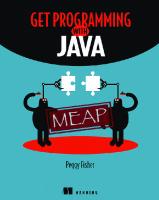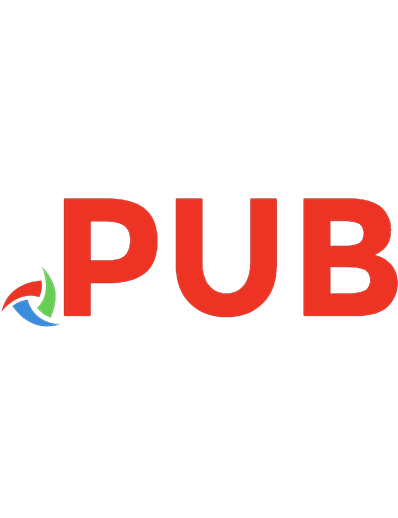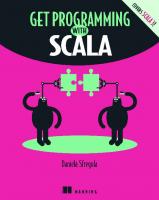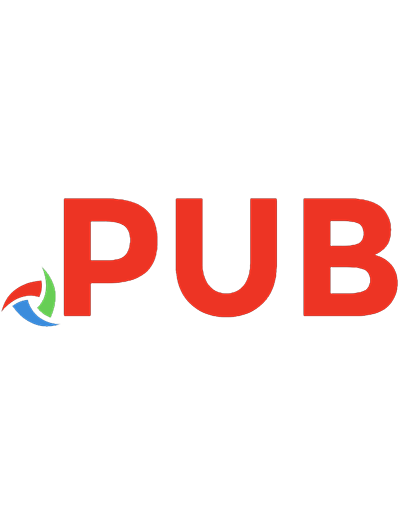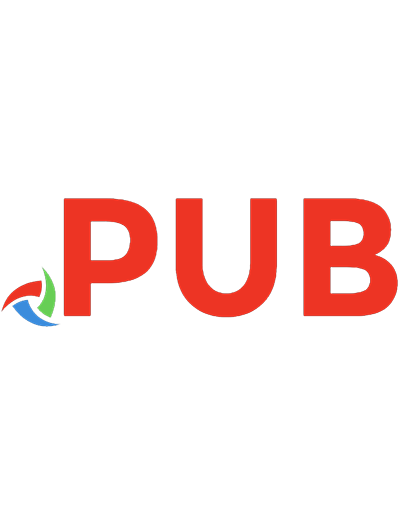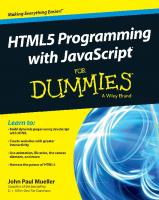Get Programming with JavaScript 9781617293108, 1617293105
Summary Get Programming with JavaScript is a hands-on introduction to programming for readers who have never programmed
485 200 19MB
English Pages 432 [436]
Polecaj historie
Table of contents :
Front cover
brief contents
contents
foreword
preface
acknowledgments
about this book
Who should read this book
Roadmap
About the code
Other online resources
About the author
Author Online
Part 1—Core concepts on the console
1 Programming, JavaScript, and JS Bin
1.1 Programming
1.2 JavaScript
1.3 Learning by doing and thinking
1.4 JS Bin
1.4.1 JS Bin panels
1.4.2 Following the code listings on JS Bin
1.4.3 Logging to the console
1.4.4 Code comments
1.4.5 Further Adventures
1.4.6 Error messages
1.4.7 Line numbers
1.4.8 Get an account
1.5 The Crypt—our running example
1.5.1 Playing The Crypt
1.5.2 Steps for building The Crypt
1.6 Further examples and practice
1.7 Browser support
1.8 Summary
2 Variables: storing data in your program
2.1 What is a variable?
2.2 Declaring variables and assigning values
2.2.1 Declaring variables
2.2.2 Assigning values to variables
2.2.3 One-step declaration and assignment
2.2.4 Using a variable in its own assignment
2.3 Choosing good variable names
2.3.1 Keywords and reserved words
2.3.2 Rules for naming variables
2.3.3 camelCase
2.3.4 Use descriptive variable names
2.4 The Crypt—player variables
2.5 Summary
3 Objects: grouping your data
3.1 A need for organization
3.2 Creating objects
3.2.1 Creating an empty object
3.2.2 Properties as key-value pairs
3.3 Accessing object properties
3.4 Updating object properties
3.5 Further examples
3.5.1 Writing a blog
3.5.2 Creating a calendar
3.5.3 What’s the weather like?
3.5.4 The testing effect
3.5.5 Create your own
3.6 The Crypt—a player object
3.7 Summary
4 Functions: code on demand
4.1 Noticing repetition
4.1.1 Displaying object properties as text
4.1.2 Adding tax and displaying a summary
4.2 Defining and calling functions
4.2.1 Defining new functions
4.2.2 Function expressions and function declarations
4.2.3 Using functions
4.2.4 Functions step by step
4.3 Reducing repetition
4.3.1 A function for displaying object properties as text
4.3.2 Functions for adding tax and displaying a summary
4.4 Making code easier to read and update
4.4.1 Updating the showMovieInfo function
4.5 The Crypt—displaying player information
4.5.1 A function to display player information
4.6 Summary
5 Arguments: passing data to functions
5.1 Function reuse and versatility
5.2 Passing information to functions
5.2.1 Passing one argument to a function
5.2.2 Passing multiple arguments to a function
5.3 The Crypt—displaying player information
5.3.1 Displaying players’ names
5.3.2 Displaying players’ health
5.3.3 Displaying players’ locations
5.3.4 Putting it all together—displaying players’ information
5.4 Summary
6 Return values: getting data from functions
6.1 Returning data from functions
6.1.1 The return value replaces the function call
6.1.2 The return keyword
6.1.3 Using arguments to determine the return value
6.2 Experimenting at the console prompt
6.2.1 Calling functions
6.2.2 Declaring new variables
6.3 The Crypt—building player information strings
6.3.1 Building strings for a player’s name, health, and location
6.3.2 A function for player information—putting the pieces together
6.4 Summary
7 Object arguments: functions working with objects
7.1 Using objects as arguments
7.1.1 Accessing properties of an object argument
7.1.2 Adding properties to an object argument
7.2 Returning objects from functions
7.2.1 Building planets—an object creation function
7.2.2 Points in 2D space
7.3 Methods—setting functions as properties of objects
7.3.1 Namespaces—organizing related functions
7.3.2 Math methods
7.3.3 String methods
7.3.4 spacer—more methods for your namespace
7.3.5 Deep namespace exploration
7.4 The Crypt–player objects as arguments
7.5 Summary
8 Arrays: putting data into lists
8.1 Creating arrays and accessing elements
8.1.1 Creating an array
8.1.2 Accessing array elements
8.2 Array methods
8.2.1 Adding and removing elements
8.2.2 Slicing and splicing arrays
8.2.3 Visiting each element with forEach
8.3 The Crypt—a player items array
8.4 Summary
9 Constructors: building objects with functions
9.1 Using functions to build objects
9.1.1 Adding properties
9.1.2 Adding methods
9.2 Using constructor functions to build objects
9.2.1 Constructor functions
9.2.2 World building—making use of the Planet constructor
9.2.3 Telling objects apart with the instanceof operator
9.3 Building mastery—two examples of constructors
9.4 The Crypt—providing places to plunder
9.4.1 Building the Place constructor—title and description
9.4.2 Building the Place constructor—items for your hoard
9.4.3 Building the Place constructor—exits to explore
9.5 The Crypt—streamlining player creation
9.5.1 Organizing player properties
9.5.2 Turning functions into methods
9.5.3 Assigning places to players
9.5.4 Using null as a placeholder for objects
9.6 Summary
10 Bracket notation: flexible property names
10.1 Using square brackets instead of dots
10.1.1 Brackets in action—people’s names as keys
10.1.2 Making the most of square bracket notation—word counts
10.2 The Crypt—enhancing exit excitement
10.2.1 Using an object to hold the exits
10.2.2 Creating functions to add and display exits
10.2.3 Giving each place object its own set of exits
10.2.4 Adding the exits object to the full Place constructor
10.2.5 Testing the Place constructor
10.3 The Crypt—let the games begin!
10.3.1 Updating the display—render
10.3.2 Exploring the map—go
10.3.3 Collecting all the things—get
10.3.4 Designing a bigger adventure—Jahver’s ship
10.4 What’s next?
10.5 Summary
Part 2—Organizing your programs
11 Scope: hiding information
11.1 The dangers of global variables
11.1.1 Access all areas—peeking and tweaking
11.1.2 Access all areas—relying on an implementation
11.1.3 Naming collisions
11.1.4 Crazy bugs
11.2 The benefits of local variables
11.3 Interfaces—controlling access and providing functionality
11.3.1 Using a function to hide variables
11.3.2 Creating multiple independent counters with getCount
11.3.3 Creating multiple independent counters with a constructor function
11.4 Creating a quick quiz app
11.4.1 Using an object as a namespace
11.4.2 Hiding the questions array
11.5 The Crypt—hiding player info
11.5.1 Our current Player constructor—everything is public
11.5.2 An updated Player constructor—some variables are hidden
11.6 The Crypt—hiding place info
11.7 The Crypt—user interaction
11.7.1 The interface—go and get
11.7.2 Hiding the implementation
11.8 Summary
12 Conditions: choosing code to run
12.1 Conditional execution of code
12.1.1 The strict equality operator, ===
12.1.2 The if statement
12.1.3 The else clause
12.1.4 Hide the secret number inside a function
12.2 Generating random numbers with Math.random()
12.3 Further conditions with else if
12.3.1 Comparison operators
12.4 Checking answers in the quiz app
12.4.1 Multiple declarations with a single var keyword
12.4.2 Displaying a question
12.4.3 Moving to the next question
12.4.4 Checking the player’s answer
12.4.5 Handling a player’s answer
12.4.6 Returning the interface object
12.5 The Crypt—checking user input
12.5.1 Step by step through the go method
12.5.2 Never trust user input
12.5.3 Safe exploration—using the if statement to avoid problems
12.6 Summary
13 Modules: breaking a program into pieces
13.1 Understanding bins and files on JS Bin
13.1.1 Creating a bin
13.1.2 Writing some code
13.1.3 Making a note of the filename
13.1.4 Viewing an individual code file
13.2 Importing files into other projects
13.2.1 Creating a bin
13.2.2 Writing some code
13.2.3 Adding a script element
13.2.4 Refreshing the page
13.2.5 Running the program
13.3 Importing the Number Generator—further examples
13.3.1 Picking random questions in the quiz app
13.3.2 Using the between function in your guessing game
13.4 Importing multiple files
13.5 Collisions—when imported code overwrites your variables
13.5.1 Variable collisions
13.5.2 Minimizing collisions by using namespaces
13.6 Immediately invoked function expressions (IIFE)
13.6.1 Recognizing function expressions
13.6.2 Invoking functions
13.6.3 Immediately invoking function expressions
13.6.4 Returning information from an IIFE
13.7 The Crypt—organizing code into modules
13.7.1 Sharing a namespace across modules
13.8 Summary
14 Models: working with data
14.1 Building a fitness app—data and models
14.1.1 Defining a User constructor
14.1.2 Getting a feel for the data as a JavaScript object
14.1.3 Converting the data into a user model
14.1.4 What’s next for the fitness app?
14.2 The Crypt—separating map data from the game
14.2.1 Map data
14.2.2 Adding challenges to the map data
14.2.3 Updating the Place constructor to include challenges
14.2.4 Using the map data to build a game map
14.2.5 Bringing all the pieces together to run the game
14.3 Summary
15 Views: displaying data
15.1 Building a fitness app—displaying the latest user data
15.1.1 Creating your first fitness app view
15.1.2 Using modules to switch fitness app views
15.1.3 What’s next for the fitness app?
15.2 The Crypt—moving view code from Player and Place
15.2.1 Creating a view for players
15.2.2 Creating a view for places
15.3 Talking to players—a message view
15.4 Summary
16 Controllers: linking models and views
16.1 Building a fitness app—controllers
16.1.1 What does the controller do?
16.1.2 Building the fitness app controller
16.1.3 Putting the pieces together for a working fitness app
16.1.4 What’s next for the fitness app?
16.2 The Crypt—adding a game controller
16.2.1 What does the controller do?
16.2.2 Approaching the controller code
16.3 The Crypt—the structure of the controller code
16.4 The Crypt—starting and stopping the game
16.4.1 Initializing the game
16.4.2 Monitoring player health
16.4.3 Updating the display—functions that use the view modules
16.5 The Crypt—giving commands and solving puzzles
16.5.1 Picking up items with game.get
16.5.2 Listing the properties of a challenge
16.5.3 Moving with game.go
16.5.4 Licking the leopard with game.use
16.6 The Crypt—running the game
16.7 The Crypt—what’s next for the app?
16.8 Summary
Part 3—JavaScript in the browser
17 HTML: building web pages
17.1 HTML, CSS, JavaScript—building a web page
17.1.1 Loading the layers
17.1.2 Loading the layers in JS Bin
17.2 HTML—a very short introduction
17.2.1 Starting with an empty page
17.2.2 Adding some content
17.2.3 Marking up a list
17.2.4 Some common HTML elements
17.3 Adding content to a web page with JavaScript
17.3.1 Getting an element by its id
17.3.2 Function declarations
17.3.3 What, no JavaScript?
17.4 Displaying data from an array
17.5 The Crypt—displaying players and places with web views
17.5.1 Updating the player and place view modules—the render method
17.5.2 Updating the player and place view modules—the listings
17.5.3 Using JavaScript’s strict mode
17.5.4 Loading modules and adding placeholders in the HTML
17.5.5 Adding a touch of CSS
17.5.6 Playing the game
17.5.7 Preparing the message view
17.6 Summary
18 Controls: getting user input
18.1 Working with buttons
18.1.1 Adding a button to a page
18.1.2 Writing functions to update the greeting
18.1.3 Listening for clicks
18.2 Using a select element to choose an option
18.2.1 Adding a select element to the page
18.2.2 A function to rate movies and a button to call it
18.3 Reading user input with text boxes
18.3.1 Adding a text box to the page
18.3.2 Adding an unordered list to display the comments
18.3.3 Getting references to the new elements
18.3.4 Updating the rateMovie function
18.3.5 Styling the examples with CSS
18.4 The Crypt—player commands via a text box
18.4.1 Adding controls to the page
18.4.2 Mapping text box entries to game commands
18.4.3 Issuing orders with split, join, pop, and shift
18.4.4 Deciding between options with switch
18.4.5 Making it so—listening for button clicks
18.4.6 Enter The Crypt
18.5 Summary
19 Templates: filling placeholders with data
19.1 Building a news page—breaking news
19.1.1 Comparing the news item data and HTML
19.1.2 Constructing the HTML by string concatenation
19.1.3 Designing with HTML templates
19.1.4 Using script tags for templates
19.2 Replacing one string with another
19.2.1 Chaining calls to replace
19.3 While loops—replacing a string multiple times
19.3.1 Repeating code while a condition is met
19.3.2 The while loop
19.3.3 Replacing a string while it can be found
19.3.4 Replacing strings with regular expressions
19.4 Automating placeholder replacement for templates
19.4.1 Matching template placeholders with object properties
19.4.2 Filling all of the placeholders for each key
19.4.3 Building a list of items using a template
19.5 Building a news page—news just in
19.5.1 Creating the templates and data modules
19.5.2 Importing the modules
19.6 The Crypt—improving the views
19.6.1 Creating HTML templates for all of the views
19.6.2 Updating the views to use the new templates
19.6.3 Enter The Crypt
19.7 Summary
20 XHR: loading data
20.1 Building a fitness app—retrieving user data
20.1.1 Locating the user data
20.1.2 Loading the user data—an outline
20.1.3 Loading the user data—the XMLHttpRequest constructor
20.1.4 Loading the user data—parsing the XHR response with JSON.parse
20.1.5 Loading JS Bin data—a handy function
20.1.6 Building the fitness app
20.1.7 The fitness app—what’s next?
20.2 JSON—a simple data format
20.2.1 Converting JSON into objects and arrays with JSON.parse
20.3 The Crypt—loading a map on demand
20.3.1 Specifying exits with JS Bin file codes
20.3.2 Using a cache—load each place only once
20.3.3 Replacing the Map Data and Map Builder modules with Map Manager
20.3.4 Updating the game controller to use the Map Manager
20.3.5 Building the game page
20.3.6 Enter The Crypt
20.4 Summary
21 Conclusion: get programming with JavaScript
21.1 Working locally with files
21.1.1 Writing code
21.1.2 Saving files
21.1.3 Opening your pages in a browser
21.1.4 Concatenating and minifying files
21.2 Getting help
21.3 What next?
21.3.1 The companion site
21.3.2 Books
21.3.3 Sites
21.3.4 Practice makes permanent
21.4 Summary
index
Symbols
A
B
C
D
E
F
G
H
I
J
K
L
M
N
O
P
R
S
T
U
V
W
X
Y
Back cover
Citation preview
The Crypt: a running example Throughout this book, you develop a text-based adventure game called The Crypt. Players can explore locations on a map, moving from place to place and picking up items to help them solve challenges and get past obstacles. The last section of each chapter uses what you’ve learned to develop the game further. You’ll see how the programming concepts help you build the pieces that are then combined to produce a large program. Game element Players
Task
JavaScript
Chapter
Deciding what information you need to know about each player
Variables
2
Collecting player information in one place
Objects
3
Displaying information about players on the console
Functions
4–7
Creating a list of items collected by each player
Arrays
8
Organizing player-creation code
Constructors
9
Creating lots of places to explore, all with a similar structure
Constructors
9
Joining places with exits
Square bracket notation
10
Game
Adding simple functions for movement, collecting items, and displaying information
Square bracket notation
10
Maps
Joining places with exits
Square bracket notation
10
Places
Get Programming with JavaScript
Get Programming with JavaScript JOHN R. LARSEN
MANNING SHELTER ISLAND
For online information and ordering of this and other Manning books, please visit www.manning.com. The publisher offers discounts on this book when ordered in quantity. For more information, please contact Special Sales Department Manning Publications Co. 20 Baldwin Road PO Box 761 Shelter Island, NY 11964 Email: [email protected] ©2016 by Manning Publications Co. All rights reserved. No part of this publication may be reproduced, stored in a retrieval system, or transmitted, in any form or by means electronic, mechanical, photocopying, or otherwise, without prior written permission of the publisher. Many of the designations used by manufacturers and sellers to distinguish their products are claimed as trademarks. Where those designations appear in the book, and Manning Publications was aware of a trademark claim, the designations have been printed in initial caps or all caps. Recognizing the importance of preserving what has been written, it is Manning’s policy to have the books we publish printed on acid-free paper, and we exert our best efforts to that end. Recognizing also our responsibility to conserve the resources of our planet, Manning books are printed on paper that is at least 15 percent recycled and processed without the use of elemental chlorine.
Manning Publications Co. 20 Baldwin Road PO Box 761 Shelter Island, NY 11964
Development editor: Technical development editors: Review editor: Project editor: Copyeditor: Proofreaders:
Helen Stergius Chuck Henderson, Ozren Harlovic Ozren Harlovic Tiffany Taylor Linda Recktenwald Elizabeth Martin Bonnie Culverhouse Technical proofreader: Romin Irani Typesetter: Dennis Dalinnik Cover designer: Leslie Haimes
ISBN: 9781617293108 Printed in the United States of America 1 2 3 4 5 6 7 8 9 10 – EBM – 21 20 19 18 17 16
brief contents PART 1
PART 2
CORE CONCEPTS ON THE CONSOLE . .............................1 1
■
Programming, JavaScript, and JS Bin
3
2
■
Variables: storing data in your program 16
3
■
Objects: grouping your data 27
4
■
Functions: code on demand
5
■
Arguments: passing data to functions 57
6
■
Return values: getting data from functions
7
■
Object arguments: functions working with objects
8
■
Arrays: putting data into lists
9
■
Constructors: building objects with functions
10
■
Bracket notation: flexible property names
40 70 83
104 122
147
ORGANIZING YOUR PROGRAMS ..................................169 11
■
Scope: hiding information 171
12
■
Conditions: choosing code to run 198
13
■
Modules: breaking a program into pieces
14
■
Models: working with data
v
248
221
vi
PART 3
BRIEF CONTENTS
15
■
Views: displaying data
264
16
■
Controllers: linking models and views
280
JAVASCRIPT IN THE BROWSER .....................................299
17
■
HTML: building web pages 301
18
■
Controls: getting user input
19
■
Templates: filling placeholders with data
20
■
XHR: loading data
21
■
Conclusion: get programming with JavaScript
387
22
■
Node: running JavaScript outside the browser
online
23
■
Express: building an API online
24
■
Polling: repeating requests with XHR
25
■
Socket.IO: real-time messaging
323 343
367
online
online
contents foreword xvii preface xix acknowledgments xxi about this book xxii
PART 1 CORE CONCEPTS ON THE CONSOLE . ..................1
1
Programming, JavaScript, and JS Bin 3 1.1 1.2 1.3 1.4
Programming 3 JavaScript 4 Learning by doing and thinking JS Bin 5
5
JS Bin panels 6 Following the code listings on JS Bin 7 Logging to the console 8 Code comments 9 Further Adventures 9 Error messages 9 Line numbers 10 Get an account 10 ■
■
■
1.5
The Crypt—our running example Playing The Crypt 11
1.6 1.7 1.8
■
■
■
Steps for building The Crypt 12
Further examples and practice Browser support 15 Summary 15 vii
11
14
CONTENTS
viii
2
Variables: storing data in your program 16 2.1 2.2
What is a variable? 17 Declaring variables and assigning values
17
Declaring variables 17 Assigning values to variables 18 One-step declaration and assignment 20 Using a variable in its own assignment 21 ■
■
2.3
Choosing good variable names 22 Keywords and reserved words 22 Rules for naming variables 23 camelCase 23 Use descriptive variable names 24 ■
■
2.4 2.5
3
■
The Crypt—player variables Summary 25
24
Objects: grouping your data 27 3.1 3.2
A need for organization 28 Creating objects 29 Creating an empty object
3.3 3.4 3.5
30
■
Properties as key-value pairs
Accessing object properties 32 Updating object properties 33 Further examples 35 Writing a blog 35 Creating a calendar 35 What’s the weather like? 36 The testing effect 37 Create your own ■
■
■
3.6 3.7
4
■
The Crypt—a player object Summary 39
37
Functions: code on demand 40 4.1
Noticing repetition
40
Displaying object properties as text displaying a summary 42
4.2
41
■
Adding tax and
Defining and calling functions 43 Defining new functions 44 Function expressions and function declarations 45 Using functions 46 Functions step by step 47 ■
■
4.3
30
Reducing repetition
48
A function for displaying object properties as text 48 Functions for adding tax and displaying a summary 50
37
CONTENTS
4.4
ix
Making code easier to read and update 52 Updating the showMovieInfo function
4.5
52
The Crypt—displaying player information A function to display player information
4.6
5
54
55
Summary 56
Arguments: passing data to functions 57 5.1 5.2
Function reuse and versatility 57 Passing information to functions 59 Passing one argument to a function arguments to a function 63
5.3
59
■
Passing multiple
The Crypt—displaying player information
64
Displaying players’ names 65 Displaying players’ health 66 Displaying players’ locations 67 Putting it all together— displaying players’ information 68 ■
■
5.4
6
Summary 69
Return values: getting data from functions 70 6.1
Returning data from functions
70
The return value replaces the function call 71 The return keyword 72 Using arguments to determine the return value ■
■
6.2
Experimenting at the console prompt Calling functions 75
6.3
■
72
75
Declaring new variables 76
The Crypt—building player information strings
77
Building strings for a player’s name, health, and location 78 A function for player information—putting the pieces together 79
6.4
7
Summary 81
Object arguments: functions working with objects 83 7.1
Using objects as arguments 84 Accessing properties of an object argument to an object argument 85
7.2
Returning objects from functions
84
■
Adding properties
87
Building planets—an object creation function 2D space 89
87
■
Points in
CONTENTS
x
7.3
Methods—setting functions as properties of objects
91
Namespaces—organizing related functions 91 Math methods 92 String methods 94 spacer—more methods for your namespace 96 Deep namespace exploration 98 ■
■
■
7.4 7.5
8
The Crypt–player objects as arguments 101 Summary 102
Arrays: putting data into lists 104 8.1
Creating arrays and accessing elements Creating an array 105
8.2
Array methods
■
104
Accessing array elements
106
110
Adding and removing elements 111 Slicing and splicing arrays 111 Visiting each element with forEach 113 ■
■
8.3 8.4
9
The Crypt—a player items array Summary 120
118
Constructors: building objects with functions 122 9.1
Using functions to build objects Adding properties
9.2
124
■
Adding methods
125
Using constructor functions to build objects Constructor functions 127 the Planet constructor 130 instanceof operator 131
9.3 9.4
123
■ ■
127
World building—making use of Telling objects apart with the
Building mastery—two examples of constructors The Crypt—providing places to plunder 134
132
Building the Place constructor—title and description 135 Building the Place constructor—items for your hoard 136 Building the Place constructor—exits to explore 137
9.5
The Crypt—streamlining player creation
140
Organizing player properties 141 Turning functions into methods 143 Assigning places to players 144 Using null as a placeholder for objects 144 ■
■
9.6
10
Summary 145
Bracket notation: flexible property names 147 10.1
Using square brackets instead of dots
148
Brackets in action—people’s names as keys 150 of square bracket notation—word counts 152
■
Making the most
CONTENTS
10.2
xi
The Crypt—enhancing exit excitement
155
Using an object to hold the exits 156 Creating functions to add and display exits 158 Giving each place object its own set of exits 159 Adding the exits object to the full Place constructor 161 Testing the Place constructor 163 ■
■
■
■
10.3
The Crypt—let the games begin!
164
Updating the display—render 165 Exploring the map—go 166 Collecting all the things—get 166 Designing a bigger adventure—Jahver’s ship 167 ■
■
10.4 10.5
What’s next? 167 Summary 167
PART 2 ORGANIZING YOUR PROGRAMS.......................169
11
Scope: hiding information 171 11.1
The dangers of global variables
172
Access all areas—peeking and tweaking 173 Access all areas— relying on an implementation 174 Naming collisions 176 Crazy bugs 177 ■
■
11.2 11.3
The benefits of local variables 177 Interfaces—controlling access and providing functionality 179 Using a function to hide variables 180 Creating multiple independent counters with getCount 181 Creating multiple independent counters with a constructor function 182 ■
■
11.4
Creating a quick quiz app
183
Using an object as a namespace 184 array 185
11.5
The Crypt—hiding player info
■
Hiding the questions
187
Our current Player constructor—everything is public 187 An updated Player constructor—some variables are hidden 188
11.6 11.7
The Crypt—hiding place info 191 The Crypt—user interaction 193 The interface—go and get 194
11.8
Summary
196
■
Hiding the implementation
195
CONTENTS
xii
12
Conditions: choosing code to run 198 12.1
Conditional execution of code
199
The strict equality operator, === 199 The if statement The else clause 200 Hide the secret number inside a function 202 ■
200
■
12.2 12.3
Generating random numbers with Math.random() Further conditions with else if 206
204
Comparison operators 208
12.4
Checking answers in the quiz app
210
Multiple declarations with a single var keyword 211 Displaying a question 212 Moving to the next question Checking the player’s answer 213 Handling a player’s answer 214 Returning the interface object 214 ■
213
■
■
12.5
The Crypt—checking user input
214
Step by step through the go method 215 Never trust user input 216 Safe exploration—using the if statement to avoid problems 217 ■
■
12.6
13
Summary
219
Modules: breaking a program into pieces 221 13.1
Understanding bins and files on JS Bin Creating a bin 225 of the filename 225
13.2
■ ■
223
Writing some code 225 Making a note Viewing an individual code file 226 ■
Importing files into other projects
226
Creating a bin 227 Writing some code 227 script element 227 Refreshing the page 228 program 228 ■
■
13.3
■
Adding a Running the
Importing the Number Generator—further examples 229 Picking random questions in the quiz app function in your guessing game 231
13.4 13.5
■
230
■
Using the between
Importing multiple files 232 Collisions—when imported code overwrites your variables 234 Variable collisions 236 using namespaces 237
■
Minimizing collisions by
CONTENTS
13.6
xiii
Immediately invoked function expressions (IIFE)
238
Recognizing function expressions 240 Invoking functions 240 Immediately invoking function expressions 241 Returning information from an IIFE 241 ■
■
13.7
The Crypt—organizing code into modules Sharing a namespace across modules
13.8
14
Summary
244
246
Models: working with data 14.1
242
248
Building a fitness app—data and models
249
Defining a User constructor 250 Getting a feel for the data as a JavaScript object 251 Converting the data into a user model 252 What’s next for the fitness app? 253 ■
■
■
14.2
The Crypt—separating map data from the game
253
Map data 255 Adding challenges to the map data 256 Updating the Place constructor to include challenges 258 Using the map data to build a game map 258 Bringing all the pieces together to run the game 262 ■
■
14.3
15
Summary
263
Views: displaying data 264 15.1
Building a fitness app—displaying the latest user data 265 Creating your first fitness app view 266 Using modules to switch fitness app views 267 What’s next for the fitness app? 268 ■
■
15.2
The Crypt—moving view code from Player and Place Creating a view for players
15.3 15.4
16
269
■
Creating a view for places 274
Talking to players—a message view Summary 279
278
Controllers: linking models and views 280 16.1
Building a fitness app—controllers
281
What does the controller do? 281 Building the fitness app controller 282 Putting the pieces together for a working fitness app 283 What’s next for the fitness app? 284 ■
■
■
16.2
The Crypt—adding a game controller What does the controller do? controller code 286
285
268
■
284
Approaching the
CONTENTS
xiv
16.3 16.4
The Crypt—the structure of the controller code 287 The Crypt—starting and stopping the game 287 Initializing the game 288 Monitoring player health 288 Updating the display—functions that use the view modules 289 ■
16.5
The Crypt—giving commands and solving puzzles
290
Picking up items with game.get 290 Listing the properties of a challenge 291 Moving with game.go 292 Licking the leopard with game.use 294 ■
■
16.6 16.7 16.8
The Crypt—running the game 296 The Crypt—what’s next for the app? 298 Summary 298
PART 3 JAVASCRIPT IN THE BROWSER .........................299
17
HTML: building web pages 301 17.1
HTML, CSS, JavaScript—building a web page 302 Loading the layers 303
17.2
■
Loading the layers in JS Bin 304
HTML—a very short introduction
304
Starting with an empty page 305 Adding some content 305 Marking up a list 306 Some common HTML elements 307 ■
■
17.3
Adding content to a web page with JavaScript Getting an element by its id 310 What, no JavaScript? 311
17.4 17.5
■
309
Function declarations
311
Displaying data from an array 311 The Crypt—displaying players and places with web views 314 Updating the player and place view modules—the render method 315 Updating the player and place view modules— the listings 317 Using JavaScript’s strict mode 318 Loading modules and adding placeholders in the HTML 318 Adding a touch of CSS 319 Playing the game 320 Preparing the message view 320 ■
■
■
17.6
18
Summary
321
Controls: getting user input 323 18.1
Working with buttons 324 Adding a button to a page 324 Writing functions to update the greeting 325 Listening for clicks 325 ■
■
CONTENTS
18.2
xv
Using a select element to choose an option Adding a select element to the page 328 and a button to call it 329
18.3
Reading user input with text boxes
327
A function to rate movies
■
330
Adding a text box to the page 331 Adding an unordered list to display the comments 332 Getting references to the new elements 332 Updating the rateMovie function 332 Styling the examples with CSS 334 ■
■
■
18.4
The Crypt—player commands via a text box
334
Adding controls to the page 335 Mapping text box entries to game commands 336 Issuing orders with split, join, pop, and shift 336 Deciding between options with switch 338 Making it so—listening for button clicks 339 Enter The Crypt 340 ■
■
■
18.5
19
Summary
341
Templates: filling placeholders with data 343 19.1
Building a news page—breaking news
344
Comparing the news item data and HTML 345 Constructing the HTML by string concatenation 345 Designing with HTML templates 346 Using script tags for templates 346 ■
■
■
19.2
Replacing one string with another
347
Chaining calls to replace 348
19.3
While loops—replacing a string multiple times
349
Repeating code while a condition is met 350 The while loop 351 Replacing a string while it can be found 352 Replacing strings with regular expressions 353 ■
■
19.4
Automating placeholder replacement for templates
353
Matching template placeholders with object properties 353 Filling all of the placeholders for each key 355 Building a list of items using a template 355 ■
19.5
19.6
Building a news page—news just in
357
Creating the templates and data modules modules 359
357
The Crypt—improving the views
■
Importing the
360
Creating HTML templates for all of the views 361 Updating the views to use the new templates 362 Enter The Crypt 365 ■
■
19.7
Summary
365
CONTENTS
xvi
20
XHR: loading data 367 20.1
Building a fitness app—retrieving user data
368
Locating the user data 368 Loading the user data—an outline 370 Loading the user data—the XMLHttpRequest constructor 370 Loading the user data—parsing the XHR response with JSON.parse 372 Loading JS Bin data—a handy function 373 Building the fitness app 374 The fitness app—what’s next? 376 ■
■
■
20.2
JSON—a simple data format
377
Converting JSON into objects and arrays with JSON.parse 378
20.3
The Crypt—loading a map on demand
378
Specifying exits with JS Bin file codes 379 Using a cache—load each place only once 380 Replacing the Map Data and Map Builder modules with Map Manager 380 Updating the game controller to use the Map Manager 383 Building the game page 384 Enter The Crypt 386 ■
■
■
■
■
20.4
21
Summary
386
Conclusion: get programming with JavaScript 387 21.1
Working locally with files Writing code 388 in a browser 390
21.2 21.3
■ ■
387
Saving files 388 Opening your pages Concatenating and minifying files 390 ■
Getting help 391 What next? 392 The companion site 392 Books Practice makes permanent 392 ■
21.4
22 23 24 25
Summary
392
■
Sites 392
393
Node: running JavaScript outside the browser available online at www.manning.com/books/get-programming-with-javascript
Express: building an API available online at www.manning.com/books/get-programming-with-javascript
Polling: repeating requests with XHR available online at www.manning.com/books/get-programming-with-javascript
Socket.IO: real-time messaging available online at www.manning.com/books/get-programming-with-javascript index
395
foreword When John emailed me to ask if I would write a foreword for Get Programming with JavaScript, I have to admit the main thing that got me on the hook was that he had used JS Bin throughout the book to let readers try out live demos. JS Bin was created in 2008 as a place for programmers to collaborate, test, debug, experiment, and share. Education is close to JS Bin’s heart, so John’s background as a teacher and his practical approach seemed like a great fit with its ethos and purpose. I’m a firm believer that getting your hands dirty with real code is a great way to learn, and being encouraged to create, extend, play, and rewrite, all in a safe, no-mistakes-barred space, looked like a good idea for a beginners’ programming book. As the developer of JS Bin, an application created with JavaScript, I’m always excited to see JS Bin being used to teach beginners, and that’s exactly what John does with this book. It goes without saying that different people in different contexts take different lengths of time to learn programming. But they all benefit from a practical approach. JS Bin, as a free resource requiring no installation, provides an instantly accessible environment in which to learn, and this book provides the guidance to get started, the support to keep practicing, and the encouragement to enjoy the adventure. I remember seeing object dot notation well over 10 years ago and wondering how I was supposed to Google “What does . mean?” If I’d had John’s gentle and thorough introduction to JavaScript back then, I would have saved myself a lot of pain wading through many failed search attempts! He doesn’t cover everything, but he takes his time with key concepts, showing patience and consideration for readers and encouraging them to stretch their knowledge and build their skills. The variety of examples
xvii
xviii
FOREWORD
really helps; there’s lots to get your teeth into, but also plenty of support and suggestions for further practice. Don’t get lost in The Crypt—trust your guide. It builds into a substantial project and should help you see how little pieces can make big apps. I’ve had the privilege of creating a number of tools for the programmer community, and a number of JavaScript tools in particular. Programming lets us make things for fun, for profit, and for others, and it’s wonderful to welcome newcomers to the fold; who knows what great ideas they’ll have as they build the next big thing (or the next small thing!)? I’m thrilled that their first steps on such an exciting path will be on JS Bin. Welcome! Create bins for your code, tinker, share, and build up your bank of modules. Get Programming with JavaScript shows you how to manage your code bins and combine them into bigger projects. (You even get to play with the HTML and CSS panels on JS Bin!) Enjoy the book, dear reader. I expect that by the end of it, you’ll have a firm grasp of how to write JavaScript. REMY SHARP FOUNDER OF JS BIN
preface I started programming using the BASIC language on a Commodore VIC-20 in 1982. It had 3.5 KB of RAM, and programming involved me copying a program from a magazine, instruction by instruction and line by line. The process was time-consuming and error-prone, but it certainly built focus and attention to detail! Rather than cut-andpaste, it was read-and-type; but eventually, the program was transferred from the printed page to the computer’s memory. Then the moment of truth … and alas, it never worked the first time. And that’s where my learning really began. Staring at the code, trying to make sense of the instructions and follow the flow of the program as it jumped from line to line, I had to think carefully and patiently about what was going on. Not everything made sense—sometimes squeezing a program into 3.5 KB required some seriously supple code gymnastics—but, bit by bit, the program’s secrets would start to reveal themselves. Sometimes my typos stopped the program from running; sometimes there were mistakes in the code itself. Most of the time, but not always, I eventually got the program to run. Half the time, the program would turn out to be rubbish! I’d reach out and hit the VIC-20’s off switch, and the program would be gone forever. (It took five minutes and a cassette-tape recorder to save, and some programs just weren’t worth it.) I wasn’t usually upset, and I didn’t see it as a waste of time; from the start, I was amazed by the transformation of text into a working program (even a rubbish one) on the computer screen. Today, in 2016, with our smartphones, tablets, drones, and AI Go champions, that sense of wonder has grown even stronger. Programming is magical and transformative.
xix
xx
PREFACE
Even knowing how it works, I still love how my typed instructions turn into a working website, a fun game, or a useful utility. As a teacher in the United Kingdom, I’m privileged to be able to teach 16 - and 17-year-olds programming. My philosophy is to let them get programming from lesson one: to enter code and see the result as soon as possible. I want them to be curious and experiment at all times. It’s great to see their eyes widen and their smiles grow as they start their adventures in code and realize they can convert imagination into reality. Online code-editing environments such as JS Bin allow them to quickly try out ideas and build projects piece by piece. They don’t learn a long list of language features before beginning; they learn a few concepts at a time, often in response to getting stuck but also directly from me (they don’t know what they don’t know), and they practice and experiment before moving on. Their skills build day by day and week by week, and code that might have seemed like cryptic hieroglyphs at the start of the course becomes second nature by the end. It’s great to be a part of that learning process. In addition to being a teacher, I’m also a programmer and develop education applications, including ones for organizing, sharing, and booking resources; creating online handbooks; planning lessons; managing timetables; and generating quizzes. It’s great to see people using the applications as part of their day-to-day work; I’m lucky to understand the target audience, being one of them myself, and to see firsthand my applications used over an extended period—that’s great feedback! I’ve reviewed a number of book manuscripts for Manning. Having seen my bio describing me as a programmer and a teacher, Manning suggested that I write a book of my own. Get Programming with JavaScript is my attempt at translating my approach to teaching programming into book form. It’s packed with code listings to get you thinking about the concepts as you progress, and there are plenty of exercises and supplementary materials online, as detailed shortly. I hope it fires your imagination and gets you started on your own programming adventures. Good luck, and have fun!
acknowledgments Thank you to Robin de Jongh at Manning for suggesting I write a book and to my editor Helen Stergius for her patience, advice, and support throughout the writing process. Thanks also to all of the people who reviewed the book and provided excellent feedback to make it better, including Philip Arny, Dr. Markus Beckmann, Rocio Chongtay, Sonya Corcoran, Philip Cusack, Alvin Raj, Conor Redmond, Ivan Rubelj, Craig Sharkie, and Giselle Stidston; in particular, thanks to Ozren Harlovic, Chuck Henderson, Al Sherer, Brian Hanafee, and Romin Irani for their attention to detail, honest reactions, and constructive suggestions. I’d also like to thank Remy Sharp, the creator of JS Bin, for responding to my questions and requests quickly and positively, for being kind enough to agree to write the foreword for this book, and for creating JS Bin! Finally, I want to thank the people at Manning who made this book possible: publisher Marjan Bace and everyone on the editorial and production teams, including Janet Vail, Mary Piergies, Tiffany Taylor, Linda Recktenwald, Dennis Dalinnik, Elizabeth Martin, Bonnie Culverhouse, and many others who worked behind the scenes.
xxi
about this book Get Programming with JavaScript is a book for beginners, for those with no programming experience. It makes extensive use of online code listings on the JS Bin website, a sandbox where you can experiment with the code and see the results instantly. There’s no setup or installation required; if you’ve got internet access, you can just get programming straight away. If you don’t have internet access, don’t worry, the printed listings include helpful annotations, and all the ideas are explained in the text. In addition to shorter examples to illustrate the concepts covered, there is an ongoing example—a text-based adventure game called The Crypt—that you build as you progress through the book.
Who should read this book If you are happy working with computers, using a variety of applications, and saving and organizing your files but haven’t written programs before and would like to learn how, then this book is for you. It doesn’t try to cover all of JavaScript, or even all parts of JavaScript; it helps you to get programming with lots of practical examples and exercises that encourage you to think and explore. If you’re already a programmer and are looking for a complete JavaScript reference, then move along. But if you want a patient introduction to the language, then it’s worth sticking around; a strong understanding of the basics will make it much easier to access some of the other excellent books for programmers.
xxii
ABOUT THIS BOOK
xxiii
Roadmap Get Programming with JavaScript has 21 printed chapters; an additional four chapters are available online only from the publisher's website at www.manning.com/books/ get-programming-with-javascript. The book makes extensive use of code listings and exercises, with successive examples building on previous work. I recommend you read it in order, trying out the examples and exercises online and taking time to understand the ideas presented. Part 1 covers some of the core concepts of programming with JavaScript. It sticks to using the text-based Console panel on JS Bin, letting you focus on the JavaScript and not worry about web pages and HTML: ■
■
■
■
■
■
■
Chapter 1 looks at programming and programming with JavaScript in particular before introducing JS Bin, a website where you can get programming right away, and The Crypt, a text-based adventure game that you build as you progress through the book. Chapter 2 describes variables, a way of labeling and using values in your programs. Your variables can hold different types of values, like numbers or text, but their names must follow certain rules. In chapter 3 you learn how to group values into objects. Just like a first-aid kit can be passed around as a single object and its contents accessed only when needed, JavaScript objects can be treated as a single item and their properties accessed when required. Functions are central to JavaScript, helping you to organize your code and execute sets of instructions on-demand and multiple times. They are introduced over four chapters, chapters 4 to 7, so that you get a firm grasp of how to define them and use them, how to pass data to them and from them, and how they work beautifully with objects. Chapter 8 shows you how to create ordered lists, or arrays, of values. Whether they hold blog posts, calendar events, users, functions, or movie reviews, lists are very common in programming, and you learn how to create them and access, manipulate, and remove their items. Objects are at the heart of JavaScript, and programs often create many objects; a calendar could have thousands of events and an adventure game dozens of locations, for example. Constructor functions are a way of streamlining the creation of many similar objects, and chapter 9 investigates why they’re useful and how you define them and use them. In chapter 10 you meet square bracket notation, an alternate method of accessing the values stored in JavaScript objects. Armed with this more flexible way of getting and setting object properties, you write some example programs that can cope with unpredictable values that may appear in external data or user input.
ABOUT THIS BOOK
xxiv
Having covered some key, core concepts in part 1, you learn how to better organize your code in part 2: ■
■
■
■
Chapter 11 discusses the dangers of global variables, variables that can be seen throughout a program, and the benefits of local variables, variables defined inside functions. Along the way, you consider who might use your code and the difference between an interface and an implementation. If you want to find out about conditions, then chapter 12 is the place to go. Only executing code if a condition is met adds flexibility to your programs and lets you check input from users before using it. As your programs grow, it usually makes sense to organize the pieces that make them up into modules, separate files that can be combined and swapped to improve versatility, focus, portability, and maintainability. Chapter 13 considers ways of modularizing your code, including namespaces and the snappily titled immediately invoked function expressions. Having learned techniques for creating modules, in chapters 14, 15, and 16 you see three different roles that modules might play. Models help you work with data (calendar events, blog posts, or movie reviews, for example); views present that data to the user (as text, HTML, or a graph, for example); and controllers work with the models and views, responding to user actions and updating the models before passing them to the views for display.
Part 3 covers using JavaScript to update web pages and respond to user input via buttons, drop-down lists, and text boxes. It also introduces templates for displaying repetitive, dynamic data, and techniques for loading that data into an existing page: ■
■
■
■
Chapter 17 has a brief introduction to HyperText Markup Language (HTML), a way of specifying the structure of your content in a web page (headings, paragraphs, or list items, for example) and of loading further resources like images, videos, scripts, and style sheets. It then shows how you can use JavaScript to access and update a page’s content. In order to capture user input, you need to use HTML controls, like buttons, drop-down lists, and text boxes. Chapter 18 demonstrates how to set up code that can work with user input and that the program executes when a user clicks a button. Templates offer a way to design the presentation of data by using placeholders. In chapter 19 you learn how to include HTML templates in a page and replace their placeholders with data. You avoid the confusing mess of JavaScript, HTML, and data all mixed together and create a neat, clear way of populating a web page with nicely formatted information. Chapter 20 explains how to load further data into a web page by using XMLHttpRequest objects. Commonly referred to as Ajax, the techniques let you update parts of a page with fresh data in response to user actions, leading to more responsive applications.
ABOUT THIS BOOK
■
xxv
Chapter 21 wraps up everything in the printed book, discussing text editors and integrated development environments and how to organize your own files when creating projects away from JS Bin. It also suggests sources of further learning about JavaScript and wishes you well on your programming adventures.
Chapters 22–25 are available online only, at www.manning.com/books/get-programmingwith-javascript. They’re more advanced and cover programming on the server with Node.js and Express.js, polling the server with XHR, and real-time communication with Socket.IO.
About the code This book contains many examples of source code both in numbered listings and in line with normal text. In both cases, source code is formatted in a fixed-width font like this to separate it from ordinary text. Sometimes code is also in bold to highlight code that has changed from previous steps in the chapter, such as when a new feature adds to an existing line of code. In many cases, the original source code has been reformatted; we’ve added line breaks and reworked indentation to accommodate the available page space in the book. In rare cases, even this was not enough, and listings include line-continuation markers (➥). Additionally, comments in the source code have often been removed from the listings when the code is described in the text. Code annotations accompany many of the listings, highlighting important concepts. Most of the code listings in the book include a link to the same code on the JS Bin website, where you can run the code and experiment with it. The code is also available on GitHub at https://github.com/jrlarsen/getprogramming and on the book’s Manning.com page at www.manning.com/books/get-programming-with-javascript.
Other online resources The book’s website at www.room51.co.uk/books/getprogramming/index.html includes answers to many of the book’s exercises as well as video tutorials, further articles and guides for learning JavaScript, and links to other resources on the Internet.
About the author John Larsen is a mathematics and computing teacher with an interest in educational research. He has an MA in mathematics and an MSc in information technology. He started programming in 1982, writing simple programs for teaching mathematics in 1993, building websites in 2001, and developing data-driven web-based applications for education in 2006.
Author Online Purchase of Get Programming with JavaScript includes free access to a private web forum run by Manning Publications where you can make comments about the book, ask technical questions, and receive help from the author and from other users. To access
xxvi
ABOUT THIS BOOK
the forum and subscribe to it, point your web browser to www.manning.com/books/ get-programming-with-javascript. This page provides information on how to get on the forum once you are registered, what kind of help is available, and the rules of conduct on the forum. Manning’s commitment to our readers is to provide a venue where a meaningful dialog between individual readers and between readers and the author can take place. It is not a commitment to any specific amount of participation on the part of the author, whose contribution to the Author Online remains voluntary (and unpaid). We suggest you try asking the author some challenging questions lest his interest stray! The Author Online forum and the archives of previous discussions will be accessible from the publisher’s website as long as the book is in print.
Part 1 Core concepts on the console
G
et Programming with JavaScript starts by introducing the key concepts you use in every program. The ideas presented form the foundation for all the subsequent code you write. The discussion starts gently and takes its time, with plenty of examples. There is an overarching theme of organization, which runs throughout the book; you see how to store and retrieve values with variables, group values with objects and arrays, and group instructions with functions. By the end of part 1, you’ll have built a working version of an adventure game called The Crypt. Players will be able to explore a map of locations and move from room to room and tomb to tomb, collecting treasure. Chapter 1 sets the scene, introducing programming, JavaScript, and JS Bin, the online code environment in which your adventures take place. Let the games begin!
Programming, JavaScript, and JS Bin
This chapter covers ■
Programming
■
JavaScript
■
JS Bin
■
Our ongoing example: The Crypt
Get Programming with JavaScript is a practical introduction to programming. Through hands-on code samples coupled with carefully paced explanations, supporting video tutorials, and a variety of examples, this book will help you build knowledge and skills and get you on your way to coding expertise. This chapter sets the scene with a brief overview of programming and programming with JavaScript and then an introduction to JS Bin, the online programming sandbox you’ll be making full use of while you learn. Finally, you’ll meet The Crypt, our ongoing context for the concepts covered in the book.
1.1
Programming Programming is about giving the computer a series of instructions in a format it understands. Programs are everywhere, running Mars rovers, the Large Hadron Collider, engine management systems, financial markets, drones, phones, tablets,
3
4
CHAPTER 1
Programming, JavaScript, and JS Bin
TVs, and medical equipment. The power and versatility of programs are astonishing. Programs can be a few lines long or millions of lines long, with complex solutions built from simple building blocks. Deep down in a computer’s electronics is a land of binary, counters, registers, busses, and memory allocation. There are low-level programming languages that let us work in that land, known as machine code and assembly language. Luckily for us, high-level languages have been created that are much easier to read, follow, and use. We can write code that’s almost understandable by anyone; here’s some pretend code (pseudocode) that’s close to what high-level languages allow: increase score by 100 if score is greater than 5000 print "Congratulations! You win!" otherwise load new level
Different languages set out how you might write such code; some use more symbols than others, some more natural words. Here’s how it might look in JavaScript: score = score + 100; if (score > 5000) { alert("Congratulations! You win!"); } else { loadNewLevel(); }
The parentheses and curly braces and semicolons are all part of the language’s syntax, its rules for setting out the code so it can be understood by the computer. The code you write will be automatically translated into low-level code for the computer to execute. In the previous JavaScript snippet is the instruction loadNewLevel();, to load a new level in the game, presumably. Somewhere else in the program will be more code with instructions outlining, step-by-step, how to load a new level. Part of the art of programming is breaking larger programs into smaller pieces that perform specific jobs. The smaller pieces are then combined to fulfill the purpose of the main program. There are many, many programming languages. Some you may have heard of are Java, C, PHP, Python, and Swift. Let’s take a look at why you might choose JavaScript.
1.2
JavaScript JavaScript is an incredibly popular programming language, mostly seen in web browsers but gaining popularity in other contexts. On web pages it adds interactivity, from simple animation effects to form validation to full-blown single-page applications. Servers—programs that make files, web pages, and other resources available on the internet—are now written using JavaScript with Node.js. Other programs can be scripted with JavaScript, like Photoshop and Minecraft, and some databases store JavaScript and let you query data with JavaScript. And as more and more networkenabled objects are added to the Internet of Things, JavaScript is becoming more popular for programming sensors, robots, drones, and Arduino-style electronics.
JS Bin
5
Learning to program gives you a great skill that’s versatile, useful, stimulating, creative, fun, rewarding, and in demand. Learning to program with JavaScript puts one of the world’s most widely used languages at your fingertips, letting you develop applications for all manner of uses, devices, platforms, and OSes.
1.3
Learning by doing and thinking Learning follows thinking. The philosophy of Get Programming with JavaScript is that by experimenting with programs in an online sandbox, finding out firsthand what works and what doesn’t, and by attempting challenges, you’ll have to think carefully about the concepts in each chapter. That thinking will lead to understanding and learning. The sandbox lets you run programs and get instant feedback. Sometimes the feedback will be unexpected and force you to question what you thought you knew. Some ideas may click into place quickly whereas others could take longer; careful consideration and further experimentation may be needed. Curiosity, commitment, and resilience are key attitudes when learning anything, and they’ll certainly help you to be a better programmer. That’s not to say learning to program will be a chore! Far from it. Even after more than 30 years of programming, I still find the transformation of code into a useful and/or fun application to be almost magical. That lines of simple statements, when combined, can accomplish such a variety of outcomes is astonishing. And seeing others use something you’ve created to be more productive or more organized or just to have more fun is a privilege and a pleasure. So be prepared for an adventure of discovery, and don’t be disheartened if you find some concepts tricky at first. Take your time, do the exercises, and don’t forget the resources on the Get Programming with JavaScript website; it has links to listings, solutions, videos, and further reading at www.room51.co.uk/books/getProgramming/ index.html. Learning to program is worth the effort.
1.4
JS Bin JavaScript is most commonly run by a web browser. The browser loads a web page from a server, and that page may include JavaScript code or a link to code the browser then fetches. The browser steps through the code, executing the instructions. For part 1 of Get Programming with JavaScript, you avoid the extra considerations of writing and loading web pages and linking to code files. You keep your focus on the JavaScript language itself. To do that, you make use of JS Bin, a free online service. JS Bin is an online sandbox for developing and sharing web pages and JavaScript programs. All of the code listings in this book are available on JS Bin (www.jsbin.com) to give you hands-on practice with the code and to let you experiment and learn. When you first visit the site, you’ll see a header section with a picture of Dave the BinBot and some helpful links to get you started, as shown in figure 1.1. Feel free to explore, but don’t be put off by any complicated information you might find. Once
6
CHAPTER 1
Programming, JavaScript, and JS Bin
Figure 1.1 JS Bin showing the HTML, CSS, Output, and Info panels
you’ve finished exploring, close the header by clicking the X to the left of Dave. (You can close any welcome messages or other messages that JS Bin sometimes shows as well.)
1.4.1
JS Bin panels JS Bin is a tool for developing web pages and applications. In addition to the Info panel at the top, it has five panels available for display: HTML, CSS, JavaScript, Console, and Output. Clicking a panel’s name on the JS Bin toolbar toggles the panel on or off. In part 1 you work with just the JavaScript and Console panels, part 2 will use the HTML panel, and part 3 will add the CSS and Output panels. You’ll be using only the JavaScript and Console panels to begin with, so toggle those two panels on and the others off; see figure 1.2. HTML
HTML is used to structure the content of web pages. Text, images, video, and forms are examples of content.
JS Bin
7
Figure 1.2 JS Bin showing the JavaScript and Console panels.
CSS
Cascading Style Sheets let you specify how your content should be presented. You can define background color, font details, margins, sizes, and so on. JAVASCRIPT
JavaScript lets you add behavior and interactivity to your web pages. Or you can use it to write programs not in the context of a web page. CONSOLE
The console can be used by a program to display information for users and developers. Warnings and errors about a program may be shown here. The console is interactive; you can type into it to find out about the state of a program. It’s not normally used in finished applications, but you’ll make good use of it as a quick and simple way of interacting with your programs as you learn. OUTPUT
The Output panel shows a preview of the web page defined in the HTML, CSS, and JavaScript panels. It shows what a visitor to a page would normally see in a browser.
1.4.2
Following the code listings on JS Bin You’ll write programs by adding lines of code to the JavaScript panel on JS Bin. The programs will start simply and slowly increase in complexity as you cover more features of the language. For most of the code listings in part 1 of the book, you can test the code on JS Bin by following these steps: 1 2 3 4 5
Select New on the File menu on JS Bin. Toggle the panels so that the JavaScript and Console panels are visible. Enter code in the JavaScript panel. Click Run. Check the result on the Console panel.
8
CHAPTER 1
Programming, JavaScript, and JS Bin
Figure 1.3 The steps for running JavaScript on JS Bin
Figure 1.3 shows the steps on a screenshot from JS Bin. Most of the listings in the book also have a link to the same code on JS Bin. The listings on JS Bin include extra information and exercises related to the code, discussed further in sections 1.4.4 and 1.4.5.
1.4.3
Logging to the console At various points you want programs to output information by displaying it on the Console panel. To display information on the console, use the console.log command. Running the program in this listing displays the following on the console: > Hello World!
Listing 1.1 Using console.log to display information (http://jsbin.com/mujepu/edit?js,console) console.log("Hello World!");
You place the message to be displayed between quotation marks, within the parentheses. Notice that the listing title contains a JS Bin link. Click the link to see the live code on JS Bin. To execute the code in the JavaScript panel, click the Run button at the top of the Console panel. You’ll see your message, “Hello World!”, appear on the console.
JS Bin
9
Try clicking Run a few more times. Every time it’s clicked, your code is executed and “Hello World!” is logged to the console. You can click Clear to clear all the messages from the console. When following links to code on JS Bin, the program may run automatically. You can switch off auto-run in your preferences on JS Bin if you sign up for an account.
1.4.4
Code comments Along with the code statements, the JS Bin listings for this book include comments, text that’s not part of the program but is useful for explaining what the code does. Here’s the first block comment from listing 1.1 on JS Bin: /* Get Programming with JavaScript * Listing 1.1 * Using console.log */
As well as block comments, which can span multiple lines, you’ll sometimes see singleline comments: // This is a single-line comment
On JS Bin, the comments are usually shown in green. Programmers add comments to their code if they feel it needs some explanation to be understood by other programmers. When a program is executed, the computer ignores the comments.
1.4.5
Further Adventures Most code listings for Get Programming with JavaScript on JS Bin come with a small set of exercises, called Further Adventures, included as comments after the code. Some are easy, some are repetitive, and some are challenging. The best way to learn programming is to program, so I urge you to jump in and try the challenges. You can get help on the Manning Forums, and solutions to many of the tasks are given on the book’s websites at www.manning.com/books/get-programming-with-javascript and www.room51.co.uk/books/getProgramming/index.html.
1.4.6
Error messages As you add code to the JavaScript panel, JS Bin is continuously checking for errors. You’ll see a red error section appear at the bottom of the JavaScript panel. Don’t worry about it until you’ve finished adding a line of code. If the error section is still there, click it to see the error messages. For example, try deleting the semicolon from the end of the line of code in listing 1.1. Figure 1.4 shows the error that JS Bin displays in response to the deleted semicolon.
10
CHAPTER 1
Programming, JavaScript, and JS Bin
Figure 1.4 The JS Bin error section (closed and then open)
The semicolon signals the end of a line of code. Each line of code, ending with a semicolon, is called a statement. If you stop typing but the line does not end with a semicolon, JS Bin will complain. The program may still run, and JavaScript will try to insert semicolons where it thinks they should go, but it’s much better practice to put the semicolons in yourself; the errors in JS Bin are encouraging good practice. JS Bin does its best to give error messages that help you fix any problems. Delete more characters, one by one, from the end of your line of code and watch as the error messages update.
1.4.7
Line numbers The error message in figure 1.4 told you the line number where the error occurred. You had only one line of code, so the error was on line 1. Programs can get quite long, so it’s helpful to have line numbers you can see. You don’t add line numbers by hand; your text editor, in this case JS Bin, does that automatically. They’re not part of the program; they help you while writing and testing the code. Figure 1.5 shows a longer program with a couple of errors. Don’t worry about understanding the code for now, but see if you can spot the errors reported by JS Bin in the figure. Without the line numbers it would be much harder, especially if the program were longer. To toggle the display of line numbers on JS Bin, double-click the word JavaScript at the top left of the JavaScript panel (see figure 1.5). A menu will open and close as you double-click, but the line numbers should switch from hidden to visible (or vice versa) as well. You can also switch on line numbers in your JS Bin profile, if you’ve registered.
1.4.8
Get an account It’s worth signing up for a free account on JS Bin. Your work will be saved and you’ll be able to set a lot more preferences. As you start to write your own programs, it’s a great place to try out your ideas and get immediate previews and feedback.
The Crypt—our running example
11
Figure 1.5 Line numbers are helpful when finding errors.
1.5
The Crypt—our running example Throughout the book, you’re developing a text-based adventure game called The Crypt. Players will be able to explore locations on a map, moving from place to place, picking up items to help them solve challenges and get past obstacles. The last section of each chapter will use what you covered in the chapter to develop the game further. You’re able to see how the programming concepts help you build the pieces that are then combined to produce a large program.
1.5.1
Playing The Crypt The game will display a description of a player’s current location along with any items that are found there and any exits, as shown in figure 1.6. Players can type in commands to move from place to place, pick up items they discover, and use the items to overcome challenges. You need to write code for all of the different elements within the game. But don’t worry—you take it step by step, and I’ll introduce what you need to know as you progress. You can play the game on JS Bin at http://output.jsbin.com/yapiyic.
12
CHAPTER 1
Programming, JavaScript, and JS Bin
Figure 1.6 Playing The Crypt
1.5.2
Steps for building The Crypt In part 1, while learning some of the core concepts in JavaScript, you write code to represent the players and the places in the game and to let players move from place to place and pick up items they find. Figure 1.7 shows the components that you’ll create for Players, Places, Maps, and the Game as a whole. Don’t worry about all of the terms in the figure—you’ll cover them in detail as you progress through the book. Players
Places
Maps
player variables
place objects
a player object
place items
showing player info
place exits
render
player items
showing place info
get
Player Constructor
Place Constructor
go
Figure 1.7 Game elements in The Crypt for part 1
linking places via exits Game
13
The Crypt—our running example
A similar figure will be used in each chapter to highlight the ideas being discussed in the context of the whole game. Both parts 1 and 2 will use the console on JS Bin to display game information and to accept input from users. Table 1.1 shows how the game elements correspond to the JavaScript being covered in part 1. Table 1.1 Game elements and JavaScript in part 1 of The Crypt Game element Players
Task
JavaScript
Chapter
Deciding on the information we need to know about each player
Variables
Chapter 2
Collecting player information in one place
Objects
Chapter 3
Displaying information about players on the console
Functions
Chapters 4–7
Creating a list of items collected by each player
Arrays
Chapter 8
Organizing player creation code
Constructors
Chapter 9
Creating lots of places to explore, all with a similar structure
Constructors
Chapter 9
Joining places with exits
Square bracket notation
Chapter 10
Game
Adding simple functions for movement, collecting items, and displaying information
Square bracket notation
Chapter 10
Maps
Joining places with exits
Square bracket notation
Chapter 10
Places
Part 2 adds challenges for players, blocking exits until the players use appropriate items to solve the puzzles. The programming focus is more about organizing your code, hiding how it works, checking user input, and building modules that you can reuse and swap to make the project more flexible. Figure 1.8 shows how the game is split into modules for map data, constructors that you use to create players and places, views for displaying information on the console, and a controller for running the game and linking all of the pieces. Again, the figures are presented here to give a sense of what to expect and how the full game is
14
CHAPTER 1
Programming, JavaScript, and JS Bin
Utility Views spacer
Model Constructors playerView
Controller
Player
Map
placeView Map data
Controller
Place messageView
Map builder
Figure 1.8 Game elements in The Crypt for part 2
made up of smaller building blocks—you’re not expected to understand all of the terms at this point. You are allowed to be curious and excited! Each building block will be fully explained over the next 400 pages; take your time to explore the concepts and play with the code. Part 3 updates the display to use HTML templates, modifies the game to load data while it’s running, filling the templates with player and place information, and introduces text boxes and buttons so that players can enter commands via a web page (figure 1.9). Map Views Map Manager
Model Constructors
Controller playerView
Utilities - gpwj
Controller
Player placeView
Templates
Commands
Place messageView
Bin Data
Figure 1.9 Game elements in The Crypt for part 3
Part 4, available online, shows how game data can be stored on a server using Node.js.
1.6
Further examples and practice Although The Crypt is our ongoing context for learning JavaScript, each chapter includes other examples to show you concepts at work in a variety of situations. Some of the smaller examples will also be developed as you progress, letting you see how the
Summary
15
new concepts help to improve the examples. In particular, you’ll look at a quiz app, a fitness-tracking app, a movie ratings web page, and a news headlines page.
1.7
Browser support Browsers are evolving all of the time. Some of the JavaScript listings in Get Programming with JavaScript may not work in older browsers (Internet Explorer 8 and earlier, for example). The discussions on the book’s website will provide alternative methods to get code working for browsers that aren’t happy with the main methods shown in the listings.
1.8
Summary ■ ■
■
■
■
■
■
Programs are sets of instructions for computers to follow. High-level languages let us write instructions that are easier to read and understand. JavaScript is one of the most widely used programming languages in the world. Associated most strongly with adding interactivity to web pages, it’s also used in server-side programming, as a scripting language for applications, and as a way of programming robots and other devices. Learning follows from thinking. So, get involved in the practical examples in the book and be curious, committed, and resilient. JS Bin, an online code sandbox, will help you to focus on the JavaScript and give quick feedback as you experiment and practice. Our main running example is The Crypt. It gives you a context for learning programming concepts and for building a relatively complicated program from simple elements. Further examples will help you to gain depth through breadth and to appreciate how the concepts you learn are applied in a wider variety of situations.
Variables: storing data in your program
This chapter covers ■
Storing and using information with variables
■
Declaring variables
■
Assigning values to variables
■
Displaying variable values on the console
Get Programming with JavaScript has been written as a gentle introduction to programming. This chapter, then, is a gentle introduction to a gentle introduction. As far as adventures go, you hardly leave the house. You can think of it as the packing stage for your journey, vitally important—you don’t want to get to the airport without your passport or to the Oscars without your selfie stick—but not the main event. Almost without exception, programs store, manipulate, and display data. Whether you’re writing a system for blogging, analyzing engine performance, predicting the weather, or sending a probe to land on a comet in 10 years’ time, you need to consider the data you’ll use and what kinds of values that data might take. To work with data in your programs, you use variables.
16
Declaring variables and assigning values
2.1
17
What is a variable? A variable is a named value in your program. Whenever you use the name in the program, it’s replaced with the value. You could create a variable called score and give it the value 100. Then, if you tell the computer to “display the score,” it will display 100. Now, variables can change, hence the name, so later in the program, maybe in response to some action a player takes, you can update the score. If you add 50 to score and tell the computer to “display the score,” it will now display 150. So how can you use JavaScript to make this magic happen?
2.2
Declaring variables and assigning values Letting the computer know about information you’d like to store requires two steps: 1
2
You need to set a name you can use to refer to your data in the program, like score or playerName or taxRate. You need to link the name with the value you want to store: something like set score equal to 100 or make ‘George’ the playerName or let the tax rate be 12%.
In section 2.2.3, you’ll see how both steps, giving a variable a name and giving it a value, can be completed in a single JavaScript statement. For now, you take things slowly and use a separate statement for each step.
2.2.1
Declaring variables You’ve been dreaming of making it big with your design for the next mobile app craze, The Fruitinator! Players are sent back in time to splat fruit with their Smoothie 9mm, racking up record scores as they go. Your program needs to track those scores. That means setting up a variable. Registering a name to represent a value is called variable declaration. You declare a variable by using the var keyword. The following listing shows the code statement needed to declare a variable called score. Listing 2.1 Declaring a variable (http://jsbin.com/potazo/edit?js,console) var score;
The var keyword tells the computer to take the next word in the statement and turn it into a variable. Figure 2.1 annotates the code statement from listing 2.1. The var keyword
var score;
You choose the variable name
End each statement with a semicolon
Figure 2.1 Declaring a variable
18
CHAPTER 2
Variables: storing data in your program
That’s it! You’ve declared a variable called score ready for some splatted fruit action. It’s the very first line of a fruit-based system that might just destroy humanity. Let’s start scoring points.
2.2.2
Assigning values to variables Your program now knows about the variable score. But how do you assign it a value? You use the humble equals symbol, =. (Actually, in JavaScript, it’s not so humble. It turns up all over the place, performing a number of important jobs. A smooth operator.) Figure 2.2 illustrates the equals symbol at work, with listing 2.2 showing its use in context. The assignment operator End each statement with a semicolon
score = 100;
Variable name
Value
Figure 2.2
Assigning a value to a variable
Listing 2.2 Assigning a value to a variable (http://jsbin.com/yuvoju/edit?js,console) var score; score = 100;
Declare a variable called score Assign the value 100 to score
You assign the variable score the value 100. In general, you assign the value on the right of the equals sign to the variable on the left of the equals sign (figure 2.3). When you use the equals sign to assign a value, JavaScript gives it a special name, the assignment operator. You have declared a variable and assigned it a value. It’s time to display it on the console. The output of the following listing should look something like this: > 100
Listing 2.3 Using a variable (http://jsbin.com/huvime/edit?js,console) var score; score = 100; console.log(score);
You assign the value on the right to the variable on the left
score = 100;
Variable name
Value
Figure 2.3 The equals sign is called the assignment operator.
Declaring variables and assigning values
19
Using the console.log function, introduced in chapter 1, you tell the computer to display the value of the score variable, whatever it happens to be. You’ve just assigned it a value of 100, so that value appears on the console. Why didn’t you just print out 100 directly, using console.log(100)? Well, the values of variables usually change during the course of a program. By using a variable rather than a literal value, your programs can use current values, whatever they happen to be at the time. The next listing displays the value of score on the console, changes the value, and displays the new value, like this: > 100 > 150
Listing 2.4 Variables vary (http://jsbin.com/jasafa/edit?js,console) var score; score = 100; console.log(score); score = 150; console.log(score);
You used the same instruction, console.log(score), twice but the program printed two different values on the console. Your instruction used the variable score. Because its value had changed, so did the output. You assigned the score variable numbers, 100 and then 150, as values. Text is easy too; just wrap the text you want to assign in quotation marks. The next listing displays two messages on the console: > Hello World! > Congratulations! Your tweet has won a prize ...
Listing 2.5 Assigning text to variables (http://jsbin.com/hobiqo/edit?js,console) var message; message = "Hello World!"; console.log(message);
Declare the message variable Assign the message variable a piece of text, using double quotation marks
message = 'Congratulations! Your tweet has won a prize...'; console.log(message);
Assign a new piece of text to message, using single quotation marks
Programmers call sections of text strings because they’re strings, or sequences, of characters. As you saw in listing 2.5, to denote a string you place the text inside quotation marks. The marks can be double, "Hello World!", or single, 'Congratulations!', as long as they match. Without the quotation marks, JavaScript would try to interpret the text as instructions or variables.
20
2.2.3
CHAPTER 2
Variables: storing data in your program
One-step declaration and assignment You’ve seen how to declare variables and then assign them values in two steps. It’s also possible to declare a variable and assign it a value in a single statement, as illustrated in figure 2.4. Declare a variable
var score = 100;
Assign it a value
Figure 2.4 You declare a variable and assign it a value in a single statement.
Listings 2.6 and 2.7 achieve exactly the same outcome, declaring variables and assigning them values before displaying the following message: > Kandra is in The Dungeon of Doom
Listing 2.6 Declaring and assigning in two steps (http://jsbin.com/vegoja/edit?js,console) var playerName; var locationName; playerName = "Kandra"; locationName = "The Dungeon of Doom"; console.log(playerName + " is in " + locationName);
Use the + symbol to join strings
Listing 2.7 Declaring and assigning in one step (http://jsbin.com/dorane/edit?js,console) var playerName = "Kandra"; var locationName = "The Dungeon of Doom";
Declare a variable and assign a value to it in a single step
console.log(playerName + " is in " + locationName);
In listing 2.7, you assign the value on the right side of each equals symbol to the newly declared variable on the left. In both programs, you create the message displayed on the console by joining pieces of text using the addition symbol, +. Joining pieces of text is called string concatenation and + is the string concatenation operator. If you know the value of a variable at the time you declare it, then this single-step approach can be a neat way of assigning the value to the variable. Sometimes, the value won’t be known at the time of declaration; maybe some calculations need to be performed, user input is required, or you’re waiting for a network response. In that case, declaration and assignment would be separate. It’s common for programmers to declare their variables at the top of a program, even if they won’t assign them values until later.
Declaring variables and assigning values
2.2.4
21
Using a variable in its own assignment When you assign a value to a variable, JavaScript evaluates the expression to the right of the assignment operator and assigns the result to the variable. var score; score = 100 + 50;
JavaScript evaluates the expression, 100 + 50, and assigns the result, 150, to the variable score. The values in the expression probably won’t be hard-coded literals like 100 and 50; they’re more likely to be variables. Here’s an example, using the variables callOutCharge, costPerHour, and numberOfHours, to calculate the total cost when hiring a plumber to do some work: total = callOutCharge + costPerHour * numberOfHours;
The * symbol is used for multiplication; it is the multiplication operator. You can also use – for subtraction and / for division. Because JavaScript evaluates the expression on the right first, before assigning its value to the variable on the left, you can even use the current value of a variable to set its new value. Say a player in your app sensation The Fruitinator! has just splatted a strawberry; that’s 50 points! The player needs an update. > > > >
Your score was 100 Great splat!!! New score: 150 Way to go!
Figure 2.5 shows a statement using the current score when assigning the updated score, and listing 2.8 is your score-updating program. Assign the result to score, updating its value
score = score + 50;
Evaluate the expression using the current value of score
Figure 2.5 Updating a variable with the result of a calculation involving itself
Listing 2.8 Using a variable’s current value to set its new value (http://jsbin.com/kijuce/edit?js,console) var score; score = 100; console.log("Your score was " + score);
22
CHAPTER 2
Variables: storing data in your program
console.log("Great splat!!!"); score = score + 50; console.log("New score: " + score); console.log("Way to go!");
Add 50 to the current score and assign the result back to the score variable
In the code, you evaluate the expression, score + 50, using the current value of score, 100, to give the result 150. This value, 150, is then assigned to score. Next up for The Fruitinator! … kumquats. Worth a cool 100 points! Kumquats are tricky. Never trust a kumquat.
2.3
Choosing good variable names In all the code listings so far, there was nothing forcing you to give the variables the names you did. You tried to choose names that would help anyone reading the code understand the purpose of the variables. You almost have a free choice but must be careful not to tread on JavaScript’s toes; there are names that JavaScript has set aside for its own use and further rules governing valid variable names.
2.3.1
Keywords and reserved words JavaScript has a set of keywords, like var and function, that are part of the language itself and govern the actions and properties available in every program. It also sets aside some reserved words that may turn up as keywords in the language in the future. You can’t use those keywords or reserved words as variable names. Other examples of keywords are if, switch, do, and yield, and a full list can be found on the Mozilla Developer Network (http://mng.bz/28d9). But don’t take my word for it. Head over to JS Bin and try using one of those words as a variable name, as shown in figure 2.6.
Figure 2.6 JavaScript has some words that can’t be used as variable names.
Choosing good variable names
23
You don’t have to learn the lists of keywords and reserved words; you’ll pick up most of them as you do more programming, and they usually throw errors when you try to use them. But do bear them in mind if your program isn’t working and you’re not sure why.
2.3.2
Rules for naming variables So now that keywords and reserved words are out, is everything else in? Not quite— there are a few further rules. Variable names can start with any letter, a dollar sign, $, or an underscore, _. Subsequent characters can be any of those or numbers. Spaces are not allowed. Listing 2.9 includes one block of valid names and one block of invalid names. If you visit the code on JS Bin, you’ll see it reports a long list of errors. Take a look and try to make sense of them, but don’t worry if you don’t understand them all; the listing includes invalid names on purpose and JavaScript isn’t happy about it. Listing 2.9 Valid and invalid variable names (http://jsbin.com/biqawu/edit?js,console) var var var var var
thisIsFine; $noProblemHere; _underscore56; StartWithCapital; z5;
var var var var var
999; 39Steps; &nope; single words only; yield;
These variable names are valid.
These variable names are not allowed.
JavaScript is case sensitive. Changing the case of characters in a variable name will give a different variable. score, Score, and SCORE are three different names. These differences can be hard to spot, so it’s worth trying to be consistent, as discussed in the next section.
2.3.3
camelCase You may have noticed the capitalization of letters in the variable names you’ve been using. Where names like costPerHour, playerName, and selfieStickActivated are made up of multiple words joined together, the first word is lowercase and the following words start with an uppercase character. This is called camel casing and is an extremely widespread convention that can help to make the names more readable. Some programmers choose to separate words within variable names with underscores instead, like cost_per_hour, player_name, and selfie_stick_activated. How you name variables is up to you; it’s part of your programming style. I’ll be sticking with camel case throughout Get Programming with JavaScript.
24
2.3.4
CHAPTER 2
Variables: storing data in your program
Use descriptive variable names Try to give your variables names that describe what they’re for or what they do. You’re free to choose the names but costPerHour is much easier to understand than cph. Other programmers may need to read and update your code in the future, and you’ll thank yourself when you return to it at some point down the line. As your programs grow and involve more and more variables, objects, and functions, good variable names can really help you follow the flow of the program and understand its purpose. So keep those variable names simple, direct, and descriptive. You’ve seen what variables are for, how to declare and assign them, and what makes for a good name. But how do you know what variables you need in a program? Analyzing the problem you’re trying to solve and planning out a solution that fits your users is an important part of program design. In the next section, you take a little time to consider the information you need to represent the players in your ongoing example, The Crypt.
2.4
The Crypt—player variables As discussed in chapter 1, The Crypt includes a number of elements: players, places, game, maps, and challenges. You need to consider the properties of all of those elements as you design and build the game. For now, you focus on the players, as shown in figure 2.7. Players
Places
Maps
player variables
place objects
linking places via exits
a player object
place items
showing player info
place exits
render
player items
showing place info
get
Player Constructor
Place Constructor
go
Game
Figure 2.7 Elements in The Crypt
As players move from place to place, what does the program need to know to create fun and challenging adventures? You may want to keep track of names, health, items carried, or location. Or maybe hairiness of feet or color of lightsaber. Some of that information may stay the same during a game and some may change.
25
Summary
Part of the art of programming is abstraction, knowing what information to include and what to leave out. It might be that just how hairy a player’s feet are has a role to play in the game, but it’s likely to be more than you need to know. You should think carefully about what data you’ll use as the player completes their quest. Table 2.1 shows some possible properties that you may want to include when representing each player in your program. Table 2.1 Possible player properties Property
What’s it for?
Example values
Name
Used when displaying player information and when interacting with other players.
"Kandra", "Dax"
Health
Decreased by monsters and poison. Increased by food and potions.
68
Place
Where is the player on the map?
"The Old Library"
Hairiness of feet
A measure of how well the player copes in cold conditions, without boots.
94
Items
Keeping track of the items a player has picked up.
"A rusty key", "A purple potion", "Cheese"
You may well need other properties, and you can add and remove properties if necessary. Declaring player properties could go something like this: var playerName = "Kandra"; var playerHealth = 50;
Part of a programmer’s expertise is being able to model situations and predict which variables will be needed to complete a program. The more you get right ahead of time, the less chance there’ll be a need for a big rewrite of your program—nobody wants that. Just as you don’t want to realize you’ve forgotten your passport at the airport, you don’t want to find you’ve overlooked a crucial part of a program when you’ve written lots of code.
2.5
Summary ■ ■
Variables let you store data for your program to use while it’s running. Declare a variable by following the var keyword with a name: var costPerHour;
■
Choose simple, descriptive names for your variables, avoiding JavaScript’s keywords and reserved words.
26
CHAPTER 2
■
Variables: storing data in your program
Assign values to variables with the assignment operator, the equals symbol =: costPerHour = 40;
You assign the value on the right of the equals sign to the variable on the left. ■
Use variables in expressions: total = callOutCharge + costPerHour * numberOfHours;
■
As part of the planning for your programs, consider what variables you’ll need and what kinds of data they’ll hold.
Objects: grouping your data
This chapter covers ■
Organizing information with JavaScript objects
■
Creating objects
■
Adding properties to objects
■
Accessing properties using dot notation
■
Examples of objects
In chapter 2 you saw how to declare variables and assign them values, and you considered the variables you could use to model a player in The Crypt. As your programs grow, so does the number of variables you use; you need ways to organize all this data, to make your programs easier to understand and easier to update and add to in the future. Sometimes it makes sense to group items and see them as a whole. Consider a first-aid kit; we happily treat it as a single item—“Have you packed the first-aid kit?” “Pass the first-aid kit.” “We need the first-aid kit, now!”—but will quickly switch focus to its contents when the need arises—“Pass the antiseptic and the bandages from the first-aid kit, please.” A number of items is neatly encapsulated by a single object.
27
28
CHAPTER 3
Objects: grouping your data
This chapter introduces JavaScript objects, a simple and efficient way to collect variables together so that you can pass them around as a group rather than individually.
3.1
A need for organization Your library of adventure stories is growing, and you decide to write a program to keep track of your precious collection. The following listing shows variables you use to generate this test output on the console: > The Hobbit by J. R. R. Tolkien
Listing 3.1 Using variables to represent a book (http://jsbin.com/fucuxah/edit?js,console) var bookTitle; var bookAuthor;
Declare the variables you’ll use in the program
bookTitle = "The Hobbit"; bookAuthor = "J. R. R. Tolkien";
Assign values to the variables
console.log(bookTitle + " by " + bookAuthor);
Use the variables to display information about the book
First, you declare two variables, bookTitle and bookAuthor, using the var keyword. You’re going to use those two names to store and access values in the program. You then assign strings (text) to your freshly created variables. You wrap the strings in quotation marks so JavaScript doesn’t try to interpret them as keywords or variable names. Finally, you log a message to the console. You build the message by using the concatenation operator (the + symbol) to join three strings. It may be early days but you certainly have more than one book. How can you cope with the variables needed as you buy more? You could have a different prefix for each book. The next listing ups the number of books to three, printing these messages to the console: > > > >
There are three books so far ... The Hobbit by J. R. R. Tolkien Northern Lights by Philip Pullman The Adventures of Tom Sawyer by Mark Twain
Listing 3.2 Using prefixes to tell book variables apart (http://jsbin.com/qowagi/edit?js,console) var book1Title = "The Hobbit"; var book1Author = "J. R. R. Tolkien";
Declare variables and assign them values in one step
var book2Title = "Northern Lights"; var book2Author = "Philip Pullman"; var book3Title = "The Adventures of Tom Sawyer"; var book3Author = "Mark Twain";
Creating objects console.log("There are console.log(book1Title console.log(book2Title console.log(book3Title
29
three books so far..."); + " by " + book1Author); + " by " + book2Author); + " by " + book3Author);
This works up to a point. But as the number of books and the number of facts about each book increase, the number of variables is harder to manage. It would be helpful to be able to group all of the information about a book together, using a single variable.
3.2
Creating objects In the same way as it is easier to ask for a first-aid kit rather than for the scissors, antiseptic, bandages, and sticking plasters separately, it can be easier to ask for book1 rather than book1Title, book1Author, book1ISBN, and so on separately. JavaScript provides us with the ability to create objects to group variables. Very specific notation, or syntax, is used to define a new object. Let’s look at a full example and then break it down into stages. Listing 3.3 shows how to create a book as an object rather than as separate variables. Figure 3.1 shows the output on JS Bin when you log the book object to the console. Listing 3.3 A book as an object (http://jsbin.com/ruruko/edit?js,console) var book; book = { title : "The Hobbit", author : "J. R. R. Tolkien", published : 1937 }; console.log(book);
Figure 3.1 You log an object to the console on JS Bin.
30
CHAPTER 3
Objects: grouping your data
When you run listing 3.3 on JS Bin, the console displays all the properties of your new book object, as well as telling you it’s an object. Notice that it displays the properties in alphabetical order. The object itself doesn’t order the properties; JS Bin has chosen an ordering purely for display. Let’s break down the object creation to get a clearer idea of what’s going on and what all the different bits of notation represent.
3.2.1
Creating an empty object In chapter 2 you saw that variables can be declared but not assigned a value until later in a program. You might have to wait for some user input or a response from a server or a reading from a sensor before you know the value you want to assign to the variable. In the same way, you can create an object with no properties, knowing that properties will be added at some point in the future. To create an object, use curly braces, as in the following listing. Listing 3.4 Creating an empty object (http://jsbin.com/kaqatu/edit?js,console) var book;
Declare a variable by using the var keyword
book = {};
Create an object by using curly braces; assign it to the variable
You create an empty object, one with no properties, and assign it to the variable book. It’s not much use without any properties, and you’ll see how to add new properties to an existing object in section 3.4. But how would you create your book object with properties in place?
3.2.2
Properties as key-value pairs The book in listing 3.3 includes three properties: its title, its author, and its year of publication. The values of those properties are "The Hobbit", "J. R. R. Tolkien", and 1937. In a JavaScript object, the names of the properties are called keys. For book the keys are title, author, and published. When creating an object, you add a property by including its key and value, separated by a colon, between the curly braces. Figure 3.2 shows a property definition. Key
Value
title : "The Hobbit"
Colons separate keys from values
Figure 3.2
Set properties by using key-value pairs.
31
Creating objects
Another name for a key-value pair is a name-value pair, but we’ll stick with keys and values in this book. In the next listing you create an object with a single property. Listing 3.5 An object with a single property (http://jsbin.com/robupi/edit?js,console) var book; book = { title : "The Hobbit" };
You declare a variable and then create an object and assign it to the variable. The object has a single property. The key of the property is title and its value is "The Hobbit". We usually simply say that the title property of book is "The Hobbit". Property values aren’t restricted to number and string literals, like 50 or "The Hobbit". You can also use previously declared variables as values. The following listing assigns the name of a book to a variable and then uses that variable as the value of an object’s property. Listing 3.6 Using a variable as a property value (http://jsbin.com/bafige/edit?js,console) var book; var bookName; bookName = "The Adventures of Tom Sawyer";
Assign the name of the book to a variable
Use the variable as the value of the title property
book = { title : bookName };
Having an object with a single property is a little extravagant; you might as well stick with a variable. Let’s see how to create an object with more than one property. When you need multiple properties, commas separate the key-value pairs. Figure 3.3 shows two properties as part of an object definition, and listing 3.7 creates two objects, each with two properties. Properties are key-value pairs Start of object definition
{ title : "The Hobbit", author : "J. R. R. Tolkien"
End of object definition
}
Figure 3.3 An object definition with two properties
Commas separate properties
32
CHAPTER 3
Objects: grouping your data
Listing 3.7 Objects with multiple properties (http://jsbin.com/bawiqev/edit?js,console) var book1; var book2; book1 = { title : "The Hobbit", author : "J. R. R. Tolkien" }; book2 = { title : "Northern Lights", author : "Philip Pullman" };
Separate the properties with a comma
Use key-value pairs to set each property
Now that you’ve created an object, you need to be able to access its properties.
3.3
Accessing object properties We’re comfortable with the concept of a first-aid kit as a sin- Variable name Key gle object we can pass around from person to person and take from place to place. It’s only when we need to use the book.author kit that we consider what’s inside: antiseptic, scissors, bandages, and so on. For JavaScript objects, to access the values of an object’s Dot operator properties you can use dot notation. Join the name of the variable to the name of the property, its key, with a period or Figure 3.4 Accessing object properties using dot dot. For a first-aid kit as an object you might use kit.anti- notation septic or kit.scissors or kit.bandages. And for books, to access the author property of the object assigned to the variable called book, you write book.author (figure 3.4). In the next listing, you print the title and author properties of the book object to the console to give the following output: > The Hobbit > J. R. R. Tolkien
Listing 3.8 Using dot notation to access property values (http://jsbin.com/funiyu/edit?js,console) var book; book = { title : "The Hobbit", author : "J. R. R. Tolkien", published : 1937 }; console.log(book.title); console.log(book.author);
Set properties using key-value pairs
Access property values using dot notation
Updating object properties
33
You line up the colons in the object properties in listing 3.8 to aid readability. Although JavaScript will ignore the extra spaces, indenting blocks of code and lining up values can make your programs easier to read and follow, especially as they grow in size. And the easier your code is to read, the easier it is to maintain and update, both for you and for other programmers. Replacing a bunch of separate variables with a single object helps you manage the complexity of your programs. You can think more clearly about how programs work when details are hidden until you need them. You consider a book a single entity in your program until you need to access the book’s title or author or publication date. It may seem that replacing three variables with one variable and three properties isn’t an improvement, but when you start to use objects with functions in chapter 7 and arrays in chapter 8, their economy and clarity will be more obvious. You use property values just like variables. The code in the following listing concatenates each book’s title with the string " by " and its author to give this output: > The Hobbit by J. R. R. Tolkien > Northern Lights by Philip Pullman
Listing 3.9 Concatenating string properties (http://jsbin.com/yoweti/edit?js,console) var book1; var book2; book1 = { title: "The Hobbit", author: "J. R. R. Tolkien" }; book2 = { title: "Northern Lights", author: "Philip Pullman" }; console.log(book1.title + " by " + book1.author); console.log(book2.title + " by " + book2.author);
3.4
Updating object properties In a quiz app, players attempt questions one after another. The number of questions attempted, number of questions correct, and score will change over time. You can create a player object with initial values set and then update them whenever a question is attempted. Use dot notation to change a property that already exists or to add a new property to an object, as in the following listing.
34
CHAPTER 3
Objects: grouping your data
Listing 3.10 Using dot notation to update a property (http://jsbin.com/mulimi/edit?js,console) var player1; player1 = { name: "Max", attempted: 0, correct: 0, }; player1.attempted = 1; player1.correct = 1; player1.score = 50;
Set initial properties when creating the object
Update the property using dot notation Add a new property and assign it a value
Your code in listing 3.10 sets the attempted and correct properties to an initial value when the object is created but then updates them to a new value. It uses the assignment operator, =, to assign the value, 1, on the right of the operator, to the property, player1.attempted, on its left. You set the attempted and correct properties and then immediately update them; in the actual quiz app, the change would be in response to the player answering a question. You can add new properties to an object after creating it. In listing 3.10, you assign the value 50 to the score property of the player1 object. player1.score = 50;
You didn’t set the score property when creating the object; assigning a value automatically creates the property if it does not yet exist. Just like using variables, you can use properties in a calculation and assign the result back to the property. The next listing shows code updating a player’s properties: > Max has scored 0 > Max has scored 50
Listing 3.11 Using a property in a calculation (http://jsbin.com/cuboko/edit?js,console) var player1; player1 = { name: "Max", score: 0 }; console.log(player1.name + " has scored " + player1.score); player1.score = player1.score + 50; console.log(player1.name + " has scored " + player1.score);
Evaluate the expression on the right and assign the result to the property
35
Further examples
When you update the score property (in bold in the listing), JavaScript evaluates the right side of the assignment first. Because player1.score is 0, the expression becomes 0 + 50, which is 50. JavaScript then assigns that value to the left side, that is, back to the score property. So, you update player1.score from 0 to 50.
3.5
Further examples Although developing The Crypt program gives you an ongoing context for introducing and discussing new concepts, a broader range of examples will help to deepen your understanding of the different ideas presented. You can also revisit some of these examples throughout the book to apply fresh techniques as you master them. The examples all use curly braces to create an object and then assign the object to a variable created with the var keyword, in a single step.
3.5.1
Writing a blog A blog is made up of blog posts. It would be good to have more information about each author, to be able to tag posts with keywords, and to add comments to each post. For now, here’s a minimal object to represent a single post. Listing 3.12 A blog post (http://jsbin.com/jiculu/edit?js,console) var post = { id : 1, title : "My Crazy Space Adventure", author : "Philae", created : "2015-06-21", body : "You will not believe where I just woke up!! Only on a comet..." };
3.5.2
Creating a calendar Calendar events clearly involve dates. JavaScript does have a Date object, but you won’t be using it in the book. The next listing represents dates as strings in a specific format. Listing 3.13 A calendar event (http://jsbin.com/viroho/edit?js,console) var event = { title : "Appraisal Meeting", startDate : "2016-10-04 16:00:00", endDate : "2016-10-04 17:00:00", location : "Martha's office", importance: 1, notes : 'Don\'t forget the portfolio!' };
Include an apostrophe in the string when the string is delimited by double quotes Use an escaped apostrophe when the string is delimited by single quotes
36
CHAPTER 3
Objects: grouping your data
Notice how to cope with the apostrophe in the notes property. A backslash character before the apostrophe stops JavaScript from seeing it as the end of the string. The backslash is called an escape character and won’t be shown. event.notes = 'Don\'t forget the portfolio!';
Use the escape character to display double quotes when a string is already wrapped in double quotes. var story = "She looked at me. \"What did you say?\" she asked.";
JavaScript also uses the backslash escape character to specify special characters like tabs and new lines. You’ll see it in action throughout the book. A calendar contains lots of event objects. In chapter 9, you’ll see how to streamline the process of creating objects that all have a similar structure when you investigate constructor functions.
3.5.3
What’s the weather like? Online weather information services provide weather data you can use in your programs. The data is often formatted using JSON (JavaScript Object Notation—see chapter 20) that’s very similar to the objects you’ve been learning about in this chapter. The data can be quite detailed with many properties. The next listing shows a cutdown version of location data supplied by one of these services. Listing 3.14 Location for a weather app (http://jsbin.com/diguhe/edit?js,console) var location = { "city" : "state" : "country" : "zip" : "latitude" : "longitude" : "elevation" : };
"San Francisco", "CA", "US", "94101", 37.775, -122.418, 47.000
The property keys are within double quotation marks. JavaScript is happy for you to wrap keys, the property names, in quotation marks, single or double, although you haven’t been doing that in the examples so far. In fact, quotation marks are required if the property name doesn’t satisfy the rules for valid variable names discussed in chapter 2. You’ll take a more detailed look at working with such property names in chapter 10. The JSON specification, which sets out how programs should transmit JavaScript object data as text across the internet, requires all keys to be in double quotation marks. Because it’s sometimes required, many programmers recommend that property names always be placed within quotation marks to avoid inconsistency and potential errors.
The Crypt—a player object
37
This example also lines up the colons in the key-value pairs. Do you think that helps? Compare it to the other examples in this section. Are they easy to read and follow? You don’t have to rigidly stick to one style or the other, although it’s quite common for programmers to adopt particular stylistic habits over time.
3.5.4
The testing effect A great way to learn is to test yourself often. A quiz app could represent its questions and answers as properties of objects like the one in the next listing. Listing 3.15 A question and answer for a quiz app (http://jsbin.com/damoto/edit?js,console) var questionAndAnswer = { question: "What is the capital of France?", answer1: "Bordeaux", answer2: "F", answer3: "Paris", answer4: "Brussels", correctAnswer: "Paris", marksForQuestion: 2 };
A quiz app is likely to include a small set of question types. Listing 3.15 is an example of a multiple-choice question type. Each type of question would have a fixed form of presentation. Templates are a great way of presenting copies of similarly structured data, and we’ll look at them in more detail in chapter 19.
3.5.5
Create your own Think of some programs you’d like to create. What kinds of objects could you design to represent entities in the program? Head to JS Bin and have a go at building objects and displaying properties on the console. Maybe share your creations or ask any questions they inspire over on the Get Programming with JavaScript forum at https://forums.manning.com/forums/get-programming-with-javascript.
3.6
The Crypt—a player object You’ll now apply your knowledge of JavaScript objects to The Crypt. Figure 3.5 shows where the focus of this section, a player object, fits into the overall structure of our ongoing game example. In chapter 2, you considered the kind of information you need to store for players in The Crypt. For a single player, you start off with variables like these: playerName = "Kandra"; playerHealth = 50; playerPlace = "The Dungeon of Doom"; playerItems = "a rusty key, The Sword of Destiny, a piece of cheese";
38
CHAPTER 3
Players
Objects: grouping your data
Places
Maps
player variables
place objects
linking places via exits
a player object
place items
showing player info
place exits
render
player items
showing place info
get
Player Constructor
Place Constructor
go
Game
Figure 3.5 Elements in The Crypt
You then need to replicate those variables for each player in the game, maybe by using variable prefixes like player1Name, player2Name, and so on. Clearly, it’s much neater to use JavaScript objects as a way of grouping all of the information about a single player. Listing 3.16 shows how you can represent a player as an object and display some of their properties on the console. The output is as follows: > > > >
Kandra Kandra is in The Dungeon of Doom Kandra has health 50 Items: a rusty key, The Sword of Destiny, a piece of cheese
Listing 3.16 A player object (http://jsbin.com/qelene/edit?js,console) var player; player = { name: "Kandra", health: 50, place: "The Dungeon of Doom", items: "a rusty key, The Sword of Destiny, a piece of cheese" }; console.log(player.name); console.log(player.name + " is in " + player.place); console.log(player.name + " has health " + player.health); console.log("Items: " + player.items);
The last four lines of the listing are just for displaying player information. Having to repeat those lines of code every time you want to display a player’s information seems a little tedious. It would be great to be able to write the lines of code once and then call them up on demand. You’re in luck! JavaScript lets you define functions to execute blocks of code whenever you need them. Functions are very powerful and will help streamline the display
Summary
39
of player properties and the creation of multiple player objects. You’ll take a really detailed look at functions over the next four chapters.
3.7
Summary ■ ■
Group related variables as properties of an object. Define objects as collections of comma-separated properties between curly braces: var player = { name : "Hadfield", location : "The ISS" };
■
For each property use a key-value pair, with key and value separated by a colon: name : "Hadfield"
■
Access property values by using dot notation. If the object is assigned to a variable, join the property name to the variable name with a dot: player.name
■
Use properties in expressions just as you would variables: console.log(player.name + " is in " + player.location);
■
Assign values to properties using the assignment operator, =: player.location = "On a space walk";
■
Add new properties to existing objects whenever you want: player.oxygen = 96;
Functions: code on demand
This chapter covers ■
Organizing instructions with functions
■
Defining a function—specifying code to be executed on demand
■
Calling a function—executing code on demand
■
Reducing repetition in code
■
Making programs easier to read and update
One of the main themes of Get Programming with JavaScript is managing complexity through good organization. In chapter 2, you stored information in variables and saw how choosing good names for those variables helps you understand their purpose in a program. In chapter 3, you grouped variables as properties of objects. You can focus on objects as a whole or drill down into the details when needed. In this chapter you take a look at another important method for organizing code and avoiding repetition, the function.
4.1
Noticing repetition As the programs you write become longer and more complex, you find yourself repeating similar sections of code with only slight differences. Common tasks, like
40
41
Noticing repetition
displaying text, animating an image, or saving to a database, may need to be performed often. You need to notice these recurring bits of code; they’re prime function fodder. A function is a way of writing code once but using it many times. Section 4.2 looks at how to create functions. This section explores a couple of examples of JavaScript repeated.
4.1.1
Displaying object properties as text Programs use objects and variables to store all kinds of information—profiles, posts, documents, and photos—you name it and someone has stored it on a computer somewhere. A common task is to display that information to the user. Say you have some objects representing movies and need to display the information about each movie on the console. The kind of output expected is shown in figure 4.1.
Figure 4.1 Movie information shown on the console in JS Bin
As you can see in the following listing, the code required to create the output in figure 4.1 includes five calls to console.log. And that’s just for one movie. Listing 4.1 Displaying an object’s properties on the console (http://jsbin.com/besudi/edit?js, console) var movie1; movie1 = { title: "Inside Out", actors: "Amy Poehler, Bill Hader", directors: "Pete Doctor, Ronaldo Del Carmen" }; console.log("Movie information for " + movie1.title); console.log("------------------------------"); console.log("Actors: " + movie1.actors); console.log("Directors: " + movie1.directors); console.log("------------------------------");
Create a movie object
Use five calls to console.log to display the values of various movie properties
42
CHAPTER 4
Functions: code on demand
If you have to write those five lines of code every time you want to display movie information and for every movie, that’s going to get pretty repetitive. And if you then decide to change the information displayed, you’ll have to go through all the places where it appears in the code and make sure it’s changed consistently. The next listing shows the code repeated for three different movies. Listing 4.2 Displaying information from similar objects (http://jsbin.com/gewegi/edit?js,console) console.log("Movie information for " + movie1.title); console.log("------------------------------"); console.log("Actors: " + movie1.actors); console.log("Directors: " + movie1.directors); console.log("------------------------------"); console.log("Movie information for " + movie2.title); console.log("------------------------------"); console.log("Actors: " + movie2.actors); console.log("Directors: " + movie2.directors); console.log("------------------------------"); console.log("Movie information for " + movie3.title); console.log("------------------------------"); console.log("Actors: " + movie3.actors); console.log("Directors: " + movie3.directors); console.log("------------------------------");
There could be many more than three movies and a number of places where the information needs to be displayed. If you later need to change the word information to info, you’ll have to make sure you find all the places it’s used. The three blocks of five statements are almost identical. All that varies is which movie’s properties are being displayed. It would be great to be able to define one block of statements and ask JavaScript to use that block whenever needed. That’s what functions are for! The next section has one more example of repetitive code. (Don’t worry, we’ll get to functions before the examples get too repetitive!)
4.1.2
Adding tax and displaying a summary A simple task like adding tax to a price is the kind of thing that happens again and again. You calculate the tax and add it to the price to give a total cost. > price = $140 > tax @ 15% = $21 > total cost = $161
The following listing shows a program to add tax for three different transactions. The two operators, * and /, perform multiplication and division, respectively.
43
Defining and calling functions Listing 4.3 Adding tax to find the total cost (http://jsbin.com/kawocu/edit?js,console) var sale1; var sale2; var sale3; sale1 = { price: 140, taxRate: 15 }; sale2 = { price: 40, taxRate: 10 }; sale3 = { price: 120, taxRate: 20 }; sale1.tax = sale1.price * sale1.taxRate / 100; sale2.tax = sale2.price * sale2.taxRate / 100; sale3.tax = sale3.price * sale3.taxRate / 100; sale1.total = sale1.price + sale1.tax; sale2.total = sale2.price + sale2.tax; sale3.total = sale3.price + sale3.tax;
All three calculations have the same structure, using * and / to multiply and divide. Again, all three calculations have the same structure.
console.log("price = $" + sale1.price); console.log("tax @ " + sale1.taxRate + "% = $" + sale1.tax); console.log("total cost = $" + sale1.total); console.log("price = $" + sale2.price); console.log("tax @ " + sale2.taxRate + "% = $" + sale2.tax); console.log("total cost = $" + sale2.total); console.log("price = $" + sale3.price); console.log("tax @ " + sale3.taxRate + "% = $" + sale3.tax); console.log("total cost = $" + sale3.total);
Wow! That’s a riot of repetition. As well as the blocks of console.log lines, you repeat the structure of the calculations. It’s essentially the same code every time you want to perform the calculation. Rest assured, you’ll learn a much better way to write this program. Enter the function!
4.2
Defining and calling functions Just as an object is a collection of properties, a function is a collection of statements or instructions. Functions help you avoid repetition and make your code more organized and easier to update and maintain. Well-named functions should also make your programs easier to follow. If you find your functions are used a lot in a program and would be useful in other programs too, you can create libraries of helpful functions to include in other projects. In the previous section you saw two examples of programs where blocks of code with the same structure were repeated. To reduce the code bloat you want to replace those blocks with something like the following: showMovieInfo(); showCostBreakdown();
44
CHAPTER 4
Functions: code on demand
The two functions, showMovieInfo and showCostBreakdown, should produce the same output as the code blocks in listings 4.2 and 4.3, and you should be able to use them again and again, whenever you want. Let’s see how such code-on-demand magic is conjured.
4.2.1
Defining new functions Define a function by using the following pieces, as shown in figure 4.2: ■ ■ ■
The function keyword Parentheses, () A code block between curly braces, {} Parentheses
function keyword
function () { Code block between curly braces for the function body }
Figure 4.2 The pieces of a function definition
The code block contains the list of instructions you’d like to execute whenever you use the function. The list of instructions is also called the function body. It’s common to see function definitions set out like this: function () { // Lines of code to be executed go here }
Once you’ve defined a function, you can assign it to a variable, just like any value. The next listing defines a function to display “Hello World!” on the console and assigns the function to the variable sayHello. Listing 4.4 A simple function definition and assignment (http://jsbin.com/tehixo/edit?js,console) var sayHello; sayHello = function () { console.log("Hello World!"); };
Declare a variable Define a function and assign it to the sayHello variable Include code between the curly braces, to be executed whenever you run the function
Defining and calling functions
45
It’s easy to see the different pieces that make up the function definition in listing 4.4: the function keyword, the empty parentheses, and the code block for the function body. The function body has only a single statement, console.log("Hello World!");. At this point, you have only defined the function, ready for use later. The code in the function body won’t be executed until you run the function—you’ll see how to do that in section 4.2.3. The following listing shows a couple more examples of defining functions and then assigning them to variables. Listing 4.5 Two more function definitions and assignments (http://jsbin.com/xezani/edit?js,console) var findTotal; var displayMenu;
The variables result, number1 and number2, would have to have been declared elsewhere.
findTotal = function () { result = number1 + number2; };
displayMenu = function () { console.log("Please choose an option:"); console.log("(1) Print log"); console.log("(2) Upload file"); console.log("(9) Quit"); };
4.2.2
Function expressions and function declarations In the previous examples you’ve been using function expressions to define functions and assign them to variables with the assignment operator. var findTotal = function () { … };
// The function expression is in bold.
You can also use an alternative syntax, called a function declaration. Rather than defining the function and then assigning it to a variable, you can declare a name for the function as part of the definition. function findTotal () { … }
// Declare a name with the function
You can treat the two ways of defining functions as equivalent; there are some subtle differences but we won’t go into them here. Get Programming with JavaScript uses function expressions throughout parts 1 and 2 to highlight the similarities between creating and assigning different values, including objects, functions, and arrays. var var var var
numOfDays = 7; player = { … }; findTotal = function () { … }; items = [];
// // // //
Assign Create Define Create
a number and assign an object and assign a function and assign an array (ch8)
46
CHAPTER 4
Functions: code on demand
Don’t worry about the function declaration syntax for now or even about the difference between declarations and expressions. You’ll be much more comfortable with functions when you meet the declaration syntax again in part 3. Just defining the functions isn’t enough to make “Hello World!” appear on the console, calculate the total, or display the menu. You need a way to tell the function to execute its list of instructions.
4.2.3
Using functions Once you’ve assigned a function to a variable, whenever you want to execute the statements in the function body, you write the variable name followed by parentheses, (). sayHello(); findTotal(); displayMenu();
Other names for running the function are calling the function or invoking the function. In listing 4.6, you call the sayHello function three times. It displays the string "Hello World!" three times, like this: > Hello World! > Hello World! > Hello World!
Listing 4.6 Calling the sayHello function three times (http://jsbin.com/vozuxa/edit?js,console) var sayHello; sayHello = function () { console.log("Hello World!"); }; sayHello(); sayHello(); sayHello();
Call the function again and again
Define the function and assign it to a variable Call the function by adding parentheses after the variable name
The next listing uses the findTotal function to update the result variable. It then displays the whole calculation on the console: > 1000 + 66 = 1066
Listing 4.7 Using the findTotal function to display a calculation (http://jsbin.com/hefuwa/edit?js,console) var var var var
number1 = 1000; number2 = 66; result; findTotal;
47
Defining and calling functions findTotal = function () { result = number1 + number2; }; findTotal(); console.log(number1 + " + " + number2 + " = " + result);
Listing 4.8 calls the displayMenu function to, well, display a menu. (These functions do exactly what they say on the tin!) > > > >
Please choose an option: (1) Print log (2) Upload file (9) Quit
Listing 4.8 Displaying a menu (http://jsbin.com/cujozo/edit?js,console) var displayMenu; displayMenu = function () { console.log("Please choose an option:"); console.log("(1) Print log"); console.log("(2) Upload file"); console.log("(9) Quit"); }; displayMenu();
It may seem strange to use empty parentheses as the notation for calling a function. But, as you’ll see in chapter 5, they’re not always empty … [cue mysterious music]. For those who like their terminology, the parentheses, (), added to the end of a variable when calling a function are called the function invocation operator or the function call operator.
DEFINITION
4.2.4
Functions step by step Table 4.1 summarizes the steps used to define and call a function. Table 4.1 Steps used to define and call a function Action
Code
Comments
Declare a variable
var sayHello;
Sets aside the name for your use in the program.
Define a function
function () { console.log("Hello World!"); }
The code in the function body is not executed at this point.
48
CHAPTER 4
Functions: code on demand
Table 4.1 Steps used to define and call a function (continued) Action
Code
Comments
Assign to a variable
sayHello = function () { console.log("Hello World!"); };
Assigning the function to a variable gives you a label you can use to call the function.
Call the function
sayHello();
The code in the function body is executed.
Call the function again and again as needed
sayHello(); sayHello(); sayHello();
The code in the function body is executed every time the function is called.
The second row in the table, Define a function, doesn’t usually occur on its own; you’re much more likely to define a function and assign it to a variable, as seen on the third row, Assign to a variable. (You’ll see in later chapters that you can assign function definitions as elements in arrays [lists] and pass them to and from other functions— they’re not always assigned to variables.)
4.3
Reducing repetition In listings 4.2 and 4.3 you saw the repeated blocks of code needed when you didn’t have functions at your disposal. It’s time to rein in those runaways, cut back those fastgrowing weeds, put the kids on a diet, cap the spending—you get the picture; let’s reduce the repetition!
4.3.1
A function for displaying object properties as text Returning to the code from listing 4.2, you streamline the display of movie information. Write the movie display code once, in a function, and simply call the function whenever it’s needed. Listing 4.9 Using a function to display object properties (http://jsbin.com/toqopo/edit?js,console) var showMovieInfo; showMovieInfo = function () { console.log("Movie information for " + movie.title); console.log("------------------------------"); console.log("Actors: " + movie.actors); console.log("Directors: " + movie.directors); console.log("------------------------------"); };
The code assigns the new function to the showMovieInfo variable. Call the function by writing the variable name followed by parentheses, showMovieInfo(), as shown in the
49
Reducing repetition
next listing. You should end up with the following output on the console, matching the aim seen way back in figure 4.1. > > > > >
Movie information for Inside Out -----------------------------Actors: Amy Poehler, Bill Hader Directors: Pete Doctor, Ronaldo Del Carmen ------------------------------
Listing 4.10 Calling the showMovieInfo function (http://jsbin.com/menebu/edit?js,console) var movie1; var showPlayerInfo; var movie; movie1 = { title: "Inside Out", actors: "Amy Poehler, Bill Hader", directors: "Pete Doctor, Ronaldo Del Carmen" }; showMovieInfo = function () { console.log("Movie information for " + movie.title); console.log("------------------------------"); console.log("Actors: " + movie.actors); console.log("Directors: " + movie.directors); console.log("------------------------------"); }; movie = movie1; showMovieInfo();
Define the function. The code in the function body is not executed at this point.
Call the function. Now the code is executed.
With the movie variable, used by the showMovieInfo function, you can switch which movie’s information the function will use. Listing 4.11 shows how to switch between movies. Information for three different movies is printed to the console. > > > > > > > > > > > > > > >
Movie information for Inside Out -----------------------------Actors: Amy Poehler, Bill Hader Directors: Pete Doctor, Ronaldo Del Carmen -----------------------------Movie information for Spectre -----------------------------Actors: Daniel Craig, Christoph Waltz Directors: Sam Mendes -----------------------------Movie information for Star Wars: Episode VII – The Force Awakens -----------------------------Actors: Harrison Ford, Mark Hamill, Carrie Fisher Directors: J.J.Abrams ------------------------------
50
CHAPTER 4
Functions: code on demand
Listing 4.11 Using the same function with multiple objects (http://jsbin.com/mavutu/edit?js,console) var var var var var
movie1; movie2; movie3; movie; showMovieInfo;
Declare a movie variable to hold the current movie for display
movie1 = { title: "Inside Out", actors: "Amy Poehler, Bill Hader", directors: "Pete Doctor, Ronaldo Del Carmen" }; movie2 = { title: "Spectre", actors: "Daniel Craig, Christoph Waltz", directors: "Sam Mendes" }; movie3 = { title: "Star Wars: Episode VII - The Force Awakens", actors: "Harrison Ford, Mark Hamill, Carrie Fisher", directors: "J.J.Abrams" }; showMovieInfo = function () { console.log("Movie information for " + movie.title); console.log("------------------------------"); console.log("Actors: " + movie.actors); console.log("Directors: " + movie.directors); console.log("------------------------------"); }; movie = movie1; showMovieInfo(); movie = movie2; showMovieInfo();
The movie variable is used in the showMovieInfo function.
Assign movie1 to the movie variable, ready for display Switch the movie to be displayed
movie = movie3; showMovieInfo();
4.3.2
Functions for adding tax and displaying a summary Listing 4.12 shows a function to add tax for sales and display a summary of each transaction. Most of the code that you need to repeat is in the two functions, calculateTax and displaySale. You call them for each sale object in turn. The output is shown here. price tax @ total price tax @
= $140 15% = $21 cost = $161 = $40 10% = $4
51
Reducing repetition total price tax @ total
cost = $44 = $120 20% = $24 cost = $144
As with all of the listings on JS Bin, there are “Further Adventures” below the program that suggest ways of exploring the code and building your understanding. In this case, one challenge is to reduce the repetition of the function calls; calculateTax and displaySale are always called together. Although it’s good to have two different functions—they do different jobs—can you avoid having to call them both for each sale object? If you’re connected, click the link above listing 4.12 to head to JS Bin now and embrace the adventure. If you’re reading a print copy of the book, away from technology, it’s paper and pencil for you! Solutions to most problems are on the Get Programming with JavaScript website at www.room51.co.uk/books/getProgramming/listings.html. Listing 4.12 Using functions to add and display tax (http://jsbin.com/raqiri/edit?js,console) var var var var var var
sale1; sale2; sale3; sale; calculateTax; displaySale;
Declare a sale variable to be used by the functions
sale1 = { price: 140, taxRate: 15 }; sale2 = { price: 40, taxRate: 10 }; sale3 = { price: 120, taxRate: 20 }; calculateTax = function () { sale.tax = sale.price * sale.taxRate / 100; sale.total = sale.price + sale.tax; };
Use the sale variable here and in the displaySale function
var displaySale = function () { console.log("price = $" + sale.price); console.log("tax @ " + sale.taxRate + "% = $" + sale.tax); console.log("total cost = $" + sale.total); }; sale = sale1; calculateTax(); displaySale();
Assign sale1 to sale before calling the two functions to update and display it
sale = sale2; calculateTax(); displaySale(); sale = sale3; calculateTax(); displaySale();
The two functions use the sale variable in their definitions, accessing properties on the object, sale.price, sale.taxRate, and so on. The code in the function bodies
52
CHAPTER 4
Functions: code on demand
won’t run until the program calls the two functions, by which time the program will have assigned one of the sale objects to the sale variable. The function names calculateTax and displaySale help to make the program in listing 4.12 easier to follow and understand. Section 4.4 investigates these ideas in more detail.
4.4
Making code easier to read and update As your programs get longer and more complicated, you manage that complexity by breaking them into well-named objects and functions. Anyone reading your code can follow its flow and understand the purpose of the pieces and of the whole. Take a look at the following code snippet; you should get a sense of what’s happening even if you don’t know the details of how the functions work. ... var balance = getAccountBalance(); displayBalance(); addInterest() addBonus(); setAccountBalance(); displayBalance(); ...
Each function should have a single, clear purpose. If you need to investigate what a function does, you should be able to find it defined in one place. Let’s look at an example of updating a function.
4.4.1
Updating the showMovieInfo function In listing 4.11, you created a showMovieInfo function to display information about a movie object. It was great to be able to encapsulate the blocks of display code into a single function. But having the information for multiple movies squashed together on the console makes it hard to pick out individual facts about particular movies. It would be useful to add blank lines, making it easier to see each movie. > > > > > > > > > > > > > > >
Movie information for Inside Out -----------------------------Actors: Amy Poehler, Bill Hader Directors: Pete Doctor, Ronaldo Del Carmen -----------------------------Movie information for Spectre -----------------------------Actors: Daniel Craig, Christoph Waltz Directors: Sam Mendes -----------------------------Movie information for Star Wars: Episode VII – The Force Awakens -----------------------------Actors: Harrison Ford, Mark Hamill, Carrie Fisher
53
Making code easier to read and update > Directors: J.J.Abrams > ----------------------------->
Because you have all of the display code inside your showMovieInfo function, you can head right there and add an extra call to console.log to create the blank line, as shown in the next listing. Your organization is already paying off! Listing 4.13 Updating your display function to add a blank line (http://jsbin.com/cijini/edit?js,console) showMovieInfo = function () { console.log("Movie information for " + movie.title); console.log("------------------------------"); console.log("Actors: " + movie.actors); console.log("Directors: " + movie.directors); console.log("------------------------------"); console.log(""); };
Add an extra call to console.log to give you the blank line you want
So close! Because the JS Bin console wraps strings in speech marks, you don’t quite get your blank lines. You get empty quotation marks instead. But if you check the browser’s own console (see the online guide at www.room51.co.uk/guides/browserconsoles.html), you should see the blank lines expected, as shown in figure 4.3.
Figure 4.3 JS Bin displays empty strings in quotation marks but the Safari browser doesn’t.
54
CHAPTER 4
Functions: code on demand
If this example were part of a larger (maybe much larger) program and you didn’t have the player display logic safely nestled in a single function, you’d have to inspect all the code to find the lines where changes should be made. Text editors and development environments should have tools to help, but they’re not foolproof and your program could end up with coy corners of uncorrected code. You try it out and, to begin with, everything seems fine. Then later there’s running and, um, screaming. Avoid the nightmare—use functions.
4.5
The Crypt—displaying player information You’ll now apply your knowledge of JavaScript functions to The Crypt. Figure 4.4 shows where the focus of this section, showing player information by using functions, fits into the overall structure of our ongoing game example. Players
Places
Maps place objects
player variables
linking places
using functions place items
a player object
Game
using arguments showing player info
place exits
render
showing place info
get
Place Constructor
go
using return values player items using objects Player Constructor
Figure 4.4 Elements of The Crypt
In chapter 3 you saw how to group information about a player into a single JavaScript object. You create the object using curly braces and set the properties using key-value pairs, like this: var player; player = { name: "Kandra", health: 50, place: "The Dungeon of Doom" };
Once you assign the new object to the player variable, you can get the property values by using dot notation. Displaying information about the player involves logging properties to the console. console.log(player.name + " is in " + player.place);
The Crypt—displaying player information
55
In the game, you may have to display player info a number of times and for a number of players. You should use your new knowledge of functions to make the display of information more efficient; make it code on demand —code you can execute by calling a function.
4.5.1
A function to display player information The showMovieInfo function from listing 4.13 looks like exactly the kind of function you need. Whereas showMovieInfo displays information about movies, listing 4.14 shows a showPlayerInfo function doing a very similar job for players, producing the following output: > > > > > > > > > > > >
Kandra -----------------------------Kandra is in The Dungeon of Doom Kandra has health 50 -----------------------------Dax -----------------------------Dax is in The Old Library Dax has health 40 ------------------------------
Listing 4.14 A function to display player information (http://jsbin.com/mafade/edit?js,console) var var var var
player1; player2; player; showPlayerInfo;
Declare the variables you’ll be using
player1 = { name: "Kandra", place: "The Dungeon of Doom", health: 50 }; player2 = { name: "Dax", place: "The Old Library", health: 40 };
Create objects using curly braces and key-value pairs. Assign them to variables.
showPlayerInfo = function () { console.log(player.name); console.log("------------------------------"); console.log(player.name + " is in " + player.place); console.log(player.name + " has health " + player.health); console.log("------------------------------"); console.log(""); };
Define a function to display player properties. The code will run when the function is called.
56
CHAPTER 4 player = player1; showPlayerInfo(); player = player2; showPlayerInfo();
Call the function again. That’s code on demand!
Functions: code on demand Assign one of the player objects to the player variable so the function can access it Call the function to display properties of the player object
Assign the other player object to the player variable
Excellent! That does the job. A single call to a function now displays player information. It’s a shame you have to keep assigning different players to the player variable to make it work; it would be better if you could somehow say to the function, “Show info for player1” or “Show info for player2.” Well, passing information to and from functions will be investigated in detail over the next three chapters. Flexibility, reusability, efficiency, here we come!
4.6
Summary ■
■
A function is a block of code that you write once but use many times. It should have a clear, single purpose. You define a function by using the function keyword, parentheses, and a function body in a code block between curly braces: function () { // Statements go here in the function body };
■
You assign the function to a variable with the equals symbol, = , also known as the assignment operator: showPlayerInfo = function () { … };
■
Once a function is assigned to a variable, you call or invoke the function by adding parentheses to the end of the variable name: addTax(); showPlayerInfo(); evadeRaptor();
■
■
Be on the lookout for repetition; sections of code with the same structure and only slight changes in values or variables used. Move repeated code into a function. Give functions clear names that communicate their purpose. Use the functions to organize your code, making your programs easier to follow and maintain.
Arguments: passing data to functions
This chapter covers ■
Defining functions with parameters, ready to accept data
■
Calling functions, passing in data with arguments
Functions are an essential means of organization; you write them once and use them many times. But so far, your functions have been tied to the values of variables around them. It’s time to set your functions free, letting them name their own variables and passing them the data they need.
5.1
Function reuse and versatility The functions you’ve used up to now have relied on variables declared and assigned values elsewhere in the program. In the following listing, the showMessage function relies on a variable called message, declared outside the function definition.
57
58
CHAPTER 5
Arguments: passing data to functions
Listing 5.1 Relying on a variable outside the function (http://jsbin.com/taqusi/edit?js,console) var message; var showMessage; message = "It's full of stars!"; showMessage = function () { console.log(message); }; showMessage();
Assign the string to be displayed to the message variable Use the message variable, defined outside the showMessage function, in the function body
Call the showMessage function. It uses the current value of the message variable.
In the showMessage function definition, you use a variable called message. The message variable has to exist for the function to do its job. If you change the name of the variable, the function breaks. If message is renamed msg, as shown in the next listing, and the program is run on JS Bin, you should get an error something like this: “Reference error: Can’t find variable: message.” (Different browsers may give slightly different error messages.) Listing 5.2 Breaking a function by changing a variable name (http://jsbin.com/yaresa/edit?js,console) var msg; var showMessage; msg = "It's full of stars!"; showMessage = function () { console.log(message); }; showMessage();
Assign the string to be displayed to the msg variable Use a variable called message in the function body Produce an error by trying to call the showMessage function
The instructions in the function body can use variables defined elsewhere in your program but that couples the function with the external variable; a better practice is to pass the information a function needs to the function when it’s called. This helps avoid the variables a function needs being misnamed, missing, deleted, or changed by other parts of your program and makes it easier to follow the flow of the program and spot mistakes if they occur. We don’t want arrogant Rock God functions demanding particular variables in their dressing rooms before they’ll perform; we want easy-going functions that are reliable and happy to strut their stuff wherever they are in the world. By decoupling functions from variables, you make the functions more portable; the function definitions can be
59
Passing information to functions
moved to other parts of your program or be reused in other programs or code libraries, without causing havoc and throwing errors. So, how is this decoupling achieved?
5.2
Passing information to functions Passing information to functions is achieved in two stages: when you define the function and when you call the function: 1
2
When you define the function, you set up variable names, called parameters, ready for when you call the function. When you call the function, you include data to assign to the variables you named in step 1.
You’ll look at a number of examples over the course of this chapter (and there are plenty more throughout the rest of the book), but there’s nothing like practice to make permanent. The Further Adventures section for each code listing on JS Bin should get you started.
5.2.1
Passing one argument to a function It’s time to make use of those empty parentheses in your function definitions! To pass information to functions when you call them, include it between the parentheses, like this: showMessage("It's full of stars!"); showPlayerInfo("Kandra"); getMovieActors("The Hobbit"); square(12);
You pass each of the four functions some information for their code to use. Each value included in the parentheses is called an argument. Each of the four functions shown here includes a single argument. The arguments are “It’s full of stars!”, “Kandra”, “The Hobbit”, and 12. To use the information in the parentheses, you need to make the functions ready to accept it. You add a parameter when you define the function. The parameter shows that the function expects you to give it some information when you call it, as shown in figure 5.1. Parameter
function (param1) { param1 is available as a variable in the function body }
Figure 5.1 Including a parameter in the parentheses when defining a function
60
CHAPTER 5
Arguments: passing data to functions
For the four functions in the previous example, the function definitions could be something like this: showMessage = function (message) { … }; showPlayerInfo = function (playerName) { … }; getMovieActors = function (movieTitle) { … }; square = function (numberToSquare) { … };
Each function definition includes a parameter, shown in bold. The parameter is a variable that you can use only inside the function body. Let’s update the showMessage function from listing 5.1 to accept a message, rather than relying on an external variable. When defining the function, include a message parameter. The message parameter is available as a variable in the function body. Now when you call the function, you pass the message to display in parentheses, showMessage("It's full of stars!"). The function adds extra text and displays the following: > The message is: It's full of stars!
Listing 5.3 Passing information to a function (http://jsbin.com/xucemu/edit?js,console) var showMessage; showMessage = function (message) { console.log("The message is: " + message); }; showMessage("It's full of stars!");
Include a parameter, message, when defining the function Use message anywhere inside the function body
When the function “It’s full of stars!” is assigned to message and the statements in the function body are executed
When you call the showMessage function at the end of listing 5.3, you include the string “It’s full of stars!” in the parentheses. A value included in the function call parentheses like this is called an argument. The program assigns the argument to the variable named message. The function then uses the message variable to generate the string that’s logged to the console, "The message is: It's full of stars!" Table 5.1 lists the steps involved in declaring a function with parameters and then calling it with different arguments. Table 5.1 Steps used to define and call a function, passing it data Action Declare a variable
Code
var showMessage;
Comments Sets aside the name for use in the program.
61
Passing information to functions Table 5.1 Steps used to define and call a function, passing it data Action
Code
Comments
}
Sets aside a variable name, message, for use in the function body.
Use the parameter
function (message) { console.log(message); }
The parameter is available as a variable within the function body.
Assign the function to a variable
showMessage = function (message) { console.log(message); };
Assigning the function to a variable gives you a label you can use to call the function.
Call the function with an argument
showMessage("It's full of stars!");
The code in the function body is executed with the argument in parentheses assigned to message.
Call the function again and again with different arguments
showMessage("It's full of stars!"); showMessage("Yippee!"); showMessage("Cowabunga!");
Every time you call the function, the argument is assigned to the message parameter.
Define a function with a parameter
function (message) {
You can call the showMessage function with any text you choose. The text is assigned to the message variable and used as part of the full message logged to the console. In listing 5.4 you call the showMessage function with three different arguments, leading to three different messages on the console: > The message is: It's full of stars! > The message is: Hello to Jason Isaacs > The message is: Hello to Jason Isaacs and Stephen Fry
Listing 5.4 Calling the same function with different arguments (http://jsbin.com/zavavo/edit?js,console)
var showMessage;
Declare a variable
Define a function with a message parameter; assign the function to a variable
showMessage = function (message) { console.log("The message is: " + message); }; showMessage("It's full of stars!"); showMessage("Hello to Jason Isaacs"); showMessage("Hello to Jason Isaacs and Stephen Fry");
Use the parameter in the function body Call the function, passing a different argument each time
62
CHAPTER 5
Arguments: passing data to functions
Because you declared the name of the parameter along with the function definition, the showMessage function no longer relies on variable names from elsewhere, making it less brittle. Decoupling complete. Listing 5.5 shows the definition of a square function, including a numberToSquare parameter. The function squares the number you pass to it as an argument. You call the function four times to give the following output: > > > >
10 * 10 = 100 -2 * -2 = 4 1111 * 1111 = 1234321 0.5 * 0.5 = 0.25
Listing 5.5 Using the square function (http://jsbin.com/vequpi/edit?js,console) var square;
Square the number by square = function (numberToSquare) { multiplying it by itself; the * var result; is the multiplication operator. result = numberToSquare * numberToSquare; console.log(numberToSquare + " * " + numberToSquare + " = " + result); }; square(10); square(-2); square(1111); square(0.5);
Parameters vs. arguments You knew those parentheses would come in handy! The names you include in the parentheses when defining the function are available as variables in the function body. They’re called parameters and show that you expect information to be included when the function is called. var myExample; myExample = function (parameter) { … }
The values you include in the parentheses when calling the function are assigned to the parameter variables to be used in the function body. These values are called arguments. myExample(argument);
Don’t worry too much about the terminology; it can take a little while to get used to. After you’ve created and used a few functions, you’ll pick up an intuitive sense of what’s going on even if you mix up the terms parameter and argument from time to time.
63
Passing information to functions
5.2.2
Passing multiple arguments to a function You can define functions with as many parameters as they need to complete their work. Simply separate the parameters with commas in the parentheses of the definition (figure 5.2). Parameters
function (param1, param2, param3) { param1, param2, param3, are available as variables in the function body }
Figure 5.2 Including multiple parameters in a function definition
Suppose you want a function to add two numbers together. If you have two pairs of numbers, 30 and 23, and 2.8 and -5, the correct output would be > The sum is 53 > The sum is -2.2
How do you do this? Listing 5.6 A function with two arguments (http://jsbin.com/siyelu/edit?js,console) var showSum; showSum = function (number1, number2) { var total = number1 + number2; console.log("The sum is " + total); }; showSum(30, 23); showSum(2.8, -5);
You define the function with two parameters, number1 and number2. You call the function with two arguments, 30 and 23.
When you call the showSum function, the program automatically assigns the two arguments you provide to the two parameters in the definition, number1 and number2. For the first call to showSum in listing 5.6, it’s as if the function body becomes var number1 = 30; var number2 = 23; var total = number1 + number2; console.log("The sum is " + total);
You can define a function with as many parameters as you want. As the number of parameters increases, it becomes more likely for people (including you!) to make
64
CHAPTER 5
Arguments: passing data to functions
mistakes when using your function; they might miss an argument or put the arguments in the wrong order when calling the function. A neat way to overcome the problem is to pass an object to the function. The function definition needs only a single parameter and the function body can access whichever properties it needs. You’ll take a look at using objects with functions in chapter 7.
5.3
The Crypt—displaying player information You’ll now apply your knowledge of JavaScript function arguments to The Crypt. Figure 5.3 shows where the focus of this section, showing player information by using functions with arguments, fits into the overall structure of our ongoing game example. Players
Places
Maps place objects
player variables
linking places
using functions place items
a player object
Game
using arguments showing player info
place exits
render
showing place info
get
Place Constructor
go
using return values player items using objects Player Constructor
Figure 5.3 Elements of The Crypt
In chapter 4, you wrote a showPlayerInfo function as code on demand. You could display player information on the console whenever you wanted, just by calling the function. Unfortunately, it relied on a player variable being set elsewhere in the code. Let’s update the showPlayerInfo function, setting parameters so you can pass it the information it needs directly. In order to display information about each player, you break the job into subtasks and create functions for each piece of information. You then show information about a player like this: showPlayerName("Kandra"); showPlayerHealth("Kandra", 50); showPlayerPlace("Kandra", "The Dungeon of Doom");
Each function has a specific job to do. If you want to display all of the information at once, you wrap the individual functions inside one master function and pass it all the information it needs: showPlayerInfo("Kandra", "The Dungeon of Doom", 50);
The Crypt—displaying player information
65
Over the next few sections, you define the four functions and see them working with player objects. The first three functions are very similar; pay attention to what changes and what stays the same. Notice how you use parameters when defining the functions and how you use arguments when calling them.
5.3.1
Displaying players’ names Your first function’s job is to display the player’s name. That’s it. No bells or whistles. The next listing shows the showPlayerName function definition and calls the function with two different names to produce the following output: > Kandra > Dax
Listing 5.7 Displaying a player’s name (http://jsbin.com/yubahi/edit?js,console) var showPlayerName; showPlayerName = function (playerName) { console.log(playerName); }; showPlayerName("Kandra"); showPlayerName("Dax");
Include a playerName parameter when defining the function Log the value assigned to the parameter when the function is called
In the actual The Crypt program, you’re not likely to call the showPlayerName function with literal values like "Kandra" and "Dax". You’re much more likely to use variables. In particular, JavaScript objects will represent players. The next listing updates the code to use a couple of player objects instead. Listing 5.8 Displaying a player’s name via an object property (http://jsbin.com/juhewi/edit?js,console) var player1; var player2; var showPlayerName; showPlayerName = function (playerName) { console.log(playerName); }; player1 = { name: "Kandra", place: "The Dungeon of Doom", health: 50 }; player2 = { name: "Dax", place: "The Old Library", health: 40 };
66
CHAPTER 5
Arguments: passing data to functions
showPlayerName(player1.name); showPlayerName(player2.name);
Pass the player’s name to the showPlayerName function as an argument
That’s names covered. Next up, health.
5.3.2
Displaying players’ health The showPlayerHealth function definition in the following listing includes two parameters, playerName and playerHealth, to produce output like this: > Kandra has health 50 > Dax has health 40
Listing 5.9 Displaying a player’s health (http://jsbin.com/nomija/edit?js,console)
var showPlayerHealth;
Include two parameters, playerName and playerHealth, in the definition
showPlayerHealth = function (playerName, playerHealth) { console.log(playerName + " has health " + playerHealth); }; showPlayerHealth("Kandra", 50); showPlayerHealth("Dax", 40);
Use the values assigned to the parameters to produce a string for display
The call to showPlayerHealth in listing 5.9 used the literal values "Kandra" and 50. In the final program, each player’s information is assigned to the properties of a player object. Your calls to showPlayerHealth are much more likely to use those properties than hard-coded values. The next listing updates the code to include player objects. Listing 5.10 Displaying a player’s health via object properties (http://jsbin.com/zufoxi/edit?js,console) var player1; var player2; var showPlayerHealth; showPlayerHealth = function (playerName, playerHealth) { console.log(playerName + " has health " + playerHealth); }; player1 = { name: "Kandra", place: "The Dungeon of Doom", health: 50 }; player2 = { name: "Dax", place: "The Old Library", health: 40 };
67
The Crypt—displaying player information showPlayerHealth(player1.name, player1.health); showPlayerHealth(player2.name, player2.health);
Pass each player’s name and health properties to the showPlayerHealth function as arguments
Name: check. Health: check. That just leaves location.
5.3.3
Displaying players’ locations The showPlayerPlace function definition in the following listing also includes two parameters, this time playerName and playerPlace, and produces output like this: > Kandra is in The Dungeon of Doom > Dax is in The Old Library
Listing 5.11 Displaying a player’s location (http://jsbin.com/yifahe/edit?js,console) var showPlayerPlace; showPlayerPlace = function (playerName, playerPlace) { console.log(playerName + " is in " + playerPlace); }; showPlayerPlace("Kandra", "The Dungeon of Doom"); showPlayerPlace("Dax", "The Old Library");
Once again, switching from the hard-coded literal values in listing 5.11 to object properties gives you an updated version in the next listing. Listing 5.12 Displaying a player’s location via object properties (http://jsbin.com/mejuki/edit?js,console) var player1; var player2; var showPlayerPlace; showPlayerPlace = function (playerName, playerPlace) { console.log(playerName + " is in " + playerPlace); }; player1 = { name: "Kandra", place: "The Dungeon of Doom", health: 50 }; player2 = { name: "Dax", place: "The Old Library", health: 40 }; showPlayerPlace(player1.name, player1.place); showPlayerPlace(player2.name, player2.place);
68
CHAPTER 5
Arguments: passing data to functions
You have the three functions you need to show individual pieces of information about players. Now it’s time to use the functions together.
5.3.4
Putting it all together—displaying players’ information The showPlayerInfo function uses your three individual functions—showPlayerName, showPlayerHealth, and showPlayerPlace—and adds a touch of formatting to produce a display of each player’s properties. The output for one player looks like this: > > > > > > >
Kandra ---------------------------Kandra is in The Dungeon of Doom Kandra has health 50 ----------------------------
The next listing leaves out the three component functions to focus on the new function. They’re included on JS Bin. Listing 5.13 Displaying a player’s information (http://jsbin.com/likafe/edit?js,console) var showPlayerInfo; showPlayerInfo = function (playerName, playerPlace, playerHealth) { console.log(""); showPlayerName(playerName); console.log("----------------------------"); showPlayerPlace(playerName, playerPlace); showPlayerHealth(playerName, playerHealth); console.log("----------------------------"); console.log(""); }; showPlayerInfo("Kandra", "The Dungeon of Doom", 50); showPlayerInfo("Dax", "The Old Library", 40);
You call the showPlayerInfo function with three arguments each time. It, in turn, passes the required arguments on to the showPlayerName, showPlayerHealth, and showPlayerPlace functions. You end with all the pieces put together in a single listing, shown next. It includes each variable declaration and assignment as a single step and uses player object properties, like player1.name, rather than literal values, like "Kandra", when calling showPlayerInfo.
Summary
69
Listing 5.14 Displaying a player’s information using properties (http://jsbin.com/loteti/edit?js,console) var showPlayerName = function (playerName) { console.log(playerName); }; var showPlayerHealth = function (playerName, playerHealth) { console.log(playerName + " has health " + playerHealth); }; var showPlayerPlace = function (playerName, playerPlace) { console.log(playerName + " is in " + playerPlace); }; var showPlayerInfo = function (playerName, playerPlace, playerHealth) { console.log(""); showPlayerName(playerName); console.log("----------------------------"); showPlayerPlace(playerName, playerPlace); showPlayerHealth(playerName, playerHealth); console.log("----------------------------"); console.log(""); }; var player1 = { name: "Kandra", place: "The Dungeon of Doom", health: 50 }; var player2 = { name: "Dax", place: "The Old Library", health: 40 }; showPlayerInfo(player1.name, player1.place, player1.health); showPlayerInfo(player2.name, player2.place, player2.health);
5.4
Summary ■
Define a function with named parameters to show that you expect to pass data to the function when you call it. Commas separate the parameters inside the parentheses of the definition: function (param1, param2) { … }
■ ■
Use the parameters inside the function body as if they are variables. Call the function with arguments. When you run the program, the arguments are automatically assigned to the parameters for use in the function body: myFunction(arg1, arg2)
Return values: getting data from functions
This chapter covers ■
Returning information from functions
■
The return keyword
■
Experimenting at the console prompt
In chapter 4 you discovered how functions can increase your efficiency by allowing you to write code once but use it many times. In chapter 5, you made functions much more flexible by passing them information with each call; a function can act in different ways and produce different outputs depending on the arguments you give it. In this chapter you give functions the chance to talk back by returning the results of their work. You also call functions directly at the console prompt to investigate the values they return.
6.1
Returning data from functions It’s often useful to have a function do some work for you and give you back the result of that work. You can then use the result however you want. In listing 5.6 you saw a showSum function that displays the sum of two numbers on the console. It may be better to have an add function that simply adds the numbers and returns the result. Whereas showSum always displays the result on the console, with add you can display the result the function returns if you choose, use it in further calculations, send it across a network, or save it to a database.
70
Returning data from functions
6.1.1
71
The return value replaces the function call Most of the functions you’ve written so far have executed code for you on demand and then logged something to the console. They’ve helped you to break up programs into understandable chunks. By assigning the functions to well-named variables, you’ve made the programs easier to follow. For an example of well-named variables, here’s a snippet of code for displaying player information in The Crypt: showPlayerName("Kandra"); showLine(); showPlayerPlace("Kandra", "The Dungeon of Doom"); showPlayerHealth("Kandra", 50); showLine();
Even if you don’t know how the functions perform their jobs, their names give you a good idea of the intentions of the code. Functions can also return information: the result of a calculation, a constructed piece of text, or data from a database. You can assign the returned value to a variable or use it as an argument with other functions. The following examples show, in bold, calls to the four functions add, getPlayerPlace, findPlanetPosition, and getMessage: var sum = add(50, 23); var placeInfo = getPlayerPlace("Kandra", "The Dungeon of Doom"); console.log(findPlanetPosition("Jupiter")); console.log(getMessage());
Each function returns a value and the returned value replaces the function call. Assuming the functions return the following values in bold, the previous four statements become var sum = 73; var placeInfo = "Kandra is in The Dungeon of Doom"; console.log("Jupiter: planet number 5"); console.log("I’m going on an adventure!");
Figure 6.1 shows what happens when you call the add function. To return a value from a function, use the return keyword. You call the add function
var sum = add(50, 23); The function returns the value 73 var sum = 73;
The return value replaces the function call
Figure 6.1 You call the add function and it returns the value 73.
72
6.1.2
CHAPTER 6 Return values: getting data from functions
The return keyword Return a value from a function by using the return keyword. Whatever follows return in a statement is the value that replaces the function call. Listing 6.1 shows the definition of a getMessage function. It includes a return statement, a statement that starts with the return keyword: return "I'm going on an adventure!";
The function returns the string "I'm going on an adventure!" because the string follows the return keyword. The program assigns the string to the response variable and logs it to the console to show > I'm going on an adventure!
Listing 6.1 Returning a value from a function (http://jsbin.com/yucate/edit?js,console) var getMessage; var response; getMessage = function () { return "I'm going on an adventure!"; }; response = getMessage(); console.log(response);
Return the message from the function by using the return keyword
Call the getMessage function and assign the returned value to the response variable
The getMessage function always returns the same value. It’s common to determine the return value by using information you pass in as arguments when you call the function.
6.1.3
Using arguments to determine the return value In chapter 5, you passed information into a function by including parameters in the function definition and arguments in the function call. You can use that information in the function body to determine the value the function returns and so call the function again and again with different arguments to produce different return values. The following listing shows a getHelloTo function that returns a string including a name passed in as an argument. The program assigns the return value to a variable and logs it to the console. > Hello to Kandra
Listing 6.2 Using an argument to determine the return value (http://jsbin.com/nijijo/edit?js,console) var getHelloTo; var fullMessage;
73
Returning data from functions getHelloTo = function (name) { return "Hello to " + name; };
Include a parameter in the function definition
fullMessage = getHelloTo("Kandra"); console.log(fullMessage);
Use the value assigned to the parameter to build the return value
In listing 6.2, you assign the return value to a variable, fullMessage, and log it to the console. The variable is redundant; you could just log the return value directly, as shown in the next listing, in which you call the getHelloTo function twice to give the following output: > Hello to Kandra > Hello to Dax
Listing 6.3 Using the return value as an argument (http://jsbin.com/yapic/edit?js,console) var getHelloTo; getHelloTo = function (name) { return "Hello to " + name; };
Call the getHelloTo function and use the return value as an argument for console.log
console.log(getHelloTo("Kandra")); console.log(getHelloTo("Dax"));
Functions can return any type of value: strings, numbers, objects, and even other functions. Let’s look at an example that returns a number. Figure 6.2 shows a call to the add function, add(50, 23). The figure shows how the arguments passed to add are used to calculate the return value. var sum = add( 50 , 23 );
function ( number1 , number2 )
The return value replaces the function call
var total = number1 + number2 ; = =
50
+
23 ;
73 ;
return 73 ;
var sum = 73 ;
Figure 6.2 The add function calculates the return value.
74
CHAPTER 6 Return values: getting data from functions
The next listing shows the code to make the add function do its thing. Notice, in particular, the return keyword. Listing 6.4 Returning the sum of two numbers (http://jsbin.com/haqapu/edit?js,console) var add;
Assign the result of the calculation to the total variable
add = function (number1, number2) { var total = number1 + number2; return total; }; var sum = add(50, 23); console.log(sum);
Use the return keyword to pass the result back to where the function is called Call the add function and assign the value returned to the sum variable
add(50, 23) calls the add function, assigning 50 to number1 and 23 to number2. The value of number1 is then added to the value of number2 and the result assigned to the total variable. The return keyword then ends the function and replaces the call to the function with the value of total. var sum = add(50, 23);
becomes var sum = 73;
because add(50, 23) returns 73. Remember, the assignment operator, =, works by assigning the value on its right to the variable on its left. If a function call is on its right, then it assigns the function’s return value. The total variable in the add function in listing 6.4 isn’t really needed; it’s assigned a value and then immediately returned. You could have returned the result of the calculation directly, as the totalCost function does in listing 6.5. Given the callout charge and hourly rate charged by a plumber, totalCost calculates the total cost for a certain number of hours of work. So, say the call-out charge is $30 and the plumber charges $40 per hour, what is the total cost for three hours of work? totalCost(30, 40, 3) should return the result $150. Listing 6.5 A function with three arguments (http://jsbin.com/jedigi/edit?js,console) var totalCost;
Evaluate the total cost and return the value
totalCost = function (callOutCharge, costPerHour, numberOfHours) { return callOutCharge + costPerHour * numberOfHours; }; console.log("$" + totalCost(30, 40, 3));
The call to totalCost is replaced by the value returned.
Experimenting at the console prompt
75
When you call the totalCost function, it evaluates the calculation to the right of the return keyword and returns the value. It follows the usual rules of arithmetic: it performs the multiplication first and then the addition: 30 + 40 * 3 = 30 + 120 = 150.
6.2
Experimenting at the console prompt Programmers don’t generally use the console in production, that is, in published programs and websites. They use it in development, when designing and writing programs. It provides a convenient way for programmers (that’s you) to log values and errors and investigate the state of their programs while they’re running. That interactivity, the chance to get immediate feedback, makes the console really useful for learning—particularly for learning through experimentation. It’s time to go on an adventure of discovery with the functions you’ve seen so far in this chapter.
6.2.1
Calling functions The next listing includes four functions from earlier listings. If you run the program, it won’t produce any output on the console; it doesn’t include any calls to console.log. Listing 6.6 A collection of functions that return values (http://jsbin.com/lijufo/edit?js,console) var var var var
getMessage; getHelloTo; add; totalCost;
getMessage = function () { return "I'm going on an adventure!"; }; getHelloTo = function (name) { return "Hello to " + name; }; add = function (number1, number2) { return number1 + number2; }; totalCost = function (callOutCharge, costPerHour, numberOfHours) { return callOutCharge + costPerHour * numberOfHours; };
Running the program assigns the four functions to the four variables declared at the top of the program. You can then access the variables from the console prompt. You can call the functions assigned to the variables to investigate their return values. Follow the link to the listing on JS Bin and make sure you run the program. At the console prompt type > getMessage()
76
CHAPTER 6 Return values: getting data from functions
and press Enter. The getMessage function runs and displays its return value: "I'm going on an adventure!"
At the prompt, press the up arrow on your keyboard. It should bring up the last line you typed. (You can navigate through your previous entries at the console with the up and down arrows.) Press Enter to resubmit a command. The getMessage function always returns the same string. If you look at its function body, you can see it returns a string literal, a hard-coded value. return "I'm going on an adventure!";
The next function in the program, getHelloTo, includes a name parameter in its definition. The name parameter allows the return value to vary in response to the argument you pass to the function when you call it. getHelloTo = function (name) { return "Hello to " + name; };
Have a go at calling the function at the console with different arguments each time: > getHelloTo("Jason") "Hello to Jason" > getHelloTo("Rosemary") "Hello to Rosemary"
You can immediately see how changing the argument affects the return value.
6.2.2
Declaring new variables As well as giving you access to variables declared in your programs, the console allows you to declare new variables and assign them values. Carrying straight on from the previous section, at the console type > var friend
and press Enter. The console displays the value of your previous entry. Because you didn’t assign a value to the friend variable, undefined is logged to the console. undefined
Give it a value. Type > friend = "Amber"
and press Enter. The console displays the new value. "Amber"
77
The Crypt—building player information strings
Finally, use your new friend variable as an argument for the getHelloTo function. > getHelloTo(friend) "Hello to Amber"
Have a play with the add and totalCost functions, passing them different arguments and checking the return values displayed on the console, for example: > add(30, 12) 42 > totalCost(10, 20, 3) 70
The console is more than a place to log messages from your programs. You can really dig into your programs and check that they behave as expected. Don’t wait for permission; jump in and test all the listings. Now let’s use your new knowledge of return values to improve how The Crypt displays player information.
6.3
The Crypt—building player information strings Figure 6.3 shows where the focus of this section, showing player information by using return values, fits into the overall structure of our ongoing game example. Players
Places
Maps place objects
player variables
linking places
using functions place items
a player object
Game
using arguments showing player info
place exits
render
showing place info
get
Place Constructor
go
using return values player items using objects Player Constructor
Figure 6.3 Elements of The Crypt
In chapter 5, you divided the work of displaying player information among a number of functions, with each function having a specific job to do. showPlayerName("Kandra"); showPlayerPlace("Kandra", "The Dungeon of Doom"); showPlayerHealth("Kandra", 50);
The functions each logged a string of information to the console. But what if you don’t want the information on the console? You might want to send it in an email,
78
CHAPTER 6 Return values: getting data from functions
serve it as a response to a web request, or append it to an existing element on a web page. It would be more flexible if the functions built the information strings and returned them for the program to use as required.
6.3.1
Building strings for a player’s name, health, and location You pass your new functions the information they need as arguments and they return a string containing that information. The kind of return values you expect are shown here: getPlayerName("Kandra"); // --> "Kandra" getPlayerHealth("Kandra", 50); // --> "Kadra has health 50" getPlayerPlace("Kandra", "The Dungeon"); // --> "Kandra is in The Dungeon"
First up is getPlayerName. At the moment it just returns the name it’s given, which seems like a waste of time. But defining a function allows you to make all the player information accessible in the same way; getting the name is similar to getting the health or the location. It also makes it easier to update the code later if you decide to change how the name is displayed. The following listing shows the getPlayerName function definition and an example call to it, producing the output > Kandra
Listing 6.7 Getting a string for a player’s name (http://jsbin.com/hijeli/edit?js,console) var getPlayerName; getPlayerName = function (playerName) { return playerName; }; console.log(getPlayerName("Kandra"));
The next two functions, getPlayerHealth and getPlayerPlace, are very similar, both building a simple string from the information passed in. The next listing includes the definitions of both functions along with some usage examples, producing the following on the console: > Kandra has health 50 > Kandra is in The Dungeon of Doom
Listing 6.8 Getting strings for a player’s health and location (http://jsbin.com/pemore/edit?js,console) var getPlayerHealth; var getPlayerPlace; getPlayerHealth = function (playerName, playerHealth) { return playerName + " has health " + playerHealth; };
79
The Crypt—building player information strings getPlayerPlace = function (playerName, playerPlace) { return playerName + " is in " + playerPlace; }; console.log(getPlayerHealth("Kandra", 50)); console.log(getPlayerPlace("Kandra", "The Dungeon of Doom"));
Calling the three functions from one main getPlayerInfo function will give you the display string you want. The next section shows how the pieces are assembled.
6.3.2
A function for player information—putting the pieces together With the pieces in place you can now build the main function to produce a string of information about a player. You want the output to look something like this: > > > > > > >
Kandra ******************** Kandra is in The Dungeon of Doom Kandra has health 50 ********************
To construct the lines of characters separating the player information, you make use of a getBorder function that returns a line of asterisk symbols. The listing that follows shows the getPlayerInfo definition. It includes calls to other functions not shown in the printed listing but included in the JS Bin version. Listing 6.9 Getting a string for a player’s information (http://jsbin.com/javuxe/edit?js,console) var getPlayerInfo; getPlayerInfo = function (playerName, playerPlace, playerHealth) { var playerInfo; playerInfo = "\n" + getPlayerName(playerName); playerInfo += "\n" + getBorder(); playerInfo += "\n" + getPlayerPlace( playerName, playerPlace); playerInfo += "\n" + getPlayerHealth( playerName, playerHealth); playerInfo += "\n" + getBorder(); playerInfo += "\n"; return playerInfo; };
Return the completed info string
Build up the info string by using the other functions to create the pieces
Use += to append a string to an existing string
console.log(getPlayerInfo("Kandra", "The Dungeon of Doom", 50));
The getPlayerInfo function builds up the player information string piece by piece, appending the strings returned by the functions called to the playerInfo variable. The extra string, \n, appended at each stage is a new-line character; text following the
80
CHAPTER 6 Return values: getting data from functions
new-line character will appear on a new line on the console. You use the += operator to append a string to the end of an existing string. The final example for this chapter gathers all of the code into a single listing, listing 6.10, along with two player objects used to test the getPlayerInfo function. It also uses a different separator character in the getBorder function, producing output for both players like this: > > > > > > > > > > > > > >
Kandra ================================ Kandra is in The Dungeon of Doom Kandra has health 50 ================================
Dax ================================ Dax is in The Old Library Dax has health 40 ================================
Listing 6.10 Displaying player information using objects (http://jsbin.com/puteki/edit?js,console) var getPlayerName = function (playerName) { return playerName; }; var getPlayerHealth = function ( playerName, playerHealth) { return playerName + " has health " + playerHealth; };
Define functions to return strings of specific player info
var getPlayerPlace = function ( playerName, playerPlace) { return playerName + " is in " + playerPlace; }; var getBorder = function () { return "================================"; }; var getPlayerInfo = function ( playerName, playerPlace, playerHealth) { var playerInfo; playerInfo playerInfo playerInfo playerInfo
Define a function to return a string used as a border Define a function that calls previous functions to build a player info string
= "\n" + getPlayerName(playerName); += "\n" + getBorder(); += "\n" + getPlayerPlace(playerName, playerPlace); += "\n" + getPlayerHealth(playerName, playerHealth);
81
Summary playerInfo += "\n" + getBorder(); playerInfo += "\n"; return playerInfo; }; var player1 = { name: "Kandra", place: "The Dungeon of Doom", health: 50 };
Create two player objects
var player2 = { name: "Dax", place: "The Old Library", health: 40 }; console.log( getPlayerInfo( player1.name, player1.place, player1.health)); console.log( getPlayerInfo( player2.name, player2.place, player2.health));
Test the functions, displaying the returned strings on the console
You’ve successfully switched from functions that always print the output on the console to ones that return player information as strings. You then choose what to do with the strings. Having to pass individual bits of information about the players to the functions is a bit of a drag. The different functions require different bits of info and you have to make sure to put the arguments in the right order. It would be easier if you could just pass the whole player object as an argument and let the functions access whichever properties they need. In chapter 7 you’ll see how useful it is to use JavaScript objects both as arguments and as return values.
6.4
Summary ■
Pass information out of functions by using the return keyword: return "Pentaquark!"; return 42; return true;
■
Use a function call as a value to assign to a variable or use as an argument. The value the function returns replaces the function call: var particle = getDiscovery(); console.log(getPlayerPlace("Kandra"));
82
CHAPTER 6 Return values: getting data from functions ■
Include parameters in the function definition and use the arguments passed in to the function to determine the value returned: var sum = add(28, 14);
■ ■ ■
Use the console to explore and test programs. Call functions at the console prompt and see their return values displayed. Declare variables at the console, assign them values, and use them as arguments for functions.
Object arguments: functions working with objects This chapter covers ■
Using objects as arguments
■
Accessing object properties from within a function
■
Adding new object properties from within a function
■
Returning objects from functions
■
Setting functions as properties of objects
This is the last of the run of four chapters introducing functions. By now, you know about using functions to execute code on demand and passing information to and from functions using parameters, arguments, and the return keyword. You’ve also seen how to use objects to collect values together as named properties. Well, it’s time to combine functions and objects to turbocharge productivity, efficiency, and readability. Remember the first-aid kit from chapter 3? We consider the kit to be a single object that we can pass around, pack in a rucksack, and speak about. Such encapsulation, or chunking, where we treat a collection as singular, is an important part of how we as humans cope with complex information, both in language and in memory.
83
84
CHAPTER 7
Object arguments: functions working with objects
When the need arises, we can consider the elements that make up the kit: antiseptic, plasters, bandages, and so on. You use the same concept of encapsulation throughout this chapter as you pass objects to and from functions as arguments and return values.
7.1
Using objects as arguments Being able to pass an object to a function is really useful, especially if the function needs to access lots of the object’s properties. You need only a single parameter in the function definition and you don’t need a long list of arguments when calling the function. showPlayerInfo(player1) is neater, more easily understood, and less prone to error than showPlayerInfo(player1.name, player1.location, player1.health). You can pass the same information to the function but wrapped into a single object rather than as separate values (figure 7.1). An object as a single argument
showPlayerInfo( player1 ); showPlayerInfo( player1.name , player1.location , player1.health );
Multiple arguments can be harder to work with Figure 7.1 A single object as an argument is neater than multiple arguments.
7.1.1
Accessing properties of an object argument Inspired by the space adventures of New Horizons, Curiosity, Rosetta, and Philae, you decide to write a quick app for displaying information about the solar system. One feature of the app is to display information about planets. Your first listing shows the getPlanetInfo function with a planet parameter. When you call the function using a planet object as an argument, the function body returns a string built using some of the planet’s properties. The code produces the following output: > Jupiter: planet number 5
Listing 7.1 Passing a function an object as an argument (http://jsbin.com/tafopo/edit?js,console) var planet1; var getPlanetInfo; planet1 = { name: "Jupiter",
Using objects as arguments position: 5, type: "Gas Giant", radius: 69911, sizeRank: 1
Include a planet parameter, expecting a planet object to be passed in
};
getPlanetInfo = function (planet) { return planet.name + ": planet number " + planet.position; }; console.log(getPlanetInfo(planet1));
85
Access properties of the planet object
Call the getPlanetInfo function, passing in a planet as an argument
Passing an object to a function as a single argument is neat and tidy. There’s no need to make sure you’ve included all the required arguments in the right order—a single argument does the job. Once you’ve passed an object to a function, JavaScript automatically assigns it to the parameter included in the function’s definition. You access the properties of the object through the parameter, as shown in figure 7.2. The function has full control of the object via the parameter; it can even add new properties. A single parameter
getPlanetInfo = function ( planet planet ) { return planet.name planet.name + ": planet number " + planet.positio planet.positionn; }; The properties of the object can be accessed inside the function body Figure 7.2 Object properties can be accessed inside the function body.
7.1.2
Adding properties to an object argument When you pass an object to a function as an argument, the code in the function body has access to the object’s properties. It can read them, change them, and delete them and can add new properties too. Listing 7.2 shows two functions with planet parameters. When you pass a planet object, encapsulating a name and a radius, to the calculateSizes function, the function adds two new properties, area and volume, to the object (figure 7.3).
86
CHAPTER 7
Object arguments: functions working with objects A single parameter
calculateSizes = function ( planet planet ) { var r = planet.radius; planet.area
The function adds two new properties to the planet object
= 4 * 3.142 * r * r;
planet.volume
= 4 * 3.142 * r * r * r / 3;
};
Figure 7.3 The calculateSizes function adds new properties to the planet object.
The displaySizes function uses the two new properties to print information about the planet on the console: > Jupiter > surface area = 61426702271.128 square km > volume = 1431467394158943.2 cubic km
Listing 7.2 A function that adds properties to an object (http://jsbin.com/qevodu/edit?js,console) Include a planet parameter in the definition of the calculateSizes function
var planet1 = { name: "Jupiter", radius: 69911 };
Add a volume property
var calculateSizes = function (planet) { var r = planet.radius; planet.area = 4 * 3.142 * r * r; planet.volume = 4 * 3.142 * r * r * r / 3; };
Add an area property to the planet object passed to the function when it’s called Include a planet parameter in the definition of the displaySizes function
var displaySizes = function (planet) { console.log(planet.name); console.log("surface area = " + planet.area + " square km"); console.log("volume = " + planet.volume + " cubic km"); }; calculateSizes(planet1); displaySizes(planet1);
Pass the planet1 object as an argument to both functions
You create the planet object and assign it to the planet1 variable: planet1 = { name: "Jupiter", radius: 69911 };
Returning objects from functions
87
When you call the calculateSizes function, you pass planet1 to it as an argument: calculateSizes(planet1);
JavaScript assigns the object referred to by planet1 to the planet parameter for use within the function. The function uses the planet parameter to add two new properties to the object, planet.area and planet.volume. By the time you call the displaySizes function, the object has the two new properties needed to display all the required information: displaySizes(planet1);
As well as passing objects to functions, you can return objects from functions.
7.2
Returning objects from functions Just as passing objects to functions as arguments is an efficient way of moving information to where it’s needed, so is using objects as return values. Functions can either manipulate objects that you pass to them and then return them, or they can return brand-new objects that they create in the function body. This section explores two examples: the first uses a number of parameters to build a new planet object and the second uses two object parameters to create a point in 2D space.
7.2.1
Building planets—an object creation function Back with your solar system app, you decide to streamline the creation of planets. You write a function to which you pass the key facts, and it returns a planet object with properties set accordingly. Your buildPlanet function lets you create planets like this: planet1 = buildPlanet("Jupiter", 5, "Gas Giant", 69911, 1);
Figure 7.4 shows how JavaScript assigns the arguments to parameters when you call buildPlanet. You use the parameters to create a new object. Listing 7.3 shows the definition of the buildPlanet function. It also has a getPlanetInfo function that it uses to get planet information for display. Once displayed, the information looks like this: JUPITER: planet 5 NEPTUNE: planet 8
Notice here how the planet names are in uppercase. The getPlanetInfo function makes use of a built-in JavaScript function, toUpperCase, that converts strings to uppercase. toUpperCase and some other JavaScript functions will be discussed in section 7.3.
88
CHAPTER 7
Object arguments: functions working with objects
planet1 = buildPlanet( "Jupiter" "Jupiter", 5 , "Gas "Gas Giant" Giant" , 69911 , 1 );
function (
The return value replaces the function call
name , position , type , radius , rank ) name
return { name: name, name position: type: radius: sizeRank: };
position position , type , type radius , radius
return { name: "Jupiter" , position: 5 , type: "Gas "Gas Giant" Giant" , radius: 69911 , 69911 sizeRank: };
rank rank
1
planet1 = { name: "Jupiter", position: 5, type: "Gas Giant", radius: 69911, sizeRank: 1 }; Figure 7.4 JavaScript assigns the arguments to parameters when you call buildPlanet. The function uses the parameters to create an object.
Listing 7.3 A function to create planets (http://jsbin.com/coyeta/edit?js,console) var var var var
buildPlanet; getPlanetInfo; planet1; planet2;
buildPlanet = function (name, position, type, radius, rank) { return { Create an object name: name, using curly braces position: position, Create a name and immediately type: type, property and assign return it from the radius: radius, it the value of the function sizeRank: rank name parameter
Returning objects from functions
89
}; }; getPlanetInfo = function (planet) { return planet.name.toUpperCase() + ": planet " + planet.position; }; planet1 = buildPlanet("Jupiter", 5, "Gas Giant", 69911, 1); planet2 = buildPlanet("Neptune", 8, "Ice Giant", 24622, 4); console.log(getPlanetInfo(planet1)); console.log(getPlanetInfo(planet2));
The key-value pairs inside the object created by the buildPlanet function look a little strange at first: name: name, position: position, and so on.
For each key-value pair, the key is to the left of the colon and the value is to the right. You use the parameters as values, so for the function call planet1 = buildPlanet("Jupiter", 5, "Gas Giant", 69911, 1);
the object-creation code becomes name: "Jupiter", position: 5, type: "Gas Giant", radius: 69911, sizeRank: 1
7.2.2
Points in 2D space Keen to create an animation showing the planets in the solar system, you start to investigate coordinates in two dimensions. All of the coordinates have two values associated with them, x and y. This seems like an obvious place to use objects. Each point is an object with x and y properties: point1 = { x : 3 , y : 4 }; point2 = { x : 0 , y : -2 };
You can access individual values using dot notation: point1.x, point2.y, and so on. As an initial experiment, you write a program to move a point a certain amount in the x direction and a certain amount in the y direction. Because the change in position also has x and y components, you use an object for that too. For example, to represent a movement of four across and two down you use the object { x : 4, y : -2 }. Listing 7.4 includes a move function that takes two arguments, an initial point object and a change object. It returns a new point representing the final position if you started from the first point and moved by the change specified.
90
CHAPTER 7
Object arguments: functions working with objects
The program uses a showPoint function to produce the following output: ( 2 , 5 ) Move 4 across and 2 down ( 6 , 3 )
Listing 7.4 Moving a point in 2D (http://jsbin.com/baxuvi/edit?js,console) var var var var
point1; point2; move; showPoint;
move = function (point, change) { return { x: point.x + change.x, y: point.y + change.y }; };
Create an object using curly braces and immediately return it Set the new coordinates by applying the change to the original point
showPoint = function (point) { console.log("( " + point.x + " , " + point.y + " )"); }; point1 = { x : 2, y : 5 }; point2 = move(point1, { x : 4, y : -2 }); showPoint(point1); console.log("Move 4 across and 2 down"); showPoint(point2);
Pass in the original point as a variable and the change as an object literal
The second argument you pass to the move function in listing 7.4 is written using an object literal, { x : 4, y : -2 }. You could assign it to a variable first but, because you use it only once, a literal value is okay too. The two points are plotted and their coordinates shown in figure 7.5.
Figure 7.5 The points before and after the move of 4 across and 2 down (plotted using desmos.com—an application written in JavaScript)
Methods—setting functions as properties of objects
91
You’ve seen objects being passed to functions and objects being returned from functions and, in listing 7.4, a function that uses objects as arguments and returns an object. That’s functions using objects. You can also set functions as properties of objects.
7.3
Methods—setting functions as properties of objects In JavaScript, you can use functions as values, just like numbers, strings, and objects. That means you can pass them as arguments, return them from other functions, and set them as properties of objects. In this section, continuing the theme of functions working with objects, you look at an example of setting functions as properties of an object.
7.3.1
Namespaces—organizing related functions Let’s write some functions to help format text displayed on the console. Displaying text is a big part of your interactive console applications, so the number of helper functions you create will expand. For now, you start with two really simple functions: blank returns an empty string and newLine returns a new-line character. Because all of the functions are related to the same job, it’s good to collect them together. You can do just that by setting each function as the property of a single object. Call it spacer: var spacer = {};
Once you have an object, you can set functions as properties. First, here’s a function to return an empty string: spacer.blank = function () { return ""; };
Figure 7.6 illustrates how you create the function and then assign it to the blank property of the spacer object. Use dot notation to refer to the blank property of the spacer object
Create a function that returns an empty string
spacer.blank = function () { return ""; };
Assign the function on the right to the property on the left
Figure 7.6 Create a function and assign it to an object property
92
CHAPTER 7
Object arguments: functions working with objects
Sometimes it’s useful to include line breaks in a string, to space it over multiple lines. The special escape sequence, "\n", is called the new-line character. Add a function to return the new-line character: spacer.newLine = function () { return "\n"; };
Now you have two functions set as properties of the spacer object. When we use an object to collect functions together in this way, we call it a namespace. The newLine and blank functions belong to the spacer namespace. You can call the functions by adding parentheses as normal: console.log(spacer.blank()); console.log("Line 1" + spacer.newLine() + "Line 2"); console.log(spacer.blank());
That code snippet produces this output: > > Line 1 > Line 2 >
The individual functions don’t have to be added to the namespace one at a time. You can use the object literal syntax, curly braces with comma-separated key-value pairs, to set up the namespace with properties in place: spacer = { blank: function () { return ""; }, newLine: function () { return "\n"; } };
Functions set as properties of an object are called methods. Currently, the spacer object has two methods, blank and newLine. You’ll return to spacer in sections 7.3.4 and 7.3.5, where you’ll add more methods and have a play with it on JS Bin. JavaScript includes a number of useful objects and methods. Before you expand your spacer object, let’s investigate Math and String methods.
7.3.2
Math methods Math is a namespace built into JavaScript that provides properties and functions all related to mathematical calculations. Listing 7.5 shows the Math.min and Math.max
93
Methods—setting functions as properties of objects
methods in action. They return the smaller of two numbers and the larger of two numbers, respectively. The program produces the following output: 3 is smaller than 12 -10 is smaller than 3
Listing 7.5 Using Math.min and Math.max (http://jsbin.com/moyoti/edit?js,console) var showSmaller = function (num1, num2) { var smaller = Math.min(num1, num2); var larger = Math.max(num1, num2);
Assign the smaller of the two numbers to smaller
console.log(smaller + " is smaller than " + larger); };
Assign the larger of the two numbers to larger
showSmaller(12, 3); showSmaller(-10, 3);
Math.min and Math.max, when used together, are useful for making sure a value is in a specified range. Say a lineLength variable has to be between 0 and 40 inclusive. To force lineLength to be at least zero you can use lineLength = Math.max(0, lineLength);
If lineLength is greater than zero, it will be the biggest and its value won’t change. But, if lineLength is less than zero, zero will be the biggest and lineLength will be assigned zero. Similarly, you can force lineLength to be less than or equal to 40: lineLength = Math.min(40, lineLength);
Listing 7.6 shows such constraints in action. line is a function that returns a separator line of a specified length. The length must be between 0 and 40. Trying to display lines of length 30, 40, and 50 produces the following output: > ============================== > ======================================== > ========================================
Notice, the last two lines are both of length 40. Although 50 is specified as the length of the last line, the line function constrains the length to 40. Listing 7.6 Using Math.min and Math.max to constrain an argument (http://jsbin.com/qiziyo/edit?js,console) var line = function (lineLength) { var line = "========================================"; lineLength = Math.max(0, lineLength);
Make sure lineLength is at least 0
94
CHAPTER 7
Object arguments: functions working with objects
lineLength = Math.min(40, lineLength); return line.substr(0, lineLength);
Make sure lineLength is at most 40
}
Use the substr string method to return a line of the right length
console.log(line(30)); console.log(line(40)); console.log(line(50));
The substr method returns part of a string and is discussed in the next section. There are a large number of Math methods for all kinds of mathematical tasks, many of which are used often. You can investigate some of them at www.room51.co.uk/ js/math.html.
7.3.3
String methods For every string you create, JavaScript makes available a number of methods. These functions help you manipulate the strings in a variety of ways. The next listing uses the toUpperCase method to convert a string to uppercase, like this: > Jupiter becomes JUPITER
Listing 7.7 Converting a string to uppercase (http://jsbin.com/jizaqu/edit?js,console) var planet = "Jupiter"; var bigPlanet = planet.toUpperCase();
Use dot notation to call the toUpperCase method on the planet string
console.log(planet + " becomes " + bigPlanet);
You use dot notation to call the method on the planet string. As a method, toUpperCase is able to use the value of the planet variable to which it’s attached; you don’t need to pass planet to the function as an argument in parentheses. Although string methods can act on the variables to which they are attached, they’re still functions and you can also pass them arguments. Figure 7.7 shows how the substr method uses the value of message and two arguments. substr uses the value of message
substr also uses arguments between parentheses
message.substr( 3, 12 );
Figure 7.7 Methods can use arguments as well as the value of the object to which they’re attached.
The following listing shows an example of using the substr method, displaying a substring on the console. > choose to go
95
Methods—setting functions as properties of objects Listing 7.8 Finding substrings (http://jsbin.com/mesisi/edit?js,console) var message = "We choose to go to the Moon!"; console.log(message.substr(3, 12));
The substr method accepts two arguments: the starting position in the original string and the number of characters to return. When specifying the position of a character in a string, counting is zero based: the first character is position 0, the second position 1, the third position 2, and so on. (I know starting at zero seems a bit odd at first; it’s actually very common in programming languages.) 0
1
W
e
2
3
4
5
6
7
8
c
h
o
o
s
e
9
10
11
t
o
12
13
14
g
o
substr(3, 12) starts with the character at position 3, c, and returns a string of
length 12, from position 3 to position 14. But you don’t have to spend all your time counting the positions of characters in strings, however exciting that sounds; you can use the indexOf method instead. The indexOf method returns the position, or index, of the first occurrence of a specified search string within a string. The next listing uses indexOf to find the position of the M character in a string. It then passes the position to substr to grab a substring of length 3, producing the bovine pronouncement Moo on the console. Listing 7.9 Finding a character with indexOf (http://jsbin.com/bidabi/edit?js,console) var message = "The cow jumped over the Moon!"; var charIndex = message.indexOf("M"); console.log(message.substr(charIndex, 3));
You can use indexOf to find search strings longer than a single character. Here’s an example using message from listing 7.9: message.indexOf("cow"); message.indexOf("the"); message.indexOf("not");
// Returns 4 // Returns 20 // Returns -1
Notice that indexOf is case sensitive, so the and The are different, and it returns -1 if a string is not found. Just like for Math, there are a lot of String methods available in JavaScript. Once again, the book’s website has you covered: www.room51.co.uk/js/string-methods.html.
96
CHAPTER 7
Object arguments: functions working with objects
“So, are strings objects now?” In listing 7.7, the string "Jupiter" is assigned to the planet variable. The toUpperCase method is then called: planet.toUpperCase();. If methods are functions set as properties of objects, how is it we can call methods on strings? Well, behind the scenes, whenever we access a string value, JavaScript creates a special String object that wraps the value. That object includes all the handy string methods. Once the statement has finished executing, the object is destroyed. So, no, strings are not objects, but JavaScript provides a useful way to give us properties and methods for working with them.
7.3.4
spacer—more methods for your namespace In section 7.3.1 you created a spacer object with a couple of functions attached, blank and newLine. You now add a few more interesting functions to help format your output nicely. ■
line is your line separator function, upgraded! It returns a line of a given
length between 0 and 40 characters long, now with a choice of five gorgeous characters! ("*", "+", "=", "-", or " "). spacer.line(10, "*"); spacer.line(6, "+"); > ********** > ++++++ ■
wrap returns text padded to a given length with added prefix and suffix characters. spacer.wrap("Saturn", 10, "="); spacer.wrap("Venus", 12, "-"); spacer.wrap("Mercury", 14, "+"); > = Saturn = > - Venus > + Mercury +
■
box returns text padded to a given length, with a line of characters above and
below. spacer.box("Saturn", 10, "="); spacer.box("Venus", 12, "-"); ========== = Saturn = ========== ------------ Venus ------------
97
Methods—setting functions as properties of objects
The following listing shows the code for your new methods. Notice that spacer.wrap uses spacer.line to pad the text with space characters and spacer.box uses both spacer.line and spacer.wrap to generate its box outline. You’ll look in detail at how the new methods work after the listing. Listing 7.10 Organizing functions as object properties (http://jsbin.com/kayono/edit?js,console) var spacer = { blank: function () { return ""; },
Return an empty string
newLine: function () { return "\n"; },
Return a new line character
line: function (length, character) { var longString = "****************************************"; longString += "----------------------------------------"; longString += "========================================"; longString += "++++++++++++++++++++++++++++++++++++++++"; longString += " ";
Return a line of characters of a given length
length = Math.max(0, length); length = Math.min(40, length); return longString.substr(longString.indexOf(character), length); }, wrap : function (text, length, character) { var padLength = length - text.length - 3; var wrapText = character + " " + text; wrapText += spacer.line(padLength, " "); wrapText += character; return wrapText; },
Pad the text with spaces and add a prefix and suffix character
Surround the text in a box
of a specified character box: function (text, length, character) { var boxText = spacer.newLine(); boxText += spacer.line(length, character) + spacer.newLine(); boxText += spacer.wrap(text, length, character) + spacer.newLine(); boxText += spacer.line(length, character) + spacer.newLine(); return boxText; } }; console.log(spacer.box("Mercury", 11, "=")); console.log(spacer.box("Mars", 11, "*"));
Test the box method
Notice how the wrap and box methods use the same parameters in the same order: text, length, and character. The line method has only two of those three parameters but is also consistent with the ordering: length and character. Such a conscious choice of parameter order reduces the chance of errors when calling the methods. TIP
98
7.3.5
CHAPTER 7
Object arguments: functions working with objects
Deep namespace exploration So how do your wonderful new methods work? Be brave and curious as you indulge in some deep namespace exploration. And remember, you can try code out on JS Bin, both in the JavaScript panel and at the prompt. For example, for the line method explanation that follows, declare and assign the longString variable at the console prompt: > var longString = "**********----------==========++++++++++
"
Then you can try out the indexOf method: > longString.indexOf("*") 0 > longString.indexOf("=") 20
Be playful and take your time. But don’t worry if you don’t follow everything the first time; the methods use a lot of ideas you’ve only just met. Stick with it; learning follows thinking. THE LINE METHOD Both the wrap and box methods use the trusty line method. It returns a string of a
given length made up of one of five repeated characters: line: function (length, character) { var longString = "****************************************"; longString += "----------------------------------------"; longString += "========================================"; longString += "++++++++++++++++++++++++++++++++++++++++"; longString += " "; length = Math.max(0, length); length = Math.min(40, length); return longString.substr(longString.indexOf(character), length); },
The method starts by creating one long string made up of all of the characters to be made available. It uses the += operator to append new strings to an existing string. The variable longString ends up as a string of the following form: longString = "**********----------==========++++++++++
";
This snippet has 10 of each character, whereas the actual method has 40 of each. The code uses the string method indexOf to find the position of the first character that matches the one specified when you call line. Here’s an example, using the shorter snippet shown previously: longString.indexOf("*"); longString.indexOf("-");
// 0 // 10
Methods—setting functions as properties of objects longString.indexOf("="); longString.indexOf("+"); longString.indexOf(" ");
99
// 20 // 30 // 40
Having found where the requested character first appears, the code then uses substr to grab a substring of the specified length: longString.substr(10, 6); longString.substr(30, 3);
// -----// +++
But the line method doesn’t use hard-coded values; it uses parameters, length and character, to hold the arguments passed in when you call it: // Get the index of the first matching character var firstChar = longString.indexOf(character); // Get a string of the requested length, starting at the first matching // character var requestedLine = longString.substr(firstChar, length);
The extra variables aren’t really needed, although they could be used to make the method easier to follow. line finds the substring and returns it in one go: return longString.substr(longString.indexOf(character), length);
Notice that a space is one of the available characters. Strings of spaces can be used to pad titles and boxes on the console. The wrap method uses line to do just that. THE WRAP METHOD
To form the middle line of some boxed text, the wrap method returns a string of a specified length. The character argument specifies the first and last characters of the string: wrap : function (text, length, character) { var padLength = length - text.length - 3; var wrapText = character + " " + text; wrapText += spacer.line(padLength, " "); wrapText += character; return wrapText; },
Here are some strings of increasing length returned by wrap: spacer.wrap("Neptune", 11, "="); spacer.wrap("Neptune", 12, "="); spacer.wrap("Neptune", 13, "=");
// = Neptune = // = Neptune = // = Neptune =
The method pads the last character with spaces on its left to make the whole string the correct length (figure 7.8).
100
CHAPTER 7
text
character
character
= Neptune
space
Object arguments: functions working with objects
=
padding
Figure 7.8 The wrapped text is made up of character + space + text + padding + character.
To find the length of the padding, start with the desired length of the whole string and subtract the length of the text you’re wrapping and then three more to account for the first character, the leading space, and the last character: var padLength = length – text.length – 3;
JavaScript makes the length property available on all strings: var text = "Neptune"; text.length; // 7
Having calculated the required length of the padding, wrap then enlists the help of the line method to grab a string of spaces of that length: spacer.line(padLength, " ");
The wrap method builds the string to be returned by concatenating all the pieces: character, space, text, padding, character. THE BOX METHOD
And finally, the box method uses line and wrap to surround a string in a box of a specified length: spacer.line(11, "*"); spacer.wrap("Neptune", 11, "*"); spacer.line(11, "*");
// // //
*********** * Neptune * ***********
The method uses newLine so that the single returned string can span multiple lines on the console: box: function (text, length, character) { var boxText = spacer.newLine(); boxText += spacer.line(length, character) + spacer.newLine(); boxText += spacer.wrap(text, length, character) + spacer.newLine(); boxText += spacer.line(length, character) + spacer.newLine(); return boxText; }
Excellent! The spacer namespace now has a number of useful methods to format the display of information on the console. They’ll be really handy in The Crypt. So, let’s mix them in!
101
The Crypt–player objects as arguments
7.4
The Crypt–player objects as arguments You’ll now apply your knowledge of JavaScript objects as arguments, return values, and namespaces to The Crypt. Figure 7.9 shows where the focus of this section, showing player information by using functions with objects, fits into the overall structure of our ongoing game example. Players
Places
Maps place objects
player variables
linking places
using functions place items
a player object
Game
using arguments showing player info
place exits
render
showing place info
get
Place Constructor
go
using return values player items using objects Player Constructor
Figure 7.9 Elements in The Crypt
In chapter 6 you built up a number of functions to help display information about players in the game. The functions rely on separate arguments for different player properties. Here’s the getPlayerInfo function being called: getPlayerInfo(player1.name, player1.place, player1.health);
You’ve seen in this chapter that you can simply pass a player object as an argument and let the function pick out the properties it needs. The getPlayerInfo function call should become getPlayerInfo(player1);
Much neater! You can use the helper methods in your spacer namespace to format the text— box and wrap will do the trick. But how can you find the right box length to snugly wrap the information? The place string will probably be the longest, but might the health string sometimes stretch farther? > > > >
==================================== = Kandra is in The Dungeon of Doom = = Kandra has health 50 = ====================================
> > > >
+++++++++++++++++++++ + Dax is in Limbo + + Dax has health 40 + +++++++++++++++++++++
102
CHAPTER 7
Object arguments: functions working with objects
You have to check which is the longest. The Math.max method has you covered: var longest = Math.max(place.length, health.length);
Don’t forget the border and single space at either end: var longest = Math.max(place.length, health.length) + 4;
The following listing uses the spacer namespace methods, so the live example includes that code on JS Bin. Listing 7.11 Displaying player information using objects (http://jsbin.com/beqabe/edit?js,console) var getPlayerName = function (player) { return player.name; }; var getPlayerHealth = function (player) { return player.name + " has health " + player.health; }; var getPlayerPlace = function (player) { return player.name + " is in " + player.place; }; var getPlayerInfo = function (player, character) { var place = getPlayerPlace(player); var health = getPlayerHealth(player); var longest = Math.max(place.length, health.length) + 4;
Find the longer of the place and health strings
var info = spacer.box(getPlayerName(player), longest, character); info += spacer.wrap(place, longest, character); info += spacer.newLine() + spacer.wrap(health, longest, character); info += spacer.newLine() + spacer.line(longest, character); info += spacer.newLine(); return info; }; var player1 = { name: "Kandra", place: "The Dungeon of Doom", health: 50 }; var player2 = { name: "Dax", place: "Limbo", health: 40 }; console.log(getPlayerInfo(player1, "=")); console.log(getPlayerInfo(player2, "+"));
7.5
Specify the character to be used when displaying player info
Summary ■
Use objects as arguments and access their properties from within the function body: var getPlayerHealth = function (player) { return player.name + " has health " + player.health; }; getPlayerHealth(player1);
Summary ■
103
Update objects and add new properties from within the function body: var calculateSizes = function (rectangle) { rectangle.area = rectangle.width * rectangle.height; rectangle.perimeter = 2 * (rectangle.width + rectangle.height); };
■
Return new or existing objects from functions, using the return keyword: var getRectangle = function (width, height) { return { width: width, height: height, area: width * height }; };
■ ■
Create methods by setting functions as properties of objects. Use objects as namespaces to collect related functions and properties: var spacer = {}; spacer.newLine = function () { return "\n"; };
■ ■
Make use of the Math object and its methods, like Math.max and Math.min. Use the length property of strings and string methods like indexOf and substr.
Arrays: putting data into lists
This chapter covers ■
Grouping values as lists
■
Creating an array
■
Accessing elements in an array
■
Manipulating the elements in an array
■
Using forEach to visit each element
Almost everything you’ve covered so far has been about organizing your data or organizing your code. This chapter continues that theme but with a twist: it’s not just about grouping items; now you can put them in order. In The Crypt, you’ll finally have the ability for players to collect items they find on the journey; with arrays they can start on their very own treasure hoards.
8.1
Creating arrays and accessing elements Working with lists is an essential part of programming. Blog posts, quiz questions, stock prices, emails, files, tweets, and bank transactions all turn up as lists. In fact, you’ve just read a list of lists! Sometimes the order doesn’t matter and sometimes it does. A list of names could represent the members of a team, with no order, or it could represent places in a race—I’m sure Usain Bolt thinks the
104
Creating arrays and accessing elements
105
order is important there! An ordered list is called an array in JavaScript, as it is in many programming languages. The items in an array are called its elements and you usually want to work on the elements in some way. You might want to ■
■
■
Perform some action with each element, say display it on the console or increase it by 20% Find only certain elements that match a condition, say all tweets by Lady Gaga, blog posts in a given month, or questions answered correctly Combine all the elements into a single value, say to find the total of a list of prices or the average number of points scored per game
The array object in JavaScript provides functions to help you perform all of these actions and more. But, we’re getting ahead of ourselves. Let’s go back to the start and find out how to create an array.
8.1.1
Creating an array To create an array, use square brackets. Once it’s created, you can assign the array to a variable so you can refer to it in your code. Figure 8.1 illustrates the process. Values can be of any type
[ "Kandra" , "Blinky" , true , 50 ]
Start of array definition
Commas separate values
End of array definition
Figure 8.1 Use square brackets to create an array
The following listing creates two arrays and displays them on the console to give this output: > [3, 1, 8, 2] > ["Kandra", "Dax", "Blinky"]
Listing 8.1 Creating arrays (http://jsbin.com/cevodu/edit?js,console) var scores; var names; scores = [ 3, 1, 8, 2 ]; names = [ "Kandra", "Dax", "Blinky" ]; console.log(scores); console.log(names);
Create an array of numbers and assign it to the scores variable Create an array of strings and assign it to the names variable
106
CHAPTER 8 Arrays: putting data into lists
Figure 8.2 JS Bin displays each of the two arrays in listing 8.2 between square brackets.
Commas separate the elements, which can be numbers, strings, objects, functions, or any data type or mix of types—you can even have arrays of arrays. Like the curly braces for objects and the function keyword for functions, the square brackets tell JavaScript to create an array. Once it’s created, you can assign the array to a variable, set it as a property, include it in another array, or pass it to a function. Listing 8.2 creates a couple of arrays of objects representing places to visit, thisYear and nextYear. Figure 8.2 shows how JS Bin displays the arrays of objects. Listing 8.2 Using existing objects in an array (http://jsbin.com/gizulu/edit?js,console) var place1 = { name : "The Pyramids", country : "Egypt" }; var place2 = { name : "The Grand Canyon", country : "USA" }; var place3 = { name : "Bondi Beach", country : "Australia" }; var thisYear = [ place1, place2 ]; var nextYear = [ place3 ]; console.log(thisYear); console.log(nextYear);
8.1.2
Create an array of objects and assign it to the thisYear variable
Use zero or more elements in an array
Accessing array elements You’ve created an array and assigned it to a variable, so now you can pass that variable to functions, like console.log. At some point you’ll want to access the elements that make up the array, to peel away the skin to get at the juicy goodness inside. Well, those square brackets do double duty; they enclose the list when you define the array, and you use them to access individual elements. As shown in figure 8.3, you specify each element with an index, a whole number marking where in the list the element occurs. The first element in an array has an
Creating arrays and accessing elements index 0
index 1
index 2
[ "Kandra" , "Blinky" ,
true
107
index 3
,
50
]
Figure 8.3 Each element of an array has an index, starting at 0.
index of 0, the second an index of 1, and so on. You can think of the index as an offset from the start of the array; the first element is zero away from the start, the second is one away from the start, and so on. To retrieve the value of an element at a given index, put the index inside square brackets after the name of a variable to which the array has been assigned, as shown in figure 8.4. items[0]
items[1]
items = [ "Kandra" , "Blinky" ,
items[2]
true
items[3]
,
50
];
Figure 8.4 Use square brackets and an index to access elements of an array assigned to a variable
Here, you create an array and assign it to a variable: var scores; scores = [ 3, 1, 8, 2 ];
To get the value of the third item in the array, 8, place the index, 2 (because you start with 0), in square brackets after the name of the variable: scores[2];
You can assign scores[2] to another variable, set it as a property on an object, use it in an expression, or pass it as an argument to a function. Listing 8.3 creates strings using the values of elements in the scores array and displays them on the console to give the following: > > > > >
There are 4 scores: The first score is 3 The second score is 1 The third score is 8 The fourth score is 2
It also makes use of the array’s length property that simply gives the number of elements in the array.
108
CHAPTER 8 Arrays: putting data into lists
Listing 8.3 Accessing array elements (http://jsbin.com/qemufe/edit?js,console) Use the length property to show how many elements are in the array
var scores = [ 3, 1, 8, 2 ]; console.log("There are " + scores.length + " scores:"); console.log("The first score is " + scores[0]); console.log("The second score is " + scores[1]); console.log("The third score is " + scores[2]); console.log("The fourth score is " + scores[3]);
The first element in the array has an index of 0. The last element in the array has an index one less than the number of elements.
Now, say you have a days array, holding the names of the weekdays, and you want to get the name of a particular day in the week, maybe the fourth day. var days = ["Monday", "Tuesday", "Wednesday", "Thursday", "Friday"];
There’s a mismatch between the index in JavaScript and the words used to describe a particular element. The first day of the week has index 0. The fourth day of the week has index 3. You might want to access a different day at different times, so you could use a variable, dayInWeek, to hold the day in the week you want. // I want the fourth day of the week dayInWeek = 4;
But using dayInWeek as the index for the array will give you the wrong day. An index of 4 will give you the fifth day in the week. The next listing shows code for this scenario. It displays two days on the console: the wrong one (that is, not the fourth day of the week) and then the right one: > Friday > Thursday
Listing 8.4 Using a variable as an index (http://jsbin.com/veyexa/edit?js,console) var days = ["Monday", "Tuesday", "Wednesday", "Thursday", "Friday"]; var dayInWeek = 4; console.log( days[dayInWeek] ); console.log( days[dayInWeek - 1] );
Use the value of the dayinWeek variable as an index Subtract 1 from dayInWeek to access the correct element for the day wanted
The first call to console.log displays the wrong day because the dayInWeek variable doesn’t take into account that arrays are zero-based; they start with an index of 0,
Creating arrays and accessing elements
109
not 1. The second call to console.log fixes the problem by subtracting one from dayInWeek; the fourth day of the week has an index of 3. Okay. It’s time to hold onto your hat. In listing 8.5 you’ll define a function and add it to the mix. The local pencil museum records the number of visitors through its doors each day. The owners ask you to create a program that, when given a week’s worth of visitor numbers as an array, will display how many visitors there were on a given day: > There were 132 visitors on Tuesday
You decide to write a function, getVisitorReport, to generate the report and return it. You then would have the option of displaying the report on the console, on a web page, or in an email. In the next listing you generate a report for a Tuesday and display it on the console. Listing 8.5 Passing an array to a function (http://jsbin.com/bewebi/edit?js,console var getVisitorReport = function (visitorArray, dayInWeek) { var days = [ "Monday", Include parameters for an "Tuesday", array of visitor numbers and "Wednesday", the day in week of the report "Thursday", "Friday" ]; var index = dayInWeek - 1; var visitorReport; visitorReport visitorReport visitorReport visitorReport
= "There were "; += visitorArray[index]; += " visitors "; += "on " + days[index];
return visitorReport; };
Use the += operator to update visitorReport, concatenating more text to its current value Return the report from the function
var visitors = [ 354, 132, 210, 221, 481 ]; var report = getVisitorReport(visitors, 2); console.log(report);
Get the report for Tuesday and assign it to the report variable
You create an array of visitor numbers, assign it to the visitors variable, and pass it to the getVisitorReport function as an argument. Within the function, the array is assigned to the visitorArray variable and used to generate the report. The report is returned from the function, assigned to the report variable, and displayed on the console. The += operator in the function adds the value on its right to the variable on
110
CHAPTER 8 Arrays: putting data into lists
its left. Because a string has been assigned to the visitorReport variable, += concatenates the value on its right to the variable on its left. So, you can create an array and access its elements. But, once you have data in an array, there’s a whole host of ways you can manipulate it. Let’s get started with a few of the most common ways to work with arrays.
8.2
Array methods Arrays are a type of object provided by the JavaScript language to help you manage lists. JavaScript also provides you with a number of functions you can use to work with arrays. When we assign functions to properties of an object, we call the functions methods of the object; arrays are a type of object, so their functions are also called methods. In this section you look at just a few of the many methods available when working with arrays: push and pop and splice let you add and remove elements, slice lets you grab consecutive elements, join lets you concatenate the array elements to form a string, and forEach allows you to pass each element as an argument to a specified function. These methods are summarized in table 8.1. Further array methods and examples can be found on the book’s website at www.room51.co.uk/js/ array-methods.html. Table 8.1 Array methods Method
What’s it for?
Example
push
Appending an element to the end of an array.
items.push("Put me last");
pop
Removing an item from the end of an array.
wasLast = items.pop();
join
Concatenating all of the elements in the array, inserting an optional string between each pair of elements.
allItems = items.join(",");
slice
Creating an array from a range of elements in an existing array. Passing in the indexes at which to start and stop the range.
section = items.slice(2, 5);
splice
Changing an array by adding and/or removing consecutive elements. Passing in the index at which to start removing elements, the number of elements to remove, and any elements to add.
out = items.splice(1,2,"new");
forEach
Passing each element in turn to a specified function.
items.forEach(function (item){ console.log(item); }
Let’s begin with push, pop, and join.
111
Array methods
8.2.1
Adding and removing elements In listing 8.6, you create an empty array and assign it to the items variable. The push method is used to append three elements to the array. Once you’ve added the three elements, you log the whole array to the console: > ["The Pyramids", "The Grand Canyon", "Bondi Beach"]
You then use the pop method to remove the last item and display it. Finally, you log the whole array to the console again, this time with the elements joined to make a single string. > Bondi Beach was removed > The Pyramids and The Grand Canyon
Listing 8.6 Manipulating arrays with push, pop, and join (http://jsbin.com/faqabu/edit?js,console) var items = []; var item = "The Pyramids"; var removed; items.push(item); items.push("The Grand Canyon"); items.push("Bondi Beach");
Create an empty array and assign it to the items variable Add the value of item to the end of the array Add a string to the end of the array
console.log(items); removed = items.pop();
Remove the last item and assign it to the removed variable
console.log(removed + " was removed"); console.log(items.join(" and "));
Use the join method to concatenate the array items, inserting " and " between each pair
JavaScript makes the push, pop, and join functions available as properties on every array. Because they’re properties of the array, you can use dot notation to call the functions, items.push(itemToAdd), just as you can to access any object property.
8.2.2
Slicing and splicing arrays To demonstrate the two array methods, slice and splice, you continue with your array of holiday destinations. Play along on the JS Bin console. Commands can span multiple lines on the console; press Shift-Enter to move to a new line without executing a statement. If you press Enter by mistake and execute an unfinished statement, you may be able to retrieve your previous entry by pressing the up arrow on your keyboard. The statements that you type are shown starting with >. The console automatically shows the return value of each function called. I show those values in bold.
112
CHAPTER 8 Arrays: putting data into lists > var items = [ "The Pyramids", "The Grand Canyon", "Bondi Beach", "Lake Garda"] undefined > items ["The Pyramids", "The Grand Canyon", "Bondi Beach", "Lake Garda"]
SLICE The slice method returns a new array made up of part of the original array. It doesn’t
change the original array. The arguments are the index of the first element you want and the index of the first subsequent element you don’t want. Remember, the first element has index 0. > items.slice(0, 2) ["The Pyramids", "The Grand Canyon"] > items.slice(2, 3) ["Bondi Beach"]
items.slice(2, 3) says you want the items from index 2 onward but not the items
from index 3 onward. In other words, you just want the item with index 2. Omit the second argument if you want all elements after the one specified by the first argument. Omit both arguments if you want the whole array. > items.slice(2) ["Bondi Beach", "Lake Garda"] > items.slice() ["The Pyramids", "The Grand Canyon", "Bondi Beach", "Lake Garda"]
SPLICE The splice method does change the original array. It lets you remove items from an
array and, optionally, insert new items. To remove items, specify the index of the first element to remove and the number of elements to remove. The method returns the removed elements as an array. > items.splice(2, 1) ["Bondi Beach"] > items ["The Pyramids", "The Grand Canyon", "Lake Garda"] > items.splice(0, 2) ["The Pyramids", "The Grand Canyon"] > items ["Lake Garda"]
Array methods
113
To insert new elements into the array, add them as arguments after the start index and the number of items to remove. In this example, no items are removed: > items.splice(0, 0, "The Great Wall", "St Basil’s") [] > items ["The Great Wall", "St Basil’s", "Lake Garda"]
In this example, one item is removed: > items.splice(1, 1, "Bondi Beach", "The Grand Canyon") ["St Basil’s"] > items ["The Great Wall", "Bondi Beach", "The Grand Canyon", "Lake Garda"]
You’ll use both slice and splice when working with player and place items in The Crypt.
8.2.3
Visiting each element with forEach If you have a list of items that you want to display on the console, you could manually call a function for each one: showInfo(items[0]); showInfo(items[1]); showInfo(items[2]);
Unfortunately, it’s common not to know in advance how many items will be in the list, so you can’t hard-code the right number of showInfo calls ahead of time. Also, as the number of elements increases, you don’t want to be manually calling a function for each one. What you need is a way to make JavaScript call a given function for every element in the list, however many there are. That’s exactly what the forEach method does. To call showInfo for each element in the items array, replace the individual calls with items.forEach(showInfo);
The forEach method iterates over the array, passing each element in turn as an argument to the function specified in parentheses, as shown in figure 8.5. Listing 8.7 shows forEach in action, displaying the elements of an items array on the console: > The Pyramids > The Grand Canyon > Bondi Beach
114
CHAPTER 8 Arrays: putting data into lists
items.forEach( showInfo ); [
[
[
"The Pyramids" ,
"The Pyramids",
"The Pyramids",
"The Grand Canyon",
"The Grand Canyon" ,
"The Grand Canyon",
"Bondi Beach"
"Bondi Beach"
];
"Bondi Beach" ];
];
showInfo( "The Pyramids" ) showInfo( "The Grand Canyon" ) showInfo( "Bondi Beach" ) Figure 8.5 items.forEach passes each item in the items array to the showInfo function.
Listing 8.7 Iterating over an array with forEach (http://jsbin.com/sokosi/edit?js,console) var items; var showInfo;
Use the var keyword to declare two variables
items = [ "The Pyramids", "The Grand Canyon", "Bondi Beach" ]; showInfo = function (itemToShow) { console.log(itemToShow); }; items.forEach(showInfo);
Use square brackets to create an array. Assign the array to the items variable.
Use the function keyword to create a function. Assign it to the showInfo variable. Call the showInfo function for each element in the array
In listing 8.7, your function to display each item was assigned to the showInfo variable. You then passed the showInfo variable to forEach as an argument. If you’re going to use a function only once, as the argument for forEach, you can create the function and pass it to forEach inline, without the need for an extra variable. The code in listing 8.8 passes the function definition directly to forEach. You also add extra information to set the scene and improve the output: > > > >
Dream destinations: - The Pyramids - The Grand Canyon - Bondi Beach
115
Array methods Listing 8.8 Calling forEach with an inline function (http://jsbin.com/yapecu/edit?js,console) var items = [ "The Pyramids", "The Grand Canyon", "Bondi Beach" ]; console.log("Dream destinations:"); items.forEach(function (item) { console.log(" – " + item); });
Use the forEach method, passing it an inline function
The forEach method actually passes three arguments to the specified function: the element, the index of the current element, and the whole array. You can capture the extra arguments by including extra parameters in the definition of the function you pass to forEach. items.forEach(function (item, index, wholeArray) { // item is the current item being passed to the function // index is the index of the current item // wholeArray is the same as 'items' });
Listing 8.9 shows all three arguments in action. It uses forEach to pass each player in the players array to the showArguments function, producing the following output: > > > > > > > > >
Item: Dax Index: 0 Array: Dax,Jahver,Kandra Item: Jahver Index: 1 Array: Dax,Jahver,Kandra Item: Kandra Index: 2 Array: Dax,Jahver,Kandra
Listing 8.9 Using the arguments passed by forEach (http://jsbin.com/suvegi/edit?js,console) var players; var showArguments; players = [ "Dax", "Jahver", "Kandra" ]; showArguments = function (item, index, wholeArray) { console.log("Item: " + item); console.log("Index: " + index); console.log("Array: " + wholeArray); }; players.forEach(showArguments);
Include extra parameters to capture all the arguments passed by forEach
116
CHAPTER 8 Arrays: putting data into lists
The forEach method does the job of calling a function for you. In listing 8.9, it calls the showArguments function. It calls the function for each element in the players array. It always passes the three arguments to the function it calls, although you don’t have to use all three. You can call array methods like forEach directly on arrays without the need for variables. Listing 8.10 rewrites listing 8.9 without assigning the array or the function to variables. Listing 8.10 Using the arguments passed by forEach—compact (http://jsbin.com/pagahe/edit?js,console) ["Dax", "Jahver", "Kandra"].forEach(function (item, index, wholeArray) { console.log("Item: " + item); console.log("Index: " + index); console.log("Array: " + wholeArray); });
If you’re using the array and function only once, the compact syntax in listing 8.10 can be appropriate. But the longer form in listing 8.9 is more readable, so if the meaning of the code isn’t obvious in context, it might be better to opt for the longer version. Being able to write something like players.forEach(showScore);
can help you and other programmers make better sense of your code. To further demonstrate using the index argument, you’re off to the shops in listing 8.11. (If you have your adventure head on, then maybe you’re buying equipment for your travels.) You buy four types of items but different amounts of each. The program calculates the total cost and displays it, like this: > The total cost is $41.17
It uses two arrays, one for the numbers of each item bought and one for their costs. Listing 8.11 Finding the total shopping bill (http://jsbin.com/zizixu/edit?js,console) var getTotalBill = function (itemCosts, itemCounts) { var total = 0; itemCosts.forEach(function (cost, i) { total += cost * itemCounts[i]; });
Include an extra parameter, i, in the function definition to be assigned the index
return total; }; var costs = [ 1.99, 4.95, 2.50, 9.87 ]; var numOfEach = [ 2, 1, 5, 2 ];
Use the += operator to add the result of the calculation to the total variable’s value
console.log("The total cost is $" + getTotalBill(costs, numOfEach));
117
Array methods
Listing 8.11 uses the index to match the current item cost with the correct number of items. For this to work, the arrays have to be in the same order. I hope you noticed that i isn’t a very descriptive variable name! It is so common to need index variables that most programmers are happy to use short names—i, j, and k—for them. They’re quicker to type and it’s such a well-established convention that most people reading your code will expect them to be used as a counter or index. If you’d rather call the variable index or itemIndex or something similar, that’s fine. As one last example, let’s return to your quiz questions. A multiple-choice question has a list of possible answers that need to be displayed to whomever is taking the quiz. Sounds like a good fit for an array and forEach; see listing 8.12. You could even have an array of question-and-answer objects. For now, stick with a single question, displayed like this: > > > > >
What is the capital of France? A – Bordeaux B – F C – Paris D - Brussels
Listing 8.12 Displaying a multiple choice question (http://jsbin.com/lobahu/edit?js,console) var displayQuestion = function (questionAndAnswer) { var options = [ "A", "B", "C", "D", "E" ]; console.log(questionAndAnswer.question); questionAndAnswer.answers.forEach( function (answer, i) { console.log(options[i] + " - " + answer); } );
Include a parameter to which the questionand-answer object can be assigned Access properties of the question-andanswer object via the parameter
}; var question1 = { question : "What is the capital of France?", answers : [ "Bordeaux", Assign an array "F", to the answers "Paris", property "Brussels" ], correctAnswer : "Paris" };
Use forEach to visit each element of the array assigned to the answers property
displayQuestion(question1);
You’ll look at actually answering questions when you investigate user interaction in part 2.
118
8.3
CHAPTER 8 Arrays: putting data into lists
The Crypt—a player items array You’ll now apply your knowledge of JavaScript arrays to The Crypt. Figure 8.6 shows where the focus of this section, displaying a list of player items by using arrays, fits into the overall structure of our ongoing game example. Players
Places
Maps
player variables
place objects
linking places via exits
a player object
place items
showing player info
place exits
render
player items
showing place info
get
Player Constructor
Place Constructor
go
Game
Figure 8.6 Elements of The Crypt
In part 1 of Get Programming with JavaScript, we’ve covered some core concepts to help you model and use players in The Crypt. You have variables to store and retrieve player information, objects to collect player properties together, arrays so you can list the items a player collects, array methods to add and remove items in the collection, and functions to display information about each player. Listing 8.13 brings all of these concepts together: creating a player, displaying information about them, picking up a new item, and displaying the updated info. You format the output using the spacer namespace developed in chapter 7. The elements that make up the output are highlighted in figure 8.7. A box around the player’s name
Player name
Player health
A list of items
************************************ * Kandra * ************************************ * Kandra is in The Dungeon of Doom * * Kandra has health 50 * ************************************ Items: - a trusty lamp - a rusty key
Place info
Borders
************************************ Figure 8.7 The elements shown when a Player object is displayed on the console
119
The Crypt—a player items array
To save space, spacer isn’t shown in the listing (it hasn’t changed) but it is on JS Bin. The code in this listing builds on the player display code from chapter 7, adding the ability to list a player’s items. Listing 8.13 Displaying player items (http://jsbin.com/mecude/edit?js,console) var getPlayerName = function (player) { return player.name; }; var getPlayerHealth = function (player) { return player.name + " has health " + player.health; }; var getPlayerPlace = function (player) { return player.name + " is in " + player.place; }; var getPlayerItems = function (player) { var itemsString = "Items:" + spacer.newLine();
Define a function to build a string for the display of player items
player.items.forEach(function (item) { itemsString += " - " + item + spacer.newLine(); });
Use forEach to append each element of the items array to the string
return itemsString; }; var getPlayerInfo = function (player, character) { var place = getPlayerPlace(player); var health = getPlayerHealth(player); var longest = Math.max(place.length, health.length) + 4;
var info = spacer.box(getPlayerName(player), longest, character); info += spacer.wrap(place, longest, character); info += spacer.newLine() + spacer.wrap(health, longest, character); info += spacer.newLine() + spacer.line(longest, character); info info info info
+= += += +=
spacer.newLine(); " " + getPlayerItems(player); spacer.newLine(); spacer.line(longest, character);
Call getPlayerItems to include the items string in the player info
info += spacer.newLine(); return info; }; var showPlayerInfo = function (player, character) { console.log(getPlayerInfo(player, character)); }; var player1 = { name: "Kandra", place: "The Dungeon of Doom", health: 50, items : ["a trusty lamp"] };
Give the player an item
Create a showPlayerInfo function to display the info string on the console
120
CHAPTER 8 Arrays: putting data into lists showPlayerInfo(player1, "=");
Call showPlayerInfo, passing the player and a border character
player1.items.push("a rusty key"); showPlayerInfo(player1, "*");
Use push to add an extra item to the items array
The Player object now includes an items array: var player1 = { name: "Kandra", place: "The Dungeon of Doom", health: 50, items: ["a trusty lamp"] };
It starts with only one element, but you add another by using the push array method: player1.items.push("a rusty key");
getPlayerItems uses forEach to pass each item in the items array to a function. The function appends the item to a string using +=, building a list of all of the
player’s items: player.items.forEach(function (item) { itemString += " - " + item + spacer.newLine(); });
The showPlayerInfo function calls getPlayerInfo to retrieve the player information string and then displays the information on the console. You’re starting to build up quite a collection of functions to help with the display of players; you should really organize them. You could collect them into a namespace or, seeing as they all relate to players, include them as part of each Player object. JavaScript provides a way to streamline the creation of many similar objects, incorporating the methods that work with them: constructor functions. That’s what you investigate in chapter 9, where you also build the places the players will explore in The Crypt.
8.4
Summary ■
Create an array with a comma-separated list of values between square brackets: [ "Kandra", "Dax", true, 50 ]
■
Assign the array to a variable and then access its elements by adding an index in square brackets to the variable name. The following code displays "Dax": var items = [ "Kandra", "Dax", true, 50 ] console.log(items[1]);
Summary ■
■
121
Remember to use a zero-based index for array elements. items[1] refers to the second element in the items array. You can think of the index as an offset from the start of the array: the first element is zero away from the start, the second is one away from the start, and so on. Use array methods, functions provided by JavaScript, to add, remove, join, and iterate over array elements. The methods covered in this chapter are push, pop, join, slice, splice, and forEach.
Constructors: building objects with functions
This chapter covers ■
Using functions to create objects
■
The keyword new
■
Using constructor functions to create objects
■
The special variable this
■
Defining constructor functions for players and places
It’s common for programs to create many similar objects—a blog post could have hundreds of posts and a calendar thousands of events—and to include functions for working on those objects. Rather than building each object by hand using curly braces, you can use functions to streamline the process. You want to change planet1 = { name: "Jupiter", position: 8, type: "Gas Giant" };
122
Using functions to build objects
123
showPlanet = function (planet) { var info = planet.name + ": planet " + planet.position; info += " - " + planet.type; console.log(info); }; showPlanet(planet1);
into planet1 = buildPlanet("Jupiter", 8, "Gas Giant"); planet1.show();
where the buildPlanet function creates the planet object for you and adds the show method automatically. You define a blueprint for your object in the function body of buildPlanet and then use that blueprint to generate new objects whenever you need them. That keeps your object-creation code in one place; you’ve seen throughout the book how such organization makes it easier to understand, maintain, and use your programs. You can do even better than a simple function to create many similar objects; you can use a constructor function. Writing functions to generate objects is so common that JavaScript includes a built-in way of streamlining the process. With a constructor function, creating and displaying a planet looks like this: planet1 = new Planet("Jupiter", 8, "Gas Giant"); planet1.show();
Constructor functions standardize object creation—standardizing code is generally a good thing—and provide a way of identifying objects, making it easier to differentiate among planets, players, posts, and positions, for example. They also provide a way of sharing a single function among many objects by using prototypes, covered in part 4. In section 9.1 you write your own functions to make it easier to build objects with properties and methods in place. In section 9.2, you investigate constructor functions and see how they simplify the process. It’s time to get the production line rolling.
9.1
Using functions to build objects Rather than using curly braces to manually construct each object, create a function to do the heavy lifting. Just pass the function the information it needs and it will return a shiny new object for you. In larger programs, you may well want to create similar objects in a number of places in the code. Having a single function you can call on saves you from repeating yourself and makes it easy to make changes if what you need your object to do develops over time. Section 9.1.1 shows a simple object-creation function, and section 9.1.2 builds on it to add a method to your created objects.
124
CHAPTER 9 Constructors: building objects with functions
planet1 = buildPlanet( "Jupiter" "Jupiter", 55 , "Gas "Gas Giant" Giant" );
function ( name name , position , type type ) var planet = {};
The return value replaces the function call
1. Create an empty object
planet.name = name planet.position = planet.type =
; position position
Equivalent to
; type
;
2. Assign the arguments to properties
planet.name = "Jupiter" name ; planet.position = 5 ; "Gas Giant" ; planet.type =
return planet;
3. Return the object
planet1 = { name: "Jupiter", position: 5, type: "Gas Giant" }; Figure 9.1 The buildPlanet function creates and returns an object.
9.1.1
Adding properties Figure 9.1 shows a buildPlanet function to help you create each planet object. You pass the function the planet data as arguments and it returns an object with those arguments set as properties. You’ve only just started learning JavaScript and you’re already building planets! The first listing shows the code for the buildPlanet function. Notice how it starts by creating an object and ends by returning the object. Listing 9.1 Using a function to create an object (http://jsbin.com/jiroyo/edit?js,console) var buildPlanet = function (name, position, type) { var planet = {}; planet.name = name; planet.position = position; planet.type = type;
Create an empty object for the new planet being constructed
Set properties on the planet object using the arguments passed in
125
Using functions to build objects return planet; }; var planet1 = buildPlanet( "Jupiter", 5, "Gas Giant" );
Return the new planet object you’ve created Call the buildPlanet function and assign the object returned to the planet1 variable
console.log(planet1.name); console.log(planet1.position); console.log(planet1.type);
The steps the buildPlanet function takes are important for understanding how JavaScript’s constructor functions streamline the process of object creation. You take a look at constructor functions in section 9.2. But first, you enhance what your created objects can do, with methods.
9.1.2
Adding methods As well as setting some initial properties, you can make buildPlanet add methods into the mix. Remember, a method is a just function you assign to an object property. Rather than defining an external function to display information about each planet object, bake it into the object itself. In the next listing, you add a showPlanet method to each planet object before returning the object. The output looks like this: > Jupiter: planet 5 - Gas Giant
Listing 9.2 Adding methods to your constructed object (http://jsbin.com/zogure/edit?js,console) var buildPlanet = function (name, position, type) { var planet = {}; planet.name = name; planet.position = position; planet.type = type;
Set properties on the planet object using the arguments passed in
planet.showPlanet = function () { var info = planet.name; info += ": planet " + planet.position; info += " - " + planet.type; console.log(info); }; return planet; };
Create an empty object for the new planet being constructed
Return the new planet object you have created
Define a display function and assign it to the showPlanet property
126
CHAPTER 9 Constructors: building objects with functions var planet1 = buildPlanet( "Jupiter", 5, "Gas Giant" ); planet1.showPlanet();
Use dot notation and parentheses to call the showPlanet method
In the showPlanet method you build up an information string including the planet’s properties (name, position, and type) before logging the string to the console. You use the += operator to append strings to the info variable. You can include as many methods as you need to give your objects the functionality required. Every time you call buildPlanet, it returns an object with the properties and methods required to do its job in your program. You can put the function to work, churning out as many planet objects as you want. You can’t have too many planets, am I right? Listing 9.3 uses the buildPlanet function to construct three planets (okay, not quite a production line, but you get the idea!) and display their details on the console: > Jupiter: planet 5 – Gas Giant > Neptune: planet 8 – Ice Giant > Mercury: planet 1 – Terrestrial
Listing 9.3 An array of constructed objects (http://jsbin.com/jiweze/edit?js,console) var buildPlanet = function (name, position, type) { var planet = {}; planet.name = name; planet.position = position; planet.type = type;
Define the same buildPlanet function as in listing 9.2
planet.showPlanet = function () { var info = planet.name; info += ": planet " + planet.position; info += " - " + planet.type; console.log(info); }; return planet; }; var planets = [ buildPlanet( "Jupiter", 5, "Gas Giant" ), buildPlanet( "Neptune", 8, "Ice Giant" ), buildPlanet( "Mercury", 1, "Terrestrial" ) ]; planets.forEach(function (planet) { planet.showPlanet(); });
Create an array of planet objects and assign it to the planets variable
Use forEach to pass each planet object to a function that calls showPlanet
Using constructor functions to build objects
127
In listing 9.3 you create an array with three elements, the objects that each call to buildPlanet returns. You assign the array to the planets variable and then iterate over the array using forEach. You don’t need to assign the three planets to individual variables; the objects are accessible via an array index, with the first planet at index 0: planets[0].name planets[2].type
// "Jupiter" // "Terrestrial"
In defining buildPlanet, you moved object creation into a function, returning the nascent planet once you had set its properties. But JavaScript can create and return objects for you. Let’s see how.
9.2
Using constructor functions to build objects Creating your own function to build objects and attach methods should have given you an insight into the steps involved in an object production line. It’s such a common way to build objects that JavaScript provides its own standard mechanism—the constructor function. In the buildPlanet function, you created an empty object and set its properties, and you returned the object. var buildPlanet = function (name, position, type) { var planet = {}; // You create an empty object planet.name = name; planet.position = position; planet.type = type;
// // Assign properties //
return planet;
// You return the object
};
Well, JavaScript has you covered; with constructor functions it will create the empty object and return it for you free of charge. You still get to set the properties, but the rest is automagical. And what mystic invocations transform an ordinary function into a constructor function? Two keywords: this and new.
9.2.1
Constructor functions In JavaScript, you define a constructor function just like any other function but call it after the new keyword. If you have a Planet function, you could create new planet objects like this: planet1 = new Planet("Jupiter", 5, "Gas Giant"); planet2 = new Planet("Neptune", 8, "Ice Giant");
To use the Planet function as a constructor function you simply add the new keyword before the call to Planet. It’s a convention to start the names of constructor functions with capital letters so programmers know to use the new keyword when calling them. Figure 9.2 shows how the constructor function automatically creates and returns an object.
128
CHAPTER 9 Constructors: building objects with functions
planet1 = new Planet( "Jupiter" "Jupiter", 55 , "Gas "Gas Giant" Giant"
);
function ( name name , position , type type ) // var this = {};
The return value replaces the function call
name this.name = this.position = this.type =
1. JavaScript creates an empty object automatically
; position position
Equivalent to
; type
;
2. You assign the arguments to properties
this.name = "Jupiter" name ; this.position = 5 ; "Gas Giant" ; this.type =
// return this;
3. JavaScript returns the object automatically
planet1 = { name: "Jupiter", position: 5, type: "Gas Giant" }; Figure 9.2 Call the constructor with the new keyword. The constructor automatically creates and returns an object.
The following listing shows the full Planet constructor along with an example of calling Planet with new. Listing 9.4 The Planet constructor (http://jsbin.com/bixico/edit?js,console) var Planet = function (name, position, type) { this.name = name; this.position = position; this.type = type;
Assign to a variable that begins with a capital letter Set properties on this, which has been assigned an empty object automatically
this.showPlanet = function () { var info = this.name + ": planet " + this.position; info += " - " + this.type; console.log(info); }; };
Using constructor functions to build objects var planet = new Planet( "Jupiter", 5, "Gas Giant" );
129
Call the function with the new keyword to tell JavaScript to assign an empty object to this
planet.showPlanet();
Within the function body, but only when you call the function with new, JavaScript creates an empty object for you and assigns it to the special variable this. You can imagine the hidden first line of the Planet function being var this = {};
You can then set properties on this just as you did with planet in the buildPlanet function earlier. The function automatically returns the object assigned to this, so there’s no need to add a return statement. You can imagine the hidden last line of the Planet function being return this;
When you execute the code in listing 9.4, the newly created object replaces the call to the Planet constructor and is assigned to the planet variable. The following var planet = new Planet( "Jupiter", 5, "Gas Giant" );
becomes var planet = { name: "Jupiter", position: 5, type: "Gas Giant", showPlanet: function () { var info = this.name + ": planet " + this.position; info += " - " + this.type; console.log(info); } };
You can add as many properties and methods to the this object as you need. Listing 9.5 extends the Planet constructor to add a moons property and an addMoon method to the generated objects: > Jupiter: planet 5 – Gas Giant > Moons: Io, Europa.
130
CHAPTER 9 Constructors: building objects with functions
Listing 9.5 Including a moons array in the Planet constructor (http://jsbin.com/wiguya/edit?js,console) var Planet = function (name, position, type) { this.name = name; Create an empty array this.position = position; and assign it to the this.type = type; moons property this.moons = []; this.showPlanet = function () { var info = this.name + ": planet " + this.position; info += " - " + this.type; console.log(info); console.log( "Moons: " + this.moons.join(', ') + "."); }; this.addMoon = function (moon) { this.moons.push(moon); };
Join the elements of the moons array to form a string
Add the new moon to the moons array using the push method
}; var planet = new Planet( "Jupiter", 5, "Gas Giant" ); planet.addMoon("Io"); planet.addMoon("Europa"); planet.showPlanet();
Remember from chapter 8, the push method adds a new element to the end of an array and the join method joins all of the elements of an array to form a single string, with an optional separator string between each pair of elements. Planets and moons! Your industriousness knows no bounds. Io, Io, it’s off to work we go ….
9.2.2
World building—making use of the Planet constructor Listing 9.6 uses an updated implementation of the Planet constructor. When you call addMoon, it now prepends new moons at the beginning of the moons array using an array method you haven’t seen before: unshift. You create three planet objects and assign them to variables planet1, planet2, and planet3 before calling showPlanet on each one. In the partial output shown here, pay close attention to the order of the moons: > Jupiter > Planet 5 – Gas Giant > Moons: Europa, Io.
131
Using constructor functions to build objects Listing 9.6 Creating multiple planets with our constructor (http://jsbin.com/wewewe/edit?js,console) var Planet = function (name, position, type) { this.name = name; this.position = position; this.type = type; this.moons = []; this.showPlanet = function () { console.log(this.name); console.log("Planet " + this.position + " - " + this.type); console.log("Moons: " + this.moons.join(', ') + "."); }; this.addMoon = function (moon) { this.moons.unshift(moon); };
Use unshift to prepend elements at the start of the array
}; var planet1 = new Planet("Jupiter", 5, "Gas Giant"); planet1.addMoon("Io"); planet1.addMoon("Europa");
First add “Io” and then add “Europa”
var planet2 = new Planet("Neptune", 8, "Ice Giant"); planet2.addMoon("Triton"); var planet3 = new Planet("Mercury", 1, "Terrestrial"); [ planet1, planet2, planet3 ].forEach(function (planet) { planet.showPlanet(); });
Use square brackets to create an array and immediately iterate over it with forEach
In the code for planet1, you added Io first, then Europa. But in the output the order is reversed. That’s because you now use unshift to add items at the start of the moons array rather than push to add items at the end.
9.2.3
Telling objects apart with the instanceof operator When working with many different objects in a program, objects that you may have created with a number of different constructor functions, it’s sometimes useful to be able to tell one type of object from another: is item1 a planet, a player, a post, or a position? The JavaScript instanceof operator lets you check if a particular constructor function was involved in the creation of an object. Assuming you’ve defined the Planet constructor, the following code snippet logs true to the console: var item1 = new Planet("Jupiter", 5, "Gas Giant"); console.log(item1 instanceof Planet);
The instanceof operator returns either true or false. The values true and false are called boolean values. In fact, they’re the only two boolean values. You won’t be
132
CHAPTER 9 Constructors: building objects with functions
using instanceof in the rest of Get Programming with JavaScript—I mention it here as another reason why a programmer may prefer constructor functions over their own object-creation functions. You’ll see a lot more of true and false in parts 2 and 3 of the book; they’re central to making decisions and running code only if certain conditions are met. To get a better feel for constructors, it’s worth looking at a few more examples. The next section does just that, with constructors for quiz questions and calendar events.
9.3
Building mastery—two examples of constructors A quiz is likely to have tens of questions and a calendar hundreds or thousands of events. The questions will probably all have a similar structure and the events likewise. Both types of objects seem like prime candidates for constructor functions. In listing 9.7, you use a QuizQuestion constructor to create a single question and display it on the console: > > > > >
What is the capital of France? (1) Bordeaux (2) F (3) Paris (4) Brussels
Listing 9.7 A quiz question constructor (http://jsbin.com/vuyesi/edit?js,console) var QuizQuestion = function (question, answer) { this.question = question; this.answer = answer; this.options = []; this.addOption = function (option) { this.options.push(option); }; this.showQuestion = function () { console.log(this.question); this.options.forEach(function (option, i) { console.log("(" + (i + 1) + ") " + option); }); }; }; var question1 = new QuizQuestion( "What is the capital of France?", "Paris" ); question1.addOption("Bordeaux"); question1.addOption("F"); question1.addOption("Paris"); question1.addOption("Brussels"); question1.showQuestion();
Include a second parameter to catch the index argument Use brackets to add 1 to the index and use the result in the string
Building mastery—two examples of constructors
133
In the showQuestion function in listing 9.7, you use the forEach method to iterate over the options array of possible answers. The forEach method passes each option and its index to a function that displays the option along with an option number. function (option, i) { console.log("(" + (i + 1) + ") " + option); }
The index of the first option is 0 but you want the displayed numbers to start at (1). You use (i + 1) rather than i to shift each index up by one for display. > > > >
(1) (2) (3) (4)
Bordeaux F Paris Brussels
The next listing is a simple constructor for calendar events. The showEvent method produces the following output: > Annual Review > 3/5/16, from 4.00pm to 5.00pm
Listing 9.8 A calendar event constructor (http://jsbin.com/gemiyu/edit?js,console) var CalendarEvent = function (title, startDate, startTime, endTime) { this.title = title; this.startDate = startDate; Define a method to display this.startTime = startTime; information about the current this.endTime = endTime;
calendar event
this.showEvent = function () { var dateString = [ this.startDate, ", from ", this.startTime, " to ", this.endTime ].join(""); console.log(this.title); console.log(dateString); }; }; var calEvent = new CalendarEvent( "Annual Review", "3/5/16", "4.00pm", "5.00pm" ); calEvent.showEvent();
Build up the pieces of the date string as elements in an array
Join the elements of the array to form the full date string
134
CHAPTER 9 Constructors: building objects with functions
In the showEvent method, you create and immediately join an array to form a string for the date information. You met the join method in chapter 8. This is quite a neat way of building a string from multiple pieces. JavaScript programmers used to see string concatenation, for example, using +=, as a relatively slow way of building strings from substrings. Joining the elements of an array was a common alternative. These following two ways of building dateString give the same result: var dateString = [ this.startDate, ", from ", this.startTime, " to ", this.endTime ].join(""); var dateString = this.startDate; dateString += ", from "; dateString += this.startTime; dateString += " to "; dateString += this.endTime;
These days, in modern browsers, string concatenation is much faster than it was. I’ve included an example of using join because you may well come across it in the wild. Constructor functions provide a standardized, streamlined way of creating multiple objects using a single template. A great adventure will involve many locations; let’s revisit The Crypt and use constructors to give your players plenty of places to plunder.
9.4
The Crypt—providing places to plunder You’ll now apply your knowledge of constructor functions to The Crypt. Figure 9.3 shows where the focus of this section, creating Place objects by using constructor functions, fits into the overall structure of our ongoing game example. Up until now, you’ve been focusing on the players in The Crypt. It’s time to build some places to explore. Each place needs a title and description, a collection of items, Players
Places
Maps
player variables
place objects
a player object
place items
showing player info
place exits
render
player items
showing place info
get
Player Constructor
Place Constructor
go
Figure 9.3 Elements of The Crypt
linking places via exits
Game
135
The Crypt—providing places to plunder A box around the title
A description
=================== A title = The Old Library = =================== You are in a library. Dusty books line the walls. Items: - a rusty key
A list of items
Exits from The Old Library: - The Kitchen A list of exits - The Main Hall ========================================
A border
Figure 9.4 The elements shown when a Place object is displayed on the console.
and a collection of exits to other places. It also needs methods for adding items and exits and for displaying its information. Figure 9.4 highlights the elements you want to see when you display a Place object on the console. Managing all of those elements will require quite a lot of code. As you’ve seen, a constructor function is a good way to organize all that code and streamline the creation of multiple Place objects. This will be your most complicated constructor yet, so let’s build it in stages.
9.4.1
Building the Place constructor—title and description Okay, here’s a nice bare-bones constructor to get you started. It simply sets up the title and description properties and a basic getInfo method that you can develop as you add more properties. The initial output looks like this: > The Old Library > You are in a library. Dusty books line the walls.
Listing 9.9 A Place constructor, part 1 (http://jsbin.com/pogive/edit?js,console) Assign the constructor function to a variable that begins with a capital letter var Place = function (title, description) { this.title = title; this.description = description; this.getInfo = function () { var infoString = this.title + "\n";
Assign values to properties of the automatically created this object Create a method by assigning a function to a property
136
CHAPTER 9 Constructors: building objects with functions infoString += this.description + "\n"; return infoString; }; };
Call the constructor function with the new keyword var library = new Place( "The Old Library", "You are in a library. Dusty books line the walls." ); console.log(library.getInfo());
Call the getInfo method and log the return value to the console
No boxes or borders yet—just the bare bones. You define a getInfo method that returns a string containing the place’s title and description. Remember, "\n" is an escape sequence used to specify a new-line character; the title will be on one line and the description on the next. Okay, so you can create places. But how can players plunder those places? You need some treasure!
9.4.2
Building the Place constructor—items for your hoard As players explore their environment they expect to come across items that will help them solve puzzles and overcome obstacles like locked doors, putrid zombies, snarling leopards, and over-friendly tentacles. You need a way to add items to the places you create and to include the items in the information displayed about each location. Listing 9.10 extends your bare-bones constructor to include the item functionality needed. You’ve upgraded the display of information by using the spacer namespace from chapter 7; it now looks like this: =================== = The Old Library = =================== You are in a library. Dusty books line the walls. Items: - a rusty key ========================================
That’s more like your target output from figure 9.4! The spacer code isn’t shown in the listing but is on JS Bin. Listing 9.10 A Place constructor, part 2 (http://jsbin.com/qemica/edit?js,console) var Place = function (title, description) { this.title = title; this.description = description; this.items = [];
Create an empty array and assign it to the items property
137
The Crypt—providing places to plunder this.getItems = function () { var itemsString = "Items: " + spacer.newLine(); this.items.forEach(function (item) { itemsString += " - " + item; itemsString += spacer.newLine(); });
Define a getItems method to build a string of the items
return itemsString; }; this.getInfo = function () { var infoString = spacer.box( this.title, this.title.length + 4, "=" );
Include a call to getItems when building infoString += this.description; info about a place infoString += spacer.newLine(); infoString += this.getItems(); infoString += spacer.line(40, "=") + spacer.newLine(); return infoString; }; this.addItem = function (item) { this.items.push(item); };
Define an addItem method to add a new item to the items array
}; var library = new Place( "The Old Library", "You are in a library. Dusty books line the walls." ); library.addItem("a rusty key"); console.log(library.getInfo());
Use the addItem method to add an item
You use the spacer namespace to add new-line characters, put a box around the title, and end the information string with a border. There’s a detailed description of how the spacer methods work in chapter 7, so check back there if you need a reminder. You could have included an items parameter as part of the Place constructor function. But you want to be able to add items to a place while the game is running— when a player drops an item, for example—so you’ve kept the constructor function simple and included an addItem method instead. What’s that down that dark passageway? A dragon’s lair? The bridge of a starship? A lost valley of dinosaurs?
9.4.3
Building the Place constructor—exits to explore One location does not an adventure make; players want to wander vast worlds of wonder. The last addition to your Place constructor is a way to add exits leading to other
138
CHAPTER 9 Constructors: building objects with functions
locations. You include an array of exits for each place and a method for adding destinations to the array. You need to display the exits, leading to your target output: =================== = The Old Library = =================== You are in a library. Dusty books line the walls. Items: - a rusty key Exits from The Old Library: - The Kitchen - The Main Hall ========================================
Once again, the spacer code has been omitted from the printed listing. Listing 9.11 A Place constructor, part 3 (http://jsbin.com/parale/edit?js,console) var Place = function (title, description) { var newLine = spacer.newLine(); this.title = title; this.description = description; this.items = []; this.exits = [];
Assign the new-line character returned by spacer.newLine() to the newLine variable Create an empty array and assign it to the exits property
this.getItems = function () { /* see listing 9.10 */ }; this.getExits = function () { var exitsString = "Exits from " + this.title; exitsString += ":" + newLine; this.exits.forEach(function (exit) { exitsString += " - " + exit.title; exitsString += newLine; });
Define a getExits method to build an exit info string
return exitsString; }; this.getTitle = function () { return spacer.box( this.title, this.title.length + 4, "=" ); }; this.getInfo = function () { var infoString = this.getTitle(); infoString += this.description; infoString += newLine + newLine; infoString += this.getItems() + newLine; infoString += this.getExits();
Move the title boxing code to its own method
Use the new methods to help build the info string
The Crypt—providing places to plunder
139
infoString += spacer.line(40, "=") + newLine; return infoString; }; this.showInfo = function () { console.log(this.getInfo()); }; this.addItem = function (item) { this.items.push(item); }; this.addExit = function (exit) { this.exits.push(exit); };
Define an addExit method to add a new place to the exits array
}; var library = new Place( "The Old Library", "You are in a library. Dusty books line the walls." ); var kitchen = new Place( "The Kitchen", "You are in the kitchen. There is a disturbing smell." ); var hall = new Place( "The Main Hall", "You are in a large hall. It is strangely empty." ); library.addItem("a rusty key"); library.addExit(kitchen); library.addExit(hall);
Join the library to the kitchen and to the hall
library.showInfo();
The listing is quite long, but you’ve seen all of the techniques before and there’s some repetition. Focus on the methods one by one and take your time to follow the code. You start by setting up a quick shortcut. The spacer.newLine method always returns the new-line escape sequence, "\n", so you call it once and assign the return value to the newLine variable. You then use newLine instead of spacer.newLine(). That saves you some typing without impacting the readability of the code. You also add getExits and getTitle methods that build their part of the place information string. And the addExits method is just like the addItems method but—you guessed it—for adding exits instead of items. The exits property holds an array of Place objects. In other words, each Place object contains a collection of Place objects. This ability to nest objects inside objects can lead to sophisticated models of real-world situations. Although a full model can be quite complicated, each component should be relatively easy to understand. Your game, The Crypt, provides you with enough moving parts to appreciate how complicated
140
CHAPTER 9 Constructors: building objects with functions
programs can be constructed from simple pieces. Let’s revisit a piece you know well and define a constructor function for player objects.
9.5
The Crypt—streamlining player creation Figure 9.5 shows where a Player constructor function fits into the overall structure of our ongoing game example. Players
Places
Maps
player variables
place objects
linking places via exits
a player object
place items
showing player info
place exits
render
player items
showing place info
get
Player Constructor
Place Constructor
go
Game
Figure 9.5 Elements of The Crypt
In chapter 8 you added an array of items to Player objects and defined functions to include the items when displaying player information. You still created the players manually: var player1 = { name: "Kandra", place: "The Dungeon of Doom", health: 50, items : ["a trusty lamp"] };
You assigned the player display functions to their own variables—you collected quite a bunch! var var var var var var
getPlayerName = function (player) { … }; getPlayerHealth = function (player) { … }; getPlayerPlace = function (player) { … }; getPlayerItems = function (player) { … }; getPlayerInfo = function (player, character) { … }; showPlayerInfo = function (player, character) { … };
The display functions combined to show information on the console, as shown in figure 9.6. To add an item to the player’s collection, you pushed it directly to the items array: player1.items.push("a rusty key");
141
The Crypt—streamlining player creation A box around the player’s name
Player name
Player health
A list of items
================================ = Kandra = ================================ = Kandra is in The Old Library = = Kandra has health 50 = ================================ Items: - a rusty key - The Sword of Doom
Place info
Borders
================================ Figure 9.6 The elements shown when a Player object is displayed on the console.
9.5.1
Organizing player properties It’s time to wrangle all those pieces; you use your mastery of constructor functions to streamline player creation, make the functions into methods, and do away with the growing number of variables. The Player constructor will let you create Player objects like this: var player1 = new Player("Kandra", 50);
The constructor will also add a method you can call to add items, for example: player1.addItem("a rusty key");
Listing 9.12 shows the code for the Player constructor function. It uses methods from the spacer namespace introduced in chapter 7. The spacer code is included on JS Bin but is not shown in the listing. To test a Player object created by the Player constructor, the listing also uses the Place constructor from section 9.4. Again, that code is omitted here but included on JS Bin. And there’s a new type of value, null, that’s explained in the sections after the listing. Once again, there’s quite a lot of code here (and even more on JS Bin), but don’t worry; you’ve seen similar code before. Check the annotations, read the explanations below the listing, and try the Further Adventures on JS Bin. It might be worth having a quick look at The Crypt section from chapter 8 too; this builds on that. Listing 9.12 A Player constructor function (http://jsbin.com/leqahi/edit?js,console) var Player = function (name, health) { var newLine = spacer.newLine(); this.name = name; this.health = health;
142
CHAPTER 9 Constructors: building objects with functions this.items = []; this.place = null;
Assign null to the place property until you create a place to assign it
this.addItem = function (item) { this.items.push(item); };
Define a method to add items to the items array
this.getName = function () { return this.name; }; this.getHealth = function () { return this.name + " has health " + this.health; }; this.getPlace = function () { return this.name + " is in " + this.place.title; }; this.getItems = function () { var itemsString = "Items:" + newLine;
Return strings of player information from the ‘get’ functions
Use the title property of the Place object assigned to this.place
this.items.forEach(function (item, i) { itemsString += " - " + item + newLine; }); return itemsString; }; this.getInfo = function (character) { var place = this.getPlace(); var health = this.getHealth(); var longest = Math.max(place.length, health.length) + 4;
Use the spacer methods to format player information
var info = spacer.box(this.getName(), longest, character); info += spacer.wrap(place, longest, character); info += newLine + spacer.wrap(health, longest, character); info += newLine + spacer.line(longest, character); info info info info info
+= += += += +=
newLine; " " + this.getItems(); newLine; spacer.line(longest, character); newLine;
return info; }; this.showInfo = function (character) { console.log(this.getInfo(character)); };
Define a method to get a player information string and display it on the console
}; // Test the Player constructor var library = new Place( "The Old Library", "You are in a library. Dusty books line the walls." );
Create a Place object
The Crypt—streamlining player creation var player1 = new Player("Kandra", 50);
Create a Player object
player1.place = library; player1.addItem("a rusty key"); player1.addItem("The Sword of Doom");
143
Assign the Place object to the player
player1.showInfo("=");
Phew! That’s another long listing. Let’s break it down.
9.5.2
Turning functions into methods In chapters 7 and 8, you defined a number of functions to build up a string of player information and display it, for example, var getPlayerHealth = function (player) { return player.name + " has health " + player.health; };
You pass a Player object to the function as an argument: getPlayerHealth(player1);
The function then uses properties of the Player object to build up and return an information string. You’ve now moved the functions into the Player constructor and assigned them to properties of the special this object. this.getHealth = function () { return this.name + " has health " + this.health; };
When we assign functions as properties of objects, we call them methods. You invoke the methods by using dot notation and parentheses: player1.getHealth();
You no longer need to pass the Player object as an argument to the function. Where this has been used in the function body, player1 will take its place. return this.name + " has health " + this.health;
becomes return player1.name + " has health " + player1.health;
Converting all of the functions into methods of the Player object does away with the need for a separate variable for each function. It also keeps the function definitions with the object on which they act. Neat!
144
9.5.3
CHAPTER 9 Constructors: building objects with functions
Assigning places to players You need to know where players are in The Crypt. In earlier chapters, you assigned a string to each player’s place property: player1.place = "The Old Library";
But places are more than titles; Place objects created with the Place constructor have titles, descriptions, arrays of items, exits, and methods. From now on, you’ll assign players full Place objects: var library = new Place( "The Old Library", "You are in a library. Dusty books line the walls." ); var player1 = new Player("Kandra", 50); player1.place = library;
As players explore their environment, you’re able to update the place property, assigning a previously built Place object for each new location. Now that you’re assigning full Place objects to a player’s place property, the getPlace method has to do a little extra work to build its information string: this.getPlace = function () { return this.name + " is in " + this.place.title; };
Previously, this.place held the title of the player’s current location; it now holds a Place object. The title is now accessed via this.place.title.
9.5.4
Using null as a placeholder for objects Notice, in listing 9.12, that you assign the special value null to the place property in the constructor function. This shows that you intend to use a place property in your program but you don’t have a value for it yet; you’ll only be able to assign a player’s place property when you’ve created some places. player.place = null;
// You expect an object to be assigned later
/* other code */ player.place = library;
// An object is assigned, as expected
null is its own type of value. It’s not a string, number, boolean (true or false), or undefined. And it’s not an object. Programmers often use it, as you have, to show that they haven’t yet assigned an object to a variable or property but expect to assign one at some point. DEFINITION
Now that you have an efficient way of creating many objects, you can build all of the places in The Crypt using a constructor function. You can add items and link the places
Summary
145
together into a map. You can assign places to players. You still need to find a way for players to move from place to place. Once you’ve done that, you’ll have a game environment you can explore!
9.6
Summary ■ ■
Use constructor functions to create objects with similar structures. Assign constructor functions to variables starting with a capital letter. Naming constructor functions this way is a widely followed convention: var Person = function (name) { … };
■
Call constructor functions with the new keyword. Assign the object returned to a variable: var person = new Person("Jahver");
■
Use the special this variable to set properties within the constructor function. this is automatically returned from the constructor: var Person = function (name) { this.name = name; }; var person = new Person("Jahver");
■
Access properties of the returned object just like any other object: person.name; // Jahver
■
Assign functions to properties to create methods. Call the methods using dot notation and parentheses: var Person = function (name) { this.name = name; this.sayHello = function () { return this.name + " says hi."; }; }; var person = new Person("Jahver"); person.sayHello(); // Jahver says hi.
■
Assign the value null to variables or properties if you expect to assign an object at some point but the object is not yet available: player1.place = null; /* other code */ player1.place = library;
146
CHAPTER 9 Constructors: building objects with functions ■
Use the instanceof operator to check if a constructor function was involved in creating an object. The operator returns a boolean value, true or false: var person = new Person("Jahver"); person instanceof Person;
// true
person instanceof Planet;
// false
Bracket notation: flexible property names
This chapter covers ■
Square brackets as an alternative to dot notation
■
The use of square brackets to set and get properties
■
The flexibility of square bracket notation
■
How to build a working game in The Crypt
In chapter 3 you saw how to create objects with curly braces and get and set properties with dot notation. You’ve used objects to model players, places, planets, and posts as well as quizzes and calendar events. You’ve added functions as properties to make methods and passed your objects to and from functions as arguments and return values. Objects are the center of the JavaScript universe! In this chapter you take a look at a new way of working with object properties that gives you more flexibility with the property names, lets you use variables as keys, and gives you the ability to generate new properties from data while programs are running. We also bring part 1 of Get Programming with JavaScript to a close with a working version of The Crypt, finally giving players the chance to explore a map and collect
147
148
CHAPTER 10 Bracket notation: flexible property names
treasure! Square bracket notation provides a better way for you to manage the links between locations in the game, create a web of Place objects, and add a touch of mystery to the adventure. Ooooo, mystery …
10.1 Using square brackets instead of dots Up until now you’ve used dot notation to set and get object properties. question1.question = "What is the capital of France?"; console.log(player1.name); this.title = title;
The property name, its key, is joined to a variable name with a period, or dot. JavaScript also offers an alternative approach: you can set and get properties by including a property’s key as a string between square brackets. question1["question"] = "What is the capital of France?"; console.log(player1["name"]); this["title"] = title;
This new approach gives you more flexibility in the strings you can use as keys and lets you add dynamic properties while your programs are running. Say you had a states object that held the abbreviations of U.S. states as values, using the full names of states as keys. You could use dot notation to find the abbreviation for Ohio console.log(states.ohio);
// OH
but, because of that pesky space, not for New Hampshire console.log(states.new hampshire);
// ERROR!
Square brackets solve the problem (figure 10.1): console.log(states["new hampshire"]);
// NH
Wrap the key in quotation marks
states [ "new hampshire" ] = "NH";
Use square brackets to specify a property
Figure 10.1 Using square bracket notation to set a property
149
Using square brackets instead of dots
And if you had a getStateCode function that used the states object, square bracket notation would let you use a parameter as a key: var getStateCode = function (stateName) { var stateCode = states[stateName]; return stateCode; };
Using a parameter to provide the key isn’t possible with dot notation. Table 10.1 shows more situations in which square bracket notation is needed. Table 10.1 Situations in which certain keys do and don’t work I want to
I try
Success?
Use ohio as a key in an object literal
states = { ohio : "OH" };
Yes
Use new hampshire as a key in an object literal
states = { new hampshire : "NH" };
No
Use "new hampshire" as a key in an object literal
states = { "new hampshire" : "NH" };
Yes
Use maryland as a key with dot notation
states.maryland = "MD";
Yes
Use south carolina as a key with dot notation
states.south carolina = "SC";
No
Use south carolina as a key with square bracket notation
states["south carolina"] = "SC";
Yes
Use a parameter as a key with dot notation
function (stateName) { return states.stateName; }
No
Use a parameter as a key with square bracket notation
function (stateName) { return states[stateName]; }
Yes
Let’s investigate these ideas with a few more examples.
150
CHAPTER 10 Bracket notation: flexible property names
10.1.1 Brackets in action—people’s names as keys Say you need to keep a simple record of people’s ages. You could use an ages object where each person’s name is a key and their age is the corresponding value. Listings 10.1, 10.2, and 10.3 develop this approach, logging two ages to the console: > 56 > 21
In the first listing, you set the properties using bracket notation and get them using dot notation. Listing 10.1 Bracket notation for object properties (http://jsbin.com/kipedu/edit?js,console) var ages = {}; ages["Kandra"] = 56; ages["Dax"] = 21;
Set the properties using bracket notation and the names as keys
console.log(ages.Kandra); console.log(ages.Dax);
Get the properties using dot notation and the names as keys
The two methods are equivalent for the keys used in listing 10.1. If you want to include spaces in the property names, you must use bracket notation. The next listing shows a similar example using full names. Listing 10.2 Longer strings as keys (http://jsbin.com/toviya/edit?js,console) var ages = {}; ages["Kandra Smith"] = 56; ages["Dax Aniaku"] = 21; console.log(ages["Kandra Smith"]); console.log(ages["Dax Aniaku"]);
Trying to use dot notation with property names that include spaces will confuse JavaScript: ages.Kandra Smith will be interpreted as ages.Kandra and Smith will be seen as a separate variable name, as shown in figure 10.2. JavaScript will look for the Smith variable or keyword
ages.Kandra Smith = 56;
JavaScript will try to find the Kandra property
Figure 10.2 Spaces in property names don’t work with dot notation.
Using square brackets instead of dots
151
The bracket notation immediately gives you the flexibility to use property names that may make more sense in context, like people’s names, rather than being restricted to the single words of dot notation. Bracket notation also allows you to add properties on the fly, when you may not know the keys in advance. Maybe a user is entering the information or it’s being fetched from a file or database. In the next listing, you include an addAge function for adding new people to the ages object. If you run this listing you’ll be able to use the function to add new people via the console. Listing 10.3 Using a function to add ages (http://jsbin.com/pipuva/edit?js,console) Include a name parameter; you expect a name to be passed to the function as an argument
var ages = {}; var addAge = function (name, age) { ages[name] = age; }; addAge("Kandra Smith", 56); addAge("Dax Aniaku", 21);
Use the name passed to the function as the key
console.log(ages["Kandra Smith"]); console.log(ages["Dax Aniaku"]);
In listing 10.3 you use the name parameter in the addAge function as the key for the ages object. When you call addAge, the first argument you include in the call is assigned to the name parameter. For example, addAge("Kandra Smith", 56);
assigns "Kandra Smith" to name and 56 to age, so that ages[name] = age;
becomes ages["Kandra Smith"] = 56
This ability to use a variable between the square brackets for setting a property gives you great versatility to dynamically create and mutate objects in your programs. You make further use of the technique in sections 10.1.2 and 10.2. If you want to create an object with properties already in place, then you use the curly braces syntax, with commas separating the key-value pairs. You can include spaces in the keys if you wrap the keys in quotation marks. The following listing shows the idea. It also introduces the Object.keys method that returns an array containing all of the keys set on an object. In the listing, you print the keys array to the console. > ["Kandra Smith", "Dax Aniaku", "Blinky"]
152
CHAPTER 10 Bracket notation: flexible property names
Listing 10.4 Using Object.keys (http://jsbin.com/mehuno/edit?js,console) var ages = { "Kandra Smith" : 56, "Dax Aniaku" : 21, "Blinky" : 36 }; var keys = Object.keys(ages); console.log(keys);
Blinky doesn’t need the quotation marks; include them for consistency.
Use Object.keys to obtain an array of the property names set on the ages object
Object is a built-in JavaScript object. It provides a number of methods, one of which is called keys. Because Object.keys returns an array, you can use forEach to pass each key to a function. Listing 10.5 passes each key in turn to the console.log function
that simply logs the key to the console. > Kandra Smith > Dax Aniaku > Blinky
Listing 10.5 Iterating over Object.keys with forEach (http://jsbin.com/seteco/edit?js,console) var ages = { "Kandra Smith" : 56, "Dax Aniaku" : 21, "Blinky" : 36 }; var keys = Object.keys(ages); keys.forEach(function (key) { console.log(key); });
Obtain an array of the property names used with the ages object
Log each property name to the console
Let’s check out another example of using square bracket notation’s ability to include complicated property names.
10.1.2 Making the most of square bracket notation—word counts As the social media expert at your workplace, you’ve been tasked with analyzing tweets. Your first job is to count the number of times each word is used in a batch of tweets. Figure 10.3 shows parts of the console output of a tweet-analyzing program. The program is shown in the following listing (with only three tweets to save space) and uses an object, words, to record the word counts.
153
Using square brackets instead of dots
Figure 10.3 Counting words used in tweets
Listing 10.6 Counting words from tweets (http://jsbin.com/figati/edit?js,console) var tweets = [ "Education is showing business the way by using technology to share ➥ information. How do we do so safely?", "Enjoy a free muffin & coffee with Post Plus, our new loyalty club ➥ exclusive to subscribers!", "We're LIVE on Periscope right now answering all your #pet questions ➥ - tweet us yours now!" ]; var words = {}; var tweetText = tweets.join(" "); var tweetWords = tweetText.split(" "); tweetWords.forEach(function (word) { words[word] = 0; }); tweetWords.forEach(function (word) { words[word] = words[word] + 1; });
Join all the tweets to make one long string Create an array of words using the split method Create a property for each word, setting its value to 0 Add one to the value every time the word appears
console.log(words);
The program does quite a lot in a few lines of code. First, it uses the join array method (introduced in chapter 8) to join all of the tweets to form one long string with a space between each pair of tweets. Next, it uses the split method to create an array of all of the words. split is a built-in string method. You can use it to break a string into pieces, with each piece as an element of an array. If you assign a string to the message variable var message = "I love donuts";
you can break the string into an array with three elements by calling the split method on the variable. console.log(message.split(" ")); > ["I", "love", "donuts"]
154
CHAPTER 10 Bracket notation: flexible property names
The argument you pass to the split method is a string the function uses to decide where to split the text. The previous example uses a space as the separator, but any string will work. Here’s an example using commas: var csv = "Kandra Smith,50,The Dungeon of Doom"; var details = csv.split(","); console.log(details); > ["Kandra Smith", "50", "The Dungeon of Doom"]
If you pass the empty string, "", as the argument to split, it creates an array of all of the individual characters used in the text: var message = "I love donuts"; console.log(message.split("")); > ["I", " ", "l", "o", "v", "e", " ", "d", "o", "n", "u", "t", "s"]
Back to your tweet analyzer. Once it generates the array of words with split, listing 10.6 iterates over the array of words twice. The first time, it creates properties with the words as keys and zero as the values. ["I", "love", "donuts"] leads to words["I"] = 0; words["love"] = 0; words["donuts"] = 0;
If a word appears more than once, its property will be assigned zero each time—a little redundancy but not a problem. On the second iteration, the code adds one to a property’s value every time the word appears. words["I"] = words["I"] + 1; words["love"] = words["love"] + 1; words["donuts"] = words["donuts"] + 1;
Alternatively, you could use the += operator to add one to the count for each word. You’ve seen += used to concatenate strings but it also works with numbers, adding a new number to an existing number. The following two statements are equivalent: words[word] = words[word] + 1; words[word] += 1;
In fact, if you just want to add one each time, there’s an operator for exactly that purpose, ++. The following two statements are equivalent: words[word] += 1; words[word]++;
But you want your code to be easy to follow and ++ is a bit terse (as well as having some other complications we won’t go into). You’ll probably bump into it out and about in codeland, but you won’t use it in this book until part 4.
155
The Crypt—enhancing exit excitement
You’ve iterated over all of the words twice. By the end of the second iteration, each property has a word as a key and the word’s count as its value. Well done; have a pay raise! Do check out the working example on JS Bin and add more tweets or text from other sources for analysis. With a simple tweak, you can perform a letter count instead of a word count. The next listing shows how. Listing 10.7 Counting letters from tweets (http://jsbin.com/rusufi/edit?js,console) var tweets = [ /* unchanged from listing 10.6 */ ];
Pass the empty string to split to create an array of individual characters
var letters = {}; var tweetText = tweets.join(""); var tweetLetters = tweetText.split(""); tweetLetters.forEach(function (letter) { letters[letter.toLowerCase()] = 0; }); tweetLetters.forEach(function (letter) { letters[letter.toLowerCase()] += 1; });
Convert all letters to lowercase and use them as keys
Use the += operator to add 1 for each occurrence of a letter
console.log(letters);
Listing 10.7 works in the same way as listing 10.6, using join and split to create an array and then iterating over the array twice to perform the count. In the next section, you put square bracket notation’s ability to work with arbitrary strings to good use managing exits in The Crypt.
10.2 The Crypt—enhancing exit excitement You’ll now apply your knowledge of square bracket notation to The Crypt. Figure 10.4 shows where the focus of this section, linking places via exits, fits into the overall structure of our ongoing game example. Players
Places
Maps
player variables
place objects
a player object
place items
showing player info
place exits
render
player items
showing place info
get
Player Constructor
Place Constructor
go
Figure 10.4
Elements of The Crypt
linking places via exits
Game
156
CHAPTER 10 Bracket notation: flexible property names
As it stands, the Place constructor you defined for The Crypt in chapter 9 gives away a little too much when it lists the exits for the current place in a game: =============== = The Kitchen = =============== You are in a kitchen. There is a disturbing smell. Items: - a piece of cheese Exits from The Kitchen: - The Kitchen Garden - The Kitchen Cupboard - The Old Library ========================================
It lists what players will find when they leave the current location. By the end of this section, you inject a bit more mystery by simply listing the directions available rather than the destinations. Exits from The Kitchen: - west - east - south
Players will find out what’s around the corner only when they get there. Feel the tension! To help you focus on using objects with square bracket notation to enhance the exits—that’s what this chapter is all about after all—you create a new, simplified Place constructor on which to experiment. Then, in section 10.2.4, you use your burgeoning square bracket skills to update your constructor from chapter 9.
10.2.1 Using an object to hold the exits To add that extra layer of the unknown, you use an exits object rather than an exits array. The object keys are directions, like "north" or "the trapdoor", and the values are the destinations. Listing 10.8 displays the directions and destinations on the console. You hide the destinations later. > north goes to The Kitchen > the trapdoor goes to The Dungeon
Listing 10.8 An exits object (http://jsbin.com/daqato/edit?js,console) var Place = function (title) { this.title = title; }; var kitchen = new Place("The Kitchen"); var dungeon = new Place("The Dungeon");
Define a simple Place constructor function Use the Place constructor function to create two Place objects
157
The Crypt—enhancing exit excitement Create an empty object and assign it to the exits variable
var exits = {}; exits["north"] = kitchen; exits["the trapdoor"] = dungeon;
Assign the Place objects to properties of the exits object, using directions as keys
var keys = Object.keys(exits); keys.forEach(function (key) { console.log(key + " goes to " + exits[key].title); });
Use the title property of each Place to show the destination
In listing 10.8, you begin by defining a very simple Place constructor function. Remember from chapter 9 that when you call a constructor function with the new keyword, JavaScript automatically creates an empty object and assigns it to the special this variable. You set the title property of this to the value of the title parameter. var Place = function (title) { this.title = title; };
You immediately use the constructor function to create two Place objects: var kitchen = new Place("The Kitchen"); var dungeon = new Place("The Dungeon");
To keep things simple, you use a single exits variable for now. Later, you include it as part of the Place constructor function. So, you create an empty object and assign it to the exits variable: var exits = {};
You have two Place objects, kitchen and dungeon, and you want to set them as destinations for different directions. You create corresponding properties on the exits object, using the directions as keys and the destinations as values: exits["north"] = kitchen; exits["the trapdoor"] = dungeon;
Finally, you use the forEach method to pass each key (in other words, each direction) in turn to the function specified. console.log(key + " goes to " + exits[key].title);
The keys are "north" and "the trapdoor", so the code is the same as console.log("north" + " goes to " + exits["north"].title); console.log("the trapdoor" + " goes to " + exits["the trapdoor"].title);
158
CHAPTER 10 Bracket notation: flexible property names
But exits["north"] is the kitchen object and exits["the trapdoor"] is the dungeon object, so the code becomes console.log("north" + " goes to " + kitchen.title); console.log("the trapdoor" + " goes to " + dungeon.title);
leading to the output shown before the listing.
10.2.2 Creating functions to add and display exits Okay, so you successfully used square bracket notation to associate directions and destinations. In listing 10.9 you add a couple of helper functions to the code, addExit and showExits, to simplify the adding and displaying of exits. The output is the same as for listing 10.8: > north goes to The Kitchen > the trapdoor goes to The Dungeon
Listing 10.9 Functions to add and show exits (http://jsbin.com/mibube/edit?js,console) var Place = function (title) { this.title = title; }; var kitchen = new Place("The Kitchen"); var dungeon = new Place("The Dungeon");
Define an addExit function to add a Place for a given direction
var exits = {}; var addExit = function (direction, place) { exits[direction] = place; };
Define a showExits function to display the destinations for each exit
var showExits = function () { var keys = Object.keys(exits);
keys.forEach(function (key) { console.log(key + " goes to " + exits[key].title); }); }; addExit("north", kitchen); addExit("the trapdoor", dungeon); showExits();
Call addExit twice to add two exits
Call showExits to display information about all the exits
The addExit function takes two arguments: a direction string and a Place object. The direction string becomes a new key on the exits object; the Place object becomes the corresponding value. addExit("north", kitchen);
159
The Crypt—enhancing exit excitement
executes the code exits["north"] = kitchen;
The showExits function iterates over the keys of the exits object (in other words, it iterates over the directions) and displays the destination for each direction.
10.2.3 Giving each place object its own set of exits You’ve seen how you can use an exits object to model directions and destinations. But each place object needs its own set of exits. You don’t want to mix up the exits from The Fairy Fun Park with the exits from The Dungeon of Doom. In listing 10.10, you move the exits object into the Place constructor. To test the functionality of the new Place constructor, you create three places, library, kitchen, and garden, and add a couple of exits to kitchen. The kitchen exits are then displayed: > Exits from The Kitchen: > south > west
Listing 10.10 An exits object in the Place constructor (http://jsbin.com/foboka/edit?js,console) Add an exits object to the constructor so that each place created gets a set of exits
var Place = function (title, description) { this.title = title; this.exits = {}; this.addExit = function (direction, exit) { this.exits[direction] = exit; };
Set the addExit function as a method of each Place object
this.showExits = function () { console.log("Exits from " + this.title + ":"); Object.keys(this.exits).forEach(function (key) { console.log(key); });
Set the showExits function as a method of each Place object
}; }; var library = new Place("The Old Library"); var kitchen = new Place("The Kitchen"); var garden = new Place("The Kitchen Garden"); kitchen.addExit("south", library); kitchen.addExit("west", garden); kitchen.showExits();
Use the Place constructor to create Place objects
Use dot notation to call the addExit method and link the kitchen to the library and garden
Use dot notation to call the showExits method
160
CHAPTER 10 Bracket notation: flexible property names
The addExit and showExits functions are designed to work with Place and exits objects, so it makes sense to bundle them with the other place code inside the constructor. You can then use dot notation and parentheses to call the functions: kitchen.addExit("south", library); kitchen.showExits();
Listing 10.11 uses the same Place code to build a slightly bigger map, linking four locations, as shown in figure 10.5. The Kitchen
The Kitchen Garden
The Kitchen Cupboard
The Old Library Figure 10.5
A map with four locations
The output from two locations is shown on the console: > > > > > >
Exits from The Old Library: north Exits from The Kitchen: south west east
Listing 10.11 A map with four locations (http://jsbin.com/bufico/edit?js,console) var Place = function (title, description) { this.title = title; this.exits = {};
Use the same Place constructor as listing 10.10
this.addExit = function (direction, exit) { this.exits[direction] = exit; }; this.showExits = function () { console.log("Exits from " + this.title + ":"); Object.keys(this.exits).forEach(function (key) { console.log(key); }); }; }; var var var var
library = new Place("The Old Library"); kitchen = new Place("The Kitchen"); garden = new Place("The Kitchen Garden"); cupboard = new Place("The Kitchen Cupboard");
Use the constructor to create four Place objects
161
The Crypt—enhancing exit excitement library.addExit("north", kitchen); garden.addExit("east", kitchen); cupboard.addExit("west", kitchen);
Add exits to the kitchen
kitchen.addExit("south", library); kitchen.addExit("west", garden); kitchen.addExit("east", cupboard);
Add exits from the kitchen
library.showExits(); kitchen.showExits();
Show the exits for the library and kitchen
Notice how, once you’ve defined a Place constructor, you can use it to create and link as many places as you need. The constructor code can stay the same—you can move it from one adventure into another—all you need to change are the places you create, the map data.
10.2.4 Adding the exits object to the full Place constructor So far in section 10.2, you’ve seen how to combine an exits object with square bracket notation to manage the links between Place objects in The Crypt. To keep the focus on the square brackets, you built up the code starting with a new, simple Place constructor. It’s time to combine the enhanced exits with the great work you did building constructors in chapter 9, to produce the format of output for each place shown in figure 10.6. =============== = The Kitchen = =============== You are in a kitchen. There is a disturbing smell. Items: - a piece of cheese Exits from The Kitchen: - south A list of directions - west - east ========================================
Figure 10.6 The console output for a Place object when you call showInfo
Listing 10.12 shows the complete Place constructor function code. Most of it was discussed in chapter 9, so head back there if you need to refresh your memory. The new exits code is shown in bold and is annotated. The listing on JS Bin includes map info that is discussed in the next section.
162
CHAPTER 10 Bracket notation: flexible property names
Listing 10.12 A Place constructor function (http://jsbin.com/zozule/edit?js,console) var Place = function (title, description) { var newLine = spacer.newLine(); this.title = title; this.description = description; this.items = []; this.exits = {};
Change the exits property from an array to an object
this.getItems = function () { var itemsString = "Items: " + newLine; this.items.forEach(function (item) { itemsString += " - " + item; itemsString += newLine; }); return itemsString; }; this.getExits = function () { var exitsString = "Exits from " + this.title; exitsString += ":" + newLine; Object.keys(this.exits).forEach(function (key) { exitsString += " - " + key; exitsString += newLine; }); return exitsString; }; this.getTitle = function () { return spacer.box( this.title, this.title.length + 4, "=" ); }; this.getInfo = function () { var infoString = this.getTitle(); infoString += this.description; infoString += newLine + newLine; infoString += this.getItems() + newLine; infoString += this.getExits(); infoString += spacer.line(40, "=") + newLine; return infoString; }; this.showInfo = function () { console.log(this.getInfo()); }; this.addItem = function (item) { this.items.push(item); };
Update the getExits method to show directions rather than destinations
163
The Crypt—enhancing exit excitement this.addExit = function (direction, exit) { this.exits[direction] = exit; };
Update the addExit function to work with the exits object
};
With this latest version of the Place constructor, you can create place objects, manage their items and exits, and display formatted information (courtesy of spacer) on the console. Let’s take it for a spin.
10.2.5 Testing the Place constructor To test the Place constructor, you re-create the map from listing 10.11 that links four locations: kitchen, library, garden, and cupboard. The next listing shows the mapcreation code. The output is shown in figure 10.6. Listing 10.13 Testing the Place constructor (http://jsbin.com/zozule/edit?js,console) var kitchen = new Place( "The Kitchen", "You are in a kitchen. There is a disturbing smell." ); var library = new Place( "The Old Library", "You are in a library. Dusty books line the walls." ); var garden = new Place( "The Kitchen Garden", "You are in a small, walled garden." ); var cupboard = new Place( "The Kitchen Cupboard", "You are in a cupboard. It's surprisingly roomy." ); kitchen.addItem("a piece of cheese"); library.addItem("a rusty key"); cupboard.addItem("a tin of spam");
Add items to each place
kitchen.addExit("south", library); kitchen.addExit("west", garden); kitchen.addExit("east", cupboard);
Add exits from the kitchen
library.addExit("north", kitchen); garden.addExit("east", kitchen); cupboard.addExit("west", kitchen);
Add exits to the kitchen
kitchen.showInfo();
Call the Place constructor with the new keyword to create place objects
Show the information for the kitchen on the console
You follow the map-creation code with a call to kitchen.showInfo to test that the kitchen object and its items and exits have been created as expected.
164
CHAPTER 10 Bracket notation: flexible property names
10.3 The Crypt—let the games begin! You’re so close! You have everything you need to build and display a universe of worlds for players to explore: ■ ■ ■ ■
The spacer namespace The Player constructor The Place constructor The map-creation code
There’s one more piece to be added before players can be set free on their adventures: ■
Game controls
Figure 10.7 shows the three game functions you’ll create in this section and how they fit into the overall structure of our ongoing example. Players
Places
Maps
player variables
place objects
a player object
place items
showing player info
place exits
render
player items
showing place info
get
Player Constructor
Place Constructor
go
Figure 10.7
linking places via exits
Game
Elements of The Crypt
You want players to be able to issue commands at the console prompt, commands to move from place to place and to pick up items that they find. For example, to move north and pick up an item, a player would type > go("north") > get()
Luckily, because of the work you put into the constructors, the game control code is actually quite short. It’s shown here. Listing 10.14 Playing the game (http://jsbin.com/sezayo/edit?js,console) var render = function () { console.clear(); player.place.showInfo(); player.showInfo("*"); };
Define a render function to clear the console and display player and place info
165
The Crypt—let the games begin! var go = function (direction) { player.place = player.place.exits[direction]; render(); return ""; }; var get = function () { var item = player.place.items.pop(); player.addItem(item); render(); return ""; }; var player = new Player("Kandra", 50); player.addItem("The Sword of Doom"); player.place = kitchen; render();
Define a go function that moves a player to the place in the specified direction
Define a get function that lets a player pick up items
Create a player, give them a sword, and put them in the kitchen
Call render to display initial info about the player and place
You create three functions: render, go, and get. Each function is discussed in its own section next. Both go and get end by returning an empty string, "". When you call functions at the console, it automatically displays their return values. Returning an empty string prevents the console from displaying the return value undefined.
10.3.1 Updating the display—render At the start of each game and each time a player takes an action, you want to update the display on the console. Both Place objects and Player objects have showInfo methods to display their current state; for example, player.showInfo("*"); kitchen.showInfo();
The program assigns the player’s current location to their place property. To display information about the current place, you therefore include the code player.place.showInfo();
You could keep appending text to the console, but it’s neater to clear it and start from a blank slate after each player action. The clear method removes the text from the console. console.clear();
You update the console after a player moves and after they pick up an item. Rather than repeating the display code, you wrap it inside the render function and call it on demand.
166
CHAPTER 10 Bracket notation: flexible property names
10.3.2 Exploring the map—go To move to a new location, a player calls the go function, specifying the direction in which they want to move: go("south");
You need to find the destination for the direction the player specifies and assign it as the player’s new location: player.place = player.place.exits[direction];
In the expression on the right side of the assignment, you use square bracket notation to retrieve the Place object for the direction specified, exits[direction]. You use dot notation to access the exits object: player;
// The Player object
player.place;
// The player’s current location // A Place object
player.place.exits;
// The exits from the current location. // An object with directions as keys and // destinations as values.
player.place.exits[direction];
// The place is the specified direction. // A Place object.
The Place object for the destination is assigned to the player’s place property, replacing their old location. They’ve moved.
10.3.3 Collecting all the things—get To pick up an item, the player calls the get function: get();
You remove the item from the current location and add it to the player’s array of items. The current location is player.place. The items at the current location are held in the player.place.items array. To remove and return the last item in the items array, you use the pop method: var item = player.place.items.pop();
You then add it to the player’s collection: player.addItem(item);
And that’s it! You’ve given players the ability to boldly go from place to place, picking up any treasure they might find.
Summary
167
10.3.4 Designing a bigger adventure—Jahver’s ship Four locations based around a kitchen may not be the world of adventure you were hoping for. To conjure mystical realms, replicate dystopian futures, and weave webs of intrigue, all you need to do is change the map section of the code. Have a go at building your own locations, linking them via exits, and stocking them with interesting artifacts. To get you started, there’s a brief adventure you can explore and extend on JS Bin, at http://jsbin.com/yadabo/edit?console. You may need to click Run to start the game. It’s set on a small space-freighter called The Sparrow. There are six items to collect, not including your blaster. Once you’ve collected all of the items, open up the JavaScript panel and try adding a few more locations. Happy hunting!
10.4 What’s next? While it’s great to have a working game, the code for The Crypt isn’t very robust. A player can easily break it, by trying to go in a nonexistent direction, for example. They can also access all the game objects at the console—it’s easy to award themselves extra treasure or teleport to a new location: > player.addItem("riches beyond my wildest dreams") > player.place = treasureRoom
And the game could certainly do with more challenge. There should be puzzles that can be overcome only with certain items. In part 2 of Get Programming with JavaScript, you’ll address those issues by splitting your code into modules, preventing access to objects, setting conditions for when code runs, and separating data from the display of data. Such organization will help you design and manage programs as they get larger and more complicated and set you up nicely for working with web pages in part 3.
10.5 Summary ■
Use a string between square brackets to specify property names: player["Kandra"] = 56; exits["north"] = kitchen; words["to"] = words["to"] + 1;
■
In particular, use square brackets when the property names include spaces or other characters not allowed with dot notation: player["Kandra Smith"] = 56; exits["a gloomy tunnel"] = dungeon; words["!"] = 0;
168
CHAPTER 10 Bracket notation: flexible property names ■
Use function parameters to dynamically assign property names when the function is called: var scores = {}; var updateScore = function (playerName, score) { scores[playerName] = score; }; updateScore("Dax", 2000); console.log(scores["Dax"]);
■
Pass an object as an argument to the Object.keys method to create an array of the object’s keys: var scores = { Kandra : 100, Dax : 60, Blinky : 30000 }; var keys = Object.keys(scores);
■
// ["Kandra", "Dax", "Blinky"]
Break a string into an array with the split method. Pass as an argument the string used to determine where to make the breaks: var query = "page=5&items=10&tag=pluto"; var options = query.split("&"); // ["page=5", "items=10", "tag=pluto"]
Part 2 Organizing your programs
S
haring code is common among programmers; many problems have been solved by others already, and your solutions could prove useful in your own future projects, to your team, or to the wider developer community. When code modules are shared, it’s important to make clear how others should use them by defining a clear interface, or set of properties and functions you expect users to utilize. The internals of a module—how you make it do its job—should be protected. Part 2 looks at ways of using local rather than global variables to hide a module’s implementation from other code. As your programs grow, the need for organization increases, and you’ll start to notice patterns and procedures you use again and again. Part 2 also looks at ways of using modules in your code to improve flexibility, reuse, and maintainability. Your code’s flexibility may be improved by executing parts of it only if certain conditions are met, and you’ll see how to specify those conditions with if statements. The modules you create will usually perform specific, well-defined tasks within a project. Three common types of module are models, for representing and working with data, views for presenting the data in models, and controllers for updating models and views in response to user or system actions. By the end of part 2, you’ll have broken The Crypt into modules and updated the game to include challenges: puzzles for players to overcome.
Scope: hiding information
This chapter covers ■
The dangers of global variables
■
The benefits of local variables
■
Using namespaces to reduce global variables
■
Creating local variables with functions
■
Returning an interface for the user
You want the user to be able to interact with your console-based programs. But you don’t want to give them too much control! This chapter explores ways of hiding parts of your program from the user at the console and clearly defining the properties and methods you expect them to use. For example, for a quiz program the user should be able to submit an answer but not change their score: > quiz.submit("Ben Nevis")
// OK
> quiz.score = 1000000
// Don’t let the user do this!
By separating the public interface from the private variables and functions that make the program work, you declare your intentions, setting out what a user can do and
171
172
CHAPTER 11
Scope: hiding information
what other programmers using your code should do, and reduce the risk of code being misused. That’s good for the program, for the players, and for other programmers. Functions are the key. Whereas variables declared outside functions are accessible everywhere in the program, those declared inside functions are accessible only within the function. This chapter will show you how to return objects from functions with only those properties and methods you want to be accessible to users. Constructors are functions too, and you’ll see how to use their special this object to set up public properties and methods. Finally, you’ll apply what you’ve learned to The Crypt, removing user access to constructors, places, and player properties and providing methods to display player and place information and to navigate the map. Users will be able to do this: > game.go("north") > game.get()
// Move from place to place // Pick up an item
Users won’t be able to cheat the game by doing this: > player.health = 1000000 > player.place = exit > player.items.push("The Mega-Sword of Ultimate Annihilation")
Let’s start by highlighting the pitfalls of variables you can see anywhere in the program; they seem like such a good idea! [Spoiler: they’re not.]
11.1 The dangers of global variables Way back in chapter 2, at the start of your adventures in JavaScript, you discovered how to declare, assign, and use variables. The following listing shows a really simple example of the process that displays the name of a mountain on the console: > Ben Nevis
Listing 11.1 Declare, assign, and use a variable (http://jsbin.com/gujacum/edit?js,console) var mountain; mountain = "Ben Nevis"; console.log(mountain);
You declare the variable, mountain, on the first line of the program. You can then use the variable throughout the code; you assign it a value and pass it to console.log as an argument. Functions in the program can also access the mountain variable (figure 11.1).
The dangers of global variables
173
functions can see out and use variables declared outside of them function () { console.log(mountain)
mountain = "Ben Nevis"; }
Figure 11.1 The function can see the mountain variable that’s outside the function body.
The next listing shows a showMountain function using mountain, leading to the same output as listing 11.1. Listing 11.2 Accessing a variable from within a function (http://jsbin.com/zojida/edit?js,console) var mountain = "Ben Nevis"; var showMountain = function () { console.log(mountain); };
Declare the mountain variable, outside any function Use the variable, even inside a function
showMountain();
Variables like mountain, declared outside any function and so accessible everywhere, are called global variables. You may think these global variables sound really useful: declare them once and then use them freely from anywhere in your code. Unfortunately, they have some serious downsides and are generally considered to be a bad thing. Let’s investigate reasons for avoiding these naughty globals.
11.1.1 Access all areas—peeking and tweaking You want users to be able to interact with your programs at the console. You don’t want them to have a sneaky peek at all the geeky variables. The next listing shows a tiny quiz. Listing 11.3 A tiny quiz (http://jsbin.com/nubipi/edit?js,console) var question = "What is the highest mountain in Wales?"; var answer = "Snowdon"; console.log(question);
Because question and answer are global variables, they’re accessible throughout the program and via the console. At the console prompt, once users run the program,
174
CHAPTER 11
Scope: hiding information
they can type answer and press Enter and display the value of the answer variable. A sneaky peek at our geeky peak! > answer Snowdon
It’s not just sneaky peeks that are a problem; it’s sneaky tweaks too! Users can change the value of global variables at will, updating scores, bank balances, velocities, prices, and answers. > answer = "Tryfan"
11.1.2 Access all areas—relying on an implementation The idea of not relying on an implementation is important but might require time to appreciate fully. Don’t worry if not everything clicks the first time through—you can always return to it after reading the other examples in the chapter. Sneaky peeks and tweaks can be a problem for programmers too (see the sidebar “Who’s using your code?”). If you’ve written code that is then used by other programmers, you probably don’t want them to be tinkering under the hood, writing their own code that relies on the internals of yours. When you release a new version of your code that uses a more efficient algorithm internally, other code that has been relying on some of your variables may break.
Who’s using your code? Consider the spacer functions you created in chapter 7. You’ve been using them in your code for The Crypt ever since. That’s an example of you using your own code. It’s common for programmers to be part of a team, small or large. The team could be working on different aspects of the same program. There’s no need for each programmer to create their own formatting functions, so they all use your spacer namespace. Your team members are so impressed by your formatting prowess that they encourage you to share the spacer namespace more widely. You upload your code to a community repository like Github.com (https://github.com) or npmjs.com (https:// www.npmjs.com). Other programmers can then download and use your code and even contribute improvements and extensions. The spacer code catches on and is developed further by a team of dedicated enthusiasts. It even gets its own website! It’s so popular that everyone is using the spacer.js library.
Users should be able to rely on your interface—the functionality you make public— and not be concerned with your implementation—how you program that functionality. An interface is a set of properties and functions that you want users to access. It’s how they interact with your application. For example, the screen, buttons, and cash dispenser on an ATM. DEFINITION
The dangers of global variables
175
An implementation is the code you use to make an application do its job behind the scenes. It isn’t usually visible to users. For example, the code that makes an ATM work, how it communicates with your bank, and how it counts the cash. DEFINITION
For example, to implement links between places in The Crypt you might use an exits array for exit directions and a destinations array for the places to which the exits lead. var exits = []; var destinations = [];
Then, to manage adding new exits you write an addExit function. var addExit = function (direction, destination) { exits.push(direction); destination.push(destination); };
You expect other programmers working with your Place objects to use the addExit function (figure 11.2). Interface
exits array []
Users should call addExit YES
Implementation
addExit destinations array []
NO Users should NOT access exits or destinations
Figure 11.2 Users should use the interface, not the implementation.
You document the fact that addExit is part of the interface, the set of properties and functions that users—in this case programmers—should work with. addExit("north", kitchen);
// Good—using function
But if they have access to the exits and destinations variables, they might choose to use those variables directly, bypassing the function. exits.push("north"); destinations.push(kitchen);
// Bad—accessing variables directly
176
CHAPTER 11
Scope: hiding information
Everything seems fine and the other programmers’ programs are working well. Then, after reviewing your code, you decide you can improve on having two separate arrays by using a single object. var exits = {}; // No destinations array. No longer needed in new implementation.
To use the new way you’ve implemented exits, you update the addExit function. var addExit = function (direction, destination) { exits[direction] = destination; };
Programmers who were using the interface will see no change in their programs. But programmers who bypassed the interface and accessed the variables directly will see their programs break! (See figure 11.3.) addExit("north", kitchen);
// Good. Works just the same.
exits.push("north"); destinations.push(kitchen);
// ERROR! exits is not an array. // ERROR! destinations doesn’t exist.
Interface addExit still works - the interface is unchanged. YES
Implementation exits array []
addExit destinations array []
NO ERROR - the destinations array no longer exists - the implementation has changed.
Figure 11.3 Relying on the implementation can lead to errors if it changes.
Allowing access to all areas of our programs by using global variables blurs the line between implementation and interface, giving users freedom to peek and tweak and setting up programs to fail when implementation details change.
11.1.3 Naming collisions Because our programs can be made up from lots of pieces of code written by different teams or programmers, it’s quite possible that the same variable names will be used in multiple places. If one programmer declares a variable name, say spacer (a namespace of formatting functions), and then later in the program another programmer declares the same variable name, spacer (a canine character in a console-based space-adventure game), the second will overwrite the first—a collision! We really need a way to protect our variables from such collisions. (Chapter 13 looks at collisions in more detail.)
The benefits of local variables
177
11.1.4 Crazy bugs Programs can be thousands of lines long. Relying on global variables that may be declared a long way away in the code and that may be peeked at and tweaked by functions and instructions throughout the program leads to a fragile program. If anything goes wrong with the program (and it probably will), it could be difficult to follow the flow of the code and pin down the location of the problems.
11.2 The benefits of local variables Variables declared inside the body of a function can’t be accessed outside the function. They’re called local variables; they are local to the function in which they’re declared (figure 11.4). console.log(mountain)
You can’t see into the function from outside
var mountain = "Devils Tower"
mountain has not been declared outside of the function. The local variable can’t be accessed here. ERROR!
Figure 11.4
function () {
}
Variables declared inside a function are local to the function.
Trying to access a local variable outside its function will cause an error. Listing 11.4 tries to log the value of the mountain variable to the console but produces a message like this: > ReferenceError: Can’t find variable: mountain
(The error you get might look slightly different. Different browsers may format the error messages in different ways.) Listing 11.4 A variable hidden from the console (http://jsbin.com/bobilu/edit?js,console) var hide = function () { var mountain = "Devils Tower"; }; console.log(mountain);
Declare the mountain variable inside a function
Try to access the mountain variable outside its function
The collection of variables outside all functions is called the global scope. Each function creates its own local scope, its own collection of variables. In listing 11.4, the variable
178
CHAPTER 11
Scope: hiding information
mountain is not in the global scope outside the function and so an error is reported when it’s used in the console.log statement.
Using a variable from within the same scope causes no trouble, as shown in the following listing. > Devils Tower
Listing 11.5 The variable is visible from within the function (http://jsbin.com/raluqu/edit?js,console) var show = function () { var mountain = "Devils Tower"; console.log(mountain); };
Within the function body, pass the mountain variable to console.log as an argument.
show();
Listing 11.6 combines global and local variables. You can access the global variables anywhere, but you can only use the local variable, secretMountain, inside the show function. Listing 11.6 produces the following output: > > > >
Ben Nevis Devils Tower Ben Nevis ReferenceError: Can’t find variable: secretMountain
Listing 11.6 Global and local variables (http://jsbin.com/riconi/edit?js,console) var mountain; var show;
Declare global variables, mountain and show, visible throughout the program
mountain = "Ben Nevis"; show = function () { var secretMountain = "Devils Tower";
Use the mountain variable. No problem, it’s global.
console.log(mountain); console.log(secretMountain); };
Declare a local variable, secretMountain, visible only in the show function Use the secretMountain variable. No problem, it’s in the same local scope.
show(); console.log(mountain); console.log(secretMountain);
Use the secretMountain variable. Error! it’s not in the global scope.
Call the show function. No problem, show is a global variable too. Use the mountain variable. No problem, it’s global.
Interfaces—controlling access and providing functionality
179
11.3 Interfaces—controlling access and providing functionality You want users to interact with your program on the console but you don’t want them digging into its implementation to make changes you didn’t intend. The set of properties and actions you make available to a user is called an interface. You need a way to provide a simple interface while hiding everything else. In this section you use a very simple program, a counter, as an example. In section 11.4, you develop an interface for a quiz app and in sections 11.5, 11.6, and 11.7 you apply what you’ve learned to The Crypt. The following listing shows the first version of the counter program, using a global variable to hold the current count. Listing 11.7 A counter (http://jsbin.com/yagese/edit?js,console) var counter = 0; var count = function () { counter = counter + 1; return counter; };
Declare a global variable, counter, and assign it a value Access counter from within a function
Run the program and follow these steps at the console prompt. (Your actions show the prompt, >, but the responses do not.) > count() 1 > count() 2 > count() 3
It seems to be working, so what’s the problem? Well, because counter is a global variable, the user can change it at any time. > counter = 99 99 > count() 100
You probably don’t want the user tweaking your counting variable like that. Next, you use what you learned about local variables in section 11.2 to hide the counter variable from the user.
180
Scope: hiding information
CHAPTER 11
11.3.1 Using a function to hide variables You want to achieve two outcomes with your counting app: ■ ■
The counter variable is hidden from the user. The count function can be seen by the user.
Listing 11.8 shows a solution. Running the program enables the following console interaction, as required: > count() 1 > counter Can’t find variable: counter
(Again, the error your browser displays may be slightly different.) Listing 11.8 Hiding the counter variable (http://jsbin.com/fuwuvi/edit?js,console) Declare counter as a local variable inside the getCounter function
var getCounter = function () { var counter = 0; var countUpBy1 = function () { counter = counter + 1; return counter; }; return countUpBy1; }; var count = getCounter();
Nest the definition of the counting function, countUpBy1, inside getCounter
Return the counting function so it can be assigned Assign the counting function returned by getCounter to the count variable, ready for use
Table 11.1 summarizes the key ideas as a series of problems and solutions; figure 11.5 illustrates how the returned counting function, assigned to count, still has access to the local counter variable. Table 11.1 Problems and solutions for the counter app Problem
Solution
I want the counter variable to be hidden from the user.
Declare the counter variable inside the getCounter function. As a local variable, counter won’t be accessible by the user.
My function, countUpBy1, which increments the counter, needs access to the counter variable.
Define the countUpBy1 function inside the getCounter function as well. Because it’s inside getCounter, it will have access to the counter variable.
I want the user to be able to call the counting function.
Return the counting function, countUpBy1, from the getCounter function. It can then be assigned to a global variable.
Interfaces—controlling access and providing functionality
181
count = getCounter ( )
function ( )
The return value replaces the function call
var counter = 0;
counter is a local variable
var countUpBy1 = function () { counter = counter + 1; return counter; };
The counting function is defined in the local scope. It can access counter
return countUpBy1;
Return the counting function
count = function () { counter = counter + 1; return counter; };
Figure 11.5
The counting function can still access counter
The returned function still has access to the local counter variable.
By returning a function and assigning it to the count variable (figure 11.5), you’ve given the user a way to use the program; you’ve given them an interface—they just call getCounter() to obtain a counting function and then count() to increment the counter.
11.3.2 Creating multiple independent counters with getCount In listing 11.8 you defined a function, getCounter, to create counters. Each time you call getCounter it executes the same three steps: 1 2
3
Declare a counter variable and assign it the value 0. Define a function to do the counting. The function uses the counter variable from step 1. Return the function that does the counting.
Each time you call getCounter, it declares a counter variable and defines a counting function. If you call getCounter multiple times, don’t the counter variables interfere with each other? No, because getCounter creates a fresh local scope each time it runs; you get multiple copies of the counter variable, each within its own isolated collection of variables, its own local scope. Listing 11.9 updates the getCounter code to create two counters. You can then perform the following console interactions: > climbCount() 1 > climbCount() 2
182
CHAPTER 11
Scope: hiding information
> climbCount() 3 > peakCount() 1 > climbCount() 4
peakCount and climbCount do not interfere with each other. Listing 11.9 Multiple counters (http://jsbin.com/sicoce/edit?js,console) var getCounter = function () { var counter = 0; return function () { counter = counter + 1; return counter; };
Define the counting function and return it in one step; there’s no need for a variable.
}; var peakCount = getCounter(); var climbCount = getCounter();
Call getCounter multiple times to create independent counters
Having counter as a local variable allows you to have multiple independent counters.
11.3.3 Creating multiple independent counters with a constructor function If you’re going to be creating lots of counters, you could use a constructor function to define what a counter is and does. As detailed in chapter 9, a constructor function streamlines the common process of creating objects with similar properties and methods. You call a constructor by using the new keyword. For counters, you might have the following: var peaks = new Counter(); var climbs = new Counter();
The constructor will automatically create an object assigned to the special this variable and return it. You can set the counting function as a property of this to make it available outside the constructor; see listing 11.10. On the console, you might call the counting function like this: > peaks.count() 1 > peaks.count(); 2 > climbs.count(); 1
Creating a quick quiz app
183
Listing 11.10 A counter constructor (http://jsbin.com/yidomap/edit?js,console) var Counter = function () { var counter = 0; this.count = function () { counter = counter + 1; return counter; };
Assign the counting function as a property of the special this object
}; var peaks = new Counter(); var climbs = new Counter();
Compare listings 11.9 and 11.10. They’re almost identical! The only difference is that in listing 11.10 you set the counting function as a property of this rather than returning it. The constructor function automatically returns the this object, so you don’t need to. The constructor is still a function, so counter is still a local variable. Either approach, the plain function or the constructor function, is valid. They both let you return an interface while hiding the implementation details. The counter was a nice, simple example. Let’s look at something with a few more moving parts, the quiz app. No cheating!
11.4 Creating a quick quiz app You want to create a simple quiz app. The app should be able to do three things: 1 2 3
Display a question on the console. Display the answer to the current question on the console. Move to the next question in the question bank.
The start of a typical interaction on the console might look like this: > quiz.quizMe() What is the highest mountain in the world? > quiz.showMe() Everest > quiz.next() Ok > quiz.quizMe() What is the highest mountain in Scotland?
As you can see, there are three functions, quizMe, showMe, and next, that satisfy the app’s three requirements. You also need an array of questions and answers and a variable to keep track of which is the current question. Global variables, those declared outside any functions, are said to be in the global namespace. To avoid polluting the global namespace with all those quiz variables, you can set them as properties of a single object. As you saw in chapter 7, when a single object is used to collect related variables together in this way, it’s often called a namespace.
184
CHAPTER 11
Scope: hiding information
11.4.1 Using an object as a namespace The app will create a single global variable, quiz. All of your variables can then be set as properties of the quiz object, as shown in listing 11.11. The array of questions and answers starts like this: var quiz = { questions: [ { question: "What is the highest mountain in the world?", answer: "Everest" } ] };
You then access the array via quiz.questions. Remember, array indexes start at 0, so to access the first question-and-answer object, use quiz.questions[0]. To get the first question and the first answer from the questions array, use the following: quiz.questions[0].question; quiz.questions[0].answer;
You keep track of the current question with the qIndex property. Listing 11.11 Improving the quiz app (http://jsbin.com/tupoto/edit?js,console)
var quiz = {
Create an object and assign it to the quiz variable
questions: [
Create an array and assign it to the questions property of the quiz object
{ question: "What is the highest mountain in the world?", answer: "Everest" }, {
Use an object for each question-andanswer pair
question: "What is the highest mountain in Scotland?", answer: "Ben Nevis" }, { question: "How many munros are in Scotland?", answer: "284"
Set a question property and an answer property for each object in the array
} ], qIndex: 0, quizMe: function () { return quiz.questions[quiz.qIndex].question; }, showMe: function () { return quiz.questions[quiz.qIndex].answer; },
Create a qIndex property to keep track of the current question Use quizMe to display the current question Use showMe to display the current answer
185
Creating a quick quiz app next: function () { quiz.qIndex = quiz.qIndex + 1; return "Ok"; }
Use next to move to the next question
};
Listing 11.11 satisfies the three requirements of your app and is polite enough to use only a single global variable, quiz. Everything it needs is within the quiz object. Because all of the properties are accessed as properties of quiz, we say they’re in the quiz namespace. Unfortunately, your app doesn’t overcome the access all areas drawback of global variables seen in section 11.1.1. All of the properties of the quiz object are public—the user can still steal a peak and tweak all the values.
11.4.2 Hiding the questions array In listing 11.11, players can access all of the quiz object’s properties at the console. This allows them to cause mischief, changing properties on a whim: > quiz.qIndex = 300 > quiz.questions[2].answer = "282"
But you want them to use only quiz.quizMe, quiz.showMe, and quiz.next. Let’s make the questions array and the qIndex value private by using local variables, as shown in figure 11.6.
quiz = getQuiz ( )
function ( )
The return value replaces the function call
var qIndex = 0; var questions = [];
qIndex and questions are local variables
return { quizMe: function () {}, showMe: function () {}, next: function () {} };
The interface functions are defined in the local scope. They can access qIndex and questions
Return the interface object quiz = { quizMe: function () {}, showMe: function () {}, next: function () {}
The interface functions can still access qIndex and questions
};
Figure 11.6
Use local variables to make qIndex and questions private
186
CHAPTER 11
Scope: hiding information
The next listing uses the getQuiz function to create a local scope in which to hide the questions array and the qIndex value. Listing 11.12 Hiding the questions and answers (http://jsbin.com/qahedu/edit?js,console) Use a function to create a local scope
var getQuiz = function () { var qIndex = 0; Declare local variables var questions = [ inside the function { question: "What is the highest mountain in the world?", answer: "Everest" }, { question: "What is the highest mountain in Scotland?", answer: "Ben Nevis" }, { question: "How many munros are in Scotland?", answer: "284" } ];
Return an object with properties
for the user to access return { quizMe : function () { return questions[qIndex].question; }, showMe : function () { return questions[qIndex].answer; }, next : function () { qIndex = qIndex + 1; return "Ok"; } }; }; var quiz = getQuiz();
Call the function, assigning the object returned to the quiz variable
The program returns an object with three properties: quizMe, showMe, and next. The last line assigns the returned object to the quiz variable. You can then use quiz to access the three functions: > quiz.quizMe() What is the highest mountain in the world? > quiz.answer() Everest
The code that makes the quiz app work is called its implementation. Some of the implementation is hidden in the getQuiz function by using local variables. The object
The Crypt—hiding player info
187
returned by the function provides the user with an interface, a public way of interacting with the program. The user can call the quizMe, showMe, and next functions because they’re methods of the interface object. The user can’t access the qIndex and questions variables because they’re local to the getQuiz function. Figure 11.7 shows how errors are thrown when an attempt is made to access the variables qIndex and questions at the console prompt on JS Bin. (Your error messages may be slightly different.)
Figure 11.7 errors.
Trying to access qIndex and questions from the console now causes
11.5 The Crypt—hiding player info In this section, and in sections 11.6 and 11.7, you update your code for The Crypt to hide variables, properties, and functions that are part of the implementation and that should not be spied by outside eyes. At the same time, you consider what form your interfaces should take—what information and actions you’ll make available to players and to programmers.
11.5.1 Our current Player constructor—everything is public Up to this point, you haven’t made any attempt to control a user’s access to the data in a Player object. The following listing shows the current form of your Player constructor. Listing 11.13 The Player constructor (http://jsbin.com/dacedu/edit?js,console) var spacer = { /* visible on JS Bin */ }; var Player = function (name, health) { var newLine = spacer.newLine(); this.name = name; this.health = health; this.items = []; this.place = null;
Make all data available by setting properties on the this object
188
CHAPTER 11
Scope: hiding information
this.addItem = function (item) { … }; this.getNameInfo = function () { … }; this.getHealthInfo = function () { … }; this.getPlaceInfo = function () { … }; this.getItemsInfo = function () { … };
Make all methods available by setting properties on the this object
this.getInfo = function (character) { … }; this.showInfo = function (character) { … }; };
You set all of the player data and all of the functions as properties of the special this object. The constructor creates the this object automatically when you call it with the new keyword. In the snippet that follows, you call the Player constructor to create a new player. var player1 = new Player("Jahver", 80);
The constructor function automatically returns the this object, and you then assign the object to the player1 variable. Because you attached everything to this within the constructor, and this was returned and assigned to player1, you can now use player1 to access data and methods: player1.name, player1.items, player1.addItem, player1 .getInfo, and player1.showInfo are all accessible, for example.
11.5.2 An updated Player constructor—some variables are hidden To control users’ access to player data you can use parameters and variables without assigning values to properties of the this object. Parameters, between the opening parentheses in a function definition, act just like variables declared within the function body. They’re local to the function and can be used anywhere within the function but can’t be accessed by code outside the function. var Player = function (name, health) { // name and health are local variables. // They can be used here. this.getHealthInfo = function () { // name and health can be used here. }; }; // name and health can NOT be used here. // This is outside the scope of the player function.
Figure 11.8 shows the change in visibility of variables and properties from the old Player constructor (listing 11.13) to the new (listing 11.14). The new constructor hides most of the functions in the local scope, assigning only four functions to the special this object as an interface.
189
The Crypt—hiding player info
local variables
local variables
newLine
newLine
Local variables are private
name
health
items
place
getNameInfo
getHealthInfo
getTitleInfo
getItemsInfo
Properties of this are public this name
health
items
place
getNameInfo
getHealthInfo
getPlaceInfo
getItemsInfo
getInfo
this
getInfo
addItem
showInfo
setPlace
getPlace
addItem
showInfo
Old Player constructor
Figure 11.8
New Player constructor
Hiding variables and functions in the local scope of the constructor function
The next listing shows the changes in code; local variables, declared with var, are used to prevent direct access to a player’s data. Listing 11.14 Hiding player info in the constructor (http://jsbin.com/fuyaca/edit?js,console) var spacer = { /* visible on JS Bin */ }; var Player = function (name, health) { var newLine = spacer.newLine(); var items = []; var place = null;
Create private variables with parameters and the var keyword
var getNameInfo = function () { return name; }; var getHealthInfo = function () { return "(" + health + ")"; }; var getItemsInfo = function () { var itemsString = "Items:" + newLine; items.forEach(function (item, i) { itemsString += " - " + item + newLine; });
Make these functions private—they’re for internal use.
190
CHAPTER 11
Scope: hiding information
return itemsString; }; var getTitleInfo = function () { return getNameInfo() + " " + getHealthInfo(); }; var getInfo = function () { var info = spacer.box(getTitleInfo(), 40, "*"); info += " " + getItemsInfo(); info += spacer.line(40, "*"); info += newLine;
Make these functions private—they’re for internal use.
return info; }; this.addItem = function (item) { items.push(item); }; this.setPlace = function (destination) { place = destination; }; this.getPlace = function () { return place; };
Add methods to manage access to the place variable
this.showInfo = function (character) { console.log(getInfo(character)); }; };
The properties and functions you don’t want to be seen outside the constructor you assign to local variables. The methods you want to make visible you assign as properties of the this object. var items = [];
// Keep private
this.showInfo = function () { };
// Make public
The setPlace and getPlace methods give users access to the place variable. Why bother using a variable to make place private if you’re only going to provide methods to access it anyway? They provide an interface and allow you to hide the implementation and also let you mediate access. When the setPlace method is called, you can check that the destination argument is a valid place before assigning it to the place variable. When the getPlace method is called, you can check that the user is allowed to get access before returning the place. You haven’t put those extra checks in place yet, but your two methods are ready for when you need to add any conditions. You’ve also simplified the information displayed by showInfo so that it no longer includes the current place. Place objects have their own showInfo method, so there’s
191
The Crypt—hiding place info
no need to double up and display place details as part of a player’s information. When you display player info on the console, it now looks like this: **************************************** * Kandra (50) * **************************************** Items: - The Sword of Doom ****************************************
The player’s health is shown in parentheses after their name. To show information about a player’s current location, you can call getPlace to retrieve the place object and then call the place object’s showInfo method: var place = player.getPlace(); place.showInfo();
11.6 The Crypt—hiding place info You now do for the Place constructor what you did for the Player constructor. You hide the data and provide methods that access it as required. The next listing shows the structure of the previous Place constructor, from chapter 10, with data and methods set on the this object. Listing 11.15 The Place constructor (http://jsbin.com/kavane/edit?js,console) var spacer = { /* visible on JS Bin */ }; var Place = function (title, description) { var newLine = spacer.newLine(); this.title = title; this.description = description; this.items = []; this.exits = {}; this.getItemsInfo = function this.getExitsInfo = function this.getTitleInfo = function this.getInfo = function () {
Use properties to hold place data
() { }; () { }; () { }; };
this.showInfo = function () { }; this.addItem = function (item) { }; this.addExit = function (direction, exit) { };
Create functions that build strings of information Create functions that update place data and display it
};
The following listing shows your updated version of the Place constructor, using parameters and variables to hide data, a new getExit function to return the destination for a specified direction, and a new getLastItem method to return the last item from the items array.
192
CHAPTER 11
Scope: hiding information
Listing 11.16 Hiding place info in the constructor (http://jsbin.com/riviga/edit?js,console) var spacer = { /* visible on JS Bin */ }; var Place = function (title, description) { var newLine = spacer.newLine(); var items = []; var exits = {};
Create private variables with parameters and the var keyword
var getItemsInfo = function () { var itemsString = "Items: " + newLine; items.forEach(function (item) { itemsString += " - " + item; itemsString += newLine; }); return itemsString; }; var getExitsInfo = function () { var exitsString = "Exits from " + title; exitsString += ":" + newLine; Object.keys(exits).forEach(function (key) { exitsString += " - " + key; exitsString += newLine; }); return exitsString; }; var getTitleInfo = function () { return spacer.box(title, title.length + 4, "="); }; var getInfo = function () { var infoString = getTitleInfo(); infoString += description; infoString += newLine + newLine; infoString += getItemsInfo() + newLine; infoString += getExitsInfo(); infoString += spacer.line(40, "=") + newLine; return infoString; }; this.showInfo = function () { console.log(getInfo()); }; this.addItem = function (item) { items.push(item); }; this.addExit = function (direction, exit) { exits[direction] = exit; };
Make these functions private. They’re for internal use.
193
The Crypt—user interaction this.getExit = function (direction) { return exits[direction]; }; this.getLastItem = function () { return items.pop(); };
Add a public method to give access to destinations Add a public method to grab the last item from the items array
};
You’ve hidden certain properties and functions in the Player and Place constructors while making a small set of methods—your interface—visible via the this object. Other parts of your program that use the constructors (or programmers who may use your code in their own adventure game programs) can use only the methods in the interface. For players typing commands at a console, you’ll preserve their enjoyment of the game by preventing them from stumbling inadvertently over important game values they find they can change. (Cheating is such a nasty word.) You’ll present the players with a small, simple set of actions they can take to explore, collect, smite, and destroy— whatever is appropriate as they journey through The Crypt.
11.7 The Crypt—user interaction In chapter 10 you created a version of The Crypt that let the player move from place to place and pick up items they found. Unfortunately, you polluted the global namespace with all of your variables. Don’t beat yourself up about it; you were young and naïve. Now you have a way to hide the implementation from the user. Listing 11.17 shows an outline of the current implementation; the full version is on JS Bin. It’s almost the same as the version from chapter 10 but uses the getPlace and setPlace player methods and the getExit and getLastItem place methods from this chapter’s constructor updates. The code that uses them is shown in full. Listing 11.17 Lots of global variables in the game (http://jsbin.com/dateqe/edit?js,console) // The spacer namespace var spacer = { /* formatting functions */ }; // Constructors var Player = function (name, health) { … }; var Place = function (title, description) { … }; // Game controls var render = function () { console.clear(); player.getPlace().showInfo(); player.showInfo(); }; var go = function (direction) { var place = player.getPlace(); var destination = place.getExit(direction);
194
CHAPTER 11
Scope: hiding information
player.setPlace(destination); render(); return ""; }; var get = function () { var place = player.getPlace(); var item = place.getLastItem(); player.addItem(item); render(); return ""; }; // Map var kitchen = new Place("The Kitchen", "You are in a kitchen…"); var library = new Place("The Old Library", "You are in a library…"); kitchen.addItem("a piece of cheese"); library.addItem("a rusty key"); kitchen.addExit("south", library); library.addExit("north", kitchen); // Game initialization var player = new Player("Kandra", 50); player.addItem("The Sword of Doom"); player.setPlace(kitchen); render();
Notice all the global variables—the spacer namespace, the Player and Place constructors, the game control functions, all the places, and the player—are assigned to variables outside any functions. Smelly pollution. Only the game control functions, go and get, need to be available to players. You can hide the rest.
11.7.1 The interface—go and get There are only two actions you want the user to take for now: game.go("north"); // Move; e.g. to the place north of the current location game.get(); // Pick up an item from the current location
To hide the implementation, you wrap the game code inside a function. Then, to allow the user to take the two desired actions and no more, you return an interface object from the function, with the two methods: return { go: function (direction) { // Move to a new place }, get: function () { // Pick up an item } };
195
The Crypt—user interaction
The interface methods use the functionality of player and place objects to do their jobs, with those objects created by their respective constructor functions.
11.7.2 Hiding the implementation To hide the rest of the code from the users, you wrap it in a function to create a local scope. Only your interface object is returned. The listing that follows shows highlights from the updated code. The full listing is available on JS Bin. Listing 11.18 Letting users interact with the game via an interface object (http://jsbin.com/yuporu/edit?js,console)
var getGame = function () {
Wrap the implementation in a function to create a local scope
var spacer = { … }; var Player = function (name, health) { … }; var Place = function (title, description) { … };
Include spacer and the Player and Place constructor functions
var render = function () { … };
Include a function for updating the console
var kitchen = new Place("The Kitchen", "You are in a kitchen…"); var library = new Place("The Old Library", "You are in a library…"); kitchen.addItem("a piece of cheese"); library.addItem("a rusty key"); kitchen.addExit("south", library); library.addExit("north", kitchen); var player = new Player("Kandra", 50); player.addItem("The Sword of Doom"); player.setPlace(kitchen);
Create a player—yep, it’s local—and give them a starting place.
render();
Show initial info on the console
return { go: function (direction) { var place = player.getPlace(); var destination = place.getExit(direction); player.setPlace(destination); render(); return ""; },
Return an object to act as the interface; players can access its methods.
get: function () { var place = player.getPlace(); var item = place.getLastItem(); player.addItem(item); render(); return ""; } }; }; var game = getGame();
Call the getGame function to return the interface object and assign it to the game variable
196
CHAPTER 11
Scope: hiding information
The last statement of the listing calls the getGame function. The function executes and then returns the interface object that has the go and get methods. The statement assigns the interface object to the game variable. The player can access the go and get methods via the game variable by using dot notation: game.get(); game.go("east");
The player can’t access any other variables or functions from the game. Your work is done! At least for this chapter. The wrap-and-return process of wrapping code in a function from which you then return an interface object is called the module pattern. It’s a common way of separating the interface from the implementation and helps package your code for portability and reuse. You’ll see it a lot from now on, particularly in chapter 13 when you investigate importing modules by using HTML script tags. Before you get to that, you have some decisions to make in chapter 12. If you’re ready, read on; else take a break, chill out, try the Further Adventures, and gird your loins.
11.8 Summary ■
Reduce the number of global variables in your programs. Global variables are variables declared outside all functions. They can be accessed anywhere in the program but pollute the global namespace, expose your implementation, can create naming collisions, and can help introduce hard-to-find bugs: var myGlobal = "Look at me"; var useGlobal = function () { console.log("I can see the global: " + myGlobal); }; console.log("I too can see the global: " + myGlobal);
■
Reduce the number of global variables by collecting related variables and functions as properties of a single object. Such an object is often called a namespace: var singleGlobal = { method1 : function () { … }, method2 : function () { … } };
■
Wrap code in functions to create local scopes, collections of local variables: var getGame = function () { var myLocal = "A local scope, for local people."; console.log(myLocal); // Displays message }; console.log(myLocal);
// ERROR! myLocal is not declared here. // It is not in the global scope.
Summary ■
■
■
197
Wrap code in functions to make variables private, hide your implementation, avoid naming collisions, and reduce the risk of hard-to-find bugs. Return public interfaces from functions to clearly define the properties and methods you expect users to access (the module pattern). Return a single function: var getCounter = function () { var counter = 0; // Private return function () { … }; }; var count = getCounter();
■
Return an object: var getGame = function () { // Game implementation return { // Interface methods }; }; var game = getGame();
■
Remember that constructor functions create a local scope, just like any other functions. The special this variable is automatically returned. It acts as the public interface: var Counter = function () { var counter = 0; // Private this.count = function () { … }; };
Conditions: choosing code to run
This chapter covers ■
Comparing values with comparison operators
■
Checking conditions that are true or false
■
The if statement—running code only if a condition is met
■
The else clause—running code when a condition is not met
■
Making sure user input won’t break your code
■
Generating random numbers with Math.random()
So far, all of your code follows a single path. When you call a function, every statement in the function body is executed. You’ve managed to get a lot done and covered quite a few core ideas in JavaScript but your programs have lacked flexibility; they haven’t been able to decide whether or not to execute blocks of code. In this chapter you learn how to run code only when specified conditions are met. Suddenly, your programs can branch, providing options, flexibility, and richness. You can increase a player’s score if they splat a kumquat, move to a new location if the user specifies a valid direction, or post a tweet if it’s less than 141 characters long.
198
199
Conditional execution of code
If you want to find out how your programs can make decisions, read on, else, … well, read on anyway. You really need to know this stuff!
12.1 Conditional execution of code To start, create a simple program that asks the user to guess a secret number. If they guess correctly, the program says, “Well done!” An interaction at the console might look like this: > guess(2) undefined > guess(8) Well done! undefined
What’s with the ugly appearances of undefined? When you call a function at the console, its code is executed and then its return value is displayed. The guess function in the following listing doesn’t include a return statement so it automatically returns undefined. Listing 12.1 Guess the number http://jsbin.com/feholi/edit?js,console Assign a number to the secret variable
var secret = 8; var guess = function (userNumber) { if (userNumber === secret) { console.log("Well done!"); } };
Log “Well done!” to the console if the numbers match
Define a function that accepts the user’s number and assign it to the guess variable Check if the user’s number matches the secret number
The guess function checks to see if the user’s number is equal to the secret number. It uses the strict equality operator, ===, and an if statement so that you display the “Well done!” message only if the numbers match. The following sections look at the strict equality operator and the if statement in more detail and introduce the else clause.
12.1.1 The strict equality operator, === The strict equality operator compares two values. If they’re equal it returns true; if they’re not equal it returns false. You can test it at the console: > 2 === 8 false > 8 === 8 true > 8 === "8" false > "8" === "8" true
200
CHAPTER 12 Conditions: choosing code to run
In the third example, you can see that the strict equality operator doesn’t consider the number 8 and the string "8" to be equal. That’s because numbers and strings are different types of data. The values true and false are a third type of data; they’re called boolean values. In fact, true and false are the only possible boolean values. Boolean values are useful when deciding what a program should do next; for example, by using an if statement.
12.1.2 The if statement To execute a block of code only when a specified condition is met, you use an if statement. if (condition) { // Code to execute }
If the condition in parentheses evaluates to true, then JavaScript executes the statements in the code block between the curly braces. If the condition evaluates to false, then JavaScript skips the code block. Notice there’s no semicolon after the curly braces at the end of an if statement. Listing 12.1 used the strict equality operator to return a true or false value for the condition. if (userNumber === secret) { console.log("Well done!"); }
The code logs the “Well done!” message to the console only if the value of userNumber is equal to the value of secret. For example, say the secret is 8 and the user chooses 2: if (2 === 8) { console.log("Well done!"); }
// The condition is false. // Not executed
If the user chooses 8, the if statement becomes if (8 === 8) { console.log("Well done!"); }
// The condition is true. // This is executed.
12.1.3 The else clause Sometimes we want different code to be executed if the condition in an if statement evaluates to false. We can make that happen by appending an else clause to the if statement (figure 12.1).
201
Conditional execution of code true > Well done! if (userNumber === secret) { console.log("Well done!"); userNumber === secret
} else {
console.log("Unlucky, try again.");
Which code is executed depends on the value of the condition, true or false
} > Unlucky, try again. false
Figure 12.1
Executing code depending on the value of a condition, with if and else
From listing 12.2: if (userNumber === secret) { console.log("Well done!"); } else { console.log("Unlucky, try again."); }
If userNumber and secret are equal, JavaScript displays “Well done!” Otherwise, it displays “Unlucky, try again.” Notice there’s no semicolon after the curly braces at the end of an else clause. Once again, say the secret is 8 and the user chooses 2: if (2 === 8) { console.log("Well done!"); } else { console.log("Unlucky, try again."); }
// The condition is false. // Not executed. // This is executed.
If the user chooses 8, the if statement becomes if (8 === 8) { console.log("Well done!"); } else { console.log("Unlucky, try again."); }
// The condition is true. // This is executed. // Not executed.
A guessing game interaction at the console might now look something like this: > guess(2) Unlucky, try again. undefined > guess(8) Well done! undefined
202
CHAPTER 12 Conditions: choosing code to run
Listing 12.2 Guess the number—the else clause (http://jsbin.com/nakosi/edit?js,console) var secret = 8; var guess = function (userNumber) { if (userNumber === secret) { console.log("Well done!"); } else { console.log("Unlucky, try again.");
Add an if statement with the condition to check in parentheses Execute this code only if the condition is true Add an else clause for when the condition is false Execute this code only if the condition is false
} };
Next, you use local variables to make secret secret.
12.1.4 Hide the secret number inside a function In listing 12.2, both the secret and the guess variables are declared outside any function. You saw in chapter 11 how that makes them global variables, accessible at the console and throughout the program. That’s great for guess—you want users to be able to guess numbers—but it’s a disaster for secret—users can peek and tweak its value at will. If you run the code in listing 12.2, you can then perform the following actions at the console: > secret 8 > guess(8) Well done! undefined > secret = 20 20 > guess(20) Well done! undefined
// You can access secret. It’s a global variable.
// You can reset secret to whatever you want.
That’s not much of a guessing game! Chapter 11 also discussed how functions are used in JavaScript to create a local scope, a collection of variables accessible only within the function. Listing 12.3 uses the getGuesser function to hide the secret number. The function returned by getGuesser is assigned to the guess variable (figure 12.2). guess is a global variable, available at the console: > guess(2) Unlucky, try again undefined
203
Conditional execution of code
guess = getGuesser ( )
function ( ) secret is a local variable
var secret = 8; The return value replaces the function call
return function (userNumber) { if (userNumber === secret) { console.log("Well done!"); } else { console.log("Unlucky, try again."); } };
The returned function is defined in the local scope. It can access secret
Return the function guess = function (userNumber) { if (userNumber === secret) { console.log("Well done!"); } else { console.log("Unlucky, try again."); } };
Figure 12.2
The returned function can still access secret
The function returned by getGuesser is assigned to the guess variable.
Listing 12.3 Guess the number—using local scope (http://jsbin.com/hotife/edit?js,console)
Hide the secret number within the local scope
var getGuesser = function () { var secret = 8;
Use a function to create a local scope
return function (userNumber) { if (userNumber === secret) { console.log("Well done!"); } else { console.log("Unlucky, try again."); } }; }; var guess = getGuesser();
Return a function the user can use to guess the number Check to see if the user’s guess is equal to the secret number Log “Well done!” only if the numbers match … otherwise log “Unlucky, try again”
Call getGuesser and assign the function it returns to the guess variable
The function assigned to getGuesser creates a local scope that lets you protect the secret variable from the user. It returns another function that lets the user guess a number. That function is assigned to the guess variable. Because the guess-checking function is defined in the local scope created by the getGuesser function, it has access to the secret variable and is able to do its checking.
204
CHAPTER 12 Conditions: choosing code to run
You have a guessing game but it’s always the same secret number. Really, it’s a not-so-secret number! Let’s make use of a couple of methods from JavaScript’s Math namespace to inject some extra mystery into our guessing game.
12.2 Generating random numbers with Math.random() The Math namespace provides you with a random method for generating random numbers. It always returns a number greater than or equal to 0 and less than 1. Give it a whirl at the console prompt: > Math.random() 0.7265986735001206 > Math.random() 0.07281153951771557 > Math.random() 0.552000432042405
Obviously, your numbers will be different because they’re random! Unless you’re really into guessing games and have a lot of free time, those random numbers are probably a bit too tricky for your purposes. To tame the numbers, scale them up to fall in a range you want and then convert them to whole numbers (integers). Because they start off less than 1, multiplying by 10 will make them less than 10. Here’s a series of assignments using Math.random: var number = Math.random();
//
0 guess(7) Too high! > guess(5) Well done!
Figure 12.3 shows the conditions used to produce the three possible types of feedback for a user’s guess. true > Well done!
true userNumber === secret
> Too high!
userNumber > secret false
> Too low! false
Figure 12.3 Nesting conditions can provide multiple options.
The following listing shows how an extra if statement can be used to differentiate between the two types of incorrect answer. Listing 12.5 Higher or lower (http://jsbin.com/cixeju/edit?js,console) var getGuesser = function () { var secret = Math.floor(Math.random() * 10 + 1); return function (userNumber) { if (userNumber === secret) { return "Well done!";
Use a condition to check if the user has guessed the secret number
207
Further conditions with else if } else { if (userNumber > secret) { return "Too high!"; } else { return "Too low!"; } }
Execute the first else clause if the guess is incorrect Check if the user’s guess is greater than the secret number Include code for when the incorrect guess is not greater than the secret number
}; }; var guess = getGuesser();
If a code block contains a single statement, JavaScript lets us leave out the curly braces; the following three statements are equivalent: if (userNumber === secret) { return "Well done!"; } if (userNumber === secret) return "Well done!"; if (userName === secret) return "Well done!";
As if and else clauses get more complicated and when code gets updated over time, if you leave out the curly braces it can sometimes be hard to spot which statements go with which clauses. Many programmers (including me) recommend that you always use curly braces for the code blocks (apart from the case of nested if statements, as shown shortly). Others aren’t so strict. Ultimately, it can come down to personal (or team) preferences. For now, I’d go with whatever you find easiest to understand. An if statement, even with an else clause, counts as one statement. When an else clause contains a single if statement, it’s common to leave out the curly braces. The following three code snippets are equivalent: First, the code as shown in listing 12.5. The nested if-else statement is inside a pair of curly braces. else { if (userNumber > secret) { return "Too high!"; } else { return "Too low!"; } }
// Curly braces at start
// Curly braces at end
The inner if-else is a single statement, so it doesn’t need to be wrapped in curly braces. else
// No curly braces if (userNumber > secret) { return "Too high!";
208
CHAPTER 12 Conditions: choosing code to run } else { return "Too low!"; } // No curly braces
And finally, because JavaScript mostly ignores spaces and tab characters, the inner ifelse statement can be moved to follow on from the initial else. else if (userNumber > secret) { return "Too high!"; } else { return "Too low!"; }
// if moved next to else
The last version is the format most commonly seen. The next listing shows the neater else-if block in context. Listing 12.6 A neater else-if block (http://jsbin.com/cidoru/edit?js,console) var getGuesser = function () { var secret = Math.floor(Math.random() * 10 + 1); return function (userNumber) { if (userNumber === secret) { return "Well done!"; } else if (userNumber > secret) { return "Too high!"; } else { return "Too low!"; } }; }; var guess = getGuesser();
The second if statement is shown in bold for comparison with listing 12.5. You’ve removed the curly braces for the first else block and moved the second if next to the first else. Listing 12.6 shows the most common way of writing else-if blocks. If you prefer the longer version in listing 12.5, feel free to stick with it; there are no Block Judges waiting to sentence you for syntax abuse. (At this point the author is called away to deal with a ruckus—some very loud banging on the door to his apartment … it’s The Law!) All possible outcomes are catered for in the guessing game; the guess could be correct or too high or too low. If the guess is not correct and it’s not too high, then it must be too low.
12.3.1 Comparison operators Listings 12.5 and 12.6 both make use of the greater than operator, >. It operates on two values and returns true or false. It’s one of a family of operators that compare two values. Some of the operators are shown in table 12.1.
209
Further conditions with else if Table 12.1 Comparison operators Operator
Name
Example
Evaluates to
>
Greater than
5 > 3 3 > 10 7 > 7
true false false
>=
Greater than or equal to
5 >= 3 3 >= 10 7 >= 7
true false true
= questions.length) { inPlay = false; console.log("You have finished the quiz."); }
Define the next method to move to the next question and check if any questions remain
}; checkAnswer = function (userAnswer) { if (userAnswer === questions[qIndex].answer) { console.log("Correct!"); score = score + 1; } else { console.log("No, the answer is " + questions[qIndex].answer); } };
Define the checkAnswer method to check if the answer is correct and update the score
submit = function (userAnswer) { var message = "You have finished the quiz."; if (inPlay) { checkAnswer(userAnswer); next(); message = "Your score is " + score + " out of " + qIndex; }
Define the submit method to handle the user’s submitted answer
return message; }; return { quizMe: getQuestion, submit: submit };
Return an interface object with two methods, quizMe and submit
}; var quiz = getQuiz();
Call the getQuiz function and assign the interface object it returns to the quiz variable
Your new quiz program has a number of moving parts; let’s break it down into smaller pieces.
12.4.1 Multiple declarations with a single var keyword Up until now you’ve been using a var keyword for each variable you’ve declared: var var var var
score; getQuestion; next; submit;
212
CHAPTER 12 Conditions: choosing code to run
JavaScript allows you to declare a list of variables with a single var keyword. Commas separate the variables, with a semicolon ending the list. The previous declarations can be rewritten in the following shorter form: var score, getQuestion, next, submit;
You could even declare the variables on a single line: var score, getQuestion, next, submit;
Most programmers prefer one variable per line. You can include assignments too: var score = 0, getQuestion, next, submit = function (userAnswer) { // function body };
The aim is to make sure all variables are declared and the code is easy to read and understand. The style in listing 12.7 is what I tend to prefer; I find it slightly easier to read and it’s slightly less typing. Some programmers declare each variable on its own line with a var keyword, just as we’ve been doing in our listings up until now; it’s easier to cut and paste variables if each has its own var keyword. It’s not worth worrying about—you’ll probably settle on one style over time.
12.4.2 Displaying a question The getQuestion function returns a question from the questions array. It uses the qIndex variable to pick the current question-and-answer object from the array. It returns the question property of the question-and-answer object. return questions[qIndex].question;
But it returns the question only if the quiz is still in progress. Otherwise, it returns a string to say the quiz is finished: return "You have finished the quiz.";
The program uses the inPlay variable to flag when the quiz is in progress and when it has finished. The inPlay variable has a value of true while the quiz is in progress and false when it has finished. The getQuestion function uses the inPlay variable as the condition in an if statement: if (inPlay) { return questions[qIndex].question;
Checking answers in the quiz app
213
} else { return "You have finished the quiz."; }
When inPlay is true, the question is returned. When inPlay is false, the message is returned. (Remember, when you call a function at the console prompt, the console automatically displays the return value.)
12.4.3 Moving to the next question The program calls the next function to move from one question to the next. It moves by incrementing the qIndex variable. qIndex = qIndex + 1;
The program stores the index of the current element in the questions array in qIndex. Remember that the array index is zero based, so for an array of length 4 the index could be 0, 1, 2, or 3. An index of 4 would be past the end of the array (3 is the last index). In general, if the index is greater than or equal to the length of the array, you’re past the end of the array. All arrays have a length property. In the quiz, it represents the number of questions. The next function checks the index to see if it is past the last question: if (qIndex >= questions.length)
If the index is past the end of the array, then all the questions have been asked and the quiz is over, so inPlay is set to false. if (qIndex >= questions.length) { inPlay = false; console.log("You have finished the quiz."); }
12.4.4 Checking the player’s answer The checkAnswer function is straightforward. If the player’s submitted answer is equal to the current answer from the questions array, the player’s score is incremented. Otherwise, the correct answer is displayed. if (userAnswer === questions[qIndex].answer) { console.log("Correct!"); score = score + 1; } else { console.log("No, the answer is " + questions[qIndex].answer); }
214
CHAPTER 12 Conditions: choosing code to run
12.4.5 Handling a player’s answer The submit function orchestrates what happens when a player submits an answer. It returns either a message with the player’s score or a message to say the quiz is over. Your score is 1 out of 2
// If inPlay is true
You have finished the quiz.
// If inPlay is false
If the quiz is still in progress, submit calls two other functions, checkAnswer and next. Each will execute its code in turn. You’re using the functions to run code on demand. if (inPlay) { checkAnswer(userAnswer); next(); message = "Your score is " + score + " out of " + qIndex; }
12.4.6 Returning the interface object You’ve kept the interface object returned by getQuiz simple. It has no implementation code of its own. You assign its two properties functions from within the local scope of getQuiz. return { quizMe: getQuestion, submit: submit };
As discussed in chapter 11, the interface object allows you to maintain a consistent interface over time, even if the implementation within getQuiz is changed. The user will always call quiz.quizMe() and quiz.submit(). You can change which functions are assigned to those two properties of the interface object and how those functions work, but you never remove or rename those properties. Notice how the program is made up of small pieces working together to build its functionality. As ever, your aim is to make the code readable, understandable, and easy to follow. The if statement and its else clause help you to direct the flow of the program to take the appropriate actions at each stage. It’s time to put these new ideas to work in The Crypt.
12.5 The Crypt—checking user input In chapter 11, you created a getGame function that returns a public interface for The Crypt. Players can call a go method to move from place to place and a get method to pick up items: return { go: function (direction) { var place = player.getPlace(); var destination = place.getExit(direction); player.setPlace(destination);
The Crypt—checking user input
215
render(); return ""; }, get: function () { var place = player.getPlace(); var item = place.getLastItem(); player.addItem(item); render(); return ""; } };
12.5.1 Step by step through the go method Let’s step through the first three lines of the go method. See if you can spot where a problem could arise. RETRIEVE THE PLAYER’S LOCATION You start with the getPlace method. It returns the player’s current location. var place = player.getPlace();
You then assign the location to the place variable. If the player is currently in the kitchen, then the code is equivalent to var place = kitchen;
The program assigned the player’s starting location earlier, using the setPlace method: player.setPlace(kitchen);
USE THE DIRECTION TO FIND THE DESTINATION
Now that you have the current place, you can call its getExit method to retrieve the destination for a given direction. var destination = place.getExit(direction);
When the player calls the go method, the argument is assigned to the direction parameter. > game.go("south")
The previous command will execute code equivalent to the following: var destination = place.getExit("south");
If The Library is south of The Kitchen, then the code is equivalent to var destination = library;
216
CHAPTER 12 Conditions: choosing code to run
MOVE THE PLAYER TO THE DESTINATION
You have the destination; you only need to update the player’s location. player.setPlace(destination);
Fantastic! The user can decide where to go in the game. So, can you let them loose in your carefully crafted castles? Well, no. You see, users are evil. Pure evil!
12.5.2 Never trust user input Sorry, I panicked. Of course users aren’t evil. But they do make mistakes. And they sometimes own cats. And most cats can’t type. Whenever a user is expected to provide input for a program, we must guard against mistakes, whether typos (possibly of cat origin), misunderstandings (which may be our fault), or curiosity-driven explorations of what the program can do. The go method expects the user to enter a valid direction as a string. It uses that direction to find a destination, the place to which the player is to be moved. If the user enters a direction that doesn’t exist, the whole game breaks! > game.go("snarf")
Figure 12.4 shows what happened on JS Bin when I entered the previous command while playing the chapter 11 version of The Crypt at http://jsbin.com/yuporu/edit?js,console.
Figure 12.4
Specifying a direction that doesn’t exist breaks The Crypt.
Error messages on your browser might be slightly different. Even entering a valid direction after the mistake doesn’t fix things. From the errors in figure 12.4 it looks like there may be a problem with the place variable. The key statement in the go method is the one that uses the user input: var destination = place.getExit(direction);
If the specified direction is not one of the place’s exits, then the getExit function will return undefined. The program assigns undefined to the destination variable and sets that value as the new place for the player: player.setPlace(destination);
The Crypt—checking user input
217
So the player’s location is now undefined, not a place constructed with the Place constructor. undefined has no showInfo or getExit methods; it has no methods at all! The errors in figure 12.4 should now make more sense. So how can you guard against users (and their cats) making errors?
12.5.3 Safe exploration—using the if statement to avoid problems You can use an if statement to check that you have a valid destination before updating the player’s location: go: function (direction) { var place = player.getPlace(); var destination = place.getExit(direction); if (destination !== undefined) { player.setPlace(destination); render(); return ""; } else { return "*** There is no exit in that direction ***"; } }
The getExit method returns undefined if the current place doesn’t have an exit for the specified direction. You just need to check that the destination is not undefined before calling setPlace. if (destination !== undefined) { // There is a valid destination. }
Remember from table 12.1 that the !== operator returns true when two values are not equal and false when they are equal. You can add an else clause to catch the cases where the destination is undefined. if (destination !== undefined) { // There is a valid destination. } else { // There is no exit in the direction specified. }
Listing 12.8 shows an updated version of the go and get methods returned from the getGame function. Entering a nonexistent direction at the console now looks like this: > game.go("snarf") *** You can’t go in that direction ***
Calling get when there are no items to pick up looks like this: > game.get() *** There is no item to get ***
218
CHAPTER 12 Conditions: choosing code to run
Only partial code is shown in this listing. The full listing with Player and Place constructors and more places is on JS Bin. Listing 12.8 Checking user input (http://jsbin.com/zoruxu/edit?js,console) var getGame = function () { var spacer = { … }; var Player = function (name, health) { … }; var Place = function (title, description) { … }; var render = function () { … }; var kitchen = new Place("The Kitchen", "You are in a kitchen…"); var library = new Place("The Old Library", "You are in a library…"); kitchen.addExit("south", library); library.addExit("north", kitchen); // Game initialization var player = new Player("Kandra", 50); player.addItem("The Sword of Doom"); player.setPlace(kitchen);
Return an interface object with go and get methods Use getExit to find the destination for the direction specified by the user
render(); return { go: function (direction) { var place = player.getPlace(); var destination = place.getExit(direction);
Check that the destination is not undefined; that is, check that it is valid
if (destination !== undefined) { player.setPlace(destination); render(); return "";
Only set and show the new place if the destination exists
} else { return "*** You can’t go in that direction ***"; } }, get: function () { var place = player.getPlace(); var item = place.getLastItem();
Add an else clause to handle when the destination is undefined Give the user feedback about the invalid direction specified
Update the get method
if (item !== undefined) { to make similar checks to the go method player.addItem(item); render(); return ""; } else { return "*** There is no item to get ***"; } } }; }; var game = getGame();
Summary
219
In the printed listing 12.8, the details of the Player and Place constructors were left out to make it easier to focus on the changes to the go and get methods. In chapter 13 you’ll move each constructor function to its own file and see how to import the files in JS Bin. Such increased modularity can help you focus on one thing at a time and make it easier to reuse code across multiple projects.
12.6 Summary ■
Use comparison operators to compare two values. The operators return true or false, boolean values: > >
■
5 === 5 true 10 > 13 false
// Strict equality // Greater than
Use an if statement to execute code only if a condition is met: if (condition) { // Execute code if condition evaluates to true }
■
Set conditions using comparison operators and/or variables: if (userNumber === secret) { // Execute code if userNumber and secret are equal } if (inPlay) { // Execute code if inPlay evaluates to true }
■
Add an else clause to execute code when a condition is not met: if (condition) { // Execute code if condition evaluates to true } else { // Execute code if condition evaluates to false }
■
Include extra if statements in the else clause to cover all possibilities: if (userNumber === secret) { console.log("Well done!"); } else if (userNumber > secret) { console.log("Too high!"); } else { console.log("Too low!"); }
220
CHAPTER 12 Conditions: choosing code to run ■
Generate random numbers with Math.random(). The numbers generated are between 0 and 1. They can equal 0 but not 1: > Math.random() 0.552000432042405
■
Scale up the random numbers to the range you want: Math.random() * 10 Math.random() * 10 + 1
■
Round the random numbers to integers with Math.floor(): Math.floor(Math.random() * 10 + 1)
■
// 0 >
5 7 7 3 4
Listing 13.1 Loading JavaScript with a script tag (HTML) (http://jsbin.com/lifugam/edit?html,js,console)
Importing the Number Generator—further examples
229
Listing 13.2 Code in the JavaScript panel as well (http://jsbin.com/lifugam/edit?html,js,console) // requires the Number Generator module var num = between(3, 7); console.log(num);
When you run the program, JS Bin will first load and run the file specified in the script element’s src attribute. Then it will run any code in the JavaScript panel. The loaded file and JavaScript panel code together form the following single program: // From the loaded file var between = function (lowest, highest) { var range = highest - lowest + 1; return lowest + Math.floor(Math.random() * range); }; // From the JavaScript panel var num = between(3, 7); console.log(num);
When you click the Run button in the Console panel, it can take a moment for JS Bin to load the file specified in the script tag. Once the code runs, the random number is logged to the console.
13.3 Importing the Number Generator—further examples You’ve seen how JS Bin assigns a code to each bin you create and how you can use that code to access individual files from your project. You created a random number generator function, between, and accessed the JavaScript file containing the code. One of the goals of splitting your work into modules is to use the same code in multiple projects by importing it rather than copying and pasting it; see figure 13.10. The Number Generator code is in its own file
Number Generator
Quiz App
Guessing Game
The same file is imported by both apps
Figure 13.10
Importing the Number Generator function into two projects
230
CHAPTER 13 Modules: breaking a program into pieces
Let’s see that idea in action by importing the Number Generator into two other projects: the quiz app and the guessing game.
13.3.1 Picking random questions in the quiz app It’s time to randomize your quiz app. The new version of the app displays a random question from its question bank each time you call quizMe on the console: > quiz.quizMe() 5 x 6 > quiz.submit("30") Correct! > quiz.quizMe() 7 x 8 > quiz.submit("30") No, the answer is 56
Listing 13.4 shows the JavaScript for the main quiz app. You import the code for the between function by using a script element on the HTML panel (listing 13.3). Listing 13.3 Using the Number Generator with the quiz app (HTML) (http://jsbin.com/ponogi/edit?html,js,console)
Listing 13.4 Using the Number Generator with the quiz app (http://jsbin.com/ponogi/edit?html,js,console) var getQuiz = function () { var qIndex = 0; var questions = { question: { question: { question: { question: ];
Wrap the code in a function to create a local scope
[ "7 x 8", answer: "56" }, "12 x 12", answer: "144" }, "5 x 6", answer: "30" }, "9 x 3", answer: "27" }
var getQuestion = function () { qIndex = between(0, questions.length - 1); return questions[qIndex].question; };
Use the between function to pick a random question
var checkAnswer = function (userAnswer) { if (userAnswer === questions[qIndex].answer) { return "Correct!"; } else { return "No, the answer is " + questions[qIndex].answer; } };
Importing the Number Generator—further examples return { quizMe: getQuestion, submit: checkAnswer };
231
Return an interface object from the getQuiz function
}; var quiz = getQuiz();
Assign the interface returned from getQuiz to the quiz variable
You use the between function to pick a random question from the question bank. The number of elements in the questions array is given by questions.length (every array has a length property) and the question indexes run from 0 to one less than the length. If there are four elements in the array, then the indexes run from 0 to 3. So, to pick a random index you use qIndex = between(0, questions.length – 1);
You use the wrap-and-return module pattern from chapter 11, hiding your implementation (the code that makes everything work) inside the getQuiz function and returning the public interface as an object. Follow the listing link to the game on JS Bin and test your knowledge of multiplication facts! The answers are stored as strings, so make sure you submit strings for the program to check: quiz.submit("30"), not quiz.submit(30).
13.3.2 Using the between function in your guessing game Listing 13.6 shows the JavaScript code for your guessing game. At the console prompt, players have to guess a number between 5 and 10, inclusive: > guess(7) Too high! > guess(5) Too low! > guess(6) Well done!
The app uses the between function, so you import it using a script element on the HTML panel (see the following listing). Listing 13.5 Using the Number Generator in the guessing game (HTML) (http://jsbin.com/tixina/edit?html,js,console)
232
CHAPTER 13 Modules: breaking a program into pieces
Listing 13.6 Using the Number Generator in the guessing game (http://jsbin.com/tixina/edit?html,js,console) var getGuesser = function (lowest, highest) { var secret = between(lowest, highest); return function (userNumber) { if (userNumber === secret) { return "Well done!"; } else if (userNumber > secret) { return "Too high!"; } else { return "Too low!"; } };
Wrap the code in a function to create a local scope Use the between function to pick a random number Return a function that players use to make their guesses
}; var guess = getGuesser(5, 10);
Assign the returned function to the guess variable
Again, follow the listing link to JS Bin and get guessing! Both the quiz app and the guessing game now import the same Number Generator file. The number generation code is in one place; there is a single source of truth. Any updates or fixes can be performed on that one file, and all the projects that use it will load the new version. Importing one file is useful, but can you load more than one?
13.4 Importing multiple files In chapters 7 and 11, you saw that an object can be used as a namespace, a way of organizing properties and methods so that only a single variable is required. As an example, you created spacer, a namespace of functions for formatting text on the console. The spacer namespace could be useful in a number of projects, whenever you want to format your text output with borders and boxes. Rather than copying and pasting the spacer code into every program where it’s used, it seems like an obvious candidate to be saved to its own file and imported as needed. You can view the spacer code at http://jsbin.com/juneqo/edit?js. Let’s put spacer to work straight away. In listing 13.6 you updated your guessing game to import the between function and used it to generate the secret number to be guessed. Say you now want to format the feedback you give to players by wrapping the messages in boxes. That’s what spacer is for! A game on the console will look something like this: > guess(10) +++++++++++++ + Too high! + +++++++++++++
> guess(5) ------------ Too low! ------------
> guess(9) ============== = Well done! = ==============
233
Importing multiple files
Number Generator
spacer
Guessing Game
You can import as many modules as you need
Figure 13.11
Importing the Number Generator and spacer modules
Figure 13.11 shows the guessing game app importing the Number Generator and spacer modules. The following listing shows the script elements added to the HTML panel to import the two modules you’re using. Listing 13.7 Using spacer and between in the guessing game (HTML) (http://jsbin.com/foqowa/edit?html,js,console)
Comments have been added to note which modules are being imported; JS Bin addresses aren’t very user friendly, so it’s helpful to make it clear what you’re trying to load. The comments are HTML comments, so they look a little different from JavaScript comments. The next listing shows the guessing game code using the two imported modules, between and spacer. Listing 13.8 Using spacer and between in the guessing game (http://jsbin.com/foqowa/edit?html,js,console) var getGuesser = function (lowest, highest) { var secret = between(lowest, highest); return function (userNumber) { if (userNumber === secret) { return spacer.box("Well done!", 14, "="); } else if (userNumber > secret) { return spacer.box("Too high!", 13, "+"); } else { return spacer.box("Too low!", 12, "-");
Use the imported between function
Use the imported spacer namespace
234
CHAPTER 13 Modules: breaking a program into pieces } }; }; var guess = getGuesser(5, 10);
Putting previously written and tested code into separate files like this also helps you focus on new code you’re working on; listing 13.8 can be short and sweet because your trusted spacer code is packaged off in an external file. When you import JavaScript, it’s as if all of the imported code is joined to form a single file. If different imported files use the same variable names, it’s possible for later code to inadvertently overwrite earlier code. Boom—you have variable collisions!
13.5 Collisions—when imported code overwrites your variables You decide the boxed messages for your guessing game feedback are a bit too much. You’d like the feedback to look like this: > guess(10) + T-o-o- -h-i-g-h-! +
> guess(9) = W-e-l-l- -d-o-n-e-! =
The messages take up less room but are nicely spaced out with dashes between characters. Fortunately, a friend of yours, Kallie, has been working on her own formatting functions and has kindly bundled them into a module you can import. The function you need is called dasher and is really easy to use: dasher("message"); dasher("Too low!");
// m-e-s-s-a-g-e // T-o-o- -l-o-w-!
You add a script element to the guessing game HTML panel to import Kallie’s code, as shown next. Listing 13.9 Importing Kallie’s code (HTML) (http://jsbin.com/zusodu/edit?html,js,console)
Listing 13.14 Using Kallie’s code (http://jsbin.com/seqahi/edit?html,js,console) var getGuesser = function (lowest, highest) { var secret = between(lowest, highest); return function (userNumber) { var msg; if (userNumber === secret) { msg = kalliesCode.dasher("Well done!"); return spacer.wrap(msg, msg.length + 4, "="); } else if (userNumber > secret) { msg = kalliesCode.dasher("Too high!"); return spacer.wrap(msg, msg.length + 4, "+"); } else { msg = kalliesCode.dasher("Too low!"); return spacer.wrap(msg, msg.length + 4, "-"); } };
Call the dasher function from the kalliesCode namespace
Happily use spacer.wrap
}; var guess = getGuesser(5, 10);
Follow the listing link to JS Bin, run the program, and play the game. Using a namespace has fixed the problem. = W-e-l-l- -d-o-n-e-! =
Another important way of avoiding polluting the global namespace, this time by using functions, is covered next. It has a great name … and here it is!
13.6 Immediately invoked function expressions (IIFE) If the name of this section has immediately invoked a funky expression on your face, I hope it’s one of curiosity, intrigue, and adventure rather than befuddlement, fear, or
Immediately invoked function expressions (IIFE)
239
horror. Immediately invoked function expressions are just functions that you call straight away, without even bothering to use a variable. But why would you do that? In section 13.5, you imported a module of code written by a friend, Kallie. (Honestly, you’ve known her for years.) Unfortunately, Kallie’s global variables collided with yours (ouch!) and overwrote your beloved spacer namespace. You learned an important lesson about the dangers of global variables and vowed to do whatever you can to reduce pollution of the global namespace. You decide to review some of your code, on the lookout for global variables you can remove. You start your review with the quiz app from earlier in the chapter. The following listing shows the structure of your code, with global variables, local variables, and the interface object. Listing 13.15 Random quiz questions with two global variables (http://jsbin.com/ponogi/edit?html,js,console)
var getQuiz = function () { var var var var
Define a function to create local scope and assign it to a global variable, getQuiz
qIndex = 0; questions = [ … ]; getQuestion = function () { … }; checkAnswer = function (userAnswer) { … };
return { quizMe: getQuestion, submit: checkAnswer };
Use var inside the function to declare local variables
Return an interface object to give users access to some functions
}; var quiz = getQuiz();
Call getQuiz and assign the interface returned to a global variable, quiz
The program declares two global variables: getQuiz and quiz. On the first line you define a function and assign it to getQuiz. var getQuiz = function () { … };
Then, on the last line, you immediately call the function. var quiz = getQuiz();
So, you declare getQuiz as a global variable—nasty pollution—and then use it only once before leaving it hanging around in the global scope like a bad smell. Shame on you! Remember, global variables run the risk of clobbering other global variables; they may seem fine in small pieces of code, but as projects grow and modules are created and imported, a faint whiff of unease soon builds to the furious stench of despair.
240
CHAPTER 13 Modules: breaking a program into pieces
Avoid declaring global variables, polluting the global namespace. Reduce the number of global variables by using objects as namespaces. Declare local variables inside functions.
TIP
You can use an immediately invoked function expression to cut the number of global variables in half. To appreciate how to use an IIFE for the benefit of your programs, consider the following points: ■ ■ ■ ■
Recognizing function expressions Invoking functions Immediately invoking function expressions Returning information from an IIFE
13.6.1 Recognizing function expressions You’ve been using function expressions since chapter 4. You’ve assigned them to variables and properties, passed them as arguments, and returned them from other functions. var show = function (message) { console.log(message); };
// // Assign to a variable //
var namespace = { show: function (message) { console.log(message); } };
// // Assign to a property //
tweets.forEach(function (message) { console.log(message); });
// // Pass as an argument to forEach //
var getFunction = function () { var localMessage = "Hello Local!"; return function () { console.log(localMessage); };
// // Return from a function //
};
You’ve used functions to create blocks of code you can call on demand and to create local scopes, hiding variables you want to be private from the peeks and tweaks of users and programmers.
13.6.2 Invoking functions To invoke, or call, a function, you use the function invocation operator, (), a pair of parentheses. Here’s how to invoke the four example function expressions in the last section: show("Hello World!");
// Call the show function
namespace.show("Hello World!");
// Call the show method
// Automatically called by forEach
Immediately invoked function expressions (IIFE) var show = getFunction(); show();
241
// getFunction returns a function // Call the returned function
You pass arguments to the functions between the parentheses of the invocation operator. Any values that the functions return replace the function call.
13.6.3 Immediately invoking function expressions You don’t need to assign a function expression to a variable in order to invoke it. Just wrap the function expression in parentheses and append the function invocation operator: (function () { console.log("Hello World!"); })();
Figure 13.14 shows an annotated version of the code pattern.
( Wrap the function expression in parentheses
function () { console.log("Hello World!"); } )();
Immediately call the expression with the function invocation operator Figure 13.14
An immediately invoked function expression
The code in the function body runs immediately. But no global variable is used. The function expression has no impact on the global namespace. Breathe in the pollutionfree, piquant freshness.
13.6.4 Returning information from an IIFE So, immediately invoked functions reduce pollution and are great for hiding your privates. But there’s more! Just like any other functions, immediately invoked functions can return values, such as objects acting as interfaces, giving you controlled access to the secret goodies inside the functions. (Note: please think carefully about just how much access to your privates is appropriate.) Listing 13.16 demonstrates how an IIFE can return an interface object that you then assign to a variable. If you run the program, you can access the quiz interface at the console: > quiz.quizMe() 12 x 12 > quiz.submit("144") Correct!
242
CHAPTER 13 Modules: breaking a program into pieces
Listing 13.16 Using an IIFE with the quiz app (http://jsbin.com/titano/edit?html,js,console) var quiz = (function () { var var var var
qIndex = 0; questions = [ … ]; getQuestion = function () { … }; checkAnswer = function (userAnswer) { … };
return { quizMe: getQuestion, submit: checkAnswer }; })();
Wrap the function in parentheses Hide private variables within the function
Return the public interface as an object
Finish wrapping the function in parentheses and invoke it with ()
You define a function, immediately invoke it, and assign the object returned to the quiz variable. Using an immediately invoked function expression just does away with the extra variable. Rather than var getQuiz = function () { /* private */ return interface; }; var quiz = getQuiz();
you have var quiz = (function () { /* private */ return interface; })();
You don’t need to use the getQuiz variable. The Crypt uses a number of constructors and functions and objects to build the game. You’ve seen the benefit of modules and immediately invoked function expressions; let’s break the game code into modules.
13.7 The Crypt—organizing code into modules Back at the start of this chapter, you saw how the growing amount of code in The Crypt is motivation for breaking the program into modules. Now that you’ve learned the hows and whys, it’s time to do the deed. The next listing shows the five HTML script elements you use to load the different modules that make up the game.
243
The Crypt—organizing code into modules Listing 13.17 Importing modules for The Crypt (HTML) (http://jsbin.com/zikuta/edit?html,js,console)
Listing 14.3 A function to build a user model from user data (http://jsbin.com/zenire/edit?html,js,console) var buildUser = function (userData) { var user = new User(userData.name); userData.sessions.forEach(function (session) { user.addSession( session.sessionDate, session.duration); }); return user; };
Return the newly created user model
Create a new user object with the User constructor Add each session
253
The Crypt—separating map data from the game var userData = { "name" : "Mahesha", "sessions" : [ {"sessionDate": "2017-02-05", "duration": 120}, {"sessionDate": "2017-02-06", "duration": 35}, {"sessionDate": "2017-02-06", "duration": 45} ] }; var user = buildUser(userData);
Create a JavaScript object to hold the user data
Call buildUser to create a model from the data
console.log(user.addSession("2017-02-15", 40));
Add a session and log the total time returned
With the buildUser function you can now upgrade plain user data, stored as a simple JavaScript object, to an enhanced user model that hides the data as private variables but adds methods to manage the state of the model and access a copy of the data.
14.1.4 What’s next for the fitness app? Your team is pleased with your work on the app; you’ve fulfilled the requirements for this chapter. The full set of requirements for the app is repeated here: 1 2 3 4
Retrieve user data as a string Convert user data into user models Display user data Provide an interface for users to add sessions
You’ve completed the second requirement. You’ll work on the others later in the book. For now, it’s back to The Crypt. Can you separate the map data from the place models just as you separated user data from user models in the fitness app?
14.2 The Crypt—separating map data from the game In this section you apply what you learned from working with the fitness app to The Crypt. In particular, you complete these tasks: 1 2 3 4
Use a basic JavaScript object to represent map data in the game Add exit challenges to the map data Update the Place constructor with methods to set and get challenges Write a function to build place models from the map data
Currently, you build the map for The Crypt manually within the program by calling the Place constructor for each place you create and then by calling methods to add items and exits. // Create two places var kitchen = new Place( "The Kitchen", "You are in a kitchen. There is a disturbing smell." );
254
CHAPTER 14
Models: working with data
var library = new Place( "The Old Library", "You are in a library. Dusty books line the walls." ); kitchen.addItem("a piece of cheese"); library.addItem("a rusty key");
// Add items separately //
kitchen.addExit("south", library); library.addExit("north", kitchen);
// Add exits separately //
The map data (the descriptions of places, exits, and items) are bound up with the JavaScript that creates the objects used by the game; the only place in the code you can find out about map locations is inside calls to the Place constructor. var library = new Place( "The Old Library", "You are in a library. Dusty books line the walls." );
// Data inside // constructor
Details about exits and items for places are separated from the places themselves. You saw in section 14.1 that data can be more easily shared when represented in a common format; other programs and programming languages can read data formatted as simple JavaScript objects but don’t know about your Place objects. If you separate the raw map data from the constructor function and methods like addItem and addExit, it will be easier to define new maps, store them, switch them, and share them (figure 14.4). New version Current version spacer spacer Player Player
Switch the map data for different adventures more easily and share it with other apps
Place Map2 data Place Map data Map code Map3 data Map builder Game init Game init Separate the map data from the code that builds Place objects
Figure 14.4
Splitting the map data from the map builder makes it easier to switch maps.
The Crypt—separating map data from the game
255
To achieve such a separation of data and game code, you have to decide what form the data will take and then write a function to convert the data into the Place models that the game uses.
14.2.1 Map data A JavaScript object with a title, a list of places, and the name of the starting place will represent each map. { "title": "The Dark House", "firstPlace" : "The Kitchen", "places" : [ // Array of place objects ] };
Each place within the places array will also be an object. The following snippet shows one such place: { "title" : "The Kitchen", "description" : "You are in a kitchen. There is a disturbing smell.", "items" : [ "a piece of cheese" ], "exits" : [ { "direction" : "south", "to" : "The Old Library" }, { "direction" : "west", "to" : "The Kitchen Garden" }, { "direction" : "east", "to" : "The Kitchen Cupboard" } ] };
Each exit is an object with properties for its direction and the title of the place to which it leads. The data is compact and readable and keeps items and exits with the places to which they belong. The following listing shows a section of map data. The four complete locations are on JS Bin. Listing 14.4 Map data (http://jsbin.com/qonoje/edit?js,console)
Give each map a title
var mapData = { "title" : "The Dark House", "firstPlace" : "The Kitchen",
Include the title of the first location in the map
List all of the place objects "places" : [ in the places array { "title" : "The Kitchen", "description" : "You are in a kitchen. There is a disturbing smell.", "items" : [ "a piece of cheese" ], "exits" : [ { "direction": "south", "to": "The Old Library" }, { "direction": "west", "to": "The Kitchen Garden" },
256
CHAPTER 14
Models: working with data
{ "direction": "east", "to": "The Kitchen Cupboard" } ] }, { "title" : "The Old Library", "description" : "You are in a library. Dusty books line the walls.", "items" : [ "a rusty key" ], "exits" : [ { "direction" : "north", "to" : "The Kitchen" } ] }, { "title" : "The Kitchen Garden", /* details on JS Bin */ }, { "title" : "The Kitchen Cupboard", /* details on JS Bin */ } ] };
The map data is only the description of each place; the constructed Place models will add the functionality your program expects.
14.2.2 Adding challenges to the map data The Crypt, as it stands, lets you explore strange new worlds. You can find items in exotic locations. You can even pick up those items and add them to your hoard. But there’s something missing. Your adventures are more like holidays (albeit with a bit of casual theft thrown in). You need to be challenged! To make the game more fun, you add challenges to exits. When trying to go in a certain direction, you may be presented with a problem to solve. The game play will look something like this: > game.go("south") *** A zombie sinks its teeth into your neck. *** > game.use("a piece of cheese south") *** The zombie is strangely resilient. *** > game.use("holy water south") *** The zombie disintegrates into a puddle of putrid goo. *** > game.go("south") The Old Library You are in The Old Library…
The challenge prevented you from going south. To overcome the challenge, you had to use a particular item in the direction of the challenge. game.use("holy water south")
257
The Crypt—separating map data from the game
If you don’t have the required item, you have to go adventuring in a different direction, overcoming other challenges, until you find the item you need. So, how do you create challenges in the game? All of the information about an adventure in The Crypt needs to be represented in its map data. At the moment, the exits from a place are simple: { "direction" : "south", "to" : "The Old Library" }
They have a direction and the title of the place to which they lead. To add a challenge to a particular exit, include a challenge property, like this: { "direction" : "south", "to" : "The Old Library", "challenge" : { "message" : "A zombie sinks its teeth into your neck.", "success" : "The zombie disintegrates into a puddle of goo.", "failure" : "The zombie is strangely resilient.", "requires" : "holy water", "itemConsumed" : true, "damage" : 20 } }
Table 14.1 lists the properties of the challenge object along with their purpose and whether they’re required. Table 14.1 Challenge properties Property
What is it for?
Required?
message
The message displayed to the player when they try to go in the direction of the exit and the challenge has not been overcome
Yes
success
The message displayed to the player when they use the item required to overcome the challenge
Yes
failure
The message displayed to the player when they try to use the wrong object to overcome the challenge
Yes
requires
The item required to overcome the challenge
Yes
itemConsumed
If the item is removed from the player’s list of items once it is used
No
damage
The amount subtracted from the player’s health when they try to go in the direction of the exit before they have overcome the challenge
No
To accommodate the challenges, you need to update the Place constructor.
258
CHAPTER 14
Models: working with data
14.2.3 Updating the Place constructor to include challenges You have to update the Place model to allow for challenges. It needs an object in which to store the challenges, and methods, addChallenge and getChallenge, for adding and retrieving challenges for a specified direction. The next listing shows the changes to the Place constructor. Listing 14.5 A Place constructor with challenges (http://jsbin.com/ruviso/edit?js,console) var Place = function (title, description) { // other variables var challenges = {};
Create an empty object in which to store any challenges
// other methods this.addChallenge = function (direction, challenge) { challenges[direction] = challenge; }; this.getChallenge = function (direction) { return challenges[direction]; };
The addChallenge method stores a challenge for a specified direction.
The getChallenge method returns the stored challenge for a specified direction.
};
You create a private challenges object to store any challenges. Just like for exits, you use directions as the keys for stored challenges. If a player must overcome a challenge before moving south, the details of the challenge will be stored in challenges["south"]. To store a challenge use the addChallenge method, and to retrieve a challenge for a specified direction use the getChallenge method.
14.2.4 Using the map data to build a game map Your implementation of The Crypt uses models created with the Place constructor linked with exits. Now that your map data is no longer tied up with the game logic, you need a way to convert the map into a set of place models. You write a function called buildMap that takes a map data object as an argument and creates the place models, linked by their exits. It returns the model of the first place on the map, the starting point of the game. var firstPlace = buildMap(mapData);
Figure 14.5 shows how the buildMap function uses forEach twice: first to create the place models and then to join the models by adding exits.
The Crypt—separating map data from the game firstPlace = buildMap ( mapData )
function (
mapData
)
var placesStore = {}; var buildPlace = function (placeData) {...}; var buildExits = function (placeData) {...}; mapData.places.forEach(buildPlace); The return value replaces the function call
Create all the place models and add them to the places store
mapData.places.forEach(buildExits); Link the place models via their exits
return placesStore[mapData.firstPlace];
firstPlace =
Figure 14.5
Return the place at which the game starts
First, all of the place models are created; then they’re linked via their exits.
The buildMap function is shown in listing 14.6 and follows these steps: 1
Create a model for each place (buildPlace) a b c
2
Add the exits and challenges for each place (buildExits) a b c
3
Call the Place constructor with the title and description Add any items to the newly created place model Put the place model in the places store Retrieve the place model from the places store Add an exit to the model for each exit in the place’s data Add a challenge for each exit in the place’s data
Return the model for the first place in the game
Listing 14.6 The map builder (http://jsbin.com/paqihi/edit?js,console) var buildMap = function (mapData) { var placesStore = {};
259
260
CHAPTER 14
Models: working with data
var buildPlace = function (placeData) { var place = new theCrypt.Place( placeData.title, placeData.description ); if (placeData.items !== undefined) { placeData.items.forEach(place.addItem); } placesStore[placeData.title] = place; }; var buildExits = function (placeData) { var here = placesStore[placeData.title]; if (placeData.exits !== undefined) { placeData.exits.forEach(function (exit) { var there = placesStore[exit.to]; here.addExit(exit.direction, there); here.addChallenge( exit.direction, exit.challenge); }); }
Step 1a: Call the Place constructor with the title and description Step 1b: Add any items to the newly created place model Step 1c: Put the place model in the places store
Step 2a: Retrieve the place model from the places store Step 2b: Add an exit to the model for each exit in the place’s data Step 2c: Add a challenge for each exit in the place’s data
}; mapData.places.forEach(buildPlace); mapData.places.forEach(buildExits); return placesStore[mapData.firstPlace]; };
Start Step 1: Create a model for each place Start Step 2: Add the exits for each place Step 3: Return the model for the first place in the game
The buildPlace function converts the data for a single place into a place model by using the Place constructor. Remember, the game modules use a global namespace, theCrypt (see chapter 13), so the constructor is accessed via theCrypt.Place. Before you can link the place models via their exits, all the place models need to exist. You call buildPlace for every place in the map data by iterating over the mapData.places array with forEach. mapData.places.forEach(buildPlace);
Within buildPlace, you add each place you create to the placesStore object. The buildExits function assigns the data for a place to a parameter, placeData, and grabs the matching place model from placesStore. var here = placesStore[placeData.title];
The Crypt—separating map data from the game
261
It assigns the model to the here variable. Because place models have an addExit method, you can use here.addExit to add exits for the current model. The exits data looks like this: "exits" : [ { "direction": "south", "to": "The Old Library", "challenge" : { "message" : "A zombie sinks its teeth into your neck.", "success" : "The zombie disintegrates into a puddle of goo.", "failure" : "The zombie is strangely resilient.", "requires" : "holy water", "itemConsumed" : true, "damage" : 20 } }, { "direction": "west", "to": "The Kitchen Garden" }, { "direction": "east", "to": "The Kitchen Cupboard" } ]
So, buildExits runs through the exit data, if it exists, and calls addExit and addChallenge for each exit it finds. placeData.exits.forEach(function (exit) { var there = placesStore[exit.to]; here.addExit(exit.direction, there); here.addChallenge(exit.direction, exit.challenge); });
The to property of each exit gives the title of the place to which the exit leads. The place model to which the exit leads can thus be found in placesStore by using exit.to as the key. You add a challenge to every exit, whether or not a challenge is present in the map data. here.addChallenge(exit.direction, exit.challenge);
If there’s no challenge for the exit in the map data, then exit.challenge will be undefined. When you write code to work with challenges in chapter 16, you’ll check if a challenge is undefined before trying to use it. Et voila! By calling buildPlaces and buildExits for every place, you’ve created an interlinked map of place models for intrepid adventurers to explore. Will they find riches and glory? Will they discover enlightenment? Or will they meet their doom? Well, they’ll need to start somewhere, and that’s why the buildMap function returns the place model specified as the first model on the map. return placesStore[mapData.firstPlace];
262
CHAPTER 14
Models: working with data
You’ve successfully separated the map data from the game implementation. The data is in a form that can be reused across projects and programming languages. If you follow the JS Bin link for listing 14.6, you’ll see that the full code wraps the buildMap function in an immediately invoked function expression and assigns buildMap to your global namespace, theCrypt. It’s the same mechanism used for all of your modules, so it isn’t shown in the printed listing.
14.2.5 Bringing all the pieces together to run the game The game initialization module requires a tiny tweak. Here you update the call to buildMap, passing it the data from the new map data module. Listing 14.7 Using the new map builder (http://jsbin.com/mogano/edit?js,console) var getGame = function () { var render = function () { … }; var firstPlace = theCrypt.buildMap(theCrypt.mapData); var player = new theCrypt.Player("Kandra", 50); player.addItem("The Sword of Doom"); player.setPlace(firstPlace);
Pass the map data to the buildMap function
render(); // Return the public interface return { go: function (direction) { … }, get: function () { … } }; };
The buildMap function returns the place where the adventure begins, and that is set as the player’s location. You also need to add an HTML script element to import the map data module in The Crypt. The next listing shows the HTML panel for the latest version of the game. Listing 14.8 Using the map builder (HTML) (http://jsbin.com/rulayu/edit?html,console)
Summary
263
Have a play. It should work exactly as it did before, with the two commands game.go and game.get available. You won’t spot the zombie (although it’s there, lurking in the shadows of the map data)—you’ll incorporate the challenges into the gameplay in chapter 16. One of the aims of separating map data from the map building code was to more easily switch between maps. So because you’ve done so well, here’s the exact same game code but with a different map file. (It’s an old Jedi map trick!) THE SPARROW
Map data: http://jsbin.com/woniqo/edit?js Game: http://jsbin.com/dequzi/edit?console You can take this whole modularization drive even further and separate the display of players and places from the models. Chapter 15 guides you on the next leg of your journey.
14.3 Summary ■
■
■
■
Represent data in a form that’s easy to reuse across projects, apps, and programming languages. Simple JavaScript objects are a common format for exchanging data on the web. Separate the data from the program logic to make it easier to switch between data sources. Define models that enhance the data, adding functionality and hiding private variables, ready to be used by other parts of your program. Define functions to create models from the data.
Views: displaying data
This chapter covers ■
Presenting data with views
■
Removing display code from constructors
■
Passing the same model to multiple views
The console isn’t the only place where you can display information for your users; I’m pretty sure you’re keen to see how to output data on a web page! There are also desktop and phone applications, emails, and print documents to consider. Even on the console you may want the flexibility of a number of different formats for your output; maybe you want a simple text version and a fancy version with boxes and borders. You don’t want to have to rewrite large portions of your programs to change the way they present information. Views are focused modules of code that concentrate on displaying information. They take data and create visual output based on it. They may include controls like buttons and text boxes, but you’ll leave that for part 3. Moving your display code into views lets you switch the type of output you want or display data in multiple ways without having to change other parts of your code, like the constructor functions for models. In this chapter, you create views in the context of two examples, the fitness app and The Crypt. For the fitness app, you build a simple console view and then an enhanced version using the spacer namespace for formatting. For The Crypt, you 264
Building a fitness app—displaying the latest user data
265
separate out the display code that’s currently in the Player and Place constructor functions, moving it into new player and place views. All this modularization you’ve been pursuing throughout part 2 may seem like an uphill struggle, but the flexibility it gives you to update functionality by switching simple blocks of code in and out of a project is well worth the effort. And the views are magnificent!
15.1 Building a fitness app—displaying the latest user data You and your team are hard at work writing a multiplatform fitness app that lets users log their exercise. The tasks involved in building the app include: 1 2 3 4
Retrieving user data as a string. Converting user data into user models. Displaying user data. Providing an interface for users to add sessions.
You’ve already managed to convert a user’s data from a simple JavaScript object into a user model with added functionality, including addSession and getData methods (see chapter 14). Now it’s time to work on displaying the user data. You’re going to create two views, code that takes a user model and displays data from the model. Figure 15.1 shows how different views can work with the same single model to produce different output.
Console View
Mahesha 35 minutes on February 5th 45 minutes on February 6th 1 hour 20 minutes so far. Great work!
Mahesha -------------------------35 minutes on February 5th 45 minutes on February 6th User Model
Enhanced View
HTML View
Figure 15.1
1 hour 20 minutes so far. -------------------------*************** * Great work! * ***************
Mahesha
- 35 minutes on February 5th
- 45 minutes on February 6th
1 hour 20 minutes so far.
Great work!
The same user model is used by different views to produce different output.
266
CHAPTER 15 Views: displaying data
You’re going to stick with console views for now, but in part 3 of Get Programming with JavaScript, you’ll switch to views that generate HTML for output on a web page.
15.1.1 Creating your first fitness app view Your first view for the fitness app is simple but effective, displaying user information on the console that looks like this: Mahesha 35 minutes on 2017-02-05 45 minutes on 2017-02-06 80 minutes so far Well done!
To produce the output you need a view and a user model: var user = new User("Mahesha"); user.addSession("2017-02-05", 35); user.addSession("2017-02-06", 45); userView.render(user);
// Create a user model
// Pass the model to a view for display
In the listing 15.1 you define and immediately invoke a function that creates the user view, returning a simple interface object. You assign the interface to the userView variable. To test the view you call userView.render, which produces the display shown previously. Listing 15.1 A simple user view (http://jsbin.com/goqinep/edit?js,console) var User = function (name) { /* unchanged from ch14 - on JS Bin */ }; var userView = (function () {
Use a function expression to create a local scope
var getInfo = function (userData) { var infoString = "\n" + userData.name + "\n"; userData.sessions.forEach(function (session) { infoString += session.duration + " minutes on "; infoString += session.sessionDate + "\n"; });
Define a function that builds a string of info from user data
infoString += "\n" + userData.total + " minutes so far"; infoString += "\nWell done!\n"; return infoString; }; var render = function (user) { console.log(getInfo(user.getData())); };
Define the render function to log the info for a user model Pass the data from the user model to getInfo
Building a fitness app—displaying the latest user data return { render: render };
Return a simple interface object that gives access to the render function
})(); var user = new User("Mahesha"); user.addSession("2017-02-05", 35); user.addSession("2017-02-06", 45); userView.render(user);
267
Immediately invoke the enclosing function expression
Create a user model and add two sessions
Display user info
You wrap the view code in an immediately invoked function expression to create a local scope, hiding implementation details, without the need for an extra global variable. (See chapter 13 for more on IIFEs and the perils of global pollution.) The User constructor for user models from chapter 14 is included at the start of the listing. The user model provides a getData method that returns a simple JavaScript object: { "name" : "Mahesha", "total" : 80, "sessions" : [ { "sessionDate" : "2017-02-05", "duration" : 35 }, { "sessionDate" : "2017-02-06", "duration" : 45 } ] }
The view’s getInfo function uses that data object to build the string of information shown before the listing. But why stop at one view when you can have two?
15.1.2 Using modules to switch fitness app views Ultimately, you’ll present a number of views to your team from which they’ll choose the best to go into production with the fitness app. The second view you add to your portfolio uses the formatting functions from the spacer namespace to add borders and boxes to the view’s output. It’s called fitnessApp.userViewEnhanced, and you can see the view’s code as a module on JS Bin:http://jsbin.com/puculi/edit?js,console. It produces output like this: Mahesha ---------------------------35 minutes on 2017-02-05 45 minutes on 2017-02-06 80 minutes so far ---------------------------************** * Well done! * **************
268
CHAPTER 15 Views: displaying data
(The code for the second view is similar to the first. Here, I’m more interested in showing how multiple views can be used, so I’ve omitted the second view’s code from the book.) The next listing shows the HTML script elements used to import the spacer and fitnessApp modules. Notice, two view modules are imported. Listing 15.2 Testing two user views (HTML) (http://jsbin.com/vamuzu/edit?html,js,console)
The following listing shows the JavaScript used to test the two views you’ve created. Listing 15.3 Testing two user views (http://jsbin.com/vamuzu/edit?html,js,console) var user = new fitnessApp.User("Mahesha"); user.addSession("2017-02-05", 35); user.addSession("2017-02-06", 45); fitnessApp.userView.render(user); fitnessApp.userViewEnhanced.render(user);
Create a user model and add two sessions Test the first user view Test the enhanced user view
What lovely views! They both work well, displaying data from the same user model, so it will be easy to use whichever your team chooses. And it will be easy for you or others on the team to create more views if needed (that web view would be nice) without having to touch the user model code.
15.1.3 What’s next for the fitness app? You’ve created user models from data and displayed that data in a number of ways using views. Your next job is to give users a simple way to log their exercise sessions at the console, getting the views to re-render the display as the data changes. You’ll do that by creating a fitness app controller in chapter 16.
15.2 The Crypt—moving view code from Player and Place In the last section you saw how to create a view from scratch. You had a user model that provided data, and you wrote view code to display the data. In this section you work with existing models, Player and Place, from The Crypt. The code to display model
269
The Crypt—moving view code from Player and Place Current version
Move the view code into its own modules
spacer
New version
Player
spacer
Map data
playerView
Map data
Map builder
Place
Map builder
placeView
Game init
Player
Place Game init
Figure 15.2
Move the view functions from the Player and Place models into their own modules
data is currently mixed in with the models themselves. Figure 15.2 shows all of the modules in the current and new versions of the game. To change to the new version, you’ll separate the display code from the Player and Place models, creating two views, playerView and placeView. You’ll update players first and then places.
15.2.1 Creating a view for players On the left of figure 15.3 are the functions currently defined in the Player model, before you make any changes. As it stands, the model includes six functions (on the top left) for the display of player information. You want the model to be concerned only with the management of player data, not with its display. The right of figure 15.3 playerView
After
Move display functions to their own module Before
getNameInfo
getTitleInfo
getNameInfo
getTitleInfo
getHealthInfo
getInfo
getHealthInfo
getInfo
getItemsInfo
render
getItemsInfo
showInfo setPlace
getPlace
addItem
removeItem
hasItem
applyDamage
setPlace
getPlace
addItem
Player
Figure 15.3
Keep the data management functions in the Player model
getData
Player
Move the display functions from the Player model into their own module.
270
CHAPTER 15 Views: displaying data
shows an updated Player model with some extra methods to be added as well as a new module called playerView, concerned only with the display of player information. You create those two modules now. THE MODEL
Models are more than just data. They provide methods for managing the data—adding, deleting, updating—and can prevent direct access to the data. To create a player model you call the Player constructor with the new keyword. var player = new Player("Jahver", 80);
Listing 15.4 shows the new Player constructor. Although you don’t want the Player model to bother with the display of its data, you do need to make that data available to any view that requires it. You still want to protect the private data from cheeky tweaks, so you create a method, getData, that returns a copy of the data. The data returned will look like this: { "name" : "Jahver", "health" : 80, "items" : [ "a rusty key" ], "place" : "The Crypt" }
In order to work with challenges in chapter 16, you add three more methods to the Player constructor: hasItem, removeItem, and applyDamage. If you head to JS Bin and run the code for the new constructor, you can perform the following actions at the console prompt (responses of undefined have been left out): Create a player, add a couple of items, and get the player’s data: > > > >
var p = new theCrypt.Player("Dax", 10) p.addItem("a key") p.addItem("a lamp") p.getData() [object Object] { health: 10, items: ["a key", "a lamp"], name: "Dax" }
Use the new item methods to check if the player has an item and to remove an item: > p.hasItem("a key") true > p.hasItem("a sword") false > p.removeItem("a key") > p.getData().items ["a lamp"]
The Crypt—moving view code from Player and Place
Apply damage to the player and check their health: > p.applyDamage(2) > p.getData().health 8 > p.applyDamage(10) > p.getData().health -2
Listing 15.4 The Player constructor (http://jsbin.com/yaneye/edit?js,console) (function () { var Player = function (name, health) { var items = []; var place = null; this.addItem = function (item) { items.push(item); };
Return true if the specified item is in the items array
this.hasItem = function (item) { return items.indexOf(item) !== -1; }; this.removeItem = function (item) { var itemIndex = items.indexOf(item); if (itemIndex !== -1) { items.splice(itemIndex, 1); } };
Remove the specified item from the items array
this.setPlace = function (destination) { place = destination; }; this.getPlace = function () { return place; }; this.applyDamage = function (damage) { health = health - damage; }; this.getData = function () { var data = { "name" : name, "health" : health, "items" : items.slice() }; if (place !== null) { data.place = place.title; }
Subtract the specified damage from the player’s health Define a method to return a copy of the model’s data
Use the slice method with no arguments to copy the items array Include the title of the player’s location if one has been assigned
271
272
CHAPTER 15 Views: displaying data return data; };
Return the data object
}; if (window.theCrypt === undefined) { window.theCrypt = {}; } theCrypt.Player = Player; })();
The Player constructor no longer assigns any display methods to the models it creates. The methods that are left from the previous version, addItem, setPlace, and getPlace, are purely for managing the player data the model holds. The display methods have been moved to the new view object. Both hasItem and removeItem use the indexOf array method. If a specified item is in the items array, indexOf will return the index of that item. If the item is not in the array, indexOf will return -1. ["a key", "a lamp"].indexOf("a lamp"); ["a key", "a lamp"].indexOf("a sword");
// 1 -> second item in array // -1 -> not in array
The removeItem method also uses splice to remove an item from the items array. items.splice(itemIndex, 1);
The first argument to splice is the index in the array at which to start removing items. The second argument is the number of items to remove. In removeItem, you want to remove a single specified item, so the second argument to splice is 1. THE VIEW
Your player view will re-create the representation that used to be generated by the player objects themselves. To display a player, you call the view’s render method, passing the player model as an argument: theCrypt.playerView.render(kandra);
The render method calls getInfo, the function that builds up a string of player information, and displays the string returned on the console: **************************************** * Kandra (50) * **************************************** Items: - a rusty key - a piece of cheese ****************************************
The next listing shows the code for playerView. The interface assigned to theCrypt .playerView has the single method, render.
The Crypt—moving view code from Player and Place
273
Listing 15.5 A player view (http://jsbin.com/zucifu/edit?js,console) (function () { var getNameInfo = function (playerData) { return playerData.name; }; var getHealthInfo = function (playerData) { return "(" + playerData.health + ")"; }; var getItemsInfo = function (playerData) { var itemsString = "Items:" + spacer.newLine(); playerData.items.forEach(function (item, i) { itemsString += " - " + item + spacer.newLine(); }); return itemsString; }; var getTitleInfo = function (playerData) { return getNameInfo(playerData) + " " + getHealthInfo(playerData); }; var getInfo = function (playerData) { var info = spacer.box( getTitleInfo(playerData), 40, "*"); info += " " + getItemsInfo(playerData); info += spacer.line(40, "*"); info += spacer.newLine();
Use the player data to build up a string of info
return info; }; var render = function (player) { console.log(getInfo(player.getData())); };
Pass a copy of the player’s data to getInfo
if (window.theCrypt === undefined) { window.theCrypt = {}; } theCrypt.playerView = { render: render };
Set the render method as a property of playerView
})();
render is the only function that produces any output that the user can see, logging
the generated player information string to the console. In it, you pass the player’s data to getInfo, and it passes the data on to the helper functions that each build a part of the overall information string. You’ve split the player model from the player view. You’ll see in chapter 17 how easy it is to change the view so it displays the player information on a web page rather
274
CHAPTER 15 Views: displaying data
than on the console. First, you follow the steps you used for players to create a model and a view for places in The Crypt.
15.2.2 Creating a view for places Just as you did for players in the last section, you rewrite the constructor function for places so that it creates models that hold the data for each place and that provide some methods for manipulating that data. The models will also have a getData method so that views can get hold of a copy of each place’s data for display. Then you create a view to log place data on the console. Figure 15.4 shows how the old model code will be split to form the new. placeView
Move display functions to their own module
Before
After
getExitsInfo getInfo
getExitsInfo getInfo
getTitleInfo
showInfo
getItemsInfo
addItem
getLastItem
addItem
getLastItem
addExit
getExit
addExit
getExit
addChallenge
getChallenge
addChallenge
getChallenge
render
getTitleInfo getItemsInfo
Place
Figure 15.4
Keep the data management functions in the Place model
getData
Place
Move the display functions from the Place model into their own module
THE MODEL
Listing 15.6 shows a new version of the Place constructor, with its presentation code removed and a getData method added. The data returned by getData will have this form: { "title" : "The Old Library", "description" : "You are in a dusty library. Books line the walls.", "items" : [ "a rusty key" ], "exits" : [ "west", "up" ] }
The other methods are unchanged from previous incarnations of the constructor.
The Crypt—moving view code from Player and Place
275
Listing 15.6 A simplified Place constructor (http://jsbin.com/vuwave/edit?js,console) (function () { var Place = function (title, description) { var exits = {}; var items = []; var challenges = {}; this.addItem = function (item) { items.push(item); }; this.getLastItem = function () { return items.pop(); }; this.addExit = function (direction, exit) { exits[direction] = exit; }; this.getExit = function (direction) { return exits[direction]; }; this.addChallenge = function (direction, challenge) { challenges[direction] = challenge; }; this.getChallenge = function (direction) { return challenges[direction]; }; this.getData = function () { var data = { "title" : title, "description" : description, "items" : items.slice(), "exits" : Object.keys(exits) }; return data; }; };
Define a method to return a copy of the place’s data
Use Object.keys to assign an array of directions to the exits property
Return the data object
if (window.theCrypt === undefined) { window.theCrypt = {}; } theCrypt.Place = Place; })();
Each place model links to destinations. The destinations are also place models. The destinations are stored in a place model’s exits object. The keys of the exits object are the directions of the destinations. For example, exits["south"] might be the place model with a title property of "The Old Library". The Object.keys method
276
CHAPTER 15 Views: displaying data
returns all of the keys of an object as an array. So, Object.keys(exits) returns all of the directions of exits from the current place, for example, ["south", "east", "west"]. The getData method in the Place constructor returns a copy of some of the data about a place, including an array of exit directions generated by using Object .keys(exits). The view will use that array to display the available exits from which players can choose to continue their adventures. THE VIEW
Listing 15.7 shows the code for the place view module. How it works should be pretty familiar by now. It produces output on the console like this: =============== = The Kitchen = =============== You are in a kitchen. There is a disturbing smell. Items: - a piece of cheese Exits from The Kitchen: - east - south ========================================
Listing 15.7 A place view (http://jsbin.com/royine/edit?js,console) (function () { var getItemsInfo = function (placeData) { var itemsString = "Items: " + spacer.newLine(); placeData.items.forEach(function (item) { itemsString += " - " + item; itemsString += spacer.newLine(); }); return itemsString; };
Pass the place’s data to the helper functions
var getExitsInfo = function (placeData) { var exitsString = "Exits from " + placeData.title; exitsString += ":" + spacer.newLine(); placeData.exits.forEach(function (direction) { exitsString += " - " + direction; exitsString += spacer.newLine(); }); return exitsString; }; var getTitleInfo = function (placeData) { return spacer.box(placeData.title, placeData.title.length + 4, "="); };
277
The Crypt—moving view code from Player and Place var getInfo = function (placeData) { var infoString = getTitleInfo(placeData); infoString += placeData.description; infoString += spacer.newLine() + spacer.newLine(); infoString += getItemsInfo(placeData) + spacer.newLine(); infoString += getExitsInfo(placeData); infoString += spacer.line(40, "=") + spacer.newLine(); return infoString; }; var render = function (place) { console.log(getInfo(place.getData())); }; if (window.theCrypt === undefined) { window.theCrypt = {}; }
Pass the place’s data to the main getInfo function
Call getData to get a copy of the place model’s data
theCrypt.placeView = { render: render }; })();
Just like the view module for players, the view for places calls some helper functions, in this case getItemsInfo, getExitsInfo, and getTitleInfo, from a main display function, getInfo, to build up a string of information about a model. The render function is the only one that produces output that the user can see, displaying the assembled place information on the console. You now have model constructors and views for players and places. The data and the presentation of the data have been separated. The models are concerned only with the manipulation of the data and have nothing to do with its display. The views are concerned only with displaying the data and have nothing to do with changing it. The views have been written to be used in the same way. They both have a render method that’s passed the model to be displayed, as shown in the following snippet: // Create some models var kandra = new Player("Kandra", 50); var library = new Place("The Library", "You are in a dusty library."); // Use views to display the model info playerView.render(kandra); placeView.render(library);
As well as displaying information about players and places, you need to display messages to users as they play the game. They probably want to know if they’ve been bitten by a zombie or lacerated by a leopard!
278
CHAPTER 15 Views: displaying data
15.3 Talking to players—a message view As adventurers make their way around The Crypt, you need to let them know what’s going on. You use the player view to give them updates on their health and the items they carry. You use the place view to display each place’s title and description and to list its items and exits. You also need a way of displaying feedback when the players attempt an invalid action or succumb to their injuries. > game.go("north") *** There is no exit in that direction *** > game.get("a piece of cheese") *** That item is not here *** > game.use("a lamp north") *** That doesn’t help. The door is still locked. ***
To handle such messages, you create a message view. Like your other views, it has a single method in its public interface, render. You pass the text to be displayed to the render method: theCrypt.messageView.render("That item is not here.");
The next listing shows the code for the view. The local getMessageInfo function returns a string for display, and the render function logs it to the console. Listing 15.8 A message view (http://jsbin.com/jatofe/edit?js,console) (function () { var getMessageInfo = function (messageData) { return "*** " + messageData + " ***"; }; var render = function (message) { console.error(getMessageInfo(message)); };
Format the message to make it seem urgent Use console.error to log the message as an error
if (window.theCrypt === undefined) { window.theCrypt = {}; } theCrypt.messageView = { render: render }; })();
You use the console.error method in the render function. It’s similar to console .log but developers use it to flag errors in programs. The console normally displays errors differently from standard logged messages. The errors are often shown in red. That suits your purposes for displaying messages to players on the console.
Summary
279
In chapter 14 you added challenges to the map data for The Crypt. You’ll use the message view to display the various success and failure messages associated with each challenge. Knowing when to show those messages requires some code that checks user actions against challenges, updates player and place models as a result, and uses views to display the latest state of the game. You need controllers. Chapter 16 has you covered.
15.4 Summary ■ ■
■ ■
Create views to display data from models. Maintain a separation of concerns where models manipulate data and views display data. Create multiple views to display the same model data in different ways. Keep the interface consistent for all views. For example, all of the views in this chapter have a render method as their interface. They can all be called the same way: fitnessApp.userView.render(user); fitnessApp.userViewEnhanced.render(user); theCrypt.playerView.render(player); theCrypt.placeView.render(place); theCrypt.messageView.render(message);
Controllers: linking models and views
This chapter covers ■
Acting on user input
■
Updating models in response to user actions
■
Passing updated models to views for display
■
Completing the console version of The Crypt
Part 2 of Get Programming with JavaScript has been about organizing your code. As your programs grow, that organization pays dividends, making it easier to focus on individual pieces, switch modules to alter functionality, and reuse code in multiple projects. Breaking programs into modules encourages you to give each module a specific task. Chapters 14, 15, and 16 form a trilogy, with each chapter looking at a common task a module might perform. You met models in chapter 14 and views in chapter 15 and now you link them with controllers. To see controllers in action and how they act on user input to manage models and update views, you continue your work on two projects: the fitness app and The Crypt. In the fitness app, users will log sessions of exercise, and in The Crypt, players will face puzzles to solve as they explore perilous places. But will they escape before their health reaches zero?
280
281
Building a fitness app—controllers
16.1 Building a fitness app—controllers Your team members have been telling friends and family about the fitness app you’re creating and they have a list of people lined up to test it out; they’re a super-keen bunch and have been diligently logging their exercise on paper. Your work has gone well so far—what’s left to do? Here are the requirements set out by the team: 1 2 3 4
Retrieve user data as a string. Convert user data into user models. Display user data. Provide an interface for users to add sessions.
You’ve completed tasks 2 and 3, building models in chapter 14 and views in chapter 15. Task 1 involves retrieving data across the internet—you’ll work on that in part 3. That leaves task 4—you need to provide a simple way for those eager fitness fanatics to log the sessions of exercise they complete. You decide to provide a single command for users of the app to log their activity: app.log("2017-02-07", 50)
The users call the app.log method, passing in the date of their session and the duration of their exercise in minutes. But how does that command reach the user model? And how does the view know to update the display? That’s the job of the controller.
16.1.1 What does the controller do? The controller orchestrates the other pieces of the program, reacting to user input and updating the models and views. Figure 16.1 shows the modules that your fitness app will load when opened in JS Bin. You already have data, the User constructor, and views from chapters 14 and 15. You need to create a controller to handle the interactions between the different parts. Load 1. Four modules are loaded
Data
Figure 16.1
Constructor
View
Controller
The four modules of the fitness app
Figure 16.2 shows how your controller is involved in initializing the app, using the User constructor to build a user model from the data. And when the app is running, the controller reacts to users calling app.log by adding the logged session to the user
model and then passing the updated model to the view for display. You know what the controller needs to do; how will you make it do it?
282
CHAPTER 16
Controllers: linking models and views Initialize
2. The controller uses the User constructor to build a user model from the data Data
Controller
Model
Use 3. The controller updates the model based on user input Model log("2017-02-08", 50)
Controller View
4. The controller passes the updated model to the view for display
Figure 16.2
The tasks the controller performs in the fitness app
16.1.2 Building the fitness app controller The snippets that follow show the kind of code you’d expect to see in the controller: var user = buildUser(userData);
// Convert user data into a user model.
> app.log("2017-02-08", 50)
// When the user logs a session
user.addSession("2017-02-08", 50);
// the controller adds it to the model
fitnessApp.userView.render(user);
// and updates the view.
The first listing shows the full code for the controller. Listing 16.1 The fitness app controller (http://jsbin.com/goniro/edit?js,console) (function () { var buildUser = function (userData) { var user = new fitnessApp.User(userData.name);
Define a function to build a user model from user data
userData.sessions.forEach(function (session) { user.addSession(session.sessionDate, session.duration); }); return user;
Define an init function that initializes the app
}; var init = function (userData) { var user = buildUser(userData); fitnessApp.userView.render(user);
Build a model from the user data and assign it to the user variable Pass the new user model to the view for display
283
Building a fitness app—controllers return { log: function (sessionDate, duration) { user.addSession(sessionDate, duration); fitnessApp.userView.render(user); return "Thanks for logging your session."; } };
Return an interface with a single method, log
}; if (window.fitnessApp === undefined) { window.fitnessApp = {}; } fitnessApp.init = init;
Make the init method available by adding it to the fitnessApp namespace
})();
When the controller module is loaded, it adds its init function to the fitnessApp namespace. You’ll be able to start the app by calling init and passing it the user data. var app = fitnessApp.init(fitnessApp.userData);
The init function returns an interface with a single method, log. By assigning the returned interface to app, you let users record their sessions by calling app.log.
16.1.3 Putting the pieces together for a working fitness app Listings 16.2 and 16.3 show the HTML and JavaScript for the fitness app on JS Bin. Running the program lets you log a session like this: > app.log("2017-02-08", 55)
The controller adds your logged session to the user model and passes the updated model to the view, producing this output: Mahesha 35 minutes on 2017-02-05 45 minutes on 2017-02-06 55 minutes on 2017-02-08 135 minutes so far Well done! Thanks for logging your session.
The following listing uses HTML script elements to load your four fitness app modules. The modules share properties, objects, and functions by assigning them to the fitnessApp namespace.
284
CHAPTER 16
Controllers: linking models and views
Listing 16.2 The fitness app (HTML) (http://jsbin.com/huxuti/edit?html,js,console)
The next listing shows the single line of JavaScript needed to initialize the program and make the app.log method available to users. Listing 16.3 The fitness app (http://jsbin.com/huxuti/edit?js,console) var app = fitnessApp.init(fitnessApp.userData);
Run the program and have a go at logging some sessions.
16.1.4 What’s next for the fitness app? The last step for your app is to grab user data as text from across the internet and then convert that text into a JavaScript object ready to pass to fitnessApp.init. You’ll return to your work on the app in chapter 20.
16.2 The Crypt—adding a game controller Okay, this is it for The Crypt in part 2 of Get Programming with JavaScript. By the end of the chapter, you’ll have a working console app with challenges for players to overcome and the danger of their health falling to zero, ending the game. There’s one more piece of the puzzle needed to get the game fully working: a controller. You have the data, the models, and the views for The Crypt. The controller is the module that ties everything together. It feeds the map data to the map builder and passes the model data to the views. It provides the interface that users will access to play the game and responds to player commands. That’s quite a lot of jobs for one game module, so it’s worth taking a minute to see how it fits in with the other modules that make up The Crypt. Figure 16.3 shows all of the modules that make up The Crypt. The Controller module has replaced the module that used to be labelled “Game init.” Now that you’re working with models and views, it’s more appropriate to call the module a controller. But why? What does the controller do?
285
The Crypt—adding a game controller Utility Views spacer
Model Constructors playerView
Controller
Player
Map
Controller
placeView Map data
Place messageView
Map builder
Figure 16.3
The modules that make up The Crypt
16.2.1 What does the controller do? Your controller will initialize the game and act on user input while the game is running, updating models and views in response to the players’ actions. INITIALIZE THE GAME
When the game first loads, the controller will: 1 2 3 4
Use the Place constructor to build place models from the map data. Use the Player constructor to build a player model. Assign the place specified as first in the map data as the player’s location. Provide a UI.
Steps 1 and 2 are shown in figure 16.4. Initialize Use the Place constructor to build place models from the map data Place Models Map Data
Controller Player Model Use the Player constructor to build a player model
Figure 16.4
When the game loads, the controller builds the player and place models.
286
CHAPTER 16
Controllers: linking models and views
ACT ON USER INPUT
While the game is running, the controller will: 1 2 3 4 5
Check that player actions are valid. Update player and place models. Pass updated models to views for display. Pass feedback messages to the message view. Stop the game if the player’s health reaches zero.
Steps 2, 3, and 4 are shown in figure 16.5. While the game is running Place Model Player Model Update the models based on user input
game.go("south") game.get()
Controller
game.use("holy water south")
Pass updated models to the views for display Player View
Place View Pass feedback messages to the message view
Figure 16.5
Message View
The controller responds to user actions and updates models and views.
The player model includes a getPlace method that the controller uses to access the player’s current location (notice how the Place model is connected to the Player model in figure 16.5).
16.2.2 Approaching the controller code You’ve seen what the controller does in The Crypt and are ready to explore the code that makes it work. Even though you’ve seen a lot of the code before, presenting it as one long listing can make it seem more daunting than it deserves, so your exploration is broken across sections. ■ ■
■ ■
(16.3) The overall structure of the controller (16.4) Initializing the game, monitoring player health, updating the display, and ending the game (16.5) Handling player commands and challenges—get, go, and use (16.6) Running the game
Let the games begin!
287
The Crypt—starting and stopping the game
16.3 The Crypt—the structure of the controller code As you’ve seen, the controller has a number of tasks to perform to start, monitor, and end a game in The Crypt. To help you get a feel for how the parts make up the whole, listing 16.4 omits the function bodies and focuses on the variables in the code. You can see the full listing, function bodies and all, by following the link to JS Bin, and the code is also shown in the sections that follow in this chapter. Listing 16.4 The game controller (http://jsbin.com/yeqicu/edit?js) (function () {
Use inPlay to flag when the game is over
var player; var inPlay = false; var init = function (mapData, playerName) { /* Listing 16.5 */ };
Check if player health has dropped to zero
Build the map, create a player, and start the game
var checkGameStatus = function () { /* 16.6 */ }; var render = function () { /* 16.7 */ }; var renderMessage = function (message) {/*16.7*/}; var get = function () { /* 16.8 */ }; var go = function (direction) { /* 16.9 */ }; var use = function (item, direction) {/*16.10*/}; window.game = { get: get, go: go, use: use, init: init };
Call the views to update the display Respond to user commands
Assign the interface to game, a global variable
})();
Listing 16.4 also includes comments pointing you to the listings in this chapter that investigate the missing function bodies. It’s time to start the game! And stop it! And monitor player health! And update the display! (Sorry for the excitement, but the full game is so close.)
16.4 The Crypt—starting and stopping the game While the main game action takes place in the get, go, and use functions, you also need to easily start and stop the game and keep the display updated with the latest info. And now that players are facing cruel challenges, challenges that may drain their health, you need to check that they are still hale and hearty enough to carry on.
288
CHAPTER 16
Controllers: linking models and views
16.4.1 Initializing the game To get the game started, it needs to be initialized by calling the init method. game.init(map, playerName);
init builds the map, creates the player model, sets the player’s location to the cor-
rect place, and then displays the player and place information, as shown in the following listing. Listing 16.5 The init function (http://jsbin.com/yeqicu/edit?js) Declare a variable to record if the game is running
var player; var inPlay = false; var init = function (mapData, playerName) { var firstPlace = theCrypt.buildMap(mapData); player = new theCrypt.Player(playerName, 50); player.addItem("The Sword of Doom"); player.setPlace(firstPlace); inPlay = true; render(); };
Build the map, storing the starting location Set up the player
Update inPlay: the game is now running Display the place and player
You declare the player and inPlay variables outside the init function so other functions in the controller can access them. The buildMap function returns the starting place in the game, and then you set that place as the player’s current location. The init function calls render to display the starting place and player information. The render, get, go, and use functions use the inPlay variable. They perform their usual tasks only when inPlay is true. When a player’s health drops to zero, the controller sets inPlay to false. For that to happen, you have to keep an eye on the player’s health.
16.4.2 Monitoring player health Whenever a player takes damage, you need to check if their health has reached zero, because that’s “Game over, man. Game over!” The controller’s checkGameStatus function does the checking, setting the isPlay variable to false if the player has succumbed to the litany of zombie bites, leopard lacerations, and nasty splinters they encounter, as shown in the next listing.
289
The Crypt—starting and stopping the game Listing 16.6 Checking if health has dropped to zero (http://jsbin.com/yeqicu/edit?js) var checkGameStatus = function () { if (player.getData().health var txt = document.getElementById("txtComment") undefined > txt.value Great Movie! > txt.value = "Rubbish!" Rubbish!
The last command will update the contents of the text box on the web page.
18.3.4 Updating the rateMovie function The next listing shows all of the assembled pieces. The comment from the text box and the rating from the drop-down list are appended as a list item to the existing list of comments. Listing 18.5 Movies, comments, and a random greeting (http://jsbin.com/nevaxit/edit?js,output) (function () { "use strict"; function getById (id) { return document.getElementById(id); }
Define a function with a shorter name to get elements by id
var rateButton = getById("rate"); var ratingList = getById("rating"); var movie = getById("movie"); var commentsList = getById("comments"); var commentBox = getById("txtComment");
Get references to the elements used for comments
333
Reading user input with text boxes function rateMovie () { var rating = ratingList.value; var movieTitle = movie.innerHTML;
Get the current list items in the comments list
var comments = commentsList.innerHTML; var comment = commentBox.value;
Read the text in the text box
comments += "
Append a new comment and rating using the += operator
commentsList.innerHTML = comments;
Update the comments list
commentBox.value = "";
Remove the comment from the text box
} rateButton.addEventListener("click", rateMovie); /* Random greeting code - see listing 18.2 */
Tell the button to call rateMovie when it’s clicked
})();
In the listing, you need to get references to five HTML elements. Rather than typing out document.getElementById(id) each time, you create a function that does the same job but with a shorter name, getById. Listing 18.6 shows the updated HTML including the text box, comments list, and a span element for your random greetings. A span wraps text inline, within a paragraph, for example, and lets you describe the purpose of the text it wraps, in this case with an id of "greeting", style it differently (change the color, make it bold, change its size), and access it via JavaScript (to add a random greeting, for example). The contents of the body element are shown here, and some items have been omitted or compressed because they’re unchanged from listing 18.3. Everything is on JS Bin. Listing 18.6 Movies, comments, and a random greeting (HTML) (http://jsbin.com/nevaxit/edit?html,output) My Movie Ratings
Include a span for random greetings
Brief info about my favorite movies. Welcome!
MoviesInside Out
An emotional adventure inside the head of a young girl.
ActorsAdd an unordered list to display comments and ratings
334
CHAPTER 18
Controls: getting user input
Your controls, the text box and button, are now on the page and they have id attributes set so they can be accessed using JavaScript.
18.4.2 Mapping text box entries to game commands Table 18.1 shows how the commands entered into the text box will match up with the methods from the controller module created in chapter 16. Table 18.1 Comparing text box commands with methods from the controller module Text box command
Controller method
get
game.get()
go north
game.go("north")
use a rusty key north
game.use("a rusty key", "north")
As you can see, the text box commands should make it easier for users to play the game. So how do you translate the text box input into commands that the controller understands?
18.4.3 Issuing orders with split, join, pop, and shift The user will type a command into a text box. You need to convert that command into an action that the program will take, as shown in table 18.1. To call the correct controller method (get, go, or use) based on the command entered in the text box, you first represent the command by a JavaScript object. The object will have a type property that matches the controller method that you need to call. Table 18.2 shows the commands and the command objects that they should generate. Table 18.2 Command objects Text box command
get
Command object
{ type: "get" }
go north
{ type: "go", direction: "north" }
337
The Crypt—player commands via a text box Table 18.2 Command objects Text box command
use a rusty key north
Command object
{ type: "use", item: "a rusty key", direction: "north" }
The first word of each text box command gives you the type of the command object. To get at the separate words of the command, you convert the string into an array of words using split. var commandWords = commandString.split(" ");
For example, "get a rusty key" becomes ["get", "a", "rusty", "key"]. The shift array method removes and returns the first element in an array. That’s perfect for grabbing the command type for your command object. var commandWords = commandString.split(" "); var command = { type: commandWords.shift(); };
The command word is no longer in the array. ["get", "a", "rusty", "key"] becomes ["a", "rusty", "key"]. For go and use, you grab the direction, the last element in the commandWords array, by using the pop array method. command.direction = commandString.pop();
If there are any elements left in the commandWords array, you join them back together to form the name of an item. command.item = commandWords.join(" ");
For example, ["a", "rusty", "key"] is joined to become "a rusty key". The next listing shows a function that converts a command string into a command object using the ideas just discussed. Listing 18.8 Converting a command string into a command object (http://jsbin.com/repebe/edit?js,console) function parseCommand (commandString) { var commandWords = commandString.split(" ");
Split the command string into an array of separate words
338
CHAPTER 18
Controls: getting user input
var command = { type: commandWords.shift(); };
Create an object and assign it to the command variable
if (command.type === "go" || command.type === "use") { command.direction = commandWords.pop(); }
Check if the type is go OR use
Remove the first word in the array and assign it to the type property
command.item = commandWords.join(" "); return command; };
Join any remaining words to form the name of an item
Remove the last word in the array and assign it to the direction property
With the command object in hand you can now call the matching method of the game controller. To organize the different possible command types, use a control structure tailor made for deciding between many options: the switch block.
18.4.4 Deciding between options with switch You want to take different actions depending on which command was issued. You could use a series of if-else blocks. But a switch block is an alternative that some programmers feel is neater. switch lets you define a series of code blocks and execute certain blocks depending on the value of a variable or property. Here’s an example comparing the two approaches, using command.type as the switch variable: switch (command.type) { case "get": game.get(); break; case "go": game.go(command.direction); break; case "use": game.use(command.item, command.direction); break; default: game.renderMessage( "I can’t do that"); }
| | | | | | | | | | | | | | | | | | |
if (command.type === "get") { game.get(); } else if (command.type === "go") { game.go(command.direction); } else if (command.type === "use") { game.use(command.item, command.direction); } else { game.renderMessage( "I can’t do that"); }
If the value of command.type is "get", then the code in the first case block is executed. If the value of command.type is "go", then the code in the second case is executed. Without the break statement, the switch block would continue to execute all of the case blocks after the first one matched. You can include a default case with code to be executed if no other conditions are matched.
339
The Crypt—player commands via a text box
There’s not much difference between the two approaches; it’s a bit easier to read the condition in the switch block, but you have the extra break statements. Once again, it comes down to personal preference: if you think the switch block is neater, use it; just don’t forget the break statements. Listing 18.9 shows the switch block for The Crypt in context, as part of a doAction function.
18.4.5 Making it so—listening for button clicks The final piece of the UI puzzle is to link the JavaScript to the HTML. You need the button to call the doAction function from listing 18.9 whenever it’s clicked: var commandButton = document.getElementById("btnCommand"); commandButton.addEventListener("click", doAction);
The doAction function retrieves the text from the text box: var txtCommand = document.getElementById("txtCommand"); var commandString = txtCommand.value;
The doAction function then parses the command string to create a command object. It uses a switch block to call the matching controller method. Listing 18.9 shows how the pieces fit together for the command module. It uses the parseCommand function from listing 18.8, which can be seen on JS Bin. Note that the JS Bin listing is for reference; the module won’t run in isolation on JS Bin but will throw an error. Listing 18.9 The command module (http://jsbin.com/qedubi/edit?js,console) (function () { "use strict"; function parseCommand (commandString) { /* listing 18.8 */ } function doAction = () { var txtCommand = document.getElementById("txtCommand"); var commandString = txtCommand.value; var command = parseCommand(commandString); theCrypt.messageView.clear(); switch (command.type) { case "get": game.get(); break; case "go": game.go(command.direction); break;
Assign the text from the text box to the commandString variable
Parse the text and assign the command object created to the command variable Clear old messages from the message view
340
CHAPTER 18
Controls: getting user input
case "use": game.use(command.item, command.direction); break; default: theCrypt.messageView.render("I don't know how to do that"); } txtCommand.value = ""; txtCommand.focus();
Clear the text box and give it the focus, ready for the next command
} var commandButton = document.getElementById("btnCommand");
Get a reference to the button on the page
commandButton.addEventListener("click", doAction); })();
Tell the button to call the doAction function whenever it’s clicked
You like to smooth the path for the players, so, after the switch block, you clear the user’s command from the text box by setting its value property to an empty string. And because you really care, you put the cursor in the text box, ready for their next command, by calling the text box’s focus method. Just before the switch block, you also use the message view’s clear method, added at the end of chapter 17, to clean up any old messages. The code for the command module is wrapped inside an immediately invoked function expression. As soon as the script is loaded by the web page, it will be executed and the event listener will be added to the button element.
18.4.6 Enter The Crypt Rather than changing the existing, working code of the Controller module, you created a new module, the Commands module, that parses a player’s commands and calls the controller’s public methods, get, go, and use. That’s neat! The controller is independent of the player interface; it’s the same one that worked in the consolebased game and it will work with new interfaces—could you add a button to get items in a room? Figure 18.8 shows a game of The Crypt in progress with a message being displayed to a player via the message view. Listing 18.7 included the HTML for the latest version of the game but you need to change the message view script element and add one for the new Commands module:
Summary
Figure 18.8
341
The Crypt in progress showing a message to the player
Play the game at http://output.jsbin.com/depijo, and see the HTML and JavaScript at http://jsbin.com/depijo/edit?html,javascript. Be careful not to step in the zombie!
18.5 Summary ■
■
To use controls like buttons, drop-down lists, and text boxes, you need an HTML element for the control, an id attribute on the element, and a reference to the element in JavaScript. You can then access the value properties of text boxes or drop-down lists and specify a function to call when a button is clicked. Use a button element to display a button on the page. Include the text to be shown on the button between the opening and closing tags: Click Me!
■
Include an id attribute in the opening tag so that the button can be accessed from JavaScript code: Click Me!
■
Use the button’s id to get a reference to the button in JavaScript: var btn = document.getElementById("messageButton");
■
Define a function that can be called when the button is clicked: var showMessage = function () { var messageDiv = document.getElementById("message"); messageDiv.innerHTML = "You clicked the button!"; };
342
CHAPTER 18
■
Controls: getting user input
Add an event listener to the button to call a function when the button is clicked: btn.addEventListener("click", showMessage);
■
Use an input element with its type attribute set to text to display a text box on the page. input elements don’t have closing tags:
■
Get or set the text in a text box by using its value property: var txtBox = document.getElementById("userMessage"); var message = txtBox.value;
■
Use a select element with option elements to display a drop-down list:
Choice 1 Choice 2 Choice 3
■
Execute code depending on the value of a variable or property by using a switch block: switch (command.type) { case "go": // Execute code when command.type === "go" break; case "get": // Execute code when command.type === "get" break; default: // Execute code if no other cases match }
Templates: filling placeholders with data
This chapter covers ■
Replacing one string with another
■
Repeating code with while loops
■
Using templates to separate HTML from JavaScript
■
Embedding templates in web pages
■
Transforming one array into another with map
You want your websites to be easy to navigate and a pleasure to use. Their designs should consider what content to include on each page, its accessibility and usability, the look and feel, and the overall user experience. Members of your team, building and maintaining a site, will have different strengths; even as a team of one, it makes sense to focus on different aspects of a site at different times. Get Programming with JavaScript has favored a modular approach to developing applications, and you’ve seen that although there may be more pieces to manage, the management of each piece is simpler, more flexible, and more focused. But in moving from pure JavaScript in part 2 to JavaScript and HTML in part 3, there has been an unwelcome crossing of the streams. You now have views that mix data
343
344
CHAPTER 19 Templates: filling placeholders with data
and JavaScript with HTML to produce their output (see chapter 17—or better yet, read on): var html = "" + movie.title + ""; html += "
" + movie.summary + "
";This chapter shows you how to untangle the HTML from the data and the JavaScript by using templates. The designers on your team can focus on their HTML and avoid the tricky JavaScript syntax. And, as ever with a modular approach, isolating the pieces improves flexibility, swapability, and maintainability. Don’t cross the streams!
19.1 Building a news page—breaking news In chapters 14, 15, and 16 you worked on a fitness app that let users log their sessions of exercise; you’re part of a team of developers working on the app for different devices and platforms. Well, the fitness app is gaining a lot of attention; early reports from testers are positive and there’s quite a buzz on social media. You decide to create a news page for the team, to keep developers, testers, and other interested parties up to date with the work you’re doing. Figure 19.1 shows the news page with two news items. All team members contribute to the news page, adding their items to a central content management system (CMS). Someone else manages the CMS and provides you with the news items as JavaScript data. Your job is to turn the data into HTML for the news page.
Figure 19.1
Fitness App News with two news items
Building a news page—breaking news
345
19.1.1 Comparing the news item data and HTML The team members are keen and update the news on the content management system regularly. The CMS provides you with data in this form: var posts = [ { title: "Fitness App v1.0 Live!", body: "Yes, version 1 is here...", posted: "October 3rd, 2016", author: "Oskar", social: "@appOskar51" }, { title: "Improved Formatting", body: "The app's looking better than ever...", posted: "October 8th, 2016", author: "Kallie", social: "@kal5tar" } ];
A designer on the team writes the HTML for a single news item:
Fitness App v1.0 Live! - by Oskar
Yes, version 1 is here...
Posted: October 3rd, 2016
Follow Oskar @appOskar51
Each item is wrapped in a div element and is made up of a heading and three paragraphs. The heading includes a span element for the author of the post. (You use the span to style the author differently from the rest of the heading with CSS.) How do you construct the finished HTML news item from the data?
19.1.2 Constructing the HTML by string concatenation Up to this point, you’ve been constructing strings for display piece by piece by using string concatenation. For a news item you do something like this: var item = '' + post.title; item += ' - ' + post.author + ''; item += '
' + post.body + '
'; item += 'Posted: ' + post.posted + '
'; item += 'Follow ' + post.author + ' '; item += post.social + '
';A big drawback to this approach is the way it mixes up JavaScript and data with HTML. There are some fantastic designers on your team who know HTML inside out but who are not so confident with JavaScript. They’ll happily piece together the structure of a news item with HTML, but all the var and += and dot notation are a mystery.
346
CHAPTER 19 Templates: filling placeholders with data
And even if they were okay with JavaScript, updating the code isn’t exactly a walk in the park; I’m looking at you, quotation marks! There is a better way: let the HTML experts stick to what they know best.
19.1.3 Designing with HTML templates You want the designers to come up with some elegant, well-structured HTML for a generic news item, and you’ll then fill it with the latest data. You want them to provide you with a template for a news item.
{{title}} - {{author}}
{{body}}
Posted: {{posted}}
Follow {{author}} {{social}}
That’s much neater than all that string concatenation, right? There’s no potential confusion with single and double quotation marks, and the different fields of the data (title, body, author, posted, social) are clearly identified as placeholders with double curly braces. But if the template is included with the HTML, won’t it appear on the web page? Not if you wrap it in script tags.
19.1.4 Using script tags for templates The HTML templates are kept with the rest of the HTML for a web page, placed within script tags. Use a nonstandard type attribute for the script element, and then when the browser is loading the page it won’t recognize the type and will ignore the template. The content of the script element won’t appear as part of the output— the visible web page—and won’t be run as JavaScript either.
If the script element has a type of "text/javascript" or if the type is missing, the browser will try to execute its contents as JavaScript code. But with a type of "text/ template", the browser simply passes over the contents. Although the browser will ignore the template when rendering the page, you can still access it from JavaScript via its id attribute. var templateScript = document.getElementById("newsItemTemplate"); var templateString = templateScript.innerHTML;
347
Replacing one string with another
The first listing shows the contents of the body element for your news page. There’s a heading, a div for the news items, and your template wrapped in a script tag. Listing 19.1 Fitness App News (HTML) (http://jsbin.com/viyuyo/edit?html,output) Fitness App News
Include a div in which to place the news items
Use a script element to wrap the news item template
You only need to find a way to replace the placeholders with the actual data, and you’ll have news items ready for publication. You need to learn how to replace one string, a placeholder, with another, some data.
19.2 Replacing one string with another To switch one string for another, you use the replace string method, passing the string to find as the first argument and the string with which to replace it as the second. The method returns a new string. The following listing shows how to replace the string "{{title}}" with the string "Fitness App v1.0 Live!". It produces the following output on the console: > {{title}} > Fitness App v1.0 Live!
Listing 19.2 Replacing one string with another (http://jsbin.com/jeyohu/edit?js,console) var before = "{{title}}"; var after = before.replace( "{{title}}", "Fitness App v1.0 Live!"); console.log(before); console.log(after);
Look for the first string and replace it with the second
The original string is not changed
The replace method searches the string to which it is attached, returning a new string. before.replace(string1, string2);
This snippet searches the string stored in the variable before.
348
CHAPTER 19 Templates: filling placeholders with data
19.2.1 Chaining calls to replace The replace method acts on strings. It also returns a string. This means replace can be called on its own return value, allowing you to chain calls like this: template .replace("{{title}}", "Fitness App v1.0 Live!") .replace("{{author}}", "Oskar");
If template is the string "{{title}} - by {{author}}", then the previous snippet works through the following steps. First, the {{title}} placeholder is replaced: "{{title}} - by {{author}}" .replace("{{title}}", "Fitness App v1.0 Live!") .replace("{{author}}", "Oskar");
Then the {{author}} placeholder is replaced: "Fitness App v1.0 Live! - by {{author}}" .replace("{{author}}", "Oskar");
The final result is "Fitness App v1.0 Live! - by Oskar";
Listing 19.3 shows an example of chaining two calls to replace. It produces the following output on the console: > Follow {{author}} {{social}} > Follow Oskar @appOskar51
Listing 19.3 Chaining calls to replace (http://jsbin.com/rebugu/edit?js,console) var data = { author : "Oskar", social : "@appOskar51" }; var before = "Follow {{author}} {{social}}"; var after = before .replace("{{author}}", data.author) .replace("{{social}}", data.social); console.log(before); console.log(after);
Call replace on the original string Call replace on the value returned by the first call
The calls to replace were written across multiple lines in listing 19.3. This has no impact on the program but makes it easier for someone reading the code to pick out the separate calls. When methods can be chained with dot notation, like replace, they are said
While loops—replacing a string multiple times
349
to have a fluent interface. Programmers often design whole suites of objects and methods to use fluent interfaces so they become easier to use, read, and understand.
19.3 While loops—replacing a string multiple times Knowing how to use replace to swap one string for another, you write code to test it out for the news page. Figure 19.2 shows what a news item template looks like before you replace its placeholders.
Figure 19.2
A news item with all of its placeholders showing
The data for a news item is a JavaScript object with five properties: title, body, author, posted, and social: var data = { title: "Fitness App v1.0 Live!", body: "Yes, version 1 is here...", posted: "October 3rd, 2016", author: "Oskar", social: "@appOskar51" };
You call replace for each of the properties and, at first, you think things have gone well. Figure 19.3 shows the rendered news item.
Figure 19.3 A news item—one of the {{author}} placeholders has not been replaced (bottom right).
350
CHAPTER 19 Templates: filling placeholders with data
Close, but no Pulitzer! One of the placeholders hasn’t been replaced. There’s still a stubborn {{author}} in the bottom right of the news item. The following listing shows the code you used. What went wrong? Listing 19.4 Calling replace once for each property (http://jsbin.com/quroha/edit?js,html,output) var data = { title: "Fitness App v1.0 Live!", body: "Yes, version 1 is here...", posted: "October 3rd, 2016", author: "Oskar", social: "@appOskar51" }; var templateScript = document.getElementById("newsItemTemplate");
Extract the HTML for the template
Get a reference to the script element that holds the template
var templateString = templateScript.innerHTML; var newsItemHTML = templateString .replace("{{title}}", data.title) .replace("{{author}}", data.author) .replace("{{posted}}", data.posted) .replace("{{body}}", data.body) .replace("{{social}}", data.social);
Replace each placeholder with its property value
var newsContainer = document.getElementById("news");
Get a reference to the div that will hold the news item
newsContainer.innerHTML = newsItemHTML;
Inject the news item HTML into the div
The problem is, the replace method replaces only the first occurrence of the string it’s trying to match. The news item template has two {{author}} placeholders and you replace only one of them. Have a go at fixing the problem yourself, by calling replace twice for the same placeholder. The template and replace code are all a bit too tightly coupled. If the designer changes the template to include the {{author}} placeholder a third time (maybe for an email link or a short bio), you’ll have to dig back into the JavaScript and update the code to add another call to replace. You want code that automatically keeps calling replace while there are placeholders to fill. How can you call replace the correct number of times?
19.3.1 Repeating code while a condition is met All of the placeholders in your news item template need to be replaced with the corresponding data. For example, both instances of {{author}} should be filled with Oskar, as shown in the top right and bottom right of figure 19.4.
While loops—replacing a string multiple times
351
Figure 19.4 Both author placeholders have been replaced with Oskar (top right and bottom right).
Your code should keep calling replace while it finds a placeholder for each property. In pseudocode (pretend code) it should look something like this: while there is a placeholder { replace the placeholder with data }
The code block between the curly braces should keep being repeated while there’s a placeholder. Once no placeholder is found, the code block can be skipped. Here’s how to accomplish that goal in JavaScript: while (filled.indexOf(placeholder) !== -1) { filled = filled.replace(placeholder, data.property); }
You’ll dig into the details shortly, so don’t worry too much if you don’t follow everything yet. But you should be able to appreciate the gist of what the code is doing. Let’s look at how the while loop works in general.
19.3.2 The while loop The while loop keeps calling replace while a placeholder is found in the filled string. When no placeholder is found, execution continues after the code block. In general, the while loop lets you repeatedly execute a block of code while a condition is true. The structure of a while loop looks like this: while (condition) { // Code to execute if condition is true. }
The loop first evaluates the condition. If it evaluates to true, then the code block is executed, just like an if statement. Unlike an if statement, once the code block has been executed, the while loop evaluates the condition again. If the condition still evaluates to true, then the block is executed again. The loop keeps executing the code block while the condition is true. If the condition is false, then the code block is skipped and the program continues with the statements after the block.
352
CHAPTER 19 Templates: filling placeholders with data
The next listing shows a while loop being used to display whole numbers from 1 to 10. Listing 19.5 Using a while loop to count (http://jsbin.com/quroga/edit?js,console) var count = 1; while (count < 11) { console.log(count); count++; }
Use the increment operator, ++, to add 1 to the value of count
Once the count variable reaches 11, the condition will evaluate to false and the value of count won’t be logged to the console. The code block should always change the value of a variable used in the condition. Otherwise, if the condition’s value starts as true, it will never become false and the loop will become an infinite loop. In listing 19.5, you use the increment operator, ++, to add 1 to the value of count. Three different ways of adding 1 to the value of a count variable are shown here: count = count + 1; count += 1; count++;
19.3.3 Replacing a string while it can be found You can use a while loop to replace multiple occurrences of a placeholder. First, check if the placeholder you want to replace is present with the indexOf method. indexOf returns -1 if a string can’t be found. If the placeholder is found, then indexOf won’t return -1. Use that fact in the condition of a while loop: while (filled.indexOf(placeholder) !== -1) { // Make changes to filled }
Listing 19.6 uses a while loop to keep replacing a string until it’s no longer found. It produces the following output on the console: > > > >
Starting replacement... {{title}} by Oskar. Follow {{author}} {{social}} {{title}} by Oskar. Follow Oskar {{social}} ...replacement finished.
Listing 19.6 Using a while loop with replace (http://jsbin.com/cabaju/edit?js,console) var template = "{{title}} by {{author}}. Follow {{author}} {{social}}"; var filled = template; console.log("Starting replacement...");
Use a second variable so that the initial template is unchanged
353
Automating placeholder replacement for templates while (filled.indexOf("{{author}}") !== -1) {
Check if the placeholder can be found
filled = filled.replace("{{author}}", "Oskar"); console.log(filled); } console.log("...replacement finished.");
Replace the placeholder with a value
The code first logs that it’s starting the replacement process. The while loop then executes its code block twice, replacing one instance of {{author}} and then the other. With no more instances of {{author}} to find, filled.indexOf("{{author}}") returns -1 and the while loop ends. Execution continues after the loop, and the code concludes by logging that the replacement process has finished.
19.3.4 Replacing strings with regular expressions There’s an alternative way of replacing strings. It uses regular expressions, a powerful but often complicated way of specifying patterns of characters you want to match and replace. Regular expressions are a little beyond the scope of the book, but you can investigate a number of examples on the Get Programming with JavaScript website at www.room51.co.uk/js/regexp.html.
19.4 Automating placeholder replacement for templates The fitness app uses data for user exercise sessions, and its news page uses data for news items. The quiz app uses data for sets of questions and answers, and The Crypt uses data for its maps. It would be great to use HTML templates to display all kinds of data you might find in your projects. But you don’t want to have to reinvent the while every time you need to fill placeholders with data. So, what’s the key to automating template use?
19.4.1 Matching template placeholders with object properties Figure 19.5 shows a news item from the fitness app news page again. The placeholders have yet to be filled with data.
Figure 19.5
A news item with placeholders unfilled
354
CHAPTER 19 Templates: filling placeholders with data
The data that will fill the placeholders looks like this: var data = { title: "Fitness App v1.0 Live!", body: "Yes, version 1 is here...", posted: "October 3rd, 2016", author: "Oskar", social: "@appOskar51" };
The property names of the news item data object, its keys, match the names of the placeholders in the template. For each key, you want to keep replacing its matching placeholders while they can be found. 1
2
3
Start with title and keep replacing {{title}} with Fitness App v1.0 Live! until there are no more {{title}} placeholders to replace. Move on to body and keep replacing {{body}} with Yes, version 1 is here... until there are no more {{body}} placeholders to replace. Repeat the process for each key until all of the keys have had all of their placeholders replaced.
You can get an array of all of the news item’s property names by using the Object .keys method. var keys = Object.keys(data);
For the news item, keys = ["title", "body", "posted", "author", "social"]. Armed with the keys, you can easily create the placeholders and replace them with values in the template. Remember, you can use square bracket notation to retrieve the value for a key: data["title"]; data["author"];
// "Fitness App v1.0 Live!" // "Oskar"
And if you have a property’s key, you can also build the placeholder you need to match in the template: var placeholder = "{{" + key + "}}";
The key for a property is well named; you use it to unlock the value of the property and its placeholder (table 19.1). Table 19.1 A property’s keys are used to access its value and build its placeholder Key
Value
Placeholder
title
data["title"]
{{title}}
body
data["body"]
{{body}}
posted
data["posted"]
{{posted}}
355
Automating placeholder replacement for templates
19.4.2 Filling all of the placeholders for each key It’s time to bring all of the parts together and write some code that will not only fill templates with data for the fitness app news page but will also work with any data and matching templates. Listing 19.7 shows a fill function that uses the ideas from the previous section, iterating over the keys of a data object and replacing the placeholders with values. Listing 19.7 A function to fill templates with data (http://jsbin.com/bazika/edit?js,output) function fill (template, data) {
Iterate over each key in the data
Object.keys(data).forEach(function (key) {
Use the key to build a placeholder and retrieve the data value
var placeholder = "{{" + key + "}}"; var value = data[key];
while (template.indexOf(placeholder) !== -1) { template = template.replace(placeholder, value); } }); return template; }
Keep replacing the placeholder with the value until the placeholder can’t be found
Return the filled template
// Test the fill function var data = { title: "Fitness App v1.0 Live!", body: "Yes, version 1 is here...", posted: "October 3rd, 2016", author: "Oskar", social: "@appOskar51" }; var templateScript = document.getElementById("newsItemTemplate"); var templateString = templateScript.innerHTML; var newsContainer = document.getElementById("news");
Collect the template and news container reference from the web page
newsContainer.innerHTML = fill(templateString, data);
Fill the template with the data and update the news display
Listing 19.7 also includes code to test the fill function. On the last line, it sets the contents of a div element with the HTML returned by the function.
19.4.3 Building a list of items using a template You’re already smiling. Yes, the fitness app news page features a list of news items. And yes, your template fill function works with only a single news item. But you know
356
CHAPTER 19 Templates: filling placeholders with data
the power of forEach for working with lists. Writing a fillList function is a snap, as shown here. Listing 19.8 Building a list using a template (http://jsbin.com/hilecu/edit?js,output) function fill (template, data) { /* Listing 19.7 */ } function fillList (template, dataArray) { var listString = ""; dataArray.forEach(function (data) { listString += fill(template, data); });
Call the fill function for every item, building up the list string
return listString; } // Test the function var posts = [ { title: "Fitness App v1.0 Live!", body: "Yes, version 1 is here...", posted: "October 3rd, 2016", author: "Oskar", social: "@appOskar51" }, { title: "Improved Formatting", body: "The app's looking better than ever...", posted: "October 8th, 2016", author: "Kallie", social: "@kal5tar" } /* Two more items on JS Bin */ ]; var templateScript = document.getElementById("newsItemTemplate"); var templateString = templateScript.innerHTML; var newsContainer = document.getElementById("news"); newsContainer.innerHTML = fillList(templateString, posts);
Fill the template for every news item and update the display with the completed HTML string
In the fillList function in listing 19.8, you use the forEach method to iterate over the array of data objects, dataArray, passing each one to the fill function and appending the filled templates it returns to listString. Now that you have the two template functions you need, you’re keen to get the scoop on the finished fitness app news page.
Building a news page—news just in
357
19.5 Building a news page—news just in It’s time to get modular. You know how the fitness app team rolls; they love to share code but they hate pollution. They want to see a finished news page with separate data and template modules. Figure 19.6 shows the setup. Modules
News Page
Page HTML News Items News Item Template Template Functions
Page JavaScript
Figure 19.6 The page includes the news item template and JavaScript code and imports two modules.
The news page on JS Bin includes the news item template inside a script element and code in the JavaScript panel that uses the modules and template to display the news items. The finished web page with two news items displayed was shown in figure 19.1. To finish your work on the news page, first create the modules and then import them into the web page. Read all about it in the next two sections.
19.5.1 Creating the templates and data modules Put the template functions into one module and the news data into another. Use namespaces to avoid creating too many local variables. TEMPLATING FUNCTIONS
The next listing shows how the two templating functions from listings 19.7 and 19.8 are packaged into a templates module. Listing 19.9 The templates module (http://jsbin.com/pugase/edit?js,console) (function () { "use strict"; function fill (template, data) { /* see listing 19.7 */ } function fillList (template, dataArray) { /* see Listing 19.8 */ } if (window.gpwj === undefined) { window.gpwj = {}; } gpwj.templates = { fill: fill, fillList: fillList }; })();
Ensure gpwj exists in the global namespace
Add the two template functions to gpwj.templates
358
CHAPTER 19 Templates: filling placeholders with data
You use a new namespace, gpwj (from Get Programming with JavaScript); the templates module will be useful in so many projects that it’s worth having it as part of a general utilities namespace rather than in with the fitness app or The Crypt or wherever else it will be used. To call the functions, include the namespace: var newsItemHTML = gpwj.templates.fill(newsItemTemplate, data);
NEWS DATA
For the real-world news page, the data will come from a central content management system. You mimic the CMS news feed by creating a module that supplies dummy data. You can swap the module for one with a live CMS connection further down the line. The next listing includes the data and a function for getting it assigned to the fitnessApp.news namespace. Listing 19.10 A news page data module (http://jsbin.com/fupiki/edit?js,console) (function () { "use strict";
Include an array of news items rather than getting data from the CMS
var posts = [ { title: "Fitness App v1.0 Live!", body: "Yes, version 1 is here...", posted: "October 3rd, 2016", author: "Oskar", social: "@appOskar51" } /* more data on JS Bin */ ]; function getNews (numItems) { return posts.slice(0, numItems); } if (window.fitnessApp === undefined) { window.fitnessApp = {}; } fitnessApp.news = { getItems: getNews };
Return the specified number of news items Ensure the fitnessApp global namespace exists
Add a news namespace to the fitnessApp namespace
})();
To get news items, call getItems, specifying the number of items you want. For example, to get three news items you’d use the following code: var itemsData = fitnessApp.news.getItems(3);
359
Building a news page—news just in
The real news data module that retrieves items from the CMS will use the same interface as listing 19.10. In other words, its news will also be accessed by calling its getItems method. By using the same interface, you can easily swap modules from your static version to the dynamic CMS version.
19.5.2 Importing the modules To provide your readers with the latest headlines on developments from the fitness app team, you create the simple news page HTML shown here. Listing 19.11 A modular news page (HTML) (http://jsbin.com/vemufa/edit?html,output) Fitness App News
Include a div for the news items
Put HTML templates in the page inside script tags
Import the templating and data modules
To bring all of the pieces together, you add JavaScript that retrieves the template from the page, fills it with the news item data, and updates the news div with the generated HTML, as in the next listing. Listing 19.12 A modular news page (http://jsbin.com/vemufa/edit?js,output) var templateScript = document.getElementById("newsItemTemplate"); var templateString = templateScript.innerHTML; var newsContainer = document.getElementById("news"); var newsData = fitnessApp.news.getItems(3); newsContainer.innerHTML = gpwj.templates.fillList(templateString, newsData);
Use the template module to generate the news items HTML and update the page
Grab the pieces you need from the page Use the news data module to retrieve three news items
360
CHAPTER 19 Templates: filling placeholders with data
Using templates is a common way to generate HTML from an application’s data. There are many JavaScript templating libraries freely available for general use; Handlebars, Moustache, and Pug are three popular examples. Stop the press! Your team members love the neat, modular, reusable approach you’ve taken and vow to add new news items every day. Some of them have already started incorporating the gpwj.templates functions into their own applications. You decide to do the same, as you return to The Crypt.
19.6 The Crypt—improving the views In chapter 17 you created some web-based views for players and places. The information they displayed, originally intended for the console, was formatted with spaces, line breaks, and boxes and borders from the spacer namespace, rather than HTML. Now that you’ve seen how templates can be used to separate markup and JavaScript, it’s time to improve the views so that appropriate HTML tags are used to wrap data in The Crypt. Figure 19.7 shows what The Crypt will look like after the changes. Switching to HTML from plain text makes it possible to style the output with CSS, leading to much greater potential for visually interesting designs. Figure 19.8 shows the modules for the project with new and updated modules highlighted.
Figure 19.7
The latest version of The Crypt uses HTML templates to build page elements.
361
The Crypt—improving the views Utility Views Templates
Model Constructors
Controller playerView Controller
Player
Map
placeView Map data
Commands
Place messageView
Map builder
Figure 19.8
Modules in The Crypt with new or updated modules highlighted
You created the Templates module earlier in the chapter. Now you create templates and update the views to use them.
19.6.1 Creating HTML templates for all of the views The following listing shows all of the templates for The Crypt embedded within HTML script tags. They’re part of a full web page on JS Bin. Listing 19.13 The Crypt with Templates (HTML) (http://jsbin.com/yapiyic/edit?html,output)
Include an id attribute so the script elements can be accessed from JavaScript
Include an ordered list element in the template as a container for list items Give the list containers ids so the items can be added from JavaScript
362
CHAPTER 19 Templates: filling placeholders with data
There’s no JavaScript mixed with the templates. A web designer used to working in HTML could use their knowledge to update the templates without having to unpick the HTML from any other code. Clearly, this separation of concerns makes the templates neater, easier to read, and easier to use for anyone involved in building the application.
19.6.2 Updating the views to use the new templates With the template strings for The Crypt now embedded as HTML on the page, you need to update the view modules to grab the template strings and fill them with a message or with data from the player and place models. Listings 19.14, 19.15, and 19.16 show the new view code. Note: The views are designed to be used by the controller and won’t work in isolation. The links to JS Bin are included so you can copy, clone, or change the code if you choose. MESSAGES
The simplest view is the message view. Here’s the updated code. Listing 19.14 A message view using templates (http://jsbin.com/jojeyo/edit?js,console) (function () { "use strict"; var messageDiv = document.getElementById("messages"); var templateScript = document.getElementById("messageTemplate"); var template = templateScript.innerHTML; function render (message) { var data = { message: message }; messageDiv.innerHTML = gpwj.templates.fill(template, data); } function clear () { messageDiv.innerHTML = ""; }
Collect references to elements on the web page
Define a function to fill the message template and update the display Define a function to empty the message div, clearing the display
if (window.theCrypt === undefined) { window.theCrypt = {}; } theCrypt.messageView = { render: render, clear: clear };
Add both functions to the messageView namespace
})();
The messages passed to the render method for the message view are just strings. The template.fill method expects objects (it uses object keys to create placeholders and find values), so render creates an object, data, from the message to use as the argument.
363
The Crypt—improving the views
A message of "hello" becomes { message : "hello" }. The fill method will then replace the {{message}} placeholder with the value "hello". PLAYERS
The player view is slightly more complicated than the message view because players have items. As well as having a template string to display the player’s name and health, the player view needs another for the items. The next listing shows the new player view. The code relating to items is shown in bold. Listing 19.15 A player view using templates (http://jsbin.com/suyona/edit?js,console) (function () { "use strict"; var playerDiv = document.getElementById("player"); var playerScript = document.getElementById("playerTemplate"); var itemScript = document.getElementById("itemTemplate"); var playerTemplate = playerScript.innerHTML; var itemTemplate = itemScript.innerHTML; function render (player) { var data = player.getData(); var itemsDiv; var items = data.items.map(function (itemName) { return { item : itemName }; });
Get a reference to the playerItems div that has just been added to the page
playerDiv.innerHTML = gpwj.templates.fill(playerTemplate, data); itemsDiv = document.getElementById("playerItems"); itemsDiv.innerHTML = gpwj.templates.fillList(itemTemplate, items);
Use map to create an array of item objects from the array of item name strings Add the HTML generated from the player template to the page Add the items HTML to the playerItems div
} if (window.theCrypt === undefined) { window.theCrypt = {}; } theCrypt.playerView = render: render };
{
})();
The player’s items data is an array of strings. Because fillList expects an array of objects, you use map to transform the array from strings to objects. You pass a function to the map method and map builds a new array, with each new element created by the function. The array ["a lamp", "a key"] becomes [{ item : "a lamp" }, { item : "a key" }].
364
CHAPTER 19 Templates: filling placeholders with data
The items HTML generated by fillList can’t be added to the page until the player HTML has been added because the player HTML includes the ol element that will contain the items. //Add the filled player template to the page. playerDiv.innerHTML = gpwj.templates.fill(playerTemplate, data); // Get a reference to the playerItems ol that’s just been added to the page itemsDiv = document.getElementById("playerItems"); // Add the HTML for the list of items to the playerItems ol element itemsDiv.innerHTML = gpwj.templates.fillList(itemTemplate, items);
PLACES
The places view is the most complicated because places have items and exits. But the method for displaying exits is the same as that for items, so the extra complication is just a touch of repetition. The exits data is an array of strings, just like the items data. The same template can be used for both. The following listing shows the updated place view. The code for exits is in bold. Listing 19.16 A place view using templates (http://jsbin.com/yoquna/edit?js,console) (function () { "use strict"; var placeDiv = document.getElementById("place"); var placeScript = document.getElementById("placeTemplate"); var itemScript = document.getElementById("itemTemplate"); var placeTemplate = placeScript.innerHTML; var itemTemplate = itemScript.innerHTML; function render (place) { var data = place.getData(); var itemsDiv; var exitsDiv; var items = data.items.map(function (itemName) { return { item : itemName }; }); var exits = data.exits.map(function (exitName) { return { item : exitName }; }); placeDiv.innerHTML = gpwj.templates.fill(placeTemplate, data); itemsDiv = document.getElementById("placeItems"); itemsDiv.innerHTML = gpwj.templates.fillList(itemTemplate, items);
Use map to get an array of objects from an array of strings
365
Summary exitsDiv = document.getElementById("placeExits"); exitsDiv.innerHTML = gpwj.templates.fillList(itemTemplate, exits); }
Once it’s been added, get a reference to the placeExits ol and fill it with the exits HTML
if (window.theCrypt === undefined) { window.theCrypt = {}; } theCrypt.placeView = { render: render }; })();
Once again, map is used to convert an array of strings into an array of objects, this time for both items and exits.
19.6.3 Enter The Crypt Listing 19.13 on JS Bin is a working example of The Crypt using templates and the three new views. The scripts to import the new modules are shown here:
Make your way to http://output.jsbin.com/yapiyic and have a play.
19.7 Summary ■
Use the replace string method to replace one string with another: "One too three".replace("too", "two");
■
// Returns "One two three"
Chain calls to replace to swap multiple strings: "One too three".replace("One", "Far").replace("three", "long"); // Returns "Far too long"
■
Use a while loop to execute a block of code while a condition remains true. var count = 10; while (count > 5) { console.log(count); count = count – 1; }
// Displays 10 9 8 7 6 on separate lines
366
CHAPTER 19 Templates: filling placeholders with data ■
Use the map array method to create a new array based on the elements of an existing array. The function passed to map as an argument returns a new value based on an old value: var planets = ["Mercury", "Venus"]; var bigPlanets = planets.map(function (oldValue) { return oldValue + " becomes " + oldValue.toUpperCase(); }); // bigPlanets === ["Mercury becomes MERCURY", "Venus becomes VENUS"]
■
Use template strings with placeholders to avoid mixing JavaScript with display strings: var templateString = "{{title}}
{{body}}
";■
Embed template strings in HTML by using script tags with nonstandard type attributes.
■
Access the template from JavaScript via the script tag’s id attribute and the element’s innerHTML property: var templateString = document.getElementById("postTemplate").innerHTML;
■
Fill a template with data from an object. It returns a string with the placeholders replaced by the properties of the object: var data = {title: "Out of Office", body: "I’m going on an adventure!"}; var template = "{{title}}
{{body}}
"; gpwj.templates.fill(template, data); // Returns "Out of OfficeI’m going on an adventure!
"XHR: loading data
This chapter covers ■
Loading data with the XMLHttpRequest object
■
Calling functions once the data loads
■
Updating views with loaded data
■
JavaScript Object Notation (JSON)
■
Converting JSON text into JavaScript objects
A calendar or movies database or adventure game can use a lot of data. A news site may have up-to-the-minute updates with breaking news and sports scores. It’s not always desirable to load all of the data at once or for a visitor to have to keep refreshing a web page to get the latest information. It would be great if a page could access just the pieces of new data it needs to stay fresh, even after it has loaded. Stock prices, tweets, comments, scores, and, yes, the current health of zombies can all be updated independently without a full page reload. This chapter shows you how to reach out across the internet and grab data for your apps while they’re running. In particular, you load exercise data as you switch between users in the fitness app, and you load location data, tomb by tomb, as players solve the riddles of The Crypt.
367
368
CHAPTER 20 XHR: loading data
20.1 Building a fitness app—retrieving user data You and your team have been building a fitness app that lets users track their exercise (see chapters 14 to 16). The app can convert JavaScript data into user models, use a choice of views to display user info on the console, and accept user input at the console prompt. The tasks you were given for the project are these: 1 2 3 4
Retrieve user data as a string. Convert user data into user models. Display user data. Provide an interface for users to add sessions.
You’ve completed tasks 2, 3, and 4, and now it’s time to retrieve user data over the internet. You want to be able to switch between users while using the app, as shown in figure 20.1.
Figure 20.1
Switching between users while using the fitness app
Figure 20.1 shows an app.loadUser method being called to load data for second and third users. Before you can get your hands on the data, you need some way of specifying the location of the data for each user.
20.1.1 Locating the user data Different team members are working on versions of the fitness app for different platforms and devices. But all of the versions will use the same data, provided by the central fitness app server, as shown in figure 20.2.
369
Building a fitness app—retrieving user data The fitness app server makes the data available
User Data
Android App
Web App
iOS App
The same data is used by all of the apps
Figure 20.2
The same data is used by all of the apps.
Up until now, while developing the app, you’ve been using a static data file for a single user. You want to be able to swap between users without reloading the whole app and without loading the data for all of the users at once (you’re hoping for lots of users!). You decide to define a loadUser method that will load user data for a given user ID and display it on the console: > app.loadUser("qiwizo") Loading user details... Mahesha 120 minutes on 2017-02-05 35 minutes on 2017-02-06 45 minutes on 2017-02-06 200 minutes so far Well done!
Your IDs for the fitness app correspond to files on JS Bin; in a real application they may be IDs from a database or maybe unique usernames. Each file contains the data for just one user. For example, here’s Mahesha’s data at http://output.jsbin.com/ qiwizo.json: { "name" : "Mahesha", "sessions" : [ {"sessionDate": "2017-02-05", "duration": 120}, {"sessionDate": "2017-02-06", "duration": 35}, {"sessionDate": "2017-02-06", "duration": 45} ] }
So, how do you load data for a player while your program is running? The secret lies with the strangely named XMLHttpRequest object. But before you load up its
370
CHAPTER 20 XHR: loading data
secrets, it’ll be worth getting a better sense of the steps involved in working with the remote data.
20.1.2 Loading the user data—an outline You need to load user data for the fitness app. Whenever a user calls the loadUser method, your app needs to reach out across the internet, find the data, retrieve it, and then use it. To do all that, the app will need the following: ■ ■ ■
A user ID A URL at which to find the data A function to call once the data is retrieved
The third requirement is worth considering further. The data is across the internet, possibly across the world, on another machine. It will take time for the data to be found and retrieved (hopefully milliseconds, but maybe seconds). Your program needs the data before it can use it to create a new User and update the display. You define a function, called a callback function, that will be called when the data is loaded. You’ve come across callback functions before: when working with buttons in chapter 18, you asked for a function to be called when a button was clicked. It was as if the function were listening for the click event to happen. For loading user data, your callback function is listening for a load event to happen. Your code for loading user data and using it to update the app will be something like this: function updateUser (userData) { // Create a new User from the data // Use a view to update the display } function loadData (id, callback) { // Build a URL using the id // Let the app know to run the callback function when the data loads // Tell the app to go and get the data from the URL } loadData("qiwizo", updateUser);
You pass the loadData function the id of the user, qiwizo, and a function to call when the data has loaded, updateUser. You have a sense of the steps involved in retrieving the data you need. It’s time to study the specifics.
20.1.3 Loading the user data—the XMLHttpRequest constructor Yes, the XMLHttpRequest constructor has a funny name, although the request bit’s okay. You want to request information from a computer, a server, somewhere in the world. You can research XML and HTTP as homework. From now on, apart from in code, I’ll call it the XHR constructor. Short. Snappy. Cuddly?
371
Building a fitness app—retrieving user data
The XHR constructor is provided by the browser. You use it to create XHR objects that include methods for requesting resources from across the internet. You pass an XHR object a URL and a function to call, and when it loads the data it will call your function. Figure 20.3 shows the data retrieved when an XHR object is used to load the data for a user in the fitness app.
Figure 20.3 The string of data returned by an XHR object
Listing 20.1 has the code, which includes these five steps, required to make the request for the data. 1 2 3 4 5
Use the XHR constructor to create an XHR object State or build the URL Give the XHR object a function to call when the data has loaded Call the open method, passing it the URL Call the send method to start the request
Listing 20.1 Using an XHR object to load user data (http://jsbin.com/qakofo/edit?js,console)
var xhr = new XMLHttpRequest();
Step 1: Use the XHR constructor to create a new XHR object
var url = "http://output.jsbin.com/qiwizo.json"; xhr.addEventListener("load", function () { console.log(xhr.responseText); }); xhr.open("GET", url); xhr.send();
Step 2: Store a URL at which to find the data Step 3: Tell the XHR object to call a function when the data has loaded
Step 4: Call open, specifying the URL Step 5: Call send to start the request
You call the XHR constructor with the new keyword and it creates and returns an XHR object. You call the object’s methods to set up and start the request. You provide a function to call once the data is loaded; in listing 20.1 you use a function expression as
372
CHAPTER 20 XHR: loading data
the second argument to addEventListener, but you could also use the name of a previously defined function. Once loaded, the data is automatically assigned to the responseText property of the XHR object and your callback function can access the data via that property. The first argument to the open function, GET, is the HTTP method or verb for the request. You stick with GET for this chapter because you’re getting data, but there are other verbs, like POST, PUT, and DELETE. You can see in figure 20.3 that the data is returned as text. The text is shown between double quotation marks (the very first character and the very last). The data is in a format called JavaScript Object Notation (JSON), which is discussed in more detail in section 20.2. Because it’s text, a string, you can’t access the data as you would a JavaScript object, with expressions such as data.name or data["sessions"]. Happily, there’s a simple way to convert the JSON text into a JavaScript object.
20.1.4 Loading the user data—parsing the XHR response with JSON.parse The XHR request runs your callback function once it has loaded the data for a fitness app user. The data, as a string, is automatically assigned to the responseText property of the XHR object. In order to translate the string into a JavaScript object with properties you can access, like name and sessions, you use the JSON.parse JavaScript method. var dataAsObject = JSON.parse(dataAsString);
Figure 20.4 shows what the user data looks like once you parse it and log it to the console. Rather than just a string, it’s now an object with properties (compare figures 20.3 and 20.4).
Figure 20.4 Once the JSON text has been parsed, you have a standard JavaScript object.
The following listing updates listing 20.1, parsing the loaded text to obtain a JavaScript object, before logging the data to the console.
373
Building a fitness app—retrieving user data Listing 20.2 Parsing JSON text to obtain a JavaScript object (http://jsbin.com/rexolo/edit?js,console) var xhr = new XMLHttpRequest(); var url = "http://output.jsbin.com/qiwizo.json"; xhr.addEventListener("load", function () { var data = JSON.parse(xhr.responseText); console.log(data); });
Parse the JSON text to obtain a JavaScript object
xhr.open("GET", url); xhr.send();
You should have a big smile on your face. With just a few lines of code, you can access data from anywhere in the world. (Well, from the server hosting your web page. But that could be anywhere.) Big hugs. All of the apps developed in Get Programming with JavaScript could benefit from an easy way to access data on JS Bin; the bin codes it generates, like qiwizo, are a bit fiddly. In the next section, you package the XHR code into a load function that makes retrieving data even easier.
20.1.5 Loading JS Bin data—a handy function The quiz app, the My Movie Ratings page, the fitness app news page, and The Crypt could all use the ability to load data while running, just like the fitness app itself. To streamline the process of loading data from JS Bin, you create a module, Bin Data. As a general utility function, you add the load function to the gpwj namespace, already home to templating functions (see chapter 19). To load the data in a JS Bin file, you use code of the following form: function doSomethingWithData (data) { // Do something amazing with the data } gpwj.data.load("qiwizo", doSomethingWithData);
The next listing shows the function in action. It produces the output in figure 20.4. Listing 20.3 A function for loading JS Bin data (http://jsbin.com/suxoge/edit?js,console) (function () { "use strict"; function loadData (bin, callback) { var xhr = new XMLHttpRequest(); var url = "http://output.jsbin.com/" + bin + ".json"; xhr.addEventListener("load", function () { var data = JSON.parse(xhr.responseText); callback(data); });
Use the bin code to construct the URL Pass the loaded data to the callback function
374
CHAPTER 20 XHR: loading data xhr.open("GET", url); xhr.send(); } if (window.gpwj === undefined) { window.gpwj = {}; } gpwj.data = { load: loadData }; })(); gpwj.data.load("qiwizo", console.log);
Test the function, telling it to call console.log with the loaded data
You use the load function to grab location data in The Crypt in section 20.3. Data-loading versions of the other projects in the book are available on the Get Programming with JavaScript website at www.room51.co.uk/books/getprogramming/projects/. The fitness app gets the upgrade right now.
20.1.6 Building the fitness app The fitness app team is excited to see the working prototype of the console-based program. There are three tasks remaining: 1 2 3
Update the controller module to use the new load function for user data Use script elements to load the modules the app uses Add a line of JavaScript to initialize the app
The new controller is shown here. It has a loadUser function that calls the gpwj.data .load method. Both loadUser and log are returned from the init method as an interface. Listing 20.4 The fitness app controller (http://jsbin.com/nudezo/edit?js,console) (function () { "use strict"; var user = null; function buildUser (userData) { /* Listing 14.3 */ } function updateUserFromData (userData) { user = buildUser(userData); fitnessApp.userView.render(user); }
Create a user from the loaded data and update the display
function loadUser (id) { gpwj.data.load(id, updateUserFromData); return "Loading user details..."; }
Load user data and invoke the callback function
375
Building a fitness app—retrieving user data function log (sessionDate, duration) { if (user !== null) { user.addSession(sessionDate, duration); fitnessApp.userView.render(user); return "Thanks for logging your session."; } else { return "Please wait for user details to load."; } } function init (id) { loadUser(id); return { log: log, loadUser: loadUser };
Define a function to let users log their sessions
Load the data for an initial user Return an interface object
} if (window.fitnessApp === undefined) { window.fitnessApp = {}; } fitnessApp.init = init; })();
Because the app loads user data while running, there’s a chance a user may try to log an exercise session before the data has loaded (the fitness app users are super-keen). The log method makes sure the user has been set, user !== null, before allowing logging to take place. Remember, null is a special JavaScript value often used to signify that an object is expected but is missing or not yet assigned. With all the pieces in place, it’s simply a matter of gathering them together and firing the starting pistol. The four fitness app modules are shown in figure 20.5, with the Bin Data module replacing the module that provided static data.
Bin Data
Figure 20.5
Constructor
View
Controller
The modules that make up the fitness app
You haven’t had to alter the User constructor or view. The next listing shows the script elements used to load the four modules. Listing 20.5 The fitness app (HTML) (http://jsbin.com/mikigo/edit?html,console)
376
CHAPTER 20 XHR: loading data
The following listing shows the JavaScript that fires the starting pistol, calling fitnessApp.init with the JS Bin code for an initial user. Listing 20.6 The fitness app (http://jsbin.com/mikigo/edit?js,console) var app = fitnessApp.init("qiwizo");
The best place to see the app in action is on JS Bin, but figure 20.1 at the start of the chapter shows a user loading and logging sessions. You’re thrilled with the working app and so is the development team. But there’s something missing (apart from actually being able to save data somewhere). Isn’t part 3 of Get Programming with JavaScript all about HTML-based apps? Why are you back at the console?
20.1.7 The fitness app—what’s next? Figure 20.6 shows what you’re really after—an HTML-based fitness app with dropdown lists, text boxes, and buttons. You can choose users from a list, load their details, and log new sessions. With all you’ve learned in the book, could you build the app? There’s nothing like jumping in and trying to build something yourself for helping
Figure 20.6
The fitness app using web-based views
JSON—a simple data format
377
you learn. There’s no pressure, no race, and no failure; be brave and curious, make mistakes, and ask for help. Even if you don’t make it to the finish line, you’re sure to learn lots along the way, get a great JavaScript workout, and build your coding muscles. And once you’ve tried it for yourself, you can sneak a peek at http://jsbin.com/vayogu/ edit?output to see one way of piecing it together. (Don’t forget to run the program.) And if it’s an HTML-based data-driven app that you’re after, there’s no better place to see it in action than in The Crypt. But first, as promised, here’s a very brief introduction to the JSON data format.
20.2 JSON—a simple data format JSON is a data format that’s easy for humans to read and write and easy for computers to parse and generate. It has become very popular as a format for exchanging data on the web. Here’s a calendar event written in JSON: { "title" : "Cooking with Cheese", "date" : "Wed 20 June", "location" : "The Kitchen" }
The format should be very familiar; it’s based on a subset of JavaScript. Property names and strings must be enclosed in double quotation marks. Property values can be arrays or nested objects. Here is some calendar data for June: { "calEvents" : [ { "title" : "Sword Sharpening", "date" : "Mon 3 June", "location" : "The Crypt" }, { "title" : "Team Work Session", "date" : "Mon 17 June", "location" : "The Crypt" }, { "title" : "Cooking with Cheese", "date" : "Wed 20 June", "location" : "The Kitchen" } ] }
Values can also be numbers, booleans, null, and undefined. That’s as much as you need. (There’s not much more to JSON, to be honest. The full specification is at http://json.org.You may be surprised at how brief it is—you have to love those train track diagrams for efficiency!) JSON data is transferred as text. So, how do you convert it into objects and arrays that can be used in a JavaScript program?
378
CHAPTER 20 XHR: loading data
20.2.1 Converting JSON into objects and arrays with JSON.parse You turn JSON as text into JavaScript objects by passing it to the JSON.parse method. You can then access the properties or elements in the data using dot or bracket notations. If you’ve used an XHR object to send a request for a single calendar event as JSON, you can convert the response to a JavaScript object like this: var calEvent = JSON.parse(xhr.responseText); calEvent.title; // Cooking with Cheese calEvent.date; // Wed 20 June calEvent.location; // The Kitchen
That’s quite a brief introduction to JSON, but seeing as the whole book is about JavaScript, it should be enough. It’s time to load map data, mysterious room by mysterious room, as you return to The Crypt.
20.3 The Crypt—loading a map on demand Adventures in The Crypt involve exploring ancient tombs, sprawling spaceships, and mysterious forests. Each adventure may cover dozens of locations with little chance of completion in a single sitting. Rather than loading the whole map at the start of a game, it might make more sense to load places only when a player visits them. The game can store the JSON data for each place in a separate file on JS Bin and use XMLHttpRequest to load the files when needed. Figure 20.7 shows only the first location, loaded at the start of a game. The loaded data includes the JS Bin file codes for the exits from the location. The data file for the location south of the The Kitchen has the code kacaluy, for example. The data for each place on the map is loaded only when a player moves to that place. Figure 20.8 shows the same map once a player has moved south from The Kitchen. The data for The Old Library has now been loaded.
xulare
west
The Kitchen qulude
east
south
kacaluy
Figure 20.7
At the start of the game, only the initial place data is loaded.
jodeyo
379
The Crypt—loading a map on demand
xulare
west
The Kitchen qulude
east
jodeyo
south
north The Old Library kacaluy
Figure 20.8
The data for The Old Library has been loaded because the player moved there.
To allow step-by-step loading like this, you have to include the JS Bin file codes for each place’s exits in its map data.
20.3.1 Specifying exits with JS Bin file codes Say a game in The Crypt starts in The Kitchen. At first, the game will load only the data for The Kitchen, not for any other places on the map. That’s a lot less data loaded at the start of the game. The next listing shows the data for that single location. (The challenges have been left out so you can focus on the ids.) Listing 20.7 The JSON data for The Kitchen (http://output.jsbin.com/qulude.json) { "title" : "The Kitchen", "id" : "qulude", "description" : "You are in a kitchen. There is a disturbing smell.", "items" : [ "a piece of cheese" ], "exits" : [ { "direction" : "south", "to" : "The Old Library", "id" : "kacaluy" }, { "direction" : "west", Include the code for the "to" : "The Kitchen Garden", destination of each exit "id" : "xulare" so its data can be loaded }, if it is visited { "direction" : "east", "to" : "The Kitchen Cupboard", "id" : "jodeyo" } ] }
380
CHAPTER 20 XHR: loading data
Each place has a unique id that corresponds to the JS Bin code of the file where its data is stored. You use the id to construct a place’s URL like this: var url = "http://output.jsbin.com/" + id + ".json";
Players will move back and forth around the map, solving puzzles, collecting treasure, dissolving zombies, and licking leopards. They’re likely to visit some locations several times, and you’d like to avoid loading the same data again and again.
20.3.2 Using a cache—load each place only once Whenever you create a new place from loaded data, you store it in a cache, using the place’s id as the key. Further requests for a place can be given the stored place from the cache, avoiding repeatedly loading the same data from JS Bin. var placeStore = {};
// Set up an object to store the loaded places
placesStore[placeData.id] = place;
// Use the place’s id as the key
20.3.3 Replacing the Map Data and Map Builder modules with Map Manager The map builder for The Crypt used to take data for the whole map, create all of the place models, and then add the items, exits, and challenges to the places. Once it had done that for the whole map, it would return the first place and the game was ready to play. You now load one place at a time; you need a function to load the individual place data and a function to build a single place model from the loaded data. Listing 20.8 shows the code for a new Map Manager module that will replace the map-building code you were using in previous versions of The Crypt (figure 20.9). The Map Views Map Manager
Model Constructors
Controller playerView Controller
Player
Utilities - gpwj
placeView Templates
Commands
Place messageView
Bin Data
Figure 20.9
The modules for The Crypt with new or updated modules highlighted
381
The Crypt—loading a map on demand
Map Manager module makes a single method available in its interface, loadPlace. Use it with a previously defined callback function or a function expression: // Use a previously defined function as the callback theCrypt.map.loadPlace("qiwizo", doSomethingWithPlace); // Use a function expression as the callback theCrypt.map.loadPlace("qiwizo", function (place) { // Use the place model });
Listing 20.8 Map Manager (http://jsbin.com/xesoxu/edit?js) (function () { "use strict"; var placesStore = {};
Use an object to act as a cache for loaded places
function addPlace (placeData) { var place = new theCrypt.Place( placeData.title, placeData.description);
Create a Place object from the place data
placesStore[placeData.id] = place; if (placeData.items !== undefined) { placeData.items.forEach(place.addItem); }
Check the cache for the requested place
if (placeData.exits !== undefined) { placeData.exits.forEach(function (exit) { place.addExit(exit.direction, exit.id); place.addChallenge( exit.direction, exit.challenge); }); } return place;
Cache the newly created place in placesStore, using its id as a key
Add the place id as an exit for the specified direction
Include a callback parameter for a function to be called with the loaded place
} function loadPlace (id, callback) { var place = placesStore[id];
Only load the place data if it is not in the cache
if (place === undefined) { gpwj.data.load(id, function (placeData) {
Use the Bin Data module to load the data
var place = addPlace(placeData); callback(place); }); } else { callback(place); } } if (window.theCrypt === undefined) { window.theCrypt = {}; }
Call the callback with a place newly constructed from the data
If the place has already been loaded, call the callback with the cached place
382
CHAPTER 20 XHR: loading data theCrypt.map = { loadPlace: loadPlace }; })();
The Map Manager is made up of two functions. Let’s explore them in turn. ADDING A PLACE TO THE STORE The addPlace function uses the Place constructor to create a model from the data;
adds items, exits, and challenges; stores the place in the cache; and returns it. function addPlace (placeData) { // Create a place model // Store place in cache // Add items // Add exits and challenges // Return the new place model }
There’s nothing more to say for the function; apart from the cache, you’ve seen it all before. LOADING THE DATA FOR A SINGLE PLACE When you call the loadPlace function, you give it the id of the place you want and a callback function. Your callback will be called with the place model for the id as an
argument. callback(place);
But where does the loadPlace function get the place model from? First, it tries the cache. If the place isn’t there, it loads the place data from JS Bin. var place = placesStore[id];
// Try to get the place from the cache
if (place === undefined) { // The place is not in the cache, so // load the place data from JS Bin and // pass the place to the callback callback(place); } else { // The place was in the cache, so // pass it to the callback callback(place); }
If the loadPlace function has to load the data, it uses the Bin Data module’s load function to get it from JS Bin. The place wasn’t in the cache, so the code passes the place data to addPlace, to create and store the model, before passing the new place model to the callback.
383
The Crypt—loading a map on demand gpwj.data.load(id, function (placeData) { var place = addPlace(placeData); // Create and store a place model callback(place); // Pass the new place model to the callback });
Now you know how the data loading works, you put it to use in the game controller, for loading an initial location and for moving a player to a new location.
20.3.4 Updating the game controller to use the Map Manager You’ll need to update two controller methods to make use of the new Map Manager. The init method used to call buildMap to build the whole map for an adventure. Now it will call loadPlace to load only the first place in the game. And because places are no longer preloaded, the go method will need to call loadPlace to retrieve a place from the cache or load it from JS Bin. The next listing shows the two updated methods in the context of the controller. Listing 20.9 The game controller using the Map Manager (http://jsbin.com/vezaza/edit?js) (function () { "use strict"; var player; var inPlay = false; function init (firstPlaceId, playerName) { theCrypt.map.loadPlace( firstPlaceId, function (firstPlace) {
Use loadPlace to load the first place in the game and run the init code
player = new theCrypt.Player(playerName, 50); player.addItem("The Sword of Doom"); player.setPlace(firstPlace); inPlay = true; render(); }); } function go (direction) { if (inPlay) { /* Declare variables */ if (destination === undefined) { renderMessage("There is no exit in that direction"); } else { Load the place to if ((challenge === undefined) || challenge.complete) { which the player theCrypt.map.loadPlace( is moving destination, function (place) { player.setPlace(place); Once loaded, set the place render(); as the player’s location }); and update the display } else { // Apply challenge
384
CHAPTER 20 XHR: loading data } } } else { renderMessage("The game is over!"); } } /* Other functions */ window.game = { … };
Assign the public interface
})();
The init method can’t do the bulk of its work until the starting place has been loaded. Most of its code, therefore, is inside the callback function passed to loadPlace. Similarly, the go method gets the place with loadPlace before setting it as the player’s new location.
20.3.5 Building the game page All that’s left is to import the modules and add a few lines of JavaScript to initialize the game. The following listing shows the full HTML for the game. The messages div and the text box for commands have been moved above the place and player sections. Listing 20.10 The Crypt (HTML) (http://jsbin.com/cujibok/edit?html,output)
The Crypt
The Crypt
The next listing shows the JavaScript initialization code. It now specifies the JS Bin code for the data file of the first place in the game.
386
CHAPTER 20 XHR: loading data
Listing 20.11 The Crypt (http://jsbin.com/cujibok/edit?js,output) var playerName = "Kandra"; var firstPlaceId = "vitewib";
Specify the id of the JS Bin file for the first place on the map
game.init(firstPlaceId, playerName);
20.3.6 Enter The Crypt Fantastic! The templates for the game are organized with the rest of the HTML; if the design needs changing, the templates are easy to find and there’s no intertwining of JavaScript, data, and HTML to wrangle. Simpler maintenance, fewer mistakes, and happier designers. Win, win, win! Now, you just need to survive The Crypt. Test your strength, skill, and stamina and play the game on JS Bin at http://output.jsbin.com/cujibok. Good luck!
20.4 Summary ■
■
■
Use XMLHttpRequest objects to load resources for a web page without reloading the whole page. Transfer data for your applications using JSON, a lightweight, readable, JavaScriptbased data exchange format. To load data, create an XMLHttpRequest object, set an event listener for the load event, call the open method with the URL of the resource, and finally call the send method: var xhr = new XMLHttpRequest(); xhr.addEventListener("load", function () { // Use xhr.responseText }); xhr.open("GET", url); xhr.send();
■
■
Access JSON data when the load event has fired via the responseText property of the XHR object. Convert the JSON data string into a JavaScript object by passing it to the JSON.parse method: var data = JSON.parse(xhr.responseText);
■
Use a JavaScript object as a cache. Place loaded data or models into the cache and check the cache before using XHR.
Conclusion: get programming with JavaScript This chapter covers ■
Carrying on your good work
■
Working locally with files
■
Books and resources
So, how do you get programming with JavaScript? Well, you just get programming with JavaScript. If you really want to understand programming, you have to jump in and write programs. Reading books and pondering code can be fun and informative, but it’s trying to solve problems and create code yourself that really builds up your skills, experience, and resilience. But you’re not alone. In this chapter you look at ways you can get help if you get stuck on a project or are just curious about how things work. First, you investigate using JavaScript in web pages saved on your own computer, rather than on JS Bin.
21.1 Working locally with files JS Bin and other online coding sites are great for trying out your ideas and checking that your code works. But you want to break out from the sandbox and create your own sites. This section looks at writing and saving your files locally (on your own computer) and opening them in your browser.
387
388
CHAPTER 21 Conclusion: get programming with JavaScript
21.1.1 Writing code JavaScript and HTML files are just text files. You can write them in any text editor. Notepad for Windows and TextEdit on OS X would both do the job, although they’re very basic. More advanced text editors perform syntax highlighting, using colors to differentiate keywords from variables, arguments, strings, and so on, and they perform code completion, suggesting what you might be trying to type and letting you insert the suggestions quickly. Some popular editors are Sublime Text, BBEdit, Notepad++, Atom, and Emacs. There are also integrated development environments (IDEs) that provide extra tools that let you manage projects, collaborate, track versions, merge files, minify and compress files, and lots more. Examples are Visual Studio, Dreamweaver, Eclipse, and WebStorm. Figure 21.1 shows three editors with increasing levels of project support.
Figure 21.1
Notepad, Notepad++, and WebStorm provide increasing levels of project support.
21.1.2 Saving files Save your files in an organized way, with sensible folders splitting them into types or subprojects. Figure 21.2 shows a possible structure of files for The Crypt. There are separate folders for style sheets, JavaScript files, and game maps. The main HTML file is
Working locally with files
Figure 21.2
389
A possible structure of folders and files for The Crypt
in the root of the project. Various project folders from Get Programming with JavaScript are available in its GitHub repository: https://github.com/jrlarsen/GetProgramming. The files have names that represent their purpose. Just because JS Bin assigns random names to files, that doesn’t mean you should. The following listing shows the HTML file for the game with the script elements used to load the JavaScript. There’s also a link element in the head section that loads the CSS file that styles the page. The templates have been omitted because they haven’t changed. Listing 21.1 script elements in theCrypt.html
The Crypt
The Crypt
Make it so
Load the CSS file to set the styles for the page
390
CHAPTER 21 Conclusion: get programming with JavaScript
You can use relative paths to load the script files.
The paths used in the src attributes to tell the browser where to find the files to load are relative to theCrypt.html. For example, maps/TheDarkHouse.js means “starting from the same folder as theCrypt.html, find the maps folder, and in that folder find the file called TheDarkHouse.js.”
21.1.3 Opening your pages in a browser In your browser menu, choose File > Open and browse your filesystem for theCrypt.html. The page should open in the browser.
21.1.4 Concatenating and minifying files If you were hosting your project on a web server for users to access over the internet, it would be better to place all of your JavaScript modules into a single file. For each script element, the browser will make a request to the server for the file specified by the src attribute. If all of the files are needed to make the application work, then it will be quicker to load one large file rather than many small files. You can see a version of The Crypt on JS Bin with all of the JavaScript in the one bin: http://jsbin.com/xewozi/edit?js,output. While developing the application, using separate files helps with focus, reuse, and flexibility. But when the time comes to publish the app, merging the files will help the code load more quickly. You can copy the code by hand into a single file, but there are tools to help. They may be a bit advanced for beginners, but if you’re interested, look out for Grunt, Gulp, Browserify, and CodeKit. The tools will also minify your code, squashing it down into a smaller file. When the browser runs your JavaScript, it doesn’t need the spaces and line breaks that help you read the code. It doesn’t need well-named variables either; a, b, and c will do the job just as well as loadData, checkGameStatus, and renderMessage. The tools will strip the spaces and rename the variables to create a smaller file that does exactly the same job. The next two listings show the same code, the use function from The Crypt controller module.
Getting help
391
Listing 21.2 The use function (minified) function r(e,a){if(s){var o=l.getPlace(),i=o.getChallenge(a);void 0===i||i.complete===!0?t("You don't need to use that there"):l.hasItem(e)?e===i.requires?(t(i.success),i.complete=!0,i.itemConsume d&&l.removeItem(e)):t(i.failure):t("You don't have that item")}else t("The game is over!")}
Listing 21.3 The use function function use (item, direction) { if (inPlay) { var place = player.getPlace(); var challenge = place.getChallenge(direction); if (challenge === undefined || challenge.complete === true) { renderMessage("You don't need to use that there"); } else if (player.hasItem(item)) { if (item === challenge.requires) { renderMessage(challenge.success); challenge.complete = true; if (challenge.itemConsumed) { player.removeItem(item); } } else { renderMessage(challenge.failure); } } else { renderMessage("You don't have that item"); } } else { renderMessage("The game is over!"); } }
You can probably appreciate that file-size savings can be significant.
21.2 Getting help The fact that you’ve read this book shows you appreciate guided, organized instruction. Once you’re up and running, though, it’s great to be able to dip in and out of resources, look things up, and ask for help with specific problems. For reference, a great site is the Mozilla Developer Network (https://developer.mozilla.org) which has documentation and examples for HTML, CSS, JavaScript, and more. For answers to specific questions, join the forums at stackoverflow (http://stackoverflow.com). Members of the community usually answer questions quickly. JavaScript was the first language to reach one million questions asked!
392
CHAPTER 21 Conclusion: get programming with JavaScript
21.3 What next? Get Programming with JavaScript was written as an introduction to programming. Whereas part 1 looked at the building blocks of the JavaScript language, parts 2 and 3 had a greater emphasis on organizing larger projects and getting a taste for things to come. The book was not written as a complete reference but as a practical experience of programming. So where next?
21.3.1 The companion site Articles, tutorials, videos, resources, examples, and links to other support and reference sites will continue to be added to the Get Programming with JavaScript website at www.room51.co.uk/books/getProgramming/index.html. Some topics that have been left out of the book, like prototypes, inheritance, working with this, Node.js, and recent additions to JavaScript, will be covered there along with guides to improving the examples from the book, like the quiz app, the fitness app, fitness app news, and My Movie Ratings.
21.3.2 Books There are many, many books on JavaScript. Here are a couple I’ve read and enjoyed. The first would follow nicely from this one, and the second is a much more in-depth dive into the language: ■
■
Eloquent JavaScript: A Modern Introduction to Programming (No Starch Press; 2nd ed., 2014) by Marijn Haverbeke Professional JavaScript for Web Developers (Wrox; 3rd ed., 2012) by Nicholas C. Zakas
21.3.3 Sites A number of sites mix video tutorials with interactive exercises. One I particularly like is Code School, http:// c o d e s c h o o l . c oThe m . folks at Code School have also built a nice introductory JavaScript site at http://javascript.com.
21.3.4 Practice makes permanent Keep practicing. Get on JS Bin and try things out. There are a number of suggestions for projects on the book’s website. If you get stuck, feel free to post a question on the book’s forum (https://forums.manning.com/forums/get-programming-with-javascript) at Manning.com or join the community at stackoverflow.com. I hope you’ve enjoyed working through the book, tinkering with all of the code, making conjectures, and testing out your ideas on JS Bin. Stay curious and Get Programming with JavaScript!
Summary
393
21.4 Summary ■ ■ ■ ■
■ ■ ■
Use a text editor to write and save JavaScript and HTML files. Organize the files for a project using folders and appropriate filenames. Open the HTML files in your browser. Find out more and get help at the Mozilla Developer Network and stackoverflow.com. Make the most of the resources on the book’s website. Practice, practice, practice. Be curious, adventurous, resilient, and patient. Good luck on your adventures!
index Symbols !== operator 209 * operator 21, 42 + symbol 28 += operator 98, 110, 126, 154 = operator 209 || symbol 293
A abstraction 25 add function 70–71, 73–74 addAge function 151 addChallenge method 258 addEventListener method 326, 330, 372 addExit method 158, 175–176, 254, 261 addExits method 139 addItem method 137, 254, 272 addItems method 139 addMoon method 129 addPlace method 382 addSession method 250–251, 265 alert function 330 answer variable 174 app.loadUser method 368 app.log method 281, 284 applyDamage method 270
area property 85 arguments determining return value using 72–75 passing multiple arguments to function 63–64 passing one argument to function 59–62 using objects as 84–87 accessing properties of object argument 84–85 adding properties to object argument 85–87 vs. parameters 62 arrays 104–121 array methods 110–117 adding and removing elements 111 forEach method 113–117 slice method 112 splice method 112–113 converting JSON data into objects and arrays with 378 creating 105–106 displaying data from 311–314 elements of, accessing 106–110 player items array 118–121 assignment operator 18, 74 attempted property 34 {{author}} placeholder 348, 350 author property 349
B backslash character 36 between function, using in guessing game 231–232 bins, creating 225, 227 blank function 91–92 blogs, writing 35 body element 333 body key 354
395
396
INDEX
body property 349 body tag 308, 319 book variable 30 bookAuthor variable 28 bookTitle variable 28 boolean values 200 box method 100 bracket notation 147–168 using square brackets instead of dots 148–155 people’s names as keys 150–152 word counts 152–155 using with Crypt game controls 164–167 linking places via exits 155–163 break statement 338 browser support 15 browser, opening local files in 390 buildExits function 259–261 buildMap function 258–259, 261–262, 288, 383 buildPlace function 259 buildPlaces function 261 buildPlanet function 87, 89, 123–127, 129 buildUser function 252–253 buttons 324–327 adding to page 324–325 listening for clicks 325–327, 339–340 writing functions to update greeting 325
C cache, Crypt game 380 calculateSizes function 85–87 calculateTax function 50 calendars, creating 35–36 callback function 370 calling functions 46–48 callOutCharge variable 21 camel casing 23 Cascading Style Sheets. See CSS chaining calls, replacing one string with another 348–349 challenges object 258 challenges, Crypt game 291–292 character argument 99 checkAnswer function 214 checkGameStatus 289, 390 clear method 165, 321, 340 climbCount 182 closing tags 304 CMS (content management system) 344–345, 358 code on demand 55 coercion 209 collisions 234–238 using namespaces to minimize 237–238 variable collisions 236–237
Commands module 335, 340, 342 commands. See player commands commandWords array 337 comparison operators, else if statement 208–209 complete property 291 concatenating local files 390–391 conditions 198–220 checking answers in quiz app 210–214 checking player’s answer 213 displaying question 212–213 handling player’s answer 214 moving to next question 213 multiple declarations with single var keyword 211–212 returning interface object 214 conditional execution of code 199–204 else clause 200–202 hiding secret number inside functions 202–204 if statement 200 strict equality operator 199–200 Crypt-checking user input 214–220 error messages 216–217 go method 215–216 using if statement to avoid problems 217–220 else if statement 206–209 generating random numbers with Math.random() method 204–206 Console panel 7, 224, 228–229 console prompt 75–77 calling functions at 75–76 declaring new variables at 76–77 console.error method 278 console.log function 8, 19, 41, 75, 106, 109, 152, 172, 316 constructors 122–146 creating multiple independent counters with 182–183 examples of 132–134 using to build objects 127–132 overview 127–130 telling objects apart with instanceof operator 131–132 world building-making use of Planet constructor 130–131 using with Crypt creating Place objects 134–140 streamlining player creation 140–146 content management system. See CMS Controller module 284 controllers 280–298 Crypt game 284–286 approaching controller code 286 controller code structure 287 get function 290–291
INDEX
controllers (continued) go function 292–293 initializing game 285, 288 listing properties of challenge 291–292 monitoring player health 288–289 overview 285–286 running game 296–297 updating display-functions that use view modules 289 use function 294–296 user input 286 fitness app 281–284 controls 323–342 buttons 324–327 adding to page 324–325 listening for clicks 325–327 writing functions to update greeting 325 Crypt game 334–342 select element 327–330 adding to page 328–329 rateMovie function 329–330 text boxes 330–334 adding to page 331 adding unordered list to display comments 332 CSS 334 getting references to new elements 332 rateMovie function 332–334 correct property 34 costPerHour variable 21 counter variable 179–181 countUpBy1 function 180 Crypt game 11–14, 268–277, 314–322, 378–386 building 12–14 building game page 384–385 building player information strings 77–82 for player’s name, health, and location 78–79 function for player information 79–82 cache 380 checking user input 214–220 error messages 216–217 go method 215–216 using if statement to avoid problems 217–220 controllers 284–286 approaching controller code 286 controller code structure 287 get function 290–291 go function 292–293 initializing game 285, 288 listing properties of challenge 291–292 monitoring player health 288–289 overview 285–286 running game 296–297 updating display-functions that use view modules 289
397 use function 294–296 user input 286 CSS 319–320 displaying player information 54–56, 64–69 health 66–67 locations 67–68 names 65–66 hiding place info 191–193 hiding player info 187–191 JavaScript’s strict mode 318 map data 253–263 adding challenges to 256–257 overview 255–256 running game 262–263 updating Place constructor 258 using to build game map 258–262 Map Manager module 380–384 adding place to store 382 loading data for single place 382–383 updating game controller to use 383–384 message view 320 modules listings 317–318 loading 318–319 render method 315–316 organizing code into modules 242–247 place views 274–277 model 274–276 view 276–277 placeholders, adding 318–319 player commands via text box 334–342 adding controls to page 335–336 Commands module 340–342 join command 336–338 listening for button clicks 339–340 mapping text box entries to game commands 336 pop command 336–338 shift command 336–338 split command 336–338 switch block 338–339 player items array 118–121 player object in 37–39 player objects as arguments 101–103 player variables 24–26 player views 269–274 model 270–272 view 272–274 playing 11, 320 specifying exits with JS Bin file codes 379–380 user interaction 193–197 using bracket notation with 155–163 using constructors with creating Place objects 134–140 streamlining player creation 140–146
398 Crypt game (continued) views 360–366 creating HTML templates for 361–362 updating to use new templates 362–365 CSS (Cascading Style Sheets) Crypt game 319–320 overview 302 text boxes 334 CSS panel, JS Bin 7 curly braces 44, 351
D damage property 257, 291 dasher function 234–236, 238 data loading 367–386 Crypt game 378–386 building game page 384–385 cache 380 Map Manager module 380–384 specifying exits with JS Bin file codes 379–380 fitness app 368–377 building 374–376 JS Bin data 373–374 locating user data 368–370 overview 370 parsing XHR response with JSON.parse 372–373 XMLHttpRequest constructor 370–372 JSON data 377–378 data object, fitness app 251–252 data. See displaying data dataArray function 356 dataObject.name 251 dateString function 134 dayInWeek variable 108 defining functions new functions 44–45 using function expressions and function declarations 45–46 dependencies 227 description property 135 destination argument 190 destinations variable 175, 216 direction parameter 215 direction string 158 displaying data 264–279 fitness app 265–268 creating views 266–267 using modules to switch views 267–268 from array 311–314 message view 278 place views 274–277 player views 269–274
INDEX
displayMenu function 47 displaySale function 50 displaySizes function 86–87 div elements 312, 319–320, 345, 355 tag 307 do keyword 22 doAction function 339 DOCTYPE tag 305 document.getElementById method 310, 316 dot notation 32, 89, 147–151, 160, 166–167, 345 double curly braces 346 double quotation marks 346
E else clause 200–202, 207 else if statement 206, 208–209 empty object 30 equals symbol 18 error messages checking user input 216–217 JS Bin 9–10 escape sequence 92 exits variable 175, 275 exits, in Crypt game 155–163 adding exits object to full Place constructor 161–163 creating functions to add and display exits 158–159 giving each place object its own set of exits 159–161 testing Place constructor 163 using an object to hold exits 156–158
F failure property 257, 291 files filenames 225 importing into other projects 226–229 adding script element 227–228 creating bins 227 refreshing page 228 running program 228–229 writing code 227 importing multiple files 232–234 viewing individual code file 226 See also local files fill function 355–356 fillList function 356 findPlanetPosition function 71 findTotal function 46 fitness app 249–253, 265–268 building 374–376 controllers 281–284
INDEX
fitness app (continued) converting data into user model 252–253 creating views 266–267 data object 251–252 loading data 368–377 JS Bin data 373–374 locating user data 368–370 overview 370 parsing XHR response with JSON.parse 372–373 XMLHttpRequest constructor 370–372 user constructor 250–251 using modules to switch views 267–268 floor method 205 focus method 340 forEach method 110, 113–117, 133, 157 friend variable 76–77 fullMessage variable 73 function body 44 function invocation operator 240 function keyword 22, 44–45, 56, 106 functions 40–56 calling 46–48 calling at console prompt 75–76 defining new functions 44–45 using function expressions and function declarations 45–46 hiding secret number inside 202–204 hiding variables using 180–181 invoking 240–241 passing information to 59–64 passing multiple arguments to function 63–64 passing one argument to function 59–62 recognizing function expressions 240 repetition in code and 40–43 adding tax and displaying summary 42–43, 50–52 displaying object properties as text 41–42, 48–49 returning data from return keyword 72 return value as replacement for function call 71 using arguments to determine return value 72–75 returning objects from 87–91 reuse and versatility of 57–59 setting as properties of arguments (methods) 91–100 box method 100 line method 98–99 math methods 92–94 namespaces 91–92
spacer 96–97 string methods 94–95 wrap method 99–100 using to build objects 123–127 adding methods 125–127 adding properties 124–125 Further Adventures exercises, JS Bin 9
G game.get() method 336 game.init method 296 get method 214, 218, 287, 290–291, 334 getBorder function 79–80 getById function 333 getChallenge method 258, 292 getCount, creating multiple independent counters with 181–182 getCounter function 180 getData method 250–251, 265, 267, 274, 276 getExit method 191, 193, 215–217 getExits method 139 getExitsInfo function 277 getGame function 195–196, 214, 217, 243 getGreeting function 325 getGuesser function 202–203 getHelloTo function 72–73, 77 getInfo method 135–136, 272 getItems method 359 getItemsInfo function 277 getLastItem method 191, 193, 291 getMessage function 71–72, 76 getMessageInfo function 278 getMovieHTML method 313 getPlace method 144, 190, 193, 272, 286 getPlanetInfo function 84, 87 getPlayerHealth function 78 getPlayerInfo function 79–80, 101, 120 getPlayerName function 78 getPlayerPlace function 71, 78 getQuestion function 212 getQuiz function 186, 210, 239 getStateCode function 149 getTitle method 139 getTitleInfo function 277 getVisitorReport function 109 global namespace 183 global variables 173, 183, 240 dangers of 172–177 bugs 177 naming collisions 176 peeking and tweaking 173–174 relying on implementation 174–176 using window object to check for 245–246
399
400 go method 166, 214–216, 218, 287, 290, 383–384 checking user input with 215–216 moving player to destination 216 retrieving player’s location 215 using direction to find destination 215 Crypt game 292–293 gpwj namespace 358, 373 gpwj.data.load method 374 gpwj.templates function 360 greater than operator 209 greater than or equal to operator 209 guess function 199, 205 guess variable 202
H tag 304, 307 tag 307 hasItem method 270, 272 head section 319, 389 tag 308 help resources 391–392 HTML 301–322 adding content 305–306 function declarations 311 id attribute 310–311 to web page with JavaScript 309–311 when user doesn’t have JavaScript 311 common elements 307–308 comparing news item data and 345 constructing by string concatenation 345–346 Crypt game 314–322 CSS 319–320 JavaScript’s strict mode 318 message view 320 modules 315–319 placeholders 318–319 playing game 320 displaying data from array 311–314 lists 306–307 loading layers 303–304 overview 302–304 starting with empty page 305 HTML panel, JS Bin 6 html tags 305
INDEX
if statement 199, 351 conditional execution of code 200 using to avoid user input problems 217–220 if-else blocks 338 if-else statement 207 IIFE (immediately invoked function expressions) 238–242 invoking functions 240–241 overview 241 recognizing function expressions 240 returning information from 241–242 implementation 175, 186 importing files into other projects adding script element 227–228 creating bins 227 refreshing page 228 running program 228–229 writing code 227 modules 359–360 multiple files 232–234 number generator 229–232 picking random questions in quiz app 230–231 using between function in guessing game 231–232 index variable 117 indexOf method 95, 98, 272, 352 infinite loop 352 init method 283, 288, 296, 374, 383–384 innerHTML property 310, 314, 325 inPlay variable 212, 288 input element 331 instanceof operator, telling objects apart with 131–132 integrated development environments. See IDEs interfaces 174, 179–183 creating multiple independent counters with constructor function 182–183 creating multiple independent counters with getCount 181–182 using function to hide variables 180–181 invoking functions 46 itemConsumed property 257, 291 itemIndex variable 117 items array 113–114, 118, 120 items parameter 137 items variable 111
I J id attribute 310–311, 325, 331–332 IDEs (integrated development environments) 388 if condition 293 if keyword 22
JavaScript panel, JS Bin 7 join array method 153 join command 336–338 join method 110, 130
INDEX
JS Bin 5–10, 223–226 account, getting 10 code comments 9 creating bins 225 error messages 9–10 filenames 225 following code listings on 7–8 Further Adventures exercises 9 line numbers 10 loading data 373–374 loading HTML layers in 304 logging to console 8–9 panels 6–7 Console panel 7 CSS panel 7 HTML panel 6 JavaScript panel 7 Output panel 7 specifying Crypt game exits 379–380 viewing individual code file 226 writing code 225 JSON.parse converting JSON data into objects and arrays with 378 parsing XHR response with 372–373
K kalliesCode namespace 238 keys array 151 key-value pairs, properties as 30–32 keywords 22–23
L layers, HTML 303–304 length property 100, 103, 107, 213, 231 less than operator 209 less than or equal to comparison operator 289 less than or equal to operator 209
local files 387–391 concatenating and minifying 390–391 opening in browser 390 saving 388–390 writing code 388 local scope 177 local variables 240 assigning namespace properties to 246–247 benefits of 177–178 log method 283 longString variable 98
M map data, Crypt game 253–263 adding challenges to 256–257 overview 255–256 running game 262–263 updating Place constructor 258 using to build game map 258–262 Map Manager module, Crypt game 380–384 adding place to store 382 loading data for single place 382–383 updating game controller to use 383–384 mapData.places array 260 math methods 92–94 Math namespace 205 Math.ceil method 205 Math.floor 326 Math.max method 93, 102 Math.min method 92 Math.random() method, generating random numbers with 204–206 Math.round method 205 message parameter 60–61 message property 257, 291 message variable 57–58, 60–61 message view Crypt game 320 overview 278 using templates 362–363 methods 91–100 array methods 110–117 adding and removing elements 111 forEach method 113–117 slice method 112 splice method 112–113 box method 100 line method 98–99 math methods 92–94 namespaces and 91–92 spacer 96–97 string methods 94–95 wrap method 99–100 minifying local files 390–391
401
402
INDEX
models 248–263 fitness app 249–253 converting data into user model 252–253 data object 251–252 user constructor 250–251 map data 253–263 adding challenges to 256–257 overview 255–256 running game 262–263 updating Place constructor 258 using to build game map 258–262 See also controllers modules 221–247 collisions 234–238 using namespaces to minimize 237–238 variable collisions 236–237 Crypt game listings 317–318 loading 318–319 render method 315–316 immediately invoked function expressions 238–242 invoking functions 240–241 overview 241 recognizing function expressions 240 returning information from 241–242 importing files into other projects 226–229 adding script element 227–228 creating bins 227 refreshing page 228 running program 228–229 writing code 227 importing multiple files 232–234 importing number generator 229–232 picking random questions in quiz app 230–231 using between function in guessing game 231–232 JS Bin 223–226 creating bins 225 filenames 225 viewing individual code file 226 writing code 225 news page (fitness app) 357–360 importing modules 359–360 news data 358–359 templating functions 357–358 organizing code into 242–247 sharing namespace across modules 244–247 using to switch views 267–268 moons property 129 mountain variable 172–173, 177 move function 89–90 movie variable 49 multiplication operator 21 My Movie Ratings page 325, 329
N name parameter 76, 250 namespaces 91–92, 183 minimizing collisions with 237–238 sharing across modules 244–247 assigning namespace properties to local variables 246–247 window object 244–246 using object as 184–185 name-value pair 31 new keyword 127, 157, 182, 188, 270 new-line character 91–92 newLine function 91–92 news page (fitness app) 344–347, 357–360 comparing news item data and HTML 345 constructing HTML by string concatenation 345–346 designing with HTML templates 346 modules 357–360 importing 359–360 news data 358–359 templating functions 357–358 using script tags for templates 346–347 next function 183, 214 nextYear array 106 not strictly equal to operator 209 notes property 36 null value 141 Number Generator code 223 number generator, importing 229–232 picking random questions in quiz app 230–231 using between function in guessing game 231–232 numberOfHours variable 21 numberToSquare parameter 62
O object properties, matching template placeholders with 353–354 Object.keys method 151, 354 objects 27–39, 83–103 accessing properties of 32–33 converting JSON data into objects and arrays with 378 creating 29–32 empty object 30 properties as key-value pairs 30–32 Crypt game player object 37–39 overview 28–29 player objects as arguments 101–103 returning from functions 87–91 setting functions as properties of (methods) 91–100
INDEX
objects (continued) box method 100 line method 98–99 math methods 92–94 namespaces 91–92 spacer 96–97 string methods 94–95 wrap method 99–100 updating properties of 33–35 using as arguments 84–87 accessing properties of object argument 84–85 adding properties to object argument 85–87 using as namespace 184–185 using constructors to build 127, 132 overview 127, 130 telling objects apart with instanceof operator 131–132 world building-making use of Planet constructor 130–131 using functions to build 123–127 adding methods 125–127 adding properties 124–125 tag 306–308 opening tags 304 option elements 327–328 options array 133 OR operator 293 Output panel, JS Bin 7
P
tag 304, 306–307 parameters vs. arguments 62 parentheses 44, 47 parseCommand function 339 peakCount function 182 Place constructor, updating 258 Place object 135, 139, 144, 158, 161, 166 place property 142, 144 place variable 215–216 place views 274–277 model 274–276 using templates 364–365 view 276–277 placeholders automating placeholder replacement for templates 353–356 building lists 355–356 filling all placeholders for each key 355 matching template placeholders with object properties 353–354 Crypt game 318–319 See also templates
places array 255 placesStore object 260 placeView function 269 Planet function 127, 129 planet parameter 84, 87 planet1 variable 86 planet.area property 87 planets variable 126–127 planet.volume property 87 player commands, Crypt game 334–342 adding controls to page 335–336 Commands module 340–342 join command 336–338 listening for button clicks 339–340 mapping text box entries to game commands 336 pop command 336–338 shift command 336–338 split command 336–338 switch block 338–339 Player constructor 243, 245, 270–271, 285 player information, displaying 64–69 health 66–67 locations 67–68 names 65–66 Player module 245 Player objects 140, 165 player variable 54, 56, 64, 288 player views 269–274 model 270–272 using templates 363–364 view 272–274 playerHealth parameter 66 playerInfo variable 79 playerName parameter 66–67 playerPlace parameter 67 player.place.items array 166 players array 115–116 playerView function 269 polluting global namespace 183, 237 pop command, Crypt game 336–338 pop method 110–111 posted key 354 posted property 349 programming 3–4 properties of objects accessing 32–33 as key-value pairs 30–32 updating 33–35 properties, displaying as text 41–42 property values 33 prototypes 123 push method 110–111, 130
403
404
Q qIndex property 184–186 qIndex variable 212–213 questions array 212–213, 231 quiz app 37, 210–214 checking player’s answer 213 creating 183–187 hiding questions array 185–187 using object as namespace 184–185 displaying question 212–213 handling player’s answer 214 moving to next question 213 multiple declarations with single var keyword 211–212 picking random questions in 230–231 returning interface object 214 quiz variables 183, 185, 239 quizMe method 183, 186, 210, 230 quiz.next 185 QuizQuestion constructor 132 quiz.questions array 184 quiz.showMe 185 quiz.submit() method 214
R random numbers, generating with Math.random() method 204–206 Rate button 327 rateMovie function 329–330, 332–334 refreshing page, JS Bin 228 regular expressions, replacing string multiple times with 353 removeItem method 270, 272 render method 272, 277–278, 313–317, 362 renderMessage 289, 390 repetition in code 40–43 adding tax and displaying summary 42–43 displaying object properties as text 41–42 replace method 347–348, 350 requires property 257, 291 reserved words, for naming variables 22–23 resources 391–392 responseText property 372 result variable 46 return keyword 72, 83 return statement 72, 129 return value as replacement for function call 71 determining using arguments 72–75
INDEX
returning data from functions 70–75 return keyword 72 return value as replacement for function call 71 using arguments to determine return value 72–75 running program, JS Bin 228–229
S sale variable 52 saving local files 388–390 Say Hi button 324 sayHello function 44, 46 scope 171–197 Crypt game hiding place info 191–193 hiding player info 187–191 user interaction 193–197 global variables, dangers of 172–177 bugs 177 naming collisions 176 peeking and tweaking 173–174 relying on implementation 174–176 interfaces 179–183 creating multiple independent counters with constructor function 182–183 creating multiple independent counters with getCount 181–182 using function to hide variables 180–181 local variables, benefits of 177–178 quiz app, creating 183–187 hiding questions array 185–187 using object as namespace 184–185 score property 34–35 score variable 17 script element, adding 227–228 script tags, using for templates 346–347 secret variable 202 secretMountain variable 178 select element 327–330 adding to page 328–329 rateMovie function 329–330 selected attribute 329 self-closing tag 331 semicolon character 10 sessions array 250 setPlace method 190, 193, 215, 272 shift array 337 shift command, The Crypt game 336–338 show function 178 showArguments function 115–116 showCostBreakdown function 44 showEvent method 133–134
INDEX
showExits function 158–159 showInfo method 113–114, 165, 190, 217 showMe function 183, 186 showMessage function 57–58, 60–62 showMountain function 173 showMovieInfo function 44, 49, 55 showPlanet method 125–126 showPlayerHealth function 68 showPlayerInfo function 55, 64, 68, 84, 120 showPlayerName function 65, 68 showPlayerPlace function 67–68 showQuestion function 133 showSum function 63, 70 slice method 110, 112 smooth operator 18 social property 349 spacer function 236 spacer.line 97 spacer.newLine method 139 spacer.wrap 97 span element 333, 345 splice method 110, 112–113 split command, The Crypt game 336–338 split method 153–154 square brackets 107, 149 square function 62 src attribute 228–229, 297, 390 statement 10 states object 148–149 strict equality operator 199–200 strict mode (JavaScript) 318 strictly equal to operator 209 string concatenation operator 20 string methods 94–95 strings constructing HTML by string concatenation 345–346 replacing multiple times 349–353 repeating code while condition is met 350–351 replacing string while it can be found 352–353 replacing strings with regular expressions 353 while loop 351–352 replacing one string with another 347–349 style tag 303 submit method 210 substr method 94–95 success property 257, 291 switch block, The Crypt game 338–339 switch keyword 22 switch variable 338
405
T template.fill method 362 templates 37, 343–366 automating placeholder replacement for 353–356 building lists 355–356 filling all placeholders for each key 355 matching template placeholders with object properties 353–354 news page (fitness app) 344–347, 357–360 comparing news item data and HTML 345 constructing HTML by string concatenation 345–346 designing with HTML templates 346 modules 357–360 using script tags for templates 346–347 replacing strings multiple times 349–353 replacing one string with another 347–349 views 360–366 creating HTML templates for 361–362 updating to use new templates 362–365 Templates module 361 text boxes 330–334 adding to page 331 adding unordered list to display comments 332 CSS 334 getting references to new elements 332 rateMovie function 332–334 text, displaying object properties as 41–42 this variable 157, 172, 182–183, 187–188, 190–191, 193 thisYear array 106 tightly coupled 350 title element 318–319 title key 354 title property 135, 157, 349 total property 251 total variable 74 totalCost function 74–75 toUpperCase method 87, 94, 96 type attribute 331, 346 type property 336
U
- tag 306–308, 313 unordered lists, adding to display comments 332 unshift method 130 updateGreeting function 325–326 updating properties of objects 33–35 use function 287, 290, 294–296, 334 use strict statement 326 user constructor, fitness app 250–251
406
INDEX
user input, checking 214–220 error messages 216–217 go method 215–216 moving player to destination 216 retrieving player’s location 215 using direction to find destination 215 using if statement to avoid problems 217–220 user model, converting data into 252–253 userView variable 266
updating to use new templates 362–365 messages 362–363 places 364–365 players 363–364 See also controllers visitorArray variable 109 visitors variable 109 volume property 85
V
weather app 36–37 web page, adding content with JavaScript 309–311 function declarations 311 id attribute 310–311 when user doesn’t have JavaScript 311 while loops, replacing string multiple times 349–353 overview 351–352 repeating code while condition is met 350–351 replacing string while it can be found 352–353 with regular expressions 353 window object 244–246 word counts 152–155 words object 152 wrap method 99–100 wrap-and-return process 196 wrapping code 196 writing blog 35 writing code JS Bin 227 local files 388
value property 330, 332, 340 values, assigning to variables 18–19 one-step declaration and assignment 20 using variable in its own assignment 21–22 var keyword 17, 22, 28, 30, 35, 211–212 variable collisions 236–237 variables 16–26 assigning namespace properties to local variables 246–247 assigning values to 18–19 one-step declaration and assignment 20 using variable in its own assignment 21–22 choosing good names for 22–24 camel casing 23 descriptive names 24 keywords and reserved words 22–23 rules for naming variables 23 Crypt game player variables 24–26 declaring 17–18, 20 declaring at console prompt 76–77 global, dangers of 172–177 bugs 177 naming collisions 176 peeking and tweaking 173–174 relying on implementation 174–176 local, benefits of 177–178 overview 17 using window object to check for global variables 245–246 views 264–279, 360–366 creating HTML templates for 361–362 fitness app 265–268 creating views 266–267 using modules to switch views 267–268 message view 278 place views 274–277 model 274–276 view 276–277 player views 269–274 model 270–272 view 272–274
W
X XHR data loading 367–386 Crypt game 378–386 building game page 384–385 cache 380 Map Manager module 380–384 specifying exits with JS Bin file codes 379–380 fitness app 368–377 building 374–376 JS Bin data 373–374 locating user data 368–370 overview 370 parsing XHR response with JSON.parse 372–373 XMLHttpRequest constructor 370–372 JSON data 377–378 XMLHttpRequest object 367, 369–372, 378
Y yield keyword 22
The Crypt: a running example In part 1 of this book, while learning core JavaScript concepts, you write code to represent the players and the places in the game and to let players move from place to place and pick up items. The following figure shows the components you create; a similar figure in each chapter highlights the ideas being discussed in the context of the entire game. Players
Places
Maps
player variables
place objects
linking places via exits
a player object
place items
showing player info
place exits
render
player items
showing place info
get
Player Constructor
Place Constructor
go
Game
Part 2 of the book adds challenges for players: blocking exits until players solve puzzles. The focus is on organizing your code, hiding how it works, checking user input, and building modules that you can reuse and swap to make the project more flexible. In part 3, you update the display to use HTML templates, modify the game to load data while it’s running, fill the templates with player and place information, and add text boxes and buttons so that players can enter commands via a web page.