Get Programming: Learn To Code With Python [1 ed.] 1617293784, 9781617293788
Get Programming: Learn to code with Python introduces you to the world of writing computer programs without drowning you
2,852 736 15MB
English Pages 456 [458] Year 2018
Polecaj historie
![Get Programming: Learn To Code With Python [1 ed.]
1617293784, 9781617293788](https://dokumen.pub/img/200x200/get-programming-learn-to-code-with-python-1nbsped-1617293784-9781617293788.jpg)
- Author / Uploaded
- Ana Bell
- Categories
- Computers
- Programming: Programming Languages
- Commentary
- True PDF
Table of contents :
LEARNING HOW TO PROGRAM
Lesson 1 - Why should you learn how to program?
Lesson 2 - Basic principles of learning a programming language
UNIT 1 - VARIABLES, TYPES, EXPRESSIONS, AND STATEMENTS
Lesson 3 - Introducing Python: a programming language
Lesson 4 - Variables and expressions: giving names and values to things
Lesson 5 - Object types and statements of code 46
Lesson 6 - Capstone project: your first Python program-convert hours to minutes
UNIT 2 - STRINGS, TUPLES, AND INTERACTING WITH THE USER
Lesson 7 - Introducing string objects: sequences of characters
Lesson 8 - Advanced string operations
Lesson 9 - Simple error messages
Lesson 10 - Tuple objects: sequences of any kind of object
Lesson 11 - Interacting with the user
Lesson 12 - Capstone project: name mashup
UNIT 3 - MAKING DECISIONS IN YOUR PROGRAMS
Lesson 13 - Introducing decisions in programs
Lesson 14 - Making more-complicated decisions
Lesson 15 - Capstone project: choose your own adventure
UNIT 4 - REPEATING TASKS
Lesson 16 - Repeating tasks with loops
Lesson 17 - Customizing loops
Lesson 18 - Repeating tasks while conditions hold
Lesson 19 - Capstone project: Scrabble, Art Edition
UNIT 5 - ORGANIZING YOUR CODE INTO REUSABLE BLOCKS
Lesson 20 - Building programs to last
Lesson 21 - Achieving modularity and abstraction with functions
Lesson 22 - Advanced operations with functions
Lesson 23 - Capstone project: analyze your friends
UNIT 6 - WORKING WITH MUTABLE DATA TYPES
Lesson 24 - Mutable and immutable objects
Lesson 25 - Working with lists
Lesson 26 - Advanced operations with lists
Lesson 27 - Dictionaries as maps between objects
Lesson 28 - Aliasing and copying lists and dictionaries
Lesson 29 - Capstone project: document similarity
UNIT 7 - MAKING YOUR OWN OBJECT TYPES BY USING OBJECT-ORIENTED PROGRAMMING
Lesson 30 - Making your own object types
Lesson 31 - Creating a class for an object type
Lesson 32 - Working with your own object types
Lesson 33 - Customizing classes
Lesson 34 - Capstone project: card game
UNIT 8 - USING LIBRARIES TO ENHANCE YOUR PROGRAMS
Lesson 35 - Useful libraries
Lesson 36 - Testing and debugging your programs
Lesson 37 - A library for graphical user interfaces
Lesson 38 - Capstone project: game of tag
Appendix A - Answers to lesson exercises
Appendix B - Python cheat sheet
Appendix C - Interesting Python libraries
Citation preview
Thinking like a programmer: big ideas Idea
Thinking like a programmer—details
Section
Setting up
Don’t start to code immediately. You’ll feel boxed into one path that may or may not even be appropriate for the problem at hand.
19.1.2
Setting up
If you find yourself writing convoluted logic to achieve a simple task or repeating yourself several times, take a step back and use a piece of paper to draw out what you want to achieve.
17.2
Setting up
When thinking about how to break down your problem, choose tasks and write tasks in such a way that they can be reusable.
29.1
Setting up
Before beginning to code, think about each data type you’ve learned about and decide whether it’s an appropriate one to use. When more than one may work, pick the simplest one.
29.3
Setting up
When choosing data attributes to represent an object type, you can (1) Write out the data types you know and ask whether each would be appropriate to use. (2) Notice whether the behaviors you want can be represented by one or more data structures you already know.
32.1.1
Setting up
Think about expressions that contain decisions as Boolean 13.1.1 expressions (which evaluate to true or false) as opposed to questions (which have yes or no answers).
Setting up
Computers do only what they’re told. When writing code, the computer will execute everything you write according to the rules of the programming language.
16.1.2
Readability
A programmer writes readable code, both for others to be able to read as well as for themselves to look back on later. Use descriptive variables to store complex computations.
14.2.2
Readability
Don’t use variable names that are very long. They make your code unreadable.
4.2.3
Readability
Create variables to store values that you’re going to reuse many times in your code.
18.3.1
GPPython.book Page i Monday, March 19, 2018 4:48 PM
Get Programming
Learn to code with Python Ana Bell
MANNING Shelter Island
GPPython.book Page ii Monday, March 19, 2018 4:48 PM
For online information and ordering of this and other Manning books, please visit www.manning.com. The publisher offers discounts on this book when ordered in quantity. For more information, please contact Special Sales Department Manning Publications Co. 20 Baldwin Road PO Box 761 Shelter Island, NY 11964 Email: [email protected]
©2018 by Manning Publications Co. All rights reserved.
No part of this publication may be reproduced, stored in a retrieval system, or transmitted, in any form or by means electronic, mechanical, photocopying, or otherwise, without prior written permission of the publisher.
Many of the designations used by manufacturers and sellers to distinguish their products are claimed as trademarks. Where those designations appear in the book, and Manning Publications was aware of a trademark claim, the designations have been printed in initial caps or all caps.
Recognizing the importance of preserving what has been written, it is Manning’s policy to have the books we publish printed on acid-free paper, and we exert our best efforts to that end. Recognizing also our responsibility to conserve the resources of our planet, Manning books are printed on paper that is at least 15 percent recycled and processed without the use of elemental chlorine.
Manning Publications Co. 20 Baldwin Road PO Box 761 Shelter Island, NY 11964
Development editor: Tecchnical development editor: Review editor: Project editor: Copy editor: Proofreader: Technical proofreader: Typesetter: Cover designer:
ISBN 9781617293788 Printed in the United States of America 1 2 3 4 5 6 7 8 9 10 – EBM – 23 22 21 20 19 18
Elesha Hyde Frances Buontempo Aleksandar Dragosavljevic´ David Novak Sharon Wilkey Melody Dolab Ignacio Beltran Torres Dottie Marsico Monica Kamsvaag
GPPython.book Page iii Monday, March 19, 2018 4:48 PM
To my sons, James and Thomas
GPPython.book Page iv Monday, March 19, 2018 4:48 PM
Contents Preface vii Acknowledgments viii About this Book ix About the author xii
Unit 0 Lesson 8 Lesson 9 Lesson 10
LEARNING HOW TO PROGRAM Lesson 1 Lesson 2
Why should you learn how to program? 3 Basic principles of learning a programming language 10
Lesson 11 Lesson 12
Advanced string operations 73 Simple error messages 79 Tuple objects: sequences of any kind of object 82 Interacting with the user 88 Capstone project: name mashup 96
Unit 1
Unit 3
VARIABLES, TYPES, EXPRESSIONS, AND STATEMENTS
MAKING DECISIONS IN YOUR PROGRAMS
Lesson 3 Lesson 4 Lesson 5 Lesson 6
Lesson 13 Lesson 14
Introducing Python: a programming language 25 Variables and expressions: giving names and values to things 36 Object types and statements of code 46 Capstone project: your first Python program—convert hours to minutes 55
Lesson 15
Unit 4 REPEATING TASKS Lesson 16 Lesson 17 Lesson 18
Unit 2 STRINGS, TUPLES, AND INTERACTING WITH THE USER Lesson 7
Introducing decisions in programs 107 Making more-complicated decisions 120 Capstone project: choose your own adventure 135
Lesson 19
Introducing string objects: sequences of characters 65
v
Repeating tasks with loops 143 Customizing loops 152 Repeating tasks while conditions hold 158 Capstone project: Scrabble, Art Edition 170
GPPython.book Page vi Monday, March 19, 2018 4:48 PM
vi
Contents
Unit 5
Unit 7
ORGANIZING YOUR CODE INTO REUSABLE BLOCKS
MAKING YOUR OWN OBJECT TYPES BY USING OBJECT-ORIENTED PROGRAMMING
Lesson 20 Lesson 21
Lesson 30 Lesson 31 Lesson 32
Lesson 22 Lesson 23
Building programs to last 183 Achieving modularity and abstraction with functions 194 Advanced operations with functions 206 Capstone project: analyze your friends 219
Unit 8
Unit 6 WORKING WITH MUTABLE DATA TYPES Lesson 24 Lesson 25 Lesson 26 Lesson 27 Lesson 28 Lesson 29
Lesson 33 Lesson 34
Making your own object types 297 Creating a class for an object type 303 Working with your own object types 313 Customizing classes 322 Capstone project: card game 330
Mutable and immutable objects 235 Working with lists 242 Advanced operations with lists 253 Dictionaries as maps between objects 261 Aliasing and copying lists and dictionaries 273 Capstone project: document similarity 284
USING LIBRARIES TO ENHANCE YOUR PROGRAMS Lesson 35 Lesson 36
Useful libraries 341 Testing and debugging your programs 352 Lesson 37 A library for graphical user interfaces 362 Lesson 38 Capstone project: game of tag 371 Appendix A Answers to lesson exercises 381 Appendix B Python cheat sheet 427 Appendix C Interesting Python libraries 430 Index
433
GPPython.book Page vii Monday, March 19, 2018 4:48 PM
Preface I wanted to write this book for two main reasons. I aimed to fill a need for a book that truly taught programming from scratch, and that presented programming as an activity that can help you with daily tasks. A common misconception people have is that programing has to be a big endeavor every time you do it, where you’re trying to write a program that can solve a world problem. But that’s not so. Learning to program can improve your day-to-day life! I write short programs all the time, whether it’s to solve puzzles or to help me make decisions. I wanted to capture this sentiment in this book by making programming as accessible to everyone as I can, showing how with even a little bit of programming knowledge, you can write useful programs customized to your needs. I teach an introductory Python computer science course for undergraduates. For the most part, many students taking the class have no prior programming experience, in any language. The course is fast-paced, and many students ask if there are any resources online for people who have never programmed before. Almost all the resources I point them to require prior knowledge of programming, which adds another level of indirection to their learning: they have to first grasp the idea of programming and then understand how to apply that to Python. I try not to forget what it’s like to start learning to program from scratch, no matter how many times I teach the course. I want this book to be a gentle introduction to programming in one of the most popular languages at this time, that also shows how approachable coding can be.
vii
GPPython.book Page viii Monday, March 19, 2018 4:48 PM
Acknowledgments I’m so glad I had the opportunity to write this book, so I can help others who are just starting out in the wide world of programming. First, I’d like to thank my husband, CJ. His support throughout the writing of this book was unwavering, from offering suggestions to watching our son while I wrote on weekends. Next, I’d like to thank my parents and sister. My dad taught me programming when I was 12, and I’ll never forget how many times he had to explain object-oriented programming to me before it finally clicked. My sister and mom travelled across the country a few times a year to help watch my sons while I got more writing done. My mom, especially, was my “secret weapon.” She has never programmed before and was the perfect target audience, working through the exercises and reviewing the chapters as I was writing them. I’d also like to thank my development editors at Manning: Kristen Watterson, Dan Maharry, and Elesha Hyde. The book underwent many transformations to become what it is, and I thank them all for their patience while I wrote and rewrote lessons. Their suggestions were much appreciated and made the book that much stronger. A big thanks also goes to my technical development editor, Frances Buontempo, and technical proofreader, Ignacio Beltran Torres, who carefully read the lessons and pointed out corrections and had wonderful suggestions on how to improve the book. Also thanks to everyone else at Manning who helped produce and promote the book. Of course, thank you to all the reviewers who offered their time to read and comment on the book at all stages of development. They are Alexandria Webb, Ana Pop, Andru Estes, Angelo Costa, Ariana Duncan, Artiom Plugachev, Carlie Cornell, David Heller, David Moravec, Adnan Masood, Drew Leon, George Joseph, Gerald Mack, Grace Kacenjar, Ivo Stimac, James Gwaltney, Jeon-Young Kang, Jim Arthur, John Lehto, Joseph M. Morgan, Juston Lantrip, Keith Donaldson, Marci Kenneda, Matt Lemke, Mike Cuddy, Nestor Narvaez, Nicole E. Kogan, Nigel John, Pavol Kráľ, Potito Colluccelli, Prabhuti Prakash, Randy Coffland, R. Udendhran Mudaliyar, Rob Morrison, Rujiraporn Pitaksalee, Sam Johnson, Shawn Bolan, Sowmy Vajjala-Balakrishna, Steven Parr, Thomas Ballinger, Tom Northwood, Vester Thacker, Warren Rust, Yan Guo, and Yves Dorfsman. viii
GPPython.book Page ix Monday, March 19, 2018 4:48 PM
About this Book Who should read this book Get Programming: Learn to Code with Python is intended for anyone who is curious about programming but doesn’t necessarily want to pursue a career in it. It doesn’t assume any programming experience. You should be familiar with the following ideas: Variables—Readers who have taken a math course that deals with introductory
algebra know what a variable is. This book explains how variables in a programming setting are different. Assigning truth values (true/false) to statements—Statements are sentences that can be determined as true or false. For example, “It is raining” is a statement that’s either true or false. You should know how to invert statements to take the opposite truth value by using the word not. For example, if “It is raining” is true, then “It is not raining” is false. Connecting statements—When there’s more than one statement, they can be connected by using the words and or or. For example, “It’s raining” and “I’m happy” can become “It’s raining and I’m happy.” Making decisions—With multiple statements, you can make a decision based on whether one statement is true by using “if…then….” For example, “If it is raining then the ground is wet” is made up of two statements: “It is raining” and “the ground is wet.” The statement “the ground is wet” is a consequence of the statement “it is raining.” Following instructions by doing any of the following activities or similar—Playing a game of 20 Questions, following a recipe, completing a read-your-own-adventure book or understanding an algorithm (following a set of instructions and making branching decisions).
ix
GPPython.book Page x Monday, March 19, 2018 4:48 PM
x
About this Book
How this book is organized: a roadmap This book has eight units that cover 38 lessons. Every unit ends with a capstone project. Each unit is meant to teach you about one important concept in programming, through a series of short lessons: Unit 0 provides a bit of motivation to nudge you into the world of computer pro-
gramming. You’ll see how programming can be compared to other tasks that you might sometimes do. Unit 1 introduces you to the basics behind programming and the building blocks of every computer program. You’ll download a programming environment and set it up so you can write programs. Unit 2 gets you to start writing code that interacts with the user by getting input from them and showing them results. Unit 3 shows you how to write programs that make decisions for you. You’ll write code that branches off into different directions. When run, programs will decide which branches to take, depending on values at decision points. Unit 4 builds on the idea that computers are good at doing tasks quickly. You’ll write code that takes advantage of the power of computers by repeating certain commands many times by writing code that automatically repeats a set of commands many times. Unit 5 introduces you to one way to write organized code: using functions as modules that can contain reusable code. Unit 6 shows you advanced types of objects that you can program with. After this unit, you’ll be able to write some incredibly useful and versatile programs. Unit 7 introduces you to making your own types of objects. This is a capability that not all programming languages have, but most of the ones being used today do have. Unit 8 wraps up the book by showing you code libraries written by others that you can use in your own programs. This lesson brings together abstract ideas that show you how to organize your code and take advantage of previously written code.
About the code The content and code in this book are presented using Python version 3.5, the most upto-date version at the time of writing.
GPPython.book Page xi Monday, March 19, 2018 4:48 PM
About this Book
xi
The code examples in this book show how to apply the concepts learned in each lesson to perform a task you may have to do in your day-to-day life. Toward the end of the book, the code becomes a bit longer, and the same task is revisited in a couple of different scenarios. At the end of each unit, a capstone project summarizes key ideas learned in the lessons. A problem is described, and you’ll be walked through one possible solution. You’ll discover how to “translate” the English description of the task outlined into code. This book contains many examples of source code both in numbered listings and in line with normal text. In both cases, source code is formatted in a fixed-width font like this to separate it from ordinary text. Sometimes code is also set in bold to highlight code that has changed from previous steps in the chapter, such as when a new feature adds to an existing line of code. In many cases, the original source code has been reformatted; we’ve added line breaks and reworked indentation to accommodate the available page space in the book. In rare cases, even this was not enough, and listings include line-continuation markers (➥). Additionally, comments in the source code have often been removed from the listings when the code is described in the text. Code annotations accompany many of the listings, highlighting important concepts.
Book forum Purchase of Get Programming: Learn to Code with Python includes free access to a private web forum run by Manning Publications where you can make comments about the book, ask technical questions, and receive help from the author and from other users. To access the forum, go to https://forums.manning.com/forums/get-programming. You can also learn more about Manning’s forums and the rules of conduct at https://forums .manning.com/forums/about. Manning’s commitment to our readers is to provide a venue where a meaningful dialogue between individual readers and between readers and the author can take place. It is not a commitment to any specific amount of participation on the part of the author, whose contribution to the forum remains voluntary (and unpaid). We suggest you try asking the author some challenging questions lest her interest stray! The forum and the archives of previous discussions will be accessible from the publisher’s website as long as the book is in print.
GPPython.book Page xii Monday, March 19, 2018 4:48 PM
About the author Dr. Ana Bell is a lecturer at the Massachusetts Institute of Technology in the Electrical Engineering and Computer Science department. She has co-lectured two introductory computer science courses in Python for the past five years: one aimed at students who have no prior programming experience, and one intended to expand on what students learn in the first course. She enjoys introducing others to programming and watching them gain confidence in themselves as they progress. It’s an extremely rewarding feeling to explain the same concept in different ways and watch it suddenly click with a student. She was first introduced to Python in graduate school at Princeton University, where she started using it to parse and reformat large files in her research and found it to be an intuitive language to learn and use.
xii
UNIT
GPPython.book Page 1 Monday, March 19, 2018 4:48 PM
0
Learning how to program
This unit begins with a bit of motivation on why learning to program is beneficial no matter who you are; you can even use programming in your daily life to make certain tasks easier. You’ll briefly be introduced to ideas you should be familiar with before starting to program, and you’ll get an idea of the kinds of things you’ll be able to do by the end of this book. The unit ends by drawing a parallel with baking so that you can see programming as a skill requiring practice and creativity. This unit also serves as an overview of what you should expect as you go through this journey: lots and lots of practice! Learning to program seems like a big undertaking, but it’s best to take small steps every day rather than giant occasional leaps. It’s a challenging but rewarding path. Let’s begin!
1
GPPython.book Page 2 Monday, March 19, 2018 4:48 PM
GPPython.book Page 3 Monday, March 19, 2018 4:48 PM
1 LESSON
WHY SHOULD YOU LEARN HOW TO PROGRAM? After reading lesson 1, you’ll be able to Understand why programming matters Set up a plan for learning how to program
1.1
Why programming matters
Programming is universal. No matter who you are or what you do, you can learn to write programs that can help make your life easier.
1.1.1
Programming isn’t just for professionals
A misconception, both for veteran programmers and for people who have never programmed before, is that after you start to learn how to program, you’ll have to continue until you become a professional programmer. Likely, this misconception stems from associating programming with incredibly complex systems: your operating system, car/aviation software, artificial intelligence that learns, and many others. I think of programming as a skill, like reading/writing, math, or cooking. You don’t have to become a best-selling author, a world-class mathematician, or a Michelin star chef.
3
GPPython.book Page 4 Monday, March 19, 2018 4:48 PM
4
Lesson 1
Why should you learn how to program?
Your life significantly improves with a little bit of knowledge in each of those subjects: if you know how to read and write, you can communicate with others; if you know how to do basic calculations, you can tip appropriately at a restaurant; if you know how to follow a recipe, you can make a meal in a pinch. Knowing a little bit of programming will enable you to avoid having to rely on others to help you and will enable you to finish tasks you may want to do in a specific way more efficiently.
1.1.2
Improve your life
If you learn to program, your skill can be used as you effectively build your own personal toolbox of utilities. The more you try to integrate programming into your daily life, the more you’ll be able to solve personal tasks more efficiently. To keep up with your skill, you can write custom programs that fit your daily needs. The benefit of writing your own programs instead of using ones that already exist is that you can customize them to your exact needs. For example: Do you keep track of the checks that you write in the paper logbook that came
with your checkbook? Consider typing them in a file and writing a program that reads the file and organizes the information. With programming, after the data is read, you can calculate sums, separate the checks by date ranges, or whatever else you want. Have you taken pictures and downloaded them to your computer, but the names given by the camera software aren’t what you want? Instead of manually renaming everything by hand for a thousand pictures, you can write a short program that renames all files automatically. Are you a student preparing for the SAT and want to make sure your solution for the quadratic equation is correct? You can write a program that takes in missing parameters and solves the equation for you, so that when you do it by hand, you can be sure that the calculations were done correctly. Are you a teacher who would like to send a personalized email to each student with that student’s grade for a test? Instead of copying and pasting text and filling in the values manually, you can write a program that reads the student name, email address, and score from a file, and then effectively fills in the blank automatically for each student, and sends out the email. These are just a few situations in which programming can help you to be more organized and self-reliant.
GPPython.book Page 5 Monday, March 19, 2018 4:48 PM
Where you are now and where you’ll be
1.1.3
5
Challenge yourself
At first glance, programming feels technical. At the beginning, it is, especially as you’re learning all the basic concepts. Perhaps unintuitively, programming is also creative. After you become familiar with a few ways to do one task in programming, you get to make decisions about which way would be best to apply. For example, if you’re reading a file, do you want to read all the data at once, store it, and then do some analysis, or do you want to read the data one piece at a time and analyze as you go along? By making these kinds of decisions with the knowledge you gain, you challenge yourself to think critically about what you want to achieve and how to do it most efficiently.
1.2
Where you are now and where you’ll be
This book doesn’t assume that you’ve programmed before. Having said that, you should be familiar with the following: Understanding a variable—If you took a math course that covers introductory alge-
bra, you should know what a variable is. In the next unit, you’ll see how variables in a programming setting are different. Understanding true/false statements—You can think of statements as sentences that can be determined to be true or false. For example, “it is raining” is a statement that’s either true or false. You can also invert statements to take the opposite truth value by using the word not. For example, if “it is raining” is true, then “it is not raining” is false. Connecting statements—When you have more than one statement, you can connect them by using the words and or or. For example, if “it is raining” is true and “I am hungry” is false, then “it is raining and I am hungry” is false because both parts need to be true. But “it is raining or I am hungry” is true because at least one of the parts is true. Making decisions—When you have multiple statements, you can make decisions based on whether one statement is true by using if…then. For example, “if it is raining, then the ground is wet” is made up of two statements: “it is raining” and “the ground is wet.” The statement “the ground is wet” is a consequence of the statement “it is raining.” Following flowcharts—You won’t need to know flowcharts to understand this book, but understanding them requires the same skills as understanding basic programming. Other ideas that use the same skill set are playing the game of 20 Questions, following a recipe, reading a choose-your-own-adventure book, or
GPPython.book Page 6 Monday, March 19, 2018 4:48 PM
6
Lesson 1
Why should you learn how to program?
understanding algorithms. You should be familiar with following a set of instructions and making branching decisions. Flowcharts show a list of instructions that flow from one to the next and allow you to make decisions, which lead to different paths. In a flowchart, you’re asked a series of questions, whose answer is one of two choices: yes or no. Depending on your answer, you follow certain paths through the flowchart and will eventually end up at a final answer. Figure 1.1 is an example of a flowchart.
Is it raining right now?
No
Yes
Is the chance of rain > 50% today?
No Don’t take an umbrella.
Yes Complain about the unpredictable weather.
Are you going to be outside for >10 minutes?
No
Yes
Take an umbrella.
Figure 1.1 Flowchart for deciding whether to take an umbrella today
Knowing the preceding skills is all you need to begin your programming journey. After reading this book, you’ll know the basics of programming. The basic concepts you’ll learn that can apply to any programming language are as follows: Using variables, expressions, and statements in programming Getting the program to make decisions based on conditions Getting the program to automatically repeat tasks under some conditions Reusing operations built into the language to help you be more efficient Making your code more readable and easy to maintain by breaking a larger task
into smaller ones Knowing which data structure (a structure already created that can store information in a certain format) is appropriate to use in different situations
GPPython.book Page 7 Monday, March 19, 2018 4:48 PM
Our plan for learning how to program
7
You’ll be learning how to program by using a language called Python (version 3.5). Any knowledge gained about programming concepts will be easily translatable to any other programming language; the basics are going to be the same between different languages. More specifically, at the end of this book, you’ll be familiar with the details of the Python programming language. You’ll know the following: How to use the syntax of the language (in English, the equivalent is how to form
valid sentences). How to write more-complex programs with different blocks of code working together in harmony (in English, the equivalent is writing a short story). How to use code that other programmers wrote (in English, the equivalent is referencing someone else’s work so you don’t have to rewrite it). How to effectively check that your program works, including testing and debugging (in English, the equivalent is checking for spelling and grammar errors). How to write programs that interact with the keyboard and mouse. How to write more data-centric or mathematical programs.
1.3
Our plan for learning how to program
Individual motivation is one of the greatest make-or-break factors when learning a programming language. Taking things slow, getting a lot of practice, and allowing time to absorb the material will make the road to success less bumpy.
1.3.1
First steps
If you’ve never programmed before, this book is for you. This book is separated into units. A unit is a set of lessons that all deal with one particular concept in programming. The first lesson in the unit is usually a motivating lesson. The last lesson in a unit is a capstone project, which introduces a real-life problem or task. You can attempt the capstone on your own or you can read the walk-through of the solution; it’s intended to make sure that you’re on track with understanding the concepts. You’ll have many opportunities to practice what you read. At the beginning of each lesson, you’ll see a simple exercise, called Consider this, that will get you thinking about the world around you and the way you interact with it; this exercise introduces you to the main idea of the lesson. It’s described without code jargon and hints at the kinds of programming ideas you’ll learn in the lesson. Throughout the lesson, you’ll discover how to “translate” the English description of the outlined exercise into code. Each lesson
GPPython.book Page 8 Monday, March 19, 2018 4:48 PM
8
Lesson 1
Why should you learn how to program?
contains many exercises to help you understand the concepts; doing all the exercises will help the concepts click. Answers to these exercises will be found in Appendix A so that you can check your work. Being hands-on with the exercises is important in the first few lessons, as you’ll be learning the basics of programming using Python. In the last few lessons, you’ll see packages that other programmers wrote, and you’ll have an opportunity to learn how to use those packages to build more-complex programs. One of the packages will get you to build programs that you can interact with visually, by mouse click or keyboard input, and you’ll see your program update an image on the screen. Another package will show you how to deal with data as input. You’ll learn how to read files that have a certain structure, how to analyze the data gathered, and how to write data to another file.
1.3.2
Practice, practice, practice, practice
Each lesson has short exercises with solutions. With Python, and programming in general, lots of practice is essential to truly understand the concepts—this is especially true if you’ve never programmed before. Don’t be frustrated by errors when writing a program; you’ll improve your understanding by correcting unexpected mistakes. You can think of these exercises as checkpoints to help you understand how much you understand. Programming isn’t a passive activity. You should be actively engaged with the material presented and the concepts shown by constantly trying things out on your own. The checkpoint exercises touch upon the important ideas presented in the lesson, and you should attempt them all to cover the breadth of the material. If you feel adventurous, you can even come up with variations on the exercises presented and attempt to write new programs for problems you come up with!
1.3.3
Think like a programmer
This book is intended to be a unique learning experience. I don’t just want to teach you programming in Python. I also want to teach you how to think like a programmer. To understand this, consider the following metaphor. There are two people: an author of fiction and a journalist. The author of fiction is someone who comes up with a plot, characters, dialogue, and interactions and then puts these ideas together in interesting ways by using the rules of the English language. The author writes a story for people to enjoy. The journalist doesn’t need to employ their creative side but rather hunts down stories based on fact. The journalist then puts the facts on paper, also using the rules of the English language, for people to be informed.
GPPython.book Page 9 Monday, March 19, 2018 4:48 PM
Summary
9
I compare an author of fiction and a journalist to demonstrate the difference between a computer scientist and a programmer, respectively. Both a computer scientist and a programmer know how to write computer code, and both adhere to the rules of a programming language in order to create programs that do certain tasks. In the same way that an author thinks about a unique story and how to best pace it, a computer scientist may put more effort into coming up with ideas rather than putting their ideas into words. A computer scientist thinks about brand-new algorithms or studies theoretical questions, such as what a computer can and can’t do. On the other hand, a programmer implements programs based on preexisting algorithms or a set of requirements to which they must adhere. A programmer knows the details of a language well and can implement code quickly, efficiently, and correctly. In practice, the roles of a programmer and computer scientist often overlap, and there isn’t always a clear distinction. This book will show you how to implement tasks on a computer by giving the computer detailed instructions and will help you become proficient at doing this.
Thinking like a programmer Be on the lookout throughout the rest of the book for this box. You’ll get useful tips on which principles of thinking like a computer programmer apply to the ideas being discussed. These principles tie the book together, and I hope that revisiting these ideas will help you get into the mindset of a programmer.
The next lesson outlines several principles that get at what it means to think like a programmer. Throughout each lesson, you’ll be reminded of these principles whenever possible, and I hope that you’ll start to think about these principles on your own as you progress through the book.
Summary In this lesson, my objective was to inspire you to learn to program. You don’t have to become a professional programmer. Use basic programming ideas and concepts to improve your personal life, even in simple ways. Programming is a skill, and you’ll get better at it the more you practice. As you read this book, try to think of tedious tasks that you’re doing manually that can be solved more effectively with programming, and try to do it. Let’s begin!
GPPython.book Page 10 Monday, March 19, 2018 4:48 PM
2 LESSON
BASIC PRINCIPLES OF LEARNING A PROGRAMMING LANGUAGE After reading lesson 2, you’ll be able to Understand the process of writing a computer program Get a big-picture view of the think-code-test-debug-repeat paradigm Understand how to approach a programming problem Understand what it means to write readable code
2.1
Programming as a skill
Like reading, counting, playing piano, or playing tennis, programming is a skill. As with any skill, you have to nurture it through lots of practice. Practice requires dedication, perseverance, and self-discipline on your part. At the beginning of your programming career, I highly recommend that you write out as much code as possible. Open your code editor and type up every piece of code that you see. Try to type it out instead of relying on copying and pasting. At this point, the goal is to make programming become second nature, not to program quickly. This lesson serves as motivation to get you in the mindset of a programmer. The first lesson introduced you to the “Thinking like a programmer” boxes that will be scattered throughout this book. The following sections offer a big-picture view encapsulating the main ideas of those boxes. 10
GPPython.book Page 11 Monday, March 19, 2018 4:48 PM
A parallel with baking
11
Consider this You want to teach a cave dweller how to get dressed to go to a job interview. Assume the clothes are already laid out and that the dweller is familiar with clothes, just not the process of dressing up. What steps do you tell him to take? Be as specific as possible. Answer: 1 2
3
4
Pick up underwear, put left foot in one hole, put right foot in the other hole, and pull them up. Pick up shirt, put one arm through one sleeve, and then put your other arm in the other sleeve. The buttons should be on your chest. Close shirt by inserting the little buttons into the holes. Pick up pants, put one foot on one pant leg, and the other foot in the other pant leg. The pant opening should be in the front. Pull zipper up and button the pants. Take one sock and put it on one foot. Then put a shoe on. Pull the laces of the shoes and tie them. Repeat with the other sock and shoe.
2.2
A parallel with baking
Suppose I ask you to bake me a loaf of bread. What is the process you go through—from the time I give you the task, to when you give me the finished loaf?
2.2.1
Understand the task “bake a loaf of bread”
The first step is to make sure you understand the given task. “Bake a loaf of bread” is a bit vague. Here are some questions you may want to ask to clarify the task: What size loaf of bread? Should it be a simple bread or flavored bread? Are there any specific ingredients
you have to use or not use? Are there any ingredients you don’t have? What equipment do you need? Is the equipment supplied to you, or do you need
to get your own? Is there a time limit? Are there any recipes that you can look up and use, or do you have to make one up on your own? It’s important that you get these details right in order to avoid having to start over on the task. If no further details on the task are provided, the solution you come up with should be as simple as possible and should be as little work for you as possible. For example, you should look up a simple recipe instead of trying to come up with the
GPPython.book Page 12 Monday, March 19, 2018 4:48 PM
12
Lesson 2
Basic principles of learning a programming language
correct combination of ingredients on your own. As another example, first try to bake a small loaf of bread, don’t add any flavors or spices, and use a bread machine (if you have one) to save time.
2.2.2
Find a recipe
After you clarify any questions or misconceptions about the task, you can look up a recipe or come up with one on your own. The recipe tells you how to do the task. Coming up with a recipe on your own is the hardest part of doing the task. When you have a recipe to follow, putting everything together shouldn’t be difficult. Take a quick look at any recipe right now. Figure 2.1 shows a sample recipe. A recipe may include the following: The steps you should take and in what order Specific measurements Instructions on when and how many times to repeat a task The substitutions you can make for certain ingredients Any finishing touches on the dish and how to serve it
Quantity
Ingredient
1/4 ounce
Active dry yeast
1 tablespoon
Salt
2 tablespoons
Butter (or canola oil)
3 tablespoons
Sugar
2-1/4 cups
Warm water
6-1/2 cups
All-purpose flour
1. In a large bowl, dissolve yeast in warm water. Add the sugar, salt, oil and 3 cups flour. Beat until smooth. 2. Stir in enough remaining flour to form a soft dough. 3. Turn onto a floured surface. 4. Knead until smooth and elastic. 5. Put in a greased bowl, turning once to grease the top. 6. Cover and let rise in a warm place until doubled, about 1-1/2 hours. 7. Punch dough down. Turn onto a lightly floured surface. 8. Divide dough in half. Shape each into a loaf. Place in two greased 9x5-inch loaf pans. 9. Cover and let rise until doubled, about 30–45 minutes. 10. Bake at 375° for 30 minutes or until golden brown. 11. Move breads from pans to wire racks to cool. 12. Slice and enjoy!
Figure 2.1 A sample recipe for bread
GPPython.book Page 13 Monday, March 19, 2018 4:48 PM
A parallel with baking
13
The recipe is a sequence of steps that you must follow to bake bread. The steps are sequential; for example, you can’t take the loaf out of the oven without first putting the dough in the pan. At certain steps, you can choose to put in one item instead of another; for example, you can put in either butter or canola oil, but not both. And some steps may be repeated, such as occasionally checking for the crust color before declaring that the bread is done.
2.2.3
Visualize the recipe with flowcharts
When you read a recipe, the sequence of steps is likely outlined in words. To prepare you for understanding how to be a programmer, you should start to think about visualizing recipes with flowcharts, as discussed briefly in lesson 1. Figure 2.2 shows how to represent baking bread with a flowchart. In this scenario, you’re using a bread machine, and the ingredients differ slightly than the ones shown in figure 2.1. In the flowchart, steps are entered in rectangular boxes. If a recipe allows for a possible substitution, represent that with a diamond box. If a recipe has you repeating a task, draw an arrow going back up to the first step in the repeated sequence.
2.2.4
Use an existing recipe or make one up?
There are many recipes for bread out there. How do you know which one to use? With a vague problem statement such as “Bake a loaf of bread,” all are good to use because they all accomplish the task. In that sense, a more general problem statement is easier for you when you have a set of recipes to pick from, because any of the recipes will work. But if you have a picky eater and are asked to bake something for which there’s no recipe, you’ll have a hard time accomplishing the task. You’ll have to experiment with various ingredient combinations and quantities, and with various temperatures and baking times. Likely, you’ll have to start over a few times. The most common type of problem you’ll be given is a specific task for which you have some information, such as “Bake me a two-pound rosemary loaf of bread using 4 cups of flour, 1 tablespoon of sugar, 1 tablespoon of butter, 1 teaspoon of salt, and 1 teaspoon of yeast.” You may not find a recipe that accomplishes this task exactly, but you’re given a lot of critical information already in the task; in this example, you have all the ingredient measurements except for the rosemary amount. The hardest part is experimenting with ways of putting the ingredients together and determining how much rosemary to add. If this isn’t your first time baking, you come to the task with some intuition for how much rosemary is just right. The more practice you have, the easier it’ll be.
GPPython.book Page 14 Monday, March 19, 2018 4:48 PM
14
Lesson 2
Basic principles of learning a programming language
Add 4 cups flour to bread machine.
Add 1 teaspoon salt to bread machine.
Add 1 tablespoon sugar to bread machine.
Add 1 teaspoon yeast to bread machine.
Add 1 tablespoon butter to bread machine.
Yes
Do you have butter?
No
Add 1 tablespoon canola oil to bread machine.
Click start button.
Check crust color.
Close bread machine top.
Yes Click stop button.
Crust is golden brown?
No
Crust is black?
No
Yes Let cool and enjoy!
Say “oops”, no bread for you :(
Figure 2.2 A flowchart of a simple recipe for baking bread. Rectangular boxes represent taking an action. Diamonds represent a decision point. The line going back up to a previous step represents a sequence repetition. Follow the arrows to trace paths through various implementations of the recipe.
The main idea to come away with from this baking example is that there’s more to baking than following a recipe. First you have to understand what you’re being asked to bake. Then you must determine whether you have any existing recipes that you can follow. If not, you have to come up with your own recipe and experiment until you have a
GPPython.book Page 15 Monday, March 19, 2018 4:48 PM
Think, code, test, debug, repeat
15
final product that matches what is being asked of you. In the next section, you’ll see how the baking example translates into programming.
2.3
Think, code, test, debug, repeat
In this book, you’ll write both simple and complicated programs. No matter what the complexity of the program, it’s important to approach every problem in an organized and structured manner. I suggest using the think-code-test-debug-repeat paradigm shown in figure 2.3 until you’re satisfied that your code works according to the problem specification.
Entry point
Code
Debug
Think
Te s t
Exit point
Figure 2.3 This is the ideal way to approach solving a problem with programming. Understand the problem before you write any code. Then test the code that you write and debug it as necessary. This process repeats until your code passes all tests.
The Think step is equivalent to making sure you understand what kind of baked good you’re being asked to make. Think about the problem asked of you and decide whether you have any recipes that might work or if you need to come up with one on your own. In programming, recipes are algorithms. The Code step is equivalent to getting your hands dirty and experimenting with possible combinations of ingredients, any substitutions, and any repetitive parts (for example, check the crust every five minutes). In programming, you’re coding up an implementation of an algorithm.
GPPython.book Page 16 Monday, March 19, 2018 4:48 PM
16
Lesson 2
Basic principles of learning a programming language
The Test step is equivalent to determining whether the final product matches what the task was expecting you to produce. For example, is the baked good that came out of the oven a loaf of bread? In programming, you run a program with different inputs and check whether the actual output matches the expected output. The Debug step is equivalent to tweaking your recipe. For example, if it’s too salty, reduce the amount of salt you add. In programming, you debug a program to figure out which lines of code are causing incorrect behavior. This is a rough process if you don’t follow best practices. Some are outlined later in this lesson, and unit 7 also contains some debugging techniques. These four steps repeat as many times as necessary until your code passes all tests.
2.3.1
Understanding the task
When you’re given a problem that you need to solve using programming, you should never begin to write code right away. If you start by writing code, you enter the cycle directly at the Code leg shown in figure 2.3. It’s unlikely that you’ll write your code correctly the first time. You’ll have to cycle through until you think about the given problem, because you didn’t correctly solve it the first time. By thinking about the problem at the start, you minimize the number of times you’ll go through the programming cycle. As you tackle harder and harder problems, it’s also important that you try to break them into smaller problems with a simpler and smaller set of steps. You can focus on solving the smaller problems first. For example, instead of baking a loaf of bread with exotic ingredients, try a few small rolls to get the proportions just right without wasting too many resources or too much time. When you’re given a problem, you should ask yourself the following: What is this program supposed to accomplish? For example, “Find the area of a
circle.” Are there any interactions with the user? For example, “The user will enter a number” and “You show the user the area of a circle with that radius.” What type of input is the user giving you? For example, “The user will give you a number representing the radius of a circle.” What does the user want from the program and in what form? For example, you might show the user “12.57,” you might be more verbose and show “The area of a circle with radius 2 is 12.57,” or you might draw a picture for the user.
GPPython.book Page 17 Monday, March 19, 2018 4:48 PM
17
Think, code, test, debug, repeat
I suggest that you organize your thoughts on the problem by redescribing the problem in two ways: Visualize the problem. Write down a few sample inputs and then the outputs that you expect.
Quick check 2.1 Find any recipe (in a box or look one up on the internet). Write a problem statement for what the recipe is trying to achieve. Write a vague problem statement. Write a more specific problem statement.
2.3.2
Visualizing the task
When you’re given a task to solve using programming, think of the task as a black box. At first, don’t worry about the implementation. DEFINITION
An implementation is the way you write the code to solve a task.
Instead of worrying about the details of the implementation, think about what’s being asked: Are there any interactions with the user? Is there any input your program might need? Is there any output your program might show? Is your program just supposed to be doing calculations behind the scenes? It’s helpful to draw a diagram showing possible interactions between your program and the user of the program. Go back to the bread example. A possible black box visualization is shown in figure 2.4. The inputs are represented to the left of the black box and the outputs to the right. Output
Inputs
4 cups flour 1 teaspoon salt Bread recipe (black box)
2 pound loaf of bread
1 tablespoon sugar 1 teaspoon yeast
Figure 2.4 A black box visualization of baking a loaf of bread with a given set of ingredients.
GPPython.book Page 18 Monday, March 19, 2018 4:48 PM
18
Lesson 2
Basic principles of learning a programming language
When you have an idea of the inputs and outputs of your black box, think about any special behaviors that you may need to take into account. Will the program behave differently in different situations? In the bread example, can you substitute something for sugar if you don’t have any? Will you get a different type of bread if you add sugar instead of salt? You should write out what the program will do in these situations. All these specific interactions can be visualized in a flowchart. You can trace many routes through your flowchart, each route representing a different possible implementation and outcome, as in figure 2.2. Quick check 2.2 You need to clean up after your baking adventure. You need to do two things: wash the dishes and take out the trash, in that order. Organize the following steps and decision points into a flowchart as in figure 2.2. Use as many steps/decisions as possible, but you don’t have to use them all. Step: Rinse dish Decision: Anything else to put in the trash bag? Step: Sing a song Decision: Am I happy with my baking skills? Step: Tie up trash bag Decision: Any more dirty dishes left? Step: Take trash outside Decision: Should I watch a movie tonight? Step: Pick up a dirty dish Step: Scrub dirty dish with soap Step: Put clean dish in drying rack Step: Dump out trash bag on the floor Step: Put a piece of trash in the trash bag
2.3.3
Writing pseudocode
At this point, you’ve come up with test cases, special behaviors you might have to be careful of, and a visual representation of a sequence of steps that you believe will accomplish the task given. If you drew out your sequence of steps, now is the time to convert your drawing into words, using programming concepts. To solve the problem, you must come up with a sequence of steps to follow so that they achieve the task outlined in the problem. Pseudocode is a mix of English and programming on paper or in your code editor. It helps you get the structure of the program looking right at various points: when you get input from the user, when you show output, when you need to make a decision, and when you need to repeat a set of steps. Putting the sequence of steps into words is like writing down and trying out your recipe. You must use what you know about how ingredients taste and what they’re used
GPPython.book Page 19 Monday, March 19, 2018 4:48 PM
Writing readable code
19
for to decide the best way to arrange them together. In programming, you must use everything you know about various techniques and constructs to put the code together, and this is the hardest part of programming. In pseudocode, finding the area of a circle might look like this: Get a radius from the user. Apply a formula. Show the result. Repeat steps 1–3 until the user says to stop.
1 2 3 4
Throughout this book, you’ll see examples where certain programming concepts are useful. The only way to know which concept to use and when to use it is through intuition, which comes with a lot of practice. Of course, there are many ways to achieve a task with programming. It’s not a bad thing to go down one path and find yourself stuck; then you’ll have a better understanding of why a particular method doesn’t work in that case. With time and experience, you’ll develop intuition for when one concept is better to use than another. Quick check 2.3 Here’s a problem statement. The Pythagorean theorem is a2 + b2 = c2. Solve for c. Write a sequence of steps, in pseudocode, that you might take to solve for c. Hint: √(x2) = x
2.4
Writing readable code
As you learn more about programming, and specifically Python programming in this book, you’ll see language specifics that Python offers to help you achieve this principle. I don’t discuss those in this lesson. What’s important to remember at this point, before you even start writing code, is that any code you write should be with the intent that someone else will read it, including yourself in a few weeks’ time!
2.4.1
Using descriptive and meaningful names
Here’s a short snippet of code in Python, which you don’t need to understand right now. It consists of three lines of code, evaluated in order, top to bottom. Notice that it looks similar to something you may write in a math class: a = 3.1 b = 2.2 c = a * b * b
GPPython.book Page 20 Monday, March 19, 2018 4:48 PM
20
Lesson 2
Basic principles of learning a programming language
Can you tell, at a high level, what the code is supposed to calculate? Not really. Suppose I rewrite the code: pi = 3.1 radius = 2.2 # use the formula to calculate the area of a circle circle_area = pi * radius * radius Now can you tell, at a high level, what the code is supposed to do? Yes! It calculates—or rather, estimates—the area of a circle with radius 2.2. As in math, programming languages use variables to store data. A key idea behind writing readable code when programming is using descriptive and meaningful variable names. In the preceding code, pi is a variable name, and you can use it to refer to the value 3.1. Similarly, radius and circle_area are variable names.
2.4.2
Commenting your code
Also notice that the preceding code includes a line that starts with the # character. That line is called a comment. In Python, a comment starts with the # character, but in other languages, it can start with different special characters. A comment line isn’t part of the code that runs when the program runs. Instead, comments are used in code to describe important parts of the code. DEFINITION A comment is a line in a Python program that starts with a #. These lines are ignored by Python when running a program.
Comments should help others, and yourself, understand why you wrote code in that way. They shouldn’t just put into words what the code implements. A comment that says “Use the formula to calculate the area of a circle” is much better than one that says “Multiply pi times the radius times the radius.” Notice that the former explains why the code is correct to use, but the latter simply puts into words what the code is implementing. In this example, someone else reading the code already knows that you’re multiplying the three values (because they know how to read code!), but they might not know why you’re doing the multiplication. Comments are useful when they describe the rationale behind a larger chunk of code, particularly when you come up with a unique way to compute or implement something. A comment should describe the big idea behind the implementation of that particular chunk of code, because it might not be obvious to others. When someone reading the code understands the big picture, they can then go into the specifics of the code by reading each line to see exactly what calculations you’re doing.
GPPython.book Page 21 Monday, March 19, 2018 4:48 PM
Summary
21
Quick check 2.4 Here’s a short piece of Python code implementing a solution to the following problem. Fill in the comments. “You’re filling a pool and have two hoses. The green hose fills it in 1.5 hours, and the blue hose fills it in 1.2 hours. You want to speed up the process by using both hoses. How long will it take using both hoses, in minutes?” # Your comment here time_green = 1.5 time_blue = 1.2 # Your comment here minutes_green = 60 * time_green minutes_blue = 60 * time_blue # Your comment here rate_hose_green = 1 / minutes_green rate_hose_blue = 1 / minutes_blue # Your comment here rate_host_combined = rate_hose_green + rate_hose_blue # Your comment here time = 1 / rate_host_combined
Summary In this lesson, my objective was to teach you The think-code-test-debug-repeat cycle of events that a good programmer should follow. To think about the problem you’re given and understand what’s being asked. To draw out what the inputs and outputs are based on the problem description before beginning to code. That a problem statement won’t necessarily outline the series of steps you should take to solve the task. It may be up to you to come up with a recipe—a series of steps to achieve the task. To write code with the intent of it being read. You should use descriptive and meaningful names, and write comments that describe in words the problem and coded solution.
GPPython.book Page 22 Monday, March 19, 2018 4:48 PM
UNIT
GPPython.book Page 23 Monday, March 19, 2018 4:48 PM
Variables, types, expressions, and statements
1
In this unit, you’ll download software that includes the Python 3.5 version and a special text editor to help you write and run your Python programs. You’ll set up your programming environment and try out a little Python code to make sure everything is set up right. Then, you’ll get an introduction to the basics of any programming language: various types of objects, variables, statements, and expressions. These are the building blocks of programs— as letters, words, and sentences are to the English language. This unit ends with a capstone project: your first Python program! I’ll guide you through each step. There are many ways to solve a programming problem, and I’ll show you two. If you feel adventurous, feel free to attempt the problem before seeing the full solutions.
23
GPPython.book Page 24 Monday, March 19, 2018 4:48 PM
GPPython.book Page 25 Monday, March 19, 2018 4:48 PM
3 LESSON
INTRODUCING PYTHON: A PROGRAMMING LANGUAGE After reading lesson 3, you’ll be able to Understand Python,the programming language you’ll be using Use a program to write your programs Understand the components of a programming development environment
3.1
Installing Python
CX 872 1279
The Python programming language is, at the time of this writing, the most popular language for teaching introductory computer science. The language is used by top universities to expose students to programming, and many students are citing Python as a language they’re familiar with upon entering college. Broadly, Python is used to build applications and websites, and is being used behind the scenes by companies such as NASA, Google, Facebook, and Pinterest to maintain features and analyze collected data. Python is a great general-purpose language that can be used to write quick and simple programs. After you set up a working environment, writing a program in Python doesn’t require much setup.
25
GPPython.book Page 26 Monday, March 19, 2018 4:48 PM
26
Lesson 3
3.1.1
Introducing Python: a programming language
What is Python?
Python is a programming language created by Guido van Rossum at Centrum Wiskunde & Informatica in the Netherlands. But the name Python is also used to refer to the interpreter. DEFINITION A Python interpreter is a program used to run programs written in the Python programming language.
In the Python programming language, every thing, called an object, has characteristics (data) associated with it and ways to interact with it. For example, any word is a thing, or object, in Python. The data associated with the word summer is the letter characters in that sequence. One way that you can interact with the word is to change every letter to be uppercase. An example of a more complicated object is a bicycle. The data associated with a bicycle could be the number of wheels, its height, its length, and its color. The actions that a bike can do might be that it can fall over, a person can ride it, and you can repaint it. In this book, you’ll be writing programs in the latest Python version at the time of this writing, version 3.5.
3.1.2
Downloading Python version 3.5
You can download Python version 3.5 in various ways; you can get it from the official Python website, www.python.org, or through any third-party programs that offer the Python language as well as extra packages preinstalled. In this book, I recommend that you download a specific third-party program called the Anaconda Python Distribution.
3.1.3
Anaconda Python Distribution
You can download the Anaconda Python Distribution from www.anaconda.com. This free Python distribution offers various versions of Python and includes more than 400 of the most popular packages for science, math, engineering, and data analysis. There’s also a lighter version, without any of the extra packages, called Miniconda. Go to the downloads page, www.anaconda.com/downloads, and choose the Python 3.5 download link for your appropriate operating system. Follow the installation instructions with the default values to install the distribution on your computer. Note that the latest version might be different than Python 3.5, and that’s fine. For our purposes, changes between subversions of Python 3 won’t make a difference.
GPPython.book Page 27 Monday, March 19, 2018 4:48 PM
27
Installing Python
3.1.4
Integrated development environments
After the installation is complete, open Spyder, a program part of Anaconda. Spyder is an integrated development environment (IDE) that you’ll use to write and run your programs in this book. DEFINITION An integrated development environment (IDE) is a complete programming environment that helps make your program writing experience a lot nicer.
Open Spyder In Windows only, you can open Spyder from the Anaconda folder in the Start menu, shown in figure 3.1.
Figure 3.1 Anaconda folder in the Start menu
Some of the important features that the Spyder IDE offers, shown in figure 3.2, are as follows: An editor to write your Python programs A way to see lines of code, before running your program, that may contain poten-
tial errors or inefficiencies A console to interact with the user of your programs, through input and output A way to see values of variables in your program A way to step through your code line by line Figure 3.2 shows the entire Spyder IDE and some code written in the code editor. You don’t have to understand the code.
GPPython.book Page 28 Monday, March 19, 2018 4:48 PM
28
Lesson 3
3. A space to indicate any potential lines that may contain errors before running the code
Introducing Python: a programming language
2. The program editor window, in which you can have multiple files open
5. The Debug menu that contains options to run your program step-by-step
4. A variable explorer that shows you values of objects in your programs
1. The Python console showing the version of Python and any output your program shows to the user Figure 3.2 The Spyder IDE with the code editor, console, and variable explorer windows
3.2
Setting up your workspace
When you open Spyder, as shown in figure 3.2, you see that the program window is separated into three window panes:
GPPython.book Page 29 Monday, March 19, 2018 4:48 PM
Setting up your workspace
29
The left pane is the editor, originally containing no code, only a few lines of text.
You’ll notice that this text is green, meaning that this is a multi-line comment— not code that will be run. The top-right pane might contain the object inspector, variable explorer, or file explorer. You won’t be using this window pane, but the variable explorer, for example, shows you the values for each variable in your program after the program is finished. The bottom-right pane is, by default, the IPython console. In this lesson, you’ll see some basics regarding the IPython console and the file editor. The next two sections will guide you through simple computations in Spyder. You’ll see how to enter the computations directly in the console and how to write more-complicated programs in the code editor. At the end of the next two sections, your Spyder session should look like figure 3.3.
Figure 3.3
Spyder session after entering expressions in the IPython console and the code editor
GPPython.book Page 30 Monday, March 19, 2018 4:48 PM
30
Lesson 3
3.2.1
Introducing Python: a programming language
The IPython console
The IPython console is the primary way that you can quickly test commands to see what they do. More important, users will be using the console to interact with your programs. The I in IPython stands for interactive. The IPython console is an advanced console that gives its users neat features including autocompletion, a history of previous commands typed in, and color highlighting of special words. Writing commands directly into the console You can write single commands directly in the IPython console to try things and see what they do. If you’re just beginning to program, you should be trying things out a lot. That’s the best way to start gaining intuition about what statements do and what expressions evaluate to. Type 3 + 2 in the console and hit Enter to perform this addition. You’ll see the result 5 preceded by the text Out[]. Now type 4 / 5 to perform this division and you’ll see the result 0.8 preceded by the text Out[]. You can think of this console as something that lets you peek into the values of the expressions that you type in. Why do I say peek? Because the results of these expressions aren’t visible to a user. To make them visible to a user, you must explicitly print their values to the console. Type print(3 + 2) in the console. The number 5 is printed again, except that there’s no Out[] right before it. Both 3 + 2 and 4 / 5 are called Python expressions. In general, anything in Python that can be evaluated to a value is called an expression. You’ll see more examples of expressions in lesson 4. In the next section, you’ll see how to enter commands in the file editor to write more-complicated programs. Quick check 3.1 Will the following expressions show output to the user, or are they just letting you peek into their value? Type the expressions in the console to check yourself! 1 6 < 7 2 print(0) 3 7 * 0 + 4 4 print("hello")
Primary uses of the console Few programmers can write a perfect program on the first go. Even experienced programmers make mistakes. Your first try to write a program will be a little unsteady, and you’ll have bugs (errors) that will show up when you try to run your program.
GPPython.book Page 31 Monday, March 19, 2018 4:48 PM
Setting up your workspace
DEFINITION
31
A bug is an error in a program.
If a program has bugs, big or small, you have to try to fix them. You can learn a lot from the debugging process. As you start to write more-complicated programs, you can think of using the console from the point of view of two roles: you as a programmer, and as a person interacting with your program (the user). Figure 3.4 shows the dual role the console lets you play. A programmer primarily uses the console to test commands and debug programs. A user uses the console to interact with a program that’s running by typing in input and seeing what the program outputs.
Programmer print("hello")
User ?
Console >
!
Console >
Program running
Figure 3.4 Programmers use the console for their own testing and debugging. They type commands directly in the console and look at the output. Users interact with a program via the console. They type input to a program and view the output from a program in the console.
The majority of the programs you’ll see in this book don’t have a visual interface. Instead, you’ll write programs that interact with users via text in the console; users will be given the opportunity to enter text/numbers/symbols when prompted in the console, and your program will display results in the console. Figure 3.5 shows an example of how the user may interact with the programs you write. As a programmer, you’ll be using the console to take on the role of a user of your program. This is most useful when debugging programs (when you’re trying to figure out why your program isn’t working as expected). When you use the file editor to write more-complicated programs, it’s often useful to have the console print values of any computations or objects in your programs, not just the final value. Doing so can help
GPPython.book Page 32 Monday, March 19, 2018 4:48 PM
32
Lesson 3
Introducing Python: a programming language
1. The program waits for the user to input their name.
2. The program prints a greeting message to the console using the user input.
Figure 3.5 An example of a user interacting with a program
you determine intermediary values in your programs and help you debug. If running your program is like trying out a recipe, printing intermediary values is like tasting items in your recipe to make sure everything is going well. Debugging is covered in a lot more detail in unit 7. The console is useful for trying out single expressions and seeing their values. You can retype expressions in the console if you want to run them again, or you can use the up arrow to see expressions you previously typed and hit Enter to run them again. A file editor saves your expressions to a file so you don’t need to retype them. This saves a lot of time when you want to write programs that are longer than one line.
3.2.2
The file editor
When you write more-complicated Python programs containing more than just a couple of lines, you should use the file editor pane. Here, you can type the commands (in programming, called statements), one on each line, as in figure 3.3. After you finish writing a set of commands, you can run the program by clicking the green arrow in the toolbar at the top of Spyder, shown in figure 3.6. Editing and running files is the same for all operating systems that Anaconda supports: PC, Mac, and Linux. This book shows screenshots from a Windows operating system.
GPPython.book Page 33 Monday, March 19, 2018 4:48 PM
Setting up your workspace
33
Figure 3.6 Click the green arrow button to run the program.
Not all lines of code produce output visible to the user In the empty file, type 3 + 2 on line 8, as shown previously in figure 3.3. On the next line, type 4 / 5. Don’t type anything else yet. Now click the green arrow to run the program. The first time you click the arrow, you may get a pop-up that asks you for the working directory; it’s OK to accept the default values. What happens? Your console at the bottom right shows some red text, similar to the following: runfile('C:/Users/Ana/.spyder2-py3/temp.py', ➥wdir='C:/Users/Ana/.spyder2-py3') That line indicates that your program ran, but nothing was shown to the user. Now make the following additions. On line 10, type print(3 + 2). And on the following line, type print(4 / 5). Run the program again. Now what happens? You should see the same thing as in figure 3.3. The console shows the results of the calculations to the user, each on a different line. How does that work? The Python interpreter executes each line in the file. It first runs the statement 3 + 2 and internally calculates the result of this expression. Then it internally calculates 4 / 5. Because these two statements don’t tell Python to show the output of the calculations, their values don’t show up on the console. A keyword in Python, print, is reserved for when you want to output the value of whatever is in the parentheses following print to the console. In this case, you show the result of evaluating the expressions 3 + 2 and 4 / 5, in that order. Quick check 3.2 Which of these expressions will the user see on the console? Type the expressions in the file editor and click Run to check! 1 print(4 - 4 * 4) 2 print(19) 3 19 - 10
GPPython.book Page 34 Monday, March 19, 2018 4:48 PM
34
Lesson 3
Introducing Python: a programming language
Saving files You should save every program you write in a separate file to keep you organized. The file in which you wrote the previous code is a temporary file, saved in some location in the Anaconda installation folder. Open a new file from the Spyder menu bar, as shown in figure 3.7. Type the previous two print statements again in the new file. TIP I strongly encourage you to type the commands again instead of copying and pasting. Repetition is a great way to help you get the hang of programming. Forcing yourself, especially at the beginning of your programming career, to type commands will help speed up your learning process and make writing code second nature.
Now save the file in a directory of your choosing. You must save it with a .py extension. If you don’t save it with this extension, you won’t be able to run the program (the green Run button will be gray). After you save the file, click the green Run button. The same output as before should show up in the console.
Figure 3.7 Multiple files open in Spyder; each one has its own tab in the file editor pane.
If you close the file you just saved, your program isn’t lost. You can reopen the file from the File menu. All the code is still there, and you can run the program as if you just wrote it.
Summary In this lesson, my objective was to teach you How to install a Python distribution called Anaconda, using Python version 3.5
and an IDE called Spyder
GPPython.book Page 35 Monday, March 19, 2018 4:48 PM
Summary
35
How to open a new file, write a simple program in the file, save the file, and run
a program How to write code in the file editor and open many files in the editor pane That the console allows you to peek into values of variables or to show output to the user How to use print statements to print expression values to the console
GPPython.book Page 36 Monday, March 19, 2018 4:48 PM
4 LESSON
VARIABLES AND EXPRESSIONS: GIVING NAMES AND VALUES TO THINGS After reading lesson 4, you’ll be able to Write code that creates Python objects Write code that assigns objects to variables
In your everyday life, you encounter many physical objects, or things. Each of these things has a name. They have names because it’s much easier to refer to them using a name rather than a description. Using names is a great help when you’re always manipulating things, or objects. Some things are simple, such as the number 9. Some are more complicated, such as a dictionary. I can give the name Nana to the number 9, and the name Bill to my dictionary. You can give things (almost) any name you want. You can even give names to combinations of things. For example, if I glue a banana to my laptop cover to create a new thing, I can name that new trendy creation Banalaptop. Individual things can be named as well; if I have two apples, I can name one Allie and the other one Ollie. After you name things, you can refer to them later without any confusion. The benefit of using names is that you don’t have to re-create (in programming, recalculate) values. When you name a thing, you inherently remember every detail about it.
36
GPPython.book Page 37 Monday, March 19, 2018 4:48 PM
Giving names to things
37
Consider this Scan the room you’re in right now for a few things. Then take these steps: 1 2
3 4 5
Write the items down. (I saw my phone, a chair, a carpet, papers, and a water bottle.) Write a sentence using some or all of these objects. You can use an object more than once. (My water bottle spilled on my phone and papers, and now my phone is broken and my papers are ruined.) Write a description of each object without using its name. Now rewrite the sentence you came up with using only the descriptions. Is the sentence you wrote easier to read using the item names or descriptions?
Answers: 1 2
3
4
5
A phone, papers, and a water bottle. My water bottle spilled on my phone and papers, and now my phone is broken and my papers are ruined. Descriptions: Water bottle—Thing that holds clear liquid Phone—Rectangular device I use to call/text/watch cat videos Papers—Stack of thin, white, flimsy things with black-and-white text on them A thing that holds clear liquid spilled on a rectangular device I use to call/text/watch cat videos and on a stack of thin, white, flimsy things with blackand-white text on them, and now my rectangular device is broken, and my things with black-and-white text are ruined. The sentence is easier to read with the item names, not the descriptions.
4.1
Giving names to things
Everything you use has a name, which makes it easier to reference in conversation. Writing a computer program is like writing a detailed description of the events you want to happen and the things involved. In programming, you reference things by using variables, which are discussed in the context of programming in section 4.2.
4.1.1
Math vs. programming
When you hear the word variable, it may remind you of math class, where you did calculations with equations and were asked to “solve for x.” Programming also uses variables, but in a different way.
GPPython.book Page 38 Monday, March 19, 2018 4:48 PM
38
Lesson 4
Variables and expressions: giving names and values to things
In math, lines of equations state an equivalence. For example, “x = 1” stands for “x is equivalent to 1,” and “2 * x = 3 * y” stands for “2 times x is equivalent to 3 times y.” In programming, lines of code with an equal sign stand for an assignment. Figure 4.1 shows an assignment in Python. Variable name
=
Expression
Substitute any values in expression
Variable name
=
Value
C=A+B
A=1 B=2
C=3
Figure 4.1 Assignment to a name in Python. Any expression on the right side gets converted to a single value and given a name.
You use the equal sign to assign variables to values. For example, a = 1 or c = a + b. The thing to the right of the equal sign is an expression with a value. DEFINITION
An expression is a line of code that can be reduced to a value.
To get the value, you substitute the values for all other known variables in the expression and do the calculation. For example, if a = 1 and b = 2, then c = a + b = 1 + 2 = 3. In programming, the only thing you’re allowed to have to the left of the equal sign is the name of a variable.
4.1.2
What the computer can and can’t do
An important point is worth coming back to: a computer needs to be told what to do. A computer can’t spontaneously solve an equation on its own. If you tell the computer that a = 2, b = 2, and that a + x = b, it doesn’t know what to do with this information or how to solve for x on its own. The line a + x = b doesn’t tell the computer how to calculate anything; it just states an equivalence. The computer needs to be told a recipe for solving something. Recall that when you’re following a recipe for baking bread, you need to know the steps. You, as the programmer, have to come up with the recipe and tell the computer what to do. To come up with the recipe, you need to go off-computer and on-paper and do the calculation on your own. Then you can tell the computer what steps it needs to calculate a value.
GPPython.book Page 39 Monday, March 19, 2018 4:48 PM
Introducing variables
39
Quick check 4.1 Decide whether the computer is allowed to do the following assignments. Assume that every thing on the right side of the equal sign has a value: 1 3 + 3 = 4 2 stuff + things = junk 3 stack = 1000 * papers + 40 * envelopes 4 seasons = spring + summer + fall + winter
4.2
Introducing variables
With that bit of intuition for how variables work in programming, you can now dive in and start learning about how variables work.
4.2.1
Objects are things that can be manipulated
In the previous section, we talked about things. In Python, everything is an object. This means that every thing that you can create in Python has the following: A type A set of operations The type of an object tells you the data/values/attributes/properties associated with it. The operations are commands that you can tell the object to do; these commands might work only on the object itself, or they might be ways that the object can interact with other objects. Quick check 4.2 For the following items, write some attributes (describe their color, size, and so forth) and some operations (what it can do, how it can interact with something else, and so forth): 1 Phone 2 Dog 3 Mirror 4 Credit card
4.2.2
Objects have names
Every thing that you create in a program can be given a name so you can refer to it later. The names are variables and are used to refer to objects.
GPPython.book Page 40 Monday, March 19, 2018 4:48 PM
40
Lesson 4
Variables and expressions: giving names and values to things
DEFINITION A variable is used to bind a name to an object. A variable name refers to a particular object.
For example: If a = 1, then the object named a has the value 1, and you can do mathematical
operations with it. If greeting = "hello", then the object named greeting has a value of "hello" (a sequence of characters). Operations you can do on this object include “tell me how many characters it has” or “tell me if it has the letter a in it” or “tell me at which position the first e occurs.” In both of these examples, the item to the left of the equal sign is a variable name that you can use to refer to an object, and the thing to the right of the equal sign is the object itself, which has a value and some operations you can do on it. In Python, you bind a variable name to an object. The object to the right of the equal sign doesn’t have to be only one object. It can be a calculation that can be simplified to give a value. With that final value, you get an object. For example, a = 1 + 2 is a calculation on two objects (1 and 2) that can be simplified to one object with a value of 3.
4.2.3
What object names are allowed?
You write code with variable names that make the code readable by other people. Many programming languages, Python included, have restrictions on the names you can use for variables: Must begin with a letter (a to z or A to Z) or an underscore (_). Other characters in the variable name can be letters, numbers, or an underscore. Names are case-sensitive. Names can be any length.
Thinking like a programmer If you want, you can have a variable name that is 1,000,000,000,000,000 characters long. But don’t! It makes your code unreadable. Limit lines of code to at most 80 characters and try to make your names as concise as possible while maintaining readability.
GPPython.book Page 41 Monday, March 19, 2018 4:48 PM
Introducing variables
41
Quick check 4.3 Are the following variable names allowed? 1 2 3 4 5 6
A a-number 1 %score num_people num_people_who_have_visited_boston_in_2016
Programming languages have a few reserved words that you can’t use as variable names. For Python, Spyder has syntax highlighting, which changes the color of words that are special reserved Python keywords. DEFINITION A keyword is a special word. It’s reserved because it has special meaning in a programming language.
Figure 4.2 shows an example of syntax highlighting. A good general rule is that if the variable you want to use turns a different color, you shouldn’t use it as a variable name. 1. These turned a different color because they’re special words in Python (colors may vary if you tinkered with the Spyder settings).
2. Nonspecial words are in a black font. Figure 4.2 Special words that have a meaning in Python change color in the code editor. As a general rule, you shouldn’t name your variables using any words that turn a color other than black.
In addition to the preceding rules for naming variables, here are some guidelines to help you write programs that are more readable: Choose descriptive and meaningful names instead of short, single-character names. Use underscores to add a pretend space between variable words. Don’t use variable names that are too long. Be consistent throughout your code.
GPPython.book Page 42 Monday, March 19, 2018 4:48 PM
42
Lesson 4
Variables and expressions: giving names and values to things
Quick check 4.4 Are the following allowed and good variable names? 1 2 3 4
4.2.4
customer_list print (where this word is a color other than black in Spyder) rainbow_sparkly_unicorn list_of_things_I_need_to_pick_up_from_the_store
Creating a variable
Before you can work with a variable, you have to set it to a value. You initialize the variable by assigning it to an object, using the equal sign. The initialization binds the object to the variable name. DEFINITION
A variable initialization binds a variable name to an object.
After you initialize a variable, you can refer to a particular object by using its variable name. In Spyder, type the following lines in the console to initialize three variables: a = 1 b = 2 c = a + b You can use the variable explorer to see the names of variables, their type, and size (you’ll see what this means in following lessons), and their value. Figure 4.3 shows how your screen should look. You should see that the variable explorer is populated with the variables you create and their values. If you type in the name of a variable in the console and hit Enter, this allows you to peek into its value. The variable explorer also tells you an additional bit of information in the second column: the type of the variable. The next section goes into more detail on what this means.
4.2.5
Updating a variable
After you create a variable name, you can update the name to be any object. You saw that these lines initialize three variables: a = 1 b = 2 c = a + b
GPPython.book Page 43 Monday, March 19, 2018 4:48 PM
43
Introducing variables
Figure 4.3 How to create variables in the console. The variable explorer shows you what variables you have set up and initialized in this session.
You can update the value of c to be something else. Now you can type c = a - b to reassign the variable c to have a new value. In the variable explorer, you should see that the variable c now has a different value. Figure 4.4 shows how Spyder looks now.
Figure 4.4 The variable explorer has the same variable c, except with a new value.
GPPython.book Page 44 Monday, March 19, 2018 4:48 PM
44
Lesson 4
Variables and expressions: giving names and values to things
Variable names merely bind names to objects. The same name can be reassigned to a different object. A Python operation, named id, shows the identity of an object in the form of a sequence of digits. The identity is unique for every object and won’t change while the object exists. Type the following lines in the console: c = 1 id(c) c = 2 id(c) After the first id(c) command, my console printed out 1426714384. After the second id(c) command, I got 1426714416. These are two numbers for the same variable name because the numbers 1 and 2 are different objects. Quick check 4.5 Assume you’re doing the following actions in order. Write a line of code for each: 1 2 3 4 5
Initialize a variable named apples to the value 5. Initialize a variable named oranges to the value 10. Initialize a variable named fruits to the sum of apples and oranges. Reassign the variable apples to be 20. Recalculate the variable fruits just as before.
Summary In this lesson, my objective was to teach you To create and initialize variables That not all names are allowed for variable names and that there are general rules
for naming your variables That an object has a value That expressions are lines of code that can be reduced to a value That an object has operations you can do on it That a variable is a name that is bound to an object
GPPython.book Page 45 Monday, March 19, 2018 4:48 PM
Summary
45
Let’s see if you got this … Q4.1 You’re given the following problem. Solve the equation for x. Write x in terms of an expression and then find its value. a = 2 b = 2 a + x = b Q4.2 Type a + x = b in the Spyder console and hit Enter. You get an error. Maybe the error happened because you didn’t tell the computer what a and b were. Type the following lines in the console, each followed by pressing Enter. Do you still get an error? a = 2 b = 2 a + x = b
GPPython.book Page 46 Monday, March 19, 2018 4:48 PM
5 LESSON
OBJECT TYPES AND STATEMENTS OF CODE After reading lesson 5, you’ll be able to Write code that creates various types of objects Write simple lines of code to manipulate Python variables
Suppose you have a family as follows: Four people—Alice, Bob, Charlotte, and David Three cats—Priss, Mint, and Jinx Two dogs—Rover and Zap
Every person, cat, and dog is a separate object. You named each object something different so you can easily refer to them and so that everyone else knows which object you’re talking about. In this family, you have three types of objects: people, cats, and dogs. Each type of object has characteristics that are different from another type. People have hands and feet, whereas cats and dogs have only feet. Cats and dogs have whiskers, but people don’t. The characteristics of a type of object uniquely identify all individual objects in that type. In programming, characteristics are called data attributes, or values, for the type.
46
GPPython.book Page 47 Monday, March 19, 2018 4:48 PM
Basic type of objects in programming
47
Each type of object also has actions or behavior. People can drive a car, but dogs and cats can’t. Cats can climb trees, but dogs can’t. The actions that a type of object can do are specific to that object only. In programming, actions are called operations on the type. Consider this You have a sphere and a cube. Write some characteristics of each (choose characteristics that uniquely identify them) and some actions you can do with each. Answer: Sphere—Round, has a radius/diameter, rolls, bounces Cube—All sides equal length, stays flat, has points, can stand on it
5.1
Types of things
So far, you’ve created variables to store objects. Variables are names given to individual objects. In reality, you can classify objects into groups. All objects in the same group are going to be of the same type; they’ll all have the same basic properties, and they’ll all have the same basic operations for interacting with them.
5.2
Basic type of objects in programming
Objects have A type, which dictates the values they can have Operations you can do with them
DEFINITION
An object type tells you what kinds of values the object can have.
In most programming languages, a few types of objects are the basic building blocks for each language. These types of objects might be called primitives, or scalars. These basic types are built in to the language, and every other type of object can be made up of combinations of these primitives. This is similar to how the 26 letters in the alphabet are the building blocks of the English language; from the 26 letters, you can make words, sentences, paragraphs, and novels. Python has five basic types of objects: integers, floating point, Booleans, strings, and a special type that represents the absence of a value. In Python, these five types are called primitives, and every other type of object in the language can be constructed with these five types.
GPPython.book Page 48 Monday, March 19, 2018 4:48 PM
48
Lesson 5
5.2.1
Object types and statements of code
Integers as whole numbers
An object of type integer (in Python, the int type) is an object whose values are real whole numbers. For example, 0, 1, 2, 5, 1234, -4, -1000 are all integers. The kinds of operations you can do on these numbers are, as you might expect, operations that you would do on numbers in math class. You can add, subtract, multiply, and divide two or more numbers. You may have to surround a negative number with parentheses to avoid confusing the negative number with the subtraction operation. For example, a = 1 + 2 adds an integer object with value 1 and an integer object with value 2
together and binds the resulting object with a value of 3 to the variable named a. b = a + 2 adds the value of the integer object named a and the integer object with value 2 together and binds the resulting object’s value to the variable named b. You can increment a number by a certain value. For example, x = x + 1 means that you add 1 to the value of x and rebind that value to the vari-
able named x. Notice that this is different than in math, where you would solve this equation by moving x from the right to the left of the equal sign (or subtracting x from both sides of the equation) and simplify the expression to 0 = 1. x += 1 is programming shorthand notation for x = x + 1. It’s alternate, valid syntax. You can replace the += with *=, -=, or /= to stand for x = x * 1, x = x – 1, or x = x / 1, respectively. The 1 on the right-hand side of the equal sign can also be replaced with any other value. Quick check 5.1 Write a line of code that achieves each of the following: 1 2 3
5.2.2
Add 2 and 2 and 2 and store the result in a variable named six. Multiply the variable six with -6 and store the result in a variable named neg. Use shorthand notation to divide the variable neg by 10 and store the result in the same variable, neg.
Floating point as decimal numbers
An object of type floating point (in Python, the float type) is an object whose values are decimal numbers. For example, 0.0, 2.0, 3.1415927, and -22.7 are all floats. If you’ve played around with integers, you may have noticed that when you divided two numbers, the result was a float type. The kinds of operations you can do on these numbers are the same as those for integers.
GPPython.book Page 49 Monday, March 19, 2018 4:48 PM
Basic type of objects in programming
49
It’s important to understand that the following two lines lead to two variables representing objects of two types. The variable a is an integer, but the variable b is a float: a = 1 b = 1.0 Quick check 5.2 Write a line of code that achieves each of the following: 1 2
5.2.3
Multiply 0.25 by 2 and store the result in a variable named half. Subtract the variable half from 1.0 and store the result in a variable named other_half.
Booleans as true/false data
In programming, you often work with more than just numbers. A type of object that’s even simpler than a number is the Boolean (in Python, the bool type); it has only two possible values, True or False. They replace expressions with one of these two values; for example, the expression 4 < 5 is replaced by False. The kinds of operations you can do on Booleans involve the logic operations and and or and were briefly introduced in lesson 1. Quick check 5.3 Write a line of code that achieves each of the following: 1 2 3
5.2.4
Store the value True in a variable named cold. Store the value False in a variable named rain. Store the result of the expression cold and rain in a variable named day.
Strings as sequences of characters
A useful data type is the string (in Python, the str type), which is covered in a lot more detail in lessons 7 and 8. Briefly, a string is a sequence of characters surrounded by quotation marks. One character is anything you can enter by hitting one key on the keyboard. The quotations surrounding characters can either be single or double quotation marks (' or ") as long as you’re consistent. For example, 'hello', "we're # 1!", "m.ss.ng c.ns.n.nts??", and "'" (the single quote inside two double quotes) are possible values for a string. You can do many operations on strings, and they are detailed in lesson 7.
GPPython.book Page 50 Monday, March 19, 2018 4:48 PM
50
Lesson 5
Object types and statements of code
Quick check 5.4 Write a line of code that achieves each of the following: Create a variable named one with the value "one". Create a variable named another_one with the value "1.0". Create a variable named last_one with the value "one 1".
1 2 3
5.2.5
The absence of a value
You might want to designate the absence of a value in a program. For example, if you get a new pet and haven’t named it yet, the pet doesn’t have a value for its name. Programming languages allow you to designate a special value in this situation. In many programming languages, this is referred to as null. In Python, the value is None. Because in Python everything is an object, this None also has a type, NoneType. Quick check 5.5 What is the type of each object? 2.7 27 False "False" "0.0" -21 99999999 "None" None
1 2 3 4 5 6 7 8 9
5.3
Working with basic types of data values
Now that you understand a little bit about the types of objects you’ll be working with, you can start to write code consisting of more than one line of code. When you’re writing a program, each line of code is called a statement. A statement may or may not contain an expression. DEFINITION
5.3.1
A statement is any line of code.
Building blocks of expressions
An expression is an operation between objects that can be reduced to a single value. The following are examples of expressions (and statements):
GPPython.book Page 51 Monday, March 19, 2018 4:48 PM
Working with basic types of data values
51
3 + 2 b - c (if you know the values of b and c) 1 / x
A line of code that prints something is a statement but not an expression, because the act of printing can’t be reduced to a value. Similarly, a variable assignment is an example of a Python statement but not an expression, because the act of doing the assignment doesn’t have a value. Quick check 5.6 Write down whether each of the following is a statement, expression, or both: 1 2 3 4
5.3.2
2.7 - 1 0 * 5 a = 5 + 6 print(21)
Converting between different types
If you’re not sure of the type of an object, you can use Spyder to check for yourself. In the console, you can use a special command, type(), to get the data type of an object. For example, Type in the console type(3) and hit Enter to see that the type of 3 is an integer. Type in the console type("wicked") and hit Enter to see that the type of "wicked" is a
string. You can also convert objects from one type to another. To do this in Python, you surround the object you want to convert with parentheses and the name of the type that you want to convert to. For example, float(4) gives 4.0 by converting the int 4 to the float 4.0. int("4") gives 4 by converting the string "4" to the int 4. Notice that you can’t con-
vert a string that isn’t a number to an int or a float. If you try to convert int("a"), you’ll get an error. str(3.5) gives "3.5" by converting the float 3.5 to the string "3.5". int(3.94) gives 3 by converting the float 3.94 to the int 3. Notice this truncates the number to keep only the whole number before the decimal point. int(False) gives 0 by converting the bool False to the int 0. Notice that int(True) gives 1.
GPPython.book Page 52 Monday, March 19, 2018 4:48 PM
52
Lesson 5
Object types and statements of code
Quick check 5.7 Write an expression that converts the following objects to the desired types and then predict the converted value. Remember that you can check by typing the expressions in the Python console: 1 True to a str 2 3 to a float 3 3.8 to a str 4 0.5 to an int 5 "4" to an int
5.3.3
How arithmetic impacts object types
Mathematical operations are one example of Python expressions. When you do an operation between numbers in Python, you get a value, so all mathematical operations are expressions in Python. Many of the operators between numbers in math work between numbers (ints or floats) in Python. You’re allowed to mix and match integers and floats when you do the mathematical operations. Table 5.1 shows what happens when you do mathematical operations on all possible combinations of ints and floats. The first row of the table says that when you add an int to another int, you get an int result. One example of this is adding 3 and 2 to get 5. When at least one of the operands is a float, the result will be a float. Adding 3.0 + 2, or 3 + 2.0, or 3.0 + 2.0 all result in the float 5.0. The exception to this is division. When you divide two numbers, you always get a float, no matter what the operand types are. Table 5.1 shows two operations you haven’t seen before—the power and the remainder: The power (**) is a base raised to the power of an exponent. For example, 32 is
written as 3 ** 2 in Python. The remainder (%) gives you the remainder when the first object is divided by the second object. For example, 3 % 2 finds out how many times 2 goes into 3 (only one time) and then tells you how much is left (1, because you have to add 1 more to 1 * 2 to get 3).
GPPython.book Page 53 Monday, March 19, 2018 4:48 PM
53
Working with basic types of data values
Table 5.1
Mathematical operations on ints and floats and the resulting types
Type of first object
Operation(s)
Type of second object
Type of result
Example gives gives gives gives gives
int
+ * ** %
int
int
3 3 3 3 3
int
/
int
float
3 / 2
gives 1.5
int
+ * / ** %
float
float
3 3 3 3 3 3
gives gives gives gives gives gives
5.0 1.0 6.0 1.5 9.0 1.0
float
+ * / ** %
int
float
3.0 3.0 3.0 3.0 3.0 3.0
+ 2 - 2 * 2 / 2 ** 2 % 2
gives gives gives gives gives gives
5.0 1.0 6.0 1.5 9.0 1.0
float
+ * / ** %
float
float
3.0 3.0 3.0 3.0 3.0 3.0
+ 2.0 - 2.0 * 2.0 / 2.0 ** 2.0 % 2.0
gives gives gives gives gives gives
5.0 1.0 6.0 1.5 9.0 1.0
+ 2 - 2 * 2 ** 2 % 2
+ 2.0 - 2.0 * 2.0 / 2.0 ** 2.0 % 2.0
5 1 6 9 1
Another operation you can do on numbers is to round them by using the round() command; for example, round(3.1) gives you the int 3, and round(3.6) gives you the int 4. Quick check 5.8 What is the value and type of the resulting value of each expression? Recall that you can use the type() command to check yourself. You can even put an expression inside the parentheses of type; for example, type(3 + 2). 1 2.25 - 1 2 3.0 * 3 3 2 * 4 4 round(2.01 * 100) 5 2.0 ** 4 6 2 / 2.0 7 6 / 4 8 6 % 4 9 4 % 2
GPPython.book Page 54 Monday, March 19, 2018 4:48 PM
54
Lesson 5
Object types and statements of code
Summary In this lesson, my objective was to teach you about variables with a few basic types in Python: integers, floats, Booleans, strings, and a special NoneType. You wrote code to work with object types, and to do specific operations on ints and floats. You also wrote statements and expressions. Here are the major takeaways: An object has a value and operations you can do on it. All expressions are statements, but not all statements are expressions. Basic data types are ints, floats, bools, strings, and a special type to represent the
absence of a value.
GPPython.book Page 55 Monday, March 19, 2018 4:48 PM
6 LESSON
CAPSTONE PROJECT: YOUR FIRST PYTHON PROGRAM—CONVERT HOURS TO MINUTES After reading lesson 6, you’ll be able to Read your first programming problem Walk through two possible solutions Write your first Python program
Here are some of the main ideas you should be familiar with so far: Programs are made up of a sequence of statements. Some statements initialize variables. Some statements can be expressions to do calculations. Variables should be given descriptive and meaningful names, especially to help
future programmers who might be looking at the code. Some calculations you’ve seen so far are addition, subtraction, multiplication,
division, remainder, and power. You can convert an object to a different type. The print command can be used to show output to the console. You should write comments in the code to document what the code is doing.
55
GPPython.book Page 56 Monday, March 19, 2018 4:48 PM
56
Lesson 6
Capstone project: your first Python program
THE PROBLEM The first programming task you’ll see is to write a program in Python that converts minutes to hours. You’ll start with a variable that contains the number of minutes. Your program will take that number, do some calculations, and print out the conversion to hours and minutes. Your program should print the result in the following way. If the number of minutes is 121, the program should print this:
Hours 2 Minutes 1
6.1
Think-code-test-debug-repeat
Recall that before you begin to code, you should make sure to understand the problem. You can get the big picture by drawing your program as a black box. Figure 6.1 shows your program as a black box, any inputs, and any outputs you must generate. Inputs
Minutes (a whole number)
Output Program (black box)
Hours # Minutes #
Figure 6.1 The input to the program is any whole number representing minutes. The program does some calculations and prints out how many hours that is and any leftover minutes.
After you understand the inputs and outputs, come up with a few inputs and write down what you expect the outputs to be for each. Here are some other possible inputs for the number of minutes and their conversions to hours: “60 minutes” is converted to “1 hour and 0 minutes”. “30 minutes” is converted to “0 hours and 30 minutes”. “123 minutes” is converted to “2 hours and 3 minutes”.
These input-output pairs are called sample test cases. You’ll be able to use these inputs and expected outputs to test your program after you write it.
GPPython.book Page 57 Monday, March 19, 2018 4:48 PM
Divide your task
57
Quick check 6.1 What’s the expected output given the following input for the number of minutes? 1 456 2 0 3 9999
6.2
Divide your task
Now that you understand what the problem is asking, you have to figure out whether you can break it into smaller tasks. You need to have input to convert, so this can be one task. You’re showing the user a result, and this can be another task. These two tasks are going to be easy to implement with at most a couple of lines of code. Code to set up the input To set up the input, you need to initialize a variable with a value. Your variable name should be descriptive, and the number of minutes should be an integer. For example, minutes_to_convert = 123 Code to set up the output To show the output to the user, the format required is as follows, where is calculated by your program: Hours
Minutes
You show the user output by using the print command. Here’s the code: print("Hours") print(hours_part) print("Minutes") print(minutes_part) Here, hours_part and minutes_part are variables you’ll calculate in your program. Now the only thing left to do is to come up with a way to do the conversion from minutes to hours and minutes. This is going to be the most involved part of the overall task.
GPPython.book Page 58 Monday, March 19, 2018 4:48 PM
58
Lesson 6
6.3
Capstone project: your first Python program
Implement the conversion formula
When you’re dealing with time units, you know that 1 hour has 60 minutes. Your first instinct may be to divide the number of minutes you’re given by 60. But the division gives you a decimal number: at a first pass, given 123 minutes, your result will be 2.05, not 2 hours and 3 minutes. To do the conversion properly, you must divide the problem into two parts: find out the number of hours and then find out the number of minutes.
6.3.1
How many hours?
Recall that given 123 minutes, dividing 123/60 gives 2.05. Notice that the whole number part, 2, represents the number of hours. Quick check 6.2 Divide the following numbers by 60 and determine the whole number part of the result. You can do the division in Spyder to check yourself: 1 800 2 0 3 777
Recall that in Python, you can convert one type to another type. For example, you can covert the integer 3 to a float by using float(3) to give you 3.0. When you convert a float to an int, you remove the decimal point and everything after it. To get the whole number part of a division, you can convert the float result to an int. Quick check 6.3 Write a line of code for each of the following points and then answer the questions at the end: 1 Initialize a variable named stars with the value 50. 2 Initialize another variable named stripes with the value 13. 3 Initialize another variable named ratio with the value stars divided by stripes. Question: what is the type of ratio? 4 Convert ratio to an int and save the result in a variable named ratio_truncated. Question: what is the type of ratio_truncated?
In the given task, you’ll divide the minutes by 60 and convert the result to an integer to give you the number of whole hours, like so:
GPPython.book Page 59 Monday, March 19, 2018 4:48 PM
Your first Python program: one solution
59
minutes_to_convert = 123 hours_decimal = minutes_to_convert/60 hours_part = int(hours_decimal) At this point, your hours_part variable holds the number of hours converted from the input.
6.3.2
How many minutes?
Finding out the number of minutes is a little bit trickier. In this section, you’ll see two ways of doing this: Method 1—Use the decimal portion of the result from the division. If you use the
123 minutes example, how can you convert the decimal part 0.05 into minutes? You should multiply 0.05 by 60 to give you 3. Method 2—Use the remainder operator, %. Again, use the 123 minutes example. The remainder when 123 is divided by 60 is 3.
6.4
Your first Python program: one solution
The code for the final program using method 1 is shown in listing 6.1. The code is separated into four parts. The first part initializes the variable to hold the given number of minutes to convert. The second converts the given input into a whole number of hours. The third converts the given input into the whole number of minutes. The last part prints the results.
Listing 6.1 Convert minutes to hours and minutes using the decimal part minutes_to_convert = 123 hours_decimal = minutes_to_convert/60 hours_part = int(hours_decimal) minutes_decimal = hours_decimal-hours_part minutes_part = round(minutes_decimal*60) print("Hours") print(hours_part) print("Minutes") print(minutes_part)
Prints the results
Finds the decimal version of the number of hours and gets the whole number of hours by converting to an int type Gets the part after the decimal point and converts it to whole minutes
GPPython.book Page 60 Monday, March 19, 2018 4:48 PM
60
Lesson 6
Capstone project: your first Python program
The part where you calculate the number of minutes from the decimal number may look a bit intimidating, but you can break it down to understand what’s going on. The following line gets the part after the decimal point from the division: minutes_decimal = hours_decimal-hours_part For the example, if minutes_to_convert is 123, this calculates as minutes_decimal = hours_decimal -hours_part = 2.05 – 2 = 0.05. You now have to convert the 0.05 into minutes. The following line is made up of two separate operations, as shown in figure 6.2: minutes_part = round(minutes_decimal * 60) First it multiplies minutes_decimal * 60: Then it rounds that result with round(minutes_decimal * 60).
minutes_decimal * 60
2.999999
(123/60)-2
round
minutes_decimal * 60
3
Figure 6.2 The two calculations and their evaluations, in order, on the variable minutes_decimal
Why do you need to do all these operations? If you run the program with the line minutes_part = minutes_decimal * 60 instead of minutes_part = round(minutes_decimal * 60) you’ll notice something interesting. The output is Hours 2 Minutes 2.9999999999999893 You expected to see 3 but see 2.999999999893. What’s going on? This behavior occurs because of the way that Python stores floats. Computers can’t store decimal numbers precisely because they can’t represent fractions exactly. When they represent 0.05 in memory, they approximate this number. When you multiply floats, the small differences between their exact value and how they’re represented in memory are amplified.
GPPython.book Page 61 Monday, March 19, 2018 4:48 PM
Your first Python program: another solution
61
When you multiply 0.05 by 60, the result is off by 0.0000000000000107. You can solve this by rounding your final answer to an integer with round(minutes_decimal * 60). Quick check 6.4 Change the program in listing 6.1 to find the hours and minutes when starting with 789 minutes. What’s the output?
6.5
Your first Python program: another solution
The code for the final program using method 2 is shown in the next listing. The code is separated into the same four parts as the previous solution: initializing, getting the whole number of hours, getting the whole number of minutes, and printing the result.
Listing 6.2 Convert minutes to hours and minutes using the remainder minutes_to_convert = 123
The given number of minutes
hours_decimal = minutes_to_convert/60 hours_part = int(hours_decimal) minutes_part = minutes_to_convert%60 print("Hours") print(hours_part) print("Minutes") print(minutes_part)
Finds the decimal version of the number of hours Gets the whole number of hours by converting to an int type
Uses the remainder when you divide the number of minutes by 60 to get the whole minutes
The output of this program is as follows: Hours 2 Minutes 3 This version of the program uses the remainder idea to give a more concise program in which you don’t need to do any “post-processing” to round or convert to integers, as you had to do with the previous method. But good style would be to leave a comment right above the line minutes_part = minutes_to_convert % 60 to remind yourself that the remainder when divided by 60 gives you the whole number of minutes. An appropriate comment is shown here: # the remainder gives the number of minutes remaining
GPPython.book Page 62 Monday, March 19, 2018 4:48 PM
62
Lesson 6
Capstone project: your first Python program
Summary In this lesson, my objective was to teach you how to put together many ideas to write your first Python program. The program incorporated the following main ideas: Thinking about the given task and dividing it into a few smaller tasks Creating variables and initializing them to a value Performing operations on variables Converting variable types to other types Printing output to the user
Let’s see if you got this … Q6.1 Write a program that initializes a variable with the value 75 to represent the temperature in Fahrenheit. Then convert that value into Celsius by using the formula c = (f - 32) / 1.8. Print the Celsius value. Q6.2 Write a program that initializes a variable with the value 5 to represent a number of miles. Then convert this value into kilometers and then meters by using km = miles / 0.62137 and meters = 1000 * km. Print the result in the following form: miles 5 km 8.04672 meters 8046.72
UNIT
GPPython.book Page 63 Monday, March 19, 2018 4:48 PM
2
Strings, tuples, and interacting with the user
In the previous unit, you wrote simple lines of code that created variable names and bound your names to various types of objects: integers, floating point, Booleans, and briefly, strings. In this unit, you’ll write code that manipulates sequences of characters, called strings. You’ll be able to change case, replace substrings, and find the length of words with single lines of code. Then you’ll see how to create objects that store more than one object in a sequence and how to access each object stored. You’ll begin writing interactive code. You’ll get user input, do some computations or manipulations with it, and then show the user some output. With this, your programs become a lot more fun, and you can start showing off. You’ll learn about a few common error messages that you’ve been encountering (and will undoubtedly continue to encounter). I want to stress that everyone writes code that doesn’t work at some point. And this is the best learning experience! In the capstone project, you’ll get two names from the user and then mash them together in some way to make up a “couple name.”
63
GPPython.book Page 64 Monday, March 19, 2018 4:48 PM
GPPython.book Page 65 Monday, March 19, 2018 4:48 PM
7 LESSON
INTRODUCING STRING OBJECTS: SEQUENCES OF CHARACTERS After reading lesson 7, you’ll be able to Understand what string objects are See what values a string object can have Do some basic operations using string objects
Working with sequences of characters is common. These sequences are known as strings, and you can store any sequence of characters inside a string object: your name, your phone number, your address including the new lines, and so on. Storing information in a string format is useful. You can do many operations after you have data represented in a string. For example, if you and a friend are both doing research for a project, you can take notes on separate concepts and then combine your findings. If you’re writing an essay and discover that you overused a word, you can remove all instances of that word or replace some instances with another word. If you discover that you accidentally had Caps Lock on, you can convert the entire text to lowercase instead of rewriting.
65
GPPython.book Page 66 Monday, March 19, 2018 4:48 PM
66
Lesson 7
Introducing string objects: sequences of characters
Consider this Look at your keyboard. Pick out 10 characters and write them down. String them together in any order. Now try to string them in some combination to form words. Answer: hjklasdfqw shawl or hi or flaw
7.1
Strings as sequences of characters
In lesson 4, you learned that a string is a sequence of characters and that all characters in that string are denoted inside quotation marks. You can use either " or ' as long as you’re consistent for one string. The type of a string in Python is str. The following are examples of string objects: "simple" 'also a string' "a long string with Spaces and special sym&@L5_!" "525600" "" (Nothing between double quotes is an empty string.) '' (Nothing between single quotes is an empty string.)
The sequence of characters can contain numbers, uppercase and lowercase letters, spaces, special characters representing a newline, and symbols in any order. You know that an object is a string because it starts with a quotation mark and ends with a quotation mark. Again, the kind of quotation mark used to end a string must be the same as the kind you used to start it. Quick check 7.1 Are each of the following valid string objects? 1 2 3 4 5
"444" "finish line" 'combo" checkered_flag "99 bbaalloonnss"
GPPython.book Page 67 Monday, March 19, 2018 4:48 PM
67
Basic operations on strings
7.2
Basic operations on strings
Before working with strings, you must create a string object and add content to it. Then you can start using the string by performing operations on it.
7.2.1
Creating a string object
You can create a string object by initializing a variable to be bound to the object. For example: In the statement num_one = "one", the variable num_one is bound to an object of type
str whose value is "one". In the statement num_two = "2", the variable num_two is bound to an object of type str
whose value is "2". It’s important to understand that "2" is a string and not the integer 2.
7.2.2
Understanding indexing into a string
Because strings are made up of a sequence of characters, you can determine the value of a character at a certain position in the string. Called indexing into a string, this is the most basic operation you can do with a string object. In computer science, you start counting from 0. This is used when you manipulate string objects. Take a look at figure 7.1, which shows a string object whose value is "Python rules!" Each character is located at an index. The first character in a string is always at index 0. For the string "Python rules!", the last character is at index 12. You can also count backward. The last character in any string is always at index -1 when you’re counting backward. For the string "Python rules!", the first character, P, is at index -13. Notice that the space is also a character.
Index
P
y
t
h
o
n
0 –13
1 –12
2 –11
3 –10
4 –9
5 –8
6 –7
r
u
l
e
s
!
7 –6
8 –5
9 –4
10 –3
11 –2
12 –1
Figure 7.1 The string "Python rules!" and the index of each character. The first row shows indexing with positive integers, and the second row shows indexing with negative integers.
GPPython.book Page 68 Monday, March 19, 2018 4:48 PM
68
Lesson 7
Introducing string objects: sequences of characters
Quick check 7.2 For the string, "fall 4 leaves", what’s the index number of the following characters? Give the forward and backward index values: 1 4 2 f 3 s
There’s a special way to index into a string to give you the value of the character at a particular index. You use square brackets, [], and inside the square brackets you put any index value that you want, provided that it’s an integer value. Here are two examples using the string "Python rules!": "Python rules!"[0] evaluates to 'P'. "Python rules!"[7] evaluates to 'r'.
The number for the index is allowed to be any integer. What happens if it’s a negative number? The last character in the string is considered to be at index -1. You’re essentially counting through the strings backward. If you assign the string to a variable, you can index into it as well, in a more concise way. For example, if cheer = "Python rules!", then cheer[2] gives you the value 't'.
Quick check 7.3 To what do the following expressions evaluate? Try them in Spyder to check! 1 2 3
7.2.3
"hey there"[1] "TV guide"[2] code = "L33t hax0r5" code[0] code[-4]
Understanding slicing a string
So far, you know how to get the character at one index in the string. But sometimes you may want to know the value of a group of characters, starting from one index and ending with another. Let’s say you’re a teacher and have information on all students in your class in the form “##### FirstName LastName”. You’re only interested in the names and notice that the first six characters are always the same: five digits and then a space. You can extract the data you want by looking at the part of the string that starts from the seventh character until the end of the string. Extracting data in this way is called getting a substring of the string. For example, the characters snap in the string s = "snap crackle pop" are a substring of s.
GPPython.book Page 69 Monday, March 19, 2018 4:48 PM
69
Basic operations on strings
The square brackets can be used in a more sophisticated way. You can use them to slice the string between two indices and get a substring, according to certain rules. To slice a string, you can put up to three integers, separated by colons, in square brackets: [start_index:stop_index:step] where start_index represents the index of the first character to take. stop_index represents the index up to which you take the characters, but not
including the one at stop_index. step represents how many characters to skip (for example, take every second character or every fourth character). A positive step means that you’re going left to right through the string, and vice versa for a negative step. It’s not necessary to explicitly give the step value. If omitted, the step is 1, meaning you take every character (you don’t skip any characters). The following examples are depicted in figure 7.2, showing the order in which the characters are selected and put together to give a final value. If cheer = "Python rules!", then cheer[2:7:1] evaluates to 'thon ' because you’re stepping left to right, taking every
character in order, starting with the one at index 2 and not including the one at index 7. cheer[2:11:3] evaluates to 'tnu' because you’re stepping left to right, taking every third character, starting with the one at index 2 and not including the one at index 11. cheer[-2:-11:-3] evaluates to 'sun' because you’re stepping right to left, taking every third character, starting with the one at index -2 and not including the one at index -11.
P
y
t
h
o
n
0 –13
1 –12
2 –11
3 –10
4 –9
5 –8
6 –7
[2:7:1]
1
2
3
4
5
[2:11:3]
1
Index
[-2:-11:-3]
r
u
l
e
s
!
7 –6
8 –5
9 –4
10 –3
11 –2
12 –1
2
3
3
2
1
Figure 7.2 Three examples of slicing into the string “Python rules!”. The numbered circles on each row indicate the order in which Python retrieves the characters from the string to form a new substring from the slice.
GPPython.book Page 70 Monday, March 19, 2018 4:48 PM
70
Lesson 7
Introducing string objects: sequences of characters
Quick check 7.4 To what do the following expressions evaluate? Try them in Spyder to check yourself! 1 "it's not impossible"[1:2:1] 2 "Keeping Up With Python"[-1:-20:-2] 3 secret = "mai p455w_zero_rD" secret[-1:-8]
7.3
Other operations on string objects
A string is an interesting object type because you can do quite a few complex operations with strings.
7.3.1
Getting the number of characters in a string with len()
Suppose you’re reading student essays and you’ve imposed a 2,000-character limit. How can you determine the number of characters a student used? You can set up the entire essay inside a string and then use command, len(), to get the number of characters in the string. This includes all characters between the quotation marks, including spaces and symbols. The empty string has a length of 0. For example, len("") evaluates to 0. len("Boston 4 ever") evaluates to 13. If a = "eh?", then len(a) evaluates to 3.
The command len() is special in that you can use it on other types of objects, not just on a string object. The next few operations that you can do on strings will take on a different look. You’ll use dot notation to make commands to the string objects. You have to use dot notation when the command you want was created to work on only a specific type of object. For example, a command to convert all letters in a string to uppercase was created to work with only a string object. It doesn’t make sense to use this command on a number, so this command uses dot notation on a string object. The dot notation commands look a little different from len(). Instead of putting the string object name in the parentheses, you put the name before the command and place a dot between them; for example, a.lower() instead of lower(a). You can think of the dot as indicating a command that will work with only a given object—in this case, a string.
GPPython.book Page 71 Monday, March 19, 2018 4:48 PM
Summary
71
This touches upon a much deeper idea called object-oriented programming, something that you’ll see in greater detail in lesson 30.
7.3.2
Converting between letter cases with upper() and lower()
Suppose you’re reading student essays, and one student wrote everything in capital letters. You can set up the essay inside a string and then change the case of letters in the string. A few commands are available to manipulate the case of a string. These commands affect only the letter characters in the string. Numbers and special characters aren’t affected: lower() converts all letters in the string to lowercase. For example, "Ups AND
Downs".lower() evaluates to 'ups and downs'. upper() converts all the letters in the string to uppercase. For example, "Ups AND
Downs".upper() evaluates to 'UPS AND DOWNS'. swapcase() converts lowercase letters in the string to uppercase, and vice versa.
For example, "Ups AND Downs".swapcase() evaluates to 'uPS and dOWNS'. capitalize() converts the first character in the string to a capital letter and makes the rest of the letters lowercase. For example, "a long Time Ago...".capitalize() evaluates to 'A long time ago... '.
Quick check 7.5 You’re given a = "python 4 ever&EVER". Evaluate the following expressions. Then try them in Spyder to check yourself: 1 a.capitalize() 2 a.swapcase() 3 a.upper() 4 a.lower()
Summary In this lesson, my objective was to teach you about string objects. You saw how to get elements at each position by indexing a string and how to slice a string to get substrings. You saw how to get the length of a string, and how to convert all letters to lowercase or uppercase. Here are the major takeaways: Strings are sequences of single-character strings.
GPPython.book Page 72 Monday, March 19, 2018 4:48 PM
72
Lesson 7
Introducing string objects: sequences of characters
String objects are denoted by quotation marks. You can do many operations on strings to manipulate them.
Let’s see if you got this… Q7.1 Write one or more commands that uses the string "Guten more than one way to do this. Q7.2
Morgen" to get TEN. There is
Write one or more commands that uses the string "RaceTrack" to get Ace.
GPPython.book Page 73 Monday, March 19, 2018 4:48 PM
8 LESSON
ADVANCED STRING OPERATIONS After reading lesson 8, you’ll be able to Manipulate substrings Do mathematical operations with strings
If you’re given a long file, it’s typical to read the entire file as one large string. But working with such a large string can be cumbersome. One useful thing you might do is break it into smaller substrings—most often, by new lines, so that every paragraph or every data entry could be looked at separately. Another beneficial thing is to find multiple instances of the same word. You could decide that using the word very more than 10 times is annoying. Or if you’re reading the transcript of someone’s award acceptance speech, you may want to find all instances of the word like and remove those before posting it.
73
GPPython.book Page 74 Monday, March 19, 2018 4:48 PM
74
Lesson 8
Advanced string operations
Consider this While researching the way that teens text, you gather some data. You’re given a long string with many lines, in the following format: #0001: gr8 lets meet up 2day #0002: hey did u get my txt? #0003: ty, pls check for me ... Given that this is originally one large string, what are some steps that you could take to make the data more approachable by analyzing it? Answer: 1 2 3
Separate the big data string into a substring for each line. Replace common acronyms with proper words (for example, pls with please). Count the number of times certain words occur in order to report on the most popular acronyms.
8.1
Operations related to substrings
In lesson 7, you learned to retrieve a substring from a string when you knew what indices you wanted to use. You can do more-advanced operations that can give you more information regarding the composition of a string.
8.1.1
Find a specific substring in a string with find()
Suppose you have a long list of filenames on your computer and want to find out whether a specific file exists, or you want to search for a word in a text document. You can find a particular case-sensitive substring inside a larger string by using the find() command. As with the commands to manipulate case, you write the string you want to do the operation on, then a dot, then the command name, and then the parentheses. For example: "some_string".find(). Note that the empty string, '', is in every string. But this isn’t all. In addition, you tell the command what substring you want to find by putting it in the parentheses—for example, "some_string".find("ing"). The substring you want to find must be a string object. The result you get back is the index (starting from 0), in the string, where the substring starts. If more than one substring matches, you get the index of the first one found. If the substring isn’t in the
GPPython.book Page 75 Monday, March 19, 2018 4:48 PM
75
Operations related to substrings
string, you get -1. For example, "some_string".find("ing") evaluates to 8 because "ing" starts at index 8 in "some_string". If you want to start looking for a substring from the end of the string instead of the beginning, you can use a different command, rfind(). The r in rfind stands for reverse find. It looks for the substring nearest to the end of the string and reports the index (starting from 0) at which the substring starts. If you have who = "me myself and I", then figure 8.1 shows how to evaluate the following: who.find("and") evaluates to 10 because the substring starts at index 10. who.find("you") evaluates to -1 because the substring isn’t in the string. who.find("e") evaluates to 1 because the first occurrence of the substring is at index 1. who.rfind("el") evaluates to 6 because the first occurrence of the substring nearest
to the end of the string is at index 6.
Index
m
e
0
1
2
m
y
s
e
l
f
3
4
5
6
7
8
9
a
n
d
10
11
12
I 13
14
find('and') find('you')
Not found
find('e') rfind('e')
Figure 8.1 Four examples of substrings to find in the string "me myself and I". The arrows indicate the direction in which you’re finding the substring. The check mark tells you the index in which you found the substring. An x tells you that the substring wasn’t found.
Quick check 8.1 You’re given a = "python 4 ever&EVER". Evaluate the following expressions. Then try them in Spyder to check yourself: 1 a.find("E") 2 a.find("eve") 3 a.rfind("rev") 4 a.rfind("VER") 5 a.find(" ") 6 a.rfind(" ")
GPPython.book Page 76 Monday, March 19, 2018 4:48 PM
76
Lesson 8
8.1.2
Advanced string operations
Find out whether a substring is in the string with “in”
The find and rfind operations tell you where to find a substring. Sometimes you only want to know whether the substring is in the string. This is a small variation on find and rfind. You can use the yes or no answer to this question more efficiently when you don’t need to know the exact location of the substring. Because there are only two values, the answer to this question is an object of type Boolean, and the value you get back will be either True or False. The operation to find the answer to this question uses the keyword in. For example, "a" in "abc" is an expression that evaluates to True because the string "a" is in the string "abc". The keyword in is used frequently in Python because it makes a lot of the code you write look very much like English. Quick check 8.2 You’re given a = "python 4 ever&EVER". Evaluate the following expressions. Then try them in Spyder to check yourself: 1 "on" in a 2 "" in a 3 "2 * 2" in a
8.1.3
Count the number of times a substring occurs with count()
Especially when editing a document, you’ll find it useful to make sure you aren’t overusing words. Suppose you’re editing an essay and find that within the first paragraph, you used the word so five times already. Instead of manually counting the number of times that word occurs in the whole essay, you can take the text you’ve written and automatically find the number of times the substring "so" occurs by using an operation on strings. You can count the number of times a substring occurs in a string by using count(), which will give you back an integer. For example, if you have fruit = "banana", then fruit.count("an") evaluates to 2. One important point about count() is that it doesn’t count overlapping substrings. fruit.count("ana") evaluates to 1 because the "a" overlaps between the two occurrences of "ana", as shown in figure 8.2.
b
a
n
a
Overlap
n
a
Figure 8.2 Counting the number of occurrences of "ana" in the string "banana". The answer is 1 because "a" overlaps between the two occurrences, and the Python count() command doesn’t take this into account.
GPPython.book Page 77 Monday, March 19, 2018 4:48 PM
Mathematical operations
77
Quick check 8.3 You’re given a = "python 4 ever&EVER". Evaluate the following expressions. Then try them in Spyder to check yourself: 1 a.count("ev") 2 a.count(" ") 3 a.count(" 4 ") 4 a.count("eVer")
8.1.4
Replace substrings with replace()
Suppose your son wrote a short report on his favorite fruit: apples. The morning of the day it’s due, he changes his mind, hates apples, and now loves pears. You can take his entire report as a string and easily replace all instances of the word apple with pear. A final useful string operation is to replace one substring in the string with another substring. This command operates on a string, as the previous ones do, but you have to put in two items in the parentheses, separated by a comma. The first item is the substring to find, and the second is the substring replacement. This command replaces all occurrences. For example, "variables have no spaces".replace(" ", "_") replaces all occurrences of the space string with the underscore string in the string "variables have no spaces", and evaluates to "variables_have_no_spaces". Quick check 8.4 You’re given a = "Raining in the spring time." Evaluate the following expressions. Then try them in Spyder to check yourself: 1 a.replace("R", "r") 2 a.replace("ing", "") 3 a.replace("!", ".") 4 b = a.replace("time","tiempo")
8.2
Mathematical operations
You can do only two mathematical operations on string objects: addition and multiplication. Addition, which is allowed only between two string objects, is called concatenation. For example, "one" + "two" evaluates to 'onetwo'. When you add two strings, you put the values of each string together, in the order of the addition, to make a new string object. You may want to add one string to another if, for example, you have three people who worked on a report and wrote individual sections; all that remains is to combine the first, then the second, and lastly, the third.
GPPython.book Page 78 Monday, March 19, 2018 4:48 PM
78
Lesson 8
Advanced string operations
Multiplication, which is allowed only between a string object and an integer, is called repetition. For example, 3 * "a" evaluates to 'aaa'. When you multiply a string by an integer, the string is repeated that many times. Multiplying a string by a number is often used to save time and for precision. For example, let’s say you want to create a string representing all unknown letters when playing hangman. Instead of initializing a string as "----------", you could do "-" * 10 . This is especially useful if you don’t know the size of the word to guess in advance, and you can store the size in a variable that you’ll then multiply by the "-" character. Quick check 8.5 Evaluate the following expressions. Then try them in Spyder to check yourself: 1 "la" + "la" + "Land" 2 "USA" + " vs " + "Canada" 3 b = "NYc" c = 5 b * c 4 color = "red" shape = "circle" number = 3 number * (color + "-" + shape)
Summary In this lesson, my objective was to teach you about more operations you can do with string objects, specifically related to substrings. You learned how to find whether a substring is in a string, get its index location, count the number of times it occurred, and replace all occurrences of the substring. You also saw how to add two strings and what it means to multiply a string with a number. Here are the major takeaways: You can manipulate a string with just a few operations to make it look the way
you’d like. Concatenating two strings means you’re adding them together. Repeating a string means you’re multiplying the string by a number. Let’s see if you got this… Q8.1 Write a program that initializes a string with the value "Eat Work Play Sleep repeat". Then, use the string manipulation commands you’ve learned so far to get the string "working playing".
GPPython.book Page 79 Monday, March 19, 2018 4:48 PM
9 LESSON
SIMPLE ERROR MESSAGES After reading lesson 9, you’ll be able to Understand where error messages appear Develop your intuition for reading error messages
One important thing to remember as you’re starting to program is that you can’t write a program that will break your computer. If anything goes wrong, you can always close Spyder and restart it without affecting how anything else on your computer runs. It’s fine to make mistakes as you’re writing and testing your programs. Any mistakes left in the production environment may mean that your program crashes while being used by customers, leading to poor reviews.
9.1
Typing up statements and trying things out
You shouldn’t be afraid of trying commands in Spyder (the console or the file editor) to see what happens. This is the best way to develop your intuition for working with objects that you’ve seen so far. If you ever find yourself asking, “What happens if …?”, most likely you can test it out for yourself and get an answer immediately.
79
GPPython.book Page 80 Monday, March 19, 2018 4:48 PM
80
Lesson 9
9.2
Simple error messages
Understanding string error messages
So far, you’ve seen some simple operations that you can do on Python strings. I hope that you’ve been trying things out in Spyder. If you have, you may have tried to do something that’s not allowed, in which case you got an error message. For example, you may have asked yourself what happens when you index into a string too far, using an integer that’s bigger than the length of the string. Figure 9.1 shows what happens when you try to do this in two ways: in the console or in the editor. In the console, you get the error message as soon as you hit Enter for the line that tries to index too far into the list. The error name is shown first (IndexError) and then a brief explanation of the error (string index out of range). In the file editor, you can write lines of code that lead to an error, but the errors don’t manifest until you run the code (by clicking the green arrow in the toolbar at the top). In figure 9.1, when you execute line 9 in the editor, you’re trying to index too far into the list. Because you’re running a Python file, a lot more information shows up on the console, but the important part is at the end of all that text. It shows you the line that caused the error and the same error name and description as the console case. You’ll encounter many errors as you write more and more complicated programs. Don’t be afraid of getting them, because they offer great learning opportunities.
Summary In this lesson, my objective was to teach you that error messages are useful and can guide you to lines that led to the error. Don’t be afraid to try commands to figure out what various commands or combinations of commands do. Let’s see if you got this… Q9.1 Type the following commands in either the console or the editor. Then see if you can understand what the error means based on the string commands in lessons 7 and 8: 1
"hello"[-6]
2
"hello".upper("h")
3
"hello".replace("a")
4
"hello".count(3)
5
"hello".count(h)
6
"hello" * "2"
GPPython.book Page 81 Monday, March 19, 2018 4:48 PM
81
Summary
1. Type the lines in the console directly. The text in the console after that is what happens when you run the file on the left with the erroneous line.
2. Line of code that caused the error
3. Information about the error
4. Line number that caused the error
Figure 9.1 Error message when you try to index into a string using a number that’s too big
GPPython.book Page 82 Monday, March 19, 2018 4:48 PM
10 LESSON
TUPLE OBJECTS: SEQUENCES OF ANY KIND OF OBJECT After reading lesson 10, you’ll be able to Create a sequence of any kind of object by using a tuple Do a few operations on tuple objects Swap variable values by using tuples
Suppose I give you the simple task of keeping track of your favorite superhero characters. Let’s say you have three: Spiderman, Batman, and Superman. Using what you know so far, you could try to create a string containing every one of these names, separated by a space, like so: "Spiderman Batman Superman". Using the commands you learned in lessons 7 and 8, you’d be able, with a little effort and care, to keep track of indices in the string and extract each name as needed. But what if you kept full names in the string, like so: "Peter Parker Bruce Wayne Clark Kent". It now becomes considerably harder to extract each person’s name because the first and last names are also separated by spaces. You could use other special characters, such as a comma, to separate full names, but this doesn’t solve the most annoying problem with using strings to store this data: it’s tedious to extract items of interest because you have to keep track of starting and ending indices.
82
GPPython.book Page 83 Monday, March 19, 2018 4:48 PM
Tuples as sequences of data
83
Consider this Look in your fridge. Write down all the objects you can see in there, separated by commas. Now look in your clothes hamper. Write down all the objects you can see in there, separated by commas. In each set of items: How many items did you put down? What is the first item? What is the middle item (if you have an even number of
items, round down)? Answer: Fridge: Milk, cheese, cauliflower, carrots, eggs Five items First: milk; middle: cauliflower
Hamper: T-shirt, socks Two items First: T-shirt; middle: T-shirt
10.1 Tuples as sequences of data Strings store sequences of characters. It’d be a lot more convenient if there were a way to store individual objects in a sequence, as opposed to only string characters. As you write more-complicated code, it becomes useful to be able to represent sequences of any kind of objects.
10.1.1 Creating tuple objects Python has a data type that represents a sequence of any objects, not just single-character strings. This data type is a tuple. In the same way that a string is represented within quotation marks, a tuple is represented in parentheses, (). Individual objects within the tuple are separated by a comma. An example of a tuple is (1, "a", 9.9). Other examples of tuples are as follows: ()—An empty tuple. (1, 2, 3)—A tuple containing three integer objects. ("a", "b", "cde", "fg", "h")—A tuple containing five string objects. (1, "2", False)—A tuple containing an integer, a string, and a Boolean object.
GPPython.book Page 84 Monday, March 19, 2018 4:48 PM
84
Lesson 10
Tuple objects: sequences of any kind of object
(5, (6, 7))—A tuple containing an integer and another tuple made up of two inte-
gers. (5,)—A tuple containing a single object. Notice the extra comma, which tells Python that the parentheses are used to hold a singleton tuple and not to denote precedence in a mathematical operation. Quick check 10.1 Are each of the following valid tuple objects? 1 2 3 4
("carnival",) ("ferris wheel", "rollercoaster") ("tickets") ((), ())
10.2 Understanding operations on tuples Tuples are a more general version of strings, because every item in the tuple is a separate object. Many operations on tuples are the same as on strings.
10.2.1 Getting the tuple length with len() Recall that the command len() can be used on other objects, not just on strings. When you use len() on a tuple, you get a value that represents the number of objects inside the tuple. For example, the expression len((3, 5, "7", "9")) means that you’re finding the length (the number of objects) of the tuple (3, 5, "7", "9"). The expression evaluates to 4 because this tuple has four elements. Quick check 10.2 Evaluate the following expressions. Then try them in Spyder to check yourself: 1 2 3 4
len(("hi", "hello", "hey", "hi")) len(("abc", (1, 2, 3))) len(((1, 2),)) len(())
10.2.2 Indexing into and slicing a tuple with [] Because tuples are a sequence of objects, indexing into a tuple is the same as indexing into a string. You use the [] operator, and the first object is at index 0, the second object is at index 1, and so on. For example, (3, 5, "7", "9")[1] evaluates to 5. (3, (3, 5), "7", "9")[1] evaluates to (3, 5).
GPPython.book Page 85 Monday, March 19, 2018 4:48 PM
Understanding operations on tuples
85
One difference from strings is in the special case when one of the objects in the tuple is another tuple. For example, (3, (3, ("5", 7), 9), "a") is a tuple whose object at index 1 is another tuple, (3, ("5", 7), 9). In turn, that object can also be indexed. You can access an element deep down in a sequence of nested tuples by doing a series of indexing operations. For example, (3, (3, ("5", 7), 9), "a")[1][1][1] evaluates to 7. This is a bit tricky because you can have tuples inside tuples inside tuples. Figure 10.1 shows how you can visualize the expression. a = (3,(3,("5",7),9),"a") a[1][1][1] = ?
3
3
a[0]
"5"
7
9
a[1] 3 a[1][0]
"5"
7
a[1][1] "5"
"a" a[2]
9
a[1][2]
7
a[1][1][0] a[1][1][1]
Figure 10.1 The structure of the tuple (3, (3, ("5", 7), 9), "a"). The dashed lines indicate separate objects in the tuple.
Going step-by-step, you evaluate the tuple as follows: (3, (3, ("5", 7), 9), "a")[1] evaluates to the tuple (3, ("5", 7), 9). (3, ("5", 7), 9)[1] evaluates to the tuple ("5", 7). ("5", 7)[1] evaluates to 7.
Slicing a tuple is the same as slicing a string, with the same rules. But you have to be careful to recognize that you might have other tuples as elements at a certain position. Quick check 10.3 Evaluate the following expressions. Then try them in Spyder to check yourself: 1 2 3 4
("abc", (1, 2, 3))[1] ("abc", (1, 2, "3"))[1][2] ("abc", (1, 2), "3", 4, ("5", "6"))[1:3] a = 0 t = (True, "True") t[a]
GPPython.book Page 86 Monday, March 19, 2018 4:48 PM
86
Lesson 10
Tuple objects: sequences of any kind of object
10.2.3 Performing mathematical operations The same operations you’re allowed to do on strings, you’re allowed to do on tuples: addition and multiplication. You can add two tuples to concatenate them. For example, (1, 2) + (-1, -2) evaluates to (1, 2, -1, -2). You can multiply a tuple by an integer to get a tuple that contains the original tuple repeated that many times. For example, (1, 2) * 3 evaluates to (1, 2, 1, 2, 1, 2). Quick check 10.4 Evaluate the following expressions. Then try them in Spyder to check yourself: 1 2 3 4
len("abc") * ("no",) 2 * ("no", "no", "no") (0, 0, 0) + (1,) (1, 1) + (1, 1)
10.2.4 Swapping objects inside tuples In this section, you’ll see one more interesting way to use tuples. You can use tuples to swap the object values associated with variable names, if the variables are elements of the tuple. For example, say you start with these two variables: long = "hello" short = "hi" You want to write a line that yields the equivalent of the following swap: long = "hi" short = "hello" Figure 10.2 shows the visualization you should have in mind for the following code, which accomplishes the swap: long = "hello" short = "hi" (short, long) = (long, short) You start with "hello" bound to the variable long, and "hi" bound to the variable short. After the line (short, long) = (long, short) is executed, the value of short is "hello", and the value of long is "hi".
(short, long)=(long, short) "hello"
"hi"
Figure 10.2 Using tuples to swap the values of the two objects between the variable names
GPPython.book Page 87 Monday, March 19, 2018 4:48 PM
Summary
87
You might think that having two variables on the left side of the equal sign isn’t allowed. But recall that the variables are in the context of a tuple object, and surrounded by parentheses, so the item to the left of the equal sign is only one object, a tuple. This tuple has variables that are bound to other objects at each of its indices. You’ll see why using tuples in this way is useful in lesson 19. Quick check 10.5 Write a line to swap the values of the following: 1 2
s = "strong" w = "weak" yes = "affirmative" no = "negative"
Summary In this lesson, my objective was to teach you about tuples and how they behave in a similar way to strings. You learned how to get elements at each position by indexing into a tuple and how to slice a tuple to get at elements inside it; these elements can be primitive objects or might even be tuples themselves. Unlike strings, an object inside a tuple can be another tuple, effectively nesting tuples inside tuples. Lastly, you can use tuples to swap the values of two variables. Here are the major takeaways: Tuples are sequences of any kind of object, even other tuples. You can index into multiple levels of tuples. You can use tuples to swap the values of variables. Let’s see if you got this… Q10.1 Write a program that initializes the string word = "echo", the empty tuple t = (), and the integer count = 3. Then, write a sequence of commands by using the commands you learned in this lesson to make t = ("echo", "echo", "echo", "cho", "cho", "cho", "ho", "ho", "ho", "o", "o", "o") and print it. The original word is added to the end of the tuple, and then the original word without the first letter is added to the tuple, and so on. Each substring of the original word gets repeated count number of times.
GPPython.book Page 88 Monday, March 19, 2018 4:48 PM
11 LESSON
INTERACTING WITH THE USER After reading lesson 11, you’ll be able to Print values for the user Ask the user for input Store user input in variables and do operations with it
Many programs are written to do computations behind the scenes, but few of them are useful without some sort of input from a user. One main reason you’d want to write a program is to provide users with a certain experience; that experience relies on a backand-forth between the user and the program. Consider this Find another person and have a conversation. What kinds of questions can you ask? What responses do you get? Can you build upon a specific response you get? Answer: How are you? Good, looking forward to the weekend. Me too! Any weekend plans? Yes, we’re going camping, then checking out the science museum. If we have time, maybe hit the beach and then going out for a nice dinner. You? Watching TV.
88
GPPython.book Page 89 Monday, March 19, 2018 4:48 PM
Showing output
89
11.1 Showing output To get started with this lesson, recall that you can use the print() command to show the user values on the console in Python. You’ll use print a lot from now on.
11.1.1 Printing expressions You can put any expression inside the parentheses of print(), because all expressions evaluate to a value. For example, the float 3.1 has a value 3.1, and the expression 3 * "a" has a value "aaa". Listing 11.1 shows how to print the values of a few expressions to the user. You can have fairly complex expressions in the parentheses. The code in this listing prints out the following: hello! 89.4 abcdef ant
Listing 11.1 Printing expressions A string print("hello!") A mathematical expression print(3*2*(17-2.1)) Concatenating two strings print("abc"+"def") word = "art" Creates a variable print(word.replace("r", "n")) Replaces “r” with “n”
Notice that in every example in this listing, what you put in the parentheses isn’t necessarily an object of type str. For example, print(3*2* 17-2.1)) evaluates to an object of type float. The print command works with any type of object in the parentheses. Quick check 11.1 Write each statement in a file in the editor and run the file. What do the following statements print, if anything? Type them in Spyder to check yourself: 1 print(13 - 1) 2 "nice" 3 a = "nice" 4 b = " is the new cool" print(a.capitalize() + b)
GPPython.book Page 90 Monday, March 19, 2018 4:48 PM
90
Lesson 11
Interacting with the user
11.1.2 Printing multiple objects It’s possible to place multiple objects in the parentheses after print and mix and match their types. If you want to put in different objects, separate each object by a comma. The Python interpreter automatically inserts a space between the values of your printed objects. If you don’t want the extra space, you’ll have to convert every one of your objects to strings, concatenate them together, and use this in the parentheses of print. Listing 11.2 shows an example. In the program, you want to divide one number by another and print the result. The code in this listing prints the following: 1 / 2 = 0.5 1/2=0.5 Notice that the first line that is printed has a space between every object, but the second line doesn’t.
Listing 11.2 Printing multiple objects a = 1 Initializes variables b = 2 Calculates the division c = a/b print(a,"/",b,"=",c) add = str(a)+"/"+str(b)+"="+str(c) print(add) Prints the string
Uses commas to separate the integers (variables a, b, and c) and the strings (“/” and “=”)
Converts the integers to strings with (str) and then uses the + operator to concatenate them with the strings “/” and “=”
Quick check 11.2 Convert each of the following points into a Python statement to create a program. After you’re finished, run the program to see what’s printed: 1 Make a variable named sweet with the string value "cookies". 2 Make a variable named savory with the string value "pickles". 3 Make a variable named num with the int value 100. 4 Write a print statement that uses as many of the variables as you can to print 100 pickles and 100 cookies. 5 Write a print statement that uses as many of the variables as you can to print I choose the COOKIES!
GPPython.book Page 91 Monday, March 19, 2018 4:48 PM
Getting user input
91
11.2 Getting user input The fun in creating programs comes when you can interact with the user. You want to use input from the user to guide calculations, computations, and operations.
11.2.1 Prompting the user You can use the input() command to get input from the user. Suppose you want to ask the user to input their name. In the parentheses of input(), you put in a string object that represents the prompt for the user. For example, the line input("What's your name? ") will show the following text on the console and then wait for the user to type something: What's your name? Notice the extra space at the end of the prompt string. Figure 11.1 shows the difference between a string prompt with a space and without. You can see that whatever text the user will type in starts immediately after the end of the prompt string. A good rule is to leave a space as the last character in your prompt string so that the user can distinguish the prompt from their input.
Figure 11.1
How to prompt the user for input
Quick check 11.3 Write a line of code for each of the following: 1 2 3
Ask the user to tell you a secret. Ask the user to tell you their favorite color. Ask the user to enter any of the following: #, $, %, &, or *.
GPPython.book Page 92 Monday, March 19, 2018 4:48 PM
92
Lesson 11
Interacting with the user
11.2.2 Reading the input After prompting the user for input, you wait for the user to type something. If you’re testing your program, you can take the role of the user and type in different things yourself. The user indicates that they’re finished by hitting Enter. At that point, your program continues executing the line right after the one asking for input. The code in the following listing shows a program that asks the user to input the city they live in. No matter what the user inputs, the program then always prints I live in Boston.
Listing 11.3 Where does the user live? input("Where do you live? ") print("I live in Boston.") After the user hits Enter, this executes, and the program ends.
Prompts for user input, at which point the program stops and waits for the user to input something
Notice that the program isn’t doing anything with the user input. This is an interactive program, but it’s not particularly interesting or useful. More-complicated programs store the input from the user into a variable and then do operations on it.
11.2.3 Storing the input in a variable Most programs act on user input. Anything a user types is converted into a string object. Because it’s an object, you can bind it to a variable by assigning the input from the user to a variable. For example, word_in = input("What is your fav word? ") takes whatever the user inputs and stores it in the variable named word_in. The following listing shows how to use the user input to print a more customized message. No matter what the user inputs, you make the first letter of their input capitalized, add an exclamation mark to the end of it, and then print the result along with a final message.
Listing 11.4 Storing the user input user_place = input("Where do you live? ") Gets user input and text = user_place.capitalize() + "!" stores it in the variable user_place print(text) print("I hear it's nice there!") Concatenates two strings: Prints a customized message
the user’s input, capitalized, with an exclamation mark
GPPython.book Page 93 Monday, March 19, 2018 4:48 PM
Getting user input
93
After you get the user’s input as a string, you can do any operations on it that you’re allowed to do on strings. For example, you can convert it to lowercase or uppercase, find indices of substrings, and check whether certain substrings are in the user’s input. Quick check 11.4 For each of the following, write lines of code to achieve the sample output: 1 2
Ask the user for the name of their favorite song. Then print the name of the song three times on separate lines. Ask the user for a celebrity’s first and last name. Then print the first name on one line and the last name on another line.
11.2.4 Converting the user input to a different type Anything that the user types in is converted to a string object. This isn’t convenient when you want to write programs that manipulate numbers. Listing 11.5 shows a program that asks the user for a number and prints the square of that number. For example, if the user enters 5, the program prints 25. You need to understand a few things about this program. If the user inputs something that’s not an integer, the program will end immediately with an error, because Python doesn’t know how to convert anything that’s not a string whole number to an integer object. Run the program in listing 11.5 by typing in a or 2.1 for the user input; both will cause the program to crash and show an error. When the user gives a valid number (any integer), recall that even though it looks like a number, everything the user inputs is a string. If the user types in 5, Python see this as the string "5". To work with the number, you must first convert the string into an integer by casting it—surround the string with parentheses and the type int before the string object.
Listing 11.5 Calculations with user input user_input = input("Enter a number to find the square of: ") num = int(user_input) Gets user input print(num*num) and stores it Converts the user’s input to an integer Prints the square of the number. The first two lines can be merged into num = int(input("Enter a number to find the square of: ")).
GPPython.book Page 94 Monday, March 19, 2018 4:48 PM
94
Lesson 11
Interacting with the user
Quick check 11.5 Modify the program in listing 11.5 so that the output printed to the console is a decimal number.
11.2.5 Asking for more input You can write programs that ask for more than one input from the user. Listing 11.6 shows a program that asks the user for one number, then another, and prints the result of multiplying those numbers. But instead of only printing out the result, you’re also printing helpful additional text that tells the user which operation you’re doing and on which numbers. For example, if the user enters 4.1 and 2.2, the program shows 4.1 * 2.2 = 9.02.
Listing 11.6 Calculations with more than one user input num1 = float(input("Enter a number: ")) num2 = float(input("Enter another number: ")) print(num1, "*", num2, "=", num1*num2) Pretty-prints the multiplication by showing the two numbers you’re multiplying and their result
Gets one number and converts it to a float Gets another number and converts it to a float
Summary In this lesson, my objective was to teach you how to show output and how to get input from the user. You learned that you can print multiple objects by using only one print statement and that Python automatically adds a space between each object. You learned about using the input() command to wait for user input. The command converts anything that the user enters into a string object. If you want to work with numbers, you have to convert the input to an appropriate type yourself in the program code. Here are the major takeaways: print can be used on multiple objects in one go. You can ask the user for input as many times as you want. Each time, the pro-
gram halts and waits for the user to enter something, and users indicate that they’re done by pressing the Enter key. You can convert the user input into other types to do appropriate operations on it. Let’s see if you got this…
GPPython.book Page 95 Monday, March 19, 2018 4:48 PM
Summary
95
Q11.1 Write a program that asks the user for two numbers. Store these numbers in variables b and e. The program calculates and prints the power be with an appropriate message. Q11.2 Write a program that asks the user’s name and then age. Use appropriate variable names to store these variables. Calculate how old the user will be in 25 years. For example, if the user enters Bob and 10, the program should print Hi Bob! In 25 years you will be 35!
GPPython.book Page 96 Monday, March 19, 2018 4:48 PM
12 LESSON
CAPSTONE PROJECT: NAME MASHUP After reading lesson 12, you’ll be able to Write code to solve a programming task Read requirements for a program Get input from the user for two first and last names, mash them up (combine
them in some way), and show the user the result Systematically build up code to write program solutions
THE PROBLEM This is your first interactive programming task, so let’s have some fun with the user! You want to write a program that automatically combines two names given by the user. That’s an open-ended problem statement, so let’s add a few more details and restrictions: Tell the user to give you two names in the format FIRST LAST. Show the user two possible new names in the format FIRST LAST. The new first name is a combination of the first names given by the user, and the new last
name is a combination of the last names given by the user. For example, if the user gives you Alice Cat and Bob Dog, a possible mashup is Bolice Dot.
96
GPPython.book Page 97 Monday, March 19, 2018 4:48 PM
Understanding the problem statement
97
12.1 Understanding the problem statement The checkpoint exercises you’ve seen so far have been simple. This is your first complicated program, and you’ll have to think about how you’ll accomplish the task rather than starting to code right away. When you encounter a problem statement, you should look for the following: A general description of what the program should accomplish The inputs you should get from the user, if any What the program should output The behavior of the program in various situations
You should first organize your thoughts on the task you’re given by using a method that works for you. Ideally, you’ll do all three of the following: Draw sketches to understand what’s being asked Come up with a couple of examples that you can use to test your code Abstract your drawing and examples into pseudocode
12.1.1 Drawing a sketch of the problem In this problem, you’re asked to get input from the user. The user will give you two names. You’ll separate the names into first and last names. Then you’ll take the two first names and mash them up. Similarly, you’ll take the two last names and mash them up. Finally, you’ll present the user with your new first- and last-name mashups. Figure 12.1 shows these three parts of the problem.
Aqua Man Cat Woman
Aqat Mman Cua Woan Program operations
Input from user
AQUA
Mash first names Mash last names
CAT
MAN
Output to user
WOMAN
Figure 12.1 Drawing the inputs to the program, a sample mashup of the input names, and the output shown to the user
GPPython.book Page 98 Monday, March 19, 2018 4:48 PM
98
Lesson 12
Capstone project: name mashup
12.1.2 Coming up with a few examples After you have an idea of the main parts of the program, you should come up with a few examples that you’ll be able to use to test your program. This is an important step. You, as a programmer, get to simulate what the user might input into the program. Users are unpredictable, and one of their favorite pastimes is to try to crash your program. In this step, you should try to come up with as many different inputs as possible. Think about short names, long names, and combinations of different lengths of first and last names. Are there any unique names? Here are a few sample types of names for testing: A first/last name that has two letters (CJ Cool and AJ Bool) A first/last name that has many letters (Moonandstarsandspace Knight) A first/last name that has an even number of letters (Lego Hurt) A first/last name that has an odd number of letters (Sting Bling) A first/last name with the same letters (Aaa) Two names that are the same (Meg Peg and Meg Peg)
You should stick to examples that don’t deviate from what you told the user to input. In this case, you ask the user for a first and last name. You don’t make any guarantees about how your program works when the user puts in anything that doesn’t match this. For example, a user who inputs Ari L Mermaid shouldn’t expect the program to work as advertised.
12.1.3 Abstracting the problem into pseudocode Now you’re ready to divide your program into blocks of code. In this step, you start writing pseudocode: a mix of English and programming syntax. Each block will tackle a separate step in your program. Each step aims to gather data in a variable for use in a later step. Here are the main steps in this program: 1 2 3
4
Get user input and store it in variables. Split up the full names into first and last names and store them in variables. Decide how you’ll split up the names. For example, find halfway points in each first name and last name. Store the first half of each in variables, and the last half of each in variables. Combine the first half of one name with the second half of another name. Repeat for as many combinations as you want of first and last names.
The next few sections discuss each of these steps in detail.
GPPython.book Page 99 Monday, March 19, 2018 4:48 PM
99
Splitting up first and last names
12.2 Splitting up first and last names You’ll notice that the purpose of everything you’ve done so far has been to try to understand what’s being asked in the problem. Coding should be the last step, to reduce the number of errors you might run into. At this point, you can start to code up the individual blocks of statements. When writing interactive programs, you almost always start with getting input from the user. The following listing shows the lines of code that achieve this.
Listing 12.1 Getting user input print("Welcome to the Mashup Game!") name1 = input("Enter one full name (FIRST LAST): ") name2 = input("Enter another full name (FIRST LAST): ")
Asks the user for input in the desired format
The user input is now stored in two variables, with appropriate names.
12.2.1 Finding the space between the first and last name After getting user input, you should split it into first and last names. You’ll have to mash up first names together and mash up last names together, so full names stored in one variable aren’t helpful. The first step to splitting up the full name is to find the space between the first and last name. In lesson 7, you learned about various operations you can do with strings. One operation, find, can tell you the index location of a particular character. In this case, you’re interested in the index of the space character, " ".
12.2.2 Using variables to save calculated values Now you’ll save the first and last names into variables to use later. Figure 12.2 shows how to split the full name. You first find the index location of the space. Everything from the start of the full name to the location of the space is the first name. Everything from one letter past the space is the last name.
GPPython.book Page 100 Monday, March 19, 2018 4:48 PM
100
Lesson 12
Name
A
Q
U
A
String index
0
1
2
3
Specific to the example
name[0:4]
With variable for index of space
name[0:i]
Capstone project: name mashup
4
Space at index i
M
A
N
5
6
7
name[5:8]
name[i+1:len(name)]
Figure 12.2 Splitting the full name into first and last names by using the index of the space
You should store the first and last names so that you can work with them later. Listing 12.2 shows how to do this. You use the find operation on strings to get the index location of the space character. Knowing this location, you can take all letters from the start of the full name (starting from index 0) until the space character index and store that substring as the first name. Recall that indexing into a string with some_string[a:b] means that you take all letters from index a to index b - 1. To get the last name, you start at one character past the space character index and take all letters until the end of the full name (up to and including the index of the last character in the string).
Listing 12.2 Storing the first and last names in variables space = name1.find(" ") name1_first = name1[0:space] name1_last = name1[space+1:len(name1)] space = name2.find(" ") name2_first = name2[0:space] name2_last = name2[space+1:len(name2)] Repeats for second name
Gets and stores the index of the space character, which delineates the first and last name Takes all letters from the start of the full name until the space character to store the first name Takes all letters from one character past the space until the end of the full name to store the last name
At this point, you have the two first names and the two last names stored in variables.
12.2.3 Testing what you have so far With the code in listing 12.2 written up, now is a good time to run the program on a couple of test cases. Testing the code so far means printing the values of the variables you created. You should check to make sure the output is what you expect. If you put in Aqua Man and Cat Woman, the print statements
GPPython.book Page 101 Monday, March 19, 2018 4:48 PM
101
Storing the halves of all names
print(name1_first) print(name1_last) print(name2_first) print(name2_last) will print this: Aqua Man Cat Woman This checks out, so you can move on to the next part of the code.
12.3 Storing the halves of all names With what you know so far, you can’t do any fancy letter detection to make the resulting mashup look and sound just right. Instead, you can do something simpler that works well most of the time. Given two first names, take the first half of one name and the second half of the other name and combine them, as shown in figure 12.3. Result:
A
Q
U
C
A
T
A
Q
U
C
A
T
A
M
A
N
W
O
M
M
A
N
W
O
M
Aqat Mman
Result:
A
A
N
A
N
Cua Woan
Figure 12.3 Two ways to mash up Aqua Man and Cat Woman. You take half of each of the first names and combine them. Then you take half of each of the last names and combine them.
12.3.1 Finding the midpoint of names You want to find the index in the string that’s halfway in a name. The user can enter names of any length, and names that have an even or an odd number of characters.
GPPython.book Page 102 Monday, March 19, 2018 4:48 PM
102
Lesson 12
Capstone project: name mashup
Names with an even number of characters With names that have an even number of characters, dividing the name in half is easy. You take the length of the word and divide by 2 to give you a whole number for the halfway index point in the string. In figure 12.3, the name Aqua is an example of this. Names with an odd number of characters What should you do when a name has an odd number of characters? In figure 12.3, Cat and Woman are examples. Dividing an odd number by 2 in Python gives you a floatingpoint number, such as 3.5 or 5.5. A floating-point number can’t be used as an index into the string. Recall that you can cast a floating-point number to an integer. For example, int(3.5) gives you 3. Now, names that have an odd number of letters will have indices that are rounded down for the first half of the name; Man in the top part of figure 12.3 is an example. Therefore, names with an odd number of letters will start one index early for the second half of the name: Woman in the top part of figure 12.3 is an example. The code to save halves into variables Listing 12.3 shows how to store halves of each name. The user entered two full names. You have to find halves of each name, but the same basic process is repeated for each name. You first find the halfway point in the name. You use the casting function in Python to deal with names that have an odd number of letters. If a name has five letters, the first half will have two letters, and the second half will have three letters. Casting to an int doesn’t affect names with an even number of letters because, for example, int(3.0) is 3.
Listing 12.3 Storing halves of each name len_name1_first = len(name1_first) len_name2_first = len(name2_first) len_name1_last = len(name1_last) len_name2_last = len(name2_last) index_name1_first = int(len_name1_first/2) index_name2_first = int(len_name2_first/2) index_name1_last = int(len_name1_last/2) index_name2_last = int(len_name2_last/2)
Stores lengths of the first and last names extracted from the input Stores halfway indices of each name by casting the halfway point to an integer to round down to get a whole-number index
lefthalf_name1_first = name1_first[0:index_name1_first] righthalf_name1_first = name1_first[index_name1_first:len_name1_first] lefthalf_name2_first = name2_first[0:index_name2_first] righthalf_name2_first = name2_first[index_name2_first:len_name2_first] Name from start to halfway
Name from halfway to the end
GPPython.book Page 103 Monday, March 19, 2018 4:48 PM
103
Combining the halves
lefthalf_name1_last = name1_last[0:index_name1_last] righthalf_name1_last = name1_last[index_name1_last:len_name1_last] lefthalf_name2_last = name2_last[0:index_name2_last] righthalf_name2_last = name2_last[index_name2_last:len_name2_last] Now you have all the halves of names stored. The final thing left to do is to combine them.
12.4 Combining the halves To combine the halves, you can concatenate the relevant variables. Recall that concatenation uses the + operator between two strings. Notice that this step is now simple because you already computed and stored everything necessary. The code for this is in listing 12.4. In addition to combining the halves, you should also make sure to capitalize the relevant half so that it looks like a name—for example, Blah and not blah. You can use the capitalize operation on the first half to capitalize the first letter only. You use the lower operation on the second half to make all of its letters lowercase. A final thing to note about the code in listing 12.4 is the use of the backslash on some lines. The backslash is used to break up statements in your code over more than one line. If you insert a line break in a line of code, the backslash tells Python to keep reading the next line to find the rest of the statement; without the backslash, you’ll get an error when you run the program.
Listing 12.4 Combining the names newname1_first = lefthalf_name1_first.capitalize() + \ righthalf_name2_first.lower() newname1_last = lefthalf_name1_last.capitalize() + \ righthalf_name2_last.lower() newname2_first = lefthalf_name2_first.capitalize() + \ righthalf_name1_first.lower() newname2_last = lefthalf_name2_last.capitalize() + \ righthalf_name1_last.lower()
Capitalizes the first half string Ensures that the second half string is all lowercase
print("All done! Here are two possibilities, pick the one you like best!") print(newname1_first, newname1_last) Shows the user two possible names print(newname2_first, newname2_last)
GPPython.book Page 104 Monday, March 19, 2018 4:48 PM
104
Lesson 12
Capstone project: name mashup
This code repeats the same thing four times: to get two new first-name combinations and then to get two new last-name combinations. First, you take the left half of the first name from the first user input and use the capitalize operation to ensure that the first letter is capitalized and all others are lowercase. Then you take the second half of the first name from the second user input and ensure that all letters are lowercase. The backslash tells Python that the statement spans two lines. After you combine the halves, the final remaining step is to show the user the results. Use the print operation and display the new names. Try playing around with the program and different input names!
Summary In this lesson, my objective was for you to write a program that asks the user for two names in a specific format. You manipulated the names so that you created variables to hold halves of each first name and each last name. You combined the halves to mash up the input names and then showed the user the results. Here are the main takeaways: The user can provide input more than once in your program. You can use the find operation to find the location of substrings in the user input. You saved manipulated strings as variables, and you used the + operator to con-
catenate strings together. You used the print operation to show output to the user.
UNIT
GPPython.book Page 105 Monday, March 19, 2018 4:48 PM
3
Making decisions in your programs
In the previous unit, you learned about strings as sequences of characters and about tuples as objects that can contain other objects. You also saw how to interact with users by prompting them for input, getting their input, manipulating their input, and showing them output in the console. In this unit, you’ll write code that makes decisions. This is the first step to writing a cool artificially intelligent being. You’ll insert branches that will execute different statements in the code, depending on the user input or on the values of certain variables. In this unit’s capstone project, you’ll write your own Choose Your Own Adventure game. You’ll strand users on a deserted island, present them with an allowed set of words they can pick from, and see whether they can survive.
105
GPPython.book Page 106 Monday, March 19, 2018 4:48 PM
GPPython.book Page 107 Monday, March 19, 2018 4:48 PM
13 LESSON
INTRODUCING DECISIONS IN PROGRAMS After reading lesson 13, you’ll be able to Understand how the Python interpreter makes decisions Understand which lines of code get executed when a decision is made Write code that automatically decides which lines to execute depending on user
input When you write a program, you write lines of code. Each line of code is called a statement. You’ve been writing linear code, which means that when you run your program, every line of code is executed in the order that you wrote it; none of the lines are executed more than once, and none of the lines are skipped. This is equivalent to going through life without being allowed to make any decisions; this would be a constraining way to experience the world. You react to different stimuli in the world to make decisions, which leads to much more interesting experiences.
107
GPPython.book Page 108 Monday, March 19, 2018 4:48 PM
108
Lesson 13
Introducing decisions in programs
Consider this It’s Monday morning. Your first meeting is at 8:30 A.M., and your commute takes 45 minutes. Your alarm clock wakes you up promptly at 7:30 A.M. Use the following decision-maker to figure out whether you have time to eat breakfast. Alarm rings.
Did the meeting already start?
Yes
No
Does the meeting start in less than 60 minutes?
Yes
No
Have breakfast.
Do not have breakfast.
A flowchart to decide whether you have time to eat breakfast after your alarm clock rings and you have a meeting that morning
Answer: You have time for breakfast!
13.1 Making decisions with conditionals You want programs to behave differently when given different stimuli. Stimuli come in the form of inputs to the program. The inputs can be given by a user interacting with the program or could be the result of an internal computation. Regardless, programs become more interesting, interactive, and useful when they’re reactive.
13.1.1 Yes/no questions and true/false statements In your day-to-day life, you’re often faced with making decisions: which shoes to wear, what to have for lunch, which game you should play on your phone during a break, and many others. A computer is great at doing what it’s told, and you can program it to make these decisions for you.
GPPython.book Page 109 Monday, March 19, 2018 4:48 PM
Making decisions with conditionals
109
When you make a decision, you ask a question. Questions such as “Is it sunny today?” can be answered with yes or no. All yes/no questions can be converted to statements that are either true or false. The Python interpreter doesn’t understand yes/no, but it does understand true/false (Boolean logic). The question “Is it sunny today?” can be converted to the statement “It is sunny today.” If you answered yes to the question, the statement is true. If you answered no, the statement is false. All decisions can be simplified to one (or more) yes/no questions, or equivalently, a series of true/false statements. Quick check 13.1 Answer yes or no to the following questions: 1 2 3 4 5
Are you afraid of the dark? Does your phone fit in your pocket? Are you going to the movies tonight? Does 5 times 5 equal 10? Is the word nibble longer than the word googol?
Recall that every line of code in Python is a statement. Also recall that an expression is a specific kind of statement or part of a statement; an expression can be reduced to a value. The value is an object in Python; for example, an integer, float, or Boolean. Just as you make decisions in your day-to-day life, you can write programs that get the computer to make decisions. The true/false decision is a Python expression that evaluates to a Boolean, called a Boolean expression. Statements that contain a Boolean expression are called conditional statements. Quick check 13.2 If possible, convert the following questions to Boolean expressions. Are there any that can’t be converted? 1 Do you live in a treehouse? 2 What are you eating for dinner? 3 What color is your car? 4 Is the word youniverse in the dictionary? 5 Is the number 7 even? 6 Are variables a and b equal?
Thinking like a programmer A computer works in terms of true and false, as opposed to yes and no. You should start to think about expressions that contain decisions as Boolean expressions, which evaluate to true or false.
GPPython.book Page 110 Monday, March 19, 2018 4:48 PM
110
Lesson 13
Introducing decisions in programs
13.1.2 Adding a condition to a statement The same thought process can be applied to the code that you write. You can have special statements that contain an expression whose value is either true or false. We say that these statements are conditional statements and that they contain an expression that evaluates to the Python values of True or False. The part of the statement that evaluates to True or False is the conditional Boolean expression. This part drives the program to make a decision.
13.2 Writing the code to make the decision Python has a set of reserved keywords. They have a special meaning and therefore can’t be used as variable names. One word, if, is reserved because it’s used to write the simplest of all conditional statements, the if conditional statement.
13.2.1 Coding up a decision—an example Listing 13.1 shows a simple conditional statement in code. You get an input number from the user. Then you check whether the user input is greater than 0. If that’s true, you print an additional message. Lastly, you print a final message to the user that doesn’t depend on the result of the conditional check.
Listing 13.1 Example of a simple conditional statement Waits for user input and assigns the input from the user to the variable num
num = int(input("Enter a number: ")) if num > 0: print("num is positive") print("finished comparing num to 0")
if statement checks whether the value stored in num is greater than 0 Go inside this block and execute all lines in this block if num is greater than 0.
Don’t enter the indented code block if num isn’t greater than 0, and execute this line directly.
This is a simple way of writing an if statement. The code execution stops when it encounters a conditional statement, and performs the requested Boolean check. Depending on the result of the check, it’ll either execute statements inside the condition’s code block or not. Listing 13.1 can be rewritten as a flowchart, as shown in figure 13.1.
GPPython.book Page 111 Monday, March 19, 2018 4:48 PM
Writing the code to make the decision
111
num = input("Enter a number: ")
True num > 0?
print("num is positive")
False
print("finished comparing num to 0")
Figure 13.1 The flow of the code in listing 13.1. The result of asking the question in the diamond determines whether you execute another statement of code.
Figure 13.1 is a visual representation of listing 13.1. You can think of the conditional statement as a question you ask to decide whether to bypass executing statements inside its code block. In the visual representation, if the result of the conditional check is false, you take the “false” route and bypass the conditional’s code block. If the result of the conditional check is true, you must enter the code block, visually represented by taking a small detour to execute the statements inside the conditional’s code block. Quick check 13.3 Take a look at this code snippet: if num < 10: print("num is less than 10") print("Finished") 1 2 3
What will the user see on the screen if num has a value of 5? What will the user see on the screen if num has a value of 10? What will the user see on the screen if num has a value of 100?
13.2.2 Coding up a decision—a general way Conditional statements have a certain look to them, and you must write them in this exact way so Python knows what you want to do (see the following listing). This is part of the syntax of the Python language.
GPPython.book Page 112 Monday, March 19, 2018 4:48 PM
112
Lesson 13
Introducing decisions in programs
Listing 13.2 A general way to write a simple if conditional gets executed before checking the conditional, and gets executed after the condition.
if :
The keyword “if” starts the conditional line, followed by a conditional statement, followed by a conditional expression. Indented to represent code that’s executed only if the condition is True
In listing 13.2, you see that the structure of the programs you’re writing starts to change. Some lines of code are indented four spaces. The conditional breaks up the flow of the program. Before, you were executing every line of code. Now, you’re choosing whether to execute a line of code depending on whether a certain condition is met. Quick check 13.4 Write simple conditional statements to do these tasks: 1 2
Ask the user for a word. Print the word that the user gave you. If the user gives you input that contains a space, also print that the user didn’t follow the directions. Ask the user for two numbers. Print their sum. If the sum is less than zero, also print “Wow, negative sum!”
13.3 Structuring your programs At this point, you can see that the structure of the programs you’re writing is starting to change as you design them to make decisions: The conditional breaks up the flow of the program, which allows your program
to make a decision. Some lines of code are indented, which tells Python how they relate to the statements above and below them. Before, you were executing every line of code. Now, you’re choosing whether to execute a line of code depending on whether a certain condition is met.
GPPython.book Page 113 Monday, March 19, 2018 4:48 PM
Structuring your programs
113
13.3.1 Making many decisions You can combine conditionals one after another to have a series of if statements. Every time you encounter the if statement, you decide whether to execute the code within that if statement’s code block. In the following listing, you can see three conditional statements in a series. Each one checks for a different condition: a number is greater than 0, a number is less than 0, and a number is equal to 0.
Listing 13.3 Code with many conditional statements in a series num_a = int(input("Pick a number: ")) if num_a > 0: print("Your number is positive") if num_a < 0: print("Your number is negative ") if num_a == 0: print("Your number is zero") print("Finished!")
Input from user Check whether the number is greater than 0. Do only if the preceding is true Check whether the number is less than 0. Do only if the preceding is true Check whether the number equals 0. Do only if the preceding is true Executes no matter what
Notice that you check for equality by using a double equal sign. This differentiates between equality (==) and variable assignment (=). Also, notice that the conditional print statements are all indented by the same amount. Quick check 13.5 Draw a flowchart for the code in listing 13.3 to make sure you understand that decisions are made sequentially. Flowcharts are a great way to organize all the possible paths through the code in a visual way. This is like figuring out all the possible ways to carry out a recipe.
13.3.2 Making decisions based on another decision’s outcomes Sometimes you want to consider a second decision based on the result of a previous decision. For example, you decide which cereal to buy only after you determine that you don’t have any more cereal. One way to do this in a Python program is using nested conditionals: a second conditional executes only if the result of the first conditional is True. Everything inside a conditional code block is a part of that code block—even a nested conditional. Further, the nested conditional will have its own code block.
GPPython.book Page 114 Monday, March 19, 2018 4:48 PM
114
Lesson 13
Introducing decisions in programs
Listing 13.4 compares two pieces of code; one code example nests a conditional inside the other, and the other code example leaves the conditionals in a series. In the nested code, the nested conditional statement (if num_b < 0) is executed only when the outer conditional (if num_a < 0) is True. Further, the code block inside the nested conditional (print("num_b is negative")) is executed only when both conditionals are True. In the unnested code, the nested conditional statement (if num_b < 0) is executed every time the program runs. The code block inside the nested conditional (print("num_b is negative")) is executed only when num_b is less than 0.
Listing 13.4 Combining conditionals by nesting or by putting them in series First conditional
Nested code num_a = int(input("Number? ")) num_b = int(input("Number? ")) if num_a < 0: print("num_a: is negative") Second if num_b < 0: conditional print("num_b is negative") print("Finished")
Unnested code num_a = int(input("Number? ")) num_b = int(input("Number? ")) if num_a < 0: print("num_a is negative") if num_b < 0: print("num_b is negative") print("Finished")
Statement to be executed
Quick check 13.6 What result will you get from the nested and unnested code in listing 13.4 if you input these values for num_a and num_b? Type up the code to check yourself! num_a num_b Nested Unnested -------------------------------------------9 5 ------------------------------------------9 5 -------------------------------------------9 -5 ------------------------------------------9 -5 If you’re not sure what happens or why you get a certain result from the code, try to trace through with the same values in the following flowchart.
➠
GPPython.book Page 115 Monday, March 19, 2018 4:48 PM
115
Structuring your programs
(continued) A. Nested
B. Unnested
num_a = int(input("Number? "))
num_a = int(input("Number? "))
num_b = int(input("Number? "))
num_b = int(input("Number? "))
True
True
num_a < 0
num_a < 0 False
False print("num_a: is negative")
print("num_a: is negative")
True num_b < 0
True num_b < 0
False
False print("num_b: is negative")
print("Finished")
print("num_b: is negative")
print("Finished")
Difference between nested conditionals and conditionals in series. For the nested case, you make the num_b < 0 decision only if the result of the num_a < 0 decision was True. For the unnested case, you make the num_b < 0 decision without taking into account the result of the num_a < 0 decision.
13.3.3 A more complicated example with nested conditionals As a last exercise, look at this more complicated task. You’re going to the grocery store to buy groceries for the week. You notice chocolate bars as you enter the store. The program will help you decide the number of chocolate bars to buy. Start by looking at the flowchart in figure 13.2 for a program with these steps, to help you with this decision: It asks whether you’re hungry. It asks how much a chocolate bar costs. If you’re hungry and a chocolate bar costs less than a dollar, buy all of them. If you’re hungry and a chocolate bar costs between 1 and 5 dollars, buy 10. If you’re hungry and a chocolate bar costs more than 5 dollars, buy only 1. If you’re not hungry, don’t buy any. Then, depending on the number of bars you bought, the cashier will make a
remark.
GPPython.book Page 116 Monday, March 19, 2018 4:48 PM
116
Lesson 13
Introducing decisions in programs
price = float(input("How much does a chocolate bar cost?"))
hungry = input("Are you hungry (yes or no)? ")
False
hungry == "yes"
True
True price < 1 False
print("Buy every chocolate bar.") bars = 100
print("Stick to the list.") 1 10
print("Cashier says: someone's hungry!")
Figure 13.2 The dashed-line box represents the code block for when the hungry == "yes" conditional is true. Inside the dashed line is another conditional to determine the number of chocolate bars to buy, depending on the price.
GPPython.book Page 117 Monday, March 19, 2018 4:48 PM
117
Structuring your programs
You can see that the main flow of the program follows a vertical path from top to bottom. Every decision offers the possibility to deviate from the main path. The program contains three conditionals: one to determine whether you’re hungry, one to determine the number of chocolate bars to buy, and one to determine the cashier’s reply. A code block for one conditional can contain other conditionals. The conditional to determine the number of chocolate bars to buy is nested inside the one that determines whether you’re hungry.
Quick check 13.7 Using the flowchart in figure 13.2 as a guide, try to write a Python program that performs this more complicated task. From the think-write-test-debug-repeat programming cycle, you’re given the recipe, so you need to focus on the write-test-debug part. Specifically, the test step tells you how your program behaves. Your program should give the same output for the same input. When you’re finished, compare your code to listing 13.5 and keep the following points in mind: Variable names can differ. Comments should be used to help you understand which parts are where. You can reorder some of the conditionals to get the same behavior; the same inputs should produce the same outputs. Most important, there’s always more than one correct implementation.
Listing 13.5 Conditionals to decide how much chocolate to buy Conditional check to decide if you’re hungry
Input from user
price = float(input("How much does a chocolate bar cost? ")) hungry = input("Are you hungry (yes or no)? ") bars = 0 if hungry == "yes": if price < 1: print("Buy every chocolate bar they bars = 100 if 1
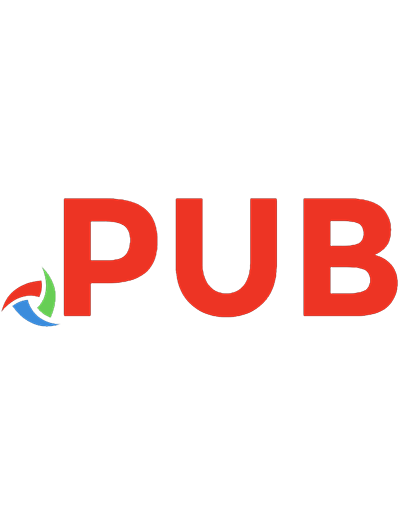


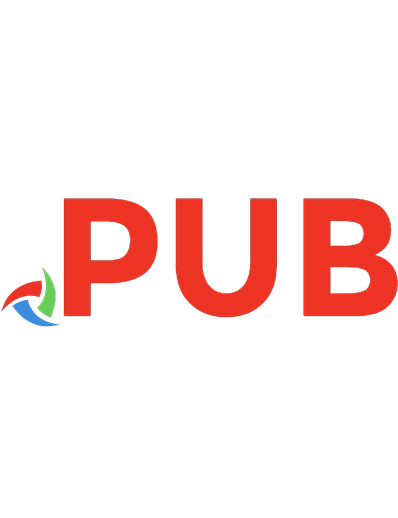
![Learn to Code by Solving Problems: A Python Programming Primer [1 ed.]
1718501323, 9781718501324, 9781718501331](https://dokumen.pub/img/200x200/learn-to-code-by-solving-problems-a-python-programming-primer-1nbsped-1718501323-9781718501324-9781718501331.jpg)
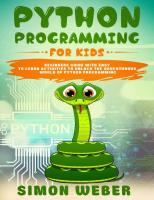
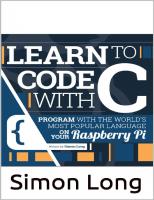

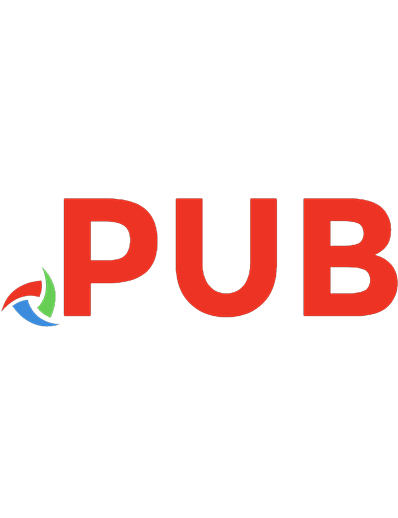
![Learn Python Programming [2nd edition]](https://dokumen.pub/img/200x200/learn-python-programming-2nd-edition.jpg)