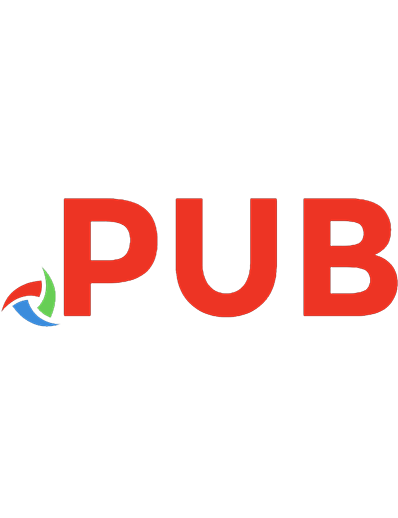Geary: Core JavaServer Faces_3 9780137012893, 0137012896
JavaServer Faces (JSF) is the standard Java EE technology for building web user interfaces. It provides a powerful frame
495 125 12MB
English Pages 636 [664] Year 2010
Polecaj historie
Table of contents :
Cover......Page 1
Contents......Page 7
Preface......Page 17
Acknowledgments......Page 21
1 GETTING STARTED......Page 24
Why JavaServer Faces?......Page 25
A Simple Example......Page 26
Ingredients......Page 29
Directory Structure......Page 30
Building a JSF Application......Page 31
Deploying a JSF Application......Page 33
Development Environments for JSF......Page 35
An Analysis of the Sample Application......Page 37
Beans......Page 38
JSF Pages......Page 39
Servlet Configuration......Page 41
A First Glimpse of Ajax: JSF 2.0......Page 43
JSF Framework Services......Page 46
Behind the Scenes......Page 48
Rendering Pages......Page 49
Decoding Requests......Page 50
The Life Cycle......Page 51
Conclusion......Page 53
2 MANAGED BEANS......Page 54
Definition of a Bean......Page 55
Bean Properties......Page 58
Value Expressions......Page 59
Backing Beans......Page 60
CDI Beans: CDI......Page 61
Message Bundles......Page 62
Messages with Variable Parts......Page 64
Setting the Application Locale......Page 65
A Sample Application......Page 67
Bean Scopes......Page 73
Session Scope......Page 74
Request Scope......Page 75
Conversation Scope: CDI......Page 76
View Scope: JSF 2.0......Page 77
Injecting CDI Beans: CDI......Page 78
Injecting Managed Beans: JSF 2.0......Page 79
Configuring Managed Beans with XML......Page 80
Lvalue and Rvalue Modes......Page 85
Using Brackets......Page 86
Map and List Expressions......Page 87
Calling Methods and Functions: JSF 2.0......Page 88
Resolving the Initial Term......Page 89
Composite Expressions......Page 91
Method Expressions......Page 92
Conclusion......Page 93
3 NAVIGATION......Page 94
Static Navigation......Page 95
Dynamic Navigation......Page 96
Mapping Outcomes to View IDs......Page 97
The JavaQuiz Application......Page 99
Redirection......Page 108
Redirection and the Flash: JSF 2.0......Page 109
RESTful Navigation and Bookmarkable URLs: JSF 2.0......Page 110
View Parameters......Page 111
GET Request Links......Page 112
Specifying Request Parameters......Page 113
Adding Bookmarkable Links to the Quiz Application......Page 114
Advanced Navigation Rules......Page 118
Wildcards......Page 119
Using from-action......Page 120
Conclusion......Page 121
4 STANDARD JSF TAGS......Page 122
An Overview of the JSF Core Tags......Page 124
Attributes, Parameters, and Facets......Page 126
An Overview of the JSF HTML Tags......Page 127
Common Attributes......Page 129
Panels......Page 137
The Head, Body, and Form Tags......Page 140
Form Elements and JavaScript......Page 142
Text Fields and Text Areas......Page 145
Using Text Fields and Text Areas......Page 149
Displaying Text and Images......Page 153
Buttons and Links......Page 156
Using Buttons......Page 158
Using Command Links......Page 163
Selection Tags......Page 167
Checkboxes and Radio Buttons......Page 170
Menus and Listboxes......Page 173
Items......Page 175
Messages......Page 193
Conclusion......Page 199
5 FACELETS: JSF 2.0......Page 200
Facelets Tags......Page 201
Templating with Facelets......Page 203
Building Pages from Common Templates......Page 205
Organizing Your Views......Page 209
Decorators......Page 215
Custom Tags......Page 217
......Page 220
......Page 222
Conclusion......Page 224
6 DATA TABLES......Page 226
The Data Table Tag—h:dataTable......Page 227
A Simple Table......Page 229
h:dataTable Attributes......Page 232
h:column Attributes......Page 233
Headers, Footers, and Captions......Page 234
Styles by Column......Page 237
Styles by Row......Page 238
The ui:repeat Tag: JSF 2.0......Page 239
JSF Components in Tables......Page 240
Editing Table Cells......Page 244
Deleting Rows: JSF 2.0......Page 247
Database Tables......Page 250
Table Models......Page 254
Rendering Row Numbers......Page 255
Sorting and Filtering......Page 256
Scrolling with a Scrollbar......Page 264
Scrolling with Pager Widgets......Page 265
Conclusion......Page 266
7 CONVERSION AND VALIDATION......Page 268
Overview of the Conversion and Validation Process......Page 269
Conversion of Numbers and Dates......Page 271
Conversion Errors......Page 275
A Complete Converter Example......Page 281
Validating String Lengths and Numeric Ranges......Page 284
Checking for Required Values......Page 286
Displaying Validation Errors......Page 287
Bypassing Validation......Page 288
A Complete Validation Example......Page 289
Bean Validation: JSF 2.0......Page 292
Implementing Custom Converter Classes......Page 297
Specifying Converters: JSF 2.0......Page 301
Reporting Conversion Errors......Page 302
Getting Error Messages from Resource Bundles......Page 303
The Custom Converter Sample Application......Page 308
Supplying Attributes to Converters......Page 311
Registering Custom Validators......Page 312
Validating with Bean Methods......Page 316
Validating Relationships between Multiple Components......Page 317
Implementing Custom Converter and Validator Tags......Page 319
Conclusion......Page 325
8 EVENT HANDLING......Page 326
Events and the JSF Life Cycle......Page 328
Value Change Events......Page 329
Action Events......Page 334
The f:actionListener and f:valueChangeListener Tags......Page 340
Immediate Components......Page 342
Using Immediate Input Components......Page 343
Using Immediate Command Components......Page 345
Passing Data from the UI to the Server......Page 346
The f:param Tag......Page 347
The f:attribute Tag......Page 348
The f:setPropertyActionListener Tag......Page 349
Phase Events......Page 350
System Events: JSF 2.0......Page 351
Multi-Component Validation......Page 353
Making Decisions before Rendering the View......Page 355
Putting It All Together......Page 360
Conclusion......Page 367
9 COMPOSITE COMPONENTS: JSF 2.0......Page 368
The Composite Tag Library......Page 370
Using Composite Components......Page 372
Implementing Composite Components......Page 374
Configuring Composite Components......Page 375
Attribute Types......Page 376
Required Attributes and Default Attribute Values......Page 377
Manipulating Server-Side Data......Page 378
Localizing Composite Components......Page 381
Exposing a Composite's Components......Page 382
Exposing Action Sources......Page 385
Facets......Page 387
Children......Page 388
JavaScript......Page 390
Backing Components......Page 395
Packaging Composite Components in JARs......Page 404
Conclusion......Page 405
10 AJAX: JSF 2.0......Page 406
Ajax and JSF......Page 408
The JSF Life Cycle and Ajax......Page 409
The JSF Ajax Recipe......Page 410
The f:ajax Tag......Page 411
Ajax Groups......Page 414
Ajax Field Validation......Page 416
Ajax Request Monitoring......Page 418
JavaScript Namespaces......Page 420
Ajax Responses......Page 422
The JSF 2.0 JavaScript Library......Page 425
Passing Additional Ajax Request Parameters......Page 427
Queueing Events......Page 429
Coalescing Events......Page 430
Using Ajax in Composite Components......Page 431
Conclusion......Page 438
11 CUSTOM COMPONENTS, CONVERTERS, AND VALIDATORS......Page 440
Implementing a Component Class......Page 442
Encoding: Generating Markup......Page 446
Decoding: Processing Request Values......Page 449
The Tag Library Descriptor: JSF 2.0......Page 455
Using an External Renderer......Page 460
Processing Tag Attributes: JSF 2.0......Page 463
Supporting Value Change Listeners......Page 464
Supporting Method Expressions......Page 465
The Sample Application......Page 467
Encoding JavaScript......Page 475
Using Child Components and Facets......Page 479
Processing SelectItem Children......Page 482
Processing Facets......Page 483
Using Hidden Fields......Page 484
Saving and Restoring State......Page 490
Partial State Saving: JSF 2.0......Page 491
Building Ajax Components: JSF 2.0......Page 495
Implementing Self-Contained Ajax in Custom Components......Page 497
Supporting f:ajax in Custom Components......Page 501
Conclusion......Page 506
12 EXTERNAL SERVICES......Page 508
Issuing SQL Statements......Page 509
Connection Management......Page 511
Plugging Connection Leaks......Page 512
Using Prepared Statements......Page 513
Using the Derby Database......Page 515
Accessing a Container-Managed Resource......Page 517
Configuring a Database Resource in GlassFish......Page 518
Configuring a Database Resource in Tomcat......Page 520
A Complete Database Example......Page 521
A Crash Course in JPA......Page 529
Using JPA in a Web Application......Page 530
Using Managed Beans and Stateless Session Beans......Page 535
Stateful Session Beans: CDI......Page 539
Container-Managed Authentication and Authorization......Page 541
Sending Mail......Page 554
Using Web Services......Page 559
Conclusion......Page 566
13 HOW DO I ... ?......Page 568
How do I find more components?......Page 569
How do I support file uploads?......Page 570
How do I show an image map?......Page 579
How do I produce binary data in a JSF page?......Page 581
How do I show a large data set, one page at a time?......Page 590
How do I generate a pop-up window?......Page 595
How do I selectively show and hide parts of a page?......Page 603
How do I customize error pages?......Page 604
How do I write my own client-side validation tag?......Page 610
How do I configure my application?......Page 617
How do I extend the JSF expression language?......Page 618
How do I add a function to the JSF expression language?: JSF 2.0......Page 621
How do I monitor the traffic between the browser and the server?......Page 623
How do I debug a stuck page?......Page 624
How do I use testing tools when developing a JSF application?......Page 626
How do I use Scala with JSF?......Page 627
How do I use Groovy with JSF?......Page 629
Conclusion......Page 630
A......Page 631
B......Page 633
C......Page 634
D......Page 637
E......Page 638
F......Page 639
H......Page 641
I......Page 643
J......Page 645
L......Page 646
M......Page 647
N......Page 648
P......Page 649
R......Page 651
S......Page 652
T......Page 654
U......Page 655
V......Page 656
W......Page 657
X......Page 658
Citation preview
FACELETS PAGE LAYOUT
...
...
TEXT FIELD
RADIO BUTTONS
page.xhtml
14.
16.
18.
19.
Dynamic Navigation
Listing 3–4
javaquiz/web/done.xhtml
1. 2. 4. 7.
8. #{msgs.title} 9.
10.
11.
12.
13. #{msgs.thankYou} 14.
15.
16.
17.
19.
21.
23.
24.
Listing 3–5
javaquiz/web/WEB-INF/faces-config.xml
1. 2. 7.
8.
9. startOver 10. /index.xhtml 11.
12.
13.
14. /again.xhtml 15.
16. failure 17. /failure.xhtml
85
86
Chapter 3 ■ Navigation
18.
19.
20.
21.
22. failure 23. /again.xhtml 24.
25.
26.
27. 28.
29. com.corejsf.messages 30. msgs 31.
32.
33.
Listing 3–6
javaquiz/src/java/com/corejsf/messages.properties
1. title=A Java Trivia Quiz 2. checkAnswer=Check Answer 3. startOver=Start over 4. correct=Congratulations, that is correct. 5. notCorrect=Sorry, that was not correct. Please try again! 6. stillNotCorrect=Sorry, that was still not correct. 7. correctAnswer=The correct answer was: {0}. 8. score=Your score is {0}. 9. nextProblem=Here is your next problem. 10. thankYou=Thank you for taking the quiz.
Redirection You can ask the JSF implementation to redirect to a new view. Then the JSF implementation sends an HTTP redirect to the client. The redirect response tells the client which URL to use for the next page. The client then makes a GET request to that URL. Redirecting is slow because another round trip to the browser is involved. However, the redirection gives the browser a chance to update its address field. Figure 3–7 shows how the address field changes when you use redirection. Without redirection, the original URL (localhost:8080/javaquiz/faces/index.xhtml) is unchanged when the user moves from the /index.xhtml page to the /success.xhtml
Redirection
face. With redirection, the browser displays the new URL (localhost:8080/ javaquiz/faces/success.xhtml).
Figure 3–7
Redirection updating the URL in the browser
If you don’t use navigation rules, add the string ?faces-redirect=true
to the outcome string, for example:
In a navigation rule, you add a redirect element after to-view-id, as follows:
success /success.xhtml
Redirection and the Flash To minimize session scope bloat, it makes sense to use request scope as much as possible. Without the redirect element, you can use request scoped beans for data that are shown in the next view. However, consider what happens with a redirect. 1.
The client sends a request to the server.
2.
The request scope map is populated with request scoped beans.
87
88
Chapter 3 ■ Navigation
3.
The server sends an HTTP 302 (Moved temporarily) status to the client, together with the redirect location. This ends the current request, and the request scoped beans are removed.
4.
The client makes a GET request to the new location.
5.
The server renders the next view. However, the previous request scoped beans are no longer available.
To overcome this problem, JSF 2.0 provides a flash object that can be populated in one request and used in the next. (The flash concept is borrowed from the Ruby on Rails web framework.) A common use of the flash is for messages. For example, a button handler can put a message into the flash: ExternalContext.getFlash().put("message", "Your password is about to expire");
The ExternalContext.getFlash() method returns an object of the class Flash which implements Map. In a JSF page, you reference the flash object with the flash variable. For example, you can display the message as: #{flash.message}
After the message has been rendered and the redirected view has been delivered to the client, the message string is automatically removed from the flash. You can even keep a value in the flash for more than one request. The expression #{flash.keep.message}
yields the value of the message key in the flash and adds it back for another request cycle. NOTE: If you find yourself shoveling large amounts of data between the flash and a bean, consider using a conversation scope instead.
RESTful Navigation and Bookmarkable URLs By default, a JSF application makes a sequence of POST requests to the server. Each POST contains form data. This makes sense for an application that collects lots of user input. But much of the web doesn’t work like that. Consider for example a user browsing a shopping catalog, clicking from one link to the next. No user input is involved other than selecting the links that are being clicked. These links should be bookmarkable, so that a user can return to the
RESTful Navigation and Bookmarkable URLs
same page when revisiting the URL. And the pages should be cacheable. Caching is an important part of building efficient web applications. Of course, POST requests do not work with bookmarking or caching. An architectural style called REST (Representational State Transfer) advocates that web applications should use HTTP as it was originally envisioned. Lookups should use GET requests. PUT, POST, and DELETE requests should be used for creation, mutation, and deletion. REST proponents tend to favor URLs, such as http://myserver.com/catalog/item/1729
but the REST architecture does not require these “pretty URLs”. A GET request with a parameter http://myserver.com/catalog?item=1729
is every bit as RESTful. Keep in mind that GET requests should never be used for updating information. For example, a GET request for adding an item to a cart http://myserver.com/addToCart?cart=314159&item=1729
would not be appropriate. GET requests should be idempotent. That is, issuing a request twice should be no different from issuing it once. That’s what makes the requests cacheable. An “add to cart” request is not idempotent—issuing it twice adds two copies of the item to the cart. A POST request is clearly appropriate in this context. Thus, even a RESTful web application needs its share of POST requests. Currently, JSF does not have a standard mechanism for producing or consuming “pretty URLs”, but since JSF 2.0, there is support for GET requests. We describe that support in the following sections.
View Parameters Consider a GET request for displaying information about a particular item: http://myserver.com/catalog?item=1729
An item ID is supplied as a query parameter. When the request is received, the parameter value must be transferred to an appropriate bean. You can use view parameters for this purpose. At the top of your page, add tags such as the following:
89
90
Chapter 3 ■ Navigation
When the request is processed, the value of the item query parameter is passed to the setCurrentItem method of the catalog bean. A JSF page can have any number of view parameters. View parameters can be converted and validated, just like any other request parameters. (See chapter 7 for details on conversion and validation.) It is often necessary to fetch additional data after the view parameters have been set. For example, after setting the item view parameter, you may want to retrieve item properties from a database so that you can render the page that describes the item. In Chapter 8, you will see how to carry out this kind of work in a handler for the preRenderView event.
GET Request Links In the preceding section, you saw how JSF processes a GET request. In a RESTful application, you want to enable your users to navigate with GET requests. Therefore, you need to add buttons and links to your pages that issue GET requests. You use the h:button and h:link tags for this purpose. (In contrast, h:commandButton and h:commandLink generate POST requests.) You will want to control the target view ID and the query parameters for these requests. The target view ID is specified by the outcome attribute. This can be a fixed string:
Alternatively, you can supply a value expression:
The getSkipOutcome method is invoked. It must yield an outcome string. The outcome string is then fed into the navigation handler in the usual way, yielding a target view ID. There is an essential difference between the outcome attribute of an h:button and the action attribute of an h:commandButton. The outcome attribute is evaluated before the page is rendered, so that the link can be embedded into the page. However, the action attribute is only evaluated if the user actually clicked on the command button. For that reason, the JSF specification uses the term preemptive navigation for computing the target view IDs for GET requests.
RESTful Navigation and Bookmarkable URLs
CAUTION: The EL expression in the outcome attribute is a value expression and not a method expression. Conceptually, a command button action may mutate the state of the application in some way. However, computing the outcome of a GET request link should not do any mutation—after all, the link is just computed for potential use at a later time.
Specifying Request Parameters Often, you will want to include parameters with a GET request link. These parameters can come from three sources: •
The outcome string
•
View parameters
•
Nested f:param tags
If the same parameter is specified more than once, the latter one in this list takes precedence. Let us look at these choices in detail. You can specify parameters in an outcome string, such as:
The navigation handler strips off the parameters from the outcome, computes the target view ID, and appends the parameters. In this example, the target view ID is /index.xhtml?q=1. If you supply multiple parameters, be sure to escape the & separator:
Of course, you can use value expressions in the outcome string, like this:
There is a convenient shortcut for including all view parameters in the query string. Simply add an attribute:
In this way, you can carry all view parameters from one page to another, which is a common requirement in a RESTful application. You can use the f:param tag to override view parameters. For example:
91
92
Chapter 3 ■ Navigation
A redirect link, also being a GET request, can similarly benefit from inclusion of view parameters. However, instead of setting an attribute in the tag, you add a parameter to the outcome:
Unfortunately, nested f:param tags are not included in the request. If you specify navigation rules in the XML configuration, use the include-viewparams attribute and nested view-param tags, like this:
q #{quizBean.currentProblem + 1}
Do not be alarmed by the minor inconsistencies in the syntax. They are meant to heighten your level of attention and thereby make you a better programmer.
Adding Bookmarkable Links to the Quiz Application Consider the quiz application that we used earlier in this chapter to demonstrate navigation. Can we make it more RESTful? A GET request would not be appropriate for submitting an answer because it is not idempotent. Submitting an answer modifies the score. However, we can add RESTful links for navigating among the questions. In order to keep the application simple, we provide a single bookmarkable link for skipping to the next question. We use a view parameter:
The link is given by:
The getSkipOutcome method of the QuizBean returns index or done, depending on whether there are additional questions available: public String getSkipOutcome() { if (currentProblem < problems.size() - 1) return "index";
RESTful Navigation and Bookmarkable URLs
else return "done"; }
The resulting link looks like this (see Figure 3–8): http://localhost:8080/javaquiz-rest/faces/index.xhtml?q=1
You can bookmark the link and return to any question in the quiz.
Figure 3–8
A RESTful link
Listing 3–7 shows the index.xhtml page with the view parameter and the h:link tag. Listing 3–8 shows the modified QuizBean. We added a setCurrentProblem method and modified the mechanism for computing the score. Since it is now possible to visit the same question multiple times, we need to make sure that a user doesn’t receive points for answering the same question more than once. Listing 3–7
javaquiz-rest/web/index.xhtml
1. 2. 4. 7.
8.
9.
10.
11. #{msgs.title} 12.
13.
93
94
Chapter 3 ■ Navigation
14.
15.
#{quizBean.question}
16. 17. 19. 20.
21.
22.
24.
25.
Listing 3–8
javaquiz-rest/src/java/com/corejsf/QuizBean.java
1. package com.corejsf; 2. 3. import java.io.Serializable; 4. 5. import java.util.ArrayList; 6. import java.util.Arrays; 7. import java.util.Collections; 8. import javax.inject.Named; 9. // or import javax.faces.bean.ManagedBean; 10. import javax.enterprise.context.SessionScoped; 11. // or import javax.faces.bean.SessionScoped; 12. 13. @Named // or @ManagedBean 14. @SessionScoped 15. public class QuizBean implements Serializable { 16. private int currentProblem; 17. private int tries; 18. private String response = ""; 19. private String correctAnswer; 20. // Here, we hardwire the problems. In a real application, 21. 22. // they would come from a database 23. private ArrayList problems = new ArrayList(Arrays.asList( 24. new Problem( 25. "What trademarked slogan describes Java development? Write once, ...", 26. "run anywhere"), 27. new Problem( 28. "What are the first 4 bytes of every class file (in hexadecimal)?", 29. "CAFEBABE"), 30. new Problem( 31. "What does this statement print? System.out.println(1+\"2\");", 32. "12"),
RESTful Navigation and Bookmarkable URLs
33. 34. 35. 36. 37. 38. 39. 40. 41. 42. 43. 44. 45. 46. 47. 48. 49. 50. 51. 52. 53. 54. 55. 56. 57. 58. 59. 60. 61. 62. 63. 64. 65. 66. 67. 68. 69. 70. 71. 72. 73. 74. 75. 76. 77. 78.
new Problem( "Which Java keyword is used to define a subclass?", "extends"), new Problem( "What was the original name of the Java programming language?", "Oak"), new Problem( "Which java.util class describes a point in time?", "Date"))); private int[] scores = new int[problems.size()]; public String getQuestion() { return problems.get(currentProblem).getQuestion(); } public String getAnswer() { return correctAnswer; } public int getScore() { int score = 0; for (int s : scores) score += s; return score; } public String getResponse() { return response; } public void setResponse(String newValue) { response = newValue; } public int getCurrentProblem() { return currentProblem; } public void setCurrentProblem(int newValue) { currentProblem = newValue; } public String getSkipOutcome() { if (currentProblem < problems.size() - 1) return "index"; else return "done"; } public String answerAction() { tries++; if (problems.get(currentProblem).isCorrect(response)) { scores[currentProblem] = 1; nextProblem(); if (currentProblem == problems.size()) return "done"; else return "success"; } else { scores[currentProblem] = 0; if (tries == 1) return "again";
95
96
Chapter 3 ■ Navigation
79. 80. 81. 82. 83. 84. 85. 86. 87. 88. 89. 90. 91. 92. 93. 94. 95. 96. 97. 98. 99. 100. 101. 102. 103.}
else { nextProblem(); if (currentProblem == problems.size()) return "done"; else return "failure"; } } } public String startOverAction() { Collections.shuffle(problems); currentProblem = 0; for (int i = 0; i < scores.length; i++) scores[i] = 0; tries = 0; response = ""; return "startOver"; } private void nextProblem() { correctAnswer = problems.get(currentProblem).getAnswer(); currentProblem++; tries = 0; response = ""; }
Advanced Navigation Rules The techniques of the preceding sections should be sufficient for most practical navigation needs. In this section, we describe the remaining rules for the navigation elements that can appear in the faces-config.xml file. Figure 3–9 shows a syntax diagram of the valid elements. NOTE: As you saw in “Configuring Beans” on page 56 of Chapter 2, it is also possible to place the navigation information into configuration files other than the standard faces-config.xml file.
As you can see from the syntax diagram in Figure 3–9, each navigation-rule and navigation-case element can have an arbitrary description, a display-name, and icon elements. These elements are intended for use in builder tools, and we do not discuss them further.
Advanced Navigation Rules
navigation-rule
description
from-view-id
display-name
icon
navigation-case
navigation-case
description
display-name
icon
to-view-id from-action
Figure 3–9
from-outcome
if
redirect
Syntax diagram for navigation elements
Wildcards You can use wildcards in the from-view-id element of a navigation rule, for example:
/secure/*
. . .
This rule applies to all pages that start with the prefix /secure/. Only a single * is allowed, and it must be at the end of the ID string. If there are multiple matching wildcard rules, the longest match is taken.
97
98
Chapter 3 ■ Navigation
NOTE: Instead of leaving out a from-view-id element, you can also use one of the following to specify a rule that applies to all pages: /* or *
Using from-action The structure of the navigation-case element is more complex than we previously discussed. In addition to the from-outcome element, there is also a fromaction element. That flexibility can be useful if you have two separate actions with the same outcome string. For example, suppose that in our quiz application, the startOverAction returns the string "again" instead of "startOver". The same string can be returned by the answerAction. To differentiate between the two navigation cases, you can use a from-action element. The contents of the element must be identical to the method expression string of the action attribute:
#{quizBean.answerAction} again /again.xhtml
#{quizBean.startOverAction} again /index.xhtml
NOTE: The navigation handler does not invoke the method inside the #{...} delimiters. The method has been invoked before the navigation handler kicks in. The navigation handler merely uses the from-action string as a key to find a matching navigation case.
Conclusion
Conditional Navigation Cases As of JSF 2.0, you can supply an if element that activates a navigation case only when a condition is fulfilled. Supply a value expression for the condition. Here is an example:
previous #{quizBean.currentQuestion != 0} /main.xhtml
Dynamic Target View IDs The to-view-id element can be a value expression, in which case it is evaluated. The result is used as the view ID. For example:
/main.xhtml
#{quizBean.nextViewID}
In this example, the getNextViewID method of the quiz bean is invoked to get the target view ID.
Conclusion You have now seen all features that JSF offers for controlling navigation. Keep in mind that the simplest case is very straightforward: the actions of command buttons and links can simply return an outcome that specifies the next page. However, if you want more control, the JSF framework gives you the necessary tools. In the next chapter, you will learn all about the standard JSF components.
99
STANDARD JSF TAGS
Topics in This Chapter • “An Overview of the JSF Core Tags” on page 102 • “An Overview of the JSF HTML Tags” on page 105 • “Panels” on page 115 • “The Head, Body, and Form Tags” on page 118 • “Text Fields and Text Areas” on page 123 • “Buttons and Links” on page 134 • “Selection Tags” on page 145 • “Messages” on page 171
4
Chapter
Development of compelling JSF applications requires a good grasp of the JSF tag libraries. JSF 1.2 had two tag libraries: core and HTML. As of JSF 2.0, there are six libraries with over 100 tags—see Table 4–1. In this chapter, we cover the core library and most of the HTML library. One HTML library component—the data table—is so complex that it is covered separately in Chapter 6. Table 4–1
JSF Tag Libraries Namespace Identifier
Commonly Used Prefix
Number of Tags
See Chapter
Core
http://java.sun.com/ jsf/core
f:
27
See Table 4–2
HTML
http://java.sun.com/ jsf/html
h:
31
4 and 6
Facelets
http://java.sun.com/ jsf/facelets
ui:
11
5
Composite Components
http://java.sun.com/ jsf/composite
composite:
12
9
JSTL Core
http://java.sun.com/ jsp/jstl/core
c:
7
13
JSTL Functions
http://java.sun.com/ jsp/jstl/functions
fn:
16
2
Library
101
102
Chapter 4 ■ Standard JSF Tags
An Overview of the JSF Core Tags The core library contains the tags that are independent of HTML rendering. The core tags are listed in Table 4–2. Table 4–2
JSF Core Tags See Chapter
Tag
Description
attribute
Sets an attribute (key/value) in its parent component.
4
param
Adds a parameter child component to its parent component.
4
facet
Adds a facet to a component.
4
actionListener
Adds an action listener to a component.
8
setPropertyActionListener
Adds an action listener that sets a property.
8
valueChangeListener
Adds a value change listener to a component.
8
phaseListener
Adds a phase listener to the parent view.
8
event
Adds a component system event listener.
8
converter
Adds an arbitrary converter to a component.
7
convertDateTime
Adds a datetime converter to a component.
7
convertNumber
Adds a number converter to a component.
7
validator
Adds a validator to a component.
7
validateDoubleRange
Validates a double range for a component’s value.
7
validateLength
Validates the length of a component’s value.
7
validateLongRange
Validates a long range for a component’s value.
7
validateRequired
Checks that a value is present.
7
validateRegex
Validates a value against a regular expression.
7
An Overview of the JSF Core Tags
Table 4–2
JSF Core Tags (cont.) See Chapter
Tag
Description
validateBean
Uses the Bean Validation API (JSR 303) for validation.
7
loadBundle
Loads a resource bundle, stores properties as a Map.
2
selectitems
Specifies items for a select one or select many component.
4
selectitem
Specifies an item for a select one or select many component.
4
verbatim
Turns text containing markup into a component.
4
viewParam
Defines a “view parameter” that can be initialized with a request parameter.
3
metadata
Holds view parameters. May hold other metadata in the future.
3
ajax
Enables Ajax behavior for components.
11
view
Use for specifying the page locale or a phase listener.
2 and 7
subview
Not needed with facelets.
Most of the core tags represent objects you add to components, such as the following: •
Attributes
•
Parameters
•
Facets
•
Listeners
•
Converters
•
Validators
•
Selection items
All of the core tags are discussed at length in different places in this book, as shown in Table 4–1.
103
104
Chapter 4 ■ Standard JSF Tags
Attributes, Parameters, and Facets The f:attribute, f:param, and f:facet tags are general-purpose tags to add information to a component. Any component can store arbitrary name/value pairs in its attribute map. You can set an attribute in a page and later retrieve it programatically. For example, in “Supplying Attributes to Converters” on page 289 of Chapter 7, we set the separator character for credit card digit groups like this:
The converter that formats the output retrieves the attribute from the component. The f:param tag also lets you define a name/value pair, but the value is placed in a separate child component, a much bulkier storage mechanism. However, the child components form a list, not a map. You use f:param if you need to supply a number of values with the same name (or no name at all). You saw an example in “Messages with Variable Parts” on page 42 of Chapter 2, where the h:outputFormat component contains a list of f:param children. NOTE: the h:commandlink component turns its f:param children into HTTP request name/value pairs. The event listener that is activated when the user clicks the link can then retrieve the name/value pairs from the request map. We demonstrate this technique in Chapter 8.
Finally, f:facet adds a named component to a component’s facet map. A facet is not a child component; each component has both a list of child components and a map of named facet components. The facet components are usually rendered in a special place. The root of a Facelets page has two facets named "head" and "body". You will see in “Headers, Footers, and Captions” on page 212 of Chapter 6 how to use facets named "header" and "footer" in data tables. Table 4–3 shows the attributes for the f:attribute, f:param, and f:facet tags. Table 4–3
Attributes for f:attribute, f:param, and f:facet
Attribute
Description
name
The attribute, parameter component, or facet name
value
The attribute or parameter component value (does not apply to f:facet)
binding, id
See Table 4–5 on page 107 (f:param only)
An Overview of the JSF HTML Tags
NOTE: All tag attributes in this chapter, except for var and id, accept value or method expressions. The var attribute must be a string. The id attribute can be a string or an immediate ${...} expression.
An Overview of the JSF HTML Tags Table 4–4 lists all HTML tags. We can group these tags in the following categories: •
Inputs (input...)
•
Outputs (output..., graphicImage)
•
Commands (commandButton and commandLink)
•
GET Requests (button, link, outputLink)
•
Selections (checkbox, listbox, menu, radio)
•
HTML pages (head, body, form, outputStylesheet, outputScript)
•
Layouts (panelGrid, panelGroup)
•
Data table (dataTable and column); see Chapter 6
•
Errors and messages (message, messages)
The JSF HTML tags share common attributes, HTML pass-through attributes, and attributes that support dynamic HTML. Table 4–4
JSF HTML Tags
Tag
Description
head
Renders the head of the page
body
Renders the body of the page
form
Renders a HTML form
outputStylesheet
Adds a stylesheet to the page
outputScript
Adds a script to the page
inputText
Single-line text input control
inputTextarea
Multiline text input control
inputSecret
Password input control
inputHidden
Hidden field
105
106
Chapter 4 ■ Standard JSF Tags
Table 4–4
JSF HTML Tags (cont.)
Tag
Description
outputLabel
Label for another component for accessibility
outputLink
Link to another web site
outputFormat
Like outputText, but formats compound messages
outputText
Single-line text output
commandButton
Button: submit, reset, or pushbutton
commandLink
Link that acts like a pushbutton
button
Button for issuing a GET request
link
Link for issuing a GET request
message
Displays the most recent message for a component
messages
Displays all messages
graphicImage
Displays an image
selectOneListbox
Single-select listbox
selectOneMenu
Single-select menu
selectOneRadio
Set of radio buttons
selectBooleanCheckbox
Checkbox
selectManyCheckbox
Set of checkboxes
selectManyListbox
Multiselect listbox
selectManyMenu
Multiselect menu
panelGrid
Tabular layout
panelGroup
Two or more components that are laid out as one
dataTable
A feature-rich table control (see Chapter 6)
column
Column in a dataTable (see Chapter 6)
An Overview of the JSF HTML Tags
NOTE: The HTML tags may seem overly verbose—for example, selectManyListbox could be more efficiently expressed as multiList. But those verbose names correspond to a component/renderer combination, so selectManyListbox represents a selectMany component paired with a listbox renderer. Knowing the type of component a tag represents is crucial if you want to access components programmatically.
Common Attributes Three types of tag attributes are shared among multiple HTML component tags: •
Basic
•
HTML 4.0
•
DHTML events
Next, we look at each type. Basic Attributes As you can see from Table 4–5, basic attributes are shared by the majority of JSF HTML tags. Table 4–5
Basic HTML Tag Attributesa
Attribute
Component Types
Description
id
A (31)
Identifier for a component
binding
A (31)
Links this component with a backing bean property
rendered
A (31)
A Boolean; false suppresses rendering
value
I, O, C (21)
A component’s value, typically a value expression
valueChangeListener
I (11)
A method expression to a method that responds to value changes
converter
I, O (15)
Converter class name
validator
I (11)
Class name of a validator that is created and attached to a component
107
108
Chapter 4 ■ Standard JSF Tags
Table 4–5
Basic HTML Tag Attributesa (cont.)
Attribute
Component Types
required
I (11)
A Boolean; if true, requires a value to be entered in the associated field
converterMessage, validatorMessage, requiredMessage
I (11)
A custom message to be displayed when a conversion or validation error occurs, or when required input is missing
Description
a. A = all, I = input, O = output, C = commands, (n) = number of tags with attribute
All components can have id, binding, and rendered attributes, which we discuss in the following sections. The value and converter attributes let you specify a component value and a means to convert it from a string to an object, or vice versa. The validator, required, and valueChangeListener attributes are available for input components so that you can validate values and react to changes to those values. See Chapter 7 for more information about validators and converters. IDs and Bindings The versatile id attribute lets you do the following: •
Access JSF components from other JSF tags
•
Obtain component references in Java code
•
Access HTML elements with scripts
In this section, we discuss the first two tasks listed above. See “Form Elements and JavaScript” on page 120 for more about the last task. The id attribute lets page authors reference a component from another tag. For example, an error message for a component can be displayed like this:
You can also use component identifiers to get a component reference in your Java code. For example, you could access the name component in a listener like this: UIComponent component = event.getComponent().findComponent("name");
The preceding call to findComponent has a caveat: The component that generated the event and the name component must be in the same form. There is another way to
An Overview of the JSF HTML Tags
access a component in your Java code. Define the component as an instance field of a class. Provide property getters and setters for the component. Then use the binding attribute, which you specify in a JSF page, like this:
The binding attribute is specified with a value expression. That expression refers to a read-write bean property, such as this one: private UIComponent nameField = new UIInput(); public UIComponent getNameField() { return nameField; } public void setNameField(UIComponent newValue) { nameField = newValue; }
See “Backing Beans” on page 38 of Chapter 2 for more information about the binding attribute. The JSF implementation sets the property to the component, so you can programatically manipulate components. Values, Converters, and Validators Inputs, outputs, commands, and data tables all have values. Associated tags in the HTML library, such as h:inputText and h:dataTable, come with a value attribute. You can specify values with a string, like this:
Most of the time you will use a value expression—for example:
The converter attribute, shared by inputs and outputs, lets you attach a converter to a component. Input tags also have a validator attribute that you can use to attach a validator to a component. Converters and validators are discussed at length in Chapter 7. Conditional Rendering You use the rendered attribute to include or exclude a component, depending on a condition. For example, you may want to render a “Logout” button only if the user is currently logged in:
To conditionally include a group of components, include them in an h:panelGrid with a rendered attribute. See “Panels” on page 115 for more information.
109
110
Chapter 4 ■ Standard JSF Tags
TIP: Remember, you can use operators in value expressions. For example, you might have a view that acts as a tabbed pane by optionally rendering a panel depending on the selected tab. In that case, you could use h:panelGrid like this:
The preceding code renders the movies panel when the user selects the Movies tab.
NOTE: Sometimes, you will see the JSTL c:if construct used for conditional rendering. However, that is less efficient than the rendered attribute.
HTML 4.0 Attributes JSF HTML tags have appropriate HTML 4.0 pass-through attributes. Those attribute values are passed through to the generated HTML element. For example, generates this HTML: . Notice that the size attribute is passed through to HTML. The HTML 4.0 attributes are listed in Table 4–6. Table 4–6
HTML 4.0 Pass-Through Attributesa
Attribute
Description
accesskey (16)
A key, typically combined with a system-defined metakey, that gives focus to an element.
accept (1)
Comma-separated list of content types for a form.
acceptcharset (1)
Comma- or space-separated list of character encodings for a form. The HTML accept-charset attribute is specified with the JSF attribute named acceptcharset.
alt (5)
Alternative text for nontextual elements such as images or applets.
border (4)
Pixel value for an element’s border width.
charset (3)
Character encoding for a linked resource.
coords (3)
Coordinates for an element whose shape is a rectangle, circle, or polygon.
dir (26)
Direction for text. Valid values are "ltr" (left to right) and "rtl" (right to left).
An Overview of the JSF HTML Tags
Table 4–6
HTML 4.0 Pass-Through Attributesa (cont.)
Attribute
Description
disabled (14)
Disabled state of an input element or button.
hreflang (3)
Base language of a resource specified with the href attribute; hreflang may only be used with href.
lang (26)
Base language of an element’s attributes and text.
maxlength (2)
Maximum number of characters for text fields.
readonly (11)
Read-only state of an input field; text can be selected in a read-only field but not edited.
rel (3)
Relationship between the current document and a link specified with the href attribute.
rev (3)
Reverse link from the anchor specified with href to the current document. The value of the attribute is a space-separated list of link types.
rows (1)
Number of visible rows in a text area. h:dataTable has a rows attribute, but it is not an HTML pass-through attribute.
shape (3)
Shape of a region. Valid values: default, rect, circle, poly (default signifies the entire region).
size (4)
Size of an input field.
style (26)
Inline style information.
styleClass (26)
Style class; rendered as HTML class attribute.
tabindex (16)
Numerical value specifying a tab index.
target (5)
The name of a frame in which a document is opened.
title (25)
A title, used for accessibility, that describes an element. Visual browsers typically create tooltips for the title’s value.
type (4)
Type of a link—for example, "stylesheet".
width (3)
Width of an element.
a. (n) = number of tags with attribute
The attributes listed in Table 4–6 are defined in the HTML specification, which you can access online at http://www.w3.org/TR/REC-html40. That web site is an excellent resource for deep digging into HTML.
111
112
Chapter 4 ■ Standard JSF Tags
Styles You can use CSS styles, either inline (style) or classes (styleClass), to influence how components are rendered:
CSS style attributes can be value expressions—that gives you programmatic control over styles. Resources You can include a stylesheet in the usual way, with an HTML link tag. But that is tedious if your pages are at varying directory nesting levels—you would always need to update the stylesheet directory when you move a page. More importantly, if you assemble pages from different pieces—as described in Chapter 5—you don’t even know where your pieces end up. Since JSF 2.0, there is a better way. You can place stylesheets, JavaScript files, images, and other files into a resources directory in the root of your web application. Subdirectories of this directory are called libraries. You can create any libraries that you like. In this book, we often use libraries css, images, and javascript. To include a stylesheet, use the tag:
The tag adds a link of the form
to the header of the page. To include a script resource, use the outputScript tag instead:
If the target attribute is head or body, the script is appended to the "head" or "body" facet of the root component, which means that it appears at the end of the head or body in the generated HTML. If there is no target element, the script is inserted in the current location. To include an image from a library, you use the graphicImage tag:
There is a versioning mechanism for resource libraries and individual resources. You can add subdirectories to the library directory and place newer versions of
An Overview of the JSF HTML Tags
files into them. The subdirectory names are simply the version numbers. For example, suppose you have the following directories: resources/css/1_0_2 resources/css/1_1
Then the latest version (resources/css/1_1) will be used. Note that you can add new versions of a library in a running application. Similarly, you can add new versions of an individual resource, but the naming scheme is a bit odd. You replace the resource with a directory of the same name, then use the version name as the file name. You can add an extension if you like. For example: resources/css/styles.css/1_0_2.css resources/css/styles.css/1_1.css
The version numbers must consist of decimal numbers, separated by underscores. They are compared in the usual way, first comparing the major version numbers and using the minor numbers to break ties. There is also a mechanism for supplying localized versions of resources. Unfortunately, that mechanism is unintuitive and not very useful. Localized resources have a prefix, such as resources/de_DE/images, but the prefix is not treated in the same way as a bundle suffix. There is no fallback mechanism. That is, if an image is not found in resources/de_DE/images, then resources/de/images and resources/images are not consulted. Moreover, the locale prefix is not simply the current locale. Instead, it is obtained by a curious lookup, which you enable by following these steps: 1.
Add the line name of a resource bundle used in your application
inside the application element of faces-config.xml 2.
Inside each localized version of that resource bundle, place a name/value pair javax.faces.resource.localePrefix=prefix
3.
Place the matching resources into resources/prefix/library/...
For example, if you use the message bundle com.corejsf.messages, and the file com.corejsf.messages_de contains the entry javax.faces.resource.localePrefix=german
then you place the German resources into resources/german. (The prefix need not use the standard language and country codes, and in fact it is a good idea not to use them so that you don’t raise false hopes.)
113
114
Chapter 4 ■ Standard JSF Tags
CAUTION: Unfortunately, this localization scheme is unappealing in practice. Once you define a locale prefix, that prefix is used for all resources. Suppose you wanted to have different images for the German and English versions of your site. Then you would also have to duplicate every other resource. Hopefully, this will be fixed in a future version of JSF.
DHTML Events Client-side scripting is useful for all sorts of tasks, such as syntax validation or rollover images, and it is easy to use with JSF. HTML attributes that support scripting, such as onclick and onchange are called dynamic HTML (DHTML) event attributes. JSF supports DHTML event attributes for nearly all of the JSF HTML tags. Those attributes are listed in Table 4–7. Table 4–7
DHTML Event Attributesa
Attribute
Description
onblur (16)
Element loses focus
onchange (11)
Element’s value changes
onclick (17)
Mouse button is clicked over the element
ondblclick (21)
Mouse button is double-clicked over the element
onfocus (16)
Element receives focus
onkeydown (21)
Key is pressed
onkeypress (21)
Key is pressed and subsequently released
onkeyup (21)
Key is released
onload (1)
Page is loaded
onmousedown (21)
Mouse button is pressed over the element
onmousemove (21)
Mouse moves over the element
onmouseout (21)
Mouse leaves the element’s area
onmouseover (21)
Mouse moves onto an element
onmouseup (21)
Mouse button is released
onreset (1)
Form is reset
Panels
Table 4–7
DHTML Event Attributesa (cont.)
Attribute
Description
onselect (11)
Text is selected in an input field
onsubmit (1)
Form is submitted
onunload (1)
Page is unloaded
a. (n) = number of tags with attribute
The DHTML event attributes listed in Table 4–7 let you associate client-side scripts with events. Typically, JavaScript is used as a scripting language, but you can use any scripting language you like. See the HTML specification for more details. TIP: You will probably add client-side scripts to your JSF pages soon after you start using JSF. One common use is to submit a request when an input’s value is changed so that value change listeners are immediately notified of the change, like this:
Panels Up to this point, we have used HTML tables to lay out components. Creating table markup by hand is tedious, so now we’ll look at alleviating some of that tedium with h:panelGrid, which generates the HTML markup for laying out components in rows and columns. NOTE: The h:panelGrid tag uses HTML tables for layout, which some web designers find objectionable. You can certainly use CSS layout instead of h:panelGrid. A future version of h:panelGrid may have an option for using CSS layout as well.
You can specify the number of columns with the columns attribute, like this:
...
The columns attribute is not mandatory—if you do not specify it, the number of columns defaults to 1. The h:panelGrid tag places components in columns from left to right and top to bottom. For example, if you have a panel grid with three
115
116
Chapter 4 ■ Standard JSF Tags
columns and nine components, you will wind up with three rows, each containing three columns. If you specify three columns and 10 components, you will have four rows, and in the last row only the first column will contain the tenth component. Table 4–8 lists h:panelGrid attributes. Table 4–8
Attributes for h:panelGrid
Attributes
Description
bgcolor
Background color for the table
border
Width of the table’s border
cellpadding
Padding around table cells
cellspacing
Spacing between table cells
columnClasses
Comma-separated list of CSS classes for columns
columns
Number of columns in the table
footerClass
CSS class for the table footer
frame
Specification for sides of the frame surrounding the table that are to be drawn; valid values: none, above, below, hsides, vsides, lhs, rhs, box, border
headerClass
CSS class for the table header
rowClasses
Comma-separated list of CSS classes for rows
rules
Specification for lines drawn between cells; valid values: groups, rows, columns, all
summary
Summary of the table’s purpose and structure used for nonvisual feedback, such as speech
captionClass
,
captionStyle
CSS class or style for the caption; a panel caption is optionally supplied by a facet named "caption"
binding, id, rendered, value
Basic attributesa
dir, lang, style, styleClass, title, width
HTML 4.0b
Panels
Table 4–8
Attributes for h:panelGrid (cont.)
Attributes
Description
onclick, ondblclick, onkeydown, onkeypress, onkeyup, onmousedown, onmousemove, onmouseout, onmouseover, onmouseup
DHTML eventsc
a. See Table 4–5 on page 107 for information about basic attributes. b. See Table 4–6 on page 110 for information about HTML 4.0 attributes. c. See Table 4–7 on page 114 for information about DHTML event attributes.
You can specify CSS classes for different parts of the table: header, footer, rows, and columns. The columnClasses and rowClasses specify lists of CSS classes that are applied to columns and rows, respectively. If those lists contain fewer class names than rows or columns, the CSS classes are reused. That makes it possible to specify classes, like this: rowClasses="evenRows, oddRows"
and columnClasses="evenColumns, oddColumns"
The cellpadding, cellspacing, frame, rules, and summary attributes are HTML passthrough attributes that apply only to tables. See the HTML 4.0 specification for more information. h:panelGrid is often used with h:panelGroup, which groups two or more components
so they are treated as one. For example, you might group an input field and its error message, like this:
...
...
Grouping the text field and error message puts them in the same table cell. (We discuss the h:message tag in the section “Messages” on page 171.) h:panelGroup is a simple tag with only a handful of attributes. Those attributes are listed in Table 4–9.
117
118
Chapter 4 ■ Standard JSF Tags
Table 4–9
Attributes for h:panelGroup
Attributes
Description
layout
If the value is "block", use an HTML div to lay out the children; otherwise, use a span
binding, id, rendered
Basic attributesa
style, styleClass
HTML 4.0b
a. See Table 4–5 on page 107 for information about basic attributes. b. See Table 4–6 on page 110 for information about HTML 4.0 attributes.
The Head, Body, and Form Tags Table 4–10 shows the attributes of the h:head and h:body tags. All of them are basic or HTML/DHTML attributes. Table 4–10
Attributes for h:head and h:body
Attributes
Description
id, binding, rendered
Basic attributesa
dir, lang h:body only: style, styleClass, target, title
HTML 4.0b attributes
h:body only: onclick, ondblclick, onkeydown, onkeypress, onkeyup, onload, onmousedown, onmousemove, onmouseout, onmouseover, onmouseup, onunload
DHTML eventsc
a. See Table 4–5 on page 107 for information about basic attributes. b. See Table 4–6 on page 110 for information about HTML 4.0 attributes. c. See Table 4–7 on page 114 for information about DHTML event attributes.
Web applications run on form submissions, and JSF applications are no exception. Table 4–11 lists all h:form attributes.
The Head, Body, and Form Tags
Table 4–11
Attributes for h:form
Attributes
Description
prependId
true (default) if the ID of this form is prepended to the IDs of its components; false to suppress prepending the form ID (useful if the ID is used in JavaScript code)
binding, id, rendered
Basic attributesa
accept, acceptcharset, dir, enctype, lang, style, styleClass, target, title
HTML 4.0b attributes
onclick, ondblclick, onfocus, onkeydown, onkeypress, onkeyup, onmousedown, onmousemove, onmouseout, onmouseover, onmouseup, onreset, onsubmit
DHTML eventsc
a. See Table 4–5 on page 107 for information about basic attributes. b. See Table 4–6 on page 110 for information about HTML 4.0 attributes. c. See Table 4–7 on page 114 for information about DHTML event attributes.
Although the HTML form tag has method and action attributes, h:form does not. Because you can save state in the client—an option that is implemented as a hidden field—posting forms with the GET method is disallowed. The contents of that hidden field can be quite large and may overrun the buffer for request parameters, so all JSF form submissions are implemented with the POST method. There is no need for an anchor attribute since JSF form submissions always post to the current page. (Navigation to a new page happens after the form data have been posted.) The h:form tag generates an HTML form element. For example, if, in a JSF page named /index.xhtml, you use an h:form tag with no attributes, the Form renderer generates HTML like this:
If you do not specify the id attribute explicitly, a value is generated by the JSF implementation, as is the case for all generated HTML elements. You can explicitly specify the id attribute for forms so that it can be referenced in stylesheets or scripts.
119
120
Chapter 4 ■ Standard JSF Tags
Form Elements and JavaScript JavaServer Faces is all about server-side components, but it is also designed to work with scripting languages, such as JavaScript. For example, the application shown in Figure 4–1 uses JavaScript to confirm that a password field matches a password confirm field. If the fields do not match, a JavaScript dialog is displayed. If they do match, the form is submitted.
Figure 4–1
Using JavaScript to access form elements
We use the id attribute to assign names to the relevant HTML elements so that we can access them with JavaScript:
...
...
...
When the user clicks the button, a JavaScript function checkPassword is invoked. Here is the implementation of the function: function checkPassword(form) { var password = form[form.id + ":password"].value; var passwordConfirm = form[form.id + ":passwordConfirm"].value; if (password == passwordConfirm) form.submit();
The Head, Body, and Form Tags
else alert("Password and password confirm fields don't match"); }
To understand the syntax used to access form elements, look at the HTML produced by the preceding code:
...
...
...
All form controls generated by JSF have names that conform to formName:componentName
where formName represents the name of the control’s form and componentName represents the control’s name. If you do not specify id attributes, the JSF implementation creates identifiers for you. In our case, we didn’t specify an id for the form. Therefore, to access the password field in the preceding example, the script uses the expression: form[form.id + ":password"] NOTE: The ID values generated by the JSF implementation seem to get more complex with every version of JSF. In the past, they were fairly straightforward (such as _id0), but more recent versions use IDs such as j_id2059540600_7ac21823. For greater clarity, we use the simpler IDs in our examples.
The directory structure for the application shown in Figure 4–1 is shown in Figure 4–2. The JSF page is listed in Listing 4–1. The JavaScript code, stylesheets, and resource bundle are listed in Listings 4–2 through 4–4.
121
122
Chapter 4 ■ Standard JSF Tags
Figure 4–2
The JavaScript example directory structure
Listing 4–1
javascript/web/index.xhtml
1. 2. 4. 6.
7. #{msgs.windowTitle} 8.
9.
10.
11.
12.
13.
14. #{msgs.namePrompt} 15.
16. #{msgs.passwordPrompt} 17.
18. #{msgs.confirmPasswordPrompt} 19.
20.
21.
23.
24.
25.
Text Fields and Text Areas
Listing 4–2
javascript/web/resources/javascript/checkPassword.js
1. function checkPassword(form) { 2. var password = form[form.id + ":password"].value; 3. var passwordConfirm = form[form.id + ":passwordConfirm"].value; 4. if (password == passwordConfirm) 5. 6. form.submit(); 7. else 8. alert("Password and password confirm fields don't match"); 9. }
Listing 4–3
javascript/web/resources/css/styles.css
1. .evenColumns { 2. font-style: italic; 3. } 4. 5. .oddColumns { 6. padding-left: 1em; 7. }
Listing 4–4
javascript/src/java/com/corejsf/messages.properties
1. windowTitle=Accessing Form Elements with JavaScript 2. namePrompt=Name: 3. passwordPrompt=Password: 4. confirmPasswordPrompt=Confirm Password:
Text Fields and Text Areas Text inputs are the mainstay of most web applications. JSF supports three varieties represented by the following tags: • • •
h:inputText h:inputSecret h:inputTextarea
Since the three tags use similar attributes, Table 4–12 lists attributes for all three.
123
124
Chapter 4 ■ Standard JSF Tags
Table 4–12 Attributes for h:inputText, h:inputSecret, h:inputTextarea, and h:inputHidden Attributes
Description
cols
For h:inputTextarea only—number of columns.
immediate
Process validation early in the life cycle.
redisplay
For h:inputSecret only—when true, the input field’s value is redisplayed when the web page is reloaded.
required
Require input in the component when the form is submitted.
rows
For h:inputTextarea only—number of rows.
valueChangeListener
A specified listener that is notified of value changes.
label
A description of the component for use in error messages. Does not apply to h:inputHidden.
binding, converter, converterMessage id, rendered, required, requiredMessage value, validator, validatorMessage
Basic attributes.a , ,
accesskey, alt, dir, disabled, lang, maxlength, readonly, size, style, styleClass, tabindex, title
HTML 4.0 pass-through attributesb— alt, maxlength, and size do not apply to h:inputTextarea. None apply to h:inputHidden.
autocomplete
If the value is "off", render the nonstandard HTML attribute autocomplete="off" (h:inputText and h:inputSecret only).
onblur, onchange, onclick, ondblclick, onfocus, onkeydown, onkeypress, onkeyup, onmousedown, onmousemove, onmouseout, onmouseover, onmouseup, onselect
DHTML events. None apply to h:inputHidden.c
a. See Table 4–5 on page 107 for information about basic attributes. b. See Table 4–6 on page 110 for information about HTML 4.0 attributes. c. See Table 4–7 on page 114 for information about DHTML event attributes.
Text Fields and Text Areas
All three tags have immediate, required, value, and valueChangeListener attributes. The immediate attribute is used primarily for value changes that affect the user interface and is rarely used by these three tags. Instead, it is more commonly used by other input components such as menus and listboxes. See “Immediate Components” on page 320 of Chapter 8 for more information about the immediate attribute. Three attributes in Table 4–12 are each applicable to only one tag: cols, rows, and redisplay. The rows and cols attributes are used with h:inputTextarea to specify the number of rows and columns, respectively, for the text area. The redisplay attribute, used with h:inputSecret, is a boolean that determines whether a secret field retains its value—and therefore redisplays it—when the field’s form is resubmitted. Table 4–13 shows sample uses of the h:inputText and h:inputSecret tags. Table 4–13
h:inputText and h:inputSecret Examples
Example
Result
(shown after an unsuccessful form submit)
(shown after an unsuccessful form submit)
The first example in Table 4–13 produces the following HTML:
125
126
Chapter 4 ■ Standard JSF Tags
The input field is read-only, so our form bean defines only a getter method: private String testString = "12345678901234567890"; public String getTestString() { return testString; }
The h:inputSecret examples illustrate the use of the redisplay attribute. If that attribute is true, the text field stores its value between requests and, therefore, the value is redisplayed when the page reloads. If redisplay is false, the value is discarded and is not redisplayed. The size attribute specifies the number of visible characters in a text field. But because most fonts are variable width, the size attribute is not precise, as you can see from the fifth example in Table 4–13, which specifies a size of 5 but displays six characters. The maxlength attribute specifies the maximum number of characters a text field will display. That attribute is precise. Both size and maxlength are HTML pass-through attributes. Table 4–14 shows examples of the h:inputTextarea tag. The h:inputTextarea has cols and rows attributes to specify the number of columns and rows, respectively, in the text area. The cols attribute is analogous to the size attribute for h:inputText and is also imprecise. Table 4–14
h:inputTextarea Examples
Example
Result
Text Fields and Text Areas
If you specify one long string for h:inputTextarea’s value, the string will be placed in its entirety in one line, as you can see from the third example in Table 4–14. If you want to put data on separate lines, you can insert newline characters (\n) to force a line break. For example, the last example in Table 4–14 accesses the dataInRows property of a backing bean. That property is implemented like this: private String dataInRows = "line one\nline two\nline three"; public void setDataInRows(String newValue) { dataInRows = newValue; } public String getDataInRows() { return dataInRows; }
Hidden Fields JSF provides support for hidden fields with h:inputHidden. Hidden fields are often used with JavaScript actions to send data back to the server. The h:inputHidden tag has the same attributes as the other input tags, except that it does not support the standard HTML and DHTML tags.
Using Text Fields and Text Areas Next, we take a look at a complete example that uses text fields and text areas. The application shown in Figure 4–3 uses h:inputText, h:inputSecret, and h:inputTextarea to collect personal information from a user. The values of those components are wired to bean properties, which are accessed in the thankYou.xhtml page that redisplays the information the user entered. Three things are noteworthy about the following application. First, the JSF pages reference a user bean (com.corejsf.UserBean). Second, the h:inputTextarea tag transfers the text entered in a text area to the model (in this case, the user bean) as one string with embedded newlines (\n). We display that string by using the HTML element to preserve that formatting. Third, for illustration, we use the style attribute to format output. A more industrial-strength application would presumably use stylesheets exclusively to make global style changes easier to manage.
127
128
Chapter 4 ■ Standard JSF Tags
Figure 4–3
Using text fields and text areas
Figure 4–4 shows the directory structure for the application shown in Figure 4–3. Listings 4–5 through 4–8 show the pertinent JSF pages, managed beans, faces configuration file, and resource bundle.
Figure 4–4
Directory structure of the text fields and text areas example
Text Fields and Text Areas
Listing 4–5
personalData/web/index.xhtml
1. 2. 4. 6.
7. #{msgs.indexWindowTitle} 8.
9.
10.
12.
13.
14. #{msgs.namePrompt} 15.
16. #{msgs.passwordPrompt} 17.
18. #{msgs.tellUsPrompt} 19.
20.
21.
22.
23.
24.
Listing 4–6
personalData/web/thankYou.xhtml
1. 2. 4. 6.
7. #{msgs.thankYouWindowTitle} 8.
9.
10.
11. #{user.name} 12.
13.
14.
15. #{user.aboutYourself} 16.
17.
129
130
Chapter 4 ■ Standard JSF Tags
Listing 4–7
personalData/src/java/com/corejsf/UserBean.java
1. package com.corejsf; 2. 3. import java.io.Serializable; 4. 5. import javax.inject.Named; 6. // or import javax.faces.bean.ManagedBean; 7. import javax.enterprise.context.SessionScoped; 8. // or import javax.faces.bean.SessionScoped; 9. 10. @Named("user") // or @ManagedBean(name="user") 11. @SessionScoped 12. public class UserBean implements Serializable { 13. private String name; 14. private String password; 15. private String aboutYourself; 16. 17. public String getName() { return name; } 18. public void setName(String newValue) { name = newValue; } 19. 20. public String getPassword() { return password; } 21. public void setPassword(String newValue) { password = newValue; } 22. 23. public String getAboutYourself() { return aboutYourself; } 24. public void setAboutYourself(String newValue) { aboutYourself = newValue; } 25. }
Listing 4–8
personalData/src/java/com/corejsf/messages.properties
1. indexWindowTitle=Using Textfields and Textareas 2. thankYouWindowTitle=Thank you for submitting your information 3. thankYouPageTitle=Thank you! 4. indexPageTitle=Please enter the following personal information 5. namePrompt=Name: 6. passwordPrompt=Password: 7. tellUsPrompt=Please tell us about yourself: 8. aboutYourselfPrompt=Some information about you: 9. submitPrompt=Submit your information
Text Fields and Text Areas
Displaying Text and Images JSF applications use the following tags to display text and images: • • •
h:outputText h:outputFormat h:graphicImage
The h:outputText tag is one of JSF’s simplest tags. With only a handful of attributes, it does not typically generate an HTML element. Instead, it generates mere text—with one exception: If you specify the style or styleClass attributes, h:outputText will generate an HTML span element. In JSF 2.0, you don’t usually need the h:outputText tag since you can simply insert value expressions, such as #{msgs.namePrompt} into your page. You would use h:outputText in the following circumstances: •
To produce styled output
•
In a panel grid to make sure that the text is considered one cell of the grid
•
To generate HTML markup
The h:outputText and h:outputFormat tags have one attribute that is unique among all JSF tags: escape. By default, the escape attribute is true, which causes the characters < > & to be converted to < > and & respectively. Changing those characters helps prevent cross-site scripting attacks. (See http://www.cert.org/ advisories/CA-2000-02.html for more information about cross-site scripting attacks.) Set this attribute to false if you want to programmatically generate HTML markup. NOTE: The value attribute of h:outputText can never contain < characters. The only way to produce HTML markup with h:outputText is with a value expression.
NOTE: When you include a value expression such as #{msgs.namePrompt} in your page, the resulting value is always escaped. You must use h:outputText if you want to generate HTML markup.
Table 4–15 lists all h:outputText attributes.
131
132
Chapter 4 ■ Standard JSF Tags
Table 4–15
Attributes for h:outputText and h:outputFormat
Attributes
Description
escape
If set to true (default), escapes , and & characters
binding, converter, id, rendered, value
Basic attributesa
style, styleClass, title, dir , lang
HTML 4.0b
a. See Table 4–5 on page 107 for information about basic attributes. b. See Table 4–6 on page 110 for information about HTML 4.0 attributes.
The h:outputFormat tag formats a compound message with parameters specified in the body of the tag—for example:
In the preceding code fragment, the compound message is {0} is {1} years old and the parameters, specified with f:param tags, are Bill and 38. The output of the preceding code fragment is: Bill is 38 years old. The h:outputFormat tag uses a java.text.MessageFormat instance to format its output. The h:graphicImage tag generates an HTML img element. You can specify the image location with the url or value attribute, as a context-relative path—meaning relative to the web application’s context root. As of JSF 2.0, you can place images into the resources directory and specify a library and name:
Here, the image is located in resources/images/de_flag.gif. Alternatively, you can use this:
You can also use the resources map:
Table 4–16 shows all the attributes for h:graphicImage.
Text Fields and Text Areas
Table 4–16
Attributes for h:graphicImage
Attributes
Description
binding, id, rendered, value
Basic attributesa
alt, dir, height, ismap, lang, longdesc, style, styleClass, title, url, usemap, width
HTML 4.0b
onclick, ondblclick, onkeydown, onkeypress, onkeyup, onmousedown, onmousemove, onmouseout, onmouseover, onmouseup
DHTML eventsc
library, name
The resource library and name for this image
a. See Table 4–5 on page 107 for information about basic attributes. b. See Table 4–6 on page 110 for information about HTML 4.0 attributes. c. See Table 4–7 on page 114 for information about DHTML event attributes.
Table 4–17 shows some examples of using h:outputText and h:graphicImage. Table 4–17
h:outputText and h:graphicImage Examples
Example
where the getHtmlCode
method returns the string ""
where the getHtmlCode method returns the string ""
Result
133
134
Chapter 4 ■ Standard JSF Tags
The third and fourth examples in Table 4–17 illustrate use of the escape attribute. If the value for h:outputText is , and the escape attribute is false—as is the case for the third example in Table 4–17—the h:outputText tag generates an HTML input element. Unintentional generation of HTML elements is exactly the sort of mischief that enables miscreants to carry out cross-site scripting attacks. With the escape attribute set to true—as in the fourth example in Table 4–17—that output is transformed to harmless text, thereby thwarting a potential attack. The final two examples in Table 4–17 show you how to use h:graphicImage.
Buttons and Links Buttons and links are ubiquitous among web applications, and JSF provides the following tags to support them: • • • • •
h:commandButton h:commandLink h:button h:link h:outputLink
The h:commandButton and h:commandLink are the primary components for navigating within a JSF application. When a button or link is activated, a POST request sends the form data back to the server. JSF 2.0 introduced the h:button and h:link components. These components also render buttons and links, but clicking on them issues a bookmarkable GET request instead. We discussed this mechanism in Chapter 3. The h:outputLink tag generates an HTML anchor element that points to a resource such as an image or a web page. Clicking the generated link takes you to the designated resource without further involving the JSF framework. These links are most suitable for navigating to a different web site. Table 4–18 lists the attributes shared by h:commandButton, h:commandLink, h:button, and h:link.
Buttons and Links
Table 4–18 Attributes for h:commandButton, h:commandLink, h:button, and h:link Attribute
Description
action (h:commandButton and h:commandLink only)
If specified as a string: Directly specifies an outcome used by the navigation handler to determine the JSF page to load next as a result of activating the button or link. If specified as a method expression: The method has this signature: String methodName(); the string represents the outcome. If omitted: Activating the button or link redisplays the current page.
outcome (h:button and h:link only)
The outcome, used by the navigation handler to determine the target view when the component is rendered.
fragment (h:button and h:link only)
A fragment that is to be appended to the target URL. The # separator is applied automatically and should not be included in the fragment.
actionListener
A method expression that refers to a method with this signature: void methodName(ActionEvent).
image (h:commandButton and h:button only)
The path to an image displayed in a button. If you specify this attribute, the HTML input’s type will be image. If the path starts with a /, the application’s context root is prepended.
immediate
A Boolean. If false (the default), actions and action listeners are invoked at the end of the request life cycle; if true, actions and action listeners are invoked at the beginning of the life cycle. See Chapter 8 for more information about the immediate attribute.
type
For h:commandButton—The type of the generated input element: button, submit, or reset. The default, unless you specify the image attribute, is submit. For h:commandLink and h:link—The content type of the linked resource; for example, text/ html, image/gif, or audio/basic.
135
136
Chapter 4 ■ Standard JSF Tags
Table 4–18 Attributes for h:commandButton, h:commandLink, h:button, and h:link (cont.) Attribute
Description
value
The label displayed by the button or link. You can specify a string or a value expression.
binding, id, rendered
Basic attributes.a
accesskey, charset (h:commandLink and h:link only), coords (h:commandLink and h:link only), dir , disabled (h:commandButton only in JSF 1.1), hreflang (h:commandLink and h:link only), lang, rel (h:commandLink and h:link only), rev (h:commandLink and h:link only), shape (h:commandLink and h:link only), style, styleClass, tabindex, target (h:commandLink and h:link only), title
HTML 4.0.b
onblur, onclick, ondblclick, onfocus, onkeydown, onkeypress, onkeyup, onmousedown, onmousemove, onmouseout, onmouseover, onmouseup
DHTML events.c
a. See Table 4–5 on page 107 for information about basic attributes. b. See Table 4–6 on page 110 for information about HTML 4.0 attributes. c. See Table 4–7 on page 114 for information about DHTML event attributes.
Using Buttons The h:commandButton and h:button tags generate an HTML input element whose type is button, image, submit, or reset, depending on the attributes you specify. Table 4–19 illustrates some uses of these tags. The third example in Table 4–19 generates a push button—an HTML input element whose type is button—that does not result in a form submit. The only way to attach behavior to a push button is to specify a script for one of the DHTML event attributes, as we did for onclick in the example.
Buttons and Links
Table 4–19
h:commandButton and h:button Examples
Example
Result
CAUTION: In JSF 1.1, there was an inconsistency in the handling of image paths between h:graphicImage and h:commandButton. The context root is automatically added by h:graphicImage, but not by h:commandButton. For example, for an application named myApp, here is how you specified the same image for each tag:
#{msgs.namePrompt}
#{msgs.passwordPrompt}
193
194
Chapter 5 ■ Facelets
The template decorates its contents in some way, such as with a header and a left sidebar. Note that the tags outside the ui:decorate are not trimmed off (as they would be with ui:composition). Here, the page author specifies the page title directly in the page, without templating. The template is defined like this: Optional XHTML header
Default header
Default sidebar
Optional XHTML footer
Note the tag without a name attribute. It inserts all children of the ui:decorate tag. Also note the ui:composition tag that surrounds the layout instructions in the template. We do not want the XHTML header and footer tags as part of the template—the page that is being decorated already has its own XHTML tags. With decorators, as with compositions, you can override defaults with ui:define tags, like this:
Special Header Body
Custom Tags
The difference between ui:composition and ui:decorator is mostly conceptual. You can achieve the same effects with either tag. Facelets simply considers them complementary constructs: ui:composition trims all surrounding contents, whereas ui:decorator doesn’t (and therefore requires a ui:composition in the template).
Parameters When you invoke a template, you can supply arguments in two ways: with ui:define and with the ui:param tag. As you have already seen, ui:define is used to provide markup that is inserted into the template. In contrast, ui:param sets an EL variable for use in a template, like this:
In the corresponding template, you can access the parameter with an EL expression, like this: ...
Today's date: #{currentDate}"/>
...
The ui:param tag can also be used as a child of a ui:include tag.
Custom Tags You have now seen how to lay out user interface elements with templates. In addition, Facelets allows you to define custom tags. A custom tag looks like a regular JSF tag, but it uses the Facelets composition mechanism to insert content into your page. For example, the planet links in the sidebar of the planets application are created by a custom tag, shown in Listing 5–7 on page 192, like this:
The corejsf:planet tag creates a link with an image of the appropriate planet, as shown in the menu in Figure 5–2 on page 182. When the user clicks on the link, the application shows information about the selected planet. Implementing a custom Facelets tag with JSF 2.0 is a two-step process: 1.
Implement the custom tag (or component) in an XHTML file.
2.
Declare the custom tag in a tag library descriptor.
195
196
Chapter 5 ■ Facelets
Listing 5–9 shows the implementation of the corejsf:planet tag. Listing 5–9
planets/web/WEB-INF/tags/corejsf/planet.xhtml
1. 3. 4. 7. IGNORED 8.
9.
10.
12.
13.
14.
15.
16.
17.
18.
19.
When the user clicks on the link created by the custom tag, the changePlanet method of the Planetarium class is invoked. That method simply navigates to the selected planet. The Planetarium class is shown in Listing 5–10. Listing 5–10
planets/src/com/corejsf/Planetarium.java
1. package com.corejsf; 2. 3. import java.io.Serializable; 4. import javax.inject.Named; 5. // or import javax.faces.bean.ManagedBean; 6. import javax.enterprise.context.RequestScoped; 7. // or import javax.faces.bean.RequestScoped; 8. 9. @Named // or @ManagedBean 10. @RequestScoped 11. public class Planetarium implements Serializable { 12. private String selectedPlanet; 13. 14. public String getSelectedPlanet() { return selectedPlanet; } 15.
Custom Tags
16. public String changePlanet(String newValue) { 17. selectedPlanet = newValue; 18. return selectedPlanet; 19. } 20. }
In order to use the corejsf:planet tag, it must be declared in a tag library file. This file defines: •
A namespace for the tags in this library (such as http://corejsf.com/facelets, which is mapped to a prefix, such as corejsf:, in the page using the tags)
•
A name for each tag (such as planet)
•
The location of the template (here, tags/corejsf/planet.xhtml)
Listing 5–11 shows the listing for the tag library file. Listing 5–11 planets/web/WEB-INF/corejsf.taglib.xml 1. 2. 5. 6. http://corejsf.com/facelets 7. 8. planet 9. tags/corejsf/planet.xhtml 10. 11.
Next, specify the location of the tag library file in web.xml:
facelets.LIBRARIES /WEB-INF/corejsf.taglib.xml
If you use multiple tag library files, separate them with semicolons. You can also package a set of Facelets tags as a JAR file. Place the template files and any required resources into the JAR file. Then place the tag library file into the META-INF directory. It doesn’t matter what name you give to the tag library file, provided its name ends with taglib.xml. Implementing custom Facelets tags with JSF 2.0 is a simple matter, and it is highly recommended for factoring out repetitive markup.
197
198
Chapter 5 ■ Facelets
Note, however, that custom Facelets tags are not as powerful as full-fledged JSF components. In particular, you cannot attach functionality, such as validators or listeners, to a Facelets custom tag. (See Chapters 7 and 8 for more information about validators and event listeners.) For example, we cannot add an action listener to the corejsf:planet tag. JSF 2.0 addresses this concern with a more advanced component mechanism, called composite components. We discuss composite components in Chapter 9.
Components and Fragments The template for the planet custom tag defines a ui:composition. When you use the tag, it is replaced with the child elements of the composition. If you change ui:composition in Listing 5–9 on page 196 to the ui:component tag, then the child elements are placed inside a JSF component. The component is then added to the view. You can supply id, binding, and rendered attributes with the ui:component tag. There are two reasons why you might want to do this. You can programmatically manipulate the component if you use the binding attribute to bind it to a bean. Moreover, you can conditionally render the component by setting the rendered attribute to a value expression. Similarly, the ui:fragment tag is an analog to ui:decorate that generates a component. You can use a fragment inside a ui:composition or ui:component to conditionally include children:
Conditionally included children
Loose Ends In this section, we look at the remaining tags from Table 5–1 on page 180, with the exception of ui:repeat, which is covered in the next chapter. We finish the section with a note on whitespace handling in Facelets.
When you place the ui:debug tag in a Facelets page, a debug component is added to the component tree for that page. If the user types a hotkey, which by default is CTRL+SHIFT+d, JSF opens a window and displays the state of the component tree and the application’s scoped variables. Figure 5–4 shows that debug window.
Loose Ends
Figure 5–4
Facelets debug output
You can click on Component Tree or Scoped Variables, to show the component tree or the application’s scoped variables, respectively, as shown in Figure 5–5. The ui:debug tag also lets you redefine the hotkey that brings up the Debug Output window, with a hotkey attribute, like this:
The preceding use of ui:debug redefines the hotkey to CTRL+SHIFT+i. The ui:debug tag is useful during development, so developers can instantly see the current page’s component tree and the application’s scoped variables; however, you will probably want to remove the tag in production. For that reason, we recommend that you put the ui:debug tag in a template, where it is specified in one place, and shared among many views, instead of replicating the tag in each view’s XHTML page.
199
200
Chapter 5 ■ Facelets
Figure 5–5
Examining the component tree and scoped variables
Sometimes, to find out which part of a JSF page causes a stack trace, you may want to use the time-honored divide-and-conquer strategy of commenting out parts of the page to isolate the offending component.
Loose Ends
Somewhat surprisingly, the XML comments
JSF will process the value expression #{msgs.loginButtonText}, and place the result, as a comment, in the generated HTML page. Assuming that #{msgs.loginButtonText} evaluates to Log In, you will see the following in the generated HTML page:
#{item.aPropertyName}
The value attribute represents the data over which h:dataTable iterates; that data must be one of the following: •
A Java object
•
An array
•
An instance of java.util.List
•
An instance of java.sql.ResultSet
•
An instance of javax.servlet.jsp.jstl.sql.Result
•
An instance of javax.faces.model.DataModel
As h:dataTable iterates, it makes each item in the array, list, result set, etc., available within the body of the tag. The name of the item is specified with h:dataTable’s var attribute. In the preceding code fragment, each item (item) of a collection (items) is made available, in turn, as h:dataTable iterates through the collection. You use properties from the current item to populate columns for the current row. You can also specify any Java object for h:dataTable’s value attribute, although the usefulness of doing so is questionable. If that object is a scalar (meaning it is not a collection of some sort), h:dataTable iterates once, making the object available in the body of the tag. The body of h:dataTable tags can contain only h:column tags; h:dataTable ignores all other component tags. Each column can contain an unlimited number of components (as well as optional header and footer facets, which we discuss in the next section). h:dataTable pairs a UIData component with a Table renderer. That combination provides robust table generation that includes support for CSS styles, database access, custom table models, and more. We start our h:dataTable exploration with a simple table.
A Simple Table
A Simple Table Figure 6–1 shows a table of names.
Figure 6–1
A simple table
The directory structure for the application shown in Figure 6–1 is shown in Figure 6–2. The application’s JSF page is given in Listing 6–1.
Figure 6–2
The directory structure for the simple table
In Listing 6–1, we use h:dataTable to iterate over an array of names. The last name followed by a comma is placed in the left column and the first name is placed in the right column.
207
208
Chapter 6 ■ Data Tables
Listing 6–2 shows the Name class. The array of names in this example is instantiated by a managed bean, which is shown in Listing 6–3.
Listing 6–1
simple/web/index.xhtml
1. 2. 4. 6.
7. #{msgs.windowTitle} 8.
9.
10. #{msgs.pageTitle} 11.
12.
13.
14. #{name.last}, 15.
16.
17. 18. #{name.first} 19.
20.
21.
22.
23.
Listing 6–2
simple/src/java/com/corejsf/Name.java
1. package com.corejsf; 2. 3. import java.io.Serializable; 4. 5. public class Name implements Serializable { 6. private String first; 7. private String last; 8. public Name(String first, String last) { 9. 10. this.first = first; 11. this.last = last; 12. } 13.
A Simple Table
14. 15. 16. 17. 18. 19. }
public void setFirst(String newValue) { first = newValue; } public String getFirst() { return first; } public void setLast(String newValue) { last = newValue; } public String getLast() { return last; }
Listing 6–3
simple/src/java/com/corejsf/TableData.java
1. package com.corejsf; 2. 3. import java.io.Serializable; 4. 5. import javax.inject.Named; 6. // or import javax.faces.bean.ManagedBean; 7. import javax.enterprise.context.SessionScoped; 8. // or import javax.faces.bean.SessionScoped; 9. import javax.faces.model.ArrayDataModel; 10. import javax.faces.model.DataModel; 11. 12. @Named // or @ManagedBean 13. @SessionScoped 14. public class TableData implements Serializable { 15. private static final Name[] names = new Name[] { 16. new Name("William", "Dupont"), 17. new Name("Anna", "Keeney"), 18. new Name("Mariko", "Randor"), 19. new Name("John", "Wilson") 20. }; 21. public Name[] getNames() { return names;} 22. 23. }
The table in Figure 6–1 is intentionally vanilla. Throughout this chapter we will see how to add bells and whistles, such as CSS styles and column headers, to tables. CAUTION: h:dataTable data is row oriented—for example, the names in Listing 6–3 correspond to table rows, but the names say nothing about what is stored in each column—it is up to the page author to specify column content. Row-oriented data might be different from what you are used to; Swing table models, for example, keep track of what is in each row and column.
209
210
Chapter 6 ■ Data Tables
h:dataTable Attributes h:dataTable attributes are listed in Table 6–1. Table 6–1
Attributes for h:dataTable
Attribute
Description
bgcolor
Background color for the table
border
Width of the table’s border
captionClass
The CSS class for the table caption
captionStyle
A CSS style for the table caption
cellpadding
Padding around table cells
cellspacing
Spacing between table cells
columnClasses
Comma-separated list of CSS classes for columns
dir
Text direction for text that does not inherit directionality; valid values: LTR (left to right) and RTL (right to left)
first
A zero-relative index of the first row shown in the table
footerClass
CSS class for the table footer
frame
Specification for sides of the frame surrounding the table; valid values: none, above, below, hsides, vsides, lhs, rhs, box, border
headerClass
CSS class for the table header
rowClasses
Comma-separated list of CSS classes for rows
rows
The number of rows displayed in the table, starting with the row specified with the first attribute; if you set this value to zero, all table rows will be displayed
rules
Specification for lines drawn between cells; valid values: groups, rows, columns, all
summary
Summary of the table’s purpose and structure used for nonvisual feedback such as speech
A Simple Table
Table 6–1
Attributes for h:dataTable (cont.)
Attribute
Description
var
The name of the variable created by the data table that represents the current item in the value
binding, id, rendered, styleClass, value
Basic
lang, style, title, width
HTML 4.0
onclick, ondblclick, onkeydown, onkeypress, onkeyup, onmousedown, onmousemove, onmouseout, onmouseover, onmouseup
DHTML events
The binding and id attributes are discussed in “IDs and Bindings” on page 108 of Chapter 4, and rendered attributes are discussed in “An Overview of the JSF HTML Tags” on page 105 of Chapter 4. h:dataTable also comes with a full complement of DHTML event and HTML 4.0
pass-through attributes. You can read more about those attributes in Chapter 4. The first attribute specifies a zero-relative index of the first visible row in the table. The value attribute points to the data over which h:dataTable iterates. At the start of each iteration, h:dataTable creates a request-scoped variable that you name with h:dataTable’s var attribute. Within the body of the h:dataTable tag, you can reference the current item with that name.
h:column Attributes h:column attributes are listed in Table 6–2. Table 6–2
Attributes for h:column
Attribute
Description
footerClass
The CSS class for the column’s footer
headerClass
The CSS class for the column’s header
binding, id, rendered, styleClass, value
Basic
211
212
Chapter 6 ■ Data Tables
Headers, Footers, and Captions If you display a list of names as we did in “A Simple Table” on page 207, you need to distinguish last names from first names. You can do that with a column header, as shown in Figure 6–3.
Figure 6–3
Specifying column headers and footers
Besides headers, the table columns in Figure 6–3 also contain footers that indicate the data type of their respective columns; in this case, both columns are [alpha], for alphanumeric. Column headers and footers are specified with facets, as shown here:
...
339
340
Chapter 8 ■ Event Handling
#{msgs.jeffersonTab}
...
16.
17. 18.
19.
22. #{msgs.jeffersonTabText} 23.
24.
28. #{msgs.rooseveltTabText} 29.
30.
34. #{msgs.lincolnTabText} 35.
36.
40. #{msgs.washingtonTabText} 41.
42.
43.
44.
... the password field is referenced like this:
Exposing Action Sources Besides composite:editableValueHolder, the composite tag library comes with two other tags that you can use to expose components contained in composite components to page authors: composite:valueHolder and composite:actionSource. The composite:valueHolder tag exposes components, such as output components, that have a non-editable value. The composite:actionSource tag exposes components, such as buttons and links, that fire action events. For example, we can expose the login component’s submit button:
... "
...
...
...
With the form’s submit button exposed, page authors can use that button, like this:
363
364
Chapter 9 ■ Composite Components
JSF 2.0 adds a for attribute to the f:actionListener. That attribute’s value refers to an action source that is exposed in the surrounding login component. As a result of attaching an action listener to the login component’s submit button, when the user clicks the login component’s submit button, JSF instantiates an instance of com.corejsf.LoginActionListener, and invokes it’s processAction method. In our sample application, we provide a LoginActionListener (shown in Listing 9–6) that checks whether the provided user name and password are valid. (In practice, it would be easier to handle login failure in the action method—we just want to show you the mechanics.) Table 9–2 lists the tags that you can use in your composite component’s interface section to expose the components contained in a composite component. Table 9–2
Composite Component Tags
Interface Tag
Use the Component with These Tags in the Using Page
actionSource
f:actionListener
valueHolder
f:converter, f:convertDateTime, f:setPropertyActionListener, f:validate...
editableValueHolder
f:converter, f:convertDateTime, f:setPropertyActionListener, f:validate..., f:valueChangeListener
The right column in Table 9–2 lists tags that, like f:actionListener, have a for attribute that you can use to reference a component in a composite component that’s been exposed through the component’s interface with the tags in the left column in Table 9–2. Listing 9–6
composite-login/src/java/com/corejsf/LoginActionListener.java
1. package com.corejsf; 2. 3. import javax.faces.application.FacesMessage; 4. import javax.faces.component.UIComponent; 5. import javax.faces.component.UIInput; 6. import javax.faces.context.FacesContext; 7. import javax.faces.event.AbortProcessingException; 8. import javax.faces.event.ActionEvent; 9. import javax.faces.event.ActionListener; 10. 11. public class LoginActionListener implements ActionListener {
Facets
12. public void processAction(ActionEvent event) throws AbortProcessingException { 13. UIComponent container = event.getComponent().getNamingContainer(); 14. String name = (String) ((UIInput) 15. container.findComponent("form:name")).getValue(); 16. String pwd = (String) ((UIInput) 17. container.findComponent("form:password")).getValue(); 18. if (Registrar.isRegistered(name, pwd)) return; 19. FacesContext context = FacesContext.getCurrentInstance(); 20. 21. context.addMessage(container.getClientId(), 22. new FacesMessage("Name and password are invalid. Please try again.")); 23. throw new AbortProcessingException("Invalid credentials"); 24. } 25. }
Facets Adding objects such as listeners, converters, and validators to components inside a composite component is one way you can add functionality to a component. Another way to add functionality is to let page authors specify facets of a composite component. A component uses facets if the component user needs to supply content in addition to the child components. For example, data tables have facets named header and footer, like this:
#{msgs.tableHeader} ... #{msgs.tableFooter}
You may want to provide facets in your own composite components. For example, with just a few lines of markup, you can add header and error facets to the login component, so a page author can do something like this:
#{msgs.loginPrompt}
...
365
366
Chapter 9 ■ Composite Components
Here’s how we implemented the header and error facets in the login component’s defining page:
...
...
...
In the preceding code, we declared the facets in the component’s interface with the composite:facet tag, and used the composite:renderFacet tag in the component’s implementation, to render the facets. The composite:renderFacet tag renders the supplied facet as a child component. If you want to insert it as a facet instead, use the composite:insertFacet tag, like this:
...
...
...
Here, the header and footer become the data table’s header and footer facets.
Children Composite components are represented by tags. Sometimes it makes sense to allow content in the body of those tags. By default, if you put something in the body of a composite component’s tag, JSF will just ignore that content, but you can use the tag in your composite component’s implementation to render the components in the body of your composite component’s tag.
Children
For example, with our login component, it might be convenient to let page authors add anything they want to the bottom of the component. A common use case would be to add a registration link to the login component, as depicted in Figure 9–9.
Figure 9–9
The login component, fitted with a registration link
In Figure 9–9, we’ve added a registration link, like this:
... ... ...
33. 34. #{msgs.registerLinkText} 35.
36. 37.
38.
39.
Listing 9–10 composite-login/src/java/com/corejsf/User.java 1. package com.corejsf; 2. 3. import java.io.Serializable; 4. import javax.inject.Named; 5. // or import javax.faces.bean.ManagedBean; 6. import javax.enterprise.context.SessionScoped; 7. // or import javax.faces.bean.SessionScoped; 8. 9. @Named // or @ManagedBean 10. @SessionScoped 11. public class User implements Serializable { 12. private String name; 13. private String password; 14. public User() { this("", ""); } 15. 16. public User(String name, String password) { 17. this.name = name; 18. this.password = password; 19. } 20. 21. public String getPassword() { return password; } 22. public void setPassword(String newValue) { password = newValue; } 23. public String getName() { return name; } 24. 25. public void setName(String newValue) { name = newValue; } 26. public String register() { 27. 28. Registrar.register(name, password); 29. return "welcome";
Backing Components
30. 31. 32. 33. 34. 35. 36. 37. 38. 39. 40. }
} public String login() { return "welcome"; } public String logout() { name = password = ""; return "index"; }
Backing Components Sometimes, you want to have more control over the behavior of a composite component than you can achieve through XML declarations. To add Java code to a composite component, you supply a backing component. A backing component has these requirements: •
It is a subclass of UIComponent.
•
It implements the NamingContainer marker interface.
•
Its family property has the value "javax.faces.NamingContainer".
We will discuss the UIComponent class and the notion of component families in detail in Chapter 11. This section gives you a simple, but typical example. Consider a date component that uses three h:selectOneMenu components for the day, month, and year (see Figure 9–11).
Figure 9–11
A composite date component
373
374
Chapter 9 ■ Composite Components
Using the techniques that you have already seen, it would be very easy to make such a component and expose the three child components, so that you can attach a value reference to each of them:
However, suppose your User class stores the date as a java.util.Date and not as three separate integers. After all, in object-oriented programming, you want to use classes whenever possible and not just store everything as numbers and strings. It would be much better if the component had a single value of type Date:
However, the Java Date class doesn’t have property getters and setters for the day, month, and year. Therefore, we cannot simply use value expressions, such as #{cc.attrs.value.day}, inside our composite component. Instead, some Java code is needed to assemble a Date from its components. Therefore, we will provide a backing component. There are two ways of designating a backing component for a composite component. The easiest is to follow a naming convention: use the class name libraryName.componentName. In our example, the class name is util.date—that is, a class date in a package util. (It's a bit odd to have a lowercase class name, but that's the price to pay for “convention over configuration”.) Alternatively, you can use the @FacesComponent annotation to specify a “component type”, and then you specify that component type in the composite:interface declaration:
We will discuss component types in Chapter 11. In this example, we follow the naming convention and provide a class util.date. As you will see in Chapter 11, component classes that take user input should extend the UIInput class. Thus, our backing component has the following form: package util; ... public class date extends UIInput implements NamingContainer { public String getFamily() { return "javax.faces.NamingContainer"; } ... }
Backing Components
Before going further with the implementation of the backing component, have a look at the composite component definition in Listing 9–11. Listing 9–11 composite-date/web/resources/util/date.xhtml 1. 2. 4. 5. 9.
10. 11.
12.
13. 14.
15.
16.
17.
18.
19.
20.
21.
22.
23.
24.
25.
Here, the dates bean simply produces arrays of values 1 . . . 31, January . . . December, and 1900 . . . 2100—see Listing 9–12. Listing 9–12 composite-date/src/java/com/corejsf/Dates.java 1. package com.corejsf; 2. import java.io.Serializable; 3. import java.text.DateFormatSymbols; 4. import java.util.LinkedHashMap; 5. import java.util.Map; 6. import javax.inject.Named; 7. // or import javax.faces.bean.ManagedBean; 8. import javax.enterprise.context.ApplicationScoped; 9. // or import javax.faces.bean.ApplicationScoped;
375
376
Chapter 9 ■ Composite Components
10. 11. @Named // or @ManagedBean 12. @ApplicationScoped 13. public class Dates implements Serializable { 14. private int[] days; 15. private int[] years; 16. private Map months; 17. private static int[] intArray(int from, int to) { 18. 19. int[] result = new int[to - from + 1]; 20. for (int i = from; i 12) { 59. return false; 60. } 61. if (m == 2) { 62. if (isLeapYear(y)) { 63. return d = 0; i -= 2) { sum += Integer.parseInt(cardNumber.substring(i, i + 1)); if(i > 0) { int d = 2 * Integer.parseInt(cardNumber.substring(i - 1, i)); if(d > 9) d -= 9; sum += d; } } return sum % 10 == 0; } private static String getDigitsOnly(String s) { StringBuilder digitsOnly = new StringBuilder (); char c;
591
592
Chapter 13 ■ How Do I . . . ?
68. for (int i = 0; i < s.length (); i++) { 69. c = s.charAt (i); 70. if (Character.isDigit(c)) { 71. digitsOnly.append(c); 72. } 73. } 74. return digitsOnly.toString (); 75. } 76. }
Listing 13–24
clientside-validator/src/java/com/corejsf/ UIValidatorScript.java
1. package com.corejsf; 2. 3. import java.io.IOException; 4. import java.util.Map; 5. import java.util.LinkedHashMap; 6. 7. import javax.faces.application.ResourceDependency; 8. import javax.faces.component.EditableValueHolder; 9. import javax.faces.component.FacesComponent; 10. import javax.faces.component.UIComponent; 11. import javax.faces.component.UIComponentBase; 12. import javax.faces.context.FacesContext; 13. import javax.faces.context.ResponseWriter; 14. import javax.faces.validator.Validator; 15. 16. @FacesComponent("com.corejsf.ValidatorScript") 17. @ResourceDependency(library="javascript", name="validateCreditCard.js", 18. target="head") 19. public class UIValidatorScript extends UIComponentBase { 20. private Map validators 21. = new LinkedHashMap(); 22. public String getRendererType() { return null; } 23. 24. public String getFamily() { return null; } 25. 26. private void findCreditCardValidators(UIComponent c, FacesContext context) { 27. if (c instanceof EditableValueHolder) { 28. EditableValueHolder h = (EditableValueHolder) c; 29. for (Validator v : h.getValidators()) { 30. if (v instanceof CreditCardValidator) { 31. String id = c.getClientId(context); 32. validators.put(id, v); 33. } 34. }
How do I write my own client-side validation tag?
35. 36. 37. 38. 39. 40. 41. 42. 43. 44. 45. 46. 47. 48. 49. 50. 51. 52. 53. 54. 55. 56. 57. 58. 59. 60. 61. 62. 63. 64. 65. 66. 67. 68. 69. 70. 71. 72. 73. 74. 75. 76. 77. 78. 79. 80. 81. 82. 83.
} for (UIComponent child : c.getChildren()) findCreditCardValidators(child, context); } private void writeScriptStart(ResponseWriter writer) throws IOException { writer.startElement("script", this); writer.writeAttribute("type", "text/javascript", null); writer.writeAttribute("language", "Javascript1.1", null); writer.write("\n
COMPOSITE COMPONENTS
Use the component like this:
![Core JavaServer™ Faces [2 ed.]](https://dokumen.pub/img/200x200/core-javaserver-faces-2nbsped.jpg)
![Core Servlets and JavaServer Pages, Vol. 1: Core Technologies [2. ed., Nachdr]
0130092290, 0076092016816, 9780130092298](https://dokumen.pub/img/200x200/core-servlets-and-javaserver-pages-vol-1-core-technologies-2-ed-nachdr-0130092290-0076092016816-9780130092298.jpg)
![Core Servlets and JavaServer Pages, Volume 2: Advanced Technologies, Second Edition [2nd edition]
9780131482609, 0131482602](https://dokumen.pub/img/200x200/core-servlets-and-javaserver-pages-volume-2-advanced-technologies-second-edition-2nd-edition-9780131482609-0131482602.jpg)
![JavaServer Pages : [a kiszolgálóoldali Java-fejlesztők kézikönyve]
9789630942669, 9630942666](https://dokumen.pub/img/200x200/javaserver-pages-a-kiszolgalooldali-java-fejlesztk-keziknyve-9789630942669-9630942666.jpg)

![John White Geary: Soldier-Statesman, 1819-1873 [Reprint 2016 ed.]
9781512808056](https://dokumen.pub/img/200x200/john-white-geary-soldier-statesman-1819-1873-reprint-2016nbsped-9781512808056.jpg)
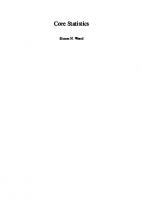

![JavaServer Faces: JSF verstehen und praktisch einsetzen [3. Aufl.]
9783658318024, 9783658318031](https://dokumen.pub/img/200x200/javaserver-faces-jsf-verstehen-und-praktisch-einsetzen-3-aufl-9783658318024-9783658318031.jpg)