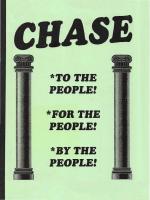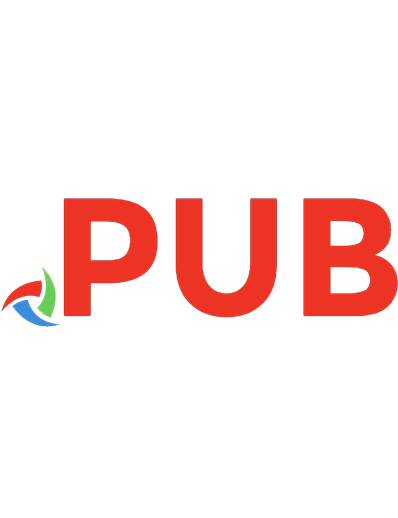Forms for people: designing forms that people can use 095863842X, 9780958638425, 9781281792792, 1281792799, 9781605572321, 1605572322, 9786611792794, 6611792791
'Forms For People, ' by Robert Barnett, is a 512 page comprehensive manual on the design and production of bus
407 119 10MB
English Pages xvi, 494 pages: illustrations (some color [514] Year 2005
Polecaj historie
Table of contents :
Table of Contents......Page 7
About this book......Page 15
Acknowledgments......Page 17
Chapter 1 - Types of Forms......Page 21
Chapter 2 - Foundation For Good Forms......Page 29
Chapter 3 - Communication Basics......Page 59
Chapter 4 - Forms Language......Page 73
Chapter 5 - Multilingual and Multicultural Forms......Page 87
Chapter 6 - The Forms Analysis Process......Page 97
Chapter 7 - Aids to Forms Analysis......Page 107
Chapter 8 - Interviewing......Page 115
Chapter 9 - The Needs of Users......Page 121
Chapter 10 - Estimating and Costing......Page 133
Chapter 11 - Forms Typography......Page 145
Chapter 12 - Basic Form Graphics......Page 169
Chapter 13 - Colour and Shading......Page 185
Chapter 14 - Form Structure......Page 219
Chapter 15 - Questionnaire Design......Page 235
Chapter 16 - Forms for Aged People......Page 259
Chapter 17 - Multipart Forms......Page 269
Chapter 18 - Envelopes and Mailer Forms......Page 283
Chapter 19 - Computer Input Forms......Page 293
Chapter 20 - Machine Readable Forms......Page 313
Chapter 21 - Forms for Special Processing......Page 323
Chapter 22 - Types of Errors People Make......Page 335
Chapter 23 - Traditional Methods of Testing......Page 343
Chapter 24 - Using an Error Analysis......Page 353
Chapter 25 - Observational Useability Studies......Page 357
Chapter 26 - Setting up a Testing Program......Page 365
Chapter 27 - Using a Computer for Design......Page 371
Chapter 28 - Paper for Forms......Page 379
Chapter 29 - How Printing Works......Page 389
Chapter 30 - Getting Quality Printing......Page 400
Chapter 31 - Electronic Forms Overview......Page 415
Chapter 32 - Major Electronic Forms Issues......Page 421
Chapter 33 - Implementing Electronic Forms......Page 429
Chapter 34 - Electronic Form Design Principles......Page 435
Chapter 35 - Components of Electronic Forms......Page 442
Chapter 36 - Adding Intelligence to Electronic Forms......Page 461
Chapter 37 - Internet and Intranet Forms......Page 477
Chapter 38 - Testing Electronic Forms......Page 483
Appendix 1 Bibliography......Page 493
Appendix 2 Index......Page 498
Citation preview
Forms For People Designing forms that people can use
Robert Barnett
Forms For People Designing forms that people can use
Also by Robert Barnett Managing Business Forms The Form Designer’s Quick Reference Guide Practical Playscript: writing procedure manuals that people can use
Forms For People Designing forms that people can use
Robert Barnett
© 1999, 2005 Robert Barnett All rights reserved No part of this publication may be reproduced, stored in any retrieval system, or transmitted in any form by any means—electronic, mechanical, photocopying, recording or otherwise—without written permission from the author. Limit of Liability/Disclaimer of Warranty: While the publisher and author have used their best efforts in preparing this book, they make no representations or warranties with respect to the accuracy or completeness of the contents of this book and specifically disclaim any implied warranties of merchantability or fitness for a particular purpose. No warranty may be created or extended by sales representatives or written sales materials. The advice and strategies contained herein may not be suitable for your situation. You should consult with a professional where appropriate. Neither the publisher nor the author shall be liable for any loss of profit or any other commercial damages, including but not limited to special, incidental, consequential, or other damages. Published by Robert Barnett and Associates Pty Ltd A.C.N. 002 941 120 PO Box 95, Belconnen ACT 2616, Australia Printed in Canberra, Australia by Goanna Print Pty Ltd ISBN 0 9586384 2 X
Table of Contents
About this book Acknowledgments
XIII XV
PART 1 Understanding Forms Chapter 1
Types of Forms What is a form? The wide variety of forms
Chapter 2
Foundation For Good Forms Technology limitations Problems people have with forms Produce forms that work Modern forms research Common issues relating to forms failure
11 12 17 19 21 24
Chapter 3
Communication Basics What do we mean—communication? Forms as a means of dialogue Empathy for the form user Forms versus other written communication Literacy and readability A further look at ethics and truth
41 41 44 46 48 50 52
3 3 4
v
FORMS FOR PEOPLE Chapter 4
Forms Language Forms language versus prose A closer look at grammar The “Plain Language” trap! Problems with words
55 55 56 58 61
Chapter 5
Multilingual and Multicultural Forms Major issues with multilingual forms What are the solutions to multilingual form design? Culture and form design
69 72 75 75
Part 2
Forms Analysis
Chapter 6
The Forms Analysis Process The need for teamwork Analysing and designing the form Getting the process in the right sequence Getting your information Getting approval for your ideas
79 79 80 80 85 86
Chapter 7
Aids to Forms Analysis Selecting the right tools Forms history file Error analysis records Written procedures Check lists Clerical Work Measurement (CWM) Flow charts Written surveys Focus groups Observational studies
89 89 89 90 90 90 90 91 94 95 96
Chapter 8
Interviewing The purpose of interviewing Planning the interview The interview Communication dynamics of forms interviews Interviews versus discussion groups
97 97 98 99 101 102
Chapter 9
The Needs of Users How design impacts people Psychological issues Physical processing—the need for analysis Know the procedures Storage and retrieval The use of signatures Other forms processing activities
103 103 104 107 109 110 111 113
vi
TABLE OF CONTENTS Chapter 10
Estimating and Costing The need for estimating Estimating design time Divide time into manageable chunks What if you don’t know what’s involved? Costing the Benefits Areas of savings and increased costs Estimating the costs
Part 3
Form Design
Chapter 11
Forms Typography A brief history of modern typesetting Typesetting technology The shape of letters Measuring type Layout and spacing Recommended type faces Functional consistency Selecting corporate typefaces for forms
127 128 130 131 135 137 141 141 145
Chapter 12
Basic Form Graphics What makes up a document? Building the form The form page Margins Identifying forms Data areas Lines Using reverse type Side headings Using ballot boxes
151 151 152 152 153 155 158 160 162 162 162
Colour and Shading What is Colour? Summary of the colour process How we see colour on forms The effect of paper on colour The effect of different ink pigments on colour Metamerism The effect of ink film thickness on colour Lightfastness of printing ink pigments The human eye Colour-defective vision How the eye and brain interpret colour Colour matching is a serious problem Specifying colour
167 167 168 169 174 175 175 177 178 179 180 181 184 187
Chapter 13
115 115 115 116 118 118 121 122
vii
FORMS FOR PEOPLE How to select the right colour Psychological and other factors How many colours do you need? Recommendations Shading and Tints Specifying tints Variable-toned tints Colour bibliography
187 191 192 192 192 192 198 199
Chapter 14
Form Structure How forms are structured Office use only areas Column and matrix layouts Captioned floating boxes Captioned pigeon-hole boxes Form letter layout Captioned line layout Multiple choice ballot box layouts
201 201 203 203 207 210 214 214 215
Chapter 15
Questionnaire Design Why use questionnaires? How people fill out forms When the person can’t answer the question Making decisions Making choices Getting people to follow instructions Old fashioned instructions Instructions that work
217 217 218 228 228 230 232 233 234
Chapter 16
Forms for Aged People The issues Some practical advice
241 241 246
Part 4
Special Types of Forms
Chapter 17
Multipart Forms How multipart forms began Data content Method of entry Perforations Binding and construction Paper weight Carbon paper Carbonless paper
251 251 252 253 253 254 258 258 260
Chapter 18
Envelopes and Mailer Forms Regulations and standards Envelopes
265 265 265
viii
TABLE OF CONTENTS Envelope addressing Internal reusable envelopes Mailer forms Continuous envelopes
271 271 272 274
Chapter 19
Computer Input Forms About this chapter The major problem with computer-related forms Programming and computer form design An ideal approach Problems we face with computer-related forms The nature of the form filler Public attitudes Input forms—size and space requirements Use of delimiters on input forms Captions on computer input forms Data sequence Colour Types of questions Question layout Matching form layout to computer screen layout Major consideration—the type of user
275 275 275 276 278 279 280 281 282 283 287 288 288 289 289 290 290
Chapter 20
Machine Readable Forms MICR (Magnetic Ink Character Recognition) Bar codes Table of Cheque/MICR standards for some countries Optical Mark Reading (OMR) Optical Character Recognition (OCR) Intelligent Hand Character Recognition (ICR/HCR)
295 295 295 296 300 302 302
Chapter 21
Forms for Special Processing Form design for source document microfilm Computer Output Microfilm (COM) Form design for facsimile transmission (fax) Forms for electronic imaging Forms for computer impact printers Forms for laser printers Forms for typewriters
305 305 306 307 308 308 312 313
Part 5
Testing Forms
Chapter 22
Types of Errors People Make The high cost of errors Types of errors A closer look at common causes of form-filler error Dealing with errors
317 317 321 322 323
ix
FORMS FOR PEOPLE Chapter 23
Traditional Methods of Testing Where traditional methods go wrong Treating people as machines Using readability scores Charting paper flow Conducting pilot studies Gathering opinions with market research surveys Using focus groups Traditional methods and politics
325 325 325 327 328 329 329 331 331
Chapter 24
Using an Error Analysis How to make use of an error analysis Deciding on feasibility A procedure for error analysis
335 335 336 337
Chapter 25
Observational Useability Studies Useability Testing that works The value of observational studies The overall approach The size of the study Problems you may encounter The approach—form filling studies Testing reporting type forms Validity of results
339 339 339 340 341 341 342 343 346 346
Chapter 26
Setting up a Testing Program The most important ingredient Personnel Cost of testing Where do you start? What if you don’t have time to test? On-going value
347 347 347 348 349 349 349
Part 6
Forms Production
Chapter 27
Using a Computer for Design Modern computer-aided design Evaluating computer needs for form design Keeping your computer in good working order
353 353 354 358
Chapter 28
Paper for Forms Paper weight Types of paper used in forms printing Paper selection Paper grain International Standard paper sizes
361 361 362 366 367 368
x
TABLE OF CONTENTS Chapter 29
How Printing Works Offset lithography printing Form printing presses Collators Numbering Check digits / modulus numbering
371 371 372 377 380 381
Chapter 30
Getting Quality Printing Paper artwork Telling the printer what you want Proofreading Configuring computer files Using PDF Check points Checking the finished job
383 383 385 388 391 392 393 393
Part 7
Electronic Forms
Chapter 31
Electronic Forms Overview Putting these chapters into perspective What are electronic forms? A warning from the past Early 21st Century Key features and benefits of electronic forms
397 397 398 399 400 400
Chapter 32
Major Electronic Forms Issues Using technology the right way Storage and transmission Hardware Software Relevant skills Basic management principles
403 403 403 404 405 406 406
Chapter 33
Implementing Electronic Forms The reason for this chapter Time frame Corporate strategy Training Helping users The Help Desk
411 411 411 412 414 414 415
Chapter 34
Electronic Form Design Principles Two important start points Learning what people do with electronic forms Examine the business processes first Know your users Planning the form Do you have a data dictionary?
417 417 417 418 420 422 422
xi
FORMS FOR PEOPLE Start an issues library Form conversion
423 423
Chapter 35
Components of Electronic Forms Five major components Designing data fields Using colour Using shading Boxes and lines Types of data Size of fields Giving instructions
425 425 428 432 433 434 434 434 437
Chapter 36
Adding Intelligence to Electronic Forms The real value of electronic forms Field intelligence Moving through the form Security Routing the form Tracking Version control Customising the interface Sequential numbering Scripting—some notes for beginners
443 443 444 450 451 452 452 453 453 453 455
Chapter 37
Internet and Intranet Forms The purpose of this chapter Current technological approaches Making the decision
459 459 460 463
Chapter 38
Testing Electronic Forms The need for testing Areas to test
465 465 465
Appendix 1
Bibliography
475
Appendix 2
Index
481
xii
About this book
When I started working with business systems analysis almost forty years ago, my first task introduced me to the problematic nature of forms. I was working for one of Australia’s largest manufacturing companies and one of our major activities was importing equipment and parts from overseas. When imported goods were received at the inwards loading dock a triplicate form was filled out for each order. One copy was kept on site at the Inwards Store, the duplicate went to the Purchasing Department’s Imports Section and the triplicate to the Accounts Department. All three copies were stored on steel shelving in lever arch files. It took a clerk in the Inwards Store an average of four hours each day to fill out and process the forms. In each of the three areas I asked the staff if the filed copies were ever referred to and what happened to old copies that no longer fitted on the shelving. In all three cases I was told that the forms were never referenced and that old copies were kept in the ‘dungeon’—the local name for the File Room. When I went to the ‘dungeon’ you can imagine my surprise to find that all three copies were still being stored in their original lever arch files and there were copies going back over many years. All this work and not a single reference to the completed forms. There had no doubt been a need originally that had long since gone away—but the forms remained. Soon after this I was asked to start redesigning some of our forms. Not knowing where to start, I went to our company’s technical library. Because we had a large engineering section, the library was extensive with a comprehensive section on management. That was the place to start, but there were no form design books, only copies of The Office magazine with articles on forms. There was sufficient information there to get me going, and with some help from our drafting department I was soon equipped for my entry into the world of forms. In the years that followed, I’ve discovered that most people working in the forms professions got into by accident. I know of very few who chose it as a career.
xiii
FORMS FOR PEOPLE
xiv
Later I was to get copies of various books including the famous 1952 book by Frank M Knox, The Knox Standard Guide to Design and Control of Business Forms. Since then I’ve built up an interesting library of books covering form design and office management going back to the early 1900’s as well as form samples back to the 1700’s. In the late 1970’s I was asked to conduct a form design course for the Australian Institute of Systems Analysts and this led to the writing of the first edition of Forms For People—a somewhat crude edition by today’s standards with content that I wouldn’t agree with today, but at least it was a start. Subsequently I started conducting more advanced forms analysis and design courses and needed a much more extensive text book. That book became the foundation for this edition of Forms For People. In 1985 I was given the opportunity to work as a Senior Research Associate with an organisation that was later to become the Communication Research Institute of Australia. CRIA was pioneering scientific research into form design. Good work had already been done in the UK, USA and Canada, and CRIA’s work built on some of that earlier research. Our work at CRIA impressed on me more and more the need for forms to be designed for people first—forms that are understood by users and filled out with minimal errors. After leaving CRIA and returning to my consulting firm, we continued to conduct our own research and testing programs. Many of the lessons learned from that research and testing are included in this book. One of the difficulties I’ve had in writing Forms For People has been making it suitable for people in all countries—especially as it is a book of design. Technical terms, especially in the printing industry, are not uniform around the world. Australian terms are often not applicable in other countries and even the way metric measurements are expressed are not always the same as they are in Europe. Then there’s the problem of metric measurements not being used in North America. While the book was originally written for an Australian audience, many readers of the earlier edition have been from North America, so I’ve chosen to express measurements in both metric and American terms. Spelling is also an issue—Australian spelling often being different to that in other parts of the English-speaking world. For consistency, I’ve chosen to use Australian spelling. Then there’s the matter of layout style. To be consistent, I’ve endeavoured to follow the Australian Government’s Style Manual in areas where there are differing points of view. A typical example is the structure of bulleted lists where the use of capital initials and full stops (periods) is dependent on whether the list item is a full sentence. As the book deals primarily with design, I’ve only included an overview of technical printing issues. Anyone wanting to know more about the detail of paper forms printing and production is advised to read The Business Forms Handbook from the Document Management Industries Association (DMIA). The other area of difficulty has been the increasing proliferation of electronic forms. I’ve been working with them for over ten years, but in the six years since the previous edition was published, it has become obvious that it could go out of date very quickly, so the technical specifics needed to be kept as generic as possible. No book on forms analysis and design could ever be big enough to cover all aspects of the subject thoroughly, so I’ve tried to concentrate on subjects that our students and clients have found most valuable. My hope is that through this book, designers and students will be better equipped to produce forms that really work. Rob Barnett, January 2005
Acknowledgments
So many people have contributed to the content of this book that it would be impossible to name them all, but some really stand out in my mind. First, my thanks to my early mentors Rob Winder and Bob Philipson at Amalgamated Wireless (Australasia) Limited who gave me my first oppotunities to work with forms and to my managers at Ampol Petroleum Limited, especially Len Hill and John Offord who extended those opportunities to a much higher plane. To David Sless and Robyn Penman at the Communication Research Institute of Australia, I owe much thanks for the knowledge and experience they gave to me on scientific research into human communication. I also owe thanks to the numerous other people who have written on forms over the past 50 years plus the many members of the Business Forms Management Association whose teaching, writing and personal anecdotes have helped me to expand my forms horizons. Then there are the researchers whose work has expanded my horizons so much, especially David Frolich, Patricia Wright, Ginny Redish and Bill Galitz. I’d like to especially thank my good friend Bill Hill from the State of Washington for the numerous discussions on forms issues and his advice on various aspects of this book. Finally, as with my previous books, I cannot express enough thanks to my wife Patricia for her continued help and encouragement and in the long and valuable task of editing and proofreading.
xv
FORMS FOR PEOPLE
xvi
Part 1 Understanding Forms Chapter 1
Types of Forms
3
Chapter 2
The Foundation for Good forms
11
Chapter 3
Communication Basics
41
Chapter 4
Forms Language
55
Chapter 5
Multilingual and Multicultural Forms
69
1
PART 1 • UNDERSTANDING FORMS
2
Chapter 1
Types of Forms A CHAPTER FOR BEGINNERS
What is a form? Before we examine the types of forms that can be designed it’s worth getting down to basics and considering just what a form is. I’ve come across many definitions, but one I like a lot is the definition given by Patricia Vardaman1: “a prescribed written means of shaping information for communicating ideas.” I’ve expanded on this in Chapter 6 when discussing forms analysis. It’s also worth considering the following four definitions (Copyright © Business Forms Management Association Inc. 1986). FORM: • the basic business tool (whether printed or electronic) for collecting and transmitting information, • the catalyst for getting things done, and • the record of what was done. FORMS ANALYSIS: the systematic execution of those steps necessary to assure that • productivity is increased in preparation, use, filing, and retrieval; • the total number of forms within the system is minimized; • data elements relationships are apparent through consistency and adherence to standards; • the effectiveness of the entire system, as well as the individual forms, is enhanced; and • the resulting business tool communicates. DESIGN ANALYSIS: in addition to resulting in the design layout, • increases productivity by creating a basic business tool which is selfinstructive, • encourages cooperative response,
3
PART 1 • UNDERSTANDING FORMS • provides for easy entry of data, • reduces the potential for error, • facilitates use of the information, and • enhances the organization’s image. FORMS MANAGEMENT: the systematic process of • increasing productivity and minimizing errors in information capture, transmission, and recovery through the use of workflow analysis and graphic design techniques; • providing administrative control; • reducing procurement, storage, distribution, and use costs through standardization; and • ensuring the adequacy, business as well as legal, of all historical records.
The wide variety of forms Business forms have many styles, shapes, purposes and constructions. You cannot approach all forms the same way, as each has its own particular needs for both design and production. The purpose of this chapter is to give the newcomer to forms an overview before launching into the technical details.
4
Continuous forms Continuous forms were first produced for the register machines described later in this chapter, but today are generally used in computers and word processors. They are produced on a special printing press known as a web or continuous forms press as described in Chapter 29. I want to stress that printing on continuous paper does impose restrictions on the design of the forms, especially regarding page size and type of paper. Single part flat sheets This is the most common type of form. The term flat sheet refers to the use of pre-cut flat sheets for printing rather than printing on a web press that feeds paper from a continuous reel. It’s rare to find flat sheet forms larger than A3 (594 mm x 420 mm) or 11” x 17” (U.S.) as they become too difficult for people to handle. The most common size outside North America is the international standard, A4 (210 mm x 297 mm). While single part flat sheet forms are often printed on pre-cut paper, when there are very high volumes it can be more economical to print from a continuous reel (or web) and cut the paper after printing, but this does place restrictions on size. In countries such as Australia where there are only a few printers that can print continuous forms, these restrictions can be quite severe. Booklet forms Booklet forms are becoming increasingly popular due to the use of plain language questionnaires for the general public. In this case I’m using the term booklet to refer to a single form (as shown in Figure 1.1) rather than many forms bound into a book. Booklet forms range from large sheets (such as A3) folded in half making a 4-page form to many sheets stitched or stapled on the spine. If they’re well designed, form fillers find them easy to use in spite of the larger number of pages. However, booklets sometimes present office-processing problems due to their large size. For example, if they are to be microfilmed or scanned, it may be necessary to remove staples or even trim the spine before processing.
Continuous form restrictions and margins See Chapter 12
Printing See Chapter 29
Designing booklet forms See Chapters 22-24
CHAPTER 1 • TYPES OF FORMS
�
� ����� ������� ������������� ��������� ���������� �� ������� �������������� ��������������
�
��������� ��������� ������������� ������������������ ����� �������������
�� ���
� ��������� ����
������������ ���������������������� ������������� �������� ���������� �� �������� ���
��������� �������������� �������������� ������������ � ����������������� ����� ������������ ���������� ������������ ��������� ������������ �������� ������������ ������������� ��������� ������������� ���� ������������ �������������
����
����������� ���������� �������������� ��������������� � ���������� ������������� �����
��������������
����
���������������
���������������
�������� ����������
��������� �������������
������� �������������
��������������
���� � ���������� �������
��������� ��������������� �������������� � ������������� �������������� ������������ ������������ ��������������� ������������ ���������� ����� � ��� ����� ������������� �����
��������� ����
�������������
�����
������������� � ������������� �����
����� ��������������
�
�
��������� ��������������� �������������� ������������ ���������� � ��������� ������������� ��������� ��������� �������������� ����� ������������� ��������� ������������ �������������� �������������� ��������������� �������������� ������������������ ��������������� ��������������
�� ���
����������
���������
���������
������������ ��� ��������������
���������� ���������
�
������ �������������� �������������� �������������� ������������� ������������ ���� ������������ �������� ������� ������������� ����� ��� ����� ���� ������������ ��
�� ��������� ����
�������������� ������������� ��������� �� ���
������ �������������
�������������� � ������������� ����� ���������
���������������
������������� ���������� ����� �������������� �� �������� ������������� �������������� ������������� ����� ��������������� ������������������ �� �������������� ���������������� �� ��������� �������������� ��������� ��������������� ������� ����� ���������� ���������
�������������
��������� �������������
����
���������� ���������� ���������� �� ��������� ����� ���������
�������� ������������ ������� ������������ ������� �����
�������������� ����������
����������
���������
����
�������������
�
������� �������������
�������������� ��������������� �������������� ���������� �������������� ��������� ������������
�� ���������� ����
���������� �� ���
������������
�������������
������������� ����
������������
���� ���� � �������� ������������������������� ��������� �� ���
�������������� ����������������������� ���������� ��������������� �������������� ��������������� �� ������� ���
�� ������� ����
��� ��������������
������� � ������������� ���������������
������������� ���������������
��������
����������
�������������� ����������� ��������� ���������� ������������� ������������ �� ������������� ������
�� ��������� �����
������������ �������������� ������� �������������� ����� ��������� �������������� ������������� ��� ������������� �������� ������������� ������������� ������������� ������������� �������� ��������� ������������� �������� �������������� ��������� ������������ �������������� ���
������������
��
���������
�� ��������� �����
������������������������������������� ���������� �������������� �������� ��������������
�� �������� ����
��������� ������������ �������������� ���
������������ �������������� ������������� ��������������� ���������������������� � ���� �������� ������������� �
�������������
��
���
Figure 1.1 • A booklet form
Salesbooks Salesbooks are usually small and consist of a single sheet of folded paper attached to a stub with a sheet of reusable carbon paper as shown in Figure 1.2.
Figure 1.2 • A salesbook
The idea for the salesbook came in 1882 from John Carter to enable a customer to receive a duplicate copy of a sales order. The idea led to the development of the Paragon Black Leaf Counter Check Book, produced by Samuel Moore. This in turn led to the formation of The Lamson Paragon Supply Company which had the rights to salesbook patents and manufacturing know-how throughout Europe and Australia. Lamson Industries merged with Moore Business Forms in 1977.
5
PART 1 • UNDERSTANDING FORMS Register forms These are a special type of continuous form developed in the late 1800’s for use in Autographic Register machines. The machines have a panel in the top in which the form appears. A roll of carbon paper travels across the direction of the form and is wound on when it wears out. Register forms are still used in small retail stores for writing out sales dockets. Figure 1.3 shows some modern register machines. Figure 1.4 shows a typical register machine form.
Figure 1.3 • Modern register machines
���������
6
Bell Fabrics International
��������������������������������������������������������
��
���� ����
��������
�����������
������
����
�
�
�
�
�
�
���������
Bell Fabrics International
��������������������������������������������������������
��
���� ����
��������
������
�����������
����
�
�
Figure 1.4 • A typical register machine form
CHAPTER 1 • TYPES OF FORMS Pegboard (“One-Write”) forms These were very popular with small companies before the days of computers, and made a comeback during the 1980’s and can still be readily obtained from various manufacturers. An Internet search will lead to more information. The most common form usually has a master sheet with small holes along one edge. The master sheet sits on a board with small pegs along one edge, spaced so that the pegs go through holes in the master form holding the form in place as shown in Figure 1.5.
� � � � � � � � � � � � � � � � � � � � � � � � �
����
��������
����
���� ���������������
�����
������� ������ ������������������ ������� ������ ���������������������������� ������� ������ ����������� ������� ������ ���������������������
������� ������ ����
��������
����
�����
�������
������
�������������
�����
�������������
�����
������
�������������
������
������ �����
�������
������������
������
���������
������� �����
�����
������������������������� ����
�����������
��������
�����
������� ������ �����������������������
������� ������ ����������������������������������������
������
������
������
��������
�������������������������� �������������������������� �������������������������� �������������������������� �������������������������� �������������������������� �������������������������� ��������������������������
������� ������� ������� ������� ������� ������� ������� �������
Figure 1.5 • Illustration of a pegboard form
Individual dockets, also with peg holes, are placed over the top so that the data entry line for each docket is directly over the line on the master sheet where the duplicate image is to appear. The pegs ensure that the dockets are correctly aligned over the master sheet. The dockets may be separate or joined together on the spine as shown above. The dockets could have a carbon coating on the back or are more likely to be produced with carbonless paper. A more recent innovation, often found at the security entrances to buildings, has a similar construction without the pegboard. It enables the visitor to enter their personal details which are then torn off and folded to be inserted into their ID badge. A security sheet over the master page prevents visitors seeing the details of other visitors. The master sheet then becomes a record of all visitors to the building.
Unit sets See Chapter 17
Unit sets These are multipart forms made into individual sets. They are often made with interleaved lightweight carbon paper that can be snapped out using a stub on one side of the form.
7
PART 1 • UNDERSTANDING FORMS More modern forms often use carbonless paper. A duplicate image is produced when writing breaks microscopic chemical capsules on the back of the form. The content of the capsules changes the colour of the coating on the sheet beneath. OMR forms OMR stands for Optical Mark Reading. OMR forms have often been used for examination papers and betting tickets but today are finding a new role in questionnaires and other public-use forms. An ‘X’ or ‘—’ or some other mark is placed in a box for later reading by a machine. In the older style forms, the printing was in a colour that the machines wouldn’t recognise, usually red or green. Today, with greatly improved reading technology you can design OMR forms that look very much the same as ordinary forms. Given the new technology, it’s possible to mix various types of optical reading in the one form.
Carbonless paper See Chapter 17
OMR forms See Chapter 20
OCR forms OCR stands for Optical Character Reading. OCR technology is now very effective for reading machine-entered data with the best results obtained from special OCR fonts. Figure 1.6 shows an example of a font specially designed for optical character recognition.
Figure 1.6 • Example of an OCR font
8
OCR is not limited to these special fonts. OCR technology that can read handwriting is well developed and is now at the point where it can often be used for public-use forms. MICR forms MICR stands for Magnetic Ink Character Recognition. The most common use is on cheques and banking forms. Figure 1.7 shows an example of MICR.
OCR forms See Chapter 20
MICR forms See Chapter 20
Figure 1.7 • Example of a MICR font
Envelopes Envelopes are frequently not considered as forms, but their relationship to forms can be critical. When forms are to be inserted into envelopes, especially the window-faced variety, care needs to be taken to ensure that the design matches the window and envelope needs and vice versa. Most important is the position of the address in the window and conformity to postal regulations. Mailers Mailers are a special type of sealed form in which the form set (after data entry) can be mailed as a unit without insertion into a separate envelope. Figure 1.8 shows a typical mailer. The top example shows the insert being withdrawn. The bottom example shows the mailer opened out to reveal the carbon coating and security pattern on the back.
Envelopes See Chapter 18
Mailers See Chapter 18
CHAPTER 1 • TYPES OF FORMS
��������������������������� ���������������� ������������������������������������� ��������������������������������� �� ������������������������������
������� ���� �������� ��������
���������
����� ��� ����
��������� ������������
��������������������������� ���������������� ������������������������������������� ������������������������������
������� ���� �������� ��������
���������
Figure 1.8 • Example of a mailer form
Labels Labels come in many styles and their design needs special attention. The most important aspect is the type of adhesive—whether permanent, temporary or having some other special quality such as the ability to go through the fusion process in a photocopier or laser printer. This is a special subject that is generally outside the scope of this book. The matter is discussed a little in Chapter 28, but you are advised to seek the help of a label specialist.
Cards See Chapter 28
Cards Card forms are printed on very thick rigid paper known as card stock or board. They are generally used whenever the form has to stand upright in a box, tray or drawer. Tags Tags are a special type of card form with a hole for tying onto an object. The hole is often reinforced with a board, plastic or metal eyelet to inhibit tearing.
Electronic forms See Chapters 33-40
Electronic forms These have been around since the mid 1980’s but it was only in the mid 1990’s that their technology reached a point where they could be widely used. The term electronic forms is generally used to refer to forms that are used without paper—they are filled out, transmitted, read and stored electronically. Electronic forms are more difficult to design than paper forms and take much more design time and subsequently their cost may outweigh the cost of the paper they replace. On the other hand, if used appropriately, they can significantly reduce error and processing costs.
9
PART 1 • UNDERSTANDING FORMS
Notes 1
10
Vardaman, Patricia (1971). Forms for Better Communication, New York: Van Nostrand Reinhold Company.
Chapter 2
Foundation For Good Forms
In 1454 Hans Gensfleisch (alias Johann Gutenberg) printed a form for the granting of indulgences. The reproduction in Figure 2.1 shows a form filled out on behalf of Judocus Ott von Apspach indicating that he was pardoned of his sins on the last day of December 1454.
Figure 2.1 • The first recorded business form in the Western world
11
PART 1 • UNDERSTANDING FORMS
Technology limitations Gutenberg’s form was designed around the limitations of the letterpress printing of his day. As printing technology improved, forms became more common, but still the limitations of letterpress drove the designs. Unfortunately for the modern forms user, many designers still use these old fashioned ideas as if they are good form design practice when they should have been trapped in the cobwebs of antiquity. There are numerous classic examples of these ancient practices. For example, there were usually no ruled lines on the sides of boxes and tables because letterpress rules didn’t join at the corners and this made the form look untidy. Figure 2.2 shows part of a typical letterpress printed form with lines that don’t join.
12
Figure 2.2 • Letterpress printed form showing lines that don’t join
Figure 2.3 shows another letterpress form with open-ended boxes designed to get around the bad join problem.
Figure 2.3 • A letterpress form with open-ended boxes
Today, many forms practitioners parrot these ‘rules’ as if they still provide for good design, giving no thought to their origins or their applicability. Leaving out the end lines can produce significant form-filler errors, especially when captions are placed above the writing space so that some form fillers become confused about which line to use for their answer. By 1951 the U.S. Bureau of the Census had installed its first electronic data
CHAPTER 2 • FOUNDATION FOR GOOD FORMS processing system, and the computer age had arrived. When I started work at Amalgamated Wireless (Australasia) Limited in 1958, they had just installed one of world’s first commercial computers—the Leo II. It was a huge machine that didn’t do much by today’s standards, but its successors were to have a profound impact on the processing of accounts and high volume data.
13 Figure 2.4 • Leo II Computer at W.D. & H.O. Wills, Bristol Photo courtesy LEO Computers Society
In the early days, data was entered by punching holes in cards with a different hole arrangement for each character. The most common card had 12 rows for the hole combinations and 80 columns for data as shown in Figure 2.5.
Figure 2.5 • An 80-column punched card
PART 1 • UNDERSTANDING FORMS
����� ���
������� �����������
����
����� ���
���
����
With these type of forms, each data character needed to be entered into a specific column, so forms for data entry often needed to indicate the card column number for each character as shown in Figure 2.6.
�� �� �� �� �� �� �� �� � ��� ��� ��� ��� ��� ��� ��� ��
���� ���
����
�
�
�����������
������������
�������
���������
��� ��� ��� ��� ��� ��� ��� ��� ��� ��� ��� ��� ��� ��� ��� ��� ��� ��� ��� ��� ��� ��� ��� ��� ��� ��� ��� ��� ��� ��� ��� ��� ��� ��� ��� ��� ��� ��� ��� ��� ��� ��� ��� ��� ��� ��
��� � �
��� ��� ��� ��
��� ��� ��
��� � �
��� ��� ��� ��
��� ��� ��
��� � �
��� ��� ��� ��
��� ��� ��
��� � �
��� ��� ��� ��
��� ��� ��
��� � �
��� ��� ��� ��
��� ��� ��
��� � �
��� ��� ��� ��
��� ��� ��
��� � �
��� ��� ��� ��
��� ��� ��
��� � �
��� ��� ��� ��
��� ��� ��
�� � �
�� �� �� ��
�� �� ��
Figure 2.6 • Part of a form designed for punched card input
14
Eventually, data input progressed from punched cards to paper tape and finally to disk but the computer world still floods business forms with character delimiters that for the most part have limited practical application. The start of forms automation The 1950’s saw forms technology take a great leap forward with the introduction of the VariTyper composing machine. Now anyone in the office could ‘design’ forms—great for producing artwork in a hurry, but with little thought about whether people could actually understand the forms. That’s not a criticism of the machine itself. The VariTyper was a superb machine for its day, but compared to today’s technology, it still had limitations with resultant form design restrictions. For example, it was still hard to get lines to join at the corners, so the end lines were often omitted. You can see this in the advertisement shown in Figure 2.7. Forms automation impacts standards Office typesetting technology improved with the introduction of the IBM composer, and technology continued to drive form design. Prior to the implementation of a forms management program in the early 1980’s, the form design standards of an Australian Government Department stipulated that type should be 11 point for the title and that all other text should decrease in size down to 6 point. When asked why 11 point was chosen for titles, the answer was: “that’s the largest type we can get on our IBM composers”. When asked why they couldn’t use dry transfer (manual rub down) lettering such as Chartpak, Mecanorma or Letraset, they replied that if they have the technology then they should use it—in spite of the fact that dry transfer lettering was low cost and very easy to use. That attitude to technology is still a problem with many form designers.
Delimiters See Chapter 19
CHAPTER 2 • FOUNDATION FOR GOOD FORMS
15
Figure 2.7 • A 1961 advertisement for VariTyper
The start of computer-aided form design In the early 1980’s I was asked by the Australian Government to advise on the selection of computer-aided form design equipment. The choice was reasonably clear at that time and a decision was made to use the Xenotron FormsMaster. At around $100,000 a terminal, it was a magnificent tool. Never before had the production of forms artwork been so easy. It wasn’t long before various government departments were buying them and they had a significant impact on typesetting productivity improvement.
PART 1 • UNDERSTANDING FORMS These advances in electronic design also put lots of graphic gimmicks into the hands of designers and printers. Now forms were flooded with round cornered boxes, graduated shading and phantoms (ultra light graphic images) embedded in the background of forms. These may have some use, but for the most part they serve little practical value other than to make the blank form look ‘pretty’. The legibility of the data entered on top of the shading is rarely considered. While discussing this subject with the sales staff of a large forms printing company I held up a bright, multicoloured invoice with all the latest gimmicks. They told me that the bright colours and graduated shading were designed to help the company SELL its products to its customers. I pointed out that since this was an invoice, the customer had already been sold the product. What they needed now was highlighting of the Amount Due and Due Date to speed payment.
16
The danger of technology-driven design The use of desktop computers is extending the problem of technology-driven design. This problem is based on the belief that form design is kid stuff. “We learn drawing before we even go to school and since forms are drawings, they must be simple to use.” The result? Forms created by designers who think that their sole task is to make forms look appealing. But this concept raises serious questions. If forms are so simple, why don’t they work? Why are there so many errors? Why do people have so much trouble filling them out or finding out what to do with them? To create successful forms you must use specialists, and these are not easy to find. We have found that to become a good all-round forms analyst, a person needs five years of practical experience as well as theoretical training, and even then, basic theory courses can take a couple of weeks. Just knowing how to use design software doesn’t lead to error-free forms. Effective form design requires a solid grounding in human communication and forms psychology, a working knowledge of printing and paper technology, a good understanding of the use of colour, a grasp of the practical application of typography to form design, computer drawing skills and a wide range of other technical subjects. But theoretical knowledge is not enough. I’ve seen many forms designed by people with excellent knowledge of graphic design theory and typography yet the forms have been a disaster in the workplace. Good form development takes business experience in ‘real world’ work, analytical experience with ‘real world’ problems and design experience with ‘real world’ forms. On the other hand, I frequently deal with organisations that have produced disgustingly bad documents because the people who prepared the artwork and specifications didn’t understand the intricacies of typography, shading, colour and printing. The current worldwide trend towards decentralising technical functions and the resultant crude attempts at ‘multiskilling’ certainly don’t make the problem simpler. I predict that before much longer we will have gone around the whole cycle and ‘centralisation’ and ‘specialisation’ will once again be the latest fads. The impact of the US Sarbanes-Oxley legislation and similar legislation in other countries for financial disclosure will most likely place a strong emphasis on centralisation. Computers can produce huge savings if used wisely. I can now design a form in a tiny fraction of the time that it would have taken to do it manually in the early 1980’s. But all these tremendous savings can go out the door if the documents can’t be understood and personnel have to spend double the processing time correcting errors and dealing with complaints. You can’t turn a clerk into a publisher with just a computer and a page layout program and you can’t turn a graphic artist into a forms analyst with a PC and
CHAPTER 2 • FOUNDATION FOR GOOD FORMS a graphic design program. To reap the rich rewards that technology can bring, organisations need to spend more on developing quality professionals rather than hordes of computer-literate, multiskilled amateurs producing unusable documents.
Problems people have with forms Since the 1970’s there has been an increasing emphasis on improving publicuse forms. While this is to be applauded, don’t overlook the primary users—your own staff. When management regards forms as ‘cheap bits of paper’, then that’s the way employees will treat them. Given that in Australia (and many other countries) over 30% of wage earners are clerical, with forms as a primary tool of trade, this attitude does not contribute to high productivity. In the mid 1960’s I became increasingly concerned about the impact of forms on people. I had read in a management journal that the way in which a form is designed impacts the way it’s used. The writer implied that the cost of production was of little importance in comparison to the cost of using the form. It seemed so logical that I set out to prove whether or not he was right. The first experiment involved a radical approach for our company. Most forms were drawn on a Gestetner waxed paper stencil using a typewriter for the text and a stylus to cut the lines. Instead of the stencils, I drew some forms with high quality drafting pens and the use of Letraset® dry transfer lettering to produce the captions. With a miniature logo in the corner, the forms were ready for in-house offset printing. After the initial amazement at ‘coming out of the dark ages’, people who in the past had reluctantly filled them out were now entering data with a surprising degree of enthusiasm. Completed forms were actually arriving at their destinations on time. I’ve since learned that enthusiastic form-filling doesn’t always equate with accurate data gathering, but the people-oriented design approach did improve the image people had of their forms—and of the organisation. People have a wide range of problems with forms and all need to be understood if you are to produce quality. Some of the problems come from past experience, some from fear of bureaucracy and some from plain old-fashioned laziness. You can’t eliminate the problems but you can learn to work around many of them, or at least be aware of where quality might be hindered. First impressions The two most common problems are clutter and size. A form that has small type, small spaces and is crammed with printing tends to intimidate and frighten people. On the other hand, a form that looks uncluttered but has many pages may also frighten people. With a well-designed form, the negative impressions caused by many pages usually decrease as the person progresses, whereas with small spaces and clutter the problem just gets worse. But I want to emphasise WELL DESIGNED—a poorly designed form with untested and difficult questions only adds to the negative impact. As well as space needs, people like to move through a form in an orderly manner. If they cannot see the structure easily, confusion, fear and even anger may result. The need for structure has to be balanced against practicality. I have come across a number of graphic designers who place undue emphasis on aligning boxes and lines to the detriment of ease-of-use. Form-filling habits Studies conducted on British and Australian forms have shown that most people’s approach to form filling tends to be habitual. People will use answering
17
PART 1 • UNDERSTANDING FORMS approaches they have encountered on similar-looking forms, especially if they have filled them in recently. Even when the form’s style does appear familiar, the first few questions may change past habits and set the style for answering the remainder of the form.
18
An increasing awareness of the importance of forms By the mid 1970’s it was obvious to many in the business systems world that something was seriously wrong. Writers such as Keith London1 in his excellent book, The People Side of Systems, were talking about the need to think about people in systems development. He likened the business system to an iceberg stating that: “ The bulk of the iceberg in systems terms is the people, their jobs and their attitudes.” System developers started to take an interest in computer-based forms with writers such as Wilbert Galitz2 placing a great emphasis on the human aspects of screen design. Even governments around the world started to take an interest and in 1977 the US Commission on Federal Paperwork published its now famous report—“The Paperwork Burden”. It estimated that US Government paperwork costs exceeded $100 billion a year or $500 for each person in the country. It found paperwork to be massive, costly, contradictory, intimidating and confusing. In the letter of transmittal to the President, Committee Chairman Woody Horton3 made this telling statement: “Many people feel, and the Commission agrees, that a multi-billion dollar wall of paperwork has been erected between the government and the people. Countless reporting and record keeping requirements and other heavy-handed investigation and monitoring schemes have been instituted based on what we view as a faulty premise that people will not obey laws and rules unless they are checked, monitored and rechecked. This situation and this assumption must be reversed if we are to restore efficiency within Government and confidence in Government by the people…” In 1991, I was invited to Washington DC by the American Bar Association to speak to members of the IRS about the success the Australian Government was having with the design of taxation return forms. Through the use of modern research and scientific testing methods, the Australian Taxation Office had greatly reduced the complexities of the tax returns, was getting many more forms correctly filled out and had significantly reduced the problems people had with the forms. After explaining how this was achieved and going over the methods used, I was staggered by a comment from an IRS staff member who said that the US would never go the way Australia did because it was Government policy to reduce paperwork, whereas Australia had increased it. He was referring to the fact that the Australian form had increased to 6 pages to provide sufficient space for the questions to be in readable type and for people to give their answers in normal handwriting. I pointed out to him that we may have increased paper, but the IRS had greatly increased the work by making the form difficult to fill out. On the positive side, I’ve since heard that other IRS people took the matter to heart and are working on improving the US tax forms. A 1982 British Government report by the Management and Personnel Office4 also provided much food for thought: “We think that there would be about 2,000 million central Government forms used by the public each year—36 for every man, woman and child in the country … it is likely that more than half of these would have to be dealt with by businesses.”
Form-filler habits See Chapter 15
CHAPTER 2 • FOUNDATION FOR GOOD FORMS In Australia the Government also took action to deal with forms in 1983 when the Prime Minister asked that his Ministers: “initiate action … to identify and critically evaluate the effectiveness of official forms as a means of obtaining relevant information.” This action led to the development of the government’s Plain English and Simpler Forms Program and I had the privilege of working on the program’s first project as a consultant. In Canada, all Federal Government Departments are governed by a policy that encourages forms management5. “Treasury Board endorses the philosophy of forms management and has directed the requirement for all departments and agencies to establish an effective FMP. (Forms Management Program)” Elsewhere the report stated that: “…there appears to be a trend towards increased emphasis in the area of forms management. This is evidenced by growing management support and a gradual transition of the role of forms management groups from design services to paperwork specialists.”
Produce forms that work This brings us to one of the much heralded buzz words of the late 20th Century—Quality Assurance—a faddish term often used to convince an unwary buyer into thinking that a product is better than it really is. Quality is important, but too many people use the term without understanding what it means. For example, many government buyers use quality assurance procedures as pretence for not wasting public money. It sounds good to say that the supplier of forms and other goods and services is an accredited quality assured organisation, but before we start talking about FORMS quality we need to understand what QUALITY really is. The meaning depends on both context and whether we are referring to quality being a noun or adjective. When used in connection with quality assurance it refers to EXCELLENCE or SUPERIORITY—but excellence in what? Many people in the forms industry look on quality solely in terms of printing and production. True quality has to be considered from the user’s viewpoint6; it doesn’t matter how well a form is printed if people can’t use it. Quality is not conformity to rules Quality is often seen as conformity to rules and accepted practice, but does this measure SUCCESSFUL performance and UNDERSTANDING? Does the use of ‘plain language’, traditional typographic principles and appropriate rules of layout mean that a document will WORK? Are the traditional methods of document testing and evaluation really successful, or do we just blindly follow them and hope that nobody asks too many probing questions? Many researchers and document designers have a strong attachment to the traditional methods. Yet the empirical evidence shows that these methods are usually inappropriate and based on a primitive understanding of the realities of human communication. ‘Plain language’ and good layout may lay a good foundation for a document to succeed, but these characteristics alone are not sufficient to guarantee that a document will work. Modern research is showing that most forms, even those evaluated ‘according to the book’ as good quality, are abject failures. They may look good, they may follow all the ‘rules’, but they don’t carry out the task for which they were designed.
19
PART 1 • UNDERSTANDING FORMS Quality is not preference Many people use preference studies as a means of assessing quality, but these don’t tell us whether or not the form works. A well-publicised US study of telephone bills19, 20 showed that it didn’t matter what people thought of the various proposed designs, they were all effectively as bad as one another. Some organisations use preference studies to determine whether a new form is satisfactory. A government official told me that market research had shown that a commonly used major public-use form was a great success. Yet most people I knew who had used the form invariably told me about the problems they’d had and how they didn’t understand it. I realise some will dismiss this anecdotal report as unscientific, but there is often a vast discrepancy between what the market researchers claim and what people say really happens. Some years ago we were commissioned by a major public company to conduct useability studies of one of their most commonly used forms. The form had already undergone extensive analysis by a market research company using focus groups, yet we found in our useability testing with many respondents that the market research results were significantly flawed. They had been asking people about PREFERENCE whereas we were researching ACTUAL USE by real customers.
20
Quality is not fancy features Many printers confuse design and construction features with quality. They push the latest fads—multicoloured backgrounds, graduated shading, roundcornered boxes and such like—but while these may contribute to quality in some circumstances, they are only a minor component, although hopefully making the form easier to use. Prettiness doesn’t equal quality! Examine the forms that receive awards in international competitions and you will see an array of exotic features, but not one mention of whether or not the users of the forms understand what the questions mean. The fastest processing in the world is meaningless if the data is fiction. I’m not knocking modern technology. I use it myself almost every day and most of the forms I design today are electronic. Even the paper forms are designed using a computer. But we are going way beyond the use of technology to improve the documents, making use of scientific testing procedures to ensure that the captured data is as accurate as we can make it. Quality is more than good printing Good printing is important and bad printing can certainly inhibit quality performance, but this is only a small part of the story. I am reminded of an Australian forms contest a few years ago. Most judges were raving about the magnificence of the cheque entries. In most cases the printing was superb and the four-colour pictures absolutely beautiful. One cheque, highly praised by my fellow judges, had a multi-coloured bowl of fruit as the background, but no one thought to ask about whether or not it was useable as a cheque. The text on the form was printed in a pastel yellow-green ink that was barely visible and even the written entries would have been hard to read. Management makes many decisions based on the data that comes from forms. Management time is costly and forms should be designed to reduce labour content as much as possible. Yet forms cost far more than most people realise. Managers frequently see only the printing cost and because they haven’t been trained in the value of good form design and the cost effectiveness of sound forms management, they just don’t understand the real issues.
CHAPTER 2 • FOUNDATION FOR GOOD FORMS
Modern forms research The story of scientific forms research began in the mid 1970’s and continued on through the 1980’s and 1990’s with researchers such as Robert Miller, Philip Barnard, Patricia Wright, David Frohlich, Robert Waller, Janice Redish and her team from the Document Design Center in Washington D.C., and Robyn Penman, David Sless and others from the Communication Research Institute of Australia (CRIA). After I left CRIA in 1993, my own company continued with forms studies and useability testing for public use documents and forms for aged people. One of the greatest lessons I’ve learned in this process is that we can never rest on our laurels and stop learning about forms—and people who claim to know all there is to know about form design are kidding themselves. I’ve taught for many years that there is no place in the forms management profession for egotists. The more we examine forms issues, the more that idea holds true. But the methods don’t have to stay in universities and research institutes. Any forms analyst can learn them and begin to apply the principles in day-to-day work. What we’ve learned Before we examine the subject in more detail it’s worth considering some of the lessons we’ve learned. Note that a lot of the early research was carried out in a laboratory environment and was reductionist in nature, examining separate components of form filling. Some of the more recent work has been carried out in what we might consider to be a ‘real world’ environment, using typical form fillers and looking at the total form-filling process. The following examples are not comprehensive, but they show some of the more significant research and key issues. The descriptions are only a brief summary of each. For more information the source details of each paper can be found in the notes at the end of this chapter. Patricia Wright & Philip Barnard (1975) 7 This was one of the earliest research papers dealing specifically with forms and it reviewed the behavioural research available at that time, particularly on language and comprehension, which could be related to the design of forms. Although some of the conclusions might be modified in the light of subsequent research, it raised some significant issues that are still relevant today. • Questions should deal with one thing at a time. • Use familiar words. • Consider alternatives to prose. For example, a string of conditions separated by conjunctions might be more easily understood if written as a list. • Provide adequate answer space. • Type size should be at least 8 point and preferably 10 point. • There should be good contrast between the printing and the background.
Computer input forms See Chapter 19
P Wright & P Barnard (1976) 8 P Wright, P Barnard & P Wilcox (1978) 9 Both of these papers dealt with the constraints placed on legibility by the use of character separators, often referred to as ‘delimiters’. The computer world had introduced the idea of little boxes for each character and later changing this to small tick mark ‘combs’ on the bottom of boxes to separate the characters. The research showed how the use of such marks slowed reading of the forms during data entry. This research went hand-in-hand with my own observations that such marks even cause significant errors in reading.
21
PART 1 • UNDERSTANDING FORMS P Wright & P Barnard (1978) 10 This paper discussed two experiments showing that locating questions in column headings yielded poorer performance than having the same questions as row headings. P Barnard, P Wright & P Wilcox (1979) 11 This paper reported on three series of experiments. Note that they dealt with form-filling speed, not with accuracy or comprehension. • Series 1 showed how people are faster endorsing an answer (e.g. circling what applies) than negating one (e.g. crossing out that which doesn’t apply). • Series 2 dealt with the relative speed of answering questions that had alternatives in the question (e.g. “I am male/female”) compared with “yes”/“no” answers. It also showed that having embedded alternatives at the beginning of a sentence made the question more difficult to answer than when they came at the end. • Series 3 showed that error checking procedures were faster when the form filler had endorsed (e.g. checked) rather than negated (crossed out) items. Patricia Wright (1979) 12 In this paper, Patricia Wright suggested that documents could be subjected to checks which are analogous to the quality control checks that apply to the production of other items.
22
Patricia Wright (1980) 13 Patricia Wright’s early research taught us a great deal about our poor understanding of basic forms issues. This lengthy article in Visible Language reviewed many of the research investigations into form design and usage up to 1980. It dealt with many issues that are too lengthy to discuss in this book, but one of the most significant is the conclusion that “those who seek simple recipes for designing adequate forms have failed to understand the complexities of the problem.” I suggest that this is a statement that should be placed on every form designer’s desk and given to every manager who asks a designer to create a form. M Grant, M Exley, T Lonsdale & I Goddard (1982) 14 These people produced a major British Government report, Forms Under Control. While it didn’t produce much in the way of new design knowledge, the study showed the extent to which forms need to be controlled and the problems people faced with government forms. The report came up with 62 recommendations on the management and control of government forms. Robert Waller (1984) 15 Robert Waller reported on the design of a major British Government form, Claim for Supplementary Benefit. While this was early days in the field of forms research, the information gathered from the project provided an excellent starting point for later researchers. Some of the conclusions could be modified as a result of subsequent studies, but most of the general conclusions still apply to public-use forms. Below are some of the many issues that came from the study: • Short documents are not necessarily easier than long ones. • All the textual variables in a form interact. • Test results require careful interpretation.
CHAPTER 2 • FOUNDATION FOR GOOD FORMS • Where a form is drawn with two-column arrangements, the columns need to be visibly separate with space or a strong rule separating them. If these layouts are used and it’s necessary to include full-width items, these are best placed at the top so as not to interfere with the reading of the other columns. • With open-ended questions, the size of an answer space can indicate to the form filler how long the answer should be. • When a form contains hierarchical information, this is best indicated by the graphics rather than the text. • If colour is needed, use mid-tones that are both legible and conspicuous. • Small page formats offer less design flexibility. VM Holland (1981) 16, Janice Redish and John Selzer (1985) 17 The Document Design Center at the American Institutes for Research in Washington D.C. has produced some very significant work. One important paper, The place of readability formulas in technical communication, summarises the knowledge gained about the use of formulas such as the Flesch Reading Ease Scale and Gunning’s Fog Index. The report highlighted how inappropriate these methods are for technical communication.
Questionnaires See Chapter 15
Principles expanded See Chapter 15
David Frohlich (1986) 18 David Frohlich is now a researcher with Hewlett Packard. His 1986 paper, On the organisation of form-filling behaviour, was pioneering work in forms research and the methods he employed form the basis of the observational study approach we still use today. In the paper he reports on his research into the way people use forms. He summarises his findings as seven question principles. 1. Principle of linear progression: work through the questions in the order they appear on the form. 2. Principle of least reading effort: only read what seems to be necessary to maintain form-filling progress. 3. Principle of question routing: jump directly to a new question if the form tells you to. 4. Principle of question omission: miss out questions which don’t seem to apply to you. 5. Principle of question preview: if in doubt about the meaning of a current question, read the subsequent question. 6. Principle of question review: if in doubt about your interpretation of the previous question, review that question and the answer provided. 7. Principle of topic scan: if in doubt about the relevance of the current question topic, scan the local topic context. D Keller-Cohen (1987) 219, Keller-Cohen, Meader, Mann (1990) 20 and David Sless (1990) 21 Midwest Bell’s telephone bill had been a major problem for the public. Telecom, the Australian Government’s telephone company, had purchased the Bell billing system and was having similar problems. Keller-Cohen reported on failure of data gathered from opinion surveys of US users to produce a better bill, highlighting the inherent failure of such methods. The Communication Research Institute of Australia also conducted research, but using different methods was able to produce vast improvements in user comprehension.
23
PART 1 • UNDERSTANDING FORMS Reporting on the Australian redesign, David Sless said: “…Telecom devoted considerable effort to the management of human information; the result is a bill that has dramatically improved Telecom’s relationship with the public. Overall satisfaction with the billing service has gone from 67% in September 1989 to 84% in April of this year (1990). Moreover, when asked about the causes of dissatisfaction, 47% volunteered the design of the bill as the reason in September 1989, whereas only 4% volunteered this reason in April 1990. Significantly, there have been no major machine information management changes during the period in which the new bill was introduced. The data on the new bill is almost identical with the old. The major machine information difference is in the final output of the bill onto a high speed laser printer, a change made because of the needs of the human information system. No other Telco in the world has reported such large improvements in its relationship with its public.” Phillip Fisher and David Sless (1990) 22 The Communication Research Institute of Australia conducted a world first study on the way people use life insurance application forms. With the old forms, 100% had one or more errors. After redesign and useability testing, the error rates were reduced to 15% with most of the errors being trivial. The savings in processing time provided the funding to maintain the whole Forms Management Department.
24
Robyn Penman (1990) 23 and David Sless (2002) 24 Robyn Penman reported on studies of insurance documents showing that just designing them by following ‘rules’ of Plain English was not good enough. That alone didn’t solve forms problems. The paper by David Sless contains 4 stories on Plain English published between 1993 and 1996 and looks critically at the claims and evidence provided by plain language advocates. Michael Tyler (1999) 25 Michael Tyler reported on a series of useability studies conducted by our company on forms for aged people produced by different government departments. The studies showed that many of the lessons learned from research with younger people didn’t apply to aged people. For example, simple form-filling processes such as sequential reading of questions were replaced by random scanning of pages, and question answer examples were often misinterpreted as being the only possible alternatives. The studies also highlighted the special needs of aged people.
Common issues relating to forms failure Modern research and experience have revealed a wide range of forms problems and their solutions—issues that were not understood till at least the mid 1980’s. The following 12 issues, not in any particular order, show some of the more significant matters learned in recent years, especially in relation to public-use forms. Issue No. 1 — Wrong emphasis on ‘paperwork reduction’ The US Government’s Paperwork Reduction Act no doubt has good intentions, but the way it has been implemented compared with a careful reading of the Act shows a gross misunderstanding of the issues. For example, Figure 2.8 [emphasis mine] shows how the Act describes part of its purpose. These are only the first few paragraphs, but note the sections underlined. Figure 2.9 shows the Act’s definition of “burden”.
Forms for aged people See Chapter 16
CHAPTER 2 • FOUNDATION FOR GOOD FORMS
§ 3501. Purpose The purposes of this subchapter are to-(1) minimize the paperwork burden for individuals, small businesses, educational and nonprofit institutions, Federal contractors, State, local and tribal governments, and other persons resulting from the collection of information by or for the Federal Government; (2) ensure the greatest possible public benefit from and maximize the utility of information created, collected, maintained, used, shared and disseminated by or for the Federal Government; (3) coordinate, integrate, and to the extent practicable and appropriate, make uniform Federal information resources management policies and practices as a means to improve the productivity, efficiency, and effectiveness of Government programs, including the reduction of information collection burdens on the public and the improvement of service delivery to the public; (4) improve the quality and use of Federal information to strengthen decisionmaking, accountability, and openness in Government and society; (5) minimize the cost to the Federal Government of the creation, collection, maintenance, use, dissemination, and disposition of information;
… Figure 2.8 • Part of purpose of US Paperwork Reduction Act
25 the term “burden” means time, effort, or financial resources expended by persons to generate, maintain, or provide information to or for a Federal agency, including the resources expended for— (A) reviewing instructions; (B) acquiring, installing, and utilizing technology and systems; (C) adjusting the existing ways to comply with any previously applicable instructions and requirements; (D) searching data sources; (E) completing and reviewing the collection of information; and (F) transmitting, or otherwise disclosing the information; Figure 2.9 • US Paperwork Reduction Act definition of “burden”
When you look at the Government’s own report for 1996 you find that the emphasis is on TIME—not overall burden. Figure 2.10 shows part of Table 3 from that report. Note the words “Hour Burden” in the headings. At the time of publication of this book, the whole report was available at the following web site: http://www.whitehouse.gov/omb/inforeg/prarep2.html. TOTAL
PART 1 • UNDERSTANDING FORMS
Figure 2.10 • Table from White House Report on Paperwork Burden
26
It’s also of interest to consider the report’s own definition of “effort” [emphasis mine]. “When people speak of the burden imposed by information collection requirements (i.e., “paperwork”), they often think of taking a pen to paper and filling out a form. But paperwork burden is a much more complex concept, and it is important to consider all aspects of the burden imposed on respondents by information collections. For example, even when filling out a simple form, the effort required (or time spent) to collect or otherwise generate the information needed to fill out the form often greatly exceeds the time spent answering the questions or checking the boxes. Taxpayers usually spend much more time calculating and documenting their deductions than actually entering them on their tax forms. Similarly, a firm reporting its inventory of certain chemicals will inevitably spend a great deal of time monitoring those levels.” Yet the report goes on to say: “…it is not particularly informative to look at the aggregate number of hours spent filling out government forms.” Even though the report emphasises hour burden in providing information, it acknowledges that this is only PART of the overall burden. Unfortunately, the Act itself is contradictory and while it says that part of the purpose of the Act is to “improve the quality and use of Federal information to strengthen decision making, accountability, and openness in Government and society” and to “minimize the cost…of information”, it defines ‘burden’ SOLELY in terms of “time, effort, or financial resources expended by persons to generate, maintain, or provide information to or for a Federal agency” [emphasis mine]. We have had a similar program in Australia called TimeSaver. This program also placed all its emphasis on the time taken to fill out forms. Ironically, at the
CHAPTER 2 • FOUNDATION FOR GOOD FORMS official launch of the program, a journalist made the pertinent point that asking people to calculate how much time it was taking them to collect information and fill out a form was actually ADDING to their burden. See Figure 2.11.
Figure 2.11 • Australian “TimeSaver” box
A typical example of wrong emphasis on speedy form filling is the use of upper left corner captions (ULCC) in boxes as shown in Figure 2.12.
Figure 2.12 • Example of Upper Left Corner Caption design
Now IF you’re going to put a caption inside a data box, then the upper left corner is generally the best position. It keeps it out of the way of the data, which after all is the most important element of the data field. The idea of the ULCC design comes from the desire to make forms faster to use and to take up as little paper as possible. But this desire is based on a false assumption from the industrial revolution of the 1800’s—the belief that people are just mechanical devices or machines and the way to improve efficiency is to lessen the mechanical movements of arms, legs, eyes, etc., overlooking the role of the mind and thought processes in filling out forms. Using such boxes usually works well on commonly used internal forms, but research in the late 20th Century has consistently shown that errors are more likely to occur if form fillers scan the form rather than moving through it systematically. If all you give them is ULCC boxes and section headings, then scanning is the order of the day. Note what David Sless26 says with reference to the design of insurance forms: “If we were to improve the form, we had to alter form-filling behaviour—restructure the dialogue between form and form filler. We did this by introducing what we later called the directed or algorithmic form. Pioneered in the UK (Waller, 1984)15, this type of form changed form-filling behaviour from one of topic scanning—where the form-filler decides which questions to answer on the basis of a minimal reading of captions or headings—to one in which the form-filler can only fill in the form by making a series of decisions, that can only be made by reading the questions.” So, while ULCC is correct IF you want captions inside the boxes, it doesn’t follow that all captions should be inside boxes or, for that matter, that you should even use captions in place of plain language questions. In practice, the traditional approach frequently fails in public-use forms if you’re interested in accuracy.
27
PART 1 • UNDERSTANDING FORMS Form-filling time can certainly be a burden for the form filler, but assuming that it’s the ONLY problem totally overlooks what are often the greatest burdens to the form fillers.
28
The psychological burdens We must never underestimate the psychological burden of forms. Confusion is a common problem, especially when questions are replaced by cryptic field captions that the user doesn’t understand. There’s a tendency for people to panic, especially if they are elderly. We’ve done extensive research with old people. Most had 60 or more years experience in filling out forms and many told us that they had never filled out an easy-to-use form. In fact, their experience was such that even when shown a simple form, they just expected it to be bad. We found that as soon as they detected a problem, they started to panic and worry about whether they were doing the right thing. Other psychological burdens are frustration and anger. Ironically, while many form designers try to reduce the amount of paper in a form with small captioned boxes, the lack of sufficient space and the resulting clutter create an even bigger burden. Our observational useability testing has consistently shown that people don’t mind a multipage form as long as the questions are easy to read, easy to understand, and with adequate answer space. Closely tied to the above burdens is the use of inappropriate language. It may be jargon, ambiguity, or even cultural. For example, Australia, like the United States, has a multi-tiered governmental structure—Federal, State and Local. Each tier has its own laws and often Departments with the same name such as Department of Health. To make matters worse, the Departments don’t talk to one another and immigrants from other countries find it difficult to understand why they often provide the same information multiple times. People become confused and frustrated. A major cause of confusion with government forms is bureaucratic or legal language. We design many government forms and this is one of the most common problems we face. Many administrators want to use the language that’s in the legislation, but often the form fillers don’t understand it. Usually the law requires a signature, but if the person has to sign the form and honestly state that they have answered everything correctly, then they MUST understand the form. I’ve had administrators tell me that they provide a counter or phone help service to explain the form to users. My response is that if they can explain the meaning of a question in person, why not ask the question correctly in the first place. Surely, the key point about a good form is getting the correct answer, not having bureaucratically or politically correct questions. With the downsizing of organisations, help staff are in short supply and we’re getting more and more cries for assistance from government departments that don’t have the resources to answer the questions of form fillers. While I’m not an advocate of downsizing and outsourcing, it does seem to be having a positive influence on the production of better forms as organisations try to minimise enquiries. The burden of correcting errors This is an internal burden—a time and cost burden on the processing staff that have to deal with the errors. In one Australian example, each year 550,000 people filled out a government application form for financial assistance. Close to 100% of the forms had one or more errors resulting in most of them being sent back to the applicants for more information. Some of the forms were sent back to users up to 4 times to get correct information. We estimated that even the basic processing cost
CHAPTER 2 • FOUNDATION FOR GOOD FORMS to correct the errors was over 2 million dollars per year. The real cost was estimated to be closer to 10 million dollars; that’s around $20 per application, and that was only ONE form. In another case, a State Government utility surveyed 2,000 completed forms, half of which were internal, and they found 80% to have one or more errors. Again, the error correction cost was huge. A State Government Department had an application form for business incorporation that resulted in letters to 90% of the applicants asking for more information. They didn’t know the cost. An insurance corporation allocated 20 minutes per form in its work planning JUST to deal with errors—and that’s the errors they knew about. Even worse were the actions of the data entry operators. Because the documents were batch processed, if there was an error that would cause a batch to be rejected, the operators would key data that they knew would be accepted. These errors were never reported to management or the applicants. Another case was a government grant application form that had 97% of applications wrongly completed. After extensive analysis of the errors, the redesigned form was a vast improvement. Finally, I want to refer to two major corporations that each had close to 100% of their forms with one or more errors. As part of the redesign process we conducted extensive useability studies. Subsequently, it was reported to us from one of those companies that the error rate had dropped to around 5% of forms with one or more errors. During testing, one complex 24-page form was being completed by applicants in under 30 minutes and virtually error-free. The solution was the design and testing methods that I’ll describe in Chapters 22 to 26. The burden of poor information This is related to the psychological burden—the burden on the public when forms are processed with errors that come back to haunt people later. For example, take the case of an insurance application form that has wrong information because the form’s questions were misleading or confusing. Later a claim is rejected because the insurance company finds out that the original information was wrong. The blame is placed on the form filler who loses out through no fault of their own—simply because the insurance company produced bad forms. Of course, the problem could go the other way with the insurance company having to pay out more than it needs to on a claim because of wrong information that it might not even know about. These burdens show that designers must consider far more than just formfilling time. The greatest cost burden to the organisation lies elsewhere. These will be even more evident as we consider further issues.
Communication See Chapter 3
Issue No. 2 — Lack of understanding of human communication Many people look on communication as simply the process of transferring knowledge or messages from one person to another. The emphasis is on the TRANSFER PROCESS and the METHOD of sending the message, so we have the common expression ‘getting your message across’. But if communication was this simple—if we were all born with identical built-in coding and decoding devices—if we all spoke the same language and all understood every word in exactly the same way— we wouldn’t have the problems that do exist. If communication is so simple, why do we have so many misunderstandings?
29
PART 1 • UNDERSTANDING FORMS Sharing information Here is where we start to go wrong. The word communication means to ‘make something known’ or ‘to impart’ and comes from the Latin communicare, which means ‘to make common’. This is not just writing or talking, but imparting the MEANING AND INTENT of what is said. Effective communication only takes place when understanding of the words is being shared. As I’ll discuss further in Chapter 3, research has shown that this sharing can be hindered if either party does not believe that sharing of understanding is taking place.
30
The problem of ethics, truth and motivation The whole business world knows that ethics and truth are a major issue in form design. Admitting that we live in a lying and cheating society is hard for many people to accept because it implies that we all have the propensity to lie—it reflects on the character of our fellow citizens—but in form design we must face reality. We know the problem exists, the evidence being the need for signatures, witnesses, affidavits, statutory declarations and threats of prosecution. But all these don’t make the problem go away. The evidence shows that if given the slightest chance and the probability that they can get away with it, many people will ‘cheat the system’. Much of this may not be malicious—it may just be self-preservation or “everybody else does it so why shouldn’t I do it as well?”—but it does happen. We have to understand that there is a great deal of suspicion when it comes to forms. Robyn Penman27 made a salient point in the conclusion of her paper, Discourse in Courts: “…with the intent of maximum efficiency of information gathering, the court has neglected a critical feature of all human talk-exchanges—that the information given is a function of the nature of the relationship in which it is given.” Why do people fill out the form? For example, a tax form may be regarded as a legislative imposition—a symbol of government coercion; an insurance claim as an opportunity to get something for nothing; a betting ticket as an opportunity to become rich legally. Many form fillers do not trust the organisations that own the forms—a problem that is well summed up in this comment from a U.S. Government report on tax simplification28. “The American people simply do not believe that the IRS, or other government institutions, are on their side. They do not want to get more than they deserve, but they feel that the IRS should provide enough help to ensure that every taxpayer gets everything he or she does deserve. …These feelings adversely affect their attitudes toward the whole tax filing process, and the tax forms in particular.” You need to recognise that you are frequently dealing with hostile form fillers and when you present them with a form that even remotely looks like deception, there is no guarantee of honest answers. The problem is magnified by the imperialist view that many administrators have of form fillers as pointed out by David Sless.29 “The difficulty faced by many … is that they come from cultures that automatically place them at the centre of things; they are dominated by a long tradition of imperialist ways of thinking which, irrespective of the ideological framework, creates the illusion that they are able, as if by natural right, to impose their way of thinking on the world.” The imperialists look on the form fillers as if they have an obligation to do as they are told—“if they can’t understand the form, that’s their bad luck and they just have to learn.” It’s all very well to say that people “have to learn”, but 550 years of filling out forms has shown that they don’t learn. And if people don’t fill out the forms correctly, you don’t have information—just non-information or fiction.
CHAPTER 2 • FOUNDATION FOR GOOD FORMS
More information on forms language See Chapter 4
Issue No. 3 — Failure to understand the role of graphics in forms language This is closely tied to Issue No. 2. Many people place a lot of emphasis on ‘plain language’ but this is only part of the story because the graphic elements and layout become a part of the language and grammar of the form. And the research has shown that it’s not just the shape of the graphics but also the position and consistency of use. There is certainly a strong case for writing in clear language, but this alone will not solve your problems. As Robert Eagleson30 points out in his book Writing in Plain English: “Writers of functional documents should be concerned with layout as well as text. Familiar words, easy sentences and clear organisation are essential, but without good design documents can become misleading. This causes confusion and errors, wasting time and money. You must therefore look at the whole document – both text and layout.” We tend to think of ‘grammar’ in terms of the words and sentences, but since the language of forms involves the graphic elements and layout, these become an important part of the grammar of the form. For example, size of type used for headings, thickness of ruled lines, position of ballot (check) boxes and layout of tables all play an important part in guiding the users through the form. Issue No. 4 — Failure of section headings on public-use forms I first came across this problem in the mid 1980’s. Taxpayers tended to skim tax return forms and look at the headings in much the same way as they read a newspaper. They ignored the section headings that they didn’t understand, often in the mistaken belief that if they didn’t understand the meaning then the section wouldn’t apply to them. A classic example was a heading “REBATES” as shown in Figure 2.13. Low-income earners were the ones to gain the greatest benefit from a tax rebate, but often their literacy level was such that they didn’t understand the word and they skipped the section entirely.
Figure 2.13 • Poor use of section heading
31
PART 1 • UNDERSTANDING FORMS Most section headings are redundant. A typical example is the heading “APPLICANT INFORMATION” immediately before a caption that says “Applicant’s name”. If the captions or questions are worded correctly then the heading generally serves no purpose. We’ve found that with public-use forms it’s better to leave out section headings and just have sequentially numbered questions starting from “1” as shown in Figure 2.14. The only exceptions would be when the headings are necessary to aid office processing, but even then I’d place the form filler’s needs ahead of the processor’s needs and not include the headings without thorough useability testing.
32 Figure 2.14 • Part of a questionnaire form
Issue No. 5 — Poor placement of instructions The most common problem I’ve encountered with normal form filling is that most people don’t read preliminary form-filling instructions. I’ve watched many hundreds of people fill out forms during observational studies and it has been very rare to see the form fillers read the instructions. Anecdotal reports from support staff providing help to form fillers confirms this. Part of the problem form fillers have is impatience and wanting to get on with the task of filling out the form, but there is also an element of believing that such instructions aren’t necessary. Many form fillers THINK they know what to do and just go straight to the form, especially if they’ve previously filled out the same or a similar form. This relates to my earlier comments about communication. If people don’t perceive the words to be INFORMING them of something they need to know then they don’t see it as INFORMATION and communication hasn’t taken place. A closely related issue is the failure to read footnotes and notes at the end of a form. We’ve found consistently that the inclusion of footnote indicators such as asterisks (*) don’t work. People either ignore them or don’t even understand what they mean. Notes on the back of the form are generally ignored because once people have finished filling out a form they tend to not go further.
CHAPTER 2 • FOUNDATION FOR GOOD FORMS
Useability testing See Chapter 25
Other problems occur when form-filling instructions are separated from the form or are included in multiple locations. Moving back and forth between the form and the instructions causes some people to miss information and lose the flow of the questions. Great care is needed when doing this. Placing some instructions in the form and others in an explanatory sheet or booklet also causes confusion and people generally only choose one location, missing the other instructions. All the research to date has shown that the best overall place for instructions is right at the point where the person needs them. If they need to have some information in order to answer a question then that needs to be provided right at that question, not elsewhere. If, due to legal or other complexities, the instructions are very long and need to be placed elsewhere then great care needs to be taken to ensure that they will be read. In this case useability testing is essential. Issue No. 6 — The problem of open-ended questions Much of the work in forms research has brought to light some interesting aspects of form design and its relationship to whether people tell the truth. For example, open-ended questions starting with: “If you are in this category, then give us the following information“ are often left blank by form fillers. Yet, when the same question is asked with a “No/Yes” option such as “Are you in this category?”, the form fillers invariably answer it. The evidence seems to indicate that some people think that deliberately failing to answer a question is not the same as giving a wrong answer—that is: “leaving it blank is not lying, so that’s OK”. Issue No. 7 — People have psychological problems with forms Many form fillers regard forms as an imposition and want to get through them as fast as possible. They may not care whether or not the form is accurately filled out as long as they can justify their actions to someone who may query their answers: “I didn’t know I had to fill that in!”. If you don’t believe people have problems with forms, carry out a simple test. Mention to your friends that you are interested in improving forms and wait for their response. If my experience is any guide, you’ll be flooded with complaints about the forms they use. Robert Miller31 found from years of experience and a number of research projects that people have many dislikes when it comes to forms. The reasons given are quite varied and include the following. They hate to write anything down. They don’t like the form because they don’t know the answer to the questions on the form. They hate to be pinned down. They think the form asks apparently irrelevant questions. They comment that “the same stuff has to be put on every form”. They find the appearance of the forms intimidating to fill out. They get frustrated because there isn’t enough room to answer. They say that forms demand too much writing. The meaning of the question or category of response is unclear. The sequence of items doesn’t make sense. Unpleasant operations have to be performed in filling out the form. They don’t know how precisely (or imprecisely) the question can be answered and be OK. They don’t know what questions are contingent on answers to other questions. They don’t know how an erroneous entry can be changed.
33
PART 1 • UNDERSTANDING FORMS Miller makes an important comment about the way designers treat end users. “If one examines virtually any filled out form, what is most impressive to the eye is the printed content of words and lines and boxes, whereas the user’s work in producing his data on the form is, to the eye, unimpressive and insignificant. It should be unnecessary to moralise on this inverted state of affairs. The extent to which the forms designer can create a manifest form that, while accomplishing its purpose as a support for the user’s task in filling it, still retreats to the background by putting the user’s entries into the visible foreground, will have made a contribution to human dignity and the worthwhileness of human effort.” Workers like forms that create the impression that the form fillers are of value— that the person or organisation that requires the information is not treating the workers with contempt by giving them cheap, unimportant-looking forms. People like to think that they are important to their employer and that they are not wasting their time. Now I’m not suggesting that an organisation can solve all its personnel problems with good-looking forms, but bad forms won’t help. I am often amazed at how many office workers will live with their forms problems. They may hate them—they may not even know what to do about them— but they put up with them and make the system work regardless. And it’s this determination and often their extreme loyalty that keeps the organisation afloat.
34
Issue No. 8 — Inability to fill out a matrix A matrix is a table with both top and side headings and many people have difficulty comprehending the structure. This is something that often surprises form designers and people familiar with spreadsheets. Yet research has shown that a lot of people have difficulty relating data fields or items of information to the relevant rows and columns. It’s not just a problem for forms. Even designers of bus and train timetables have found the same problems and there’s been much research into how to make them more effective. In 2001, the Northern Ireland Statistics & Research Agency conducted a review of data needs for the 2001 census and found that there were “a number of problems with the matrix form” compared with using a separate page for each person.32 This supports the results from other research5. Our experience with matrix layouts has been so bad that we would only use them when there are no other options. Figure 2.15 shows an alternative to a simple matrix with attention-getting headings. Figure 2.16 shows an alternative to a more complex matrix using a drop shadow for each group that would have been a matrix row. Issue No. 9 — Failure to sign forms Many organisations find failure to sign forms a problem, especially with applications and similar forms. It isn’t that people don’t want to sign, but often the failure to see the signature space. We’ve overcome this almost entirely in questionnaire type forms by making the declaration or signature area the final question and giving it a number like all the other questions.
Use of signatures See Chapter 9
CHAPTER 2 • FOUNDATION FOR GOOD FORMS
Figure 2.15 • An alternative to a simple matrix
35
Figure 2.16 • An alternative to a more complex matrix
PART 1 • UNDERSTANDING FORMS Issue No. 10 — Failure to read declarations Even when given a separate question number, many form fillers just sign the form and don’t read the text of the declaration. As much as possible, we try to turn the declaration statements into separate questions. Figure 2.17 shows a declaration that would not be read by many form fillers. Figures 2.18 and 2.19 show how some of the text could be turned into questions. •
I certify that, to the best of my knowledge, the details entered on this Application and Agreement are true and complete.
•
I have read and understand the ‘Terms and Conditions’ that apply in relation to the Application and agree to abide by them in the event that my application is approved. I informed the Employee before they signed that personal information about them is being provided to the Department and they gave their consent to this. If the Employee has not signed at Item 7, I have provided the reason(s) why the signature has not been obtained and certify that I have made all reasonable attempts to obtain the Employee’s signature and informed them that personal information about their employment is being provided to the Department and the employee consented to this. I understand that if I knowingly make any false or misleading statement, I may be liable for prosecution.
• •
•
Figure 2.17 — Example of a declaration that would not be read by many form fillers
36
Figure 2.18 • Dot points 3 and 4 of Figure 2.16 turned into questions
Figure 2.19 • Final dot point of Figure 2.16 turned into a question
CHAPTER 2 • FOUNDATION FOR GOOD FORMS Another problem with declarations not being read occurs when answer spaces are embedded in the declaration text as shown in Figure 2.20. Many form fillers would fail to check one of these boxes. ��������������� ����������������������������������������������� ��������������������������������������������������� ������������������������������ �� ������������������ ��� ������������������������������������������������ �������������������������� ��� ����������������������������������������������� ���������������������������������������� ��������������� ��� ����������������������������������������������� ����������������������������� ��� ������������������������������������������������� ������������������������������������� ������������������������������������������������ �������������������������������������������������� ����������� ������������������������������������������������������������ ������������������������������������������������������ ���������������������������������������������� �������������������������
Figure 2.20 • A declaration with embedded questions
Issue No. 11 — Using inappropriate theory Many form designers apply theoretical ideas from other disciplines such as graphic design, advertising, magazine publishing, and the use of colour in areas such as fashion. But people don’t read forms like a magazine. They don’t work through a form in the same way that they read an advertisement, and principles of colour in other fields have little to do with forms. Here is a typical example. Like many people teaching form design in the 1960’s and 1970’s I had used the “Le Courier” table of the legibility of colour as shown in Figure 2.21. A closer examination should have told me that there was something seriously wrong with this table. No one in their right mind would want to print a form on black paper (7 and 11) or, for that matter, on red paper (8 and 12). We also know now that red printing has poor legibility for small text and should be used with great caution. So what’s the story? Well, the answer is that Le Courier’s table was related to road traffic signs. When we know that, the table makes sense. Forms legibility is an entirely different matter.
37
PART 1 • UNDERSTANDING FORMS
�
����������������������������������
� �������������������� ��������������������� �� �� �� �� �� �� �� �� �� � � � �
�� �� �� �� �� �� �� �� �� ��� ��� ��� ���
������ ������ ���� ����� ������ ������ ������� ������ ������ ������ ���� ������ ����
�������������������� ������� ������ ������ ������ ����� ������ ������ ���� ������ ������ ������� ���� �����
Figure 2.21 • Le Courier colour legibility for road signs
38
Issue No. 12 — Blindly following tradition This virtually sums up all the others but I believe it’s important enough to treat separately. First, it’s important to stress that traditional ideas aren’t necessarily wrong. The issue here is making sure that our traditional ideas are sound, and not just following them solely on the basis of “everyone else does it so it must be right”. Here is just one example, but it illustrates the problem. When we go back over many years and look at the earliest textbooks we find that examples of forms usually have open-ended boxes. That is, there are no vertical lines at the left and right ends of tables. It has been such a common practice that most designers just assume it’s the correct thing to design. Real forms improvement comes from learning what people really DO with their forms and what they really understand by the questions. On the other hand, many document designers have an almost blind faith in the so-called ‘laws’ of information management—others in the validity of the ‘reductionist scientific method’ for document quality. My experience in forms analysis and research since the early 1980’s has led me to reject these notions. However, that doesn’t mean that science goes out the window. I do believe in the value of obtaining empirical evidence so that we can manage the meaning of the form—the way people understand it. That is why this book is called Forms For People.
CHAPTER 2 • FOUNDATION FOR GOOD FORMS
Notes 1
London, Keith (1975). The People Side of Systems. London: McGraw Hill.
2
Galitz, Wilbert O. (1981). Handbook of Screen Format Design. Wellesley MA: QED Information Sciences, Inc.
3
Horton, Frank (1977). Letter of Transmittal to the President, A Report on the Commissions on Federal Paperwork, Final Summary Report. Washington DC.
4
Management and Personnel Office, London (1985). Forms Under Control, a Review of Administrative Forms: Report on Control.
5
Canadian Department of National Defence (1983). Management Consulting Services Report—Forms Management.
6
Aguayo, Rafael (1991). Dr Deming: the American who taught the Japanese about quality. New York: Simon & Schuster.
7
Wright, P. & Barnard, P. (1975). ‘Just fill in this form’— A review for designers. Applied Ergonomics, 6.4, 213-220.
8
Barnard, P & Wright, P. (1976). The effects of spaces character formats on the production and legibility of handwritten names. Ergonomics, Vol 19, 81-92.
9
Barnard, P., Wright, P. & Wilcox, P. (1978). The Effects of Spatial Constraints on the Legibility of Handwritten Alphanumeric Codes. Ergonomics, Vol 21 No. 1 73-78.
10
Wright, P. & Barnard, P. (1978). Asking multiple questions about several items: the design of matrix structures on application forms. Applied Ergonomics, 9.1, 7-14.
11
Barnard, P., Wright, P & Wilcox, P. (1979). Effects of response instructions and question style on the ease of completing forms. Journal of Occupational Psychology, 52, 209-226.
12
Wright, Patricia. (1979). The quality control of documents. Information Design Journal, Vol 1, 33-42.
13
Wright, Patricia. (1980). Strategy and Tactics in the Design of Forms. Visible Language XIV/2 151-193.
14
Grant M., Exley M., Lonsdale T. & Goddard I. (1982). Forms Under Control. London: Management and Personnel Office.
15
Waller, Robert. (1984). Designing a government form: a case study. Information Design Journal 4/1, 36-57.
16
Holland, V. (1981). Psycholinguistic Alternatives to Readability Formulas. Washington D.C.: American Institutes for Research.
17
Redish, Janice & Selzer, John. (1985). The Place of Readability Formulas in Technical Communication. Technical Communication, Fourth Quarter.
18
Frohlich, David. (1986). On the organisation of form-filling behaviour. Information Design Journal 5/1.
19
Keller-Cohen, D. (1987). Organizational Contexts and Texts: The Redesign of the Midwest Bell Telephone Bill. Discourse Processes, 10 417-428.
20
Keller-Cohen, D., Meader B., Mann D. (1990). Redesigning a Telephone Bill. Information Design Journal, 6/1 45-66.
21
Sless, David. (1990). Information management: getting it right. Paper presented at Managing Information Today, the 7th National Convention of the Records Management Association of Australia.
22
Fisher, Philip & Sless, David. (1990). Information design methods and productivity in the insurance industry. Information Design Journal 6/2, 103-129.
23
Penman, Robyn. (1990). Comprehensible insurance documents: Plain English isn’t good enough. Canberra: Communication Research Institute of Australia.
24
Sless, David. (2002). Problems with plain language. Canberra: Communication Research Institute of Australia.
39
PART 1 • UNDERSTANDING FORMS
40
25
Tyler, Michael. (1999). Health care forms for the aged & chronically ill: an Australian case study. Canberra: Robert Barnett and Associates Pty Ltd.
26
Sless, David. (2002). Problems with plain language, Canberra: Communication Research Institute of Australia.
27
Penman, Robyn. (1987). Discourse in Courts: Cooperation, Coercion, and Coherence. Discourse Processes 10, 201-218.
28
IRS. (1980). IRS Tax Forms Simplification Project Interim Progress Report. New York: Siegel and Gale Inc.
29
Sless, David (1987). A Matter of Position. 1987 Presidential Address, Australian Communication Association.
30
Eagleson, Robert. (1990). Writing in Plain English. Canberra: Australian Government Publishing Service.
31
Miller, R (1978). Transaction structures and format in form design. Information Design. Chichester: John Wiley and Sons Ltd. 529-544.
32
Northern Ireland Statistics & Research Agency (2001). 2001 Census Review and Evaluation: Data Needs Evaluation Report.
Chapter 3
Communication Basics
What do we mean—communication? Many people look on communication as simply the process of transferring knowledge or messages from one person to another. The emphasis is on the transfer PROCESS and the METHOD of sending the message. We see this in the common expression “getting your message across”. But if communication was this simple—if we were all born with identical built-in coding and decoding devices—if we all spoke the same language and all understood every word in exactly the same way— we wouldn’t have the problems that do exist. If communication is so simple, why do we have so many misunderstandings? Others look more deeply into the subject and consider it as sharing information. The notion is that if two people share the information, then communication will have taken place. But sharing implies that both the sender of the message and the receiver of the message understand the content in exactly the same way; this implies at the very least, identical competence in the language of the message, as David Sless1 explains: “ The idea of sharing also presents problems because there is considerable doubt about the extent to which competence in language is shared. … sharing, as such, is not a necessary ingredient of communication but a belief in sharing is essential. … In other words we should not take for granted the idea that communication involves sharing; rather we should always ask, in any instance, whether sharing is actually taking place. … When we define communication as a process of sharing we are not describing how things are but how we would like them to be.” This latter statement is vital to our understanding of forms communication. We hope that the form filler shares our understanding of the question and the form filler hopes that the reader shares the understanding of the answer. Scientific research has shown that these hopes are frequently not met. Patricia Wright2 makes an important point in this regard:
41
PART 1 • UNDERSTANDING FORMS “…It is important to realise at the outset that there can be a mismatch between what the writer wants to write and what the reader wants to read. This mismatch is at its greatest when the reader prefers to ignore the document completely. Yet this happens.” The traditional way of looking at communication is to use a model such as that in Figure 3.1. This is the simplest form of such a model and it’s misleading in that it places the emphasis on an overview of the process rather than the position that each person occupies in the process. ��������
�������
������
Figure 3.1 • A traditional model of communication
However, it’s rare to find this model so simple. Figure 3.2 shows two models more typical of those found in books on communication. Note the emphasis on transmission and coding. ����
����
?
������
��������
������
42
������ ����
����
?
��������
��������
��������
�������� ������ ����
����
�������
������
�������� ����
������ ��������
�������� ����
����
Figure 3.2 • Some more complex models of communication
In his book, Learning and Visual Communication, David Sless3 uses the model shown in Figure 3.3.
��������������
����������������
Figure 3.3 • A different model of communication
CHAPTER 3 • COMMUNICATION BASICS This highlights the need to look at the process from the point of view of both the author and the reader and takes away the emphasis from the medium. We have to consider the message in relation to the author and separately in relation to the audience or reader. He says that the message should… “not be treated as a distinct entity which can be analysed separately from author or audience”. This leads us to what he calls the problem of position.4 As he points out: “ …The reader/text relation and the author/text relation are, for practical purposes, quite separate. There is an inherent paradox in communication because a text both joins and separates the author and the reader in much the same way a river both joins and separates the opposite banks. It is through the text that an author communicates with a reader, but at the same time the text distances the author from the reader. This insight, which is crucial to an understanding of communication processes, is often overlooked in common sense ideas of communication.” To understand the communication process, he recommends a metaphor based on the idea of a landscape1 within which are located both the researcher (the forms analyst) and the object of study (the form and the form filler). Most people look at diagrams scientifically and most form designers look at forms the same way—as if they are detached from what they are looking at. To use the metaphor, they look at the landscape much like someone viewing TV or a movie. They are watching what is going on without actually being there. But to produce a quality document we need to put OURSELVES into the landscape, project ourselves into the position of the owner or sponsor of the form and the person filling it out. This means having empathy for all the people involved. This empathy is never totally possible unless the designer is also the sole user, so you can only make an educated guess at what someone else understands a message to mean. The functioning of the human mind and the uniqueness of each individual experience places you at a disadvantage and makes it difficult to really be in the picture. As I’ll explain in Chapter 25, to test forms we prefer to use observational studies where we watch the person filling out the form. Likewise, when you are conducting basic systems analysis you will often have to watch people using the forms. In both cases the matter is complicated because when you’re watching a form being used, you are part of the scene and not able to place yourself in a position where you can objectively view form-filling and form-reading processes without your presence affecting the process itself. That poses a dilemma. You want to be able to see the form in action as if it was in the real world, but your presence prevents this. You can’t avoid your presence affecting the outcome but neither can you ignore it. So you must take this into account when drawing conclusions from what you observe. Some analysts, in an attempt to avoid influencing the form filler, view the working environment in secret using one-way mirrors and hidden video cameras. But this raises ethical issues regarding privacy and human rights, and I believe such practices should not be used. It’s not necessarily wrong to videotape a session, but the person being observed needs to know they are being recorded and you also have to be aware that the camera itself is part of the communication ‘landscape’. In fact, my experience has been that form fillers are more likely to be bothered by the camera than the presence of the analyst. There are many differing views and definitions of communication and that highlights the complexity of the subject. The word with an “s” added to the end (“communications”) is used to refer to the method of communication such as telephone, facsimile transmission, television, etc.
43
PART 1 • UNDERSTANDING FORMS However, for the purpose of this book I will define “effective communication” as: “The process of sharing a message with another person so that you both know and believe that you understand its meaning in the same way.”
Forms as a means of dialogue
44
Forms have traditionally been regarded as sheets of paper with fixed spaces for the entry of specific data. The emphasis has been on forms as static documents remaining just as they were when designed. But forms are not static. They are generally a medium for asking questions and giving answers, or perhaps for the entry of data by machine. Unlike verbal communication, there may not be the chance to ask for clarification by either party. When you are interviewing someone, you would normally be expected to have the major control over the dialogue process. With a form, the form filler has the major control. The form designer can certainly influence the way the person works through the form, but the form filler still has the power of choice. I’d now like to take David Sless’s model further and look at how it could apply in a public-use form situation where there could be multiple people involved in the use of any one form, all of whom could be sending and receiving messages from one another. Figure 3.4 shows the possible situation for EACH QUESTION on the form. First, there is the message intended by the sponsor (or owner) of the form. Then the designer has to understand the question, so that becomes the second message—hopefully the same as the first. Then the initial form filler has to understand the question and provide an answer. If the understanding of the question is not identical to what the sponsor intended then that means another message. Once the form is filled out, the person who processes it has two messages to understand—the original intent of the question and the intent of the answer. If this leads to further data being entered, as is often the case, there is even greater risk. Anyone reading the form later must understand not only the original question and answer, but the additional data as well. So forms are not just limited to a single message for each question. Each question and each answer could have many interpretations. Your skill as a designer lies in producing a form that minimises the total number of messages and the resultant confusion. Each method of communication has its rules, whether grammatical rules of prose or the verbal and non-verbal rules and customs of face-to-face communication. Many form designers assume that the rules of communication on forms are no different to any other form of written communication, but this is not the case. Forms have their special rules where the problems of communication are compounded by the part that the graphic components play in the language. Boxes, routing devices, shading, and even the position on the page are all important in telling people what to do. You will find this covered in more detail in later chapters.
CHAPTER 3 • COMMUNICATION BASICS
��������� �������� �������
���������� �������������
����������
�������������� ������������� �����������
�������������� ������ �����������
��������������
����������� ������������� �����������
����������� ������������� ���������
����������� ���������� �������
�������
������������ �������
����������� ������������� �����������
����������� ������������� ����������
�������
Figure 3.4 • Possible messages for ONE question on a form
45
PART 1 • UNDERSTANDING FORMS
Empathy for the form user
46
With public-use forms the situation is much more complex than the one-toone communication model that I discussed earlier. You need to place emphasis on all the individuals involved. To produce the ideal form, you have to place yourself alternately in the position of the various people involved. That’s a pretty tall order for even the most experienced analyst and, frankly, could be considered impossible. The Rayner Report5 stated that: “ … the most common cause of bad forms is that no one [in government] looks at them from the point of view of the recipient or thinks what will happen if they are misunderstood.” David Sless6 commented on this in his 1987 Presidential Address to the Australian Communication Association. “ … our research shows over and over again that administrators fail to put themselves in the position of the people who have to use the forms. However, identifying the reason does not automatically lead to a solution, since it is by no means obvious how you do put yourself in somebody else’s position.” As you progress in your analysis of a form, you should be continually improving your understanding of the users and the way they fill out and process it. You will never reach a perfect understanding since each person is unique, but you can certainly develop a general understanding of each broad category of users. The better your understanding becomes then the better will be the quality of the end product. It’s for this reason that I strongly recommend that forms analysts be the ones to do the testing. You will learn far more about good form design and human formfilling behaviour from your own testing than from books. Recently, our company had the opportunity to develop forms for a number of groups of people that we don’t normally come into contact with as far as work is concerned—farmers, managers working under extreme pressure situations, aged veterans and chronically ill aged patients. In the process, we have developed much greater empathy for the special form-filling needs of these groups. Empathy has been defined as ‘putting yourself in the shoes of the users’, but this is one of the most difficult tasks of the forms analyst—and a task that may never be totally successful. But with a sound theoretical base and experience in designing public-use forms, it is possible to progressively improve in this area and improve the confidence level of your results. For example, I believe that from our recent experience we are far better equipped to design forms for aged people than ever before and a lot of that knowledge is included in this book. In time you will build up sufficient empathy for each type of user and you will be able to document the details for future reference. Here are some of the characteristics that you will need to consider. Subject knowledge How much are the users likely to know about the subjects contained in the form? This particularly applies to forms governed by special legislation, but it can apply to any form. For example, an insurance application form that asks for personal health details should not use medical jargon if it’s to be filled out by the general public. Another typical problem form can be a tax return that requires expert knowledge of tax law.
Forms for aged people See Chapter 16
CHAPTER 3 • COMMUNICATION BASICS Language and numeracy skills This is related to the previous topic but goes even further. What language skills do the form fillers have? Do they need a special understanding of terms used in the form? Even simple accounting terms such as debit and credit can be confusing to some people. There isn’t much point in using language more appropriate for university graduates if the form is for the general public. What sort of numeracy ability do they need? Studies of numeracy in various countries have shown that making calculations is a difficult task for many people and even simple additions and subtractions can be a major source of error. More advanced calculations, such as percentages, are very difficult for many people. A study by the National Research and Development Centre for adult literacy and numeracy7 reported that: “Surveys reveal low levels of adult numeracy in England, with deleterious effects on individuals, the economy and society.” Kilpatrick and Millar8 reported that: “AUSTRALIANS LIVE AND work in a highly literate society. Dispersed throughout this society, however, are large numbers of people whose literacy and numeracy skills are insufficient for modern living and working, and among these is a group whose literacy and numeracy skills are poor. While some of this group are in work, their foothold in it is precarious. The changing nature of work makes their lack of literacy skills an increasing liability. People with poor literacy and numeracy skills are found in every equity group, and many fall into a number of groups of disadvantage.” They went on to say that: In Australia, nearly half of all adults could be seen as not literate or numerate in the light of the demands of the information society or knowledge economy (Falk & Guenther 2002) 9. Organisational knowledge The user’s perception of the organisation can play a part in the way the form is used, as does the person’s knowledge of the organisation’s methods of data processing. In extensive forms testing that we carried out for a large national corporation, one of the most significant findings was that many customers didn’t recognise the company’s own product names that often occurred on their forms. Yet an understanding of these names was critical to the customers’ use of the form. The company had just assumed that their customers knew the product names.
Forms for aged people See Chapter 16
Form filling experience This has an unusual impact on form filling. A person who has dealt with your organisation many times usually make fewer mistakes than a new customer. On the other hand, some people become so familiar with the organisation’s forms that they fail to notice subtle changes from previous versions. Our research with aged people has revealed that they frequently have little experience of modern day business practices. For example, a 90-year-old person will most likely have been out of the business world for as much as 30 years. As people grow older, they often have others fill out forms for them, so filling out their own forms was at times quite daunting. On the other hand, many of these people have had a lifetime of filling out bad forms and they just can’t believe that you have a document that they’ll understand.
47
PART 1 • UNDERSTANDING FORMS
Forms versus other written communication While many forms analysts realise that dialogue on forms is not the same as spoken dialogue, they still approach a form as if it was just any other piece of written communication. One of the most common problem areas is public-use forms that are regarded as publicity items or advertising. Badly produced forms generally have a negative impact on form users and in some business areas such as insurance, bad forms may cause people to change companies if they find the forms difficult to use. But it doesn’t follow that just making an invoice look attractive will increase sales. Telecom Australia was producing a telephone bill with many small pages. It was already cluttered and difficult to follow, but it was made even worse by inserting advertising on one of the pages in the mistaken belief that people actually read everything on the bill from top to bottom—or in their case, from page 1 to the end. Research by the Communication Research Institute of Australia10 showed that in spite of all the information being on the bill somewhere, many customers couldn’t find the information they were after. Information such as Current Total Charges, users telephone number and phone number to call for enquiries were on other pages. The example in Figure 3.7 shows a small bill of only 4 pages—reduced to 70% of original size for illustration purposes. People with many calls would have received a bill with many more pages. It’s bad practice to approach a form’s design as if it’s an advertisement. Put simply, an advertisement usually aims to attract attention following the steps shown in Figure 3.5.
48
1 Attract attention. 2 Lead the reader through some prose, lists, pictures or other explanatory material. 3 Achieve action. Figure 3.5 • Attracting attention in an advertisement
I realise that this oversimplifies advertising, but the key point is that FORMS In a form, the sequence is more like that shown in Figure 3.6. DO NOT WORK THIS WAY AT ALL.
1 2 3 4
Attract attention to the question. Lead the reader through the question and its instructions. Answer the question. REPEAT THE CYCLE TO THE END OF THE FORM. Figure 3.6 • Attracting attention in a form
Form filling is very much a circular process: attract/read/act, attract/read/act, attract/read/act—from start to finish. Other research has consistently shown that people do not read straight through a form. Some form fillers complete a question, move to the next answer space and read what they PERCEIVE to be the appropriate question. Instructions placed between the questions are missed.
CHAPTER 3 • COMMUNICATION BASICS
49
Figure 3.7 • Telecom’s Bill before redesign
PART 1 • UNDERSTANDING FORMS Testing of Australian government forms for workers compensation and rehabilitation highlighted many of the problems people have. Here is a partial list of reading-related problems we uncovered during that project. • Failure to read some instructions. • Failure to read some questions. • Reading only part of a question or instruction. • Failure to read some “go to” instructions. • Substituting words—e.g. “accident” for “incident”. • Going back to a previous question when the current question didn’t make sense. • Not knowing who should answer the question. • Adding words that were not in the question—e.g. “was someone affected by the incident” read as “was someone else affected by the incident”. • Reading all questions and answering them even when the instructions said not to. So it’s important to recognise that forms need different treatment to other methods of communication.
Literacy and readability
50
Problems with forms are often blamed on the public itself. When management acknowledges that there is a problem, they frequently don’t see the real cause—they blame the form fillers, claiming they are either incompetent or ‘functionally illiterate’. The December 1989 issue of Business Forms & Systems carried the following item in its Newsline column under the heading ‘Verbiage’: “ It doesn’t matter how good your form is if someone can’t read it. According to conservative estimates, one out of four adults in America is functionally illiterate. Taking this into consideration, verbiage should especially be eliminated from the design of forms to be used by public agencies…” If we define ‘functionally illiterate’ as the lack of literacy capability to perform a required function, then we need to look at where the real problem lies. Perhaps 25% of the public appear to be functionally illiterate because the functions themselves are poorly designed or, more specifically, because they are designed by people who themselves are illiterate in relation to the function to be performed. Can we accuse the public of being functionally illiterate if the form designers don’t know how to communicate effectively with their public? This is one of the major problems faced by forms analysts. For example, some years ago I was asked to study the internal forms used by the Sales Department of a form printing company to advise customer requirements to Production. An analysis of all the forms completed by 20 sales representatives over a six-month period showed that many forms had errors and most of these by experienced sales personnel. A few may have resulted from incompetence, but most were caused by bad forms-system design that didn’t take into account the highly complex and diverse nature of the company’s manufacturing requirements. The sad part of this exercise was that management failed to see the real problem. They thought that all they had to do was have us make the forms look better! They were told that the problem was more complex than this—that there was no way the forms could be made to work without thorough analysis—that without testing in the real work environment, there was no guarantee that they would work—that they were expecting sales staff to do the impossible. The reply was that if the sales staff couldn’t do the job, then they would replace the staff. All
Forms errors See Chapters 22-24
CHAPTER 3 • COMMUNICATION BASICS I could do was wish them good luck. Blaming the worker may have been acceptable when we didn’t know better, but with the current state of form design knowledge this is only an excuse for incompetent management. During the International Literacy Year many Australian reports talked about the large number of people that are supposed to be functionally illiterate. A government publication said that “Australia has over a million people with low literacy”—an almost unbelievable figure when you consider that at that time, Australia only had 17 million people including children. I don’t dispute that many people have a problem with reading and writing, but is the figure really as high as 1 in 10 adults? Most of our document problems stem from poor design, not from lack of functional literacy and bad education. Consider the following statements from a Sydney billboard:
“Two in ten people can’t read a telephone book.” “One in ten people can’t fill out a medical claim form.” “Four in ten people can’t write out a job application form.” Figure 3.8 • A Sydney billboard
If the telephone directory is badly designed, uses poor typography, and is cluttered with visually distracting advertisements, where is the real problem—with the public or with the directory designer? If a medical claim form or job application is confusing and people get it wrong, where is the real problem—with the form filler or with the designer who doesn’t know how to create effective forms? We’re lucky the ‘experts’ who came up with the above statistics didn’t use the Capita life insurance proposal forms for their study. This study was a pioneering project in human forms communication in the insurance industry by the Communication Research Institute of Australia. If the researchers had applied the same logic already referred to they would have found ALL users to be functionally illiterate. Yet when the form was redesigned, the error rate dropped dramatically as shown in Figure 3.9.11 Does this mean that the users of Capita’s forms suddenly gained their long lost literacy? I don’t think so. Comparison of pre and post error analysis sample size percentage of forms containing errors total number of errors in sample range of errors on a form by form basis range of turn-around time to acceptance, in days proposals with turn around greater than 100 days
Pre 200 100% 1560 1-27 1-167 6
Post 200 15% 44 1-4 2-46 0
Figure 3.9 • Error reduction after redesign of Capita life insurance proposal forms
Ironically, while many blame the public for mistakes, others design their documents with the belief that the public is sophisticated—that it knows as much
51
PART 1 • UNDERSTANDING FORMS about modern technology as they do. Education may have changed, but when it comes to forms and everyday language, the majority are not sophisticated. Most forms analysts designing forms for the general public have expectations of the users that are way beyond reality—it’s the forms that are often sophisticated, not the public.
A further look at ethics and truth At the start of this chapter I discussed the role of shared meaning in communication and the importance of people BELIEVING that information is being shared. Sharing may not take place (and neither may a belief in sharing) if either party is lying or hiding the truth, or believes the other person is lying or hiding the truth. Fraud detection An important ingredient of fraud detection is effective testing. During testing of a high volume public-use form for an insurance company, many form fillers admitted that they would not reveal traffic offences even if they had been charged. Research has shown that some fraud can be discouraged with better questions, the most problematic being those that call for open-ended answers.12 Many people leave them unanswered in the belief that failure to answer is not providing false information. When the question is restructured with Yes/No choices, people feel obliged to answer.
52
Mistrust—a problem for both sides Unfortunately the research evidence shows a large degree of mistrust on both sides of the forms usage business. Public form fillers frequently mistrust the organisation, whether it’s government or private enterprise. As I discussed in Chapter 2, many people view government employees as puppets of the politicians who are out to prevent them from getting their ‘rightful share’ of government money. Customers of big business such as insurance and banking see the media reports dealing with management fraud, huge profits, failure to pay out insurance claims, repossession of family farms—and believe that the company isn’t really interested in THEIR welfare. You need to recognise that you are frequently dealing with hostile form fillers—people who are hostile to the agency even before they see the form. Present these people with a form that even remotely looks like deception, and there is no guarantee of honest answers. The problem is magnified by the dictatorial view that many administrators have of their forms. They look on the form fillers as if they have an obligation to do as they are told—“if they can’t understand the form then that’s their bad luck and they just have to learn”. But they don’t learn and we end up with fiction instead of information. On the other hand, insurance companies are very well aware of the high cost of fraud on the part of their customers. Government employees are also well aware of the extent to which people cheat the system. Good form design has to consider this lack of trust. The problem of trust leads to the aspect of cooperation. Robyn Penman, in a discussion on discourse in courts, makes an important point about all human-talk exchanges:13 “…that the information given is a function of the nature of the relationship in which it is given.”
CHAPTER 3 • COMMUNICATION BASICS In analysing why people fill out forms, we need to examine the relationship between the form filler and the form owner. A tax form may be regarded as a legislative imposition—a symbol of government coercion; an insurance claim, as an opportunity to get something for nothing; a betting or lottery ticket, as an opportunity to become rich legally. Form designers need to understand the motives of form fillers. Asking questions to hide the motive Administrators often ask for information to help make a decision, but couch the question in words that hide the motive—often in a manner that is incoherent to the form filler—not wanting the form filler to know why the information is being requested. Günther Grewendorf makes a pertinent comment:14 “ …What the answerer considers the purpose of a question to be in a particular situation also depends on his assumptions about the state of knowledge of the questioner. …Apart from his assumptions about the state of knowledge of the questioner and his assumptions about the purpose of the question conditioned by the first assumptions, the answerer’s response will additionally depend on what value the answerer thinks his possible answer has for the questioner, given these assumptions. Given the presupposition that the answerer is willing, in principle, to cooperate, he will decide on an answer having a positive value for the questioner according to his own (the answerer’s) evaluation.” A 1990 study of applications for export finance12 showed that a question about timing failed to collect the right information. The organisation wanted to get an indication of how much time they had to process the application and to prepare their response. Sometimes the applications were made months in advance while in others the sale was immediate. But the organisation thought that it wouldn’t be good practice to tell the applicants the reason, believing that some would say they wanted an immediate response when that may not have been necessary. So question 4 was worded as shown in Figure 3.10. 4.
CURRENT STATE OF NEGOTIATIONS OF PROPOSED CONTRACT OF SALE (If a tender, please give closing date and estimated date of award) Figure 3.10 • A question that hides the motive
One applicant believed that they wanted to know what had been done to date in terms of contractual negotiation and what steps were forthcoming. He thought the reason for the question was to provide an idea as to whether the contract was just “pie in the sky, or a firm chance”. In the final draft of the form this question read as shown in Figure 3.11. 14. When do you expect to complete negotiations and sign the contract? Give the best date you can or tell us the conditions which must be satisfied before completion. We need to know how much time [the organisation] has to process the application. Figure 3.11 • A better question giving the reason
If you don’t need to hide the motive, then it’s better to state it. On the other hand, there may be a good reason for hiding the motive. An insurance company might want to know if a person is a suitable risk, but it isn’t much use asking: “Are
53
PART 1 • UNDERSTANDING FORMS you worth the risk?“ or “Should we insure you?” A more typical question would be: “Have you had any insurance claims rejected in the past five years?” In this case, the form designer is guarding against misleading answers by asking for specific information. Of course, the person might still lie, but that is a risk you have to deal with in other ways such as imposing heavy penalties and letting form fillers know about them.
Notes
54
1
Sless, David (1986). In Search of Semiotics, Totowa: New Jersey: Barnes & Noble Books.
2
Wright, Patricia (1979). The quality control of documents. Information Design Journal, Vol 1, 33-42.
3
Sless David (1981). Learning and Visual Communication. New York: Croom Helm, p25.
4
Sless David (1988). Ergonomics, Computers and Communication, paper presented at the 1988 International Ergonomics Congress. Canberra: Communication Research Institute of Australia.
5
Grant M., Exley M., Lonsdale T., Goddard I. (1982). Forms Under Control. London: Management & Personnel Office.
6
Sless David (1987). A Matter of Position. Presidential Address to the Australian Communication Association.
7
National Research and Development Centre for adult literacy and numeracy (2003). Adult numeracy: review of research and related literature.
8
Kilpatrick, Sue & Millar Pat (2004). People with poor language, literacy and numeracy skills. A hidden equity group? The National Centre for Vocational Education Research.
9
Falk I. & Guenther J. (2002). Literacy and numeracy for the new world of unemployment: Implications for a fully literate Australia. Language Australia, Melbourne.
10
Sless David (1992). The Telecom Bill: redesigning a computer generated report, In Penman, R. & Sless, D (Ed), Designing Information for People. Canberra: Communication Research Institute of Australia.
11
Fisher P. & Sless D. (1990). Information design methods and productivity in the insurance industry. Information Design Journal 6/2, 103-129.
12
Barnett R. (1992). Understanding forms as communication: a case study. In Penman, R. & Sless, D (Ed), Designing Information for People. Canberra: Communication Research Institute of Australia.
13
Penman R. (1987). Discourse in Courts: Cooperation, Coercion, and Coherence. Discourse Processes 10, 201-218.
14
Grewendorf G. (1983). What answers can be given? Ferenc Kiefer (ed), Questions and Answers, 45-84. Reidel Publishing Company.
Chapter 4
Forms Language
Forms language versus prose In the previous chapter I discussed the issues of forms dialogue and written communication but it bears further emphasis as we look at forms language in more detail. Prose is made up of easily recognisable components such as chapters, paragraphs, sentences, phrases, words, letters and punctuation. Most people are familiar with basic prose grammar and how parts of speech fit together. For example, in English, adjectives usually come before nouns: “The hungry child ate the fresh fruit.” On the other hand, French places the adjectives after the nouns. “L’enfant affamé a mangé les fruits frais.” Forms grammar is more complex, partly because people don’t read forms like a book even when they are in book format, and partly because we have the added items of boxes, lines, shading, colours, arrows and many other graphic devices. In addition, forms have a totally different structure. No longer is it just paragraphs, sentences and words. Now we have answer spaces, routing devices, ballot boxes, question sequence, columns and rows. In prose we use somewhat standard arrangements for words in sentences while in the forms equivalent the arrangement variations are extensive. The grammar (arrangement and logical structure of items on each form) depends on the type of form, whether it’s filled out by hand or machine, whether it’s a series of fill-out and answer components, just read-only such as a notice, or read-and-act such as an Invoice or Purchase Order. Each style of form—and even each small component of a form—may have its own particular grammatical structure.
55
PART 1 • UNDERSTANDING FORMS
A closer look at grammar
56
To understand forms grammar, it’s profitable to look at prose grammar in more detail. We could define grammar as the established rules, principles or methods for using words and showing the relationship between them in speech and writing. Grammar has a number of important functions. For words to make sense in a sentence we need to understand the order and structure intended by the writer. As Eagleson, Threadgold and Collins1 explain about words in their book on grammar, when communicating meaning: “We never think of an item in isolation”. Another important function of grammar is to make our speaking or writing intelligible to others. If we don’t follow the rules we may create ambiguity. In this example given by Jefferson Bates2, the sentence by itself doesn’t tell us who was fired: “John told Jim that he was fired” It could mean: John told Jim, “You’re fired!” or John had been fired and told Jim about it. It could even mean that John told Jim that someone else was fired. However, it’s the nature of language that when a sentence is placed in a paragraph, the context might clarify the meaning or at least give the reader a better chance to get it right. A third point about grammar is that it affects meaning. The structure of a sentence gives the words precise meanings that they may not have when standing alone. For example, it may not be till we see the word in a sentence that we know whether it’s a noun or verb. The position in the sentence—as subject or object— also provides additional meaning, changes emphasis, or shows us the relationship between the individual words. The position of adjuncts helps to focus our attention on specific words or to achieve special emphasis. For example, the following sentence, with the adjunct at the end, could be rearranged to provide greater emphasis on the lack of training: “The trainee analysed and designed the form, although he only had a month’s experience.” It could be rewritten like this: “Although he only had a month’s experience, the trainee analysed and designed the form.” Eagleson, Threadgold and Collins1 make another important point: “Through grammatical structures speakers and writers make links between their sentences, and through these connections they tie their thoughts together and guide us to see the unity in what they are saying. … It is with matters such as these—the pattern of words in sentences, their special endings, the links between sentences, and the states of truncated sentences—that grammar is properly concerned. It seeks to describe not only how we construct our sentences but also what we intend when we construct a sentence in one way rather than another. A study of grammar then provides us with an explanation of the use we make of an important part of language to communicate. It is thus a significant and worthwhile part of the study of language.” Just applying good rules of grammar is no guarantee that we’ll be understood, but misapplying them means that there is a good chance that we’ll be misunderstood— at least by some readers. The rules and components of forms grammar may be different but the ingredients are similar. For example, the position on the page can cause grammatical problems. During testing, the use of two sets of Yes/No ballot boxes in Figure 4.1 caused confusion for some form fillers. It didn’t follow the grammatical sequence of other questions. If read word for word it made sense, but form fillers often don’t read everything.
CHAPTER 4 • FORMS LANGUAGE The problems were made worse by legal jargon such as ‘dangerous occurrence’ in question 13. Under the legislation this meant that no one was injured or affected by the incident, but they could have been; this was reworded as shown in the new question 6 in Figure 4.2. The other choices were combined in the new question 7. These questions are discussed further on page 62.
�� ������������������������������������������������� �����������������
����� ��������������� ������������������������������� ��������������������������������������
�� ��������������������������������������������� ���
��������
��
������������������������������������������������������������
��� ��������
���
�������������������������������� ��������
��
���������������������������������������������������� ������������������������������������������������������� ���������������������������������������������������
Figure 4.1 • Poor question sequence
�
������������������������������������������������� �� �������� ���
�
�������
���������������������������������������������� ����������������������� ����������������������������� ��������������������������� ��������������������������������� ����������������������� ����� �����������������
��������������������������� �������������������������
Figure 4.2 • Better question sequence
Forms grammar is important. If people don’t recognise the structure, or they misunderstand it, they will most likely give wrong answers, failing to understand the intent of the questions.
57
PART 1 • UNDERSTANDING FORMS In form design we need to link questions and parts together. But the grammar takes on a new look. It now includes the graphics. Suppose we want to ask a question and give form fillers a series of fixed choices. We could use a ballot box for each choice, but each needs to be linked to its relevant caption. In Figure 4.3 the linkage is poor and could be misread if the person doesn’t analyse the list carefully and work out which box to tick. I have tested this question with many students in our form design courses, asking them to tick ‘concrete’. Over 50% of every class ticked the third box rather than the fourth box. ������������������������������������������������ �����
����
�����
��������
���������
�����
Figure 4.3 • Bad box/caption linkage
In this case, the linkage (or forms conjunction) is indicated by and would be better as shown in Figure 4.4.
RELATIVE
space
������������������������������������������������ �����
����
�����
��������
���������
�����
Figure 4.4 • A better box/caption linkage
58
The “Plain Language” trap! When we get into the area of forms grammar, it’s logical to link this with the use of ‘plain language’—but plain to whom and for what purpose? Some communication people believe that we should be referring to ‘appropriate’ language. While the intentions of the Plain Language movement are laudable and the commonly accepted principles sound, many people misapply them to produce what I call ‘kidlish’, the language of the mythical average 12-year-old member of the general public. The AVERAGE reading age may be 12 or grade 7, but that doesn’t mean that we have to talk down to everyone as if they are 12 years old. Often, instead of saying precisely what they mean, they substitute words with a broader meaning, hiding their intentions. For example, if you are designing a form for hospital medical staff, then it isn’t wrong to use medical terms. This applies in any industry. Use the language appropriate for the audience. Now to the crux of the matter—there is a commonly held belief that all you have to do to improve a form is to write the questions in clear and simple language. It’s akin to the older notion of cryptic captions in the corner of boxes being the best way to design forms. You might even call it ‘blind faith’—a religious-like belief in tradition. If the high priests of the forms world say it’s so, then it must be so. Unfortunately there is no sound evidence for this belief.3 Many people in the Plain Language movement base their case primarily on a false perception of the problem—on a lack of understanding of the principles of sound human communication. An important point about plain language came out of the testing of the Australian Form ‘S’ Taxation Returns prior to the release of the 1985 pilot version in Perth. The emphasis in the preliminary designs had been on plain language with
CHAPTER 4 • FORMS LANGUAGE the questions from the old form extensively rewritten. This was at the start of the Government’s Plain English and Simpler Forms Program and there was a general belief that this was the answer to the tax form dilemma. After testing two versions and a new Guide, the researchers reported4: “…On the criteria of delivering better quality information, however, neither form is any more than a marginal advance over the old form. Our qualitative assessment…is that there are only marginally fewer errors and omissions in the information supplied by taxpayers on the test forms than was the case when the old form was tested. …The new forms are virtually as demanding of the taxpayer as the old form was. They still require the taxpayer to have knowledge (or to gain knowledge) about the “rules” and how the system works; they still require the taxpayer to do more than most are capable of… …it is our opinion that a significant advance will not come until a form can be designed which can be completed by taxpayers without their having to understand the ‘rules’ or the ‘system’ and how it works, and which does not demand that the taxpayer himself do any calculations in the process of providing information on which the Department can base an assessment. We recommend that further design work be undertaken against the above objectives before any new form is ‘launched’ on the public.” This redesign was then carried out with the Perth pilot version in 1985 and the Australia-wide version in 1986. The redesigns brought a marked improvement to the quality of collected data. I agree that clear and simple language is very important, but that alone will not produce good forms, or any other document for that matter, as Robert Eagleson5 points out in his book Writing in Plain English: “Writers of functional documents should be concerned with layout as well as text. Familiar words, easy sentences and clear organisation are essential, but without good design documents can become misleading. This causes confusion and errors, wasting time and money. You must therefore look at the whole document – both text and layout.” A good example of the relationship of graphics to language also occurred in the development of the Australian Taxation Return forms in 1985 and 1986. In the 1985 pilot in Perth, the question asking about “first tax return in Australia” appeared as shown in Figure 4.5. The Australian Taxation Office hadn’t anticipated the large number of Perth taxpayers who would complete the first return details section when they were not in fact ‘first returners’.6 Not only did it provide wrong information, but sorting processes were slowed down and extra time had to be taken to ascertain whether in fact it was a ‘first return’ case. In the subsequent 1986 version the format of the question was changed with the addition of a graphic device to highlight the special nature of the “Yes” answer. This is shown in Figure 4.6. Note that in the printed form the text was black and the background printed in two shades of green. The coloured version is illustrated in Chapter 13. The Government reported that there were only minimal errors with the new layout. However this study, like all others on specific problems, needs qualification. Just because a light-shaded sub-question worked well for the tax return, it doesn’t follow that you should use it for all forms. It may introduce unnecessary complexity and graphic confusion. In the tax return forms, it was only used for one question—and even then, only because testing showed that it was a solution to a specific problem.
59
PART 1 • UNDERSTANDING FORMS
60
Figure 4.5 • Question from 1985 Australian Tax Return form
The traditional concept is that you only have to write better messages to communicate successfully, but communication is much more than using ‘plain language’ principles. I can’t stress this point enough. Far too many designers think that they know all the answers to good forms—just follow their ‘rules’ and all will be well. But as you’ll see in Chapters 22 to 26 the so-called ‘rules’ may not work. There is a final point that needs emphasis. No matter how much you improve a form and use proven techniques, if the business or computer system behind the form is complex or faulty, there may not be much that you can do to reduce errors. A fundamental principle of good form design is that the human aspects of systems, such as the forms and procedures, should be designed before items such as computer programs are developed.
CHAPTER 4 • FORMS LANGUAGE
��� ����������������������������������������� ��
���
� ������������������ �� ������������ � �������������������������������
�������������������������������������������� �����
� ������������������� ������������������ � �������������������� ����
��������������������������
� ������������������������������������������� ����������������������������� �������� �����
� ����������������������������������������������� ����������
� ��������������������������������������������� ���������������� ������������
���������������
�
�
���������������������� ���������������������
� ������������������������������������������ ������������������������������������������� ���������������������������
Figure 4.6 • Improved questions from 1986 Australian Tax Return form
Problems with words While graphics plays an important part in forms language, the correct use of the words themselves is still vitally important to the success of a form. A 1982 British Government report7 listed a number of words not generally understood. “ Uncommon words or more than two syllables are seldom understood by poor readers and must be avoided as far as possible. All departments frequently break this rule. Examples of words which are likely to cause problems are shown below. All have been taken from forms currently in use: similarly; previously; applicants; transactions; countersigns; facilities; eligibility; completed; appropriate; expenditure; permission.”
61
PART 1 • UNDERSTANDING FORMS However, note the use of the term uncommon. Word length may be a factor for people with reading difficulties, but the number of syllables alone has little to do with whether or not a word will be understood by most readers. The fact that most difficult words are multisyllable is coincidence. It’s a bit like the argument that “all dogs have four legs, therefore any animal which has four legs must be a dog”. For example, I came across the following question on a fire insurance application. “Have you signed away your right to redress?” The word “redress” may have been short, but it certainly wasn’t understood. I couldn’t find one insurance adviser in the company who could define the word for me. I have asked participants on numerous form design courses what ‘redress’ means, and found that it is rare for them to know the answer. Jargon Work on the Australian telephone bill revealed that most people did not understand a number of words that were traditionally used in the bill.8 ‘ Language problems are a major obstacle. The most apparent is with “metered units” which were adequately understood by only one respondent. This result is no better when we used “registrations” in the first round of testing. Other words or phrases causing difficulties include “Adjustment”, “International Direct Dial” and “Community” calls.
62
…Only one respondent (out of 20 picked at random in a shopping centre) gave an adequate definition of metered units, though two others indicated that they were aware of a meter ticking over. Twelve respondents said that it stood for the number of calls, three others thought that it had something to do with “time”, and two said “don’t know”.’ At a later stage in the development of the bill, the report further highlights the problems. ‘Also encouraging is that critical information such as “Total amount payable” and “Payment due by” continue to be read with minimal difficulty. …However, as the bill becomes more and more refined, remaining problems become more apparent. The language problems, for example, are much more evident. Respondents continue to query “adjustment”, and few can adequately define “IDD” or “registrations”. In addition, problems with other phrases have been brought to our attention. “STD itemized call record connection”, “Service and equipment” and “Other charges and credits” have all been queried and in some cases may be misleading to respondents’ Another example comes from a study of occupational health and safety forms for the Australian government that were referred to earlier in the chapter. The regulations referred to “dangerous occurrence” and “serious personal injury”, but both of these were used with special, very narrow, meanings. Serious personal injury was a term used only when a person was admitted to hospital or had emergency treatment by a doctor. A dangerous occurrence was an event which COULD HAVE CAUSED one of the following, but didn’t: - death; - “serious personal injury”; - five or more consecutive days or shifts off work. Form fillers frequently misunderstood these terms so the final form had to be designed to avoid the legally defined terms while still collecting the relevant information. To avoid the term “dangerous occurrence”, question 6 was reworded as shown in Figure 4.7. This was used to get those form fillers past the next 14 questions that gather data about an actual death, injury or disease.
CHAPTER 4 • FORMS LANGUAGE
�
���������������������������������������������������� ��
��������
���
�������
Figure 4.7 • A question designed to circumvent jargon problems
When people don’t understand jargon they use a variety of approaches: • Some who should answer decide that since the jargon cannot be understood, then the subject couldn’t apply to them, and they leave the answer blank. This is the approach that some people take when faced with a tax form question such as: “are you entitled to a spouse rebate?” They don’t know what rebate means, so they leave it blank. • Some who should answer the question but don’t understand the jargon, decide that trying to find out what it means is too much effort, then leave the answer space blank, hoping that it won’t backfire on them. • Some who don’t understand the jargon but don’t know that they don’t understand, give what they believe is an acceptable answer, irrespective of whether they should be answering it. This includes people who misread words, subconsciously substituting a ‘known’ word for the word printed. • There are those who should answer the question, don’t understand the jargon, don’t know that they don’t understand it and, believing that it doesn’t apply to them, fail to answer. • Some form fillers don’t understand the jargon, know that they don’t understand, and give a fictitious answer which they hope will be acceptable. • There are also a variety of minor approaches such as commenting on the form that they don’t understand, not answering any of the questions, or deliberately giving wrong answers in order to deceive. I have frequently encountered incomprehensible jargon on government forms where the questions are legislation-based and the form designers believe that wording must be identical with the legislation. Similar problems occur with non-government forms that are legislation-based or with forms that include industry-based jargon. During a forms management study for a government department, the question arose as to what extent the wording on government forms needed to be identical to the legislation. The legal opinion received was that the exact words were not important as long as there was “substantial compliance” with the legislation. In many cases, the question doesn’t need to be asked with specific technical or legal jargon. What really counts is getting the right information, not assessing whether or not the form filler understands the legal terms. What has priority—the semantic accuracy of the question or the provision of truthful and accurate information? I put the case that if we are considering QUALITY of documentary evidence, then the key requirement should be to get the correct information. Having said that, I realise that in some jurisdictions, legislated language must be used. Words and context Another important factor is context. A word may be familiar to readers, but
63
PART 1 • UNDERSTANDING FORMS when used in a specialised context may not be understood. Legal documents such as contracts and insurance forms are particularly susceptible to this problem. For example, I found a number of insurance documents where the word “Damage” (with a capital “D”) included “total destruction”. Words and colloquialism Numerous examples of poorly understood words have come from testing of driver’s licences, car registration and car insurance. Simple words such as “make” and “model” of vehicle are generally not understood. In fact, there are extensive variations in meaning from different vehicle manufacturers and from different state authorities. For example, in my home state my car would be referred to as “Make: Mitsubishi” and “Model: Verada”. In another state, their Department of Transport told me it would be “Make: Mitsubishi Verada” and “Model: Xi”. To further confuse matters, the term “model” is colloquially used to refer to the year of manufacture. Words with vague meanings Another interesting example was a question from an early testing stage of a motor vehicle insurance application form.9 With reference to the question shown in Figure 4.8, respondents were asked: “What do you think they mean by ‘regularly’”? 23
64
Who will be driving the car, including yourself? It is important to think carefully about people who will be driving the car regularly. Questions 23 through 27 help us to work out the risks we must take into account with certain drivers. If you knowingly leave out information about regular drivers you may not be covered. Figure 4.8 • A question with a vague meaning
The following replies were quite revealing: 1 “More than a couple of times a year.” 2 “People who will be using the car to get to and from places, rather than someone who just borrows it: general users, family members.” 3 “A lot of the time, every day I suppose.” 4 “Who is normal drivers, daily or weekly drivers.” 5 “One, two a week or everyday: weekly basis.” 6 “I don’t know: only me and Chris drive it: other people less than once a month.” 7 “Every day.” 8 “People who drive on day to day basis. People you live with.” 9 “Drive as much as the owner—every day driver—often.” 10 “Like always driving the car.” 11 “Frequently or more than once. No one will drive but me—ever.” 12 “Regular person would use it maybe a couple of times a week or every day. 13 “Once or twice a week. Often enough. 6 or 7 times a year is not regular.” 14 “The person who drives it most. Five times a weeks is a regular driver.” 15 “Other than casual.” You cannot be sure how people will understand words until you have tested them in context with typical users in the real world. Applying ‘rules’ of word length without testing serves little purpose.
CHAPTER 4 • FORMS LANGUAGE Word relationships A further example from our work with occupational health and safety forms illustrates the problems we can have with language. To process the forms, information is needed on the following details: 1. The PARTS OF THE BODY that were injured or affected. 2. The name of the INJURY OR DISEASE. The questions seemed simple enough and were structured as shown in Figure 4.9. Through repeated rounds of testing, form fillers wrote the answer to both questions in both places. Questioning of form fillers showed that people who had been injured could not separate their injury from the part of the body affected. For example, if a person dropped something heavy on a foot and broke a bone, “broken foot” would have been entered in both places.
�� ���� ����������������� ������������������������������ ���������������
����������� �� ������������ ������������� ������� � ����������������������������������
�����������
65
Figure 4.9 • Two questions that were difficult for users to understand
Finally, testing showed that combining the two questions and adding a couple of examples obtained correct answers in all cases without the problem of duplication. See Figure 4.10
�� ���������������������������������������������������
������������� ��������������������������� �����������������������������������������������������
Figure 4.10 • The above questions revised to solve the problem
PART 1 • UNDERSTANDING FORMS A related set of questions concerned the cause of the incident. The problem of people separating parts of events in their minds was a major component of how they answered the questions. The organisation wanted to know: 1. The thing that STARTED the sequence of events. 2. The events that LED UP TO the final cause. 3. The FINAL THING that caused the injury or disease. Data was collected separately on each of these for statistical purposes. In the first version of the form, items 1 and 3 were collected in questions 11 and 16 as shown in Figure 4.11. Observational testing showed that people were writing answers to both questions in both places. It was assumed that the cause was the separation on different pages and the question sequence was changed to deal with this.
��
��������������������������� ������������������������������������������������������ ����������������������������
��
������������������������������������������� �����������
66 Figure 4.11 • Another example of confusing questions
Subsequent rounds of testing showed a slight improvement, but there was substantial confusion with form fillers still providing the answer to both questions in both places. The form gathered the correct information, but involved duplication of effort. After many rounds of testing it was obvious that separating the questions to gather data in separate boxes was not working, so the questions were combined. The system required two similar forms to be completed. One was filled out as an insurance claim by the affected person. The other was a report filled out by another person with knowledge of the incident, usually a supervisor or manager in the area. The people directly affected had the most difficulty in separating the concepts. Figure 4.12 shows the combined question. Ambiguity The same series of questions caused problems in an unexpected way. Early in the testing, question 16 shown in Figure 4.11 was used. One form filler misunderstood the intent of “sustained” taking it to mean what happened after the accident. It was used in the sense of “persisting”, a legitimate interpretation. Ambiguity is a common problem in public-use forms and often goes undetected until useability testing is carried out.
Testing See Chapter 25
CHAPTER 4 • FORMS LANGUAGE
��
����������������������������������� ���������������� � ����������������������������������� � ����������������������� � ����������������������������� � ����������������������������������������������������������������������� ������������
Figure 4.12 • How the problem was solved
Notes 1
Eagleson, R., Threadgold, T. & Collins, P. (1983). Grammar: its nature and terminology. Sydney: Pitman.
2
Bates, J. (1980). Writing with Precision. Washington DC: Acropolis Books.
3
Penman, R. (1990). Comprehensible insurance documents: Plain English isn’t good enough. Canberra: Communication Research Institute of Australia.
4
Lenehan Lynton Bloom (1985). Market testing of two draft designs for a new tax form “S”: A qualitative/quantitative report prepared for The Australian Taxation Office.
5
Eagleson, R. (1990). Writing in Plain English. Canberra: Australian Government Publishing Service.
6
Barnett, R. (1991). Empirical Bases for Documentation Quality, In proceedings on the First Conference on Quality in Documentation. Ontario, Canada: Centre for Professional Writing, University of Waterloo.
7
Grant, M., Exley, M., Lonsdale, T. & Goddard I. (1982). Forms Under Control. London: Management and Personnel Office.
8
Rogers, D. & Sless, D. (1988). A New Bill Format for Telecom. Canberra: Final report for Telecom Australia prepared by Communication Research Institute of Australia.
9
Barnett, R. (1992). Understanding forms as communication: a case study. In Penman, R. & Sless, D (Ed) Designing Information for People. Canberra: Communication Research Institute of Australia.
67
PART 1 • UNDERSTANDING FORMS
68
Chapter 5
Multilingual and Multicultural Forms
I have an interesting collection of multilingual forms; mainly from Canada, South Africa, Hong Kong, Singapore and Malaysia. The Malaysian and Singapore forms are of particular interest, as most have four languages and three scripts with English and Bahasa Malaysia looking similar except that in most cases Bahasa Malaysia is often in all capitals. In comparing them, one characteristic stands out— the problems in reading when the scripts are the same. The Malaysian forms, in spite of having 4 languages and being very cluttered, are often easier to read than the South African and Canadian forms. Compare the next 2 examples. Note how the two languages in Figure 5.1 are not easy to distinguish visually.
Figure 5.1 • A Canadian bilingual form
69
PART 1 • UNDERSTANDING FORMS Of course, experienced form fillers will become used to looking for their main language first or last as appropriate. Unfortunately, there isn’t always a standard for which comes first. Figures 5.2 and 5.3 are from a Hong Kong form. In this case, the two languages are easily distinguished.
Figure 5.2 • Part of a Hong Kong bilingual form
Even though the text in Figure 5.3 is small with very tight line and paragraph spacing, it’s still easy to distinguish the two languages.
70
Figure 5.3 • Another part of the same Hong Kong bilingual form
Figure 5.4 shows two sections of a Singapore form in four languages that are also reasonably easy to distinguish except for two being the same script in all caps. If only one was all caps, the problem would disappear. Figure 5.5 is from a South African form where languages are not clearly separated. Note especially the rotated text and the very small text. The use of all capital letters magnifies the problem. The issue in these forms is speed of use rather than difficulty in understanding the words.
CHAPTER 5 • MULTILINGUAL AND MULTICULTURAL FORMS
Figure 5.4 • A Singapore multilingual form
71
Figure 5.5 • A South African bilingual form
Finally, Figure 5.6 shows a South African form that has both good and bad design features. This is an Invoice, so it’s important that people see easily how much is owing, and what it’s for. The original form was in colour that gives it some advantages that don’t show up in the greyscale scan. The reverse TOTAL box helps to quickly direct the customer to the amount owing. (The misaligned shading is a result of the printing technology. Modern forms produced electronically would not have this problem.) However, the use of all capital captions does not provide for speedy reading. It might work with a single language, but not for bilingual forms.
PART 1 • UNDERSTANDING FORMS
72
Figure 5.6 • Part of a South African bilingual form
Major issues with multilingual forms While I am not aware of any specific research in this area, the following is based on the lessons we have learned in researching the use of forms in general. User familiarity with multilingual forms People who work in the business world and deal with multilingual forms every day will become quite familiar with them and possibly have few problems. This is no different to office workers processing bad single-language forms and learning by experience how to get around problems. On the other hand, public use forms could present serious problems if the users aren’t familiar with them. User familiarity with the languages If a person is totally unfamiliar with all but one of the languages, then the one they know will most likely stand out clearly, depending of course on how well the form is designed. The question is: to what extent is it easy to read when the form filler is familiar with ALL the languages? For example, a Canadian who is very fluent in both French and English possibly has little trouble finding information. Whatever is obvious to the eyes would be easily recognisable and understood. On the other hand, a person who is very fluent in one language and significantly less in the other could conceivably have difficulty. If the form is poorly designed causing the eyes to focus initially on the least understood language, then the person has to refocus, slowing down form filling.
CHAPTER 5 • MULTILINGUAL AND MULTICULTURAL FORMS Similarity of languages English and French are a good example of how language similarity can cause problems. I am partly familiar with French, having studied it for three years, and I find reading French/English forms difficult. My eyes often land on a French word that happens to be similar to an English word. As I start reading, I realise that I have the wrong question and have to scan for the correct words. Obviously I find them, but if this happens consistently, it can become frustrating. Age and vision issues This is a serious issue that is often overlooked in normal form design, but it’s even worse on many multilingual forms. In an attempt to save paper—and I suspect also in the mistaken belief that less paper makes form fillers happier—a high proportion of the multilingual forms I have seen have very tiny print. This may not be a problem for normal business documents such as commercial invoices, but it’s serious when forms are read by aged people and those with poor vision. This subject is covered in more detail later in the book. It’s sufficient to say here that our research has shown that many aged people have trouble with type smaller than 12 point Helvetica. If Times is used, the size needs to be even larger. Ease of script recognition This is highlighted in the earlier examples. The forms from Hong Kong are easy to read because of the difference between English and Chinese characters whereas the Canadian and South African forms are harder to read. When forms are printed in all capital letters, this recognition becomes much more difficult. User familiarity with the particular form We know from long experience with screen-based forms that the data needs to stand out more than the captions since people reading the form after it’s completed will tend to focus on that first. The same principle applies to paper forms. While the captions and questions should be easily recognised, they should fade into the background once the form is filled out. If the user is very familiar with the form’s content then the preprinted matter is of less significance. Amount of information A multilingual form with little information is rarely a problem. Such forms are easy to design and use. Large blocks of instructional text are usually easy to distinguish, although they can become annoyingly difficult to read if the type is too small. However, it’s forms with many small fields that pose serious problems. Speed of processing This is an important underlying principle. Poorly designed forms can dramatically slow down filling and processing. The more a user has to search for information rather than having it easily recognisable, the greater will be the frustration. Multilingual forms can add significantly to this problem. The politics of language This will be a big issue in some countries. In a country where there is one dominant and possibly official language, this can take precedence. Where this is not the case and two or more languages are considered to have equal importance, or where it would be a political time bomb to highlight one over the other, you will need to take extra care.
73
PART 1 • UNDERSTANDING FORMS Translation effectiveness Here is a REAL trap for the novice. I am astounded at how many times I have had someone ask me if I know of any computer software that will automatically translate forms from one language to another. While there is software that translates between languages, it is not the same as translation by an experienced linguist. The question itself tells me that the enquirer doesn’t even begin to understand the issues of language. Translation is more than just translating words. Even the meanings of some English words vary from country to country. Just read the instructions for some equipment translated into English from the language of the country of manufacture when the translators don’t understand English. Figure 5.7 shows a page out of an instruction manual for a plastic heat sealer. We often get a laugh out of such instructions, but it does highlight the seriousness of the problem. In this case, we were able to work out what it was saying, but in normal forms work, such poor translation can be dangerous.
CAUTION
74
• KEEP CLEAN, ESPECIALLY THE CLEAN OF HEATER INSULATED CLOTH, UPPER CLOTH AND HEATING ELEMENT. • DON’T BE WET OR HUMIDITY, FOR THE CAUSE OF ELECTRIC OBSTACLE. • BEFORE OPERATION OR ON OPERATION, CHECK HEATER INSULATED CLOTH AND UPPER CLOTH. IF THEY ARE UNUSUAL, REPLACE IT AT ONCE, BECAUSE THE WORN HEATER INSULATED CLOTH AND UPPER CLOTH WILL MAKE ELECTRIC SHORTWAY ALSO WILL DAMAGE TO HEATING ELEMENT. • WHILE REPLACED HEATING ELEMENT MUST BE SAME SIZE AS ORIGINAL. • WHILE SEALING APPEARANCE IS NOT ENOUGH EXCELLENT SHOULD REPLACE SEALING SILICON RUBBER. • DON’T STRIKE POWERFULLY OTHERWISE THE BREAKDOWN WILL HAPPEN.
Figure 5.7 • An example of a poor translation
Effective translation involves far more than just word for word substitution. Meaning extends far beyond the dictionary ‘definitions’ of words. Just a few simple examples will suffice. Ordering an entree in America will get you a big meal since an entree is the main course. In Australia, the reverse happens for visiting Americans— they order an entree EXPECTING a big meal and only get an appetiser. As another example, Americans will often tell me that someone will be with me momentarily, meaning ‘shortly’. In Australia, the normal use is that the person only has ‘a short period of time’ to spend with me. As a third example, a dag in New Zealand is essentially an odd, eccentric or amusing person, whereas in Australia it refers more to an untidy, slovenly person. Imagine the problems a New Zealander could cause if using the term in Australia and not knowing the colloquial usage. There is more on this subject at the end of this chapter under the heading of Culture and form design.
CHAPTER 5 • MULTILINGUAL AND MULTICULTURAL FORMS
What are the solutions to multilingual form design? First, learn an important lesson from 25 years of forms research—the most attractive form or the one that uses the least paper is next to useless if people can’t read it or find information. The cost of bad forms both to the community and to business is astronomical. Take the time to produce well designed and spacious forms and your organisation will soon reap the benefits. Concentrate on making it easy for form fillers to locate information. Avoid using all capital letters and very small type. Do what you can to help the user. Be very careful with translation. While many people read or speak two or more languages, very few are TRULY fluent in more than one. It’s not just the use of words that counts, but the meaning and intent attached to them by the user. For example, a person filling out government forms in Australia or the USA who is new to the country may find the 3-tiered system of government confusing. People who come from a single-government country—especially where there is a dictatorship or very dominant government—probably wouldn’t understand the concept of federal, state and local governments having their own laws. In Australia, the idea that even federal government departments are rarely allowed to share information is foreign to many newcomers. So this has a big impact on form fillers. This is only a simple example of the problem. As you gain experience, you will come across many more.
Culture and form design We tend to think that if everyone speaks the same language then form design will be easy, but this is far from the truth. The following extract from “The Story of English” 1 about language in Singapore highlights the issue. “ The English favoured by the government is, of course, the Standard English of international finance, trade and technology. But the English emerging in the multi-racial, multi-cultural society of Singapore is rather different. In the first place, of course, English is not native to the island. The mother tongue of Singaporeans may be any one of several varieties of Chinese, or Malay, or Tamil. For them, English is a learned language, profoundly influenced by the grammatical structure of Mandarin, or Cantonese or Malay. Outside the home, the peer-pressure reinforces the non-standard nature of Singaporean English… After more than a generation of English-language planning Singaporeans have developed their own kind of English.” So words alone are not the issue. What counts is what form fillers understand— what they BELIEVE the words are saying. There are further cultural issues that come into play. Australia, for example, is one of the most diverse cultural countries in the world. English is the only common language and, with rare exceptions, the only one used for forms, and the Australian government makes much of its multicultural principles. There is even a government-owned multicultural television network (SBS) on which you can see programs from many countries. But this approach means that there is little official desire for assimilation—the cultures must live side by side just like the nations of the European Community. While it was once dominated by an almost 50/50 mix of English and Irish culture, this is no longer the case. People may use the same words but what they mean by them changes from house to house. While a great deal is known about the way people from different cultures should handle face-to-face communication, next to nothing is known about written communications and especially forms. For example, it’s well known that
75
PART 1 • UNDERSTANDING FORMS
76
in one particular culture in Australia, you won’t have very much success in getting information by just going up to a person and asking a direct question. That’s not the way to get information. The culture may not allow the person to give that information to just anyone. You might have to establish your cultural entitlement to the information. So what happens when you use a form to ask the question? Do the same cultural rules apply? What is the form filler supposed to do if he or she genuinely can’t answer the question for conscience sake? The previous example may be an extreme case of culture-based forms problems but it is real nevertheless. Another cultural communication issue is the matter of politeness and the way we address people. For example, there has been a strong trend in some administrative circles to eliminate titles such as Mr, Miss, Mrs, etc. The advocates of this style frequently insist on collecting only Given Names and Surname or Family Name. The problem is that a letter that starts with “Dear [Given Name]” can be highly offensive to people from some cultures. It’s not a matter of practicalities or even my opinion on how I would like to be addressed. The issue is that getting people angry by offending their cultural standards is not going to help form filling. I strongly believe that forms are not the place to push our personal idealistic goals— after all, they belong to the organisation, not to us personally. In Australia, there is now a great deal of informality, something which many people from other countries envy. Unlike my early days at work when most adults were addressed as Mr, Mrs or Miss [Surname], even people in the higher levels of management are often addressed by their first name. In our English-based culture, politeness is expressed by using words such as please and thank you. However, in some cultures, politeness has nothing to do with using please. It’s expressed by the way a person is addressed. Addressing a person by their given name may be regarded as offensive unless personally known to the other party. Another matter that leads on from this is the way culture changes. What is regarded as satisfactory by the younger generation may be highly offensive to older people and vice versa. Our problem with forms is that the form fillers most likely come from across the whole age spectrum. So we have to be careful to strike the right balance. Again, the stress is on making our forms as inoffensive and culturally neutral as possible. All of this leads to three very important questions. 1. Do you know what cultural issues affect the forms you are designing? 2. If you know of any cultural issues, do you know how to handle them? 3. If you don’t know, how will you find out? It’s the third question that this book addresses in detail. I’m firmly convinced that the methods we have learned for testing forms will provide many of the answers. They might not tell you every thing you need, but they will go a long way to producing more effective multicultural forms.
Notes 1
McCrum, Robert, Cran, William & MacNeil, Robert (1986). The Story of English. New York: Viking Penguin Inc., pp336-337.
Testing See Chapters 22-26
Part 2 Forms Analysis Chapter 6
The Forms Analysis Process
79
Chapter 7
Aids to Forms Analysis
89
Chapter 8
Interviewing
97
Chapter 9
The Needs of Users
103
Chapter 10
Estimating and Costing
115
77
PART 2 • FORMS ANALYSIS
78
Chapter 6
The Forms Analysis Process
The need for teamwork The importance of good design has been known for many years. Charles O. Libby, writing in the May 1953 edition of The Office, had this to say: “The forms analyst who writes on form design often assumes a wisdom which could hardly exist. In many articles our hero appears to know all about any form, its why—what—when—where— how—and—who, its life cycle and utility, its need and requirements, its background and all its relationships. It might appear to the uninitiated that all the busy executive has to do is turn his ideas over to this bright young man and all would be well. I am afraid that all would not be well. One man alone is only one man.” Libby explained how that after he had spent years in forms design, one of the analysts he had trained had improved the design and method of one of his own forms without changing the data and purpose. “This episode taught me two things: First, that one has to work continuously in forms design to be alert to all possibilities; and second, that the person who has in mind the objective of the form and the person who works out the mechanics and method, approach the problem from two different points of view. A good form is the product of at least two minds. The forms analyst must have the know-how, but he must also have the know-how-much. He makes progress by borrowing thoughts from others, applying them to his own purposes, and lending them to others in the relay race of progress. He cannot know all. His work is largely collaboration. He furnishes the techniques and methods, his client furnishes the objectives and purposes—each has a contribution to make. It is the meeting of minds that is forms coordination.” Much has been learned about this “team process” since Charles Libby wrote. This “meeting of minds” is not only difficult (and often not totally possible), but it involves much more than just the two people that Libby talked about. It doesn’t take a study of a thousand form fillers, or necessarily even a hundred. But it does require the input of typical users and a sound testing and evaluation process.
79
PART 2 • FORMS ANALYSIS
Analysing and designing the form
80
From my earliest days working with business forms I learned that behind every business paper there is a business activity. You can’t design a form effectively if you don’t know how it will be used. Consequently, forms analysis is a specialised branch of business systems analysis. I have approached this subject as if you are an analyst designing the form for someone else. If you are designing forms for your own use or for use by staff in your own area, the principles still apply. You may be able to short cut some testing because of local knowledge, but I would strongly advise you to follow the basic ideas outlined here. This chapter is only an introduction. You will find each aspect covered in greater depth in later chapters. Before you start, you need to be realistic. There isn’t usually much point in spending $10,000 to study the needs of a form that will only cost $1,000 a year to print, store and process. Maybe you should even ask if a form is the best way to collect the data? Perhaps face-to-face questioning would be best. Too many forms analysts bog down in endless discussions trying to control their ‘bootleg’ (unofficial) forms when they should be concentrating on more profitable ventures. I’m not suggesting that ‘bootleg’ forms should run rampant—just that you need to get your priorities right. The matter of control over ‘bootleg’ and other forms is covered in depth in my book Managing Business Forms. It’s important to involve both the sponsors (the ‘owners’ of the form) and the various users from the beginning to make effective design and implementation much easier. But don’t try to deceive them. They generally know far more about the actual operation of the form than you do, so their involvement is a real asset, not just a show. A 1980 study of US tax forms1 had this to say about form design [emphasis mine throughout]. “The project team began by reviewing past research undertaken by the IRS that related to the tax forms. The team also assessed recommendations which had been made by independent groups such as the American Bar Association (ABA) and the American Institute of Certified Public Accountants (AICPA). This helped us to identify major problems and opportunities for this project. We reviewed over 45 documents in the Service’s files dating back to 1966. Apart from tax legislation, which was outside the scope of this project, these documents focused on one or more of these five major issues: . computation . graphics . instructions . language . threshold decisions. These documents formed a useful body of research. They led us to several major conclusions, the most significant of which was that computation, graphics, instructions, and language are interconnected in the tax forms and instructions; therefore, we needed to use a holistic approach accommodating all these factors in order to achieve major simplification.”
Getting the process in the right sequence The following steps are a suggested basic approach, but they won’t always be carried out in the strict sequence shown here and may overlap. Like many aspects of forms work, there are rarely hard and fast rules—forms work is too variable for that. So you need to apply them to your situation as you see fit.
CHAPTER 6 • THE FORMS ANALYSIS PROCESS 1. Establish the purpose for the form Forms are a vital element of administration performing many business functions such as collecting, recording and storing data, demanding or requesting action, fixing responsibility for action, reporting data and retrieving machine-processed data. Many forms perform multiple functions and this tends to complicate the design process. Forms can control the whole business system—they instruct people, standardise work methods and often impose time constraints. They can play a major role in productivity and often the lifeblood of the organisation. Carl Osteen2, in his book on Forms Management, talked about the way many people look at forms: ”Business leadership, from the entrepreneur to the corporation president, often thinks of a form as ‘just a piece of paper with spaces for filling in data.’ To think of a form in this way is an interpretation in the most confined sense.” The word form means many things to many people. To some people it includes envelopes and letterheads. To some, it’s any piece of paper issued by an organisation that someone writes on. To others, the term only applies to a document issued officially by an organisation to be used by outsiders. With modern technology, forms can be on microfilm and computer screens and these also need effective design. In fact, electronic forms require far more detailed analysis than paper forms. Patricia Vardaman3 defined a form as: “a prescribed written means of shaping information for communicating ideas.” More recent research into human communication leads us to an improved understanding of the subject. The data on the form doesn’t become information unless it INFORMS, so this leads us to the conclusion that it’s the DATA MESSAGES that are shaped. I have redefined a form as follows: “A form is a prescribed means of collecting or providing information by shaping written data messages to communicate ideas” Here is an analysis of this definition. Prescribed – This means all forms (including temporary forms), not just the so-called ‘official’ forms or those going outside the organisation. For our purposes, forms include all documents in which someone prescribes the layout of variable data. This includes labels, letterheads, tags, worksheets, envelopes, columnar sheets for internal analysis, preprinted memos, hand-drawn forms, duplicated and photocopied forms. Collecting or providing – Many people only think of forms as documents that people write on. But many forms are used to send information TO people. These may be just providing information or they may require action. Either way, their design is important. Information – If the data on the form isn’t intended to inform, it shouldn’t be there. Likewise, just having it there, doesn’t mean that it DOES inform people. This includes the questions and instructions on the form as well as the data entered by the form filler or machine. Shaping – This is the form in which the elements are to appear, including the format of the data, sequence of questions and parts of questions, emphasis, typography, and clarity of meaning and intent, as well as legibility. Shaping stresses the importance of language, item placement, colours, lines, shading, type style and size, boxes, columns, and all other aspects of layout.
81
PART 2 • FORMS ANALYSIS
82
Written – Forms are not limited to the hand-entered variety. The writing could be by any means and not just on paper. Forms could be on computer output microfilm (COM) or computer screens. Data messages – This is not just data for computer entry, but all data that will provide information to both the form filler and the form processor. Communicate – All the information in the world is useless if it can’t be communicated. This is covered in depth in Chapters 3 to 5, 15 and 22 to 26. Ideas – This includes meaning and intent, not just facts and data. This is one of the most difficult parts of form design work. The form designer often has to understand someone else’s ideas so that they can be effectively translated onto a form. These ideas in turn need to be understood by the form fillers and form processors. Knowing how the users will understand the form is a key element of good form design. You can’t design a form effectively if you don’t know its overall purpose and the purpose of each data item, question and instruction. This is the main reason I have always taught that forms should be designed by a professional forms analyst, not by a graphic artist, typographer or printer unless these people are also trained in forms analysis. Every item on a form must be designed and placed in position to suit its specific purpose. Just placing items on a page to make the form look neat and pretty is NOT form design. As I’ll stress time and again in this book, forms must be designed to WORK! What do you want the form to achieve? • Is it only for collecting information or does it provide information? • Is it for providing information only? If so, what do the readers look for on the form as distinct from what you would like them to look for? • Is it a legal document such as a contract or a form that could be used as evidence in court? • Is it to help the form filler to request something? • Does it provide important data for decision-making? • Does it collect statistics? Does the form filler have access to the data you are requesting? If not, do you know what the form filler will do? Whatever you find, make sure purposes are realistic—not ‘pie in the sky’. Extensive experience in forms research has shown that many people provide fiction when they don’t know the real answers. 2. When redesigning, find out how the old form works A major part of any redesign of current forms is the collecting of data on current usage—especially errors made by both form fillers and form processors. It enables the designer to reduce (or even eliminate) the causes of errors. Even if the form is to be substantially changed, there is value in studying the old design so as to avoid making the same mistakes. 3. Determine data requirements First, look at NEEDS—that is, those items that are essential: • What does the sponsor need? • What does the form-processor need? • What does the form filler need? • What data is specifically for computer entry? • Is the form used by people outside the normal processing area? Then look at WANTS—what you would like to have if at all possible, but which you could survive without. You may have to leave some of this out if you run out of space.
CHAPTER 6 • THE FORMS ANALYSIS PROCESS 4. Find out how the form will be processed Many designers only consider the physical aspects of a form, but to design a form effectively you need to find out about the data needs as well: • Will the form need to be attention getting? What sort of impression of the organisation do you want it to leave? • What kinds of people will use the form and how much will they know about the subject? • What do you want people to do with the form when they receive it? • What about the form-filling environment? Does the form filler have a potentially difficult form-filling environment such as on board ship or outdoors in the tropics? • How much detail do you want the form fillers to give at each question? • What are the most appropriate questioning methods? What is best for one form is not necessarily best for another. • How and where do the various parts of the form move from person to person—both inside and outside the organisation? • What happens to the data on the form? Is it transferred to other documents (paper or electronic)? Is it entered into a computer system? • How will the form be physically handled or processed? Is it machine processed in any way such as fax, scanning, mail inserting or folding? • What will be the final status of the form? Will it go to archives? Will it be shredded? 5. Develop the questions and instructions This is the most time-consuming and difficult part of forms analysis. Many studies of human communication in the last two decades have shown that the cherished beliefs of traditional form designers don’t always hold up when examined in the light of hard evidence. Often, designers are making forms look good while people still don’t understand how to use them. The sponsors may know the subject matter—or even believe that they know it when they don’t—but without testing, you can never really be sure how the users will answer the questions or use the form. When I started gathering material for this book in the 1980’s, my strong recommendation was to develop the questions and language, test this component and then get sponsor sign-off before progressing on to the graphics. Since then, computer design technology has advanced rapidly, enabling us to change designs easily during the testing process and we have learned a great deal more about how people work with forms. Both these factors have enabled us to take quite a different approach to design. Years ago we used to want the sponsor to finalise the content before we started work—after all, changing hand drawn artwork was time consuming and expensive. The iterative approach that we now use enables the sponsors to refine their ideas progressively. We find that when they see their initial concepts laid out professionally—and often in graphic colour using a colour laser printer—their own creative and analytical forces come into play. Professional designs trigger additional thoughts and hence modified designs. When I first encountered this, it annoyed me no end, but I have learned in recent years that this approach, coupled with sound testing methods, does produce much better forms. Designing this way has its problems since it makes it far easier for the sponsors to ask for changes. You will need to keep on top of the project to prevent it running overtime, but iterative development does produce superior results.
83
PART 2 • FORMS ANALYSIS
84
6. Develop the layout and graphics Composing the form is a means to an end, not the end in itself. The graphics are a major part of the language or ‘grammar’ of the form and significantly affect the way people use it, playing an important part in telling the users what to do. Remember, however, that most users have preconceptions of the intent of graphic elements and may misinterpret them if the use is different to their experiences. While form design is the primary focus of this book and is covered in depth later, it’s worth having a brief look at the issues here since it’s the one area where beginners tend to get stuck. I like to think of form design as ‘building’ a form. I first developed this concept when using a computer to design forms in the 1980’s. Although the approach is essentially the same as designing on paper, a computer is unforgiving if you inadvertently place an object over something that should really be on top. With a computer you literally build your form layer by layer. Every object you create, whether text or graphics, sits above everything you have already drawn unless you deliberately move it. Software such as Macromedia FreeHand™ or Adobe InDesign™ even allows the designer to name layers like the floors in a building. Objects can be placed on specific layers to ensure that they never disappear beneath other objects. For example, the bottom layer is usually any background shading. On top of this is a box layer with another layer above that again for lines that sit over the box. On top is usually a layer for text to ensure that it doesn’t get hidden beneath opaque boxes. So the first step in putting the parts together is to consider what objects you’ll need and what layers they’ll sit on. Then you need to work out which styles of layout your form will need. Note that many forms combine different layout styles. You have to decide whether you want captioned boxes, tables and matrixes, sequentially numbered questions and so on. Then its a matter of working out which standards you will follow. After all, it’s very important to be consistent throughout the form. This will include such matters as typefaces and size, line thicknesses, colours and shading densities. Having worked out the graphic styles, you will need to work out spacing needs and again you will need to establish your standards. How much space will you allow per line and character, what margins will you need, what size will you make ballot boxes, and so on? All of this must be done before you start work on the detail. Just how you approach the design will depend on the particular graphic style. 7. Test the form Before getting the sponsor’s approval, you must ensure that the questions or captions will work. For simple forms, this might only involve some routine consistency checks against standards and within the document itself. For more complex forms (especially those used by the public) you will have to use more thorough methods. Testing has often been limited to physical aspects such as the amount of space for answers and time taken to fill out, but it should be much more than that. The most important thing to test is the extent to which people understand the form—the extent to which it carries out its purpose. In the real world there won’t always be the time or resources to test as thoroughly as you would like. But unless you test the form using methods appropriate for form design, you cannot guarantee that the form will work effectively. Analysts with
Building forms See Chapter 14
CHAPTER 6 • THE FORMS ANALYSIS PROCESS
Testing forms See Chapters 22-26
long experience in form design may intuitively produce forms that work with some degree of success, but without testing, this will never be known for sure. Appropriate testing methods are simple and generally inexpensive, yet they are very sensitive in detecting problems and aiding in their diagnosis. 8. Get sponsor approval I have always followed the principle that the forms are the responsibility of the sponsor. Your job as an analyst is to provide a service, not to be a dictator. Many years ago I approached my supervisor about my disagreement with a decision by his manager. The supervisor said that he agreed with me, but went on to say, ‘It’s the boss’s prerogative to make mistakes.’ It is the same with forms. I take the approach that I should give advice as professionally as possible, but in the end it is the sponsor’s decision. I have often had sponsors fail to provide adequate comment on new designs. They invariably place the emphasis on the graphics with little, if any, attention paid to the language. You need to point out that the graphics are only PART of the form’s language. Make sure sponsor approval is comprehensive. If you get the sponsors involved in the design and testing process, getting approval will generally not be a real problem. 9. Prepare the form for printing Before you can get the form produced, you will need to prepare it for printing and write the specifications. If you have been using computer-aided design equipment, then this part of the process should be simple. This is covered in detail in Chapter 30. The specifications are now the most important activity. It’s common for the pressure to be on at this stage and it’s very easy to rush the job to production. But bad specifications will return to haunt you. Take your time to check everything— and then re-check. 10. Produce the form Knowledge of production techniques is an essential part of the designer’s ‘tool kit’. It’s impossible to effectively design a form if you don’t know the production techniques available to you. Different production methods affect design and it’s therefore usually necessary to know the proposed production method BEFORE design can be completed. This is a major reason why forms analysts need to have direct access to suppliers of printing and related services. Production does affect cost, but don’t give it first priority. Doing the correct and best job comes first. 11. Review the design This is a much-overlooked aspect of effective forms analysis. Some time after the form has been implemented (say 3 to 6 months later, depending on the type of form), you will need to test it again. With major forms, I recommend another error analysis study to compare it with the earlier results. This review process is a great aid in the training of forms analysts. I have learned more over the years from seeing my mistakes in action than I have ever learned from the reading of books.
Getting your information Some forms people have a natural talent for analysis and just seem to know the right questions to ask. It’s almost as if they have a ‘nose’ for problems and a
85
PART 2 • FORMS ANALYSIS great intuition for solutions. I’ve often found that people who don’t have these abilities will laugh at people who do and say that their approach is ‘unscientific’. It may be ‘unscientific’ but it does produce effective results—assuming off course, that the analyst DOES have those abilities. (The problem is that some people think they can do it when they can’t and that’s one of the reasons why we end up with so many bad forms.) Having said that, I want to stress that while there is an important place for good analytical ability in forms work, there is still the need to take into consideration the results of professional research and to conduct effective testing. When you start work on a form, you won’t always have the benefit of your own research, so you will need to get your information elsewhere. Often this is a hot political issue. Individual managers may want you to get all your information from them because they believe they know how the form should work. On the other hand, what they believe is happening may be totally different to what the staff do. If the present system is difficult to use and possibly time-consuming, they will often have found short cuts. If you’re going to develop good forms, you need to know about these matters as well and you’ll find more about this in Chapter 8 under ‘Interviewing’. Chapter 7 also looks at the various tools of analysis and the methods you can use to collect the information you need.
Getting approval for your ideas
86
When it comes to showing the sponsor your design, don’t just present the design as your ‘idea’ or what you ‘think’ is best. Sponsors may believe their ideas and opinions are just as valid as your’s unless you are considered the expert. An expert forms analyst should be presenting a design based on experience, research and proven techniques, not just subjective opinion and personal aesthetic preferences. This particularly applies if you have changed the wording or design from what the sponsor originally suggested. Prove your case This is one of the major keys to getting approval and coming across as a professional. Know WHY you have done what you have done and what benefits will be derived from it. To do this you will need to understand the theory behind the design concepts and you will need to be able to substantiate your claims. Be realistic Don’t make a federal case out of a minor issue. I’ve seen analysts battle on for days over issues that will achieve nothing in practical terms other than boost their own egos. Likewise, don’t argue over a form that is used so infrequently that the time spent on it will cost more than the savings in processing time. Don’t be arrogant This goes with being realistic. You may be the expert, and it may hurt to have users challenge your experience, but your job should still be to serve the users. In the long term, you will get better results and better cooperation if you show that you are placing the users’ interests first—assuming that these agree with organisational interests and policy. Stress the importance of testing Testing BEFORE seeking approval is essential and helps to substantiate your case. This may be easier said than done. Sometimes the attitude is: “If you’re a forms expert, how come you want to test the form? Do you mean to say that you’re
Testing forms See Chapters 22-26
CHAPTER 6 • THE FORMS ANALYSIS PROCESS an expert and you’ve designed a form that might not work?” I’ve even come across a form designer who wouldn’t test forms because he believed it would make him look unprofessional. Yet manufacturers test all sorts of other things such as aeroplanes, cars, computer programs and even simple appliances. People think forms and communication are simple and that anybody should be able to do it. I’ve generally found that I can explain the need for testing by getting sponsors to think about the forms THEY have to fill out. One of the simplest and best ways to get sponsors to see the value of testing is to have them sit in on some of your sessions. Let them see the results of observational studies first hand—especially in the early stages of testing when the largest number of problems usually surface. Once they see the value of testing and the success of your methods, getting approval will be much easier. If there is disagreement… Form design is a highly political area and the forms’ sponsors often have strong opinions. These opinions may not be based on reality but if regarded as fact, this easily leads to disagreements that must be handled wisely. Over the many years that I’ve handled staff problems and negotiation, I’ve come to the conclusion that the real key to handling disagreements is realising that at least one party is probably wrong. Assuming that you sincerely believe you are right, how you handle it will depend on what you can deduce about the other person’s attitude. They may believe they are right—and just as strongly as you do. On the other hand, they may believe they are wrong but not want to admit it. It could even be that you are both correct—that either approach to a situation will be successful. An even more important point to watch out for is arguing about different things when you both believe you are talking about the same thing. For example, you may think you disagree with one another when in reality, you are both on the same wavelength but describing the situation differently. So if there is disagreement, consider some of the following questions: • Have you done your best to understand why the disagreement exists? • Do you really understand what the other person is getting at? You may be misinterpreting their language. They may be assuming that you know what they are talking about and may be leaving out vital points. • Does the other person really understand what you are getting at? • What is the basis for the other person’s thinking on the subject? Are their ideas coloured by past problems that may or may not be relevant? These could well be problems that you didn’t know about. • Have you previously been given all the facts? Maybe additional facts will change your approach. • Have you previously been given wrong information? For example, during one study, a number of users told me about a problem with the form and the way data was entered from it into the computer. In a later discussion with their manager, it turned out that they were having problems because they weren’t following the official procedures. • Has the other person been given wrong information or been misinformed about some technical matter? • Does the other person know that you are the forms expert? If not, how can you demonstrate and prove it to them? This may be a major problem if you have come up through the ranks within the organisation. If they regard you as a peer, not having special knowledge, your statements may be regarded as subjective opinion rather than professional advice.
87
PART 2 • FORMS ANALYSIS • Finally—are you the one at fault? A good forms analyst should have an open mind. If you are, be willing to admit you are wrong—but be careful—you should still be considered as the expert once the matter is finalised.
Notes
88
1
IRS (1980). IRS Tax Forms Simplification Project Interim Progress Report. New York: Siegel and Gale Inc.
2
Osteen, Carl (1969). Forms Analysis. Stamford: Office Publications Inc.
3
Vardaman, Patricia (1971). Forms for Better Communication. New York: Van Nostrand Reinhold Company.
Chapter 7
Aids to Forms Analysis
Selecting the right tools The tools that you use will depend on your background, training and experience, the degree of freedom your organisation gives you, the time and resources available and possibly the organisation’s standards. Some of the items described in this chapter may not be readily available or may not suit your way of working. In other cases, they may not be the best to use in the circumstances. The important thing is to choose what is most appropriate for the task at hand.
Forms history file If your organisation has a forms management program then there will probably be a comprehensive history file on each form. It’s the most important record in forms management and provides details of past history, often giving valuable insight into the reasons for the current design. It generally consists of a folder for each form into which goes all the official paperwork. It could also be stored on a computer database with scanned images or PDF copies of relevant documents. It would usually include at least the following items: • the original design request including name and position of the sponsor • requests for change • test results • sign-off authorities • specifications • one ‘official’ copy of each version of the form • comments from users and sponsors about the form • notes and other documents dealing with significant stages in the development of the form.
89
PART 2 • FORMS ANALYSIS Many times when analysing forms, you will get questions about why an item is on the form, why it’s worded a certain way, who uses the information and where the data comes from. A good history file may be able to provide such information. You will find more information on history files in my book Managing Business Forms.
Error analysis records These are also important tools for some forms and should be a part of the history file. Knowing past processing error rates can be an invaluable guide to major problem areas and the direction you ought to take in your analysis. In the ideal situation this information will be regularly collected and tabulated, especially for all major public-use forms. However, if you have never had a sound forms management program, the data collection may have to be initiated as a special project.
Written procedures
90
These MAY be a good source of information, but only if they are up to date. I am a strong advocate of the Playscript method developed by Leslie H. Matthies. You can find out more about this in my book Practical Playscript and Leslie Matthies book The New Playscript Procedure. However, you need to find out whether they reflect the real world. You will find that they often tell you what the supervisor thinks happens or what should happen. It’s common to find that the staff have found other ways of doing things. These may be better ways and more productive, or they may just be ways to cut down on workload while not considering the ramifications of modifying the procedure.
Check lists These have traditionally been very popular, but greatly over-rated. Following a list of predetermined rules doesn’t necessarily produce a good form. The rules may be good in themselves, but they are only a minor part of effective design. Check lists can help the beginner as long as they are correct and based on up-todate form design knowledge. They can also help in desk checking your designs for consistency and other matters prior to field testing.
Clerical Work Measurement (CWM) Some people from an industrial engineering background maintain that the use of CWM is essential for improving productivity. It can be beneficial if the task is to measure the efficiency of workers against a theoretical standard, but for the most part it serves little practical value in producing effective forms. It’s what the name implies—measurement—and is widely used to facilitate: • more efficient placement of people to use their strengths • determination of areas of worker deficiency • job redesign to take advantage of worker strengths • predicting performance on specific work tasks • determining performance loss due to injury or handicap. CWM1 can be used to prove a case for an improved form by showing the theoretical time taken for old and new versions. Where the form is used in large quantities with a heavy clerical workload, such improvements may need to be demonstrated. But it’s not a substitute for analytical and logical thinking, nor is it a
Handling errors See Chapters 22-24
CHAPTER 7 • AIDS TO FORMS ANALYSIS substitute for observational studies or talking to users and sponsors. Unless there is a special need for knowing the theoretical time for processing a form, it’s a waste of effort in forms analysis.
Flow charts Charting can be an asset to your analysis provided it suits YOUR approach to thinking and provided the method is appropriate to the task at hand. However, I would never recommend charts as the sole day-to-day USER documentation. It has been traditional in the Organisation and Methods profession to use flow charts for almost every aspect of systems and forms work, but contrary to popular belief, many people have great difficulty in understanding visual representations. I find charts very easy to use just as I find a map or street directory easy to follow. Other people prefer text. For example, if you want to let me know how to get to your home from the local airport, I’ll work best with your address and a map. In fact, if the route isn’t too involved, I’ll probably memorise its visual representation. On the other hand, I know many people who have great difficulty with maps and prefer a verbal or text description—“turn right at the roundabout, drive for 3 blocks then turn left, after the second set of traffic signals … etc.”. I just get lost with such descriptions. The point is that what works well for one person may not work well for someone else. However, while charts can be difficult for many people as day-to-day documentation, they are very valuable for system development and workflow analysis. An important key to the use of charting is that every user of the chart must understand what the symbols represent. Far too many people draw diagrams and never explain how to use them. The second important key is to use a charting method that suits your purpose. Later in this chapter you’ll see examples of different methods, all of which serve different purposes. While a flow chart is not a substitute for sound documentation, it may be a useful supplementary aid in presenting your new approach to the users as long as you explain what the symbols and structure mean. But their major use in forms analysis is for documenting paper flow, system logic and the work processes to give you a better overview of the system. Put simply, a flow chart can be a superb analytical tool, but it’s not a replacement for sound user documentation. Some modern computerised charting systems such as the Graham Process Charts mentioned later in the chapter will allow you to convert your charts into written procedure outlines that can be further edited and enhanced. There are many types of flow charts used in procedures work. Some of these are very simple to use while others require specialised training. It’s important to note that charts tell what happens with workflow and work processes but they can never tell you what happens inside the mind of a form filler. This is a vital aspect of forms work for it has a huge bearing on error rates, enquiries and user reaction to the organisation. This is where other tools such as observational studies and effective interviewing come into play. On the following pages are examples of three different charting systems. Each has its own particular use with the first two being much simpler than the third. On the other hand, the third system provides much more useful detail. These are not the only charting systems available and I’m not necessarily recommending one over
91
PART 2 • FORMS ANALYSIS the other. I’m showing them here to give you an overview of the use of charts. Likewise, since this is just an overview, the accompanying notes do not give you all the detail you will need to implement them. You will need to obtain that by studying other sources on systems work. 1. Paper flow diagram Figure 7.1 shows part of a typical paper flow diagram showing each form page and the way it flows through the organisation. Down the left hand side is the name of the document for easy reference. Across the chart is a column for each section or person (depending on your need). Each copy of a document is shown separately and this gives you a simple visual representation of how many forms each person handles and how they move around. In this particular example there are also comments that summarise the related procedural steps. ��������
���������
�����������������������������
������
������
������
������������������
���������������
����������� ������������
92
����� ����������������
��������� ���������������
�
������� ����
��������������� ���������������
���
� � �����������
������� ����
� ����������� � ����������� � ����� � ����������� � �����
�
������� �����
���������������������������
� �����
���������������������� ���������
� ������ � ��
��������������������� ���������������� �������������������� ���������
���������� ����
�� �� ���
Figure 7.1 • Part of a paper flow diagram
However, notice that it does not give you any detail about such items as filing or delays in processing, and each document is listed multiple times if it moves to different people. As with any sort of chart, the user has to understand the way it works and what the lines and symbols indicate. I first encountered this type of chart when introduced to systems work almost forty years ago. The paper flow for the whole company had been documented in a format similar to the above illustration, only much larger. It showed every official document and how each flowed from section to section throughout the company. I’ve subsequently seen people waste a great deal of time drawing such charts as they tended to be out of date before they were finished and then rarely used, but in the case I’m referring to the chart was a great asset. The paperwork system for the whole company was being reviewed and it was great to be able to see at a glance how a form or other document fitted into the overall process. Of course, it was big. It took up a whole wall of the large conference room we used
CHAPTER 7 • AIDS TO FORMS ANALYSIS for the project. Not only could the chart tell us how a form interacted with other forms, but we could see at a glance such things as how many parts it had, where they went to, who worked with them and, in the first case that I worked on, the fact that all parts of a triplicate form ended up in the same place—the archives. That became an important clue for our investigation as I soon discovered that no one who worked with the form had any use for it. Each of the three departments retained a copy so that they would have it on hand in case of a query from one of the other departments. Yet there never were any queries and all forms ended up in ‘the dungeon’, as the archive area was called. 2. Logic chart Figure 7.2 shows a logic chart. �������
��
��
����� �
����� �
���
��
���
��
��
����� �
���
��
93 ���
��
��
���
����� �
����� �
��
��
�������
��
���
����� �
��
��
����� ��
���
���
��������
Figure 7.2 • Part of a logic chart showing structure of a questionnaire form.
PART 2 • FORMS ANALYSIS Logic charts serve a totally different purpose to paper flow diagrams. Their structure will be very familiar to many people who have developed computer programs. The purpose is to show the logic behind a series of steps and as such they can be valuable in documenting the sequence and structure of complex questionnaire forms. Questionnaires have become a popular way of collecting detailed information from people due to their step-by-step approach and ease of use. Properly designed, they significantly reduce errors while greatly reducing form-filling time and improving form-filler acceptance. Typically these forms consist of many choice questions—sometimes multiple choice but often questions with simple Yes/No answers. While they do produce vastly superior results and while they look simple, they can at times become very complex as choices overlap choices and you end up having form fillers going round in circles. This shouldn’t happen. There should NEVER be backtracking in a form and no one should be left hanging, wondering where to go next. Every form filler should have a clear start and end point. A logic diagram such as that shown in Figure 7.2 might help as it shows visually where the answers to each question lead. But remember, this is only an “aid” to analysis, not a substitute. In this chart, each Yes/No question is drawn as a diamond followed by two arrows, each showing where the answer leads. Data collection questions are shown in rectangles. Note how each question flows to the next and there is no backtracking. There are also no arrows left hanging without a follow-on action. The chart in Figure 7.2 is very simple and drawn to show the concept. In practice, it would most likely have more information (even if in summary form) about what each question asks.
94
3. Process charts The charting methods shown in Figures 7.1 and 7.2 are very simple and easy to construct but they only serve very narrow purposes. If you needed to chart the total business process, you would need a more detailed method such as that shown in Figure 7.3. This chart uses the Graham Process Charting method where each symbol serves a unique purpose such as indicating transportation, storage, inspection, handling operations and so on. It follows standard conventions so that all people in an organisation can use the charts. The software used to produce these charts comes complete with an information handbook by Dr Ben Graham. Using this type of chart is not difficult to learn, but it’s specialised and is beyond the scope of this book. I recommend contacting The Ben Graham Group at www.worksimp.com or the superb book by Ben B. Graham, Detail Process Charting: Speaking the Language of Process2.
Written surveys The traditional approach is to send a copy of a design to all potential users and ask them for their comments. People are often told that they must respond by a fixed date, and they feel under obligation to say something. A particular problem is seeking opinions from lawyers. My experience has been that they often express their ‘opinion’ irrespective of basis in law. I’ve found that many people answer to be SEEN to have responded. The fact that each of 20 branch offices gives you a different suggestion about a question doesn’t mean that those suggestions will improve the form. On the other hand, if a number of them give the same suggestion about the same question, then this is a pointer to a potentially serious problem.
Questionnaires See Chapter 15
CHAPTER 7 • AIDS TO FORMS ANALYSIS
������
����������
����� �����������
��
���������� �������� ����������� ��������
�������
������������������
������������ ������� ���������
������������������ ����������������� �������� �������������� �������������� ������������
��
�������
������������� ������������
������
����������� ���
���������� �������
���������������� ���������� �������
��������� ������������
������������� ������������
������
������
������������� ������
���������������� ����������������� �����
���������� �������� �������
������������� ������������
���������� ������� �������
���� ������
����������������� �������
��������������������
�������� ��������� ������������� ������������
�������
������ �������� ����������� ����������� ���������
�������������������� ���������������� ���� ������
����������� ������
�������� ������
�� ��������� ������� �����
���������� ����������
����������� ����������� ������ ���� ����
������� ����������
�������������� ������
������� ������������
���������� ���������� ������
�������� �������� ���������
��������
95
����� ����������� ������
�������� ������
��������
������ �����������
Figure 7.3 • Part of a Graham Process Chart
Written surveys do have their place where there is no other way to gather information, but they are only of limited use. They rely heavily on user recollection of the past and guesses about the future, neither of which have much bearing on reality. Recollecting the past is unreliable and guessing the future has little place in serious forms work. They tell us little about how a form will work in practice. In fact, they often give the opposite results. You will find more about this subject in Chapter 23.
Focus groups These are becoming an increasingly popular method of conducting opinion surveys about forms, but the people using them generally give little thought to whether or not they are appropriate. Like many market research methods, they look good and gather lots of interesting opinions. They have a trendy name and many people place far more trust in their worth than they deserve. Even in professional market research they have limited value. Put simply, they involve getting a group of people to focus their attention on a subject during discussion and under the wise leadership of a facilitator who is well
PART 2 • FORMS ANALYSIS versed in the traps of group communication. We have found that their use for forms improvement is extremely limited, often giving totally erroneous data.
Observational studies These are a relatively new tool in forms analysis work and came from the field of modern scientific research into human behaviour. They involve the analyst observing a person using the forms and keeping detailed records of what happens—what the person says, how they answer, where they go wrong, where they backtrack and so on. In practice it’s more involved than just watching and writing, and requires special care and protocols that you can find out about in Chapter 25. Their big advantage is that while relatively inexpensive to conduct, they provide a great amount of detailed information about how a form will work in the real world.
Notes
96
1
Shinnick, Michael D., Gerber Donald L, (1985). A Common Language for Analyzing Work. Journal of Systems Management, April, page 11
2
Graham, Ben B. (2004). Detail Process Charting: Speaking the Language of Process. New Jersey: John Wiley & Sons. ISBN 0 471 65394 2
Chapter 8
Interviewing
The purpose of interviewing I have made this a separate chapter because it’s the most common tool you will use. Gathering data from talking to form users is an essential part of forms analysis work and if not carried out wisely, can hinder rather than help your analysis. The purpose of interviewing is to gather facts and information about the current form, about work practices and about any matter relevant to the design of the new document. One of the best sources of initial information is the people who actually deal with the form fillers, especially those who handle enquiries about the organisation’s forms. A second good source is the people who do the processing and especially the people who detect and correct the errors that the form fillers make. In Chapter 2, I referred to an organisation where it was the people who keyed the data into the computer system who were most familiar with errors. With data being batch processed, any detectable error caused the whole batch to be rejected. The operators became very familiar with sources of errors and made their own guesses at what the data should have been so that they didn’t have to re-key whole batches. This was only discovered through interviewing them. The value of talking to end-users Talking to end-users is important for a number of reasons: • They may fill out all or part of the form. • They may make decisions based on its content. • They may copy data from it onto another document. • They may enter data from it into a computer. • They may refer to it and extract data from it. • They may be involved in physical handling such as filing.
97
PART 2 • FORMS ANALYSIS Other users There may also be other people who can supply background information (perhaps people who may be working on new system development) that could impact the use of the form, or people who use similar forms. What you will learn In talking to them, you will be getting background facts about the information on the form, details of errors people make and the way the form is physically handled. Here are some typical questions: • What are the purposes of the form and potential frequency of use? • What are the data needs and where does it come from? • Who are the potential users and what are their capabilities? • What is the environment for filling out and processing the form? • How does the paper flow and interact with other forms and systems? • What do you know about retention, storage and disposal of the forms? • Do people fail to understand the form? • Do people fail to return the form? • How often have people had to be contacted because they made errors? • How many errors are amended by office staff? • Are there any trivial errors? These still need to be identified. If you’re changing a form, it’s also essential to find out details of any good points about the current design. If part of the form is working, is there really a need to change that part? Don’t assume that the old design is wrong in all aspects.
98
Planning the interview Get the sponsors and users involved in the design process at an early stage, but show a service approach; don’t just impose your ideas. Users and sponsors need to see that you can take their concepts and make them work more efficiently—that they will be better off for having used your services. It’s not unusual for people to resent a forms analyst’s ‘interference’ and to resist change, so as you involve them, you not only ensure that the forms-system will suit the work environment, you get them on side. Start by making an appointment During implementation you are going to need all the cooperation you can get from users and sponsors. If you have previously upset people by coming in unannounced when they’re busy, that cooperation may not be forthcoming. Even to minimise your own wasted time, you need to make sure the person is available. When you make the appointment let the person know what you want to talk about so that they have time to gather any relevant material. You will also need to make sure that, as far as possible, the timing is convenient for all participants. For example, you might not have much success organising a meeting with the accounts department on the first day of the new financial year. Be alert too, for people who say “yes” to a meeting when they would rather have said “no” due to work pressure. If the person doesn’t want to be there, you’ll likely find that their participation is minimal or at the least, ineffective. If you detect that this is a problem then suggest a changed time. In making this appointment, go through the right channels. What these are depends on your organisational structure, the local politics and corporate policy about such matters. In some cases you will need to make the appointment through
CHAPTER 8 • INTERVIEWING the person’s supervisor or manager unless the manager has previously agreed otherwise. I always try to let people higher in the organisation know what I’m doing. This may only need to be done once for a number of interviews, but it does help prevent unnecessary suspicions about ‘intrusion’. In some organisations, managers won’t want to know—they’d rather you just get on with the job. If in doubt, check it out. Some people won’t want to talk to you. But if you need to talk don’t allow them to put you off. If this appears to be happening, try to find out why. There are many possible reasons—they may resent your interference in ‘their’ business—they may believe that the current design is OK, especially if they designed it—they may not consider you to be an expert. They might be so overloaded and short staffed that they don’t have time available without putting off their other work till late at night. I can only suggest the Biblical injunction to be “as wise as a serpent and as harmless as a dove”. One final point—let the person know how long the interview will take. Do your homework Don’t go into the meeting unprepared. Know why you are there and what you want the meeting to achieve. Are you just fact gathering? Do you want hard evidence of problems or do you want opinions? Maybe you need some decisions. Preparation will not only make your job easier, but will minimise wasted time. It might even help if you prepare some questions in advance that you can have as a prompt. You can always change them as the interview progresses. I’ve found that it’s generally not a good idea to give these to the interviewee in writing. What you do here will depend on the type of questions, how well you know the people and the amount of background and explanation you need to give them. If you have never met the person before, find out all you can about their function in the organisation and how much authority they have. It would also be good to know how long the person has been in the job and how much they know about it, but you may not be able to find this out till the interview.
The interview First, BE ON TIME! If you are delayed, let the person know. It’s rare for people to be not contactable by phone. Then when you get to the meeting, state clearly WHY you are there and what YOUR objectives are. Do your best to ensure that all the people you are interviewing understand why they are there and what your intentions are. They may not always agree with the objectives—their goals may be different—but you’ll get nowhere unless you each understand where the other is coming from. Recording the interview It takes skill and experience to record what is being said at the same time as being in control, but it can be done. The important thing is to keep a record of all the facts you gather. It’s not good for your reputation to go back to a person a few days later, asking them to tell you something you should already have noted. It’s also an intrusion into the other person’s work. While we’re on the subject of ‘recording’, be very careful about the use of tape recorders. They are the surest way to get people to stop talking, or at least stop being frank. If you absolutely must use a recorder, make sure you get permission from all the interviewees first. Keeping a written record is generally far more productive.
99
PART 2 • FORMS ANALYSIS
100
Conducting the interview Good manners come first. And it should go without saying—do not smoke without permission. Do your best to be friendly and tactful. If you’ve had a disagreement with someone else beforehand and you’re feeling rotten, don’t let it show. And remember, YOU might be considered as the ENEMY, especially if the person thinks that your improvements to efficiency might result in them losing their job, or if they hate the idea of change. This is where doing your homework may bring rich benefits—as an old saying goes: “better the devil you know that the devil you don’t know”. Be sincere and be aware of the other person’s feelings. I don’t believe there is any place in forms work for big egos or power-hungry analysts. Your job is to help the other person to be more efficient, and through them, the organisation. Many users become hostile to systems people because changes are imposed, irrespective of whether or not they work. As part of your sincerity, be open! You won’t always be able to tell the person everything you know, but don’t appear to be secretive. It’s very hard to cover up insincerity and many users are astute enough to pick it up. Talk in their language! Don’t talk computer jargon unless you are talking to a computer-literate person. If you are a forms analyst, stay away from technical printing and typography jargon like “web press”, “screens” and “picas”. If you don’t understand THEIR jargon, ask! Be careful, however. A hostile person may be looking for just such an opportunity to prove their point that since you don’t know about the subject, you shouldn’t be designing the form. This latter problem gets back to the need for a sound forms management program and thorough education of all users about the need for forms specialists. Don’t force answers! It’s very easy to be the lawyer, asking questions that only require ‘yes’ or ‘no’ answers. But as with court cross examination, this type of questioning inhibits people from giving qualifying information that may be valuable to your understanding. Impartiality is also important. Your job is to gather facts, not tell the person what you think of other people, the old system, their work practices or your own boss. Don’t get involved in matters that could bring your reputation into disrepute. And along the same line, don’t be too quick to jump to conclusions about what you’ve been told and make rash decisions about forms or systems changes. Analysing the data comes AFTER the interview, not during it. Finally, listen to the other person! Many interviewers are so intent on gathering what they want to hear or in putting their own point of view across that they don’t listen to the other person. And by listen, I mean pay attention to and try to understand. Try to grasp the intent of what the other person is saying, and if it isn’t clear, ASK! Show an interest in what the other person is telling you and you’ll have a much greater chance of getting useful information. Finishing the interview If you have time before the interview is finished, go over your notes and check the details with the people being interviewed. It’s also a good idea to make a written report and send it to the interviewees as confirmation of the discussions. If you do this, make sure it happens immediately so that they have time to bring any misunderstandings to your attention while their recollections are still fresh.
CHAPTER 8 • INTERVIEWING Know when to stop. Be careful not to go overtime unless it’s absolutely necessary, and then only with the cooperation of the person you are interviewing. You should also be careful not to extend the discussion just to fill the allotted time. If you have all the information you need before the time is up, then bring the interview to a stop. Finally, thank the people for their contribution and help.
Communication dynamics of forms interviews In any fact-gathering interview you are trying to find out about the real world. But the interview process itself usually inhibits this. It has been common practice in the Organisation and Methods profession to watch the person doing the job. This is supposed to get better results because you are seeing what REALLY happens, rather than what someone thinks happens or wants you to believe. While it isn’t wrong to watch a person at work, remember that you can never be detached from what is being observed. It would be great to be a ‘fly on the wall’ and just observe the person working without them knowing of your presence. Some analysts even go as far as to use a special laboratory with TV cameras and one-way glass, but this presents serious problems with invasion of privacy. We just wouldn’t use that method in our company on principle. I learned many years ago that my presence in the room would influence the way a person behaved, whether they were being watched doing a job or whether they were being interviewed. If I were seen as an ALLY in an internal feud, I would be fed whatever the person wanted me to hear. Likewise, if I was perceived as the HEAD OFFICE ENEMY, relevant details were often withheld. If I were seen as a FRIEND, the interviewees would often want to pass on all their grievances. This does raise problems. Another danger in the interview/discussion process is the talkative person with lots of problems. This person can prolong an interview and waste a great deal of time. On the other hand, I have often gained valuable information from such people. Even if it isn’t accurate, it can provide a useful insight for management into the way staff are thinking. How you handle such intrusions will depend on circumstances such as timing, politics, your need to know and many other factors. In preference to interrupting, I suggest guiding the interview as much as possible, waiting for a convenient time to get the discussion back on the track as tactfully as possible. There are two further important points about interviewing that have been confirmed very strongly by communication research. I’ve discussed both of them on page 95, but they bear repeating. First, the way people recollect the past is very unreliable, growing increasingly worse with the passing of time. When I first started work as an analyst, I learned that if someone said something happens “a lot” then it probably happened during the past week. On the other hand, if they said there weren’t any problems, then it may have been a few weeks since something went wrong. As an old friend of mine once said, most people have good ‘forgetories’. Older people (40’s upwards) are likely to have an even greater problem in this regard. Not everyone wants to admit it, but all people start to forget recent events more rapidly as they get older. The second problem is the inability of people to predict the future. Consistently, forms research has shown that asking for educated guesses about the future likelihood of a form’s performance is usually a waste of time, having little bearing on what actually happens.
101
PART 2 • FORMS ANALYSIS
Interviews versus discussion groups
102
There will be times when you will be unable to conduct observational studies or individual interviews and you will find yourself faced with a group of people. In practice, these are not much different to interviews, but there are some different dynamics that need to be considered. First, there is the tendency for a participant to dominate the discussion. This may come through force of personality, fear on the part of the more timid members of the group or intimidation by people who are more senior. If you are chairing the meeting then it’s up to you to really be in control and make sure that all participants have equal opportunities to express their point of view. Of course, there may not be much you can do if a person is intimidated by a more senior participant, but as you gain experience you will find ways to achieve this. At the same time, don’t try to force timid people to speak. When I was a young man, and before I had the opportunity to belong to a public speaking club, I was very timid and absolutely terrified of speaking in a group and I have subsequently had the opportunity to talk to many others in similar circumstances. I can assure you that the worst thing you can do with many timid people is to put pressure on them. One of the best ways to get timid or quiet people to take part is to ask them something that you KNOW they know the answer to—to talk about facts rather than opinion that could be challenged. A second major problem with group discussion is peer pressure. It takes a very skilled facilitator to break through this barrier. Many people will only say in a group what they think others want to hear. That may mean keeping quiet (which is what the timid person does) or perhaps making comments for the sake of being seen to have an opinion. It can also lead to people making comments that are the opposite of what they really think, just because they enjoy being controversial. In fact, this is also one of the big dangers with focus groups. The third significant problem is that many people in a group stop listening to everyone else and start thinking about what they are going to say next. If everyone is doing this, then no one is listening. You need to be very alert to this. Finally, weigh up arguments carefully when there are disagreements. Given the tendency for people to stop listening, it’s not unusual for people to argue when, in reality, each is talking about a different issue and not realising that they may actually be in agreement.
Chapter 9
The Needs of Users
How design impacts people If it weren’t for people, we wouldn’t need forms. They are the most important consideration in form design so I hope you will excuse a little ‘preaching’ to start this chapter. Anyone who doesn’t realise the importance of people and doesn’t respect the value of human dignity has lost track of what life is all about. We all have a limited time for life and I believe the world would be a much better place if we all respected one another’s right to enjoy that limited experience. Now that does mean we have to work together. There will be much giving, sharing and cooperating with a view to getting the best deal for all, and forms are no exception. I don’t believe there will ever be the perfect form. There is always the risk that someone will be inconvenienced by what we design. But we should do our best to produce documents that have the minimum harmful or unpleasant effect on users. I mentioned elsewhere in the book how I first encountered the psychological impact of well-designed forms, especially on internal staff. Employees are just as important as your customers. Without employees your customers get no service, goods don’t get delivered, invoices are not sent out and your organisation may as well not exist. Forms are one of the world’s primary means of business communication and a major tool of trade of a huge proportion of the work force. In this chapter I want to look at some of the psychological aspects of form design as well as the physical processing needs. Some aspects of human use have already been covered under communication and language in Chapters 4 and 5, and there is even more under testing in Chapters 22 to 26. Chapter 16 deals with the special needs of aged people.
103
PART 2 • FORMS ANALYSIS
Psychological issues Sequence of items As far as possible, the sequence of items should be logical to the reader. If at all possible, place first those items that are likely to be of greatest importance to the form filler. For example, it’s usual to ask for personal information such as name and address before asking for other information. On the other hand, questions of a sensitive nature are best placed later in the form. Sometimes these two needs will conflict and you will have to find a suitable balance. Do your best to avoid antagonising the form filler right at the start. Having decided what comes first and last, you will need to work out the best flow. Each question in any one group should lead logically to the next—that is, it should ideally be what the form filler would expect to be asked next. Keep related concepts together to help the form filler recall the answers, and this includes not having people backtracking. Figure 9.1 shows some logical sequences:
Most important [ important [ least important General principles [ detailed information Self [ spouse [ children Common sense arrangements such as Income / Expenses Figure 9.1 • Some logical sequences
104
Complications may arise if data is being transcribed from another document and the sequence is different. This particularly applies when the forms are being filled out within the organisation. Language A consistent approach to questioning in any form is essential for the collection of accurate data. Anything, especially language, which causes a form filler to hesitate while filling out a form, is likely to cause errors. A major difference between forms and other documents is that forms language includes graphics. Here is a simple illustration. In Figure 9.2 the person is asked to give some information if the answer is ‘yes’. But research has shown that this approach encourages dishonesty from those people who don’t want to answer. They just leave it blank in the belief that since they haven’t answered, then they haven’t lied and hence they haven’t done anything wrong. �
���������������������������������������������������� ������������������������������������������������� ������ �����
Figure 9.2 • A style that encourages lying
In Figure 9.3 ballot boxes and arrows are added and the question asks for a “no” or “yes” answer. If the answer is “no” the person is required to go to another
CHAPTER 9 • THE NEEDS OF USERS question. If the answer is “yes” the person is required to add additional information. Questionnaire research has shown that this approach encourages honesty since it is obvious that a yes or no answer is required1. The position of the boxes and attached arrows guides the person to do the right thing.
�
�������������������������������������������������������������������� ��
�������������������
���
������
�����
Figure 9.3 • A style that encourages honesty
Headings often confuse people. If people misunderstand a heading, they may leave a section incomplete because they don’t think the heading applies to them. This is a common problem with many public-use forms. There is an example of this in Chapter 2. Language is a particular problem for public-use forms and those used widely throughout an organisation. In Figure 9.4 the question is supposed to get an internal filing reference number for the matter being dealt with on the form. Some people filling out the form thought this meant the name of a person who could provide information. What is your organisation’s internal reference for this incident? Language & communication See Chapters 3-5 Questionnaires See Chapters 15
Figure 9.4 • An ambiguous question
The subject of forms language can be complex and you’ll find more information in other chapters. Some other aspects are covered later in this chapter under perception. Initial impact The initial impact of the form on the users is important. The size of a form may have a negative impact, but a cluttered, cramped layout is far worse. I’ve observed hundreds of people filling out forms under test situations and a consistent message comes through in this regard. As long as people find the questions easy to answer with plenty of space to write, they move through the form easily and any concern about the overall number of pages quickly dissipates. On the other hand, if the question space is cramped and the questions difficult to use because of cryptic captions or illogical sequences, the form fillers become agitated and often angry. At times they may complain initially about the size of a form, but if it’s well designed, and they can progress easily, that hostility soon disappears.
105
PART 2 • FORMS ANALYSIS Quality of printing, legibility and pleasant appearance are also of prime importance at this stage. Given the current state of printing technology in most countries, there is little excuse for bad printing. Pressure Many forms are filled out under pressure and in such cases pleasant design is important. In these cases, bad design and confusion add to the existing pressure. Here are some examples of pressure situations for form fillers: • patient being admitted to hospital • applying for a job • claiming insurance • applying for a finance loan • filling out a social security form • filling out a police form • filling out a taxation return.
106
Perception Perception has been described as “the world as we see it versus the world as it really is”. Perception problems in forms can be visual or verbal. Visual perception problems occur when a person misunderstands the graphic elements and makes false assumptions about what to do with the form. One of the biggest problems in this regard is inconsistent placement of items on a page. A major problem with verbal perception is the use of words that are confusing to the form filler. This is where effective testing plays a vital role in forms development. The designer’s view of what the form filler will perceive may differ from the form filler’s view of what the organisation wants. Help the users to organise their thoughts by developing a logical sequence for the questions. But remember—people don’t all think the same way. What is logical to YOU may not be logical to the users. In all this confusion watch that you are not the odd one out. Dealing with sensitive issues Many forms ask questions that people find sensitive and this is becoming an increasing problem with forms in today’s society where there is greater awareness of these issues. Asking for personal information may cause anger and hostility. You also need to be aware of the attitudes your form fillers may have about privacy. If you don’t really NEED the information, why ask for it? For example, could questionnaires be anonymous? Carefully consider the need for such matters as age, health, religion, family details (e.g. children of unmarried mothers), marital status and titles. Asking full name can even be a problem for some people whose middle name can cause embarrassment. Some parents don’t consider the impact of names on their children. There can be valid reasons for requiring titles such as Mr, Mrs, Miss and Ms, but avoid other titles such as Dr etc. except in medical/academic or similar organisations. The purpose of a form is to get useful information, not to antagonise people. But in all this, remember that you will never be able to please everyone. Names Don’t use the term Christian Names alone. Unless you live in a country which is 100% Christian, to ask for Christian Name could be offensive. In Australia,
Language See Chapter 4 Questionnaires See Chapter 15
CHAPTER 9 • THE NEEDS OF USERS which is a multicultural country, we are finding “Given Names” and “Family Name (Surname)” the best terms to use. Note the use of two terms together for Surname. Some English forms use the term “Forenames”, but I would not advise this if it isn’t common in your country. Some organisations use the term “Christian or Given Names” rather than just “Given Names”. Of course, even the above suggestions cause problems with many ethnic name structures. Chinese names are usually reversed to European names with Family Name first, Generation Name second and Given Name last; but some are ‘westernised’ with a combination of European Given Name combined with Chinese Name and often (in common usage) omitting the Generation Name and Chinese Given Name. Still others retain the traditional Chinese Name but place the Surname last. Indian names can be even more complex with the person using only one name (the Given Name) combined with the father’s name but using only an initial for the latter. There may be a Family Name as well that is referred to only by the initial. This is too complex a matter to be covered here in depth so if this is an issue for your forms, I suggest that you study the matter elsewhere. For example, the Australian Government publishes a booklet on the subject of naming structures for various ethnic groups.
Physical processing—the need for analysis
Analysis process See Chapter 6
As I discussed in Chapter 6, behind every business paper there is a business activity, so you can’t design a form effectively if you don’t know how it will be used. If someone invents a form to solve or circumvent a problem, it often ends up as an inefficient office routine. I’ve found many occasions when the problem has disappeared but the form has remained—often no longer needed. In doing your analysis, you also need to consider adjacent forms and procedures. Forms are part of a business system and often have an impact on other forms and procedures. Conversely, the procedure behind the form you are working on may be governed by other forms in the system. Retrieval study is also essential. For example, how are people to retrieve the data that appears on the form? Do they know where to find the form in a file? If the form is sent to them, can they locate the relevant information? More important in some cases—if you expect a person to act on a form when it’s received, do they know that they have to do anything, and do they know the details of what they have to do? Good analysis requires a study of the data as well as the piece of paper. I don’t recall the source of the following statement, but it’s most appropriate here: “Much more is required for a successful design than a pencil, a ruler, and a few spare moments.” Where does the data come from? Can the data actually be collected, and if so, is it reliable? To the beginner, this may sound strange, but to the experienced designer it can signal real problems. Do the people you are asking for the data actually have access to it? I have come across a number of computer-based systems where the programming was completed before the forms were designed and the programs required data that the form fillers were not able to supply. The lesson is to examine the source of each item. Transcription problems Transcribing data from another document can be a major cause of problems, introducing many errors, especially when the data is numeric. Many people have
107
PART 2 • FORMS ANALYSIS difficulty remembering numeric data and, even when they have remembered it correctly, may make mistakes in writing it down. Numeric errors are usually classified as follows: TRANSCRIPTION ERRORS - where the wrong digit is copied. EXAMPLE: 124678 copied as 124478 SINGLE TRANSPOSITION ERRORS - where the correct digits are copied but two adjacent digits are transposed in the number. EXAMPLE: 124678 copied as 126478 DOUBLE TRANSPOSITION ERRORS - where the correct digits are copied but where two digits of different values have changed places but are separated by another digit. EXAMPLE: 124678 copied as 127648 OTHER TRANSPOSITION ERRORS - where the correct digits are copied but two or more digits (other than those in the previous examples) are transposed. EXAMPLE: 124678 copied as 128467 OTHER RANDOM ERRORS. EXAMPLE: 124678 copied as 876421 Detecting numeric errors with modulus numbering systems or check digits is covered in Chapter 31. This is one area where electronic forms can be a great help, automatically inserting codes from look-up lists, detecting date errors, etc.
108
What do people do with the information on the paper? First, there are forms sent to people outside the organisation. These are often in the form of reports and advices, or accounting documents such as invoices and statements. Do people know what to do with them? Will they actually do what you want them to? Do they highlight the action required? Then there is the processing of forms inside the organisation. It doesn’t matter whether forms are filled out externally or within the organisation, someone has to process them. Here are some further important questions: • Can the staff determine easily what they have to do? • Is the form designed in such a way that once it has been filled out, relevant items can be easily located? • Form designers often place a lot of emphasis on making the form easy to fill out, but how easy is it to read after it’s filled out? • How will the form be processed? • Who will fill it out? • Is staff training needed? • What technical competence is needed? Watch for non-technical people in a technical environment (e.g. clerks in an engineering shop, hospital, etc). • Will there be further entries by the recipient? Computer-related forms often leave out space for manual operations. How will the form be filled out? Will it be handwritten? If so, how much space will be needed? Should you use ballot boxes for closed questions? Will it be written in devices such as a register machine? Will it be a multipart set and, if so, what constraints will this place on the handwriting? An even greater problem today is the use of laser printers. Many forms are designed for typewriter processing, but users are fast giving these away in favour of computer printing. This raises a whole new set of issues since working out where
Electronic forms See Chapters 33-38
CHAPTER 9 • THE NEEDS OF USERS to place data on a computer screen for overprinting on a preprinted form is a time consuming and complex task. Fully electronic forms will be more suitable and as e-forms technology continues to improve, many of these problems will disappear. Where will the form be filled out? This is another overlooked aspect of forms processing. All the questions below are valid and need to be taken seriously. Writing surface What writing surface is available? This could be important if the form is to be completed in a car or a truck cab. What about forms being filled out while the person is standing? Typical would be waiters in a restaurant or people in a workshop. Working environment Is there a clean working environment? This is of special consideration when designing forms for use in factory or other dirty conditions. Unusual circumstances These could include outdoor workers writing reports in the rain or divers inspecting hulls of ships under water and needing to write down a report. Both of these are real-world situations. Another typical problem in this regard is forms used in aircraft where there is limited space. The first time I came across this was in the Australian Department of Defence where there had been considerable discussion about the size of a particular form and its non-conformance with standard paper sizes. It turned out that the special size was needed to enable it to slip into a pocket on the leg of a pilot while seated in the cockpit. Sunlight and heat Is there likely to be an effect from sunlight and heat in vehicles? For example, carbon paper is generally produced by melting carbon black (or dye) in a wax substance and coating the paper. When it cools, it hardens. But when it gets hot again, it softens and possibly melts, soaking into the paper. For this reason designers sometimes use carbonless paper. It certainly won’t melt, but sunlight will fade carbonless images very quickly and this might be just as serious. While we’re on the subject of carbonless paper, remember that it isn’t very useful with moisture around. The chemical coatings tend to stick together, so be careful about using such forms in the tropics or on board ship.
Know the procedures It’s a serious mistake to design your forms without reference to the procedures that process them.
Envelopes See Chapter 18
Distribution In most cases you will need to find out where each copy is sent to and by what means. Mail may require special consideration if window envelopes are used. Forms to be sent by facsimile require special design to speed up transmission and to ensure that they are legible at the other end. I have seen many forms that were very carefully designed with colour and shading and all the other necessary features to make them easy to use, only to find that they are faxed to the form fillers and often faxed back to the processors after completion. The sad part of the story is that in most cases, everyone would have been better off if the forms had been mailed.
109
PART 2 • FORMS ANALYSIS The imagined savings and speed in processing are often offset by poor legibility and the resultant delays in processing. If your forms do have to be faxed, you will need to ensure that the design is appropriate. This is covered in more detail later.
110
Timing aspects There are two main aspects to this topic. First, processing time plays a major part in productivity, so your forms should ideally be designed to minimise processing time. Consider how bad form design affects processing time for the immigration forms used for entry to one particular country. The forms appear to be designed to minimise the amount of paper, but they do not take into account the way people use forms. The forms are so badly designed that it’s common for incoming passengers to have to fill in the forms at least twice to get them right—which doesn’t say much for saving paper. In fact, it isn’t unusual for flights to run out of forms, leaving the passengers to collect further blank forms in the arrivals area. On my most recent trip to this country, the flight attendants suggested that the best way to fill them out correctly was to start at the bottom and work up because most people put their information on the wrong lines. All of this still occurs even though flights screen videos to tell people how to fill out the forms and also often include diagrams and instructions in their in-flight magazines. The wasted time on the part of flight crews, passengers and Immigration personnel is astounding. Yet the forms could so easily be made to work. Even without changing the computer system, it would take me less than half an hour to make some simple modifications to the design that would solve the problems. Many Australian forms are just as bad. Until a few years ago, Australian incoming passenger forms were printed with pale green ink on green paper. Try filling in those forms in the poor light of a plane cabin. To their credit, they have subsequently employed a specialist form design company to deal with the problem and the new forms are much easier to use. The second timing aspect is frequency of use that has a great bearing on how the forms will be printed. For example, a form that is completed by only a handful of people each month won’t usually need to be produced as a snap-out set on a web press. On the other hand, a flat sheet form used in the millions every year will probably be printed on a web press. Another aspect of frequency concerns the number of times each individual piece of paper will be handled. If it’s subject to a great deal of handling, the paper will need to be strong enough.
Storage and retrieval All forms end up somewhere, whether internally or in the hands of someone outside the organisation. If the forms are going outside, either to another organisation or to private individuals, you might need to give some thought to allowing filing space. It’s common practice in Australia for government forms to have almost no margins, leaving space for a filing hole in the top left corner. That’s fine for government records management, but most people outside government will file paper by punching holes on the left hand side, often obliterating data. You will never be able to design a form to suit everyone’s filing needs, but if you want to improve user acceptance, then it might pay to leave some filing space for the most common occurrence. An important consideration is the retrieval process. What filing sequence is to be used and what item of reference data will be used for retrieval? I have seen
CHAPTER 9 • THE NEEDS OF USERS forms filed in date sequence with the date hard up against the left hand filing margin. The problem can be compounded with multipart forms where each part is filed in a different sequence. Care will be needed to ensure that relevant reference data is clearly visible on each part AFTER the form is filed. Length of retention is another consideration and could have legal implications. If the form is to be retained for long periods—say, 25 years or more—then you may need special paper. Storage space may also be a consideration, especially if the form is replacing an older form and is a different shape or size. Are users prepared for the new size? Will your existing filing cabinets be suitable? Will you need to obtain new binders? Finally, what happens when the form reaches the end of its life? If the form has to be shredded or burned, does the form construction facilitate this?
The use of signatures Some of the most common questions I’ve faced over the years have been concerned with the use of signatures on forms, both paper and electronic. It seems that this is a highly problematic component of form filling and processing. These questions include the following: • How much trust can we place in signatures? • Does a signature identify the signer? • Does a signature guarantee that the person whose name appears in the signature space filled out the form? • Does a signature guarantee that the data entered in the form is correct? • Does a signature guarantee that data has not been altered since the form was signed? • How much space should be allowed? • Where should the signature be placed? Should it be at the bottom or end of the form? • How do we get people to sign the form since so many people seem to leave it unsigned? • What is the value of electronic signatures? Do they overcome the inherent problems of handwritten signatures? These questions have answers that many people don’t want to hear. Contrary to what most people believe, a handwritten signature rarely does what people want it to achieve. Electronic digital signatures are different and I’ll discuss them separately. As a general rule, a signature is intended to imply that the person signing takes responsibility for all the data entered on the form. However, in practice there are two common problems: 1) Data can be altered or entered by another person AFTER the form is signed and this is not always easy to detect. 2) A signature can be forged. It takes a handwriting expert to detect the difference and even then, the expert’s opinion may not be an absolute guarantee. I’ve often asked our clients how they make use of signatures from a legal perspective. It has been very rare to find an organisation that goes to the trouble to scientifically check the authenticity of a signature. Even in the organisations that do check them, it’s only in very rare and exceptional circumstances, usually when the validity of a signature is an issue in court. Let me give you some real life scenarios:
111
PART 2 • FORMS ANALYSIS
112
• I go into a bank with a signed form and withdraw some cash. The bank teller looks at the form and hands over the cash without comparing the signature with the one held on file. • I purchase something and pay with a credit card. At least 50% of the time, the person serving doesn’t even compare the signature on the docket with the signature on the card. An even smaller number of people actually watch me signing the docket. This is important because a forger has to be really good to write a forged signature quickly, or at normal writing speed. • I sign a tax return or similar form and send it in. No one watches me signing and the form is processed without comparing the signature to a sample held on file. • A courier delivers a package and asks me to sign for its receipt. In many cases such signatures are indecipherable and mean nothing unless the person’s name is printed next to it. Even then, it isn’t the signature that is used in any follow-up but the hand printed name. • A person applies for a financial loan and fills out a form, signing the space at the end. But then the person handling the processing of the form enters the technical details later, AFTER the form is signed. • A person is handed a form and asked to sign the space marked with an “X”. The person does so without reading the rest of the form. So what does this mean—does it mean that signatures are useless or that we shouldn’t use them? Certainly not! Signatures are valuable for a variety of reasons. They influence the form fillers to believe that they are taking responsibility for the content and accuracy of the data. In this case, the primary value of the signature is psychological rather than practical. They also help to prevent forgery when the recipient of the form watches the signature being written, such as on a credit card docket. Unfortunately this often doesn’t happen. I was proofreading this chapter while returning from a five-week overseas trip with my wife. Throughout the trip we paid for most goods, meals and hotel bills with a credit card. NOT ONCE throughout the five weeks did a person processing a payment on the card watch me sign it or compare the signature on the card with what I signed. When compared to a copy held on file, a signature provides a degree of confidence that the form has been signed by the same person, but it’s far from a guarantee. In summary, while a signature does have some value, it’s still easy for data to be altered by someone, after the form is signed. It rarely, of itself, identifies the signer or gives a guarantee of who signed the form. Some of the issues can be solved by the use of electronic signatures, but there is still usually no guarantee of the identity of the signatory. Placement of signature box It’s generally accepted practice to place the signature below the data and to also require the date of signing and the printed name of the signatory. In some cases the form would also have the person’s position in the organisation or other information identifying the signatory. Getting people to sign the form This has been a big problem for form designers. It still surprises me how many people fail to sign forms. How you solve the problem will depend on the design of the form. In Australia, many public use forms are questionnaires with sequentially numbered questions. If you design forms this way, then you can easily solve the
Signature spaces See Chapter 12
Questionnaire design See Chapters 4, 15
CHAPTER 9 • THE NEEDS OF USERS problem by giving the signature (or declaration) its own question number. This way it’s obvious to the form filler that the signature needs to be entered. We do extensive testing of our forms and this approach has had almost 100% success. Electronic digital signatures Digital signatures are not digitised scans of handwritten signatures. A digital signature is a piece of electronic data that is unique to the signer. I don’t intend to provide a detailed technical explanation here as there are plenty of sources of such information elsewhere. But in summary, a digital signature is much like what is stored on a credit card. You place the credit card in the slot, enter your PIN, the machine reads the card and identifies you. In an electronic form, the process is similar. You click in the signature field and it activates the built-in signature software. This will need at least two items of data, the actual digital signature and a PIN to unlock it. There are many ways in which this can be carried out. You could, for example, have your signature on a smart card. You could store the signature in the computer but this means that anyone who has your PIN can use it. Another method of signing allows the user to sign a form by logging on to their email system. They enter their user name and password, the form logs on to the email system and verifies the identity of the person, and then logs off and places the name of the person and date signed on the form. In this case, the insertion of the signature locks any fields predefined by the forms analyst so that they cannot be overwritten without deleting the signature first. Digital signatures only guarantee the identity of the signer if the signer’s PIN or password is secure. If other people have access to it, then it doesn’t provide that information. Its value is that it allows the recipient to verify the signature and ensure that none of the signed fields on the form have been altered since it was signed. If anything has changed, verification returns an error. With some software the form template itself can be signed independently of the data to allow the recipient to check the validity of the form and that it hasn’t been altered by anyone since it was designed. The way in which digital signatures are implemented varies from program to program but irrespective of the method, they do provide much greater security than is provided with handwritten signatures. The main value is in detecting fraud rather than identifying the signer, although the latter is possible if there is sufficient signing security. Note that I’ve been talking about electronic signatures, not encryption. The latter is a process whereby the data in a document can be hidden to anyone after encryption that doesn’t have the relevant key to decrypt (or unlock) the document. Summary Hand-written signatures have some value as long as you realise their limitations. Electronic signatures have greater security, but they generally can’t GUARANTEE the identity of the signer. Forms for special processing See Chapter 20
Other forms processing activities There are various other ways in which forms are processed such as microfilm, fax, optical reading, imaging, automatic envelope insertion, etc. Each of these has their special requirements and needs the careful attention of the designer.
113
PART 2 • FORMS ANALYSIS
Notes 1
114
Barnett, Robert (1992). Understanding forms as communication. In Penman, R & Sless, D. (ed.) Designing Information for People, 123-143. Canberra: Communication Research Institute of Australia.
Chapter 10
Estimating and Costing
The need for estimating Estimating is not a part of the form design process itself but it’s a task that often has to be undertaken by analysts. It’s an important part of good forms management as well as being an integral part of project management and control. When forms management programs are first introduced, forms are often just tacked onto the end of major systems projects. In these circumstances, estimating is rarely requested and you are just expected to produce the forms in a couple of days. As the program produces benefits, you will hopefully find that management realises that forms work takes time and that adequate resources have to be allocated. That’s when the real benefits of estimating come into play.
Estimating design time I have often been asked by forms analysts how to estimate design time. It’s not an easy task, especially for the novice designer, yet it’s an important part of system development planning and time management. Forms analysis and design should be incorporated in the system planning process, but as already discussed that often doesn’t happen. I’d like to inject a story at this point that illustrates the danger of forgetting this. A few years ago I had the opportunity to work as a consultant for a state government department while it was developing a major new computer system. The system was being developed by a nationally-known computer consulting firm which had produced detailed computer-produced plans of the development and implementation. Our job was to develop the public-use forms for the system and to fit in with these plans. You can imagine our surprise when we discovered that the two most important application forms in the system only had two hours per form allocated for their analysis, design and artwork production. I predicted early in the process that if the rest of the user
115
PART 2 • FORMS ANALYSIS side of the system was as poorly planned as the forms component, then the system wouldn’t get off the ground. I wasn’t far wrong. A year and a half after the system was due to run live, only part of it was working with any degree of efficiency and the staff were striking in protest. And what did it take to develop the forms? Well, they ended up with a full time staff of three forms analysts as well as the forms consultants, and the design of all the forms taking over a year. There is a good ending to this story. While the system was almost a disaster, the design and testing methods, similar to those described in this book, produced very successful forms. Subsequently, I have had the opportunity to work on an almost identical project for a government department in another state. They decided to use the design of the other state’s forms as the basis for their forms and it was very encouraging to see the forms work with the same degree of success. There was some further testing to deal with state-specific issues, Often, when working on a new project, you won’t even know how many forms there will be, let alone knowing about their complexity. Making good educated guesses takes practice, so if you are new at the game, get them checked by an experienced analyst. I recommend keeping your own time statistics on all the work you do. It will be invaluable when the pressure is on and you have to come up with a reliable estimate off the top of your head.
Divide time into manageable chunks
116
In estimating design time, I find it best to break the job down into discreet tasks. This enables us to more accurately estimate the total time and ensures that we aren’t surprised later on. The following notes refer mainly to the estimating of paper forms. Electronic forms are only covered briefly as estimating design time for them depends on complexity, amount of ‘intelligence’ and type of software. Background reading On major projects you will often have to do background analysis of past forms problems and the needs of the new system. This could well take a day or two on a major project and if you have a number of staff working on it, you will need to allow time for all of them to study the background. Data-gathering interviews In estimating this you will need to consider the following: • How many people will need to be interviewed? • How much time will you spend with each person? This isn’t always easy to estimate, but your aim should be to only spend as much as you need to get information without wasting people’s time. • Will you need to speak to people individually or in a group? • If the people are not in your own office, include the time to get to each person’s work place—and back again. • If you are interviewing members of the public, you sometimes find that they want to discuss matters not directly related to the forms you are working on, and it might be good for customer relations to listen to them. • Will you need to go back for more talks? • How much time will you need to plan the interviews and make arrangements. • You may even find it very profitable to watch people on the job—to find out first hand the issues form fillers face.
Useability testing See Chapter 25
CHAPTER 10 • ESTIMATING AND COSTING
Error analysis See Chapter 24
Error analysis If you are conducting an error analysis, you will need to allow time for it. As a guide, you would need to analyse at least 100 to 200 forms and this could typically take 2 or 3 days or even longer if the forms are complex and there are a large number of errors. You will then need to allow time to analyse the data and to document your findings. This will usually include time to enter error data into a spreadsheet or database, time to analyse the data and time to produce a report. If the forms are complex and the errors extensive, the analytical process could take as much as a week with possibly a day to produce a report. Thinking and analysis time Many analysts overlook the time it takes to think through the job and only consider time spent in actual interviews and drawing, but thinking through the processes is an important part of analytical work. I’ve found that it’s easy to underestimate the amount of time needed for analysis. This is a very difficult estimating task for the beginner and I can offer no firm guidelines. I find that I can estimate time for myself fairly accurately, but this has only come after years of experience. As a general guide, I have found that analysis of relatively straightforward forms takes about two or three times longer than computer drafting. So it would vary anywhere from half an hour for a very simple page to 4 to 5 hours per page for a very complex form. Discussion of ideas with sponsors Make sure you allow plenty of time to discuss your findings with sponsors and to talk over any problems. You’ll find that if you’re using the design and testing methods described in this book, you’ll get good results and these will often stimulate further discussion. We’re finding this iterative approach to design to be very productive, but it does mean more time spent in discussion. We find that when we’re producing an estimate for a new client, it’s a little hard to justify this. After we’ve worked on one or two projects, the clients come to realise the benefits of our methods and are happy to allow additional time. So when you’re estimating time for the project, discussion is not just a single item. You will need to allow time for multiple discussions at each stage of the process. Working on the questions If you are allowed to change the text from what the sponsors originally requested, then you’ll also need to allow time for question development. Hopefully, this will happen with every form. Drafting the layout This is where you need to develop your own estimates since the amount of time will depend on both your experience and the software you are using— assuming that you are using a computer for the design. At the time of writing this book, we use Macromedia FreeHand™ and Adobe InDesign™ for most of our work. Using this software, layout drafting could take as little as 15 minutes for a very simple A4 (US–81/2” x 11”) page to 1.5 hours for an extremely complex page of the same size. Note that this is drafting time only and does not take into account time for working out the layout.
117
PART 2 • FORMS ANALYSIS Initial testing of the layout This phase will vary greatly depending on the complexity of the form and the extent to which you are able to test. A complex public-use form will take a lot more time than a simple internal form. If using observational studies, you will normally need at least 3 rounds of testing and you will need to allow some redesign time between rounds.
Timing aspects of testing See Chapter 25
Documenting the analysis and design Don’t forget to allow time to document what you have done, your findings on testing and such matters as writing the specifications. Production and implementation This can be quite a time-consuming process. The example in Figure 10.1 is taken from a real project involving a large number of computer-based forms as part of a new system. Many projects won’t have all these steps, but all will have at least some of them although not necessarily in this sequence. Remember that this had to be carried out for EACH form in the system. There was also the need to coordinate the printing of the various forms to maximise printing efficiencies. As well as forms analysis the activities include time for purchasing, printing and user approvals.
118
Electronic forms—additional cost factors Electronic forms take much longer than paper forms. Due to the extremely variable nature of electronic forms software and the varying degrees of ‘intelligence’ and workflow complexity, I haven’t discussed these here in detail. Electronic forms would include additional elements such as: • more detailed data analysis • edit check analysis • workflow analysis • database connectivity. With good electronic forms software we find that the forms take 2 to 4 times longer than equivalent paper forms.
What if you don’t know what’s involved? This is a serious question that often arises with new projects. I usually recommend a feasibility study or preliminary analysis, in which we examine the issues to determine the extent of further work. I generally find that clients like this approach as it gives them a much clearer and firmer idea of the total costs. Figure 10.2 provides a sample estimating checklist that would be useful for beginners.
Costing the Benefits This goes together with estimating and helps to prove your case to the sponsors. It’s a good idea to incorporate such costs in monthly reports to management on the successes of any forms management program you are running. It helps prove the need for continuation of the Program. I have covered this in more detail in my book Managing Business Forms. Realism in costing While it’s nice to be able to talk about large savings in forms work, many benefits may be intangible, so you need to be careful with the claims you make. Estimating savings is not wrong but your estimates should aim to reflect reality.
Electronic forms See Chapters 31-38
CHAPTER 10 • ESTIMATING AND COSTING
STEP
ACTIVITY
1
Determine print volumes
2
Obtain approval of design concepts
3
Finalise needs for computer system and computer screen layouts
4
Complete design
5
Check design with final screen layouts and adjust as necessary
6
Write printing specifications
7
Check specifications against organisational standards
8
Prepare request for quotation documents
9
Obtain quotations
10
Evaluate quotations and choose supplier(s)
11
Prepare computer files for film
12
Obtain film (given the large number and complexity of the forms, allow time for problems to occur in film production) NOTE: this may not be needed with modern technology.
13
Check film quality
14
Initiate printing order with purchasing department
15
Purchase forms from supplier(s)
16
Check and approve dyeline or other proofs
17
Print (allow sufficient lead time)
18
Check forms on press (if appropriate)
19
Deliver forms to organisation
20
Check quality of printed forms
21
Decide distribution volumes (could be carried out earlier)
22
Plan distribution to branch offices
23
Distribute forms
24
Monitor usage volumes (this is a new system)
25
Monitor form quality during first 3 months
26
Redesign as necessary
27
Arrange printing and distribution of ongoing supplies Figure 10.1 • List of typical form production activities taken from a real project
119
PART 2 • FORMS ANALYSIS
ESTIMATING CHECK LIST (per form) BACKGROUND n Background reading — new system requirements n Background reading — past problems n Background reading — existing procedures
120
DATA GATHERING n Planning n Number of people to be interviewed individually n Time with each n Travel time (if relevant) n Writing report n Group interviews n Interview time n Travel time (if relevant) n Writing report n Additional time to listen to other matters (if relevant) n Follow-up meetings n Meeting time n Travel time (if relevant) n Writing report n Watching people on the job ERROR ANALYSIS n Planning n Travel time (if relevant) n Gathering sample forms n Time to record data n Analysis of data and collating results n Writing report THINKING TIME n Each form n Major issues DISCUSSIONS WITH SPONSORS n Interview time n Travel time (if relevant) n Writing report n At least 3 rounds of follow-up with each sponsor
LANGUAGE DEVELOPMENT n Development of question concepts n Writing questions n Grammar analysis n Analysis of potential comprehension problems n Discussions with sponsors and users n Rewriting n Additional discussions LAYOUT n Plan layout—establish design issues / criteria Initial layout n On a long form, maybe calculate this per page Adjustment of layout n Discussions with sponsors / users (AT n LEAST 3 TIMES) n Redraw after discussions n Proofread final version n Tidy up layout for production TESTING There are to many variables to include in a single check list. See Chapter 25 for more information. Issues to be considered include: n Planning time n Time to hire respondents (if relevant) n Travel time (if relevant) n Number of rounds of testing n Number of respondents per round n Amount of time for each respondent n Time to review each test between respondents n Time to discuss and evaluate n Report writing
Figure 10.2 • Sample estimating check list
CHAPTER 10 • ESTIMATING AND COSTING For example, you may cut out a form that occupies one square metre of store space. But does eliminating that form actually save space? The square metre will still be in the store and may not really save anything—yet. However, there may be future savings in freeing up sufficient space to put off moving to new premises or enlarging the store. This would particularly apply if sufficient forms were eliminated with a new forms management program to free up space. As a further example, redesigning a series of forms may reduce the clerical effort in a particular office. One person could be saved and there would be a reduction in salary and salary add-ons. But it’s unlikely that there would be a reduction in floor space and overheads such as electricity. The latter will most likely remain the same and a proportion of them should not be taken into account. Redesign may involve some increased costs, especially in printing, so balance the costs of the increases and savings to show a realistic result. You don’t save money unless you have previously been spending it. You don’t necessarily save money on a new form that is not replacing an old form. However, procedures associated with the new form may INCREASE productivity. Don’t let the form take the credit when the savings have really been caused by something else. However, the existence of the new procedure may be the justification for the new form. If the form is filled out by people who are not employed by your organisation, their reduction in time will probably not be counted as a saving. However, there may be intangible benefits that come from better customer relations. In the early stages of a forms management program, there may be many savings resulting from more efficient reorder points and quantities, and perhaps more efficient buying and selecting of better printers. Watch that these don’t get included in form design savings statistics. Costing the costing exercise This must be an important preliminary exercise before any effort is spent on costing forms usage and production. Some estimating takes a great deal of time and the estimating process may cost more than the savings being estimated. Costing may only be needed for major projects and complex forms. For low usage forms it might be useful to have some average costs already worked out.
Areas of savings and increased costs Ongoing reduction in forms printing costs • Form reduced in size or form eliminated resulting in fewer forms overall. • Simpler production method and/or construction. This may result in internal printing rather than external. Ongoing increase in printing costs • Additional forms introduced or increased in size. • More complex production methods and/or construction. These may result in external rather than internal printing. • Increase in number of forms used. For example: a multirecord computer input form reduced to single-record input form for simpler processing, but resulting in more forms for the same amount of data. Ongoing changes in handling costs • Annual stocktaking. • Distribution: labour and delivery charges, facsimile transmission.
121
PART 2 • FORMS ANALYSIS • Storage of blank forms in stationery stores and at local work places. These may include floor space, labour (placing the forms into store and removing from store), overheads and equipment. • Filing after filling out: locally and in a central registry. This may include microfilming, imaging, floor space, labour, overheads and storage. Ongoing changes in administration • Form review. • Requisitioning by users and associated accounting costs. • Final disposal costs. • Associated procedure manual costs. Ongoing changes in processing costs • Filling out by your own staff. • Spending time with a customer while the form is filled out. • Answering queries from other people about the form. • Entering data into a computer system. • Analysing data to arrive at decisions. • Referring to the form at a later date to get information. This may include retrieval costs from a records registry. • Computer printing: machine time, labour and post printing activities. • Distribution of forms including mail room costs, and postage.
122
Ongoing changes in purchasing costs • Calling for quotes, placing the order and follow up. • Proof checking and inspecting completed samples and test packs. • Accounting. Cost of development • Forms analysis, design, testing and implementation. • Forms management: setting up details in system. • Changes to any related computer system and procedure manuals. Once only cost of disposal of any old forms • This is the actual disposal cost. Cost of forms processing transferred to computer • This is often hard to estimate and cost could either increase or decrease. You might have to provide an explanation of intangible benefits brought about by such transfer of activity.
Estimating the costs Printing This is the easiest to estimate and would be a combination of past cost records and quotes on new work. The cost of new work will often increase automatically as a result of inflation, so you should draw attention to this in any report, especially if it’s a year or more since the old forms were printed. Would the old forms have cost the same as the new forms if they were printed today? Handling and administration costs Some handling costs may be easy to obtain but others will have to come from
CHAPTER 10 • ESTIMATING AND COSTING estimates or educated guesses. To facilitate easy estimating, it can be useful to have some commonly used statistics always on hand such as the following: • cost of floor space in each store • total amount of floor space occupied by forms in each store • total number of forms held in stock in each store • proportion of labour and overheads spent on forms in each store • statistics for filing of forms in central repositories, archives, etc • total amount of time spent on forms management matters • total number of types of forms handled in the forms management system • average time per A4 or letter-size page to proof check and inspect • average time to place a printing order. Processing costs Processing costs are often the most difficult to obtain. If you have already collected statistics on the average processing cost per page, these could be used. But it’s important to make sure the forms you are estimating are really average forms. If it only has a heading and five small items, it would not normally be an average form. Maybe you need a variety of estimates depending on the content size. Some organisations have clerical work measurement statistics available for many forms and these can help, especially in developing average costs. The major factor to be considered is what to include in the costs. There are many costs associated with forms-based procedures that may not be directly related to the form. For example, when a person is applying for a loan from a bank, a form may need to be filled out. But much of the time taken by the bank employee to interview the customer will not necessarily be directly related to the form. Much of it will be related to decision-making about the customer’s ability to repay the loan. I recommend that you include in processing costs any activity that DIRECTLY involves the form—filling out, reading, moving, sorting, collating, filing—or even making decisions about what goes onto it. Another way of looking at it is to ask the question: “Would the activity exist if the form didn’t exist?”
123
PART 2 • FORMS ANALYSIS
124
Part 3 Form Design Chapter 11
Forms Typography
127
Chapter 12
Basic Form Graphics
151
Chapter 13
Colour and Shading
167
Chapter 14
Building Your Forms
201
Chapter 15
Questionnaire Design
217
Chapter 16
Forms for Aged People
241
125
PART 3 • FORM DESIGN
126
Chapter 11
Forms Typography
“Type is a creation of both art and science. Graphic designers look at type as a basic tool of their art. Writers look at type as a functional element of their message. Those who are untrained in either editing or design, look at type and probably don’t even notice it.And that’s the way it should be when the type works well with both the message and the design.” SANDRA B. ERNST,
THE ABC’S
OF
TYPOGRAPHY ART DIRECTION BOOK CO. NEW YORK (1977)
Typography is one of the most important subjects for the forms analyst to learn. It is wide-ranging, covering far more than just forms, and while a detailed study may be of general interest, it’s not necessary to study all aspects of it to be a good form designer. Many writers on typography and graphic design emphasise artistic opinions and frequently don’t know the first thing about communicating with people in the non-artistic world. On the other hand, there have also been many superb books on the history and use of type and its application to graphic design and communication, so I don’t see any point in covering what others have done far more adequately. While giving some basic information about the history of type and general terminology, this chapter concentrates on those aspects of typesetting that affect business forms. Selecting the type for a form is the job of the forms analyst, not the job of the typesetter or printer. For a form to work—to provide and collect the information that it was designed for—the type has to be specifically selected for each individual task. With many forms, the only person who can correctly specify the type is the one who has analysed and investigated it’s use, tested it with typical users and gained a good understanding of the thinking and needs of the various users.
127
PART 3 • FORM DESIGN
A brief history of modern typesetting To understand the terminology, complexities and confusion in typesetting systems round the world, it’s necessary to learn a little of their history. Mass reproduction of identical documents in the western world was impossible until Johann Gutenberg perfected movable type. His use of reusable letters to print the first Christian Bible in 1452 is well known. Within 25 years, printing houses were springing up throughout Europe.
128
A new standard of measurement Like most new technology, it went its own way with a variety of printers inventing systems for measuring type until 1723 when the French Government issued a regulation on the size of type (Réglement de la Librairie). But this regulation failed to achieve its objectives. The French printer, Pierre Simon Fournier, had this to say1: “ At the time when this rule was made, there was apparently nobody to be found sufficiently informed to furnish true ideas on the matter, which was of great importance, since the endeavour was to correct abuses and put into order and standardization that which hitherto had neither the one nor the other. Through lack of enlightenment on this point a certain Master-Printer gave with all their defects, as a standard, such Letters as he found in his own printing establishment. The law which was promulgated, not being founded on any principle, remain unenforced; for this reason the body-sizes of Type have never had fixed and rational dimensions, and so the result is that this want of system is at the present time as great as it has ever been.” Fournier invented his own typographic point system in which a point was equal to 0.34875 mm (0.01373 inches). Following a decree by Louis XV, Fournier’s points system became the standard measure for printing.
Figure 11.1 • Two pages from Fournier’s ‘Manuel Typographique’
CHAPTER 11 • FORMS TYPOGRAPHY European Didot system After Fournier died (around 1770) François Ambroise Didot proposed a point system based on the pied de roi, (the French government standard foot equal to 12.7897 English inches). Didot’s point was 0.01480 English inch or 1/72 French inch (0.376 mm.) This became known as the Didot system and had 12 points equal to one cicero. Although France adopted the metric system for general measurement in 1795, the Didot system remained for printing. Anglo-American system In the United States and Great Britain there had been many different proposals for standardising type measurement and each type foundry continued to use its own system until 1886. A new pica/points system had originally been proposed by Nelson C. Hawks of Marder Luse & Company in Chicago. Hawks’ type measurement system was similar to Fournier’s making a pica equal to 1/6 inch. Finally the United States Typefounders Association adopted the pica of the MacKellar, Smiths & Jordan Company in Philadelphia who seemed to have more influence than other type foundries. The new standard pica was subdivided into 12 equal points of 0.3515 mm (1/72.27 inch) and in 1898 was adopted in Great Britain becoming known as the Anglo-American (sometimes referred to as the Anglo-Saxon) point system. After World War II, some German firms decided that the Didot measure of 0.376 mm did not fit logically into the metric system and they adopted a 0.375 mm point. However, this is no longer in use. Currently there is a new draft German standard for metric type measurement (DIN 16507-2) which measures type in millimetres. Metric type measurement is already in use in Japan. To the end of the 20th Century, the English-speaking world continued to use the Anglo-American system with most of Europe using the Didot system. The AngloAmerican system was incompatible with the British and US measures of feet and inches. The Anglo-American point is only APPROXIMATELY 1/72 inch and the pica, therefore, only APPROXIMATELY 1/6 inch. The confusion of picas and ems There has been much confusion in the form design world with people using picas for spacing on computer and typewriter forms in the mistaken belief that they are EXACTLY 1/6 inch. The term ‘pica’ also refers to a typewriter measure of 10 characters to the inch and often for the name of the typeface. This is covered in more detail later in the chapter. IBM adopted a point measure of EXACTLY 1/72 inch. At one stage, IBM also used the term “EM” to refer to a measure of 12 points—a very confusing practice because this term has an entirely different meaning in the printing industry. The PostScript system for desktop publishing The more recent PostScript® language used for typesetting and desktop publishing also has a measure of exactly 1/72 inch to enable it to work precisely with the pixel structure on computer screens. Although some computer-aided design programs allow for the use of Anglo-American picas and Didot ciceros, care needs to be taken, as the default points measure is exactly 1/72 inch. As computers are used more and more for typesetting, the PostScript system is fast becoming the international standard. Subsequently there has been a change in the way terms are used and it’s common to find the word pica being used to refer to a measurement of 1/6 inch.
129
PART 3 • FORM DESIGN TrueType, a type system developed originally by Apple Computer and later modified by Microsoft, has become popular for use in office computers. Although almost identical to PostScript in appearance, it has limitations that mean that it’s not seriously used for commercial typesetting. OpenType, developed by Adobe and Microsoft, is now replacing both PostScript and TrueType and a single font file can be used on both Windows and Macintosh computers. The Adobe OpenType User Guide2 describes OpenType as a: “…cross platform font file format developed by Adobe and Microsoft. Based on the TrueType SFNT file format, OpenType is an extension of this SFNT format and can now support PostScript® font data and new typographic features. OpenType fonts containing TrueType data have a .ttf suffix in the font file name, while PostScript based OpenType fonts have an .otf file name suffix. …OpenType fonts may include an expanded character set and layout features to provide richer linguistic support and advanced typographic control.” �������������� ������
�������
��
������
���������������������������������������
�� ����� �� ��� ������ �������
��������
� ������
��������������
�������������������� �����
��������
� �����
���� ���� ����������� �������� ����������
�����
��������
����
�������
Figure 11.2 • Summary of points measurement systems
130
Typesetting technology Modern typesetting bears little resemblance to the worlds of Gutenberg, Fournier and Didot, but many of the terms they introduced are still with us— some with the same meanings—others confusingly different. Gutenberg’s method involved the mass production of individual letters that could then be put together to form a page. After printing, the page could be disassembled and the letters reused. For ease of finding particular letters, they were stored in a wooden case with separate compartments for each letter. Later, the case was divided into two parts—an upper case and a lower case— with the capital letters in the upper case and the small letters in the lower case. Today, we still retain the terms, although you are more likely to see the term caps for capital letters rather than upper case. With the increasing demand for books and papers, even more had to be done to speed up the typesetting process, and in the late 1800’s, handsetting was progressively replaced by automation. The most well known methods were Monotype, Linotype and Ludlow. They still used metal type and letterpress printing, and remained the primary means of mass typesetting until phototypesetting and electronic methods came into common use. In the 1950’s the Addressograph Multigraph Corporation introduced the VariTyper composing machine and it revolutionised form design. It was so important that authors of form design books during the 1960’s spent considerable time praising its merits and describing its use. Because of low cost and ease of use the VariTyper had enormous influence on form design. The design limitations imposed by the equipment are still followed by many form designers, even though
CHAPTER 11 • FORMS TYPOGRAPHY modern equipment allows for almost unlimited flexibility. In the 1970’s the use of the VariTyper was progressively replaced by the IBM 72 Composer. This was regarded by many as more versatile and easier to use. The IBM composer maintained the trend, and in some cases, made it worse by limiting the maximum type size to 11 point. Today, even the IBM composer is out of production and you are more likely to see an Apple Macintosh or Windows-based PC computer being used in a forms department. Modern typesetting Photocomposers gradually changed the approach to forms typesetting. But even more significant changes were to come in the form of computerised typesetting and the use of lasers. The early 1980’s brought the most dramatic changes to form design. Two companies—Xenotron in U.K. and Purup in Sweden—developed specialised computer-aided form design computers. These fast became the standard method of typesetting in the forms printing industry but their very high cost placed severe limitations on their use for in-house forms work. In 1984, Apple Computer Inc. introduced the Macintosh, which I believe is still the best computer for form design due to its simple interface. At the time it was introduced, I was watching the TV advertisements and could see the tremendous potential that this had in comparison to the much slower and more costly equipment used in the forms printing industry. Ironically, it was difficult to find an Apple dealer who would take me seriously when I suggested that the ‘Mac’ would be an ideal tool for business graphics. I even approached Apple’s Australian HQ and couldn’t find anyone interested. Anyway, we bought our slow speed, small screen Macintosh’s and using MacDraw, were soon producing forms faster and cheaper than the big printing companies. Computerised typesetting has brought some significant changes in areas such as type measurement and terminology. The most noticeable change has been with the size of the point which has been enlarged to exactly 1/72 inch. Another, often confusing practice, is the use of the word font in the place of typeface—there’s more about this later in the chapter.
The shape of letters Each family of type is given a name for identification by the designer—typical type families are Helvetica, Univers, Garamond, Souvenir, and Times. Within each type family are a number of individual typefaces as shown in Figure 11.3.
Helvetica Helvetica Bold HelveticaNeue Condensed Times New Roman Times Italic Garamond Garamond Ultra New Century Schoolbook
Palatino Palatino Bold Italic Benguiat Cooper Black Futura Courier Optima Souvenir
Figure 11.3 • Examples of various type faces
131
PART 3 • FORM DESIGN Type font (or fount—old English) Within each typeface are many fonts. The word font refers to a complete set or assortment of characters in one size and one typeface. Figure 11.4 shows some Helvetica Bold fonts. ����������������������
�����������������������
�����������������������
�����������������������
�����������������������
����������������������� Figure 11.4 • Examples of various Helvetica Bold fonts
Capital and lower case letters As explained earlier in the chapter, capital letters were originally called upper case—the terms being derived from the wooden cases in which letters for hand composition were kept.
132
CAPITALS - ABCDEFGHIJKLMNOPQRSTUVWXYZ lower case - abcdefghijklmnopqrstuvwxyz Figure 11.5 • Example of capital and lower case letters in Times Roman
Where the first letter of a word is a capital and the rest is lower case, the type is specified as ‘caps and lower case’ or ‘C/lc’ or ‘Caps/lc’. For example, the caption “Name and address” specified this way would appear as shown in Figure 11.6.
���������������� Figure 11.6 • “Caps and lower case” formatting
Form designs have traditionally used all capital letters. In discussing this with long time typesetters, the only reason they could give me for all caps was that this was the way people wrote their drafts prior to typesetting and the typesetters just copied it. Many people hand print in all caps because they find it difficult to hand print lower case clearly. In form design, you should use caps and lower case except for emphasis or major headings. Throughout this book I have used BOLD SMALL CAPS for emphasis. Some people suggest that you should never use capital letters for anything, but there is no scientific evidence for this. Even in the body of a very small form, all caps in a small font size can be used when short of vertical space since lower case takes more room due to the descenders on the letters. But this approach should be used with caution as it reduces legibility. It’s a common practice to use a capital initial for each significant word while other designers only use a capital initial for the first word in the caption. I used to follow the traditional approach using the argument that the caption is a proper
CHAPTER 11 • FORMS TYPOGRAPHY noun, which should have capital initials. However my preference is now to follow the common trend of only capitalising the first letter of the first word. But don’t make a federal case out of it—in most cases, it makes little difference to people’s comprehension. Where the caption is replaced by a full question, only the initial letter of the sentence should be a capital. Sentences should not start with lower case. It’s when you have a mixture of full plain language questions and captions that you need to be careful. A practice that is creeping into some forms is to start all captions in a ballot box list with lower case initials. Using a capital initial makes it easier for the eye to identify the start of each item. Figure 11.7 shows both approaches. ���������������� �������������� ����������������������� �������������������������������������������� �������������������������� ������������������������������� ������� ������������������������������������� ������������������������������
������������������� �������������� ����������������������� �������������������������������������������� �������������������������� ������������������������������� ������� ������������������������������������� ������������������������������
Figure 11.7 • Captions with and without capital initials
Expanded and condensed type Expanded or extended type is not suitable for questions and captions, but can be used occasionally for form titles and section headings. Condensed type has the ability to save space on a form while remaining legible. When I first started teaching form design in the late 1970’s, most people in the forms business were strongly opposed to condensed type in the belief that it hindered legibility. However, extensive research since then has shown no lack of legibility provided a suitable typeface is used. This type is particularly useful in questionnaires based on half page column design. The combination of the half-page columns and the narrow type is very effective for saving space and you’ll find more about it in Chapter 15. Figure 11.8 shows a typical application of condensed type in a questionnaire.
�
�
�������������������������������� ��
��������
���
��������
���������������������������������������� ��
��������
���
���������������������������������� ��������������
��
Figure 11.8 • Example of condensed type in a questionnaire
133
PART 3 • FORM DESIGN Weight of type The weight of a typeface refers to the thickness of the strokes and is named arbitrarily by the designer of the type. For example: Extra Bold – Bold – Demi Bold – Medium – Light – Extra Light. In selecting the correct weight for forms aim to minimise oppressiveness and eyestrain, while at the same time maximising legibility and correct emphasis. Figure 11.9 shows some examples of different weights of Garamond type. ��������������
��������������������������������������������� �������������
��������������������������������������������� �������������
��������������������������������������������� ��������������
������������������������������������������ Figure 11.9 • Examples of various weights in the Garamond type family
134
Italic and oblique type Upright letters are usually called roman, and type which has been designed with a slant is usually called italic. Most italic typefaces have a different overall letter shape to their roman counterpart. When normal roman type is skewed it’s called oblique type. With type families such as Helvetica, there may be no difference depending on the degree of slope. With serif type faces such as Times, the difference is obvious. Times Oblique is just Times Roman skewed, whereas Times Italic has different shaped letters. Note the difference between the shape of letters such as “m” and “y” in the Times examples in Figure 11.10.
��������� ����������������� ����������������
�������������������������� ��������������������������� ��������������������������
����������� ������������� ������������
ABCDEFGHIZKLklmnopqrstuvwxyz ABCDEFGHIZKlmnopqrstuvwxyz ABCDEFGHIZKlmnopqrstuvwxyz
Figure 11.10 • Illustration of Italic and Oblique type
Roman can also refer to a general style of type but this is a specialised area of typography and rarely affects the form designer. It has become conventional to use roman for captions and questions, and italic for instructions and explanations. This is particularly useful for internal forms as it establishes a standard that is easily recognisable. However, the overriding rule is consistency throughout any one form and preferably, in all the forms in an organisation.
CHAPTER 11 • FORMS TYPOGRAPHY Serif and sans serif type Serifs are cross lines at the end of strokes of a letter in some typefaces. The serifs may be flat and straight, inclined, and perhaps even curved into the letter strokes in type faces such as Garamond in Figure 11.11.
���������������� Figure 11.11 • Serifs on Garamond type
Contemporary styles such as Perpetua, Souvenir and Cooper Black have fancy or even very small serifs. Styles without serifs (Univers, Helvetica) are called sans serif (meaning, without serifs). See Figure 11.12.
���������������������������������������
����������
���������������
���������������������������������������
Figure 11.12 • Comparison of Serif and sans serif type
Serif type is easier to read in large blocks such as used in this book. Sans serif is easier to read for captions and short, stand-alone sentences. Helvetica is an excellent type family for this purpose. Serif type could be used for major titles and possibly instructions. Research at the Australian Bureau of Statistics showed that a combination of Helvetica and Times worked well. In this case, the two typefaces were used to differentiate areas filled out by the public and areas used for office processing. Questionnaires can work satisfactorily with serif type provided you select a typeface that is suitable. For example, Times has a very small x-height (the height of the lower case ‘x’) relative to the total height of the letters and this generally means using larger type to obtain suitable legibility. Typefaces such as Bookman have a larger x-height but are also much broader. Condensed serif type may not be as legible as condensed sans serif type due to the variations in stroke thickness. In all the discussion that takes place about type in design, be careful not to be mislead by people with commonly held notions about type that bear little, if any, relationship to the practical aspects of type in forms. While forms certainly should not look ugly, what counts most is that they do the job they are designed for, not that they look attractive. In almost every case where we have been asked by clients to examine forms that have been designed by agencies applying traditional graphic design principles, the forms have failed to carry out their task. Unfortunately many schools of graphic design don’t teach sound principles of human communication.
Measuring type Type was originally cast in metal on top of a body or slug and was smaller than the actual body. The point size of the type was the size of the body or slug, not the size of the letter.
135
PART 3 • FORM DESIGN
����
���� ��������� ��������� Figure 11.13 • Type body
The vertical space allowed for the height of ascenders and descenders (i.e. those parts of a letter which extend above and below the height of a lower case “x”) plus a little extra space to prevent two lines of type, one above the other, from touching. The point size is the distance from the bottom of one line of type to the bottom of the next when there is no extra spacing inserted between the lines. This can be seen in Figure 11.15. In modern typesetting the point size is the standard line spacing and type set this way is referred to as being set solid. ����������������������������������������������������������������������������������������������� ����������������������������������������������������������������������������������������������� �����������������������������������������������
136
Figure 11.14 • Illustration of type “set solid”
Typefaces may vary in letter size even though the body size is the same. To accurately measure the size of the type, you need to know the x-height or capital letter height. I want to emphasise that the point size of type is NOT the size of the letters, capital or lower case, but the basic line spacing designed by the creator of the type. Note that in Figure 11.15, Times New Roman has more space above the type than Helvetica, even though they are both 24 point. ��������� ��������� ��������
���������
Times New Roman
Figure 11.15 • Illustration of varying type sizes for one body size
Appearance of size Rounded letters (O, C, S, etc.) are often larger than flat bottomed letters to give the appearance of being the same size. They sit below the line of type and protrude a little above the other letters as shown in Figure 11.16. The circle on the lower case ‘g’ is often smaller than the lower case ‘o’ and sits above the line.
CHAPTER 11 • FORMS TYPOGRAPHY
��� � � � � � Figure 11.16 • Illustration of varying heights for flat and rounded letters
Leading or interlinear spacing Where additional space is inserted between the lines of type, the extra space is usually known as leading. It was originally done by inserting strips of lead between the lines of metal type. For example, if 9 point type is set with an extra 3 points of line spacing, it’s referred to as three point leaded and specified as 9 on 12 point. Figure 11.17 shows the comparison between 9 point set solid and 9 on 12 point. “Leading, as well as making reading easier, has an important aesthetic function. Although readability in most typefaces is improved with a little leading, it is also important to avoid excess leading. The more leading, the greater the tendency for the lines to drift apart and for the type to appear grey. With too much leading, the white space between the lines becomes more important than the lines of type themselves, which seem to float loosely on the page. In small quantities, this effect might be desirable, but not for sustained reading. There is an ideal amount of leading.” (author unknown)
��������������������������� “Leading, as well as making reading easier, has an important aesthetic function. Although readability in most typefaces is improved with a little leading, it is also important to avoid excess leading. The more leading, the greater the tendency for the lines to drift apart and for the type to appear grey. With too much leading, the white space between the lines becomes more important than the lines of type themselves, which seem to float loosely on the page. In small quantities, this effect might be desirable, but not for sustained reading. There is an ideal amount of leading.” (author unknown)
����������������������� Figure 11.17 • Illustration of type set solid compared to leaded type
Layout and spacing EMS and ENS An em was originally a square of plain metal, without any letters on it, inserted into hand-set type to create a space. It was known as an em quadrat. This was later abbreviated to em quad and more recently to em. It’s a square, as high as it’s wide, and is related to the type size being used. It was originally the size of the body on which the capital ‘M’ was placed, but this relationship no longer applies. For example, when using 10 point type, an em is 10 points wide and 10 points high. When using 6 point type an em is 6 points high and 6 points wide.
137
PART 3 • FORM DESIGN Figure 11.18 shows how the size of an em varies as the font changes.
����������������������������������������������������������������������� �������������������������������������������� ����������������������������������������������������������������������������������� Figure 11.18 • Variations in em size
An em, in addition to being an abbreviation for the em quad, is generally used today as the measurement of linear space and is the width of an em quad. For example, Figure 11.19 shows two blocks of text in 14 point type separated by a 1 em dash. An en is half the width of an em.
��������������������������� Figure 11.19 • A 1 em dash between text blocks
Some amateur typesetters and equipment manufacturers confuse em with pica. It is only the same as a pica when using 12 point type since a pica is always 12 points. Even some typesetters misuse the term in this way, so be careful.
138
Typewriter letter width When using a typical mechanical or electric typewriter, characters are usually evenly spaced along the line at 1/10 inch or 1/12 inch intervals, and in some cases 1/15 inch. The exception occurs on electronic typewriters that have proportional spacing where the width of letters varies. With fixed space type, the spacing between characters is uneven due to the varying widths of the characters. Some characters such as lower case “i” are given large serifs to compensate for the uneven gaps. One of the most common typewriter faces is Courier. This is illustrated in the first example in Figure 11.20. ��������������������������������������������������
This is another example of fixed pitch type. Figure 11.20 • Illustration of typewriter spacing
Typesetting letter width and kerning Most modern typefaces have proportional spacing where each letter only uses up as much space as it needs. This book is typeset with proportional spacing. In addition to different widths for different letters, the spacing between the letters varies, depending on the shape of the letters. In some cases the letters may overlap and this is known as kerning. Kerning originated with metal type when part of a letter overhung the body, usually overlapping the next or previous letter. It particularly applied to fancy letters such as the letter “A” with the swash below the “B” in the bottom example in Figure 11.21.
CHAPTER 11 • FORMS TYPOGRAPHY
Figure 11.21 • Illustration of an “A” with and without a kerned swash
For each font, in addition to special letters such as the “A” above, the amount of space between each pair of letters in the alphabet has to be set and these are known as kerning pairs. Some letters will almost touch whereas adjacent parallel strokes may be further apart. In Figure 11.22 the variation can be clearly seen. Notice the closeness of the “t’s” and the “b” and “o” in the “bottle” compared to the space between the “i” and “n” in the word “in”.
���������������������������� Figure 11.22 • Illustration of different kerning between pairs of letters
If kerning pairs are set properly, they become transparent to the writer or designer. With more elaborate typesetting software it’s possible to vary this, either by changing the tracking (kerning for the entire font) or by changing individual pair spacing. Even simple word processing software usually has some facility for individual kerning. In Figure 11.23, line 1 has been set with normal tracking. Line 2 has the space between all the letters increased by 0.3 point. Line 3 only increases the space between the letters in the word ‘text’; in this case, 3 points ����������������������������������������� ����������������������������������������� ����������������������������� � � � � �������� Figure 11.23 • Illustration of kerning variations
Kerning pairs are normally set to provide maximum legibility so changes to the preset spacing should only be done by someone experienced in typography. Letter spacing when hand setting When hand setting type with dry transfer lettering, you will have to space the letters visually. The following summarises the basic principles to follow for forms typesetting. • Most letters should almost touch but with a clearly visible space. • Upright parallel strokes need extra space between them. • Sloping and odd-shaped letters can overlap, but sloping parallel strokes must not overlap too much. • As a general principle, the area of white space between each pair of letters should be approximately the same. See Figure 11.24.
139
PART 3 • FORM DESIGN
����� ��������� ��������
��� ��� ���
�������� �������� ��������
Figure 11.24 • Illustration of good and bad letter space
Word spacing If hand-setting forms, try to make word spacing equal to or slightly less than a lower case “e”. A modern advertising trend has been to have very little space between letters and words and is referred to as close set. This is more difficult to read and is not suitable for forms. Alternatively, some typographers insert very large spaces—even between individual letters—are this is also difficult to read. Correct spacing may need to be emphasised to the typesetter or printer. Figure 11.25 shows good and bad forms word spacing. ������������� ����������
140
��������������
��������������� ��������������� �����������������
Figure 11.25 • Word spacing
Justification and ragged type Justified in typesetting means that the margins are straight on both sides and the lines are full. When one or both margins are not straight, the type is referred to as unjustified. Do not confuse this with ‘justified’ in computing where it refers to the position of data in a field. If the type is unjustified, it’s generally specified as ragged left or ragged right. You may also find the terms flush right and flush left used. It’s also common practice to abbreviate ragged to rag and to combine the ragged and flush terms. Some typesetting systems refer to the rag left AND right setting as rag centre. Justification often becomes clouded by the subjective preferences of individuals. The idea that one or the other should always be used is not based on sound research. As with all aspects of design, you need to take a balanced view and use whatever is appropriate and works well for the job at hand. If all the paragraphs and lines of type are short, as can often happen in a form, the rules applied to large blocks of text don’t apply. Even when text justification is used in forms, the shortness of paragraphs often hides its existence and its use becomes redundant. Spacing can become very uneven and unpleasant. While one can argue that justification and hyphenation have a place in books and newspapers, you will rarely find an application in forms. For the most part, it should be avoided.
CHAPTER 11 • FORMS TYPOGRAPHY
���������������� ���������������������� ���������������������������������� ���������������������������������� ���������������������������������� ������������������������������������ �������������������������
�������������� ���������������������������������� ���������������������������������� ����� ��� �� ������ ����� ��� ������ ���� ������������������������������������ �������������������������
���������������� ���������������������� ���������������������������������� ���������������������������������� ���������������������������������� ������������������������������������ �������������������������
���������������� ������������������ ���������������������������������� ���������������������������������� ���������������������������������� ������������������������������������ �������������������������
Figure 11.26 • Justification
Recommended type faces I recommend the use of Helvetica for forms as it’s very easy to read in small units such as captions and questions and is readily available on laser printers. However, it’s not the only suitable type. While I’ve referred to Helvetica throughout this book for the purposes of consistency, some designers may not have ready access to it or may be forced to follow other corporate image requirements. If you need to use type other than Helvetica, it should ideally be similar in style. Univers will do the job reasonably well and Frutiger can be used to good effect. If you need a serif face, then use a proven easy-to-read type such as New Century Schoolbook or Times New Roman. At the end of the chapter is a more detailed analysis of the issues faced when selecting a forms typeface. ��������� �������� Times ���������������������� Figure 11.27 • Examples of some suitable typefaces
Functional consistency You need to be consistent in the selection of fonts in each form, and preferably, across all forms in the organisation. Determine the different functional categories and decide what is appropriate for each. Figure 11.28 shows the functional categories you will find on most forms. Whatever you choose, make sure you use the same type for the same function throughout the form and any related form. In the following sections, I’ll be discussing the needs of each in more detail. The remainder of this chapter needs to be read in conjunction with Chapter 15 which deals with questionnaires.
141
PART 3 • FORM DESIGN
• • • • • • •
Titles Subtitles and title prefixes Preliminary form-filling instructions Section headings Section explanations and instructions Major captions Subcaptions
• • • • • • •
Questions Subquestions Question numbers Question instructions and explanations Routing instructions Form numbers Office use only areas.
Figure 11.28 • Common functional categories on forms
Form titles On external forms the type size should generally be no smaller than 18 point and no larger than 24 point unless there is a special need. On internal forms, 14 to 18 point is best but this could be reduced to 12 point for small forms such as A5 (US—8” x 6”) and A6 (US—4” x 3”) size. The size should suit the application and the need for visual identification, but it should be larger than other type used on the form. I suggest at least 2 points larger than the rest of the type. Do not use decorative typefaces such as Old English. Consider using one of the following: • Sans serif medium or bold typeface such as the Helvetica or Univers families. • Small serif medium or bold face such as the Souvenir family. • Large serif medium or bold face such as Times or Plantin families.
142
�������������������
������������������� Figure 11.29 • Typical type for form titles using Souvenir Bold as the typeface
Subtitles and title prefixes Use either the same typeface as the main title in a smaller size (and possibly in lower case if the title was in all caps) or the same type family as the remainder of the form in a larger size than the question text. ������������
������������������� �������������������������� �������������������������������
Figure 11.30 • Typical form title with subtitles
CHAPTER 11 • FORMS TYPOGRAPHY Preliminary form-filling instructions There are no hard and fast rules for these instructions—we know that some people will ignore them no matter how attention-getting the type. Use type equal to or larger than the section headings, but smaller than the title. It could be in italic or bold italic for added emphasis. Section headings Use bold type at least 2 points larger than the questions or captions. My general recommendation is 12 point Helvetica Bold. For your information, the main section headings in this book (e.g. Functional Consistency on page 141) are 12 point Garamond Bold and the next level down (as above this paragraph) is in 10 point Garamond bold.
������������������������������� Figure 11.31 • Typical section heading font
Section explanations and instructions Use type larger than the questions but with less emphasis than the section headings. This will mean either a smaller type such as 10 point or the same size as the section heading but in a lighter weight. However, you need to remember that form fillers generally don’t read such explanations. Column headings on computer output Use 8 or 9 point Helvetica Condensed if it will fit. If you are short of space, you could possibly reduce the size 6 point. But use small type sparingly as it’s harder to read. Major captions The size depends on who will be filling out the form. General public For fill-out by non-administrative people such as the general public, 10 point Helvetica Condensed is good for single line captions. Use 10 on 11 point or 10 on 12 point Helvetica Condensed for multiple line captions. Where lack of space is a problem, 9 point or 9 on 10 point type is satisfactory. This can be read clearly in a well-lit room except by those with severely handicapped vision. If the users are mainly aged people, then 12 to 14 point is preferable. We have conducted extensive testing with aged people and found many that could not read type smaller than 12 point Helvetica. Administration people For use by administration personnel, 9 point Helvetica is satisfactory for high volume forms. For forms that are only used occasionally by each user, then 8 point Helvetica will work well. People with average vision can read 6 point in good lighting, but use it sparingly—it can be tiring if used consistently. Subcaptions For captions inside boxes such as Postcode or Zip Code, use 1 point smaller than the captions.
143
PART 3 • FORM DESIGN
��������������������
��������
Figure 11.32 • A form with 9 point caption and 8 point subcaption
Questions Generally, follow the guidelines given for captions. For public-use questionnaires in half-page column format, it’s more space-efficient to use 9 point type. However, if you’re using condensed type then I recommend using 10 point. If the users include a substantial number of aged people, then you will need to increase the size to 12 point. This will limit what you can do with the half page column format. Subquestions It’s generally best to use the same size type as you used for the main questions. With questionnaires, there is usually little justification for smaller type.
144
Question numbers in questionnaires Use bold type, 2 or 3 points larger than the questions. To use smaller type, a suitable compromise is to use black type instead of bold. Question instructions and explanations The type should provide a visual contrast with the questions. The general recommendation is to use italic type in the same typeface and size as the questions. For added emphasis, bold italic works well. Form routing instructions By this I mean those instructions which tell the user what to do with the form on completion. The type used will depend on the style of form, who the users are and how familiar they are with its use. If the instructions are for internal use only and users will be familiar with the form, then you could use 10 to 12 point Bold. If the instructions are for a general public questionnaire, they should be included as a question. If the instructions are likely to be missed or need to stand out clearly for sorting purposes, then you may need to use some graphic technique such as bold reverse. Form numbers This is a complex issue in forms management that I have covered in detail in my book Managing Business Forms. In summary I suggest that you use 6 or 7 point type. Office use only areas It’s helpful to distinguish captions and questions used by your own personnel. This can be achieved in a number of ways. • Use 1 point smaller than the captions or questions used for the primary users.
Type in questionnaires See Chapter 15
CHAPTER 11 • FORMS TYPOGRAPHY • Use a contrasting typeface. For example, Times in contrast to Helvetica for main questions. • Use Helvetica Light in contrast to Helvetica. It’s also common practice to highlight such areas with a different coloured background.
Selecting corporate typefaces for forms In many organisations the task of selecting suitable forms typefaces is either left to chance or carried out by graphic designers. In recent times we have faced the task of designing forms to corporate standards that have never taken account of the real issues of human communication. The following information sets out the communication and practical factors that need to be considered when setting up such standards. The information given is based on extensive practical experience and research into the way people work with forms. The overriding issue is that people do not read forms like a book or even short prose. They usually read very small segments at a time and most often, skim rapidly, looking for clues about what to read next. Text that might look fine in advertising brochures or books often becomes confusing and distracting when placed in forms. Each of the following factors plays an important part in forms typography and you should take all of these matters into consideration before making a choice. IMPORTANT NOTE ABOUT THE EXAMPLES: the examples are used to show individual characteristics. Although a particular typeface may have good characteristics in one feature, it may be lacking in others. Stroke thickness This refers to the thickness of the lines making up the individual characters. Some typefaces have identical stroke thickness within any one font while others have considerable variation. The problem is compounded when the text is printed on a shaded background or the forms are microfilmed, faxed, scanned or photocopied. The need for rapid identification and ease of use in processing equipment leads to the need for greater uniformity in stroke thickness. CONSISTENT STROKE THICKNESSES
Helvetica—ABCDEabcdefghijklmnopqr1234567890 STROKE THICKNESSES WITH MODERATE VARIATION
Bookman—ABCDEabcdefghij234567890 STROKE THICKNESSES WITH EXTREME VARIATION
Bodoni—ABCDEabcdefghijkl1234567890 Figure 11.33 • Examples of stroke thicknesses
145
PART 3 • FORM DESIGN x-height This refers to the height of the lower case letters such as “x”. Some typefaces have very large x-heights in comparison to the overall size of the alphabet. Typefaces with large x-heights in comparison to the capital letters are generally easier to read at any given size. LARGE COMPARATIVE X-HEIGHT
Helvetica—ABCDEabcdefghijklmnopqr1234567890 MEDIUM COMPARATIVE X-HEIGHT
Souvenir—ABCDEabcdefghijklmnopqr1234567890 SMALL COMPARATIVE X-HEIGHT
Times—ABCDEabcdefghijklmnopqrstuvwxyz1234567890 Figure 11.34 • Examples of x-height
Descender length This refers to the length of that part of characters which descend below the base line of the type. Typical letters are “g”, “y” “p” and “q”. Typefaces with long descenders often place the type too far away from boxes. SHORT DESCENDER OVER A BOX
146
������������������������������
LONG DESCENDER OVER A BOX
������������������������������������� Palatino with “pqgy” over box
������������������������������������������� Palatino with “pqgy” over box
Figure 11.35 • Exampls of descender length
Character width Wide characters often cause problems in forms work due to the need to conserve space. This is one of the reasons that sans serif typefaces such as Helvetica are preferred. Serif faces are usually wider to allow space for the serifs. Recent research into the use of forms by the general public has shown that condensed (narrow) typefaces are not necessarily difficult to read. An ideal type family for forms use should be readable in condensed form and ideally have a condensed version as a standard face in the range.
CHAPTER 11 • FORMS TYPOGRAPHY
CONDENSED TYPEFACE THAT IS EASY TO READ
HelveticaNeue Condensed—ABCDEabcdefghijklmnop234567890 CONDENSED TYPEFACE THAT IS MORE DIFFICULT TO READ
TYPEFACES THAT ARE GENERALLY TOO WIDE FOR FORMS
Palatino—ABCDEabcdefghijklmnopqr1234567890 Figure 11.36 • Examples of character width
Weight variety Weight variety refers to the different thickness of character strokes available in the type family. Although not important for general purpose internal forms, it can be important for questionnaires and special purpose forms. For example, in questionnaires the question number needs to be bolder than the question. Our research has shown that just using bold type does not always provide sufficient contrast. A better solution is often to use black. Type families such as Helvetica Narrow only provide bold, italic and bold italic as variations. A better approach is to use HelveticaNeue Condensed that is almost identical but also includes thin, ultra light, black and extra black. BOLD QUESTION NUMBER BEFORE QUESTION FOLLOWED BY BLACK QUESTION NUMBER 99 HelveticaNeue Bold Condensed number followed by HelveticaNeue Condensed 99 HelveticaNeue Black Condensed number followed by HelveticaNeue Cond. 99 Garamond Bold Condensed number followed by Garamond Condensed 99 Garamond Ultra Condensed number followed by Garamond Condensed BOLD PROVIDES INSUFFICIENT CONTRAST IN PALATINO FOLLOWED BY BLACK PALATINO PROVIDING BETTER CONTRAST
Is this insurance to replace any existing insurance? Is this insurance to replace any existing insurance? VARIATIONS AVAILABLE IN HELVETICANEUE CONDENSED HelveticaNeue UltraLightCondensed—ABCDEFGHIJKLMNOPQRabcdefghijklmnop1234567890 HelveticaNeue ThinCondensed—ABCDEFGHIJKLMNOPQRabcdefghijklmnopqr1234567890 HelveticaNeue Condensed—ABCDEFGHIJKLMNOPQRabcdefghijklmnop1234567890 HelveticaNeue BoldCondensed—ABCDEFGHIJKLMNOabcdefghijkl1234567890 HelveticaNeue BlackCondensed—ABCDEFGHIJKLMabcdefghijk1234567890 HelveticaNeue ExtraBlackCondensed—ABCDEFGHIJKLabcdefghij12345678 Figure 11.37 • Examples of weight variety
147
PART 3 • FORM DESIGN Legibility when small The two aspects are legibility on the printed form and legibility on screen. Display faces and fancy styles don’t work effectively in small sizes. TYPE THAT IS EASY TO READ IN SMALL SIZES Helvetica 6 point—ABCDEFGHIJKLMNOPQRabcdefghijklmnopqr1234567890
Helvetica 9 point—ABCDEFGHIJKLMNOPQRabcdefghijklmnopqr1234567890 Frutiger 6 point—ABCDEFGHIJKLMNOPQRabcdefghijklmnopqr1234567890
Frutiger 9 point—ABCDEFGHIJKLMNOPQRabcdefghijklmnopqr1234567890
TYPE THAT IS DIFFICULT TO READ IN SMALL SIZES University 6 point—ABCDEFGHIJKLMNOPQRabcdefghijklmnopqr1234567890
University 9 point—ABCDEFGHIJKLMNOPQRabcdefghijklmnopqr1234567890 Figure 11.38 • Examples of legibility when small
Some type faces are clear when printed but are not easy to read on screen. Although the form may look good in print, bad screen type can significantly slow down design as a result of zooming in and out to read the text for editing. Figure 11.39 shows the fonts from Figure 11.38 as they appear on screen without special screen enhancement software of the type that can be found in Macintosh OSX and Windows XP.
148
Figure 11.39 • Examples of screen legibility
Shape of letters This is a major aspect of type selection for forms. Type has to be readable in small sizes and also be easily recognisable. For this reason display and fancy types are not suitable. TYPE THAT IS EASY TO READ IN FORMS HelveticaNeue Condensed—ABCDEFGHIJKLMNOPQRabcdefghijklmnop1234567890 TYPE THAT IS NOT EASY TO READ IN FORMS Aladdin—ABCDEFGHIJKLMNOPQRabcdefghijklmnopqr1234567890 Brush Script—ABCDEFGHIJKLMNOPQRabcdefghijklmnopqr1234567 Old English—ABCDEFGHIJKLMNOPQRabcdefghijklm1234567890 University—ABCDEFGHIJKLMNOPQRabcdefghijklmnopqr1234567890 ANNA—ABCDEFGHIJKLMNOPQRabcdefghijklmnopqr1234567890 Figure 11.40 • Examples of letter shape
CHAPTER 11 • FORMS TYPOGRAPHY Size of serifs While sans serif type is generally preferred for forms, serif type can be used. But care should be taken when choosing the type. If the serifs are large, the type takes up too much space. TYPE WITH SMALL SERIFS
Souvenir—ABCDEabcdefghijklmnopqr1234567890 TYPE WITH MEDIUM SERIFS
Cushing—ABCDEabcdefghijklmnopqr1234567890 TYPE WITH LARGE SERIFS
Rockwell—ABCDEabcdefghijklmnopquwx Courier—ABCDEabcdefghijklmnopquwx Figure 11.41 • examples of serif size
Notes 1
Fournier. Detail as to different components of a fount of characters of typographic points. Tr. in Typographical Printing-Surfaces, LA Legros & JC Grant. London: Longmans 1916.
2
Adobe OpenType User Guide, Adobe Systems Incorporated, 2000.
149
PART 3 • FORM DESIGN
150
Chapter 12
Basic Form Graphics
What makes up a document? When you look at any document you will see that it has a structure. For example, this book is made up of a cover, inside of which there is a front section, a body and an end section. Each section is in turn made up of lesser components such as Table of Contents, Chapters, Subject Index, etc. When you get down to the level of the chapter, it’s made up of section and subsection headers, body paragraphs, page headers, footers and page numbers. The paragraphs in turn can be broken down to sentences, then to words, and finally to letters, numerals and punctuation. Putting these lower level parts together in a meaningful way is what we call grammar. This may sound simplistic, but it’s necessary to think about this in order to understand how forms are structured. We approach forms the same way, except that we add a large number of graphics such as lines, boxes, colour, arrows and other graphic objects. These are linked with the text and this changes the way we understand forms grammar. Forms Grammar was discussed in more detail in Chapter 4 but it’s worth further emphasis here since it’s an important part of building a form. The relationship between questions and answer spaces, text and boxes, and even the interrelationship of both of these, plays an important role in the way in which form fillers and form processors understand the form. In putting all these parts together, I like to think of form design as form building, starting with a blank page and adding the various sections such as background—then boxes—then lines—then text—and so on. There could even be boxes within boxes. Then there’s the matter of putting multiple pages together, adding instructions, cover pages and any other elements that might be needed such as serial numbers, bar codes, etc.
151
PART 3 • FORM DESIGN The building blocks of forms Before we look at the process in detail, it’s worth considering the nature of our building blocks. Here is a list of the typical building blocks found on forms: • letters, numerals, symbols and punctuation • ballot boxes (sometimes called check boxes or tick boxes), answer boxes and section indicators • answer lines (often dotted), divider lines (either for boxes or for the form as a whole) and leaders • shading and colour.
Building the form You will normally have done your analysis and homework by the time you start building and should have a good idea of the basic layout or combinations of layouts that you want to use. However, before you start building, you need to have an idea of how the various components are put together. That’s what this chapter is about. Form design isn’t easy and I’ve found that many newcomers to the field are overwhelmed, not knowing where to start. They’re faced with a mass of data and user requirements and so there’s a need to approach the task systematically.
The form page
152
This is where you start building the form. Whether you have one page or twenty, you can only draw one at a time and you are going to be restricted to what you can do within that page area. Page size Here is your first decision. The size will be determined by what the form is to be used for. For example, if it’s to be used in an older style computer line printer, the size will be governed by the page sizes that your printer can handle. If you’re not from North America you should note that for these types of forms, the size is usually in inches due to the limitations of computer printers. Typically these will be 15” x 11” or 81/2” x 11”. These are not the only sizes, simply the most common for continuous forms. If your forms are for data collection, they will often be a letter size such as A4 (210 mm x 297 mm) or US Letter (81/2” x 11”). Sometimes there is the need for very small forms and even for sizes larger than A4 or letter, but any size other than A4 or letter size for clerical forms should be because there is a special need. For example, if you only need a small docket, there isn’t any point in wasting paper. On the other hand, there’s rarely justification for having a non-standard size (say, adding an extra couple of centimetres or inches) just because you “like it” and possibly creating records management problems. Some forms will be larger than this, but it would be rare for a form to be larger than A3 (297 mm x 420 mm) or Tabloid (11” x 17”—US). Except for machine considerations, the key to choosing the right size is to understand how and where the form will be used. Small sizes can create filing problems but very large forms can create work space problems. Very large forms may also create problems for people with poor vision as they may only be able to clearly read a small area at a time, making it frustrating to understand the whole form. It’s generally best to use the standard paper sizes.
Guidelines for various form structures See Chapter 14
CHAPTER 12 • BASIC FORM GRAPHICS Orientation Having chosen the size, you will need to decide on its orientation. Most forms will be portrait orientation. This is when the shortest side is at the top. When the longest side is at the top, it’s known as landscape orientation. ��������
���������
Figure 12.1 • Page orientation
Most letter sizes are generally easier for people to use in portrait orientation. However, large forms are usually easier to use in landscape. For very small forms, either way is just as easy to use. The two major considerations in determining orientation are amount of data to fit across the page and ease of filing.
Margins Having worked out the size and orientation, your next step will be to eliminate those areas of the form that have to be set aside for margins. All forms should have margins around the body of the form—that is, the part of the form used for entering the data. Margins for different purposes are discussed below. However, we need to consider bleed before we look at margins in detail. As a general rule, writing lines and box lines on forms should not bleed—that is, they should not run right off the edge of the page. Sometimes a line might bleed when it’s just to enhance appearance or is part of a corporate image standard. This is a different issue and its use or otherwise is dependent on many factors. It’s common for background shading (often called screens) to bleed, but this may make the printing job more expensive since the form will have to be printed on oversize paper and trimmed. Doing so isn’t bad form design, it’s just that you need to take this into consideration. Margins for filing If a form is to be filed in a ring or similar binder, you will need a filing margin of at least 20 mm (3/4”—US). If you are filing in a thick binder, this may need to be 25 to 30 mm (1” to 11/4”—US). Filing margins can be a problem for landscape forms, as they tend to take up more form space than a portrait form. You need to consider where you place the margins when the form is double sided. They may need to be on the top on one side and the bottom on the other side. Filing can also be a problem for booklet type forms once they are filed. Make sure the book is readable and the data not deleted by holes. If the filing is through a hole in the top left corner (a common practice on government forms in Australia), you will need to allow space on every page to prevent the hole going through data. If the form is a booklet or folded sheet, you
153
PART 3 • FORM DESIGN may need to allow for the form to turn in the binder. This may need a cut-out corner as shown in Figure 12.2.
��������� ����������
�� �������� ����
����� ������ ������������� ��������� ���������� �������� ������������� ��������������
�
��������� ������������ ������������� ������������������ ����� ������������� ��������������
����� �������������
���� � �������� ������� �� ���
�������������
����� ��������������
��� ���������������
�
��
� ��������� ��������������� �������������� ������� ������������� ��������� ������������ ����������� ��������������� ������������ ���������� �� ������������� ������������ �����
��������� ���� ������������� ����� ������������� ��������������� ���� ���������� �� ������������� ������������ ����� ��������� ����
�������������
�
�
������������ ������������� �������������� ��������� ������������ ���������� ��������� ������������� ��������� �������������� ����� ������������� ������������� ������������ �������������� ������������� �������������� ������ ������������ ���� ����� ���� �������������� ��������������
������ �������������� �������������� �������������� ������������� ������������ ���� ������������ ���� ���� ������� ������������� ��� �������������� ������������ ��
�
� �������� ����
�
������������ ����������� �������������� ��������� ������������� ������� �� �������� ��� ��������� �������������� �������������� ������������ � ���������������� ������ ������������ ���������� ������������ ��������� ������������ �������� ������������ ������������� ��������� ������������� ���� ������������ ������������� �����
������� ������������� �� ������������ �����
���������� ������
����� ������������� ����������������� ������������� ����� ���������� �� �������� ��� ������������� �������������� ������������ ����� ���������������� ������������������ �� ������������� ��������������� ��� ���������� �������������� ��������� �������������� �������� ����� ������������� ������
�� �������� ����
������������� ������������ ������������ � ������������� ���������� �� �������� ��� ������������ �������
������������
�������������
������
������� �����
��������� �������������
�������������
������
����
������ ������������� �������������� �� ��������������� ������������ �����
���������
��������
���������
������������
�� �������� ���� �� ������� ����
��������� ����
������������ ��� ��������������
��� ��������
��������
�������������
�
������������� �������������� ������������ ���������� �������������� ��������� ������������
������������
��� ��������������
������������ �������������
������������� ����
������������
���� ���� � �������� ������������������������� ���������
�� ���
������� ����� ���������� ��������������
������������
������������ ���������� ���������������� ������������ ������� �� �������� ��� ������������� ������������ ������������ ������� ������������ ������������ ��� ������������� ������ �� ��������� ������������� ������������� ������������ ������������ ������� ������������ ������������ ������������� ������������ � ������������� ��������� ������������� ������������� �� �������� ������������� ������������� �������� ������������� ��������� �������������� ��������� ������������ �������������� ���
����� �������������� ������������������� ����� ������������� ������������ ��������������������� �� ����������� ���
�� ��������� �����
������������������������������������� ���������� �������������� �������� �������������� ���������
�� �������� ����
������������ �������������� ���
������������ ������������� �������������� ������������� ��������������� ��������������������� �� �� ���� �������� ��� ������������� �
Figure 12.2 • Illustration of cut-out to allow for corner binding.
154
Printing gripper edge When forms are printed on pre-cut flat sheets of paper (as distinct from a web or roll) the printing press needs an edge clear of printing. This is known as the gripper edge. It varies but is usually around 8 mm (1/3”—US). If you want printing such as background shading to go to all four sides of the form, the sheet will have to be large enough for the gripper margin to be cut away after printing. The gripper edge isn’t necessarily the top of the form. The position depends on orientation of the paper in the printing press. If this is critical to your design and you don’t know for sure which edge to use, then you will need to ask the printer. Plate gap (lockup margin) When forms are printed on a continuous forms (web) press, there is no gripper edge, but there is usually a gap in the image where the printing plate is locked into the cylinder to which it’s attached. This is usually about 12 mm (1/2”—US). The plate gap is usually at the top or bottom or split between the two. It can also be in the middle of the form.
Plate Gap illustrated See Chapter 29
Bottom of typewriter forms At least 25 mm (1”—US) is usually needed at the bottom. Most typewriters are not able to hold the paper in place near the bottom of the page.
Typewriter forms See Chapter 21
Margins for good visual design Forms generally need to have a margin on all sides, partly because it’s more difficult to write on the edge of the page, and partly to improve overall appearance.
CHAPTER 12 • BASIC FORM GRAPHICS Leaving sufficient margin also makes allowance for errors in production such as poor registration and bad trimming. As a general guide I normally leave 7 mm (3/10”—US) for side margins and 10 to 15 mm (4/10” to 6/10”—US) at the top and bottom. This will need to be adjusted for other special margin needs. In most cases, these margins will also allow you to produce draft copies on a laser printer without cropping any of the form. You can leave smaller margins than this. Just remember that the closer you get to the edge, the more form fillers are likely to run into problems.
Identifying forms Now that you have worked out how much page area is at your disposal, you need to place those elements that have special positions—the items that identify the form, often according to organisational standards. Form Title Most forms need a clear, bold title to help clearly identify the blank form. Some organisations insist on the form number being the primary means of identification, but we’ve often found that this is confusing, especially to new employees and the general public. An effective title is far more useful—as long as it’s unique. Titles are not meant to be a complete description of the form, just a ‘handle’ or identifier. It’s a means of clarifying to the user that they have the correct form. Since many forms are multifunctional, the general rule is to pick the most common function and abbreviate it much as a newspaper headline is an abbreviation of the article’s subject matter. There is no maximum length, but generally, titles should clearly indicate the primary subject matter and the application. For example, the table in Figure 12.3 shows some simple form titles that are made up of these two parts.
������� �����������
���������������
��������� �����
���������������������� �������
��� ������������ ���������� ����������� ������� ����
����������������� ������������������������� ��������������������������������������
���������� ����������� ����� ������
����������������������� ������������������������������������
Figure 12.3 • Typical form title structure
I have deliberately used two word titles to illustrate the principle. With many forms the title could be made up of multiple-word sections as in Figure 12.4. Note that in the third example in Figure 12.4, the positions of the two parts are reversed to make the title clearer to the public user. ���������� ����� ��������������������� ����������� ����������� ������������������������������ Figure 12.4 • Examples of multiple-word titles
155
PART 3 • FORM DESIGN Some forms such as Invoices and Statements may only need a single word title as long as it’s in common use and readily understood. As much as possible, avoid connecting words such as of and for. Placing the subject first usually achieves this. Note that in the third example in Figure 12.4, the word for was necessary. Words such as Form, Slip and Sheet should not appear in the title unless there is a special requirement or the word is in common usage. For example, Packing Slip, a common form title that is readily recognised by most people, is better than using Goods Contained Advice. To sum up, the wording should be concise, meaningful and truthful. Typographically, it should be clearly distinguishable from other text. I normally suggest a minimum of 18 point bold for a letter-size form. A larger size may be needed where the form will be on display to the public. For very small forms, the type may need to reduce to 14 point or even 12 point in some circumstances. You could use either all caps or caps and lower case.
156
Subtitles You might need to consider the use of a subtitle or title prefix to deal with complex titling issues. Subtitles could include: • computer system name for data entry purposes • more descriptive name of the primary function where there could be forms with the same or similar titles • reference to legislation. Figure 12.5 (also shown in Chapter 11) shows some typical titles with additional description. ������������
������������������� �������������������������� �������������������������������
Figure 12.5 • Some typical subtitles and title prefixes
Form Number This is used for positive identification, indexing and procedure cross-reference. Do not use the functional file reference code if such a code is part of your forms management system. It’s best to use an out-of-the-way position (e.g. bottom of form) in small type such as 6 or 7 point—NOT near the title or the reference data field (described later in this chapter). The form number is primarily for forms management and doesn’t usually contribute to data collection. It’s usually coupled with the date of latest design (month and year), not date of printing which is useless in most organisations. Some will argue that the printing date is important so that old stock is used first. My
CHAPTER 12 • BASIC FORM GRAPHICS argument against this is that if your stock is kept around long enough for ageing to be a problem then you probably have very bad forms management practices and you need to get that under control. There is a lot more on this subject in my book Managing Business Forms. Organisation identification For forms going outside the organisation, there will normally be the need to include the full registered business name. In Australia at the time of writing, the Australian Business Number (ABN) must be included on documents in dealings with the Australian Taxation Office (e.g. invoices and purchase orders) and dealings with other government agencies. For other forms, organisations must include their ABN, Australian Company Number (ACN) or Australian Registered Body Number (ARBN). The ACN and ARBN will eventually be replaced by the ABN. These need to go immediately after the first occurrence of the organisation’s name on the document. The law is specific about type size and how the number is to be shown. Other countries may have their own special laws in this regard. On internal forms a small logo or emblem may be sufficient. The organisation’s name may be needed in some circumstances. Most organisations have corporate standards governing this. If using a logo or emblem, make sure that it doesn’t intrude into the function of the form. Be careful not to make the organisation’s name more prominent than the title unless there is a special reason for doing so. The primary function of the form is usually to collect or provide clear and accurate information, not to provide an organisational ego trip for management or the corporate graphic designers.
Serial numbers: technical aspects See Chapter 29
Serial Number Many forms such as Invoices and Purchase Orders are prenumbered for control and security purposes. The numbering is usually done while the form is being printed using a small numbering machine attached to the press. The number is often printed in red but can be any colour. Some colours may be a problem if the form is to be microfilmed. The issue here is placement and size, and the key is knowing what the number is for and who will use it. It’s often an important identifying item that needs to stand out. You need to find out how it’s used. For example, on forms such as notices and account statements, it may need to be highlighted so that the recipient can locate it if there is a query. However, other items such as Account Number might also need to stand out, so make sure they’re not confused with one another. Key reference data This is that item of data used for retrieval of the form from a file after processing is complete. It could be a serial number such as Invoice number, customer name, account number, date or any similar item. It could even be the form title. Such data should be placed where it can be easily identified. On a multipart form, each part could have a different key item.
Bar codes See Chapter 20
Page numbers Page numbers are generally not necessary on most forms but they can be useful on multipage booklet forms as a safeguard against wrong collating. It doesn’t usually create any space problems and is an extra check for the printer. They are also used on optically read multipage forms as a means of identifying the page to the computer. Sometimes it will be included in a bar code.
157
PART 3 • FORM DESIGN
Data areas These are the most important parts of your form and are generally the reason for which the form exists. Each data area is made up of two or three components: • space for the data to be entered • text to describe the data • possibly a component to show the person where to go next. The first two are always present—without them there is no data field. Both are needed to collect information or to advise the reader what the data is about.
158
Space needs The amount of space for the data will depend on how much data is to be entered and the means of entry. For example, if a form is to be completed by hand you will need to allow sufficient space for hand printing. For general hand printing the recommended minimum is 4 mm (1/6”—US) character spacing and 7 mm (3/10”—US) line spacing. A better arrangement where space is available is 5 mm (2/10”—US) character spacing and 8 mm (1/3”—US) line spacing. Line spacing could increase to 10 mm (4/10”—US), but I wouldn’t go larger than this except when the forms are primarily for aged people. These people tend to have less control over their handwriting and need more space. If your forms are to be used in a typewriter, the spacing will depend on whether or not they are for internal use or for the public. If they are internal, you will need to find out the line and character spacing of your machines. If they are for public use my suggestion is to design for a 10 pitch machine (i.e. 10 characters to the inch). This will still allow sufficient space for a person with a 12 or 15 pitch machine. Line spacing on these machines is generally 6 lines per inch, but you may choose to design around 11/2 line spacing (i.e. 1/4”) to make the form more readable and to allow for misalignment and slippage in the typewriter. Showing the data area How you show the data area depends on the type of form but will usually be one of the following: • line (solid or dotted) • single line box • multiple line box with fine internal lines to divide up the space • square ballot box • matrix or table • on some computer output forms, a blank space after a caption. Each style has its place and should be chosen to suit the needs of the form. For example, just using a line or space for writing is common for form letters, whereas most forms will use a box usually with a fine line for the border. Using a matrix is common for accounting forms, but is generally unsuitable for public use forms because many people have problems with that style of layout, being unable to relate columns and rows. Since the early 1980’s it has become a common practice to design forms with boxes floating on a coloured shaded background. I first used this approach in 1978 to solve a problem with a set of computer input forms and it was very effective in making the data areas stand out. This approach has been used around the world for public-use forms to make the data entry areas stand out from the background and to make the forms easier to follow.
Typewriter forms See Chapter 21
Matrix layout See Chapter 14
Floating box layout See Chapter 13
CHAPTER 12 • BASIC FORM GRAPHICS Special needs for signature space We have undertaken an extensive research project into the amount of space needed for signatures and have come up with some interesting observations. In the project, we studied the signatures of over 2,000 members of the public from a wide variety of age and cultural/ethnic backgrounds. We were fortunate to be able to gather demographic data for each person as well as being able to measure their signatures and record information about how they wrote them. While this is not the place for a detailed report, the following summarises the findings. The most significant finding was that where the signature is to be inside a box, most people do not write within the space provided, but start writing ON the base line of the box. Typical signature writing styles are illustrated in Figure 12.6. (Note that these are not real signatures; they simulate the results obtained in the study.)
Figure 12.6 • Some typical signature writing styles
Some write the whole signature on the line while many write at an angle. This is important if you are scanning the forms for electronic imaging with a view to being able to read the signatures on screen at a later date. Modern scanning and computer technology is making this approach much more feasible for such matters as insurance claimant identification. It’s for this reason that our preferred method (shown in Figure 12.7) places a dotted line in the box. When this is done, people tend to write on the dotted line. You could also use a very pale shaded line if it’s to drop out in scanning.
Figure 12.7 • Recommended minimum spacing for signatures
We recommend that, wherever practicable, signature boxes be at least 60 mm (2 1/3”) wide x 22-25 mm (7/8”–1”) high with a fine writing line 15 mm (5/8 ”) from the top of the box. An even wider box would be preferable. You should bear in mind that no matter how you draw your box, there will always be the person who, for personal or other reasons, chooses to write larger
159
PART 3 • FORM DESIGN than the space provided. The people with the greatest difficulty are often aged people whose hand writing is shaky and who can’t see clearly.
Lines Until the advent of computer aided design, these were referred to as rules. As most people today use a computer for design, I will use the term lines in this book as it is more commonly used. Line thickness is called weight and is usually measured in points. There is an international (ISO) standard for drafting pen sizes where each size is 1.414 (√2) times the next lowest size. This may seem odd to newcomers to drafting, but it’s designed to work with international standard paper sizes where the length of the longest side of a sheet is always 1.414 (√2) times the length of the short side. Figure 12.8 shows the relationship between points and the standard metric pen sizes. ������
��� ���� ��� ��� ��� ��� ���
160
����� ����� ����� ����� ����� ����� �����
���������������
� � � � � � �
����� ������ ����� ����� ��� ����� ����
�� �� �� �� �� �� ��
��������������������
���� ���� ���� ��� ��� ���� ���
�� �� �� �� �� ��
Figure 12.8 • Conversion of ISO pen sizes to points
Choosing the line weight I follow three basic rules in choosing line weight 1. Only use sufficient weight to do the job effectively. 2. Use the lightest lines possible to achieve your purpose (but within the limitations of the printing process). 3. Only use more than one line weight if there is a special need. That means you can’t decide the weight of the line without knowing its purpose. Is it to border a box, or to group a number of items, to divide the form into zones, or perhaps just to improve the overall appearance? The variation between heavy and light lines only has to be sufficient to achieve your goal. The lightest line will depend on the style of form, whether there is any background shading and the quality of the printing process. I usually start by selecting the lightest line weight and working up from there. For example, if I had a matrix, a bold line dividing the matrix into two major sections, two other bold lines dividing one of the major sections into subsections and a number of columns and rows, then I would possibly select line weights as follows: • 0.25 point for the column and row dividers • 0.5 point for the bold subsection divider and one of the header dividers • 1 point for the main bold divider, main header divider and box border. I would only use a line weight less than 0.25 point if the printing equipment was capable of reproducing it without it breaking up.
Paper See Chapter 28
CHAPTER 12 • BASIC FORM GRAPHICS
������������� ������� �������
������� �������
������� �������
����������������������
�������
�������
�������
�������
����������������
Figure 12.9 • Illustration of differing line weights in a matrix
Writing lines and eye guides If your lines are simply to guide the eye for handwriting and serve no other purpose, then it’s usually best to use a fine dotted line. Most software has the facility to select fine dotted or dashed lines. However, if using a drawing program that gives you the freedom to customise dotted lines, it’s better to create an accurate PostScript line set at 0.5 point diameter and perhaps 2 point spacing. Some drawing software has styles that allow this. Such an approach often gives a better dotted line than the default patterns. Note that in the above example, it’s generally unwise to go below 0.25 point, especially if using coloured ink, as the line loses its legibility. Figure 12.10 illustrates the differences. ���������������������������������������������������� �������������������������������������
������������������������� Figure 12.10 • Samples of dotted lines
Figure 12.11 shows a name and address box using a solid divider line and dotted writing lines. The top example is a common mistake where the designer uses a dotted line for EVERY writing line. This just wastes space and adds to form clutter, achieving nothing of practical value.
161
PART 3 • FORM DESIGN
���� �������
������������������������������� ���� �������
��������������������������������
Figure 12.11 • Examples of good and bad use of dotted dividers
Using reverse type
162
This a graphic technique that is generally used to highlight items. Some designers use it for column headings, but this can cause problems as explained below. The most common approach is to reverse the text out of a solid black or coloured box, but it can also work well out of a dark shaded box if the shading is around 70% and the line frequency is high such as 150 lines per inch. There is an example of reverse type in Figure 12.12. The main issues with reverse blocks are as follows: • very small text tends to fill in, especially if it has small serifs • bold sans serif type works best • large amounts of reverse type tend to be oppressive • it’s most effective when used sparingly to highlight or draw attention to an important item on the form such as Date due on an invoice.
Shading & line frequency See Chapter 13
Side headings While it’s best to have all headings horizontally above the areas they apply to, there will be occasions when space or other reasons make this impractical. In such cases it may be necessary to rotate the headings and place them to the left of the relevant areas. In Figure 12.12 the text is rotated 90° making it easier to read than having the letters upright but beneath one another.
Using ballot boxes These are sometimes called tick boxes or check boxes. They serve a very practical use in form design by saving form-filling time and, if properly used, getting more accurate data. As far as the graphic side is concerned, there are three main considerations.
Using ballot boxes See Chapter 16
����
CHAPTER 12 • BASIC FORM GRAPHICS
�����������
����������
�������� ��������
�����
������������ ���������������
���������
�����
�������
���������������������������� ���
������
��
Figure 12.12 • Side headings
Size The box should be large enough for the form filler to clearly show a tick (¸) or X. If using a tick, it doesn’t have to sit entirely inside the box, but the box should be large enough to make it obvious where the form filler has ticked if writing carelessly. We’ve found from much experience that the ideal size is between 4 mm (1/6”—US) and 5 mm (2/10”—US). The smaller size is usually sufficient. Boxes smaller than 4 mm cause legibility problems and make it harder for the form filler to select the right box. Boxes larger than 5 mm tend to encourage some form fillers to write their answer inside the box rather than ticking it. As is discussed in detail in Chapter 15, people like to get through a form as fast as possible and they don’t read carefully. If you give them a small box they assume a tick or X is required whereas if the box is large they assume they have to write an answer. Figure 12.13 shows examples of good and bad ballot box sizes.
���������� ��������
����������
�����
����������� ���������
���������
������������������������������������������������������
���������
���������������
����������
�������������
���������
���������������
����������
�������������
���������
���������������
����������
�������������
���������
������� �������
����������
����� �������
���������������������������� Figure 12.13 • Examples of good and bad ballot box sizes
163
PART 3 • FORM DESIGN How to answer An interesting result came from a study of form-filling behaviour by the Communication Research Institute of Australia1 that found that the vast majority of people tick the box rather than using an X, even when told to use an X. However, this may be an Australian phenomenon and should not be applied universally without further research. Various arguments have been used over the years for the use of an X, but you will find that in most cases it doesn’t matter, as long as the person indicates their intent. In Australia, ticks are used most of the time, probably because ticking is faster than using an X, and they only cause problems when the boxes are too small and too close together. Given what we know about form-filling behaviour, if you require one or the other (as you might do with OMR forms requiring an ‘X’), then you will need to show clearly how you want the form filler to answer.
164
Placing the caption This is a controversial subject and from my experience, treated with a great deal of emotion and little logic. It’s another of those areas where designers THINK they are correct, but where scientific evidence shows the reverse to be true. While it has been traditional to place the box to the left of the caption, you will find that in most cases you will get less errors if you place the box to the right. It also makes the form faster to complete and is more logical to the form filler since everything flows in logical sequence—ask a question, provide possible answers, then a series of boxes to indicate the choice. In questionnaire forms, it’s very common to have a tick box answer lead to follow-on information. If the box is to the left of the caption, the form’s structure becomes complicated and this invariably leads to errors. Figure 12.14 shows the placement of ballot boxes with follow-on information.
����������������������������������������� �� ���
����� ��� �������������������������� ����
Figure 12.14 • Ballot boxes with follow-on information
Some people say that left-handed form fillers need the box on the left because their hand covers the caption while they are ticking the box. However, I’ve tested large numbers of form fillers (many of them left handed) and have never seen this as a problem. Many left-handed people write with their hands above the caption or turn the page slightly and write from beneath it, not over it. This is an area that needs further research. Horizontal alignment If you string your boxes across the page in a single line, make sure that it’s clear which caption refers to which box. If there isn’t clear separation, users may tick the wrong box.
OMR See Chapter 20 Question styles See Chapter16
Ballot boxes in questionnaires See Chapter15
CHAPTER 12 • BASIC FORM GRAPHICS
�������������
��������������
������������
�����������
���������
����������
���������������������������������������������
Figure 12.15 • Example of horizontally aligned ballot boxes
Vertical alignment The traditional idea of aligning everything to the left with the boxes to the left of the captions slows down form filling. Even worse is having the text ranged left with the boxes on the far right hand side. This arrangement can introduce errors if the boxes are some distance from the captions. Patricia Wright2 showed that people completed forms faster when the captions were to the left of boxes but were right aligned as shown in Figure 12.16. People unfamiliar with form filling behaviour often object to this because it isn’t the traditional approach, but in all the research and testing we have carried out, it has also proven to be the best. It reduces eye movement and, contrary to popular opinion, people have no trouble following it.
165
���� ���������������������������� ��������������������������� ������������������������� �������������������������� ������������������ �����
������������
Figure 12.16 • Example of right aligned text next to ballot boxes.
‘Closed question’ ballot boxes These are illustrated in Figures 12.16 and 12.17. They are very popular due to their success in collecting detailed information. Closed questions have fixed answers from which the form filler is required to choose an appropriate response, usually with a tick (✓) or ✗.
PART 3 • FORM DESIGN
�
��������������������������� ����������������� �������������� �������������� �������������� �����������������
Figure 12.17 • Closed question with comprehensive choices
166
There are two major traps for the unwary in using closed questions. In group selections, such as in Figure 12.17, don’t allow the groups to overlap (e.g. 20 to 30, 30 to 40, 40 to 50). In lists such as Figure 12.16, it’s easy to miss out on categories or use categories that are confusing. For example, what would the form filler tick if they didn’t believe their answer fitted any of the main choices? In such lists, people often want to add additional items because they think you have made a mistake (and maybe you have), so it may pay to add an “Other” option. If you do, don’t just leave a box. Provide space for the person to give a description. Consistency This is the final and most important point on the subject of ballot boxes because no matter which position you choose for the captions—to the right or left of the boxes—it’s generally important to be consistent throughout the form. Changing the approach can sometimes work, but you will need to test the form thoroughly before you can be sure it will be OK.
Notes 1 2
Sless, D., Castles, A., Vass, A.,(1987). Please tick the box. Canberra: Communication Research Institute of Australia, Occasional Paper No. 4. Wright, Patricia (1980). Strategy and Tactics in the Design of Forms, Visible Language XIV/2 151-193.
Chapter 13
Colour and Shading
What is Colour? Colour and colour reproduction are complex subjects and it’s surprising how few people, even in the printing industry, understand the problems. The first part of this chapter is very technical and explains many of the theoretical issues. For the person who doesn’t want the technical detail, the latter part summarises the issues and deals with the more practical aspects. There are also charts showing commonly used forms colours using the Pantone Colour Matching System. Following the information on colour there is an explanation of shading and tints. At the end of the chapter there is a special bibliography on colour. Historical perspective The earliest recorded theories seem to be around 600 B.C. One common idea proposed by such people as Pythagoras, Euclid and later, Roger Bacon, was that the eyes send rays to the object and that these send back information on shape and colour in much the same way as radar. Other writers such as Archytas added the idea of a spirit or soul to the theories. Plato proposed the idea that rays from the eye interact with discharges from the body being looked at. Still other theories revolved around the idea that the objects themselves sent out rays that were detected by the eyes. Even with twentieth century scientific research the world of colour is still a mystery to many and the one thing on which most writers on colour agree is that there is no common definition. The Standards Association of Australia1 defines colour as: “…that aspect of the interaction of light both with the human visual system and with substances in the field of view of that system that gives rise to descriptive terms such as red, yellow green, blue, purple, etc (chromatic colours), and white, black, grey, light, dark, etc (achromatic colours), and which can be described quantitatively in terms of three different light stimuli.”
167
PART 3 • FORM DESIGN Luigina De Grandis2 says that: “In everyday language the word ‘colour’ is often used with two fundamentally different meanings. According to correct terminology, we should say ‘chromatic pigment’ when referring to materials or coloured substances used for painting and ‘colour’ when we speak of the eye’s perceptions when it is stimulated by specific light waves of various lengths that are emitted by these materials.” L.M. Hurvich3 describes colour as a complex mix of photochemical reactions in the retina, neural brain-excitation, and psychology, resulting from… “…interaction between physical light rays and the visual system…”. R.G. Kuehni4 takes a psychological approach by saying that it’s… “…an experience, poetically speaking a flower of our brain activity”.
168
Frans Gerritsen5 described colour this way: “The beauty of the visual world around us exists only in ourselves! Translation of the given visual information, at a distance, as nerve impulses, into a richness of colour and form, is a psychophysiological creative process. ” Helen Varley6 brings many of the differing ideas together. “Colour is light. So that we see the world as constant and unchanging, the brain reduces our awareness of the ceaseless, subtle changes in the colours of daylight. We have to be persuaded to believe the evidence of our eyes. … Colour is pigment––but even the colour of a pigment is the colour of the light it reflects. … Colour is sensation. … Until it reaches the brain, colour does not exist. … Colour is information. We stop at red lights and move on when they change to green. … We respond to colour; our colour preferences are keys to buried emotions. ” For those interested in examining the data in more detail, extensive bibliographies on colour can be found in Rock7, Varley8 and Agoston9.
Summary of the colour process Put simply, to ‘see’ colour, there are four processes involved and to know how to use colour on forms we need to understand all of them and how they interrelate. Here is a brief summary of each of the processes. Later sections cover them in much more detail. 1.
Light Source Many people are familiar with the way an object’s colour changes as the light source is changed. One of our closest encounters with this is likely to be when we buy paint to decorate a room. We go to the store and carefully select paint colours from the brightly lit display stand. All is well till the paint is dry and the incandescent light is switched on. We then discover that our carefully selected colour is nothing like the way it appeared in the store under fluorescent lighting. Forms present a similar problem. We can’t know how the colour will appear until we have seen it under the user’s lighting conditions. 2.
Reflection of the light from the object being viewed From a forms point of view, this is the most important of the four processes as it’s the one over which we have the greatest control. The selection of paper and inks and the way in which they are printed all have a dramatic bearing on the way the finished form will appear.
CHAPTER 13 • COLOUR AND SHADING The physical characteristics of the materials involved also play an important part. For example, two types of white paper may look the same to the untrained person, but could have different light reflecting properties and this in turn could affect the appearance of coloured ink. This is important when reproducing colours to corporate standards. Another more important problem is that of metamerism––the situation where the printed colour matches a colour sample as it comes off the press but doesn’t match when viewed under different lighting conditions. Reception of the light by the eye While we have no control over this process, our understanding of it will help us choose colours which are most suitable for forms work and in particular, colour combinations which will minimise problems for people with colour-defective vision. 3.
Colour defective vision See Page 180
4.
Perception Colour interpretation is ‘in the eye of the beholder’, yet this is a process over which we do have some control, and it has an important bearing on form design. We cannot change the individual characteristics of users’ eyes, but we can change the colour combinations which influence the way those eyes generally behave. One of the most important factors is the surrounding colour. For example, to match colours with any degree of success, we need slabs of solid colour, a matter that is discussed in more detail later in this chapter. It’s virtually impossible to match colours successfully when all we have is text. Another problem is that of memory as discussed by Bartleson10 and Agoston11. Research shows that people do not remember colours accurately and it’s common for printers to not notice slight continuing variations in colour as the forms are printed.
How we see colour on forms To understand colour, we need to look at the subject of light and ask such questions as: What is it? How many colours are there? Does sunlight contain all colours? Is artificial light the same as sunlight? Sunlight Many objects radiate vibrating electromagnetic energy that travels at a constant speed of 310,000 km per second, the most well known source being the sun. However, there are many types of radiation, each vibrating at different rates. Because of the extremes in vibration frequencies, the change is measured in terms of the distance the energy travels between vibrations and this is known as the wavelength. Some, such as cosmic rays, are very fast, changing more than 10 million times every millimetre. At the slower end are radio waves, some of which have a wavelength of several hundred metres. Visible light is measured in millionths of a millimetre known as nanometres (nm), or in older publications, millimicrons (mµ). It’s about midway between long radio waves and cosmic or gamma rays in the range between 360 nm and 800 nm. Most people however, cannot see light to quite these extremes. Figure 13.1 shows the intensities of the various wavelengths making up direct white light from the sun as seen in one of the earliest studies in 1941 at Cleveland Ohio12. The dotted horizontal line represents an arbitrary standard to enable us to measure the relative power of each wavelength. If all colours reached this intensity, we would have ‘perfect’ white light.
169
PART 3 • FORM DESIGN
��������������
���
���
����������������������������������������������� ���������������������������������������������� ������������������������������������������
��
�
����
����
���� ���� ���������������
����
���
����������������������������������������������������
Figure 13.1 • Colours making up white light — results from an early study
170
When light from the sun is passed through a glass prism, each wavelength leaves the other side at different angles and when shone onto a reflective surface we have a multicoloured band known as the “spectrum of white light”. While the spectrum (or rainbow) is considered to have seven predominant colours (violet, indigo, cyan, green, yellow, orange and red) it’s in fact made up of many separate radiations in varying intensities. Obviously, a white-reflecting surface will only reflect those colours that come from the light source. An object will appear different in the late afternoon to what it appears at midday13. Max Luescher14 commented on sunlight as a light source for colour: “The sunlight is changed before it reaches the human eye, by the passage through the atmosphere, layers of cloud or dust particles. As a consequence, the relative amounts of energy at each wavelength are not constant and show variations due to daily, seasonal, climatic and environmental factors. Traditionally, natural “North” daylight (“South in the southern hemisphere) is widely used for colour matching, but because of its variability, there has been a need for artificial light sources which simulate the energy distribution of daylight and which are available around the clock.” Artificial Light Since we can’t depend on sunlight as a reliable source of illumination the Commission Internationale d’Eclairage (CIE) has developed a set of standards combining wavelengths that represent typical sunlight, daylight and artificial illumination. These are known as: • CIE ILL A—this represents closely the light from a 500W tungsten-filament bulb • CIE ILL B—this is typical of direct sunlight at noon • CIE ILL C—this is very close to average daylight
CHAPTER 13 • COLOUR AND SHADING • CIE ILL D—this is a newer series and has a subscript to show the colour temperature in degrees Kelvin (K). The most commonly used standard for our purposes is ILL D65. Figures 13.2 and 13.3 show graphs for A, B, C and D65 illuminants. ���
��������������������������������������������������
��������������
���
���������������
��
�������������������������������������������������� ��������������������������������
� ����
����
����
����
����
���
���������������
���������������������������������������������������� Figure 13.2 • Comparison of Standard Illuminants C and D65 with direct sunlight
���
���������������
��� ���������������������������������� ���
�����������������������������������������
��
������������������������������������������������� � ���
���
���
���
���
���������������
����������������������������������������������������
Figure 13.3 • Standard CIE Illuminants A, B & C
���
171
PART 3 • FORM DESIGN A form that is predominantly blue will appear quite different under incandescent light to what it does under sunlight. The incandescent light has very few blue wavelengths, so no matter how well the form is printed, it just cannot reflect colour that isn’t there. Fluorescent Light When we start dealing with fluorescent light the problem is even greater. Most people tend to think of fluorescent lamps as being a good simulation of sunlight, especially those that are branded “daylight” or some similar designation. But in fact they are quite different and even vary markedly from one another. The most important characteristic is that they contain certain limited bands of light in very high intensity. Figure 13.4 shows the power distribution of colours from a typical daylight fluorescent lamp with curves for average daylight (CIE ILL C) and a tungsten-filament lamp (CIE ILL A) superimposed.
��������������������������������������������� ������������������������������������������
���
��� ���������������
����������������������������������
���
172
��
�������������������������������������������������
� ���
���
���
���
���
���
���������������
����������������������������������������������������
Figure 13.4 • Wavelength composition of light from a daylight fluorescent lamp compared with average daylight and an incandescent lamp
Colour is not an inherent characteristic of an object but is determined primarily by the light that is reflected from it. The physical properties of the paper and ink determine how much of the light will be reflected and in what manner. But before this can happen, we have to shine light onto the page and we cannot determine what colours will be reflected until we know what colours will be shone onto it, since it isn’t possible for all light sources to be identical.
CHAPTER 13 • COLOUR AND SHADING Reflected Light We have already seen how there can be an almost infinite variety of light sources, depending on the combination of energy wavelengths that each contains. But we now have to go a step further and consider what happens when the light strikes the surface of the object to be viewed. If we were to shine a true WHITE light (i.e. all visible wavelengths emitted with the same intensity) onto a perfect reflective surface, the surface would appear to be PURE WHITE. However, apart from the fact that PURE WHITE light does not exist outside the laboratory, we are faced with the problem that all objects absorb at least some of the radiation. This means that we can never have a really WHITE paper. All so-called ‘white’ papers have SOME colour, even if it’s not perceptible to the average person. Some papers are made with a fluorescent material or white filler such as titanium dioxide which fills the spaces around the paper fibres making the paper more opaque, reflecting more light and thereby a whiter paper. The problem is complicated by the physical characteristics of the printed page. We don’t just have a simple surface that reflects some wavelengths and absorbs others. On the paper are one or more ink coatings that are translucent, reflecting some light, absorbing some, transmitting some to the paper surface, bending and scattering some for reflection back through the ink, and allowing for further transmission of some after reflection from the paper surface. The first factor to be considered in the process is the bending of light as it enters an object. The easiest way to see this phenomenon is to look at a fish tank from a high angle. The image of the fish seen through the front of the tank will appear much closer than the same fish seen from above. Likewise, bending occurs when light enters ink or paper. Next come such factors as reflection and absorption (or conversion into heat by the substances which the radiation strikes). The following list shows many of the ways that light can be handled when it reaches a printed surface and these are illustrated in Figure 13.5. 1. Reflected from the ink surface. 2. Transmitted into the ink, but: 2a. Reflected by pigment or binder molecules at a different angle to the light that was reflected from the surface. 2b. Transmitted into the ink and absorbed by ink or binder molecules by being converted into heat energy. 2c. Diffused in the ink and scattered so that only some is reflected. 3. Transmitted right through the ink and reflected back from the paper surface through the ink. 4. Transmitted right through the ink but: 4a. Reflected by paper (and/or pigment) molecules at a different angle back out through the paper and then the ink. 4b. Transmitted into the paper and absorbed by the paper (and/or pigment) molecules. 4c. Diffused in the paper and scattered so that only some of the light is transmitted back out through the ink. 5. Transmitted right through the form and reflected from the surface underneath such as desk, other paper, or ink on the back of the form. 6. Transmitted right through the ink and paper but: 6a. Reflected from the rear surface or the back ink printing.
173
PART 3 • FORM DESIGN 6b. 6c.
7.
8.
Transmitted into the rear surface or back ink printing. Diffused in the rear surface or back ink coating so that only some of the light is transmitted back. Some of the light that is reflected from various layers will be absorbed or diffused as it passes through upper layers and won’t necessarily reach the eyes of the viewer. Where coloured inks are printed one over the other, each layer will act like number 4 above. The same will apply to coated paper where the coating will have different characteristics to the paper itself.
������������������������������ ������������
��
��� ��
�
� ���
��� ��
����
�� ��
���
��
�� ��
��
���
��
����
���
��
���
���
���
���
��
���
���
��
���
����
���
���
���
����
���
���
��
� ��� ��
174
������ ����� �����
�������
�������
�������
����
������ ����
����� Figure 13.5 • Some of the ways in which light can be transmitted or reflected on a double-sided printed page.
The effect of paper on colour As shown previously, the physical characteristics of paper can have a marked effect on colour. The most noticeable effect is that of GLOSS versus MATT surface. This is often referred to as COATED versus UNCOATED and is so named in the Pantone® publications. However, the Pantone designation is potentially confusing since it’s possible to have a matt coated paper and a gloss uncoated paper. Matt papers generally produce a loss in saturation or strength of the colour and this is always combined with some greying of the colour and usually a change in the actual hue15.
CHAPTER 13 • COLOUR AND SHADING This is somewhat over-simplified since the difference is not only a matter of versus MATT. This may be the most noticeable difference, but the problems go much deeper. Even two matt papers may appear to be similar in texture and provide very different effects with certain coloured inks, particularly pastel colours. From a form design viewpoint, the following are the most important considerations: 1. Coloured or tinted papers have a dramatic effect on the colours of overprinted inks. Some combinations such as blue ink on gold paper are found to be quite unpleasant by many people. 2. So-called ‘white’ papers can produce noticeable colour differences from one another and this could be very critical if trying to match a corporate standard. If corporate standards are to be matched, it’s important that the standard be specified for each particular type and weight of paper. Ink also plays an important part here and this will be discussed later. 3. Paper weight is critical to the reproduction of colour. Generally, heavier (and therefore thicker) papers produce more saturated colours. Lightweight papers such as 40 or 50 gram bank transmit much more of the light and reflect it back from the surface underneath. GLOSS
The effect of different ink pigments on colour This is one of the least known problem areas in forms printing, yet one of the most significant. The actual pigments used to produce certain colours are not the same all around the world as explained in the Designer’s Guide to Color16. “It is very important to remember that … the chemical composition and properties of inks varies somewhat from country to country and even from printer to printer. The inks used to achieve the color in this book are Japanese: the resulting four colors by themselves appear different from their American counterparts, as do Dutch inks, Italian Inks and others. Magenta is probably the ink color with greatest variance.” Many printers find that ink colours vary from batch to batch due to the ink manufacturers’ difficulty in obtaining consistent quality of raw materials. There are also slight variations in the size of the particles that make up the pigment. This can affect the colour to a certain extent, but it rarely affects forms. Another consideration is that the colours of light filters cannot be reproduced as pigments. A 1986 report by the National Association of Printers & Lithographers17 stated that: “Printing pigments must possess a number of qualities to make them acceptable for printing. Colors must be inert in ink solvents and additives; must be rub resistant; must not fade; must not be toxic; must not react with other pigments used in process printing or with water, … or paper ingredients. ” It goes on to make a very important statement: “Finally, color is a given property of substances dictated by their atomic and molecular structure, so that ink makers have a decidedly finite choice of materials.”
Metamerism One of the most startling effects is that of metamerism, the process whereby two colours can appear identical under certain lighting situations and quite different to one another under a different light source. Two such colours are known as a metameric pair and the problem is that they have different spectral curves. Figure
175
PART 3 • FORM DESIGN 13.6 shows the reflectance spectral curves of a metameric pair of grey coatings. They appear to be the same under sunlight, but when placed under an incandescent lamp with very intense yellows, coating A reflects much more of the reddish-yellows and appears to be a yellowish-grey.
�������������������������������������������������
���
���������������������������������� ���
���
��������������
��
�������������� � ���
176
���
���
���
���������������
���
���
���������������������������������������������������� Figure 13.6 • Spectral curves of a metameric pair of colours
Specialists in colour and light have written a great deal about this subject so I don’t propose to go into a lot of detail here. My main point is that the form designer needs to know about metamerism and how it affects the appearance of forms. The most critical aspects for form designers are in the area of corporate graphic standards. The safest way to obtain a reliable standard is to approach an ink manufacturer and have them develop an ink formula to match the corporate standard on a specified forms paper at a given ink coating thickness. Ruth M Johnston, writing on metamerism, said: “Because it is difficult for a single observer to visualize what it is another observer is seeing, the importance of this variable is frequently not appreciated. So agreement between buyer and seller concerning the actual light source for which the match should be made is not sufficient in itself to alleviate the problem arising when making metameric matches, although this is helpful.” The subject of viewer differences is discussed in more detail later. An excellent example is that given by Frans Gerritsen. I suggest that if you have never seen metamerism in action, then the example in Frans Gerritsen’s book18 is a good place to look. Other books on colour also have illustrations. He has 4 brown boxes laid out side by side. Since it’s not possible to illustrate metamerism in this book without the use of special inks, Figure 13.7 only gives a simulation of Gerritsen’s example. The first row simulates what his examples look like under incandescent light. The second simulates what they look like in sunlight.
CHAPTER 13 • COLOUR AND SHADING
�
�
�
�
� �����������������������������������������������������������
�� ������������������������������������������������� Figure 13.7 • Simulation of metamerism example used by Gerritsen
When you examine the original illustration under incandescent light, ‘a’ is reddish-brown, and ‘b’, ‘c’ and ‘d’ are yellowish-brown. When the same picture is viewed under daylight, ‘a’ changes to yellowish-brown, ‘b’ and ‘c’ remain the same but ‘d’ changes to reddish-brown. To summarise: • a and b are alike when observed in daylight and different under incandescent lamplight. • b and c are identical—alike in every kind of light. • c and d are alike with incandescent lamplight and different with daylight. I recently had some forms printed to the specification Pantone® 479U. After printing, the colours were checked with the Pantone® Color Formula Guide under fluorescent light and found them to be an excellent match (I was matching solid against solid). However, when viewed under an incandescent lamp, they appeared noticeably different. Both colours became more yellowish, but the printed form changed much more than the Pantone® sample. Dealing with metamerism The chemical composition of inks varies from one manufacturer to another, and even from one country to another and this plays an important role in metamerism. If this is likely to be a serious problem, the only way to be sure of overcoming it is to have an ink manufacturer prepare an ink formulation to your colour requirements on the paper that you normally use. You will then need to supply to the printer the name of the ink manufacturer, the manufacturer’s technical reference, and a sample of that ink printed on the paper that the form is to be printed on. If you are unable to do this, you should at least specify under what lighting conditions you want the job matched. However, I don’t want to sound alarmist on this issue. There is always a potential problem but in most cases it’s not serious on forms. The major problem is where the organisation has very strict regulations governing corporate colours.
The effect of ink film thickness on colour This is a major cause of colour variation between jobs and especially within a single job. Printing inks are transparent on paper allowing some light to be reflected, some to pass right through and be absorbed, and some to be reflected
177
PART 3 • FORM DESIGN
178
back from the paper through the ink. As we make the ink film heavier, diffusion is greater, less light can be retransmitted, and therefore the colour becomes more dense and opaque. So for good colour reproduction it’s essential for the printer to maintain a constant ink film thickness across the whole surface of the form, but this is not always a practical proposition. With flat sheet printing, the printer may be assisted by printing on oversize sheets with a band of solid colour along the leading or trailing edge of the form. This can be regularly checked for density and evenness in colour and is later removed by trimming. However, this is usually not possible with continuous forms as there is no space for such a colour band across the web. As will be seen when I discuss the matter of colour matching later in the chapter, it’s virtually impossible to accurately match colours under these circumstances unless there are large areas of solid colour. Bands of solid colour can be placed in the margin running in the direction of the web and can be trimmed as the forms come off the press. However, this is only useful for checking the colour down the edge of the form and is not suitable for checking evenness in colour across the web. In addition, this method requires extra paper width and thence, some wastage. Much more difficult is checking consistency in ink film thickness throughout the job, and this particularly applies to the printing of continuous forms. With flat sheet printing, samples can be taken at regular intervals and compared. The only practical solutions for a web press are to stop the press periodically and check against a correct sample under good lighting conditions, or to use an electronic measuring device. Consequently, accurate colour matching can be expensive. A further consideration of ink thickness is where one colour is printed over another ink or onto a coloured paper. As the ink film becomes thicker, it becomes easier to hide the colour below. However, unless a specially formulated opaque ink is used, the base colour will always show to some extent.
Lightfastness of printing ink pigments This is important to form designers for two reasons. First, if you have to select and match the correct colour with a predetermined colour sample, it’s important to ensure that the sample has not faded from its original colour. The Pantone® Color Formula Guide gives the following caution: “Due to uncontrollable pigment fading, varnish discoloration and paper aging, the colors in this book will change in approximately one year. These color changes are more common in the light colors. This book should be replaced regularly to maintain accurate color communication.” I strongly recommend that you follow Pantone’s advice. The fading will be much faster if the samples are left exposed to light (especially sunlight, direct or indirect) so they should be placed in a light proof place when not in use. Your printer should also have a current edition of the samples. A further danger lies in using preprinted sheets of tear-off samples showing corporate standards. These tend to be printed in large quantities and lie around for years before they are all used and they end up being virtually useless for accurate colour matching. Another consideration for form designers is the tendency of some pigments to fade rapidly after printing. I conducted tests on documents printed to match Pantone® Warm Red and they lost approximately 90% of their colour after 6 months exposure to reflected sunlight. Even after one month’s exposure, samples showed noticeable fading. While this is not necessarily a problem for all forms, care should be taken to select colours without a fading component if they are to be exposed
CHAPTER 13 • COLOUR AND SHADING to light over long periods. The fading problem is more likely to be an issue with publicity material using corporate colour standards. It should also be noted that this occurred in Australia. Warm Red pigments in other parts of the world may not show the same tendency to fade. Tests have been conducted to determine whether ink film thickness has a bearing on colour lightfastness and these found that the changes are small and of little consequence19.
The human eye “Seeing is much more complicated than most people realize. In this age of video films and television it is tempting to think of vision as just another way of making a picture, but cameras can only record what they see; they cannot interpret or identify the images they create. No video system or computerized camera, no matter how sophisticated, can match the ability of the human visual system to make sense of an infinite variety of images.” With these words, Margaret Livingstone20 begins an intriguing look at some of the results of modern scientific research into human vision. While there is still much to learn, we do know how the basic light-reception process takes place. There are many books that deal with the workings of the eye and I have no wish to repeat all that information here. But since we are particularly concerned with how we see COLOUR, this aspect is worth a closer examination. Put simply, light passes through a lens and variable aperture onto a mass of light receptors, known (because of their shape) as RODS and CONES. The retina is only 0.4 mm thick and contains about 120,000,000 rods and 6,000,000 cones. These receptors change the light signals into electrical energy that is processed by further cells and eventually reaches the brain where it’s translated into appropriate (and hopefully) meaningful information. The rods come into action when light intensity drops to a very low level. They are ultra-sensitive but are incapable of distinguishing colours. This phenomenon is most noticeable in the evening as the sun sets during the time of the full moon. As evening draws on, colours become harder to distinguish. Once the sunlight has completely gone, although the moon may be bright enough to see your way clearly, everything appears as shades of grey, sometimes with a blueish tinge. There are three types of cones and it’s believed that the major factors affecting colour vision are the way they work together, the number of each and their position on the retina. Each of the three types is receptive to the full visible light spectrum but their sensitivity to different colours is different. One is far more sensitive to green, another to red, and the third to blue as illustrated in Figure 13.8. The blue-sensitive cones are distributed more to the edge of the retina and are lesser in number than the red and green cones. Blueish colours therefore appear darker than others, so that makes blue a good colour for contrast with a white background. Yellow light is made up of red and green cones and these predominate both in number and in position. For this reason, the eye is most sensitive to yellow light. With regard to red light, Helen Varley21 states that: “The lens of the eye has to adjust to focus the red light wavelengths; their natural focal point lies behind the retina. Thus, red … advances, making red objects seem nearer than they truly are. A bossy colour, it grabs the attention and overrules all surrounding colours.” Small print in red is much more difficult to read than colours such as blue, green or brown. For this reason, it’s not recommended as a text colour for forms. In large, bold letters however, it can be an effective attention-getting device.
179
PART 3 • FORM DESIGN
������������������
���
������������
��� �������������
���
����������� ��� �
���
���
���������������
���
���
Figure 13.8 • Spectral Sensitivity Curves for a Standard Observer (CIE 1931)
Colour-defective vision
180
The term COLOUR-BLINDNESS is often used to refer to people who don’t see colours correctly. However, this is not technically correct. Most people can ‘see’ colour but many have a problem of COLOUR DEFICIENCY or DALTONISM in which they confuse different hues. The most common problem is confusing red and orange with yellow and green. With around 12 million cones in both eyes, the degree of colour defect depends on the number of defective cones. As a result, colour vision problems are infinitely variable with one or more of the three types of cones being either totally or partially defective. The table in Figure 13.9 shows the possible problems that may occur when ONE type of cone is totally defective or not present in the eye. The colour under each CONE is that which would be seen if that type of cone was totally defective. ������ ������
���������������� ��������� �������������������
���������������� ��������� ���������������������
���������������� ��������� ��������������������
���
�����
�
�
������
���������������
������
�������������
������
���������
���
��������
�����
�
�����������
�
�����
�
�������������
�
����
�
�
�����
Figure 13.9 • Possible problems with colour-defective vision
Tests for colour vision anomalies, colour aptitude and similarities of colour vision of different observers are available from various specialists.
CHAPTER 13 • COLOUR AND SHADING
How the eye and brain interpret colour If ‘seeing’ colour was just a simple physical process with the brain reading light wavelengths and computing a colour definition, we would have little problem. But colour vision isn’t as simple as that. The brain ‘interprets’ the colour in a variety of ways depending on the visual circumstances such as the surrounding or background colours and adaption to the lighting situation. In 1959, Edwin Land concluded that the visual system assigns colours to an object based on the clues it receives from other parts of the total image. It takes the visual information from the light falling on the retina, reconstructs it in a similar, but possibly different form, and compares one colour with another to create a visual compromise. There are many different effects that can be studied in specialist books on the subject. I will cover a selection here to illustrate that what we ‘see’ is not necessarily reality. One of the most well known properties of the eye is that of compensation for the blind spot—that part of the retina where the nerve fibres from the rods and cones are gathered together to become the optic nerve. At this point the eye is incapable of seeing anything and the brain compensates for this by analysing the surrounding image and filling in the blind spot with a similar image. Figure 13.10 (page 182) illustrates how the visual system compensates for the blind spot. You will need to turn the book on the side to see this. Another phenomenon that can affect our perception is edge contrast.22 Where you have two areas of uniform colour but different densities next to one another, the lighter area will appear slightly darker along the boundary and the darker area slightly lighter. If we draw a line along the edge where the two areas join, the effect is lost. See Figure 13.11 (page 183). Simultaneous and reversed contrast One phenomenon that can affect our perception of colour is simultaneous contrast that causes the appearance of the colour we want to identify to vary depending on the surrounding colour. A colour printed on white paper with no surrounding colour may look different to the same coloured ink on white paper with a different colour surrounding it. With simultaneous contrast, a red area surrounded by a yellow area would tend to look more blueish. If a blue area surrounded it it would tend to look more yellowish. Of course, we would rarely print forms this way; if there was a surrounding colour, it would normally be UNDERNEATH the main colour and would affect the colour in a different way because of its transparency. An excellent source of information on this subject, including full colour examples, is Optical Color & Simultaneity23 A similar, but curiously different phenomenon, is that of assimilation, or reversed contrast. This occurs when we are looking at many points of colour (rather than just ONE) interspersed with another colour, such as the effect of text or dots on a printed page. In this case, the effect is reversed. Red areas on a yellow background tend to appear yellowish. When placed on a blue background, the red areas appear blueish.
181
182
������������������������������������������������������������������������������������������� ������������������������������������������������������� �������������������������������������������������� ���������������������������������������������������������������������������������������
���
PART 3 • FORM DESIGN
Figure 13.10 • Finding the Blind Spot
CHAPTER 13 • COLOUR AND SHADING
183
Figure 13.11 • Example of edge contrast
PART 3 • FORM DESIGN As we’ve seen previously, human vision is not the same as a camera. Simultaneous contrast takes place and the brain interprets the received image to allow for its surroundings. One consequence is that to match two colours, both the sample and the colour being matched need to be isolated to reduce the effects of this interpretation. One way to do this is to view the colours through a black shield (known as a “reduction screen”) and these can sometimes be found in books on colour, such as that by George Agoston24. Such a shield typically consists of a black card with one or more holes for viewing. The card is placed over the page so that only the colour appears through the hole. However, this is only practical if the colour samples are larger than the holes. You cannot even hope to match colours well with very tiny samples. Naturally, this raises a problem when the printed form does not contain any large solid colour object.
Colour matching is a serious problem Most people take colour matching for granted and think of it as a simple process. But it isn’t. To the inexperienced, all that is needed is to place two colours side by side and it should be obvious whether or not they match. Translate this into the printing environment, and the user thinks that it’s only necessary to quote a colour number from a catalogue such as those supplied as part of the Pantone® Matching System or supply a colour sample, possibly of a previously printed form. More is required for a good match than just comparison with a sample.
184
Dealing with corporate colours Corporate colours are often specified from the Pantone® range and it may not be physically possible for your printer to reproduce these colours. To start with, the paper is usually much heavier than you would use for forms and the ink coating is often much thicker than is possible with printing presses used for forms printing. This especially applies in continuous printing where the high printing speeds often make it impossible to print the required coating thickness. If this is the case, there is no way you can get a good match. The colour will always appear lighter, often by at least one colour number in the Pantone® range. To add to your problems, you may find that the corporate colours have been specified for printing on glossy (coated) paper. It’s a physical impossibility to reproduce these colours on matt paper unless you use the raised printing process that puts sheen on the ink. By the way, if your corporate image designers have specified the colours for printing ONLY on glossy paper, it highlights their technical incompetence and I suggest you change your designers. I have come across examples where some of the world’s ‘leading’ corporate image consultants have made such fundamental blunders. If the colours have been specified correctly for use on matt paper then the only sure way to get the correct colours is to get ink specially formulated as described previously for dealing with metamerism. Dealing with weaknesses in human vision As we’ve seen earlier, even if you are able to deal with the matters of ink, paper and lighting, you still have to contend with problems and differences in human vision. The seriousness of the effect of colour vision problems on colour matching is demonstrated by the results of tests on EXPERIENCED PROFESSIONAL COLOUR MATCHERS reported by Max Luescher25.
CHAPTER 13 • COLOUR AND SHADING “The Colour-matching Aptitude Test of the Inter-Society Color Council is used to measure an individual’s accuracy in matching colours. So far, no perfect scores have been reported. …Often, persons involved in colour matching do not agree with one another, nor do they always reproduce their own assessment. Sometimes a test sample of the standard under examination is rejected as not being a match to itself. ” In one study it was found that on average, each colour-matching specialist disagreed in 17.1% of assessments with the panel majority—that is, one failure out of six. Other studies have shown VERY LARGE differences between the observations of ‘colouristically-trained’ observers26. If the printer doing the matching has poor colour vision, then there isn’t too much you can do about it. On the other hand, if you know you have poor colour vision then you can at least anticipate some problems. You should be aware of the potential problems before you jump into blaming the printer for a bad job. Matching pastels This is the most difficult part of colour matching. Max Luescher also reported that tests with professional colour matchers have shown that even they have problems in matching pastel colours. The problem shows up most of all when forms have no solid areas but do have large areas of light-tinted shading. It’s possible to match the colours, but it takes a lot more care on the part of the printer and there can be no guarantee of a perfect match. Providing samples If you expect the printer to match the colours well, then you will have to supply at least two things: a sample large enough for a suitable match, and a large area of solid ink colour on the form to match against. Considering that most forms don’t have such solid areas, this presents a serious problem to the printer. One way around this is to print a band of solid colour along one edge of the form outside the page border. Of course, this means printing the form oversize and trimming, and this may add to the printing cost. If the forms are being printed on a continuous forms press, then even this may be impossible. Horizontal bands will normally be out of the question. You can add a vertical solid band outside the sprocket margin, but this will usually add significantly to the paper cost. Put simply, if you don’t have any large solid areas on the form, there is little likelihood of a good colour match. Note that I said SOLID areas! Screened areas are not suitable, lighter hues being much harder to match. Even if there are good solid areas, the printer will still need a good-sized sample to match against. The small sample in a Pantone® book is not large enough for good matching. The Australian Standard AS 1580 for visual comparison of colour requires that test panels measure at least 10 cm x 5 cm. If all you can supply is a printed sample of a previous form, then you have little hope of getting a match anywhere near what is needed. Colour matching on short runs This is a major problem if you are not aware of the difficulties. A printing press builds up the thickness of the ink over a number of copies. The first few off the press will always be pale and are not normally considered part of the job. In some cases, it may take a few hundred impressions before the colour is up to the required density. Now this isn’t a problem with long runs. If you have ordered 500,000 copies, then a couple of hundred wasted is negligible. On the other hand, if you are doing
185
PART 3 • FORM DESIGN a run of 500 and you want a good colour match, the printer may have to produce at least 50% oversupply just to get enough at the right density. This could mean a costly job. As a general rule, if it’s a short run, it may be necessary to tell the printer your special requirements and possibly to specify a darker colour than you really need.
186
The number one problem! As surprising as it may seem, the number one problem that I have encountered over the years is that many printers are not even remotely aware of the difficulties of colour matching. On one occasion, I was visiting a large continuous forms printing plant and spent some time watching the forms being printed. It was interesting to see the press operators trying to match colours under a strobe light while the forms were moving through the press. One man was matching small coloured text against a sample of colour in a Pantone book. He was quite happy with his match and made a comment that all was well. He didn’t know that it was virtually impossible to match colours under these conditions. Later, I had the opportunity to discuss colour matching with the production manager and it was obvious that he was just as uninformed as his staff. He was not even aware of some of the most fundamental problems, let alone the more complex issues such as metamerism. He actually told me that “PMS” stood for “Pantone Mixing System” when it really should be “Pantone Matching System”. He was of the impression that the SOLE responsibility of his printers was to use tins of ink premixed to the formula recommended by Pantone Inc. Any idea that they should actually MATCH the printed colours against samples was foreign to him. If this was an isolated case, the situation wouldn’t be so serious. Unfortunately it’s all too common. The moral of the story is that you shouldn’t have blind faith in the printer’s ability to match colours. If you need a good match, do your part and then make sure that the printer knows how to do his. What should you expect the printer to produce? While printing and computing technology has advanced significantly in recent years, the ability to match colours has lagged far behind. It’s certainly possible to match colours in a laboratory and, even for the printer, it can be done in many cases with the use of the right facilities. However, most printers don’t have this type of equipment and even if they did, it’s doubtful whether customers would be prepared to pay for the extra cost of using it—and this would especially apply to small run jobs. For continuous forms printing, laboratory colour matching can’t successfully be used anyway, so it’s not even a consideration. This is an area that requires some more detailed research and until more accurate means are available for matching by the general printer, you should expect some variation from your specifications. If using the Pantone® system it would be normal to expect a variation of at least 1/2 colour number either way or in some cases up to one number. Due to the heavy coatings on the Pantone® samples the printed colour will be lighter than the specification in most cases. However, any variation greater than this is generally incompetence on the part of the printer. There will be many times with forms when the colour density is critical. For example, if printing forms for use with high-speed facsimile transmission the density of colour will be very important. You may want text and rules that will transmit well, yet at the same time not transmitting background tints since this slows down
CHAPTER 13 • COLOUR AND SHADING transmission and costs more. In this case, it may be important that the colour isn’t too dark. In other cases, you may be selecting the colour for good legibility and if it’s printed too light, it may be ineffective. Such a problem occurs with colours such as brown Pantone® 160U. This is an excellent colour for legibility and contrast with ballpoint pen but if it’s as much as one colour lighter, it’s too pale. Unfortunately, this is a colour where light printing is all too common.
Specifying colour With all these problems and difficulties, what should you do to get the colours you want? • First, select the colour to do the best job. This is covered in more detail later in this chapter. • Determine how accurately you want the colour printed. If you want an exact match you will have to take special precautions. • If the colour match is critical, tell the printer and possibly even discuss it with the press operator who will be doing the job. • Provide a good-sized colour sample. If possible, this should be at least 2.5 x 5 cm (1 x 2 inches). • Specify on your order that you want the printing MATCHED to your sample, not just ink purchased to a colour number. • If there are no large areas of solid colour on the form, then see if you can put a band of solid colour in one margin that can be trimmed off after printing. If you do this, place the band across the complete trailing edge. This helps the printer maintain constant colour right across the form.
How to select the right colour Having considered the technical issues, you will be faced with the practical decisions concerning which colours to choose. Some of the key questions are: • Does each colour serve a practical purpose for the users? • Does the colour PROMOTE legibility of the printing? • Does the colour PROMOTE legibility of the entered data? • Does the colour present a pleasing appearance AFTER the form is filled in? • Does the use of colour aid or hinder machine processing? • Does the colour hinder human use in any way? Legibility It’s all very well to use green or brown for computer input because they are ‘easy on the eyes’, but each hue has many shades of saturation or brightness. What happens when the form is being filled in at home in the living room with low levels of incandescent light? With low light levels, you either have to increase the size of the type or use a darker ink colour. I’ve talked previously about using RED to highlight important text. This is fine for solids and large block letters but for small print, it’s legibility is usually very poor, depending on the red hue being used. The key to good legibility is CONTRAST and the best legibility comes from black ink on PASTEL yellow paper. A word of warning however! Don’t try to simulate yellow paper with a background of yellow ink. The dyes are different and do not give the same effect. Of even greater importance—and often overlooked—is the legibility of the data once the form is filled out. The most common mistake is on computer output
187
PART 3 • FORM DESIGN
188
forms produced with line and dot matrix printers. Let’s not kid ourselves! Computer operators don’t like changing ribbons! Pastel grey data is usually the result, and it doesn’t show up too well on coloured backgrounds. Also problematic is the use of coloured pictures or logotypes on the background of forms and cheques to supposedly advertise the organisation. In most cases, the users already know about the organisation or they wouldn’t be using the form. Ironically, all the picture does is hinder readability and irritate the customer. Does the fancy colour REALLY ‘sell’ the organisation, or is its advertising effect only a product of your vivid imagination? A pantograph picture may look great when the form leaves the printshop, but what does it look like when the form is filled out? To help increase legibility of data and still maintain legibility of the printing, you could use dark grey text or even a blueish-grey such as Pantone 303U, a second tinted colour for the background and white areas for either data entry or the areas to be read by the customer. One of the advantages of this colour over black is that the grey shading it produces is more attractive. For single-colour forms, printing in green or brown can be a compromise. Given the right shade, it provides good contrast with the entered data while still maintaining effective legibility. Brown is particularly effective in contrasting entries made with blue or black ballpoint pens. See the table near the end of the chapter for recommended shades. While on the subject of legibility, you need to consider machine readability. Fax is particularly important, especially where coloured shading is used. The text and ruled lines needs to copy well, yet often leaving the background suppressed for speed of transmission. The simplest way to test colours for fax or scanning is to run the Pantone Color Tint Selector pages through the relevant machine. The colours in the table in Figure 13.12 give an indication of what you can expect. Comments show whether the colour or tint was transmitted and to what extent. “General Forms Suitability” indicates my judgment of the colour’s suitability for forms. Other factors beside legibility influence this judgment. Use of colour to guide the users Effective colour must be of practical value to the users. For example, I have effectively used very large red letters to draw attention to the need to return a tearoff slip with payment. It might not look all that attractive, BUT IT WORKS WITH ALMOST 100% SUCCESS! Colour can guide the users to fill in a form in the right places and assist them to bypass areas that don’t need to be filled in. Research by David Frohlich (1986) has shown that people generally don’t like filling in forms—people are intimidated by masses of lines and words. We have achieved good psychological reactions on public-use forms by using pastel coloured backgrounds with white boxes for those parts to be filled in by the public. Not only does this guide the form filler but it draws attention to the fact that only part of the form needs entries. An Australian income tax form effectively used colour to force people to bypass a section that didn’t apply to them. People had been filling-in one section of the form unnecessarily because they didn’t read the instructions (a common form-filler fault). The form consisted of white boxes on a 20% background. The problem was overcome by placing a box border around the relevant subsection and reducing the density of the background tint within the box to 10%. See Figure 13.13 (page 190). There is a further explanation of this form in Chapter 4.
CHAPTER 13 • COLOUR AND SHADING
�������
����������������������������������������������������
������
�����
���
���
���
���
����
����
����
����
���������������������� ���� ����
�����
�������������������������
����������� �������������������������
��
��������
���
���
����
����
��������
���
���
����
�� ��
����
����
������
���
���
����
����
����
����
���
���
���
����
����
����
����
���
���
���
���������
���������
��������������������� ����
����
��
���
���
����
����
����
����
���
���
���
����
����
����
����
���
���
���
���������
���������
����
����
���
���
���
���������
����
���������������������� ����
����
��
��
����
����
��
����
����
��
���
���
����
���
����
����
������
���
���
���������
���
����
����
���
���
���
���������
���
����
����
���
���
���
���������
������������������
��
���
���
����
����
189
��������������������� ����
����
����
����
��
���
���
����
����
����
����
���
���
���
���������
���������
����
����
���
���
���
���������
���������
���������������������� ����
����
���
���
���
���������
����
����
����
��
���
���
���������
���������
����
����
��
���
���
����
�������������������
����
����
��
��
���
���������
��
����������������������� ����
����
���
���
���
���������
����
����
����
���
���
���
���������
���������
����
����
��
���
���
���������
����
����
����
��
��������
���
����
����
Figure 13.12 • Table of some colours transmittable by facsimile
PART 3 • FORM DESIGN
��� ����������������������������������������� ��
���
� ������������������ �� ������������ � �������������������������������
�������������������������������������������� �����
� ������������������� ������������������ � �������������������� ����
��������������������������
� ������������������������������������������� ����������������������������� ��������
190
�����
� ����������������������������������������������� ����������
� ��������������������������������������������� ���������������� ������������ ���������������
�
�
���������������������� ���������������������
� ������������������������������������������ ������������������������������������������� ���������������������������
Figure 13.13 • Use of colour in Australian Tax Return
CHAPTER 13 • COLOUR AND SHADING
Psychological and other factors Besides legibility, colour can affect form usage in a number of other ways. There isn’t space here to go into a great deal of scientific detail, but the following list summarises some of the more important issues. Colour defective vision In many parts of the industrialised world, up to 10% of the male population suffer from colour defective vision (commonly called “colour blindness”). The use of pastel coloured papers as the sole identification for destination or routing is ruled out by this problem. It isn’t wrong to use colour coding, but it should be supplemented by other indicators. Distracting emphasis Recent research has shown that the wrong use of colour emphasis may continually distract the user from the task at hand and introduce unnecessary errors in form filling. This can be a serious problem with public-use forms. It isn’t wrong to use colour for emphasis—I’ve already suggested its use earlier in the chapter—but it should be used with caution. Number of colours on a form Too many colours on one form cause confusion. People are unable to relate to the significance of a wide range of colours and shades on the one document. As a general principle, we recommend no more than two printing (plate) colours on any one form. Each colour can be reproduced in various intensities using tints but we recommend that these be limited to about three for each colour. In some cases, it may be useful to use a small amount of a third colour, such as red, for emphasis. Use of yellow and other bright colours While PASTEL yellow provides a good contrasting background for black printing, bright yellow should be avoided unless the form is intended to stand out for some special reason. Bright yellow can be emotionally disturbing to some people when read constantly. It can also cause nausea. On the other hand, if people won’t be looking at it for long periods, it could be valuable where you want a form to be highly visible at a distance, such as for security reasons. Other bright colours such as salmon pink, bright orange, red and various fluorescent colours can be used for similar purposes, but should normally be avoided for general forms work. Use of greys We have often found dark greys to be better for text than black, especially when used with a pastel coloured background on white paper. Grey is not as intense as black and makes for easier reading. Suitable greys can be found listed in the accompanying table. On the other hand, pastel grey backgrounds might work well for legibility but they are not popular. Many users find them depressing, especially when used for all forms. The use of current fashion colours Avoid adapting the trendy colours of the current year’s clothing fashions in the belief that they will be popular. Some colours may be popular for fashion, or for home decorating and furnishings, but we know of no research that proves that they are also preferred for forms.
191
PART 3 • FORM DESIGN The most popular colours In the 1940’s ICI conducted tests into colour preferences27 and while much has changed since, I have found that their conclusions remain basically true today. The most popular colours appear to be blues and greens with some browns and deep purples close behind. Typical colours are found in the accompanying table.
How many colours do you need? In 1982, Waller et al28 produced a paper entitled: Do You Need That Second Color? It dealt primarily with the use of colour in technical manuals and instructional texts, and while much of the content is not relevant to forms, it does raise an important issue: DO YOU REALLY NEED TO USE COLOUR ON YOUR FORMS? I am a great believer in the value of colour in forms—but ONLY where it serves a practical purpose, either for the form filler or the form processor. Far too many form designers use colour without giving the slightest thought to its practical application or whether it can even be successfully reproduced. If you do decide that colour is valuable, then use it wisely; learn what works well and what does not; be aware of your own visual limitations and those of your colleagues; and above all, be realistic in what you expect from the printer.
Recommendations
192
Figure 13.14 shows a list of colour recommendations. The colours shown in the table have been selected for optimum balance in legibility and aesthetic appearance WHEN PRINTED ON WHITE PAPER. They are not the only colours that can be used, but they have been found to be successful. There are other colours in the Pantone range that are similar. The division of the contrasts into four broad categories is a guide only. The actual legibility will depend on a number of factors including paper stock, paper thickness and density of the ink used for data entries. Care still needs to be taken in selecting the colours. Figure 13.15 (page 194) lists some popular but legible combinations.
Shading and Tints The shaded area of a form is made with the use of dots and is often called a screen or tint and I have also heard people refer to it as a stipple. The word screen comes from the original process in which plate glass or film with cross-ruled opaque lines was used in cameras to reproduce continuous tone illustrations in a series of dots. With modern computer technology the methods have changed but the end result is similar. This book is being written using Adobe InDesign which refers to shading as a tint rather than a screen. Specifying tints There are four common components of tints that apply to forms and these are described in the following pages. For high quality colour graphics there is also the shape of the dots making up the tint, but this isn’t all that relevant to forms. Image Tints on forms are usually made up of dots, although fine parallel lines can also be used provided they do not have small text overprinted. The images in Figure 13.16 (page 194) have been magnified to show the structure.
CHAPTER 13 • COLOUR AND SHADING
���
������
����
� � � � �� �� �� � � � � � � � � �� ��� �� �� �� ���� ��� ���� ��� ��� ���� ��� � � � � � � � � � �� �� �� �� �� �� �� ��
� �� � �
�
�����
���� ���� ����
���� ���� ���� ���� ����
���������������������� ���������������� �������������
���� ������������
���� ����
���� ���� ��������� ���� ���� ����� ���� ���� ���� ���� ���� ���� ����� ���� ������ ����
���������������������� ������������������������ ������������� ����������������
����
����
���� ����
���� ����
���� ���� ���� ����
�����������
���� �����������
����������� ������������
���������
���� ����
���� ���� ���� ���� ���� ���� ���� ���� ���� ���� ���� ���� ���� ���� ���� ���� �����
���� ���� ���� ���� ����
���������������������� ������������������������ ������������� ����������������
���� ����
�������� ���� ���� ���� ���� ���� �������� ���� ���� ������� ���� �������� ����
������
���� ���� ��� ���� ���� ����
���������������������� ����������������� �������������
� ������������������������������������������������������������������������ � �������������������������������������������������������������������������������������������������� ������������������������������������������������������������������������������������������������������ ���������������������������������������������� � ������������������������������������������������������������������������������������������������������� ��� �������� ���������� ������ ������� ������ ���������� ���� �������� ��� ���� ���� ����� ���� ����� �������� � ������������������������������������������������������������������������������������������� �������� �������� ��� ��������� ������� ������ �������� ������ ��������� ��� ��������� ��� �� ���� � ���������������������������������������������������������������������������������������������������������� ������������������������������������������������������� � ��������������������������������������������������������������������������������������������������� ��������������������������������������������������������������������������������������������������������� ������������������� ������������������� ��������������������������������������������������������������� � ������������������������������������������������������������������������ � ������������������������������������������������������������������������������������������������������ �������������������������������������� � ���������������������������������������������������������������������������������������������������������� ������������������������������������������� � ����������������������������������������������������������������������������������������������������� ������������������������������������������������������ Figure 13.14 • Table of some recommended colours
193
PART 3 • FORM DESIGN
�����
���
����������������
�����
��������� ����� ����������� ���������� ���� ����������� ���������� ����������� ���������� ���������� ���������� ����������� ��������� ���������� ��������� ����������� ����� ����������
��� ��� ��� ��� ��� ��� ��� ��� ��� ��� ��� ��� ��� ��� ��� ��� ��� ���
�������������
������������
����������� �������������� �����������
��� ��� ��� ��� ��� ���� ��� ���� ��� ��� ���� ��� ��� ��� ���� ��� ���
��� ���
���� ���
���
���
��� ����
���������������������� ��� ������
����
���
������
���� ���
��� ����
������ ���
��� ���� ���
���� ���
��� ������
���
Figure 13.15 • Some legible paper/ink colour combinations
194
Figure 13.16 • Magnified illustrations of dot and line tints
Density This is expressed as a percentage of the paper area covered by an ink image. Percentages in this book refer to density as it appears on the finished, printed page, not the density of the tint used by the printer to produce this result. The printed tint may be darker or lighter depending on a number of factors such as the amount of exposure during plate making.
���
���
���
���
Figure 13.17 • Examples of different tint densities
���
CHAPTER 13 • COLOUR AND SHADING Slope This is expressed as the angle of the lines of dots to the horizontal. For forms, dot tints are usually at 45° to the horizontal. Screens at 0° can be used in special circumstances as described later. Parallel line tints should run horizontal to the text. Figure 13.18 shows examples of tint slope.
45° tint
0° tint
Figure 13.18 • Examples of tint slope
Frequency This is expressed as lines of dots per inch (or cm). Best results are produced using tints of 120 lines per inch or more. The minimum for forms should be 80 lines per inch although the dots can be clearly distinguished at this frequency. Use the highest frequency that is possible for your printer to reproduce successfully. Although tints of 133 or even 150 lines per inch produce excellent results, some printers cannot print tints better than 120 lines per inch without the dot image breaking up. Screens at a very high frequency such as 175 lines per inch also introduce other printing difficulties. The very small dots tend to spread, often causing the tint to darken considerably, which can be a serious problem with forms. To get best results from a PostScript imaging device you may have to choose the frequency from a specified list. See the later section on methods of printing tints. Screen Conversion Table Figure 13.19 shows the conversion of lines per inch to lines per centimetre. �������������� �� �� �� �� �� �� �� ��� ��� ��� ��� ��� ��� ���
������������ ���� ���� ���� ���� ���� ���� ���� ���� ���� ���� ���� ���� ���� ����
Figure 13.19 • Conversion of lines per inch to lines per centimetre
195
PART 3 • FORM DESIGN Using tints Shading behind captions, questions and other small print Use 10% to 15% where the shading is the same ink colour as small text. The density of the finished, PRINTED form should not be outside this range. You could use 20% or more if the shading colour is lighter in tone than the text colour. You may need to test this to be certain that it will work. You could use 30-40% with very pale colours such as yellow behind dark coloured text. Shading behind headings and large text 20% should be the maximum if the shading colour is the same as the text colour provided the text is 12 point bold or larger. Shading behind data entry areas Data entry areas are best left white. There was a trend a number of years ago to shade the data entry areas and leave the background page white, but this can seriously reduce legibility. If using shading in these areas, 10% should be the maximum unless the ink colour is very pale. Methods of printing tints
196
Computer-generated onto photographic paper or film Where output is onto silver bromide photographic paper or film, results are usually excellent for single colour forms. I have found many printers who tell customers that this cannot be done successfully. However, we have consistently produced high quality forms using this method. As explained below, you must use suitable software and the settings must be correct. In addition, the person producing the bromide or film must use the correct exposure for the photographic medium. Fine dots and fine rules do not usually reproduce photographically with the same definition as text and large black areas. For this reason, they usually reduce in size during the photographic process. If they are reproduced at correct size, text strokes are usually thickened and small circles such as lower case “e” and “a” may fill in. If you are producing the artwork on paper that will later be photographed, you may need to add as much as 3% to any tint densities. If using film, 2% will usually be satisfactory. If you aren’t certain, run a small test. It will be inexpensive and may save you a great deal of trouble later. If you are producing the film direct from a computer file, this generally doesn’t apply. On the other hand, if you are producing film output direct from a computer file and are using very high dot densities such as 150 or 175 lines per inch, then you will usually have to reduce the tint percentages because the diameter of very tiny dots gets larger in printing. This is known as ‘dot gain’ and could be as much as 15% of the specified density. That is 60% on the computer file could print as dark as 70%. Figure 13.20 shows the impact of dot gain. The top row of tints has been printed with exact densities in the computer file 0 to 100% in 5% increments. The bottom row has been reduced by approximately 15% to compensate for dot gain. As a general principle, if you’re using shading on forms, we recommend not using tint densities greater than 150 lines per inch. An important point to note is that with some software, you may have to set colours to black before producing the bromide or film. For example, if you are designing your form in green using a colour monitor and it appears green on tint, this is reproduced as a shade of grey on a laser printer.
CHAPTER 13 • COLOUR AND SHADING
������������������������������������������������������������������
������������������������������������������������������������������������������������������������������� ����������������������������������������������������������������������������������
Figure 13.20 • Illustration of dot gain
When this happens, you will probably find that the tint comes out much lighter than you expected. If you have software that allows you to produce colour separations, this should not be an issue. I have achieved the best results in a two colour form when the tint colour is the same as the ruled line colour. In this case, the text is usually in black or dark grey. If you make the lines the same colour as the text and have a different coloured tint, you may have problems with registration (i.e. the correct alignment of the box lines with the edges of the white area in the tint.) It’s important to remember that the method of producing the film is highly susceptible to physical and environmental influences. Factors affecting film production include film ageing, chemical deterioration, varying film thicknesses from batch to batch, temperature, humidity, exposure time and minor shifts in the mechanical settings of the device. These machines need regular calibration. While some automatically compensate for many of these factors, this is not always the case. Photographically during plate making Until the early 1990’s, this was often the method preferred by printers. However, technology has improved significantly and it’s unnecessary when artwork is computer-produced and output to film using a laser image setter. With this method the tint is exposed onto the film using a mask that may be hand cut out of special masking film or using a mask produced using computeraided design equipment. In the latter case, the mask should be black for all the area where the tint is needed. Computer-generated onto paper using laser printer Where output is onto paper using a laser printer, results may be poor, depending on the equipment used, and in any case will be nowhere near as clear as those produced onto photographic paper or film. Results from a 300 d.p.i. (dots per inch) laser printer at 65 to 80 lines per inch have proved satisfactory for short-run, internal forms. An 800 d.p.i. printer usually produces fair results up to 90 l.p.i. Multiple tint angles on one form This can be a useful technique for highlighting different areas such as differentiating ‘office use only’ from other answer spaces or highlighting subgroups of answers. If you use a tinted area within another tint and both are behind question text of the same colour, it’s important to remember that both tints need to be within the 10% to 15% range. The problem is that this generally provides insufficient contrast
197
PART 3 • FORM DESIGN between the two tints. I have overcome this by varying the line density and the tint angle as follows, depending on the capability of the printer’s equipment: Outer tint: 15% — 133 lpi at 45° OR 150 lpi @ 45° Inner tint: 10% — 120 lpi at 0° 133 lpi @ 0° The 0° tint at a lower density provides sufficient visual contrast to clearly separate the two areas. In addition, I generally use a 2 point white line around the inner tint. Not all graphics software provides the facility to have different tint rulings in the one document.
Variable-toned tints These vary in density from light to dark or vice versa. They are often used by designers who think the artistic approach improves the form. Care needs to be taken in using them as the variation needed between light and dark becomes impractical. The darker end can reduce legibility and the lighter end is often too pale to be of practical value. The most important point is that the variation between light and dark should not be too great. Don’t use these tints unless they have a sound practical purpose and you are convinced that readability of the form and the entered data will not be hindered either for the form filler or the form processor. See Figure 13.21
198
Figure 13.21 • Example of a variable toned tint
CHAPTER 13 • COLOUR AND SHADING
Colour Bibliography Agoston, George A. (1987). Color Theory and Its Application in Art and Design 2nd. Edition. Berlin: Springer-Verlag. Bartleson, C.J. (1960). Memory Colors of Familiar Objects. Journal of the Optical Society of America, 50, No. 1,73–77. De Grandis, Luigina (1986). Theory and Use of Colour. Dorset: Blandford Press. Frohlich, David M. (1986). On the organisation of form-filling behaviour. Information Design Journal. Vol 5, No. 1, 43-59. Gall, L. (1973). Farbmetrische Bestimmung von Farbabstaenden nach DIN 6174, Farbe+Lack, 79, No. 4, 279-292. Gerritsen, Frans (1975). Theory and practice of color. London: Studio Vista Publishers. New York: Van Nostrand Reinhold Company. Hurvich, L.M. (1981). Color Vision. Sunderland, Mass: Sinauer Associates. Kuehni, R.G. (1983). Color, Essence and Logic. New York: Van Nostrand Reinhold. Livingstone, Margaret S. (1988). Art, illusion and the visual system. Scientific American, 251, No. 1, 68–75. Luescher, Max (1987). Colour Matching and Visual Assessment. Symposium on Colour Standards and Colour Measurement, Standards Association of Australia. NAPL (1986). Color Pointers for Sales People. New Jersey: National Association of Printers & Lithographers Research & Educational Foundation. Preucil, Frank (1961). The influence of paper on color reproduction. Printing Inks and Color, Oxford: Pergamon Press. Rock, Irvin (1975). An Introduction to Perception. New York: Macmillan Publishing Co., Inc. Schirmer, K.H. (1961). Practical applications of colour measurement in testing of printing inks. Printing Inks and Color. Oxford: Pergamon Press, 178-180. Standards Association of Australia (1983). Australian Standard 2633: Guide to the specification of colours. Stockton, James (1984). Designer’s Guide to Color. Australia: Angus & Robertson, 5. Taylor, A.H. & Kerr, G.P. (1941). The distribution of energy in the visible spectrum of daylight. Journal of the Optical Society of America, 31,3–8. Varley, Helen (Ed.) (1980). Colour. London: Mitchell Beazley Artists House. Vickerstaff, T., Wolvin, C.S. Colour. UK: Imperial Chemical Industries. Waller, Robert., Lefrere, Paul., Macdonald-Ross, Michael. (1982). Do You Need That Second Color? IEEE Transactions on Professional Communication, Vol. PC-25, No. 2, June. 80-8. There are also many useful technical references available on the Internet accessible using common search engines.
Notes 1
Standards Association of Australia (1983). Australian Standard 2633: Guide to the specification of colours.
2
De Grandis, Luigina (1986). Theory and Use of Colour. Dorset: Blandford Press. p17.
3
Hurvich, L.M. (1981). Color Vision. Sunderland, Mass: Sinauer Associates.
4
Kuehni, R.G. (1983). Color, Essence and Logic. New York: Van Nostrand Reinhold.
5
Gerritsen, Frans (1975). Theory and practice of color. London: Studio Vista Publishers. New York: Van Nostrand Reinhold Company.
199
PART 3 • FORM DESIGN
200
6
Varley, Helen (Ed.) (1980). Colour. London: Mitchell Beazley Artists House,10.
7
Rock, Irvin (1975). An Introduction to Perception. New York: Macmillan Publishing Co., Inc.
8
Varley, Helen (Ed.) (1980). Colour. London: Mitchell Beazley Artists House, 251-254.
9
Agoston, George A. (1987). Color Theory and Its Application in Art and Design 2nd. Edition. Berlin: Springer-Verlag. p 210-211, 269-278.
10
Bartleson, C.J. (1960). Memory Colors of Familiar Objects. Journal of the Optical Society of America, 50, No. 1,73–77.
11
Agoston, George A. (1987a). Color Theory and Its Application in Art and Design 2nd. Edition. Berlin: Springer-Verlag. p 194-195.
12
Taylor, A.H. & Kerr, G.P. (1941). The distribution of energy in the visible spectrum of daylight. Journal of the Optical Society of America, 31,3–8.
13
De Grandis, Luigina (1986). Theory and Use of Colour. Dorset: Blandford Press. p86-87.
14
Luescher, Max (1987a). Colour Matching and Visual Assessment. Symposium on Colour Standards and Colour Measurement, Standards Association of Australia. p6.
15
Preucil, Frank (1961a). The influence of paper on color reproduction. Printing Inks and Color Oxford: Pergamon Press. 18-20.
16
Stockton, James (1984). Designer’s Guide to Color. Australia: Angus & Robertson. 5.
17
NAPL (1986). Color Pointers for Sales People. New Jersey: National Association of Printers & Lithographers Research & Educational Foundation.
18
Gerritsen, Frans (1975b). Theory and practice of color. London: Studio Vista Publishers. New York: Van Nostrand Reinhold Company. 154-155.
19
Schirmer, K.H. (1961). Practical applications of colour measurement in testing of printing inks. Printing Inks and Color. Oxford: Pergamon Press. 178-180.
20
Livingstone, Margaret S. (1988). Art, illusion and the visual system. Scientific American, 251, No. 1, 68–75.
21
Varley, Helen (Ed.) (1980). Colour. London: Mitchell Beazley Artists House. 186.
22
Agoston, George A. (1987). Color Theory and Its Application in Art and Design 2nd. Edition. Berlin: Springer-Verlag. p 206-208, 257, 266, 267.
23
Marx, Ellen (1983). Optical Color & Simultaneity. New York: Van Nostrand Reinhold Company Inc. ISBN 0 442 23864 9.
24
Agoston, George A. (1987). Color Theory and Its Application in Art and Design 2nd. Edition. Berlin: Springer-Verlag. p 11-12.
25
Luescher, Max (1987). Relating Visual and Instrumental Matches. Symposium on Colour Standards and Colour Measurement, Standards Association of Australia. p21-22.
26
Gall, L. (1973). Farbmetrische Bestimmung von Farbabstaenden nach DIN 6174. Farbe+Lack, 79, No. 4, 279-292.
27
Vickerstaff, T., Wolvin, C.S. Colour. UK: Imperial Chemical Industries.
28
Waller, Robert., Lefrere, Paul., Macdonald-Ross, Michael., (1982). Do You Need That Second Color? IEEE Transactions on Professional Communication, Vol. PC-25, No. 2, June. 80-85.
Chapter 14
Form Structure
How forms are structured For those new to forms analysis, this is possibly one of the most important chapters in the book. Previous chapters have told you about such things as analysing your needs, how people communicate on forms and the technical matters of type, colour and graphics. Now comes the process of putting all that together and building your forms. In teaching form design for almost 30 years, I’ve found the most common question raised by beginners is related to where to start. In this book I’ve referred to “building your forms” because I’ve found that analogy the best to use for beginners. It’s much like building a house—you start with a block of land and its boundaries, then you decide where the house is to be situated on the block. After you allow space for driveways, gardens, services such as electricity and all the other outdoor needs of the block, you can lay the foundations and the floor. Next, the walls go up, the roof goes on, the windows and doors are added, the walls are painted, floor coverings laid, and finally you add all the other detailed fittings that make the house functional. But just as a house has to sit within certain boundaries and you may have to leave certain areas free for services and other purposes, so it is with forms. As I explained in Chapter 12, a form starts with the page that is like the block of land on which the form is built. You then set apart areas such as margins and space for identification leaving the remainder of the page for the body of the form. From that point you build the form item by item using the components already described. The key is to do it systematically. In this chapter we’ll look at some of the common styles of layout and what they’re used for. Each has its particular uses and you should analyse your needs carefully before choosing the style. On the other hand, don’t feel constrained to what is shown here.
201
PART 3 • FORM DESIGN These examples are only given as a guide and should serve to stimulate your analytical and creative thinking. Remember that many forms will combine styles. For example, you might have a questionnaire using a half-page column format for most of the form with a matrix on some pages. On the other hand, a computer input form might be made up primarily of floating boxes yet have a pigeon-hole section for items not entered into the computer. Mixing styles in one question While we’re on the subject of mixed styles, here is a trap for the unwary. It’s a great temptation for some designers to mix styles in one QUESTION, but this can be a serious mistake. Figure 14.1 shows an example of bad multiple questioning taken from an Australian Government Employment Application. It asks if the person was related to a deceased returned soldier and also what the relationship was. To make matters worse, it asks the form filler to answer yes or no and then go back to an earlier part of the question—a practice that often leads to errors. ������� ���
�����
��������� ��������
���
������� ������
��
��������� ������
������������������������ �����������������
������������������������������������������
Figure 14.1 • A question with mixed styles
202
A similar problem is having a single question with mixed subjects. Multiple questions are ambiguous and therefore often difficult to understand, so keep one idea only to each question. Figure 14.2 shows a question that combines 2 questions. Figure 14.3 shows a better arrangement. �
������������������������������������������������������������������������������������������ �������������������������������������������������������������������������������������������� �������������������������������������������������������������������� ��������
����������
������������������
Figure 14.2 • A question with two questions
�
�
������������������������������������������������������ ��
�������������������
���
�������
����������������������������������������������������������������������������������� ��
�������������������
���
������������������������������������������������������������������������������� ����� ������������������
Figure 14.3 • A better arrangement
����������
CHAPTER 14 • FORM STRUCTURE
Office use only areas I’m going to deal with this first to get it out of the way since it’s a problem area for many novice designers. These areas are, in effect, mini-forms. They can combine ALL the elements of a form and I like to consider them as forms within a form. However, that concept raises the most important issue with these areas— how to stop non-office people from using them. The best way to minimise user confusion is by making them look different to the rest of the form, perhaps with different type or different coloured backgrounds. Position is important too. You want the office areas to be easily accessible yet being as unobtrusive as possible for the initial form fillers. You may find that the ideal position for office users conflicts with the ideal position for form fillers, so you may need to compromise. Where forms are printed in colour, we often print the office use area with a grey shaded background and the words “office use only” at the top.
Column and matrix layouts These need a lot of care with spacing. Your columns might only need to hold a small amount of data on each line. Quantity and amount columns, for example, may not have to be very wide. But the header caption that describes the column might need to be much wider to fit everything in. It isn’t good practice to have fields wider than is necessary to fit the data, so you will often find a conflict between data and header space needs. Ideally, you should design your columns for data field width in preference to heading width. A common practice is to place a small number or asterisk in the caption space as a reference to a note at the bottom or elsewhere. This also causes many errors because some form fillers either don’t understand what the number or asterisk represents or just not reading it as they quickly skim the form. One possible solution to long headings over narrow columns is to slant the headings as shown in Figure 14.4. Note that this wouldn’t work if the slanted headings applied to columns all the way across; there would need to be a blank space on the right hand side.
����
� � �� �� � � � � � � � � �� ���� ���� ��� ���� ���� � � � � � � � � � � � � � ��� ���� ���� ���� ���� ���� �������������� � � � � �� �
Figure 14.4 • A column layout with slanted headings
203
PART 3 • FORM DESIGN Figure 14.5 illustrates another way to deal with captions that won’t fit. In this case they are placed at the bottom of the column with large bold arrows to grab the attention of the form fillers. ����������������
���
��������������
�����
��� �����
���
��� �����
����������������������������������������������������������������
�����������������
����������������
����������������������������������������� ������������������
Figure 14.5 • Caption explanations at the bottom of a column
Another refinement is to place the heading details above the columns as shown in Figure 14.6. This approach is much more obvious to the form fillers. ����������������������������������������������������������������
����������������
204
��������������
�����
��������������������������������������������������������������
���
���
��� �����
��� �����
�����������������
����������������
Figure 14.6 • Caption explanations above the column
At other times it can be difficult to even fit all the columns on the page, especially when designing a form to be printed on a computer line printer. You’ll find more on building a column form below. Matrix layouts These are similar to column forms but have side headings as well. Contrary to popular belief, many people find them hard to follow. Accountants and other people familiar with spreadsheets may find this difficult to believe, but the scientific research in this area has demonstrated the problem many times over. That doesn’t mean that you should avoid using a matrix, but you should be alert to the potential problems when the form is used by the public. How to design a column or matrix layout Before we look at the approach in detail, here is a fundamental principle that I recommend if practicable. Where you are designing a column or matrix with multiple level headings, it’s usually best to reduce the typographic emphasis at each lower level.
Computer output forms See Chapter 21
CHAPTER 14 • FORM STRUCTURE For example, Figure 14.7 shows a form with three heading levels over the columns. Note the different type sizes and also the varying line weights. ��������������� ����
�����
������������ ����
������ �
�
�
����
�
�
�
Figure 14.7 • Illustration of multilevel column headings
For simplicity in demonstrating the approach, the following procedure deals with column forms only but the principles apply equally to a matrix. The biggest problem with columns is that you have to fit them across the page and you will be limited by the page width. This leads to all sorts of complications, especially if you don’t have sufficient space for all the data. Step 1 Determine the space needs for each column. Step 2 Calculate how much space you will need for each column. Step 3 Add the column widths together to see if there is sufficient space. If necessary, draw a rough sketch of the form. Step 4 IF there isn’t sufficient space, work out a practical solution. Compare the plan with the width of the space available. If your plan is too wide, you will have to reduce space somehow. The example on the next page illustrates some possible approaches. Step 5 Draw the columns. Suppose you have been asked to design a column type form with the following specifications. Readers who are unfamiliar with metric measurement may have to convert to inches or points (1 mm = approx 3 points or 1/24 inch). • Size must be International Standard A4 (210 mm wide x 297 mm deep) to fit the company’s standard filing system. • Orientation must be portrait. This is a management requirement that cannot be changed. • It is filled in by hand (ideal spacing is 4 mm per character). • Preferred margins if there is sufficient space = 8 mm. • Form has 6 columns as listed below. − Item Number column has a maximum of 3 characters. − Item Code column is a fixed size: 6 characters. − Item Description column has a maximum of 30 characters, average 18. − Quantity column has a maximum of 6 characters, average 3. − Cost Each column has a maximum of 8 characters, average 5. − Total Cost column has a maximum of 12 characters, average 8.
205
PART 3 • FORM DESIGN Suppose we use the minimum effective spacing of 4 mm per character. We have space for 48.5 characters but require 43 minimum and 65 maximum. Allowing for the average wouldn’t be a good approach since this is made up of very small as well as very large values and could still make the form difficult for many form fillers to complete. What are our options? • We could use a landscape format, but management has already ruled this out for other reasons. • We could change the page size, but the form wouldn’t fit the standard filing system. • We could reduce the margins to 5 mm. This would allow space for 50 characters. With this amount, we could allow the maximum size for everything except Item Description. • We now have 2 further choices: either require people to write very small in the Item Description column or by making this column 2 lines high for each entry. Figure 14.8 shows the latter solution. The illustration is reduced to fit on the book page. ��
�
206
� �� �� ��
���������
�
�����
����������������
�������� ��������������������������������
�����
��������
���������
����������
�
�
��
�����
�����
�����
� ��
Figure 14.8 • A possible solution to the table example
In drawing the columns, start by measuring carefully and draw the outer box first. Next, draw the longest vertical lines followed by the longest horizontal lines. Follow with the shorter lines. For example, in the illustration in Figure 14.8, it’s much easier to put in the short dotted cross line for Item Description after the vertical lines are in place. Also note that the captions are in 9 point type to allow the Item No. caption to fit on a single line. This size is legible for the purpose, but would cause problems for people with poor vision. In the example, the captions are also enclosed in boxes. I have found that users have more difficulty relating the captions to the columns and rows if they are not in boxes. As a general principle, I would put column captions in the horizontal centre. However, this won’t always apply and you may find layouts where it’s better to have the captions left aligned. In contrast to this, I would normally put row captions at the top of each row, but there are times when it’s best to centre them vertically. You have to make this decision on practical issues such as legibility. Testing will usually reveal if you have them in the wrong place on any particular form.
CHAPTER 14 • FORM STRUCTURE
Captioned floating boxes
Computer input forms See Chapter 19
In the early days of forms, captions were placed on the writing line ahead of where the data was to be entered. This is still the case with form letters. During the industrial revolution in the 1800’s and into the early 1900’s, designers began to place a lot of attention on productivity and making forms faster to fill out. For the most part, this involved the use of boxes, sometimes in the form of a matrix or set of columns, sometimes ballot boxes for ticking, and more often a box and caption for each item of data. As time progressed, it became obvious that if you were going to place a caption in a box, then it needed to be in small type in the upper left corner. This became such a common format that the term “upper left corner caption” came into common use and is some parts of the world is referred to as “ULCC”. In the late 1970’s a number of people around the world began to look at the design of forms for input into computers via a screen-based terminal. My first attempt at this was in 1978 and the result was a form with captions outside the data box. At that stage, each caption was enclosed in a separate shaded box as shown in Figure 14.9.
�������������
��������
���������
��������
������
����
���������������
Figure 14.9 • Captions enclosed in a shaded box
Later work showed that it was just as effective to let the caption float free without an enclosing box as shown in Figure 14.10. My general preference is for this approach as it reduces the design time and the number of shading densities, improving the overall appearance of the form. But both approaches work. ������� ���
�����������
������������ ����������
�����������
�����������
������������
Figure 14.10 • Example of captioned floating boxes for computer input
207
PART 3 • FORM DESIGN At the same time, it was found that captions over columns did generally need a box. This was explained on the previous section. The placement of captions inside boxes is covered in detail in the next section. Where you place the captions depends on the style of questioning. For example, captioned ballot boxes have their own special requirements. If the form is a questionnaire and you want to include captioned answer spaces, then the best position for the caption is above the box as shown in Figure 14.11. There is also a subcaption in smaller type inside one of the boxes.
�
����������������������������� ���� �����
�������������������������
Figure 14.11 • Example of captioned floating boxes in a questionnaire
208
How to design a floating box layout These are designed differently to column and matrix forms as they generally don’t have the same space restrictions. If the form is to be used for the computer input style shown in Figure 14.11, then the space will be determined by what appears on the computer screen. In most cases, the screen layout will allow you to design a form that fits nicely onto a landscape A4 page (81/2” x 11”—US). If the form is a questionnaire, then much will depend on how wide the boxes are to be. In most cases, you will get the maximum space by using half page columns as shown in Figure 14.12. Step 1 Start by calculating the size of each field. Step 2 Next, work out the best item sequence. Step 3 If you are drawing by hand, draw sketches as close as possible to the correct size. If you are using a computer, you can eliminate this step. Step 4 It may be best to draw the caption first since the position of the box is often dependent on the caption length. If you are using a good computer graphics program it probably doesn’t matter a great deal since you can easily adjust the positions later. Step 5 Move on to the next question—caption/box—in sequence. With a questionnaire it’s usually best to start at question 1 and work through the form in sequence, not worrying too much about overall space limitations. This gives you the optimum spacing for easy completion by the users. If you get to the end of the form and find that you have an awkward number of pages then you can make adjustments if necessary. There are no firm rules for how you can save space, so let’s have a look at an example. Suppose you design a large application form and find that it comes to just over 8 pages—say an extra 10 cm (4 inches) of column length on page 9.
Captioned ballot boxes See Chapter 12
Questionnaire design See Chapter 15
CHAPTER 14 • FORM STRUCTURE
�
��������������������������������������������������������� �������������� �������������������������������
�
�������������������������������������� ���� ������
�� ������������������������������������������������� �
�����������������������������
������������������
���� ����
�� �������������������������������������������������������
�������������������������
�
�
���
��������
��
�������������������������������������������������� ������������������������������������������������������
�������������������������������� ��
��������������������
���
�������
���������������������������������������� ��
��������������������
���
���������������������������������� ��������������
��������
�� ��������������������������������������������������������� ������������������������������
��������������������������
���������
����������������������������
���������
������������������������������� ��������������������
���������
�����
���������
� �������������������������������������������������������� �� ��������������������������������������������������
����������������������������������� �
�
�
�
��
��������� �������������������
������������������� ���������������������������������� ����������
������������������������������������������������� ���
�� ���
��������������
���������������
�
���������������������������������������������� ����������������������� ������������������������������� ���������������������������
�� ���������������������������������������������������������������
���������������������������������
�� ����� �� �� ��� ������ ������ �������� ��� ���� ������� ��� �������
����������������������������
Figure 14.12 • Example of half page column design
An 8 page form can be printed front and back of two large sheets and folded to form a booklet. But that little extra length adds effectively another 4 pages, so I would do my best to find some way to cut down the space in earlier questions. Maybe a line or two can be eliminated from multiline boxes without causing too many problems. Maybe a whole question can be eliminated. Don’t overlook this possibility. I’ve designed many forms where the sponsors have asked for questions to be included because “it would be nice to get the information” when they could really do without it and not cause any problems. Maybe you could adjust the layout of some questions. This takes a lot of care—we’ve learned from experience in testing forms that if the layout for questions changes mid way through a form, people tend to make mistakes. So don’t just assume that your great idea for saving space will work. You’ll still need to test the form to be sure. It’s in cases like this that I’ve taken the extreme measure of placing yes/no answers side by side in some questions rather than one below the other. It
209
PART 3 • FORM DESIGN may not be consistent, but it may not cause a problem—and could just save that small amount of space you are after. Another technique for saving small amounts of space is to slightly reduce the height of boxes or the line spacing in multiline boxes. For example, if your boxes are 7 mm high throughout, then reducing each by 0.25 mm will have very little negative impact (if any) on the form, but could save you a great deal. Let’s assume that our 8 page form has an average of 20 box lines per column—that’s 16 columns x 20 lines which amounts to a saving of 8 cm—not enough to give us our 10 cm, but close. Maybe with a few other space saving ideas, we could get that extra 2 cm. Whether it really saves us the space would depend on the length of individual questions and their structure, but it’s worth the attempt. Caption positions You need to take care with the caption and leave sufficient space for it to be easy to read. For example, if it’s above the box there should be sufficient space for the type descenders (the parts of letters such as “y” and “g” which hang below the base line) to not touch the box. Usually a space of 1 to 2 mm (3 to 6 points or 1/24” to 1/12”) between box and type baseline is sufficient as shown in Figure 14.13. In this example, the distance from the Date caption baseline to the box is approximately 1 mm (1/24”—US). If the captions are to the left of the boxes then I would leave about the same amount.
�� ������������������������������������������������� ������������������
210 Figure 14.13 • Example showing distance of caption from box
Captioned pigeon-hole boxes Before examining the technical aspects, it’s worth considering the sometimes controversial matter of captions versus plain language questions. The productivity improvement ideas that came out of the industrial revolution led to the idea that humans are only machines and if we can reduce the mechanical movement of the body to a minimum, the person’s work will be more efficient. This in turn led to the idea that work for office staff can be minimised by having the least possible hand and eye movements—hence, the belief that the person will be more productive. The most common way business systems analysts achieved this was to cram as much as possible onto each sheet of paper. The original concept of form letters gave way to such ideas as columns and matrixes, ballot boxes for fixed choice answers and upper left corner captions in pigeon-hole boxes. The ideas weren’t wrong in themselves, but no one stopped to ask if they REALLY worked. All these ideas have their place in form design, especially the use of ballot boxes, which are discussed elsewhere. On the other hand, the upper left corner caption idea SEEMED good but in practice has some serious problems when used for the general public. As discussed later, many people start writing at the end of the caption rather than underneath. But the biggest problem is language. Captions (or field labels as they are sometimes called) are cryptic abbreviations, much like
CHAPTER 14 • FORM STRUCTURE newspaper headlines. They’re fine if the person knows what they mean, but extensive research during the 1980’s and 1990’s has shown that our concepts of human understanding of forms were a long way from reality. The guiding principle is to use captions only when they will be readily understood by the majority of form users. The following would be typical captions used on public-use forms.
����������
��������������
���������
�������������
Figure 14.14 • Typical captions for public-use forms
Even then, captions can be misleading. For example, an address space on an American form would often have captions as shown in Figure 14.15. ���� ������� ��������� �����
���
Figure 14.15 • Address captions on an American form
Questionnaire design See Chapter 15
Note that the word address refers to the street name and number. The town or city is a separate field. In other countries such forms are often filled out the wrong way because the word address refers to the COMPLETE set of fields—street, town, state, postal code (equivalent of US zip code) and country. The person writes everything on the one line, not realising that the other fields are below and then gets frustrated by having to cross out information and write it again. That’s not a criticism of American forms, just an explanation of language differences and how captions can be misunderstood. For internal or technical forms, captions are much less problematic. For general public-use forms, we recommend full plain language questions for most information. We only use captions for subsets of questions (e.g. postal code in an address area), labels on ballot boxes or for main questions when the wording of the caption is very simple such as Surname. Some people insist on placing a question mark after the caption (e.g. Surname?) in the mistaken belief that this is ‘consistency’, but this isn’t necessary and to many people it looks silly. Figure 14.15 shows a typical layout of a pigeon-hole form. It became popular for typewriter forms allowing for fixed line spacing at 1/3” or 1/4” and for alignment of tab stops. It also minimised the use of paper. Today, the need for typewriter forms is fast disappearing. As for saving paper, it’s work time and accuracy that count most, not the paper cost. A common approach taken by designers is to align all the boxes as shown below. This looks neat and may mean less tab stops on a typewriter form, but the spacing is often inappropriate for the data to be entered.
211
PART 3 • FORM DESIGN
���������� ��������������� ��������������
���������������
�������������
�����������
��������������
������������
�������������������������������
Figure 14.16 • Example of pigeon-hole design
When captions are placed inside boxes it’s best to place them in the upper left corner. It’s usually best to allow 1 to 2 mm space above and to the left of the caption to make it legible without taking up too much of the box space. The corner position keeps the caption away from the entered data. Remember that after the form is filled out, the data is generally more important than the caption. However, research on the use of this design approach with the public has shown that some people start writing after the caption, not using the available space underneath as shown in Figure 14.17.
212
����������������������
Figure 14.17 • Example of how some people write answers in a captioned box
How to design a pigeon-hole layout The approach to designing these forms is very different to the floating box design discussed earlier. You can’t just start at question 1 and work through. This design approach can take longer and involves a lot more preliminary measurement. The following is a suggested approach. Step 1 Calculate the minimum space needs for each box. Step 2 Draw rough sketches to scale to ensure that everything fits on the page neatly. Sometimes it’s worth drawing a number of sketches of different possible layouts. The use of computers for drawing makes this much easier, although I often still sketch layouts by hand in pencil. The pencil layouts are easier to compare side by side and often faster to draw. Step 3 Once you’ve decided on the layout, measurements and sequence, draw the outside box and internal lines. If using a computer, it becomes very tempting to draw a separate rectangle for each field and just duplicate them so that they line up over one another. But unless you are very careful with the way you align them, you can end up with uneven line thicknesses. Figures 14.18 and 14.19 illustrate the two approaches.
CHAPTER 14 • FORM STRUCTURE
������������������������������
�������������������������������
������������������������� ���������
���������
���������
��������� ���������
Figure 14.18 • Recommended approach to drawing pigeon-hole boxes with a computer (See step 3 on above)
����������������������������������
213
������������������������� ���������
��������������������������������������������� ���������
���������
����������������������������������������������� ���������
���������
���������������������������������� ���������
���������
���������
��������� ���������
������������������������������������������������� ��������� ���������
���������
��������� ���������
Figure 14.19 • A less efficient approach to drawing pigeon-hole boxes with a computer (See step 3 on previous page)
PART 3 • FORM DESIGN Step 4
Add the captions. Some designers like to add the captions as they go since it helps them to know where they are up to. I find that the fastest way to draw the captions is to put the first one in place, get the type style, size and position correct, and then duplicate it. In some programs you can clone the caption (which places it directly over the top) and then move it horizontally or vertically. This type of design often needs ruled lines to be aligned for good appearance. But this can mean that some boxes are too large and some too small. While a neat appearance is important for this type of design, be careful that the amount of space you leave doesn’t make the form difficult to fill out. On the other hand, this type of form can look untidy where there is slight misalignment of boxes. Figure 14.20 shows a bad design and Figure 14.21, a neater approach. ���������
���������
���������
���������
��������� ���������
��������� ���������
Figure 14.20 • An untidy approach to pigeon-hole design
214
���������
���������
���������
���������
���������
���������
���������
���������
Figure 14.21 • An neater approach to pigeon-hole design
Form letter layout This is the oldest style of form design, dating back to the form used for the granting of Indulgences designed for the Roman Catholic Church in 1454 by Johann Gutenberg. These types of forms are still commonly used for legal declarations. It’s generally a letter in which blank spaces are left for the variable information. Form letters should only be used where a letter is a real necessity. A straight out form is usually easier for people to understand. They are often referred to as standard letters, but research by the Communication Research Institute of Australia1 has shown that these can be a problem for many form users. To have a ‘standard’ ‘letter’ is a contradiction in terms. The word ‘letter’ implies personal communication, which is impossible if it’s ‘standard’ and sent to everyone. It’s worth considering sending out a ‘notice’ rather than a ‘letter’. The illustration in Figure 14.22 is typical of many legal letters that people find difficult to use because of jargon and structure.
Captioned line layout This is an old style of form rarely used today and is based on the form letter style. It may be more difficult for people to fill out and process as the variable data isn’t clearly separated from the preprinted text.
CHAPTER 14 • FORM STRUCTURE
�
����������������� ���������� �������������� ������������� ������������
I, * of do solemnly and sincerely declare as follows: 1.
That I am not in possession of the taxation documents in respect of deductions made from my earnings during the period
� �������������� ��������� ������������
to
‡2.
That the documents have been lost or destroyed by me in the following circumstances:
‡3.
That the documents have not been received by me.
Figure 14.22 • Part of a form letter
Most forms of this type use either solid lines or large dots for the data spaces. This is a carry over from the days when it was easy to create such forms on a typewriter. You shouldn’t rule it out entirely. I occasionally find that this approach works well for a particular purpose. However, I suggest that you use very fine dots for the writing lines. Figure 14.23 shows a typical example. Note that the dots are very heavy—this is reduced to about 50% of the original size.
215
LUBRICATION EQUIPMENT (1)
Air Compressor—Make ..................................Serial No .....................H.P.
...................
(2)
Hyd. Hose/s—Make ......................................Serial No.
(3)
Oil Bar/s—Make ................................................................. No. of Taps .....................
(4)
O/H Lube Reels—Make .................................No.
...................Oil—No. ............Grease
(5)
Press. Drum Pumps—Make .............................No.
...................Oil—No. ............Grease
(6)
Mobile Gr. Unit—Make ............................Lube Desk (Oil Bar Type) No...........................
....................Type ...................
Figure 14.23 • An example of captioned line layout
Ballot box questions See Chapter 12 Language See Chapter 15
Multiple choice ballot box layouts This is a very useful way to get specific answers on a form and to reduce errors. It involves giving form fillers predefined answers with a ballot box to mark their choice(s).
PART 3 • FORM DESIGN
Notes 1
216
Stasko N (1992) Standard Letters: how standard are they? what do they really say?; Designing Information for people; Canberra, Communication Research Press.
Chapter 15
Questionnaire Design
Why use questionnaires?
Forms research See Chapter 2 Errors and testing See Chapters 22-26
As I’ve discussed elsewhere, captioned box layouts are problematic for publicuse forms and often for complex or rarely used internal forms. Questionnaire forms with plain language questions are far more successful in collecting accurate information from form fillers. Forms research since the early 1980’s has shown that most forms have a high degree of form-filler error, often with 80% to 100% of forms with one or more errors. But through the use of questionnaires, coupled with useability testing, we have been able to significantly reduce these errors, often to the point where they are insignificant. I’ve dealt with the subjects of communication and language in Chapters 3 to 5, but we now need to take a closer look at forms grammar and the way in which graphics interact with the normal language components of questions. In addition to proper wording and graphics, good question design needs an appropriate structure, meaningful sequencing and instructions that are actually read. This means understanding the way people behave when filling out forms and inducing them to fill out the forms the way we want them to. We will rarely have 100% success, but we can do much better than the 80% failure experienced by many organisations. We’ve learned a great deal about form-filler behaviour in the last 25 years and I believe we’re now at the point where we can produce forms that really work—that, in most cases, get the information organisations require—and that don’t confuse and frustrate the form fillers. This in turn leads to greater internal efficiency, less reliance on help desks and happier customers.
217
PART 3 • FORM DESIGN
How people fill out forms Modern procedures have revealed many interesting insights into the way that people behave when using documents. A good example is the report by David Frohlich1 in which he outlines seven question principles for form design. 1. Principle of linear progression: work through the questions in the order they appear on the form. 2. Principle of least reading effort: only read what seems to be necessary to maintain form-filling progress. 3. Principle of question routing: jump directly to a new question if the form tells you to. 4. Principle of question omission: miss out questions which don’t seem to apply to you. 5. Principle of question preview: if in doubt about the meaning of a current question, read the subsequent question. 6. Principle of question review: if in doubt about your interpretation of the previous question, review that question and the answer provided. 7. Principle of topic scan: if in doubt about the relevance of the current question topic, scan the local topic context. My experience has confirmed these and they should be considered with ALL public-use forms. Now for a more detailed look at them.
218
1. Principle of Linear Progression People will certainly move through the form in the sequence that the questions appear—but only if they aren’t distracted by other problems. This is the reason for sequentially numbered questions starting at “1”. Avoid alphabetic question labelling as it consistently causes problems. Many people can recite the alphabet but find it very difficult to search alphabetically. A simple test of this is to ask people to look up a commonly used name in the telephone directory. Many will move backwards and forwards scanning in quite a different pattern to the way they would look for numeric data. And do not use roman numerals! They are even more problematic. As a general rule it’s unnecessary to divide a questionnaire into labelled sections. The main exception to this rule is where different people fill out the form. For example, the Australian government’s claim for workers compensation has a four page section filled out by the claimant and a subsequent two page section filled out by the employer. The latter section starts again at question 1 and is printed in a different colour. Again, I want to stress that Frohlich’s other principles, particularly No.2, will override this one. Before going on to the next principle I’d like to add a comment based on research by our company into the use of forms by aged people. As explained in Chapter 16, we conducted research programs with aged people for two government departments. We found that their form-filling behaviour is very different to that of the younger form filler. The following is from Michael Tyler’s report on the project.2 “While much of our overall design was initially based on our past experience with form fillers and the results of extensive scientific research into form filling behaviour, it soon became obvious that this did not apply to aged people, especially for those responsible for filling out their own forms. Subsequent radical changes were required. The project uncovered vast differences between the form filling behaviour of the aged and the majority of today’s work force who would use forms on a regular basis.
Forms for Aged People See Chapter 16
CHAPTER 15 • QUESTIONNAIRE DESIGN The major differences were: • A tendency to be erratic in moving through the form. For example, people would answer a question then skip a number of following questions, often getting sidetracked. This tended to be on words or phrases that appeared relevant to them or else language that they could more easily relate to. This meant that ballot boxes and answer spaces were often left blank. We also found that there was little or no concept of routing devices to get them past unnecessary questions. • Suspicion – “Why are they asking me this?” • Fear – “Are they (the government) going to take away or reduce my pension and/or benefits?” • Misunderstanding examples for answers that may be given in a particular question and assuming that these are the only answers they are allowed to give, therefore causing confusion if none are applicable to their circumstance (fig. 2). �������������������������
� �����������������������������������������
�������
������������������������������������������� ������������������������������������������
�������������������������������� ����������������������������
��������������������
�������������� �������������������� ������� ��������
Figure 2
• Size of text—Aged people generally required text of at least 12 point or larger. • Need for clear, short and concise instructions along with a certain amount of verbal explanation which helped to put them at ease.” 2. Principle of Least Reading Effort This is the number one problem with public use forms and shows itself in many different ways. People generally want to get through a form as fast as possible and only read what SEEMS necessary to maintain the form filling process. It’s the ‘seems necessary’ that is the key. It’s a matter of what the form filler perceives to be the next NECESSARY task. For example, many form fillers regard reading instructions as unnecessary and will often bypass them to go to the next question. The evidence from real-world testing is showing certain clearly defined patterns of behaviour. Establishing form filling habits People’s form-filling habits are established early in the form. If you set up a consistent pattern in the first few questions, people will anticipate that pattern for all remaining questions. If you change it, you will usually find some form fillers missing questions. This problem is an ingredient of a number of other problems listed below. Anticipated start position Form fillers go to where they anticipate the next question will start. This makes consistency in typographic style and layout important. If you have set up a consistent question style and position for the first few questions, form fillers will generally assume that this is to apply to all questions. If you vary the style, they may assume that something is wrong and miss the question.
219
PART 3 • FORM DESIGN This is illustrated later in the section dealing with decision questions. Caption position If you change the position of captions part way through a form, you will generally induce errors. For example, if you have a series of No/Yes ballot box answers with the ‘No’ coming first, and you then have a question with the ‘Yes’ coming first, you may find some form fillers ignoring the caption and just assume that ‘No’ always comes first. A similar problem occurs if you have set up a pattern with the captions to one side of ballot boxes and you then change it. For example, I have an insurance proposal form that consistently places the caption AFTER the ballot box till it gets to a string of captioned ballot boxes across the page as shown in Figure 15.1. There is little chance of this question getting consistently correct answers. �����������������������������������������������
���
��
����������������������������������������������� ��������������
������������
�����������
������������
������������
Figure 15.1 • Badly placed captions.
220
Misleading section headings This is a common problem that stems from the old idea that forms need to be broken up into clearly distinguishable sections with clear headings to guide people through the form. The theory sounds good, but research has shown that with many public-use forms, the section headings can be misleading. For example, a motor vehicle insurance proposal form had a section heading ‘DRIVERS UNDER 25 YEARS’. This section heading would be read by many as ‘APPLICANTS UNDER 25 YEARS’. Because most applicants are the main drivers of their vehicle, they would assume that it didn’t apply if they were 25 or over. In fact, information had to be provided about anyone under 25 LIKELY to drive the car. Question instruction position Form fillers will generally read instructions if they follow immediately after the question number. For example, some form fillers would miss the explanation between questions 5 and 6 in Figure 15.2. Figure 15.3 is a better arrangement with most form fillers reading it. Answer position Another problem occurs if you vary the position of answer spaces in relation to the questions. For example, you may have a number of questions with the answer spaces aligned to the left of the question text as in questions 4 and 5 in Figure 15.4. If you now change that, as shown in question 6, some form fillers will skip the whole question, going straight to 7. The evidence indicates that some people look for the next answer space and then go back to where they expect the question to start.
CHAPTER 15 • QUESTIONNAIRE DESIGN
�
����������������������������������������������� �� ���
������������������� �������������������
����������������������������������������������������� ����������������������������������������������� ����������������
�
��������������������������������������������������� ����������������������������������������������� �� ���
Figure 15.2• A badly placed explanation
�
����������������������������������������������� �� ���
�
������������������� �������������������
����������������������������������������������������� ����������������������������������������������� ���������������� ��������������������������������������������������� ����������������������������������������������� �� ���
Figure 15.3 • A better arrangement for a question explanation
�
��������� ������������������� ��������������������
�
����������������������������� �� ���
�
��������������������������������������������
�
���������������������������������������������������������������� ��
�������������������
���
�����������������������
��
���
Figure 15.4 • Poorly placed ballot boxes
221
PART 3 • FORM DESIGN 3. Principle of Question Routing David Frohlich found that people would jump directly to a new question if the form told them to. More recent research indicates that this needs clarification. I would qualify it as: jump directly to a new question if you think the form tells you to. It’s this principle which has led to the common use of ‘go to’ instructions, but these don’t always work. Some of the problems are covered under the previous principle, but here are some other typical problems. Skipping ‘go to’ at the end of a page This is an unexpected problem for many form designers. If you place a ‘go to’ instruction at the bottom of a page that tells the user to skip the following questions, some will not follow the instruction, but will turn the page and start answering the next question. Small question numbers The problem of skipping questions is made even worse if the question numbers are the same size as the questions. The question numbers should be in bold face and at least 2 points larger than the question. I prefer to use black type in preference to bold as it stands out even more. The question number in any ‘go to’ instruction should also be bold but does not need to be larger. The word “question” does not have to precede the number.
222
‘go to’ away from field of focus Sometimes you will want to place an instruction at the end of the answer space. This is not a problem if the answer space is small as shown in Figure 15.5. But in Figure 15.6, it will most likely be missed. ������������������������� ��������
Figure 15.5 • A ‘go to’ that works
��
��������������������������������������������������
��������
Figure 15.6 • A badly placed ‘go to’
CHAPTER 15 • QUESTIONNAIRE DESIGN The problem in Figure 15.6 stems partly from the field of vision. The form filler, writing in the answer space, is unaware of anything that comes below unless the form has been studied before filling it out. To compound the problem, the field of focusing vision is extremely small. The person just doesn’t see the arrow. The form designer knows what follows and often assumes, incorrectly, that the form filler will read everything. But we know from extensive testing that this doesn’t happen.
Testing See Chapters 22-26
“Go to next question” Suppose you have questions early in the form where a ‘go to’ instruction always leads to the next question as shown in Figure 15.7. If you now use a skipping ‘go to’ as shown in Figure 15.8, you will most likely find some form fillers going to the next question, not skipping as requested. If the first few questions include ‘go to’ instructions that do skip questions, then form fillers usually learn to read carefully before acting. However, if this is not the case, a better approach may be to use ‘go to next question’ rather than refer to the number. In this case you would only use numbers where you were directing the form filler around the next part of the form. However, I strongly advise you to test this approach on any form before you run live. � ����������������������������� ��
�
���
�
� �������������������������������������������� �� ���
������� ���������������
� ���������������������������������������������������������������� �� ���
������� �����������������������
Figure 15.7 • Early ‘go to’ instructions
�� �������������������������������������������������������������� ��
��������
���
�� ������������������������������������������ �� ��� Figure 15.8 • A skipping ‘go to’ instruction
223
PART 3 • FORM DESIGN The ‘go to’ that isn’t necessary Here are three problems that are common with form designers who don’t understand Frohlich’s Question Principle No.3. The first problem is the assumption that a ‘go to’ instruction is ALWAYS needed. This results in unnecessary clutter. Figure 15.9 is a question from an application form that has a redundant ‘go to’ in the ‘Yes’ answer space. Research has shown that form fillers will automatically go to the next question unless there is something to distract them or cause them to look elsewhere. This confirms Frohlich’s Question Principle No.1. In this example form fillers will always go to 29 after answering ‘Yes’. The ‘go to’ after the ‘No’ is also unnecessary. Apart from the fact that the next question is 29 and the form filler will go there anyway, the instruction contains 3 sets of information—‘give the date’, ‘give the reason’ and ‘go to question 29’. While this question is only short and probably wouldn’t cause any difficulties, filling out the spaces and then moving elsewhere are two separate and unrelated actions. By the time they have answered the question, many form fillers tend to forget the additional instructions.
�� ������������������������������������������������������������ ����������������� ������������������������������������� �� ������������������� �� �
� ��
224 ���
�������������� �� Figure 15.9• Unnecessary use of go to’s
A better arrangement would be that shown in Figure 15.10. Note that this could be improved even further (as shown in Figure 15.11) by rewording the question so that the additional information is placed at the ‘Yes’ answer. In this case, a ‘go to’ would be necessary for people answering ‘No’ to bypass the ‘Yes’ answer space. Analysts who are inexperienced with this type of form often find this confusing. They don’t understand why we say not to use a ‘go to’ in Figure 15.10 but to use it in Figure 15.11. The answer is that you have to think of where the person’s eyes are, what they can actually see and what they expect to see or do next. Remember that the form filler most likely hasn’t seen your form prior to filling it out. They don’t know what really comes next, so unless you tell them otherwise, they’ll make an ‘educated’ guess. In most cases, this will mean moving their eyes to where they think the next question starts. The problem is made more difficult by the fact that most people have a very narrow range of focus. So the principle is that you use a ‘go to’ instruction to get form fillers around a section they don’t have to fill out. If there is nothing in between the ‘Yes’ or ‘No’ answer and where they have to go next, then a ‘go to’ instruction isn’t necessary.
CHAPTER 15 • QUESTIONNAIRE DESIGN
�� ������������������������������������������������������������ ����������������� ��
�������������������� �
� ��
����������������������������������������
��� Figure 15.10 • A better arrangement
�� ��������������������������������������������������������������� ����������������� ��
�������������� ��
���
�������������������� �
� ��
����������������������������������������
Figure 15.11 • An even better arrangement
This focus problem is best illustrated by looking at an object such as a coin. Look at the image in Figure 15.12 and focus on the letter C in CURRENCY at the top. Keep your eyes focused on the C and, if you have normal vision, you will not be able to read the year.
Figure 15.12 • Illustration of field of focus (see note above for explanation)
225
PART 3 • FORM DESIGN The second problem is where form fillers are directed away from the question before they have finished. The question in Figure 15.13 asks form fillers to tick one or more boxes, but arrows and ‘go to’ instructions take people away as soon as they have ticked one. In this case, the ‘go to’ instructions are redundant as every instruction leads the form filler to the next question—something they will do without even having an instruction.
�� �����������������������������������������������������������
�
��������������������������
������������������������������������ ��
�������������� ��
������� �������������������� �������������� �� �������������������
�������������� ��
����������������������������������� ��������������������������������� �������������������������������� �� ����������������������������������
�������������� ��
�����������������
�������������� ��
Figure 15.13 • Redundant ‘go to’ instructions
226
The third problem is where the ‘go to’ is away from the line of vision as discussed earlier. Most form fillers would not even see the instruction in Figure 15.14. Fortunately, the instruction will not cause any problems in this case because it simply directs form fillers to the next question over the page and is therefore redundant. ��
������������������������������������������������������������� ���������������������������� ��������������������������������� � ���������������������
��������������������������������� ������������������������������ �
��������� �������������������� �
�
������������������ �������������� �
�
������� �
�
�
�������� �
�
�
��������� �
�
�
������� �
�
�
������������� �
�����������������
Figure 15.14 • A ‘go to’ instruction that would be easily missed
CHAPTER 15 • QUESTIONNAIRE DESIGN 4. Principle of Question Omission People miss out questions that don’t seem to apply to them. This is related to principle 2—least reading effort, but needs some clarification. Again, the emphasis is on the word seem. Some form fillers read the first few words of a question and make an instant judgment about whether it applies. If these first few words are unclear or misleading, the person may jump directly to the next question. When form fillers don’t understand jargon there are a variety of approaches that they use. They may answer the question, not realising their lack of knowledge, or they may answer (they hope) to cover up their lack of knowledge. Figure 15.15 shows a table of possibilities that are explained in more detail below the table. There are also a variety of minor approaches such as commenting on the form that they don’t understand, not answering any of the questions, or deliberately giving wrong answers in order to deceive. ��������������� ����������
��������������� �� ������������������
��������������� ������ ������������������
� � �
��� ��� ���
� ���������� ����������
��� ���������� ����������
� �
�� ��
��� �
� ���
�
���������������
�� �� ��� ������������ ��� ��
����� ������������������������������������������������������������������������������� �������������������������������������������������������������������������������������
�
������������������������������������������������������������������������������������� ��������������������������������������������������������������������������������������� �������������������������������
�
��������������������������������������������������������������������������������� ����������������������������������������������������������������������������������� ������������������������������������������������������������������������������������ �����������������������������������
�
���������������������������������������������������������������������������������� �����������������������������������������������������������������������������������
�
���������������������������������������������������������������������������������� ���������������������������������������������������� Figure 15.15 • People who don’t understand the jargon
5. Principle of Question Preview This is the type of problem that occurs when people don’t understand what a question means. Form fillers may read ahead to try to place the problem question in context. Some form designers consider this to be good since it increases the possibility of correct answers. However, research on form usage has shown that any interruption to the flow of form filling tends to introduce errors. The principle is a particular problem for older form fillers who are suffering
227
PART 3 • FORM DESIGN from short term memory loss. They move ahead, understand the next question, answer it and forget that they haven’t answered the previous question. 6. Principle of Question Review Here is the reverse of the previous principle. It occurs when the form filler has answered a previous question but has second thoughts because a later question seems to throw further light on the earlier one. One or both of the questions probably has poor wording and needs to be reviewed. Observational studies as described in Chapter 25 should throw light on why the misunderstanding occurs. 7. Principle of Topic Scan This is similar to principle 5—question preview. However, there is a subtle difference. In principle 5, the form filler has doubt about the MEANING of a question. In this principle, the form filler appears to understand the meaning of the question but doesn’t know if it’s RELEVANT or has to be answered in their case. The solution now is to scan the local topic area—both ahead and backwards—to find clues such as headers or missed instructions. What these principles teach us These principles highlight the characteristics of good form-filling behaviour. If a form is working well, people will work through it from start to finish, without any hesitation, and answering all the questions they were supposed to answer. Anything that interrupts this straight through flow is bound to introduce errors.
When the person can’t answer the question
228
There will be many times when a person is unable to answer a question. In our useability testing we’ve found a number of common reasons: • ambiguous questions—become a major source of user problems • lack of information needed to answer a question—it may not exist or often not available at the place where the user is completing the form • form fillers who don’t know where to get the information • form fillers who don’t have the authority to provide the information • lack of information about the question. Whatever the case, what do you want the form filler to do? This is particularly important on application forms where it’s policy to send the form back if anything is missing. It’s better to deal with this problem at the design stage rather than introduce an expensive correction mechanism.
Making decisions Making decisions is one of the most difficult tasks faced by many form fillers. The problems are varied. At the basic level is the decision about just what a question or statement means. Apart from obvious issues such as poor language and unfamiliar words, a major problem occurs when the language includes multiple concepts. For example consider the statement from a Government form to be displayed in nursing homes and read by patients (Figure 15.16). Note the number of different concepts in the one paragraph: • maximum fees shown in the table • maximum fees determined by the Secretary • how day of admission is determined • how day of discharge is determined • how days are determined if the patient dies.
CHAPTER 15 • QUESTIONNAIRE DESIGN
���������� ��������������������������������������������������������������������������� ����������������������������������������������������������������������� ���������������������������������������������������������������������������������� ��������������������������������������������������������������������������������� ��������������������������������������������������������������������������� ��������������������������������������������������������������������������� ������������������������������������������������������������������������������� �������������������������������������������������������������������������� ���������������������������������������������������������������������������� �������������������������������������������������������������������������� ���������������������������������������������������������������������������� �������������������������������������������������������������������������� ������������ Figure 15.16 • Illustration of poor language
Forms for aged people See Chapter 16
To make matters worse, it’s supposed to be read and understood by the nursing home patients, most of whom are aged people. This type of paragraph would be far easier to understand if each idea was stated separately. This type of language should be broken down into many smaller parts, possibly in the form of a list, but at least in the form of separate sentences. The average form filler cannot remember multiple concepts such as these and their relationships. When it comes to questions on forms, the problem is made more complex by the requirement for the form filler to not only remember the concepts, but to act on them. So the person has to read and understand an instruction or question, act on it (usually by entering data) and then go on to the next instruction or question. The use of multiple concepts in a single question interrupts the person’s logical thought processes and they invariably have to go back and re-read the question. That assumes, of course, that they haven’t forgotten that the question contained more information. This becomes a serious matter for aged form fillers who are more prone to short-term memory loss and who often have difficulty processing large amounts of information at one time. So it’s generally best to limit each question to a single concept. Next comes the matter of deciding how to answer the question. On many forms it’s also a matter of deciding what the question means. Will all the form fillers understand the jargon and terms used in the form? Are the questions ambiguous? For example, while I was writing this chapter I was required by a government department to complete a form applying for exemption from Sales Tax. We were going to set up a new branch of our business in which we would be producing colour laser prints for customers and we needed to obtain permission to purchase the colour printer free of Sales Tax. The application form asked: “When did your business commence?” But what did this really mean? I sent in the form with the date our business started—early 1980. Some time later I received a phone call from the Department querying the application. I explained that we were waiting on the Sales Tax exemption decision so that we could purchase the equipment we needed to start our colour printing activities. I was told that the 1980 date must be wrong. When I explained that this was when our business started, I was told that the question really meant that they wanted to know when we were going to start the ACTIVITIES FOR WHICH WE WERE APPLYING FOR EXEMPTION—a totally different matter to when our BUSINESS STARTED.
229
PART 3 • FORM DESIGN On another occasion when testing a form for non-Australian form fillers we had a question that asked married women applicants for their ‘maiden name’, a commonly used term in Australia. One woman asked what this meant. When I explained that it was the family name or surname the woman had before marriage I was informed that in the country she came from, women do not change their name at marriage, but keep their family name. It was a classic example of an apparently simple question that was confusing to someone from a different culture. In normal circumstances it wouldn’t have been a problem, but the form was intended to be completed by people from other countries and it was therefore a major concern. It’s situations such as this that demonstrate the importance of effective testing procedures.
Making choices
230
Getting the language right is only the start of dealing with these questions. Many questions require the form filler to make a choice between alternatives and these are often confusing. For example, the question: “If you are applying for a Driving Instructor’s Licence, fill in the following information”, doesn’t tell the form fillers what to do if they are not applying for this particular licence. This is only a simple question, but this approach is frequently a source of errors when the question is more complex. Research over many years has shown that people will complete inappropriate information if not shown clearly where to go next after giving an answer. It’s this type of problem that has led to the use of questions with ‘Yes’ and ‘No’ ballot box answers. Where only one of the choices requires additional information, it’s best placed last so that those form fillers who don’t have to supply information can be routed to their next question without having to read the second choice. Although it seems more logical to place the ‘Yes’ choice first, it’s frequently the ‘Yes’ answer which requires the additional information, so as a general rule, we’ve found it better to place the ‘No’ first. This often presents a conflict for the designer. Following on from the idea of grammatical consistency, what do you do if some of the questions require additional information at ‘No’ and some at ‘Yes’? Does it matter if you change the sequence of ‘No’ and ‘Yes’? Does it matter if ‘No’ always comes first and the routing ‘go to’ does not come first in all questions? There are a number of possible solutions If the ‘No’ answer requires additional information, it’s better to rearrange the question so that it can come first. Rewording the question so that the ‘Yes’ answer gets the additional information can often do this. Figure 15.17 shows an example of a question series where the ‘Yes’ is placed first for convenience but changes at question 17. Notice how question 17 requires the additional information at the ‘No’ answer. Figure 15.18 shows a rearrangement of question 17. It gets the same information from the form filler, but in a different sequence. A by-product of this rearrangement is that it also clarifies the meaning of the question. When this question was originally tested, some form fillers weren’t sure what it meant to ask if the project was to be “staged” since the word has multiple meanings. The rearrangement clarifies what “staged” means.
CHAPTER 15 • QUESTIONNAIRE DESIGN If it seems that there is no alternative and the ‘No’ choice will require the additional information, then you will probably have to place it last. However, changing the sequence can cause problems for some form fillers, especially if it’s in a series of ‘No/Yes’ questions. You will need to test it thoroughly to be sure that it’s working. A key factor is the closeness of the problem question to questions of the same pattern. If there is a significant gap—say a page or two—then the problem is lessened and often nonexistent. If it’s not possible to reword the question, an alternative may be to place the additional information in another question.
�� ������������������������������������������������������������������ ������������������� ���
������������������� ����������������������������
��
�
�
�� ������������������������������������������������������������������ ������������� ������������������� ��� ��
������������������������������
�
�
�� ������������������������������������
�
�
�� ���������������������������� �������������������
�� ���
����������������
Figure 15.17 • A change in Yes/No sequencing
�� ������������������������������������
�
�
�
�� ������������������������������������������������� ��� ��
������������������� ����������������
Figure 15.18 • Rearrangement of question to maintain sequence
231
PART 3 • FORM DESIGN For example, question 24 in Figure 15.19 requires additional information to be entered for a ‘No’ answer. Experience in testing such forms indicates that even if the answer is ‘Yes’, some people will enter details of their normal workplace and possibly not even tick the ‘Yes’. A better arrangement would be Figure 15.20 where the additional information is placed in a separate question.
�� ��������������������������������������������� ��
���������������������������������������������
��������
��� Figure 15.19 • Poor use of an answer space after ‘No’
232
�� ��������������������������������������������� ��
�������������������
���
��������
�� ���������������������������������������������
Figure 15.20 • ‘No’ answer leading to separate question
Getting people to follow instructions As discussed in Chapter 3, many practitioners have promoted the notion that communication is little more than transferring messages along communication channels. This theory leads the designer to the conclusion that all you have to do to give instructions to form fillers is to place them all together in one place and tell people where they are. The assumption is that people will actually read them. Creating instructions that people will follow has been one of the major problems for form designers. Administrators, particularly those in government, often assumed that if people didn’t follow instructions, then it was the form filler’s problem—the idea that “Ignorance of the law is no excuse for failure to comply”. But worldwide research has shown that people generally do not read instructions, so we need to find ways around this.
CHAPTER 15 • QUESTIONNAIRE DESIGN
Old fashioned instructions The following are the more typical methods of giving instructions that designers use on forms. Information pages This is still a very popular method. All the information a person needs is placed on the cover, often in fine print and possibly mixed with other background or publicity material. It frequently consists of a lot of trumpet blowing, but invariably is not read. On the other hand, preliminary instructions and background information are sometimes necessary and guidelines for them are given later in this chapter. Information booklets and guides This is also a very popular method but rarely works as an instruction medium. Booklets explaining background information may be necessary and, in some cases, essential. For example, government departments often need to produce explanatory booklets about government programs and initiatives. Insurance companies need to produce policy booklets explaining the benefits and obligations of their various insurance products. Banks need to produce explanations of their various types of accounts. There is often a legal requirement to produce such material and to include the form inside the booklet. It’s not the booklet, as such, that’s bad, but the idea that you can successfully include the form-filling instructions in it. We had a good example of this when we tested a major public-use form that had a separate information booklet. The booklet contained a great deal of background information that was needed by the form fillers. The booklet and its information were not a problem and testing of many users showed its value in providing useful background information. But the early versions of the booklet included detailed instructions on how to answer many of the questions. It was an idea that is common practice in many organisations. Testing showed that people were confused. So many of the form questions were duplicated in the book that form fillers were ignoring the form itself and expecting all the questions to be explained in the booklet. There were three major problems with this approach. 1. Some of the questions were not in the booklet and this confused many of the form fillers who didn‘t know what to do when they couldn’t find a reference to the question. 2. A second problem was that the information contained in the booklet was often not the same as what was supplied in the form. 3. The third problem was the reverse of problem 2 and occurred when the instructions given in the booklet were identical to what was in the form or else were unnecessary. A typical example would be a box labelled “family name” and an instruction in the booklet that said, “Enter your family name”. After a series of questions like this some form fillers assume that the instructions are a waste of time and they just ignore the booklet. It was the failure to read instructions that led the Australian Taxation Office to commission a major research project from the Communication Research Institute of Australia to look at possible solutions. The result of the study was the Tax Pack, which merged the instructions with the questions, requiring the form filler to write the answers on a separate answer page that didn’t contain the questions. It’s interesting to note that in the United States, where the taxation return forms are even more complex, accounting firms produce guide books similar to the Tax Pack for their clients. Many also have computerised systems that provide on-screen
233
PART 3 • FORM DESIGN questions and explanations in simple language that work in much the same way as the Tax Pack. However, just copying the Tax Pack style (or any other form) is no guarantee of success. For example, in the mid 1980’s (prior to the introduction of the Tax Pack) the Australian Taxation Office carried out extensive research into the way people handle tax questions. This research led to the development of the ‘Form S’ Tax Return forms that were completed mainly by people with relatively straight forward returns. After a couple of years of work, the forms were a vast improvement on earlier designs. They certainly didn’t solve all the problems, but they were a big step forward. So successful was the new approach that many organisations copied a lot of the design concepts. But unless you know the needs of your form fillers and test the form with appropriate methods, you cannot guarantee a successful form. Just copying someone else’s design style is not going to give you a successful form, no matter how good the original forms were. Information boxes This is a version of the information page but with far less material. It usually consists of a set of instructions at the top of the form (often in a box). This tends to be even less successful than the information page. When a whole page is used effectively, it tends to stand out, whereas header instructions are often perceived as unnecessary. It’s common to find that form fillers ignore them and go straight to the first question.
234
Instructions on the back This is one of the most useless methods and is invariably missed by form fillers. Even when there are clear instructions on the front to look on the back, form fillers rarely turn the form over. We have tested many people filling out forms like this and the behaviour is consistent—back instructions just don’t work. Using cross reference indicators This usually involves the use of an asterisk, star or other symbol next to the question with the explanation elsewhere on the form, also with the same symbol. Most form fillers also miss this. If you want people to read instructions or explanations related to a specific question, they need to be placed right at the point where they are needed. Sometimes, this will create a problem for forms processors because questions are spread out over more pages. But that is a systems matter you will have to deal with in specific cases. It isn’t much use speeding up the processing if the data on the form is full of errors. This is one of the reasons that I’m a great fan of electronic forms. Given appropriate technology, instructions can usually be included right where they are needed, yet hidden until they need to be read. This removes the clutter that often hinders or slows down office processing, but still provides the necessary help for form fillers.
Instructions that work I try to follow a common principle with all instructions—place them right at the point where they are needed. 1
Overall instructions These are instructions that tell people how to fill out the form, what approach is needed, maybe even clarifying who is to fill out the form. Place them first—right at the start of the form.
CHAPTER 15 • QUESTIONNAIRE DESIGN If they are only small, then maybe you could use a heavy bordered or coloured box with bold type that will attract attention. On an application form that was prone to fraud, the instruction shown in Figure 15.21 was placed at the top. Note that it has been reduced to 80% to fit this page.
������� �������������������������������������������������������������������������������������������� ��������������������������������������������������������������������������������������������� ������������������������������������������������������������������������������������������
������������������������ �������������������������������������������������������������������������������������
Figure 15.21 • An instruction that worked
During pilot testing all form fillers refused to sign the form. They HAD read the instructions and wanted the form referred to the company’s CEO or lawyer. The attention-getting approach worked. If you have to use a cover page, make it easy to use by having headings that draw people’s attention to their importance and may encourage people to read them. Figure 15.22 shows the cover of a government report form. Although this is greatly reduced, you can see that the headings stand out and direct people to those issues that might concern them: • when to use the form • when to report and record incidents • how the information is used. The form background was a pastel brown and the two boxes at the bottom had a grey background. I want to stress again the importance of bold section headings to draw attention to the issues that the form fillers will want to know about. 2
Question explanations Place them at the question—at the point where they need to be read. In the case of a questionnaire form, it’s generally best to place them right after the question number. Sometimes this is inappropriate and you will need to place the explanation after the question. Some examples of this are shown in Figure 15.23. 3
Question routing instructions Place them as close as possible to the point where the person’s eyes will be looking as they finish reading or writing. This is a principle that applies to all forms, not just questionnaire. If the form is not a questionnaire, routing requirements will depend on the nature of the form. I can give no firm principles other than the need to test the form in each particular case to ensure that your method is working. I have tried many different type of graphic styles for routing instructions and found that the style is quite relevant to form routing behaviour. For example, one of the earliest forms to pioneer question routing in Australia was a life insurance application form.
235
PART 3 • FORM DESIGN
����������������������������
��������������� ������������������������������������
������������������������������������������������������������������ ���������������������������������������������������������������������������������������������������������������� ������������������������������������������������������������������������������������������������������������������������ ����������������������������������������������������������������������������������������������������������������������� ����������������������������������������
�������������������������������������������������������������� � �����������������������������������������������������������������������
� � � �
������ ����������������������������������������������������������������������������������� ������������������������������������������������� �����������������������������������������������������������������������������������������������������������
� ������������������������������������������������������� � ������������������������������������������������������������������������������������������������������������� � �������������������������������������������������������������������������� �����������������
��������������������������������������������
����������������� ������������ ���������������������������������
���������������������������������������������������������������������������������������������������������������������������
� ������������������������������������������������������� � ������������������������������������������������������������������
236
����������������������������� ��������������������������������������������������������������������������������������������������������������������
� �
�������������������������������������������������������������������������� ����������������������������������������������������������������������������������������������������������� �����������������������������������������������
������������������������������������������������������������
����������������������������������������� ������������������������ ��������������������������������������������������������������������������������������������� ���������������������������������������������������������������������������������
��������������������������������������������������� ���������������������������������������������������������������������������������� ����������������������������������������������������������������������
���������������������������������������
���������������� ������� ������ ������� ��������� ����������
����
�
������������
Figure 15.22 • A cover page with clear section headings.
CHAPTER 15 • QUESTIONNAIRE DESIGN
�� ���������������������������������������������� �������������� ���������������������������������
�� ����������������������������������� ��������������������������������������������������������������������
�� ����������������������������������������������������� �������������������������������������������
237 �
���������������������������������������������������������������� �������������������������������
Figure 15.23 • Examples of explanation after a question
The Questions were all numbered and wherever the form filler was to go to another question after being given a ‘Yes/No’ choice, there was an instruction such as: ‘Go to question 20’. As testing progressed, it was found that placing an arrow on the ‘Yes/No’ ballot boxes helped draw attention to the instruction and that the word ‘question’ was redundant. However, some people just ticked the box and didn’t even see the ‘go to…’ instruction. Further testing showed that the numbered label on each question needed to be in type that was larger and bolder than the remainder of the question text. We’ve since been able to refine the approach even more. For example, we found that if we designed the form using HelveticaNeue Condensed type, that putting the question number in BLACK type and making it 2 points larger improved response even more—the BLACK type standing out far better than BOLD type.
PART 3 • FORM DESIGN In one high-volume form, testing showed that users still tended to miss some of the ‘go to’ instructions. Wherever the instruction was to go to the next question, we just said ‘Go to next question’. But whenever the instruction was to skip a question, the question number was used and the instruction reversed out of a solid box as shown in Figure 15.24.
��
��
��������������������������������������������������������� ������������ ��
��������
���
���������������������������������������
�������������������������������������������������� ������������������������������������������������������� �������������������������������������������������������� ���������������������������������������������������������� ���������������������������������������������� ������������������������������������������������������ ��������������������������������������������
��
238
��
��������
���
�������������������
����������������������������������������������������������
Figure 15.24 • Examples of solid reverse routing instruction
This worked close to 100% of the time and has proved successful in other forms. (The boxes in the Figure 15.24 have heavier lines than would normally be used on such forms and they are also not in solid colour. The form was designed for optical reading and was originally printed in green. The box edges were very pale and made thicker so that they would be more visible on the page.) 4
Page turning instructions For most forms these are not necessary. Research has shown that in a questionnaire, people will automatically turn the pages until they reach what they perceive to be the final question. Report type forms such as invoices and statements are a different matter. One of the problems faced by designers is whether or not to continue the detail on the back. Since most invoices have traditionally been single sided, you may find people not reading the back. Telecom Australia dealt with this by making the front of the first page a summary with the total amount due and sub totals for each category. The follow-on pages (including backs) only included a breakdown of each category of charge. 5
When the form is finished Place them where the person will see them. This may be immediately after the last question or, in many cases, on the front of the form. Suppose you want the form filler to return the form by mail. It seems logical to place the address at the end. But often a form will be completed and put aside before mailing. In this case, the best place for the address is often the front.
CHAPTER 15 • QUESTIONNAIRE DESIGN The decision about using the end of the form or the front depends on how the person will be using it. In some cases these instructions will need to be in both places. Guard against placing instructions on a page that requires the form filler to turn the page after completing a declaration or signing the form.
A final comment A 1979 report on research into the way people use forms throws additional light on the subject.3 The researchers came up with the following conclusions: “…one of them has been that the form designer’s choice of question can influence the accuracy of the data collected. …Another theme has been that both form-fillers and administrators share cognitive processes that result in a compatibility of their requirements for handling their information on the form. …A third theme has been that people do not pay close attention to written instructions on forms. This was found to be the case both inside and outside the laboratory. …Writers who expect their readers to start at the beginning and read through to the end may be over-generalizing from the way people read novels and short stories.”
Notes 1
Frohlich, D. (1986). On the organisation of form-filling behaviour; Information Design Journal 5/1.
2
Tyler, M. (1998) Health Care Forms for the Aged & Chronically Ill: an Australian Case Study. Canberra: Robert Barnett and Associates Pty Ltd.
3
Barnard, P.J., Wright, P. & Wilcox, P. (1979). Effects of response instructions and question style on the ease of completing forms. Journal of Occupational Psychology, 54, 209-226.
239
PART 3 • FORM DESIGN
240
Chapter 16
Forms for Aged People
Why this chapter was written While I was writing this book our company had the opportunity to develop and test a number of forms used by aged people. In the process, we discovered that much of our understanding about form-filling behaviour was turned upside down. We found that aged people often took an entirely different approach to form filling. This is only a short chapter, but our experience led me to see the need to include the subject and to provide an overview of what we had learned. A report on some of the projects is contained in a paper by Michael Tyler1 that can be obtained from our company. However, I’m not going to define ‘aged’. Ageing is a gradual process and the characteristics of aged people vary greatly. Most of the older people we worked with were in their 70’s and 80’s but we also encountered a few people in their 90’s. As a general principle the older the person, the more likely the issues discussed here would apply.
The issues The approach taken by aged people to form filling is different to that of younger people for a number of reasons. Eyesight This is the most obvious problem that aged people have with forms and other documents. There are a variety of different problems that occur and it isn’t my place here to give a detailed medical analysis. However, the most commonly observed problems were inability to see small type clearly, difficulty with reading in poor light conditions and the ability to only see clearly a small area at a time. The latter
241
PART 3 • FORM DESIGN is a particular problem with forms that require the user to get an overall visual impression of the layout. Many aged people see only a small portion of a form at one time and don’t get the overview. Short term memory As people grow older, their ability to remember recent events deteriorates significantly. This was particularly noticeable with people in their 80’s and 90’s and shows up in a number of ways. People may read instructions at the start of a form and then, soon after, they either forget the instructions or even forget that they had read them. Another way in which this shows up is when form fillers answer a question and then forget that they’ve answered it. This can have serious implications when the answers given to a question are contingent on the answers given to questions earlier in the form.
242
Information overload This is related to the previous issue. The ability of aged people to retain complex instructions in their short-term memory is severely limited. But as people grow older there is also a problem with the decreasing ability to process multiple items of information at one time. For example, an old person driving a car to an intersection in heavy traffic may have great difficulty in processing information about cars coming from different directions. The result is that they may take extreme risks or take a long time to move through the intersection. With forms, old people can have great difficulty with questions that contain multiple ideas or complex instructions. The solution is to make each question simple, containing only one idea or instruction, so that the person only has to process a small amount of information at a time. Handwriting Handwriting generally becomes worse as people grow older and their ability to write neatly is significantly reduced. Part of the problem is related to vision, but it also has to do with lack of hand steadiness while writing. You need to give older people more space to write their answers. Lack of education This was an unforeseen problem in our research, yet on reflection should have been expected. Many of these people grew up as children and teenagers at the early part of the twentieth century when education was not as extensive as it is today. We take reading and writing for granted, yet many of these people had little education beyond primary school and some didn’t even have that. People in their 90’s might not have even worked for the last 30 years and so their knowledge of modern business technology and practice is often very limited. Form filling experience We learned very early in the process that most of the form fillers we were dealing with had a LIFETIME of bad experiences. We were dealing with people who had never filled out an easy-to-use form. They had spent all their lives struggling with bureaucratic gobbledegook. Many aged form fillers believed that every question must be answered. Years ago, this was common practice with forms and we found that older form fillers had difficulty with the notion that some parts of the form could be left blank if they didn’t apply in a particular situation. We have made extensive use of sequentially numbered questionnaires and skipping “go to” instructions for public-use forms
CHAPTER 16 • FORMS FOR AGED PEOPLE as explained in Chapter 15. We’ve found this to be the simplest approach and the best way to guide a person through a form. But with aged people, the idea of questions with ‘Yes’ and ‘No’ answers that direct them to other parts of the form was confusing. They either tried to answer everything (even when it wasn’t necessary) or they just skimmed the form and filled out what they thought was wanted rather than reading the instructions. One government department found that there was a difference between men and women in this regard. Some aged women, with little experience in form filling, tended to prefer skipping questions while the men, with long time form filling experience, wanted to complete every question. Fear of forms We found repeatedly that older people had an intense fear of forms. Many realised that their poor vision and memory problems made form filling a slow process and, for them, very unpleasant. This bad experience frequently leads them to the idea that all forms are hard to use. Aged people often get help from friends or someone in a community organisation for their form filling, but they are sometimes reluctant to seek help when the form involves personal financial information. This leads to more errors as people try to cope with the forms themselves. It’s bad enough when people face real problems with their forms, but when they are fearful before they even see the form, the problems are intensified. The fear and intimidating nature of many forms causes some aged form fillers to panic, become flustered and unable to think clearly about the answers. Perception The fear mentioned above is one aspect of perception, but we found other unusual traits. One of these was the idea that indicative examples given at the top of an answer box were the ONLY choices they had. With most form fillers, it can be useful to give an idea of the type of answer required by giving some examples. Suppose you were asking a person to explain the location of an accident that took place in the office. Form fillers often have no idea about how much detail you want them to provide, so you might give them 2 or 3 examples such as ‘at my desk’, ‘on the stairs’, ‘near the window’. If you wanted more detailed information you might give examples such as ‘On the top stair at the eastern end of the building; beneath the first window from the left on the northern wall’. Generally, people understand what this means. It gives them enough detail to work out how much to write. But we found that aged people often took such a list to be exhaustive. They would only choose one of the examples given and then get confused if their choice wasn’t stated. While most people filling out forms have a perception of the information they will be required to provide, this is particularly noticeable with older people. While they often take much longer to read and write, their available time can be much greater and we find that they often take a long time to study background material. Even if they don’t fully understand the supporting material, we find that they approach the form-filling process with a fairly strong view of what has to be given. They will often skim the form looking for those items that they believe they have to enter and will ignore any question structure that the designers have built into the form. Because of poor vision, they often don’t read the whole form and are not even aware of all its content. They only complete what they think is necessary and don’t even realise that some parts haven’t been completed. There’s more on this on page 246 under the heading ‘Overall approach to form filling’. One of the projects we worked on was a study of coordinated health care
243
PART 3 • FORM DESIGN needs. Participants were required to keep a diary of their care needs such as visiting the doctor, chiropractor, pharmacy or other health service provider. We started with a questionnaire approach but after initial testing we realised that this wouldn’t work and so the design was changed to form blocks of information that was more suited to the way aged people work. Figure 16.1 shows an example of how the form looked during the initial design. Figure 16.2 shows parts of the final design. These images are all reduced in size and were originally in colour.
�������������������� � ��������������������������������������������������������������������������� �������������������������������� ��������������
� ���������������������������������������������������������������������������������� ����������������
�������������������
�������
�����������������
�������
������������������ ��������������������������
244
�������������������������������� �����������������������
�����
��
�������
���
�������
�������������� ��������������������
���������������
�������
�����������������������
�������
��������������� ��������� ���������������������� �������������� ������������
����������������������� �������������������� ������������
�������
�������������������
������� ���������������������������
������� ������������������� ����������������������� ���������
�������������� ��������������������
��������������������
��������������� ��������������������� � ��������������������
�
Figure 16.1 • Example of questionnaire approach that didn’t work for aged people
CHAPTER 16 • FORMS FOR AGED PEOPLE
������������� ��������������������������������������������������������������� ������������� �������������� �������������������������������
������������� ��������������
������������� �������������� �������������������������������
������������� �������������� �������������������������������
������������� �������������� �������������������������������
��������������
����������
��������������
�������
������������������ ��
��������������
����������
��������������
�������
������������������ ��
��������������
����������
��������������
�������
������������������ ��
��������������
245
����������
��������������
�������
������������������ ��
�������������
�������������������������������
������������������ ��
��������������
����������
��������������
�������
�
Figure 16.2 • Example of blocked questions that worked better than questionnaires for aged people
Fear of bureaucracy This was particularly noticeable as most aged people rely on bureaucracy to survive. While most of our form fillers were able to think and reason clearly, their physical condition often meant that they needed a great deal of assistance. This may have been help with physical needs or perhaps monetary assistance to pay for help. Some people fear that if mistakes are made they might miss out on vitally needed assistance or payments might be delayed. Even worse, they might be in trouble with authorities, such as being penalised for ‘making a false claim’. This is compounded by their lack of understanding of the complex issues of legislation.
PART 3 • FORM DESIGN Overall approach to form filling With nearly all the people we studied, one overall impression stands out—the main differences between aged people and their younger form-filling counterparts. Younger form fillers tend to rush the form-filling process, often failing to read instructions and going straight into the questions. However, they will follow the 7 question principles which I discussed in Chapter 15 and will move through the form in question sequence. As I discussed on page 243 under perception, aged people generally have a lot more time at their disposal. They tend to read everything meticulously, sometimes over and over till they think they understand it, and then approach the form-filling process quite differently. They get the concept of the form in their heads and go looking for what they consider to be the most important questions, failing to go through the form in question sequence. The problems is made worse by their narrower field of vision which may not permit them to see the page as a whole, thereby not seeing the overall structure of the form.
Some practical advice From our studies with aged form fillers we have been able to draw some fairly important conclusions. However, these should not be taken as being able to apply universally to all forms for aged people. As is the case with most of what I have said in this book, you need to thoroughly test your forms with typical form fillers to be sure that they’ll work in your circumstances. You also need to remember that these were developed under Australian conditions. Aged form fillers in other countries and cultures may have developed different perceptions.
246
Type size of questions We found that many aged form fillers could not read type smaller than 12 point Helvetica. However, we have found in subsequent studies of people with poor vision, that extra heavy/black type is also a disadvantage. It seems that the heavy/black type doesn’t show the shape of the letters as clearly as larger medium weight type for some people with poor vision. See Figure 16.3.
������������������������������������������������������������ ������������������������������������������������������������� ������������������������������������������������������������������� Figure 16.3 • Comparison of Bold and Heavy type
Headings While extra heavy/black type can be a problem for people with poor vision, there is a case for using larger bold type for headings since these are what aged people often use for navigation through the form. RECOMMENDATION: use at least 14 point Helvetica bold type for headings. Using 16 point would be even better.
CHAPTER 16 • FORMS FOR AGED PEOPLE Instructions Since aged people often have problems with short term memory loss, instructions need special attention. RECOMMENDATION: keep instructions concise and precise. Colour Colour is a significant problem with forms for aged people. You need to provide for maximum contrast between the background and both the preprinted text and handwriting. The examples shown on the previous pages had light coloured backgrounds, but the text was in black and the data entry areas ALWAYS in white. RECOMMENDATION: to provide maximum contrast, use black or VERY dark blue for text, pastel colours for background shading (if applicable) and white areas for variable data. Writing space Since aged people have difficulty writing with a steady hand, they need more writing space than younger people. RECOMMENDATION: allow minimum of 10 mm (28 point) line spacing and 5 mm (14 point) width for hand characters. Even better would be 14 mm (40 point) x 6 mm (17 point). Page content and layout Aged people often have difficulty dealing with multiple ideas at one time. Our experience shows that page layout needs to be simple. RECOMMENDATION: minimise the number of items of information on a page so that the person doesn’t have to concentrate on multiple items or be distracted. Question language Again, the problem with short term memory loss can cause them to forget about questions they’ve already answered. RECOMMENDATION: don’t word questions so that they relate to previous questions.
Note 1
Michael Tyler (1998). Health care forms for the aged & chronically ill: an Australian case study. Canberra Australia: Robert Barnett and Associates Pty Ltd.
247
PART 3 • FORM DESIGN
248
Part 4 Special Types of Forms Chapter 17
Multipart Forms
251
Chapter 18
Envelopes and Mailer Forms
265
Chapter 19
Computer Input Forms
275
Chapter 20
Machine Readable Forms
295
Chapter 21
Forms for Special Processing
305
249
PART 4 • SPECIAL TYPES OF FORMS
250
Chapter 17
Multipart Forms
How multipart forms began Multipart forms have been a significant part of the forms world since 1882 when John Carter patented a sales docket book with built-in carbon paper. About a year later, a lawyer named James Shoup lost a legal case because he couldn’t produce a copy of a sales transaction. On October 9th 1883, Shoup patented his ‘Autographic Registering Apparatus’ shown in Figure 17.1 on the next page. This device had a roll of preprinted continuous forms and a second roll of blank paper for the duplicates. A roll of carbon paper ran across the writing surface between the two sheets and could be wound on separately after the carbon coating wore out. Shoup’s invention was to have a lasting effect on business and by 1890, Moore Business Forms had taken the idea, replaced Shoup’s wooden box with a heavy gauge brass frame and made the duplicate into a printed form as well. Even though there were some initial teething problems, the idea quickly spread and in 1921 Walter Shoup and Walter Oliver patented the idea of alignment holes at the top of the form to ensure that the two parts registered correctly. This is still an important component of many multipart forms. In 1925, Moore Business Forms again set the trend with the invention of one time carbon paper. The carbon paper of the day was expensive, time consuming and messy for users to handle, so they developed the idea of placing a very thin coating of carbon on a fine tissue paper that could be thrown away after writing was complete. This soon led to the development in 1928 of the ‘Speediset’, the first of the multipart unit sets or snapsets similar to forms in use today. There were various attempts at producing duplicate images by different methods and ten years later, National Cash Register started research into a substitute for carbon paper. but it wasn’t until 1954 that it was perfected and they introduced the first commercial carbonless paper.
251
PART 4 • SPECIAL TYPES OF FORMS
252 Figure 17.1 • Patent Sheet showing James Shoup’s Autographic Registering Apparatus
This eliminated the messy interleaved sheets and relied on chemical coatings on the paper itself to produce the duplicate image. While carbon interleaving is still used and has a number of important advantages, the modern user is more likely to find carbonless paper in multipart forms. There is more technical detail on carbonless paper later in the chapter.
Data content Ideally, each part should only contain that information that is needed by the users of that part—it helps reduce the risk of confusion about what to enter. If different users only have a need for some of the information, then it may not be good for all the parts to look alike. However, usage quantity is a major consideration and small volumes may not justify the expense of separate designs for each page. You need to pay special attention to key identification items on each part that are used by the various form fillers and processors to identify the form. For example, in a 3-part form, part 1 might be filed in date sequence and need the date to be in a prominent position; part 2 could be filed in customer name sequence, so the name would need to be in an easy to see position; and part 3 could be filed in serial number sequence. Placing each of these in prominent positions is important for processing and filing efficiency.
CHAPTER 17 • MULTIPART FORMS
Method of entry This is an important item of background analysis as it will determine such matters as paper weight, number of parts and method of copy reproduction. If the form is to be completed by hand, you will most likely need light-weight paper and the number of parts will be limited, possibly to 2 or 3. If the form is completed by a typewriter or computer printer, then you will be able to have more parts. If you are using carbonless paper, the method of entry will have a major bearing on the type of paper you use as some papers are only suitable for 2-part forms. Another more modern consideration is the use of laser printers. Many forms which could once have been produced as multipart sets for computer or typewriter completion are now completed using a laser printer which can only handle one page at a time. This means rethinking your approach to the business system and the way the forms are processed.
Perforations This is the first of the technical subjects that we need to consider. Since any multipart form produced with a stub will need perforations, it’s important that you understand how they work. There are two important details that the printer needs to consider: • the number of perforations per inch (perforating wheels are usually measured in teeth per inch and known as ‘tpi’). • the size of the retention (uncut) area between the perforations, usually measured in fractions of an inch. Both of these have an important bearing on how easily the form will come apart at the perforations. The basic principle to follow is: THE MORE PERFORATIONS PER INCH, THE HARDER TO TEAR OR BREAK.
For example, suppose you have continuous cheques, each with a remittance advice attached and the sets machine-separated leaving the advices attached to the cheques. The perforation where the cheque is attached to its remittance advice could be 8 tpi while the perforation between sets could be 4 tpi. The 4 tpi perforation would snap first since there is less paper holding the two parts together. Here is another example. Suppose you have snapsets that, after initial filling in, are snapped apart to form two separate but smaller sets for further processing. By varying the perforations you can control which pages snap first. There is an illustration of this in Figure 17.11 later in the chapter. For forms which have a stub on one side and are broken with a single snap operation, 4 tpi and 1/16 inch retention is the minimum. The following are suggested as a guide. You need to test samples to be certain they apply in your case. �������������������������������������� ��������������������������������������������� ����� �������������������������������� ��������������������������������������������������������� ����� �������������������������������������������������� ��������������������������� ����� ����������������������������������������������������������� ��������� ������ Figure 17.2 • Perforation guide
Very fine perforations (usually around 70 tpi) are available under various trade names to provide a nearly straight edge after tearing. This type of construction is not suitable for snapsets and is difficult to tear. Usually, the form has to be folded along the perforation before tearing due to the large total retention area.
253
PART 4 • SPECIAL TYPES OF FORMS
Binding and construction Stitching Stitching is used in a number of constructions and refers to the practice of binding using wire from a reel that binds the pages together in the same fashion as an office stapler. Side stitching The wire is placed through the stack of forms on one side from front to back as shown in Figure 17.3. It’s often combined with other methods to produce different types of covers. These are explained later in the chapter. ��������������
��������������� Figure 17.3 Illustration of Side Stitching
254
Saddle stitching Saddle stitching is where the sheets are folded, usually in half, with wire or thread stitched through the spine. While this method can be used for multipart forms, it’s more commonly used for multipage booklets as shown in Figure 17.4.
����
�
�
�����������
�
���� ��������������� ���������� ���� ����������� ������������ ���������������� ��������������������� �������� ��������� ���������������
���� �������
������ ���������
������ ���������������
��������� ������� ����������
������ ���������� ������������ ���������� ������������ ���� ���������� ���������� �����
�
����������
���� � ������������������ �� ���
����� ����������������
���� ����������� ����������� ��������������� ���� ���������� ���������� ��������� ��������� ���������� ������������ ��������� ������������� ���� ���������� ���������� �����
���
��������� �������
����������
����������
�� ���������� ���� ���������� ����� ��������� ������� ����� ����� ���������� ���� ����� ������������ ���� ����������������� ���������� ����� ����������
����������
��� ���������������
�����������
�
�
������ ����������
����� ���������� ���� ��������� ���������� ��������� ��������� �������������� ���������� ���������� ����������� ���������� ����������� ��������� ����� ��������������� ��������������������������������� ��������������� ��������������
�����
����������� ��������������� ����������� ���������������� ��� �������� ����������� �������������� ����� ���������� ���� ������� ���� ��� ���������� �������������� ��
�����������
�
��������
��������� �������
����������
�
���������� ��������������� ��������������� ���������� �������������� ��������� � ����������� ������� ����������
���������� �� ���
������� ���� ��������������� ����������
���������� ��������� ����������� ���������������������
������������� �������� ��������� ���������� ����������� �������� ������������ ����������� � ���������� ����������� � ���������� ����������� ���������� ���������� ���������� ����������� ��������� ���� ��������� �������� ���������� �������������� � ����� ���������� ���������
�� ���
����������
�������� �������� ��������
�� ���������� �����
���������� �
������������� ������������������� ����������� ����� ���������� �� �������� ����������� ����������� ���������� ��������� ����������� ������������� ��������� ���������� ���������� ����������������� �� �������� ������������ ����������� ����������� ���������� � ����� ���������� ���������
�� ���
�� ���������� �����
������������� ��������������������
�����������
�������� ������������� ������
���������
����� ����������
�� �������� ���� ����������
�� ���
���
���������� �����������
��������
���������� ���������
����������� ���������
�������� �������������� ���������� � ��������� ���������� ���������� ��������� �������� �������������� �����
�����
�� ���������� ������
���������� ���������� �������������� ��������� ����������
����������
��������������
���������� �����
��������� ����������� ���������� ���
����� ����� � ���������������������������������
� ��������� �����
�� ���
��������� ������� ���������� ��� ���������� ����������� ��������������� ����������� ���������� ���� ������������ ���������� �����
��������� � ����������� ������� ����������
������� �����������
��������� ��������� ���������� ������� ���������� ��������� ���������� ����� �������������� ���������� �� �� ��������� ����������� �������������� �������� ���������� ��������� ��� �������������� ��������� ����������� � ���������� ������� �� ��������� ����������� �������������� ���������� ���������� ���������� ��������� ��������� ���������������� ���� ��������������
�� ����������� ����
������������������������������������ ��������������� ����������� ���������� �� ������������������������� ���
�� ����������� ����
������������ ���������� ���������� ���������� ���������� ��� ��������� ���� �������������� ��������� ����������� � ���������� ������� �� ��������� ���������� ����� ���������� ��������������� �������������������� ���������� ������������ �� ������� �������� �������� ��� ��������������
��������� ����������� � ���������� �������
Figure 17.4 • Illustration of saddle stitching
CHAPTER 17 • MULTIPART FORMS Padding This is the simplest approach for binding forms together but is suitable mainly for small volumes since the manufacture is labour intensive. While it can be used for multipart forms, it’s often not the ideal approach as it’s more difficult to obtain good registration (the correct alignment of the images on each part). Pads are often produced by stacking printed forms, placing a weight on top, and coating the end to be padded with a special adhesive. Strawboard, boxboard or similar material is usually inserted in the stack where the pads are to be separated. After setting, the stack is slit below each piece of board. Coloured adhesive is often used to give the end of the pads a more attractive appearance. Perfect binding This is the method used for paperback books but it can also be effective for forms where the form is to be removed from the binding after completion. In the illustration below, the forms are also perforated for easier removal. �����������������������������������������������
������������ �������������
255
����������� Figure 17.5 Illustration of Perfect Binding
Loose unit sets The first unit sets were introduced to the business world by Moore in 1926. Two years later Moore introduced the Speediset, which was based on the original concept. This was to become the pattern for multipart sets from many different printers. Unit sets are sets of multipart forms where each form is bound separately. They could be made with carbonless paper or interleaved with one-time carbon paper and are usually made on a continuous forms press and sprocket punched to allow for accurate registration during collating. Snapsets are unit sets that allow pages to be snapped apart leaving the carbon paper attached to a stub. Snapsets can be snapped into one or more sub-sets, depending on how gluing and perforating is carried out. Unit sets can be bound with stubs on one or two ends and the stubs can be at top and bottom or left and right sides. The ideal stub size 15–20 mm (3/4”—US). Double stub sets come in a variety of constructions to suit specific needs. Due to the range possible, I cannot illustrate all of them here. Figure 17.6 illustrates part of a typical unit set with stub. Figure 17.11 later in the chapter illustrates the use of a double-stub form.
PART 4 • SPECIAL TYPES OF FORMS
���������������������������������
�����������
������������
��������������������������������
����������������������
�������������
���������� ����
��������
������������������ �����
������
����
��
Figure 17.6 • Part of a unit set showing the stub
256
Bound unit sets There is less wastage of damaged sets if they are bound. The covers can be printed with instructions, either inside or outside, which can be a very convenient way to let users know how to use the forms. The covers can be fixed on one edge of the book as shown in Figure 17.7 or wrapped around from the back as shown in Figure 17.8. Some printers have equipment that attaches wrap around covers automatically. ��������������������������
�������������� ���������� �����
�������������� ��������������������
������������� ������������������� �������������������
���������������
Figure 17.7 • Illustration of side stitched book of forms with a hard cover
CHAPTER 17 • MULTIPART FORMS
������������������������������������
�������������������
���������������������������
����������
����������������� ������������������� ��������������
���������������������� ��������������������� ��������������� ����������������
257 Figure 17.8 Illustration of wrap around cover
Snapping one-time-carbon snap sets Step 1 Hold stub of one side in the centre, making sure not to let the fingers or hand extend past the perforations. Step 2 Holding the stub horizontal, allow the forms to hang down and fan out as in Figure 17.9 The edges of the form will be staggered. �������������
���������������������� ����������������� ����
Figure 17.9 • Start of snapping action
PART 4 • SPECIAL TYPES OF FORMS Step 3 While retaining the grip on the stub, grasp fanned edges opposite the stub with the other hand. Make sure that you do not hold the carbons. It’s for this reason that carbons on snap sets are usually shorter than the form pages. Step 4 Without slackening your grip on either side, bring the whole form to the horizontal position so that the bottom sheet is taut. The upper sheets will be buckled as shown in Figure 17.10. ������������
��������� ����������
����������������������� �������������� ���������������������� ��������������
Figure 17.10 • Snapset just before breaking
258
Step 5 Pull the sheets apart with a snapping action. The sheets actually snap one after the other on the perforations from the bottom up due to the fanning. On a multiple stub form, only some of the perforations are broken with this initial snapping action. This is achieved by varying the perforations. Those that snap with the initial pull have fewer teeth per inch. This is illustrated in Figure 17.11.
Paper weight As multipart forms are often produced on web (continuous paper) presses, it’s important to note that there is a more limited range of paper weights available for web-fed presses than for sheet presses. For example, at time of writing, the lightest paper available from Australian paper mills is 45 gram (US–12 lb). The older light weight papers of 36, 40, 44 gram have been discontinued and 50 gsm is only available in white. As with most forms printing issues, if you are unsure about what to use, check with your suppliers. Suggested paper weights for multipart one-time carbon forms are as follows: Hand-written forms 2 part — 60 to 80 gram (US – 16-20 lb) 3 part — 50 to 60 gram (US – 13-16 lb) over 3 part — 45 to 55 gram for first part (US – 12-14 lb) — 45 gram for remainder (US – 12 lb) Typed forms all parts — 45 to 55 gram (US – 12-14 lb)
Carbon paper Carbon paper was originally a heavy coating of carbon black (or other coloured pigments) mixed with waxes and oils on a light weight tissue paper. The thickness was such that only some of the coating was removed when written on. Modern
Paper weight See Chapter 28
CHAPTER 17 • MULTIPART FORMS one-time carbon paper has a much lighter coating that transfers almost entirely to the sheet underneath. Carbon papers are produced with differing qualities. Soft carbon gives more copies but comes off easily on clothes and hands. Hard carbon (determined by the mixes of waxes and oils) needs a heavier impression but is much cleaner. Intense pigment carbon is available for use in the back parts of sets where the impression pressure is less.
�������������������
���������
������������������� ��������������
������������ ����
������������������������������������������������������������� ��������������
����������������������������� �������������������������������������������� ����������������������������������������������
��������������� ��������������������������������� ��������������������������������������������������
Figure 17.11 • Illustration of double stub constructions
259
PART 4 • SPECIAL TYPES OF FORMS The carbon coating can be applied in a variety of ways. Mostly it’s applied across the full web of base paper, but it can be applied in bands running in the direction of the paper web. This is more costly and usually carried out as a special requirement for long runs. It enables sections of the duplicate copies of the form to not receive an impression. In large multipart sets ordinary black carbon is usually used for the top copies, a softer blue for the middle copies and a very soft intense blue for the back copies. Some typewriter carbon papers are solvent-based allowing some of the remaining ink to flow into the used portion thereby lengthening the sheet’s life. Handwriting requires softer carbon paper usually in the form of a blue pencil carbon. Spot (or patch-printed) carbon In this process, the carbon coating is usually printed onto the back of the form itself. It may be more expensive than normal one-time carbon but in any case has some major limitations. Carbon coatings on the back of forms are usually very hard and rarely give a good impression. Spot carbon doesn’t usually reproduce well on a computer printer, depending on the thickness of the set and the softness of the carbon used. Printers generally use a harder carbon so that it doesn’t rub off on hands as easily, but it then becomes harder to reproduce the image.
260
Extended carbons Carbons are usually shorter than the pages in a snapset. Extended carbons with a selvedge (uncoated edge) enable individual removal. In this case the base paper extends beyond the edge of the form so that it can be easily removed. The edge sticking out does not have any coating on it.
Carbonless paper This is any paper coated, treated or manufactured to provide for copy transfer capability without the use of carbon paper or a carbon type coating. An early type of carbonless paper was known as mechanical transfer paper. While it was not a true carbon paper, it still relied on the physical transfer of pigmented material. It was usually light blue in colour and has been superseded by chemical carbonless systems. These chemical systems are the most common in use and were originally known as NCR paper—the name derived from the National Cash Register Company that began the research in 1938. Carbonless paper requires contact of two paper surfaces, each with a different colourless coating that reacts under impact or pressure to form a visible image on one surface. There are five overall types of carbonless paper made from two basic coatings as follows: • CB - COATED BACK - This is usually used for the top sheet of a set and is coated on the back with an emulsion of gelatine capsules containing a colourless dye (approximately 3 micron in size), adhesive and a protective material. It’s available in coatings which produce a number of colours (usually blue, black, red or purple). The image colour must be specified on the CB sheet, even though the nominated colour appears on the CF or CFB sheet below. • CF - COATED FRONT - This is generally used for the back sheet of a set and is coated on the front with resin or silton clay which oxidises when contact is made with the dye from the broken capsules on the sheet above.
CHAPTER 17 • MULTIPART FORMS When the coating oxidises, it changes colour. The colour of the image to appear on the CF sheet is determined by the chemical on the back of the CB or CFB sheet that is immediately above the CF sheet. • CFB - COATED FRONT AND BACK - This is generally used for the middle sheets in a set and is a combination of the CB and CF sheets already described. • CFF - COATED FRONT ON BOTH SIDES - This is used for double sided forms, but has very limited use as the base paper has to be very thick and there is still a tendency for the pressure to cause the same image to appear on both sides. • SELF CONTAINED - This has the two coatings on, or manufactured into, the same sheet. When pressure or impact is applied to the sheet, the chemicals react to form a visible image. The sensitised sheet can be used at the back of plain paper to obtain an image without the use of carbon paper or coating on the front sheet. It can be effectively used behind standard cheque weight paper to obtain a duplicate copy without the expense of carbonless coated cheque paper. However, the duplicate contains both chemicals and remains permanently sensitive. Any type of pressure will produce an image. Number of copies obtainable This varies with the manufacturer and method of copy production. Top quality carbonless papers can usually produce the following number of copies when using papers around 50 gram (13 lb—US). Handwriting
Mechanical
- felt tip pen - lead pencil - ball point pen - manual typewriter - electric typewriter - impact printer
1+0 1+4 1+5 1+8 1 + 11 1+7
Heavier papers will give different results and some cheaper brands are known to only give up to two good copies. The best answer is to obtain samples and test them yourself before deciding. If you want top quality, make sure that you select the right type to do the job and insist that the printer supplies what you order. Advantages of chemical carbonless paper These can be summarised as follows: • clean for the user • clear image, no smudging • faster operating with no carbons to discard • security—erasure impossible, no imaged carbon sheets in waste paper basket • more copies than carbon paper (depending on brand) • not affected by heat as carbon paper is. Disadvantages of chemical carbonless paper These can be summarised as follows: • Cost may be higher than carbon paper, although this is less of a problem with the increase in production volumes and cheaper brands. • Some blue image papers do not photocopy well. BLACK IMAGE may be satisfactory (depending on the brand used) but may cost more.
261
PART 4 • SPECIAL TYPES OF FORMS • Sunlight destroys carbonless image faster than carbon paper image. • Cutting may produce coloured marks on CFB sheets. • Image can be easily destroyed with many highlighter pens and adhesive tapes. • Security—Imaged CB can transfer to other CF coatings stacked for some time. • Plastic film carbon paper may react with the carbonless chemicals. Technical details There is a great deal of variation in the way in which manufacturers describe their products and the way they work. There are also variations in the actual processes employed by different manufacturers. For these reasons, the terms used in this book may differ from what a particular manufacturer talks about, so I have tried to use general terms wherever possible. Carbonless paper requires special attention during printing and associated processes. Desensitising is particularly important. Manufacturers can usually supply full technical details for printing. It’s incorrect to refer to this as carbonised paper. Carbonised paper actually has a carbon coating. Gluing Carbonless paper can be glued in the normal ways for padding and set construction. However, adhesives used for applying labels to the surface of the form may react and desensitise the carbonless coating. Testing should be carried out on any special construction of this nature.
262
Fan-apart gluing This is a process specially suited to carbonless paper that allows forms to be separated into individual sets with an adhesive that adheres only to the chemical coatings. The name is derived from the process—the printed forms are stacked, the side to be glued is coated with a special adhesive known as self-separating adhesive, and when dry the edge is fanned with the thumb to separate the sets. Desensitising Desensitising ink has the same effect as band coated carbon, short carbons or die-cut carbons. It prevents an image appearing. To produce it, the CF coating is covered with a transparent material that prevents an image appearing. The older method was to print the desensitising ink letterpress from rubber stereos onto the CF coating. It formed a barrier between the two coatings that prevented the colourless CB dyes from reacting with the coating on the CF sheet. Modern methods use ink that reacts with the acid in the resin coating to prevent colour change. It’s a colourless, transparent ink which can be used on offset presses with water or Dahlgren dampening system, dry offset or letterpress. It can be used on tinted paper. It’s important to specify exactly where the desensitising ink is to go. Often the edge of the area can be critical, especially if it overlaps an area that is not to be desensitised. Being transparent, it’s difficult to print; so if there are any critical aspects, make sure they are explained very clearly to the printer. Desensitising doesn’t necessarily mean that the copy will be indecipherable. The impression left in the paper by the pen or machine may still be visible. Because of the total transparency of the ink, it’s difficult to print and if the coating is not heavy enough,
CHAPTER 17 • MULTIPART FORMS a faint image may still appear. If you want total security, I recommend that the area be printed with a blockout screen or else a patterned CB coating be applied to a non-CB sheet above during printing. Avoid small copying areas surrounded by a large desensitised area. Again because it’s transparent, the position is not always precise and you might block out important data. Keep desensitised areas as small as possible. If the area is large, it may require two printing runs to apply sufficient ink for successful operation. Do not desensitise areas that are to be glued. Some printing inks react with desensitising ink and change colour significantly after a short period. In any case, desensitising ink will usually change the colour of any other ink below it to some extent. You can add small quantities of printing ink to the desensitising ink to give it a pastel colour and this sometimes hides the effect of the later colour change. Special desensitising varnishes are available when printing with the flexographic process. Other points to note • Some brands have a shiny CB coating preventing writing on the back of the form by ballpoint pen. This is caused by the coating being applied after paper production rather than during the manufacturing process. • Some marking pens, especially highlighter pens, can destroy an image completely. Special highlighter pens are available. • Black ballpoint writing can react over time with the CF coating on another sheet to produce a red image on the CF coating. There does not have to be direct contact as the image can be transferred from one sheet to another due to the solvents in the black ink soaking through the paper. • Excessive moisture can cause coatings to stick together. Water has a short term effect on ability to copy but this usually returns to normal after drying. • Plastic film carbon may react, but the copied image is not affected by paper-based carbon paper. • Heat causes carbon waxes to melt and may desensitise any carbonless coatings it comes in contact with. Carbons suitable for mixed sets are not readily available. • IDEM and Feldmühle claim there are no toxic affects and no odour. Information on other brands are not available at the time of writing. The copied image can change in contact with: • polyvinylidine Chloride and Hydrochloric Rubber • high polarity, low boiling point solvents such as alcohols, ester and acetone • oils, fats, glycerine and glycols • highly plasticised PVC covers and folders free of plasticisers are available • glues, adhesive tapes and films containing plasticisers • storage shelves of cedar or oily wood.
263
PART 4 • SPECIAL TYPES OF FORMS
264
Chapter 18
Envelopes and Mailer Forms
Regulations and standards This chapter only covers an introduction to the subject of envelopes and mailers. Postal regulations vary from country to country and also change periodically, so it’s best to contact your own postal authority for the latest information. Likewise with mailer forms, their construction is dependent on postal regulations, the latest technology and the individual constructions available from different vendors. As these change constantly, I recommend that you contact the relevant suppliers in your area for the latest information.
Envelopes Size For the United States the standard commercial sizes are shown in Figure 18.1.
ISO paper sizes See Chapter 28
��������� ��������� ����� ��������� ��������� ������ ������� ������� ������� �������
����� ����� ����� ����� ����� ����� ����� ����� ����� ��
� � � � � � � � � �
�� ����� ����� ����� ����� ����� ����� ������ ��� ������
����� ����� ����� ����� ����� ����� ������ ������ ������ ������
Figure 18.1 • US Commercial Envelope Sizes
� � � � � � � � � �
������ ������ ������ ������ ������ ������ ������ ������ ������ ������
265
PART 4 • SPECIAL TYPES OF FORMS Most other countries use International Standard (ISO) sizes. In Australia, the most common business envelope sizes are: • DL – holds A4 page folded into 3 sections • C6 – holds A6 page unfolded or A4 page folded twice to A6 size • C4 – holds A5 page unfolded or A4 page folded once to A4 size • C5 – holds A4 page unfolded. Shape For maximum and minimum dimensions, and measurements of surface zones, refer to Post Office regulations for your country. Various postal authorities supply Standard Article Gauges or templates against which you can measure an envelope to determine its suitability. For example, the US Postal Service supplies a “Lettersize mail dimensional standards template” which shows minimum and maximum dimensions for envelopes of different thicknesses, a slot to enable users to determine if an envelope with insert exceeds maximum thickness, information about weight requirements for First-Class Mail and Standard Mail and guidelines for checking mailability. The names for envelopes shapes vary from country to country. In most countries the three most common envelope shapes are shown in Figure 18.2. These terms are sometimes used to refer to the shape of the flap.
���������������
266
���������������
���������������
Figure 18.2 • Common envelope shapes
Paper stock The type of paper stock used for envelopes is very important. Some people select cheap papers to save cost, but find that the envelopes aren’t strong enough to hold the enclosures. You need to select the weight and strength appropriate for the use of the envelope. In the US a common paper for envelopes is 24# wove. Other papers available for envelopes include: • airmail (special tough lightweight paper) • cartridge paper (a white paper often used for art drawing) • manila (this is a buff colour and is not suitable for bulky articles due to its poor strength) • kraft (light orange-brown or gold—much stronger than manila and a good general purpose envelope for bulky papers) • synthetic (tear resistant, moisture resistant, and suitable for heavy articles). There are also hand made and other special papers.
CHAPTER 18 • ENVELOPES AND MAILER FORMS Fastening Fastening methods include the following: • moisture gluing • self-seal • string tie • metal fastened • temporary seal (allowing opening and resealing for inspection). Surface printing The postal authority in your country may restrict printing on an envelope to certain locations. These restrictions cover such matters as width of clear areas around the address zone, where you can print such things as return address, space for bar codes and where the postal code can be placed. Since each country has its own regulations, you should check with your local postal authority for information. Envelopes for automatic insertion These have special requirements such as those listed below: • 7 mm (5/16”—US) deeper than insert • no loose edges on the window • flap should be gummed in segments (it doesn’t seal right across) • all gluing should be to the edge of the envelope with no liftable edges. These vary with different inserting machines. Address area for window-faced envelopes Like most other aspects of envelope design, there are usually special postal regulations for window-faced envelopes and these also vary from country to country. In Australia, the minimum size allowed for the window is 80 mm x 30 mm and it can be anywhere in the address zone. There is no fixed position, but Australia Post does have a recommended position for the window and address. Ideally each organisation should establish its own standard. As these matters are subject to change you should obtain a copy of the relevant document. Lining Envelopes can be obtained with solid blue or a pattern printed on the inside to provide security for confidential documents. In order to prevent unauthorised people reading the contents, it’s strongly recommended that normal business envelopes have a security feature such as this. Standardisation In the US, the most common business envelopes are No. 9 (37/8” x 87/8”) and No 10 (41/8” x 91/2”). In most other countries, the recommended letter envelope is the international standard size DL that allows for an A4 page to be folded into three parts as shown in Figure 18.3. However, depending on the thickness of the envelope paper, you will usually only be able to fit about 6 to 8 sheets of 80 gram A4 paper into a DL envelope to enable it to be mailed at the standard rate. The maximum that can be inserted into a DL envelope with the flap properly sealed is about 12 pages but this is generally too thick to be posted at minimum rates. A larger envelope is available which has the maximum preferred dimensions and will take about 20 sheets. However, it will still not be considered a preferred size if it’s thicker than 5 mm or weighs over 500 grams. The larger envelopes can also cause problems if they are window faced due to insert slippage.
267
PART 4 • SPECIAL TYPES OF FORMS Folding for window envelopes Forms that have to be mailed need to be designed for minimum and easiest folding, ideally in one direction if they are to be folded by machine. US #10 Envelope An 8 1/2” x 11” page will fit into a #10 envelope when folded into 3. However, to ensure minimum vertical slippage, the fold should not be 3 equal parts. The folds suggested in Figure 18.3 will minimise movement.
�������
�������
������
���������������� ���������
��
�������
������������
������
���������
Figure 18.3 • Folding a US Letter size page to fit a #10 envelope
International DL Envelope A4 folded twice fits DL but, as explained above, three equal sections don’t work well. I suggest folds similar to those shown in Figure 18.4.
������
������
������
������� ���������
������
����������� ������
���������
�����
268
Figure 18.4 • Folding of A4 page to fit DL envelope
US Window standards The DMM (Domestic Mail Manual) regulations from the US Postal Service on the next page were current at the time of writing. They should be checked before using. The DMM is a thick rule book that guides USPS operations. This section refers to window envelope guidelines.
CHAPTER 18 • ENVELOPES AND MAILER FORMS
The DMM C010.6.1 regulation states that ‘For all letter-size and flat-size mail in window envelopes, every character in the delivery address, including any postal barcode, marking, or endorsement, must be completely visible through the window throughout the full range of movement of the insert bearing the delivery address. Any window envelope used for lettersize or flat-size mail claimed at automation rates or for letter-size mail claimed at Enhanced Carrier Route high density or saturation rates must also meet the barcoding standards for letters and flats in C840. Any window envelope used for letter-size or flat-size mail claimed at any other rate must meet the following additional standards: a. The address and any barcode visible through the window must be printed on white paper or paper of a very light color. b. A clear space of at least 1/8 inch is required between the address block, which includes any optional endorsement line and any barcode, and the top, bottom, and left and right edges of the address window, and must remain when the insert is moved to its full limits in each direction within the envelope to ensure efficient processing and delivery. For nonautomation rate mail, the bottom edge of the address window must not extend more than 1/8 inch into the barcode clear zone as defined in C840. Any letter-size envelope containing a window that intrudes into the barcode clear zone is not eligible for MLOCR or RVE FASTforward processing options for the Move Update standard in A030. c. Window cover material, if used over the address window, must be made of a nontinted clear or transparent material (e.g., cellophane or polystyrene) and must permit the address, as viewed through the window material, to meet the print-contrast ratio standards in C840 to ensure efficient processing and delivery. Glassine may be used for window cover material. All edges of the window cover material must be glued securely to the envelope. The bottom edge of an address window must be at least 1/2 inch from the bottom edge of the envelope. d. For letter-size mail, the delivery address window must be parallel with the longest edge of the envelope. For flat-size mail, the address window may be parallel with any edge of the envelope. e. For registered mail, the opening on a window envelope must be covered as described in S911. Window envelopes with bar codes printed on inserts claiming an automated rate must meet these additional standards: DMM C840.2.4 If the barcode is printed on an insert to appear through a window in the lower right corner of an envelope: a. The envelope and window must meet the physical standards in 7.0. b. The entire barcode must be within the barcode clear zone (but need not be completely within the barcode read area). c. When the insert showing through the window is moved to any of its limits inside the envelope, the entire barcode must remain within the barcode clear zone, and a clear space must be maintained that is at least 1/8 inch between the barcode and the left and right edges of the window, at least 1/25 inch between the barcode and the top edge of the window, and at least 3/16 inch between the barcode and the bottom edge of the mailpiece.
There are also two user-friendly help publications available from local US Post Offices free of charge: Publication 25, Designing Letter and Reply Mail and Publication 28, Postal Addressing Standards.
269
PART 4 • SPECIAL TYPES OF FORMS Failure to comply can result in higher charges, delays in delivery or return of the mail. For the 1/8” clearance that the DMM refers to, there is a commonly referred to ‘Tap Test’. You tap the envelope on the left, bottom and the right sides and there should always be at least 1/8” clearance on those sides between the edge of the address and the edge of the window. Dealing with slippage for window envelopes Since only the address should appear in the window, you have to allow for slippage. The address area should be smaller than the window while not having anything else around it that would be visible in the window if the form moved. The bottom line of the address should be clearly visible in the window if the document has moved to the bottom of the envelope. If extra space is needed for multiline addresses, place it at the top. Figure 18.5 illustrates where the address should be placed on a US Letter page if it’s to appear correctly in a US #10 envelope with standard window position. Note the large allowance for horizontal slippage since a #10 envelope is 1” wider than Letter size paper.
270
Figure 18.5 • Illustration of address position This shows where it would be for insertion into a US #10 envelope to meet standard window size and position.
Figure 18.6 illustrates where to place the address on an International Standard A4 page if it is to appear correctly in a DL envelope to conform to current Australian postal standards. Note that in this example, the addressee area is the same size as the required minimum panel size—80 mm x 30 mm. This means that the actual transparent panel would have to be larger to allow for slippage and Australia Post recommends 93 mm x 39 mm. If you used the minimum sized panel, the area for the address would be even smaller.
CHAPTER 18 • ENVELOPES AND MAILER FORMS
��������������������������
�����������������������������������������������
����
���� �����
�������������������������
�����
����
������������������������
271 Figure 18.6 • Illustration of address position This shows where it would be for insertion in a DL envelope designed to meet Australia Post recommendations.
In these examples, it’s important to note that they are only a suggestion and are based on the recommended window and addressee panel positions. These positions and measurements are not mandatory.
Envelope addressing Each country has its own requirements. Although this is not part of envelope design, if you are involved in the way envelopes will be addressed then, as with many other aspects of envelopes, you should be familiar with your local postal regulations. For example, you may not be allowed to have both a street address and PO box. If both are to appear, it would be usual for the street address to be above the PO box. And remember that courier services only deliver to street addresses, not PO boxes.
Internal reusable envelopes These commonly have multiple address panels often on both front and back with holes punched through the envelope so that the users can see if there is anything inside them. The main items to note are: • The envelopes need to be strong. Some organisations use synthetic paper, but you would need to be certain that they can be resealed properly.
PART 4 • SPECIAL TYPES OF FORMS • They need a method of re-closing and possibly sealing for security. It’s common practice to have a string tie fastener. • Make sure any view holes are not through the middle of address areas. Put them on the dividing lines as shown in Figure 18.7.
Figure 18.7 • Illustration of hole placement on an internal envelope
272
Mailer forms These are special forms constructed in such a way that after data is printed on the form by a computer the form can be mailed without needing separate insertion into an envelope. They are produced on a web press and then assembled on a collator that has been equipped to perform special gluing and possibly die-cutting operations. These types of forms can offer significant cost savings if well designed. I’ve conducted cost analysis studies on even very simple mailers with only a single page insert and found them to be cost effective. When you add the capability to include a return envelope and to produce all this on one pass through the press and collator, followed by a single pass through the computer printer, the potential cost savings are huge. They generally come in three different types of construction. Peel-apart mailer These are constructed so that once the stubs are torn off each end, the rest of the form can be peeled apart because the glue lines holding it together are very weak. Thermal bonded mailer These take a different approach to those described above. The form is produced in one continuous sheet that is pre-glued in a special pattern. After the forms are printed on the computer printer, they are passed through a special heat or pressure sealing machine that folds them and seals the glue lines. This approach has the disadvantage that the user either requires special equipment to seal the forms or has to send them to an outside organisation.
CHAPTER 18 • ENVELOPES AND MAILER FORMS Free-insert mailer These are constructed so that once the envelope is opened, the inserts can be removed without peeling apart the sheets. Some of the inner parts of this type of mailer can be glued so as to form their own separate return envelope, even with a self adhesive flap. They may be assembled in such a way that the horizontal glue lines are not attached to the envelope but the vertical glue lines are attached to the stub. This means that the form is held firmly in place until the stub is torn off, after which it can be slipped out easily. Alternatively, the horizontal glue lines may be very weak, providing for easy removal. Figure 18.8 shows a typical construction.
�������� �
����� ��� ����
��������������������������� ���������������� ������������������������������������� ������������������������������
��������������������������� ���������������� ������������������������������������� ��������������������������������� �� ������������������������������
273 ������� ���� �������� ��������
���������
����� ��� ����
��������� ������������
��������������������������� ���������������� ������������������������������������� ������������������������������
������� ���� �������� ��������
���������
Figure 18.8 • Example of “free insert” mailer form
PART 4 • SPECIAL TYPES OF FORMS One final word of warning on the use of mailers in the US, and possibly other countries as well. If your mailer is a non-standard size and the background colour is not white or there is coloured printing on the surface, take the artwork to the local Post Office to approve your design. It can be helpful if someone later protests the design.
Continuous envelopes This is a possible alternative to the production of separate labels. There are a number of different constructions. Carrier mounted envelopes are mounted on a continuous sheet, essentially a blank continuous computer form. They may be attached with a light adhesive enabling easy peel off or more firmly with a perforation to enable them to be broken off. Another method of construction is to produce them in much the same way as a continuous mailer form, but have envelopes only with no inserts. A third method, shown in Figure 18.9 below, die-cuts the flap so that after the sprocket-hole stub is removed, you are left with separate envelopes. The illustration shows the back of the envelopes with the open gummed flap showing. The black area is the part that is removed by die cutting and hole punching.
274
����������������
����������������
Figure 18.9 • Example of the back view of continuous envelope
Chapter 19
Computer Input Forms
About this chapter This chapter deals primarily with paper forms used for data collection. While many of the principles also apply to electronic forms, the latter have their own special needs that are covered separately in Chapters 31 to 38. As the emphasis of this chapter is on the data processing components, it should not be read in isolation from the rest of the book. The normal principles of paper form design still apply.
The major problem with computer-related forms The most common problem I have encountered with computer related forms has been management’s failure to recognise that computers are only a part of business systems. Computing is a specialised field requiring highly trained skills and unique aptitudes, whereas business systems development requires very different skills and training. It’s generally unrealistic to expect computer specialists to have the human system design skills to cover the total business system. It’s a rare person who has the aptitude for both. To make matters worse, very few computer people seem to even be aware of the problem. Keith London1 put it this way: “Programmers often see an organisation in black and white: the nuts and bolts of document flow, clearly defined file data element characteristics, precise logical program branches, rigid computer operations schedules. The very nature of the computer itself requires that a program be specified in precise, formal terms. He is, in his everyday work, seeing only the formalized tip of an iceberg. If such a programmer becomes a systems analyst, he would now investigate and analyse. If he were to maintain his mechanistic perception of a system, his work would be doomed to failure. For he would still see only the tip of the iceberg of the formal procedures and data. The bulk of the iceberg in systems terms is the people, their jobs and their attitudes.”
275
PART 4 • SPECIAL TYPES OF FORMS A British Government report by the Management and Personnel Office2 stated that: “The major part of computer forms design has traditionally been undertaken by computer staff; while forms have evolved during the life of a system the initial designs have often been of poor quality–reflecting the assumed needs of data preparation and the computer processes themselves.” Elsewhere the report talked about the: “…lack of awareness of importance of forms design …” “…little common understanding between forms units and computer areas…” An earlier, much quoted report from the U.K., Forms Under Control 3 recommended that: “…in future more care should be taken to ensure that forms are designed for people first.” On a number of visits to the United States and Canada, I have been repeatedly told by forms people that the problem is almost universal in those countries as well. Our experience in Australia is the same––government and private enterprise alike placing the needs of the machine ahead of the needs of people.
Programming and computer form design
276
Since the early days of computing, form design has been regarded as a subsidiary function to the main task of program development. Forms and procedures—the human aspects––have traditionally been left till last and frequently not even included in project plans. The misconception is that forms are “only pieces of paper with spaces for filling in information”. The complexities of form design and human communication are not even understood, let alone placed in the right perspective. The 1982 British study of government forms said: “Study teams reported that forms work was seen as boring and unattractive, and certainly as less intellectually demanding than other work done by administrative group staff.” “… during our discussions in departments, we often encountered officials at all levels who see forms as unimportant or trivial. Forms work lacks prestige.” ‘Garbage in - garbage out’ is a basic point of computer form design. We must get our forms right if we’re to have efficient and effective computer systems. If we’re to solve the problems of computer forms, we need to get our priorities right. This means designing the forms before it’s too late to turn back, considering the needs of all users, allocating sufficient time for the task and covering the requirements of all parts of the system. Machine needs The forms are a vehicle for collecting data in the best possible sequence and format for maximum processing efficiency by the computer. When computers were first used for business, databases didn’t exist. Information was stored sequentially on magnetic tape. The data was input to the computer (usually via punched cards) and processed all at the same time and in a strict predefined sequence. Figure 19.1 shows one of the earliest business computers, the Leo II, installed at the British Oxygen Company. Note the magnetic tape drives (made by Decca) on the left of the picture. The data on the forms had to be in exactly the same sequence that would be processed by the computer after it was keyed. Modern database systems no longer
CHAPTER 19 • COMPUTER INPUT FORMS have this constraint since the actual processing (or reading) of the data is separate to the data entry. However, the input sequence may still be important, especially if validation checks are made to ensure that inaccurate data is rejected.
277 Figure 19.1 • Leo II computer installed at the British Oxygen Company Photo courtesy LEO Computers Society
Data entry needs Forms are also tools of data entry, allowing high volume repetitive data to be entered efficiently and accurately. This often takes place in a high-pressure situation. If the forms are badly designed, the repetitious nature of the work, coupled with the speed requirements, can be a cause of eyestrain and other ergonomic problems. Forms filling and retrieval needs Another consideration is the need of the form fillers, including the psychological issues. This especially applies to forms completed by the general public. You will need to consider anti-computer feelings in society, endeavouring to make your design as unlike a computer form as possible. Even though young people take computers for granted, their use by older people is still limited and many people still fear them. I have no doubt that over the next 20 years or so this will change, but for now it does have to be considered. Even in today’s ‘computer generation’ there is still a great deal of anti-computer feeling. There are many causes for this––past problems, industrial relations aspects, unemployment fears—and they all add up to trouble. These issues are covered in greater depth later in this chapter.
PART 4 • SPECIAL TYPES OF FORMS
An ideal approach
278
Although I’ve been designing computer input forms since 1967, my first involvement in GOOD input form design was in 1979 when I was asked to work with one of our state police departments. They had hired a team of US computer consultants who specialised in police systems. Their approach was radically different to what I had previously encountered. Instead of being given an input layout prepared by a programmer and told to get on with the design, I was handed a copy of the draft specifications. The result was that I was able to point out where some of the input requirements were going to cause problems for the users. This led to the development of a new data entry concept for the project followed by the design of the draft forms and procedures before the real programming took place. Once the designs were worked out and checked with potential users, the programming commenced and the system was implemented very smoothly. Most people developing computer systems think that all they have to do is provide some data layouts for their already-written programs and all will be well. Yet over the years I’ve seen countless systems fail because the developers didn’t think about the real needs of the people filling out the forms. The above experience taught me a valuable lesson and it also made the job of the programmers much easier. They could approach their design with the confidence that the human side would work and the knowledge that it would be unlikely for anyone to come back to them later and want forms-related changes. Sometimes your organisation’s computer programming policy may not allow the forms and procedures to come first, or there may be a lack of appreciation of good systems development techniques. Another limitation is the use of external packaged programs. Such generic programs usually don’t take into consideration the distinct needs of individual organisations. In many cases, the data entry sequences can’t be changed and you’re stuck with bad forms. Good computer input form design requires a close working relationship between the forms or information designers, the computer people, the business systems analysts, and the users of the system. In conclusion, I would offer the following guidelines for effective forms/systems development. 1. Although specifications might be written, I am a strong believer that detailed programming should NEVER commence until after thorough analysis of user needs and data availability. 2. Form design then commences after approval by the person specifying detailed computer programs. 3. Final artwork and production should wait until compatibility is assured. My experience has been that many computer professionals don’t like this approach because it pushes programming and computer system development lower down the line of priority. But it’s been interesting to see how computer people turn around in their attitudes after they’ve seen the benefits—the main one being a great reduction in program modification after they’re finished. Because the users’ needs have been dealt with up front, the risk of change is greatly reduced. The key to working this way is an effective compromise and a desire for all parties involved to want to work together to produce a good business system. The programmer may ideally like a certain format but this may make data collection difficult. On the other hand, the sponsoring department may want to make the forms look just like any other clerical form without any special markings, and this may not be practicable. What is best for clerks is not always best for the data entry operators and vice versa. And what is best for both clerks and data entry operators
CHAPTER 19 • COMPUTER INPUT FORMS may not be best for the general public. So a lot of careful analysis and evaluation has to take place before the forms are designed and before the computer programs are written. Now this needs a little clarification. I’m not suggesting that all the clerical needs are dealt with first and the computer left till last. This would be just as bad as putting the forms last. Both are important and they need to be interrelated.
Problems we face with computer-related forms Packaged programs With the increased complexities of modern computer systems comes increased development costs. To help alleviate this, and in an attempt to avoid ‘reinventing the wheel’, organisations purchase pre-packaged programs. Unfortunately, some of these systems bear little relationship to the real world, having been designed primarily for efficient machine processing. They may have been tested with one or more user organisations, but developers fail to recognise that almost every organisation is unique––what works (or appears to work) in one organisation doesn’t necessarily work in another.
Forms for machine reading See Chapter 20
Data entry system As stated earlier, this has been a major constraint in the past, especially with the use of punched card input. Today, the problem is nowhere as severe, but the system of data entry still needs to be considered. As input technology improves, we will no doubt move back into the realm of more tightly controlled input layouts. Entry into systems via a keyboard with a standard 24 line by 80 column video terminal or via a WYSIWYG PC presents very few problems in the way of constraints. However, there are other methods which impose severe constraints on input and these require special investigation. Such systems include: • Magnetic Ink Character Recognition (MICR): where the input device reads the actual characters that have been printed on the document in a special font, in magnetic ink, in a predefined position. • Optical Mark Reading (OMR): where the input device detects the presence of marks in set places. • Optical Character Reading (OCR): where the input device reads the characters that have been produced by machine in a special typefaces. • Handwritten Character Reading (HCR): where the input device reads handwriting either on a touch-sensitive pad or by optical means. • Bar codes: where the data is preprinted using specially coded parallel bars and is read by a light device or special software. This is the method used for coding product numbers on consumer goods. Data storage requirements This is a constraint of many computer systems. Computer storage of data has great advantages over manual storage, especially in the area of retrieval speed, but that advantage does impose restrictions. Field sizes are often fixed and have to follow predetermined formats. These may have to be slavishly followed or the data becomes corrupted and more often than not, meaningless. The important point for form designers is to ensure that storage needs are thoroughly analysed before the forms are designed. These requirements sometimes impose unwanted restrictions on users that hinder good design, and this usually leads to a compromise.
279
PART 4 • SPECIAL TYPES OF FORMS The overall business system Any centralised system imposes certain inflexibility on the users and this can hinder good design. In a corporation covering many cities or countries, there could be many variations in the way the different areas function. Local customs, laws and business practices may come into conflict with the centralised systems requirements. This is particularly noticeable with multinational corporations with headquarters in America or European countries. A system may work beautifully in the United States, but that’s no guarantee that it will work in Asia or a country like Australia with its vast geographic area populated with around 20 million people. A similar problem exists where governments seek to standardise forms and administrative systems across a number of agencies. The more central the system, the greater the need for thorough testing in all areas before implementation, and this places a heavy burden on those involved in design. Multiple-use forms These are forms that are used either as input to more than one computer system or are used for administrative purposes other than computing. I have found these to be a major problem in the business world. Far too often, the emphasis is given to the computing needs with little attention, if any, given to the other uses of the form. The main consideration is the need to differentiate the various uses, and especially to highlight keying areas to improve throughout speed.
280
Lack of consistency and standards As I stated in Managing Business Forms4, this problem stems from the lack of a properly implemented forms management program. “A major phase of any forms management program is the development and enforcement of adequate form design standards rather than leaving all the would-be form designers to do their own thing. Forms should be designed so that it is easy for the human users to do the right thing with them. They should be easy to fill in, process and dispose of. For form design to include the human aspects it is essential to establish standards that provide consistency throughout the organisation.” The larger the organisation, the greater the need for central control of forms, and the greater the need for common design standards. I believe that there is no more critical area than that of computer input.
The nature of the form filler The purpose of the input form is to convert human-readable data to machineprocessable data. It’s relatively easy to program a machine to do the same thing all the time, but unfortunately for systems analysts, humans are not machines. David Sless5, writing about semiotics said this: “Too many analysts develop their systems as if the data-suppliers can be trained like circus animals––as if humans only act according to preprogrammed instinct. However, if you are going to design effective data collection forms, it is essential that you try to put yourself in the shoes of the users—to have empathy with them. This is not easy—there are many users to consider. Do you know what it is like to be a data entry operator, or a form processor dealing with the public over the counter, or a farmer in a remote location filling in a difficult form without access to office help, or a programmer trying to manipulate complex data to fit the sequence wanted by the form fillers?” We need to place emphasis on all the individuals involved. To produce the ideal form, analysts have to place themselves alternately in the position of the various people involved. That’s a pretty tall order for even the most experienced
CHAPTER 19 • COMPUTER INPUT FORMS analyst. However, the closer we come to having in our thoughts a realistic image of each user, the greater our chances of success in form design. The image of the users will come through an on-going program of testing and evaluation of forms in use. In addition to knowing the users, we also need to know about: • The type of information––will the data-providers have access to it? Will they have it in the form that you require? • The degree of control you have over the data-provider––to what extent can you teach the data-provider how to fill out the form? Are you even in a position to impose restrictions? If you need the form entered in all capital letters, how can you force the data-provider to do this? • The degree of accuracy required––do you want spot-on accuracy? What if people can’t be bothered digging out the facts and just make an educated guess? If you need facts and not guesses, how can you guarantee that you’ll get them? • The form-filling environment––is the data-provider in an environment that is conducive to writing with adequate legibility? Keyed data has to be legible––are you sure you can achieve this?
Public attitudes Where forms are filled out by the public, it’s essential to consider anti-computer feelings as discussed by Ben Schneiderman6. “It would be naïve to assume that widespread use of computers brings only benefits. There are legitimate reasons to worry that increased dissemination of computers might lead to a variety of oppressions–personal, organizational, political, or social. People who fear computers have good reason for their concerns. Computer system designers have an opportunity and a responsibility to be alert to the dangers and to make thoughtful decisions about reducing the dangers they perceive.” He goes on to list “ten plagues of the information age”. “1. Anxiety: Many people avoid the computer or use it with great anxiety; … Their anxieties include… worry over losing control to the computer, trepidation about appearing foolish or incompetent (“computers make you feel so dumb”), or the common concern about something new… 3. Information-poor minority: … Those people without computer skills may have a new reason for not succeeding in school or not getting a job offer. … “4. Impotence of the individual: Large organizations can become impersonal because the cost of handling special cases is great. Individuals who are frustrated in trying to receive personal treatment and attention may vent their anger at the organization, the personnel they encounter, or the technology that limits rather than enables. … “5. Bewildering complexity and speed: The tax, welfare, and insurance regulations developed by computerized bureaucracies are so complex and fast changing that it is extremely difficult for individuals to keep up and make in-formed choices. … “7. Invasion of privacy: This widely reported threat is worrisome because the concentration of information and powerful retrieval systems makes it possible to violate the privacy of many people easily and rapidly. … “8. Unemployment and displacement: As automation spreads, productivity and overall employment may increase, but some jobs may become less valued and eliminated. … “9. Lack of professional responsibility: Faceless organizations may respond impersonally and deny responsibility for problems. The complexity of technology and organizations provides
281
PART 4 • SPECIAL TYPES OF FORMS ample opportunities for employees to pass the blame on to others or to the computer.… “10. Deteriorating image of people: … some artificial intelligence workers believe that the automation of many human abilities is within reach. The rich diversity of human skills, the generative or creative nature of daily life, the emotional or passionate side, and the idiosyncratic imagination of each child seem lost or undervalued.”
Input forms—size and space requirements While computer input forms are essentially the same as any other type of form, their special nature does provide some constraints. Form size This is usually limited by physical handling needs during data entry. For the most part, the maximum convenient size is A4 (81/2” x 11”—US). It’s a fallacy that it’s more economical to cram many records onto one large form rather than use a smaller form with few or even only one record. Multiple sheets may need more paper but will often greatly reduce labour costs. However, they can cause some problems as reported in a British Government study7. “Forms should preferably be single sided to avoid the need to turn over a form during keying. The need to refer to items on the back of a form during keying of the front is particularly awkward and inefficient.
282
… Where possible forms should be designed as single documents rather than multiple sheets, not only because of the physical handling required, but also to avoid the possibility of separation of sheets comprising a keying document.” Line spacing A 1987 Australian study of 2239 public-use forms showed that a box height of 8 mm (1/3”—US) is adequate for most forms.8 “A space 8 mm in height will give enough room for 90% of all form fillers. In the case of forms which are not used by the elderly or infirm, a space of 7 mm is adequate with a minimum of 6 mm if space is a problem. However, from the results it seems that vertical space available on the form does not influence the height of the characters used.” In practice, over many years of using computer input forms, I have found 8 mm to be the best overall measurement unless there are severe spacing restrictions. In the latter case, you could reduce the space to 6 mm (1/4”—US). Character spacing The same study of public use forms reported as follows: “The range of character width is much narrower than character height. … a space of 5 mm per character allows enough for 90% of cases.” Note that this was for entry into open boxes without delimiters (or character separators). My experience with delimited fields suggests that 4 mm (1/6”—US) width is adequate for internal use but this has yet to be confirmed by research. In any case, 4 mm should be the absolute minimum for public-use forms. A closer look at the results of the study shows that 4.5 mm (3/16”—US) allows sufficient space for 93.3% and 5 mm (2/10”—US) allows for 98.6%. With this in mind, I suggest that the maximum spacing be 5 mm.
CHAPTER 19 • COMPUTER INPUT FORMS
Use of delimiters on input forms ‘Delimit’ means to define the boundaries of. It’s used in form design to define the way in which we divide the writing space to limit where each character can be entered. The concept of delimiting comes from early computing days when data was keyed onto punched cards which had 80 characters to the card. Each character position was numbered and it was necessary to enter the data precisely. Today, the punched card method is no longer used, but many computer people still design input forms as if it was. On the other hand, delimiting space is still of use where it’s necessary to restrict the number of characters a form filler can use. Delimiters are particularly useful for such fields as Date when it may be necessary to show the positions of Day, Month and Year. They have also been shown to be useful in that people tend to print their entries in all capital letters. When used for fields such as Name and Address, people will usually fill in their full name and address irrespective of how many spaces are provided. If there is insufficient, they overflow into the margin or ignore the delimiters. Delimiters can be useful for high volume computer input in forcing the writer to space characters evenly and to clearly separate them. This can improve readability and speed data entry provided the delimiters themselves do not interfere. Limited studies to date indicate that most people will hand print data in all capital letters if given delimiters, irrespective of whether they have been told to do so. On the other hand, if given boxes without delimiters most people will usually write in cursive longhand or in lower case even when asked to use block or all capital letters. One of the earliest reports on the results of constrained form filling was given by Patricia Wright 9. The following is an extract from that report. “In recent years there has been an increasing tendency to ask form-fillers to write answers that are segmented in such a way that a uniform area is allocated to each letter. …It is sometimes thought that constraining the way people write by use of such character separators will increase the legibility of what is written. Research by Barnard and Wright (1976) has shown that this is not the case. … A more recent study by Wing (1979) has shown that when the small vertical marks occur at the top rather than the bottom of the tramlines denoting the answer space, they cause less disruption to legibility. But this appears to be because people write smaller so as to write entirely underneath the marks. … Many questions can be raised about the generality of these findings. Are they critically dependent on the physical dimensions of the boxes? Would things be different if the boxes were in colour? We do not know the answers to such questions. But until such time as we do, it is obviously safest to proceed with caution. It seems certain that some of the problems which form-fillers encounter would not change with minor variations in the display. For example, people often had difficulties correcting any mistakes made when writing in character segmented spaces. If a word has been misspelt or a letter omitted, it is far from clear how such a mistake can be rectified. When writing on open tramlines people simply cross out the word and write it again or use caret marks to indicate missing letters. Form-fillers who tried rewriting words within segmented formats found that they ran out of space. This led some of them to start writing two letters in a single box while others decided it was simplest to overflow into the margins. …To summarize the findings of Barnard and Wright: the assumption that such response constraints will slow writers down appears to be true, the assumption that slowing writers down makes their writing more legible appears to be false. So if the people in the computer
283
PART 4 • SPECIAL TYPES OF FORMS section are insisting that they need answers written in character segmented spaces, ask them for evidence that this is not going to make life harder for the operator in the data processing section who has to read and key-in then information which has been provided as an answer. The available research suggests that the use of character separators could easily slow things down by as much as 16%.” Patricia Wright’s paper, based on the information available at that time, contains some very important comments. My own studies on computer input forms over the past 20 years confirm the details stated. The improved technology now available for optical hand character recognition means that OCR forms are increasing in popularity and these usually require some form of character delimiters. These are covered in the next chapter. The fundamental principle is to only use delimiters when necessary. If they are not needed for a specific reason then don’t use them. Below are listed various methods of producing them and with each is a brief comment as to its effectiveness. At the end of this section is a more detailed comment. Full solid vertical rules between characters These are one of the two traditional methods. They make reading very difficult and should be avoided—especially if using black or a very dark ink as shown in Figure 19.2.
�����������������
284
��������������
�������������������������
Figure 19.2 • Example of Solid line delimiters
Comb delimiters The other traditional method is to use vertical marks along the base of the writing space as shown in See Figure 19.3. I recommend that this be avoided, but if you do have to use it, the marks need to be limited to a height of about 1 mm (1/24”—US). Some designers use small dots in place of delimiters, but people tend to ignore them. On the other hand, large marks hinder reading, especially when the form is printed in black ink. My first introduction to computer input was with forms using this method and we found that the keying error rate was very high.
CHAPTER 19 • COMPUTER INPUT FORMS
�����������������
��������������
�������������������������
Figure 19.3 • Example of comb delimiters
Further studies by Australian government analysts showed that the ‘comb’ system may be successful when the delimiters are limited 1 mm high. Those keying had no difficulty in reading the data. However, there was evidence of problems with long fields with the form fillers tending to ignore the delimiters. A number of years ago, dissatisfied with the results obtained by the traditional ‘comb’ method, I experimented with using inverted combs. They were far more successful in improving reading speed. But where the fields were longer than 3 or 4 characters, most form fillers ignored the marks. While they improved reading speed, they failed in their primary purpose, so we soon dropped them. Figure 19.4 shows this approach.
�����������������
��������������
�������������������������
Figure 19.4 • Example of inverted comb delimiters
Dotted full lines Later, I experimented with the full dotted lines as shown in Figure 19.5 and found it a vast improvement. A variation on the dotted line theme is to screen the lines (to say 40%). Provided you select an appropriate colour, this can be effective.
285
PART 4 • SPECIAL TYPES OF FORMS
����
��������� �����������
���� ��
��
���������� ��
�������� ��
���� ��
Figure 19.5 • Example of dotted line delimiters
Alternate columns of shading Shading the columns makes the character spaces distinct from one another, but it tends to interfere with horizontal reading of the data. It’s also more time consuming in design. This concept is illustrated in Figure 19.6.
286
����
��������
�����
�����
����
Figure 19.6 • Example of shaded column delimiters
Fine colons Further modifications to the experiments with dotted lines reduced the number of dots to 3 and then 2. This latter approach has now been used successfully in many organisations. It was first tried in a number of merchant banks where the forms are filled out, usually under very trying conditions and high pressure, in the money market environment. The forms were then keyed by specialist data entry operators. The results have been found to be highly successful both by those filling them out and those keying. While colons have been found to be very successful for people filling out forms and for data entry, the dots need to be fine with a diameter no larger than 0.25 mm (0.75 point) and no smaller than 0.18 mm (0.5 point).
CHAPTER 19 • COMPUTER INPUT FORMS The best results are obtained when the delimiters are printed in a low legibility ink such as green or brown. Even with colons, black ink can be a hindrance to good reading. See Figure 19.7.
����������������� � �
� �
� �
� �
� �
� �
�
� �
� �
� �
� �
� �
� �
� �
� �
� �
� �
� �
� �
� �
� �
� �
� �
� �
� �
� �
� �
� �
� �
� �
� �
��������������������������������������������������� ����������������������������������������������������
�������������� � �
� �
� ��
� �
� �
� �
� �
� �
� �
� �
� �
� �
� �
� �
� �
� �
� �
� �
� �
� �
� �
� �
� �
� �
� �
� �
� �
� �
� �
� �
������������������������������������
������������������������� � �
� �
� �
� �
� �
� �
� �
� �
� �
� �
� �
� �
� �
� �
� �
� �
� �
� �
� �
� �
� �
Figure 19.7 • Example of fine colon delimiters
Delimiters for HCR forms Delimiters are usually needed to separate characters for machine reading of hand written characters. This is discussed in the next chapter.
Captions on computer input forms Avoid computer jargon and computer program contractions for data field names. Forms should only use abbreviations that would be well known within the organisation such as No for number, A/c for Account, etc. Use contractions only when there isn’t enough space for full captions and make sure that they are meaningful to the users. Since many forms analysts work in a computer environment there is a tendency to subconsciously use computer jargon. It becomes part of the normal vocabulary and analysts forget that people outside that environment don’t necessarily know what they mean. Figure 19.8 shows a few of the terms that I have found in user documentation and which were not always understood by clerical workers when used with a specialised “computer” meaning. They aren’t always found on forms but I list them here to illustrate the point. ��������� �������� ���� ������
����������� ���� ����� �����
����� ���� ������ ��������
������ ����������� ��������� �������
���� ����� ������� ���������
Figure 19.8 • Computer jargon that might not be understood by non-computer people
287
PART 4 • SPECIAL TYPES OF FORMS
Data sequence This is a problem area with many data entry forms. Ideally the fields should appear on the form in the same sequence in which they will be entered into the computer, but this can conflict with the sequence that is best for the form filler. Wherever possible, I suggest that you establish the optimum sequence for the form fillers and then work out the keying sequence and screen layouts. It should go without saying that the person designing the form should also be familiar with good screen layout principles to minimise conflict with the needs of the computer programmers. That’s one reason why the form has to be designed before programming is started.
Colour
288
What follows is a summary of the issues as they apply to computer input forms. High volume forms need pleasant colours with minimal eyestrain and low printing contrast with the entered data. The best approach is to use white paper with coloured ink. Provided you use an appropriate ink colour, the white background behind the variable data provides good contrast and legibility. The best colours for high volume work are green and brown and the following Pantone™ colours have been found to be satisfactory. Green 346U, 347U, 354U, 355U, 3405U Brown 160U, 1605U, 1615U, 167U Green has traditionally been used for computer input. While the above greens have good legibility when printed on white paper, they are significantly lower in legibility than black or dark blue. This can be demonstrated by filling out a green printed form with a blue or black pen and noting how the data stands out against the printed background. Green is also known to be much easier on the eyes when viewed for long periods and is less likely to cause eye strain. It’s for these reasons– –and especially the relative legibility aspect––that green is so commonly used. It makes the reading of data much easier for the data entry operators. Brown is often used but it is not as popular as green. The above browns (especially 1605U and 1615U) do provide good contrast with blue ballpoint pen. However, I have received a number of reports from forms buyers that printers frequently print 160U too light and my own experience confirms this. The colour is fine but only if it’s printed correctly. Some colours may be more difficult to print than others, especially on a high speed web press. A word of warning—many publications on form design and related subjects refer to the Le Courier table of the legibility of colour as the rule to follow. This is dangerous, as it has nothing to do with printing text on paper, but is related to road traffic signs. A look at the table that includes white on a black background will indicate its inappropriate use for forms. Paper colour British studies of computer input forms showed that data entry operators preferred pastel colours10. Studies of colour and legibility conducted by ICI during the 1940’s showed that coloured backgrounds behind text reduced legibility11 and modern forms usage indicates its continuing validity. In 1978 I tried printing white boxes with a dark border on a tinted background and it proved successful. The text and ruled lines were printed in dark grey with pastel grey shading behind the captions. This proved beneficial in highlighting both the captions and the data entry spaces.
Colour in forms See Chapter 13
Le Courier table of colours See Chapter 2
CHAPTER 19 • COMPUTER INPUT FORMS I have since found that we get better results by printing the ruled lines with the same ink colour as the background shading and not having boxes around the captions so that they are just floating free on the background screen. Having the line ink colour the same as the ink used for the background tint eliminates any problems with misregistration. For example, if you print the box lines in black and the background shading in green, you will get a white border around part of the boxes if the printing is not perfectly registered. You can overcome this to a certain extent with trapping but this is not a great deal of use with very fine lines. Around the same time that I was experimenting with colour, other designers in Canada, England and America were working on the same concepts. One Australian printer was experimenting with colour for the data entry spaces on a white background. It was unfortunate for them that they had the solution in reverse. Research has also been carried out on the use of white boxes without borders and also with extremely fine lines. We have found printing problems when the borders are eliminated and complaints by users that when the forms are filled out, the data is hard to read. We have had success in putting a very fine line around the boxes. A 0.2 point line works well, with anything finer tending to break up. However, this only works successfully when the line and shading are in the same ink colour and are produced simultaneously on film. If the lines are a different colour to the shading they may need to be 0.5 point.
Types of questions
Forms as dialogue See Chapter 3
A common problem with many computer input forms is the failure to differentiate between those questions which are for the sole purpose of obtaining data for computer entry and those which are required for decision-making. Patricia Wright9 commented about the structure of forms: “… there is some advantage in thinking of a form as being a structured question and answer dialogue, in which the questions are written and the kinds of answers permitted may be highly constrained.” Frohlich, Crossfield and Gilbert also talked about the structure of forms:12 “What is common to most definitions is the notion that a form facilitates some kind of communication between an organisation and an individual. In fact a form appears to be a special kind of communication medium for conducting a written conversation. It is a method of communicating in visible rather than verbal language. As such, forms are composed of entities like questions and explanations, answer spaces and options, numbered sections and routing instructions.” The decision-making may be on the part of the form filler, or the form processor, or both. The dialogue aspects of questions must not be overlooked.
Question layout This is an important issue for more complex computer input forms as pointed out by Patricia Wright13. “An operational checklist for evaluating the form’s adequacy as a punching document might include the following questions: • Is the shape of the form compatible with the punch operator’s keying position? • Can all the answers on the form be found? • Is it clear what information should be keyed (which data points, which codes)? • Is it clear how missing or ambiguous data should be handled?”
289
PART 4 • SPECIAL TYPES OF FORMS A factor that often has to be considered is that of closed versus open questions. With the constraints of computer systems, closed questions (those that provide a list of choices to be checked) provide a viable solution. However, it should be made clear to the data entry operator what has to be keyed. There is no single solution as it depends on the particular needs of the system. But you should leave no doubt in the mind of any of the users about what has to be done. My recommendation is that you test such forms thoroughly if trying a previously unproven technique.
Matching form layout to computer screen layout This approach to design is most often used where the primary purpose of the form is to collect data solely for computer entry. The information might be entered on the form while talking to customers on the phone, or it might be for maintenance such as updating name and address details. Whatever the purpose of the form, the aim of the designer in this case is to make the form look as much like the computer screen layout as possible. With the increasing use of larger monitors and graphic user interfaces (often called GUI or WYSIWYG), this becomes more complex, but you will often find that a landscape form works best. If you follow good screen design principles, it should be easy to get a landscape A4 or letter size form to match the screen layout.
290
Screen design This is a major aspect of form design and it’s suggested that you read Wilbert Galitz’s books User-Interface Screen Design which deals primarily with traditional screen design issues, and The Essential Guide to User Interface Design14, which deals with the graphic user interface. Much of the following material is based on the principles covered in those books. Form layout The best layout style is the floating box with shaded coloured background leaving white areas for data entry. This provides for the best visibility of data entry fields while reducing the visibility of non-data entry material. It also best simulates the format of the screen. It’s generally best if the caption precedes the box on both the form and the screen. This usually provides for the most efficient use of space since it’s common for captions to take up more space than the data. If you place the captions below the boxes, the form often becomes much larger. Since this is covered thoroughly by Wilbert Galitz in his books, I don’t intend to go into any more detail here other than to illustrate a typical layout. Figure 19.9 shows a typical screen layout and Figure 19.10 the corresponding form.
Major consideration—the type of user Knowing the type of data entry user is essential. Input by general clerical staff If all the data on the form is to be entered, I have found it best to use the floating box format as described earlier. However, if only part of the form is to be entered, the data for computer entry should ideally be highlighted in some way. The method that you use will depend on the use of the form and the degree of knowledge of those keying. Forms such as life insurance applications can be large and complex, yet only requiring some of the data to be keyed.
CHAPTER 19 • COMPUTER INPUT FORMS
FEX Screen 1 ������
�������
������ ������ ������
��������
�������
����
�������
�������
����� �������� ������
������
�������
�����
��������
Figure 19.9 • A typical screen layout
������������������������� ������������������
���������������������
����������
291
������ ������ �����������
�����������
�������������
������� ����������
������ ����
����������������������� ����
�������������������
�����������
��������� ������
����������
�����������
�����������
������������
����������������
��������������������
Figure 19.10 • A form designed to match the preceding screen layout
One of the simplest techniques is to mark keyable fields in some way as shown in Figure 19.11. Figure 19.11 shows three different methods—the first using a heavy band, the second a symbol in the corner, the third using a drop shadow. Whatever method you use, it needs to be consistent through all the data entry forms in the organisation and this means making sure it will work with all forms. My preference would be for the first or second method. If using the drop shadow method, you could also place the shadow above and to the left as shown in Figure 19.12—that makes it stand out more.
PART 4 • SPECIAL TYPES OF FORMS
�����������
�������������
���������
�����������
��������
�����������
�������������
���������
�����������
��������
292
�����������
�������������
���������
�����������
��������
Figure 19.11 • Some methods of highlighting data entry fields
�����������
�������������
���������
�����������
��������
Figure 19.12 • An alternative to method 3
Data entry by computer data entry specialists Forms for use by experienced keying operators require special emphasis on speed of input and generally less emphasis on interpretation. On the other hand, forms for use by general clerical staff require special emphasis on easy recognition of what has to be keyed. And remember that all of this may conflict with what the initial form fillers really need. As with many other aspects of form design, the
CHAPTER 19 • COMPUTER INPUT FORMS analyst must arrive at a compromise that provides the best overall solution. The basic design principles are the same as for any other type of form but the major difference is the need to link the form data with the screen requirements. The data entry approach would generally be one of the following: • Read next prompt/question on screen - Search for data on form - Enter data into computer - Tab to next screen item • Read next entry item on form - Tab to next entry space on screen - Enter data into computer - Search for next item on form Note that the major difference is the relationship between tabbing and searching for information. The form layout needs to aid the method used for entry. If all the data on the form is to be entered and the operator does this work full time, then it’s likely that the person will be concentrating on the form and only looking at the screen for verification of what has been keyed. The items on the form will be in exactly the same sequence as the screen and in relatively the same position. Figures 19.9 and 19.10 show a typical relationship.
Notes 1
London, Keith (1976). The people Side of Systems. London: McGraw Hill.
2
Management and Personnel Office. Report on impact of computers on forms. London: MPO.
3
Grant, M.H., Exley, M., Lonsdale, T.L., Goddard, I.F. (1982). Forms Under Control. London: Management and Personnel Office.
4
Barnett, Robert (1996). Managing Business Forms. Canberra, Australia: Robert Barnett and Associates, 109.
5
Sless, David (1986). In Search of Semiotics. Totowa, New Jersey: Barnes & Noble Books, 159.
6
Schneiderman, Ben (1986). Designing the User Interface. Addison-Wesley, 426-429.
7
Management and Personnel Office. Report on impact & constraints of computers on forms, London: MPO.
8
Sless, David (1987). Name and Address Please…A Guide for Form Designers, Canberra, Australia: Information Co-ordination Branch, Department of Special Minister of State
9
Wright, Patricia (1980). Strategy and Tactics in the Design of Forms. Visible Language XIV 2, 151, 163-166.
10
Management and Personnel Office. Report on impact & constraints of computers on forms. London: MPO.
11
Vickerstaff, T., Woolvin, C.S. Colour. U.K.: Imperial Chemical Industries.
12
Frohlich, Crossfield & Gilbert (1985). Requirements for an intelligent form-filling interface, People and computers: designing the interface Cambridge University Press, 11.
13
Wright, Patricia. (1981) Informed Design for Forms. Visual Presentation of Information, London: Wiley.
14
Galitz, Wilbert O. (2002) The Essential Guide to User Interface Design, Second Edition. New York: Wiley.
293
PART 4 • SPECIAL TYPES OF FORMS
294
Chapter 20
Machine Readable Forms
Machine-readable documents have been around in one form or another for many years. Initially, the machines read holes punched in cards. More recent methods have included reading magnetic ink (MICR), bar codes, special fonts (OCR), hand printing (HCR) and detecting marks on the page (OMR). Since the early 1990’s, technology has improved rapidly and more organisations are seeing the advantages of being able to read documents much faster by machine. However, machine-readable forms have their limitations and they are not a panacea for all your business systems problems.
MICR (Magnetic Ink Character Recognition) MICR is used primarily for cheques and banking forms and has specially shaped characters printed with magnetic ink. This is illustrated in Chapter 2. It was introduced in 1956 by the American Bankers Association and relies on the unusual shape of each letter producing a unique magnetic pattern. MICR has stringent printing requirements and it’s important that it be printed by experienced people. One of the main requirements is that the area to be scanned has to be free of other printing. Likewise, the position on the page is critical and banks have strict requirements for its use. You should contact your bank for details. The table on the next page shows the standards applicable in Australia, USA, UK and Canada. As this information is subject to change, you should ensure that you have the most up to date information.
Bar codes The bar code concept was developed by Norman J. Woodland and Bernard Silver. They filed their patent application on October 20 1949 and the patent was issued in October 1952.
295
PART 4 • SPECIAL TYPES OF FORMS
Table of Cheque/MICR standards for some countries These were current at September 2004. Australia Information is available from the Australian Payments Clearing Association (APCA) which has a publication (currently #11.4) on the design of cheques and similar banking forms. USA Standards are available from the American Bankers Association as follows: Specification for Placement and Location of MICR Printing - X9.13 Paper Specification for Checks - X9.18 Print Specifications for Magnetic Ink Character Recognition - X9.27 Understanding and Designing Checks - X9/TG-2 United Kingdom Standards are available from APACS (the Association for Payment Clearing Services. Standard Numbers 3.1 (Debits), 3.2 (Credits) and 3.3 (Technical).
296
Standard 3.1 gives technical details such as magnetic printing, optical print quality, code line character configurations and security features. Canada Standards are available from the Canadian Payments Association. The most relevant is: Standard 006 - Standards and Specifications for MICR Encoded Documents. In the late 1950’s the Association of American Railroads began to look at the use of optical bar codes but it wasn’t until 1961 that it became a reality with the first scanner installed by Sylvania General Telephone on the Boston & Maine Railroad. The units read black, red, white and blue bars to identify gravel train and commuter cars. Unfortunately, the system didn’t work as well as expected and was eventually discontinued. At about the same time, there was a lot of interest in using bar codes to speed the check-out process in supermarkets and in 1967 RCA introduced its first scanning device. In 1973 a bar code standard was introduced for grocery products in the US and was known as the Universal Product Code (UPC). This led to the development of the European Article Numbering System (EAN) that is now used internationally for product numbering. This is discussed in more detail later in the chapter. Bar code use expanded after the United States Department of Defense adopted Code 39 for the marking of products sold to the US military. Because bar codes aren’t easy to decipher, it’s common for the translation of the code to be printed with it. Their accuracy, even with poor printing, makes them ideal for small amounts of data. The 2D bar code, discussed later, handles larger amounts of data.
CHAPTER 20 • MACHINE READABLE FORMS While there are many different types of bar codes systems, the ones described on the following pages are the most commonly used. UPC/EAN Code The Universal Product Code (UPC) was introduced for grocery products in the US in 1973 and is illustrated in Figure 20.1.
Figure 20.1 • Example of UPC bar code
The UPC code is now used for most retail store products. In the United States the UPC codes are issued by the Uniform Code Council and on 9 June 1997 the Council announced that by 1 January 2005 all U.S. and Canadian companies must be capable of scanning and processing EAN-8 and EAN-13 symbols as the 12 digit code will run out of numbers. Australia uses the EAN code. Books also use the EAN code for the ISBN. It’s usually found on the back cover or dust jacket. Figure 20.2 shows the EAN bar code for this book’s ISBN. Note that the check digit (last digit–’5’) for the bar code is different to the ISBN check digit (‘X’). The ISBN bar code always begins with ‘78’. More information can be found on the Internet. ������������������
��������������� Figure 20.2 • The EAN bar code for this book’s ISBN
Zip + 4 (POSTNET) and Delivery Point Bar Code (DPBC) The Zip + 4 code is used in the United States for sorting letters and is made up of tall and short bars as shown in Figure 20.3. The DPBC is similar but with the addition of 2 digits. US readers can obtain more information from their local US Postal Service branch.
Figure 20.3 • Example of POSTNET bar code
297
PART 4 • SPECIAL TYPES OF FORMS Code 39 bar code (code 3 of 9) This system was developed by David Allais and Ray Stevens of Intermec in 1974 and is one of the most common types of bar code you will see on forms. Each character is made up of 5 bars and 4 spaces—a total of 9 of which 3 are wide and 6 are narrow. This is why it’s called Code 3 of 9 or more commonly Code 39. It was the first bar code to include alphabetic characters as well as numerals and can be any length. It always starts and stops with an asterisk(*) as shown in Figure 20.4. Each character is also given a numeric value so that check digits can be calculated. However, the reading of bar codes is so accurate that check digits are rarely needed. The system relies on the wide and narrow bars/spaces being in a constant ratio which should be between 2.25:1 and 3:1.
������������ Figure 20.4 • Example of Code 39 bar code
298
For automatic scanning, the bar code can generally be anywhere on the form and even rotated 90°, but there are usually some limitations with how far it can be from the edge of the page and how close it can be to other printed matter. You will most likely find that there are also size constraints with scanners requiring a minimum size for optimum legibility. One of the difficulties is that there is no consistency in font sizes. There is a large degree of flexibility allowed in the width and size of the bars as long as they are within certain tolerances. I even have one Code 39 font that does not include the asterisks, making it useless for anything other than simulating what a bar code might look like. In most cases, you will be required to make it a minimum height or, if it’s being laser printed, allowing sufficient space. Bar codes can be used on forms in various ways. The most common purpose I’ve seen is for laser printed customer codes or other identification codes. This is a very precise way of making sure that data from forms is processed to the correct accounts or files. It can be very useful on multipage scannable forms to ensure that all forms with the same bar code are read as a unit. Add a bar code for the page number and the page sequence is maintained as well. This becomes important if forms are dropped or accidentally misplaced resulting in them being scanned out of sequence. While Code 39 has wide latitude in its specification, for maximum reading accuracy you should check with the people who will scan the forms to ensure that they can read what you want to produce. I strongly recommend producing a sample for testing before going live with production. Two-dimensional bar codes Two-dimensional bar codes have that name due to their design being a series of horizontal bar codes stacked on top of one another. They started in 1984 with a standard for shipping and parts labels by the Automotive Industry Action Group. This first code was a set of 4 Code 39 bar codes stacked on top of one another, each code representing part number, quantity, supplier and serial number. The purpose of the code was to produce a mini-database.
CHAPTER 20 • MACHINE READABLE FORMS In 1987, David Allais of Intermec Corporation developed the Code 49 bar code, which was a true two-dimensional bar code and is illustrated in Figure 20.5. Various other 2D bar codes have been developed with one of the most useful for forms being the PDF417 bar code as shown in Figure 20.6. Figure 20.7 shows the code enlarged.
Figure 20.5 • Code 49 bar code
Figure 20.6 • Example of PDF417 2-dimensional bar code
299
Figure 20.7 • Above bar code enlarged
Invented in 1991 by Ynjiun Wang at Symbol Technologies, it has very useful possibilities for forms. Note that the ‘PDF’ in ‘PDF417’ stands for ‘portable data file’ and has no connection to Adobe’s PDF format for documents. However, it can be used effectively in forms stored in Adobe PDF format. In this case, a fillable PDF form automatically generates a two dimensional bar code from the data entered on the form. This can later be scanned with a special reader enabling all the data in the form to be captured with almost 100% accuracy. At the time of writing, the application to PDF forms is new and will no doubt become more versatile as software technologies are developed. As with other bar codes, it has start and stop patterns on the left and right running the full height of the symbol with each row of data stored in 17 codewords—
PART 4 • SPECIAL TYPES OF FORMS each a consecutive sequence of 4 bars and 4 spaces. The 417 in PDF417 refers to this codeword structure. The PDF417 bar code allows for between 1000 to 2000 characters per ‘symbol’ (technical name for the bar code). It can be read with a hand held laser or CCD (charge-coupled device) scanner but needs to be printed with a high density printer. It has been further enhanced with the closely related MicroPDF417 that can encode 150 bytes, 250 alphanumeric characters, or 366 digits. MicroPDF417 shares many of the same attributes as PDF417. MicroPDF417 is designed for applications where the symbol must be smaller than that allowed by PDF417.
Optical Mark Reading (OMR) Optical mark reading has been used for many years for documents such as examination papers and betting tickets. In the 1950’s, IBM produced the punched card shown in Figure 20.8. The user marked the number of pieces finished in the elongated ovals on the left. These were read by the optical reader, which in turn punched equivalent holes next to them. These were later read by a separate device, in conjunction with the pre-punched holes on the right.
300
Figure 20.8 • An IBM punched card with optical mark reading
The early mark reading forms generally required the user to fill in a circle or box with a dark pencil or black pen as shown in Figure 20.9. The forms were generally printed in a very pale green or cyan colour making them difficult to read. More recent technology allowed the use of other colours such as red and the use of other marks such as straight lines (Figure 20.10) and crosses (Figure 20.11). All of the examples in Figures 20.9 to 20.11 show forms designed to be read by particular equipment. Note the horizontal bars on the left to indicate the row positions and the bars on the right to indicate the document type. It’s interesting to note that in one test of OMR forms, many users found it difficult to draw a horizontal line accurately on a betting ticket similar to Figure 20.10. The use of a cross (Figure 20.11) was far more successful and easier for the users to write. The latest technology at the time of writing is even more versatile. It can scan a predetermined zone—for example, a 12 point square—to detect whether anything has been entered, not just a line or cross. The example of a form for hand character recognition later in the chapter shows such boxes. This approach has a great deal of potential for forms processing. It has proven to be very useful in questionnaires that
CHAPTER 20 • MACHINE READABLE FORMS require ‘No’ or ‘Yes’ answers and possibly indicating a choice from a list of ballot boxes. Provided the questions are structured appropriately, it can be a great aid in computer-based decision making.
��������������������
�
��������
���
���
���
���
���
���
���
���
��������
�
�
�
�
�
�
�
�
�����
�
�
�
�
�
�
��
��
��
��
��
���
���
���
��� ����
Figure 20.9 • Example of optical mark read form with filled in boxes
��������������������
�
��������
���
���
���
���
���
���
���
���
��������
�
�
�
�
�
�
�
�
�����
�
�
�
�
�
�
��
��
��
��
��
���
���
���
301 ��� ����
Figure 20.10 • Example of optical mark read form with horizontal line marks
��������������������
�
��������
���
���
���
���
���
���
���
���
��������
�
�
�
�
�
�
�
�
�����
�
�
�
�
�
�
��
��
��
��
��
���
���
���
��� ����
Figure 20.11 • Example of optical mark read form with cross marks
PART 4 • SPECIAL TYPES OF FORMS
Optical Character Recognition (OCR) The first practical OCR scanner was developed by Dr David Sheppard in 1951. The earliest OCR systems required special fonts known as NCR Optical Font (NOF), Farrington 7B, OCR-A, OCR-B, etc. Figure 20.12 shows an example of OCR-A. OCRB is much closer to a regular character shape. Farrington 7B is the font used for account numbers on most credit cards.
Figure 20.12 • Example of OCR-A font
Although specialised fonts are still used for some applications such as credit cards, more recent technology is capable of reading nearly all fonts.
Intelligent Hand Character Recognition (ICR/HCR)
302
This technology takes us a giant leap ahead of OCR. ICR technology reads handwriting and hand printing. There are a variety of methods used. One approach involves storing an image of the blank form and then reversing it out of the images of the filled in scans. This leaves only the data to be read. A more common approach is to have the data entry areas boxed in a non-machine-readable colour and the area for each character mapped into the computer. When the form’s image is stored, the lines drop out leaving only the data visible in the areas that are to be read. Given current trends in reducing staff levels while not reducing work volumes, there is a strong push to be able to read forms automatically or to use electronic forms. I’ve no doubt that the technology will continue to improve rapidly, so these comments are only intended as an overview of the subject as it stands at the time of writing. If you wish to use such technology, you should discuss your options with people experienced in the use of the technology. Figure 20.13 shows part of a form designed for handwriting character recognition. This was part of a multipage form with the text printed in black and a light blue background of 10% Pantone 300. The boxes for data entry had 1.5 point borders in a 20% tint of Pantone 300. This was far heavier than would normally be used, but was chosen to make the boxes stand out clearly with the pastel colour. The internal character dividers were 1 point in 10% Pantone 300, just enough to make them visible without detracting from the legibility of the data. Figure 20.14 shows part of another form in the same series with boxes for optical mark reading. Note the use of a shaded X in the box to show how it should be completed. In these forms, the scanning software was looking for anything inside the box, so it didn’t really matter what was entered. However, it was considered that X was the safest. In testing it was found that some form fillers ignored the X and used a tick, but it didn’t happen often enough to cause problems. In any case, the boxes are far enough apart that if a person ticks the box, it doesn’t overlap another space. Extensive testing of these types of forms has shown that the vast majority of people who tick a box, draw it in such a way that the tick mark protrudes to the right rather than straight up.
CHAPTER 20 • MACHINE READABLE FORMS
�
����������������������������������� ��������������������������������������
����������������������������������������������������������������������
�������������
Figure 20.13 • Part of a form designed for handwriting recognition
�
������������������������������������������������������������ �� ���
������������������������������������������ �����������������������������
Figure 20.14 • Part of an OCR form with optical mark reading boxes
Figure 20.15 shows a reduced version of a complete page. Note the use of the bar coded page number in addition to the eye-readable page number at the bottom. The small black squares in each corner are for alignment and orientation purposes when scanned. The black squares at the bottom are closer together than the squares at the top so that the scanning software knows which way around the form should be if it’s inadvertently scanned upside down. This form was also printed with black text on a blue background.
303
PART 4 • SPECIAL TYPES OF FORMS
���������������������������������������
� ��������� ��������������������������������������������������� �����������������������������������������������������������������������������������������������������
��������
�����������
��������������������������������������������������� ������������������������������ ���������������������������������������������������������
�����������
��������
� ��������������� ������������������������
304
����������
� ������������������������������������������������������������ �� ���
������������������������������������������ �������������������������������������������������
� ��������������������������������������������� �������������������������������������
����������������������������������������������
���
��������������
� ������������
��
Figure 20.15 • An OCR page showing registration marks and bar code page number
Chapter 21
Forms for Special Processing
Form design for source document microfilm Microfilm is a simple photographic process for placing images onto transparent film. It generally takes one of three formats—roll film (usually 16 mm), microfiche, which is small sheets of film (A6 or 5” x 4”—U.S.) with multiple images, and aperture cards, which are small cards with a piece of film inserted in a cutout. Aperture cards are used primarily for engineering drawings and are unlikely to affect the form designer. Microfiche is used most often for computer output microfilm. Roll film is the format more likely to be used for the imaging of large quantities of forms and business documents, although microfiche is used in some instances. Whichever method is used, it can impose serious constraints on form design, since photographic film doesn’t ‘see’ images the same way as the human eye. Colour The number one issue is that microfilming is essentially the same as ordinary photography. The microfilmer (camera) has the best quality lenses and is capable of filming documents as they move rapidly through the device. While colour microfilm is available the cost is generally prohibitive, so most microfilm is black and white, which means that colours appear in various shades of grey. The most important aspect is contrast. The ideal is for the form’s image to appear as black and the background page white, which means that you will need to choose dense colours for printing. On the other hand the background needs to be as invisible as you can make it, which means using white or very pastel paper. Avoid gold, salmon pink and blue paper. Another trap is using white paper but printing dark background shading. Red sometimes causes problems, so you may need to avoid red-printed serial
305
PART 4 • SPECIAL TYPES OF FORMS numbers and small red type. You should check with the people who will do the filming to get their advice on this matter. Green printing might also be a problem, so use dark green at least as dark as Pantone 347. Over time, microfilmers have improved, but you are still dealing with the photographic process and its limitations. If possible, carry out a densitometer test or test run the colour on the microfilmer. An easy way to do this is to microfilm the complete Pantone® Color Tint Selector which is a loose-leaf book showing all the shading densities of Pantone colours from 10% to 80%. Given the thickness of the paper in that book, it’s not a 100% guarantee of success, but it will give you a very good indication of how readable each colour will be. Paper weight Thin paper is often difficult to feed in rotary microfilmers. We’ve found that 70 gram (18#—U.S.) or heavier is usually satisfactory, but this does vary between microfilmers. Sometimes you will find that very light-weight papers don’t stack well on exit. A more serious consideration is whether or not there is any writing or printing on the back of the form. You may find that paper weighing less than 85 gram (22#—U.S.) causes back printing to show through. Even if you only want to film the front of a form, lamps placed behind the paper in the microfilmer will cause back images to appear. In one project I worked on, we had to remove the rear lamps from the machine, as there was no facility to switch them off.
306
Perforations The leading edge of the form going into a rotary microfilmer should not be perforated. Paper chaff (pieces removed by friction from the feed rollers) can cause problems in the camera. Remember that a tiny speck of dust on a camera lens can be a huge blob when magnified on film. The consideration here is image orientation and form construction since the positioning of the image in either portrait or landscape could have a large bearing on the amount of film used and hence the cost. Document numbering and imprinting Some microfilmers have provision for numbering the document as it’s filmed to show its position on the roll. This is useful for entering into a computer system for rapid location. Elsewhere in this book I’ve mentioned a computer forms project that I worked on for a State Police Department. In this system, the forms were microfilmed BEFORE data entry. The microfilmer printed the film roll and sequence number on the form as it was filmed. This number was later entered into the computer system so that anyone looking at the computer file would be able to find out the film location. The microfilmer may also be able to imprint a message on the document to show that it has been filmed.
Computer Output Microfilm (COM) This is the term used for the production of microfilm from computer files. It can be in roll film, aperture card or microfiche. The image is generally placed on the film by exposing the film with a laser, dot by dot, in much the same way as the image is placed on a laser printer drum except that it’s very much smaller. The output is plain photographic film, although duplicates are often produced by other means on more stable material.
Colour See Chapter 13
Explanation of paper weight See Chapter 28
CHAPTER 21 • FORMS FOR SPECIAL PROCESSING Form output is generally produced on microfiche in which the micrographic images are placed on a small sheet of film in a grid pattern. It’s usually approximately A6 (5” x 4”—U.S.) in size and may contain as many as 500 microimages depending on the reduction ratios used. COM is important to the form designer because of the way the form image is produced. It may be produced direct from the computer, but it has been more common to only have the computer produce the image of the raw data, meaning that if there is a background form image, it needs to be placed on the film separately. In some systems this is also done electronically with the image being stored once only and exposed onto the film as each set of data is filmed. Other systems use a forms flash which is a photographed film of a blank paper form. Because of the extremely small size of the images, COM form flashes prepared from paper originals have special design considerations. Line and character definition Avoid too great a variation between line thicknesses and character strokes. The more uniformity there is the better the film image will be. Also avoid reversed out text blocks as they have a tendency to fill-in. This means that in some cases, existing output forms may need to be redrawn. Alignment Because the image on the film is so small, it can be difficult to achieve really good alignment between the data and the form image. This especially happens if there isn’t much free space between where the data goes and adjacent lines and box borders. If there is very little tolerance the machine operator may need a great deal of patience. This can be a costly process, so it’s best to design the form in such a way that time wasting during production is minimised. Leave space between data and lines and apply the same principles you would use for good paper output—at least one half character space each side of each data field. This is discussed later in this chapter. Remember—the data and the form overlay are all the same colour on film, so if they overlap due to tight spacing, data can be obliterated. Your existing forms won’t necessarily make good forms flashes. Some organisations try to skimp on production costs by photographing existing forms, even when they aren’t suitable. Don’t reduce productivity by saving money through not redrawing.
Form design for facsimile transmission (fax) Most business fax is limited to desktop Group 3 machines and these place restrictions on form design. Although it’s technically possible to transmit very fine detail, the quality of telephone lines means that legibility may be poor and it’s inadvisable to use type lower than 8 point medium. If designing forms specifically for fax, a minimum of 10 point medium is recommended. Transmission time is governed by the amount of printing on the page. The more white space on the page the faster it will transmit. Shading poses the biggest problem since it often results in transmission at the slowest rate, especially if dark ink is used. For example, if printing in green Pantone 347, 10% shading appears quite pale to the human eye but the fax machine reads each minute part of the page and sees the dot ‘in close up’ as solid green. This may be overcome on the form by printing the shading in pastel green ink such as Pantone 331 (which has only 3.1%
307
PART 4 • SPECIAL TYPES OF FORMS green content) and using 50% shading to come up with the same hue appearance. The same applies to other common forms colours. With the density control adjusted, most fax machines will copy documents from green paper satisfactorily, so the idea is to make the actual ink colour as pastel as possible. Shading will print better than a solid. Of course, you may test the colour and find that if you turn the density control back (assuming your machine has such a feature) that it transmits quickly, but will the later users of the form go to that trouble. It’s likely that they’ll forget to adjust the fax machine, or more likely not even be told about it. I’ve often been puzzled by organisations who design good quality forms, selecting the best possible colours for legibility and ease of use, but have the users fax the forms and destroying all the advantage of good quality colour printing. Facsimile copies are never as good as high quality photocopying, so if you start off badly, you can’t expect them to get any better. As with microfilm, one of the simplest ways to test colours is to fax the relevant page from the Pantone® Color Tint Selector. However, unlike microfilm, which is photographic, fax scans the page dot by dot and hence the size of the dots making up the coloured background shading can have a large bearing on how well the page will transmit. I mention this here because the Pantone® Color Tint Selector is printed at 150 lines per inch, which means you’re scanning very small dots. If your forms are printed at lower resolutions such as 133 or 120 lines per inch, the test may not be realistic since the dots will be larger and more likely to be detected in scanning.
Forms for electronic imaging
308
This process has many of the limitations imposed by microfilm and fax, so it’s important to thoroughly test what you want to image. Modern scanning equipment is designed to image almost any business document, but there may still be some colour limitations. Operators can make adjustments in density and are often able to bring up latent images that are almost invisible to the naked eye, but high volume form scanning could become very expensive if this happens every time. You are better off designing your forms to reduce operator intervention to a minimum.
Forms for computer impact printers The need for a team effort Computer output form design requires a team effort. While this principle applies to any form, it’s far more important when dealing with the limitations of technology. Generally, the design of a computer output form will require the input of at least the following individuals or groups of people: • form designer—provides analytical, creative, graphic component • programmer/systems analyst—translates into computer language • computer operator—knows computer-printer limitations • end users—process the form so it must suit their needs • forms printer—knows limitations of continuous forms printing process. Know how your computer printer works! With a typewriter or daisy wheel printer the type itself strikes the paper from the front and the image gets progressively lighter through the set. The thickness of the last page is immaterial to the image quality. However, with chain or type train printers used for high volume line printing, the type characters are usually in
CHAPTER 21 • FORMS FOR SPECIAL PROCESSING front of the paper with a hammer striking from behind. This means that the total thickness of paper is critical to the density of the image on every page. In this case, unlike typewriter output, the back copy is usually the darkest. Other printers that need special consideration are: • Ink jet printers—these are becoming increasingly popular due to their low initial cost and the improved technology that allows high resolution colour to be produced. However, they produce single part only and some low cost machines print with very wide margins, especially at the bottom of the page. • Dot matrix printers—these print the image with small dots and are very popular in places such as hotels for producing accounts. The image quality is poor and multiple part sets may be difficult to print. • Laser printers—these are the most common printers currently in use for computer output and you will find more on their use later in the chapter. An important consideration in reading this section is the rapidly declining use of impact printers as laser printing takes precedence. Although continuous laser printing is common, it’s only single part. Form depth Form depth for impact printer forms is measured in inches. The recommended form depths and widths that are shown in Figures 21.1 and 21.2 are taken from Australian Standard AF 2736.1. Readers in other countries should refer to their own standards. If in doubt, contact your local continuous forms printer. The depths given in this table are based on the use of Imperial production and processing equipment. The metric dimensions are therefore soft conversions of the imperial dimensions. Although millimetres are listed first, form depth must ALWAYS be specified in inches as the cylinders of continuous forms printing presses are in inches. These measurements are based on the stationery being conditioned, as described in the Australian Standard, in an atmosphere at 23 ±2°C and 50 ±2 percent relative humidity. Items marked • are the more commonly used sizes in Australia. �������������� �� ���� ����� ����� ����� �����
������ ��������� ��� �������� ����� �������� ���
�������������� �� ���� ����� ����� �����
������ ����� �������� �������� �����
����������������� �� ���� ����� ����� ����� � �����
������ � � � � � � ��
���������������������������������� Figure 21.1 • Common continuous form depth sizes in Australia
It’s important to note that 41/4” forms require special computer programming if using 1/6” line spacing. The same applies to form depths of 3.4” and 4.4”. Form width Recommended form widths on the next page are also taken from Australian Standard AF 2736.1. The widths given in this table are exact metric dimensions. The inch dimensions are only approximate. Although form depths for continuous
309
PART 4 • SPECIAL TYPES OF FORMS stationery printing are always in inches, the widths of forms, not being restricted by the printing process, follow the Australian standard for metric measurement. These measurements are based on the stationery being conditioned, as described in the Standard, in an atmosphere at 23 ±2°C and 50 ±2 percent relative humidity. ������������������ �����������
��������� ��
��� ��� ��� ��� ��� ��� ��� ��� ��� ���
����� ����� ����� ����� ����� ����� ����� ����� ����� �����
������������������ ��������������� ����� � ����� �� �� �� �� ������ �� ��
Figure 21.2 • Common continuous form width sizes in Australia
310
Pin feed The form width includes provision for pin feed holes as follows: • 4 mm (7/32”—U.S.) diameter holes 1/2 inch apart, centres 6 mm (1/4”—U.S.) from edge • Margin is usually 13 mm (1/2”—U.S.). If there are perforations, the form’s outer border should be at least 2.5 mm (1/10”) inside the perforations. Two wide Consider printing two forms side by side. A 445 mm wide form may be cheaper to run on the printer but may have added binding cost as it won’t fit a standard binder. ‘Standard’ computer output binders are 381 mm (15”) wide x 280 mm (11”) deep. If using these, you will need to leave a filing margin at the top or bottom of the form, and possibly on both. Paper The minimum total weight for a set of forms on a high speed line printer is usually 60 gram (16#—U.S.). Light weight paper may not work in a burster and the type may cut the paper if the pressure is set to be too heavy. Most computer printers require pressure through the whole set so there is usually a MAXIMUM total weight as well. Check with the computer operators if you are not sure of the specifications. Eye guides Computer output generally needs eye guide lines if the lines extend across the page. Where each alternate line it shaded, the shading is known as half shadow as shown in Figure 21.3. However, don’t draw solid lines between strips of shading. Using ½” strips suits both 8 and 6 line spacing. With 8 lines per inch pastel shaded eye guides are essential.
CHAPTER 21 • FORMS FOR SPECIAL PROCESSING
��������
��������
Figure 21.3 • Examples of good and bad half shadow
Computer print quality (conventional printers) Ribbon condition is often poor or the print pressure too light, so allow for this in the colours chosen. If using half shadow, avoid intense colours. Be careful with blue image carbonless paper. For example, it works well on Pantone® 405 but the blue image is not effective on a blue background. Spot carbon can cause problems. In very hot climates it can soak into the paper causing the appearance of the form to be very poor. It also comes off on hands of the users and doesn’t always provide good image quality. If the forms have a lot of prestige with your customers, it’s important that the data looks good, so you will need to specify this to the computer operators. Captions Use caps and lower case. Captions should not look like the data produced from the computer printer. Tenting This is a common problem with continuous computer form sets that occurs when the glue sets after the forms are folded. It’s a serious problem that both the designer and the printer need to take into consideration. Figure 21.4 illustrates the problem, although this drawing is exaggerated to make it clear what it is.
Figure 21.4 • Example of tenting
311
PART 4 • SPECIAL TYPES OF FORMS Character spacing Most common are 10 per inch across and 6 lines per inch down. Some print 8 lines per inch as an option and some produce 15 characters per inch and ten lines per inch. Allow at least blank ½ space either side of vertical and horizontal lines for safety in alignment as shown in Figure 21.5.
� �� � � � � �� � � � � �� � � � � �� � � � �
�� � � � � �
� � � � �� � � � � �� � � � �
� � � �� � � � � �
� � �� � � � � �� �
�������������� ������������� ������������ �����������
������������������ �������������������������� �����������������������������������
�������������
Figure 21.5 • Illustration of best print position
312
Crimplocking (“crimping”) This is the method of joining parts of computer forms together in a temporary manner until they have been printed. It consists of cutting three-sided slots into the forms and pushing the slit paper and carbons back through the holes. Chapter 29 has more information together with an illustration.
Forms for laser printers Laser printers are now the dominant form of computer printer and come in basic configurations. Colour printers These produce high quality output direct from computer files. Even desktop colour printers are very fast and relatively inexpensive. As the technology improves these will no doubt become much faster and cheaper and become a very effective tool for forms production. The technology is such that the whole form—image and data—can be produced on the printer. Small heat-fusion printers The printing mechanism is the same as that used in xerographic photocopiers and the same principles apply as for copying. However, it’s advisable to use laser printer copy paper that minimises dust. If you are designing forms for these printers, there are few special requirements, although it’s preferable to follow the ink guidelines given by manufacturers for high volume printing.
CHAPTER 21 • FORMS FOR SPECIAL PROCESSING Photocopy and laser paper is manufactured differently on each side to minimise curl as it goes through the heat fuser, so you will need to specify which side of the paper the form is to be printed on. High speed laser printers This is a constantly changing area of form production and the notes that follow are given as an introduction only. This information was correct at time of printing. You should contact your laser printer supplier for more up to date information. The IBM InfoPrint® 4100, for example, is a continuous-forms printer, printing from a continuous stack of fan-fold paper. The IBM InfoPrint® 2000 prints up to 110 impressions per minute on single sheets. The Xerox DocuTech ™ 6180 prints onto single sheets of paper at speeds of up to 180 pages per minute. There are also high speed colour printers. General printing requirements All laser printing systems have paper and preprinting restrictions and it’s vital that users follow the recommendations of the manufacturers. These restrictions include such matters as (but not restricted to): • minimal paper dust • proper moisture content • curl control • grain direction • smoothness and stiffness • perforations • chemical content of printing inks to minimise gas production during fusing • strength • electrical conductivity and resistivity. IBM and Xerox both have information on requirements and information is usually available from manufacturer web sites. The Xerox manual, Helpful Facts About Paper #610P500497, provides an excellent overview of the subject. Printing needs to be strictly controlled to maintain proper moisture balance. Paper for laser printing needs to be environmentally conditioned prior to imaging on the laser printer. This may take some days and must be taken into consideration when planning the purchasing lead time for the initial print. If this doesn’t happen, you can have problems with paper curl, paper feed and poor image quality.
Forms for typewriters Since typewriters are no longer used as the primary printing medium in offices, there is far less need to design forms specifically for them. However, should the need arise, there are certain restrictions and guidelines that you need to know about. Typewriter spacing is essentially the same as computer line printer spacing. However, there is an extra need for space at the bottom of the page to allow the form to be held in the typewriter. This varies depending on the type of machine but is generally around 25 mm (1”—U.S.). The most important consideration is minimising key strokes and maximising the use of tab stops. This means making sure that the start positions of data areas are aligned on common positions on each typing line. The fewer tabs stops the better. One of the most difficult tasks is to design forms that are suitable for multiple
313
PART 4 • SPECIAL TYPES OF FORMS typewriter pitches or for both typewriter and handwriting. In the latter case, you should allow sufficient character space for hand printing and set the line spacing at either multiples of ¼” (1½ line spacing) or 1/3” (double spacing). If you are designing for multiple pitches (usually 10 and 12 characters to the inch), it’s best to design for 10 pitch but allow an extra character space in each field to make it easier for the typist in case tab stops don’t position accurately. Line spacing is the same for both.
314
Part 5 Testing Forms Chapter 22
Types of Errors People Make
317
Chapter 23
Traditional Methods of Testing
325
Chapter 24
Using an Error Analysis
335
Chapter 25
Observational Useability Studies
341
Chapter 26
Setting up a Testing Program
347
315
PART 5 • TESTING FORMS
316
Chapter 22
Types of Errors People Make
The high cost of errors Errors are often the largest cost in forms processing. I’ve consistently found very high error rates with both public-use and internal forms whenever an organisation has not carried out effective analysis and testing. For fill-in type forms, it’s common to find 80% to 100% with one or more errors. For read-and-act forms such as reports and invoices, there are also high error rates resulting in the person not carrying out the required task. When asked about errors many people talk about KEYING errors. They rarely talk about errors made by the original form fillers, yet this is where the greatest problems arise. Most of the errors stem from the following major causes. Hopefully, these will significantly decrease as forms professionals and their organisations learn of the issues. First cause — lack of knowledge The first cause is that very few forms analysts and designers have been aware of the major lessons that have been learned from scientific forms research since the early 1980’s. Most of it has been carried out in England, Australia, Canada and the United States and this book includes much of the knowledge learned from those studies. Chapter 2 summarises some of this research and you’ll find more references in the Bibliography (Appendix 1). Many people don’t like being told that their designs are bad or that their traditional beliefs about good form design are fiction. Essentially, NO ONE knew about the real issues before the 1980’s, so we can’t really say anyone was to blame or that designers were incompetent, but the reality is that we all have to learn.
317
PART 5 • TESTING FORMS Second cause — misunderstanding people The second cause is related to misunderstanding the way people think and work. Graphic design rules have been based on a wrong premise—the ‘humans are machines’ and ‘the world is a machine’ concepts of the 1800’s industrial revolution. Some limited work had been done with using forms to improve productivity as early as the 1600’s in the British Army that used preprinted table-type forms for the recording of munitions movement. But the first major work with forms came about in the 1800’s in the US railroads1 where efficiency was the trend of the day. Organisations across the US soon realised that a lot of traditional report writing based on prose could be eliminated with forms, especially in table form. The tables also worked well with that great new invention, the typewriter, that eventually had tabs for skipping from column to column. By the early 1900’s forms with tables and ballot boxes were common and often mentioned in management books. By 1925 there was even a book on form design. Magazines such as Office Manager and Industrial Management dealt with forms. Note this quote from a 1925 article on forms2. “The matter contained on the form should be arranged with reference to its sequence; the sequence of entry or computation and the sequence of matter to be transcribed from another form. On any sheet the spaces should be such that the entries are made first in the extreme left side spaces progressing across to the right in order that the hand will not cover information already written down.
318
Information to be summarized or transcribed should be placed on the right hand side so that sheets may be handled with the left hand.” A telling statement on attitudes to office efficiency occurred in the preface to Office Management3, published in 1919. [Emphasis mine] “In the field of productive effort much has been gained of late years thru the analysis of accepted processes. Factories and machine shops have, as it were, been strewn with question marks and investigators with keen eyes and active brains, have taken to pieces and resolved into their several parts well established methods and processes. …War has been declared on routine … Out of the old traditional routine built upon haphazard and custom, there is growing a new routine based on rational analysis and scientific planning. This spirit of the times is more and more finding expression in the conduct of offices as well as factories. The office manager is a relatively new functionary. Unconsciously perhaps he is bringing to bear upon the problems of this work those principles which lie at the root of factory management, adapting them as he proceeds to the special conditions with which he has to deal.” Even the section of this book that deals specifically with forms, concentrates on such matters as standardised sizes, purchasing and storage. Most of the book’s examples are form letters with a few table forms (see Figures 22.1 and 22.2). It was still a time of learning and even the office manager was “a relatively new functionary.” Factory management emphasis was on physical movement, so this naturally carried over to office productivity improvement. It’s not that concern with physical movement was wrong—more the issue that physical movement was the ONLY major consideration. Issues such as understanding and comprehension were never mentioned. So we’ve reached the point where we can design forms that can be filled out very fast with minimum paper, but containing garbage because the form fillers didn’t understand the questions.
CHAPTER 22 • TYPES OF ERRORS PEOPLE MAKE
319
Figure 22.1 • Example of a 1917 report form from Office Management, Alexander Hamilton Institute
PART 5 • TESTING FORMS
Figure 22.2 • Example of a 1917 form requesting additional staff from Office Management, Alexander Hamilton Institute
320
Third cause — misuse of rules The third cause of high error rates is the belief that all you have to do to produce good forms is to carry out a thorough needs analysis and then design the form according to predetermined rules. It’s related directly to the second problem of treating people as machines. ‘Rules’ drive the graphics industry—rules about design—rules about typography—rules about forms layout—rules about ‘plain language’. Yet for all the following of rules, forms still don’t work. People hate them, they fill them out wrongly, or just not at all. Just mention forms to your friends and see what sort of reaction you get. Tell them you’re a form designer and you’ll be flooded with examples of forms that don’t work, or that your friends didn’t understand or would like to see changed. Horror stories abound! The Plain Language movement based much of its inertia on the need for writers and form designers to follow rules of word length, sentence structure, etc. Yet there is NO evidence that this alone improves documents. The so-called rules aren’t always wrong in themselves, but they are no guarantee that form fillers will understand what to do. Graphic designers often apply rules of typography and layout that they learn in graphic arts courses, yet most of the time these relate to what designers think LOOKS good, rather than whether the users will understand the form. Fourth cause — failure to test The fourth cause is also related to the problem of not recognising the capacity of the human mind—the failure to test forms effectively before implementation. Many people THINK they are testing forms when they collect opinions via surveys and focus groups, yet opinion surveys rarely work for forms. People have a blind faith in them—they assume that because everyone else does it, it must be right. We
CHAPTER 22 • TYPES OF ERRORS PEOPLE MAKE all know that for every opinion we have on some subject, there will be numerous people who disagree with us. Opinions are not fact, so it’s unwise to use them when more reliable methods are available.
Types of errors Before we examine how to deal with errors, it will be useful to consider the types of errors that occur on fill-in type forms. Missing data These errors occur when the form filler fails to answer a question. This may happen for a number of reasons such as: • not noticing the question • deliberately avoiding the question • not understanding the question. If you’re looking at a completed form you won’t always be able to work out what caused these errors. There is often no indication of the reason. It will often be detected during an error analysis, but such a study will NOT tell you WHY the data is missing. Again, you will need to use other methods such as observational studies or user interviews to find out the reason. Unnecessary data These errors occur when the form filler gives information that was not requested. This may happen for one or more of the following reasons: • misunderstanding the language • making wrong assumptions about the intent of the question • not understanding the question, assuming that it must be answered and giving fictitious data just to keep the form processors happy. These errors are often easy to notice and sometimes you will be able to guess the reason, but you should be cautious in making assumptions. Such a study will NOT DIRECTLY tell you WHY the data is missing. You will need to use other analysis methods such as observational studies or user interviews to find out the reason. In most cases, when people give unnecessary information the result is not as expensive to deal with as missing data or mistakes. Wrong data—mistakes These errors occur when the form filler answers a question that was meant to be answered, but gives wrong information. The reasons include those for giving unnecessary data but also cover reading and other problems: • misunderstanding the language • making wrong assumptions about the intent of the question • not understanding the question at all, but giving fictitious data so that they appeared to have answered correctly • transposing digits in numeric data—this is a very common source of numeric error • relying on memory • transcribing data wrongly. Not all wrong data is noticeable. For example, if the form asks someone to state their income and they give the net when the gross was needed, the error may go unnoticed unless there is an independent check.
321
PART 5 • TESTING FORMS
A closer look at common causes of form-filler error Many of the causes of errors are covered in Chapters 3 and 4 and in Chapter 15 which discusses David Frohlich’s findings on the way people work through forms. The following notes summarise the issues and there will be some overlap with the material covered in other chapters. Not noticing the question Bad graphic design or poor use of typography usually causes this problem. The form filler reads right past the question or caption, often because the graphics cause the eyes to move elsewhere. Deliberately avoiding the question This is a problem that might be caused by embarrassment or guilt. The person doesn’t want to give an answer, so finds an excuse to self justify not filling it in. Misunderstanding the language. This is closely related to the previous point. The main difference is that the person doesn’t know that they don’t understand. They think they have answered the question correctly, not realising that they have misinterpreted it. Again it’s a problem of words and possibly bad grammar.
322
Not understanding the question This is where the person knows that they don’t understand the question and is one of the most common causes of error. It might be a problem with words or more often bad grammar and sentence structure. Many users, not understanding the question at all, assume that it must be answered and give fictitious data just to keep the form processors happy. This is a common problem with misunderstood questions. Research studies of forms processing and other document reading consistently show that people tend to blame themselves when they don’t understand what they are reading. One study conducted at Carnegie Mellon University4 found that over 50% of people using manuals blamed themselves for their misunderstandings. While the study was concerned with equipment manuals, the paper’s conclusions bear some serious thought for form designers. “These results are a bit disturbing … Even when they read incorrect or misleading procedures, they intended to assume the manual must be right and that they must be thick headed. As a result of making an error, readers often forget their goals and became exasperated. As educators and researchers, we may believe that if readers recognize they do not understand, and if that misunderstanding is caused by a badly-constructed text, they will make appropriate attributions about why they failed to comprehend. But this research suggests that our assumptions are wrong and that we need to find ways to help readers to stop blaming themselves for the problems caused by the design of a product or its manual. … helping readers to discriminate between comprehension difficulties that are and are not their fault may play a central role in improving the quality of documents.” Making wrong assumptions about the intent of the question This comes about because people ‘read between the lines’ and assume that the motive for the question is different to what it really is. I’ve even found people who believe that the question is wrongly worded because they have assumed a different intent. In effect, they mentally reword the question to suit what they think
CHAPTER 22 • TYPES OF ERRORS PEOPLE MAKE it should have been based on their assumptions about the intent. They then give an answer to THEIR reworded question rather than the original, even if the original was correct. If testing shows this to be a problem, then you might have to add some clarification. Modulus numbering See Chapter 29
Transposing digits in numerical data This is a very common source of numerical error and is the reason many numerical coding systems use check digits—often known as modulus numbering systems. Relying on memory This comes about sometimes as a result of laziness—not bothering to look for the source document that contains the correct data. Sometimes the form filler can’t find the original source document. In other cases they rely on memory, believing that to be correct when it may be highly unreliable. There may not be much you can do about it, but you do need to take it into account when evaluating the accuracy of data received. Inability to carry out mathematical calculations This is another common problem. For all our technological sophistication, there seems to be an appalling lack of satisfactory education in the field of mathematics. School teachers will often dispute this, but just consider how few children leaving school can carry out even basic arithmetic tasks. My experience in testing forms has been that many people even fail to add numbers correctly. Give them more complex tasks such as calculating percentages and the error rate is far higher. Misreading words in the document An example of this occurred in a government Incident Report form where some form fillers read the word ‘accident’ when the document said ‘incident’. This is a simple mistake, but brought about because people read quickly, often skimming rather than reading every word. The greatest protection against this is to isolate the problem during testing and then find a substitute word. Guessing This is a category that cuts across all others but is worth special mention. These errors occur when the form filler doesn’t have access to the correct data or doesn’t look for it. This could be caused by one or more of the following: • not having the original document • not wanting to look for the document—perhaps just laziness or document storage in a difficult location • not having the capability to carry out mathematical calculations.
Dealing with errors Conducting an error analysis See Chapter 24
The simplest way to find errors on many forms is to conduct an error analysis. Finding the cause is much more problematic. The error analysis will often show WHERE errors are occurring, but other methods such as observational studies will be needed to determine the cause. These subjects are covered in more detail in the following chapters.
323
PART 5 • TESTING FORMS
Notes
324
1
Yates, JoAnne (1989). Control through Communication, Maryland, The John Hopkins University Press.
2
Barnum, C.L. (1925). The Layout and Arrangement of Printed Forms, Office Manager April, 74.
3
Falkner, R.P., Greenlinder, L., Hurd, C.W. (1919). Office Management, Modern Business Series Volume 19. New York: Alexander Hamilton Institute.
4
Schriver, Karen (1991). Barriers to Quality in Document Design: The Impact of Readers Self-Evaluations, Proceedings of The First Conference on Quality in Documentation; Ontario, The Centre for Professional Writing, The University of Waterloo.
Chapter 23
Traditional Methods of Testing
Where traditional methods go wrong Traditional methods include such things as applying readability formulas, conducting opinion surveys, clerical work measurement, grammatical correction, proofreading, and legal or technical clearance. But we now know that many of these methods are often unsuccessful in showing the major problems. I’m not suggesting that they should never be used—some do have their place in business systems analysis—but they don’t provide the fine detail that comes from methods such as useability testing through observational studies. Even then, document quality control checks are a mixture of many different factors and no single procedure supplies all the answers.1 In most organisations where I have worked with or implemented forms management programs, I have come across so-called forms review procedures which involve nothing more than sending the form out to known users and asking them to comment on whether they would like to change anything. Such approaches rarely give any indication of the success of the form in collecting accurate data or in providing relevant information. Yet this is the preferred method in most organisations. Other organisations use quantitative methods such as readability scores and controlled laboratory testing of users—or even worse, measuring machine performance of computer systems. Before looking at what we can do about improving forms quality I’d like to take a brief look at some of the more common approaches.
Treating people as machines Industrial Engineering approaches usually treat people as if they are machines, neglecting such matters as the human mind, creativity, the ability to reason and a great range of social complexities.2 For example, the following, taken from a
325
PART 5 • TESTING FORMS book on systems analysis, places the emphasis on machine performance as a test of system efficiency, but provides no useful information about whether or not the data being produced is reliable. “ …today, the Accounting Department has to manually prepare a list of all overdue accounts … because the current system does not automatically produce a report with that information. The current system has obvious shortcomings. The new system’s performance could be evaluated by comparing how soon this information is available or how much time was saved by automatically identifying all these overdue accounts.
326
Both of these comparisons (how quickly the information is available and the amount of time saved) are objective and measurable, can easily be determined, and would satisfactorily serve as an objective method of evaluating the new system’s performance.”[EMPHASIS MINE] This might help us to evaluate computer speed, but it will tell us nothing about how effective the system is in providing accurate information, whether the reports are understandable or whether the data they report is useable. The book is typical of the approach taken by modern ‘information systems’ professionals. While taking almost 600 pages to tell analysts how to develop business systems, it does not even cover the problems of human communication. In the implementation phase, it concentrates on testing and evaluating the programs with not even a mention of human needs. Even when it talks about finding bad data in the system it takes a simplistic view of how to deal with it—IF PEOPLE MAKE MISTAKES, RETRAIN THEM! “ If the analysis reveals that the user has been inputting bad data, then retraining the user and perhaps a revision of the user reference manuals will be required. This is one of the simplest types of changes to make. Similarly, if operational instructions are incorrect, it is very easy to change them.” [emphasis mine] Instructions may be easy to change—but to what? Communication is not just putting words on paper in the right sequence. The developers of computer systems frequently transfer this type of thinking to the development of manual systems. It’s bad enough that it frequently fails with computer systems, but it creates a shambles when applied to the highly variable nature of human communication. Human communication is generally neglected with an almost total concentration on physical matters such as effort, paper flow, aesthetics, equipment efficiency, movement and other aspects of ergonomics. While not wrong in themselves, they do not determine whether the procedure actually works. Milward’s classic book Organisation and Methods a service to management3 typifies the British experience of the post World War II period, dealing almost entirely with people, equipment, work place and timing. The introduction sets the tone: “ …There are variations from company to company in the ‘remit’ (or scope and authority) of those entrusted with O & M work, because of different conceptions of the responsibilities which the work should carry. Broadly, these conceptions may involve the simplification of organisation structure, of management structure and records, of the work of the office, or (in a few companies) the simplification of any administrative work. …simplification of administration demands an essentially constructive ability and this particular ability in methods work demands a wide knowledge of alternative means, machines, and procedures, and in organisation studies of alternative forms of groupings and arrangements of work, or of staff.” Perhaps the most telling statements come from the chapter on The Assignment. We find the following under the heading Fact-Finding:
CHAPTER 23 • TRADITIONAL METHODS OF TESTING “…What is done? What is the broad process and its purpose? …Why is the work done? Is any part not essential? …Who does the work? …Where is the work done? Should it be done centrally or locally? …When is the work done? A time cycle of the procedure is needed. …How often? Get the work load in detail. …How is the work done? This includes method, movement equipment and supervision. …How much does it cost? …The aim will be to discover as much as necessary about: organisation structure … relationships with other departments … duties assigned … skill required … purpose of each procedure … user or consumer attitudes … work load … time taken … programming of work … statutory requirements” These are certainly very important parts of fact-finding and I don’t want to downplay their importance. But, as already mentioned, there is nothing, anywhere in the book, of the human mind aspects of office work. In 1977 the U.S. Commission on Federal Paperwork produced its final report highlighting the “multi-billion dollar wall of paperwork …erected between the Government and the people.” While it did talk about psychological burdens, the bulk of the report dealt with number of pieces of paper and the cost of paperwork in time and records management. The repercussions of this emphasis have been far reaching. Instead of concentrating on accuracy, form designers concentrate on reducing sheets of paper. ‘Paperwork reduction’ has been the name of the game, but there is little, if any, emphasis on the real human burden of hard to use forms.
Using readability scores Applying readability scores is sometimes used by document designers to predict readability. The best known is Rudolph Flesch’s Reading Ease Yardstick4 that is included in at least one word processing program. Others are Robert Gunning’s Fog Index, Fry’s Readability Graph, the Dale-Chall Formula, FORECAST formula, the Lensea Write Formula and the Clear River Test. Since the Flesch system is the most common it’s worth a brief explanation. To apply the Yardstick, you need to count the number of words in the passage, and the number of syllables and sentences. You then apply the formula shown in Figure 23.1. RE = 206.835 – 0.846s – 1.015w where: RE = Reading Ease s = syllables per 100 words w = words per sentence The results are compared with the following table: RE value
Description of style
Typical magazine
Potential audience: School grade completed
0-30
Very difficult
Scientific
College
30-50
Difficult
Academic
High school or some college
50-60
Fairly difficult
Quality
Some high school
60-70
Standard
Digests
7th - 8th grade
70-80
Fairly easy
Slick fiction
6th grade
80-90
Easy
Pulp fiction
5th grade
90-100
Very easy
Comics
4th grade
Figure 23.1 • Flesh “Reading Ease Yardstick”
327
PART 5 • TESTING FORMS
328
As has been explained by various researchers, applying these to technical documents is generally a waste of time. While they may provide a means of filtering out bad text in some circumstances, the formulas don’t work with forms and instructions.5 Even using them for the purposes for which they were designed is of doubtful value.6-8 They were originally developed in the 1920’s and 1930’s so that publishers of children’s books could assign them to the most appropriate grade levels. The major problem with such formulas is that they rely solely on measurable components. They do not take into consideration context, word comprehension or factors beyond the sentence level. Redish and Selzer6 list five important facts about readability formulas: “Fact 1: It is not clear what a readability score means in technical writing for adults. Fact 2: Studies have shown that readability formulas are not reliable and valid predictors of how difficult documents are. Fact 3: Shorter sentences are not necessary clearer sentences: shorter words are not always easier words. Fact 4: People are not text-processing machines. Fact 5: Readability formulas do not measure the most important factors of a document. To further explain the problem they refer to comments by Duffy.7 “ …the criteria for assigning a reading grade level to a text are arbitrary and are set well below the level at which they should be to predict that an adult can read and understand a particular document. In the Kincaid8 revision of the Flesch formula, a tenth-grade level means that at least 50% of the readers who scored tenth grade or higher on the standardized reading test can expect to get 35% of the words correct in a cloze test. (In a cloze test, you leave every fifth word blank and subjects fill in the blanks.) A 35% cloze scores equates to getting only 50% of the answers correct on a multiple choice test. If we really want people to read and understand job instructions, we would expect them to get 90% correct on a multiple choice test” Let’s look at that again: 50% of readers getting 50% of the answers correct— that’s a 25% hit rate. Not very reliable if we’re considering quality. If you are interested in more detail, I strongly advise you to study the papers listed in the notes at the end of this chapter6-11.
Charting paper flow Flow charts can be a great tool for assisting the individual analyst to see the logic of a complex set of instructions or for seeing the flow of paper throughout the organisation. Ever since I was introduced to systems work in the 1960’s, I have been an avid fan of flow charting as an analytical tool but I still believe that they should not be used to replace routine user procedures. Some analysts think that they can improve documents just by analysing a chart of the paper flow. Sometimes the claims made for the benefits of these charts to predict results can only belong in fairyland. The following appeared in a book on paperwork productivity. “Paperwork elimination occurs mainly from the top down, seldom from the bottom up, and only when management has a chart or picture of the procedure that it can read, understand, and derive answers. Only by these means can answers be given to such questions as, Is this paperwork operation necessary? What will happen if we eliminate it? Can two or more operations be combined? Can we take a calculated risk in eliminating paperwork controls? Are the operations being done in the correct place by the right people? Are authorities and responsibilities correctly placed?
CHAPTER 23 • TRADITIONAL METHODS OF TESTING All these and other questions vital to good management are revealed by the road map type flow chart in a way that management can understand so that it can take action. This provides for the all-important qualitative evaluation of paperwork …
Flow charts for analysis See Chapter 7
…By tracing the flow of each piece of paper through the chart you should be able to determine whether or not all the information necessary to the paperwork operation is included in the form design.” [EMPHASIS MINE] As I explained in Chapter 7, there certainly is a place for flow charts in system development, but the claim that these are the ONLY way you can determine if paperwork operations are necessary, or in which you can help management to understand the problems, reveals a lack of understanding of human communication. To compound the problem, any person who is able to determine whether or not “all the information necessary” is on the form just by looking at a flow chart would have the insight of a divine being. Charts can help you to see paper flow, check complex questionnaire logic, and are a great aid in analysing and simplifying work flow. But they do not show user comprehension, which is what useability testing is all about. If you want to know how to use charts successfully, I strongly recommend Ben B. Graham’s book, Detail Process Charting: speaking the language of process12.
Conducting pilot studies Another traditional approach has been to engage in large scale test runs, often referred to in the business world as ‘pilot studies’. These studies are frequently expensive to conduct, especially when complex forms have to be printed in relatively small quantities. They may provide useful data for testing a computer system’s efficiency. But for all the expense, they only provide superficial information about such matters as comprehension and ease of use. They rarely provide any data that can usefully be applied to the improvement of the form. As I discussed in Chapter 3, empathy for the reader is vital to the success of a form and the lack of this in form design is a frequent reason for failure. This was one of the major findings of a review of administrative forms in British government departments.13 When I’m asked to test a form, I frequently find that its designers do not understand the way the form fillers think. Designers and users don’t necessarily think the same way, not because of any incompetence on the part of either, but because it’s impossible for one person to know how everyone else thinks. This becomes more difficult in multicultural societies where understanding goes beyond the realm of the predominant language.
Gathering opinions with market research surveys When I began learning about office efficiency, I was told never to trust opinions and I soon learned how valid this was. People’s recollection of the past is unreliable and their predictions about future behaviour, either of themselves or others, is even more so. As I mentioned in Chapter 8 when discussing interviewing, asking opinions about a form gives only vague information about its performance and is often grossly misleading. The problem is magnified by the fact that many market research people don’t understand the issues, believing that the survey results show how successful the form has been—or will be once implemented. A particularly outstanding example was the redesign of the Midwest Bell Telephone Bill.14 & 15 The techniques for testing the bill came largely from market research—questionnaires eliciting preferences and focus groups. After initial testing,
329
PART 5 • TESTING FORMS three versions were developed—one by an advertising firm, a second by a linguist and a third by a graphic designer. From the results of these a composite bill was developed and tested. The table in Figure 23.2 is taken from one of the reports and shows the types of considerations examined. Percentages of respondents preferring each change in Stage 1. The range of percentages reflect responses to different test items.
Graphic Dots connecting descriptions and charges Total/Subtotal underlines Title underlines Spaces above total underlines
64 – 73% 61 -- 70% 40 – 56% 82 – 95%
Linguistic Page titles reworded Other phrases reworded (e.g. Billing Inquiries)
35 – 58% 28 – 45%
Figure 23.2 • Results of telephone bill opinion survey
330
While there were substantial differences among the various revisions when preferences were analysed, the test results revealed few significant differences on measures of comprehension. However, the primary goal of the redesign process had been to increase customer satisfaction. Customers understanding of the new version was a secondary consideration. The bill may have ‘seemed’ better and users may have been ‘satisfied’ with its layout, but if they didn’t understand it, couldn’t find out how much they owed or when the amount was due, and couldn’t find who to contact if they had a question, was it really an improvement? An interesting follow-up to this study occurred in Australia in 1987 when Telecom purchased the Bell billing system. The new system may have improved computer efficiency, but it introduced many customer complaints and enquiries, mainly due to the many small pages and poor layout. An example of the old multipage bill can be found in Chapter 2. Telecom then commissioned a study to find out how people used the bill and to develop a new format that would better suit the needs of the users. The following is taken from a report on that study.16 “ …Telecom devoted considerable effort to the management of human information; the result is a bill that has dramatically improved Telecom’s relationship with the public. Overall satisfaction with the billing service has gone from 67% in September 1989 to 84% in April of this year (1990). Moreover, when asked about the causes of dissatisfaction, 47% volunteered the design of the bill as the reason in September 1989, whereas only 4% volunteered this reason in April 1990. Significantly, there have been no major machine information management changes during the period in which the new bill was introduced. The data on the new bill is almost identical with the old. The major machine information difference is in the final output of the bill onto a high speed laser printer, a change made because of the needs of the human information system.” The redesigned bill not only had greater customer satisfaction—the main requirement of the Midwest Bell redesign, but it significantly reduced the number of enquiries from people who did not understand the bill. The decision on the most effective version was not based on opinion surveys, but on the diagnostic testing methods discussed later in this book.
CHAPTER 23 • TRADITIONAL METHODS OF TESTING
Using focus groups Many people wanting to test forms have used focus groups, often as the preferred method. They have become popular among market researchers due to their relatively low cost and quick results. But their application to forms work has proved to be not only of doubtful value, but often totally counter-productive. They consist essentially of a group of people focussing their attention on the question at hand under the guidance of an expert facilitator. The use of the term ‘focus testing’ is a misnomer since this method doesn’t test anything—it gathers opinions and comments. They have some limited use in forms work as I’ll discuss later. Where we have been asked to test forms using observational studies AFTER focus groups have been used, we’ve found many of the focus group results to be false, failing to reflect actual user behaviour. If you want to know the facts about a person’s understanding or use of a form, you talk to each form filler individually and preferably watch the person using the form. The way to do this is discussed in detail in Chapter 25. Focus groups not only suffer from the problems associated with opinion surveys discussed earlier in this chapter, but they also have the problem of peer pressure. Even with a highly experienced facilitator, peer pressure colours many of the comments from participants. You can add to this the complexities caused by participant selection. When conducted by market research organisations, the participants are frequently selected from groups of people who regularly take part in such surveys. These people are often those who ‘enjoy’ giving opinions and even being controversial. Even for marketing surveys, experts recognise that they are of only limited value, often being used in small organisations or where there is a limited budget for more effective methods. However, while focus groups are highly problematic for forms analysis, there may be some occasions when they are the only option, especially when testing form fillers individually isn’t feasible. With this aproach to information gathering, the emphasis needs to be on the PRACTICAL experience of the form fillers, not their opinions of what they THINK should happen.
Traditional methods and politics I’ve worked with business systems for almost 40 years and one particular problem rears its ugly head every time—the political nature of individual preferences. I’ve dealt at length with forms management politics in Managing Business Forms17 and while it’s a serious problem for forms managers, it is just as serious in systems development. The conventional approach to dealing with politics is to develop the system and fight the battles with the managers during implementation. This is a time-wasting and costly exercise, often with no real solution and a lot of hurt feelings. The methods described later in this book go a long way to dealing with the problem of politics. The following quotation is from a 1990 report18 on a major project undertaken by the Capita Financial Group to redesign its life insurance proposal forms and it highlights the success of proper testing in dealing with politics. However, it’s important to note that these are only short extracts from the report and do not describe in detail the methods used. “Many system developers see the boundary of the system as equivalent to the boundary of the machine. This artificially limits the scope of information system development projects to a concern with hardware and software …
331
PART 5 • TESTING FORMS … we have tried to suggest a broader social conception of information systems as extending fully into the living space of their human users. …An information system, from this point of view, is a functionally distinct set of transactions between people and organisations. People and organisations, not machines, provide markers for defining the boundaries of the system. And the interfaces where people use, transfer, or transform information are at the core of any information system. …In our methodology, even the data entry screens are added after the system has been constructed. From our social point of view, the name ‘terminal’ for one of the central interfaces in an information system is not without its irony. …Before any work could begin we needed to know who were going to use the forms, and the range of interests that shaped the forms’ designs. Previous research had shown very clearly that forms are frequently the focus of struggles for power within organisations. …We also wanted to ensure that all major users of the forms were involved in the decision-making from the start. …The methods of consultation we used are carefully structured and guided by our theoretical framework, in particular the logic of positions … Some training is required in the use of these methods. However, the essential principles are relatively simple: within any communication process, what a person sees depends on their position within the process; this applies both to the researcher and the researched. By analysing a communication process from a variety of carefully chosen positions it is possible to build up a complex composite picture of the process. …As our analysis of positions has repeatedly shown, in most organisations these problems are invisible to management because nobody thinks forms are sufficiently important to require investigation.
332
…We found a typical example of positional effects in branch office processing staff, who saw the problem of completion errors and missed questions as a weakness on the part of the sales force. They identified the large number of completion errors and omissions as significant problems but articulated this concern in language like: ‘the reps miss a lot of questions’, ‘agents don’t always do a professional job (of filling in the forms)’ and so on. It didn’t occur to them that the problem may have been to do with the poor design of the forms.”
Notes 1
Wright, P. (1979). The quality control of documents. Information Design Journal, Vol 1, 33-42.
2
Shulman, A., Penman, R. and Sless, D. (1989) Putting information technology in its place: organisational communication and the human infrastructure. In J Carroll (ed.) Applied social psychology and organisational settings. Hillsdale, New Jersey: Laurence Erlbaum.
3
Milward, G. (1967). Organisation and Methods: A Service to Management: London: The Macmillan Press Ltd.
4
Flesch, R. F. (1949). The Art of Readable Writing. New York: Harper and Row.
5
Wright, P. (1979). The quality control of documents. Information Design Journal, Vol 1, 33-42.
6
Redish, J., Selzer, J. (1985). The Place of Readability Formulas in Technical Communication. Technical Communication, Fourth Quarter. Available from the Free Literature link at www.rbainformationdesign.com.au.
7
Holland, V. (1981). Psycholinguistic Alternatives to Readability Formulas. Washington D.C.: American Institutes for Research.
CHAPTER 23 • TRADITIONAL METHODS OF TESTING 8
Klare George R (1978). Readability and Comprehension. in Information Design, edited by Easterby R and Zwaga H, Chichester: John Wiley and Sons Ltd.
9
Duffy, T.M. (1985). Readability Formulas: What’s the use? In Designing Usable Texts, ed. Duffy, T.M. & Waller, R.M. New York: Academic Press. p. 123.
10
Kincaid, J.P., Fishburne, R.P., Rogers, R.L., Chissom, B.S. (1975). Derivation of New Readability Formulas (Automated Readability Index, Fog Count, and Flesch Reading Ease Formula) for Navy Enlisted Personnel. Memphis TN: Naval Air Station.
11
Klare, G.R. (1981). Readability Indices: Do they inform or misinform? In Information Design Journal 3/4. pp 251-255.
12
Graham, Ben B. (2004). Detail Process Charting: Speaking the Language of Process, New Jersey: John Wiley & Sons
13
Grant, M., Exley, M., Lonsdale, T., & Goddard, I. (1982). Forms Under Control. London: Management and Personnel Office.
14
Keller-Cohen, D. (1987). Organizational Contexts and Texts: The Redesign of the Midwest Bell Telephone Bill. Discourse Processes, 10, 417-428.
15
Keller-Cohen, D., Meader, B., Mann, D. (1990). Redesigning a telephone bill. Information Design Journal, 6/1 45-66.
16
Sless, D. (1990). Information management: getting it right. Paper presented at Managing Information Today, The 7th National Convention of the Records Management Association of Australia, Brisbane, 11-14 September 1990.
17
Barnett, R. (1996). Managing Business Forms. Canberra, Australia: Robert Barnett and Associates.
18
Fisher, P. & Sless, D. (1990). Information design methods and productivity in the insurance industry. Information Design Journal 6/2, 103-129.
.
333
PART 5 • TESTING FORMS
334
Chapter 24
Using an Error Analysis
How to make use of an error analysis An error analysis is generally used for examining existing forms but it can also be effective for bench marking new form designs. You can use an error analysis for a variety of purposes. However, it will rarely reveal all errors. Often there will be many undetectable errors, so this should not be your only source of information about the form. Finding the errors An error analysis helps you to find out WHAT errors are occurring. I learned in my early days of forms analysis that you can’t improve a form if you don’t know how it’s performing. And this is not just a matter of making guesses—you need real data. It’s common practice in the Information Systems field for analysts to totally ignore the old (possibly manual) procedures and documents when designing a replacement system. The system and procedures may be different; the new forms may have dropped some of the old data and they may be collecting new data; but if it’s a change, statistics about the success or otherwise of the old form could be very valuable. Many analysts won’t always have the time or resources to analyse errors. Political and other pressures often force rapid redesigns based on (hopefully) sound assumptions. But if you want to improve forms, this will be an important preliminary step. It also gives you information that may help in conducting observational studies, often giving useful insight into areas that you need to pay particular attention to. Helps determine cost of correction It helps you to work out how much it will cost to correct the errors. Once you know what the errors are, you can often work out what the correction cost is and this is a great asset to getting management support for change.
335
PART 5 • TESTING FORMS Setting a benchmark It can provide a benchmark against which you can measure the success or otherwise of any changes. I’ve found that even the few organisations that know where errors are occurring rarely measure the errors after the forms have changed. Measuring before and after can be an important ingredient in proving to management that the forms management system is worthwhile and that your efforts in testing and changing forms are not in vain.
Deciding on feasibility The environment in which forms work and the uniqueness of each document mean that you can never lay down a fixed way to analyse all forms for errors. Due to the variables, you will have to make decisions based on each situation. The way you analyse the errors will depend on a number of factors such as those below. Complexity of the form The more complex the form, the longer an error analysis will take and the more detailed will be the approach. A very complex form might make error detection very difficult. On the other hand, it might take a long time but still be worth the effort. In some cases the complexity of the form will make error detection problematic.
336
Availability of forms for analysis Sometimes suitable forms can only be obtained from users who are scattered over a wide geographical area and a suitable sample might not be easy to obtain. Related to this is ease of access. Many forms are not stored together but are kept in individual case or history files and this may make access and location unnecessarily time consuming and costly. Availability of knowledgable people to evaluate the errors While some errors may be obvious from just a cursory examination of a form, it usually takes the eye of an experienced person to detect the majority of them. Since an error analysis usually starts with a study of a small sample, one solution to getting this help is to conduct the initial small study with the help of an experienced person. This enables you to set up the more detailed study. I usually try to get the experienced people to conduct the more detailed study themselves based on the format established earlier. There’s more on this later. Detectable errors This refers to the extent to which the errors are detectable when examined some time after the form is processed. This is possibly the most difficult aspect you will have to deal with. The ideal time to examine errors is soon after processing or even during the processing. While some errors may be obvious from just looking at the form, I’ve often found that personal knowledge of the form’s content is important. The longer the time gap, the more likelihood that information will be forgotten or just not noticed. Already detected errors When errors are detected and recorded at initial processing you have an obvious good source of information. Likewise, if the form has been amended or corrected by office staff at initial processing, this will usually be obvious. Data might be crossed out and/or other data entered. The ink colour and handwriting will be different and this makes error detection easy to spot.
CHAPTER 24 • USING AN ERROR ANALYSIS
A procedure for error analysis The following is a general outline for such a study. However, in some cases you may need to add, delete or combine these steps. Step 1 Determine the availability of forms and resources It isn’t much use getting started on an error analysis if you can’t get access to the forms or you don’t have the right people to conduct the study, so this must be your first step. You’ll need access to suitable forms for study as well as the availability of people who know about the forms and can point out the errors or direct you to appropriate information. Step 2 Conduct a sample study In most cases you will find it wise to conduct a small sample study. This would be a representative sample of say, 20 forms. You might need some help in selecting them, but they should be typical of the forms you would use in the larger study. The idea of the sample study is to determine how easy or difficult it will be to detect errors and whether or not you will need expert assistance with the remainder of the analysis. Try to make this as detailed as possible, looking for obvious errors as well as those that are more obscure or possibly not even noticeable without looking up other documents such as correspondence to the form filler. You may already know that some errors are undetectable. In doing this sample study, you are trying to decide what classifications of errors you need to look for and whether there are any problem questions for which you want specific data. Step 3 Plan the main study Here is where you take the information from the preliminary sample and determine what considerations will apply to the selection of the main sample such as: which branch offices and which categories of form filler. Decide the size of the sample to be studied. Generally, 200 forms will be a good size, but this might have to be reduced if the forms are very complex or difficult to obtain. If you have a wide range of categories, you might want to increase the size to make it more representative of each. In one government project we found that people from two different departments with vastly different business cultures and work practices filled out the forms. So we collected around 150 forms for each group. In the final analysis, this turned up quite different results for the two departments. Step 4 Draw up a collection method I find it best to draw up a method of collecting the data. This will often be a form listing all the questions or data items in sequence with columns to enable fast notation of errors. As well as listing all the questions in sequence, it will highlight any specific errors that you think may be common. For example, in one form we worked on, we found in the preliminary analysis that most form fillers failed to correctly add certain figures together. In most cases, they used the wrong figures, so we highlighted this in the data collection form with a ballot box. One of your considerations in the design of this form will be what you intend to do with the data and how it will be analysed. I prefer to store the data in a database or an electronic form that has an underlying database so that we can sort and analyse the data more effectively. However, the person collecting the data won’t be in a position to use a computer, so although an electronic form is the
337
PART 5 • TESTING FORMS ideal, paper copies of the form may need to be produced. After manual collection, the data can be entered into the electronic version and the form’s data file used for the analysis. The electronic forms software that we use has sufficient built-in functionality to eliminate the need to transfer it into a more complex database or spreadsheet. You might even set up your choices so that each type of error is coded for easy data analysis. The method you use isn’t all that important—it’s the results that count and you should use the method most appropriate for the form being studied and the resources available. The larger the form and the larger the number of types of users, the more complex the analysis becomes and hence the need for greater flexibility and automation. Step 5 Study the forms There’s not much that needs to be said for this step. It’s just a matter of sitting down and going through each form, noting all detectable errors and making any necessary comments about causes or likely causes. If you find that your initial analysis was misleading and that your data collection form isn’t really suitable for the errors you’re finding, then be prepared to change it. Such problems will usually be noticeable early in the study and it’s better to change the form and get good data than have to spend a lot of time later making manual notations.
338
Step 6 Analyse the data and report How you do this will depend on the extent of errors, the likely causes and the source. In preparing any plan for this part of the project, you might need to allocate a few days for this analysis. If the forms are large and complex, analysing all the errors can be very time consuming. Finally, don’t forget to document your findings thoroughly. The purpose of conducting the study is to find out the errors and to provide you with proof that changes need to be made, so documenting the issues professionally is important. Once you have analysed the errors you will be in a position to carry on with the next phase of testing. Remember—error analysis generally only shows WHERE people are going wrong, not WHY.
Chapter 25
Observational Useability Studies
Useability Useability, in the sense referred to in this book, has progressively come to the forefront of forms analysis since the late 1970’s. An excellent definition is given by Dumas and Redish1, a book that I highly recommend. “Usability means that people who use the product can do so quickly and easily to accomplish their own tasks. This definition rests on four points: 1. Usability means focusing on users. 2. People use products to be productive. 3. Users are busy people trying to accomplish tasks. 4. Users decide when a product is easy to use.” They go on to make a further important comment: “Usability is not a surface gloss that can be applied at the last minute. Usability is deeply affected by every decision in design and development. Therefore, usability has to be built in from the beginning.”
Testing that works Some long-held traditions don’t hold true when we compare them with actual results,2 so to produce quality forms—forms that really work—we need a different approach. We need to find a way to test forms that lets us see the forms in action; one that lets us find out in advance if the form is going to work. We need methods that give us empirical evidence for why users make mistakes, why they don’t carry out what was expected of them and the problems they face At the start of Chapter 2, I had a quote from Charles Libby about his experiences with forms analysis team work in 1953. What he learned is still valid more than 50 years later. To test forms with users does not take a study of a thousand form fillers,
339
PART 5 • TESTING FORMS but it does require the input of typical users, the analyst and the form sponsor(s). The methods we use today are vastly different to the traditional approaches discussed in Chapter 23. However, the method that you use will depend on many factors such as the following. Type of document The approach to testing a fill-out type public-use form will be very different to an internal form used by your own staff. Likewise, the way you test reporting type forms such as account statements will be different to a fill-out form. Local politics As I discussed in Chapter 23, politics plays a role in many organisations and forms testing is not immune from it. By contrast to the problems caused by politics, we have found that we often overcome political objections to form redesign by using modern testing methods and proving our case. This is especially applicable if the sponsor management is involved directly in the testing process where they can see for themselves what is happening as people fill out the form. Amount of time available This can be a big hindrance to effective testing. Sometimes you won’t be able to use the ideal testing methods because the project is running so late that there isn’t time available.
340
Degree of special knowledge required to use the document This becomes important with documents such as medical forms that require specialised knowledge. You may not be able to easily test some documents with observational studies if you can’t find sufficient respondents who have the necessary specialised knowledge. Availability of suitable users for testing This can be a problem for some types of forms and is partly related to the preceding point, but goes even further. You may need people in a special category. For example, forms for aged people may be difficult to test if you can’t find suitable respondents that would be typical of normal form users. Availability of people to conduct the testing This is the opposite of the preceding matter. For example, conducting error analysis of a complex form may require the involvement of a number of people with detailed knowledge of the documents, possibly over a few days. If they aren’t available, you won’t be able to use this method. Access to information needed in using the document Would form fillers have ready access to data that comes from other sources? If you have a very complex form, especially one used in a business environment, is all the information needed to fill out the form readily available? There are many issues like this that can make some forms of testing inappropriate.
The value of observational studies Observational studies are a method whereby you can find out why people are going wrong—where you can highlight specific user problems and fine tune the design to get rid of them. One of the most valuable aspects of observational studies is that you can
CHAPTER 25 • OBSERVATIONAL USEABILITY STUDIES actually see the form improving through the testing stages. Dr Walter Shewhart of Bell Telephone Laboratories was looking into these same issues as far back as the 1920’s. He proposed the idea that the way to improve quality in the workplace was to use an iterative style of useability testing: plan a change that you believe will be an improvement, test it on a small sample, observe the results, and finally, study the results and decide what you’ve learned from the change. Then, in an iterative manner, repeat the cycle a number of times, each time incorporating the improvements. The methods we use today are similar, though more refined, and are proving extremely valuable in reducing errors, often to insignificant levels3. Using structured observational studies we watch users filling out or using the forms and with appropriate questions we can learn why they make mistakes. They also provide a great amount of fine detail and yet they are relatively inexpensive. While each round of testing uses only a few people—perhaps 6 to 10—over the course of the study these can add up to a large group. Observational studies are for testing, not predicting statistical validity of data. While they show problem areas and WHY people go wrong, they will not provide you with detailed statistics to enable you to make PRECISE predictions or to calculate the percentage of forms in error at any question. Only a large scale study will do that. One aim of an observational study is to collect information about the behaviour of people when using a form or other document. For our purposes, behaviour includes the following: • the way in which the person carries out the task • the physical things the person does such as turning pages, moving around the document, etc. • facial expression and other mannerisms which might indicate problems, frustration, lack of understanding, confusion, etc. • what the person says • finding out as much as possible about how the person understands the document—the cause of any misunderstanding—whether they give answers that the processors correctly understand—whether they follow instructions or do what is expected with the information.
The overall approach In an observational study, you observe the document in action in an environment as close as possible to the real world. However, you cannot fully simulate the real world. For example, in the REAL world you wouldn’t be there. Some observers endeavour to simulate the real world by observing secretly with cameras or one way glass, but this raises ethical issues of invasion of privacy. A further ethical issue is that of payment. Market researchers often expect the public to work for them without payment when they are receiving payment for their part in the study. Many document evaluators regard this as unethical and insist that respondents receive some reward for their effort.
The size of the study Observational studies are conducted in short rounds, usually six to 10 people in each, depending on the nature of the document, the availability of respondents, time frame and what you already know about the form. The first round is often small and used to establish the pattern and questioning
341
PART 5 • TESTING FORMS approach for the remainder of the study. It will most likely reveal problems with the document but may not show the reasons, so you will need to make changes and run the test again. It’s common for the second round to reveal different problems, possibly introduced by any changes you make. This necessitates at least a third round of testing. The extent to which you continue testing will be determined by the nature of any problems found, the time and cost constraints under which you are working and the seriousness of the problems encountered.
Problems you may encounter While observational studies are easy to conduct, they are not trouble-free. Because of the wide range of people you could be testing and the highly problematic nature of form filling, there are difficulties you need to watch out for.
342
Observing influences behaviour The people being tested know they are being observed and this will usually affect their behaviour to some extent. But your approach and manner can counter many of the negative effects. When people are being watched, one or more of the following may happen. • Those who have an axe to grind against management may take the opportunity to use the study to express their opinions or force issues with a “secret” agenda. • Some will have an axe to grind on behalf of management. • They may see you as an ally in resolving some grievance. • They may see the tester as an enemy—a representative of management. They may even sabotage the results. Giving opinions Some people want to give opinions rather than get on with the task of reading the document or filling in the form. While opinions may be of some value—and you certainly should make note of them—they are not the primary task of an observational study. I have found this a particular problem when internal staff are being used. They often like to think they have a say in the development of the document. Insecurity Many people blame their own incompetence, which can lead to insecurity and a great deal of tension. While this MIGHT help if you were trying to test a form being filled in under pressure, it’s generally far from reality. Overcome this by stressing at the outset that you are testing the document, not the person. Leading the respondent Some testers try to inject their own ideas into the study. It doesn’t matter what YOU believe is right or should be done, you are there to test the document and to observe the actual behaviour of the respondent—not the way you would like them to respond. Don’t ask leading questions such as: “That’s a confusing question, isn’t it?” It would be better to say, “What did that question mean to you?” and let the person volunteer the information that they do or do not find it confusing. They may not understand it, but they may not know that they don’t know and therefore don’t feel confused.
CHAPTER 25 • OBSERVATIONAL USEABILITY STUDIES Lack of data The respondent will often not have access to all the data when being tested. You may be able to supply some of it in the form of a handout, or perhaps ask the person to make a realistic guess, or even to leave such questions blank. Perhaps they could tell you where they would get help in real life. Choice questions Forms with questions involving choice mean that you may not be able to test every question with every respondent. You may need to set up different scenarios to properly test each question and this will generally mean a larger number of respondents. At the end of the study you may be able to ask the person how they would have answered the question if their choice had been different. But this may not be as reliable since the question is out of context and isn’t approached in the normal course of form filling. Talkative respondents You will encounter some people who want to spend more time talking about side issues than doing the job at hand. Don’t get sidetracked—but don’t be rude. Gently draw the person back to the main task. If the person fails to cooperate you might have to terminate the test. But this should very rarely be necessary.
The approach—form filling studies 1 Find out about the users Before you can even begin to test, you should know something about the people (or type of people) you want to use in the testing. Hackos and Redish4 discuss this at length. The following quote is a brief extract from Chapter 2. “You want to learn about the characteristics that may influence how people use your product [form], how they approach learning new tasks, how physical difference among them may affect your design decisions, and how motivated they are to changing their ways of working. Some of these user characteristics will influence your design thinking, while others will prove interesting but irrelevant. But to decide that a user characteristic is irrelevant, you must first know it exists and evaluate its impact on your work. …as interface and information designers, we are primarily interested in people in the context of their doing.” In their book on Usability Testing, Dumas and Redish1 have this to say about selecting users for testing: “One of the cardinal rules of usability testing is that the people who work with the product [form] in the usability test must be like the people who will actually use the [form]. If the [form] is for office workers, software engineers are not appropriate participants. …As you decide who to have as participants, you’ll go through these steps:… • developing user profiles • selecting subgroups for a test • defining and quantifying characteristics for each subgroup • deciding how many people to include in a test”
343
PART 5 • TESTING FORMS 2 Plan the study Decide what types of people you want to observe and how many people you need for each round. Set up a realistic timetable. Some respondents may take far longer than would normally be expected. Sometimes you will just get difficult people. Make definite appointments and stress the importance of being on time. This is generally not a problem if you are using members of the public and they know they are being paid to do the job. But it can be a problem if you are testing the way the form works internally and need to use your own organisation’s personnel. Government departments bringing in people from other departments encounter similar problems. This may be a problem if the respondents (or their managers) do not see the value of what you are doing and the testing is regarded as an intrusion into their busy schedules. Prepare your documents and write down the questions that you want to ask. Give yourself a script so that you say essentially the same thing to each respondent. This way, comparison of respondents is more reliable.
344
3 Set up the room Make sure it’s comfortable and that all materials are readily available. If there are other observers, don’t put them at a distance. Respondents usually don’t mind other people watching them, but they generally prefer observers to be close by. Distance observation can cause people to be suspicious and wonder what the observer is doing. Respondents tend to become even more suspicious if the observers are seated behind them, so try to place observers where the respondent can see them. It’s usually best to only have 2 observers and I would never allow more than 3, even if the other people are only watching and not saying anything. 4 At the start — put the person at ease Be friendly and smile! You may feel nervous at first, but try not to let it show. Remember, the other person is probably far more nervous than you are and usually doesn’t know what to expect. Many respondents approach testing as if they were undergoing an examination. 5 Say who you are and explain what you are doing Give whatever background is necessary. 6 Ask the person to read aloud I find it best to put the person at ease about this by talking to them up front about the fact that they might find it a strange experience. I also tell them how it helps me to know where they are in completing the form. 7 Tell the person that you cannot help them People being tested often want the observers to help them. But this isn’t what would happen in real life, so you need to explain this to people before they start. Tell them that they need to fill out the form as if no one was present. 8 Observe the form in action This is the main part of the study. The aim is to watch the person filling out the form from start to finish without any input from you. The task is simply to watch and note anything that happens other than straight through reading and filling. The nest page lists the main things you should watch for.
CHAPTER 25 • OBSERVATIONAL USEABILITY STUDIES Look for misread questions Note of any questions or words read aloud differently to what is written down. Do not prompt the person during the study—ask when they have finished. Look for misread instructions Make a note of what they read together with details of their behaviour—what they said and did. Listen for questions about content For example: “I’m wondering what this means”. Make a note if the person makes the comment and goes on, and come back to the matter later. If the person asks you what something means while they’re filling out the form, say: “what do YOU think it means?” If the person says they have no idea about what something means and asks what they should do, tell them to do what they would do if they were filling it out in real life. Look for missed questions Make a note and ask them about it later. Look for backtracking Make a note and ask them about it later. This may mean the person has doubts about the answer to a previous question or that the present question is misunderstood. Look for moving around without answering Make a note (especially about where they are looking) and ask them about it later unless the person comes to a stop. This usually indicates failure to understand the question. Look for scanning local area This usually indicates that the person is uncertain and is looking for local clues to meaning. Look for hesitation or total silence and bewilderment Don’t prompt too soon, but if the person is just sitting there for a minute or so and saying nothing, prompt them. You could say: “You seem to be having some difficulty” and see what sort of response you get. But don’t tell them what to do. If they seem totally confused, tell them to skip the question and move on. You can come back to the problem later. TO SUMMARISE: look for any behaviour other than straight through form filling 9 When the person has finished talk to them about the form This is the time to examine those areas that the person appeared to have trouble with during the observation. First, ask the person if they encountered problems. Then you should ask about any specific problems YOU observed that have not yet been dealt with. You could then ask specific questions about meaning of words and questions. This will be something you will have determined before you began the tests. It will cover problem words and potential ambiguities. You might also ask them how they found the form to fill out if they haven’t already told you.
345
PART 5 • TESTING FORMS 10 Finally, thank the person for helping Apart from just plain old fashioned ‘good manners’, it will add to your organisation’s reputation.
Testing reporting type forms Forms that require the user to do more than fill out data also need to be tested. These would include such common forms as invoices, statements of account, notices, standard letters and renewals of licences, memberships, etc. These forms can become a major source of unnecessary cost to the organisation as people phone or visit the office asking for information. There is also the matter of lost or delayed revenue that can far outweigh the cost of testing the document. The basic principles are the same as testing fill-out documents. However, there are differences. With a fill-out form you are interested primarily in how the person moves through the document, answering the questions appropriately. With a reporting form, moving through it is not necessarily relevant. Rather than have the person read the document, your emphasis will be on asking them to perform relevant tasks and, if appropriate, describing aloud what they are doing and any problems they are encountering. You are now interested in such matters as how long it takes people to find information and whether any are unable to find information. For example, on an invoice can they find how much they owe or when they have to pay it? Do they understand the meaning and intent of the data on the form? Do they carry out the requested tasks?
346
Validity of results The results only hold true as long as the form filling and processing environment remains unchanged. I have had many sponsors change documents after testing in the blind belief that the changes will not affect the way people use the forms. ANY CHANGE will impact the way a form works and if you want to be SURE of the form’s quality, you will need to test it again. The lessons learned from one form cannot be applied universally to similar forms. They certainly can provide valid guidelines, but without further testing in the new environment they cannot guarantee the quality of the new form.
Notes 1
Dumas, Joseph S. & Redish, Janice C. (1999). A Practical Guide ot Usability Testing. Portland: Intellect Books; ISBN 1 84150 020 8.
2
Waller, R. (1984). Designing a government form: a case study. Information Design Journal 4/1, 36-57.
3
Sless, David (1990). From tax form to tax pack. Seminar 90: Bringing Technology Closer, Proceedings of the Technical Communication Seminar, October 1990, 15-19.
4
Hackos, JoAnn T. & Redish, Janice C (1998). User and Task Analysis for Interface Design. New York: John Wiley & Sons, Inc. ISBN 0 471 17831 4.
Chapter 26
Setting up a Testing Program
The most important ingredient It’s all very well to talk about forms quality, testing, error analysis and observational studies, but where do you start to implement such a program? The most important ingredient for it to work long term is often the need for senior management support. This can be very difficult to obtain if senior management doesn’t understand the real cost of forms errors. Getting this support may require a pilot study of one or two forms to prove that there is a need for further work.
Personnel Many people claim to be able to evaluate forms, but their approach should be carefully checked to ensure that it’s sound. It’s very easy for consultants to confuse their customers with jargon and academic-sounding names for their methods, but if you want to use outside people, you should check their experience and results. The methods I’ve described in this book are simple to apply, low in cost compared to many other methods, and they do work successfully. However, studies indicate that it’s more efficient for decision makers to collect their own information. I can certainly back up these studies from my own experience. Conducting observational studies of forms is an invaluable source of training and I believe it’s a key factor in the development of more highly skilled forms analysts. Some believe that analysts should never study their own forms, but I see no sound basis for this belief. It can be argued that the form designer is too close to the subject, but my experience is that a person close to the subject is more likely to pick up flaws in form filling behaviour than a person who doesn’t know what the form is supposed to be doing. There is also a sound case for sponsors, policy makers and administrators getting involved in the testing of their own forms. Changing the direction of
347
PART 5 • TESTING FORMS organisations comes much easier when you get the people responsible for the content of forms directly involved in their development and seeing how the forms work in the real world. Since the 1980’s there has been a worldwide trend towards decentralisation, competency-based multiskilling and outsourcing of services such as forms analysis and design. But the chickens are now coming home to roost. I am constantly hearing complaints, even from senior people, that these faddish practices are not working when it comes to forms analysis and design, and many organisations are looking at how they can rebuild areas such as forms and procedures management. Good forms analysis requires special skills, years of experience and sufficient people. And as we get into electronic forms, this need will increase dramatically due to the more complex nature of such documents. For more information on the qualities of people suitable for forms work, I suggest you read the relevant chapters in my book Managing Business Forms.
Cost of testing
348
Many forms analysts and managers avoid testing and evaluation because of the supposed high cost of the process. Testing does take additional time, and experienced forms analysts do have to be paid more than graphic artists, but the testing process itself does not have to be costly. The most expensive time is at the start of such a program. It takes inexperienced people longer to test and design. But as they gain experience, the time is greatly reduced—in effect, they stop re-inventing the wheel. However, if you want QUALITY forms, you will need skilled people. To start with, we’ll look at the needs for typical forms work without special testing programs. My studies have shown that each EXPERIENCED analyst can handle (on average) 300 internal PAPER forms per year or 100 public-use or complex paper forms per year. These figures assume that the analyst uses a typical office-level computer such as an Apple Macintosh or Windows-based PC with a high resolution monitor. Given fast, high end equipment, productivity might be increased by a further 10%. Some public-use forms may need annual revision and other internal forms may last for many years without change, so we’ll assume that you review your forms, on average, every three years. This would be a typical review period and is highlighted in Figure 26.1. Number of forms ➞
1000 1500 2000 2500
Average review period
3000 4000 5000
6000 7000 8000
Number of specialist forms personnel
every 6 years
1
1
2
2
3
3
4
5
6
7
every 5 years
1
2
2
3
3
4
5
6
7
8
every 4 years
2
2
3
3
4
5
6
7
8
10
every 3 years
3
3
4
5
6
7
8
10
11
13
every 2 years
4
4
5
6
7
10
12
14
17
19
every year
5
6
10
12
14
19
23
28
33
37
Figure 26.1 • Number of forms personnel for typical forms work without testing
CHAPTER 26 • SETTING UP A TESTING PROGRAM These numbers only relate to paper forms—they do not include electronic forms that could be 2 to 5 times greater depending on form complexity, amount of built-in intelligence and whether or not such intelligence has to be programmed or is handled with built-in functionality. Good electronic forms software should have the capability of adding form intelligence without the need for special programming. This table assumes that 20% of the forms are public-use and get extra attention. These figures only relate to routine forms design and review. If you now add testing procedures, the number of analysts will increase, but the extent will depend on how you handle to process. You wouldn’t normally test all your forms. The practicalities of the real world wouldn’t allow it, no matter how idealistic you might be.
Where do you start? The best way to start is with one form that you know is problematic. This first form may take a lot longer than it would if you were experienced, but the lessons learned will be well worth the effort. I can’t give you any definite time frames because the amount of time will depend on the complexity of the document, the extent of problems and how much you already know about its quality. As you gain experience initial design time becomes much shorter and testing time is reduced. You will be able to develop forms that will have a much lower error rate at the first attempt. I have met people who assume that once they have tested all their major forms, they will never have to test them again. This is short sighted and overlooks the complexities and frailties of human communication. I have never yet seen an organisation where this approach has worked. To continue to produce quality forms, there must be an on-going program.
What if you don’t have time to test? This is a complaint that I hear regularly, especially from government people who have to implement forms in a short time frame to conform to government policy statements. The best solution is to get the first form designed by an experienced analyst who knows the common areas of failure in forms. This will give you a reasonable chance to minimise errors. Then test the form after it’s running live. The current form will not be as good as it would have been with testing, but subsequent versions will end up far superior.
On-going value The first tests will tell you much about how the users understand the general thrust of the subject, how people handle specific questions and, even more importantly, will tell you a great deal about your typical form fillers. The information about the form fillers may be of more value than any other data you collect and will help you in all the forms you design.
Conclusion These methods will require extra time and added responsibility for the forms analyst, but I can guarantee that they are worth the effort. I strongly recommend the two books listed in the notes below2, 3. Recent research is showing that for the most part, many forms are a disaster. They will never be perfect—that’s expecting too much from human communication—but we are fast learning the answers; they can be made to work more effectively.
349
PART 5 • TESTING FORMS
Note
350
1
Schmidt, R.S. (1983). Evaluability Assessment and Cost Analysis: The Costs of Evalluation, Ed. Alkin, M.C. & Solomon, L.C. London: Sage.
2
Dumas, Joseph S. & Redish, Janice C. (1999). A Practical Guide ot Usability Testing. Portland: Intellect Books; ISBN 1 84150 020 8.
3
Hackos, JoAnn T. & Redish, Janice C. (1998) User and Task Analysis for Interface Design. New York: John Wiley & Sons, Inc.; ISBN 0 471 17831 4.
Part 6 Forms Production Chapter 27
Using a Computer for Design
353
Chapter 28
Paper for Forms
361
Chapter 29
How Printing Works
371
Chapter 30
Getting Printing Quality
383
351
PART 6 • FORMS PRODUCTION
352
Chapter 27
Using a Computer for Design
Modern computer-aided design Until early 1992, the Apple Macintosh had the form design world to itself as far as good software was concerned. However, the introduction of Microsoft Windows into the DOS world has led to the development of a great deal of software that emulates much of the the Macintosh approach, although sometimes crudely. Writing about technology in a rapidly changing environment is somewhat risky, as it’s likely to be out of date, even before the book goes to press. As this book will possibly be around for many years after it’s written, I’ve tried to avoid comments on the subject that could be soon out of date. This book was originally written in 1999 and updated in 2005, so if you’re reading it more than a couple of years after that, you’ll need to extract the overall principles and apply them to what is currently available at the time. With the exception of some electronic forms, I still carry out all of my form design on Apple Macintosh computers. I rarely use specialised forms software since, at the time of writing, I have found none that does the job adequately. By far, our most commonly used application is Macromedia FreeHand, which is also available in a Windows version. We’re now starting to use Adobe InDesign, which is also being used for the production of this book. Occasionally I use FileNet Forms Designer (formerly known as Shana Informed Designer). It’s primarily an electronic forms product, and while the current version lacks the comprehensive drawing tools of FreeHand and InDesign, it’s easy to use for single colour paper forms. Specialised form design software There is a vast array of software that claims to be specifically for form design. Generally it falls into three categories, although there is some overlap and I suspect even more categories in the future.
353
PART 6 • FORMS PRODUCTION 1.
Scanning paper forms The first category is for scanning paper forms. While it isn’t applicable to paper form design, it’s worth a mention at this point just to round out the subject. This type of software scans an existing paper form and converts it to electronic format. It’s very clever use of technology and looks impressive, but has only limited use for serious electronic forms work. Printing-oriented The second is printing-oriented and suitable primarily for older style continuous forms to be used on computer line printers and for snapsets and other forms printed on a web press. The designers of most of this type of software have often only considered a narrow range of captioned box and column forms. They have not catered for the wide variety of forms in use in the modern business world. For example, they often make a big issue of the software’s ability to produce ‘combs’ in fields (small tick marks along the bottom of fields serving as character separators) when they are rarely needed in modern forms. This type of software could be ideal for a printing company, but tends to be either limited for general forms use or very cumbersome. Up to the time of writing, I haven’t seen one product in this category that I’d be prepared to use. Most of it doesn’t even allow for the easy design of floating boxes and questionnaires.
Electronic forms See Chapter 32
2.
3.
354
Electronic forms The third category is developed primarily for electronic forms. While some of these programs can also be used for the design of paper forms, they are often limited in this area. Some vendors will promote the idea that you can draw a form once and use the single design for both paper and electronic formatting. Our company’s experience has been that this rarely works well. It might save some design time, but the needs of paper and electronic forms are quite different. Electronic forms are designed to suit computer screens and laser printer output. In some organisations, the output may also have to be on ink jet or dot matrix printers. These needs are very different to producing photo quality film for offset printing and for entry of data on paper. If you’re producing mainly electronic forms and your paper forms are one colour, then you could use software such as FileNet Forms Manager for both since it does have comprehensive design features. In conclusion, it’s important to distinguish between software to electronically produce or display forms and computer-aided form design.
Computer input forms See Chapter 20
Evaluating computer needs for form design The proliferation of software for form design and technical drawing in both Apple Macintosh and Windows formats has caused much concern for many form designers and I am frequently asked to advise on the suitability of specific products or to recommend a product for form design. It’s an area that is constantly changing. Just when we think we’ve reached the pinnacle of software development, someone comes out with a newer, faster and more productive approach. So while I currently have my preferences for particular products, these could change very rapidly. In fact, there have been significant changes in the five years since the first edition of this book was written and the following comments are different to that edition. The following list summarises some of the more important issues. No doubt, as time goes on this list will change as well.
Electronic forms See Chapters 31-38
CHAPTER 27 • USING A COMPUTER FOR DESIGN Hardware and Operating System • Colour monitor providing at least 72 pixels to the inch with a minimum image area measuring at least 800 x 600 pixels or PREFERABLY 1024 x 768 pixels. A larger image area would be even better if you design very large forms or have multiple documents open at one time. My recommendation would be a flat screen monitor with a resolution of at least 1600 x 1200 pixels giving an effective paper equivalent area of 22” x 16.6” (56 cm x 42 cm) or the approximate area of four tiled US Letter pages. The laptop computer I’m using to write this book has a resolution of 1280 x 854 pixels and in the office I have a second monitor. I find the large display area invaluable, especially when two documents are open at the same time. I’m still amazed at how many organisations think that it’s a crime to spend more on the monitor than the computer, yet what use is a computer if you can’t use it productively? A good monitor is one of the most important tools for the designer. • Capable of producing output to a PostScript printer and laser imagesetter. Most computers today have this capability. • At least 9 point Helvetica type clearly visible on screen without the need for enlargement. It’s preferable to be able to read 8 point type with reasonable clarity without enlargement. Windows XP and Macintosh System OSX both have text formatting that enables you to read even 7 point type at full size, although not as clearly as 9 point. • Sufficient memory capacity to handle large forms of at least 2 megabytes and preferably higher, as well as being able to handle multiple documents and/or multiple applications open at the same time. • Capability of responding instantly to text entry and object manipulation. That is, the designer doesn’t have to wait while a text block redraws. Most design software now handles this adequately as long as you have a fast computer with plenty of RAM. As software becomes more sophisticated, it needs more memory and faster computers and the extra cost of a faster computer could be saved in a matter of days through improved productivity. General software capabilities • Multiple documents open in different windows at the same time. While it isn’t absolutely essential for form design, the ability to be able to move or copy objects easily between forms is an important productivity feature. Text Most form design software is lacking in this area and even many general drawing packages pay little attention to it. The major needs are: • Text blocks of any size. I’ve seen one PC drawing program that limits the amount of text that can be placed in one block to 256 characters, making it almost impossible to use for form design. • Facility to rotate text at any angle is a great advantage. But the program should at least allow 90° rotation. • Facility to produce white and shaded text. For example, white text is important for reverse blocks and shaded text can play a useful role in computer input forms for showing default data. For example, a 10% shaded X in a ballot box can be useful for forms designed for optical mark reading where the user is required to enter an X rather than a tick.
355
PART 6 • FORMS PRODUCTION • Adjustable line spacing. You should be able to set it solid as well as adjust it in at least 1 point increments and preferably even finer. • Wrap-around paragraphs as in word processing. Some programs require new returns to be placed at the end of every line if you want to change the line length from what was originally set. The wrap-around should be automatic if the line length is changed. • Standard forms fonts such as Helvetica, Helvetica Condensed and Times should be available as a minimum requirement. Unfortunately the Helvetica family isn’t readily available on PC’s, which generally use Arial as a substitute. While Arial does a reasonable substitute job and is fine for laser printing, if you only have the TrueType font, this is not generally used by the printing industry that has standardised on PostScript. At the time of writing, OpenType is being introduced and is intended to replace both PostScript and TrueType and to ensure greater cross-platform compatibility. It’s important to note that Helvetica and Arial also have different spacing, so while they may look similar, text blocks wrap in different places, even between 16 and 32 bit windows fonts. • Type size should be variable from 6 point to at least 72 point in 1 point increments and preferably even finer such as 1/2 point.
356
Lines • Forms require special control over line thickness. It should be possible to set lines to at least 0.2 point and upwards in 0.1 point increments. • Fine dotted lines are essential for good form design. Some programs can only produce fine dashes such as example 1 in Figure 27.1. Example 2, shows the type of line you should be able to produce. ��������� ��������� Figure 27.1 • Examples of dotted lines
• Shaded lines should also be possible. They may be essential if you are designing for Optical/Hand Character Recognition (OCR/HCR). Boxes • It should be possible to produce white boxes on top of shaded backgrounds, boxes filled with any specified shading (as discussed later) and boxes with drop shadows. These are illustrated in Figure 27.2.
�����������
������������
�����������������
Figure 27.2 • Examples of boxes you should be able to produce
CHAPTER 27 • USING A COMPUTER FOR DESIGN • You should be able to draw boxes of any size, using any of the line specifications described earlier. If drawing a matrix, you should be able to set individual internal lines at different weights. • You might also need the program to produce round corners with the facility to change the curvature of the corner.
Shading See Chapter 13
Shading (screening) • This are now an important part of form design. A good forms program should enable the user to specify shading percentage exactly, not be limited to preset defaults. • As a minimum requirement, you should be able to set shading percentages in 1% increments. • With the increasing sophistication of computer printers there is a need to be able to set the number of lines per inch (lpi) on any tint. If you are producing either artwork or good quality drafts on a laser printer, you will probably need to set lpi at 70 to 90. If you are producing film on a laser imagesetter for offset platemaking, then it will usually need to be 133 or 150 lpi. Top quality drawing software also allows you to set shading specifications for each object as well as using global settings for the whole document. • You may even want to make use of features such as setting the angle of the dots at 0° or producing parallel line screens. Both of these can be useful for complex forms, but are not essential. Object manipulation This is where a good program really shines. Many programs for drawing, desktop publishing and form design lack some or all of these features. • Grouping selected objects and text greatly speeds up design, especially when complex objects have to be moved around. • Automatic alignment of multiple objects is a valuable speed tool in form design. For example, in Figure 27.3 the boxes are all aligned and evenly spaced vertically, the captions are all centred on the height of the boxes, and all the captions are right aligned. This was done with automatic duplication and alignment features. ��������� ������ ����� ������ ����������� ��������� �������������� ������������������������ Figure 27.3 • Example of object alignment needs
• Positioning of objects is critical in form design. I have had many complaints from users of one of the most well known desktop publishing programs that they have great trouble aligning boxes and lines. You should be able
357
PART 6 • FORMS PRODUCTION to align text with lines and boxes at top, bottom, left, right or centre. You should be able to place captions above boxes in the exact position you require. I design most forms using a 0.5 mm (1/50”) grid and find that this provides most of the control I need. When using very small text (e.g. 6 or 7 point) I turn the grid alignment off for exact positioning. • Locking of objects in position so that they cannot be moved is a very useful feature for form design, particularly when drawing objects over boxes so that you don’t inadvertently move the box. • Object duplication is another valuable feature, especially when you can create the duplicate directly on top of the original. This is a great speed enhancer. For example, in the alignment illustration in Figure 27.3 the first captioned box was drawn and then cloned (copied on top of itself). The clone was dragged down the required distance and then duplicated a further six times. The horizontal positioning and text/box relationship was maintained. Then, all that was necessary was to change the text of each, a fast process that took under 1 minute for all captions. Finally, these notes refer mainly to required features. I assume that the user will check that the program actually works, is not cluttered with unusable features, has minimal bugs and is fast and easy to use. Don’t just buy software on the basis of advertising and attractive write-ups in computer magazines, which are often based on, or taken directly from, material supplied by the manufacturer. I also suggest that you use the program. Don’t just rely on a demonstration by someone who knows how to get around the bugs and which may be run on a more powerful computer than what you have available.
358
Keeping your computer in good working order Finally, here are a few comments for the novice user. Whole books could be written on this subject but I only want to cover a few major issues faced by form designers. Remove the clutter Far too many computer users clutter their hard disk with interesting, but unessential files. Don’t assume that because the space is there, it’s all right to use it. Let’s have a simplified look at what happens. Suppose you have a 500 MB hard disk. (A real computer disk would most likely be much larger than this, but the principles still apply.) Add the operating system, fonts, various utility programs and two or three application programs such as a word processor and a drawing program. This could conceivably take at least 250 MB—half your hard disk. If we were to map your disk when the software is first installed, allowing 1 box for each 50K, it would probably look like Figure 27.4 with the dark areas representing used space.
Figure 27.4 • Map of half full disk
CHAPTER 27 • USING A COMPUTER FOR DESIGN Now suppose we create twenty forms taking an average of 100K each (illustrated by the dark grey segments), our disk is nearly full as shown in Figure 27.5.
Figure 27.5 • Map of disk almost full
However, in real life it isn’t as simple as this. We will usually have modified and deleted files and, in fact, our disk will probably look more like Figure 27.6
Figure 27.6 • Map of fragmented disk
Notice that the blank areas are not altogether. Suppose you now want to create a new form that is very large, say 200K. Your computer can’t string it all together in one place. It has to place bits of the file in different blocks—wherever it can find some free space. So the first rule of good disk management is to maximise your disk space and keep out unnecessary files. Defragment regularly This is something that most computer users have never been introduced to. When your files are broken up into little bits and stored all over the disk, we say that the file is fragmented. This slows down your computer to the point where it may be very difficult to use, and with extremely high fragmentation, impossible to use. I use DiskWarrior on the Macintosh, which defragments the files and corrects any problems with the index. On the PC, I use the built-in ScanDisk or CHKDSK and Disk Defragmenter software that comes with Windows. WARNING: Make sure you back up your critical files and check the disk before running any defragmenting program. Programs such as Diskwarrior, Norton Utilities and ScanDisk will check the disk for you. In addition to checking that the files are not corrupt, these programs check the indexes that are critical to the way the defragmenting works. And if you do find any errors, correct them and run the checking program again as some errors can mask the presence of other errors. As a general rule, I allow these programs to correct errors automatically. And then there are all those hidden things that users often don‘t know about. For example, I’m writing this book on an Apple Macintosh which uses a Unix operating
359
PART 6 • FORMS PRODUCTION system and there are maintenance actions that need to take place on a regular basis. Unfortunately, without user intervention, these all happen automatically in the middle of the night and if the user doesn’t have the computer switched on at night, the maintenance doesn’t happen. There’s also the need to run a system utility function called “repair permissions” on a regular basis. Even though these operations are easy to perform. I find most Apple Macintosh users don’t even know about them. Users of Windows and other operating systems need to become familiar with their special needs as well.
360
Back-up your files No matter how careful you are or how good you think your equipment is, disasters can still happen. The most common problem I’ve encountered is someone working all day, not saving to disk and then having the power go off, or the computer freeze. The document is gone! You must remember two things. First, your computer stores what you are currently working on in temporary memory known as RAM—Random Access Memory. RAM only stores data while the power is on. The file is only put on the disk when you save it. If you open an existing file to work on it, your computer makes a COPY in RAM, and that’s what you are working on until you save the changes. Second, a computer disk is very fragile, both physically and magnetically. It doesn’t take much to damage a microscopic part of your disk and lose a file, or even make the whole disk unreadable if the damaged part was in a key area such as the index. Hard disks are certainly very reliable but they do crash! Even worse are small floppy disks that are highly susceptible to failure. If you are storing your files on such disks you should keep at least two copies of everything that you don’t want to lose. I have even lost both copies. Keep your work area clean A final word of warning—don’t let dust, coffee and other grime get into your computer. And remember, some computers have fans that suck in cigarette smoke.
Chapter 28
Paper for Forms
Essentially, paper making consists of the reconstitution in sheet form of the wood fibres that have been separated in the pulping process. There are many books on the subject as well as information on the World Wide Web, so this chapter only covers those aspects of the subject that apply to forms. Some of the technical aspects vary from country to country, so you will need to check some details with your local paper suppliers.
Paper weight This is a very important matter for forms work but is also a confusing and misleading issue for many analysts. I’m covering it first in this chapter as I’ll be referring to it numerous times in later sections. Paper weight is considered by many to be the primary indication of a paper’s suitability for forms. But weight of paper gives only an indication of thickness and opacity. For example, opacity varies depending on the materials used and the chemicals added during manufacture. Likewise, thickness doesn’t necessarily indicate opacity or suitability for forms. Some poorly produced bond papers can be quite thick, but nowhere near as opaque as better quality papers. Still other papers have opaque fillers added which fill the gaps between the paper fibres. Old British system The old British system was based on the weight of an uncut ream of paper and was measured in pounds (lb). However, you needed to know the size of an uncut sheet and the number of sheets in a ream, which could vary from 480 to 520. U.S. system The US system is much more standardised. Pound refers to the weight of 500 sheets in the basic size. Bond papers always have a basic size of 17” x 22” even
361
PART 6 • FORMS PRODUCTION though the actual uncut size may vary from this. The term substance is used (e.g. substance 20 or 20 pound means that 500 sheets of bond paper measuring 22” x 17” weighs 20 lb). In the US, the # symbol is often used in place of pounds (e.g. 20# for 20 lb paper), but this isn’t always used in other countries. The base size for other US forms papers are: • Offset paper — 25” x 38” • Tag — 24” x 36” • Index board — 25.5” x 30.5”. International system This is the system used in most countries. Paper is measured in grams per square metre. In many parts of the world, it’s just referred to as “gram” (e.g. “80 gram paper”). In Australia, the standard designation is “gsm”, although it’s often colloquially referred to as “gram”. In some countries, “g/m2” is used. As this book will be used internationally, I have used “gram” for ease of understanding. The table in Figure 28.1 lists commonly used metric weights with the APPROXIMATE US equivalent for bond paper. The conversion for other US paper types such as Offset and Index is different due to different base sizes. See the tables in Figure 28.2 for conversion of US sizes to metric. Weight in grams
362
30 40 60 70 80 90 100 110 130 160 185 500 1000
Approx. weight in lbs. U.S.
Approx. thickness of 100 sheets
8 10.5 16 18.5 21 24 27 30 35 43 50 134 268
4.3 5.7 5.7 10.0 11.5 13.0 14.3 15.7 18.5 23.0 25.6 71.4 142.8
mm mm mm mm mm mm mm mm mm mm mm mm mm
Figure 28.1 • Table of Metric / US Paper Weights
Types of paper used in forms printing There are many types of paper used for forms and a great range of qualities. Countries such as the United States have had standards for many years that make paper selection somewhat easier than countries such as Australia which have no standards—not even standard methods of specification. The types of paper listed here are not meant to be comprehensive. Rather, they are a guide to the more common terms you’re likely to come across when working with forms. Bond and Bank These terms are used internationally and these types of paper are essentially the same except for paper thickness. Note that in the US, the term ‘bond’ refers to both these paper types—the term ‘bank” is not used.
CHAPTER 28 • PAPER FOR FORMS
���� ���������
������ ���
������ ���������
������ ���
����� ������ ������������� ���
��� ���������
������ ���
��
����
��
����
��
�����
���
�����
��
����
��
����
���
�����
���
�����
��
����
��
����
���
�����
���
�����
��
����
��
����
���
�����
���
�����
��
�����
��
����
���
�����
��
�����
��
�����
���
�����
��
�����
��
�����
��
�����
��
�����
���
�����
���
�����
Figure 28.2 • Conversion of US paper weights (with base size for each type) to Metric weights
BOND PAPERS (except US) are generally 60 gram and over (63 gram in some countries) and have typical metric weights of 60, 70, 75, 80, 85, 90 grams per square metre. These papers have a surface that accepts ink rapidly from pen or typewriter. The surface is ‘sized’ with a thin layer of starch to bind the fibres providing a stronger writing surface. (Note that the term ‘size’ refers to the addition of starch, not the dimensions of the page.) It’s important to remember that bond papers come in a variety of grades with varying degrees of opacity and whiteness. In Australia and some other countries there are no standards, so you need to select the paper carefully from supplier’s samples to make sure it does the job you want. BANK PAPERS are thin, tough writing papers similar to bond but lower in weight, strength and opacity. They are generally below 60 gram with typical metric weights of 35, 45, and 50 grams per square metre. Offset Offset papers are similar to bond papers but with a stronger coating adhesive or surface sizing to resist the moisture present in offset printing. These produce better quality printing and also have an excellent surface for forms writing. Typical metric weights are 70, 75, 80, 85, 90, 100, 105, 110, 115, 135, 185 grams per square metre (50# to 100# — US). The size of a basic sheet of offset paper in the US is 25” x 38”, over twice the size of Bond paper. Ledger This is a special hard-sized paper produced for the manufacture of commercial account books. It has greater strength and durability than ordinary writing paper and the hard surface enables easier erasure of entered data. Typical metric weights are 90, 100, 115 grams per square metre. Cartridge Cartridge paper is a strong, heavy weight white paper. Typical metric paper weights are 120, 130 grams per square metre.
363
PART 6 • FORMS PRODUCTION Photocopy papers Photocopy papers are similar to bond papers except that they have been manufactured in such a way that curl is minimised in the photocopier. After the image is placed on the paper, it travels through a heat fuser that dries out one side of the paper more than the other causing it to curl. Photocopy paper is designed to resist curling in one direction. Usually, the paper wrapper is marked with an arrow on one end to indicate how to insert it into the photocopier as shown in Figure 28.5. Some low grade copy papers don’t have this indication.
��������������������� ����������� Figure 28.3 • Wrapped copier paper with direction arrow on end
If the paper passes through the copier in a straight line, then the paper is taken out of the wrapper with the arrow pointing upwards and placed in the paper tray the same way around. If the paper is held in trays beneath the copier and moves through the copier as shown in Figure 28.4 then it should be taken out of the wrapper (with the arrow pointing upwards) and placed in the tray upside down.
364
������� ������������ ����
�����
����������
������������� ����������� Figure 28.4 • Illustration of paper path in photocopier
Laser printer papers Laser printer papers are similar to photocopier papers, but contain less paper dust and are made so as to be more suitable for high speed laser printers. When first produced, the quality was very poor, but more recent papers have significantly improved in quality. Strawboard / boxboard Real strawboard is made from straw, sand and lime. It’s brown in colour and inclined to be brittle. A modern equivalent is boxboard, which is made from compressed paper waste and is grey in colour. It’s used for the hard covers of case bound books and for the backing of padded forms. Typical metric weights are 500, 1000, 1400, 1800 grams per square metre.
CHAPTER 28 • PAPER FOR FORMS Manila Manila is a strong, light brown paper originally made from manila hemp but now made from wood pulp and compressed. It’s very strong, bends and creases without cracking, is available in many colours and suitable for folders and tags. Lighter weights are often used for envelopes, but this is not a good use. While it’s strong as a board, it tears easily in lighter weight papers and therefore tends to cause envelopes to come apart down the edges. Kraft paper is much more suitable for envelopes and can be recognised by its golden colour compared to the pale brown of manila. Typical metric weights are 190, 260 grams per square metre. Systems or index board This is much more likely to be used today for folders than manila. It’s heavy and stiff and often used for index cards and similar uses. It has a good quality printing and writing surface. There are many other types of card and board available. You should check with your paper supplier for the latest range of boards, colours and weights. Typical metric weights are 150 gsm to 400 grams per square metre. Tag A strong durable paper similar to Index. Pasteboard Used chiefly for mounting, it consists of laminated layers of thin white board. It may have a core of poor quality fibrous board lined with better quality paper. Parchment This was originally made from goat or sheep skin and was developed in Pergamum, Asia Minor when the Egyptians refused to supply papyrus for the Pergamum library which competed with the Alexandrian Library for status. It’s now produced by treating paper with concentrated sulphuric acid to make it water and grease resistant. It’s used for high quality certificates and similar documents where permanence is important. Some paper manufacturers use the word parchment (or derivatives of the word) for paper that looks like parchment, but does not have the same quality. Typical metric weights are 90, 120, 150, 200 grams per square metre. Cheque papers Very strong, smooth paper specially prepared for cheques and similar documents meeting international standards in the banking industry. Typical metric weights in Australia at time of writing are 92 and 94 grams per square metre. (This standard is expected to be increased in the near future.) Label papers Usually, one side is prepared for printing and the other left rough for the application of adhesive. Label papers are available as a bond paper with an invisible (non-glossy) adhesive on one side that can be used as either a label or unmoistened. Labels are a specialised field of printing and are not covered in depth in this book. However there are some important issues with forms, one of the most important being adhesive strength. It’s important to remember that most adhesives are not stable—that is, they change with age. Permanent adhesives usually get stronger with
365
PART 6 • FORMS PRODUCTION age, often reaching their permanent strength after a day or two. Other adhesives often get weaker with age, eventually losing their adhesive qualities completely. A typical example is the adhesive often used for perfect bound paperback books. These books consist of loose pages glued on the spine and a paper cover attached. Sometimes (possibly within a couple of years) the adhesive deteriorates to the point where it no longer holds the pages together and the covers falls off. Not all perfect bound books are like this. Very strong adhesives that don’t deteriorate are now available for book binding. Synthetic papers Synthetic papers are important for special applications. Various types of papers are available for use where water resistance and dimensional stability is required. Such papers are suitable for underwater use (using solvent-based inks for writing) and outdoor use. Typical metric weights are 75, 85, 100 grams per square metre and heavier. OCR papers OCR papers are suitable for high speed processing through older style optical character readers. More modern equipment reads the data from scanned images and special paper is no longer a consideration. Typical metric weight is 85 grams per square metre.
Paper selection
366
Selecting the paper for forms is relatively straight forward. For the most part, a good quality offset paper produces the best results since it prints well and is also receptive to handwriting. Bond and bank papers, usually lower in cost, also generally produce good results, but the printing quality may not be as good. The following issues summarise the more important matters to be considered. Writing quality Paper with a polished (glossy) surface is not suitable for pencil or water-based writing inks, and sometimes not even for ball point pens. As well as poor writing surface, glossy papers are much harder to read, particularly in well lit rooms. For forms, a matt surface is needed and this often becomes an important consideration when the form is part of a brochure. Advertising agencies are notorious for including forms on glossy paper in publicity material. Some ball point pen inks don’t take to all paper surfaces, especially very light weight papers. Some have ink dyes that soak into the paper blurring the image over time. Old style stencil duplicating papers soak up thinly based inks (such as markers and fountain pen inks). Opacity This is determined primarily by the thickness of the paper but other factors also play a part. Hold two different papers of the same weight (say a very low cost paper and an expensive offset paper) up to the light and see how one is often more opaque than the other. Cheaper papers are more uneven in their thickness than better quality papers. Opacity is very important if forms are to be printed or entered on both sides. Not only does a partially transparent paper make form filling difficult, but it can also seriously hinder effective microfilming or electronic imaging (scanning).
CHAPTER 28 • PAPER FOR FORMS I generally recommend 70 gram minimum for double sided entries in dark ink with 80 or even 90 gram paper being preferable. If lighter weight paper is used, light coloured inks are necessary. If there is any doubt about a paper’s suitability, check it before you get the forms printed. If necessary, get the printer to produce some samples of a single page. The cost of a test pack is worth the effort.
Colour See Chapter 13
Colour The point I want to emphasise here is that paper colour is extremely variable, even from batch to batch. It can be difficult to match and is often far too dark for forms use. I strongly recommend the use of white paper in most cases and the use of printed coloured screens to produce the colour. Erasability This may be important on some pencil entry forms. If your forms need this type of paper, then make sure that it’s hard enough to resist scuffing so that only the data is erased. You need to consider what the paper quality is like after erasure. Another issue is security and the extent to which data can be erased without being detected. This is generally overcome with various security preventatives such as printing with special inks that are easily erased and hence show up alterations. Permanence The two main considerations are frequency of reference and length of retention. Frequency of reference is important if the paper is to be subject to a great deal of handling. In which case it needs to be tough and often of heavier weight than normal forms papers. Permanence is governed by the manufacturing process and the resultant pH (degree of acidity or alkalinity). This is important when selecting papers for archival purposes. It’s generally best to consult an expert if this is needed. This expert could be the printer, but is more likely to be a paper supplier or archivist.
Paper grain Grain refers to the direction in which fibres lie in the paper. It’s caused by the paper manufacturing process in which the fibres line up in the direction that the pulp flows before drying. Paper folds and bends easier around the grain (see Figure 28.4). This means that card type forms standing upright need the grain in the vertical direction. On the other hand, folded forms need the grain in the direction of the fold lines. There are two simple ways to test grain direction. 1. Moisten a corner of the paper and it will curl across the grain as shown in Figure 28.5. 2. Cut two strips approx 25 mm (US—1 inch) wide and 100 mm (US—4 inches long), one in each direction. Place over the edge of a table. The strip with most sag is cut across the grain. �����
������������ Figure 28.5 • Testing paper grain
367
PART 6 • FORMS PRODUCTION
International Standard paper sizes The prime advantages of international paper standards are the reduction in number of paper size and rationalisation of envelopes. This leads to standardisation in composing, machining, binding, packing, warehousing, and despatch of printing and publishing houses. It also simplifies filing and storage. The most significant aspects of international sizes are that the sides are in constant proportion (1:1.414 or 1:√2) and finished size remains constant. The international size ALWAYS refers to the finished size of the printed matter.
368
Series International paper sizes come in three different series—”A”, “B” and “C” plus a single “D” size for envelopes. With the exception of “DL”, the sides are always in the ratio of 1 to the square root of 2. This means that when a sheet is cut in half, the sides of each of the two halves retain the same ratio. The basic sheet in any series ends in zero. For example “A0”, “B0” and “C0”. When an A0, B0 or C0 sheet is cut in half the number for the half size sheet becomes A1, B1 and C1 respectively. When an A0. B0 or C0 sheet is doubled in size, the number becomes 1A, 1B and 1C respectively. “A” series is based on A0 having a surface area of 1 square metre. “B” series was originally for envelopes, but is now used as well for paper sizes and especially some government publications as it fits in between “A” series sizes. The shortest side of B0 is 1 metre. “C” series is used solely for envelopes and is designed to hold the equivalent A series size without folding. That is, a C4 envelope holds A4 paper without being folded. A C5 envelope holds A5 paper without folding or A4 paper folded in half. The only “D” size still used is “DL” which is 110 mm x 220 mm and holds an A4 sheet folded in 3. The table in Figure 28.6 lists the more common international paper sizes. Figure 28.7 shows the relationships of the various sizes.
CHAPTER 28 • PAPER FOR FORMS
A Series A0 A1 A2 A3 A4 A5 A6 A7 A8 A9 A10
Millimetres 1,189 x 841 841 x 594 594 x 420 420 x 297 297 x 210 210 x 148 148 x 105 105 x 74 74 x 52 52 x 37 37 x 26
Inches 46.81 x33.11 33.11 x23.39 23.39 x16.54 16.54 x11.69 11.69 x8.27 8.27 x5.83 5.83 x4.13 4.13 x2.91 2.91 x2.05 2.05 x1.46 1.46 x1.02
B Series B0 B1 B2 B3 B4 B5 B6 B7 B8 B9 B10
1,414 1,000 707 500 353 250 176 125 88 62 44
55.67 39.37 27.83 19.68 13.90 9.84 6.93 4.92 3.46 2.44 1.73
x 1,000 x 707 x 500 x 353 x 250 x 176 x 125 x 88 x 62 x 44 x 31
x39.37 x27.83 x19.68 x13.90 x9.84 x6.93 x4.92 x3.46 x2.44 x1.73 x1.22
Envelope Sizes (B, C and D Series in size sequence) DL 110 x 220 4.33 x8.66 C6 114 x 162 4.49 x6.38 B6 125 x 176 4.92 x6.93 B6/C4 125 x 324 4.92 x12.76 C5 162 x 229 6.38 x9.02 B5 176 x 250 6.93 x9.84 C4 229 x 324 9.02 x12.76 B4 250 x 353 9.84 x13.90 C3 324 x 458 12.76 x18.03 Figure 28. 6 • International Paper Sizes
369
PART 6 • FORMS PRODUCTION
��
��
��
�� ������� �� �������
�� �� �� ��
� ������������������������������������ ������������������������
�������������������������������� �����������������������������
��
370
�� ��
�� ��
�� �� �� �� �� ������������������������ ��������������
�� ��
����������������������������� �����������
Figure 28.7 • International Paper Size relationships
Chapter 29
How Printing Works
Offset lithography printing This is now the most common printing method used for business forms. In this chapter I’m only covering an overview of the subject and some of the issues that are specifically related to forms work. Modern technology is continually changing the way it’s used, so it’s advisable to talk to your local printers to get a better idea of their capabilities. For the serious student, more detailed books on printing are available from libraries and book stores. Figure 29.1 shows a schematic of an offset litho press showing the transfer of ink from the printing plate to the paper via an intermediate image on a “rubber blanket”. Damping rollers
Inked plate rotates this direction Offset image on rubber blanket rotates this direction
Inking rollers
Ink on paper
Paper feed Impression cylinder rotates this direction
Figure 29.1 • Schematic of Offset Litho Press
371
PART 6 • FORM PRODUCTION The plate is usually metal, but it can also be plastic or paper. It contains an image (much like a photograph) of what is to be printed. It’s coated with water and ink and since the ink is oily and doesn’t mix with the water, the plate is effectively covered all over—the ink adhering to the image and the water to the unimaged areas of the plate. This image looks just like what you want printed and is offset onto an intermediate drum covered with rubber sheet called a blanket. Now the image has been reversed so that when it’s finally transferred to the paper it comes back the right way around. Till recently the most common method of producing printing plates has been by photography using a photographic negative of the final image. Such negatives are usually produced by photographing the artwork (or drawing) with a special camera. However, it’s more common today for the film to be produced direct from computer files using a laser imagesetter—much like a laser printer except that it produces very high resolution output directly onto film. More recent technology even allows for long-run plates to be made directly from the computer file. Producing the film or plate is a highly specialised process and beyond the scope of this book, so I strongly advise that you seek expert guidance from your printer or imagesetter service bureau. Since each type of imaging equipment has its own special requirements, they are the best people to advise on what you should supply on the computer files.
Form printing presses
372
There are two main types of printing presses used for forms work, web-fed and sheet-fed. Both have their limitations and benefits and the forms analyst needs to understand the differences. Continuous forms web press This type of press has traditionally been used for continuous computer forms and operates by printing onto a continuous roll or web of paper. Figure 29.2 shows a schematic of a continuous forms printing press. This type of press is specially designed for the printing of business forms and has a number of special features not found on non-forms web presses. Figures 29.3 and 29.4 show two views of a Heidelberg forms press.
���������������������
��������������� �������� ���������� ���������
����������� ��������
���������� ��������
������� ����
Figure 29.2 • Schematic of a continuous forms printing press
CHAPTER 29 • HOW PRINTING WORKS
Figure 29.3 • A forms printing press showing the unprinted paper as it goes into the press Photograph courtesy Heidelberg Australia
373
Figure 29.4 • A forms printing press showing the finished forms Photograph courtesy Heidelberg Australia
PART 6 • FORM PRODUCTION Sheet-fed press A sheet-fed press does what its name implies—it prints onto individual sheets of paper. Essentially, this means that the size of the sheet is only restricted by the maximum and minimum that can be handled by the particular press. Any size in between these limits can generally be printed. One of the most important forms considerations is the need for a gripper edge that is free of printing. This is usually 6 to 12 mm (1/4 to 1/2 inch) and extends across the whole of the leading edge as the sheet is fed into the press. Note that this isn’t always the top of the page. The position depends on how the form images are placed on the plate. While this edge must be left free of printing, it doesn’t follow that there has to be a blank edge along one side of the form. The printing can be done on a sheet larger than the form and the blank edge trimmed away. Naturally, this will mean some wastage and may mean some extra cost, but if you need edge to edge printing, you don’t have much choice. Another consideration is the much slower printing speeds of sheet-fed presses. While a web press could produce typically 40,000 impressions per hour with maybe 4 A4 or letter size forms per plate, a sheet-fed press might only print 6,000 to 9,000 sheets per hour and might only have 2 forms per plate. This can make a big difference to the cost of printing, so for long runs it may be more economical to print with a web press. However, this will introduce other design complexities that are covered in the next section. Ancillary printing functions
374
Sprocket punching (also called line-hole or teletype punching) Sprocket holes are used mainly for continuous computer forms and are 4 mm (5/32”) in diameter, spaced 1/2” centre to centre. Note that in countries using metric measure, the spacing must be exactly 1/2” . There is no exact metric equivalent. The centre of each hole is 1/4” from the edge of the paper. Sprocket punching is also a valuable tool in the production of multipart unit sets where it aids in the alignment of the parts. Sprocket punching is normally carried out on the press, although forms printers may be able to punch the holes off line. Page sizes on web presses Unlike sheet-fed presses, the paper is unable to stop while the plate cylinder returns to the start of the printing. This means that the length of the form must be such that it divides evenly into the length of the plate image. For example, if the printer is using a 22” plate, then the depth of the form could be 11”, 71/3”, and so on. The two most common plate sizes are 17” and 22” and the following are the form sizes that can be produced with these plates. 17-inch series 22-inch series 17 22 8 1/2 11 5 2/3 7 1/3 4 1/4 5 1/2 3 4/10 (*) 4 4/10 (*) 2 5/6 3 2/3 (*) These are not usually used in continuous stationery. Figure 29.5 • Common plate sizes
CHAPTER 29 • HOW PRINTING WORKS Continuous A4 (the international standard) is available and is 70 computer/ typewriter print lines or 11 2/3” deep. Although this is not exactly 297 mm, it’s within the ISO tolerance for A4 paper. Most printers also have 12 inch or 24 inch presses and in the US there are numerous other sizes available. If you have a special need, it’s best to check with your local printer or print broker (distributor) for information on size availability. The important thing to remember is that if you are printing on a continuous forms web press, you have to design your forms to fit the size that the press can produce. File hole punching Many forms need prepunched holes for filing and other purposes and these can also be produced on the press. If the holes are to go through all pages in a multipart set, they are punched on the collator to ensure perfect alignment. Collating is covered later in this chapter. When specifying hole punching, it’s necessary to state the diameter of the holes, the distance from centre to centre and the distance of the centre of the holes from the edge of the page. The three styles listed below are common hole punching measurements in Australia. In the US, another common size is 2 3/4”, which is used for 2-hole prong fastening. Other sizes are used for special applications. • 2 HOLE — 80 mm (3 1/8”) • 3 HOLE — 108 mm (4 1/4”) • 4 HOLE — 80 mm (3 1/8”) Numbering Numbering can be carried out on the press as the forms are being printed. But, like many other aspects of forms production, it can also be done on the collator. This subject is covered in more detail later in the chapter.
Multipart forms See Chapter 17
Perforating Perforating is an important part of form construction. If not specified and produced correctly, it can cause serious headaches for the form user. The most important consideration is how the form will be used, including such matters as whether some perforations are to tear or snap before others (as could happen in a multipart snapset) and whether the form will be subject to a great deal of handling before the perforations are broken. The main types of perforation are: • Running perforations — full length of the web. The most common use is for sprocket or line hole margins and for stubs on snapsets. • Cross perforations — these run right across the form from edge to edge and are used most commonly for separating individual sets of forms. • Stop perforations — partial perforations that go across part of the form. • Jump perforations — these are partial running perforations that are not continuous along the whole web. Printers can also produce diagonal perforations and die cut perforations that produce a similar effect to a jump and stop perforation combined to join at one point. This can be used to produce a tear-out corner as shown in Figure 29.6.
375
PART 6 • FORM PRODUCTION
��������������������
������������������
�����������������
�����������������
����������������� ����������������� ������������������� ������
�������������������� ������������������� ������
Figure 29.6 • Types of perforations
376
Plate gap This is also an important consideration in design. While a web press doesn’t need a gripper edge for the paper to pass through the press, there is a small portion of the printing cylinder that doesn’t have an image. This is that section where the ends of the plate are locked into place. It’s only small—anything up to 13 mm (1/3”)—but it means that an area must be left free of printing on each plate. Note that this is a gap on the plate, not necessarily on every form. For example, a printing plate might have two or more forms above one another, all printed at the same time as shown in Figure 29.7. So the gap is at the top and bottom of the plate. The plate gap doesn’t have to be wholly at the top or bottom of the form. It could be split between top and bottom or even placed part way down the form— but it does have to be somewhere on each plate. With a multicolour form, it could even be in a different position for each colour. The concept of having it part way down the page is hard for some people to grasp. However, you have to remember that the paper is coming from a continuous roll. The top half of the plate could actually be the bottom half of the form, since it’s the placement of the cross perforations or the later trimming that determines where the actual top and bottom are. Tinting Tinting simulates coloured paper by coating it with a dye before it goes through the printing units. It enables the printer to use white paper, which reduces the cost, especially with small quantities. Early tinting methods produced a mottled effect, but more recent technology has improved the quality.
CHAPTER 29 • HOW PRINTING WORKS
Printing plate with 2 forms
Printed continuous forms �����������������
��������������� ����
������ ����
������
Plate gap �����
�����������������
�����
���������������
�����������������
��������������� ����
������ ����
������
�����
�����������������
�����
���������������
377
�����������������
���������������
����
������
�����
Figure 29.7 • Illustration of plate gap
Tinting doesn’t always achieve the optimum results for good design. If colour is to be used, it’s generally more effective to PRINT the colour rather than tint it and use light density shading (e.g. 10%) to simulate the coloured paper effect. This has the added advantage that you can have white boxes for data entry areas as well as other densities of shading for special purposes. In other words, it gives you much greater flexibility in design while still allowing for the use of colour coding.
Collators Collators are used to take multiple sheets of paper and combine them into a single multiple-part form. They are available for both continuous and flat sheet forms. However, it’s continuous collating that presents the most important matters.
PART 6 • FORM PRODUCTION Figure 29.8 shows a picture of a continuous forms collator and Figure 29.9 shows a schematic of a different type of continuous forms collator. Note that in the photograph the rolls of carbon paper are above the rolls of paper. Continuous forms collators are different to other collators in that they have many features that are especially for forms printing.
Figure 29.8 • A continuous forms collator (Courtesy Hamilton Collators)
378
����������� �� �������
��������
����� ���������
��������������������������
���������� ������������ ����
�������
���������������������
���������������������� �
�
�
�
Figure 29.9 • Schematic of a continuous forms collator
�
�
CHAPTER 29 • HOW PRINTING WORKS Here are some important points to note: • If carbon paper is to be glued to the form pages, it always adheres to the sheet above. Remember that carbon paper is wax based. • Where gluing is needed, two glue lines can be used for added strength. • The collating machine can number, perforate, punch and crimp the forms, as well as carrying out other special requirements. • While two sets of sprocket (line) holes are needed for continuous stationery, only one set is needed for registration purposes. Some collating machines don’t need holes at all, but the holes do provide for greater accuracy. • Some collators can make pockets, envelopes and other special constructions. • Some collators also have ink jet or other data printing devices for the customisation of individual forms. • At the end of the process, forms can be folded into continuous fanfold format, cut into sets, returned to rolls for later processing or even bound into books. Crimplocking Often known as crimping, this process plays an important role in the use of continuous forms. It’s used for locking the parts of a multipart form together to provide a temporary hold. The crimplocking mechanism on the continuous forms collator makes a number of small cuts (known as crimps) in the sprocket (line hole) margin on one or both sides of the form forcing the cut paper through the holes. The parts are held together until the form is separated. It’s not unusual for the crimping mechanism to become worn, resulting in poor locking. This can have disastrous results on a decollator (forms separating machine) with the pages being separated too early and damaging forms in the process. Forms should be checked as soon as they arrive from the printer to ensure that crimping has been carried out correctly. Another common problem is where the sprocket (line hole) margin is torn off or trimmed before the forms are sent to the user. If the crimps are not set in the right position, they overlap the trim area and intrude into the actual form space. This does not present a good image, especially if the public uses the form. Figure 29.10 illustrates crimplocking. Carbon (or carbonless) smudge occurs at the crimps and affects appearance. For forms going outside the organisation, it’s usually advisable to have the crimp margins removed.
������������������ �������������� ����������������
������
Figure 29.10 • Illustration of crimplocking
379
PART 6 • FORM PRODUCTION
Numbering There are two basic mechanical processes for changing the numbers on a press. Lever numbering is operated by a cam that turns over a lever on the numbering box every time the number is printed. This happens automatically on the press. Plunger numbering is operated by a plunger in the numbering box that turns the number over every time the plunger hits the paper. The plunger method causes an ink smudge to appear where the plunger hits the paper. To overcome this, it’s usually covered with a number, alpha character or other symbol to make the image appear pleasant. This is often used as a prefix on the number. It’s also common practice for “No” to be placed on the plunger. Some modern numbering is done by ink jet or similar methods. Number of digits The printer needs to know how many digits are in the number at the time of quoting. For example, if you want a very long number the printer may have to order a special numbering box and this could cost you extra. Most printers should be able to print 6 or 7 digit numbers. Leading zeros What do you want the printer to do with numbers that start at 1? The numbering box would normally print zeros in front of the “1”, but these can be suppressed. You need to clearly specify your needs to the printer.
380
Number height Numbering boxes produce numbers in varying sizes. If this is important to you, you need to check what your printer can produce and be clear in your specifications. Ink colour It’s common practice for printers to produce the number in red but this may not be suitable for imaging or microfilming. If the colour is likely to be a problem, make sure you check out its suitability. Orientation Generally, the number will be placed horizontally on the form, but depending on how it’s printed, this may not be horizontal across the plate image. If the forms are printed side on this could cause serious problems and the numbering might have to be done after the forms are printed. This would mean significant extra cost. Crash numbering This is a term used for numbering that is done on the collator. This is the most common approach to numbering continuous forms because it eliminates the problem of mismatched numbers in sets. The number is printed right through the set and ensures that the same number appears on every page. A forms printer will need to take this into consideration in setting up the job. If the number only appears on some of the pages then it will have to be done on the press rather than the collator. This will add to production complications, as the printer will have to ensure that all pages are correctly aligned in the press and that no pages become out of sequence.
CHAPTER 29 • HOW PRINTING WORKS Number of positions It’s possible for the printer to produce multiple numbering positions, but there may be technical limitations to how many. You will need to get the printer’s advice on this. Generally there will be limitations on how close together the numbers can be printed due to the size of the numbering boxes.
Check digits / modulus numbering Modulus Numbering is the technical name for the use of check digits. Modulus check digit numbering systems are used to electronically detect errors made in the transcription or reading of numbers. The check digit is an extra digit that is calculated by applying a mathematical calculation to the other digits in the number. It enables a check to be made on the accuracy of the copied number. The check digit is usually placed on the end of the number although it can also appear on the front. A space or a dash sometimes separates the check digit from the rest of the number. Typical applications are credit card numbers and the ISBN book numbers. Basic system In the basic system the number is divided by the modulus selected (e.g. 7, 9, 11) and the check digit is either the remainder (known as DR) or the figure after the direct remainder is subtracted from the modulus (DSR). In Figure 29.11 the check digit for the number 13467 is 6 and is calculated using the direct remainder system where the remainder is 6. If a mistake was made with 64 being written as 46 so that the number was written as 136476, then the check digit of 6 would be wrong since the number 13647 should have been followed by 4 as shown in Figure 29.12. 1923 7 /13467 7 64 63 16 14 27 21 6 = remainder THEREFORE Full Number is 134676 Figure 29.11 • Example 1 of Direct Remainder modulus numbering system
1949 7 /13647 7 66 63 34 28 67 63 4 = remainder THEREFORE Full Number is 136474 Figure 29.12 • Example 2 of Direct Remainder modulus numbering system
Figure 29.13 on the next page shows the calculation for 13467 using the DSR system where the remainder is subtracted giving a check digit of 1. Weighted modulus numbering systems Weighted systems apply a formula to each digit of the number to calculate the check digit. Some of the more complex weighted systems require computer controlled numbering machines. Low cost mechanical numbering boxes can be obtained for many systems, although it’s claimed that these are not always as mechanically reliable as normal numbering boxes.
381
PART 6 • FORM PRODUCTION
1923 7 /13467 7 64 63 16 14 27 21 6 = remainder Subtract remainder 6 from 7 = 1 THEREFORE Full Number is 134671 Figure 29.13 • Example of DSR (Direct Subtract Remainder) modulus numbering system
Figure 29.14 shows an example of a weighted system applied to the previous number 13467. For the illustration, we will use modulus 10. The check digit is obtained by multiplying the even numbered digits by 2 and adding the resultant numbers to the sum of the odd numbered digits. The total is then subtracted from the next higher multiple of 10.
Digit Sequence Number
382
Number to be weighted 1 Even numbered digits multiplied by 2 2 Odd numbered digits not multiplied 3 Add together the digits from lines 1 & 2 (Note that 12 becomes 1 + 2 )
1 1
2
3 6
1
3 4
4
6 12
4
5
7
7
1 + 6 + 4 + [1 + 2] + 7 = 21
To calculate the check digit: Next higher multiple of 10 above 21 is 30 Subtract the calculated digit total Remainder = the check digit The number therefore reads 13467–9
21 9
Figure 29.14 • Example of weighted modulus system
In other systems the digits are multiplied by a series of different weight numbers (e.g. 2,3,4,5,6,7 in reverse order from the right) instead of the alternating 2’s and 1’s in the Modulus 10 example above. In Modulus 11, where the remainder can be 10, an X is used for the check digit. Note that the check digit for this book’s ISBN is X (see back cover). Available Systems There is insufficient space here to cover the full subject of modulus numbering systems and this is only a brief summary. The various systems detect the different error types in varying percentages and a careful selection has to be made to suit the individual needs. The error detection percentage for each error type that is detected by the more commonly used modulus systems can usually be obtained from suppliers.
Chapter 30
Getting Quality Printing
Paper artwork Artwork is material prepared from drafts and/or a layout sheet that is ready to be photographed for the purpose of making a plate. With modern technology it’s often replaced by direct computer file to film using a laser composer or imagesetter. Paper artwork should be properly protected. If it’s prepared manually, one method is to mount it on pasteboard or draw it on art board of similar thickness, cover it with a protective translucent tracing paper and place a sheet of opaque cover paper over the lot with a suitable label on the front. Figure 30.1 shows this method.
������������������ ������������
�������������
���� ������ ���� ���� �� ��
���� ������ ���� ���� �� ���� ��� ��� ���� ���� ���� ���� ��
�� ��
���� �� �� ���� �� �� ���������� �� ���� ���� �� ���� ���� ������ ���� �� ���� ���� ����� ����� � ��������� ���� ���� �� ���� �� ���� �� ���� �� ���� ���� ���� �� ���� ���� ���� ���� ������ ��
�������������������
������� ����������
����������������������������� ������������������������������
Figure 30.1 • Illustration of artwork mounting
383
PART 6 • FORMS PRODUCTION If you still need to produce paper art you will usually require separate artwork for each part of a form and for each separate colour. If only one drawing is provided then masks and overlays must be used to blank out unwanted material as each plate is made. The artwork should be the best quality possible since the finished product can rarely be any better than the original unless special corrective steps are taken by the platemaker. Four basic approaches to producing artwork Using a computer This is now the most common method of producing artwork and involves the use of a computer-aided design (CAD) tool. Design is done on the computer using a pointing device such as a mouse, track ball, trackpad, electronic pen or puck. More specialised computer-aided systems sometimes use a drawing tablet that contains an electrical grid. The puck used for pointing is similar to the mouse but has a sensor for detecting the exact position on the tablet. Output is fully finished artwork or film. Drawing totally by hand This involves drawing all ruled lines by hand using dry transfer lettering for the text. Until the development of low cost computer-aided design equipment this was often the fastest and cheapest method but the quality is not usually as good unless a great deal of care is taken.
384
Hand design of draft followed by machine typesetting This involves drawing the whole form by hand, including lettering (which may be done on a typewriter or word processor), marking up to correct specifications and sending it to a typesetter. NOTE: The selection of type should be the job of the form designer—not the typesetter or printer. Line work by hand with text typeset for later paste-up The lines are drawn by hand on art paper and the text work sent to the typesetter in the form of a list of words and phrases. Typeset text is cut up and glued in place on pre-ruled art paper. There may be some variation to these four basic approaches. Consideration will also be given to whether the typesetting is done in-house by the form designer or whether it’s handed to a typesetter or graphic artist. Computer preparation of artwork If artwork is prepared electronically using a computer, special care should be taken in the following areas. Paper output from laser printer The solvents used in some spray adhesives can dissolve the toner image and they readily soak into the paper if a heavy coating is used. Avoid spraying too heavily. Bromide output from laser composer Note that the use of the term bromide for prints onto Silver Bromide photographic paper is not common to all countries, but it is a standard term in Australia.
CHAPTER 30 • GETTING QUALITY PRINTING Bromides are not as easily damaged as hand-drawn art and some organisations prefer to leave them unmounted. However, my preference is still to mount and protect them to prevent marking and tearing. Transparent film output from a laser composer This is not actually ‘artwork’ but is more commonly used as a replacement since it enables the printer to produce better quality work. It must NEVER be mounted but should be stored in a protective cover or envelope.
Telling the printer what you want Good printing doesn’t just happen by chance. While the printer has to do a professional job, your specifications still play an important role. Also of vital importance to many forms is the development of a good relationship between the designer and the printer. In many organisations, the designers are not allowed to talk to printers, this being left to the purchasing people. If you’re fortunate enough to have purchasing people who are cooperative with you as well as being skilled in forms work, then this approach can be a great asset, but this is often not the case. I’ve come across many examples of well meaning purchasing officers who know little about forms, choosing printers on the basis of lowest cost rather than who does the best job. This does not necessarily produce quality forms. Make sure you use the correct printing terms applicable to your country. Know which terms are likely to be misunderstood and how to clarify your requirements. You aren’t expected to be a professional printer just as the printer isn’t normally a professional forms analyst, but you both should know enough of the common language issues that you can communicate effectively. You also need to know the needs of your particular printer—these do vary. Don’t assume that what was good for some will be good for all. You need to understand what types of work the printer can do and the limitations of the available equipment. The importance of specifications Faulty printing of forms is bad from a number of points of view. First there’s the possible cost of reprinting. This may be a cost to the printer or to the end user, depending on who made the mistake. I’ve often found that even though it was the printer who made the mistake, the problem might have been alleviated if the specifications had been clearer. Then there’s the possible delay in implementing new systems. With major computer systems this can be a costly matter. Faulty printing can lead to inefficient processing of the forms, but one of the biggest long term problems can be its effect on the relationship between the printer and the end user. The printer can’t be expected to know how to print a form if it isn’t correctly specified. Neither is it reasonable to expect perfection in printing for all jobs, given the nature of the printing processes, attitude of some employees and the highly costcompetitive nature of the forms industry. Part of your job as a forms professional is to know what quality would be regarded in the printing industry as ‘reasonable’. Good printing specifications have a number of advantages for the forms specialist: • they reduce misunderstandings • they help to eliminate costly waste • production delays are reduced
385
PART 6 • FORMS PRODUCTION • uniformity is maintained • you help to ensure that you get what you want • they give the printer greater confidence. In large organisations there is a strong case for using standard formats for specifications. But remember that flat sheet forms have different requirements to multipart and continuous forms. Likewise the needs of in-house printing could be quite different to those of external printers. Printing industry standards Continuous forms Australian readers should refer to Australian Standard AF2736.1 (Standards Australia). Readers in other countries should refer to their own industry standards. Sheet forms Correct use is needed in this area. While there is a degree of common usage in the specialist forms printing industry, general printers’ knowledge of forms varies from ‘reasonable’ to ‘none at all’. There is also a lack of a universal language. Some printers employ professional trades people while others employ untrained clerical or process workers. In Australia, the best source of printing standards information is Australian Print Standards published by the Australian Government Publishing Service. Other countries may have their own standards.
386
Common problem areas in specifications The following are common problem areas that you are likely to encounter in getting forms printed. Ink colour The best way is to specify the Pantone® (PMS) colour number. If you want an exact colour match then specify this. Also state whether the colour is coated/matt (‘C’) or uncoated/glossy (‘U’). However, remember that glossy paper is unsuitable for forms as it’s difficult to read and usually difficult for writing. Specifying an ‘exact Pantone match’ can be misleading—do you want the printer to buy premixed ink or to mix the ink to the proportion shown in the Pantone Color Formula Guide—OR do you want the colour to appear like the colour sample? The latter is the correct approach but this may not legally bind a printer if you don’t specify it. Coloured paper changes the appearance of the ink colour. If you specify a particular Pantone number on coloured paper, how do you want it printed? Follow the same principle as discussed in the previous paragraph. If you want the ink to appear like the Pantone sample, you will have to specify this very clearly. However, it may be impossible to match exactly. Pantone colours are difficult to match in small quantities, since they are mixed by volume. Pantone mixes with 2 base colours are fairly easy to produce—3 are more difficult and 4 almost impossible to reproduce in small quantities. Avoid 3 or 4 mix colours as much as possible when printing small runs. Even though printers may buy ink premixed to exact specifications, colour is affected by the way it’s printed. For example, Brown Pantone 160 is excellent for forms but is on the threshold of good legibility. Many forms analysts have reported problems in getting this colour printed, especially on high-speed continuous forms presses where it isn’t always possible to place the required thickness of ink on the page due to the speed of the press.
Pantone colours See Chapter 13
CHAPTER 30 • GETTING QUALITY PRINTING Paper colour Colours vary greatly from brand to brand and batch to batch, so it’s advisable to approve samples before printing starts. Colours such as pink, yellow and blue can be excellent if very pastel, but if deeper in colour, can greatly hinder forms use. Some brands of coloured carbonless paper are very dark and are unsuitable for good forms use.
Paper See Chapter 28
Paper type Don’t just assume you will get the right paper. If quality is important, select the paper you want and specify it. Don’t just specify ‘bond’ or ‘offset’. These terms are only a general guide to quality. For example, 80 gram bond is generally satisfactory for double sided work but some brands are more opaque than others. In America, specify the grade of paper as well as type. Your printer or paper supplier can guide you on this. Paper size Except for ISO A4, specify the exact size in millimetres (or inches—US). For example, B4 paper sold by stationery suppliers and used in many photocopiers is frequently not B4, but a larger size designed for copying 11” x 15” computer printout. Specify the size correctly—head/foot first, sides second. For example, an ISO A4 form is normally 210 mm x 297 mm. If printed landscape, it is 297 mm x 210 mm.
Perforations See Chapters 17 & 29
Shading See Chapter 13
Carbon paper See Chapter 17
Perforations If you don’t know the number of teeth per inch (tpi) then ensure that you tell the printer how the form will be operated. If not correctly specified, the responsibility is yours if it doesn’t work. Shading (screens) If lines per inch (or cm) is critical, make sure you specify what you want AND make sure printer’s equipment and paper quality is able to reproduce it. For example, it’s no use specifying 175 lpi if the printer is only able to reproduce 133 lpi successfully. On the other hand, if you want very fine dots then choose appropriate specifications. Density percentage can be a problem. When you specify a particular percentage, it can mean either the percentage you want the printer to use or the way you want the shading to appear after it’s printed. The two are not necessarily the same. For example, 10% shading can appear at 20% or as low as 5%, depending on how it’s exposed on the film/plate, the lines per inch and how it’s printed. If appearance of the form is important, you may need to specify that the shading is to be of even consistency and colour across the form. Carbons Don’t assume that the printer knows which carbon paper you need. For example, if the job needs an intense blue carbon in a set, then specify it. If you are using spot, printed or banded carbon, you will need to specify the exact position of spot carbons, long carbons and selvedges. Carbonless paper There are many brands on the market, some excellent, some very poor and many in between. If you want a specific brand then you will need to specify it. Be
387
PART 6 • FORMS PRODUCTION careful with back printing. Many carbonless papers will not allow most ball point pens to write on the back coating. Paper colour, too, may be critical for these forms. If desensitising, it may be important to spell out clearly that desensitising ink is not to overlap other areas. Sometimes ink density is sufficient so it may also be necessary to specify that desensitising must be complete.
Carbonless paper See Chapter 17
Gluing A major problem occurs when forms are continuously glued. This can cause tenting. If it could be a problem, specify that forms with ‘tenting’ are unacceptable. For further information on gluing, see Figure 21.4 in Chapter 21. Numbering The following are critical areas you may need to specify: • number of digits and what to do with leading zeros • colour and height of numbers • whether or not ‘No’ is to be printed. You will always need to specify the exact position on the page as well as the start and finish numbers. Binding/padding Be careful to specify which sides are to be bound or padded.
388
Drilling / hole punching Specify: • size of holes • distance between holes (centre to centre) and from the edge of the form (edge to centre of hole) • whether holes go through all sheets, some only, or carbons as well. Crimping Two most common problems are: • crimps cut poorly making poor hold • crimps extending past sprocket margin into forms area. There is little that can be done about the first point other than carefully inspecting the forms once they come in. If faulty, it’s poor printing. The latter is also poor printing but, if it’s likely to be a problem, spell out clearly that it’s not acceptable. Back printing Important points include colour of ink (front and back) and orientation such as head to head, tumble print, etc. Folding Paper grain may be critical here. Don’t just assume the printer will do it the right way. Mark on artwork the exact fold position and supply a mock-up of the folded form so that the printer can see which way it folds.
Proofreading Proofreading is the process of checking the artwork for accuracy and should be the job of the forms specialist. The users will need to be involved in new forms or changes but, with the exception of legal wording, they should have signed off the design before artwork has been prepared.
Numbering See Chapter 29
Binding See Chapter 17
Holes in forms See Chapter 29
Crimping See Chapter 29
CHAPTER 30 • GETTING QUALITY PRINTING If you are not designing the form on a computer and you are sending the form to someone else for typesetting, then you need to reduce authors corrections to a minimum. Authors corrections is a term used by printers to refer to corrections or changes that are made by the author or owner of the form rather than the printer or typesetter. You will normally have to pay extra for changes that you initiate. Where practicable, end users should submit a definite design or else approve copy prepared by the Forms Section before it goes to typesetting. Original proofs should be retained by the Forms Section and only copies shown to users/sponsors. I don’t think there’s anything more annoying than having a proofreader write all over your original artwork or proofs. Where there is a lot of text, it can be very helpful to use two people for proofreading, one reading aloud. For greater accuracy, read the text in the reverse direction. This eliminates the tendency to misread words due to the context. Marking corrections Don’t write directly onto printer’s proofs, artwork or photographic prints (bromides). Mark all your corrections on overlays (if provided) or on a photocopy using approved proof correction marks. These are marks made in the text and margin of a job by a proofreader to indicate where changes are required and the type of change to be made. Different countries have their own standards for proof reading. For example, there are British Standards for proof correction (Part 1 of the British Standard 1219:1958), but these are not always followed in Australia and many proofreaders use an abbreviated set. On the other hand, the Australian Government produces a list of standards in the STYLE MANUAL for authors editors and printers. Proofreading check list Step 1
READ EVERY WORD letter for letter, checking: • misspelling • transposition of characters • capital or lower case as applicable • correct type fonts, i.e. face, size, roman or italic • have any words been omitted?
Step 2
MEASURE every critical dimension, especially: • outer form dimensions, i.e. paper size. • address panel size and position for window envelopes, including free play • measurements involving machine entry such as typewriter or computer • blank areas for filing holes • processing device areas for OCR, OMR, etc. • horizontal spacing for number of characters to be entered. Typesetters may depart from your specifications to fit captions, especially on column headings. Overcome this by accurate initial measuring and character counting. Printers/typesetters often supply photocopies of artwork and these may be oversize to eliminate edge shadows.
389
PART 6 • FORMS PRODUCTION Step 3
CHECK LINES for: • correct weight (thickness) • rounded corners (if required) including curvature • meeting of horizontal and vertical lines • clarity, i.e. not broken, etc.
Step 4
REVIEW PRINTERS SPECIFICATIONS for Shading: • position and size • colour (Pantone specification) if different to the rest of the form • density, i.e. lines per inch/cm and % density. Physical construction (in addition to dimensions): • paper stock/weight (note: single-sided art paper will require specifications on which side to print) • paper colour • ink colour (i.e. Pantone Specification) • perforations. i.e. size, position • holes, i.e. diameter, distance from edge to hole centre • folding, i.e. position, direction, page positions, especially with gatefold • grain of paper stock may be critical in folding • die cuts • carbon sheets, i.e. colour, size, perforations, holes, selvedge(s), patterns • carbon spots. i.e. position, size, colour • blockouts • carbonless paper, i.e. sheet specifications (CB, CF, CFB, CFF, etc), image colour (from sheet above), desensitising (if required). Serial numbering: • start and finish • position • height of numbers • prefixes or suffixes • leading zeros to appear or not • “No” to appear or not. Marginal captions: • wording • position • type font and colour. Back printing: • detail as in Steps 1-3 and 4 • orientation, e.g. head to head, head to foot, etc.
Step 5
TEST machine forms either on the actual machine to be used OR desk check the design and construction.
Step 6
REVIEW CORRECTIONS to ensure that they have all been properly indicated.
390
CHAPTER 30 • GETTING QUALITY PRINTING Step 7
RETAIN COPY of corrections.
Step 8
RETURN TO PRINTER: • corrected or approved proofs/specifications • your original copy/specifications (if they have been returned) • paper/carbon dummy (if supplied).
Configuring computer files As we move further into the 21st Century it will become more and more important for forms analysts to understand the computer side of prepress operations. When the first edition of this book was written in 1999, we would have sent computer files of artwork to the printer who used them to produce film for making plates using a laser imagesetter. The files would have been produced in drawing software such as Macromedia FreeHand or Adobe Illustrator. Now, just 6 years later, all that has changed and we are more likely to send a PDF file to the printer who is likely to produce the printing plates direct from the PDF file. As time progresses, the technology will change even further. Know your software This is the first major requirement. You should become as familiar as possible with all the forms-related tools of the software you use. I don’t want to give any specific details here since each application has its own requirements. But you should know how to configure your computer files for printing as well as how to draw the forms. I also suggest that you also be very familiar with Adobe Acrobat and Acrobat Distiller software. While the use of these applications may change in the future, at this time they are becoming increasingly important in the printing industry. Find out in advance what you need to supply Each printer has its own requirements for the computer files you provide. This is based on a great number of variables such as the application software, computer hardware and operating system, platemaking capability and method of printing. So it’s important that you find out first what you need to supply. These requirements would include at least the following: Format required by platemaker, laser bureau or printer It’s most important that you find out what these people need. Do they use the same software that you use? If so, is the version the same? If they use different software, is there some way that you can convert your files to what the printer needs? While we now use Adobe InDesign, most of our older forms have been drawn with Macromedia FreeHand, but clients often want changes or new versions. It’s much lower cost to the client if we can use the same software for the changes, so we would still use FreeHand if possible. However, if the printer doesn’t use FreeHand then we may have to convert the file to a different format. Fortunately, PDF is usually acceptable and we generally save the form as PDF from within FreeHand. But there’s no guarantee that this will apply to all printers. Is PDF acceptable? See the section over the page for more information.
391
PART 6 • FORMS PRODUCTION Layout of pages With very large forms or multipage forms, the printer may want you to provide the pages imposed in a particular format. It’s always wise to check what the printer needs in this regard. Resolution This is an issue with shading. I generally use 133 or 150 lines per inch as it gives excellent results for forms. Some printers often want to produce shading at 175 lpi or higher, but I’ve found this to be very problematic as it requires a lot more control over shading density during printing due to the very small size of the dots and dot gain. I always insist on the lower density for forms. Anything else the printer needs Finally, ask the printer if there is anything else they need. Don’t just assume that the printer you are using this time will have the same needs as printers you have used in the past.
Using PDF I’m only going to give an overview of this topic since the details will continually change as the Adobe Acrobat software improves.
392
Drawing the form You can’t create your forms directly in Adobe Acrobat. The forms have to be drawn in some other software. Whatever you use, I recommend using software that either saves the file as PDF or allows you to export in PDF format. On my Apple Macintosh I’m also able to print to a PostScript file and have Apple’s Preview software convert it automatically to PDF. I can also print directly to PDF. However, for best results you should always configure the file in Adobe Acrobat. Ideally save the file as PostScript and convert it to PDF using Acrobat Distiller. Distiller settings Acrobat Distiller allows you to configure PDF files in different formats. The most commonly used formats are press, print and screen. Screen format is for documents that only have to be read on screen, print format is for laser printing and press is for offset printing. Using press setting for printed forms allows you to configure the files specifically for running on an offset press. Within that setting, you could just use the defaults, but I strongly recommend that you contact your printing company to find out their specific requirements. Fonts If you’re providing PDF files, you should embed all the fonts. That way they will all print correctly. However, you may not be able to embed some fonts for legal or other reasons, so you should check the Document Properties in Acrobat to ensure that all the fonts have been embedded. If the printing company doesn’t accept PDF, then they may want you to supply a copy of all the fonts, even when they already have them. This can be because of different versions. You should be aware that there can be legal issues here regarding the licensing of the fonts and how many computers they can reside on.
CHAPTER 30 • GETTING QUALITY PRINTING
Check points Finally, you should consider all the points in production where it’s possible to check your work. Remember—you eventually reach a point of no return—the point at which it’s to late to make changes. Figure 30.2 shows typical check points. These may not be the same for all organisations, depending on how your printer produces the plates, but are given as a guide only.
����������������������� The point of no return
������
�����
����
�����
������
�����
Figure 30.2 • Production check points for printed forms
Checking the finished job No matter how good your specifications or how careful you are in selecting a printing company, the job can always go bad. Printing is too imprecise to guarantee success and you should always have a trained person check the finished work. Here are some things to check: Check against specifications for: • construction • dimensions • paper weight • paper grade • colours. Check special requirements: • location, size and type of holes and perforations • correct back printing • correct snapping action of snapsets • serial numbering • correctness for window-faced envelope insertion • sequence of parts in a multipart form. Check machine processed forms: • if you have an unusual construction, does it actually work? • location of carbons, carbonless paper sensitising and blockouts • critical dimensions and registration • legibility of copies when printed.
393
PART 6 • FORMS PRODUCTION
394
Part 7 Electronic Forms Chapter 31
Electronic Forms Overview
397
Chapter 32
Major Electronic Forms Issues
403
Chapter 33
Implementing Electronic Forms Systems
411
Chapter 34
Electronic Forms Design Principles
417
Chapter 35
Components of Electronic Forms
425
Chapter 36
Adding Intelligence to Electronic Forms
443
Chapter 37
Internet and Intranet Forms
461
Chapter 38
Testing Electronic Forms
467
395
PART 7 • ELECTRONIC FORMS
396
Chapter 31
Electronic Forms Overview
Putting these chapters into perspective In writing this material, I’ve been very aware that it’s still early days for electronic forms. Specialised electronic forms software came onto the market in the mid 1980’s and there have been vast improvements over the last 20 years, but most of the software is still very basic and hard to use. This is being written in 2005. It was only 14 years ago, in 1991, that a Canadian company, Shana, introduced the concept of electronic workflow to electronic forms that enabled them to be transmitted from person to person without the need for paper and without moving the data via an intermediate database. I’m not talking about faxing forms or putting data in and out of databases. These are real forms that are filled, sent direct to the recipient, read and processed just like a paper form, maybe never printed on paper and possibly only ever seen by the sender and receiver. Even today, a lot of the specialist electronic forms software is difficult to use, often needing a programmer to produce workable forms, and lacking in wideranging functionality. As we all gain experience there will be many changes and many improvements. When I wrote the CD-ROM edition of this book in 1999, I said that “forms software will come and go, and even five years from now the e-forms world will be very different”. That forecast was certainly true and I’ve no doubt that in another five years it will be very different again. While there will be many changes in electronic forms technology, this section has been written specifically for the electronic forms user at the start of the 21st Century. However, with the hindsight of nearly 40 years in the forms and systems business, I believe that while technology will change, many of the principles covered in these chapters will stay the same.
397
PART 7 • ELECTRONIC FORMS
What are electronic forms? This is a fundamental question that needs to be considered before looking at the subject in detail. When specialised electronic forms software was introduced in the mid 1980’s it was fill and print only. Company’s such as Shana, Delrina, Jetform, Adobe, Apple and BLOC Development Corporation were all developing various types of electronic forms software. It was another five years before workflow-based electronic forms software became available when Canadian company, Shana Corporation, added the functionality to its Informed software. Within months, Delrina and Jetform had done the same to their software, Delrina changing the name of its software from Perform to FormFlow. Most of the early software disappeared quickly leaving only a few well known brands such as Informed, FormFlow and Jetform. Now, even these products have changed with Informed becoming FileNet Forms Manager, and FormFlow and Jetform being taken over by Adobe. In the mean time other products have come onto the market and most of these have either disappeared or changed names. At the time of writing, companies such as Amgraf, Cerenade, Groveware, Formatta, Microsoft, PureEdge and Verity all provide electronic forms software. This is only a partial list, with many other companies offering electronic forms solutions. However, a number of these are for creating web-based HTML forms and don’t cover the full range of electronic forms needed in a large business organisation. At the time of writing, electronic forms fall into the following five broad categories. These are not intended to be comprehensive but are given for the purpose of providing an overview of the subject.
398
1. Specialised electronic forms software — desktop filling These programs are specially designed to create electronic forms that allow users to fill them out using desktop ‘filler’ software, send the data to someone else who opens the form with a copy of the same form template. 2. Specialised electronic forms software — web browser filling These are similar to the first category but create forms that can be filled out in a web browser. Some software creates forms that can be used with both desktop filler software and in a web browser. The amount of intelligence is generally limited to whatever a web browser can provide or else requires the form filler to download a special plug-in. 3. Web page development software This is a common approach used by web developers and computer programmers, usually for relatively simple forms that can be placed on a corporate web site or intranet. The specialised nature of this type of software development is outside the scope of this book, although the general principles still apply. 4. Word Processor software Word processors are very popular for form filling since organisations don’t have to purchase special software. However, the evidence from many users is that they aren’t a very effective substitute. They generally require the whole word processing file to be sent to the recipient rather than just the data, so this places a huge burden on transmission time and disk space. Adding intelligence requires extensive programming.
CHAPTER 31 • ELECTRONIC FORMS OVERVIEW 5. PDF forms Adobe’s PDF has become a de facto standard for electronic document distribution of files that can be used by anyone with the free Adobe Reader software. Although Adobe LiveCycle™ Designer falls into category 1 and will enable you to easily create fillable PDF forms, I’ve placed PDF forms in a separate category as there are numerous other ways that they can be created. Basic print-only forms are fairly easy to create from most word processing or drawing software. Unintelligent fillable fields can easily be overlaid with Adobe Acrobat but, at the time of writing, most PDF intelligence requires JavaScript programming.
A warning from the past In 1994, the theme for the Business Forms Management Association’s Annual Symposium was “Technology Transforms Tradition”. Yet how often have we found ourselves overcome and bound by both technology and tradition? From the time when Gutenberg printed the first form in 1454, form design has more often than not been driven by the technology of the day. Technology, having set the standard, drives the tradition. So when the technological constraints of letterpress printing made it difficult to get ruled lines to join at the corners of boxes, it became tradition to leave off the vertical lines at the ends. The technology has changed, but the tradition of open-ended boxes remains. It seems that it doesn’t matter if this makes the form more difficult to use—tradition dominates. When the technological constraints of 80 column punched card computing made it imperative to use character separators, it became tradition to use boxes and combs. The technology has changed, but the tradition of comb delimiters remains. Form design should be driven by user need—not technology or tradition. If we’re not careful, the burdens of the past will be on us again and we’ll have our electronic forms hamstrung by the developers of technology. We need to remember these lessons as more of our forms become electronic. If many software developers had their way, paper forms wouldn’t exist. We’re finding that administrators and governments are constantly pushing the idea that all forms should be on the Internet, but with little thought about whether that’s the best way to go; little thought about the limitations of current Internet technology or even whether people are prepared to use forms that way. We’re getting an increasing number of reports from government sources that many members of the public are objecting to electronic forms. I’m not suggesting that electronic forms are bad—after all, most of the forms our company uses are electronic—but I am suggesting that you need to use them wisely. You need to put people first, and that includes internal staff as well as the public. You need an holistic approach, taking all factors into consideration— human psychological needs, user literacy, ergonomics, efficiency and corporate productivity, work flow (both paper and electronic), reliability of captured data, information accessibility, and much more. Many managers throw technology at their problems like a person giving aspirin to someone with a brain tumour. To solve business problems you need to know what the REAL problem is and then find the CAUSE. Then, maybe—just MAYBE— technology might help to provide an optimum solution. Many years ago I learned that computerising a bad system doesn’t improve productivity. With electronic forms, the issue is even more critical since you are dealing with the primary tool of trade of a large proportion of the work force—the business form. Don’t just convert paper forms to electronic format for the sake of using technology.
399
PART 7 • ELECTRONIC FORMS An often-repeated prophecy In 1969, trainees at the Bank of New South Wales (now Westpac Banking Corporation, one of the world’s largest retail banking organisations) were told that they had to prepare for change. By the mid 1970’s they would have a paperless office. This was an often-repeated prophecy in those not-so-distant times. How frequently did we attend lectures and read articles by ‘experts’ that told us how technology would take over most routine business tasks. We were even told that we needed to be ready for times of leisure—that by the 1980’s, technology would have advanced so far and taken over so much of our routine work that we would only be working 3 or 4 days a week. But by the mid 1970’s I was predicting that the ‘paperless office’ wouldn’t happen as others were saying. And it didn’t! These predictions weren’t based on any special revelation. I just knew the way people worked—I knew that the ‘experts’ didn’t understand the users. I wasn’t the only one—many other writers were talking about the same thing, but the technology promoters didn’t listen. If computer systems are to be effective, analysts must design them for people first and this hasn’t happened. Computer systems have reduced paper and improved productivity in some areas. But here we are, many years down the line, and even though the developers of content management and document management software are heavily promoting their solutions, we still don’t have even a semblance of a ‘paperless office’. Hardware has been a significant problem and, to some extent, still is. Computer monitors are still often far too small for effective business use and easy reading.
400
Early 21st Century As we move further into the 21st Century we’ll see technology continue to change rapidly. Electronic forms on the Internet (and internally on intranets) are now feasible. We’re seeing more and more electronic forms software that enables forms to be completed easily in a web browser while retaining the look and feel of desktop-based forms. However, there are still serious limitations imposed by the constraints of web software and this is limiting what can be done. Basic electronic forms can use electronic mail to send the form to an intermediate party for authorisation or to move data to and from a database. More sophisticated systems include workflow rules that can automatically make routing decisions for the user by examining the rules established for the particular form along with the data entered. Some electronic forms software developers are now providing software that allows forms routing to be drawn graphically, converting the results automatically to macros attached to the individual form’s software. Of equal potential is the use of pen computing where a pen-shaped device is used to write on a special screen. Software allows forms to be filled out on a hand held device and transmitted either directly or via mobile cellular phone to a database or to a PC. The range of pen-computing devices and software is changing so rapidly that it’s impossible to provide an up-to-date list. I suggest reading magazines such as Pen Computing to keep up with the latest trends.
Key features and benefits of electronic forms While electronic forms do have some disadvantages compared to paper forms, they also provide many advantages for the form users that often outweigh the problems.
CHAPTER 31 • ELECTRONIC FORMS OVERVIEW Before we consider the traps in using electronic forms, it’s worth considering the potential benefits.
Errors on forms See Chapters 22 & 24
They provide more accurate data Mathematical calculations—including simple addition—are a major source of errors in form filling. Electronic forms can be programmed to take care of much of this work, greatly enhancing accuracy. Another problem with form filling is the tendency of users to ignore instructions, or just make assumptions about how to fill out a form, resulting in large numbers of errors. Electronic forms provide a much easier way for the user to get information. On-screen help-windows, either called up automatically or on demand, provide the means to give the form filler the correct information right at the point where it’s needed without cluttering up the form when other fields are being filled out. Self-checking capabilities take the traditional help process a step further, automatically correcting obvious errors, formatting special fields such as dates and inhibiting people from entering invalid data. They produce significant cost savings There are four major areas of cost savings—reduced provisioning costs (printing, storage and distribution), elimination of duplicate (and sometimes initial) keying, error elimination and reduction, and saving in processing time. Of course, if you only use electronic forms software to produce print-on-demand forms you may not be saving anything since laser or inkjet printing often costs more than offset printing, especially with high-volume forms. 1. Provisioning The main advantage is provisioning of low usage forms required by a large number of end users. Rather than supplying forms in hard copy to many people ‘just in case they need them’, the user only needs to print a copy when required. However, if you are making use of the intelligence aspects of electronic forms then there are significant savings—especially if the forms are sent by e-mail and never printed out. A further processing saving comes from reduced storage, fewer filing cabinets, less floor space and less file folders. 2. Keying reduction Keying reduction is an important cost saving benefit. It’s common for computer data to be entered from previously filled out forms. If these are electronic forms and are completed outside the office, either by your own staff or external people, then the data can often be submitted to a database directly from the form rather than having it manually keyed. When completed inside the office, the ability to have data sent directly to a database can be a great cost saver. 3. Error elimination The third point is error elimination—or at least major error reduction. There are two areas of savings. As discussed above, electronic forms can reduce rekeying and this can result in less keying errors. Of greater significance is the reduction of errors due to the ability of electronic forms to either detect errors at completion time or to block errors entirely. Fields can have built in edit checks that prevent bad data from being entered. They can also have pop-up warning messages that can prompt a form filler for correct data every time a mistake is made. When we consider the huge number of errors form fillers typically make, this is perhaps the most important area of cost saving.
401
PART 7 • ELECTRONIC FORMS 4. Fill out and processing time The fourth area of saving is with fill out and processing time. Well designed forms can often have built-in calculations and other automatic filling capabilities that can save a great deal of time. Forms with numeric data are the best candidates for this type of saving with the ability to add totals automatically and to calculate percentages and similar items. Electronic forms can easily look up databases for automatic filling such as employee information after entering an employee number. Another time saving feature is the use of choice (or pick) lists that pop up as soon as the form filler tabs into a field. They make form filling both faster and more accurate. Electronic forms software allows such lists to automatically enter codes into fields in place of the full selected text. Some software also allows choice lists to change dynamically depending on what is entered elsewhere in the form.
402
They can be easily kept up-to-date One of the big advantages of a good electronic forms system is that your forms never need be out of date. You need to be careful here as a lot of software doesn’t have forms management capability. Electronic forms have a big advantage over their paper counterparts. Electronic forms systems should allow you to distribute a new version of a form to all users as soon as it’s approved, to provide an instant corporate-wide update. At the same time they should allow users to continue to use any old version to reference forms that have been completed in the past. With desktop-filler electronic forms, it’s usual for the form graphic to be separate from the data that is entered. That way, when a form is sent from one person to another, only the data needs to be transmitted, thereby saving a great deal in transmission time and substantially reducing network load. There’s more about this in the next chapter. The issue is that it may be necessary in the future to show the format of the form when it was completed. To do that, the correct form graphic must be used. Interface with existing systems A good feature of many electronic forms systems is that they can interface with your existing computer and e-mail systems without the need for time-consuming and costly programming changes. You can often create automated forms that can put data into your existing database systems with some simple coding in the form itself rather than reprogramming the database. Electronic forms can work smoothly with the Internet or with your intranet systems—in some cases without the need for complex programming. Security Digital signature systems are available with most electronic forms programs. These are far more sophisticated than just scanning a hand-written signature for printing. These devices enable form readers to verify that an authorised person has entered the data or to detect when something has been changed. Some electronic forms applications use Entrust® for digital signatures, others such as FileNet Forms Manager have their own built-in systems as well, while some have the facility to use any electronic signature system. Some applications only check the data validity while others check the validity of the basic form graphic or template as well. Some software only signs the total form, while other products allow each individual data field to be selectively signed. The application might also check the version of the template to ensure that it’s the same as the version used when the form was originally created.
Chapter 32
Major Electronic Forms Issues
Using technology the right way In Reengineering The Corporation, Michael Hammer and James Champy stressed the importance of using technology the right way.1 “A company that cannot change the way it thinks about information technology cannot reengineer. A company that equates technology with automation cannot reengineer. A company that looks for problems first and then seeks technology solutions for them cannot reengineer. “…to paraphrase what is often said about money and government, merely throwing computers at an existing business problem does not cause it to be reengineered. In fact, the misuse of technology can block reengineering altogether by reinforcing old ways of thinking and old behavior patterns.” They went on to explain that reengineering is about innovation and achieving entirely new goals by exploiting the latest technological capabilities. For example, a nationwide bank is unable to introduce electronic forms because the standard copper telephone lines cannot handle the heavy data load. But place a satellite dish on the roof of every branch and copper lines no longer have to be used. Since the previous edition of this book was written, there have been significant changes to electronic forms technology. Six years ago, web-based forms were embryonic. Today, complex forms for the web are common place and this has changed the emphasis on the issues covered in this and the following chapters.
Storage and transmission This is one of the most important considerations for electronic forms, especially when using desktop-based forms systems. But it’s also an issue with web-based forms.
403
PART 7 • ELECTRONIC FORMS Desktop forms The problem with desktop forms can be tested very simply. Just try sending a graphic file over a network and see how long it takes. Even very crude drawing tools such as those found in word processing software, produce files much larger than the raw data the forms contain. For example, a simple leave application form with around 20 fields and associated captions, takes up around 85k of space when produced with a good drawing program such as Macromedia FreeHand®. The same form drawn with Microsoft Word® occupies 20k, yet the actual data might only be around 100 characters plus signature information, far less than even 20k of file size. The ideal electronic forms system provides for the transmission of the data only, so that each user—filler and reader—needs a copy of the graphic on hand. A related matter is the storage space required to hold the graphic for each individual set of form data. If the graphic is held once only and the data overlaid, there are huge reductions in storage requirements.
404
Web-based forms Storage and transmission of web-based forms is also a significant issue to consider. Web-based forms may not have the same graphic storage requirement, especially if stored as XML. But there is the requirement to store all forms centrally and the volume must be taken into consideration, especially when the electronic forms system is organisation-wide. Transmitting forms to other users or back to the central storage area would be much the same as with desktop forms, but there is also the matter of initial download time. Rather than having the form available on a local desktop, it has to be downloaded each time it’s filled out. If it’s a Java form, then the time could be excessive, especially with a dial-up connection using normal telephone lines. Even if it’s just plain HTML, downloading the file can be time-consuming if it includes all the intelligence requirements. Some software uses the server to provide the intelligence which speeds the initial download, but may take a little longer to process than would happen with a desktop form. Another issue concerns what happens when EVERYONE downloads forms over a network—what is the load on the network in a large organisation and what happens when the network goes down? This is a common computer problem in many organisations, but it compounds operational problems when all the organisation’s forms are electronic and not stored in local workstations.
Hardware Suitable hardware will be a major issue for any organisation wanting to use electronic forms, internally and may even be an issue with forms used externally. Forms Analysts Forms analysts will need a Pentium or PowerPC capable of displaying the range of graphics needed for forms. As well as a powerful processor, each user needs a monitor will display at least 1024 x 768 pixels (14.3 x 10.7 inches, a little smaller than A3 landscape when the image is displayed at full size). I recommend a large flat screen display capable of showing at least two A4 or letter size documents side by side. The hardware will often require a larger than usual amount of RAM and plenty of disk storage space.
Using a computer for design See Chapter 27
CHAPTER 32 • MAJOR ELECTRONIC FORMS ISSUES Form fillers Form fillers really need at least 800 x 600 pixels (11.1 x 8.3 inches, a little smaller than A4 or letter size landscape). Smaller monitors make filling out electronic forms very frustrating. For internal use, I recommend the same monitors as for forms analysts. For internal use, the next requirement is the need for networks capable of handling the expected forms workload. This will require the advice of a networking specialist. Even if you do have the right hardware, will you have sufficient for everyone? If you are going to do away with the paper version of a form, how will people fill out the electronic version if they don’t have a computer available? What will happen if a user has to wait to fill out a form because all the computers are in use? Can you allow multiple users to have access to a single computer? If so, are there any security and confidentiality issues? Printers Finally, there will be the need for suitable local printers. People will still probably need to print paper copies and your printers will need to be able to handle the output. Depending on the software used, all your printers may have to be PostScript or at least emulate PostScript. One of the important issues is that the image area of your printed forms will have to be limited to the capability of your worst printer. If some of your users have ink jet printers that put a very large margin at the bottom of the form, then this severely restricts your design capability.
Software As I discussed in the previous chapter, electronic forms software is still in its infancy. Even basic functionality such as version control is still not available from most major vendors. In spite of some highly functional electronic forms software now being available, it still amazes me how often clients tell me that they’re going to introduce electronic forms and then tell me that they’ll be using their word processing software. You can certainly design crude forms in most word processors and even export data to a database, but it’s a major programming effort to turn these into fully automated electronic forms. While most specialised electronic forms software has good database, networking and printing capabilities, it’s often severely lacking on the design side. It’s not much use being able to print your forms on every laser printer known to mankind if you can’t design them properly in the first place. Far too often, the decision on electronic forms software is left to computer experts who don’t understand the information design and graphic needs. Selection of suitable software involves collaboration between both the computer specialists and information design specialists. Good software will also have sound forms management capabilities. These are dealt with later in the chapter. It will also allow the user to design the interface with customised buttons and other tools that reduce the need for training and handling enquiries. Finally, you will need to consider the issues of media life, future availability of software and accessibility of data years down the line. How many people today can access all the computer data they generated ten years ago, and in come cases, even five years ago?
405
PART 7 • ELECTRONIC FORMS
Relevant skills Design for electronic forms is far more complex than for paper forms. Electronic forms require a lot more than just desktop publishing or computer skills. While the basic design skills are the same as for paper forms, the analyst needs a broader technical understanding of database design and linkages, and a very good understanding of workflow and procedures analysis. The use of electronic forms requires a much higher level of analytical skill while still retaining the graphic and spatial skills of the designer. The organisation which employs graphic artists and clerical staff to design paper forms will face a significant change in its staffing policy and salary levels if it decides to introduce electronic forms. On the other hand, organisations that try to place the electronic forms activity solely within the computing function find that the people in that area generally lack the necessary human relations, spatial and design skills. The designer of electronic forms is truly a forms ANALYST and should be employed as such.
Basic management principles When I started gathering material for this chapter on the management of electronic forms, it became clear that, from a management perspective, there is very little difference between electronic and paper forms. You still have to manage design, systems integration, versions, indexing, distribution, maintenance, assistance to users and most of the other matters that I discussed in Managing Business Forms. But while many of the principles remain the same, there are some specific issues that need to be addressed.
406
Distribution This is a matter that falls back into the hands of the forms management department. Where paper forms might have been distributed by the purchasing and stores functions, this is no longer necessary and they need to be strictly controlled by the forms area. With paper forms, staff could use old versions, even for years, without necessarily causing major problems in other parts of the organisation. This doesn’t happen with electronic forms because the version has to be the latest, or conflicts will occur. Simple systems may involve sending out new versions via disk or CDROM while more advanced systems allow for updating over a network. There need to be formal procedures in place to ensure that updating is immediate, that every user knows what to do and knows that a change has taken place. Version control This is an area that is often misunderstood, especially by vendors. It’s not just control over the issuing of new versions, but control over what versions people are able to use. It’s more complex than with paper forms and needs either specialised software or, at the very least, strict procedural controls. It’s one of the major problems that will be faced by organisations using word processors for their electronic forms, since these applications make no provision for it. It’s normal practice for desktop-based electronic forms systems to store the graphic once with data entered via a template over the graphic. When the form is sent via electronic mail, only the data is transmitted, thereby speeding up the transmission time and avoiding network blockages. This creates a number of questions which specialised software should be able to deal with. How do you ensure that all users have the current version of both the form
CHAPTER 32 • MAJOR ELECTRONIC FORMS ISSUES graphic and the data fill program? How do users KNOW that they have the latest version? If multiple versions are allowable, how do users know which one to use for the data they are entering? If users want to look up old data, how do they know which version of the form to use? If multiple versions are not allowable, how can old data be viewed if the new form is not compatible? Suppose a person fills out a form on a Friday afternoon and sends it to the manager for approval and electronic signature. Over the weekend, the forms management department sends out an updated version over the network that automatically updates everybody’s copy of the form. The new version has additional fields, drops some of the old fields and reorders the sequence. What happens when the manager tries to open the form and the data doesn’t match the version on file? These questions must be answered before an electronic forms systems is implemented. Some software has the controls built in, while in other cases, the controls may have to be carried out manually. Either way, they are essential, or an organisation-wide electronic forms system won’t work after the first year or so. Who will control the distribution of new versions? If needed, will you have cooperation from local network administrators? How will they feel about additional work? It may be politically good, giving them more work and securing their positions; but it may be politically bad because they are overworked already and will not be given extra staff when the organisation is downsizing. Indexing There are two aspects to this and they can both be covered very easily. First, there is the matter of a master index. If you have a forms management program in place, this will already be solved because you should be able to store the paper and electronic forms index in the one database. The more important issue is the matter of indexing for the user. How do people find the right form? They’re not like paper forms that can be seen on a shelf or in a cupboard. Will you have the same index for everyone in the organisation? This could be a problem if your organisation has 40,000 different forms—or even 4,000. Can users open the forms direct from the index? Are indexing and library facilities built in to the forms software? How will you index the forms if there are a variety of formats? For example, you might have fillable forms that use electronic forms software, others in PDF format for print only and perhaps others in spreadsheet format due to specialised calculation needs. You might also have a paper version. Designing separate indexing software may introduce additional complexities that will hinder the system’s maintenance. Data integrity This will be one of the major disadvantages of electronic forms if it’s not handled properly. Fraud has been a significant problem with paper forms since their inception, and dealing with it’s still a major consideration in many organisations. This was highlighted by Peter Duerden, Chairman of Royal Insurance in a 1980 report to shareholders: “There was another altogether unsavoury factor in the huge underwriting loss: An increasing incidence of fraudulent claims on insurers. Fraud Arson, Fraud Burglary and Fraud Motor Claims are costing the industry and its honest policyholders dearly.” An Australian report by the National Roads and Motorists Association in The Insurance Record in 1983 stated that:
407
PART 7 • ELECTRONIC FORMS “NRMA is also concerned at the number of fraudulent claims made against insurance companies, and the attitude that insurance companies are ‘fair game’ for this practice.” The report went on to list the actions taken by the NRMA in dealing with fraud. One of these was stated as follows: “NRMA Insurance attempts to ensure that vehicles are not over-insured, thus eliminating incentive for fraudulent claims.
408
“When a person seeks to obtain insurance he must answer questions on the age and condition of the car, the amount he paid for it and from whom he bought it. When these questions are answered properly, skilled NRMA staff can determine its correct value. If a person does not answer the questions truthfully, he risks having his policy cancelled from the date it was taken out.” While these matters deal with one of the major aspects of fraud, another is the matter of documents being altered after they are filled out. With paper documents, such changes can often be detected by the appearance of different coloured ink and damaged paper. One of the most common forms of document authentication is the use of signatures. They are recognised internationally as providing a reasonable means of identifying the writer. With normal electronic documents, these protective measures are missing. Scanned signatures provide no protection at all, since anyone can insert them. Data can be altered or removed and remain undetected since it’s not in physical form. To overcome these problems, electronic forms use digital signatures. Without them, sensitive electronic forms that require approval must be signed by hand after printing. This defeats the prime purpose of electronic forms—the sending of data direct from one person to another via electronic mail. The use of digital signatures was well summed up by John Murphy of Shana Corporation.2 “A digital signature is not a scanned image of a person’s handwritten signature. Instead, it is based on sophisticated public key cryptography, a technology common in many high end security systems. A digital signature system relies on pairs of electronic keys for each user. Each pair consists of a public key and a private key. Keys are typically managed by the security administrator in an organization. To sign a form, the user enters a personal code to unlock his or her private key. This key is used to generate the digital signature by applying various encryption algorithms to generate what can be described as a sophisticated checksum of the information on the form. This checksum, along with the signer’s public key is attached to, and remains with the form. Anyone can later verify the digital signature. The verification process is similar to the process of creating the digital signature [except] the signer’s public key is used for verification purposes. If a digital signature verifies successfully, the following are known: — the identity of the original signer is authentic — the information has not been changed or tampered with since it was signed …an electronic form can be designed with more than one ‘signature cell’, each of which can sign different information on the form. Approval rules can be built into the form to ensure that the correct people sign the correct forms, therefore further reducing errors and the costs associated with repeating approval cycles.” There are some related issues. With sensitive documents and data, what happens when the user is away from the computer? Do other people have access? What about forms sent to someone while they are away? Will they be retrieved by somebody who can access them?
CHAPTER 32 • MAJOR ELECTRONIC FORMS ISSUES Note that I’m not talking about digitised scans of handwritten signatures. I’m referring to a piece of electronic data that is unique to the signer. I don’t intend to provide a detailed technical explanation here. There are plenty of sources of such information on the Internet and in other publications. In summary, a digital signature is much like what is stored on a credit card. You place the credit card in the slot, enter your PIN, the machine reads the card and identifies you. In an electronic form, the process is similar. You click in the signature field and it activates the built-in signature software. This will need at least two items of data, the actual digital signature and a PIN to unlock it. There are many ways in which this can be carried out. You could, for example, have your signature on a disk or smart card that only you have. You could also store the signature on your computer but this means that anyone who has your PIN can use it. Another method of signing is that used by FileNet. While their eForms software allows access to normal digital signature services, it also allows the user to sign a form by logging on to their email system or checking their network logon. They enter their user name and password, the form logs on to the email system or checks their network and verifies the identity of the person, and then logs off and places the name of the person and date signed on the form. In this case, the insertion of the signature locks any fields predefined by the forms analyst so that they cannot be overwritten without deleting the signature first. As with all digital signatures, this only guarantees the identity of the signer IF the signer’s PIN or password is secure. If other people have access to it, then it doesn’t provide that information. Its value is that it allows the recipient to verify the signature and ensure that none of the signed fields on the form have been altered since it was signed. If anything has changed, verification returns an error. In addition, the form template itself can be signed independently of the data to allow the recipient to check the validity of the form and that it hasn’t been altered by anyone once it was designed. The way in which digital signatures are implemented varies from program to program. But irrespective of the method, they do provide much greater security than is provided with handwritten signatures. The main value is in detecting fraud rather than identifying the signer, although the latter is possible if there is sufficient signing security. Note that I’ve been talking about electronic signatures, not encryption. The latter is a process whereby the data in a document can be hidden to anyone after encryption that doesn’t have the relevant key to decrypt the document. For example, we recently assisted with a trial for a government department that allowed users to submit a highly confidential document over the Internet. The encryption required 2 keys, one to lock the document and a different key to unlock it. The form was filled out using electronic forms software, and when the data was emailed, an encryption program detected the outgoing data and encrypted it with the Department’s Public Key (available to everyone). Once encrypted, it could only be unlocked with the Department’s Private Key (only available to selected departmental people), thereby preventing the data from being read by anyone who did not have access to the Private Key.
Form security See Chapter 36
Document identification Another security issue is the matter of unique identification of documents. Will you have automated serial numbering or random number allocation using techniques such as time and date. Documents such as purchase orders and invoices generally need sequential numbering. Does your system provide for this?
409
PART 7 • ELECTRONIC FORMS Workflow tracking Forget the buzz words—do you know what ‘workflow’ really is? Many people think of it solely in terms of data flow around networks, but the primary application in electronic forms work relates to the work that people actually do, irrespective of whether it’s on a computer. Contrary to what a lot of vendors want you to believe, there is nothing new about it. I was doing workflow analysis almost 40 years ago, only we called it ‘Organisations and Methods’ or ‘O & M’. On the other hand, ‘workflow tracking’ does refer to the tracking of network data. The main issue is how to locate forms that move between a number of users. Some software has the facility built in. If this is not available, you will need to introduce manual procedures. Some software is also ODMA compliant, which enables it to work with document management software that is based on ODMA standards. Your electronic forms software might even have direct links to specialised content management or document management software.
410
Maintenance This is an area where response time may need to improve significantly. People can work their way around problems with paper forms, but you can find that electronic forms bugs need immediate attention. When you set up your electronic forms system, you will have to be prepared for this response. This in turn may create serious problems for you when distributing such changes. Let’s suppose your forms have been distributed via CD-ROM or some other high volume medium. Such media will be indexed to allow the users to gain easy access to the forms, so how do you distribute the change? Do you send out a completely revised CD-ROM? If you send out the change on disk, how does it fit into the index and how do you stop users from using the old version. With most current technology, you can’t delete CD-ROM documents. These same issues apply to new versions. What if a form has previously been filled out using the old version? The users may still need to keep the old CD-ROM so that they can access the old document. Remember that the database files store the data, not the graphic. Implementation Implementation is another major management issue. Without proper implementation, you’ll never really get an electronic forms system off the ground. Legality issues Finally, there are legality issues concerning what can be used in evidence and so on. These needs will be specific to each organisation. An important aspect of this is the need to show the actual appearance of a form at the time when it was filled out, rather than just the data content. This is where template version needs to be tied to the data.
Notes 1
Hammer, Michael and Champy, James (1993). Reengineering the Corporation: A Manifesto for Business Revolution, Chapter 5. London: Nicholas Brealey Publishing.
2
Murphy, John (1995) Enabling technologies of electronic forms systems. In: Aligning Information Processes for Productivity. Portland: Business Forms Management Association Inc., 107-117.
Implementing electronic forms See Chapter 33
Chapter 33
Implementing Electronic Forms
The reason for this chapter While this is primarily a forms management issue, I’ve included the subject in this book because the electronic format is still a relatively new technology. While electronic forms have been with us since 1985, they are still not widely used and access to reliable information is often hard to find. This is just an overview of the subject, but I hope it can be useful in preventing more organisations heading down the wrong track.
Time frame It’s important to consider all the issues and to learn as much as you can BEFORE major implementation. This will help you to avoid political backlash from early failure—the same issue that you would face with any forms management program that is badly implemented. The experience of organisations around the world that have installed electronic forms systems is that it must be taken slowly. Intelligent electronic forms take far longer to design than paper forms. Graphic design can take a little longer, but the greatest extra time comes from analysis and inclusion of intelligence. It’s essential to thoroughly analyse field needs such as maximum size, content and user problems. As well as increased design time, forms will need thorough testing, not just of the programming aspects, but observational useability studies of people actually filling out the forms. The use of observational studies was discussed in Chapter 25 and while desirable for paper forms, knowing precisely what people will do with electronic forms is essential. I cannot stress this enough.
411
PART 7 • ELECTRONIC FORMS
Corporate strategy —the need for alliances and workgroups
412
At the 1992 Symposium of the Business Forms Management Association, Robert P. Sherry, Group Vice President of the Gartner Group, warned against letting vendors get away with placing emphasis on revenue. His comments and the other below are still highly relevant. “...the companies, IBM, Apple and Microsoft are developing more technologies to make more profits.” He also stressed that there is no one vendor that can supply all the technology for an organisation-wide electronic forms system. He said: “We now have an entanglement of technology... The most important thing in any organisation is information–not the technology.” He went on to talk about the need for all organisations to have: “…an electronic output strategy—a documented and measurable plan to deliver information in the most appropriate format and media, employing the most appropriate processes to meet or exceed customer requirements.” There was consistent agreement that technology was still limited and that integration of the components was complex. A most telling statement came from Jim Donohue, Xerox VP for Standards, Strategy and Architecture when he said: “It takes a long time to develop a good electronic form system.” Peter Preksto, a Vice President of BLOC Development Corporation, one of the early companies in the electronic forms business, stated that: “The forms automation market is one that seems full of rich potential, to date mostly untapped. Despite the benefits of automation, clearly apparent to forms professionals, forms themselves are the Rodney Dangerfield of business tools: they get no respect. Forms are everywhere, commonplace. Therefore, they are usually underestimated in all respects: how hard it is to create them, to fill them out, to move them around an enterprise, to extract their information, etc. Often companies which explore the new technology discover that their approach was too simplistic and didn’t take into consideration the true difficulty of the task, the realities of legacy computer systems, the resistance of employees to use what turns out to be clumsy software to do something that was once as easy as picking up a pen. ...It is impossible for a company to absorb forms automation in one fell swoop. Instead, the technology will be absorbed in phases. Currently, customers require substantial on screen forms completion and printing, with a strong demand for support of existing PCs (which may be several generations old) and fast filling and printing performance. Although everyone is talking about forms routing, most organizations face substantial barriers as they implement networks, decide on directory systems, choose or upgrade electronic mail, build electronic organizational charts. When forms-centered workflow automation becomes a reality, it will not be based on a trivial connection to an e-mail icon.” It’s understandable that management wants to save costs, reduce paper, cut back on printing and limit the number of stored forms. Electronic forms technology holds out great hope that this can be achieved. When the technology was introduced, many organisations were excited about replacing all their paper forms. Some years later these same organisations were realising what a slow and costly process it is. It can’t be done overnight. In spite of the sales claims, the development of workable electronic forms takes time, skill and money. In fact, without very careful planning,
CHAPTER 33 • IMPLEMENTING ELECTRONIC FORMS
Internet forms See Chapter 37
electronic forms will cost more than the paper they are designed to replace. And even if the software was of a high standard and the designers were available to produce professional forms, many organisations still don’t have the hardware or networking capability to process them. The early experience should sound as a warning to be cautious. Forms technology will no doubt change significantly, but potential users should tread carefully. Not only is much of the software limited in its functionality, but upgrading to suitable hardware in many organisations is an impossible economic burden. As I write this there is a huge demand developing for Internet and intranet forms, yet even here the technology is extremely limited. I regularly have people talking to me about wanting to put forms “on the web” because web browsers are free and they think they can get electronic forms for nothing. They’ve heard how easy it is to design web pages and think that forms are the same. Well, nothing is really free in the long term. I tell people that they get what they pay for. If they pay nothing, what do they expect to get? Even effective web pages take time and skill. If you want quality electronic forms then there’s work involved. My advice is to proceed slowly, choose software wisely, seek expert help from forms professionals, start with small pilot studies, and then, when you really know what you are doing you will be ready to make a wise investment. Robert Sherry, in his opening address at BFMA’s 1992 Symposium, said: “there is a tremendous opportunity for the people in this room.” Speaker after speaker reiterated this theme and placed great emphasis on the need for forms and computer systems integration. Peter Shaw of Data Business Forms in Canada had some very important points to make on the ownership of automated forms: “No one will own the forms automation marketplace. There will be no ‘winner’. Because it is essentially a tools and services market place requiring extensive consultation and customization, it will be serviced by a large number of companies who have a trusted relationship, proven over many years, of delivering working solutions meeting customer needs. The IBM’s, DEC’s and XEROX’s of this world still want to sell hardware and prepackaged software. They no doubt will provide excellent products as components for forms automation implementation. However, they are not set up to provide the intimate business consultation and customization services which will be required. Likewise the large software houses, Microsoft, Lotus, Borland, Novell, and WordPerfect will deliver enabling technologies and lay claim to this marketplace. Again, however, their expertise is in the prepacked solution, one size fits all. Many useful products (LANS, E-Mail Services, Bridges, etc.) will be produced, but once again, they will not provide the service of getting to know the customer’s business and participating in a partnership to customize a solution.” I’ve no doubt that much of this will change in time as hardware and software houses change their approach. But his final statements about knowing the business and participating in partnerships is a vital key to the management of effective electronic forms systems. There needs to be a close relationship between forms systems professionals and computer professionals, and to work closely with end users of proposed systems. Forms analysis is moving away from the old days of graphic design and fancy printing. But rather than fearing redundancy from automation, forms and records professionals need to be looking to new skills, and the exciting challenges that lie ahead.
413
PART 7 • ELECTRONIC FORMS
Training
414
Training is an important component of implementation, and there are five aspects that you will need to consider. 1. Your form designers will need at least basic software training. The extent of this will depend on the complexity of the software you are using, but it will most likely take three to five days to conduct a suitable course. 2. The second aspect is often overlooked. All designers need training in the fundamental issues of electronic forms design. I’m referring here primarily to the matters contained in this book. Far too many computer programmers become skilled in the software aspect of electronic forms but know nothing about the real world of the form filler. 3. As designers gain some experience, they will probably need training in forms automation. The extent of this will depend on the nature of the software you are using. It might mean learning the basics of software such as JavaScript or it could mean learning some specialised scripting language. Either way, your designers won’t be able to design effective forms without these skills. 4. You may need to consider training for network and database administrators. In large organisations, these people are often the first point of call if there are problems. They need to be able to distinguish forms problems from networking and general database problems. 5. For all the training, you will need to consider who will do it. Suitable trainers will need to have experience in using the software, but will also need to know about analysis and workflow issues. They also need to know about forms issues. Just because the software vendor sends someone to train your staff, it doesn’t follow that they understand all the issues. Make sure that the person who conducts the training has experience in form design in the real world, not just experience in the particular software package. You will notice that I’ve concentrated on training for designers. For the most part, the end users should need very little specialised training. They might need to know about such matters as indexing and how to find the forms you have created. They might also need to know a few fundamentals such as the separation of data files from form template and graphic files, but if the forms are well designed, they generally won’t need training in form filling. You’ll find more about this in the next section.
Helping users This is potentially the biggest trouble area for the forms manager, especially when electronic forms are first installed. If staff are only familiar with paper forms, their approach to electronic forms could send the program off the rails if you don’t make the task easy. Users will tend to approach the forms based on their past experience with computers. If their sole experience is mainframe computers, they’re likely to be totally confused by ‘windows’, ‘pull-down menus’, ‘buttons’ and screens that look like works of art rather than bland text layouts. On the other hand, if their sole experience is with word processing on a PC, they’ll most likely want your electronic forms to work much the same way as a word processor or web page. Our experience shows that many people who are new to this environment enjoy using the mouse and may avoid tabbing and other
CHAPTER 33 • IMPLEMENTING ELECTRONIC FORMS keyboard actions. This is not necessarily a major problem, but it highlights the need to teach people what to do and to provide an easy to use interface. Electronic form-filling software often has complex menus and tools in its standard format. To reduce the volume of telephone enquiries into the forms department, I strongly advise that you customise the forms by reducing the number of menu items and buttons so that you only give people essential tools. For example, many electronic forms may only need facilities for ‘new’, ‘open’, ‘close’, ‘exit’, ‘save’, ‘print’, ‘send’, ‘return to main index’, ‘form help’ and ‘move to different pages’. The more you can automate the process with on-screen instructions, the less time you will have to spend on the phone answering enquiries. The larger the organisation and the more users you have, the greater this problem becomes. Implementing a standard forms management program requires careful planning so that by the time it goes live, all your basic administration is in place. Once people know that you can do a good job with their forms, they come running for help. Electronic forms may be even worse in this regard than their paper cousins. If your initial burst of activity produces real cost saving and if the users are lovers of the latest technogadgets, then you could find yourself so swamped with enquiries that you don’t get anything else done. Experience to date is that electronic forms are one of the greatest fads to hit the business world, and everyone wants to get on the bandwagon. So, when you start out, make sure you can handle the possible flood of user enquiries.
The Help Desk In many organisations this is an essential feature of helping people. Some organisations choose to outsource the function, but my preference is to have it inhouse so that your designers can more readily learn the issues faced by end users. The person that you place on the help desk will need a good general knowledge of forms, the organisation and the software you are using as well as a basic understanding of database and networking issues. This person doesn’t have to be an expert in these various areas, but should know enough to be able to direct enquiries to the relevant person for advice. My experience with help desks (and software in general) is that the person facing the problem often doesn’t know its real nature. Some problems are obvious as they are related specifically to the way the form is to be used and how to fill it out. Others are much more general. Some time ago, IBM ran a television advertisement on the theme “it won’t print”. Most people watching it got a good laugh out of it because it’s such a common problem, but as the advertisement showed, the solution is not so clear. It might be the forms software or even corrupt data in the actual form file, but it’s more likely to be a problem with printer drivers being out of date, bad driver configuration, operating system problems and even poor networks. The person operating the help desk needs to know enough to be able to quickly isolate the possible causes and seek relevant solutions. The main point to remember is that with paper forms, people usually just fill them out and process them with errors when they don’t understand what to do. With electronic forms, the problems are more complex and this just might not be possible. And if the form fillers are your customers, then they just might not come back.
415
PART 7 • ELECTRONIC FORMS
416
Chapter 34
Electronic Form Design Principles
Two important start points A key to effective use is to keep the screen simple and uncluttered, leaving ample fill-in space and making the text easy to read. I’ve placed this first because it’s so fundamental. If you keep this principle in mind as you work through all the other issues, you’ll end up with much more effective forms. Then there’s an important matter of priorities covered by Lee Grossman1 in his book Fat Paper: Diets for trimming paperwork. “Improve first, then automate. Eliminating fat paper may eliminate your need to automate.”
Learning what people do with electronic forms Peter Drucker2 makes an important point in his book Managing in a Time of Great Change. “A ‘database’, no matter how copious, is not information. It is information’s ore. For raw material to become information, it must be organized for a task, directed towards specific performance, applied to a decision. Raw material cannot do that itself. Nor can information specialists. They can cajole their customers, the data users. They can advise, demonstrate, teach. But they can no more manage data for users than a personnel department can take over the management of the people who work with an executive.” Learning what people do with electronic forms is a major key to having a sound electronic forms system. Since the late 1970’s there has been a great deal of research into the way people use forms and other paper documents. We now know much more about normal form-using behaviour and we can usually design paper forms that have a good chance of working well at the first try. The systems world has a lot of experience with behaviour in entering data onto computer screens and this is well documented by Wilbert Galitz3. But at the time of
417
PART 7 • ELECTRONIC FORMS
418
writing, little is known about how people use electronic forms. Our experience to date indicates that it’s best to start with very small pilot systems of maybe a dozen or so forms to learn what people do, what they expect, and the sort of practical problems they are likely to face. When you first introduce electronic forms, users will be unfamiliar with the concepts. When you are designing their first electronic form and you ask them how they want to use it, you may find that they don’t give you all the information you need—they may not understand what electronic forms can do. Later, when they have used the first draft, they’ll be able to give you more useful information. As people gain experience, their needs change. Ten to twenty years from now I’d expect most form fillers to be using electronic forms and to understand the concepts. But right now, many form fillers don’t even know much about basic computer use; and even many of those that do, only have limited knowledge based on what they can do with a word processor or with a web page. Many people still don’t even like computers and are afraid of them. In 1987, Ben Schneiderman4 made an important point in his book on screen design that I believe is still valid. “It would be naive to assume that widespread use of computers brings only benefits. There are legitimate reasons to worry that increased dissemination of computers might lead to a variety of oppressions personal, organizational, political, or social. People who fear computers have good reasons for their concerns. Computer system designers have an opportunity and responsibility to be alert to the dangers and to make thoughtful decisions about reducing the dangers they perceive.” I expect that as we progress further into the 21st Century training needs will be different. We’ll know a lot more about users of electronic forms and they’ll know a lot more about the process. In the meantime, don’t be confused by the marketers of such software whose main aim seems to be to sell software licences rather than solutions. Where electronic forms are integrated with computer systems, the link is far more critical and needs much more analysis and care than is usually taken with paper forms. The main problem for managers is that this extra work means more time and eventually a larger number of skilled forms professionals on the team. As I’ve discussed earlier, the design of electronic forms is more complex than for paper forms. The designer of paper forms can get away with poor spacing and inefficient layout because form fillers generally grumble and work their way around the problems. This doesn’t work with electronic forms. If a box is too small, the data won’t be visible since most computer software doesn’t know to write smaller. Electronic forms have to be right, the space has to be sufficient for the largest entries and the sequence has to be spot on.
Examine the business processes first The first computer system I worked on was nearly 40 years ago and it started out as a disaster. The developers had put all their effort into the computer system logic and programming, and in those distant times with programming in machine language and data entry by manually punched cards, errors were expensive to correct. But the developers overlooked the most important factor in their system— the people. But that was not the only computer disaster. As the years wore on, I experienced failure after failure as computer professionals continued to put the machine ahead of people. As unbelievable as it may sound, I’ve seen more system failures than successes in a wide range of organisations. You only have to regularly read the IT pages of major business newspapers such as the Australian Financial Review to see the extent of failed systems.
CHAPTER 34 • ELECTRONIC FORM DESIGN PRINCIPLES I’m not knocking computers, modern technology or computer people in general. Modern technology is wonderful and I love what we can do today compared to what was available even five years ago. But there’s both good and bad practice, and unfortunately, my experience after almost 40 years has been that there’s still a lot of bad practice. In 1975, British author and computer lecturer Keith London, described computer systems in his book The People Side of Systems5. “Programmers often see an organisation in black and white: the nuts and bolts of document flow, clearly defined file data element characteristics, precise logical program branches, rigid computer operations schedules. The very nature of the computer itself requires that a program be specified in precise, formal terms. He is, in his everyday work, seeing only the formalized tip of an iceberg. If such a programmer becomes a systems analyst, he would now investigate and analyse. If he were to maintain his mechanistic perception of a system, his work would be doomed to failure. For he would still see only the tip of the iceberg of the formal procedures and data. The bulk of the iceberg in systems terms is the people, their jobs and their attitudes.” Even now, 30 years years after Keith London wrote, many system developers still make the same mistakes, failing to consider the people and the way they work with the business system. I wish this was an isolated case, but long and continuing experience has proven otherwise. An important lesson When I was being introduced to business systems, I learned a very important lesson—FIX THE BUSINESS PROCESSES FIRST and then add the computer. Michael Hammer and James Champy6, in their book Reengineering the Corporation, give the example of IBM Credit: “in trying to automate its operations…managed only to immortalize a bad process by committing it to computer software, making it even more difficult to alter in the future.” If you computerise a bad system, all you do is make the problems occur faster. My first involvement in GOOD computer input form design was in 1979 when I was asked to work with one of our state police departments. Their approach was radically different to what I had previously encountered. Instead of being given an input layout prepared by a programmer and told to get on with the design, I was handed a copy of the draft system specifications. The result was that I was able to point out where some of the input requirements were going to cause problems for the users. This led to the development of a new data entry concept for the project followed by the design of the draft forms and procedures before the real programming took place. Once the designs were worked out and checked with potential users, the programming commenced and the system was implemented very smoothly. I’m told that those forms are still in operation today. An important point about business process and electronic forms software was made by Bruce Silver7 in his 2003 Industry Trends Report on Forms Management. “Vendor consolidation is occurring throughout the software industry, as special-purpose software is absorbed into broader technology platforms. Forms Management is no exception. As standalone print-and-fill and fill-and-print usage has declined, leading vendors of Forms Management technology have been acquired by much larger companies in the Enterprise Content Management space. For example, in the past couple years, Jetform (renamed Accelio) was acquired by Adobe, and Shana was acquired by FileNet. Electronic forms today are thus best viewed as an important component of a corporate content management or business process management platform, rather than as a separate technology.” While business process analysis has always been a key target of professional
419
PART 7 • ELECTRONIC FORMS forms analysts, the need is now even greater. We now have the technology to electronically process much of the document content of organisations, not just the documents themselves. The more we look at records management, document management, content management and knowledge management, the more we find that these processes are driven by forms. More and more, we’re finding that it’s the forms that drive the process. Bruce Silver’s report concludes with an important summary of where electronic forms technology is headed. “Once offered as a standalone tool, Forms Management today is increasingly required to provide enterprise content management (ECM) and business process management (BPM) functionality. Replicating such functionality already provided in ECM/BPM infrastructure doesn’t really make sense. This suggests that Forms Management technology from leading vendors is becoming a new component of that infrastructure, finally bridging the worlds of paper and digital business processes.” While there is some superb technology that is bridging these worlds, much of the current records and document management software ignores this important functionality. In examining the need for electronic forms, organisations need to consider integration with the whole workflow and content management process, not just the forms in isolation.
Know your users
420
Knowing about the users of forms has always been an important part of forms analysis, but unfortunately it has often been overlooked. With electronic forms, knowing user needs is essential if your forms are to do their job. Where designers could once get away with just drawing a paper form that they thought would do the job because it looked good and followed some ‘rules’ of graphic design, that is no longer the case. If proper analysis isn’t carried out, the form just won’t work. You will need to learn about how people work and how they use the forms in the real business world. Can you introduce automation into the forms that will improve user productivity? Can electronic forms simplify work processes? How does work flow from one person to another? Can the flow be simplified to reduce duplication? Can the transfer of data be automated? Unless you study the business processes first, you’ll never know. Do they have relevant computer skills? My current experience is that the computing skills of many users are severely limited. Xerox had done some limited work on a simple computer interface in the early 1970’s, but the concept of a graphic user interface was not introduced to the world at large till Apple Computer launched the Macintosh on 23rd January 1984. At the time of writing this, many people still have little understanding of such computer interfaces or even how to use a mouse. Reports from government help desks are that many PC users don’t understand such basic computer actions as right clicking a mouse or moving files from one folder to another. Even those who do have experience often find pull down menus and the mouse a novelty and get into trouble with electronic forms since these often need the use of tabbing to get data entered efficiently. Many want to use the mouse instead of tabbing, bypassing the analyst’s carefully thought out sequencing. As technology advances with ever increasing speed, the knowledge gap between those who understand the latest developments and those who are perhaps three or four years behind will become wider and wider. People reading this book ten years down the line may wonder what all the fuss was about, but the ‘gap’ issue
CHAPTER 34 • ELECTRONIC FORM DESIGN PRINCIPLES will still apply. Only then it will be different issues—new operating systems, new methods of data entry, new types of screens, voice recognition and who knows what else. The issues may be different, but by then even electronic forms will have changed from what is covered in this book and the question about skills will still apply. What other skills do they need? Electronic forms require different skills to paper forms. Depending on their training, users may have widely varying capabilities. The most important skill is computer use as described previously, and this may be the only thing you have to worry about. But you need to examine the needs of the form and be sure that you aren’t introducing a problem that you’ll regret when you find that users can’t fill out the form properly. What do you want them to do? This is related to the skills issue and it’s important that you think this through BEFORE you start designing the form. However, it also goes much further than just skills. For example, if the form’s electronic intelligence is such that the users need to tab between fields rather than using the mouse or other device, then how are you going to get them to do this? For example, it may be possible to attach a simple script to some early fields in the form to detect if a person mouses out rather than tabs out, and then give them a gentle warning that tabbing is preferred. This is only a simple example, but I hope it illustrates the point. Do they have to access a database, either for getting data or submitting it? If so, do they know what to do? Do they know how your particular software handles this? Adequate testing will be essential to ensure that your design actually works with the range of users. The less complicated the form looks to the computer novice, the less problems people will face, so one of the important tasks is to make the form as intuitive as possible. How much do they have to know? The less the user knows about computers and the software you are using, the more difficult it is to design forms that work. If forms are for internal use in the organisation, training can help overcome this. If the forms are for public-use then you’ll need to do everything you can to make the forms self-explanatory. This is not difficult to achieve if you follow sound design principles. To date, most of the electronic forms our company has designed have been for public-use. There are many thousands of end users of these forms and we rarely get support calls. We just try to make them as simple and intuitive as possible. The most common support calls are from people who have other computer-related problems such as out-of-date printer drivers. It surprises me how often the major problem is lack of understanding of basic computer use. Can you train them? For internal forms, the answer is usually “yes”, but who is going to do this and how long will it take? Forms should ideally be set up to minimise training by having menus and buttons customised and easy access to built-in help. If your forms are well designed then the only training you should need is an introduction to the software. For external users, training will usually be limited to what you can build into the forms or include on accompanying instructions such as a CD or web page.
421
PART 7 • ELECTRONIC FORMS
Planning the form This is a most important aspect of electronic forms design. First you will need to analyse your data needs. If you don’t do this you may find major problems down the line if you have to go back and modify how the form is used or what you call each item. Consider data entry needs As with paper forms, it’s necessary to clearly differentiate captions and questions from the variable data. This can be done typographically, but can often be enhanced using different coloured type for the data. As already mentioned, space needs for electronic forms are different to paper forms. In a paper form, if you don’t leave enough space, the user just writes smaller or attaches another sheet of paper. In an electronic form, this usually won’t work. The space needs have to be right in the first place unless you have auto-expanding fields or fields that condense the type to fit the space. And three final things to avoid—don’t cover data entry areas with fixed-position help windows, don’t clutter the screen with buttons and avoid auto tabbing, which is a cause of many data entry errors. What sort of instructions? Will you give them on-line help (available only on call up or perhaps via a web page) or place the instructions directly on the form as you would with a paper form?
422
Are there any database linkages? You should know this before you start designing the form. It could have a big impact on your design. Will the form be emailed? This is particularly important if the electronic forms software contains automatic electronic mail facilities. The way in which particular data fields will be processed by the recipient could impact the design. There may also need to be special checks made before the form can be emailed. Plan FIELD NAMES as well as captions This is most important when using software that severely limits the number of characters. For example, if you have a form that has hundreds of fields, then each needs a unique name. This can be difficult if you are using software that limits you to 8 or 10 character field names. However, if you are using software that allows much more than this, it can be very tempting to use very long names that make calculations referring to the field names very cumbersome. You need to balance plain language needs with practicality.
Do you have a data dictionary? This is a vital element for large organisations. It takes time to set up, but standardises the way data fields are named. A data dictionary could take many forms, but essentially it’s a list of every field name used in the organisation, technical specifications such as whether it’s numeric or alphabetic and any field length restrictions, its plain language equivalent and possibly a description of its use. I first came across such a dictionary in the mid 1970’s when I worked with Ampol Petroleum, a large Australian oil company.
Components of electronic forms See Chapter 35
CHAPTER 34 • ELECTRONIC FORM DESIGN PRINCIPLES Ampol had every data item (known as an ‘element’) defined with its own unique reference in the database. It had a 7-digit code starting with ‘E’ followed by a 2digit alpha project code (for the project in which it was first developed) and a 4-digit numeric code in sequential order. The system also documented every form, computer report, procedure, computer program, position description, etc. and crossreferenced them all. So it was possible to look up a data element and find every computer program and form that used it. In turn we could find the position of every person in the company that used the form and hence who used the information. The Ampol data dictionary was way ahead of its time in Australia. Given that all documentation was entered into the system using 80 column punched cards, it was a remarkable achievement. A data dictionary is of greatest value when connecting your electronic forms to external data sources. Even if the field names are not exactly the same (e.g. connecting forms with long field names to databases with 8 character names) it enables you to use names that are easily recognisable. A data dictionary ensures that you always link each form field to the correct database field. It also ensures that the forms analysts (and database programmers) know the correct field formatting, size, etc.
Start an issues library This is a simple matter, but one that could save you a lot of headaches in the long term. Keep a record of user issues and problems, solutions to design problems, macro and programming solutions, and examples of good and bad layouts. Some analysts link all this information to a library of programmed solutions that can just be imported or pasted into the form they’re working on. Another idea is to link both these libraries to the data dictionary.
Form conversion A major issue in some organisations in the early stages is acceptance by users. In an attempt to make the introduction of automation more palatable, it’s common practice to start by converting existing paper forms to electronic format and keeping the layout identical—or at least very similar. In some organisations—or with specific forms—this may be important. In some highly regulated industries such as insurance and banking it may be necessary for electronic forms to be ‘pixel perfect’—that is, to be an exact match of the paper version. An important key here is to choose software that allows you to do this. In many cases, making the forms look like the paper predecessors will be a deterrent to good form design. There are three major drawbacks to this approach. First: paper form layout is designed for hand entry and often has totally different space needs to electronic form entry. Second: if there are any problems with the layout and language of the paper form, there isn’t much point in magnifying those problems with a computer. Third: layout, legibility and spacing needs for screen entry bear little relationship to those needed to fit all the information on a fixed size sheet of paper. For example, type in electronic forms usually has to be at least 9 point to make the text easy to read whereas a paper form can get away with smaller type. So, before designing your electronic forms this way, you need to be sure that you really do have a NEED for them to be the same as the paper forms. An effective compromise can be to design the screen layouts for data entry to suit that application, but to design a separate printing layout.
423
PART 7 • ELECTRONIC FORMS The above problems are especially noticeable when electronic forms are produced by scanning existing paper forms. There is software that will intelligently convert a scanned image into editable text and graphics, and even automatically create fillable fields if the original design has been appropriately produced. The software can be very clever and work well provided you have suitable forms. However, there are some major issues you need to consider before taking this approach. Suitability for conversion Such software relies on the original design being suitable for conversion. Our experience to date is that many forms cannot be scanned effectively—the designs being inappropriate for the conversion process. That’s not to say that it cannot be done—rather you should check the software capability to handle all the styles of design that you use to make sure that your forms will work. Suitable for design for end users Most of our research into forms use shows that it’s highly unlikely that existing forms will all be satisfactory for conversion to electronic format. In fact, research into forms use over the past 25 years shows that a very high percentage of forms are wrongly filled out—and the number one cause is bad form design. To repeat what I’ve said earlier—just automating a bad form is not going to solve your forms problems.
424
Design time Drawing the layout is such a small component of electronic form design that in many cases it’s hardly worth the effort to scan the old form. My experience is that it would generally be faster and more productive to redraw the form with an improved layout. And, as already stated, paper form layout is often inappropriate to electronic forms. On the other hand, if you have many simple forms that are suitable for scanning-based conversion and you have appropriate software, it may save you some initial implementation time. Just remember that this software is designed for scanning EXISTING forms. Once you have converted your forms, there is no further need for scanning, so you will need to take a different approach anyway.
Notes 1
Grossman, Lee (1976). Fat Paper: diets for trimming paperwork. McGraw Hill, ISBN 0 07 024983 0.
2
Drucker, Peter F. (1995). Managing in a Time of Great Change. Oxford: ButterworthHeinemann.
3
Galitz, Wilbert O. (2002). The Essential Guide to User Interface Design. New York: John Wiley & Sons, Inc.
4
Schneiderman, Ben (1987). Designing The User Interface—strategies for effective human/computer interaction. New York: Addison-Wesley Publishing Co.
5
London, Keith (1975). The People Side of Systems. London: McGraw Hill.
6
Hammer, Michael and Champy, James (1993) Reengineering the Corporation: A Manifesto for Business Revolution. London: Nicholas Brealey Publishing.
7
Silver, Bruce (2003). Forms Management Report, Industry Trends Report November 2003. Bruce Silver Associates.
Chapter 35
Components of Electronic Forms
Five major components There are five major components to electronic forms, all of which may be used in various combinations: • graphics and pictures • text • data space • intelligence • content management. Before we look at the details, it’s worth considering an overview of each of the components. Graphics and pictures Graphic elements such as logos and other images often don’t play any significant part in form-filling and processing, although graphics related to a particular field could help in some situations. With electronic forms, if the image or template will be transmitted over an email system or over the Internet, then, due to increase in file size, the graphics will most likely add significantly transmission time. They also add to storage space, especially if the form image is stored with every instance of the form. So are the logos and emblems REALLY necessary? I’m not against corporate identity—especially with public-use forms—but many designers place too much emphasis on pictures. If the person has the form (or in the case of a web-based form, has access to it) and they need to fill it out, what difference does it make to data collection whether or not they can see the logo? If the organisation is a government department and the form MUST be filled out, then the pictures won’t make any difference. People will fill it out no matter how long it takes to download
425
PART 7 • ELECTRONIC FORMS
ic
W
orl
dwide Mus
ic
W
o
Wo r l d w i d e
ide
ld
w
M
or
us
ic
Music W
id
e
Mu
s i c Wo r l d
w
id
e
426
dw
M
rl
us
from a web site. On the other hand, if the form is an application for car insurance, then the form filler is more likely to put the form aside if it’s difficult to follow. In fact, if your complex graphic causes the person to wait a long time for the Internet form to download, then it’s possible they’ll just forget about it and do business with another company. Why aggravate your customers unnecessarily? Having said all that I realise that there may be a legal requirement for a logo or emblem to appear on forms, especially government forms. If you DO need to embed graphics, a critical issue will be the resolution—the number of dots per inch (dpi). If a graphic only has to appear on screen at 100% display, then 72 dpi is all you’ll need. However, if the users will need to print the form and you want the printed image to look good, then you’ll need at least 144 dpi or even 300 dpi, the latter being what you can print on an older style laser printer. Another need will be large forms that the user needs to zoom in on to make them easy to read. Zoom in at 200% on a 72 dpi image and it will appear as 36 dpi and be very dotted. A final factor will be the degree of complexity of the image. If you have to produce an image with very fine detail such as the example shown in Figure 35.1 then there’s probably the need to embed it at 300 dpi or higher, perhaps as an EPS file. The left hand image is an EPS graphic at high resolution (812k). The middle image is a TIFF graphic at 300 DPI (112k) and the right hand image is a TIFF image at 72dpi (72k). The main disadvantage of the EPS image is its greatly increased file size.
Figure 35.1 • Image at 3 different resolutions
You’ll find more information on graphics issues such as colour and shading later in the chapter. Text and typography This is a most important component of any form. Text may be associated with a particular field, part of a warning message or maybe just descriptive. Like paper forms, the legibility of the text is of major significance. But just because the text can be read on paper, either preprinted or printed out from a computer, it doesn’t follow that it will be legible on screen. Make sure that all users can read the form on screen and that typefaces are available to users. Will the typeface used by the designers be available to the end users? Since font spacing often varies on different computers, what happens if the form is used on various platforms? PostScript typefaces commonly used in the printing and graphics industry and (especially on the Apple Macintosh platform) may not be available to many Windows users who may only have TrueType. Even though typefaces have the same name in the various formats, they may appear different on screen. I’ve even found variations on different Windows-based computers with what is supposed to be the same typeface. This problem will progressively decrease as the use of OpenType increases.
CHAPTER 35 • COMPONENTS OF ELECTRONIC FORMS Data space All data fields need answer space, whether they are filled out on screen or are just read only. How you show this on screen depends on the need. Like paper forms, they should normally have a lined border and not just be space alone. The only exception would be fields that you want to remain invisible until data appears in them. This is explained later in more detail. Like paper forms, it helps to have the data entry space a different colour to the surrounding space. If you want background shading to appear on screen with white background data boxes and you also want to print out on a laser printer without shading, then try making the background non-printing. Some software even automates this as an option.
Electronic forms intelligence See Chapter 36
Intelligence Intelligence is the main ingredient that makes an electronic form different to a paper form. The following are typical intelligence components of forms: • fields that are calculated from other data—either from elsewhere in the form or from an external database • formatting such as ‘all capital letters’ or special date structures • edit calculations that check for errors and inappropriate data • automatic tabbing to different fields depending on what is entered • routing the form to predetermined users once completed • extracting data from external databases and putting data into databases direct from the completed form. Content management This is often referred to as Enterprise Content Management or ECM. At the time of writing this book, ECM is a constantly changing landscape with companies leap-frogging one another in software features. While forms are only one part of ECM, they are a very important component given their use in collecting, disseminating, storing and reporting content. Due to the way ECM software is changing, it isn’t appropriate to discuss the matter in detail here. To do so, would make it out of date very quickly. However, ECM software typically includes the following components. 1.
What happens to the data One of the big features of ECM software is the ability to control what happens to the data after it’s collected. ECM involves more than just managing the document—it includes the management of the data content, how people use the information it provides, storage and workflow issues as discussed below. The electronic system might also have the capability to direct the workflow and other actions depending on specific data characteristics. For example, incomplete data in a form might automatically generate an email back to the sender requesting more updated information, and possibly an automatic timed flag to the processors if the information is not returned within a specific time frame. 2.
Document storage This is the most well known aspect of ECM for many people. Even people purchasing ECM software often think of it in terms of records or document management. The document management component allows users to readily find the form for later reference. It could also handle automatic retention scheduling of the form and its disposal or archiving at a later data depending on type of content.
427
PART 7 • ELECTRONIC FORMS 3.
Workflow This is still a big buzz word in the business community with a great deal of publicity hype. Vendors talk about it as if it’s some new management tool when, as I’ve discussed before, it’s been around for many years. Nevertheless it is important and is a vital part of good forms analysis—knowing how a document will be used and how it flows through the system channel from one person to another. One of the best books I’ve read on the subject is by Ben B. Graham, Detail Process Charting: Speaking the Language of Process1. In addition to describing workflow charting in great detail, the book provides many useful tips for the analyst. 4.
Information accessibility This is where ECM software really shines in that it makes information accessible to people throughout the organisation, depending on whether they have the relevant access privileges.
Designing data fields All data fields have at least two components—SPACE for the variable data and to describe what the data means. The design style depends on how the form will be used. When the data is to be entered by the user, the needs may be different to when it’s machine-entered and only read by the user. If it’s to be printed, the needs can be different again. For example, field content on screen usually needs to stand out more than the captions or questions. For this reason the type is usually different and often in a different colour. On the other hand, when a form is printed on a black and white laser printer, colour variation is of little use. It’s more likely that a significant difference in typeface will be appropriate.
TEXT
428
Styles of data fields Just like paper forms, there are various styles of data fields, each with their own requirements. Captions inside boxes Upper left corner caption boxes have been a traditional way of designing forms for many years, but there is little evidence for the supposed benefits of this approach. It certainly can save space in some cases, but it generally hinders legibility. One of the major problems with electronic forms compared to paper forms is that type on screen is usually difficult to read below 8 point and not all that clear even at 8 point, so it’s important to make sure that the caption doesn’t compete with the data for attention. Captions outside boxes This approach takes up more space, but with good electronic forms this is often of little consequence since paper isn’t an issue, unless being designed for printout, and hence screen space is not at a premium. It’s better to have more pages that are well laid out than to cram a lot of information onto the screen and make it difficult for people to use. The basic principles for caption placement are the same as for paper forms. However, designers of computer screen layouts have found that where the form consists mainly of captioned floating boxes (rather than plain language questions) the most efficient reading is obtained from placing the captions to the left of the boxes and having the captions right aligned as shown in Figure 35.2
CHAPTER 35 • COMPONENTS OF ELECTRONIC FORMS
������������������������ ��������������������������� ���������������������� ������������������� �������������������������������������
Figure 35.2 • Example of right aligned captions
When captioned boxes are a subset of a questionnaire on a paper form, the captions are often better placed above the boxes. However, at the present time, there is little research on this in relation to electronic forms to provide clear guidelines. The overriding principle is to make the data easy for the form’s user to read. Remember that people don’t read a screen in the same way as a sheet of paper. With a paper form, even the hands can play a part in locating data when users point to where they are reading. This is unlikely to happen on an electronic form since the focus for the hands is the keyboard. Tables (captioned columns and rows) These tend to be a problem in paper forms, especially for members of the general public who have problems understanding a matrix. However, it’s possible that much of this could be overcome in an electronic form with effective use of online help. Tables don’t usually cause much of a problem with in-house forms used by office staff who are used to such layouts. It’s important to make clear which column or row the caption refers to and to make it easy for the form filler to visually locate the relevant captions when filling out the fields. An important design issue for electronic forms is the direction of tabbing— should it go down the columns or across the rows? And what happens in a multi-row table when the user only has to enter only 1 or 2 rows of a much larger table? Can the user tab out of the table to the next field before the table is filled, or does the mouse have to be used? Some software allows the designer to set up the table so that tabbing will automatically take the user to another field if the first cell in a row is empty or, alternatively, if a complete row is empty. Then there’s the matter of what happens when the form filler uses “shift-tab” to tab in the reverse direction. Does the table work like a spreadsheet or does reverse tabbing have to be specially programmed. Plain language questions Electronic forms (especially those designed to fit the data entry screen rather than sheets of paper) are ideally suited to plain language questions. Space isn’t necessarily a problem and the questionnaire style makes completing the form much simpler. However, reading from a computer screen tends to be more tiring for many people than reading from paper, so it’s important to make the type easy to read and to minimise the amount of reading. This, of course, may mean a compromise in approach—the need to use plain language for clarity versus the need to make screen reading easy.
429
PART 7 • ELECTRONIC FORMS To reduce screen clutter, instructions can often be hidden in pop-up help windows that only appear when the user tabs into a field or clicks on an appropriate button. In fact, this is one of the big advantages of electronic forms over paper forms. Paper forms often get so cluttered with instructional text that form fillers just ignore it. Well designed electronic forms may only need to have the information visible when it’s needed. To add to the benefits, you can make sure that it ALWAYS appears when necessary. Ballot boxes and radio buttons This is where there is another significant difference between paper and electronic forms. Ballot boxes (often called tick boxes or check boxes) are used extensively on paper forms, but on an electronic form they are usually replaced by radio buttons when only one choice can be selected. With computer-input screens, this is a convention that I strongly recommend. Click on one radio button to turn it on—click on another radio button in the same group and the previously clicked button turns off. Only one can be selected in any group or cluster. Check boxes, on the other hand, are used where the form filler can choose more than one item from a group. This is illustrated in Figure 35.3.
��������
430
��������
���������
��������
���������
�������� �����������
�������������
Figure 35.3 • Ballot boxes and radio buttons
The various electronic forms software applications have different ways of describing this operation. For example, FileNet® Forms Designer calls it a “cluster” while FormFlow® calls it a “fill group”. Each application also has its own rules governing how such clustered groups work, so you should become familiar with them. Check boxes may only be a small item, but their functionality plays an important part in accurate data collection, so you should pay particular attention to their placement and use. One item to watch is the way your software marks the box. You may be given only a choice of an “X” or tick mark, or you could also have a variety of other marks such as those shown in Figure 35.4. Whatever you use, make sure it suits the way the form users work. You may find that your software limits the size of a tick mark so you might have to make the boxes larger than would otherwise be the case so that the mark is easy to see. The solid fill check box shown in the fourth example in Figure 35.4 is unconventional, but it’s very easy to read on screen and therefore worth considering where rapid identification of choices by someone other than the initial form filler is a priority. The second ballot box example with the larger tick mark is preferable to the first example where the tick mark is not as easy to read. If the second example is not available on your software, my preference would be the “X” or a solid box.
CHAPTER 35 • COMPONENTS OF ELECTRONIC FORMS
��������
��������
��������
��������
��������
��������
��������
��������
��������
��������
��������
��������
������������������������������������������ ��������
��������
��������
��������
��������
��������
��������������������������������������������
Figure 35.4 • Ways of marking ballot boxes and radio buttons
Typography—major issues Typography is one of the often forgotten components of electronic forms design. Due to the limitations of computer screens, type legibility plays a much bigger role in good design than many people realise. Typeface legibility The major issue here is legibility on screen versus legibility on paper. Even forms produced with a laser printer are easy to read when the type is small, particularly with the high resolution printers now available, but on screen legibility is a different story. A paper form is often printed at a resolution of 2400 dots per inch (or even higher), whereas computer screens are generally around 72 pixels (screen dots) per inch, meaning that type smaller than 9 point is usually hard to read. Of even greater importance is the shape of the letters. The limited number of screen pixels available to display the characters (at 72 pixels per inch) means that at small point sizes, many typefaces lose their distinctive shape and may become difficult to read. For example, one of my favourite screen typefaces is New Century Schoolbook. It’s very easy to read in print but is especially easy to read on screen, even down to 9 point. A common problem is the Arial typeface. Unlike Helvetica, which is similar in style, Arial Bold doesn’t always display as bold on screen until you get to 11 point. I find that this depends on a number of different factors such as screen resolution and software. For example, my current Windows version of Microsoft Word® enlarges the page area so that type is enlarged and the small Arial Bold type does correctly display. When I set it so that the size on screen exactly matches the paper size, Arial Bold is wider, but the strokes are not thicker. The various electronic forms programs don’t enlarge the page area automatically. I’ve concentrated on this because it can become a significant issue in your design. There isn’t much point in using 10 point Arial Bold for emphasis if it isn’t emphasised on screen. Improvements in font technology such as OpenType should reduce these limitations.
431
PART 7 • ELECTRONIC FORMS Typeface availability - platform limitations This is a major problem for screen-based forms. To minimise problems and stop your form layouts from being corrupted, it’s essential that ALL users have the same typefaces installed that you used in the original form. While typefaces often look similar (e.g. Arial and Helvetica), minute aspects of letter spacing and line spacing are usually different, and this causes problems such as text blocks wrapping in the wrong place or having lines cut off. The safest typeface to use is Arial, but remember that it isn’t necessarily the best. One of the best typefaces for space saving on paper forms is Helvetica Condensed (or Arial Narrow), but you will most likely find that not all users have this. The number one area of concern is with public-use forms. You may be able to control which typefaces your internal users have on their computers, but there’s no way you can expect the public to install special typefaces. So for public use forms, it’s generally best to stay with Arial and Times New Roman. It’s also worth considering the use of typefaces such as Verdana which is designed specifically for Internet use and reading on screen. This is illustrated in Figure 35.5. However, it’s wider than Helvetica or Arial and therefore takes up more space.
Figure 35.5 • Illustration of Verdana at 72 pixels per inch
432
Screen size and resolution Type for electronic forms should be chosen to maximise legibility on screen. This usually means a minimum of 9 point and preferably 10 point. Learn what works best in your organisation and use it consistently. It will not only simplify your form design, but will serve to keep the form fillers happy. A problem faced by many electronic forms users is that they only have small screens (e.g. 640 x 480 pixels). If the forms are designed to work on larger screens, then the user only has 2 choices—either use the scroll bar to move across the form or shrink the form to fit the width of the screen. The latter makes form filling much easier, but also makes the type legibility problem much worse.
Using colour Here’s an important question to start the discussion. Does the computer user have more than 16 colours? This is no longer the limitation it was just five years ago when this book was first published, but it’s still an issue to consider. People working with Apple Macintosh computers or in design areas using high-end PC’s often don’t realise that many older computers don’t have the ability to display millions of colours or even 256 colours. Many users of older PC’s only have access to 16 colours, which severely limits what they can display. For public-use forms, you may have to choose colours and tints that look good with both 16 and 256 colour systems. While this is becoming of lesser importance as people upgrade their computers, it could be a problem if your forms are used in countries or remote regions where newer computers aren’t available.
CHAPTER 35 • COMPONENTS OF ELECTRONIC FORMS Colours don’t look the same on all monitors. This especially applies to thin flat LCD screens such as those on laptop computers and similar stand-alone monitors. These screens generally provide a much clearer image without flicker, and as prices drop are becoming more popular. However, colours look very different to the more common video tube monitors. If your forms are to be used on a wide variety of screen types, then you should check which colours work best on all of them. It’s all very well to make your forms look ‘pretty’ or ‘bright’, but can the users read the information. Just like paper, many background colours are too dark for forms work and severely limit legibility. Colour can be important and a great help to the users, but choose carefully, making sure that the colours actually do what you want them to. When you select colours, keep in mind the purpose of the colour. Don’t just choose for aesthetic purposes without considering the practical benefits. As with all good form design, be consistent. This especially applies to selecting colours for internal forms. The three major concerns besides aesthetics are printing, data legibility and background colour. A form might look great on screen, but does it need to be printed. If so, what does the colour look like when printed? Data colour for both fixed and variable text should be dark enough to be clearly legible. I often use bold dark blue type for variable data and black for fixed text. This provides for excellent contrast and makes the data stand out, but you may still need to consider what it looks like when printed since the blue will come out as a shade of grey. Finally, there’s the matter of background colour. Far too many designers of electronic forms use bright colours for background shading, but the best results are obtained from very pastel colours to maximise contrast and legibility of text.
Using shading What does it look like on screen? This is the first consideration since screen-use is what electronic forms are all about. Just as I discussed earlier with regard to colour, what does it look like on different computer configurations? For example, some systems have greyscale facilities that look great. Others only simulate shades of grey with chunky dots. This can often conflict dramatically. Figure 35.6 shows how an enlarged view of how shading might look on a greyscale monitor compared with a non-greyscale monitor.
Figure 35.6 • Enlarged view of how the same shading appears on greyscale and non-greyscale monitors
Shading on printed forms See Chapter 13
What does it look like when printed? Like so many aspects of electronic forms, what does the form look like when printed? Consider the example in Figure 35.6 above. On a non-greyscale monitor this setting puts the dots so close together that it provides a smooth appearance and the individual dots aren’t noticeable. But when the form is printed, 25% is far too dark and this means some serious thinking about whether shading should be used in these circumstances.
433
PART 7 • ELECTRONIC FORMS
Boxes and lines Boxes and lines are major components of any form and the principles for paper forms generally apply to electronic forms. But there are some special additional considerations. Line thickness The main thing to remember about electronic forms is that the screen image is made up of dots. As a general rule, when you are looking at an image at 100% magnification (i.e. real size) the smallest dot (or pixel) on the screen is 1 point (1/72 inch or 0.35 mm). While you may be able to set a line to be very fine in a dialog box, it will rarely be less than 1 point thick on screen. You don’t have the same range of line thicknesses that are available with offset or laser printing. For example, since thicknesses are limited by pixel size, they have to increase in 1 pixel (point) increments. This doesn’t stop you from using other settings, but if you want a hairline or 11/2 point line to appear on a printout, then you should use these settings while remembering that that they won’t appear that way on screen.
434
Data should stand out Here is another basic form design principle that applies even more strongly to electronic forms. If your form is for screen use only—that is, you won’t be printing a copy— then it might be worth considering the use of light colours or greys for borders and white for data areas. Even if you use black borders, it’s generally helpful to have the boxes sitting on a pale coloured background. You still need to differentiate fixed text (captions and questions) from variable data text, but making the boxes themselves stand out is also an advantage for improved legibility.
Types of data Electronic forms enable you to process data in different ways. Below is a list of typical data formats that are covered in detail in the next chapter: • text • numeric • date • time • boolean • signature • graphic/picture.
Size of fields For electronic forms it’s critical that you determine how much space is needed before you design the form. Unlike a paper form, if you don’t allow sufficient space, the users will have a major problem. Some software allows for data size shrinkage if the user enters more than the box was originally planned for, but this is unusual. This will include deciding how you want to handle variable length fields. How much space will you allow? Do you need to provide for scrollable fields as shown in Figure 35.7? If so, what happens when this is printed out? Does the software only print the data visible in the window or does it have facilities to print all of it? There are a variety of ways of handling fixed length fields and you should become familiar with the methods your software uses so that you can provide the appropriate methods. Software such as FileNet Forms Manager provides the facility
CHAPTER 35 • COMPONENTS OF ELECTRONIC FORMS to shrink the data to fit the space. Figure 35.8 shows two views of data being entered into such a field. View 1 shows the field during data entry. View 2 shows the field after the person has tabbed out of the field.
Figure 35.7 • Example of scrollable field
VIEW 1
435
VIEW 2 Figure 35.8 • Example of text overflow and shrink to fit
A simple method of controlling the field length is to use an edit check dialog box that produces an error message if the field length is exceeded. Figure 35.9 shows such a dialog box.
Figure 35.9 • Example of edit check dialog box
PART 7 • ELECTRONIC FORMS You may also be able to specify a field length in a dialog box such as that shown in Figure 35.10.
Figure 35.10 • Example of field length dialog box
436
Most software also comes with a facility to insert ‘combs’ or fixed position character separators which restrict the form filler to a specified length. Figure 35.11 shows a comb dialog box. The dialog sets the field to have 6 divisions and the comb height to be 25% of the field box. An example of a completed field is shown below the dialog box. The use of combs is problematic and should be restricted to essential use.
Figure 35.11 • Example of ‘comb’ dialog box and field with combs
Use of combs See Chapter 19
CHAPTER 35 • COMPONENTS OF ELECTRONIC FORMS
Giving instructions This is just as important as with paper forms, but perhaps even more critical because the very nature of computer data entry focuses the user’s attention much more closely on the matter at hand. With a paper form, it’s often easy to skim the page and even flip over pages looking for information. On a computer screen this is nowhere near as convenient. The principle of PLACING THE INSTRUCTIONS RIGHT WHERE THE USER NEEDS THEM is of vital importance. When do users need instructions? In many cases they will need them before they fill out the data, while in other cases the instructions will only be needed if they make an error. Then there’s the matter of experience. As form fillers gain experience they won’t generally need the same amount of information. When a person first opens some new software, they need to know everything that will get them started. Many people just go in ‘blind’ and start using software without reading instructions, and this is a problem you will have to work around. However, as they gain experience they need less help and may only need to call for information when they have a query. On the other hand, the need may be so important that you feel that they should be given instructions every time, irrespective of whether THEY think the instruction is needed. So this raises issues that you must address in your form design. How much do you tell them and how do you display the instructions? Even more important—does the user really need the information or is it simply a rework of information available elsewhere. I’ve seen many forms where the instructions are nothing more than a rehash of the question or field caption for the sake of so-called ‘consistency’—the form designer thinking that if instructions are needed for one field, then they should be given for everything just to be consistent. For example, a caption might say “Residential address” and the designer includes a pop-up message that reads “Please enter your full residential address”. This is redundant information that clutters the form and often irritates the form filler. On the other hand, if you need to tell them to make sure they include their postal (or zip) code, then the help message may be valuable. Of course, it would be even more preferable to place “including postal code” immediately after the caption rather than including it in the help message. Displayed permanently on screen Displaying your information on screen, much like a paper form, is the simplest approach, but you then have to find out whether or not the form fillers will read it or just skip over it. They will often be using the TAB key to move through the form, so their point of visual focus will be the actual data field, not the associated text. This approach tends to work fine as long as the amount of information is small and can be part of the actual question or perhaps attached to a field caption. Pop up messages These can be a more effective way to provide help as they only occur when the user tabs into a field or clicks in it. However, they can become very irritating if they appear in a window that covers the form. There’s more on this under Help windows later in the chapter. An alternative to pop-up windows is to have the information appear in a field that only displays data when the user needs it. This enables you to fix the position so that nothing else is covered.
437
PART 7 • ELECTRONIC FORMS Choice lists Choice (or ‘pick’) lists provide a selection of valid choices much like a series of ballot boxes. Their primary use is where the form filler only has to choose one item from a list. They aren’t generally suitable for multiple choices, although it’s possible with some software to shift-click a series of items from a list and place them in a table. There are two common methods of displaying them. One is to have the list appear in a separate window (as shown in Figure 35.12) and the other as a pop-up (or drop-down) menu attached to the field itself.
Figure 35.12 • Choice list in a separate window
438
These can be a very effective way of providing help for the form fillers, but they also have their inherent problems. The number one problem I’ve faced is the number of choices provided. If it’s too large, it becomes very difficult to find the chosen item. One way around this is to make choices conditional on other entered data. For example, Figure 35.13 shows three examples of part of a form that displays fields for Australian cities and public transport destinations. By choosing the City first, the Destination list becomes much shorter. Example 1 shows the blank form with the City choice list visible and Canberra (Australia’s capital) selected. The second example shows the Destination choice list after Canberra has been selected in the City field with Ainslie (a Canberra suburb) chosen as the destination. The third example shows how the Destination choice list changes when the selected city is Melbourne. Validity of choice options It’s important that all required choices are available or possibly an Other option at the bottom of the list. You also need to check that all the choices listed are meaningful to the form fillers. Our experience has shown that people often ignore a choice, even when it’s applicable, if they don’t understand it. Handling exceptions With public-use forms it can sometimes be easy to overlook little used choices. If you know your choice list is fixed then you don’t have a problem, but you should at least be certain that your list is comprehensive and not likely to cause problems for the form filler. If there is the possibility of users wanting to enter an item that isn’t on the list, then you need to figure out in advance what the user has to do. Some software allows the users to modify the choice lists to suit themselves. This can be particularly useful when you have users from a wide range of locations, each of which has different requirements.
CHAPTER 35 • COMPONENTS OF ELECTRONIC FORMS
439
Figure 35.13 • Illustration of conditional choice/pick lists
PART 7 • ELECTRONIC FORMS Code insertion Code insertion is another common application of choice lists. In this case, the user selects an item from the choice list, usually in plain language, but something else is inserted in the field. For example, the user could select a city from a list of names and have a postal or zip code inserted in the field rather than the name.
440
Displaying the choice list Finally, there’s the matter of how the list will be displayed. Both the window and the attached list methods have their problems. If you decide to use a window display, how visible is it to the user on a large screen? If you’re looking at a page of text, a new window appearing is obvious. But when you’re working with a form, it’s most likely filled with boxes and lines, possibly even in colour, and a window is not so noticeable. In testing electronic forms we’ve found that users sometimes don’t notice the window display when they are on a large screen, especially when they are filling out a field near the bottom of the screen and the choice window appears at the top. On the other hand, the pop-up/drop-down list method has its problems as well. For example, most software has an indicator at the right of any field that has a drop down choice list. This could be an arrow or any other suitable graphic device. While this works well for trained users, inexperienced users—especially the general public—may not know what it means. A second problem occurs with long lists. If your list is very long, it can be difficult to find the choice, especially when the users may not know precisely what you have called the item they are looking for. They may need to be able to see the whole list, and this may not be possible, especially on a small screen. Long lists are often better displayed in a window that can be resized. Even better, try the dynamic or conditional choice lists that I described earlier. A third problem occurs with drop-down lists at the bottom of a page or popup lists at the top. For example, Figure 35.14 shows a choice list at the bottom of a page where only 4 of the available 19 items are visible. Figure 35.15 shows the same choice list in a separate window. Help windows On screen help is a great advantage of electronic forms over paper forms. It enables you to provide almost unlimited advice for users without taking up a great deal of page space. Each program has its own approach to displaying help, so I don’t propose to go into the details here. However, there are some traps for the unwary. The number one trap is providing too much detail. Some designers of electronic forms think that they have to provide a help message for every field. This can be useful in that the users know there is always help available, but for most well designed forms, help won’t be needed on many fields. Providing messages that tell the form filler what is already obvious from the question or caption creates the impression that the help doesn’t provide anything useful, and people just ignore it. However, if you don’t provide it for every field then you might need to place some form of indicator next to fields that do have a message just so that users will know it’s there. This could be a simple button like that shown in Figure 35.16. Another issue with help messages is the way in which they are displayed. Your software may allow you to preset the position so that it’s always near the field being filled out.
CHAPTER 35 • COMPONENTS OF ELECTRONIC FORMS
Figure 35.14 • Illustration of choice list at bottom of page
441 Figure 35.15 • Illustration of previous choice list in a separate window
Figure 35.16 • Illustration of help button
PART 7 • ELECTRONIC FORMS Some software allows the users to have help open all the time so that as they tab through fields, the help window remains open or the information appears in a status bar at the top or bottom. Other software only allows help to be visible on demand. Both approaches have their advantages and allowing users to choose whether to have it always visible can be good for novices. On the other hand, forcing it to be always visible can be distracting and irritating for experienced users. Formatting can be an important issue with help fields. The more complex your messages, the more important it is to use good formatting. If your software only allows plain text with no special formatting such as bold type, different type sizes and indenting, then I recommend that you keep your messages simple. Of even greater value is the use of hypertext. This can allow you to search for additional information from within a help window. You may even be able to set up on-line help from a central Internet or intranet site. This enables you to be much more flexible in your formatting as you can use normal web page design.
Note 1.
442
Graham, Ben B. (2004) Detail Process Charting: Speaking the Language of Process. New Jersey: John Wiley & Sons, ISBN 0471 65394 2.
Chapter 36
Adding Intelligence to Electronic Forms
The real value of electronic forms While even basic electronic forms with just the capability for ‘fill and print’ or ‘fill and send’ can be a great cost saver, it’s the intelligence that makes your electronic forms fly. This is often the area of greatest saving in that it can significantly reduce errors, speed up processing, and automate otherwise manual tasks. The degree to which you add automated features will depend on many factors—your previous experience with computer programming, your knowledge of such matters as electronic mail, databases, spreadsheets, the Internet and most of all the capability and ease of use of the software you are using. I’d like to briefly discuss the latter first, as it’s the most difficult aspect to deal with. Unfortunately, much of the software available at the time this is being written is difficult to use, often requiring extensive programming experience to achieve anything more than basic formatting. Most of the software we have used has been developed from a programmer’s viewpoint and isn’t necessarily suited to the needs of a forms analyst. Electronic forms software should be easy to use and, where computer skills ARE required, easy to learn. Of course, there is a need for a reasonably sound understanding of database fundamentals and the way they are generally structured. A working knowledge of simple databases such as Microsoft Access or FileMaker would be a good foundation. Experience with email systems, the Internet and spreadsheets would also provide useful background knowledge that would make the understanding of electronic forms software easier to grasp. Form intelligence can be broken into a number of categories. Some of it applies to individual fields or data cells, while other intelligence is more general and relates to the overall use of the form. Each of the different categories is dealt with separately on the following pages.
443
PART 7 • ELECTRONIC FORMS
Field intelligence This is the most common component of forms intelligence and has a number of quite different aspects. I’m using the term field in the broad sense of a form field that contains graphics, fixed text such as a caption and the variable data. Some electronic forms applications may call this a cell, while in others a cell (or variable data portion) is just part of a field.
444
Graphic formatting This is usually set by the designer and doesn’t change once the form is distributed. However, you may be able to have the appearance vary using scripting or other intelligence features in your software. Some XML-based electronic forms software provides similar functionality to web pages where objects such as hyperlinks and buttons can change appearance when selected. The real trap for the beginner is that it’s tempting to make a lot of use of this just to be creative. But, as with all aspects of form design, creativity should be a means to the end, not the end in itself. I’ve always been a strong advocate of not inhibiting the creative capacity of form designers, but at the same time, keeping it under control. For example, does having a button change colour when you move the mouse over it really achieve anything, or is it just a ‘pretty’ distraction? On the other hand, having a field or button change appearance after it’s selected to remind the form filler of where they are or that the button has been activated, could be a helpful tool. Another useful feature is the ability to hide a field and its graphics when it isn’t applicable to a given set of circumstances. An approach taken by some software developers is the use of what’s often referred to as ‘dynamic forms’. These are forms that change their formatting structure depending on what is entered. They may, for example, have the capacity to delete sections (as distinct from just hiding them) or insert additional sections depending on how the form is being used. In this case there is no fixed page layout—it expands or contracts depending on how much data is needed. This approach can sometimes be an advantage, but our experience in working with users of such forms indicates that it can also be a problem for form fillers since, unlike a paper form, the page layout isn’t constant and this can be confusing. An added problem is the difficulty of writing procedure manuals to handle such forms. In writing these type of manuals I’ve found that if the form changes every time a button is clicked, I needed to show a screen capture of every possible combination. Without the pictures, users became confused. It’s the same problem as having a user tab from the last field on a page to somewhere else in the form and they don’t know where they are or how they got there. Data formatting This governs the way you want the data to appear in the field or cell. The way you do this will depend on the capabilities of the software, so you will need to find out what your software provides. As with much of the material in this chapter, the descriptions given are of a general nature and meant to indicate what you might expect. The terms used in the software you are using and the precise way in which each is implemented could be different to what is described below. In addition to the formatting discussed in this section, you will probably be given the opportunity to set justification and vertical alignment, leading, typeface, type size and other characteristics. You will probably also be able to set a maximum number of characters to be entered into a field. There are various ways of doing this, and some of the options are discussed in the following pages.
CHAPTER 36 • ADDING INTELLIGENCE TO ELECTRONIC FORMS Number fields Your software may give you the facility to format numbers in a different way to text fields. This normally provides the facility to at least show the number of decimal places and how you want to show thousands separators. It will usually give you the option of including a currency or percentage symbol and most likely allow you to format the way you want negative numbers to be shown. For example, negative numbers may be shown with a ‘-’, but could also be shown in brackets or with a trailing ‘Dr’. It might also give you the provision to format zero amounts, allow you to suppress the amount when it’s zero or to always show zero when the field is blank. Figure 36.1 shows part of a typical set of number formatting choices. The illustration shows a selection that provides for a comma between the thousands, a currency symbol, two decimal places and negative amounts in brackets. The Formatted Value box shows how typical data entered in the Test Value box would appear in the form.
445
Figure 36.1 • Typical number formatting choices
Date fields Date formatting has a number of variations and it’s common for organisations to have their own standards. Different countries have their own standards as well, so it may be important to select software that is suitable for your locality. For example, in many countries the most common date format is ‘DD/MM/YYYY’, whereas in some other countries, the month or year is placed first. Date formatting usually allows you to specify whether you want month to be spelled out (in full or abbreviated) rather than using numbers. Some software allows the user to enter the data in any format they choose so that the form itself converts it to the required format. It might also give you the option to include the name (in long or abbreviated form) of the day of the week. For example, 27th January 1999 could be formatted in any of the following ways. This list is not exhaustive but shows the possibilities:
PART 7 • ELECTRONIC FORMS • • • • •
27/1/99 27 Jan 1999 27 January 1999 Wed, January 27, 1999 Wednesday, 27 January 1999.
Text fields Text fields allow the user to enter any form of text, both alphabetic characters, numeric data and symbols. Most software allows you to apply basic formatting to the case of the data with the following options. • ALL CAPS • Capital initial for first word • Capital Initial For Every Word • all lower case.
446
Boolean fields Boolean fields are commonly used for ballot boxes and radio buttons. They are essentially on and off switches that usually indicate true or false. You might also be able to specify what you want them to represent. For example, you might want a selected box to represent ‘Yes’ and an unselected box to represent ‘No’. While boolean fields are usually ballot boxes or radio buttons, they could be similar to a text field in which the user enters ‘Y’ or ‘N’, ‘yes’ or ‘no’, ‘true’ or ‘false’. Such fields usually convert the entered data to the preset format. Boolean formatting usually has a third possibility of ‘null’. This is the state of the cell before anything is done to it. For example, on a blank form, boolean fields could be preset to null. If this is the case, they only become false if first turned to true and then turned off or when ‘No’ or ‘N’ is entered. Some software doesn’t allow the user to turn off a radio button once it’s entered unless another button is selected. If a user makes a mistake and then decides Time fields Time formatting may not always be available, but generally allows you to format the data for 12 or 24 hour clocks. If it’s a 12-hour clock, it will probably give you the option of showing whether it’s AM or PM. The software could provide the facility to automatically convert from one format to another. Graphic fields Some software includes fields with graphic formatting capability. This allows graphic objects to be inserted in fields and may also allow the user to change the way those fields display. In some cases, the formatting conditions can be preset to crop or scale the inserted object to fit the allocated space. Signature fields These are special fields that allow the user to sign the form with an electronic signature either with third part signing software such as Entrust or DigiSign. or with built-in signing capability. At the time of publication, some of the major credit card providers are talking of introducing their own proprietary electronic signature systems using encoded plastic cards. The way signature fields work depends on the electronic forms software you are using. You’ll find more on this subject later in the chapter under the heading of ‘security’.
CHAPTER 36 • ADDING INTELLIGENCE TO ELECTRONIC FORMS Field masks One important capability of most electronic forms field formatting is the use of field masks. They may be called by a different name in some software and may even be a separate field type. Their purpose is to enable the designer to place strict controls over the format of the data. For example, it would be possible to format a field so that a telephone number could be entered and always retain the required format. A mask for a telephone number could be (##) ####-####. Figure 36.2 shows how this would be used.
����������������������������
�������������� ��������������������
�������������� Figure 36.2 • Using a mask to format a number
Some software also allows for a variable mask. For example, the phone number in Figure 36.2 might appear as 6241-9022 if the area code was not entered. Field calculations These take the formatting of data to a much higher level. They extend from such basic functions as calculating a total field from a column of amounts to very complex calculations involving more advanced systems functionality. How you go about applying them will depend on what is in your software, the available functions and the ease with which they can be used. Related matters are data validation, conditional tabbing and scripting which I’ve covered under separate headings in greater detail. Sometimes it can be useful to have data fields prefilled to make life easier for the form filler. The most common types of such data are serial numbers and default values. Automatically entering serial numbers can be a great help, but there are many traps for the unwary. It’s easy on a paper form as you can use preprinted numbering, but this isn’t generally feasible with electronic forms. There is more on this subject in the next chapter. Built-in calculations usually involve the combination of at least 3 components— field or cell names, mathematical operators such as + – x = < > and prebuilt functions. It’s the range of functions which determines how effective your field calculations can be. On the following pages are some typical functions to be found in electronic forms software. This is far from an exhaustive list and is only given as a guide to the type of things such software might be able to carry out. Basic mathematical functions: • sum of numbers • rounding and truncating to a specified number of decimal places • square root of a number • conversion between units such as feet to metres, gallons to litres, ounces to grams
447
PART 7 • ELECTRONIC FORMS • special mathematical functions such as factorial, integer, inverse, absolute value, fractional part, exponential • minimum and maximum or a range • calculation of random numbers • calculation of a running total. More advanced mathematical functions: • trigonometry functions such as Sin, Cos, Tan • logarithmic functions • statistical functions such as arithmetic mean, geometric mean, harmonic mean, median, range, standard deviation, population variance. Boolean functions: • commonly used functions such as if, then, else • one of, any of or all of a set of choices • finding an item within or between a set of values • choosing an item that meets given criteria.
448
Text functions: • field information such as length, mid point, start or end character • conversion functions such as upper case, lower case, sentence case • concatenating text, cell values, etc. into a single string of information • conversion to and from ASCII codes • character formatting • finding text within another string of text either by specifying the required text or its position within the string • inserting, deleting and replacing text. Date and time functions: • calculating time span between two date and time parameters • extracting components of dates and times such as day, month, hour • conversion of dates and times to plain text and vice versa • calculating the number of work days in a period • automatically entering the creation date and creation time. Name functions: • extracting name components such as first name, last name • conversion of specified components to initials • counting number of each type of name components such as number of given names. Financial functions: • amortisation functions such as rate, term, principal, present value, future value, periodic payment amount, interest rate • bond functions such as bond price and yield, perpetual bond price • depreciation functions such as depreciation, asset value • cash flow functions such as net present value. Program functions: • name of the application • platform on which form is being used such as Windows, Unix, Macintosh • name of software owner, etc.
CHAPTER 36 • ADDING INTELLIGENCE TO ELECTRONIC FORMS Form and document functions: • page functions such as number of pages and parts, part labelling • functions such as date and time created, modified, printed or emailed • functions relating to the form’s template or basic design such as its name, whether current or obsolete, number, author’s name. Table functions: • row functions specifying which row to use and counting the rows • column functions such as specifying which column to use, removing blank rows from a column, creating columns from lists of data, etc. Bar code functions: • type of bar code • assigning value to a bar code or extracting its value. Data validation This is where some real savings are to be made in the use of electronic forms. As discussed at length in Chapter 22, human error is a major source of high cost in the use of business forms. Validation or error checking can significantly reduce or even eliminate errors. Essentially, validation is similar to field calculations except that it provides a different end result. For example, errors may lead to data being rejected with a popup message to the form filler advising the error and possibly what to do about it. Some software also allows automatic linkage to any built-in help system so that the standard help message can appear with the error message. Your software might also have facilities to prevent the user from sending, printing or saving the form if there are errors present or if a mandatory field is not completed. You should use caution with this type of action as it prevents users from completing a form in multiple sessions. This could occur if they are part way through and realise they are lacking some piece of information or if there is an emergency and they need to save the form and come back to it later. If this is likely to happen, then you should use other methods to deal with the missing or invalid data. There are some other useful techniques for highlighting invalid data. The simplest is a pop-up message whenever bad data is detected and possibly a conditional tab to take the form filler back to the same field for correction. Of course, this doesn’t work if the form filler uses the mouse to move around rather than the tab key. Another very successful method is to place some form of visual indicator either in or near the faulty field. Figure 36.3 on the next page shows two ways in which this could be done. In these cases the indicators show that data is missing. In these examples, the indicator is actually a calculated field that only contains data when there is an error or when data is missing from the test field. If the users have coloured monitors, then the indicator could be in a colour such as dark red. The visual impact of such indicators has proven to be a great help to form fillers. Sometimes putting them next to fields can be distracting to the form filler and we have also found it useful to be able to turn the checking off until required. This can be done using a button or menu item. If your software has the capability, you could prevent email or data submission of a faulty form by using a script or other calculation after the form is finished.
449
PART 7 • ELECTRONIC FORMS
EXAMPLE A ����
������������������� �������
� EXAMPLE B ����
������������������� �������
���
Figure 36.3 • Illustration of ways of indicating missing data
Moving through the form
450
This should be a simple process, but the flexibility of modern computer software introduces problems. If you can restrict the user to using the keyboard and not the mouse or tracking device then you can control the user’s behaviour much easier. But this causes problems for the people who need to go back to a previous part of the form to make changes. Having to tab back through a long form can be very tedious. If form fillers are likely to make errors through faulty tabbing or inappropriate mouse use, you’re going to have to introduce controls over how the person moves through the form. Conditional tabbing Most electronic forms software allows you to preset and change the ideal tabbing sequence, but sometimes this isn’t sufficient. The tabbing sequence may need to change depending on what is entered in particular fields. This is often called conditional tabbing. It’s usually carried out using a formula similar to a normal field calculation. Associated with this is the need for reverse conditional tabbing. Most programs allow you to use shift + tab (or something similar) to go back through the form, field by field. Reverse conditional tabbing allows the user to go back through the fields in the reverse order that data was entered. Grouped/clustered ballot boxes and radio buttons This is a common facility with electronic forms software and ensures that users don’t select multiple choices in a group where only one is allowable. To assist users, you will probably find it helpful to only use square ballot boxes when multiple answers are allowable and radio buttons when only a single choice is allowable. You can then combine this approach with grouping or clustering. This means that the form filler can only select one button in a group. If another is selected, any previously selected choices are turned off.
CHAPTER 36 • ADDING INTELLIGENCE TO ELECTRONIC FORMS
Security Security of electronic forms and their data is a major concern to many people. At the time of publication of this book, data transmission between individuals is still relatively new technology and many have a grave mistrust of network security. With all the publicity about hacking and Internet security problems, people certainly have cause for concern, so it’s worth considering some of the issues. Paper security Before we look at the issues in greater detail it’s also worth considering how they affect paper forms. I have often been amazed at how many times people will raise concerns about electronic document security when they don’t apply the same concerns to paper security. It’s reminiscent of the concerns people used to have about the life of microfilm and its archival qualities when they very rarely queried the archival qualities of the paper documents they were microfilming. Ironically, the microfilm generally lasted far longer than the original paper and was often more secure even in a fire. One of the issues is forgery of data. On paper documents it’s relatively easy to forge data, which is why financial documents such as cheques contain so many security features. On paper forms, it’s often very difficult, if not impossible, to determine that data has been altered without a specialised scientific examination. Under most business situations altered data can easily go undetected. Another issue is the ease with which hand written signatures can be forged. If you examine where most signatures are used you will rarely find them being checked by even a handwriting expert. Most of the time the people looking at signatures in routine processing are totally untrained in such matters, so why the concern about electronic signature security? It should be remembered that the most common use of signatures on paper documents is not identity or security, but personalisation—the idea that if a letter or other document is signed by hand, then it’s truly a personal letter. It’s for this reason that digitised signatures (scans of handwritten signatures) are despised by so many people—they just aren’t personal, just pretence. Proof of identity of form signer Electronic signature systems give varying degrees of security and proof of identity. Some commercial systems such as Entrust® give a very high degree of security that can only be broken by very experienced operators. Others such as FileNet I-Sign® provide less security but are still relatively safe for most business applications, using the signer’s Internet or email log-on security for identification. But you need to remember that any electronic signature is only as secure as the signature’s owner allows it to be. It’s just like a credit card placed into an ATM—if the owner allows someone else to have access to it and gives them the PIN, then use of the card is no guarantee of who used it. Limiting access This is a security issue that is dealt with on paper forms by overprinting the data area on a duplicate copy with a secure pattern, but it might also be an issue with some electronic forms. It could involve preventing an unauthorised person from entering data in certain fields or perhaps preventing unauthorised people from reading certain fields. The writing issue could be controlled by forcing a field to produce an error if the form filler hasn’t entered some form of security identification. Some electronic
451
PART 7 • ELECTRONIC FORMS forms software could even have built-in preventative measures while other programs could keep such fields hidden from view until the relevant security code is entered. Validation of data This is one of the most important aspects of electronic forms security. Unlike paper forms, it’s possible with appropriate software to encrypt data so that it’s easy for the reader of a form to determine if it has been altered. Your software may just encrypt the whole form or you may be able to sign predetermined fields. Some software also allows signatures to be countersigned by another person. The primary value is that it provides a guarantee to the recipient that it has not been altered since it was filled out. It doesn’t guarantee identity of the signer or that no one has read it, but it’s a safeguard against unauthorised alteration. Validation of form layout/template Layout or template validation allows any user of the form to confirm that the whole layout/template is identical to when it was originally designed.
Routing the form
452
This function is present in most electronic forms software and allows the designer to set the routing sequences of the form in a window or with a graphic user interface for setting the workflow routes. Some companies provide software for controlling the routing of forms automatically according to predetermined routes or even using data collected from the form as it progresses. There’s a brief discussion of Document Management and Enterprise Content Management in the previous chapter. Any further discussion is outside the scope of this book. Each software application provides for different details to be present, but usually it will involve at least the name and/or email address of the recipient and the sequence in which people are to receive the form. It might also give you the facility to specify the mail system, computer platform and to allocate a descriptive label to each route. Where routing takes place using normal email or Internet mail, the system might also provide facilities to preset the data to appear in the email message field. The software might also extend the normal routing to provide for preset details to change depending on what has been entered in the form. For example, a purchase order might have to go to different people for signature depending on the value of the order. The form filler might also be able to override the preset routes. If you don’t allow for the override, it’s very important to ensure that any preset routes are always applicable. If there is the slightest possibility that presets routes will not apply in some circumstances, then it’s likely that you will need to provide an alternative.
Tracking Tracking is closely related to mailing or sending forms. This facility enables the various users of a form to keep track of when forms were sent and received and may also provide additional data about on-going processing and even statistics about forms usage. Basic tracking facilities are usually provided within the electronic forms software. It may take the form of an add-on program or it may just be a builtin function. The facilities it provides will vary from one application to another.
CHAPTER 36 • ADDING INTELLIGENCE TO ELECTRONIC FORMS Electronic forms software often comes with the facility to link directly to other specialised document management software. Other document management programs might also conform to the ODMA (Open Document Management API) standard and it’s likely that your electronic forms software will be ODMA compliant.
Version control I’m referring here to the version of the FORM TEMPLATE, not the version of the software being used. This is a most important management function that is lacking in most electronic forms software applications. It lets the user know if the form is still current. If the form graphic or template that the form filler has available is out of date, version control facilities will let the user know what to do. It might enable automatic updating to the latest version or give the user the option to proceed with a warning that the form is obsolete.
Customising the interface This is also an important user-oriented tool and is particularly valuable when you have form fillers who are unfamiliar with the software. It’s often essential for public-use forms if you want to minimise enquiries. Being able to customise the interface usually involves two components. First, you can simplify the menus so that the user only sees what is needed for the particular form rather than the full set of menus that come with the original software. You might also be able to rename menu items to suit the particular form. The second component is the use of buttons. This is a common feature in software and allows you to attach commonly used functions to a button. However, there is a danger here in that many software developers place too much emphasis on customised buttons. The result is that the screen becomes cluttered with buttons that are rarely used or that are covered just as effectively with menu items and keyboard shortcuts. Many computer users have small screens and it can be very irritating to have the limited form-filling space covered by buttons that are rarely used. Customising the interface for inexperienced users will improve the accuracy of the form filling and will significantly cut down on the amount of training needed.
Sequential numbering This is a particular problem for electronic forms that needs careful analysis. With paper forms, preprinting a unique number for each form or form set is usually sufficient. In some cases, you may choose to preprint a checkdigited (modulus) number to ensure that later transcription is free of errors. Electronic forms usually don’t come with preprinted or preassigned numbers. Depending on the software you are using, it may be possible to distribute sets of electronic forms with preassigned numbers, but this will generally be a time-consuming task for the person distributing the forms. As with most forms issues—electronic or paper—it pays to get back to basics. In this case, consider the following questions: • Why do you need a serial number for the form? • What purpose will it serve? • Is it ONLY for unique identification? • Is it to prevent fraud? • Is it for ease of reference? For example, paper forms are often stored in numeric sequence. • Who will be referring to the number and for what purpose? • Will the number tell you who issued the form?
453
PART 7 • ELECTRONIC FORMS These are best explained by looking at three typical examples.
454
Example 1—You want to issue an accountable document such as a cheque. In this case EVERY document must be accounted for to ensure that none have been fraudulently used. Each preprinted paper cheque has a preprinted serial number and the auditors will want to locate every document. In electronic format, this is not so easy to achieve. Much depends on how the software allows numbers to be allocated. If the number can only be allocated at the time when the data file is created, usually by taking a number from a remote server or external database, then what happens if that data file is discarded before being saved? If the person subsequently deletes the document, or decides not to use it for the time being, the organisation will be left with a number that cannot be accounted for unless special precautions are taken. Software such as FormFlow makes provision for the number to be allocated at the time when the document is saved. However, as explained in the FormFlow Reference manual, “you can only display the number by moving back to the record after using the Add Record command”. Although this is potentially annoying for form fillers, it may be a satisfactory compromise and it certainly solves the problem of allocated unused numbers. Of course, this doesn’t necessarily achieve the desired audit requirement. The record may be saved and still never be sent anywhere. If the audit requirement is to LOCATE THE ORIGIN of each numbered form, then this could be achieved by storing the user’s name and date in the database that issues the serial number at the time of issue. If this happened, it wouldn’t matter when the number was issued, the main point being to know WHO it was issued to. How you do this depends on the capabilities of your software and whether you can send data to the serial number database as well as receive data from it. If your electronic forms system cannot handle the problem, then you will most likely have to introduce manual control procedures, just as you do with paper forms. Example 2—You want to issue a document that is used by one person only. In this case your primary task will most likely be to ensure that there is no duplication. Most software has the facility to allocate a serial number from within the data file. Usually allocating a start number and an increment number does this. For example, if a form was set to start at 500 and increment by 1, as the person issues forms they would be numbered 500, 501, 502, 503, etc. But this only makes the number unique for that user. Example 3—You want to issue a document such as a purchase requisition. In this case you may not want to account for every document, but may want to ensure that there is no duplication. Having issued numbers that have been discarded may no longer be an issue. It has been my experience in nearly 40 years of forms management that the vast majority of serial numbered forms fall into this category. So it doesn’t matter how and when the number is allocated as long as it’s unique. It doesn’t even matter if a number is allocated and never used since such occurrences will be rare.
CHAPTER 36 • ADDING INTELLIGENCE TO ELECTRONIC FORMS You could use the method discussed in Example 2 to issue each user with their own start number. The problem with this arrangement is that each user’s file has to be set individually and even this doesn’t ensure uniqueness unless the number is tied directly to a user ID such as name. A safer way is to allocate a number from a server as previously discussed. An interesting example from the world of paper forms occurred some years ago with one of our state Police Departments. We were developing forms for firearms control and licensing. To overcome a particular procedural problem we suggested that the Licence Numbers be preprinted on the application form. The obvious response was: “You can’t do that! It would open the system to fraud.” We pointed out that the number by itself was meaningless. The law stated that the person had to have their licence in their possession if using a firearm. Just quoting a number was no defence. Although the number on the application BECAME the Licence Number at a later stage, it was JUST a number and meant nothing till the Licence was actually approved and issued. So this takes us back to the important question about what purpose the number serves. If it is just for unique identification, then allocating from a server, even when the data file is initially opened, will do the job. Some programs have the facility to do this automatically. An alternative is to allocate the number from within the data file itself but to use a formula that makes it unique. One of the simplest ways is to combine the user’s ID and data from the time that the document is created This could include seconds or even fractions of seconds. In many cases you will only need the time plus one other piece of data such as user initials or some other data from the form. There is a limited risk, but the chance that two people with the same initials will create forms at EXACTLY the same time (to the nearest second) is so remote that it will most likely be inconsequential. You could include date as well. Your software might even have a ‘RANDOM’ function that generates a random number, or even include such a random number with the time. There are many other possibilities with the only limitation being the extent of your creativity. You will need to decide first of all WHY you need a serial number, then WHO will use it and finally, what METHOD will best achieve your needs. The latter will depend on the software you are using and its capabilities. And a word of warning— don’t just look at your software’s default functions. Good electronic forms software has powerful calculation and/or macro features that can often be used to achieve sophisticated functionality that isn’t always obvious at first glance. To sum up, the most common methods of allocating the next number are: • from within the form data file itself using a built-in auto-incrementing feature • from within the form data file using a formula • from an external file/database/server as soon as the new data file is opened • from an external file/database/server as soon as the new data file is saved.
Scripting—some notes for beginners This is the final item of intelligence that I want to cover in this book and is also the most difficult for beginners to learn. I’ve found that often the presumed ‘difficulty’ comes from inadequate
455
PART 7 • ELECTRONIC FORMS instructions rather than software being hard to understand. In most cases, the instructions on how to write scripts are written by computer programmers from a programmer’s perspective and this usually assumes a level of knowledge that the average forms analyst doesn’t have—and in many cases doesn’t need. I do realise that some languages are harder to learn than others, that some are more technically involved than others, and in some cases the implementation of the language in the electronic forms software is not intuitive. Given the range of languages and their implementation in various programs I don’t propose to go into scripting in a lot of detail, but I hope that the following notes will provide some useful background for the beginner.
456
What is scripting? The term is used to refer to the writing of small computer programs—sometimes of just a line or two—that can be attached to menu items, buttons, fields or even the entire form. Some electronic forms software even allows you to write scripts that can be accessed by multiple forms thereby saving a lot of design time. Even though field calculations are technically ‘scripts’, the term is generally used in electronic forms to refer to scripts written in a language other than that used for normal field calculations and edit checks. By way of background, it’s important to remember that we don’t live in the wonderful world produced by creative science fiction writers. A computer doesn’t have human intelligence. Some time in the future, computers will no doubt be able to ‘think’ far more intelligently than they can right now at the start of the 21st Century. But they can’t do anything that they aren’t told to do and they can’t learn anything that they aren’t told to learn. Any instructions given to the computer have to be precise. They have to be written in the format laid down by the person who invented the particular programming language. In some cases (such as in JavaScript) the instructions are even case sensitive so that the use of capital letters in a word has a bearing on what that word means. For example, the term CreationDate doesn’t mean the same as creationDate (without the capital C). All this means that you have to use a lot of care when writing JavaScripts. Types of language Some software relies on readily available languages such as Visual Basic and JavaScript while others use their own special language. A specialised language might provide more specific forms-related content but this may be counterbalanced by the difficulty of the analyst needing to learn a whole new language. Learning the language The most difficult task for the beginner is knowing where to start to learn the language, but can be greatly simplified if you can find a book that explains the basics. One of the most common languages for electronic forms is JavaScript (not Java, which is a different language), since it is cross-platform and works with both Windows and Apple Macintosh computers. But you should note that JavaScript has a different implementation in each application, so its use in forms will often be different to what you find in a web browser. First you have to learn fundamental issues such as terminology/jargon and how to write the lines in the script, then you are better equipped to read the instructions that your software supplier provides. For example, if you’re writing JavaScripts, you’ll need to understand basic terms such as ‘containment’, ‘objects’, ‘methods’, ‘properties’, ‘expressions’, ‘if...else statements’, ‘loops’ and ‘functions’. Then you’ll need to learn how lines of code
CHAPTER 36 • ADDING INTELLIGENCE TO ELECTRONIC FORMS are structured, such as finishing most lines with a semicolon and why there are some exceptions. In learning about structure, you’ll need to know the difference between the use of round brackets () and braces {}, and why words used to describe something are joined with full stops (US-periods). You’ll need to know about ‘operators’, that is, mathematical signs such as plus and minus and the special ways they are used in JavaScript. The final basic things you’ll need to know about are ‘variables’ and ‘booleans’. I don’t mean to over-simplify JavaScript or to imply that it only takes an hour or so to learn. If you want to be a competent JavaScript programmer, then there’s a lot of study and experience ahead of you, but for most forms work you should be able to learn to write basic scripts very quickly once you understand the fundamentals. What you do next depends on how well the supplier has written the documentation that comes with the software. When I started to learn JavaScript I purchased a book called The JavaScript Bible by Danny Goodman, which I found very useful. But I soon learned that it was written for people creating web pages. While the fundamentals were the same, the particular application of the language to the forms program I was using was different. Then I discovered that JavaScript for PDF forms was different again. So the warning is to learn to differentiate the fundamentals from the application-specific information. Once I understood these fundamentals, understanding the rest of the language was easy. I also found it valuable to look at examples of completed scripts, try them out in a real document and watch what happened as changes were made. Once I understood the concepts it was relatively easy to look for examples of scripts I wanted to use and copy the ideas. Of course, this isn’t end of the matter. JavaScript has many complex possibilities and there is still much more to learn beyond the basics of entering a simple calculation. But if you have to use a scripting language and you know what the terms mean, you will probably be up and running with useable scripts without a lot of effort, depending of course on your aptitude for such tasks. So the main principle I have followed is to learn by doing and by what other people have done. Fortunately, forms scripts generally only apply to small parts of the form such as fields and buttons and so the scripts are usually short. It usually isn’t necessary to learn the whole scripting language before you write something. Where you can use scripts on forms How you use scripting depends to a large extent on the capability of the software. There are many variables. Some software doesn’t have scripting capability at all. On the other hand I know at least one program where you even need to write JavaScripts just to do some simple field calculations or conditional tabbing. In fact the manufacturer of that program recommends that designers be very competent in the writing of JavaScript just to use the software. Other programs have very good intelligence built in to their field calculation functions and therefore reducing or eliminating the need for separate scripting. It should be obvious that if your software has built-in calculation and edit checking capabilities, then it will generally be much more efficient to use that capacity rather than write external scripts. But sometimes you will find that the built-in capability has its limitations. For example, all electronic forms software provides the facility to print a document using the standard print dialog box. I have recently completed a complex electronic form where this dialog box was inadequate. The form was very large and sometimes needed to be printed in its entirety with all the data entered while
457
PART 7 • ELECTRONIC FORMS
458
at other times the users would want to print out a blank form to use as a draft. Different people completed different parts of the form and it was often easier to use paper. Then there were a third group of people who wanted to print out the completed form but didn’t need to print pages that weren’t relevant to their use. Remember that it was a very long form and some users only needed to fill out part of it, so printing a lot of blank pages was a waste of time and paper. The solution was to replace the standard Print menu item with new menu items which had scripts attached. Now it was possible to print a blank form with no data at all and a filled out form that ignored the blank pages and renumbered the remainder so that the page numbering made sense. In another project, we had a very complex form that was designed around the size of the laptop computer screens used by the staff when visiting clients—1024 x 768 pixels. However, they needed to print a copy of the completed form for the customer to sign, so we produced a print version on A4 (letter) size paper. Using a Script it was possible to open a blank copy of the ‘print’ version of the form, transfer the data from the screen version, print it out, close the print version without saving the copy of the data and take the user back to the original screen version of the form. All this took place in a few seconds and was much easier than having the user do it all manually. Another idea we have used many times is to put a checking facility into the form so that when a form filler clicks the CHECK button, a script is activated which places an X in a hidden ballot box. This in turn triggers a whole lot of calculation fields so that wherever there is missing data or a possible error, a symbol appears in these fields. (This was illustrated in Figure 36.3.) As soon as the user clicks the CHECK button again, the ballot box X is turned off and the calculations revert to blanks causing the error symbols to disappear. There is generally very little limit to what you can do with scripts other than the limitations of your imagination. So I can’t give you all the possibilities, only urge you to try out your software’s scripting capabilities on very simple scripts and take the time to learn what else you can do.
Chapter 37
Internet and Intranet Forms
The purpose of this chapter The Internet is still young and software capability is still below what most users need. In the mid-1990’s web sites were rare. Ten years later almost every organisation has one, Internet-based email is now a way of life and organisations are still coming to grips with how to handle the massive amount of data stored in such messages. This chapter is only a brief introduction to the subject. It is intended as an overview for those people who are still considering the use of this technology and does not provide a comprehensive analysis. The use of intranets (Internet-like networks used internally in an organisation) is increasing rapidly and overcomes many of the problems experienced by large organisations having a multitude of different networks that don’t always talk to one another effectively, or even at all. It has the advantage of common network capabilities, easy access for all users and the potential in some organisations for low cost distribution of forms. Combined with workflow-based content management software, intranets provide an excellent means for employees to communicate with one another and to work collaboratively to improve corporate productivity. Forms are one of the primary means by which corporate content is initiated and they are increasingly becoming the centre of focus as organisations try to gain control of their information assets. There are many ways in which electronic forms can be designed and used on the Internet and intranets. Most of the electronic forms that we are familiar with in web browsers have been designed by web developers and computer programmers, some writing in HTML and others using specialised web development software. While some of the principles covered in this chapter apply to all types of web forms, I want to concentrate on the use of specialised electronic forms software. I’m
459
PART 7 • ELECTRONIC FORMS not suggesting that you should only use specialised software—many web sites have very effective forms designed using other web development tools—but to cover all possibilities in depth is outside the scope of this book.
Current technological approaches As I’ve already mentioned, at the time of writing, technology is still in its infancy and there will be major advances in the coming years. Due to the rapid changes taking place I’ve been reluctant to include this chapter as I’ve no doubt it will be soon out of date. But the newness of the Internet and the World Wide Web means that many people are still novices in this area, so I decided to take the risk. If you’re reading this some years down the line, you’ll probably be able to look back in amusement at how crude the technology was at the start of the 21st Century. Of course, it’s changing so fast, that some of it may be out of date even by the time the book goes to press.
460
HTML forms HTML (hypertext markup language) is the most common approach to web forms. However, it’s severely limited due to its lack of functionality in comparison with specialised desktop filler software. To a certain extent this can be overcome by the use of XML (Extensible Markup Language) and JavaScript which add intelligence features to HTML forms, but this is only possible if the end-user’s web browser supports these capabilities. At the time of writing, XML is becoming increasingly popular for forms with most specialised electronic forms software having some sort of XML functionality. Some applications allow the form filler to save a form in XML format while others make extensive use of XML in the on-screen formatting. The extent to which you can use HTML forms depends on the size and complexity of the form together with the form filler’s access to a broadband connection. In many countries broadband is readily available but often the cost has been prohibitive, so many users still only have dial-up connections. As this changes in the coming years, the use of HTML/XML forms will increase. After a form is filled out data can be submitted to databases directly from a user’s browser, but it generally doesn’t allow the user to save the form with its data without a special web browser plug-in. Filled out HTML forms can be printed with their data and this can be fine for Internet forms, but not being able to save the data can be a serious limitation for internal intranet forms. Some applications allow the user to save the form in PDF format and this can be a suitable compromise. The main advantages of HTML forms are small files, access by anyone with a web browser, sending data by email and hypertext linking to instructions. The main disadvantage is that when a user has a dial-up connection, forms must be filled out while on-line and this causes problems if the data isn’t readily available. This is a particular problem with long forms as the person may have to start over again if the line drops out. This can happen due to bad phone connections or just timing out because the form filler had to go away to get information. As well as this, connection time can be costly, so there is a risk of people rushing and making mistakes in order to minimise on-line time. Generally, people filling out long forms in HTML would need to print out a paper copy, collect the data and fill out the form manually, and then go on-line again to complete the HTML form. You might not consider this a problem in your circumstances, but you do need to be aware of the issues. Some software developers provide for forms to be filled out in a web browser
CHAPTER 37 • INTERNET AND INTRANET FORMS with extensive intelligence capability driven from the server. This means that only the intelligence capability required for each particular form needs to be downloaded and it happens as the form is filled out. This greatly reduces fill-out time and gives the user a better form-filling experience. The software might also allow user data to be stored on the server. While such software might not have the same functionality as desktop filler software and would be limited by browser capability, it does provide for highly intelligent forms without the expense of special filler software and without the problems of software installation—a factor which makes this approach particularly attractive to IT specialists in large organisations. Some electronic forms applications use XML to dynamically change the layout of a form depending on data entered. This is a valuable feature but needs to be used with caution. There is significant anecdotal evidence that many users become confused when the form they’re filling out suddenly changes without warning. They can also add complexity to the writing of procedure manuals as it’s necessary to show all variations. This is covered in more detail near the start of Chapter 36 under the heading graphic formatting.. Java forms Java (not the same as JavaScript discussed earlier) provides many more functions for forms, but has restrictions for the serious forms user. Its primary advantage is its cross-platform capability and the ability to fill out a form without the need for special software other than a Java-enabled browser. At the time of writing, this capability is problematic since Java hasn’t been implemented the same way in all the well-known browsers. In fact, it isn’t even implemented identically in the same brand of browser across different platforms such as Windows and Macintosh. As with HTML forms, Java prevents the user from saving the form with the data and it also doesn’t allow the form to be printed with the data. While it has a lot of advantages, it has the major disadvantage that, as a general rule, the Java classes (the mini programs that make Java forms work) have to be downloaded each time the form is filled out. This isn’t a real problem for a form that has to be filled out only once, but for internal use where the form might be used many times, it can be a time-consuming process. PDF forms PDF (Portable Document Format) is now one of the most common formats for business documents in that it enables high quality documents to be printed on almost any printer from low-end laser printers to high-end laser imagesetters. Apple Macintosh computers allow any printable documents to be saved as PDF from within the print dialog box and numerous applications can automatically generate PDF files. PDF forms have many advantages where forms are to be downloaded off the Internet for printing only. The file sizes can vary but are often considerably smaller than the graphic files they reproduce and the printing quality is excellent. Forms are opened using Adobe Reader or Adobe Acrobat software. It’s an ideal solution when graphics have to be downloaded and when the user may not have all the included fonts. Another major attraction of PDF is that the Adobe Reader is free. But remember that this software only provides limited functionality. If full intelligent fillable functionality is required, users have to purchase Acrobat or the supplier of the form has to purchase a special licence to make the additional functionality available in
461
PART 7 • ELECTRONIC FORMS the free Reader. There are other electronic forms applications that create fillable PDF forms. Some people are misled by the apparent ability to read PDF documents and fill out forms within a web browser. I say ‘apparent’ because while the document appears in the browser window, the Adobe Reader program is still required. It’s actually the Adobe Reader window that the user is looking at, but it’s contained inside the normal browser window that will limit screen space if you only have a small monitor. It’s not my intention here to discredit PDF as a format since it does have many positive uses—in fact, we use it extensively in our company, including for forms.
462
Stand-alone electronic forms applications There are a number of products on the market which enable the form designer to produce forms as stand-alone applications (‘.exe’ files). These can be downloaded and used without the need for special software—at least, that’s what the manufacturers claim. In fact, the special software is built into the form application itself—it has to be built-in if the form is to have any intelligence. I have just finished reviewing the specifications for such a program where the developers allow the potential buyer to download 2 demonstration forms—one of them quite a small form. Yet the downloaded compressed file is over 1.35 MB in size. Once decompressed, it installed 6 items for Form 1 (90k), 5 items for Form 2 (237 k) plus some database files as well as installing 1.3 MB of files in the System Directory. This is a total of 1.646 MB of files for only 2 forms. The forms had very limited functionality. Just imagine the size of the files if they were complex. While the developers of the above software claim that no special filler software is needed, and hence no filler licence, special software IS needed if normal electronic forms functionality is to be included. The basic version is extremely limited. I redrew the forms in another program, complete with calculations, lookup lists and database connections and the form sizes were only 16k (Form 1) and 28k (Form 2). When you consider that this is almost 300k less than the stand-alone file (15%), I wonder about the value of such an approach. There is also the problem that it was only Windows-based. Our experience is that many members of the general public use Apple Macintosh computers and that use of such limited software is a severe disadvantage. Web-based forms need to be cross-platform if they are to truly serve the needs of the community at large. I’m not suggesting that you should never use such an approach, but am just warning about the issues and the need to take all your needs (and your users’ needs) into consideration. Where the typical user would only ever download one or two forms, it could be a great cost saver and still do the job adequately. But if there were many forms, it’s not an efficient system. Using a ‘helper’ application This is the easiest approach to using forms on the web. As long as the user’s browser has been correctly configured, it will automatically save (and possibly open) the form as soon as it has been downloaded. The disadvantage is that the user has to have a copy of the software and this, too, may have to be downloaded the first time it’s needed. On the other hand, where the user is likely to need to fill out a number of forms, this approach can be the most efficient. The software may even automatically configure the web browser to use it as a helper application.
CHAPTER 37 • INTERNET AND INTRANET FORMS Web browser plug-in This approach enables the user to open the form from within a web browser. While the plug-in approach can be a great advantage in using PDF documents in that the user can read a page at a time, there is little advantage in this with a normal electronic form, since the whole form has to be used. The plug-in approach doesn’t really save anything or make life any easier than using the software as a “helper application”. Whichever approach you use, if you want full electronic forms functionality, you’ll need appropriate software.
Making the decision Deciding the approach to take is not always easy, especially when you are interested in an internal system. You have to balance the desire to use the latest technology, and especially low cost technology, against its limitations. At the time of writing this, very few organisations are making effective use of intranets. We still have a great deal to learn, but it’s obvious that it’s also very easy to get things wrong and that the easy way out is rarely the best. My advice is to examine your needs carefully before you launch into putting your forms on an intranet. The biggest problem I have seen to date occurs when organisations decide to make all their forms available for use within a web browser and not use specialised electronic forms software. To the inexperienced, it seems like a simple and effective solution to the paperwork burden, but the problems it introduces usually far outweigh the perceived advantages. You need to thoroughly understand the advantages and disadvantages of the different approaches discussed earlier in this chapter.
463
PART 7 • ELECTRONIC FORMS
464
Chapter 38
Testing Electronic Forms
The need for testing At the start of this book, I discussed the historic problems with forms and how designers have relied on technology to drive their ideas. Now we’re in the era of electronic forms and if we aren’t careful, we’ll make the same mistakes—forms that are the epitome of technical perfection but incomprehensible to the users. Electronic forms need testing even more than paper forms because, in addition to the comprehension needs already mentioned, it’s essential to test the technical aspects thoroughly. While similar to testing computer systems, electronic forms have some unique components that are not generally part of mainframe systems.
Areas to test There are three overall aspects that need testing: 1 Does the form’s electronic intelligence actually work? 2 Does the electronic form carry out ALL the user needs? 3 Do the users understand how to use the forms and what the questions mean? The first two aspects need very thorough checking by the designer as well as by some typical users. Testing data field intelligence This is the key to real savings by reducing data entry errors. The extent of work in this area will depend on the software you are using. Some programs have extensive built-in field calculation capabilities while others rely more on scripting and macros. Still others rely almost entirely on scripting. Whatever method you use, you need to thoroughly test the calculations and scripts. There are three important questions:
465
PART 7 • ELECTRONIC FORMS Does it actually work? It’s no use just entering a formula in a calculation field or macro and just hoping for the best. Just because the program accepts your calculation, that is no guarantee that it will do the job. No matter how confident you are or how many times you have used the formula in the past, you still need to check it to ensure that it really does work. It’s better to spend a little extra time during development than send out a form with a mistake that comes back to haunt you later. Does the intelligence apply to ALL situations? I haven’t found this to be a common problem, but it could be an issue where you have a number of different users, possibly in very different working environments. It’s a potentially difficult matter with public-use electronic forms where you often don’t know the situation of all the form fillers. It’s really a matter of doing your homework and thinking through all the possible form-filling scenarios to reduce the risk of problems.
466
Does it have side effects? This is an unlikely event, but you need to be aware of its possibilities. I’ve covered this in an earlier chapter but it needs repeating here. For example, your software may enable you to set a field to be mandatory so that it cannot be saved, printed or emailed unless it’s filled correctly. This seems like a good idea till you have a very long form and the form filler has to stop work part way through to deal with an emergency. Maybe they’ve spent an hour or two collecting data and filling out the form. Now the emergency arises, the person has to stop work for the rest of the day and does the normal thing—tries to save the data. But the form won’t let the person save it because a mandatory field isn’t complete. What do they do? Leave the computer running, hoping that the power doesn’t go off, or just close down and start all over again the next day? The solution is to make the field optional and to deal with the mandatory entry in some other way. Field formatting This includes both the type of field and any mask that is applied. Again, what you check will depend on the type of software you are using, but the principles are the same. Figure 38.1 shows some field formats of different electronic forms applications. I’ve taken these from the first edition of the book. Even though they may be out of date they serve to illustrate what you can expect. FormFlow 2.15
Shana Informed
JetForm 2.1.1
General Fixed decimal Percentage Currency Floating decimal Page number Serial number Check mark Time Date Graphic Bar code Signature Button
Text Character Number Name Date Time Boolean Picture Signature
Action Button Check Box Database lookup Numeric OLE Radio Button Signature Text
Figure 38.1 • Typical field formats of 3 leading electronic forms programs
CHAPTER 38 • TESTING ELECTRONIC FORMS The FormFlow and JetForm products are now Adobe and Shana Informed is now FIleNet Forms Manager. Note that most of these have subformats that are not shown here. Also, some functions may be handled in different ways. For example, buttons in FormFlow are a field type whereas in Informed they are treated separately to fields using the Button tool. JetForm Filler treats radio buttons and check boxes as separate field types, whereas with Informed, these are subsets of Boolean. This doesn’t imply that one is better than the other, just that they are different and that you need to fully understand the difference before you test. Field formatting masks Masks are where you apply a particular character format to a field to ensure that data is always entered the same way. For example, (##) #### #### could be used for an Australian telephone number to ensure that data entered is always displayed correctly. If you needed to enter a mobile (cell) phone number, this mask wouldn’t work as the Australian format is #### ### ### which has the same number of digits but a different structure. You need to be sure that your mask applies in all situations. This is an important issue for multinational organisations. Each country has different phone number formats and different address formats. For example, I frequently find that US designed forms assume that a State code will always be 2 characters, whereas in Australia, with only a small number of states, there is no fixed format and no fixed codes. By convention, some states have a 2 character code and some 3 characters. The problem with the US designed forms is that 2 character codes don’t allow me to enter my State code—ACT, usually chopping off the third character. Then there’s the problem of postal codes. US ZIP codes have two possible numeric formats, some countries such as Canada and UK have alphanumeric codes while Australia has a 4 digit numeric code. Field calculations and macros Some field calculations are very basic, being nothing more than simple additions, yet they still need to be checked. In other cases, field calculations can be very complex and based on a number of variable conditions. In other words, if a field is completed with certain data (variation 1) then one part of the calculation applies. If a different set of data (variation 2) is entered, then a different part of the calculation applies. These are the most difficult to test and you will need to be sure that you test all possible variations. The safest way is to have a copy of the calculation or macro in front of you and write out a list of all possible conditions that need to be tested. Then test each condition as thoroughly as you can. Edit checks and field validation These are usually similar to field calculations and enable the form to check the data for accuracy. They could be simple validations such as ensuring that an entry is under $1000, or more complex checks based on what has been entered in other fields. With the checking goes the appropriate reporting of errors. If you want the form filler to know that there’s an error, then you need to work out an appropriate response. It isn’t much use telling the user they’ve made a mistake and not letting them know the reason why. The language of this will need to be tested to ensure that typical users understand it and can carry out appropriate action. Be aware of a trap that can occur in a large organisation where some users may have special circumstances. For example, I’ve seen forms that are filled out
467
PART 7 • ELECTRONIC FORMS in the same way in every State except one that had local legislation that required different data entry conditions. If you weren’t aware of such a condition, you might build in a field validation that is inappropriate for that one State. Ballot boxes These are commonly used on forms and on electronic forms can be a great asset for collecting correct information and routing the person through the form. But ballot boxes on electronic forms are different to paper forms. It has become a convention to use square ballot (check) boxes for questions where the user can select one or more of a series and to use radio buttons where the user selects one only. In Figure 38.2 the left hand example shows square ballot boxes while the right hand example shows radio buttons.
468
Figure 38.2 • Ballot boxes and radio buttons
Radio buttons are usually grouped in such a way that the user can only choose one button. After the choice is made, tabbing takes the user right out of the group. If another button is chosen using the mouse, the original choice is turned off. The first thing you have to test is whether each fill group or cluster behaves as you’d expect. If you select a radio button and then change your mind and select another, does the first choice become deselected? Further, once you’ve made your radio button choice and touched the tab key, does the cursor move right out of the group to the next field? Another issue with radio buttons concerns how they work in your particular software. Some software doesn’t allow the user to deselect a radio button without selecting another button in the same group. What is the form filler to do at this point if they click a button in error and aren’t supposed to have chosen any button in the same group—do they clear the form and start again. Tabbing (including conditional tabbing) As a form is developed it’s common for fields to be added, deleted or moved and this can lead to changes in the tabbing sequence. So you need to go through the form carefully, making sure that tabbing works as required and is consistent with user and system needs. If there are tables, does the tabbing need to go across the rows or down the columns? When should the tabbing leave the table entirely—as soon as a whole row is blank or as soon as the user tabs out of the first column without entering anything? You may find in testing that the users don’t actually use the forms the way you expected?
CHAPTER 38 • TESTING ELECTRONIC FORMS Even more critical is conditional tabbing. That is, a tabbing sequence that depends on what has been entered into a field. For example, field 10 could be set up so that if an amount is entered over $1000, the tabbing goes to field 20, whereas if it’s $1000 or less, tabbing just takes the person to the next field. Database lookups This is a very critical area to check. If your form looks up remote databases for checking or bringing in data, you will need to make sure that all your users can successfully complete the form. Do they even have access to the relevant databases? Personnel systems may have access limited to retain the confidentiality of the information about the employees. It may not be feasible for all users to have access. In a very large organisation, especially a national or multinational organisation, you might have to check whether different users have different databases or even different database software? Testing help messages This is where electronic forms surpass paper forms. Most software has the facility to produce pop-up help messages for every field. There are many ways in which this can be done, so I don’t propose to explain them all here, but there are basic aspects that should be checked. Are they present where necessary? Some designers place help messages in every field. This is generally a waste of effort and an unnecessary expense. For example, if you have a field that is headed Date of birth, there isn’t much point in creating a help message that says, “In this field, enter the date on which you were born.” On the other hand, a field asking for the name of a person’s spouse might need a help message if (as is the case with some Australian government forms) the word spouse includes de facto or anyone the person is living with on a permanent basis, irrespective of gender. Are messages free of spelling or other typing errors? This may seem to be a minor point, but misspelled messages can irritate users. This is particularly relevant to forms used internally where people may be reading the bad spelling over and over again. Are they of a manageable size? This is a common mistake for the novice forms analyst. I like the approach taken by Microsoft which generally limits the size of help messages but includes hypertext links that take the reader to additional information if required. Much depends on whether or not your software provides the facility to apply graphic enhancements such as larger or bold type, and whether you can use such formatting devices as hanging indents and bulleted paragraphs. If you can only include plain text, the smaller the message, the easier it will be to read. Are the help messages correct for all users? This particularly applies in very large organisations where there is a wide diversity of operations. Take for example a form used in a government Defence Department—Army, Navy and Air Force might use it, but because of the different nature of each Service, the messages might need to change. You might even need three versions of the form. The ideal solution would be to have the messages change depending on who the user is.
469
PART 7 • ELECTRONIC FORMS Do they apply in all circumstances? Would they be confusing for some people? Where a form is widely used, you need to test it in as wide a range of circumstances as possible to make sure that the messages apply to everyone. Do people understand them? This is probably the most important item with help messages. After all, they are supposed to HELP people. Yet often I’ve seen on-screen ‘help’ that doesn’t help at all—it just leaves me as confused as ever. Even if the message is needed and wanted by the users, do they read it and understand what it says? User comprehension is covered in more detail at the end of the chapter. Do they provide the help that people need—and WANT? This is closely related to the previous topic. It’s all very well to write clear and precise messages, but what do typical users actually NEED when filling out the form? What are the things the form fillers want to know about rather than what YOU think they should have? Testing choice lists Choice lists can be a great help in reducing form-filler errors, so there are a number of matters that need to be tested.
470
What is the best method? If there are different methods for making them appear, what is the most appropriate in each case? In some cases, a pop-up window will be best while in others a drop down list might be more appropriate. Often you will only find this out with testing and observational studies. Are they correct and comprehensive? First, you need to make sure that you provide all the choices that all the users need. Just like their paper cousins, they can be confusing if the choice the person needs isn’t there. Then you need to ensure that the choices are correctly worded. Some programs allow the user to select an item from a list and then have the form automatically place a code, acronym or other text in the field in the form. This can be a great space saver, but you need to make sure that the codes are correct. A related matter is that of conditional or ‘dynamic’ choices. If your software allows for this, it means that the choices provided in a list depend on what was entered in another field. For example, if a person selects a leave code of ‘military’ then the next field might show military-related options. If the person selected ‘sick leave’ then the choices might change for the next field. You will need to check out all the possibilities to make sure they work. Are they appropriate for all users? This often won’t be an issue since you will know what choices the person should be given. But in other cases, particularly with public-use forms, you might need to check that the lists are correct. Testing will help you to ensure that you have covered all possible alternatives. Do choices need to be in any particular sequence? Some programs put choice items in alphabetical order, but this may not be the way people look for information. If the list is very short it probably won’t be a problem, but with longer lists it might be difficult for people to find what they want.
CHAPTER 38 • TESTING ELECTRONIC FORMS It might even be better to have choice lists whose items vary depending on what people have entered in other fields. This would reduce the number of choices, but adds more to the complexity and the need for thorough testing. There is an illustration of this on pages 438-439. Testing graphics This is a matter that needs careful attention and can be quite problematic.
OpenType explained See Chapter 11
Are fonts compatible for all users? This can be a frequent compatibility problem with electronic forms. The most common occurrence is with forms that are used on both Windows and Apple Macintosh systems. The former generally uses TrueType fonts while Macintosh users tend to use PostScript fonts. While the characters might have the same shape, variations in letter spacing can cause sentences and text blocks to wrap in different places. I’ve even encountered variations in TrueType fonts used on PC’s with older fonts on one machine behaving differently to newer fonts. This problem is slowly changing with the introduction of OpenType fonts. A more common issue is the availability of the fonts to all users. It’s all very well to select a font that you think looks good on your forms, but do all users have it on their systems? We’ve found the best typeface for paper forms to be Helvetica or one of its variations such as HelveticaNeue Condensed. But Helvetica is rarely found on PC’s. Most PC users only have Arial and generally don’t know the difference—for example, the character spacing is different and the leading is handled differently. A form designed with Helvetica might not work well on a PC that only has Arial installed. Are fonts consistent for similar functions? This is a basic form design principle, but it should still be checked. Do scroll bars function as required? If a field needs a scroll bar, you should make sure that it’s present and that it does work once the visible space is filled. Variable length text fields The issue here is what happens when the text field reaches it’s maximum capacity? Does it get cropped when the form is printed? Does the bottom of the text disappear off screen? Testing network usage on first time installation This might seem an odd item at this point, but it has the potential to cause you major headaches if you don’t test it well in advance and your forms (or software) just don’t work on the network. Installation instructions Are they correct? The best way to check this is to give them to someone who is unfamiliar with the software and have them follow the instructions while you watch. It should be an easy matter to find out if the installation took place as expected. Comprehension This is related to the above point. Not only must the instructions be correct, they must be easy to follow for all users.
471
PART 7 • ELECTRONIC FORMS Does the software install correctly? This might look like the first point under this heading, but there is a difference. Your instructions might be essentially correct, but there might be a problem on a particular network configuration. Do all the functions work? Even if the software appears to install correctly, you should make sure that all its functions perform as expected. Testing overall form intelligence Testing individual fields is only one aspect of form intelligence. You will also need to look at the form as a whole and those aspects of electronic forms that are not tied to individual fields. This will include at least the following items. Database updating This can be a critical component of electronic forms. People fill out forms and just expect that database updates will work. Does it work as it’s supposed to and does it work for all users on all computers and all networks? Buttons Buttons can be great time savers, but are they appropriate and do they work? I’ve seen some forms that have so many buttons (either on the form itself or in Windows button bars) that there is little space left for the form itself. Do users find the buttons helpful or do they get in the way?
472
Email and routing Is preplanned routing correct for all situations? What does a user do if the preplanned routing isn’t appropriate? Macros Do they work? Custom menus Do they cover all user needs and is the language clear? Menu names are usually cryptic abbreviations, so you need to make sure that they are appropriate for all users. And if you have cross-platform (e.g. Windows/Mac) forms, do your menus and menu items have names that are consistent with the way people normally work. This can be a problem in some cases due to the different standards—e.g. Exit on PC and Quit on Macintosh. Even standard keyboard shortcuts can vary so you need to work out ahead of time how you will handle these matters and find out if users have any difficulty with your choices. Form tracking Is it correctly configured, does it work and does it provide the information users need? Printing—a problematic component I’ve found printing to be one of the most difficult aspects of electronic forms installation. Macintosh users will most likely wonder what I’m talking about, but PC users will be able to relate very readily to that IBM advertisement where users are all complaining that “it won’t print”.
CHAPTER 38 • TESTING ELECTRONIC FORMS Our experience with electronic forms support has been that many PC users don’t know how to configure the printer settings on their computers. Many users (Mac and PC) don’t realise that they need to ensure that the printer driver software they have installed is up to date for their printer. However, there are a number of other design-related areas that also need attention. Print area Does the form’s print area match all the printers your users have? The margins vary for each printer and if you design your forms around the printers you use in the form design section, you might find that other users can’t print all of the document because their margins are larger than you expected. This is quite likely to be a problem if some of your users have inkjet printers. Does the form print on all printers? The hardest forms to test are those used by people outside your organisation and there probably won’t be much you can do till the form is running live. However, with the current state of electronic forms technology, you should be able to print on most, if not all, desktop printers. Non-print objects This is a design issue that will apply to some forms. Electronic forms often make use of buttons and other objects that are to appear on screen but are not expected to print. The simplest approach is to print a copy of your form and make sure that all these objects are invisible. Printable objects This is related to the previous item. Do all printable objects actually print as required? This could include objects that are hidden on the screen and not needed for form filling, but would be needed on a paper version. Testing overall performance Here are a few additional matters that need to be tested before your form goes live. Computer models Has your form been tested on all computer models on which it will be used and with all operating systems? Identification Has the form been correctly identified and named? Locking If you have locked the form or protected it in some other way, does it actually work? Don’t just assume that because you have used an electronic signature or other method to prevent users tampering with the form, that your locking actually works. Test it! And while you’re on the locking business, make sure that you don’t prevent even yourself from coming back and making changes. With some electronic forms software, once a form is locked it can’t be unlocked and you can’t amend it later. If this is the way your software works, then make sure you keep an unlocked copy. Version number Does your form have the correct version number?
473
PART 7 • ELECTRONIC FORMS Passwords If you’ve set up a password protection system, does it work?
474
Testing user needs Each form is part of a business process and since electronic forms severely restrict the freedom of users, it’s important to ensure that the form DOES fulfil the business needs of all the users. Forms have always been a key element in productivity and electronic forms are no exception. They need to suit the way people work and the use of new technology will change that work practice. This in turn leads to conflict and especially fear of change. You will often find that with paper forms, work practice and workflow varies from person to person. Electronic forms often stabilise these elements, and introduce uniformity, but this might not be best for the business. Maybe the different workers SHOULD do things differently for maximum productivity. All of this has to be taken into account in the design stage and checked thoroughly during testing to make sure that what you have created does what the organisation needs. I like to get users involved in the development of forms at an early stage, whether they are paper or electronic. Getting them involved in the testing also helps them to become familiar with the software and with the form itself. One phenomenon that I’ve often encountered is that as users gain experience with a form, they often think of better ways to work. So be prepared for testing to change the way they view the form’s usage and for them to come up with new ideas that they might not have given you to begin with. I used to get upset when this happened, criticising the users for not knowing what they wanted, but I’ve come to see that this iterative approach to form development actually produces better results. Testing user comprehension This is one of the most critical items to test and has a great bearing on the success of the form. I’ve found from extensive work with paper forms over many years that the best testing method is to use observational useability studies. While the observational study methods that are used for paper forms will work effectively for electronic forms, they need some variation. The major difference is that you can’t observe a person filling out a screen form while sitting opposite them. You have to sit in a position where you can see the screen and the person, yet not be behind them. Most form fillers become very uncomfortable when someone is sitting behind them, so I suggest sitting to one side. One of the key matters of importance is that form filler behaviour when filling out electronic forms is very different to filling out paper forms. While we now know a great deal about what people do when using paper forms, very little is known at this stage about their electronic counterparts. We do know some things—for example, many users ignore the request to tab through a form and insist on using the mouse, thereby placing severe restrictions on any controls you might build in for automatic or conditional tabbing. This is only one issue—there are many more that we’ll all learn in coming months and years. So it’s very important to thoroughly test what people actually DO when using the form to test their understanding of instructions as well as testing their understanding of the questions.
Testing with useability studies See Chapter 25
Appendix 1
Bibliography
Notes about this bibliography The following bibliography is not an exhaustive list, but contains many useful publications for forms and procedures analysts. You need to be careful of older publications with may be technically out of date since there have been considerable recent advances in printing, platemaking, typographic and computing technology. The listing of publications does not imply my agreement with their content. Some of the older publications are listed because of their historical value. Others are listed in order to provide a balanced view of the subjects. Much of the material covered in my own papers, which are listed in the second section, has now been incorporated into this edition of Forms For People.
Books Barnett, Robert (1996). Managing Business Forms. Canberra: Robert Barnett and Associates Pty Ltd. ISBN 0 646 25177 5. Barnett, Robert (1994). The Form Designer’s Quick Reference Guide, 2nd Edition. Canberra: Robert Barnett and Associates Pty Ltd. ISBN 0 646 13850 2. Barnett, Robert (2005). Practical Playscript: writing procedure manuals that people can use. Canberra: Robert Barnett and Associates Pty Ltd, Canberra, ISBN 0 646 13849 9. Chappell, Warren (1980). A Short History of the Printed Word. New York: Arno Press. ISBN 0 405 13093 7. Coats, Sarah & Rudd, Edward I. How to design business forms. Arlington VA: International Business Forms Industries. Inc. Cutts, Martin & Maher, Chrissie (1980). Writing Plain English: A guide for writers and designers of official forms, leaflets, labels and agreements; Salford, England: Plain English Campaign. Dumas, Joseph S. & Redish, Janice C. (1999). A Practical Guide to Usability Testing; Intellect, Ltd. ISBN 1 84150 020 8.
475
FORMS FOR PEOPLE
476
d’Agenais, Jean & Carruthers, John (1985). Creating Effective Manuals. Ohio: South-Western Publishing. ISBN 0 538 21200 4. Eagleson, Robert (1990). Writing in Plain English. Canberra: Australian Government Publishing Service. ISBN 0 644 06848 5. Felker, Daniel B., Pickering, Francis, Charrow, Veda R., Holland, V. Melissa, Redish, Janice C. (1981). Guidelines for Document Designers. Washington D.C.: American Institutes for Research (Contains extensive bibliography on document design research). Forsythe, James J. (1977). The Manufacture of Business Forms. New York: International Paper Co. Galitz, Wilbert O. (1993). User-Interface Screen Design, Fourth Edition. Wellesley MA: Q.E.D. Information Sciences. ISBN 0 89435 406 X. Galitz, Wilbert O. (1994). It’s Time To Clean Your Windows: designing GUI’s that work. New York: John Wiley & Sons. ISBN 0 471 60668 5. Galitz, Wilbert O. (2002). The essential guide to user interface design. New York: John Wiley & Sons. ISBN 0 471 08464 6. Gingrande, Arthur (1998). Forms Automation: From ICR to E-Forms to the Internet; AIIM International. ISBN: 0 89258377 0. Graham, Ben B. (2004). Detail Process Charting: Speaking the Language of Process. John Wiley & Sons. ISBN 0471 65394 2. Grant M., Exley M., Lonsdale T., Goddard I. (1982). Forms Under Control. London: Management and Personnel Office. Grossman, Lee (1976). Fat paper: diets for trimming paperwork. New York: McGraw-Hill. ISBN 0 07 024983 0. Hackos, JoAnn & Redish, Janice C. (1998). User and Task Analysis for Interface Design. New York, NY: John Wiley Publishing. ISBN 0 471 17831 4. Jacobs, Marvin & Studer, Linda I. (1991). Forms Design II. Cleveland: Ameritype and Art Inc. ISBN 0 9629700 0 X. Kaiser, Julius B. (1968). Forms Design and Control. New York: American Management Association. Kish, Joseph L. Jr. (1971). Business Forms, Design and Control. New York: Ronald Press. Knox, Frank M. (1965). The Knox Standard Guide to Design and Control of Business Forms; New York: McGraw-Hill Book Company. ISBN 07 035251 8. Knox, Frank M. (1980) Managing paperwork: A Key to Productivity. Farnborough: Gower Publishing Company Ltd. ISBN 0 566 022621. Knox, Frank M. (1980). Integrated Cost Control in the Office. New York: McGraw-Hill. Kuttner, Monroe S. (1978). Managing the paperwork pipeline: Achieving cost effective paperwork and information processing. New York: Wiley. London, Keith (1975). The People side of Systems. London: McGraw Hill. Marien, Ray (1962). Marien on Forms Control. New Jersey: Prentice-Hall. Matthies, Leslie H. (1982). Documents to Manage By. The Office Publications Inc. ISBN 0 911054 06 5. Matthies, Leslie H. (1982). The New Playscript Procedure. The Office Publications Inc. ISBN 0 911054 04 9. Matthies, Leslie H. (1969). Form Design: Applied Principles. Colorado Springs: Systemation. Muir, E. Lennox (1971). Multiple-Part Business Forms. London: Cassell & Company Ltd. ISBN 0 304 93791 6. Nygren, William V. (1980). Business Forms Management. New York: AMACOM. ISBN 0 8144 5524 7. Osteen, Carl (1969). Forms Analysis. Conn: Office Publications. Page, Stephen Butler (1984). Business Policies & Procedures Handbook. Prentice-Hall. Page, Stephen Butler (2000). Best Practices in Policies and Procedures. Ohio: Process Improvement Publishing. ISBN 1 929065 49 3.
APPENDIX 1 • BIBLIOGRAPHY Page, Stephen Butler (2000). Achieving 100% Compliance of Policies and Procedures. Ohio: Process Improvement Publishing. ISBN 1 929065 07 8. Page, Stephen Butler (2002). Establishing a System of Policies and Procedures. Ohio: Process Improvement Publishing. ISBN 1 929065 00 0. Page, Stephen Butler (2001). 7 Steps to Better Written Policies and Procedures. Ohio: Process Improvement Publishing. ISBN 1 929065 24 8. Sadauskas, Wallace B. (1961). Manual of Business Forms. Office Publications Inc. Shied, John P. (1984). The Business Forms Handbook, 3rd Edition. Virginia: National Business Forms Association. Sless, David (1986). In Search of Semiotics. Kent: Croom Helm Ltd. ISBN 0 7099 3316 9. Vardaman, Patricia B. (1971). Forms for Better Communication. New York: Van Nostrand Reinhold Company.
Other books (no author listed) Basic Forms Analysis & Design. Alexandria VA.: Document Management Industries Association. Colour in Forms, a brief guide. Forms Information Centre, University of Reading, UK, (1983). Design of Forms in Government Departments. Her Majesty’s Stationery Office. (1972). Designing information for people - Proceedings from the symposium. Canberra: Communication Research Institute of Australia (1992). Evaluating Forms Management. U.S. General Services Administration, Washington D.C.: Office of Records Management. (1981). Forms Analysis and Design. U.S. General Services Administration, Washington D.C.: Office of Records Management. (1980). Forms Design and Control. Cleveland, OHIO; Association for Systems Management. (1970). Forms for the 80’s. Philadelphia: North American Publishing Company. (1980). Forms Management. U.S. General Services Administration, Washington D.C.: Office of Records Management, (1969). Forms Under Control, a review of Administrative Forms: Report on Control. London: Management and Personnel Office. (1982). ISBN 0 7115 0040 1. Forms Reform: Second Progress Report to the Prime Minister by the Cabinet Office. London: Management and Personnel Office. (1984). Third Progress Report to the Prime Minister by the Cabinet Office. London: Management and personnel Office. (1985). ISBN 0 7115 0105 X. Specialty Forms. Washington D.C.: U.S. General Services Administration, Office of Records Management. (1974). Templates for Information Resources Management. Portland Oregon: Business Forms Management Association, Inc. The Business Forms Handbook, 4th Edition. Alexandria, VA: Document Management Industries Association. The Good Forms Guide. London: Department of Health and Social Security. (1983).
Papers and Articles Barnard, P. & Wright, P. (1976). The effects of spaces character formats on the production and legibility of handwritten names. Ergonomics, Vol 19, 81-92. Barnard, P, Wright, P, Wilcox, P. (1978) The Effects of Spatial Constraints on the Legibility of Handwritten Alphanumeric Codes. Ergonomics, Vol 21 No. 1 73-78. Barnard, P., Wright, P., Wilcox, P. (1979) Effects of response instructions and question style on the ease of completing forms. Journal of Occupational Psychology, 52, 209-226. Barnett, Robert (2003). Designing Useable Forms: success guaranteed. Canberra, Australia: Robert Barnett and Associates Pty Ltd.
477
FORMS FOR PEOPLE
478
Barnett, Robert (2003). Forms Management for the 21st Century. Canberra, Australia: Robert Barnett and Associates Pty Ltd. Barnett, Robert (2002). Solving the ‘thin client’ — ‘thick client’ dilemma. Canberra, Australia: Robert Barnett and Associates Pty Ltd. Barnett, Robert (2002). Don’t computerise a bad system and expect things to improve. Canberra, Australia: Robert Barnett and Associates Pty Ltd. Barnett, Robert (2002). The use of signatures on business forms. Canberra, Australia: Robert Barnett and Associates Pty Ltd. Barnett, Robert (2002). How would you know if your forms were failing?. Canberra, Australia: Robert Barnett and Associates Pty Ltd. Barnett, Robert (2002). Reengineering Business Forms. Canberra, Australia: Robert Barnett and Associates Pty Ltd. Barnett, Robert (2002). Electronic forms: traps for novices. Canberra, Australia: Robert Barnett and Associates Pty Ltd. Barnett, Robert (2000). “We don’t use forms in our company”. Canberra, Australia: Robert Barnett and Associates Pty Ltd. Barnett, Robert (2000). The US Ballot paper and its significance for forms analysts. Canberra, Australia: Robert Barnett and Associates Pty Ltd. Barnett, Robert (1998). Testing electronic forms. Canberra, Australia: Robert Barnett and Associates Pty Ltd. Barnett, Robert (1997). Making a Forms Management program work. Canberra, Australia: Robert Barnett and Associates Pty Ltd. Barnett, Robert (1997). Sequential numbering on electronic forms. Canberra, Australia: Robert Barnett and Associates Pty Ltd. Barnett, Robert (1997). Procedure Manual Systems: choosing an effective writing structure. Canberra, Australia: Robert Barnett and Associates Pty Ltd. Barnett, Robert (1996). Forms Management Position Descriptions. Canberra, Australia: Robert Barnett and Associates Pty Ltd. Barnett, Robert (1993). Why the Paperless Office Miscarried. Canberra, Australia: Robert Barnett and Associates Pty Ltd. Barnett, Robert (1992). Designing public-use forms that work. Paper presented at the BFMA Symposium on Information Resources Management, Ft Lauderdale. Canberra, Australia: Robert Barnett and Associates Pty Ltd. Barnett, Robert (1992). Understanding forms as communication, in Designing information for people. Canberra: Communication Research Institute of Australia. p 123-143. Barnett, Robert (1989). Forms that Use Colour. Forms & Systems Professional, 2, p28-30. Barnett, Robert (1985). Friendly Forms. Modern Office. April. p40. Barnett, Robert (1985). Evaluating Form Design: An essential element of effective implementation. Journal of Forms Management. February-April. p9. Barnett, Robert (1984). Looking at forms as two-way communication. Modern Office. September. p32. Barnett, Robert (1991). Empirical Bases for Documentation Quality, in Proceedings on the First Conference on Quality in Documentation. Centre for Professional Writing, University of Waterloo, Ontario, Canada. Charney, Davida (1984). Redesign and testing a work order form. Information Design Journal, 4/2. 131-146. Cutts, Martin & Maher, Chrissie (1981). Simplifying DHSS forms and letters. Information Design Journal, 2/1. 28-32. Fanning, John (1993). Electronic Forms Implementation, a systems approach. in Symposium Proceedings. Portland, OR: Business Forms Management Association. Firth, Diane (1981). An investigation of the success of redesigned supplementary benefit documents. Information Design Journal, 2/1.
APPENDIX 1 • BIBLIOGRAPHY Fisher, Phil & Sless, David (1990). Information design methods and productivity in the insurance industry. Information Design Journal 6/2, 103-129. Frohlich, David (1986). On the organisation of form-filling behaviour. Information Design Journal 5/1. Frohlich, David (1987). On the organisation of form-filling behaviour in an electronic medium. Information Design Journal 5/2. Godwin, Peter (1984). Manuals for health workers: some problems of information design. Information Design Journal 4/2. Hartley, James (1982). Information mapping: a critique. Information Design Journal 3/1. Holland V. Melissa (1981). Psycholinguistic Alternatives to Readability Formulas. Washington D.C.: American Institutes for Research. Holland V. Melissa (1981). Strategies for using forms and other public documents. Washington D.C.: American Institutes for Research. Horton, Frank (1977). Letter of Transmittal to the President. A Report of the Commission on Federal Paperwork, Final Summary Report, Washington D.C. Keller-Cohen D. (1987). Organizational Contexts and Texts: The Redesign of the Midwest Bell Telephone Bill. Discourse Processes, 10 417-428. Keller-Cohen D., Meader B., Mann D. (1990). Redesigning a Telephone Bill. Information Design Journal, 6/1 45-66. Lewis, David (1986). The cost of errors on forms. Information Design Journal, 4/3. Lynton, Maggie (1985). Government Forms Testing. Canberra, Australia: Information Coordination Branch, Department of Sport, Recreation and Tourism. Matthews, Christopher, Jacobson, Monte, Jones, Robin (1982). Common sense, skill and research in forms design. Milton Keynes, England: Information Design Journal, 3/2, 87-95. Miller, Robert (1978). Transaction structures and format in form design. Information Design. Chichester: John Wiley and Sons Ltd. 529-544. Northern Ireland Statistics & Research Agency (2001). Census Review and Evaluation: Data Needs Evaluation Report. Penman, Robyn (1990). Comprehensible insurance documents: Plain English isn’t good enough. Canberra: Communication Research Institute of Australia Incorporated. Penman, Robyn (1993). Unspeakable Acts and other deeds: a critique of plain legal language. Information Design Journal, 7/2. Redish, Janice (1982). Designing forms for consumers: reducing the reader’s burden. in Proceedings of the American Psychological Association Division of Consumer Research. Redish, Janice (1983). The language of the bureaucracy. in R. Fosheim (Ed.), Literacy for life: The demand for reading and writing. New York: Modern Language Association. Redish, Janice & Selzer, John (1985). The Place of Readability Formulas in Technical Communication. Technical Communication, Fourth Quarter. Shulman Arthur, Penman Robyn and Sless David (1989). Putting information technology in its place: organisational communication and the human infrastructure. In J Carroll (ed.) Applied social psychology and organisational settings. Hillsdale, New Jersey: Laurence Erlbaum. Silver, Bruce (2003). Forms Management Report. Bruce Silver Associates. Sless, David (1990). Information management: getting it right. Paper presented at Managing Information Today, the 7th National Convention of the Records Management Association of Australia. Sless, David (1985). The design and use of forms by government. Communication and Government: issues policies and trends. edited by Ted Smith, Graeme Osborne and Robyn Penman. Canberra College of Advanced Education. Sless, David (1990). Name and Address Please: A Guide for Form Designers. Canberra: Information Co-ordination Branch, Department of Sport, Recreation and Tourism.
479
FORMS FOR PEOPLE
480
Sless, David. Equity and efficiency in corporate communication: the emerging challenge. Canberra: Australian Journal of Communication, Vol 17 (1). Sless, David (2002). Problems with plain language. Canberra, Australia: Communication Research Institute of Australia. Sless, David (1990. From tax form to tax pack. Seminar 90: Bringing Technology Closer, Proceedings of the Technical Communication Seminar, October. 15-19. Sless, David (1987). Repairing Messages: the hidden cost of inappropriate theory. Canberra, Australia: Communication Research Institute of Australia. Tyler, Michael (1999). Health care forms for the aged & chronically ill: an Australian case study. Canberra Australia: Robert Barnett and Associates Pty Ltd. Waller, Robert (1984). Redesigning a government form: a case study. Information Design Journal 4/1, 36-57. Wright, P. (1979). The quality control of documents. Information Design Journal, Vol 1, 3342. Wright, P. (1980). Strategy and tactics in the design of forms. Visible Language. Vol XIV No. 2, pp 151-193. Wright, P. (1981). Informed design for forms. Information Design Journal, 2, 151178, Reprinted in (1984 in R. Easterby and H.Zwaga (eds) Information Design. Chichester: Wiley. ch 29, p545-577. Wright, P. (1981). Beyond readability: a psychological approach to the comprehension of government forms and leaflets. In Proceedings of the 6th World Congress of the International Association of Applied Linguistics (AILA). p481-48. Wright, P. (1975). Forms of complaint. New Behaviour, 2, 206-209. Wright, P. & Lawrence, G. (1993). Design of Case Report Forms for Clinical Trials. In J Lloyd and A Raven (eds) ACRPI Handbook of Clinical Research. Churchill Livingstone. ch 9, p209-235. Wright, P. & Haybittle, J. (1986). Designing clinical trial forms to collect the right data. In H Glenny and P Nelmes (eds) Handbook of Clinical Drug Blackwell Scientific Publications Ltd. ch 9, p247-270. Wright, P. & Haybittle, J. (1979). Clinical trials require well-designed forms. British Medical Journal, vol 2, No. 6189, p529-530. No.6190. Wright, P. & Barnard, P. (1975). ‘Just fill in this form’— A review for designers. Applied Ergonomics, 6.4, 213-220. Wright, P. & Barnard, P. (1978). Asking multiple questions about several items: the design of matrix structures on application forms. Applied Ergonomics, 9.1, 7-14. Wright, P., Aldrich, A., Wilcox, P. (1977). Research note: some effects of answers for optical mark reading on the accuracy of answering questions. Human Factors 19, 83-87. Wright, P. & Barnard, P. (1975). Just fill in this form: a review for designers. Applied Ergonomics, 6, 213-220. Reprinted in (1979 in J. Hartley (ed) The Psychology of Written Communication. London: Kogan Page.
Appendix 2
Index
2D bar code, 298
A A.C.N., 157 A.R.B.N., 157 A3 paper, 152 A4 paper, 152, 368 ABN, 157 accessibility of data, 405 accounting terms, comprehension of, 47 accuracy, responsibility for, 112 acidity, paper permanence, 367 Acrobat Distiller, 392 address American usage, 211 area on envelopes, 270 box, 161 addressing envelopes, 271 Addressograph Multigraph, 130 adjectives and grammar, 55 Adobe Acrobat for electronic forms, 399 Adobe OpenType, 130 Adobe Reader, 399 advertising and communication, 37, 48, 140 aesthetics, roll of, 326 affidavits, 30 age, average reading, 58 aged people, 24, 28, 218, 229, 241 form filling experience, 242 aids to forms analysis, 89
airmail envelope, 266 aligning boxes, 17 alignment, 444 alkalinity, paper permanence, 367 all capital letters, 283 alphabetic labelling, 218 ambiguity, 28, 66, 202, 228 American Bankers Association, 296 American Bar Association, 18 Ampol Petroleum data dictionary, 422 analysis, 279 errors, 335 need, 51 time, 117 analytical skill, 406 analytical thinking, 90 anger, 17, 28, 106 Anglo-American point system, 129 Anglo-Saxon point system, 129 answer fictitious, 321, 322 position, 220 space, 289 electronic forms, 427 answering enquiries, 415 anti-computer feeling, 277 APCA (Australian Payment Clearing Association), 296 aperture cards (microfilm), 305 appearance and initial impact, 106 Apple Macintosh, 353 for typesetting, 131 appointments for testing, 344
appropriate language, use in forms, 58 approval, getting it, 84, 86 archival paper, 367 archives, 123 Archytas, definition of colour, 167 arrows on questionnaire ballot box, 104 artificial light, 170 artwork, 16 preparation, 383 using computer, 384 ascenders on type, 136 asking questions to hide the motive, 53 Association for Payment Clearing Services (UK), 296 Association of American Railroads, 296 assumption, 106 question intent, 322 wrong, 321 asterisk as cross reference, 234 attention getting form, 83 attitudes, 106 Australian Company Number, 157 Australian literacy, 51 Australian Payments Clearing Association, 296 Australian Registered Body Number, 157 Australian Taxation Office, 48 Australian Tax Return, 190 authors corrections, 389
481
FORMS FOR PEOPLE Autographic Register machines, 6, 252 automatic insertion envelopes, 267 average reading age, 58 avoiding question, 321, 322 axe to grind, 342
B
482
B4 paper, 368 back-up your files, 360 background analysis, 116 information, 98 shading, 153, 154 backtracking, looking for when testing, 345 back printing, 390 specifying, 388 Bacon, Roger (colour definition), 167 bad design and form filler pressure, 106 ballot box, 55, 84, 104, 108, 158, 162, 207, 220, 468 caption placement, 164 closed question, 165 consistent position, 166 electronic forms, 430 horizontal or vertical, 164 list, 133 position, 58, 221 questionnaire, 164 right aligned captions, 165 tick or X, 164 ballot boxes, 446 ballpoint pen, colour contrast, 288 banker envelope, 266 banking forms, 8 mistrust, 52 bank paper, 363 Barnard and Wright research, 283 bar code, 151, 157, 279 concept developed, 295 standards, 296 two dimensional (2D), 298 batch processed data, 97 Bates, Jefferson (ambiguity example), 56 beginners (form design), 84 behaviour, 341 form filling, 46, 164 Bell billing system, 23 Bell Telephone Laboratories, 341 benchmark for forms improvement, 336 benchmark from error analysis, 335 benefits of electronic forms, 400 bilingual forms, 71 binding, 254 specifying, 388 blaming incompetence, 342 worker, 51
bleed, 153 blindly following tradition, 38 blind spot, 181 BLOC Development Corporation, 398 blue ink, 175 bond label, 366 bond paper, 363 booklet, 153, 233 See also forms: booklet boolean fields, 446 bootleg forms, 80 box, 81, 151 drop shadow, 356 floating, 158, 207 height, 282 open-ended, 12 shaded, 356 white, 356 brain (colour interpretation), 181 British government forms, 329 British study of government forms, 276 building a form, 84, 151 building a house metaphor, 201 built-in calculations, 402 burden, 24 of correcting errors, 28 of poor information, 29 bureaucracy fear of by aged people, 245 bureaucratic language, 28 burster, 310 business activity, 80, 107 communication, 103 process, 418, 419 system, 60, 280 Business Forms & Systems (literacy), 50 business system controlled by forms, 81
C calculations, 401 built-in, 402 calculations and numeracy skills, 47 cameras during testing, 43 hidden, 43 Canadian Payments Association, 296 capital initial, 133 capital letter height, 136 Capita insurance forms project, 51, 331 caps and lower case, 132 caption, 105 computer input forms, 287 computer output, 311 explanations, 204 floating boxes, 207 inside boxes, 428 outside boxes, 428 position, 210, 220
type for, 143 upper left corner, 207 when to use, 211 captioned boxes, 84 box layouts, 217 line layout, 214 captions, 84 carbon, 390 carbonless paper, 251, 260, 390 advantages, 261 coatings, 260 copies, 311 desensitising, 262 disadvantages, 261 gluing, 262 security, 263 self contained, 261 specifying, 387 versus carbon paper, 109 carbon paper, 258 heat problems, 109 manufacture, 109 specifying, 387 versus carbonless paper, 109 carbon spots, 311 cards, 9 Carter, John, 251 cartridge paper, 363 car registration (language in form), 64 case, origin of term, 130 CB coating on carbonless paper, 260 CD-ROM distribution, 410 centralised system, influence on design, 280 CFB coating on carbonless paper, 261 CFF coating on carbonless paper, 261 CF coating on carbonless paper, 260 chain printer, 308 Champy, James, 419 character height, 282 separators, 14 spacing, 158, 282 computer output forms, 312 width, 146, 282 charting, 91 paper flow, 328 Chartpak, 14 checking finished job, 393 check (US spelling) See cheque (US check) check box See ballot box check digits, 108, 381 check lists, 90 check points, production, 393 cheque (US check), 8 in forms contest, 20 paper, 365 child literacy, 51 Chinese name, 107
APPENDIX 2 • INDEX CHKDSK, 359 choice lists, 438 conditional, 439 options, 438 questions, 230, 343 Christian names, 106 Ciceros, 130 CIE (Commission Internationale d’Eclairage), 170 CIE ILL A (illuminant standard), 172 CIE ILL C (illuminant standard), 172 circling a choice, 22 clean working environment, 109 clerical staff, 292 clerical work measurement, 90, 123, 325 closed question, 108 ballot boxes, 165 versus open question, 290 close set, 140 clustered ballot boxes, 450 clustered radio buttons, 450 clutter, 28 coated paper effect on colour, 174 Code 39 bar code, 296 coin, focus on year example, 225 collators, 377 colon delimiter, 286 colour, 16, 81, 84, 109, 390 aged people, 247 best for data entry, 288 bibliography, 199 bright, effect of, 191 computer input forms, 288 deficiency, 180 defined, 167 distracting, 191 emphasis, 191 fashion, 191 fax, 188 grey, use of, 191 human readability table, 188 ink film thickness, effect of, 177 ink specification, 386 legibility, 23, 37, 187 lightfastness, 179 matching, 178, 184, 187 cost, 178 difficulties, 186 on short runs, 185 reduction screen, 184 number of, 191 paper specification, 387 perception, 169 popular, 192 printing, 186 process, 168 psychology, 190 recommendations, 192 reproduction, 167 saturation, 174 seeing, 168 selection, 187
specification, 187 standards, 170 suitability table, 188 yellow, effect of, 191 coloured forms, 48 coloured papers, 175 colour blindness See colour defective vision colour defective vision, 169, 180, 191 colour laser printer, 83 column, 81 caption explanations, 204 drawing, 206 heading type for, 143 headings, 22, 203 multilevel, 205 slanted, 203 layouts, 203 width calculation, 206 COM, 82, 306 comb delimiter, 21, 284 Commission Internationale d’Eclairage, 170 Commission on Federal Paperwork (USA), 18, 327 communication, 16, 32, 87 See also human communucation definition, 44 effective, 30 face-to-face, 44 jargon, 62 landscape metaphor, 43 meaning, 30, 41 messages, 41 neglected, 326 perfect, 44 position, 43 rules, 44 sharing, 41 technical, 23 traditional model, 42 what is it, 41 written, 44, 48 communications (medium), 43 Communication Research Institute of Australia, 48 competence, 108 complexity form, 118 of modern computer systems, 279 complex computer input forms, 289 comprehension, 474 problems, 120 computer, 16 Apple Macintosh, 131 clutter, 358 files, configuring, 391 fragmented files, 358 good working order, 358 impact printers, 308 input forms, 275 jargon, 100, 287
Leo II, 13 line printer, 152 needs for form design, 354 output forms, 308 printer, 308 printing, 122 print quality, 311 programs, 60 screen, 109 skills, 406 specialists, 405 use for design, 353 computerised charting systems, 91 computer aided design, 15, 85, 131, 160, 353 computer based systems, 107 computer output microfilm, 306 condensed type, 133 conditional choice lists, 439 conditional tabbing, 450, 468 conductivity, 313 cones in the eye, 179 conformity to rules, 19 confuse customers, 347 confusion, 17, 28, 106, 341 confusion of picas and ems, 129 consistency, 84, 90, 134, 141, 280 ballot box position, 166 checks, 84 consistent question style, 220 construction, 254 specifications, 390 content management software, 400 context, words, 64 continuous forms See forms: continuous contractions, 287 contracts, 64 contrast, 187 corporate colours, 184 graphic standards, 176 policy, 98 typefaces, 145 corrections, marking, 389 cost development, 122 disposal, 122 forms errors, 347 handling, 121 of information, 26 printing, 121 processing, 122, 123 production, 17 savings, 401 costing benefits, 118 costing exercise, 121 realism, 118 courts, discourse in, 30 cover pages, 151 crash numbering, 380 credit card, 113, 409 crimping, 312, 379
483
FORMS FOR PEOPLE specifying, 388 crimplocking See crimping cross-platform capability, 461 cross perforations, 375 cross reference indicators, 234 cryptic captions, 28, 105 cultural communication, 76 culture and form design, 75 curl control, 313 currency symbol, 445 cursive longhand, 283 customer relations, 121 customising the interface, 453
D
484
daisy wheel printer, 308 daltonism, 180 Damage (legal term with capital D), 64 dangerous occurrence (legal term), 62 data, 81, 83 analysis, 118 collection, 152 dictionary, 422 entry, 97, 277, 279, 283, 288 errors, 465 needs, 422 operators, 278 fields, electronic forms, 428 integrity, electronic forms, 407 messages, 81 missing, 321 needs, 98 processing, 47 requirements, 82 retrieval, 44 sequence, 288 source, 98 types for electronic forms, 434 use of forms for, 81 validation, 449 database, 89, 443 administrators, 414 connectivity, 118 design, 406 for error analysis, 338 linkages, electronic forms, 422 lookups, 469 problems, 414 systems, 402 date, 283 fields, 445 Day, Month and Year, 283 daylight fluorescent lamp, 172 decisions, form filling, 228 decision making, 289 declaration, 36, 113, 239 definition communication, 44 grammar, 56 defragmenting files, 359
delimiter, 21, 283, 293 box, 284 colon, 286 comb, 284 dotted line, 285 for HCR forms, 287 research on usage and format, 283 shaded, 286 Delivery Point Bar Code, 297 Delrina, 398 descender, 136, 210 length, 146 desensitising, 262 design impacts people, 103 process, sponsor and user involvement, 98 time, 16 desktop publishing, 406 desk checking, 90 development cost, 122 dial-up connection, 404, 460 dialogue, forms as means of, 44 Didot, 129 die cuts, 390 digital signature, 111, 409 systems, 402 dimensions, 389 DIN 16507-2, 129 dirty conditions, 109 disagreements, 87, 102 discussion groups, 102 discussion time, 117 DiskWarrior, 359 dislikes, 33 disposal, 98 cost, 122 distribution volumes, 119 DL envelope, 267 document authentication, 408 composition, 151 identification, 409 documentation, 91 Document Design Center, 21 document management software, 400 dotted lines, 161, 356 dot gain, 196 double stub set, 255 downsizing of organisations, 28 drafting layout, 117 drawing learned in school, 16 drilling specification, 388 driver’s licence, make-model (example), 64 drop shadows, 356 dry transfer lettering, 14 DSR (Direct Subtract Remainder) modulus numbering system, 382 dynamic forms, 444, 461
E Eagleson, Robert, 31, 56, 59 EAN bar code, 296 ECM, 427 edge contrast, 183 EDI, 20 edit checks, 401, 467 education, literacy, 52 effective forms, 90 efficiency, 116, 217, 326 elderly See aged people electronic data interchange, 20 electronic forms, 9, 116, 353, 354 adding intelligence, 443 answer space, 427 applications, 462 automatic tabbing, 427 ballot boxes, 430, 468 benefits, 400 boolean fields, 446 choice lists, 438 choice options, 438 colour, 432 components, 425 conditional tabbing, 450 conversion, 423 corporate strategy, 412 customising the interface, 453 data entry needs, 422 fields, 428 formatting, 444 integrity, 407 types, 434 validation, 449, 452 database linkages, 422 lookups, 469 date fields, 445 defined, 398 design planning, 422 principles, 417 time, 424 designer skills, 406 desktop, 404 distribution, 406, 410 field calculations, 447 intelligence, 444 masks, 447 names, 422 size, 434 graphic elements, 425 fields, 446 help, 440 helping users, 414 help desk, 415 help messages, 469 implementing, 411 indexing, 407
APPENDIX 2 • INDEX instructions, 422, 437 integration with computer systems, 418 intelligence, 427, 443 Internet, 459 issues library, 423 line thickness, 434 locking, 473 maintenance, 410 major issues, 403 management principles, 406 mandatory field, 449 non-print objects, 473 number fields, 445 on screen help, 440 instructions, 415 overview, 397 passwords, 474 pick lists, 438 plain language questions, 429 pop up messages, 437 printed, 433 public use, 421 radio buttons, 430 real value, 443 routing, 452 salary levels, 406 screen clutter, 430 scripting, 455 security, 451 sequential numbering, 453 shading, using, 433 signature fields, 446 software, 118 needs, 405 specialised, 398 staffing policy, 406 storage, 427 testing, 465 testing graphics, 471 text fields, 446 time fields, 446 tracking, 452 training, 414 typeface legibility, 431 typography, 426, 431 users, 420 version control, 406, 453 version number, 473 web based, 404 web browser plug-in, 463 what people do, 417 workflow, 428 electronic imaging, 308 electronic mail, 400, 443 electronic signature systems, 451 value, 111 em, 137 emblem, 157 empathy defined, 46 empathy for the form user, 43, 46 emphasis, 134
empirical evidence, 38 em quad, 137 em quadrat, 137 en, 138 encryption, 409 English grammar, 55 enquiries, minimising, 28 Enterprise Content Management, 427 envelope, 81, 265 See also mailers address area, 270 airmail, 266 automatic insertion, 267 banker, 266 common business, 267 continuous, 274 DL, 267 fastening, 267 insertion, 113 International Standard (ISO) sizes, 266 kraft paper, 266 lining, 267 made on collator, 379 not considered as forms, 8 paper, 266 pocket, 266 reusable, 271 self seal, 267 shapes, 266 Standard Article Gauge, 266 standard US commercial sizes, 265 string tie, 267 surface zones, 266 US Window standards, 268 wallet, 266 window, 267 dealing with slippage, 270 folding for, 268 equipment efficiency, 326 ergonomics, 326 error-free forms, 16 errors, 16, 108, 117, 217, 418 analysis, 120, 323, 335 benchmark, 336 procedure, 336 records, 90 burden of correcting, 28 cause, 317 checking procedures, 22 cost, 317, 347 data base for analysis, 338 detectable, 336 elimination, 401 evaluation, 336 examples, 28 finding, 335 from form scanning, 27 from open ended boxes, 12 guessing, 323 high rates, 320 indicator, 449 keying, 317
missing data, 321 numeric, 321 rates, 24, 90 trivial, 98 types, 317 unnecessary data, 321 wrong data, 321 estimating, 115 check list, 120 design time, 115, 116 ethics, 30 and truth, 52 Euclid, 167 European Article Numbering System, 296 European Didot system, 129 European names, 107 evaluation, 279 traditional, 19 expanded type, 133 explanations, 134 explanation sheet, 33 export finance study, 53 extended type, 133 external forms, 142 eye guides, 161 computer output, 310 light reception, 169 eyestrain, 134, 288
F face-to-face communication, 44 facial expression, 341 facsimile transmission See fax factory, 109 facts, 82 fact gathering, 99, 101 failure to read declarations, 36 failure to sign forms, 34 Family Name, 107 fan-apart gluing, 262 fashion colours, 191 fastening envelopes, 267 fax, 109, 113, 307 See also facsimile transmission fear, 17 fear of forms, 243 fictitious answers, 321, 322 field calculations, 447, 467 capabilities, 465 formatting, 401, 466 intelligence, 444, 465 label, 210 masks, 447 size, electronic forms, 434 validation, 467 field of vision, 223 FileMaker Pro, 338 FileNet Forms Manager, 353 file hole punching, 375
485
FORMS FOR PEOPLE
486
filing, 97, 153 margin at the top, 310 of forms, 123 problems, 152 sequence, 110 space, 110 film production, 372 finished job, checking, 393 first impressions, 17 Fisher, Phillip, 24 flat sheets, 154 Flesch, 327 Flesch Reading Ease Scale, 23 floating box, 158, 202, 207, 290, 354 design of layout, 208 floor space, 122, 123 flow charts, 91, 328 fluorescent light, 168, 172 focusing, 223 focus groups, 20, 95 Fog Index, 327 folders, 365 folding, 390 specification, 388 font, 132 embedded in PDF, 392 for forms, 356 for PDF to printer, 392 licensing, 392 sending to printer, 392 term in computer-aided design, 131 footnotes, 32 Forenames, 107 forgery of data, 451 form See also forms, forms management as instruction, 81 building, 151 definition, 81 by BFMA, 3 by Patricia Vardaman, 3 filling behaviour, 46, 164, 228, 347 environment, 83 experience, 47 habits, 17, 219 instructions, type for, 143 speed, 22 first impressions, 17 ideal, 46 letter, layout, 214 number, 144 page, 152 purpose, 82 scanning to ascertain meaning, 228 structure, 201 title, 155 tracking, 472 formatting fields, 401 FormFlow, 398
forms See also form, forms management aged people, 218, 241 analysis, 80, 96, 97, 115 aids, 89 defined, 3 process, 79 tools, 89 analyst, 79 hardware need, 404 availablility for error analysis, 336 booklet, 4 complexity, 336 computer input, 275 continuous, 4, 308 standards, 386 continuous A4, 375 continuous cheques, 253 continuous envelopes, 274 coordination, 340 depth, 309 computer output, 309 design discussion time, 117 iterative approach, 83 kid stuff, 16 objects on layers, 84 review, 85 software, 353 standards, 84 where to start, 201 dialogue, 44 dislikes of users, 33 dynamic, 444, 461 electronic See electronic forms fax, 307 fields formatting, 401 flat sheet, 4 government, 28 control of, 22 grammar, 55, 84, 120, 151, 217 See also grammar rules, 56 handwritten, 108 history file, 89 hostile filling, 52 HTML, 460 identifying, 155 imaging, 308 impact on users, 48 impose time constraints, 81 language, 55, 85 graphic elements, 31 versus prose, 55 laser printers, 312 machine readable, 295 management, defined, 4 means of dialogue, 44 microfilm, 305 multilingual, 69 multipart, 251
not liked, 33 not static, 44 old versions, 402 one-write, 7 out of date, 402 owners, 80 pegboard, 7 photocopied, 81 printing papers, 362 problems people have, 17, 33 production activities, 119 psychological impact, 103 public-use, 217, 220 See also public use forms public use, 46, 105 question See question research, 21 seeing improvement, 341 size for computer input, 282 sponsors, 80 structure, 17 temporary, 81 testing, 84 tool of trade, 17 two-column, 23 two wide, 310 typewriter, 211, 313 unofficial (bootleg), 80 variety, 4 versus other written communication, 48 web, 4 well designed, 103 width, 309 computer output, 309 forms management, 405 program, 89, 115, 118, 121, 325, 415 Form S Tax Return (Australia), 59 fount, 132 See also font Fournier, 128 fraud, 407 detection, 52 discouraged by better questions, 52 observational studies, 52 testing for, 52 free-insert mailer, 273 French Government, 128 Frohlich, David, 23, 188 7 question principles, 218 frustration, 28, 341 functionally illiterate, 50 functional consistency, 141 functional literacy, 50
G Galitz, Wilbert, 18 garbage in - garbage out, 276 general public, 429 German standard, 129
APPENDIX 2 • INDEX Gestetner, 17 getting approval, 87 getting your message across, 29, 41 glass prism, 170 gluing on collator, 379 specifying, 388 government forms See forms: government go back to previous question, 50 go to at end of box, 222 at start of form, 223 instruction, 222 failure to read, 50 next question, 223 unnecessary, 224 graduated shading, 16, 20 Graham Process Chart, 91, 94 grain, 367 direction, 313 grammar, 31, 151 defined, 56 examined, 56 form, 217 forms versus prose, 55 form rules, 56 graphics, 58 word meaning, 56 writing, intelligible, 56 grammatical correction, 325 grams per square metre, 362 graphics grammar, 58 question quality, 217 role in forms language, 31 graphic design theory, 16 graphic elements, 106 graphic elements of forms language, 31 graphic fields, 446 Grewendorf, Günther, 53 gripper edge, 154 grouped ballot boxes, 450 grouped radio buttons, 450 group discussion, 102 gsm (Australia), 362 guides, 233 Gunning’s Fog Index, 23 Gutenberg, 11, 399 See also typography
H habits form filling, 17, 219 half page column format, 144, 202, 209 half shadow, 311 Hammer, Michael, 419 handicap, 90 handling costs, 121 handsetting, letter spacing, 139 handwriting, aged people, 242
handwriting expert, 451 handwritten forms, 108 handwritten signatures, 451 Hand Character Recognition See HCR hand printing, 158 hand set type, 137 hardware for form design, 355 Hawks, Nelson C., 129 HCR, 279, 287, 302 headings, 105 See also column; See also section headings misleading, 220 side, 162 heat, 109 heat-fusion printers, 312 helper application, 462 help messages, 469 help windows, 401 Helvetica type, 135 recommended, 141 hidden video cameras, 43 highlight important text, 187 highlight items, 162 high error rates, 320 high speed laser printers, 313 high volume computer input, 283 high volume forms, 401 history file, 89 history of modern typesetting, 128 holes, 390 hole punching specification, 388 honest answers, 30 Horton, Woody, 18 hostile form fillers, 52 hostility, 106 HTML, 404 HTML forms, 460 human behaviour, 341 communication, 16, 19, 29, 81, 83, 135 eye, 179 rights, 43 use, 187 hypertext markup language, 460 hyphenation, 140
I IBM composer, 14, 131 discontinued, 131 limitations, 131 IBM point measure, 129 iceberg metaphor, 18, 275 ICI colour studies, 288 ICR, 302 identification of documents, 409 identifying forms, 155 illiteracy, 50 blame for, 51 illogical sequencing, 105 illumination, 170
image quality, 308 imaging, 122, 308 impartiality, 100 imperialist attitude, 52 implementation, 98, 118 importance of forms, 18 importance of good design, 79 improvement visible, 341 inappropriate language, 28 theory, 37 incompetence blaming, 342 incompetent management, 51 inconsistent placement of items, 106 increased costs, 121 increase in printing costs, 121 indexing electronic forms, 407 Indian names, 107 industrial engineering, 90 industrial revolution, 27, 207, 210 information, 32, 41, 81, 82, 108 accessibility, 428 booklets, 233 box, 234 defined, 81 false, 52 function of relationship, 52 page, 233, 234 technology, 20 information design specialists, 405 information systems professionals, 326 Informed Designer software, 353, 398 initial impact, 105 injury, 90 ink colour, 175, 289, 390 specifying, 386 film thickness, effect on colour, 177 pigments, 175, 178 inquiries See enquiries insecurity, 342 installation instructions electronic forms, 471 instructions, 32, 33, 83, 134, 144, 151 boxed, 234 changing, 326 cross referenced, 234 electronic forms, 422, 437 failure to read, 50 finish, 238 following, 232 form filling, type for, 143 long, 33 not read, 232 old fashioned, 233 on the back, 234 overall, 234 page turning, 238 placing at point of need, 33
487
FORMS FOR PEOPLE
488
position, 220 question routing, 235 read, 217 reading, 232 routing type for, 144 insurance forms, 27, 29 mistrust, 52 proposal forms, 51, 64 intangible benefits, 121 intelligence requirements, 404 Intelligent Character Recognition See ICR intent, 82 interlinear spacing, 137 See also leading (line spacing) internal forms, 134 International Literacy Year, 51 International Standard (ISO) paper sizes, 160, 368 Internet, 443, 459 forms, 459 deciding which software, 463 interviewing, 44, 97, 120 planning, 98 recording, 99 intranets, 459 intuition, 86 invalid data, 401 invoice, 48, 238, 346 IRS, 18, 30 ISO paper size See International Standard (ISO) paper sizes italic type, 134 item placement, 81
J jargon, 28, 62, 347 dealing with, 63 legal opinion, 63 misunderstood, 63 user dealing with, 63 Java classes, 461 forms, 461 Jetform, 398 jump perforations, 375 justification, 444 and hyphenation, 140 justified type, 140
K kerning, 138 pairs, 139 keying, 282, 317 operators, 292 reduction, 401 key reference data, 157 kid stuff, 16 kraft paper envelope, 266
L labelling alphabetical, 218 sections, 218 labels, 9, 81 laboratory, 101 labour and overheads, 123 Land, Edwin, 181 landscape metaphor, 43, 153 language, 41, 81, 105 See also forms: language ability, 47 appropriate, 58 bureaucratic & legal, 28 form versus prose, 55 grammar of forms, 31 inappropriate, 28 jargon, 62 misinterpreting, 87 misunderstood, 321, 322 plain, 58 large forms, 152 laser composer, 384 disk storage, 20 in typesetting, 131 printer, 108, 197, 312 paper restrictions, 313 layers, in graphic design software, 84 layout, 81, 120 and graphics, 84 drafting, 117 styles, 201 leading (line spacing), 137, 444 leading the respondent, 342 leading zeros in form number, 380 least reading effort, question principle, 23, 219 ledger paper, 363 left-handed form fillers, 164 legality issues, 410 legal documents, 64, 82 legal language, 28 legibility, 16, 37, 81, 106, 133, 134, 187, 283, 288 Leo II computer, 13, 276 Letraset, 14, 17 letter size, 152 spacing, hand setting, 139 width, typesetting, 138 letterheads, 81 letterpress, 12 Le Courier table of colour legibility, 37, 288 Libby, Charles O., 79, 339 light bending, 173 reflected, 173 source, 168 lighting conditions, 168 light tinted shading, 185 line, 160
dashed, 161 dotted, 161 address box, 162 eye guide, 161 spacing, 136, 158, 282 thickness, 84, 160, 356 electronic forms, 434 weight, 160, 390 writing, 161 linear progression, question principle, 23, 218 lines per inch, 195 line hole margin, 379 punching, 374 line printer, 310 lining of envelopes, 267 Linotype, 130 literacy, 31, 47, 50 Australian, 51 children, 51 lithography printing, 371 locking electronic forms, 473 logic, 106 logical thinking, 90 logic chart, 93 logo, 157, 425 London, Keith, 18, 275, 419 long documents, 22 lower case, 130, 132, 283 initials, 133 low usage forms, 401 Ludlow, 130 Luescher, Max, 170 lying, 30
M MacDraw, 131 machine, people treated as, 325 machine processing, 187 machine readable forms, 295 Macintosh computer, 131, 353 macros, 467, 472 Magnetic Ink Character Recognition See MICR mailers, 8, 265, 272 See also envelope example, 9 Management and Personnel Office (UK), 18 management incompetence, 51 mandatory field, 449 mannerism, 341 manners, 100 Marder Luse & Company, 129 marginal captions, 390 margins, 84, 153 continuous forms, 310 marital status, 106 market research, 341 surveys, 329 marking corrections, 389 masks, 467
APPENDIX 2 • INDEX matching form layout to computer screen layout, 290 pastels, 185 matrix, 34, 158, 202, 207, 357 layout, 204 design, 204 Matthies, Leslie H., 90 meaning, 56 and intent, 82 not understood, 228 shared, 44 vague, 64 measuring type, 135 Mecanorma dry transfer lettering, 14 media life, 405 meeting of minds, 79, 340 memory capacity, 355 loss, 229 relying on, 321, 323 memos, 81 message getting it across, 41 shared, 41, 44 metal type, 137 metamerism, 175 metric paper weight, 362 pen sizes, 160 US paper weight conversion, 362 MICR, 8, 279, 295 standards, 296 microfilm, 113, 122, 305 booklet forms, 4 forms for, 305 imprinting, 306 Microsoft Windows, 353 Midwest Bell telephone bill, 329 Miller, Robert, 33 Milward, G.E., 326 minimise processing time, 110 mirrors, one way, 43 misinformation, 87 misleading section headings, 220 misread instruction, 345 misread question, 345 missed question, 345 missing data, 321 mistakes, 321 mistrust, 52 misunderstandings, 41 misunderstanding people, 318 misunderstanding the language, 321, 322 model of communication, 42 modern technology, 81 modified designs, 83 Modulus 10, 382 Modulus 11, 382 modulus numbering, 381 systems, 108 weighted system, 381 moisture content, 313
monitor usage, 119 Monotype, 130 Moore Business Forms, 251 motivation, 30 motive hidden, 53 movement, 326 moving through a form, 218, 450 multicoloured backgrounds, 20 multilevel column headings, 205 multilingual forms, 69 multipart form, 111, 157, 251 multiple functions, 81 multiple pages, 282 multiple questions in one, 202 Murphy, John, 408
N name and address, 283 box, 161 National Cash Register, 251 nausea, 191 NCR paper, 251, 260 negative impact, 17, 105 negative numbers, 445 negotiation, 87 networking problems, 414 newspaper headlines, 211 New Century Schoolbook typeface, 141 new system, 116 next question go to, 223 No/Yes questions in questionnaire See Yes/No questions in questionnaire non-print objects, 473 Norman J Woodland, 295 Northern Ireland Statistics & Research Agency, 34 NRMA insurance proposal form, 64 Number, Australian Business, 157 number, size, 222 numbered sections, 289 numbering, 157, 390 check digit, 381 methods, 380 modulus, 381 on collator, 379 on press, 375 specifying, 388 number fields, 445 numeracy, 47 numerical ability, 47 numeric error, 108, 321
O
O&M, 326 See Organisation & Methods objects on form, 84 electronic manipulation, 357 oblique type, 134 obliterating data, 110 observational study, 43, 96, 118, 228, 323, 335, 340, 411
aims, 341 approach, 341 choice questions, 343 error analysis providing information, 335 example, 66 finish, 345 first round, 342 fraud detection, 52 leading respondent, 342 overall approach, 341 preparation, 344 privacy, 43 problems, 342 reading aloud, 344 recording, 43 report type forms, 346 room set up, 344 size, 341 talkative respondents, 343 value, 340 video recording, 43 observing behaviour, 342 observing form in action, 345 obtaining data, 289 occupational health and safety forms, 62 OCR, 8, 20, 113, 279, 302, 389 font, 8 paper, 366 ODMA, 410 office use only areas, 203 type for, 144 offset paper, 363 offset printing, 371 older people, 101 old forms, disposal of, 122 OMR, 8, 164, 279, 300, 389 one time carbon forms, 258 one way mirrors, 43 one write forms See forms: pegboard on screen help, 440 on screen instructions, 415 opacity of paper, 366 OpenType, 130, 356 open ended boxes, 12 open questions, 33, 290 opinions, 94, 342 opinion survey, 23, 325, 329 oppressiveness, 134 Optical Character Reading See OCR Optical Mark Reading See OMR Organisation & Methods, 80, 326 profession, 91 orientation, page, 153 Osteen, Carl, 81 outdoor workers, 109 outsourcing, 28 overheads, 122 O & M, 410 See Organisation & Methods
489
FORMS FOR PEOPLE
P
490
packaged programs, 277 padding, 255 specifying, 388 page number, 157 page size, 152 for web press, 374 page turning instruction, 238 pantograph, 188 Pantone Color Formula Guide, 178 Pantone Colour Matching System, 167 paper archival, 367 A series, 368 bank, 363 bond, 363 B series, 368 cartridge, 363 cheque, 365 coated, effect on colour, 174 colour, 175, 288, 390 for computer input, 288 specifying, 387 C series, 368 duplicating, 366 dust, 313 effect on colour, 174 erasability, 367 flow, 98, 326 charting, 328 diagram, 92 for envelopes, 266 grain, 367, 390 ISO, 368 label, 366 ledger, 363 measurement, 362 OCR, 366 offset, 363 opacity, 366 parchment, 365 pasteboard, 365 permanence, 367 security, 367 selection, 366 size, 368 specifying, 387 stencil duplicating, 366 stock, 390 strawboard, 364 synthetic, 366 synthetic for envelopes, 266 thickness, 361 tinted, 175 type, 387 uncoated effect on colour, 174 weight, 175, 258, 361, 390 for line printers, 310 writing quality, 366 paperless office predicted, 400 papermaking, 361
paperwork elimination, 328 reduction, 18, 24 Paperwork Commission (USA), 327 Paperwork Reduction Act, 24 paper tape, 14 paragraph, 55 parchment paper, 365 passwords, 474 pasteboard paper, 365 pastel yellow paper, 187 past forms problems, 116 Patricia Wright, 41 PDF, 89, 391, 407 forms, 399, 461 use in web browser, 462 PDF417 bar code, 299 peel-apart mailer, 272 peer pressure, 102 pegboard forms See forms: pegboard Penman, Robyn, 24, 52 pen computing, 400 pen sizes, 160 people, 103 treating as machines, 325 percentage symbol, 445 perception, 106, 169, 243 perfect binding, 255 perfect communication, 44 perforating on collator, 379 on press, 375 perforations, 253, 310, 390 70 tpi, 253 breaking, 253 measurement, 253 microfilm forms, 306 retention area, 253 specifying, 387 stub, 253 tearing, 253 teeth per inch, 253 varying, 253 personal information, 104, 106 personnel, 347 phantoms, 16 phone connections, 460 photocopiers, 312 physical aspects of a form, 83 physical handling, 83, 97 physical processing, 107 pica, 130, 138 pick lists, 438 pigeon-hole boxes, 202, 210 pigment, 173 pilot studies, 329, 347 PIN, 113 pin feed holes, 310 placement of items, 106 plain English See plain language Plain English and Simpler Forms Program, 59
plain language, 19, 24, 31, 58 electronic forms, 429 failure, 58 graphics component, 60 questions, 217 questions vs. captions, 210 rules, 320 trap, 58 Plain Language Movement, 58 plate, 372 gap, 154, 376 platemaking, 197 Plato, 167 Playscript procedure writing method, 90 pleasant appearance, 106 pocket envelope, 266 point size of type, 136 politically correct questions, 28 political pressures, 335 politics, 98, 331, 340 of language, 73 poor language, 229 poor vision, 152 popular colours, 192 pop up messages, 401, 437 portrait, 153 position, problem of in communication, 43 postal regulations, 265 POSTNET bar code, 297 PostScript, 356 fonts, 471 imaging device, 195 language, 129 pound weight of paper (US), 361 predicting performance, 90 preferences, not quality, 20 pressure, 106 prettiness not quality, 20 pretty forms, 48 printer impact, 308 making requirements known, 385 printing, 85 contrast, 288 costs, 121 good, 20 industry standards, 386 ink pigments, 178 offset press schematic, 371 plate, 372 press, 154, 372 quality, 20, 106, 383 specifications, 119 privacy, 43 Private Key, 409 problems people have with forms, 17 procedures, 87, 90, 109, 335 procedures analysis, 406 procedure manuals, 444 processing, 97, 98 costs, 122, 123 time, 110, 401, 402
APPENDIX 2 • INDEX process charts, 94 producing artwork, 384 production, 85, 118 check points, 393 techniques, 85 productivity, 17, 90, 121, 318 improvement, 210 professional, 86 program contractions, 287 packaged, 279 programmers and form design, 275 programming, 107 and computer form design, 276 and development costs, 279 changes, 402 project management, 115 proofreading, 325, 388 check list, 389 proof correction marks, 389 proof of identity of form signer, 451 proportional spacing, 138 prose document, 55 provisioning, 401 psychological burdens, 28 psychology, 17, 33 colour, 190 impact of forms, 103 people-oriented approach to design, 17 public, 50 publicity material in instructions, 233 public and private key, 409 public use forms, 31, 46, 52, 105 electronic, 421 questionnaires, 144 pull down menus, 414 punch, on collator, 379 punched cards, 14 punched card computing, 399 punching holes, 110 purpose, 98 purpose for the form, 81 Purup, 131 Pythagorus, 167
Q quality, 106, 119 assurance, 19 defined, 19 guarantee, 346 not preferences, 20 printing, 383 question, 217 testing program, 347 question, 58, 83, 84, 289 See also questioning, questionnaire, question principle 7 principles (Frohlich), 23 alphabetic labelling, 218 alternatives, 22 ambiguous, 228 answerer not known, 50
answering speed, 22 answer position, 220 asking to hide motive, 53 avoided, 321, 322 concepts, 120 consistent style, 220 design, 217 development, 117 explanation, 235 position, 220 failure to read, 50 go to next, 223 instruction position, 220 type for, 144 layout, 290 meaning not understood, 228 misunderstood jargon, 63 not noticed, 321, 322, 323 number position, 220 size, 222 small, 222 open-ended, 23, 52 principles, Frohlich, 218 quality, 217 roman numeral labelling, 218 routing, 222, 235 sequence, 55 structure, 217 type for, 144 questioning, 104 methods, 83 questionnaire, 34, 133, 141, 144, 164, 202, 208, 354 See also question, question principle anonymous, 106 labelled sections, 218 research findings, 22 type for, 135 use by aged people, 244 why use, 217 question and answer dialogue, 289 question omission, question principle, 23 question preview, question principle, 23 question principle least reading effort, 219 linear progression, 218 omission, 227 preview, 227 review, 228 routing, 222 topic scan, 228 question review, question principle, 23 question routing, question principle, 23 quotations, 119
R radio buttons, 430, 446, 468 ragged type, 140 railroads, 296 RAM, 355 random errors, 108 Rayner Report (UK), 46 read instructions, failure, 50 questions, failure, 50 questions, part, 50 readability, 50, 283 formula, 23 formula, failure of, 325 reading age, 58 aloud, 344 effort, 219 protocol, 344 Reading Ease Yardstick (Flesch), 327 realism, 86 redesign, 82, 121 time, 118 Redish, Janice, 23 redress example, 62 reductionist scientific method, 38 reduction in forms printing costs, 121 reduction screen for colour matching, 184 red text, 187 reengineering, 419 Reengineering The Corporation, 403 reflected light, 173 register forms See forms: register register machine, 4, 108, 252 regularly (example of use of word), 64 rekeying, 401 relationship of form filler and organisation, 53 relying on memory, 321 renewal, 346 research, 21, 41, 86, 96 researcher in real world, 43 position when testing, 43 retention, 98 retina, 179 retraining, 326 retrieval, 110 needs, 277 study, 107 reusable envelopes, 271 reversed contrast, 181 reverse type, 162 review See forms: design: review review process, 85 rods, 179 roman numerals, 218 roman numeral labelling, 218 roman type, 134
491
FORMS FOR PEOPLE room set up, 344 rotary microfilmers, 306 round cornered boxes, 16, 20, 357 routing decisions, 400 device, 55 electronic forms, 452 instructions, 235, 289 row headings, 22 rules, 19, 160 about design, 320 communication, 44 conformity to, 19 layout, 19 verbal, 44 running perforations, 375
S
492
sabotage, 342 saddle stitching, 254 salesbook, 5 sales docket, 6 sans serif, 135, 149 Sarbanes-Oxley legislation, 16 saturation of colour, 174 savings, areas of, 121 ScanDisk, 359 scanning (electronic) forms, 228 images, 89 paper forms, 354 signatures, 408 scanning local area (visual), 345 school, drawing learned in, 16 scientific forms research See research screen (computer) capture, 444 clutter, 430 design, 290 screen (printing), 153, 192 See also shading conversion table, 195 scripting, 455, 465 secret agendas, 342 sections, 160 See also section headings explanations, type for, 143 labelled, 218 section headings, 31 See also sections misleading, 220 type for, 143 security and paper, 367 security of electronic forms, 451 self checking capabilities, 401 self contained carbonless paper, 261 self seal envelope, 267 Selzer, John, 23 semiotics, 43 sensitive documents, 408 issues, 106
sentence, 55 sequence of items, 104 sequencing, 105 sequential numbering, 84, 453 serial number, 151, 157, 390 automated, 409 serif small in reverse box, 162 type, 135, 149 serious personal injury example, 62 service approach, 98 setting up test program, 347 set solid, 136 shaded column delimiter, 286 shaded lines, 356 shading, 16, 81, 109, 153, 192, 286, 357 See also screen (printing); See also tints densities, 84 density, 194 dot frequency, 194 dot line slope, 194 electronic forms, 433 light tinted, 185 percentage, 194 specifications, 390 specifying, 387 Shana Informed Designer, 353 introduces workflow to eForms, 397 shape of letters, 131, 148 sharing, 30, 44 and communication, 41 information, 30, 41 sheet-fed press, 374 Shewhart, Walter, 341 short-term memory loss, 229 short documents, 22 short term memory loss, 242 Shoup, James, 251 side headings, 162 side stitched book, 256 side stitching, 254 sign-off authorities, 89 signature, 30, 111 authenticity, 111 box placement, 112 electronic, value, 111 fields, 446 hand written, 113 legal aspects, 111 space, 159 value, 112 signer’s PIN or password, 409 signing form, 34, 239 Silver, Bernard, 295 Silver, Bruce, 419 simultaneous contrast, 181 single question with mixed subjects, 202 single sided, 282
skipping devices ballot boxes as, 18 skipping go to instructions at page end, 222 Sless, David, 24, 42, 43 small question number, 222 small serifs, 162 smart card, 409 snapping one-time-carbon snap sets, 257 snapset, 255 software, 355, 400 form design, 353 ODMA compliant, 410 software developers, 400 source document microfilm, 305 space, 55 signature, 159 spacing, 389 character, 158, 282 data, 158 line, 158, 282 typewriter, 158 word, 140 spatial skills, 406 specifications, 16, 85, 119 importance, 385 spectrum, 170 sponsor, 44, 89 approval, 85 sponsors, 80, 117 spot carbon, 260, 311 spreadsheets, 443 sprocket (line hole) margin, 379 punching, 374 standards, 84, 89, 280 cheques and banking, 296 Standards Association of Australia, 167 Standard Article Gauges (envelopes), 266 Standard Illuminants, 171 standard letters, 214, 346 start position anticipated, 219 star as cross reference, 234 statement form, 238 statistics, 82 statutory declarations, 30 stencil design, 17 stiffness, 313 stimating costs, 122 stipple, 192 stitching, 254 stocktaking, 121 stop perforations, 375 storage, 98, 122 and retrieval, 110 and transmission, 403 of data, 279 strawboard paper, 364 strength, 313 string tie envelope, 267 stroke thickness, 145
APPENDIX 2 • INDEX structure, 17, 151 appropriate, 217 lack of, 17 subcaptions, type for, 143 subquestions, type for, 144 subsections, 160 substantiate claims, 86 substitution word, 50 subtitle, 156 type for, 142 sunlight, 109, 169, 172 supplier choice, 119 survey, 94 opinion, 325 swash, 138 Symbol Technologies (bar code), 299 synthetic paper, 366 synthetic paper envelope, 266 systems analysis, 80 systems projects, 115 system logic, 91 system planning, 115
T tabbing, 468 electronic forms, 427 table, 34, 158 tabloid paper size, 152 tags, 9, 81 talkative person (interviewing), 101 talkative respondents, 343 talking to form users, 97 taxation return forms, 59 Tax Pack, 48 as book, 234 copying style warning, 234 tax simplification, 30 teamwork, 79 technical communication, 23 technical environment, 108 technology, 109 changing, 397 limitations, 12 modern, 81 rewards, 17 right use, 403 technology driven design, 16 Telecom bill, 48, 330 jargon, 62 telephone bill, 20 Midwest Bell, 329 research, 23 US study, 20 telephone directory, 51 teletype punching, 374 temporary forms, 81 tenting, 311 testing, 49, 52, 66, 118, 120, 233 See forms: testing; See forms: testing by analysts of own forms, 347 cost, 348 effective, 228
electronic forms, 465 electronic forms graphics, 471 failure to, 320 forms, 43 form intelligence, 472 importance, 86 iterative approach, 341 lack of time, 349 management involvement, 340 methods, 116 method selection, 340 people to conduct, 340 quality, 339 setting up quality program, 347 start, 349 suitable users, 340 team, 340 time available, 340 traditional, 19 useability, 217 test results, 89 test runs, 329 text fields, 446 thermal bonded mailer, 272 The People Side of Systems, 18 thinking time, 117, 120 tick box See ballot box time analysis, 117 lack of, 349 redesign, 118 thinking, 117, 120 TimeSaver (Australia), 26 Times typeface, 141 time fields, 446 tinted papers, 175 tinting on press, 376 tints, 192 See also shading multiple angles on one form, 197 printing, 196 using, 196 variable toned, 198 titanium dioxide, 173 titles (name), 106 title of form See form: title title prefix type for, 142 tools of analysis, 89 tool of trade, 17 topic scan, question principle, 23, 228 topic scanning, 27 tracking, 139, 410 electronic forms, 452 trade of a huge, 103 tradition, 38, 58 traditional document testing, 19 traditional graphic design, 135 traditional methods and politics, 331 failure, 325
traditional model of communication, 42 tradition and form design, 399 training, 56, 326, 405 electronic forms, 414 use of observational studies, 347 transcribing data wrongly, 321 transcription problems, 107 translation, 74 transposition, 321, 389 errors, 108 trivial errors, 98 TrueType, 356, 471 truth, 30 tungsten filament lamp, 172 TV cameras, 101 two-column forms, 23 Two dimensional bar code, 298 two wide forms, 310 Tyler, Michael, 24 type, 81 See also typography and typesetting appearance of size, 136 condensed, 133 descenders, 210 expanded, 133 extended, 133 font, 132 for captions, 143 for column headings, 143 for form-filling instructions, 143 for headings, 143 for instructions, 143 for instructions:form filling, 143 for office use only, 144 for questions, 144 for question instruction, 144 for routing instructions, 144 for section explanations, 143 for section headings, 143 for subcaptions, 143 for subquestions, 144 for subtitle, 142 for title prefix, 142 functional consistency, 141 hand-set, 137 hand setting, 139 italic, 134 justified, 140 measuring, 135 oblique, 134 point size, 136 roman, 134 sans serif, 135 selection by forms analyst, 127 serif, 135 weight, 134 x-height, 136 typeface, 84, 444 typeface legibility electronic forms, 431 typesetting See also typography
493
FORMS FOR PEOPLE Apple Macintosh, 131 history, 128 IBM, 131 technology, 130 VariTyper See VariTyper typewriter, 138, 158, 308 forms, 154, 313 processing, 108 type of questions, 99 type train, 308 typographic principles, 19 typography, 16 See also type, typesetting and form design, 127 electronic forms, 426, 431
U
494
ULCC, 27, 207 uncoated paper effect on colour, 174 uncommon words, 62 understanding lack of, 341 unique identification of documents, 409 United States Typefounders Association, 129 unit set, 7, 255 Universal Product Code, 296 Univers type, 135, 141 unjustified type, 140 unnecessary data, 321 UPC bar code, 296 upper case, 130 upper left corner caption, 27, 207, 428 usability See useability usage monitoring, 119 useability, 339 studies, 339, 411 testing, 24, 217 user comprehension, 474 understanding of, 46 US Commission on Federal Paperwork, 18, 327 US Letter, 152 US Postal Service, 266
V vague meanings, 64 validation of data, 452 validity of results, 346 Vardaman, Patricia, 10, 81 Variable-toned tints, 198 VariTyper, 14, 130 discontinued, 131 replaced by IBM, 131 verbal communication, 44 verbal language, 289
verbiage, 50 version control, 453 electronic forms, 406 version number, 473 vertical rules, 284 video cameras, hidden, 43 video terminal, 279 layout, 290 visible light, 169 visible wavelengths, 173 vision colour-defective, 169 gap, 222 poor, 144 visual perception, 106 visual representations, 91
W Waller, Robert, 22 wallet envelope, 266 Wang, Ynjiun, 299 Warm Red, fading, 178 warning messages, 401 wavelength composition of light, 172 weaknesses in human vision, 184 web-based forms, 403 web (printed) forms See forms: web web browser filling, 398 plug-in, 463 web page development software, 398 web press, 374 weight, 160 of type, 134 weighted modulus numbering systems, 381 well designed forms, 103 white boxes without borders, 289 white light, 173 white paper, 175 white reflecting surface, 170 window-faced envelopes, 267 Windows, 353 Wing, A., 283 wire stitching, 254 witnesses, 30 Woodland, Norman J, 295 word See also words adding to question, 50 relationships, 65 spacing, 140 substitution, 50 words, 56 See also word ambiguity, 66 context, 64 jargon, 62 meaning & grammar, 56 position in sentence, 56 problems with, 61 question quality, 217
uncommon, 62 vague meaning, 64 word processing, 356 worker blaming, 51 deficiency, 90 workers compensation forms, 50 workflow, 406 analysis, 118 rules, 400 tracking, 410 working environment, 109 worksheets, 81 workspace problems, 152 work area, 360 work measurement, 325 World War II, 129, 326 wrap around cover, 257 Wright, Patricia, 22, 41, 283 writing, intelligible through grammar, 56 writing lines, 161 writing surface, 109 written communication, 44, 48 written procedures, 90 written surveys, 94 wrong data, 321
X x-height of type, 136, 146 Xenotron FormsMaster, 15, 131 XML, 404 XML forms, 460
Y Yes/No questions in questionnaire answers, 94 ballot boxes, 18 choices, 52 question, 220 decisions, 230 no first or last, 230
Forms For People is designed for the experienced forms analyst as well as the novice and part-time form designer. It covers all the material taught in the author’s business forms courses such as analysis, graphic design, typography, psychology, colour, printing and computer-related forms. Special topics include the use of modern technology for forms design and processing, forms for aged people, questionnaire design and machine-readable forms. As well giving extensive coverage to paper forms, it includes a series of chapters on fully-automated electronic forms. The book places special emphasis on the language of forms and forms for the general public with special chapters devoted to quality evaluation and useability testing.
About the author Robert Barnett has spent almost forty years in information management.
He has an extensive background in many areas of records management and is an acknowledged authority on form design, forms management, procedure writing and the integration of computer systems into the practical business environment. Well known in Australia, Canada and the United States as a writer, lecturer and consultant, his other books include The Form Designer’s Quick Reference Guide, Managing Business Forms and Practical Playscript: writing procedure manuals that people can use.
ISBN 0 9586384 2 X
9 780958 638425
![Law Forms for Personal Use (101 Law Forms for Personal Use) [12 ed.]
1413330932, 9781413330939](https://dokumen.pub/img/200x200/law-forms-for-personal-use-101-law-forms-for-personal-use-12nbsped-1413330932-9781413330939.jpg)