Experiments with your computer 9780860207917, 0860207919
Includes index
336 100 30MB
English Pages 48 [52] Year 1985
Polecaj historie

- Author / Uploaded
- Helen Davies
- Chris Oxlade
- Graham Round
- Chris Lyon
- Jeremy Banks
- Categories
- Computers
Citation preview
Usborne Computer Books iks /
Contents 3 About this book Computers in experiments and research 6 Using the programs in this book 7 Coin-tossing program 8 Bouncing ball 10 Pulse rate experiments 14 Ethel's journey 20 About economic models 21 Running an airline 24 Experiments with sensors 32 Storing information 37 Looking at results 40 Likely or unlikely? 42 Program conversions 46 Graphics routines 48 Index
About this book This book contains lots of fun programs which enable you to use your computer to do experiments and analyze information. The programs are simple examples of how scientists, economists and other researchers use computers. They are designed for home computers and will run on the Commodore 64, VIC 20, TRS-80 Colour Computer (32K), Apple II, BBC (B), Electron and Spectrum. * On page 8 there is a program which models a ball bouncing. You can experiment with it and see what would happen if you bounced a ball on another planet.
On pages 24-31 there are step-by-step instructions for building temperature and light sensors for your computer. * Sensors are electronic devices which measure things like temperature or light and convert the measurements into electrical signals. Using sensors a computer can take readings directly from an experiment and tell you what is happening. Some of the programs are themselves experiments. You can alter different factors in the program and see what happens. These programs are called models. They enable you to test theories and make predictions.
Other programs are designed to deal with results you collect from experiments or surveys. They help you analyze the data and also store and display it in useful ways.
You can find out how to type in and use the programs on page 6. On pages 46-47 there is a graphics routine which you can add to several of the programs.
*The sensors on pages 24-31 only work with computers which have an "analogue" port, that is, the Commodore 64, VIC 20, TRS-80 and BBC.
Computers in experiments and research The programs used by scientists and other researchers are often extremely complex and are run on powerful computers. There are some examples of how such programs are used in the pictures on these two pages. The programs in this book are much simpler than those described here but they do similar jobs.
Modelling the big bang Computers are used to model events which are too vast or complex to be studied in reality. For instance, physicists in the USA are using one of the world's most powerful computers, a Cray-1, to model the birth of the Universe.
The model is a program based on physicists' theories that the Universe was born in a massive explosion called the big bang. The program uses mathematical equations to represgipWiat happened during the first se^B^Klthe explosion and traces the structulB^Sniniverse from W^*' then until now.
By comparing the model's predictions with actual observations scientists can see whether their theories seem right.
Sensors in brain research This is a computer picture of someone thinking. To produce it sensors called electrodes were fitted to a person's head and^e signals they picked up fed into a computer.
Electrodes,
The different colours show areas of high and low electrical activity in the brain. Pictures like this help researchers understand which parts of the brain are used tor different activities. They are being used to investigate why some people have reading difficulties, and also to diagnose brain tumours and epilepsy. In this book you can find out how to n't temperature and light sensors to your computer and use them in experiments. ^ ** XV » - Computer picture
Designing a rocket Computer models are also used to develop and test new products and machines, such as space craft. The picture below was produced by a computer modelling a rocket taking off into space. Shape of rocket
Computers are ideal for making models which use mathematical equations because they can do calculations very quickly. There are several modelling programs in this book.
The green shape shows the flow of air around the rocket when it is travelling at just below the speed of sound. By experimenting with the model, space engineers were able to predict the effect of altering the rocket's angle of attack (that means the angle at which it pierces the air).
Solving crimes Many types of research produce huge amounts of information. Programs called databases enable researchers to store the information in a computer. A computer can search through a database in seconds looking for a particular fact or detail and spotting links which might never otherwise be found. On pages 32-36 there is a database program which you can use to store information from surveys or experiments.
Database for a ilice investigation
Using the programs in this book Before using the programs in this book read these hints on typing them in and running them. Some program lines need to be changed for different computers. These are marked with an
asterisk and the conversion lines are given on pages 42-45. When you have typed a program and checked it is working, save it on tape in case you want to use it again.
1
Type the programs exactly as they are printed. At the end of each line make sure there are no mistakes, then press RETURN (or ENTER on some computers).* When
you come to a line with an asterisk turn to pages 42-45 and look at the conversions for your computer. If there is no conversion you can type the line just as it is in the program. Most computers display a message telling you where a bug is.
MISTAKE AT LINE 20 LIST -LET is misspelt. 10 20 LFT H=O
Some of the programs need to have a graphics routine added before you can use them. There are different versions of the routine for each computer and these are given on pages 46-47. Make sure you add the right one for your computer.
Apple Press both keys together. BREAK SPACE
C 64 and VIC 20
Spectrum Press both keys together.
Sometimes you need to add or change program lines. You may have to stop the program running in order to do this. Press the "escape" key (shown above).
To make the computer carry out a program you type RUN. If the program does not work first time, there is probably a mistake (called a bug) in it. To debug a program, list the program lines on the screen, then retype or edit the lines with mistakes.
ESCAPE AT LINE 50 LIST 1O CLS 20 LET H=0 30 LET T=O
Then list the program and type in the new lines with their line numbers. To rerun a program type run again.
*If your computer has an ENTER key press it each time you see RETURN in this book.
Coin-tossing program Here is a simple program to type in and try on your computer. It models a coin being tossed. You can experiment with it to see what results you get when you toss the coin different numbers of times. *10 20 30 40 50 60 *70 SO 90 100 110 120
Check pages 42-45 to see whether you CLS need to alter any of the lines marked with LET H=0 asterisks. LET T»0 PRINT:PRINT HOW MANY TOSSES?" INPUT N FOR K»l TO N LET X=RND(1) IF X0.5 THEN LET T=T+1 NEXT K PRINT "NUMBER OF HEADS PRINT "NUMBER OF TAILS
Running the program When you run the program you tell the computer how many times to toss the coin. It models the tosses and shows how many heads and tails you got. HOW MANY TOSSES?
HOW MANY TOSSES? ?100
NUMBER OF HEADS - 8 NUMBER OF TAILS = 2
NUMBER OF HEADS = NUMBER OF TAILS =
Try modelling the toss ten times and see what result you get. Then try a hundred or a thousand tosses.
More about computer models Although this is a very simple program it shows how a computer model can save time and money doing real experiments. Time yourself tossing a coin a hundred times and writing down the result of each toss. How does your time compare with the computer's?
You should find the more times you model the toss the closer your result is to 50% heads and 50% tails.
Bouncing ball The program on this page models a bouncing ball. You can experiment with it and see what happens if you throw the ball from different heights, or throw it harder, or use a bouncier ball. You can even alter the force of gravity. When you run the program you need to give the computer information about the ball as shown on the right.
Initial direction 0° is straight up.
180° is straight down.
This is the height above the ground of your hand when you let go of the ball. You could try 1 metre or 3 feet.
The direction of the ball is given as an angle, in degrees. For example, if you throw the ball up the angle is between 0° and 90°.
Bouncing ball program Type in these program lines, then turn to pages 46-47 and add the graphics routine for your computer. The program works out distances in metres. If you want it to use feet replace lines 20,40,50,70 and 170 with those given at the bottom of this page. CLSSPRINT
PRINT "INITIAL HEIGHT (M)":INPUT H PRINT "INITIAL DIRECTION (DEGREES)": INPUT A PRINT "INITIAL SPEED (M/S)":INPUT V PRINT "GRAVITY (M/S/S)": INPUT G
20 30 40 50 60 70 80 90 100 110 120 130 140 150 160 170 180 190 200 210 220 230 240
LET VS«SGN(US)*SQR((ABS(US ) A2) +2*G*PY) LET HT=(US-VS>/6 LET NX-PX+HS*HT:LET NY«0 LET VS=-VS*B:LET NB=NB-fl RETURN
20 40 50 70 170
PRINT "INITIAL HEIGHT (FT)":INPUT H PRINT "INITIAL SPEED (FT/S)":INPUT V PRINT "GRAVITY (FT/S/S)"sINPUT 6 LET T*="":LET Y*="15 FT"sLET X*="60 FT":LET M*="7.5" LET Y=PY*66:LET X=PX*17:LET N=0:GOSUB 2200
PR I NT " BOUNCINESS (0-1)" : INPUT B LET T*="":LET Y*="5 M":LET X*="20 M":LET M*-"2.5' GOSUB 2000 LET DT=0.01sLET TB=20:LET NB=0:LET K=3.14/180 LET HS=V*SIN(A*K):LET VS=V*COS(A*K) LET NX=0:LET NY=H LET PX=NX:LET PY=NY:LET US=VS
LET NX=PX+HS*DT
LET VS=US-6*DT LET NY=PY+((US+VS)/2) *DT
^ Remember to add the graphics lines for your computer.
IF NY PRINT "LESS THAN 5 MINS LATE "$L(I,2> PRINT "MORE THAN 5 MINS LATE PRINT NEXT I PRINT "RUN THE MODEL AGAIN (Y/N)":INPUT A* IF A*="Y" THEN GOTO 210 STOP LET T=T+W1B IF rnd*100 LET T=TT+DL LET T=T+TJ LET T=T+W4T LET J(2)=T-TA RETURN LET TT=INT(TT)*60+INT(100*(TT-INT(TT))+0.5) RETURN DIM L(2,3):DIM J(2):DIM T(6) RETURN
Using the program When you run the program you need to type in the information about the two routes, as shown on the right. The information for Ethel's routes is given in the picture on page 14.
T
Over the page there / are hints on using the L* program to model f^ your own journeys.
JOURNEY MODEL INFORMATION (TIMES IN MINUTES) BUS WALK TO BUS STOP 73 TIME BETWEEN BUSES 77 SHORTEST BUS TIME 730 LONGEST BUS TIME 750 PERCENTAGE OF BUSES CANCELLED WALK FROM BUS STOP
BUS CANCELLATIONS = 1 in 10 or 1/io VioXlOO = ^\^_ Multiply by 100 to convert to a percentage. | TRAIN CANCELLATIONS = 1 in 50, or VSso 1/50X100 = 2%
The bus and train cancellations have to be given as percentages. You can see how to convert the figures to percentages above.
[3 TRAIN TIMES (HRS.MINS) 77.45 78.15 78.45 79.15 70 70 You can type in up to six train times. Choose trains around the time you think Ethel needs to set out. If you do not want to enter six times, miss out the last ones by pressing 0, then RETURN. HOW MANY JOURNEYS 7100
ARRIVAL TIME(HRS.MINS) 79.00 DEPARTURE TIME(HRS.MINS) 78.05
o
JL
You also need to give the target arrival time and a departure time. Estimate the time Ethel should leave in order to get to work at 9 o'clock. You could try 8.00 or 8.05 a.m.
10?.....100?.....1000?
Ten simulations are only a fortnight's travel - not enough to give an accurate picture. A thousand would take rather a long time to calculate.
The computer must simulate enough journeys to give you a true picture of journey times. A hundred simulations are equivalent to nearly six months' travel and should give a reliable answer.
17
Looking at the results Here are some sample results for Ethel's journey. Your results will probably not be exactly the same because the simulations vary every time the model is run.
1
RESULTS
RESULTS
OUT OF 100 JOURNEYS LEAVING AT 8.O5 TO ARRIVE AT 9.00
OUT OF 10O JOURNEYS LEAVINB AT S.OO TO ARRIVE AT 9.OO
BY BUS ON TIME 39 LESS THAN 5 MINS LATE 31 MORE THAN 5 MINS LATE 30
BY BUS ON TIME 63 LESS THAN 5 MINS LATE 25 MORE THAN 5 MINS LATE 12
BY TRAIN ON TIME O LESS THAN 5 MINS LATE 0 MORE THAN 5 MINS LATE 100
BY TRAIN ON TIME 93 LESS THAN 5 MINS LATE 2 MORE THAN 5 MINS LATE 5
Why does a few minutes' difference in Ethel's leaving time make so much difference to her arrivals by train?
By comparing the results for bus and train you can decide which is the best means of transport for the leaving time you gave.
But is the same still true if you alter Ethel's leaving time? Run the model a few more times trying various departure times.
1 Experimenting SPROCKET & GIMBOL
Assume Ethel's boss does not mind her being a bit late occasionally, but objects to very late arrivals or regular lateness. What time should Ethel leave? Should she travel by bus or train?
Ethel is put in charge of opening up the office and must never be late. Which means of transport should she use now? How much earlier does she need to leave?
Modelling your own journeys To find information for the model get hold of bus and train timetables and ring local transport services to find out about lengths of journeys and cancellations. Ask people at the station and bus stops too. If you like, you can model just one route. To miss out the other route press RETURN each time the computer asks for information about it. 18
More about modelling In models which use random numbers it is important that the numbers give a realistic spread of values. For instance, Ethel's bus journey can take between 30 and 50 minutes, but it usually takes about 40. In the program the random number command fq the bus is written so the majority of numbers fall around 40.
On the other hand, Ethel's wait at the bus stop is equally likely to be two or four or seven minutes so the number command for the wait produces a spread of values which reflects this.
0-1 *##** #**#***# 1 2 ###**##*#***##** 2—3 3—4 4—5 5—6 6—7 ^
The program below generates 100 random numbers for Ethel's bus journey. It displays them on the screen as stars so you can see the spread of values. Try running the program a few times and see what pattern you get.
*##*#*#***#*#** #*##*#*#### ##**#**##*###***### ######*####*«•## *###-*•*##**# • _________J
If you replace lines 10,20,50,60 and 120 with those in the box, the program generates Ethel's waits at the bus stop. Compare the spread of values you get with the one for the bus journey times.
Bus journey program 1O LET SB=3O:LET DB=21 The TRS-80 can only display half the bus journey times at once. Press any 20 LET L=21:LET B=29 key to see the rest. 3O DIM F(L) 40 FOR N=l TO 1OO *50 LET BJ=SB+INT(DB*(rnd+rnd)*0.5> 60 LET P=BJ+1-SB 7O LET F(P)=F(P)+1 80 NEXT N *90 CLS LET FB=7 10O PRINT:PRINT LET L=7:LET B=-l 11O FOR N=l TO L LET WT=INT(rnd*FB) *120 PRINT TAB=N OR EN OR R LET PP=(l-P) rtN LET MP=0:IF BL=-1 THEN LET MP=PP FOR 1=1 TO N LET PN=«N-I + 1)/I)*PP*FR LET PP=PN IF KTL AND I>BL THEN LET MP=MP+PN NEXT I PRINT:PRINT LET M*="MORE":IF BL=-1 THEN LET M*="LESS' PRINT "CHANCE OF A RESULT" PRINT "OF ";R;" (OR "jM*;") IS" IF MP=0 THEN PRINT "TOO SMALL":GOTO 280 LET CH=1/MP:GOSUB 290 PRINT "1 IN ";CH;M* PRINT:STOP LET M*="" IF CH>1E6 THEN LET CH=CH/1E6: LET M*=" MILLION"+M*:GOTO 3OO IF CHME3 THEN LET CH=CH/1E3: LET M*=" THOUSAND"+M*:GOTO 310 LET CH=INT(10*CH+0.5)/10 RETURN
r
Running the program
HOW MANY TIMES DID YOU DO THE EXPERIMENT
First type in the number of times you threw the dice.
HOW MANY TIMES WOULD YOU EXPECT THE RESULT TO OCCUR ?2 HOW MANY TIMES DID THE RESULT OCCUR 75 Then tell the computer how many times you expected the result (a six) to occur and how many times it actually did occur. Scientists usually want the likelihood of getting a result to be less than 1 in 20 (e.g. 1 in 30 or 1 in 40) before they accept that the result did not happen just by chance.
CHANCE OF A RESULT OF 5 (OR MORE) IS 1 IN 27.5
Using the information you have given it the computer calculates that the likelihood of throwing five (or more) sixes is 1 in 27. So your result is quite an unlikely one and the dice may well be wrongly weighted.
Cards experiment
You can use the program to test the results of any experiment where you know the probability of the event you are investigating. For example, if a friend picks a playing card from a pack, your
chances of guessing which suit it is are one in four. If you do the test 20 times you would expect to get five suits right. What are your chances of getting nine right suits, or 12? Use the program to find out.
41
Program conversions Here and on the next few pages there are conversion lines which enable you to adapt the programs for different makes of computer. To find a conversion line look in the section for
BBC
Electron
Page 11 Pulse rate prog ram
Page 11 Pulse rate program
390 LET I*=INKEY* 500 LET FT=220OO:LET PT=2OOO
390 LET I*=INKEY*(0) 50O LET FT=775O:LET PT=1OOO
Page 15 Journey model program
Page 15 Journey model program
Throughout the program change md to RND( 1) as shown here. 650 LET BJ=SB+INT (DB*
VIC 20 Page? Coin-tossing program 10 PRINT CHR*
PageS Bouncing ball
110 I*=INKEY*(O)
10 PRINT CHR*(147):PRINT
14O LET LL=1OOO-INT(ADVAL-1 TO LEN(S*>)="
LEN (S*)-1):GOTO 345
vTwo spaces here.
355 IF F*(LEN(F$))=" " AND LEN(F*>>1 THEN LET F*=F*( TO LEN(F*>-1):GOTO 355 357 IF F$=" " THEN LET F*="" 365 LET F$=F*+" " 390 IF S*(K TO K+LF-1)=F$ THEN LET F=1:LET K=LS -*——Type in this extra line. 515 PRINT F* 530 IF CH=6 THEN SAVE F* DATA R*(> 54O IF CH=1 THEN LOAD F* DATA R*() Leave out lines 550,
Type in . these extra lines.
560,570,580 and 590.
595 597 660 695 750 770 805 840
LET
1 = 1 -*————————————————Type in these extra lines--.
IF R*(I)< TO 2)"**" THEN LET I=I+1:SOTO 597> PRINT TAB(1);R*(K)( TO 10);TAB(15);R*(TP*LP+K> PRINT ASLET I*=INKEY* LET KP=CODE(I*):RETURN^ :Type in these extra lines PRINT A*-,._____———-—^^ DIM RS(NR*LP,30):DIM P(LP)
Page 37 Averages program 55 PRINT A*
45
Graphics routines On these two pages there are versions of the graphics routine which you need to add to the Bouncing ball, Pulse rate, Thermistor and Light sensor programs. Make sure you use the right version for
your computer. The program lines are quite complicated with lots of numbers and symbols, so type carefully and check each line before pressing RETURN.
Apple 2000 2010 2020 2030 2040 2050 2060 2070 2200 2205 2210 2220
HOME FOR 1=1 TO 22:VTAB(I):PRINT " !":NEXT I FOR 1=1 TO 39:VTAB(23):HTAB




![Bayesian Optimization with Application to Computer Experiments (SpringerBriefs in Statistics) [1st ed. 2021]
3030824578, 9783030824570](https://dokumen.pub/img/200x200/bayesian-optimization-with-application-to-computer-experiments-springerbriefs-in-statistics-1st-ed-2021-3030824578-9783030824570.jpg)
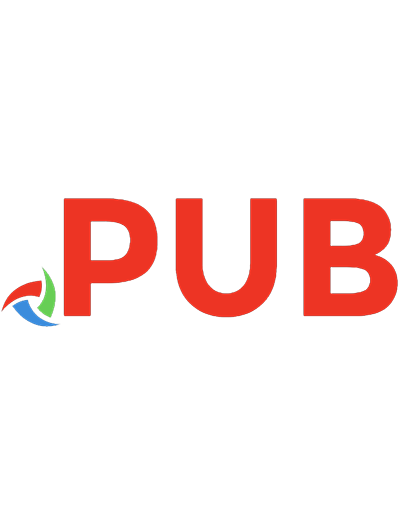

![Seeing the Past with Computers: Experiments with Augmented Reality and Computer Vision for History [Hardcover ed.]
0472131117, 9780472131112](https://dokumen.pub/img/200x200/seeing-the-past-with-computers-experiments-with-augmented-reality-and-computer-vision-for-history-hardcovernbsped-0472131117-9780472131112.jpg)
![Machine Learning with the Raspberry Pi: Experiments with Data and Computer Vision (Technology in Action) [1 ed.]
1484251733, 9781484251737](https://dokumen.pub/img/200x200/machine-learning-with-the-raspberry-pi-experiments-with-data-and-computer-vision-technology-in-action-1nbsped-1484251733-9781484251737.jpg)
![Machine Learning with the Raspberry Pi: Experiments with Data and Computer Vision [1 ed.]
1484251733, 9781484251737](https://dokumen.pub/img/200x200/machine-learning-with-the-raspberry-pi-experiments-with-data-and-computer-vision-1nbsped-1484251733-9781484251737.jpg)