Effective Debugging 66 Specific Ways to Debug Software and Systems
2,135 426 11MB
English Pages 0 [257] Year 2016
Polecaj historie
Citation preview
i
i “effective-debugging” — 2016/6/3 — 14:32 — page i — #1
i
i
Effective Debugging
i
i
i
i
i
i “effective-debugging” — 2016/6/3 — 14:32 — page ii — #2 i
The Effective Software Development Series Scott Meyers, Consulting Editor
Visit informit.com/esds for a complete list of available publications.
T
he Effective Software Development Series provides expert advice on all aspects of modern software development. Titles in the series are well written, technically sound, and of lasting value. Each describes the critical things experts always do — or always avoid — to produce outstanding software. Scott Meyers, author of the best-selling books Effective C++ (now in its third edition), More Effective C++, and Effective STL (all available in both print and electronic versions), conceived of the series and acts as its consulting editor. Authors in the series work with Meyers to create essential reading in a format that is familiar and accessible for software developers of every stripe.
Make sure to connect with us! informit.com/socialconnect
i
i
i
i
i “effective-debugging” — 2016/6/3 — 14:32 — page iii — #3
i
i
Effective Debugging 66 SPECIFIC WAYS TO DEBUG SOFTWARE AND SYSTEMS
Diomidis Spinellis
Boston • Columbus • Indianapolis • New York • San Francisco • Amsterdam • Cape Town Dubai • London • Madrid • Milan • Munich • Paris • Montreal • Toronto • Delhi • Mexico City São Paulo • Sydney • Hong Kong • Seoul • Singapore • Taipei • Tokyo
i
i
i
i
i
i “effective-debugging” — 2016/6/3 — 14:32 — page iv — #4
i
i
Many of the designations used by manufacturers and sellers to distinguish their products are claimed as trademarks. Where those designations appear in this book, and the publisher was aware of a trademark claim, the designations have been printed with initial capital letters or in all capitals. The author and publisher have taken care in the preparation of this book, but make no expressed or implied warranty of any kind and assume no responsibility for errors or omissions. No liability is assumed for incidental or consequential damages in connection with or arising out of the use of the information or programs contained herein. For information about buying this title in bulk quantities, or for special sales opportunities (which may include electronic versions; custom cover designs; and content particular to your business, training goals, marketing focus, or branding interests), please contact our corporate sales department at [email protected] or (800) 382-3419. For government sales inquiries, please contact [email protected]. For questions about sales outside the U.S., please contact [email protected]. Visit us on the Web: informit.com/aw Library of Congress Control Number: 2016937082 Copyright © 2017 Pearson Education, Inc. All rights reserved. Printed in the United States of America. This publication is protected by copyright, and permission must be obtained from the publisher prior to any prohibited reproduction, storage in a retrieval system, or transmission in any form or by any means, electronic, mechanical, photocopying, recording, or likewise. For information regarding permissions, request forms, and the appropriate contacts within the Pearson Education Global Rights & Permissions Department, please visit www.pearsoned.com/permissions/. ISBN-13: 978-0-13-439479-4 ISBN-10: 0-13-439479-8 Text printed in the United States at RR Donnelley in Crawfordsville, Indiana. First printing, July 2016
i
i
i
i
i
i “effective-debugging” — 2016/6/3 — 14:32 — page v — #5
i
i
To my mentors, past and future
i
i
i
i
This page intentionally left blank
i
i “effective-debugging” — 2016/6/3 — 14:32 — page vii — #7
i
i
Contents
Figures
xi
Listings
xiii
Preface
xv
Acknowledgments
xxiii
About the Author
xxviii
Chapter 1: Item 1: Item 2: Item 3: Item 4: Item 5: Item 6: Item 7: Item 8:
High-Level Strategies
Handle All Problems through an Issue-Tracking System Use Focused Queries to Search the Web for Insights into Your Problem Confirm That Preconditions and Postconditions Are Satisfied Drill Up from the Problem to the Bug or Down from the Program’s Start to the Bug Find the Difference between a Known Good System and a Failing One Use the Software’s Debugging Facilities Diversify Your Build and Execution Environment Focus Your Work on the Most Important Problems
Chapter 2:
General-Purpose Methods and Practices
Item 9: Set Yourself Up for Debugging Success Item 10: Enable the Efficient Reproduction of the Problem
1 1 3 5 7 9 12 17 20
23 23 25
i
i
i
i
i
i “effective-debugging” — 2016/6/3 — 14:32 — page viii — #8
i
i
viii
Contents
Item 11: Minimize the Turnaround Time from Your Changes to Their Result Item 12: Automate Complex Testing Scenarios Item 13: Enable a Comprehensive Overview of Your Debugging Data Item 14: Consider Updating Your Software Item 15: Consult Third-Party Source Code for Insights on Its Use Item 16: Use Specialized Monitoring and Test Equipment Item 17: Increase the Prominence of a Failure’s Effects Item 18: Enable the Debugging of Unwieldy Systems from Your Desk Item 19: Automate Debugging Tasks Item 20: Houseclean Before and After Debugging Item 21: Fix All Instances of a Problem Class
Chapter 3: Item Item Item Item Item
General-Purpose Tools and Techniques
22: 23: 24: 25: 26:
Analyze Debug Data with Unix Command-Line Tools Utilize Command-Line Tool Options and Idioms Explore Debug Data with Your Editor Optimize Your Work Environment Hunt the Causes and History of Bugs with the Revision Control System Item 27: Use Monitoring Tools on Systems Composed of Independent Processes
Chapter 4: Item Item Item Item Item Item
28: 29: 30: 31: 32: 33:
Item Item Item Item
34: 35: 36: 37:
Debugger Techniques
Use Code Compiled for Symbolic Debugging Step through the Code Use Code and Data Breakpoints Familiarize Yourself with Reverse Debugging Navigate along the Calls between Routines Look for Errors by Examining the Values of Variables and Expressions Know How to Attach a Debugger to a Running Process Know How to Work with Core Dumps Tune Your Debugging Tools Know How to View Assembly Code and Raw Memory
28 29 32 33 34 36 40 42 44 45 46
49 49 55 57 59 64 67
71 71 76 77 80 82 84 87 89 92 95
i
i
i
i
i
i “effective-debugging” — 2016/6/3 — 14:32 — page ix — #9
i
i
Contents
Chapter 5: Item Item Item Item Item Item Item
38: 39: 40: 41: 42: 43: 44:
Item 45: Item 46: Item 47: Item 48: Item 49:
Review and Manually Execute Suspect Code Go Over Your Code and Reasoning with a Colleague Add Debugging Functionality Add Logging Statements Use Unit Tests Use Assertions Verify Your Reasoning by Perturbing the Debugged Program Minimize the Differences between a Working Example and the Failing Code Simplify the Suspect Code Consider Rewriting the Suspect Code in Another Language Improve the Suspect Code’s Readability and Structure Fix the Bug’s Cause, Rather Than Its Symptom
Chapter 6: Item Item Item Item
50: 51: 52: 53:
54: 55: 56: 57: 58: 59:
Compile-Time Techniques
Examine Generated Code Use Static Program Analysis Configure Deterministic Builds and Executions Configure the Use of Debugging Libraries and Checks
Chapter 7: Item Item Item Item Item Item
Programming Techniques
Runtime Techniques
Find the Fault by Constructing a Test Case Fail Fast Examine Application Log Files Profile the Operation of Systems and Processes Trace the Code’s Execution Use Dynamic Program Analysis Tools
Chapter 8:
Debugging Multi-threaded Code
Item 60: Analyze Deadlocks with Postmortem Debugging Item 61: Capture and Replicate Item 62: Uncover Deadlocks and Race Conditions with Specialized Tools Item 63: Isolate and Remove Nondeterminism
ix
101 101 103 104 108 112 116 119 120 121 124 126 129
133 133 136 141 143
149 149 153 154 158 162 168
171 171 178 183 188
i
i
i
i
i
i “effective-debugging” — 2016/6/3 — 14:32 — page x — #10
i
i
x
Contents
Item 64: Investigate Scalability Issues by Looking at Contention Item 65: Locate False Sharing by Using Performance Counters Item 66: Consider Rewriting the Code Using Higher-Level Abstractions
190 193 197
Web Resources
207
Index
211
i
i
i
i
i
i “effective-debugging” — 2016/6/3 — 14:32 — page xi — #11
i
i
Figures
Figure 1.1 Output of the ssh daemon with debugging enabled Figure 1.2 The output of an SQL explain statement on a query using an index and a query that doesn’t use one Figure 2.1 A representation of how a log file will look: in the default editor setup and with a wide view Figure 3.1 Nagios monitoring service status details Figure 4.1 Doubly linked list visualization with Python Tutor Figure 5.1 Hand-drawn calculations beside a 1970 listing of the PDP-7 Unix file system check program, the forerunner of fsck Figure 5.2 Minecraft’s debug mode and debug world Figure 7.1 A list of running processes obtained with top and the Windows Task Manager Figure 7.2 An overview of hot packages and classes provided by Java Mission Control Figure 8.1 Intel Inspector identifying race conditions Figure 8.2 Analyzing a contention problem with Java Flight Recorder
14 15 33 69 86
102 106 159 162 186 193
i
i
i
i
This page intentionally left blank
i
i “effective-debugging” — 2016/6/3 — 14:32 — page xiii — #13
i
i
Listings
Listing Listing Listing Listing Listing
2.1 3.1 4.1 4.2 4.3
Listing 4.4 Listing Listing Listing Listing Listing Listing Listing Listing Listing Listing Listing Listing Listing Listing Listing Listing Listing
5.1 5.2 5.3 5.4 5.5 5.6 5.7 5.8 5.9 6.1 8.1 8.2 8.3 8.4 8.5 8.6 8.7
Exporting C functions for testing through Lua Example of a Nagios plugin A gdb script that verifies lock ordering A simple counting loop in C C program compiled into (AT&T syntax) ARM assembly language C program compiled into (Intel syntax) x86 assembly language Logging with the Unix syslog interface Logging with the Apple’s system log facility Logging with the Windows ReportEvent function Logging with the Java’s java.util.logging package Logging with the Python’s logging module A C++ class that tracks the text’s column position Code running the CppUnit test suite text interface Unit test code Using assertions to check preconditions, postconditions, and invariants Disassembled Java Code A C++ program that deadlocks A Java program that deadlocks A program with a race condition Using a counter from multiple threads Multi-threaded key pair generation Parallelizing function application in R Stream-based IP address resolution
30 68 94 96 96 97 109 109 110 110 111 113 114 114 117 135 172 176 178 183 190 202 204
i
i
i
i
This page intentionally left blank
i
i “effective-debugging” — 2016/6/3 — 14:32 — page xv — #15
i
i
Preface
When you develop software or administer systems that run it, you often face failures. These can range from a compiler error in your code, which you can fix in seconds, to downtime in a large-scale system, which costs your company millions (pick your currency) each hour. In both cases, as an effective professional, you’ll need to be able to quickly identify and fix the underlying fault. This is what debugging is all about, and that is this book’s topic. The book is aimed at experienced developers. It is not introductory, in the sense that it expects you to be able to understand small code examples in diverse programming languages and use advanced GUI and command-line-based programming tools. On the other hand, the debugging techniques included in the book are described in detail, for I’ve seen that even experienced developers who are experts on some methods may well need some hand-holding on others. Furthermore, if you’ve debugged problems on non-toy software for at least a few months, you’ll find it easier to appreciate the context behind some of the book’s more advanced items.
What This Book Covers Debugging, as treated in this book, encompasses strategies, tools, and methods you can use to deal with the whole spectrum of problems that can arise when developing and operating a modern, sophisticated computing system. In the past, debugging mainly referred to detecting and fixing a program’s faults; however, nowadays a program rarely works in isolation. Even the smallest program will link (often dynamically) to external libraries. More complex ones can run under an application server, call web services, use relational and NoSQL databases, obtain data from a directory server, run external programs, utilize other middleware, and incorporate numerous third-party packages. The operation of complete systems and services depends on the failure-free functioning of many
i
i
i
i
i
i “effective-debugging” — 2016/6/3 — 14:32 — page xvi — #16
i
i
xvi
Preface
in-house-developed and third-party components running on hosts that may span the whole planet. DevOps, the software development discipline that addresses this reality, emphasizes the roles of both developers and other IT professionals. This book aims to equip you for a similarly holistic view when facing failures, because in the most challenging problems you’ll rarely be able to immediately identify the software component that’s the culprit. The material progresses from general topics to more specific ones. It starts with strategies (Chapter 1), methods (Chapter 2), and tools and techniques (Chapter 3) that can help you debug diverse software and systems failures. It then covers techniques that you apply at specific stages of your debugging work: when you use a debugger (Chapter 4), when you program (Chapter 5), when you compile the software (Chapter 6), and when you run the system (Chapter 7). A separate chapter (Chapter 8) focuses on the specialized tools and techniques you can use to hunt down those pesky bugs that are associated with multi-threaded and concurrent code.
How to Use This Book Read the left page, read the right page, flip the right page, until you reach the end. Wait! Actually, there’s a better way. The advice contained in this book can be divided into three categories. ■
Strategies and methods you should know and practice when you face a failure. These are described in Chapter 1: “High-Level Strategies” and Chapter 2: “General-Purpose Methods and Practices.” In addition, many techniques included in Chapter 5: “Programming Techniques” also fall in this category. Read and understand these items, so that applying them gradually becomes a habit. While debugging, systematically reflect on the method you’re using. When you reach a dead end, knowing the avenue you’ve explored will help you identify other ways to get out of the maze.
■
Skills and tools you can invest in. These are mainly covered in Chapter 3: “General-Purpose Tools and Techniques” but also include elements that apply to the problems you face on an everyday basis; for example, see Item 36: “Tune Your Debugging Tools.” Find time to learn and gradually apply in practice what these items describe. This may mean abandoning the comfort of using tools you’re familiar with in order to conquer the steep learning curve of more advanced ones. It may be painful in the beginning, but in the long run this is what will distinguish you as a master of your craft.
i
i
i
i
i
i “effective-debugging” — 2016/6/3 — 14:32 — page xvii — #17
i
i
Preface ■
xvii
Ideas for techniques to apply when things get tough. These are not things you’ll be using regularly, but they can save your day (or at least a few hours) when you encounter an unfathomable problem. For instance, if you can’t understand why your C and C++ code fail to compile, see Item 50: “Examine Generated Code.” Quickly go through these items to be aware of them as options. Study them carefully when the time comes to apply them.
How to Live Your Life Although all items in this book offer advice for diagnosing failures and debugging existing faults, you can also apply many of them to minimize the number of bugs you encounter and make your life easier when one crops up. Rigorous debugging and software development practices feed on each other in a virtuous circle. This advice covers your (current or future) roles in software construction, software design, and software management. When designing software, do all of the following: ■
Use the highest-level mechanisms suitable for its role (Item 47: “Consider Rewriting the Suspect Code in Another Language” and Item 66:“Consider Rewriting the Code Using Higher-Level Abstractions”)
■
Offer a debugging mode (Item 6: “Use the Software’s Debugging Facilities” and Item 40: “Add Debugging Functionality”)
■
Provide mechanisms to monitor and log the system’s operation (Item 27: “Use Monitoring Tools on Systems Composed of Independent Processes,” Item 41: “Add Logging Statements,” and Item 56: “Examine Application Log Files”)
■
Include an option to script components with Unix command-line tools (Item 22: “Analyze Debug Data with Unix Command-Line Tools”)
■
Make internal errors lead to visible failures rather than to instability (Item 55: “Fail Fast”)
■
Provide a method to obtain postmortem memory dumps (Item 35: “Know How to Work with Core Dumps” and Item 60: “Analyze Deadlocks with Postmortem Debugging”)
■
Minimize the sources and extent of nondeterminism in the software’s execution (Item 63: “Isolate and Remove Nondeterminism”)
i
i
i
i
i
i “effective-debugging” — 2016/6/3 — 14:32 — page xviii — #18
i
i
xviii
Preface
When constructing software, take the following steps: ■
Obtain feedback from your colleagues (Item 39: “Go Over Your Code and Reasoning with a Colleague”)
■
Create a unit test for each routine you write (Item 42: “Use Unit Tests”)
■
Use assertions to verify your assumptions and the code’s correct functioning (Item 43: “Use Assertions”)
■
Strive to write maintainable code—code that is readable, stable, and easy to analyze and change (Item 46: “Simplify the Suspect Code” and Item 48: “Improve the Suspect Code’s Readability and Structure”)
■
Avoid sources of nondeterminism in your builds (Item 52: “Configure Deterministic Builds and Executions”)
Finally, when managing software development and operations (either a team or your own process), do the following: ■
Have issues recorded and followed through a suitable system (Item 1: “Handle All Problems through an Issue-Tracking System”)
■
Triage and prioritize the issues you work on (Item 8: “Focus Your Work on the Most Important Problems”)
■
Have software changes properly recorded in a well-maintained revision management system (Item 26: “Hunt the Causes and History of Bugs with the Revision Control System”)
■
Deploy software in a gradual fashion, allowing the old version to be compared with the new one (Item 5: “Find the Difference between a Known Good System and a Failing One”)
■
Strive for diversity in the tools you use and the environments you deploy (Item 7: “Diversify Your Build and Execution Environment”)
■
Update tools and libraries on a regular basis (Item 14: “Consider Updating Your Software”)
■
Purchase source code for any third-party libraries you use (Item 15: “Consult Third-Party Source Code for Insights on Its Use”) and buy the sophisticated tools needed to pin down elusive faults (Item 51: “Use Static Program Analysis”; Item 59: “Use Dynamic Program Analysis Tools”; Item 62: “Uncover Deadlocks and Race Conditions with Specialized Tools”; Item 64: “Investigate Scalability
i
i
i
i
i
i “effective-debugging” — 2016/6/3 — 14:32 — page xix — #19
i
i
Preface
xix
Issues by Looking at Contention”; Item 65: “Locate False Sharing by Using Performance Counters”) ■
Supply any specialized kit required for debugging hardware interfaces and embedded systems (Item 16: “Use Specialized Monitoring and Test Equipment”)
■
Enable developers to debug software remotely (Item 18: “Enable the Debugging of Unwieldy Systems from Your Desk”)
■
Provide sufficient CPU and disk resources for demanding troubleshooting tasks (Item 19: “Automate Debugging Tasks”)
■
Encourage collaboration between developers through practices such as code reviews and mentoring (Item 39: “Go Over Your Code and Reasoning with a Colleague”)
■
Promote the adoption of test-driven development (Item 42: “Use Unit Tests”)
■
Include in the software’s build performance profiling, static analysis, and dynamic analysis, while maintaining a fast, lean, and mean build and test cycle (Item 57: “Profile the Operation of Systems and Processes”; Item 51: “Use Static Program Analysis”; Item 59: “Use Dynamic Program Analysis Tools” and Item 53: “Configure the Use of Debugging Libraries and Checks”; Item 11: “Minimize the Turnaround Time from Your Changes to Their Result”)
A Few Notes on Terminology In this book, I use the term fault according to the following definition, which appears in ISO-24765-2010 (Systems and software engineering— Vocabulary): “an incorrect step, process, or data definition in a computer program.” This is also often called a defect. In everyday language, this is what we call a bug. Similarly, I use the term failure according to the following definition from the same standard: “an event in which a system or system component does not perform a required function within specified limits.” A failure can be a program that crashes, freezes, or gives a wrong result. Thus, a failure may be produced when a fault is encountered or used. Confusingly, sometimes the terms fault and defect are also used to refer to failures, something that the ISO standard acknowledges. In this book I maintain the distinction I describe here. However, to avoid having the text read like a legal document when the meaning is clear from the context, I often use the word “problem” to refer to either faults (as in “a problem in your code”) or failures (as in “a reproducible problem”).
i
i
i
i
i
i “effective-debugging” — 2016/6/3 — 14:32 — page xx — #20
i
i
xx
Preface
Nowadays the shell, libraries, and tools of the Unix operating system are available on many platforms. I use the term Unix to refer to any system following the principles and APIs of Unix, including Apple’s Mac OS X , the various distributions of GNU/Linux (e.g., Arch Linux, CentOS, Debian, Fedora, openSUSE, Red Hat Enterprise Linux, Slackware, and Ubuntu), direct Unix descendants (e.g., AIX , HP-UX , Solaris), the various BSD derivatives (e.g., FreeBSD, OpenBSD, NetBSD), and Cygwin running on Windows. Similarly, when I write C++, Java, or Python, I assume a reasonably modern version of the language. I’ve tried to eschew examples that depend on exotic or cutting-edge features. In the text I write “your code” and “your software” to refer to the code you’re debugging and the software you’re working on. This is both shorter and also implies a sense of ownership, which is always important when we develop software. I use the term routine for callable units of code such as member functions, methods, functions, procedures, and subroutines. I use the terms Visual Studio and Windows to refer to the corresponding Microsoft products. I use the terms revision control system and version control system to refer to tools such as Git that are used for software configuration management.
Typographical and Other Conventions ■
Surprise! Code is written in so-called typewriter font, key points are set in bold, and terms and tool names are set in italics.
■
Listings of interactive sessions use colors to distinguish the prompt, the user input, and the resultant output. $ echo hello, world hello world
■
Unix command-line options appear like --this or as their singleletter equivalent (e.g., -t). Corresponding Windows tool options appear like /this.
■
Key presses are set as follows: Shift–F11.
■
File paths are set as follows: /etc/motd.
i
i
i
i
i
i “effective-debugging” — 2016/6/3 — 14:32 — page xxi — #21
i
i
Preface
xxi
■
Links to the web are formatted like this. If you’re reading this on paper, you can find the URL listed in the “Web Resources” appendix. If you’re reading this as an e-book, you know what to do.
■
Menu navigation appears as follows: Debug – New Breakpoint – Break at Function.
■
In the interests of brevity, in C++ code listings I omit the std:: qualifiers of the std namespace.
■
When describing GUI tools, I refer to the functionality in the form it’s available in the most recent tool at the time of writing. If you’re using a different version, look at related menus or windows, or consult the documentation on how to access this functionality. Interestingly, command-line tools retain their interface stable for decades, but GUIs move things around on every new version. The many conclusions that can be reached from this observation are left as an exercise to the reader.
Where to Get the Code and Errata The code appearing in the book’s examples and fixes associated with the text are available through the book’s web site at www.spinellis.gr/ debugging. Register your copy of Effective Debugging at informit.com for convenient access to downloads, updates, and corrections as they become available. To start the registration process, go to informit .com/register and log in or create an account. Enter the product ISBN (9780134394794) and click Submit. Once the process is complete, you will find any available bonus content under “Registered Products.”
i
i
i
i
This page intentionally left blank
i
i “effective-debugging” — 2016/6/3 — 14:32 — page xxiii — #23
i
i
Acknowledgments
First, I want to thank the book’s editor at Addison-Wesley, Trina Fletcher MacDonald, and the series’ editor, Scott Meyers, for their expert guidance and management of the book’s development. I’m also grateful to the book’s technical reviewers, Dimitris Andreadis, Kevlin Henney, John Pagonis, and George Thiruvathukal. They provided literally hundreds of top-notch ideas, comments, and suggestions that considerably improved the book. Special thanks to the book’s copy editor, Stephanie Geels, for her eagle eyes and featherlight touch. Thanks to the quality of her work, I ended up enjoying a process that I used to dread. My thanks go also to Melissa Panagos for her amazingly effective production management, Julie Nahil who supervised overall production, LaTeX magician Lori Hughes for the book’s composition, Sheri Replin for her editing advice, Olivia Basegio for managing the book’s technical review board, Chuti Prasertsith for the brilliant book cover, and Stephane Nakib for her guidance on marketing. I’m grateful to Alfredo Benso, Georgios Gousios, and Panagiotis Louridas, who provided early guidance on the book’s concept. Four items are expanded from material I have published in the IEEE Software “Tools of the Trade” column. ■
Item 5: “Find the Difference between a Known Good System and a Failing One”—“Differential Debugging,” vol. 30, no. 5, 2013, pp. 19–21.
■
Item 22: “Analyze Debug Data with Unix Command-Line Tools”— “Working with Unix Tools,” vol. 22, no. 6, 2005, pp. 9–11.
■
Item 58: “Trace the Code’s Execution”—“I Spy,” vol. 24, no. 2, 2007, pp. 16–17.
■
Item 66: “Consider Rewriting the Code Using Higher-Level Abstractions”—“Faking It,” vol. 28, no. 5, 2011, pp. 96, 95.
i
i
i
i
i
i “effective-debugging” — 2016/6/3 — 14:32 — page xxiv — #24
i
i
xxiv
Acknowledgments
Furthermore, ■
Item 63: “Isolate and Remove Nondeterminism” is based on ideas presented by Martin Fowler in his articles “Eradicating NonDeterminism in Tests” (April 14, 2011) and “TestDouble” (January 17, 2006).
■
Most of the refactorings suggested in Item 48: “Improve the Suspect Code’s Readability and Structure” are derived from Martin Fowler’s Refactoring book (Addison-Wesley, 1999).
■
The article “Real-World Concurrency” (Bryan Cantrill and Jeff Bonwick, ACM Queue, October 2008) prompted me to write Item 60: “Analyze Deadlocks with Postmortem Debugging.”
■
The Java code in Item 66: “Consider Rewriting the Code Using Higher-Level Abstractions” is based on input provided by Tagir Valeev.
A number of colleagues at the Athens University of Economics and Business have (sometimes unknowingly) contributed to the realization of this project through their gracious support in many aspects of my academic life. These include Damianos Chatziantoniou, Georgios Doukidis, Konstantine Gatsios, George Giaglis, Emmanouil Giakoumakis, Dimitris Gritzalis, George Lekakos, Panagiotis Louridas, Katerina Paramatari, Nancy Pouloudi, Angeliki Poulymenakou, Georgios Siomkos, Spyros Spyrou, and Christos Tarantilis. Debugging is a craft, which you learn by doing. I’d therefore like to thank the coworkers and colleagues who over the past four decades have endured my bugs, have supplied me with helpful issue reports, have reviewed and tested my code, and have taught me how to avoid, track down, and fix problems. In roughly reverse chronological order, in my employment and collaboration history, these are the following: ■
In the Ads SRE FE team at Google: Mark Bean, Carl Crous, Alexandru-Nicolae Dimitriu, Fede Heinz, Lex Holt, Thomas Hunger, Thomas Koeppe, Jonathan Lange, David Leadbeater, Anthony Lenton, Sven Marnach, Lino Mastrodomenico, Trevor Mattson-Hamilton, Philip Mulcahy, Wolfram Pfeiffer, Martin Stjernholm, Stuart Taylor, Stephen Thorne, Steven Thurgood, and Nicola Worthington.
■
At CQS: Theodoros Evgeniou, Vaggelis Kapartzianis, and Nick Nassuphis.
i
i
i
i
i
i “effective-debugging” — 2016/6/3 — 14:32 — page xxv — #25
i
i
Acknowledgments
xxv
■
In the Department of Management Science and Technology at the Athens University of Economics and Business, current and former research and lab associates: Achilleas Anagnostopoulos, Stefanos Androutsellis-Theotokis, Konstantinos Chorianopoulos, Marios Fragkoulis, Vaggelis Giannikas, Georgios Gousios, Stavros Grigorakakis, Vassilios Karakoidas, Maria Kechagia, Christos Lazaris, Dimitris Mitropoulos, Christos Oikonomou, Tushar Sharma, Sofoklis Stouraitis, Konstantinos Stroggylos, Vaso Tangalaki, Stavros Trihias, Vasileios Vlachos, and Giorgos Zouganelis,
■
In the General Secretariat for Information Systems at the Greek Ministry of Finance: Costas Balatos, Leonidas Bogiatzis, Paraskevi Chatzimitakou, Christos Coborozos, Yannis Dimas, Dimitris Dimitriadis, Areti Drakaki, Nikolaos Drosos, Krystallia Drystella, Maria Eleftheriadou, Stamatis Ezovalis, Katerina Frantzeskaki, Voula Hamilou, Anna Hondroudaki, Yannis Ioannidis, Christos K. K. Loverdos, Ifigeneia Kalampokidou, Nikos Kalatzis, Lazaros Kaplanoglou, Aggelos Karvounis, Sofia Katri, Xristos Kazis, Dionysis Kefallinos, Isaac Kokkinidis, Georgios Kotsakis, Giorgos Koundourakis, Panagiotis Kranidiotis, Yannis Kyriakopoulos, Odyseas Kyriakopoylos, Georgios Laskaridis, Panagiotis Lazaridis, Nana Leisou, Ioanna Livadioti, Aggeliki Lykoudi, Asimina Manta, Maria Maravelaki, Chara Mavridou, Sofia Mavropoulou, Michail Michalopoulos, Pantelis Nasikas, Thodoros Pagtzis, Angeliki Panayiotaki, Christos Papadoulis, Vasilis Papafotinos, Ioannis Perakis, Kanto Petri, Andreas Pipis, Nicos Psarrakis, Marianthi Psoma, Odyseas Pyrovolakis, Tasos Sagris, Apostolos Schizas, Sophie Sehperides, Marinos Sigalas, George Stamoulis, Antonis Strikis, Andreas Svolos, Charis Theocharis, Adrianos Trigas, Dimitris Tsakiris, Niki Tsouma, Maria Tzafalia, Vasiliki Tzovla, Dimitris Vafiadis, Achilleas Vemos, Ioannis Vlachos, Giannis Zervas, and Thanasis Zervopoulos.
■
At the FreeBSD project: John Baldwin, Wilko Bulte, Martin Cracauser, Pawel Jakub Dawidek, Ceri Davies, Brooks Davis, Ruslan Ermilov, Bruce Evans, Brian Fundakowski Feldman, Pedro Giffuni, John-Mark Gurney, Carl Johan Gustavsson, Konrad Jankowski, Poul-Henning Kamp, Kris Kennaway, Giorgos Keramidas, Boris Kovalenko, Max Laier, Nate Lawson, Sam Leffler, Alexander Leidinger, Xin Li, Scott Long, M. Warner Losh, Bruce A. Mah, David Malone, Mark Murray, Simon L. Nielsen, David O’Brien, Johann ’Myrkraverk’ Oskarsson, Colin Percival, Alfred Perlstein, Wes Peters, Tom Rhodes, Luigi Rizzo, Larry Rosenman, Jens Schweikhardt, Ken Smith, Dag-Erling Smørgrav, Murray Stokely, Marius
i
i
i
i
i
i “effective-debugging” — 2016/6/3 — 14:32 — page xxvi — #26
i
i
xxvi
Acknowledgments
Strobl, Ivan Voras, Robert Watson, Peter Wemm, and Garrett Wollman. ■
At LH Software and SENA: Katerina Aravantinou, Michalis Belivanakis, Polina Biraki, Dimitris Charamidopoulos, Lili Charamidopoulou, Angelos Charitsis, Giorgos Chatzimichalis, Nikos Christopoulos, Christina Dara, Dejan Dimitrijevic, Fania Dorkofyki, Nikos Doukas, Lefteris Georgalas, Sotiris Gerodianos, Vasilis Giannakos, Christos Gkologiannis, Anthi Kalyvioti, Ersi Karanasou, Antonis Konomos, Isidoros Kouvelas, George Kyriazis, Marina Liapati, Spyros Livieratos, Sofia Livieratou, Panagiotis Louridas, Mairi Mandali, Andreas Massouras, Michalis Mastorantonakis, Natalia Miliou, Spyros Molfetas, Katerina Moutogianni, Dimitris Nellas, Giannis Ntontos, Christos Oikonomou, Nikos Panousis, Vasilis Paparizos, Tasos Papas, Alexandros Pappas, Kantia Printezi, Marios Salteris, Argyro Stamati, Takis Theofanopoulos, Dimitris Tolis, Froso Topali, Takis Tragakis, Savvas Triantafyllou, Periklis Tsahageas, Nikos Tsagkaris, Apostolis Tsigkros, Giorgos Tzamalis, and Giannis Vlachogiannis.
■
At the European Computer Industry Research Center (ECRC): Mireille Ducassé, Anna-Maria Emde, Alexander Herold, Paul Martin, and Dave Morton.
■
At Imperial College London in the Department of Computer Science: Vasilis Capoyleas, Mark Dawson, Sophia Drossopoulou, Kostis Dryllerakis, Dave Edmondson, Susan Eisenbach, Filippos Frangulis Anastasios Hadjicocolis, Paul Kelly, Stephen J. Lacey, Phil Male, Lee M. J. McLoughlin, Stuart McRobert, Mixalis Melachrinidis, Jan-Simon Pendry, Mark Taylor, Periklis Tsahageas, and Duncan White.
■
In the Computer Science Research Group (CSRG) at the University of California at Berkeley: Keith Bostic.
■
At Pouliadis & Associates: Alexis Anastasiou, Constantine Dokolas, Noel Koutlis, Dimitrios Krassopoulos, George Kyriazis, Giannis Marakis, and Athanasios Pouliadis.
■
At diverse meetings and occasions: Yiorgos Adamopoulos, Dimitris Andreadis, Yannis Corovesis, Alexander Couloumbis, John Ioannidis, Dimitrios Kalogeras, Panagiotis Kanavos, Theodoros Karounos, Faidon Liampotis, Elias Papavassilopoulos, Vassilis Prevelakis, Stelios Sartzetakis, Achilles Voliotis, and Alexios Zavras.
i
i
i
i
i
i “effective-debugging” — 2016/6/3 — 14:32 — page xxvii — #27
i
i
Acknowledgments
xxvii
Finally, I want to thank my family, which has for years ungrudgingly endured my debugging of systems at home and which has graciously supported my writing, sometimes even over (what should have been) vacations and weekend rest. Special thanks go to Dionysis, who created Figure 5.2, and Eliza and Eleana, who helped select the book’s cover.
i
i
i
i
i
i “effective-debugging” — 2016/6/3 — 14:32 — page xxviii — #28
i
i
About the Author
Diomidis Spinellis is a professor in the Department of Management Science and Technology at the Athens University of Economics and Business. His research interests include software engineering, IT security, and cloud systems engineering. He has written two award-winning, widely translated books: Code Reading and Code Quality: The Open Source Perspective. Dr. Spinellis has also published more than 200 technical papers in journals and refereed conference proceedings, which have received more than 2,500 citations. He served for a decade as a member of the IEEE Software editorial board, authoring the regular “Tools of the Trade” column. He has contributed code that ships with OS X and BSD Unix and is the developer of UMLGraph, CScout, and other open-source software packages, libraries, and tools. He holds an MEng in Software Engineering and a PhD in Computer Science, both from Imperial College London. Dr. Spinellis is a senior member of the ACM and the IEEE. Since January 2015, he has been serving as editor-in-chief for IEEE Software.
i
i
i
i
i
i “effective-debugging” — 2016/6/3 — 14:32 — page 1 — #29
i
i
1
High-Level Strategies
When you set out to fix a problem, it’s important to select the most appropriate strategy. This is the option that will allow you to succeed with the least amount of effort. If your choice doesn’t pan out, immediately adopt the next most promising approach.
Item 1: Handle All Problems through an Issue-Tracking System George calls you on the phone complaining loudly that the application you’re developing “isn’t working.” You scribble that on a sticky note, and add it to the collection of similar notes adorning your monitor. You make a mental note to check whether you sent him the latest library required for the new version of the application. This is not how you should be working. Here is what you should be doing instead. First, ensure you have an issue-tracking system in place. Many source code repositories, such as GitHub and GitLab, provide a basic version of such a system integrated with the rest of the functionality they provide. A number of organizations use JIRA, a much more sophisticated proprietary system, that can be licensed to run on premise or as a service. Others opt to use an open-source alternative, such as Bugzilla, Launchpad, OTRS, Redmine, or Trac. The system that is chosen is not as important as using it to file all issues in it. Refuse to handle any problem that’s not recorded in the issue-tracking system. The unswerving use of such a system ■
Provides visibility to the debugging effort
■
Enables the tracking and planning of releases
■
Facilitates the prioritization of work items
■
Helps document common issues and solutions
i
i
i
i
i
i “effective-debugging” — 2016/6/3 — 14:32 — page 2 — #30
i
i
2
Chapter 1
High-Level Strategies
■
Ensures that no problems fall through the cracks
■
Allows the automatic generation of release notes
■
Serves as a repository for measuring defects, reflecting on them, and learning from them
For persons too senior in the organization’s hierarchy to be told to file an issue, simply offer to file it for them. The same goes for issues that you discover yourself. Some organizations don’t allow any changes to the source code, unless they reference an associated issue. Also, ensure that each issue contains a precise description on how to reproduce it. Your ideal here is a short, self-contained, correct (compilable and runable) example (SSCCE), something that you can readily cut and paste into your application to see the problem (Item 10: “Enable the Efficient Reproduction of the Problem”). To improve your chances of getting well-written bug reports, create instructions of how a good report should look, and brainwash all bug reporters to follow them religiously. (In one organization, I saw these instructions posted on the lavatory doors.) Other things you should be looking for in a bug report are a precise title, the bug’s priority and severity, and the affected stakeholders, as well as details about the environment where it occurs. Here are the key points concerning these fields. ■
A precise short title allows you to identify the bug in a summary report. “Program crashes” is a horrible title; “Crash when clicking on Refresh while saving” is a fine one.
■
The severity field helps you prioritize the bugs. Problems where a data loss occurs are obviously critical, but cosmetic issues or those where a documented workaround is possible are less so. A bug’s severity allows a team to triage a list of issues, deciding which to address now, which to tackle later, and which to ignore.
■
The result of triaging and prioritization can be recorded as the issue’s priority, which provides you the order on which to work (see Item 8: “Focus Your Work on the Most Important Problems”). In many projects, the bug’s priority is set by the developer or project lead because end-users tend to set top priority to all the bugs they submit. Setting and recording realistic priorities fends off those managers, customer representatives, developers in other teams, and salespeople who claim that everything (or, at least, their pet issue) is a top priority.
i
i
i
i
i
i “effective-debugging” — 2016/6/3 — 14:32 — page 3 — #31
i
i
Item 2: Search the Web for Problem Insights
3
■
Identifying an issue’s stakeholders helps the team get additional input regarding an issue and the product owner prioritize the issues. Some organizations even tag stakeholders with the yearly revenue they bring in. (For example, “Submitted by Acme, a $250,000 customer.”)
■
A description of the environment can provide you with a clue on how to reproduce an elusive bug. In the description, avoid the kitchen sink approach in which you demand everything, from the PC’s serial number and BIOS date to the version of each library installed on the system. This will overburden your users, and they may just skip those fields. Instead, ask only the most relevant details; for a web-based app, the browser is certainly important. For a mobile app, you probably want the device maker and model. Even better, automate the submission of these details through your software.
When you work with an issue-tracking system, an important good practice is to use it to document your progress. Most tracking systems allow you to append to each entry successive free-form comments. Use these to document the steps you take for investigating and fixing the bug, including dead ends. This brings transparency to your organization’s workings. Write down the precise command incantations you use to log or trace the program’s behavior. These can be invaluable when you want to repeat them next day, or when you (or some colleagues) hunt a similar bug a year later. The notes can also help refresh your memory when, blurry eyed and phased out from a week-long bug-hunting exercise, you try to explain to your team or manager what you’ve been doing all those days. Things to Remember ✦
Handle all problems through an issue-tracking system.
✦
Ensure each issue contains a precise description on how to reproduce the problem with a short, self-contained, correct example.
✦
Triage issues and schedule your work based on the priority and severity of each issue.
✦
Document your progress through the issue-tracking system.
Item 2: Use Focused Queries to Search the Web for Insights into Your Problem It’s quite rare these days to work in a location lacking Internet access, but when I find myself in one of these my productivity as a developer
i
i
i
i
i
i “effective-debugging” — 2016/6/3 — 14:32 — page 4 — #32
i
i
4
Chapter 1
High-Level Strategies
takes a dive. When your code fails, the Internet can help you find a solution by searching the web and by collaborating with fellow developers. A remarkably effective search technique involves pasting the error message reported by a failing third-party component into the browser’s search box enclosed in double quotes. The quotes instruct the search engine to look for pages containing the exact phrase, and this increases the quality of the results you’ll get back. Other useful things to put into the search box include the name of the library or middleware that gives you trouble, the corresponding name of the class or method, and the returned error code. The more obscure the name of the function you look for, the better. For example, searching for PlgBlt will give you far better results than searching for BitBlt. Also try synonyms, for instance “freezes” in addition to “hangs,” or “grayed” in addition to “disabled.” You can often solve tricky problems associated with the invocation of APIs by looking at how other people use them. Look for open-source software that uses a particular function, and examine how the parameters passed to it are initialized and how its return value is interpreted. For this, using specialized code search engine, such as Black Duck Open Hub Code Search, can provide you better results than a generic Google search. For example, searching for mktime on this search engine, and filtering the results for a specific project to avoid browsing through library declarations and definitions, produces the following code snippet. nowtime = mktime(time->tm_year+1900, time->tm_mon+1, time->tm_mday, time->tm_hour, time->tm_min, time->tm_sec);
This shows that the mktime function, in contrast to localtime, expects the year to be passed in full, rather than as an offset from 1900, and that the numbering of months starts from 1. These are things you can easily get wrong, especially if you haven’t read carefully the function’s documentation. When looking through the search results, pay attention to the site hosting them. Through considerable investment in techniques that motivate participants, sites of the StackExchange network, such as Stack Overflow, typically host the most pertinent discussions and answers. When looking at an answer on Stack Overflow, scan beyond the accepted one, looking for answers with more votes. In addition, read the answer’s comments because it is there that people post updates, such as newer techniques to avoid an error. If your carefully constructed web searches don’t come up with any useful results, it may be that you’re barking up the wrong tree. For popular libraries and software, it’s quite unlikely that you’ll be the first to experience a problem. Therefore, if you can’t find a description of your problem
i
i
i
i
i
i “effective-debugging” — 2016/6/3 — 14:32 — page 5 — #33
i
i
Item 3: Confirm That Preconditions and Postconditions Are Satisfied
5
online, it may be the case that you’ve misdiagnosed what the problem is. Maybe, for example, the API function that you think is crashing due to a bug in its implementation is simply crashing because there’s an error in the data you’ve supplied to it. If you can’t find the answer online, you can also post on Stack Overflow your own question regarding the problem you’re facing. This, however, requires considerable investment in creating an SSCCE. This is the golden standard regarding question asking in a forum: a short piece of code other members can copy-paste and compile on its own to witness your problem (see Item 10: “Enable the Efficient Reproduction of the Problem”). For some languages you can even present your example in live form through an online IDE, such as SourceLair or JSFiddle. You can find more details on how to write good examples for specific languages and technologies at sscce.org. Also worth reading is Eric Raymond’s guide on this topic titled How To Ask Questions The Smart Way. I’ve often found that simply the effort of putting together a well-written question and an accompanying example led me to my problem’s solution. But even if this doesn’t happen, the good example is likely to attract knowledgeable people who will experiment with it and, hopefully, provide you with a solution. If your problem is partly associated with an open-source library or program, and if you have strong reasons to believe that there’s a bug in that code, you can also get in contact with its developers. Opening an issue on the code’s bug-tracking system is typically the way to go. Again here, make sure that there isn’t a similar bug report already filed, and that you include in your report precise details for reproducing the problem. If the software doesn’t have a bug-tracking system, you can even try sending an email to its author. Be even more careful, considerate, and polite here; most open-source software developers aren’t paid to support you. Things to Remember ✦
Perform a web search regarding error messages by enclosing them in double quotes.
✦
Value the answers from StackExchange sites.
✦
If all else fails, post your own question or open an issue.
Item 3: Confirm That Preconditions and Postconditions Are Satisfied When repairing electronic equipment, the first thing to check is the power supplied to it: what comes out of the power supply module and
i
i
i
i
i
i “effective-debugging” — 2016/6/3 — 14:32 — page 6 — #34
i
i
6
Chapter 1
High-Level Strategies
what is fed into the circuit. In far too many cases, this points to the failure’s culprit. Similarly, in computing, you can pinpoint many problems by examining what must hold at the routine’s entry point (preconditions—program state and inputs) and at its exit (postconditions— program state and returned values). If the preconditions are wrong, then the fault lies in the part that set them up; if the postconditions are wrong, then there’s a problem with the routine. If both are correct, then you should look somewhere else to locate your bug. Put a breakpoint (see Item 30: “Use Code and Data Breakpoints”) at the beginning of the routine, or the location where it’s called, or the point where a crucial algorithm starts executing. To verify that the preconditions have been satisfied, examine carefully the algorithm’s arguments, including parameters, the object on which a method is invoked, and the global state used by the suspect code. In particular, pay attention to the following. ■
Look for values that are null when they shouldn’t be.
■
Verify that arithmetic values are within the domain of the called math function; for example, check that the value passed to log is greater than zero.
■
Look inside the objects, structures, and arrays passed to the routine to verify that their contents match what is required; this also helps you pinpoint invalid pointers.
■
Check that values are within a reasonable range. Often uninitialized variables have a suspect value, such as 6.89851e-308 or 61007410.
■
Spot-check the integrity of any data structure passed to the routine; for example, that a map contains the expected keys and values, or that you can correctly traverse a doubly linked list.
Then, put a breakpoint at the end of the routine, or after the location where it’s called, or at the point where a crucial algorithm ends its execution. Now examine the effects of the routine’s execution. ■
Do the computed results look reasonable? Are they within the range of expected results?
■
If yes, are the results actually correct? You can verify this by executing the corresponding code by hand (see Item 38: “Review and Manually Execute Suspect Code”), by comparing them with known good values, or by calculating them with another tool or method.
i
i
i
i
i
i “effective-debugging” — 2016/6/3 — 14:32 — page 7 — #35
i
i
Item 4: Drill Up and Down
7
■
Are the routine’s side effects the expected ones? Has any other data touched by the suspect code been corrupted or set to an incorrect value? This is especially important for algorithms that maintain their own housekeeping information within the data structures they traverse.
■
Have the resources obtained by the algorithm, such as file handles or locks, been correctly released?
You can use the same method for higher-level operations and setups. Verify the operation of an SQL statement that constructs a table by looking at the tables and views it scans and the table it builds. Work on a file-based processing task by examining its input and output files. Debug an operation that is built on web services by looking at the input and output of each individual web service. Troubleshoot an entire data center by examining the facilities required and provided by each element: networking, DNS, shared storage, databases, middleware, and so on. In all cases verify, don’t assume. Things to Remember ✦
Carefully examine a routine’s preconditions and postconditions.
Item 4: Drill Up from the Problem to the Bug or Down from the Program’s Start to the Bug There are generally two ways to locate a source of a problem. You can either start from the problem’s manifestation and work up toward its source, or you can start from the top level of your application or system and work down until you find the source of the problem. Depending on the type of the problem, one approach is usually more effective than the other. However, if you reach a dead end going one way, it may be helpful to switch directions. Starting from the place where the problem occurs is the way to go when there’s a clear sign of the problem. Here are three common scenarios. First, troubleshooting a program crash is typically easy if you run your program in a debugger, if you attach a debugger to it when it has crashed, or if you obtain a memory dump (see Item 35: “Know How to Work with Core Dumps”). What you need to do is examine the values of the variables at the point where the crash occurred, looking for null, corrupted, or uninitialized values that could have triggered the crash. On some systems you can easily recognize uninitialized values through their recurring byte values, such as 0xBAADF00D—bad food. You can find a complete
i
i
i
i
i
i “effective-debugging” — 2016/6/3 — 14:32 — page 8 — #36
i
i
8
Chapter 1
High-Level Strategies
list of such values in the Magic Number Wikipedia article. Having located a variable with an incorrect value, then try to determine the underlying reason either within the routine where the crash occurred or by moving up the stack of routine calls looking for incorrect arguments or other reasons associated with the crash (see Item 3: “Confirm That Preconditions and Postconditions Are Satisfied” and Item 32: “Navigate along the Calls between Routines”). If this search doesn’t help you find the problem, begin a series of program runs, again under a debugger. Each time, set a breakpoint near the point where the incorrect value could have been computed. Continue by placing breakpoints earlier and further up the call sequence until you locate the problem. Second, if your problem is a program freeze rather than a crash, then the process of bottom-up troubleshooting starts a bit differently. Run your program within a debugger, or attach one to it, and then break its execution with the corresponding debugger command (see Item 30: “Use Code and Data Breakpoints”) or force it to generate a memory dump (see Item 35: “Know How to Work with Core Dumps”). Sometimes you will realize that the executing code is not your own but that of a library routine. No matter where the break occurred, move up the call stack until you locate the loop that caused your program to freeze. Examine the loop’s termination condition, and, starting from it, try to understand why it never gets satisfied. Third, if the problem is manifesting itself through an error message, start by locating the message’s text within the program’s source code. Your friend here is fgrep -r (see Item 22: “Analyze Debug Data with Unix Command-Line Tools”) because it can quickly locate the wording within arbitrarily deep and complex hierarchies. In modern localized software, this search will often not locate the code associated with the message, but rather the corresponding string resource. For example, assume you live in a Spanish-speaking country and you’re debugging a problem that displays the error “Ha ocurrido un error al procesar el archivo XCF” in the Inkscape drawing program. Searching for this string in the Inkscape source code will drive you to the Spanish localization file es.po. #: ../share/extensions/gimp_xcf.py:43 msgid "An error occurred while processing the XCF file." msgstr "Ha ocurrido un error al procesar el archivo XCF."
From the localization file, you can obtain the location of the code (share/ extensions/gimp_xcf.py, line 43) associated with the message. You then set a breakpoint or log statement just before the point where the error message appears in order to examine the problem at the point where it
i
i
i
i
i
i “effective-debugging” — 2016/6/3 — 14:32 — page 9 — #37
i
i
Item 5: Find the Difference
9
occurs. Again, be prepared to move back a few code statements and up in the call stack to locate the problem’s root cause. If you’re searching for non-ASCII text, ensure that your command-line locale settings match the text encoding (e.g., UTF-8) of the source code you’ll be searching. Working from the top level of your failing system down toward the location of the fault is the way to go when you can’t clearly identify the code associated with the failure. By definition, this is often the case with socalled emergent properties: properties (failures) of your system that you can’t readily associate with a specific part of it. Examples include performance (your software takes up too much memory or takes too long to respond), security (you find your web application’s web page defaced), and reliability (your software fails to provide the web service it was supposed to). The way to work top down is to decompose the whole picture into parts, examining the likely contribution of each one to the failure you’re debugging. With performance problems, the usual approach is profiling: tools and libraries that help you find out which routines clog the CPU or devour memory. In the case of a security problem you would examine all the code for typical vulnerabilities, such as those that lead to buffer overflows, code injections, and cross-site scripting attacks. Again, there are tools that can help analyze the code for such problems (see Item 51: “Use Static Program Analysis”). Finally, in the case of the failing web service, you would dig into each of its internal and external dependencies, verifying that these work as they’re supposed to. Things to Remember ✦
Work bottom up in the case of failures that have a clearly identifiable cause, such as crashes, freezes, and error messages.
✦
Work top down in the case of failures that are difficult to pin down, such as performance, security, and reliability.
Item 5: Find the Difference between a Known Good System and a Failing One Often, you may have access both to a failing system and similar one that’s working fine. This might happen after you implement some new functionality, when you upgrade your tools or infrastructure, or when you deploy your system on a new platform. If you can still access the older working system, you can often pinpoint the problem by looking at
i
i
i
i
i
i “effective-debugging” — 2016/6/3 — 14:32 — page 10 — #38
i
i
10
Chapter 1
High-Level Strategies
differences between the two systems (as you will see here) or by trying to minimize them (see Item 45: “Minimize the Differences between a Working Example and the Failing Code”). This differential mode of debugging works because, despite what our everyday experience suggests, deep down computers are designed to work deterministically; the same inputs produce identical results. Probe sufficiently deep within a failing system, and sooner or later you’ll discover the bug that causes it to behave differently from the working one. It’s surprising how many times a system’s failure reason stares you right in the eye, if only you would take the time to open its log file (see Item 56: “Examine Application Log Files”). This could have a line, such as the following, which indicates an error in the clients.conf configuration file. clients.conf: syntax error in line 92
In other cases, the reason is hidden deeper, so you must increase the system’s log verbosity in order to expose it. If the system doesn’t offer a sufficiently detailed logging mechanism, you have to tease out its runtime behavior with a tracing tool. Besides general-purpose tools such as DTrace and SystemTap, some specialized tools I’ve found useful are those that trace calls to the operating system (strace, truss, Procmon), those that trace calls to the dynamically linked libraries (ltrace, Procmon), those that trace network packets (tcpdump, Wireshark), and those that allow the tracing of SQL database calls (see Item 58: “Trace the Code’s Execution”). Many Unix applications, such as the R Project, start their operation through complex shell scripts, which can misbehave in wonderfully obscure ways. You can trace their operation by passing the -x option to the corresponding shell. In most cases, the trace you obtain will be huge. Thankfully, modern systems have both the storage capacity to save the two logs (the one of the correctly functioning run as well as the one of the failing one) and the CPU oomph to process and compare them. When it comes to the environments in which your systems operate, your goal is to make the two environments as similar as possible. This will make your logs and traces easy to compare, or, if you’re lucky, it will lead you directly to the cause behind the bug. Start with the obvious things, such as the program’s inputs and command-line arguments. Again, verify, don’t assume. Actually compare the input files of the two systems against each other or, if they’re big and far away, compare their MD5 sums. Then focus on the code. Start by comparing the source code, but be ready to delve deeper, for this is where the bugs often lurk. Examine the dynamic libraries associated with each executable by using a command
i
i
i
i
i
i “effective-debugging” — 2016/6/3 — 14:32 — page 11 — #39
i
i
Item 5: Find the Difference
11
such as ldd (on Unix) or dumpbin with the /dependents option (when using Visual Studio). See the defined and used symbols using nm (on Unix), dumpbin with /exports /imports (Visual Studio), or javap (when developing Java code). If you’re sure the problem lies in the code but can’t see any difference, be prepared to dig even deeper, comparing the assembly code that the compiler generates (see Item 37: “Know How to View Assembly Code and Raw Memory”). But before you go to such an extreme, consider other elements that influence the setup of a program’s execution. An underappreciated factor is environment variables, which even an unprivileged user can set in ways that can wreak havoc on a program’s execution. Another is the operating system. Your application might be failing on an operating system that’s a dozen years newer or older than the one on which it’s functioning properly. Also consider the compiler, the development framework, third-party linked libraries, the browser (oh, the joy), the application server, the database system, and other middleware. How to locate the culprit in this maze is the topic we’ll tackle next. Given that in most cases you’ll be searching for a needle in a haystack, it makes sense to trim down the haystack’s size. Therefore, invest the time to find the simplest possible test case in which the bug appears (see Item 10: “Enable the Efficient Reproduction of the Problem”). (Making the needle—the buggy output—larger is rarely productive.) A svelte test case will make your job easier through shorter logs, traces, and processing times. Trim down the test case methodically by gradually removing either elements from the case itself or configuration options from the system until you arrive at the leanest possible setting that still exhibits the bug. If the difference between the working and failing system lies in their source code, a useful method is to conduct a binary search through all the changes performed between the two versions so as to pinpoint the culprit. Thus, if the working system is at version 100 and the failing one is at version 132, you’ll first test version 116, and then, depending on the outcome, versions 108 or 124, and so on. The ability to perform such searches is one reason why you should always commit each change separately into your version control system. Thankfully, some version control systems offer a command that performs this search automatically; on Git, it’s the git bisect command (see Item 26: “Hunt the Causes and History of Bugs with the Revision Control System”). Another highly productive option is to compare the two log files (see Item 56: “Examine Application Log Files”) with Unix tools to find the difference related to the bug. The workhorse in this scenario is the diff command, which will display the differences between the two files.
i
i
i
i
i
i “effective-debugging” — 2016/6/3 — 14:32 — page 12 — #40
i
i
12
Chapter 1
High-Level Strategies
However, more often than not, the log files differ in nonessential ways, thus hiding the changes that matter. There are many ways to filter these out. If the leading fields of each line contain varying elements, such as timestamps and process IDs, eliminate them with the cut or awk commands. As an example, the following command will eliminate the timestamp from the Unix messages log file by displaying the lines starting from the fourth field. cut -d ' ' -f 4- /var/log/messages
Select only the events that interest you—for instance, files that were opened—using a command such as grep 'open('. Or eliminate noise lines (such as those thousands of annoying calls to get the system’s time in Java programs) with a command such as grep -v gettimeofday. You can also eliminate parts of a line that don’t interest you by specifying the appropriate regular expression in a sed command. Finally, a more advanced technique that I’ve found particularly useful if the two files aren’t ordered in a way in which diff can yield useful results is to extract the fields that interest you, sort them, and then find the elements that aren’t common in the two sets with the comm tool. Consider the task of finding which files were only opened in only one of two trace files t1 and t2. In the Unix Bash shell, the incantation for finding differences in the second field (the filename) among lines containing the string open( would be as follows: comm -23 $data.err done
Invoking the shell on the script containing the loop with command tracing enabled sh -x script.sh
will generate output such as the following, which details the commandoutput and variable substitutions made.
i
i
i
i
i
i “effective-debugging” — 2016/6/3 — 14:32 — page 14 — #42
i
i
14 + + + + + +
Chapter 1
High-Level Strategies
read repo echo repos/mysql-server sed s/repos/data/ data=data/mysql-server test -r data/mysql-server.out continue
Often, a number of options can be combined to set up an execution that’s suitable for debugging a problem. Consider troubleshooting a failed ssh connection. Instead of modifying the global sshd configuration file or keys, which risks locking everybody out, you can invoke sshd with options that specify a custom configuration file to use (-f) and a port distinct from the default one (-p). (Note that the same port must also be specified by the client.) Adding the -d (debug) will run the process in the foreground, displaying debug messages on the terminal. These are the commands that will be run on the two hosts where the connection problem occurs. # Command run on the server side sudo /usr/sbin/sshd -f ./sshd_config -d -p 1234 # Command run on the client side ssh -p 1234 server.example.com
Running them will generate debug output such as that appearing in Figure 1.1. The last line shown indicates the reason for the connection failure. debug1: sshd version OpenSSH_6.6.1p1_hpn13v11 FreeBSD-20140420, OpenSSL 1.0.1p-freebsd 9 Jul 2015 debug1: read PEM private key done: type RSA [...] Server listening on :: port 1234. debug1: Server will not fork when running in debugging mode. debug1: rexec start in 5 out 5 newsock 5 pipe -1 sock 8 debug1: inetd sockets after dupping: 3, 3 Connection from 10.212.168.34 port 57864 debug1: Client protocol version 2.0; client software version OpenSSH_6.7p1 Debian-5 [...] debug1: trying public key file /home/dds/.ssh/authorized_keys debug1: fd 4 clearing O_NONBLOCK Authentication refused: .bad ownership or modes for directory /home/dds/.ssh
Figure 1.1 Output of the ssh daemon with debugging enabled
i
i
i
i
i
i “effective-debugging” — 2016/6/3 — 14:32 — page 15 — #43
i
i
Item 6: Use the Software’s Debugging Facilities
15
Debugging facilities can also help you pinpoint performance problems. Consider the following two SQL queries. select count(*) from commits where au_id = 1; select count(*) from commits where created_at = '2012-08-01 16:25:36';
The first executes in less than 10ms; the second one takes more than three minutes. Using the SQL explain statement uncovers the (obvious in this case) reason for the high execution time of the second query. explain select count(*) from commits where au_id = 1; explain select count(*) from commits where created_at = '2012-08-01 16:25:36';
The output of the two statements can be seen in Figure 1.2. The first query is using an index, and is thus only scanning the 21 matching
+----+-------------+---------+------+---------------+-------+ | id | select_type | table | type | possible_keys | key | +----+-------------+---------+------+---------------+-------+ | 1 | SIMPLE | commits | ref | au_id | au_id | +----+-------------+---------+------+---------------+-------+ +---------+-------+------+--------------------------+ | key_len | ref | rows | Extra | +---------+-------+------+--------------------------+ | 5 | const | 21 | .Using where; Using index | +---------+-------+------+--------------------------+ +----+-------------+---------+------+---------------+------+ | id | select_type | table | type | possible_keys | key | +----+-------------+---------+------+---------------+------+ | 1 | SIMPLE | commits | ALL | NULL | NULL | +----+-------------+---------+------+---------------+------+ +---------+------+-----------+-------------+ | key_len | ref | rows | Extra | +---------+------+-----------+-------------+ | NULL | NULL | 222526953 | .Using where | +---------+------+-----------+-------------+
Figure 1.2 The output of an SQL explain statement on a query using an index (top) and a query that doesn’t use one (bottom)
i
i
i
i
i
i “effective-debugging” — 2016/6/3 — 14:32 — page 16 — #44
i
i
16
Chapter 1
High-Level Strategies
rows. The second query is not using an index, and is therefore scanning the table’s 222 million rows to find the four matching ones. Another type of debugging functionality allows you to target a precise case. Consider trying to understand why a specific email message out of the thousands being delivered on a busy host faces a delivery problem. This can be examined by invoking the Postfix sendmail command with the verbose (-v) and message delivery (-M) options followed by the identifier of the failing message. sudo sendmail -v -M 1ZkIDm-0006BH-0X
This will generate output such as the following. Again, the last line in the listing identifies the problem. delivering 1ZkIDm-0006BH-0X LOG: MAIN Unfrozen by forced delivery R: smarthost for [email protected] T: remote_smtp_smarthost for [email protected] Connecting to blade-a1-vm-smtp.servers.example.com [10.251.255.107]:25 ... connected SMTP> EHLO parrot.example.com SMTP> STARTTLS SMTP> EHLO parrot.example.com SMTP> MAIL FROM: SIZE=2568 SMTP>> RCPT TO: SMTP>> DATA SMTP 0 and errors < 2 do for theta = 0, 2 * math.pi, 0.1 do diff = lsin(theta) / lcos(theta) - ltan(theta) if (math.abs(diff) > epsilon) then print(epsilon, theta, diff) errors = errors + 1 end end epsilon = epsilon / 10 end
Running the C program will load the Lua code and produce output such as the following: 1e-14 4.7 1e-15 1.5 1e-15 4.7
1.4210854715202e-14 1.7763568394003e-15 1.4210854715202e-14
In a more realistic scenario, the C program would be your large application, the trigonometric functions would be the functions of the application you wanted to check, and the Lua program would make it easy for you to tinker with test cases for these functions. Things to Remember ✦
Automate the execution of complex test cases through the use of a scripting language.
i
i
i
i
i
i “effective-debugging” — 2016/6/3 — 14:32 — page 32 — #60
i
i
32
Chapter 2
General-Purpose Methods and Practices
Item 13: Enable a Comprehensive Overview of Your Debugging Data Effective debugging entails processing and correlating loads of diverse data: source code, log entries, the values of variables, stack contents, program I/O, and test results, all of these often from multiple processes and computing hosts. Having all those data properly laid out in front of you offers you many benefits. First, it allows you to detect correlations, such as a log entry appearing when a test fails. Then, it minimizes your context switching overhead and the disruptions this brings. Having to enter a command or juggle windows to see the values of some variables when you single-step through code can break the all-important mental flow (see Item 9: “Set Yourself Up for Debugging Success”) that might be required to spot a crucial connection. Also, sufficient space to lay out long lines can help you establish patterns that you would otherwise miss. You may have configured your editor windows to match the 70– 80 columns prescribed by many code style guides. However, when long lines of log files and stack traces are folded multiple times to fit into such an 80-column line, they become difficult to read and analyze. Lay those lines out on your monitor’s glorious full width, and patterns will stand out; see Figure 2.1 for an example. Here are some ways to increase the amount of data you can examine when you debug. First, maximize your display area. Many developers also use two (or more) high-resolution monitors. (Using large cheap TV screens won’t cut it, for they will just give you blurry characters.) For this to work, you’ll need a correspondingly powerful graphics interface. If you’re working on a laptop, you can connect an external monitor, extend (rather than clone) your display into it, and benefit from the increased screen real estate. In all these cases, don’t shy away from switching your editor or terminal window to full-screen mode. It may look silly on a modern full HD monitor, but for some tasks, being able to see the data along and across is an indispensable affordance. If the data still can’t fit, decrease the font size (and get a pair of glasses) or use a video projector. Printing stuff can also be remarkably effective. At just 600-DPI resolution, a laser printer can display 6600 × 5100 pixels on a letter-size paper—many more than your monitor, which you can use to display more and crisper data. You can use printed sheets for items that don’t change a lot, such as data structure definitions and listings, and free up your screen to display the more dynamic parts of your debugging session. Finally, the best medium for program listings is surely the 15-inch green bar fanfold paper. There you can print 132-column-wide text of unlimited length. If you’ve still got access to a printer that can handle this, use it. And guard its existence.
i
i
i
i
i
i “effective-debugging” — 2016/6/3 — 14:32 — page 33 — #61
i
i
Item 14: Consider Updating Your Software
33
Figure 2.1 A representation of how a log file will look: in the default editor setup (top) and with a wide view (bottom)
Things to Remember ✦
With a lot of data in view, you can concentrate better and spot patterns and correlations.
✦
Use the largest display area you can obtain.
✦
Display relatively static data on printed sheets.
Item 14: Consider Updating Your Software Guess what? Your code is not the only one that has errors in it. The compiler or interpreter that’s processing your code, the libraries you use, the database and application servers you depend on, and the operating systems that are hosting everything all have their own fair share of bugs. For example, at the time of this writing, the Linux source code contained
i
i
i
i
i
i “effective-debugging” — 2016/6/3 — 14:32 — page 34 — #62
i
i
34
Chapter 2
General-Purpose Methods and Practices
more than 2,700 comments marked with XXX, which typically denotes a questionable construct; some of these are surely bugs. Consequently, some bugs can be addressed by updating your software. Using a newer compiler or library may help you correct an obscure bug in the packaged software you’re shipping. If you’re delivering a softwarebased service, then updating middleware, databases, and the operating system can also help. At the very least try building, linking, or running your code with the newest versions to eliminate the possibility that you’re witnessing a third-party bug. However, keep in mind that there’s a lot to be said for a conservative upgrade policy—working with the devil you know. A lot of middleware suffers from faulty or limited backward compatibility, so experienced users are usually very careful when doing updates, opting for the next earliest bug-fixing release (e.g., 6.4.3) that would solve their problem. Also, new software can introduce new bugs and incompatibilities, so at the very least don’t burn your bridges rushing into it: have a sensible back-off plan if the upgrade doesn’t work, or if it doesn’t address the bug you’re witnessing. Updating the third-party code in a sandbox, such as a throw-away cloned virtual machine image, is a reliable and easy way to achieve this. Whatever happens, don’t expect too much from software upgrades. It’s best to assume that outside code is innocent until proven guilty. Most of the time, bugs you blame on third-party code are actually problems in your own. Over the course of thirty years, I’ve fixed thousands of bugs in my own code. Over the same period, I’ve encountered a single case where a widely used commercial compiler generated incorrect code, a few instances of bugs in libraries, one case of unreliable operating system functionality, a handful of errors in system call documentation, and just tens of errors in tools and other system software. Therefore, the biggest benefit you’ll get from using updated software is a new resolve to get your own house in order. Things to Remember ✦
Try your failing system on an updated environment.
✦
Don’t expect too much from this exercise.
✦
Consider the possibility of third-party bugs.
Item 15: Consult Third-Party Source Code for Insights on Its Use Often problems occur due to the way the code you’re debugging uses a third-party library or application (rather than actual bugs in that software—see Item 14: “Consider Updating Your Software”).
i
i
i
i
i
i “effective-debugging” — 2016/6/3 — 14:32 — page 35 — #63
i
i
Item 15: Consult Third-Party Source Code for Insights on Its Use
35
This is no surprise, because such software gets integrated with your code as a black box, and therefore you have fewer opportunities to coordinate. A powerful way to debug these problems is to consult the source code of third-party libraries, middleware, and even lower-level software. First, if you need to know why a particular API behaves in an unexpected way or what triggers a cryptic error message, you can find the answer by browsing the third-party source code around the area that interests you. To debug functionality related to a library, locate the function or method definition and follow the code from there. You’re probably not looking for a bug in the library’s code, but rather for a better understanding of how the library works and ties in with your code. To understand an error message, search through all the code for the wording of the error message, and examine the code leading to it (see Item 23: “Utilize Command-Line Tool Options and Idioms” and Item 4: “Drill Up from the Problem to the Bug or Down from the Program’s Start to the Bug”). You can quickly locate the function or method you’re looking for by indexing the code with the ctags or etags program (most editors support its output), or with your integrated development environment (IDE). Your IDE is likely to handle sophisticated language features such as overloading, overriding, and templates better than ctags. On the other hand, etags handles many more languages: 41 in version 5.8. The following command, when run on a source code directory, will create an index for all files lying under it. ctags -R .
If the third-party code you’re using is open source, you can also search through it through a hosted service, such as the Black Duck Open Hub Code Search. A more powerful technique involves building the third-party with debugging information (see Item 28: “Use Code Compiled for Symbolic Debugging”). Then link your code with the debug version of the library you built. Having done that, you can easily step through the third-party code and examine variables with the symbolic debugger (see Chapter 4), just as you can do with your own code. Note that some vendors, such as Microsoft, ship with their code debug builds or symbols. This saves you the effort of debug-building their code on your own. If you happen to find that a fault lies in the third-party code rather than yours, with access to the source code you can actually correct it there. Use this option only in extreme circumstances: if there is no reasonable workaround, and you can’t get the vendor to fix it for you. Once you modify third-party code, you’ll be responsible for maintaining the change across its new versions for the lifetime of your application.
i
i
i
i
i
i “effective-debugging” — 2016/6/3 — 14:32 — page 36 — #64
i
i
36
Chapter 2
General-Purpose Methods and Practices
Also ensure you’re legally allowed to modify the code. Some vendors ship their code with a “look, don’t touch” license. For open-source software, a reasonable option is to submit your changes to the project responsible for the code. This is also the right thing to do. If the project is hosted on GitHub, you can easily do that with a pull request. For all these wonderful things to work, you need to have the thirdparty source code at hand. This is trivial if the library or application you’re using is open source. Then, you can download the source code with a click of a button. Open-source operating system distributions also offer you the ability to download the source code as a package; this is the command you would use under Debian Linux to install the C library source code. sudo apt-get install glibc-source
In addition, many software development platforms will install important parts of their source code on your system. For instance, you can find the source code for the C runtime library of Microsoft’s Visual Studio at a location VC\crt\src and for the Java Development Kit in an archive named src.zip. In other cases, you may have to pay extra to obtain the source code when you order the third-party software. Insist on this option if the price is not exorbitant. Getting the source code later when you need it might require a lot of time to budget, place the order, and execute any required agreement. Also, the vendor might have stopped supporting the version you use or might even have gone out of business. Getting the source code for proprietary software beforehand is a reasonable insurance policy against these problems. Things to Remember ✦
Get the source code for third-party code you depend on.
✦
Explore problems with third-party APIs and cryptic error messages by looking at the source code.
✦
Link with the library’s debug build.
✦
Correct third-party code only when there’s no other reasonable alternative.
Item 16: Use Specialized Monitoring and Test Equipment Debugging embedded systems and systems software sometimes requires you to be able to inspect and analyze the whole computing stack, from the hardware to the application. Deep down at the hardware level,
i
i
i
i
i
i “effective-debugging” — 2016/6/3 — 14:32 — page 37 — #65
i
i
Item 16: Use Specialized Monitoring and Test Equipment
37
debugging involves detecting minute changes in electron flows and the alignment of magnetic moments. In most cases, you can use powerful IDEs as well as tracing and logging software to see what’s going on. Yet there are situations where these tools leave you none the wiser. This often happens when software touches hardware: you think your software behaves as it should, but the hardware seems to have its own ideas. For example, you can see that you write the correct data to disk, but the data appears corrupt when you read it. When you debug problems close to the hardware level, some fancy equipment may offer you significant help. A general-purpose tool that you may find useful is a logic analyzer. This captures, stores, and analyzes digital signals coming in at speeds of millions of samples per second. Such devices used to cost more than a new car, but now you can buy a cheap USB-based one for about $100. With such a device you can monitor arbitrary digital signals on a hardware board but also higher communication protocols that components use to talk to each other. The alphabet soup and number of supported protocols is bewildering; quoting from one manufacturer (saleae): “SPI, I2C, serial, 1-Wire, CAN, UNI/O, I2S/PCM, MP Mode, Manchester, Modbus, DMX-512, Parallel, JTAG, LIN, Atmel SWI, MDIO, SWD, LCD HD44780, BiSS C, HDLC, HDMI CEC, PS/2, USB 1.1, Midi.” If you specialize in a particular technology, you may want to invest in dedicated equipment, such as a protocol analyzer or bus analyzer. As an example, vehicle and other microcontrollers often communicate over the so-called CAN (controller area network) bus. A number of companies offer stand-alone self-contained modules that can plug into the bus and filter, display, and log the exchanged traffic. Similar products exist for other widely used or specialized physical interconnections and protocols, such as Ethernet, USB, Fibre Channel, SAS, SATA, RapidIO, iSCSI, sFPDP, and OBSAI. In contrast to software-based solutions, these devices are guaranteed to work at the true line rate, they offer support for monitoring multiple traffic lanes, and they allow you to define triggers and filters based on bit patterns observed deep inside the data packet frame. If you lack dedicated debugging hardware, don’t shy away from improvising something to suit your needs. This can help you investigate problems that are difficult to replicate. A few years ago we faced a problem with missing data from a web form drop box. The trouble was that the occurrence of the problem was rare and impossible to reproduce, though it affected many quite vocal users for days. (The application was used by hundreds of thousands.) By looking at the distribution of the
i
i
i
i
i
i “effective-debugging” — 2016/6/3 — 14:32 — page 38 — #66
i
i
38
Chapter 2
General-Purpose Methods and Practices
affected users, we found that these were often based in remote areas. Hypothesizing that the problem had to do with the quality of their Internet connection, I took a USB wireless modem, wrapped it in tinfoil to simulate a marginal connection, and used that to connect to the application’s web interface. I could immediately see the exact problem, and, armed with an easy way to replicate (see Item 10: “Enable the Efficient Reproduction of the Problem”) it, we were able to solve it in just a few hours. If the code you’re trying to debug runs as embedded software on a device that lacks decent I/O, there are several tricks you can play to communicate with the software you’re debugging. ■
If the device has a status light or if it can beep, use coded flashes or beeps to indicate what the software is doing. For example, one short beep could signify that the software has entered a particular routine and two that it has exited. You can send more sophisticated messages with Morse Code.
■
Store log output in non-volatile storage (even on an external USB thumb drive), and then retrieve the data on your own workstation in order to analyze it.
■
Implement a simple serial data encoder, and use that to write the data on an unused I/O pin. Then, you can level-convert the signal to RS-232 levels and use a serial-to-USB adapter and a terminal application to read the data on a modern computer.
■
If the device has a network connection, you can obviously communicate through it. If it lacks the software for network logging (see Item 41: “Add Logging Statements”) or remote shell access, you can communicate with the outside world through HTTP or even DNS requests.
When you’re monitoring network packets, you can set up your network’s hardware in a way that allows you to use a software packet analyzer, such as the open-source Wireshark package. The Wireshark version running on my laptop claims to support 1,514 (network and USB) protocols and packet types. If you can run the application you want to debug on the same host as the one you’ll use Wireshark, then network packet monitoring can be child’s play. Fire up Wireshark, specify the packets you want to capture, and then look at them in detail. Monitoring traffic between other hosts, such as that between an application server and a database server or a load balancer, can be more tricky. The problem is that switches, the devices that connect together
i
i
i
i
i
i “effective-debugging” — 2016/6/3 — 14:32 — page 39 — #67
i
i
Item 16: Use Specialized Monitoring and Test Equipment
39
Ethernet cabling, isolate the traffic flowing between two ports from the others. You have numerous options to overcome this difficulty. If your organization is using a managed (read “expensive”) switch, then you can set up one port to mirror the traffic on another port. Mirroring the traffic of the server you want to monitor on the port where your computer running Wireshark is connected allows you to capture and analyze the server’s traffic. If you don’t have access to a managed switch, try to get hold of an Ethernet hub. These are much simpler devices that broadcast the Ethernet traffic they receive on all ports. Hubs are no longer made, and this is why they’re often more expensive than cheap switches. Connect the computer you want to monitor and the one running Wireshark to the hub, and you’re ready to go. Yet another way to monitor remote hosts involves using a command-line tool such as tcpdump. Remotely log in into the host you want to monitor, and run tcpdump to see the network packets that interest you. (You will need administrator privileges to do that.) If you want to perform further analysis with Wireshark’s GUI, you can write the raw packets into a file with tcpdump’s -w option, which you can then analyze in detail with Wireshark. This mode of working is particularly useful with cloud-based hosts, where you can’t easily tinker with the networking configuration. One last possibility involves setting up a computer to bridge network packets between the computer you want to monitor and the rest of the network. You configure that computer with two network interfaces (e.g., its native port and a USB-based one), and bridge the two ports together. On Linux use the brctl command; on FreeBSD configure the if_bridge driver. You can also use a similarly configured device to simulate various networking scenarios such as packets coming from hosts around the world, traffic shaping, bandwidth limitations, and firewall configurations. Here the software you’ll want to use is iptables, which runs under Linux. Things to Remember ✦
A logic, bus, or protocol analyzer can help you pinpoint problems that occur near the hardware level.
✦
A home-brew contraption may help you investigate problems related to hardware.
✦
Monitor network packets with Wireshark and an Ethernet hub, a managed switch, or command-line capture.
i
i
i
i
i
i “effective-debugging” — 2016/6/3 — 14:32 — page 40 — #68
i
i
40
Chapter 2
General-Purpose Methods and Practices
Item 17: Increase the Prominence of a Failure’s Effects Making problems stand out can increase the effectiveness of your debugging. You can achieve this by manipulating your software, its input, or its environment. In all cases, ensure you perform the changes under revision control in a separate branch, so that you can easily revert them and they won’t end up by mistake in production code. There are cases where your software simply refuses to behave in the way you expect it to. For example, although certain complex conditions are apparently satisfied, the record that’s supposed to appear in the database doesn’t show up. A good approach in such cases is to lobotomize the software through drastic surgery and see if it falls in line. If not, you’re probably barking up the wrong tree. As a concrete case, consider the following (abridged) code from the Apache HTTP server, which deals with signed certificate timestamps (SCTs). You might be observing that the server fails to react to SCTs with a timestamp lying in the future. for (i = 0; i < arr->nelts; i++) { cur_sct_file = elts[i]; rv = ctutil_read_file(p, s, cur_sct_file, MAX_SCTS_SIZE, &scts, &scts_size_wide); rv = sct_parse(cur_sct_file, s, (const unsigned char *)scts, scts_size, NULL, &fields); if (fields.time > apr_time_now()) { sct_release(&fields); continue; } sct_release(&fields); rv = ctutil_file_write_uint16(s, tmpfile, (apr_uint16_t)scts_size); if (rv != APR_SUCCESS) break; scts_written++; }
A way to debug this is to temporarily change the conditional so that it always evaluates to true. if (fields.time > apr_time_now() || 1) {
This change will allow you to determine whether the problem lies in the Boolean condition you short circuited, in your test data, or in the rest of the future SCT handling logic.
i
i
i
i
i
i “effective-debugging” — 2016/6/3 — 14:32 — page 41 — #69
i
i
Item 17: Increase the Prominence of a Failure’s Effects
41
Other tricks in this category are to add a return true or return false at the beginning of a method, or to disable the execution of some code by putting it in an if (0) block (see Item 46: “Simplify the Suspect Code”). In other cases, you may be trying to debug a barely observable effect. Here the solution is to temporarily modify the code to make the effect stand out. If, in a game, a character gets a minute increase in power after some event, and that doesn’t seem to happen, make the power increase dramatically more so that you can readily observe it. Or, when investigating the calculation of an earthquake’s effects on a building in a CAD program, magnify the displayed structure displacement by 1,000 so that you can easily see the magnitude and direction of the structure’s movement. In cases where your software’s failure depends on external factors, you can increase your effectiveness by modifying the environment where your software executes in order to make it fail more quickly or more frequently (see Item 55: “Fail Fast”). If your software processes web requests, you can apply a load test or stress test tool, such as Apache JMeter, in order to force your application into the zone where you think it starts misbehaving. If your software uses threads to achieve concurrency, you can increase their number far beyond what’s reasonable for the number of cores in the computer you’re using. This may help you replicate deadlocks and race conditions. You can also force your software to compete for scarce resources by concurrently running other processes that consume memory, CPU, network, or disk resources. A particularly effective way to investigate how your software behaves when the disk fills up is to make it store its data in a puny USB flash drive. Finally, a testing approach that can also help you investigate rare data validation or corruption problems is fuzzing. Under this approach you either supply to your program randomly generated input, or you randomly perturb its input, and see what happens. Your objective is to increase the likelihood of chancing on the data pattern that produces the failure in a systematic way. Having done that, you can use the problematic data to debug the application. This technique may, for example, help you find out why your application crashes when running on your customer’s production data but not when it’s running on your own test data. You can perform fuzzing operations using a tool such as zzuf . Things to Remember ✦
Force the execution of suspect paths.
✦
Increase the magnitude of some effects to make them stand out for study.
i
i
i
i
i
i “effective-debugging” — 2016/6/3 — 14:32 — page 42 — #70
i
i
42
Chapter 2
General-Purpose Methods and Practices
✦
Apply stress to your software to force it out of its comfort zone.
✦
Perform all your changes under a temporary revision control branch.
Item 18: Enable the Debugging of Unwieldy Systems from Your Desk Jenny and Mike are comparing notes regarding their debugging experiences. “I hate it when I work on a customer’s PC,” says Jenny. “My tools are missing, I don’t have my browser’s bookmarks, it’s noisy, I can’t access my files, their key bindings and shortcuts are all wrong.” Mike looks at her with disbelief: “Key bindings? You’re lucky, you have a keyboard!” Indeed, having to work away from your workstation can be a major drain on your productivity. Apart from Jenny’s complaints, other nuisances can be constrained Internet or intranet access, an awkward setup (from the screen to the chair, via the mouse and keyboard), a need to travel to a humid, hot (or cold) location in the middle of nowhere, and undersized computing power. These problems are quite common and will become even more widespread as our industry embraces mobile devices and the Internet of Things. Cases where you may need to debug software away from your cozy desk and powerful workstation include cellphone apps, devices with embedded software, problems that occur only on a customer’s computer, and crises that occur in the data center. There are workarounds so that you can continue working with your favorite keyboard, but you must plan ahead. For cellphone apps and some embedded devices, there are device emulators, which you can use on your PC to troubleshoot the failing application. However, these typically don’t offer much help in the way of debugging, other than some enhanced logging facilities. True, you don’t need to fumble with a touchscreen’s keyboard any more, but you also can’t run your symbolic debugger inside the emulator. Still, you have convenient access to the source code and your editor from the same screen, and you can quickly experiment with code changes and see the results without having to deploy the software on an actual device. A more powerful approach is to create a software shim that will allow you to run the key parts of the application you’re debugging on your workstation. Unit tests and mock objects are techniques often used for this (see Item 42: “Use Unit Tests”). The setup typically excludes the user interface, but can easily include tricky algorithmic parts where a lot of debugging may be required. Thus, you hook up the application’s algorithms with some simple (e.g., file-based) input/output, so that you can compile and run the code natively on your PC, and then use your powerful debugger to step through and examine the operation of the tricky parts.
i
i
i
i
i
i “effective-debugging” — 2016/6/3 — 14:32 — page 43 — #71
i
i
Item 18: Enable the Debugging of Unwieldy Systems from Your Desk
43
As an example, consider a cellphone app that imports into your contacts the pictures of your social network friends. A difficult part of this app is the interaction with the social networks and the contact matching. Therefore, your shim could be a command-line tool that takes as an argument a contact’s name, and uses the Facebook/LinkedIn/Twitter API to retrieve and locate matching friends. Once you debug this part, you can integrate it into the cellphone app as a class. Keep the ability to compile and run it again as a stand-alone command (perhaps via a main method) in case a problem occurs in the future. For troubleshooting problems on customers’ PCs, arrange for remote access. Do that before a crisis strikes because this typically requires administrator privileges and some technical expertise. Many operating systems offer a way to access the desktop remotely, though support people often prefer the use of a dedicated application, such as TeamViewer. Also, consider deploying at the customers’ PCs other data and tools that may simplify your debugging. This could be a viewer for your application’s binary files or an execution tracer. If I’d have to choose one debugging tool to have on a third-party computer, I’d select the Unix strace or truss command. Incidentally, remote access can also simplify the troubleshooting that all of us who work in IT are routinely asked to do for friends and family. A lot of back-end computing is nowadays done through commercial cloud offerings, which offer nifty web interfaces for debugging and console access. If the server you may end up debugging isn’t hosted on a shiny cloud but in a cold, noisy, inaccessible data center, you need to plan ahead again. If a problem occurs before the server establishes network connectivity, you normally need to access it through its physical screen and keyboard. A solution to this problem is a KVM over IP device. This offers remote access to a computer’s keyboard, video, and mouse (KVM) over an IP network. By installing, configuring, and testing such a device, you can conveniently debug problems in a remote server’s boot process from the luxury of your desk. Things to Remember ✦
Set up a device emulator so you can troubleshoot using your workstation’s screen and keyboard.
✦
Use a shim to debug embedded code with your workstation’s native tools.
✦
Arrange for remote access to customers’ PCs.
✦
Set up KVM over IP devices to debug remote servers.
i
i
i
i
i
i “effective-debugging” — 2016/6/3 — 14:32 — page 44 — #72
i
i
44
Chapter 2
General-Purpose Methods and Practices
Item 19: Automate Debugging Tasks You may find yourself with many possible discrete causes for a failure and no easy way to deduce which of them is the culprit. To identify it, you can write a small routine or a script that will perform an exhaustive search through all cases that might cause the problem. This works well when the number of cases would make it difficult to test them by hand, but possible to go through them in a loop. Iterating through 500 characters is a case that can be automated; doing an exhaustive search of all strings of user input is not. Here is an example. After an upgrade, a computer began to delay the execution of the which command. Changing the long command search path (the Windows and Unix PATH environment variable) to /usr/bin removed the delay but left the question: Which of the path’s 26 elements was causing it? The following Unix shell script (run on the Windows machine through Cygwin) displayed the elapsed time for each path’s component. # Obtain path echo $PATH | # Split the :-separated path into separate lines sed 's/:/\n/g' | # For each line (path element) while read path ; do # Display elapsed time for searching through it PATH=$path:/usr/bin time -f "%e $path" which ls >/dev/null done
Here is (part of) the script’s output: 0.01 0.01 0.01 .4.55 0.02 0.01 0.01 0.01 0.01 0.01
/usr/local/bin /cygdrive/c/ProgramData/Oracle/Java/javapath /cygdrive/c/Python33 / /cygdrive/c/usr/local/bin /usr/bin /cygdrive/c/usr/bin /cygdrive/c/Windows/system32 /cygdrive/c/Windows .
As you can clearly see, the problem is caused by an element consisting of a single slash, which had inadvertently crept into the path. Tracing the execution of the which command (see Item 58: “Trace the Code’s Execution”), revealed the problem’s root cause: The which command appended
i
i
i
i
i
i “effective-debugging” — 2016/6/3 — 14:32 — page 45 — #73
i
i
Item 20: Houseclean Before and After Debugging
45
a slash to each path element, and on Windows a path starting with a double slash triggered a discovery process for network drives. If it’s difficult to perform the exhaustive search by scripting the software you’re investigating, you can embed in the program a small routine for the same purpose. The routine can generate all the cases algorithmically (e.g., by iterating through some values). Alternately, it can read them from an external file, where you can generate them via a more sophisticated script or by scrapping data from existing execution logs. Finally, there are also tools that can instrument your code to detect API violations, memory buffer overflows, and race conditions (see Item 59: “Use Dynamic Program Analysis Tools” and Item 62: “Uncover Deadlocks and Race Conditions with Specialized Tools”). For some of these tools, the analysis of a test run that used to take a few seconds can take tens of minutes. Nevertheless, the debugging time they can save you is well worth the wait. Things to Remember ✦
Automate the exhaustive searching for failures; computer time is cheap, yours is expensive.
Item 20: Houseclean Before and After Debugging Ten possible faults in the software you’re debugging can manifest themselves in a thousand (210 ) possible combinations. Twenty in a million (220 ) combinations. Therefore, when you’re debugging, consider picking first the low-hanging fruit around the area you’re working on. These include the following: ■
Issues that tools can find for you (see Item 51: “Use Static Program Analysis”)
■
Warnings, such as recoverable assertion failures, that the program produces at runtime
■
Unreadable code associated with your issue (see Item 48: “Improve the Suspect Code’s Readability and Structure”)
■
Questionable code identified by comments marked with XXX, FIXME, TODO, or containing cop-out words, such as should, think, must
■
Other known minor bugs that lie neglected
Debugging a tricky problem without a relatively fault-free environment can mean death from a thousand cuts.
i
i
i
i
i
i “effective-debugging” — 2016/6/3 — 14:32 — page 46 — #74
i
i
46
Chapter 2
General-Purpose Methods and Practices
There are counter-arguments to this approach. First, there’s the saying “If it ain’t broke, don’t fix it.” Then comes the question of stylistic inconsistencies that will crop up when you upgrade only part of a system’s code to use more modern facilities. You have to use your judgment here. If you can see that cleaning the code will definitely help you debug an elusive bug, then you may decide to take the risk. If, on the other hand, you’re dealing with fragile code and a bug that you can pinpoint by examining, say, log files, then a code cleanup exercise is probably an unnecessary risk. After you have located and fixed a fault, you’re not done. Two tasks remain. First, search through the code for other similar errors and fix them (see Item 21: “Fix All Instances of a Problem Class”). Second, deal with code changes you made to pinpoint the problem (see Item 40: “Add Debugging Functionality”). Undo any temporary modifications you added to make the fault stand out. This should be easy if you were working on a separate local revision control branch (see Item 26: “Hunt the Causes and History of Bugs with the Revision Control System”). Also clean up and permanently commit other changes that might be useful in the future, such as assertions, logging statements, and new debug commands. Things to Remember ✦
Ensure a baseline level of code hygiene before embarking on a major debugging task.
✦
When you finish, clean up temporary code changes and commit useful ones.
Item 21: Fix All Instances of a Problem Class An error in one place is likely to also occur in others, either because a developer behaved in the same way, because a particular API can be easily misused, or because the faulty code was cloned into other places. The debugging process in many mature development cultures and in safety-critical work doesn’t stop when a defect is fixed. The aim is to fix the whole class of defects and ensure that similar defects won’t occur in the future. For example, if you have addressed a division by zero problem in the following statement double a = getWeight(subNode) / totalWeight;
search through all the code for other divisions by totalWeight. You can easily do this with your IDE, or with the Unix grep command (see Item 22: “Analyze Debug Data with Unix Command-Line Tools”):
i
i
i
i
i
i “effective-debugging” — 2016/6/3 — 14:32 — page 47 — #75
i
i
Item 21: Fix All Instances of a Problem Class
47
# Find divisions by totalWeight, ignoring spaces after # the / operator grep -r '/ *totalWeight' .
Having done that, consider whether there are other divisions in the code that might fail in a similar way. Find them and fix those that might fail. A simple Unix pipeline can again help your search. I used the following to quickly go over suspect instances of division in a body of four million lines of C code. # Find divisions, assuming spaces around the / operator grep -r ' / ' . | # Eliminate those involving sizeof grep -v '/ sizeof' | # Color divisors for easy inspection and # eliminate divisions involving numerical or symbolic constants grep --color=always ' / [^0-9A-Z][^,;)]*' | # Remove duplicates sort -u
Amazingly, the filters successively reduced the suspect lines from 5,731 down to 5,045, then 2,032, and finally to 1,923; an amount of data I could go over within a reasonable time. Although the filters are not bulletproof (sizeof can return zero and a symbolic constant can also evaluate to zero), examining the filtered instances is much better than avoiding the task by claiming that looking at all divisions in the code is too much work. Finally, consider what steps you can take to avoid introducing a similar fault in the future. These may involve changes in the code or in your software development process. Here are some examples. If the fault was the misuse of an API function, consider hiding the original one and providing a safer alternative. For instance, you can add the following to your project’s global include file. #define gets(x) USE_FGETS_RATHER_THAN_GETS(x)
Under this definition, programs that use gets (which is famously vulnerable to buffer overflows) will fail to compile or link. If the fault occurred through the processing of an incorrectly typed value, introduce stricter type checking. You can also locate many faults by adding static analysis to your build or by tightening its configuration (see Item 51: “Use Static Program Analysis”). Things to Remember ✦
After fixing one fault, find and fix similar ones and take steps to ensure they will not occur in the future.
i
i
i
i
This page intentionally left blank
i
i “effective-debugging” — 2016/6/3 — 14:32 — page 49 — #77
i
i
3
GeneralPurpose Tools and Techniques
Although specialized debugging tools can be friendly and efficient, general-purpose ones often have an edge because you can use them to quickly solve a wide variety of development and operations problems in diverse languages and platforms. The tools described in this chapter trace their origin to Unix, but are nowadays available on most systems including GNU/Linux, Windows, and OS X. The flexibility, efficiency, and wide applicability they offer you justifies investing time and effort to master them. A succinct guide you can use for this purpose is Joshua Levy’s collaboratively edited text, “The Art of Command Line.” Assuming you know the basics of Unix command-line use and regular expressions, this chapter focuses on the specific tools and methods you’ll use when debugging.
Item 22: Analyze Debug Data with Unix Command-Line Tools When you’re debugging you’ll encounter problems no one has ever seen before. Consequently, the shiny IDE that you’re using for writing software may lack the tools to let you explore the problem in detail with sufficient power. This is where the Unix command tools come in. Being general-purpose tools, which can be combined into sophisticated pipelines, they allow you the effortless analysis of text data. Line-oriented textual data streams are the lowest useful common denominator for a lot of data that passes through your hands. Such streams can be used to represent many types of data you encounter when you’re debugging, such as program source code, program logs, version control history, file lists, symbol tables, archive contents, error messages, test results, and profiling figures. For many routine, everyday tasks, you might be tempted to process the data using a powerful Swiss Army knife scripting language, such as Perl, Python, Ruby, or the
i
i
i
i
i
i “effective-debugging” — 2016/6/3 — 14:32 — page 50 — #78
i
i
50
Chapter 3
General-Purpose Tools and Techniques
Windows PowerShell. This is an appropriate method if the scripting language offers a practical interface to obtain the debug data you want to process and if you’re comfortable to develop the scripting command in an interactive fashion. Otherwise, you may need to write a small, selfcontained program and save it into a file. By that point you may find the task too tedious, and end up doing the work manually, if at all. This may deprive you of important debugging insights. Often, a more effective approach is to combine programs of the Unix tool chest into a short and sweet pipeline that you can run from your shell’s command prompt. With the modern shell command-line editing facilities, you can build your command bit by bit, until it molds into exactly the form that suits you. In this item, you’ll find an overview of how to process debug data using Unix commands. If you’re unfamiliar with the command-line basics and regular expressions, consult an online tutorial. Also, you can find the specifics on each command’s invocation options by giving its name as an argument to the man command. Depending on the operating system you’re using, getting to the Unix command line is trivial or easy. On Unix systems and OS X, you simply open a terminal window. On Windows, the best course of action is to install Cygwin: a large collection of Unix tools and a powerful package manager ported to run seamlessly under Windows. Under OS X, the Homebrew package manager can simplify the installation of a few tools described here that are not available by default. Many debugging one-liners that you’ll build around the Unix tools follow a pattern that goes roughly like this: fetching, selecting, processing, and summarizing. You’ll also need to apply some plumbing to join these parts into a whole. The most useful plumbing operator is the pipeline (|), which sends the output of one processing step as input to the next one. Most of the time your data will be text that you can directly feed to the standard input of a tool. If this is not the case, you need to adapt your data. If you are dealing with object files, you’ll have to use a command such as nm (Unix), dumpbin (Windows), or javap (Java) to dig into them. For example, if your C or C++ program exits unexpectedly, you can run nm on its object files to see which ones call (import) the exit function. # List symbols in all object files prefixed by file name nm -A *.o | # List lines ending in U exit grep 'U exit$'
i
i
i
i
i
i “effective-debugging” — 2016/6/3 — 14:32 — page 51 — #79
i
i
Item 22: Analyze Debug Data with Unix Command-Line Tools
51
The output, such as the example below, is likely to be more accurate than searching through the source code. cscout.o: error.o: idquery.o: md5.o: pdtoken.o:
U exit U exit U exit U exit U exit
If you’re working with files grouped into an archive, then a command such as tar, jar, or ar will list you the archive’s contents. If your data comes from a (potentially large) collection of files, the find command can locate those that interest you. On the other hand, to get your data over the web, use curl or wget. You can also use dd (and the special file /dev/zero), yes or jot to generate artificial data, perhaps for running a quick benchmark. Finally, if you want to process a compiler’s list of error messages, you’ll want to redirect its standard error to its standard output or to a file; the incantations 2>&1 and 2>filename will do this trick. As an example, consider the case in which you’ve changed a function’s interface and want to edit all the files that are affected by the change. One way to obtain a list of those files is the following pipeline. # Attempt to build all affected files redirecting standard error # to standard output make -k 2>&1 | # Print name of file where the error occurred awk -F: '/no matching function for call to Myclass::myFunc/ { print $1}' | # List each file only once sort -u
Given the generality of log files and other debugging data sources, in most cases you’ll have on your hands more data than what you require. You might want to process only some parts of each row, or only a subset of the rows. To select a specific column from a line consisting of fixedwidth fields or elements separated by space or another field delimiter, use the cut command. If your lines are not neatly separated into fields, you can often write a regular expression for a sed substitute command to isolate the element you want. The workhorse for obtaining a subset of the rows is grep. Specify a regular expression to get only the rows that match it, and add the -v flag to filter out rows you don’t want to process. You saw this in Item 21: “Fix
i
i
i
i
i
i “effective-debugging” — 2016/6/3 — 14:32 — page 52 — #80
i
i
52
Chapter 3
General-Purpose Tools and Techniques
All Instances of a Problem Class,” where the sequence was used to find all divisions apart from those where the divisor was sizeof. grep -r ' / ' . | grep -v '/ sizeof'
Use fgrep (grep for fixed strings) with the -f flag if the elements you’re looking for are plain character sequences rather than regular expressions and if they are stored into a file (perhaps generated in a previous processing step). If your selection criteria are more complex, you can often express them in an awk pattern expression. Many times you’ll find yourself combining a number of these approaches to obtain the result that you want. For example, you might use grep to get the lines that interest you, grep -v to filter out some noise from your sample, and finally awk to select a specific field from each line. For example, the following sequence processes system trace output lines to display the names of all successfully opened files. # Output lines that call open grep '^open(' trace.out | # Remove failed open calls (those that return -1) grep -v '= -1' | # Print the second field separated by quotes awk -F\" '{print $2}'
(The sequence could have been written as a single awk command, but it was easier to develop it step-by-step in the form you see.) You’ll find that data processing frequently involves sorting your lines on a specific field. The sort command supports tens of options for specifying the sort keys, their type, and the output order. Once your results are sorted, you then efficiently count how many instances of each element you have. The uniq command with the -c option will do the job here; often you’ll postprocess the result with another sort, this time with the -n flag specifying a numerical order, to find out which elements appear most frequently. In other cases you might want to compare results between different runs. You can use diff if the two runs generate results that should be the same (perhaps the output of a regression test) or comm if you want to compare two sorted lists. You’ll handle more complex tasks, again, using awk. As an example, consider the task of investigating a resource leak. A first step might be to find all files that directly call obtainResource but do not include any direct calls to releaseResource. You can find this through the following sequence. # List records occurring only in the first set comm -23 &1 | more
When debugging non-interactive programs, such a web servers, all the interesting action is typically recorded into a log file (see Item 56: “Examine Application Log Files”). Rather than repeatedly viewing the file for changes, the best thing to do is to use the tail command with the -f option to examine the file as it grows. The tail command will keep the log file open and register an event handler to get notifications when the file grows. This allows it to display the log file’s changes in an efficient manner. If the process writing the file is likely at some point to delete or rename the log file and create a new one with the same name (e.g., to rotate its output), then passing the --follow=name to tail will instruct tail to follow the file with that name rather than the file descriptor associated with the original file. Once you have tail running on a log file, it pays to keep that on a separate (perhaps small) window that you can easily monitor as you interact with the application you’re debugging. If the log file contains many irrelevant lines, you can pipe the tail output into grep to isolate the messages that interest you. sudo tail /var/log/maillog | fgrep 'max connection rate'
If the failures you’re looking for are rare, you should set up a monitoring infrastructure to notify you when something goes wrong (see
i
i
i
i
i
i “effective-debugging” — 2016/6/3 — 14:32 — page 57 — #85
i
i
Item 24: Explore Debug Data with Your Editor
57
Item 27: “Use Monitoring Tools on Systems Composed of Independent Processes”). For one-off cases, you can arrange to run a program in the background even after you log off by suffixing its invocation with an ampersand and running it with the nohup utility. You will then find the program’s output and errors in a file named nohup.out. Or you can pipe a program’s output to the mail command, so that you will get it when it finishes. For runs that will terminate within your workday, you can set a sound alert after the command. long-running-regression-test ; printf '\a'
You can even combine the two techniques to get an audible alert or a mail message when a particular log line appears. sudo tail -f /var/log/secure | fgrep -q 'Invalid user' ; printf '\a' sudo tail -f /var/log/secure | fgrep -m 1 'Invalid user' | mail -s Intrusion [email protected]
Modifying the preceding commands with the addition of a while read loop can make the alert process run forever. However, such a scheme enters into the realm of an infrastructure monitoring system for which there are specialized tools (see Item 27: “Use Monitoring Tools on Systems Composed of Independent Processes”). Things to Remember ✦
Diverse grep options can help you narrow down your search.
✦
Redirect a program’s standard error in order to analyze it.
✦
Use tail -f to monitor log files as they grow.
Item 24: Explore Debug Data with Your Editor Debuggers may get all the credit, but your code editor (or IDE) can often be an equally nifty tool for locating the source of a bug. Use a real editor, such as Emacs or vim, or a powerful IDE. Whatever you do, trade up from your system’s basic built-in editor, such as Notepad (Windows), TextEdit (OS X), or Nano and Pico (various Unix distributions). These editors offer only rudimentary facilities. Your editor’s search command can help you navigate to the code that may be associated with the problem you’re facing. In contrast to your IDE’s function to find all uses of a given identifier, your editor’s search function casts a wider net because it can be more flexible, and also
i
i
i
i
i
i “effective-debugging” — 2016/6/3 — 14:32 — page 58 — #86
i
i
58
Chapter 3
General-Purpose Tools and Techniques
because it includes in the search space text appearing in comments. One way to make your search more flexible is to search with the stem of the word. Say you’re looking for code associated with an ordering problem. Don’t search for “ordering.” Rather, search for “order,” which will get you all occurrences of order, orders, and ordering. You can also specify a regular expression to encompass all possible strings that interest you. If there’s a problem involving a coordinate field specified as x1, x2, y1, or y2, then you can locate references to any one of these fields by searching for [xy][12]. In other cases, your editor can help you pinpoint code that fails to behave in the expected way. Consider the following JavaScript code, which will not display the failure message it should. var failureMessage = "Failure!", failureOccurrances = 5; // More code here if (failureOccurrences > 0) alert(failureMessage);
After a long, stressful day, you may fail to spot the small but obvious error. However, searching for “failureOccurrences” in the code will locate only one of the two variables (the other is spelled “failureOccurrances”). Searching for an identifier is particularly effective for locating typos when the name of the identifier you’re looking for comes from another source: copy-and-pasted from its definitive definition or a displayed error message or carefully typed in. A neat trick is to use the editor’s command to search for occurrences of the same word. With the vim editor, you can search forward for identifiers that are the same as the one under the cursor by pressing * (or # for searching backward). In the Emacs editor, the corresponding incantation is Ctrl-s, Ctrl-w. Your editor is useful when you perform differential debugging (see Item 5: “Find the Difference between a Known Good System and a Failing One”). If you have two (in theory) identical complex statements that behave differently, you can quickly spot any differences by copy-and-pasting the one below the other. You can then compare them letter by letter, rather than having your eyes and mind wander from one part of the screen to another. For larger blocks you may want to compare, consider splitting your editor window into two vertical halves and putting one block beside the other: this makes it easy to spot any important differences. Ideally, you’d want a tool such as diff to identify differences, but this can be tricky if two files you want to compare differ in nonessential elements, such as IP addresses, timestamps, or arguments passed to routines. Again, your editor can help you here by allowing you to replace the differing nonessential text with identical placeholders. As an example, the following vim regular expression substitution command will replace all
i
i
i
i
i
i “effective-debugging” — 2016/6/3 — 14:32 — page 59 — #87
i
i
Item 25: Optimize Your Work Environment
59
instances of a Chrome version identifier (e.g., Chrome/45.0.2454.101) appearing in a log file with a string identifying only the major version (e.g., Chrome/45). :%s/\(Chrome\/[^.]*\)[^ ]*/\1
Finally, the editor can be of great help when you’re trying to pinpoint an error using a long log file chock-full of data. First, your editor makes the removal of nonessential lines child’s play. For example, if you want to delete all lines containing the string poll from a log file, in vi you’d enter :g/poll/d, whereas in Emacs you’d invoke (M-x) delete-matching-lines. You can issue such commands multiple times (issuing undo when you overdo it), until the only things left in your log file are the records that really interest you. If the log file’s contents are still too complex to keep in your head, consider commenting the file in the places you understand. For example, you might add “start of transaction,” “transaction failed,” “retry.” If you’re examining a large file with a logical block structure you can also use your editor’s outlining facilities to quickly fold and unfold diverse parts and navigate between them. At this point, you can also split your editor’s window into multiple parts so that you can concurrently view related parts. Things to Remember ✦
Locate misspelled identifiers using your editor’s search commands.
✦
Edit text files to make differences stand out.
✦
Edit log files to increase their readability.
Item 25: Optimize Your Work Environment Debugging is a demanding activity. If your development environment is not well tuned to your needs, you can easily die the death of a thousand cuts. Many parts of this book present techniques for the effective use of tools: the debugger (see Chapter 4), the editor (see Item 24: “Explore Debug Data with Your Editor”), and command-line tools (see Item 22: “Analyze Debug Data with Unix Command-Line Tools”). Here you’ll find additional things you should consider in order to keep your productivity high. First comes the hardware and software at your disposal. Ensure that you have adequate CPU power, main memory, and secondary storage space at your disposal (locally or on a cloud infrastructure). Some static analysis tools require a powerful CPU and a lot of memory; for other tasks, you may need to store on disk multiple copies of the project or gigabytes of logs or telemetry data. In other cases, you may benefit from being able to
i
i
i
i
i
i “effective-debugging” — 2016/6/3 — 14:32 — page 60 — #88
i
i
60
Chapter 3
General-Purpose Tools and Techniques
easily launch additional host instances on the cloud. You shouldn’t have to fight for these resources: your time is (or should be) a lot more valuable than their cost. The same goes for software. Here the restrictions can be associated both with false economies and with excessive restrictions regarding what software you’re allowed to download, install, and use. Again, if some software will help you debug a problem, it’s inexcusable to have this withheld from you. Debugging is hard enough as it is without additional restrictions on facilities and tools. Having assembled the resources, spend some effort to make the best out of them. A good personal setup that includes key bindings, aliases, helper scripts, shortcuts, and tool configurations can significantly enhance your debugging productivity. Here are some things you can set up and examples of corresponding Bash commands. ■
Ensure that your PATH environment variable is composed of all directories that contain the programs you run. When debugging, you may often use system administration commands, so include those in your path. export PATH="/sbin:/usr/sbin:$PATH"
■
Configure your shell and editor to automatically complete elements they can deduce. The following example for Git can save you many keystrokes as you juggle between various branches. # Obtain a copy of the Git completion script if ! [ -f ~/.bash_completion.d/git-completion.bash] ; then mkdir -p ~/.bash_completion.d curl https://raw.githubusercontent.com/git/git/master/\ contrib/completion/git-completion.bash \ >~/.bash_completion.d/git-completion.bash fi # Enable completion of Git commands source ~/.bash_completion.d/git-completion.bash
■
Set your shell prompt and terminal bar to show your identity, the current directory, and host. When debugging, you often use diverse hosts and identities, so a clear identification of your status can help you keep your sanity. # Primary prompt PS1="[\u@\h \W]\\$ " # Terminal bar PROMPT_COMMAND='printf "\033]0;%s@%s:%s\007" "${USER}"\ "${HOSTNAME%%.*}" "${PWD/#$HOME/~}"'
i
i
i
i
i
i “effective-debugging” — 2016/6/3 — 14:32 — page 61 — #89
i
i
Item 25: Optimize Your Work Environment ■
61
Configure command-line editing key bindings to match those of your favorite editor. This will boost your productivity when building data analysis pipelines in an incremental fashion (see Item 22: “Analyze Debug Data with Unix Command-Line Tools”). set -o emacs # Or set -o vi
■
Create aliases or shortcuts for frequently used commands and common typos. alias h='history 15' alias j=jobs alias mroe=more
■
Set environment variables so that various utilities, such as the version control system, will use the paging program and editor of your choice. export PAGER=less export VISUAL=vim export EDITOR=ex
■
Log all your commands into a history file so that you can search for valuable debugging incantations months later. Note that you can avoid logging a command invocation (e.g., one that contains a password) by prefixing it with a space. # Increase history file size export HISTFILESIZE=1000000000 export HISTSIZE=1000000 export HISTTIMEFORMAT="%F %T " # Ignore duplicate lines and lines that start with space export HISTCONTROL=ignoreboth # Save multi line commands as single line with semicolons shopt -s cmdhist # Append to the history file shopt -s histappend
■
Allow the shell’s path name expansion (globbing—e.g., *) to include files located in subdirectories. shopt -s globstar
This simplifies applying commands on deep directory hierarchies through the use of the ** wildcard, which expands to all specified files in a directory tree. For example, the following command will
i
i
i
i
i
i “effective-debugging” — 2016/6/3 — 14:32 — page 62 — #90
i
i
62
Chapter 3
General-Purpose Tools and Techniques
count the number of files whose author is James Gosling, by looking at the JavaDoc tag of Java source code files. $ grep '@author.*James Gosling' **/*.java | wc -l 33
Then comes the configuration of individual programs. Invest time to learn and configure the debugger, the editor, the IDE, the version control system, and the humble pager you’re using to match your preferences and working style. IDEs and sophisticated editors support many helpful plugins. Select the ones you find useful, and set up a simple way to install them on each host on which you set up shop. You will recoup the investment in configuring your tools multiple times over the years. When debugging, your work will often straddle multiple hosts. There are three important time savers in this context. First, ensure that you can log in to each remote host you use (or execute a command there) without entering your password. On Unix systems you can easily do this by setting up a public-private key pair (you typically run ssh-keygen for this) and storing the public key on the remote host in the file named .ssh/authorized_hosts. Second, set up host aliases so that you can access a host by using a short descriptive name, rather than its full name, possibly prefixed by a different user name. You store these aliases in a file named .ssh/config. Here is an example that shortens the ssh host login specification from [email protected] into garfield. Host garfield HostName garfield.dev.asia.example.com User testuser
Third, find out how you can invoke a GUI application on a remote host and have it display on your desktop. Although this operation can be tricky to set up, it is nowadays possible with most operating systems. Being able to run a GUI debugger or an IDE on a remote host can give you a big productivity boost. Debugging tasks often span the command line and the GUI world. Therefore, knowing how to connect the two in your environment can be an important time saver. One common thing you’ll find useful is the ability to launch a GUI program from the command line (e.g., the debugged application with a test file you’ve developed). The command to use is start under Windows, open under OS X, gnome-open under Gnome, and kde-open under KDE. You will also benefit from being able to copy text (e.g., a long path of a memory dump file) between the command line and the GUI clipboard. Under Windows you can use the winclip command
i
i
i
i
i
i “effective-debugging” — 2016/6/3 — 14:32 — page 63 — #91
i
i
Item 25: Optimize Your Work Environment
63
of the Outwit suite, or, if you have Cygwin installed, you can read from or write to the /dev/clipboard file. Under Gnome and KDE you can use the xsel command. If you work on multiple GUI environments, you may want to create a command alias that works in the same way across all environments. Here is an example for a command named “s” that will launch a GUI file or application. case $(uname) in FreeBSD) # KDE alias s=kde-open ;; Linux) # Gnome alias s=gnome-open ;; Darwin) alias s=open ;; CYGWIN*) alias s=cygstart ;; esac
Also, configure your GUI so that you can launch your favorite editor through a file’s context menu and open a shell window with a given current directory through a directory’s context menu. And, if you don’t know that you can drag and drop file names from the GUI’s file browser into a shell window, try it out; it works beautifully. Having made the investment to create all your nifty configuration files, spend some time to ensure they’re consistently available on all hosts where you’re debugging software. A nice way to do this is to put the files under version control. This allows you to push improvements or compatibility fixes from any host into a central repository and later pull them back to other hosts. Setting up shop on a new host simply involves checking out the repository’s files in your new home directory. If you’re using Git to manage your configuration files, specify the files from your home directory that you want to manage in a .gitignore file, such as the following. # Ignore everything * # But not these files... !.bashrc !.editrc !.gdbinit
i
i
i
i
i
i “effective-debugging” — 2016/6/3 — 14:32 — page 64 — #92
i
i
64
Chapter 3
General-Purpose Tools and Techniques
!.gitconfig !.gitignore !.inputrc
Note that the advice in this item is mostly based on things I’ve found useful over the years. Your needs and development environment may vary considerably from mine. Regularly monitor your development environment to pinpoint and alleviate sources of friction. If you find yourself repeatedly typing a long sequence of commands or performing many mouse clicks for an operation that could be automated, invest the time to package what you’re doing into a script. If you find tools getting in your way rather than helping you, determine how to configure them to match your requirements, or look for better tools. Finally, look around and ask for other people’s tricks and tools. Someone else may have already found an elegant solution to a problem that is frustrating you. Things to Remember ✦
Boost your productivity through the appropriate configuration of the tools you’re using.
✦
Share your environment’s configuration among hosts with a version control system.
Item 26: Hunt the Causes and History of Bugs with the Revision Control System Many bugs you’ll encounter are associated with software changes. New features and fixes, inevitably, introduce new bugs. A revision control system, such as Git, Mercurial, Subversion, or CVS, allows you to dig into the history in order to retrieve valuable intelligence regarding the problem you’re facing. To benefit from this you must be diligently managing your software’s revisions with a version control system (see Item 10: “Enable the Efficient Reproduction of the Problem”). By “diligently” I mean that you should be recording each change in a separate self-contained commit, documented with a meaningful commit message, and (where applicable) linked to the corresponding issue (see Item 1: “Handle All Problems through an Issue-Tracking System”). Here are the most useful ways in which a version control system can help your debugging work. The examples use Git’s command-line operations because these work in all environments. If you prefer to use a GUI tool to perform these tasks, by all means do so. If you’re using another revision control system, consult its documentation on how you can perform these operations, or consider switching to Git to benefit from all its power. Note that not all version control systems are created
i
i
i
i
i
i “effective-debugging” — 2016/6/3 — 14:32 — page 65 — #93
i
i
Item 26: Use the Revision Control System
65
equal. In particular, many have painful and inefficient support for local branching and merging—features that are essential when you debug by experimenting with alternative implementations. When a new bug appears in your software, begin by reviewing what changes were made to it. git log
If you know that the problem is associated with a specific file, specify it so that you will only see changes associated with that file. git log path/to/myfile.js
If you suspect that the problem is associated with particular code lines, you can obtain a listing of the code with each line annotated with details regarding its last change. git blame path/to/myfile.js
(Specify the -C and -M options to track lines moved within a file and between files.) If the code associated with the problem is no longer there, you can search for it in the past by looking for a deleted string. git rev-list --all | xargs git grep extinctMethodName
If you know that the problem appeared after a specific version (say V1.2.3), you can review the changes that occurred after that version. git log V1.2.3..
If you don’t know the version number but you know the date on which the problem appeared, you can obtain the SHA hash of the last commit before that date. git rev-list -n 1 --before=2015-08-01 master
You can then use the SHA hash in place of the version string. If you know that the problem appeared when a specific issue (say, issue 1234) was fixed, you can search for commits associated with that issue. git log --all --grep='Issue #1234'
(This assumes that a commit addressing issue 1234 will include the string ”Issue #1234” in its message.) In all the preceding cases, once you have the SHA hash of the commit you want to review (say, 1cb6e3f6), you can inspect the changes associated with it. git show 1cb6e3f6
i
i
i
i
i
i “effective-debugging” — 2016/6/3 — 14:32 — page 66 — #94
i
i
66
Chapter 3
General-Purpose Tools and Techniques
You may also want see the code changes between two releases. git diff V1.2.3..V1.3.2
Often, a simple review of the changes can lead you to the problem’s cause. Alternately, having obtained from the commit descriptions the names of the developers associated with a suspect change, you can have a talk with them to see what they were thinking when they wrote that code. You can also use the version control system as a time-travel machine. For example, you may want to check out an old correct version (say V1.1.0) to run that code under the debugger and compare it with the current one (see Item 5: “Find the Difference between a Known Good System and a Failing One”). git checkout V1.1.0
Even more impressive, if you know that a bug was introduced between, say, V1.1.0 and V1.2.3 and you have a script, say, test.sh that will exit with a non-zero code if a test fails, you can ask Git to perform a binary search among all changes until it locates the one that introduced the bug. git bisect start V1.1.0 V1.2.3 git bisect run test.sh git reset
Git also allows you to experiment with fixes by creating a local branch that you can then integrate or remove. git checkout -b issue-work-1234 # If the experiment was successful integrate the branch git checkout master git merge issue-work-1234 # If the experiment failed delete the branch git checkout master git checkout -D issue-work-1234
Finally, given that you may be asked to urgently debug an issue while you’re working on something else, you may want to temporarily hide your changes while you work on the customer’s version. git stash save interrupted-to-work-on-V1234 # Work on the debugging issue git stash pop
i
i
i
i
i
i “effective-debugging” — 2016/6/3 — 14:32 — page 67 — #95
i
i
Item 27: Use a Monitoring Infrastructure
67
Things to Remember ✦
Examining a file’s history with a version control system can show you when and how bugs were introduced.
✦
Use a version control system to look at the differences between correct and failing software versions.
Item 27: Use Monitoring Tools on Systems Composed of Independent Processes Modern software-based systems rarely consist of a single stand-alone program, which you need to debug when it fails. Instead, they comprise diverse services, components, and libraries. The quick and efficient identification of the failed element should be your first win when debugging such a system. You can easily accomplish this on the server side by using or by setting up and running an infrastructure monitoring system. In the following paragraphs, I’ll use as an example the popular Nagios tool. This is available both as free software and through supported products and services. If your organization already uses another system, work on that one; the principles are the same. Whatever you do, avoid the temptation to concoct a system on your own. Over a quick homebrewed solution or a passive recording system such as collectd or RRDtool, Nagios offers many advantages: tested passive and active service checks and notifiers, a dashboard, a round-robin event database, unobtrusive monitoring schedules, scalability, and a large user community that contributes plugins. If your setup is running on the cloud or if it is based on a commonly used application stack, you may also be able to use a cloud-based monitoring system offered as a service. For example, Amazon Web Services (AWS) offers monitoring for the services it provides. To be able to zero in efficiently on problems, you must monitor the whole stack of your application. Start from the lowest-level resources by monitoring the health of individual hosts: CPU load, memory use, network reachability, number of executing processes and logged-in users, available software updates, free disk space, open file descriptors, consumed network and disk bandwidth, system logs, security, and remote access. Moving up one level, verify the correct and reliable functioning of the services your software requires to run: databases, email servers, application servers, caches, network connections, backups, queues, messaging, software licenses, web servers, and directories. Finally, monitor in
i
i
i
i
i
i “effective-debugging” — 2016/6/3 — 14:32 — page 68 — #96
i
i
68
Chapter 3
General-Purpose Tools and Techniques
detail the health of your application. The details here will vary. It’s best to monitor ■
The end-to-end availability of your application (e.g., if completing a web form will end with a fulfilled transaction)
■
Individual parts of the application, such as web services, database tables, static web pages, interactive web forms, and reporting
■
Key metrics, such as response latency, queued and fulfilled orders, number of active users, failed transactions, raised errors, reported crashes, and so on
When something fails, Nagios will update the corresponding service status on its web interface. Figure 3.1 shows the status of services running on a variety of hosts; a few are in a warning (yellow) state and one is on error (red) state. In addition, you want to be notified of the failure immediately, for example, with an SMS or an email. For services that fail sporadically, the immediate notification may allow you to debug the service while it is in a failed state, making it easier to pinpoint the cause. You can also arrange for Nagios to open a ticket so that the issue can be assigned, followed, and documented (see Item 1: “Handle All Problems through an Issue-Tracking System”). Nagios also allows you to see a histogram for the events associated with a service over time. Poring over the time where the failures occur can help you identify other factors that lead to the failure, such as excessive CPU load or memory pressure. If you monitor a service’s complete stack, some low-level failures will cause a cascade of other problems. In such cases you typically want to start your investigation at the lowest-level failed element (see Item 4: “Drill Up from the Problem to the Bug or Down from the Program’s Start to the Bug”). If the available notification options do not suit your needs, you can easily write a custom notification handler. The shell script in Listing 3.1 will open an issue on GitHub when a service fails using the ghi tool by Stephen Celis. Listing 3.1 Example of a Nagios plugin #!/bin/sh TITLE="$1" BODY="$2" # Unescape newlines NLBODY="$(printf '%b' \"$BODY\")"
i
i
i
i
i
i “effective-debugging” — 2016/6/3 — 14:32 — page 69 — #97
i
i
Item 27: Use a Monitoring Infrastructure
69
ghi open -m "$TITLE $NLBODY " >/dev/null
Figure 3.1 Nagios monitoring service status details Setting up Nagios is easy. The software is available as a package for most popular operating systems and includes built-in support for monitoring key host resources and popular network services. In addition, more than a thousand plugins allow the monitoring of all possible services, from cloud, clustering, and CMS to security and web forms. Again, if no plugin matches your requirements, you can easily script your own checker. Simply have the script print the service’s status and exit with 0 if the service you’re checking is OK and with 2 if there’s a critical error. As an example, the following shell script verifies that a given storage volume has been backed up as a timestamped AWS snapshot.
i
i
i
i
i
i “effective-debugging” — 2016/6/3 — 14:32 — page 70 — #98
i
i
70
Chapter 3
General-Purpose Tools and Techniques
#!/bin/sh HOST="$1" NAME="$2" TODAY=$(date -I) LAST_BACKUP=$(ec2-describe-snapshots --filter \ tag:Name="backup-$HOST-$NAME" \ --filter tag-key=date | awk ' $1 == "SNAPSHOT" {status = $4} $1 == "TAG" && $4 == "date" { if (status == "completed" && $5 > latest) latest = $5 } END {print latest}') if [ "$LAST_BACKUP" = "$TODAY" ] then echo "BACKUP $HOST $NAME OK: $TODAY" exit 0 else echo "BACKUP $HOST $NAME CRITICAL: last $LAST_BACKUP" exit 2 fi
Things to Remember ✦
Set up a monitoring infrastructure to check all parts composing the service you’re offering.
✦
Quick notification of failures may allow you to debug your system in its failed state.
✦
Use the failure history to identify patterns that may help you pinpoint a problem’s cause.
i
i
i
i
i
i “effective-debugging” — 2016/6/3 — 14:32 — page 71 — #99
i
i
4
Debugger Techniques
A debugger, the specialized tool that allows you to examine in detail the runtime behavior of your software, is probably the most pampered application in existence. No other software can claim specialized support just for its own use both by the CPU and by the operating system. This demonstrates the value that professionals place on it. If you don’t learn to use a debugger effectively, you’re missing the benefits of the investments made on its behalf. Depending on the language and environment you work in, these may be old news to you. If so, skim through the chapter for techniques you’re not using; otherwise, go through it carefully. Although there are many stand-alone debuggers and integrated development environments (IDEs) with debugger functionality, the methods and techniques for using these to debug your software are roughly the same. The examples of debugging compiled code in this chapter are illustrated with three popular setups: the Eclipse IDE for debugging Java and Scala code, the Visual Studio IDE for debugging the languages it supports (C, C++, Visual C#, and Visual Basic), and gdb for debugging under Unix any of its supported languages (C, C++, D, Go, Objective-C, Fortran, Java, OpenCL C, Pascal, assembly, Modula-2, and Ada). If you’re using another tool, for example Google Chrome to debug JavaScript code, look up how you can perform the tasks described here. If your tool doesn’t support the functionality you want, consider switching to one that does.
Item 28: Use Code Compiled for Symbolic Debugging Although a debugger can be used to debug any compiled program, it works best when the program contains debugging information. This information maps the machine instructions to the corresponding source code and memory addresses to variables. For languages compiled into hardware machine instructions, such as C, C++, and Go, the minimum information an application supplies is that which is required to link it at runtime with so-called shared (Unix) or dynamically linked (Windows)
i
i
i
i
i
i “effective-debugging” — 2016/6/3 — 14:32 — page 72 — #100
i
i
72
Chapter 4
Debugger Techniques
libraries. This means that the debugger can identify only a few of the routines used in a program. Here is an example of the call stack (see Item 32: “Navigate along the Calls between Routines”) of a C++ program waiting from some input. #0 0xb77c0424 in __kernel_vsyscall () #1 0xb75e7663 in read () from /lib/i386-linux-gnu/i686/cmov/ libc.so.6 #2 0xb758bb3b in _IO_file_underflow () from /lib/i386-linux-gnu/i686/cmov/libc.so.6 #3 0xb758d3db in _IO_default_uflow () from /lib/i386-linux-gnu/i686/cmov/libc.so.6 #4 0xb758e808 in __uflow () from /lib/i386-linux-gnu/i686/ cmov/libc.so.6 #5 0xb75840ec in getc () from /lib/i386-linux-gnu/i686/cmov/ libc.so.6 #6 0xb7750345 in __gnu_cxx::stdio_sync_filebuf::uflow() () from /usr/lib/i386-linux -gnu/libstdc++.so.6 #7 0xb7737365 in ?? () from /usr/lib/i386-linux-gnu/ libstdc++.so.6 #8 0xb77386a4 in std::istream::get(char&) () from /usr/lib/i386-linux-gnu/libstdc++.so.6 #9 0x0805083d in ?? () #10 0x0804f730 in ?? () #11 0x0804b792 in ?? () #12 0x08049b13 in ?? () #13 0x08049caf in ?? () #14 0xb7535e46 in __libc_start_main () from /lib/i386-linux-gnu/i686/cmov/libc.so.6 #15 0x08049a01 in ?? ()
The routines displayed with their name are those required for the code to link with the shared library, such as get and read. (Names preceded by an underscore are internally used routines that also require dynamic linking.) The question marks (??) are placeholders for the names of routines that the debugger can’t match with their source code. On Unix systems, by default, the compilation process also includes in the compiled code the names of variables and routines that are resolved during linking (non-static symbols). This information is often removed with a command called strip in order to save space or hide proprietary information. You can get more informative data by working with nonstripped code. Here is part of the preceding call stack from a non-stripped version of the same program.
i
i
i
i
i
i “effective-debugging” — 2016/6/3 — 14:32 — page 73 — #101
i
i
Item 28: Use Code Compiled for Symbolic Debugging
73
#8 0xb769e6a4 in std::istream::get(char&) () from /usr/lib/i386-linux-gnu/libstdc++.so.6 #9 0x0805083d in CMetricsCalculator::calculate_metrics_ switch() () #10 0x0804f730 in CMetricsCalculator::calculate_metrics_ loop() () #11 0x0804b792 in CMetricsCalculator::calculate_metrics() () #12 0x08049b13 in process_metrics(char const*) () #13 0x08049caf in main ()
Notice how the question marks have been replaced by function names. You can easily identify whether a Unix program has been stripped or not by applying the file command on it. Here is the command’s output for a stripped and a non-stripped program. /bin/bash: ELF 64-bit LSB executable, x86-64, version 1 (SYSV), dynamically linked, interpreter /lib64/ld-linux-x86-64.so.2, for GNU/Linux 2.6.35, .stripped nethogs: ELF 64-bit LSB executable, x86-64, version 1 (SYSV), dynamically linked, interpreter /lib64/ld-linux-x86-64.so.2, for GNU/Linux 2.6.18, .not stripped
On all systems, you can set compiler and linker options to embed into the code further debugging information: the instruction memory address associated with each file and line number and the location where variables of all kinds are stored. Here are again parts of the preceding call stack listing when the program is compiled with debugging information enabled. #9 0x0804f054 in CharSource::get (this=0xbfa0876c, c=@0xbfa08637: 8 '\b') at .CharSource.h:32 #10 0x0804fa4d in CMetricsCalculator::calculate_metrics_switch (this=0xbfa0876c) at .CMetricsCalculator.cpp:160 #11 0x0804eea5 in CMetricsCalculator::calculate_metrics_loop (this=0xbfa0876c) at .CMetricsCalculator.cpp:868 #12 0x0804b4b2 in CMetricsCalculator::calculate_metrics (this=0xbfa0876c) at .CMetricsCalculator.h:74 #13 0x08049833 in process_metrics (.filename=0x8054dd8 "-") at .qmcalc.cpp:39 #14 0x080499cf in main (.argc=1, argv=0xbfa08b94) at .qmcalc.cpp:72
.
Notice how you can now see the file and line associated with each method call, as well as the names of the arguments and their values. This is the type of data you want to have when you’re debugging. Keep in mind
i
i
i
i
i
i “effective-debugging” — 2016/6/3 — 14:32 — page 74 — #102
i
i
74
Chapter 4
Debugger Techniques
that you may not want to include such data in code that you ship to customers in order to avoid exposing proprietary information. The way to embed debugging information depends on the tools you’re using. Here are some common cases. ■
For Java under Eclipse, debug symbol generation is enabled by default. You can control it by navigating to Project – Properties – Java Compiler – Classfile Generation.
■
The Oracle JDK compiler provides the -g option to embed all debugging information (and several arguments to control it).
■
Most Unix compilers use the -g option to embed debugging information.
■
Microsoft’s compilers use the /Zi for the same task.
■
In Microsoft’s Visual Studio, you control whether you want a debug or a release (non-debug) build, by navigating to Build – Configuration manager – Active solution configuration. (There’s also a corresponding option on the toolbar.)
Another consideration when you’re building code for debugging is the level of optimization you enable. Modern compilers perform extensive optimizations that can alter the generated code so much that you won’t be able to understand how it corresponds to the source code you actually wrote. If you’re single-stepping through the source code (see Item 29: “Step through the Code”), the debugger will appear to perform erratically, skipping over statements, or executing them in a different order than what you would expect. To appreciate this, consider the following C program. #include int main() { int a, b, c, d, i; a b c d
= = = =
12; 3; a / b; 0;
for (i = 0; i < 10; i++) d += c; printf("result=%d\n", d); }
i
i
i
i
i
i “effective-debugging” — 2016/6/3 — 14:32 — page 75 — #103
i
i
Item 28: Use Code Compiled for Symbolic Debugging
75
Here is the corresponding code that the Microsoft C compiler generates with the maximum level of optimization. $SG2799 DB _main PROC push push call add xor ret _main ENDP
'result=%d', 0aH, 00H 40 OFFSET $SG2799 _printf esp, 8 eax, eax 0
What the generated code does is simply to push the final value of d (40) into the stack and call printf to display the result. That’s right—no assignments, no calculations, no loop, nothing. The compiler performed all the calculations at compile time so that the generated code just displays the precalculated value. Disappearing code is not something you want to happen when you’re debugging a complex algorithm. Therefore, ensure that your debug build configures the compiler to disable code optimizations. IDEs control this correctly when you select a debug or release configuration. Also, Oracle’s Java compiler doesn’t perform any optimizations, leaving the job to the just-in-time JVM-tomachine-code compiler, which executes at runtime. Otherwise, to disable optimization on compilers you invoke from the command line, use -O0 under Unix and /Od for Microsoft’s tools. Note that even with optimizations disabled, the compiler may still modify your program, for example, by removing dead code and by evaluating constant expressions. Disabled optimization is mostly suitable for debug builds; it is typically avoided in production builds because it can severely slow down the generated code. Still, some organizations ship production code compiled with disabled optimization in order to simplify debugging and to avoid the risk of an immature compiler’s incorrect optimizations. Some, also in the name of simplified debugging, even ship their code with debug symbols, accepting the risk of assisting the reverse engineering of their product. There are two cases in which you might not want to disable optimizations in a debug build. First, you may want to allow the compiler to optimize parts of the program that are critical for its performance but not part of the code you want to debug. Feel free to tweak accordingly your build configuration; thankfully, the common optimization settings allow optimized code to coexist with unoptimized one. Also, you may encounter bugs that only manifest themselves in a production (rather than a debug) build. In this case, you want to tailor a build setup that includes
i
i
i
i
i
i “effective-debugging” — 2016/6/3 — 14:32 — page 76 — #104
i
i
76
Chapter 4
Debugger Techniques
debug information but also optimizes the code in the same way as the production build. Things to Remember ✦
Configure your build settings to get the required level of debugging information.
✦
Disable compiler code optimizations so that the generated code matches the code you’re debugging.
Item 29: Step through the Code Following a program’s detailed execution in real time is impossible because computers process billions of instructions each second. Using a debugger to single-step through the code allows you to execute the code a single program statement (or machine instruction) at a time. With single-stepping, you can pinpoint errors in the sequence of instructions your program executes. You can thus see conditional statements that branch the wrong way, or loops that execute too few or too many times. As you can see in other items in this chapter, through single-stepping you can also examine the detailed state of your program before and after each statement. The way you start single-stepping through your program depends on the tools you use. Under Eclipse, you open the debug perspective (Window – Open Perspective – Debug), you start running your program (Run – Debug or F6), and then you step through each statement by pressing F5. With Visual Studio you select Debug – Step Into or simply press F11. On the Unix command line, you invoke gdb with the program’s executable file as an argument (gdb path/to/myprog), you set a breakpoint on the program’s entry point—for example, break main; (see Item 30: “Use Code and Data Breakpoints”)—and then you execute the step command (or just press Enter to repeat it). Note that many object-oriented languages execute some of your code before the program’s “main” entry point by running the constructors of static objects. Often, stepping into the code gives you more than you bargained for. In most of the cases, you don’t want to see the detailed execution of every routine inside a loop. Thankfully, debuggers offer the step over command (Eclipse: F6, Visual Studio: F10, gdb: next) exactly for this purpose. The way you usually examine an algorithm’s steps is that you step over unimportant routines, and step into the ones you want to troubleshoot. If you realize that you’ve entered into a routine by mistake, you can also ask the debugger to run all its code until its return point (Eclipse: F7, Visual Studio: Shift–F11, gdb: finish).
i
i
i
i
i
i “effective-debugging” — 2016/6/3 — 14:32 — page 77 — #105
i
i
Item 30: Use Code and Data Breakpoints
77
Sometimes you find that you wanted in fact to step into a routine only after you’ve stepped over it. Deal with this situation by adding a breakpoint at the statement calling the routine and rerunning the problematic execution from the program’s user interface or restarting the whole program. The program’s execution will stop at the point where the routine is about to be called, giving you the opportunity to step into it. This process allows you to narrow down on a problem: you step over large parts of the execution until you find a problematic one. You then add a breakpoint and rerun the execution, repeating the process for the code within that part. Alternately, consider using your debugger’s reverse debugging features (see Item 31: “Familiarize Yourself with Reverse Debugging”). Things to Remember ✦
Examine the execution’s sequence and the state of the program by stepping through the code.
✦
Speed up your examination by stepping over irrelevant parts.
✦
Narrow down on problems you stepped over by setting a breakpoint, running the code again, and stepping into the key routine.
Item 30: Use Code and Data Breakpoints Code breakpoints allow you to fine-tune which code you examine. You set a breakpoint by specifying the source code location where you want execution to stop and control to be handed to the debugger (Eclipse: Run – Toggle Breakpoint or Ctrl-Shift-B, Visual Studio: Debug – Toggle Breakpoint or Shift–F11, gdb: break file-name :line-number). Instead of a source code location, you can also specify the name of a routine (Eclipse: Run – Toggle Method Breakpoint, Visual Studio: Debug – New Breakpoint – Break at Function, gdb: break routine-name). You then either run your program from its beginning (Eclipse: Run – Run or Ctrl-F11, Visual Studio: Debug – Start Debugging or F5, gdb: run) or you continue the already running execution (Eclipse: Run – Resume or F8, Visual Studio: Debug – Continue or F5, gdb: continue). Code breakpoints allow you to quickly focus on the code that concerns you. You set a breakpoint there and run the program until it reaches that point. They also help you avoid wasting time stepping through uninteresting code sequences. You set a breakpoint at their end and continue the execution; the program will stop in the debugger once control reaches that point. By creatively combining breakpoints, you can also examine cases where a failure occurs only through a specific code path. Consider the case
i
i
i
i
i
i “effective-debugging” — 2016/6/3 — 14:32 — page 78 — #106
i
i
78
Chapter 4
Debugger Techniques
where a problem in a commonly called routine c makes it fail only when it’s called as part of test case t. Adding a breakpoint in c would be a waste of time, forcing you to repeatedly continue the program’s execution until you reached the point where it is called when t is executing. Instead, what you do is to add (or enable) c’s breakpoint during the program’s execution: you first set a breakpoint in t, and when that is reached, you add a breakpoint for c. Code breakpoints are also useful when you want to examine the state of the code just before your program trips over. Modern debuggers will, in general, break the execution and give you control within the debugger when something bad occurs. For example, Visual Studio opens a dialog box offering you the possibility to break when an unhandled exception occurs, whereas gdb will break the execution when a program aborts (through an exception, a signal, or by calling abort()). In Eclipse you have to be explicit: the dialog that opens through Run – Add Java Exception Breakpoint allows you to search for any exception and to specify whether you want your program to suspend its operation when such an exception occurs. Yet, debuggers aren’t psychic: if your program has its own code to terminate on some abnormal condition, you end with a stopped program and no easy way to determine its state when that condition occurs. You can handle such a situation by adding a breakpoint in the program’s code that handles such events. If you can’t find that code, then set up a breakpoint in the routine that’s typically used to terminate a program’s operation (exit, or _exit, or abort). If you haven’t added a suitable breakpoint and your program hangs (stops responding), then you can use the debugger to force its execution to stop (Eclipse: Run – Suspend, Visual Studio: Debug – Break All or Ctrl-Alt-Break, gdb: Ctrl-C). Once the program stops, you can find the statements that were executing at that time by examining the program’s stack (see Item 32: “Navigate along the Calls between Routines”). Often this will provide you with enough context to understand why the program hung. Alternately, you can then single-step from that point onward (see Item 29: “Step through the Code”) to better understand the code’s behavior. Sometimes you’re not interested when some code executes, but when some data changes. This is when you use a data breakpoint or watchpoint. Finding the instruction that modifies the value of a variable in code that executes at a rate of billions of instructions per second is a tall order, especially when (stray) pointers can modify arbitrary memory locations. Thankfully, modern CPUs include clever circuitry in which a debugger
i
i
i
i
i
i “effective-debugging” — 2016/6/3 — 14:32 — page 79 — #107
i
i
Item 30: Use Code and Data Breakpoints
79
can set a data breakpoint by specifying the memory location and the size corresponding to a variable. At every memory write, the CPU checks whether the memory address being written to falls within the range of the specified data breakpoints and, if so, breaks the program’s execution, thereby handing control to the debugger. Because these checks happen through the CPU’s circuitry concurrently with normal memory writes, the program’s execution doesn’t normally slow down. Owing to their closeness with the underlying hardware, data breakpoints are a bit fickle. In Visual Studio, in order to set one (Debug – New Breakpoint – New Data Breakpoint), your program must already have started its execution, so that the addresses of the global variables are nailed down. Then you don’t specify the name of the variable that interests you, but its memory location (&variable) and size (e.g., typically 4 for integers and 8 for double precision floating point numbers). In gdb you specify just the variable’s name as an argument to the watch command. (If gdb doesn’t respond with a line saying Hardware watchpoint, it means that your setup or specification doesn’t allow a hardware-supported watchpoint. In this case, gdb will emulate the functionality in software, slowing down your program by many orders of magnitude.) In both cases, if you want to set a data breakpoint on a dynamically allocated variable (one that is allocated on the heap via malloc or new or a routine’s local variable), you must wait until that variable comes into existence (by setting a suitable code breakpoint) so that when you specify it its address is known. When debugging Java under Eclipse, setting a watchpoint is simpler: open the field’s context menu and select Toggle Breakpoint. Debuggers allow the qualification of breakpoints with conditions (break only if a specified condition is true), hit counts (break only after the specified number of occurrences), and filters (e.g., set the breakpoint only in the specified thread). Although these goodies are sometimes very useful, stressing them can be a sign that you need more powerful debugging aids, such as a precisely targeted test case (see Item 54: “Find the Fault by Constructing a Test Case”) or powerful logging (see Item 40: “Add Debugging Functionality”). Things to Remember ✦
Narrow down on the code that interests you with a code breakpoint.
✦
Skip executions that don’t concern you by adding a breakpoint when another is hit.
✦
Debug abnormal terminations by breaking on exceptions or in exit routines.
i
i
i
i
i
i “effective-debugging” — 2016/6/3 — 14:32 — page 80 — #108
i
i
80
Chapter 4
Debugger Techniques
✦
Troubleshoot a hung program by stopping its execution within the debugger.
✦
Pinpoint mysteriously changing variables with data breakpoints.
Item 31: Familiarize Yourself with Reverse Debugging The abundant RAM space and fast CPUs that grace modern computers often allow you to execute your program in reverse. This typically works by having each instruction record the changes it makes, and undoing these changes when executing the program backward. Reverse debugging is especially useful when you reach a point in the program’s execution where you realize that the failure you’re trying to isolate has already occurred. Normally you would execute the program from its beginning, placing a breakpoint earlier in the hope that this time you will catch the failure by single-stepping toward it. The reexecution might even require you to go again through a time-consuming process required to make the program fail. Then, one impatient command to step over a function is all that’s needed to miss the failure one more time. With reverse debugging all you need to do when you’ve missed a failure is to execute the program backward (and then maybe again forward) until you pinpoint the failure. A number of stand-alone debuggers and IDEs support reverse debugging, in one form or another, under diverse names. Examples include Visual Studio IntelliTrace, Rogue Wave Software’s TotalView ReplayEngine, Undo Software’s UndoDB, and gdb—either stand-alone or hidden under Eclipse CDT . As reverse debugging is not yet universally available, your mileage (and its cost) will vary. As seeing is believing, here is a simple walk-through of reverse debugging actions using gdb. Consider as an example the following simple program. (To keep the text succinct, the program has no bugs; it serves to demonstrate how you can step back in time when debugging an actual bug.) 1 2 3 4 5 6 7 8 9 10
#include int main() { int i, sum = 0; for (i = 0; i < 10; i++) sum += i; printf("%d\n", sum); }
i
i
i
i
i
i “effective-debugging” — 2016/6/3 — 14:32 — page 81 — #109
i
i
Item 31: Familiarize Yourself with Reverse Debugging
81
Let’s first debug the program, breaking at the entry point of main. (gdb) break main Breakpoint 1 at 0x40050e: file loop.c, line 5. (gdb) run Starting program: /home/dds/a.out Breakpoint 1, main () at loop.c:5 5 int i, sum = 0;
At that point you can set gdb to display the values of i and sum, and break at the routine’s last line. Crucially, you also ask gdb to record the program’s execution, so that you can later execute it in reverse. (gdb) display i (gdb) display sum (gdb) break 10 Breakpoint 2 at 0x400542: file loop.c, line 10. (gdb) record
When the program breaks, the variables i and sum have the expected values. (gdb) cont Continuing. 45 Breakpoint 2, main () at loop.c:10 10 } 2: sum = 45 1: i = 10
At that point you can use the gdb reverse-next command to execute the program backward. (gdb) reverse-next 9 printf("%d\n", sum); 2: sum = 45 1: i = 10 (gdb) reverse-next 7 for (i = 0; i < 10; i++) 2: sum = 45 1: i = 9 (gdb) reverse-next 8 sum += i; 2: sum = 36 1: i = 9
i
i
i
i
i
i “effective-debugging” — 2016/6/3 — 14:32 — page 82 — #110
i
i
82
Chapter 4
Debugger Techniques
The command reverse-step works in the same way, but (in common with the step command) goes into the execution of routines rather than stepping over them. The command reverse-continue allows you to execute the program in reverse until the execution encounters the first preceding breakpoint. In this case, the breakpoint is at the entry point of the main function, and you can see that the two variables again have their initial values. (gdb) reverse-continue Continuing. No more reverse-execution history. main () at loop.c:5 5 int i, sum = 0; 2: sum = 0 1: i = 0
Note that reverse debugging has a number of limitations. Many stem from the large amount of work the debugger has to do behind the scenes to allow you to time travel. Owing to this, the performance of the program you’re debugging is likely to drop substantially, the debugger will require a lot of memory, and the distance you may be allowed to travel back in time may be limited (gdb’s default is 200,000 instructions). Also, interaction with other systems and the outside world will typically not be “undone”: characters that have appeared on a terminal will stay there, rows that have been removed from a remote database will not reappear. Incoming asynchronous events, such as signals and network packets, are also difficult to replicate when you step forward again. Nevertheless, this is a feature that can occasionally save you hours of dull, painful work. Things to Remember ✦
Familiarize yourself with reverse debugging.
Item 32: Navigate along the Calls between Routines While your program is executing, a data structure named call stack or simply stack is used so that routines can call each other in an orderly manner. When one routine calls another, the following data can be pushed or allocated onto the stack. (Sometimes CPU registers are used to optimize performance.) ■
The arguments passed to the called routine, (typically in rightto-left order, which easily accommodates routines with a variable number of arguments)
i
i
i
i
i
i “effective-debugging” — 2016/6/3 — 14:32 — page 83 — #111
i
i
Item 32: Navigate along the Calls between Routines
83
■
If the routine is a method, a pointer to the corresponding object
■
The address to which the called routine will return when its execution finishes
■
The local variables of the called routine
All of these elements are addressed relative to the current stack position, allowing an arbitrary number of calls (even recursive ones) to be made. The stack is the second most important piece of information associated with an executing program. (The most important is the currently executing program location.) Note that on many CPU architectures, such as x86, x86-64, and 68k, a calling convention dictates that the stack is indeed used in exactly the way described. On other CPU architectures, such as ARM, PowerPC, and SPARC, a routine’s arguments and (on some CPUs) the return address are stored in CPU registers. The stack is then only used in cases where there are not enough registers to handle the data. All debuggers provide a way to view the stack (Eclipse: Window – Show View – Debug, Visual Studio: Debug – Windows – Call Stack or Alt-7, gdb: where). What you see is one line for each routine invocation. Each line contains the file or class associated with the routine, the routine’s name, its arguments, and the line that was last executed. This gives you a snapshot of your program’s status. The currently executing routine appears at the topmost line, while near the bottom you should be able to see your program’s entry point (often a routine called main) and sometimes the runtime library or even kernel routines that led to it (e.g., wmainCRTStartup() on Windows programs). On multi-threaded programs, each thread is associated with its own stack. Some particular stack traces have a story to tell. ■
If the top of the stack trace contains unrecognizable routines, then you have interrupted the program while it was executing some third-party code. This often occurs in GUI programs where the low levels of the interaction (e.g., wait for the user to click a button) happen through the framework’s libraries. It can also happen when your program calls a third-party library, such as an embedded SQL database, to perform some heavy processing. If the routines appear without arguments and listed through their memory address rather than their name, then that code was not compiled with debugging information (see Item 28: “Use Code Compiled for Symbolic Debugging”). You can scan the stack trace downward to find the point where your program called the third-party code.
i
i
i
i
i
i “effective-debugging” — 2016/6/3 — 14:32 — page 84 — #112
i
i
84
Chapter 4
Debugger Techniques
■
If the stack trace contains only third-party routines, your program is probably executing through a framework that interacts with it via callback routines, retaining the control of the program flow. You probably don’t want to debug the framework’s code, so you need to add some breakpoints to get a chance to debug your own code.
■
If the stack trace is unexpectedly shallow and contains no recognizable routines, then your code has probably corrupted the stack via a stray pointer. You need to carefully step through the code from an earlier point in order to find the place where the stack gets corrupted.
■
If the stack trace contains the same routine(s) many times over, then you may have a bug in recursive code.
With the stack on display, you can easily move between its routines. On a graphical debugger, you simply click on the corresponding stack line and the debugger will switch its context to the routine associated with the corresponding stack frame. There, you can see the line that was last executed and examine the routine’s local variables and arguments. In gdb, you can set your context to the nth frame with the command frame n. You can also move between stack frames with the up and down commands. Things to Remember ✦
Look at the program’s stack to understand its state.
✦
A messed up stack can be the result of a problem in your code.
Item 33: Look for Errors by Examining the Values of Variables and Expressions A quick and easy way to examine a routine’s key variables is to display the values of its local variables: Window – Show View – Variables or Alt–Shift–Q V under Eclipse, Debug – Windows – Locals or Alt–4 under Visual Studio, and info locals or info args under gdb. In well-written code, these will be few and will provide all the information needed to follow the code’s execution. If some expressions are too complex to understand through the values of the local variables, consider simplifying them by introducing appropriately named temporary variables. Don’t worry about the performance cost of this change: it will be negligible if any, because the compiler can optimize away your change.
i
i
i
i
i
i “effective-debugging” — 2016/6/3 — 14:32 — page 85 — #113
i
i
Item 33: Look for Errors by Examining the Values of Expressions
85
As demonstrated by Gary Bernhardt’s CodeMash 2012 hilarious Wat (What?) talk, the value of an expression is sometimes different from what you might expect. Therefore, when you’re trying to understand why some code behaves in an unfathomable way, look at the value of its expressions. If the expression is part of the code (rather than part of a C/C++ macro), to see its value select it with the mouse, and in Eclipse click on Inspect from the context menu or simply hover the mouse over the selection in Visual Studio. You can also display the value of arbitrary expressions. In Eclipse go to the Window – Show View – Display window, enter the expression, select it, and click on Inspect from the context menu; in Visual Studio, open Debug – QuickWatch (or press Shift-F9) and enter the expression. Under gdb, use the print expression command. Keep in mind that the debugger can evaluate the expression only if its variables are defined in the current stack frame. Often it’s useful to observe how an expression’s value changes while the code executes. You can do this by entering it in the Eclipse Window – Show View – Expression window, or the Visual Studio Debug – Windows – Watch window, or execution display expression under gdb. Under Visual Studio the expression will helpfully be colored red every time its value changes, making it even easier to follow an algorithm’s execution. Diverse debugger extensions, libraries, and tools can help you view and comprehend complex data types and structures, such as arbitrary precision numbers, trees, maps, and linked lists. ■
In Visual Studio you can write a custom visualizer to display an object in the format that’s appropriate for it.
■
In gdb the corresponding facility is called a pretty-printer.
■
In QtCreator look for debug visualizers.
■
When programming in Python, import the pprint module and use its PrettyPrinter method.
■
In Perl programs use the Data::Dumper module.
■
In JavaScript code display objects with JSON.stringify(obj, null, 4).
■
Python Tutor allows you to paste Python, Java, JavaScript, or Ruby code into a window, execute it step by step, and see how objects and stack frames point to each other (see Figure 4.1).
■
Finally, if you cannot find a suitable option, you can always write a small script to convert your data into input for the Graphviz dot program.
i
i
i
i
i
i “effective-debugging” — 2016/6/3 — 14:32 — page 86 — #114
i
i
86
Chapter 4
Debugger Techniques
Figure 4.1 Doubly linked list visualization with Python Tutor
i
i
i
i
i
i “effective-debugging” — 2016/6/3 — 14:32 — page 87 — #115
i
i
Item 34: Know How to Attach a Debugger to a Running Process
87
Things to Remember ✦
Verify the values of key expressions.
✦
Set up the continuous display of expressions that change during an algorithm’s execution.
✦
Follow a routine’s logic through its local variables.
✦
Use data visualization facilities to untangle complex data structures.
Item 34: Know How to Attach a Debugger to a Running Process With a lot of hard work or through serendipity, you manage to reproduce an important but elusive bug. The trouble is that the program where the bug occurred wasn’t run from your debugger, and reproducing it again might be difficult. What can you do? Luckily, debuggers offer you the possibility to attach themselves to a running process. Under Visual Studio, use the Debug – Attach to Process command. With gdb, you first need to find out the numeric processid of the program you want to debug. Do this by running the ps command and looking at the PID column. The ps command arguments and output vary between systems. The following invocations query for web server processes given the server’s user on a GNU/Linux, an OS X, and a FreeBSD system. $ ps -u apache PID TTY TIME CMD 25582 ? 00:00:00 httpd 25583 ? 00:00:00 httpd $ ps -u www UID PID TTY TIME CMD 70 299 ?? 0:00.02 /usr/sbin/httpd -D FOREGROUND 70 5363 ?? 0:00.00 /usr/sbin/httpd -D FOREGROUND $ ps -U www PID TT STAT TIME COMMAND 1045 - S 33:39.19 nginx: worker process (nginx)
You then run gdb with the executable program as its argument, followed by -p and the process-id you want to debug. $ sudo gdb -p 25582 (gdb) where #0 0x00007f75e115d017 in accept4 () from /lib64/libc.so.6 #1 0x00007f75e18687ba in apr_socket_accept () from /usr/lib64/ libapr-1.so.0
i
i
i
i
i
i “effective-debugging” — 2016/6/3 — 14:32 — page 88 — #116
i
i
88
Chapter 4
Debugger Techniques
#2 0x000055f2aff25513 in #3 0x00007f75d859f717 in mod_mpm_prefork.so #4 0x00007f75d859f9d5 in mod_mpm_prefork.so #5 0x00007f75d859fa36 in mod_mpm_prefork.so #6 0x00007f75d85a0710 in mod_mpm_prefork.so #7 0x000055f2afef000e in #8 0x000055f2afee97b6 in
ap_unixd_accept () ?? () from /etc/httpd/modules/ ?? () from /etc/httpd/modules/ ?? () from /etc/httpd/modules/ ?? () from /etc/httpd/modules/ ap_run_mpm () main ()
To attach a debugger to Java programs, you must execute the JVM that launches the program with arguments such as the following. -agentlib:jdwp=transport=dt_socket,address=127.0.0.1:8000,\ server=y,suspend=n
The preceding incantation has the running program listen to debugger connections from the same host (the IP address 127.0.0.1, also known as localhost) on TCP port 8000. If you’re running many Java processes, each one must be listening on a unique port—pick any unused port number in the range 1,024–65,535. You can see used ports by running the command netstat -an and looking for TCP connections in a listen state. Then under Eclipse, go to Run – Debug Configurations – New launch configuration, set the Host and Port fields to match the arguments you specified in the program’s invocation, and click on Debug to attach the debugger to the process you specified. Alternately, if you have a misbehaving Java process, you can run the jstack command with its process-id as an argument. This will display a stack dump of all executing threads, thereby giving you an idea of what the process is doing. Once a debugger is attached to a running process, you can stop the process (Eclipse: Run – Suspend, Visual Studio: Debug – Break All, gdb: break) and examine the context of the executing code by looking at the call stack (see Item 32: “Navigate along the Calls between Routines”). Alternately, you can set breakpoints and wait for the running code to hit them. While the program is running, you can also examine globally accessible variables and objects. You may also find yourself debugging a process that is executing on another host. This can be useful if you’re using a GUI debugger and the program is executing on a computer without a GUI (or a way to access it remotely). This is often the case with embedded software or code running on servers. It’s also useful when you’re debugging code on devices that lack the resources or the infrastructure to run a full-fledged debugger. In these cases, you run a small debugging monitor on the remote end, and
i
i
i
i
i
i “effective-debugging” — 2016/6/3 — 14:32 — page 89 — #117
i
i
Item 35: Know How to Work with Core Dumps
89
configure your debugger to connect to it. The details vary a lot between debuggers and connection types; consult your setup’s documentation for them. Here is an example of using gdb to remotely debug, say, a video recording application running on a TV. On the TV you arrange for the program to be run under the debug server, which will be listening on the (free) TCP port 1234 for the client you will run on your workstation. $ gdbserver your-workstation.example.com:1234 video-recorder
Then, on your workstation, you run gdb on the same executable file, specifying the remote host and port with the target command. $ gdb video-recorder (gdb) target remote tv-12.example.com:1234 Remote debugging using tv-12.example.com:1234
From that point onward, you can control and inspect the process executing on the TV from your workstation with the usual gdb commands. If you find the remote debugging methods too complex, consider installing and using the GUI debugger on a remote host by displaying the debugger’s window on your desktop or by mirroring the remote host’s screen on your screen (see Item 18: “Enable the Debugging of Unwieldy Systems from Your Desk”). Things to Remember ✦
Debug an already running process by attaching your debugger to it.
✦
Debug applications on resource-constrained devices through remote debugging facilities.
Item 35: Know How to Work with Core Dumps It’s often possible to debug an application after it has crashed and terminated. On Unix systems native applications that crash can generate a core dump file. This is a memory image of the application at the time of crash. (The name comes from the magnetic core memory technology used when the concept got introduced.) There are various requirements and configuration settings for generating the core dump files, ranging from the trivial (the application must be able to create a file name core in its current directory) to the baroque (on Linux you can configure the core dump to be piped into a specified program). The most important is a user limit of the core dump size, which is often configured to be zero. Typically you can see it with the ulimit -c command and change it by appending to it the maximum size of those files in kB. You can make
i
i
i
i
i
i “effective-debugging” — 2016/6/3 — 14:32 — page 90 — #118
i
i
90
Chapter 4
Debugger Techniques
the change permanent by adding the command into a user’s or a global shell configuration file, such as .bash_profile or /etc/profile. To inspect a Unix core dump image with gdb, invoke it with the program image and the core dump file as arguments. Then you can issue the where command to see where the program crashed, use the call stack frame navigation commands, and evaluate expressions to determine the program’s state. A core dump is so useful that you may wish to generate it from within your program when your program encounters an internal error. You can easily do that by calling the abort function. The process for postmortem debugging of native applications under Windows is different. Windows programs don’t generate a dump file by default. Instead, you have to do that from within your application by calling the MiniDumpWriteDump function. As with abort, you can call it when you encounter an internal error. However, you probably also want to call it when your program encounters an exception, for example, when it tries to access an illegal memory address. For this you need to call the SetUnhandledExceptionFilter function, passing to it as an argument your function that calls MiniDumpWriteDump. With the dump file at hand, you can open it from Visual Studio and examine the application’s state at the time of the dump. If an application hasn’t crashed but has stopped responding or has entered another state that you wish to debug, you may want to force the creation of a memory dump file instead of attaching a debugger to it. This can be useful for permanently recording the program’s state, sending the file to a colleague, or postponing the debugging for later. You can do this under Unix by sending the program a SIGABRT signal with the command kill -ABRT process-id. (You saw how to obtain a program’s process-id in Item 34: “Know How to Attach a Debugger to a Running Process.”) If the program is running on a terminal window, you can also send it this signal just by pressing Ctrl-\. Under Windows, fire the task manager, right-click on the process that interests you, and select Create Dump File. This will generate a dump file in your temporary folder (i.e., in the folder corresponding to the TEMP environment variable). (Run %TEMP% to see it.) Unfortunately, if you’re using language with a managed environment, such as C#, Java, JavaScript, Perl, Python, or Ruby, support for postmortem debugging may be patchy, vendor-specific, or non-existent. This is because the underlying technology is more abstract, sophisticated, and implementation specific (think of just-in-time compilation), the operating system cannot be used directly to create a memory dump, and the requirements from memory dumps are higher (consider thousands of executing threads or JavaScript’s pending events). At the time of writing,
i
i
i
i
i
i “effective-debugging” — 2016/6/3 — 14:32 — page 91 — #119
i
i
Item 35: Know How to Work with Core Dumps
91
many of these environments offer no or only rudimentary support for postmortem debugging. If you work in such an environment, armed with the knowledge of what postmortem debugging can do, consult the current documentation to see what’s available. A natural application of postmortem debugging is a system to debug memory dumps obtained from your customers. To do this you need to organize a number of things. 1. You must set up your program to create a memory dump and associated metadata. You already saw how a memory dump can be created. For the metadata, at a minimum, you need the program’s version. Other data that might be useful are the environment where the program is executing (e.g., processor, operating system, environment variables, shared library versions), log files, input data (be careful to safeguard the confidentiality of your customers’ data), and the history of the program’s use (this can be easily stored in a log file). 2. When your program generates a memory dump file, you must arrange to send that your way. Given that your program’s state may be corrupt after a crash, it’s best to do that through an external program. You can do this by running your program through another one that will check its exit status and send the memory file if it matches a mutually agreed upon value. In such a case, have your program exit with that value in the SIGABRT signal handler (Unix) or the exception filter function (Windows). To send the data, an HTTP POST request is probably the easiest and most reliable method. 3. At your end, you need to write a small server that will receive the HTTP request and store the data for further analysis. It’s probably a good idea to store some of the metadata in a database, so that you’ll be able to easily analyze it. 4. You also need a way to debug the version that crashed. For the source code, you can simply tag each released source code version in your revision control system (see Item 26: “Hunt the Causes and History of Bugs with the Revision Control System”) and include that tag in the sent metadata. Unless you’re confident you can recreate bit-identical executables from a tagged source code version (not trivial given embedded timestamps, code randomization, and compiler updates), it’s probably easiest to store each version of the shipped executable binary file (and the associated debug— PDB—files in the case of Windows programs).
i
i
i
i
i
i “effective-debugging” — 2016/6/3 — 14:32 — page 92 — #120
i
i
92
Chapter 4
Debugger Techniques
5. When you want to debug a customer’s crash, launch your debugger with the correct source code, the executable, and the corresponding memory dump file. Given the complexity of this process, you might want to use a framework that performs these tasks, such as PLCrashReporter for iOS and OS X and the services built on top of it, or a hosted service, such as those provided by Crittercism, New Relic, or Splunk MINT . Things to Remember ✦
Debug crashed and hung applications by obtaining and examining their memory dumps.
✦
Debug installed customer applications by setting up a crash report system.
Item 36: Tune Your Debugging Tools When you are debugging, it pays to invest in your infrastructure (see Item 9: “Set Yourself Up for Debugging Success”). This includes a productive debugger setup. Here are some ideas. First, use a graphical user interface. Although I love command-line interfaces, and I find myself to be very productive when I use them, debugging is one of the few tasks I believe is almost always better performed through a GUI. The reason for this is that debugging benefits from the simultaneous presentation of diverse data: source code, local variables, call stack, log messages. If you’re using Eclipse or Visual Studio, then you’re already set. If you’re using gdb, then there are several alternatives you can explore. The one with the most features is DDD (DataDisplayDebugger). This is a Unix-based front end that provides a full-fledged GUI not only to gdb, but also to other command-line debuggers, such as those of Perl, Bash (bashdb), make (remake), and Python (pydb). In addition to the usual debugger commands, it also provides a powerful way to display a program’s data structures. Go ahead and use it if your program runs on a Unix host. (The client can be any computer that supports an X server, which includes Windows and OS X.) Another option is to launch gdb with the -tui option or execute the - command to use gdb’s text-based user interface. If its Emacs-style keyboard bindings aren’t your cup of tea, another alternative is cgdb, which offers a vi-like interface. Another way to increase the productivity of your debugger sessions is to save commands that are useful for debugging a program into a file and execute it on startup. Visual Studio and Eclipse automatically save the
i
i
i
i
i
i “effective-debugging” — 2016/6/3 — 14:32 — page 93 — #121
i
i
Item 36: Tune Your Debugging Tools
93
setup of your debugging session, such as breakpoints and watchpoints, as part of the project you’re working on. In gdb you have to work a bit harder, but as a compensation you can do more things. You can put gdb commands in a file named .gdbinit and place that either in your home directory (so that it will be loaded by all gdb sessions) or in a project’s directory (so that it will be loaded when you run gdb in that directory). You can also put gdb commands in a file and load it on startup with the -x option. You can even combine these three methods: ■
Put in $HOME/.gdbinit commands you use in all your sessions.
■
Put in myproject/.gdbinit some definitions useful for the specific project.
■
Put in issue-1234 breakpoints and watchpoints that can help you debug issue 1234.
A particularly useful command to put in your global .gdbinit file is set history save. This will save the commands you type in each session, allowing you to recall them (with the keyboard’s up arrow or by searching) when you run gdb again. You can set gdb’s input editing interface to match your preferences through commands placed in a file named .inputrc in your home directory. For example, a command set editing-mode vi or set editing-mode emacs will set the keyboard bindings to match those of the vi or Emacs editors. Your global .gdbinit file is also useful for defining aliases for commonly used commands. For instance, the following script will define a new command, sf, that will display the current stack frame. define sf where info args info locals end document sf Display current stack frame end
The gdbinit Gist on GitHub offers many more ideas. You can use more complex scripts to troubleshoot difficult issues, particularly when you can’t or don’t want to add assertions to a program’s source code (see Item 43: “Use Assertions”). As an example, consider the case where a program’s resources are protected by enclosing their access in exactly one lock–unlock block. You can check for mismatched calls by running the gdb script in Listing 4.1 before executing the program.
i
i
i
i
i
i “effective-debugging” — 2016/6/3 — 14:32 — page 94 — #122
i
i
94
Chapter 4
Debugger Techniques
Listing 4.1 A gdb script that verifies lock ordering # Define a counter variable to keep track of locks set $nlock = 0 # When the lock routine is called, increase the counter # Define a new breakpoint break lock # Commands to execute when the lock routine is called commands silent # Increment counter variable set $nlock = $nlock + 1 # Continue the program's execution continue end # When the unlock routine is called, decrease the counter break unlock commands silent set $nlock = $nlock - 1 continue end # Stop the execution with a backtrace on nested locks break lock if $nlock > 0 commands silent echo Nested lock\n # Display the stack trace backtrace # Stop the program's execution break end # Stop the execution with a backtrace on duplicate unlocks break unlock if $nlock 2 × π. if (angle < 0) angle += Math.PI; else if (angle > 2 * Math.PI) angle -= Math.PI;
Instead of fixing code with something like while (angle < 0) angle += Math.PI; while (angle > 2 * Math.PI) angle -= Math.PI;
which is complex, and can be slow and inaccurate for very large or small values, just use the following expression to calculate the angle’s modulus. angle = angle - 2 * Math.PI * Math.floor(angle / (2 * Math.PI)));
i
i
i
i
i
i “effective-debugging” — 2016/6/3 — 14:32 — page 131 — #159
i
i
Item 49: Fix the Bug’s Cause, Rather Than Its Symptom
131
Things to Remember ✦
Never code around a bug’s symptom: find and fix the underlying fault.
✦
When possible, generalize complex cases rather than trying to fix special cases.
i
i
i
i
This page intentionally left blank
i
i “effective-debugging” — 2016/6/3 — 14:32 — page 133 — #161
i
i
6
CompileTime Techniques
The transformation of the source code into bytes that will be executed by the CPU or an abstract virtual machine, such as the JVM, offers you ample opportunities to see what’s going on and affect the outcome. Both activities can help you zoom in on the fault you’re trying to locate.
Item 50: Examine Generated Code Code often gets compiled through a series of transformations from one form to another until it finally reaches the form of the processor’s instructions. For example, a C or C++ file may first get preprocessed, then compiled into assembly language, which is then assembled into an object file; Java programs are compiled into JVM instructions; lexical and parser generation tools, such as lex, flex, yacc, and bison, compile their input into C or C++. Various commands and options allow tapping into these transformations to inspect the intermediate code. This can provide you with valuable debugging intelligence. Consider preprocessed C or C++ source code. You can easily obtain it by running the C/C++ compiler with an option directing it to output that code: -E on Unix systems, /E for Microsoft’s compilers. (On Unix systems, you can also invoke the C preprocessor directly as cpp.) If the resulting code is anything more than a few lines long, you’ll want to redirect the compiler’s output into a file, which you can then easily inspect in your editor. Here is a simple example demonstrating how you can pinpoint an error by looking at the preprocessed output. Consider the following C code. #define PI 3.1415926535897932384626433832795; double toDegrees = 360 / 2 / PI; double toRadians = 2 * PI / 360;
Compiling it with the Visual Studio 2015 compiler produces the following (perhaps) cryptic error. t.c(3) : error C2059: syntax error : '/'
i
i
i
i
i
i “effective-debugging” — 2016/6/3 — 14:32 — page 134 — #162
i
i
134
Chapter 6
Compile-Time Techniques
If you generate and look at the preprocessed code appearing below, you will see the semicolon before the slash, which will hopefully point you to the superfluous semicolon at the end of the macro definition. #line 1 "t.c" double toDegrees = 360 / 2 / 3.1415926535897932384626433832795;; double toRadians = 2 * 3.1415926535897932384626433832795; / 360;
This technique can be remarkably effective for debugging errors associated with the expansion of complex macros and definitions appearing in third-party header files. When, however, the expanded code is large (and it typically is), locating the line with the culprit code can be difficult. One trick for finding it is to search for a non-macro identifier or a string appearing near the original line that fails to compile (e.g., toRadians in the preceding case). You can even add a dummy declaration as a signpost near the point that interests you. Another way to locate the error involves compiling the preprocessed or otherwise generated code after removing the #line directives. The #line directives appearing in the preprocessed file allow the main part of the compiler to map the code it is reading to the lines in the original file. The compiler can thus accurately report the line of the original (rather than the preprocessed) file where the error occurred. If, however, you’re trying to locate the error’s position in the preprocessed file in order to inspect it, having an error message point you to the original file isn’t what you want. To avoid this problem, preprocess the code with an option directing the compiler not to output #line directives: -P on Unix systems, /EP for Microsoft’s compilers. In other cases it’s useful to look at the generated machine instructions. This can (again) help you get unstuck when you’re stumped by a silly mistake: you look at the machine instructions and you realize you’ve used the wrong operator, or the wrong arithmetic type, or you forgot to add a brace or a break statement. Through the machine code you can also debug low-level performance problems. To list the generated assembly code, invoke Unix compilers with the -S option and Microsoft’s compilers with the /Fa option. If you use GCC and prefer to see Intel’s assembly syntax rather than the Unix one (see Item 37: “Know How to View Assembly Code and Raw Memory”), you can also specify GCC’s -masm=intel option. In languages that compile into JVM bytecode, run the javap command on the corresponding class, passing it the -c option. Although assembly code appears cryptic, if you try to map its instructions into the corresponding source code, you can easily guess most of what’s going on, and this is often enough.
i
i
i
i
i
i “effective-debugging” — 2016/6/3 — 14:32 — page 135 — #163
i
i
Item 50: Examine Generated Code
135
As an example, consider the following (maybe) innocuous-looking Java code, which builds a long empty string. class LongString { public static void main(String[] args) { String s = ""; for (int i = 0; i < 100000; i++) s += " "; } }
On my computer, the program takes more than nine seconds to execute. Running javap -c LongString on the compiled class file to see the JVM instructions it contains will produce the output appearing in Listing 6.1. Listing 6.1 Disassembled Java Code class LongString { public static void main(java.lang.String[]); Code: 0: ldc #2 // String 2: astore_1 3: iconst_0 4: istore_2 5: iload_2 6: ldc #3 // int 100000 8: if_icmpge 37 11: new #4 // class StringBuilder 14: dup 15: invokespecial #5 // Method StringBuilder."":()V 18: aload_1 // Method StringBuilder.append:(LString;)LStringBuilder; 19: invokevirtual #6 22: ldc #7 // String // Method StringBuilder.append:(LString;)LStringBuilder; 24: invokevirtual #6 // Method StringBuilder.toString:()LString; 27: invokevirtual #8 30: astore_1 31: iinc 2, 1 34: goto 5 37: return }
As you can see, within the loop in bytes 5–34, the compiler creates a new StringBuilder object (bytes 11–15), appends s to it (bytes 18–19),
i
i
i
i
i
i “effective-debugging” — 2016/6/3 — 14:32 — page 136 — #164
i
i
136
Chapter 6
Compile-Time Techniques
appends " " to it (bytes 22–24), converts it into a String (byte 27), and stores the result back to s (byte 30). You can thus see that the code executed within the loop body is effectively the following expensive Java statement. s = new StringBuilder().append(s).append(" ").toString();
Changing the code into a more efficient equivalent, by moving the StringBuilder constructor and string conversion out of the loop, results in a program that executes almost instantaneously. StringBuilder sb = new StringBuilder(); for (int i = 0; i < 100000; i++) sb.append(" "); s = sb.toString();
Things to Remember ✦
By examining automatically generated code, you can comprehend compilation and runtime problems in the corresponding source code.
✦
Use compiler options or specialized tools to obtain a readable representation of automatically generated code.
Item 51: Use Static Program Analysis Having tools do the debugging for you sounds too good to be true, but it’s actually a realistic possibility. A variety of so-called static analysis tools can scan your code without running it (that’s where the word “static” comes from) and identify apparent bugs. Some of these tools may already be part of your infrastructure because modern compilers and interpreters often perform basic types of static analysis. Stand-alone tools include GrammaTech CodeSonar, Coverity Code Advisor, FindBugs, Polyspace Bug Finder, and various programs whose name ends in “lint.” The analysis tools base their operation on formal methods (algorithms based on lots of math) and on heuristics (an important-sounding word for informed guesses). Although, ideally, static analysis tools should be applied continuously during the software’s development to ensure the code’s hygiene, they can also be useful when debugging to locate easy-to-miss bugs, such as concurrency gotchas (see Item 62: “Uncover Deadlocks and Race Conditions with Specialized Tools”) and sources of memory corruption. Some of the static analysis tools can detect hundreds of different bugs. The following bullets list important bugs that these tools can find and a few toy examples that demonstrate them. In practice, the code associated
i
i
i
i
i
i “effective-debugging” — 2016/6/3 — 14:32 — page 137 — #165
i
i
Item 51: Use Static Program Analysis
137
with an error is typically convoluted through other statements or distributed among many routines. ■
Null dereferences Order o = null; if (x) o = new Order(); o.methodCall(); // o might still be null
■
Concurrency errors and race conditions class SpinWait { private boolean ready; public void waitForReady() { /* * The Java compiler is allowed to hoist the field read * out of the loop, making this an infinite loop. Calls * to wait and notify should be used instead. */ while (!ready) ; } }
■
Spelling errors in languages that don’t require variable declarations if (!colour) color = getColor(); // Tested colour, but set color
■
Incorrect array and memory buffer indexing int[] a = new int[10]; for (i = 0; i memerror.c(19) : {106} normal block at 0x00688EF0, 42 bytes long.
Keep in mind that the provided facilities can only identify writes that happen just outside the allocated heap blocks. In contrast to AddressSanitizer, they cannot identify invalid read operations, nor invalid accesses to global and stack memory. An alternative approach to use under OS X and when developing iOS applications involves linking with the Guard Malloc (libgmalloc) library. This puts each allocated memory block into a separate (non-consecutive) virtual memory page, allowing the detection of memory accesses outside the allocated pages. The approach places significant stress on the virtual memory system when allocating the memory but requires no additional CPU resources to check the allocated memory accesses. It works with C, C++, and Objective-C. To use the library, set the environment variable
i
i
i
i
i
i “effective-debugging” — 2016/6/3 — 14:32 — page 148 — #176
i
i
148
Chapter 6
Compile-Time Techniques
DYLD_INSERT_LIBRARIES to /usr/lib/libgmalloc.dylib. Several additional environment variables can be used to fine-tune its operation; consult the libgmalloc manual page for details.
As an example, the following program, which reads outside an allocated memory block, terminates with a segmentation fault when linked with the library. int main() { int *a = new int [5]; int t = a[10]; return 0; }
You can easily catch the fault with a debugger in order to pinpoint the exact location associated with the error. Finally, if none of these facilities are available in your environment, consider replacing the library your software is using with one that supports debug checks. One notable such library is dmalloc, a drop-in replacement for the C memory allocation functions with debug support. Things to Remember ✦
Identify and enable the runtime debugging support offered by your environment’s compiler and libraries.
✦
If no support is available, consider configuring your software to use third-party libraries that offer it.
i
i
i
i
i
i “effective-debugging” — 2016/6/3 — 14:32 — page 149 — #177
i
i
7
Runtime Techniques
The ultimate source of truth regarding a program is its execution. While a program is running, everything comes to light: its correctness, its CPU and memory utilization, even its interactions with buggy libraries, operating systems, and hardware. Yet, typically, this source of truth is also fleeting, rushing into oblivion at the tune of billions of instructions per second. Worse, capturing that truth can be a tricky, tortuous, or downright treacherous affair. Tests, application logs, and monitoring tools allow you to peek into the program’s runtime behavior to locate the bug that’s bothering you.
Item 54: Find the Fault by Constructing a Test Case You can often pinpoint and even correct a bug simply by working on appropriate tests. Some call this approach DDT for “Defect-Driven Testing”—it is no coincidence that the abbreviation matches that of the well-known insecticide. Here are the three steps you need to follow, together with a running example. The example is based on an actual bug that appeared in qmcalc, a program that calculates diverse quality metrics for C files and displays the values corresponding to each file as a tab-separated list. The problem was that, in some rare cases, the program would output fewer than the 110 expected fields. First, create a test case that reliably reproduces the problem you need to solve. This means specifying the process to follow and the required materials (typically data). For example, a test case can be that loading file foo (material) and then pressing x, y, and z causes the application to crash (process). Another could be that putting Acme’s load balancer (material) in front of your application causes the initial user authentication to fail (process). In the example case, the following commands apply the qmcalc program on all Linux C files and generate a summary of the number of fields generated.
i
i
i
i
i
i “effective-debugging” — 2016/6/3 — 14:32 — page 150 — #178
i
i
150
Chapter 7
Runtime Techniques
# Find all C files find linux-4.4 -name \*.c | # Apply qmcalc on each file xargs qmcalc | # Display the number of fields awk '{print NF}' | # Order by number of fields sort | # Display number of occurrences uniq -c
The results show that the program fails to generate 110 fields in a small number of cases. 8 19 21772 12 472
100 105 110 80 90
The second step is the simplification of the test case to the bare minimum (see Item 10: “Enable the Efficient Reproduction of the Problem”). Both methods for doing that, building up the test case from scratch or trimming down the existing large test case, involve an aha! moment, where the bug first appears (when building up) or disappears (when trimming down). The test case data will often point you either to the problem, or even to the solution. In many cases you can combine both trimming methods: you first remove as much fat as possible, and, once you think you know what the problem is, you construct a new minimal test case from scratch. In the same example case, the following shell commands will display the first file that exhibits the problem. # Find C files find linux-4.4/ -name \*.c | # For each file while read f ; do # If the number of fields is not 110 if [ $(qmcalc $f | awk '{print $NF}') != 110 ] ; then echo $f # Output the file name break # Stop processing fi done
i
i
i
i
i
i “effective-debugging” — 2016/6/3 — 14:32 — page 151 — #179
i
i
Item 54: Find the Fault by Constructing a Test Case
151
The result of running the preceding pipeline is the name of a file for which qmcalc will output fewer than 110 fields: linux-4.4/drivers/mmc/host/ sdhci-pci-o2micro.c. Can a subset of the file trigger the same problem? Here are the results of counting the number of qmcalc output fields for successively fewer lines. $ cp linux-4.4/drivers/mmc/host/sdhci-pci-o2micro.c test.c $ ./qmcalc test.c | awk '{print NF}' 87 $ head -100 test.c | ./qmcalc | awk '{print NF}' 87 $ head -10 test.c | ./qmcalc | awk '{print NF}' 63 $ head -1 test.c | ./qmcalc | awk '{print NF}' 63
Building an artificial test case by applying qmcalc to the empty file /dev/ null, simplifies the test case even further. $ ./qmcalc /dev/null | awk '{print NF}' 59
Looking at the program’s output in a form that clearly shows tabs hints at a possible cause of the problem: groups of empty fields. $ ./qmcalc /dev/null | sed -n l 0\t0\t\t\t\t0\t0\t\t\t\t0\t0\t0\t0\t0\t0\t0\t0\t0\t0\t0\t0\t\t\ \t\t0\t\t\t\t0\t\t\t\t0\t\t\t\t0\t\t\t\t0\t0\t0\t0\t0\t0\t0\t0\ \t0\t0\t0\t0\t0\t0\t0\t0\t0\t0\t0\t0\t0\t0\t0\t0\t0\t0\t0\t0\t\ 0\t0\t0\t0\t0\t0\t0\t0\t0\t0\t0$
A look at the code reveals the problem: a missing field separator (tab) when outputting the descriptive statistics of an empty set. template std::ostream& operator
![Effective Debugging: 66 Specific Ways to Debug Software and Systems [1 ed.]
0134394798, 978-0134394794](https://dokumen.pub/img/200x200/effective-debugging-66-specific-ways-to-debug-software-and-systems-1nbsped-0134394798-978-0134394794.jpg)
![Effective software testing: 50 specific ways to improve your testing [5th printing ed.]
0201794292, 9780201794298](https://dokumen.pub/img/200x200/effective-software-testing-50-specific-ways-to-improve-your-testing-5th-printingnbsped-0201794292-9780201794298.jpg)
![Effective Python: 90 Specific Ways to Write Better Python (Effective Software Development Series) [2 ed.]
0134853989, 9780134853987](https://dokumen.pub/img/200x200/effective-python-90-specific-ways-to-write-better-python-effective-software-development-series-2nbsped-0134853989-9780134853987.jpg)
![Effective C++: 55 Specific Ways to Improve Your Programs and Designs [3 ed.]
0321334876, 9780321334879](https://dokumen.pub/img/200x200/effective-c-55-specific-ways-to-improve-your-programs-and-designs-3nbsped-0321334876-9780321334879-p-6508421.jpg)
![Effective C++: 55 Specific Ways to Improve Your Programs and Designs [3 ed.]
0321334876, 9780321334879](https://dokumen.pub/img/200x200/effective-c-55-specific-ways-to-improve-your-programs-and-designs-3nbsped-0321334876-9780321334879.jpg)
![Effective TypeScript: 62 Specific Ways to Improve Your TypeScript [1 ed.]
1492053740, 978-1492053743](https://dokumen.pub/img/200x200/effective-typescript-62-specific-ways-to-improve-your-typescript-1nbsped-1492053740-978-1492053743.jpg)
![Effective Python: 90 specific ways to write better Python [Second edition]
9780134853987, 0134853989, 0033520550, 9780134854717, 0134854713](https://dokumen.pub/img/200x200/effective-python-90-specific-ways-to-write-better-python-second-edition-9780134853987-0134853989-0033520550-9780134854717-0134854713.jpg)
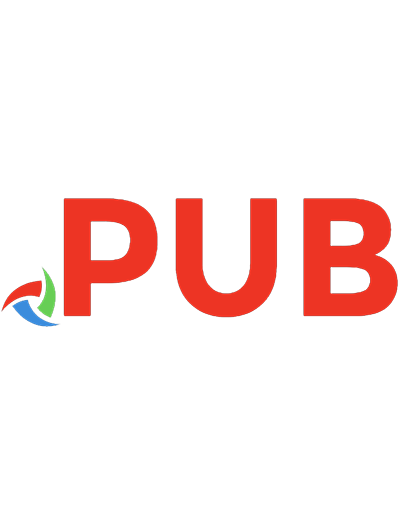
![Effective Python: 59 Specific Ways to Write Better Python [1 ed.]
0134034287, 978-0134034287](https://dokumen.pub/img/200x200/effective-python-59-specific-ways-to-write-better-python-1nbsped-0134034287-978-0134034287.jpg)
![Effective Python 59 specific ways to write better Python [Second edition]
9780134854571, 0134854578](https://dokumen.pub/img/200x200/effective-python-59-specific-ways-to-write-better-python-second-edition-9780134854571-0134854578.jpg)
