Earth Observation Using Python: A Practical Programming Guide [1 ed.] 1119606888, 9781119606888
Learn basic Python programming to create functional and effective visualizations from earth observation satellite data s
545 49 96MB
English Pages 304 [287] Year 2021
Polecaj historie
Citation preview
Earth Observation Using Python
0005078634.3D 1
12/7/2021
12:32:26 PM
Special Publications 75
EARTH OBSERVATION USING PYTHON A Practical Programming Guide Rebekah B. Esmaili
This Work is a co-publication of the American Geophysical Union and John Wiley and Sons, Inc.
0005078634.3D 3
12/7/2021
12:32:26 PM
This edition first published 2021 © 2021 American Geophysical Union All rights reserved. No part of this publication may be reproduced, stored in a retrieval system, or transmitted, in any form or by any means, electronic, mechanical, photocopying, recording or otherwise, except as permitted by law. Advice on how to obtain permission to reuse material from this title is available at http://www.wiley.com/go/permissions. Published under the aegis of the AGU Publications Committee Brooks Hanson, Executive Vice President, Science Carol Frost, Chair, Publications Committee For details about the American Geophysical Union visit us at www.agu.org. The right of Rebekah B. Esmaili to be identified as the author of this work has been asserted in accordance with law. Registered Office John Wiley & Sons, Inc., 111 River Street, Hoboken, NJ 07030, USA Editorial Office 111 River Street, Hoboken, NJ 07030, USA For details of our global editorial offices, customer services, and more information about Wiley products visit us at www.wiley.com. Wiley also publishes its books in a variety of electronic formats and by print-on-demand. Some content that appears in standard print versions of this book may not be available in other formats. Limit of Liability/Disclaimer of Warranty While the publisher and authors have used their best efforts in preparing this work, they make no representations or warranties with respect to the accuracy or completeness of the contents of this work and specifically disclaim all warranties, including without limitation any implied warranties of merchantability or fitness for a particular purpose. No warranty may be created or extended by sales representatives, written sales materials or promotional statements for this work. The fact that an organization, website, or product is referred to in this work as a citation and/or potential source of further information does not mean that the publisher and authors endorse the information or services the organization, website, or product may provide or recommendations it may make. This work is sold with the understanding that the publisher is not engaged in rendering professional services. The advice and strategies contained herein may not be suitable for your situation. You should consult with a specialist where appropriate. Further, readers should be aware that websites listed in this work may have changed or disappeared between when this work was written and when it is read. Neither the publisher nor authors shall be liable for any loss of profit or any other commercial damages, including but not limited to special, incidental, consequential, or other damages. Library of Congress Cataloging-in-Publication Data Name: Esmaili, Rebekah Bradley, author. Title: Earth observation using Python : a practical programming guide / Rebekah B. Esmaili. Description: Hoboken, NJ : Wiley, [2021] | Includes bibliographical references and index. Identifiers: LCCN 2021001631 (print) | LCCN 2021001632 (ebook) | ISBN 9781119606888 (hardback) | ISBN 9781119606895 (adobe pdf) | ISBN 9781119606918 (epub) Subjects: LCSH: Earth sciences–Data processing. | Remote sensing–Data processing. | Python (Computer program language) | Information visualization. | Artificial satellites in earth sciences. | Earth sciences–Methodology. Classification: LCC QE48.8 .E85 2021 (print) | LCC QE48.8 (ebook) | DDC 550.285/5133–dc23 LC record available at https://lccn.loc.gov/2021001631 LC ebook record available at https://lccn.loc.gov/2021001632 Cover Design: Wiley Cover Image: © NASA Set in 10/12pt Times New Roman by Straive, Pondicherry, India
10
9
0005078634.3D 4
8 7
6 5
4 3
2 1
12/7/2021
12:32:26 PM
CONTENTS Foreword ......................................................................................................... vii Acknowledgments ............................................................................................ ix Introduction ...................................................................................................... 1 Part I: Overview of Satellite Datasets ............................................................... 5 1 A Tour of Current Satellite Missions and Products .................................. 7 2 Overview of Python................................................................................ 17 3 A Deep Dive into Scientific Data Sets.................................................... 25 Part II: Practical Python Tutorials for Remote Sensing................................... 45 4 5 6 7 8 9 10
Practical Python Syntax .......................................................................... 47 Importing Standard Earth Science Datasets ........................................... 67 Plotting and Graphs for All.....................................................................95 Creating Effective and Functional Maps...............................................125 Gridding Operations.............................................................................155 Meaningful Visuals through Data Combination ................................... 177 Exporting with Ease ..............................................................................207
Part III: Effective Coding Practices ...............................................................219 11 Developing a Workflow .......................................................................221 12 Reproducible and Shareable Science ...................................................239 Conclusion..................................................................................................... 253 Appendix Appendix Appendix Appendix Appendix Appendix
A: Installing Python.......................................................................255 B: Jupyter Notebook .....................................................................259 C: Additional Learning Resources.................................................267 D: Tools......................................................................................... 269 E: Finding, Accessing, and Downloading Satellite Datasets .........271 F: Acronyms ..................................................................................279
Index.............................................................................................................. 283
v
0005078635.3D 5
12/7/2021
12:35:39 PM
FOREWORD When I first met the author a few years ago, she was eager to become more involved in the Joint Polar Satellite System’s Proving Ground. The Proving Ground by definition assesses the impact of a product in the user’s environment; this intrigued Rebekah because as a product developer, she wanted to understand the user’s perspective. Rebekah worked with the National Weather Service to demonstrate how satellite-derived atmospheric temperature and water vapor soundings can be used to describe the atmosphere’s instability to support severe weather warnings. Rebekah spent considerable time with users at the Storm Prediction Center in Norman, Oklahoma, to understand their needs, and she found their thirst for data and the need for data to be easily visualized and understandable. This is where Rebekah leveraged her expert skills in Python to provide NWS with the information they found to be most useful. Little did I know at the time she was writing a book. As noted in this book, a myriad of Earth-observing satellites collect critical information of the Earth’s complex and ever-changing environment and landscape. However, today, unfortunately, all that information is not effectively being used for various reasons: issues with data access, different data formats, and the need for better tools for data fusion and visualization. If we were able to solve these problems, then suddenly there would be vast improvements in providing societies with the information needed to support decisions related to weather and climate and their impacts, including high-impact weather events, droughts, flooding, wildfires, ocean/coastal ecosystems, air quality, and more. Python is becoming the universal language to bridge these various data sources and translate them into useful information. Open and free attributes, and the data and code sharing mindset of the Python communities, make Python very appealing. Being involved in a number of international collaborations to improve the integration of Earth observations, I can certainly emphasize the importance of working together, data sharing, and demonstrating the value of data fusion. I am very honored to write this Foreword, since this book focuses on these
vii
0005078636.3D 7
14/6/2021 5:41:00 PM
viii
Foreword
issues and provides an excellent guide with relevant examples for the reader to follow and relate to.
Dr. Mitch Goldberg Chief Program Scientist NOAA-National Environmental Satellite, Data, and Information Service June 22, 2020
0005078636.3D 8
14/6/2021 5:41:00 PM
ACKNOWLEDGMENTS This book evolved from a series of Python workshops that I developed with the help of Eviatar Bach and Kriti Bhargava from the Department of Atmospheric and Oceanic Science at the University of Maryland. I am very grateful for their assistance providing feedback for the examples in this book and for leading several of these workshops with me. This book would not exist without their support and contributions from others, including: The many reviewers who took the time to read versions of this book, several of whom I have never met in person. Thanks to modern communication systems, I was able to draw from their expertise. Their constructive feedback and insights not only helped to improve this quality and breadth of the book but also helped me hone my technical writing skills. Rituparna Bose, Jenny Lunn, Layla Harden, and the rest of the team at AGU and Wiley for keeping me informed, organized, and on track throughout this process. They were truly a pleasure to work with. Nadia Smith and Chris Barnet, and my other colleagues at Science and Technology Corp., who provided both feedback and conversations that helped shape some of the ideas and content in this book. Catherine Thomas, Clare Flynn, Erin Lynch, and Amy Ho for their endless encouragement and support. Tracie and Farid Esmaili, my parents, who encouraged me to aim high even if they were initially confused when their atmospheric scientist daughter became interested in “snakes.”
ix
0005078636.3D 9
14/6/2021 5:41:00 PM
INTRODUCTION
Python is a programming language that is rapidly growing in popularity. The number of users is large, although difficult to quantify; in fact, Python is currently the most tagged language on stackoverflow.com, a coding Q&A website with approximately 3 million questions a year. Some view this interest as hype, but there are many reasons to join the movement. Scientists are embracing Python because it is free, open source, easy to learn, and has thousands of add-on packages. Many routine tasks in the Earth sciences have already been coded and stored in off-the-shelf Python libraries. Users can download these libraries and apply them to their research rather than simply using older, more primitive functions. The widespread adoption of Python means scientists are moving toward a common programming language and set of tools that will improve code shareability and research reproducibility. Among the wealth of remote sensing data available, satellite datasets are particularly voluminous and tend to be stored in a variety of binary formats. Some datasets conform to a “standard” structure, such as netCDF4. However, because of uncoordinated efforts across different agencies and countries, such standard formats bear their own inconsistencies in how data are handled and intended to be displayed. To address this, many agencies and companies have developed numerous “quick look” methods. For instance, data can be searched for and viewed online as Jpeg images, or individual files can be displayed with free, open-source software tools like Panoply (www.giss.nasa.gov/tools/panoply/) and HDFView (www.hdfgroup.org/downloads/hdfview/). Still, scientists who wish to execute more sophisticated visualization techniques will have to learn to code. Coding knowledge is not the only limitation for users. Not all data are “analysis ready,” i.e., in the proper input format for visualization tools. As such, many pre-processing steps are required to make the data usable for scientific analysis. This is particularly evident for data fusion, where two datasets with different resolutions must first be mapped to the same grid before they are compared. Many data users are not satellite scientists or professional Earth Observation Using Python: A Practical Programming Guide, Special Publications 75, First Edition. Rebekah B. Esmaili. © 2021 American Geophysical Union. Published 2021 by John Wiley & Sons, Inc. DOI: 10.1002/9781119606925.introduction 1
cintro.3d
1
13/7/2021
9:13:41 AM
2 Earth Observation Using Python
programmers but rather members of other research and professional communities, these barriers can be too great to overcome. Even to a technical user, the nuances can be frustrating. At worst, obstacles in coding and data visualization can potentially lead to data misuse, which can tarnish the work of an entire community. The purpose of this text is to provide an overview of the common preparatory work and visualization techniques that are applied to environmental satellite data using the Python language. This book is highly example-driven, and all the examples are available online. The exercises are primarily based on hands-on tutorial workshops that I have developed. The motivation for producing this book is to make the contents of the workshops accessible to more Earth scientists, as very few Python books currently available target the Earth science community. This book is written to be a practical workbook and not a theoretical textbook. For example, readers will be able to interactively run prewritten code interactively alongside the text to guide them through the code examples. Exercises in each section build on one another, with incremental steps folded in. Readers with minimal coding experience can follow each “baby step” to get them up to become “spun up” quickly, while more experienced coders have the option of working with the code directly and spending more time on building a workflow as described in Section III. The exercises and solutions provided in this book use Jupyter Notebook, a highly interactive, web-based development environment. Using Jupyter Notebook, code can be run in a single line or short blocks, and the results are generated within an interactive documented format. This allows the student to view both the Python commands and comments alongside the expected results. Jupyter Notebook can also be easily converted to programs or scripts than can be executed on Linux Machines for high-performance computing. This provides a friendly work environment to new Python users. Students are also welcome to develop code in any environment they wish, such as the Spyder IDE or using iPython. While the material builds on concepts learned in other chapters, the book references the location of earlier discussions of the material. Within each chapter, the examples are progressive. This design allows students to build on their understanding knowledge (and learn where to find answers when they need guidance) rather than memorizing syntax or a “recipe.” Professionally, I have worked with many datasets and I have found that the skills and strategies that I apply on satellite data are fairly universal. The examples in this book are intended to help readers become familiar with some of the characteristic quirks that they may encounter when analyzing various satellite datasets in their careers. In this regard, students are also strongly encouraged to submit requests for improvements in future editions. Like many technological texts, there is a risk that the solutions presented will become outdated as new tools and techniques are developed. The sizable user community already contributing to Python implies it is actively advancing; it is a living language in contrast to compiled, more slowly evolving legacy languages like
cintro.3d
2
13/7/2021
9:13:51 AM
Introduction 3
Fortran and C/C++. A drawback of printed media is that it tends to be static and Python is evolving more rapidly than the typical production schedule of a book. To mitigate this, this book intends to teach fluency in a few, well-established packages by detailing the steps and thought processes needed for a user needs to carry out more advanced studies. The text focuses discipline-agnostic packages that are widely used, such as NumPy, Pandas, and xarray, as well as plotting packages such as Matplotlib and Cartopy. I have chosen to highlight Python primarily because it is a general-purpose language, rather than being discipline or task-specific. Python programmers can script, process, analyze, and visualize data. Python’s popularity does not diminish the usefulness and value of other languages and techniques. As with all interpreted programming languages, Python may run more slowly compared to compiled languages like Fortran and C++, the traditional tools of the trade. For instance, some steps in data analysis could be done more succinctly and with greater computational efficiency in other languages. Also, underlying packages in Python often rely on compiled languages, so an advanced Python programmer can develop very computationally efficient programs with popular packages that are built with speed-optimized algorithms. While not explicitly covered in this book, emerging packages such as Dask can be helpful to process data in parallel, so more advanced scientific programmers can learn to optimize the speed performance of their code. Python interfaces with a variety of languages, so advanced scientific programmers can compile computationally expensive processing components and run them using Python. Then, simpler parts of the code can be written in Python, which is easier to use and debug. This book encourages readers to share their final code online with the broader community, a practice more common among software developers than scientists. However, it is also good practice to write code and software in a thoughtful and carefully documented manner so that it is usable for others. For instance, wellwritten code is general purpose, lacks redundancy, and is intuitively organized so that it may be revised or updated if necessary. Many scientific programmers are self-learners with a background in procedural programming, and thus their Python code will tend to resemble the flow of a Fortran or IDL program. This text uses Jupyter Notebook, which is designed to promote good programming habits in establishing a “digestible code” mindset; this approach organizes code into short chunks. This book focuses on clear documentation in science algorithms and code. This is handled through version control, using virtual environments, how to structure a usable README file, and what to include in inline commenting. For most environmental science endeavors, data and code sharing are part of the research-to-operations feedback loop. “Operations” refers to continuous data collection for scientific research and hazard monitoring. By sharing these tools with other researchers, datasets are more fully and effectively utilized. Satellite data providers can upgrade existing datasets if there is a demand. Globally,
cintro.3d
3
13/7/2021
9:13:51 AM
4 Earth Observation Using Python
satellite data are provided through data portals by NASA, NOAA, EUMETSAT, ESA, JAXA, and other international agencies. However, the value of these datasets is often only visible through scientific journal articles, which only represent a small subset of potential users. For instance, if the applications of satellite observations used for routine disaster mitigation and planning in a disadvantaged nation are not published in a scientific journal, improvements for disastermitigation specific needs may never be met. Further, there may be unexpected or novel uses of datasets that can drive scientific inquiry, but if the code that brings those uses to life is hastily written and not easily understood, it is effectively a waste of time for colleagues to attempt to employ such applications. By sharing clearly written code and corresponding documentation for satellite data applications, users can alert colleagues in their community of the existence of scientific breakthrough efforts and expand the potential value of satellite datasets within and beyond their community. Moreover, public knowledge of those efforts can help justify the versatility and value of satellite missions and provide a return on investment for organizations that fund them. In the end, the dissemination of code and data analysis tools will only benefit the scientific community as a whole.
cintro.3d
4
13/7/2021
9:13:51 AM
Part I Overview of Satellite Datasets
0005078637.3D 5
14/6/2021 3:17:17 PM
1 A TOUR OF CURRENT SATELLITE MISSIONS AND PRODUCTS
There are thousands of datasets containing observations of the Earth. This chapter describes some satellite types, orbits, and missions, which benefit a variety of fields within Earth sciences, including atmospheric science, oceanography, and hydrology. Data are received on the ground through receiver stations and processed for use using retrieval algorithms. But the raw data requires further manipulation to be useful, and Python is a good choice for analysis and visualization of these datasets. At present, there are over 13,000 satellite-based Earth observations freely and openly listed on www.data.gov. Not only is the quantity of available data notable, its quality is equally impressive; for example, infrared sounders can estimate brightness temperatures within 0.1 K from surface observations (Tobin et al., 2013), imagers can detect ocean currents with an accuracy of 1.0 km/hr (NOAA, 2020), and satellite-based lidar can measure the ice-sheet elevation change with a 10 cm sensitivity (Garner, 2015). Previously remote parts of our planet are now observable, including the open oceans and sparsely populated areas. Furthermore, many datasets are available in near real time with image latencies ranging from less than an hour down to minutes – the latter being critically important for natural disaster prediction. Having data rapidly available enables science applications and weather prediction as well as to emergency management and disaster relief. Research-grade data take longer to process (hours to months) but has a higher accuracy and precision, making it suitable for long-term consistency. Thus, we live in the “golden age” of satellite Earth observation. While the data are accessible, the tools and skills necessary to display and analyze this information require practice and training. Earth Observation Using Python: A Practical Programming Guide, Special Publications 75, First Edition. Rebekah B. Esmaili. © 2021 American Geophysical Union. Published 2021 by John Wiley & Sons, Inc. DOI: 10.1002/9781119606925.ch1 7
0005078640.3D 7
12/7/2021 1:07:30 PM
8 Earth Observation Using Python
Python is a modern programming language that has exploded in popularity, both within and beyond the Earth science community. Part of its appeal is its easyto-learn syntax and the thousands of available libraries that can be synthesized with the core Python package to do nearly any computing task imaginable. Python is useful for reading Earth-observing satellite datasets, which can be difficult to use due to the volume of information that results from the multitude of sensors, platforms, and spatio-temporal spacing. Python facilitates reading a variety of selfdescribing binary datasets in which these observations are often encoded. Using the same software, one can complete the entirety of a research project and produce plots. Within a notebook environment, a scientist can document and distribute the code to other users, which can improve efficiency and transparency within the Earth sciences community. Satellite data often require some pre-processing to make it usable, but which steps to take and why are not always clear. Data users often misinterpret concepts such as data quality, how to perform an atmospheric correction, or how to implement the complex gridding schemes necessary to compare data at different resolutions. Even to a technical user, the nuances can be frustrating and difficult to overcome. This book walks you through some of the considerations a user should make when working with satellite data. The primary goal of this text is to get the reader up to speed on the Python coding techniques needed to perform research and analysis using satellite datasets. This is done by adopting an example-driven approach. It is light on theory but will briefly cover relevant background in a nontechnical manner. Rather than getting lost in the weeds, this book purposefully uses realistic examples to explain concepts. I encourage you to run the interactive code alongside reading the text. In this chapter, I will discuss a few of the satellites, sensors, and datasets covered in this book and explain why Python is a great tool for visualizing the data.
1.1. History of Computational Scientific Visualization Scientific data visualizing used to be a very tedious process. Prior to the 1970s, data points were plotted by hand using devices such as slide rules, French curls, and graph paper. During the 1970s, IBM mainframes became increasingly available at universities and facilitated data analysis on the computer. For analysis, IBM mainframes required that a researcher write Fortran-IV code, which was then printed to cards using a keypunch machine (Figure 1.1). The punch cards then were manually fed into a shared university computer to perform calculations. Each card is roughly one line of code. To make plots, the researcher could create a Fortran program to make an ASCII plot, which creates a plot by combining lines, text, and symbols. The plot could then be printed to a line-printer or a teleprinter. Some institutions had computerized graphic devices, such as Calcomp plotters. Rather than create ASCII plots, the researcher could use a Calcomp plotting
0005078640.3D 8
12/7/2021 1:07:30 PM
A Tour of Current Satellite Missions and Products 9
Figure 1.1 (a) An example of a Fortran punch card. Each vertical column represents a character and one card roughly one line of Fortran code. (b) 1979 photo of an IMSAI 8080 computer that could store up to 32 kB of the data, which could then be transferred to a keypunch machine to create punch cards. (c) an image created from the Hubble Space Telescope using a Calcomp printer, which was made from running punch cards and plotting commands through a card reader.
command library to control how data were visualized and store the code on computer tape. The scientist would then take the tape to a plotter, which was not necessarily (or usually) in the same area as the computer or keypunch machine. Any errors – such as bugs in the code, damaged punch cards, or damaged tape – meant the whole process would have to be repeated from scratch. In the mid-1980s, universities provided remote terminals that would eventually replace the keypunch and card reader machine system. This substantially improved data visualization processes, as scientists no longer had to share limited resources such as keypunch machines, card readers, or terminals. By the late 1980s, personal computers became more affordable for scientists. A typical PC, such as the IBM XT 286, had 640 Kb of random access memory, a 32 MB hard drive, and 5.25 inch floppy disks with 1.2 MB of disk storage (IBM, 1989). At this
0005078640.3D 9
12/7/2021 1:07:30 PM
10 Earth Observation Using Python
time, pen plotters became increasingly common for scientific visualization, followed later by the prevalence of ink-jet printers in the 1990s. These technologies allowed researchers to process and visualize data conveniently from their offices. With the proliferation of user-friendly person computers, printers eventually made their way into all homes and offices. Now with advances in computing and internet access, researchers no longer need to print their visualizations at all, but often keep data in digital form only. Plots can be created in various data formats that easily embed into digital presentations and documents. Scientists often do not ever print visualizations because computers and cloud storage can store many gigabytes of data. Information is created and consumed entirely in digital form. Programming languages, such as Python, can tap into high-level plotting programs and can minimize the axis calculation and labeling requirements within a plot. Thus, the expanded access to computing tools and simplified processes have advanced scientific data visualization opportunities. 1.2. Brief Catalog of Current Satellite Products In Figure 1.2, you can see that the international community has developed and launched a plethora of Earth-observing satellites, each with several onboard sensors that have a range of capabilities. I am not able to discuss every sensor, dataset, and mission (a term coined by NASA to describe projects involving
Figure 1.2 Illustration of current Earth, space weather, and environmental monitoring satellites from the World Meteorological Organization (WMO). Source: U.S. Department of Commerce / NOAA / Public Domain.
0005078640.3D 10
12/7/2021 1:07:30 PM
A Tour of Current Satellite Missions and Products 11
spacecraft). However, I will describe some that are relevant to this text, organized by subject area. 1.2.1. Meteorological and Atmospheric Science Most Earth-observing satellites orbit our planet either in either geostationary or low-Earth orbiting patterns. These types of satellites tend to be managed and operated by large international government agencies, and the data are often freely accessible online: • Geosynchronous equatorial orbit (GEO) satellites. Geostationary platforms orbit the Earth at 35,700 km above the Earth’s surface. GEO satellites are designed to continuously monitor the same region on Earth, and thus can provide many images over a short period of time to monitor change. National Oceanic and Atmospheric Administration (NOAA) operates the Geostationary Environmental Satellite System (GOES) satellites for monitoring North and South America. GOES-16 and -17 have an advanced baseline instrument (ABI) onboard to create high-resolution imagery in visible and infrared (IR) wavelengths. The GOES-16 and -17 satellites are also equipped with the Geostationary Lightning Mapper (GLM) to detect lightning. Instruments designed for space weather include the Solar Ultraviolet Imager (SUVI) and X-ray Irradiance Sensors (EXIS). The European Organization for the Exploitation of Meteorological Satellites (EUMETSAT) operates and maintains the Meteosat series GEO satellites that monitor Europe and Africa. The Japan Aerospace Exploration Agency (JAXA) operates and maintains the Himawari satellite that monitors Asia and Oceania. • Low-Earth orbit (LEO) satellites. Polar orbiting satellites provide approximately twice daily global observations at the equator (with more observations per day at the poles). Figure 1.3 displays the equatorial crossing time for historic and existing LEO satellites, which refers to the local time at the equator when observations are made. Overpasses from some LEO satellites shift during a mission, while others are periodically adjusted back to maintain a consistent overpass time throughout the duration of a mission. Polar orbiting satellites are called low-Earth orbit satellites because they are much closer to the Earth’s surface (at 400–900 km) than GEO satellites, which are approximately 40 times further away from the earth or at ~35,000 km. The lower altitude of LEO satellites facilitates their higher spatial resolution relative to GEO, although the temporal resolution tends to be lower for LEO satellites. The Suomi-NPP and NOAA-20 are two satellites that were developed and maintained by NASA and NOAA, respectively. They are each equipped with an imager, the Visible Infrared Imaging Radiometer Suite (VIIRS), and infrared and microwave sounders, the Cross-track Infrared Sounder (CrIS) and an Advanced Technology Microwave Sounder (ATMS). The MetOp series of LEO satellites (named MetOp-A, -B, and -C) were developed by the European Space Agency (ESA) and are operated by EUMETSAT.
0005078640.3D 11
12/7/2021 1:07:31 PM
12 Earth Observation Using Python AQUA
Local Equator Crossing Time (hour)
23
METOP-A METOP-B
22
NOAA-06 NOAA-07
21
NOAA-08 NOAA-09
20
NOAA-10
19
NOAA-11 NOAA-12
18
NOAA-14 NOAA-15
17
NOAA-16 NOAA-18
16
NOAA-19 NOAA-20
15
SNPP TERRA
14
TIROS-N
13 12 0
8 19
5
8 19
0
9 19
5
9 19
00 05 20 20 Date (UTC)
10 20
15 20
Figure 1.3 Equatorial crossing times for various LEO satellites displayed using Python.
1.2.2. Hydrology Because water is sensitive to microwave frequencies, microwave instruments and sounders are useful for detecting water vapor, precipitation, and ground moisture. The Global Precipitation Mission (GPM) uses the core GPM satellite along with a constellation of microwave imagers and sounders to estimate global precipitation. The SMAP satellite mission uses active and passive microwave sensors to observe surface soil moisture every two to three days. The GRACE-FO satellite measures gravitational anomalies, that can be used to infer changes in global sea levels and soil moisture. All three hydrology missions were developed and operated by NASA.
1.2.3. Oceanography and Biogeosciences Both GEO and LEO satellites can provide sea surface temperature (SST) observations. The GOES series of GEO satellites provides continuous sampling of SSTs over the Atlantic and Pacific Ocean basins. The MODIS instrument on the Aqua satellite has been providing daily, global SST observations continuously since the year 2000. Visible wavelengths are useful for detecting ocean color, particularly from LEO satellites, which are often observed at very high resolutions.
0005078640.3D 12
12/7/2021 1:07:31 PM
A Tour of Current Satellite Missions and Products 13
Additionally, LEO satellites can detect global sea-surface anomaly parameters. Jason-3 is a low-Earth satellite developed as a partnership between EUMETSAT, NOAA, NASA, and CNES. The radar altimeter instrument on Jason-3 is sensitive to height changes less than 4 cm and completes a full Earth scan every 10 days (Vaze et al., 2010). 1.2.4. Cryosphere ICESat-2 (Ice, Cloud, and land Elevation Satellite 2) is a LEO satellite mission designed to measure ice sheet elevation and sea ice thickness. The GRACEFO satellite mission can also monitor changes in glaciers and ice sheets. 1.3. The Flow of Data from Satellites to Computer The missions mentioned in the previous section provide open and free data to all users. However, data delivery, the process of downloading sensor data from the satellite and converting it into a usable form, is not trivial. Raw sensor data are first acquired on the satellite, then the data must be relayed to the Earth’s ground system, often at speeds around 30 Mbits/second. For example, GOES satellite data are acquired by NASA’s Wallops Flight Facility in Virginia; data from the Suomi NPP satellite is downloaded to the ground receiving station in Svalbard, Norway (Figure 1.4). Once downloaded, the observations are calibrated and several corrections are applied, such as an atmospheric correction to reduce haze in the image or topographical corrections to adjust changes in pixel brightness on complex terrain. The corrected data are then incorporated into physical products using satellite retrieval algorithms. Altogether, the speed of data download and processing can impact the data latency, or the difference between the time the physical observation is made and the time it becomes available to the data user. Data can be accessed in several ways. The timeliest data can be downloaded using a direct broadcast (DB) antenna, which can immediately receive data when the satellite is in range. This equipment is expensive to purchase and maintain, so usually only weather and hazard forecasting offices install them. Most users will access data via the internet. FTP websites post data in near real time, providing the data within a few hours of the observation. Not all data must be timely – researchgrade data can take months to calibrate to ensure accuracy. In this case, ordering through an online data portal will grant users access to long records of data. While data can be easily accessed online, they are rarely analysis ready. Software and web-based tools allow for quick visualization, but to create custom analyses and visualizations, coding is necessary. To combine multiple datasets, each must be gridded to the same resolution for an apples-to-apples comparison. Further, data providers use quality flags to indicate the likelihood of a suitable retrieval. However, the meaning and appropriateness of these flags are not always
0005078640.3D 13
12/7/2021 1:07:31 PM
14 Earth Observation Using Python
Stored Mission Data Antenna Svalbard, Norway 300 Mbps
NOAA-20
High-Rate Data Antenna Direct Broadcast Network 15 Mbps
McMurdo, Antarctica 300 Mbps
Figure 1.4 NOAA-20 satellite downlink.
well communicated to data users. Moreover, understanding how such datasets are organized can be cumbersome to new users. This text thus aims to identify specific Python routines that enable custom preparation, analysis, and visualization of satellite datasets.
1.4. Learning Using Real Data and Case Studies I have structured this book so that you can learn Python through a series of examples featuring real phenomena and public datasets. Some of the datasets and visualizations are useful for studying wildfires and smoke, dust plumes, and hurricanes. I will not cover all scenarios encountered in Earth science, but the skills you learn should be transferrable to your field. Some of these case studies include: • California Camp Fire (2018). California Camp Fire was a forest fire that began on November 8, 2018, and burned for 17 days over a 621 km2 area. It was primarily caused by very low regional humidity due to strong gusting wind events and a very dry surface. The smoke from the fire also affected regional air quality. In this case study, I will examine satellite observations to show the location and intensity as well as the impact that the smoke had on regional CO, ozone, and aerosol optical depth (AOD). Combined satellite channels also provide useful imagery for tracking smoke, such as the dust
0005078640.3D 14
12/7/2021 1:07:31 PM
A Tour of Current Satellite Missions and Products 15
•
•
RGB product. Land datasets such as the Normalized Difference Vegetation Index (NDVI) are useful for highlighting burn scars from before and after the fire events. Hurricane Michael (2018). Michael was a major hurricane that affect the Florida Panhandle of the United States. Michael developed as a tropical wave on October 7 in the southwest Caribbean Sea and grew into a Category 5 storm by October 10. Throughout its life cycle, Michael caused extensive flooding, leading to 74 deaths and $25 billion in damage. Several examples in this text utilize visible and infrared imagery of Hurricane Michael. Louisiana Flood Event (2016). Thousands of homes were flooded in Louisiana when over 20 inches of rain fell between August 12 and August 21, 2016. The event began after a mesoscale convective system stalled over the area near Baton Rouge and Lafayette, Louisiana. I will use the IMERG global rainfall dataset to examine this event.
1.5. Summary I have provided a brief overview of the many satellite missions and datasets that are available. This book has two main objectives: (1) to make satellite data and analysis accessible to the Earth science community through practical Python examples using real-world datasets; and (2) to promote a reproducible and transparent scientific code philosophy. In the following chapters, I will focus on describing data conventions, common methods, and problem-solving skills required to work with satellite datasets. References Tobin, D., Revercomb, H., Knuteson, R., Taylor, J., Best, F., Borg, L., et al. (2013). Suomi-NPP CrIS radiometric calibration uncertainty. Journal of Geophysical Research: Atmospheres, 118(18), 10,589–10,600. https://doi.org/10.1002/jgrd.50809 Garner, R. (2015, July 10). ICESat-2 Technical Requirements. www.nasa.gov/content/goddard/icesat-2-technical-requirements IBM (1989, January). Personal Computer Family Service Information Manual. IBM document SA38-0037-00. http://bitsavers.trailing-edge.com/pdf/ibm/pc/SA38-0037-00_Personal_Computer_Family_Service_Information_Manual_Jul89.pdf National Oceanic and Atmospheric Administration (2020, June 12). GOES-R Series Level I Requirements (LIRD). www.goes-r.gov/syseng/docs/LIRD.pdf.
0005078640.3D 15
12/7/2021 1:07:31 PM
2 OVERVIEW OF PYTHON
Python is a free and open-source programming language. There are over 200,000 packages registered online that expand Python’s capabilities. This chapter provides a description of some useful packages for the Earth sciences. Some of these useful packages include NumPy, Pandas, Matplotlib, netCDF4, h5py, Cartopy, and xarray. These packages have a strong development base and a large community of support, making them appropriate for scientific investigation. In this chapter, I discuss some reasons why Python is a valuable tool for Earth scientists. I will also provide an overview of some of the commonly used Python packages for remote sensing applications that I will use later in this book. Python evolves rapidly, so I expect these tools to improve and new ones to become available. However, these will provide a solid foundation for you to begin your learning. 2.1. Why Python? Chances are, you may already know a little about what Python is and have some motivation to learn it. Below, I outline common reasons to use Python relevant to the Earth sciences: • Python is open-source and free. Some of the legacy languages are for profit, and licenses can be prohibitively expensive for individuals. If your career plans include remaining at your current institution or company that supplies you with language licenses, then open source may not be of concern to you. But often, career growth means working for different organizations. Python is Earth Observation Using Python: A Practical Programming Guide, Special Publications 75, First Edition. Rebekah B. Esmaili. © 2021 American Geophysical Union. Published 2021 by John Wiley & Sons, Inc. DOI: 10.1002/9781119606925.ch2 17
0005078641.3D 17
12/7/2021 1:10:54 PM
18 Earth Observation Using Python
•
•
portable, which frees up your skillset from being exclusively reliant on proprietary software. Python can increase productivity. There are thousands of supported libraries to download and install. For instance, if you want to open multiple netCDF files at once, the package called xarray can do that. If you want to re-grid an irregular dataset, there is a package called pyresample that will do this quickly. Even more subject-specific plots, like Skew-T diagrams, have a prebuilt package called MetPy. For some datasets, you can download data directly into Python using OPenDAP. Overall, you spend less time developing routines and more time analyzing results. Python is easy to learn, upgrade, and share. Python code is very “readable” and easy to modularize, so that functions can be easily expanded or improved. Further, low- or no-cost languages like Python increase the shareability of the code. When the code works, it should be distributed online for other users’ benefit. In fact, some grants and journals require online dissemination.
You may already have knowledge of other computer languages such as IDL, MATLAB, Fortran, C++, or R. Learning Python does not mean you will stop using other languages or rewrite all your existing code. In many cases, other languages will continue to be a valuable part of your daily work. For example, there are a few drawbacks to using Python: • Python may be slower than compiled languages. While many of the core scientific packages compile code on the back end, Python itself is not a compiled language. For a novice user, Python will run more slowly, especially if loops are present in the code. For a typical user, this speed penalty may not be noticeable, and advanced users can tap into other runtime frameworks like Dask or Cython or even run compiled Fortran subroutines to enhance performance. However, new users might not feel comfortable learning these workarounds, and even with runtime frameworks and subroutines, performance might not improve. If speed is a concern, then Python could be used as a prototype code tool prior to converting into a compiled language. • New users often run packages “as-is” and the contents are not inspected. There are thousands of libraries available, but many are open-source, community projects and bugs and errors will exist. For example, irregular syntax can result whenever there is a large community of developers. Thus, scientists and researchers should be extra vigilant and only use vetted packages. • Python packages may change function syntax or discontinued. Python changes rapidly. While most developers refrain from abruptly changing syntax, this practice is not always followed. In contrast, because much of the work in developing these packages is on a volunteer basis, the communities supporting them could move on to other projects and those who take over could begin a completely new syntax structure. While this is unlikely to be the case for highly
0005078641.3D 18
12/7/2021 1:10:54 PM
Overview of Python 19
used packages, anything is possible. For example, a popular map plotting package called Basemap was discontinued in the module Matplotlib and replaced with Cartopy, which is an older code package. I recommend using packages that have backing from Earth science research institutions (e.g., the UK Met Office, NASA, Lamont, etc.) to raise confidence that the packages you choose to use will be relatively stable. Unlike legacy languages such as Fortran and C++, there is no guarantee that code written in Python will remain stable for 30+ years. However, the packages presented in this book are “mature” and are likely to continue to be supported for many years. Additionally, you can reproduce the exact packages and versions using virtual environments (Section 11.3). This text highlights newer packages that save significant amounts of development time and streamline certain processes, including how to open and read netCDF files and gridding operations.
2.2. Useful Packages for Remote Sensing Visualization Python contains intrinsic structure and mathematical commands, but its capabilities can be dramatically increased using modules. Modules are written in Python or a compiled language like C to help simplify common, general, or redundant tasks. For instance, the datetime module helps programmers manipulate calendar dates and times using a variety of units. Packages contain one or more modules, which are often designed to facilitate tasks that follow a central theme. Some other terms used interchangeably for packages are libraries and distributions. At the time of writing, there are over 200,000 Python packages registered on pipy.org and more that live on the internet in code repositories such as GitHub (https://github.com/). Many of the most popular packages are often developed and maintained by large online communities. This massive effort benefits you as a scientist because many common tasks have already been developed in Python by someone else. This can also create a dilemma for scientists and researchers – the trade-off between using existing code to save time against time spent researching and vetting so many code options. Additionally, because many of these packages do not have full-time staff support, the projects can be abandoned by their development teams, and your code could eventually become obsolete. In your research, I suggest you use three rules when choosing packages to learn and work with: 1. Use established packages. 2. Use packages that have a large community of support. 3. Use code that is efficient with respect to reduced coding time and increased speed of performance. Following is a list of the main Python packages that I will cover in this text.
0005078641.3D 19
12/7/2021 1:10:54 PM
20 Earth Observation Using Python
2.2.1. NumPy NumPy is the fundamental package for scientific computing with Python. It can work with multidimensional arrays, contains many advanced mathematical functions, and is useful for linear algebra, Fourier transforms, and for generating random numbers. NumPy also allows users to encapsulate data efficiently. If you are familiar with MATLAB, you will feel very comfortable using this package.
2.2.2. Pandas Pandas is a library that permits using data frame (stylized DataFrame) structures and includes a suite of I/O and data manipulation tools. Unlike NumPy, Pandas allows you to reference named columns instead of using indices. With Pandas, you can perform the same kinds of essential tasks that are available in spreadsheet programs (but now automated and with fewer mouse clicks!). For those who are familiar with R programming language, Pandas mimics the R data.frame function. A limitation of Pandas is that it can only operate with 2D data structures. More recently, the xarray package has been developed to handle higherdimensional datasets. In addition, Pandas can be somewhat inefficient because the library is technically a wrapper for NumPy, so it can consume up to three times as much memory, particularly in Jupyter Notebook. For larger row operations (500K rows or greater), the differences can even out. (Goutham, 2017).
2.2.3. Matplotlib Matplotlib is a plotting library, arguably the most popular one. Matplotlib can generate histograms, power spectra, bar charts, error charts, and scatterplots with a few lines of code. The plots can be completely customized to suit your aesthetics. Due to their similarities, this is another package where MATLAB experience may come in handy.
2.2.4. netCDF4 and h5py I will discuss two common self-describing data formats, netCDF and HDF, in Section 3.2.3. Two major packages for importing these formats are the netCDF4 and h5py packages. These tools are advantageous because the user does not have to have any knowledge of how to parse the input files, so long as the files follow standard formatting. These two packages import the data, which can then be converted to NumPy to perform more rigorous data operations.
0005078641.3D 20
12/7/2021 1:10:54 PM
Overview of Python 21
2.2.5. Cartopy Cartopy is a package for projecting geospatial data to maps. It can also be used to access a wealth of features, including land/ocean masks and topography. Many projections are available, and you can easily transform the data between them. Previously, Basemap was the primary package for creating maps. You may come across examples that use it online. However, the package is now deprecated and Cartopy has become the primary package that interfaces with Matplotlib. Cartopy is a package available from the SciTools organization, which was originally developed by the UK Met Office. It has now expanded into a community collaboration.
2.3. Maturing Packages The packages detailed in this section are worth mentioning because they may apply to your specific project. Further, some features are too good to ignore, so they are highlighted below. However, if your code requires a long-term shelf life, it may be best to find alternative solutions, as the following packages may change more rapidly than those listed in Section 2.3.
2.3.1. xarray xarray is a package that borrows heavily from Pandas to organize multidimensional data. Mathematical operations are lightning fast thanks to dimensional and coordinate indexing. Visualization is also easy. xarray is valuable to Earth scientists because it permits opening multiple netCDF files with ease. Interpolation and group operations is also possible. The xarray syntax can be challenging to newcomers. It can be difficult to wrangle the data into the format needed. Nevertheless, this tool is worth the time investment due to the many features of interest to Earth science.
2.3.2. Dask Dask interfaces with Pandas, Scikit-Learn, and NumPy to perform parallel processing and out-of-memory operations that can read data in chunks without ever being totally in the computer’s RAM. This is very useful for working with large datasets. If speed needs to be prioritized, it would be worth learning this package.
0005078641.3D 21
12/7/2021 1:10:54 PM
22 Earth Observation Using Python
2.3.3. Iris Iris is a format-agnostic Python library for analyzing and visualizing Earth science data. If datasets follow the standard CF formatting conventions, Iris can easily load the data. The Iris package has a steep learning curve but can be useful for performing meteorological computations. Like Cartopy, Iris is a package available from the SciTools organization. 2.3.4. MetPy MetPy is a collection of tools in Python for reading, visualizing, and performing calculations with weather data. MetPy enables downloading a curated collection of remote sensing datasets. Unit conversions are easy to perform, which is helpful when making calculations of meteorological variables. MetPy is maintained by Unidata in Boulder, Colorado. 2.3.5. cfgrib and eccodes Cfgrib is a useful package for reading GRIB1 and GRIB2 data, which is a common format for reanalysis and model data, particularly for the ECMWF. Cfgrib decodes GRIB data in a way that it mimics the structure of NetCDF files using the ecCodes python package. ecCodes was developed by ECMWF to decoding and encoding standard WMO GRIB and BUFR files. 2.4. Summary I hope you are excited to begin your Python journey. Since it is free and opensource, Python is a valuable tool that you can carry with you for the rest of your career. Furthermore, there are many existing packages to perform common tasks in the Earth Sciences, such as importing common datasets, organizing data, performing mathematical analysis, and displaying results. In the next chapter, I will describe some of the common satellite data formats you may encounter. References Dask: Scalable analytics in Python. (n.d.). Retrieved November 25, 2020, from https:// dask.org/ ecmwf/cfgrib. (2020). Python, European Centre for Medium-Range Weather Forecasts. Retrieved from https://github.com/ecmwf/cfgrib (Original work published July 16, 2018). Matplotlib: Python plotting — Matplotlib 3.3.3 documentation. (n.d.). Retrieved November 25, 2020, from https://matplotlib.org/. MetPy — MetPy 0.12. (n.d.). Retrieved November 25, 2020, from https://unidata.github.io/ MetPy/latest/index.html.
0005078641.3D 22
12/7/2021 1:10:55 PM
Overview of Python 23 NumPy. (n.d.). Retrieved November 25, 2020, from https://numpy.org/ Overview: Why xarray? — xarray 0.16.2.dev3+g18a59a6d.d20200920 documentation. (n. d.). Retrieved November 25, 2020, from http://xarray.pydata.org/en/stable/why-xarray.html. pandas documentation — pandas 1.1.4 documentation. (n.d.). Retrieved November 25, 2020, from https://pandas.pydata.org/pandas-docs/stable/index.html. Vaze, P., Neeck, S., Bannoura, W., Green, J., Wade, A., Mignogno, M., et al. (2010). The Jason-3 Mission: completing the transition of ocean altimetry from research to operations. In R. Meynart, S. P. Neeck, & H. Shimoda (Eds.) (p. 78260Y). Presented at the Remote Sensing, Toulouse, France. https://doi.org/10.1117/12.868543.
0005078641.3D 23
12/7/2021 1:10:55 PM
3 A DEEP DIVE INTO SCIENTIFIC DATA SETS
Satellite data is voluminous, so data must be compressed for storage while also documenting the contents. Scientific data can be stored in text formats that are human readable but lack a high degree of compression. Binary data are highly compressed but not human readable. Furthermore, unless supporting documentation is included in the data archive, it may be impossible to know how to read the files or what kind of data are stored in them. Self-describing formats like NetCDF4 and HDF5 contain compressed data but also store metadata inside the data file, which helps users understand the contents, such as the description of the data and data quality. NASA’s Earth Observing System Data and Information System (EOSDIS) has accumulated 27 PBs of data since the 1990s with the purpose of furthering scientific research. EOSDIS continues to add data from missions prior to the 1990s, which are stored as hard disk media (Figure 3.1). Many of these older datasets need to be “rescued,” which is challenging because such legacy media are often disorganized, lack documentation, are physically damaged, or lack appropriate readers (Meier et al., 2013; James et al., 2018). As the satellite era began in the 1960s, it is unlikely that the planners considered how voluminous the data would become and how rapidly it would be produced. Nowadays, data archiving at agencies is carefully planned and organized, and it uses scientific data formats. This infrastructure allows EOSDIS to freely distribute hundreds of millions of data files a year to the public (I describe how to obtain data in Appendix E). In addition to improving access and storage, scientific data formats provide consistency between files, which reduces the burden on researchers who can more easily write code using tools like Python to read, combine, and analyze data from different sources. This philosophy is encompassed by the term Earth Observation Using Python: A Practical Programming Guide, Special Publications 75, First Edition. Rebekah B. Esmaili. © 2021 American Geophysical Union. Published 2021 by John Wiley & Sons, Inc. DOI: 10.1002/9781119606925.ch3 25
0005078642.3D 25
12/7/2021 1:16:00 PM
26 Earth Observation Using Python (a)
(b)
(c)
(d)
Figure 3.1 (a) Canisters of 35mm film that contain imagery recovered from Nimbus 1 of polar sea ice extent collected in 1964. From roughly 40,000 recovered images, scientists were able to reconstruct scenes such as (b) the ice edge north of Russia (78 N, 54 E) and composites of the (c) north and (d) south poles. Photos courtesy of the National Snow and Ice Data Center, University of Colorado, Boulder.
analysis-ready data (Dwyer et al., 2018). Common formats and labeling also ensure that data are well understood and used appropriately. In this chapter, I go over some of the ways data are stored, provide an overview of major satellite data formats, as well as common ways to classify and label satellite data. 3.1. Storage 3.1.1. Single Values Satellite data are voluminous, so data need to be stored as computationally efficiently as possible. While detailed discussion is beyond the scope of this text, computers store data in bits for short, and there are 8 bits in a byte. Table 3.1
0005078642.3D 26
12/7/2021 1:16:27 PM
A Deep Dive into Scientific Data Sets 27 Table 3.1 Data Types, Typical Ranges, and Decimal Precision and Size in Computer Memory Numeric Type
Range of Values
Decimal Precision
1-byte integer 2-byte integer 4-byte integer 4-byte float 8-byte float
–128 to 127 (0–255) –32,768 to 32,767 (0– to 65,535) –2,147,483,648 to 2,147,483,647 (0–4,294,967,295) –3.4 × 10-38 to 3.4 × 1038 –1.7 × 10-308 to 1.7 × 10308
– – – 6 15
Note: Numbers in parentheses are the unsigned integers (positive only). Unsigned floats are not supported in Python.
has some computer number formats that satellite data are commonly stored in, along with their respective numeric ranges and storage requirements. Integers are numbers that have no decimal precision (e.g., 4, 8, 15, 16, –5,250, 8,642, …). Floats are real numbers that have decimal precision (e.g., 3.14, 5.0, 1.2E23). Integers are typically advantageous for storage because they are smaller and will not have rounding errors like float values can. To keep data small, values are stored in the smallest numerical type necessary. Even if an observed value is large, values can be linearly scaled (using an offset and a scale factor) to fit within integer ranges to keep file sizes small. This is because many Earth observations naturally only scale across a small range of numbers. The scale and offset can be related to the measured value as follows: Measured Value = Offset + Stored_Value ∗ Scale_Factor For instance, the coldest and hottest surface temperatures on Earth are on the order of 185 K (–88 C) and 331 K (58 C), respectively. The difference between the two extremes is 146 K, so only 146 numbers are needed if you are not using any decimal precision. For example, if I observe a surface temperature of 300 K, I would store this in a two-byte unsigned integer if I do not rescale the data. I can offset our data by 185 K, which is the lowest realistic temperature. Then, I can store this measurement as 115 K, which fits in the one-byte integer ranges. If later I want to read this value, I would then add the 185 K offset back to the value. While reading and writing the data is more complex, the file is now 50% smaller. I may want further precision, but I can also account for this. For example, at onedigit decimal place (e.g., 300.1 K), the number can be scale multiplied times 10 (which is called the scale factor) and still saved as an integer (Table 3.2). However, our stored value is now 1,515, so this data would be stored as a two-byte integer, which can contain unsigned values up to 65,535. This time, if I am reading the data from the file, value will need to be divided by 10. Again, this conversion saves two bytes of memory over storing 300.15 K as a floating-point value, which is four bytes.
0005078642.3D 27
12/7/2021 1:16:28 PM
28 Earth Observation Using Python Table 3.2 Examples of How Data Can Be Rescaled to Fit in Integer Ranges Measured Value
Offset
Scale Factor
Stored Value
Numeric Type
300 K 300 K 300.1 K 300.15 K 300.15 K
– 185 K 185 K 185 K –
– 1.0 10.0 100.0 –
300 115 1,151 11,515 300.15 K
2-byte integer 1-byte integer 2-byte integer 2-byte integer 4-byte float
Note: Storing data in integers can provide significant storage savings over real values.
If a dataset does rescale the data to improve data storage (and many do not), linear scaling is the most common. Conveniently, some Python packages can automatically detect and apply scale and offset factors when importing certain data types, such as netCDF and HDF formats, which we will discuss in Section 3.2.1. 3.1.2. Arrays Nearly all satellite data are in three dimensions (3D), which are a value and two corresponding spatial coordinates. The value can, for example, be a physical observation, a numeric code that tells us something about the data, or some ancillary characteristics. The spatial coordinate can be an x, y or a latitude, longitude pair. Some datasets may also have a vertical coordinate or a time element, further increasing the dimensionality of the data. As an example, I will discuss some different ways you can structure (or, how one organizes and manages) threedimensional data: latitude, longitude, and surface albedo (which shows the reflectivity of the Earth to solar radiation). A simple way to structure the data is in a list, an ordered sequence of values. So, I could store the following values: Longitude = [42.7, 42.6, 42.5] Latitude = [17.5, 17.6, 17.7] Albedo = [0.30, 0.35, 0.32] Where longitude ranges from –180 to 180 (East is positive), latitude from – 90 to 90 (North is positive), and surface albedo from 0 to 1 (which shows low to high sunlight reflection, respectively). Instead of three separate values, I could organize the data into a table, which stores data in rows and columns:
0005078642.3D 28
Longitude
Latitude
Albedo
42.7 42.6 42.5
17.5 17.6 17.7
0.30 0.35 0.32
12/7/2021 1:16:28 PM
A Deep Dive into Scientific Data Sets 29
This is helpful because it is human readable, and in a programming sense, I can access the data across the rows rather than work with three different lists. If you are sorting your data, it may also be easier to keep track of the items order in the table form. You may have worked with data in comma separated variables (.csv), Google sheets, or Excel format (.xls, .xlsx), which will resemble this structure. The above two methods are useful if you have a few points, or if you want to plot point observations. However, even the finest satellite data represents an exact point, its value covers an area (or a volume, if there is a vertical component). The total area that the satellite “sees” is known as the satellite footprint or field of view (FOV). Rather than use a list, it might then be often easier to store the latitude, longitude values as a multidimensional array (or matrix). For example, values of longitude, latitude, and albedo could be stored in three 2D arrays: Longitude 42.70 42.69 42.69
42.68 42.68 42.68
42.66 42.66 42.66
17.46 17.48 17.49
17.46 17.48 17.49
17.46 17.48 17.49
0.30 0.35 0.34
0.32 0.30 0.33
0.30 0.31 0.32
Latitude
Albedo
Within Python, this organization is called a meshgrid, which stores the spatial and value coordinated in a 2D rectangular grid. Coordinates stored in a meshgrid are either regularly spaced or irregularly spaced data (Figure 3.2). If every coordinate inside the meshgrid has a consistent distance between their neighboring coordinate, then they are regularly spaced. On the other hand, the irregularly spaced data will have varying distance between the x and y coordinates, or both. In general, if grid coordinates are regularly spaced, the coordinates may be stored in datasets as lists (e.g., GPM IMERG L3). If the data are irregularly spaced, the data will likely be stored as a 2D meshgrid (e.g., in both cases, the data are very commonly stored in a 2D grid). In Figure 3.3, I show a plot of a single granule that contains several swaths of surface albedo from 25 June 2018 at 11:21 UTC. Swaths are what a satellite can see
0005078642.3D 29
12/7/2021 1:16:28 PM
30 Earth Observation Using Python Regularly Spaced grid
0.1
0.1 0.1
0.1
0.1 0.1
0.1
0.1
0.1
Irregularly Spaced Grid 0.14
0.18
0.78 0.15
0.13
0.82
0.20
0.51 0.12 0.55
0.23 0.10 0.25
Figure 3.2 Spacing and distance between (x, y) points for an example regularly and irregularly spaced rectangular grid.
Rows (768)
Columns (3200)
Figure 3.3 An illustration of how a granule of satellite data taken from a polar-orbiting satellite would be stored in a meshgrid. Regions outside of where the satellite can see or that are not stored in the file are indicated using fill values. These values are excluded from analysis.
in longitude and latitude during a scan of the Earth (also called a scanline). A granule is a collection of swaths, usually taken over a time period or for a fixed number of scanlines. Data are often stored in chunks because global scans of the Earth are voluminous. Additionally, the smaller data files improve the latency or timeliness of the data because we do not have to wait for the full global image to be assembled. On the right of Figure 3.3, I illustrate what happens when the data are flattened and projected into a 2D array. Due to the curvature of the Earth and the
0005078642.3D 30
12/7/2021 1:16:28 PM
A Deep Dive into Scientific Data Sets 31
satellite viewing angle, the coordinates are spatially irregular. At the scan edges, the footprints are larger than they are when the satellite is directly overhead. So, when the data are stored in a rectangular grid, there will be places there is no data. These empty values are called missing, gaps, or fill values. They will contain a special number that is not used elsewhere in the data, which for continuous data, common values are NaN (not a number), –9999.9, –999.9, or –999. These numbers are not particularly common in nature and thus won't usually be confused with meaningful observations, 0 is usually not used as a fill number because it becomes difficult to distinguish low values of observed data with values that are outside of the satellite scan. Data can also contain integers, for example data flags, which are integer codes that categorize the data, which may indicate the data quality, or identify if the scene is over land or ocean. For integer data, some common fill values may include 0, 128, –127, 255, and 32,766. These numbers are endpoint values for the numeric data types shown in Table 3.1.
3.2. Data Formats Data must be combined to provide a complete description of an observed value. Most satellite datasets have a primary empirical variable of interest (e.g., precipitation). Then, to display and understand these values, we need abstract supporting data such as latitude, longitude, and data quality flags. Metadata, such as fill values, helps us understand information about the empirical variable, such where the satellite is taking observations in a granule. In a more general sense, scientific data can be broadly classified into three forms: • Empirical data are observed measurements, including air temperature, precipitation, lightning flash area, or any other measured (or estimated) physical or countable quantity. • Abstract data describe how the empirical data are indexed or stored. For example, latitude, longitude, time, and height are abstract data that describe empirical data like air temperature. Other, nonphysical coordinates are also classified as abstract. • Metadata describes information, formatting, and constraints of empirical data. Metadata includes attributes of the data, such as the valid number ranges and if measurements are missing. Metadata can apply to the entire dataset by describing the agency source, the sensor it came from, the algorithm version that created it, and the conventions it uses for storage. Without well-documented supporting data, even highly accurate empirical data are not useful. As mentioned in the introduction, analysis-ready data must be well-understood and thus would include all the above to ensure data are self-explanatory, efficiently stored, and easily readable. In the following sections, I will describe several data storage methods that are found in the Earth sciences, their strengths and weaknesses, and suitability for analysis and sharing.
0005078642.3D 31
12/7/2021 1:16:29 PM
32 Earth Observation Using Python
3.2.1. Binary In our daily lives, we use the base-10 numerical. Our counting numbers are 0–9, and then digits increase in length every tenth number. Alternatively, computer data are natively stored in base-2 or binary, which takes take on two discrete states, 1 or 0 and can be thought of as “on” or “off.” Each state is called a bit. Each additional bit doubles the previous amount of information: one bit allows you to count 0 or 1 (two possible integers), two bits allowed you to count to 3 (four integers), three bits allows you to count to 7 (8 possible integers), and so on (Table 3.3). Note that 8 bits = 1 byte. Binary data are aggregated into a dataset by structuring bits into sequential arrays. Reading a single-dimension sequence of numbers is relatively simple. For instance, if you know the data type, you can calculate the dimensions of the data by dividing the byte size by the file size. For example, if you have a 320-bit file and you know it contains 32-bit floats, then there it is an array with length 10. However, if you have a multidimensional array, the read order of the programming language will matter. If the 32-but file in the previous example is a 5 × 2 array, then it’s not obvious if you are reading the row or the column. Row-major order (used by Python’s NumPy, C/C++, and most object-oriented languages) and column-major order (Fortran and many procedural programming languages) are methods for storing multidimensional arrays in memory (Figure 3.4). By convention, most languages that are zero indexed tend to be row major, while languages where the index starts with 1 are column major. If you use the wrong index, the program will read the data in the incorrect order. The default byte read order (the endianness) varies from one operating system or software tool to another; little endian data are read from right to left (most significant data byte last) and big endian is read from left to right (most significant data byte first). You can often tell if you are reading data using the wrong system if you have unexpectedly large or small values. Table 3.3 Comparing Increasing Numbers in Base-10 to Base-2 (Binary)
0005078642.3D 32
Base-10
Binary
0 1 2 3 4 5 6 7 8
0000 0001 0010 0011 0100 0101 0110 0111 1000
12/7/2021 1:16:29 PM
A Deep Dive into Scientific Data Sets 33 Row-major order
Column-major order
Figure 3.4 Read order for row and column major.
In summary, binary files can be efficiently organized to compactly store empirical data and even abstract data, such as geolocation information. Metadata can also in theory be stored in binary files. However, there is no standard organization or formatting in binary data, so binary data cannot be read unless it includes written documentation describing the internal structure. 3.2.2. Text Most of us have probably already seen or used text data. Some advantages of text-based data are that they are easily readable, so you can visually check if the imported data matches the input file formatting. However, text data also has different encoding methods and organization. American Standard Code for Information Interchange (ASCII) was released in 1963 and is one of the earliest text encodings for computers. When viewed, text files look like alphanumeric characters, but under the hood ASCII character encoding consists of 128 characters which are represented by 7-bit integers. Originally, ASCII could only display Latin characters and limited punctuation. ASCII was followed by the Unicode Transformation Format – 8-bit (UTF-8) which produces 1,112,064 valid code points in Unicode using one to four 8-bit bytes. Since 2009, UTF-8 has become the primary encoding of the World Wide Web, with over 60% of webpages encoded in UTF-8 in 2012. Under the hood, UTCF-8 is backward compatible with ASCII data; the first 127 characters in Unicode map to the integers as their ASCII predecessor. While all languages can be displayed in UTF-8, UTF-16, and UTF-32 are becoming more frequently used for languages with more complex alphabets, such as Chinese and Arabic. Many scientists will usually not notice these distinctions
0005078642.3D 33
12/7/2021 1:16:29 PM
34 Earth Observation Using Python
and may use the terms interchangeably. However, knowing the distinction is important, as using the wrong format can introduce unwanted character artifacts that can cause code to erroneously read files. Of plain text data formats, comma-separated values (.csv files) and tabseparated values (.tsv files) are highly useful for storing tabular data. Below is an example of a csv file: STATION_NUM, STATION_NAME, LATITUDE, LONGITUDE, ELEVATION USW00014768,ROCHESTER, NY, 43.1167, -77.6767, 164.3 USC00309049,WEBSTER, NY, 43.2419, -77.3882, 83.8 An example of a tsv dataset is the following METeorological Aerodrome Reports (METAR), which is a text-based format used by pilots for aviation planning. KBWI 291654Z VRB04KT 10SM FEW045 27/13 A2999 RMK AO2 SLP155 T02720133 Note that just because text data are “human readable,” does not mean it is “human understandable” without additional explanation. However, the above code is very “machine readable” because it follows consistent formatting and uses a common set of codes to describe the current weather conditions. For instance, the above METAR can be translated from “machine readable” into a “humanreadable” description using a text-parsing algorithm written in Python: Location: BWI Airport Date: August 29, 2019 Time: 16:54Z Winds: variable direction winds at 4 knots Visibility: 10 or more sm Clouds: few clouds at 4500 feet AGL Ceiling: at least 12,000 feet AGL Pressure (altimeter): 29.99 inches Hg Sea level pressure: 1015.5 mb Temperature: 27.20 C Dewpoint: 13.3 C It is somewhat arguable that METARs in the first form are a “user-friendly aviation weather text product” as described on the official aviation weather webpage. But to make it human-understandable, the above code can be easily imported and parsed by Python. In this way, a user can write a function to convert the data to make it understandable to a layperson.
0005078642.3D 34
12/7/2021 1:16:29 PM
A Deep Dive into Scientific Data Sets 35
Like binary data, text files can store empirical and abstract data, and some simple metadata. However, there are some disadvantages of character code. For one, the data require much more storage space than binary data formats, which do not require as many bytes to store the data. Second, formatting csv and tsv files needs to be carefully organized to be machine readable: column headers may not match the number of columns below, the separating or delimiting character may be inconsistent, or there may be missing values. Third, sometimes multiple variables are stacked into the same file, rather than organized by rows, and a special reader must be designed to import the data. In the next section, I will discuss self-describing datasets, which in more recent years have become the primary method of storing large satellite datasets. Selfdescribing datasets combine the compactness of binary data with the humanreadable descriptions of text files so that users can understand the structure, metadata, and formatting of the stored empirical and abstract data. 3.2.3. Self-Describing Data Formats Self-describing formats are the main vector of communicating satellite data. In terms of their design, they are a collection of binary data organized in a standardized way. Because multiple datasets are easily stored in a single file, you can open the file and learn which empirical variables are available, the time of the overpass, data quality information, and the geolocation information if the data are gridded. With these descriptors, the data are ready to use off the shelf. For instance, if you want to plot aerosol optical depth (AOD), you will be able to see exactly where in the file the data are located as well as some other useful information like the units of the data. If you are comfortable navigating directories on your laptop, you will find the layout of the binary files similar. Self-describing formats are powerful, but I admit that they can be incredibly challenging to learn initially. However, the reward is that your knowledge is transferrable to many satellite datasets, not to just to one. The increased use of standardized self-describing formats has helped Earth science dramatically where consistent formats have made it easier to disseminate data through centralized data portals. In contrast to the Earth sciences, the space sciences community continues to struggle with a myriad of formats and access points and where previously each product developer would use any format or structure of their choosing – a hurdle for early career scientists. What are the advantages of self-describing binary data over plain text ASCII data that make this additional complexity worthwhile? The reason is primarily economical – both in a monetary sense and a computational one. On the NASA Earthdata portal alone, there are over 850 datasets that extend back to the beginning of the satellite era. As discussed at the beginning of this chapter, early records were stored on hard drives, which over time degraded in warehouses (James et al., 2018). Compact formats enable agencies to retain longer records. Binary-based formats take up less space on a storage
0005078642.3D 35
12/7/2021 1:16:29 PM
36 Earth Observation Using Python
disk than text data. Each byte of binary data can hold 256 possible values whereas unextended text (text that is exclusively machine readable) can only store 128 and human readable text is even less efficient. Computationally, it is faster to read in binary-based datasets than text, which needs to be parsed before being stored into a computer’s memory. Because the files are more compact, binary formats are commonly used to store large, long-term satellite data. The most common self-describing format is the Hierarchical Data Format (HDF5). HDF files are often used outside of the Earth sciences, as they are useful for storing other big datasets. The next common format is Network common data format (netCDF4), which is derived from HDF. Standards for netCDF are hosted by the Unidata program at the University Corporation for Atmospheric Research (UCAR). As a result, these files are very often found in the Earth sciences. NOAA remote sensing datasets are almost exclusively netCDF, and more recently, NASA produced datasets have been more frequently stored in netCDF4. Please note that older versions of the datasets (HDF4, netCDF3) do exist but are not necessarily backward compatible with the Python techniques presented in this book. Before getting started with any data-based coding project, it is a good practice to inspect the data you are about to work with. Self-describing datasets are a type of structured binary format. While the variable data itself is binary, it is organized into groups. I recommend that after opening the dataset, you examine which specific elements within it are of interest to you. Additionally, self-describing datasets can have both local and global attributes, such as a text description of the variable, the valid range of values, or the number that is used to indicate missing or fill, values (Figure 3.5). In self-describing formats you do have to know where in the large array your variable of interest is stored. You can extract it by using the variable name, which points to the address inside of the file. Because the data can be complex, it is worthwhile to inspect the contents of a new dataset in advance. You can utilize free data viewers to inspect the dataset contents, such as Panoply (NASA 2021). Python or command line tools also allow you to examine what is inside the files. Planning your coding project with knowledge of the data will allow you to work efficiently and overall will save you time. The variables can be one-, two-, three-dimensional variables, or more. HDF files may organize the variables into groups and subgroups. While variables can be organized into groups in netCDF files, Unidata compliance standards do not recommended grouping. Most often, data can be separated into other variables. If the data have the same grid and there is a temporal element, it is more efficient to increase the dimensionality of the variables and stack the matrices in time. 3.2.4. Table-Driven Formats Binary data that take on table-driven code form require external tables to decode the data type. Thus, they are not self-describing. These files follow a methodology of encoding binary data and not a distinct file type. Binary Universal Form for the Representation of meteorological data (BUFR) and GRIdded
0005078642.3D 36
12/7/2021 1:16:29 PM
A Deep Dive into Scientific Data Sets 37
NetCDF file = container 2D Variable
Dimensions: 3200 × 768 Variable Attributes Name: Coordinates Fill Value
768
Valid Range ... 3200 3D Variable
Dimensions: 3200 × 768 × 3 Attributes Name Coordinates Fill Value 768
3
Valid Range ...
3200
Figure 3.5 Example of how netCDF data are organized. Each variable has metadata that stores units, fill values, and a more detailed description of the contents.
Binary (GRIB) are two common table-driven formats in Earth Sciences, but they are specific to certain subject areas. I will not cover these formats in significant detail in this text but will mention them here for your awareness. • BUFR. BUFR was developed by the World Meteorological Organization (WMO). Many assimilated datasets are stored in this format. BUFR files are organized into 16-bit chunks called messages, with the first bits representing the numeric data type and format codes followed by the bit-stream of the data. The software that parses these files uses external tables to look up the meaning of the numeric codes, with the WMO tables as the field standard. BUFR Table A is known as the Data Category. If the Data Category bit stream contains the number 21, the Python parser can use the tables to see that this code corresponds to “Radiances (satellite measured).” An advantage of BUFR is that the descriptions of the data are harmonized and has superior compression to text-based formats. When BUFR files follow standards, they are more easily decoded than plain binary files. However, if the stored data does not conform to the codes in the WMO tables, then the data must be distributed with a decoding table (Caron, 2011).
0005078642.3D 37
12/7/2021 1:16:29 PM
38 Earth Observation Using Python
•
GRIB2. American NWS models (e.g., GFS, NAM, and HRRR) and the European (e.g., ECMWF) models are stored in GRIB2. While they share the same format, there are some differences in how each organization stores its data. Like BUFR, GRIB2 are stored as binary variables with a header describing the data stored followed by the variable values. GRIB2 replaced the legacy GRIB1 format as of 2001 and has a different encoding structure (WMO, 2001). Models merit discussion in this text because researchers often compare models and satellite data. For example, models are useful for validating satellite datasets or supplementing observations with variables that are not easily retrieved (e.g., wind speed). At the time this text was published, many Python readers had been developed and tested with ECMWF because historically, most Python developers have been in Europe. For instance, some of the GRIB2 decoders have problems parsing the American datasets because the American models have multiple pressure dimensions (depending on the variable) while the European models have one. Still, there are ways the data can be inspected by using the pygrib and cfgrib packages, which were described later in Section 2.4. 3.2.5. geoTIFF GeoTIFF is essentially a geolocated image file. Like other image files, the data are organized in regularly spaced grids (also known as raster data). In addition, GeoTIFF contains metadata that describes the location, coordinate system, image projection, and data values. An advantage of this data format is that satellite imagery is stored as an image, which can be easily previewed using image software. However, like text data, the data are not compact in terms of storage. While gaining popularity in several fields, geoTIFF is most used for GIS applications. 3.3. Data Usage There is a lot of technical jargon associated with satellite data products. However, having a working knowledge of the terminology will enable you to understand how to appropriately choose what data to use. Below, I discuss how several data producers (e.g., NASA, NOAA, ESA) define the processing levels, the level of data maturity, and quality control. The timeliness of the data may also be of importance, so we describe what is meant by data latency. Finally, the algorithms used to calibrate and retrieve data change over time, so it is important to be aware of what version you are using for your research. 3.3.1. Processing Levels Data originating from NASA, NOAA, and ESA are often assigned a processing level, numbered from 0 to 4 to help differentiate how processed the data are (Earthdata, 2019; ESA, 2007). Specific definitions can vary between agencies, but
0005078642.3D 38
12/7/2021 1:16:30 PM
A Deep Dive into Scientific Data Sets 39
in general, Level 0 is raw, unprocessed satellite instrument data that is typically encoded in binary at full resolution and is not often used for research or visualization. Instead, Level 0 data are used inside data production environments, which process the raw data from a binary format to understood units such as radiance, bending angles, and phase delays (Level 1 data). Level 1 data are still minimally processed (e.g., converted to an HDF or BUFR) and is further divided into three categories (A, B, or C) with some subtle distinctions. Level 1A data may contain the correction and calibration information in the dataset, but it is not applied to data. Calibration ensures that the raw measurements are consistent and meet specific requirements for scientific research and numerical weather prediction. Level 1B has calibration applied but is not quality controlled and is not spatially or temporally resamples. Level 1C can be resampled, calibrated, or corrected, and may also include quality control (Section 3.2.3). Level 2 data are geophysical variables, such as precipitation rate, AOD, surface type, or insolation. Conversion from Level 1 to Level 2 is not straightforward, in part because raw signals such as electromagnetic radiation are often only indirectly linked to the desired variable. Furthermore, there are not always enough channels to obtain unique solutions without further assumptions or constrains. Retrieval algorithms are developed to process Level 1 data along with ancillary datasets to make a reasonable estimation of geophysical variables such as temperature, atmospheric composition, or surface type. Levels 1 and 2 data are often stored in a granule, which is a combination of all observation within a given time period (e.g., 1 minute of data). In terms of data management, there will be many relatively small files. Level 3 data are spatially and temporally resampled geophysical variables from Level 2 data. For instance, Level 3 data may combine Level 2 data from multiple sensors to create a global snapshot or aggregate instantaneous measurements to produce monthly mean values. Level 4 data synthesizes Level 1–3 satellite observations with models to create a consistent and often global, long-term reanalysis of the geophysical state. Depending on aggregation and number of available variables, Level 3 and 4 files may be significantly larger than a single Level 2 file. Table 3.4 shows a short summary with a few sample products that fall into the categories. Table 3.4 Levels and Examples of Transformations Performed on the Data Level
Processing
Sample Dataset(s)
0 1
Raw data Calibrated or uncalibrated radiances or brightness temperatures Products, converted to estimate a physical quantity from Level 1 data Combination of multiple Level 2 data, daily or monthly average Combination of remote sensing, in-situ, or model data
N/A VIIRS or ABI radiance data Dark Target AOD Product
2 3 4
0005078642.3D 39
Hourly CMORPH-2, Monthly NDVI Merra-2 Global Reanalysis
12/7/2021 1:16:30 PM
40 Earth Observation Using Python
Generally, Level 3 and Level 4 data may be more appropriate to study longterm trends or teleconnections. For real-time environmental monitoring or regionspecific analysis, Level 2 datasets may be more useful. Modelers may be interested in assimilating radiances from Level 1 data, and on occasion Level 2 data, such as for trace gas assimilation. 3.3.2. Product Maturity When new NASA or NOAA satellites are launched, there is a test period where the products are evaluated, which is sometimes referred to as the “alpha” or “post-launch” phase. After this test period, so long as the data meet minimum standards, the data are in the beta stage. Beta products can sometimes restricted to the public, although access may be requested by users from the agencies under specific circumstances. The next two stages are provisional and validated. At these maturity stages, you can utilize these datasets with more confidence. Both provisional and validated datasets are appropriate for scientific research. In terms of appropriate use, data that have beta maturity or below really are not scientifically rigorous. This data may still contain significant errors in the values and even geolocation. There might be certain applications where using beta stage data are appropriate, such as if you want to do a feasibility study, want to simply become familiar with the data, or if you are evaluating the data accuracy and precision. If these data are used in published scientific research, you should clearly state the maturity level in your manuscript or presentation. In terms of time scales, advancement through maturity stages is slower for brand-new sensor, anywhere about one to two years from launch. Level 1 products are always the first to become validated – they have fewer moving parts and produce the simplest of measurements. Level 2 products can at times rely on other Level 2 products as inputs. For instance, many of the GOES-16 products rely on the Level 2 Clear Sky Mask to determine if a scene is clear or cloudy. So, the Clear Sky Mask had to reach provisional before other products could. Logistically, this can complicate the review process for downstream products. For a series of satellites, the review process is expedited. For instance, GOES-17 was a twin satellite to GOES-16, so the review process for GOES-17 products was faster than for GOES-16 products. 3.3.3. Quality Control A sensor’s ability to retrieve an atmospheric variable is strongly influenced by underlying atmospheric and surface conditions. For example, instruments that measure visible or IR cannot penetrate cloud tops, so the “best” surface observations occur over cloud-free scenes. Bright background surfaces like snow, desert sand, or sun glint on the ocean can also impact the accuracy of the retrieval. Satellite datasets often include quality control flags to inform users if and where the dataset contains degraded or unphysical observations.
0005078642.3D 40
12/7/2021 1:16:30 PM
A Deep Dive into Scientific Data Sets 41
There is no standard for communicating quality control across different retrievals. This is because retrieval algorithms are complex and the needs of the user community are diverse. Some datasets will use a binary flag ranked as good (0) or bad (1), while other datasets reverse the numbers. Others will use categorical labels such as high, medium, or low quality or a continuous scale, 0–100%. Some do not use a single measure but rather combine many bit flags, which can indicate data quality according to specific criteria. For robust scientific research, you will almost always want to use the bestquality data. However, this, in turn, reduces the number of available observations for your study. In some cases, it might be reasonable to keep the top-two quality flags (high and medium) and only discard the lowest-quality data. There are situations where examining all available data are valuable, such as in data sparse regions where no other measures are available. 3.3.4. Data Latency For many scientists, it is important to know when to access data as much as where and how to access the data. Most research scientists are content with accessing data days, months, or years after the observations are made. Often the resulting work is built on long-term means or case studies of a past event. However, those involved with hazard management, such as flood or severe weather forecasting, will need to access the data sooner. Data that are provided immediately after downlinking from the satellite is known as near realtime data. As described in Section 1.3, Level 0 data are downloaded from the satellite to ground downlink stations. From there, antennas distribute the observations to data processing centers around the world. Level 1 data are often released first, since they have the least amount of processing, and often no dependency on other products, and are prioritized for assimilation into forecasting and climate models. Level 2 and Level 3 datasets will take longer to be released; they require more products as inputs and may call computationally expensive routines such as radiative transfer models. Recall from Section 1.3, data latency is the time difference between when a satellite makes an observation from when the data are made available to the end user. The latency at which a user receives the data is determined by how often a satellite is downlinked to the Earth, the speed of the retrieval algorithm, bandwidth, and the needs of data users. To decrease latency over the United States, observations from some polar orbiting satellites are downloaded by a network direct broadcast receivers. Retrievals are then processed locally using the free, open-source Community Satellite Processing Package (CSPP) developed by the University of Wisconsin. Each individual site can then internally use (or share via FTP) the data at a faster pace. Figure 3.6 shows the antenna sites across the United States and Pacific. A disadvantage of direct broadcast is that the receiver can only download the local data from polar orbiting satellites during the short time that they are in range.
0005078642.3D 41
12/7/2021 1:16:30 PM
42 Earth Observation Using Python
NH VT
WA MT
ND
OR
MN ID
SD
WI
NE
NV CA
IA
AZ
IL CO
RI CT NJ
KS
VA
DE MD D.C.
OK
NM
OH
IN
WV
MO
KY
SC MS AL
TK
NC
TN AR
MA
PA
MI
WY
UT
NY
ME
GA
LA
AK FL HI
U.S. Virgin Islands (VI)
Puerto Rico (PR)
Guam (GU)
Figure 3.6 Direct broadcast (DB) antenna sites, which can provide data in real-time. Source: Joint Polar Satellite System/Public Domain.
Data from multiple receivers can be combined into a larger, regional image. However, global view of the data is only possible at two satellite ground stations located in Svalbard, Norway, and Troll, Antarctica. IMERG, a global Level 3 precipitation product that combines many passive microwave sensors from various platforms, is critical for flood monitoring in remote regions without access to radar. However, the logistics of combining observations and running the retrieval make distribution challenging. The solution that was adopted was to produce three versions of the dataset: • Early run: Produced with a latency of 4 hours from the time all data are acquired. • Late run: Produced with a latency of 12 hours. • Final run: Research grade product that is calibrated with rain gauge data to improve the estimate. The latency is 3.5 months. The required timeliness of datasets varies between different agencies, missions, and priorities. NASA datasets tend to focus on long-term availability and consistency of the data to create climate records. In contrast, NOAA datasets tend to focus on capturing the state of the atmosphere and oceans in the present to serve operational forecasting. So, you will likely find more real-time datasets generated by forecast agencies such as NOAA.
0005078642.3D 42
12/7/2021 1:16:30 PM
A Deep Dive into Scientific Data Sets 43
3.3.5. Reprocessing Over time, research leads to improvements in the quality of retrieval algorithms. For the data distributors, they may choose to simply make the switch and not change prior data, or they may choose to reprocess what is often years of data to make the entire record consistent. NOAA data are seldom reprocessed because the organization prioritizes forecasts and warnings. NASA records tend to be available for longer periods of time and are generated using a common retrieval algorithm. To ensure that you are working with the same version of the algorithm, this information is typically stored in the global metadata of the HDF or netCDF files. 3.4. Summary In this chapter, you learned some of the main scientific data types and common terminology. In the past, satellite data was distributed as text or binary datasets, but now netCDF and HDF files are more common. These self-describing data are advantageous because they contain descriptive metadata and important ancillary information such as georeferencing or multiple variables on the same grid. There is a significant amount of remote sensing data, so it can be overwhelming for new users to know which data are appropriate to use for research or environmental monitoring. Scientific data from major international agencies often classify them according to processing level to convey information on the degree of calibration, aggregation, or combination. Furthermore, quality control flags within the datasets can help discriminate which measurements should and should not be used. Because no two satellite datasets are identical, universally understood formats such as netCDF or HDF make it easier for scientists to compare, combine, and analyze different datasets. Since there is ongoing research to improve retrieval algorithms, self-describing formats can also include production information on the version number and maturity level of the data from new satellite missions. Overall, unification of datasets, language, and production promotes analysisready data (ARD) so that scientists can more easily use tools like Python for research and monitoring. References Balaraman, Goutham. (2017, March 14). Numpy vs Pandas performance comparison. Retrieved April 5, 2020, from http://gouthamanbalaraman.com/blog/numpy-vs-pandas-comparison.html Caron, J. (2011). On the suitability of BUFR and GRIB for archiving data. Unidata/ UCAR. Retrieved from https://doi.org/10.5065/vkan-dp10.
0005078642.3D 43
12/7/2021 1:16:30 PM
44 Earth Observation Using Python Dwyer, J. L., Roy, D. P., Sauer, B., Jenkerson, C. B., Zhang, H. K., & Lymburner, L. (2018). Analysis ready data: Enabling analysis of the Landsat archive. Remote Sensing, 10(9), 1363. https://doi.org/10.3390/rs10091363 Earthdata (2019). Data processing levels. Retrieved April 18, 2020, from https://earthdata. nasa.gov/collaborate/open-data-services-and-software/data-information-policy/datalevels/ ESA (2007, January 30). GMES Sentinel-2 mission requirements. European Space Agency. Retrieved from https://www.eumetsat.int/website/home/Data/TechnicalDocuments/ index.html James, N., Behnke, J., Johnson, J. E., Zamkoff, E. B., Esfandiari, A. E., Al-Jazrawi, A. F., et al. (2018). NASA Earth Science Data Rescue Efforts. Presented at the AGU Fall Meeting 2018, AGU. Retrieved from https://agu.confex.com/agu/fm18/meetingapp. cgi/Paper/381031 Meier, W. N., Gallaher, D., and G. C. Campbell (2013). New estimates of Arctic and Antarctic sea ice extent during September 1964 from recovered Nimbus I satellite imagery. The Cryosphere, 7, 699–705, doi:10.5194/tc-7-699-2013. Murphy, K. (2020). NASA Earth Science Data: Yours to use, fully and without restrictions | Earthdata. Retrieved April 17, 2020, from https://earthdata.nasa.gov/learn/articles/ tools-and-technology-articles/nasa-data-policy/ NASA (2021). Panoply, netCDF, HDF, and GRIB data viewer. https://www.giss.nasa.gov/ tools/panoply/ Precipitation Processing System (PPS) At NASA GSFC. (2019). GPM IMERG early precipitation L3 half hourly 0.1 degree x 0.1 degree V06 [Data set]. NASA Goddard Earth Sciences Data and Information Services Center. https://doi.org/10.5067/GPM/IMERG/ 3B-HH-E/06 WMO (2003, June). Introduction to GRIB Edition1 and GRIB Edition 2. Retrieved from https://www.wmo.int/pages/prog/www/WMOCodes/Guides/GRIB/Introduction_GRIB1-GRIB2.pdf
Special thanks to Christopher Barnet for his description of historic plotting routines.
0005078642.3D 44
12/7/2021 1:16:30 PM
Part II Practical Python Tutorials for Remote Sensing
0005078638.3D 45
14/6/2021 3:21:41 PM
4 PRACTICAL PYTHON SYNTAX
Python is an excellent language for both new and novice programmers. This chapter illustrates basic Python skills through a series of short tutorials, such as using Jupyter Notebooks, assigning variables, creating lists and arrays, importing packages, working with masked arrays, and creating dictionaries. This chapter also covers loops, logic, and functions. These skills are highlighted and will be used again elsewhere in this text.
In this chapter, you will take your first steps in Python. If you are brand new to programming, this will not likely be enough to get fully up to speed. You can start by working through the exercises but if I move too quickly, you may have to supplement your learning with another resource (I have some recommendations in Appendix C). If you have experience writing another programming language, this chapter will provide a basic overview that will be helpful in later chapters. Python code can be written in either object-oriented (code is organized to store data and functions as objects) or procedural-oriented paradigms (code is organized as a series of steps and function calls). You do not need to be familiar with these terms to use this book. Some of the methods and operations I use in this book follow the object-oriented paradigm, and some of the code may follow a procedural paradigm. Since my goal is to help you perform common tasks using Earth observations, I am designing the example code to help you understand how to perform some basic methods, applications, and visualizations. To keep the discussion focused, I will not describe computer science philosophy or software engineering techniques. As you progress on your scientific programming journey, you will naturally want to learn more about these topics or explore Python’s many capabilities, which I will briefly cover in Chapter 11 and 12. Earth Observation Using Python: A Practical Programming Guide, Special Publications 75, First Edition. Rebekah B. Esmaili. © 2021 American Geophysical Union. Published 2021 by John Wiley & Sons, Inc. DOI: 10.1002/9781119606925.ch4 47
0005078643.3D 47
12/7/2021 1:20:35 PM
48 Earth Observation Using Python
But for now, please feel comfortable to learn and explore. All code examples are downloadable and can be run interactively online: https://resmaili.github.io/ Earth-Obs-Py. This code is yours – make any changes you wish and let your curiosity drive your learning. If you have not yet installed Python and Jupyter Notebook, visit Appendix A and B to get setup. Notebooks are a valuable tool for learning because they allow you to learn in an interactive mode, which allows you to write code blocks, execute them, and immediately print the results. Also note that I will use Python 3 for all examples in this book. I strongly advise not writing any new code in Python 2.7, as it is no longer being maintained by the community.
4.1. “Hello Earth” in Python The most basic line command is to write words to the screen, so below I will print “Hello Earth” to our screen. To do this, I must give Python a command, which is an instruction that Python interprets and performs a task. In the example below and throughout the text, the code is on top while the output is italicized and the last line of text in each code block. print("Hello Earth") Hello Earth To run the above command in Jupyter notebook, highlight the cell and either click the run button (►) or press the Shift and Enter keys. If successful, the words within the print statement will appear below the line of text. If this was your first-time running Python, congratulations! This may seem like a small start, but in printing the above statement, your installation and environment is set up and you have even learned to run code inline. Try altering the above statement, removing a quote or parenthesis, to examine what an error message looks like. In Jupyter Notebook, when you do not see an error message inline, it means the code ran successfully. Python error messages can be verbose; it is often useful to begin by examining the last thing printed and working upward.
4.2. Variable Assignment and Arithmetic Variables are used by programs to store information such as numbers or character strings of text. In some older programming languages, the user had to explicitly tell the program what the variable type and size was, such as four-byte float, two-byte integer (both are gray in code blocks) or 12-character string (red text in code blocks). In Python, variables are dynamically allocated, which means that
0005078643.3D 48
12/7/2021 1:20:57 PM
Practical Python Syntax 49
you do not need to declare the type or size prior to storing data in them. Instead, Python will automatically guess the variable type based on the content of what you are assigning. Note that since we are only assigning values to variables, no output is printed: var_int = 8 var_float = 15.0 var_scifloat = 4e8 var_complex = complex(4, 2) var_greetings = 'Hello Earth' Functions are a type of command that contains groups of code statements that are designed to perform a specific task. To use a function, the syntax is function_name(input). You can write your own functions, but there are many built-in Python functions (these are green in the example code blocks in this book). So far, I have used two function: print and complex. Another useful function is type, which will tell us if the variable is an integer, a float, or a string. If you are unfamiliar with data types, refer back to Section 3.2.1. type(var_int), type(var_float), type(var_scifloat), type(var_complex), type(var_greetings) (int, float, float, complex, str) Even without the print function, Jupyter Notebook will automatically write the result of the last command in the code block, if there is one. So, I typically omit print statements unless it improves readability of the output. Occasionally, I will intentionally or accidentally perform mixed-mode operations, where I combine integers and floats (strings cannot be combined with either, doing so will return an error). Note that if I do not use print(), Jupyter Notebooks will automatically print the last line of unassigned code: var_float/var_int 1.875 Multiplication, addition, and subtraction operators on integers return integers. However, for division operations, Python 3 performs an automatic type conversion from integer to float (“true division”). This behavior is unlike IDL, Fortran, and Python 2.7, which would return 0 as the solution for a mixed mode calculation (“classic division”). However, if you want the result as an integer, then you would need to convert the solution back to an integer: int(var_float/var_int) 1
0005078643.3D 49
12/7/2021 1:20:57 PM
50 Earth Observation Using Python
You can also convert between string and numeric: var_string = '815' int(var_string) 815 There are some caveats. Following IEEE 754 standards, the largest number you can use in Python must be less than 1.8 × 10308. Anything larger is infinity. Also, Python will round anything less than 5.0 × 10−324 to zero. If you are familiar with numerical analysis, you probably realize that Python floats are signed 64-bit floats. Python has the standard assortment of built-in mathematical operations that can be performed: addition, subtraction, division, multiplication, and exponentiation. Anything built-in in Fortran and C++ is available to you in Python. Mathematical operation symbols are highlighted in pink in the example code blocks. add_sub = 8+15-42 mult_div_exp = (8*15/42)**4 print(add_sub, mult_div_exp) -19 66.63890045814244 The quotient (integer division) and modulo (remainder from the division) are also built into standard Python: div_quo = 15 // 8 div_mod = 15 % 8 print(div_quo, div_mod) 1 7 There are also numerous functions in standard Python. For instance, you can round floating-point numbers (round) and get the absolute values (abs). Table 4.1 shows some useful functions and methods that I will use in this text. The terms methods and functions both refer to callable subprograms that return values, but methods are often associated with object-oriented programming. The difference may not be entirely transparent. In general, a method will be called using variable.min(), for instance, instead of the min(variable) function syntax. abs(add_sub), round(mult_div_exp) (19, 67)
0005078643.3D 50
12/7/2021 1:20:57 PM
Practical Python Syntax 51 Table 4.1 Useful Python Functions and Methods Used in This Text abs() bytearray() dir() filter() iter() min() round() tuple()
all() bytes() divmod() float() len() print() sorted() type()
any() callable() enumerate() format() list() range() str()
bin() dict() eval() int() max() reversed() sum()
4.3. Lists Scientists more often work with data, not single values, and lists and arrays are useful for storing the data. Lists are made using square brackets. They can hold any data type (integers, floats, and strings) and even mixtures of the two: mixed_list = [8, 15, "Oceanic"] mixed_list [8, 15, 'Oceanic'] You can access elements of a list using their index. Note that like C/C++ and IDL, Python indices are zero based. So, to access the first element, the index is 0; for the second element, the index is 1, and so on: mixed_list [0], mixed_list [2] (8, 'Oceanic') New items can also be appended to the list, which is updated in place. In the example below, the syntax follows variable.function(arguments): mixed_list.append("Flight") mixed_list [8, 15, 'Oceanic', 'Flight'] However, you cannot perform mathematical operations on the list. For example, if you try to multiply a list of numbers by the integer 2 using ∗, instead of the amount of each element being doubled, the integers are repeated. This operation doubles the size of the list: numbers_list = [4, 8, 15, 16, 23, 42] numbers_list*2 [4, 8, 15, 16, 23, 42, 4, 8, 15, 16, 23, 42]
0005078643.3D 51
12/7/2021 1:20:57 PM
52 Earth Observation Using Python
If you instead multiply by the float 2.0, Python will return an error message. Subtracting and division operations are also unsupported operands, and using them returns errors. “Addition” also works, but rather than adding terms, it will append two lists (also called string concatenation). For instance: numbers_list + mixed_list [4, 8, 15, 16, 23, 42, 8, 15, 'Oceanic', 'Flight'] I can’t easily perform iterative mathematical calculations on lists, but I can perform them on arrays. To do this, I will have to import a package into the notebook. 4.4. Importing Packages Packages are collections of modules that help simplify common tasks. I went over some important packages in Section 2.3, but so far I am working in base Python and have not linked any of the packages into this particular notebook. Stylistically, this is typically done at the top of the script or notebook, although the libraries can be called at any point in the code. For learning purposes, I am calling the packages as I introduce them, but I recommend you put them at the top of any code you develop independently. So, let’s import a package, NumPy, which is useful for mathematical operations and array manipulation. I can run the previous example and get the results I was expecting. The basic syntax for calling packages is to type import [package name]. However, some packages have long names, so I can use import [package name] as [alias], like I show below: import numpy as np If you have this package installed, then running this code block will not return anything to your screen. However, if you do not have this package installed, an error will be returned (See Appendix A, Package Management for an example). So, if nothing happened after you ran the code above, that is good news! Using the full name (numpy) or an alias (which can be thought of as a “nickname”) makes it easier to track where the functions you are calling originate. On occasion, you may only need one module, function, or constant from a package. In this case, I lead with the from statement: from numpy import pi print(pi) 3.141592653589793
0005078643.3D 52
12/7/2021 1:20:57 PM
Practical Python Syntax 53
However, I do not recommend the following: from numpy import * If you use import ∗, then it is harder to track which package the functions are being called from. Additionally, packages can have functions of the same name (e.g. pi is available in both the math package and NumPy). Python will use the function from the package that was imported last, but you may not be aware of this conflict (Slatkin, 2015). So, in the spirit of transparent and reusable code, it’s better to avoid the second command above.
4.5. Array and Matrix Operations Now that I have imported NumPy, I can use NumPy’s array constructor (np.array) to convert our list to a NumPy array and perform the matrix multiplication. numbers_array = np.array(numbers_list) numbers_array*2 array([ 8, 16, 30, 32, 46, 84]) I can access elements of the array using indices: numbers_array[0] 4 I can rearrange the numbers in sequential order using sort: np.sort(numbers_array) array([ 4, 8, 15, 16, 23, 42]) I can also see that the multiplication above did not overwrite the original array. If you wanted to keep the results, the array would have to be assigned to a new variable or overwrite the existing one. Lists are only one-dimensional. NumPy can be any number of dimensions: numbers_array_2d = numbers_array.reshape(2,3) numbers_array_2d array([[ 4, 8, 15], [16, 23, 42]])
0005078643.3D 53
12/7/2021 1:20:57 PM
54 Earth Observation Using Python
I use indices to access individual array elements. The syntax for a twodimensional array is [row, column]. There are some caveats: If indices are out of bounds, NumPy will throw an error and stop. Additionally, if you pass NumPy a negative integer, it will “wrap around” and retrieve the last element (if passed – 1), second to last element (if passed –2), and so on. numbers_array_2d[1,1] 23 Typing arrays can get tiresome, but fortunately, there are some helpful functions that can enable to us to generate them faster. For instance, you can create an empty array with zeroes, NaN values, or a sequence of numbers using the following functions: np.zeros(10), np.full(10, np.nan), np.arange(0, 5, 0.5) (array([ 0., 0., 0., 0., 0., 0., 0., 0., 0., 0.]), array([ nan, nan, nan, nan, nan, nan, nan, nan, nan, nan]), array([ 0. , 0.5, 1. , 1.5, 2. , 2.5, 3. , 3.5, 4. , 4.5]))
As you can see above, np.zeros makes a list of 10 values, all equal to zero. np.full prints any value, and in the example I provided, NaN is the fill value. np.arange(0, 5, 0.5) will print a list of values from 0 to 5 with an increment by 0.5, following start ≤ x < end. Thus, the end value (5.0) is excluded. To include the end value, you will need to increase the end number by some amount (e.g. 5.1 instead of 5.0). If the step (0.5) was not provided, the default increment is 1. When working with data, sometimes there are numbers I want to remove. For instance, I may want to work with data below a certain threshold. I can manually remove the data by creating a mask using Boolean operators, as shown in Table 4.2. Now, I can find which elements of the array that meet some condition, such as masked_nums = (numbers_array > 8) masked_nums array([False, False, True, True, True, True], dtype=bool) This returns an array of True and False values if the condition was met. This is also confirmed with the dtype attribute at the end of the printed array. I learned that I can subset arrays or access specific values by passing an integer index into the array. I can also pass true and false values to access elements I want (True) and remove those I do not (False). I can use the masked_nums array to subset numbers_array: numbers_array[masked_nums] array([15, 16, 23, 42])
0005078643.3D 54
12/7/2021 1:20:57 PM
Practical Python Syntax 55 Table 4.2 Built-in Comparison, Identity, Logical, and Membership Operators in Python Operation
Meaning
= 8) & (numbers_array < 30) masked_nums_and array([False, False, True, True, True, False], dtype=bool)
So, the last value of the array (42) is removed now because of the second condition. Alternatively, you could use an or statement (|) to keep the numbers that are greater than 8 or less than 30. This will return the opposite mask from the previous example. masked_nums_or = (numbers_array = 30) masked_nums_or array([ True, True, False, False, False, True])
In the examples above, I showed only one or two conditions, but there is no limit to the number of conditions that you can chain, or combine, together. 4.6. Time Series Data In the Earth sciences, scientists are quite often interested in time series data. Fortunately, handling time series data is straightforward with a little bit of practice. The datetime format is not built in to Python, but can be accessed from the datetime package: from datetime import datetime, timedelta Let’s say I want to input the date September 22, 2004, 4:16 UTC. Datetime object attributes include year, month, day, hour, second, and microsecond (in that order). If any of the keywords are missing, they’re set to the first instance of that parameter (e.g. month will be set to January, day will be set to 1, and so on). So not every attribute must be set. For instance, I did not set the microsecond attribute below. Additionally, time zone information can be entered, but it is a good idea to follow the scientific convention of working in UTC. #September 22, 2004 at 4:16 P.M flight_time = datetime(2004, 9, 22, 4, 16) flight_time.isoformat() '2004-09-22T04:16:00'
0005078643.3D 56
12/7/2021 1:20:57 PM
Practical Python Syntax 57
Then to view this in a more human-readable format, I can either use the isoformat method (formatting the date in YYYY-MM-DD HH:mm:SS) or use a custom format created using the strftime method. flight_time.isoformat(), flight_time.strftime('%Y/%m/%d %H:%m') ('2004-09-22T04:16:00', '2004/09/22 04:09')
Converting to the datetime format is useful because you change dates without keeping track of the numbers of days, hours, and seconds that have elapsed: flight_time_shift = flight_time+timedelta(days=101) flight_time_shift.strftime('%h %d %Y') 'Jan 01 2005'
4.7. Loops Loops help with repetitive tasks, whether it’s opening many files sequentially or reapplying a function. In Python, there are two kinds of loops: for and while. For loops iterate over a sequence of numbers or a list of objects. The following code contains a for loop that prints each of the names to the screen: team_members = ['Sayid', 'Claire', 'Jack', 'Hurley', 'Sawyer', 'Sun-Hwa', 'Kate', 'Charlie', 'Locke', 'Desmond', 'Juliet']
for member in team_members: print(member) Sayid Claire Jack Hurley Sawyer Sun-Hwa Kate Charlie Locke Desmond Juliet
0005078643.3D 57
12/7/2021 1:20:57 PM
58 Earth Observation Using Python
From above, you can see that the general syntax for the commands is: Header 1: Nested command or line of code under header 1 Header 2: Nested command or line of code under header 2 ... This code outside of header 1
Python uses indentation to indicate the beginning and the end of code block, which includes loops, modules, functions, and object definitions. Code blocks are multiple lines of code that are run as a unit. The spacing is required; Python will return an error or run inappropriately if the code is misaligned. When not using Jupyter Notebooks, it’s better to use spaces (four spaces for each level of indentation by convention) and not tabs when formatting the code. Most text editors (Section 11.1.1) can be set up to insert spaces when the tab key is pressed. If statements can be used with loops to filter the elements and execute other commands. For instance, in the example below, it instructs Python to only print the names that begin with J. for member in team_members: if member[0] == 'J': print(member) Jack Juliet From the example above, you will notice that print command is indented twice; this indicates that it is part of the if statement. For loops can also be performed over an array of numbers using np.arange. On its own, np.arange(0, 11) will print a list of values from 0 to 10, which by default increment by 1, skipping the last value. Below I will append numbers to an empty list. Note that the print statement is not inside the loop because the indentation is aligned with the for statement.exp_numbers=[] for i in np.arange(0, 11): exp_numbers.append(i**2) print(exp_numbers) [0, 1, 4, 9, 16, 25, 36, 49, 64, 81, 100] A useful function in for loops is enumerate. When called, it will return a tuple with both the index i and the value exp_number of the element in the list. A tuple is like a list, but the order and values cannot be rearranged or changed.
0005078643.3D 58
12/7/2021 1:20:57 PM
Practical Python Syntax 59
for i, exp_number in enumerate(exp_numbers): print(i, exp_number) 0 0 1 1 2 4 3 9 4 16 5 25 6 36 7 49 8 64 9 81 10 100 For loops end when the list is complete. While loops, on the other hand, can carry on indefinitely until a condition is met. For instance, let’s print out all numbers that are not evenly divisible by 5. I also introduce continue and break, which can help stop the code if some conditions are met. div_by_5 = False i = 0 while not div_by_5: num = exp_numbers[i] if num == 0: i=i+1 continue if (num%5 == 0): print(num) div_by_5 = True else: i=i+1 if i >= len(exp_numbers): div_by_5 = True break 25 In the loop above, the first if statement checks if the integer is zero. I do this because integer division of 0 yields a mod zero even though not technically a factor of 5. The integer i is first incremented, and the continue statement restarts the loop from the top.
0005078643.3D 59
12/7/2021 1:20:57 PM
60 Earth Observation Using Python
The second if statement checks if the value is divisible by 5; if it is, they the number is printed and the flag is set to true, ending the while loop. The break command tells Python to immediately stop executing the loop, even if the while condition loop hasn’t been met. In the above example, this was done to prevent the code from executing past the end of the array and throw an error. Another reason to add break commands is to prevent infinite looping. For loops are useful when you know how many times you want to execute the loop. For instance, if you have an array with 100 elements and you want to multiply each by 8, then a for loop is appropriate. There are also situations where you do not know in advance how many times you want the loop to run. For example, a while loop is appropriate if you want to iterate over an array until you find the first value greater than 8.
4.8. List Comprehensions Loops are common in other programming languages. However, they are usually slow in Python. Python programming philosophy encourages programmers to keep code simple and readable, which the community calls Pythonic. The loop examples in the previous section illustrate how to use continue and break, but the code is not Pythonic: it is overly verbose for a simple task. List comprehensions are a computationally efficient and readable way to perform a repeating operation and return a new list variable. Because the list comprehension iterates on each element, they can be used in place of do and for loops for simple tasks. The syntax for list comprehensions is as follows: new_list = [expression(item) for item in old_list if condition(item)]
In the pseudocode above, the expression is any operation, whether I want to just return the item value from old_list or perform a mathematical operation on it (expression). Item is the element of the list that I am iterating on. I can add an optional condition to filter the results. I can use list comprehensions on all the loops in the previous section. For instance, in the previous section, I wanted to print the list of team members that have names that begin with ‘J’: [member for member in team_members if member[0] == 'J'] What was previously three lines of code is now one. More important than line count, the above statement is readable. The second loop from Section 4.7 takes the exponent of each item, but does not apply any filtering on the list. exp_numbers_list = [value**2 for value in np.arange(0, 11)] print(exp_numbers_list)
[0, 1, 4, 9, 16, 25, 36, 49, 64, 81, 100]
0005078643.3D 60
12/7/2021 1:20:57 PM
Practical Python Syntax 61
Note that the returned value above is a list and not a NumPy array, even though I am iterating over a NumPy array inside the list. However, the returned list can be quickly converted back to NumPy if necessary. Although the above is an improvement, the code below achieves the same result but even more quickly: list(np.arange(0, 11)**2) [0, 1, 4, 9, 16, 25, 36, 49, 64, 81, 100] The last loop example (in Section 4.7) was not easy to read or understand. I am looking for the first value that is divisible by five. I need two conditions: one that the item is not 0 (value > 0) and another to check that there is no remainder when dividing by 5 (value%5 == 0). Since the result will be returned as a list of all items matching our criteria, I can select the first instance by subsetting the list using [0]: filtered_values = [value for value in exp_numbers_list if (value%5 == 0) & (value > 0)] print(filtered_values[0])
25 Although I illustrate different methods for certain tasks, my philosophy is to first understand the problem, make a first attempt at solving it, and then consider a more elegant way to solve it. Over time, you will refine your skills and your code will become more readable. Sometimes, however, coders fear sharing code because it is not yet “tidy” enough, or they become frustrated with how long the task of refinement is taking – I want to caution against fixating on rewriting your code to achieve perfection. Do not let perfect be the enemy of good. Chapter 12 provides further guidance for improving your code, and there are great resources written by expert software developers for you to draw inspiration from (Appendix C).
4.9. Functions So far, I have worked with built-in or imported functions and methods. You can also define your own functions in Python. For instance, if you want to write a function that will print “Hello Earth,” it would be written using the def keyword: def hello_earth(): # Prints a greeting to our planet print("Hello Earth") The # is used to write block comments and document your code. Statements following the # to the end of the line are ignored by Python. If you run the above code block, no output will be return. The previous code block only defined the
0005078643.3D 61
12/7/2021 1:20:57 PM
62 Earth Observation Using Python
function. To instruct Python to execute the command, I would call or run it like I did other command in this section: hello_earth() "Hello Earth" Note that this function does not require any input data (arguments) or return any values. For instance, if I want to make a Celsius to Fahrenheit converter: def celsius_to_fahrenheit(Tc): """This function will take a temperature in Celsius and convert to Fahrenheit. Arguments: Tc: Temperature in Celsius Returns: Tf: Temperature in Fahrenheit """" Tf = Tc*(9/5)+32 return Tf Just like with loops, the indentation is mandatory for the code inside the function. The Tc argument is mandatory, which is then passed into the function and used to evaluate Tf. Docstrings (strings beginning and ending with three quotes, either """ or ''') are also useful for longer documentation. Note that comments do not need to be indented, since the interpreter ignores them. The second-to-last line is the equation to perform the conversion. The return statement is essential because it passes the argument back to the main program. If you try to call Tf outside the function, you will get an undefined function error. Only values that are explicitly returned and written to a variable are accessible. To test our function above: temp_f = celsius_to_fahrenheit(40) print(temp_f ) 104 The above example is a positional argument (which is unnamed and order is preserved), but I can also use keyword arguments (which are named and can be passed in any order. Rather than writing two functions, you could write one function to convert Fahrenheit to Celsius that will perform the conversion based on the keyword (Tf= or Tc=, respectively) entered. The following if statement detects if a ‘C’ is passed into the function. If ‘F’ is passed in, the else if (elif in Python)
0005078643.3D 62
12/7/2021 1:20:57 PM
Practical Python Syntax 63
is triggered. If neither condition is met (else), the function will print an alert message and no conversion will be made. Instead, the function will return a -999 value. It might look like this: def convert_temp(T=-999, convert_to='C'): '''This function will take a temperature in Celsius and convert to Fahrenheit. Arguments: T : Temperature in Celsius or Farenheit convert_to: conversion to Returns: Tout: Temperature in Fahrenheit, Celsius, or -999 if nothing is calculated ''' if convert_to == 'C': Tout = T*(9/5)+32 elif convert_to == 'C': Tout = (T-32)*(5/9) else: print("Unrecognized conversion") Tout = -999 return Tout The above examples pass a known quantity of inputs into the function, which are T= and convert_to= in the convert_temp function. If you do not know in advance how many inputs you wish to pass into the function, you can pass in any number into the function using ∗. def daily_precip(*args): '''This function calculates total rainfall of any number of arguments Arguments: hourly rain totals Returns: Total precipitation ''' result = 0 for arg in args: result = result + arg return result
0005078643.3D 63
12/7/2021 1:20:57 PM
64 Earth Observation Using Python
When I compute hourly precipitation: daily_precip(12, 20, 33) 65 The above example illustrates one way you can pass arguments into a function. Let’s look at a different way of passing arguments in same function. I argue that using a single keyword and passing a list would be the “cleanest” method, since lists can have elements added to them outside of the function call. In the function below (daily_precip_list), the inut arg is a list of any length: def daily_precip_list(args): result = 0 for arg in args: result = result + arg return result hourly_precip = [0, 12, 20, 33] daily_precip_list(hourly_precip) 65 These previous examples are simple, but science is full of complex methods and equations whose functions can help improve the readability of the program. In general, functions are useful for: • Organizing your program • Reusing code elsewhere in the program • Extending code when making future improvements • Simplifying the flow of the program by abstracting some of the program details I pass arguments into functions in a way that is both clear and reusable. In this text, I will primarily use functions and methods from community packages; however, functions are essential for developing larger programs. As you hone your Python skills, there’s no doubt that you will write many custom functions to carry out your work.
4.10. Dictionaries Dictionaries are useful for storing values that need to be looked up. Dictionaries are denoted with curly brackets ({}) and individual elements are stored as either strings, numbers, or any combination of the two.
0005078643.3D 64
12/7/2021 1:20:57 PM
Practical Python Syntax 65
ocean_units = { "temperature": "C", "velocity": "cm/s^2", "density": "kg/m^3", "pressure": "dbar", "salinity": "ppt" } Dictionaries are not ordered like lists, so they are not accessed with a numeric index. Instead, they are accessed using the dictionary name: ocean_units['pressure'] 'dbar' Dictionaries are useful for storing information inside the code while accessing it multiple times. Once created, entries can be added to the dictionary: ocean_units.update({"salinity" : "ppt"}) If the entry already exists inside the dictionary, the above code would be updated with the new value. The .item() command allows us to view or iterate on all elements of the dictionary: ocean_units.items() dict_items([('temperature', 'C'), ('velocity', 'cm/s^2'), ('density', 'kg/m^3'), ('pressure', 'dbar'), ('salinity', 'ppt')]) Dictionaries are also useful for passing into functions, which are denoted as ∗∗kwargs in online documentation for functions. However, the variable can take on any name, so long as it has the leading double asterisks. The first ∗ is mandatory as it denotes iteration (like in the ∗args example), while the second is a coding convention to distinguish passing a dictionary item that isn’t keyed (e.g. ∗args, which passes an unstructured series of values). For example, the function below iterates on each item in the dictionary and prints a sentence. def print_units(**kwargs): # Prints the variable and its units in a complete sentence for key, value in kwargs.items(): print("The units for " + key + " are " + value) print_units(**ocean_units) The units for temperature are C
0005078643.3D 65
12/7/2021 1:20:57 PM
66 Earth Observation Using Python
The The The The
units units units units
for for for for
velocity are cm/s^2 density are kg/m^3 pressure are dbar salinity are ppt
Passing ∗∗kwargs is useful because you are not forced to know in advance which arguments will be passed into the function. 4.11. Summary This chapter highlighted basic Python syntax so that you can take your first steps. Before I can create visualizations, I will have to import datasets. There are numerous formats, and most are multidimensional, making them a bit challenging to work with at first. However, in this chapter, you have learned the basics of data manipulation and combination. In the next chapter, I will discuss these formats and import real, publicly available satellite datasets. References Oliphant, T. E. (2015). Guide to NumPy. CreateSpace Independent Publishing Platform Slatkin, B. (2015). Effective Python: 59 specific ways to write better Python. Upper Saddle River, NJ: Addison-Wesley.
0005078643.3D 66
12/7/2021 1:20:58 PM
5 IMPORTING STANDARD EARTH SCIENCE DATASETS
This chapter contains tutorials that use Python packages to import common data formats in Earth science, which includes CSV, netCDF4, HDF5, and GRIB2. For CSV files, the Pandas package enables users to quickly import the data and display it in a table format that resembles a spreadsheet. Self-describing formats, such as netCDF4 and HDF5, can be imported and inspected using the netCDF4 and h5py packages. Users can inspect the file header, which describes the data variables, their dimensions, and ancillary information such as quality flags and fill values within Python. This chapter will also cover newer packages that have been further optimized for Earth science datasets, such as xarray. Also covered is how to access data using OPeNDAP, which allows users to download the data within a Python session.
Data are science’s lifeblood. Observations can inspire scientists to ask questions, test hypotheses, and after careful examination of data, lead to scientific discoveries. However, in practice scientists may instead spend a lot of their time writing code so they can read the data and organizing it into a format that is ready for analysis. There are ongoing efforts to promote analysis-ready data (ARD), which make satellite data more accessible and easier to examine so that scientists can spend more time on scientific inquiry and less time on coding (Dwyer et al., 2018). Python has many options for importing data through several beginnerfriendly packages. As discussed in Chapter 3, common formats include text files or scientific data formats like netCDF and HDF. Each of these files requires an
Earth Observation Using Python: A Practical Programming Guide, Special Publications 75, First Edition. Rebekah B. Esmaili. © 2021 American Geophysical Union. Published 2021 by John Wiley & Sons, Inc. DOI: 10.1002/9781119606925.ch5 67
0005078644.3D 67
12/7/2021 1:30:08 PM
68 Earth Observation Using Python
algorithm (often called a reader or decoder) to interpret the contents and display them in a format that makes inspection, analysis, and visualization possible. This chapter will show us how to import data that is in a standard format using many of the skills you learned in Chapter 4. In this chapter, you will build on the examples created using the NumPy (Section 4.4). To help us import and organize data, I will introduce the following packages: • Pandas • netCDF4 • h5py • pygrib • xarray If you are working through these examples on your local computer, I recommend ensuring that these packages are installed (Appendix A.2). I will show examples that import several datasets. The data are available online at: https://resmaili.github.io/Earth-Obs-Py. Specifically, the datasets are: • campfire-gases-2018-11.csv. A csv file that contains a time series of trace gases during the California Camp Fire in 2018 Nov. • JRR-AOD_v1r1_npp_s201808091955538_e201808091957180_c2018080920 49460.nc. A netCDF file that contains Aerosol Optical Depth (AOD) retrieved from a Suomi NPP overpass on 2020 9 Aug. • 3B-HHR.MS.MRG.3IMERG.20170827-S120000-E122959.0720.V06B. HDF5. An HDF5 file that contains a snapshot of global precipitation estimates on 2017 Aug 27. • NUCAPS-EDR_v2r0_npp_s201903031848390_e201903031849090_c201903 031941100.nc. A netCDF file that contains three-dimensional temperature and trace gas profiles. • gfsanl_3_20200501_0000_000.grb2. A GRIB2 file that contains GFS analysis. • sst.mnmean.nc. A netCDF file that contains the mean sea surface temperature (SST) for November 2018. Except for campfire-gases-2018-11.csv, these files above are publicly available and downloadable. Thus, importing these files with Python will provide you with a realistic experience working with data. If you wish to work with other datasets, Appendix E is a primer on how to order and download other files.
5.1. Text In Chapter 4, I introduced the NumPy package and how to perform array and matrix operations. NumPy can also read text files using the loadtxt or genfromtext functions. While these functions can efficiently read data, when importing strings loadtxt requires the user to provide the string length of each
0005078644.3D 68
12/7/2021 1:30:33 PM
Importing Standard Earth Science Datasets 69
column. I find importing data to be a more pleasant experience with the Pandas read_csv function. The function name is somewhat a misnomer, as read_csv will read any delimited data using the delim= keyword argument. If you are searching for code online, you may come across examples using the Pandas read_table. However, this command is deprecated, so I encourage you to instead use read_csv. Over time, these older functions may cease to work, which would prevent your code from running in the future. The example below use dataset that contains trace gas concentrations, campfire-gases-2018-11.csv, a file in the data folder. This file contains a time series of trace gases during a major wildfire in California that were produced from NUCAPS, a satellite sounding algorithm. At this point, I will focus the discussion on importing text data, so this is one of the few custom datasets that I created for this text. I will explain NUCAPS in greater detail in Chapter 7, where you will create maps. I recommend that you inspect all files before you import them to help understand the data structure. The first row of that dataset contains the file header, which assigned a name to each column that describes what each column of data is. The data elements are also comma separated and appears to have consistent formatted. First, I import Pandas and read in the file: import pandas as pd fname = 'data/campfire-gases-2018-11.csv' trace_gases = pd.read_csv(fname) Next, I will inspect the contents within the notebook using the head function, which will return the first five rows of the dataset: trace_gases.head() Latitude
39.69391
Longitude
Time
-120.49820 2018-11-01
H2O_MR_
H2O_MR_
CO_MR_
O3_MR_
500mb
850mb
500mb
500mb
0.001621 0.008410 84.18882 46.428890
10:39:44.183998108 39.99611
-121.75796 2018-11-01
0.001781 0.004849 77.59622 44.728848
10:39:44.383998871 39.248516 -120.72343 2018-11-01
0.001681 0.005230 80.73684 46.114296
10:39:52.183998108 39.54766
-121.97622 2018-11-01
0.001817 0.005295 77.39363 44.257423
10:39:52.383998871 38.80253
-120.94534 2018-11-01
0.001604 0.004505 82.68274 47.121635
10:40:00.184000015
0005078644.3D 69
12/7/2021 1:30:33 PM
70 Earth Observation Using Python
In addition to facilitating data import, Pandas automatically stores data in structures called DataFrames. The two-dimensional (rows and columns) DataFrames resemble spreadsheets. In Pandas, the leftmost column is the row index and is not part of the trace_gases dataset. To access a single column inside a DataFrame, you can use the column name to print all values: trace_gases['H2O_MR_500mb'] 0 1 2 3 …
0.001621 0.001781 0.001681 0.001817
Another way to access the column of data is the trace_gases. H2O_MR_500mb. I prefer trace_gases[’H2O_MR_500mb’] because, for example, you can set var_name=”H2O_MR_500mb” and then access the column using trace_gases[var_name]. This version is easier for creating loops (Section 4.7) and functions (Section 4.9). You may only need a small part of a dataset when you import it. For example, the trace_gases variable contains more columns than I use in the examples in this chapter. Either indices or a lists of indices can be used to access specific elements of a list or array (Section 4.5). The fifth to the last column can be extracted using [:5]. This notation is helpful because I do not need to know the array size. The code below takes the DataFrame column names (using the columns attribute), extracts the names of the last five elements, and converts this to a list. drops = list(trace_gases.columns[5:]) print(drops) ['CO_MR_500mb', 'O3_MR_500mb', 'CH4_MR_500mb', 'N2O_MR_500mb', 'CO2_500mb'] Now that I have a list of the columns that I want to ignore, I can use the drop command to remove the columns and their associated data from a DataFrame. The inplace=True option permanently overwrites the existing trace_gases variable. trace_gases.drop(columns=drops, inplace=True) However, be aware that if you run this notebook cell a second time, trace_gases will refer to smaller DataFrame, not the original one
0005078644.3D 70
12/7/2021 1:30:33 PM
Importing Standard Earth Science Datasets 71
I imported from the dataset. If you want to access these columns later in your code, you should not use the inplace option and instead write it to a new variable (e.g., trace_gases_small = trace_gases.drop(columns=drops)). Now inspect the contents to see if the variable has fewer columns: Trace_gases.head() Latitude Longitude Time
H2O_MR_500mb H2O_MR_850mb
39.693913 -120.49820 2018-11-0110:39:44.183998108 0.001621
0.008410
39.996113 -121.75796 2018-11-0110:39:44.383998871 0.001781
0.004849
39.248516 -120.72343 2018-11-0110:39:52.183998108 0.001681
0.005230
39.547660 -121.97622 2018-11-0110:39:52.383998871 0.001817
0.005295
38.802532 -120.94534 2018-11-0110:40:00.184000015 0.001604
0.004505
As mentioned earlier, the data in the campfire-gases-2018-11.csv file are consistently formatted with comma separators. In practice, you will likely find data with uneven column lengths, multiple types of delimiters, missing values, or another inconsistency that may cause read_csv to fail or read improperly. This may require you to open the data file line by line. Below is an example of how to use loops (Section 4.7) to read each row and column of data. While more tedious than the using read_csv, manually reading data allows for cell-by-cell control. After importing, the data can be written to lists or an empty NumPy array and converted to Pandas if you want to work with DataFrames. with open('data/campfire-gases-2018-11.csv') as data: for row in data: print(row) column='' for character in row: if character != ',': column=column+character else: print(column) column = '' break
5.2. NetCDF To begin, I need to first import the netCDF4 package. There are other modules that can open netCDF4 files, such as xarray (Section 2.4), which has the
0005078644.3D 71
12/7/2021 1:30:33 PM
72 Earth Observation Using Python
netCDF4 package as a dependency. So, it is useful to first understand the netCDF4 package. First, I will import the netCDF4 module: from netCDF4 import Dataset I will start by opening the following file: JRR-AOD_v1r1_npp_s201808091955538_e201808091957180_c201808092049460.nc
As you can see, the satellite dataset names are quite long. However, the dataset name is encoded to give us some quick information on the contents. The prefix indicates the mission (JRR, for JPSS Risk Reduction), product (aerosol optical depth, or AOD), algorithm version and revision number (v1r1), and satellite source (npp for Suomi NPP). The remainder of the name shows the start (s), end (e), and creation (c) time, which are each followed by the year, month, day, hour, minute, and seconds (to one decimal place). So, I can learn several important features of the dataset without opening it. Next, I will use the Dataset function to import the above dataset. fname='data/JRRAOD_v1r1_npp_s201808091955538_e201808091957180_c201808092049460.nc' file_id = Dataset(fname)
This step does not actually import the data, but rather assigns a file ID number and reads in the header information. If I print the contents of the file_id variable, I will get a long list of the global attributes, variables, dimensions, and much more. print(file_id)
root group (NETCDF4 data model, file format HDF5): Conventions: CF-1.5 … satellite_name: NPP instrument_name: VIIRS title: JPSS Risk Reduction Unique Aerosol Optical Depth … day_night_data_flag: day ascend_descend_data_flag: 0 time_coverage_start: 2018-08-09T19:55:53Z time_coverage_end: 2018-08-09T19:57:18Z
0005078644.3D 72
12/7/2021 1:30:33 PM
Importing Standard Earth Science Datasets 73
date_created: 2018-08-09T20:49:50Z cdm_data_type: swath geospatial_first_scanline_first_fov_lat: 42.36294 geospatial_first_scanline_last_fov_lat: 37.010334 geospatial_last_scanline_first_fov_lat: 47.389923 … dimensions(sizes): Columns(3200), Rows(768), AbiAODnchn(11), LndLUTnchn(4) variables(dimensions): float32 Latitude (Rows,Columns), float32 Longitude(Rows,Columns), int32 StartRow(), int32 StartColumn(), float32 AOD550 (Rows,Columns), … The output above is worth inspecting. From the first bolded line, this file follows netCDF4 CF-1.5 conventions, which I discussed in Section 3.2.3. Some of the information learned from the file name is also present: this product is the JPSS Risk Reduction Unique Aerosol Optical Depth (title) Level 2 product (processing_level), and the data was collected from the Suomi NPP (satellite_name) VIIRS instrument (instrument_name). The start (time_coverage_start) and end times (time_coverage_end) metadata fields are consistent with the filename. I recommend that you read netCDF file header contents, especially the first time you are working with new data. Note that you can also use tools like Panoply (https://www.giss.nasa.gov/tools/panoply/) to inspect the contents of the netCDF file outside of Python. In context of this book, the most useful part of this header is the variable list and their dimensions. In the header printout above, the variable names cluttered, so below I use the keys() command to print them out one by one: file_id.variables.keys() odict_keys(['Latitude', 'Longitude', 'StartRow', 'StartColumn', 'AOD550', 'AOD_channel', 'AngsExp1', 'AngsExp2', 'QCPath', 'AerMdl', 'FineMdlIdx', 'CoarseMdlIdx', 'FineModWgt', 'SfcRefl', 'SpaStddev', 'Residual', 'AOD550LndMdl', 'ResLndMdl', 'MeanAOD', 'HighQualityPct', 'RetrievalPct', 'QCRet', 'QCExtn', 'QCTest', 'QCInput', 'QCAll']) In the variable list above, some of these variables are large array while others are single values. In the next example, I will use the AOD500 variable, which is the primary product in this file. AOD is a unitless measure of the extinction of solar radiation by particles suspended in the atmosphere. High values of AOD can
0005078644.3D 73
12/7/2021 1:30:33 PM
74 Earth Observation Using Python
indicate the presence of dust, smoke, or another air pollutant, while low values indicate a cleaner atmosphere. Note that while metadata is helpful, the most thorough description of a dataset is typically found in a product’s algorithm theoretical basis document (ATBD). ATBDs describe the retrieval algorithms, primary variables, and quality control measures. I recommend familiarizing yourself with the technical documentation if you are heavily using any satellite product. I can extract AOD using the .variable class: AOD_550 = file_id.variables['AOD550'] The array containing the data is now accessible to the notebook. Note that the type (using type(AOD_550)) of AOD_550 has the type netCDF variable. Next, I convert it to a NumPy array and print the dimensions: import numpy as np AOD_550 = np.array(AOD_550) AOD_550.shape (768, 3200) The code snippet above uses the NumPy array’s shape attribute, which reveals the dimensionality of the array. In this case, AOD_550 is a twodimensional array. If you look back to the header, you can see under variables that the dimensions of the rows and columns are (768) and (3200), respectively, as the dimensions of AOD_550 is (Rows, Columns). Now let’s look at the data: print(AOD_550) array([[-999.99902344, -999.99902344, -999.99902344, …], [-999.99902344, -999.99902344, -999.99902344, ...], ..., [-999.99902344, -999.99902344, -999.99902344, ...,], [-999.99902344, -999.99902344, -999.99902344, ...]], dtype=float32) You will immediately notice that there are a lot of –999.999 values. In practice, AOD falls between –0.5 and 5.0. So, –999.9 is not a reasonable number for AOD. Instead, –999.999 indicates that the data here are missing (Section 3.2.2).
0005078644.3D 74
12/7/2021 1:30:33 PM
Importing Standard Earth Science Datasets 75
Data may be missing because they are outside of the scan or over regions where the retrieval algorithm was unsuccessful. For example, the AOD algorithm cannot be retrieved over cloudy scenes or at night. The missing values need to be excluded from mathematical operations. For instance, if I take a mean of this dataset, the resulting value is too low for the realistic AOD range of –0.5 to 5 range: AOD_550.mean() -289.09647 As I learned in Section 4.5, you can remove unwanted values using NumPy. While I already know the –999.9 is the missing value, this is not standard across all datasets. For instance, –9999.9 and –1 are both common missing values. So, I recommend extracting this value from the variable metadata directly, which I print below for AOD550: print(file_id.variables['AOD550'])
float32 AOD550(Rows, Columns) long_name: Aerosol optical depth at 550 nm coordinates: Longitude Latitude units: 1 _FillValue: -999.999 valid_range: [-0.05 5. ] unlimited dimensions: current shape = (768, 3200) filling on Some of the attributes above may be familiar while others may be new. For instance, earlier I told you that AOD ranges from –0.5 to 5.0, which is also printed in the valid_range attribute. To facilitate interpretation, Table 5.1 lists a small subset of possible attributes following netcdf4 conventions. Unidata provides a complete list and description of possible attributes: https://www.unidata.ucar.edu/software/netcdf/docs/attribute_conventions.html To filter the missing values, I need to extract the _FillValue attribute. Then, I will show two possible methods to remove the missing values. The first is more verbose but I have found it to work faster when handling large datasets. A limitation of the first method is that it does not preserve the original dimensions of the dataset. The second method uses masked arrays (Section 4.5), which preserves the original structure of the data at the expense of computational speed.
0005078644.3D 75
12/7/2021 1:30:33 PM
76 Earth Observation Using Python Table 5.1 Common Attributes Found a netCDF file Containing Remote Sensing Data Attribute
Meaning
Units long_name
The units of the values in the field A long descriptive name. This could be used for labeling plots, for example. The fill value is returned when reading values that were never written. Common values include 0, NaN, –999.9, –999. The number used to indicate “missing” values (e.g., where no observations were made). This is slightly different than the fill value, which is the default value, but they may be the same number. The minimum and maximum values in the dataset. Numbers outside of this range are set to missing. Used to pack data. Data are multiplied by this number to convert from an integer to a real value or a larger integer. Used to pack data. Data are added to his number to shift values to larger integer (to save disk space) or to create a float value. An auxiliary coordinate variable as any netCDF variable that contains coordinate data (e.g., Latitude and Longitude)
_FillValue
missing_value
Valid_min, valid_max OR valid_range scale_factor
add_offset coordinates
5.2.1. Manually Creating a Mask Variable Using True and False Values Below I extract the _FillValue and assign it to a variable called missing. I print missing to confirm it is –999.9. missing = file_id.variables['AOD550']._FillValue print(missing) -999.999 If you recall from Section 4.5, using logical operators will return arrays of True and False values. Since the edges contain a lot of missing values, I am printing an interior part of the array where there is a mixture of missing and nonmissing values. keep_rows = AOD_550 != missing AOD_550[50:60, 100], keep_rows[50:60, 100] (array([ -9.99999023e+02, -9.99999023e+02, 5.40565491e-01, 6.31573617e-01, 1.57470262e+00, 5.97368181e-01, 6.23970449e-01, 6.71409011e-01, 6.59592867e-01, 7.61033893e-01], dtype=float32),
0005078644.3D 76
12/7/2021 1:30:33 PM
Importing Standard Earth Science Datasets 77
array([False, False, True, True, True, True, True], dtype=bool))
True,
True,
True,
In the code above, the keep_rows array has a value of False wherever the values are –999.9. Otherwise, keep_rows returns True. The last step is to subset the data using the keep_rows array of True and False values. NumPy will remove variables whose index is False: AOD_550_filtered = AOD_550[keep_rows] AOD_550_filtered array([ 0.06569075, 0.08305545, 0.11872342, ..., 0.14237013, 0.16145205, 0.14933026], dtype=float32) Finally, I re-compute the statistics using the filtered data. The result is within a physical range for AOD: AOD_550_filtered.mean() 0.41903266 NumPy is dropping cells in the method above, so AOD_550_filtered is smaller than AOD_550. Below I use the .size attribute to see how many cells were removed. You can also use .shape. AOD_550.size, AOD_550_filtered.size (2457600, 1746384) So indeed, the filter worked. It is a good idea to check array sizes when you are subsetting to make sure your code behaved as expect.
5.2.2. Using NumPy Masked Arrays to Filter Automatically Some of the basic masked array functions were outlined in more detail in Chapter 4 when I discussed basic Python syntax. It may take some time and energy to familiarizing yourself with masked arrays. One benefit of masked arrays is that they preserve the dimensions and content of the original array. Figure 5.1 illustrates how the full dataset (left) is combined with the mask (left) to filter missing values. The result is that the gray values are excluded when a mask is used. In the netCDF4 package, if you extract variables using the square brackets ([:,:]) the data will automatically be converted into a masked array if the _FillValue attribute is present. Note that a dataset must be CF compliant (https:// cfconventions.org/) for this to work as expected:
0005078644.3D 77
12/7/2021 1:30:33 PM
78 Earth Observation Using Python Array
Mask
Masked Array
All values used
x == –999
Ignores mask
Figure 5.1 Illustration showing which values are used in a computation of a regular array and a masked array. White values (“False”) are used in the calculation, while dark values (“True”) are ignored. The original array shape is preserved.
AOD550 = file_id.variables['AOD550'][:,:] type(AOD550) numpy.ma.core.MaskedArray Missing values will not be included in computations. Instead of showing -999.9, these values are dashed out. AOD550[50:60, 100] masked_array(data = [-- -- 0.5405654907226562 0.6315736174583435 1.5747026205062866 0.5973681807518005 0.6239704489707947 0.671409010887146 0.659592866897583 0.7610338926315308], mask = [ True True False False False False False False False False], fill_value = -999.999) So, finally, I print out the mean AOD for this granule: AOD550.mean() 0.41903259105672064 The mean value is the same using both methods. As you can see, the masked arrays method requires significantly fewer lines of code. As mentioned before, if you are working with large datasets, the code may run slower using masked arrays.
0005078644.3D 78
12/7/2021 1:30:33 PM
Importing Standard Earth Science Datasets 79
5.3. HDF If you felt comfortable with the section on netCDF, you will find the steps for handling HDF files to be similar. I will import an HDF5 formatted file for global precipitation data from an algorithm called IMERG. The file that I will open is: 3B-HHR.MS.MRG.3IMERG.20170827-S120000-E122959.0720.V06B. HDF5 Like the Suomi NPP AOD example in the previous section, the file name can be decomposed to gather some information on the content. The filename includes the product name (IMERG), satellite (MS, for multi satellite), level (3B), algorithm version (V06B), and granule start time (S120000) and end time (E122959). The date is 20170827, which is when Hurricane Harvey was impacting Eastern Texas in the United States. The file extension for this file is .hdf5, but other common extensions include .he5 and .h5. I begin by importing the h5py package. You will see that the syntax is like that of the netCDF4 library. The command to open the file and assign an ID is File. You may optionally want to add the ‘r’ keyword to make it read only. import h5py fname = 'data/3B-HHR.MS.MRG.3IMERG.20170827-S120000E122959.0720.V06B.HDF5' file_id = h5py.File(fname, 'r') print(file_id)
Unlike netCDF, printing the file_id does not print the variables and dimensions in the file. Instead, you will have to use the list command: list(file_id) ['Grid’] From the output above, you might think there is only one variable. This is not true; data in HDF files is often stored into groups. This dataset stored the variables within the Grid group, which acts as container for additional variables. In the example, the dataset only has one group (even though HDF files can have as many). There are can also be more groups within groups, depending on how the variables are organized. If you list the items within the Grid group, you can see a full list of available variables: list(file_id["Grid"].keys()) ['nv', 'lonv', 'latv', 'time', 'lon', 'lat', 'time_bnds',
0005078644.3D 79
12/7/2021 1:30:34 PM
80 Earth Observation Using Python
'lon_bnds', 'lat_bnds', 'precipitationCal', 'precipitationUncal', 'randomError', 'HQprecipitation', 'HQprecipSource', 'HQobservationTime', 'IRprecipitation', 'IRkalmanFilterWeight', 'probabilityLiquidPrecipitation', 'precipitationQualityIndex'] If you do not know in advance how many groups or variables are available, you can use the visit command with the print function passed to it to see all available variables and groups: file_id.visit(print) Grid Grid/precipitationQualityIndex Grid/IRkalmanFilterWeight Grid/HQprecipSource Grid/lon Grid/precipitationCal Grid/time Grid/lat_bnds Grid/precipitationUncal Grid/lonv Grid/nv Grid/lat Grid/latv Grid/HQprecipitation Grid/probabilityLiquidPrecipitation Grid/HQobservationTime Grid/randomError Grid/time_bnds Grid/IRprecipitation Grid/lon_bnds The two methods (using the keys or the visit command) are a useful way of inspecting the contents inside of Python. Next, import the precipitationCal variable from IMERG, which combines all available microwave and infrared sensors to make a global precipitation dataset. Inspecting the header reveals that this is a three-dimensional variable (time, lon, lat), so it must be stored in a three-dimensional NumPy array called precip:
0005078644.3D 80
12/7/2021 1:30:34 PM
Importing Standard Earth Science Datasets 81
precip = file_id["Grid/precipitationCal"][:,:,:] precip array([[ [-9999.90039062, ..., -9999.90039062], [-9999.90039062, ..., -9999.90039062], [-9999.90039062, ..., -9999.90039062], ..., [-9999.90039062, ..., -9999.90039062], [-9999.90039062, ..., -9999.90039062], [-9999.90039062, ..., -9999.90039062], ]], dtype=float32) By looking at the dtype (types are discussed in Section 4.2), I see this is a float array. Unlike netCDF4, h5py does not automatically format the extracted data into a masked array. I will have to manually remove missing values ourselves. I also see a lot of -9999.9 values. I can examine the attributes to see if this is the _FillValue: list(file_id["Grid/precipitationCal"].attrs) ['DimensionNames', 'Units', 'units', 'coordinates', '_FillValue', 'CodeMissingValue', 'DIMENSION_LIST'] Conveniently, this attribute is called _FillValue just like in the netCDF4 AOD example in the previous section. This is a benefit of following common standards: even though I am examining a different dataset (different measurements, satellites, and publication entities), I know which attributes to inspect. Now I will assign the fill value to a variable: missing = file_id["Grid/precipitationCal"].attrs ['_FillValue'] missing -9999.9004 Next, let’s make a masked array with the data and then compute the mean global precipitation.
0005078644.3D 81
12/7/2021 1:30:34 PM
82 Earth Observation Using Python
precip = np.ma.masked_array(precip, mask=PrecipMask) precip masked_array( data = [[[-- -- -- ..., -- -- --] [-- -- -- ..., -- -- --] [-- -- -- ..., -- -- --] ..., [-- -- -- ..., -- -- --] [-- -- -- ..., -- -- --] [-- -- -- ..., -- -- --]]], mask = [[[ True True True ..., True True True] [ True True True ..., True True True] [ True True True ..., True True True] ..., [ True True True ..., True True True] [ True True True ..., True True True] [ True True True ..., True True True]]], fill_value = 1e+20) Finally, let’s compute the mean: precip.mean() 0.066204481327029399 Aside from the grouping, handling HDF and netCDF files in Python is almost the same. This is because netCDF files are a type of HDF file. One difference between the two file types is that netCDF files follow Climate and Forecast (CF) metadata conventions to ensure that datasets follow standard formats. For instance, CF conventions discourage variable grouping, so you will infrequently see operational netCDF with groups like I showed in the previous example.
5.4. GRIB2 The pygrib package (Unidata) has an interface between Python and the GRIB-API (ECMWF). ECMWF has since ended support for the GRIB-API as the primary GRIB2 encoded and decoder and now uses ecCodes. However, the package is still maintained by the developer (https://jswhit.github.io/pygrib/) and is useful for parsing NCEP weather forecast data. import pygrib
0005078644.3D 82
12/7/2021 1:30:34 PM
Importing Standard Earth Science Datasets 83
The following code will import data from the Global Forecast System (GFS) GRIB2 file (stored in a variable called gfs_grb2) and create a list of the product definitions for each variable using a list comprehension (Section 4.8). The product definition will help us understand what the data variable is, how the variable is stored in the file and spatially gridded, and the time of the measurement. filename = 'data/gfsanl_3_20200501_0000_000.grb2' gfs_grb2 = pygrib.open(filename) records = [str(grb) for grb in gfs_grb2] There are 522 individual data product definition in this file (from the len (messages) command), so first let’s inspect the contents of one line to start: records[12] 13:Temperature:K (instant):regular_ll:isobaricInPa:level 40 Pa:fcst time 0 hrs:from 202005010000' Colons (:) separate the sections of the product definition in this GRIB2 message. The elements are index (1), variable name and units (2–3), and spatial, vertical, and temporal definitions (4–8). There is one record for each pressure level and time. All variables can be extracted using the .select(name=[variable]) command. Below, I select all the Temperature records (there are 46, which I see by using the len(temps) command). Since it is a long list, I am only printing some of these: temps = gfs_grb2.select(name='Temperature') print(temps) … 301:Temperature:K (instant):regular_ll:isobaricInhPa: level 80000 Pa:fcst time 0 hrs:from 202005010000, 315:Temperature:K (instant):regular_ll:isobaricInhPa: level 85000 Pa:fcst time 0 hrs:from 202005010000, 330:Temperature:K (instant):regular_ll:isobaricInhPa: level 90000 Pa:fcst time 0 hrs:from 202005010000, … 497:Temperature:K (instant):regular_ll:sigma:level 0.995 sigma value:fcst time 0 hrs:from 202005010000, … If you want to extract temperature at 85000 Pa, use the index (315) to pull that record:
0005078644.3D 83
12/7/2021 1:30:34 PM
84 Earth Observation Using Python
temp = gfs_grb2[315] Then, using .values, extract the data from the record: temp.values array([[249.30025, 249.30025, 249.30025, ... ], [248.80025, 248.80025, 248.70024, ... ], [249.20024, 249.20024, 249.10025, … ], ..., You can also extract the grid information and other import metadata for this record. To see all available information, use the .keys() command: temp.keys() … 'latitudes', 'longitudes', ‘forecastTime’, ‘analDate’ … The coordinates can be extracted using the .latitude and .longitude. The level, units, and forecast time can also be extracted from the file. lat = temp.latitudes lon = temp.longitudes level = temp.level units = temp.units analysis_date = temp.analDate fcst_time = temp.forecastTime The above example illustrates the steps needed to open, inspect, and extract data from a GRIB file. However, there are some limitation to the approach. The data are multidimensional, so if you wish to extract multiple variables, pressure levels, and times, the resulting NumPy array will be quite large and complex. I will discuss xarray in the next section, which facilitates extraction and storage of complex datasets. Additionally, the cfgrib package can be called inside of xarray to open GRIB2 files, which I show in Section 5.5.3.
5.5. Importing Data Using Xarray When I imported HDF, netCDF4 or GRIB2 data, I often converted these datasets into NumPy to mathematically operate on the data and Pandas to organize the data intuitively. Since nearly all remote sensing data are multidimensional, it is usually difficult to use Pandas and NumPy without subsetting the data. For instance, in the previous GRIB2 example, I extracted latitude, longitude, and variables like temperature into separate variables. Xarray (Section 2.4.1) extends the strengths of NumPy and Pandas to multi-dimensional data and is useful for
0005078644.3D 84
12/7/2021 1:30:34 PM
Importing Standard Earth Science Datasets 85
working with large datasets. Additionally, the xarray can import a variety of common Earth science data formats. This is because xarray and Dask interface with Pandas, Scikit-Learn and NumPy to perform parallel processing and out-ofmemory operations that can read data in chunks without ever being totally in the computers RAM. Note that xarray is a maturing package, so xarray’s syntax may change with time and its capabilities are likely to increase. For new Python programmer, the learning curve for using xarray may be a bit steep. However, xarray syntax is very concise and most operations are optimized for speed. 5.5.1. netCDF The xarray package can succinctly open netCDF files and structure variables into multidimensional arrays, called DataArrays, and organize them in xarray Datasets, which are intuitively similar to Pandas DataFrames. In this section, I will explore how to import netCDF data using xarray. Let’s first import xarray and then open a NUCAPS datafile: import xarray as xr The open_dataset command will open the netCDF file and give you access to all the variables it contains. Below I import a NUCAPS dataset and print the header information, which includes the dimensions, coordinates, data variables, and attributes. A portion is reproduced below: fname = 'data/NUCAPS-EDR_v2r0_npp_s201903031848390_ e201903031849090_c201903031941100.nc' nucaps = xr.open_dataset(fname, decode_times=False) print(nucaps)
Dimensions: (Number_of_Cloud_Emis_Hing_Pts: 100, Number_of_Cloud_Layers: 8, Number_of_CrIS_FORs: 120, Number_of_Ispares: 129, Number_of_MW_Spectral_Pts: 16, Number_of_P_Levels: 100, Number_of_Rspares: 262, Number_of_Stability_Parameters: 16, Number_of_Surf_Emis_Hinge_Pts: 100) Coordinates: Time (Number_of_CrIS_FORs) float64 ... Latitude (Number_of_CrIS_FORs) float32 ... Longitude (Number_of_CrIS_FORs) float32 ... Pressure (Number_of_CrIS_FORs,
0005078644.3D 85
12/7/2021 1:30:34 PM
86 Earth Observation Using Python
Number_of_P_Levels) float32 ... Effective_Pressure (Number_of_CrIS_FORs, Number_of_P_Levels) float32 ... Dimensions without coordinates: Number_of_Cloud_Emis_Hing_Pts, Number_of_Cloud_Layers, Number_of_CrIS_FORs, Number_of_Ispares, Number_of_MW_Spectral_Pts, Number_of_P_Levels, Number_of_Rspares, Number_of_Stability_Parameters, Number_of_Surf_Emis_Hinge_Pts Data variables: … Temperature (Number_of_CrIS_FORs, Number_of_P_Levels) float32 ... Cloud_Top_Fraction (Number_of_CrIS_FORs, Number_of_Cloud_Layers) float32 ... …
Number_of_Crls_FORs
1
31
61
90
120
Figure 5.2 NUCAPS data are organized into 120 fields of regard (FORs) or footprints, each of which contain vertical profiles (100 fixed pressure grid points, from 1100 hPa to the top of the atmosphere). Each of the four scanlines (rows) has 30 footprints that are indexed by time, from left to right. In the afternoon orbit above, the earliest profile is in the bottom left (index=0) and the last is at the top right (index=119). Image is from 3 March 2019 at 18:48 UTC.
0005078644.3D 86
12/7/2021 1:30:34 PM
Importing Standard Earth Science Datasets 87
In the printout from the xarray.Dataset object, the values of the dimensions and coordinates are stored inside the DataArray object. For instance, the Temperature data variable contains a two-dimensional array of float variables, with the dimensions Number_of_CrIS_FORs (satellite footprint) and Number_of_P_Levels (pressure levels) which have a length of 120 and 100, respectively (Figure 5.2). The available coordinates for the data are Latitude, Longitude, Time, and Pressure. Not all variables have the same coordinates; for instance Cloud_Top_fraction has dimensions in Number_of_CrIS_FORs and Number_of_Cloud_Layers (of which there are eight). 5.5.2. Examining Vertical Cross Sections Using xarray, I can easily subset the data using the dimensions. For example, perhaps I want to look at the vertical data in the first footprint. I can use the .sel command to index the DataArray for a specific dimension and save the result to a variable called profile. There are 100 values in this dimension and 0 will be the first index. profile = nucaps.sel(Number_of_CrIS_FORs=0) print(profile) Dimensions: (Number_of_Cloud_Emis_Hing_Pts: 100, Number_of_Cloud_Layers: 8, …, Number_of_P_Levels: 100, Number_of_Rspares: 262, Number_of_Stability_Parameters: 16, Number_of_Surf_Emis_Hinge_Pts: 100) Coordinates: Time float64 1.552e+12 Latitude float32 26.2246 Longitude float32 -95.82371 Pressure (Number_of_P_Levels) float32 0.0161 ... 1100.0 Effective_Pressure (Number_of_P_Levels) float32 0.009 Data variables: Temperature (Number_of_P_Levels) float32 212.58 ... Cloud_Top_Fraction (Number_of_Cloud_Layers) float32 Looking at Temperature again, it is no longer a two-dimensional array, but rather one-dimensional over pressure values. The Latitude and Longitude coordinates are reduced to a single value (26.2246 and -95.82371, respectively).
0005078644.3D 87
12/7/2021 1:30:34 PM
88 Earth Observation Using Python
In fact, Number_of_CrIS_FORs is no longer in the dimension list. Pressure is unchanged, since I did not subset this value. So, I have successfully reduced the dimensionality of the xarray dataset. There are many variables to work with, but if you want to access the data for just the temperature variable, use the following syntax: temp_profile = profile.Temperature print(temp_profile)
array([212.5855 , 218.80322, 225.43922, 232.34381, 239.13559, 248.75534, 257.70367, 263.4195 , 265.9976 , 266.10553, 262.76913, 258.74844, 254.02008, 248.83179, 244.12553, 240.88266, 238.28516, 236.50325, 235.0083 , 233.87831, 232.78593, 231.43639, 229.92056, 228.23976, … 282.08627, 284.01132, 286.0352 , 287.5321 , 289.10104, 290.48187, 291.65997, 292.64905, 293.26926, 293.85794, 294.6399 , 295.41217, 297.64713, 297.64713, 297.64713, 297.64713], dtype=float32) Coordinates: Time float64 1.552e+12 Latitude float32 26.2246 Longitude float32 -95.82371 … Similarly, access the latitude and longitude values using profile.Latitude and profile.Londitude, respectively. However, as you can see from the printout above, Latitude and Longitude are single values; the item() command is helpful or extracting the number: lat, lon = profile.Latitude.item(), profile.Longitude. item() print(lat, lon) 26.224599838256836 -95.8237075805664
5.5.3. Examining Horizontal Cross Sections Perhaps next I want to look at the horizontal gradients, such as the spatial variation of temperature at 300 hPa. Instead of indexing over the footprint, I will index over the pressure level. For instance, I can create a mask to see where the pressure values are 300. I use the round() command on the Pressure DataArray because the values extend to four decimal places. Except for values
0005078644.3D 88
12/7/2021 1:30:34 PM
Importing Standard Earth Science Datasets 89
near the top of the atmosphere, the levels are spaced greater than 1 hPa apart, so I can round to the nearest whole number. mask = profile.Pressure.round() == 300 gradient = nucaps.sel(Number_of_P_Levels = mask) print(gradient)
Dimensions: (… Number_of_Cloud_Layers: 8, Number_of_CrIS_FORs: 120, … Number_of_P_Levels: 1 …) Data variables: … Cloud_Top_Fraction (Number_of_CrIS_FORs, Number_of_Cloud_Layers) Temperature (Number_of_CrIS_FORs, Number_of_P_Levels) … After subsetting the data horizontally, Temperature is still a function of Number_of_CrIS_FORs, Number_of_P_Levels. However, if you look at the dimensions at the top, the Number_of_P_Level size is 1 and not the original 100 levels. In NUCAPS, the latitude and longitude positions repeat every 16 days, so I will extract the geolocation every time I open the file. However, the pressure levels are always the same in NUCAPS. So, rather than extract pressure from every footprint, I can create a dictionary (Section 4.10) to look up the index of the pressure level: pres_dict = {} for i, p in enumerate(profile.Pressure): if p >= 100: pres_dict.update({int(p) : i}) In the code above, I constructed a loop that iterates over each value inside the Pressure index of the footprint. The pressure levels are the same for every footprint, so I only iterate over the one profile. I am converting pressure to an integer (int(p) on the last line above) to make it easier to recall the pressure levels. Dictionaries cannot have repeating values, so I will ignore the top of the atmosphere values (where pressure is below 100 mb), which may round below 0. Another option is to construct a dictionary of float values, although then I would have to be able to recall the pressure level to four decimal places. Using the dictionary that I constructed above (pres_dict), I can access the index of the 300 hPa pressure level, which is 62:
0005078644.3D 89
12/7/2021 1:30:34 PM
90 Earth Observation Using Python
pres_dict[300] 62 Then, I can select the individual pressure level without knowing the index: gradient = nucaps.sel(Number_of_P_Levels = pres_dict [300]) Overall, xarray is an excellent tool for managing larger datasets, but becoming fluid with it can take additional time. Additionally, xarray enables you to quickly inspect and extract important elements of the dataset. However, xarray relies on the source datasets adhering to CF compliance or at least partially so. If you are working with irregularly formatted netCDF files, some additional steps may be required, or you may need to use the netcdf4 package to manually extract the elements you need from your data. 5.5.4. GRIB2 using Cfgrib Cfgrib is a maturing package that uses the ecCodes to decode GRIB2 data. The cfgrib engine can thus be used to import data using xarray, thereby taking advantage of capabilities for handling complex, multidimensional datasets. In the pygrib example from Section 5.4, I extracted air temperature from a single level, but it would be useful to extract values at all pressure levels or across multiple time steps. For data of European origin, I can use the open_data command like I did when I opened a netCDF file, with the addition of the engine=’cfgrib’ keyword argument: gfs = xr.open_dataset(, engine='cfgrib') Working with nonstandard GRIB2 files requires a few additional steps. In the GFS and NAM datasets, some variables have multiple pressure dimensions. For instance, air temperature records can have multiple vertical coordinates (which are‘isobaricInPa,’‘surface,’‘sigma’,‘maxWind’,‘heightAbove Sea’, and ‘heightAboveGround’), whereas data in European standard formats do not commonly do this. For the data to be stored in xarray in terms of latitude, longitude, and pressure, I need to ensure that all the coordinates are the same; otherwise, warnings or errors will be returned. Xarray has no way of distinguishing the variables in GRIB2 files because all air temperature measurements have the same name (‘Temperature’). In a netCDF file, these fields may have different variable names (e.g., ‘Temperature’, ‘Surface Temperature’, ‘Max Wind Temperature,’ etc.) and are therefore easier to parse because the dimensions must be consistent by design. I can use the backend_kwards command to specifically access the variables by vertical level type (’typeOfLevel’) and name
0005078644.3D 90
12/7/2021 1:30:34 PM
Importing Standard Earth Science Datasets 91
(‘name’) using the filter_by_keys argument. Note that you must pass the filter_by_keys option as a dictionary object (Section 4.10). So, this will take the form of: filter_keys = {'filter_by_keys' : {'typeOfLevel': 'isobaricInhPa', 'name': 'Temperature'}} You can include as many or as few arguments here as you like to subset the GRIB2 file. Below I am accessing the air temperature on isobaric coordinates (‘isobaricInhPa’) using the ‘typeOfLevel’ key. If you re-examine some of the options printed in temps (defined in Section 5.4), you will see from index 419 that sigma is another available vertical coordinate grid. Thus, you could alternatively get the results in sigma coordinates from using the ’typeOfLevel’: ‘sigma’ in the filter_keys dictionary above. filename = 'data/gfsanl_3_20200501_0000_000.grb2' gfs = xr.open_dataset(filename, engine='cfgrib', backend_kwargs=filter_keys) print(gfs)
Dimensions: (isobaricInhPa: 33, latitude: 181, longitude: 360) Coordinates: time datetime64[ns] ... step timedelta64[ns] ... * isobaricInhPa (isobaricInhPa) int32 1000 975 950 … * latitude (latitude) float64 90.0 89.0 88.0 87.0 ... * longitude (longitude) float64 0.0 1.0 2.0 3.0 ... valid_time datetime64[ns] ... Data variables: t (isobaricInhPa, latitude, longitude) float32 ... The temperature elements can now be accessed easily. I want all data at 850 hPa; I can subset it using .sel(): temp850hPa = gfs.sel(isobaricInhPa=850) The ‘t’ data variable (xarray is using the short name instead of the name field) can also be accessed. Since the data are global (with latitude and longitude coordinates), the values command prints a two-dimensional array of values.
0005078644.3D 91
12/7/2021 1:30:35 PM
92 Earth Observation Using Python
temp850hPa.t.values array([[249.30025, 249.30025, 249.30025, ..., 249.30025], [248.80025, 248.80025, 248.70024, ..., 248.80025], [249.20024, 249.20024, 249.10025, ..., 249.20024], ..., [240.00024, 240.00024, 240.10025, ..., 239.90024], [238.40024, 238.40024, 238.50024, ..., 238.40024], [238.40024, 238.40024, 238.40024, ..., 238.40024]], dtype=float32) Latitude and longitude can be accessed using temp850hPa.latitude. values and temp850hPa.longitude.values, respectively. To get the data for a specific point, further subset it: temp850hPa_point = gfs.sel(isobaricInhPa=850, latitude=90, longitude=0) temp850hPa_point.t.values array(249.30025, dtype=float32) In this case, a single value is returned. 5.5.5. Accessing Datasets Using OpenDAP Xarray supports the Open-source Project for a Network Data Access Protocol (OPeNDAP). OPeNDAP is a framework that allows software tools (including Python) to easily access a remote catalog of data. OPeNDAP can be found outside of Earth Sciences and allows users to access the data using a remote URL. It is stored in an "analysis ready" form. Access does require an internet connection (oPeNDAP, 2020). In this example, I will open a mean sea surface temperature (SST) dataset. You can view available ESRL datasets on the website: https://www.esrl.noaa. gov/psd/thredds/catalog/Datasets/catalog.html. When you click on a netCDF4 filename, you will see a screen like Figure 5.3. The catalog URL next to OPeNDAP shows you what needs to be opened using xarray. The syntax for importing the data is broken up into three lines so that it’s more readable: baseURL = ‘http://www.esrl.noaa.gov’ catalogURL = ‘/psd/thredds/dodsC/Datasets/noaa.ersst.v5/ sst.mnmean.nc' xr.open_dataset(baseURL+catalogURL)
0005078644.3D 92
12/7/2021 1:30:35 PM
Importing Standard Earth Science Datasets 93
Figure 5.3 Screenshot of the mean SST dataset in the NOAA/ESRL data catalog.
Dimensions: (lat: 89, lon: 180, nbnds: 2, time: 1995) Coordinates: * lat (lat) float32 88.0 86.0 84.0 82.0 80.0 78.0 ... * lon (lon) float32 0.0 2.0 4.0 6.0 8.0 10.0 12.0 ... * time (time) datetime64[ns] 1854-01-01 1854-02-01 ... Dimensions without coordinates: nbnds Data variables: time_bnds (time, nbnds) float64 ... sst (time, lat, lon) float32 ... … An advantage of using OPeNDAP is that it does not permanently download the data to your machine. Rather, you store the data into memory directly and you can work with it inside your Python session or notebook. Additionally, you can bypass any data ordering and have immediate access to the datasets. However, accessing data through OPeNDAP does require a consistent, high-speed internet connection. In addition to NOAA/ESRL, NASA’s GES DAAC also has a list of available OpenDAP datasets. Note that a user account is required.
0005078644.3D 93
12/7/2021 1:30:35 PM
94 Earth Observation Using Python
5.6. Summary This chapter provided an overview of some of the syntax and tools needed to import data into Python. I worked with text, GRIB2, and two self-describing data formats, netCDF and HDF file formats. These are all common formats used in Earth remote sensing. Before closing this chapter, I want to share a word of encouragement: downloading, importing, and preparing data can be one of the more frustrating aspects of scientific coding. Pre-processing data into a usable format takes time – sometimes more time than you have spent even thinking about the science question that you are trying to answer. Although the examples I showed in this chapter are fairly straightforward, in practice you will likely encounter more complex data. Do not be discouraged. Instead, take breaks, write out your problem, or walk through the code with a peer. It will get easier with time. References CF Conventions Home Page. (n.d.). Retrieved November 25, 2020, from https://cfconventions.org/ Dwyer, J. L., Roy, D. P., Sauer, B., Jenkerson, C. B., Zhang, H. K., & Lymburner, L. (2018). Analysis ready data: Enabling analysis of the Landsat archive. Remote Sensing, 10(9), 1363. https://doi.org/10.3390/rs10091363 ecCodes Home - ecCodes - ECMWF confluence wiki. (n.d.). Retrieved November 25, 2020, from https://confluence.ecmwf.int/display/ECC NOAA/ESRL. Catalog https://psl.noaa.gov/thredds/catalog/Datasets/catalog.html. (n.d.). Retrieved November 25, 2020, from https://psl.noaa.gov/thredds/catalog/Datasets/catalog.html SciTools. Iris examples — Iris 2.2.0 documentation. (n.d.). Retrieved April 15, 2020, from https://scitools.org.uk/iris/docs/latest/examples/index.html The numpy.ma module — NumPy v1.15 manual. (n.d.). Retrieved April 15, 2020, from https://docs.scipy.org/doc/numpy-1.15.0/reference/maskedarray.generic.html
0005078644.3D 94
12/7/2021 1:30:35 PM
6 PLOTTING AND GRAPHS FOR ALL
Scientists need to communicate their results through plots. Tutorials in this chapter show the fundamentals of making plots using the Matplotlib package. Matplotlib is one of the oldest and wellsupported visualizations packages within Python, and can support plotting data as histograms, bar plots, scatter plots, mesh plots, and contour plots. With a few lines of code, Matplotlib allows users to quickly customize aesthetics, such as fonts and color maps and combine data on a single plot or a panel of several plots.
One of the most important ways to communicate scientific research and environmental monitoring is through clear and readable plots. Python has several packages to create visuals for remote sensing data, either in the form of imagery or plots of relevant analysis. Of these, the most widely used packages is matplotlib. Matplotlib plots are highly customizable and have additional toolkits that can enhance functionality, such as creating maps using the Cartopy package, which I will describe more in Chapter 7. In this chapter, you will use several packages that are helpful for importing, organizing, and formatting data: NumPy, datetime, Pandas, xarray, and h5py. The examples in this chapter use the following packages: • Pyplot, ticker, and colors from matplotlib • Metpy If you are working through these examples on your local computer, I recommend ensuring that these packages are installed (Appendix A.2). The examples in this chapter will visually examine the impact that the California Camp Fire, a deadly wildfire that began on 8 November 2018, had on local
Earth Observation Using Python: A Practical Programming Guide, Special Publications 75, First Edition. Rebekah B. Esmaili. © 2021 American Geophysical Union. Published 2021 by John Wiley & Sons, Inc. DOI: 10.1002/9781119606925.ch6 95
0005078645.3d 95
12/7/2021 1:36:55 PM
96 Earth Observation Using Python
air quality. Figure 6.1 shows a true color imagery from VIIRS of the smoke plume. I will also use the following datasets: • VIIRSNDE_global2018312.v1.0.txt. The VIIRS Active Fire Product can help us see how many fires were detected from space on 7 November 2018. • campfire-gases-2018-11.csv. A time series derived from the NUCAPS satellite sounding retrieval to show the gradual increase in carbon monoxide (CO). • NUCAPS-EDR_v2r0_npp_s201903031848390_e201903031849090_ c201903031941100.nc. • MOP03JM-201811-L3V95.6.3.he5. The November 2018 CO monthly mean from the Measurement of Pollution in the Troposphere (MOPITT), which is an instrument on the Terra satellite. I will show examples of plots of increasing complexity to build awareness of matplotlib’s capabilities. I will start with examples using one-dimensional data and progress to two- and three-dimensions and corresponding plot types and customization. 6.1. Univariate Plots Plots with one variable (univariate) include frequency plots, which show counts of numerical ranges and categorical data. For example, to plot a distribution of
Figure 6.1 VIIRS imagery of wildfires on 8 November 2018. Source: Worldview (https:// worldview.earthdata.nasa.gov).
0005078645.3d 96
12/7/2021 1:37:24 PM
Plotting and Graphs for All 97
values, the x-axis will show a number and the y-axis will show a total of how many times that number occurred in the dataset. However, if a dataset contains a long list of numbers that do not repeat in a precise way, counting the occurrence of each is probably not useful. Binning is a method of grouping continuous numbers into discrete intervals or discrete groups. For binned data, the x-axis will have a categorical name or bin range size while the y-axis shows population, count, or percentage.
6.1.1. Histograms In this section, I will use the Pandas, NumPy, and Matplotlib packages, imported below: import pandas as pd import numpy as np import matplotlib.pyplot as plt In this example, Pandas is useful because read_csv will quickly load the text data from VIIRSNDE_global2018312.v1.0.txt, into a structured DataFrame. Recall from Section 3.2.2 that while csv stand for comma separated variables, the read_csv function in Pandas will import any separated text data using the sep= option, whether it be tab (‘/t’), space (’ ‘), a new line (’/n’) or other separation marker. fires = pd.read_csv("data/VIIRSNDE_global2018312.v1.0. txt") fires.head() Lon
Lat
Mask Conf brt_t13(K) frp(MW)
0 27.110006 30.769241
52
line sample Sat YearDay Hour 242
1735
332.959717 24.340988 301
1620
NDE 2018312 1
38
301.165985 6.107953
396
2589
NDE 2018312 1
3 34.872623 28.161121 8
71
307.277985 9.287819
396
2590
NDE 2018312 1
4 34.865070 28.158880 8
39
301.227783 6.001442
402
2590
NDE 2018312 1
1 26.083252 30.534357 9
100
2 34.865997 28.162659 8
302.877533 5.814295
NDE 2018312 1
In the DataFrame above, each row represents a single fire event detected for the year and day (the YearDay column) in the file. The fire intensity is determined by the brightness temperature (the brt_t13(K) column), and the fire radiative power is in megawatts (the frp(MW) column). Even if you do not see any errors after importing a dataset, I recommend always opening the data file with a text editor or Excel to inspect the contents and make sure the imported data matches the source file.
0005078645.3d 97
12/7/2021 1:37:24 PM
98 Earth Observation Using Python
Let’s suppose I want to learn what the global distribution of fire radiative power is. From inspecting the frp(MW) column, these values extend to many decimal places. Rather than use a continuous scale, I can instead group the data into 10 MW bins, from 0 to 500 MW: bins10MW = np.arange(0, 500, 10) Now that I defined my bin size, I am ready to display my plot. Since Jupyter Notebooks are interactive, I can display all my plots inside my notebook. To do this, the entire contents of the plotting call must be inside the same code block. In the first line, plt.figure creates a blank canvas. Now, with each additional line, I am layering elements on this empty graphic. In the second line, I add the histogram to the figure using plt.hist, which automatically will count the number of rows with fire radiative power in the bins that I defined above in the bins10W variable. I must then pass the data (fires[’frp(MW)’]) and the bins (bins10MW) into plt.hist. The last command plt.show() tells matplotlib the plot is now complete and to render it: plt.figure() plt.hist(fires['frp(MW)'], bins=bins10MW) plt.show()
4000
3000
2000
1000
0 0
100
200
300
400
500
Now that I have the plot above, I want to render it again, but this time include better labels and scaling while keeping my code concise. For instance, I did not add any aesthetics, which are properties that make a plot more understandable, such as
0005078645.3d 98
12/7/2021 1:37:24 PM
Plotting and Graphs for All 99
titles, labels, font sizes, annotations, or color schemes. In the next example, I will add labels to the x- and y-axis. Since there are thousands more fires with fire radiative power less than 100 MW than fires with higher values, the data are likely lognormal. The plot will be easier to interpret if I rescale the y-axis to a log scale while leaving the x-axis linear. There are a few variations in how a plot can be called that can help simplify the code. The command plt.subplot() will return an axis object to a variable. In practice, common name choices include ax or axes. There are three numbers passed in, which correspond to rows, columns, and index. In the next few examples, I will use plt.subplot(111), which is a subplot with one row and one column, and therefore, only has one index. In Section 6.3.6, I will show how to draw two figures either beside each other or stacked. The index defines which subplot is updated. In the previous example, when I called plt.hist, matplotlib automatically updated the axis of the last used plot. While I only have one subplot in this next example, I recommend explicitly passing the plot axis in use. So, instead of plt. hist, I use ax.hist. So, I build on the same code, but instead of plt.figure, I identify which axis (ax) using plt.subplot (see Table 6.1), then I will add labels using set_xlabel and set_ylabel lines 4–7: plt.figure() ax = plt.subplot(111) ax.hist(fires['frp(MW)'], bins=bins10MW) ax.set_yscale('log') ax.set_xlabel("Fire Radiative Power (MW)") ax.set_ylabel("Counts") plt.show()
Counts
103
102
101
100 0
100
200
300
400
500
Fire Radiative Power (MW)
0005078645.3d 99
12/7/2021 1:37:24 PM
100 Earth Observation Using Python Table 6.1 Calls and Options for Initializing a Figure Using matplotlib Figure call
Action
Returns
Options
plt.figure()
Creates a new figure
figures
plt.subplot()
Adds a subplot to the current figure Combines the previous two calls Creates a figure and a grid of subplots with a single call
axis
figsize, facecolor, edgecolor nrows, ncols, index nrows, ncols
plt.subplots()
figure, axis, or an array of axes
In practice, I recommend starting with a simple plot when you are developing your visualizations. By adding incremental complexity, it is easier to debug your code if you have unexpected results. Because of the relative speed of developing plots in Python, it is typical to iterate on the same figure many times. 6.1.2. Barplots In the previous example, I binned fire radiative into discrete numerical values. It is also possible to organize the data into categories. Below, I create a onedimensional DataFrame to group the fires by their intensity into three arbitrary ranges with string names, which I define as low (0–100 MW), medium (100–200 MW), and high (200–1000 MW). The cut command in Pandas splits the data into the three categories I defined. First, I store a list of the interval endpoints the bins variable. The labels variable is a list of the text names for each bin. Then, I call cut, pass in the one-dimensional data I want to bin, the bin ranges, and the labels. The include_lowest=True option specifies that I want to begin the intervals with 0–100, not 100–200. By default, the lowest bin value is excluded. I assign the output to the variable called intensity and print some of the results below: ranges = [0.0, 100.0, 200.0, 1000.0] labels = ['low', 'mid', 'high'] intensity = pd.cut(fires['frp(MW)'], bins=bins, include_lowest=True, labels=labels) print(intensity) 0 1 2 3 … 11830
0005078645.3d 100
low low low low low
12/7/2021 1:37:25 PM
Plotting and Graphs for All 101
11831 low 11832 low Name: frp(MW), Length: 11833, dtype: category Categories (3, object): [low < mid < high] The Pandas command value_counts will count the number of unique values. For the intensity variable, this action will count the number of rows with low, medium, and high. They will be stored in an indexed Pandas series, which is a one-dimensional array of any dimension, where our example has three rows: intensity_counts = intensity.value_counts() print(intensity_counts) low 11418 mid 295 high 118 Name: frp(MW), dtype: int64 I will use the ax.bar instead of ax.hist because I already aggregated the data and have both one-dimensional x- and y-values to add to the plot. The low, mid, high categories are stored in the index, where I can access these values using intensity_counts.index. The y-values are stored in the intensity_counts variable from the last step. Like in the previous plot example, I am using the logscale and adding labels to the x- and y-axis below. plt.figure() ax = plt.subplot(111) ax.bar(x=intensity_counts.index, height=intensity_counts) ax.set_yscale('log') ax.set_xlabel("Fire Radiative Power (MW)") ax.set_ylabel("Counts") plt.show()
Counts
104
103
102 low
0005078645.3d 101
mid Fire Radiative Power (MW)
high
12/7/2021 1:37:25 PM
102 Earth Observation Using Python
In the examples above, I used the same one-dimensional data for both histogram and bar plots. In the next section, I will show some examples of plots that utilize two variables to display smoke plume composition from satellite soundings. 6.2. Two Variable Plots In the next example, I will inspect a timeseries of emitted gases such as carbon monoxide and ozone in addition to the environmental water vaper. I will use carbon monoxide and ozone data from the NUCAPS atmospheric sounding dataset. NUCAPS measures the vertical distribution of temperature, moisture, ozone concentration, and trace gases using infrared and microwave sounders. NUCAPS data are routinely stored as a granule in a netCDF file. To simplify the discussion in this section, I created a text file that contains a time series of NUCAPS trace gases within 150 km of main fire (39 N, 121 W). I will show an example using the original NUCAPS netCDF4 file in Section 6.2.7. Using Pandas, import the campfire-gases-2018-11.csv dataset. You can inspect the column names either by manually opening the csv file or by printing it in your notebook, as I do below: fname = 'data/campfire-gases-2018-11.csv' trace_gases = pd.read_csv(fname) trace_gases.columns Index(['Latitude', 'Longitude', 'Time', 'H2O_MR_500mb', 'H2O_MR_850mb','CO_MR_500mb', 'CO_MR_850mb', 'O3_MR_500mb' 'CH4_MR_500mb', 'CH4_MR_850mb', 'N2O_MR_500mb', 'N2O_MR_850mb', 'CO2_500mb', 'CO2_850mb', 'Datetime'], dtype='object') From the column names, the dataset contains the location, time, and the mixing ratios for water vapor, carbon monoxide, ozone, methane, nitrous oxide, and carbon monoxide. Water vapor is in mass mixing ratio, with units of kg of water to kg of dry air. All other trace gases are in volume mixing ratios, which are the volume of trace gas per volume of dry air. The volumetric mixing ratios are expressed in parts per billion (except for carbon monoxide, which is parts per million). The pressure units are in millibar (mb), which is equivalent to hectopascals (hPa). NUCAPS has sensitivity to water vapor at 850 mb and 500 mb, which roughly corresponds to 1.5 km (5,000 ft) and 5.5 km (18,000 ft) above the Earth’s surface for a standard atmosphere. The other trace gases are reported near 500 mb, where they have peak sensitivity. Details about the units are written in the variable metadata inside the source netCDF files. The data in campfire-gases-2018-11.csv are a time series. It is useful to know how many days are in the file. In this example, the data are ordered
0005078645.3d 102
12/7/2021 1:37:25 PM
Plotting and Graphs for All 103
sequentially, but not all datasets are. I recommend always using the sort_values function to explicitly define how the data are ordered. In the code example below, the inplace= option permanently overwrites the original trace_gases with the sorted values. Print the first ([0]) and last lines ([-1]) of trace_gases to see how many days of data are in the file: trace_gases.sort_values(by='Time', inplace=True) trace_gases.Time.values[0], trace_gases.Time.values[-1] ('2018-11-01 10:39:44.183998108', '2018-11-30 21:18:20.384000778') The dates printed show that the file contains a month of measurements, spanning 1 November 2018 to 30 November 2018. These data can be used to examine how the trace concentration changes with time, before and after the fires begin.
6.2.1. Converting Data to a Time Series Let’s examine the contents of the datetime column below using the head() command, which prints the first five lines by default. In the printed output, the leftmost values are the index and the values on the right are the date and time value. At the bottom, Pandas also displays the column name (Time) and datatype (dtype), which is an object. trace_gases['Time'].head() 0 2018-11-01 10:39:44.183998108 1 2018-11-01 10:39:44.383998871 2 2018-11-01 10:39:52.183998108 3 2018-11-01 10:39:52.383998871 4 2018-11-01 10:40:00.184000015 Name: Time, dtype: object I can convert the Time column from an object format to a date (the datetime format, Section 4.6) to make the data easier to plot. I can tell Pandas how to interpret the string of text by using formats. After looking at the data above, the dates follow the pattern %Y-%m-%d %H:%M:%S, where %Y indicates a four-digit year, %m is a two-digit month, %d is a two-digit day, followed by two-digit hours (%H), a colon, and then minutes (%M), and then seconds (%S). The date portion of the time stamp is separated by dashes (-), the time by colons (:), with a space in between the two fields. There is no standard way of expressing dates in datasets, so if you encounter another format, you can refer to the entire assortment symbols at https://strftime.org/.
0005078645.3d 103
12/7/2021 1:37:25 PM
104 Earth Observation Using Python
After looking at the data above, the dates are formatted as %Y-%m-%d %H:% M:%S, which I save as a string in the variable fmt in the code block below. The to_datetime function uses the format as a template to convert trace_gases [’Time’] from an object type to a datetime type. fmt = '%Y-%m-%d %H:%M:%S' trace_gases['Time'] = pd.to_datetime(trace_gases['Time'], format=fmt) trace_gases['Time'].head() 0 2018-11-01 10:39:44.183998108 1 2018-11-01 10:39:44.383998871 2 2018-11-01 10:39:52.183998108 3 2018-11-01 10:39:52.383998871 4 2018-11-01 10:40:00.184000015 Name: Datetime, dtype: datetime64[ns] After converting the column format, trace_gases[’Time’].head() shows that the dtype is now datetime and not an object.
6.2.2. Useful Plot Customizations I want to introduce three new customization options that are vital for professional figures: limiting the x- and y-axis, using advanced text options in labels, and increasing the figure and font sizes in plots. Matplotlib will automatically adjust the x- and y-axis limits (also called ranges) to fit the data if they are not explicitly stated in the code. However, it is often useful keep the x and y limits fixed, especially if you are comparing more than one plot. The set_ylim and set_xlim options pass custom minimum and maximum values to the axis object. In the next example, I will plot the 850 mb water vapor mixing ratio (’H2O_MR_850mb’), which can typically span 0 and 0.015. I want to display water vapor on the y-axis, so this interval is written as a list into a variable called ylims: ylims = [0, 0.015] Next, I want to show the time of the observation on the x-axis, and since the data are in the datetime format, the limits must also be in this format as well. Below, I import the datetime package, and using datetime.date, I can pass in 1 Nov. 2018 and 1 Dec. 2018: import datetime xlims = [datetime.date(2018, 11, 1), datetime.date(2018, 12, 1)]
0005078645.3d 104
12/7/2021 1:37:25 PM
Plotting and Graphs for All 105
Another useful customization is writing subscripts in the labels. Rather than labeling the y-axis “H2O,” it is standard practice to write “H2O.” Matplotlib supports LaTeX typesetting commands, which makes it easier to use complex fonts in text and labels. Even if you are unfamiliar with LaTeX, thorough resources exist online, and I will show a simple example below. The syntax for using LaTeX in matplotlib labels is $\mathregular{…}$, where the {…} contains advanced typesetting options. The command \mathregular ensures that the subscript matches the default font used in your plots. Subscripts are produced using underscores (_) and superscripts using the caret (^). So, if I want to write H2O in LaTeX, I will use H_2O: ylabel = '$\mathregular{H_2O}$ mixing ratio' Lastly, the default plot sizes and fonts are often too small for reading in presentations or publications. You can call plt.rcParams.update() to customize all the plots in your notebook with one line of code. For instance, the following command increases the figure size to 12“ × 6” and the font size to 16 points for all future plots that are rendered in your notebook: plt.rcParams.update({'font.size': 16, 'figure.figsize': [12,6]}) The figsize can alternatively be passed into plt.figure(figsize= (12,6)), which will only change the sizes of the current plot, not all plots in the notebook. However, increasing the font size must be done one figure element at a time, so I recommend using the rcParams method in the previous code block. 6.2.3. Scatter Plots A simple but useful way to visualize is using scatter plots (plt.scatter). Matplotlib requires scatter plot data to be array pairs of x, y coordinates. At the time of writing, you cannot easily pass in DataFrames into plt.scatter, but you can instead convert DataFrame columns into one-dimensional array using the values attribute: mr = trace_gases['H2O_MR_850mb'].values t = trace_gases['Time'].values As I did for the histogram and barplots in Section 6.1, I initialize the figure and axis using plt.figure and plt.subplot. The new call below is plt.scatter, where I pass the x-axis data (t) and the y-axis data (mr), in that order. In plt.scatter, the c= option allows us to enter a color (I chose lightgray). This is optional; if no color is specified, Matplotlib will use a default color
0005078645.3d 105
12/7/2021 1:37:25 PM
106 Earth Observation Using Python
scheme. If you wish to customize the colors, Matplotlib accepts some named colors and hexadecimal color values. Some great examples of color schemes are provided by Color Brewer 2.0 https://colorbrewer2.org/. I also encourage you to choose colorblind friendly palettes. Colors are discussed further in Section 12.4.3. The next two lines define the x- and y-axis limits (set_xlim and set_ylim) and label to the y-axis. I could generate the plot now, but the x-axis text labels are long dates and overlap. plt.xticks(rotation=35) rotates the x-axis label 35 and makes the labels easier to read. plt.figure() ax = plt.subplot(111) ax.scatter(t, mr, c='lightgray') ax.set_xlim(xlims[0], xlims[1]) ax.set_ylim(ylims[0], ylims[1]) ax.set_ylabel(ylabel) plt.xticks(rotation=35) plt.show()
0.014
H2O mixing ratio
0.012 0.010 0.008 0.006 0.004 0.002 0.000 -01 11
18 20
5
-0 11
18 20
9
-0 11
18 20
18 20
-13 11
18 20
-17 11
5
1
-2 11
18 20
-2 11
18 20
9
-2 11
18 20
6.2.4. Line Plots The scatterplot in the previous example shows that there are multiple observations per day. I can see the general pattern from the plot above; it can also be useful to add a line that shows the daily average as well. One way to group or aggregate time series data is through the Pandas resample command, which takes two arguments: the desired level of aggregation and what column contains the datetime formatted data. In this case, I am
0005078645.3d 106
12/7/2021 1:37:25 PM
Plotting and Graphs for All 107
aggregating by days (D). If you wanted to aggregate to three days, then you would use 3D, or Y for year, and so on. The on= option is set to the Time column. The resample command is only aggregating the data by day; I have to explicitly say what mathematical calculation to perform on the values. So, to compute the daily average, add the mean command to the end: daily_average = trace_gases.resample('D', on='Time').mean() Time 2018-11-01 2018-11-02 2018-11-03
Latitude 39.461297 39.520611 39.589913
Longitude -121.227627 -121.171937 -121.175958
H2O_MR_500mb 0.001126 0.000464 0.001372
H2O_MR_850mb 0.006119 0.004562 0.005711
In the partial printing of above, you can see that there is an average value across all columns for each day for H2O_MR_850mb. Note on the far left that Time is now the index because I grouped by days. In the notebook, the word Time is vertically offset compared to the other column names. It is no longer a selectable column and if you try to print daily_average [‘Time’], you will receive an error. To change it back to columns, you can call reset_index() to restore the Time column. daily_average = daily_average.reset_index() Alternatively, if you wish to keep Time as the index, you can also access the values by using daily_average.index. Retaining as the index could help speed up future mathematical operations in Pandas. Since I am not planning any further calculations, I will reset the index. Now I can finally show the daily average mixing ratios of water vapor. The code below is similar to the previous example, except I now use plt.plot to add a line with the daily averages on top of the scatter plot. I use the linewidth= options to increase size (which is in pixels) and visibility on the plot. You may notice that at the top, I am returning the figure to the variable fig. In the previous example, matplotlib performed any operations using plt on the most recently called figure. By saving this object to a variable, I am clearly defining which figure the operations is performed on. Another change is that I removed plt.xticks(rotation=35) and replaced it with fig.autofmt_xdate(). This command will automatically rotate the dates so that they do not overlap. fig = plt.figure() ax = plt.subplot(111) ax.scatter(t, mr, c='lightgray') ax.plot(daily_average['Time'], daily_average ['H2O_MR_850mb'], linewidth=4)
0005078645.3d 107
12/7/2021 1:37:25 PM
108 Earth Observation Using Python
ax.set_xlim(xlims[0], xlims[1]) ax.set_ylim(ylims[0], ylims[1]) ax.set_ylabel(ylabel) fig.autofmt_xdate() plt.show()
0.014
H2O mixing ratio
0.012 0.010 0.008 0.006 0.004 0.002 0.000 -01 11
18 20
5
-0 11
18 20
9
-0 11
18 20
18 20
-13 11
18 20
-17 11
1
-2 11
18 20
5
-2 11
18 20
9
-2 11
18 20
6.2.5. Adding Data to an Existing Plot In practice, I often display more than one dataset on the same plot to compare the values. In the previous example, I created a plot that combined both a line and scatter plots. So, I can layer different datasets by calling plt.plot repeatedly. Below, I plot the 500 mb mixing ratio and 850 mb mixing ratio to show the moisture concentration at multiple heights in the atmosphere. Since they are the same plot type, Matplotlib will automatically pick a new color for each plt.plot command that is called on the same figure. Another way to distinguish the two lines is by adding a label option (label=) and a legend (plt.legend) to distinguish the two lines. fig = plt.figure() ax = plt.subplot(111) ax.plot(daily_average['Time'], daily_average['H2O_MR_500mb'], label='500mb')
0005078645.3d 108
12/7/2021 1:37:25 PM
Plotting and Graphs for All 109
ax.plot(daily_average['Time'], daily_average['H2O_MR_850mb'], label='850mb') ax.legend(loc='upper right') ax.set_xlim(xlims[0], xlims[1]) ax.set_ylim(ylims[0], ylims[1]) ax.set_ylabel(ylabel) fig.autofmt_xdate() plt.show()
0.014
500 mb 850 mb
H2O mixing ratio
0.012 0.010 0.008 0.006 0.004 0.002 0.000 18 20
-01 11
18 20
-0 11
5 18 20
-0 11
-13 11
9 18 20
-17 11
18 20
18 20
-2 11
1 18 20
-2 11
5 18 20
-2 11
9
6.2.6. Plotting Two Side-by-Side Plots In addition to overlaying two variables on the same plot, it is also useful to plot two or more figures side by side or in a grid. The arrangement of the plots is established in the subplot or subplots command, which have slightly different argument syntax. Table 6.1 summarized some of the differences, but in general: • plt.subplot returns one axis for the given index and row/column number (the sample syntax is below). These options can be passed as either a continuous number (221) or (2, 2, 1). Confusingly, the index starts with 1 (unlike most other python indexing). Increasing the index starts in the upper-left corner and moves right across the row first, and then the column (Figure 6.2, black boxes). If you provide an index that is outside of the bounds of the columns and rows provided, you will get an error.
0005078645.3d 109
12/7/2021 1:37:25 PM
110 Earth Observation Using Python fig, ax = plt.subplots (nrows = 2, ncols = 2)
fig = plt.figure() fig
1.0
1.0 plt.subplot (221)
plt.subplot (222)
0.8
0.8
0.6
0.6
0.4
0.4
0.2 0.0 0.0
ax[0,0] 0.2
0.4
0.6
0.8
1.0
0.2 ax[0,1] 0.0 1.0 0.0
0.2
0.4
0.6
1.0
1.0 plt.subplot (223)
plt.subplot (224)
0.8
0.8
0.6
0.6
0.4
0.4
0.2
0.2 ax [1,0]
0.0 0.0
0.8
0.2
0.4
0.6
0.8
ax [1,1] 0.0 1.0 0.0
0.2
0.4
0.6
0.8
1.0
Figure 6.2 Different matplotlib axes layout syntax using the plt.subplot and plt. subplots.
fig = plt.figure() ax = plt.subplot(row size, column size, index of active plot) •
plt.subplots essentially combines plt.figure and plt.subplot and returns both figure and axis objects in a single command. However, the axis is returned as an array instead of a single value like in plt.subplot. You can then access the active axis using 0-based indices (Figure 6.2, gray boxes). fig, ax = plt.subplots(ncols= row size, nrows=column size)
You will find numerous examples of both formats online. I personally prefer plt.subplots because it is easier to see which axis is being updated.
0005078645.3d 110
12/7/2021 1:37:26 PM
Plotting and Graphs for All 111
Since I have the daily mean of all trace gases in daily_average, I will plot ozone and carbon monoxide. So below, you will notice two changes: the first line does not have plt.figure, but instead uses plt.subplots (with two columns). Second, instead of ax I specify ax[0] and ax[1]. The two gases have different limits, so would need to add separate set_ylim to fix the axis range. Since both are in units of ppm, I only put the y-label on the first plot. The x-axis covers the same span of days, though. I could use ax[0].set_xlim and ax [1].set_xlim, but for simplicity, I created a loop that iterates over all the ax and applies the limits. fig, ax = plt.subplots(ncols=2) ax[0].set_title('Ozone') ax[0].plot(daily_average['Time'], daily_average ['O3_MR_500mb']) ax[0].set_ylabel("Mixing Ratio (ppm)") ax[1].set_title('Carbon Monoxide') ax[1].plot(daily_average['Time'], daily_average ['CO_MR_500mb']) for ax0 in ax: ax0.set_xlim(xlims[0], xlims[1]) fig.autofmt_xdate() plt.show()
Mixing Ratio (ppm)
Ozone
Carbon Monoxide
75
130
70
120
65 60
110 100
55 90 50 45
80
-01 -05 -09 1-13 1-17 1-21 1-25 1-29 -01 -05 -09 1-13 1-17 1-21 1-25 1-29 -11 -11 -11 -11 -11 -11 -1 -1 -1 -1 -1 -1 -1 -1 -1 -1 18 018 018 018 018 018 018 018 18 018 018 018 018 018 018 018 0 0 2 2 2 2 2 2 2 2 2 2 2 2 2 2 2 2
0005078645.3d 111
12/7/2021 1:37:26 PM
112 Earth Observation Using Python
6.2.7. Skew-T Log-P Radiosondes are instruments that measure temperature, pressure, moisture, and wind speed. Radiosondes are attached to weather balloons, which typically are launched twice a day (generally at 00 and 12 UTC) and take profiles up to 30 km (approximately to the 100 mb pressure level). Worldwide, radiosondes are released twice daily from 1,300 designated locations at 00 UTC and 12 UTC. These observations are useful for assimilation into forecasting models to improve their skill and to monitor air quality. Satellite sounding products (such as NUCAPS) supplement surface observations by providing a larger spatial scale of soundings at times outside of the typical radiosonde launch. They are useful for assessing the preconvective environment ahead of hazardous conditions. There are some differences from surface observations, however. Radiosondes can take up to two hours to rise to the top of the atmosphere and drift as much as 200 km as they rise in the atmosphere. However, they are essentially a series of “point” observations. Satellite soundings, on the other hand, are instantaneous volume measurements. At nadir, the NUCAPS footprint is 50 km and 150 km at the scan edge; if there is significant variability on these scales, the retrieval will appear smoother than the radiosonde. So, while both can sample the vertical atmosphere, profiles from the two will not look identical. Many forecasters prefer to view atmospheric profiles of temperature and moisture on Skew-T Log-P (often shortened to Skew-T) diagrams. Skew-T diagrams are the primary visualization used by meteorologists to express the thermodynamic state of the atmosphere. Unlike traditional two-dimensional profile plots, variables are plotted in log scale so that derived stability parameters can easily be calculated from looking at the plots. However, a challenge is that converting from water vapor to other units (such as dew point) does involve some complex unit conversions. For instance, the conversion to dew point from relative humidity is a function on temperature and pressure. Conveniently, the MetPy package can perform common conversions for you. MetPy is not included with Anaconda, you will need to download and install it (Appendix A). To show a single profile, I will use xarray to import the NUCAPS netCDF4 file (Section 5.2.1). Below I import the packages that I will use: import xarray as xr from metpy.units import units import metpy.calc as mpcalc from metpy.plots import SkewT Next, I import NUCAPS using xr.open_dataset.
0005078645.3d 112
12/7/2021 1:37:26 PM
Plotting and Graphs for All 113
fname = 'data/NUCAPS-EDR_v2r0_npp_s201903031848390_ e201903031849090_c2019030 31941100.nc' nucaps = xr.open_dataset(fname, decode_times=False) To make a Skew-T plot, I need to import the water vapor mixing ratio (H2O_MR), temperature (Temperature), and pressure (Pressure). Before I import these variables, I want to learn what the units (to convert to dew point temperature) and dimensions (to plot only one profile, not all 120 that are in the file) of each variable are. If I look at the attributes of the water vapor mixing ratio variable using .attrs, I can see that units are listed: list(nucaps.H2O_MR.attrs) ['long_name', 'units', 'parameter_type', 'valid_range'] In fact, each variable inside the NUCAPS netCDF file has a unit attribute. Specifically, the units for water vapor, temperature, and pressure are: nucaps.H2O_MR.units, nucaps.Temperature.units, nucaps.Pressure.units ('kg/kg', 'Kelvin', 'mb') Similarly, I can print the dimension names using .dims: nucaps.H2O_MR.dims ('Number_of_CrIS_FORs', 'Number_of_P_Levels') Number_of_P_Levels is an index of pressure levels whose values are stored in the Pressure variable. I will use all the pressure levels, so I do not need to subset this dimension. However, NUCAPS has 120 footprints or fields of regard (Number_of_CrIS_FORs). Each footprint contains a vertical profile with a diameter of 50 km at nadir and 150 km at the scan edge. To look at one profile, I will subset the array by selecting a single index (0–119) from Number_of_ CrIS_FORs using the sel command from xarray. Below, I am arbitrarily choosing Number_of_CrIS_FORs=1 and assigning it to a variable called profile: profile = nucaps.sel(Number_of_CrIS_FORs=1) The sel command returns the same contents as the original DataArray (including all the variables and attributes) but with fewer dimensions. Below, I can see that dimensions of profile now only include pressure when I print the dims of the variable H2O_MR:
0005078645.3d 113
12/7/2021 1:37:26 PM
114 Earth Observation Using Python
profile.H2O_MR.dims ('Number_of_P_Levels',) Similarly, temperature and pressure will also have fewer dimensions. I need to import each variable to an array using .values to extract the data and .flatten to make it one-dimensional. The MetPy units function can facilitate making the Skew-T plot. I showed earlier that the temperature units are in Kelvin, the pressure units are in millibars (which is equivalent to hectopascals), and the water vapor mixing ratio units are in kilograms of water per kilogram of air. I can assign units to the array using ∗units(‘K’) (for Kelvin) to any array: T = profile.Temperature.values.flatten()*units('K') MR = profile.H2O_MR.values.flatten()*units('kg/kg') P = profile.Pressure.values.flatten()*units('millibar') Using MetPy, I need to first convert mixing ratio to relative humidity (relative_humidity_from_mixing_ratio) and then relative humidity to dewpoint temperature (relative_humidity_from_mixing_ratio): RH = mpcalc.relative_humidity_from_mixing_ratio(MR, T, P) Td = mpcalc.dewpoint_from_relative_humidity(T, RH) When you run the above code, you may see a RuntimeWarning, which is a message returned to the user after a potential problem is detected but the code continues to run. In the code block above, a warning was returned because there were negative log values. So, below I set the humidity values to 0 because these values are very high in the atmosphere and are very dry: RH[RH < 0] = 0 Then, if I recalculate the dewpoint temperature, the errors will vanish: Td = mpcalc.dewpoint_from_relative_humidity(T, RH) Now that I have the pressure, temperature, and dewpoint temperature for out profile, I can construct the Skew-T plot. MetPy works in conjunction with matplotlib, so the code below will look like the other examples in this chapter. I return the figure object to the variable fig, which I pass into the MetPy function SkewT to create an empty Skew-T plot. Using the .plot command, I add the temperature (T) and dew point temperature (Td) to the plot. To help differentiate the lines, I use a dashed (--) line style on Td and add a legend to fig. fig = plt.figure(figsize=[8,8]) skew = SkewT(fig)
0005078645.3d 114
12/7/2021 1:37:26 PM
Plotting and Graphs for All 115
skew.plot(P, T, label='Temperature') skew.plot(P, Td, linestyle='--', label='Dewpoint') fig.legend() plt.show() 100 Temperature Dewpoint
milibar
200
300
400 500 600 700 800 900 1000 210
220
230
240
250
260
270
280
290
300
310
kelvin
From the Skew-T, dewpoint temperature is much lower than temperature throughout the profile which indicates a dry environment. When combined with strong winds, this Skew-T shows that California was susceptible to wildfire prior to this event.
6.3. Three Variable Plots Level 2 and Level 3 (Section 3.2.1) satellite data tends to be three-dimensional, with two positional arguments (latitude and longitude) and a physical variable (i.e. temperature, emissivity, soil moisture) becomes the third dimension. Contour plots and mesh plots are two useful ways of looking at three-dimensional data. I will again work the fires DataFrame in this section; if you have not done so, return to Section 6.2 and import the first two code blocks. Three-dimensional plots are some of the most important in remote sensing visualization, so I will continue
0005078645.3d 115
12/7/2021 1:37:26 PM
116 Earth Observation Using Python
discussing them in later chapters. Here, I will discuss some common situations where contour and meshplots are useful visualizations. 6.3.1. Filled Contour Plots Contour plots are useful for finding local maxima in data and for displaying gradients in the data. Regular contour plots can be more easily distinguished using filled contours. Contours will artificially smooth data, which is usually not significant when looking at longer-term averages, such as those contained in Level 3 products or model data, which has high degrees of spatial correlation. These datasets are usually the easiest to plot in three dimensions. Below, I am going to look at the monthly mean of the column total carbon monoxide from Measurement of Pollution in the Troposphere (MOPITT), which is an instrument on the Terra satellite. The data from November 2018 are in the file: MOP03JM-201811-L3V95.6.3.he5. The file extension (.he5) indicates that it is an HDF file, so I will import that data using the module h5py (Section 5.1.3). import h5py import numpy as np fname = 'data/MOP03JM-201811-L3V95.6.3.he5' file_id = h5py.File(fname, 'r') Recall that to inspect the groups and variables, you can use the visit command: file_id.visit(print) This file has a lot of gridded values. I will import RetrievedCOTotalColumnDay, which is a two-dimensional variable in the HDFEOS/GRIDS/MOP03/ Data Fields/ group. I will also need latitude and longitude, which are both onedimensional: grp_name="HDFEOS/GRIDS/MOP03/Data Fields/" co = file_id[grp_name+"RetrievedCOTotalColumnDay"][:,:] lat = file_id[grp_name+"Latitude"][:] lon = file_id[grp_name+"Longitude"][:] The data above have a regularly spaced grid, so the latitude and longitude values need to be converted into a two-dimensional “mesh” in order to match the dimensions of CO. The meshgrid function will take the input
0005078645.3d 116
12/7/2021 1:37:26 PM
Plotting and Graphs for All 117
one-dimensional arrays and copies the values into a two-dimensional matrix of dimensions [len(x), len(y)]. For instance, suppose I have two arrays: If I compute the meshgrid, the returned matrices will have the three rows and two columns. The x term will repeat its values across the columns, and the y term will repeat values over rows. Returning to the example, I will make a meshgrid of the one-dimensional latitude and longitude coordinates: X_co, Y_co = np.meshgrid(lon, lat) Before plotting, I need to check if all the dimensions match. However, after comparing the shape of co to X_co, I can see that the dimensions are flipped: co.shape, X_co.shape ((360, 180), (180, 360)) To make the two arrays match, I can use the transpose() command to switch the x- and y-coordinates in co. If you inspect the data, co has many -9999 values, which are likely missing values. In Section 5.2, I showed how to filter missing values using the fill value (which is usually stored in the _FillValue attribute of the variable). Below, I extract the fill value and save it to a value called missing. Then, I replace all missing values with np.nan so that they are not included in the plot: missing = file_id[grp_name+"RetrievedCOTotalColumnDay"]. attrs['_FillValue'] co[co == missing] = np.nan As I did in the proceeding sections, I call the plt.subplots() to generate the empty figure and axis. In the next line, I call ax.contourf and input the X_co, Y_co, and transposed co variables. co acts as a color value, which becomes the third dimension of the plot. I store this object into a variable co_plot so that I can pass it into ax.colorbar in order to map the colors to numeric values. I am omitting labels and further aesthetics to simplify the code: fig, ax = plt.subplots() co_plot = ax.contourf(X_co, Y_co, co.transpose()) fig.colorbar(co_plot, orientation='horizontal') ax.grid(True) plt.show()
0005078645.3d 117
12/7/2021 1:37:26 PM
118 Earth Observation Using Python
50
0
–50
–150
0.0
0.5
–100
–50
0
1.0
1.5
2.0
50
2.5
100
3.0
150
3.5
4.0 le18
In the image above, you can see that there are regions where there are higher levels of CO (in molecules/cm2). The data are clustered together and have global coverage, so a contour plot is a relevant choice in this scenario. However, not all data are clustered together. For example, the fires is twodimensional. In the univariate data section, I grouped data into categories based on the fire radiator power. If you recall, the fires also had the latitude and longitude coordinates of the fires. To make three-dimensional plots, you can look at the total fire counts with respect to latitude and longitude. I will use the round command on the latitude and longitude columns to round to the nearest 10 (the parenthesis indicates the number of decimal points, –1 thus equals 10). I do this because the coordinates are expressed to several decimal places, so I need to bin them in larger groups. I then assign the rounded latitude and longitude coordinates to the respective variables lon_bin and lat_bin. fires["lon_bin"] = fires["Lon"].round(-1) fires["lat_bin"] = fires["Lat"].round(-1) Next, I use the groupby command from Pandas to count the total number of fires in each two-dimensional bin. This is similar to the resample command, but instead of using days I am using categories (lon_bin and lat_bin) to aggregate. Like resample, groupby does not perform any mathematical operation on the data. So, I use size()to count how many cells (and therefore fires) are in each bin: fire_count = fires.groupby(["lon_bin", "lat_bin"]).size() Again, like in resample, which moved the date to the index, the grouby will move lon_bin and lat_bin to the index. I use reset_index to shift lon_
0005078645.3d 118
12/7/2021 1:37:26 PM
Plotting and Graphs for All 119
bin and lat_bin back into columns. Inside reset_index, I am also renaming the column containing the totals count; otherwise, Pandas will provide an undescriptive default column name. fire_count = fire_count.reset_index(name="Count") fire_count.head() lon_bin -160.0 -120.0 -120.0 -110.0 -110.0
0 1 2 3 4
lat_bin 60.0 40.0 50.0 30.0 40.0
Count 3 188 142 13 4
The data are still in a long form, as in lon_bin, lat_bin, and Count are all one-dimensional arrays. All three must be reshaped to the same twodimensional grid: lon_bin and lat_bin are the two-dimensional coordinates and Count will become the third dimension. The Pandas pivot command takes the DataFrame and reshapes it into a two-dimensional array structure using unique values of latitude and longitude. The column names become longitude (columns= ’lon_bin’) where the row names become latitude (index=’lat_bin’). The counts is then assigned to the corresponding array cell value. If the new two-dimensional cell did not contain a value in count, it is filled with NaNs. fire_count_3D = fire_count.pivot(index='lat_bin', columns='lon_bin', values='Count') fire_count_3D.head() lon_bin lat_bin −40.0 −30.0 −20.0 −10.0 0.0
0005078645.3d 119
−160.0
−120.0
−110.0
−100.0
−90.0
−80.0
−70.0
−60.0
−50.0
−40.0
NaN NaN NaN NaN NaN
NaN NaN NaN NaN NaN
NaN NaN NaN NaN NaN
NaN NaN NaN NaN NaN
NaN NaN NaN NaN NaN
NaN NaN NaN NaN 1.0
3.0 9.0 4.0 4.0 15.0
NaN 67.0 42.0 2.0 28.0
NaN 9.0 2.0 31.0 302.0
NaN NaN 1.0 174.0 163.0
12/7/2021 1:37:27 PM
120 Earth Observation Using Python
5 rows × 31 columns Latitude and longitude can be transformed using NumPy’s meshgrid command: X_fires, Y_fires = np.meshgrid(fire_count_3D.columns, fire_count_3D.index) All three variables are now in the same dimensions, so I am ready to plot. I want to enhance the aesthetics in this next plot, so I am importing the ticker and colors packages from matplotlib. from matplotlib import ticker, colors As I did in the proceeding sections, I will call ax.contourf with fire_count. I use the locator=ticker.LogLocator() option because the fire frequency is lognormal (as shown in Section 6.2.1). This option will rescale the contours to log scale instead of plotting on a linear one. I overlay the contour with the original points (using plt.scatter) to compare with the original data. Optionally, ax.grid (True) creates the gridlines and is yet another optional aesthetic. fig, ax = plt.subplots() fire_plot = ax.contourf(X_fires, Y_fires, fire_count_3D, locator=ticker.LogLocator()) fig.colorbar(fire_plot, orientation='horizontal', shrink=0.5, extend='both') ax.scatter(fires['Lon'], fires['Lat'], s=0.5, c='black', alpha=0.1) ax.set_xlabel('Longitude') ax.set_ylabel('Latitude') ax.grid(True) plt.show()
0005078645.3d 120
12/7/2021 1:37:27 PM
Plotting and Graphs for All 121 60
Latitude
40 20 0 –20 –40 –150
–100
–50 100
0 50 Longitude 101
102
100
150
103
Unlike the first example, the above plot is not an effective visual. The contours are filling in areas that have few or no events because the data are unevenly distributed across the world. Instead, a meshplot would be more appropriate for this type of data. If you briefly inspect the plot, you can start to see the outlines of continents. There are certain regions experiencing many fires (including California). In the next chapter, I will discuss how to project results such as these into maps. Before I proceed to the next section, I go over some color bar customizations. In the previous example, I let matplotlib automatically place and scale the colorbar. This automation is helpful for a “quick look.” However, it can be frustrating if you are creating a lot of figures, as the color bars often readjust the plot size. So, if you are comparing two different, the axes might not line up and the color scales will not be consistent across figures. Table 6.2 shows some of the more useful controls for the color bar. It is best to specify where the color bar is located using the orientation keyword, which can be placed vertically or horizontally. Shrink is also helpful, as it will shorten the bar. Pad will create more space between the color bar and the axes, so it is useful if the color bar covers up the labels. Table 6.2 Helpful Options for matplotlob Colorbars Property
Options
Description
orientation
vertical, horizontal
fraction pad shrink extend
0–1 0–1 0–1 neither, both, min, max
Specify if you want the colorbar below or to the right of the plot Sets fraction of axes to use for colorbar Sets fraction of axes between colorbar and plot axes Sets fraction to multiply with the size of the colorbar Sets edges of the colorbar to be pointy if out-of-range values are present
0005078645.3d 121
12/7/2021 1:37:27 PM
122 Earth Observation Using Python
6.3.2. Mesh Plots Like contour plots, mesh plots are also two-dimensional plots that display three dimensions of information using x, y, coordinates and z for a color scale. However, mesh plots do not perform any smoothing and display data as-is on a regular grid. Since many satellite datasets are swath-based, irregularly spaced data needs to be re-gridded in order to display it as a mesh grid. In the code block below, let’s compare how the MOPITT data looks using pcolormesh command with the previous example using contour. I made no other changes to the plot other than the call to the plot type. fig, ax = plt.subplots() co_plot = ax.pcolormesh(X_co, Y_co, co.transpose()) fig.colorbar(co_plot, orientation='horizontal') ax.grid(True) plt.show()
50
0
–50
–150
0.5
–100
1.0
–50
1.5
0
2.0
50
2.5
100
150
3.0
3.5 1e18
You might notice that there is more structure in the mesh plot than the filled contour. This is useful if you wish to examine fine structure and patterns. Remote sensing data are often noisy because atmospheric and surface conditions, such as clouds or snow, which can introduce errors into the retrieval. I usually prefer pcolormesh to contourf, but the latter is an appropriate choice depending on the application. Next, let’s see if the fires_count data are easier to interpret in mesh form.
0005078645.3d 122
12/7/2021 1:37:27 PM
Plotting and Graphs for All 123
To convert the data to logscale in pcolormesh, I must use the norm= option to rescale the colors. I also added the optional vmin and vmax keywords to fix the color scale of the plot. fig, ax = plt.subplots() im = ax.pcolormesh(X_fires, Y_fires, fire_count_3D, norm=colors.LogNorm(), vmin=1, vmax=1000) fig.colorbar(im, orientation='horizontal', shrink=0.5, pad=0.25) ax.grid(True) plt.show()
60 40 20 0 –20 –40 –150
–100
–50
100
0
101
50
102
100
150
103
The above examples show a highly simplistic way of displaying threedimensional data. The data in both fire_count plots show number of fires within a 10 × 10 degree latitude and longitude grid; however, the figures look quite different in contour and pcolormesh. The contour plot smooths over the features, which can more quickly communicate trends and patterns. In contrast, pcolormesh print a grid of the data and displays more detail. In the above example, the global distribution of fires varies significantly spatially, so smoothing the data is not advised. However, as you saw for monthly mean CO measurements, contour plots are an effective plot choice. In both contour and mesh plot examples, a crucial element for interpreting the above plots is missing: I did not project the data on top of a map. In the next chapter, you will learn how to add in coastlines and other surface features to geolocated data.
0005078645.3d 123
12/7/2021 1:37:27 PM
124 Earth Observation Using Python
6.4. Summary In this chapter, you learned how to use matplotlib to create simple line and scatter plots. You made plots of one-, two, and three-dimensional data and covered some useful aesthetics, such as plot arrangement, layering data on the same figure, adding labels, and modifying color schemes. In the next chapter, you will work with satellite imagery that is geolocated on the map. This single addition to the plot greatly helps with data interpretation, making it perhaps the most important aesthetic decision for the figures. References ColorBrewer: Color Advice for Maps. (n.d.). Retrieved November 25, 2020, from https:// colorbrewer2.org/ GOS_Components. (n.d.). Retrieved November 25, 2020, from https://www.wmo.int/ pages/prog/www/OSY/Gos-components.html#upper ncl_default color table. (n.d.). Retrieved November 25, 2020, from https://www.ncl.ucar. edu/Document/Graphics/ColorTables/ncl_default.shtml OPeNDAP™. (n.d.). Retrieved April 5, 2020, from https://www.opendap.org/ Python strftime reference. (n.d.). Retrieved November 25, 2020, from https://strftime.org/ Rheingans, P. L. (2000). Task-based color scale design. In 28th AIPR workshop: 3D visualization for data exploration and decision making (Vol. 3905, pp. 35–43). International Society for Optics and Photonics. https://doi.org/10.1117/12.384882 Same stats, different graphs. (n.d.). Retrieved November 25, 2020, from https://www.autodesk.com/research/publications/same-stats-different-graphs Kovesi, P. (2015). Good Colour Maps: How to Design Them. ArXiv:1509.03700 [Cs]. Retrieved from http:// arxiv.org/abs/1509.03700 Schultz, D. M. (2009). Eloquent science: A practical guide to becoming a better writer, speaker, and atmospheric scientist. Boston, Mass: American Meteorological Society. Smith, N., R.B. Esmaili, C. D. Barnet, G. J. Frost, S. A. McKeen, M. K. Trainer, and C. Francoeur (2020). Monitoring atmospheric composition and long-range smoke transport with NUCAPS satellite soundings in field campaigns and operations. Presented at the 100th American Meteorological Society Annual Meeting, AMS. Retrieved from https://ams.confex.com/ams/2020Annual/webprogram/Paper368222.html Wilkinson, L. (2005). The grammar of graphics (2nd ed.). New York: Springer-Verlag. Retrieved from https://www.springer.com/in/book/9780387245447
0005078645.3d 124
12/7/2021 1:37:28 PM
7 CREATING EFFECTIVE AND FUNCTIONAL MAPS
Earth observations are often communicated by projecting onto maps. This chapter provides a brief overview of projection types, how to convert between projections, and some common filtering options. In Python, one of the most common packages used to project datasets onto maps is Cartopy. Building on the previous chapter’s tutorials on Matplotlib plotting, examples in this chapter show how Cartopy can be used to overlay maps onto plots, convert data between projections, and customize the scale of and content of map features. In addition, the xarray package streamlines some common plotting and map projections using both Cartopy and Matplotlib.
The package Cartopy add mapping functionality to Matplotlib. Cartopy provides an interface to obtain continent, country, and feature details to overlay onto your plot. Furthermore, Cartopy also enables you to convert your data from one map projection to another, which requires a cartesian coordinate system to the map coordinates. Matplotlib natively supports the six mathematical and map projections (Aitoff, Hammer, Lambert, Mollweide, polar, and rectilinear) and combined with Cartopy, data can be transformed to a total of 33 possible projections. The examples in this chapter use the following packages that have been covered earlier: NumPy, pandas, matplotlib.pyplot, netCDF4, and xarray. I will introduce one new package, Cartopy, which is not included in the base installation of Anaconda. If you are working through these examples on your local computer, I recommend ensuring that these packages are installed (Appendix A.3).
Earth Observation Using Python: A Practical Programming Guide, Special Publications 75, First Edition. Rebekah B. Esmaili. © 2021 American Geophysical Union. Published 2021 by John Wiley & Sons, Inc. DOI: 10.1002/9781119606925.ch7 125
0005078646.3D 125
14/6/2021 3:39:00 PM
126 Earth Observation Using Python
• •
• •
• •
Finally, you will utilize the following datasets in the examples: VIIRSNDE_global2018312.v1.0.txt. The VIIRS Active Fire Product, which can help us see how many fires were detected from space on 2018 7 Nov. This dataset contains a set of latitude and longitude pairs. JRR-AOD_v1r1_npp_s201808091955538_e201808091957180_c20180809204 9460.nc. A netCDF file that contains Aerosol Optical Depth (AOD) retrieved from a Suomi NPP overpass on 2020 9 Aug. This dataset contains a swath of irregularly spaced two-dimensional data. RDEFT4_20200131.nc. A sea ice thickness dataset from ESA’s CryoSat-2, which can be usefully visualized on maps of the North and South pole. OR_ABI-L1b-RadM1M3C13_G16_s20182822019282_e20182822019350_c20182822019384.nc. A GOES-16 ABI mesoscale image of Hurricane Michael from 2018 09 Oct. The data are in the geostationary satellite projection. GLM-L2-LCFA_2018_282_20_OR_GLM-L2-LCFA_G16_s20182822000200_e20182822000400_c20182822000427.nc. A global lightning dataset sst.mnmean.nc. A netCDF file that contains the mean Sea Surface Temperature (SST) for the month of Nov 2018.
7.1. Cartographic Projections 7.1.1. Geographic Coordinate Systems Many remote sensing datasets include geolocation in the form of latitude and longitude to define the position of an observation. Latitude is represented as a series of parallel lines that extend from pole to pole (90 N to 90 S). The distance that a degree of latitude represents is the nearly same across the entire Earth. Longitude intersects latitude at right angles. At the equator, each degree of longitude is nearly spaced the same as each degree of latitude (which is 111 km and 110 km, respectively), but degrees longitude shorten significantly moving poleward, starting at 111 km at the equator, shrinking to 78 km at 45 , and becoming infinitesimally small at 90 N and 90 S. Longitude is typically expressed from –180 (180 W) to 180 (180 E) or, alternatively, in coordinates from 0 to 360 . Latitude and longitude simplify the Earth’s surface to be a perfect oblate spheroid, ignoring the elevation or altitude of the point. Another geographic coordinate system is the Universal Transverse Mercator (UTM), which expresses data as a numbered zone (spanning 0–60) on a Mercator projection, and within them a northing and easting coordinate in meters from the bottom left corner of the zone. An advantage of this system is that the distance between points is very easy to calculate. Landsat and some high-resolution
0005078646.3D 126
14/6/2021 3:39:00 PM
Creating Effective and Functional Maps 127
datasets like AVIRIS use UTM. While I want to make you aware that other systems exist, examples in this chapter focus on the latitude–longitude coordinate system. This book uses the World Geodetic System 1984 (WGS84) coordinate reference system. WGS84 defines the origin as Earth’s center of mass, the zero longitude line as the Greenwich meridian, the zero latitude line as the equator, and several standard parameters to describe the Earth’s geometry. These definitions, in turn, determine the position of an observation in its geographic coordinate system. WGS84 is the default option for many projections in Cartopy, but the projections can often accommodate other systems and definitions.
7.1.2. Choosing a Projection To create a plot, spherical coordinates latitude and longitude must first be projected, or mathematically transformed, onto a two-dimensional, gridded plane. This is because plots and figures are usually viewed on a flat screen or printed on paper, although three-dimensional and other projection surfaces are increasingly being used as technology advances. While an infinite number of projections are mathematically possible, out of practicality the map projections are based on three regular shapes: cylindrical, conic, or plane/azimuthal, which are shown in Figure 7.1. These maps, along with some features, are described in Table 7.1. Every map projection will inherit some form of distortion. For instance, some maps appear flat, as if they have been unrolled onto a table (such as Mercator). These flattened projections preserve the scale of the latitude and longitude coordinates, but not the distance between them (and therefore, area). In midlatitudes, the distance between a line of latitude and longitude is roughly equal. However, as you move poleward, Cylindrical
Conic
Planar
Figure 7.1 Most varieties of map projections are cylindrical, conic, or planar.
0005078646.3D 127
14/6/2021 3:39:00 PM
128 Earth Observation Using Python Table 7.1 Map Projection Shapes, Examples, and Regions of Minimal Distortion Name
Description
Cylindrical
Often “flat” in shape but also can take on oval shapes with parallel longitude circles. Often fan and lantern-shaped plots but can take some unusual shapes. Picks a single point, as opposed to a latitude or longitude circle as the area of focus.
Conic Planar, azimuthal
Example projections
Minimal distortion
Mercator, Plate Carrée/equal angle Lambert conformal conic Orthographic, Lambert azimuthal equalarea
Tropical regions Midlatitudes Polar regions
the spacing between longitude lines is significantly smaller than latitude lines. This will inflate the area of northern land masses and features relative to those closer to the equator. In Figure 7.2, darker regions show which areas have the most distortion while lighter colors have least distortion. You can modify some of the map parameters to minimize distortion over a region of interest. For example, the default origin in Cartopy on planar-type maps may be 0 ,0 . However, by changing the map origin coordinates (for instance, to 23.6 S, 46.6 W if you are interested in data over Sao Paolo, Brazil), you can shift the regions with the most distortion by re-centering your plots. When designing your maps, you must choose what quantitative feature you most want to preserve: area, shape, distance, or direction. Below is a short definition of each: • Area. We preserve area across all regions to fix the scale regardless of location. A quarter near the equator is the same spatial area on a map as a quarter in the midlatitudes and poles. Cylindrical
Conic
Planar
Figure 7.2 Each projection type has different regions of distortion. Lighter colors indicate less distortion, while darker colors show more.
0005078646.3D 128
14/6/2021 3:39:01 PM
Creating Effective and Functional Maps 129 Cylindrical Robinson
Parabolic
Equirectangular
Conic Equidistant conic
Planar Orthographic
Orthographic
Azimuthal Equidistant
Hammer
Mercator
Albers Equal Area Conic Mollewide
Figure 7.3 Examples of the types of maps within each projection category.
•
Shape. Shape has to do with the skewedness of the original object. For instance, if a continent is preserved after the projection, the essential shape of the continent might look different. • Scale or distance. Preserves the “true scale” with respect to some central area. Generally, only one of the requirements can be met at the expense of the other. So in addition to their fundamental shape, map projections can be subclassified according to what cartographic features they preserve (Figure 7.3). • Equidistant. Plate Carrée, equirectangular; preserves distance from a point or line; typically associated with airline flight maps. • Equal-area. Albers conic, Lambert azimuthal equal-area; preserves area, which then distorts shapes. • Conformal. Orthographic (plane style), Lambert conformal conic, Mercator (not equal angle or equidistant); preserves angles locally. Best for large-scale maps. 7.1.3. Some Common Projections The above discussion is not meant to overwhelm you with choices, but rather, give you some background to better understand the philosophy of the map projections. The remainder of this section explores some of the common projections in more detail. For more detail, the references at the end of the chapter provide a more through discussion of these projections and map projections in general. 7.1.3.1. Plate Carrée Plate Carrée (French for “flat square”) is a type of equirectangular projection that has minimal distortion along the equator, which falls into the equidistant map category. It is a common projection because it is easy to plot a pixel on these maps – the longitude and latitude coordinates are equal to the x and y geometric coordinates, respectively. Thus, no further transformation needs to take place. This was especially advantageous before the availability of personal computers, when more complex maps would take longer to create.
0005078646.3D 129
14/6/2021 3:39:01 PM
130 Earth Observation Using Python
7.1.3.2. Equidistant Conic This projection is conic, and, like Plate Carrée, is equidistant. The scale is preserved along all latitude circles. The central point will determine which longitude circles have preserved scale. 7.1.3.3. Orthographic Orthographic plots are conformal, usually centered at 0 N, 0 E, but can also be centered at the poles. This plot is advantageous because it looks spherical, and data look how we would intuitively expect them to if we were in space. This projection is useful for geostationary data, which continuously monitors one region of the Earth. Using many other map projections, polar data are poorly represented but can be the least distorted using orthographic. Significant angular distortion occurs at the edges, where pixels will appear larger than at the center.
7.2. Cylindrical Maps 7.2.1. Global Plots For the following set of examples, I will examine the VIIRS Active Fire Product, which is produced by NOAA for daily fire and smoke analysis. The data contain fire positions, confidence value, fire mask, brightness temperature, fire radiative power, and other metadata and in comma-delimited tables. Continuing the examination of the California Camp Fire from Chapter 6, I will look at the active fires for 8 November 2018, when the main fire started. Below I import NumPy, Pandas, and matplotlib, and since I will be adding map overlays and projects, I also import cartopy.crs, which stands for Coordinate Reference Systems, and give it the alias ccrs. As an option, I am increasing the figure and font size so that they are easier to read. import pandas as pd import numpy as np from cartopy import crs as ccrs import matplotlib.pyplot as plt plt.rcParams.update({'font.size' : 16, 'figure.figsize' : [12, 6]}) Next, I import the VIIRS dataset and use the head command to inspect the few lines: fires = pd.read_csv("data/VIIRSNDE_ global2018312.v1.0.txt") fires.head()
0005078646.3D 130
14/6/2021 3:39:02 PM
Creating Effective and Functional Maps 131
0 1 2 3 4
Lon
Lat
Mask Conf brt_t13(K)
27.110006 26.083252 34.865997 34.872623 34.865070
30.769241 30.534357 28.162659 28.161121 28.158880
8 9 8 8 8
52 100 38 71 39
frp(MW)
line sample Sat
302.877533 5.814295 242 1735 332.959717 24.340988 301 1620 301.165985 6.107953 396 2589 307.277985 9.287819 396 2590 301.227783 6.001442 402 2590
NDE NDE NDE NDE NDE
YearDay Hour 2018312 2018312 2018312 2018312 2018312
1 1 1 1 1
Each row has a latitude and longitude coordinates pair; altogether, this DataFrame is an array of points. These two coordinates are plotted on a global map using plt.scatter. Cartopy integrates with the matplotlib plots, so the code below will build on what you learned in Chapter 6. Below, there are three new lines of code in the second block. The first line defined the projection of the axes to be Plate Carrée (which is mapped to a variable named ax). In the second new line, the coastline feature is added using ax.coastline. Setting the axes to global (using ax.set_global) ensures that I can see the coastlines of the entire Earth. The remainder of the code plots a scatter plot of the latitude and longitude coordinates of the fire. fig = plt.figure(figsize=[20,20]) ax = plt.subplot(projection=ccrs.PlateCarree()) ax.coastlines() ax.set_global() plt.scatter(fires['Lon'], fires['Lat']) plt.show()
0005078646.3D 131
14/6/2021 3:39:02 PM
132 Earth Observation Using Python
7.2.2. Changing Projections Data in one projection can be transformed into another projection. Fortunately, Cartopy will perform all the mathematical calculations for supported projections. In the next example, I will switch from Plate Carrée to Lambert Azimuthal Equal Area. I must define the projection twice. In the plt.subplots line, I must define the to coordinates (ccrs.LambertAzimuthalEqualArea), which is how I want to axes to show the data. In the ax.scatter line, I use the transform keyword argument in scatter to define the from coordinates (Plate Carrée), which are the coordinates that the data formatted for. For aesthetics, I added the gridlines to the plot using the ax.gridlines command. Let’s give it a try below: fig = plt.figure(figsize=[20,20]) ax = plt.subplot(projection=ccrs.LambertAzimuthalEqualArea()) ax.coastlines() ax.gridlines() ax.set_global() plt.scatter(fires['Lon'], fires['Lat'], transform=ccrs.PlateCarree()) plt.show()
0005078646.3D 132
14/6/2021 3:39:03 PM
Creating Effective and Functional Maps 133
7.2.3. Regional Plots Since I am specifically interested in a Californian wildfire, I can change the axes x and y ranges to zoom in between 125 W–120 W and 38 N to 44 N. I define these longitude and latitude ranges below in the extent variable: extent = [-125, -120, 38, 44] Since I am zooming in, I also want to increase the higher resolution coastline resolution. Cartopy has coastline resolutions of 110 m (default), 50 m, and 10 m. Note that the 50 m and 10 m coastlines need to be downloaded from the internet the first time they are used. The feature resolution of the coastline is increased by including the 50 m option. If you are not connected to the internet, you can remove the 50 m specification and the coastlines will be in the default 110 m like in the previous example. Map projection names can be very long, such as LambertAzimuthalEqualArea, which is 25 characters. I personally think the code is easier to read if I assign the projection names to variables, which I do in the code block below. In the next example, the projection I am converting to is the same as the projection I am projecting from, so this is somewhat unnecessary. I still organize my code this way because if I want to change the plot projections, it is trivial to update one variable. Otherwise, I would have to search my code and find all the references that need the projection name changed. to_proj = ccrs.PlateCarree() from_proj = ccrs.PlateCarree() In the previous example, you will notice that there are no latitude and longitude labels in the plots, but they are often helpful when examining plots and sometimes necessary for publication. Cartopy has a gridliner feature to nicely format latitude and longitude in Plate Carrée or Mercator projections only. At the time of writing, the developers are working on improving supporting more map projections. from cartopy.mpl.gridliner import LONGITUDE_FORMATTER, LATITUDE_FORMATTER from matplotlib import ticker To add the labels, import ticker from matplotlib, which can both locate the ticks and apply formatting. In Section 6.4.1, I used ticker to format the fire data to log space in a contour plot. Ticker can also be used to locate the coordinates. Specifically, I define the coordinates that I wish to locate using np.arange
0005078646.3D 133
14/6/2021 3:39:03 PM
134 Earth Observation Using Python
below. For example, I want to space my longitude coordinates every 1.5 and my latitude coordinates every 1 . You can customize the spacing as you wish. lonLabels = np.arange(-180, 180, 1.5) latLabels = np.arange(-90, 90, 1) Now I can assemble the plotting code. The first block of code looks like the past examples: I initialize the figure, add the axes and projections, and overlay the data. One difference is that I change the color and size of the scatter points to scale with the fire radiative power. As a result, the plot will now need a color bar (plt. colorbar). Adding the gridlines and labels is a little more complex, so each comment block is numbered and does the following: 1. Updates ax.gridlines with draw_labels=True. The default option in Cartopy is draw_labels=False, which is why the previous plots did not have grid lines or labels across them. This is assigned to the variable gl, which I use to apply further gridlines and label customizations. 2. Calls the matplotlib fixed locator and updates xlocator and ylocator attributes with the default tick locations with those I defined in lonLabels and latLabels. 3. Updates Cartopy’s the xformatter and yformatter to overwrite the default labels (e.g., -130, -125, -120) with “nice” labels (e.g., x coordinates -130, -125, -120 become 130W, 125W, 120W, etc.) using Cartopy’s LONGITUDE_FORMATTER and LATITUDE_FORMATTER. 4. Sets the top and right labels to False. This is optional and a matter of personal preference. If you choose you can delete these lines and all the axes will have latitude and longitude labels. fig = plt.figure() ax = plt.subplot(projection=to_proj) ax.coastlines('50m') ax.set_extent(extent) plt.scatter(fires['Lon'], fires['Lat'], c=fires['frp(MW)'], s=fires['frp(MW)'], transform=ccrs.PlateCarree()) cbar = plt.colorbar() cbar.ax.set_title("Fire Radiative Power (MW)", rotation='vertical', x=-0.5) # 1. Maps the gridlines to the variable gl gl = ax.gridlines(crs=to_proj, draw_labels=True)
0005078646.3D 134
14/6/2021 3:39:03 PM
Creating Effective and Functional Maps 135
# 2. Adds two attributes to gl, which are xlocator and ylocator gl.xlocator = mticker.FixedLocator(lonLabels) gl.ylocator = mticker.FixedLocator(latLabels) # 3. Changes labels to show degrees North/South and East/West gl.xformatter = LONGITUDE_FORMATTER gl.yformatter = LATITUDE_FORMATTER # 4. Removed labels from top and right side # comment out if you want to include gl.xlabels_top = False gl.ylabels_right = False plt.show()
1000
Fire Radiative Power (MW)
43°N
42°N
41°N
40°N
800
600
400
200
39°N
0 124.5°W
123°W
121.5°W
In general, I strongly recommend including the coordinate labels in your plots because they are easier to interpret. However, to keep code blocks short in this text, I will omit them for most examples. 7.2.4. Swath Data The above example mapped an array of coordinates using the scatter plot function within matplotlib. Satellite datasets are often stored as two-dimensional arrays, or mesh grids. The data are functions of longitude and latitude, which
0005078646.3D 135
14/6/2021 3:39:03 PM
136 Earth Observation Using Python
means three values need to be displayed. Often, satellite data are very high resolution, so data are often stored in swaths, or small strips of data, such as all the observations collected over a 30-second period. The swaths can then be pieced together to make a complete picture of the globe. In the next example, I will look at the Aerosol Optical Depth (AOD) over the California during the Camp Fire and make a contour plot. In Section 6.4, I described the differences between contour plots and meshplots. Contour plots are visualizations that show the concentration of values and help smooth data into levels, either by default within matplotlib or using user specific ranges. Contour plots are useful for data with high spatial correlation, such as air temperature or AOD. However, keep in mind that if a dataset has large variability between pixels, the contour levels can smooth the data too much and you will not be able to see small scale features. In some cases, this can dramatically alter the interpretation of the results. The process for making contour plots for remote sensing data builds on all the skills you have learned so far. First, I need to import the data, which is commonly in netCDF4 or HDF format (Chapter 5): from netCDF4 import Dataset fname = 'data/JRR-AOD_v1r1_npp_s201808091955538_ e2018080 91957180_c201808092049460.nc' file_id = Dataset(fname) If you inspect the timestamps in the filename (the numbers following _s and _e), this file contains a single swath of data that was collected over two minutes. Below, I will pull variables related to the AOD and to show the movement and range of the smoke plume from the fires. This dataset is derived from VIIRS, which is a sensor on the Suomi NPP polar orbiting satellite (Section 1.1.1). As a reminder, you can inspect the contents of the file by printing the available variables inside the file: file_id.variables.keys() odict_keys(['Latitude', 'Longitude', 'StartRow', 'StartColumn', 'AOD550', 'AOD_channel', 'AngsExp1', 'AngsExp2', 'QCPath', 'AerMdl', 'FineMdlIdx', 'CoarseMdlIdx', 'FineModWgt', 'SfcRefl', 'SpaStddev', 'Residual', 'AOD550LndMdl', 'ResLndMdl', 'MeanAOD', 'HighQualityPct', 'RetrievalPct', 'QCRet', 'QCExtn', 'QCTest', 'QCInput', 'QCAll'] Of these variables, I need AOD550 along with Latitude and Longitude so that I know where to plot the data. Before I can make a plot, I need to know the
0005078646.3D 136
14/6/2021 3:39:03 PM
Creating Effective and Functional Maps 137
dimensions of the data. Below I print the shape of the data, and learn that the data are two-dimensional and have the same dimensions: print(file_id.variables['AOD550'].shape, file_id.variables['Latitude'].shape, file_id.variables['Longitude'].shape) (768, 3200) (768, 3200) (768, 3200) I import the AOD, latitude, and longitude data into variables into a twodimensional NumPy array by using square brackets [:,:]. aod = file_id.variables['AOD550'][:,:] lat = file_id.variables['Latitude'][:,:] lon = file_id.variables['Longitude'][:,:] Rather use the default matplotlib contour levels, I want to manually scale the data. Using the valid_range attribute, I can see that AOD ranges from –0.05 to 5: print(file_id.variables['AOD550'].valid_range) [-0.05 5. ] However, in nature, most AOD values fall under 2.0 except in heavily polluted environments. Below I define the range from 0 to 1.8 with increments of 0.1 (this is where the contour lines will be drawn). Note that in Python, the upper value of the range is excluded, and the variable levs stops at 1.7. If I wanted to include 1.8, I need to increase the end value by one increment (1.9). levs = np.arange(0, 1.8, 0.1) levs array([ 0. , 0.1, 0.2, 0.3, 0.4, 0.5, 0.6, 0.7, 0.9, 1. , 1.1, 1.2, 1.3, 1.4, 1.5, 1.6, 1.7])
0.8,
Finally, I plot the data using my projection of choice (Plate Carrée) over California (using extent). Recall from Section 6.3.1 that plt.contourf has an parameter input order of x, y, z. You can alternatively explicitly state which variable such as using x=, y=, z=. All three variables must be two-dimensional and have the same shape. The fourth keyword contains the levels. The extend=’both’ allows values outside of my range (which is 0 to 1.7, based on my definition of levs) to be included in the plot, but will have the maximum or minimum color value. If extend=‘neither’, an AOD of 2.0 will be missing, for example. The colorbar was have arrows at the endpoints to show that the color scales include out of range data. In addition to displaying the contours, I include
0005078646.3D 137
14/6/2021 3:39:04 PM
138 Earth Observation Using Python
ax.scatter in this block of code so that I can overlay the active fire regions onto AOD. fig = plt.figure(figsize=[12, 12]) ax = plt.subplot(projection=ccrs.PlateCarree()) ax.coastlines('50m') extent = [-125, -120, 38, 44] ax.set_extent(extent) x1 = ax.contourf(lon, lat, aod, levs, extend='both') fig.colorbar(x1, extend='both', orientation="horizontal", fraction=0.05) # Adds the active fire scatter plot on top ax.scatter(fires['Lon'], fires['Lat'], color='red', s=50) plt.show()
0.0
0005078646.3D 138
0.2
0.4
0.6
0.8
1.0
1.2
1.4
1.6
14/6/2021 3:39:04 PM
Creating Effective and Functional Maps 139
7.2.5. Quality Flag Filtering Remote sensing datasets commonly have quality flags to inform the user of uncertainly in the results. Filtering low-quality data from your maps can help remove unphysical artifacts and may make them more effective visuals. I discussed some of the details back in Section 3.2.3. If your model or analysis is highly sensitive to the inputs, you should only use the best-quality data. The meaning and value of quality flags can vary between datasets, so you may need to consult user guides for each dataset to clearly understand the meaning of the quality flag. AOD quality flags for VIIRS is specified on an integer scale with the following meaning: 0: 1: 2: 3:
Best Medium Low No retrieval
To remove all values that are not 0 (best), I can use a mask (Section 4.5) to filter out the remaining values. First, I import the quality flag variable into a NumPy array. # Import quality flag quality_flag = file_id.variables['QCAll'][:,:] # Keep all but the "best" quality using masked arrays maskHQ = (quality_flag != 0) aodHQ = np.ma.masked_where(maskHQ, aod) Suppose that I am curious about how much data are removed when I apply the quality flag. I can use NumPy’s .count() to compute the number of True cells in the mask: (aod.count()-aodHQ.count())/aod.count() 0.33269544384282035 So, roughly 33% of cells removed from this swath. Note that the percentage will vary from swath to swath. To compare the unmasked to the masked data, place the two plots together side by side (Section 6.3.6). Aside from adding titles to the two plots, the remainder of the code is unchanged from the previous example. # Top plot fig = plt.figure()
0005078646.3D 139
14/6/2021 3:39:04 PM
140 Earth Observation Using Python
upper_axis = plt.subplot(2,1,1, projection=ccrs.PlateCarree()) upper_axis.set_title("All Quality") upper_axis.coastlines('50m') upper_fig = upper_axis.contourf(lon, lat, aod, levs, extend='both') fig.colorbar(upper_fig, ax=upper_axis, extend='both') # Bottom plot lower_axis = plt.subplot(2,1,2, projection=ccrs.PlateCarree()) lower_axis.set_title("High Quality") lower_axis.coastlines('50m') lower_fig = lower_axis.contourf(lon, lat, aodHQ, levs, extend='both') fig.colorbar(lower_fig, ax=lower_axis, extend='both') plt.show()
All Quality 1.6 1.4 1.2 1.0 0.8 0.6 0.4 0.2 0.0 High Quality 1.6 1.4 1.2 1.0 0.8 0.6 0.4 0.2 0.0
0005078646.3D 140
14/6/2021 3:39:04 PM
Creating Effective and Functional Maps 141
Many of the very high values have been removed after I applied quality control. For this swath, this is likely due to the presence of clouds. AOD makes retrievals using visible channels, which like the human eye, cannot “see” through clouds. When smoke plumes are very thick, this can also interfere with the retrieval. In this case, smoke from the wildfires is likely inhibiting accurate retrievals closer to the coastline. By filtering the data, it is easier to visually distinguish regions that have high AOD values rather than those that are detecting clouds.
7.3. Polar Stereographic Maps Sea ice is more common in the polar regions, so planar maps that are centered on the North or South Poles are useful for displaying this data. In the following example, I will display ESA’s CryoSat-2 sea ice thickness dataset on a stereographic map. Below, I import the data using xarray. If you prefer to import the data using the netcdf4 package, refer to the previous example. First, I open the file using the open_dataset command in xarray, save it to a variable called ice, and print the header information: import numpy.ma as ma import xarray as xr fname = "data/RDEFT4_20200131.nc" ice = xr.open_dataset(fname) print(ice)
Dimensions: (x: 304, y: 448) Dimensions without coordinates: x, y Data variables: sea_ice_thickness (y, x) float32 ... snow_depth (y, x) float32 ... snow_density (y, x) float32 ... lat (y, x) float32 ... lon (y, x) float32 ... freeboard (y, x) float32 ... roughness (y, x) float32 ... ice_con (y, x) float32 ... Attributes: Title: CryoSat-2 sea ice thickness and ancillary data Abstract: ... monthly averaged Arctic sea ice thickness ...
0005078646.3D 141
14/6/2021 3:39:05 PM
142 Earth Observation Using Python
Projection: CryoSat-2 elevation data have ... Institution: NASA Goddard Space Flight Center PI_name: For questions related to this data set ... References: A description of the primary methodology ... From the output above, I need the sea_ice_thickness, lat, and lon variables to make the plot. When I check the metadata, I can see there is no _FillValue attribute: print(ice['sea_ice_thickness'])
[136192 values with dtype=float32] Dimensions without coordinates: y, x Attributes: units: Meters long_name: Sea ice thickness However, the mean value is negative (Section 5.2). Given that the metadata says that the units are in meters, it should be suspicious that the data have negative values. ice['sea_ice_thickness'].mean()
array(-9044.761, dtype=float32) Printing the minimum value shows that the fill value is probably -9999.0. print(ice['sea_ice_thickness'].min())
array(-9999., dtype=float32) Although it would be best if all datasets had a defined fill value attribute, I can usually do some detective work in cases where the fill value is absent. Since the fill value was not defined in the file, I now also must manually mask these values out. I can use the where command, which is originally from NumPy but can also be called in DataArrays. The command below applies the mask to all the variables in the dataset, including the sea_ice_thickness: ice_masked = ice.where(ice['sea_ice_thickness'] != -9999.0) Now the data are ready to make the plot. At the top of the code, I have two variables that define what projection the data was originally in (from_proj) and the new projection that I want to map it to (to_proj).
0005078646.3D 142
14/6/2021 3:39:05 PM
Creating Effective and Functional Maps 143
to_proj = ccrs.NorthPolarStereo() from_proj = ccrs.PlateCarree() Below, I use pcolormesh (Section 6.3.2) to display the sea ice data. Also, adding gridlines and the set_extent options to the plot make it easier to see. plt.figure(figsize=[10,10]) ax = plt.subplot(projection=to_proj) ax.coastlines('50m') ax.gridlines() ice_plot = ax.pcolormesh(ice['lon'], ice['lat'], ice_masked['sea_ice_thickness'], transform=from_proj) plt.colorbar(ice_plot) ax.set_extent([-180, 180, 60, 90], crs=from_proj) plt.show()
4.0
3.5
3.0
2.5
2.0
1.5
1.0
0005078646.3D 143
14/6/2021 3:39:06 PM
144 Earth Observation Using Python
As you can see, the steps for working with different projections are similar, especially if the coordinates are included in the file. In the next section, I will work with geostationary data, which does not contain the coordinates.
7.4. Geostationary Maps Geostationary orbits match the rotation of the Earth, so they can provide continuous imaging over the same domain. The geostationary projection is a special case of the planar map, where the central point is on the equator. In the next section, I will use imshow to display a 10.3 μm image of Hurricane Michael on 9 October 2018 from the GOES-16 ABI instrument. Like pcolormesh, imshow is useful for showing the finer spatial details in a plot. The main difference between imshow and pcolormesh is the pixel size assumption. In imshow, the pixels are assumed to be equal sized and regular. pcolormesh assumes the pixels are rectangular and they can have a nonregular (nonuniform) grid. imshow can be used with that data to provide a consistent spacing. In the example below, the pixels have viewing zenith angles less than 90 so the distortion is minimal. First, I import a GOES-16 ABI (Section 1.1.1) mesoscale image. The naming scheme is similar to VIIRS, but the dates are in Julian day (defined as the number of days since 1 January of that year), not year, month, and day format. So 9 October 2018, is Julian day 282: fname = 'data/goes-meso/michael/OR_ABI-L1b-RadM1-M3C13_G16_ s20182822019282_e20182822019350_c20182822019384.nc' file_id = Dataset(fname) list(file_id.variables) ['Rad', 'DQF', 't', 'y', 'x', 'longitude_of_projection_origin', 'perspective_point_height', ...] I printed out some of the variables inside the file. If you inspect the whole list, you will find that there are no latitude and longitude coordinates; this is because geostationary data uses a special projection grid to conserve file space. For example, in GOES ABI L1b data, the coordinates are stored in variables called x and y. Although the letters x and y may look like rectangular cartesian coordinates, in this dataset they are the azimuth and elevation angles in a spherical-coordinate system. And if you print x and y, you can see that they do not look like latitude and longitude coordinates at all. Cartopy can help transform these spherical coordinates into geographic coordinate values. file_id.variables['x'][0:10], file_id.variables['y'] [0:10] (masked_array(data = [-0.04424 -0.044184 -0.044128
0005078646.3D 144
14/6/2021 3:39:06 PM
Creating Effective and Functional Maps 145
-0.044072 -0.044016 -0.04396 -0.043904 -0.043848 -0.043792 -0.043736], mask = False, fill_value = 1e+20), masked_array(data = [ 0.08848 0.088424 0.08836801 0.088312 0.088256 0.0882 0.088144 0.08808801 0.088032 0.087976 ], mask = False, fill_value = 1e+20)) Using the geostationary projection requires some extra work, but the steps can be applied to other geostationary imagers, such as AHI or SEVIRI from Himawari and Meteosat, respectively. Following are the available projection variables: proj_var = file_id.variables['goes_imager_projection'] print(proj_var)
int32 goes_imager_projection() long_name: GOES-R ABI fixed grid projection grid_mapping_name: geostationary perspective_point_height: 35786023.0 semi_major_axis: 6378137.0 semi_minor_axis: 6356752.31414 inverse_flattening: 298.2572221 latitude_of_projection_origin: 0.0 longitude_of_projection_origin: -75.0 sweep_angle_axis: x unlimited dimensions: current shape = () filling on, default _FillValue of -2147483647 used There are four required parameters to create the geostationary projection (Figure 7.4). GOES-16 orbits the Earth at a height of roughly 35.8 km (perspective_point_height) from the surface of the Earth. From this vantage point, the GOES-16 ABI can see roughly 40% of the Earth surface. The center of the GOES-16 ABI’s field of view is at 0 N, 75 W, which is also called the subsatellite point (longitude_of_projection_origin). The Earth more closely approximates an oblate spheroid in shape, not a sphere, because radius at the equator is roughly 21.4 km longer than the radius at the poles. In geometry, these parameters are respectively known as the semi major axis (semi_major_axis) and the semi minor axis (semi_minor_axis).
0005078646.3D 145
14/6/2021 3:39:06 PM
146 Earth Observation Using Python
Satellite Height
Sub-satellite Longitude
Figure 7.4 Imager projections from Geostationary Satellites.
To specify the GOES-16 ABI project in Cartopy, perform the following steps: 1. Import the x, y, and radiance (Rad) variables from the file. 2. Import the four projection parameters: perspective_point_height, semi_major_axis, semi_minor_axis, and longitude_of_ projection_origin. 3. Multiply x and y times the satellite height to rescale the floats to the original pixel size. Steps 1–3 are performed in the code block below: # Define the satellite height and central longitude for plots # Can vary depending on the geo satellite sat_height = proj_var.perspective_point_height 4.
Define the plane parameters that the data will be projected to. I will use ccrs.Globe to create a globe with the semi-major axis and semi-minor axis coordinates to approximate the Earth’s geometry. # Define the globe projection semi_major = proj_var.semi_major_axis semi_minor = proj_var.semi_minor_axis globe = ccrs.Globe(semimajor_axis=semi_major, semiminor_axis=semi_minor)
0005078646.3D 146
14/6/2021 3:39:06 PM
Creating Effective and Functional Maps 147
5.
Define satellite position using the central longitude. I do not need the central latitude because all geostationary satellites are centered at the equator. Thus, Cartopy sets the default value for central_latitude=0. I can then define the Geostationary grid using central_longitude and the sat_height with the globe I defined in the previous step using Earth’s axis parameters. central_lon = proj_var.longitude_of_projection_origin crs = ccrs.Geostationary (central_longitude=central_lon, satellite_height=sat_height, globe=globe)
Next, specify how the data are displayed using imshow. In the dataset I imported, the x and y values are scaled to a smaller set of decimal floating-point values to reduce the file size. I can define the extent by multiplying the x and y times the satellite height to convert the angle positions in radians to distance positions in meters from the Greenwich Meridian (CGMS, 2013). # Multiply the x, y coordinated by satellite height to # get the pixel position X = file_id.variables['x'][:] * sat_height Y = file_id.variables['y'][:] * sat_height However, when I printed the x and y values earlier using file_id.variables[…], you can see that x is increasing with each array index, while y is decreasing. In imshow, the default origin is the upper-left corner (origin= ’upper’). If I try to plot the data as-is, the image will be flipped since the y data are defined from the lower left. To fix this, I will explicitly tell imshow what the corners of the data are: imgExtent = (X.min(), X.max(), Y.min(), Y.max()) Finally, I can display the plot by passing the defined geostationary projection (projection=crs), defining the coastlines (which I make orange to help distinguish from the underlying data), and the extent and origin parameters into imshow. As I mentioned earlier, imshow assumes the pixels are all the same size, so it does not require the x and y coordinates like pcolormesh. fig = plt.figure(figsize=(10,10)) ax = plt.subplot(projection=crs) ax.coastlines('10m', color='orange', linewidth=2)
0005078646.3D 147
14/6/2021 3:39:07 PM
148 Earth Observation Using Python
ax.imshow(rad, origin='upper', cmap='gray_r', extent=imgExtent) plt.show()
Data that are not in the geostationary projection can also be overlapped on the same plot when transformed to the same projection. Below, I import GOES-16 geostationary lightning mapper (GLM) to see where lightning is in the hurricane, which indicates intensification. glmfname = 'data/GLM-L2-LCFA_2018_282_20_OR_GLM-L2-LCFA_ G16_s20182822000200_e20182822000400_c20182822000427.nc' file_id_glm = Dataset(glmfname) file_id_glm.variables.keys() [..., 'event_lat', 'event_lon', 'event_energy', 'event_parent_group_id', 'flash_area'...] GLM has multiple, one-dimensional coordinates and variables for events (event_∗), groups (group_∗), and flashes (flash_∗). An event is the signal detected by GLM over a 2 ms integration period. The group consists of contiguous
0005078646.3D 148
14/6/2021 3:39:07 PM
Creating Effective and Functional Maps 149
events detected in adjacent sensor pixels during the 2 ms integration period. A flash is both temporally and spatially contiguous group. So, there are different numbers of each because of the parent–child relationship between the variables. Events, groups, and flashes all show total energy (∗_energy), which is in terms of the flash radiant energy. Measures of area (∗_area) and count (∗_count) are useful group and flash data, which are aggregated fields. Let’s import the latitude, longitude, and event energy and combine them into a DataFrame. glmLon = file_id_glm.variables['event_lon'][:] glmLat = file_id_glm.variables['event_lat'][:] area = file_id_glm.variables['event_energy'][:] glmDF = pd.DataFrame({'lat': glmLat, 'lon': glmLon, 'area': area }) Using scatter, I will overlay GLM data on the Hurricane Michael plot in the previous example. The plot projection is still geostationary. However, I need to transform the GLM data from its native latitude and longitude coordinates (Plate Carrée) to the geostationary map projection. I changed the figure size and include size, color, and marker shape options for aesthetics. crs = ccrs.Geostationary(central_longitude=central_lon, satellite_height=sat_height, globe=globe) from_proj = ccrs.PlateCarree() plt.figure(figsize=[20,20]) ax = plt.subplot(projection=crs) ax.coastlines('10m', color='orange', linewidth=2) # Plot ABI ax.imshow(rad, origin='upper',cmap='gray_r', extent=imgExtent) # Add GLM data plt.scatter(glmDF.lon, glmDF.lat, c=glmDF.area, transform=from_proj, s=300, marker='x') plt.colorbar(extend='both') plt.show()
0005078646.3D 149
14/6/2021 3:39:08 PM
150 Earth Observation Using Python 1e–13
3.0
2.5
2.0
1.5
1.0
0.5
0.0
From the image above, there is lightning activity close to the eyewall. Looking at the imagery, you can see there are convective towers protruding from the hurricane, indicating growth. In Section 9.3.2, I’ll explore how geostationary channels can be combined to see where intensification is taking place. 7.5. Creating Maps from Datasets Using OpenDAP I described how to import OPeNDAP data in Section 5.2.2. One of the advantages of OPeNDAP is the ease of accessing the data, rather than order data through a portal (Appendix E) you can access the data directly and immediately using a url. Xarray has OPeNDAP support built in, so I will use xarray rather than the netcdf4 package. NOAA Extended Reconstructed (ER) Sea Surface Temperature (SST) V5 description is a global monthly sea surface temperature dataset derived from the International Comprehensive Ocean–Atmosphere Dataset (ICOADS). Production of the ERSST is on a 2 × 2 grid with spatial completeness enhanced
0005078646.3D 150
14/6/2021 3:39:08 PM
Creating Effective and Functional Maps 151
using statistical methods. This monthly analysis begins in January 1854 continuing to the present. Since this dataset is available in the NOAA’s catalog, the monthly SST can be directly imported: baseURL = 'http://www.esrl.noaa.gov' catalogURL = '/psd/thredds/dodsC/Datasets/noaa.ersst.v5/ sst.mnmean.nc' sstID = xr.open_dataset(baseURL + catalogURL) print(sstID)
Dimensions: (lat: 89, lon: 180, nbnds: 2, time: 1999) Coordinates: * lat (lat) float32 88.0 86.0 84.0 82.0 ... -82.0 -84.0 -86.0 -88.0 * lon (lon) float32 0.0 2.0 4.0 6.0 8.0 ... 352.0 354.0 356.0 358.0 * time (time) datetime64[ns] 1854-01-01 ... 2020-07-01 Dimensions without coordinates: nbnds Data variables: time_bnds (time, nbnds) float64 ... sst (time, lat, lon) float32 ... When I import data using xarray, rather than importing a single variable, I am importing the entire dataset. The dataset structure is based on the design of Pandas’ DataFrame. Using print(sstID), I see that sst has the latitude (lat) and longitude (lon) coordinates. This dataset also has a time dimension, which begins in the year 1854 and ends in the year 2020. From the dimensions on the top line of the output, there are 1,999 time steps. Note that since this dataset is ongoing, the end date and dimensions will change to the most present value when you import it. Below, I make a contour plot of July 2019. To get the index value, I could hard code the index 1999 (since the dates are increasing) to get the last value. I could also determine the length of the times by using len and by extracting the values from the data array using the values command. I subtract 1 because Python indexing starts at zero. sst = sstID.sst Next, I can use the isel command in xarray to select the time dimension value that I want to pull. The latitude and longitude coordinates do not change with time, so I do not need to subset them. The number provided to isel must be an index position in the array, not a specific value date of the time we are seeking. mostRecent = len(sst.time.values)-1 recentSST = sst.isel(time=mostRecent)
0005078646.3D 151
14/6/2021 3:39:09 PM
152 Earth Observation Using Python
The valid range of the SST goes from –1.8 to 45 C. However, below I will explicitly define the range from 0 to 30: sstmin = 0 sstmax = 30 Finally, I can plot the data. You can extract the latitude, longitude, and SST variables directly using contourf. Alternatively, I use xarray .plot function on recentSST, which by default calls pcolormesh from matlotlib. I can also include the same pcolormesh options, such as vmin= and vmax=. Xarray’s plot will automatically pass the latitude and longitude coordinates to pcolormesh. Thus, I do not need to import the latitude and longitude, as long as these coordinates are linked to the sst variable in the netCDF file. fig = plt.figure(figsize=[10,5]) ax = plt.subplot(projection=ccrs.Orthographic(-90, 0)) recentSST.plot.contourf(levels=levels, cmap=plt.get_cmap ('plasma'), transform=ccrs.PlateCarree()) ax.coastlines('50m') plt.show()
time = 2020-03-01
25 20 15 10 5
Monthly Means of Sea Surface Temperature [degC]
30
0
I can also create a contour plot by changing the code above from .plot(…) to .plot.contourf(...). To customize the contour levels, I use the levels= argument (rather than vmin= and vmax=), just as I would for
0005078646.3D 152
14/6/2021 3:39:09 PM
Creating Effective and Functional Maps 153
contourf in matplotlib. I can use np.arange to increment the data range that I defined earlier (0 to 30) by 2, to explicitly define where I want to see contour lines. levels = np.arange(sstmin, sstmax, 2) fig = plt.figure(figsize=[10,5]) ax = plt.subplot(projection=ccrs.Orthographic(-90, 0)) recentSST.plot.contourf(levels=levels, cmap=plt.get_cmap ('plasma'), transform=ccrs.PlateCarree()) ax.coastlines('50m') plt.show()
time = 2020-03-01
24 20 16 12 8 4
Monthly Means of Sea Surface Temperature [degC]
28
0
7.6. Summary In this chapter, I discussed how to take two- and three-dimensional plots and project them onto a variety of maps. Using Cartopy, I showed how you can create figures by combining the same Matplotlib steps you learned in the previous chapter with overlays of country boundaries or other geographic features. To change from one coordinate system to another, the axes and the data must both be labeled with their respective projection. While Cartopy package does much of the mathematical work for us, it is helpful to understand the differences between the projections to choose the best one for your project. So far, I have worked with the data
0005078646.3D 153
14/6/2021 3:39:10 PM
154 Earth Observation Using Python
in its native grid. In the next chapter, I will show examples of how to change the dimensionality and gridding of the data itself. This will be useful for comparing and combining datasets. References CGMS (2013, October 30). LRIT/HRIT Global Specification. Retrieved from https:// www.cgms-info.org/documents/cgms-lrit-hrit-global-specification-(v2-8-of-30-oct2013).pdf Ordnance Survey. (2018). A Guide to Coordinate Systems in Great Britain. Retrieved from https://www.ordnancesurvey.co.uk/documents/resources/guide-coordinate-systemsgreat-britain.pdf Snyder, John Parr (1987). Map projections – a working manual. U.S. Government Printing Office. p. 192. U.S. Department of the Interior U.S. Geological Survey. Map projections. Retrieved from https://store.usgs.gov/assets/mod/storefiles/PDF/16573.pdf
0005078646.3D 154
14/6/2021 3:39:11 PM
8 GRIDDING OPERATIONS
Earth scientists often combine data, either from point observations or from other satellites, to perform complex analysis and advanced visualizations. For a single point of data, users must locate the nearest pixel in time and space to a point on the ground to obtain a unique match. For multiple datasets, one or both datasets may need to be converted to an entirely new grid for them to be combined. This chapter contains tutorials that show some basic gridding operations within Python to convert between grids. Grid changes can be performed manually using user-defined functions or with useful packages like scipy and pyresample. Additionally, satellite data are not always stored in a regularly spaced latitude–longitude grid (e.g., every 1 ) so it is useful to consider how to work with data that are spaced irregularly, such as across swaths of data.
As you may have observed in Chapter 7, swath data at the scan edges can be distorted because the signal at the far end of the beam travels a further distance than the edge that is closer. This effect is further distorted by the curvature of the Earth, particularly at high latitudes. Data developers thus have a choice when designing the structure of the datasets: leave the data in its native form or converted it to a new grid. There is no standard grid in remote sensing datasets. Instead, the decision is often driven by end-user needs or by constraints in the retrieval algorithm. For instance, daily average AOD (a Level 3 product) is gridded to 1.0 × 1.0 degree whereas VIIRS-based JPSS Level 2 datasets are mainly stored in their native swaths. The grid can also be motivated by the overall file size of the dataset. Some of the GOES-R datasets, such as the shortwave radiation budget, are stored into larger 50 km grids even though it is possible to Earth Observation Using Python: A Practical Programming Guide, Special Publications 75, First Edition. Rebekah B. Esmaili. © 2021 American Geophysical Union. Published 2021 by John Wiley & Sons, Inc. DOI: 10.1002/9781119606925.ch8 155
0005078647.3D 155
12/7/2021 1:41:36 PM
156 Earth Observation Using Python
perform a retrieval at finer scales. When using satellite data, you may want to change the resolution or gridding of the dataset. This can make it easier (and faster) to plot the data using the methods you’ve seen so far, or perhaps you may wish to combine and compare multiple datasets, which you will learn more about in the next chapter. This chapter uses the following packages that you have already learned about: NumPy, Pandas, netCDF4, h5py, matplotlib.pyplot, and Cartopy. The examples will show how to manually do simpler grid conversions from one grid to another, as well as apply some advanced operations using package functions. The examples in this chapter will discuss and use the following packages: • scipy.interpolate • pyresample • matplotlib.patches To learn about gridding operations, it is useful to gain experience working with a variety of different input grid formats. I will also use the following datasets: • VIIRSNDE_global2018312.v1.0.txt. This dataset is formatted as a list of values, which you will convert to a two-dimensional grid. • 3B-HHR.MS.MRG.3IMERG.20160811-S233000-E235959.1410.V06B. HDF5. This hdf dataset has data structures in one-dimensional regular spacing, which you will convert to two dimensions. • OR_ABI-L1b-RadM1M3C02_G16_s20182822019282_e20182822019339_c20182822019374.nc. A GOES-16 ABI mesoscale image from the red visible band of Hurricane Michael from 9 October 2018. The data have a resolution of 0.5 km, so I will show how you can quickly resample the data to 10 km using NumPy indexing. • OR_ABI-L1b-RadM1-M3C13_G16_s20182822019282_e20182822019350_ c20182822019384.nc. This dataset is also from the ABI and at same time as the above dataset, but uses a longwave infrared band (2 km resolution). You will use the scipy.interpolate to explore how different interpolation methods change the final image. • JRR-AOD_v1r1_npp_s201808091955538_e201808091957180_ c2018080920 49460.nc. The example here will use pyresample to quickly convert from swath data to a linearized grid.
8.1. Regular One-Dimensional Grids I showed examples of how to bin (aggregate into groups) data when I discussed histograms and bar plots in Section 6.1. Similarly, data can be spatially aggregated, and therefore changing the grid, to show frequency by location. The following example uses the one-dimensional data from the VIIRS fire product dataset. The scatter plot of fire locations in Section 7.2.1 is useful for seeing their
0005078647.3D 156
12/7/2021 1:41:58 PM
Gridding Operations
157
global distribution. You may notice that the fires are often clustered close together, so it can be helpful to count the fires in a 1.0 degree grid and plot using pcolormesh from matplotlib. Below, I import the libraries I need for this chapter. These packages have all been covered in past chapters, aside from scipy.interpolate. import pandas as pd import numpy as np from netCDF4 import Dataset import h5py from matplotlib import pyplot as plt from cartopy import crs as ccrs import scipy.interpolate Next, I will import the VIIRS fire product dataset using Pandas and use head() to inspect the first few rows. fires = pd.read_csv("data/VIIRSNDE_global2018312.v1.0. txt") fires.head()
0 1 2 3 4
Lon 27.110006 26.083252 34.865997 34.872623 34.865070
Lat Mask Conf brt_t13(K) frp(MW) line sample Sat YearDay Hour 30.769241 8 52 302.877533 5.814295 242 1735 NDE 2018312 1 30.534357 9 100 332.959717 24.340988 301 1620 NDE 2018312 1 28.162659 8 38 301.165985 6.107953 396 2589 NDE 2018312 1 28.161121 8 71 307.277985 9.287819 396 2590 NDE 2018312 1 28.158880 8 39 301.227783 6.001442 402 2590 NDE 2018312 1
In the fires dataset, the latitude and longitude columns (LAT and LON) have values that extend out six decimal places. Thus, it will be difficult to group these values unless I round these columns. So, for this example, I will create a new grid that has 1.0 degree spacing. Recall that pcolormesh requires a two-dimensional meshgrid input for latitude, longitude, and the plotting variable whereas the fires is a one-dimensional list. So, I need to restructure the data in addition to binning it. The command np.mgrid will return two variables each with a two-dimensional grid using the following syntax: np.mgrid[ start_lon:end_lon: num_points_x, start_lat:end_lat: num_points_y ] So, I need to define these six parameters. First, I define the latitude and longitude coverage, which spans –90.0 (start_lat) to 90.0 (end_lat) and –180.0 (start_lon) to 180.0 (end_lon) in this dataset. Note that some datasets define
0005078647.3D 157
12/7/2021 1:41:59 PM
158 Earth Observation Using Python
longitude from 0 to 360 or use letters rather than the negative sign to indicate north, south, east, or west. To determine the number of points (num_points_x, num_points_y) of this new dataset along the latitude and longitude coordinates, I can subtract the endpoints (e.g., coverage[2] - coverage[0] for longitude) and divide by the grid_size, which I equate to 1.0 to represent the 1.0 degree spacing (for practice, you can pick another resolution and go through the same steps). Since the number of points cannot be a fraction, I use int() to round down to the nearest whole value integer. In some languages, rounding down to the nearest integer is called flooring, versus ceiling, which rounds up to the nearest integer. When I print num_points_x and num_points_y, you can see that there are 360 and 180 longitude and latitude points, respectively. # Number of nx and ny points for the grid. 720 nx, 360 ny creates 1.0 degree grid. coverage = [-180.0 , -90.0 , 180.0 , 90.0] grid_size = 1.0 num_points_x = int((coverage[2] - coverage[0])/grid_size) num_points_y = int((coverage[3] - coverage[1])/grid_size) print(num_points_x, num_points_y) 360 180 I now have all the arguments for mgrid. Note that I need to pass these arguments as complex numbers, as in, a real + imaginary number (imaginary denoted by j in python). If I pass a complex number into mgrid, the resulting list will include the final value in the series (inclusive behavior). If I pass real values into mgrid, the last value is not added to the array (exclusive behavior). So, I need to pass end_lon + grid_size in order to not crop the final value. Alternatively, as mentioned, I can pass num_points_x and num_points_y in complex form using complex(). A simplified example of inclusive versus excusive behavior follows: # Using a real step length will skip the end value (exclusive) print(np.mgrid[0:4:1.0]) # Using a complex number of bins will include the end value (inclusive) print(np.mgrid[0:4:5j]) [ 0. 1. 2. 3.] [ 0. 1. 2. 3. 4.]
0005078647.3D 158
12/7/2021 1:41:59 PM
Gridding Operations
159
Neither method is right or wrong, but I prefer the simplicity of the complex approach. Now, I can compute the two-dimensional longitude (Xnew) and latitude (Ynew) grid: nx = complex(0, num_points_lon) ny = complex(0, num_points_lat) Xnew, Ynew = np.mgrid[coverage[0]:coverage[2]:nx, coverage[1]:coverage[3]:ny] Now that the coordinate grid is defined, I need to fill a third array with the fire counts. I create an array (fire_count) with zeros that is the same size and Xnew and Ynew. Then, I populate fire_count with the number of fires within the 1.0 degree latitude and longitude bin using a for loop. The for loop below iterates over the fires.Lon column. The enumerate function returns the index (i), from which I can get the fires.Lat value. For each row, the code below calculates the index in the new grid (latbin and lobbin) and increases the fire count by 1. Note that loops in Python can be very slow for large datasets. If you are working with two-dimensional data, for instance, it will be better to use griddata, which I discuss in the next section. fire_count = np.zeros([num_points_x, num_points_y]) for i, lon in enumerate(fires.Lon): lat = fires.Lat[i] adjlat = ((lat + 90) / grid_size); adjlon = ((lon + 180 ) / grid_size); latbin = int(adjlat) lonbin = int(adjlon) fire_count[lonbin, latbin] = fire_count[lonbin, latbin]+1 Since fire_count contains more zeros than values, if I were to pass the values as-is into pcolormesh, most of the plot will be filled with zeros. It is easier to visualize the fire by replacing the zeros in fire_count with NaN values (np. nan) so that pcolormesh will not display these values. fire_count[fire_count == 0] = np.nan To create the figures, I use subplots (discussed in Section 6.3.6) so I can compare the original scatter plot to the binned density plot I created in the steps above. I can use the subplot_kw option to pass the projection to all the plots within the
0005078647.3D 159
12/7/2021 1:41:59 PM
160 Earth Observation Using Python
figure. Note that if you are comparing figures with different projections, you will need to use the subplot (nonplural) command to specify the projection of plot individually. The original data (fires) is one-dimensional, so I use scatter in the first plot. In the second plot, fires_count is two-dimensional so I use pcolormesh. fig, (ax1, ax2) = plt.subplots(nrows=2, figsize=[15, 15], \ subplot_kw={'projection': ccrs.PlateCarree()}) ax1.coastlines() ax1.set_global() ax1.scatter(fires['Lon'], fires['Lat'], s=1) ax2.coastlines() ax2.set_global() ax2.pcolormesh(Xnew, Ynew, fire_count, vmin=0, vmax=40) plt.show()
0005078647.3D 160
12/7/2021 1:41:59 PM
Gridding Operations
161
Compared to the scatter plot, it is easier to see where a large number of fire hotspots are distributed globally after binning into a larger grid. The steps above are useful for working with smaller, one-dimensional data such as DataFrames. In the next section, I discuss how two-dimensional data with both regular and irregular grids can be aggregated.
8.2. Regular Two-Dimensional Grids In the previous section, the fires DataFrame contained 11,833 rows of daily observations, which is a relatively small dataset. In the next example, I will change spatial grid of precipitation from IMERG, which has 6,480,000 observations every half hour. Since for loops can become slow in Python, they should be avoided for larger datasets. Instead, I recommend using the griddata function to perform a two-dimensional interpolation from one grid to another. I begin by importing the HDF data (Section 5.1.3). I will need the precipitation rate and coordinates. In the HDF file, the first dimension of precipitation refers to the time dimension, but there is only one element because each file represents one snapshot of data, so I will simplify the array by making it twodimensional instead of three. fname = 'data/3B-HHR.MS.MRG.3IMERG.20160811-S233000E235959.1410.V06B.HDF5' imergv6 = h5py.File(fname, 'r') precip = imergv6['Grid/precipitationCal'][0,:,:] lat = imergv6['Grid/lat'][:] lon = imergv6['Grid/lon'][:] As you can see from above (or if you inspected the file from beforehand), the latitude and longitude coordinates are one-dimensional while precipitation is two-dimensional. This is because the data are linear and regularly gridded across latitude and longitude coordinates; that is, the coordinates are spaced in 0.1 degree increments. Other regularly spaced data could be incremented by distance (e.g., 4 km) or linearized after applying a rescaling function. Data can also be regularly spaced in the vertical dimension as well. In the IMERG dataset, the coordinates are stored in one dimension, which helps to keep the file size small. The next example shows how to create a twodimensional mesh using np.meshgrid. You can check for yourself using lon.shape and lat.shape, but the dimension of the lat variable is 1800 while the lon variable is 3600. The default dimension of the two output arrays will be (1800, 3600) using the indexing=‘xy’ option. If you set indexing=‘ij’, the resulting output will be
0005078647.3D 161
12/7/2021 1:41:59 PM
162 Earth Observation Using Python
(3600, 1800), the transpose of the original array. In the remainder of the example, the array dimensions are organized in (3600, 1800) order and I will use the indexing=‘ij’ keyword to keep the dimensions consistent. Xold, Yold = np.meshgrid(lon, lat, indexing='ij') Now that the old grid is defined, it is time to define the new grid. In the next example, I will show how to write a function (create_2d_grid) to create a two-dimensional grid using np.mgrid, which I discussed in the previous section. The following code is very similar to the example already shown. I recommend writing common tasks as functions because the code is easier to reuse in other parts of your notebook or in other programs. One difference is that the following function is written so that it takes the input argument grid_size, which is the grid spacing in degrees. Now we can change the spacing dynamically, without rewriting the code. def create_2d_grid(grid_size): coverage = [-180.0 , -90.0 , 180.0 , 90.0] num_points_x = int((coverage[2] - coverage[0])/ grid_size) num_points_y = int((coverage[3] - coverage[1])/ grid_size) nx = complex(0, num_points_x) ny = complex(0, num_points_y) Xnew, Ynew = np.mgrid[coverage[0]:coverage[2]:nx, coverage[1]:coverage[3]:ny] return Xnew, Ynew Now call the create_2d_grid function and pass in a grid size of 0.5. If you are curious, you can try another value. Xnew, Ynew = create_2d_grid(0.5) To check if the function returns the expected value, examine the size of the output variables. The precip, Xold, and Yold variables should have the same dimensions, and the new grid should be smaller since the resolution is being reduced from 0.1 to 0.5 : precip.shape, Yold.shape, Ynew.shape ((3600, 1800), (3600, 1800), (720, 360))
0005078647.3D 162
12/7/2021 1:41:59 PM
Gridding Operations
163
Since I want to interpolate my grid in two dimensions, I will use the griddata function from scipy.interpolate. You can read more about this function by typing ?scipy.interpolate.griddata. Here is the basic syntax for griddata: scipy.interpolate.griddata(old_points, old_values, new_points) I have all the required input arguments: the coordinates and values from the original grid (old_points, new_points), as well as our new coordinate grid (new_points). However, the data must be reformatted in a form that griddata can interpret. The argument for old_points needs to be in an (x,y) tuple form, where x and y are in one-dimensional. The second argument, old_values, needs to be one-dimensional as well. The third argument, new_points, is a two-dimensional tuple of the form (xnew, ynew), where xnew and ynew are both two-dimensional. In the code block below, I use NumPy’s flatten() to condense our twodimensional precip variable into a one-dimensional array, which I save in the values variable. Then, I create an empty array (points) with the dimensions values.shape[0] and 2 (Alternatively, I could have also used np.size (precip) instead of values.shape[0]). Again, using flatten(), I save the one-dimensional x-values in the first column and the flattened y-values to the second: values = precip.flatten() dims = (values.shape[0], 2) points = np.zeros(dims) points[:, 0] = Xold.flatten() points[:, 1] = Yold.flatten() The next step may be a little slow, depending on your resolution choice and computer’s memory and processor. If I performed this computation manually, I would be writing over 6 million points to 260,000, for a total of 1,679,616,000,000 computations. The griddata function is optimized to perform better than this, but keep in mind that this can be a computationally expensive task. Decreasing the resolution of the final grid can speed the process up. Below, I use nearest neighbor interpolation, but linear and cubic are also options, examined further in Section 8.3.2. Your choice in interpolation scheme will differ, depending on field and applications. From my personal experience, atmospheric remote sensing fields tend to prefer displaying the nearest neighbor, whereas modelers, forecasters, and planners prefer additional smoothing and may use linear and cubic methods. Feel free to experiment with the output below using
0005078647.3D 163
12/7/2021 1:41:59 PM
164 Earth Observation Using Python
different techniques. In terms of speed, nearest neighbor is the fastest, while cubic is the slowest of the three choices. gridOut = scipy.interpolate.griddata(points, values, (Xnew, Ynew), method='nearest') Finally, I can create the plot showing the IMERG data on the lower resolution grid. I want to compare the original grid to the new grid that I defined, so I will display these two plots side by side (Section 6.2.6). To simplify the code, I wrote a short loop to iterate over the axes (for ax in axes) to set the coastlines and extent for both subplots. This is followed by adding the original grid and the lower resolution grid, using pcolormesh: fig, axes = plt.subplots(ncols=2, figsize=[15, 15], subplot_kw={'projection': ccrs.PlateCarree()}) for ax in axes: ax.set_extent([-94.3, -88.8, 28.9, 33.1]) ax.coastlines('10m', color='orange') axes[0].set_title("Before regridding") axes[0].pcolormesh(Xold, Yold, precip, vmin=0, vmax=20) axes[1].set_title("After regridding") axes[1].pcolormesh(Xnew, Ynew, gridOut, vmin=0, vmax=20) plt.show() Before regridding
0005078647.3D 164
After regridding
12/7/2021 1:41:59 PM
Gridding Operations
165
So, in the previous example, the resolution is lowered (a process sometimes called coarsening or upscaling) for regularly spaced data. The griddata function does not require that the original grid be linearly spaced, but if it is not, the computation time can dramatically increase. In the next section, I will address working with irregular grids which also often result in very large datasets.
8.3. Irregular Two-Dimensional Grids 8.3.1. Resizing Gridding can be computationally expensive for very high-resolution datasets. There are cases where you do not need a rigorous sampling method to change the data's resolution. For example, you may want to just visually inspect two data products and not perform a thorough quantitative analysis. You can quickly resize data using NumPy’s iteration techniques. Note that the following resizing method produces significant sampling errors for satellite data, particularly at the scan edges, so it is not appropriate for quantitative analysis. However, it is helpful for “quick looks” of datasets. The visible and IR channels on imagers tend not to have the same resolution, which I will discuss more in Chapter 9. Below, I import the 0.47 μm radiance (Rad) from an ABI mesoscale image of Hurricane Michael. fname = "data/goes-meso/michael/OR_ABI-L1b-RadM1M3C02_G16_s20182822019282_e20182822019339_ c20182822019374.nc" g16nc = Dataset(fname, 'r') C02 = g16nc.variables['Rad'][:,:] This example follows the same steps from Section 7.4 to create a geostationary grid for the GOES-16 ABI, so refer to that section if the following summary moves too quickly. First, I pull metadata about the ABI projection, such as the satellite height (sat_height), the major and minor axes (semi_major and semi_ minor), and central longitude (central_lon). The variables are used to define an object that I called globe. I then import the x and y variables from the dataset and multiply them times the satellite height. I define the imgExtent variable using the minimum and maximum coordinates because it will be useful later when I call matplotlib and make the plot. In the last line, globe is passed into the Cartopy geostationary projection (ccrs.Geostationary) along with the central longitude and height to define the geostationary grid.
0005078647.3D 165
12/7/2021 1:42:00 PM
166 Earth Observation Using Python
proj_var = g16nc.variables['goes_imager_projection'] sat_height = proj_var.perspective_point_height semi_major = proj_var.semi_major_axis semi_minor = proj_var.semi_minor_axis central_lon = proj_var.longitude_of_projection_origin globe = ccrs.Globe(semimajor_axis=semi_major, semiminor_axis=semi_minor) # Multiply the x, y coordinated by satellite height to get the pixel position X = g16nc.variables['x'][:] * sat_height Y = g16nc.variables['y'][:] * sat_height imgExtent = (X.min(), X.max(), Y.min(), Y.max()) crs = ccrs.Geostationary(central_longitude=central_ lon, satellite_height=sat_height, globe=globe) Now that the data are imported, let’s say for example I want to resize the data so that it is 20x smaller in each dimension (400x smaller in terms of area). resized_C02 = C02[::20, ::20] Subplots can be used to compare how this data looks in its original scale with the new reduced resolution. Aside from adding fig.colorbar and using imshow in place of pcolormesh, the plotting code below is like the previous example: lims = [0, 500] fig, axes = plt.subplots(ncols=2, subplot_kw={'projection': crs})
figsize=[15, 15],
for ax in axes: ax.set_extent([-90.0, -82.0, 22.0, 30.0]) ax.coastlines('10m', color='black') axes[0].set_title("Native Resolution") im1 = axes[0].imshow(C02, cmap=plt.get_cmap("rainbow"), extent=imgExtent, vmin=lims[0], vmax=lims[1],origin='upper') axes[1].set_title("20x Lower Resolution") im2 = axes[1].imshow(resized_C02, cmap=plt.get_cmap("rainbow"), extent=imgExtent, vmin=lims[0], vmax=lims[1]origin='upper')
0005078647.3D 166
12/7/2021 1:42:00 PM
Gridding Operations
167
# Adding colorbars fig.colorbar(im1, pad=0.05, orientation='horizontal', ax=axes[0]) fig.colorbar(im2, pad=0.05, orientation='horizontal', ax=axes[1]) plt.show()
Native Resolution
0
100
200
300
20x Lower Resolution
400
500
0
100
200
300
400
500
With a 20x reduction in resolution, the data are noticeably coarser and illustrate some of the errors that can arise from this method. Smaller resolution reductions will not be as noticeable. For instance, if you repeat this example but instead use resized_C02 = C02[::2, ::2] the differences would be difficult to detect. The method does not perform any type of averaging and is not appropriate for quantitative comparisons. However, it is useful for quick looks of the data or if you are simply using the image as a background for other datasets.
8.3.2. Regridding Earlier, I discussed how griddata (part of the scipy package) can regrid regular data. Griddata can also be used to match the increase the resolution of one dataset to match another. Let’s import GOES-16 Channel 13 (10.3 μm):
0005078647.3D 167
12/7/2021 1:42:00 PM
168 Earth Observation Using Python
fname = "data/goes-meso/michael/OR_ABI-L1b-RadM1M3C13_G16_s20182822019282_e20182822019350_ c20182822019384.nc" goesnc_sm = Dataset(fname, 'r') C13 = goesnc_sm.variables['Rad'][:] sm_x = goesnc_sm.variables['x'][:] sm_y = goesnc_sm.variables['y'][:] In the previous example, the GOES-16 Channel 2 dimensions (using y. shape or x.shape) were 2000 × 2000. In contrast, Channel 13 is 500 × 500 (using x_sm.shape or y_sm.shape). In this example, I will increase the resolution of Channel 13 to match Channel 2. It will be easiest to see the differences if I zoom into a spot on the image. First, I introduce some code to annotate the plot to define the region that that I will zooming into. The patches function inside matplotlib.patches can be used to help draw a box on the maps: import matplotlib.patches as patches Below, I define the region on the plot where I want to draw a box (arbitrarily chosen): vmin = 0 vmax = 50 delta = 0.005 xbot = -0.025 ybot = 0.075 lower_left = (xbot, ybot) For simplicity, I am omitting the Cartopy components in the plot code below. I reversed the color scale (by adding an _r after the colormap name) below so that the brightest part of the scale corresponds to the hurricane, not the background. To annotate the plot with the rectangle, I need to define the lower-left corner (lower_left), and the rectangle height and width (both using delta, since they are the same in this example): fig, axes = plt.subplots(ncols=1, nrows=1, figsize=[8,8]) meso = axes.pcolormesh(sm_x, sm_y, C13, vmin=vmin, vmax=vmax,
0005078647.3D 168
12/7/2021 1:42:00 PM
Gridding Operations
169
cmap=plt.get_cmap("tab20c")) fig.colorbar(meso, label='Brightness Temperature (K)') zoom_box = patches.Rectangle(lower_left, delta, delta, linewidth=1, edgecolor='r', facecolor='none') axes.add_patch(zoom_box) axes.set_aspect('equal') plt.show()
50
30
20
Brightness Temperature (K)
40
10
0
In the regular, two-dimensional grid example in Section 8.2, both the datasets existing grid (the “old” grid) and the one I want to map to (the “new” grid) must be defined. In this example, the old grid is lower-resolution Channel 13 grid and the new grid is the higher-resolution Channel 2 grid. Since the data in the netCDF file are one-dimensional, I will use meshgrid (Section 6.4.1) to transform it to twodimensional: Xold, Yold = np.meshgrid(sm_x, sm_y) Xnew, Ynew = np.meshgrid(x, y)
0005078647.3D 169
12/7/2021 1:42:00 PM
170 Earth Observation Using Python
Following the steps from Section 8.2, griddata requires inputs to be a tuple of one-dimensional x and y points and a one-dimensional array of values. Below, I flatten the channel 13 radiance data ( ) and create an empty array, which I fill with the flattened coordinates: values =
.flatten()
dims = (values.shape[0], 2) points = np.zeros(dims) points[:, 0] = Xold.flatten() points[:, 1] = Yold.flatten() When moving from a small grid to a larger one, an interpolation scheme must be selected to fit the old data to the new grid. In the Section 8.2 example, I used the nearest neighbor method. Griddata can resample in other methods: linear and cubic. Figure 8.1 shows an example of the impact that the three methods have on the new grid. The nearest neighbor repeats the value of the closest grid cell. This approach is often preferred in remote sensing applications, because it preserves the original measurement without introducing any spatial correlation. However, if satellite data are sparse, repeating edge values over large distances can introduce errors. In such cases, linear and cubic interpolation may be preferred. You can see below that the resulting data have a smoother transition from the endpoints. While not shown, in some cases the variable can be linear in log space (e.g., trace gas concentrations with altitude). So, the appropriate technique is going to be application specific. I will compute griddata using nearest, linear, and cubic so that you can see how these methods differ.
Original 93.06
87.80
Regridded and Interpolated Nearest
93.06
93.06
93.06
93.06
87.80
Linear
93.06
91.75
90.43
89.12
87.80
Cubic
93.06
91.47
89.89
88.59
87.80
Figure 8.1 An example of differences in the nearest neighbor, linear, and cubic interpolation method on the values used in the gridded data.
0005078647.3D 170
12/7/2021 1:42:00 PM
Gridding Operations
171
gridOut_nn = scipy.interpolate.griddata(points, values, (Xnew, Ynew), method='nearest') gridOut_lin = scipy.interpolate.griddata(points, values, (Xnew, Ynew), method='linear') gridOut_cube = scipy.interpolate.griddata(points, values, (Xnew, Ynew), method='cubic') For completeness, also look at the re-binning method that I used in Section 8.3.1: gridOut_rebin = np.repeat(np.repeat(C13, 4, axis=1), 4, axis=0) I make a 2 × 2 plot with all these methods side by side (using fig.subplots) to compare the differences. I could write the code for a single plot, and then copy and paste the same code four times and change a z variable to the gridded one (gridOut_rebin, gridOut_nn, GridOut_lin, GridOut_cube). Instead, I will write a for loop to pass the arguments into the subplot to shorten and simplify my code. Below I define a list nested in another list with each of our 2 × 2 axes. In the same manner, I add plot labels so that I can differentiate the contents of each subplot: gridOut = [[gridOut_rebin, gridOut_nn], [gridOut_lin, gridOut_cube]] labels = [["Re-binning", "Nearest Neighbor"],["Linear", "Cubic"]] plt.rcParams.update({'font.size': 18, 'figure.figsize': [20, 20]}) Finally, I can create my plot. Since this plot contains four subplots, the loops help shorten the code substantially: fig, axes = plt.subplots(ncols=2, nrows=2) cmap=plt.get_cmap("viridis_r") for i, axis in enumerate(axes): for j, ax in enumerate(axis): ax.set_xlim([xbot, xbot+delta]) ax.set_ylim([ybot, ybot+delta])
0005078647.3D 171
12/7/2021 1:42:01 PM
172 Earth Observation Using Python
ax.set_aspect('equal') ax.set_title(labels[i][j]) ax.pcolormesh(Xnew, Ynew, gridOut[i][j], vmin=vmin, vmax=vmax, cmap=cmap) plt.show() Re-binning
Nearest Neighbor
Linear
Cubic
The upper two look more similar: in both the re-binning and nearest neighbor methods, the values are not being altered; the difference is which is being selected to fill the expanded grid. Meanwhile, the linear and cubic methods both produce smoother final images. As mentioned, there is no “correct” method; the one you ultimately decide to use will be application specific. For “quick looks,” re-binning is often enough and requires fewer lines of code. However, for more thorough
0005078647.3D 172
12/7/2021 1:42:01 PM
Gridding Operations
173
analysis, I recommend using one of the griddata methods. If speed is your main concern, the average run time for this example on my personal computer is as follows: re-binning (13.2 ms), nearest (5.2 s), linear (5.9 s), and cubic (10.7 s). Note that the exact runtimes will vary from computer to computer. 8.3.3. Resampling If you need a robust gridding technique while working with a voluminous dataset, then the resizing technique will produce too many errors and griddata may be too slow. Below, I will employ the pyresample package to efficiently resample the data. Like Cartopy and netCDF, pyresample is not included with the Anaconda distribution, so you will need to install it before proceeding. from pyresample import geometry from pyresample.kd_tree import resample_nearest I will use the JPSS AOD product in the following example, since it is both high resolution and on an irregular grid. First, I import the relevant fields from the netCDF file: fname='data/JRR-AOD_v1r1_npp_s201808091955538_ e201808091957180_ c201808092049460.nc' file_id_NPP = Dataset(fname) aod = file_id_NPP.variables['AOD550'][:,:] lat = file_id_NPP.variables['Latitude'][:,:] lon = file_id_NPP.variables['Longitude'][:,:] Like in the previous examples, I will create our native grid and coordinates, as well as the new grid. The coordinates and values are stored in two dimensions in the netCDF file, so they don’t need to be converted into a mesh grid. Pyresample employs a different method of defining the grids. Since Level 2 polar orbiting data are often stored as irregularly gridded swaths in the files, I can use pyresample’s SwathDefinition to define it. Additionally, pyresample is designed specifically for satellite observations of the Earth. It allows you to directly pass the two-dimensional latitude (lat) and longitude (lon) coordinates: # Input list of swath points oldLonLat = geometry.SwathDefinition(lons=lon, lats=lat) Next, I will create a new 0.1 grid to project the irregular data to, making it regular. To save some computing time, I will only use the grid that surrounds the swath of data. If instead you wanted to process a global grid with 0.1 spacing, you can change the parameters in np.arange() to (−180, 180, 0.1) for × and (−90, 90, 0.1)
0005078647.3D 173
12/7/2021 1:42:01 PM
174 Earth Observation Using Python
for y. However, this will produce 3600 × 1800 points and may be slow on your machine. Since the new grid is only a rough estimate, below I use np.arange to generate the list of coordinates, which are then passed into meshgrid. # Create a new grid at 0.1 degree resolution x = np.arange(lon.min(), lon.max(), 0.1) y = np.arange(lat.min(), lat.max(), 0.1) newLon, newLat = np.meshgrid(x, y) To define the new grid in pyresample, use a command named GridDefinition. # define the new grid using newLonLat = geometry.GridDefinition(lons=newLon, lats=newLat) Finally, use resample_nearest to convert lat, lon, and aod to the new 0.1 regular grid. The argument radius_of_influence (in meters) determines how far the neighbor search will look for a match. Because there are missing values in swath data, it is helpful to keep the radius small (which also reduces processing time), so I set it to 5000 m. If fill_value=none and no match is found, a NaN is returned, and that pixel will not plot. These last two arguments are necessary because they will exclude data outside of the swath. In comparison, griddata will search for a neighbor no matter how far away, which can create unrealistic effects at swath edges. If using griddata, you would need to create a mask to filter values that are outside of a swath. # Resample the data newAOD = resample_nearest(oldLonLat, aod, newLonLat, radius_of_influence=5000, fill_value=None) This resample_nearest function may have run faster than the equivalent griddata method. Finally, the original and new grid are compared side by side: lims = [0,1] fig, axes = plt.subplots(nrows=2, figsize=[15, 10], subplot_kw={'projection': ccrs.PlateCarree()}) for ax in axes: ax.coastlines('10m', color='black') axes[0].set_title("Before regridding")
0005078647.3D 174
12/7/2021 1:42:01 PM
Gridding Operations
175
axes[0].pcolormesh(lon, lat, aod, vmin=lims[0], vmax=lims[1]) axes[1].set_title("After regridding") axes[1].pcolormesh(newLon, newLat, newAOD, vmin=lims[0], vmax=lims[1]) plt.show() Before regridding
After regridding
There is some distortion at the scan edges, where pixels are longer horizontally than they are tall. Adjusting the radius_of_influence option can help fill in these gaps, although doing so may not necessarily correlate with ground observations. In addition to resample_nearest, Pyresample also has other methods, such as bilinear and resample_gauss, which are worth exploring. While a relatively new package, Pyresample is optimized for satellite data and is a useful package for working with irregularly gridded data. 8.4. Summary In this chapter, you learned how to do basic transformations between grids that are stored in a variety of formats. You aggregated irregularly spaced data to a regularly spaced dataset in one-dimensional, decreasing the resolution of both regularly and irregularly spaced two-dimensional data, and compare different
0005078647.3D 175
12/7/2021 1:42:01 PM
176 Earth Observation Using Python
spatial interpolating packages and methods. This chapter serves as an introduction, as there are many more complex gridding schemes depending on the area of research. Gridding operations are necessary to combine datasets together, either to assimilate different datasets, compare them, or to create new analyses and understanding. In the next chapter, I’ll show you how datasets can be combined to study specific phenomena and features on the surface and in the atmosphere. References Jones, Philip W. (1999). First- and second-order conservative remapping schemes for grids in spherical coordinates. Mon. Wea. Rev., 127, 2204–2210. doi: 10.1175/1520-0493(1999) Slatkin, B. (2015). Effective Python: 59 specific ways to write better Python. Upper Saddle River, NJ: Addison-Wesley. Thompson, J. F., Soni, B. K., & Weatherill, N. P. (Eds.). (1999). Handbook of grid generation. Boca Raton, Fla: CRC Press.
0005078647.3D 176
12/7/2021 1:42:01 PM
9 MEANINGFUL VISUALS THROUGH DATA COMBINATION
Combining satellite imagery from multiple central wavelengths can help scientists detect clouds, vegetation, and air quality. Tutorials in this chapter show some simple examples of combined imagery, such as by using red bands (0.64 μm), near-infrared (0.86 μm), and window bands (10.3 μm), where atmospheric constituents minimally absorb radiation. Some examples include the construction of Normalized Difference Vegetation Index (NDVI), True Color imagery, and Dust RGB. The bands may not all have the same resolution or gridding, so this chapter will demonstrate some ways of handling data of different sizes.
Modern Earth observing satellites are equipped with multiple sensors that are sensitive to a range of wavelengths (also called bands) for visible, near infrared and short-wave infrared radiation. In remote sensing, these bands are also called channels. For simplicity, channels are sometimes referred to by either their central wavelength or an alias name based on a primary characteristic or application. For example, a 640 nm channel (the central wavelength) can have the alias “red channel” because it is sensitive over wavelengths in the red portion of the visible spectrum. However, the instrument is sensitive to radiation between 600–680 nm (Schmidt et al., 2017). Some individual channels can be used to examine specific phenomena. For instance, IR channels can be used to study clouds, aerosols, snow cover, and atmospheric motion. Shortwave IR bands (e.g., 3.9 μm and 10.8 μm) can be used to identify fire hotspots, especially at night when there is less solar reflection to interfere with the signal. I can explore even more phenomena by combining or differencing channels. For instance, ice clouds can be detected by subtracting an 8.7 Earth Observation Using Python: A Practical Programming Guide, Special Publications 75, First Edition. Rebekah B. Esmaili. © 2021 American Geophysical Union. Published 2021 by John Wiley & Sons, Inc. DOI: 10.1002/9781119606925.ch9 177
0005078648.3D 177
12/7/2021 6:11:03 PM
178 Earth Observation Using Python
μm channel from a 10.8 μm channel; water clouds are easier to distinguish by subtracting 12.0 μm from 10.8 μm. While single visible and IR channels are useful for identifying clouds, distinguishing the cloud types is difficult or impossible without data combination. In addition to combining datasets, it is possible choose red-green-blue (RGB) color combinations to simulate human color perception. This is done by combining three satellite and assign one channel each to red, green, and blue tones. For a natural color (or true color) image, the channels will correspond to the actual red, green, and blue visible wavelengths. However, any channel can be assigned to red, green, or blue to create a create a false color (or pseudo color) image and make them perceivable to the human eye. Examples in this chapter will build on what I learned using NumPy, Pandas, NetCDF4, matplotlib.pyplot, and Cartopy. In this chapter, I show examples using: • skimage • sklean This chapter will heavily use Level 1b data (Section 3.3.1) from GOES-16 and -17, which are geostationary datasets. For brevity, I do not list them all, but these files have the following file structure: • OR_ABI-L1b-RadM1-∗ Additionally, the examples will use the cloud mask to filter clouds from our combined images as well as the downward shortwave radiation data to show an example of combining satellite data with ground observations: • OR_ABI-L2-ACMM1-M6_G16_s20192091147504_e20192091147562_ c20192091148155.nc • OR_ABI-L2-DSRM1-M6_G16_s20192091300534_e20192091300591_ c20192091303116.nc • psu19209.dat • surfrad_header.txt
9.1. Spectral and Spatial Characteristics of Different Sensors While two different instruments may both have a “red” channel, instruments do not have a consistent spectral range or resolution because each mission and country have different needs and priorities. For example, Figure 9.1 shows some differences in channels for several instruments from several American (MODIS, VIIRS) and European (SLSTR, OLCI, MERIS) satellites. The red VIIRS channel has a central wavelength of 640 nm and a broader width (565–715 nm) than the MODIS red channel, which centers on 645 nm (620–670 nm). It is a good practice to check the bands when comparing results from different sensors. In addition to names, the channels are sometimes referenced by numbers, which are also inconsistent across satellite platforms. For example, the ABI channel 5 (a snow/ice band, 1.6 μm) will not necessarily be the same as channel 5 on Meteosat’s SEVIRI
0005078648.3D 178
12/7/2021 6:11:03 PM
Meaningful Visuals through Data Combination 179
Instrument
VIIRS SLSTR OLCI MODIS MERIS 400
500
600
700
800
900
Wavelength (nm)
Figure 9.1 Example of various instrument channels and ranges between 400–1000 nm, which roughly encompasses visible and some near-IR wavelengths. Each vertical line is the central wavelength for the instrument which the shaded regions show where the bands are sensitive. Some channels have overlapping wavelengths, and these regions are darker.
(a water vapor band, 6.2 μm). To be as clear as possible, I will reference both the central wavelength and channel number in the text. In addition to spectral differences, not all bands have the same spatial resolution. Visible imagery is typically higher resolution than IR channels because IR sensors require significant cooling to reduce noise and are thus more expensive to operate. Additionally, high resolutions mean larger data download from the satellite to the ground. As a result, we will apply simple gridding techniques from the previous chapter. This chapter will examine some ways to synergize measurements across sensors to visually detect Earth phenomena. While the examples in this chapter focus on geostationary satellites, the combination techniques can be used with imaging instruments on LEO satellites and CubeSats.
9.2. Normalized Difference Vegetation Index (NDVI) Normalized Difference Vegetation Index (NDVI) is a means of distinguishing healthy vegetation and other surface phenomena. Chlorophyl absorbs highly in the red, while reflecting strongly in the near-IR. The difference is normalized by NDVI =
NIR − RED NIR + RED
NDVI can range from –1 to 1. Healthy vegetation will have positive values, such as those found in forests and rainforests (values near 1) or shrubs and grassland (values from 0.2 to 0.4). Barren soil, rock, sand, and snow will have an NDVI close to zero because they reflect strongly in red. Negative values of NDVI indicate water. Clouds obscure the surface, so NDVI can be calculated using a cloud-free running mean of the surface over a period of days or weeks. Please note that NDVI
0005078648.3D 179
12/7/2021 6:11:03 PM
180 Earth Observation Using Python
is available as an official satellite product from NOAA (Vermote, 2018) and the following example is meant to be illustrative. The method below should not replace the official product, which has undergone additional peer review and quality control. Below I import some of the now-familiar libraries: netCDF4 to open the relevant files, matplotlib to make plots, and NumPy for array manipulations. from netCDF4 import Dataset import matplotlib.pyplot as plt import numpy as np, numpy.ma as ma The next two lines of code import the radiances from Channel 2 (640 nm, red) and Channel 3 (860 nm, veggie) channels over the eastern United States on 28 July 28 2019, on a mostly clear day. # Import ABI Channel 3 fname = 'data/goes-meso/ndvi/OR_ABI-L1b-RadM1M6C03_G16_s20192091147504_e20192091147562_ c20192091148025.nc' goesnc = Dataset(fname, 'r') veggie = goesnc.variables['Rad'][:] # Import ABI Channel 2 fname = 'data/goes-meso/ndvi/OR_ABI-L1b-RadM1M6C02_G16_s20192091147504_e20192091147562_ c20192091147599.nc' goesnc = Dataset(fname, 'r') red = goesnc.variables['Rad'][:] Comparing the dimensions of these two variables (using red.shape and veggie.shape), Channel 2 (0.5 km) has twice the resolution of the Channel 3 (1 km). In fact, Channel 2 has the finest spatial resolution of all ABI channels, because it is used to identify small-scale atmospheric features, like fog and overshooting cloud tops. Since I want to subtract the two channels, their array dimensions need to match. For simplicity, I will resize Channel 2 to decrease the dataset resolution by keeping only every other grid point. You can also implement another gridding scheme, such as those discussed in Section 8.3. red = red[::2, ::2] Now I can calculate the NDVI and create a plot using imshow. For simplicity, I do not include any cartographic features, which are discussed in greater detail in Chapter 7.
0005078648.3D 180
12/7/2021 6:11:03 PM
Meaningful Visuals through Data Combination 181
img = (veggie-red)/(veggie+red) plt.figure(figsize=[12,12]) plt.imshow(img, vmin=-0.5, vmax=0.5, cmap=plt.get_cmap ("BrBG")) plt.colorbar() plt.show()
0
0.4
200 0.2
400 0.0 600
–0.2 800
1000
–0.4 0
200
400
600
800
1000
Plants are highly reflective and absorb strongly in the red bands, so high NDVI (green colored in plot) values indicate flourishing vegetation. This is particularly noticeable along the Appalachian mountain range. Large urban areas
0005078648.3D 181
12/7/2021 6:11:03 PM
182 Earth Observation Using Python
have very little vegetation and primarily reflect in the red bands but not much in the near IR. Water has low reflectance in the near IR, so over large bodies of water, the resulting index is very negative (dark brown). While the plot above shows differences in regional vegetation, there is also visible cloud contamination with index values –0.2 and 0.0 (light brown). Clouds contain a significant amount of water, so they are not reflective in the near IR, and are highly reflective in the red band, so the final index value is slightly negative. However, this complicates imagery analysis because it the difference between clouds and barren soil is difficult to distinguish. In order to remove the clouds, you can import the GOES AllSky product. The binary cloud mask (BCM) is 1 when a cloud is detected and 0 everywhere else. fname = 'data/goes-meso/ndvi/OR_ABI-L2-ACMM1M6_G16_s20192091147504_e20192091147562_c20192091148155.nc' goesnc = Dataset(fname, 'r') cloud_mask = goesnc.variables['BCM'][:] In contrast to the red channel, the binary mask is 4 km, and thus lower resolution than the veggie band. So, this time, I will have to upscale the data. To double the resolution, I will use the np.repeat command twice, once across axis=1 to repeat values across the columns, and again across axis=0 to repeat across rows. Again, more complex schemes might be necessary for analysis, but since I am visualizing the data, this will suffice. cloud_mask_big = np.repeat(np.repeat(cloud_mask, 2, axis=1), 2, axis=0) To verify that the method worked, let’s plot the cloud mask. Using a binary color scheme, black shows where clouds are detected (where cloud_mask_ big=1) and white shows the clear sky (where cloud_mask_big =0). plt.figure(figsize=[12,12]) plt.imshow(cloud_mask_big, cmap=plt.get_cmap("binary_r")) plt.colorbar() plt.show()
0005078648.3D 182
12/7/2021 6:11:04 PM
Meaningful Visuals through Data Combination 183 1.0 0
0.8 200
0.6
400
600
0.4
800 0.2
0
200
400
600
800 0.0
Masked arrays are useful for filtering unwanted features such as clouds (Section 5.2.1). Next, I convert the original NDVI image into a masked array using the binary cloud mask and set the fill value to np.nan. imgMasked = ma.masked_array(img, mask=cloud_mask_big, fill_value=np.nan) Finally, let’s view the NDVI without cloud contamination. Since the clouds are masked out and the colorbar also has white values, I can update the background so that I can distinguish the clouds from where the NDVI is 0. To do this, use plt.gca() to update the current white background color to black. plt.figure(figsize=[12,12]) plt.imshow(ma.filled(imgMasked), vmin=-0.5, vmax=0.5, cmap=plt.get_cmap("BrBG")) plt.gca().set_facecolor("black")
0005078648.3D 183
12/7/2021 6:11:04 PM
184 Earth Observation Using Python
plt.colorbar() plt.show()
0
0.4
200 0.2
400 0.0 600
–0.2 800
–0.4 0
200
400
600
800
9.3. Window Channels This “sandwich” imagery combines 0.64 μm (Red Band) visible and 10.3 μm (“Clean” IR Longwave Window Band) infrared imagery to distinguish cloud texture and show where cumulus towers are forming. Sandwich imagery is commonly used in operational weather forecasting to monitor for hazards. The product is made by subtracting the IR band from the red channel: Sandwich = Red − CleanIR
0005078648.3D 184
12/7/2021 6:11:04 PM
Meaningful Visuals through Data Combination 185
The brighter colors represent colder cloud tops, which have high red channel values because they are optically thick. Furthermore, clouds that are higher in the atmosphere have decreasing brightness temperature values. Thus, larger sandwich values indicate greater storm intensity. # Import veggie channel (ABI Channel 13, 10.3) fname = "data/goes-meso/michael/OR_ABI-L1b-RadM1M3C13_G16_s20182822019282_e20182822019350_ c20182822019384.nc" g16nc = Dataset(fname, 'r') C13 = g16nc.variables['Rad'][:] # Import red channel (ABI Channel 2, .64) fname = "data/goes-meso/michael/OR_ABI-L1b-RadM1M3C02_G16_s20182822019282_e20182822019339_ c20182822019374.nc" g16nc = Dataset(fname, 'r') C02 = g16nc.variables['Rad'][:] C02 = C02[::4, ::4] sandwich = C02 - C13 The following is mesoscale imagery of Hurricane Michael from 9 October 2019. The Clean IR channel is a quarter of the resolution of the red band (2 km versus 0.5 km), so I have to again resize Channel 2 to match the resolution of Channel 13. Next, I can create the plot. I have selected the perceptually uniform terrain color map to help see the cloud texture. plt.figure(figsize=[12,12]) plt.imshow(sandwich, cmap=plt.get_cmap("terrain")) plt.colorbar() plt.show()
0005078648.3D 185
12/7/2021 6:11:05 PM
186 Earth Observation Using Python
0
500
100
400
300
200
200 300
100 400
0 0
100
200
300
400
9.4. RGB RGB (red-blue-green) color combinations are useful because they create many colors perceptible to the human eye. In terms of satellite imagery, I am not limited to using red, green, and blue bands. I can also “see” other wavelengths of light by assigning their radiances to visible color scales. For example, I can create a plot where green is from 11.2 μm, a longwave IR wavelength. I can similarly construct a full-color image that acts to enhance or remove surface or atmospheric features based on the wavelengths they absorb or reflect in. For RGB imagery, I will make use of gamma to rescale the radiance and brightness temperature values to 0 to 1 in order to convert them to colors. from skimage.exposure import adjust_gamma, rescale_intensity
0005078648.3D 186
12/7/2021 6:11:05 PM
Meaningful Visuals through Data Combination 187
Image enhancement also helps improve the utility of RGB imagery. Such enhancements include square root, equalized histogram, inverse hyperbolic sine functions, and gamma adjustments (Beh et al., 2018). Gamma rescales the luminance of an image following a power law. Using gamma values less than 1, it can brighten darker regions of an image; gamma values greater than 1 make dark colors become darker. Gamma can adjust the image so that changes are detectable by the human eye. The next three sections examine the surface and atmospheric characteristics over the Alberta province in Canada on 30 May 2019. Alberta suffered from an extreme fire season that year, with over 2 million acres (880,000 hectares) burned. These fires led to large amounts of smoke that severely impacted the air quality in distant cities. 9.4.1. True Color True Color images assign the actual red, blue, and green channels to the RGB constructed image. The ABI instrument from GOES-16 and GOES-17 have 0.47, 0.64, 0.86 μm channels, which also called the blue, red, and a near-IR “veggie” channel. The ABI does not have a green channel (~0.55 μm), but the green channel is linearly related to the values of blue, red, and veggie channels. Note that the green channel was included in on both SEVIRI and AHI respectively on the MSG and Himawari satellites. Below, I import the blue and veggie channels. In addition, I use adjust_ gamma to adjust all the channels by setting gamma to 0.5 to make it easier to perceive changes in values. Note that these adjustments are often determined through visual inspection and do not necessarily have any specific scientific origin. # Import blue channel (ABI Channel 1) fname = 'data/goes-meso/fires/OR_ABI-L1b-RadM2M6C01_G17_s20191501801013_e20191501801070_ c20191501801105.nc' g17nc = Dataset(fname, 'r') refl = g17nc.variables['Rad'][:] blue = adjust_gamma(refl, 0.5) # Import veggie channel (ABI Channel 3) fname = 'data/goes-meso/fires/OR_ABI-L1b-RadM2M6C03_G17_s20191501801013_e20191501801070_ c20191501801103.nc' g17nc = Dataset(fname, 'r') refl = g17nc.variables['Rad'][:] veggie = adjust_gamma(refl, 0.5)
0005078648.3D 187
12/7/2021 6:11:06 PM
188 Earth Observation Using Python
As in the previous examples, the red channel’s resolution is twice that of the blue and veggie channels. So below, I will resize the array to take every other pixel: # Import red channel (ABI Channel 2) fname = 'data/goes-meso/fires/OR_ABI-L1b-RadM2M6C02_G17_s20191501801013_e20191501801070_ c20191501801097.nc' g17nc = Dataset(fname, 'r') refl = g17nc.variables['Rad'][:] refl = refl[::2, ::2] red = adjust_gamma(refl, 0.5) Now that the arrays are the same size, I can estimate the green radiance. Roughly speaking, the green “channel” is a linear combination of 45% of the Channel 2, and 45% of the Channel 1, and 1% of the Channel 3 (Lindstrom et al., 2017): green = 0.45*red + 0.45*blue + 0.1*veggie I can now combine the channels to produce the true color RGB. Since the arrays are imported as masked_arrays (Section 4.5), I can fill in the missing values with 0 (using fill_value) and then use the np.stack command to combine the images. r = ma.filled(red, fill_value=0) g = ma.filled(green, fill_value=0) b = ma.filled(blue, fill_value=0) rgb = np.stack([r, g, b], axis=2) First, let me show the three images separately. Below, I am plotting each channel in a separate subplot. To make the data more comparable, I am setting the same vmin and vmax on each and using a grayscale colormap. plt.subplot(131) plt.imshow(r, vmin=5, vmax=25.5, cmap='tab20c') plt.title("Red")
0005078648.3D 188
12/7/2021 6:11:06 PM
Meaningful Visuals through Data Combination 189
plt.subplot(132) plt.imshow(g, vmin=5, vmax=25.5, cmap='tab20c') plt.title("Green") plt.subplot(133) plt.imshow(b, vmin=5, vmax=25.5, cmap='tab20c') plt.title("Blue") plt.show()
Red
Green
Blue
25.0 22.5 20.0 17.5 15.0 12.5 10.0 7.5 5.0
In the plots above, I used a high-contrast color scale so that the absorption differences across each channel are clearer. The magnitudes shown are rescaled radiance values, so only interpret them relative to each other. Larger values can be considered “brighter” or more “reflective” and while smaller values are “darker” or “more absorptive.” Vegetation absorbs red wavelengths efficiently (shown as smaller values in the left-most plot) and is reflective in blue (larger values in the right-most plot). In general, clouds are highly reflective in all three wavelengths. However, water clouds will appear brighter in red and thick clouds will be brighter in blue (Berndt, 2017). By combining all three, I can better distinguish features on both the surface and in the atmosphere. Below, I use the rescale_intensity to convert the radiance values, which range from 0 to 25.5 in this example, to a normalized, 0 to 1 scale. This is then plotted using imshow. # Normalize values to 1 plt.figure(figsize=[12,12]) rgb255 = rescale_intensity(rgb, in_range=(0, 25.5), out_range=(0, 1.0)) plt.imshow(rgb255) plt.show()
0005078648.3D 189
12/7/2021 6:11:06 PM
190 Earth Observation Using Python
Compared to the individual channels in the previous plot, it is easier to distinguish the land surface (darker colors) from the clouds (brighter colors) in the True Color image. You may notice that some clouds are bright while others are dull. The brightest clouds are thicker and contain ice and are thus more reflecting. These clouds will thus have high values in red, green, and blue to produce a brighter white. There are some dull gray clouds in the image as well, which result from the presence of smoke. 9.4.2. Dust RGB Aside from very large dust events, which can regularly occur over the Saharan desert in Africa, dust plumes are more typically very thin and difficult to see in both visible and IR channels. However, channel differencing and gamma offset can be combined to improve visualization of some of the subtle differences in dust’s absorption from other phenomena. In addition to detecting dust, Dust RGB can also be used to detect thick clouds and warm surfaces.
0005078648.3D 190
12/7/2021 6:11:06 PM
Meaningful Visuals through Data Combination 191
Dust RGB differences combinations of channels 11 (8.4 μm), 13 (10.3 μm), and 15 (12.3 μm), all of which are infrared. An advantage of using IR channels is that features are visible during the day and night. The formula is as follows: Red = 12 3 − 10 3 μm Green = 10 3 − 8 4 μm Blue = 10 3 μm Using this formula, high values of red colors will show thick clouds or dust, green will identify water clouds, and blue will show warmer surfaces (Berndt, 2018). Large red values occur because dust absorbs more strongly at 10.3 μm than 12 μm, whereas the opposite is true for cold clouds. Lower clouds are warmer and will appear more blue, so dust will be identified through a combination of red and blue, giving dust a magenta color (EUMeTrain). fname = 'data/goes-meso/fires/OR_ABI-L1b-RadM2M6C11_G17_s20191501801013_e20191501801070_ c20191501801110.nc' g17nc = Dataset(fname, 'r') btC11 = g17nc.variables['Rad'][:] fname = 'data/goes-meso/fires/OR_ABI-L1b-RadM2M6C13_G17_s20191501801013_e20191501801070_ c20191501801113.nc' g17nc = Dataset(fname, 'r') btC13 = g17nc.variables['Rad'][:] fname = 'data/goes-meso/fires/OR_ABI-L1b-RadM2M6C15_G17_s20191501801013_e20191501801076_ c20191501801112.nc' g17nc = Dataset(fname, 'r') btC15 = g17nc.variables['Rad'][:] To provide some context to the code block below, channel 13 (10.3 μm, blue) is the “cleanest” of the three and least influenced by water vapor, so the other channels will be differenced from Channel 13. red is created by subtracting the dirty longwave IR (Channel 12) from the clean (Channel 13), so the color red implies the presence of moisture. green is the difference the 8.4 μm band
0005078648.3D 191
12/7/2021 6:11:06 PM
192 Earth Observation Using Python
(channel 11) and Channel 13, which isolates both moisture and sulfur dioxide (which is a byproduct of smoke). img = btC15-btC13 # Rescale and adjust gamma img = rescale_intensity(img, out_range=(0, 1)) red = adjust_gamma(img, 1.0) img = btC13-btC11 # Rescale and adjust gamma img = rescale_intensity(img, out_range=(0, 1)) green = adjust_gamma(img, 2.5) img = btC13 # Rescale and adjust gamma img = rescale_intensity(img, out_range=(0, 1)) blue = adjust_gamma(img, 1.0) Like in the previous example, the intensity and gamma adjustment are made to each channel individually. The gamma adjustment will make all three images brighter, with the largest adjustment to green. As mentioned earlier, these adjustments enhance the channel differences, so that features are easier to see. Below I fill the missing values and combine the RGB values using np.stack: r = ma.filled(red, fill_value=0) g = ma.filled(green, fill_value=0) b = ma.filled(blue, fill_value=0) rgb = np.stack([r, g, b], axis=2) Finally, I can create the plot: plt.figure(figsize=[12,12]) plt.imshow(rgb) plt.show()
0005078648.3D 192
12/7/2021 6:11:06 PM
Meaningful Visuals through Data Combination 193
In the image above, cyan – a combination of blue and green – implies the atmosphere is clear but also marks the presence of sulfur dioxide, a component of smoke. So the presence of cyan above indicates that there is smoke. Clouds are the red/magenta colors and they obscure the underlying smoke. However, the smoke plume is visible between the clouds.
9.4.3. Fire/Natural RGB Fire RGB, which is helpful for examining burn scars, combines the 1.6 μm (ABI Channel 5), 0.86 μm (ABI Channel 3), and 0.64 μm (ABI Channel 2) bands. Normally, healthy vegetation will be very green in this imagery. However, when vegetation dries out, the same area becomes a dark brown. This can occur during droughts after fires. Cyan colors show where there are ice clouds, while white
0005078648.3D 193
12/7/2021 6:11:06 PM
194 Earth Observation Using Python
indicates a liquid water cloud (EUMeTrain). The recipe, which was developed by EUMETSAT, is simply: Red = 1 6 μm Green = 0 86 μm Blue = 0 64 μm Below I import the respective channels and rescale the brightness temperatures to a 0 to 1 scale: fname = 'data/goes-meso/fires/OR_ABI-L1b-RadM2M6C05_G17_s20191501801013_e20191501801070_ c20191501801105.nc' g17nc = Dataset(fname, 'r') img = g17nc.variables['Rad'][:] red = rescale_intensity(img, out_range=(0, 1)) fname = 'data/goes-meso/fires/OR_ABI-L1b-RadM2M6C03_G17_s20191501801013_e20191501801070_ c20191501801103.nc' g17nc = Dataset(fname, 'r') img = g17nc.variables['Rad'][:] green = rescale_intensity(img, out_range=(0, 1)) fname = 'data/goes-meso/fires/OR_ABI-L1b-RadM2M6C02_G17_s20191501801013_e20191501801070_ c20191501801097.nc' g17nc = Dataset(fname, 'r') img = g17nc.variables['Rad'][:] img = img[::2, ::2] blue = rescale_intensity(img, out_range=(0, 1)) The above recipe does not require any gamma adjustments, so I can fill the masked array and combine the observations: r = ma.filled(red, fill_value=0) g = ma.filled(green, fill_value=0) b = ma.filled(blue, fill_value=0) rgb = np.stack([r, g, b], axis=2) plt.figure(figsize=[12,12])
0005078648.3D 194
12/7/2021 6:11:07 PM
Meaningful Visuals through Data Combination 195
plt.imshow(rgb) plt.show()
The image above shows large regions of brown, “burn scars” from recent fires. Ice clouds can be seen in the cyan tones. If you look at the Dust RGB image, this same region corresponds to thick clouds. This simplistic example illustrates how channel combination be used to identify surface and atmospheric features in a satellite imagery. 9.5. Matching with Surface Observations Validation is the process of assessing satellite observations with other qualitycontrolled data, such as in situ observations (CEOS, 2016). Even for highresolution satellites, a single footprint covers a large area of Earth’s surface when compared to the “point observations” taken from a ground measurement. In this
0005078648.3D 195
12/7/2021 6:11:07 PM
196 Earth Observation Using Python
example, I will match GOES-16 Downward Solar Radiation (DSR) data with observations from a ground-based SURFRAD station at Pennsylvania State University (Penn State). The resulting collocated satellite and in-situ measurements are often called match-ups. Below, I import the Cartopy library (Section 7.3.1) to create the plot from the GOES-16 DSR data. First, I create a meshgrid (Section 8.2) of the latitude and longitude coordinates. import cartopy.crs as ccrs fname = 'data/goes-meso/matchup/OR_ABI-L2-DSRM1M6_G16_s20192091300534_e20192091300591_c20192091303116. nc' goes = Dataset(fname, 'r') dsr = goes.variables['DSR'][:] lat = goes.variables['lat'][:] lon = goes.variables['lon'][:] x,y = np.meshgrid(lon, lat) I will use contourf to plot the satellite data, and then create an X marker where the Penn State SURFRAD station is located (which per their website, is 40.72 N, 77.93 W) plt.figure(figsize=[8,8]) ax=plt.axes(projection=ccrs.PlateCarree()) ax.coastlines('50m') plt.contourf(x, y, dsr) plt.colorbar() plt.scatter(-77.93, 40.72, marker='x', c='black', s=100) ax.set_ylim(34, 45) ax.set_xlim(-80, -70) plt.show()
0005078648.3D 196
12/7/2021 6:11:07 PM
Meaningful Visuals through Data Combination 197 640
560
480
400
320
240
160
80
0
In the next two sections, I show two methods for performing matchups: The first only uses NumPy and the haversine formula, while the second uses DistanceMetric from sklean.neighbors, which utilizes a machine-learning based search. The first method is helpful if you want to limit the number of package dependencies in your code. The second method gives you an opportunity to simplify your code and work with a powerful data science tool.
9.5.1. With User-Defined Functions This method is useful because it relies solely on NumPy functions. I create two functions (Section 4.9) that will help us perform the match-ups. Writing this code as a function is optional, but it gives you an opportunity to practice. The haversine formula calculates the distance between two points on the sphere. In the haversine function below, the inputs are the latitude and longitude of the retrieval point (deglat1 and deglon1) and the station point (deglat2 and deglon2), and it return the distance (dist) in kilometers. When writing function, I recommend adding comments about the purpose of the code (Section 12.2).
0005078648.3D 197
12/7/2021 6:11:07 PM
198 Earth Observation Using Python
def haversine(deglat1, deglon1, deglat2, deglon2): '''This function uses the haversine formula to calculate the distance between two latitude and longitude coordinates and returns the distance in km.''' r_earth = 6378.0 lat1 = deglat1*np.pi/180.0 lat2 = deglat2*np.pi/180.0 long1 = deglon1*np.pi/180.0 long2 = deglon2*np.pi/180.0 a = np.sin(0.5 * (lat2 - lat1)) b = np.sin(0.5 * (long2 - long1)) # Result in radians, multiply times the diameter of the earth (6,356 km) dist = r_earth * 2.0 * np.arcsin(np.sqrt(a * a + np.cos (lat1) * np.cos(lat2) * b * b)) return dist Rather than search every point for a match, you can limit the number of computations by only searching a smaller subset of points, such as all points closer than 1 . Below, I define a function (matchup_spatial) to take a list of latitude and longitude pairs and find all matches within a given radius. If the radius is not supplied, a default value of 50 km will be passed in. This function will return a mask that is True when values are greater than the radius and False when they are within the radius. def matchup_spatial(latitude, longitude, site_lat, site_lon, radius_km=50.0, closest_only=False): '''This function calculates the distance between a list of retrieval coordinates and a point observation. It returns all matches that are within a given radius or the closest point.''' # Find index for pixels within radius_km around ground site distance_matrix = np.full(latitude.shape, 6378.0)
0005078648.3D 198
12/7/2021 6:11:08 PM
Meaningful Visuals through Data Combination 199
#Calculate the distance in degrees dist_deg = np.sqrt((np.array(latitude)-site_lat)**2 + (np.array(longitude)-site_lon)**2) close_pts = (dist_deg < 1.0) # Replace angle distance with km distance distance_matrix[close_pts] = haversine(site_lat, site_lon, latitude[close_pts], longitude[close_pts]) keep_index = (distance_matrix > radius_km) # Return a single (closest) value # if closest_only: # if len(keep_index[keep_index==True]) > 0: # keep_index = (distance_matrix == distance_matrix.min()) return keep_index The first line creates a matrix that is filled (np.full) with a large value (6378, for the radius of the Earth in km). In the next step, I create an array that calculates the geolocation differences between the point and the array of retrieved values. This step is followed by a mask that keeps only the points that are less than 1 away. This will reduce the number of times that I call the haversine, which can speed up my code. At the equator, 1 is approximately 111 km. If you want to include search radiuses greater than this, you will need to increase the value in index = (mask < 1.0). The third code block calls haversine for only the closest values. If the distance is outside of the radius, an index is returned. There are a few lines of code commented out above. In some cases, you will want all the points within the radius but at other times, you may want the closest point. For the latter case, uncommenting the last code block will only return the closest match. Now I can call the functions that I created. I pass in x and y, the coordinates of the SURFRAD station, and increase the search radius to 100 km. mask = matchup_spatial(y, x, 40.72, -77.93, radius_km = 100.0) The matchup_spatial function returns a mask, which I will apply to the dsr, x, and y so that I will only plot the points within 100 km of the stations:
0005078648.3D 199
12/7/2021 6:11:08 PM
200 Earth Observation Using Python
dsrMA = np.ma.masked_array(dsr, mask=mask, fill_value=0) xMA = np.ma.masked_array(x, mask=mask, fill_value=0) yMA = np.ma.masked_array(y, mask=mask, fill_value=0) Now, I can plot the matches and see if the points I selected are visually within range of the station. plt.figure(figsize=[8,8]) ax=plt.axes(projection=ccrs.PlateCarree()) ax.coastlines('50m') plt.contourf(xMA, yMA, dsrMA) plt.colorbar() plt.scatter(-77.93, 40.72, marker='x', c='black', s=100) ax.set_ylim(32, 45) ax.set_xlim(-80, -70) plt.show()
480
420
360
300
240
180
120
60
0005078648.3D 200
12/7/2021 6:11:08 PM
Meaningful Visuals through Data Combination 201
From the plot above, I can visually confirm that the data are within 100 km of the site. Now that the satellite data are imported and I have found the closest spatial points, next I will import the surface data. SURFRAD collects observations every 10 minutes and there will only be one time match. SURFRAD observations are saved in text files, so I use Pandas here because it will easily import the observations into a DataFrame. There are two import statements because the data and column names are stored in separate files, which I will call the data and header files. I will use read_csv to import the header file (the first import statement), which I save to the header variable. I then parse the columns of the data file using the header=None and names=list(header) option in the second read_csv statement below. If you inspect data file using Excel or a text editor, you can see that I need to skip the first two rows (skiprows=2) and the data are separated by whitespace, not commas (delim_whitespace=True). import pandas as pd fname = 'data/goes-meso/matchup/surfrad_header.txt' header = pd.read_csv(fname) fname = 'data/goes-meso/matchup/psu19209.dat' ground = pd.read_csv(fname, skipinitialspace=True, delim_whitespace=True, skiprows=2, header=None, names=list(header)) Now I also need to consider which SURFRAD points are closest in time to the DSR observations. First, I prepare the SURFRAD data by converting the time columns to a single column in the datetime format (Section 4.6) for easier handling. # Surface obs time df = pd.DataFrame({'year' : ground['year'], 'month' : ground['month'], 'day' : ground['day'], 'hour' : ground['hour'], 'minute' : ground['min']}) # List of ground observation times ground['Datetime'] = pd.to_datetime(df ) Next, I extract the time from the DSR file. I will use this satellite time to search the SURFRAD time array.
0005078648.3D 201
12/7/2021 6:11:08 PM
202 Earth Observation Using Python
# Satellite observation time fmt = '%Y-%m-%dT%H:%M' fileTime = pd.to_datetime(goes.time_coverage_start[0:19], format=fmt) Below I create another function (matchup_temporal), which is similar to the spatial match-up, but it will only return a single time match. The inputs to the function are the time I wish to match with (time), an array of times (time_array), and the maximum time different in minutes (matchup_max_time_mins), with a default value of 15 minutes. This is a reasonable value for this example, but the exact match-up times differences will vary by application. In the first line, I take the difference between time and time_array. I use the list comprehension syntax (Section 4.8) to iterate over time_array. The index variable picks the minimum time difference value from the previous computed line. The third line calculates the absolute values of the time difference. Using an if statement, index is returned if the time difference is less than 15 mins away. Otherwise, –1 is returned if no match is found. def matchup_temporal(time, time_array, matchup_max_time_mins=15): time_diff = [np.abs(x - time) for x in time_array] index = np.argmin(time_diff ) if abs(time_array[index]-time) 100 dsrMA_sk = np.ma.masked_array(dsr, mask=mask_sk2d) xMA_sk = np.ma.masked_array(x, mask=mask_sk2d) yMA_sk = np.ma.masked_array(y, mask=mask_sk2d) Below I plot a comparison with the distance calculation (distanced_2d) and the matched results using plt.subplots (Section 6.3.6). Since both plots will be placed on the same map, these elements are iterated over all axes to simplify the code.
0005078648.3D 204
12/7/2021 6:11:08 PM
Meaningful Visuals through Data Combination 205
proj = dict(projection=ccrs.PlateCarree()) fig, axes = plt.subplots(ncols = 2, figsize=[10,8], subplot_kw=proj) axes[0].set_title("Distance from "+str(point[0])) axes[0].pcolormesh(x, y, distances_2d, vmin=0, vmax=900) axes[1].set_title("Matches < 100 km from "+str(point[0])) axes[1].contourf(xMA_sk, yMA_sk, dsrMA_sk) for axis in axes: axis.coastlines('50m') axis.set_ylim(32, 45) axis.set_xlim(-80, -70) axis.scatter(-77.93, 40.72, marker='x', c='black', s=100) plt.show()
Distance from [40.72, –77.93]
Matches < 100 km from [40.72, –77.93]
As expected, the lowest values are closer to the Penn State station (denoted by the X) and the matches on the right are within the 100 km criteria. The Scikit Learn method of performing match-ups has fewer lines of code when compared with the first method. However, if you want to limit the number of package dependencies in your code, you may want to define your own functions and techniques, as I did in the previous section.
0005078648.3D 205
12/7/2021 6:11:08 PM
206 Earth Observation Using Python
9.6. Summary Combining different imagery is useful for monitoring changes in vegetation using NDVI, while TrueColor, Dust RGB and Fire RGB can show cloud and surface features. There are significantly more RGB recipes than those presented in this chapter. For practice, I encourage you to explore more. The SatPy package (which was developed by the PyTroll community, who also maintain pyresample) has many of these composite recipes built in. If you are interested in learning this package, the group has some excellent examples online: https://satpy.readthedocs. io/en/latest/examples/index.html. Satellite datasets are also frequently compared with other satellite, model, and in-situ data for scientific research and hazard monitoring. To make these comparisons, you may have to transform the data’s grid (such as using the techniques in Chapter 8) or using search algorithms to find the closest points, just as you saw in this chapter. In the last few chapters, you have learned some basic techniques for working with satellite data and creating visualizations. In the next section, I will discuss how to export your valuable analysis and high-quality figures. References EUMeTrain. (n.d.). RGB colour interpretation guide. http://www.eumetrain.org/ RGBguide/rgbs.html Pedregosa, F., Varoquaux, G., Gramfort, A., Michel, V., Thirion, B., Grisel, O., et al. (2011). Scikit-learn: Machine learning in Python. Journal of Machine Learning Research, 12(85), 2825–2830. Schmit, T. J., Griffith, P., Gunshor, M. M., Daniels, J. M., Goodman, S. J., & Lebair, W. J. (2017). A closer look at the ABI on the GOES-R series. Bulletin of the American Meteorological Society, 98(4), 681–698. https://doi.org/10.1175/BAMS-D-15-00230.1 Working Group on Calibration & Validation (WGCV): Terms of reference (ToR) version 1.0. (2016, November 2). CEOS. http://ceos.org/document_management/Publications/ Governing_Docs/WGCV_ToR-v1.0_02Nov2016.pdf Berndt, E. (2016, November 14). Natural color/FIRES RGB quick guide. NASA/SPoRT. https://weather.msfc.nasa.gov/sport/training/quickGuides/rgb/QuickGuide_NatColorFire_NASA_SPoRT.pdf Berndt, E. (2017, September 19). Day land cloud rgb quick guide. NASA/SPoRT. https:// weather.msfc.nasa.gov/sport/training/quickGuides/rgb/QuickGuide_NatColorFire_NASA_SPoRT.pdf Lindstrom, S., Kaba, B., Schmidt, T., & Kohrs, R. (2017, October 3). CIMSS natural true color quick guide. University of Wisconsin. Retrieved from http://cimss.ssec.wisc.edu/ goes/OCLOFactSheetPDFs/ABIQuickGuide_CIMSSRGB_v2.pdf Vermote, E., & NOAA CDR program. (2018). NOAA climate data record (CDR) of AVHRR Normalized Difference Vegetation Index (NDVI), Version 5 [Data set]. NOAA National Centers for Environmental Information. https://doi.org/10.7289/V5ZG6QH9
0005078648.3D 206
12/7/2021 6:11:09 PM
10 EXPORTING WITH EASE
Of increasing importance, researchers are now required to archive their data after it has undergone analysis and visualization. Some journals and grants now require scientists to make their data publicly available to ensure that the conclusions are reproducible and transparent. This chapter will show some common ways to store data, whether it be as publication-quality images, text files, or netCDF4. For self-describing data, this chapter provides an overview of some important conventions to make data easier to distribute, share, and archive.
It is very likely that your Python projects will generate data or imagery that you will want to save for future use, either for yourself or to share with others. Furthermore, many public grants and research journals require authors to save data for five years. There are numerous formats you can use to save your data and visualizations using Python. Plots can be saved in jpeg, png, or pdf. Binary files (Section 3.2.1) may not be human readable, but they have good compression and are easy to import and manipulate using packages like NumPy. Text files (like csv or tsv, Section 3.2.2) are adequate when the dataset is small and needs to be readable by others. However, neither are good for long-term storage nor sharing. As discussed in Section 3.2.3, netCDF and HDF are useful for long-term archiving of results, are cross platform, and are readable outside of the Python environment. These formats support metadata storage and can be read on MacOs, Windows, and Linux operating systems. Self-describing formats are easier to disseminate within your research community, and if you add descripting metadata, you can more easily return to your results after extended periods of time.
Earth Observation Using Python: A Practical Programming Guide, Special Publications 75, First Edition. Rebekah B. Esmaili. © 2021 American Geophysical Union. Published 2021 by John Wiley & Sons, Inc. DOI: 10.1002/9781119606925.ch10 207
0005078649.3D 207
12/7/2021 2:14:07 PM
208 Earth Observation Using Python
In this chapter, I will show how you can export data to text, pickle, and netCDF using common packages. The examples in this chapter will use NumPy, Pandas, netCDF4, and xarray, which you have learned about extensively in other chapters. Not only do these packages allow you to import data, but they can also save data as well. I will also introduce two new packages, csv and pickle, which can archive text and binary formatted, data, respectively. Figures can be saved using matplotlib.pyplot.
10.1. Figures Saving plots is relatively straightforward. In Chapter 6, you learned to end matplotlib code segments with plt.show(). To write the image to file, I use the plt.savefig() command, followed by plt.close(). plt.figure(figsize=[5,5]) plt.hist(fires['frp(MW)'],
bins=bins10MW)
plt.savefig('histogram.png', plt.close()
bbox_inches='tight')
The plt.close() command tells Jupyter Notebook to run in noninteractive mode, so no figure will render. Instead, a png image named histogram.png is saved in your default directory, which is where you launched Jupyter Notebook by default. If you want to save the image somewhere else, you can include either an absolute or local relative file path before the filename. plt.savefig will automatically detect the file format from the extension. The second argument (bbox_inches) refers to the whitespace around the plot, so it is aesthetic and optional. If you leave it out, the canvas will have a lot of whitespace surrounding the plot. Adding bbox_inches=’tight’ option will fit the canvas to the plot more closely. You can alternatively specify the whitespace you want. For example, bbox_inches=[1,1] will add 1 inch of whitespace around the plot. Note that the tight layout only includes tick labels, axis labels, and titles. If you have other elements outside of the plot, they may overlap or be cropped from the image. Image file formats like PNG, JPG, and GIF are rasterized – that is, they hold information in pixel space (Table 10.1). JPG and PNG formats are better for images with many colors. PNG is a good choice because it can support unlimited colors, with a moderate file size. If there are only a few colors (such as for line or scatter plots), GIF are a good choice because the file size is the smallest. If you wish to create simple animations, GIF can easily be converted into animated GIFs either through online or software tools. For publication quality figures, vector images are preferred because they can be zoomed in indefinitely without a loss of quality and usually have smaller file sizes. The most common
0005078649.3D 208
12/7/2021 2:14:07 PM
Exporting with Ease 209 Table 10.1 Differences between Image Types Characteristic colors compression transparency animation file size
JPG millions lossy no no large
GIF 256 lossless yes yes small
PNG unlimited lossless yes no medium
formats are SVG and PDF. Today, many journals require authors to submit their figures as vector graphics. I recommend PDF because they are platform independent and there are many tools to read them, including most web browsers. PDFs can be larger than PNGs for complex satellite imagery. If storage space is not a limitation for you, it might be helpful to save the figure in both a raster and vectorized format. 10.2. Text Files I briefly looked at the open command back in Section 5.1.1. I described it as a useful method of opening an irregular text file for reading. I can also use the same command to write files as well. Open can write both text and binary files, but below I will only show a text example since there are simpler methods for saving binary files (which I’ll show in the next section). Suppose I have three lists of items to write to file: name = ['GOES-16', 'IceSat-2', 'Himawari'] agency = ['NOAA', 'NASA', 'JAXA'] orbit = ['GEO', 'LEO', 'GEO'] The following code is a loop and must be run all at once. I first import the csv library to facilitate writing the file. The writer command defines the file and how to separate the data. Then writerow assigns the data. You can pass either a single string of text (as I did with the headers), or create a loop to write items from a list to the file. import csv with open('satellite.txt', 'w', newline='') as csvfile: writer = csv.writer(csvfile, delimiter=',') # adds a header writer.writerow(['name', 'agency', 'orbit'])
0005078649.3D 209
12/7/2021 2:14:08 PM
210 Earth Observation Using Python
# Writes each element as a single row for i in range(0, len(name)): writer.writerow([name[i], agency[i], orbit[i]]) The above command is useful if you want to have significant control over the layout and formatting of the final file. If you want to quickly save a readable file, using the to_csv command in Pandas is convenient. The option index=False suppresses the indices of the DataFrame (which are printed to the left of the DataFrame) from being printed to file. import pandas as pd df = pd.DataFrame({'name': name,'agency': agency, 'orbit': orbit}) df.to_csv('satellites.csv', index=False)
10.3. Pickling In Python, pickling is a method of storing serialized binary data for later use. Pickle files (.pkl) can store any type of object. Pickling gets its name from the culinary practice of salting food to preserve and store for long periods of time. Below, I import the pickle library and use the pkl.dump command by passing the DataFrame name (note that any object can be pickled) and create a new file called satellites.p using open. Instead of ‘w’, I use ‘wb’ to indicate write binary. import pickle as pkl pkl.dump(satellites, open("satellites.p", "wb")) The file should be saved in your default location. If I want to open the saved file, I use the open command with ‘rb’ (read binary) and pkl.load: satellites2 = pkl.load(open("satellites.p", "rb"))
10.4. NumPy Binary Files Like pickle files, NumPy binary files (.npz) are also binary files but more geared toward arrays, which can be multidimensional. You can also conveniently can store multiple datasets inside a single file. For instance, I will save both the name and orbit in a file called satnames.npz (the extension is automatically added). The name=, agency=, and orbit= are arbitrary names and optional.
0005078649.3D 210
12/7/2021 2:14:08 PM
Exporting with Ease 211
However, I recommend including them because otherwise NumPy will assign generic labels to the data: import numpy as np np.savez('satnames', name=name, agency=agency, orbit=orbit) Now, I can reopen the file using the np.load command and assign it to a variable called npzfiles. I can print the available arrays inside npzfile using the .files attribute. Since I stored two arrays inside the file, this returns two values, name and orbit. Then use the npzfile[‘name’] command to access the list: npzfile = np.load('satnames.npz') npzfile.files ['name', ‘agency’, 'orbit'] npzfile['name'] array(['GOES-16', 'IceSat-2', 'Himawari'], dtype=' 1 import cartopy ModuleNotFoundError: No module named 'cartopy' I show the steps on how to do this via the command line using conda (https:// conda.io/en/latest/), an open-source package and environment (Section 11.3) management system. If you are unfamiliar with the command line, Anaconda comes with Anaconda Navigator (https://docs.anaconda.com/anaconda/navigator/ tutorials/manage-packages/). Anaconda Navigator is a desktop graphical user interface (GUI) which may be more intuitive to new programmers. For more information on using it to install packages, see Anaconda Navigator's online user guide. To install packages, you will need to access the terminal on Mac or Linux and the Anaconda Prompt on Windows. conda install [package name] This will check the default conda channel (https://repo.anaconda.com/pkgs/) for the package you specified above. However, the default channel does not contain all possible packages. conda-forge is another community channel that contains many libraries and more up-to-date versions than those on the default channel. Many of the packages used in this book are only available on condaforge. You can add conda-forge to the list of channels to search using: conda config --append channels conda-forge Since you have several packages to install to work through this book, installing them individually takes time. So instead, you can install all the packages by either downloading or creating the pyviz.yml file (https://github.com/resmaili/ EarthSciViz): conda install --file pyviz.yml If successful, you shouldn’t experience any ModuleNotFoundError messages while working through this book.
0005078652.3D 257
12/7/2021
12:38:58 PM
Appendix B
JUPYTER NOTEBOOK
B.1. Running on a Local Machine (New Coders) Both Windows and Unix users can open the Anaconda Navigator to launch Jupyter Notebook. I prefer to open the terminal on Mac or Linux Machines or open the Anaconda Prompt in Windows and type: jupyter notebook Windows users can navigate to a Jupyter Notebook icon from the start menu. If it succeeds, a browser window will open and you will see the Jupyter Notebook main page. To create a new notebook, click on New --> Python 3. A new tab will open with an empty notebook. Here, the tab is opened in Mozilla Firefox.
Earth Observation Using Python: A Practical Programming Guide, Special Publications 75, First Edition. Rebekah B. Esmaili. © 2021 American Geophysical Union. Published 2021 by John Wiley & Sons, Inc. DOI: 10.1002/9781119606925.appendixB 259
0005078653.3D 259
12/7/2021
12:41:47 PM
260 Earth Observation Using Python
In the annotated screen capture from Jupyter below, A shows the menu options. File contains tasks such as save/rename; edit allows you to add, copy, duplicate, and cut cells. Cell permits you to run code blocks within cells and set the cell type. The latter is useful for converting your notebooks to latex or html. The Kernel menu allows you to stop a command or the entire session if something goes wrong (e.g. you try to open too many files and your computer runs out of memory).
B shows many of the commonly accessed menu commands as icon shortcuts. The icons, from left to right, are save, new cell, cut a cell, copy a cell, duplicate cell, move cell up, move cell down, run active cell, stop the cell, restart the kernel, and restart and run all. C is where we type code. Once you type your code into the cell, you can click the run button or hit Shift and Enter to run from the keyboard. The output will display below. In D, you can rename the current notebook. By default, it will be called Untitled; get in the habit of giving your notebooks descriptive names because it is easy to accumulate many notebooks over time. E shows a dropdown menu for you to select cell type. The options include code (default), markdown, or raw. Markdown is a plain text formatting syntax, so it’s valuable for documenting your code. Markdown’s presence in Jupyter Notebook is part of the reason they are called notebooks; you can mix code and detailed notes and documentation. Raw cell types are just plain text; all spaces and tabs will be preserved in this format. Finally, F shows the status of the kernel. While most notebooks are written in Python, Jupyter Notebook also supports over 100 programming languages, although only include Python by default. So, the top right corner indicates what language the kernel is in and the small dot to the right indicates the status. If code is running, the dot will be filled in and you must wait for the cell to finish running before another is processed. You are all set up! So, return to Chapter 4 and go through the “Hello Earth” example to test out the above functions.
0005078653.3D 260
12/7/2021
12:41:47 PM
Appendix B: Jupyter Notebook 261
B.2. Running on a Remote Server (Advanced) Many researchers work off remote Linux servers hosted by their employer or university, which are often command line only. Below I briefly outline how to access a remote instance of Jupyter Notebook on a workplace server. Note that I assume that you have a working knowledge of the command line and are familiar with how to use the Secure SHell (SSH) protocol to connect your local computer to a remote server. I also assume you know how to use a VPN (Virtual Private Network) client if it is required to connect to your server remotely. If you are not familiar with how to use VPN and SSH, you will need to check with your IT department about how to get set up. There are two potential ways to run Jupyter Notebook remotely. First, you can launch a browser on your remote server (e.g., Mozilla Firefox) to run Jupyter Notebook. This means you enabled X11 Forwarding set-up and log-in using the ssh -X -Y flags. However, I do not recommend this work environment because I have experienced significant lags when displaying the web browser window, which is frustrating. The second method is using your own computer’s local browser to eliminate this lag. You will need to have Anaconda installed on your remote machine. I personally recommend installing your own copy of Anaconda – for instance, your home directory – rather than use a shared version. However, if your institution has other recommendations, follow their guidelines. Before I proceed further, I will need to select a local port number and determine the remote server’s hostname. Port numbers are used to identify the endpoints in a line of communication between two machines. The value of the port number is somewhat arbitrary, although certain port numbers are reserved for certain tasks. Typically, 8000 or 8080 are usually available. However, you may need to confirm this with your IT department. The hostname is a label used to identify which remote server you are connecting to. On the remote server command line, the server hostname address can be found using: hostname -I Next, I need to set up an SSH tunnel, which connects content between your remote server and local browser. Using the hostname, type the following command to enable Jupyter Notebook: jupyter notebook --no-browser --port=[port number] --ip= [hostname] To access the Jupyter Notebook, you can also copy and paste the URL that is generated following from the previous command.
0005078653.3D 261
12/7/2021
12:41:47 PM
262 Earth Observation Using Python
To access the notebook, open this file in a browser: file:///C:/Users/rebekah/AppData/Roaming/jupyter/runtime/ nbserver-18284-open.html Or copy and paste one of these URLs: http://hostname:8080/ ?token=e5f68voes8wcz7bs7m0ssedouziikvk9z41liz6u You can copy and paste this address into your local browser (e.g., Firefox, Chrome, Safari) and access notebooks on the remote server. B.3. Tips for Advanced Users If you are comfortable working on a Linux machine, some of the following suggestions may be useful for you. Use an alias to establish the remote tunnel. You can save the above tunnel command as an alias in your .bashrc or .bash_profile file. For example: jn=jupyter notebook --no-browser --port=[port number] --ip= [hostname] export jn Use a windows manager to maintain a semi-permanent tunnel. Windows managers like Screen (www.gnu.org/software/screen/) or tmux (https://github.com/ tmux/tmux/wiki) are useful in their own right, but you can also use them to create a session where you run your tunnel command (e.g., the one I saved to the alias jn), and then detach the session. By doing this, your notebooks will continue to run in the background even if your current connection has dropped or timed out. If you enable passwords (see the next section on configuration files), you do not need to type the hash each time you run Jupyter Notebook. You can also then bookmark the notebook location in your web browser. B.3.1. Customizing Notebooks with Configuration Files Jupyter options customizable inside the configuration file (jupyter_notebook_config.py). The configuration file is in your home directory (~/. jupyter on Linux/Mac, or the %APPDATA% folder on Windows), unless you choose to install Anaconda in another location on your computer. By default, the configuration file will not exist. To generate the configuration file, open the terminal (Linux/Mac) or the Anaconda prompt (Windows) and type: jupyter notebook --generate-config
0005078653.3D 262
12/7/2021
12:41:47 PM
Appendix B: Jupyter Notebook 263
If you check, in your Jupyter directory you will see jupyter_notebook_config.py. Open jupyter_notebook_config.py with a text editor. Some useful customizations include: • Setting a password For security, the notebook URL will include a very long hash token, which, for example, looks like: http://hostname:8080/? token=e5f68voes8wcz7bs7m0ssedouziikvk9z41liz6u If you leave off the token, you will be prompted for a password, which you will need to set up. The advantage of setting up a password is that every time you start a remote session of a notebook, the hash will change. By setting up a password, the location will stay the same (and you can bookmark it in your browser). Uncomment the line by deleting a # symbol at the very beginning of the line c.NotebookApp.allow_password_change (see example below). # While logging in with a token, the notebook server UI will give the opportunity # to the user to enter a new password at the same time that will # replace the token login mechanism. This can be set to false to prevent changing password from the UI/API. c.NotebookApp.allow_password_change = True Then in the command line, set the password by typing: jupyter notebook password You will be prompted to enter and re-enter a password, which will generate a password in jupyter_notebook_config.json. Note that it is not encrypted, so for security, do not use a sensitive password. Then, you will not need the hash to access the Jupyter Notebook: http://hostname:8080/ Then, you will be prompted to enter a password. •
Suppressing Script numbers in Jupyter Notebook
For advanced users, you can suppress this output by customizing your jupyter_nbconvert_config.py file (https://nbconvert.readthedocs.io/en/latest/ customizing.html).
0005078653.3D 263
12/7/2021
12:41:47 PM
264 Earth Observation Using Python
B.3.2. Starting and Ending Python Scripts When writing a Python script, the first two lines of code are encoding declarations, which are used by the system before processing the code. The first line is called a shebang, which tells your system which interpreter to use when running the code. In this example below, I want to call python3 to run my code. This will line will call python3 based on your PATH environment variables, which are set in the .bash_profile or .bashrc at startup. If your PATH points to your local Anaconda Python installation, this version will run instead of the version that is installed on your system. In the second encoding declaration line, there is a statement referring to the text encoding, which is UTF-8. UTF-8 is the default, but you have the option of using other types. #!/usr/bin/env python3 # coding: utf-8 import sys print("Hello Earth") sys.exit() In the body of the code block above, I import the sys package so that I can call sys.exit() to end the script. Explicitly telling the script to end is a recommended practice, but it is not required because Python interpreter will automatically terminate the script when it reaches the last line. In some script examples online, you may see quit() at the end of the script. Both functions send the SystemExit exception, which tells the Python interpreter to exit. The quit() command comes from the site package, which is imported during startup in most interactive python environments, like iPython. However, not all computer systems will import site automatically, whereas all python installations come with the sys package. The Sys package interfaces your python interpreter with functions on your system. You can avoid errors by using sys and end scripts with sys. exit() and not quit(). B.3.3. Creating Git Commit Templates I found it helpful to set up a template to help remember some of the standards for writing a useful commit message in git. This template pops up every time I enter my commit message. To create a template, create a file called .gitmessage and open it with your text editor. Inside the file, for example, you can type: # Subject: "Applying this commit will ..." (, =,

![Earth Observation Using Python: A Practical Programming Guide (Special Publications) [1 ed.]
1119606888, 9781119606888](https://dokumen.pub/img/200x200/earth-observation-using-python-a-practical-programming-guide-special-publications-1nbsped-1119606888-9781119606888.jpg)

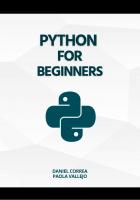


![Bioinformatics Programming Using Python: Practical Programming for Biological Data [1 ed.]
059615450X, 9780596154509](https://dokumen.pub/img/200x200/bioinformatics-programming-using-python-practical-programming-for-biological-data-1nbsped-059615450x-9780596154509.jpg)
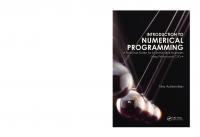
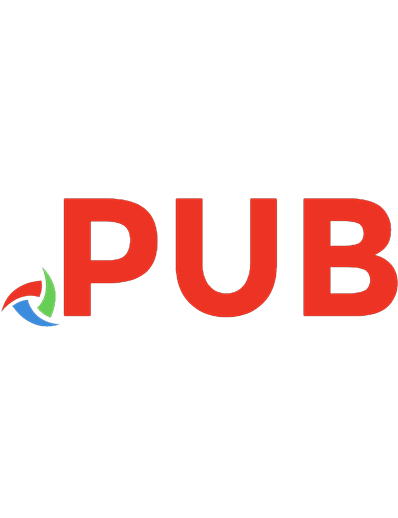
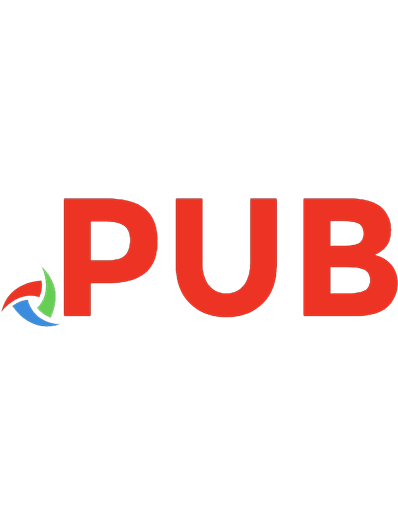
![Earth Observation Using Python: A Practical Programming Guide [1 ed.]
1119606888, 9781119606888](https://dokumen.pub/img/200x200/earth-observation-using-python-a-practical-programming-guide-1nbsped-1119606888-9781119606888.jpg)