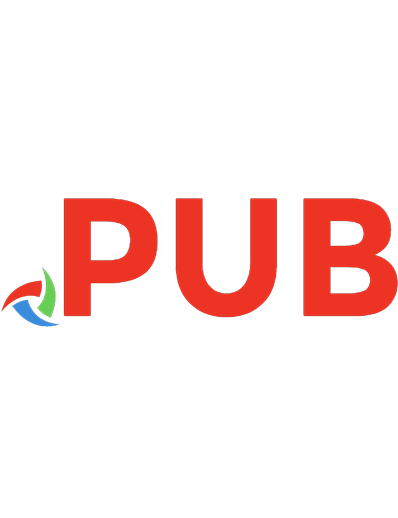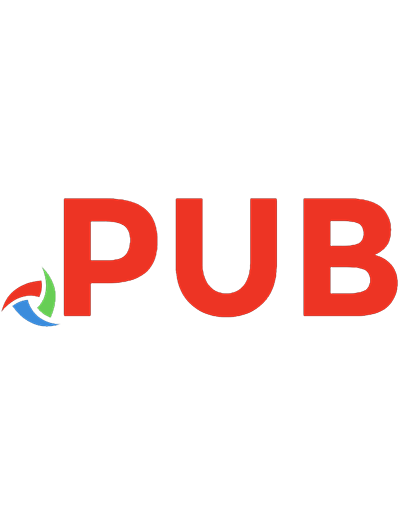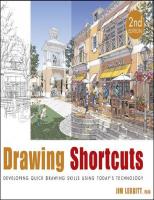Drawing Shortcuts: Developing Quick Drawing Skills Using Today’s Technology
The updated edition of a contemporary approach to merging traditional hand drawing methods with 2-dimensional and 3-dime
1,593 364 74MB
English Pages 510 Year 2009
Polecaj historie
Citation preview
Contents Half Title page Title page Dedication Copyright page Preface Acknowledgments Introduction
Chapter 1: Traditional Drawing Types
Observation Drawings Imagination Drawings Thumbnail Drawings Concept Drawings Presentation Drawings Chapter 2: Drawing Composition
Drawing Composition Perspective Drawings
Paraline Drawings Chapter 3: Traditional Drawing Tools
Drawing Media Drawing with Pencils Drawing with Pens Hatching Techniques Showing Detail Creating Shadows Correcting Mistakes Drawing Safety Chapter 4: Traditional Coloring Tools
How to Color with Pencils How to Color with Markers Mixed-Media Drawings Chapter 5: Traditional Entourage Drawing
Drawing Sources How to Draw People How to Draw Cars How to Draw Vegetation Drawing Furniture Drawing Building Materials Chapter 6: Digital Drawing Tools
3-D Modeling Digital Editing Digital Photography Chapter 7: Tradigital Drawing
Traditional + Digital Tradigital Variations Overlay and Trace Simple Composite Method Advanced Composite Method Digital Hybrids Chapter 8: Drawing Gallery
Kirk Fromm Jennifer Mahoney Paul Stevenson Oles, FAIA Terry J. Leonard, AIA Michael P. O’Beirne Seth Harry, AIA Stanley Doctor Conclusion Contributors
Project Credits Index Jim Leggitt, FAIA
Drawing Shortcuts
To Jon Gnagy, my first drawing teacher, who in 1955 excited my five-year-old imagination and taught me how to draw through the wondrous new technology of television.
Copyright © 2010 by John Wiley & Sons, Inc. All rights reserved Published by John Wiley & Sons, Inc., Hoboken, New Jersey Published simultaneously in Canada No part of this publication may be reproduced, stored in a retrieval system, or transmitted in any form or by any means, electronic, mechanical, photocopying, recording, scanning, or otherwise, except as permitted under Section 107 or 108 of the 1976 United States Copyright Act, without either the prior written permission of the Publisher, or authorization through payment of the appropriate per-copy fee to the Copyright Clearance Center, 222 Rosewood Drive, Danvers, MA 01923, (978) 750-8400, fax (978) 646-8600, or on the web at www.copyright.com. Requests to the Publisher for permission should be addressed to the Permissions Department, John Wiley & Sons, Inc., 111 River Street, Hoboken, NJ 07030, (201) 748-6011, fax (201) 748-6008, or online at www.wiley.com/go/permissions. Limit of Liability/Disclaimer of Warranty: While the publisher and the author have used their best efforts in preparing this book, they make no representations or warranties with respect to the accuracy or completeness of the contents of this book and specifically disclaim any implied warranties of merchantability or fitness for a particular purpose. No warranty may be created or extended by sales representatives or written sales materials. The advice and strategies contained herein may not be suitable for your situation. You should consult with a professional where appropriate. Neither the publisher nor the author shall be liable for any loss of profit or any other commercial damages, including but not limited to special, incidental, consequential, or other damages. For general information about our other products and services, please contact our Customer Care Department within the United States at (800) 762-2974, outside the United States at (317) 572-3993 or fax (317) 572-4002. Wiley also publishes its books in a variety of electronic formats. Some content that appears in print may not be available in electronic books. For more information about Wiley products, visit our web site at www.wiley.com. Library of Congress Cataloging-in-Publication Data: Leggitt, Jim. Drawing shortcuts: developing quick drawing skills using today’s technology / Jim Leggitt. – 2nd ed. p. cm. Rev. ed. of: Drawing shortcuts. 2002. Includes index. ISBN 978-0-470-43548-9 (pbk.) 1. Drawing–Technique. 2. Digital art—Technique. I. Leggitt, Jim. Drawing shortcuts. II. Title. NC730.L44 2010 741.2–dc22 2009041802
Preface ‘Every child is an artist. The problem is how to remain an artist once he grows up.” —Pablo Picasso I took my first drawing lessons when I was five years old, courtesy of TV. There was a television program in the 1950s called Learn to Draw, hosted by Jon Gnagy. Every Saturday, I faithfully set up my Learn to Draw kit in front of the black-and-white screen—and then fought with my twin brother over who got to trace the televised drawings with pencils. This cutting-edge combination of technology and hand drawing was a great idea. We also watched another televised program called Winky Dink and You, which involved drawing on a clear vinyl sheet placed directly onto the television’s glass screen. I believe it was America’s first interactive television show! That program was most likely cancelled at the behest of angry parents because too many children drew directly on their television, forgetting to first apply the vinyl to the screen. Fifty years later, I’m still working with machines and new technology to create drawings—and I’m still having just as much fun. Sometimes I draw for pure pleasure, the way I did when I was five, although most of my drawings these days are done as part of my professional architecture and urban design practice. I first began thinking about authoring a how-to-draw book more than thirty years ago, when I was in architectural design school—because I sure could have used something like it then! In an intensive design school environment, nobody escapes the need for time management, meeting multiple project deadlines, and producing great work in minimal time with little or no money. It’s the same today in any professional design practice, and getting more so all the time. The drawing shortcuts and design visualization tips in this book are the ones I use, and I’ve put them in this book for the benefit of art students, design professionals, and anyone else who needs to be able to communicate creative ideas through effective drawings and graphics in a fast-paced global environment. Why a Revision to Drawing Shortcuts? When Drawing Shortcuts was first published in 2002, considerable changes to digital imaging and 3D computer modeling were in their early development stages. Digital cameras were just being introduced to the market. (Their low image resolution contrasts markedly with today’s high-resolution cameras.) The user-friendly 3-D modeling software SketchUp, developed for architects and designers by Boulder, Colorado–based @Last Software, was just being discovered by a limited audience. These two technical advances have completely revolutionized the business of design and the drawing process itself. At the same time these and other digital tools were being embraced by the design profession, many old imaging products, such as the Polaroid camera and 35mm film photography, were disappearing. This second edition of Drawing Shortcuts eliminates book content that is no longer relevant to the design profession and introduces new drawing tools and processes that will allow students and design professionals to continue improving their hand-drawing skills while embracing new developments in digital imaging. The overall how-to-draw concepts, methods, and visualization choices offered within the original 208 pages of Drawing Shortcuts are as valid today as they were eight years ago. What has changed significantly is “today’s technology” (as identified on this book’s cover). Google, Apple, Adobe, Sony, Nikon, Facebook, YouTube, Twitter, and other global corporations have created user-friendly
imaging hardware and software accessible to a worldwide market. As these and many other companies improve their products and services, we will certainly experience even greater advances in communication technologies. Since Drawing Shortcuts was first published, the greatest software innovation to enter into the design profession has been the 3-D modeling software SketchUp (now owned by Google). This rapid modeling tool has enabled designers to quickly model their concepts in three dimensions. Designers began modeling with SketchUp in 2001 and have since devotedly integrated easy-to-create model views throughout their entire design and visualization process. After several years of experimenting with digital models, designers have developed a unique drawing method called “tradigital drawing” that merges traditional hand-drawing technique with digital imaging. This hybridization of the drawing process incorporates all of the fundamental principles in Drawing Shortcuts while introducing new and exciting digital attitudes. The resulting digital processes and tradigital examples make up the majority of the new images in this book. What Is New in This Revision? This second edition of Drawing Shortcuts not only incorporates changes to design tools and technologies, but responds to the generous feedback and recommendations from those students, teachers, and design professionals who have adopted the concepts presented in the book. A complete summary of the new changes to Drawing Shortcuts is outlined below. Separate sections for traditional and digital drawing. Drawing Shortcuts has been reorganized into three primary sections: traditional drawing tools and techniques (chapters 1–5), which highlight the basics of making hand drawings; digital drawing tools and techniques (chapter 6), featuring new digital hardware and software; and tradigital drawing techniques (chapter 7) that explore the many hybrid variations of merging hand drawings with digital imaging. Outdated and obsolete material replaced. The original book had numerous drawing methods, materials, and technologies that are either outdated (no longer popular) or simply obsolete. Many text and drawing examples from the original book have been updated or entirely replaced. Items that have been eliminated include Polaroid photography, low-resolution digital photography, Lawson perspective charts, slide and overhead projectors, 35mm film negatives and slides, and the Staedtler Mars Dynagraph pencil, which is no longer manufactured. Drawings represent more architecture. Many of the drawings in the original book were related to urban design and community planning projects. This revision has replaced many of the planning projects with architectural projects. New materials and methods introduced. Acknowledging major advances in computer 3-D modeling (Google SketchUp), digital photography, and imaging sources (YouTube, and Google Earth), more book content is dedicated to explaining how the drawing process can be improved using these alternatives. Tradigital drawing highlighted. Chapter 7 is a comprehensive overview of hybrid drawing techniques that have evolved since the publication of the first edition of this book. New text and images explore tradigital drawing methodologies such as overlay and trace and digital hybridization. Drawing experts and visualists featured. Advances in traditional and digital drawing
techniques merit an expanded look into how design drawings are being generated by other creative individuals. Chapter 8 highlights seven outstanding visualists who discuss the how and why of their creative techniques, supported by examples of their step-by-step processes and completed work. New graphic diagrams and matrices. Several chapters of Drawing Shortcuts have been improved by the addition of graphic diagrams and matrices that illustrate specific topics. These offer a side-by-side comparison of alternative drawing techniques that achieve a specific visual effect. These supporting diagrams cover subjects including linework and hatching, drawing composition, perspective drawings, and drawing detail. Jon Gnagy Learn to Draw kit. I developed my drawing skills with one of these early 1950s kits and recently found an original set on eBay.
Jim Leggitt in his early twenties. A page from the 1973 Rhode Island School of Design yearbook, this drawing compared the architectural graduate Jim Leggitt with the stereotypical architect of earlier times.
Jim Leggitt drawing. Coloring a series of drawings in my home studio.
Keep developing your drawing skills. A group of designers getting back to the basics with markers and trace during a recent drawing workshop.
Teach drawing to others. An urban planner giving a local school kid a few marker tips on coloring site plans.
Quick visualization. Sketching during a community planning workshop.
Having fun drawing. Architects team up on a large drawing during a visualization workshop.
Acknowledgments For the First Edition “Genius is the ability to put into effect what is in your mind.”
—F. Scott Fitzgerald This book project could never have materialized without the support of family, friends, and an army of professional colleagues working behind the scenes to review, critique, and guide the process. My front line of inspiration and encouragement is my wife Janice, who has elevated the definition of patience and support. I’m indebted to my twin brother John for giving me creative energy and an entrepreneurial attitude. I thank my children Hunter, Gretchen, and Kelsey for giving me the space and time to work. My wonderful copy editors Frances Kruger and Joyce McDonald were imaginative and always offering new ideas. I’m grateful to each of you for keeping me pointed in the right direction. Most of the drawings in this book were produced for architectural and urban planning purposes. The majority of work originated in proposals, interviews, conceptual and schematic designs, and formal documentation for projects with RNL, one of the largest architectural/engineering firms in the Rocky Mountains. Scores of individuals have generously offered their time and expertise during all phases of this project. I am grateful to Trent Cito, Jana Nelson, Pat Dawe, Larry Doane, Martin Eiss, Josh Gould, Heather Gregg, Shirley King, David Klages, Tony Mazzeo, David Morris, Roy Newton Leslie Bethel, Rick Werpel, John Rogers, Dick Shiffer, Doug Spuler, Marc Stutzman, Richard von Luhrte, and Sherry Dorward.
For the Second Edition I am indebted to a special team of professional visualists who have contributed many of the drawings seen in this new edition. Their creative talent, passion for drawing, and support of this book project show in their beautiful images and words. Over twenty-five individuals have generously offered to have their drawings published in Drawing Shortcuts, and their contributions have resulted in an extraordinary collection representing diverse techniques, media, and experiences. I am forever humbled by the drawings from Ray Brown, John Leggitt, Mark Henthorn, Michael Abbott, Stanley Doctor, Jennifer Mahoney, Hunter Leggitt, Chris Grubbs, Seth Harry, Peter Roper, Marc Applebaum, Andre Junget, David Misenheimer, Victor Post, Michael P. O’Beirne, Richard Chenoweth, Kirk Fromm, Jerry Dokken, Terry J. Leonard, Paul Stevenson Oles, Terrance Brown, James Leese, John Moon, Xiaoxi Guan, Akiko Okabe, Carsten Boschen, and Karin Pitman. Seven very special individuals need to be recognized for their contributions to chapter 8: “Drawing Gallery.” Their willingness to share insights and stories about how they work and visualize design has given readers an upclose and personal look into their creative process. Thank you Kirk Fromm; Jennifer Mahoney; Paul Stevenson Oles, FAIA; Terry J. Leonard, AIA; Michael P. O’Beirne; Seth Harry, AIA; and Stanley Doctor. I wish I could have offered you more pages in the book to tell your incredible stories and reveal more of your drawings! In addition to those special contributors, I thank the following design schools, professional organizations, design firms, friends, and associates who have been a part of my tradigital drawing journey: Rhode Island School of Design, Savannah College of Art and Design, California Polytechnic Institute–San Luis Obispo, University of Colorado–Denver, American Institute of Architects, BHA Design, RNL, Self Tucker Architects, Shook Kelley Architects, Tomaino Tomaino Iamello & Associates, Google, Aidan Chopra, John Bacus, Tom Wyman, Susan Sorger, Mark Carvahlo, Brad
Schell, Joe Tomaino, Daniel Tal, Pat McKelvey, Ron Schafer, Cindy Teale, Omar Baghdadi, Scott Dergance, Joye Divine, Stephanie Fortner, Shirley King, Louise Lee, Xinkuang Liao, Don Ryan, Curtis Scharfenaker, Tom Wuertz, David Gourlay, Janis Nowlan, Natalie Vaughn, Sonia Riggs, and Melanie Weiss-Turner.
Introduction “There is real magic in enthusiasm. It spells the difference between mediocrity and accomplishment.” —Norman Vincent Peale “Time is the greatest innovator.” —Francis Bacon The Need for Drawing Over the past two decades, there have been incredible advances in computer hardware, software, and other technologies. Good old-fashioned hand drawing, however, has suffered. No computer rendering can communicate emotion and character the way a real drawing can, but many of us have lost—or never developed—the ability to draw by hand. This book shows that you can have the best of both worlds. You can put technology to work for you, creating accurate, computerized perspective backgrounds to use in drawings, employing photographs as the basis for illustrations, exploiting the amazing possibilities of digital manipulation, combining hand-drawing techniques with computer imaging, and discovering the right tools and techniques to make your design process faster and your drawings more effective. By utilizing technology on your own terms, you can improve your drawing skills and even bring back the magic of drawing in the process. Overcoming Obstacles This book is about putting your design ideas on paper so that others can see what you envision. In this age of computers, being able to capture creative ideas in the form of confident, believable hand drawings and sketches is very important. However, there are often barriers between creative ideas and the development of drawings to communicate them. The most common obstacles are fear of drawing, overreliance on technology, lack of training and practice, low self-confidence, and a shortage of time. Overcoming these hindrances to creativity can seem like trying to cross a bottomless abyss, but the next eight chapters will show you how to make the leap. In the words of Thomas Edison, “genius is 1 percent inspiration and 99 percent perspiration.” This book will show you how to manage the necessary 99 so that the vital 1 is not lost for lack of trying. The Creative Artist in You Everyone is born with the ability to communicate ideas by drawing objects, symbols, and patterns. Some of the best and most effective drawings come from children, before their creative spirit is damaged by the “but I can’t draw” attitude that affects so many adults. Children’s drawings are simple, lively, quick, and communicate only the basic concept of their vision—in short, the kind of drawings that I’ve been trying to re-create for years. Simplicity, emotion, character, speed, effectiveness, and ease of drawing are what this book is all about. Kids can do it, students in my drawing seminars can do it—and so can you! How This Book Is Organized Drawing Shortcuts has eight chapters about drawings that can be generated quickly, how to start and finish them with ease, and what to do with them when you’re done. The book attempts to address and answer some common questions about drawing such as: What kind of drawing should I create?
What should I draw with? How do I add color? How do I draw specific items, such as people and trees? What are my technical options? How do I combine traditional drawing with digital imaging? The book is organized into three primary sections, starting with chapters that offer traditional handdrawing topics and concluding with nontraditional or computer-generated imaging featuring some of the best visual artists in the profession. Chapter One: Traditional Drawing Types is a basic overview of traditional hand-drawing types, from sketchbook drawings to sophisticated presentation drawings. Chapter Two: Drawing Composition explores drawing proportions, organization, and information about the three different types of perspective and paraline drawings. Chapter Three: Traditional Drawing Tools is an in-depth exploration of drawing materials, with a specific focus on drawing with pens and graphite pencils. Chapter Four: Traditional Coloring Tools focuses on specific coloring options and covers how to combine different medias. Chapter Five: Traditional Entourage Drawing features the most important entourage elements, each of which is explored in detail. This how-to chapter will help you develop confidence in illustrating people, landscaping, and other items. Chapter Six: Digital Drawing Tools explores digital tools, including 3-D modeling featuring Google SketchUp, image manipulation with Adobe Photoshop, and digital photography. Chapter Seven: Tradigital Drawing identifies and explains various ways of combining hand drawing with computer imaging, from the simple to the complex. Chapter Eight: Drawing Gallery features seven visualists from around the country who share examples of their work and explain their visualization process. Client Expectations Trends in design visualization have significantly changed since the 1990s. Clients once paid large sums of money for beautifully crafted perspective drawings of their unbuilt projects, and then framed and hung them in conference rooms. Today, design and construction schedules are very demanding, budgets extremely tight, and design changes so frequent that investing in a detailed perspective drawing too early in the process is usually seen as an unaffordable risk. Many time- and costconscious clients are asking for quickly generated, inexpensive drawings for the early visioning and promotion of projects. Telecommunications and the Internet have created a new virtual business environment for designers, with client teams spread over several continents. Meetings are now held via teleconferencing and presentations are e-mailed or uploaded to Web sites. Know your client’s priorities, and be sure to tailor your drawings and presentation materials to the project, the schedule, the person, and the place. The drawings and visual material you create for one client may be entirely different from those you generate for another client. Less Time and Money Compressed Schedules Who has the time for anything anymore? Even television commercials,
reflecting the fast pace at which we live, show multitasking individuals always trying to accomplish more in less time. Expectations at home, in school, and in business are more demanding than they were years ago. With all this speedy communications and computer technology at our fingertips, we are being pressured to produce more in less time. The creative process and design communication are not immune. If we can deliver packages overnight from coast to coast, or e-mail PDFs across the Atlantic in seconds, then why can’t we design and present a project with the same efficiency? But don’t panic—the shortcuts and quick tips in this book will help you cope. Tighter Budgets, Thinner Wallets There is never enough money, of course, but lack of money should not be an excuse for communicating your ideas poorly. Remember, children can tell fabulous stories with just newsprint and poster paint! There are many ways to create drawings that do not require expensive markers, technical pens, or exotic materials. You can even document your work economically, using high-resolution scans and digital photographs. A portfolio made up of quality color ink-jet prints and computer-generated graphics costs a fraction of what producing color photographs and typesetting cost decades ago. Drawing versus Computer Skills Developing Character in Your Drawing Hand-generated drawings offer what computer-generated images often lack: character, personality, imperfection, and an authentic, one-of-a-kind quality. Traditional imaging can only be found—so far—in drawings done by hand. A landscape architect recently told me, “Graphics should sell the emotion of design, not necessarily the reality of design.” He believes that visual material in successful presentations must show not only the basic layout and concept of a design, but also its character and feeling. The time and money you invest in a project can be controlled by several strategic decisions made at the onset of the visualization process. Determine how large your drawing size will be. Understand what drawing entourage will be used to communicate the overall character and emotion of your image. Be aware of your drawing speed in order to manage your time, and pick the right drawing tools for the project. Successful management of these variables will maximize your visualization effort with the most efficient use of your resources. The Computing Lifestyle Technology is rapidly improving our lives and only getting better. The average fifteen-year-old spends more time in front of a computer monitor and texting friends than watching TV. Some can do all three simultaneously—even while doing homework! By the time they graduate from college, most architecture and graphic design students have learned computer skills that rival those of experienced professionals. We have DVDs, Bluetooth, Wi-Fi, global Internet sites, YouTube, Facebook, Twitter, blogs, FTP sites, 3-D imaging, teleconferencing, custom software, more power, faster connections, higher resolution, ever-increasing memory, and much, much more. What’s wrong with this picture? Nothing! Computers are wonderful tools, and everyone should use them for all they are capable of producing. At the same time, we need to be careful not to lose sight of our individual creativity, imagination, and visual communication skills. Most recent design school graduates can’t draw as well as students could years ago. Perhaps they simply are not being offered traditional drawing courses or encouraged to develop their drawing skills. Many people are scared to draw, fearing disastrous results and failure:
The people I draw look awful. My cars look like shoe boxes. I’m creative, but I can’t draw. I just don’t have the time to learn to draw. I haven’t a clue about how to draw in perspective. I don’t have enough money for expensive drawing materials. Sound familiar? You could probably add a few of your own to this list! Solving the High-Tech Gap When 3-D computer modeling became popular in architectural offices and universities in the 1990s, traditional methods of design visualization began to disappear from the practice of design. Young designers entering the profession were quite proficient with 3-D modeling software, Photoshop, and other computer-based visualization techniques but knew little about the traditional visualization techniques that once dominated the pre-computer era. On the other hand, many experienced architects skilled in hand drawing and sketching techniques now in leadership positions at design firms have never had the opportunity or time to learn basic software packages (or to keep up with the confusing stream of upgrades to them) required to excel in computer visualization. At the turn of the twenty-first century a gap widened between “high-tech” younger designers and the hands-on, “low-tech” veteran designers. Designers positioned between the two groups were the first to take notice and begin searching for ways to integrate the two extremes. They discovered new methods that merge traditional drawing techniques with high-tech digital tools. Hybrid visualizations began to appear in presentations. Clients, once quite impressed by computer-generated renderings, became dissatisfied with the ho-hum technical precision of those images and began demanding visualizations with more authenticity—and a more human quality. Computers have become so fast and efficient that many clients believe that a computer generated 3D rendering takes only a short time to create—and that original drawings and sketches created by hand take much longer. In fact, the inverse is true! In this rapidly changing business, with its shorter deadlines and ever-decreasing fees, architects and designers are discovering that quick sketches and hand drawings integrated with computer-generated 3-D models are quite efficacious for communicating ideas. These new hybrid drawings combine the defendable accuracy of 3-D digital imaging with the rich character and human qualities of traditional hand drawings. Best of all, this composite visualization process, called tradigital drawing, incorporates a wide variety of visualization techniques that are quick to produce, popular with clients, and extremely easy to create. The New Hybrid Visualization Tradigital drawings are visualizations generated by a process that intentionally combines traditional hand-drawing techniques with computer-generated 3-D digital modeling and 2-D manipulation to produce visual images that have the hand craftsmanship of traditional drawings and the technical accuracy of computer information. The 3-D computer model establishes the accurate physical image, shadowing, and perspective view, while the added hand-drawn information provides personality and spirit. This combination is ideal for rapidly generating visual ideas that subsequently form the basis for more sophisticated renderings. Tradigital images fall into three basic variations—overlay and trace drawings, simple composite drawings, and advanced composite drawings—each with differing percentages of hand delineation. The process of combining hand drawing with computer imaging has existed since the first serious
computer wireframes were built in the early 1990s. But only recently, with the evolution of digital imaging, communication, and delivery systems, has there been a successful integration of paper and pixels. This new hybrid visualization approach has energized the design process and allowed designers to express their creativity in ways that were not possible until recently. Improvise and Experiment Erase Your Drawing Fears The right drawing shortcuts and design tips can eliminate almost any excuse for not drawing. Communicating design ideas with drawings is actually easier than it was a decade ago because of the cameras, computer hardware, and software now available at affordable prices. High-resolution digital cameras are loaded with options and easy to use. Digital photo printing is available in almost every grocery store—and on your inexpensive home printer. In fact, photography is one of the best drawing shortcuts you could ever learn. No computer program can replicate the wonderful character of a hand drawing, although some new digital imaging software is closing the gap. Basic 3-D computer programs allow you to construct perspective views of buildings and transform the once mechanical linework into a series of squiggly lines that make the drawing appear to have been done by hand. But you can also use computergenerated images as templates for hand drawings, complete with character and emotion. Your communication skills and hand-drawing options are infinitely expanded by computers. A Three-Step Program Every drawing is a three-step process. First, you must gather the data, or visual information, that you need. Then you construct the perspective and the basic framework of the drawing. Once you’re comfortable with the size, composition, character, and feel of the drawing, it’s time to illustrate the final drawing with linework, textures, tone, and color. Remember coloring books? The images are collected for you, and the drawing is already constructed; it’s the fun, illustrative part that’s left up to you. Once you know how to quickly collect data and accurately construct the framework of a drawing, all that remains is the fun of illustrating the final drawing. Let Technology Do Your Dirty Work Everyone has an individual style of drawing and design—his or her drawing identity. A roomful of kids coloring the exact same page of a lesson book will generate a wide range of unique results. But although the results are different, the basic information— or data—in each drawing is the same. Similarly, the data you use to construct a drawing should be as accurate as possible. Technology lends itself beautifully to this task. Computers can construct perspectives, cameras can record detailed information, and printers and plotters can commit all sorts of data to paper. You Are in the Drawing Seat Experiment with your own drawing identity. You may have a natural talent for pencil drawing, but never feel comfortable with ink. Try using minimal detail and no color on your next drawing. Practice several different line styles drawn at different speeds. Give yourself half a day and see what kind of drawing you come up with. Then try again in just half the time. Don’t be afraid to make a mistake. Remember to play to your drawing strengths and develop the parts of the drawing that are the most exciting to you. Have some fun! It is all in your attitude—once you know some good shortcuts and quick tips. Make the Best of What Is Available This book covers the basics of doing your best drawings with limited resources. Take a good look around your home, school, office, art supply store, and town. What basic drawing materials are locally available or quick to ship from suppliers found on the Internet? What reprographic services are nearby? What software do you have access to? Make your
drawing decisions based on the tools and services you have at hand. Visualizing a church campus. An architect reviews several aerial perspectives during a concept design workshop for a new church In Victorville, California. The images are Ink line with markers on trace, developed from AutoCAD wireframes.
Have an in-house drawing session. Organize a drawing workshop and practice some basic drawing techniques using different papers, pens, pencils, and markers.
Drawing review at a design school. Many collegiate design programs offer drawing courses In which students learn many options for visualizing their design concepts. This photograph Is from the design program at California Polytechnic Institute-San Luis Obispo.
Mixing medias. This drawing by Memphis, Tennessee, architect Ray Brown illustrates the technique of combining a pen-and-ink line drawing with markers and colored pencils. Other drawings by Ray are shown in Figs. 3.32, 4.15, and 6.22, 6.23 and 6.24.
Eye-level concept drawing. This 12 × 30” ink line drawing was traced from an AutoCAD wireframe and colored with Chartpak AD markers.
Improve your skills by observing how others draw. You can learn valuable techniques by studying how others draw, as shown in this photograph of a drawing workshop with Self Tucker Architects in Memphis, Tennessee.
Limit the size of your drawing. A drawing that is 11 × 17” or smaller can be easily created in a limited space—especially one surrounded by markers and other drawing tools.
Thumbnail sketch of retail streetscape. This 6 × 9” ink line sketch with color marker was generated In 30 minutes to Ilústrate an eye-level perspective view of a linear water feature extending the length of a commercial street.
Presentation rendering. The client requested a photographic-quality rendering of the scene at right; it was created using Autodesk 3ds Max and Adobe Photoshop.
Watter’s Creek, Dallas, Texas. 18 × 24” ink pen drawing over rough AutoCAD wireframe. Linework scanned and rendered in Photoshop to take advantage of Photoshop’s overlapping layers and color gradients. Total time: four days. Drawing by John Moon.
Watter’s Creek, Dallas, Texas. Since the original line drawing carried the majority of the visual burden, the creation of a night version of the same scene was simple: just overlay the drawing with a
darkening layer, erase the “light,” and add a new bright sunset. Total time: 4 hours. Drawing by John Moon.
Hotel lobby drawing. The architect provided an undeveloped 3-D computer wireframe (1) for the base of this drawing. Nonetheless, today’s more sophisticated and informative models often fall short of providing all the architectural detail one needs to show—and offer none of the spirit or romance of the place. This must still be done by hand and from the heart. In this case, the model became the framework upon which a more elaborate and convincing image was built. Working small (5½ × 5½”) was not restricting and was, in fact, advantageous, especially in the early stages of the design. At that size, architectural decisions could be inferred or deferred. Pencil mock-up on Mylar (2); final drawing traced from a light table on Bristol paper, digitally printed, and colored with Prismacolor pencils (3). Drawings by Chris Grubbs.
Tradigital drawing of a resort hotel. This image was generated from a combination of computer modeling and hand drawing. Step 1. The building was modeled quickly with Google SketchUp, with basic massing and very little detail (top left). Color on the model differentiates individual components of the building massing. Step 2. A roof-level perspective view was established, and an 11 × 17” print was made from an exported JPEG. The building detail was hand drawn in pencil on trace over the SketchUp base view. The pencil drawing was then scanned at 300 dpi. Step 3. The 3-D SketchUp model view and the pencil drawing were combined in Photoshop and then plotted in color onto coated paper. Step 4. Additional linework was added with a rolling-ball pen, and color was applied with Chartpak AD markers and Prismacolor pencils. The final drawing was scanned in color at 300 dpi; an enlarged version was plotted and presented to the client.
Neighborhood retail center. This eye-level view was one of several chosen from a large SketchUp model (Fig. 6.9) that included residential neighborhoods planned around a retail center. Once the basic view was established, it was sketched over and adjusted a number of times to optimize the image and distinguish this unique “place.” Trees, cars, and people were then located to establish scale and increase the perception of depth and distance within the space. The basic layout was then sketched over loosely to add further detail before an overlay of pencil on trace was produced. The drawing was sized small so linework could be executed freehand and detail kept to a minimum. Architectural elements were drawn with straight edge; the entourage, freehand. The image was printed on 25-lb bond paper and colored using Chartpak AD markers, starting with lightest colors first. The final image was scanned at 300 dpi and cleaned up in Photoshop. SketchUp model and drawing by Terry J. Leonard, aia.
Computer model transformed into a drawing. This building model was created as a basic rendering in Form-Z. The image file was imported Into Photoshop, modified, and then brought into Corel Painter and rendered on a dual screen with the Brush tool. All of the “pencil lines” were created by actual hand strokes using a digital stylus. Pressure applied to the stylus controlled light and dark tones. The final image appears to be an actual pencil drawing! Computer model and tradigital drawing by Larry Doane, FAIA.
Information gathering for a golf resort on Maui, Hawaii. Site reference photographs taken by Stanley Doctor, and 3-D AutoCAD files provided by the architects formed the basis for determining the optimum low-perspective angle. Photographs by Stanley Doctor.
Pencil drawing on trace. The drawing was developed with architectural and landscape elements, golf-related entourage, a dramatic low sun angle, and other material textures and patterns that emphasize building form and convey emotion and that l-want-to-be-there feeling. Pencil drawing on 1000H tracing paper laid over the AutoCAD plot. Drawing by Stanley Doctor
Warmth and richness of tropical Hawaii. The final pencil drawing was digitally copied on bond paper and mounted on 1/4” Gatorboard. Color was applied with a combination of airbrush for the sky and watercolor for the remaining image area. Rich colors were used, but their intensity, value, and hue were adjusted to communicate illumination and the feeling of a bright, sunlit afternoon. Drawing by Stanley Doctor.
There is something very friendly about drawing on napkins. These are “napkin sketches” done by architects who attended a Drawing Shortcuts seminar. Next time you visit a restaurant with paper tablecloths or paper napkins, try your hand at drawing what you see around you. (And don’t forget to keep your drawings.)
Tracing improvisation. This creative method of tracing an image was inspired by the 1950s TV show Winky Dink and You, during which children traced images on a piece of vinyl taped to their TV screens. This drawing shortcut was developed during a graduate drawing course. (Yes, there is a sheet of clear acetate taped to the laptop screen!)
CHAPTER 1
TRADITIONAL DRAWING TYPES
This chapter identifies the basic varieties of traditional drawing, which range from simple sketches to sophisticated presentation renderings. Any drawing is the result of a series of decisions one makes about the subject and how to communicate it. Consider the three steps of drawing: identify the subject information or drawing data, construct the drawing framework, and illustrate the final image. Apply this process to creating a quick drawing in a sketchbook or developing a rendering for a design project. By breaking the drawing process down into a series of small but strategic choices, you will build confidence in your visualization skills and overcome the fear of drawing that so many designers experience. Sketching One fundamental method of drawing is from direct observation. It is enjoyable to draw plein air, with a subject in front of you to study. But when there is no base information available, you can also sketch from your imagination. This takes some practice and confidence, but it is possible to produce great drawings without any references—cartoon illustrators do it every day. Purchase a small sketchbook and carry it around with you. Get into the habit of sketching everyday scenes and design ideas for projects. Set aside time during vacations and business trips to sketch buildings or scenes (Figs. 1.13–1.14). Your drawings will become an unforgettable record of that place and time. Three Visual Levels Throughout the design process, you can produce different types of drawings to communicate your creative ideas. Think in terms of three levels of visual product. Quickly drawn thumbnail sketches explore general design concepts and identify possible drawing views that can be developed in further detail. Character sketches are often the most effective visuals produced during a design process. They are not time-consuming to construct and have enough detail and personality to effectively communicate your design intent. The highest level of visual product is the presentation drawing, which has more formal detail and intent. Remember, the most successful drawings may not be the largest, the most detailed, the most colorful, or the most difficult to create.
Drawing Framework A drawing without structure is like a body without bones. The most important decision you make concerns the composition of your drawing, which defines the geometry of the image and establishes the center of interest—the big idea. To best convey the three-dimensional characteristics of your design concept in a two-dimensional drawing, you need to determine whether a perspective view or paraline view is appropriate. 1.1 Simple shade and shadow technique. This 8½×14” Ink on Mylar drawing was first outlined and then shadowed with diagonal lines parallel to one another. Windows are filled In black to contrast with the mullions.
1.2 Practice sketching people. I created four smaller Images on one page to shorten the drawing time, as the people I was drawing were changing positions.
1.3 Draw the entire town. This sketch, from the viewpoint of the coastal town’s pier, took about an hour. Complex window patterns and white walls create an architectural texture that contrasts with the rough natural textures of the mountain above the town.
1.4 Small watercolor sketches are fast. Watercolor sets and sketch pads are available in small travel sizes. This watercolor sketch at Yellowstone National Park captures the architecture and surrounding landscape nicely. Watercolor by Karin Pitman, aia, asla.
1.5, 1.6 Thumbnail sketches identify views. These two small sketches were part of a series of annotated drawings made from different points of view for a series of renderings of a large master plan. Each was about 6×6” ink line and color marker on trace. Drawings by David Klages, FAIA.
1.7 Redline mock-up.
1.8 Ink line drawing.
1.9 Eye-level perspective. This loosely delineated concept drawing was created from imagination, developed with a redline mock-up (Fig. 1.7), and traced with a Pentel Sign pen on vellum (Fig. 1.8). The 10×15” black-and-white drawing was then scanned at 300 dpi for archival purposes. Finally, the image was colored with Chartpak AD markers on both sides of the vellum.
Observation Drawings “No amount of skillful invention can replace the essential element of imagination” —Edward Hopper Stop, look, and draw Purchase a small sketch pad or sketchbook (9×12” or smaller) and take it on your next holiday or business trip. Sitting still will not be easy, but dedicate some time to sketching an interesting scene or building detail. Many people develop the discipline of making observation sketches and design notes in journals; these then become ongoing records of their creative process. Drawing from Real Life Take a sketchbook outside on a warm afternoon and start drawing. It will be a lot of fun and provide you with valuable drawing practice, which you can never have enough of. Organize a group of creative friends and go to an interesting place together to sketch for an afternoon. Then do it again. Observation drawings are created simply by looking at your subject and drawing it, without using any tools other than your pencil or pen. The object you draw might be a view you want to capture in your sketchbook, an architectural model, or even a photograph that you use as reference. Control Your Drawing Time and Size Observation drawings involve selective editing; you must control the amount of time you spend
making the drawing as well as how much detail you put into its delineation. Give yourself a short time limit to sketch. Then compare your results with another drawing that took longer. The comparison may surprise you. In many instances, a sketch created quickly represents the subject more successfully than a sketch that took longer to create. Given a short amount of time, you may only trace the edges and shapes of the subject, filling them with tone and texture later. The expressive movement found in these gesture drawings is rich in emotion and free from the constraints of technical drawings. It is also important to determine the size of your sketch. Standard field sketchbooks tend to be 7×10” or 9×12". The smaller paper size is more portable and forces you to draw small, saving time. Select a drawing pen or pencil that is good for sketching in a small format (see Drawing with Pencils in Chapter 3). Drawing from Photographs Since you will not usually have the luxury of drawing from life, take a picture instead! Grab a digital camera and take a series of reference photographs to draw from back in the studio. Study the photos and block out your drawing using the information that you see. Quick Tips Observation Drawing If you are drawing outdoors, clip your paper to a piece of foam core or heavy cardboard, which will serve as a windproof drawing table. Don’t overdraw your subject. Visualize the most important information, simplify and outline the less important objects, and leave the unnecessary data out of the drawing. Create new information as you draw. You are not obligated to draw your subject verbatim unless you’ve been told to do so. Go ahead and alter, embellish, and modify the object you are drawing. Drawing is a creative process. If you have trouble drawing objects such as furniture or cars, mass out the subject as a simple rectangular “shoe box” form first and then gradually block in the details. Edit out unnecessary items and show only the information that is important to your design story. For example, if you are drawing a natural landscape and an ugly road and bridge are in the view, just leave them out. There is no harm in using a ruler or drafting triangle to help you keep lines straight. It’s easy to accidentally draw crooked lines, which can diminish the quality of your drawing. Tilt your drawing board up so you can work with your face square to the paper. If the board is flat and you are looking at it from a severe angle, the image may stretch out of proportion. Record the amount of time it takes for you to create an observation drawing. Draw the same subject again in less time and compare the differences between the two images. OBSERVATION DRAWING PROJECT Select an outdoor scene that has a variety of man-made and natural shapes, such as a street scene in your town that has trees, storefronts, people, and other activity. Make a sketch of your subject in 10 minutes or less. The sketch should be black-and-white and no larger than 6×9". Put that sketch aside and make another sketch of the same view in 5 minutes or less.
Then make a third sketch of the scene in 1 minute. Compare the three sketches.
1.10 Travel sketch. This observational drawing of Château de Chenonceau was done in about 30 minutes during a vacation in France. Prismacolor pencil in an 8×10” Strathmore 400 sketchbook. Drawing by Paul Stevenson Oles, faia.
1.11 Quick lunch-hour sketches. This pair of 5×6½” sketches of a historic train station was drawn while eating lunch across the street. The small size and scribble sketch technique kept the drawings quick and loose. Instead of capturing the entire building, these sketches show tightly cropped portions of its historic detail. Permanent ink pen on bond paper.
1.12 Direct observation perspective sketch. A large study model of a regional mall, park, and civic center is being sketched directly from an angle that establishes the perspective and massing of the buildings. 30×40” felt-tip pen on vellum. This direct drawing technique may not be as accurate as sketching from an enlarged photograph or computer model, but it is quick and accurate enough for conceptual presentations.
1.13, 1.14 Architectural sketchbook. This talented architect has been filling sketchbooks with drawings since the 1960s, beginning as an architectural student traveling in Europe, then as a soldier in Vietnam, as a traveler in South America, and as a keen observer during a long professional career. His 8½×11” sketchbook is always with him. The observation sketches on the facing page are of famous buildings that he drew in his free time during business trips. He used rolling-ball pens because of the consistency of their fine lines—and because they are easy to draw with. Drawings by Terrance Brown, faia.
1.15 Walk through downtown. This series of images was based on photographs taken at different locations. Using the severe scribble technique enabled each segment to be drawn in about 10 minutes. They show basic massing and movement without any detail. 18×18” permanent Ink on Mylar.
1.16 New uses for an old neighborhood. This sketch Illustrates simple modifications to the sidewalk, graphics, storefront, side yard, and cars that communicate the potential of renovating the mixed-use street. Using the photo as a reference for existing information added believability to the 8½×11” drawing. Felt-tip pen on vellum with Chartpak AD marker color.
1.17 Visualize a sketch when you take the picture. This building was a perfect subject for a sketch
showing architectural and streetscape improvements. The photo was used as a reference to approximate the perspective and building proportions.
1.18 Capture the moment in a sketch. This Italian dog was looking for tourist handouts and willing to stand still while I sketched him patiently waiting at the stairway. 6×9” pencil drawing on bond paper.
Imagination Drawings “Imagination is more important than knowledge.” —Albert Einstein Use Your Mind’s Eye Imagination drawings are created strictly from your mind’s eye, using practically no visual references. Drawing this way is often called cartooning or storyboarding. Such drawings can be generated quickly, without a lot of detail. They are often used for design feedback and to form the base information for more finished drawings. The film industry has always used storyboards for visualizing various scenes and set designs. Walls
covered with imagination drawings from numerous illustrators help directors understand and visualize a film early on, in the project’s concept and development phase. Architectural design and planning projects often begin with many imagination drawings developed in the concept phase of the project. These multiple images can visualize a sequence like traveling through a building or down a public street. Storyboards can also identify a variety of different viewpoints for the project that can be edited and eventually become more developed drawings. During an architectural charrette early in the design process for a new science museum, I storyboarded ideas on 8½×11“ paper as we conceptualized the museum (Figs. 1.43, 1.44, 1.45, 1.46, 1.47, 1.48, 1.49, 1.50, 1.51, 1.52, 1.53 and 1.54). I produced over fifteen sketches in the afternoon workshop. Although the drawings were extremely rough, they allowed everyone to clearly understand the design concepts. Later I was able to make the final drawings without additional input from the group. Depending on the complexity of the image, I might lightly block out the drawing with pencil and then apply a darker layer of pencil or ink for the final sketch. Don’t Be So Serious Imagination drawings don’t have to be serious. You can have lots of fun sketching humorous situations and even cartoons. This “light” drawing technique is very effective for newsletters or informal presentations. School or office get well or good-bye cards are perfect applications for cartoon drawings, too. Be Aware of the Drawing Detail When you draw from your imagination, it is easy to get trapped into showing too much detail. If you only need to communicate a rough concept, then keep the drawing fairly undeveloped. Try to make it proportionally accurate with a believable perspective view, but show as little detail as possible. The campus plaza sketch (Fig. 1.24) is an example of a drawing with minimal detail. In other situations, you may need to show more detail and commitment to the design, even though no solid design direction has yet been established. For example, the quickly generated zoo information kiosk sketch (Fig. 1.25) then required more delineated signage elements and more carefully drawn proportions. (Both of these examples were used in formal client presentations.) Preferred Drawing Sizes Ideally, imagination drawings should be between 8½×11” and 11×17”. The smaller the image, the less detail it requires and the less time it takes. Two or three quickly generated drawings are generally more effective for visualizing a design concept than a single, more detailed image that takes longer to draw. Figure 3.29 illustrates a prototype restaurant with different exterior regional styles applied to the same structure. Even though a floor plan never existed, the side-by-side drawing comparison effectively allowed the client to understand the overall concept and further develop the idea. Quick Tips Imagination Drawing If you want your drawing to fit on 11×17” or 8½×11” paper and you are drawing on an oversized piece of Mylar or trace, put crop marks on the larger sheet to represent the final page size. To accurately establish the location of the crop marks, trace over a sheet of paper
that matches the final dimensions. Add a final touch to your drawing by erasing your layout or mock-up lines, eliminating any overlapping lines, and making last-minute improvements to areas of the drawing that you are not happy with. Be critical of your work and always try to improve your technique. The best way to indicate the transparency of glass is to draw objects on the other side of it. For example, if you are drawing a window, create a view of plants or people through the glazing. You can also show reflections of nearby objects. Drawing diagonal lines across the glass also simulates reflections. A smaller drawing with less detail will save you time and still communicate your design idea. Add humor to your drawing. Don’t be afraid to exaggerate key elements of the image. The benefit of making drawings from your imagination is that they do not have to be realistic or accurate (Fig. 6.64). With freehand drawings, it is very easy to accidentally make the vertical lines crooked, especially if you are drawing at a slight angle to the paper. Use a triangle or straightedge and lightly draw a few vertical guidelines with a pencil. You will then be able to see any nonparallel lines by standing away from the drawing and looking squarely at the image. If you are creating a storyboard or series of related drawings, make all of the images exactly the same size and format. IMAGINATION DRAWING PROJECT Select a design project at work or at school. Without any assistance from models or photographs, create a series of imagination drawings, or storyboard, that conveys what someone might experience if he or she walked through or around the space. Make all of the drawings similar in size and format, using the same drawing pen or pencil. Add color to the images if doing so will support the story.
1.19 Pencil mock-up of a retail street. This 6×9” soft red pencil on trace is a one-point, eye-level sketch of a commercial streetscape. It was one of many quick thumbnail sketches visualizing different areas of a development.
1.20 Final retail street drawing. This drawing was traced directly over the pencil mock-up. More detail was added with a felt-tip pen on vellum. Color was added with a limited number of Chartpak AD markers.
1.21 Red pencil mock-up with traced people. The one-point perspective of this interior room was drawn with a Sanford Col-Erase wooden pencil. Red lines are easy to see beneath a second sheet of vellum as the final black pencil drawing is completed. People were carefully traced in ink from an entourage file. 7×11” on trace.
1.22 Markers and colored pencils add texture. The pencil drawing (Fig. 5.24) was digitally printed on presentation-weight bond paper and colored with Chartpak AD markers. Additional texture was added to the carpet and skin tones with Prismacolor pencils. A black pencil overlay on the right side of the drawing emphasizes the different lighting in the adjacent video production room.
1.23 Pencil and pen combination on paper. This humorous imagination drawing depicts an imaginary ski resort in Southern California with the coastal highway threading beneath the structure. People ski for half a day on a plastic snow surface and surf for the other half. The 18×24” detailed drawing was created with a technical pen on hard-finish Bristol board; additional tone was created with a soft graphite pencil.
1.24 Loose hatching pattern. This 10-minute 8x 10” sketch of an outdoor plaza Is drawn with minimum detail. Shading Is done almost entirely with continuous zigzag lines. Felt-tip pen on vellum.
1.25 Zoo kiosk design. A moderate amount of detail was needed to accurately communicate the size and proportion of the exhibit structure. The drawing was one of five alternatives and began as a ½ =1’-0” scale elevation. Felt-tip pen on vellum with gray Chartpak AD marker shadows.
1.26–1.29 Storefront design concept. This drawing series represents an imaginative approach to quickly visualizing the dramatic nighttime lighting of a retail entrance. The process involved several drawing, scanning, and reversal steps to achieve the mixed-media solution. 1.26 Step 1: The initial freehand perspective was blocked out on 8½ × 11” paper with a felt-tip pen. The image was scanned and reversed in Photoshop.
1.27 Step 2: The reversed image was printed and additional black tone was applied with pen and pencil to those locations where building and spot lighting were anticipated.
1.28 Step 3: The drawing was once again scanned and reversed in Photoshop. The new image was printed on bond paper for final color and graphics.
1.29 Step 4: The image was colored with a combination of markers and colored pencils. A white-out pen was used to create lights and add “sparkle” to the drawing. Graphic signage and photographs were cut out from other sources and applied directly to the drawing with a glue stick. Drawings by John Leggiti, AIA.
1.30 Running race promotion. This 4×8” permanent ink on Mylar drawing was loosely based on a photograph, scanned, and then silk-screened on shirts to advertise a local architect’s convention fun run.
1.31 Architect’s Halloween party invite. Imagination sketch of a construction site with people carving a giant pumpkin from scaffolding. 5×7½” fine-point technical pen on vellum.
1.32 Global technology poster. This 8×10” permanent Ink on Mylar drawing was first blocked out with red pencil on vellum. The drawing was used as a poster for an event featuring global communication.
1.33 Theme restaurant sketch. This quick drawing for an Imaginary themed restaurant was drawn without any mock-up. 6×9” on trace with Pentel Sign pen; color markers with Prismacolor pencils for added tone.
1.34 Big TV. This 4×6” cartoon sketch reveals the growing size of televisions. Permanent ink pen on vellum.
Thumbnail Drawings Keep It Small Thumbnail drawings are the easiest drawings to create. Due to their postcardlike size, detail must be kept to a minimum. Very simple line drawings without much color or variation in tone, they are often and used in the margins of reports to support the text. Sometimes they illustrate objects or logos; they can also be used like clip art to embellish graphic documents. In the early design phase of a project, thumbnail drawings help storyboard multiple ideas that are later developed through more refined drawings. The best size for a thumbnail is 4×6” or smaller—any larger and you’ll need more detail and drawing time. And thumbnails can be reproduced even smaller than that. If you reduce the image by 50 percent, the illustration will be sharper and may fit better on the page. Use ink linework, as you may not get a quality reduction from a color drawing or one with varying tones. A great shortcut for making thumbnail drawings is to keep a file copy and high-resolution scan of every drawing you create and reuse portions of those images for new thumbnail drawings. Reusing and modifying existing work saves a tremendous amount of drawing effort. When to Use Thumbnail Drawings As either a single image or a series of multiple images, thumbnail drawings support graphic reports and documents effectively. In a design summary report, PowerPoint presentation, or newsletter, text alone is boring and unimaginative, but limited layout space may not allow for large drawings. Incorporating thumbnail drawings is an imaginative solution that breaks up large blocks of text and adds a personal touch to the graphics. How Much Time? Keep the time it takes to make thumbnail drawings to a minimum. These drawings aren’t supposed to be information rich; they just support the text and add character to a graphic document. Try not to spend any more than 15 minutes on each thumbnail. They don’t have to be drawn from imagination— they can even be traced from other sources. Remember, less is more!
Quick Tips Thumbnail Drawing Label a 9×12” envelope THUMBNAIL DRAWING EXAMPLES FILE and begin filling it with examples of thumbnail drawings you find in magazines and newspapers. Use these examples for reference when you begin new thumbnail drawings. Make a high-resolution scan of each image and place it in a similar computer file. Tape or spray-mount your thumbnail drawings on 8 ½×11” bond paper so you can copy or scan them and file them easily. Unlike larger drawings that can contain a hierarchy of subjects, a thumbnail drawing should have a simple, singular message. Do not try to show too much information. To create a series of thumbnail drawings that will be grouped together, determine a consistent size for all of the images and draw them in an identical size and style. The drawings will then provide a consistent design theme and reinforce each other. Due to the small size of these drawings, try to keep the amount of time you spend on each to a minimum. Work quickly and limit the amount of detail. Adding color to a thumbnail can enhance what would normally be very sketchlike and difficult to understand drawing. But keep the color simple so it can be easily reproduced. Crop the image area and draw only the most important information. Determine what is not essential to your story and leave that information out of the drawing. Work in black-and-white linework only. Avoid using gray tones, as they are difficult to reproduce at such a small scale. Create the thumbnail at twice the size you want the final to be. Reduce the drawing 50 percent for the final reproduction. Always keep a high-resolution scan of the original line drawing before you add any color, shading, or texture. A record scan can provide useful information to trace for future drawings, and it is harder to trace information after shading and textures have been added. The black-and-white version of the drawing will also be easier to reproduce in some reports or graphic documents.
1.35 Thumbnail storyboard. This series of twelve thumbnail sketches represents possible view ideas for concept drawings. Drawings by Patric Dawe.
1.36 Ink drawings reduce well in documents. The various thumbnail sketches on this page all share a similar characteristic: they are each less than 3×5” and drawn with an ink pen. Notice how many Images are cropped, and how the detail and hatching varies.
1.37–1.40 Teamwork drawing. Clearly articulating design intentions during a public planning charrette was important and required the teamwork of architects Seth Harry and Peter Roper. Seth first generated quick design sketches (Fig. 1.37) and then developed a freehand perspective with more detail, entourage, and composition (Fig. 1.38). Peter refined Seth’s drawing and developed the final pencil drawing (Fig. 1.39) which he then colored with Prismacolor pencils (Fig. 1.40). Drawings by Seth Harry, AIA, and Peter Roper. 1.37
1.38
1.39
1.40
1.41 Thumbnail sketches for a book. Each of these ink line drawings was sized 4×4” and traced onto Mylar from photographs. They were then reduced by half and published in a book about designing in mountain environments. Each of approximately forty original images created for the publication was the exact same size and proportion and used the same delineation technique, without any frame around the image.
1.42 Thirty-minute vignettes. These four thumbnail sketches identify different streetscape elements during the concept development of a project. The ideas were easy to sketch and allowed the client to visualize the many alternative signs that could be integrated into the building. Felt-tip pen on trace.
1.43–1.54 Quick color studies for an exhibit. These 5×5” drawings were from a series of two dozen quick conceptual sketches for a new aquarium exhibit. Each image was drawn with a felt-tip pen on vellum. A record scan was made before each drawing was colored. Chartpak AD markers were applied directly to the original artwork, and each was scanned a second time for use in a presentation
document. 1.43
1.44
1.45
1.46
1.47
1.48
1.49
1.50
1.51
1.52
1.53
1.54
1.55–1.60 Thematic sketches tell a complete story. These are a few of nearly forty sketches that were quickly generated to promote a new convention center. Each 3½×5½’ sketch was sized small in order to save time and keep the detail to a minimum. The images include a variety of architectural, interior, and landscape design subjects that give an overall impression of the activities surrounding the new building. Research material and site photographs were traced to create the drawings. A permanent ink pen was used on Mylar, copied onto bond paper, and colored with Prismacolor pencils. 1.55
1.56
1.57
1.58
1.59
1.60
1.61 Combine and color thumbnail sketches. This 8½×11” cover for a report combines fourteen separate thumbnail sketches, many of which are shown above. Copies of each original were mounted together, and edges were retouched with white correction fluid and additional linework. A final copy was made and colored with Prismacolor pencils. This image can also be easily made using Photoshop to composite the different images.
Concept Drawings Visualize the Concept A concept drawing is an illustrative representation of a design direction, motif, or theme. It can be created for a broad range of applications, from design presentations to reports and publications. A concept drawing can portray the spirit of an urban space, evoke the excitement of an interior room, or tell the story of your landscape design idea. Because of the standard glass size of most flatbed scanners, concept drawings should be 11×17” or smaller. Unlike sketchlike black-and-white thumbnail drawings, concept drawings are large enough to portray materials and design details, as well as people and objects that are more carefully drawn. They are almost always colored with markers or pencils. Concept drawings often begin with a rough sketch (Fig. 1.64) that is then developed as a drawing mock-up and eventually traced as finished artwork (Fig. 1.67). Create a Design Dialogue Each concept drawing is a unique drawing solution to a design problem. As a defined step in the design process, it is also a snapshot of your current design direction. The linework and coloring of
most concept drawings have an informal quality, making them ideal in-progress drawings that represent your creative thinking. They can be developed as a single image or created as multiple drawings that represent a broader story about the design. Clients have very favorable reactions to viewing concept drawings: because the images don’t reflect a finished design product, they encourage a constructive dialogue about the design. Many generations of concept drawings can be produced during the process of refining a specific design. It’s always a good idea to discuss your drawing approach beforehand with others involved in the project —such as your teacher, client, boss, or coworker—to be sure that your idea will communicate the design in the most effective manner. Concept Drawings in Series You will save the greatest amount of time if you can communicate your design idea with a single drawing. But sometimes you need a series of drawings to tell a more complete story. Occasionally, the planning or building design issues are so numerous that a series of six to ten concept drawings is necessary to fully illustrate the design ideas. Shown on these two pages are four drawings from a series of seven created to visualize many ideas about a new museum devoted to pet themes—pet health, pets in history, pet products, and pet-related events. A concept series should employ drawings of similar size, format, illustrative style, and coloring technique in order to give the collection of images a consistent appearance and quality. In the example of the pet museum, each drawing illustrated different interior and exterior program elements of the building—the exhibition halls, main entrance, interpretive exhibit rooms, retail spaces, and other amenities. Select the Right View Selecting the right viewing angle for a concept drawing is a matter of answering two basic questions: How close should I be to achieve the best view of the subject? and How high off the ground should I be when looking at the subject? You should also include some environmental context in your drawing. Adding objects to the foreground can accentuate the drawing’s three-dimensionality and help frame the image. Most concept drawings are illustrated from one of three points of view: eye-level view, with the scene observed from 5 to 10 feet above the ground; roof-level view, as if you were looking from a rooftop or bridge or while climbing a tree; and aerial view, a bird’s-eye view from far above the ground. Look at the different drawings throughout this book and determine which of the three view categories were represented in those images. The Best Concept Drawing Size Concept drawings should never be any larger than 11×17". Drawing originals at 8 ½ ×11” makes for easy copying, scanning, and archiving. At these small sizes, you can have digital color copies or highresolution flatbed scans made of your drawings. Always keep high-resolution scanned copies of your drawings at various stages of development. The drawing sequence in Figures 1.81, 1.82, 1.83, 1.84 and 1.85 illustrates the step-by-step process of creating a concept drawing for a restaurant. Drawing Decisions Based on Time As with other drawing methods identified in this book, it is very important to manage how much time you spend developing the concept drawing. Timing will affect the level of detail, coloring effort, drawing technique, and overall accuracy of the drawing. In some instances, you may choose to keep the drawing very loose and spontaneous; in others, you may elect to draw detail and linework with far
greater accuracy and care. Understanding your audience and its expectations of the visual presentation will aid in this decision. Try to develop a technique you are comfortable with that also allows you to generate concept drawings in a very short time. You may be surprised how much your drawings are appreciated by clients and teachers as they become the catalyst for creative dialogue about design and process. Choosing between Color and Black and White Decide whether to use color during the initial planning stage of a drawing. That decision will inform your other choices regarding drawing size and materials, amount of detail and texture, and reproduction techniques. For example, if a landscape drawing is to be black and white, tree branches and leaves should be more carefully drawn in with linework. The same drawing in color could employ coloring techniques to illustrate the foliage. This kind of simple drawing decision can amount to big savings in the amount of time and effort you invest in your drawing. Plan ahead! Concept Drawing Checklist Prior to starting any concept drawing, it is beneficial to answer some basic questions: What is the drawing size? How much drawing time do you have? Is it a single image or multiple images? What is the drawing format (landscape, portrait, or square)? Should it be in color or black and white? Should it be drawn with pen or pencil? How much drawing detail will be included? What is the drawing’s point of view (eye-level, roof-level, or aerial)? Quick Tips Concept Drawings Label a 9×12” envelope CONCEPT DRAWING EXAMPLES and use it to store all your smaller concept drawings. Create larger files for your 11×17” drawings. This will keep your work flat and away from damaging sunlight. If you are developing a series of concept drawings around a single theme, create variety among the views and try to avoid repeating the same elements such as traced people, plants, and graphics. Repeated objects diminish the originality of the drawings. Always add elements to your drawing that will clarify its scale. For example, if you are drawing a landscape, include people, birds, plants, furniture, signs, or lighting to reinforce the concept of your drawing. Don’t hesitate to add wildlife and other animals to your drawing to help animate areas that would otherwise appear lifeless. Flying birds, geese on water, squirrels in grass, and dogs on a leash are all good examples. If you add signage to a drawing, avoid using the names of real businesses. Make up your own store titles and graphics in order to maintain the unique character of your drawing; actual commercial names draw attention.
Do not forget to add shadows to your drawings. An object will appear to float unless a shadow is drawn beneath it. A soft shadow can suggest a diffuse light source, while a hard shadow indicates a single intense light source, such as the sun. Draw against a triangle or straightedge when adding shade to small areas of a drawing to accurately control the area of the shadow. Print your name and the date in a lower corner of your drawings in case they get misplaced. Doing so is also a great way to advertise yourself as a designer. You can enhance the appearance of a small original drawing simply by mounting it on a sheet of 11×17” white paper; use either clear tape or spray mount. When appropriate, incorporate people into your image: they always add character and scale. When you do draw people, place them in active situations, interacting with each other and having fun. Happy faces always enhance an image and make for a more inviting drawing. For photocopying and digital scanning, the optimum drawing size is 11×17". Size your image no greater than 10×16” to allow for a border and white space between the image and the edge of the paper. Keep all sketches, red pencil mock-ups, and original artwork for future reference.
1.62 Thumbnail sketch of retail space. This 5 ×9” quick sketch identified the many elements for an interior commercial space. The image was first blocked out in red pencil. Then felt-tip pen and color markers were applied directly to the pencil drawing. Notes were added to identify different objects and materials. This image can be seen as one of many sketches in Fig. 1.63.
1.63 Review of concept sketches. A series of a dozen quick sketches were generated to visualize a large mixed-use development. Each 5×9” sketch was sized small to save time. Once an image was reviewed, it was developed into a larger and more detailed concept drawing. This review process is very effective for visualizing complex projects that have many different types of public spaces.
1.64 Aquarium quick sketch. This 6×9” image was generated in about an hour. Red pencil and felttip pen on trace with Chartpak AD marker.
1.65 Redline mock-up. This 8×14” imagination drawing was based on the sketch shown in Fig. 1.64. Red pencil on trace.
1.66 Final ink line drawing. The red pencil mock-up was traced using a permanent ink pen on vellum. The 8×14” image was easy to create, as all of the major drawing decisions were made in the
red pencil mock-up.
1.67 Final colored drawing. A same-size digital copy of the ink drawing was made on heavyweight presentation bond paper and colored with Chartpak AD markers. Prismacolor pencils were added to highlight textures and lighting. The 8×14” image was scanned in color at 300 dpi and used in the final presentation.
1.68 Thumbnail sketches of different views. Five pages of notes and sketches were generated to visualize an ambitious mixed-use international trade center. Final views were selected from these rough sketches. Notes were added to explain visual concepts supporting each sketch view.
1.69 Redline mock-up of grand lobby. Based on the thumbnail sketch shown In the upper-left corner of Fig. 1.68, a 7×10” red pencil mock-up was developed from imagination. A straightedge was used to maintain consistent vertical lines. Slight pencil shading helped visualize the contrast between the roof and exterior sky.
1.70 Black-and-white line drawing. The red pend mock-up was traced with a Staedtler Lumocolor pen on Mylar. Many of the long vertical lines were drafted using a straightedge. Slight corrections to the 7×10” Mylar drawing were easily made using an electric eraser. Because of the small size, the people were drawn with minimal detail.
1.71 Final colored print. The line drawing was copied at the same size on presentation-weight bond paper, using a digital copier, and colored with Chartpak AD markers. Prismacolor pencils added tone to the different surfaces and the sky.
1.72 Exhibition theater concept drawing. Using the same process described in Figs. 1.69, 1.70 and 1.71, this 7×10” drawing visualizes a small presentation theater with a circular stadium-seating arrangement. Extensive hatching captured the dark space and dramatic spot lighting. The small drawing size allowed the people to be drawn with minimal detail.
1.73 Museum of medicine concept drawing. This drawing matched the basic format and delineation technique of all of the other drawings In this series. The circular shape of the stair and signage adds interest to the Image. Compared with the other drawings, the people and graphic signage In this Image are drawn in more detail.
1.74 Fill the drawing with content. This 7×10” concept drawing of an exhibit space incorporates graphics on the floor, walls, kiosk, and ceiling. Detail is purposely minimal, but the many different shapes and colors create the impression of a large collection of artifacts, Including people in wheelchairs in your drawings underscores the accessibility of the space. Cone shapes colored in yellow drawn below fixtures creates spotlights; any shading is kept away from the lights. The threestep drawing process is similar to the one described in Figs. 1.69, 1.70 and 1.71, except this drawing is on vellum and colored only with markers.
1.75 Signage identifies the retail space. This one-point perspective clearly identifies the retail uses by including six different signs. The perspective emphasizes the corridor connecting to the outside. People and objects in the foreground are carefully drawn, while the images in the background are ghosted. All of the 7×10” drawings were sized to fit on a standard flatbed scanner. Each was drawn with a felt-tip pen on vellum, reproduced on presentation bond with a digital copier, and colored with Chartpak AD markers.
1.76 Multiple focal points add interest. This concept drawing is divided into three different stories. The left side shows a person interacting with a reptile exhibit, the center a family walking through the space, and the right side a mother and child studying a detailed exhibit. Drawings are far more exciting if there are multiple activities taking place within the image.
1.77 People and bright colors add energy. In this concept drawing, the events center hall has many brightly colored kiosks with graphics. People drawn in the foreground and background give the appearance of a well-attended event. Imagine how lifeless this drawing might look if there were only a few people in it.
1.78 Aerial view. The entire site and building configuration is displayed by viewing the subject from above. The height aboveground varies according to the site size.
1.79 Roof-level view. More of the ground plane and site layout Is visible when looking down at the subject from a height of about 15 feet above the ground.
1.80 Eye-level view. This Is the most natura option for viewing a subject. A typical eye-level view Is approximately 5 feet above the ground.
1.81 Step 1: Gather the drawing data. The original photograph was enlarged on a copier. A computer wireframe roughly blocked out a second-floor addition. The page of tracing entourage Includes people, cars, and trees. Vellum was then placed over the enlarged photo and both were taped to the table surface.
1.82 Step 2: Place and trace the objects. A felt-tip pen frame was drawn around the outer edge of the photo. Using a red pencil, the building outline and computer wireframe were added, followed by tracings of the car, people, and trees.
1.83 Step 3: Complete the redline mock-up. The building roof form, windows, outdoor dining area, second-floor terrace, stairs, and sidewalk were all roughed In with red pencil. The photograph was removed and a second piece of vellum was then taped over the mock-up.
1.84 Step 4: First trace the foreground. Using a Pentel Sign pen, objects in the foreground were outlined first. Shading and shadow were not added until the entire imaged had been traced.
1.85 Step 5: Complete the concept drawing. Completing the final 6×9” drawing involved adding hatching patterns to the window surfaces, a stipple pattern to the sidewalk and building exterior, and shadows beneath the car, trees, and people. Take your time drawing graphics and lettering.
1.86 Cafeteria exhibit wall. This 10×14” concept drawing highlights an exhibit wall with Western artifacts displayed in a series of niches. The basic perspective and foreground information originated from a reference photograph taken in another cafeteria. The original drawing was created with a permanent ink pen on Mylar. A digital copy on presentation bond was made from the original artwork and colored with Chartpak AD markers and a minor amount of Prismacolor pencil for ceiling and floor texture.
1.87 Red pencil mock-up. A student at the Savannah College of Art and Design practices the technique of creating a red pencil mock-up of a perspective drawing.
1.88 Drawn for black-and-white reproduction. This 12×16” line drawing was composed so it could be reduced and printed In a book. Hatching patterns help define building shadows and variations In the terrain. The darkest areas represent pine forests surrounding this alpine resort village. Because of the amount of detail In the buildings, the hillside and mountain slopes were left somewhat loose to avoid overwhelming the Image. Staedtler Lumocolor pen on Mylar.
1.89 Drawn for color reproduction. This colored version of the same mountain village clearly shows the red and white color palette of the architecture and the lush green vegetation. Giving the mountain a blue-purple tone created depth. A dark shadow on the hillside above the town draws more attention to the village and less to the background. The Prismacolor pencils were applied in thick layers and blended with a white pencil to create a soft, mistlike character on the lower portion of the mountain. 12×16” permanent ink pen on illustration board with colored pencil.
1.90 Computer-generated wireframe for the Philadelphia International Medical Center, Songdo City, South Korea; Architect: Ballinger Co., 2005. Provided by the client, the wireframe became the base for the line layout.
1.91 Final line layout. Additional details and landscaping were added to the building; figures and entourage were composed to complete the layout process.
1.92 Value study. A small value study was made quickly with graphite pencil on trace over a reduced copy of the line layout. By concentrating on the big shapes, multiple lighting concepts could be explored.
1.93 Color study. A small color study was made with colored pencil on trace over a reduced copy of the line layout. Using the same technique as the value study, several of these studies were made in a short period of time; color combinations and lighting effects could thereby be considered.
1.94 Initial color washes. After the line layout was transferred and mounted to a board, beginning washes established mood; the artist worked from light to dark, from big areas to small ones, and covered the entire image.
1.95 Final completed image. The watercolor was finished and scanned into Photoshop, so the image could be fine-tuned using tools and adjustment layers to push the contrast, value range, and color palette. Watercolor and drawings by Michael P. O’Beirne.
1.96 Museum of Islamic Art. This formal rendering for I. M. Pei’s museum in Doha, Qatar, was created through a series of digital and traditional drawing steps: Step 1. An existing AutoCAD wireframe provided by the architect’s office was carefully rotated to establish the optimal eye-level entry view, with the building geometry well-defined and framed between the landscaped planters. Shadow studies determined the most effective lighting condition for portraying the stepped massing of the architecture. Step 2. After transferring the selected view to a Strathmore board, the original 10×16” black-andwhite drawing was delineated with a Prismacolor #935 pencil. The artwork was then scanned at a high resolution.
Step 3. From that file, a slightly lightened black-and-white Iris print was made on Arches cold-press watercolor paper at the final image size of 14×26". All final hand coloring was accomplished with various Prismacolor pencils. Original and retrocolor drawings by Paul Stevenson Oles, FAIA.
Presentation Drawings As your design project reaches completion, your client or instructor may request a more formal and detailed representation of your design solution. This may be required for a major presentation or marketing effort, or simply as a final portrayal of the design. Some clients, uncomfortable with the photorealistic character of many computer renderings, are asking for a more one-of-a-kind, authentic piece of artwork—a handcrafted rendering of the design. There are many professional visualists and architectural illustrators who have developed their technique over many years and have a talent for creating beautiful watercolor and mixed-media renderings. Other clients dislike hand-rendered images and request photorealistic representations. At this finished level of project development, presentation drawings can also be paired with animations and physical models. The type of rendering you ultimately produce should be dictated by the client. Presenting Design Solutions Presentation drawings or renderings are quite different than concept drawings. Concept drawings are meant to be used during the design process to generate design dialogue and conversation. Presentation drawings are primarily used as a record of the final design solution. Not everyone is expected to become proficient at producing these types of drawings. Professional illustrators develop careers
creating these renderings and become experts working with specific media. Presentation Drawings: Involve a much higher level of detail and accuracy. Could require a professional illustrator and the associated costs of commissioning a rendering. Take more time to produce. May be larger than concept drawings, thus compounding the time and effort involved in producing them. Are created via a process that may involve formal media such as graphite, watercolor, pastel, and gouache. Necessitate illustrative development and the more precise representation of landscaping, people, materials, shadows, skies, and other elements. Four-Stage Process Compared with concept drawings, presentation drawings go through a more complex development process. Four stages are often required to produce a rendering of this type. In the initial stage, background preparation, decisions are made about the design intent and purpose, the drawings’ dimensions, the media in which they will be created, who will illustrate them, the number of renderings that will be required, and how they will be reproduced and presented, as well as about any photographic and computer-generated data needed, deadlines, budget, specific criteria dictated by the client—and even the decision-making process itself. The second stage, image mock-up, involves blocking out the drawings, finalizing their composition, selecting views, creating sample illustrations, and soliciting initial client approvals. The third stage, image development, produces an in-progress drawing that then forms the backbone of the final rendering. Value and color studies are reviewed. In-progress iterations of the drawing are often shown to the client for review and approval. In the fourth stage, finished image, the presentation drawing is completed. It may be scanned at a high resolution and digitally modified to enhance its color or appearance. The final image delivered to the client may be the original artwork or a digitally manipulated file. 1.97 Presentation drawing for college design project. This 24×36” drawing was generated for a class project involving the rendering of tonal values. The Image was created using a combination of graphite for the large fields of tone and mechanical pencil for the fine drafting, lettering, and linework. Graphite powder was applied with cotton swabs and Q-tips in a series of steps involving frisket. Drawing by Hunter Leggitt.
1.98 Aerial perspective of golf resort. The 17×24” aerial view of a resort was first sketched in pencil on vellum from a SketchUp model view provided by the architect. After approval of the pencil mock-up, the final ink line drawing was delineated with a .25mm fine-point Rapidograph technical pen on 1000H vellum. Scanned at 300 dpi, the image was lightened in Photoshop and printed onto watercolor paper with waterproof inks. The paper was mounted to Gatorboard and painted with watercolor and gouache for highlights. Watercolor by Michael Abbott.
1.99–1.101 Competition rendering. After considering two view angles (Fig. 1.99), this competition rendering for San Francisco’s ferry building renovation was constructed from two elevations tilted up in AutoCAD (Fig. 1.100) and from site photos. The tower’s true proportion was altered to balance the composition. Watercolor and permanent ink. Illustration © J. F. Mahoney. 1.99
1.100
1.101
CHAPTER 2
DRAWING COMPOSITION
2.1 Golden section. Divide a square (A-D) in half. The diagonal distance between the midpoint and a corner (E-B) equals the distance between the midpoint and the corner of the rectangle (E-G). The resulting rectangle (A, F, G, D) has the classic proportion of 8:13, or what is called the golden section or golden mean.
Drawing Composition
To take a photograph of a street scene, you would not simply “point and shoot”; you would first determine your subject and decide how to frame your image. Until you look through a viewfinder or at the LCD screen of a digital camera—or even your cell phone—your visual reference changes continuously as you look around. But the moment you focus the camera on your subject, you begin making rapid decisions about the composition of your photograph and answering a series of questions, such as: How close should I be to my subject? Do I place the subject in the center of the frame? Should I be higher, lower, or the same level as my subject? What is the lighting condition of the subject? How should I arrange the subject in the setting? How should I place multiple subjects in the photo? Should I take a horizontal or vertical photo? Which is better, a telephoto or wide-angle lens? The Golden Section These familiar issues, with which we deal almost intuitively when composing photographs, also arise when drawing. Yet drawing comes with the luxury of having more time to think about all of these elements of composition. Long before the camera was invented, artists determined the composition of their drawings and paintings using what is called the rule of thirds, or the golden section. The image area was subdivided into nine equal portions, and subjects were located in the picture at the intersections; this placed them in the lower third of the image or off to one side. This composition made the drawing more asymmetrical, with harmonious proportions. Think back to taking a photograph of a friend. How much more interesting and less static the picture was when you framed the person’s face off center, rather than centered exactly in the photo. The same rule applies to composing drawings. The following considerations are helpful in determining the composition of a drawing. Balance. A subject placed dead center in a drawing can often appear static and lifeless, while the same object placed off center can evince movement or energy. That same subject placed at the edge of the drawing can create tension in the image. Center of interest. Any drawing has a hierarchy of information—that is, different objects have different levels of importance to the viewer. Understand what elements of the drawing are most significant and locate them strategically in the frame. Convergence. Like arrows pointing to your subject, diagonal lines converging toward a main element can produce a feeling of energy. Such diagonal lines can be straight or curved. Horizontal lines, on the other hand, evoke peace and calm. Coverage. The amount of delineation within a given drawing dimension can vary greatly. Some drawings fill 100 percent of the framed area with edge-to-edge coverage. Other drawings might only fill 75 percent or less of the framed area, with a reduction of detail at the outer edges of the image. Experiment with different frame and coverage options to discover the different drawing personalities of each option. Foreground. Placing large objects in portions of an image creates depth by emphasizing those subjects in the distance. Imagine peering over a stone wall and sketching a distant vacation cabin. By
placing the wall in your drawing, you acknowledge the existence of a foreground object, establishing an illusion of space between you and the building. Foreground objects can either be delineated with a great amount of detail or deemphasized and silhouetted, without detail. Background. A sense of distance can be created by drawing objects that have minimal detail, color, or size. Imagine the same stone wall and cabin, but now imagine a forest in the distance. By lightly drawing the trees with minimal detail, you can create the impression of a great space. Cropping. The focus and emphasis of a subject in a drawing can be manipulated by editing the image. Cropping is the act of taking away or subtracting portions of the original image area. Frame. A line drawn around the edges of an image contains the subject. The frame encloses the image area and establishes a clear limit to the amount of information being presented. A heavy outline around the subject itself (Fig. 2.14) can create a similar effect. Multiple focal point. Selecting two or more primary subjects in a drawing, or multiple points of visual interest, can generate a story about how they relate to one another and add creative tension to the drawing. Single focal point. Where do you want a viewer’s eye to gravitate? A single point of visual interest can make a simple but powerful statement. Symmetry and asymmetry. A subject’s placement in a drawing can affect the image’s dynamic character. Stand directly in front of a mirror and center yourself in the frame. The reflection is symmetrical and balanced, with your image dominating the scene—a rather static and lifeless composition. Now stand to the side of the mirror. Your reflection has an asymmetrical relationship to other elements in the reflection, creating a lively and much more interesting composition. Similarly, you can determine the character and energy of a drawing by centering your subject or placing it off center. Creating depth. Combine detailed foreground elements, moderately delineated content in the middle ground, and lightly drawn background objects to create the sense of distance, scale, and context (Fig. 2.19). Image proportion. It is not enough to determine if your drawing will be square or rectangular. Its shape, edge dimensions, and vertical or horizontal format can emphasize key elements and concepts. A tall, rectangular shape can accentuate vertical space, while a long, horizontal shape can emphasize a panoramic view of space. A drawing’s shape, be it vertical, square, or horizontal, is influenced by the shape of your subject (e.g., a tall building), the area of view (e.g., a panoramic landscape), and the presentation graphic format. 2.2 Select your view and time of day. This image of a retail street was composed to frame some foreground detail, the side windows of the yellow building, and enough of the distant storefronts to give the image context. An eye-level view was determined to be most natural. Be aware of the time of day when you know In advance what subject you will be photographing: this image, with the facades in direct sunlight, would not have been as effective if the storefronts were In shadow. The photograph was mapped onto a SketchUp model and used as the basis for a number of tradigital drawings (see Tradigital Drawings in Chapter 7).
2.3 Strong angular composition. The horizon is located at the lower third of the Image, creating a strong dominant structure and overhang. 4½ × 7” felt-tip pen on vellum, Prismacolor pencil on standard bond copy.
2.4 Converging lines point to the stage. Window mullions, aisles, and acoustic clouds all create a strong diagonal X pattern that leads your eye to the activity on stage. The 6 × 9” drawing was made with a felt-tip pen on trace and colored with Chartpak AD markers on a digital copy.
2.5 Unusual coverage of the subject. This 3 × 5” sketch has no frame of reference because the buildings on either side of the outdoor retail space are not drawn. By eliminating the architecture, the public space between them Is emphasized. This unusual drawing composition highlights the wide range of possibilities inherent In the visualization process. Drawing by Xiaoxi Guan.
2.6 Full-frame composition. A series of drawings was created to visualize a headquarters building and its surrounding context. This aerial view illustrates the architecture, landscape design, circulation patterns, and amenities in a fully developed drawing. Aerial views tend to be larger than most concept drawings because of the amount of detail required to show all of the elements. A hierarchy of detail is established: more detail is shown In the center, and less detail Is shown near the edges of the image. The 18 × 26” drawing was generated from a photograph taken of the architectural site plan. Markerand colored pencils.
2.7 Minimal edge detail. This 8 × 10” aerial perspective was drawn with a soft plastic lead pencil on vellum with limited detail and tone. The drawing has no frame, and the surrounding buildings are minimally represented. All of the trees and cars on the parking structure were added with color markers. Chartpak AD markers were applied to the pencil side of the vellum and modeled to give the appearance of a watercolor painting. This technique Is very effective when the drawing Is no larger than 8 × 10”.
2.8 Central point of interest. The vanishing point in this perspective Is shifted slightly off center to add Interest to the composition. All linework reinforces the distant clock tower. This 9 x 11” permanent ink on vellum drawing was colored directly with Chartpak AD markers. All coloring was applied on the reverse side of the vellum to avoid smearing the ink lines with the markers. The material Is transparent enough to clearly show the color.
2.9 Three levels of drawing depth. This 6 × 6” concept drawing reveals three distinct areas of
focus. The foreground has a table with wineglasses that engages the viewer, the central portion of the image shows dining activity, and the background establishes the setting and distant beach activity. The overhead roof frames the ocean view. Staedtler Lumocolor pen on trace with Chartpak AD markers on the front and back sides of the paper.
2.10 Varied detail reinforces distance. The foreground rocks and wall in this 7½ × 9” drawing are highly detailed. To emphasize distance, the mountains are created with a single line and minimal coloring. Foreground = detail. Background = minimal detail. Pilot Fineliner pen on trace with Chartpak AD markers and Prismacolor pencil.
2.11 Unusual cropping and frame. This drawing was blocked out from a photograph and drawn with a heavy hand and a very soft pencil. The rounded frame, aggressive cropping, variations in contrast, and bold outlines create a dynamic composition. 8 x 11” Berol Draughting 314 wood pencil on illustration board, coated with spray fixative.
2.12 Full frame and edge fill. This 8 × 16” eye-level perspective was delineated within a rectangular frame; drawing detail extends to every edge. Coloring covers all areas of the drawing field equally. This drawing was one of a series of four images Illustrating an equestrian center. Chartpak AD markers and Prismacolor pencils on a digital print.
2.13 Loose frame matches drawing style. This quick ink line sketch on trace has a very loose frame containing the 7 × 7” Image. The drawing was traced from a red pencil mock-up constructed from a photograph. Drawing by David Misenheimer.
2.14 Frameless detail. This drawing was created for an advertisement and required accurate detail and shading. A frame was not needed because the drawing was combined with other graphics. The 6 × 10” Illustration was drawn with a technical Ink pen on cold-pressed art board.
2.15 Image with many areas of focus. This 14 × 25” aerial view of a church campus has three primary locations in which outdoor spaces are equally featured. The multiple focal points allow the viewer to “walk the campus” and understand a variety of activities. Pilot Fineliner pen on trace with Chartpak AD markers and colored pencils directly on the original artwork.
2.16 Singular statement. The focus of this drawing is the shark jaw, reinforced by people looking toward the center of the image. The dominant circular shape of the jawbone creates a central focus. 9 × 13” ink line on vellum with marker and colored pencil on a digital copy.
2.17 Original drawing too balanced. This initial drawing, created for a new development, was too street dominant and symmetrical. The 9½ × 14” pencil drawing on trace was colored directly on the original art with markers. An archival 300 dpi scan was made, and then 4 inches of the left side were trimmed away.
2.18 New splice creates asymmetry. A splice was added to the right side of the drawing and delineated with street activity. The splice was then erased in Photoshop. The composition was thereby improved without re-creating the entire drawing.
2.19 Layering adds depth. This interior view of an exhibition was drawn at eye level to show maximum detail and visitor interaction with the displays. To emphasize the depth of the exhibit hall, foreground displays and people (A) are drawn in greater detail than the sports figures at mid-distance (B). Background subjects are drawn with minimal detail (C). 7½ × 13” permanent ink pen on Mylar.
2.20 Vertical proportion features building height. This concept drawing of the world’s tallest building was composed with foreground buildings and ground-level detail. Reflections in the water reinforce the dramatic vertical scale of the tower. 8 × 14” Staedtler Lumocolor pen on trace developed from a red pencil mock-up.
2.21 Square frame. This 11 x 11” simple composite drawing was based on a SketchUp model view. The square format emphasizes the open space of a small park in a residential neighborhood.
2.22 Panoramic proportion. This 5 × 16” pencil drawing was one in a series of identically sized images that visualized the concept of a strong horizontal landscape. Dark overhead foliage and ground shadows contrast with the light buildings. Soft graphite pencil on vellum, scanned at 300 dpi in color. The image was converted to sepia-tone in Photoshop, printed on watercolor paper, and lightly colored with watercolor paints.
Perspective Drawings What Is a Perspective Drawing? A perspective drawing is an approximate depiction on a flat surface (such as paper) of a scene as it is perceived by the eye. A perspective drawing shows how a three-dimensional object such as a
building or an interior space looks to the human eye from a certain angle. It represents space and depth by establishing lines that converge to single or multiple points. Objects enlarge and shrink in scale in relation to where they are placed in the subject area. In short, a perspective drawing is the realistic depiction of a subject in three dimensions. There are many detailed mechanical methods for creating perspectives, and entire books are devoted to step-by-step instructions and formulas. The purpose of this section is to give you an overview of the different kinds of perspective drawings, to explain how to choose which perspective option is best for your drawing, and to identify effective shortcuts in creating them. There are five primary methods for creating a perspective. Each yields different results, comes with a different learning curve, and requires you to invest a different amount of time. Freehand method. Some designers are experienced enough to freehand or “eyeball” a perspective, producing a sketch that falls within an acceptable range of accuracy and believability. This is an extremely fast and effective option for generating quick visual images that don’t have to be technically precise. Perspective chart method. You can purchase commercial charts and generate perspectives by tracing over a series of varying grid lines. A series of chart options provides various view options. This method was popular before 3-D computer software was developed. My Lawson perspective charts have now been retired to a permanent drawer in a flat file. Plan projection method. This traditional approach to constructing perspectives utilizes the plan and elevation of the object. The plan view and elevation is positioned, and the picture plane and station point is located. Vanishing points are established, and the perspective is then constructed from a series of projected vertical and horizontal lines. This method was a very effective method of creating perspectives prior to the introduction of user-friendly 3-D modeling software. Photographic method. Cameras are effective tools for generating quick perspectives. Although film is still an option, digital cameras have now become the most commonly used image-capturing format. You can, for instance, use a digital camera to photograph buildings, massing models, floor plans, or site plans, and then draw perspectives by printing or projecting the images on paper. Computer model method. Wireframe or solid model perspectives can be quickly generated with various 3-D computer modeling programs and used as a base for drawing. Modeling software ranges from the simple and easy-to-use to the complex and sophisticated. Knowing Perspective Technical Terms Perspectives can be defined with these basic terms: Ground plane (GP): the flat ground you stand on that extends in all directions. Horizon line (HL): the line where the sky and water or the flat landscape intersect. Station point (SP): the exact point on the ground from which you are viewing a scene. Picture plane (PP): a transparent “window” perpendicular to the ground plane and the surface on which the perspective image is formed. Vanishing point (VP): the point or points where any group of parallel lines converge in perspective to a single point location. Cone of vision (COV): the area in which the normal eye perceives images without any distortion. The eye sees most objects within a 60-degree angle. Visual ray (VR): the lines originating from the station point that project to points on an object being
viewed. Ground line (GL): the horizontal line where the ground plane and picture plane meet. Perspective Characteristics in Drawing You can create the perception of depth and distance a number of ways in any given perspective drawing: Create depth by placing objects in front of other objects. Change object sizes across the width of the drawing. Objects look smaller as they get farther away from view, eventually vanishing from site. Converge lines to a single point as they recede into the distance. Lines get closer together as they move away from your view. Diminish the spacing between lines as they move away from view. Change the tonal gradation, with lighter tones representing distant objects. Change the detail gradation, with more detail for close objects and less detail for distant objects. Three Types of Perspectives Perspectives fall into three categories: the one-point perspective, which is the easiest to draw; the two-point perspective, which is the most commonly drawn; and the three-point perspective, which is the most complex and therefore seldom used. Each perspective type is described on the following pages. One-Point Perspective One-point perspectives are the least complicated and quickest perspectives to draw. Imagine a box in which all the lines representing the box’s width are called x-lines (green), those representing the box’s depth are called y-lines (red), and those representing the box’s height are called z-lines (blue). Now imagine looking at a single spot on the horizon line beyond the box. All of the y-lines converge toward that one spot—the vanishing point—creating the one-point perspective (Fig. 2.35). One-Point Perspective, Step by Step The interior perspective shown here was one in a series of drawings created for a proposed National Collegiate Athletic Association headquarters (Figs. 2.39, 2.40, 2.41, 2.42, 2.43 and 2.44). Reference material for the drawing came from sports magazines and a photograph showing a large interior space at an airport. The perspective was composed to emphasize a multiple sports theme showing numerous exhibits, televised sporting events, and powerful graphics. Two-Point Perspective Imagine the same box described in the paragraph on one-point perspective above. Rotate it so you are looking directly at a corner. Now establish a horizon line with two points at either end. Notice how the x-lines converge to one point and the y-lines converge to the other point. In a two-point perspective, the vertical z-line will always remain perpendicular to the horizon line. The room in Fig. 2.47 is a basic box shape. The railings and beam converge to two different vanishing points, and the column remains perpendicular to the horizon. Three-Point Perspective A third type of perspective involves three vanishing points. It is somewhat complicated to draw and often produces unnatural-looking results. Some clients have criticized this type of perspective, which sometimes yields buildings that look as if they are tipping over. If you create drawings from photographs taken with a wide-angle lens or trace from a wide-angle computer model view, you will encounter three-point perspective. The vertical z-lines converge either upward
or downward, depending on the viewing angle. This upright distortion never looks very realistic. To remedy this, adjust the vertical z-lines at the time you block out the drawing in the redline stage. When generating computer wireframe perspectives, be aware of distorting the view and make adjustments before you begin to draw (Figs. 6.41–6.42). Consider a Variety of Perspective Options When you establish different options for visualizing a design concept, choose a variety of views that show your subject in different ways. One drawing might present your subject up close at eye-level, with fine design detailing and character. Another drawing might be an aerial view, revealing the context in which your subject is placed. The distance from your subject, the height of your viewpoint, the accuracy of your perspective layout, the tools you use to create the perspective, the level of detail you draw, and many other decisions should all be determined before you start drawing. Always try to make choices that not only communicate your design concept in the best possible format but also visualize your ideas as quickly as possible. The SketchUp model views on the next page illustrate how a single design concept can be represented with different perspective types set at various heights. 2.55, 2.56 and 2.57 Finding ideal views of your subject. This SketchUp model is represented from three very different perspective viewpoints, each revealing different characteristics of the site. The one-point perspective (Fig. 2.55) creates a sense of being at the forest’s edge and highlights the site’s exposure to open ocean views. The two-point perspective (Fig. 2.56) displays two building facades and an up-close relationship between the terrace and the beach. The aerial three-point perspective (Fig. 2.57) communicates the basic site plan and overall setting. Any or all of these perspective views are valid images with which to start developing a drawing. Perspective Viewing Heights As mentioned in the earlier section on concept drawings, most images are either drawn as eye-level views, roof-level views, or aerial views. Ground-level views, not illustrated on these two pages, are also an option. (Fig. 8.78 is a good example of a ground-level view.) With any of these view choices, You can apply any of the three types of perspectives (one-point, two-point, or three-point) to any of these four views. This creates a great number of alternatives. The option you select depends on your subject and how you want to best portray the visual information. For example, most interior perspectives tend to be eye-level and in either one- or two-point perspective. Most large urban planning projects are visualized with either a one- or two-point aerial view. Landscape projects involving hardscape and planting patterns tend to involve higher, roof- or bridge-level views in order to best visualize the ground design. The following examples (Figs. 2.58, 2.59, 2.60, 2.61, 2.62, 2.63, 2.64, 2.65 and 2.66) illustrate the wide range of perspective choices you can select from when starting a drawing. Think about what kind of perspective might best illustrate your design concept, then block out a few options to see which is the most suitable to your project. Best Perspective Rotation Most subjects, such as the buildings shown on these two pages, have a front and side elevation. The amount of object rotation you apply to your perspective can increase the character and interest of the subject (Figs. 2.70–2.71). Portrait photographers rarely take a picture from a direct front view or side profile, but choose instead the angle most flattering to the person’s face and shape. The same concept applies to selecting the right perspective view of an architectural subject. This can include buildings, interiors, single objects, and urban spaces. Build a computer 3-D model and experiment by rotating
the subject to reveal the object’s best-looking side, then downplay the less attractive surfaces. The following SketchUp model views (Figs. 2.67, 2.68, 2.69, 2.70 and 2.71) illustrate a few of the many options for determining the ideal viewing angles of your subject. Quick Tips Perspective Drawing The most realistic perspective view is from eye level. A perspective with a single vanishing point can be created the fastest. Place larger objects in the foreground of a perspective drawing to reinforce a sense of depth and distance. Compose your perspective drawing with a majority of the detail in the middle ground, with some foreground detail and a lightly delineated background. The color of objects in the foreground should be much brighter than that of objects in the distance. The change in color intensity helps reinforce the sense of depth in the drawing. Sometimes a vanishing point can be far off the edge of your drawing paper. Place a pushpin into the drawing table at the vanishing point and use a long straightedge to draw your perspective lines. Never expand beyond a one-point perspective unless you must. Keeping it simple will save you a lot of time. If you are drawing a roof-level perspective of a building, try not to establish your horizon line much higher than the parapet line; any higher and you will begin to show too much of the building’s roof. Double-check the size of your people, vehicles, and other foreground objects to avoid proportional errors. It is easy to draw these elements at the incorrect size when blocking out a perspective. When incorporating people into an eye-level perspective, align their heads with the horizon line. People in the distance are smaller than those in the foreground, but their eyes are all at the same level. A fast and easy method of creating a perspective is to trace one that already exists, either from a photograph or from another drawing. First trace the existing perspective lines to help establish your perspective view, then create a new drawing from those guidelines.
2.23 Dramatic three-point perspective. This eye-level view of a proposed convention center was delineated over a computer wireframe with added vertical elements and foreground detail. The evening scene illuminates inside activity while reflections on a wet pavement add interest to the ground plane. 29 × 40” ink line on bond with colored pencil and paint. Drawing by Stanley Doctor.
2.24 Freehand two-point perspective. Based on a rough thumbnail sketch, this 8 × 14” redline mock-up on trace was the basis for a concept drawing of a Middle Eastern retail canal. A secondfloor view reveals more detail on the ground plane, with outdoor dining areas and pedestrian walkways lining each side of the canal.
2.25 Perspective constructed from a Lawson chart.
2.26 Perspective created from a plan projection method.
2.27 Perspective originated from a photograph.
2.28 Perspective traced from a SketchUp model.
2.29 Technical terms for a perspective.
2.30 Cone of vision.
2.31 Creating depth with converging lines.
2.32 Creating depth with changing tones and diminished spacing.
2.33 Mock-up of one-point perspective. This red pencil and ink line mock-up blocks out people and furniture elements with an eye-level view of an interior office space. 7 × 11½” red pencil and ink line on trace.
2.34 Final pencil drawing. Traced over the redline mock-up (Fig 2.33), this final drawing was created in pencil to create a casual appearance. 7 × ½” soft graphite pencil on vellum.
2.35 Freehand one-point perspective. The floorboards, window mullions, and roof beams clearly point to the single vanishing point (VP) in this beachfront scene. 6 × 6” felt-tip pen on vellum with Chartpak AD marker on original artwork.
2.36 Interior one-point perspective. This interior concept drawing for a Lake Tahoe hotel lobby was created from a SketchUp model. The illustrator and architect worked together to determine model views for six different interior and exterior images. Pencil mock-up on trace. The final drawing was soft graphite pencil on trace, digitally copied on 11 × 17” bond paper. Color markers were first applied to the print to add background tone, and the coloring was completed with Prismacolor pencils. Drawing by Mark Henthorn.
2.37 Streetscape one-point perspective. This 10 × 13” ink line drawing on trace was copied onto bond paper and colored with Prismacolor pencils. Color emphasizes the ground-level activity, while the upper portions of the image were intentionally drawn with minimal detail and without color.
2.38 Bridge-level one-point perspective. The interior of a transit terminal was traced from a reference photograph. The vertical columns and horizontal linework of the floor are parallel with the edges of the image, while the primary lines of the structure recede to a distant vanishing point. 7 × 10” Staedtler Lumocolor pen on Mylar.
2.39–2.41 Step 1: Gathering reference data. Images of sports figures were copied from magazines, and a photograph was used for the interior space. The one-point perspective was constructed from the photograph. Each image was enlarged or reduced on a copier to fit into the final size of the drawing. 2.39
2.40
2.41
2.42 Step 2: Trace and block out the sketch. Most of the decisions about drawing composition, foreground and background elements, and graphics were made in this redline stage. The 7½ × 13” size was framed, the images were traced, new people and exhibits were added, and the overall signage was roughed in. The original photograph of the interior room was extended to the right to improve the horizontal composition of the drawing. Lines were extended back to the single vanishing point.
2.43 Step 3: Overlay and trace the redline mock-up. A sheet of Mylar was taped over the redline mock-up, and the images were traced with a Staedtler Lumocolor pen. Additional detail, people, graphics, and exhibits were then added. Compare this image with the red pencil mock-up and notice what other information was added.
2.44 Step 4: Brownline print and final color. This view was one in a series of sports-related drawings (Fig. 2.19) that were diazo printed on heavyweight brownline paper to give a warmer appearance to the presentation. The drawing was first colored with Chartpak AD markers and then finished with colored pencil to add texture. The diazo printing process has since been replaced by digital printing. To achieve the same brownline effect, scan your original ink line drawing in color and add the brown tone in Photoshop. Then print the image in color onto paper with a matte finish. This printing process will produce a longer-lasting image; diazo prints fade over time.
2.45 Courtyard perspective. This project’s developers wanted to emphasize the design of several smaller gathering spaces within a more spread out commercial property. A look into this courtyard in two-point perspective puts the viewer into a pocket of space. Watercolor on nonsoluble laser ink line art printed on 100 percent rag paper. Illustration © J. F. Ma honey.
2.46 Freehand mock-up of a two-point perspective. This perspective type allows you to view the room and furniture from a corner angle, seeing more of the front and sides of the objects. To avoid getting bogged down in drawing too much detail, I sized the 6 × 6” mock-up small. Red pencil on trace.
2.47 Color right on the original artwork. The final drawing was a 30-minute trace over the redline mock-up. Coloring with Chartpak AD markers directly on the original artwork took another 30 minutes. Don’t be afraid of making mistakes; these small perspective drawings are so quick and casual that minor errors won’t be noticed.
2.48–2.51 Making changes to an existing drawing. Creating this two-point aerial perspective involved several steps, including significant modifications to the colored drawing. The initial redline mock-up (Fig. 2.48) was created from a digital photograph of a rough cardboard model enlarged to 9 × 16". The final drawing (Fig. 2.49) was colored with markers on a print made from an ink line drawing on Mylar. After the drawing was completed, modifications to the architectural design required one of the buildings to be erased and a new design to be drawn at the same size, to match the original perspective. The new building (Fig. 2.50) was colored in an identical color scheme on the same paper and then cut out and pasted onto the original colored drawing (Fig. 2.51). Viewed
normally, the new drawing patch is undetectable. The composite drawing was scanned and cleaned up in Photoshop. 2.48 Step 1: Trace over photograph.
2.49 Step 2: Original colored drawing.
2.50 Step 3: Colored patch.
2.51 Step 4: Final modified drawing.
2.52 Dynamic three-point perspective. This 2-hour, 8 × 10” perspective view was one of ten images visualizing a restaurant. Pilot Razor Point pen on trace, then scanned. Digital coloring and photography added in Photoshop. Drawing by Hunter Leggitt.
2.53 Three vanishing points. If you trace the window and tile lines of this three-point perspective, you can locate the drawing’s three vanishing points. The distortion of the vertical lines can sometimes give a drawing an unnatural appearance. This drawing might have been more effective in two-point perspective, which would keep all of the vertical lines parallel to one another. 7 × 9” permanent ink on Mylar with graphite pencil tone.
2.54 Hutto 400, Hutto, Texas. Aerial three-point perspective sketch produced during a design charrette. Quick AutoCAD mass model printed at 11 × 17", with loose penwork drawn on trace overlay. Rendered with marker on separate trace overlay; both traces scanned and realigned in Photoshop. 2½ hours. Drawing by John Moon.
2.55 Eye-level one-point perspective.
2.56 Low-level two-point perspective.
2.57 Aerial three-point perspective.
One-Point Perspectives
2.58 One-point perspective, aerial view.
2.59 One-point perspective, roof-level view.
2.60 One-point perspective, eye-level view.
Two-Point Perspectives 2.61 Two-point perspective, aerial view.
2.62 Two-point perspective, roof-level view.
2.63 Two-point perspective, eye-level view.
Three-Point Perspectives 2.64 Three-point perspective, aerial view.
2.65 Three-point perspective, roof-level view.
2.66 Three-point perspective, eye-level view.
2.67 Aerial view. This SketchUp study model view shows the relationship between the buildings and the street. Model by Tom Wuertz, aia, and Daniel Tal.
2.68 Framed view. The buildings in the distance are framed by the overhang of the foreground building. This view offers the opportunity to highlight the foreground with people and activities related to the outdoor dining terrace.
2.69 Street-corner view. This view option presents the facades of two buildings, positioning a structure on the right side of the image to define the urban space. Shadows are adjusted carefully to accent the window and balcony articulation. The sidewalk space in the foreground is an ideal location for people and street activities such as a retail kiosk, water feature, or public art.
2.70 Poor view selection. This model view highlights three major problems that can easily be
avoided. The corner view displays two building facades equally, in an uninteresting composition. The view is very high above the ground, which precludes any foreground detail or interest. And the sun is illuminating both sides of the building equally, without any interest or hierarchy.
2.71 Improved view selection. This model view resolves the three problems identified in Fig. 2.70. The corner view is rotated to show a greater proportion of one facade while still showing the second facade. The viewing height is lower to the ground, allowing more development of the foreground street activities. And the sun’s angle has been carefully adjusted to create more highlights and shadows.
Paraline Drawings What Is a Paraline Drawing? A paraline drawing is a three-dimensional representation of an object in which all of the x-lines, y-
lines, and z-lines are parallel to one another (Fig. 2.72). There is no perspective, vanishing point, or horizon line in this type of drawing. Paraline drawings are always aerial views, and you must start with a floor plan or site plan. These drawings are a good choice when plans are complex or when you do not have the time to create a true perspective drawing. Be comfortable that an overhead view is the best way of visualizing your design and accept that paraline drawings can look a little stiff and unnatural. There are many variations of paraline drawings—isometrics, dimetrics, trimetrics, axiometrics, axonometrics, plan obliques, elevation obliques, piano-metrics, exploded views, expanded views, and more! Technical books are available on these paraline variations. The shortcut through this confusing technical jungle is to only draw two basic types: the isometric drawing and the axonometric drawing. SketchUp model views on this page represent a variety of presentation options comparing perspective views with isometric views, sections, and elevations. Build a model and explore your own creative ideas for representing subjects in three dimensions. The Isometric Drawing In an isometric drawing a site plan or floor plan is flattened, giving equal emphasis to the side and top views of an object. The object’s faces are equally rotated 30 degrees to the horizontal plane. With most isometric drawings, the viewer is looking directly at the corner of an object. The Axonometric Drawing You have probably heard of a plan oblique drawing and might have tried drawing one in the past. The more commonly used name for such a drawing is axonometric. Start with a floor or site plan, rotate it 30 or 45 degrees, and project vertical lines at the same scale as the base plan. It is easy to do, and the resulting bird’s-eye view can be very effective. Think of it as a rotated plan with three dimensions. Axonometrics can vary in size from small architectural facade studies to quite large urban design projects. Experiment with varying the rotation angle and exaggerating the vertical proportions of the lines. There is no right or wrong axonometric drawing technique. If your drawing looks believable, then you have succeeded in communicating your design concept. Quick Tips Paraline Drawing Although there are many different types of paraline drawings, you only need to be familiar with two: the isometric drawing and the axonometric drawing. These are the best paraline drawing choices, and both are worth trying. If important views or information is hidden behind wall planes, you can indicate those walls with linework, but make them transparent so you can see through them in your drawing. Exterior bird’s-eye views are the most effective types of axonometric drawings. Interior views are more difficult to achieve with a rotated-plan drawing because you are looking down through a roof and ceiling. Isometric drawings rely heavily on 30-degree angles, so purchase a drafting triangle with 30-degree and 60-degree angles. It is much quicker to draw with a preset triangle.
2.72 Parallel x-, y-, and z-lines in an isometric view.
2.73 Shadowed end elevation.
2.74 Lateral section combined with an isometric view.
2.75 Lateral section with perspective and shadows.
2.76 Shadowed side elevation.
2.77 Standard longitudinal building section.
2.78 Isometric view.
2.79 Three-point perspective view.
2.80 Urban planning isometric view. An isometric drawing has a lower viewing angle than the axonometric. Compare the view of this midrise development with the axonometric drawing In Fig. 2.87 and notice the difference In height above ground. Isometric drawings tend to take longer to draw but have a more natural and less mechanical appearance than axonometric drawings. 9 × 13” ink line on trace.
2.81 Retail isometric view. This isometric drawing communicates the building’s footprint and its relationship to outdoor spaces In a straightforward view from above.
2.82 Village infill isometric view. This 6 × 9” quick study of a retail village was easy to construct due to its small size. The original red pencil mock-up was traced in ink on tracing paper, digitally printed, and colored with markers. The view from above illustrates the general building shapes and the spaces between them.
2.83 Freehand isometric study. This 3 × 4” study for a model display Is shown in an isometric view to best visualize the sides and top of the display in a single drawing. One-minute felt-tip pen sketch
on trace.
2.84 Drawing traced from an aerial photograph. This axonometric drawing shows existing and new development for most of this small town. Different land use areas are color coded. Trees and cars were added to give the drawing scale and character. The 30 × 40” illustration was first blocked out with a red pencil on trace, then drawn with a Staedtler Lumocolor pen on Mylar, digitally printed on presentation-weight bond paper, and colored with Chartpak AD markers. Colored pencil was added for texture. A drawing of this size and complexity can easily take a week to produce, but it is highly effective in communicating citywide planning concepts. The drawing was printed as a poster and distributed to the town residents for review.
2.85 High-resolution aerial photograph. An 8 × 10" black-and-white photo of this downtown was rotated 60 degrees to capture multiple sides of the buildings and streets. The photo was scanned and plotted at 30 × 40” for use as a base in the final overlay drawing. (Enlarged detail.)
2.86 Same-size axonometric drawing. This is an enlarged portion of the final ink line drawing. (The red dashed lines locate the central intersection.)
2.87 Ski area axonometric drawing. This 18 × 24” drawing was created from a conceptual site plan in a relatively short amount of time and without any computer modeling. There was enough detail and building massing in the axonometric view to communicate the basic planning concepts and
architectural forms. Drawn on Mylar with a Staedtler Lumocolor pen, digitally printed on presentation paper, and colored with Chartpak AD markers.
CHAPTER 3
TRADITIONAL DRAWING TOOLS
This chapter covers the basic how-tos of drawing in black and white with traditional products as well as how to create different effects using various techniques. The chapter introduces you to paper and Mylar drawing media, graphite pencils, permanent ink and water-based ink pens, and discusses how to best incorporate all of these graphic products into (primarily) freehand drawings. Drawing techniques for hatching and drawing shadows are explored. You will also read about determining how much detail to put into your artwork. 3.1 Desktop color. This represents a typical desktop environment in which a drawing is produced. Scattered around are over fifty color markers, available to select from for coloring the 11 × 17” drawing. A record copy of the black-and-white line drawing was made before the original vellum drawing was colored.
Drawing Media Purchasing Drawing Media Drawing media, made either from paper or synthetic products, can be purchased in precut sheets, pads, and rolls. There are three general categories of drawing media: opaque papers, vellum and tracing papers, and Mylar or other synthetic drawing materials. Opaque Drawing Papers Opaque papers are made from either cotton or cellulose and come in a wide range of qualities, weights, absorbencies, formats, and colors. They are offered with rough, cold-press, and hot-press finishes. Visit an art supply store or online supplier and research the varieties of papers. Observe what other students or professionals are using and inquire about whether they are content with the results. On the low end, you will discover inexpensive newsprint and brown wrapping paper. High-end papers, such as handmade, coated, and watercolor papers, are expensive. In the middle price range you will find general-purpose drawing papers. Buy a few sheets of these papers and experiment with different pencils and pens to determine which papers work best with your drawing technique. The Vanishing Diazo Process Diazo bond papers have light-sensitive coatings that reproduce linework when they are positioned beneath a drawing on translucent paper, exposed to ultraviolet light, and developed in a commercial diazo machine. Diazo papers are made to produce blue, brown, or black lines and come in different weights. Sophisticated scanners, computer-based reprographic technology, and digital printers have just about replaced the outdated diazo process. Since the introduction of digital printing, a wide range of coated papers has been produced specifically for use with digital printers. These papers have a surface coating that accepts the ink
from color ink-jet or laser printers. Papers manufactured for digital reprographics are produced in a variety of finishes, from high gloss to matte, and in a range of paper thicknesses. Many of the heavier matte-finish coated papers are excellent drawing surfaces, accepting pencil, pen, and markers with great results. Vellum and Tracing Papers There are two basic weights of translucent drawing papers. The lighterweight paper is often referred to as tracing paper, trace, tissue, skinny, sketch, or bumwad. (The name bumwad originated as military slang for toilet paper. How it evolved into the name for designer tracing paper is not known.) Cellulose-based trace usually comes in white or yellow and is most often sold in rolls. Heavier-weight tracing paper is called vellum; it is much more durable for drawing and reproduction. Cotton-based vellum is commonly sold in sheets and pads but can also be found in rolls. The great benefit of drawing on semi transparent papers is that you can trace through them and still get a high-quality print of your drawing if you use the diazo process or a digital scanner. Most of the drawings in this book that are 11 × 17” or smaller were created on either trace or vellum. Larger, more time-consuming drawings were usually made on Mylar. Mylar is a very durable, polyester-based drawing material. Developed as a stable, waterproof media for technical drawing, it is available in different thicknesses and has either a glossy or matte finish. Single-matte transparent Mylar with a thickness of 3 millimeters is the most common. The greatest benefit of drawing on Mylar is that you can easily erase and redraw ink lines—something you can’t do when drawing on opaque paper or tracing paper. Since no drawing is goof-proof or immune to design changes, you can save time and anguish by using Mylar. Tracing onto Mylar over a photograph or drawing mock-up is much easier than tracing on vellum, as the Mylar tends to be far more transparent than paper. Purchase Mylar in rolls or precut sheets at your art supply store, online, or where engineering supplies are sold. 3.2 Test your markers. Before you begin coloring with markers, make a color chart on both trace and bond paper. Know how each color appears on different medias.
3.3 Experiment with drawing tools. This series of direct observation sketches was made during a lecture using four different drawing tools I had In my pocket: a Pentel Sign pen, a standard ballpoint pen from the conference, a Pilot Precise Rolling Ball pen, and a soft graphite pencil. Try experimenting with different tools and compare the results.
3.4 Standard trace. This student is drawing with a Staedtler Lumocolor pen on a tracing paper. The material has a high degree of transparency and is ideal when tracing red pencil mock-ups.
3.5 Experimenting with trace. This student at the Savannah College of Art and Design has drawn the Image with an Ink pen and is coloring the front and back side of the trace with Chartpak AD markers. Her drawing is almost too large for the sheet of paper and should have been started on a larger sheet of trace.
3.6 Series of Mylar drawings. This collection of 8 × 10” architectural studies were all drawn on 3mm double-matte Mylar. Drawing mistakes can be erased using an electric eraser or by scraping the ink from the Mylar surface using an X-Acto knife.
3.7 Permanent ink pen on Mylar. This detailed 12 × 18” aerial perspective was drawn from an enlarged photograph using a Staedtler Lumocolor pen on Mylar. This pen’s fine point and fast-drying ink are effective when drawing fine detail quickly. A wash of gray marker on the back side of the double-sided matte-finish Mylar adds tone. Graphite pencil hatching in the shadowed areas gives texture to the black-and-white drawing.
Drawing with Pencils “The will to succeed is important, but what’s even more important is the will to prepare.” —Bobby Knight
It is fine to have favorites, but your preferred pencil or pen won’t work for every drawing situation. One drawing might be created on Mylar so mistakes can be easily erased, while another might be drawn on vellum and colored directly with marker. This section covers some of the basic options with regard to pencils. To find your own comfort zone with drawing tools and materials, you will need to experiment with different brands in different situations. I use wooden pencils instead of mechanical pencils for drawing because I like their light weight and their feel in my hand. Many of my older pencil drawings were created with a polymer lead Staedtler Mars Dynagraph pencil, which is unfortunately no longer manufactured. I now use a black Prismacolor pencil for sketching. Finding the Right Pencil Most of the pencils we draw with fall into three categories: 1. Fixed lead in a wooden housing 2. Reusable mechanical housing with interchangeable leads 3. Throw-away mechanical housing with leads. Lead is a generic term for the actual material that lays down the line. Leads are mostly graphite based but can be composed of graphite and plastic; each has different drawing characteristics (Fig. 3.10). Pencil leads come in different colors and ranges of hardness, from soft HB leads to superhard 6H leads. Art supply stores and online sources offer a wide variety of choices. Experiment with several pencil types until you find one you like. Ask other students and professionals you observe drawing what products they use and solicit their opinions. Learning from observing others is a valuable approach to improving your drawing skills. The drawing surface is an important factor in how a pencil will perform. Certain pencil types will not be at all effective on paper yet will perform beautifully on Mylar; other pencils perform beautifully on vellum but are much too difficult to use with bond paper. Know the differences. Purchase or borrow several different pencil types and lead densities and try them out on bond paper, tracing paper, vellum, and Mylar. How to Avoid Pencil Smudges Your hand will smudge a soft pencil drawing if you are not careful. You can avoid smearing pencil lines by covering portions of the drawing with tracing paper as you work. Rest your hand on the trace instead of the original drawing and you will avoid ruining your pencil linework. Variations of Pencil Drawings Most of the pencil drawings in this book were created on either trace, vellum, or bond paper. Graphite tends to smudge if deep tones are drawn with soft graphite leads and if you are heavyhanded. Always use a slip-sheet of trace between your hand and the completed portions of the drawing. Pencil drawings can be protected by applying a light coating of spray fixative in a properly ventilated room. Drawings on these two pages show creative combinations of sketchy pencil linework, hatching, and tone. A pencil drawing can achieve a wonderful, informal quality that cannot be easily replicated with pen line. Quick Tips Pencil Drawing Purchase a variety of drawing pencils (fixed lead or adjustable lead) with different lead
densities and test how each feels in your hand while you explore various linework and hatching techniques. Test your pencils on different drawing surfaces. If you are drawing with a very soft lead pencil, avoid smudging the linework by taping a sheet of trace or white paper over the completed portions of the image. You can also spray your drawing lightly with matte fixative as you work. Due to the fumes from the fixative, always spray your drawing outdoors or in a well-ventilated space. Add a texture to a pencil drawing by putting textured poster board underneath the drawing paper and rubbing your pencil over the paper surface. The textured finish of the board will transfer to the drawing. Experiment drawing with the same pencil on different paper surfaces—vellum, Mylar, and trace—to determine the differences between the surfaces and the appearance of your pencil lines and tones. Produce thin and thick lines with your pencil by giving the tip a beveled edge. To do so, scrape the pencil tip on sandpaper or a roughly finished paper. Maintain a sharp pencil line by slowly rolling the pencil in your hand as you draw the line. Scan your pencil drawing in color at 300 dpi before applying any color directly to the original drawing. Try mixing pencil tones and pen linework in a single drawing. The pen creates a sharp image outline, while the pencil adds tonal variation and character (Fig. 3.22).
3.8 Thumbnail concept. This 3 × 5” graphite pencil drawing was created on a small index card. It includes a conceptual building section and aerial perspective. The card was enlarged and colored (Fig. 3.9). Drawing by Marc Applebaum, aia.
3.9 Enlarged pencil drawing. The thumbnail drawing (Fig. 3.8) was enlarged on an office copier to fit on a standard letter-size page. The image was colored quickly with pencils, scanned, and presented to the client as a concept design study. Drawing by Marc Applebaum, AIA.
3.10 Casual linework of a pencil drawing. This interior view of a hotel lobby has a very soft appearance. The pencil linework varies from fine lines on the floor to heavy outlines at the edges of objects to the gray tones of the furniture. Imagine how different this drawing would appear if it were drawn with an ink pen. 7 × 10” Staedtler Mars Dynagraph pencil on vellum.
3.11 Simple combination of pencil and marker. Many of the colored drawings in this book combine ink line drawings with markers and colored pencil. This interior one-point perspective blends pencil linework and colored pencils for texture and informality. Markers were used to color large surface areas of the drawing. 16 × 16” soft graphite pencil on vellum. Chartpak AD markers and Prismacolor pencils on a digital print.
3.12 Italian mill building sketch. A 7 × 10” sketchbook, soft pencil, 30 minutes, and a spectacular subject make a great combination. The lighter face of the paper mill is contrasted with the darker canyon wall of the Italian hill town. Drawing cars in the street helped establish the scale of the building. The image is contained inside a frame.
3.13 Townhouse sketch. This 8 × 10” soft pencil sketch combines strong linework with soft tones. The trees’ minimal linework allows the architectural facade to remain visible. Soft graphite pencil on trace. Drawing by Marc Applebaum, AIA.
3.14 Plaza pencil sketch. This is one of a series of soft pencil sketches (Fig. 2.22) that was created in a 5 × 16” panoramic format to emphasize the horizontal character of the site. The combination of dark linework, soft tones, and graphic pattern add to the strong identity of the image.
3.15 World Trade Center Memorial. Since the most important aspect of Peter Walker’s landscape design for the World Trade Center Memorial was his forest of trees, he directed San Francisco visualist Chris Grubbs to do four drawings, one for each season, from a single point of view. The drawings told a story not only of place, but of time: by describing each season, the drawings suggest the dynamic changes of population and environment, and the relationship between the memorial and the world beyond. A small exploratory sketch determined the best view, and the perspective was constructed by hand. Details and each set of people and tree conditions were mocked up on Mylar.
The final drawings were made with Staedtler Mars 6B drafting pencils on Strathmore mediumsurface Bristol paper, traced from the preliminaries on a light table. The final black-and-white drawings were then reproduced by a digital copier onto Xerox 100-lb laser ink-jet paper with enough tooth to apply Prismacolor pencils and thick enough to take washes of watercolor. Each final drawing measures 7 × 5". Drawings by Chris Grubbs.
3.16 Town house sketch. This 7 × 12” soft pencil sketch combines simple pencil linework, soft tones, and strong blacks similar to those Fig. 3.13. Drawing by Marc Applebaum, AIA.
3.17 Maximum pencil tones. The major elements of this small theater were first outlined In pencil, then continuous tones were built up to create the Illusion of a dark space. 7 × 10” soft graphite pencil on trace.
3.18 Combining pencil and markers. The soft graphite pencil was used with an informa hatching technique for the landscaping and to draft hard lines for the architecture. The finished 9 × 14” pencil drawing was then scanned at 300 dpi for archival purposes and colored with Chartpak AD markers.
Drawing with Pens The Versatile Ink Pen Pens are drawing and writing tools that use either waterproof or water-soluble ink. The ink flows from the pen to your paper either through a fibrous material (felt-tip pen), plastic nib (hard-point pen), metal blades (fountain pen), metal tube with a wire plunger (mechanical drafting pen), or a roller ball (ballpoint pen). There are even erasable ballpoint pens with a delayed drying time that lets you rework your mistakes. Most designers use ink pens for a great percentage of their drawings. Depending on your drawing surface, you can use waterproof (permanent) or water-based (nonpermanent) ink pens. Drawings created with ink lines are very easy to reproduce using digital copiers or scanners. They can withstand great reductions without losing quality. People often hesitate to draw with ink because they think they cannot erase it if they make a mistake. That is true on paper, but ink lines on Mylar can be easily erased and redrawn, making permanent ink on Mylar a great combination. Permanent (Alcohol-Based) Ink Pens Permanent ink pens have an alcohol-based ink formula that dries quickly, applies well on smooth surfaces, and will not smudge when exposed to moisture. Pens of this type come in many varieties and a complete range of point sizes and colors. They can be identified by the strong smell of the alcoholbased ink. A trip to your local art supply store will quickly acquaint you with an overwhelming choice of pen manufacturers and prices. Why use permanent ink pens for drawing? If you are drawing on a smooth finish vellum or on Mylar, the permanent ink dries quickly, with little or no smudging. The ink won’t absorb into the material and can be easily erased.
Mixing Markers and Pens: A Risky Combination There is, however, a downside to using permanent ink pens. If you have any intention of coloring with markers directly onto your original ink drawing, beware: markers will dissolve your ink lines, and your color marker tips will become contaminated with black ink. The alcohol in the markers mixes with the alcohol-based linework and washes away the lines. Alcohol-based markers and ink pens are a risky mixture. Explore this marker-pen combination with a test drawing on vellum or trace—you will quickly experience this problem firsthand. Avoid it by applying the marker color to the back side of a drawing on trace, or creating your drawing with a nonpermanent (water-based) pen. The alcohol in the marker will have no effect on the water-based ink lines. Experiment with this combination as well. Become familiar with technical data about permanent ink pens and the lightfast quality of the ink formula. Some ink pens are lightfast: they produce long-lasting lines that do not fade when exposed to light. Drawings created with pens that are not lightfast may fade over time if exposed to bright, sunlit conditions (Fig. 3.27). Nonpermanent (Water-Based) Ink Pens Unlike permanent pens, water-based pens do not apply easily to smooth surfaces, especially Mylar. The water-based ink simply can’t dry quickly enough or absorb into the material, which results in smudging. Nonpermanent ink pens are best used for sketching and drawing on most paper products, vellum, and trace. Because of the water-based ink, they combine with alcohol-based markers without any conflict. Markers can apply directly over water-based linework without affecting the image at all. I draw with just a few different felt-tip and rolling-ball pens made by Pentel, Pilot, and Staedtler. Visit an art supply store and learn about how their characteristics differ when used on various papers. Quick Tips Pen Drawing Felt-tip pen points do not stay sharp for long. The surface of Mylar is hard on pens and wears the points down much faster than paper does. Always keep extra pens on hand. Store your drawing pens in a container with the nibs pointed down. This will keep the ink close to the nib and prevent the pen tips from drying out. If you want different ink line widths, draw with technical pens that come with various pen points. These pens may be ref ii labie or disposable, with either permanent or water-based inks. Find these pens at local art supply stores or on the Internet. It is, however, often difficult to achieve a loose line style with variations in the line width when using technical pens. Keep all your original artwork and copies away from direct sunlight. Some drawing inks are subject to damage from ultraviolet light and will fade. Experienced staffers at art supply stores will be able to advise you about different pen and ink types. Do not throw away felt-tip pens and markers that are beginning to dry out. A drier pen can sometimes be useful to create a lighter-weight line, a softer gray tone, or a special effect. If you plan to color your original artwork, it is best to begin with a water-based ink pen: solvent-based markers will not smear the water-based linework. Scan your drawing in color at 300 dpi before coloring it.
3.19 Drawing with a felt-tip pen. This perspective was one of a series of images for a proposed infill development in Barbados. It was created as a simple hard-line pen-and-ink felt-tip drawing, photocopied onto watercolor paper, and rendered in simple tones with minimal gradations. The sky was added in Photoshop. Drawing by Seth Harry, AIA.
3.20 Campus view from a rooftop. The circulation patterns and interconnecting plazas of the school were best illustrated from this elevated vantage point. The quickly drawn sketch shows building facades, massing, landscaping, paving patterns, steps, and people. 7½ × 10” permanent ink on Mylar.
3.21 Partitive ink drawing. Experimenting with a “no-line” illustration technique that defined tone and texture only through discrete dots, this time-intensive depiction of the architect’s home in winter, derived from a photograph, took over 6 hours to complete. Technical ink pen on board, 7 × 10". Drawing by Paul Stevenson Oles, faia.
3.22 Experiment with different drawing techniques on Mylar. This 7 × 9½” drawing was from a series of Images depicting a North African theme. The drawings were outlined with a Staedtler Lumocolor pen on 3-mm single-matte Mylar. Tone and texture were added with a soft graphite pencil. Combining ink line and pencil tone on a Mylar surface produces a very different result from the same combination on paper—a result that is well worth the effort.
3.23 Pool house. This beautifully detailed ink drawing originated from a photograph taken from the existing veranda. The station point and vanishing points were extracted from the photo, and an accurate two-point perspective based on architectural plans and elevations was constructed using the plan projection method. The final 11 × 17” ink line drawing, traced from a pencil mock-up, was produced in five days with Rotring Rapidograph pens (.13mm, .18mm, and .25mm points) on Borden & Riley bleed-proof paper for pens. Drawing by Andre Junget.
3.24 Middle Eastern residences. This 12 × 20’ line drawing with marker color was developed in several steps. A 3-D computer model roof-level view was selected to best show the ground plane and buildings. A red pencil mock-up was traced over the enlarged view. The final ink line illustration was drawn with a Staedtler Lumocolor pen on vellum. A digital print was colored with Chartpak AD markers and Prismacolor pencils.
3.25 Loose ink line pattern. Most of the hatching in this interior drawing was done with a combination of informal patterns and lines carefully drawn parallel to one another. Darker shadows were created with additional layers of hatching. 7 × 10” Staedtler Lumocolor pen on Mylar, drawn from Imagination.
3.26 Tight ink line pattern. These two Illustrations were created from photographs for publication in a reference book. They were drawn on Mylar with a Staedtler Lumocolor pen using a very controlled Ink line and hatching technique. Other drawings from the series are Figs. 1.41 and 1.88.
3.27 Beware of sunlight exposure. This framed original ink line drawing hung in direct sunlight and completely faded from the exposure. Always scan original artwork and save an archival copy in case your original is either ruined or given away. File original drawings In lightproof flat files. Drawing
by Tom Skinfeld.
3.28 Study in gray tones. Ink line on tissue paper (trace) placed over a well-chosen wireframe view. Gray-tone marker applied to both sides of the tissue creates a range of values from just one marker. Illustration © J. F. Mahoney.
3.29 Restaurant prototype. The same building massing was used to develop two different building facades for the same structure. The detail of the roofing and stone was time-consuming but necessary In order to reflect the character of the different regional styles. The small, 6 × 9” drawing size required a fine-point technical pen for detail.
3.30 Marker on water-based linework. These sketches were drawn with a water-based Pilot Fineliner pen on trace. The solvent-based markers did not smear or affect the linework.
3.31 Loose linework on trace. This simple one-point perspective traced from a red pencil mock-up has a casual line quality with Informa hatching and overlapping lines. The 6 × 10” image was drawn with a Pilot Fineliner pen and colored with Chartpak AD markers.
3.32 Outline drawing without tone. This ink line technique has a consistent, fine line quality without any tone or hatching. The crisp linework enables the drawing to be easily reproduced at many different sizes without any image loss. See Fig. 4.15 for a similar line drawing with color applied to the image. Drawing by Ray Brown, AIA.
3.33 Enlarged ink line presentation. This series of perspectives was drawn from a computer model at 8 × 10” on trace with a Pentel Sign pen. Each drawing was enlarged on an office copier onto several sheets of 11 × 17” paper, which were then spliced together with clear tape. The enlarged
drawings were mounted to title sheets and presented. Because the linework had no tone, the enlargements were as clear as the original drawings.
Hatching Techniques Freehand Linework A scribble line drawing is a “cocktail napkin” type of drawing. Lines overlap each other and individual shapes are created by repeating lines on top of one another. Extremely loose and noncommittal, scribble line drawings show no design detail. This technique is appropriate for thumbnail drawings, for loose concept drawings, or for determining size and space relationships. It works best in small formats. When you are in the planning stage of a drawing, the scribble technique lets you generate lots of visual ideas quickly using simple shapes and forms. Most of the drawings in this book were created using casual line techniques. Casual linework lets you communicate enough information without spending too much time in the process. Lines may not be perfectly straight, corners may overlap, and the amount of detail may be consciously held back. This technique is very successful in the early phases of a design and reflects the freehand nature of developing ideas. There is a spontaneity to casual linework—informal drawings tend to look friendly. Slight variations in perspective or proportions are less noticeable, and accuracy is not a high priority. One great advantage of this line technique is the amount of time it saves over a more formal approach. Linework Variations There are many variations of informal linework. With pencil drawings, you can vary the sharpness of the point and create line variations with thick and thin lines. Lines can be continuous or interrupted with small gaps. The ends of lines can be exaggerated and thickened. The intersection between two lines can be precise or overlapped. Even the line itself can be manipulated, traced over multiple times, or combined with other thinner or thicker lines. The linework options are infinite and worth exploring: try drawing different linework variations with a variety of pens and pencils. Technical Linework If you commit to precisely crafting a drawing, you need to make an accurate statement with each and every line. This requires a formal line technique: proportions are exact, lines may be drawn with a straightedge, and the entire drawing is very realistic and accurate (Fig. 3.37). Drawings of this nature can be very beautiful and nostalgic (Fig. 3.36) but require great time investment—you can produce
several casual line drawings in the same time it takes to create a single formal drawing. Unless you are specifically asked to create a drawing with this amount of detail, try to stick with casual line drawings. Variations in Hatching Technique Hatching is used to create tonal gradations to represent differences in an subject’s shape, color, illumination, material, or surface texture. Hatching technique can vary greatly among designers, and often defines an individual’s drawing identity. Different hatching styles have evolved over time, along with reprographic technologies. Start collecting examples of hatching styles from books and magazines. Practice copying your favorite techniques and apply them to your next drawing project. Informal Hatching Adding tone and shading to a drawing can also be done loosely, moderately, or in great detail. You can get a continuous gray tone by using pencil. When working with ink, you have to build the shading with multiple lines, or line hatching. A loose hatching technique may involve a series of rough Z-lines. Moderate hatching creates the shading by adding freehand lines on top of one another in various patterns. You can control the location of your hatching by slowing down and tightly containing your linework within the edges of your drawing. Using your thumb to stop your pen or pencil helps to create an informal straightedge to your hatching. If you elect to have a more loosely defined edge to your hatching, don’t use any stop and allow the linework to have a varied and informal character. Formal Hatching Tight hatching is usually done with a straightedge and is laborious and timeconsuming (Fig. 2.14). You can also add tone with dots ( Fig. 3.21). This is called stippling; it also takes a lot of time to create. Scientific illustrators regularly use the stipple method for their highly technical and accurate drawings. Developing Your Own Hatching Matrix Hatching styles are so varied that it might benefit you to collect examples of different hatching techniques from reference books and illustrations by others. Establish a simple grid of 2-inch squares on a sheet of vellum and draw different hatching styles using different pencils and pens. This matrix of styles will serve as a quick reference for you to use when creating textures and shadows on future drawings. The hatching examples on the next page can serve as a starting point from which you can develop your own hatching matrix. 3.34 Loose overlapping linework. This 30-minute elevation was traced quickly from an AutoCAD elevation with a Staedtler Lumocolor pen on trace. Chartpak AD markers were applied to the back side of the artwork. Lines are intentionally overlapping and varied to represent texture in the roofing and add character to the facade. All horizontal linework was drafted with a straightedge to maintain accurate roof lines and brick coursing. Drawing by David Misenheimer.
3.35 Continuous-tone pencil. This soft pencil drawing combines a light diagonal hatching fill for the buildings and a dark solid pattern for the contrasting sky. 6x 9” graphite pencil on bond paper.
3.36 Nostalgic fire truck. This 4 × 6” detailed ink drawing was one of thirty illustrations created for promoting a small furniture and products store. The 3-hour drawing was traced over a photograph with Rotring Rapidograph pens on white clay-coated paper. The highlights in the artwork were scratched away using handmade tools and styli, a technique similar to classic wood engraving. Drawing by Andre Junget.
3.37 Formal hatching takes time. All of the straight lines in this drawing were drawn with a straightedge. Objects were drawn with enough detail to make them recognizable, and people were accurately illustrated. The diagonal hatching was also very carefully drawn. This image took well over two days to create. 13 × 24” technical ink pen on Mylar.
3.38 Informal linework adds character. The casual pencil linework and coloring shown here was created by a method similar to that used for Figures 1.37, 1.38, 1.39 and 1.40. Several initial design sketches for these new community residential prototypes were generated by Seth Harry, and this final drawing was developed by Peter Roper. Drawing by Seth Harry, aia, and Peter Roper.
3.39 Multidirectional hatching. Shown is a detail of a 7 × 11” ink line drawing on vellum. The hatching pattern was created with a very loose scribble technique, with lines going in all directions.
3.40 Controlled hatching layers. The 5 × 16” horizontal format of this drawing is reinforced with bands of diagonal hatching patterns that suggest waves of natural grasses. Soft graphite pencil on vellum.
3.41 Informal freehand hatching. The diagonal hatching In this detailed perspective Is carefully banded with minimal overlap to represent the building windows. 12 × 16” permanent ink on Mylar.
3.42 Stipple pattern. (Victor Post)
3.43 Sketchy pattern.
3.44 Diagonal fill pattern.
3.45 Continuous-tone pattern.
3.46 Tight diagonal pattern.
3.47 Multidirectional continuous tone.
3.48 Scribble pattern.
3.49 Pencil and pen mixed pattern.
3.50 Stipple pattern. (Victor Post).
3.51 Multidirectional scribble pattern.
3.52 Sketchy diagonal pattern.
3.53 Tight illustrative pattern.
3.54 Multidirectional tight pattern.
3.55 Illustrative scribble pattern.
3.56 Controlled sketchy pattern.
3.57 225 Lincoln Place, Brooklyn, New York. Architect: Demetri Sarantitis; Landscape Architect: Cassandra Wilday; 2001. The renovations to the entry included the addition of a small garden, which became the focus of the carefully detailed illustration. Watercolor by Michael O’Beirne.
Showing Detail One of the defining characteristics of a drawing is the level of detail with which you choose to draw an object or material. A high degree of detail may be necessary for a technical drawing of a botanical specimen or an industrial design in which accuracy and exact representation is required to communicate the subject matter. If you are developing a quick design concept, you may draw just a few gestures with your pen or pencil, capturing the big idea without any attempt at accuracy or realism. Your decision to put detail into a drawing depends on these general conditions: The intent of your drawing (sketch, concept drawing, presentation drawing) The amount of time you intend to commit to your drawing The expectations of those reviewing your drawing (client, teacher, design team) The hierarchy of subjects being presented within the drawing Varying Detail within a Drawing You can create different levels of detail in a single drawing. A feature subject within the image may be more delineated, while the level of detail for less important elements in the drawing may be reduced. Not all subjects within the image area need to be treated with the same level of specificity. Changing the amount of detail can also create a sense of depth and distance in the image. Objects in the foreground can have more delineation, while objects in the distance can be lightly drawn with
minimal detail. Drawing Size Affects Detail The amount of detail and effort invested in a drawing is directly proportional to the size of the image. Always draw small, as the limited image area enables you to bypass the level of delineation you would have to commit to if your drawing were twice the size. The detail shown in Figure 3.63 represents a 6 × 6” detail from the original drawing. Imagine the difficulty involved in delineating the additional amount of detail if that drawing were 12 × 12"! 3.58 Minimal detail on large concept drawings. This enlarged portion of the aerial perspective shown in Fig. 3.60 reveals how tightly drawn the image is. Yet the medium-size of the 16 × 24” original perspective precluded the drawing from taking on too much time-consuming detail.
3.59 Quickly generated aerial view. A digital photograph of the site plan became the perspective base for this conceptual master plan drawing.
3.60 Concept design visualization. This 16 × 24” complex aerial perspective was drawn from a site plan photograph and developed with a red pencil mock-up. The final image was drawn with a Staedtler Lumocolor pen on trace. A digital print was colored with Chartpak AD markers with a minor amount of colored pencil for texture. Cars and trees were drawn with a minimal amount of detail, but care was taken to correctly represent architectural design and the heights of the various buildings.
3.61 Minimal time, minimum detail. The expansive space represented in this concept sketch was drawn with just enough detail to understand the site plan and building massing but without any commitment to specific architectural design. Drawing quickly can often help to control the amount of detail In a drawing. 10 × 16” Pilot Fineliner pen on trace, drawn over a SketchUp massing model (Fig. 6.33) and colored with Chartpak AD markers.
3.62 Capture the idea without detail. Imagination sketch of a central video control room with satellites and overhead monitors. Pentel Sign pen on bond paper. Fig. 3.63 is the detailed version of this Image.
3.63 Show detail only in the foreground. This sketch shows the faces of the people in the foreground; the central control room is also detailed. Notice how the people in the rear lack detail.
To emphasize the complex overhead video structure, the floor has no detail, lacking even shadows beneath the people. Permanent Ink pen on Mylar with moderate hatching (in place of color).
3.64–3.67 Drawings of a proposed museum renovation. These 6½ × 10” drawings were generated from digital photographs and from imagination. Minimal details with overlapping sketchy lines were drawn with a Pentel Sign pen on vellum and colored with Chartpak AD markers. Each image was scanned and printed on a large-format plotter, along with other graphics and text descriptions. The drawings illustrate various interior exhibits, signage, visitor circulation, and themed sales areas at a history museum devoted to the American West. 3.64
3.65
3.66
3.67
3.68 Composite drawing on a SketchUp base. The SketchUp model was constructed. This threepoint eye-level perspective view was then exported with shadows turned on and plotted at 24 × 36” on coated bond paper. People, landscape elements, light fixtures, and additional building details were drawn directly onto the plot using a Pilot Razor Point pen. The finished composite line drawing was scanned and digitally colored (painted) using different brush tools in Photoshop. SketchUp model and drawing by Hunter Leggitt.
Creating Shadows Shadowing is the component of an interior or exterior drawing most responsible for grounding an image as well as giving it depth and character. Placing shadows beneath objects will prevent them from appearing to float in space. There are several lighting conditions that affect shadows, including the time of day and the direction of the light source. Bright sunlight produces different shadow effects than a cloudy sky. Shadows can be soft and gradual to represent an ambient lighting condition (Fig. 3.72) or hard-edged and contrasted to reflect a bright light source (Fig. 3.71). Long shadows represent late afternoon sunlight, while short shadows are cast by a midday sun. Creating Freehand and Technical Shadows Set up an adjustable drafting lamp and shine it in different ways onto either a physical model or a set of blocks on a table top. Take digital photographs of different lighting angles to study the direction and length of the shadows. This is a quick way to begin understanding how to best illuminate a subject and show its three dimensionality. By shifting the light source very subtly, you will begin to understand how lighting and shadows can improve the character of your drawing. Eventually, you will begin to develop intuitive shadowing strategies that will yield believable freehand shadows without relying on any technical methods. The computer has certainly become a wonderful tool for verifying shadows on a three-dimensional object. Computer 3-D modeling allows you to set the exact location, time of day, and orientation,
producing precise shadowing conditions for a scene. SketchUp is a very effective modeling program that allows you to see the basic shadows cast on a three-dimensional object. More sophisticated 3-D modeling software can represent accurate shadows and depict how surfaces reflect light, as well as render light with technical accuracy. Real Lighting Conditions or Not There have been many debates about whether to represent the technically accurate lighting conditions in your drawing. To do so, you would calculate the geographic location of your subject, the true north-south orientation of all faces, and the time of day you are establishing the scene. This might be necessary for drawing a scene verifying a specific solar condition for technical reasons. Correctly lighting the subject in a drawing can also prevent a misrepresentation of a lighting condition—direct sunlight on a face of a building that in reality may always be in shadow. Understanding the requirements of your audience will help you make a determination about how accurate you need to be in creating shadows in your drawing. If you are free from constraints like those mentioned above, you have the flexibility to determine the shadows that will best complement your subject. 3.69 Coloring shadows. The dark areas of the audience in this 8 × 10½” drawing are shaded with blue and purple. People’s heads are lighter as they get closer to the stage. To represent spotlights, which are colored yellow, shading is omitted. The brightest colors in the drawing are concentrated around the stage and the single performer. Colored pencils and Chartpak AD markers on a digital print.
3.70 Plein air summer shadow study of the architect’s home. It is somewhat challenging to paint a watercolor with complex shadows during the changing lighting conditions of the limited window of time available for a single sitting. To speed the process, a photograph was taken the day before from the exact station point, and the salient lines of the subject were lightly traced from the photo onto the final sheet before the painting was begun. Watercolor on one-quarter sheet of 140-lb Arches coldpress paper. Painting by Paul Stevenson Oles, FAIA.
3.71 Creating hard shadows. The clearly defined shadows in this drawing were created with linework hatching and color markers. The shadows occur on building facades on the left of the image, street and sidewalk surfaces, building soffits, and lower tree canopies.
3.72 Coloring soft shadows. The original 8 × 13” permanent ink on trace drawing was digitally copied onto 30-lb presentation bond paper and colored with Chartpak AD markers and Prismacolor pencils. The rounded architectural egg form required the creation of shadows with soft gradations.
3.73 Watercolor for Cottage Living magazine. Based on a Form-Z model, several pencil overlays were delineated, separating layers for landscaping, architecture, and foreground detail. The finalcomposite image was then printed at 11 × 17” onto watercolor paper and painted. Light, shade, and shadow were crucial in clarifying the complex volumes, deflecting light, and allowing the viewer to see deeply into the porch space. Form-Z model and watercolor by Richard Chenoweth, AIA.
Correcting Mistakes Erasing Errors No drawing is immune to minor mistakes and glitches—and no designer is immune to making them. Lines may sometimes overlap in odd places, or you may suddenly discover a spelling error. Or maybe you are unhappy with a particular drawing detail. There are several ways you can clean up your original before it is reproduced and colored. Here are some options: Pencil lines on Mylar can be easily erased with a kneaded eraser or a hard plastic eraser—white and pink erasers both work well on pencil. A metal erasing shield will help you avoid removing more image area than you intend. Erasing ink lines on Mylar is a bit trickier. There are special “imbibed” erasers, which incorporate erasing fluid into the plastic material. Although these bright yellow and green erasers work well, they tend to leave an oily residue on the Mylar’s surface, which it is difficult to draw over. As an alternative, wet a white or pink plastic erasers slightly before using it on ink. Again, use an erasing shield to control exactly what gets erased. Electric erasers are wonderful machines that use a wide variety of interchangeable erasers. These machines gives you pinpoint accuracy, and it takes little effort to erase large areas of a drawing. But be careful: if you press down too hard with an electric eraser, you can scrape away the top surface of the Mylar, making it impossible to draw over that location. Another simple way to clean up minor overlapping lines is to scrape the ink away using an X-Acto knife. Again, be careful not to damage the surface of the Mylar in case you need to add more lines in that area. Erasing pencil on vellum or trace is similar to erasing it from Mylar. However, ink lines on these
materials are much more difficult to erase, because the ink is absorbed into the surface of the paper. Try moistening the eraser slightly, but be careful: you can destroy the paper if it gets wet, and you might end up with a hole in your drawing. Regardless of how hard you try to erase ink on vellum, a ghost image will be left behind. If the mistake is too large to erase, you can carefully cut that part out and splice in a new piece of vellum. Tape the patch from behind, and feather the new lines in with the existing lines as best you can. A good drawing splice is very difficult to detect once the drawing has been reproduced and colored. If you know that your original drawing will be reproduced on a scanner or copier, you can always make minor changes with Wite-Out or other correction fluid (Fig 3.75). It is, however, difficult to ink over large areas covered with correction fluid due to its hard, irregular surface. Another option for correcting large mistakes is to glue a white paper patch over the area. Feather the new and existing linework together, just as you would with a splice. Again, the patch only works if you will be using a copier or scanner to reproduce the drawing. With a drawing on bond paper, you may have the same problems erasing ink as you have with vellum and trace. If an eraser doesn’t sufficiently eliminate the line, try correction fluid or even a paper patch. Experiment with finding the technique that works best for your drawing level and with the tools you have available. 3.74 Damage from ink bleeding into vellum. The heavy outlines around this house were drawn with a Sharpie. Oils in the ink from this pen have bled far beyond the linework and stained the vellum. The drawing could be scanned and digitally repaired in Photoshop.
3.75 Correct mistakes with white correction fluid. If you plan to scan or copy your drawing, you can make changes and clean up overlapping linework with standard office correction fluid.
3.76 Severe ultraviolet damage. The original 8½ × 11” ink on Mylar artwork was hanging for a few years in a well-lit room. Ultraviolet light damage to the linework has practically erased some of the lines. The drawing could be scanned and the linework adjusted in Photoshop.
Drawing Safety Work Safely The drawing products and materials mentioned in this book offer no danger to your health, with the exception of the ones listed below. Much research has been undertaken to identify harmful chemicals and substances in art materials. In 1988 Congress passed the Labeling of Hazardous Art Materials Act, which required that labels on all manufactured art materials identify the effects of chemicals used in their products. Art materials are now carefully inspected and monitored for their effects on children, adults, and the elderly. Be aware of what is in the products you use. Read the labels, understand the possible risks in using the products, and be sensitive to other people who are sharing your studio space. Pay attention to
powerful words on product labels such as caution, danger, poison, and warning. The following list includes some of the common drawing tools and art products whose use is associated with adverse health effects. Graphite and chalk dust are bad for your lungs. Work with soft graphite pencils and pastels in a well-ventilated room, using a fan that will blow the dust away from you, toward an exhaust system. Spray fixatives are about 2 percent resins or plastics and 98 percent solvents, which are usually flammable and toxic. Aerosol sprays are the most common. A spray booth that filters and exhausts the fumes directly outside is recommended. Alternatives include spraying out-of-doors or spraying indoors with the windows open, then leaving the building and returning only when your work has dried and the odors are gone. Invest in and use a respirator. Solvent-based or permanent markers are more hazardous than water-soluble markers. Permanent markers can contain toluene or xylene, which can cause drowsiness when inhaled over long periods of time. Use these markers in a well-ventilated room with an exhaust system. Avoid getting permanent markers directly on the skin. Manufacturers claim that alcohol-based permanent markers are less harmful, but they should also be used in well-ventilated spaces. Adhesives such as spray mount and rubber cement contain dangerous chemicals. Always use these adhesives in a spray booth, well-exhausted room, or outside. Safe alternatives to these products are hot waxing machines, which roll melted wax adhesive onto the back of your drawing, and adhesive sheets, which act like thin, oversized double-stick tape. Solvents are used as thinners and cleaners; the most common are turpentine and mineral spirits. They are flammable and highly volatile. They can cause severe respiratory problems and irritate the eyes and skin. Always use them in a well-ventilated and exhausted space, or outside, and store them with caution. Avoid acetone altogether. 3.77 Coffee can ruin a drawing. Always keep liquids far from your drawing surface or you may end up with a caffeinated disaster!
CHAPTER 4
TRADITIONAL COLORING TOOLS
A black-and-white drawing is often all you need to communicate a design idea, but black and white has limitations. Imagine trying to portray autumn foliage on a tree with a black-and-white drawing, or trying to sketch a field of wildflowers in shades of gray! Adding color to your drawings can help you define different materials and objects and also gives life to the image. Sometimes you can create a drawing in black-and-white, present the idea, and add color to it at a later time. I once participated in a one-day planning workshop that re quired a series of quick presentation drawings for a public meeting that evening. With only about eight hours, and knowing that color drawings would have taken twice as long, I chose to create six black-and-white drawings. Each incorporated enough design elements to tell the story, but lacked the personality of a color drawing. I later went back to my office and applied color with markers to each original. The color drawings were successful at the final presentation. The Basic Properties of Color Understanding the basics of color properties and knowing how and when to apply color to a drawing can be quite challenging. All colors have three basic properties: hue, value, and intensity. Hue refers to the basic name of the color: red, yellow, blue, green, and so on. There are three primary hues: red, yellow, and blue. When combined or mixed with each other, they form three secondary hues: orange, green, and violet. Mixed together in various combinations, the six primary and secondary hues create six tertiary hues: yellow green, blue green, blue violet, red violet, red orange, and yellow orange. Although you can create an infinite number of combinations, stay with the basic dozen and learn to apply them to your drawings. Value is the property by which we discern lightness or darkness in a color. The tone of a color changes when you lighten or darken it, creating, for example, a light blue or dark blue color. With that change in value, however, the original blue hue remains the same. Intensity is the strength of a color; it is also called chroma or saturation. The difference between a bright red and a dull red color is caused by how much the original hue has been mixed with another color. The degree to which the colors are mixed can slightly dull the hue or completely neutralize it,
turning it gray. I have ruined several drawings by using too many layers of markers on top of one other, eventually reducing the color to a muddy brown. Color intensity can be used to indicate the distance of an object in a drawing. For example, an object placed in the foreground may have a brighter, more intense color, while the color of that same object in the distance may be muted and less saturated. Hue = Name Value = Lightness or darkness Intensity = Saturation Naming Colors There are thousands of different names for colors. Every paint manufacturer has its own creative name for a particular color. This is also true with color markers, colored pencils, pastels, and watercolor pigments. Few are truly descriptive; colors are instead named for flowers or plants (violet, rose, indigo), for fruits (orange, peach, lemon), for places (Nile green or Naples yellow), and even for people (Spanish and Chinese orange). The Prismacolor and Chartpak AD marker companies each offer more than 150 different color markers. Sorting through the various names—and costs—of different marker colors can be discouraging. I have simplified my inventory of markers and pencils to a manageable three dozen of each, and I recommend that you do the same. I have listed the names of my preferred Chartpak AD marker colors later in this chapter to help guide you in building your own base inventory of color markers and colored pencils. Color Strategies The use of color can increase the impact of a drawing and place emphasis on certain elements of the image. At the onset of any drawing project, it is valuable to determine a color strategy, or an approach that will reinforce the design concept. Color strategies include the following: Determine percentage of color. It may not be necessary to saturate your drawing 100 percent with color from edge to edge. You may emphasize a landscape design by coloring all aspects of the planting scheme while minimizing the amount of color used in the surrounding context. In visualizing an active retail shopping scene, you might elect to inundate the image with lots of color. Being restrained or aggressive in your use of color can help you tell a story with your drawing. Reinforce location with color. A drawing of a golf resort in Hawaii may employ a variety of saturated colors to promote the tropical environment, while an image of a ski resort may have more earthy and muted colors for the building materials and winter setting. Use color to identify the time of day. The color of light changes constantly throughout a day. Light in the middle of a day is whiter and bluer than the deep orange and yellow light at sunrise and sunset. By determining the time of day and color palette that reflects those lighting conditions, you can change the entire character of an image. Create emotion with color. The colors you choose, along with other visual techniques, can create a sense of emotion within an image. The excitement of an active retail mall can be enhanced with dramatic lighting effects and bright, contrasting colors. A subtle color palette with limited bright colors could portray the formal nature of a civic building. Color schemes. The colors you select for an image reflect your individual drawing aesthetics, illustrative style, and experience level. Some visualists have built careers around specific color techniques and palettes, whether they sketch in pencil and apply simple watercolor washes to their
images or they add bold, contrasting colors to all of their images. Some drawings will have an overall conservative color scheme but include small splashes of bright colors as accents. Study drawings from other designers and observe how defined their color schemes are and how you can begin to identify their drawings simply by the way they use color. Planning Ahead for Color Do not use color unless you need to. Many subjects and situations lend themselves to being drawn in black and white. Or your drawing may need to be monotone for reproduction or printing purposes. A different situation might demand that color be used because of the nature of the subject or a client’s requirements. Before you start a drawing, be aware of three variables: 1. How much time is available to create the drawing 2. Whether your design will be better communicated in color or black and white 3. How the drawing will be presented and/or reproduced As a general rule, you need to budget the same amount of time to color a drawing as it takes to produce the original black-and-white version. The Right Size for Adding Color Not all original drawings will be 11 × 17” or smaller. A drawing might require so much detail that it must be drawn at a larger size. Once the linework is completed, you have two options for adding color to a drawing: color it at the same size as the original artwork, or reduce the line drawing first and then color it at the smaller size. Reducing the drawing to less than 11 × 17” will allow you to save it, scan it, or copy it on a standard color copier easily. If you want to color a large-format drawing (larger than 11 × 17”), you can either add color directly to original artwork or color a print made from the original. Be sure to first make a digital scan or large-format copy of the original to serve as a backup in case you are unhappy with the color. Among designers, the most common approach is to color a print and save the original. When the final drawing is too large to scan or copy on conventional machines, your options for reproducing largeformat drawings are limited to photo documentation or large-format color scanning. Because each of these options can be expensive, it is beneficial to make an 11 × 17” reduction of the line drawing and then color the smaller print. The benefits of a reduced-size color drawing are three-fold: you’ll spend less time coloring an 11 × 17” drawing than you would spend coloring a much larger one, you can easily have the final artwork color copied or scanned (at a fraction of the cost of reproducing a larger drawing), and the linework in a reduced drawing becomes tighter and sometimes looks even better than the original version. Examples of this method are found in Figures 4.8 and 4.9. There are several options for reducing large drawings. Reprographic companies are now using digital scanners and high-resolution printers to make reductions of line drawings. I’ve used machines made by Océ and have been impressed with their 25 to 400 percent reproduction range and 400 dpi resolution. These machines can scan originals up to 36” wide, with no limit on length. Output papers can vary from 16- to 30-lb bond to 16- to 20-lb vellum to 3.5- to 4.5-mm polyester film (Mylar). Traditional Hand-Coloring Approaches There are two basic coloring methods. Each yields similar results but approaches the drawing
differently. The fastest method involves coloring the original artwork. The original drawing is created with felt-tip pen on vellum or lighter-weight trace. When the linework is completed, color markers and/or colored pencils are applied directly to the original artwork. Watercolor or pastels are also an option. The advantage of this approach is that the final color drawing can be completed in minimal time, without any interim reprographic steps. But this method also involves some risks. The original drawing will be ruined if the coloring is poorly done. The second drawing method involves coloring a print. Once the original black-and-white drawing is completed, a copy of the artwork is made and color markers, colored pencils, or watercolors (Fig. 4.10) are applied to the copy, not the original artwork. This approach adds a reprographic step between the initial drawing step and final coloring step, but preserves the original black-and-white artwork. This option is safer, especially if there are good reprographic machines or services nearby, even though it adds time to the drawing process. Figures 4.8 and 4.9 are drawings that were first printed and then colored. Coloring with Technology There are numerous ways to reproduce and color drawings. In addition to directly coloring an original drawing, you can copy your drawing onto trace and then color the print on the reverse side, digitally scan and print your drawing onto bond or watercolor paper, or even scan and plot your image onto vellum. The choices are endless. As technology improves, you should stay current with new reprographic alternatives and explore even faster and more effective methods of drawing. The Final Step in a Process Hand coloring a drawing is the last creative step in an overall traditional design visualization effort. Creating the outdoor terrace scene (Fig. 4.37) was a lengthy process combining many steps in recording the design concept. Early thumbnail sketches, black-and-white concept drawings, and final color drawings were continuously refined, revised, and developed. A series of five color drawings were finally created for the proposed Costa Rican resort. 4.1 Watercolor effects with markers. This 7½ × 13” drawing of a tropical scene was created with a Pilot Razor Point pen on trace and colored on both sides with Chartpak AD markers. Another drawing using this technique is Fig. 4.37.
4.2 Coloring with Prismacolor markers.
4.3 Primary color chart. When mixed with each other, the three primary colors (yellow, blue, and
red) produce three secondary colors (green, orange, and violet). When any primary color is mixed with its opposite secondary color (yellow + violet, blue + orange, red + green) the result has a neutralizing effect that creates gray.
4.4 Rural character and color. This drawing of a proposed community development near Nashville, Tennessee, needed to convey a sense of the traditional rural settlement types the project was patterned after. Seth Harry generated an Ink line concept sketch, and Peter Roper illustrated the evocative pencil drawing, colored with Prismacolor pencils. Drawing by Seth Harry and Peter Roper.
4.5 Edited use of color. This 11 × 18” pen and pencil drawing highlighted the benefits of historic restoration by concentrating bright colors in the center of an image dominated by gray tones.
4.6 Make a color chart. A marker color applied to bond paper will appear different than when applied to trace. Draw a basic 1-inch grid on both papers and create a colored square for each marker. Use this color chart as a reference when you are coloring a project.
4.7 Coloring with markers.
4.8 Keep you drawing size small. The original 9 × 15” image was drawn with enough detail to visualize the architecture and island configuration. Its small size meant it could be drawn, colored, scanned, and incorporated into a planning document quickly. Be aware of the size at which your drawing will be reproduced, and adjust your image size and detail to fit the requirements of the final
presentation.
4.9 Detail requires a larger image size. Some subjects have inherently more detail to draw than others. This Arabian market has detail in the lighting, carpet patterns, and woodwork. A 10 × 15” drawing was the smallest size at which all of the detail could be represented. Staedtler Lumocolor pen on vellum, digitally printed and colored with Chartpak AD markers and Prismacolor pencils.
4.10 Quick watercolor drawing. A client-approved pencil drawing was scanned at a high resolution, printed on watercolor paper, and painted by hand. Very little time was spent at the computer, and only black-and-white printing was used. Watercolor painting is possible wherever good light is available. Nonsoluble laser ink line print on 100 percent rag paper with watercolor. Illustration © J. F. Mahoney.
4.11 Study for student center, Binghamton University. One-day design concept sketch for Burt Hill Architects, constructed from a SketchUp model and delineated in graphite and colored pencil on trace. The drawing was scanned and digitally painted with transparent color in Photoshop. Illustration by Kirk Fromm.
How to Color with Pencils
Expanded Coloring Options with Pencils Unlike the continuous tones produced by color markers, colored pencils enable us to create wonderful textures and tonal variety. Think about colored pencils as tools not only for coloring, but also for drawing! After creating an ink line drawing, I often continue to illustrate objects and textures while coloring it with pencils. This is an effective method for drawing brick facades and foliage on trees. Figure 4.12 is a great example of how colored pencils can add character and emotion to a line drawing, providing continuous tone to the sky and controlled texture to shadows, and adding liveliness to the landscaping. Here is a simple comparison between color markers and colored pencils: Color markers = monotone, single texture Colored pencils = variable tone and texture, colored linework Choosing and Using Colored Pencils Colored pencils can be purchased in sets of twenty-four and thirty-six, as well as individually. Prismacolor pencils are a great choice for most pencil drawings; Derwent Studio pencils offer some unique colors. A good art supply store will stock these and many other brands of colored pencils. Alternatively, you can order practically all art materials online and have them shipped directly to you. Generally speaking, the best colored pencil brand is the one that offers the greatest range of color choices and is restocked on a regular basis. There is nothing worse than not being able to replace a color you use often. When coloring with pencils, points become dull very quickly. Using an electric pencil sharpener is the fastest way to maintain sharpened points. You can save a surprising amount of time—and colored pencils—by not hand sharpening pencils with a knife: points can break easily during hand sharpening. The color name and identification number of some pencils is at one end, so be sure to sharpen the other end of the pencil so you don’t grind away information you’ll need to reorder more of that color. When a well-worn pencil becomes short and difficult to hold, you can use a pencil extender, which clips to the pencil and adds length to the stub. Storing Your Pencils Although pencils come with elaborate display boxes, it is better to keep them in a plastic toolbox, so purchase a plastic case for all your pencils, markers, and other drawing supplies. Some designers use fishing tackle boxes for this purpose. Keep your supplies organized in a single place and they will be less likely to get lost. Identify your supplies with a name, tape, or special marking to keep them from getting mixed in with tools from other students or employees. An inventive student in a college design studio came up with an unusual solution for keeping track of his drafting supplies: he suspended his scales, triangles, and other tools from the ceiling with rubber bands. This “bungee-drafting” architect would pull down a tool, use it, and let it bounce back up. It looked odd, but he never misplaced his equipment! Quick and Easy Colored Pencil Techniques Two different techniques work well for adding color with pencils: cross-hatching and color blending. The cross-hatching technique takes advantage of the back-and-forth motion with which pencil is applied and maintains a loose and spontaneous character (Fig. 4.18). Be sure to keep all of your hatching in the same direction to avoid the chaotic appearance that results from pencil lines in many different directions. The color blending technique eliminates any pencil lines by carefully
texturing fields of color. This method requires a lot of practice and is time-consuming, but the results can be very beautiful (Fig. 4.15). Experiment with the amount of pressure you use to apply pencil color. Light pressure creates a delicate mix of tones and textures, often revealing the surface texture of the paper. Heavy pressure generates a bold and color-saturated drawing (Fig. 4.27). Work with a Color Chart At the time you purchase a set of colored pencils, create a simple color matrix with 1- or 2-inch squares colored with every pencil in your set similar to the chart for color markers (Fig. 4.42). Create the chart on the same paper or material you plan to use for your final drawing. At the same time, experiment with different pressures, blending options, and linework techniques. The chart will become a valuable reference every time you use colored pencils in your design visualization process. Quick Tips Colored Pencils When coloring a sky, make the area near the horizon lighter (Fig. 4.26). Color the sky darker as you go higher in elevation. Change from lighter blue pencils to darker colors to achieve the variations. Use a ruler, drafting triangle, or even drafting tape as a guide when coloring against an edge of the drawing to keep from coloring beyond the image area. If you purchase an unsharpened pencil, do not sharpen the end at which the color’s name is printed. When you purchase a set of colored pencils, discard the packaging and store your pencils in an easy-to-access plastic toolbox or ziplock bag. Avoid jarring the pencils, as this will break their tips. An electric or battery-powered pencil sharpener will save time when you are coloring. Limit your colored pencil collection to a single brand and to no more than forty-eight different colors. A black Prismacolor pencil is excellent for sketching. Avoid using colored pencils for large-format drawings; it will be much faster to use markers for the same task.
4.12 Colorful landscape adds character. IIlustrating a proposed neighborhood development in Nashville, Tennessee, this informal pencil drawing was first established by Seth Harry as an Ink line freehand sketch and then developed by Peter Roper as a pencil drawing, colored with Prismacolor pencils. Drawing by Seth Harry and Peter Roper.
4.13 Selected areas of color. It is not necessary to color every square Inch of your drawing. This airport Image used ten colors In small areas to accent certain elements and contrast others. It took only 5 minutes to add this splash of color to the 4 × 7” drawing. Prismacolor pencils on a digital print made from an ink drawing.
4.14 Quick sketch of a fish exhibit. This 5-minute drawing was done so quickly that the frame around the Image is extremely crooked. The fish (rays) are crude shapes, but the overall Idea was successfully communicated in minimal time. Felt-tip pen on bond paper with colored pencil.
4.15 Prismacolor on textured paper. This fine line drawing was printed on rough-surface paper and lightly colored with pencils. The paper’s textured surface contributes to the soft tones and the drawing’s character. Drawing by Ray Brown, aia.
4.16–4.17 Colored pencil on textured paper. This 5 x 8” ink drawing on Mylar was copied onto a high-quality paper with a textured finish. The red portions of the drawing show the paper’s rich surface grain. Using colored pencils in small drawings can create quite brilliant results. And unlike markers, which tend to bleed and spread across linework, they are easy to control. Remember that color markers are unsuitable for use on standard photocopies, because alcohol-based markers melt the toner on the copy and smear the image. 4.16
4.17
4.18 Study for student center, Valdosta State University. One-day design concept sketch for Burt Hill Architects in graphite and ink on trace over SketchUp model. Colored pencil on photocopy scanned and embellished with color in Photoshop. To save time, the sky for this image was recycled from an older sketch. Illustration by Kirk Fromm.
4.19–4.20 Physical model of a storefront. A physical model was built using prints of the storefront elevation spray-mounted to museum board and photographed from different angles. The photo was enlarged on a copier and traced. The 8 x 15” line drawing was drawn with a Staedtler Lumocolor pen on trace. 4.19
4.20
4.21 Colored pencil on a standard copy. The original line drawing was taped to an 11 × 17” carrier sheet and copied at the same size onto bond paper with a standard office copier. The copier was adjusted to a lighter exposure to keep the linework thin and sharp. Prismacolor pencils were used to color the drawing, with earth tones for the background and accent colors for small display areas and clothing. Dark gray and black pencils added shadows and background.
4.22 Practicing with colored pencils. A student with a new set of colored pencils is experimenting with color textures on a bond paper print.
4.23–4.24 Maximum size for colored pencil drawings. This 10 × 16” drawing is the maximum recommended size for coloring a drawing with pencils. Even at this size, it might be much faster to color with markers. The original image was drawn with a permanent ink pen on Mylar. An 11 × 17” copy was made on a standard office copier and colored with Prismacolor pencils. Note that bright accent colors were used sparingly—for clothing and the trim on the light-rail train. 4.23
4.23
4.24
4.25 Coloring options Option 1: No color. The line drawing has enough detail and tone to stand alone in a design presentation. The original was drawn with a permanent ink pen on vellum and digitally copied onto 30-lb presentation bond paper. Option 2: Colored pencil only. The bright colors and texture of Prismacolor pencils are ideal for coloring a drawing with a lot of visual elements, such as trees, people, cars, furniture, graphics, and building materials. Pencil lines clearly delineate the brick walls of the building. Option 3: Color marker only. Markers are the quickest way to add color to a drawing. It was too difficult to add brick texture with the markers because of their broad tips. Notice the even tone and lack of depth of the marker in the street. Option 4: Combined marker and colored pencil. The ideal approach to coloring this drawing was to first apply a base color of marker to all areas of the drawing, then add colored pencil to delineate the brick patterns on the buildings and elaborate variations in the blue sky. The extra few minutes it took to add colored pencil made a big improvement to the drawing.
4.26 Coloring seasonal foliage. This 10½ × 10½” drawing shows a high meadow in late autumn. Mountaintops are left white (uncolored) to represent snow, and the foreground grasses are colored orange and red to reflect the change of season. Prismacolor pencils on a black-and-white copy on standard bond paper.
4.27 Solid colors from heavy pressure. Colored pencils are quite beautiful when used in small areas and applied with a lot of pressure. This 5 × 8” drawing really highlights the color variations and brightness of colored pencils. Prismacolor pencils on standard bond paper copy.
How to Color with Markers Choose a Marker and Stay With It Color markers are pens with fibrous tips. They can be water-based or solvent-based, and come in many different colors and point sizes. The tips of markers also come in a variety of shapes and sizes. They can be round or square, and range from superfine to one that can create a ¾ “-wide line. Some have interchangeable nibs; others are made with a fine tip at one end and a broad tip at the other. Shop for markers at office supply stores, art stores, and online. You will be amazed at the variety of types and colors. Try different marker brands and observe what other designers use. Once you are comfortable with a specific marker, keep using and replacing that same brand. Label your markers with your name and the date of purchase in order to keep track of them. Selecting the Right Markers The best markers are the ones that come in the widest range of colors and are stocked regularly at your local art supply store. The Chartpak AD marker is a great solvent-based marker, but it has a strong odor—you might even be asked to relocate away from coworkers or those who are sensitive to fumes. Always find a location that is well ventilated when you apply color markers. Talk with the staff at an art supply store about marker choices and which brands generate less fumes. Never use solvent-based markers on a photocopy or directly on original artwork done with permanent ink: the marker will smear the toner or linework. When I visit design schools and professional offices, I often observe a chaotic inventory of different marker brands, see old and new markers stored together—and find missing caps
everywhere. Sound familiar? Here are suggestions for resolving your marker mess: Limit your marker brands to only one manufacturer’s. Limit your marker inventory to no more than thirty-six colors. Know how to properly label, store, and maintain your supply. Limit whom you allow to borrow your markers. Keep a backup set of new markers in reserve. New markers tend to be very wet, or saturated with liquid ink. These markers might bleed more than older markers, but they offer the best opportunity for full color saturation and blending. When using a new marker, always test it on a paper towel before applying it to your drawing. An old, dry marker will create uneven color streaks on the paper and can ruin a drawing. The paper you use also has an effect on the outcome. Surface and ink absorbency vary from paper to paper, and a single marker can produce entirely different densities of color on different papers. Even slight variations in paper color will affect marker color. You will need to explore how the markers you use appear on different types and colors of papers. Make a Color Chart As with colored pencils, its a good idea to create a sample color chart of your markers. Use several different drawing papers—trace, bond, and any other drawing paper that you use with color markers—and color a 1-inch square area with every marker you own. Label the colors and use this color chart as a reference when you start adding color to your drawings (Fig. 4.40). Maintain a list of marker colors that you find work best for coloring specific objects and materials such as skies, trees, grass, pavement, and wood. Although there are hundreds of marker colors to choose from, I use only the thirty-six markers listed later in this chapter for most of my coloring projects. I will purchase additional marker colors only if a specific project requires a unique color not found in my normal inventory. Selecting the Right Paper The same color marker can look very different on a variety of different papers. When marker is applied to vellum or tracing paper, the colors appear much lighter than they do when applied to white bond paper. Why? Absorbency! The nonporous finish of trace allows very little marker to absorb into the paper. Color floats on the surface of the trace, and the marker color appears with a light, transparent intensity. Bond papers are porous and absorbent, soaking up the ink and revealing its true color. Refer to your color chart to determine which color markers will look best on trace or bond paper. The drawings in this book are about evenly split between those on trace and those on vellum. Trace is much thinner than vellum. It is also more transparent—and therefore useful for tracing over a drawing mock-up. Color applied to the back side of a drawing on trace looks the same as color applied to the front. Because this paper is so thin, you should tape your original to a white bond carrier sheet to avoid getting any folds in the drawing. Never draw on yellow or colored trace unless you are willing to live with the difficulties of scanning and reproducing the colored background. When reproducing your drawing on bond paper, avoid using the outdated diazo process—if it even still exists in your town. This environmentally unfriendly process involves exposing light through your original tracing paper drawing onto light sensitive paper, which is then developed with ammonia. My architectural firm uses the Océ 9800 machine for all of its digital printing. I reproduce my drawings onto durable 30-lb presentation paper, which has a smooth finish that accepts Chartpak AD markers without smearing. This digital process is available at local copy stores and reprographic
companies. Coloring on Coated Papers Digital printers and color plotters are now widely available in design schools and offices, and even for use at home. Ink-jet printers and plotters are capable of printing on a variety coated and uncoated papers available in glossy, matte, and textured finishes. Coated papers have very different absorbencies, so you’ll need a color chart for each one. Most of my recent tradigital drawings are made on matte-finish heavyweight coated bond papers printed at home on an Epson printer or on an HP plotter at my office. Improve Your Copy Paper Standard office copiers are another option for reproducing and coloring your artwork, but keep in mind that most office copiers aren’t designed to reproduce continuous gray tones very well. In addition, many copiers still use a heat-set toner that will melt and smear when colored with solvent-based markers. (Digital copiers do not use heat-set toner, and copies made on them can be colored with solvent-based markers.) Use high-quality inkjet or laser-jet papers with a brightness rating of 100 or greater instead of standard-quality copier papers. Color Marker on Trace: Visualizing a Resort in Costa Rica Marker Brand Options I have sampled four different marker brands and discovered an overwhelming number of colors and tip combinations. I encourage you to sample the following marker brands in order to determine which is most economical and best suited to your coloring projects: Prismacolor markers. This solvent-based, nontoxic marker comes in approximately 155 different colors. The pen is double ended, with a fine-point tip at one end and a broad-point tip at the other. Letraset Tria marker pens. This pen has a unique, three-nib design, offering fine-point, chiselpoint, and brush options. The alcohol-based, low-odor pen comes in close to 300 colors. Copic Sketch markers. This newcomer to the marker lineup is alcohol based, with a dual broad tip and brush tip. These pens also come with a standard dual broad tip and fine tip, and with a ¾-inchwide tip design for coloring large areas in a single stroke. Copic markers are offered in approximately 390 colors. Chartpak AD Markers. This solvent-based pen is offered in a single nib that can be used to form three distinct line widths. The brand offers approximately 130 colors. I maintain a basic set of thirtysix colors and use them for most of my drawing projects. This marker floods color more evenly on paper than the other brands. Even though I prefer this marker over all others, I have seen too many dried-up Chartpak AD markers due to their poor cap design—it falls off too easily! Tips are easily ruined if the cap is not aligned squarely on the marker. Selecting the Right Number of Markers With close to three hundred color options, I highly recommend that you establish a limited set of colors for most of your project needs. I have worked with Chartpak AD markers long enough to settle on the three dozen optimum colors that I use all of the time. When using Chartpak AD markers: Test your colors on a spare print. Flood color in a continuous motion. Carefully replace the cap to avoid damaging the tip. Store new markers with tip side up.
Replace the caps tightly, as they fall off easily. Color in a well-ventilated space. Basic 24 Chartpak AD Colors for Vellum and Trace I recommend the following two dozen colors for general application on trace and vellum because they are either bright or dark, and therefore show well on these low-absorbency papers. 1. Cool Gray #2: light shadows, pavement, glass 2. Cool Gray #4: medium shadows, stone, trees, roofing, glass 3. Cool Gray #7: dark shadows 4. Cadmium Yellow: bright clothing, lighting, signage 5. Light Sand: basic stucco, wood, pavement, clothing, stone 6. Flesh: light skin colors, light red tones 7. Salmon: medium tones, ornamental trees, flowers, clothes 8. Peach: medium red tones, clothing 9. Cadmium Orange: bright accent color, clothing, lighting 10. Cadmium Red: accent color, clothing, signage, flowers 11. Pale Cherry: paving, accent stucco, wood 12. Suntan: medium skin tones, soil, stucco, clothes, wood, stone 13. Mocha: dark skin tones, soil, wood, clothing 14. Sky Blue: water, sky, clothing, glass 15. Purple Sage: accent color, ornamental trees 16. Lilac: accent color, ornamental trees 17. Blueberry: accent color, clothes, shadows, dark skies 18. Turquoise Green: water, glass, accent color 19. Grass Green: muted landscaping color, grass, foliage 20. Apple Green: brighter landscaping color, grass, foliage 21. Moss Green: darker landscaping color, foliage 22. Light Olive: bright foliage color, accent color 23. Slate Green: ground cover, landscape shadows 24. Evergreen: deep foliage color, landscape shadows Additional 12 Chartpak AD Colors for Bond Paper Because of their lighter value, the markers listed below are practically invisible when applied to trace. But they are ideal for applying color to bond paper: the colors saturate the high-absorbency paper instead of floating on the surface, as they do on trace and vellum. 25. Cool Gray #1: pavement, light shadows, concrete 26. Cool Gray #3: medium shadows, pavement, tree trunks 27. Cool Gray #5: dark shadows 28. Naples Yellow: stucco, stone, concrete, clothing 29. Mauve: light accent color, flowers, clothing 30. Willow: grass, landscape materials 31. Azure: sky, water, glass
32. Buff: soil, stone, wood, clothing, medium skin tones 33. Pale Flesh: light skin tones, flowers, clothing 34. Cream: accent lighting, clothing, stucco 35. Pale Indigo: shadows, clothing 36. Pale Lime: water, glass, clothing Quick Tips Color Markers Marker color is sensitive to ultraviolet light, and colors will fade if exposed to direct sunlight. Cover your original drawings or locate them away from sunlight to keep the colors from changing over time. New markers can accidentally drip ink, especially at higher altitudes. Uncap all markers away from original artwork. Store markers in plastic tubs or ziplock bags. Fasten all caps securely to avoid ruining your markers. To avoid color streaking, always use new markers for coloring large image areas. Apply color with continuous strokes: coloring in stops and starts results in uneven color. Marker colors vary with the paper to which they are applied. Develop color charts on different papers to determine the color variations in your markers. Put your name and date on each new marker. This will help you sort out your older markers and make it easier to retrieve your markers if others borrow them from you. Limit your marker selection to a single brand and to no more than thirty-six different colors.
4.28 Markers on watercolor paper. This freehand perspective was first blocked out on bond paper and then traced from a light table onto 140-lb hot-press watercolor paper. The linework was drawn with a Faber-Castell Pitt superfine pen on the textured paper. Chartpak AD markers and Prismacolor pencils were applied directly to the original artwork. Drawing by Jerry Dokken.
4.29 Light marker colors on bond paper. Bond paper absorbs color marker much more than the hard surface of trace. Before starting your coloring process, test your marker colors on a second print to verify the density of color. The color will become lighter as the ink dries. The Chartpak AD colors Willow and Azure were used for the green grass and light blue water. 9 × 13” Pilot Fineliner pen on trace; digital copy on bond presentation paper colored with Chartpak AD markers.
4.30 Quick marker colors. A limited number of marker colors enhances a quick concept sketch of an interior space. 6 × 9” Pentel Sign pen on trace; digital copy on bond paper colored with Chartpak AD
markers.
4.31 Minimal use of color. Only ten markers were used to color this 11 × 16” original drawing on trace. Color emphasizes the landscape and street activities, while the less important portions of the image were left uncolored. The water-based Pilot Fineliner pen did not smear when the solventbased markers were applied directly to the original linework.
4.32 Landscape painted with markers. This 7 x 11” drawing was loosely sketched with a water-
based Pentel Sign pen on vellum, then dabbed with color markers to create the appearance of a light wash of watercolor. The color was applied quickly with some areas purposely left undercolored. Earth tones reflect the colors of a desert landscape.
4.33 Have a fun drawing attitude!
4.34 Step 1: Storyboarding the project. The entire wall was covered with reference photographs, thumbnail sketches, and notes describing the design concepts for different program elements of the tropical resort. Through this storyboarding process, many different drawings were eventually edited down to the final five drawings used in the presentation.
4.35 Step 2: Annotated thumbnail drawing. The initial idea for the outdoor patio was sketched in 10 minutes on 8½ × 11” paper with a felt-tip pen. The drawing is so rough that words were added so different elements of the drawing could be understood. The design team selected this image to develop in greater detail.
4.36 Step 3: Formatted concept drawing. At the same time drawings were being developed, a graphic designer was formatting the presentation. The final graphic layout, which was determined early in the design process, dictated the optimum size of the drawings. This 7½ x 13” concept development drawing was proportioned to fit into the 11 × 17” presentation booklet. Pencil block out with felt-tip pen on bond paper.
4.37 Step 4: Final colored drawing. The final drawing was created on trace with a fine-point, waterbased felt-tip pen. The image was carefully traced over the concept drawing (Fig 4.36) and directly colored with Chartpak AD markers on the front and back sides of the paper. A minor amount of colored pencil was added to the building for texture. The decision to color directly on the original artwork was quite risky. Any mistake would have ruined the image and wasted 8 hours that had been invested in the final drawing.
4.38 Natural color palette. In this Colorado scene, muted colors were used for the distant mountains and hillside to emphasize depth; colorful markers were used to highlight the fall leaf colors. Colored pencils were added to create tonal variations in the foreground, distant mountains, and sky.
4.39 Build up colors from light to dark. The lighter colors of water, sky, and pavement were applied first. The middle tones of the buildings, stone, and landscaping were applied next. The darkest colors (for the shadows) and the bright colors were the last ones applied. Always try to build colors from lightest to darkest to avoid smearing them.
4.40 Compare markers and pencils. Make a digital copy of a drawing and experiment with coloring portions of it with markers and other areas with colored pencils. Mix the two together to determine which combination you will be most comfortable using for your next visualization project.
4.41 Chartpak AD markers. This concept sketch was colored directly on trace with Chartpak AD markers. The numbered colors match the markers listed on this page.
4.42 Test your markers on different materials. Color markers look very different when applied to different papers. Bond paper absorbs marker ink and reproduces the color in deep tones. Marker ink doesn’t penetrate the hard surface finish of vellum paper and appears much lighter than it does when applied to bond paper. Make a test page on different papers with 1 × 1” square color patches. Refer to these color charts whenever you start coloring a drawing.
4.43–4.44 Meadow approach to small village. The lowered angle of view enhances the feeling of
coming up from the valley below. The drawing’s small size allows It to merely suggest detail—It Is the observer’s eye that completes the sketch. The Image was developed from a SketchUp massing model. Architectural elements were drawn with a straightedge; the entourage was drawn freehand. The Image was printed on 25-Ib bond paper and colored using Chartpak AD markers, starting with lightest colors first. The final Image was scanned at 300 dpi and cleaned up In Photoshop. SketchUp model and drawing by Terry J. Leonard, AIA. 4.43
4.44
Mixed-Media Drawings “An expert is someone who knows some of the worst mistakes that can be made in his subject, and how to avoid them.” —Werner Heisenberg Combining Markers and Colored Pencils Drawings that combine both markers and colored pencils take advantage of the best each medium has to offer. Markers can quickly cover large areas with color, while colored pencils can add extra detail, texture, tonal variations, and character that markers alone cannot. When combining them, first color the drawing with a base color of marker; apply the colored pencil last. Fig 4.25 is an example of four coloring options using different combinations of pencil and marker.
Mixed-Media Example: Grand Opening Celebration This series of drawings was developed to help visualize a number of themed parties planned for the opening of a large sports arena (the rounded building seen in the background of each drawing). Each was drawn at 8 × 10½” to make scanning and enlarging easier. The drawings were made with permanent ink pen on vellum and colored with both Chartpak AD markers and Prismacolor pencils. Because of their festive nature, the drawings were populated with people, signage, banners, and activities. Each drawing was made from imagination, although in Figures 4.47 and 4.48, the basketball figures were traced from a previous drawing (Fig. 2.44). Putting It All Together for Great Drawings Finding drawing pens, pencils, and papers that match with your drawing identity and creative interests is an important first step. Next, you need to know how to use them in the best combinations, and—especially—which combinations are disastrous. For example: Yes. Permanent ink pen on Mylar: fast-drying ink will not smear No. Water-based ink on Mylar: ink will smear badly Yes. Soft pencil on vellum: scans and prints well No. Hard pencil on vellum: fine lines are difficult to see Yes. Colored pencils on toner-based copy: no smearing No: Markers on toner-based copy: markers melt the toner and smear the drawing There is no perfect formula for combining materials and drawing tools, but there are many good partnerships. Avoid combining the wrong materials. Get comfortable with some of the correct choices and practice. Keep source files. Create and use your own color charts. Nine out of ten drawings are done on trace, vellum, or Mylar. Most drawings are delineated in ink. Color is applied with both markers and colored pencils in equal proportions. Keep it simple, know your materials, and you will make great drawings. Draw It and Someone Else Will Change It The pair of drawings on these pages (Figs. 4.50–4.51) reflects normal changes that occur in the design process. Drawing Shortcuts can help you shorten your drawing time. But you cannot avoid the fact that during a project’s development and review process, there are bound to be changes to the design. If the modifications are minor, you can erase and rework portions of a drawing. If the changes are substantial, as with this interior lobby drawing, a total redraw will be required. Fortunately, you can trace over the earlier version, save certain elements, and add new information to the drawing. Quick Tips Mixed Media Drawing It may not be necessary to color every square inch of your drawing. Be selective and you will save a lot of time by highlighting only the most important information with color. Make an extra copy or print of your drawing before you start coloring. If you make a mistake with the color, you will then have the extra copy as a backup. And if you are
unhappy with a portion of the colored print, you can splice over that area with a piece from the second print and recolor the section without having to start all over again. Try drawing on the front of heavyweight vellum with an ink pen and then coloring on the reverse side of the paper. The color will be muted and soft, while the linework will have a strong and contrasting quality. You can add shade and shadow when you color the final illustration. Putting tone into your black-and-white original is an unnecessary investment of time. If your original black-and-white drawing is larger than 11 × 17", reduce it to fit an 11 × 17” format before adding color. The reduction can then be colored and scanned more easily. Keep all your color charts for reuse on future drawing projects: you will save time by not having to re-create your color combinations. If your chart is made with markers, store it away from direct sunlight. Do not be afraid to use bright colors in your drawings. Accent colors are useful for highlighting objects in the foreground, while more muted colors create a sense of distance. The further an object is in the distance, the more faded its colors should become. Mixing media can often improve a drawing’s character. Colored pencils add tonal variations to the even appearance of marker color. Emphasize edges with a black felt-tip pen or colored pencil. Apply markers and colored pencils with hatching strokes that all go in the same direction for a more uniform appearance. Lines goings in too many directions are confusing to view.
4.45 New Orleans jazz party. This drawing shows dining activities, stage performances, and a large-screen projection of the performers. Signage, spotlights, and enlarged faces reinforce the nightclub atmosphere of this themed party. Chartpak AD markers and Prismacolor pencils on a digital print.
4.46 Western-themed party. This drawing illustrates a party with a Rocky Mountain barbeque theme. The oversized guitar, checkered tablecloths, performance stage with a mountain theme, and casual Western clothing add to its overall Western character. Chartpak AD markers and Prismacolor pencils on a digital print.
4.47–4.48. Sports projections on the building. This drawing illustrated the capability to project large images on the building facade. The people at the bottom of the drawing give scale to the enormous projections. Chartpak AD markers and Prismacolor pencils on a digital print. 4.47
4.48
4.49 High-impact color. The large-scale wall graphics are colored with bright Chartpak AD markers and Prismacolor pencils. The 6 × 14” image was drawn on trace with a permanent ink pen and colored directly on the original artwork.
4.50 First drawing: aquarium lobby. Sometimes a drawing just does not capture the design concept. This lobby drawing was rejected for not showing enough of the outdoor plaza in front of the building. A new drawing was necessary—one that would raise the viewing height of the image from eye level to bridge level so more of the floor and plaza area could be seen.
4.51 Final drawing: aquarium lobby. The final approved drawing showed the lobby space from a
much higher viewpoint. The outdoor plaza and the second floor are both in view. More information Is communicated through this drawing than through the first version (Fig. 4.50). Ink on vellum; digital print with Chartpak AD markers and Prismacolor pencils.
4.52 Redline mock-up over a 3-D model.
4.53 Staedtler Lumocolor pen drawing on vellum.
4.54 Base coloring with Chartpak AD markers.
4.55 Completed drawing with colored pencil tone. This 12 × 20” concept drawing of a Middle Eastern residence was traced from an AutoCAD model and developed in several steps, as shown in Figs. 4.52, 4.53 and 4.54. The image was combined with several other drawings from the same development (Fig. 3.24).
4.56 Gradation of blue colored pencils. The vertical scale and light color of the building required a large field of sky that contrasted with the light facade. A base of the Chartpak AD color Azure was then overlaid with four different blue colored pencils, ranging from a light blue near the horizon to a dark blue near the top of the Image. The diagonal hatching pattern was carefully blended to achieve a smooth gradation from light to dark. The 11 × 20” original artwork was drawn with a Staedtler Lumocolor pen on vellum and copied on presentation bond.
4.57 Different image sources assembled for a drawing. Two historic images from a history book were enlarged on a copier, cut out, and taped together to make a composition for the drawing. The pioneer family sitting in front of the sod home wasn’t as dynamic as the family from the other picture, so the second family photo was taped over the first and used in the final drawing. The drawing’s square format also dictated that the windmill be moved closer to the house.
4.58 Pioneer family portrait. The 10½ × 10½” drawing was sized to fit on a color copier. The original drawing was permanent ink on Mylar. A black-and-white copy was made from the original artwork and then colored with Prismacolor pencils. The drawing was used in a proposal for a new museum.
CHAPTER 5
TRADITIONAL ENTOURAGE DRAWING
Drawing Sources The illustration of people, plants, trees, furniture, automobiles, graphics, and various entourage elements can be among the most challenging aspects of creating drawings. You can copy all of these elements from numerous sources, including photographs, computer programs, the Internet, and source books. Other sections of this chapter contain a general description of each of these drawing sources and offer specific advice for drawing people, cars, and vegetation. Copier and Scanner Sources Copier and scanner technology has evolved very quickly in recent years. Traditional toner-based copiers are being replaced by a new generation of digital machines with remarkable color reproduction, enlargement, and reduction capabilities. High-resolution scanners are inexpensive, adjustable, and very accurate. If your drawing size is 11 × 17” or smaller, you can easily reproduce it on any standard commercial copier or scanner—in color or black and white. Most copiers have a wide reduction/enlargement range—from 50 to 200 percent. Some even have 10 to 400 percent capabilities! Purchase a high-quality paper and use it consistently for all of your copying projects. Scan your original artwork in color (even if it is black and white) at a resolution of 300 dpi. Save it as either a TIFF (tagged image file format) or a JPEG (joint photographic experts group). Internet Sources Search engines like Google have links to images of every imaginable subject. And any image on the Internet can be saved to your computer. (Similarly, using your computer’s print screen command will save any image on your computer screen.) These images can then be used as source information from which to trace and create drawings. Even if the image resolution is poor, the image captured can provide a valuable reference. Photoshop can be used for image manipulation and composition. To maximize the number of images you have to choose from when searching the Internet, use a
variety of search criteria. For example, if you are looking for images from the 1950s, type drive-in, hot rod, diner, Elvis, James Dean, and so on into your search engine, and scroll through the results of each search. Obsolete and New Photo Sources Drawing from photographs is economical and saves time. Polaroid pictures, 35mm slides, and 35mm color prints were at one time quite popular sources for creating drawings; the fast-developing Polaroid instant picture was hard to beat as a quick image source. Although color slides were expensive and took time to develop, they could easily be projected and traced to create large presentation drawings. Color prints were inexpensive and quick to process at grocery store film labs. These older formats have now been replaced by filmless digital photography. Inexpensive, highresolution digital cameras are overtaking the market. New digital single-lens reflex cameras (DSLRs) that allow the user to change lenses on a sophisticated digital camera body can be purchased for less than $500. Even some cell phones have a high enough image capture resolution and enough internal memory to allow them to function well as digital cameras. And any digital image can be filed on a computer or other digital storage device. Standard 4 × 6” color prints can either be enlarged on a copier or scanned and printed for use as a drawing base. Digital photography is the quickest method for capturing an image: you can download the information and print an enlargement to use as a drawing source in less than 5 minutes. Image management and retrieval is a challenge with digital photography. I use photo management software ACDSee (www.acdsee.com) for image viewing and printing. Electronic imaging eliminates the need to store film negatives and multiple paper prints.
Computer Sources New drawings can be traced from computer wireframes and 3-D models. The amount of detail, the computer model’s level of complexity, and the camera views are infinitely variable. Learn to create just enough visual material in the 3-D model to understand the scale, materials, and characteristics of the physical space—and to minimize your time investment. I often build “quick and dirty” models that have just enough information to define the design. Computer models never lie about the information that is being presented and are a perfect tool for generating a drawing that demands a bit more detail and accuracy in its perspective and proportions. I refer to these computer representations as “defendable models"; clients love the truthfulness and precision of the original 3-D model, which is then traced over to fashion the completed hand drawing. There are many computer visualization programs available, including Google SketchUp, Form-Z, AutoCAD, Autodesk 3ds Max, and MicroStation. Computer wireframes and 3-D models can easily be printed or plotted to the exact size of your final drawing. A computer generated view can be plotted, drawn over, and incorporated into the final drawing (Fig. 7.60). This type of hybrid drawing has the accuracy of a computer image and the character of a hand-drawn sketch. Most visualists are now using computer-generated 3-D images as the basis for their drawings. A great computer model cannot replace the human eye and the creative process of image building and storytelling, but without the aid of computer modeling, we would waste valuable time that could be better spent on the design process itself. 5.1
5.2 Evergreens, ornamental trees, and shade trees. These three basic tree types were derived from the overly detailed entourage images on the left. The middle images were traced from the original trees, but the leaves and branches were greatly simplified. Color was added with markers to increase the number of leaves and add shading. Yellow marker on the treetops highlights the sunlit leaves.
5.3 Photographs of people that can be added to digital images. This selection of RPC (rich photographic content) images is available from the many collections of trees, people, cars and other objects offered by www.archvlsion.com.
5.4–5.5 Posed photograph made into a drawing. It may sometimes be necessary to wait for the right photo opportunity—such as on a sidewalk taking candid photographs of passers-by. In other situations, you can pose individuals for a photograph that can then be used in a drawing. The photograph in Fig. 5.4 served as the base for a drawing of an office workstation (Fig 5.5). 5.4
5.5
5.6 Drawing people from photographs. In many drawing projects, people can be traced from photography. This is an especially worthwhile technique for drawing faces. Be sure to customize the image to the theme of your drawing. This example shows how a base photograph Is traced and modified using an overlay sheet of Mylar and a permanent ink pen. The drawing on the table is completely changed.
5.7 Photograph found on the Internet. The image was copied from the Internet and used as the basis for a sports sketch (Fig. 5.8).
5.8 Trace and modify the photograph. The perspective and primary subjects formed the basis for this outdoor venue. The source image was printed from the Internet at 8 × 10", traced with a Pilot Fineliner pen, and colored with Chartpak AD markers.
5.9 Be aware of age, gender, and diversity. People drawn in this retail scene were illustrated to represent a cross-section of young shoppers. Faces are always difficult to draw and were illustrated before the easier sections of the image were rendered. The original artwork Is 7 × 10” Pilot Fineliner pen on trace colored with Chartpak AD markers and Prismacolor pencils.
5.10 Simple 3-D computer model.
5.11 Interior perspective from a computer model. A 3-D computer model of an interior retail space was constructed. People in the computer model were traced, and others added. The linework in the model helped determine the perspective vanishing points. Drawing interior spaces with complicated floor plans is very easy when a computer model as basic as this one is built. 8 × 13” permanent ink pen on vellum; digital print on 30-lb presentation bond colored with Chartpak AD markers and Prismacolor pencils.
How to Draw People Drawing People Drawing people can be one of the most intimidating aspects of the drawing process. In addition to worrying about correctly sizing them for the drawing, decisions must be made about what they wear, what they are doing, mixing genders, adding children and pets, and the greatest challenge—what their faces look like! There are five primary approaches to successfully drawing people:
1. Drawing them from imagination 2. Tracing them from photographs 3. Tracing them from entourage files 4. Tracing them from 3-D computer programs 5. Tracing them from Internet sources There are many sources for images to trace into your drawing. So unless you have experience drawing this challenging subject, you never need to illustrate a person from your imagination. Good drawings can be ruined with poorly drawn people: you can avoid this drawing trap by knowing where to find your sources and learning how to customize the images in your drawing. Drawing Sources for People Have you ever struggled to draw a person from your imagination? Commercial tracing books—or entourage books—are valuable drawing tools. The line drawings of people found in entourage books are a great source of drawings of people in various poses and in different environments that you can then modify and trace for use in your drawings. They’re typically shown standing or sitting, individually or in pairs—and at different scales, so you don’t have to keep reducing or enlarging the images. Be aware that some of these books may have outdated images. And be creative: these source books are intended to be used for reference, and not as clip art. In the end, your own files may be your best references, since you will have compiled them yourself to meet your own drawing needs. Photographs of people can be found in magazines, on the Internet—or staged with a camera and a willing subject. For example, if you have a unique drawing problem—say, one that requires a family playing with a pet dog—grab a digital camera and pose family, friends, or neighbors (Fig. 8.11) to capture the exact image you need! You might want to spend an afternoon taking candid photographs of people in various situations at a mall (Fig. 5.23) or a downtown commercial area, then keep them on file for future use. It is simple to enlarge your photographs on a copier or print them from your computer at the size required for your drawing, and then trace the information. Drawing People at Three Different Sizes Plan to add a minimum of ten to fifteen people to your drawing, depending on the type of subject. This will give the drawing scale, activity and personality. Look at different drawings throughout this book and count the people in each image. Now picture the same drawing without people in it. Wouldn’t it feel barren and lifeless? Now focus on the sizes of the people in Figure 5.25. The people in the foreground are larger and more detailed, while those in the background are sketchy and free of detail. Can you find all twentyfive people illustrated in the image? As a rule of thumb, people are drawn in three basic sizes: thumbnail size (½–¾” high), conceptual size (1½” high), and illustrative size (3” high). Thumbnail-size people (background). These ½- to ¾”-high people can easily be drawn from imagination, as they are small, free of any detail, faceless, not gender specific, and very loosely drawn. They are often used to populate the distant background of a drawing. People at this size do not need to be traced from a source. Conceptual-size people (middle ground). These 1½- to 2”-high people can be traced from image sources and modified with little effort. They provide the primary character in a drawing. Gender, age,
specific clothing styles, action, and activity are all represented. They have recognizable faces and can be traced directly from an image source or developed with a secondary redline mock-up. With practice, these medium-size people can be drawn from imagination. Illustrative-size people (foreground). These 3”-high people are most often traced from photographic image sources and represent “featured” people in the foreground of a larger-format drawing. Because of their larger size, much more detail is required for the faces, expressions, and clothing. Try to avoid drawing this size figure from imagination, as the challenge of illustrating a person at this scale is quite demanding, and a poorly illustrated figure can detract from the rest of your drawing Quick Tips Drawing People Start paper and digital collections of reference material for drawing people. Create a folder with copies of photography and drawings of people, as well as a computer file containing digital photographs and other images of people sourced from the Internet. Such files are valuable for composing scenes. When drawing people, first illustrate the person’s face and then delineate the rest of the body. Drawings of groups should express diversity: include both men and women, and people of different ages and races. Always make sure the clothing is appropriate for the subject and season (Fig. 5.9). Always group people together in a scene and place them in motion or in active positions (Fig. 5.23). If you are at all fearful of drawing faces, practice on a red pencil overlay. Once you are comfortable with the appearance of your drawing, trace the image for the final drawing. It is always easier to trace people than to create them from imagination. Traceable people can be sourced from photographs, entourage books, 3-D computer models, and the Internet (Fig. 5.22). Activate a large scene with ten or more people for scale and character. Figure 5.24 incorporates fifteen people in one scene.
5.12 Drawing people from different sources. The original 8½ × 11” pencil drawing included foreground people traced from Jennifer Mahoney’s digital photo library. The people in the background were drawn from imagination. The line drawing was scanned, printed onto watercolor
paper, and finished in black and white with ink washes. Illustration © J. F. Mahoney.
5.13 Interactive exhibit. The foreground of this one-point perspective drawing details visitors and interactive kiosks, while the background shows less detailed information and people. Large signs feature popular cable networks. This 7 × 11” pencil on vellum drawing was digitally printed on 30-lb paper and colored with Chartpak AD markers. Colored pencil added texture.
5.14 Drawing people from entourage files. When tracing from image sourcebooks, the challenge is to not copy the people exactly as they have been illustrated. Modify them to fit the theme of your
drawing instead. This example shows a stepped approach to tracing an existing image from the entourage book and then altering the clothes and arm positions.
5.15 SketchUp people. A wide variety of 2-D (left) and 3-D (right) people are available from Google SketchUp and FormFonts (www.formfonts.com) for incorporation into models and for tracing.
5.16 Drawing in stages. Most of the people and trees in this drawing mock-up were traced from an entourage sourcebook. They were enlarged and reduced to best fit In proportion to their location. The cars in the drawing were not traced but blocked out as simple shapes. The original house sketches were too small and were redrawn in red pencil. All of the elements in the drawing were spread out to give equal emphasis to both the foreground and background of the composition. Felt-tip pen and red pencil on vellum.
5.17 Culinary school sketch. This concept drawing shows students serving and dining at a restaurant in a culinary school. The 7 × 9½” original pencil sketch was traced with a permanent ink pen on Mylar. A digital copy was then colored with Prismacolor pencils.
5.18 Recycled people. The people drawn in Fig. 5.17 were traced and used in another concept drawing. This saved time in creating the new image.
5.19–5.20 Collect images of people from magazines, brochures, and newspapers and keep a file of them so you can trace them in the future. The photograph at the bottom center in Fig 5.19 was traced and modified for the drawing in Fig 5.20. 5.19
5.20
5.21 Drawing a roomful of people. This 8 × 8” drawing was created with a Pentel Sign pen on trace. The medium-size pen point is ideal for quick sketches with minimal detail. When pens get older and drier, they are effective for adding light gray tones to a drawing. Always have new and old pens at hand so you can draw with a variety of lines and tones.
5.22 Detail from proposed resort in Sylt, Germany. Pencil drawing for Hapimag on trace over photo-based entourage, simplified and overpainted in Photoshop. Illustration by Kirk Fromm.
5.23 People add activity to a scene. The couple in the foreground was traced from a photograph to achieve a realistic level of detail and facial expression. People in the background were drawn from imagination. Illustration © J. F. Mahoney.
5.24 People in different activities. This 7 × 11” pencil drawing looks complete without the addition of color. Pencil allows for varied gray tones in the shaded areas as well as crisp lines on the floor
and ceiling. Traditional wooden pencil with an HB graphite lead on vellum.
5.25 Three sizes of people. The people drawn In this Image were created at different sizes to reinforce the depth of the space. The foreground people have a substantial amount of face and body detail, while the people In the middle ground and background are less detailed and were drawn more quickly.
5.26 Practice drawing people at different sizes. Try drawing different people at ¾, 1½, and 3” high
to become comfortable with how easy It Is to draw small and how much more challenging It becomes to draw larger people.
5.27 Composite drawing made from multiple copies. The baseball drawing (Fig 5.28) was reduced by half on a copier and spliced together with two other drawings that were themselves each reduced copies. The composite drawing was retouched with white correction fluid and copied again onto 8½ × 11” bond paper. The final version was finally colored with Prismacolor pencils.
5.28 Copy an image from a magazine and draw it. This 6 × 6” drawing of baseball players was created as a themed Image promoting a new town development. The drawing was traced with a permanent Ink pen on vellum taped over a black-and-white copy taken from a sports magazine.
How to Draw Cars Conquer Your Fear of Drawing Cars Cars are second only to people as the most feared drawing subject, but they are must-have elements in drawings that involve urban streetscapes, roadways, and public parking. The parking lot filled with cars in Figure 5.31 communicates a well-attend event in the building. Notice that the eighteen cars in the image have only two body types: a generic sedan and a generic SUV. You do not have to be expert at illustrating specific car brands—just know how to draw a few nonspecific shapes. I typically draw only three vehicle profiles: the common SUV, the generic sedan, and the universal pickup truck. No more than those three! Cars are difficult to illustrate in perspective, and it’s easy to draw them with inaccurate proportions and angles. If in doubt, take some photographs of cars and use them as a reference or to trace. Great examples of cars can be gathered for free at local auto dealerships, at car shows, and from auto company literature on the Internet. Remember to update your cars if you are tracing them from an older image source file. Sources for Drawing Cars The sources for drawing cars are the same as those for drawing people: your imagination, photographs, entourage books, 3-D computer-generated images, and the Internet. However, cars, trucks, vans, buses, planes, bicycles, and other forms of transportation are not well covered in entourage books. Pictures of sport utility vehicles (SUVs) and hybrid models are absent from most entourage books entirely, even though these vehicles are extremely popular. Pictures of cars become outdated very quickly, and the ones that show up in source books are practically worthless. The best
source of vehicle information comes from 3-D computer models from Google SketchUp and from images downloaded from the Internet. You can also photograph vehicles in parking lots and on the streets with a digital camera. As with photography of people, if you have a specific vehicle or situation to draw, find it, photograph it, resize it, and then trace it. It’s that simple! Drawing Cars from Imagination If you have an informal visualization project and need to draw one or two cars to add context to your scene, try illustrating the cars using the redline mock-up method. Begin with a simple rectangle on the ground plane where the car would be parked, then lightly sketch a series of stacked boxes that essentially frame a simple massing of the body, windshield, and top (Fig. 5.33). Match the perspective of the boxes with the overall view in the main scene. Once the massing is roughly penciled in, begin to add details such as wheels and lights to the image. You can then trace the final redline in pen or pencil. 5.29 Trace SketchUp cars. Numerous 3-D models of cars are available through Google SketchUp and FormFonts (www.formfonts.com). They can be sized and positioned to your liking, then traced into a drawing. Try not to repeat the same vehicle in your model.
5.30 Car activates a street scene. Placing a vehicle into an eye-level sketch gives the image scale and a sense of place. Other streetscape elements add to the character of the street.
5.31 Multiple cars support the landscape design. This sketch showing landscaped berms between parking aisles would not be as effective without the vehicles to give it scale.
5.32 Drawing cars from imagination. Based on the shape of a van and an SUV, this drawing captures the general massing of the vehicle. The bike and rack give the car added interest. 6 × 9", felttip pen on trace.
5.33 Practice drawing cars from imagination. Create a box shape and begin blocking out the rough shape of the vehicle, adding detail once the basic shape is established. The principal elements that define a car are its taillights, license plates, bumpers, wheels, door handles, and mirrors. Do not forget to add some interior detail, and even rooftop elements.
5.34 Drawing cars from brochures and advertisements. Try tracing a car from a photograph you find in a magazine. This drawing is a direct trace on Mylar with a permanent ink pen. People and the ski rack were added to the drawing for interest. Tracing can give you practice drawing different elements of a car. Try changing the body of a van into a pickup truck simply by removing the rear windows.
How to Draw Vegetation Drawing Vegetation Landscaping is a critical element in many drawings. Figures 5.36 and 5.37 illustrate a vacation home with and without landscaping. The drawings were made to demonstrate where one should and should not locate a house at the edge of a meadow. Grass, trees, shrubs, and general landscape vegetation can be created from imagination; traced from photographs, entourage files, or 3-D computer models; or sourced from the Internet. The amount of landscaping detail you draw will depend on where the landscape element is placed within the composition and the time you have to invest in delineating the visual content. For example, leaves can take a long time to draw in ink. If you’re short on time, draw only the branches and render the leaves with markers (Figs. 5.44 and 5.47). If your drawing project illustrates a specific landscape design, you will be required to accurately render each species. Figure 3.57 illustrates each plant species in this drawing for a landscape designer. Regional locations will also require specific elements that match the locale. Palm trees in Florida (Fig. 6.21) are mandatory! Potted plants can add color, texture, and interest to a scene (Fig. 5.64). Sources for Drawing Landscape Elements There are many great reference books on landscaping. Purchase one at a local bookstore or check one out of the library and you will find every tree and plant type you could ever imagine needing to draw. Entourage books also have sections devoted to outdoor and indoor plants. The information that already exists in print is so good that you probably won’t need to take digital photographs of real landscaping very often. (Digital photographs can be problematic anyway—when it’s summer and you need a photo of some leafless trees, or it’s winter and you need a photo of blooming flowerbeds, for example.) The Internet is also an excellent source for reference images of vegetation. As with drawing cars, you can insert many varieties of vegetation components into Google SketchUp models
to serve as accurate base images for drawing trees and shrubs. Drawing Trees As with drawing people, the size of the trees you draw affects the difficulty of the task. Foreground shade trees will be many inches tall and require a great amount of delineation, while distant shade trees will be less than an inch tall and require a fraction of the detail. Most of the drawings in this book use just three basic tree types: an evergreen, an ornamental tree, and a shade tree. (Fig. 5.54 identifies the three types.) Although there are an overwhelming variety of tree species, I tend to use these three in most drawings. Each has a distinct shape, trunk geometry, and foliage delineation pattern. Study the matrix on these two pages, and then experiment with drawing differently shaped trees at different sizes and with different foliage combinations. Drawing Groundcover Shrubs and various types of groundcovers are relatively easy to illustrate. Most are drawn with a random line pattern and colored with a darker green. Decorative flowers are often drawn in with the groundcover to add color and interest. If your drawing doesn’t demand an accurate representation of a specific shrub or groundcover species, you have the freedom to illustrate whatever looks pleasing to you. If, however, specific plant species are integral to the design, their accurate representation will be important, and you’ll need to carefully re-create a specific type of vegetation precisely (Fig. 3.57). Drawing an Aerial View of Vegetation Different Levels of Vegetation Detail The level of detail you invest in drawing vegetation depends on the time available, where you are in the design process, the drawing’s size, the client’s expectations, and many other factors. Whenever possible, try to keep your drawing detail to a minimum: enhancing the level of detail in your drawing will dramatically increase the amount of time you invest in the drawing. Always remember that detail should increase for those objects in the foreground and decrease as the object is placed farther in the distance. Drawing Vegetation in Season Unless you’re drawing a tropical setting, you’ll need to depict vegetation in seasons other than summer. Change the colors of trees from bright greens to autumnal browns, rusts, and yellows, and practice drawing leafless trees, too. Drawing winter scenes with snow is a simple matter of leaving out detail and creating shadows with light blue colors (Fig. 3.15). Coloring Vegetation with Markers Most of the basic trees and groundcovers in this book have been colored with Chartpak AD markers. The following list will give you a starting point for coloring vegetation on trace. (These colors will be too dark if used on bond paper.) Evergreen trees: Slate Green with Evergreen shadows. Ornamental trees: Cadmium Red, Lilac with Mocha shadows. Cadmium Yellow highlights. Also try Salmon, Purple Sage, and Pale Cherry. Shade trees: Light Olive, Grass Green with Moss shadows. Cadmium Yellow highlights. Also try adding Evergreen for deep shadows. Groundcover: Slate Green with Evergreen shadows. Cadmium Yellow and Cadmium Red flowers.
Add Cool Gray #5 for deep shadows. Irrigated grasses: Grass Green, Apple Green, and Willow Green. Nonirrigated grasses: Light Sand, Willow Green, and Suntan. Limit your use of bright green marker colors. Quick Tips Drawing Vegetation There is no need to draw all the leaves on a tree if you plan to add color. You can create most of the leaves with markers or colored pencils. Be sure a tree’s size matches the context. For example, if you are visualizing a new development, delineate newly planted trees, not mature ones that appear fifty years old. Always draw slight variations in tree shapes and leaf patterns when populating an image with trees. Avoid “rubber-stamped” trees that all look identical. Add seasonal and regional variety to vegetation, such as autumn color (Fig. 3.15) or tropical settings (Fig. 4.41). Research plant types native to your scene and delineate species that reflect vegetation appropriate to the location. Start paper and digital collections of reference materials for drawing vegetation. Create a folder with copies of photography and drawings of vegetation as well as a computer file containing digital photographs and other images of plants and trees sourced from the Internet. Such files are valuable for composing scenes. A variety of shade trees, ornamental trees, and groundcover adds interest and color to a scene (Fig. 5.53).
5.35 Dallas Design District, Dallas, Texas. SketchUp model exported to 11 × 17” JPEG (150 dpi). Linework and color drawn using a digital tablet and simulated pencil brush in Photoshop CS3. Large areas of color or texture (e.g., the foreground grass) filled In with stock photography and color gradients. Six hours, not including modeling. Drawing by John Moon.
5.36 Landscape scene without vegetation.
5.37 Landscape scene with vegetation.
5.38 Quick landscape character study. This drawing has a soft, sketchlike quality intended only to reflect the general massing and character of the campus exterior space. 6 × 6” soft pencil on vellum, with a light wash of Chartpak AD marker color on the reverse side to capture the ambiance of the landscape.
5.39 Landscape tradigital drawing. This detail from a much larger image illustrates severa steps that merged a computer model image, photography, and hand drawing. Step 1: A SketchUp model was built that included the plaza, people, trees, buildings, and sky. Step 2: A model view was selected, and the image foreground was enhanced with photographs of semitransparent people and trees. Step 3: The composite image was plotted on coated bond paper and colored with a combination of markers and colored pencils.
5.40 Tree grid. Palm trees are organized in a grid to add formality. The ground plane has a grid to reinforce the landscape pattern.
5.41 Not every tree has to have leaves. Leafless branches add to a drawing’s transparency. This drawing represents winter: the leaves have already fallen off the trees. Additional branches were drawn to compensate for the different character of the tree canopy.
5.42 Composite landscape. Trees were digitally painted into the scene and hand colored on a print with colored pencils.
5.43 Drawing a river’s edge bike trail. This river view with cottonwood trees was blocked out in pencil and traced with a felt-tip pen on vellum. Chartpak AD markers were added to the front and back of the vellum.
5.44 Tree canopy frame. The overhead leaf canopy creates a natural frame for the image.
5.45 Accent color highlights. Red, orange, and yellow markers highlight the foreground, in contrast with the simple color palette used for the background landscape.
5.46 Contrasting colors. The signage is highlighted in front of a dark contrasting background of evergreen trees.
5.47 Foliage painted with markers. The leaves in these trees were dabbed on with several shades of green markers. Color markers were added directly onto the original artwork. The wet markers spread onto the paper and dried with a character similar to that of watercolor paint on paper.
5.48 Aerial view of trees and ground cover. This aerial perspective was traced from a photograph of a site plan. Shade trees were drawn with a few lines for the trunks and a single outline representing the leaf canopy. Multiple markers created the leaves and shadows. Ground cover was drawn with two crooked lines filled with dark green. Shadows were placed beneath all landscape elements. 6 × 8” permanent ink pen on trace with Chartpak AD markers on both sides of the trace.
5.49 Step 1: Digital photograph. Many different views of the site plan were photographed and then downloaded. This view was selected and printed on 11 × 17” paper with a standard office printer. The image levels were adjusted in Photoshop to increase the contrast.
5.50 Step 2: Red pencil mock-up. The scale of the drawing was large enough to block out most of the drawing detail at this stage. The window patterns, paving linework, car shapes, and landscaping were shown.
5.51 Step 3: Final ink drawing. A sheet of vellum was taped over the red pencil mock-up, and the final drawing was completed with a permanent ink pen. Due to the fine detail of the sidewalk pattern, a fine-point pen and straightedge was used to carefully draw the lines.
5.52 Step 4: Color applied in phases. This drawing was colored in four distinct phases. First, marker was added to the ground surfaces and landscaping. Next, marker was added to the building, cars, and people. Then shadows were added with marker. Finally, colored pencil texture was added to the pavement, grass, and building.
5.53 Final aerial perspective. This 8 × 12” color drawing took about one day to produce, from the first digital photograph of the site plan to the final colored pencil texture. A light color palette of Chartpak AD markers was used for the base colors. Darker colors for trees and the building were built up over the lighter colors. Light gray marker established the shadows. Prismacolor pencils were added to create texture and tone.
5.54 Basic tree types. Practice your technique for drawing pine trees, ornamental trees, and standard shade trees at different sizes and levels of detail. Trees will vary according to the location of the subject you are drawing.
5.55 Coloring snow. This drawing of a ski resort plaza uses light earth tones for the building exteriors. Snow on all of the rooftops is left white (uncolored); a slight amount of light blue marker is used to represent the shaded snow areas. A blue colored pencil line helps define the edge of the snow, where a darker shadow might occur. 9½ × 16” ink on vellum original with marker and colored
pencil on a digital print.
5.56 Summer scene. Landscape detail (shade trees) and marker color reinforce the summer character of this residential setting.
5.57 Winter scene. A change in the landscape planting (evergreen trees) and snow cover create a very different scene than the one represented in Fig. 5.56.
5.58 SketchUp vegetation. A variety of trees, groundcover, shrubs, and flowers is available from SketchUp and other sources in both two- and three-dimensional versions. Landscaping is represented as photographs, hand-drawn illustrations, and 3-D computer-generated forms.
Drawing Furniture Any interior drawing or exterior perspective can be improved by populating the image with both people, to activate the scene, and furnishings or furniture, to add context and scale. Interior furnishings can include planters, appliances, light fixtures, millwork, exhibit components, artwork, signage—and practically any movable accessory or built-in object that is not part of the original architecture. Exterior furnishings can include planters, exterior furniture, bike racks, bollards, lighting, signage, kiosks, water features, artwork, signage, and much more.
Three Sources of Furniture The most common approaches to illustrating furnishings are drawing directly from imagination, developing the object with a redline mock-up, and tracing from a three-dimensional model. Drawing this variety of objects is a bit of a challenge when you have no reference material. At a minimum, try to find research photographs of the specific item in books, trade literature, or on the Internet. With reference material to study, you will not struggle with proportions or inaccurate representation. Sketching the object with an interim redline mock-up stage will give you confidence that the item of furniture is sized and positioned in the drawing correctly. Tracing from a three-dimensional model is an ideal method for drawing furniture and is constantly getting easier to do. Google SketchUp offers 3D Warehouse, a collection of objects that have been modeled and can be downloaded for free. Furniture manufacturers have now developed accurate three-dimensional SketchUp models of their furniture lines so you can place exact pieces of brand-name furniture and accessories into your model. Tracing over a precise, three-dimensional model view gives you a confident perspective with accuracy you could not match unless you photographed the actual item. Quick Tips Drawing Furniture When drawing furniture from imagination, first block out the forms in red pencil, then trace over the mock-up once the composition and proportions have been determined (Fig. 5.59). You can save a lot of time by tracing furnishings developed with computer 3-D modeling programs such as SketchUp (Fig. 5.62). Add detail to furniture settings such as table surfaces, signage, light fixtures, and seating. Foreground elements add great interest to a drawing. Collect printed and digital reference material of furniture, furnishings, lighting, and so on. Create a folder with copies of photography and drawing examples in addition to a computer file containing digital photographs and other images sourced from the Internet. Organize your files with different folders for each subject.
5.59 Drawing furniture from imagination. The tables, seating, lighting, and banners were drawn from Imagination with help from a computer model. The floor plan Includes round tables and chairs that serve as a reference for size. Red pencil mock-up on trace was then traced and colored.
5.60 Furnishings add scale to the space. The interior space Is activated with numerous tables, chairs, and soft seating to give It an active and inviting appearance. Color highlights the seating and banners. Pentel Sign pen on trace with Chartpak AD markers.
5.61–5.64 Draw accurate furnishings with SketchUp. The images on this page show the step-bystep process for building a SketchUp model and using it in combination with hand drawing. This advanced composite method is described in Chapter 7. 5.61 Step 1: SketchUp base model. This simple model has a three-dimensional wall sitting on the ground plane. The ground plane has been colored to simulate water. The flooring and wood shingles
are SketchUp materials applied to the visible surfaces. The view was set with a 57mm focal length, saved as a scene, and unchanged throughout the modeling process.
5.62 Step 2: Populating the model with components. All of the furniture, lighting, and plantings were downloaded from Google SketchUp 3D Warehouse, an Internet source for components. Each element was carefully rotated and located in the model to create an interesting composition. Pillows were individually placed on chairs and rotated to avoid any sense of repetition.
5.63 Step 3: Color and shadow manipulation. Once all of the individual pieces were placed into the SketchUp model, specific plant and leaf colors were made semitransparent to soften the model’s appearance. Sun location and shadow intensities were adjusted to give the foreground a shadowed look.
5.64 Step 4: Digital image manipulation and final color. The model was exported in two different pieces: linework only, and the shadowed model without any linework. The image with only lines was then lightened in Photoshop and merged with the second image. The layers were then flattened. The 8 × 10” image was printed in color on heavyweight coated paper and colored with Prismacolor pencils. Black-and-white linework tracing many of the edges gave the image a hand-drawn appearance.
5.65 Step 1: Streetscape without furniture. The photograph was taken of an existing sidewalk too narrow for any retail activity. The print was enlarged to 8½ × 11” on a black-and-white office copier
and used as the base for the red pencil mock-up showing how the sidewalk could be widened to accommodate outdoor dining.
5.66 Step 2: Red pencil mock-up. The overall perspective was determined from the photograph by tracing lines in the building and pavement. The sidewalk was widened and new landscaping, furniture, signage, and pedestrian activities were blocked out.
5.67 Step 3: Final line drawing and color. A sheet of trace was taped over the red pencil mock-up, and the final line drawing was illustrated. A digital copy was colored with Chartpak AD markers and Prismacolor pencils. Important furniture and streetscape elements that activate the drawing include bollards, light posts, graphic banners, benches, planters, the ornamental fence, antiques on the sidewalk, tables and chairs, building lighting, hanging plants, and interior furnishings. Detail and color were applied to all areas of the drawing equally.
5.68 Signage dominates the scene. The interior of this retail scene is activated with large graphics that support the ground-floor retail counters and displays. 7 × 10” Staedtler Lumocolor pen on Mylar with Chartpak AD markers on a digital print.
5.69 Putting people, cars, and trees into a single drawing. This street scene, done from imagination, captures the theme of a farmers’ market. Most of the people are less than 2” high and were drawn from imagination. The old truck and antiques were all drawn to reinforce the nostalgic character of the drawing. Even the houses and street trees have a quaint appearance. 10 × 16” felt-tip pen on trace with Chartpak AD markers applied directly to the trace.
5.70 Biosciences Building, University of Maryland, College Park, Maryland; Architect: Ballinger Co., 2004. The vitality of campus life became the point of departure for the image. Watercolor by Michael O’Beirne.
5.71 Representing stone, wood, and roofing. Traced from an AutoCAD elevation in 30 minutes, this ink line drawing clearly shows the rounded forms of the river rocks, the wood shake siding, and the
textured roofing. Overlapping lines add to the casual character of the arts and crafts architecture. The horizontal linework was drafted with a straightedge. 11 × 17” Staedtler Lumocolor pen on trace. Drawing by David Misenheimer.
Drawing Building Materials Materials represented in drawings generally fall into the categories of ground surfaces (flooring, pavers, concrete, carpeting, exterior hardscape), architectural wall surfaces (brick, glass, stucco, wood, concrete, metal paneling, stone), and roof surfaces (tile, shingle, metal, glass). Try to work from photographic references so you can accurately represent such materials. Some materials, such as brick patterns, specific stonework, and window patterns, can demand extra time to delineate. If your concept drawing is quick, with minimal detail, you can illustrate the materials themselves with very little detail. The rich texture of the brick walls and ground surfaces of the academic building pictured on this page, for example, was created by taking advantage of the inherent rough surface of the watercolor paper. The materials were implied, not rendered in fine detail. If your client requests an accurate representation of a specific brick pattern, stone pattern, or window mullion design, you will need to make every effort to draw with accuracy and realism. That higher level of detail may require mocking up your elevation on the computer or carefully drafting by hand. Quick Tips Drawing Materials Stone walls vary greatly in character, reflecting regional styles and the different types of stone used. The informal natural stone walls shown in Figure 5.75 are quite different from the more formal rectangular shapes delineated in Figure 5.77. Be aware of the type of stone you are drawing. Start paper and digital collections of reference material for drawing different kinds of materials—stone, brick, glass, roofing, metals, paving, and so on. Such image files are valuable for understanding material colors, textures, and patterns, as well as how the materials are used in construction. Photographs of materials can be applied to computer model surfaces; those images can then be integrated into drawings. The stone pavers drawn in Figure 7.63 originated as a material applied to the SketchUp base model.
Smooth materials, such as metal panels, stucco, smooth concrete, and glass, can be represented by their lineal patterns—mullions, joints, score patterns, and so on—along with color and shading. Glass can be represented by illustrating reflections of external objects or those objects on the opposite side of the glass.
5.72 Representing materials in a large-format drawing. The original image was drawn on Mylar with a Staedtler Lumocolor pen. Because of the immense amount of detail, a computer model was built to establish the building massing and facades. A reduced digital 18 × 32” print on presentation bond paper was colored with Chartpak AD markers and Prismacolor pencils. The building’s stone walls and shingle roof were delineated with colored pencils to give the materials a soft look. The paving patterns were drawn with a graphite pencil.
5.73 Take a photograph from high ground. This photo was taken from a vantage point that would best show a new stone bridge and ground plane, and serves as a good reference for stone patterns on existing walls. Always look for the best view when taking reference photographs for sketches.
5.74 Early line drawing with simple bridge. Compare this sketch of the village street with Fig. 5.75
and look for the changes. This scheme reflects a minimal enhancement to the existing bridge, with no clock tower or additional landscaping. 10 × 16” Staedtler Lumocolor pen on vellum.
5.75 Combining people, cars, and trees. This sketch is a perfect example of the overlay and trace process. The drawing originated from a photograph of the existing village street and bridge (Fig. 5.73). This 10 × 15½” drawing shows a new stone bridge, decorative lighting, and a clock tower. Chartpak AD markers and Prismacolor pencils were applied to a digital print on heavyweight paper. The cars were traced in. Skiers were added to reinforce the resort theme, and pine trees were added to match the existing trees. The stone was carefully delineated and matched to the original patterns seen in the photograph.
5.76 The Domain II, Austin, Texas. The view was selected from a rough AutoCAD model and exported to PDF. The wireframe was opened in Photoshop and drawn and rendered using a Toshiba Tecra Tablet PC. The image was set up at 8 × 11” at 150 dpi, and the linework was drawn with a “pencil” brush. Color was added using color gradients and watercolor-filtered brushstrokes. The sky was added from stock photography, and shadows were artistically Interpolated (using a model). 6 hours. Drawing by John Moon.
5.77 The Domain II, Austin, Texas. The architect’s SketchUp buildings and some quick landscape
modeling was used to set up a view that was then exported as an 11 × 17” JPEG. In Photoshop, pencil-style linework was drawn over the model, but the original SketchUp trees were not changed. A color underlay layer was used for new color, and a photo pattern was placed on the tablecloth using Photoshop’s Perspective Filter tool. 4 hours, using preexisting building models. Drawing by John Moon.
CHAPTER 6
DIGITAL DRAWING TOOLS
New Trends in Visual Communication In recent years, architects and their clients have begun to rediscover the benefits of using traditional imaging techniques such as sketching, drawing, and physical modeling to communicate their design concepts. As digital imaging and 3-D visualization have become ever more sophisticated (and complicated), many small offices have been forced to make expensive investments in time and software in order to remain current with the quickly evolving technology. Now, there is a new trend in visual communication that combines the best hand-drawing techniques, advanced reprographics, digital imaging, photography, and computer-generated information. I call this merging of paper and pixels tradigital drawing (see chapter 7). I hope you will embrace these new digital visualization techniques and try using them in your upcoming projects. Vanishing Traditional Techniques When 3-D computer modeling became popular with architectural offices and universities at the turn of the twenty-first century, most traditional methods of design visualization began to fade away, practically disappearing from the practice of design. Young designers entering the profession were quite proficient with 3-D modeling software, Photoshop, and other computer-based visualization techniques, but knew little about traditional visualization techniques that had dominated the pre-computer era. On the other hand, many older and experienced architects skilled in hand-drawing and sketching techniques never had the opportunity or time to learn the technical complexities of the new 3-D software or to keep up with the confusing stream of upgrades required to excel at computer visualization. Today, a new generation of young designers in leadership positions at design firms are lacking the fundamental skills to quickly visualize their designs unless they have a computer in front of them. What is wrong with this picture? Emerging Composite Visualization About ten years ago, the gap between “high-tech” younger designers and hands-on, “low-tech” veteran designers began widening. Those of us positioned between the two groups were the first to take notice and begin to search for ways to integrate the two extremes. I noticed that clients, although dazzled by computer-generated design images (and accustomed to the ho-hum technical precision of those images), began demanding a more human quality and authenticity to the design visualization of their beloved projects.
More puzzling information surfaced regarding client perceptions that supported my conviction that an in-between visualization technique was needed. Computers had become so fast and efficient that many clients believed a computer-generated 3-D rendering took only a very short time to create. Those same clients also thought that original drawings and sketches created by hand took much longer to produce. In fact, it is the other way around: hand drawings can be created much more quickly! In this rapidly changing business, with its ever shorter deadlines and decreasing fees, designers and students are now discovering that quick sketches and hand drawings, integrated with 3-D computer models, are quite effective for communicating their ideas. These new hybrid drawings allow designers to combine the defendable accuracy of 3-D digital imaging with the rich character and humanity of traditional hand drawings. This composite visualization process—tradigital drawing— incorporates a wide variety of visualization tools and techniques that are quick to learn, popular with teachers and clients, and extremely easy to generate. 6.1 SketchUp model with hand-drawn entourage. The buildings in this SketchUp model are simple shapes with different patterns applied to the faces. Different views of the model were selected and plotted in color onto a heavyweight coated paper. Each image was sized 10 × 15” so it could be easily scanned with a flatbed scanner. A minor amount of linework was added for the people and trees with a Pilot Rolling Ball pen. Blue and green Chartpak AD markers and a few Prismacolor pencils contributed the final accent color and white highlights.
6.2 Drawing with an Etch-A-Sketch.
3-D Modeling “A computer will do what you tell it to do, but that may be much different from what you had in mind.” —Joseph Weizenbaum The Emerging Computer Computers and the visual arts have finally merged! Computer software can do photo manipulation, graphic design, 3-D modeling, multimedia presentations, animation, engineering, architectural design, and drafting. People are even creating serious fine art with computers. Computer use in drawing is developing fast. Fifteen years ago, you could barely create and plot simple perspectives for architectural designs. Ten years ago, the first three-dimensional perspectives with hidden lines, materials, shadows, and light sources were generated. The past five years have seen the creation of real-time 3-D animated walk-throughs and fool-the-eye composites of computergenerated images and photographs. But these amazing developments created a subtle backlash in the business of design. What had happened to the hand-drawn line? In response to these changes, several companies began producing software that converts stiff AutoCAD linework into irregularly shaped segments with overlapping ends. New software can even modify computer-generated images and make them look like hand-drawn sketches. There is no end in sight to the variety of software options and future advances in computer technology. The following pages contain a brief glimpse into the wonderful possibilities of digital visualization. Some examples are quick and easy to create, while others are very time-consuming and complicated. The majority of the 3-D computer images in this book were produced with one of these primary software programs: Google Sketch Up, AutoCAD, Autodesk 3ds Max, and Form-Z. Secondary digital graphic programs used include Adobe Photoshop, Adobe InDesign, Adobe Illustrator, and Piranesi. Become familiar with these different software packages and learn how to use them for
different drawing projects. Always look for new visualization tools, and don’t be afraid to experiment with new technologies as they are developed.
Computer 3-D Modeling for Drawing Given the right software—and enough experience on the part of the user—computers can be productive drawing tools. The graphic product they generate depends on the level of visualization the project requires: simple vs. highly sophisticated, conceptual vs. realistic, and so on. A computer model is often created to assist in the design of a particular building, interior space, or landscape concept. Hand drawings are then generated from the computer model to assist in visualizing the design (Fig. 6.8). At other times, a specific hand drawing is requested and, in order to help create an accurate perspective, a computer model is made first (Fig. 6.5). The computer models and hand drawings on the next few pages show how closely the two techniques are connected in the design process. A well-rounded designer can communicate ideas with hand drawings and visualize any three-dimensional concept using computer modeling tools. Adding Character to Computer Models The accuracy of computer rendering is difficult to match with a hand drawing. The character of a hand drawing is equally difficult to match with a computer rendering. Both have their advantages and place in the design visualization process. Computers are quick tools for massing space and buildings (Fig. 6.9). They are great for studying relationships between buildings and understanding complicated geometric shapes. But computer renderings can also lack personality because of their poor representation of people, landscaping, graphics, furniture, cars, lighting, and many other elements that add to the character of a visual presentation. Incorporating all of these elements in a 3-D model is possible if you have the time and technical expertise. But you can also pick up where basic computer modeling stops by hand drawing the elements that give the image personality and scale. Drawing from 3-D Models Computer-aided drafting (CAD) programs such as AutoCAD and Autodesk Revit Architecture, allow you to create floor plans, site information, and detailed building elevations on the computer. That information can then be translated into a perspective view by converting the same data into a 3-D view. Google SketchUp is one of the most effective 3-D software programs developed in the first decade of the twenty-first century and has become an industry standard for creating both quickly generated 3-D conceptual and very detailed models. In SketchUp, information about a building can be represented in different views and plotted to form the base information of a perspective drawing. Computer-Generated People, Cars, and Trees The process of incorporating people, cars, and trees in computer models is quickly being perfected. Google SketchUp 3D Warehouse’s thousands of built components can be downloaded for free. Its sources of people, transportation, and landscaping have grown so large that you can find practically any of the objects you need to insert into your models. There are many other companies offering similar three-dimensional products for purchase. I recently built a 3-D model for a marine museum and purchased three-dimensional models of a dolphin and a whale from an Internet-based vendor to use in a large visualization project. And if you cannot find it, make it! The 3-D SketchUp trees inFigure 6.14 were built by Daniel Tal and crafted to his exact specifications. Site Modeling with Computers The computer is an indispensable tool for modeling physical terrain. Digital terrain modeling (DTM)
can represent actual topographic site elevations in three dimensions. Terrain modeling may not be as evident from an aerial perspective, but it shows well in low-angle site drawings (Fig. 7.61). Google SketchUp’s sophisticated terrain modeling capabilities allows designers to create models of highly articulated sites quite easily (Fig. 6.14). Computer Drawing versus Hand Drawing User-friendly computer programs such as Google SketchUp make it possible for a designer or student to create fully animated walk-throughs in a very short period of time. Computer visualizations and animations can be extremely useful in communicating dynamic site characteristics and building design ideas. Equally as impressive, drawings made with nothing more than pens, markers, and tracing paper can be just as successful in communicating design ideas. Whether you create drawings by hand or by computer is a matter of what your client requires, the project schedule or school deadline, your computer skills, drawing ability, and your access to equipment and materials. It is also a matter of common sense—of selecting what will best communicate your ideas. If you can operate in both worlds, you will be far ahead of the crowd. An architect once told me how his office had spent a week generating a photorealistic computer rendering of his conceptual design for a new elementary school for presentation to the local city council. A day before the meeting, he realized the rendering looked too slick and proceeded to trace over the image, creating a last-minute hand-drawn rendering of the school. The city council approved the design, and the mayor now has the framed drawing on his office wall! Another architect told me how his client rejected a custom home design after reviewing his high-end computer rendering of the house. That night, the architect traced over the rendering—without changing any of the design—and the client loved his concept! His client responded more positively to the hand drawing than to the high-end computer rendering. The Next Generation of Computer Visualization The computer industry has always tried to imitate hand drawing. Filters can simulate charcoal strokes, pen and ink stippling, and even watercolor brush strokes. Your challenge is to stay attuned to computer technology and the rapid advances in visually oriented software. There is every reason to believe that the divide between drawing by hand and drawing with a computer will continue to narrow. New touch screens are already enabling designers to sketch directly on screen (Fig. 7.75). Some computer drawings are so well crafted that it is nearly impossible to tell the difference between a real hand drawing and a computer-generated image. Modeling With Google SketchUp Google has improved SketchUp constantly by responding to user feedback with expanded tools and options. Thousands of components can be downloaded for free, and the software is being seamlessly integrated with other computer visualization programs. Now integrated with Google Earth, SketchUp is known worldwide as a top 3-D visualization tool for professional offices and design schools. The challenge to building models for communicating design is in knowing how much detail should be put into the model and how much time should be invested in modeling the design. The simple SketchUp massing model in Fig. 6.22 probably took 5 minutes to construct. The detailed SketchUp model in Fig. 6.20 took several days to create. Good SketchUp models can generate standalone
presentation images (Fig. 6.14) or simply serve as 3-D diagrams in the early phases of a design process (Fig. 6.25). Model Variations with SketchUp When visualizing design with drawings created from 3-D computer models, it is important to determine the level of model development you need for your drawing. Some drawings may only need a simple massing model to verify the height and shape of a building (Figs. 6.22 and 6.33), while other drawings may require a detailed representation of the building form (Fig. 6.36). You can use SketchUp to create a complex architectural model with a lot of detail on all levels or a “stage set” model built strictly around a single view (Fig. 6.30). (Hollywood movie sets are nothing more than elaborate facades constructed for a specific scene in a film and then destroyed.) If your drawing is planned correctly, you will save a tremendous amount of time by limiting the detail and scope of your 3-D model—just build only what you can see in the perspective. Extending SketchUp’s Capabilities SketchUp cannot provide all of the various 3-D modeling tools you may need for a project; plug-ins, called Ruby scripts, are available to enhance the software. One Ruby script (Fig. 6.28) can apply random characteristics to repetitive objects. The line of identical trees has been altered to look more natural using the Randor Ruby script, available at http://smustard.com. Quick Tips Computer Modeling Add people, cars, and trees to 3-D computer models to ensure proper sizing of those elements when you create drawings from computer-generated information. It is easy to misjudge the scale of these objects without some visual reference. If you rely on other designers to generate 3-D computer models and views, work with them closely to select the exact view for a perspective drawing. Save and print several options for review. Save a digital file of all 3-D computer models and drawings created from them for future reference and presentation. It is easy to commit large amounts of time creating 3-D computer models. If you are building a model specifically to trace it for a drawing, simplify the computer model and show just enough information to demonstrate accuracy and proper scale. Try not to spend too much time generating information unnecessary to the drawing process. Print or plot images from 3-D computer models at 11 × 17” or smaller to avoid making oversize drawings. Plot at a larger size only if the amount of detail in the design dictates that the drawing be created at a larger format. SketchUp 3-D models allow you to carefully adjust the perspective angles, camera focal lengths, shadow angles, lighting intensity, line styles, colors, and materials. When constructing very large and complex SketchUp models, create multiple layers for different building and landscape components. As you work on different areas of the model, turn off unnecessary layers to prevent the model from becoming too slow to manipulate. To keep SketchUp models from becoming too complex, use two-dimensional trees and people instead of three-dimensional components. The numerous faces in 3-D components will slow your computer to a crawl. To save time, turn off the shadows while working on
your model.
6.3–6.5 Drawing from an AutoCAD model. A very rough massing model was built for these campus buildings and then used as the base for a concept sketch. Different views of the campus were sketched and presented along with plans and elevations. 6.3 Step 1: AutoCAD view and plot. After all of the different buildings were constructed In the model, the specific views that best represented the master plan were selected. This aerial view featuring the circular building and plaza was plotted onto bond paper and used as the base image for the perspective drawing.
6.4 Step 2: Red pencil mock-up. A sheet of trace was taped over the AutoCAD plot and developed in pencil. Detailed building facades, landscaping, lighting, and entourage were developed.
6.5 Step 3: Final concept drawing. The 14 × 26” illustration was drawn on trace that had been taped over the redline mock-up. Linework was drawn with a Pentel Sign pen and colored with Chartpak AD markers. The finished drawing, along with several others, were taped to title block sheets and presented to the client.
6.6 Presentation SketchUp model. This 3-D model was developed with enough detail to allow the client to fully understand the concept design of the signage towers. The airplane models were downloaded from the Internet.
6.7 Step 1: Computer massing model without any scale or character. This quickly generated Form-Z massing model was built to explore the relationship between several office buildings and a potential transit station. Architectural form and massing was established, but the image lacked human scale and natural elements. The image was printed in color on 11 × 17” paper and developed with a red pencil mock-up. Computer model by Larry Doane, FAIA.
6.8 Step 2: Color adds character to the drawing. Less than ten color markers were used on this drawing. Two green markers were used on the shade trees, two for the ornamental trees, one for the walls and sidewalk, one for the sky, one for shadows, and a few for the highlights. Texture was added with colored pencils. All of the color was applied directly to the original artwork.
6.9–6.11 Village marketplace. Nothing communicates orientation more quickly than an accurate aerial view. The village center was represented with moderate detail; elements were vignetted toward the edges of the drawing. The image was drawn with pencil on trace from a SketchUp massing model.
The architectural elements were drawn with a straightedge; the entourage was drawn freehand. The image was printed on 25-lb bond paper and colored using Chartpak AD markers starting with lightest colors first. The final artwork was scanned at 300 dpi and cleaned up in Photoshop. SketchUp model and drawing by Terry J. Leonard, AIA. 6.9
6.10
6.11
6.12 Determine where to place entourage. The SketchUp model is developed to a degree; visual notes identify locations for people, vehicles, and street furniture.
6.13 Entourage added to the model. Figures, furniture, and vehicles add interest and activity to the SketchUp model. This model view became the basis for a computer-generated presentation drawing (see page 4). SketchUp model by Daniel Tal.
6.14 SketchUp site model. This complex site model includes detailed building models and terrain modeling. Due to its complexity, components were assigned layers and then hidden when working on other segments of the model. SketchUp model by Daniel Tal.
6.15 Dual visualization process. The visualization of this retail center began with a massing model created with 3D Studio Max. The preferred aerial view was selected, printed on 11 × 17” paper, and traced on vellum with a Pentel Sign pen and Chartpak AD markers. The hand drawing and notes provided sufficient art direction for the development of the fina computer rendering (Fig. 6.16).
6.16 Final computer rendering. Numerous design refinements were made between the initial hand drawing and this final computer rendering. The visualization process—using computer modeling, hand drawing, and digital rendering—was completely integrated. Rendering by Trent Cito.
6.17–6.19 Quick SketchUp model integrated with hand drawing. This aerial perspective of an island resort combines two different hand drawings with a SketchUp massing model. A hand-drawn site plan formed the model base, and a single hand-drawn elevation was mapped onto all model faces to create the window patterns. 6.17 Step 1: Red pencil elevation. This rough pencil elevation was the only evidence of window patterns, floor heights, and building proportions. The elevation was scanned and turned black and white. The image was then imported into the SketchUp model as a texture (material) and applied to all faces of the model. The model’s scale was determined by the known floor-to-floor heights in the elevation.
6.18 Step 2: Hand-drawn site plan. A colored hand-drawn site plan was scanned and imported into SketchUp as a texture. The model was resized to match the exact scale of the plan. The hotel massing model was then extracted from the site plan. The aerial view was composed to reveal the important front and rear sides of the building, and the shadows were adjusted for an ideal illumination of the roof forms and massing.
6.19 Step 3: Final image finishing by hand. The aerial view was exported as a JPEG and plotted at 15 × 24” in color on heavyweight coated bond paper. Landscaping, people, boats, and building details were added with a Pilot Rolling Ball pen, and the overall image was enhanced with Chartpak AD markers and Prismacolor pencils. White pencil highlights add character to the water’s surface.
6.20 Presentation SketchUp model. This detailed model of the open spaces at an aviation festival includes signage towers, numerous buildings, and 3-D airplane models downloaded from the Internet. The model was populated with a large number of people to emphasize the scale of the outdoor displays. Numerous model views (Fig. 6.6) were composed with horizontal proportions to show more of the ground activities.
6.21 Residential massing study with SketchUp. This image was one of a dozen views presented to the client during the conceptual phase of a project in Florida. The eye-level view illustrates the feel of the project on the ground and the relationship between the buildings and the waterfront area. The model was created entirely with SketchUp. The buildings themselves were left white to keep the image clean. All views were saved and imported into Piranesi, where entourage was added; Photoshop was used to modify the sky. The ground-plane basis for the model was imported from Google Earth. Model and digital illustration by James Leese, AIA.
6.22 SketchUp massing model.
6.23 Pencil overlay mock-up.
6.24 Quick visualization. This concept drawing of a mixed-use development in Memphis, Tennessee, was created from a simple SketchUp massing model (Fig. 6.22). Detail was developed with a pencil mock-up (Fig. 6.23). Further detail and color was added to the fina overlay drawn on trace with felt-tip pen and color markers. SketchUp model and drawing by Ray Brown, AIA.
6.25 Compose the model view. A SketchUp model can be very useful as the first step in a visualization project. This model established the Arabic screen pattern, the horizontal format, the lighting direction, and many of the Important elements In the composition.
6.26 Final computer rendering. The finished computer-generated image was based on a simple
SketchUp model and the continued development of different landscape elements.
6.27 Avoid repetition of 3-D tree components. A single component is repeated five times. The cloning of a single tree is uninteresting—and unrealistic.
6.28 Apply a random pattern to the component. The same group of identical components has been altered with Randor, a Ruby script that can be purchased from http://smustard.com.
6.29 Detailed SketchUp concept model. This mixed-use development required a high level of sophisticated 3-D modeling to communicate the building forms and dynamic spaces. This three-point perspective aerial view of the model is one of several views used for a client presentation. The SketchUp model was incorporated into a 3D Studio Max model and final computer-generated presentation rendering.
6.30 SketchUp stage set model.
6.31 Interior view selected and embellished.
6.32 Overlay and trace Interior sketch.
6.33 SketchUp simple massing model.
6.34 Red pencil overlay showing detail.
6.35 Ink line and color marker concept drawing.
6.36 SketchUp architectural study model.
6.37 Selected model view printed on matte paper.
6.38 Model view enhanced with ink lines and colored pencils.
6.39–6.42 Establishing views from a SketchUp model. The cluster of cottages are grouped around a central open space (Fig. 6.39). The following views underscore the many decisions that are made when determining model views. Be aware of the following variables: • Camera lens • Sun angle and shadow placement • Vertical distortion • Foreground objects • Background objects • Location of plants and trees • Location of horizon line • View composition • Entourage 6.39
6.40 Establish an ideal SketchUp model view. This wide-angle view from the front porch was created with a 21mm focal length with the two-point perspective camera view activated. The view location was adjusted to include important foreground plants and furniture while showing most of the two cottages in the background. People were positioned to show activity at various locations. Trees
and shrubs were also positioned to fill voids in the image and add interest to the shadows.
6.41 Severe vertical distortion. This eye-level view was established with a 24mm focal length. The three-point perspective distortion creates a noticeably unnatural tilt to the buildings.
6.42 Corrected vertical distortion. This is the same eye-level view with a two-point perspective view activated from the SketchUp camera menu. The buildings appear more natural than in Fig. 6.41.
6.43 SketchUp view with no visible edges.
6.44 SketchUp view displaying edges with no profil
6.45 Be familiar with the different variations in SketchUp edges and styles. This model view was created with sketchy edge profiles and line extensions. The finished model Is shown in Fig. 7.43.
Digital Editing
“The [person] who makes no mistakes does not usually make anything.” —Edward John Phelps Adobe Photoshop is ideal for image manipulation, editing, color correction, and the general fine tuning of scanned drawings. Adobe Illustrator, a vector-based drawing program, and Adobe InDesign, a page layout program, integrate with Photoshop. Piranesi is a unique rendering software that allows you to “paint” in 3-D, automatically scale entourage, fade colors in perspective, easily position inserted images behind objects, and employ a myriad of photorealistic and nonphotorealistic techniques. Piranesi is available with hundreds of textures and components. Correcting Mistakes If a portion of a project design needs to be modified, you can make an actual patch that adheres to the original artwork, or you can make those changes entirely on the computer. Which you decide to do may depend entirely on the extent of the change. Software such as Adobe Photoshop is designed for image modification and includes erasing and rubber stamping tools. Figures 6.46 and 6.47 show before and after portions of a drawing that was cleaned up using Photoshop. Some drawings may go through so many digital modifications that the original physical artwork, or what I call the root image, no longer has value. Digital Painting Many visualists are using Wacom tablets for image manipulation. I use an early version of the Wacom Cintiq, an 18” interactive monitor that responds directly to a stylus. The stylus functions as an electronic pencil, allowing me to draw directly on the screen. Many designers are becoming expert at applying linework, textures, and color to digital drawings using Photoshop (Fig. 4.11), Piranesi (Fig. 6.21), and other sophisticated graphics software. Digitally Archiving Your Drawing Process During your drawing process—either for a class, yourself, or for work—there is a good chance that your original artwork will be given away or never returned to you. It is very important to keep a digital record of your in-progress and completed drawings to use for future reference and for your own self-promotion. Start building an archive of your artwork by filling a flat file, storage box, or large envelope with either originals or digital copies (prints) of your work. Digitally record all of your in-progress and finished drawings. There are three basic options for recording your original drawings; the option you choose depends on the size of the original and your access to digital equipment. Copy your drawing. High-quality digital color copiers can reproduce originals almost perfectly and can be made at most copy centers while you wait. If you do not have access to a color copier, then at least make a black-and-white copy of the drawing. It is better to have a simple record of the drawing than nothing at all. Photograph your drawing. Photographing your work is a good option, especially if the drawing is larger than 11 × 17". Use a digital camera with the highest resolution and make the effort to use a tripod and shoot different exposures and light settings to achieve the optimum image quality. Scan your drawing. If your image area is 11 × 17” or smaller, scanning is the fastest and most economical way to reproduce a drawing. Flatbed color scanners are available in 8½ × 14” and 11 × 17” formats. Oversize images can always be scanned in pieces and merged in Photoshop. Reprographic companies have rolling scanners capable of scanning original artwork of any length up
to 36” wide. Save your electronic file in multiple locations, including your computer hard drive, on DVD, and on any other external storage device or service you may have. By keeping redundant digital files, your valuable information will remain safely archived in the event of equipment failure, disc damage, or corrupted drives. No storage media lasts forever. Media experts are advising that you must move your data to new storage systems every decade. Jumpstart Your Drawing by Recycling Keep copies all of your drawings. Then, when you are starting a new drawing project, you can recycle components from previous drawings to save time and effort. Many conceptual designs for architecture, interior, and landscape projects have components— a basic perspective view, building shape, interior furnishing, or landscape treatment—that can easily be recycled into another drawing. Try reusing such elements, or cutting and pasting them from one drawing into another. Existing drawing information becomes base data that is then traced and modified to create a new drawing, saving you valuable time. Elements from existing drawings that you can trace include people, grouped objects, landscape details, perspective lines, the massing of objects, existing conditions that will be modified or added to, distant land features, and graphics. Utilizing an existing perspective as a reference can greatly simplify the drawing process. The clear advantage to recycling is that it ensures accuracy and correct proportion. You can even trace over another drawing and layer on changes to the image. This book includes several examples of these shortcuts. Figures 5.17 and 5.18 recycle people from one drawing to another. Figures 5.56 and 5.57 recycle buildings in two drawings showing different seasons. As the marketing strategies for promoting the project changed, the renderings on this page were recycled and illustrated using three different techniques. 6.46–6.47 Before and after computer modifications. The original drawing (Fig. 6.46), showing an outdoor patio, was drawn quickly and has a number of overlapping lines, bleeding markers in the tree leaves, and confusing linework near the tables and chairs. The image was scanned and modified using several tools in Photoshop (Fig. 6.47). The tree leaves were improved using the rubber stamp tool to duplicate some of the green marker spots. The linework of the building and windows was simplified, and people’s faces and the tabletops were brightened. This image modification process took over an hour and is therefore recommended only for making minor changes to drawings. 6.46
6.47
6.48–6.49 Color and computer modifications. These two images are details from Fig. 5.65. In the original drawing, the brick column toward the right side appeared too bare (Fig. 6.48). A new person and more plants were sketched onto a blank sheet of the same paper while tracing the image over a light table. Due to the numerous changes, the column was redrawn as well. Color was added to the new patch, which was cut out and spray-mounted directly over the original artwork. The edges of the paper patch didn’t quite match the drawing beneath. To correct the problem, the drawing was scanned at 300 dpi and cleaned up in Photoshop. 6.48
6.49
6.50 Digital modifications. The Wacom Cintiq (model 18X is shown here) is an interactive pen display that combines an LCD monitor with a pressure-sensitive digital pen. Drawing and modifications are done directly on the screen with the pen. Fig. 6.52 has been modified using the Wacom Cintiq.
6.51 Original concept drawing. The original drawing illustrates a building with a stone veneer. The client requested that the exterior have a different facade treatment. The original artwork was never altered: all modifications were made digitally with the Wacom Cintiq (Fig. 6.50).
6.52 Digitally altered image. All linework and color modifications were made to the digital image file. Several other facade options were also studied.
6.53–6.54 Digital painting experiment. The red pencil drawing of an island waterfront was scanned at 300 dpi and converted to grayscale in Photoshop. Color was digitally painted onto the black-andwhite drawing, using different layers for each color (Fig. 6.54). Try experimenting with the same technique and become familiar with the digital tools and numerous graphic variations that can be achieved In Photoshop. 6.53
6.54
6.55 Scan your drawing. Make every effort to scan in-progress drawings as well as the fina images. As a rule, try to scan everything (black and white included) in color at 300 dpi. Save the images as TIFF files. Smaller JPEG copies of the drawings can also be saved to use In presentations and to email to others. Create a binder with printed thumbnail versions of each drawing for easy reference.
6.56–6.58 Three variations of the same drawing. These three images represent the evolution of the same view during the concept phases of a design. The early concept drawing (Fig. 6.56) was
recycled and improved as the design process evolved. 6.56 Golf course concept drawing. This original 10 × 15” concept drawing was one in a series of views developed to illustrate a new residential golf community. It was drawn with a Pilot Fineliner pen on trace and colored with Chartpak AD markers and Prismacolor pencils.
6.57 First modification to the image. The original artwork was recycled and improved using a very casual and stippled hatching technique for the linework. This second iteration of the golf course view includes more foreground elements and detail. Color was applied in Photoshop. Drawing by Victor Post.
6.58 Final modification to the image. The image was recycled once more and re-created as a traditional watercolor. A pencil line drawing was reproduced on watercolor paper, mounted on a smooth board, and painted in watercolor. This final image was approved by the client. Drawing by Michael Abbott.
Digital Photography “The camera is an instrument that teaches people how to see without a camera.” —Dorothea Lange Digital Cameras for the Drawing Process Photographic equipment is available in film and digital formats. Film photography, although important to learn, has been almost completely replaced by digital imaging, a more versatile technology. The majority of cameras sold are either point-and-shoot digital cameras or digital single-lens reflex (DSLR) cameras. Point-and-shoot cameras are more than adequate for most of your drawing needs. You will only need a DSLR for unusual exposures and depth-of-field control, or for their greater selection of lenses. Finding a digital camera that suits your budget and your needs may lead to owning more than one camera. I have a high-performance Canon DSLR for filming fine art and an inexpensive Nikon digital camera for taking everyday images. Mobile phones are readily available sources for taking digital images and are becoming more sophisticated as the technology and internal memory capacity improve. Digital Resolution and Image Size The image resolution of digital cameras is now equal to that of traditional film. Today, high-resolution digital cameras with a resolution of over 15 megapixels can rival the image clarity of 35mm film. With early low-resolution cameras, digital image sizes were in the range of 500 KB each. Now high-resolution cameras take individual photographs ten times that size! Digital photography therefore requires a sizable amount of computer storage capacity. The pleasure of using digital technology comes with the short turnaround time between image capture and image printing or manipulation. I take an ink-jet printer with me to design workshops so I can generate quick drawings from printed digital photographs. I also use an LCD projector to present digital photographs of large master planning concept drawings to large groups. Your Lens Makes a Difference The lens setting (or focal length) that you use can distort your photographs and the drawings you make from them. Wide-angle lenses tend to inflate objects in the
foreground and shrink objects on the edges of the picture. Tele-photo lenses tend to condense foreground and background objects. As a rule of thumb, try to keep your camera lens set at a middle range for the most realistic representation of your subject. And always take more images than you think you will need! Photograph your subject from many different angles using a variety of focal lengths. Digital storage is inexpensive; retaking missed photographs is counterproductive and inefficient. Digital Printing Options Many larger drugstores, supermarkets, discount stores, and camera stores offer printing services for digital photographs. If you are pressed for time, find a store that has a quick turnaround service for prints, or even a machine in which you can make your own prints on location. Home ink-jet printers are affordable and can easily make 4 × 6” (or larger) prints on glossy or matte papers. How to Take Great Photographs for Drawing When you are taking pictures for the purpose of drawing from them, carefully frame your picture and wait for the best photo opportunity. For example, for a photo of a street scene with cars and people, wait for any large trucks to pass by and get a picture with plenty of people and cars in the frame. The more objects in the photo, the less you will have to add to the drawing later. If your subject does not fit in a single picture, take a series of panoramic photographs, moving the camera in horizontal increments with slight overlaps in the photos’ frames and keeping the camera lens at a normal 55mm focal length to avoid distortion. Then tape the individual photographic prints together or stitch together the digital images using photo autostitching software provided with your digital camera or from numerous internet sources. Be sure to use a flash infill if you are facing a light source or the sun; seeing detail in the dark shadows of a photographic print or slide can be difficult if you don’t use a flash. This book cannot teach you everything about photography, but it can show you the value of photography as a shortcut in making drawings and in recording your work. It is worthwhile to learn the basics of photography by taking a class at your local camera store or at school. Even though cameras are becoming more and more automatic and foolproof, cameras do not take great pictures— people do! Direct Drawing from Photographs The examples on the next five pages show two basic techniques for creating drawings from photographs. The direct drawing method is the faster of the two. Some subjects are basic enough to allow you to generate a final drawing directly from a photograph, without a preliminary sketch mock-up. When there is little variation between the photo and the drawing, you can focus all of your creativity on the line and drawing technique. If you want to make some minor changes, lightly sketch them directly on the Mylar; when you are comfortable with the alterations, draw an ink line right over the pencil. Pencil lines can be erased later with a kneaded eraser (Figs. 6.76–6.77). Indirect Drawing from Photographs The indirect drawing method involves an interim pencil mock-up of the drawing. Imagine using a photograph as the base information for a more complicated drawing (Fig. 6.66). You might make a quick thumbnail sketch of your idea before starting the pencil mock-up. Once you are satisfied with the composition, trace the photograph onto vellum and copy the important information in red pencil. Then begin adding character to the drawing with people, windows, landscaping, and other elements that illustrate your concept. (You can refer to an entourage
file for people and landscaping.) Make all of your design decisions on the tracing paper (Fig. 6.67). When you have finished the mock-up, overlay the drawing with Mylar or vellum and start the final delineation in ink. Remember, you can always make last-minute corrections on the drawing with light pencil (Fig. 6.68). Although the indirect method takes more time than the direct method, it guarantees better results because you can capture all of your design ideas in the mock-up sketch long before you invest your time in the final ink drawing. Redevelopment Drawings from Digital Photographs The drawings on the opposite page are a quick visualization study for enhancing a small downtown commercial area. Reference photographs were taken with a digital camera and used to generate several views. The drawings were never colored, as the black-and-white versions were acceptable for use in a client presentation. Photographing Plans and Models If you have built a physical study model instead of a 3-D computer model, photograph it from many different angles with a digital camera. A standard digital camera will suffice, but using a DSLR camera mounted on a tripod will enable you to capture the greatest amount of detail. Set a slow shutter speed and a high f-stop (f16 or f22) to get more of the front, middle, and rear portions of the model in focus. By photographing several views of the model, you can select the best perspective view for the drawing. If you do not have a completed physical model to photograph, you can quickly fabricate a rough mock-up model with a few walls and corners of the building, glue them to a site plan, and take your reference photos (Fig. 6.71). This should give you enough information to construct the framework of your drawing. If a model does not exist, simply photograph a site plan from many angles and construct your drawing from the best view (Fig. 5.49). Quick Tips Digital Photography When enlarging a photograph to trace over for a drawing, you can reproduce more detail by scanning the image and enlarging it with a computer than by enlarging the photograph with a standard copier. When photographing outside, always shoot with the sun at your back so your subject will be well lighted. Avoid taking pictures into the sun: the images will be dark and contrasted. Take digital reference photographs of people, transportation, and landscaping, and file them in different folders on your hard drive for use in your future drawings. Digital photos can be printed and incorporated into drawing mock-ups or digitally inserted into a composite visualization (Fig. 5.22). The cost of digital storage is far less than the value of your time. Always take more pictures than you think you need so you have more than enough images to select from. It is better to overshoot than to retrace your steps to retake pictures you did not capture the first time. If you are photographing a subject that is too wide to capture in a single image, take a panoramic digital photo series (multiple overlapping pictures taken in series) and then splice the images together digitally to create a single image. Use a tripod when you photograph indoors. Avoid taking flash photographs; their
backgrounds often come out very dark. Many DSLRs allow you to adjust the exposure settings. It is better to use a higher f-stop (f22), which increases the depth of field and ensures that a larger image area will be in focus. Avoid photographing with an extreme wide-angle lens, such as a 21mm or 28mm lens. The optical distortion the lens creates can mar the overall composition of your drawing.
6.59 The author drawing from digital photographs. The digital images were reprinted as thumbnails for quick reference. The best photographs were selected, enlarged, printed at approximately 7 × 9", and traced. The final drawings had identical formats and Illustrative styles. Pentel Sign pens on trace with Chartpak AD markers.
6.60 Step 1: Build a cardboard study model.
6.61 Step 2: Photograph the model and select a view.
6.62 Step 3: Print the view and draw entourage. The photograph was printed in black and white on 11 × 17” paper and developed in red pencil on trace. Landscape elements, vehicles, and neighborhood context were added to the image.
6.63 Step 4: Final concept drawing. The 8 × 16” aerial perspective was drawn with a Pilot Fineliner pen on vellum and colored with Chartpak AD markers and Prismacolor pencils on a heavyweight digital copy.
6.64 Digital imaging has replaced traditional film photography.
6.65 Digital thumbnails. A series of forty-five digital photographs were taken of the downtown area. The images were downloaded into the computer and viewed using ACDSee; the same software was used to print the photographs to a color printer. Always make a “digital contact print” of your photographs to keep track of the images for future use.
6.66 Compose your view. This image was chosen as the best view for the drawing but only captured a portion of what was to be illustrated. Tracing the lines in the photograph established the vanishing point and made it easier to expand the image area (Fig. 6.67).
6.67 Enlarging the image area. The photograph was printed in black and white on 8½ × 11” bond paper and used as the base information for the drawing. The red pencil mock-up was developed over the photograph, and the drawing size was expanded to 9½ × 16” so more of the new infill buildings on each side of the central plaza could be seen.
6.68 Final concept drawing. This new drawing was presented along with the original digital
photograph to communicate the existing plaza and the new modifications to the space. Staedtler Lumocolor pen on vellum.
6.69 Downtown aerial photograph. This photo taken 750 feet above the ground was ideal for use in developing a sketch to illustrate future infill buildings in this historic industria warehouse district. The 4 × 6” print was enlarged to 11 × 17” on a color copier and then traced.
6.70 Long-range development. The original structures (Fig. 6.69) are shown as redeveloped buildings in this view depicting the distant future. Color was eventually added to the line drawing with Chartpak AD markers (Fig. 3.1).
6.71 Massing model built to photograph. The client needed a sketch of the proposed building right away. A massing model was quickly assembled by spray-mounting the building elevations to cardboard and assembling the pieces onto a site plan. The model was photographed from many different view angles.
6.72 Final sketch from the photograph. The drawing was blocked out with red pencil over the enlarged photograph and drawn with a Staedtler Lumocolor pen on vellum. The original artwork was colored with Chartpak AD markers.
6.73 Photograph the model from roof level. The photo of this study model was taken from a height at which the different setbacks and building projections at the ground plane of the store entry could be viewed.
6.74 Quick black-and-white sketch. The photograph was traced on vellum with pen, pencil, and minimal gray marker tones to create a quick sketch of the proposed retail store.
6.75 Use a mirror to double your model. The study model of this mixed-use project was built for only half of the proposed development. A mirror was held up to the model’s edge and positioned to reflect the model In the correct perspective. The photograph helped In understanding the massing of the overall project. Drawings were generated from the photographs.
6.76 Visualize your drawing when you take the photograph. Several digital photographs were taken of this warehouse with the knowledge that it might be converted to a museum. The photograph
was composed to emphasize the central courtyard framed by the three buildings.
6.77 Historic museum concept drawing. The photograph was printed on 8½ × 11” paper and traced. Windows, plaza, landscaping, signage, bollards, exhibits, and people transformed the buildings Into a museum. The existing photo and new drawing were shown side by side at the client presentation.
6.78 Proposed building facade. This photorealistic computer perspective was used as an underlay for a series of sketches showing potential modifications to the storefront. Computer model by Raymond Harris.
6.79 Storefront modification. This 30-minute sketch illustrates different roof forms and exterior treatments for the building shown in Fig. 6.78. The drawing communicated an alternative architectural concept and was purposely drawn with minimal detail. Pentel Sign pen on trace with Chartpak AD marker color.
6.80 Color clues from photographs. The colors in the site photograph are muted due to haze and distance. The drawing made from the photo (Fig 6.81) maintains the basic color characteristics but enhances the greens in the foreground and drops out the color in the background in order to emphasize the dramatic location.
6.81 Sized to scan. This 8 × 15” aerial perspective was sized to print onto an 11 × 17” sheet with borders. The image was scanned in color with an 11 × 17” flatbed scanner for archiving and reproduction. Always scan your original drawings in color at 300 dpi for optimum resolution. Store all images in multiple locations (computer, DVD, external hard drive) to maintain a secure permanent record. Pentel Sign pen on vellum with Chartpak AD markers applied directly to the original artwork.
6.82 Italian hill town photograph. This photograph is an inspiring image of the ridgeline growth pattern of a European town. The photograph was enlarged and traced (Fig. 6.83).
6.83 Window and wall patterns. The 14 × 15” drawing carefully delineates the overlapping and stepped building facades of the town. Staedtler Lumocolor pen on Mylar; digital print on presentation-weight bond colored with Chartpak AD markers and Prismacolor pencils.
CHAPTER 7
TRADIGITAL DRAWING
7.1 Advanced composite drawing. Ninety percent of this 7 x 10” tradigital drawing was created with a SketchUp model. The view was printed on matte-finish coated bond paper with a standard color ink-jet printer. The color was enhanced with Chartpak AD markers and Prismacolor pencils. The process is shown in Figs. 7.10, 7.11 and 7.12.
Traditional+Digital
A large percentage of pages in this book are dedicated to introducing you to the value of traditional hand-drawing tools, methods, and techniques. You have learned how to make good decisions about composition, drawing detail, linework, perspective, and entourage, and how to illustrate people and landscaping. Traditional hand drawings can be described as having character, emotion, imperfection, authenticity, spontaneity, hierarchy, personality, style, variation, humor, and texture—attributes that describe one-of-a-kind, original artwork that you can pick up and hold. Digital images are created with machines (mainly cameras and computers), and exist in an electronic state that is viewed on a screen or reproduced in print. These images can be described as precise, measured, controlled, defined, repetitive, manipulated, modified, filtered, fluid, shared, composited, pixilated—and transitory. Unlike hand drawings, digital images can be deleted in a split second. Now imagine applying traditional hand-drawing principles to digital images, or manipulating a hand drawing digitally: the line between a hand-drawn work of art and an electronic image begins to blur. This process of merging paper and pixels, the combining of traditional and digital techniques, is what I call tradigital drawing. Designers and visualists all over the world are experimenting with this new hybrid technique of visualization. While hand-drawing technique is a big component in tradigital drawing, the actual “drawing” may not necessarily be the end deliverable. The results are fascinating—and quite easy to achieve. Traditional = drawing by hand Digital = imaging with technology Tradigital = traditional + digital (merging hand drawing with technology) 7.2 Development sketch for casino. This is an early sketch for EwingCole Architects showing entourage under development for a casino poker room. The drawing was based on a SketchUp model, sketched in pencil on trace, and scanned with temporary color applied in Photoshop. Illustration by Kirk Fromm.
7.3 Final rendering for casino. This final rendering was based on the approved preliminary sketch for the casino poker room (Fig. 7.2) Pencil drawing on trace over color composed of SketchUp model base, photo-based sources, and paint applied in Photoshop. Illustration by Kirk Fromm.
Tradigital Variations Variations in Tradigital Drawing Drawing Shortcuts is about developing quick drawing skills using today’s technology. Take the best of both worlds—traditional hand-drawing and digital imaging—and combine them. You can create tradigital drawings with different percentages of hand-drawn and digital input. Start with a visualization process that is simple and uncomplicated: the overlay and trace method. Once you are comfortable with that approach, expand the process and combine hand-drawing techniques with more digital tools: the simple composite method. Introduce even more digital techniques—the advanced composite method—and finally, progress to full digital visualization: the digital hybrid method. Many designers have found Google SketchUp, the 3-D modeling program, to be fast and easy to learn. Try building a SketchUp model and using it as a base for tracing and drawing. Tradigital drawing variations are organized in four levels, each with a different percentage of hand drawing and digital imaging: Overlay and trace method: the visual product is a 100 percent hand drawing that has been traced over a digitally generated base. Simple composite method: the visual product is a composite drawing that is 50 percent digital image and 50 percent hand drawing. Advanced composite method: the visual product is a composite drawing that is 90 percent digital image and only 10 percent hand drawing. Digital hybrid method: the visual product is a 100 percent digital image that has a hand-drawn quality. Overlay and Trace Method 7.4–7.6 Overlay and trace method. This visualization process involves a 100 percent hand-drawn image drawn over a computer-generated base. 7.4 SketchUp massing model—no entourage.
Step 1: A very simple SketchUp model was constructed from a photograph (Fig. 2.2), with portions of the original digital image mapped to the model faces. The original eye-level view was re-created in the SketchUp model and printed in color on 8½ x 11” paper.
7.5 Red pencil mock-up on trace. Step 2: A sheet of trace was taped over the SketchUp view, and new buildings, signage, landscaping, furniture, vehicles, and people were added in the red pencil mock-up.
7.6 Linework and color on trace overlay. Step 3: A second sheet of trace was taped over the red pencil mock-up, and the final drawing was made with a Pilot Fineliner pen and Chartpak AD markers.
Simple Composite Method 7.7–7.9 Simple composite method. This visualization process is 50 percent computer modeling and 50 percent hand drawing. 7.7 SketchUp massing model—minimal entourage and color. Step 1: The SketchUp model (Fig. 7.4) was enhanced with trees and people; new infill buildings were also added. The view was printed in color on 8½ x 11” paper.
7.8 Entourage drawn directly on a color print with ink pen. Step 2: People, landscaping, signage, lighting, and furniture were drawn on the print with a Pilot Rolling Ball pen.
7.9 Final color with Chartpak AD markers and colored pencils. Step 3: Color was added to the print with Chartpak AD markers and Prismacolor pencils.
Advanced Composite Method 7.10–7.12 Advanced composite method. This visualization process is 90 percent computer modeling and 10 percent hand drawing. 7.10 Entourage created with SketchUp 3D components. Step 1: Three-dimensional SketchUp components for trees, people, furniture, signage, vehicles, and lighting were added to the model. Most of these 3-D components can be downloaded from the Internet.
7.11 Complete SketchUp model with sky and shadows. Step 2: All components were carefully positioned in the model, and the lighting was adjusted for the best shadow definition. A high-resolution JPEG of the model view was saved and printed in color on 8½ x 11” paper.
7.12 Image enhanced with color markers and pencils. Step 3: The color of the building and trees was enhanced with Chartpak AD markers and Prismacolor pencils (Fig. 7.1).
7.13–7.15 Digital hybrid method. This visualization process involves computer modeling and production exclusively. 7.13 Complete SketchUp model. Step 1: A complete SketchUp model view with signage, entourage, and lighting was created.
7.14 Autodesk 3ds Max model base. Model by Akiko Okabe. Step 2: The SketchUp model was imported into Autodesk 3ds Max and processed.
7.15 Final digital hybrid. Rendering by Akiko Okabe. Step 3: The Autodesk 3ds Max model was rendered with lighting, materials, and effects. Autodesk 3ds Max. Model and rendering by Akiko Okabe.
Overlay and Trace The overlay and trace method of drawing produces a visual product that has been drawn entirely by hand. The process involves three steps: 1. Preparing a base image 2. Blocking out the drawing in red pencil 3. Creating the finished drawing In some instances, you can even trace the final image without the interim step of creating the redline mock-up. When I’m under a tight deadline, I sometimes stop at the redline mock-up stage, scan the red pencil mock-up, and convert it to a black-and-white drawing, which I then present. Step 1: Preparing Your Drawing One uncomplicated method of combining digital images with hand drawing is to simply trace over a printed reference image. The image can be from a tracing file, photograph, 3-D computer model, or even recycled from an existing drawing. This process only uses the digital image as a foundation for the drawing; it is not included in the final illustration. The source image is sized to the final dimensions of your drawing. (I always try to size drawings 11x17” or smaller to reduce the amount of time I must spend on the drawing and so the final image will scan easily on a flatbed scanner.) When preparing an image to trace, keep a few basic guidelines in mind as you set up your drawing: Compose the drawing with a thumbnail sketch. Adjust and print the source image lighter or darker to make it easier to trace. Select a thin tracing paper or Mylar with a high degree of transparency to make tracing easier. Predetermine the final size of your drawing and adjust the image source to fit within that format. Once you have selected your base image, tape it to your drawing surface and then tape a piece of trace or vellum over it. Step 2: Redline Mock-Up This is when all the art direction and decision making occurs. But why use a red pencil? I usually trace over a black-and-white image source and find it easier to see the new linework when I draw in red. And in the final step, when I am tracing in black pencil or ink pen, I can keep track of the new
linework easily because of the difference in color. I also like the feel of drawing with a wood pencil. The Sanford Col-Erase Carmine Red pencil is easy to draw with and erase. Keep the following suggestions in mind when you are creating the redline mock-up: It’s not necessary to trace every line or detail from the source image. You will still be able to see the information as you complete the final overlay drawing. Slip a second sheet of trace over your source image in order to see your red pencil linework more clearly. If your source image is dark, trace over a light table or tape it onto a bright window surface. Make all of your creative decisions in red pencil, which can be easily erased and modified. Your final linework will be easy to draw if your redline mock-up is drawn well. Stand back from your drawing and double-check that the proportions are correct, people are sized properly, and all elements are identified. Spend more time mocking up any graphics, signage, architectural details, and people. Tracing over a well-drawn mock-up will guarantee a better looking final drawing. After you finish the redline mock-up, tape an oversize sheet of vellum, trace, or Mylar on top of it. You are now ready for the final drawing step. Visualizing a Planning Study The images on this page illustrate the process through which a planning project was visualized. In addition to the plans, maps, diagrams, and text describing the overall design, a number of drawings were needed to help understand the quality and visual character of the plan. The aerial perspective was one in a series of drawings that visualized the planning concept. Step 3: Final Drawing With whatever pencil or pen you prefer, begin the final illustration with the confidence that you have made all of the creative decisions in advance. Keep in mind that the amount of time you invest in a drawing is proportional to the size of the image. As a rule of thumb, keep your drawings smaller than 8½ x 11". Jump up to the 11x17” format only if the detail requires that larger format. If you ever need to display your drawing larger for a presentation, scan the image at a high resolution and plot it at the larger size. Composite Scanning The overlay and trace method of drawing is effective when the source image is a three-dimensional model. I have built numerous SketchUp models and traced over model views to create final design concept drawings. One effective option is to scan the source image and the final drawing simultaneously. The resulting scan is dominated by the hand drawing but also contains a subtle view of the base image. It is especially effective in representing shadows and sky tones. Experiment with slip-sheets of trace between the two images to lighten the background. Figures 7.31 and 7.33 are examples of this composite scanning method. A second option for achieving the same results is to scan only your overlay drawing, then merge the image with your 3-D model image in Photoshop. The figures on page 7 are an example of the Photoshop method. Incorporating Photographs into Drawings Merging hand drawings with photography opens up many creative possibilities. You can trace elements from photographs and include them in your drawing. Or you can include an entire portion of the photograph directly in the drawing. The example on the previous page takes advantage of the
existing sky, distant buildings, and perspective by merging the photographic content with the hand drawing. The final image (Fig. 7.41) communicates the context and scale of the new transit development concept clearly. The retail storefront drawing (Fig. 1.29) even incorporates photographs cut out of magazines. Quick Tips Overlay and Trace Work on a light table if you are tracing an image or a photograph and it is difficult to see all of the detail through your drawing paper. You can simulate a light table by taping your project to a window on a sunny day. The more work you accomplish in the mock-up stage of a drawing, the easier and faster it will be to trace and complete the final drawing (Fig. 1.69). When you trace people, make sure to update their clothes and hairstyles to reflect current fashion trends. Avoid drawing outdated vehicle models or exotic cars that will distract from the overall scene. If you have trouble seeing your linework over a dark subject while you are tracing, slip an extra sheet of tracing paper beneath your uppermost drawing (Fig. 3.4). The best sources of people to trace may come from other drawings that you have already created. Keep digital copies of your completed drawings and recycle portions of them in new drawings (Fig. 7.22). Recycling images can often cut your drawing time in half. If the image you want to trace is backward, simply scan the image and reverse it digitally. Keep all of your original artwork, red pencil mock-ups, and base imaging. Store the materials in labeled project envelopes away from sunlight. If you have trouble drawing people’s faces, concentrate on illustrating only those in the foreground. Pose people in the background in a different direction or draw them with a minimal amount of detail (Fig. 5.25).
7.16 Tracing over entourage files. This student pieced together a base image using images that had been copied onto 8½ x 11” paper. An oversize sheet of trace was taped over the base image, and additional detail and entourage was drawn In the red pencil mock-up. Afinal drawing was made on another piece of trace taped over the redline mock-up.
7.17–7.20 Cairo market overlay and trace drawing. This 6 x 10” concept drawing was one in a series of twelve images developed for a project in the Middle East. To produce such a large quantity of images, each one needed to be simple and quick to draw. SketchUp modeling shortened the process by establishing perspective views and providing valuable entourage to trace. 7.17 SketchUp massing model. Step 1: A rough massing model was built with just enough detail to allow the perspective and scale to be understood. (Fig. 7.17).
7.18 Red pencil mock-up. Step 2: A red pencil mock-up over a print of the model view identified street furniture, lighting, building detail, and context.
7.19 Line drawing on trace. Step 3: A sheet of trace was taped over the redline mock-up, and the final linework was drawn with a Pilot Fineliner pen. The drawing was scanned at 300 dpi before color was applied to the original artwork.
7.20 Final colored drawing. Step 4: Color was applied to the front and back of the trace with Chartpak AD markers.
7.21 Outdoor café. This sketch shows an outdoor dining area adjacent to a movie theater. The people dining beneath the umbrellas are the drawing’s focus. Colored pencil on standard bond copy paper.
7.22 Recycled outdoor café. This sketch illustrates the exact same dining scene with a very different outdoor setting, traced directly from the original artwork. The time saved by recycling that portion of the image was substantial.
7.23 Step 1: SketchUp model wireframe.
7.24 Step 2: Red pencil mock-up with detail.
7.25 Step 3: Ink line drawing on trace.
7.26 Step 4: Final drawing. The ink line drawing was scanned at 300 dpi prior to coloring. Color was applied directly to the original artwork with Chartpak AD markers and colored pencils. Yellow and red highlights were added to the image with Prismacolor pencils.
7.27 Step 1: Photograph of the site diagram. The plan was photographed from various angles and heights. The best photo view was selected and enlarged to 11 x 17” with a color copier. That copy was then enlarged again In sections, which were spliced together to form the 17 x 24” base photograph to be traced.
7.28 Step 2: Red pencil mock-up of the buildings. Using the black footprints of the buildings In the photograph, each form was extruded In three dimensions and enhanced with roof forms and shadows. Trees and parking areas were also roughed Into the drawing. Perimeter areas were blocked In with houses and adjacent development.
7.29 Final black-and-white ink drawing. The final drawing was traced with a permanent Ink pen on vellum. Any miscellaneous drawing corrections were made with white correction fluid on the vellum. The drawing was then digitally copied onto 30-lb presentation paper and colored.
7.30 Step 1: SketchUp concept model. The massing model of a major urban development has simple building shapes with window patterns mapped to the surfaces. Buildings in the foreground were modeled with more articulation and window patterns. Specific views were saved and used as bases for composite drawings.
7.31 Step 2: Composite scanning. The SketchUp view was color printed on 11 x 17” paper, and the 8½ x 16” drawing was generated with a Pilot Fineliner pen and colored with Chartpak AD markers and Prismacolor pencils. Both the hand drawing and the SketchUp model view were scanned together in a double exposure, which highlighted the character of the hand drawing with the shadows and the subtle massing of the computer model.
7.32 Step 1: SketchUp city model. The dense urban development was created in a simple massing model, with window patterns mapped onto the building faces. An eye-level view was saved and printed in color on 11 x 17” paper. The final drawing was developed on trace with a Pilot Fineliner pen and colored. All twelve drawings of different areas within the development were drawn in the same proportions and represented with the same composite visualization technique.
7.33 Step 2: Hand drawing and computer model double exposure. Drawn with a similar technique as that used for Fig. 7.31, the scan of the hand drawing and the SketchUp model elaborates on the foreground detail of the two retail buildings while still showing the background buildings from the computer model. The opacity of the trace lightens the buildings slightly and creates a sense of distance. Dark shadows and blue sky were established in the SketchUp model.
7.34–7.35 Second-generation presentation drawing. The initial rendering for this Colorado ski resort was developed entirely by computer, but the client disliked the results. The design team was directed to develop a series of four new renderings of the same views, but with more of an artistic, hand-crafted quality. The illustrator first overlaid the computer rendering with trace and created a pencil line drawing while making minor corrections to the image (Fig. 7.34). The approved pencil drawing was digitally copied onto bond paper and colored with Chartpak AD markers, Prismacolor pencils, and pastels for the continuous tone sky. Drawing by Mark Henthorn. 7.34
7.35
7.36–7.41 Waco downtown master plan, Waco, Texas. 11 x 17” at 150 dpi layered TIFF drawing produced in Autodesk SketchBook Pro on a Wacom Cintiq 21UX tablet. Production time for the entire project: 1½ hours. Drawing series by John Moon. 7.36 Layer 1: Original panoramic photo made from eight digital photographs stitched together using Photoshop CS3's Photo Merge tool.
7.37 Layer 2: Quick sketch overlay to figure out content; photo layer faded back 50 percent.
7.38 Layer 3: Linework drawn on new layer using the Pen tool. Streetcar traced from stock photo.
7.39 Layer 4: Color added using the Brush tool under the linework layer.
7.40 Layer 5: More color added, and Photoshop-distorted paving pattern added into Sketchbook file.
7.41 Layer 6: Final details, seasonal color, and people from previously drawn file added. Original photo layer restored to near-full (90 percent) opacity.
7.42 Drawing directly onto the model view. The technique of tracing over a SketchUp model view and scanning the two images together (Figs. 7.31 and 7.33) is further simplified by drawing directly onto a color print instead of tracing over it. The residential facade detail and sky are from the SketchUp image; the landscaped foreground was drawn by hand directly onto the color print with colored pencils. This simple composite method is explained on the following pages.
Simple Composite Method The simple composite method of tradigital drawing produces a visual product that is 50 percent digital image and 50 percent hand drawing. You can modify these percentages to give the final image a “harder” (more computer-generated) or “softer” (more hand-drawn) look. This simple visualization technique produces a basic hybrid image—a blend of digital graphics and hand-drawn image. Such drawings have all of the characteristics of a hand rendering—yet hidden between the lines are hints of the original computer model. Because half of the image is computer generated, the amount of time you spend drawing by hand is greatly reduced. The process involves three steps: 1. Creating a base image from a photograph or 3-D computer model 2. Digitally enhancing and printing the image 3. Applying hand-drawn linework and color to the finished tradigital drawing Step 1: Create a Base Image It is important to select a view at the time you construct your 3-D model so you can carefully position components in the scene. Alter your lighting and shadows to enhance the three-dimensional qualities of the model. Adjust the sky color and edge style (Figs. 6.43, 6.44 and 6.45) and fine-tune the camera angle by saving multiple scenes (page views). Slight variations in the view can improve the overall image. Step 2: Enhance and Print the Image Save and export a high-resolution JPEG of the view. Resize the image in Photoshop to 300 dpi at a dimension similar to the final printed size. Adjust the image’s color balance, densities, and color saturation in Photoshop. The linework in some images can be softened with a Spatter or Sprayed Strokes filter in Photoshop. Print the image in color on matte-finish coated bond paper for ideal results. Step 3: Apply Linework and Color The coated surface of many heavyweight print and plot papers is ideal for drawing and coloring. Using a pen (I often use a standard Pilot Rolling Ball pen) or pencil, trace over the computer linework and various elements in the scene. Concentrate more on the foreground detail. It is up to you
to determine how much hand linework to apply versus how much of the computer linework remains untouched (Fig. 7.55). Color is added with markers and colored pencils. The toothy surface of coated papers enables you to create highlights such as windows, reflections, and sunlit edges. Scan the finished composite drawing in color at 300 dpi. Always keep notes about the specific computer settings you use for the SketchUp model (e.g., shadow settings, camera focal length, styles) and the modifications you make in Photoshop (e.g., filters, levels, color saturation) so you will be able to reproduce the digital process in future projects. Quick Tips Simple Composite Method Save a high-resolution JPEG of your 3-D model view. Make duplicate copies of the original and experiment with different Photoshop filters (e.g., Brush Strokes, Spatter) to reduce the extent to which computer linework dominates the drawing. Before plotting the 3-D view, lighten and slightly desaturate the image in Photoshop; the lighter print will be easier to color with markers and pencils. Plot 3-D base images on matte-finish heavyweight coated plot paper. Research different plotters and plot papers: the printing quality and paper finishes vary. Scan your original artwork in color at 300 dpi at various stages of development— especially prior to adding color to the drawing. Keep accurate digital records of all phases of a drawing project: 3-D model view, digitally modified 3-D model views, black-and-white linework on a color plot, final colored plot, and any further modifications made to the image. White Prismacolor pencil creates strong highlights when applied on matte-finish plot paper (Fig. 7.55). Color markers appear much darker on coated bond paper than on trace. Test all color markers on a sample paper before applying color to your original drawing. Explore different water-based pens for drawing on coated bond plot paper: the coated surface can be difficult to draw on with conventional felt-tip pens. A standard office rollingball pen with black ink will produce high-quality lines on coated paper. Make backup color plots of the 3-D base image in case you are dissatisfied with your coloring. It is quicker to color a duplicate print than to replot the original image. Record the settings you use in Photoshop for image levels, color balance, saturation, filtering, and other variables. Refer to those settings for future projects.
7.43 Enhanced SketchUp model view. The SketchUp model included a detailed building and 3-D people, trees, and grasses. The model components and shadows were carefully manipulated for optimum composition and lighting effect. The image was printed on an inkjet printer onto 8½ x 11” matte-finish heavyweight bond paper and enhanced with colored pencils.
7.44 Drawing directly on a print. The SketchUp model view (see also Fig. 2.55) was printed in black and white on 11 x 17” paper. People and landscaping were added by hand directly onto the
print with a Pilot Fineliner pen.
7.45 Large-format simple composite drawing. A detailed SketchUp model base was constructed for the 15 x 24” composite drawing of this large development. The model view was carefully selected, and the lighting was adjusted to highlight the building massing. A view was filtered to soften the hard computer lines and then plotted onto heavy coated bond paper. Linework was added with a Pilot Rolling Ball pen and colored with Chartpak AD markers and Prismacolor pencils.
7.46 Step 1: Computer model view.
7.47 Step 2: Photoshop filter to soften edges.
7.48 Step 3: Simple composite drawing of residential development. The filtered model image was plotted in color onto heavyweight coated bond paper and colored with Chartpak AD markers and Prismacolor pencils. The rough paper surface accepts the lighter colored pencils, which create effective window patterns on the darker building walls. This detail is a small portion of a large 21 x 30” aerial perspective.
7.49 SketchUp model with floor levels. A model of the massing was constructed for a series of concept drawings; it included accurate floor-to-floor heights and vertical divisions in the walls to approximate the width of typical residential units. These horizontal and vertical guidelines
established the scale for drawing windows and decks. Building roof forms, stepping, and articulation give character and interest to the overall massing. After the drawing was completed and colored, the middle area of the drawing (shown with a red dotted circle in Figure 7.51) was modified, and a new patch was spray-mounted onto the original artwork (Fig. 7.51).
7.50 Line drawing on a black-and-white plot. The aerial view and shadows were established, and a large 15 x 24” plot was made on heavyweight coated bond paper. All linework was added directly to the plot with a Pilot Rolling Ball pen. The completed line drawing was scanned at 300 dpi for archival purposes. (If the final colored original were damaged, a second plot of the line drawing could easily be made and recolored.)
7.51 Final simple composite drawing with patch. The completed line drawing (Fig. 7.50) was colored with Chartpak AD markers and Prismacolor pencils. White colored pencil highlights many of the decks and windows. The drawing was then scanned in color at 300 dpi, and the mismatched edges of the paper patch were corrected in Photoshop.
7.52 Build a 3-D model for an interior drawing. This simple SketchUp model was constructed specifically to create a perspective of a large interior space (Fig. 6.30). People, plants, and furniture were placed in the scene for scale and composition. The view was exported as a JPEG, lightened in Photoshop, and printed on 8½ x 11” heavyweight matte paper. Step 1: This mixed-use scene was constructed with a series of prototype SketchUp towers placed into the site plan. Several of the tower models were simple shapes, without any facade detail. The foreground towers were embellished with articulated facades, recesses, and extended decks. The canal edges and bridge were also developed with more detail.
7.53 Color and texture adds character. Colored pencils and markers soften the photographic quality of the stone edges and diminish the photographic look of the material. The people, trusses, windows, and most of the edges were traced in pencil to give the image a more hand-drawn appearance. White pencil lines add highlights to many of the edges. Step 2: The model view, lighting, and shadows were adjusted to optimize the composition. The image was then exported as a high-resolution JPEG and plotted at 12 x 18” in color on heavyweight coated bond paper.
7.54 Drawing on a color plot. The sky in this line drawing was created in Photoshop. White pencil was added to the color plot. Several different views were created and developed at the same time. Drawing by David Morris, AIA. Step 3: Illustrative detail was added to the canal, plazas, and building facades. But many of the
background buildings were left as shown in the model. The final image is a combination of 3-D computer model, hand-drawn detail, and color.
7.55 City canal composite drawing.
7.56–7.58 Hotel courtyard simple composite drawing. Several production steps went into the development of this concept drawing. A SketchUp model provided the base information; hand drawing created the detail and character. 7.56 First-generation SketchUp model and overlay drawing. Step 1: A first-generation SketchUp model was built to establish the basic courtyard view. A handdrawn sketch identified furniture, trees, and suggestions for architectural treatment.
7.57 Detailed SketchUp model with shadows. Step 2: Detailed SketchUp model with carefully placed trees, awnings, people, and furniture. The image was exported and plotted at 13 x 24” on heavyweight matte paper.
7.58 Final composite drawing with detailed linework and color. Step 3: Linework drawn on the color plot adds detail to the buildings, paving patterns, foliage, furniture, and interior spaces. Chartpak AD markers and Prismacolor pencils enhance the color. Light-colored pencils create highlights in the trees, windows, and ground cover.
7.59 SketchUp model on hand-drawn base. This comprehensive massing model was constructed on a hand-drawn illustrative plan. A series of simple composite drawings were made of different city views (Fig. 7.45). The view was composed to promote the marina; the shadows were adjusted to enhance the building articulation.
7.60 Simple composite drawing of waterfront. The view was exported and plotted at 15 x 24” on heavyweight coated bond paper. Linework was added with a Pilot Rolling Ball pen. Buildings in the foreground were colored, while only a minor amount of colored pencil enhancement was used for the buildings in the distance. Colored pencils were used to add texture to the water’s surface.
Advanced Composite Method The advanced composite method yields a visual product that is 90 percent digital image and only 10 percent hand drawing. Acknowledging the dominance of computer imaging, this method integrates more photography and digital manipulation than the previous visualization methods. The result has the rich character and emotion of a hand drawing and an illustrative quality that is not easy to achieve with a traditional hand-drawing method. Unlike the overlay and trace and simple composite methods, this process involves many computer-based steps prior to the final hand-drawing phase. The computer model may be more sophisticated and developed with more materials, three-dimensional detail, and components. Building design, paving patterns, and construction detail is accurately represented in the model view. Many elements, such as landscaping, people, lighting, vehicles, and furniture, are digitally added to the scene. Image Modifications in Photoshop All visual decisions are made in the computer phase of the advanced composite process. Although many visualists are beginning to use sophisticated visioning software developed for the video gaming industry, the most commonly used graphic manipulation software is still Adobe Photoshop. The base image begins as a selected view from a 3-D computer model (SketchUp is used for most of the models in this chapter). The image is then manipulated in Photoshop. That manipulation may include modifications to: Color: reduced saturation level Brightness: reduced levels Size: specific dimension at 300 dpi Entourage: new people and landscaping Context: sky and existing site photos Transparency entourage manipulation Lighting: visual effects (e.g., a night scene) It may also include the use of:
Filters: Watercolor, Spatter, Sprayed Strokes Brushes: digital painting and effects After the Photoshop-based modifications are completed, the image is plotted or printed on heavyweight coated bond paper and hand colored with a combination of ink pens, pencils, markers, and colored pencils. There are three basic stages in visualizing the subject of an advanced composite drawing. The base image or framework is first established. Then digital enhancements are incorporated into the image. Finally, the hand linework is executed and color is added. Stage 1: Create the base image. Most advanced composite images begin with a 3-D computer model. (Most designers find SketchUp models, which are quite common, easy to construct.) Determine the perspective view, lighting conditions, viewing height, image proportion, composition, and general art direction for the image. A thumbnail sketch may help you block out the base image. Stage 2: Digital image enhancement. Save the image in a high-resolution format at no less than 300 dpi and modify it in Photoshop. Add photographic content such as skies, people, furniture, landscaping, graphics, and materials. The multiple layers of imaging can be filtered and modified with different levels of transparency. Digital painting with Photoshop brush tools can add blocks of color or specific textures. Stage 3: Hand-drawn linework and color. Plot the digital image on heavyweight coated bond paper at a size appropriate to the subject and level of detail. Always try to limit the size of your drawing. The print’s matte-finish surface is excellent for drawing on and coloring with markers. Linework in either pencil or pen will soften the image’s computer-generated, photographic appearance. This handdrawing phase enables you to enhance colors in key areas and give the image informality and the appearance of an original work of art. Experiment with your own combination of digital and hand-drawn stages and become familiar with how others have approached their design projects. Digital visualization options are ever changing; look for new techniques that give you the digital imaging technology’s powerful tools combined with the authentic character of hand drawing. 7.61 Step 1: SketchUp model “stage set.” This courtyard view was determined before the SketchUp model was created. Similar to the model shown In Fig. 6.30, this model was built like a stage set, with walls and spaces constructed only for what Is in view. Basic materials were applied to the model faces. Trees and people were made transparent and used as placeholders for the photographs that were added In the next step In the visualization process.
7.62 Step 2: Image enhancement with photographs. The model view was exported as a high-resolution JPEG and manipulated In Photoshop. People and shrubs were added using rich photorealistic content (RPC) by Archvision (www.archvision.com). New people matched the sizes of the existing SketchUp figures In the image. To reduce the photographic quality of the Image, people and landscaping were made transparent. The Image was filtered to break down the hard line edges, and the color was desaturated slightly in preparation for the final step In the process.
7.63 Step 3: Final advanced composite drawing. The prepared Image (Fig. 7.62) was plotted in color at 11 x 17” on heavyweight coated bond paper. The image was colored only with Prismacolor pencils. Black pencil linework traces the people, pavement, and furniture. Different green and gray pencils add texture to the plants and trees. Brightcolored pencils were applied to the clothing and plants.
Wherever possible, casual linework reinforces the Informal character of the drawing. A straightedge was used to accurately color the window mullions, glass, and building truss white. Informal blue linework created the water feature. Ninety percent of the time Invested in this drawing was for computer-based Image preparation; only 10 percent of the time was spent on the final hand drawing.
7.64–7.67 Advanced composite drawing. This visitors center drawing was developed from a SketchUp model using different rich photorealistic content (RPC) images by Archvision (www.archvision.com), Photoshop filters and brushes, and Prismacolor pencils. 7.64 Step 1: SketchUp base model and view selection. Step 1: The SketchUp model was built, and the shadowed view was exported as a high-resolution JPEG.
7.65 Step 2: Photographic landscape elements layered into the image. Step 2: RPC landscape trees and shrubs were added and adjusted using different levels of transparency.
7.66 Step 3: People added and Photoshop textures applied to the ground. Step 3: RPC people were added, and their transparency levels were adjusted. The beach and grasses were added with different brush tools in Photoshop. Step 4: The image was filtered in Photoshop to soften the hard computer lines, then slightly desaturated to reduce the color intensity.
7.67 Step 5: The image was plotted at 11 x 17” on heavyweight bond paper and colored with Prismacolor pencils. The pencil linework adds texture to the wood roof, stone walls, and grasses. Lighter colored pencils highlight the background tree foliage, window mullions, and upper roof. Pencil shading on the people disguises the photographic origins of the scene. Pencil linework added throughout the image gives the scene a hand-drawn appearance, even though 90 percent of the drawing was created using digital methods.
7.68 Proposed town plan, Millburn, New Jersey. This advanced composite drawing for the architecture firm of Wallace Roberts & Todd helped visualize the proposed concept design of a commercial district. Pencil drawing on trace over color composed of a SketchUp model base, photobased sources, and paint applied in Photoshop. The pavers in this view, though heavily manipulated, were derived directly from the SketchUp model view. The cars and people were all derived from vacation photos taken by the illustrator. A combination of photo-based sources and custom brushes
created in Photoshop were used to create the trees and plantings. The sky was painted in Photoshop with various brushes. Illustration by Kirk Fromm.
7.69 Putting a SketchUp model in context. The model view for these campus buildings was elevated in order to insert a photograph of the nearby mountain range. The SketchUp view was exported as a high-resolution JPEG and then manipulated in Photoshop.
7.70 Advanced composite drawing. The mountain photograph was digitally inserted into the image together with additional RPC trees and people. The composite image was plotted at 16 x 25” on heavyweight bond, and the color was enhanced with Chartpak AD markers and Prismacolor pencils.
The pencil linework adds an informal, hand-drawn character to the computer-generated, photodominated image.
Digital Hybrids Vìsualists have been trying to reproduce the characteristics of hand drawing with computers for many years—and with some very good results. Digital hybrid imaging produces a 100 percent computergenerated image that has an inviting quality and casual appearance. Hand drawing may play a minor role during initial visualization stages, but the computer is the primary image generator. Hybrid imaging generally occurs in two distinct phases: the 3-D modeling or preproduction phase, and the rendering or postproduction phase.
Establish the View in Preproduction There are numerous 3-D modeling programs that produce varying results. The more popular programs are: Google SketchUp, Autodesk 3dsMax, AutoCAD, Rhino, Revit, and Form-Z. Programs such as SketchUp have a user-friendly interface but limited rendering capacity, while Autodesk 3ds Max has a steeper learning curve but a sophisticated rendering engine. Whichever program you use, the goal in this phase is to construct 3-D model appropriate to the level of visual detail you want to communicate. The view is determined and lighting strategies planned. It is important to establish the
image perspective, composition, final dimensions, and resolution, as well as the level of detail. Render the View in Postproduction The view is saved as a high-resolution JPEG and brought into a digital imaging program such as Adobe Photoshop or Piranesi. In this phase, entourage and photographic information—consisting of line drawing, people, landscaping, vehicles, furniture, light fixtures, materials, and graphics—is layered onto the image. Image filtering and digital painting is also introduced to the process. Images of people can be sourced from computer-generated libraries, stock photographs, or even staged photographs of individuals in front of green screens. Lighting character (illumination and shadows) can be added both in this phase and in the preproduction phase using programs such as Autodesk 3dsMax. The image is developed—atmosphere and emotion are created through a careful balance of color, lighting, story, and hierarchy. Notice the importance of populating images with people to provide movement and scale. 7.71 Residential hybrid drawing from SketchUp. The original eye-level SketchUp view was exported in color (with linework turned off), then plotted at 24 x 36” in color on coated bond paper. Detailed linework was added to a trace overlay with a Pilot Razor Point pen, scanned, and then merged with the original model view in Photoshop. The final image was enhanced with digital coloring. SketchUp model and drawing by Hunter Leggitt.
7.72 Hybrid interior perspective. This view in an art classroom was constructed from a base SketchUp model. The image involved visual effects in Autodesk 3dsMax and Adobe Photoshop. Drawing by Carsten Boschen.
7.73 Proposed town plan, Portsmouth, Virginia. Pencil drawing on trace over color composed of a SketchUp model base provided by Wallace Roberts &Todd, photo-based sources, and paint applied in Photoshop. Illustration by Kirk Fromm.
7.74 Hybrid exterior three-point perspective. This image was created from a SketchUp view that was enhanced in Photoshop. Drawing by Carsten Boschen.
7.75 Tools for digital manipulation. Wacom tablets and Wacom Cintiq interactive monitors are valuable tools for digital painting and image modification.
CHAPTER 8
DRAWING GALLERY
Merging Paper and Pixels The seven individuals introduced in this chapter are illustrators, architects, urban planners, and visualists—a creative cast that is continuously adapting traditional drawing techniques to the rapidly evolving digital world. Each has been asked a number of questions that all design students and professionals should always be answering: What visuals are your clients requesting? What is most important to you as a visualist? Is your visualization process valid in today’s market? Do you combine traditional hand drawing with digital technology? What is your favorite drawing shortcut? Has technology influenced your visualization process? What is your favorite imaging medium, hardware, and software? What is your opinion of today’s visualization trends? From reading each of their stories, and looking into their visual process and at the supporting graphics, I have learned that the creative process is an ever-changing series of explorations and adaptations on paper and the computer. An original drawing may begin on a piece of trace, but it soon transforms into a computer file enhanced by layers of digital painting and image manipulation. Each of these seven visualists integrates three-dimensional models into their process. Each understands and celebrates the quality of light in their work. Moreover, each has a steadfast dedication to making beautiful drawings that communicate design.
Kirk Fromm
From an early age I had an interest in art and design, and when I wasn’t jumping ramps on my bike I was drawing and designing everything from cars to boats to houses. As a teen I taught myself perspective while trying to decipher the works of M. C. Escher. I went to Kansas State University and entered the Interior Architecture Program, attracted by its Incredible woodworking shop. I graduated in 1988, moved to Philadelphia shortly afterward, and spent my early professional career designing retail stores and shopping centers—fast-paced work that demanded a wide variety of creative solutions to keep up with trends. By the mid-1990s I was looking for a way to run my own show—but I wasn’t Interested in starting an architectural firm. I had never considered a career In architectural illustration; I pictured the practice populated by old men with thick glasses sitting in a basement with their nose six inches from the paper (sincere apologies to anyone this actually describes!). Not necessarily an enticing prospect for someone in his early thirties. But In the spring of 1998 I met a couple of Illustrators who seemed a bit more hip—discussing their new Porsches and their rendering gigs in New York City. Thus the seeds were sown, and I hustled to make the leap from doing in-house sketches to professional-quality Illustrations. By that summer, after landing my own New York City gigs, I quit my day job—and a few years later I got that Porsche. Today, I live In Philadelphia with my fiancée Karle and daughter Wilhelmina … and I still jump ramps on my bike.
Happy Medium When I started out as a freelance illustrator in 1998, I was doing everything “old school”—working out perspectives in the plan-projection method and relying mostly on markers and pencils for color. In those days, watercolor was king. I knew Photoshop pretty well, but my watercolor technique was not as good. So I would paint portions (sky, building, people) of a rendering separately and use the computer to combine them. The results were sometimes crude, but they got me by while I refined my skills. After a couple of years, my watercolors got to be pretty good, but I found the painting process very stressful—especially the various transfer methods, which all seemed equally laborious and flawed. By spring 2003, I decided that watercolor had become more of a pain than a joy, and I pretty much dropped it from my offerings, relying on my colored pencils instead. Of course, colored pencils have their own limitations, and I began to incorporate Photoshop in my work more often, because the color saturation it produces is better.
Being able to work fast was always key in any medium I used, and as the percentage of digital content in my work grew, I realized that I could probably color entire pieces on the computer and still maintain my speed. And more importantly, digital “paint” was a medium I enjoyed using. From 2005 on, with only a couple of exceptions, all my color work has been done in Photoshop. Blank Slate When painting digitally, there’s a whole new issue to deal with. Digitally applied color does not have the inherent texture or feel found in traditional media. I wanted to bring back the look of watercolor that I had enjoyed, so I found ways to add texture and introduce the irregularities that were common when working in a traditional medium. There are fewer happy accidents now, but there are also fewer unhappy surprises—important when you have a client to please and a deadline is looming.
Nuts and Bolts My current setup is a Mac Pro tower, with Photoshop CS3, SketchUp, and a 8 x 6” Wacom tablet. My drawings are usually 11 x 17” or smaller, to fit my scanner, and done on trace. Though a bit fragile, it’s easy to erase mistakes (even ink will erase with some success), and it’s transparent enough to see through to complicated underlays. Final digital files are roughly 20 to 30 MB—large enough for poster-size prints. My process often begins with digital files, moves to analog drawings, and ends once again on the computer. I start with a variety of digital information for a given job, from plans and 3-D models to photos provided by the client or pulled from personal collections or from the Internet. For the SketchUp model, I usually build only a “stage set”—just enough to establish the view angle and scale. These resources are then used directly in the image or as a basis for something drawn over and painted by hand. In either case, I work on the imagery until I get the overall look and feel I want for the rendering. The goal for most of my work is to create something that looks hand rendered or has the essence of a watercolor, regardless of what I might have started with. The Sizzle As with photography and graphic design, digital technology is forcing architectural illustration into a similar period of democratization, allowing many more people to join in the process and produce high-quality work—and altering the task for those of us wishing to continue working as professional illustrators. Like the advertising slogan “you sell the sizzle, not the steak,” I’ve had to move beyond merely depicting a building with reasonable accuracy. Now I try to tell a story about the subject I’m rendering, add personality and life, and create something that hopefully continues to stand out in an increasingly crowded field.
The Process The following series of images show a project in Asbury Park, New Jersey, a forgotten seaside resort under redevelopment. The client for this job was SPG3 Architects in Philadelphia. This illustration had to show the restoration and addition to the historic bandstand building in the foreground. In addition, the buildings in the background needed to be “cleaned up” (the temporary scaffolding and signage were removed). And the boardwalk had to be updated to show how the area would look when completed. I assembled the initial view (Fig. 8.7) from a handful of pictures (some of which I took myself and
some of which were supplied by the client), plus a lamp cribbed from SketchUp. There are many programs that can combine pictures into a panorama; these were simply fudged into place in Photoshop. The next step (Fig. 8.8) involved layering over the background with the various elements that helped to create a scene: sky, people, glass stair addition, and so on. To save time, these elements were only trimmed roughly and sketched in until everything was in place and approved. I chose a sky from my collection of photos that seemed to have some drama and be appropriate for a breezy, oceanside scene. The people were taken from mostly personal collections and include a self-portrait with my fiancée on the tandem bike. The stair addition was based on the client’s plans; it was sketched quickly over the photos, and some temporary color was added in Photoshop. I placed the figures so the scene would be full of activity, but I tried to leave some spaces in the crowd so the buildings in the background could be seen. There’s also a subtle diagonal from lower right to middle left that takes the eye toward the new stair tower element. Throughout the four-image process, the color was carefully pushed away from the natural color of the initial photos toward something more lush: as each element was introduced, painted, and adjusted, the surrounding elements followed suit, until the desired color and saturation was achieved. (Working digitally, color can be adjusted almost infinitely, but maintaining the right overall balance can be difficult, especially when there are dozens of layers in a single illustration.) After all the elements and the final composition were set and approved, a final line drawing was made of the whole image. Sometimes this drawing is done in separate parts to facilitate future changes. The third image (Fig. 8.9) shows the final drawing, scanned and overlaid with color blocked in on the bandstand building. This iteration also shows the people after they’ve been softened to match the final line drawing. The SketchUp lights have been replaced with a more modern fixture and banners. The images for the banners were taken from my personal photos of boats. One of the larger tasks in the third version was getting the boardwalk in place. Though I used photos of the actual wood, they had to be moved around and scaled properly to fit the drawing. The final image (Fig. 8.10) brings all the elements together. The color of each of the major elements was adjusted, and details like glass and brick were attended to. Final touches were added to the entourage, including people in the stands in the background and a few extra people on the beach. The sky was moved beyond its photo origins. And color was overlaid in certain areas to further push the palette into a warmer, juicier realm. Various speckles and streaks were added to the larger areas for texture. The change that made the biggest impact on the final version was the addition of shadows. These were painted in a very dark blue, almost purple color, with the opacity scaled back to about 50 percent. The Results This illustration represented a pivotal point in my career. I finally had a project with a generous enough schedule to allow me to put all the techniques and ideas I’d been developing over the previous couple of years to use. And the extra effort paid: this rendering was honored with an Award of Excellence from the American Society of Architectural Illustrators in 2008. 8.1 Study for a town center, Vienna, Virginia, 2006, for Burt Hill Architects. A quick two-day design and rendering exercise developed over a crude SketchUp model drawn in ink and painted with simple washes in Photoshop.
8.2 Study for a town center, 2009, for Beame Architectural Partnership. The techniques employed in this illustration are similar to those employed in Fig. 8.1, but this image also used photo-based entourage and took much more time. It was created over a two-week period; four or five days were spent on color alone.
8.3 Student center proposal for Saint Joseph’s University, Philadelphia, for Metro Architects, 2008. The building was in this case mostly unchanged architecturally, so a photo seemed the best source to start with. Unfortunately, the best photo available captured only part of the necessary scene.
8.4 Student center proposal for Saint Joseph’s University, Philadelphia, for Metro Architects, 2008. The final piece (a marketing image for fund-raising) was almost entirely rebuilt. I used parts of the original photo and redrew the surrounding landscaping, painted from scratch in Photoshop.
8.5 Mixed-use proposal for Newark, New Jersey, for Kitchen & Associates Architectural Services, 2008. The client, which provided this base model, needed a finished rendering in just a couple of days. I used the model directly for the final rendering (Fig. 8.6) to save time.
8.6 Mixed-use proposal for Newark, New Jersey, for Kitchen & Associates Architectural Services, 2008. Details were added over the model to bring out the brick and windows. The photo-sourced entourage was drawn and painted over to soften the details.
8.7 Step 1: This first shot established the overall size and content of the final rendering, determining how far to look right and left and how much ground plane and sky to include. The sky could have been increased to lessen the panorama effect, but doing so would have drawn attention away from the activity on the ground, the focus of the illustration.
8.8 Step 2: Renderings often look pretty messy in these early stages, and it can be a real challenge to keep clients appeased until the various areas of a rendering can be addressed, I typically send newer clients a series of images Iike these to show them the stages of a rendering and build their faith in the process and eventual outcome.
8.9 Step 3: Now it’s coming together and looks a lot less scary, though still fairly flat. The last 10 percent—the proverbial icing on the cake—will make all the difference.
8.10 Final rendering.
Jennifer Mahoney
How humans depict reality on a flat surface has always fascinated me. As a freelance concept Illustrator since 1978 and owner of www.candraw.net since the early 1990s, I have designed and drawn murals, markets, maps, fast and slow food joints, furniture, exhibits, and equipment and buildings In use. It’s Important to be familiar with the powerhouse CAD programs, but Alias’s super-compact upFRONT was my first modeling software-of-choice. I nursed It along until SketchUp appeared In 2004. I’ve been teaching perspective and visualization techniques at the University of California-Berkeley Extension since the early 1980s. I’m dedicated to promoting the relevant aspects of hand-drawn linear perspective.
Some Things Stay the Same Before we were spoiled by digital 3-D modeling, a perspectivist had to be judicious when choosing views. If a proposed view was rejected, reconstruction could take hours! To avoid redraws, I developed two steps: the interview and view selection. Despite a technological revolution, this prelude remains crucial to creating useful presentation tools for my clients. The Interview Process It’s short-sighted to ignore the intended audience of an illustration. An illustration aims for a particular business outcome. I make every effort to interview the person who will be showing the drawing—the person taking the heat (this is not always the designer). I question aspects of the design that will inform the illustration: should it reflect the visitor experience? the owner experience? the tenant experience? the customer experience? What acoustic qualities of the space can be disclosed with visual cues? Who would be in this space, and how would they use it? The answers are not always what was first assumed; this process examines the designer’s objectives relative to those of the presenter. A computer model does not perform this service. The View Selection Process Information about the presentation context informs view selection. Choosing good views is half the job. Which view best invokes what my clients wish to project? From what eye level is the project experienced by its user? What season or time of day will create a positive attachment to the audience? In what light does the design look best? Is a physical model available for seeing the overall project, or is an aerial view necessary? Choosing views is very powerful. Combining Hand Drawing and Technology Familiarity with freehand perspective and figure drawing allows me to make fast, loose—but
accurate—sketches, and 3-D software saves me time by generating multiple views very quickly. I can deliver a broader service to my clients by letting a computer do what it does best: crunch numbers and manipulate complex geometry. I prefer to start with thumbnails or rough compositions on a tissue laid over a model shot. Before printing, I may add entourage using Photoshop. Once the wireframe is printed, I locate the horizon line, determine its height, and construct additional elements using vanishing points as usual. But that well-chosen view is crucial! The handmade sketch distills information in a uniquely human way. Whether informed by photograph, digital model, napkin sketch, or client description, it creates a volumetric space whose attributes are shared with the viewer at the illustrator’s discretion. My clients sometimes achieve their goals by showing these preliminary sketches, obviating the submission of final renderings. I may lose out on a bigger commission, but I gain repeat business from a happy client. Hybrid of Styles Yields Rich Results A shift occurs in my brain when I construct a perspective: I begin to virtually inhabit the space. This experience is not unique to me. Perspective students complain about the tedium of construction; nonetheless, most acknowledge feeling “in the zone” after a spending a good amount of time engaged with a perspective drawing. This level of involvement lends drawings believability and a human quality. The absence of this involvement with the virtual space transfers subtly to the product as well. Visually triggered emotional cues from the rigidity and precision of a computer-generated image can lead an audience astray. For example, the goal of a presentation may be to portray a design as inprocess and communicate that the designer is open to feedback. But computer-generated images look anything but schematic! As digital rendering became widely available, I expected requests for handdrawn renderings to dwindle. Instead, a new type of commission started rolling in: manually reimaging digital presentations that had bombed! Descriptions like “cold,” “hard-edged,” and “too finished” accompanied these rejections. Regardless of the design, a subtext delivered by the medium was counterproductive. A manual resketch can dial back the perceived design process, encouraging participatory, not defensive, viewer feedback. Man versus Machine? Some folks wonder: who’s going to win, man or machine? But such a John Henry-like scenario for handmade and computer-generated drawings doesn’t seem valid. Drawing only by hand by may no longer be efficient, but using only digital tools doesn’t feel humane. The richness and emotional appeal of illustrations that employ a hybrid of techniques should be an encouragement to designers as well as illustrators. Virtual intimacy with 3-D volumes is at risk when design takes place only on screen, clocked by time-management software. A more fertile brain shift may be obtained by investing in non-goal-oriented playtime with the model. In lieu of playtime, working with a low-detail mass model gives the illustrator or designer time to virtually inhabit the space via tactile intervention: to explore facades and textures with pencil; to draw a horizon line and vanishing points; to invent, insert, and manipulate enough hand-drawn elements until rearranging the space feels as easy as setting a table for beloved guests. 8.11 An approved rough sketch was traced over in sharper detail with black pencil on Clearprint 1000H, printed on watercolor paper, and painted. Bright spots of color in distant details invite viewers deeper into the virtual space. It is enjoyable to invent poses freehand, but when time is short, tracing from photo collections or recycling poses is a shortcut. Large foreground figures can be
distracting, but here they balance the composition. For close-ups, it’s fun to use reference photos of friends and family.
8.12–8.13 A rough composition was made in blunt pencil on trace over the SketchUp model view. Areas where discussion was anticipated were numbered before being sent for comment or approval. (This makes talking about drawing elements over the phone a little easier.)
8.14–8.16 Retail interior concept sketches. A grid on the model floor (here it’s 18 x 18”) allows the insertion of design alternatives during the sketch phase to be handled more accurately. The sketches shown here were drawn with an ArtPen on tissue over upFRONT model shots and informed by site photos and a schematic layout. After lots of client feedback, design variants were sketched out by hand and “tried on” in the volume defined by the approved view angle (Figs. 8.15–8.16). Within five days, the new look and feel for this deli/café went through several iterations, and three vignettes were completed. Due to time constraints and the schematic nature of the presentation, the final design sketches were rendered in ink line and gray tones only, with a few spots of color added in Photoshop. 8.14
8.15
8.16
8.17–8.27 Concept sketches for major development. The client provided a massing model pasted into Google Earth (Fig. 8.17) but needed to capture the imagination and approval of the city council, chamber of commerce, potential tenants, and city residents during an eighteen-month series of meetings. Schematic elevations were tilted up in SketchUp on an ever-changing landscape plan. Seventeen model views narrating a walk through the new town center were exported, printed (Fig. 8.18), and sketched over to depict imaginary events and activities for the numerous public spaces. For about six months, those rough sketches, digitally colored with only green and blue, were used to describe the project (Figs. 8.19, 8.20, 8.21 and 8.22). During that time, they were used to determine which views elicited the most discussion and which areas of the site required more visual narrative. Although we hoped to keep the sketch tour of this site to the visitor’s eye level, Fig. 8.22 did not sufficiently explain how the design separated the larger thoroughfare, a pedestrian paseo, and the site’s vehicular access lane. To improve the public’s understanding of the urban space, a bird’s-eye model view (Fig. 8.23) was established. Fig. 8.24 was inserted to aid in understanding; it eventually helped the developer secure an anchor tenant for the courtyard area. The preferred views were developed into more finely detailed renderings (Figs. 8.25, 8.26 and 8.27). Most satisfying to this illustrator: the entire project was approved with no dissent. 8.17
8.18
8.19
8.20
8.21
8.22
8.23
8.24
8.25
8.26
8.27
Paul Stevenson Oles, FAIA
Paul Stevenson Oles, FAIA, is a practicing architect, teacher, and architectural visualist. A graduate of Texas Tech and Yale universities, he has taught at the Rhode Island School of Design, the Massachusetts Institute of Technology, and Harvard, where he was a Loeb
Fellow in 1982. The following year he received an American Institute of Architects (AIA) Institute Honor for his work in design illustration. He is a cofounder of the American Society of Architectural Illustrators (ASAI) and the author of two major books on drawing. In 1989 he was advanced to the AIA College of Fellows, which cited him as the “dean of architectural illustrators in America.” In addition to his work in drawing, he has been, since 1971, the principal of his own architectural firm, Interface Architects, which has been responsible for the design and construction of energy-efficient residences, housing for the elderly, and bridges. In 2007, he completed the construction of a residence for his family in Santa Fe, New Mexico.
Why SketchUp? It has always been my habit to try a wide variety of available media and eventually to settle on the development and use of the one—or combination of several—that best fits the kind of design or drawing task most frequently at hand. For most of my predigital career, that medium was wax-base pencil, because of its simplicity, economy, malleability, and flexibility. Since the advent and democratization of computer graphics, I have been working—often with digital colleagues—mostly in the field of combined or hybrid imaging, using traditional techniques and applications where they carry inherent advantages (foliage, entourage, stylistic or nonrepeating elements and textures) and digital imaging for perspective and shadow construction, repetitive elements, color gradation, and the like. Although a high degree of subtlety and detail is achievable through such collaborations, the introduction of SketchUp in 2000 made design imaging so intuitive that even those of us who are not geeks could easily manage precise, albeit simplified, rendered digital images. Today my most frequently chosen medium for design exploration, development, and rudimentary presentation has become Google SketchUp—as evidenced by the images on this and following pages. These illustrations portray a theoretical design for a lakeside residence by the architect Charles G. Woods, who lives and practices in Pennsylvania. Working from his graphically scaled plans, I generated the preliminary SketchUp model to anticipate interior as well as exterior views. Some of the advantages of using the computer over traditional hand drawing in this case were the ability to quickly and precisely determine perspective geometry, appropriate viewpoints, shadow angles, and alternative colors. SketchUp handles entourage elements such as trees and water in a somewhat schematic way, so I opted to leave them for later treatment using more traditional methods. In the final daylit progress version of the illustration (Fig. 8.32), I introduced a scanned, hand-generated texture underlay to soften the aspect of the image. That feature is now available to any user of SketchUp as a personalized “signature style." With the perspective, viewpoint, and reflection geometry established, I turned my attention to a digital version of a nighttime image. Using textured underlays and manipulating foliage and water reflection by way of Photoshop tools, I attempted to soften and humanize the aspect of the image. While it approaches the feel of a traditional piece, I sought to keep the crispness and discipline of a digitally generated image, as shown in Figures 8.33, 8.34 and 8.35. Although that work was successful (it received a citation from the annual ASAI competition), the architect also wanted a final, traditional hand-drawn version, similar to the drawing work I had done
in previous decades (Fig. 8.36). To provide this, I chose to work on black museum board with white Prismacolor pencil. This facilitated a fair amount of nuance that had not been possible in the earlier version, including wispy nighttime clouds and a full moon—the first and only one ever to appear in my drawings. 8.28 The plans received from the architect were hand drawn on graph paper. This information was then transferred to the digital plans by scanning the originals, importing those image files directly into SketchUp in X-ray mode, and tracing the wall positions over the translucent images.
8.29–8.30 With the digital plans for the various levels established, the extrusion of the main walls was achieved in accordance with supplied drawings (one floor at a time) through the use of straightforward SketchUp procedures—primarily the Push-Pull tool. The images on the next page show two stages of the model construction. 8.29
8.30
8.31 One of the most powerful advantages of working digitally, particularly in a facile environment such as SketchUp, is the ease with which one can view various perspective station points and illumination options. The series above illustrates four possible viewpoints.
8.32 This includes a schematic reflection of the building in the surface of the water. Although SketchUp has no mirror feature, the “real” building model can be copied, turned inside out, and inverted with the Scale tool. The resulting lighting direction is anomalous, but the effect is persuasive.
8.33 The nighttime image at the upper left shows a first exploration of the principal lighted planes of the building—particularly the uplit soffits and ceilings. Scanned and graded textures were used for the sky and the trees, which are shown here as evergreens. No modification of the reflected water image was shown at this point.
8.34 This development of the digital nighttime view attempts to introduce some suggestion—partly through the use of Photoshop’s Burn and Dodge tools—of water perturbation in the reflected image. The earlier evergreen trees have been replaced by deciduous foliage given its texture by Photoshop’s Noise filter.
8.35 The final digital nighttime image at right was given a general textural consistency by overlaying a carefully calibrated and graded hand-drawn texture, scanned and applied in partially transparent mode. The intention was to introduce some of the character of a hand drawing into an otherwise highly precise, fairly schematic digital image.
8.36 The image shown above is a traditional, chirographic 11 x 17” original illustration made at the request of the architect. Opportunities for subtleties like the uplighting of the tree branches, glimmering reflections in water, and nuanced sky images account for much of the character of handdrawn illustrations such as this.
Terry J. Leonard, AIA
Terry J. Leonard, AIA, has been active in the architectural profession since the late 1960s and was licensed as an architect in 1983, while In Iowa. High-rise condos and college campuses took him to South Florida through the 1990s. He then moved on to Charlotte, North Carolina. Since 2003 he has been with Shook Kelley, Inc. as designer and illustrator focusing on mixed-use developments.
A Means to an End First ask why. Why was I asked to complete this assignment? Next comes for whom: who is my client, and what does he or she wish to accomplish? What point(s) are most important to convey? When are the final images due? Finally, ask yourself: how best can I complete this assignment to properly address my client’s desires while achieving the desired outcome and within the desired time, all for the agreed upon fee? Many mistake the creation of highly accurate, computer-generated, photorealistic images for “reality.” What they fail to create is emotion. And the best “tool” with which to convey feeling is the touch of the human hand. Clients wish to feel a space, not just view it. We must therefore create imagery that allows them to experience our future concept through positive reminders of their past experiences. We must tell a story with our graphics, creating a new, unique “place” where we can feel the sun on our back while the fragrance of lilacs mixes with freshly baked bread as a neighbor from across the street waves hello. Before you begin. Using the site information you have available, discuss goals with the client, and determine how many illustrations may be required, the schedule, and the budget. Learn all you can before you begin any work. A few minutes online can save hours later. Visit the site if it’s nearby. Everything you find out early on will help you determine your approach—and can obviate adjustments and complete redos in the end. Format. I almost always draw line images with pencil on “bumwad” and color a printed image with markers—either Chartpak AD or Pantone, depending on what medium I choose. Chartpak markers work best on bond prints from ink-jets, while Pantone work best on laser copy paper. Use what you feel comfortable with. Set the view. The importance of finding just the right view or views for multiple illustrations cannot be understated. Don’t waste your time with a view that fails to give you the best possible results. Take some time to find the best one: it will be worth it. Today I use SketchUp for this purpose, after many years of doing it completely by hand and eye. SketchUp is the right tool for this task. Drop in some figures, a car or two, and some landscaping. But stay with simple items early on so you can focus on finding the view before getting confused by details. Add detail. I add just enough detail to the key elements to accurately portray scale and perspective. There are many 3-D components available to download for inclusion in a SketchUp model; however, most have far more detail than is needed. When manipulating complex SketchUp models that have extreme levels of detail, I place model components on layers and hide selected objects—making the model easier to manipulate. (I also create any detailed buildings as separate SketchUp models, importing them into the final composite model. And I use a quick bumwad overlay at this point to establish any additional details, such as a special foreground tree or unique people.) Add entourage items to the model in layers that can be hidden for easier handling of the model. Size, locate, and modify them as needed. Now print your composite layout at whatever size you wish to create the linework. I work typically at 11 x 17” so the image can be scanned and printed easily. Create line work. I use a lead holder with ? or F lead on bumwad This yields the most expressive line—and one that can be revised or repaired easily. Once scanned, it can be cleaned up and sharpened using Photoshop levels and filters.
Color. I prefer to use markers somewhat lightly and apply color with a brushlike technique. Draw with them—don’t just color in between the lines. Use the broad side to cover large areas, working quickly to keep the ink wet. Turn the marker and use the edge, applying pressure back and forth. Experiment with various techniques. Use colors in families to give the drawing depth and complexity. Colors with little variety in tone tend to be very flat and uninteresting. Start light; next, build color with a series of overlays. The common base will hold them together while the added shades on top will create depth. White is a great color also—don’t lose it. I make my original color drawing somewhat lighter than what I intend for the final product. This gives me more flexibility in adjusting the image in Photoshop before it is printed. Scan and print. I scan the colored image at 300 dpi, then adjust the color to my liking using various Photoshop tools. Run a test print at this point, and adjust your colors once again as you see fit. 8.37 Design concept sketches. Overlay your computer model progress on occasion to study various new design possibilities.
8.38 Design details. Foreground Images are important. Take time to study them.
8.39 SketchUp massing model. Build simple massing models on conceptual site plans and begin adding detail to buildings that are important to the illustration.
8.40 Study different model views. As you progress with building designs and entourage, verify that your original view Is still the best one.
8.41 Finding the right balance of visual elements. Composition and the right view angle will work together to establish a dynamic illustration.
8.42 Sketches help to confirm designs.
8.43 Final SketchUp model view angle. Tweak your view angle one last time, drop in all the computer components you need, and you are ready to begin drawing.
8.44 Add detail as you draw. Suggest more detail as you draw, but don’t get carried away. Look for the spark that will bring your drawing to life.
8.45 Add digital color. Photoshop allows you to create great water and skies. Include the water as a base with your line drawing. Add the sky after scanning the colored original.
8.46 Enjoy the sail.
8.47 Catch a big fish.
8.48 Create a short story.
8.49 Just what is that fellow seeing from the ship’s watch?
8.50 Finished drawing. Your final image should be full of activity and life, inviting the viewer to step on in and experience the “place” firsthand.
Michael P. O’Beirne
Award-winning illustrator Michael P. O’Beirne received a bachelor of fine arts from the Rhode Island School of Design in 1987 and a bachelor of architecture in 1988. Before opening his own studio in 2001, O’Beirne practiced architecture for several years, working with the highly regarded architectural firms of Leers Weinzapfel Associates and William Rawn Associates of Boston and Niles Bolton Associates of Atlanta. He collaborated with internationally known illustrator Paul Stevenson Oles, FAIA, and, for four years, was an associate in artist Frank M. Costantino’s office in Boston. O’Beirne has been a member of the American Society of Architectural Illustrators for twenty years and served as its treasurer. In addition to his professional activities, O’Beirne has taught illustration on the college level and is a member of the adjunct faculty at RISD. O’Beirne provides clients images in the traditional media of watercolor and pencil/color pencil. Recently, he began offering clients a hybrid using traditional and digital media. His preparation, experience, and background with leading practitioners have allowed him to develop a style that vividly captures the architect’s vision while remaining accessible and pleasing to viewers in professional ranks or the general public.
Beginnings From the beginning of my architectural education, I benefited from exposure to fine art, art history, and various forms of expression that defined my freshman foundation at the Rhode Island School of Design—RISD. The same principles I learned in figure drawing would resurface later in my architectural illustration work. In addition to formal instruction, the influence of two gifted mentors provided guidance. Although differing in methodology and media, these individuals—Paul Stevenson Oles and Frank M. Costantino—shared the same core canons of composition, key, and color. One focused on chiaroscuro, using value contrast to create drama in a monochromatic image. The other drew inspiration from observation, layering washes from a rich palette of warm and cool hues to express the effects of light and shadow. Both artists rely on the composition of elements to establish scale, focus interest, and locate objects in space. In addition to these fundamentals, understanding manual perspective construction, shadow projection, and the cone of vision are the beginning steps for establishing the view and overall feeling of an image. Study to Completion My process for a rendering begins with a review of the project information in an effort to gain a clear understanding of client expectations and image use. This knowledge provides general guidelines for
developing the view studies and limits time wasted on undesirable ones. Generating views from a digital model using 3-D software has certainly made this task faster and easier, but experience with manual projection will improve camera location and anticipation of sun direction. From these studies, the final view is selected and the wireframe becomes the base for the layout. The next consideration is based on the building’s function and two principles that add drama to the scene: lighting and key, the image’s overall tonal value. I often generate thumbnail studies of day and evening lighting schemes as well as a color for the client to review. The final steps in the line layout include adding building detail, fleshing out the context, and composing the figures, entourage, and shadows. I hand draw the figures and entourage on trace—I just haven’t been able to make the tactile transition from pencil and paper to digital yet. The hand drawings are scanned and added as layers to the wireframe line layout in Photoshop. Adjustments to the digital file are made, including changes to line weight and image size and color conversion to duotone. The line layout is then printed on watercolor paper using archival pigmented inks. The paper is stretched and mounted on a Masonite board and allowed to dry completely before the application of color washes. After the completed painting is scanned, I have an opportunity to fine-tune the image using Photoshop’s adjustment layers and tools. As a digital image, the watercolor can be enlarged to meet the client’s presentation needs without losing the detail or the recognizable qualities of the medium. Although I provide illustrations for all stages of design, my favorite images come from the early phases of a project, when concept is pure and ideas are still germinating. During the schematic design and design development stages, the image must convey the architect’s vision in a dynamic context. This expression can be a vibrant and active scene with representations of a number of people, or the evocative and emotive mood conveyed by a solitary figure. I work in pencil and ink—and digitally— but for me, watercolor is still the best medium for expressing the verve and spontaneity of the design process: there is something elemental about touching brush to paper. The innate qualities of the medium would be hard to duplicate—the luminosity of glazes, the texture created by paper and pigments, the controlled accidents when paint is dropped into a still-wet wash. Whether achieved by loose and impressionistic brush strokes or a methodical graded wash, a unique personal expression is essential, and for me, especially rewarding.
Tool Box Essential supplies include the traditional painting tools as well as their digital equivalents. For watercolor, I use Winsor & Newton for most of my paints and brushes, especially its Sceptre Gold series. I like to experiment with different brands and surfaces of paper. My paper of choice right now is d’Arches bright white, 140-lb cold press. The other standards are Prismacolor and Col-Erase colored pencils and Staedtler 2H through 2B graphite pencils. Hardware and software evolve quickly, so digital equipment requires frequent evaluation and upgrades. Currently, I use a 3DBoxx 8400 workstation, an LG 26” LCD monitor, and a Wacom Intuos3 9 x 12” pen tablet. My scanner is a Umax 2100XL, and my printer an Epson 2200. Invest in a color calibrator for your monitor (I use a Spyder3Pro). My shortlist of software includes Autodesk AutoCAD, Maxon Cinema 4D, Google SketchUp, and Adobe Photoshop CS4 Extended. The use of technology has improved my creative process, the final product, and most importantly, the quality of service I provide clients. The common denominator is economy of time: technology streamlines the tasks performed during each phase of the project. Multiple views can be generated
from a digital model, drastically reducing the time required to lay out perspectives by hand. I can refine a completed painting while maintaining the original transparency and vibrancy of the color washes. Technology has also improved communication with clients; it facilitates the exchange of information, the review of layouts and studies, and the delivery of the final product. But, for me, the greatest gift has been the ease with which a line layout can be transferred to watercolor paper. What once required me to spend a day hunched over a light table in a dark room can now be accomplished with a keystroke. Intersection of Techniques I am seeing more applications of computer technology in architecture. And too often, practitioners rely solely on software for their final image. While technology has streamlined many difficult tasks and is a powerful tool for creating illustrations, it is not a replacement for artistic skills developed through experience and observation. The thoughtful attention given to composition, value range, and color palette is what distinguishes good images from mediocre ones. 8.51 View study for the Dutchess County Society for the Prevention of Cruelty to Animals, Poughkeepsie, New York. Architect: Architectura, 2008. The digital model was built on the Imported site plan in SketchUp. This is one of several views generated from the model for the client’s consideration.
8.52 Original watercolor. Once the layout was completed and transferred, flat and graded washes were layered on the paper. Careful attention was paid to the transparency, temperature, and value of the pigments selected. The completed watercolor was scanned and saved as a digital file.
8.53 Monochromatic study of the original watercolor. A monochromatic value study was easily created In Photoshop by adding a Hue/Saturation adjustment layer, and moving the slider to-100 under the Master menu. Keep this layer at the top of the Layers window; make it visible to assess the tonal range of the Image.
8.54 Final completed image. The tools and adjustment layers allowed me to manipulate and push the Image while maintaining the unique characteristics of a hand-painted watercolor.
8.55 Wireframe of the Chace Student Center, RISD, Providence, Rhode Island. Architect: Raphael Moneo, 2005. View studies were generated from a digital model provided by the client.
8.56 Entourage study. Entourage and signage were drawn on trace overlaid on the completed line layout. To complete the line layout, I added building details and material delineation and developed the context using photographs taken at the site.
8.57 Final line layout. The elements were put together. A clean trace was made in pencil on vellum for the final line work and then scanned.
8.58 Value study. A small quick pencil sketch on trace helps determine lighting and value characteristics.
8.59 Color study. A small quick watercolor explores palette and the temperature of color combinations for the final painting.
8.60 Final completed image. Working out the big decisions in the studies makes it easier to paint a cohesive image. I fine-tuned the image digitally, but the original watercolor washes have a transparency that remains.
8.61 Fleet Library, RISD, Providence, Rhode Island. Architect: Office dA, 2005. One of two interiors done quickly in a looser painting style during the design development phase. Photographs of existing space provided details and materials reference.
8.62 Digital value study, Chace Student Center, RISD, Providence, Rhode Island. The building design was revised; reducing its height required another rendering. Using the completed line layout for the base, I manipulated the opacity of the different layers of tone to quickly explore lighting alternatives.
8.63 Completed final image. A short deadline and monochromatic context contributed to a less detailed image that relies upon its composition and value range to provide focus and setting.
Seth Harry, AIA
Seth Harry, AIA, CNU, is a practicing architect and urban designer based in the Washington, DC, area. He is a graduate of Florida A & M University and has taught and lectured widely on the subject of urban design and mixed-use development. Prior to establishing his own architecture and urban design practice In 1992, Harry was director of design for the late James Rouse, helping to conceptualize, plan, design, and Implement mixed-use urban infill projects around the globe. Since founding his practice, he has continued to focus primarily on urban mixed-use projects, in both Infill and greenfield settings, with particular emphasis on commercial spaces and town centers. Harry uses drawing and other Illustration tools as an integral part of his practice, which typically relies on an Intensive public, participatory process (charrettes) to facilitate planning and design. He brings a very pragmatic and timesensitive approach to everything he does. The emphasis is always on communication, as Indeed is required by the nature of the work, which must negotiate complex usage issues, and he encourages a free-flowing engagement with clients and their constituents.
As an architect and urban designer, I developed my drawing skills to suit the particular needs of those professions, conveying design concepts to clients in a credible and evocative form. Because I was usually both designer and producer (I personally dictated the means and methodology used to relate the intended message), I had tremendous leeway in deciding which tools and techniques best fit the task at hand and developed my skills accordingly. Early on, I tried to emulate whatever styles and media impressed me the most and which I felt I could master well enough to meet my needs. As my practice moved toward a more specialized niche —urban design and town planning, which relies upon a focused, participatory public planning process—expediency and effectiveness of communication became the defining criteria in choosing delineation options. Because this process often required working on location, I needed to develop techniques that would give me the ability to work effectively under a wide variety of conditions, usually with limited resources. The Early Years Having learned the tedious method of mechanically constructing perspectives, I quickly honed my ability to produce reasonably accurate perspective layouts by eye, or by relying on very nominal constructs to get the overall proportions and scale right. My training has stood me in good stead, developing my sense of scale and proportion. Even today, when we routinely use SketchUp to augment our production capabilities, I am pleasantly reassured by the accuracy of my initial sketches. After achieving a reasonable facility with basic pen-and-ink and pencil techniques, I worked with a
colleague who had been trained as an industrial designer. He was a remarkably talented designer and delineator and opened my eyes to a much broader palette, including color. I tried to mimic his mixedmedia style—a finely drawn felt-tip pen base drawing over which various additional media (usually colored permanent markers, then pencil and paint highlights) were applied. He typically worked on an opaque photocopy base to preserve the initial drawing in case it all went wrong at some point. Adopting this technique, I became more comfortable with color and also learned to be more assertive in my tonal compositions in order to create interest and drama. This style suited the type of work we were doing at the time, which was often retail and/or entertainment oriented (Figs. 8.65–8.66). Eventually, this technique proved too cumbersome and time-consuming, and a more expedient means of production was called for. After a brief attempt at imitating another technique I deeply admired, I soon defaulted back to my original style, which relied on straightedges and iterative overlays for the basic line work, though coloring time and complexity remained an issue. About this time, watercolor came back into vogue, and though I had no personal experience with it, I quickly became familiar with the technique and added it to my arsenal (Fig. 8.67). While there are many things I like about watercolor, including the speed with which it can be applied to drawings in an almost assembly-line fashion (it is ideal for charrettes), the process relied on variables that often proved problematic on the road, specifically, reliance upon a photocopier able to tolerate watercolor paper and the ability to locally procure spray adhesive to secure the paper to a firm backing (for quickly painting multiple images). When everything worked, it was an exceptional technique, allowing me to color a dozen images in a few hours. But when the pieces didn’t come together, it could be a disaster. A more consistently reliable method was needed. Whatever Works Because we work all over the world, preparing for any possibility is always the safest bet. We know only one thing for certain going in: we will be engaging a diverse audience in an intensely dynamic process during which we’ll need to quickly and effectively communicate our ideas and concepts. Given the circumstances we’re often called upon to work under, we learned to fit our techniques to the circumstances, not the other way around. What evolved was a comprehensive approach that allowed us to optimize each production technique to best match the corresponding stage in the process. At a minimum, we always bring felt-tip black markers, color markers, and Prismacolor pencils to our charrettes. Low tech, fast, and effective, they comprise our fall-back scenario, should all else fail. They are wonderfully useful in the early stages of a charrette for making illustrations for either pinup or digital presentation. Further along, however, these traditional techniques can become problematic, particularly if we expect to make a final presentation to a large group of people. Our current model relies on hand drawings for early pinups and community feedback sessions, and to inform team members producing computer-generated images. Given the large scale of our projects, we use SketchUp primarily for conceptual three-dimensional diagrams, which strike a good balance between detail and legibility and are often presented midway through our process. We also use photorealistic 3-D computer animations that typically require the entire charrette process to produce and animate, so these are rarely viewed until the final presentation. Depending upon how much time I have before the public engagement, I usually just go back and polish my initial sketches for the final presentation, painting them digitally. If, however, I’m
anticipating a particularly difficult process, I often employ Peter Roper, a supplemental visualist, to take my initial sketches to a much higher level of quality and resolution (Figs. 3.38 and 4.12). The Digital Revolution Though hand drawing remains a vital component in our process, we move toward a digital format very quickly, particularly because our final presentations are usually given as PowerPoint slide shows. This grants us tremendous leeway in terms of scale and resolution and helps to moderate distinctions in style and format. We’ve also found when working in very remote parts of Guatemala that the only things we can reliably count on are the laptops we flew in with and the electricity coming out of the outlets (although not even always that: we’ve had to improvise a power supply on a few occasions when the local infrastructure failed us at a less than ideal time). However, we’ve still found this to be the most efficacious means for facilitating our process and communicating our ideas to a large audience. 8.64 This drawing is typical of the work that I did shortly after establishing my practice, which included a lot of urban entertainment-type conceptual planning and design. This is a multimedia drawing using colored markers, Prismacolor pencils, and paint over a black-and-white photocopy on vellum.
8.65 This drawing was created very quickly in response to a phone call from a client flying out to meet with a prospective partner the following day. Again, it uses marker, pencil, and paint over a black-and-white photocopy, this time on bond paper, with pastels used for the sky and sand. Both the concept development and the drawing were done overnight.
8.66 This is a drawing of a more conventional architecture project, a church addition. It was generated quickly to help communicate the basic design concept to the client. Pilot Fineliner felt-tip ink drawing on trace, then photocopied on bond paper and colored with pencils. Sky was added with pastels.
8.67 This was my first watercolor illustration originating as a Rapidograph pen drawing directly on watercolor paper, with the sky added later in Photoshop. This was not drawn in a charrette setting, so I was able to attend more to the quality of the linework.
8.68 This is an early example of a watercolor produced during a charrette. The original felt tip pen sketch was photocopied onto watercolor paper, mounted to foam core, lightly sprayed with fixative, and then painted. I typically produce 8 to 10 of these drawings during a charrette and paint them all at once in 4 to 6 hours.
8.69 Another charrette watercolor, though in this case I had a little more time to really develop the architecture and the illustration. The original felt-tip pen drawing on trace was photocopied onto watercolor paper, mounted to foam core, and painted. Sky was added with Photoshop.
8.70 This Illustration Is very typical of our urban design and commercial development consulting work, where we are part of a larger team and challenged to convey complex ideas quickly and comprehensively. The original drawing was scanned and then colored and annotated with Photoshop.
8.71 This is similar to the previous drawing in that It is very schematic and informative, versus literal and evocative. Both of these were done very quickly, taking no more than 15 to 20 minutes apiece, then, scanned, colored, and notated In Photoshop. These drawings are typically done In addition to the more polished and Illustrative renderings presented at the end of the process.
8.72 This is one of a drawing series created during a charrette for a waterfront project in Barbados (see also Fig. 3.19). I drew with a felt-tip pen and straightedge over a rough outline drawing used to lay out the freehand perspective and develop the architecture design. The original drawing was photocopied onto watercolor paper and painted. The sky was added in Photoshop.
8.73 This was a fun drawing for a hotel complex that was part of a larger resort community on the side of a volcano In Guatemala. Because of the remote location of the charrette, the freehand drawing was traced over a rough sketch, then scanned and colored In Photoshop.
8.74 We use SketchUp a lot in our practice, particularly for urban design and town planning projects, because of its ideal balance between accuracy and resolution. This model represents a master plan for a proposed continuing-care retirement community near Annapolis, Maryland. I did a quick, hardline sketch plan on trace, which was composited with a Google Earth aerial image. The massing model was built by Patrick Zimmerman.
8.75 Traced over a plot of the previous SketchUp model, the ink line drawing was scanned and colored in Photoshop using a bit of the Sponge filter to simplify the color resolution and create a sketchy quality with a more impressionistic flair. Because this was a speculative project, time and cost were of the essence. The original plan and model were created in an afternoon, the sketch overlay in about 20 minutes and the final digital coloring took about 2 hours. This is a wonderful balance of speed, efficiency, and effective communication appropriately tailored to the task.
8.76 Another example of fitting the tool to the task. This was a quick village-center sketch done over a SketchUp model of a resort community in upstate New York. We had completed the master plan and architectural design, producing numerous in-house sketches to communicate design concepts to the client. This drawing was generated to communicate the project to a third-party illustrator, who produced the final marketing images for the project.
8.77 This is the only eye-level drawing created for the Annapolis project (Figs. 8.74–8.75). The SketchUp model was used to roughly inform the perspective, though at this level of scale and resolution it was little more than a suggestion. The drawing was scanned and colored in Photoshop. A sponge filter was used to create clouds with a character befitting the overall quality of the drawing.
Stanley Doctor
Stan Doctor lives and works In Boulder, Colorado, and has been a practicing architectural illustrator for over twenty-five years. He was educated In architecture at the University of Michigan and, after flirting with architectural design for a number of years, was finally convinced to specialize In illustration. He has never regretted It. He is a member of ASAI and has won several awards of merit for his work. He has a passion for world travel and fine art digital photography, especially nature photography and specifically exotic birds. He has had several shows of his photographs In local galleries. His son started out in fine art and is now following in his father’s footsteps, with a studio of his own and an old master to learn from.
Using Light and Color to Create Mood The decision that I made many years ago to keep creating hand-drawn architectural illustrations rather than switch to a computer-drawn product, combined with my location in the Rocky Mountain West, has led me to specialize in illustrations used as marketing for high-end destination resorts. Resort architecture is not what I would call serious architecture, but is designed to appeal to the romantic
aspect of our psyche. Resorts are meant to be places to which we would like to escape and pursue a life of leisure. Illustrations of such building types is all about showing them in their specific proposed locations. They must be contextual, and accurately so. As much attention has to be paid to drawing the landscape as the building. And they must above all communicate a sense of place. Beyond that, however, a good marketing illustration must inspire a positive feeling that invites viewers to project themselves into the view. This inviting quality is primarily connected to how we feel about light. The illusion of light in a rendering is the result of the manipulation of both contrast and color. It is not enough just to project sunlight and shadow onto the building perspective. One must use color to enliven and enhance the sense of illumination, until the drawing is infused with light. Only then will the drawing evoke that “I want to be there” feeling in the viewer, and in the end, that’s what these renderings are all about. 8.78 Utah ski lodge. This detail of a rendering of a Utah ski lodge uses what I would call a standard lighting scheme: the long side of the building perspective is facing direct sunlight, and the shorter sides are in complete shadow. Color is used to amplify the illusion of brilliant, “sparkling” light rather than illustrate actual building colors. Shadows are not dead but contain warm reflected and bounced light as well as cool reflections of sky and snow, while sunlight colors are equally dynamic in both value and hue. The cumulative effect creates an upbeat and positive mood and an atmosphere of warm, high-altitude sun despite the coldness implied by the winter scene.
8.79 Riverfront resorts are not often illustrated at night, but this lighting scheme solved a complex problem. The client wanted the illustration to communicate a sense of arrival at the entrance to the building and to show the spectacular view of the Beaver Creek ski area the building is focused on. Showing the building aglow with warm light on a cold winter night gave it an inviting look, and the yellow light spilling out of the entry helps to focus the drawing on the arrival scene. But it is not altogether dark yet, and the ski mountain still has a rosy alpenglow from the sunset so it can be clearly seen. The drawing is still about two different things, and the composition is necessarily split top from bottom, but the lighting scheme helped to pull it together, and in the end the drawing communicates a strong sense of inviting shelter in a powerful landscape.
8.80 Crystal peak. This building is being built right next to the lift on this ski mountain in Colorado, and that location was the focus of the illustration. The client wanted an active ski scene on a snowy day in the foreground, but was concerned that the drawing not feel too cold. The solution was to bring the afternoon sun out on the building as if it had broken through an opening in the clouds. The glow of the sunlight on the wood facade brings the needed warmth into the rendering. I chose a subdued, lowkey color scheme for the entourage to allow the warm browns to stand out against the cool, gray, almost monochromatic background.
8.81 Cabin interior. I did this perspective of a mountain cabin to challenge myself to work on interior illumination. Light from four different sources illuminates the space. There is direct sunlight coming through the windows, light from the fire and an interior lamp, and reflected light bouncing into the space from the snow and sky. I drew the sunlight over the fireplace just to see if I could do it while still making the fire flare up. Note how the soft shadows from the mullions contrasts with the crisp shadows on the objects on the mantel. To the left of the fireplace, the lamp lights up the space above it and below. The firelight not only illuminates the floor but creates subtle highlights on furniture and various accessories.
8.82 Cascade village interior. The lighting of this interior perspective for a client in Vail, Colorado, takes much of its inspiration from the experimenting I did on the cabin interior. The light is once again coming from four different sources. The light from the fire and the warm glow of the wood columns in the direct sun help contrast the interior with the coldness of the ski mountain out the window, while the cool, reflected light from the sky helps communicate the polished surfaces of the floor and the coffee table. There is a lot of light bouncing around the space from unknown sources—presumably from the interior lamps. The client wanted a crisp, modern look, and the lighting scheme helps to communicate that crispness without letting the space feel cold or sterile.
8.83 Belize detail. This detail from a drawing of a proposed beachfront development in Belize communicates a sense of place mainly through the palm trees, the beach, and the thunderheads forming in the humid heat. The effect is a feeling of afternoon heat, and the crowd in the shade at the palapa bar looks inviting. The sense of light in this illustration is more the result of color than contrast, though both are used. The use of a full spectrum of clear colors, especially the basic triad of cyan, magenta, and yellow, helps communicate a feeling of happy, tropical places.
8.84 Maui pool. Although this drawing of a pool complex on the Hawaiian island of Maui is lit with direct sun, it is not obvious, as the bulk of this composition is water or sky, and the sun and shadows are only projected on the few solid objects along the pool. It is the pool water that gives this illustration its illusion of light. I took photos of the pool at a local health club in the direct afternoon sun to get a feeling for how the water looked under those conditions and tried to capture that sense of illumination in the drawing. The loopy white lines are created by sunlight on the bottom of the pool after it shines through the disturbed surface. Note also the reflected light on the side of the pool in shadow, another effect that was obvious from the photos. With increased distance from the viewer, the water’s surface becomes more reflective. The result is a rendering filled with sparkling light promising cool refreshment. Working in my studio on a cold, dark February afternoon, I really wanted to be there, even though I knew it didn’t even really exist.
8.85 Maui golf detail. This is a segment of a rendering of some golf cottages being developed on Maui. One cannot be shy about using greens in golf-oriented illustrations, even though it is tricky to make green look both lush and natural. The key is to use a variety of hues. Here the more yellowgreen tones create warmth while the blue greens suggest humidity. The result is an inviting, lush tropical landscape focused on golf. I want to go, and I don’t even play the game.
8.86 Golf cottages and golf detail. This illustration of a pair of golf cottages in southern Washington is illuminated with a setting sun. Unlike the tropical golf courses, the greens in this painting are very low-key, reflecting the orange color of the dying light and communicating a sense of place in this high desert environment. It feels like it is still hot out, but the cool of evening is approaching and the
golfers are on their last round. This illustration is unusual in that the landscaping is drawn in high contrast, but the buildings are kept low contrast. The detail shows the pale yellows and blues used to express the shaded side of the house and the orange yellows and blacks used in the ancient native trees, I have always loved the color scheme of this rendering and the illusion of brilliant light it conveys, but I’ve never done another one quite like it.
Conclusion You can do it! ‘What we have to learn to do, we learn by doing.” —Aristotle Now that you’ve learned some new methods for drawing, it’s your turn to discover—or rediscover— and develop your own drawing identity. These methods, shortcuts, and design tips are the ones I use, and the ones that could fit within the limits of these pages. Many more are waiting to be discovered. If you find some great new shortcuts, or have comments about the ones in this book, let me know! I love to learn new shortcuts, and I’d like to share them in upcoming books. Let’s put the technology of computers, printers, high resolution scanners, and digital cameras aside for a moment and focus on the most important drawing tools of all—your imagination and creativity. They need to be constantly nourished and fed with new ideas and better methods of communication. Keep your eyes open! Great drawings are everywhere, but we hardly notice, unless we are looking for them. Take the time to check out drawing books at the library. Visit your local art museum and study the drawing techniques of the masters. Visit different websites on the Internet. Start filling your reference files with clippings from magazines and printed images from websites. Cover your studio walls with drawing examples that inspire you and ignite your creative enthusiasm. Stay in tune with technology! Technology is constantly improving. Last year’s sleek and fast computer is a lumbering beast today. Great advances in digital imaging, data storage capacity, reprographics, and all other electronic hardware and software are changing the capacities of the average home, school, and business. Observe these changes and consider how you can make the most of advancing technology to create spectacular drawings. You might become a leader in merging hand drawings with 3-D computer models, or begin to mix multimedia into your visualizations. You could combine different traditional and digital methods into a new hybrid drawing technique that might incorporate photography, hand drawing, 3-D modeling and digital manipulation. Technology will continue to present wide-open design opportunities. Embrace technology and make it work for you! Practice and participate! Get involved with a drawing class or visualization workshop. Establish a goal of experimenting with a variety of drawing shortcuts and drawing tools. Share your ideas with other creative people and try some of their techniques. A great learning method is simply to trade drawing ideas with others. You might show one person a shortcut that you’ve mastered and the next day discover a new technique from a more experienced visualist. Ask for feedback and criticism of your drawings and learn from the mistakes you make—everyone does. Being discouraged is only human, but with practice and diligence, you can build your drawing confidence. Have a good drawing attitude! In this complex era of digital devices and global media, personal creativity can easily get pushed
aside by the time and energy we spend with television, computers, video games, music downloads, cell phones, and other consumer products. Not only are we bombarded with relatively noncreative technology, we are constantly pressured into working faster, producing more, and spending less. Reserve your high stress levels for passing a difficult test or balancing your checkbook and put away your anxiety when you grab a pencil and paper, because drawing is relaxing, inspiring, and rewarding. Your creative spirit and drawing confidence will get stronger with each great image you make and every minute you gain from taking effective shortcuts. Drawing can be an amazing amount of fun. All you need is a positive drawing attitude. Enjoy! Celebrating a successful drawing workshop!
Contributors Michael Abbott Andre Junget www.michaelabbottillustration.com www.andrejunget.com Marc Applebaum James Leese www.sbdesign-pc.com www.city-design.org Ray Brown Hunter Leggitt www.raybrownurbandesign.com www.hunterleggitt.com Terranee Brown Terry Leonard www.whpacific.com www.shookkelly.com Richard Chenoweth J. F. Mahoney www.chenarch.com www.candraw.net Stanley Doctor David Misenheimer www.stanleydoctorperspectives.com www.misenheimerdesign.com Jerry Dokken John Moon www.realestategraphics.net www.moondesign.net Kirk Fromm Michael P. O’Beirne vww.kirkfromm.com www.mpobeirne.com Seth Harry Paul Stevenson Oles www.sethharry.com www.psoles.com Mark Henthorn www.henthornart.com
Project Credits
AIA Colorado Design Conference Promotion, Denver, American Institute of Architects: 3.39 Airport Retail Store Proposal, Denver, Frank Ooms Architect: 3.37 Al Ghadeer Master Plan, UAE, RNL: p. 4, 2.59, 2.67–2.71, 6.12–6.14 Alamosa Comprehensive Plan and Guidelines, Colorado, RNL, Clarion Associates, John A Humphreys, City of Alamosa: 4.32, 5.43 Avon Vehicle Maintenance Facility, Colorado, RNL: 4.38 Beaver Creek Transportation Study, Colorado, RNL, Vail Associates: 5.55, 5.73–5.75 Biqi Lane city Center, China, RNL/Charles Group: 2.64, 6.29 Burj Dubai Master Plan, UAE, RNL, Emaar: 1.05–1.09, 1.62–1.67, 2.20, 2.24, 3.24, 3.43, 3.58–3.60, 4.08–4.09, 4.52–4.56, 5.40 Cairo Heights Master Plan, Egypt, RNL, Emaar: 1.19–1.20, 1.98, 3.47, 6.56–6.58, 7.17–7.20, 7.46– 7.48 Carson Valley Church, California, RNL: 7.69–7.70 Chula Vista Civic Center Master Plan, California, RNL, Highland Partnership: 6.65–6.68 Church Interior Concept, RNL: 2.04 Church Master Plan, RNL: 2.15 Christ Community Covenant Church, Colorado, RNL: 4.30, 5.31, 6.60–6.63 Clarkdale Downtown Revitalization Plan, Arizona, RNL, Clarion Associates, Sunrise engineering, Town of Clarkdale: 5.65–5.67, 6.48–6.49 Colorado Center Phase III, Denver, RNL, Mile High Development: 6.07–6.08 Colorado Christian University, Morrison, RNL, Colorado Christian University: 2,08, 5.38 Colorado History Museum Expansion Proposal, Denver, RNL: 3.64–3.67 Colorado’s Ocean Journey Aquarium, Denver, Odyssea Architects, COJ Aquarium: 2.16, 4.49 Community Planning Study, Colorado, RNL: 3.73 Convention Center Hotel Proposal, Denver, RNL: 3.41 Dallas Design District, Texas, TBG Partners: 5.35 Denver Convention Center Competition, Denver, RNL: 1.36, 1.55–1.61, 2.23, 3.07 Design for Mountain Communities by Sherry Dorward, Van Nostrand Reinhold, New York: 1.01, 1.41, 1.88, 1.89, 3.26, 3.46, 6.82 Design Guidelines, RNL: center right, p. IX, 1.42, 3.29, 3.52, 3.55, 5.04, 5.05, 5.20, 5.21, 5.30, 5.32, 5.36, 5.37, 5.46, 5.48, 5.56, 5.57, 6.59, Display Study, RNL: 2.83 Djibouti Resort Hotel, Africa, RNL: 6.17–6.19 Downtown Vision Plan, Twin Falls, Idaho, RNL, Ballofet Associates: 1.16–1.17, 3.01 6.69–6.70, 6.80–6.81 Drawing Shortcuts Class, University of Colorado at Denver: bottom, p.11, 4.33, 4.40, 7.16 Drawing Shortcuts Class, Cal Poly San Luis Obispo: top, p. 2 Drawing Shortcuts Class, Savannah College of Art and Design: 1.87, 3.05, 4.02 Drawing Shortcuts Workshop, American Institute of Architects: left, p. IX, bottom left, p. 2, 2.21, 3.04, 4.22, 5.26, 5.33, 7.44 Drawing Shortcuts Workshop, BHA Design: bottom, p. 1
Drawing Shortcuts Workshop, 1. to r. Joseph Sacco, Jeffrey Yentz, Brian Smith, Lori Hunke: top, p.11 Drawing Shortcuts Workshop, Self Tucker Architects: left, p. 3 Drawing Shortcuts Workshop, Tomaino Tomaino Iamello & Associates: right, p. 3, 4.07 Drawing Shortcuts Workshop, RNL: bottom right, p. IX Dubai Lifestyle City, UAE, RNL: 3.31, 5.07–5.08, 5.18 Dunham Farms, Connecticut, Shook Kelly Architects: p. 8, 4.43–4.44, 6.9–6.11 EAA Airventure Master Plan, Wisconsin, RNL: 6.06, 6.20 East Coast Marina, Shook Kelly Architects: 8.37–8.50 Exhibit Design Concept, Denver, Colorado’s Ocean Journey: 2.16, 4.49 First Alliance Church, Canada, RNL: 5.42 First Data Master Plan, RNL: 2.22, 3.14, 3.40, 3.45 Florida Wild Development, Bill and Judy Fleming: 2.09, 2.35, 2.46, 2.47 Fontana Civic Center Master Plan and Park, California, RNL, City of Fontana: 5.49–5.53 Ghantoot Master Plan, UAE, RNL, International Capital Trading: 3.56, 3.61, 6.33–6.35 Glenwood Springs Downtown Neighborhood Plan, Colorado, RNL, City of Glenwood Springs: 2.84–2.86 Grace Church of Orange, California, RNL: 2.48–2.51 Hercules New Town Center, BDE Architects, EPT Design, The Red Barn Co.: 8.17–8.27 High Desert Church, California, RNL: top, p. 1, bottom right, p. 2, 6.03–6.05 Hotel Proposal, Colorado, RNL: 3.10 Hutto 400, Hutto, Texas, TBG Partners: 2.54 Interior Cafeteria Remodel, Denver, RNL: 1.86 from Italian Hilltowns, by Norman Carver: 6.83 ITEC Trade Center Concept, RNL: 1.68–1.73, 2.38, 3.25, 3.51, 3.54, 5.68 Jebel Ali Master Plan, UAE, RNL: 6.15–6.16 Kaikoura Visitors Centre, New Zealand, RNL, Whale Watch: 6.50–6.52 Lakewood City Center Master Plan, Colorado, RNL, City of Lakewood: 1.12, 5.41 Lakewood Residential Concept, Colorado, RNL: 2.61 Lifebridge Church Master Plan, RNL: 7.54 Living Planet Aquarium Concept Design, Salt Lake City, Odyssea Architects, The Living Planet Aquarium: 1.43–1.54, 4.14, 4.50–4.51 Luxe Hills Resort, China, RNL/Charles Group: p. 7 Mission Hills Resort, China, RNL: 3.44, 5.72 Monrovia Square TOD, California, RNL, Samuelson and Fetter: 7.49–7.51 Morningstar Community Church, Oregon, RNL: 2.60 Mt. Crested Butte Redevelopment and Transportation Plan, Colorado, RNL, Town of Mt. Crested Butt: 2.87 Najmat Abu Dhabi, UAE, RNL, Reem Investments: 6.25–6.26, 7.55 National Cable Center, Denver, RNL, The National Cable Television Center and Museum: 1.21– 1.22, 2.33–2.34, 2.66, 3.11, 3.17, 3.62–3.63, 5.13, 5.24–5.25, 7.23–7.26 National September 11 Memorial & Museum, New York, Peter Walker and Partners Landscape
Architecture, Berkeley: 3.15 NCAA Headquarters Competition, Denver, RNL: 2.06–2.07, 2.19, 2.39–2.44 Nevada State College Competition, Henderson, RNL: p. 9 New Denver Airport Competition, Denver, RNL: 2.03, 4.13 New Hope Community Church, California, RNL: 3.33 New Store Concept, Colorado, RNL: 5.10–5.11 Oman Resort Hotel, Oman, RNL: 7.56–7.58 One Steamboat Place, Colorado, RNL, Timbers Resorts: 7.34–7.35, 7.74 Overland Park Design Guidelines, Kansas, RNL, Clarion Associates, City of Overland Park: 6.79 Palladio, Field Paoli Architects: 4.10, 8.11–8.13 Palm Jumeirah Residential, UAE, RNL, Nakheel: 7.42 Palm Springs Classic Resort, California, RNL, Senca Development Company: 5.27–5.28 Parker Town Master Plan, Colorado, RNL, Town of Parker: top right, p. IX, 5.47, 5.69 Pet Museum Proposal, Colorado, RNL: 1.74–1.77 Planning Study, Mt. Crested Butte, Colorado, RNL: 2.87 Pool House, Ferguson Shamamian Architects: 3.23 Promotional Drawing, Denver, SLP Architects: 1.15 Proposal For A New Aquarium, Denver, RNL: 7.22 Public Event Proposal, Denver, TTS Productions: 3.69, 4.45–4.48 Racines Restaurant Concept, Colorado, Semple Brown Design: 3.8–3.9 Residential Concept, Cuningham Group Architecture, P.A.: 3.68, 7.71 Residential Concept, Semple Brown Design: 3.13, 3.16 Restaurant Concept, Cuningham Group Architecture, P.A.: 2.52 Restaurant Interiors Study, RNL: 5.17 Retail Concept, Gensler San Francisco: 8.14–8.16 Retail Kiosk Concept, Judy Fleming: 5.09 Retail Store Concept, Colorado, Gart Sports/Sports Authority: 2.63, 6.73–6.74 Ridge Home Urban Renewal Plan, Colorado, RNL, Arvada Urban Renewal Authority: 7.27–7.29 Ritz-Carlton Highlands, Lake Tahoe, Hornberger + Worstell San Francisco: p. 6 Riverfront Development Proposal, Colorado, RNL: 4.39 RTD Light Rail Station Study, Colorado, RNL, Regional Transportation District: 2.37, 4.16–4.17, 4.23–4.24 Samoa Master Plan, California, RNL: 6.76–6.77 San Francisco Ferry Building, SMWM Architects: 1.99–1.101, 5.23 San Rafael Corporate Center, BAR Architects: 2.45, 3.28 Shams Abu Dhabi Master Plan, UAE, RNL, Sorouh: 2.28, 6.01, 7.30–7.33 Silver Triangle Urban Design Study, Denver, RNL, City of Denver: 1.35, 4.25 Southeast Christian Church, Colorado, RNL: 5.59–5.60 Stapleton Science Center Master Plan, Denver, RNL: 2.58 Store Concept, Colorado, RNL, USWest: 4.19–4.21 Tempe Transit Facility, Arizona, RNL: 5.39
The Domain II, Austin, Texas, TBG Partners: 5.76–5.77 The Sculptured House, Genesee, Colorado: 3.72 Tivoli Retail Center Improvements, Denver, Semple Brown Design: 7.21 Tropical Resort Proposal, Costa Rica, RNL: 4.01, 4.34–4.37 Tunis Port Redevelopment, Tunisia, RNL: 2.65, 7.45, 7.59–7.60 Tustin Library, Field Paoli Architects, 5.12 Union Park Master Plan, Las Vegas, RNL: 2.17–2.18, 2.62, 2.80, 3.18, 3.49, 4.31 University of Colorado Proposal, RNL: 1.24, 7.72 University of Colorado Classroom Building, Colorado Springs, RNL: 3.06, 3.20 Urban Planning Study, China, RNL: 4.29 Urban Planning Study, Colorado, RNL: 2.82, 5.16 Village of Five Parks Mixed-Use, Colorado, RNL, Village Homes: 6.75 Waco Downtown Masterplan, Waco, Texas, TBG Partners: 7.36–7.41 Wadsworth Boulevard Corridor Plan, Colorado, RNL, City of Wheatridge: 2.81 Watter’s Creek, Dallas, Texas, TBG Partners: p. 5 Women of The West Museum Proposal, Colorado, RNL: 4.26, 4.57–4.58 WPDA Fairgrounds Concept, RNL: 2.12 Zoo Kiosk Proposal, Denver, Ecos Design: 1.25
Index
Abbott, Michael acetate adhesives advance composite method aerial. See view American Institute of Architects American Society of Architectural Illustrators Applebaum, Marc asymmetry axonometric drawing background Bacon, Francis balance Berol Prismacolor. See Prismacolor pencil bird’s-eye view black and white Boschen, Carsten Bristol board Brown, Ray Brown, Terrance building section California Polytechnic State University San Luis Obispo cameras digital lenses cartooning casual line technique center of interest character computer model sketch Chartpak AD markers Chenoweth, Richard Clearprint 1000H color chart
palette schemes strategies study coloring book mountains options original artwork prints snow shadows skies composite scanning composition computer generated people modeling modifications rendering wireframe computer software ACDsee Adobe Illustrator Adobe InDesign Adobe Photoshop AutoCAD Autodesk 3ds Max Corel Painter Form-Z Google SketchUp. See SketchUp Maxon Cinema 4d Piranesi concept drawing examples file cone of vision convergence converging lines Copic sketch markers copiers
digital sources copying from magazines correction fluid coverage cropping Dawe, Pat design charette communication concept sketches dialog workshop diazo print digital file hybrid method modifications painting photo printing print, see OCE thumbnails sheet direct drawing method direct observation drawing Doane, Larry Doctor, Stanley Dokken, Jerry drawing cars checklist data depth detail errors fears files framework freehand from computer model from photographs furniture
glass hybrid identity materials media mock-up observation people plein air presentation safety series size sources spotlights tools tradigital trees uv damage vegetation workshop Edison, Thomas Einstein, Albert entourage file erasers electric Etch-A-Sketch extreme detail Facebook felt-tip pen. See pen Fitzgerald, F. Scott focal point foreground formal line technique FormFonts frame Fromm, Kirk gathering data Gator board Gnagy, Jon, viii
golden means golden section Google SketchUp. See SketchUp Google Earth graphite and chalk dust ground line ground plane Grubbs, Chris Guan, Xiaoxi Harry, Seth hatching pattern Heisenberg, Werner Henthorn, Mark Hopper, Edward horizon line hue humor hybrid visualization images from magazines imagination drawing imbibed erasers indirect drawing method ink pen. See pen intensity internet isometric drawing freehand jpeg Junget, Andre Klages, David kneaded eraser Knight, Bobby landscape architect Lange, Dorothea Lawson perspective chart layering lcd projector Leese, James Leggitt, Hunter
Leggitt, John Leonard, Jerry j Letraset Tria marker linework variations Mahoney, J. F. marker bleeding brands colored and pencil combination solvent-based or permanent types water-based mechanical drafting pen Misenheimer, David mistakes Models 3D computer massing photography of study Moon, John Morris, David Mylar napkin sketches O’Beirne, Michael P. OCE Okabe, Akiko Oles, Paul Stevenson overlay and trace paper brownline diazo coated copier opaque selecting tracing xerox laser inkjet paraline drawing partitive ink drawing
Peale, Norman Vincent pen and marker combination and pencil combination Pentel Sign pen Pilot Fineliner Pilot Razor Point Rotring Rapidograph Sharpie Staedtler Lumocolor types water-based on vellum pencil Berol Draughting color techniques colored coloring options Derwent Studio electric sharpener graphite lead and marker combination polymer lead Prismacolor redline mockup Sanford Col-Erase Staedtler Mars Dynagraph types people drawing sizes image file SketchUp perspective bridge level chart, see Lawson eye-level freehand from a computer model from a photograph one-point rotation technical terms
two-point three-point viewing heights Phelps, Edward John photograph 35mm color print 35mm color slide aerial composite digital, see Cameras panoramic polaroid posed site plan standard print Photoshop. See computer software Photoshop filters Picasso, Pablo picture plane Piranesi. See computer software Pitman, Karin Post, Victor Powerpoint presentation Prismacolor pencil. See pencil Prismacolor marker proportion QuickTips Randor Ruby script red pencil mock-up. See pencil recycling drawings rendering Rhode Island School of Design Roper, Peter rotated plan. See axonometric rpc images rule of thirds Savannah College of Art and Design scanner flat-bed sources
resolution scribble line technique shadows signage simple composite method sketch direct observation sketch continued thematic travel Sketchbook SketchUp cars model people presentation model software comparison variations Skinfeld, Tom. solvents spray fixative station point stone walls storyboarding streetscape stylus pen symmetry Tal, Daniel tape technology thumbnail drawing sizes sketch storyboard tiff trace. See vellum tracing cars file for drawings improvisation
people sources vegetation racing paper. See vellum tradigital drawing traditional drawing trees coloring SketchUp transparent Twitter ultraviolet damage value value study vanishing point vellum view options selection sketchup options vignettes visualist visual ray Wacom Cintiq Wacom tablet watercolor effect with markers painting sketch Weizenbaum, Joseph Winky Dink and You wireframe, see computer Wuertz, Tom X-acto knife x-line y-line Youtube z-line
Jim Leggitt, FAIA
Architect, urban planner, and professional illustrator Jim Leggitt has been practicing for over thirtyfive years in Denver, Colorado. He has conducted drawing seminars and workshops at AIA National Conventions, AIA regional and local conferences, universities, architectural firms and for allied design professionals throughout the country and Canada for over ten years. Jim has presented at the Google SketchUp 3D Basecamps in 2005 and 2008. He is an adjunct professor at the University of Colorado Denver College of Architecture and Planning and offers drawing workshops through the college’s Continuing and Professional Education program. The first edition of Drawing Shortucts (2002) has been adopted by over fifty universities and translated into three foreign languages. Jim continues to be an advocate of the hand drawing process and promotes the creative integration of digital imaging with traditional visualization techniques. He is still learning to draw! Contact Jim by visiting: www.drawingshortcuts.com Jim Leggitt sketching in Positano, Italy