Python数据科学速查表 - Matplotlib 绘图
547 52 950KB
Chinese Pages [1] Year 2018
Polecaj historie
Citation preview
Python 数据科学 速查表
呆鸟 㨄
Matplotlib
图形解析与工作流 图形解析
天善智能 商业智能与大数据社区 www.hellobi.com
Matplotlib
Y-axis
Matplotlib 是 Python 的二维绘图库,用于生成符合出版质量或 跨平台交互环境的各类图形。
准备数据
一维数据
参阅 列表与 NumPy
1 准备数据 2 创建图形 3 绘图 4 自定义设置 5 保存图形 6 显示图形 >>> >>> >>> >>> >>> >>> >>>
import matplotlib.pyplot as plt x = [1,2,3,4] Step 1 y = [10,20,25,30] fig = plt.figure() Step 2 ax = fig.add_subplot(111) Step 3 ax.plot(x, y, color='lightblue', linewidth=3) Step 3, 4 ax.scatter([2,4,6], [5,15,25], color='darkgreen', marker='^') >>> ax.set_xlim(1, 6.5) >>> plt.savefig('foo.png') Step 6 >>> plt.show()
Figure
import numpy as np x = np.linspace(0, 10, 100) y = np.cos(x) z = np.sin(x)
>>> >>> >>> >>> >>> >>> >>>
data = 2 * np.random.random((10, 10)) data2 = 3 * np.random.random((10, 10)) Y, X = np.mgrid[-3:3:100j, -3:3:100j] U = -1 - X**2 + Y V = 1 + X - Y**2 from matplotlib.cbook import get_sample_data img = np.load(get_sample_data('axes_grid/bivariate_normal.npy'))
二维数据或图片
绘制图形
>>> import matplotlib.pyplot as plt
画布
>>> fig = plt.figure() >>> fig2 = plt.figure(figsize=plt.figaspect(2.0))
坐标轴
图形是以坐标轴为核心绘制的,大多数情况下,子图就可以满足需 求。子图是栅格系统的坐标轴。 >>> fig.add_axes() >>> ax1 = fig.add_subplot(221) # row-col-num >>> ax3 = fig.add_subplot(212) >>> fig3, axes = plt.subplots(nrows=2,ncols=2) >>> fig4, axes2 = plt.subplots(ncols=3)
绘图例程
一维数据
>>> >>> >>> >>> >>> >>> >>> >>> >>>
fig, ax = plt.subplots() lines = ax.plot(x,y) ax.scatter(x,y) axes[0,0].bar([1,2,3],[3,4,5]) axes[1,0].barh([0.5,1,2.5],[0,1,2]) axes[1,1].axhline(0.45) axes[0,1].axvline(0.65) ax.fill(x,y,color='blue') ax.fill_between(x,y,color='yellow')
二维数据或图片
4
自定义图形
数学符号
颜色、色条与色彩表
>>> >>> >>> >>>
3
Matplotlib 绘图的基本步骤:
X-axis
1
2
工作流
Axes/Subplot
用线或标记连接点 缩放或着色未连接的点 绘制等宽纵向矩形 绘制等高横向矩形 绘制与轴平行的横线 绘制与轴垂直的竖线 绘制填充多边形 填充y值和0之间
>>> fig, ax = plt.subplots() >>> im = ax.imshow(img, cmap='gist_earth', interpolation='nearest', vmin=-2, vmax=2)
色彩表或RGB数组
>>> >>> >>> >>> >>>
plt.plot(x, x, x, x**2, x, x**3) ax.plot(x, y, alpha = 0.4) ax.plot(x, y, c='k') fig.colorbar(im, orientation='horizontal') im = ax.imshow(img, cmap='seismic')
>>> plt.title(r'$sigma_i=15$', fontsize=20)
尺寸限制、图例和布局 尺寸限制与自动调整
标记
>>> >>> >>> >>>
线型
>>> ax.set(title='An Example Axes', ylabel='Y-Axis', xlabel='X-Axis') >>> ax.legend(loc='best')
图例
>>> fig, ax = plt.subplots() >>> ax.scatter(x,y,marker=".") >>> ax.plot(x,y,marker="o") >>> >>> >>> >>> >>>
文本与标注
>>> axes[0,1].arrow(0,0,0.5,0.5) >>> axes[1,1].quiver(y,z) >>> axes[0,1].streamplot(X,Y,U,V)
数据分布
>>> >>> >>> >>> >>>
手动设置X轴刻度
设置Y轴长度与方向
子图间距
调整子图间距
>>> fig3.subplots_adjust(wspace=0.5, hspace=0.3, left=0.125, right=0.9, top=0.9, bottom=0.1) >>> fig.tight_layout()
设置画布的子图布局
坐标轴边线
>>> ax1.spines['top'].set_visible(False) 隐藏顶部坐标轴线 >>> ax1.spines['bottom'].set_position(('outward',10)) 设置底部边线的位置为outward
为坐标轴添加箭头 二维箭头 二维箭头
直方图 箱形图 小提琴图
axes2[0].pcolor(data2) axes2[0].pcolormesh(data) CS = plt.contour(Y,X,U) axes2[2].contourf(data1) axes2[2]= ax.clabel(CS)
自动选择最佳的图例位置
>>> ax.xaxis.set(ticks=range(1,5), ticklabels=[3,100,-12,"foo"]) >>> ax.tick_params(axis='y', direction='inout', length=10)
>>> ax.text(1, -2.1, 'Example Graph', style='italic') >>> ax.annotate("Sine", xy=(8, 0), xycoords='data', xytext=(10.5, 0), textcoords='data', arrowprops=dict(arrowstyle="->", connectionstyle="arc3"),)
向量场
设置标题与x、y轴的标签
标记
plt.plot(x,y,linewidth=4.0) plt.plot(x,y,ls='solid') plt.plot(x,y,ls='--') plt.plot(x,y,'--',x**2,y**2,'-.') plt.setp(lines,color='r',linewidth=4.0)
>>> ax1.hist(y) >>> ax3.boxplot(y) >>> ax3.violinplot(z)
添加内边距 将图形纵横比设置为1 设置x轴与y轴的限制 设置x轴的限制
ax.margins(x=0.0,y=0.1) ax.axis('equal') ax.set(xlim=[0,10.5],ylim=[-1.5,1.5]) ax.set_xlim(0,10.5)
二维数组伪彩色图 二维数组等高线伪彩色图 等高线图 等高线图标签
5
保存
保存画布
>>> plt.savefig('foo.png')
保存透明画布
>>> plt.savefig('foo.png', transparent=True)
6
显示图形
>>> plt.show()
关闭与清除
>>> plt.cla() >>> plt.clf() >>> plt.close()
原文作者
清除坐标轴 清除画布 关闭窗口
DataCamp
Learn Python for Data Science Interactively Matplotlib 2.0.0 - Updated on: 02/2017
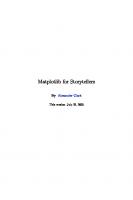
![Scientific Visualization: Python + Matplotlib [2]
9782957990108](https://dokumen.pub/img/200x200/scientific-visualization-python-matplotlib-2-9782957990108.jpg)


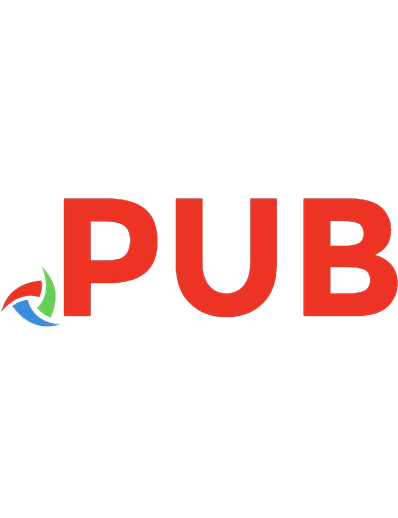

![MATPLOTLIB FOR PYTHON DEVELOPERS - : effective techniques for data visualization with python. [2 ed.]
9781788625173, 178862517X](https://dokumen.pub/img/200x200/matplotlib-for-python-developers-effective-techniques-for-data-visualization-with-python-2nbsped-9781788625173-178862517x.jpg)


![Matplotlib for Python Developers: Effective techniques for data visualization with Python [2 ed.]
9781788625173, 5019633101539, 178862517X](https://dokumen.pub/img/200x200/matplotlib-for-python-developers-effective-techniques-for-data-visualization-with-python-2nbsped-9781788625173-5019633101539-178862517x.jpg)
