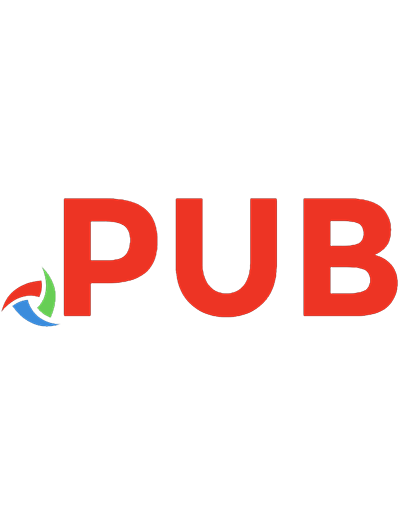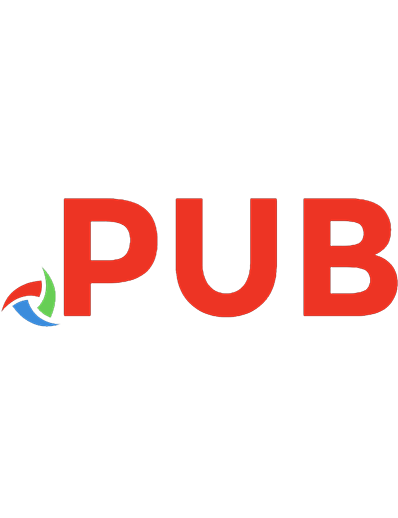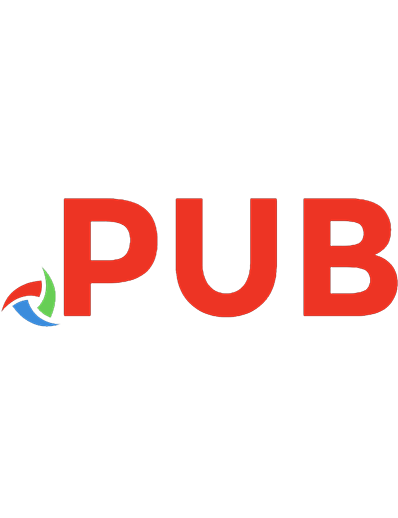Practical Python Projects
7,395 2,058 43MB
English Pages 329 Year 2021
Polecaj historie

- Author / Uploaded
- Muhammad Yasoob Ullah Khalid
- Categories
- Computers
- Programming: Programming Languages
Citation preview
Practical Python Projects Bite-sized weekend projects to enhance your Python knowledge
Yasoob Khalid
Practical Python Projects First Edition, 2021-02-27-rc by Muhammad Yasoob Ullah Khalid Copyright © 2021 Muhammad Yasoob Ullah Khalid. All rights reserved. This book may not be reproduced in any form, in whole or in part, without written permission from the authors, except in the case of brief quotations embodied in articles or reviews. Limit of Liability and Disclaimer of Warranty: The author has used his best efforts in preparing this book, and the information provided herein “as is”. The information provided is sold without warranty, either express or implied. Neither the authors nor Cartwheel Web will be held liable for any damages to be caused either directly or indirectly by the contents of this book. Trademarks: Rather than indicating every occurrence of a trademarked name as such, this book uses the names only in an editorial fashion and to the benefit of the trademark owner with no intention of infringement of the trademark. The only authorized vendor or distributor for Practical Python Projects is Muhammad Yasoob Ullah Khalid. Support this book by only purchasing or getting it from https://practicalpython.yasoob.me. First Publishing, August 2020, Version 2020-08-20-alpha For more information, visit https://yasoob.me.
This book is dedicated to my late grandfather. May his soul rest in peace.
Contents 1
2
3
Introduction
1
1.1
Who should read this book . . . . . . . . . . . . . . . . . . . . . .
2
1.2
How to read the book . . . . . . . . . . . . . . . . . . . . . . . . .
2
1.3
Conventions . . . . . . . . . . . . . . . . . . . . . . . . . . . . . .
2
1.4
Code files . . . . . . . . . . . . . . . . . . . . . . . . . . . . . . . .
4
1.5
Feedback . . . . . . . . . . . . . . . . . . . . . . . . . . . . . . . .
5
Scraping Steam Using lxml
7
2.1
Exploring Steam . . . . . . . . . . . . . . . . . . . . . . . . . . . .
9
2.2
Start writing a Python script . . . . . . . . . . . . . . . . . . . . .
10
2.3
Fire up the Python Interpreter . . . . . . . . . . . . . . . . . . . .
11
2.4
Extract the titles & prices . . . . . . . . . . . . . . . . . . . . . .
13
2.5
Extracting tags . . . . . . . . . . . . . . . . . . . . . . . . . . . . .
14
2.6
Extracting the platforms . . . . . . . . . . . . . . . . . . . . . . .
17
2.7
Putting everything together . . . . . . . . . . . . . . . . . . . . .
19
2.8
Troubleshoot . . . . . . . . . . . . . . . . . . . . . . . . . . . . . .
21
2.9
Next Steps . . . . . . . . . . . . . . . . . . . . . . . . . . . . . . .
21
Automatic Invoice Generation
23
3.1
Setting up the project . . . . . . . . . . . . . . . . . . . . . . . . .
24
3.2
Creating an invoice template . . . . . . . . . . . . . . . . . . . . .
25
3.3
Generating PDF from HTML . . . . . . . . . . . . . . . . . . . . .
31
3.4
Creating Flask application . . . . . . . . . . . . . . . . . . . . . .
32
3.5
Making invoice dynamic . . . . . . . . . . . . . . . . . . . . . . .
34
3.6
Dynamic invoice to PDF . . . . . . . . . . . . . . . . . . . . . . . .
44
3.7
Getting values from client . . . . . . . . . . . . . . . . . . . . . .
47
i
4
5
6
7
3.8
Troubleshoot . . . . . . . . . . . . . . . . . . . . . . . . . . . . . .
53
3.9
Next steps . . . . . . . . . . . . . . . . . . . . . . . . . . . . . . .
54
FIFA World Cup Twilio Bot
57
4.1
Getting your tools ready . . . . . . . . . . . . . . . . . . . . . . .
57
4.2
Defining the project requirements . . . . . . . . . . . . . . . . . .
59
4.3
Finding and exploring the FIFA API . . . . . . . . . . . . . . . . .
61
4.4
Start writing app.py . . . . . . . . . . . . . . . . . . . . . . . . . .
64
4.5
Getting started with Twilio . . . . . . . . . . . . . . . . . . . . . .
67
4.6
Finishing up app.py . . . . . . . . . . . . . . . . . . . . . . . . . .
69
4.7
Troubleshoot . . . . . . . . . . . . . . . . . . . . . . . . . . . . . .
75
4.8
Next Steps . . . . . . . . . . . . . . . . . . . . . . . . . . . . . . .
76
Article Summarization & Automated Image Generation
77
5.1
Getting ready . . . . . . . . . . . . . . . . . . . . . . . . . . . . . .
79
5.2
Downloading and Parsing . . . . . . . . . . . . . . . . . . . . . .
80
5.3
Generate the summary . . . . . . . . . . . . . . . . . . . . . . . .
81
5.4
Downloading & Cropping images . . . . . . . . . . . . . . . . . .
85
5.5
Overlaying Text on Images . . . . . . . . . . . . . . . . . . . . . .
89
5.6
Posting the Story on Instagram . . . . . . . . . . . . . . . . . . .
93
5.7
Troubleshoot . . . . . . . . . . . . . . . . . . . . . . . . . . . . . .
94
5.8
Next Steps . . . . . . . . . . . . . . . . . . . . . . . . . . . . . . .
94
Making a Reddit + Facebook Messenger Bot
97
6.1
Creating a Reddit app . . . . . . . . . . . . . . . . . . . . . . . . .
98
6.2
Creating an App on Heroku . . . . . . . . . . . . . . . . . . . . . .
99
6.3
Creating a basic Python application . . . . . . . . . . . . . . . . .
100
6.4
Creating a Facebook App . . . . . . . . . . . . . . . . . . . . . . .
105
6.5
Getting data from Reddit . . . . . . . . . . . . . . . . . . . . . . .
110
6.6
Putting everything together . . . . . . . . . . . . . . . . . . . . .
111
6.7
Troubleshoot . . . . . . . . . . . . . . . . . . . . . . . . . . . . . .
125
6.8
Next Steps . . . . . . . . . . . . . . . . . . . . . . . . . . . . . . .
126
Cinema Pre-show Generator
127
7.1
128
Setting up the project . . . . . . . . . . . . . . . . . . . . . . . . .
ii
8
9
7.2
Sourcing video resources . . . . . . . . . . . . . . . . . . . . . . .
129
7.3
Getting movie information . . . . . . . . . . . . . . . . . . . . . .
130
7.4
Downloading the trailers . . . . . . . . . . . . . . . . . . . . . . .
134
7.5
Merging trailers together . . . . . . . . . . . . . . . . . . . . . . .
137
7.6
Final Code . . . . . . . . . . . . . . . . . . . . . . . . . . . . . . .
142
7.7
Troubleshoot . . . . . . . . . . . . . . . . . . . . . . . . . . . . . .
146
7.8
Next Steps . . . . . . . . . . . . . . . . . . . . . . . . . . . . . . .
147
Full Page Scroll Animation Video
149
8.1
Installing required libraries . . . . . . . . . . . . . . . . . . . . . .
149
8.2
Getting the Screenshot . . . . . . . . . . . . . . . . . . . . . . . .
151
8.3
Animating the screenshot . . . . . . . . . . . . . . . . . . . . . .
156
8.4
Compositing the clips . . . . . . . . . . . . . . . . . . . . . . . . .
159
8.5
Taking user input . . . . . . . . . . . . . . . . . . . . . . . . . . .
161
8.6
Troubleshooting . . . . . . . . . . . . . . . . . . . . . . . . . . . .
164
8.7
Next Steps . . . . . . . . . . . . . . . . . . . . . . . . . . . . . . .
164
Visualizing Server Locations
167
9.1
Sourcing the Data . . . . . . . . . . . . . . . . . . . . . . . . . . .
168
9.2
Cleaning Data . . . . . . . . . . . . . . . . . . . . . . . . . . . . .
170
9.3
Visualization . . . . . . . . . . . . . . . . . . . . . . . . . . . . . .
177
9.4
Basic map plot . . . . . . . . . . . . . . . . . . . . . . . . . . . . .
179
9.5
Animating the map . . . . . . . . . . . . . . . . . . . . . . . . . .
182
9.6
Troubleshooting . . . . . . . . . . . . . . . . . . . . . . . . . . . .
186
9.7
Next steps . . . . . . . . . . . . . . . . . . . . . . . . . . . . . . .
187
10 Understanding and Decoding a JPEG Image using Python
189
10.1 Getting started . . . . . . . . . . . . . . . . . . . . . . . . . . . . .
190
10.2 Different parts of a JPEG . . . . . . . . . . . . . . . . . . . . . . .
190
10.3 Encoding a JPEG . . . . . . . . . . . . . . . . . . . . . . . . . . . .
194
10.4 JPEG decoding . . . . . . . . . . . . . . . . . . . . . . . . . . . . .
204
10.5 Next Steps . . . . . . . . . . . . . . . . . . . . . . . . . . . . . . .
227
11 Making a TUI Email Client
229
11.1 Introduction . . . . . . . . . . . . . . . . . . . . . . . . . . . . . .
iii
231
11.2 IMAP vs POP3 vs SMTP . . . . . . . . . . . . . . . . . . . . . . . .
231
11.3 Sending Emails . . . . . . . . . . . . . . . . . . . . . . . . . . . . .
232
11.4 Receiving Emails . . . . . . . . . . . . . . . . . . . . . . . . . . . .
239
11.5 Creating a TUI . . . . . . . . . . . . . . . . . . . . . . . . . . . . .
244
11.6 Next Steps . . . . . . . . . . . . . . . . . . . . . . . . . . . . . . .
263
12 A Music/Video GUI Downloader
265
12.1 Prerequisites . . . . . . . . . . . . . . . . . . . . . . . . . . . . . .
266
12.2 GUI Mockup . . . . . . . . . . . . . . . . . . . . . . . . . . . . . . .
267
12.3 Basic Qt app . . . . . . . . . . . . . . . . . . . . . . . . . . . . . .
268
12.4 Layout Management . . . . . . . . . . . . . . . . . . . . . . . . . .
271
12.5 Coding the layout of Downloader . . . . . . . . . . . . . . . . . .
274
12.6 Adding Business Logic . . . . . . . . . . . . . . . . . . . . . . . .
281
12.7 Testing . . . . . . . . . . . . . . . . . . . . . . . . . . . . . . . . .
290
12.8 Issues . . . . . . . . . . . . . . . . . . . . . . . . . . . . . . . . . .
296
12.9 Next steps . . . . . . . . . . . . . . . . . . . . . . . . . . . . . . .
296
13 Deploying Flask to Production
297
13.1 Basic Flask App . . . . . . . . . . . . . . . . . . . . . . . . . . . .
298
13.2 Container vs Virtual Environment . . . . . . . . . . . . . . . . . .
298
13.3 UWSGI . . . . . . . . . . . . . . . . . . . . . . . . . . . . . . . . . .
299
13.4 NGINX . . . . . . . . . . . . . . . . . . . . . . . . . . . . . . . . . .
302
13.5 Startup Script . . . . . . . . . . . . . . . . . . . . . . . . . . . . . .
304
13.6 Docker File . . . . . . . . . . . . . . . . . . . . . . . . . . . . . . .
304
13.7 Persistence . . . . . . . . . . . . . . . . . . . . . . . . . . . . . . .
307
13.8 Docker Compose . . . . . . . . . . . . . . . . . . . . . . . . . . . .
308
13.9 Troubleshooting . . . . . . . . . . . . . . . . . . . . . . . . . . . .
308
13.10 Next Steps . . . . . . . . . . . . . . . . . . . . . . . . . . . . . . .
310
14 Acknowledgements
311
14.1 Bug Submissions . . . . . . . . . . . . . . . . . . . . . . . . . . . .
312
15 Afterword
313
List of Figures
314
iv
1 | Introduction Hi everyone! What you are reading right now is the culmination of more than two year’s worth of hard work. I started working on this book at the beginning of 2018, kept working on it whenever I found a new project idea and spent the longest time proofreading it. The motivation behind this book is pretty simple; when I was learning to program, most books, websites, and tutorials focused on teaching the intricacies of the language. They did not teach me how to create and implement end-to-end projects and this left a void in my understanding. I knew of different libraries and frameworks and how to use them on their own but I did not know how to combine them to make something unique. All that frustration led me to write this book. I am assuming that you know Python and are fairly comfortable with it. I will be taking you through the development of various end-to-end projects. Some of these projects are web apps and this means that you will need to know the basics of HTML and CSS as well. If you don’t already know the basics of HTML and CSS, you should take a short course on Codecademy or a similar website. We will not be making extensive use of stuff other than Python but you need to know enough so that you can follow along. As far as Python knowledge is concerned, if you have completed an intro to Python book you should be good to go. If at any point you feel like you would benefit from some more Python practice, I would recommend reading Automate The Boring Stuff With Python. You don’t need to read it cover-to-cover, just the early chapters should be enough. In each chapter, I will try to teach you a new technology through the development of a new project. Some of the projects might appear to be repetitive but rest assured, each chapter contains new information. 1
Chapter 1: Introduction
1.1
Who should read this book
It is really hard for me to strictly define the audience of this book because there is something for everyone in it. If you just finished a basic Python book then this book will teach you how to mix different libraries and make something unique. For people with more experience, this book will show you some creative projects (and their implementation) so that you can brainstorm more ideas to keep you busy on a free weekend. If you are a beginner and find yourself getting lost at any point in the book it might be because some projects make use of stuff that doesn’t necessarily fall under the Python umbrella. There might be points where you will need to do a quick Google search. I promise you that if you stick with it, you will come out as a more knowledgeable (if not better) programmer.
1.2
How to read the book
I have tried to arrange the chapters in a loose hierarchical structure so I would suggest reading them in the order they are listed. For example, we use Flask in multiple chapters. In the first chapter, I go into the details of how Flask works but in later chapters, I gloss over the basics. If you are a beginner it is in your best interest to read them sequentially. However, other than that, each chapter is more or less independent. This means that you can start with whichever chapter seems most interesting. For more experienced people skipping chapters should not cause any problem.
1.3
Conventions
In this book, all terminal commands will be prefixed with a $ sign and all Python code will start directly with the actual code. I use an inline-code block for anything which is code related. This includes variable names, method names, and the libraries used. 2
Build: 2021-02-27-rc. Please submit issues at git.io/ppp-issues
1.3: Conventions
I am hopeful that nothing will confuse you because I specify if the upcoming text is Python code or something that needs to be typed in the terminal. Additionally, the book comes with accompanying code files for each chapter so that you can see the final code I wrote for a specific project. I will be departing from PEP-8 wherever necessary for code presentation purposes. I have deliberately tried to split long code into multiple lines using \ (StackOverflow). However, in places where I have forgotten to do that the code will overflow to the next line and will be prefixed with a curly arrow. Please pay attention to those. I will not cover productionizing a web-app in each chapter that deals with webservers, instead, I will cover the general cases in a dedicated chapter so that I can reduce text duplication. There is a chapter at the end of the book which deals with productionizing Flask projects using Docker. Give it a read once you finish up a Flask based tutorial. Most importantly, I will use Python 3 throughout the book-more specifically, Python 3.8. However, any Python version greater than 3 should work fine for all the projects. I will be making extensive use of touch, cat, and echo at the beginning of each chapter. If you don’t know what they are or how they are used, I would suggest you do a quick Google search and learn before starting any chapter. It shouldn’t take more than 10 minutes to learn the basics. cat and touch might show up in code listings. Make sure that you don’t put them in the actual code files. If it sounds confusing, don’t worry. It will all make sense once you see the code listings. Windows users can substitute touch, cat, and echo according to the table: Original
Windows
touch
echo >>
cat
type
echo
No easy equivalent
You will also frequently see # ... in code listings. This is a placeholder that is there just to tell you that some additional code is supposed to go there. This Build: 2021-02-27-rc. Please submit issues at git.io/ppp-issues
3
Chapter 1: Introduction
helps me complete projects step by step and show you the general code structure before filling in the details. I would also like to mention that in this book I have decided to not focus on writing tests. A lot of people familiar with my work will consider that a huge step back for me, yet the majority of the projects in this book are so small that the lack of tests shouldn’t be a big problem. Moreover, for some projects, I am just not sure what the best way of testing them is. I don’t want to teach you bad testing strategies, and the book is still in beta, so I might go back and add tests at a later stage. For now, they are not on the roadmap. You will also encounter some admonition boxes throughout the book. These are of three kinds: This is a warning. You should pay close attention to what this says otherwise the world is doomed.
This is a note. It is useful to look at but if you don’t look at it, the world won’t end.
This contains information that is close to a warning but can be skipped if you want. To be fair, I use such few admonition boxes throughout the book that I would highly recommend you pay attention to all of them.
1.4
Code files
All the projects have an accompanying folder in the online repo. The complete code for the projects is stored there. Just install the required libraries listed in requirements.txt files in the project folders and you should be able to run most projects. The repository also contains all the code listings from the book. This is
4
Build: 2021-02-27-rc. Please submit issues at git.io/ppp-issues
1.5: Feedback
particularly useful if you are reading the book on Kindle and would like to see the code in a nicer format on your laptop/PC.
1.5
Feedback
If you find any mistakes or errors in code samples or text, please reach out to me at [email protected] and I will make sure that the errors are fixed as soon as possible and you get credit for it. We have also set up a GitHub repository where you can submit issues. I also love getting suggestions so please reach out to me with new ideas (or even if you just want to say hi!). I try my best to respond to all the emails I receive. Finally, thank you so much for deciding to read this book. You and all the other readers are the reason I wrote this book so I hope you learn something new and exciting from it. See you in the first chapter!
Build: 2021-02-27-rc. Please submit issues at git.io/ppp-issues
5
Chapter 1: Introduction
6
Build: 2021-02-27-rc. Please submit issues at git.io/ppp-issues
2 | Scraping Steam Using lxml Hello everyone! In this chapter, I’ll teach the basics of web scraping using lxml and Python. I also recorded this chapter in a screencast so if it’s preferred to watch me do this step by step in a video please go ahead and watch it on YouTube. The final product of this chapter will be a script which will provide you access to data on Steam in an easy to use format for your own applications. It will provide you data in a JSON format similar to Fig. 2.1.
Fig. 2.1: JSON output First of all, why should you even bother learning how to web scrape? If your job doesn’t require you to learn it, then let me give you some motivation. What if you want to create a website that curates the cheapest products from Amazon, Walmart, and a couple of other online stores? A lot of these online stores don’t provide you with an easy way to access their information using an API. In the absence of an API, your only choice is to create a web scraper which can extract information from these websites automatically and provide you with that information in an easy to use way. You can see an example of a typical API response 7
Chapter 2: Scraping Steam Using lxml
in JSON from Reddit in Fig. 2.2.
Fig. 2.2: JSON response from Reddit There are a lot of Python libraries out there that can help you with web scraping. There is lxml, BeautifulSoup, and a full-fledged framework called Scrapy. Most of the tutorials discuss BeautifulSoup and Scrapy, so I decided to go with what powers both libraries: the lxml library. I will teach the basics of XPaths and how you can use them to extract data from an HTML document. I will go through a couple of different examples so that readers can quickly get up-to-speed with lxml and XPaths. If you are a gamer, chances are you already know about this website. We will be trying to extract data from Steam. More specifically, we will be extracting information from the “popular new releases” section.
8
Build: 2021-02-27-rc. Please submit issues at git.io/ppp-issues
2.1: Exploring Steam
Fig. 2.3: Steam website
2.1
Exploring Steam
First, open up the “popular new releases” page on Steam and scroll down until you see the Popular New Releases tab. At this point, I usually open up Chrome developer tools and see which HTML tags contain the required data. I extensively use the element inspector tool (The button in the top left of the developer tools). It allows the ability to see the HTML markup behind a specific element on the page with just one click. As a high-level overview, everything on a web page is encapsulated in an HTML tag, and tags are usually nested. We need to figure out which tags we need to extract the data from and then we will be good to go. In our case, if we take a look at Fig. 2.4, we can see that every separate list item is encapsulated in an anchor (a) tag. The anchor tags themselves are encapsulated in the div with an id of tab_newreleases_content. I am mentioning the id because there are two tabs on
Build: 2021-02-27-rc. Please submit issues at git.io/ppp-issues
9
Chapter 2: Scraping Steam Using lxml
Fig. 2.4: HTML markup this page. The second tab is the standard “New Releases” tab, and we don’t want to extract information from that tab. Hence, we will first extract the “Popular New Releases” tab, and then we will extract the required information from within this tag.
2.2
Start writing a Python script
This is a perfect time to create a new Python file and start writing down our script. I am going to create a scrape.py file. Now let’s go ahead and import the required libraries. The first one is the requests library and the second one is the lxml.html library. import requests import lxml.html
If you don’t have requests or lxml installed, make sure you have a virtualenv ready:
10
Build: 2021-02-27-rc. Please submit issues at git.io/ppp-issues
2.3: Fire up the Python Interpreter
$ python -m venv env $ source env/bin/activate
Then you can easily install them using pip: $ pip install requests $ pip install lxml
The requests library is going to help us open the web page (URL) in Python. We could have used lxml to open the HTML page as well but it doesn’t work well with all web pages so to be on the safe side I am going to use requests. Now let’s open up the web page using requests and pass that response to lxml.html.fromstring method. html = requests.get('https://store.steampowered.com/explore/new/') doc = lxml.html.fromstring(html.content)
This provides us with an object of HtmlElement type. This object has the xpath method which we can use to query the HTML document. This provides us with a structured way to extract information from an HTML document. I will not explicitly ask you to create a virtual environment in each chapter. Make sure you create one for each project before writing any Python code.
2.3
Fire up the Python Interpreter
Now save this file as scrape.py and open up a terminal. Copy the code from the scrape.py file and paste it in a Python interpreter session. We are doing this so that we can quickly test our XPaths without continuously editing, saving, and executing our scrape.py file. Let’s try writing an XPath for Build: 2021-02-27-rc. Please submit issues at git.io/ppp-issues
11
Chapter 2: Scraping Steam Using lxml
Fig. 2.5: Testing code in Python interpreter extracting the div which contains the ‘Popular New Releases’ tab. I will explain the code as we go along: new_releases = doc.xpath('//div[@id="tab_newreleases_content"]')[0]
This statement will return a list of all the divs in the HTML page which have an id of tab_newreleases_content. Now because we know that only one div on the page has this id we can take out the first element from the list ([0]) and that would be our required div. Let’s break down the xpath and try to understand it: • // these double forward slashes tell lxml that we want to search for all tags in the HTML document which match our requirements/filters. Another option was to use / (a single forward slash). The single forward slash returns only the immediate child tags/nodes which match our requirements/filters • div tells lxml that we are searching for div tags in the HTML page • [@id="tab_newreleases_content"] tells lxml that we are only interested in those divs which have an id of tab_newreleases_content Cool! We have got the required div. Now let’s go back to chrome and check which tag contains the titles of the releases.
12
Build: 2021-02-27-rc. Please submit issues at git.io/ppp-issues
2.4: Extract the titles & prices
2.4
Extract the titles & prices
Fig. 2.6: Titles & prices in div tags The title is contained in a div with a class of tab_item_name. Now that we have the “Popular New Releases” tab extracted we can run further XPath queries on that tab. Write down the following code in the same Python console which we previously ran our code in: titles = new_releases.xpath('.//div[@class="tab_item_name"]/text()')
This gives us the titles of all of the games in the “Popular New Releases” tab. You can see the expected output in Fig. 2.7. Let’s break down this XPath a little bit because it is a bit different from the last one. • . tells lxml that we are only interested in the tags which are the children of the new_releases tag • [@class="tab_item_name"] is pretty similar to how we were filtering divs based on id. The only difference is that here we are filtering based on the class name • /text() tells lxml that we want the text contained within the tag we just extracted. In this case, it returns the title contained in the div with the tab_item_name class name Now we need to extract the prices for the games. We can easily do that by running Build: 2021-02-27-rc. Please submit issues at git.io/ppp-issues
13
Chapter 2: Scraping Steam Using lxml
Fig. 2.7: Titles extracted as a list the following code: prices = new_releases.xpath('.//div[@class="discount_final_price"]/text()')
I don’t think I need to explain this code as it is pretty similar to the title extraction code. The only change we made is the change in the class name.
2.5
Extracting tags
Now we need to extract the tags associated with the titles. You can see the markup in Fig. 2.9. Write down the following code in the Python terminal to extract the tags: tags_divs = new_releases.xpath('.//div[@class="tab_item_top_tags"]') tags = [] (continues on next page)
14
Build: 2021-02-27-rc. Please submit issues at git.io/ppp-issues
2.5: Extracting tags
Fig. 2.8: Prices extracted as a list
Fig. 2.9: HTML markup for game tags
Build: 2021-02-27-rc. Please submit issues at git.io/ppp-issues
15
Chapter 2: Scraping Steam Using lxml
(continued from previous page) for div in tags_divs: tags.append(div.text_content())
What we are doing here is extracting the divs containing the tags for the games. Then we loop over the list of extracted tags and then extract the text from those tags using the text_content() method. text_content()` returns the text contained within an HTML tag without the HTML markup. We could have also made use of a list comprehension to make that code shorter. I wrote it down in this way so that even those who don’t know about list comprehensions can understand the code. Either way, this is the alternate code: tags = [tag.text_content() for tag in new_releases.xpath('.//div[@class="tab_item_top_tags"]')]
Fig. 2.10: Tags extracted as a list Let’s separate the tags in a list as well so that each tag is a separate element:
16
Build: 2021-02-27-rc. Please submit issues at git.io/ppp-issues
2.6: Extracting the platforms
tags = [tag.split(', ') for tag in tags]
2.6
Extracting the platforms
Now the only thing remaining is to extract the platforms associated with each title.
Fig. 2.11: HTML markup for platforms information The major difference here is that the platforms are not contained as texts within a specific tag. They are listed as the class name. Some titles only have one platform associated with them like this:
While some titles have 5 platforms associated with them like this: Build: 2021-02-27-rc. Please submit issues at git.io/ppp-issues
17
Chapter 2: Scraping Steam Using lxml
1
2
3
4
5
6
As we can see, these spans contain the platform type as the class name. The only common thing between these spans is that all of them contain the platform_img class. First of all, we will extract the divs with the tab_item_details class, then we will extract the spans containing the platform_img class and finally we will extract the second class name from those spans. Here is the code:
1
platforms_div = new_releases.xpath('.//div[@class="tab_item_details"]')
2
total_platforms = []
3 4
for game in platforms_div:
5
temp = game.xpath('.//span[contains(@class, "platform_img")]')
6
platforms = [t.get('class').split(' ')[-1] for t in temp]
7
if 'hmd_separator' in platforms: platforms.remove('hmd_separator')
8
total_platforms.append(platforms)
9
In line 1 we start with extracting the tab_item_details div. The XPath in line 5 is a bit different.
Here we have [contains(@class,
"platform_img")] instead of simply having [@class="platform_img"]. The reason is that [@class="platform_img"] returns those spans which only have the platform_img class associated with them. If the spans have an additional class, they won’t be returned. Whereas [contains(@class, "platform_img")] filters all the spans which have the platform_img class. It doesn’t matter whether it is the only class or if there are more classes associated with that tag. In line 6 we are making use of a list comprehension to reduce the code size. The .get() method allows us to extract an attribute of a tag. Here we are using it
18
Build: 2021-02-27-rc. Please submit issues at git.io/ppp-issues
2.7: Putting everything together
to extract the class attribute of a span. We get a string back from the .get() method. In the case of the first game, the string being returned is platform_img win so we split that string based on the comma and the whitespace, and then we store the last part (which is the actual platform name) of the split string in the list. In lines 7-8 we are removing the hmd_separator from the list if it exists. This is because hmd_separator is not a platform. It is just a vertical separator bar used to separate actual platforms from VR/AR hardware.
2.7
Putting everything together
Now we just need this to return a JSON response so that we can easily turn this into a web-based API or use it in some other project. Here is the code for that:
1
output = []
2
for info in zip(titles,prices, tags, total_platforms):
3
resp = {}
4
resp['title'] = info[0]
5
resp['price'] = info[1]
6
resp['tags'] = info[2]
7
resp['platforms'] = info[3]
8
output.append(resp)
This code is self-explanatory. We are using the zip function to iterate over all of those lists in parallel. Then we create a dictionary for each game and assign the title, price, tags, and platforms as a separate key in that dictionary. Lastly, we append that dictionary to the output list. The final code for this project is listed below:
1
import requests
2
import lxml.html
3
(continues on next page) Build: 2021-02-27-rc. Please submit issues at git.io/ppp-issues
19
Chapter 2: Scraping Steam Using lxml
(continued from previous page) 4
html = requests.get('https://store.steampowered.com/explore/new/')
5
doc = lxml.html.fromstring(html.content)
6
new_releases = doc.xpath('//div[@id="tab_newreleases_content"]')[0]
7 8
titles = new_releases.xpath('.//div[@class="tab_item_name"]/text()')
9
prices = new_releases.xpath('.//div[@class="discount_final_price"]/text()')
10 11
tags = []
12
for tag in new_releases.xpath('.//div[@class="tab_item_top_tags"]'): tags.append(tag.text_content())
13 14 15
tags = [tag.split(', ') for tag in tags]
16
platforms_div = new_releases.xpath('.//div[@class="tab_item_details"]')
17
total_platforms = []
18 19
for game in platforms_div:
20
temp = game.xpath('.//span[contains(@class, "platform_img")]')
21
platforms = [t.get('class').split(' ')[-1] for t in temp]
22
if 'hmd_separator' in platforms: platforms.remove('hmd_separator')
23
total_platforms.append(platforms)
24 25 26
output = []
27
for info in zip(titles,prices, tags, total_platforms):
28
resp = {}
29
resp['title'] = info[0]
30
resp['price'] = info[1]
31
resp['tags'] = info[2]
32
resp['platforms'] = info[3]
33
output.append(resp)
34 35
print(output)
This is just a demonstration of how web scraping works. Make sure you do not infringe on the copyright of any service by doing web scraping. I can’t be held responsible for any irresponsible action you take.
20
Build: 2021-02-27-rc. Please submit issues at git.io/ppp-issues
2.8: Troubleshoot
2.8
Troubleshoot
The main issues I can think of are: • Steam not returning a proper response • lxml not parsing the data correctly For the first issue, the causes might be that you are making a lot of requests in a short amount of time. This causes Steam to think that you are a bot and it refuses to return a proper response. You can overcome this issue by opening Steam in your browser and solving any captcha it might show you. If that doesn’t work you can use a proxy to access Steam. For the second issue, you can solve it by opening up Steam in the browser and checking the HTML code closely and making sure you are trying to extract data from the correct HTML tags.
2.9
Next Steps
You can now use this to create all sorts of services. How about a service that monitors Steam for promotions on specific games and sends you an email once it sees an amazing promotion? Just like always, options are endless. Make sure you send me an email about whatever service you end up making! I hope you learned something new in this chapter. In a different chapter, we will learn how to take something like this and turn it into a web-based API using the Flask framework. See you in the next chapter!
Build: 2021-02-27-rc. Please submit issues at git.io/ppp-issues
21
Chapter 2: Scraping Steam Using lxml
22
Build: 2021-02-27-rc. Please submit issues at git.io/ppp-issues
3 | Automatic Invoice Generation Hi everyone! In this chapter, we will be taking a look at how to generate invoices automatically. In this case, ‘automatically’ means that we will provide the invoice details as input and our program will generate and email a PDF invoice to the respective recipients. The final PDF will resemble Fig. 3.1.
Fig. 3.1: Final PDF Without any further ado, let’s begin!
23
Chapter 3: Automatic Invoice Generation
3.1
Setting up the project
Like always, create a new folder for this project with a virtual environment and a requirements.txt file inside:
1
$ mkdir invoice-generator
2
$ cd invoice-generator
3
$ python -m venv env
4
$ source env/bin/activate
5
$ touch requirements.txt
We will be using the following libraries: • weasyprint • Flask weasyprint requires some extra work to install. On Mac OS, you can run the following commands in the terminal to install it: $ brew install python3 cairo pango gdk-pixbuf libffi $ pip install weasyprint
For other operating systems, please follow the official installation instructions listed in the Readme. As far as Flask is concerned, you can install it by running: $ pip install flask
This is a good time to update our requirements.txt file: $ pip freeze > requirements.txt
Now, create an app.py file in the invoice-generator folder and add the following imports at the top of the file:
24
Build: 2021-02-27-rc. Please submit issues at git.io/ppp-issues
3.2: Creating an invoice template
from weasyprint import HTML import flask
3.2
Creating an invoice template
Before you can create PDF invoices, you need a template. There are a few ways to do this. You can either search for an HTML invoice template online or create one yourself. This tutorial uses a free template, which you can customize as you like. Our starting point is this beautiful, yet simple, template.
Fig. 3.2: Invoice Template Let’s make some modifications. First of all, remove the border and drop-shadow from the .invoice-box. Then we’ll add a footer to the page, and change the logo. The code for the customized invoice is:
1
2
3
4
(continues on next page) Build: 2021-02-27-rc. Please submit issues at git.io/ppp-issues
25
Chapter 3: Automatic Invoice Generation
Fig. 3.3: Customized Invoice (continued from previous page) 5
A simple, clean, and responsive HTML invoice template
6 7
106
107 108 109 110 111 112 113
| |||
143 | |||
148 Item 149 150 | Price 152 | ||
157 Website design 158 159 | $300.00 161 | ||
166 Hosting (3 months) 167 168 | $75.00 170 | ||
175 Domain name (1 year) 176 177 | $10.00 179 | ||
| Total: $385.00 186 | |||
190
191
192
193
Save this code in an invoice.html file in the project folder. You can also get this code from this gist. Now that you have the invoice template, let’s try creating a PDF using pdfkit.
3.3
Generating PDF from HTML
A popular way to generate PDFs is by using Reportlab. Even though this method is fast and pure Python, it’s difficult to get the design to your liking. Hence, we will use a different approach and create an HTML invoice, which we will convert to a PDF using Python. This is done using weasyprint. Here’s the code for converting invoice.html to Build: 2021-02-27-rc. Please submit issues at git.io/ppp-issues
31
Chapter 3: Automatic Invoice Generation
invoice.pdf: from weasyprint import HTML html = HTML('invoice.html') html.write_pdf('invoice.pdf')
The output generated by this code is fine, but you might notice that there is a large margin on either side of the page.
Fig. 3.4: Extra Margin In order to get rid of this margin, add the following lines between your
111
112 113 114
117
129 | |||
134
148 | |||
152 Item 153 154 | Price 156 | ||
162 {{item['title']}} 163 164 | ${{item['charge']}} 166 | ||
| Total: ${{total}} 174 | |||
180
181
Build: 2021-02-27-rc. Please submit issues at git.io/ppp-issues
43
Chapter 3: Automatic Invoice Generation
The next step is to generate the PDF.
3.6
Dynamic invoice to PDF
You’ve got the rendered HTML, but now you need to generate a PDF and send that PDF to the user. We will be using weasyprint to generate the PDF. Before moving on, modify the imports in your app.py file like this: from flask import Flask, render_template, send_file from datetime import datetime from weasyprint import HTML
This adds in the send_file import and the weasyprint import. send_file is a function in Flask which is used to safely send the contents of a file to a client. We will save the rendered PDF in a static folder and use send_file to send that PDF to the client. The code for PDF generation is:
1
def hello_world():
2
# --snip-- #
3
rendered = render_template('invoice.html',
4
date = today,
5
from_addr = from_addr,
6
to_addr = to_addr,
7
items = items,
8
total = total,
9
invoice_number = invoice_number, duedate = duedate)
10 11
html = HTML(string=rendered)
12
rendered_pdf = html.write_pdf('./static/invoice.pdf')
13
return send_file( './static/invoice.pdf'
14
)
15
44
Build: 2021-02-27-rc. Please submit issues at git.io/ppp-issues
3.6: Dynamic invoice to PDF
Instead of returning the rendered template, we’re assigning it to the rendered variable. Previously, we were passing in a filename to HTML, but, as it turns out, HTML has a string keyword argument which allows us to pass in an HTML string directly. This code makes use of that keyword. Next, we write the PDF output to a file and use the send_file function to send that PDF to the client. Let’s talk about another standard library in Python. Have you ever used the io library? io stands for input/output. Instead of writing the PDF to disk, io lets us render the PDF in memory and send that directly to the client (rather than saving it on disk). In order to render the PDF in memory, don’t pass any argument to write_pdf(). According to the official FLask docs, we can pass a file object to send_file as well. The problem in our case is that Flask expects that file object to have a . read() method defined. Unfortunately, our rendered_pdf has no such method. If we try passing rendered_pdf directly to send_file, our program will complain about the absence of a .read() method and terminate. In order to solve this problem we can use the io library. We can pass our bytes to the io.BytesIO() function and pass that to the send_file function. io. BytesIO() converts regular bytes to behave in a similar way to a file object. It also provides us with a .read() method, which stops Flask from complaining. Add in the following import at the top of your app.py file: import io
Replace the end part of your hello_world function with the following code:
1
def hello_world():
2
# --snip-- #
3
html = HTML(string=rendered)
4
rendered_pdf = html.write_pdf()
5
#print(rendered)
6
return send_file(
7
io.BytesIO(rendered_pdf), (continues on next page) Build: 2021-02-27-rc. Please submit issues at git.io/ppp-issues
45
Chapter 3: Automatic Invoice Generation
(continued from previous page) attachment_filename='invoice.pdf'
8
)
9
Now try running the app.py file again: $ python app.py
Try opening up 127.0.0.1:5000 in your browser. If everything is working, you should get a PDF response back.
Fig. 3.5: PDF response In some cases, you should save the file to disk before sending it to the user as a PDF. Rendering and sending the file directly without saving it to disk can become a bottleneck in bigger applications. In those cases, you will have to use a task scheduler (e.g. Celery) to render the PDF in the background and then send it to the client.
46
Build: 2021-02-27-rc. Please submit issues at git.io/ppp-issues
3.7: Getting values from client
3.7
Getting values from client
The next step is to collect input from the user, i.e., get the invoice information from the user. To do this, we will use a basic API. We will take JSON input and return a PDF as output. First, we need to define the structure of expected input for our API:
1
{
2
"invoice_number": 123,
3
"from_addr": {
4
"company_name": "Python Tip",
5
"addr1": "12345 Sunny Road",
6
"addr2": "Sunnyville, CA 12345"
7
},
8
"to_addr": {
9
"company_name": "Acme Corp",
10
"person_name": "John Dilly",
11
"person_email": "[email protected]"
12
},
13
"items": [{
14
"title": "website design",
15
"charge": 300.00 }, {
16
"title": "Hosting (3 months)",
17
"charge": 75.00
18
}, {
19 20
"title": "Domain name (1 year)",
21
"charge": 10.00 }],
22
"duedate": "August 1, 2018"
23 24
}
In Flask, you can specify what kind of requests your route should respond to. There are GET requests, POST requests, PUT requests, and more. Requests are specified like this:
Build: 2021-02-27-rc. Please submit issues at git.io/ppp-issues
47
Chapter 3: Automatic Invoice Generation
@app.route('/', methods=['GET', 'POST'])
In our route, we have not defined these methods, so the route only answers to GET requests. This was fine for our previous task, but now we want our route to respond to POST requests as well. You’ll need to change the route to this: @app.route('/', methods=['GET', 'POST'])
Next up, you need to access POST JSON data in Flask. That can be done by using the request.get_json() method:
1
from flask import request
2
# -- snip-- #
3 4
def hello_world():
5
# --snip -- #
6
posted_json = request.get_json()
Let’s modify the rest of our app.py code to make use of the POSTed data:
1
@app.route('/', methods = ['GET', 'POST'])
2
def hello_world():
3
posted_data = request.get_json() or {}
4
today = datetime.today().strftime("%B %-d, %Y")
5
default_data = {
6
'duedate': 'August 1, 2019',
7
'from_addr': { 'addr1': '12345 Sunny Road',
8
'addr2': 'Sunnyville, CA 12345',
9
'company_name': 'Python Tip'
10 11
},
12
'invoice_number': 123,
13
'items': [{ (continues on next page) 48
Build: 2021-02-27-rc. Please submit issues at git.io/ppp-issues
3.7: Getting values from client
(continued from previous page) 14
'charge': 300.0,
15
'title': 'website design'
16
},
17
{ 'charge': 75.0,
18
'title': 'Hosting (3 months)'
19 20
},
21
{
22
'charge': 10.0,
23
'title': 'Domain name (1 year)' }
24 25
],
26
'to_addr': {
27
'company_name': 'Acme Corp',
28
'person_email': '[email protected]', 'person_name': 'John Dilly'
29
}
30 31
}
32 33
duedate = posted_data.get('duedate', default_data['duedate'])
34
from_addr = posted_data.get('from_addr', default_data['from_addr'])
35
to_addr = posted_data.get('to_addr', default_data['to_addr'])
36
invoice_number = posted_data.get('invoice_number', default_data['invoice_number'])
37 38
items = posted_data.get('items', default_data['items'])
39 40
total = sum([i['charge'] for i in items])
41
rendered = render_template('invoice.html',
42
date = today,
43
from_addr = from_addr,
44
to_addr = to_addr,
45
items = items,
46
total = total,
47
invoice_number = invoice_number,
48
duedate = duedate)
49
html = HTML(string=rendered)
50
rendered_pdf = html.write_pdf() (continues on next page) Build: 2021-02-27-rc. Please submit issues at git.io/ppp-issues
49
Chapter 3: Automatic Invoice Generation
(continued from previous page) return send_file(
51 52
io.BytesIO(rendered_pdf),
53
attachment_filename='invoice.pdf' )
54
Let’s review the new code. If the request is a GET request, request.get_json() will return None, so posted_data will be equal to {}. Later on, we create the default_data dictionary so that if the user-supplied input is not complete, we have some default data to use. Now let’s talk about the .get() method: duedate = posted_data.get('duedate', default_data['duedate'])
This is a special dictionary method which allows us to get data from a dictionary based on a key. If the key is not present or if it contains empty value, we can provide the .get() method with a default value to return instead. In case a dictionary key is not present, we use the data from the default_data dictionary. Everything else in hello_world() is same as before. The final code of app.py is this:
1
from flask import Flask, request, render_template, send_file
2
import io
3
import os
4
from datetime import datetime
5
from weasyprint import HTML
6 7
app = Flask(__name__)
8 9 10
@app.route('/', methods = ['GET', 'POST']) def hello_world():
11
posted_data = request.get_json() or {}
12
today = datetime.today().strftime("%B %-d, %Y")
13
default_data = { (continues on next page) 50
Build: 2021-02-27-rc. Please submit issues at git.io/ppp-issues
3.7: Getting values from client
(continued from previous page) 14
'duedate': 'August 1, 2019',
15
'from_addr': {
16
'addr1': '12345 Sunny Road',
17
'addr2': 'Sunnyville, CA 12345',
18
'company_name': 'Python Tip'
19
},
20
'invoice_number': 123,
21
'items': [{
22
'charge': 300.0,
23
'title': 'website design'
24
},
25
{
26
'charge': 75.0,
27
'title': 'Hosting (3 months)'
28
},
29
{
30
'charge': 10.0,
31
'title': 'Domain name (1 year)' }
32 33
],
34
'to_addr': {
35
'company_name': 'Acme Corp',
36
'person_email': '[email protected]',
37
'person_name': 'John Dilly' }
38 39
}
40 41
duedate = posted_data.get('duedate', default_data['duedate'])
42
from_addr = posted_data.get('from_addr', default_data['from_addr'])
43
to_addr = posted_data.get('to_addr', default_data['to_addr'])
44
invoice_number = posted_data.get('invoice_number',
45 46
default_data['invoice_number']) items = posted_data.get('items', default_data['items'])
47 48
total = sum([i['charge'] for i in items])
49
rendered = render_template('invoice.html',
50
date = today, (continues on next page) Build: 2021-02-27-rc. Please submit issues at git.io/ppp-issues
51
Chapter 3: Automatic Invoice Generation
(continued from previous page) 51
from_addr = from_addr,
52
to_addr = to_addr,
53
items = items,
54
total = total,
55
invoice_number = invoice_number, duedate = duedate)
56 57
html = HTML(string=rendered)
58
print(rendered)
59
rendered_pdf = html.write_pdf()
60
return send_file(
61
io.BytesIO(rendered_pdf),
62
attachment_filename='invoice.pdf' )
63 64 65
if __name__ == '__main__':
66
port = int(os.environ.get("PORT", 5000))
67
app.run(host='0.0.0.0', port=port)
Now restart the server: $ python app.py
In order to check if it works, use the requests library. We will open up the URL using requests and save the data in a local PDF file. Create a separate file named app_test.py and add the following code into it:
1
import requests
2 3
url = 'http://127.0.0.1:5000/'
4
data = {
5
'duedate': 'September 1, 2014',
6
'from_addr': {
7
'addr1': 'Hamilton, New York',
8
'addr2': 'Sunnyville, CA 12345', (continues on next page) 52
Build: 2021-02-27-rc. Please submit issues at git.io/ppp-issues
3.8: Troubleshoot
(continued from previous page) 'company_name': 'Python Tip'
9 10
},
11
'invoice_number': 156,
12
'items': [{ 'charge': 500.0,
13
'title': 'Brochure design'
14 15
},
16
{
17
'charge': 85.0,
18
'title': 'Hosting (6 months)'
19
},
20
{
21
'charge': 10.0,
22
'title': 'Domain name (1 year)' }
23 24
],
25
'to_addr': {
26
'company_name': 'hula hoop',
27
'person_email': '[email protected]',
28
'person_name': 'Yasoob Khalid' }
29 30
}
31 32
html = requests.post(url, json=data)
33
with open('invoice.pdf', 'wb') as f:
34
f.write(html.content)
Now run this app_test.py file and if everything is working perfectly, you should have a file named invoice.pdf in your current folder.
3.8
Troubleshoot
The main problem you might run into with this project is the installation of weasyprint giving you a tough time. Oftentimes, the issue is missing packages on the system. The only solution for that is to search online and use Google + Build: 2021-02-27-rc. Please submit issues at git.io/ppp-issues
53
Chapter 3: Automatic Invoice Generation
Fig. 3.6: Output Invoice Stackoverflow to fix the problem.
3.9
Next steps
Now you can go on and host this application on Heroku or DigitalOcean or your favourite VPS. In order to learn how to host it on Heroku, check out the Facebook Messenger Bot chapter. You can extend this project by implementing email functionality. How about making it so that if you pass in an email, the application will render and send the PDF to the passed in email id? Like always, your imagination is the limit! I would like to mention one thing here, our current application is not efficient and can be DOSed quite easily. DOS means Denial of Service. DOS can occur when the server is under heavy load and can’t respond to the user requests. The reason for DOS, in this case, is that PDF generation takes time. To help mitigate the risk of DOS, you can run the PDF generation asynchrously using a task queue like Celery.
54
Build: 2021-02-27-rc. Please submit issues at git.io/ppp-issues
3.9: Next steps
I hope you got to learn some useful stuff in this chapter. See you in the next one!
Build: 2021-02-27-rc. Please submit issues at git.io/ppp-issues
55
Chapter 3: Automatic Invoice Generation
56
Build: 2021-02-27-rc. Please submit issues at git.io/ppp-issues
4 | FIFA World Cup Twilio Bot It was World Cup season just a couple of months ago, and everyone was rooting for their favorite team. For this project, why not create a bot that can help people stay updated on how the World Cup is progressing? And along the way, we might learn something new. This project is a Twilio application, hosted on Heroku. It is a chat (SMS) bot of sorts. You will be able to send various special messages to this bot and it will respond with the latest World Cup updates. Here are some screenshots to give you a taste of the final product:
Fig. 4.1: Final bot in action
4.1
Getting your tools ready
Let’s begin by setting up the directory structure. There will be four files in total in your root folder: 57
Chapter 4: FIFA World Cup Twilio Bot
Procfile app.py requirements.txt runtime.txt
You can quickly create them by running the following command in the terminal: $ touch Procfile app.py requirements.txt runtime.txt
Don’t worry about these files for now. Their purpose will be explored when you start populating them later on. Create a new Python virtual environment to work in. If you don’t know what a virtual environment is and why it is useful to use it, check out this chapter of the Intermediate Python book. You can create the virtual environment by running the following commands in the terminal: $ python -m venv env $ source env/bin/activate
You can deactivate the virtual environment at any time by running: $ deactivate
You will need to use Python 3.6 or higher and the following Python libraries: Flask==1.1.2 python-dateutil==2.8.1 requests==2.24.0 twilio==6.45.2
Add these four lines to your requirements.txt file and run 58
Build: 2021-02-27-rc. Please submit issues at git.io/ppp-issues
4.2: Defining the project requirements
$ pip install -r requirements.txt
We will be using Flask to create the web app. We will be using the Twilio library to interface with Twilio, requests library to consume web APIs and get latest World Cup information and dateutil to handle date-time conversions. You may wonder, why mention the specific versions of these libraries? Well, these are the latest versions of these libraries at the time of writing. Listing the version numbers keeps this tutorial somewhat future-proof, so if future versions of these libraries break backward compatibility, you will know which versions will work. You can find the versions of libraries installed on your system by running: $ pip freeze
4.2
Defining the project requirements
It is a good idea to list down the features/requirements of our SMS bot. We want it to be able to respond to five different kinds of messages: • “today” should return the details of all games happening today • “tomorrow” should return the details of all games happening tomorrow • “complete” should return the complete group stage details • A country code (like “BRA” for Brazil) should return information related to that particular country • “list” should return all of the FIFA country codes Suitable responses for these endpoints are: • today
Build: 2021-02-27-rc. Please submit issues at git.io/ppp-issues
59
Chapter 4: FIFA World Cup Twilio Bot
England vs Panama at 08:00 AM Japan vs Senegal at 11:00 AM Poland vs Colombia at 02:00 PM
• tomorrow Saudi Arabia vs Egypt at 10:00 AM Uruguay vs Russia at 10:00 AM Spain vs Morocco at 02:00 PM Iran vs Portugal at 02:00 PM
• complete --- Group A --Russia Pts: 6 Uruguay Pts: 6 Egypt Pts: 0 Saudi Arabia Pts: 0
--- Group B --Spain Pts: 4 Portugal Pts: 4 Iran Pts: 3 Morocco Pts: 0 ...
• ARG (Argentina’s FIFA code) --- Past Matches --Argentina 1 vs Iceland 1 Argentina 0 vs Croatia 3 (continues on next page)
60
Build: 2021-02-27-rc. Please submit issues at git.io/ppp-issues
4.3: Finding and exploring the FIFA API
(continued from previous page)
--- Future Matches --Nigeria vs Argentina at 02:00 PM on 26 Jun
• list KOR PAN MEX ENG COL JPN POL SEN RUS EGY POR ...
Since the World Cup is an event watched by people all over the world, we must consider date/time information. The API we will be using provides us with the UTC time. This can be converted to your local time zone, such as America/New York so that you don’t have to do mental time calculations. This will also provide you with an opportunity to learn how to do basic time manipulations using dateutil. With these requirements in mind, let’s move on.
4.3
Finding and exploring the FIFA API
Now you need to find the right API which you can use to receive up-to-date information. This tutorial uses this website. The specific endpoints we are interested in are: Build: 2021-02-27-rc. Please submit issues at git.io/ppp-issues
61
Chapter 4: FIFA World Cup Twilio Bot
urls = {'group': 'https://worldcup.sfg.io/teams/group_results', 'country': 'https://worldcup.sfg.io/matches/country?fifa_code=', 'today': 'https://worldcup.sfg.io/matches/today', 'tomorrow': 'https://worldcup.sfg.io/matches/tomorrow' }
Instead of using the country codes endpoint available at worldcup.sfg.io, we will be maintaining a local country code list. countries = ['KOR', 'PAN', 'MEX', 'ENG', 'COL', 'JPN', 'POL', 'SEN', 'RUS', 'EGY', 'POR', 'MAR', 'URU', 'KSA', 'IRN', 'ESP', 'DEN', 'AUS', 'FRA', 'PER', 'ARG', 'CRO', 'BRA', 'CRC', 'NGA', 'ISL', 'SRB', 'SUI', 'BEL', 'TUN', 'GER', 'SWE']
Normally, you would run a Python interpreter to test out APIs before writing final code in a .py file. This provides you with a much quicker feedback loop to check whether or not the API handling code is working as expected. This is the result of testing the API: • We can get “today” (& “tomorrow”) information by running the following code: import requests # ... html = requests.get(urls['today']).json() for match in html: print(match['home_team_country'], 'vs', match['away_team_country'], 'at', match['datetime'])
This endpoint will not return anything now because FIFA world cup is over. The other endpoints should still work.
62
Build: 2021-02-27-rc. Please submit issues at git.io/ppp-issues
4.3: Finding and exploring the FIFA API
• We can get “country” information by running: import requests # ... data = requests.get(urls['country']+'ARG').json() for match in data: if match['status'] == 'completed': print(match['home_team']['country'], match['home_team']['goals'], "vs", match['away_team']['country'], match['away_team']['goals']) if match['status'] == 'future': print(match['home_team']['country'], "vs", match['away_team']['country'], "at", match['datetime'])
• We can get “complete” information by running: import requests # ... data = requests.get(urls['group']).json() for group in data: print("--- Group", group['letter'], "---") for team in group['ordered_teams']: print(team['country'], "Pts:", team['points'])
• And lastly we can get “list” information by simply running: print('\n'.join(countries))
In order to explore the JSON APIs, you can make use of JSBeautifier. This will help you find out the right node fairly quickly through proper indentation. In order to use this amazing resource, just copy JSON response, paste it on the JSBeautifier website and press “Beautify JavaScript or HTML” button. It will look something like Fig. 4.2 Build: 2021-02-27-rc. Please submit issues at git.io/ppp-issues
63
Chapter 4: FIFA World Cup Twilio Bot
Now that you know which API to use and what code is needed for extracting the required information, you can move on and start editing the app.py file.
Fig. 4.2: JSBeautifier
4.4
Start writing app.py
First of all, let’s import the required libraries: import os from flask import Flask, request import requests from dateutil import parser, tz from twilio.twiml.messaging_response import MessagingResponse
We are going to use os module to access environment variables. In this particular project, you don’t have to use your Twilio credentials anywhere, but it is still good to know that you should never hardcode your credentials in any code file. You should use environment variables for storing them. This way, even if you publish your project in a public git repo, you won’t have to worry about leaked credentials. We will be using flask as our web development framework of choice and requests as our preferred library for consuming online APIs. Moreover, dateutil will help us 64
Build: 2021-02-27-rc. Please submit issues at git.io/ppp-issues
4.4: Start writing app.py
parse dates-times from the online API responses. We
will
be
using
MessagingResponse
from
the
twilio.twiml.
messaging_response package to create TwiML responses. These are response templates used by Twilio. You can read more about TwiML here. Next, you need to create the Flask object: app = Flask(__name__)
Now, define your local timezone using the tz.gettz method. The example uses America/New_york as the time zone, but you can use any another time zone to better suit your location: to_zone = tz.gettz('America/New_York')
This app will only have one route. This is the / route. This will accept POST requests. We will be using this route as the “message arrive” webhook in Twilio. This means that whenever someone sends an SMS to your Twilio number, Twilio will send a POST request to this webhook with the contents of that SMS. We will respond to this POST request with a TwiML template, which will tell Twilio what to send back to the SMS sender. Here is the basic “hello world” code to test this out: @app.route('/', methods=['POST']) def receive_sms(): body = request.values.get('Body', None) resp = MessagingResponse() resp.message(body or 'Hello World!') return str(resp)
Let’s complete your app.py script and test it:
Build: 2021-02-27-rc. Please submit issues at git.io/ppp-issues
65
Chapter 4: FIFA World Cup Twilio Bot
if __name__ == "__main__": port = int(os.environ.get("PORT", 5000)) app.run(host='0.0.0.0', port=port)
At this point, the complete contents of this file should look something like this: import os from flask import Flask, request import requests from dateutil import parser, tz from twilio.twiml.messaging_response import MessagingResponse app = Flask(__name__) to_zone = tz.gettz('America/New_York') @app.route('/', methods=['POST']) def receive_sms(): body = request.values.get('Body', None) resp = MessagingResponse() resp.message(body or 'Hello World!') return str(resp) if __name__ == "__main__": port = int(os.environ.get("PORT", 5000)) app.run(host='0.0.0.0', port=port)
Add the following line to your Procfile: web: python app.py
This will tell Heroku which file to run. Add the following code to the runtime.txt file:
66
Build: 2021-02-27-rc. Please submit issues at git.io/ppp-issues
4.5: Getting started with Twilio
python-3.6.8
This will tell Heroku which Python version to use to run your code. You’ll want to make use of version control with git and push your code to Heroku by running the following commands in the terminal: $ git init . $ git add Procfile runtime.txt app.py requirements.txt $ git commit -m "Committed initial code" $ heroku create $ heroku apps:rename custom_project_name $ git push heroku master
If you don’t have Heroku CLI installed the above commands with heroku prefix will fail. Make sure you have the CLI tool installed and you have logged in to Heroku using the tool. Other ways to create Heroku projects are explained in later chapters. For now, simply download and install the CLI. Replace custom_project_name with your favorite project name. This needs to be unique, as this will dictate the URL where your app will be served. After running these commands, Heroku will provide you with a public URL for your app. Now you can copy that URL and sign up on Twilio!
4.5
Getting started with Twilio
Go to Twilio and sign up for a free trial account if you don’t have one already (Fig. 4.3). At this point Twilio should prompt you to select a new Twilio number. Once you do that you need to go to the Console’s “number” page and you need to configure the webhook (Fig. 4.4).
Build: 2021-02-27-rc. Please submit issues at git.io/ppp-issues
67
Chapter 4: FIFA World Cup Twilio Bot
Fig. 4.3: Twilio Homepage
Fig. 4.4: Twilio webhook
68
Build: 2021-02-27-rc. Please submit issues at git.io/ppp-issues
4.6: Finishing up app.py
Here you need to paste the server address which Heroku gave you. Now it’s time to send a message to your Twilio number using a mobile phone (it should echo back whatever you send it). Here’s what that should look like Fig. 4.5. If everything is working as expected, you can move forward and make your app.py file do something useful.
Fig. 4.5: SMS from Twilio
4.6
Finishing up app.py
Rewrite the receive_sms function based on this code: # ... urls = {'group': 'https://worldcup.sfg.io/teams/group_results', 'country': 'https://worldcup.sfg.io/matches/country?fifa_code=', 'today': 'https://worldcup.sfg.io/matches/today', 'tomorrow': 'https://worldcup.sfg.io/matches/tomorrow' } #... (continues on next page) Build: 2021-02-27-rc. Please submit issues at git.io/ppp-issues
69
Chapter 4: FIFA World Cup Twilio Bot
(continued from previous page)
@app.route('/', methods=['POST']) def receive_sms(): body = request.values.get('Body', '').lower().strip() resp = MessagingResponse() if body == 'today': data = requests.get(urls['today']).json() output = "\n" for match in data: output += match['home_team_country'] + ' vs ' + \ match['away_team_country'] + " at " + \ parser.parse(match['datetime']).astimezone(to_zone) .strftime('%I:%M %p') + "\n" else: output += "No matches happening today" elif body == 'tomorrow': data = requests.get(urls['tomorrow']).json() output = "\n" for match in data: output += match['home_team_country'] + ' vs ' + \ match['away_team_country'] + " at " + \ parser.parse(match['datetime']).astimezone(to_zone) .strftime('%I:%M %p') + "\n" else: output += "No matches happening tomorrow" elif body.upper() in countries: data = requests.get(urls['country']+body).json() output = "\n--- Past Matches ---\n" for match in data: if match['status'] == 'completed': output += match['home_team']['country'] + " " + \ str(match['home_team']['goals']) + " vs " + \ match['away_team']['country']+ " " + \ str(match['away_team']['goals']) + "\n" (continues on next page) 70
Build: 2021-02-27-rc. Please submit issues at git.io/ppp-issues
4.6: Finishing up app.py
(continued from previous page)
output += "\n\n--- Future Matches ---\n" for match in data: if match['status'] == 'future': output += match['home_team']['country'] + " vs " + \ match['away_team']['country'] + " at " + \ parser.parse(match['datetime']).astimezone(to_zone) .strftime('%I:%M %p on %d %b') +"\n" elif body == 'complete': data = requests.get(urls['group']).json() output = "" for group in data: output += "\n\n--- Group " + group['letter'] + " ---\n" for team in group['ordered_teams']: output += team['country'] + " Pts: " + \ str(team['points']) + "\n" elif body == 'list': output = '\n'.join(countries) else: output = ('Sorry we could not understand your response. ' 'You can respond with "today" to get today\'s details, ' '"tomorrow" to get tomorrow\'s details, "complete" to ' 'get the group stage standing of teams or ' 'you can reply with a country FIFA code (like BRA, ARG) ' 'and we will send you the standing of that particular country. ' 'For a list of FIFA codes send "list".\n\nHave a great day!') resp.message(output) return str(resp)
The code for date-time parsing is a bit less intuitive:
Build: 2021-02-27-rc. Please submit issues at git.io/ppp-issues
71
Chapter 4: FIFA World Cup Twilio Bot
parser.parse(match['datetime']).astimezone(to_zone).strftime('%I:%M %p on %d %b')
Here you are passing match['datetime'] to the parser.parse method. After that, you use the astimezone method to convert the time to your time zone, and, finally, format the time. • %I gives us the hour in 12-hour format • %M gives us the minutes • %p gives us AM/PM • %d gives us the date • %b gives us the abbreviated month (e.g Jun) You can learn more about format codes from here. After adding this code, the complete app.py file should look something like this:
1
import os
2
from flask import Flask, request
3
import requests
4
from dateutil import parser, tz
5
from twilio.twiml.messaging_response import MessagingResponse
6 7
app = Flask(__name__)
8
to_zone = tz.gettz('America/New_York')
9 10
countries = ['KOR', 'PAN', 'MEX', 'ENG', 'COL', 'JPN', 'POL', 'SEN',
11
'RUS', 'EGY', 'POR', 'MAR', 'URU', 'KSA', 'IRN', 'ESP',
12
'DEN', 'AUS', 'FRA', 'PER', 'ARG', 'CRO', 'BRA', 'CRC',
13
'NGA', 'ISL', 'SRB', 'SUI', 'BEL', 'TUN', 'GER', 'SWE']
14 15
urls = {'group': 'http://worldcup.sfg.io/teams/group_results',
16
'country': 'http://worldcup.sfg.io/matches/country?fifa_code=',
17
'today': 'http://worldcup.sfg.io/matches/today', 'tomorrow': 'http://worldcup.sfg.io/matches/tomorrow'
18 19
}
20
(continues on next page)
72
Build: 2021-02-27-rc. Please submit issues at git.io/ppp-issues
4.6: Finishing up app.py
(continued from previous page) 21
@app.route('/', methods=['POST'])
22
def receive_sms():
23
body = request.values.get('Body', '').lower().strip()
24
resp = MessagingResponse()
25 26
if body == 'today':
27
html = requests.get(urls['today']).json()
28
output = "\n"
29
for match in html:
30
output += (
31
match['home_team_country'] + " vs " +
32
match['away_team_country'] + " at " +
33
parser.parse(match['datetime']).astimezone(to_zone) .strftime('%I:%M %p') + "\n"
34 35
)
36
else:
37
output += "No matches happening today"
38 39
elif body == 'tomorrow':
40
html = requests.get(urls['tomorrow']).json()
41
output = "\n"
42
for match in html:
43
output += (
44
match['home_team_country'] + " vs " +
45
match['away_team_country'] + " at " +
46
parser.parse(match['datetime']).astimezone(to_zone) .strftime('%I:%M %p') + "\n"
47 48
)
49
else:
50
output += "No matches happening tomorrow"
51 52
elif body.upper() in countries:
53
html = requests.get(urls['country']+body).json()
54
output = "\n--- Past Matches ---\n"
55
for match in html:
56 57
if match['status'] == 'completed': output += ( (continues on next page) Build: 2021-02-27-rc. Please submit issues at git.io/ppp-issues
73
Chapter 4: FIFA World Cup Twilio Bot
(continued from previous page) 58
match['home_team']['country'] + " " +
59
str(match['home_team']['goals']) + " vs " +
60
match['away_team']['country'] + " " +
61
str(match['away_team']['goals']) + "\n" )
62 63 64
output += "\n\n--- Future Matches ---\n"
65
for match in html: if match['status'] == 'future':
66
output += (
67 68
match['home_team']['country'] + " vs " +
69
match['away_team']['country'] + " at " +
70
parser.parse(match['datetime'])
71
.astimezone(to_zone)
72
.strftime('%I:%M %p on %d %b') + "\n" )
73 74
elif body == 'complete':
75 76
html = requests.get(urls['group']).json()
77
output = ""
78
for group in html:
79
output += "\n\n--- Group " + group['letter'] + " ---\n"
80
for team in group['ordered_teams']: output += (
81
team['country'] + " Pts: " +
82
str(team['points']) + "\n"
83
)
84 85
elif body == 'list':
86
output = '\n'.join(countries)
87 88
else:
89
output = ('Sorry we could not understand your response. '
90
'You can respond with "today" to get today\'s details, '
91 92
'"tomorrow" to get tomorrow\'s details, "complete" to '
93
'get the group stage standing of teams or '
94
'you can reply with a country FIFA code (like BRA, ARG) ' (continues on next page) 74
Build: 2021-02-27-rc. Please submit issues at git.io/ppp-issues
4.7: Troubleshoot
(continued from previous page) 95
'and we will send you the standing of that particular country. '
96
'For a list of FIFA codes send "list".\n\nHave a great day!')
97 98
resp.message(output)
99
return str(resp)
100 101
if __name__ == "__main__":
102
port = int(os.environ.get("PORT", 5000))
103
app.run(host='0.0.0.0', port=port)
Now you just need to commit this code to your git repo and push it to Heroku: $ git add app.py $ git commit -m "updated the code :boom:" $ git push heroku master
Now you can go ahead and try sending an SMS to your Twilio number.
4.7
Troubleshoot
• If you don’t receive a response to your SMS, you should check your Heroku app logs for errors. You can easily access the logs by running $ heroku logs from the project folder • Twilio also offers an online debug tool which can help troubleshoot issues • Twilio requires you to verify the target mobile number before you can send it any SMS during the trial. Make sure you do that • Don’t feel put off by errors. Embrace them and try solving them with the help of Google and StackOverflow
Build: 2021-02-27-rc. Please submit issues at git.io/ppp-issues
75
Chapter 4: FIFA World Cup Twilio Bot
4.8
Next Steps
Now that you have a basic bot working, you can create one for NBA, MLB, or something completely different. How about a bot which allows you to search Wikipedia just by sending a text message? I am already excited about what you will make! I hope you learned something in this chapter. See you in the next one!
76
Build: 2021-02-27-rc. Please submit issues at git.io/ppp-issues
5 | Article Summarization & Automated Image Generation In this chapter, we will learn how to automatically summarize articles and create images for Instagram stories. If you have been using Instagram for a while, you might have already seen a lot of media outlets uploading stories about their latest articles on the platform. Stories (Fig. 5.1) are those posts that are visible for 24 hours on Instagram. The reason why stories are so popular is simple: Instagram is one of the best sources for new traffic for websites/blogs and quite a few millennials spend their time hanging out on the platform. However, as a programmer, I feel like it is too much effort to create story images manually for the articles I publish. My frustration led me to automate most of the process. The final product of this chapter will look something like Fig. 5.2. What I mean by automating the whole process is that you just need to provide the URL of an article to the script and it will automatically summarize the article into 10 sentences, extract relevant images from the article and overlay one sentence of the summary per image. After that, you can easily upload the overlayed images on Instagram. Even the last upload step can be automated easily but we won’t do that in this chapter. I will, however, share details at the end about how you can go about doing that. If this sounds like fun, continue reading!
77
Chapter 5: Article Summarization & Automated Image Generation
Fig. 5.1: Instagram Stories in Action
Fig. 5.2: Final Product 78
Build: 2021-02-27-rc. Please submit issues at git.io/ppp-issues
5.1: Getting ready
5.1
Getting ready
We will be using the following libraries: • sumy • wand • newspaper • requests Create a new directory for your project. Inside it, create a new virtual environment with these commands: $ python -m venv env $ source env/bin/activate
You can install all of the required libraries using pip: $ pip install sumy wand newspaper3k requests numpy
We will use newspaper to download and parse the articles. It will also provide us with a list of images in the article. We will use sumy to generate a summary for the article. Wand will provide us with Python bindings to ImageMagick and will help us in overlaying text over images and finally, we will manually upload those images to Instagram. I also added in numpy because some summarization algorithms require it.
Build: 2021-02-27-rc. Please submit issues at git.io/ppp-issues
79
Chapter 5: Article Summarization & Automated Image Generation
If you are doing NLP (Natural Language Processing) for the first time in Python and have never used the nltk package before you might also have to run the following code in the Python shell: import nltk nltk.download('punkt')
This downloads the required files for tokenizing a string. sumy won’t work without these files.
5.2
Downloading and Parsing
The first step involves downloading and parsing the article. I will be using this Arstechnica article for example purposes (Fig. 5.3).
Fig. 5.3: ars technica article on Elon Musk Let’s go ahead and use newspaper to download this article and parse it:
1
from newspaper import Article
2 3
url = "https://arstechnica.com/science/2018/06/first-space-then-auto-now-elonmusk-quietly-tinkers-with-education/"
˓→
(continues on next page) 80
Build: 2021-02-27-rc. Please submit issues at git.io/ppp-issues
5.3: Generate the summary
(continued from previous page) 4
article
5
article.download()
=
Article(url)
6
article.parse()
Parsing means that newspaper will analyze the article and extract images, title, and other relevant information from the article for our use. Now, we can get the images from that article by accessing the images attribute of the article: print(article.images)
The next step is to get a summary of this article. Although newspaper provides us with an nlp() method which can generate the summary for us, I found sumy to be a lot more accurate. If you don’t know what NLP is, it stands for Natural Language Processing and is a branch of Computer Science which deals with making computers capable of understanding human language and making sense of it. Generating the summary of an article is also an NLP related task, hence the method’s name nlp. Let’s generate the summary now!
5.3
Generate the summary
I searched online for available Python libraries which can help me generate article summaries and I found a couple of them. As I already mentioned, even newspaper provides us with a summary after we call the nlp() method over the article. However, the best library I found was sumy. It provided implementations for multiple state-of-the-art algorithms: • Luhn - heurestic method, reference • Edmundson heurestic method with previous statistic research, reference
Build: 2021-02-27-rc. Please submit issues at git.io/ppp-issues
81
Chapter 5: Article Summarization & Automated Image Generation
• Latent Semantic Analysis, LSA - I think the author is using more advanced algorithms now. Steinberger, J. a Ježek, K. Using Latent Semantic Analysis in Text Summarization and Summary Evaluation. • LexRank - Unsupervised approach inspired by algorithms PageRank and HITS, reference • TextRank - Unsupervised approach, also using PageRank algorithm, reference • SumBasic - Method that is often used as a baseline in the literature. Source: Read about SumBasic • KL-Sum - Method that greedily adds sentences to a summary so long as it decreases the KL Divergence. Source: Read about KL-Sum • Reduction - Graph-based summarization, where a sentence salience is computed as the sum of the weights of its edges to other sentences. The weight of an edge between two sentences is computed in the same manner as TextRank. Each algorithm produces different output for the same article. Understanding how each algorithm works is outside the scope of this book. Instead, I will teach you how to use these. The best way to figure out which algorithm works best for us is to run each summarizer on a sample article and check the output. The command for doing that without writing a new .py file is this: $ sumy lex-rank --length=10 --url=https://arstechnica.com/science/2018/06/firstspace-then-auto-now-elon-musk-quietly-tinkers-with-education/
˓→
Just replace lex-rank with a different algorithm name and the output will change. From my testing, I concluded that the best algorithm for my purposes was Luhn. Let’s go ahead and do some required imports:
1
from sumy.parsers.plaintext import PlaintextParser
2
from sumy.nlp.tokenizers import Tokenizer
3
from sumy.summarizers.luhn import LuhnSummarizer as Summarizer
4
from sumy.nlp.stemmers import Stemmer
82
Build: 2021-02-27-rc. Please submit issues at git.io/ppp-issues
5.3: Generate the summary
We can generate the summary by running the following Python code:
1
LANGUAGE = "english"
2
SENTENCES_COUNT = 10
3 4
parser = PlaintextParser.from_string(article.text, Tokenizer(LANGUAGE))
5
stemmer = Stemmer(LANGUAGE)
6
summarizer = Summarizer(stemmer)
7 8 9
for sentence in summarizer(parser.document, SENTENCES_COUNT): print(sentence)
Sumy supports multiple languages like German, French and Czech. To summarize an article in a different language just change the value of the LANGUAGE variable and if you want a summary of more than 10 sentences just change the SENTENCES_COUNT variable. The supported languages are: • Chinese • Czech • English • French • German • Japanese • Portuguese • Slovak • Spanish The rest of the code listed above is pretty straightforward.
We use the
PlaintextParser.from_string() method to load text from a string. We could have used the HtmlParser.from_url() method to load text straight from a URL but that would have been inefficient because we have already downloaded the HTML page using newspaper. By using the from_string() method, we avoid doing duplicate network requests. After that, we create a Stemmer and a Summarizer. Stemmer loads language-specific info files which help sumy reduce words to their word stem. Finally, we pass the parsed document to the summarizer and the summarizer returns the number of lines defined by the SENTENCES_COUNT variable. Build: 2021-02-27-rc. Please submit issues at git.io/ppp-issues
83
Chapter 5: Article Summarization & Automated Image Generation
If we run this code over the ArsTechnica article this is the output: 1. For the past four years, this experimental non-profit school has been quietly educating Musk’s sons, the children of select SpaceX employees, and a few high-achievers from nearby Los Angeles. 2. It started back in 2014, when Musk pulled his five young sons out of one of Los Angeles’ most prestigious private schools for gifted children. 3. Currently, the only glimpses of Ad Astra available to outsiders come from a 2017 webinar interview with the school’s principal (captured in an unlisted YouTube video) and recent public filings like the IRS document referenced above. 4. “I talked to several parents who were going to take a chance and apply, even though it was impossible to verify that it was an Ad Astra application,” says Simon. 5. The school is even mysterious within SpaceX, Musk’s rocket company that houses Ad Astra on its campus in the industrial neighborhood of Hawthorne. 6. “I’ve heard from various SpaceX families that they have tried and failed to get information about the school, even though they were told it was a benefit during the interview,” she says. 7. It is not unusual for parents to have a grassroots effort to build their own school, according to Nancy Hertzog, an educational psychology professor at University of Washington and an expert in gifted education. 8. A non-discrimination policy quietly published in the Los Angeles Times in 2016 stated that Ad Astra does not discriminate on the basis of race, color, national and ethnic origin, but the document made no mention of disabilities. 9. He gave Ad Astra $475,000 in both 2014 and 2015, according to the IRS document, and likely more in recent years as the school grew to 31 students. 10. “And it allows us to take any kid that sort of fits. . . We don’t have unlimited resources but we have more resources than a traditional school.” I think this is a pretty good summary considering that it was entirely automatic. Now that we have the article summary and the article images, the next step is to overlay text over these images.
84
Build: 2021-02-27-rc. Please submit issues at git.io/ppp-issues
5.4: Downloading & Cropping images
5.4
Downloading & Cropping images
I will be using wand for this task. Most websites/articles will not have images of the exact size that we want. The best aspect ratio of Instagram stories is 9:16. We will be cropping the images contained within an article to this aspect ratio. Another benefit of doing this would be that sometimes websites don’t have 10 images within an article. This way we can use one image and crop it into two separate images for multiple stories. The following code can be used to download images using requests and open them using wand and access their dimensions:
1
from wand.image import Image
2
import requests
3 4
image_url = 'https://cdn.arstechnica.net/wp-content/uploads/2018/04/shiny_merlin_ edited-760x380.jpg'
˓→ 5
image_blob = requests.get(image_url)
6
with Image(blob=image_blob.content) as img:
7
print(img.size)
The way I am going to crop images is that I am going to compare the aspect ratio of the downloaded image with the desired aspect ratio. Based on that, I am going to crop either the top/bottom or the left/right side of the image. The code to do that is given below:
1
dims = (1080, 1920)
2
ideal_width = dims[0]
3
ideal_height = dims[1]
4
ideal_aspect = ideal_width / ideal_height
5 6
# Get the size of the downloaded image
7
with Image(blob=image_blob.content) as img:
8
size = img.size
9
(continues on next page) Build: 2021-02-27-rc. Please submit issues at git.io/ppp-issues
85
Chapter 5: Article Summarization & Automated Image Generation
(continued from previous page) 10
width = size[0]
11
height = size[1]
12
aspect = width/height
13 14
if aspect > ideal_aspect:
15
# Then crop the left and right edges:
16
new_width = int(ideal_aspect * height)
17
offset = (width - new_width) / 2
18
resize = (int(offset), 0, int(width - offset), int(height))
19
else:
20
# ... crop the top and bottom:
21
new_height = int(width / ideal_aspect)
22
offset = (height - new_height) / 2
23
resize = (0, int(offset), int(width), int(height - offset))
24 25
with Image(blob=image_blob.content) as img:
26
img.crop(*resize[0])
27
img.save(filename='cropped.jpg')
I got this code from StackOverflow. This code crops the image equally from both sides. You can see an example of how it will crop an image in Fig. 5.4.
Fig. 5.4: Image cropped equally from both sides But this doesn’t serve our purpose. We want it to crop the image in such a way that we end up with two images instead of one, just like in Fig. 5.5. 86
Build: 2021-02-27-rc. Please submit issues at git.io/ppp-issues
5.4: Downloading & Cropping images
Fig. 5.5: Two images extracted from one source image Here is my derived code:
1
# --truncated--
2
if aspect > ideal_aspect:
3
# Then crop the left and right edges:
4
new_width = int(ideal_aspect * height)
5
offset = (width - new_width) / 2
6
resize = (
7
(0, 0, int(new_width), int(height)),
8
(int(width-new_width), 0, int(width), int(height))
9
)
10
else:
11
# ... crop the top and bottom:
12
new_height = int(width / ideal_aspect)
13
offset = (height - new_height) / 2
14
resize = (
15
(0, 0, int(width), int(new_height)),
16
(0, int(height-new_height), int(width), int(height))
17
)
18 19
with Image(blob=image_blob.content) as img:
20
img.crop(*resize[0])
21
img.save(filename='cropped_1.jpg')
22 23
with Image(blob=image_blob.content) as img: (continues on next page) Build: 2021-02-27-rc. Please submit issues at git.io/ppp-issues
87
Chapter 5: Article Summarization & Automated Image Generation
(continued from previous page) 24
img.crop(*resize[1])
25
img.save(filename='cropped_2.jpg')
Let me explain what this code is doing. The way wand crops an image is that it requires us to pass in 4 arguments to the crop() method. The first argument is the left coordinate, the second one is the top coordinate, the third one is right coordinate, and the fourth one is the bottom coordinate. Here is a diagram to explain this a little bit better (I took this from the official wand docs):
1
+--------------------------------------------------+
2
|
3 4
^
^
|
|
|
|
|
|
top
|
|
5
|
|
|
|
6
|
v
|
|
7
| +-------------------+
bottom
|
8
|
|
|
|
|
9
|
| |
|
|
10
|
|
|
|
11
|
|
|
|
|
|
12
|
|
v
|
|
|
13
|
+-------------------+
v
|
14
|
15
+--------------------------------------------------+
^
height |
|
After calculating these eight coordinates (four for each crop) in the if/else clause, we use the downloaded image (image_blob.content) as an argument to create an Image object. By passing image_blob.content as a blob, we don’t have to save the image_blob.content to disk before loading it using Image. Next, we crop the image using the crop() method. If you don’t know about variable unpacking then you might be wondering about why we have *resize[0] instead of resize[0][0],
resize[0][1],
resize[0][2], resize[0][3] because crop() expects 4 arguments.
Well,
*resize[0] unpacks the tuple to 4 different elements and then passes those 4 88
Build: 2021-02-27-rc. Please submit issues at git.io/ppp-issues
5.5: Overlaying Text on Images
elements to crop(). This reduces code size and makes it more Pythonic in my opinion. You should learn more about *args and **kwargs in Python. Lastly, we save the cropped image using the save() method. This gives us two output images of equal size. The next step is to figure out how to write text over this image.
5.5
Overlaying Text on Images
There are two main ways to do this using wand. The first one involves using the text() method and the second one involves using the caption() method. The major differences between both of these methods are: • You get more control over text-decoration using text() method. This involves text underline and background-color • You have to wrap overflowing text yourself while using the text() method • Despite not providing a lot of customization options, caption() method wraps the overflowing text automatically If you want to use the text() method, you can. You just have to manually add line breaks in the text so that it spans multiple lines. The text() method will not do that for you automatically. A fun little exercise is to test how text() works and figure out how you will manually force the text to span multiple lines. In this chapter, I am going to use the caption() method just because it is simpler and works perfectly for our use case. I will be using the San Francisco font by Apple for the text. Download the font if you haven’t already. Now, let’s import the required modules from wand:
1
from wand.image import Image
2
from wand.color import Color
3
from wand.drawing import Drawing (continues on next page)
Build: 2021-02-27-rc. Please submit issues at git.io/ppp-issues
89
Chapter 5: Article Summarization & Automated Image Generation
(continued from previous page) 4
from wand.display import display
5
from wand.font import Font
Next, let’s use the caption() method to write a sentence over the previously cropped image.
1
with Image(filename='cropped_1.jpg') as canvas:
2
canvas.font = Font("SanFranciscoDisplay-Bold.otf", size=13)
3
canvas.fill_color = Color('white') canvas.caption("For the past four years, this \
4 5
experimental non-profit school has been quietly \
6
educating Musk’s sons, the children of select \
7
SpaceX employees, and a few high-achievers \
8
from nearby Los Angeles.",0,200, gravity="center") canvas.format = "jpg"
9
canvas.save(filename='text_overlayed.jpg')
10
In the above code, we first open up cropped_1.jpg image which we saved previously. After that, we set the font to SanFranciscoDisplay-Bold.otf and the font size to 13. Make sure that you downloaded the San Francisco font from here. Then we set the fill_color to white. There are countless colors that you can choose from. You can get their names from the official ImageMagick website. Next, we set the caption using the caption() method, tell wand that the final image format should be jpg, and save the image using the save() method. I tweaked the code above and ran it on this image by SpaceX. I used white font color with a size of 53. The output is shown in Fig. 5.6. The final image cropping and text overlaying code is this:
1
from wand.image import Image
2
from wand.color import Color
3
from wand.drawing import Drawing (continues on next page)
90
Build: 2021-02-27-rc. Please submit issues at git.io/ppp-issues
5.5: Overlaying Text on Images
Fig. 5.6: Final output (continued from previous page) 4
from wand.display import display
5
from wand.font import Font
6
import requests
7 8
image_url = 'https://i.imgur.com/YobrZ8r.png'
9
image_blob = requests.get(image_url)
10 11
with Image(blob=image_blob.content) as img: print(img.size)
12 13
dims = (1080, 1920)
14
ideal_width = dims[0]
15
ideal_height = dims[1]
16
ideal_aspect = ideal_width / ideal_height
17 18 19
with Image(blob=image_blob.content) as img: size = img.size (continues on next page) Build: 2021-02-27-rc. Please submit issues at git.io/ppp-issues
91
Chapter 5: Article Summarization & Automated Image Generation
(continued from previous page) 20 21
width = size[0]
22
height = size[1]
23
aspect = width/height
24
CAPTION = ("For the past four years, this "
25
"experimental non-profit school has been quietly "
26
"educating Musk’s sons, the children of select "
27
"SpaceX employees, and a few high-achievers "
28
"from nearby Los Angeles.")
29 30
if aspect > ideal_aspect:
31
# Then crop the left and right edges:
32
new_width = int(ideal_aspect * height)
33
offset = (width - new_width) / 2
34
resize = (
35
(0, 0, int(new_width), int(height)),
36
(int(width-new_width), 0, int(width), int(height))
37
)
38
else:
39
# ... crop the top and bottom:
40
new_height = int(width / ideal_aspect)
41
offset = (height - new_height) / 2
42
resize = (
43
(0, 0, int(width), int(new_height)),
44
(0, int(height-new_height), int(width), int(height)) )
45 46 47
with Image(blob=image_blob.content) as canvas:
48
print(canvas.width)
49
canvas.crop(*resize[0])
50
print(canvas.width)
51
canvas.font = Font("SanFranciscoDisplay-Bold.otf",
52
size=53,
53
color=Color('white'))
54
caption_width = int(canvas.width/1.2)
55
margin_left = int((canvas.width-caption_width)/2)
56
margin_top = int(canvas.height/2) (continues on next page) 92
Build: 2021-02-27-rc. Please submit issues at git.io/ppp-issues
5.6: Posting the Story on Instagram
(continued from previous page) 57
canvas.caption(CAPTION, gravity='center',
58
width=caption_width, left=margin_left,
59
top=margin_top)
60
canvas.format = "jpg"
61
canvas.save(filename='text_overlayed_1.jpg')
62 63
with Image(blob=image_blob.content) as canvas:
64
canvas.crop(*resize[1])
65
canvas.font = Font("SanFranciscoDisplay-Bold.otf", size=53,
66
color=Color('white'))
67 68
caption_width = int(canvas.width/1.2)
69
margin_left = int((canvas.width-caption_width)/2)
70
margin_top = int(30)
71
canvas.caption(CAPTION, gravity='north',
72
width=caption_width, left=margin_left,
73
top=margin_top)
74
canvas.format = "jpg"
75
canvas.save(filename='text_overlayed_2.jpg')
You might have observed that the image I use in this code is differnt from the one we have been working with so far. The reason is simple. The Arstechnica article images have a very poor resolution. In this case, I simply used a higher resolution image to demonstrate the code. One way to improve the resolution of the text itself (in case of the Arstechnica article) is to first enlarge the cropped image and then write the caption using a bigger font. I will leave that as an exercise for the reader. You can take a look at the official wand docs to figure out the solution.
5.6
Posting the Story on Instagram
The last required step is to manually upload the images on Instagram as story posts. It is fairly straightforward so instead, I am going to discuss something else in this section. Remember I told you at the beginning of this chapter that story uploads can also be automated? The way to do that is to search for Instagram Build: 2021-02-27-rc. Please submit issues at git.io/ppp-issues
93
Chapter 5: Article Summarization & Automated Image Generation
Python APIs on GitHub. You will find quite a few of them but none are officially supported or maintained. Some of these libraries will contain support for uploading stories on Instagram. Just look through the code and you will find it. In the initial drafts of this chapter, I had added code for automating this step but in a couple of months, the library was removed from GitHub. Just because this is not an officially supported feature by Instagram and the third-party libraries on GitHub come and go every couple of months, I won’t be adding code for automation that is tied to any such third-party library. As it goes against Instagram TOS, I will not offer support for automating this step. I ended up posting this part online on my blog. Read it at your own risk.
5.7
Troubleshoot
A minor issue that can crop up is that wand might decide not to work properly. It will give errors during installation. The best solution for that is to Google the error response. Usually, you will end up with a StackOverflow link that gives you exact steps to resolve the issue. If that doesn’t work, check out some other image manipulation libraries. The secret is that most image manipulation libraries have a similar set of APIs. If you read through the documentation for a different library, you will be able to find out how to do similar image manipulation in that new library.
5.8
Next Steps
Now we have the code for all of the different parts of the program. We just need to merge this code and add some checks/validations. These checks/validations include: • Calculating how many images are there in total in the article (Hint: Check the number of elements in article.images list) • Whether we will have 10 images after cropping or not
94
Build: 2021-02-27-rc. Please submit issues at git.io/ppp-issues
5.8: Next Steps
• What if there are more than 10 images? (Hint: use the one with higher resolution) • Some images might be extremely bright and white text will not be clearly visible. What should we do then? (Hint: Add a black background to the text, or make the text black and the text background white) I am leaving the merging part as an exercise for the reader. You can add/remove as many options as you want from this. You can also explore the third-party Instagram SDKs on GitHub and automate the story upload as well. If you decide to automate interactions with Instagram, make sure that you don’t log in with each new request. That will get your account flagged. Instead, save the authentication tokens and continue using those for any subsequent requests. Last I remember, the auth tokens remain valid for 90 days! You can also turn this into a web app where the user can interactively select the color of the text/background and the text placement position. In that case, you might want to go with the Drawing module because it gives you more control over how text is written. You will be able to learn more about how to convert similar scripts into web apps in other chapters. I will see you in the next chapter!
Build: 2021-02-27-rc. Please submit issues at git.io/ppp-issues
95
Chapter 5: Article Summarization & Automated Image Generation
96
Build: 2021-02-27-rc. Please submit issues at git.io/ppp-issues
6 | Making a Reddit + Facebook Messenger Bot Hi everyone! This chapter’s project is a Facebook messenger bot which serves you fresh memes, motivational posts, jokes, and shower thoughts. This project will provide an introduction to the general approach and tools you can use to make a messenger bot. Let’s get into it!
Fig. 6.1: Final bot in action Tech Stack For this bot, we will be making use of the following: 97
Chapter 6: Making a Reddit + Facebook Messenger Bot
• Flask framework for coding up the backend • Heroku for hosting your code online for free • Reddit as a data source (because it gets new submissions every second!)
6.1
Creating a Reddit app
Since you will be leveraging Facebook, Heroku, and Reddit, you’ll want to start by making sure that you have an account on all three of these platforms. Next, you need to create a Reddit application using this link.
Fig. 6.2: Creating a new app on Reddit In Fig. 6.2 you can check out the “motivation” app, which is already completed. Click on “create another app. . . ” and follow the on-screen instructions (Fig. 6.3).
Fig. 6.3: Filling out the new app form For this project, you won’t be using the ‘about’ URL or ‘redirect’ URI, so it’s okay to leave them blank. For production apps, it’s best to put in something related 98
Build: 2021-02-27-rc. Please submit issues at git.io/ppp-issues
6.2: Creating an App on Heroku
to your project in the description. This way, if you start making a lot of requests and Reddit notices, they can check the about page for your app and act in a more informed manner. Now that your app is created, you need to save the client_id and client_secret in a safe place (Fig. 6.4).
Fig. 6.4: Make note of client_id and client_secret Now you can start working on the Heroku app!
6.2
Creating an App on Heroku
Go to this dashboard URL and create a new application. You might remember using the command-line to create a new app in the FIFA Twilio bot chapter. In this chapter, we will create the app using the Heroku web-UI.
Fig. 6.5: Create an app on Heroku First, give your application a unique name (Fig. 6.6). On the next page, (Fig. 6.7), click on “Heroku CLI” and download the latest Heroku CLI for your operating sys-
Build: 2021-02-27-rc. Please submit issues at git.io/ppp-issues
99
Chapter 6: Making a Reddit + Facebook Messenger Bot
tem. Follow the on-screen install instructions and come back once it has been installed.
Fig. 6.6: Let’s name the app
Fig. 6.7: Final step of new app creation process
6.3
Creating a basic Python application
First, create a new directory, then follow these instructions to add a virtual environment:
100
Build: 2021-02-27-rc. Please submit issues at git.io/ppp-issues
6.3: Creating a basic Python application
$ python -m venv env $ source env/bin/activate
Then, instead of starting our code completely from scratch, we will use some starter code which already has the basics of bot initialization in place. Don’t worry, we will step through what each part is doing. The below code is taken from Konstantinos Tsaprailis’s website.
1
from flask import Flask, request
2
import json
3
import requests
4
import os
5 6
app = Flask(__name__)
7 8
# This needs to be filled with the Page Access Token that will be provided
9
# by the Facebook App that will be created.
10
PAT = 'PAGE-ACCESS-TOKEN-GOES-HERE'
11 12
@app.route('/', methods=['GET'])
13
def handle_verification():
14
print("Handling Verification.")
15
if request.args.get('hub.verify_token', '') == 'my_voice_is_my_password_ verify_me':
˓→ 16
print("Verification successful!")
17
return request.args.get('hub.challenge', '')
18
else:
19
print("Verification failed!")
20
return 'Error, wrong validation token'
21 22
@app.route('/', methods=['POST'])
23
def handle_messages():
24
print("Handling Messages")
25
payload = request.get_data()
26
print(payload) (continues on next page)
Build: 2021-02-27-rc. Please submit issues at git.io/ppp-issues
101
Chapter 6: Making a Reddit + Facebook Messenger Bot
(continued from previous page) for sender, message in messaging_events(payload):
27 28
print("Incoming from %s: %s" % (sender, message))
29
send_message(PAT, sender, message) return "ok"
30 31 32
def messaging_events(payload):
33
"""Generate tuples of (sender_id, message_text) from the
34
provided payload.
35
"""
36
data = json.loads(payload)
37
messaging_events = data["entry"][0]["messaging"]
38
for event in messaging_events: if "message" in event and "text" in event["message"]:
39
yield event["sender"]["id"], event["message"]["text"].encode('unicode_
40
escape')
˓→
else:
41
yield event["sender"]["id"], "I can't echo this"
42 43 44 45
def send_message(token, recipient, text):
46
"""Send the message text to recipient with id recipient.
47
"""
48
r = requests.post("https://graph.facebook.com/v3.3/me/messages",
49 50
params={"access_token": token},
51
data=json.dumps({
52
"recipient": {"id": recipient},
53
"message": {"text": text.decode('unicode_escape')} }),
54
headers={'Content-type': 'application/json'})
55
if r.status_code != requests.codes.ok:
56
print(r.text)
57 58 59
if __name__ == '__main__':
60
port = int(os.environ.get('PORT', 5000))
61
app.run(host='0.0.0.0', port=port)
In this code, we have a handler for GET and POST requests to the / endpoint. 102
Build: 2021-02-27-rc. Please submit issues at git.io/ppp-issues
6.3: Creating a basic Python application
Let’s break down the code a bit and understand what’s going on. In order to make sure our bot only responds to requests originating from Facebook, Facebook appends a verify_token arg to the GET request to / endpoint. In the handle_verification function, we are checking the value of this parameter. The value my_voice_is_my_password_verify_me is completely made up. We will provide this value to Facebook ourselves from the online developer console. We will talk about that later. The handle_messages function handles the POST requests from Facebook, which contain information about each new message our bot receives. It just echoes back whatever it receives from the user. We will be modifying the file according to our needs. In summary, a Facebook bot works like this: 1. Facebook sends a request to our server whenever a user messages our page on Facebook 2. We respond to Facebook’s request and store the id of the user and the message which was sent to our page 3. We respond to user’s message through Graph API using the stored user id and message id A detailed breakdown of the above code is available on this website. Note that the version of the code in this chapter has been modified slightly to make it Python 3 compatible and use the newer version of the Graph API. For the purpose of this project, we will mainly be focusing on Reddit integration and how to use the Postgres Database on Heroku. Before moving further, let’s deploy the above Python code onto Heroku. For that, you should create a local Git repository. Follow the following steps:
1
$ mkdir messenger-bot
2
$ cd messenger-bot
3
$ touch requirements.txt app.py Procfile runtime.txt
4
$ python -m venv env
5
$ source env/bin/activate
Build: 2021-02-27-rc. Please submit issues at git.io/ppp-issues
103
Chapter 6: Making a Reddit + Facebook Messenger Bot
Execute the above commands in a terminal and put the above Python code into the app.py file. Put the following into Procfile: web: python app.py
Now you need to tell Heroku which Python libraries your app will need to function properly. Those libraries will need to be listed in the requirements.txt file. We can fast-forward this a bit by copying the requirements from this post. Put the following lines into requirements.txt file and you should be good to go.
1
click==7.1.2
2
Flask==1.1.2
3
gunicorn==20.0.4
4
itsdangerous==1.1.0
5
Jinja2==3.0.0a1
6
MarkupSafe==2.0.0a1
7
requests==2.24.0
8
Werkzeug==1.0.1
The version numbers listed here may not match what you are using, but the behavior should be the same. Add the following code to the runtime.txt file: python-3.6.5
Now your directory should look something like this: $ ls Procfile
app.py
env
requirements.txt
runtime.txt
Now you’re ready to create a Git repository, which can then be pushed onto Heroku 104
Build: 2021-02-27-rc. Please submit issues at git.io/ppp-issues
6.4: Creating a Facebook App
servers. Now carry out the following steps: • Login into Heroku • Create a new local git repository • Commit everything into the new repo • Push the repo to Heroku The commands required for this are listed below:
1
$ git init
2
$ heroku create
3
$ heroku apps:rename custom_project_name
4
$ git add .
5
$ git commit -m "Initial commit"
6
$ git push heroku master
Don’t forget to change custom_project_name to something unique. You can look back to the FIFA bot chapter to review what each command is doing. Save the URL which is output after running the Heroku rename command. This is the URL of your Heroku app. You will need it in the next step, where you’ll create the Facebook app.
6.4
Creating a Facebook App
First, you need a Facebook page. It is a requirement by Facebook to supplement every app with a relevant page, so you’ll need to create one before moving on. Now you need to register a new app. Go to this app creation page and follow the instructions below. The app creation UI might be a bit different when you follow this tutorial since Facebook regularly updates the UI. However, it should still be relatively similar to what is shown here.
Build: 2021-02-27-rc. Please submit issues at git.io/ppp-issues
105
Chapter 6: Making a Reddit + Facebook Messenger Bot
Fig. 6.8: Click on Add a New App
Fig. 6.9: Give the app a name and email
Fig. 6.10: Go to Add Product
106
Build: 2021-02-27-rc. Please submit issues at git.io/ppp-issues
6.4: Creating a Facebook App
Fig. 6.11: Click on Get Started
Fig. 6.12: Generate and save the page access token
Build: 2021-02-27-rc. Please submit issues at git.io/ppp-issues
107
Chapter 6: Making a Reddit + Facebook Messenger Bot
Fig. 6.13: Fill out the New Page Subscription form
Fig. 6.14: Link a page to the app
108
Build: 2021-02-27-rc. Please submit issues at git.io/ppp-issues
6.4: Creating a Facebook App
Now head over to your app.py file and replace the PAT variable assignment on line 9 like this: PAT = os.environ.get('FACEBOOK_TOKEN')
Next, run the following command in the terminal (replace ***** with the token you recieved from the previous step): $ heroku config:set FACEBOOK_TOKEN=**************
Commit everything and push the code to Heroku. $ git commit -am "Added in the PAT" $ git push heroku master
Now, if you go to the Facebook page and send a message to the page you configured above, you will receive your own message as a reply from the page. This shows that everything we have done so far is working. If this doesn’t work as expected, check your Heroku logs to debug. This should give you some clues about what is going wrong. After checking the logs, a quick Google search will help you resolve the issue. You can access the logs like this: $ heroku logs -t
Only your msgs will be replied to by the Facebook page. If any other random user messages the page, their messages will not be replied to by the bot. This is because the bot is currently not approved by Facebook. However, if you want to enable a couple of users to test your app, you can add them as testers. You can do so by going to your Facebook app’s developer page and following the on-screen instructions.
Build: 2021-02-27-rc. Please submit issues at git.io/ppp-issues
109
Chapter 6: Making a Reddit + Facebook Messenger Bot
6.5
Getting data from Reddit
We will be using data from the following subreddits: • GetMotivated • Jokes • Memes • ShowerThoughts First of all, let’s install Reddit’s Python library praw. This can be done by typing the following command in the terminal: $ pip install praw
Now let’s test some Reddit goodness in a Python shell. The docs explain how to access Reddit and subreddits. Now is the best time to grab the client_id and client_secret, which you received from Reddit.
1
$ python
2
Python 3.8.3 (default, Jul 2 2020, 09:23:15)
3
[Clang 10.0.1 (clang-1001.0.46.3)] on darwin
4
Type "help", "copyright", "credits" or "license" for more information.
5
>>> import praw
6
>>> reddit = praw.Reddit(client_id='**********',
7
... client_secret='*****************',
8
... user_agent='my user agent')
9
>>>
10
>>> submissions = list(reddit.subreddit("GetMotivated").hot(limit=None))
11
>>> submissions[-4].title
12
u'[Video] Hi, Stranger.'
Don’t forget to add in your own client_id and client_secret in place of **** Let’s review the important bits here. We are using limit=None because you want to get back as many posts as you can. Initially, this might feel like overkill- but you
110
Build: 2021-02-27-rc. Please submit issues at git.io/ppp-issues
6.6: Putting everything together
will quickly see that when a user starts using the Facebook bot frequently, you’ll run out of new posts if we limit ourselves to just 10 or 20 posts. An additional constraint which we will add is that we will only use the image posts from GetMotivated and Memes and only text posts from Jokes and ShowerThoughts. Due to this constraint, only one or two posts from top 10 hot posts might be useful to us, since we will be filtering out other types of content, like videos. Now that you know how to access Reddit using the Python library, you can go ahead and integrate it into your app.py.
6.6
Putting everything together
First, we’ll need to add some additional libraries into requirements.txt, so that it looks something like this:
1
$ cat requirements.txt
2
click==7.1.2
3
Flask==1.1.2
4
gunicorn==20.0.4
5
itsdangerous==1.1.0
6
Jinja2==3.0.0a1
7
MarkupSafe==2.0.0a1
8
requests==2.24.0
9
Werkzeug==1.0.1
10
whitenoise==5.2.0
11
praw==7.1.0
If you only wanted to send the user an image or text taken from Reddit, it wouldn’t be very difficult. In the send_message function, you could have something like this:
1
import praw
2
# ... (continues on next page)
Build: 2021-02-27-rc. Please submit issues at git.io/ppp-issues
111
Chapter 6: Making a Reddit + Facebook Messenger Bot
(continued from previous page) 3 4
def send_message(token, recipient, text):
5
"""Send the message text to recipient with id recipient.
6
"""
7
if b"meme" in text.lower(): subreddit_name = "memes"
8
elif b"shower" in text.lower():
9
subreddit_name = "Showerthoughts"
10
elif b"joke" in text.lower():
11
subreddit_name = "Jokes"
12
else:
13
subreddit_name = "GetMotivated"
14
# ....
15 16
if subreddit_name == "Showerthoughts":
17
for submission in reddit.subreddit(subreddit_name).hot(limit=None):
18 19
payload = submission.url
20
break # ...
21 22
r = requests.post("https://graph.facebook.com/v3.3/me/messages",
23 24
params={"access_token": token},
25
data=json.dumps({
26
"recipient": {"id": recipient},
27
"message": {"attachment": {
28
"type": "image",
29
"payload": { "url": payload
30
}}
31 32
}),
33
headers={'Content-type': 'application/json'}) # ...
34
But, there is one issue with this approach. How will we know whether a user has been sent a particular image/text or not? We need some kind of id for each image/text we send the user so that we don’t send the same post twice. In order to solve this issue, we are going to use Postgresql (a database tool) and Reddit’s
112
Build: 2021-02-27-rc. Please submit issues at git.io/ppp-issues
6.6: Putting everything together
post ids (every post on Reddit has a special id). In this approach, we will be using two tables, with a many-to-many relation between the tables. If you don’t know what a many-to-many relationship is, you can read this nice article by Airtable. Our tables will be keeping track of two things: • Users • Posts Let’s first define the tables in our code, and then go into how they work. The following code should go into the app.py file:
1
from flask_sqlalchemy import SQLAlchemy
2 3
# ...
4
app.config['SQLALCHEMY_DATABASE_URI'] = os.environ['DATABASE_URL']
5
db = SQLAlchemy(app)
6 7
# ...
8
relationship_table=db.Table('relationship_table',
9
db.Column('user_id', db.Integer,db.ForeignKey('users.id'), nullable=False),
10
db.Column('post_id',db.Integer,db.ForeignKey('posts.id'),nullable=False),
11
db.PrimaryKeyConstraint('user_id', 'post_id') )
12 13
class Users(db.Model):
14
id = db.Column(db.Integer, primary_key=True)
15
name = db.Column(db.String(255),nullable=False)
16
posts=db.relationship('Posts', secondary=relationship_table, backref='users' )
17 18 19
def __init__(self, name): self.name = name
20 21
class Posts(db.Model):
22
id=db.Column(db.Integer, primary_key=True)
23
name=db.Column(db.String, unique=True, nullable=False)
24
url=db.Column(db.String, nullable=False)
25 26 27
def __init__(self, name, URL): self.name = name (continues on next page) Build: 2021-02-27-rc. Please submit issues at git.io/ppp-issues
113
Chapter 6: Making a Reddit + Facebook Messenger Bot
(continued from previous page) self.url = url
28
The user table has two fields. The name field will contain the id sent with the Facebook Messenger Webhook request. The posts field will be linked to the other table, “Posts”. The Posts table has name and URL fields. The name field will be populated by the Reddit submission id and the URL will be populated by the URL for that post. You don’t technically need to have the URL field, but it may be useful for other versions of the project, which you may want to make in the future. This is how the final code will work: • We request a list of posts from a particular subreddit using the following code: reddit.subreddit(subreddit_name).hot(limit=None)
This returns a generator object, so we don’t need to worry about memory • We will check whether the particular post has already been sent to the user or not • If the post has been sent in the past, we will continue requesting more posts from Reddit until we find a fresh post • If the post has not been sent to the user, we will send the post and break out of the loop The final code of the app.py file is this:
1
from flask import Flask, request
2
import json
3
import requests
4
from flask_sqlalchemy import SQLAlchemy
5
import os
6
import praw (continues on next page) 114
Build: 2021-02-27-rc. Please submit issues at git.io/ppp-issues
6.6: Putting everything together
(continued from previous page) 7 8
app = Flask(__name__)
9
app.config['SQLALCHEMY_DATABASE_URI'] = os.environ.get('DATABASE_URL')
10
db = SQLAlchemy(app)
11
reddit = praw.Reddit(client_id='**********',
12
client_secret='************************',
13
user_agent='my user agent')
14 15
# This needs to be filled with the Page Access Token that will be provided
16
# by the Facebook App that will be created.
17
PAT = '****************'
18 19
quick_replies_list = [{
20
"content_type":"text",
21
"title":"Meme", "payload":"meme",
22 23
},
24
{
25
"content_type":"text",
26
"title":"Motivation", "payload":"motivation",
27 28
},
29
{
30
"content_type":"text",
31
"title":"Shower Thought", "payload":"Shower_Thought",
32 33
},
34
{
35
"content_type":"text",
36
"title":"Jokes",
37
"payload":"Jokes",
38
}]
39 40
@app.route('/', methods=['GET'])
41
def handle_verification():
42
print("Handling Verification.")
43
if request.args.get('hub.verify_token', '') == 'my_voice_is_my_password_ verify_me':
˓→
(continues on next page) Build: 2021-02-27-rc. Please submit issues at git.io/ppp-issues
115
Chapter 6: Making a Reddit + Facebook Messenger Bot
(continued from previous page) 44
print("Verification successful!")
45
return request.args.get('hub.challenge', '') else:
46 47
print("Verification failed!")
48
return 'Error, wrong validation token'
49 50
@app.route('/', methods=['POST'])
51
def handle_messages():
52
print("Handling Messages")
53
payload = request.get_data()
54
print(payload)
55
for sender, message in messaging_events(payload):
56
print("Incoming from %s: %s" % (sender, message))
57
send_message(PAT, sender, message) return "ok"
58 59 60
def messaging_events(payload):
61
"""Generate tuples of (sender_id, message_text) from the
62
provided payload.
63
"""
64
data = json.loads(payload)
65
messaging_events = data["entry"][0]["messaging"]
66
for event in messaging_events: if "message" in event and "text" in event["message"]:
67
yield event["sender"]["id"], event["message"]["text"].encode('unicode_
68
escape')
˓→
else:
69
yield event["sender"]["id"], "I can't echo this"
70 71 72 73
def send_message(token, recipient, text):
74
"""Send the message text to recipient with id recipient.
75
"""
76
if b"meme" in text.lower(): subreddit_name = "memes"
77
elif b"shower" in text.lower():
78
subreddit_name = "Showerthoughts"
79
(continues on next page) 116
Build: 2021-02-27-rc. Please submit issues at git.io/ppp-issues
6.6: Putting everything together
(continued from previous page) 80 81 82 83
elif b"joke" in text.lower(): subreddit_name = "Jokes" else: subreddit_name = "GetMotivated"
84 85
myUser = get_or_create(db.session, Users, name=recipient)
86 87 88 89
if subreddit_name == "Showerthoughts": for submission in reddit.subreddit(subreddit_name).hot(limit=None): if (submission.is_self == True): query_result = (
90
Posts.query
91
.filter(Posts.name == submission.id).first()
92 93
)
94
if query_result is None:
95
myPost = Posts(submission.id, submission.title)
96
myUser.posts.append(myPost)
97
db.session.commit()
98
payload = submission.title
99
break elif myUser not in query_result.users:
100 101
myUser.posts.append(query_result)
102
db.session.commit()
103
payload = submission.title
104
break else:
105
continue
106 107 108
r = requests.post("https://graph.facebook.com/v2.6/me/messages",
109
params={"access_token": token},
110
data=json.dumps({
111
"recipient": {"id": recipient},
112
"message": {"text": payload, "quick_replies":quick_replies_list}
113
#"message": {"text": text.decode('unicode_escape')}
114 115
}),
116
headers={'Content-type': 'application/json'}) (continues on next page) Build: 2021-02-27-rc. Please submit issues at git.io/ppp-issues
117
Chapter 6: Making a Reddit + Facebook Messenger Bot
(continued from previous page) 117
elif subreddit_name == "Jokes":
118
for submission in reddit.subreddit(subreddit_name).hot(limit=None):
119
if ((submission.is_self == True) and
120
( submission.link_flair_text is None)):
121
query_result = (
122 123
Posts.query
124
.filter(Posts.name == submission.id).first()
125
)
126
if query_result is None:
127
myPost = Posts(submission.id, submission.title)
128
myUser.posts.append(myPost)
129
db.session.commit()
130
payload = submission.title
131
payload_text = submission.selftext break
132
elif myUser not in query_result.users:
133 134
myUser.posts.append(query_result)
135
db.session.commit()
136
payload = submission.title
137
payload_text = submission.selftext
138
break else:
139
continue
140 141
r = requests.post("https://graph.facebook.com/v2.6/me/messages",
142 143
params={"access_token": token},
144
data=json.dumps({
145
"recipient": {"id": recipient},
146
"message": {"text": payload}
147
#"message": {"text": text.decode('unicode_escape')}
148
}),
149
headers={'Content-type': 'application/json'})
150
r = requests.post("https://graph.facebook.com/v2.6/me/messages",
151 152
params={"access_token": token},
153
data=json.dumps({ (continues on next page) 118
Build: 2021-02-27-rc. Please submit issues at git.io/ppp-issues
6.6: Putting everything together
(continued from previous page) 154
"recipient": {"id": recipient},
155
"message": {"text": payload_text, "quick_replies":quick_replies_list}
156
#"message": {"text": text.decode('unicode_escape')}
157 158
}),
159
headers={'Content-type': 'application/json'})
160 161
else:
162
payload = "http://imgur.com/WeyNGtQ.jpg"
163
for submission in reddit.subreddit(subreddit_name).hot(limit=None):
164 165
if ((submission.link_flair_css_class == 'image') or ((submission.is_self != True) and ((".jpg" in submission.url) or
166
(".png" in submission.url)))):
167 168
query_result = (
169
Posts.query
170
.filter(Posts.name == submission.id).first()
171
)
172
if query_result is None:
173
myPost = Posts(submission.id, submission.url)
174
myUser.posts.append(myPost)
175
db.session.commit()
176
payload = submission.url
177
break
178
elif myUser not in query_result.users:
179
myUser.posts.append(query_result)
180
db.session.commit()
181
payload = submission.url
182
break
183 184
else: continue
185 186
print("Payload: ", payload)
187 188
r = requests.post("https://graph.facebook.com/v2.6/me/messages",
189
params={"access_token": token},
190
data=json.dumps({ (continues on next page) Build: 2021-02-27-rc. Please submit issues at git.io/ppp-issues
119
Chapter 6: Making a Reddit + Facebook Messenger Bot
(continued from previous page) 191
"recipient": {"id": recipient},
192
"message": {"attachment": {
193
"type": "image",
194
"payload": { "url": payload
195 196
}},
197
"quick_replies":quick_replies_list} #"message": {"text": text.decode('unicode_escape')}
198 199
}),
200
headers={'Content-type': 'application/json'})
201
if r.status_code != requests.codes.ok:
202
print(r.text)
203 204 205
def get_or_create(session, model, **kwargs):
206
instance = session.query(model).filter_by(**kwargs).first()
207
if instance: return instance
208
else:
209 210
instance = model(**kwargs)
211
session.add(instance)
212
session.commit()
213
return instance
214 215
relationship_table=db.Table('relationship_table',
216
db.Column('user_id', db.Integer,db.ForeignKey('users.id'), nullable=False),
217
db.Column('post_id',db.Integer,db.ForeignKey('posts.id'),nullable=False),
218
db.PrimaryKeyConstraint('user_id', 'post_id') )
219 220
class Users(db.Model):
221
id = db.Column(db.Integer, primary_key=True)
222
name = db.Column(db.String(255),nullable=False)
223
posts = db.relationship('Posts', secondary=relationship_table, backref='users ' )
˓→ 224
def __init__(self, name=None):
225
self.name = name
226
(continues on next page) 120
Build: 2021-02-27-rc. Please submit issues at git.io/ppp-issues
6.6: Putting everything together
(continued from previous page) 227 228
class Posts(db.Model):
229
id=db.Column(db.Integer, primary_key=True)
230
name=db.Column(db.String, unique=True, nullable=False)
231
url=db.Column(db.String, nullable=False)
232 233
def __init__(self, name=None, url=None):
234
self.name = name
235
self.url = url
236 237 238
if __name__ == '__main__': app.run()
Note that there is an important change to the app.py file: instead of hardcoding the configuration, we are making use of the environment variables. Also, we need to add flask-SQLAlchemy and Postgresql drivers to the requirements.txt file. Install both of these by running the following commands in the terminal: pip install flask_sqlalchemy pip install psycopg2-binary
Now, run pip freeze > requirements.txt. This will update the requirements. txt file. Your requirements.txt file should look something like this:
1
click==7.1.2
2
Flask==1.1.2
3
gunicorn==20.0.4
4
itsdangerous==1.1.0
5
Jinja2==3.0.0a1
6
MarkupSafe==2.0.0a1
7
requests==2.24.0
8
Werkzeug==1.0.1 (continues on next page) Build: 2021-02-27-rc. Please submit issues at git.io/ppp-issues
121
Chapter 6: Making a Reddit + Facebook Messenger Bot
(continued from previous page) 9
Flask-SQLAlchemy==2.4.4
10
psycopg2-binary==2.8.6
11
whitenoise==5.2.0
12
praw==7.1.0
We need to update the environment variables as well, so that the configuration for Reddit and Facebook are contained there. You can do that by running the following commands in the terminal: heroku config:set REDDIT_ID=********* heroku config:set REDDIT_SECRET=*********** heroku config:set FACEBOOK_TOKEN=***********
replace ******* with your own configuration Now let’s push everything to Heroku: $ git add . $ git commit -m "Updated the code with Reddit feature" $ git push heroku master
One last step remains. You need to tell Heroku that you will be using a database. By default, Heroku does not provide a database for new apps. However, it is simple to set one up. Just execute the following command in the terminal: $ heroku addons:create heroku-postgresql:hobby-dev
This will create a free hobby database, which is big enough for the project. Next, you need to initialize the database with the correct tables. In order to do this, you need to run the Python shell on our Heroku server:
122
Build: 2021-02-27-rc. Please submit issues at git.io/ppp-issues
6.6: Putting everything together
$ heroku run python
In the Python shell, type the following commands: >>> from app import db >>> db.create_all()
If these commands work without a hiccup, congrats! The project is complete! Before moving one, let’s discuss some interesting features of the code. We are making use of the quick replies feature of Facebook Messenger Bot API. This allows us to send some pre-formatted inputs which the user can quickly select (Fig. 6.15).
Fig. 6.15: Quick-replies in action It’s easy to display these quick replies to the user. With every post request to the Facebook graph API, we send some additional data:
1
quick_replies_list = [{
2
"content_type":"text",
3
"title":"Meme",
4
"payload":"meme",
5
},
6
{
7
"content_type":"text", (continues on next page) Build: 2021-02-27-rc. Please submit issues at git.io/ppp-issues
123
Chapter 6: Making a Reddit + Facebook Messenger Bot
(continued from previous page) 8
"title":"Motivation",
9
"payload":"motivation",
10
},
11
{
12
"content_type":"text",
13
"title":"Shower Thought",
14
"payload":"Shower_Thought",
15
},
16
{
17
"content_type":"text",
18
"title":"Jokes",
19
"payload":"Jokes",
20
}]
Another interesting feature is how we determine whether a post contains text, an image, or a video. In the GetMotivated subreddit, some images don’t have a .jpg or .png in their URL so we rely on: submission.link_flair_css_class == 'image'
This way, we are able to select even those posts which do not have a known image extension in the URL. You might have noticed this bit of code in the app.py file: payload = "https://imgur.com/WeyNGtQ.jpg"
It makes sure that if no new posts are found for a particular user (every subreddit has a maximum number of “hot” posts), we still have something to return. Otherwise, we would get a variable undeclared error. Create if the User doesn’t exist: The following function checks whether a user with a particular name exists. If the user exists, the code selects that user from the db and returns it. In the case 124
Build: 2021-02-27-rc. Please submit issues at git.io/ppp-issues
6.7: Troubleshoot
where the user doesn’t exist, the code creates the user and then returns that newly created user object:
1
myUser = get_or_create(db.session, Users, name=recipient)
2
# ...
3 4
def get_or_create(session, model, **kwargs):
5
instance = session.query(model).filter_by(**kwargs).first()
6
if instance: return instance
7 8
else: instance = model(**kwargs)
9 10
session.add(instance)
11
session.commit()
12
return instance
The full code for this project is fairly long so I won’t be putting it in the book. You can look at the online repo for the final working code.
6.7
Troubleshoot
If you encounter any problems, you can try troubleshooting them using the following methods: • Check Heroku logs by running heroku logs -t • Make sure the correct environment variables are set by running heroku config • Test praw in the terminal first to make sure it is working as intended If these tips don’t help, you can shoot me an email.
Build: 2021-02-27-rc. Please submit issues at git.io/ppp-issues
125
Chapter 6: Making a Reddit + Facebook Messenger Bot
6.8
Next Steps
There are many different directions you can take with this project. Perhaps modifying the bot such that it sends you a motivational post each morning? You could work with cryptocurrency APIs and allow users to query the current exchange rate for a specific currency. Or something completely different! The options are endless! I hope you enjoyed this chapter!
126
Build: 2021-02-27-rc. Please submit issues at git.io/ppp-issues
7 | Cinema Pre-show Generator Hi everyone! In this chapter, we will learn how to create a cinema pre-show generator. What exactly is a cinema pre-show? Have you ever observed the advertisements, public service messages, and movie trailers which run before the actual movie in a cinema? Well, all of that comes under pre-show. I came up with the idea for this project during a movie night with a group of my friends. We love watching movies in our dorm and we love talking about upcoming movies. The only problem is that we have to actively go out and search for new movie trailers. If we go to a cinema, we skip that part because the cinema automatically shows us trailers for upcoming movies. I wanted to replicate the same environment during our cozy movie nights. What if before the start of a movie during our private screening we can play trailers for upcoming movies that have the same genre as the movie we are currently starting? Perfect, time to work on a delicious new project and improve our programming skills! Normally, cinema folks use video editing software to stitch together multiple videos/trailers to generate that pre-show. But we are programmers! Surely we can do better than that? Our project will be able to generate an automatic pre-show consisting of 3 (or more) trailers for upcoming flicks related to the current one we are going to watch. It will also add in the “put your phones on silent mode” message (have you been bothered by phones ringing during a movie? Me too. . . ) and the pre-movie countdown timer (the timer ticks give me goosebumps). The script side of the final product of this chapter will look something like Fig. 127
Chapter 7: Cinema Pre-show Generator
7.1.
Fig. 7.1: Final Product Through this project, you will learn how to use moviepy, tmdbsimple, make automated Google searches, and automate video downloads from Apple trailers. So without any further ado, let’s get started!
7.1
Setting up the project
We will be using the following libraries: • moviepy • tmdbsimple • google Start by creating a “pre_show” folder for this project. Then, create a virtual environment: $ python -m venv env $ source env/bin/activate
Now let’s install the required libraries using pip: 128
Build: 2021-02-27-rc. Please submit issues at git.io/ppp-issues
7.2: Sourcing video resources
$ touch requirements.txt $ echo "tmdbsimple\ngoogle\nmoviepy" > requirements.txt $ pip install -r requirements.txt
moviepy has extra dependencies which you might need to install as well (if the PIP installation fails). You can find the installation instructions for moviepy here. Now create an app.py file inside the pre_show folder and import the following modules: from moviepy.editor import (VideoFileClip, concatenate_videoclips) import tmdbsimple as tmdb from googlesearch import search
7.2
Sourcing video resources
Now we need to source our videos from somewhere. We will be downloading the movie trailers automatically but we still need to download the rest of the videos manually. The rest of the videos include the countdown and the “put your phones on silent” video. I will be using this free countdown video and this free “turn your cell phones off” video. Download both of these videos before you move on. The download instructions are in the video descriptions. If for some reason these videos aren’t available, any other video will work fine as well. Just make sure that you update the script later on to reference these new videos.
Build: 2021-02-27-rc. Please submit issues at git.io/ppp-issues
129
Chapter 7: Cinema Pre-show Generator
7.3
Getting movie information
The next step is to figure out the genre of the movie that we are planning on watching. This way we can play only those upcoming movie trailers which belong to the same genre. We will be using The Movie DB for this. Before we move on, please go to tmdb, create an account and signup for an API key. It’s completely free, so don’t worry about spending a dime on this. TMDB change their website frequently so chances are that you might need to follow slightly different steps to get an API key than the steps I show below. This should not be a huge issue as the new navigation would still be fairly intuitive.
Fig. 7.2: Click on Join TMDb
Fig. 7.3: Click on Settings Now we can search for a movie on tmdb by using the following Python code (Replace "YOUR API KEY" with your actual API key):
130
Build: 2021-02-27-rc. Please submit issues at git.io/ppp-issues
7.3: Getting movie information
Fig. 7.4: Click on API and follow instructions on next page
tmdb.API_KEY = "YOUR API KEY" search = tmdb.Search() response = search.movie(query="The Prestige") print(search.results[0]['title'])
Save this code in an app.py file. We will be making changes to this file throughout this tutorial. Now run this code with this command: $ python app.py
This code simply creates a tmdb.Search() object and searches for a movie by using the movie() method of the tmdb.Search() object. The result is a list containing Python dictionaries. We extract the first element (movie dictionary) from the list and print value associated with the key title. tmdb also makes it super easy to search for upcoming movies:
Build: 2021-02-27-rc. Please submit issues at git.io/ppp-issues
131
Chapter 7: Cinema Pre-show Generator
upcoming = tmdb.Movies() response = upcoming.upcoming() for movie in response['results']: print(movie['title'])
This code is also similar to the previous one. It creates a tmdb.Movies() object and then prints the titles of the upcoming movies. When I am personally working with a JSON API, I love exploring the full response of an API call. My favourite way to do that is to copy the complete JSON output of a function call and pasting that on JSBeautifier Fig. 7.5. The auto-indentation makes it super easy to get a general feel of the data one is working with.
Fig. 7.5: JSBeautifier interface Almost every movie has multiple genres. “The Prestige” has three: • 18: drama • 9648: mystery • 53: thriller The numbers before the genre names are just internal IDs TMDB uses for each genre. Let’s filter these upcoming movies based on genres. As we already know that most movies have multiple genres, we need to decide which genre we will be using to filter out the upcoming movies. It is a bit rare for two movies to share the exact same list of genres so we can not simply compare this whole list in its entirety. I 132
Build: 2021-02-27-rc. Please submit issues at git.io/ppp-issues
7.3: Getting movie information
personally decided to compare only the first returned genre which in this case is “drama”. This is how we can filter the upcoming movies list: for movie in response['results']: if search.results[0]['genre_ids'][0] in movie['genre_ids']: print(movie['title'])
The above code produced the following output for me: • Sicario: Day of the Soldado • Terminal • Hereditary • Beirut • Loving Pablo • 12 Strong • Marrowbone • Skyscraper • The Yellow Birds • Mary Shelley We can also make the genre selection more interesting by randomly choosing a genre: from random import choice for movie in response['results']: if choice(search.results[0]['genre_ids']) in movie['genre_ids']: print(movie['title'])
choice(list) randomly picks a value from a list. Cool! now we can search for the trailers for the first three movies.
Build: 2021-02-27-rc. Please submit issues at git.io/ppp-issues
133
Chapter 7: Cinema Pre-show Generator
7.4
Downloading the trailers
Apple stores high definition trailers for all upcoming movies but does not provide an API to programmatically query its database and download the trailers. We need a creative solution. I searched around and found out that all of the trailers are stored on the trailers.apple.com domain. Can we somehow use this information to search for trailers on that domain? The answer is a resounding yes! We need to reach out to our friend Google and use something called Google Dorks. According to WhatIs.com: A Google dork query, sometimes just referred to as a dork, is a search string that uses advanced search operators to find information that is not readily available on a website. In plain words, a Google Dork allows us to limit our search based on specific parameters. For instance, we can use Google to search for some query string on a specific website. This will make sure Google does not return results containing any other website which might contain that string. The dork which we will be using today is site:trailers.apple.com (replace movie name with actual movie name). Try doing a search for The Incredibles on Google with that dork. The output should be similar to Fig. 7.6.
Fig. 7.6: Results for Incredibles 2 134
Build: 2021-02-27-rc. Please submit issues at git.io/ppp-issues
7.4: Downloading the trailers
Congrats! We are one step closer to our final goal. Now we need to figure out two things. First, how to automate Google searches, and second, how to download trailers from Apple. The first problem can be solved by this library and the second problem can be solved by this one. Aren’t you glad that Python has a library for almost everything? We have already installed the google library but we haven’t installed the apple_trailer_downloader because we can’t install it using pip. What we have to do is that we have to save this file in our current app.py folder. Now, let’s run the same Google dork using googlesearch: from googlesearch import search for url in search('site:trailers.apple.com The Incredibles 2', stop=10): print(url)
The current code is going to give us 10 results. You can change the number of results returned by changing the stop argument. The output should resemble this: https://trailers.apple.com/trailers/disney/incredibles-2/ https://trailers.apple.com/trailers/disney/the_incredibles/ https://trailers.apple.com/ca/disney/incredibles-2/ https://trailers.apple.com/trailers/disney/the_incredibles/trailer2_small.html https://trailers.apple.com/trailers/genres/family/ https://trailers.apple.com/ https://trailers.apple.com/ca/disney/?sort=title_1 https://trailers.apple.com/trailers/disney/ https://trailers.apple.com/ca/genres/family/ https://trailers.apple.com/trailers/genres/family/index_abc5.html https://trailers.apple.com/ca/ https://trailers.apple.com/trailers/genres/comedy/?page=2
Amazing! The first URL is exactly the one we are looking for. At this point, I ran this command with a bunch of different movie names just to confirm that the first result is always the one we are looking for. Build: 2021-02-27-rc. Please submit issues at git.io/ppp-issues
135
Chapter 7: Cinema Pre-show Generator
Now, let’s use apple_trailer_downloader to download the trailer from that first URL. Instead of getting the URL from the search method, I am going to hardcode a URL and use that as a basis to work on the download feature. This is super helpful because you reduce the dynamic nature of your code. If the download part isn’t working fine you don’t have to go back and test the search part as well. Once we are fairly confident that the download part is working as expected, we can integrate both of these parts together. Let’s go ahead and write down the download part of the code and test it: import os from download_trailers import (get_trailer_file_urls, download_trailer_file, get_trailer_filename) page_url = "https://trailers.apple.com/trailers/disney/incredibles-2/" destdir = os.getcwd() trailer_url = get_trailer_file_urls(page_url, "720", "single_trailer", [])[0] trailer_file_name = get_trailer_filename( trailer_url['title'], trailer_url['type'], trailer_url['res'] ) if not os.path.exists(trailer_file_name): download_trailer_file(trailer_url['url'], destdir, trailer_file_name)
If everything is correctly set-up, this should download the trailer for “Incredibles 2” in your current project folder with the name of Incredibles 2.Trailer.720p. mov. The
important
parts
in
this
code
are
os.getcwd()
and
os.path.
exists(trailer_file_name). os.getcwd() stands for “get current working directory”. It is the directory from which you are running the code. If you are running the code from your project folder, it will return the path of your project folder.
136
Build: 2021-02-27-rc. Please submit issues at git.io/ppp-issues
7.5: Merging trailers together
os.path.exists(trailer_file_name) checks if there is a path that exists on the system or not. This essentially helps us check if there is a trailer file with the same name downloaded before or not. If there is a file with the same name downloaded in the current directory, it will skip the download. Hence, running the code second time should not do anything. Now let’s take a look at merging these videos/trailers using moviepy.
7.5
Merging trailers together
Moviepy makes merging videos extremely easy. The code required to merge two trailers with the names: Incredibles 2.Trailer.720p.mov and Woman Walks Ahead.Trailer.720p.mov is: from moviepy.editor import (VideoFileClip, concatenate_videoclips) clip1 = VideoFileClip('Woman Walks Ahead.Trailer.720p.mov') clip2 = VideoFileClip('Incredibles 2.Trailer.720p.mov') final_clip = concatenate_videoclips([clip1, clip2]) final_clip.write_videofile("combined trailers.mp4")
Firstly, we create VideoFileClip() objects for each video file. Then we use the concatenate_videoclips() function to merge the two clips and finally we use the write_videofile() method to save the merged clip in a combined trailers. mp4 file. This will also convert the file type from mov to mp4. At this point your project folder should have the following files: $ ls pre_show Woman Walks Ahead.Trailer.720p.mov Incredibles 2.Trailer.720p.mov turn-off.mkv countdown.mp4 (continues on next page) Build: 2021-02-27-rc. Please submit issues at git.io/ppp-issues
137
Chapter 7: Cinema Pre-show Generator
(continued from previous page) venv requirements.txt app.py
Let’s go ahead and also merge in our “turn your cell phones off” video and the countdown video: from moviepy.editor import ( VideoFileClip, concatenate_videoclips ) clip1 = VideoFileClip('Woman Walks Ahead.Trailer.720p.mov') clip2 = VideoFileClip('Incredibles 2.Trailer.720p.mov') clip3 = VideoFileClip('turn-off.mkv') clip4 = VideoFileClip('countdown.mp4') final_clip = concatenate_videoclips([clip1, clip2, clip3, clip4]) final_clip.write_videofile("combined trailers.mp4")
The output from the generated video will look something like Fig. 7.7.
Fig. 7.7: First try at merging videos
138
Build: 2021-02-27-rc. Please submit issues at git.io/ppp-issues
7.5: Merging trailers together
This certainly doesn’t seem right. None of our sources contained a grainy video like this. The output .mp4 file was also corrupted from near the end. This issue had me pulling out my hair for a whole day. I searched around almost everywhere but couldn’t find any solution.
Finally, I found a forum
post somewhere where someone else was having the same problem. His issue was resolved by passing in the method='compose' keyword argument to the concatenate_videoclips function. It was such a simple fix that I felt super stupid and wanted to bang my head against the wall one more time. This argument is required in this case because our separate video files are of different dimensions. The trailers are 1280x544 whereas the countdown video and the “turn your cell phones off” video is 1920x1080. Official docs have a proper explanation of this argument: ``method=”compose”``: if the clips do not have the same resolution, the final resolution will be such that no clip has to be resized. As a consequence, the final clip has the height of the highest clip and the width of the widest clip of the list. All the clips with smaller dimensions will appear centered. The border will be transparent if mask=True, else it will be of the color specified by bg_color. We can use it like this: final_clip = concatenate_videoclips([clip1, clip2, clip3, clip4], method="compose")
However, we can not use this argument as-it-is because that will result in trailers taking less space on screen (Fig. 7.8) and the countdown timer taking up more space (Fig. 7.9). This is because moviepy by default tries to preserve the biggest width and height from all the clips. What I ended up doing was that I reduced the size of my two bigger clips by 40% and then I merged all of the videos together. It resulted in something similar to Fig. 7.10 and Fig. 7.11: The code required for doing that is this: Build: 2021-02-27-rc. Please submit issues at git.io/ppp-issues
139
Chapter 7: Cinema Pre-show Generator
Fig. 7.8: Wrong screen-size of trailer in the composed video
Fig. 7.9: Wrong screen-size of Countdown in the composed video
140
Build: 2021-02-27-rc. Please submit issues at git.io/ppp-issues
7.5: Merging trailers together
Fig. 7.10: Correct screen-size of trailer in the composed video
Fig. 7.11: Correct screen-size of Countdown in the composed video
Build: 2021-02-27-rc. Please submit issues at git.io/ppp-issues
141
Chapter 7: Cinema Pre-show Generator
from moviepy.editor import (VideoFileClip, concatenate_videoclips) clip1 = VideoFileClip('Woman Walks Ahead.Trailer.720p.mov') clip2 = VideoFileClip('Incredibles 2.Trailer.720p.mov') clip3 = VideoFileClip('turn-off.mkv').resize(0.60) clip4 = VideoFileClip('countdown.mp4').resize(0.60) final_clip = concatenate_videoclips([clip1, clip2, clip3, clip4], method="compose") final_clip.write_videofile("combined trailers.mp4")
I later found out that we can pass in a video URL to VideoFileClip as well. This way we will not have to download videos using download_trailers.py file and moviepy will take care of downloading automatically. It is done like this: clip1 = VideoFileClip(trailer['url'])
Before we move on we should combine our code uptil now.
7.6
Final Code
This is what we have so far:
1
import os
2
import sys
3
from moviepy.editor import (VideoFileClip, concatenate_videoclips)
4 5
import tmdbsimple as tmdb
6
from googlesearch import search as googlesearch
7
from download_trailers import get_trailer_file_urls
8 9
tmdb.API_KEY = "YOUR API KEY" (continues on next page)
142
Build: 2021-02-27-rc. Please submit issues at git.io/ppp-issues
7.6: Final Code
(continued from previous page) 10
query = sys.argv[-1]
11
print("[Pre-show Generator] Movie:", query)
12 13
search = tmdb.Search()
14
response = search.movie(query=query)
15 16
upcoming = tmdb.Movies()
17
response = upcoming.upcoming()
18 19
similar_movies = []
20
for movie in response['results']:
21 22
if search.results[0]['genre_ids'][0] in movie['genre_ids']: similar_movies.append(movie)
23 24 25 26 27
print('[Pre-show Generator] Which movies seem interesting?\ Type the indexes like this: 3,4,6 \n') for c, movie in enumerate(similar_movies): print(c+1, ".", movie['title'])
28 29
select_movies = input('[Pre-show Generator] Ans: ')
30
select_movies = [int(index)-1 for index in select_movies.split(',')]
31
final_movie_list = [similar_movies[index] for index in select_movies]
32 33
print('[Pre-show Generator] Searching trailers')
34
trailer_urls = []
35
for movie in final_movie_list:
36 37
for url in googlesearch('site:trailers.apple.com ' + movie['title'], stop=10): break
38
trailer = get_trailer_file_urls(url, "720", "single_trailer", [])[0]
39
trailer_urls.append(trailer['url'])
40 41
print('[Pre-show Generator] Combining trailers')
42 43
trailer_clips = [VideoFileClip(url) for url in trailer_urls]
44
trailer_clips.append(VideoFileClip('turn-off.mp4').resize(0.60))
45
trailer_clips.append(VideoFileClip('countdown.mp4').resize(0.60))
46
(continues on next page) Build: 2021-02-27-rc. Please submit issues at git.io/ppp-issues
143
Chapter 7: Cinema Pre-show Generator
(continued from previous page) 47
final_clip = concatenate_videoclips(trailer_clips, method="compose")
48
final_clip.write_videofile("combined trailers.mp4")
I made the code a bit more user friendly by adding in helpful print statements. The user is also given the choice to select the movies they want to download the trailers for. You can make it completely autonomous but I felt that some degree of user control would be great. The user provides the indexes like this: 1,3,4 which I then split by using the split method. The user-provided indexes are not the same indexes for the movies in similar_movies list so I convert the user-supplied index into an integer and subtract one from it. Then I extract the selected movies and put them in the final_movie_list. The rest of the code is pretty straightforward. I made excessive use of list comprehensions as well. For instance: trailer_clips = [VideoFileClip(url) for url in trailer_urls]
List comprehensions should be second nature for you by now. Just in case, these are nothing more than a compact way to write for loops and store the result in a list. The above code can also be written like this: trailer_clips = [] for url in trailer_urls: trailer_clips.append(VideoFileClip(url))
Get into the habit of using list comprehensions. They are Pythonic and make your code more readable in most while reducing the code size at the same time.
144
Build: 2021-02-27-rc. Please submit issues at git.io/ppp-issues
7.6: Final Code
Don’t use too deeply nested list comprehensions, because that would just make your code ugly. Any piece of code is usually read more times than it is written. Sacrificing some screen space for more readability is a useful tradeoff in the longterm. Save this code in the app.py file and run it like this: $ python app.py "The Prestige"
Replace “The Prestige” with any other movie name (The " is important). The output should be similar to this: [Pre-show Generator] Movie: The Prestige [Pre-show Generator] Which movies seem interesting? Type the indexes like this: 3, 4,6
˓→
1 . Sicario: Day of the Soldado 2 . Terminal 3 . Hereditary 4 . Beirut 5 . Loving Pablo 6 . 12 Strong 7 . Skyscraper [Pre-show Generator] Ans:
At this point you need to pass in the index of movies which you are interested in: [Pre-show Generator] Ans: 1,4
The rest of the output should be similar to Fig. 7.12.
Build: 2021-02-27-rc. Please submit issues at git.io/ppp-issues
145
Chapter 7: Cinema Pre-show Generator
Fig. 7.12: Script running in terminal
7.7
Troubleshoot
You may have a couple of scenarios which will require some creativity to solve. You could end up in a situation where the download_trailers library doesn’t work anymore. In that case either go ahead and figure out a way to scrape the .mov links from the trailers website or search for a new libray on GitHub which does work. You can also look for new sources for sourcing the trailers. Another possibility would be to end up in a situation that googlesearch stops working. Chances are that either you ran the script too much that Google thinks you are a bot and has started returning captchas or that Google has tweaked their website slightly which requires some update to googlesearch. In case its the former scenario, you can use some other search engine and figure out how to do targeted searching. For the latter, search GitHub for a google search related library which has recently been updated. You can also encounter some bugs in moviepy. For instance, when I was editing this chapter I ran my script again and got this error:
146
Build: 2021-02-27-rc. Please submit issues at git.io/ppp-issues
7.8: Next Steps
AttributeError: 'NoneType' object has no attribute 'stdout'
This was resolved by downgrading my moviepy version. I found the solution by searching on Google and reading this issue on GitHub.
7.8
Next Steps
If you have the same output your script is working perfectly. Now you can extend this script in multiple ways. Currently, I am downloading the trailers in 720p quality. Try downloading them in the 1080p quality. You might have to modify the input to the resize() method. You can also use vlc.py and pyautogui such that your Python file will automatically run the combined trailer using vlc and once the trailer is finished it will press Alt + Tab (win/linux) or Command + Tab (Mac) using pyautogui to switch to the second “movie” window (I am thinking about Netflix running in a browser window) and start playing the movie automatically. One other improvement can be to make use of click and automate the whole process by passing in all the arguments at run time. This way you will not have to wait for the app to return the movie names for you to choose from. It will automatically choose the indexes which you specify during run-time. This will also introduce the element of surprise because you will have no idea which trailers will be downloaded! I am thinking of something like this: $ python app.py "The Prestige" --indexes 3,4,7
This will search for similar movies to prestige and automatically download the movies which have the index of 3, 4, and 7.
Build: 2021-02-27-rc. Please submit issues at git.io/ppp-issues
147
Chapter 7: Cinema Pre-show Generator
Go ahead and try out these modifications. If you get stuck just shoot me an email and I would be more than happy to help. See you in the next chapter!
148
Build: 2021-02-27-rc. Please submit issues at git.io/ppp-issues
8 | Full Page Scroll Animation Video In this chapter, we will continue using the amazing movie.py library. We will be using it to create full webpage scrolling videos. You might be curious as to what they are and why they are useful. Full webpage animated screenshots are used by website designers to showcase their creative work on their portfolio website, Behance or Dribbble. They usually use Adobe After Effects or some other video making/editing software to create these animations. In this project, we will make it easier for creatives to make these animations by simply supplying a URL. The final output will look something like Fig. 8.1. This is just a frame of the final output. It is made from the documentation page of movie.py. In the final output the center image will scroll up and the gray border will stay static.
8.1
Installing required libraries
Let’s start off by setting up the development environment and creating a virtual environment: $ mkdir full_page_animation $ cd full_page_animation $ python -m venv env $ source env/bin/activate
149
Chapter 8: Full Page Scroll Animation Video
Fig. 8.1: Finished Product We will be using Selenium as our web driver and will use ChromeDriver to render the webpage. Selenium allows us to programmatically control a web browser. It requires us to tell it which browser to use. We have a bunch of options but as ChromeDriver is among the most actively maintained Selenium drivers we will use that. You can install Selenium using pip: $ pip install selenium
Selenium will allow us to take a screenshot of the page. We still need a different package to animate the scroll effect. For the animation, we will be using movie. py. If you don’t already have it installed, you can install it using pip. $ pip install moviepy
150
Build: 2021-02-27-rc. Please submit issues at git.io/ppp-issues
8.2: Getting the Screenshot
Also let’s update our requirements.txt file: $ pip freeze > requirements.txt
If you haven’t used ChromeDriver before then you also need to download it and put it in your PATH. You will also need to have Chrome application installed as well for the ChromeDriver to work. If you don’t have either of these installed and you are using MacOS, you can use brew to install both of them. The commands to do that are: $ brew cask install google-chrome $ brew cask install chromedriver
If you are using Windows then you will have to install Chrome and download the ChromeDriver from here. After that, you will have to unzip ChromeDriver and put it someplace where Python and Selenium are able to find it (i.e in your PATH). Now let’s create our first basic script.
8.2
Getting the Screenshot
Start off by creating an app.py file and importing Selenium and initializing the webdriver: from selenium import webdriver driver = webdriver.Chrome()
Build: 2021-02-27-rc. Please submit issues at git.io/ppp-issues
151
Chapter 8: Full Page Scroll Animation Video
If selenium tells you that it wasn’t able to find the ChromeDriver executable, you can explicitly pass in the executable’s path to the Chrome method: driver = webdriver.Chrome(executable_path="path/to/chromedriver")
We can optionally set the window size as well: width = 1440 height = 1000 driver.set_window_size(width, height)
For now, we will be emulating a normal browser window. However, we can use these width and height options to emulate a mobile screen size as well. Now let’s open a URL using this driver: remote_url = "https://zulko.github.io/moviepy/getting_started/effects.html" driver.get(remote_url)
The final step is to save a screenshot and close the connection: driver.save_screenshot('website_image.png') driver.close()
Wait! The generated screenshot (Fig. 8.2) doesn’t look right. It is not the screenshot of the whole page! As it turns out, taking a full-page screenshot using ChromeDriver is not as straightforward as the save_screentshot() method would lead us to believe. I found an answer on StackOverflow that shows us how to take a full-page screenshot using ChromeDriver. The answer contains this code:
152
Build: 2021-02-27-rc. Please submit issues at git.io/ppp-issues
8.2: Getting the Screenshot
Fig. 8.2: Default ChromeDriver screenshot output
1
import base64
2
import json
3 4
# ...
5 6
def chrome_takeFullScreenshot(driver) :
7 8 9 10
def send(cmd, params): resource = "/session/%s/chromium/send_command_and_get_result" % \ driver.session_id
11
url = driver.command_executor._url + resource
12
body = json.dumps({'cmd':cmd, 'params': params})
13
response = driver.command_executor._request('POST', url, body)
14
return response.get('value')
15 16 17
def evaluate(script): response = send('Runtime.evaluate', {
18
'returnByValue': True,
19
'expression': script (continues on next page) Build: 2021-02-27-rc. Please submit issues at git.io/ppp-issues
153
Chapter 8: Full Page Scroll Animation Video
(continued from previous page) 20
})
21
return response['result']['value']
22
metrics = evaluate( \
23
"({" + \
24
"width: Math.max(window.innerWidth, \
25 26
document.body.scrollWidth, " + \
27
"document.documentElement.scrollWidth)|0," + \ "height: Math.max(innerHeight, document.body.scrollHeight, " + \
28
"document.documentElement.scrollHeight)|0," + \
29 30
"deviceScaleFactor: window.devicePixelRatio || 1," + \
31
"mobile: typeof window.orientation !== 'undefined'" + \ "})")
32 33
send('Emulation.setDeviceMetricsOverride', metrics)
34
screenshot = send('Page.captureScreenshot', {
35
'format': 'png',
36
'fromSurface': True
37
})
38
send('Emulation.clearDeviceMetricsOverride', {})
39
return base64.b64decode(screenshot['data'])
40 41 42
png = chrome_takeFullScreenshot(driver)
43
with open("~/Desktop/screenshot.png", 'wb') as f: f.write(png)
44
This code is pretty straightforward once you spend some time with it. It defines a chrome_takeFullScreenshot function which itself contains the send and evaluate functions. When Selenium launches Chrome, it can communicate with the Chrome process and send it instructions via a special URL. The resource variable contains a part of that URL and the rest of the send function just sends a POST request to that URL and returns the result. The evaluate method is just a wrapper on top of the send method. The metrics variable is the meat of the chrome_takeFullScreenshot function. It tells Chrome to check the width and height of the window, document body and the document element and set Chrome’s device emulation size to the max of these 154
Build: 2021-02-27-rc. Please submit issues at git.io/ppp-issues
8.2: Getting the Screenshot
three. This makes sure that the emulated screen size of Chrome is big enough to contain all the screen content without the need for scroll bars. The Page.captureScreenshot is a command for instructing Chrome to take a screenshot. Chrome gives us the screenshot content as base64 encoded string so we decode that using the base64 library before returning it. After we are done taking a screenshot, we instruct Chrome to clear all metrics overrides and bring Chrome’s size back to default. Normally, libraries like Selenium provide us with simple API for doing stuff like this. I have no idea why Selenium doesn’t provide an API for this full page screenshot feature. I found some other solutions online that are a lot shorter but none of them worked reliably for this particular URL. If we use this code, the full script will look something like this:
1
import json
2
import base64
3
from selenium import webdriver
4 5
def chrome_takeFullScreenshot(driver) :
6 7 8
def send(cmd, params): resource = "/session/%s/chromium/send_command_and_get_result" % \ driver.session_id
9 10
url = driver.command_executor._url + resource
11
body = json.dumps({'cmd':cmd, 'params': params})
12
response = driver.command_executor._request('POST', url, body)
13
return response.get('value')
14 15 16
def evaluate(script): response = send('Runtime.evaluate', {
17
'returnByValue': True,
18
'expression': script
19
})
20
return response['result']['value']
21 22
metrics = evaluate( \ (continues on next page) Build: 2021-02-27-rc. Please submit issues at git.io/ppp-issues
155
Chapter 8: Full Page Scroll Animation Video
(continued from previous page) "({" + \
23
"width: Math.max(window.innerWidth, document.body.scrollWidth, " + \
24
"document.documentElement.scrollWidth)|0," + \
25
"height: Math.max(innerHeight, document.body.scrollHeight, " + \
26
"document.documentElement.scrollHeight)|0," + \
27 28
"deviceScaleFactor: window.devicePixelRatio || 1," + \
29
"mobile: typeof window.orientation !== 'undefined'" + \ "})")
30 31
send('Emulation.setDeviceMetricsOverride', metrics)
32
screenshot = send('Page.captureScreenshot', {
33
'format': 'png',
34
'fromSurface': True
35
})
36
send('Emulation.clearDeviceMetricsOverride', {})
37
return base64.b64decode(screenshot['data'])
38 39 40
driver = webdriver.Chrome()
41 42
remote_url = "https://zulko.github.io/moviepy/getting_started/effects.html"
43
driver.get(remote_url)
44 45
png = chrome_takeFullScreenshot(driver)
46
with open("website_image.png", 'wb') as f: f.write(png)
47 48 49
driver.close()
8.3
Animating the screenshot
First of all, let’s understand how the animation will occur. We will have three layers. The first one is going to be the background. This will form the base of our animation and will always be visible. The second one is the website screenshot. Its width is smaller than the base but the height is bigger than the base. We want only some part of the image to show in the video, therefore, we will have a third 156
Build: 2021-02-27-rc. Please submit issues at git.io/ppp-issues
8.3: Animating the screenshot
layer called a mask. The mask is for the website screenshot. Its width and height, both, are smaller than the base. The part of the website screenshot which is directly behind the mask will be the only part of the screenshot visible in the animation. You can see these three layers in Fig. 8.3.
Fig. 8.3: Three layers Let’s import moviepy in the same app.py file. The quickest way to start working with moviepy is to import everything from moviepy.editor: from moviepy.editor import *
Moviepy provides us with a bunch of different classes which we can use to create a movie object. The most widely used one is the VideoClip class for working with video files. However, we are working with image files. For our purposes, moviepy has an ImageClip class. Let’s create an image clip object using the screenshot we just downloaded using Selenium: clip = ImageClip('website_image.png')
We also need the base color layer: Build: 2021-02-27-rc. Please submit issues at git.io/ppp-issues
157
Chapter 8: Full Page Scroll Animation Video
bg_clip = ColorClip(size=(1600,1000), color=[228, 220, 220])
The ColorClip class requires a size and a color input. The color argument requires a list of RGB values. Let’s plan on creating the base layer with a width of 1600 pixels and a height of 1000 pixels. The mask is going to have a width of 1400 and a height of 800. The mask is going to be centered. This will leave a margin of 100 pixels between the mask and the base layer. We can go ahead and apply the mask to the screenshot and save the clip but this won’t do the animation. For the animation, we need to do some math. We need to figure out how much (in pixels) the screenshot needs to move each second. The best way to figure this value is by trial and error. I tested numerous values and figured out that 180 is a safe number. Each second the screenshot scrolls up, or rather moves, by 180 pixels. moviepy provides us with an easy way to apply this scroll effect to our screenshot. We just need a function which takes two inputs and returns the part of the image to show at that specific time. moviepy documentation uses lambdas. We can also do the same: scroll_speed = 180 fl = lambda gf,t : gf(t)[int(scroll_speed*t):int(scroll_speed*t)+800,:]
gf stands for get_frame. It grabs the frame of the video (picture is a static video in our case) at a specific time t. We then return a chunk of the frame we want visible on the screen at that time. We can apply this “filter” to our clip like this: clip = clip.fl(fl, apply_to=['mask'])
This also creates a mask around the image and the rest of the image (screenshot) remains hidden.
158
Build: 2021-02-27-rc. Please submit issues at git.io/ppp-issues
8.4: Compositing the clips
8.4
Compositing the clips
The last thing left to do is to compose these images on top of one another. This can be done with CompositeVideoClip class. This class takes a list of clips as an input and returns a VideoClip object which can be saved to disk. The code for compositing the clips we have so far is: video = CompositeVideoClip([bg_clip, clip.set_pos("center")])
The order of elements in the list is important. The first element is the base element and each successive element is put on top of the preceding one. If we had reversed the order, the bg_clip would have stayed visible at all times and the animated screenshot would have stayed hidden. We also set the position of clip to center. This is important because otherwise moviepy places the clip at the top left corner of the bg_clip. At this point, the next logical step seems to be exporting the video. However, we are missing one crucial piece in our code. We have been working with images so far. Even though we have applied a scroll filter on the image, we still have not told moviepy about the duration of the video. Currently, the duration is infinite and moviepy will give an error if we try rendering anything. We need to figure out an optimal duration of the video such that the animation is completed and is not cut half-way through. The formula I came up with is: total_duration = (clip.h - 800)/scroll_speed
This figures out the maximum value of t required by our previously defined lambda function such that the last chunk/frame of the image/animation is displayed. Make sure you put this total_duration calculation line above clip = clip. fl(fl, apply_to=['mask']). This is important because after the latter line the Build: 2021-02-27-rc. Please submit issues at git.io/ppp-issues
159
Chapter 8: Full Page Scroll Animation Video
clip height becomes 800 (because it is masked now). Now we can assign this total_duration to video.duration and export the video: video.duration = total_duration video.write_videofile("movie.mp4", fps=26)
You can tweak the fps parameter based on your liking. The higher the value, the smoother the animation but moviepy will take longer to complete the render. I have found 26 to be a good compromise. The complete code for video mixing, compositing and saving is:
1
from moviepy.editor import ImageClip, ColorClip, CompositeVideoClip
2
clip = ImageClip('website_image.png')
3
bg_clip = ColorClip(size=(1600,1000), color=[228, 220, 220])
4 5
scroll_speed = 180
6
total_duration = (clip.h - 800)/scroll_speed
7 8
fl = lambda gf,t : gf(t)[int(scroll_speed*t):int(scroll_speed*t)+800,:]
9
clip = clip.fl(fl, apply_to=['mask'])
10 11
video = CompositeVideoClip([bg_clip, clip.set_pos("center")])
12
video.duration = total_duration
13
video.write_videofile("movie.mp4", fps=26)
I have modified the imports at the top so that we are importing only those parts of the package which we are using. This is possible because now we know everything we need to make our script work. Save this code in the app.py file and run it. The execution should produce a video with the name of movie.mp4.
160
Build: 2021-02-27-rc. Please submit issues at git.io/ppp-issues
8.5: Taking user input
8.5
Taking user input
Let’s improve this script slightly and allow the user to pass in the website URL from the command line. I am going to use a new library called click. We haven’t used this so far in this book. It is pretty simple and makes the script slightly more user friendly. Firstly, we need to install it: $ pip install click $ pip freeze > requirements.txt
Click requires us to create a function and then decorate it with the inputs we want from the user. For our script, I want the user to supply the URL and the output video path while running the script. This means that I need to put our current code in a function and then decorate it like this:
1
@click.command()
2
@click.option('--url', prompt='The URL', help='The URL of webpage you want to animate')
3 4
@click.option('--output', prompt='Output file name', help='Output file name where the animation will be saved')
5 6 7
def main(url, output): # Do stuff
I did exactly that. I also added os.remove('website_image.png') to delete the screenshot we created during the process. The final code for saving the website and creating this animation is:
1
import json
2
import base64
3
import os (continues on next page) Build: 2021-02-27-rc. Please submit issues at git.io/ppp-issues
161
Chapter 8: Full Page Scroll Animation Video
(continued from previous page) 4
from selenium import webdriver
5
from moviepy.editor import ImageClip, ColorClip, CompositeVideoClip
6
import click
7 8
def chrome_takeFullScreenshot(driver) :
9
def send(cmd, params):
10
resource = "/session/%s/chromium/send_command_and_get_result" % \
11
driver.session_id
12 13
url = driver.command_executor._url + resource
14
body = json.dumps({'cmd':cmd, 'params': params})
15
response = driver.command_executor._request('POST', url, body)
16
return response.get('value')
17
def evaluate(script):
18
response = send('Runtime.evaluate', {
19 20
'returnByValue': True,
21
'expression': script })
22
return response['result']['value']
23 24
metrics = evaluate( \
25
"({" + \
26
"width: Math.max(window.innerWidth, document.body.scrollWidth," + \
27
"document.documentElement.scrollWidth)|0," + \
28
"height: Math.max(innerHeight, document.body.scrollHeight," + \
29
"document.documentElement.scrollHeight)|0," + \
30 31
"deviceScaleFactor: window.devicePixelRatio || 1," + \
32
"mobile: typeof window.orientation !== 'undefined'" + \ "})")
33 34
send('Emulation.setDeviceMetricsOverride', metrics)
35
screenshot = send('Page.captureScreenshot', {
36
'format': 'png',
37
'fromSurface': True })
38
send('Emulation.clearDeviceMetricsOverride', {})
39 40
(continues on next page) 162
Build: 2021-02-27-rc. Please submit issues at git.io/ppp-issues
8.5: Taking user input
(continued from previous page) 41
return base64.b64decode(screenshot['data'])
42 43
@click.command()
44
@click.option('--url', prompt='The URL',
45 46 47 48
help='The URL of webpage you want to animate') @click.option('--output', prompt='Output file name', help='Output file name where the animation will be saved') def main(url, output):
49
driver = webdriver.Chrome()
50
remote_url = url
51
driver.get(remote_url)
52 53
png = chrome_takeFullScreenshot(driver)
54
with open("website_image.png", 'wb') as f:
55
f.write(png)
56 57
driver.close()
58 59
clip = ImageClip('website_image.png')
60 61
video_width = int(clip.size[0] + 800)
62
video_height = int(video_width/1.5)
63 64
bg_clip = ColorClip(size=(video_width, video_height), color=[228, 220, 220])
65 66
scroll_speed = 180
67
total_duration = (clip.h - 800)/scroll_speed
68 69
fl = lambda gf,t : gf(t)[int(scroll_speed*t):int(scroll_speed*t)+800,:]
70
clip = clip.fl(fl, apply_to=['mask'])
71 72
video = CompositeVideoClip([bg_clip, clip.set_pos("center")])
73
video.duration = total_duration
74
if not output.endswith('.mp4'):
75
output += '.mp4'
76
video.write_videofile(output, fps=26)
77
os.remove('website_image.png') (continues on next page) Build: 2021-02-27-rc. Please submit issues at git.io/ppp-issues
163
Chapter 8: Full Page Scroll Animation Video
(continued from previous page) 78 79
if __name__ == '__main__': main()
80
8.6
Troubleshooting
The first major issue which can crop up is that the images don’t line up or that in certain frames the screenshot is not visible at all. You can debug this problem by saving specific frames from the final video: video.save_frame("frame_grab.png", t=0)
You can change the value of t (in seconds) to change the time from which the frame is grabbed. This way you can figure out what is happening in a specific frame. It is akin to adding print statements in the code.
8.7
Next Steps
There are a lot of things which can be improved in our naive implementation. Firstly, it is just taking a screenshot and animating it. How about recording the screen while doing scrolls? You can take a look at puppeteer and figure out a way to use that to do something similar. You can also create a web interface for this script where the user can specify options to customize the animation. You can let the user specify the duration of the video and the speed of scroll should automatically be adjusted. This is important for websites like Instagram where a video cannot be longer than a minute. You can also let the user change the color of the base layer. Or better yet, you can 164
Build: 2021-02-27-rc. Please submit issues at git.io/ppp-issues
8.7: Next Steps
use some image manipulation trick to extract the most abundant color from the screenshot and use that as the color of the base layer. You can host your web interface on an Amazon ec2 instance, use Celery to create the animation in the background, and use WebSockets to communicate with the front-end and inform the user when the animation has been successfully created. I had a lot of fun here and I hope you learned something new in this chapter. I will see you in the next one!
Build: 2021-02-27-rc. Please submit issues at git.io/ppp-issues
165
Chapter 8: Full Page Scroll Animation Video
166
Build: 2021-02-27-rc. Please submit issues at git.io/ppp-issues
9 | Visualizing Server Locations Hi people! I love data visualization! Who doesn’t like pretty graphs? If you go to /r/dataisbeautiful, you can spend a whole day just browsing through the posts. I wanted to be like one of the cool people and create a visualization that was not available online. I had never done any map visualization before this project so I decided to do something with maps. I knew that I wanted to visualize something involving maps but I did not know what to visualize. Coincidently, I was taking a networking course at that time. I had learned that the IP addresses are geo-location specific. For instance, if you are from Brazil, you have a specific set of unique IP addresses and if you are from Russia, you have a specific set of unique IP addresses. Moreover, every URL (e.g. facebook.com) maps to an IP address. Armed with this knowledge I asked myself if I could somehow map locations of servers on a map. But using any random set of IP addresses is not fun. Everyone likes personalized visualization and I am no different. I decided to use my web browsing history for the last two months to generate the visualization. You can see what the final visualization looks like in Fig. 9.1. Throughout this project, we will learn about Jupyter notebooks and Matplotlib and the process of animating the visualization and saving it as a mp4 file. I will not go into too much detail about what Jupyter Notebook is and why you should be using it or what Matplotlib is and why you should use it. There is a lot of information online about that. In this chapter, I will just take you through the process of completing an end-to-end project using these tools. 167
Chapter 9: Visualizing Server Locations
Fig. 9.1: Personal browsing history visualization
9.1
Sourcing the Data
This part is super easy. You can export the history from almost every browser. Go to the history tab of your browser and export the history.
9.1.1
Firefox
Fig. 9.2: Go to library 168
Build: 2021-02-27-rc. Please submit issues at git.io/ppp-issues
9.1: Sourcing the Data
Fig. 9.3: Click on History
Fig. 9.4: Click on “Show All History”
Fig. 9.5: Copy the history for a specific period Build: 2021-02-27-rc. Please submit issues at git.io/ppp-issues
169
Chapter 9: Visualizing Server Locations
Now go ahead and paste this in a new file using your favorite text editor (mine is Sublime Text). You should end up with one URL on each line. You can paste the URLs from more than one month. Just append new data at the end of this file. If you use some other browser, just search online for how to export history. I am not going to give details for each browser. Just make sure that the end file is similar to this:
https://google.com https://facebook.com # ...
Save this file with the name of history_data.txt in your project folder. For this project, let’s assume our project folder is called map_visualization. After this step, your map_visualization folder should have one file called history_data. txt.
9.2
Cleaning Data
Gathering data is usually relatively easier than the next steps. In this cleaning step, we need to figure out how to clean up the data. Let me clarify what I mean by “cleaning”. Let’s say you have two URLs like this: https://facebook.com/hello https://facebook.com/bye_bye
What do you want to do with this data? Do you want to plot these as two separate points or do you want to plot only one of these? The answer to this question lies in the motive behind this project. I told you that I want to visualize the location of the servers. Therefore, I only want one point on the map to locate facebook.com and not two.
170
Build: 2021-02-27-rc. Please submit issues at git.io/ppp-issues
9.2: Cleaning Data
Hence, in the cleaning step, we will filter out the list of URLs and only keep unique URLs. I will be filtering URLs based on the domain name. For example, I will check if both of the Facebook URLs have the same domain, if they do, I will keep only one of them. This list: https://facebook.com/hello https://facebook.com/bye_bye
will be transformed to: facebook.com
In order to transform the list of URLs, we need to figure out how to extract “facebook.com” from “https://facebook.com/hello”. As it turns out, Python has a urlparsing module which allows us to do exactly that. We can do:
1
from urllib.parse import urlparse
2
url = "https://facebook.com/hello"
3
final_url = urlparse(url).netloc
4
print(final_url)
5
# facebook.com
However, before you write that code in a file it is a good time to set-up our development environment correctly. We need to create a virtual environment and start up the Jupyter notebook.
1
$ python -m venv env
2
$ source env/bin/activate
3
$ touch requirements.txt (continues on next page) Build: 2021-02-27-rc. Please submit issues at git.io/ppp-issues
171
Chapter 9: Visualizing Server Locations
(continued from previous page) 4
$ pip install jupyter
5
$ pip freeze > requirements.txt
6
$ jupyter notebook
This last command will open up a browser window with a Jupyter notebook session. Now create a new Python 3 notebook by clicking the “new” button on the right corner. For those who have never heard of Jupyter Notebook before, it is an open-source web application that allows you to create and share documents that contain live code, equations, visualizations, and narrative text (taken from official website). It is very useful for data science and visualization tasks because you can see the output on the same screen. The prototyping phase is super quick and intuitive. There is a lot of free content available online which teaches you the basics of a Jupyter Notebook and the shortcuts which can save you a lot of time. After typing the Python code in the code cell in the browser-based notebook it should look something like Fig. 9.6
Fig. 9.6: Jupyter Notebook in action Let’s extract the domain name from each URL and put that in a set. You should ask yourself why I said: “set” and not a “list”. Well, a set is a data-structure in Python that prevents addition of two exactly similar items in sets. If you try adding two 172
Build: 2021-02-27-rc. Please submit issues at git.io/ppp-issues
9.2: Cleaning Data
similar items, only one is retained. Everything in a set is unique. This way even if two different URLs have a similar domain name, only one of them will be saved in the set. The code is pretty straightforward:
1 2
with open('history_data.txt', 'r') as f: data = f.readlines()
3 4
domain_names = set()
5
for url in data:
6
final_url = urlparse(url).netloc
7
final_url = final_url.split(':')[0]
8
domain_names.add(final_url)
Now that we have all the domains in a separate set, we can go ahead and convert the domain names into IP addresses.
9.2.1
Domain name to IP address
We can use the ping command in our operating system to do this. Open your terminal and type this: $ ping google.com
This should start returning some response similar to this:
1
PING google.com (172.217.10.14): 56 data bytes
2
64 bytes from 172.217.10.14: icmp_seq=0 ttl=52 time=12.719 ms
3
64 bytes from 172.217.10.14: icmp_seq=1 ttl=52 time=13.351 ms
4 5
--- google.com ping statistics ---
6
2 packets transmitted, 2 packets received, 0.0% packet loss
7
round-trip min/avg/max/stddev = 12.719/13.035/13.351/0.316 ms
Build: 2021-02-27-rc. Please submit issues at git.io/ppp-issues
173
Chapter 9: Visualizing Server Locations
Look how the domain name got translated into the IP address. But wait! We want to do this in Python! Luckily we can emulate this behavior in Python using the sockets library: import socket ip_addr = socket.gethostbyname('google.com') print(ip_addr) # 172.217.10.14
Perfect, we know how to remove duplicates and we know how to convert domain names to IP addresses. Let’s merge both of these scripts:
1
import socket
2 3
with open('history_data.txt', 'r') as f: data = f.readlines()
4 5 6
domain_names = set()
7
for url in data:
8
final_url = urlparse(url).netloc
9
final_url = final_url.split(':')[0] domain_names.add(final_url)
10 11 12
ip_set = set()
13
for domain in domain_names: try:
14 15
ip_addr = socket.gethostbyname(domain)
16
ip_set.add(ip_addr) except:
17
print(domain)
18
Sometimes, some websites stop working and the gethostbyname method returns an error. In order to circumvent that issue, I have added a try/except clause in the code.
174
Build: 2021-02-27-rc. Please submit issues at git.io/ppp-issues
9.2: Cleaning Data
9.2.2
IP address to location
This is where it becomes slightly tricky. A lot of companies maintain an IP address to a geo-location mapping database. However, a lot of these companies charge you for this information. During my research, I came across IP Info which gives believable results with good accuracy. And the best part is that their free tier allows you to make 1000 requests per day for free. It is perfect for our purposes. Create an account on IP Info before moving on. Now install their Python client library: $ pip install ipinfo
Let’s also keep our requirements.txt file up-to-date: $ pip freeze > requirements.txt
After that add your access token in the code below and do a test run:
1
import ipinfo
2
access_token = '*********'
3
handler = ipinfo.getHandler(access_token)
4
ip_address = '216.239.36.21'
5
details = handler.getDetails(ip_address)
6 7
print(details.city)
8
# Emeryville
9 10
print(details.loc)
11
# 37.8342,-122.2900
Now we can query IP Info using all the IP addresses we have so far:
Build: 2021-02-27-rc. Please submit issues at git.io/ppp-issues
175
Chapter 9: Visualizing Server Locations
complete_details = [] for ip_addr in ip_set: details = handler.getDetails(ip_address) complete_details.append(details.all)
You might have observed that this for loop takes a long time to complete. That is because we are processing only one IP address at any given time. We can make things work a lot quicker by using multi-threading. That way we can query multiple URLs concurrently and the for loop will return much more quickly. The code for making use of multi-threading is:
1
from concurrent.futures import ThreadPoolExecutor, as_completed
2 3
def get_details(ip_address): try:
4 5
details = handler.getDetails(ip_address)
6
return details.all except:
7
return
8 9 10
complete_details = []
11 12
with ThreadPoolExecutor(max_workers=10) as e: for ip_address in list(ip_set):
13
complete_details.append(e.submit(get_details, ip_address))
14
This for loop will run to completion much more quickly. However, we can not simply use the values in complete_details list. That list contains Future objects which might or might not have run to completion. That is where the as_completed import comes in. When we call e.submit() we are adding a new task to the thread pool. And then later we store that task in the complete_details list. The as_completed method (which we will use later) yields the items (tasks) from
176
Build: 2021-02-27-rc. Please submit issues at git.io/ppp-issues
9.3: Visualization
complete_details list as soon as they complete. There are two reasons a task can go to the completed state. It has either finished executing or it got canceled. We could have also passed in a timeout parameter to as_completed and if a task took longer than that time period, even then as_completed will yield that task. Ok enough of this side-info. We have the complete information about each IP address and now we have to figure out how to visualize it. Just a reminder, I am putting all of this code in the Jupyter Notebook file and not a normal Python .py file. You can put it in a normal Python file as well but using a Notebook is more intuitive.
9.3
Visualization
When you talk about graphs or any sort of visualization in Python, Matplotlib is always mentioned. It is a heavy-duty visualization library and is professionally used in a lot of companies. That is exactly what we will be using as well. Let’s go ahead and install it first (official install instructions). $ pip install -U matplotlib $ pip freeze > requirements.txt
We also need to install Basemap . Follow the official install instruction. This will give us the ability to draw maps. It is a pain to install Basemap. The steps I followed were:
1
$ git clone https://github.com/matplotlib/basemap.git
2
$ cd basemap
3
$ cd geos-3.3.3
4
$ ./configure
5
$ make
6
$ make install (continues on next page) Build: 2021-02-27-rc. Please submit issues at git.io/ppp-issues
177
Chapter 9: Visualizing Server Locations
(continued from previous page) 7
$ cd ../
8
$ python setup.py install
This installed basemap in ./env/lib/python3.7/site-packages/ folder. In most cases, this is enough to successfully import Basemap in a Python file (from mpl_toolkits.basemap import Basemap) but for some reason, it wasn’t working on my laptop and giving me the following error: ModuleNotFoundError: No module named 'mpl_toolkits.basemap'
In order to make it work I had to import it like this: import mpl_toolkits mpl_toolkits.__path__.append('./env/lib/python3.7/site-packages/' 'basemap-1.2.0-py3.7-macosx-10.14-x86_64.egg/mpl_toolkits/') from mpl_toolkits.basemap import Basemap
This basically adds the Basemap install location to the path of mpl_toolkits. After this, it started working perfectly. Now update your Notebook and import these libraries in a new cell:
1
import mpl_toolkits
2
mpl_toolkits.__path__.append('./env/lib/python3.7/site-packages/'
3
'basemap-1.2.0-py3.7-macosx-10.14-x86_64.egg/mpl_toolkits/')
4
from mpl_toolkits.basemap import Basemap
5
import matplotlib.pyplot as plt
Basemap requires a list of latitudes and longitudes to plot. So before we start making the map with Basemap let’s create two separate lists of latitudes and longitudes:
178
Build: 2021-02-27-rc. Please submit issues at git.io/ppp-issues
9.4: Basic map plot
1
lat = []
2
lon = []
3 4
for loc in as_completed(complete_details):
5
lat.append(float(loc.result()['latitude']))
6
lon.append(float(loc.result()['longitude']))
Just so that I haven’t lost you along the way, my directory structure looks like this so far:
1
Visualization.ipynb
2
basemap ...
3 4
env
5
history_data.txt
6
requirements.txt
9.4
Basic map plot
Now its time to plot our very first map. Basemap is just an extension for matplotlib which allows us to plot a map rather than a graph. The first step is to set the size of our plot. fig, ax = plt.subplots(figsize=(40,20))
This simply tells matplotlib to set the size of the plot to 40x20 inches. Next, create a Basemap object: map = Basemap()
Build: 2021-02-27-rc. Please submit issues at git.io/ppp-issues
179
Chapter 9: Visualizing Server Locations
Now we need to tell Basemap how we want to style our map. By default, the map will be completely white. You can go super crazy and give your land yellow color and ocean green and make other numerous stylistic changes. Or you can use my config:
1
# dark grey land, black lakes
2
map.fillcontinents(color='#2d2d2d',lake_color='#000000')
3 4
# black background
5
map.drawmapboundary(fill_color='#000000')
6 7
# thin white line for country borders
8
map.drawcountries(linewidth=0.15, color="w")
9 10
map.drawstates(linewidth=0.1, color="w")
Now the next step is to plot the points on the map. map.plot(lon, lat, linestyle='none', marker="o", markersize=25, alpha=0.4, c="white", markeredgecolor="silver", markeredgewidth=1)
This should give you an output similar to Fig. 9.7. You can change the color, shape, size or any other attribute of the marker by changing the parameters of the plot method call. Let’s add a small caption at the bottom of the map which tells us what this map is about: plt.text( -170, -72,'Server locations of top 500 websites ' '(by traffic)\nPlot realized with Python and the Basemap library' '\n\n~Yasoob\n [email protected]', ha='left', va='bottom', size=28, color='silver')
This should give you an output similar to Fig. 9.8. 180
Build: 2021-02-27-rc. Please submit issues at git.io/ppp-issues
9.4: Basic map plot
Fig. 9.7: Initial map with plotted points
Fig. 9.8: Map with caption
Build: 2021-02-27-rc. Please submit issues at git.io/ppp-issues
181
Chapter 9: Visualizing Server Locations
9.5
Animating the map
The animation I have in my mind involves a couple of dots plotted on the map each second. The way we will make it work is that we will call map.plot multiple times and plotting one lat/long on each call. Let’s turn this plotting into a function: def update(frame_number): map.plot(lon[frame_number], lat[frame_number], linestyle='none', marker="o", markersize=25, alpha=0.4, c="white", markeredgecolor="silver", markeredgewidth=1)
This update function will be called as many times as the number of values in lat and lon lists. We also need FFmpeg to render the animation and create an mp4 file. So if you don’t have it installed, install it. On Mac it can be install using brew: $ brew install ffmpeg
The animation package also requires an init method. This will set up the plot so that anything which is going to be drawn only once at the start can be drawn there. It is also a good place to configure the plot before anything is drawn. My init function is super simple and just contains the text we want to be drawn only once on the screen.
1
def init(): plt.text( -170, -72,'Server locations of top 500 websites '
2 3
'(by traffic)\nPlot realized with Python and the Basemap library'
4
'\n\n~Yasoob\n [email protected]', ha='left', va='bottom',
5
size=28, color='silver')
Now the last step is involves creating the FuncAnimation object and saving the 182
Build: 2021-02-27-rc. Please submit issues at git.io/ppp-issues
9.5: Animating the map
actual animation:
1 2
ani = animation.FuncAnimation(fig, update, interval=1, frames=490, init_func= init)
3 4
writer = animation.writers['ffmpeg']
5
writer = writer(fps=20, metadata=dict(artist='Me'), bitrate=1800)
6
ani.save('anim.mp4', writer=writer)
The FuncAnimation object takes a couple of input parameters: - the matplotlib figure being animated - an update function which will be called for rendering each frame - interval (delay between each frame in milliseconds) - total number of frames (length of lat/lon lists) - the init_func Then we grab hold of an ffmpeg writer object. We tell it to draw 20 frames per second with a bitrate of 1800. Lastly, we save the animation to an anim.mp4 file. If you don’t have ffmpeg installed, line 4 will give you an error. There is one problem. The final rendering of the animation has a lot of white space on each side. We can fix that by adding one more line of code to our file before we animate anything: fig.subplots_adjust(left=0, bottom=0, right=1, top=1, wspace=None, hspace=None)
This does exactly what it says. It adjusts the positioning and the whitespace for the plots. Now we have your very own animated plot of our browsing history! The final code for this project is:
1
from urllib.parse import urlparse
2
import socket
3
from concurrent.futures import ThreadPoolExecutor,
4 5
as_completed import ipinfo (continues on next page) Build: 2021-02-27-rc. Please submit issues at git.io/ppp-issues
183
Chapter 9: Visualizing Server Locations
(continued from previous page) 6
import matplotlib.pyplot as plt
7
from matplotlib import animation
8
import mpl_toolkits
9
mpl_toolkits.__path__.append('./env/lib/python3.7/site-packages/' 'basemap-1.2.0-py3.7-macosx-10.14-x86_64.egg/mpl_toolkits/')
10 11
from mpl_toolkits.basemap import Basemap
12 13 14
with open('history_data.txt', 'r') as f: data = f.readlines()
15 16 17
domain_names = set()
18
for url in data:
19
final_url = urlparse(url).netloc
20
final_url = final_url.split(':')[0]
21
domain_names.add(final_url)
22 23
ip_set = set()
24 25
def check_url(link): try:
26 27
ip_addr = socket.gethostbyname(link)
28
return ip_addr except:
29
return
30 31 32
with ThreadPoolExecutor(max_workers=10) as e: for domain in domain_names:
33
ip_set.add(e.submit(check_url, domain))
34 35 36
access_token = '************'
37
handler = ipinfo.getHandler(access_token)
38 39
def get_details(ip_address): try:
40 41
details = handler.getDetails(ip_address)
42
return details.all (continues on next page) 184
Build: 2021-02-27-rc. Please submit issues at git.io/ppp-issues
9.5: Animating the map
(continued from previous page) 43
except:
44
print(e)
45
return
46 47
complete_details = []
48 49 50
with ThreadPoolExecutor(max_workers=10) as e: for ip_address in as_completed(ip_set):
51
print(ip_address.result())
52
complete_details.append( e.submit(get_details, ip_address.result())
53 54
)
55 56
lat = []
57
lon = []
58 59 60
for loc in as_completed(complete_details): try:
61
lat.append(float(loc.result()['latitude']))
62
lon.append(float(loc.result()['longitude']))
63 64
except: continue
65 66
fig, ax = plt.subplots(figsize=(40,20))
67
fig.subplots_adjust(left=0, bottom=0, right=1, top=1, wspace=None,
68
hspace=None)
69 70
map = Basemap()
71 72
# dark grey land, black lakes
73
map.fillcontinents(color='#2d2d2d',lake_color='#000000')
74
# black background
75
map.drawmapboundary(fill_color='#000000')
76
# thin white line for country borders
77
map.drawcountries(linewidth=0.15, color="w")
78
map.drawstates(linewidth=0.1, color="w")
79
(continues on next page) Build: 2021-02-27-rc. Please submit issues at git.io/ppp-issues
185
Chapter 9: Visualizing Server Locations
(continued from previous page) 80 81
def init(): plt.text( -170, -72,'Server locations of top 500 websites '
82 83
'(by traffic)\nPlot realized with Python and the Basemap library'
84
'\n\n~Yasoob\n [email protected]', ha='left', va='bottom',
85
size=28, color='silver')
86 87
def update(frame_number):
88
print(frame_number)
89
m2.plot(lon[frame_number], lat[frame_number], linestyle='none',
90
marker="o", markersize=25, alpha=0.4, c="white",
91
markeredgecolor="silver", markeredgewidth=1)
92 93
ani = animation.FuncAnimation(fig, update, interval=1, frames=490, init_func= init)
94 95 96
writer = animation.writers['ffmpeg']
97
writer = writer(fps=20, metadata=dict(artist='Me'), bitrate=1800)
98
ani.save('anim.mp4', writer=writer)
9.6
Troubleshooting
The only issue I can think of right now is the installation of the different packages we used in this chapter, which can be challenging using pip on Windows or MacOS. If you get stuck with using pip to install any packages, try these two steps: 1. Use Google to research your installation problems with pip. 2. If Google is of no help, use Conda to manage your environment and library installation. Conda installers can be found on the Conda website. Once installed, this is how you use it:
186
Build: 2021-02-27-rc. Please submit issues at git.io/ppp-issues
9.7: Next steps
$ conda create -n server-locations python=3.8 $ conda activate server-locations (server-locations) $ conda install -r requirements.txt
Conda is an alternative environment and package management system that is popular in data science. Some of the packages we are using in this chapter have lots of support from the Conda community, which is why we present it here as an alternative.
9.7
Next steps
There was a big issue with this plot of ours. No matter how beautiful it is, it does not provide us accurate information. A lot of companies have multiple servers and they load-balance between them and the exact server which responds to the query is decided based on multiple factors including where the query originated from. For instance, if I try accessing a website from Europe, a European server might respond as compared to an American server if I access the same website from the US. Try to figure out if you can change something in this plot to bring it closer to the truth. This is a very important stats lesson as well. No matter how beautiful the plot is, if the underlying dataset is not correct, the whole output is garbage. When you look at any visualization always ask yourself if the underlying data is correct and reliable or not. Also, take a look at how you can use blit for faster plotting animation. It will greatly speed up the animation rendering. It basically involves reducing the amount of stuff matplotlib has to render on screen for each frame. I hope you learned something new in this chapter. I will see you in the next one!
Build: 2021-02-27-rc. Please submit issues at git.io/ppp-issues
187
Chapter 9: Visualizing Server Locations
188
Build: 2021-02-27-rc. Please submit issues at git.io/ppp-issues
10 | Understanding and Decoding a JPEG Image using Python So far we have been focused on using already existing libraries to do most of the heavy lifting for us. This chapter is going to change that because in this chapter we are going to understand the JPEG compression algorithm and implement it from scratch. One thing a lot of people don’t know is that JPEG is not a format but rather an algorithm. The JPEG images you see are mostly in the JFIF format (JPEG File Interchange Format) that internally uses the JPEG compression algorithm. By the end of this chapter, you will have a much better understanding of how the JPEG algorithm compresses data and how you can write some custom Python code to decompress it. More specifically you will learn about: • JPEG markers • Discrete Cosine Transform • Huffman coding • Zigzag encoding • Working with binary files We will not be covering all the nuances of the JPEG format (like progressive scan) but rather only the basic baseline format while writing our decoder. The main purpose of this project is not to make something completely novel but to understand some basics of a widely popular format. I will not go into too much detail about the specific techniques used in JPEG compression but rather how everything comes together as a whole in the encoding/decoding process.
189
Chapter 10: Understanding and Decoding a JPEG Image using Python
10.1
Getting started
We will not be using any external libraries in this project. This is also probably the only project for which you don’t necessarily need to create a virtual environment. There are already quite a few JPEG decoding articles online but none of them satisfied me. A few of them tell you how to write the actual decoder and none of them use Python. It is time to change that. I will be basing my decoder on this MIT licensed code but will be heavily modifying it for increased readability and ease of understanding. You can find the modified code for this chapter on my GitHub repo.
10.2
Different parts of a JPEG
Let’s start with this nice image (Fig. 10.1) by Ange Albertini. It lists all different parts of a simple JPEG file. Take a look at it. We will be exploring each segment. You might have to refer to this image quite a few times while reading this chapter You can find a high quality image on GitHub. At the very basic level, almost every binary file contains a couple of markers (or headers). You can think of these markers as sort of like bookmarks. They are very crucial for making sense of a file and are used by programs like file (on Mac/Linux) to tell us details about a file. These markers define where some specific information in a file is stored. Most of the markers are followed by length information for the particular marker segment. This tells us how long that particular segment is.
10.2.1
File Start & File End
The very first marker we care about is FF D8. It tells us that this is the start of the image. If we don’t see it we can assume this is some other file. Another equally important marker is FF D9. It tells us that we have reached the end of an image file. Every marker, except for FFD0 to FFD9 and FF01, is immediately followed by a
190
Build: 2021-02-27-rc. Please submit issues at git.io/ppp-issues
10.2: Different parts of a JPEG
Fig. 10.1: Disected JPEG
Build: 2021-02-27-rc. Please submit issues at git.io/ppp-issues
191
Chapter 10: Understanding and Decoding a JPEG Image using Python
length specifier that will give you the length of that marker segment. As for the image file start and image file end markers, they will always be two bytes long each. Throughout this tutorial, we will be working with the image shown in Fig. 10.2 (GitHub).
Fig. 10.2: My handsome face Let’s write some code to identify these markers. from struct import unpack
marker_mapping = { 0xffd8: "Start of Image", 0xffe0: "Application Default Header", 0xffdb: "Quantization Table", 0xffc0: "Start of Frame", 0xffc4: "Define Huffman Table", 0xffda: "Start of Scan", 0xffd9: "End of Image" (continues on next page) 192
Build: 2021-02-27-rc. Please submit issues at git.io/ppp-issues
10.2: Different parts of a JPEG
(continued from previous page) }
class JPEG: def __init__(self, image_file): with open(image_file, 'rb') as f: self.img_data = f.read() def decode(self): data = self.img_data while(True): marker, = unpack(">H", data[0:2]) print(marker_mapping.get(marker)) if marker == 0xffd8: data = data[2:] elif marker == 0xffd9: return elif marker == 0xffda: data = data[-2:] else: lenchunk, = unpack(">H", data[2:4]) data = data[2+lenchunk:] if len(data)==0: break if __name__ == "__main__": img = JPEG('profile.jpg') img.decode() # OUTPUT: # Start of Image # Application Default Header # Quantization Table # Quantization Table # Start of Frame # Huffman Table # Huffman Table (continues on next page) Build: 2021-02-27-rc. Please submit issues at git.io/ppp-issues
193
Chapter 10: Understanding and Decoding a JPEG Image using Python
(continued from previous page) # Huffman Table # Huffman Table # Start of Scan # End of Image
We are using struct to unpack the bytes of image data. >H tells struct to treat the data as big-endian and of type unsigned short. The data in JPEG is stored in big-endian format. Only the EXIF data can be in little-endian (even though it is uncommon). And a short is of size 2 so we provide unpack two bytes from our img_data. You might ask yourself how we knew it was a short. Well, we know that the markers in JPEG are 4 hex digits: ffd8. One hex digit equals 4 bits (1/2 byte) so 4 hex digits will equal 2 bytes and a short is equal to 2 bytes. The Start of Scan section is immediately followed by image scan data and that image scan data doesn’t have a length specified. It continues till the “end of file” marker is found so for now we are manually “seeking” to the EOF marker whenever we see the SOC marker. Now that we have the basic framework in place, let’s move on and figure out what the rest of the image data contains. We will go through some necessary theory first and then get down to coding.
10.3
Encoding a JPEG
I will first explain some basic concepts and encoding techniques used by JPEG and then decoding will naturally follow from that as a reverse of it. In my experience, directly trying to make sense of decoding is a bit hard. Even though Fig. 10.3 won’t mean much to you right now, it will give you some anchors to hold on to while we go through the whole encoding/decoding process. It shows the steps involved in the JPEG encoding process (src).
194
Build: 2021-02-27-rc. Please submit issues at git.io/ppp-issues
10.3: Encoding a JPEG
Fig. 10.3: JPEG Encoding process
Build: 2021-02-27-rc. Please submit issues at git.io/ppp-issues
195
Chapter 10: Understanding and Decoding a JPEG Image using Python
10.3.1
JPEG Color Space
According to the JPEG spec (ISO/IEC 10918-6:2013 (E), section 6.1): • Images encoded with only one component are assumed to be grayscale data in which 0 is black and 255 is white. • Images encoded with three components are assumed to be RGB data encoded as YCbCr unless the image contains an APP14 marker segment as specified in 6.5.3, in which case the color encoding is considered either RGB or YCbCr according to the application data of the APP14 marker segment. The relationship between RGB and YCbCr is defined as specified in Rec. ITUT T.871 | ISO/IEC 10918-5. • Images encoded with four components are assumed to be CMYK, with (0,0,0,0) indicating white unless the image contains an APP14 marker segment as specified in 6.5.3, in which case the color encoding is considered either CMYK or YCCK according to the application data of the APP14 marker segment. The relationship between CMYK and YCCK is defined as specified in clause 7. Most JPEG algorithm implementations use luminance and chrominance (YUV encoding) instead of RGB. This is super useful in JPEG as the human eye is pretty bad at seeing high-frequency brightness changes over a small area so we can essentially reduce the amount of frequency and the human eye won’t be able to tell the difference. Result? A highly compressed image with almost no visible reduction in quality. Just like each pixel in RGB color space is made up of 3 bytes of color data (Red, Green, Blue), each pixel in YUV uses 3 bytes as well but what each byte represents is slightly different. The Y component determines the brightness of the color (also referred to as luminance or luma), while the U and V components determine the color (also known as chroma). The U component refers to the amount of blue color and the V component refers to the amount of red color. This color format was invented when color televisions weren’t super common and engineers wanted to use one image encoding format for both color and black and white televisions. YUV could be safely displayed on a black and white TV if color wasn’t available. You can read more about its history on Wikipedia. 196
Build: 2021-02-27-rc. Please submit issues at git.io/ppp-issues
10.3: Encoding a JPEG
10.3.2
Discrete Cosine Transform & Quantization
JPEG converts an image into chunks of 8x8 blocks of pixels (called MCUs or Minimum Coding Units), changes the range of values of the pixels so that they center on 0 and then applies Discrete Cosine Transformation to each block and then uses quantization to compress the resulting block. Let’s get a high-level understanding of what all of these terms mean. A Discrete Cosine Transform is a method for converting discrete data points into a combination of cosine waves. It seems pretty useless to spend time converting an image into a bunch of cosines but it makes sense once we understand DCT in combination with how the next step works. In JPEG, DCT will take an 8x8 image block and tell us how to reproduce it using an 8x8 matrix of cosine functions. Read more here) The 8x8 matrix of cosine functions can be seen in Fig. 10.4.
Fig. 10.4: 8x8 Cosine functions matrix We apply DCT to each component of a pixel separately. The output of applying DCT is an 8x8 coefficient matrix that tells us how much each cosine function (out of 64 total functions) contributes to the 8x8 input matrix. The coefficient matrix of a DCT generally contains bigger values in the top left corner of the coefficient matrix and smaller values in the bottom right corner. The top left corner represents the lowest frequency cosine function and the bottom right represents the Build: 2021-02-27-rc. Please submit issues at git.io/ppp-issues
197
Chapter 10: Understanding and Decoding a JPEG Image using Python
highest frequency cosine function. What this tells us is that most images contain a huge amount of low-frequency information and a small amount of high-frequency information. If we turn the bottom right components of each DCT matrix to 0, the resulting image would still appear the same because, as I mentioned, humans are bad at observing highfrequency changes. This is exactly what we do in the next step. If DCT doesn’t make too much sense, watch this wonderful video by Computerphile on YouTube. We have all heard that JPEG is a lossy compression algorithm but so far we haven’t done anything lossy. We have only transformed 8x8 blocks of YUV components into 8x8 blocks of cosine functions with no loss of information. The lossy part comes in the quantization step. Quantization is a process in which we take a couple of values in a specific range and turns them into a discrete value. For our case, this is just a fancy name for converting the higher frequency coefficients in the DCT output matrix to 0. When you save an image using JPEG, most image editing programs ask you how much compression you need. The percentage you supply there affects how much quantization is applied and how much of higher frequency information is lost. This is where the lossy compression is applied. Once you lose high-frequency information, you can’t recreate the exact original image from the resulting JPEG image. Depending on the compression level required, some common quantization matrices are used (fun fact: Most vendors have patents on quantization table construction). We divide the DCT coefficient matrix element-wise with the quantization matrix, round the result to an integer, and get the quantized matrix. Let’s go through an example.
198
Build: 2021-02-27-rc. Please submit issues at git.io/ppp-issues
10.3: Encoding a JPEG
If you have this DCT matrix: ⎡ ⎤ −415 −33 −58 35 58 −51 −15 −12 ⎢ ⎥ ⎢ 5 −34 49 18 27 1 −5 3 ⎥ ⎢ ⎥ ⎢ −46 14 ⎥ 80 −35 −50 19 7 −18 ⎢ ⎥ ⎢ ⎥ ⎢ −53 21 34 −20 2 34 36 12 ⎥ ⎢ ⎥ ⎢ 9 ⎥ −2 9 −5 −32 −15 45 37 ⎢ ⎥ ⎢ ⎥ ⎢ −8 15 −16 7 −8 11 4 7 ⎥ ⎢ ⎥ ⎢ ⎥ 7 −44 −21⎦ ⎣ 19 −28 −2 −26 −2 18 25 −12 −44 35 48 −37 −3 This (common) Quantization matrix: ⎡ 16 ⎢ ⎢12 ⎢ ⎢14 ⎢ ⎢ ⎢14 ⎢ ⎢18 ⎢ ⎢ ⎢24 ⎢ ⎢ ⎣49
⎤
11 10 16
24
40
51
61
12 14 19
26
58
60
13 16 24
40
57
69
17 22 29
51
87
80
22 37 56
68
109 103
35 55 64
81
104 113
⎥ 55 ⎥ ⎥ 56 ⎥ ⎥ ⎥ 62 ⎥ ⎥ 77 ⎥ ⎥ ⎥ 92 ⎥ ⎥ ⎥ 101⎦ 99
64 78 87 103 121 120
72 92 95 98 112 100 103 Then the resulting quantized matrix will be this:
⎡ ⎤ −26 −3 −6 2 2 −1 0 0 ⎢ ⎥ ⎢ 0 −3 4 1 1 0 0 0⎥ ⎢ ⎥ ⎢ −3 1 ⎥ 5 −1 −1 0 0 0 ⎢ ⎥ ⎢ ⎥ ⎢ −4 1 2 −1 0 0 0 0⎥ ⎢ ⎥ ⎢ 1 0 0 0 0 0 0 0⎥ ⎢ ⎥ ⎢ ⎥ ⎢ 0 0 0 0 0 0 0 0⎥ ⎢ ⎥ ⎥ ⎢ 0 0 0 0 0 0 0⎦ ⎣ 0 0 0 0 0 0 0 0 0 Even though humans can’t see high-frequency information, if you remove too much information from the 8x8 image chunks, the overall image will look blocky. In this quantized matrix, the very first value is called a DC value and the rest of Build: 2021-02-27-rc. Please submit issues at git.io/ppp-issues
199
Chapter 10: Understanding and Decoding a JPEG Image using Python
the values are AC values. If we were to take the DC values from all the quantized matrices and generated a new image, we will essentially end up with a thumbnail with 1/8th resolution of the original image. It is also important to note that because we apply quantization while decoding, we will have to make sure the colors fall in the [0,255] range. If they fall outside this range, we will have to manually clamp them to this range.
10.3.3
Zig-zag
After quantization, JPEG uses zig-zag encoding to convert the matrix to 1D (img src). You can see a pictoral representation of the process in Fig. 10.5.
Fig. 10.5: Zigzag process Let’s imagine we have this quantized matrix: ⎡
⎤ 15 14 10 9 ⎢ ⎥ ⎢13 11 8 0⎥ ⎢ ⎥ ⎢12 0 0 0⎥ ⎣ ⎦ 0 0 0 0 The output of zig-zag encoding will be this:
200
Build: 2021-02-27-rc. Please submit issues at git.io/ppp-issues
10.3: Encoding a JPEG
[15 14 13 12 11 10 9 8 0
...
0]
This encoding is preferred because most of the low frequency (most significant) information is stored at the beginning of the matrix after quantization and the zigzag encoding stores all of that at the beginning of the 1D matrix. This is useful for the compression that happens in the next step.
10.3.4
Run-length and Delta encoding
Run-length encoding is used to compress repeated data. At the end of the zig-zag encoding, we saw how most of the zig-zag encoded 1D arrays had so many 0s at the end. Run-length encoding allows us to reclaim all that wasted space and use fewer bytes to represent all of those 0s. Imagine you have some data like this: 10 10 10 10 10 10 10
Run-length encoding will convert it into: 7 10
We were able to successfully compress 7 bytes of data into only 2 bytes. Delta encoding is a technique used to represent a byte relative to the byte before it. It is easier to understand this with an example. Let’s say you have the following data: 10 11 12 13 10 9
You can use delta encoding to store it like this:
Build: 2021-02-27-rc. Please submit issues at git.io/ppp-issues
201
Chapter 10: Understanding and Decoding a JPEG Image using Python
10 1
2
3
0 -1
In JPEG, every DC value in a DCT coefficient matrix is delta encoded relative to the DC value preceding it. This means that if you change the very first DCT coefficient of your image, the whole image will get screwed up but if you modify the first value of the last DCT matrix, only a very tiny part of your image will be affected. This is useful because the first DC value in your image is usually the most varied and by applying the Delta encoding we bring the rest of DC values close to 0 and that results in better compression in the next step of Huffman Encoding.
10.3.5
Huffman Encoding
Huffman encoding is a method for lossless compression of information. Huffman once asked himself, “What’s the smallest number of bits I can use to store an arbitrary piece of text?”. This coding format was his answer. Imagine you have to store this text: a b c d e
In a normal scenario each character would take up 1 byte of space: a: 01100001 b: 01100010 c: 01100011 d: 01100100 e: 01100101
This is based on ASCII to binary mapping. But what if we could come up with a custom mapping?
202
Build: 2021-02-27-rc. Please submit issues at git.io/ppp-issues
10.3: Encoding a JPEG
# Mapping 000: 01100001 001: 01100010 010: 01100011 100: 01100100 011: 01100101
Now we can store the same text using way fewer bits: a: 000 b: 001 c: 010 d: 100 e: 011
This is all well and good but what if we want to take even less space? What if we were able to do something like this: # Mapping 0:
01100001
1:
01100010
00: 01100011 01: 01100100 10: 01100101 a: 000 b: 001 c: 010 d: 100 e: 011
Huffman encoding allows us to use this sort of variable-length mapping. It takes some input data, maps the most frequent characters to the smaller bit patterns and least frequent characters to larger bit patterns, and finally organizes the mapBuild: 2021-02-27-rc. Please submit issues at git.io/ppp-issues
203
Chapter 10: Understanding and Decoding a JPEG Image using Python
ping into a binary tree. In a JPEG we store the DCT (Discrete Cosine Transform) information using Huffman encoding. Remember I told you that using delta encoding for DC values helps in Huffman Encoding? I hope you can see why now. After delta encoding, we end up with fewer “characters” to map and the total size of our Huffman tree is reduced. Tom Scott has a wonderful video with animations on how Huffman encoding works in general. You should definitely watch it before moving on as I won’t go into too much detail about Huffman encoding in this chapter. Our main goal is to look at the bigger picture. A JPEG contains up to 4 Huffman tables and these are stored in the “Define Huffman Table” section (starting with 0xffc4). The DCT coefficients are stored in 2 different Huffman tables. One contains only the DC values from the zig-zag tables and the other contains the AC values from the zig-zag tables. This means that in our decoding, we will have to merge the DC and AC values from two separate matrices. The DCT information for the luminance and chrominance channel is stored separately so we have 2 sets of DC and 2 sets of AC information giving us a total of 4 Huffman tables. In a greyscale image, we would have only 2 Huffman tables (1 for DC and 1 for AC) because we don’t care about the color. As you can already imagine, 2 images can have very different Huffman tables so it is important to store these tables inside each JPEG. So we know the basic details of what a JPEG image contains. Let’s start with the decoding!
10.4
JPEG decoding
We can break down the decoding into a bunch of steps: 1. Extract the Huffman tables and decode the bits 2. Extract DCT coefficients by undoing the run-length and delta encodings 3. Use DCT coefficients to combine cosine waves and regenerate pixel values for each 8x8 block 204
Build: 2021-02-27-rc. Please submit issues at git.io/ppp-issues
10.4: JPEG decoding
4. Convert YCbCr to RGB for each pixel 5. Display the resulting RGB image JPEG standard supports 4 compression formats: • Baseline • Extended Sequential • Progressive • Lossless We are going to be working with the Baseline compression and according to the standard, baseline will contain the series of 8x8 blocks right next to each other. The other compression formats layout the data a bit differently. Just for reference, I have colored different segments in the hex content of the image we are using in Fig. 10.6.
10.4.1
Extracting the Huffman tables
We already know that a JPEG contains 4 Huffman tables. This is the last step in the encoding procedure so it should be the first step in the decoding procedure. Each DHT section contains the following information: Field
Size
Description
Marker Identifier
2 bytes
0xff, 0xc4 to identify DHT marker
Length
2 bytes
This specifies the length of Huffman table
HT information
1 byte
bit 0..3: number of HT (0..3, otherwise error) bit 4: type of HT, 0 = DC table, 1 = AC table bit 5..7: not used, must be 0
Number of Sym-
16 bytes
bols
Number of symbols with codes of length 1..16, the sum(n) of these bytes is the total number of codes, which must be 3] s = 7-(self.pos & 0x7) self.pos+=1 return (b >> s) & 1 def get_bit_n(self, l): val = 0 for i in range(l): val = val*2 + self.GetBit() return val
We feed this class some binary data while initializing it and then use the GetBit and get_bit_n methods to read it.
10.4.2
Decoding the Quantization Table
The Define Quantization Table section contains the following data: Field
Size
Description
Marker Identifier
2 bytes
0xff, 0xdb identifies DQT
Length
2 bytes
This gives the length of QT.
QT information
1 byte
bit 0..3: number of QT (0..3, otherwise error) bit 4..7: the precision of QT, 0 = 8 bit, otherwise 16 bit
Bytes
n bytes
This gives QT values, n = 64*(precision+1)
According to the JPEG standard, there are 2 default quantization tables in a JPEG image. One for luminance and one for chrominance. These tables start at the 0xffdb marker. In the initial code we wrote, we already saw that the output contained two 0xffdb markers. Let’s extend the code we already have and add the 212
Build: 2021-02-27-rc. Please submit issues at git.io/ppp-issues
10.4: JPEG decoding
ability to decode quantization tables as well: def get_array(type,l, length): s = "" for i in range(length): s =s+type return list(unpack(s,l[:length])) class JPEG: # ... def __init__(self, image_file): self.huffman_tables = {} self.quant = {} with open(image_file, 'rb') as f: self.img_data = f.read() def define_quantization_tables(self, data): hdr, = unpack("B",data[0:1]) self.quant[hdr] = get_array("B", data[1:1+64],64) data = data[65:]
def decode_huffman(self, data): # ... for i in lengths: elements += (get_array("B", data[off:off+i], i)) offset += i # ... def decode(self): # ... while(True): # ... else: # ... if marker == 0xffc4: self.decode_huffman(chunk) elif marker == 0xffdb: self.define_quantization_tables(chunk) (continues on next page) Build: 2021-02-27-rc. Please submit issues at git.io/ppp-issues
213
Chapter 10: Understanding and Decoding a JPEG Image using Python
(continued from previous page) data = data[len_chunk:] if len(data)==0: break
We did a couple of things here. First, I defined a get_array method. It is just a handy method for decoding a variable number of bytes from binary data. I replaced some code in decode_huffman method to make use of this new function as well. After that, I defined the define_quantization_tables method. This method simply reads the header of a Quantization Table section and then appends the quantization data in a dictionary with the header value as the key. The header value will be 0 for luminance and 1 for chrominance. Each Quantization Table section in the JFIF contains 64 bytes of QT data (for our 8x8 Quantization matrix). If we print the quantization matrices for our image. They will look like this: 3
2
2
3
2
2
3
3
3
3
4
3
3
4
5
8
5
5
4
4
5
10
7
7
6
8
12
10
12
12
11
10
11
11
13
14
18
16
13
14
17
14
11
11
16
22
16
17
19
20
21
21
21
12
15
23
24
22
20
24
18
20
21
20
3
2
2
3
2
2
3
3
3
2
2
3
2
2
3
3
3
3
4
3
3
4
5
8
5
5
4
4
5
10
7
7
6
8
12
10
12
12
11
10
11
11
13
14
18
16
13
14
17
14
11
11
16
22
16
17
19
20
21
21
21
12
15
23
24
22
20
24
18
20
21
20
214
Build: 2021-02-27-rc. Please submit issues at git.io/ppp-issues
10.4: JPEG decoding
10.4.3
Decoding Start of Frame
The Start of Frame section contains the following information (src): Field
Size
Description
Marker Identifier
2 bytes
0xff, 0xc0 to identify SOF0 marker
Length
2 bytes
This value equals to 8 + components*3 value
Data precision
1 byte
This is in bits/sample, usually 8 (12 and 16 not supported by most software).
Image height
2 bytes
This must be > 0
Image Width
2 bytes
This must be > 0
Number of compo-
1 byte
Usually 1 = grey scaled, 3 = color YcbCr or YIQ
3 bytes
Read each component data of 3 bytes. It con-
nents Each component
tains, (component Id(1byte)(1 = Y, 2 = Cb, 3 = Cr, 4 = I, 5 = Q), sampling factors (1byte) (bit 03 vertical., 4-7 horizontal.), quantization table number (1 byte)). Out of this data we only care about a few things. We will extract the image width and height and the quantization table number of each component. The width and height will be used when we start decoding the actual image scans from the Start of Scan section. Because we are going to be mainly working with a YCbCr image, we can expect the number of components to be equal to 3 and the component types to be equal to 1, 2 and 3 respectively. Let’s write some code to decode this data: class JPEG: def __init__(self, image_file): self.huffman_tables = {} self.quant = {} self.quant_mapping = [] with open(image_file, 'rb') as f: (continues on next page)
Build: 2021-02-27-rc. Please submit issues at git.io/ppp-issues
215
Chapter 10: Understanding and Decoding a JPEG Image using Python
(continued from previous page) self.img_data = f.read() # ---def BaselineDCT(self, data): hdr, self.height, self.width, components = unpack(">BHHB",data[0:6]) print("size %ix%i" % (self.width, self.height)) for i in range(components): id, samp, QtbId = unpack("BBB",data[6+i*3:9+i*3]) self.quant_mapping.append(QtbId) def decode(self): # ---while(True): # ----elif marker == 0xffdb: self.define_quantization_tables(chunk) elif marker == 0xffc0: self.BaselineDCT(chunk) data = data[len_chunk:] if len(data)==0: break
We added a quant_mapping list attribute to our JPEG class and introduced a BaselineDCT method. The BaselineDCT method decodes the required data from the SOF section and puts the quantization table numbers of each component in the quant_mapping list. We will make use of this mapping once we start reading the Start of Scan section. This is what the quant_mapping looks like for our image: Quant mapping:
10.4.4
[0, 1, 1]
Decoding Start of Scan
Sweet! We only have one more section left to decode. This is the meat of a JPEG image and contains the actual “image” data. This is also the most involved step. 216
Build: 2021-02-27-rc. Please submit issues at git.io/ppp-issues
10.4: JPEG decoding
Everything else we have decoded so far can be thought of as creating a map to help us navigate and decode the actual image. This section contains the actual image itself (albeit in an encoded form). We will read this section and use the data we have already decoded to make sense of the image. All the markers we have seen so far start with 0xff. 0xff can be part of the image scan data as well but if 0xff is present in the scan data, it will always be proceeded by 0x00. This is something a JPEG encoder does automatically and is called byte stuffing. It is the decoder’s duty to remove this proceeding 0x00. Let’s start the SOS decoder method with this function and get rid of 0x00 if it is present. In the sample image I am using, we don’t have 0xff in the image scan data but it is nevertheless a useful addition. def remove_FF00(data): datapro = [] i = 0 while(True): b,bnext = unpack("BB",data[i:i+2]) if (b == 0xff): if (bnext != 0): break datapro.append(data[i]) i+=2 else: datapro.append(data[i]) i+=1 return datapro,i class JPEG: # ---def start_of_scan(self, data, hdrlen): data,lenchunk = remove_FF00(data[hdrlen:]) return lenchunk+hdrlen def decode(self): data = self.img_data while(True): (continues on next page)
Build: 2021-02-27-rc. Please submit issues at git.io/ppp-issues
217
Chapter 10: Understanding and Decoding a JPEG Image using Python
(continued from previous page) marker, = unpack(">H", data[0:2]) print(marker_mapping.get(marker)) if marker == 0xffd8: data = data[2:] elif marker == 0xffd9: return else: len_chunk, = unpack(">H", data[2:4]) len_chunk += 2 chunk = data[4:len_chunk] if marker == 0xffc4: self.decode_huffman(chunk) elif marker == 0xffdb: self.define_quantization_tables(chunk) elif marker == 0xffc0: self.BaselineDCT(chunk) elif marker == 0xffda: len_chunk = self.start_of_scan(data, len_chunk) data = data[len_chunk:] if len(data)==0: break
Previously I was manually seeking to the end of the file whenever I encountered the 0xffda marker but now that we have the required tooling in place to go through the whole file in a systematic order, I moved the marker condition inside the else clause. The remove_FF00 function simply breaks whenever it observer something other than 0x00 after 0xff. Therefore, it will break out of the loop when it encounters 0xffd9, and that way we can safely seek to the end of the file without any surprises. If you run this code now, nothing new will output to the terminal. Recall that JPEG broke up the image into an 8x8 matrix. The next step for us is to convert our image scan data into a bit-stream and process the stream in 8x8 chunks of data. Let’s add some more code to our class:
218
Build: 2021-02-27-rc. Please submit issues at git.io/ppp-issues
10.4: JPEG decoding
class JPEG: # ----def start_of_scan(self, data, hdrlen): data,lenchunk = remove_FF00(data[hdrlen:]) st = Stream(data) old_lum_dc_coeff, old_cb_dc_coeff, old_cr_dc_coeff = 0, 0, 0 for y in range(self.height//8): for x in range(self.width//8): matL, old_lum_dc_coeff = self.build_matrix(st,0, self.quant[self.quant_mapping[0]], old_lum_dc_coeff) matCr, old_cr_dc_coeff = self.build_matrix(st,1, self.quant[self.quant_mapping[1]], old_cr_dc_coeff) matCb, old_cb_dc_coeff = self.build_matrix(st,1, self.quant[self.quant_mapping[2]], old_cb_dc_coeff) draw_matrix(x, y, matL.base, matCb.base, matCr.base) return lenchunk+hdrlen
We start by converting our scan data into a bit-stream.
Then we initialize
old_lum_dc_coeff, old_cb_dc_coeff, old_cr_dc_coeff to 0. These are required because remember we talked about how the DC element in a quantization matrix (the first element of the matrix) is delta encoded relative to the previous DC element? This will help us keep track of the value of the previous DC elements and 0 will be the default when we encounter the first DC element. The for loop might seem a bit funky. The self.height//8 tells us how many times we can divide the height by 8. The same goes for self.width//8. This in short tells us how many 8x8 matrices is the image divided in. The build_matrix will take in the quantization table and some additional params, create an Inverse Discrete Cosine Transformation Matrix, and give us the Y, Cr, and Cb matrices. The actual conversion of these matrices to RGB will happen in the draw_matrix function. Let’s first create our IDCT class and then we can start fleshing out the build_matrix method.
Build: 2021-02-27-rc. Please submit issues at git.io/ppp-issues
219
Chapter 10: Understanding and Decoding a JPEG Image using Python
import math
class IDCT: """ An inverse Discrete Cosine Transformation Class """ def __init__(self): self.base = [0] * 64 self.zigzag = [ [0, 1, 5, 6, 14, 15, 27, 28], [2, 4, 7, 13, 16, 26, 29, 42], [3, 8, 12, 17, 25, 30, 41, 43], [9, 11, 18, 24, 31, 40, 44, 53], [10, 19, 23, 32, 39, 45, 52, 54], [20, 22, 33, 38, 46, 51, 55, 60], [21, 34, 37, 47, 50, 56, 59, 61], [35, 36, 48, 49, 57, 58, 62, 63], ] self.idct_precision = 8 self.idct_table = [ [ (self.NormCoeff(u) * math.cos(((2.0 * x + 1.0) * u * math.pi) \ / 16.0)) for x in range(self.idct_precision) ] for u in range(self.idct_precision) ] def NormCoeff(self, n): if n == 0: return 1.0 / math.sqrt(2.0) else: return 1.0 def rearrange_using_zigzag(self): for x in range(8): (continues on next page) 220
Build: 2021-02-27-rc. Please submit issues at git.io/ppp-issues
10.4: JPEG decoding
(continued from previous page) for y in range(8): self.zigzag[x][y] = self.base[self.zigzag[x][y]] return self.zigzag def perform_IDCT(self): out = [list(range(8)) for i in range(8)] for x in range(8): for y in range(8): local_sum = 0 for u in range(self.idct_precision): for v in range(self.idct_precision): local_sum += ( self.zigzag[v][u] * self.idct_table[u][x] * self.idct_table[v][y] ) out[y][x] = local_sum // 4 self.base = out
Let’s try to understand this IDCT class step by step. Once we extract the MCU from a JPEG, the base attribute of this class will store it. Then we will rearrange the MCU matrix by undoing the zigzag encoding via the rearrange_using_zigzag method. Finally, we will undo the Discrete Cosine Transformation by calling the perform_IDCT method. If you remember, the Discrete Cosine table is fixed. How the actual calculation for a DCT works is outside the scope of this tutorial as it is more maths than programming. We can store this table as a global variable and then query that for values based on x,y pairs. I decided to put the table and its calculation in the IDCT class for readability purposes. Every single element of the rearranged MCU matrix is multiplied by the values of the idc_variable and we eventually get back the Y, Cr, and Cb values. This will make more sense once we write down the build_matrix method. If you modify the zigzag table to something like this: Build: 2021-02-27-rc. Please submit issues at git.io/ppp-issues
221
Chapter 10: Understanding and Decoding a JPEG Image using Python
[[ 0,
1,
5,
6, 14, 15, 27, 28],
[ 2,
4,
7, 13, 16, 26, 29, 42],
[ 3,
8, 12, 17, 25, 30, 41, 43],
[20, 22, 33, 38, 46, 51, 55, 60], [21, 34, 37, 47, 50, 56, 59, 61], [35, 36, 48, 49, 57, 58, 62, 63], [ 9, 11, 18, 24, 31, 40, 44, 53], [10, 19, 23, 32, 39, 45, 52, 54]]
The output will contain small artifacts as visible in Fig. 10.7.
Fig. 10.7: Decoded JPEG using modified zigzag table And if you are even brave, you can modify the zigzag table even more: [[12, 19, 26, 33, 40, 48, 41, 34,], [27, 20, 13, [ 0,
1,
6,
8, 16,
7, 14, 21, 28,], 9,
2,
[17, 24, 32, 25, 18, 11,
3, 10,], 4,
5,],
[35, 42, 49, 56, 57, 50, 43, 36,], [29, 22, 15, 23, 30, 37, 44, 51,], [58, 59, 52, 45, 38, 31, 39, 46,], [53, 60, 61, 54, 47, 55, 62, 63]]
222
Build: 2021-02-27-rc. Please submit issues at git.io/ppp-issues
10.4: JPEG decoding
The output will look similar to Fig. 10.8.
Fig. 10.8: Decoded JPEG using modified zigzag table Now let’s finish up our build_matrix method: def decode_number(code, bits): l = 2**(code-1) if bits>=l: return bits else: return bits-(2*l-1)
class JPEG: # ----def build_matrix(self, st, idx, quant, olddccoeff): i = IDCT() code = self.huffman_tables[0 + idx].get_code(st) bits = st.get_bit_n(code) dccoeff = decode_number(code, bits) + olddccoeff i.base[0] = (dccoeff) * quant[0] l = 1 (continues on next page) Build: 2021-02-27-rc. Please submit issues at git.io/ppp-issues
223
Chapter 10: Understanding and Decoding a JPEG Image using Python
(continued from previous page) while l < 64: code = self.huffman_tables[16 + idx].get_code(st) if code == 0: break # The first part of the AC quantization table # is the number of leading zeros if code > 15: l += code >> 4 code = code & 0x0F bits = st.get_bit_n(code) if l < 64: coeff = decode_number(code, bits) i.base[l] = coeff * quant[l] l += 1 i.rearrange_using_zigzag() i.perform_IDCT() return i, dccoeff
We start by creating an Inverse Discrete Cosine Transformation class (IDCT()). Then we read in the bit-stream and decode it using our Huffman table. The self.huffman_tables[0] and self.huffman_tables[1] refer to the DC tables for luminance and chrominance respectively and self.huffman_tables[16] and self.huffman_tables[17] refer to the AC tables for luminance and chrominance respectively. After we decode the bit-stream, we extract the new delta encoded DC coefficient using the decode_number function and add the olddccoefficient to it to get the delta decoded DC coefficient. After that, we repeat the same decoding procedure but for the AC values in the quantization matrix. The code value of 0 suggests that we have encountered an
224
Build: 2021-02-27-rc. Please submit issues at git.io/ppp-issues
10.4: JPEG decoding
End of Block (EOB) marker and we need to stop. Moreover, the first part of the AC quant table tells us how many leading 0’s we have. Remember the run-length encoding we talked about in the first part? This is where that is coming into play. We decode the run-length encoding and skip forward that many bits. The skipped bits are all set to 0 implicitly in the IDCT class. Once we have decoded the DC and AC values for an MCU, we rearrange the MCU and undo the zigzag encoding by calling the rearrange_using_zigzag and then we perform inverse DCT on the decoded MCU. The build_matrix method will return the inverse DCT matrix and the value of the DC coefficient. Remember, this inverse DCT matrix is only for one tiny 8x8 MCU (Minimum Coded Unit) matrix. We will be doing this for all the individual MCUs in the whole image file.
10.4.5
Displaying Image on screen
Let’s modify our code a little bit and create a Tkinter Canvas and paint each MCU after decoding it in the start_of_scan method. def clamp(col): col = 255 if col>255 else col col = 0 if col