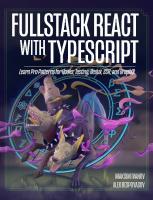Fullstack React with TypeScript
15,350 4,095 13MB
English Pages [321] Year 2020
Polecaj historie
Table of contents :
Table of Contents
Book Revision
EARLY DRAFT VERSION
Join Our Discord Channel
Bug Reports
Be notified of updates via Twitter
We'd love to hear from you!
Introduction
How To Get The Most Out Of This Book
What is Typescript
Why Use Typescript With React
A Necessary Word Of Caution
Your First React and Typescript Application: Building Trello with Drag and Drop
Introduction
Prerequisites
What Are We Building
Preview The Final Result
How to Bootstrap React + Typescript App Automatically?
App Layout. React + Typescript Basics
Render Children Inside The Columns
Create The Card Component
Render Everything Together
Component For Adding New Items. State, Hooks, and Events
Add Global State And Business Logic
Using useReducer
Implement State Management
Adding Items. Typescript Interfaces Vs Types
Moving Items
Implement Custom Dragging Preview
Move The Dragged Item Preview
Hide The Default Drag Preview
Make The Custom Preview Visible
Tilt The Custom Preview
Drag Cards
Update The Reducer
Implement The useDrop
Drag a Card To an Empty Column
Saving State On Backend. How To Make Network Requests
Loading The Data
How to Test Your Applications: Testing a Digital Goods Store
Introduction
Initial Setup
Writing Tests
Home Page
Testing React Hooks
Congratulations
Patterns in React Typescript Applications: Making Music with React
Introduction
What We're Going to Build
First Steps and Basic Application Layout
A Bit of a Music Theory
Third Party API and Browser API
Patterns
Creating a Keyboard
Playing a Sound
Mapping Real Keys to Virtual
Instruments List
Render-Props
Higher Order Components
Conclusion
Next.js and Static Site Generation: Building a Medium-like Blog
Introduction
What we’re going to build
Pre-rendering
Next.js
Setting up a project
First page
Basic application layout
Center component
Footer component
Custom _app
Application theme
Custom _document
Site front page
Page 404
Post page template
“Backend API” server
Frontend API client
Updating main page
Pre-render post page
Category page
Adding Breadcrumbs
Building a project
Conclusion
Using Redux and TypeScript - (COMING SOON)
GraphQL, React, and TypeScript (COMING SOON)
Appendix
Changelog
Revision 1p (05-20-2020)
Citation preview
Fullstack React with TypeScript Learn Pro Patterns for Hooks, Testing, Redux, SSR, and GraphQL
Written by Maksim Ivanov and Alex Bespoyasov Edited by Nate Murray © 2020 Fullstack.io All rights reserved. No portion of the book manuscript may be reproduced, stored in a retrieval system, or transmitted in any form or by any means beyond the number of purchased copies, except for a single backup or archival copy. The code may be used freely in your projects, commercial or otherwise. The authors and publisher have taken care in preparation of this book, but make no expressed or implied warranty of any kind and assume no responsibility for errors or omissions. No liability is assumed for incidental or consequential damagers in connection with or arising out of the use of the information or programs container herein. Published by \newline
Contents Book Revision . . . . . . . . . . . . EARLY DRAFT VERSION . . . . Join Our Discord Channel . . . . Bug Reports . . . . . . . . . . . . . Be notified of updates via Twitter We’d love to hear from you! . . .
. . . . . .
. . . . . .
. . . . . .
. . . . . .
. . . . . .
. . . . . .
. . . . . .
. . . . . .
. . . . . .
. . . . . .
. . . . . .
. . . . . .
. . . . . .
. . . . . .
. . . . . .
. . . . . .
. . . . . .
. . . . . .
. . . . . .
. . . . . .
. . . . . .
. . . . . .
. . . . . .
. . . . . .
. . . . . .
1 1 1 1 1 1
Introduction . . . . . . . . . . . . . . . . . . . . How To Get The Most Out Of This Book What is Typescript . . . . . . . . . . . . . . Why Use Typescript With React . . . . . . A Necessary Word Of Caution . . . . . . .
. . . . .
. . . . .
. . . . .
. . . . .
. . . . .
. . . . .
. . . . .
. . . . .
. . . . .
. . . . .
. . . . .
. . . . .
. . . . .
. . . . .
. . . . .
. . . . .
. . . . .
. . . . .
. . . . .
. . . . .
1 2 6 9 11
Your First React and Typescript Application: Building Trello with Drag and Drop . . . . . . . . . . . . . . . . . . . . . . . . . . . . . . . . . . . . . . . Introduction . . . . . . . . . . . . . . . . . . . . . . . . . . . . . . . . . . . . . . Prerequisites . . . . . . . . . . . . . . . . . . . . . . . . . . . . . . . . . . . . . . What Are We Building . . . . . . . . . . . . . . . . . . . . . . . . . . . . . . . Preview The Final Result . . . . . . . . . . . . . . . . . . . . . . . . . . . . . . How to Bootstrap React + Typescript App Automatically? . . . . . . . . . . App Layout. React + Typescript Basics . . . . . . . . . . . . . . . . . . . . . . Render Children Inside The Columns . . . . . . . . . . . . . . . . . . . . . . Create The Card Component . . . . . . . . . . . . . . . . . . . . . . . . . . . . Render Everything Together . . . . . . . . . . . . . . . . . . . . . . . . . . . . Component For Adding New Items. State, Hooks, and Events . . . . . . . . Add Global State And Business Logic . . . . . . . . . . . . . . . . . . . . . . Using useReducer . . . . . . . . . . . . . . . . . . . . . . . . . . . . . . . . . . . Implement State Management . . . . . . . . . . . . . . . . . . . . . . . . . . .
13 13 13 14 15 17 28 41 42 43 44 56 56 61
CONTENTS
Adding Items. Typescript Interfaces Vs Types . . . . . . . . . Moving Items . . . . . . . . . . . . . . . . . . . . . . . . . . . . Implement Custom Dragging Preview . . . . . . . . . . . . . Move The Dragged Item Preview . . . . . . . . . . . . . . . . Hide The Default Drag Preview . . . . . . . . . . . . . . . . . Make The Custom Preview Visible . . . . . . . . . . . . . . . Tilt The Custom Preview . . . . . . . . . . . . . . . . . . . . . Drag Cards . . . . . . . . . . . . . . . . . . . . . . . . . . . . . . Update The Reducer . . . . . . . . . . . . . . . . . . . . . . . . Implement The useDrop . . . . . . . . . . . . . . . . . . . . . . Drag a Card To an Empty Column . . . . . . . . . . . . . . . Saving State On Backend. How To Make Network Requests Loading The Data . . . . . . . . . . . . . . . . . . . . . . . . .
. . . . . . . . . . . . .
. . . . . . . . . . . . .
. . . . . . . . . . . . .
. . . . . . . . . . . . .
. . . . . . . . . . . . .
. . . . . . . . . . . . .
. . . . . . . . . . . . .
. . . . . . . . . . . . .
. 68 . 75 . 86 . 87 . 90 . 91 . 93 . 95 . 96 . 97 . 99 . 100 . 109
How to Test Your Applications: Testing a Digital Goods Store Introduction . . . . . . . . . . . . . . . . . . . . . . . . . . . . . . Initial Setup . . . . . . . . . . . . . . . . . . . . . . . . . . . . . . Writing Tests . . . . . . . . . . . . . . . . . . . . . . . . . . . . . Home Page . . . . . . . . . . . . . . . . . . . . . . . . . . . . . . . Testing React Hooks . . . . . . . . . . . . . . . . . . . . . . . . . Congratulations . . . . . . . . . . . . . . . . . . . . . . . . . . . .
. . . . . . .
. . . . . . .
. . . . . . .
. . . . . . .
. . . . . . .
. . . . . . .
. . . . . . .
. . . . . . .
115 115 120 127 148 181 192
Patterns in React Typescript Applications: Making Music with React Introduction . . . . . . . . . . . . . . . . . . . . . . . . . . . . . . . . . . . What We’re Going to Build . . . . . . . . . . . . . . . . . . . . . . . . . . First Steps and Basic Application Layout . . . . . . . . . . . . . . . . . A Bit of a Music Theory . . . . . . . . . . . . . . . . . . . . . . . . . . . . Third Party API and Browser API . . . . . . . . . . . . . . . . . . . . . . Patterns . . . . . . . . . . . . . . . . . . . . . . . . . . . . . . . . . . . . . . Creating a Keyboard . . . . . . . . . . . . . . . . . . . . . . . . . . . . . . Playing a Sound . . . . . . . . . . . . . . . . . . . . . . . . . . . . . . . . . Mapping Real Keys to Virtual . . . . . . . . . . . . . . . . . . . . . . . . Instruments List . . . . . . . . . . . . . . . . . . . . . . . . . . . . . . . . . Render-Props . . . . . . . . . . . . . . . . . . . . . . . . . . . . . . . . . . Higher Order Components . . . . . . . . . . . . . . . . . . . . . . . . . . Conclusion . . . . . . . . . . . . . . . . . . . . . . . . . . . . . . . . . . . .
. . . . . . . . . . . . . .
. . . . . . . . . . . . . .
. . . . . . . . . . . . . .
193 193 193 195 200 208 211 212 220 228 231 236 248 261
CONTENTS
Next.js and Static Site Generation: Building a Medium-like Blog Introduction . . . . . . . . . . . . . . . . . . . . . . . . . . . . . . . . What we’re going to build . . . . . . . . . . . . . . . . . . . . . . . Pre-rendering . . . . . . . . . . . . . . . . . . . . . . . . . . . . . . . Next.js . . . . . . . . . . . . . . . . . . . . . . . . . . . . . . . . . . . Setting up a project . . . . . . . . . . . . . . . . . . . . . . . . . . . . First page . . . . . . . . . . . . . . . . . . . . . . . . . . . . . . . . . . Basic application layout . . . . . . . . . . . . . . . . . . . . . . . . . Center component . . . . . . . . . . . . . . . . . . . . . . . . . . . . Footer component . . . . . . . . . . . . . . . . . . . . . . . . . . . . Custom _app . . . . . . . . . . . . . . . . . . . . . . . . . . . . . . . . Application theme . . . . . . . . . . . . . . . . . . . . . . . . . . . . Custom _document . . . . . . . . . . . . . . . . . . . . . . . . . . . . Site front page . . . . . . . . . . . . . . . . . . . . . . . . . . . . . . . Page 404 . . . . . . . . . . . . . . . . . . . . . . . . . . . . . . . . . . Post page template . . . . . . . . . . . . . . . . . . . . . . . . . . . . “Backend API” server . . . . . . . . . . . . . . . . . . . . . . . . . . Frontend API client . . . . . . . . . . . . . . . . . . . . . . . . . . . Updating main page . . . . . . . . . . . . . . . . . . . . . . . . . . . Pre-render post page . . . . . . . . . . . . . . . . . . . . . . . . . . . Category page . . . . . . . . . . . . . . . . . . . . . . . . . . . . . . . Adding Breadcrumbs . . . . . . . . . . . . . . . . . . . . . . . . . . . Building a project . . . . . . . . . . . . . . . . . . . . . . . . . . . . . Conclusion . . . . . . . . . . . . . . . . . . . . . . . . . . . . . . . . .
. . . . . . . . . . . . . . . . . . . . . . . .
. . . . . . . . . . . . . . . . . . . . . . . .
. . . . . . . . . . . . . . . . . . . . . . . .
. . . . . . . . . . . . . . . . . . . . . . . .
. . . . . . . . . . . . . . . . . . . . . . . .
. . . . . . . . . . . . . . . . . . . . . . . .
262 262 262 265 266 266 268 269 272 273 273 275 277 281 286 288 289 292 293 300 305 309 311 311
Using Redux and TypeScript - (COMING SOON) . . . . . . . . . . . . . . . . 312 GraphQL, React, and TypeScript (COMING SOON) . . . . . . . . . . . . . . . 313 Appendix . . . . . . . . . . . . . . . . . . . . . . . . . . . . . . . . . . . . . . . . . . 314 Changelog . . . . . . . . . . . . . . . . . . . . . . . . . . . . . . . . . . . . . . . . . 315 Revision 1p (05-20-2020) . . . . . . . . . . . . . . . . . . . . . . . . . . . . . . . 315
CONTENTS
1
Book Revision Revision 1p - 2020-05-19
EARLY DRAFT VERSION This version of the book is an early draft. Our expectation is that the code works, but some of the manuscript has not been through final edits. If you’d like to report any bugs or typos, join our Discord or email us below.
Join Our Discord Channel If you’d like to get help, help others, and hang out with other readers of this book, come join our Discord channel: https://newline.co/discord/¹
Bug Reports If you’d like to report any bugs, typos, or suggestions just email us at: [email protected].
Be notified of updates via Twitter If you’d like to be notified of updates to the book on Twitter, follow us at @fullstackio².
We’d love to hear from you! Did you like the book? Did you find it helpful? We’d love to add your face to our list of testimonials on the website! Email us at: [email protected]³. ¹https://newline.co/discord/ ²https://twitter.com/fullstackio ³mailto:[email protected]
Introduction Welcome to Fullstack React with TypeScript! React and TypeScript are a powerful combination that can prevent bugs and help you (and your team) ship products faster. But understanding idiomatic React patterns and getting the typings setup isn’t always straightforward. This practical, hands-on book is a guide that will have you (and your team) writing React apps with TypeScript (and hooks) in no time. This book consists of several sections. Each section covers one practical case of using Typescript with React. Your First React and Typescript Application: Building Trello with Drag and Drop: There you will learn how to bootstrap a React Typescript application and all the basics of using React with Typescript. We will build a kanban board application like Trello that will store it’s state on backend. Testing React With TypeScript: Testing a Digital-Goods Store:. In this section you will set up your testing environment and learn how to test your application. We will take an online store application and cover it with tests. Patterns in React Typescript Applications: Making Music with React: Making Music with React. Here we cover Higher Order Components (HOCs) and render props React patterns. We show when are they useful and how to use them with Typescript. In this section we will build a virtual piano that supports different sound sets. Next.js and Static Site Generation: Building a Medium-like Blog Building Medium with SSG. React can be rendered server-side. It allows to create multi-page interactive websites. In this section we cover the basics of server-side generation with React and then we build an advanced application using NextJS framework. The example application will be blogging platform (like Medium). State Management With Redux and Typescript. (coming soon – Summer 2020) Some React applications are so complex that they require using some external state
Introduction
2
management library. Redux is a solid choice in this case. It is worth learning how to use it with Typescript. In this section we will build a drawing application with undo/redo support. It will also let you save your drawings on backend. VI GraphQL With React And Typescript. (coming soon – Summer 2020) GraphQL is a query language that allows to create flexible APIs. Facebook, Github, Twitter and a lot of other companies provide GraphQL APIs. Typescript works pretty well with GraphQL. In this section we will build a Github issue viewer. We recommend you to read the book in linear order, from start to finish. The sections are arranged from basic topics to more complex. Most sections assume that you are familiar with topics explained in previous sections.
How To Get The Most Out Of This Book Prerequisites In this book we assumed that you have at least the following skills: • basic Javascript knowledge (working with functions, objects, and arrays) • basic React understanding (at least general idea of component based approach) • some command line skill (you know how to run a command in terminal) Here we mostly focus on specifics of using Typescript with React and some other popular technologies. The instructions we give in this book are very detailed, so if you lack some of the listed skills - you can still follow along with the tutorials and be just fine.
Running Code Examples Each section has an example app shipped with it. You can download code examples from the same place where you purchased this book. If you have any trouble finding or downloading the code examples, email us at [email protected]⁴. ⁴mailto:[email protected]
Introduction
3
In the beginning of each section you will find instructions of how to run the example app. In order to run the examples you need a terminal app and NodeJS installed on your machine. Make sure you have NodeJS installed. Run node -v, it should output your current NodeJS version: $ node -v v10.19.0
Here are instructions for installing NodeJS on different systems: Windows To work with examples in this book we recommend installing Cmder⁵ as a terminal application. We recommend installing node using nvm-windows⁶. Follow the installation instructions on the Github page. Then run nvm to get the latest LTS version of NodeJS: nvm install --lts
It will install the latest available LTS version. Mac Mac OS has a Terminal app installed by default. To launch it toggle Spotlight, search for terminal and press Enter. Run the following command to install nvm⁷:
⁵https://cmder.net/ ⁶https://github.com/coreybutler/nvm-windows ⁷https://github.com/nvm-sh/nvm
Introduction
4
curl -o- https://raw.githubusercontent.com/creationix/nvm/v0.33.11/inst\ all.sh | bash
Then run nvm to get the latest LTS version of NodeJS: nvm install --lts
This command will also set the latest LTS version as default, so you should be all set. If you face any issues follow the troubleshooting guide for Mac OS⁸. Linux Most Linux distributions come with some terminal app provided by default. If you use Linux - you probably know how to launch terminal app. Run the following command to install nvm⁹: curl -o- https://raw.githubusercontent.com/creationix/nvm/v0.33.11/inst\ all.sh | bash
Then run nvm to get the latest LTS version of NodeJS: nvm install --lts
In case of problems with installation follow the troubleshooting guide for Linux¹⁰.
Code Blocks And Context Code Block Numbering In this book, we build example applications in steps. Every time we achieve a runnable state - we put it in a separate step folder. ⁸https://github.com/nvm-sh/nvm#troubleshooting-on-macos ⁹https://github.com/nvm-sh/nvm ¹⁰https://github.com/nvm-sh/nvm#troubleshooting-on-linux
Introduction 1 2 3 4 5
5
01-first-app/ ├── step1 ├── step2 ├── step3 ... // other steps
If at some point in the chapter we achieve the state that we can run - we will tell you how to run the version of the app from the particular step. Some files in that folders can have numbered suffixes with *.example word in the end: 1
src/AddNewItem0.tsx.example
If you see this - it means that we are building up to something bigger. You can jump to the file with same name but without suffix to see a completed version of it. Here the completed file would be src/AddNewItem.tsx.
Reporting Issues We did our best to make sure that our instructions are correct and code samples don’t contain errors. There is still a chance that you will encounter problems. If you find a place where a concept isn’t clear or you find an inaccuracy in our explanations or a bug in our code, email us¹¹! We want to make sure that our book is precise and clear.
Getting Help If you have any problems working through the code examples in this book, email us¹². To make it easier for us to help you include the following information: ¹¹mailto:[email protected] ¹²mailto:[email protected]
Introduction
• • • • • • •
6
What revision of the book are you referring to? What operating system are you on? (e.g. Mac OS X 10.13.2, Windows 95) Which chapter and which example project are you on? What were you trying to accomplish? What have you tried already? What output did you expect? What actually happened? (Including relevant log output.)
Ideally also provide a link to a git repository where we can reproduce an issue you are having.
What is Typescript TypeScript is a typed superset of JavaScript that compiles to plain JavaScript - typescriptlang.org¹³. Typescript allows you to specify types for values in your code, so you can develop applications with more confidence.
Using Types In Your Code Consider this Javascript example. Here we have a function that verifies that password has at least eight characters: function validatePasswordLength(password) { return password.length >= 8; }
When you pass it a string that has at least eight characters it will return true. validatePasswordLength("123456789") // Returns true
Someone might accidentally pass a numeric value to this function: ¹³https://typescriptlang.org
Introduction
7
validatePasswordLength(123456789) // Returns false
In this case the function will return false. Even though the function was designed to only work with strings you won’t get an error saying that you misused the function. It can cause nasty run-time bugs that might be hard to catch. With typescript we can restrict the values that we pass to our function to only be strings: function validatePasswordLength(password: string) { return password.length >= 8; } validatePasswordLength(123456789) // Argument of type '123456789' is no\ t assignable to parameter of type 'string'.
Now if we try to call our function with the wrong type - Typescript typechecker will give us an error. Typescript typechecker can tell if we have an error in our code just by analysing the syntax. That means that you won’t have to run your program. Most code editors support Typescript so the error will be immediately highlighted when you will try to call the function with the wrong value type. Strings and numbers are examples of built-in types in Typescript. Typescript supports all the types available in Javascript and adds some more. We will get familiar with a lot of them during next chapters. But the coolest thing is that you can define your own types.
Defining Custom Types Let’s say we have a greet function that works with user objects. It generates a greeting message using provided first and last name.
Introduction
8
function greet(user){ return `Hello ${user.firstName} ${user.lastName}`; }
How can we make sure that this function recieves the input of correct type? We can define our own type User and specify it as a type of our function user argument: type User = { firstName: string; lastName: string; } function greet(user: User){ return `Hello ${user.firstName} ${user.lastName}`; }
Now our function will only accept objects that match the defined User type. greet({firstName: "Maksim", lastName: "Ivanov"}) // Returns "Hello Maks\ im Ivanov!"
If we’ll try to pass something else - we’ll get an error. greet({}) // Argument of type '{}' is not assignable to parameter of ty\ pe 'User'. // Type '{}' is missing the following properties from type 'U\ ser': firstName, lastName
Benefits Of Using Typescript Preventing errors. As you can see with Typescript we can define the interfaces for the parts of our program, so we can be sure that they interact correctly. It means they
9
Introduction
will have clear contracts of communicating with each other which will significantly reduce the amount of bugs.
Typescript contracts by which parts of your programm communicate.
If on top of that we cover our code with unit tests - BOOM, our application becomes rock-solid. Now we can add new features with confidence, without fear of breaking it. There is a research paper¹⁴ showing that just by using typed language you will get 15% less bugs in your code. There is also an interesting paper about unit tests¹⁵ stating that products where TDD was applied had bettween 40% and 90% decrease in pre-relese bug density. Better Developer Experience. When you use Typescript you also get better code suggestions in your editor, which makes it easier to work with large and unfamiliar codebases.
Why Use Typescript With React Revolutionary thing about React is that it allows you to describe your application as a tree of components. ¹⁴http://ttendency.cs.ucl.ac.uk/projects/type_study/documents/type_study.pdf ¹⁵http://citeseerx.ist.psu.edu/viewdoc/download?doi=10.1.1.210.4502&rep=rep1&type=pdf
Introduction
10
Component can represent an element, like a button or an input. It can be a group of elements representing a login form. Or it can be a complete page that consists of multipler simpler components. Components can pass the information down the tree, from parent to child. You can also pass down functions functions as callbacks. So if something happens in child component it can notify it’s parent by calling the passed callback function. This is where Typescript becomes very handy. You can use it to define interfaces of your components, so that you can be sure that your component gets only correct inputs. If you worked with React before you probably know that you can specify component’s interface using prop-types. import PropTypes from 'prop-types'; const Greeting = ({name}) => { return ( Hello, {name} ); } Greeting.propTypes = { name: PropTypes.string };
If you could do with prop-types - why would you need Typescript? For several reasons: • You don’t need to run your application to know if you have type errors. Typescript can be run by your code editor so you can see the errors just as you make them. • You can only use prop-types with components. In your application you will probably have functions and classes that are not using React. It is important to be able to provide types for them as well.
Introduction
11
• Typescript is just more powerfull. It gives you more options to define the types and then it allows you to use this type information in many different ways. We will demonstrate you examples of it in the next chapters.
A Necessary Word Of Caution Typescript does not catch run-time type errors. It means that you can write the code that will pass the type check, but you will get an error upon execution. function messUpTheArray(arr: Array): void { arr.push(3); } const strings: Array = ['foo', 'bar']; messUpTheArray(strings); const s: string = strings[2]; console.log(s.toLowerCase()) // Uncaught TypeError: s.toLowerCase is no\ t a function
Try to launch this code example in Typescript sandbox¹⁶. You will get Uncaught TypeError: s.toLowerCase is not a function error. Here we said that our messUpTheArray accepts an array containing elements of type string or number. Then we passed to it our strings array that is defined as an array of string elements. Typescript allows this because it thinks that types Array and Array match. Usually it is convenient because a an array that is defined as having number or string elements can actually have only strings.
¹⁶https://www.typescriptlang.org/play/index.html?ssl=9&ssc=29&pln=1&pc=1#code/ GYVwdgxgLglg9mABAWwKYGd0FUAOAVAC1QEEAnUgQwE8AKC8gLkTMqoB50pSYwBzRAD6IwIZACNUpAHwBKJgDc4MACaIA fCE1HrzoYQBM6U4ucAA2qIZdcLyFhlBwADJwAO6SAMIU6Kg0MjLaQA
Introduction
12
const stringsAndNumbers: Array = ['foo', 'bar'];
In our case it allowed a bug to slip through the type checking. It also means that you have to be extra careful with the data obtained through network requests or loaded from the file system. During this book we demonstrate the techniques that allow to minimize the risk of such issues.
Your First React and Typescript Application: Building Trello with Drag and Drop Introduction In this part of the book, we will create our first React + TypeScript application. We will bootstrap the file structure using the create-react-app CLI. If you’ve worked with React before - you might be familiar with it. If you haven’t heard about it yet - no worries, I will talk about it in more detail further in this chapter. I will show you the file structure it generates and then I’ll tell you what is the purpose of each file there. Then we’ll create our components. You’ll see how to use Typescript to specify the props. We’ll talk about using Javascript libraries in your Typescript project. Some of them are compatible by default, and some require you to install special @types packages. By the end of this chapter, we will have the application layout. In the next chapter, we’ll add the drag-and-drop and the business logic to it.
Prerequisites There are a bunch of requirements before you start working with this chapter. First of all, you need to know how to use the command line. On Mac, you can use Terminal.app, it’s available by default. All Linux distributions also have some
Your First React and Typescript Application: Building Trello with Drag and Drop
14
preinstalled terminal applications. On Windows I recommend using Cygwin¹⁷ or Cmder¹⁸. If you are more experienced - you can use Windows Subsystem for Linux¹⁹. You will need a code editor with Typescript support. I recommend using VSCode, it supports Typescript out of the box. Make sure you have Node 10.16.0 or later. You can use nvm²⁰ on Mac or Linux to switch Node versions. For Windows there is nvm-windows²¹. You also need to know how to use node package managers. In this chapter examples, I will use Yarn²². You can use npm²³ if you want. All the examples for this chapter contain yarn.lock files, remove them if you want to use npm to install dependencies.
You need to have some React understanding. Specifically, you have to know how to use functional components and React hooks. In this example, we won’t use classbased components. If you don’t feel confident it might be worth visiting React Documentation²⁴ to refresh your knowledge.
What Are We Building We will create a simplified version of a kanban board. A popular example of such an application is Trello. ¹⁷https://www.cygwin.com/ ¹⁸https://cmder.net/ ¹⁹https://docs.microsoft.com/en-us/windows/wsl/install-win10 ²⁰https://github.com/creationix/nvm#installation ²¹https://github.com/coreybutler/nvm-windows#node-version-manager-nvm-for-windows ²²https://yarnpkg.com/ ²³https://www.npmjs.com/ ²⁴https://reactjs.org/docs/getting-started.html
Your First React and Typescript Application: Building Trello with Drag and Drop
15
Trello board
In Trello, you can create tasks and organize them into lists. You can drag both cards and lists to reorder them. You can also add comments and attach files to your tasks. In our application we will recreate only the core functionality: creating tasks, making lists and dragging them around.
Preview The Final Result We will build our app together from scratch, and I will explain every step as we go, but to get a sense of where we’re going it’s helpful if you check out the result first. This book has an attached zip archive with examples for each step. You can find the completed example in code/01-first-app/completed. Unzip the archive and cd to the app folder. cd code/01-first-app/completed
When you are there - install the dependencies and launch the app:
Your First React and Typescript Application: Building Trello with Drag and Drop
16
yarn && yarn start
It should also open the app in the browser. If it didn’t happen - navigate to http://localhost:3000 and open it manually.
Final result
Our app will have a bunch of columns that you can drag around. Each column represents a list of tasks. Each task is rendered as a draggable card. You can drag each card inside the column and between them. You can create new columns by clicking the button that says “+ Add new list”. Each column also has a button at the bottom that allows creating new cards. For now, our app doesn’t persist any state and we don’t send data to a server, but we’ll add these features later on. Try to create new cards and columns and drag them around.
Your First React and Typescript Application: Building Trello with Drag and Drop
17
How to Bootstrap React + Typescript App Automatically? Now let’s go through the steps to create your version. In this chapter, we will use an automatic CLI tool to generate our project initial structure.
Why Use Automatic App Generators? Usually, when you create a React application - you need to create a bunch of boilerplate files. First, you will need to set up a transpiler. React uses jsx syntax to describe the layout, and also you’ll probably want to use the modern Javascript features. To do this we’ll have to install and set up Babel²⁵. It will transform our code to normal Javascript that current and older browsers can support. You will need a bundler. You will have plenty of different files: your components code, styles, maybe images and fonts. To bundle them together into small packages you’ll have to set up Webpack²⁶ or Parcel²⁷. Then there is a lot of smaller things. Setting up a test runner, adding vendor prefixes to your CSS rules, setting up linter, enabling hot-reload, so you don’t have to refresh the page manually every time you change the code. It can be a lot of work. To simplify the process we will use create-react-app. It is a tool that will generate the file structure and automatically create all the settings files for our project. This way we will be able to focus on using React tools in the Typescript environment.
How to Use create-react-app With Typescript Navigate to the folder where you keep your programming projects and run create-react-app. ²⁵https://babeljs.io/ ²⁶https://webpack.js.org/ ²⁷https://parceljs.org/
Your First React and Typescript Application: Building Trello with Drag and Drop
18
npx create-react-app --template typescript trello-clone
Here we’ve used npx to run create-react-app without installing it. We specified an option --template typescript, so our app will have all the settings needed to work with Typescript. The last argument is the name of our app. create-react-app will automatically generate the trello-clone folder with all the necessary files. Now, cd to trello-clone folder and open it with your favorite code editor.
Project Structure Generated By Create-React-App Let’s look at the application structure. If you’ve used create-react-app before - it will look familiar. 1 2 3 4 5 6 7 8 9 10 11 12 13 14 15 16 17 18 19 20 21
├── │ │ │ │ │ │ ├── │ │ │ │ │ │ │ │ │ ├── │ ├── ├──
public ├── favicon.ico ├── index.html ├── logo192.png ├── logo512.png ├── manifest.json └── robots.txt src ├── App.css ├── App.test.tsx ├── App.tsx ├── index.css ├── index.tsx ├── logo.svg ├── react-app-env.d.ts ├── serviceWorker.ts └── setupTests.ts node_modules └── ... README.md package.json
Your First React and Typescript Application: Building Trello with Drag and Drop 22 23
19
├── tsconfig.json └── yarn.lock
Let’s go through the files and see why do we need them there. We’ll make a short overview, and then we’ll get back to some of the files and talk about them a bit more. Files In The Root First, let’s look at the root of our project. README.md. This is a markdown file that contains a description of your application. For example, Github will use this file to generate an html summary that you can see at the bottom of projects. package.json. This file contains metadata relevant to the project. For example, it contains the name, version and description of our app. It also contains the dependencies list with external libraries that our app depends on. You can find the full list of possible package.json fields and their descriptions on npm website²⁸
Now let’s open package.json file and check what are the packages that are installed with create-react-app: 01-first-app/step1/package.json
"dependencies": { "@testing-library/jest-dom": "^4.2.4", "@testing-library/react": "^9.3.2", "@testing-library/user-event": "^7.1.2", "@types/jest": "^24.0.0", "@types/node": "^12.0.0", "@types/react": "^16.9.0", "@types/react-dom": "^16.9.0", "react": "^16.12.0", "react-dom": "^16.12.0", ²⁸https://docs.npmjs.com/files/package.json
Your First React and Typescript Application: Building Trello with Drag and Drop
20
"react-scripts": "3.3.1", "typescript": "~3.7.2" },
Now, most packages that we use have a corresponding @types/* package. I’m showing only the dependencies block because this is where type definitions are installed. You won’t find any types-packages in devDependencies.
Those @types/* packages contain type definitions for libraries originally written in Javascript. Why do we need them if Typescript can parse the Javascript code as well? Problem with Javascript is that a lot of times it’s impossible to tell what types will the code work with. Let’s say we have a Javascript code where we have a function that accepts the data argument: export function saveData(data) { // data saving logic }
Typescript can parse this code, but it has no way of knowing what type is the data attribute restricted to. So for Typescript, the data attribute will implicitly have type any. This type matches with absolutely anything, which defeats the purpose of typechecking. If we know that the function is meant to be more specific, for instance, it only accepts the values of type string - we can create a *.d.ts file and describe it there manually. This *.d.ts file name should match the module name we provide types for. For example, if this saveData function comes from the save-data module - we will create a save-data.d.ts file. We’ll need to put this file where Typescript compiler will see it, usually, it’s src folder. This file will then contain the declaration for our saveData function.
Your First React and Typescript Application: Building Trello with Drag and Drop
21
declare function saveData(data: string): void
Here we specified that data must have type string. We’ve also specified return type void for our function because we knew that it’s not meant to return any value. Now we could make this file into a package and publish it through the npm registry. And this is what all those @types/* packages are. It is a convention that all the types-packages are published under the @types namespace. Those packages are provided by the DefinitelyTyped²⁹ repository. When you install javascript dependencies that don’t contain type definitions - you can usually install them separately by installing a package with the same name and @types prefix. Versions for @types/* and their corresponding packages don’t have to match exactly. Here you can see that react-dom has version ^16.12.0 and @types/react-dom is ^16.9.0. yarn.lock. This file is generated when you install the dependencies by running yarn in your project root. This file contains resolved dependencies versions along with their sub-dependencies. It is needed to have consistent installs on different machines. If you use npm to manage dependencies - you will have a package-lock.json instead. tsconfig.json. It contains the Typescript configuration. We don’t need to edit this file because the default settings work fine for us. .gitignore. This file contains the list of files and folders that shouldn’t end up in your git repository. These are all the files that we can find in the root of our project. Now let’s take a look at the folders. public Folder The public folder contains the static files for our app. They are not included in the compilation process and remain untouched during the build. Read more about public folder in Create React App documentation³⁰. ²⁹http://definitelytyped.org/ ³⁰https://create-react-app.dev/docs/using-the-public-folder/
Your First React and Typescript Application: Building Trello with Drag and Drop
22
index.html. This file contains a special that will be a mounting point for our React application. manifest.json. It provides application metadata for Progressive Web Apps³¹. For example, this file allows installing your application on a mobile phone’s home screen, similar to native apps. It contains the app name, icons, theme colors, and other data needed to make your app installable. You can read more about manifest.json on MDN³² favicon.ico, logo192.png, logo512.png. These are icons for your application. There is favicon.ico, it’s a favicon, a small icon that is shown on browser tabs. Also, there are two bigger icons: logo192.png and logo512.png. They are referenced in manifest.json and will be used on mobile devices if your app will be added to the home screen. robots.txt. It tells crawlers what resources they shouldn’t access. By default it allows everything. Read more about robots.txt on robotstxt website³³ src Folder Now let’s take a look at the src folder. Files in this folder will be processed by webpack and will be added to your app’s bundle. This folder contains a bunch of files with .tsx extension: index.tsx, App.tsx, App.test.tsx. It means that those files contain JSX code. JSX is an html-like syntax used in React applications to describe the layout. Read more about it in React Docs³⁴
In Javascript React application - we could use either .jsx or .js extensions for such files. It would make no difference. ³¹https://web.dev/progressive-web-apps/ ³²https://developer.mozilla.org/en-US/docs/Web/Manifest ³³https://www.robotstxt.org/robotstxt.html ³⁴https://reactjs.org/docs/introducing-jsx.html
Your First React and Typescript Application: Building Trello with Drag and Drop
23
With Typescript - you should use .tsx extensions on files that have JSX code, and .ts on files that don’t. It is important because otherwise there can be a syntactic clash. Both Typescript and JSX use angle brackets, but for different purposes. Typescript has type assertion operator that uses angle brackets: const text = "Hello Typescript" // text: string
You can use this operator to manually provide a type for your target variable. In this case, we specify that text should have type string. Otherwise, it would have type Hello Typescript. When you assign a const a string value - Typescript will use this value as a type: const text = "Hello Typescript" // text: "Hello Typescript"
This operator can create ambiguity with JSX elements that also uses angle brackets:
You can read about it in Typescript Documentation³⁵. index.tsx Most important file in /src folder is index.tsx. It is an entry point for our application. It means that webpack will start to build our application from this file, and then will recursively include other files referenced by import statements. Let’s look at this file’s contents:
³⁵https://www.typescriptlang.org/docs/handbook/jsx.html#the-as-operator
Your First React and Typescript Application: Building Trello with Drag and Drop
24
01-first-app/step1/src/index.tsx
import import import import import
React from 'react'; ReactDOM from 'react-dom'; './index.css'; App from './App'; * as serviceWorker from './serviceWorker';
ReactDOM.render(, document.getElementById('root')); // If you want your app to work offline and load faster, you can change // unregister() to register() below. Note this comes with some pitfalls. // Learn more about service workers: https://bit.ly/CRA-PWA serviceWorker.unregister();
First, we import React, because we have a JSX statement here. 01-first-app/step1/src/index.tsx
ReactDOM.render(, document.getElementById('root'));
Babel will transpile to React.createElement(App, null). It means that we are implicitly referencing React in this file, so we need to have it imported. Then we import ReactDOM, we’ll use it to render our application to the index.html page. We find an element with an id root and render our component to it. Next, we have index.css import. This file contains styles relevant to the whole application, so we import it here. We import the App component because we need to render it into the HTML. Then there is an interesting syntax to import serviceWorker: 01-first-app/step1/src/index.tsx
import * as serviceWorker from './serviceWorker';
Your First React and Typescript Application: Building Trello with Drag and Drop
25
Our serviceWorker.ts file exports two functions: register and unregister. It doesn’t have the default export so we have to use an asterisk syntax to save both functions to one serviceWorker variable. Alternatively we could import both functions individually, like this: import { register, unregister } from './serviceWorker'. What’s important here is that when the module doesn’t have a default export - you can use an asterisk to assign all the individual exports to one variable. In the next section, we’ll discuss how can it affect you when you use Typescript. App.tsx Let’s open src/App.tsx. If you use modern create-react-app this file won’t have any difference from the regular Javascript version. In older versions, React was imported differently. Instead of: 01-first-app/step1/src/App.tsx
import React from 'react';
You would see: import * as React from "react"
To explain this I will have to tell a bit more about the default imports. When you write import name from 'module' it is the same as writing import {default as name} from 'module';. To be able to do this the module should have the default export, which would look like this: export default 'something'. React doesn’t have the default export. Instead, it just exports all its functions in one object. You can see it in React source code³⁶. React exports an object full of different classes and functions: ³⁶https://github.com/facebook/react/blob/master/packages/react/index.js
Your First React and Typescript Application: Building Trello with Drag and Drop
26
export { Children, createRef // ... other exports } from "./src/React"
So strictly speaking import * as React from 'react' is the correct way of importing React. But if you’ve used React with Javascript before - you’ve noticed that React is always imported there like it has the default export. import React from "react"
It’s possible for two reasons. First - Javascript doesn’t type check the imports. It will allow you to import whatever and then if something goes wrong - it will only throw an error during runtime. And second - you most likely use React with some bundler like Webpack, and it’s smart enough to check that if no default property is set in the export, just use the entire export as the default value. When you use Typescript - it’s a different story. Typescript checks that what you are trying to import has the matching export. If the default export doesn’t exist - the default behavior of Typescript will be to throw an error. Something like this: 1 2 3
TypeScript error in trello-clone/src/App.tsx(1,8): Module '"trello-clone/node_modules/@types/react/index"' can only be def\ ault-imported using the 'allowSyntheticDefaultImports' flag TS1259
4 5 6 7 8 9
> 1 | import React from 'react' | ^ 2 | import logo from './logo.svg'; 3 | import './App.css'; 4 |
Thankfully since version, 2.7 Typescript has the allowSyntheticDefaultImports option. When this option is enabled Typescript will pretend that the imported module has the default export. So we’ll be able to import React normally.
Your First React and Typescript Application: Building Trello with Drag and Drop
27
Modern versions of create-react-app enable this option by default. Read more about it in Typescript 2.7 release notes³⁷. react-app-env.d.ts Another file with an interesting extension is react-app-env.d.ts, let’s take a look. Files with *.d.ts extensions contain Typescript types definitions. Usually, it’s needed for libraries that were originally written in Javascript. This file containes the following code: 01-first-app/step1/src/react-app-env.d.ts
///
Here we have a special reference tag that includes types from the react-scripts package. Read more about “triple slash directives” in Typescript documentation³⁸
By default, it would reference the file ./node_modules/react-scripts/index.d.ts, but reacts-scripts package contains a field "types": "./lib/react-app.d.ts" in it’s package.json. So we end up referencing types from ./node_modules/react-scripts/lib/rea This file contains types for the Node environment and also types for static resources: images and stylesheets. Why do we need type declarations for stylesheets and images? Thing is that Typescript doesn’t even see the static resources files. It is only interested in files with .tsx, .ts, and d.ts extensions. With some tweaking, it will also see .js and .jsx files. Let’s say you are trying to import an image: ³⁷https://www.typescriptlang.org/docs/handbook/release-notes/typescript-2-7.html#support-for-import-d-fromcjs-from-commonjs-modules-with---esmoduleinterop ³⁸https://www.typescriptlang.org/docs/handbook/triple-slash-directives.html#-reference-types-
Your First React and Typescript Application: Building Trello with Drag and Drop
28
import logo from "./logo.svg"
Typescript has no idea about files with .svg extension so it will throw something like this: Cannot find module './logo.svg'. TS2307. To fix it we can create a special module type. One of the declarations in react-app.d.ts allows importing *.png files: declare module "*.png" { const src: string export default src }
This declaration tells Typescript that when we import stuff from modules that have names ending with .png - we will get the default export of type string. import image from "./foo.png" // image has type `string` here
And Webpack is already set-up to resolve static files to their paths in the /static folder.
App Layout. React + Typescript Basics Remove The Clutter Before we start writing the new code - let’s remove the files we aren’t going to use. Go to src folder and remove the following files: • • • •
logo.svg App.css App.test.tsx serviceWorker.ts.
You should end up with the following files in your src folder:
Your First React and Typescript Application: Building Trello with Drag and Drop 1 2 3 4 5 6 7
src ├── ├── ├── ├── ├── └──
29
App.css App.tsx index.css index.tsx react-app-env.d.ts setupTests.ts
Also open src/index.tsx and remove all the serviceWorker mentions. Your index file should look like this: 01-first-app/step2/src/index.tsx
import import import import
React from 'react'; ReactDOM from 'react-dom'; './index.css'; App from './App';
ReactDOM.render(, document.getElementById('root'));
Add Global Styles We need to have some styles to be applied to the whole application. Let’s edit src/index.css and add some global CSS rules. 01-first-app/step2/src/index.css
html { box-sizing: border-box; } *, *:before, *:after { box-sizing: inherit; } html, body, #root {
Your First React and Typescript Application: Building Trello with Drag and Drop
30
height: 100% }
Here we add box-sizing: border-box to all elements. This directive tells browser to include elements padding and border in it’s width and height calculations. We also make html and body elements to take up the whole screen size vertically.
How To Style React Elements There are several ways to style React elements: • Regular CSS files, including CSS-modules. • Manually specifying element style property. • Using external styling libraries. Let’s briefly talk about each of the options. Using Separate CSS Files You can have styles defined in CSS files. To use them you’ll need a properly configured bundler, like Webpack. Create React App includes a pre-configured Webpack that supports loading CSS files. In our project, we have an index.css file. It contains styles that we need to be applied globally. To start using CSS rules from such a file you need to import it. We import index.css in index.tsx file. React elements accept className prop that sets the class attribute of the rendered DOM node. React element
Passing CSS Rules Through Style Prop Another option is to pass an object with styling rules through style property. You can declare the object inline, then you won’t need to specify type for it:
Your First React and Typescript Application: Building Trello with Drag and Drop
31
Styled element
A better practice is to define styles in a separate constant: import React from "react" const buttonStyles: React.CSSProperties = { backgroundColor: "#5aac44", borderRadius: "3px", border: "none", boxShadow: "none" }
Here we set buttonStyles type to React.CSSProperties. As a bonus, we get autocompletion hints for CSS property names.
Typescript provides nice CSS autocompletion
Keep in mind that we aren’t using real CSS attribute names. Because of how React works with the styles prop we have to provide them in camel case form. For example background-color becomes backgroundColor and so on.
Your First React and Typescript Application: Building Trello with Drag and Drop
32
Using External Styling Libraries There are a lot of libraries that simplify working with CSS in React. I like to use Styled Components³⁹. Styled Components allows you to define reusable components with attached styles like this: import styled from "styled-components" const Button = styled.button` background-color: #5aac44; border-radius: 3px; border: none; box-shadow: none; `
Then you can use them as regular React components: Click me
At the moment of writing this book, Styled Components has 28.4k stars on Github. It also has Typescript support.
Install styled-components. Working with @types packages Now we are ready to start working on our app layout. Here we’ll get to create our first functional components. We’ll also define the data structure for our app. First, we’ll create the components that will be our cards and columns. Then we’ll arrange them on the screen. During this step, we won’t add any interactivity. We’ll need to provide styles for our components. I will use the styled-components library. It allows you to create components that only hold styles. Install styled-components: ³⁹https://github.com/styled-components/styled-components
Your First React and Typescript Application: Building Trello with Drag and Drop
33
yarn add styled-components
For convenience, we’ll put all the components generated by styled-components to styles.ts. Create the styles.ts file. Now try to import styled from styled-components: import styled from "styled-components"
You’ll get a Typescript error.
Missing @types for styled-components
Typescript errors can be quite wordy, but usually, the most valuable information is located closer to the end of the message. Here Typescript tells us that we are missing type declarations for styled-components package. It also suggests that we install missing types from @types/styled-components. Install the missing types:
Your First React and Typescript Application: Building Trello with Drag and Drop
34
yarn add @types/styled-components
Now we are ready to define our first styled-components.
Prepare Styled Components We will create a bunch of container elements: • • • •
AppContainer - arrange columns horizontally ColumnContainer - set the grey background and rounded corners ColumnTitle - make column title bold and add paddings CardContainer
Let’s go one by one. Styles For AppContainer We need our app layout to contain a list of columns arranged horizontally. We will use flexbox to achieve this. Create an AppContainer component in styles.ts and export it. 01-first-app/step2/src/styles.ts
export const AppContainer = styled.div` align-items: flex-start; background-color: #3179ba; display: flex; flex-direction: row; height: 100%; padding: 20px; width: 100%; `
Your First React and Typescript Application: Building Trello with Drag and Drop
35
Style components functions accept strings with CSS rules. When we use template strings - we can omit the brackets and just append the string to the function name. Here we specify display: flex to make it use the flexbox layout. We set flex-direction property to row, to arrange our items horizontally. And we add a 20px padding inside of it. Go to src/App.tsx and import AppContainer: 01-first-app/step2/src/App.tsx
import { AppContainer } from "./styles"
Now use it in App layout: 01-first-app/step2/src/App.tsx
const App = () => { return (
Columns will go here
) }
Styles For Columns Let’s make our Column component look good. Create a ColumnContainer component in src/styles.ts.
Your First React and Typescript Application: Building Trello with Drag and Drop
36
01-first-app/step2/src/styles.ts
export const ColumnContainer = styled.div` background-color: #ebecf0; width: 300px; min-height: 40px; margin-right: 20px; border-radius: 3px; padding: 8px 8px; flex-grow: 0; `
Here we specify a grey background, margins, and paddings and also we specify flex-grow: 0 so the component doesn’t try to take up all the horizontal space. Still in src/styles.ts create styles for ColumnTitle: 01-first-app/step2/src/styles.ts
export const ColumnTitle = styled.div` padding: 6px 16px 12px; font-weight: bold; `
We’ll use it to wrap our column’s title. Styles For Cards We’ll need styles for the Card component. Open src/styles.ts and create a new styled component called CardContainer. Don’t forget to export it.
Your First React and Typescript Application: Building Trello with Drag and Drop
37
01-first-app/step2/src/styles.ts
export const CardContainer = styled.div` background-color: #fff; cursor: pointer; margin-bottom: 0.5rem; padding: 0.5rem 1rem; max-width: 300px; border-radius: 3px; box-shadow: #091e4240 0px 1px 0px 0px; `
Here we want to let the user know that cards are interactive so we specify cursor: pointer. We also want our cards to look nice so we add a box-shadow.
Create Columns and Cards. How to Define React Components Now that we have our styles ready we can begin working on actual components for our cards and columns. In this section, I’m not going to explain how React components work. If you need to pick this knowledge up - refer to React documentation⁴⁰. Make sure you know what are props, what is state and how do lifecycle events work. Now let’s see what is different when you define React components in Typescript. How to Define Class Components? When you define a class component - you need to provide types for its props and state. You do it by using special triangle brackets syntax:
⁴⁰https://reactjs.org/docs/components-and-props.html
Your First React and Typescript Application: Building Trello with Drag and Drop
38
interface CounterProps { message: string; }; interface CounterState { count: number; }; class Counter extends React.Component { state: CounterState = { count: 0 }; render() { return (
{this.props.message} {this.state.count}
); } } React.Component is a generic type that accepts type variables for props and state. I
will talk more about generics later. You can find a working class-component example in code/01-trello/class-components. Defining Functional Components. In Typescript when you create a functional component - you don’t have to provide types for it manually. export const Example = () => { return Functional component text }
Here we return a string wrapped into a element, so Typescript will automatically conclude that the return type of our function is JSX.Element. If you want to be verbose - you can use React.FC or React.FunctionalComponent types.
Your First React and Typescript Application: Building Trello with Drag and Drop
39
export const Example: React.FC = () => { return Functional component text }
Previously you could also see React.SFC or React.StatelessFunctionalComponent but after the release of hooks, it’s deprecated. Create Column Component Time to create our first functional component. We’ll start with the Column component. Create a new file src/Column.tsx. import React from "react" export const Column = () => { return Column Title }
Update Column Layout Now let’s use this wrapper components in our Column layout: 01-first-app/step2/src/Column.tsx
import React from "react" import { ColumnContainer, ColumnTitle } from "./styles" export const Column = () => { return (
Column Title
) }
Your First React and Typescript Application: Building Trello with Drag and Drop
40
We want to be able to provide the column title using props. Let’s see how to use props with functional components. In Typescript, you need to provide a type or an interface to define the form of your props object. In a lot of cases, types and interfaces can be used interchangeably. A lot of their features overlap. We’ll get to some differences later in this chapter. This being said I usually define props as an interface: 01-first-app/step2/src/Column3.tsx
import React from "react" import { ColumnContainer } from "./styles" interface ColumnProps { text: string } export const Column = ({ text }: ColumnProps) => { return (
{text}
) }
Here we define an interface called ColumnProps. Sometimes you can see the code where all the interfaces start with the capital I. For example ColumntProps would be IColumnProps. When I first wrote the example code for this chapter I prefixed all interfaces with the capital I. But then I read a discussion on github⁴¹ and decided to not use the prefix. Inside of the ColumnProps interface, we define a field text of type string. By default this field will be required, so you’ll get a type error if you won’t provide this prop to your component. ⁴¹https://github.com/typescript-eslint/typescript-eslint/issues/374
Your First React and Typescript Application: Building Trello with Drag and Drop
41
To make the prop optional you can add a question mark before the colon. 01-first-app/step2/src/Column.tsx
interface ColumnProps { text?: string }
In this case, Typescript will conclude that text can be undefined. (property) ColumnProps.text?: string | undefined
We want the text prop to be required - so don’t add the question mark.
Render Children Inside The Columns Now we have a Card component and a Column component and we can render everything at once. To do this we’ll pass the Card components children to our Column components. Go to src/Column.tsx and modify the component: 01-first-app/step2/src/Column.tsx
export const Column = ({ text, children }: React.PropsWithChildren) => { return (
{text} {children}
) }
Your First React and Typescript Application: Building Trello with Drag and Drop
42
Here we make use of React.PropsWithChildren type that can enhance your props interface and add a definition for children there. Alternatively, we could manually add children?: React.ReactNode to our ColumnProps interface, but I think that React.PropsWithChildren approach is cleaner. Here is the React.PropsWithChildren type definition: type React.PropsWithChildren
= P & { children?: React.ReactNode; }
The letter P in angle brackets is a generic type. It serves as a placeholder for an actual type that we can pass there. It doesn’t necessarily have to be P, but the convention is to use capital Latin letters. When we used React.PropsWithChildren we’ve passed our ColumnProps interface to it. Then it was combined with another type using an ampersand. As a result, we’ve got a new type that combines the fields of both source types. In Typescript it’s called a type intersection.
Create The Card Component After it’s done we can start working on our Card component. Create a new file src/Card.tsx. 01-first-app/step2/src/Card.tsx
import React from "react" import { CardContainer } from "./styles" interface CardProps { text: string } export const Card = ({ text }: CardProps) => { return {text} }
Your First React and Typescript Application: Building Trello with Drag and Drop
43
It will also accept only the text prop. Define the CardProps interface for the props
Render Everything Together Let’s combine all the parts and render what we have so far. Go to src/App.tsx and make sure you have all the necessary imports: 01-first-app/step2/src/App.tsx
import import import import
React from "react" { Column } from "./Column" { Card } from "./Card" { AppContainer } from "./styles"
Now and change the layout code to this: 01-first-app/step2/src/App.tsx
const App = () => { return (
) }
Let’s launch the app and make sure it works. Run yarn start and open the browser, you should see this:
Your First React and Typescript Application: Building Trello with Drag and Drop
44
Rendering columns and cards
The only component missing here is a button to create new tasks and lists.
Component For Adding New Items. State, Hooks, and Events Before we move to the next chapter where we’ll add the business logic - let’s create a component that will allow us to create new items.
Your First React and Typescript Application: Building Trello with Drag and Drop
45
AddItemComponent
This component will have two states. Initially, it will be a button that says “+ Add another task” or “+ Add another list”. When you click this button the component renders an input field and another button saying “Create”. When you click the “Create” button we’ll trigger the callback function that we’ll pass as a prop.
Prepare Styled Componenets Styles For The Button Open src/styles.ts and define an interface for AddItemButtonProps. 01-first-app/step2/src/styles.ts
interface AddItemButtonProps { dark?: boolean }
We’ll use the AddNewItemButton component for both lists and tasks. When we’ll use it for lists it will be rendered on a dark background, so we’ll need white color for text. When we use it for tasks - we will render it inside the Column component, which already has a light grey background, so we want the text to have black color.
Your First React and Typescript Application: Building Trello with Drag and Drop
Button on light and dark background
Now define the AddNetItemButton styled component: 01-first-app/step2/src/styles.ts
export const AddItemButton = styled.button` background-color: #ffffff3d; border-radius: 3px; border: none; color: ${props => (props.dark ? "#000" : "#fff")}; cursor: pointer; max-width: 300px; padding: 10px 12px; text-align: left; transition: background 85ms ease-in; width: 100%; &:hover { background-color: #ffffff52; } `
Styles For The Form We are aiming to have a form styled like this:
46
Your First React and Typescript Application: Building Trello with Drag and Drop
Styled NewItemForm
Define a NewItemFormContainer in src/styles.ts file. 01-first-app/step2/src/styles.ts
export const NewItemFormContainer = styled.div` max-width: 300px; display: flex; flex-direction: column; width: 100%; align-items: flex-start; `
Create a NewItemButton component with the following styles: 01-first-app/step2/src/styles.ts
export const NewItemButton = styled.button` background-color: #5aac44; border-radius: 3px; border: none; box-shadow: none; color: #fff; padding: 6px 12px; text-align: center; `
We want our button to be green and have nice rounded corners. Define styles for the input as well:
47
Your First React and Typescript Application: Building Trello with Drag and Drop
48
01-first-app/step2/src/styles.ts
export const NewItemInput = styled.input` border-radius: 3px; border: none; box-shadow: #091e4240 0px 1px 0px 0px; margin-bottom: 0.5rem; padding: 0.5rem 1rem; width: 100%; `
Create AddNewItem Component. Using State Create src/AddNewItem.tsx, import React and AddItemButton styles: 01-first-app/step2/src/AddNewItem.tsx
import React, { useState} from "react" import { AddItemButton } from "./styles.ts"
This component will accept an item type and some text props for it’s buttons. Define an interface for it’s props: 01-first-app/step2/src/AddNewItem.tsx
interface AddNewItemProps { onAdd(text: string): void toggleButtonText: string dark?: boolean }
• onAdd is a callback function that will be called when we click the Create item button. • toggleButtonText is the text we’ll render when this component is a button. • dark is a flag that we’ll pass to the styled component. Define the AddNewItem component:
Your First React and Typescript Application: Building Trello with Drag and Drop
49
01-first-app/step2/src/AddNewItem.tsx
export const AddNewItem = (props: AddNewItemProps) => { const [showForm, setShowForm] = useState(false); const { onAdd, toggleButtonText, dark } = props; if (showForm) { // We show item creation form here } return ( setShowForm(true)}> {toggleButtonText}
) }
It holds a showForm boolean state. When this state is true - we show an input with the “Create” button. When it’s false - we render the button with toggleButtonText on it: Now let’s define the form that we’ll show inside the condition block.
Create Input Form. Using Events Create a new file src/NewItemForm.tsx. Import React with useState hook and styled components: 01-first-app/step2/src/NewItemForm.tsx
import React, { useState } from "react" import { NewItemFormContainer, NewItemButton, NewItemInput } from "./st\ yles"
Define the NewItemFormProps interface:
Your First React and Typescript Application: Building Trello with Drag and Drop
50
01-first-app/step2/src/NewItemForm.tsx
interface NewItemFormProps { onAdd(text: string): void }
• onAdd is a callback passed through AddNewItemProps. Now define the NewItemForm component: 01-first-app/step2/src/NewItemForm.tsx
const [text, setText] = useState("") return (
setText(e.target.value)} /> onAdd(text)}> Create
) }
The component uses a controlled input we’ll store the value for it in the text state. Whenever you type in the text inside this input - we update the text state. Here we didn’t have to provide any type for the event argument of our onChange callback. Typescript gets the type from React type definitions. Update AddNewItem Component Now let’s add NewItemForm to AddNewItem component.
Your First React and Typescript Application: Building Trello with Drag and Drop
51
01-first-app/step2/src/AddNewItem.tsx
const [showForm, setShowForm] = useState(false) const { onAdd, toggleButtonText } = props if (showForm) { return ( { onAdd(text) setShowForm(false) }} /> ) } return setShowForm(true)}>{toggleButtonText} }
Use AddNewItem Component Our AddNewItem component is now fully functional and we can add it to the application layout. For now, we won’t create the new items, instead, we’ll log messages to console. Adding New Lists First let’s use the AddNewItem to add new lists. Go to src/App.tsx and import the component:
Your First React and Typescript Application: Building Trello with Drag and Drop
52
01-first-app/step2/src/App.tsx
import { AddNewItem } from "./AddNewItem"
Now add the AddNewItem component to the App layout: 01-first-app/step2/src/App.tsx
const App = () => { return (
) }
For now, we’ll pass console.log to our onAdd prop. Adding New Tasks Now go to src/Column.tsx, import the component and update the Column layout:
Your First React and Typescript Application: Building Trello with Drag and Drop
53
01-first-app/step2/src/Column.tsx
export const Column = ({ text, children }: React.PropsWithChildren) => { return (
{text} {children}
) }
Verify That It Works Let’s launch the app and verify that everything works: When you click the buttons you should see the new item forms. There is one problem though when you open the form you have to make one more click to focus the input.
Your First React and Typescript Application: Building Trello with Drag and Drop
Input is not focused by default
Let’s see how can we focus the input automatically.
Automatically Focus on Input. Using Refs To focus on the input we’ll use React feature called refs. Refs provide a way to access the actual DOM nodes of rendered React elements. Create a new file src/utils/useFocus.ts: 01-first-app/step2/src/utils/useFocus.ts
import { useRef, useEffect } from "react" export const useFocus = () => { const ref = useRef(null) useEffect(() => { ref.current?.focus() }) return ref }
54
Your First React and Typescript Application: Building Trello with Drag and Drop
55
Here we use the useRef hook to get access to the rendered input element. Typescript can’t automatically know what will be the element type. So we provide the actual type to it. In our case, we work with input so it’s HTMLInputElement. When I need to know what is the name of some element type I usually check @types/react/global.d.ts⁴² file. It contains type definitions for types that have to be exposed globally (not in React namespace).
Now let’s use it in our NewItemForm. Go back to src/NewItemForm.tsx and import the hook: 01-first-app/step2/src/NewItemForm.tsx
import { useFocus } from "./utils/useFocus"
And then use it in the component code. 01-first-app/step2/src/NewItemForm.tsx
export const NewItemForm = ({ onAdd }: NewItemFormProps) => { const [text, setText] = useState("") const inputRef = useFocus() return (
setText(e.target.value)} /> onAdd(text)}>Create
) } ⁴²https://github.com/DefinitelyTyped/DefinitelyTyped/blob/master/types/react/global.d.ts
Your First React and Typescript Application: Building Trello with Drag and Drop
56
Here we pass the reference that we get from the useFocus hook to our input element. If you launch the app and click the new item button - you should see that the form input is focused automatically.
Complete application layout
Add Global State And Business Logic In this chapter add interactivity to our application. We’ll implement drag-and-drop using the React DnD library. And we will add state management. We won’t use any external framework like Redux or Mobx. Instead, we’ll throw together a poor man’s version of Redux using useReducer hook and React context API. Before we jump into the action I will give a little primer on using useReducer.
Using useReducer useReducer is React hook that allows us to manage complex state like objects with
multiple fields.
Your First React and Typescript Application: Building Trello with Drag and Drop
57
Main idea is that instead of mutating the original object we always create a new instance with desired values.
Instead of mutating the object we create a new instance
The state is updated using a special function called reducer. What Is Reducer? Reducer is a function that calculates a new state by combining an old state with an action object.
Your First React and Typescript Application: Building Trello with Drag and Drop
58
Reducer
Reducer must be a pure function. It means it shouldn’t perform any side effects (I/O operations, or modifying global state) and for any given input it should return the same output. What Are Actions? Actions are special objects that are passed to the reducer function to calculate the new state. Actions must contain a type field and some field for payload. The type field is mandatory. Payload often has some arbitrary name. Here is an action that could be used to update name field: { type: "SET_NAME", name: "George" }
How to Call useReducer You can call useReducer inside your functional components. On every state change, your component will re-rendered. Here’s the basic syntax:
Your First React and Typescript Application: Building Trello with Drag and Drop
59
const [state, dispatch] = useReducer(reducer, initialState) useReducer accepts a reducer and initial state. It returns the current state paired with a dispatch method. dispatch method is used to send actions to the reducer.
Counter Example The code for the counter example is in code/01-first-app/use-reducer. Let’s look at the reducer first. Open src/App.tsx: 01-first-app/use-reducer/src/App.tsx
const counterReducer = (state: State, action: Action) => { switch (action.type) { case "increment": return { count: state.count + 1 } case "decrement": return { count: state.count - 1 } default: throw new Error() } }
This reducer can process increment and decrement actions. It’s Typescript so we must provide types for state and action attributes. We’ll define the State interface with count: number field: 01-first-app/use-reducer/src/App.tsx
interface State { count: number; }
The action argument has a mandatory type field that we use to decide how should we update our state. Let’s define the Action type:
Your First React and Typescript Application: Building Trello with Drag and Drop
60
01-first-app/use-reducer/src/App.tsx
type Action = | { type: "increment" } | { type: "decrement" }
We’ve defined it as a type having one of the two forms: { type: "increment" } or { type: "decrement" }. In Typescript it’s called a union type. You might wonder why didn’t we define it as an interface with a field type: string like this: interface Action { type: string }
But defining our Action as a type instead of an interface gives us a bunch of important advantages. Bear with me, we’ll get back to this topic later in this chapter. For now let’s see how can you use this in your components. Here is a counter component that will use the reducer we’ve defined previously: 01-first-app/use-reducer/src/App.tsx
const App = () => { const [state, dispatch] = useReducer(counterReducer, { count: 0 }) return (
Count: {state.count}
dispatch({ type: "decrement" })}>- dispatch({ type: "increment" })}>+) }
Your First React and Typescript Application: Building Trello with Drag and Drop
61
Here we call the dispatch function inside of onClick handlers. With each dispatch call we send an Action object. And then we calculate the new state in our counter reducer. If you launch the app you should see a counter with two buttons:
counter app
Click the buttons to the number on the counter to go up or down.
Implement State Management Define App State Context. Using ReactContext With Typescript Here we’ll define a data structure for our application and make it available to all the components through React’s Context API. Create a new file called src/AppStateContext.tsx. Define the application data, for now let’s hardcode it:
Your First React and Typescript Application: Building Trello with Drag and Drop
62
01-first-app/step3/src/AppStateContext.tsx
const appData: AppState = { lists: [ { id: "0", text: "To Do", tasks: [{ id: "c0", text: "Generate app scaffold" }] }, { id: "1", text: "In Progress", tasks: [{ id: "c2", text: "Learn Typescript" }] }, { id: "2", text: "Done", tasks: [{ id: "c3", text: "Begin to use static typing" }] } ] }
As you can see our data object has the AppState type. Let’s define it along with the types it depends on: 01-first-app/step3/src/AppStateContext.tsx
interface Task { id: string text: string } interface List { id: string text: string tasks: Task[] }
Your First React and Typescript Application: Building Trello with Drag and Drop
63
export interface AppState { lists: List[] }
I decided to use the terms Task/List for the data types and Column/Card for UI components. Now let’s use createContext to define AppStateContext. Import createContext from react. Import React as well, because we’ll define a provider component soon: 01-first-app/step3/src/AppStateContext.tsx
import React, { createContext } from "react"
Use createContext to define the AppStateContext. 01-first-app/step3/src/AppStateContext.tsx
const AppStateContext = createContext()
We’ll need to provide the type for our context. Let’s define it first: 01-first-app/step3/src/AppStateContext.tsx
interface AppStateContextProps { state: AppState }
For now, we only want to make our appState available through the context so it’s the only field in our type as well. React wants us to provide the default value for our context. This value will only be used if we don’t wrap our application into our AppStateProvider. So we can omit it. To do it pass an empty object that we’ll cast to AppStateContextProps to createContext function. Here we use an as operator to make Typescript think that our empty object actually has AppStateContextProps type:
Your First React and Typescript Application: Building Trello with Drag and Drop
64
01-first-app/step3/src/AppStateContext.tsx
const AppStateContext = createContext({} as AppSt\ ateContextProps)
Now let’s define the AppStateProvider. It will pass the hardcoded appData through the AppStateContext.Provider: 01-first-app/step3/src/AppStateContext.tsx
export const AppStateProvider = ({ children }: React.PropsWithChildren) => { return (
{children}
) }
Our component will only accept children as a prop. We use React.propsWithChildren type. It requires one generic argument, but we don’t want to have any other props so we pass an empty object to it. Go to src/index.tsx and wrap the component into AppStateProvider. 01-first-app/step3/src/index.tsx
import import import import import
React from "react" ReactDOM from "react-dom" "./index.css" App from "./App" { AppStateProvider } from "./AppStateContext"
ReactDOM.render(
, document.getElementById("root") )
Your First React and Typescript Application: Building Trello with Drag and Drop
65
Now we’ll be able to get state and dispatch from any component. To make it easier to access them - let’s create a custom hook.
Using Data From Global Context. Implement Custom Hook Go back to src/AppStateContext.tsx and import useContext: 01-first-app/step3/src/AppStateContext.tsx
import React, { createContext, useReducer, useContext } from "react"
Then define a new function called useAppState: 01-first-app/step3/src/AppStateContext.tsx
export const useAppState = () => { return useContext(AppStateContext) }
Inside of this function, we retrieve the value from AppStateContext using useContext hook and return the result.
Get The Data From AppStateContext Go to src/App.tsx. Let’s use our useAppState hook to retrieve the state. Import the hook: 01-first-app/step3/src/App.tsx
import { useAppState } from "./AppStateContext"
Then update the layout to use the appData:
Your First React and Typescript Application: Building Trello with Drag and Drop
66
01-first-app/step3/src/App.tsx
const App = () => { const {state} = useAppState() return (
{state.lists.map((list, i) => (
))}
) }
If you check the type of the state constant - you’ll see that it is AppState. Typescript derived this type automatically because we’ve already provided it when we called createContext. If we make a typo and instead of list.text we’ll white list.test - Typescript will correct us and show a list of available fields. In src/App.tsx we started to pass an index prop to our columns. We’ll use it to retrieve a list of cards to render. Update the Column component. Remove children prop from the props and add index: number prop:
Your First React and Typescript Application: Building Trello with Drag and Drop
67
01-first-app/step3/src/Column.tsx
interface ColumnProps { text: string index: number }
Import the useAppState hook: 01-first-app/step3/src/Column.tsx
import { useAppState } from "./AppStateContext"
Change the layout. We call useAppState to get the data. Then we get the column by index. This is why we are passing it as a prop to the Column component. Then we iterate over the cards and render the Card components. 01-first-app/step3/src/Column.tsx
export const Column = ({ text, index }: ColumnProps) => { const { state } = useAppState() return (
{text} {state.lists[index].tasks.map(task => (
))}
) }
Now all our components can get app data from the context. Time to make it possible to update the data. Let’s add some actions and reducers.
Your First React and Typescript Application: Building Trello with Drag and Drop
68
Adding Items. Typescript Interfaces Vs Types In this chapter, we’ll define actions and reducers necessary to create new cards and components. We will provide the reducer’s dispatch method through the React.Context and will use it in our AddNewItem component.
Define Actions We’ll begin by adding two actions: ADD_TASK and ADD_LIST. To do this we’ll have to define an Action type. Open src/AppStateContext and define a new type: 01-first-app/step4/src/AppStateContext.tsx
type Action = | { type: "ADD_LIST" payload: string } | { type: "ADD_TASK" payload: { text: string; taskId: string } }
The technique we are using here is called discriminated union. We’ve defined a type Action and then we’ve passed two interfaces separated by a vertical line to it. It means that Action now can resolve to one of the forms that we’ve passed. Each interface has a type property. This property will be our discriminant. It means that Typescript can look at this property and tell what will be the other fields of the interface. For example here is an if statement:
Your First React and Typescript Application: Building Trello with Drag and Drop
69
if (action.type === "ADD_LIST") { return typeof action.payload // Will return "string" }
Here Typescript already knows that action.payload can only be a string. The interface that has type: "ADD_LIST" has a payload field defined as string. We can use it do define our reducers.
Define appStateReducer Inside src/AppStateContext.tsx define appStateReducer, it should look like this: 01-first-app/step4/src/AppStateContext.tsx
const appStateReducer = (state: AppState, action: Action): AppState => { switch (action.type) { case "ADD_LIST": { // Reducer logic here... return { ...state } } case "ADD_TASK": { // Reducer logic here... return { ...state } } default: { return state } } }
We don’t have to define constants for our action types. Typescript will give you an error if you try to compare action.type to something it cannot be.
Your First React and Typescript Application: Building Trello with Drag and Drop
70
Here is also another catch, note that we use curly brackets to define the block scope for our case statements. Without those brackets, our constants would be visible across the whole switch block. Let’s say you have your reducer defined like this, without curly brackets: 01-first-app/step4/src/AppStateContext.tsx
const appStateReducer = (state: AppState, action: Action): AppState => { switch (action.type) { case "ADD_LIST": const visibilityExample = "Too visible" return { ...state } case "ADD_TASK": const visibilityExample = "Too visible" return { ...state } default: { return state } } }
Typescript will give you an error: Cannot redeclare block-scoped variable 'visibilityExample'.ts(2451)
So don’t forget to use the curly brackets.
Provide Dispatch Through The Context Open the src/AppStateContext.tsx and update the AppStateProvider:
Your First React and Typescript Application: Building Trello with Drag and Drop
71
01-first-app/step4/src/AppStateContext.tsx
export const AppStateProvider = ({ children }: React.PropsWithChildren) => { const [state, dispatch] = useReducer(appStateReducer, appData) return (
{children}
) }
Now we provide the state value from our appStateReducer instead of using hardcoded appData.
Adding Lists Reducer needs to return a new instance of an object. Se we’ll use spread operator to get all the fields from the previous state. Then we’ll set lists field to be a new array with the old lists plus new item: 01-first-app/step4/src/AppStateContext.tsx
case "ADD_LIST": { return { ...state, lists: [ ...state.lists, { id: uuid(), text: action.payload, tasks: [] } ] } }
New column has text, id and tasks fields. The text field contains the list’s title, we get its value from action.payload, lists will be an empty array and the id for each list has to be unique. We’ll use uuid to generate new identifiers.
Your First React and Typescript Application: Building Trello with Drag and Drop
72
We need to install this library. It doesn’t include type definitions so we install them as well: yarn add uuid @types/uuid
Now import uuid inside src/AppStateContext: 01-first-app/step4/src/AppStateContext.tsx
import uuid from 'uuid'
Adding Tasks Adding tasks is a bit more complex because they need to be added to specific lists tasks array. We’ll need to find the list by it’s id. Let’s add findItemIndexById method. Create a new file src/utils/findItemIndexById. We are going to define a function that will accept any object that has a field id: string. Define a new interface Item. 01-first-app/step4/src/utils/findItemIndexById.ts
interface Item { id: string }
Now we will use generic type T that extends Item. That means that we constrained our generic to have the fields that are defined on the Item interface. In this case the id field. Define the function:
Your First React and Typescript Application: Building Trello with Drag and Drop
73
01-first-app/step4/src/utils/findItemIndexById.ts
export const findItemIndexById = (items: T[], id: strin\ g) => { return items.findIndex((item: T) => item.id === id) }
Now go back to src/AppStateContext and add the code for ADD_TASK block: 01-first-app/step4/src/AppStateContext.tsx
case "ADD_TASK": { const targetLaneIndex = findItemIndexById( state.lists, action.payload.taskId ) state.lists[targetLaneIndex].tasks.push({ id: uuid(), text: action.payload.text }) return { ...state } }
Here we first find the target list index and save it to targetListIndex constant. Then we push a new task object to the list with that index. And then we return a new object, created from the old state using object spread syntax.
Dispatching Actions Go to src/App.tsx and update the code. Now we also get the dispatch function from the useAppState hook.
Your First React and Typescript Application: Building Trello with Drag and Drop
74
01-first-app/step4/src/App.tsx
const App = () => { const {state, dispatch} = useAppState() return (
{state.lists.map((list, i) => (
))} dispatch({ type: "ADD_LIST", payload: text })} />
) }
Also update the AddNewItem onAdd function. Now we’ll call the dispatch method there, passing the text as a payload. Open src/Column.tsx and update it as well: 01-first-app/step4/src/Column.tsx
export const Column = ({ text, index, id }: ColumnProps) => { const { state, dispatch } = useAppState() return (
{text} {state.lists[index].tasks.map((task, i) => (
))}
dispatch({ type: "ADD_TASK", payload: { text, taskId: id } })
Your First React and Typescript Application: Building Trello with Drag and Drop
75
} dark />
) }
Here we also call the dispatch function. We pass the taskId alongside text because we need to know which list will contain the new task. Let’s launch the app and check that we can create new tasks and lists.
Moving Items We can add new items, it’s time to move them around. We’ll start with columns.
Moving Columns Add a new Action type: 01-first-app/step5/src/AppStateContext.tsx
type Action = // ... Previously defined actions { type: "MOVE_LIST" payload: { dragIndex: number hoverIndex: number } }
We’ve added a MOVE_LIST action. This action has dragIndex and hoverIndex in its payload. When we start dragging the column - we remember the original position of it and then pass it as dragIndex. When we hover other columns we take their positions and use them as a hoverIndex. Add a new case block to appStateReducer:
Your First React and Typescript Application: Building Trello with Drag and Drop
76
01-first-app/step5/src/AppStateContext.tsx
const appStateReducer = (state: AppState, action: Action): AppState => { switch (action.type) { // ... Previously defined 'case' blocks case "MOVE_LIST": { const { dragIndex, hoverIndex } = action.payload state.lists = moveItem(state.lists, dragIndex, hoverIndex) return { ...state } } default: { return state } } }
Here we take dragIndex and hoverIndex from the action payload. Then we calculate the new value for the lists array. To do this we use the moveItem function, which takes the source array, and two indices that it will swap. Create a new file src/moveItem.ts that will hold this function: 01-first-app/step5/src/moveItem.ts
export const moveItem = (array: T[], from: number, to: number) => { const startIndex = to < 0 ? array.length + to : to; const item = array.splice(from, 1)[0] array.splice(startIndex, 0, item) return array }
We want to be able to work with arrays with any kind of items in them, so we use a generic type T. Then we calculate the startIndex. We make sure that it’s always a positive number. If our destination index is smaller than zero - we use array length plus the destination index. We do this because if you pass a negative index to splice function it will begin
Your First React and Typescript Application: Building Trello with Drag and Drop
77
that many elements from the end. So we can end up adding an item to the wrong spot. After we’ve calculated the startIndex that is always a positive number we can move items around. First, we remove the item with the from index and store it in the item const. Then we insert that item at startIndex position.
Add Drag and Drop (Install React DnD) To implement drag and drop we will use the react-dnd library. This library has several adapters called backends to support different APIs. For example to use react-dnd with HTML5 we will use react-dnd-html5-backend. Install the library: yarn add react-dnd react-dnd-html5-backend react-dnd has type definitions included, so we don’t have to install them separately.
Open src/index.tsx and add DndProvider to the layout. 01-first-app/step5/src/index.tsx
import import import import import import import
React from "react" ReactDOM from "react-dom" "./index.css" App from "./App" { DndProvider } from "react-dnd" Backend from "react-dnd-html5-backend" { AppStateProvider } from "./AppStateContext"
ReactDOM.render(
, document.getElementById("root") )
Your First React and Typescript Application: Building Trello with Drag and Drop
78
This provider will add a dragging context to our app. It will allow us to use useDrag and useDrop hooks inside our components.
Define The Type For Dragging When we begin to drag some item we have to provide information about it to react-dnd. We’ll pass an object that will describe the item we are currently dragging. This object will have the type field that for now will be COLUMN. We’ll also pass the column’s id, text and index that we’ll get from the Column component. Create a new file src/DragItem.ts. Define a ColumnDragItem and for now assign it to a DragItem type: 01-first-app/step5/src/DragItem.ts
export type ColumnDragItem = { index: number id: string text: string type: "COLUMN" } export type DragItem = ColumnDragItem
Later we will add a CardDragItem to it.
Store The Dragged Item In State Unfortunately, you can only access currently dragged item data from react-dnd hooks callbacks. It’s not enough for us. For example, when we drag the column react-dnd will create a drag preview that we’ll move around with our cursor. This drag preview will look like the component that we started to drag. If we don’t hide the original component - it will look like we are dragging a duplicate.
Your First React and Typescript Application: Building Trello with Drag and Drop
79
To fix it we need to hide the item that we are currently dragging. To do this we need to know what kind of item are we dragging. We need to know the type, to know if it’s a card or a column. And we need to know the id of this particular item. Let’s store the dragged item in our app state. Create a new action SET_DRAGGED_ITEM: 01-first-app/step5/src/AppStateContext.tsx
type Action = | { type: "SET_DRAGGED_ITEM" payload: DragItem | undefined }
It will hold the DragItem that we defined earlier. We need to be able to set it to undefined if we are not dragging anything. Add a new case block to appStateReducer: 01-first-app/step5/src/AppStateContext.tsx
case "SET_DRAGGED_ITEM": { return { ...state, draggedItem: action.payload } }
In this block, we set the draggedItem field of our state to whatever we get from action.payload.
Define useItemDrag Hook The dragging logic will be similar for both cards and columns. I suggest we move it to a custom hook. This hook will return a drag method that accepts the ref of a draggable element. Whenever we start dragging the item - the hook will dispatch a SET_DRAG_ITEM action to save the item in the app state. When we stop dragging it will dispatch this action again with undefined as payload. Create a new file src/useItemDrag.ts. Inside of it write the following:
Your First React and Typescript Application: Building Trello with Drag and Drop
80
01-first-app/step5/src/useItemDrag.ts
import { useDrag } from "react-dnd" import { useAppState } from "./AppStateContext" import { DragItem } from "./DragItem" export const useItemDrag = (item: DragItem) => { const { dispatch } = useAppState() const [, drag ] = useDrag({ item, begin: () => dispatch({ type: "SET_DRAGGED_ITEM", payload: item }), end: () => dispatch({ type: "SET_DRAGGED_ITEM", payload: undefined \ }) }) return { drag } }
Internally this hook uses useDrag from react-dnd. We pass an options object to it. • item - contains the data about the dragged item • begin - is called when we start dragging an item • end - is called when we release the item As you can see inside this hook we dispatch the new SET_DRAGGED_ITEM action. When we start dragging - we store the item in our app state, and when we stop - we reset it to undefined.
Drag Column Let’s implement the dragging for the Column component.
Your First React and Typescript Application: Building Trello with Drag and Drop
81
01-first-app/step5/src/Column.tsx
export const Column = ({ text, index, id }: ColumnProps) => { const { state, dispatch } = useAppState() const ref = useRef(null) const { drag } = useItemDrag({ type: "COLUMN", id, index, text }) drag(ref) return (
//... Column layout
) }
We need a ref to specify as a drag target. Here we know that it will be a div element. We manually provide the HTMLDivElement type to useRef call. You can see that we provided it as a ref prop to ColumnContaner. Then we call our useItemDrag hook. We pass an object that will represent the dragged item. We tell that it’s a COLUMN and we pass the id, index and text. This hook returns the drag function. Next, we pass our ref to the drag function. Now you can launch the app and verify that you can drag the column.
Your First React and Typescript Application: Building Trello with Drag and Drop
82
Column is leaving a “ghost” image
Move The Column We can now drag the column, but it just creates a “ghost” image of the dragged column and leaves the original column in place. Also, we can’t drop the column anywhere. To find the place to drop the column we’ll use other columns as drop targets. So when we hover over another column we’ll dispatch a MOVE_LIST action to swap the dragged and target column positions. Open src/Column.tsx file and import useDrop from react-dnd: 01-first-app/step5/src/Column1.tsx
import { useDrop } from "react-dnd"
Now add this code in the beginning of the Column component:
Your First React and Typescript Application: Building Trello with Drag and Drop
83
01-first-app/step5/src/Column1.tsx
const [, drop] = useDrop({ accept: "COLUMN", hover(item: DragItem) { const dragIndex = item.index const hoverIndex = index if (dragIndex === hoverIndex) { return } dispatch({ type: "MOVE_LIST", payload: { dragIndex, hoverIndex } \ }) item.index = hoverIndex } })
Here we pass the accepted item type and then define the hover callback. The hover callback is triggered whenever you move the dragged item above the drop target. Inside our hover callback we check that dragIndex and hoverIndex are not the same. Which means we aren’t hovering above the dragged item. If the dragIndex and hoverIndex are different - we dispatch a MOVE_LIST action. Finally, we update the index of the react-dnd item reference. Now combine the drag and drop calls: 01-first-app/step5/src/Column1.tsx
drag(drop(ref))
Hide The Dragged Column Styles For DragPreviewContainer If you try to drag the column around - you will see that the original dragged column is still visible.
Your First React and Typescript Application: Building Trello with Drag and Drop
84
Let’s go to src/styles.ts and add an option to hide it. We’ll need to reuse this logic so we’ll move it out to DragPreviewContainer. 01-first-app/step5/src/styles.ts
interface DragPreviewContainerProps { isHidden?: boolean } export const DragPreviewContainer = styled.div` opacity: ${props => (props.isHidden ? 0.3 : 1)}; `
For now, we won’t hide the column completely we’ll just make it semitransparent. Set the opacity in the hidden state to 0.3. Now update the ColumnContainer. It has to extend DragPreviewContainer component: 01-first-app/step5/src/styles.ts
export const ColumnContainer = styled(DragPreviewContainer)` background-color: #ebecf0; width: 300px; min-height: 40px; margin-right: 20px; border-radius: 3px; padding: 8px 8px; flex-grow: 0; `
Calculate isHidden Flag Let’s add a helper method to calculate if we need to hide the column. Create a new file src/utils/isHidden with the following code:
Your First React and Typescript Application: Building Trello with Drag and Drop
85
01-first-app/step5/src/utils/isHidden.ts
import { DragItem } from "../DragItem" export const isHidden = ( draggedItem: DragItem | undefined, itemType: string, id: string ): boolean => { return Boolean( draggedItem && draggedItem.type === itemType && draggedItem.id === \ id ) }
This function compares the type and id of the currently dragged item with the type and id we pass to it as arguments. Go to src/Column.tsx and update the layout. We now pass the result of isHidden function to isHidden prop of our ColumnContainer: 01-first-app/step5/src/Column.tsx
{text} {state.lists[index].tasks.map((task, i) => (
))}
dispatch({ type: "ADD_TASK", payload: { text, columnId: id } \ }) } dark />
Your First React and Typescript Application: Building Trello with Drag and Drop
86
)
At this point, we have an app where we can drag the columns around.
Implement Custom Dragging Preview If you open an actual Trello board - you’ll notice that when you drag the items around - their preview is a little bit slanted. To implement this feature we’ll have to use a customDragLayer from react-dnd. This feature allows you to have a custom element that will represent the dragged item preview. We need a container component to render the preview. It needs to have position: fixed and should take up the whole viewport. Define a new styled component in src/styles.ts: 01-first-app/step6/src/stylestsx
export const CustomDragLayerContainer = styled.div` height: 100%; left: 0; pointer-events: none; position: fixed; top: 0; width: 100%; z-index: 100; `
We want this container to be rendered on top of any other element on the page, so we provide z-index: 100. Also, we specify pointer-events: none so it will ignore all mouse events. Now create a new file src/CustomDragLayer.tsx and import useDragLayer from react-dnd:
Your First React and Typescript Application: Building Trello with Drag and Drop
87
01-first-app/step6/src/CustomDragLayer.tsx
import { useDragLayer } from "react-dnd"
Create a CustomDragLayer component: 01-first-app/step6/src/CustomDragLayer.tsx
const CustomDragLayer: React.FC = () => { const { isDragging, item } = useDragLayer(monitor => ({ item: monitor.getItem(), isDragging: monitor.isDragging() })) return isDragging ? (
) : null }
Here we use useDragLayer to obtain isDragging flag and currently dragged item object. Then we render our layout if isDragging is true, otherwise, we return null and render nothing. We use an actual Column component to render a preview. We pass it id, index and text from the item object.
Move The Dragged Item Preview Right now we just render the preview component. We need to write some extra code to make it follow the cursor.
Your First React and Typescript Application: Building Trello with Drag and Drop
88
We will write a function that will get the dragged item coordinates from react-dnd and generate the styles with the transform attribute to move the preview around. In this function, we’ll need to use XYCoord type from react-dnd. Import it from the library. 01-first-app/step6/src/CustomDragLayer.tsx
import { XYCoord, useDragLayer } from "react-dnd"
Here is the function to generate new styles: 01-first-app/step6/src/CustomDragLayer.tsx
function getItemStyles(currentOffset: XYCoord | null): React.CSSPropert\ ies { if (!currentOffset) { return { display: "none" } } const { x, y } = currentOffset const transform = `translate(${x}px, ${y}px)` return { transform, WebkitTransform: transform } }
We can manually set the return value of this function to be React.CSSProperties. It’s not required, but can be useful, because then if you will make a mistake - you’ll get an error inside the function instead of the place where you pass the resulting style as a prop to your component. This function accepts a currentOffset argument that has the XYCoord type. It contains a currently dragged item position. We take x and y fields from the currentOffset and generate the value for CSS transform property.
Your First React and Typescript Application: Building Trello with Drag and Drop
89
Add a wrapping div element around the Column preview. Now we can use the getItemStyles function to specify the styles for our wrapping div. 01-first-app/step6/src/CustomDragLayer.tsx
const CustomDragLayer: React.FC = () => { const { isDragging, item, currentOffset } = useDragLayer(monitor => ({ item: monitor.getItem(), currentOffset: monitor.getSourceClientOffset(), isDragging: monitor.isDragging() })) return isDragging ? (
// ...Dragged item preview
) : null }
Here we also get the currentOffset value from the useDragLayer hook. Pass this value to our getItemStyles function. After we create our CustomDragLayer component we need to do two things. First, we need to mount the component inside the App layout, and then we’ll need to hide the default drag preview. Open src/App.tsx and import CustomDragLayer and add it to App layout above the columns:
Your First React and Typescript Application: Building Trello with Drag and Drop
90
01-first-app/step6/src/App.tsx
const App = () => { const {state, dispatch} = useAppState() return (
{state.lists.map((list, i) => (
))} dispatch({ type: "ADD_LIST", payload: text })} />
) }
Hide The Default Drag Preview To hide the default drag preview we’ll have to modify the useItemDrag hook. Open src/useItemDrag.ts. We’ll use getEmptyImage function to create the preview that won’t be rendered. Import the function from react-dnd-html5-backend:
dispatch({ type: "SET_DRAGGED_ITEM", payload: item }), end: () => dispatch({ type: "SET_DRAGGED_ITEM", payload: undefined \ }) }) useEffect(() => { preview(getEmptyImage(), { captureDraggingState: true }); }, [preview]); return { drag } }
Get the preview function from useDrag. The preview function accepts an element or node to use as a drag preview. This is where we use getEmptyImage. Launch the app - you’ll see that now the default preview is not visible. Problem is that our custom preview is not rendered either.
Make The Custom Preview Visible Our custom preview is hidden because it uses the same id and index as the currently dragged column. We need to add isPreview condition to our isHidden function. Open src/utils/isHidden, add a new boolean argument isPreview:
Your First React and Typescript Application: Building Trello with Drag and Drop
92
01-first-app/step6/src/utils/isHidden.ts
export const isHidden = ( isPreview: boolean | undefined, draggedItem: DragItem | undefined, itemType: string, id: string, ): boolean => { return Boolean( !isPreview && draggedItem && draggedItem.type === itemType && draggedItem.id === id ) }
Now we need to add this argument to our Column component. First add it to ColumnProps interface: 01-first-app/step6/src/Column.tsx
interface ColumnProps { text: string index: number id: string isPreview?: boolean }
Now pass this prop to isHidden function call.
Your First React and Typescript Application: Building Trello with Drag and Drop
93
01-first-app/step6/src/Column.tsx
export const Column = ({ text, index, id, isPreview }: ColumnProps) => { // ... the rest of the code return (
// ... Column layout
) }
We used to have the dragged column opacity to be 0.3, it was a hack to keep the preview visible before we created a custom preview component. Open src/styles.ts and set the hidden state opacity to 0 01-first-app/step6/src/styles0.ts
export const DragPreviewContainer = styled.div` opacity: ${props => (props.isHidden ? 0 : 1)}; `
Tilt The Custom Preview Add a new isPreview property to our DragPreviewContainer component to rotate it a few degrees.
Your First React and Typescript Application: Building Trello with Drag and Drop
94
01-first-app/step6/src/styles.ts
export const DragPreviewContainer = styled.div` transform: ${props => (props.isPreview ? "rotate(5deg)" : undefined)}; opacity: ${props => (props.isHidden ? 0 : 1)}; `
Now go back to src/Column.tsx and pass isPreview as a prop to ColumnContainer: 01-first-app/step6/src/Column.tsx
export const Column = ({ text, index, id, isPreview }: ColumnProps) => { // ... the rest of the code return (
// ... Column layout
) }
Launch the app, now you can drag columns around and they will have this nice little tilt to them.
Your First React and Typescript Application: Building Trello with Drag and Drop
95
Tilted column drag-preview
Drag Cards Time to drag cards around. Open src/DragItem.ts and add the CardDragItem type. 01-first-app/step7/src/DragItem.ts
export type CardDragItem = { index: number id: string columnId: string text: string type: "CARD" } export type ColumnDragItem = { index: number
Your First React and Typescript Application: Building Trello with Drag and Drop
96
id: string text: string type: "COLUMN" } export type DragItem = CardDragItem | ColumnDragItem
Also, update the DragItem type to be either a CardDragItem or a ColumnDragItem.
Update The Reducer First we need to add a new Action type. Open src/AppStateContext.tsx and add MOVE_TASK action: 01-first-app/step7/src/AppStateContext.tsx
type Action = // ... previously defined actions { type: "MOVE_TASK" payload: { dragIndex: number hoverIndex: number sourceColumn: string targetColumn: string } }
This action accepts dragIndex and hoverIndex just like MOVE_LIST, but it also needs to know between which columns do we drag the card. So it also contains sourceColumn and targetColumn attributes that hold source and target column ids. Also we need to add a new case block to our reducer:
Your First React and Typescript Application: Building Trello with Drag and Drop
97
01-first-app/step7/src/AppStateContext.tsx
const appStateReducer = (state: AppState, action: Action): AppState => { switch (action.type) { // ... other 'case' blocks case "MOVE_TASK": { const { dragIndex, hoverIndex, sourceColumn, targetColumn } = action.payload const sourceLaneIndex = findItemIndexById(state.lists, sourceColu\ mn) const targetLaneIndex = findItemIndexById(state.lists, targetColu\ mn) const item = state.lists[sourceLaneIndex].tasks.splice(dragIndex,\ 1)[0] state.lists[targetLaneIndex].tasks.splice(hoverIndex, 0, item) return { ...state } } default: { return state } } }
Our sourceColumn and targetColumn are column ids so first, we find their corresponding indices in columns array. Then we use splice to remove the card from the source column and then another splice to add it to the target column.
Implement The useDrop Next we need to make our cards to be drop targets. Open src/Card.tsx and add this useDrop block:
Your First React and Typescript Application: Building Trello with Drag and Drop
98
01-first-app/step7/src/Card.tsx
const [, drop] = useDrop({ accept: "CARD", hover(item: CardDragItem) { if (item.id === id) { return } const const const const
dragIndex = item.index hoverIndex = index sourceColumn = item.columnId targetColumn = columnId
dispatch({ type: "MOVE_TASK", payload: { dragIndex, hoverIndex, sourceColumn, targetColumn } }) item.index = hoverIndex item.columnId = targetColumn } })
Now just like in the Column component, wrap your ref into the drop call. Inside the hover callback we check that we aren’t hovering the item we currently drag. If the ids are equal - we just return. Then we take the dragIndex and sourceColumn from the dragged item, and hoverIndex and targetColumn from the hovered card. We dispatch those values inside the MOVE_TASK action payload. The last thing we do - we set the dragged item’s index and columnId to match the fields of the hovered card. After it’s done - wrap the ref into the drag function call, just like we did in our Column component:
Your First React and Typescript Application: Building Trello with Drag and Drop
99
01-first-app/step7/src/Card.tsx
drag(drop(ref))
Now launch the app and enjoy dragging the cards around. Pretty soon you might notice that after you’ve moved all the cards from some column - you can’t move them back. Let’s fix it.
Drag a Card To an Empty Column To implement this functionality we’ll use columns as a drop target for our cards as well. This way if the column is empty and we drag a card over it - the card will be moved to this empty column. To do this we’ll edit our Column drop hover code and add CARD to supported item types. 01-first-app/step8/src/Column.tsx
accept: ["COLUMN", "CARD"],
Now inside of our hover callback, we’ll need to check what is the actual type of our dragged item. The item has DragItem type which is a union of ColumnDragItem and CardDragItem. Both ColumnDragItem and CardDragItem have a common field type that we can use to discriminate the DragItem. Add an if block. If our item.type is COLUMN - then we do what we did before. Just leave the previous logic there. Otherwise, we will calculate the hoverIndex differently. Remember - we are hovering a column and its index is not very useful when we are dragging the card. So we just set the hoverIndex to 0. Then we store item.columnId as sourceColumn. Here we just prepare a const to match the field name of our action.payload. Next, we take the id, we do it inside a Column component so it’s not columnId and store it as targetColumn. We check that the source and the target columns are different and if that’s the case - we dispatch an action.
Your First React and Typescript Application: Building Trello with Drag and Drop
100
01-first-app/step8/src/Column.tsx
hover(item: DragItem) { if (item.type === "COLUMN") { // ... draggin column } else { const dragIndex = item.index const hoverIndex = 0 const sourceColumn = item.columnId const targetColumn = id if (sourceColumn === targetColumn) { return } dispatch({ type: "MOVE_TASK", payload: { dragIndex, hoverIndex, sourceColumn, targetColumn } }) item.index = hoverIndex item.columnId = targetColumn } }
Last thing is to update the dragged item’s index and columnId to match the new values.
Saving State On Backend. How To Make Network Requests In this chapter, we’ll learn to work with network requests. Network requests are tricky. They are resolved only during run time, so you have to account for that when you write your Typescript code.
Your First React and Typescript Application: Building Trello with Drag and Drop
101
In previous chapters, we wrote a kanban board application where you can create tasks, organize them into lists and drag them around. Let’s upgrade our app and let the user save the application state on the backend.
Sample Backend I’ve prepared a simple backend application for this chapter. This backend will allow us to store and retrieve the application state. We’ll use a naive approach and will send the whole state every time it changes. You will need to keep it running for this chapter examples to work. To launch it go to code/01-first-app/trello-backend, install dependencies using yarn and run yarn start: yarn && yarn start
You should see this message: Kanban backend running on http://localhost:4000!
You can verify that backend works correctly by manually sending cURL requests. There are two endpoints available. One for storing data and one for retrieving. Here is a command to store the data: curl --header "Content-Type: application/json" \ --request POST \ --data '{"lists":"[]"}' \ http://localhost:4000/api/login
And here is the one to retrieve: curl http://localhost:4000/load
Every time you POST a JSON object to /save endpoint - the backend stores it in memory. Next time you call the /load endpoint - the backend sends the saved value back.
Your First React and Typescript Application: Building Trello with Drag and Drop
102
The Final Result Before we start working on our application - let’s see what are we aiming to get in the end. Launch the sample backend in a separate terminal tab: cd code/01-first-app/trello-backend yarn && yarn start
Completed example for this chapter is located in code/02-trello-clone/step9, cd to this folder and launch the app: cd code/01-first-app/step9 yarn && yarn start
Initially, you should see an empty field with the “+ Create new list” button.
Empty field
Your First React and Typescript Application: Building Trello with Drag and Drop
103
Create a few lists and tasks and then reload the page. You should see that all the items are preserved.
Items preserved after page reload
The Starting Point If you’ve completed the instructions from the first two chapters - then you can continue where you’ve finished. If you didn’t follow the previous chapters - then you can use the code/02-trello-clone/step9 as your starting point. Copy the folder somewhere in your working projects directory.
Using Fetch With Typescript Browser Javascript has a built-in fetch method that allows making network requests. Here is Typescript type declaration for this function:
Your First React and Typescript Application: Building Trello with Drag and Drop
104
function fetch(input: RequestInfo, init?: RequestInit): Promise;
It says here that fetch accepts two arguments: • input of type RequestInfo. RequestInfo is a union type defined like string | Request. It means it can be a string or an object having Request type. • init - optional argument of type RequestInit. This argument contains options that can control a bunch of different settings. Using this parameter you can specify request method, custom headers, request body, etc. Performing requests. Here is a typical POST request performed with fetch: fetch('https://example.com/profile', { method: 'POST', headers: { 'Content-Type': 'application/json', }, body: JSON.stringify({username: 'example'}), })
Working with responses. fetch returns a promise that resolves to Response type. We will usually work with JSON type responses so to us the most interesting field is .json() method. This method returns a promise that resolves to response body text as JSON. Unfortunately, this method is not defined as generic so we will have to do some trickery to specify the type for the returned value. Let’s say I make a request to https://api.github.com. I know that this API returns an object with available endpoints, among other fields there will be current_user_url:
Your First React and Typescript Application: Building Trello with Drag and Drop
105
const { current_user_url } = await fetch('https://api.github.com') .then((response) => { return response.json(); }) } console.log(typeof current_user_url) // string
You can run this code in Typescript Playground⁴⁴. Here I specified the return value of json() function call to be have type { current_user_url: string }.
Create API Module When I work with network requests I prefer to create a separate module with asynchronous functions that abstract the actual network calls. Let’s say we want to get some data from Github API: export const githubAPI = () => { return fetch('https://api.github.com').then((response) => { return response.json() as Promise; }) }
Here I defined a generic function githubAPI that accepts a type argument T. I use it then to specify the type of the return value of response.json() function. It allows me to use this function like this:
⁴⁴https://www.typescriptlang.org/play/?ssl=8&ssc=13&pln=1&pc=1#code/MYewdgzgLgBAZgUysAFgEQIZQzAvDDCATzGBgAoBK rwgJ+4-gBsYAXzwEA7hgCWsRMhTkA5CihQADhABcAegsZj6gHQBzTSl4AjO6AC2eyi3b+ YOygUYXJyIQhjcElqXDomVgCkoSgBMBgIqMgEOwArCHAqAggYAAV+EE91SQAeHmABIRFxSWkBWTMYaH51MAdFGgBuPyTFX0
Your First React and Typescript Application: Building Trello with Drag and Drop
106
const { user_search_url } = await githubAPI(\ );
Now in my components, I won’t have to think in terms of requests and responses. I will have an asynchronous function that returns data. This approach has a bunch of benefits: • We are not bound to a specific fetch implementation. If you want to switch to axios⁴⁵ - you will have only one place in your application where you’ll have to make the changes. • Testing is easier. I don’t have to mock the request and response object. What I have to do is to mock an asynchronous function that returns some data. • Easy to add types. If you have an API module where you wrap all your network requests into asynchronous functions - you can provide nice types for them. To use our API we’ll need to define our backend url somewhere. Create a .env file with the following contents: { return response.json() }) .catch(console.log) }
This function will accept the current state and send it to the backend as JSON. Define the load function: 01-first-app/step9/src/api.ts
export const load = () => { return fetch(`${process.env.REACT_APP_BACKEND_ENDPOINT}/load`).then( (response) => { return response.json() as Promise } ) }
This function will load the previously saved data from the backend. We cast the JSON parsing result to the AppState type. Ok, now you have an API with two functions: • save function makes a POST request and sends a JSON representation of our application state to the backend. • load function makes a GET request to retrieve previously saved state.
Saving The State We want to save our application state every time it changes. It means that every time we move the items around or create new ones we want to make a request to our backend. In our application, we have a redux-like architecture. It means that we have a centralized store that holds our application state.
Your First React and Typescript Application: Building Trello with Drag and Drop
108
We don’t use Redux, but we use React’s built-in hook useReducer which is fairly similar. In order to save the state on backend we’ll use a useEffect hook. Add the following code to src/AppStateContext.tsx right before the AppStateProvider return statement: 01-first-app/step9/src/AppStateContext.tsx
useEffect(() => { save(state) }, [state])
Don’t forget to import the useEffect hook from React. The useEffect⁴⁷ hook allows to run side effect callbacks on some value change. It accepts a callback function and a dependency array. Then it triggers the callback function every time the variables in the dependency array get updated. So in our case we call our save method with the value of the state every time the state is updated. Let’s verify that everything works correctly, every time you send the data to the backend it logs it to console. Try to drag the items around and then check the backend console output. It should look like this: ⁴⁷
Your First React and Typescript Application: Building Trello with Drag and Drop
109
Backend console output
Loading The Data In our application, the only time we want to load the data is when we first render it. We have a provider component that is being mounted once when we render our application. Problem is that we can’t load the data directly inside of it because then our application will first initialize with the default data, then we will get the data from the backend but it wouldn’t matter as our reducer would already be initialized. The solution is to have a wrapper component that will load the data for us and then will pass the data to our context provider as a prop so it initializes with correct data. We could create another component that will render our AppStateProvider inside of it. But I propose to create a more generic solution using the HOC pattern.
Your First React and Typescript Application: Building Trello with Drag and Drop
110
What is HOC HOC is a React pattern where you create a factory function that accepts a wrapped component as an argument, wraps it into another component that implements the desired behavior and then returns this construction. We will talk about HOCs and other React patterns in the next chapters. For now, let’s practice creating one.
Creating your first HOC Our HOC will accept AppStateProvider and inject the initialState prop containing loaded data into it. Create a new file src/withData.tsx. Make necessary imports: 01-first-app/step9/src/withData.tsx
import React, { PropsWithChildren, ComponentType } from "react" import { AppState } from "./AppStateContext"
Then define and export our withData HOC: 01-first-app/step9/src/withData.tsx
export const withData = ( WrappedComponent: ComponentType ) => { return ({ children }: PropsWithChildren) => { const initialState: AppState = { lists: [], draggedItem: undefined } // Here will go the logic of our HOC return (
{children}
Your First React and Typescript Application: Building Trello with Drag and Drop
111
) } }
Let’s go line by line. First we define a withData function that accepts WrappedComponent argument. This WrappedComponent has a complex type declaration: ComponentType
Here we composed the type of our WrappedComponent from several generic types. What we meant here is that we want to have a React component, that accepts children and also additional initialState prop of type AppState. Then inside of our function, we return a nameless component that accepts children prop. Our AppStateProvider will accept the initialState prop. This nameless component will play the role of modified AppStateProvider that only accepts the children. Inside of the nameless internal component we have hardcoded the initial state. Then we return the WrappedComponent (in our app it will be AppStateProvider) passing the initialState and children to it. Here you go. Now we can add the data loading logic to our HOC. If you don’t understand how HOCs work yet - don’t worry, we have a dedicated chapter about the advanced React patterns, where we talk in more detail about them.
Load Data Inside HOC Inside this function, we create a functional component that uses useEffect hook to load data. Call a useEffect hook and call our load function from the API module when it gets triggered. We will have three different states:
Your First React and Typescript Application: Building Trello with Drag and Drop
112
• Pending. We have this state when we’ve started loading data but didn’t finish yet. We need to render some kind of loader. • Success. The data is loaded successfully. We can render our app. • Failure. We got a network error. We need to render the error message. Remove the following line: const initialState: AppState = { lists: [], draggedItem: undefined }
Define states for pending, success, and failure statuses. 01-first-app/step9/src/withData.tsx
const [isLoading, setIsLoading] = useState(true) const [error, setError] = useState() const [initialState, setInitialState] = useState({ lists: [], draggedItem: undefined, })
Now we’ll need to update those states when the status of our request changes. Add a useEffect call: 01-first-app/step9/src/withData.tsx
React.useEffect(() => { const fetchInitialState = async () => { try { const data = await load() setInitialState(data) } catch (e) { setError(e) } setIsLoading(false) } fetchInitialState() }, [])
Your First React and Typescript Application: Building Trello with Drag and Drop
113
Here we call the useEffect hook. We an empty array to it as a second argument so that it triggers the callback only when our component mounts. Read more about useEffect hook in React Documentation⁴⁸ Inside of our useEffect callback, we defined the fetchInitialState asynchronous function. We did it so that we could use the async/await syntax. Inside of the fetchInitialState function we have a try/catch block where we load the data and store it in our state and if something goes wrong we save the error. Now let’s update the wrapper component layout. 01-first-app/step9/src/withData.tsx
if (isLoading) { return Loading } if (error) { return {error.message} } return (
{children}
)
Here we show the loader if isLoading state is true. We show an error message if something went wrong. And we return the wrapped component if the data was loaded successfully.
Use The HOC Now the HOC is ready, import it into src/AppStateContext.tsx.: ⁴⁸https://reactjs.org/docs/hooks-effect.html
Your First React and Typescript Application: Building Trello with Drag and Drop
114
01-first-app/step9/src/AppStateContext.tsx
import { withData } from "./withData"
And wrap the AppStateContext into it. 01-first-app/step9/src/AppStateContext.tsx
export const AppStateProvider = withData(({ children, initialState }: R\ eact.PropsWithChildren) => { const [state, dispatch] = useReducer(appStateReducer, initialState) useEffect(() => { save(state) }, [state]) return (
{children}
) })
Launch The App Now the app should preserve the state on our backend. Launch the app and try to move the columns and cards around. Reload the page to verify that the state was preserved.
How to Test Your Applications: Testing a Digital Goods Store Introduction In this part, we will learn to test our React + Typescript applications. Unlike other sections where we start from scratch and then build an application – in this one we’ll begin with an existing app and will cover it with tests. We will use React testing library⁴⁹ because it has simple API, is easy to set up and is recommended by React team. Oh, and of course it supports Typescript. How to test a front-end application isn’t always obvious, but the React testing library makes it easy. Below, we’re going to walk through how to test components in React with Jest, how to mock dependencies, test routing, and even test React hooks.
Get Familiar With The Application Before we begin - let’s get familiar with the example application that we’ll be covering with tests. The book has an attached zip archive with examples for each step. The completed example is in code/02-testing/completed. Unzip the archive and cd to the app folder. cd code/02-testing/completed
When you are there - install the dependencies and launch the app:
⁴⁹https://testing-library.com/docs/react-testing-library/intro
How to Test Your Applications: Testing a Digital Goods Store
116
yarn && yarn dev
The yarn dev command runs both a server and a client. We use concurrently⁵⁰ to launch two scripts at the same time. You can check src/package.json to see how we do it. It should also open the app in the browser. If it didn’t happen - navigate to http://localhost:3000 and open it manually.
Main screen
You should see a list of hero equipment: weapons, armor, potions. Click the Add to cart buttons to add items to the cart. ⁵⁰https://www.npmjs.com/package/concurrently
How to Test Your Applications: Testing a Digital Goods Store
117
Selected items
You should also see that the cart widget in the top-right corner shows the number of items you are going to buy. Click that widget.
How to Test Your Applications: Testing a Digital Goods Store
118
Cart summary
You will end up on Cart Summary page. Here you can review the cart and remove the items if you don’t want to buy them anymore. Click the Go to checkout button.
How to Test Your Applications: Testing a Digital Goods Store
119
Selected items
Now you are on Checkout page. Here you can see a list of products you are going to buy with the total amount of Zorkmids you have to pay. Below the list, you see the checkout form. Fill in the fields. If you try to skip the fields or input the incorrect values - you’ll see error messages. Also, note that we are normalizing the Card number field to have the xxxx xxxx xxxx xxxx format. After you are done filling in the form – press the Checkout button.
Selected items
Now the cart will be purged, and you will be redirected to the Order Summary page.
How to Test Your Applications: Testing a Digital Goods Store
120
On this page, you should see the list of products you’ve bought and the Back to the store button. Click the button to get back to the main page. That’s it, here we have a tiny fantasy store where you can put products into the cart, review the cart, maybe remove some products from it, and then fill in the checkout form and perform the purchase. We will go through the code of each page, discuss it’s functionality, and then cover it with tests.
Initial Setup To begin working on this project copy the code/02-testing/step1 to your workspace folder. It will be our starting point. In this tutorial, I assume that you will be using VSCode. Open the project in the editor. 1 2 3 4 5 6 7 8 9 10 11 12 13
. ├── │ ├── ├── ├── ├── ├── ├── ├── ├── ├── └──
.vscode └── launch.json // Settings for debugging in VSCode node_modules public src .gitignore .nvmrc // This file contains Node version package.json README.md tsconfig.json yarn-error.log yarn.lock
You should see the following file structure. Our application is written using Create React App, so Jest is already pre-configured there.
How to Test Your Applications: Testing a Digital Goods Store
121
In the first chapter of this book I go through the whole application structure generated by CRA and explain the purpose of each file. Jest supports Typescript out of the box. We don’t need any additional setup to run the tests. To verify that everything works - install the dependencies using yarn and run the tests: yarn && yarn test
This will launch the Jest runner in watch mode. If you change the code or test files, it will re-run the tests. You can quit the runner by pressing q.
Install VSCode plugin If you are using VSCode - you can install a useful Jest plugin⁵¹ that automatically runs the tests and displays the test results right in the text editor. ⁵¹https://marketplace.visualstudio.com/items?itemName=Orta.vscode-jest
How to Test Your Applications: Testing a Digital Goods Store
122
Jest VSCode plugin
To verify that it works - open src/App.spec.tsx. You should see the green checkmark near the first test case:
How to Test Your Applications: Testing a Digital Goods Store
123
Jest VSCode plugin
This way you can get the visual feedback from running your tests way quicker. If it doesn’t show up automatically - launch Command Palette and select Jest: Start Runner.
Jest VSCode plugin
How to Test Your Applications: Testing a Digital Goods Store
124
Troubleshooting If your VSCode Jest plugin doesn’t seem to work, check the “Output” console on the bottom of your window. It should contain some messages that will help you diagnose the issue. vscode-jest also contains a troubleshooting section in their documenta-
tion here⁵²
Enable Debugging Tests Before we begin there is one more thing that is good to know. How to debug your tests? To enable debugging in VSCode you need to add a launch.json configuration into the .vscode folder in the root of your project. In this project I already did it for you. You can open .vscode/launch.json to see what it contains: { "version": "0.2.0", "configurations": [ { "name": "Debug CRA Tests", "type": "node", "request": "launch", "runtimeExecutable": "${workspaceRoot}/node_modules/.bin/react-sc\ ripts", "args": [ "test", "--runInBand", "--no-cache", "--watchAll=false" ], "cwd": "${workspaceRoot}", "protocol": "inspector", ⁵²https://github.com/jest-community/vscode-jest/blob/master/README.md#troubleshooting
How to Test Your Applications: Testing a Digital Goods Store
125
"console": "integratedTerminal", "internalConsoleOptions": "neverOpen", "env": { "CI": "true" }, "disableOptimisticBPs": true } ] }
Here we specify a launch configuration called Debug CRA Tests. It uses react scripts with parameters from the args field. It’s an equivalent of running the following in your terminal: yarn test --runInBand --no-cache --watchAll=false
• --runInBand makes tests run serially in one process. It’s hard to debug many processes at the same time. • --no-cache disables cache, to avoid cache related problems during debugging. • --watchAll=false disables re-running tests when any of related files change. We want to perform a single run, so we set this flag to false. This configuration will work with any Create React App generated application.
Set a Breakpoint Let’s verify our debugging configuration. Open src/App.spec.tsx and place a breakpoint:
How to Test Your Applications: Testing a Digital Goods Store
126
Jest VSCode plugin
Now open the Command Palette (View -> Command Palette) and select Debug: Select and Start Debugging and the Debug CRA Tests.
Jest VSCode plugin
You should see the debug pane with the runtime variables, call stack, and breakpoints sections on the left and control buttons at the top of the screen. You can use this interface to go through your tests execution step by step and observe the values of all the variables in your code. We will use this functionality later in this chapter, for now, stop the execution by pressing the red square button (or press Shift + F5).
How to Test Your Applications: Testing a Digital Goods Store
127
Remove the breakpoint by clicking on it.
Writing Tests Our application entry point is src/index.tsx. This is where we render our component tree into the HTML. 02-testing/completed/src/index.tsx
import import import import import import
React from "react" ReactDOM from "react-dom" { BrowserRouter } from "react-router-dom" { App } from "./App" { CartProvider } from "./CartContext" "./index.css"
ReactDOM.render(
, document.getElementById("root") )
Here we render our App component. Note that it is wrapped into three providers here: • holds information about products. It automatically loads the data from the backend and makes it available across the application. • manages the cart state. It persists the information in localStorage. • this provider allows using routing across our app.
How to Test Your Applications: Testing a Digital Goods Store
128
Note that some of the components we are going to test will depend on those providers. We will have to acknowledge this when writing tests. This file only contains the application initialization code and doesn’t have any logic we can test. We skip it and go to the App component.
App Component and Testing Context Open src/App.tsx. This file contains App component definition. 02-testing/completed/src/App.tsx
import import import import import import import
React from "react" { Switch, Route } from "react-router-dom" { Checkout } from "./Checkout" { Home } from "./Home" { Cart } from "./Cart" { Header } from "./shared/Header" { OrderSummary } from "./OrderSummary"
export const App = () => { return (
How to Test Your Applications: Testing a Digital Goods Store
129
) } App is a functional component. It doesn’t accept any props, nor does it contain any
business logic. The only thing it does is render the layout. Most of your components will output some layout and this is the first thing you can test. Let’s write test that verifies that App component at least renders successfully. Open src/App.spec.tsx and add the following code: 02-testing/step1/src/App.spec.tsx
import React from "react" import { App } from "./App" import { render } from "@testing-library/react" describe("App", () => { it("renders successfully", () => { const { container } = render() expect(container.innerHTML).toMatch("Goblin Store") }) })
Here we wrap the whole testing code into a describe('App') block. This way we specify that all the it blocks containing specific test cases are related to testing the App component. You can greatly improve the readability of your tests by using describe blocks wisely. We will talk about it more in this chapter. Inside of the describe we have an it block. it blocks contain individual tests. Optimally each it block should test one aspect of the tested entity. Here we test that our App component renders successfully.
How to Test Your Applications: Testing a Digital Goods Store
130
Every it block has a name, in our case it’s renders successfully, and a callback. A good practice is to use present simple tense for names and keep them short and unambiguous. Treat the it word as a part of the sentence: • � Bad: it("component was rendered successfully") • � Good: it("renders successfully") The callback contains the actual testing code. 02-testing/step1/src/App.spec.tsx
const { container } = render() expect(container.innerHTML).toMatch("Goblin Store")
Now if you run the test it will fail with the following error: 1
Invariant failed: You should not use outside a
Where is this coming from? Our App component uses - which comes from React Router - to render different pages depending on the URL we are on. But the component has a constraint: it can only be used inside a context (Router also comes from React Router). Look again back at our src/index.tsx. When you open src/index.tsx - you’ll see that, when we run our application outside of our tests, we wrap our App component there into a BrowserRouter:
How to Test Your Applications: Testing a Digital Goods Store
131
02-testing/step1/src/index.tsx
import import import import import import
React from "react" ReactDOM from "react-dom" { BrowserRouter } from "react-router-dom" { App } from "./App" { CartProvider } from "./CartContext" "./index.css"
ReactDOM.render(
, document.getElementById("root") )
However, in our test we were trying to run the App component directly – without the Router context (that is, the tag wrapping - or being a parent of - our App). To fix this, we need to wrap our App component into a Router in our tests as well.
Tests Run in Node It is important to note that our tests run in the Node environment - not an actual browser! - and we use a simulated DOM API provided by jsdom⁵³. It means that some functionality can be missing or work differently from the browser environment. One of the missing things is a History API⁵⁴. So to use routing we’ll have to install an additional package that will provide us the History API functionality. Install history as dev dependency: ⁵³https://www.npmjs.com/package/jsdom ⁵⁴https://developer.mozilla.org/en-US/docs/Web/API/History_API
How to Test Your Applications: Testing a Digital Goods Store
yarn add --dev history
Now let’s fix our test by using our synthetic History API: 02-testing/step1/src/App.spec.tsx
import import import import import
React from "react" { App } from "./App" { createMemoryHistory } from "history" { render } from "@testing-library/react" { Router } from "react-router-dom"
describe("App", () => { it("renders successfully", () => { const history = createMemoryHistory() const { container } = render(
) expect(container.innerHTML).toMatch("Goblin Store") }) it("renders Home component on root route", () => { const history = createMemoryHistory() history.push("/") const { container } = render(
) expect(container.innerHTML).toMatch("Home") }) })
There are three things are going on here:
132
How to Test Your Applications: Testing a Digital Goods Store
133
Initial setup. We create the history object and pass it to the Router component. Rendering. We call the render method from @testing-library/react⁵⁵ and get the container instance. Container represents the containing DOM node of the rendered React component. Expectation. We call the expect method provided by Jest⁵⁶. We pass the HTML contents of our container to it and check if it contains the string "Goblin Store" in it. Our App layout always renders the Header component that contains this text. So it can be a good indication that our component rendered successfully.
Mocking Dependencies Our App component also defines the routing system and renders the Home page at the root route. We can test it as well, but our Home page component depends on data from the ProductsProvider to render the products list. It might also render other components with more dependencies, so in the end, the test can become quite cumbersome to set up. A common approach in such situations is to mock the dependency, so we can test our component in isolation. Let’s write the test that will verify that App will render the Home component at the root route. We will mock the App component so that we won’t have to work with extra dependencies. In the src/App.spec.tsx import the Home component and then call jest.mock to mock this module: 02-testing/step1/src/App.spec.tsx
jest.mock("./Home", () => ({ Home: () => Home }))
jest.mock allows you to mock whole modules. Mocking means that we substitute
the real object by a fake double that mimics its behavior. You can also spy on mocked ⁵⁵https://testing-library.com/docs/react-testing-library ⁵⁶https://jestjs.io/docs/en/expect
How to Test Your Applications: Testing a Digital Goods Store
134
objects and functions to track how your code is using them. But we’ll get back to it later. Here we defined our mock component that will be used instead of the real Home component. It will render "Home component" text, that we can refer to in our test to verify that component was rendered. Now right after the first it block define a new it block: 02-testing/step1/src/App.spec.tsx
it("renders Home component on root route", () => { const history = createMemoryHistory() history.push("/") const { container } = render(
) expect(container.innerHTML).toMatch("Home") })
Here we push the root url to our history object before rendering the App component. Then we check that the content of the container matches with the "Home" string that we render in our mocked Home component. If you are using the Jest VSCode plugin you should see the green checkbox near this test. If you decided to not use the plugin - run the tests in the terminal from the project root: yarn test
The tests should pass.
Routing Testing If you open src/App.tsx file - you’ll see that our App component renders four different routes using Switch.
How to Test Your Applications: Testing a Digital Goods Store
135
02-testing/step1/src/App.tsx
Page not found
Aside from the root route where it renders Home component it also renders /checkout, /cart, and /order routes. We can test those routes as well. But we will end up with a lot of duplicated code. All those routes tests will look like the root route test. The only things that will be different will be the url and the expected strings to render. Let’s create a helper method to render components with the router. Global Helper With Typescript First of all create a new file src/testHelpers.tsx that will hold our helper function:
How to Test Your Applications: Testing a Digital Goods Store
136
02-testing/step1/src/testHelpers.tsx
global.renderWithRouter = (renderComponent, route) => { const history = createMemoryHistory() if (route) { history.push(route) } return { ...render( {renderComponent()} ), history } }
This function creates a history object and pushes the route to it if we got it through the arguments. Then we call the render method from the testing-library/react and return all the fields that we got from it plus history object. We’ve defined the renderWithRouter function on the global object. The global object is a global namespace object in node⁵⁷. Everything that we define on this object we’ll be able to address directly in our tests. For example, we’ll be able to call the renderWithRouter function without importing it. One problem though, Typescript complains that Property 'renderWithRouter' does not exist on type 'Global'. Let’s fix it. First define the type for our function:
⁵⁷https://nodejs.org/api/globals.html#globals_global
How to Test Your Applications: Testing a Digital Goods Store
137
02-testing/step1/src/testHelpers.tsx
type RenderWithRouter = ( renderComponent: () => React.ReactNode, route?: string ) => RenderResult & { history: MemoryHistory }
Here we defined a function that accepts renderComponent and optionally a route. As a result, it should return a RenderResult from @testing-library/react, which is a return type of it’s render function with an additional field history. By default, the global object has type Global. We can add a new field to it. 02-testing/step1/src/testHelpers.tsx
declare global { namespace NodeJS { interface Global { renderWithRouter: RenderWithRouter } } }
The type Global is a part of NodeJS namespace which is globally available. It means that we can address NodeJS namespace from any module directly without the need to import it first. We can augment global namespaces by using the declare global {} syntax. Read more about it in Typescript documentation⁵⁸. Here we augment the Global type by adding a renderWithRouter field to it with type RenderWithRouter. Great, now we’ll be able to call our function by referencing it on the global object like this:
⁵⁸https://www.typescriptlang.org/docs/handbook/release-notes/typescript-1-8.html#augmenting-globalmodulescope-from-modules
How to Test Your Applications: Testing a Digital Goods Store
138
global.renderWithRouter(() => , "/")
If you call it without the global in the beginning - Typescript will give you an error: can't find name 'renderWithRouter'. To call it without referencing the global object we’ll need to augment the globalThis⁵⁹ type as well. It is a variable that refers to the global scope. 02-testing/step1/src/testHelpers.tsx
declare global { namespace NodeJS { interface Global { renderWithRouter: RenderWithRouter } } namespace globalThis { const renderWithRouter: RenderWithRouter } }
Now you should be able to call renderWithRouter directly: renderWithRouter(() => , "/")
Now let’s make it available in our test files. Go to src/setupTests.ts and import the src/testHelpers.tsx: 02-testing/step1/src/setupTests.ts
import "./testHelpers"
Writing The Tests Now let’s finally write our routing tests. First mock the pages components. Add the following code right after you mock the Home component: ⁵⁹https://www.typescriptlang.org/docs/handbook/release-notes/typescript-3-4.html#type-checking-for-globalthis
How to Test Your Applications: Testing a Digital Goods Store
139
02-testing/step1/src/App.spec.tsx
jest.mock("./Cart", () => ({ Cart: () => Cart })) jest.mock("./Checkout", () => ({ Checkout: () => Checkout })) jest.mock("./OrderSummary", () => ({ OrderSummary: () => Order summary }))
Now create a new describe block with name routing and move our root route test there. Remake it so that it uses renderWithRouter: 02-testing/step1/src/App.spec.tsx
describe("routing", () => { it("renders home page on '/'", () => { const { container } = renderWithRouter( () => , "/" ) expect(container.innerHTML).toMatch("Home") }) })
Make sure that your tests pass and then add a new it block for /checkout route: 02-testing/step1/src/App.spec.tsx
it("renders checkout page on '/cart'", () => { const { container } = renderWithRouter( () => , "/cart" ) expect(container.innerHTML).toMatch("Cart") })
How to Test Your Applications: Testing a Digital Goods Store
140
Repeat it for the /cart and /order routes. After you are done with all the existing routes - it’s time to check if the nonexistent routes alse render correctly: 02-testing/step1/src/App.spec.tsx
it("renders checkout page on '/cart'", () => { const { container } = renderWithRouter( () => , "/cart" ) expect(container.innerHTML).toMatch("Cart") })
Here we check that with some arbitrary route that is not defined we’ll render the Page not found message.
Shared Components Before we move on and start testing our pages - let’s test the shared components. All of them are defined inside the src/shared folder. Header Component Header component renders the title of the store and also the cart widget. Cart widget is defined in a separate component, so we’ll mock it and test Header in isolation.
Create new file called src/shared/Header.spec.tsx with the following contents:
How to Test Your Applications: Testing a Digital Goods Store
141
02-testing/step1/src/shared/App.spec.tsx
import React from "react" import { Header } from "./Header" jest.mock("./CartWidget", () => ({ CartWidget: () => Cart widget })) describe("Header", () => { it("renders correctly", () => { const { container } = renderWithRouter(() => ) expect(container.innerHTML).toMatch("Goblin Store") expect(container.innerHTML).toMatch("Cart widget") }) })
The header contains a link to the main page so we’ll have to use renderWithRouter to be able to test it. Here we’ve mocked the CartWidget component to render the "Cart widget" string. Now in our test, we can make sure that it was rendered by checking if the "Cart widget" string ends up in rendered layout. Now let’s verify that if we click the “Goblin Store” sign we’ll get redirected to the root url. 02-testing/step1/src/shared/Header.spec.tsx
it("navigates to / on header title click", () => { const { getByText, history } = renderWithRouter(() => ) fireEvent.click(getByText("Goblin Store")) expect(history.location.pathname).toEqual("/") })
We click the element that has the text “Goblin Store” on it and then we expect that we end up on root url.
How to Test Your Applications: Testing a Digital Goods Store
142
Here it comes in handy that we return the history object from our renderWithRouter helper function. This allows us to check that the current location matches the root url. CartWidget Let’s move on to the CartWidget component. This component displays the number of products in the cart. Also, the whole component acts as a link, so if you click on it - you get redirected to the cart summary page. This component also uses an icon cart.svg so it has a dedicated folder called CartWidget. Let’s create a test file. Create a new file src/shared/CartWidget.spec.tsx: 02-testing/step1/src/shared/CartWidget/CartWidget.spec.tsx
import React from "react" import { CartWidget } from "./CartWidget" import { fireEvent } from "@testing-library/react" describe("CartWidget", () => { it.todo("shows the amount of products in the cart") it.todo("navigates to cart summary page on click") })
Here we’ve planned out the tests we are going to write using it.todo syntax. This syntax allows you to write only the test case name omit the callback. It is useful when you want to list the aspects that you want to test but you don’t want to write the actual tests yet. Ok, we already know how to test navigation by click. Let’s write the test that will check that we get redirected to the cart summary page when we click the widget. Remove the todo from the navigates to cart summary page on click test and add the following code there:
How to Test Your Applications: Testing a Digital Goods Store
143
02-testing/step1/src/shared/CartWidget/CartWidget.spec.tsx
it("navigates to cart summary page on click", () => { const { getByRole, history } = renderWithRouter(() => (
)) fireEvent.click(getByRole("link")) expect(history.location.pathname).toEqual("/cart") }) })
Here we use the getByRole⁶⁰ selector from @testing-library/react. This selector uses the aria-role attribute to find the element. Some elements have the default aria-role value for example elements have link role. You can find complete list of default aria-role values on WHATWG site⁶¹. So in our test, we click the link element and then check if we ended up on the /cart route. Now let’s test that CartWidget renders the number of products in the cart correctly. CartWidget component does not have any logic to track the number of products in the cart. It just takes the value provided by the CartContext though the useCartContext
hook. Open the CartWidget component code. It’s located in src/shared/CartWidget/CartWidget.tsx:
⁶⁰https://testing-library.com/docs/dom-testing-library/api-queries#byrole ⁶¹https://html.spec.whatwg.org/multipage/index.html#contents
How to Test Your Applications: Testing a Digital Goods Store
144
02-testing/step1/src/shared/CartWidget/CartWidget.tsx
import import import import
React from "react" { Link } from "react-router-dom" cart from "./cart.svg" { useCartContext } from "../../CartContext"
interface CartWidgetProps { useCartHook?: typeof useCartContext; } export const CartWidget = ({useCartHook = useCartContext}: CartWidgetPr\ ops) => { const { products } = useCartHook() return (
{products?.length || 0}
) }
Look what happens here. We get the products array from the useCartContext hook. But we don’t call it directly. Instead, we define a prop called useCartHook and assign the useCartContext hook as the default value to it. To specify the type of this prop we use a built-in typeof util from Typescript. This way we can get the type of some value, in this case, the type of useCartContext hook and reuse it. This way in our test we can easily provide the mocked version of this hook to our component. Go back to the test code, let’s test that we render the amount of products in the cart correctly:
How to Test Your Applications: Testing a Digital Goods Store
145
02-testing/step1/src/shared/CartWidget/CartWidget.spec.tsx
it("shows the amount of products in the cart", () => { const stubCartHook = () => ({ products: [ { name: "Product foo", price: 0, image: "image.png" } ], }) const { container } = renderWithRouter(() => (
)) expect(container.innerHTML).toMatch("1") })
Here we define a mock version of the useCartHook. The mock version returns only the products field with a hardcoded product. But here is the problem. If we define only the products field in our returned object - the types of our mocked hook and the useCartHook prop of the CartWidget won’t match. When we wrote that useCartHook has the type of the useCartContext hook it meant that we need to have the same type signature. If the useCartContext hook has some method or field in returned values - our mocked version should have them as well. How can we skip the fields that we don’t need for our test? Well, the easiest way to do it is to use the type any. Like we did in our test when we passed the mocked hook through the useCartHook prop.
How to Test Your Applications: Testing a Digital Goods Store
146
02-testing/step1/src/shared/CartWidget/CartWidget.spec.tsx
This way you lose the real type information, so I don’t recommend this approach. Instead, we could be more specific when defining this useCartHook type on our component. Let’s go back to the src/shared/CartWidget/CartWidget.tsx and modify the useCartHook type. 02-testing/step1/src/shared/CartWidget/CartWidget.tsx
interface CartWidgetProps { useCartHook?: () => Pick; }
Now we define the useCartHook as a function that returns an object with one field products from the useCartContext return type. We used two utility types provided by Typescript: * ReturnType - constructs type from function return type. For example if we have a function type () => string, we can use ReturnType string> to get string. * Pick - allows us to create a type with a subset of fields. For example: {lang=ts,line-numbers=off} interface ExampleType { foo: string; bar: number; } 1
Pick // { bar: number }
Now in our test we don’t need to typecast our mocked useCartHook:
How to Test Your Applications: Testing a Digital Goods Store
147
02-testing/step1/src/shared/CartWidget/CartWidget.spec.tsx
it("shows the amount of products in the cart", () => { const stubCartHook = () => ({ products: [ { name: "Product foo", price: 0, image: "image.png" } ], }) const { container } = renderWithRouter(() => (
)) expect(container.innerHTML).toMatch("1") })
Loader Component Our Loader component does not contain any logic. In our test we’ll only make sure that it renders correctly: 02-testing/step1/src/shared/Loader.spec.tsx
import React from "react" import { Loader } from "./Loader" import { render } from "@testing-library/react" describe("Loader", () => { it("renders correctly", () => { const { container } = render() expect(container.innerHTML).toMatch("Loading") }) })
How to Test Your Applications: Testing a Digital Goods Store
148
Home Page Our home page renders the list of products that we get from the backend.
Home page
Open the src/Home folder, I’ll walk you through the files there: 1 2 3
index.tsx Home.tsx Product.tsx
First of all, we have an index.ts file here. It’s used to control the visibility of the module contents. 02-testing/completed/src/Home/index.ts
export * from './Home'
As you can see we export only the Home component. The Product component won’t be visible outside this module. The benefit of it is that the Product component won’t
How to Test Your Applications: Testing a Digital Goods Store
149
be accidentally used on other pages. If we’ll decide to reuse it we’ll have to move it to shared folder Let’s look at the Home component props: 02-testing/completed/src/Home/Home.tsx
interface HomeProps { useProductsHook?: () => { categories: Category[] isLoading: boolean error: boolean } }
This component gets the products to render from the useProducts hook. To simplify testing of this component I made useProducts an explicit dependency by adding it to the component props and setting the default value to be the imported hook. This way we won’t have to mock the useProducts module using Jest. We’ll be able to pass the stub through the props. It will make our tests a bit simpler and easier to set up. Also, this approach makes all the component dependencies obvious, which greatly decreases the chance of creating a component that depends on too many things and thus is hard to test. But as you can see we are manually specifying the return value of the useProductsHook function. As we now know more efficient way - let’s rewrite it:
How to Test Your Applications: Testing a Digital Goods Store
150
02-testing/completed/src/Home/Home.tsx
interface HomeProps { useProductsHook?: () => Pick< ReturnType, "categories" | "isLoading" | "error" > }
Now let’s move on to the tests. Create a test file called src/Home.spec.tsx. This component gets the data from the useProducts hook and then does one of three things: • while products are being loaded – renders the • if got an error from useProducts – render the error message • when products are loaded successfully – render the products list Let’s reflect it in our tests. Define a describe block for each state our component can end up: 02-testing/completed/src/Home/Home.spec.tsx
describe("Home", () => { describe("while loading", () => { it.todo("renders categories with products") }) describe("with data", () => { it.todo("renders categories with products") }) describe("with error", () => { it.todo("renders categories with products") }) })
How to Test Your Applications: Testing a Digital Goods Store
151
Now let’s write the individual test cases. First, let’s verify that when isLoading is true we’ll render the Loader component. 02-testing/completed/src/Home/Home.spec.tsx
describe("while loading", () => { it("renders loader", () => { const mockUseProducts = () => ({ categories: [], isLoading: true, error: false }) const { container } = render(
) expect(container.innerHTML).toMatch("Loading") }) })
Here we defined our mockUseProducts function so that it returns isLoading: true and then we verified that in this case, we’ll find the word "Loading" in rendered layout. Then let’s check that our error state will also be processed correctly: 02-testing/completed/src/Home/Home.spec.tsx
describe("with error", () => { it("renders error message", () => { const mockUseProducts = () => ({ categories: [], isLoading: false, error: true }) const { container } = render(
How to Test Your Applications: Testing a Digital Goods Store
152
) expect(container.innerHTML).toMatch("Error") }) })
This test is very similar to the loading state test, the only difference is that now error is true and isLoading is false. And finally, let’s verify that when we got the products we render them correctly. Home component uses the ProductCard component to render products. I don’t want to introduce it as a dependency to this test. Let’s mock the ProductCard component: 02-testing/completed/src/Home/Home.spec.tsx
jest.mock("./ProductCard", () => ({ ProductCard: ({ datum }: ProductCardProps) => { const { name, price, image } = datum return (
{name} {price} {image}
) } }))
Our mock renders the product data that it gets through the props. This way we’ll be able to verify that we pass this data to the real component as well. Inside describe("with data") block define a category constant:
How to Test Your Applications: Testing a Digital Goods Store
153
02-testing/completed/src/Home/Home.spec.tsx
const category: Category = { name: "Category Foo", items: [ { name: "Product foo", price: 55, image: "/test.jpg" } ] }
Now let’s verify that if we render home page with this data we’ll see the category titled Category foo and it will contain the rendered product: 02-testing/completed/src/Home/Home.spec.tsx
it("renders categories with products", () => { const mockUseProducts = () => ({ categories: [category], isLoading: false, error: false }) const { container } = render(
) expect(container.innerHTML).toMatch("Category Foo") expect(container.innerHTML).toMatch( "Product foo 55 /test.jpg" ) })
Here we don’t need to test that if we click on the product’s Add to cart button we’ll add the product to the cart. We’ll do it in the ProductCart component tests.
How to Test Your Applications: Testing a Digital Goods Store
154
ProductCart Component Moving on to the ProductCard component. Let’s see what do we have here. First of all, we need to render the product data: the image should have the correct alt and src tags, we need to render the price and product name. Then we render the Add to cart button. This button can have one of two states. If the product was added to the cart, the button should be disabled and the text on it should say Added to cart. Otherwise, it should be Add to cart and the button should trigger the addToCart function from the useCart hook when clicked. Let’s write the test. Create the src/Home/ProductCard.spec.tsx file with the following contents: 02-testing/step1/src/Home/ProductCard.spec.tsx
import import import import
React from "react" { render, fireEvent } from "@testing-library/react" { ProductCard } from "./ProductCard" { Product } from "../shared/types"
describe("ProductCard", () => { it.todo("renders correctly") describe("when product is in the cart", () => { it.todo("the 'Add to cart' button is disabled") }) describe("when product is not in the cart", () => { describe("on 'Add to cart' click", () => { it("calls 'addToCart' function") }) }) })
The first thing we can test is that our ProductCard renders correctly. There are two states in which it should be rendered correctly:
How to Test Your Applications: Testing a Digital Goods Store
155
• product is in the cart – render with disabled button saying Added to cart • product is not in the cart – render with primary button saying Add to cart – on Add to cart click * add the product to the cart Also in both cases, it renders the name, the price, and the image of the product. First let’s check that our product renders the data correctly. Define the product const in the top describe block: 02-testing/completed/src/Home/ProductCard.spec.tsx
const product: Product = { name: "Product foo", price: 55, image: "/test.jpg" }
Now let’s write the test: 02-testing/completed/src/Home/ProductCard.spec.tsx
it("renders correctly", () => { const { container, getByRole } = render(
) expect(container.innerHTML).toMatch("Product foo") expect(container.innerHTML).toMatch("55 Zm") expect(getByRole("img")).toHaveAttribute( "src", "/test.jpg" ) })
How to Test Your Applications: Testing a Digital Goods Store
156
Here we make sure that we can find the product name and price and that the image has correct attributes. Now let’s test that if the product is in the cart already - the Add to cart button will be disabled: 02-testing/completed/src/Home/ProductCard.spec.tsx
describe("when product is in the cart", () => { it("the 'Add to cart' button is disabled", () => { const mockUseCartHook = () => ({ addToCart: () => {}, products: [product] }) const { getByRole } = render(
) expect(getByRole("button")).toBeDisabled() }) })
If you look at our mockUseCartHook here you’ll see that we also had to provide the addToCart function. That’s because in ProductCard props we defined that useCartHook returns products list and addToCart function:
How to Test Your Applications: Testing a Digital Goods Store
157
02-testing/step1/src/Home/ProductCard.tsx
export interface ProductCardProps { datum: Product useCartHook?: () => Pick< ReturnType, "products" | "addToCart" > }
Note that we’ve exported the ProductCartProps interface. We used it in Home component tests. Now let’s test how our component works when it’s product is not in the cart, add this code to “when product is not in the cart” describe block: 02-testing/step1/src/Home/ProductCard.spec.tsx
describe("on 'Add to cart' click", () => { it("calls 'addToCart' function", () => { const addToCart = jest.fn() const mockUseCartHook = () => ({ addToCart, products: [] }) const { getByText } = render(
) fireEvent.click(getByText("Add to cart")) expect(addToCart).toHaveBeenCalledWith(product) }) })
How to Test Your Applications: Testing a Digital Goods Store
158
Here we set the cart products list to be an empty array. We use jest.fn() to mock our addToCart function: We fire the click event on our button and then we check that the addToCart function was called with the product data. We are done testing the Home page components. We’ll test the useProducts hook later, for now, move on to other pages. We’ll continue with the Cart page.
Cart Page This page renders the list of items that you’ve added to cart.
Cart summary page
Here you can review the products and remove them from the cart if you’ve changed your mind and don’t want to buy them anymore. If there are no products this page renders a message saying that the cart is empty and provides a button to go back to the main page. Open the src/Cart folder. Here you should see the following files:
How to Test Your Applications: Testing a Digital Goods Store 1 2 3
159
index.ts Cart.tsx CartItem.tsx
The index.ts file controls the module visibility. It exports only the Cart page component. CartItem represents the product that was added to the cart. It also renders the Remove
button, that you can click to remove the item from the cart. Cart Component Open the src/Cart/Cart.tsx. Here we use the useCart hook to get the cart data. Just like with the home page I decided to add this hook to the props and specify the default value. The Cart component has a condition in its layout code: • when the products array is empty – renders the “empty cart” message with the link to the products page – on products page link redirects to / • with products in the cart – renders the list of products – renders the total price – renders the “Go to checkout” button – on “Go to checkout” click * redirects to /checkout Create the test file src/Cart/Cart.spec.tsx with the following contents:
How to Test Your Applications: Testing a Digital Goods Store
160
02-testing/completed/src/Cart/Cart.spec.tsx
import React from "react" describe("Cart", () => { describe("without products", () => { it.todo("renders empty cart message") describe("on 'Back to main page'", () => { it.todo("redirects to '/'") }) }) describe("with products", () => { it.todo("renders cart products list with total price") describe("on 'go to checkout' click", () => { it.todo("redirects to '/checkout'") }) }) })
First, let’s check that our Cart component will render the “empty cart” message with the link. 02-testing/completed/src/Cart/Cart.spec.tsx
import React from "react" describe("Cart", () => { describe("without products", () => { it.todo("renders empty cart message") }) describe("with products", () => { it.todo("renders cart products list")
How to Test Your Applications: Testing a Digital Goods Store
161
describe("on 'go to checkout' click", () => { it.todo("redirects to '/checkout'") }) }) })
Now let’s check that if we click the link - we’ll get redirected to main page. First lets hardcode the cart value with empty products array inside the without products block: 02-testing/step1/src/Cart/Cart.spec.tsx
const stubCartHook = () => ({ products: [], removeFromCart: () => {}, totalPrice: () => 0 })
Still inside products block write the test that will check that our component will render Your cart is empty message: 02-testing/step1/src/Cart/Cart.spec.tsx
it("renders empty cart message", () => { const { container } = renderWithRouter(() => (
)) expect(container.innerHTML).toMatch( "Your cart is empty." ) })
Time to check that if we click the Back to main page button we’ll get redirected to the main page. Right after the renders empty cart message test add a new describe block on 'Back to main page' click with the following code:
How to Test Your Applications: Testing a Digital Goods Store
162
02-testing/step1/src/Cart/Cart.spec.tsx
describe("on 'Back to main page' click", () => { it("redirects to '/'", () => { const { getByText, history } = renderWithRouter(() => (
)) fireEvent.click(getByText("Back to main page.")) expect(history.location.pathname).toBe("/") }) }) })
Here we use the renderWithRouter helper that we defined at the beginning of this chapter. We find an element that has Back to main page text on it, click it and then verify that ended up on root route. Now let’s verify that cart with products also renders correctly. Inside the with products block hardcode an array of products: 02-testing/step1/src/Cart/Cart.spec.tsx
const products = [ { name: "Product foo", price: 100, image: "/image/foo_source.png" }, { name: "Product bar", price: 100, image: "/image/bar_source.png"
How to Test Your Applications: Testing a Digital Goods Store
163
} ]
Define the cartHook with these products: 02-testing/step1/src/Cart/Cart.spec.tsx
const stubCartHook = () => ({ products, removeFromCart: () => {}, totalPrice: () => 55 })
Now let’s check if the component will render correctly. We need to make sure that the products are rendered and also that we display the total price. Before we write the test let’s mock the CartItem component. Add this code in the beginning of our test file: 02-testing/step1/src/Cart/Cart.spec.tsx
jest.mock("./CartItem", () => ({ CartItem: ({ product }: CartItemProps) => { const { name, price, image } = product return (
{name} {price} {image}
) } }))
Now add this code inside the renders cart products list with total price block:
How to Test Your Applications: Testing a Digital Goods Store
164
02-testing/step1/src/Cart/Cart.spec.tsx
it("renders cart products list with total price", () => { const { container } = renderWithRouter(() => (
)) expect(container.innerHTML).toMatch( "Product foo 100 /image/foo_source.png" ) expect(container.innerHTML).toMatch( "Product bar 100 /image/bar_source.png" ) expect(container.innerHTML).toMatch("Total: 55 Zm") })
Here we check that we can find product names, prices, and image URLs in the rendered layout. Let’s verify that if we click the Go to checkout button it will redirect us to the checkout page: 02-testing/step1/src/Cart/Cart.spec.tsx
describe("on 'go to checkout' click", () => { it("redirects to '/checkout'", () => { const { getByText, history } = renderWithRouter(() => (
)) fireEvent.click(getByText("Go to checkout")) expect(history.location.pathname).toBe("/checkout") }) })
How to Test Your Applications: Testing a Digital Goods Store
165
This test is very similar to the one that checks that the empty state button redirects you to the main page.
CartItem Component Time to test our CartItem component. This component renders the product information and also renders a Remove button that allows removing the product from the cart. So if we summarize its functionality it will look like this: • renders correctly • on Remove button click – removes the item from the cart Create a new file called src/Cart/CartItem.spec.tsx and plan out the tests. 02-testing/step1/src/Cart/CartItem.spec.tsx
import React from "react" describe("CartItem", () => { it.todo("renders correctly") describe("on 'Remove' click", () => { it.todo("calls passed in function") }) })
Let’s test that it renders correctly first. Hardcode some product data inside the top level describe block:
How to Test Your Applications: Testing a Digital Goods Store
166
02-testing/step1/src/Cart/CartItem.spec.tsx
const product: Product = { name: "Product Foo", price: 100, image: "/image/source.png" }
Now inside the renders correctly block add the following code: 02-testing/step1/src/Cart/CartItem.spec.tsx
it("renders correctly", () => { const { container, getByAltText } = renderWithRouter(() => ( {}} /> )) expect(container.innerHTML).toMatch("Product Foo") expect(container.innerHTML).toMatch("100 Zm") expect(getByAltText("Product Foo")).toHaveAttribute( "src", "/image/source.png" ) })
Here we verify that all the data related to the product is rendered, we can find the image by it’s alt attribute and it has correct src. Let’s move on and test that when user clicks the Remove button we call the function passed through the removeFromCart prop. Add this code inside the on 'Remove' click block:
How to Test Your Applications: Testing a Digital Goods Store
167
02-testing/step1/src/Cart/CartItem.spec.tsx
it("calls passed in function", () => { const removeFromCartMock = jest.fn() const { getByText } = renderWithRouter(() => (
)) fireEvent.click(getByText("Remove")) expect(removeFromCartMock).toBeCalledWith(product) })
Here we defined a mock function using jest.fn. The cool thing about those is that we can check if they have been called. We can even verify that such a function was called with specific arguments. Here we check that when we click the Remove button - our removeFromCartMock gets called with the product rendered by this component.
Checkout Page This is the page where the user can input the payment credentials and perform the order.
How to Test Your Applications: Testing a Digital Goods Store
168
Checkout page
We also render the list of products that the user is going to buy here. Testing CheckoutList The list of products is rendered by the CheckoutList component.
Checkout list
This component also uses CartContext through the useCart hook. It has one task, so it better does it well. Let’s test the CheckoutList. Create a new file src/Checkout/CheckoutList.spec.tsx:
How to Test Your Applications: Testing a Digital Goods Store
169
02-testing/completed/src/Checkout/CheckoutList.spec.tsx
import import import import
React from "react" { CheckoutList } from "./CheckoutList" { Product } from "../shared/types" { render } from "@testing-library/react"
describe("CheckoutList", () => { it.todo("renders list of products") })
As you can see we are only going to test that CheckoutList correctly renders the list of products provided to it: 02-testing/completed/src/Checkout/CheckoutList.spec.tsx
it("renders list of products", () => { const products: Product[] = [ { name: "Product foo", price: 10, image: "/image.png" }, { name: "Product bar", price: 10, image: "/image.png" } ] const { container } = render(
) expect(container.innerHTML).toMatch("Product foo") expect(container.innerHTML).toMatch("Product bar") })
We verify that we can find the titles of the provided products in the rendered layout.
How to Test Your Applications: Testing a Digital Goods Store
Testing The Form The next component that we are going to test is CheckoutForm.
Checkout form
Here we want to verify the following things: • When the input values are invalid – The form renders an error messages • When the input values are valid – When you click the Order button * The submit function is called Create a the test file with the following contents: 02-testing/step1/src/Checkout/CheckoutForm.spec.tsx
import import import import
React from "react" { render, fireEvent } from "@testing-library/react" { CheckoutForm } from "./CheckoutForm" { act } from "react-dom/test-utils"
describe("CheckoutForm", () => { it.todo("renders correctly") describe("with invalid inputs", () => { it.todo("shows errors")
170
How to Test Your Applications: Testing a Digital Goods Store
171
}) describe("with valid inputs", () => { describe("on place order button click", () => { it("calls submit function with form data") }) }) })
When we render the form we expect to see the following fields: • • • •
Card holder’s name Card number Card expiration date CVV number
This will be our first test. Remove the todo part from the renders correctly test and add the following code: 02-testing/completed/src/Checkout/CheckoutForm.spec.tsx
it("renders correctly", () => { const { container } = render() expect(container.innerHTML).toMatch("Cardholders Name") expect(container.innerHTML).toMatch("Card Number") expect(container.innerHTML).toMatch("Expiration Date") expect(container.innerHTML).toMatch("CVV") })
Here we verify that all the fields we need in this form are present. Next we need to check that the form will show the errors if we click Place Order with invalid values. Add the following test:
How to Test Your Applications: Testing a Digital Goods Store
172
02-testing/completed/src/Checkout/CheckoutForm.spec.tsx
describe("with invalid inputs", () => { it("shows errors ", async () => { const { container, getByText } = render(
) await act(async () => { fireEvent.click(getByText("Place order")) }) expect(container.innerHTML).toMatch("Error:") }) })
Here we expect that if we click the Place Order button while the form is not filled in - it will render an error message. Now let’s check that if we provide valid values to our form inputs and then click the Place Order button the form component will call onSubmit function. Inside the calls submit function with form data block define the mockSubmit function: 02-testing/completed/src/Checkout/CheckoutForm.spec.tsx
const { getByLabelText, getByText } = render(
)
And then use it to render our form component: 02-testing/completed/src/Checkout/CheckoutForm.spec.tsx
const mockSubmit = jest.fn()
How to Test Your Applications: Testing a Digital Goods Store
173
Now we will fill in the form inputs. But the trick is that it will trigger state updates in our form. Our form uses React hook form⁶² to manage the inputs. It means that the inputs are controlled⁶³ and filling them in triggers state updates. When you have the code in your test that triggers state updates in your components - you need to wrap it into act⁶⁴. Let’s fill in the inputs: 02-testing/completed/src/Checkout/CheckoutForm.spec.tsx
await act(async () => { fireEvent.change( getByLabelText("Cardholders Name:"), { target: { value: "Bibo Bobbins" } } ) fireEvent.change(getByLabelText("Card Number:"), { target: { value: "0000 0000 0000 0000" } }) fireEvent.change( getByLabelText("Expiration Date:"), { target: { value: "3020-05" } } ) fireEvent.change(getByLabelText("CVV:"), { target: { value: "123" } }) })
And then click the Place order button. Technically we could put it into the same act block, but I decided that it is more clear that first we create specific conditions and then we perform an action:
⁶²https://react-hook-form.com/ ⁶³https://reactjs.org/docs/forms.html#controlled-components ⁶⁴https://reactjs.org/docs/test-utils.html#act
How to Test Your Applications: Testing a Digital Goods Store
174
02-testing/completed/src/Checkout/CheckoutForm.spec.tsx
await act(async () => { fireEvent.click(getByText("Place order")) })
Finally we can check that our mock function was called: 02-testing/completed/src/Checkout/CheckoutForm.spec.tsx
expect(mockSubmit).toHaveBeenCalled()
Testing FormField The checkout form uses FormField to render the inputs. This component renders label, input and if we pass an error object to it it also renders a paragraph with an error message. It also supports normalization. For example, we can pass a normalize function to it that will limit the length of the input value. It is needed for the CVV field, which accepts only three digits. This normalize function could also format the input in some specific way. For example, our card number field needs to be formatted into four blocks of four digits each. Create a new file called src/Checkout/FormField.spec.tsx: 02-testing/step1/src/Checkout/FormField.spec.tsx
import React from "react" import { render, fireEvent } from "@testing-library/react" import { FormField } from "./FormField" describe("FormField", () => { it.todo("renders correctly") describe("with error", () => { it.todo("renders error message") })
How to Test Your Applications: Testing a Digital Goods Store
175
describe("on change", () => { it.todo("normalizes the input") }) })
First let’s check that our FormField component renders correctly: 02-testing/step1/src/Checkout/FormField.spec.tsx
it("renders correctly", () => { const { getByLabelText } = render(
) const input = getByLabelText("Foo label:") expect(input).toBeInTheDocument() expect(input).not.toHaveClass("is-error") expect(input).toHaveAttribute("name", "foo") })
Here we verify that we render the input element, it has the correct name value and doesn’t have the is-error class by default. Also, note that we find it by the label value so we additionally verify that the label was rendered as well. Now let’s verify that if we pass an error object to ou FormField - it will render the error message: 02-testing/step1/src/Checkout/FormField.spec.tsx
describe("with error", () => { it("renders error message", () => { const { getByText } = render(
)
How to Test Your Applications: Testing a Digital Goods Store
176
expect(getByText("Error: Example error")).toBeInTheDocument() }) })
Here we try to find the error message in the rendered layout. Next let’s verify that the normalize function will work. Add this test inside the on change describe block: 02-testing/step1/src/Checkout/FormField.spec.tsx
it("normalizes the input", () => { const { getByLabelText } = render( value.toUpperCase()} /> ) const input = getByLabelText( "Foo label:" ) as HTMLInputElement fireEvent.change(input, { target: { value: "test" } }) expect(input.value).toEqual("TEST") })
Here we define the normalize function to call toUppercase method on input values. Then we expect that the input value will be capitalized.
Order Summary Page This page fetches the order information from the backend by orderId and displays the products included in the order.
How to Test Your Applications: Testing a Digital Goods Store
177
Order summary
It gets the orderId from the current location query params. And makes a request to backend using the api module. 02-testing/step1/src/OrderSummary/OrderSummary.spec.tsx import React from "react"
import { OrderSummary } from "./OrderSummary" describe("OrderSummary", () => { afterEach(jest.clearAllMocks) describe("while order data being loaded", () => { it("renders loader") }) describe("when order is loaded", () => { it("renders order info") it("navigates to main page on button click") }) describe("without order", () => { it("renders error message") }) })
First, let’s test that in loading state we’ll render Loader. First, let’s mock the Loader component.
How to Test Your Applications: Testing a Digital Goods Store
178
02-testing/step1/src/OrderSummary/OrderSummary.spec.tsx
jest.mock("../shared/Loader", () => ({ Loader: jest.fn(() => null) }))
Here we defined Loader using mock.fn function. It will allow us to check if it was called instead of checking the rendered results. Add this code to renders loader block: 02-testing/step1/src/OrderSummary/OrderSummary.spec.tsx
describe("while order data being loaded", () => { it("renders loader", () => { const stubUseOrder = () => ({ isLoading: true, order: undefined }) render() expect(Loader).toHaveBeenCalled() }) })
Now let’s test that when order is loaded successfully we render the products list from it. Hardcode the useOrder hook inside the when order is loaded block:
How to Test Your Applications: Testing a Digital Goods Store
179
02-testing/step1/src/OrderSummary/OrderSummary.spec.tsx
const stubUseOrder = () => ({ isLoading: false, order: { products: [ { name: "Product foo", price: 10, image: "image.png" } ] } })
Now let’s check that it renders correctly. Add the following code: 02-testing/step1/src/OrderSummary/OrderSummary.spec.tsx
it("renders order info", () => { const { container } = renderWithRouter(() => (
)) expect(container.innerHTML).toMatch("Product foo") })
When order information is loaded successfully we also renaed a link to the main page. Let’s write a test for it as well:
How to Test Your Applications: Testing a Digital Goods Store
180
02-testing/step1/src/OrderSummary/OrderSummary.spec.tsx
it("navigates to main page on button click", () => { const { getByText, history } = renderWithRouter(() => (
)) fireEvent.click(getByText("Back to the store")) expect(history.location.pathname).toEqual("/") })
And finally lest’s test that if the order data could not be loaded we render a failure message: 02-testing/step1/src/OrderSummary/OrderSummary.spec.tsx
describe("without order", () => { it("renders error message", () => { const stubUseOrder = () => ({ isLoading: false, order: undefined }) const { container } = render(
) expect(container.innerHTML).toMatch( "Couldn't load order info." ) }) })
How to Test Your Applications: Testing a Digital Goods Store
181
At this point, we’ve tested all the components that our app has. Time to test the hooks.
Testing React Hooks Let’s go back to our Home page and test how do we fetch the products list. Our Home page uses the useProducts hook to fetch the products from the backend. To test the hooks we’ll have to install the @testing-library/react-hooks. From the root of the project run the following command: yarn add --dev @testing-library/react-hooks
Testing useProducts Our useProducts hook does a bunch of things: • fetches products on mount • while the data is loading – returns isLoading = true • if loading fails – returns error = true • when data is loaded – returns the loaded data Create a new file src/Home/useProducts.spec.ts
How to Test Your Applications: Testing a Digital Goods Store
182
02-testing/step1/src/Home/useProducts.spec.ts
import { renderHook } from "@testing-library/react-hooks" import { useProducts } from "./useProducts" describe("useProducts", () => { it.todo("fetches products on mount") describe("while waiting API response", () => { it.todo("returns correct loading state data") }) describe("with error response", () => { it.todo("returns error state data") }) describe("with successful response", () => { it.todo("returns successful state data") }) })
First let’s test that useProducts hook will start fetching data when it is mounted: 02-testing/step1/src/Home/useProducts.spec.ts
it("fetches products on mount", async () => { const mockApiGetProducts = jest.fn() await act(async () => { renderHook(() => useProducts(mockApiGetProducts)) }) expect(mockApiGetProducts).toHaveBeenCalled() })
Here it comes in very handy that we can just pass the mocked version of the API as an argument.
How to Test Your Applications: Testing a Digital Goods Store
183
We render the hook using the renderHook method from @testing-libary/react-hooks and then we check if the mockApiGetProducts function was called. Let’s test the waiting state when the data is being loaded. 02-testing/step1/src/Home/useProducts.spec.ts
it("returns correct loading state data", () => { const mockApiGetProducts = jest.fn( () => new Promise(() => {}) ) const { result } = renderHook(() => useProducts(mockApiGetProducts) ) expect(result.current.isLoading).toEqual(true) expect(result.current.error).toEqual(false) expect(result.current.categories).toEqual([]) })
Note how we define our mockApiGetProducts now: 02-testing/step1/src/Home/useProducts.spec.ts
describe("while waiting API response", () => { it("returns correct loading state data", () => {
We make it return a Promise that will never resolve (or reject). This way we can make sure that our useProducts hook will return a correct set of values while we are fetching the data. Let’s test that we correctly handle loading failure:
How to Test Your Applications: Testing a Digital Goods Store
184
02-testing/step1/src/Home/useProducts.spec.ts
it("returns error state data", async () => { const mockApiGetProducts = jest.fn( () => new Promise((resolve, reject) => { reject("Error") }) ) const { result, waitForNextUpdate } = renderHook(() => useProducts(mockApiGetProducts) ) await act(() => waitForNextUpdate()) expect(result.current.isLoading).toEqual(false) expect(result.current.error).toEqual("Error") expect(result.current.categories).toEqual([]) })
Here we mock the API method so that it instantly rejects with an error. 02-testing/step1/src/Home/useProducts.spec.ts
const mockApiGetProducts = jest.fn( () => new Promise((resolve, reject) => { reject("Error") }) )
The data fetching happens inside of the async function in our hook, and as a result it will update its state. To handle it correctly we need to use act to wait for next update before we can test our expectations:
How to Test Your Applications: Testing a Digital Goods Store
185
02-testing/step1/src/Home/useProducts.spec.ts
await act(() => waitForNextUpdate())
And finally, we can test the happy path, when we successfully get the data and return it from our hook. We are going to add the returns successful state data test. We begin by mocking an API function so that it resolves with products data: 02-testing/step1/src/Home/useProducts.spec.ts
const mockApiGetProducts = jest.fn( () => new Promise((resolve, reject) => { resolve({ categories: [{ name: "Category", items: [] }] }) }) )
Then we render our hook and wait for next update, so that the internal state of our hook has correct value: 02-testing/step1/src/Home/useProducts.spec.ts
const { result, waitForNextUpdate } = renderHook(() => useProducts(mockApiGetProducts) ) await act(() => waitForNextUpdate())
And finally we check our expectations:
How to Test Your Applications: Testing a Digital Goods Store
186
02-testing/step1/src/Home/useProducts.spec.ts
expect(result.current.isLoading).toEqual(false) expect(result.current.error).toEqual(false) expect(result.current.categories).toEqual([ { name: "Category", items: [] } ])
Testing useCart Another hook that we have in our application is useCart. This hook allows us to get the list of products in the cart, add new products, or clear the cart. This hook provides a bunch of functions and we’ll check each of them in our tests: 02-testing/step1/src/CartContext/useCart.spec.ts
describe("useCart", () => { describe("on mount", () => { it.todo("it loads data from localStorage") }) describe("#addToCart", () => { it.todo("adds item to the cart") }) describe("#removeFromCart", () => { it.todo("removes item from the cart") }) describe("#totalPrice", () => { it.todo("returns total products price") })
How to Test Your Applications: Testing a Digital Goods Store
187
describe("#clearCart", () => { it.todo("removes all the products from the cart") }) })
Here I’m using a naming convention from RSpec⁶⁵ where function tests are called with pound sign prefix: #functionName. Let’s go one by one, first, we need to make sure that when this hook is mounted it loads the data from the localStorage. Let’s start by mocking the localStorage: Define the localStorage constant: 02-testing/step1/src/CartContext/useCart.spec.ts
const localStorageMock = (() => { let store: { [key: string]: string } = {} return { clear: () => { store = {} }, getItem: (key: string) => { return store[key] || null }, removeItem: (key: string) => { delete store[key] }, setItem: jest.fn((key: string, value: string) => { store[key] = value ? value.toString() : "" }) } })()
Then assign it on window object using Object.assign method:
⁶⁵https://rspec.rubystyle.guide/
How to Test Your Applications: Testing a Digital Goods Store
188
02-testing/step1/src/CartContext/useCart.spec.ts
Object.defineProperty(window, "localStorage", { value: localStorageMock })
One last thing before we move on to the test. Add this clean up code inside the top level describe: 02-testing/step1/src/CartContext/useCart.spec.ts
afterEach(() => { localStorageMock.clear() })
Now we are ready to test that our hook will load its initial state from localStorage: 02-testing/step1/src/CartContext/useCart.spec.ts
it("it loads data from localStorage", () => { const products: Product[] = [ { name: "Product foo", price: 0, image: "image.jpg" } ] localStorageMock.setItem( "products", JSON.stringify(products) ) const { result } = renderHook(useCart) expect(result.current.products).toEqual(products) })
How to Test Your Applications: Testing a Digital Goods Store
189
Here we set the products in localStorage to be a string representation of our hardcoded products array. Then we render our hook and check if the products value that it returns matches the original hardcoded array. Next we need to make sure that we can add items to the cart: 02-testing/step1/src/CartContext/useCart.spec.ts
describe("#addToCart", () => { it("adds item to the cart", () => { const product: Product = { name: "Product foo", price: 0, image: "image.jpg" } const { result } = renderHook(useCart) act(() => { result.current.addToCart(product) }) expect(result.current.products).toEqual([product]) expect(localStorageMock.setItem).toHaveBeenCalledWith( "products", JSON.stringify([product]) ) }) })
Here we hardcode a product, render our hook, then we call the addToCart method. Note that as this method will update the state inside our hook - we need to wrap it into act. Then we verify that products array from our hook matches an array with our hardcoded product. Finally, we check that the data stored in localStorage is also correct. Moving on to #removeFromCart. This method should remove an existing method from the cart and update the data in localStorage.
How to Test Your Applications: Testing a Digital Goods Store
190
Let’s write the callback for the removes item from the cart block. First define a product and save it into localStorage as a JSON string: 02-testing/step1/src/CartContext/useCart.spec.ts
const product: Product = { name: "Product foo", price: 0, image: "image.jpg" } localStorageMock.setItem( "products", JSON.stringify([product]) )
Next render our hook: 02-testing/step1/src/CartContext/useCart.spec.ts
const { result } = renderHook(useCart)
Now call the removeFromCart method. Remember to wrap this call into act because it alters the state of the hook: 02-testing/step1/src/CartContext/useCart.spec.ts
act(() => { result.current.removeFromCart(product) })
And finally check the expectations. The products array should be empty and localStorage should be updated:
How to Test Your Applications: Testing a Digital Goods Store
191
02-testing/step1/src/CartContext/useCart.spec.ts
expect(result.current.products).toEqual([]) expect(localStorageMock.setItem).toHaveBeenCalledWith( "products", "[]" )
Let’s test the totalPrice method. This method should return the sum of prices of all the products located in the cart. 02-testing/step1/src/CartContext/useCart.spec.ts
describe("#totalPrice", () => { it("returns total products price", () => { const product: Product = { name: "Product foo", price: 21, image: "image.jpg" } localStorageMock.setItem( "products", JSON.stringify([product, product]) ) const { result } = renderHook(useCart) expect(result.current.totalPrice()).toEqual(42) }) })
Here we hardcode a product that costs twenty-one zorkmid. Then we store an array of two similar products in localStorage. After we render the hook we check that the returned value of totalPrice function is forty-two. The last method we’ll test is clearCart.
How to Test Your Applications: Testing a Digital Goods Store
192
02-testing/step1/src/CartContext/useCart.spec.ts
it("removes all the products from the cart", () => { const product: Product = { name: "Product foo", price: 21, image: "image.jpg" } localStorageMock.setItem( "products", JSON.stringify([product, product]) ) const { result } = renderHook(useCart) act(() => { result.current.clearCart() }) expect(result.current.products).toEqual([]) expect(localStorageMock.setItem).toHaveBeenCalledWith( "products", "[]" )
Here we also save two instances of product in the localStorage. Then we render the hook, call the clearCart method and then check that the cart is empty.
Congratulations If you read up until this point - you’ve tested the whole application. Well done!
Patterns in React Typescript Applications: Making Music with React Introduction In this chapter, we’re going to talk about some common, useful patterns for React applications - and how to use them with proper TypeScript types. We will talk about: • • • •
what these patterns are why these patterns are useful which pattern should be used in which situation tradeoffs, constraints, and limitations of some of the patterns
Particularly, we will talk about React-specific patterns such as Render-Props and Higher Order Component, and how they are connected to a more general concepts. This chapter is going to help you think-in-React by seeing common patterns with specific code.
What We’re Going to Build The application we’re going to build is a virtual piano keyboard with a list of instruments that can be played with this keyboard. We will use a third-party API to generate musical notes and the browser builtin AudioContext API to get access to a user’s sound hardware. The real computer
Patterns in React Typescript Applications: Making Music with React
194
keyboard will be connected to a virtual one, so that when a user presses the button on their keyboard they will hear a musical note. And, of course, we will create a list of instruments to select different sounds for our keyboard.
The completed application will look like this: � A complete code example is located in code/03-react-piano/completed. Unzip the archive and cd to the app folder. 1
cd code/03-react-piano/completed
When you are there, install the dependencies and launch the app: 1
yarn && yarn start
It should open the app in the browser. If it didn’t, navigate to http://localhost:3000⁶⁶ and open it manually. ⁶⁶http://localhost:3000
Patterns in React Typescript Applications: Making Music with React
195
In the browser, at the center of the screen, you will see a keyboard with letter labels on each key and a select under with a default instrument. Go ahead and try it out! You will hear the musical notes played on an acoustic grand piano. Let’s build it!
First Steps and Basic Application Layout First, let’s create another template application using create-react-app, like we did in previous chapters. Open your terminal and run: 1
npx create-react-app --template typescript react-piano
Now, cd to react-piano folder and open the project in a text editor or IDE. After that we will have to clean our project directory and remove all the files and code that we’re not going to need. Also, we will create a basic application layout and apply some global styles. In App.tsx we can safely remove logo.svg import along with the corresponding file—we won’t need it anymore. Instead we create and import a Footer component. It will contain a signature and a current year: 03-react-piano/step-1/src/components/Footer/Footer.tsx
import React, { FunctionComponent } from "react" import "./style.css" export const Footer: FunctionComponent = () => { const currentYear = new Date().getFullYear() return (
Fullstack.io
{currentYear}
Patterns in React Typescript Applications: Making Music with React
196
) }
Notice that our component imports a stylesheet, so let’s create a file called style.css beside out Footer.tsx and fill it up with these styles. 03-react-piano/step-1/src/components/Footer/style.css
.footer { height: var(--footer-height); padding: 5px; text-align: center; line-height: 1.4; }
Here, we declare that Footer should have text alignment by center and some 5px paddings at each side. Pay attention to 2nd line of stylesheet: there we declare that component’s height should be equal to a value of a custom property⁶⁷ (a.k.a CSS variable). In CSS var() function searches for a custom property with a given name, in our case --footer-height, and if found uses its value. So where does that value come from? We will declare it in index.css: 03-react-piano/step-1/src/index.css
:root { --footer-height: 60px; --logo-height: 8rem;
A visibility scope of our variable is :root. That means that our variable is visible across all the elements on a page. We could also define it in some selector, so that it would be hidden from other element. For our case :root is fine. Now, let’s create a Logo component. We will use emojis for our logo. A component’s source code will look like this: ⁶⁷https://developer.mozilla.org/en-US/docs/Web/CSS/--*
Patterns in React Typescript Applications: Making Music with React
197
03-react-piano/step-1/src/components/Logo/Logo.tsx
import React, { FunctionComponent } from "react" import "./style.css" export const Logo: FunctionComponent = () => { return (
� � �
) }
(Unfortunately, we cannot use emoji in the example above, that’s why we replaced them with a single symbol of a musical note. In the sources you will find the original code with emojis.) We wrap every symbol in a span with a role="image" attribute. It will help screen readers to correctly parse the content of our app. Then, we create a stylesheet for our Logo component.
Patterns in React Typescript Applications: Making Music with React
198
03-react-piano/step-1/src/components/Logo/style.css
.logo { font-size: 5rem; text-align: center; line-height: var(--logo-height); height: var(--logo-height); margin: 0; padding-top: 30px; }
It will use --logo-height which is declared in index.css. Also, it uses rem for defining font-size⁶⁸. This is a relative unit, that refers to the value of font-size property on html element. It is handy in adaptive styles to rely on that value: we won’t need to update each element’s font-size separately, but we will have to change single font-size value on html element instead. When created Footer and Logo and styles for them, we’re going to import and render it in an App.tsx, so that it will look like this: 03-react-piano/step-1/src/App.tsx
import import import import
React from "react" { Footer } from "./components/Footer" { Logo } from "./components/Logo" "./App.css"
export const App = () => { return (
⁶⁸https://developer.mozilla.org/en-US/docs/Web/CSS/font-size
Patterns in React Typescript Applications: Making Music with React
199
) }
Now, let’s finish with global styles which will be applied to the whole project: 03-react-piano/step-1/src/index.css
*, *::after, *::before { box-sizing: border-box; }
Here we define box-sizing: border-box to every element on a page. It will help us to calculate elements’ geometry more easily. Also, we declare that page should have height at least 100% of a screen height. Since our keyboard will be placed in the center of a screen it will be convenient to do that. And finally, let’s style our App component to ensure that Footer will be placed at the bottom of the page and Logo component—at the top. 03-react-piano/step-1/src/App.css
.app { min-height: 100vh; } .app-content { --offset: calc(var(--footer-height) + var(--logo-height)); min-height: calc(100vh - var(--offset)); display: flex; justify-content: center; align-items: center; }
Here we want all the contents of an App component to be placed in the center and the App itself to have a minimal height of a page but without Footer and Logo components’ heights. It ensures that content area is at least a size of a screen.
Patterns in React Typescript Applications: Making Music with React
200
A Bit of a Music Theory In order to understand what we’re building, we have to make sure that we understand how music works and what rules apply to a musical keyboard. So, before we continue developing our application, let’s dive into music theory a little. First of all, we have to determine in which way we want to represent musical notes in our application. Nowadays it is considered standard to use MIDI Notes Numbers⁶⁹ for that. Long story short, MIDI Note Number is a number that represents a given note in range from -1st octave to 9th. Octave is a set of 12 semitones that are different from each other by half of a tone (hence semitone). Notes in an octave start from C and go up to B like this: 1
C C# D D# E F F# G G# A A# B
Sharp (#) is a sign which tells us that a given note is ”sharp“. There are also “flat” notes, but for simplicity sake we will focus on and use sharps. Sharp note is a note that is half a step higher than its natural note and half a step lower than the next note. So that A# is half a tone higher than A and half a tone lower than B. On a musical keyboard they would be positioned like this. White keys are naturals and black ones are sharps. ⁶⁹http://www.flutopedia.com/octave_notation.htm
Patterns in React Typescript Applications: Making Music with React
201
Notes location on a musical keyboard
Coding Music Rules With all that said let’s try to formalize these rules and express them in TS: 03-react-piano/step-2/src/domain/note.ts
export type NoteType = "natural" | "flat" | "sharp" export type NotePitch = "A" | "B" | "C" | "D" | "E" | "F" | "G" export type OctaveIndex = 1 | 2 | 3 | 4 | 5 | 6 | 7 | 8
First of all, let’s talk about domain. In software domain⁷⁰ is a target subject of a program. This term has roots in domain driven design⁷¹—the concept of how to structure applications. In our case domain refers to sound, notes generation, notes notation and real keyboard layout. Inside of domain directory we create a file called note.ts—here we describe everything about notes that we want to express in TypeScript. For example inside we create new custom union type called NoteType. It will contain all the possible note types, that we will use across our app. Union types are useful when we want to create a set of entities to select among. In our case NoteType is a set of possible notes types like: natural, sharp or flat. Despite the fact that we’re going ⁷⁰https://en.wikipedia.org/wiki/Domain_(software_engineering) ⁷¹https://en.wikipedia.org/wiki/Domain-driven_design
Patterns in React Typescript Applications: Making Music with React
202
to use only sharps it is a good practice to keep union types as full as possible to make it clear what can be used in general. Then, NotePitch is a union type which contains all the possible note pitches from A to G. Since the order of items in union is not important we can order our pitches in alphabetic order to make it easier to work with later. And finally, OctaveIndex is a union which contains all the octaves that can be placed on a piano keyboard. Now, we want to create some type aliases just to make signatures of our future functions more clear. 03-react-piano/step-2/src/domain/note.ts
export type MidiValue = number export type PitchIndex = number
Here, we describe a MidiValue type which is basically a number from Octave Notation above. And a PitchIndex which is also a number and represents an index of a given pitch in an octave from 0 to 11. PitchIndex is useful when we want to compare notes with each other to figure out which is higher. for example.
Interface of a Note We’re going to create an interface of our Note entity. Firstly, what is an interface? An interface⁷² is an abstract description of some entity, in our case of an object. It is a shared boundary across which two or more separate components of a computer system exchange information. In TypeScript, interfaces fill the role of naming custom types⁷³, and are a powerful way of defining contracts within our code as well as contracts with code outside of our project. They are a powerful tool to make code components less dependent on each other and make our code reusable and less error prone. So let’s go ahead and create our Note interface: ⁷²https://en.wikipedia.org/wiki/Interface_(computing) ⁷³https://www.typescriptlang.org/docs/handbook/interfaces.html
Patterns in React Typescript Applications: Making Music with React
203
03-react-piano/step-2/src/domain/note.ts
export interface Note { midi: MidiValue type: NoteType pitch: NotePitch index: PitchIndex octave: OctaveIndex }
We describe a shape of a note object which is going to be used later in our code. A Note contains 5 fields, which are: • • • • •
midi of type MidiValue — a number in Octave Notation type of type NoteType — which note it is: natural or sharp pitch of type NotePitch — a literal representation of a note’s pitch index of type PitchIndex — an index of notes in an octave octave of type OctaveIndex — an octave index of a given note
Notice that some fields accept union types, for instance field type accepts values with type of NoteType. That means that the value for field type can only be one of those described earlier in NodeType. So we can only assign "natural", "sharp" or "flat" to field type and nothing more. If we try to do that TS type checker will tell us that:
204
Patterns in React Typescript Applications: Making Music with React 1
Type '"not-natural"' is not assignable to type 'NoteType'.
TS2322
2 3 4 5 6 7 8 9
71 | export const note: Note = { 72 | midi: 60, > 73 | type: "not-natural", | ^ 74 | pitch: "C", 75 | index: 0, 76 | octave: 4,
This is very useful when we work with complex data structures and don’t want to mix things up.
Application Constraints Now, let’s outline in what range we want our keyboard to contain notes. First of all let’s consider the lowest note possible to play which is C of 1st octave. It has a MidiValue of 24, we will save it in C1_MIDI_NUMBER constant to use later. Similarly we create constraints for our keyboard range. A start note will be C4_MIDI_NUMBER and finish note — B5_MIDI_NUMBER. Also we’re going to need count of halfsteps in an octave so we keep it in SEMITONES_IN_OCTAVE constant. 03-react-piano/step-2/src/domain/note.ts
const C1_MIDI_NUMBER = 24 const C4_MIDI_NUMBER = 60 const B5_MIDI_NUMBER = 83 export const LOWER_NOTE = C4_MIDI_NUMBER export const HIGHER_NOTE = B5_MIDI_NUMBER export const SEMITONES_IN_OCTAVE = 12
And now, we can create some kind of a map to connect literal and numerical representations of pitches of our notes.
Patterns in React Typescript Applications: Making Music with React
205
03-react-piano/step-2/src/domain/note.ts
export const NATURAL_PITCH_INDICES: PitchIndex[] = [ 0, 2, 4, 5, 7, 9, 11 ]
NATURAL_PITCH_INDICES is an array which contains only indices of natural notes. 03-react-piano/step-2/src/domain/note.ts
export const PITCHES_REGISTRY: Record = { 0: "C", 1: "C", 2: "D", 3: "D", 4: "E", 5: "F", 6: "F", 7: "G", 8: "G", 9: "A", 10: "A", 11: "B" }
PITCHES_REGISTRY is an object with an PitchIndex as a key and NotePitch as a value.
You may notice that its type is Record. Types with “arguments” like this one are called generics⁷⁴. Those are types which allow us to ⁷⁴https://www.typescriptlang.org/docs/handbook/generics.html
Patterns in React Typescript Applications: Making Music with React
206
create a program component that can work over a variety of types rather than a single one. Record type constructs⁷⁵ a type with a set of properties K of type T. In our case it constructs a type with a set of properties PitchIndex of type NotePitch.
We will cover generics in more detail later when creating our own.
Notes Generation We’re almost there! The only thing left to cover is a function which can create a Note object from a given MidiValue. So let’s create it! 03-react-piano/step-2/src/domain/note.ts
export function fromMidi(midi: MidiValue): Note { const pianoRange = midi - C1_MIDI_NUMBER const octave = (Math.floor(pianoRange / SEMITONES_IN_OCTAVE) + 1) as OctaveIndex const index = pianoRange % SEMITONES_IN_OCTAVE const pitch = PITCHES_REGISTRY[index] const isSharp = !NATURAL_PITCH_INDICES.includes(index) const type = isSharp ? "sharp" : "natural" return { octave, pitch, index, type, midi } }
Here, we take a MidiValue as an argument and determine in which octave this note is. After that we figure out what index this note has inside of its octave and what pitch this note of. Finally we define what type this note of, and return a created note object. This function will not only help us to convert numbers to notes on our keyboard, but also to create an initial set of notes. Let’s make a little helper function to generate that set. ⁷⁵https://www.typescriptlang.org/docs/handbook/utility-types.html#recordkt
Patterns in React Typescript Applications: Making Music with React
207
03-react-piano/step-2/src/domain/note.ts
interface NotesGeneratorSettings { fromNote?: MidiValue toNote?: MidiValue } export function generateNotes({ fromNote = LOWER_NOTE, toNote = HIGHER_NOTE }: NotesGeneratorSettings = {}): Note[] { return Array(toNote - fromNote + 1) .fill(0) .map((_, index: number) => fromMidi(fromNote + index)) } export const notes = generateNotes()
Here, we create a generateNotes() function which takes a settings object of type NotesGeneratorSettings. It describes what settings we can use in our function to generate notes. Question mark (?) at field’s name means that this field is optional and can be omitted when creating an instance of an object. It is better to use settings object than optional function arguments since arguments rely on their order and object keys don’t. So, we destructure a given settings object to get an access to fromNote and toNote fields of that object. If none is given we use an empty object as settings. Inside we use default values for those fields and if they are not specified we set them to LOWER_NOTE and HIGHER_NOTE respectively. So when we call generateNotes() with no arguments it will generate a set of note in range from LOWER_NOTE to HIGHER_NOTE. And that is exactly what we need for our future keyboard! Inside of generateNotes() we create an array and fill it with notes from fromNote to toNote.
Patterns in React Typescript Applications: Making Music with React
208
Third Party API and Browser API We’re going to use Audio API and some third-party API to create a sound. So let’s talk a bit about integration of those APIs.
Web Audio API For starters let’s figure out what’s required to create a sound in a browser in a first place. Modern web browsers have support Audio API⁷⁶. It uses an AudioContext which allows us to handle audio operations such as playing musical tracks, creating oscillators etc. This AudioContext⁷⁷ has nothing to do with React.Context that we saw earlier. Those only have similar names, but AudioContext we’re going to use is an interface that provides access to browser’s audio API. We can access AudioContext via window.AudioContext. The problem is that not every browser has this property. The majority of modern browsers do, but we cannot rely on an assumption that user’s browser has it. So we have to ensure that user’s browser supports AudioContext and only after that can we continue using it. Let’s create a helper function which will check if our browser supports AudioContext: 03-react-piano/step-2/src/domain/audio.ts
import { Optional } from "./types" export function accessContext(): Optional { return window.AudioContext || window.webkitAudioContext || null }
We create a function accessContext(), which takes no arguments and returns Optional. Optional is a utility type, which we want to create in types.ts: ⁷⁶https://developer.mozilla.org/en-US/docs/Web/API/Web_Audio_API ⁷⁷https://developer.mozilla.org/en-US/docs/Web/API/AudioContext
Patterns in React Typescript Applications: Making Music with React
209
03-react-piano/step-2/src/domain/types.ts
export type Optional = TEntity | null
Our Optional type is a generic type, which tells that it represents a union of a given type TEntity or a null. Basically we’re building an ”assumption“ type, and use it when we’re not sure if some entity is defined as TEntity type or is null. You may notice, that we use different notation for defining type arguments in this case, a bit more verbose one—we use TEntity instead of T. This is not mandatory. We will use this only for readability sake, because later on, when we will be building complex interfaces and generic functions, we will be needing a way to describe what our type arguments are and what they are for. So, this Optional type is useful when we need to make sure that we cover all the possible cases when some entity possibly doesn’t exist. In our case, Optional tells us that accessContext() returns either AudioContextType or null. Next, let’s figure out what AudioContextType is. For that let’s open react-app-env.d.ts: 03-react-piano/step-2/src/react-app-env.d.ts 1
///
2 3
type AudioContextType = typeof AudioContext
4 5 6 7
interface Window extends Window { webkitAudioContext: AudioContextType }
Here, we create a type called AudioContextType which is equal to typeof AudioContext. This may seem a bit confusing, but technically it means that our custom type AudioContextType is literally a type of window.AudioContext. We need it because AudioContext is not a type per se, this is a constructor function. To make TypeScript understand what type we want to declare we explicitly define it as typeof AudioContext.
Patterns in React Typescript Applications: Making Music with React
210
Below, we can see an extension for Window interface, which includes field webkitAudioContext with a type of AudioContextType. This is required for now because TypeScript by default doesn’t include⁷⁸ some vendor properties and methods on window. So we have to extend standard window interface to get an access to this field because in some browsers AudioContext is accessible via AudioContext property and in some—via webkitAudioContext. And that is exactly what we cover in our accessContext() function! We tell a browser to check if it supports AudioContext and use it, or to check if it supports webkitAudioContext otherwise. If a browser doesn’t support any of them then we want to return null, just to be able to determine later that we cannot access Audio API.
Soundfont Next, it is time to introduce a third party API which we’re going to use — Soundfont⁷⁹. It is a framework agnostic loader and player which has a pack of pre-rendered sounds of many instruments. And also it comes with typings for integration with TypeScript project! We prefer Soundfont over MIDI.js⁸⁰ because Soundfont satisfies all of our requirements and weighs less. Let’s start integrating Soundfont with our project. 03-react-piano/step-2/src/domain/sound.ts
import { InstrumentName } from "soundfont-player" export const DEFAULT_INSTRUMENT: InstrumentName = "acoustic_grand_piano"
For now we are good with exporting DEFAULT_INSTRUMENT constant of type InstrumentName which comes with soundfont-player package. One of the coolest things about integration third-party APIs which have TypeScript declarations is that we can use ⁷⁸https://github.com/microsoft/TypeScript/issues/31686 ⁷⁹https://www.npmjs.com/package/soundfont-player ⁸⁰https://github.com/mudcube/MIDI.js
Patterns in React Typescript Applications: Making Music with React
211
our IDE’s autocomplete to scroll through possible options for union types. Here, we can select across multiple different instruments which are listed in InstrumentName union.
Patterns So far we have been working with our application code and third party APIs separately. However, in order to combine and use them together we have to connect them. In programming it is not always easy to connect different software components with each other. A good news is that many of those problems are solved for us long time ago. The solutions for typical software development problems are called patterns.
Adapter or Provider Pattern An Adapter⁸¹ pattern (or sometimes Provider pattern) is a software design pattern that allows the interface of an existing entity (class, service, etc) to be used as another interface. Basically it adapts⁸² (or provides) third party API to us and make it usable in our application code.
React-Specific Patterns In our case we want to use Provider pattern to make Soundfont’s functionality accessible for our application. Also, it will be useful to connect Audio API to our code. Using React we can implement Provider pattern using multiple techniques, such as Render-Props and Higher Order Components. Those are also called patterns, however to distinguish these from patterns above we will call them React-patterns. Later we will cover all those React-patterns, but before we begin let’s create a new application screen with a Keyboard component to be able to play notes. ⁸¹https://en.wikipedia.org/wiki/Adapter_pattern ⁸²(https://github.com/kamranahmedse/design-patterns-for-humans#-adapter)
Patterns in React Typescript Applications: Making Music with React
212
Creating a Keyboard In this section, we’re going to create a main app screen with a Keyboard component on it. Also, we will cover the case when a user’s browser doesn’t support Audio API and create a component with a message about it.
Main App Screen Our main app screen will be in Main component. 03-react-piano/step-3/src/components/Main/Main.tsx
import import import import
React, { FunctionComponent } from "react" { Keyboard } from "../Keyboard" { NoAudioMessage } from "../NoAudioMessage" { useAudioContext } from "../AudioContextProvider"
export const Main: FunctionComponent = () => { const AudioContext = useAudioContext() return !!AudioContext ? : }
When used, it checks whether the browser supports Audio API or not and decides which component to render: Keyboard or NoAudioMessage. We will look at them a little later. For now, let’s focus on a custom hook⁸³—useAudioContext().
Custom Hook for Accessing Audio Intentionally Hooks in React let us use state and other features without writing a class. Writings hooks has its rules⁸⁴ and limitations. For example all hooks’ names should start with use* prefix. It allows linter to check if a hook’s source code satisfies all the limitations, which are: ⁸³https://reactjs.org/docs/hooks-intro.html ⁸⁴https://reactjs.org/docs/hooks-rules.html
Patterns in React Typescript Applications: Making Music with React
213
• We can call hooks only at the top level of our components, and never — conditionally. • We can call hooks only inside of Functional Components. In our case, we create a hook called useAudioContext() which encapsulates an access to AudioContext. 03-react-piano/step-3/src/components/AudioContextProvider/useAudioContext.ts
import { useRef } from "react" import { Optional } from "../../domain/types" import { accessContext } from "../../domain/audio" export function useAudioContext(): Optional { const AudioCtx = useRef(accessContext()) return AudioCtx.current }
Here, we use useRef() hook⁸⁵ to “remember” the value that our accessContext() function is going to return. The useState() hook is a hook which allows us to create a local state in functional component. It returns a tuple of a value and an update-function. Since we don’t need an update function, we only use the value from the local state. As an argument useState() takes an initial value for the state. We can also pass a function, since useState() checks the arguments and if a given argument is a function, useState() will call it automatically and will keep the returned result as a state value. As a result from our custom hook we return Optional. Again, we want to provide either an AudioContextType or null to be able to build our UI depending on that later on. So, when a Main component calls useAudioContext(), it gets an AudioContext if a browser supports it and renders a Keyboard component, or it gets null and renders NoAudioMessage component otherwise. Now it’s time to look at both of them. ⁸⁵https://reactjs.org/docs/hooks-reference.html#useref
Patterns in React Typescript Applications: Making Music with React
214
Handling Missing Audio Context Let’s look at the NoAudioMessage component first. It is basically a div with some text in it. It doesn’t do much, only renders a message for a user. 03-react-piano/step-3/src/components/NoAudioMessage/NoAudioMessage.tsx
import React, { FunctionComponent } from "react" export const NoAudioMessage: FunctionComponent = () => { return (
Sorry, it's not gonna work :–(
Seems like your browser doesn't support Audio API .
) }
Keyboard Layout The Keyboard components however is a bit more interesting. 03-react-piano/step-3/src/components/Keyboard/Keyboard.tsx
import import import import import
React, { FunctionComponent } from "react" { OctavesRange, selectKey } from "../../domain/keyboard" { notes } from "../../domain/note" { Key } from "../Key" "./style.css"
export const Keyboard: FunctionComponent = () => { return (
Patterns in React Typescript Applications: Making Music with React
215
{notes.map(({ midi, type, index, octave }) => { const label = selectKey(octave as OctavesRange, index) return })}
) }
Let’s start analyzing it with a notes array which we map() over. As we remember it is an array of generated notes from C4 to B5. When mapping each note we destructure into midi, type, index, and octave. For each note we render a Key component, we will look at it a bit later. There is a function, however, which we haven’t seen yet, called selectKey(). It is a function that selects a letter label for a given key. Let’s inspect its source code. 03-react-piano/step-3/src/domain/keyboard.ts
import { OctaveIndex, PitchIndex } from "./note" export type Key = string export type Keys = Key[] export type OctavesRange = Extract export const TOP_ROW: Keys = Array.from("q2w3er5t6y7u") export const BOTTOM_ROW: Keys = Array.from("zsxdcvgbhnjm") export function selectKey( octave: OctavesRange, index: PitchIndex ): Key { const keysRow = octave < 5 ? TOP_ROW : BOTTOM_ROW return keysRow[index] }
In keyboard.ts we create 3 custom types:
Patterns in React Typescript Applications: Making Music with React
216
• Key, a type-alias for representing letter key label • Keys, an array of those labels • and an OctavesRange, a type which uses Extract utility type. Extract constructs⁸⁶ a type by extracting from type T all properties that are assignable to type U. Thus, it makes an OctavesRange to be a type that contains only
octaves that can fit into our not very wide keyboard. By design, OctavesRange is possible to fit only 2 octaves. It sets up a constraint on what octaves can be used here. In our case there are only 4-th and 5-th. Extract takes a union (OctaveIndex) and keeps only a set of values given as a second argument. Then, we create 2 arrays of letters, that will label our keys. If those letters are pressed on a real keyboard we will play a sound of a key with corresponding label. We use Array.from()⁸⁷ to create an array of characters from a string. And finally, selectKey() is a function which takes an octave index that we are choosing a key for and a pitch index to select among the chosen octave. Thus, we select a letter for our key label.
Single Key on a Keyboard Next, we want to inspect a Key component. 03-react-piano/step-3/src/components/Key/Key.tsx
import clsx from "clsx"
First of all, we want to use clsx package⁸⁸ to compose a component’s className with others in the future.
⁸⁶https://www.typescriptlang.org/docs/handbook/utility-types.html#extracttu ⁸⁷https://developer.mozilla.org/en-US/docs/Web/JavaScript/Reference/Global_Objects/Array/from ⁸⁸https://www.npmjs.com/package/clsx
Patterns in React Typescript Applications: Making Music with React
217
03-react-piano/step-3/src/components/Key/Key.tsx
interface KeyProps { type: NoteType label: string disabled?: boolean } export const Key: FunctionComponent = (props) => { const { type, label, ...rest } = props return (
{label}
) }
Then, let’s pay attention to a type definition of a component — it is a FunctionComponent /*...*/
However, let’s try to use FunctionComponent as well. First of all, FunctionComponent is a generic type⁸⁹ from React package which takes props type as an argument. When using it we can be sure, that a compiler understands that this particular component wants a specified props to be provided. It is also useful for autocompletion in IDE, because when IDE knows what props a component can have it can help us with suggestions of what we can or must provide when using it. In our case these argument-props are described with an interface KeyProps. Inside we define: ⁸⁹https://www.typescriptlang.org/docs/handbook/jsx.html#function-component
Patterns in React Typescript Applications: Making Music with React
218
• type, a NoteType—will be used to define the styles of a key • label, a string—a letter that will be placed as a label of a key • and disabled, an optional boolean—if true it will disable the key from pressing. Also we want to use clsx package⁹⁰ to compose a component’s className with others in the future. As a base for our component we use button element. To ensure that all the browsers render our keys more or less equally we want to reset default button styles. 03-react-piano/step-3/src/index.css
button { border: none; border-radius: 0; margin: 0; padding: 0; width: auto; background: none; appearance: none; color: inherit; font: inherit; line-height: normal; cursor: pointer; -webkit-font-smoothing: inherit; -moz-osx-font-smoothing: inherit; }
Here, we drop default styles and make button look like a text item. Then, in styles for Key component we describe how keys should look like. The whole stylesheet can be found in src/components/Key/style.css, here, we focus only on the difference between black and white keys. ⁹⁰https://www.npmjs.com/package/clsx
Patterns in React Typescript Applications: Making Music with React
219
03-react-piano/step-3/src/components/Key/style.css
.key { position: relative; font-size: var(--font-size); border-radius: 0 0 var(--radius) var(--radius); text-transform: uppercase; user-select: none; }
We use sharp and natural from NodeType union as class modifiers for our styles. Thus, when changing the type prop of our Key component we automatically change its className, and therefore its style. 03-react-piano/step-3/src/components/Key/style.css
.key--natural { width: var(--white-key-width); height: var(--white-key-height); padding-top: var(--white-key-padding); border: 1px solid rgba(0, 0, 0, 0.1); color: rgba(0, 0, 0, 0.4); margin-right: -1px; z-index: 1; } .key--sharp, .key--flat { width: var(--black-key-width); height: var(--black-key-height); padding-top: var(--black-key-padding); background-color: #111; color: white; margin: 0 calc(-0.5 * calc(var(--black-key-width))); z-index: 2; }
Patterns in React Typescript Applications: Making Music with React
220
Playing a Sound All right, it seems like everything is ready to actually play some sounds in our app. Before we begin, let’s add a new custom type called SoundfontType in our .d.ts. It is going to be useful when we will create an adapter for Soundfont. 03-react-piano/step-4/src/react-app-env.d.ts
type SoundfontType = typeof Soundfont
Soundfont Adapter Let’s examine what we want from adapter to do. It should take what Soundfont provides as public API, take what window gives us, and adapt all of that for our usage.
How Soundfont adapter should work
For starters we create an adapter based on a custom hook, and later on we will use React-Patterns, such as HOCs and Render-Props. For now, just to get to know the Soundfont’s API we use a custom hook. Okay, let’s specify what we need as dependencies and as a result.
Patterns in React Typescript Applications: Making Music with React
221
03-react-piano/step-4/src/adapters/Soundfont/useSoundfont.ts
interface Settings { AudioContext: AudioContextType } interface Adapted { loading: boolean current: Optional load(instrument?: InstrumentName): Promise play(note: MidiValue): Promise stop(note: MidiValue): Promise } export function useSoundfont({ AudioContext }: Settings): Adapted {
Here, a Settings interface describes what our useSoundfont() adapter hook requires as arguments—in our case we want an AudioContext constructor. Then, Adapted interface specifies what kind of object we’re going to return from our hook. A loading field is a boolean that is true when Soundfont loads the instrument sounds set, we will use it to disable Keyboard while loading is happening. A current field contains a current instrument. Functions load(), play() and stop() are functions which handle loading instrument sounds set, starting playing a note and finishing playing a note respectively. They all are asynchronous, since the Audio API is asynchronous by itself. Async functions in TS are typed with Promise generic type—it allows us to comprehend that this function returns a Promise of some value, but not the value right away. Now, let’s prepare a local state for our adapter.
Patterns in React Typescript Applications: Making Music with React
222
03-react-piano/step-4/src/adapters/Soundfont/useSoundfont.ts
let activeNodes: AudioNodesRegistry = {} const [current, setCurrent] = useState( null ) const [loading, setLoading] = useState(false) const [player, setPlayer] = useState(null) const audio = useRef(new AudioContext())
Here, activeNodes is an object with something called AudioNode⁹¹ items. Those are a general interfaces to handling sound operations. Soundfont uses them to store a state of played notes. Notice that type of this state part is AudioNodesRegistry. This is the type that we create especially for this case in our domain. 03-react-piano/step-4/src/domain/sound.ts
import { MidiValue } from "./note" import { Optional } from "./types" export type AudioNodesRegistry = Record
AudioNodesRegistry is a Record of MidiValue as a key and a Player as a value. Player type is a type provided by Soundfont, and it is basically an entity that handles
for us every musical operation that we want to perform. Notice that in contrast with other local variables activeNodes is not a part of a local state. That is because we don’t want our component to re-render every time audio nodes change their state to avoid extra repaints and also to avoid situations when .stop() method is being called on a non-existing node or on a node with an invalid audio state. So, we update this registry directly using local variable, not using the state. Next, current is a current instrument that is being played. By default we set it to null and make it of type Optional, just because we have to download its sound before we can start playing. A loading field indicates whether an instrument ⁹¹https://developer.mozilla.org/ru/docs/Web/API/AudioNode
Patterns in React Typescript Applications: Making Music with React
223
is being loaded or not. A player is a Soundfont Player instance, which helps us perform musical operations. And finally, audio is an AudioContext instance. Again, we use useRef() hook⁹² to keep a reference to an instance of an AudioContext that we create when component mounts. To access this instance we will have to use audio.current property.
Loading Sounds Set To load an instrument sounds set we have to implement a load() function for our adapter. 03-react-piano/step-4/src/adapters/Soundfont/useSoundfont.ts
async function load( instrument: InstrumentName = DEFAULT_INSTRUMENT ) { setLoading(true) const player = await Soundfont.instrument( audio.current, instrument ) setLoading(false) setCurrent(instrument) setPlayer(player) }
Notice that we mark this function as async, that’s because Soundfont’s instrument() method is async as well. In our load() function we take an instrument as an argument and make its default value equal to DEFAULT_INSTRUMENT. First thing’s first, we set loading state to true to indicate that sounds set is being loaded. Then, we call await Soundfont.instrument() method and keep returned result to a player local state. Also, we save a given instrument as current and when everything is done mark loading as false. Now, we have to implement 2 more functions: load() and stop(). Let’s build them. ⁹²https://reactjs.org/docs/hooks-reference.html#useref
Patterns in React Typescript Applications: Making Music with React
224
03-react-piano/step-4/src/adapters/Soundfont/useSoundfont.ts async function play(note: MidiValue) {
await resume() if (!player) return const node = player.play(note.toString()) activeNodes = { ...activeNodes, [note]: node } } async function stop(note: MidiValue) { await resume() if (!activeNodes[note]) return activeNodes[note]!.stop() activeNodes = { ...activeNodes, [note]: null } }
This exclamation mark in stop() function is a non-null assertion operator⁹³. Using it we declare that we are totally sure, that activeNodes[note] is not null. We can do that because we checked it on a previous line. Here, we can see a resume() function that is being called as a first step of both functions. 03-react-piano/step-4/src/adapters/Soundfont/useSoundfont.ts async function resume() {
return audio.current.state === "suspended" ? await audio.current.resume() : Promise.resolve() }
This function checks in what state audio is in right now. If it is suspended⁹⁴ that means that AudioContext is halting audio hardware access and reducing CPU/battery usage in the process. To continue we have to resume() it. And since it also has an async interface we have to implement our resume() wrapper as async too. ⁹³https://www.typescriptlang.org/docs/handbook/release-notes/typescript-2-0.html#non-null-assertion-operator ⁹⁴https://developer.mozilla.org/en-US/docs/Web/API/AudioContext/suspend
Patterns in React Typescript Applications: Making Music with React
225
To handle the case when state of audio wasn’t suspended, we use Promise.resolve()⁹⁵. This method returns a Promise object that is resolved with a given value. We don’t need any value, so we don’t pass any as an argument. Next, in our play() function we take a MidiValue as an argument to know what note to play. Also, we check if there is no player yet, then we don’t do anything. Otherwise, we create an active audioNode by calling player.play() method. Then, we save that node into our activeNodes registry. These activeNodes are needed to keep track of what notes are being played and be able to stop() them. Again, we resume() an AudioContext, then make sure that a needed node exists and call s stop() method on it. And that is how we created our first sound provider!
Connecting to a Keyboard In order to use our adapter we have to tweak props of our Keyboard and Key components a bit. First, let’s look at the keyboard. 03-react-piano/step-4/src/components/Keyboard/Keyboard.tsx
export interface KeyboardProps { loading: boolean play: (note: MidiValue) => Promise stop: (note: MidiValue) => Promise } export const Keyboard: FunctionComponent = ({ loading, stop, play }) => (
{notes.map(({ midi, type, index, octave }) => { const label = selectKey(octave as OctavesRange, index) return ( ⁹⁵https://developer.mozilla.org/en-US/docs/Web/JavaScript/Reference/Global_Objects/Promise/resolve
Patterns in React Typescript Applications: Making Music with React
226
play(midi)} onUp={() => stop(midi)} /> ) })}
)
Notice that Keyboard now has props that will consume loading, play() and stop() that are provided by the adapter. We use loading flag to disable keys to forbid user to press them while keyboard is not ready. Also, we use onDown() and onUp() methods to handle key press events. 03-react-piano/step-4/src/components/Key/Key.tsx
onUp: ReactEventHandler onDown: ReactEventHandler
Those methods are described now in KeyProps and we use them in onMouseDown() and onMouseUp() props for button element. 03-react-piano/step-4/src/components/Key/Key.tsx
onMouseDown={onDown} onMouseUp={onUp}
Now, we only have to actually connect our Keyboard to Soundfont provider, and we’re there!
Patterns in React Typescript Applications: Making Music with React
227
03-react-piano/step-4/src/components/Keyboard/WithInstrument.tsx
import import import import import import
React, { FunctionComponent } from "react" { useAudioContext } from "../AudioContextProvider" { useSoundfont } from "../../adapters/Soundfont" { useMount } from "../../utils/useMount" { Keyboard } from "../Keyboard" "./style.css"
export const KeyboardWithInstrument: FunctionComponent = () => { const AudioContext = useAudioContext()! const { loading, play, stop, load } = useSoundfont({ AudioContext }) useMount(load) return }
Here, we use our custom hook to access required methods and flags. Then, when mounted, we provide those props to our Keyboard. We use exclamation mark to tell type checker that we are sure that useAudioContext() returns not null. That is because we know that this component will be rendered only if the browser supports Audio API, because we tested it earlier. Finally, the only thing we have to do is to update our Main component to include our connected KeyboardWithInstrument. 03-react-piano/step-4/src/components/Main/Main.tsx
import import import import
React, { FunctionComponent } from "react" { KeyboardWithInstrument } from "../Keyboard" { NoAudioMessage } from "../NoAudioMessage" { useAudioContext } from "../AudioContextProvider"
export const Main: FunctionComponent = () => { const AudioContext = useAudioContext() return !!AudioContext ? (
Patterns in React Typescript Applications: Making Music with React
228
) : (
) }
Mapping Real Keys to Virtual Right now our Keyboard can play sounds when pressed by a mouse click. However, we want it to play notes when a user presses corresponding keys on their real keyboard. In order to do that we need to map real keys with virtual ones, so that when a user presses a key our application would know what to do and what note to play. We create a component that will implement another pattern called Observer. Its main idea is to allow us to subscribe to some events and handle them like we want to. In our case we want to subscribe to keyPress events. Let’s again start with designing API. 03-react-piano/step-5/src/components/PressObserver/usePressObserver.ts
type IsPressed = boolean type EventCode = string interface Settings { watchKey: KeyLabel onStartPress: Function onFinishPress: Function } IsPressed is a type alias for boolean, it helps us determining if a user pressed a key or not. EventCode is a type alias for event.code, we will use it to figure out what key is pressed. In Settings we use KeyLabel to define which key is to be observed. Functions onStartPress() and onFinishPress() are handlers for when user pressed
a key and lift their finger up respectively. The hook type signature will look like this:
Patterns in React Typescript Applications: Making Music with React
229
03-react-piano/step-5/src/components/PressObserver/usePressObserver.ts
export function usePressObserver({ watchKey, onStartPress, onFinishPress }: Settings): IsPressed { const [pressed, setPressed] = useState(false)
Here we take Settings as an argument and return IsPressed as a result. A state (pressed or not) we will keep in a local state of our component using useState() hook. Now, let’s implement the main logic using useEffect(). 03-react-piano/step-5/src/components/PressObserver/usePressObserver.ts
useEffect(() => { function handlePressStart({ code }: KeyboardEvent): void { if (pressed || !equal(watchKey, code)) return setPressed(true) onStartPress() } function handlePressFinish({ code }: KeyboardEvent): void { if (!pressed || !equal(watchKey, code)) return setPressed(false) onFinishPress() } document.addEventListener("keydown", handlePressStart) document.addEventListener("keyup", handlePressFinish) return () => { document.removeEventListener("keydown", handlePressStart) document.removeEventListener("keyup", handlePressFinish) } }, [watchKey, pressed, setPressed, onStartPress, onFinishPress])
Patterns in React Typescript Applications: Making Music with React
230
In here, when a user presses a key, we call handlePressStart() to handle this event. We check if this key hasn’t been pressed yet and if not, we set pressed variable to true and call onStartPress() callback. When a user finished pressing the key we call onFinishPress() inside of handlePressFinish() handler. We use document.addEventListener() to connect events and our named handler functions, and document.removeEventListener() inside of a cleanup function which is returned from the useEffect()⁹⁶ hook. This is important to remove event listeners in cleanup-function to prevent memory leaks and unwanted event handlers calls. When usePressObserver() is ready, we connect it to our Key component. 03-react-piano/step-5/src/components/Key/Key.tsx
const pressed = usePressObserver({ watchKey: label, onStartPress: onDown, onFinishPress: onUp }) return (
{label}
)
We use onDown() and onUp() props as values for onStartPress and onFinishPress for the observer respectively and use returned pressed value to assign an active className to our button. ⁹⁶https://reactjs.org/docs/hooks-effect.html
Patterns in React Typescript Applications: Making Music with React
231
Instruments List Last thing to do before we dive in Render-Props and Higher Order Components is to create an instruments list to be able to load them dynamically. This part requires a state that will be accessible among many components, so we’re going to use React.Context to share that state.
Context Let’s start with creating a new Context. We will call it InstrumentContext. 03-react-piano/step-6/src/state/Instrument/Context.ts
export interface ContextValue { instrument: InstrumentName setInstrument: (instrument: InstrumentName) => void } export const InstrumentContext = createContext({ instrument: DEFAULT_INSTRUMENT, setInstrument() {} }) export const InstrumentContextConsumer = InstrumentContext.Consumer export const useInstrument = () => useContext(InstrumentContext)
Here, we use createContext() function and specify that our context value is going to be of type ContextValue. It will keep a current instrument which we will be able to update via setInstrument(). As a default value for an instrument we provide DEFAULT_INSTRUMENT constant. From this file we want to export an InstrumentContextConsumer and useInstrument() hook to access the context. The next step is to create an InstrumentContextProvider that will provide an access to the context.
Patterns in React Typescript Applications: Making Music with React
232
03-react-piano/step-6/src/state/Instrument/Provider.tsx
export const InstrumentContextProvider: FunctionComponent = ({ children }) => { const [instrument, setInstrument] = useState(DEFAULT_INSTRUMENT) return (
{children}
) }
The InstrumentContextProvider is a component that keeps the instrument value in local state and exposes setInstrument() method to update it. We use Context.Provider to set a value and render children inside—that will help us to wrap our entire application in this provider and get access to the InstrumentContext from anywhere.
Instruments Selector Now, let’s actually try to update a current instrument. For that we create a new component called InstrumentSelector. 03-react-piano/step-6/src/components/InstrumentSelector/InstrumentSelector.tsx
export const InstrumentSelector: FunctionComponent = () => { const { instrument, setInstrument } = useInstrument() const updateValue = ({ target }: ChangeEvent) => setInstrument(target.value as InstrumentName) return (
Patterns in React Typescript Applications: Making Music with React
233
{options.map(({ label, value }) => (
{label}
))}
) }
Here, we use our useInstrument() custom hook to get a current instrument value and a method for its updating. Then, we create an event handler called updateValue() which takes a ChangeEvent as an argument and calls setInstrument() with new InstrumentName.
ChangeEvent is a generic type that tells React that this function takes some change event of some element, in our case this element is select, hence ChangeEvent ({ value: instrument, label: instrument.replace(/_/gi, " ")
Patterns in React Typescript Applications: Making Music with React
234
})) } export const options = normalizeList(instruments as InstrumentList)
Options for our case is an array of Option objects. Each object contains a value of type InstrumentName, and a label of type string. We will use a value as a value for option elements in select, also this is our current instrument in InstrumentContext. And label is a string that we will put inside of option elements to render them visible for users. A function normalizeList() converts instrument names provided by Soundfont into readable ones. You see, Soundfont gives us a list of instruments that typed like "acoustic_grand_piano", and we don’t want our users to see this underscore between words. So we remove it and replace it with a space. Now, in order to provide an access to our InstrumentContext we have to expose it via InstrumentContextProvider. 03-react-piano/step-6/src/components/Playground/Playground.tsx
export const Playground: FunctionComponent = () => { return (
) }
Here, we wrap our Keyboard and InstrumentSelector in a component called Playground. Inside of it we use InstrumentContextProvider. We could wrap the entire application in it, however, it is not necessary. In our case there are only 2 components that actually use InstrumentContext: Keyboard and InstrumentSelector, so we can wrap only them into the context provider.
Patterns in React Typescript Applications: Making Music with React
235
The next thing to do is to update our Main component, we want to include and use Playground instead of a Keyboard that we used previously. 03-react-piano/step-6/src/components/Main/Main.tsx
export const Main: FunctionComponent = () => { const AudioContext = useAudioContext() return !!AudioContext ? : }
We’re almost there! The only this to do now is to actually load a new sounds set when changing a current instrument. Let’s update our KeyboardWithInstrument component to handle this case.
Dynamically Loading Instruments 03-react-piano/step-6/src/components/Keyboard/WithInstrument.tsx
export const KeyboardWithInstrument: FunctionComponent = () => { const AudioContext = useAudioContext()! const { instrument } = useInstrument() const { loading, current, play, stop, load } = useSoundfont({ AudioContext }) useEffect(() => { if (!loading && instrument !== current) load(instrument) }, [load, loading, current, instrument]) return }
Here we use useInstrument() hook to access the value of a current instrument. Later, we call load() function providing instrument as an argument for it. It will tell Soundfont to load the sounds set for this particular instrument.
Patterns in React Typescript Applications: Making Music with React
236
Notice, that we replace useMount() hook with useEffect() hook. We have to do that since we want to dynamically change our instruments sounds set, instead of loading it once when mounted. Also, we check if an instrument is really changed and load new one only if so. For that we use current value which is provided by useSoundfont() hook earlier. We compare a current instrument in Soundfont provider and a wanted instrument from our Context. And if they are different we call load() function. And that’s it! Now you can open the project in a browser and play with different instruments sounds.
Render-Props So far we used only hooks to implement a Provider pattern. However, we can use different technics to achieve the same result. One of those technics is a React-pattern called Render-Props. The key idea of this technic is reflected in the title. A component with a render prop⁹⁷ takes a function that returns a React element and calls it instead of implementing its own render logic. This technic makes it possible and convenient to share internal logic of a component with another. Let’s try to imagine how a component with render-function would look like. Its usage would look somewhat like this: Hello, {name}!} />
If we look closely to render we would notice that it takes a function, that returns another React component. However, it renders not just some component, but it renders a component with a text that contains a name. This name is a value calculated inside of ExampleRenderPropsComponent. So, this function for render kind of connects internal values of ExampleRenderPropsComponent with outside world. We, sort of, expose this internal value to outer world. The coolest ⁹⁷https://reactjs.org/docs/render-props.html
Patterns in React Typescript Applications: Making Music with React
237
thing is that we can decide what to share with outer world and what don’t. We could have 100 internal values inside of ExampleRenderPropsComponent, but expose only 1. Only one that is needed to be exposed. Thus, we can encapsulate the logic in one place—ExampleRenderPropsComponent, but share some functionality with different components: } /> } />
Here, we expose name value to Greetings and Farewell. We don’t recreate all the operations that required to get name by hands, but instead we keep them inside of ExampleRenderPropsComponent and use render to provide it to other components. Now, let’s try and build a Provider for Soundfont using Render-Props.
Creating Render-Props With Functional Components There are 2 ways to create a Render-Props component: using a functional component and a class. Let’s start with functional components first. First of all, we need to determine what props this component would require to be passed. 03-react-piano/step-7/src/adapters/Soundfont/SoundfontProvider.ts
interface ProviderProps { instrument?: InstrumentName AudioContext: AudioContextType render(props: ProvidedProps): ReactElement }
We would require an optional instrument prop to specify what instrument we want to load, and an AudioContext to work with. But most importantly we would require
Patterns in React Typescript Applications: Making Music with React
238
render prop that is a function that takes ProvidedProps as an argument and returns a ReactElement. ProvidedProps is an interface with values that we would provide to
outside world, we would describe it like this: 03-react-piano/step-7/src/adapters/Soundfont/SoundfontProvider.ts
interface ProvidedProps { loading: boolean play(note: MidiValue): Promise stop(note: MidiValue): Promise }
Basically those are the same values, that we provided earlier with useSoundfont() hook, but without load() and current. We don’t need them because we encapsulate loading of sounds inside of our provider, and a current instrument now is being set from the outside via instrument prop. Also, we don’t return them as a function result, but instead we pass them as a render function argument. Thus, the usage of our new provider would look like this: function renderKeyboard({ play, stop, loading }: ProvidedProps): ReactE\ lement { return } ;
When we are okay with the API of our new provider we can start implementing it. A type signature of this provider would be like:
Patterns in React Typescript Applications: Making Music with React
239
03-react-piano/step-7/src/adapters/Soundfont/SoundfontProvider.ts
export const SoundfontProvider: FunctionComponent = ({ AudioContext, instrument, render }) => {
We explicitly say that this is a FunctionComponent that takes ProviderProps. All the work with internal state would be the same as it was in useSoundfont() hook. Except that we add loading and reloading sounds when instrument prop is being changed. It will look like this: 03-react-piano/step-7/src/adapters/Soundfont/SoundfontProvider.ts
useEffect(() => { if (!loading && instrument !== current) loadInstrument() }, [loadInstrument, loading, instrument, current])
Here, we use useEffect() to capture the moment when an instrument prop changes and load new sounds set for that instrument. However we don’t call load() function, instead we call a memoized version⁹⁸ of it—this is possible because of useCallback() hook. You may notice that this is the logic that we implemented in KeyboardWithInstrument component previously, and you will be totally right! This is exactly the same functionality, but now it is encapsulated inside of a provider as well. Finally, we have to expose our internal values and functions to outside world. For that we use render():
⁹⁸https://reactjs.org/docs/hooks-reference.html#usecallback
Patterns in React Typescript Applications: Making Music with React
240
03-react-piano/step-7/src/adapters/Soundfont/SoundfontProvider.ts
return render({ loading, play, stop })
As you can see, we call render() and pass inside of it an object with all the values and functions that we promised to pass in ProvidedProps. Now the only thing that we have to update for the application to work is to tweak code of KeyboardWithInstrument component a bit. 03-react-piano/step-7/src/components/Keyboard/WithInstrument.tsx
export const KeyboardWithInstrument: FunctionComponent = () => { const AudioContext = useAudioContext()! const { instrument } = useInstrument() return ( } /> ) }
Here, we pass the AudioContext and an instrument as props to SoundfontProvider and then pass to render() a function that takes loading, play() and stop(), passes them to a Keyboard and returns it. We use object destructuring not to manually enumerate each prop for Keyboard but to pass them right away instead.
Creating Render-Props With Classes We can use classes to create Render-Props components as well. Let’s rebuild our provider using the same technic but based on a class.
Patterns in React Typescript Applications: Making Music with React
241
ProvidedProps would still be the same, because we don’t change the public API. ProviderProps, on the other hand, will change. This time instrument field will not
be optional. 03-react-piano/step-7/src/adapters/Soundfont/SoundfontProviderClass.ts
interface ProviderProps { instrument: InstrumentName AudioContext: AudioContextType render(props: ProvidedProps): ReactElement }
That’s because we will use defaultProps⁹⁹ to use them when nothing will be passed to a component. We will see how they are defined in a minute. Then, since we are going to use a class we need to specify a state type, because useState() hook is not available in class components. Hooks can be used only inside of functional components. So, let’s introduce the ProviderState interface. 03-react-piano/step-7/src/adapters/Soundfont/SoundfontProviderClass.ts
interface ProviderState { loading: boolean current: Optional }
Here, we declare that our local state should contain a loading field which is a boolean and a current which is a Optional. Those are the parts that should cause re-render when changed.
jsx
⁹⁹https://www.typescriptlang.org/docs/handbook/release-notes/typescript-3-0.html#support-for-defaultprops-in-
Patterns in React Typescript Applications: Making Music with React
242
03-react-piano/step-7/src/adapters/Soundfont/SoundfontProviderClass.ts
export class SoundfontProvider extends Component< ProviderProps, ProviderState > { public static defaultProps = { instrument: DEFAULT_INSTRUMENT } private audio: AudioContext private player: Optional = null private activeNodes: AudioNodesRegistry = {} public state: ProviderState = { loading: false, current: null }
As you may notice we now pass 2 types into Component type. First one describes props and second one describes a state. Also, we created a couple of private fields for our class. Those are audio, player, and activeNodes. We make them private because we don’t want outside entities to mess around with those fields. It is considered a good practice to mark everything that is not public as private or protected. The difference¹⁰⁰ between private and protected is that private members are accessible only from inside the class, and protected members are accessible from inside the class and extending class as well. Notice, defaultProps there. We declare them as a static field on a class.
¹⁰⁰https://www.typescriptlang.org/docs/handbook/classes.html#public-private-and-protected-modifiers
Patterns in React Typescript Applications: Making Music with React
243
03-react-piano/step-7/src/adapters/Soundfont/SoundfontProviderClass.ts
public static defaultProps = { instrument: DEFAULT_INSTRUMENT }
Then, we create a constructor() method. This is the method¹⁰¹ that is being called right after a class is created. 03-react-piano/step-7/src/adapters/Soundfont/SoundfontProviderClass.ts
constructor(props: ProviderProps) { super(props) const { AudioContext } = this.props this.audio = new AudioContext() }
The first thing we have to do is to call¹⁰² super(props) method. A super() method calls a parent constructor. In order to avoid situations when this.props are not assigned to a component until the constructor is finished, we have to assign them via super(props). If we didn’t do that we would not be able to access AudioContext from this.props in a constructor later. Then, we get AudioContext and assign this.audio to an instance of it. Seems pretty well. Now, let’s imagine our component’s life cycle. What should be done when, so to speak. When a component is created we assign private fields. When it’s mounted we have to load an initial instrument. When an instrument is changed (a component has been updated) we have to check if a new instrument is different to current one and reload it if so. Technically we described 4 life cycle¹⁰³ methods here: • constructor(), which we discussed before ¹⁰¹https://www.typescriptlang.org/docs/handbook/classes.html#classes ¹⁰²https://overreacted.io/why-do-we-write-super-props/ ¹⁰³https://reactjs.org/docs/state-and-lifecycle.html
Patterns in React Typescript Applications: Making Music with React
244
• componentDidMount(), which is called when a component is mounted into the DOM • shouldComponentUpdate(), which is called right before updating and determines if a component needs to be updated and re-rendered • componentDidUpdate(), which is called when component has been updated 03-react-piano/step-7/src/adapters/Soundfont/SoundfontProviderClass.ts
public componentDidMount() { const { instrument } = this.props this.load(instrument) } public shouldComponentUpdate({ instrument }: ProviderProps) { return this.state.current !== instrument } public componentDidUpdate({ instrument: prevInstrument }: ProviderProps) { const { instrument } = this.props if (instrument && instrument !== prevInstrument) this.load(instrument) }
Notice that shouldComponentUpdate() is not an optimization in this case, but a part of a provider’s logic. We use it to prevent infinite reloading of instruments, that could happen because of asynchronous loadings. Also there is no need to check if an instrument is defined or not in componentDidMount(), thanks to defaultProps. That is exactly what we do in those methods. When a component is mounted we access instrument prop and load it using this.load(). Before it is going to be updated we check if a current instrument (this.state.current) is different from the new one from props, and if so we load it. Now, we have to implement this.load() method for loading sounds.
Patterns in React Typescript Applications: Making Music with React
245
03-react-piano/step-7/src/adapters/Soundfont/SoundfontProviderClass.ts
private load = async (instrument: InstrumentName) => { this.setState({ loading: true }) this.player = await Soundfont.instrument(this.audio, instrument) this.setState({ loading: false, current: instrument }) }
We are using this.setState() to update loading flag—it will be provided later to a component in render(). Also, notice that this method is public, since we want to expose it to outer world. However, make sure to mark load() method private, since we don’t want it to be exposed to outer world in any way. There are 2 other methods now that we need to implement and expose. 03-react-piano/step-7/src/adapters/Soundfont/SoundfontProviderClass.ts
public play = async (note: MidiValue) => { await this.resume() if (!this.player) return const node = this.player.play(note.toString()) this.activeNodes = { ...this.activeNodes, [note]: node } } public stop = async (note: MidiValue) => { await this.resume() if (!this.activeNodes[note]) return this.activeNodes[note]!.stop() this.activeNodes = { ...this.activeNodes, [note]: null } }
It repeats the logic from our functional component provider, however here we change not local variables but private class fields instead. All the signatures, API and implementation are the same.
Patterns in React Typescript Applications: Making Music with React
246
That is what makes abstraction and interfaces so powerful, we can describe an interface (sort of create a contract) and as long as we implement this interface we can tweak and change the internals of the implementation as we want. Now we have to create a this.resume() method, which is almost identical to our resume() function from the previous adapter. 03-react-piano/step-7/src/adapters/Soundfont/SoundfontProviderClass.ts
private resume = async () => { return this.audio.state === "suspended" ? await this.audio.resume() : Promise.resolve() }
…And expose the methods and values to render() function. We access that function from this.props, take it and pass as an argument the object with all the values and method we promised to provide in ProvidedProps. 03-react-piano/step-7/src/adapters/Soundfont/SoundfontProviderClass.ts
public render() { const { render } = this.props const { loading } = this.state return render({ loading, play: this.play, stop: this.stop }) }
And that’s it! This is the Render-Props component based on a class. We can use it the same way we used our previous provider based on a functional component.
Patterns in React Typescript Applications: Making Music with React
247
Tips and Tricks We don’t necessarily need to call this prop render, we can use children prop as well. In that case the children prop would become a function and we would use our provider like this.
{(props) => }>
Caveats Be careful when using Render Props with React.PureComponent¹⁰⁴. Using a Render-Props can negate the advantage that comes from using React.PureComponent if we create the function inside a render method. This is because the shallow prop comparison will always return false for new props, and each render in this case will generate a new value for the render prop. To get around this problem, we can sometimes define the prop as an instance method. In cases where we cannot define the prop statically we should extend React.Component instead.
Pros and Cons Each pattern has its own limitations and usage cases. For Render-Props pros would be, that a Render-Props Provider: • Explicitly shows where all the methods come from • Declaratively loads an instrument via prop • Can be written as a class and as a function component And we can consider as cons that a Render-Props Provider: • Adds 1-2 nesting levels to a component which uses it. • Needs a render to be called. ¹⁰⁴https://reactjs.org/docs/render-props.html
Patterns in React Typescript Applications: Making Music with React
248
Higher Order Components The next React-Pattern we’re going to explore is called Higher Order Component or HOC. Let’s first break down this name to understand what it means.
Higher Order Functions To grasp on what “order” means we need to have a look at functions first. function increment(a: number): number { return a + 1 }
Function increment() is a regular function that takes a number and returns a sum of this number and 1. It is a first-order function. function twice(fn: Function): Function { return function (...args: unknown[]) { return fn(fn(...args)) } }
Function twice() is a function that takes another function as an argument and returns a function as a result—that makes it a function with order higher that first. Basically any given function that either takes a function as an argument or returns a function as a result or both—is a function with order higher that first, hence the name—higher order function¹⁰⁵. This kind of functions is useful for composition. This term¹⁰⁶ comes from functional programming and essentially it is a mechanism that makes it possible to take simple functions and build more complicated ones based on them. Let’s continue with our example here. We can create a function that will increment a number twice. A naive way to do that would be: ¹⁰⁵https://en.wikipedia.org/wiki/Higher-order_function ¹⁰⁶https://en.wikipedia.org/wiki/Function_composition_(computer_science)
Patterns in React Typescript Applications: Making Music with React
249
function incrementTwice(a: number): number { return increment(increment(a)) }
However, this is not very good. First, we cannot be sure that in the future there won’t be a requirement to increment number 3 or 5 times. Also, hardcoded logic is not good in general. And, finally, if we zoom into twice() function we can notice similarities with our incrementTwice() function. They both call some function 2 times in a row, but incrementTwice() calls a concrete function (increment()), and twice() calls an abstract function that comes from its argument (fn()). We can try to use twice() function to achieve the same result as we did with incrementTwice(). const anotherIncrementTwice = twice(increment)
Yup, that’s it! Let’s see how it works step by step. When we call twice() and pass the increment as an argument, variable fn starts carrying the value of increment function. So, after first step fn is increment. Then, we create an anonymous function that takes an array of arguments function(...args: unknown[]). We need to create this function to prevent calling fn right away. Since we only want to “prepare” and “remember” which function we want to call 2 times in the future. We return this anonymous function. Thus, when we assign const anotherIncrementTwice to a result of twice(increment), we actually assign const anotherIncrementTwice to that anonymous function that already “remembers” which function we wanted to call twice. It knows that it should call increment() 2 times when called, and it takes some arguments that will pass into increment(). If we try to write it down, it would look almost exactly like it did earlier:
Patterns in React Typescript Applications: Making Music with React
250
const anotherIncrementTwice = function (...args: unknown[]) { return increment(increment(...args)) }
And surely it returns the same result as the previous one: const result1 = incrementTwice(5) // returns 7 const result2 = anotherIncrementTwice(5) // returns 7 result1 === result2 // true
The only difference here is that previously this function took only 1 argument and now it takes an array of arguments. It is a side effect of a fact that now we can use function twice() with any other function to repeat it! function sayHello(name: string): void { console.log(`Hello, ${name}!`); } const sayHelloTwice = twice(sayHello); sayHelloTwice(‘Alex'); // Hello, Alex! // Hello, Alex!
Notice that we didn’t implement this logic again from scratch. We used a higher order function twice() to build more complex function sayHelloTwice() from a simple one sayHello(). Higher Order Components carry the same idea but in the realm of React components.
Component as a Higher Order Function As we said previously Higher Order Components are like higher order functions but in the realm of React components. …Hmm, but let’s define a component.
Patterns in React Typescript Applications: Making Music with React
251
How it is put in official docs¹⁰⁷, conceptually, components are like JavaScript functions. They accept arbitrary inputs (called “props”) and return React elements describing what should appear on the screen. So, we can say that a component is a function of some data passed via props. Therefore, we can continue this analogy with functions and extend it. What would a Higher Order Component be? Since higher order function either takes a function or returns a function or both, we can assume that higher order component is a function that takes a component and returns another one as a result. And this is what the official docs tell us¹⁰⁸. Whereas a component transforms props into UI, a higher-order component transforms a component into another component, enhanced in some way. In our case the enhancement would be in connecting a component to a Soundfont functionality. With that said let’s try and build a Soundfont provider based on HOC. Th public API would stay the same as it was before, however ProvidedProps we would call InjectedProps now since we would inject them into a component which is going to be enhanced. ProviderProps and ProviderState are the same as before, but without render() method. 03-react-piano/step-8/src/adapters/Soundfont/withInstrument.tsx
interface InjectedProps { loading: boolean play(note: MidiValue): Promise stop(note: MidiValue): Promise } interface ProviderProps { AudioContext: AudioContextType instrument: InstrumentName } interface ProviderState { loading: boolean ¹⁰⁷https://reactjs.org/docs/components-and-props.html ¹⁰⁸https://reactjs.org/docs/higher-order-components.html
Patterns in React Typescript Applications: Making Music with React
252
current: Optional }
Then, we create a function withInstrument() that takes a component needed to be enhanced. We make this function generic, to tell type checker which props we’re going to inject. We will cover the injection itself a bit later. 03-react-piano/step-8/src/adapters/Soundfont/withInstrument.tsx
export function withInstrument< TProps extends InjectedProps = InjectedProps >(WrappedComponent: ComponentType) {
Please, pay attention to extends keyword in type arguments declaration. This is a generic constraint¹⁰⁹. We use it to define that TProps must have properties that describes in InjectedProps type, otherwise TypeScript should give us an error. Also notice, that by default we define TProps to be InjectedProps type using = sign. This is default type for this generic. It works exactly like default values for arguments in functions. Inside, we create a const called displayName which is useful¹¹⁰ for debugging. You see, a container component that we’re going to create is going to show up in developer tools like any other component. So, we better give it a name to make it recognizable in an inspector. 03-react-piano/step-8/src/adapters/Soundfont/withInstrument.tsx
const displayName = WrappedComponent.displayName || WrappedComponent.name || "Component"
Then, we create a class WithInstrument that we’re going to return. That is the container-component that will enhance our WrappedComponent. ¹⁰⁹https://www.typescriptlang.org/docs/handbook/generics.html#generic-constraints ¹¹⁰https://reactjs.org/docs/higher-order-components.html#convention-wrap-the-display-name-for-easy-debugging
Patterns in React Typescript Applications: Making Music with React
253
03-react-piano/step-8/src/adapters/Soundfont/withInstrument.tsx
return class WithInstrument extends Component< ProviderProps, ProviderState > {
Assign a displayName to it. We make this field of a class static¹¹¹ to be able to access it like WithInstrument.displayName without creating an instance. 03-react-piano/step-8/src/adapters/Soundfont/withInstrument.tsx
public static displayName = `withInstrument(${displayName})`
The rest of a class is the same as it was in SoundfontProviderClass from the step 7, except the render() method. 03-react-piano/step-8/src/adapters/Soundfont/withInstrument.tsx
public render() { const injected = { loading: this.state.loading, play: this.play, stop: this.stop } as InjectedProps return (
) }
Here, instead of calling this.props.render() and passing an object with values and methods into it, we render our WrappedComponent and inject these values and method on it. ¹¹¹https://www.typescriptlang.org/docs/handbook/classes.html#static-properties
Patterns in React Typescript Applications: Making Music with React
254
Notice that we first spread this.props of a component and then injected functionality. This is because we don’t want any of our injected props to be overridden by someone else after. Also, there is an issue¹¹² in TypeScript that forces us to explicitly cast injected props to InjectedProps type, when we use as InjectedProps.
Using HOC with Keyboard When created it can be used to enhance our Keyboard component to connect it to Soundfont. 03-react-piano/step-8/src/components/Keyboard/WithInstrument.tsx
const WrappedKeyboard = withInstrument(Keyboard) export const KeyboardWithInstrument: FunctionComponent = () => { const AudioContext = useAudioContext()! const { instrument } = useInstrument() return (
) }
Here, we can see how withInstrument() is being used: it takes a Keyboard component that requires loading, play() and stop() as props and returns a WrappedKeyboard that requires AudioContext and optional instrument props. This is possible because a Keyboard becomes WrappedComponent when we call withInstrument(). Basically, WrappedKeyboard is a WithInstrument class that renders out a Keyboard with “remembered” injected props. ¹¹²https://github.com/Microsoft/TypeScript/issues/28938#issuecomment-450636046
Patterns in React Typescript Applications: Making Music with React
255
At the moment when we render WrappedComponent it already has loading, play() and stop(), since they have been injected as InjectedProps earlier. And what it requires is ProviderProps that were specified on Component.
Props flow in HOC
You may notice that this is almost exactly like in the example with functions, when fn became increment and an anonymous function was “remembering” it.
Caveats We cannot¹¹³ wrap a component in HOC inside of render() (in runtime). React’s diffing algorithm uses component identity to determine whether it should update the existing subtree or throw it away and mount a new one. The problem here isn’t just about performance — remounting a component causes the state of that component and all of its children to be lost. We must always apply HOCs outside the component definition so that the resulting component is created only once. All the static methods if defined must be copied¹¹⁴ over. There may be a situation when some props that provided by a HOC have the same ¹¹³https://reactjs.org/docs/higher-order-components.html#dont-use-hocs-inside-the-render-method ¹¹⁴https://reactjs.org/docs/higher-order-components.html#static-methods-must-be-copied-over
Patterns in React Typescript Applications: Making Music with React
256
names as props from other HOC or wrapper. The name collision can lead us to accidentally overridden props.
Passing Refs Through Refs¹¹⁵ provide a way to access DOM nodes or React elements created in the render method. By default refs aren’t passed through¹¹⁶, and for “true” reusability we have to also consider exposing¹¹⁷ a ref for our HOC. For that we can use¹¹⁸ forwardRef() function. The base of our HOC will still be the same, however we have to declare some “runtime” types inside of withInstrument(). 03-react-piano/step-8/src/adapters/Soundfont/withInstrumentForwardedRef.tsx
type ComponentInstance = InstanceType type WithForwardedRef = ProviderProps & { forwardedRef: Ref }
First, we create a ComponentInstance type. It is a type¹¹⁹ consisting of the instance type of a component. We need it to pass into Ref type to specify a ref of which component it would be. This we put into a WithForwardRef type which extends ProviderProps type and where forwardedRef is a ref that we want to forward further into an enhanced component. Basically, the root cause of a problem is that we create a container-component which is just an intermediate element and has no real DOM elements. So, in order to be able to provide an access to a DOM node, we have to pass a received ref further onto an enhanced component which when rendered will result in a DOM node. Later, we declare a class WithInstrument as a Component of WithForwardRef props and ProviderState. ¹¹⁵https://reactjs.org/docs/refs-and-the-dom.html ¹¹⁶https://reactjs.org/docs/higher-order-components.html#refs-arent-passed-through ¹¹⁷https://reactjs.org/docs/forwarding-refs.html ¹¹⁸https://github.com/typescript-cheatsheets/react-typescript-cheatsheet/blob/master/HOC.md ¹¹⁹https://www.typescriptlang.org/docs/handbook/utility-types.html#instancetypet
Patterns in React Typescript Applications: Making Music with React
257
03-react-piano/step-8/src/adapters/Soundfont/withInstrumentForwardedRef.tsx
class WithInstrument extends Component< WithForwardedRef, ProviderState > {
In render() method we access forwardedRef from props and pass it as ref props onto a WrappedComponent. 03-react-piano/step-8/src/adapters/Soundfont/withInstrumentForwardedRef.tsx
public render() { const { forwardedRef, ...rest } = this.props const injected = { loading: this.state.loading, play: this.play, stop: this.stop } as InjectedProps return (
) }
The rest of class internals are the same, but we don’t return this class from a withInstrument() function. Instead we return a result of a forwardRef() function.
Patterns in React Typescript Applications: Making Music with React
258
03-react-piano/step-8/src/adapters/Soundfont/withInstrumentForwardedRef.tsx
return forwardRef( (props, ref) => )
This is because by default refs are not provided as all the other props. And in order to get an access to a ref, we have to call a special forwardRef() function. As an argument for it we provide another anonymous function which return our WithInstrument component. Notice that this function receives 2 arguments: props, the original props of a component, and a ref, the ref that should be forwarded. And that’s how we keep refs working in HOCs.
Static Composition HOCs have another interesting use case. Imagine a situation when we don’t need to change an instrument in runtime, and we want to specify it once. In that case we don’t really need the instrument property on a WrappedKeyboard component. Is there a way to define an instrument to load before we actually start rendering a component? There is! It is called static composition. So far we worked with, as they call it, dynamic composition—when arguments of functions (or props for components) were passed dynamically in runtime. However, we can create a HOC that “remembers” an argument and then uses it in runtime when rendering a component. Let’s build on of those! Again let’s determine what a signature of such a HOC would look like. 03-react-piano/step-8/src/adapters/Soundfont/withInstrumentStatic.tsx
export function withInstrumentStatic< TProps extends InjectedProps = InjectedProps >(initialInstrument: InstrumentName = DEFAULT_INSTRUMENT) {
Here we create a function withInstrumentStatic() which takes an instrument as an argument. This is the instrument that our provider will load, it won’t change through the whole component life.
Patterns in React Typescript Applications: Making Music with React
259
Then, instead of returning a class, we return another function! This function is our original HOC which takes a WrappedComponent and returns a class WithInstrument. 03-react-piano/step-8/src/adapters/Soundfont/withInstrumentStatic.tsx
return function enhanceComponent( WrappedComponent: ComponentType ) { const displayName = WrappedComponent.displayName || WrappedComponent.name || "Component" return class WithInstrument extends Component< ProviderProps, ProviderState > {
Why would we create a function that returns a function that returns a class?.. Well, to answer this question we have to look at a use case for this HOC. 03-react-piano/step-8/src/components/Keyboard/WithStaticInstrument.tsx
const withGuitar = withInstrumentStatic("acoustic_guitar_steel") const withPiano = withInstrumentStatic("acoustic_grand_piano") const WrappedKeyboard = withPiano(Keyboard) export const KeyboardWithInstrument: FunctionComponent = () => { const AudioContext = useAudioContext()! return }
Now, when we call withInstrumentStatic() function we don’t get a component in return, we get another function, that remembers an instrument that we want to connect. So, we can create as many functions as we want beforehand and use them co connect components to Soundfont after!
Patterns in React Typescript Applications: Making Music with React
260
From Hooks to HOCs Since HOCs are just functions that return components, we can reckon that they can be based on hooks as well. 03-react-piano/step-8/src/adapters/Soundfont/withInstrumentBasedOnHook.tsx
export const withInstrument = ( WrappedComponent: ComponentType ) => { return function WithInstrumentComponent(props: ProviderProps) { const { AudioContext, instrument } = props const fromHook = useSoundfont({ AudioContext }) const { loading, current, play, stop, load } = fromHook useEffect(() => { if (!loading && instrument !== current) load(instrument) }, [load, loading, current, instrument]) return (
) } }
Again, we encapsulate the loading of sounds sets inside of WithInstrumentComponent and expose to outside only ProviderProps. However, all the logic of this components is based upon the functionality that useSoundfont() gives us.
Pros and Cons HOCs have limitations and caveats too. We can consider as pros these aspects: • Static composition possibility, we can “remember” arguments for the future. However it can be done in other patterns via Factory pattern or currying, so, this is debatable.
Patterns in React Typescript Applications: Making Music with React
261
• HOCs are literal implementation of a Decorator pattern. And as cons: • Extra encapsulation and “implicitness”. Sometimes HOCs hide too much logic inside of them and it is not clear what is going to happen when we wrap some component in a HOC. • Not obvious typings strategy and presence of generics, type-casting “on the fly” and overall difficulty level. It is much harder to understand what is going on in the code, comparing to functional components. • HOCs may become too verbose.
Conclusion Congratulations! We have created the piano keyboard that plays sounds of many instruments! But most importantly we now can solve problems with sharing logic and reducing duplications using different technics such as Render-Props and Higher Order Components.
Next.js and Static Site Generation: Building a Medium-like Blog Introduction So far we have been creating Single Page Applications¹²⁰, as known as SPA. They got this name because of a way that page refresh goes: our application would not reload the whole page, but it would fetch new data and re-render only parts of the page that should be updated instead. Since all this happens on the same page, they are called SPA. There is a caveat in this flow, though. Say, we want all the pages of our application to be detectable by search engines. It cannot be done if all the data fetching and rerender happens only in a user’s browser. The vast majority of search robots wouldn’t wait until the real content of an application would appear. They would instead read the content of the HTML we serve them at start, which is almost empty. For an application that hugely rely on its content, like say a blog platform or a news site, it is not acceptable. And here the pre-rendering¹²¹ comes in.
What we’re going to build In order to fully understand all the advantages of pre-rendering we have to create an application that has a lot of text content. With that in mind, we’re going to create a news site. We will take a BBC site¹²² as a source of news and images and create an application which will have pre-rendered pages with content on them. ¹²⁰https://en.wikipedia.org/wiki/Single-page_application ¹²¹https://nextjs.org/docs/basic-features/pages#pre-rendering ¹²²https://www.bbc.com
Next.js and Static Site Generation: Building a Medium-like Blog
The main page of the completed application will look like this: � And a post page will look like this:
263
Next.js and Static Site Generation: Building a Medium-like Blog
264
A post page of the application
A complete code example is located in code/05-next-ssg/completed. Unzip the archive and cd to the app folder. 1
cd code/05-next-ssg/completed
When you are there, install the dependencies and launch the app: 1
yarn && yarn dev
It should open the app in the browser. If it didn’t, navigate to http://localhost:3000¹²³ and open it manually. ¹²³http://localhost:3000
Next.js and Static Site Generation: Building a Medium-like Blog
265
Pre-rendering As we said earlier, for an application that hugely rely on its content serving empty pages is not acceptable. Here, we would want to pre-render pages of an application to serve them with the content. The 2 major ways to pre-render pages are: Server Side Rendering and Static Site Generation.
Server Side Rendering Server Side Rendering¹²⁴, or SSR is a technic when a server renders real HTML for every page request it gets. For our application it would mean that a server would render HTML for each post page, section page, etc. SSR doesn’t require us us to have to store each page as an HTML-file on a server, not at all. Instead we could have middleware that fetches real data from a backend API, renders a page that we want to send as a response, fills it with data fetched earlier and sends the whole HTML to a client. Each page is associated with minimal JavaScript code necessary for that page. When a page is loaded by the browser, its JavaScript code runs and makes the page interactive. Thus, an application that was “freezed” resurrects and runs from a point which it was “freezed” at. This process is called hydration¹²⁵.
Static Site Generation Static Site Generation¹²⁶, or SSG, on the other hand means that pages’ HTML is generated at build time once. So, technically it means that we will have all the real HTML files for each page. The advantage of this technic is that SSG responds faster since it doesn’t need to render each page every time. However, it is hard to use SSG in some cases. Basically, we should ask ourselves: “Can we pre-render this page ahead of a user’s request?” If the answer is yes, then we should choose SSG. ¹²⁴https://nextjs.org/docs/basic-features/pages#server-side-rendering ¹²⁵https://nextjs.org/docs/basic-features/pages#pre-rendering ¹²⁶https://nextjs.org/docs/basic-features/pages#static-generation-recommended
Next.js and Static Site Generation: Building a Medium-like Blog
266
In our case SSG is perfect, because we can predict which content should appear on which page.
Next.js Since, we’re focusing on SSG, we’re going to use Next.js¹²⁷ (from now on and later— Next). Next is a framework for creating React applications. We chose Next because it has a clean API and all the features we’re going to need for our purposes, SSG included. Also, it has a great documentation and tutorials to learn.
Setting up a project First of all, we have to set up a project. Next has a set of instructions¹²⁸ for getting started, however, we want to walk through the setting up step by step. For starters, let’s create a directory in which our project will be located. mkdir 05-ssr-and-ssg
Inside, we have to create 2 more directories pages and public. First one is a directory in which Next will search for pages¹²⁹ of our application, we will talk about pages in detail a bit later. Second one is a directory for static resources¹³⁰ like images, stylesheets etc. cd 05-ssr-and-ssg mkdir pages mkdir public
Then, let’s initialize a project and add all the dependencies we’re going to need: ¹²⁷https://github.com/zeit/next.js/ ¹²⁸https://nextjs.org/docs/getting-started ¹²⁹https://nextjs.org/docs/basic-features/pages ¹³⁰https://nextjs.org/docs/basic-features/static-file-serving
Next.js and Static Site Generation: Building a Medium-like Blog
267
yarn init -y yarn add next react react-dom
Once initialized, we want to update scripts section of our package.json file and add following scripts: 05-next-ssg/step-1/package.json
"scripts": { "dev": "next", "build": "next build", "start": "next start" },
Among those scripts: - dev, it will run a development environment, we will use it the most often. - build, it will build our application and generate rendered pages. - start, we won’t use it in this chapter, but this script is being used in production environments on servers when application is started.
TypeScript By default Next uses JavaScript, not TypeScript. To integrate TypeScript we have to set it up as well. First, we’re going to add all of the development dependencies. yarn add --dev typescript @types/react @types/node
Then, we will create an empty tsconfig.json file in the root directory of a project: touch tsconfig.json
Notice that we don’t populate it with any content, Next will do it for us automatically when we run:
Next.js and Static Site Generation: Building a Medium-like Blog
268
yarn dev
This command should open the app in the browser. If it didn’t, navigate to http://localhost:3000¹³¹ and open it manually.
First page When opened the application should show 404 error.
By default there is “Not found” error
This is fine. Next couldn’t render anything because we haven’t created any page yet. So, let’s fix that! A page¹³² in Next is a React Component exported from a .js, .jsx, .ts, or .tsx file in the pages directory. That’s why we created that folder before—to populate it with pages components. ¹³¹http://localhost:3000 ¹³²https://nextjs.org/docs/basic-features/pages
Next.js and Static Site Generation: Building a Medium-like Blog
269
To create our first page we need to create a file pages/index.tsx and export a React Component from it: 05-next-ssg/step-1/pages/index.tsx
import React from "react" import Head from "next/head" export default function Front() { return (
Front page of the Internet
Hello world from Next!
) }
First of all, notice that we use a default export here. That’s because Next requires page components to be default-exported. Other interesting thing is a Head component imported from next/head. This is a component that injects everything we pass as children inside of head element on an HTML-page. In our case we pass there title element with the page title to update it. When the file is created, Next should notice that there is a new page and refresh the browser, where we should see the message “Hello world from Next!”.
Basic application layout At this point we want to create a basic application layout with header, footer and main content blocks. Let’s start with a Header component.
Header component
Next.js and Static Site Generation: Building a Medium-like Blog
270
05-next-ssg/step-2/components/Header/Header.tsx
import import import import
React, { FunctionComponent } from "react" Link from "next/link" { Center } from "../Center" { Container, Logo } from "./style"
export const Header: FunctionComponent = () => { return (
What's Next?!
) }
Here, we declare a Header component that uses a couple of dependencies, such as Head component and style.ts. For styles we’re using styled-components, and as we know in order to use them we have to install them first. So, let’s do that: yarn add styled-components @types/styled-components
After installed, this package can be used in our code. First of all, we want to create a Container for our Header component which will stick to the page top and contain all the component’s content.
Next.js and Static Site Generation: Building a Medium-like Blog
271
05-next-ssg/step-2/components/Header/style.ts
export const Container = styled.header` position: fixed; top: 0; left: 0; right: 0; height: 50px; padding: 7px 0; background-color: white; box-shadow: 0 1px 1px rgba(0, 0, 0, 0.2); `
Then, we create a Logo which is an h1 element. It uses props to get access to theme, which we will cover a bit later in this section. 05-next-ssg/step-2/components/Header/style.ts
export const Logo = styled.h1` font-size: 1.6rem; font-family: ${(p) => p.theme.fonts.accent}; a { text-decoration: none; color: black; } a:hover { color: ${(p) => p.theme.colors.pink}; } `
Next.js and Static Site Generation: Building a Medium-like Blog
272
Next’s Link The next dependency we used in Header is Link component¹³³ imported from next/link. This is a component which enables client-side transition between routes of our app—basically, between pages¹³⁴. Please, pay attention to a structure of a Link we created. At the top level we use Link component and provide an href attribute to it, and inside we use an a element in which we place the link contents. Link requires exactly one element to passed as a child. In cases when we for some reasons cannot pass an a element, we can use different elements or components and force¹³⁵ Link to pass an href prop further. It will be useful later, when we will use
styled links.
Center component Another component that we will use across the whole project is a Center component. It is a styled component which does only 1 thing—it aligns itself at the center of the page. 05-next-ssg/step-2/components/Center/style.ts
import styled from "styled-components" export const Center = styled.div` max-width: 1000px; padding: 0 20px; margin: auto; @media (max-width: 800px) { max-width: 520px; padding: 0 15px; } ` ¹³³https://nextjs.org/docs/api-reference/next/link ¹³⁴https://nextjs.org/docs/routing/introduction ¹³⁵https://nextjs.org/docs/api-reference/next/link#if-the-child-is-a-custom-component-that-wraps-an-a-tag
Next.js and Static Site Generation: Building a Medium-like Blog
273
We will use this component to center content in many other places. That’s why we didn’t place it in Header/style.ts but located it in components/Center/style.ts instead.
Footer component Finally, we create a Footer component which we will use at the bottom of the application pages. 05-next-ssg/step-2/components/Footer/Footer.tsx
import React, { FunctionComponent } from "react" import { Center } from "../Center" import { Container } from "./style" export const Footer: FunctionComponent = () => { const currentYear = new Date().getFullYear() return (
Fullstack.io {currentYear}
) }
It will contain a current year and a link to Fullstack.io site. Notice that here we use not a Link component, but an ordinary a element instead. That’ because Link should be used only for navigation between application routes, and not for links to “outer” resources. Otherwise Next will throw an error.
Custom _app When we created all of the components we’re going to need, we want to use them in the app layout.
Next.js and Static Site Generation: Building a Medium-like Blog
274
First thought of how to use them is to include components in pages/index.tsx right away. That would work, but then we would have to include those components in code of every new page we’re going to create. This is not convenient and it violates DRY principle (Don’t Repeat Yourself). For this problem Next has a solution. We can create a component which will be like a wrapper for every page Next is going to render. This component is App¹³⁶. Next uses the App component to initialize pages. We can override it and control the page initialization. It may be useful for: - Persisting layout between page changes Keeping state when navigating pages - Injecting additional data into pages - Adding global CSS Let’s create one and see how we can use it in our app. First of all, let’s decide what we want to import and use in this component. 05-next-ssg/step-2/pages/_app.tsx
import React from "react" import Head from "next/head" import { ThemeProvider } from "styled-components" import import import import
{ { { {
Header } from "../components/Header" Footer } from "../components/Footer" Center } from "../components/Center" GlobalStyle, theme } from "../shared/theme"
We will use Head from next/head to override page title, ThemeProvider from styled-components for using theme which we will create in shared/theme in a minute, and all the components we created earlier. Then, we create a component MyApp and export it. Notice the props of MyApp: Component and pageProps—those are the props that Next injects for us. The Component prop is the active page. When we navigate between routes, Component will change to the new page. pageProps is an object with the initial props that were preloaded for the page. ¹³⁶https://nextjs.org/docs/advanced-features/custom-app
Next.js and Static Site Generation: Building a Medium-like Blog
275
We render Component inside and pass pageProps to it using spreading. In other words, we render a current page and pass all the props required for it. Also, we use Head and title element to set a default page title and Header and Footer components to create a layout. Finally, we wrap all of this in ThemeProvider to provide access to theme for every styled component. 05-next-ssg/step-2/pages/_app.tsx
export default function MyApp({ Component, pageProps }) { return (
What's Next?!
) }
Application theme Now it is time to create a theme for our application! First of all, we declare an object theme with fonts and colours we’re going to use.
Next.js and Static Site Generation: Building a Medium-like Blog
276
05-next-ssg/step-2/shared/theme.ts
export const theme = { fonts: { basic: "Helvetica, sans-serif", accent: '"Permanent Marker", cursive' }, colors: { orange: "#f4ae40", blue: "#387af5", pink: "#eb57a3" // Credits: https://colors.lol/fou. } }
Then, we want to create global styles for all the pages. We declare a new type MainThemeProps which will be used in createGlobalStyle() generic function on the next line. 05-next-ssg/step-2/shared/theme.ts
export type MainThemeProps = ThemeProps export const GlobalStyle = createGlobalStyle`
And then we create some basic global styles for body, headings, links and .main block. 05-next-ssg/step-2/shared/theme.ts
body { margin: 0; font-family: ${({ theme }) => theme.fonts.basic}; -webkit-font-smoothing: antialiased; -moz-osx-font-smoothing: grayscale; } *, *::after,
Next.js and Static Site Generation: Building a Medium-like Blog
277
*::before { box-sizing: border-box; } h1, h2, h3, h4, h5, h6 { margin: 0; } a { color: ${({ theme }) => theme.colors.blue} } a:hover { color: ${({ theme }) => theme.colors.pink} } .main { padding: 70px 0 20px; min-height: calc(100vh - 50px); }
This GlobalStyle component we use in MyApp to inject those styles in pages’ code. From now on we will focus more on the components’ code and the integration with Next, and less—on the styles code. You can find all the styles in sources besides the according components.
Custom _document So far we created global styles and theme, but if we look closely at our theme we can find that accent font is defined to be "Permanent Marker" font-family. This is not the font that every device has, so we have to include it. We can use Google Fonts to get this font, however, it is not yet clear when we can place a link element with a link to a stylesheet with this font. We could include it in MyApp component, but Next has another option called custom Document component¹³⁷. Next’s Document component not only encapsulates html and body declarations, but can also include initial props¹³⁸ for expressing asynchronous server-rendering data requirements. In our case initial props would be the styles across the application. But why not just render styled components as we usually do? That’s a tricky question, because since we want to create an application that is being rendered on a server and then gets “hydrated” on a client, we have to make sure, that page’s markup from a ¹³⁷https://nextjs.org/docs/advanced-features/custom-document ¹³⁸https://nextjs.org/docs/api-reference/data-fetching/getInitialProps#context-object
Next.js and Static Site Generation: Building a Medium-like Blog
278
server and markup on a client are the same. Otherwise we would get an error that some properties are not the same. In order to make the markup consistent we have to make styles and class names consistent as well. And that is what custom Document is going to help us to do. First of all, let’s create a blueprint for the custom Document component. Here, we import ServerStyleSheet from styled-components which will help us to collect all the styles needed to be sent to a client. And a bunch of things from next/document. We will cover them in detail a bit later, now let’s pay attention to Document. 05-next-ssg/step-2/pages/_document.tsx
import React from "react" import { ServerStyleSheet } from "styled-components" import Document, { Html, Head, Main, NextScript, DocumentContext } from "next/document" export default class MyDocument extends Document {
We create a component called MyDocument which extends Next’s Document component. Then, we define a render() method. 05-next-ssg/step-2/pages/_document.tsx
render() { const description = "The Next generation of a news feed" const fontsUrl = "https://fonts.googleapis.com/css2?family=Permanent+Marker&displa\ y=swap" return (
Next.js and Static Site Generation: Building a Medium-like Blog
279
{this.props.styles}
) }
Notice that we don’t use html element, but we use Html component imported from next/document instead. This is because Html, Head, Main and NextScript are required for the page to be properly rendered. Html is a root element, Main is a component which will render pages, and NextScript is a service component required for Next to work correctly. Inside of a Head we create a meta element with description and a link element with a link to fonts from Google Fonts, this is the place when we keep links to external resources like fonts. Then, we render this.props.styles—those are the styles collected using ServerStyleSheet. We collect them in getInitialProps() method. 05-next-ssg/step-2/pages/_document.tsx
static async getInitialProps(ctx: DocumentContext) { const sheet = new ServerStyleSheet() const originalRenderPage = ctx.renderPage try { ctx.renderPage = () => originalRenderPage({ enhanceApp: (App) => (props) => sheet.collectStyles() })
Next.js and Static Site Generation: Building a Medium-like Blog
280
const initialProps = await Document.getInitialProps(ctx) return { ...initialProps, styles: (
{initialProps.styles} {sheet.getStyleElement()}
) } } finally { sheet.seal() } }
This method is static which means that it can be called on a class (without creating an instance of it) like this Document.getInitialProps(). This method takes a Next’s DocumentContext as an argument. This is an object that contains many useful things¹³⁹, such as pathname of a page URL, req for request, res for response and and error object err if any error encountered during the rendering. Here, we kind of extend it with our styles prop, to make them accessible in render() method later. We create a sheet which is an instance of a ServerStyleSheet—that way we will be able to collect styles from the whole application. Next, we “remember” ctx.renderPage() method in a constant originalRenderPage to “override” original ctx.renderPage() inside of try-finally clause. When overriding it we use sheet.collectStyles()¹⁴⁰ method and pass the whole rendered application as an argument. It will gather all the styles so that we will be able to extract them by calling sheet.getStyleElement() later. Then, we “remember” original initialProps by calling Document.getInitialProps(). Notice that we call it like a static method, that’s why we had to make our getInitialProps() static as well—to make sure that we don’t break compatibility. ¹³⁹https://nextjs.org/docs/api-reference/data-fetching/getInitialProps#context-object ¹⁴⁰https://styled-components.com/docs/advanced#example
Next.js and Static Site Generation: Building a Medium-like Blog
281
As a result we return from this method an object that contains all of the original initialProps and a styles prop which contains a component with style elements that contain all the styles that required to be sent along with the page markup. In the browser it should look like a style element filled with app styles:
Final collected styles
After all, in finally clause we call sheet.seal() method. Thus, we make sure that sheet object is available for garbage collector¹⁴¹.
Site front page On a front page we will have a Feed with Post cards in side. Let’s update our Front component and include Feed in main element.
¹⁴¹https://styled-components.com/docs/advanced#example
Next.js and Static Site Generation: Building a Medium-like Blog
282
05-next-ssg/step-3/pages/index.tsx
Feed Then, we want to create a Feed component. Our Feed would contain 3 sections with post cards inside. Those sections would represent news categories such as science, technology, and arts. 05-next-ssg/step-3/components/Feed/Feed.tsx
import React, { FunctionComponent } from "react" import { Section } from "../Section" export const Feed: FunctionComponent = () => { return (
) }
Section For now each Section component’s props would require only a title. We will update it later.
Next.js and Static Site Generation: Building a Medium-like Blog
283
05-next-ssg/step-3/components/Section/Section.tsx
interface SectionProps { title: string }
And Section itself will contain a Title and a Grid with a bunch of (hardcoded for now) Post cards inside. 05-next-ssg/step-3/components/Section/Section.tsx
export const Section: FunctionComponent = ({ title }) => { return (
{title}
) }
A Grid component is a styled component which uses display: flex to line up the content inside. The :after pseudo-element is required to prevent elements in last row from wrong positioning¹⁴².
¹⁴²https://stackoverflow.com/questions/18744164/flex-box-align-last-row-to-grid
Next.js and Static Site Generation: Building a Medium-like Blog
284
05-next-ssg/step-3/components/Section/style.ts
export const Grid = styled.div` display: flex; flex-wrap: wrap; justify-content: space-between; &:after { content: ""; flex: auto; } &:after, & > * { width: calc(33% - 10px); margin-bottom: 20px; }
Also, we use @media to define adaptive styles for our grid. 05-next-ssg/step-3/components/Section/style.ts
@media (max-width: 800px) { &:after, & > * { width: 100%; } }
Post Now, let’s create a Post card. This component will play a role of a preview for a full post and will contain an image, a title, and a short text description.
Next.js and Static Site Generation: Building a Medium-like Blog
285
05-next-ssg/step-3/components/Post/Post.tsx
export const Post: FunctionComponent = () => { return (
Post title!
Lorem ipsum dolor sit amet, consectetur adipiscing elit, se\ d do eiusmod tempor incididunt ut labore et dolore magna aliqua.
) }
A couple of interesting things here. First of all, notice the passHref prop on Link component—that is the way that we tell Next to provide href prop further on a child of Link. This is because we don’t pass an a element to a Link but we pass a Card instead. Card is a styled a element, so it is technically not an a, but an a wrapped in some other thing. Without this prop an a element won’t have a href attribute, which can
affect SEO. Then, we define href and as props on Link. When we work with dynamic routes¹⁴³ in Next we use “[]” to specify dynamic part of a route. In our case [id] is a dynamic part of a post route. It will represent a post id that we want to load. The href is the name of the page in the pages directory. And the as is the url that will ¹⁴³https://nextjs.org/docs/routing/dynamic-routes
Next.js and Static Site Generation: Building a Medium-like Blog
286
be shown in the browser. We will use it later as well to create pretty urls for every post in Feed. Also, as prop helps Next determine which pages to pre-render. Therefore it is possible to miss pre-rendering of some pages when using dynamic segments in href right away like this: // this is alright
…and not like this: // this may result in missing pre-rendering of that page
Lastly, notice the src="/image1.jpg" on img element. This is the path for an image from our public directory. By default Next serves everything from public and make it accessible right from / path. Thus, if we want to render an image we use src prop with a path to an image respectively to the public folder’s root. Now, on the main page you should see a three Section components with 3 Post cards in each of them. However, if we click on any of Post cards we will see the default 404 page. So, before we create a post page, let’s update 404 a bit.
Page 404 To create a custom 404 page¹⁴⁴ we’re going to need to create a file called 404.tsx. In that file we create a component NotFound which we’re going to export by default.
¹⁴⁴https://nextjs.org/docs/advanced-features/custom-error-page
Next.js and Static Site Generation: Building a Medium-like Blog
287
05-next-ssg/step-3/pages/404.tsx
const NotFound: FunctionComponent = () => { return (
404 Oops! The page not found!
) } export default NotFound
Also, in that exact file we define styles for our 404. 05-next-ssg/step-3/pages/404.tsx
const Container = styled.div` display: flex; flex-wrap: wrap; justify-content: center; align-items: center; text-align: center; ` const Main = styled.h2` font-size: 10rem; line-height: 11rem; font-family: ${(p) => p.theme.fonts.accent}; width: 100%; `
We keep them in the same file because Next requires all the pages to export by default a component that is a page. So we cannot create, say, a directory 404 with file 404/style.ts and extract the styles in that file. If we do that while building a project we will get an error:
Next.js and Static Site Generation: Building a Medium-like Blog
288
> Build error occurred Error: Build optimization failed: found pages without a React Component\ as default export in pages/404/style See https://err.sh/zeit/next.js/page-without-valid-component for more i\ nfo.
We could extract them in some kind of shared code, but since the styles code is not huge we can keep it here just to gather everything about this page in one place. And finally, we are ready to create a post page.
Post page template As our first approach to this page we won’t render any content for now. Instead we will ensure that we can get an id of a post to load it from server later. To create a page that is responsible for a path with dynamic route segment¹⁴⁵, we should add brackets to a page file name. In our case a new file will be called [id].tsx and will be located in pages/post directory. { return res.json(categories) }) app.listen(port, () => console.log(`DB is running on http://localhost:${port}!`) )
Here we setup a port 4000 for this server and create 2 endpoints /posts, so that when a client sends a request on http://localhost:4000/posts it would get a list of posts as a response. And the same for /categories.
Frontend API client Now, when we have created a server API, we can create a frontend client for that API. Let’s create a directory api with 2 files in it: config.ts and summary.ts. The config.ts will contain configuration settings for our requests. A baseUrl setting will help us to reduce duplication across our request functions. 05-next-ssg/step-4/api/config.ts
export const config = { baseUrl: "http://localhost:4000" }
And summary.ts will have functions for fetching data for the main page from our server.
Next.js and Static Site Generation: Building a Medium-like Blog
293
05-next-ssg/step-4/api/summary.ts
import fetch from "node-fetch" import { Post, Category } from "../shared/types" import { config } from "./config" export async function fetchPosts(): Promise { const res = await fetch(`${config.baseUrl}/posts`) return await res.json() } export async function fetchCategories(): Promise { const res = await fetch(`${config.baseUrl}/categories`) return await res.json() }
Notice that we use node-fetch package here. This is because when Next builds a project it will run outside of browser’s environment, so it won’t have access to fetch() function. This package creates a function alike fetch() available in node. Then there are fetchPosts() and fetchCategories() functions. Both are async and return Promise. First one requests /posts and returns a promise of Post[]. Second one—/categories and Category[] respectively. These functions we will use for fetching and pre-fetching data on main page.
Updating main page When functions for data fetching are done, we can use them to fetch data on the main page. First, let’s make our page dependent on posts and categories that will be passed as props.
Next.js and Static Site Generation: Building a Medium-like Blog
294
05-next-ssg/step-4/pages/index.tsx
interface FrontProps { posts: Post[] categories: Category[] }
Here, we cerate an interface FrontProps and use it in Front component: 05-next-ssg/step-4/pages/index.tsx
export default function Front({ posts, categories }: FrontProps) { return (
Front page of the Internet
) }
Also, we change Feed component’s API as well to make it accept posts and categories as props. We will update it a bit later, now let’s take a look at how we can pre-render this page.
Static props Next has a concept of static props¹⁵⁰. Those are the props that Next will inject at build time in a page component. In our case those props would be categories and posts for the main page. In order to tell Next that we want to fetch some data and pre-render a page we have to export an async function called getStaticProps(). ¹⁵⁰https://nextjs.org/docs/basic-features/data-fetching#getstaticprops-static-generation
Next.js and Static Site Generation: Building a Medium-like Blog
295
05-next-ssg/step-4/pages/index.tsx
export async function getStaticProps() { const categories = await fetchCategories() const posts = await fetchPosts() return { props: { posts, categories } } }
In this function we make 2 requests to our backend API: fetchCategories() fetches categories for the main page, and fetchPosts() fetches posts. Then, we return an object with props that contain those categories and posts. This object is going to be injected as Front component’s props, so that we will have access to them inside of a component. We should be aware that getStaticProps() runs only on the server-side. It will never be run on the client-side. It won’t even be included in the bundle for the browser.
Updating Feed Then, it is time to update the Feed component, since we want to pass the props from the Front page. 05-next-ssg/step-4/components/Feed/Feed.tsx
interface FeedProps { posts: Post[] categories: Category[] } export const Feed: FunctionComponent = ({ posts, categories \ }) => {
We start with declaring an interface FeedProps and accessing them inside of a component.
Next.js and Static Site Generation: Building a Medium-like Blog
296
05-next-ssg/step-4/components/Feed/Feed.tsx
return (
{categories.map((currentCategory) => { const inSection = posts.filter( (post) => post.category === currentCategory ) return (
) })}
)
Then, we iterate over each category and filter posts for it. After, we render a Section for each category and pass a title and posts for this category as props.
Updating Section Now, the Section component needs to be updated as well. Again, we start with declaring an interface SectionProps and accessing them inside of a component.
Next.js and Static Site Generation: Building a Medium-like Blog
297
05-next-ssg/step-4/components/Section/Section.tsx
interface SectionProps { title: string posts: PostType[] } export const Section: FunctionComponent = ({ title, posts\ }) => {
Then, we render a Title and Grid with Post cards inside. 05-next-ssg/step-4/components/Section/Section.tsx
return (
{title}
{posts.map((post) => (
))}
)
Updating Post card And finally, we want to update a Post card component.
Next.js and Static Site Generation: Building a Medium-like Blog
298
05-next-ssg/step-4/components/Post/Post.tsx
interface PostProps { post: PostType } export const Post: FunctionComponent = ({ post }) => {
We declare an interface PostProps with a post field. Then we render a Link and pass an href prop with a path to our post/[id].tsx page, as prop which tells how this url should look in the browser, and a passHref prop to force Next to pass href further on a child component. 05-next-ssg/step-4/components/Post/Post.tsx
return (
We use post.id in as prop to make our urls look pretty. So that when we render a post with "id": "some-post" url would look like /posts/some-post/. The last thing we have to do now is to render every piece of information from post in the card. 05-next-ssg/step-4/components/Post/Post.tsx
{post.title} {post.lead}
We render an image, a title and a lead text.
Next.js and Static Site Generation: Building a Medium-like Blog
299
After we do this, we can run yarn dev and see the result!
Statically generated front page
Here, we see the front page with categories fetched from the server each of which contains a list of posts for that category also fetched from our “backend API”. Notice the “pre-rendered page indicator” in right bottom corner of a page. It appears¹⁵¹ on pages that Next statically generated.
Pre-rendered page indicator ¹⁵¹https://nextjs.org/docs/api-reference/next.config.js/static-optimization-indicator
Next.js and Static Site Generation: Building a Medium-like Blog
300
Pre-render post page Now, let’s create a pre-rendered post page.
API First thing for us to do is to create an API endpoint for getting a single post info. 05-next-ssg/step-5/server/index.ts
app.get("/posts/:id", (req, res) => { const wantedId = String(req.params.id) const post = posts.find(({ id }: Post) => String(id) === wantedId) return res.json(post) })
Here, we create an endpoint for /posts/:id, extract an id of a needed post, then search for post with the same id among the list of all posts and return found one. Then, we create a function to fetch that data. 05-next-ssg/step-5/api/post.ts
import fetch from "node-fetch" import { Post, EntityId } from "../shared/types" import { config } from "./config" export async function fetchPost(id: EntityId): Promise { const res = await fetch(`${config.baseUrl}/posts/${id}`) return await res.json() }
This fetchPost() function takes an EntityId of a post and returns a Promise of a Post. That’s it!
Next.js and Static Site Generation: Building a Medium-like Blog
301
Post page static props and static paths For a post page we also want to declare a props interface since this component will accept data via props.
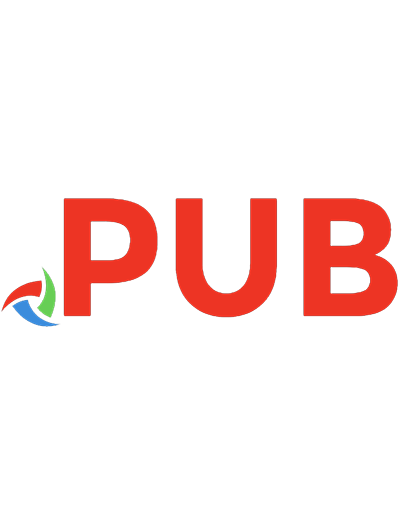
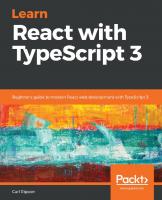

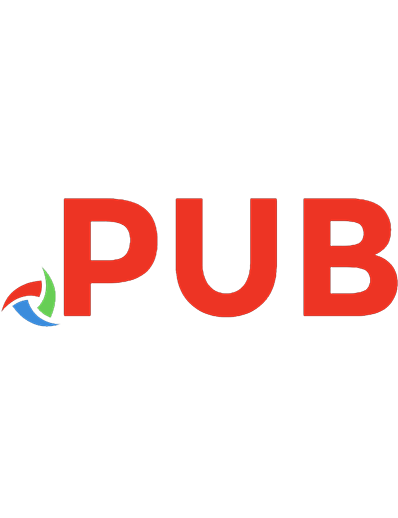
![Test-Driven Development with React and TypeScript: Building Maintainable React Applications [2 ed.]
1484296478, 9781484296479](https://dokumen.pub/img/200x200/test-driven-development-with-react-and-typescript-building-maintainable-react-applications-2nbsped-1484296478-9781484296479.jpg)
![Test-Driven Development with React and TypeScript: Building Maintainable React Applications [2 ed.]
1484296478, 9781484296479](https://dokumen.pub/img/200x200/test-driven-development-with-react-and-typescript-building-maintainable-react-applications-2nbsped-1484296478-9781484296479-d-4380540.jpg)
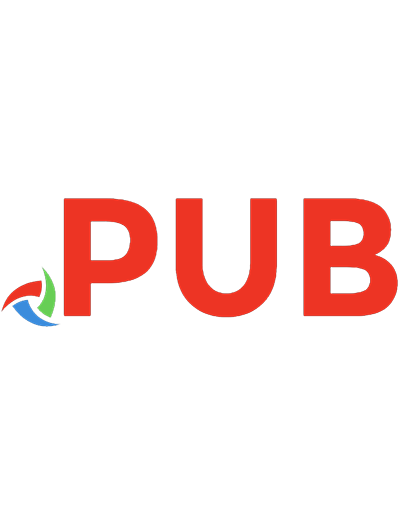
![Learn React with TypeScript: A beginner's guide to reactive web development with React 18 and TypeScript, [2 ed.]
1804614203, 9781804614204](https://dokumen.pub/img/200x200/learn-react-with-typescript-a-beginners-guide-to-reactive-web-development-with-react-18-and-typescript-2nbsped-1804614203-9781804614204.jpg)
![Fullstack React Native: Create beautiful mobile apps with JavaScript and React Native [5 ed.]
1728995558, 9781728995557](https://dokumen.pub/img/200x200/fullstack-react-native-create-beautiful-mobile-apps-with-javascript-and-react-native-5nbsped-1728995558-9781728995557.jpg)