Docker on Windows [2nd edition.] 9781789617375
3,464 497 8MB
English Pages [417] Year 2019
Polecaj historie
Table of contents :
Cover
Title Page
Copyright and Credits
About Packt
Contributors
Table of Contents
Preface
Section 1: Understanding Docker and Windows Containers
Chapter 1: Getting Started with Docker on Windows
Technical requirements
Docker and Windows containers
Windows versions
Windows licensing
Understanding the key Docker concepts
The Docker Engine and Docker command-line
Docker images
Image registries
Docker containers
Docker Swarm
A note on Kubernetes
Running Docker on Windows
Docker Desktop
Docker Engine
Docker in an Azure VM
Learning about Docker with this book
Summary
Chapter 2: Packaging and Running Applications as Docker Containers
Technical requirements
Running a container from an image
Doing one thing with a task container
Connecting to an interactive container
Keeping a process running in a background container
Building a Docker image
Understanding Dockerfiles
Building an image from a Dockerfile
Examining how Docker builds an image
Packaging your own applications
Compiling the application during the build
Compiling the application before the build
Compiling with multi-stage builds
Using the main Dockerfile instructions
Understanding temporary containers and image state
Working with data in Docker images and containers
Data in layers and the virtual C drive
Sharing data between containers with volumes
Sharing data between the container and host with volumes
Mounting volumes from host directories
Using volumes for configuration and state
Packaging a traditional ASP.NET web app as a Docker image
Writing a Dockerfile for NerdDinner
Summary
Chapter 3: Developing Dockerized .NET Framework and .NET Core Applications
Building good citizens for Docker
Hosting Internet Information Services (IIS) applications in Docker
Configuring IIS for Docker-friendly logging
Managing application configuration
Mounting configuration files in Docker volumes
Promoting environment variables
Building Docker images that monitor applications
Separating dependencies
Creating Docker images for SQL Server databases
Managing database files for SQL Server containers
Running databases in containers
Connecting to database containers from application containers
Breaking up monolithic applications
Extracting high-value components from monoliths
Hosting a UI component in an ASP.NET Core application
Connecting to application containers from other application containers
Summary
Chapter 4: Sharing Images with Docker Registries
Understanding registries and repositories
Examining image repository names
Building, tagging, and versioning images
Pushing images to a registry
Running a local image registry
Building the registry image
Running a registry container
Pushing and pulling images with a local registry
Configuring Docker to allow insecure registries
Storing Windows image layers in a local registry
Using a commercial registry
Docker Hub
Docker Trusted Registry
Other registries
Summary
Section 2: Designing and Building Containerized Solutions
Chapter 5: Adopting Container-First Solution Design
Technical requirements
Design goals for NerdDinner
Dockerizing NerdDinner's configuration
Splitting out the create dinner feature
Packaging .NET console apps in Docker
Running a message queue in Docker
Starting a multi-container solution
Modernizing legacy applications
Adding a REST API to expose data
Routing HTTP requests between containers with a reverse proxy
Proxying traffic from Docker containers with Traefik
Adding new features in containers
Using Elasticsearch with Docker and .NET
Building hybrid .NET Framework and .NET Core solutions in Docker
Compiling the hybrid NerdDinner solution
Packaging .NET Core console apps in Docker
Providing analytics with Kibana
From monolith to distributed solution
Managing build and deployment dependencies
Summary
Chapter 6: Organizing Distributed Solutions with Docker Compose
Technical requirements
Defining applications with Docker Compose
Capturing service definitions
Defining infrastructure services
Elasticsearch
Traefik
Kibana
Configuring application services
Specifying application resources
Managing applications with Docker Compose
Running applications
Scaling application services
Stopping and starting application services
Upgrading application services
Monitoring application containers
Managing application images
Configuring application environments
Specifying external resources
Using Docker Compose overrides
Summary
Chapter 7: Orchestrating Distributed Solutions with Docker Swarm
Technical requirements
Creating a swarm and managing nodes
Initializing the swarm
Adding workers to the swarm
Promoting and removing swarm nodes
Running Docker Swarm in the cloud
Docker Certified Infrastructure
Creating and managing services in swarm mode
Running services across many containers
Global services
Load-balancing and scale in swarm mode
Managing application configuration in Docker Swarm
Storing configuration in Docker config objects
Using Docker config objects in swarm services
Storing sensitive data in Docker secrets
Deploying stacks to Docker Swarm
Defining a stack using Docker Compose files
Defining swarm resources in Docker Compose files
Deploying a swarm stack from a Docker Compose file
Deploying updates with zero downtime
Updating application services
Rolling back service updates
Configuring update behavior
Updating swarm nodes
Mixing hosts in hybrid swarms
Summary
Section 3: Preparing for Docker in Production
Chapter 8: Administering and Monitoring Dockerized Solutions
Technical requirements
Managing containers with Windows tools
IIS Manager
SQL Server Management Studio (SSMS)
Event logs
Server manager
Managing containers with Docker tools
Docker visualizer
Portainer
CaaS with Docker Enterprise
Understanding Universal Control Plane
Navigating the UCP UI
Managing nodes
Volumes
Images
Networks
Deploying stacks
Creating services
Monitoring services
RBAC
Summary
Chapter 9: Understanding the Security Risks and Benefits of Docker
Understanding container security
Container processes
Container user accounts and ACLs
Running containers with resource constraints
Running containers with restricted capabilities
Windows containers and Active Directory
Isolation in Hyper-V containers
Securing applications with secure Docker images
Building minimal images
Docker Security Scanning
Managing Windows updates
Securing the software supply chain with DTR
Repositories and users
Organizations and teams
Image promotion policies in DTR
Image signing and content trust
Golden images
Understanding security in swarm mode
Nodes and join tokens
Encryption and secrets
Node labels and external access
Integration with container security technologies
Summary
Chapter 10: Powering a Continuous Deployment Pipeline with Docker
Technical requirements
Designing CI/CD with Docker
Running shared development services in Docker
Packaging a Git server into a Windows Docker image
Running the Gogs Git server in Docker
Packaging a CI server into a Windows Docker image
Running the Jenkins automation server in Docker
Committing images from running containers
Configuring CI/CD using Jenkins in Docker
Setting up Jenkins credentials
Configuring the Jenkins CI job
Building the solution using Docker in Jenkins
Running and verifying the solution
Running end-to-end tests in Docker
Tagging and pushing Docker images in Jenkins
Deploying to a remote Docker Swarm using Jenkins
Summary
Section 4: Getting Started on Your Container Journey
Chapter 11: Debugging and Instrumenting Application Containers
Technical requirements
Working with Docker in integrated development environments
Docker in Visual Studio 2017
Debugging with Docker Compose in Visual Studio 2017
Docker in Visual Studio 2015
Docker in Visual Studio Code
Instrumentation in Dockerized applications
Instrumentation with Prometheus
Exposing .NET application metrics to Prometheus
Adding a Prometheus exporter alongside existing apps
Running a Prometheus server in a Windows Docker container
Building application dashboards in Grafana
The bug fixing workflow in Docker
Bug fixing before Docker
Bug fixing with Docker
Summary
Chapter 12: Containerize What You Know - Guidance for Implementing Docker
Dockerizing what you know
Selecting a simple Proof-of-Concept app
Generating an initial Dockerfile with Image2Docker
Engaging other stakeholders
Case studies for implementing Docker
Case study 1 – an in-house WebForms app
Case study 2 – a database integration service
Case study 3 – an Azure IoT app
Summary
Other Books You May Enjoy
Index
Citation preview
Docker on Windows Second Edition
From 101 to production with Docker on Windows
Elton Stoneman
BIRMINGHAM - MUMBAI
Docker on Windows Second Edition Copyright © 2019 Packt Publishing All rights reserved. No part of this book may be reproduced, stored in a retrieval system, or transmitted in any form or by any means, without the prior written permission of the publisher, except in the case of brief quotations embedded in critical articles or reviews. Every effort has been made in the preparation of this book to ensure the accuracy of the information presented. However, the information contained in this book is sold without warranty, either express or implied. Neither the author, nor Packt Publishing or its dealers and distributors, will be held liable for any damages caused or alleged to have been caused directly or indirectly by this book. Packt Publishing has endeavored to provide trademark information about all of the companies and products mentioned in this book by the appropriate use of capitals. However, Packt Publishing cannot guarantee the accuracy of this information. Commissioning Editor: Vijin Boricha Acquisition Editor: Rahul Nair Content Development Editor: Ronn Kurien Technical Editor: Prachi Sawant Copy Editor: Safis Editing Project Coordinator: Jagdish Prabhu Proofreader: Safis Editing Indexer: Pratik Shirodkar Graphics: Tom Scaria Production Coordinator: Arvindkumar Gupta First published: July 2017 Second edition: February 2019 Production reference: 1270219 Published by Packt Publishing Ltd. Livery Place 35 Livery Street Birmingham B3 2PB, UK. ISBN 978-1-78961-737-5
www.packtpub.com
mapt.io
Mapt is an online digital library that gives you full access to over 5,000 books and videos, as well as industry leading tools to help you plan your personal development and advance your career. For more information, please visit our website.
Why subscribe? Spend less time learning and more time coding with practical eBooks and Videos from over 4,000 industry professionals Improve your learning with Skill Plans built especially for you Get a free eBook or video every month Mapt is fully searchable Copy and paste, print, and bookmark content
Packt.com Did you know that Packt offers eBook versions of every book published, with PDF and ePub files available? You can upgrade to the eBook version at www.packt.com and as a print book customer, you are entitled to a discount on the eBook copy. Get in touch with us at [email protected] for more details. At www.packt.com, you can also read a collection of free technical articles, sign up for a range of free newsletters, and receive exclusive discounts and offers on Packt books and eBooks.
Contributors About the author Elton Stoneman has been a Microsoft MVP since 2010 and a Pluralsight author since 2013. Before joining Docker he spent 15 years as a consultant, architecting and delivering large and successful solutions built on .NET and powered by Windows, Docker, and Azure. He's enjoying working with the new evolution of the Microsoft stack, helping people understand the great opportunities to modernize existing .NET Framework apps with Docker, and run them alongside new .NET Core apps in Windows and Linux containers. Elton blogs, tweets, teaches and speaks about Docker all the time. He is a regular at Docker and .NET user groups and he's had great fun speaking at conferences around the world, including DockerCon, NDC, DevSum, BuildStuff, WinOps, and Techorama.
About the reviewers Dr. Gabriel N. Schenker has more than 25 years of experience as an independent consultant, architect, leader, trainer, mentor, and developer. Currently, Gabriel works as Lead Curriculum Developer at Confluent after coming from a similar position at Docker. Gabriel has a Ph.D. in Physics, and he is a Docker Captain, a Certified Docker Associate, and an ASP Insider. When he is not working, Gabriel enjoys time with his wonderful wife Veronicah and his children.
Stefan Scherer is a Sr. Software Engineer at Docker, Inc. working in the tools and release engineering team. He is an early adopter of Docker on Windows, giving feedback and sharing his experience as a Microsoft MVP and retired Docker Captain. He is a maintainer of several Docker related Chocolatey packages. He also is member of the Hypriot team that gives the community a very easy experience for Docker on ARM devices.
Packt is searching for authors like you If you're interested in becoming an author for Packt, please visit authors.packtpub.com and apply today. We have worked with thousands of developers and tech professionals, just like you, to help them share their insight with the global tech community. You can make a general application, apply for a specific hot topic that we are recruiting an author for, or submit your own idea.
Table of Contents Preface
1
Section 1: Understanding Docker and Windows Containers Chapter 1: Getting Started with Docker on Windows Technical requirements Docker and Windows containers Windows versions Windows licensing
Understanding the key Docker concepts
The Docker Engine and Docker command-line Docker images Image registries Docker containers Docker Swarm A note on Kubernetes
Running Docker on Windows Docker Desktop Docker Engine Docker in an Azure VM
Learning about Docker with this book Summary Chapter 2: Packaging and Running Applications as Docker Containers Technical requirements Running a container from an image Doing one thing with a task container Connecting to an interactive container Keeping a process running in a background container
Building a Docker image
Understanding Dockerfiles Building an image from a Dockerfile Examining how Docker builds an image
Packaging your own applications
Compiling the application during the build Compiling the application before the build Compiling with multi-stage builds Using the main Dockerfile instructions Understanding temporary containers and image state
8 9 9 11 11 12 12 13 13 14 15 16 16 17 21 23 24 25 26 27 27 27 28 29 30 31 32 33 34 35 37 39 40 43
Table of Contents
Working with data in Docker images and containers
Data in layers and the virtual C drive Sharing data between containers with volumes Sharing data between the container and host with volumes Mounting volumes from host directories
Using volumes for configuration and state
Packaging a traditional ASP.NET web app as a Docker image Writing a Dockerfile for NerdDinner
Summary Chapter 3: Developing Dockerized .NET Framework and .NET Core Applications Building good citizens for Docker Hosting Internet Information Services (IIS) applications in Docker Configuring IIS for Docker-friendly logging
Managing application configuration
Mounting configuration files in Docker volumes Promoting environment variables
Building Docker images that monitor applications
Separating dependencies
Creating Docker images for SQL Server databases Managing database files for SQL Server containers Running databases in containers
Connecting to database containers from application containers
Breaking up monolithic applications
Extracting high-value components from monoliths Hosting a UI component in an ASP.NET Core application Connecting to application containers from other application containers
Summary Chapter 4: Sharing Images with Docker Registries Understanding registries and repositories Examining image repository names Building, tagging, and versioning images Pushing images to a registry
Running a local image registry Building the registry image Running a registry container
Pushing and pulling images with a local registry Configuring Docker to allow insecure registries Storing Windows image layers in a local registry
Using a commercial registry Docker Hub Docker Trusted Registry Other registries
Summary
[ ii ]
44 44 48 51 52 53 56 56 60 61 62 63 64 66 67 69 73 76 77 79 82 84 88 89 90 92 95 96 97 98 99 101 103 104 106 107 109 111 113 113 115 116 117
Table of Contents
Section 2: Designing and Building Containerized Solutions Chapter 5: Adopting Container-First Solution Design Technical requirements Design goals for NerdDinner Dockerizing NerdDinner's configuration Splitting out the create dinner feature Packaging .NET console apps in Docker
Running a message queue in Docker Starting a multi-container solution Modernizing legacy applications
Adding a REST API to expose data Routing HTTP requests between containers with a reverse proxy Proxying traffic from Docker containers with Traefik
Adding new features in containers
Using Elasticsearch with Docker and .NET Building hybrid .NET Framework and .NET Core solutions in Docker Compiling the hybrid NerdDinner solution Packaging .NET Core console apps in Docker
Providing analytics with Kibana
From monolith to distributed solution
Managing build and deployment dependencies
Summary Chapter 6: Organizing Distributed Solutions with Docker Compose Technical requirements Defining applications with Docker Compose Capturing service definitions Defining infrastructure services Elasticsearch Traefik Kibana
Configuring application services Specifying application resources
Managing applications with Docker Compose Running applications Scaling application services Stopping and starting application services Upgrading application services Monitoring application containers Managing application images
Configuring application environments Specifying external resources Using Docker Compose overrides
[ iii ]
119 120 120 122 125 127 129 130 133 134 136 137 142 143 145 146 148 150 153 155 156 157 158 158 159 160 161 161 162 163 167 168 168 170 177 178 182 183 185 185 187
Table of Contents
Summary Chapter 7: Orchestrating Distributed Solutions with Docker Swarm Technical requirements Creating a swarm and managing nodes Initializing the swarm Adding workers to the swarm Promoting and removing swarm nodes Running Docker Swarm in the cloud Docker Certified Infrastructure
Creating and managing services in swarm mode Running services across many containers Global services Load-balancing and scale in swarm mode
Managing application configuration in Docker Swarm Storing configuration in Docker config objects Using Docker config objects in swarm services Storing sensitive data in Docker secrets
Deploying stacks to Docker Swarm
Defining a stack using Docker Compose files Defining swarm resources in Docker Compose files Deploying a swarm stack from a Docker Compose file
Deploying updates with zero downtime Updating application services Rolling back service updates Configuring update behavior Updating swarm nodes Mixing hosts in hybrid swarms
Summary
191 192 193 193 194 195 196 197 197 198 203 204 206 208 209 211 213 215 215 218 220 224 224 227 228 228 231 232
Section 3: Preparing for Docker in Production Chapter 8: Administering and Monitoring Dockerized Solutions Technical requirements Managing containers with Windows tools IIS Manager SQL Server Management Studio (SSMS) Event logs Server manager
Managing containers with Docker tools Docker visualizer Portainer
CaaS with Docker Enterprise
Understanding Universal Control Plane Navigating the UCP UI Managing nodes
[ iv ]
234 235 235 235 239 242 243 247 248 250 254 254 255 256
Table of Contents
Volumes Images Networks Deploying stacks Creating services Monitoring services RBAC
Summary Chapter 9: Understanding the Security Risks and Benefits of Docker Understanding container security Container processes Container user accounts and ACLs Running containers with resource constraints Running containers with restricted capabilities Windows containers and Active Directory Isolation in Hyper-V containers
Securing applications with secure Docker images Building minimal images Docker Security Scanning Managing Windows updates
Securing the software supply chain with DTR Repositories and users Organizations and teams Image promotion policies in DTR Image signing and content trust Golden images
Understanding security in swarm mode
Nodes and join tokens Encryption and secrets Node labels and external access Integration with container security technologies
Summary Chapter 10: Powering a Continuous Deployment Pipeline with Docker Technical requirements Designing CI/CD with Docker Running shared development services in Docker Packaging a Git server into a Windows Docker image Running the Gogs Git server in Docker Packaging a CI server into a Windows Docker image Running the Jenkins automation server in Docker Committing images from running containers
Configuring CI/CD using Jenkins in Docker Setting up Jenkins credentials Configuring the Jenkins CI job
[v]
259 262 265 266 269 272 278 282 284 285 285 287 289 291 292 293 294 294 296 299 300 301 303 305 307 310 311 311 312 313 314 315 316 317 317 318 319 321 324 327 330 330 331 332
Table of Contents
Building the solution using Docker in Jenkins Running and verifying the solution Running end-to-end tests in Docker Tagging and pushing Docker images in Jenkins
Deploying to a remote Docker Swarm using Jenkins Summary
334 334 336 339 340 344
Section 4: Getting Started on Your Container Journey Chapter 11: Debugging and Instrumenting Application Containers Technical requirements Working with Docker in integrated development environments Docker in Visual Studio 2017
Debugging with Docker Compose in Visual Studio 2017
Docker in Visual Studio 2015 Docker in Visual Studio Code
Instrumentation in Dockerized applications
Instrumentation with Prometheus Exposing .NET application metrics to Prometheus Adding a Prometheus exporter alongside existing apps Running a Prometheus server in a Windows Docker container Building application dashboards in Grafana
The bug fixing workflow in Docker Bug fixing before Docker Bug fixing with Docker
Summary Chapter 12: Containerize What You Know - Guidance for Implementing Docker Dockerizing what you know Selecting a simple Proof-of-Concept app Generating an initial Dockerfile with Image2Docker Engaging other stakeholders
Case studies for implementing Docker
Case study 1 – an in-house WebForms app Case study 2 – a database integration service Case study 3 – an Azure IoT app
Summary Other Books You May Enjoy
347 347 348 349 351 357 360 364 365 365 369 371 375 377 377 379 380 381 382 382 384 385 387 387 389 391 395 396
Index
399
[ vi ]
Preface Containers are the new way to run software. They're efficient, secure, and portable and you can run Windows apps in Docker with no code changes. Docker helps you meet the biggest challenges in IT: modernizing legacy apps, building new apps, moving to the cloud, adopting DevOps and staying innovative. This book teaches you all you need to know about Docker on Windows, from the 101 to running highly-available workloads in production. You'll be guided through a Docker journey, starting with the key concepts and simple examples of .NET Framework and .NET Core apps in Docker containers on Windows. Then you'll learn how to use Docker to modernize the architecture and development of traditional ASP.NET and SQL Server apps. The examples show you how to break up legacy monolithic applications into distributed apps and deploy them to a clustered environment in the cloud, using the exact same artifacts you use to run them locally. You'll see how to build a CI/CD pipeline which uses Docker to compile, package, test and deploy your applications. To help you move confidently to production, you'll learn about Docker security, and the management, and support options. The book finishes with guidance on getting started with Docker in your own projects. You'll walk through some real-world case studies for Docker implementations, from smallscale on-premises apps to very large-scale apps running on Azure.
Who this book is for If you want to modernize an old monolithic application without rewriting it, smooth the deployment to production, or move to DevOps or the cloud, then Docker is the enabler for you. This book gives you a solid grounding in Docker so you can confidently approach all of these scenarios.
What this book covers Chapter 1, Getting Started with Docker on Windows, introduces the Docker runtime and
walks through the options for running Docker on Windows, covering Windows 10 and Windows Server 2019, and running Docker on an Azure virtual machine (VM).
Preface Chapter 2, Packaging and Running Applications as Docker Containers, focuses on the Docker
image—a packaged application with all its dependencies that will run in the same way on any host that can run Docker. You'll see how to build Docker images with a Dockerfile for a simple website, and then run it on Windows. Chapter 3, Developing Dockerized .NET Framework and .NET Core Applications, shows how
you can containerize existing .NET Framework applications and run them in Windows containers, and use the same approach for new .NET Core applications, which can run on any operating system. .NET Core apps run equally well on Windows and Linux, and they are ideally suited for packaging into a portable Docker container. Chapter 4, Sharing Images with Docker Registries, covers Docker Hub where built images can
be shared, including official images from product teams, public community images, and private repositories. You'll learn how to publish the images you build in development, how to run your own private Docker registry for internal use, and about commercial registry solutions with added features. Chapter 5, Adopting Container-First Solution Design, builds on the previous chapters,
showing how the range of high-quality Docker images makes it straightforward to design distributed solutions, mixing off-the-shelf images with custom ones. You'll learn how to break down a legacy monolithic app, replacing the home page and adding a REST API, together with new analytics features with Elasticsearch and Kibana—all in Windows containers. Chapter 6, Organizing Distributed Solutions with Docker Compose, takes the ad-hoc
distributed solution and builds it into a deployable package using Docker Compose with a Docker network, so our containers can communicate using DNS. You'll understand the structure of the Docker Compose YAML file and the runtime for Docker Compose. You'll also have an overview of Docker networks, seeing how easy it is to connect containers together. Chapter 7, Orchestrating Distributed Solutions with Docker Swarm, covers production-ready
clustering with Docker Swarm, focusing on the new clustering technology built into Docker. You'll learn how to set up a swarm running on Windows, explore how the routing mesh works, and look at service discovery and reliability by deploying distributed applications as swarm services. Chapter 8, Administering and Monitoring Dockerized Solutions, covers management for
distributed Docker solutions. You'll see you can use existing admin tools with Windows containers. You'll also look at a new way to manage containerized apps, using both free and commercial tools to visualize the containers in Docker Swarm, and learn how to do rolling upgrades of a running service.
[2]
Preface Chapter 9, Understanding the Security Risks and Benefits of Docker, covers the key aspects of
Docker security—the risks of having multiple containers on one node, the potential for an attacker to compromise one container and access others, and how to mitigate this. You'll learn how Docker improves security, with vulnerability scanning for images built into Docker Hub and Docker Trusted Registry, flagging security issues with the software inside images. Chapter 10, Powering a Continuous Deployment Pipeline with Docker, covers Docker in a
DevOps workflow, where everything is automated. We'll build out a whole deployment pipeline using Docker—running a Git server and a Jenkins automation server in containers for source control and builds. The pipeline will package a new Docker image when code is pushed, run automated tests, and deploy to a test environment. Chapter 11, Debugging and Instrumenting Application Containers, looks at troubleshooting
Docker containers during both build and run. You'll see how to use Docker with various versions of Visual Studio, and how to instrument applications and containers to show their current status on a dashboard. You'll also learn how Docker improves the bug-fixing workflow for developers. Chapter 12, Containerize What You Know - Guidance for Implementing Docker, has a real-world
focus. It covers putting forward a business case for Docker, and how to validate that the business case is met. You'll learn about containerizing existing software stacks in a proof-ofconcept, and how to extract a vertical slice from an application that can run in Docker, moving towards a microservice architecture.
To get the most out of this book There is a lot of code that goes with this book, which is on GitHub in the sixeyed/docker-on-windows repository. To work with the examples you need: Windows 10 with the 1809 update, or Windows Server 2019 Docker version 18.09 or later
Download the example code files You can download the example code files for this book from your account at www.packt.com. If you purchased this book elsewhere, you can visit www.packt.com/support and register to have the files emailed directly to you.
[3]
Preface
You can download the code files by following these steps: 1. 2. 3. 4.
Log in or register at www.packt.com. Select the SUPPORT tab. Click on Code Downloads & Errata. Enter the name of the book in the Search box and follow the onscreen instructions.
Once the file is downloaded, please make sure that you unzip or extract the folder using the latest version of: WinRAR/7-Zip for Windows Zipeg/iZip/UnRarX for Mac 7-Zip/PeaZip for Linux The code bundle for the book is also hosted on GitHub at https://github.com/ PacktPublishing/Docker-on-Windows-Second-Edition. In case there's an update to the code, it will be updated on the existing GitHub repository. We also have other code bundles from our rich catalog of books and videos available at https://github.com/PacktPublishing/. Check them out! The code bundle can also be found on author's GitHub repository at: https://github.com/ sixeyed/docker-on-windows/tree/second-edition.
Download the color images We also provide a PDF file that has color images of the screenshots/diagrams used in this book. You can download it here: https://www.packtpub.com/sites/default/files/ downloads/9781789617375_ColorImages.pdf.
Conventions used There are a number of text conventions used throughout this book. CodeInText: Indicates code words in text, database table names, folder names, filenames,
file extensions, pathnames, dummy URLs, user input, and Twitter handles. Here is an example: "As an alternative to the Azure portal, you can use the az command line to manage the DevTest lab."
[4]
Preface
A block of code is set as follows:
Any command-line input or output is written as follows: > docker version
Bold: Indicates a new term, an important word, or words that you see onscreen. For example, words in menus or dialog boxes appear in the text like this. Here is an example: "You need to select Switch to Windows containers... before you do anything else" Warnings or important notes appear like this.
Tips and tricks appear like this.
Get in touch Feedback from our readers is always welcome. General feedback: If you have questions about any aspect of this book, mention the book title in the subject of your message and email us at [email protected]. Errata: Although we have taken every care to ensure the accuracy of our content, mistakes do happen. If you have found a mistake in this book, we would be grateful if you would report this to us. Please visit www.packt.com/submit-errata, selecting your book, clicking on the Errata Submission Form link, and entering the details.
[5]
Preface
Piracy: If you come across any illegal copies of our works in any form on the Internet, we would be grateful if you would provide us with the location address or website name. Please contact us at [email protected] with a link to the material. If you are interested in becoming an author: If there is a topic that you have expertise in and you are interested in either writing or contributing to a book, please visit authors.packtpub.com.
Reviews Please leave a review. Once you have read and used this book, why not leave a review on the site that you purchased it from? Potential readers can then see and use your unbiased opinion to make purchase decisions, we at Packt can understand what you think about our products, and our authors can see your feedback on their book. Thank you! For more information about Packt, please visit packt.com.
[6]
1 Section 1: Understanding Docker and Windows Containers This section introduces readers to all the key concepts in Docker—containers, images, registries and clusters. Readers will learn how applications run in containers and how to package their own apps for Docker. This section contains the following chapters: Chapter 1, Getting Started with Docker on Windows Chapter 2, Packaging and Running Applications in Docker Containers Chapter 3, Developing Dockerized .NET Framework and .NET Core Applications Chapter 4, Sharing Images with Docker Registries
1 Getting Started with Docker on Windows Docker is an application platform. It's a new way of running applications in isolated, lightweight units called containers. Containers are a very efficient way of running apps – much more efficient than virtual machines (VMs) or bare-metal servers. Containers start in seconds, and they don't add any overhead to the memory and compute requirements of an app. Docker is completely agnostic to the type of apps it can run. You can run a brand new .NET Core app in one container and a 10-year old ASP.NET 2.0 WebForms app in another container on the same server. Containers are isolated units, but they can integrate with other components. Your WebForms container can access a REST API hosted in your .NET Core container. Your .NET Core container can access a SQL Server database running in a container, or a SQL Server instance running on a separate machine. You can even set up a cluster with a mixture of Linux and Windows machines all running Docker, and have Windows containers transparently communicate with Linux containers. Companies big and small are moving to Docker to take advantage of this flexibility and efficiency. Case studies from Docker, Inc. – the company behind the Docker platform – show that you can reduce your hardware requirements by 50% by moving to Docker and reduce time to release by 90% while still maintaining your applications' high availability. This significant reduction applies equally to on-premises data centers and to the cloud. Efficiency isn't the only gain. When you package your application to run in Docker, you get portability. You can run your app in a Docker container on your laptop and it will behave in exactly the same way on a server in your data center and on a VM in any cloud. This means your deployment process is simple and risk-free, because you're deploying the exact same artifacts that you've tested, and you're also free to choose between hardware vendors and cloud providers.
Getting Started with Docker on Windows
Chapter 1
The other big motivator is security. Containers add secure isolation between applications, so you can be confident that if one application is compromised, the attacker can't move on to compromise other apps on the same host. There are wider security benefits to the platform too. Docker can scan the contents of packaged applications and alert you to security vulnerabilities in your application stack. You can also digitally sign container images and configure Docker to run containers only from image authors that you trust. Docker is built from open source components, and is shipped as Docker Community Edition (Docker CE) and Docker Enterprise. Docker CE is free to use and has monthly releases. Docker Enterprise is a paid subscription; it comes with extended features and support, and has quarterly releases. Docker CE and Docker Enterprise are available on Windows, and both versions use the same underlying platform, so you can run your apps in containers on Docker CE and Docker Enterprise in the same way. This chapter gets you up-and-running with Docker containers. It covers: Docker and Windows containers Understanding the key Docker concepts Running Docker on Windows Learning about Docker with this book
Technical requirements You can follow along with the code samples from this book using the GitHub repository https://github.com/sixeyed/docker-on-windows/tree/second-edition/ch01. You'll learn how to install Docker in this chapter - the only pre-requisite is Windows 10 with the 1809 Microsoft update, or Windows Server 2019.
Docker and Windows containers Docker was originally developed on Linux, taking advantage of core Linux features, but making it simple and efficient to use containers for application workloads. Microsoft saw the potential and worked closely with the Docker engineering team to bring the same functionality to Windows.
[9]
Getting Started with Docker on Windows
Chapter 1
Windows Server 2016 was the first version of Windows built to run Docker containers; Windows Server 2019 continues the innovation with significantly improved features and performance for Windows containers. You can run the same Docker containers on Windows 10 for development and testing that you run on Windows Server in production. Right now, you can only run Windows applications in containers on Windows, but Microsoft is adding support for Linux application containers to run on Windows too. The first thing you need to know is that there is no integration between containers and the Windows UI. Containers are only for server-side application workloads, like websites, APIs, databases, message queues, message handlers, and console applications. You can't use Docker to run a client app, like a .NET WinForms or WPF application, but you could use Docker to package and distribute the application, which would give you a consistent build and release process for all your apps. There's also a distinction between how containers run on Windows Server 2019 and Windows 10. The user experience for working with Docker is the same, but the way containers are hosted is different. On Windows Server the process that serves your application actually runs on the server, and there's no layer between the container and the host. In the container you may see w3wp.exe running to serve a website, but that process is actually running on the server – if you had 10 web containers running, you would see 10 instances of w3wp.exe in Task Manager on the server. Windows 10 doesn't have the same operating system kernel as Windows Server 2019, so in order to provide containers with the Windows Server kernel, Windows 10 runs each container in a very light VM. These are called Hyper-V containers, and if you run a web app in a container on Windows 10, you won't see w3wp.exe running on the host – it actually runs inside a dedicated Windows Server kernel in the Hyper-V container. This is the default behavior, but in the latest versions of Windows and Docker you can run Windows Server containers in Windows 10, so you can skip the extra overhead of running a VM for each container. It's good to understand the distinction between Windows Server containers and Hyper-V containers. You use the same Docker artifacts and the same Docker commands for both, so the procedures are the same, but there is a slight performance hit in using Hyper-V containers. Later in this chapter, I'll show you the options for running Docker on Windows, and you can choose the best approach for you.
[ 10 ]
Getting Started with Docker on Windows
Chapter 1
Windows versions Applications in Windows Server containers run processes directly on the host, and the version of Windows on your server needs to match the version of Windows inside the container. All of the examples in this book are based on containers that use Windows Server 2019, which means you need a Windows Server 2019 machine to run them – or Windows 10 with the 1809 update (the winver command will tell you which update version you have). You can run containers built for a different version of Windows if you run them as Hyper-V containers. This gives you backward-compatibility, so you can run a container that was built for Windows Server 2016 on a machine running Windows Server 2019.
Windows licensing Windows containers don't have the same licensing requirements as servers or VMs running Windows. Windows is licensed at the host level, not the container level. If you have 100 Windows containers running on one server, you only need one license for the server. There are considerable savings to be had if you currently use VMs to isolate application workloads. Removing the VM layer and running apps in containers directly on the server removes the licensing requirement for all of the VMs, and the management overhead for all those machines. Hyper-V containers have separate licensing. On Windows 10 you can run multiple containers, but not for production deployments. On Windows Server, you can also run containers in Hyper-V mode to increase isolation. This can be useful in multi-tenant scenarios, where you need to expect and mitigate for hostile workloads. Hyper-V containers are separately licensed, and in a high-volume environment, you need a Windows Server Datacenter license to run Hyper-V containers without individual licenses. Microsoft and Docker, Inc. have partnered to provide Docker Enterprise at no cost with Windows Server 2016 and Windows Server 2019. The price of the Windows Server license includes the Docker Enterprise Engine, which gives you support to run applications in containers. If you have problems with a container or with the Docker service you can raise it with Microsoft, and they can go on to escalate it to Docker's engineers.
[ 11 ]
Getting Started with Docker on Windows
Chapter 1
Understanding the key Docker concepts Docker is a very powerful but very simple application platform. You can get started with running your existing apps in Docker in just a few days, and be ready to move to production in another few days. This book will take you through lots of examples of .NET Framework and .NET Core applications running in Docker. You'll learn how to build, ship, and run applications in Docker and move on to advanced topics such as solution design, security, administration, instrumentation, and continuous integration and continuous delivery (CI/CD). To start with, you need to understand the core Docker concepts: images, registries, containers, and orchestrators – and understand how Docker actually runs.
The Docker Engine and Docker command-line Docker runs as a background Windows service. This service manages every running container – it's called the Docker Engine. The engine exposes a REST API for consumers to work with containers and other Docker resources. The main consumer of this API is the Docker command-line tool (CLI), which is what I use for most of the code samples in this book. The Docker REST API is public, and there are alternative management tools that are powered by the API, including web UIs like Portainer (which is open source), and Docker Universal Control Plane (UCP) (which is a commercial product). The Docker CLI is very simple to use - you use commands like docker container run to run an application in a container and docker container rm to remove a container. You can also configure the Docker API to be remotely accessible and configure your Docker CLI to connect to a remote service. This means you can manage a Docker host running in the cloud using Docker commands on your laptop. The setup to allow remote access can also include encryption, so your connection is secure – and in this chapter, I will show you an easy way to configure this. Once you have Docker running, you'll start by running containers from images.
[ 12 ]
Getting Started with Docker on Windows
Chapter 1
Docker images A Docker image is a complete application package. It contains one application and all of its dependencies: the language runtime, the application host, and the underlying operating system. Logically the image is a single file, and it's a portable unit – you can share your application by pushing your image to a Docker registry. Anyone who has access can pull the image themselves and run your application in a container; it will behave in exactly the same way for them as it does for you. Here's a concrete example. An ASP.NET WebForms app is going to run on Internet Information Services (IIS) in Windows Server. To package the application in Docker, you build an image that is based on Windows Server Core, add IIS, then add ASP.NET, copy your application, and configure it as a website in IIS. You describe all these steps in a simple script called a Dockerfile, and you can use PowerShell or batch files for each step you need to perform. You build the image by running docker image build. The input is the Dockerfile and any resources that need to be packaged into the image (like the web application content). The output is a Docker image. In this case, the image will have a logical size of about 5 GB, but 4 GB of this will be the Windows Server Core image you're using as a base, and the image can be shared as the base across many other images. (I will cover image layers and caching more in Chapter 4, Sharing Images with Docker Registries.) A Docker image is like a snapshot of the filesystem for one version of your application. Images are static, and you distribute them using an image registry.
Image registries A registry is a storage server for Docker images. Registries can be public or private, and there are free public registries and commercial registry servers which allow fine-grained access control for images. Images are stored with a unique name within the registry. Anyone with access can upload an image by running docker image push, and download an image by running docker image pull.
[ 13 ]
Getting Started with Docker on Windows
Chapter 1
The most popular registry is Docker Hub, which is the public registry hosted by Docker, but other companies also host their own registries to distribute their own software: Docker Hub is the default registry, and it has become hugely popular for open source projects, for commercial software, and for teams working on private projects. There are hundreds of thousands of images stored on Docker Hub, which serves billions of pull requests every year. You can configure Docker Hub images to be public or private. It's suitable for internal products, for which you can limit access to images. You can set up Docker Hub to automatically build images from Dockerfiles stored in GitHub – currently, this is supported only for Linux-based images, but Windows support should be coming soon. Microsoft Container Registry (MCR) is where Microsoft host their own Docker images for Windows Server Core and Nano Server, along with images preconfigured with the .NET Framework. Microsoft's Docker images are free to download and use. They only run on Windows machines, which is where the Windows licensing is applied. In a typical workflow you might build images as part of a CI pipeline and push them to a registry if all the tests pass. You could use Docker Hub, or you could run your own private registry. The image is then available for other users to run your application in a container.
Docker containers A container is an instance of an application created from an image. The image contains the whole application stack, and it also specifies the process to start the application, so Docker knows what to do when you run a container. You can run multiple containers from the same image, and you can run containers in different ways. (I'll describe them all in the next chapter.) You start your application with docker container run, specifying the name of the image and your configuration options. Distribution is built into the Docker platform, so if you don't have a copy of the image on the host where you're trying to run the container, Docker will pull the image first. Then it starts the specified process, and your app is running in a container. Containers don't need a fixed allocation of CPU or memory, and the processes for your application can use as much of the host's compute power as they need. You can run dozens of containers on modest hardware, and unless the applications all try to use a lot of CPU at the same time, they will happily run concurrently. You can also start containers with resource limits to restrict how much CPU and memory they have access to.
[ 14 ]
Getting Started with Docker on Windows
Chapter 1
Docker provides the container runtime, as well as image packaging and distribution. In a small environment and in development, you will manage individual containers on a single Docker host, which could be your laptop or a test server. When you move to production, you'll need high availability and the option to scale, and that comes with an orchestrator like Docker Swarm.
Docker Swarm Docker has the ability to run on a single machine or as one node in a cluster of machines all running Docker. This cluster is called a Swarm, and you don't need to install anything extra to run in swarm mode. You install Docker on a set of machines – on the first, you run docker swarm init to initialize the swarm, and on the others you run docker swarm join to join the swarm. I will cover swarm mode in depth in Chapter 7, Orchestrating Distributed Solutions with Docker Swarm, but it's important to know before you get much further that the Docker platform has high availability, security, scale and resilience built in. Your Docker journey will hopefully lead you to production, where you'll benefit from all of these attributes. In swarm mode Docker uses exactly the same artifacts, so you can run your app across 50 containers in a 20-node swarm and the functionality will be the same as when you run it in a single container on your laptop. On the swarm, your app is more performant and tolerant of failure, and you'll be able to perform automated rolling updates to new versions. Nodes in a swarm use secure encryption for all communication, using trusted certificates for each node. You can store application secrets as encrypted data in the swarm too, so database connection strings and API keys can be saved securely, and the swarm will deliver them only to the containers that need them. Docker is an established platform. It was new to Windows Server in 2016, but it arrived on Windows after four years of releases on Linux. Docker is written in Go, which is a crossplatform language, and only a minority of code is specific to Windows. When you run Docker on Windows, you're running an application platform that has had years of successful production use.
[ 15 ]
Getting Started with Docker on Windows
Chapter 1
A note on Kubernetes Docker Swarm is a very popular container orchestrator, but it isn't the only one. Kubernetes is one alternative that has seen huge growth, with most public clouds now offering a managed Kubernetes service. At the time of writing this book, Kubernetes is a Linux-only orchestrator, with Windows support still in beta. You are likely to hear a lot about Kubernetes on your container journey, so it's worth understanding how it compares to Docker Swarm. First, the similarities – they are both container orchestrators, which means they are clusters of machines that take care of running containers in production at scale. They both run Docker containers, and you can use the same Docker images with Docker Swarm and Kubernetes. They are both built on open source projects and conform to the Open Container Initiative (OCI), so there's no concern about vendor lock-in. You can start with Docker Swarm and then move to Kubernetes, and vice versa, without changing your apps. Now, the differences. Docker Swarm is very simple; you can describe a distributed application to run in containers on swarm in just a few lines of markup. To run the same app on Kubernetes, your application description would be four times as much markup, or even more. Kubernetes has many more abstractions and configuration options than swarm, so there are some things you can do with Kubernetes that you can't do with swarm. The cost of that flexibility is complexity, and the learning curve for Kubernetes is very much steeper than for swarm. Kubernetes will support Windows soon, but it's not likely to offer full feature compatibility between Linux servers and Windows servers for some time. Until then, it's fine to use Docker Swarm – Docker has hundreds of enterprise customers running their production clusters on Docker Swarm. And if you do find Kubernetes has some extra features that you need, it will be much easier to learn Kubernetes once you have a good understanding of swarm.
Running Docker on Windows It's easy to install Docker on Windows 10, using Docker Desktop – a Windows package that sets up all the prerequisites, deploys the latest version of the Docker Community Engine, and gives you a UI with some useful options to manage image repositories and remote clusters.
[ 16 ]
Getting Started with Docker on Windows
Chapter 1
In production, you should ideally use Windows Server 2019 Core, the installation with no UI. This reduces the attack surface and the amount of Windows updates your server will need. If you move all your apps to Docker, you won't need any other Windows features installed; you'll just have Docker Engine running as a Windows service. I'll walk through both of these installation options and show you a third option using a VM in Azure, which is useful if you want to try Docker but don't have access to Windows 10 or Windows Server 2019. There is a fantastic online Docker playground called Play with Docker at https://dockr.ly/play-with-docker. Windows support is expected soon, and it's a great way to try Docker without having to make any investment – you just browse the site and get started.
Docker Desktop Docker Desktop is available from Docker Hub – you can find it by navigating to https:// dockr.ly/docker-for-windows. You can choose between the Stable channel and the Edge channel. Both channels give you the community Docker Engine, but the Edge channel follows the monthly release cycle, and you will get experimental features. The Stable channel tracks the Docker Engine release cycle, with quarterly updates. You should use the Edge channel in development if you want to work with the latest features. In test and production, you will use Docker Enterprise, so you need to be careful that you don't use features in development, which are not yet available in Enterprise. Docker recently announced Docker Desktop Enterprise, which lets developers run the exact same engine locally as their organization is running in production. You need to download and run the installer. The installer will verify that you can run Docker in your setup and will configure the Windows features needed to support Docker. When Docker is running, you will see a whale icon in the notification bar, which you can right-click on for options:
[ 17 ]
Getting Started with Docker on Windows
Chapter 1
You need to select Switch to Windows containers... before you do anything else. Docker Desktop on Windows can run Linux containers by running Docker inside a Linux VM on your machine. This is great for testing out Linux apps to see how they run in containers, but this book is all about Windows containers – so switch over, and Docker will remember this setting in future. While Docker for Windows is running, you can open Command Prompt or a PowerShell session and start working with containers. First, verify that everything is working as expected by running docker version. You should see an output similar to this code snippet: > docker version Client: Docker Engine - Community Version: 18.09.2 API version: 1.39 Go version: go1.10.8 Git commit: 6247962 Built: Sun Feb 10 04:12:31 2019
[ 18 ]
Getting Started with Docker on Windows OS/Arch: Experimental:
Chapter 1
windows/amd64 false
Server: Docker Engine - Community Engine: Version: 18.09.2 API version: 1.39 (minimum version 1.24) Go version: go1.10.6 Git commit: 6247962 Built: Sun Feb 10 04:28:48 2019 OS/Arch: windows/amd64 Experimental: true
The output tells you the version of the command-line client and the Docker Engine. The operating system field should read Windows for both; if not, then you may still be in Linux mode, and you'll need to switch to Windows containers. Now run a simple container with the Docker CLI: docker container run dockeronwindows/ch01-whale:2e
This uses a public image on Docker Hub – one of the sample images for this book, which Docker will pull the first time you use it. If you don't have any other images, this will take a few minutes, as it will also download the Microsoft Nano Server image, which my image uses as a base. When the container runs, it shows some ASCII art and then exits. Run the same command again, and you will see that it executes much more quickly as the images are now cached locally. Docker Desktop checks for updates when it starts and will prompt you to download a new version when it's ready. You can keep your Docker tools up to date just by installing new versions when they're released. You can check the current versions you have installed by selecting About Docker Desktop from the taskbar menu:
[ 19 ]
Getting Started with Docker on Windows
Chapter 1
That's all the setup you need. Docker Desktop also contains the Docker Compose tool I'll be using later in the book, so you're all set to follow along with the code samples.
[ 20 ]
Getting Started with Docker on Windows
Chapter 1
Docker Engine Docker Desktop is great for developing with containers on Windows 10. For production environments where you have a headless server with no UI, you install Docker Engine to run as a background Windows Service using a PowerShell module. On a new installation of Windows Server 2019 Core, use the sconfig tool to install all the latest Windows updates, and then run these PowerShell commands to install the Docker Engine and Docker CLI: Install-Module -Name DockerMsftProvider -Repository PSGallery -Force Install-Package -Name docker -ProviderName DockerMsftProvider
This will configure the server with the necessary Windows features, install Docker, and set it up to run as a Windows service. Depending on how many Windows updates were installed, you may need to reboot the server: Restart-Computer -Force
When the server is online, confirm that Docker is running with docker version, and then run a container from the sample image for this chapter: docker container run dockeronwindows/ch01-whale:2e
You can update your server when a new version of Docker Engine is released by repeating the Install command, and adding the -Update flag: Install-Package -Name docker -ProviderName DockerMsftProvider -Update
I use this configuration for some of my environments – running Windows Server 2019 Core in a lightweight VM that only has Docker installed. You can use Docker on the server by connecting with Remote Desktop, or you can configure the Docker Engine to allow remote connections, which lets you manage Docker containers on your server using docker commands on your laptop. This is a more advanced setup, but it does give you secure remote access.
[ 21 ]
Getting Started with Docker on Windows
Chapter 1
It's best to set up the Docker Engine so that communication with the client is secured using TLS, the same encryption technique used by HTTPS. Clients can only connect if they have the right TLS certificates to authenticate with the service. You can set this up by running these PowerShell commands inside the VM, supplying the VM's external IP address: $ipAddress = '' mkdir -p C:\certs\client docker container run --rm ` --env SERVER_NAME=$(hostname) ` --env IP_ADDRESSES=127.0.0.1,$ipAddress ` --volume 'C:\ProgramData\docker:C:\ProgramData\docker' ` --volume 'C:\certs\client:C:\Users\ContainerAdministrator\.docker' ` dockeronwindows/ch01-dockertls:2e Restart-Service docker
Don't worry too much about what this command is doing. Over the next few chapters, you'll get a good understanding of all these Docker options. I'm using a Docker image based on one from Stefan Scherer, who is a Microsoft MVP and Docker Captain. The image has a script that secures the Docker Engine with TLS certificates. You can read more details on Stefan's blog at https://stefanscherer.github.io. When this command completes, it will have configured the Docker Engine API to allow only secure remote connections and will also have created the certificates that the client needs to use to connect. Copy these certificates from C:\certs\client on the VM onto the machine where you want to use the Docker client. On the client machine, you can set environment variables to point the Docker client to use a remote Docker service. These commands will set up a remote connection to the VM (assuming you have used the same path for the certificate files on the client), as follows: $ipAddress = '' $env:DOCKER_HOST='tcp://$($ipAddress):2376' $env:DOCKER_TLS_VERIFY='1' $env:DOCKER_CERT_PATH='C:\certs\client'
You can use this approach to securely connect to any remote Docker Engine. If you don't have access to Windows 10 or Windows Server 2019, you can create a VM on the cloud and connect to it using the same commands.
[ 22 ]
Getting Started with Docker on Windows
Chapter 1
Docker in an Azure VM Microsoft makes it easy to run Docker in Azure. They provide a VM image with Docker installed and configured and with the base Windows images already pulled so you can get started quickly. For testing and exploring, I always use DevTest labs in Azure. It's a great feature for nonproduction environments. By default, any VMs you create in a DevTest lab will be turned off every evening, so you don't end up with a big Azure bill from a VM you have used for a few hours and forgotten to turn off. You can create a DevTest Lab through the Azure portal, and then create a VM from Microsoft's VM image Windows Server 2019 Datacenter with Containers. As an alternative to the Azure portal, you can use the az command line to manage the DevTest lab. I've packaged az in a Docker image, which you can run in a Windows container: docker container run -it dockeronwindows/ch01-az:2e
This runs an interactive Docker container that has the az command packaged and ready to use. Run az login, and you'll need to open a browser and authenticate the Azure CLI. Then, you can run this in the container to create a VM: az lab vm create ` --lab-name docker-on-win --resource-group docker-on-win ` --name dow-vm-01 ` --image "Windows Server 2019 Datacenter with Containers" ` --image-type gallery --size Standard_DS2_v2 ` --admin-username "elton" --admin-password "S3crett20!9"
The VM uses the full Windows Server 2019 installation with the UI, so you can connect to the machine with Remote Desktop, open a PowerShell session, and start using Docker right away. Just as with the other options, you can check whether Docker is running with docker version and then run a container from the sample image for this chapter: docker container run dockeronwindows/ch01-whale:2e
If an Azure VM is your preferred option, you can follow the steps from the previous section to secure the Docker API for remote access. This way you can run the Docker command line on your laptop to manage containers on the cloud. The Azure VM deploys Docker using PowerShell, so you can update the Docker Engine on your VM using the InstallPackage ... -Update command from the previous section.
[ 23 ]
Getting Started with Docker on Windows
Chapter 1
All these options – Windows 10, Windows Server 2019, and the Azure VM – can run the exact same Docker images with the same result. The sample application in the Docker image, dockeronwindows/ch01-whale:2e, behaves in the same way on every environment.
Learning about Docker with this book Every code listing in this book is accompanied by a full code sample on my GitHub repository at https://github.com/sixeyed/docker-on-windows. There's a branch for this edition of the book, called second-edition. The source tree is organized into a folder for each chapter, and for each chapter there's a folder for each code sample. In this chapter, I've used three samples to create Docker images, which you'll find in ch01\ch01-whale, ch01\ch01-az, and ch01\ch01-dockertls. The code listings in this book may be condensed, but the full code can always be found in the GitHub repository.
I prefer to follow along with code samples when I'm learning a new technology, but if you want to use working versions of the demo applications, every sample is also available as a public Docker image on Docker Hub. Wherever you see a docker container run command, the image already exists on Docker Hub, so you can use mine rather than building your own if you wish. All the images in the dockeronwindows organization, like this chapter's dockeronwindows/ch01-whale:2e, were built from the relevant Dockerfile in the GitHub repository. My own development environment is split between Windows 10, where I use Docker Desktop, and Windows Server 2019, where I run Docker Enterprise Engine. My test environment is based on Windows Server 2019 Core, where I also run Docker Enterprise Engine. I've verified all the code samples in this book on all of these environments. I'm using version 18.09 of Docker, which is the latest release at the time of writing. Docker has always been backward-compatible, so if you're using a version later than 18.09 with Windows 10 or Windows Server 2019, then the sample Dockerfiles and images should work in the same way.
[ 24 ]
Getting Started with Docker on Windows
Chapter 1
My goal is for this to be the definitive book about Docker on Windows, so I've covered everything from a 101 on containers, through modernizing .NET apps with Docker and the security implications of containers, to CI/CD and administration in production. The book ends with a guide to moving forward with Docker in your own projects. If you want to discuss the book or your own Docker journey with me, feel free to ping me on Twitter at @EltonStoneman.
Summary In this chapter I introduced Docker, an application platform which can run new and old apps in lightweight units of compute called containers. Companies are moving to Docker for efficiency, security, and portability. I covered the following topics: How Docker works on Windows and how containers are licensed. The key Docker concepts: images, registries, containers, and orchestrators. The options to run Docker on Windows 10, Windows Server 2019, or Azure. If you're planning to work along with the code samples in the rest of the book, you should have a working Docker environment by now. In Chapter 2, Packaging and Running Applications as Docker Containers, I'll move onto packaging more complex apps as Docker images and show how to manage states in containers with Docker volumes.
[ 25 ]
2 Packaging and Running Applications as Docker Containers Docker reduces the logical view of your infrastructure to three core components: hosts, containers, and images. Hosts are servers that run containers, and each container is an isolated instance of an application. Containers are created from images, which are packaged applications. A Docker container image is conceptually very simple: it's a single unit that contains a complete, self-contained application. The image format is very efficient, and the integration between the image and the container runtime is very smart, so mastering images is your first step to using Docker effectively. You've already seen some images in Chapter 1, Getting Started with Docker on Windows, by running some basic containers to check your Docker installation was working correctly, but I didn't closely examine the image or how Docker used it. In this chapter, you'll get a thorough understanding of Docker images, learning how they're structured, understanding how Docker uses them, and looking at how to package your own applications as Docker images. The first thing to understand is the difference between an image and a container, which you can see very clearly by running different types of container from the same image. In this chapter, you'll learn more about the basics of Docker, including: Running containers from images Building images from Dockerfiles Packaging your own applications as Docker images Working with data in images and containers Packaging legacy ASP.NET web apps as Docker images
Packaging and Running Applications as Docker Containers
Chapter 2
Technical requirements You will need Docker running on Windows 10 with update 18.09, or Windows Server 2019 to follow along with the examples. The code for this chapter is available at https:// github.com/sixeyed/docker-on-windows/tree/second-edition/ch02.
Running a container from an image The docker container run command creates a container from an image and starts the application inside the container. It's actually equivalent to running two separate commands, docker container create and docker container start, which shows that containers can have different states. You can create a container without starting it, and you can pause, stop, and restart running containers. Containers can be in different states, and you can use them in different ways.
Doing one thing with a task container The dockeronwindows/ch02-powershell-env:2e image is an example of a packaged application which is meant to run in a container and perform a single task. The image is based on Microsoft Windows Server Core and is set up to run a simple PowerShell script when it starts, printing details about the current environment. Let's see what happens when I run a container directly from the image: > docker container run dockeronwindows/ch02-powershell-env:2e Name Value -------ALLUSERSPROFILE C:\ProgramData APPDATA C:\Users\ContainerAdministrator\AppData\Roaming CommonProgramFiles C:\Program Files\Common Files CommonProgramFiles(x86) C:\Program Files (x86)\Common Files CommonProgramW6432 C:\Program Files\Common Files COMPUTERNAME 8A7D5B9A4021 ...
Without any options, the container runs a PowerShell script which is built into the image, and the script prints out some basic information about the operating system environment. I call this a task container because the container performs one task and then exits.
[ 27 ]
Packaging and Running Applications as Docker Containers
Chapter 2
If you run docker container ls, which lists all the active containers, you won't see this container. But if you run docker container ls --all, which shows containers in all states, you'll see it in the Exited status: > docker container ls --all CONTAINER ID IMAGE COMMAND CREATED STATUS 8a7d5b9a4021 dockeronwindows/ch02-powershell-env:2e "powershell.exe C:..." 30 seconds ago Exited
Task containers are very useful in automating repetitive tasks, like running scripts to set up an environment, backing up data, or collecting log files. Your container image packages the script to run, along with the exact version of all the requirements that the script needs, so anyone with Docker installed can run the script without having to install pre-requisites. This is especially useful for PowerShell, where scripts can be dependent on several PowerShell modules. The modules may be publicly available, but your script can be dependent on specific versions. Instead of sharing a script that requires users to install the correct version of many different modules, you build an image that has the modules already installed. Then you only need Docker to run the script task. Images are self-contained units, but you can also use them as a template. An image may be configured to do one thing, but you can run containers from an image in different ways to do different things.
Connecting to an interactive container An interactive container is one that has an open connection to the Docker command line, so you work with the container as if you were connected to a remote machine. You can run an interactive container from the same Windows Server Core image by specifying the interactive options and a command to run when the container starts: > docker container run --interactive --tty dockeronwindows/ch02-powershellenv:2e ` powershell Windows PowerShell Copyright (C) Microsoft Corporation. All rights reserved. PS C:\> Write-Output 'This is an interactive container' This is an interactive container PS C:\> exit
[ 28 ]
Packaging and Running Applications as Docker Containers
Chapter 2
The --interactive option runs an interactive container, and the --tty flag attaches a terminal connection to the container. The powershell statement after the name of the container image is the command to run when the container starts. By specifying a command you replace the startup command that's been set up in the image. In this case, I start a PowerShell session and that runs instead of the configured command, so the environment printout script doesn't run. An interactive container keeps running as long as the command inside is running. While you're connected to PowerShell, running docker container ls in another window on the host will show that the container is still running. When you type exit in the container, the PowerShell session ends, so there's no process running and the container exits too. Interactive containers are useful when you're building your own container images, they let you can work through the steps interactively first and verify that everything will work as you expect. They're good exploratory tools too. You can pull someone else's image from a Docker registry and explore the contents before you run the application. You'll see as you read through this book that Docker can host complex distributed systems in a virtual network, with each component running in its own container. If you want to examine parts of the system, you can run an interactive container inside the network and check on individual components, without having to make the parts publicly accessible.
Keeping a process running in a background container The last type of container is the one that you'll use most in production, the background container, which keeps a long-running process running in the background. It's a container that behaves like a Windows service. In Docker terminology, it's called a detached container, and it's the Docker Engine that keeps it running in the background. Inside the container, the process runs in the foreground. The process might be a web server or a console application polling a message queue for work, but as long as the process keeps running, Docker will keep the container alive. I can run a background container from the same image again, specifying the detach option and a command that runs for some minutes: > docker container run --detach dockeronwindows/ch02-powershell-env:2e ` powershell Test-Connection 'localhost' -Count 100 bb326e5796bf48199a9a6c4569140e9ca989d7d8f77988de7a96ce0a616c88e9
[ 29 ]
Packaging and Running Applications as Docker Containers
Chapter 2
In this case when the container has launched, control returns to the terminal; the long random string is the ID of the new container. You can run docker container ls and see the container running, and the docker container logs command shows you the console output from the container. For commands operating on specific containers, you can reference them by the container name or by part of the container ID - IDs are random, in my case this container ID begins bb3: > docker container logs bb3 Source -----BB326E5796BF BB326E5796BF
Destination ----------localhost localhost
IPV4Address ----------127.0.0.1 127.0.0.1
IPV6Address ----------::1 ::1
The --detach flag detaches the container so that it moves into the background, and the command in this case just pings localhost repeatedly one hundred times. After a few minutes, the PowerShell command completes so there's no process running and the container exits. This is a key thing to remember: if you want to keep a container running in the background, the process that Docker starts when it runs the container has to keep running. Now you've seen that a container is created from an image, but it can run in different ways. So you can use the image exactly as it was prepared, or treat the image as a template with a default startup mode built in. Next, I'll show you how to build that image.
Building a Docker image Docker images are layered. The bottom layer is the operating system, which can be a full OS like Windows Server Core, or a minimal OS like Microsoft Nano Server. On top of this are layers for each change you make to the base OS when you build an image, by installing software, copying files, and running commands. Logically, Docker treats the image as a single unit, but physically each layer is stored as a separate file in Docker's cache, so images with a lot of common features can share layers from the cache.
[ 30 ]
Packaging and Running Applications as Docker Containers
Chapter 2
Images are built using a text file with the Dockerfile language – specifying the base OS image to start with and all the steps to add on top. The language is very simple, and there are only a few commands you need to master in order to build production-grade images. I'll start by looking at the basic PowerShell image I've been using so far in this chapter.
Understanding Dockerfiles A Dockerfile is just a deployment script which packages software into a Docker image. The complete code for the PowerShell image is just three lines: FROM mcr.microsoft.com/windows/servercore:ltsc2019 COPY scripts/print-env-details.ps1 C:\\print-env.ps1 CMD ["powershell.exe", "C:\\print-env.ps1"]
It's pretty easy to guess what's happening even if you've never seen a Dockerfile before. By convention the instructions (FROM, COPY, and CMD) are uppercase and the arguments are lowercase, but this is not mandatory. Also by convention, you save the text in a file called Dockerfile, but this is not mandatory either (a file with no extension looks odd in Windows, but remember that Docker's heritage is in Linux). Let's take a look at the instructions in the Dockerfile line by line: FROM mcr.microsoft.com/windows/servercore:ltsc2019 uses an image called windows/servercore as the starting point for this image, specifying the ltsc2019 version of the image and the registry where it is hosted. COPY scripts/print-env-details.ps1 C:\\print-env.ps1 copies the
PowerShell script from the local computer to a specific location in the image. CMD ["powershell.exe", "C:\\print-env.ps1"] specifies the startup command when a container runs, which in this case is running the PowerShell script. There are a few obvious questions here. Where does the base image come from? Built into Docker is the concept of an image registry, which is a store for container images. The default registry is a free public service called Docker Hub. Microsoft publishes some images on Docker Hub, but Windows base images are hosted on the Microsoft Container Registry (MCR). The 2019 release of the Windows Server Core image is called windows/servercore:ltsc2019. The first time you use the image, Docker will download it from MCR to your local machine and then cache it for further use.
[ 31 ]
Packaging and Running Applications as Docker Containers
Chapter 2
Docker Hub is where all the Microsoft images are listed for discovery, as MCR doesn't have a web UI. Even if images are hosted on MCR, they will be listed on Docker Hub, so that's the place to go when you're looking for images. Where does the PowerShell script get copied from? When you build an image, the directory containing the Dockerfile is used as the context for the build. When you build an image from this Dockerfile, Docker will expect to find a folder called scripts in the context directory, containing a file called print-env-details.ps1. If it doesn't find that file, the build will fail. Dockerfiles use the backslash as an escape character in order to continue instructions onto a new line. This clashes with Windows file paths, so you have to write C:\print.ps1 as C:\\print.ps1 or C:/print.ps1. There is a nice way to get around this, using a processor directive at the start of the Dockerfile, which I'll demonstrate later in the chapter. How do you know PowerShell is available for use? It's part of the Windows Server Core base image, so you can rely on it being there. You can install any software that isn't in the base image with additional Dockerfile instructions. You can add Windows features, set registry values, copy or download files into the image, extract ZIP files, deploy MSIs and do whatever else you need. This is a very simple Dockerfile, but even so two of the instructions are optional. Only the FROM instruction is mandatory, so if you want to build an exact clone of Microsoft's Windows Server Core image, you can do so with just a FROM statement in your Dockerfile, and call the cloned image anything you like.
Building an image from a Dockerfile Now that you have a Dockerfile, you use the docker command line to build it into an image. Like most Docker commands, the image build command is straightforward and has very few required options, preferring conventions instead. To build an image, open a command line and navigate to the directory where your Dockerfile is. Then, run docker image build and give your image a tag, which is the name that will identify the image: docker image build --tag dockeronwindows/ch02-powershell-env:2e .
[ 32 ]
Packaging and Running Applications as Docker Containers
Chapter 2
Every image needs a tag, specified with the --tag option, which is a unique identifier for the image in your local image cache and in image registries. The tag is how you'll refer to the image when you run containers. A full tag specifies the registry to use: the repository name, which is the identifier for the application, and a suffix, which is the identifier for this version of the image. When you're building an image for yourself, you can call it anything, but the convention is to name your repository as your username for the registry, followed by the application name: {user}/{app}. You can also use the tag to identify application versions or variations, such as sixeyed/git and sixeyed/git:2.17.1-windowsservercoreltsc2019, which are two of my images on Docker Hub. The period at the end of the image build command tells Docker the location of the context to use for the image. . is the current directory. Docker copies the contents of the directory tree into a temporary folder for the build, so the context needs to contain any files you reference in the Dockerfile. After copying the context, Docker starts executing the instructions in the Dockerfile.
Examining how Docker builds an image Understanding how Docker images are constructed will help you build efficient images. The image build command produces a lot of output, which tells you exactly what Docker does for each step of the build. Each instruction in the Dockerfile is executed as a separate step that produces a new image layer, and the final image will be a combined stack of all of the layers. The following code snippet is the output from building my image: > docker image build --tag dockeronwindows/ch02-powershell-env:2e . Sending build context to Docker daemon 4.608kB Step 1/3 : FROM mcr.microsoft.com/windows/servercore:ltsc2019 ---> 8b79386f6e3b Step 2/3 : COPY scripts/print-env-details.ps1 C:\\print-env.ps1 ---> 5e9ed4527b3f Step 3/3 : CMD ["powershell.exe", "C:\\print-env.ps1"] ---> Running in c14c8aef5dc5 Removing intermediate container c14c8aef5dc5 ---> 5f272fb2c190 Successfully built 5f272fb2c190 Successfully tagged dockeronwindows/ch02-powershell-env:2e
[ 33 ]
Packaging and Running Applications as Docker Containers
Chapter 2
This is what happens when Docker builds the image: 1. The FROM image already exists in my local cache, so Docker doesn't need to download it. The output is the ID of Microsoft's Windows Server Core image (starting 8b79). 2. Docker copies the script file from the build context into a new image layer (ID 5e9e). 3. Docker configures the command to execute when a container is run from the image. It creates a temporary container from the Step 2 image, configures the startup command, saves the container as a new image layer (ID 5f27), and deletes the intermediate container (ID c14c). The final layer is tagged with the image name, but all the intermediate layers are also added to the local cache. This layered approach means Docker can be very efficient when it builds images and runs containers. The latest Windows Server Core image is over 4 GB uncompressed, but when you run multiple containers based on Windows Server Core, they will all use the same base image layers, so you don't end up with multiple copies of the 4 GB image. You'll understand more about image layers and storage later in the chapter, but first I'll look at some more complex Dockerfiles which package .NET and .NET Core applications.
Packaging your own applications The goal of building an image is to package your application in a portable, self-contained unit. The image should be as small as possible, so it's easy to move around when you want to run the application, and it should have as few OS features as possible, so it has a fast startup time and a small attack vector. Docker doesn't impose restrictions on the image size. Your long-term goal may be to build minimal images that run lightweight .NET Core applications on Linux or Nano Server. But you can start by packaging your existing ASP.NET apps in their entirety as Docker images to run on Windows Server Core. Docker doesn't impose restrictions on how to package your app either, so you can choose from different approaches.
[ 34 ]
Packaging and Running Applications as Docker Containers
Chapter 2
Compiling the application during the build There are two common approaches to packaging your own apps in Docker images. The first is to use a base image which contains the application platform and the build tools. So in your Dockerfile, you copy the source code into the image and compile the app as a step during the image-building process. This is a popular approach for public images, because it means that anyone can build the image without having the application platform installed locally. It also means that the tooling for the application is bundled with the image, so it can make it possible to debug and troubleshoot the application running in the container. Here's an example with a simple .NET Core application. This Dockerfile is for the dockeronwindows/ch02-dotnet-helloworld:2e image: FROM microsoft/dotnet:2.2-sdk-nanoserver-1809 WORKDIR /src COPY src/ . USER ContainerAdministrator RUN dotnet restore && dotnet build CMD ["dotnet", "run"]
The Dockerfile uses Microsoft's .NET Core image from Docker Hub as the base image. It's a specific variation of the image, one that is based on Nano Server release 1809 and has the .NET Core 2.2 SDK installed. The build copies in the application source code from the context, and compiles the application as part of the container build process. There are three new instructions in this Dockerfile that you haven't seen before: 1. WORKDIR specifies the current working directory. Docker creates the directory in the intermediate container if it doesn't already exist, and sets it to be the current directory. It remains the working directory for the subsequent instructions in the Dockerfile, and for containers when they run from the image. 2. USER changes the current user in the build. Nano Server uses a least-privilege user by default. This switches to a built-in account in the container image, which has administrative rights. 3. RUN executes a command inside an intermediate container and saves the state of the container after the command completes, creating a new image layer.
[ 35 ]
Packaging and Running Applications as Docker Containers
Chapter 2
When I build this image, you'll see the dotnet command output, which is the application being compiled from the RUN instruction in the image build: > docker image build --tag dockeronwindows/ch02-dotnet-helloworld:2e . Sending build context to Docker daemon 192.5kB Step 1/6 : FROM microsoft/dotnet:2.2-sdk-nanoserver-1809 ---> 90724d8d2438 Step 2/6 : WORKDIR /src ---> Running in f911e313b262 Removing intermediate container f911e313b262 ---> 2e2f7deb64ac Step 3/6 : COPY src/ . ---> 391c7d8f4bcc Step 4/6 : USER ContainerAdministrator ---> Running in f08f860dd299 Removing intermediate container f08f860dd299 ---> 6840a2a2f23b Step 5/6 : RUN dotnet restore && dotnet build ---> Running in d7d61372a57b Welcome to .NET Core! ...
You'll see this approach a lot on Docker Hub for applications built with languages like .NET Core, Go, and Node.js, where the tooling is easy to add to a base image. It means that you can set up an automated build on Docker Hub so Docker's servers build your image from a Dockerfile when you push code changes to GitHub. Servers can do this without having .NET Core, Go, or Node.js installed, because all the build dependencies are inside the base image. This option means that the final image will be a lot bigger than it needs to be for a production application. Language SDKs and tooling will probably use more disk space than the app itself, but your end result should be the application; all the build tools taking up space in your image will never be used when the container runs in production. An alternative is to build the application first, and then package the compiled binaries into your container image.
[ 36 ]
Packaging and Running Applications as Docker Containers
Chapter 2
Compiling the application before the build Building the application first fits in neatly with existing build pipelines. Your build servers need to have all of the application platforms and build tools installed to compile the application, but your finished container image only has the minimum it needs to run the app. With this approach, the Dockerfile for my .NET Core app becomes even simpler: FROM microsoft/dotnet:2.2-runtime-nanoserver-1809 WORKDIR /dotnetapp COPY ./src/bin/Debug/netcoreapp2.2/publish . CMD ["dotnet", "HelloWorld.NetCore.dll"]
This Dockerfile uses a different FROM image, one that contains just the .NET Core 2.2 runtime and not the tooling (so it can run a compiled application, but it can't compile one from source). You can't build this image without building the application first, so you'll need to wrap the docker image build command in a build script that also runs the dotnet publish command to compile the binaries. A simple build script, which compiles the application and builds the Docker image, looks like this: dotnet restore src; dotnet publish src docker image build --file Dockerfile.slim --tag dockeronwindows/ch02dotnet-helloworld:2e-slim .
If you put your Dockerfile instructions in a file called something other than Dockerfile, you need to specify the filename with the --file option: docker image build --file Dockerfile.slim.
[ 37 ]
Packaging and Running Applications as Docker Containers
Chapter 2
I've moved the requirements for the platform tooling from the image to the build server, and that results in a much smaller final image: 410 MB for this version, compared to 1.75 GB for the previous one. You can see the size difference by listing images and filtering on the image repository name: > docker image ls --filter reference=dockeronwindows/ch02-dotnet-helloworld REPOSITORY SIZE dockeronwindows/ch02-dotnet-helloworld minute ago 410MB dockeronwindows/ch02-dotnet-helloworld ago 1.75GB
TAG
IMAGE ID
CREATED
2e-slim b6e7dca114a4
About a
2e
7 minutes
bf895a7452a2
This new version is also a more restricted image. The source code and the .NET Core SDK aren't packaged in the image, so you can't connect to a running container and inspect the application code, or make changes to the code and recompile the app. For enterprise environments, or for commercial applications, you're likely to already have a well-equipped build server, and packaging the built app can be part of a more comprehensive workflow:
[ 38 ]
Packaging and Running Applications as Docker Containers
Chapter 2
In this pipeline the developer pushes their changes to the central source code repository (1). The build server compiles the application and runs unit tests; if they pass, then the container image is built and deployed in a staging environment (2). Integration tests and end-to-end tests are run against the staging environment, and if they pass, then your version of the container image is a good release candidate for testers to verify (3). You deploy a new release by running a container from the image in production, and you know that your whole application stack is the same set of binaries that passed all of the tests. The downside to this approach is that you need to have the application SDK installed on all of your build agents, and the versions of the SDK and all of its dependencies need to match what the developers are using. Often in Windows projects, you find CI servers with Visual Studio installed, to ensure the server has the same tools as the developer. This makes for very heavy build servers, which take a lot of effort to commission and maintain. It also means that you can't build this Docker image from the source code for this chapter yourself unless you have the .NET Core 2.2 SDK installed on your machine. You can get the best of both options by using a multi-stage build, where your Dockerfile defines one step to compile your application, and another step to package it into the final image. Multi-stage Dockerfiles are portable, so anyone can build the image with no prerequisites, but the final image only contains the minimum needed for the app.
Compiling with multi-stage builds In a multi-stage build you have multiple FROM instructions in your Dockerfile, where each FROM instruction starts a new stage in the build. Docker executes all the instructions when you build the image, and later stages can access the output from earlier stages, but only the final stage is used for the completed image. I can write a multi-stage Dockerfile for the .NET Core console app by combining the previous two Dockerfiles into one: # build stage FROM microsoft/dotnet:2.2-sdk-nanoserver-1809 AS builder WORKDIR /src COPY src/ . USER ContainerAdministrator
[ 39 ]
Packaging and Running Applications as Docker Containers
Chapter 2
RUN dotnet restore && dotnet publish # final image stage FROM microsoft/dotnet:2.2-runtime-nanoserver-1809 WORKDIR /dotnetapp COPY --from=builder /src/bin/Debug/netcoreapp2.2/publish . CMD ["dotnet", "HelloWorld.NetCore.dll"]
There are a couple of things that are new here. The first stage uses a large base image, with the .NET Core SDK installed. I've named this stage builder, using the AS option in the FROM instruction. The rest of the stage goes on to copy in the source code and publish the application. When the builder stage completes, the published application will be stored in an intermediate container. The second stage uses the runtime .NET Core image, which doesn't have the SDK installed. In this stage I copy the published output from the previous stage, specifying -from=builder in the COPY instruction. Anyone can compile this application from the source using Docker, without needing .NET Core installed on their machine. Multi-stage Dockerfiles for Windows apps are completely portable. To compile the app and build the image, the only prerequisite is to have a Windows machine with Docker installed, and a copy of the code. The builder stage contains the SDK and all the compiler tools, but the final image just has the minimum needed to run the application. This approach isn't just for .NET Core. You can write a multi-stage Dockerfile for a .NET Framework app, where the first stage uses an image with MSBuild installed, which you use to compile your application. There are plenty of examples of this later in the book. Whichever approach you take, there are just a few more Dockerfile instructions that you need to understand in order to build more complex application images, for software which integrates with other systems.
Using the main Dockerfile instructions The Dockerfile syntax is very simple. You've already seen FROM, COPY, USER, RUN, and CMD, which are enough to package up a basic application to run as a container. For real-world images you'll need to do more than that, and there are three more key instructions to understand.
[ 40 ]
Packaging and Running Applications as Docker Containers
Chapter 2
Here's a Dockerfile for a simple static website; it uses Internet Information Services (IIS) and serves an HTML page on the default website, which shows some basic details: # escape=` FROM mcr.microsoft.com/windows/servercore/iis:windowsservercore-ltsc2019 SHELL ["powershell"] ARG ENV_NAME=DEV EXPOSE 80 COPY template.html C:\template.html RUN (Get-Content -Raw -Path C:\template.html) ` -replace '{hostname}', [Environment]::MachineName ` -replace '{environment}', [Environment]::GetEnvironmentVariable('ENV_NAME') ` | Set-Content -Path C:\inetpub\wwwroot\index.html
This Dockerfile starts differently, with the escape directive. This tells Docker to use the backtick ` option for the escape character, to split commands over multiple lines, rather than the default backslash \ option. With this escape directive I can use backslashes in file paths, and backticks to split long PowerShell commands, which is more natural to Windows users. The base image is microsoft/iis, which is a Microsoft Windows Server Core image with IIS already set up. I copy an HTML template file from the Docker build context into the root folder. Then I run a PowerShell command to update the content of the template file and save it in the default website location for IIS. In this Dockerfile, I use three new instructions: SHELL specifies the command line to use in RUN commands. The default is cmd, and this switches to powershell. ARG specifies a build argument to use in the image with a default value. EXPOSE will make a port available in the image, so that containers from the
image can have traffic sent in from the host.
[ 41 ]
Packaging and Running Applications as Docker Containers
Chapter 2
This static website has a single home page, which tells you the name of the server that sent the response, with the name of the environment in the page title. The HTML template file has placeholders for the hostname and the environment name. The RUN command executes a PowerShell script to read the file contents, replace the placeholders with the actual hostname and environment value, and then write the contents out. Containers run in an isolated space, and the host can only send network traffic into the container if the image has explicitly made the port available for use. That's the EXPOSE instruction, which is like a very simple firewall; you use it to expose the ports that your application is listening on. When you run a container from this image, port 80 is available to be published so Docker can serve web traffic from the container. I can build this image in the usual way, and make use of the ARG command specified in the Dockerfile to override the default value at build time with the --build-arg option: docker image build --build-arg ENV_NAME=TEST --tag dockeronwindows/ch02static-website:2e .
Docker processes the new instructions in the same way as those you've already seen: it creates a new, intermediate container from the previous image in the stack, executes the instruction, and extracts a new image layer from the container. After the build, I have a new image which I can run to start the static web server: > docker container run --detach --publish 8081:80 dockeronwindows/ch02static-website:2e 6e3df776cb0c644d0a8965eaef86e377f8ebe036e99961a0621dcb7912d96980
This is a detached container so it runs in the background, and the --publish option makes port 80 in the container available to the host. Published ports mean that the traffic coming into the host can be directed into containers by Docker. I've specified that port 8081 on the host should map to port 80 on the container. You can also let Docker choose a random port on the host, and use the port command to list which ports the container exposes, and where they are published on the host: > docker container port 6e 80/tcp -> 0.0.0.0:8081
[ 42 ]
Packaging and Running Applications as Docker Containers
Chapter 2
Now I can browse to port 8081 on my machine and see the response from IIS running inside the container, showing me the hostname, which is actually the container ID, and in the title bar is the name of the environment:
The environment name is just a text description, but the value came from the argument is passed to the docker image build command, which overrides the default value from the ARG instruction in the Dockerfile. The hostname should show the container ID, but there's a problem with the current implementation. On the web page the hostname starts with bf37, but my container ID actually starts with 6e3d. To understand why the ID displayed isn't the actual ID of the running container, I'll look again at the temporary containers used during image builds.
Understanding temporary containers and image state My website container has an ID that starts with 6e3d, which is the hostname that the application inside the container should see, but that's not what the website claims. So, what went wrong? Remember that Docker executes every build instruction inside a temporary, intermediate container.
[ 43 ]
Packaging and Running Applications as Docker Containers
Chapter 2
The RUN instruction to generate the HTML ran in a temporary container, so the PowerShell script wrote that container's ID as the hostname in the HTML file; this is where the container ID starting with bf37 came from. The intermediate container gets removed by Docker, but the HTML file it created persists within the image. This is an important concept: when you build a Docker image, the instructions execute inside temporary containers. The containers are removed, but the state they write persists within the final image and will be present in any containers you run from that image. If I run multiple containers from my website image, they will all show the same hostname from the HTML file, because that's saved inside the image, which is shared by all containers. Of course, you can also store the state in individual containers, which is not part of the image, so it's not shared between containers. I'll look at how to work with data in Docker now and then finish the chapter with a real-world Dockerfile example.
Working with data in Docker images and containers Applications running in a Docker container see a single filesystem which they can read from and write to in the usual way for the operating system. The container sees a single filesystem drive but it's actually a virtual filesystem, and the underlying data can be in many different physical locations. Files which a container can access on its C drive could actually be stored in an image layer, in the container's own storage layer, or in a volume that is mapped to a location on the host. Docker merges all of these locations into a single virtual filesystem.
Data in layers and the virtual C drive The virtual filesystem is how Docker can take a set of physical image layers and treat them as one logical container image. Image layers are mounted as read-only parts of the filesystem in a container, so they can't be altered, and that's how they can be safely shared by many containers.
[ 44 ]
Packaging and Running Applications as Docker Containers
Chapter 2
Each container has its own writeable layer on top of all of the read-only layers, so every container can modify its own data without affecting any other containers:
This diagram shows two containers running from the same image. The image (1) is physically composed of many layers: one built from each instruction in the Dockerfile. The two containers (2 and 3) use the same layers from the image when they run, but they each have their own isolated, writeable layers. Docker presents a single filesystem to the container. The concept of layers and read-only base layers is hidden, and your container just reads and writes data as if it had a full native filesystem, with a single drive. If you create a file when you build a Docker image and then edit the file inside a container, Docker actually creates a copy of the changed file in the container's writeable layer and hides the original read-only file. So the container has an edited copy of the file, but the original file in the image is unchanged. You can see this by creating some simple images with data in different layers. The Dockerfile for the dockeronwindows/ch02-fs-1:2e image uses Nano Server as the base image, creates a directory, and writes a file into it: # escape=` FROM mcr.microsoft.com/windows/nanoserver:1809 RUN md c:\data & ` echo 'from image 1' > c:\data\file1.txt
The Dockerfile for the dockeronwindows/ch02-fs-2:2e image creates an image based on that image, and adds a second file to the data directory: FROM dockeronwindows/ch02-fs-1:2e RUN echo 'from image 2' > c:\data\file2.txt
[ 45 ]
Packaging and Running Applications as Docker Containers
Chapter 2
There's nothing special about base images; any image can be used in the FROM instruction for a new image. It can be an official image curated on Docker Hub, a commercial image from a private registry, a local image built from scratch, or an image that is many levels deep in a hierarchy. I'll build both images and run an interactive container from dockeronwindows/ch02fs-2:2e, so I can take a look at the files on the C drive. This command starts a container and gives it an explicit name, c1, so I can work with it without using the random container ID: docker container run -it --name c1 dockeronwindows/ch02-fs-2:2e
Many options in the Docker commands have short and long forms. The long form starts with two dashes, like --interactive. The short form is a single letter and starts with a single dash, like -i. Short tags can be combined, so -it is equivalent to -i -t, which is equivalent to -interactive --tty. Run docker --help to navigate the commands and their options. Nano Server is a minimal operating system, built for running apps in containers. It is not a full version of Windows, you can't run Nano Server as the OS on a VM or a physical machine, and you can't run all Windows apps in a Nano Server container. The base image is deliberately small, and even PowerShell is not included to keep the surface area down, meaning you need fewer updates and there are fewer potential attack vectors. You need to brush off your old DOS commands to work with Nano Server containers. dir lists the directory contents inside the container: C:\>dir C:\data Volume in drive C has no label. Volume Serial Number is BC8F-B36C Directory of C:\data 02/06/2019 02/06/2019 02/06/2019 02/06/2019
11:00 11:00 11:00 11:00
AM AM AM AM
. .. 17 file1.txt 17 file2.txt
Both of the files are there for the container to use in the C:\data directory; the first file is in a layer from the ch02-fs-1:2e image, and the second file is in a layer from the ch02fs-2:2e image. The dir executable is available from another layer in the base Nano Server image, and the container sees them all in the same way.
[ 46 ]
Packaging and Running Applications as Docker Containers
Chapter 2
I'll append some more text to one of the existing files and create a new file in the c1 container: C:\>echo ' * ADDITIONAL * ' >> c:\data\file2.txt C:\>echo 'New!' > c:\data\file3.txt C:\>dir C:\data Volume in drive C has no label. Volume Serial Number is BC8F-B36C Directory of C:\data 02/06/2019 02/06/2019 02/06/2019 02/06/2019 02/06/2019
01:10 01:10 11:00 01:10 01:10
PM PM AM PM PM
. .. 17 file1.txt 38 file2.txt 9 file3.txt
From the file listing you can see that file2.txt from the image layer has been modified and there is a new file, file3.txt. Now I'll exit this container and create a new one using the same image: C:\> exit PS> docker container run -it --name c2 dockeronwindows/ch02-fs-2:2e
What are you expecting to see in the C:\data directory in this new container? Let's take a look: C:\>dir C:\data Volume in drive C has no label. Volume Serial Number is BC8F-B36C Directory of C:\data 02/06/2019 02/06/2019 02/06/2019 02/06/2019
11:00 11:00 11:00 11:00
AM AM AM AM
. .. 17 file1.txt 17 file2.txt
You know that image layers are read-only and every container has its own writeable layer, so the results should make sense. The new container, c2, has the original files from the image without the changes from the first container, c1, which are stored in the writeable layer for c1. Each container's filesystem is isolated, so one container doesn't see any changes made by another container.
[ 47 ]
Packaging and Running Applications as Docker Containers
Chapter 2
If you want to share data between containers, or between containers and the host, you can use Docker volumes.
Sharing data between containers with volumes Volumes are units of storage. They have a separate life cycle to containers, so they can be created independently and then mounted inside one or more containers. You can ensure containers are always created with volume storage using the VOLUME instruction in the Dockerfile. You specify volumes with a target directory, which is the location inside the container where the volume is surfaced. When you run a container with a volume defined in the image, the volume is mapped to a physical location on the host, which is specific to that one container. More containers running from the same image will have their volumes mapped to a different host location. In Windows, volume directories need to be empty. In your Dockerfile, you can't create files in a directory and then expose it as a volume. Volumes also need to be defined on a disk that exists in the image. In the Windows base images, there is only a C drive available, so volumes need to be created on the C drive. The Dockerfile for dockeronwindows/ch02-volumes:2e creates an image with two volumes, and explicitly specifies the cmd shell as the ENTRYPOINT when containers are run from the image: # escape=` FROM mcr.microsoft.com/windows/nanoserver:1809 VOLUME C:\app\config VOLUME C:\app\logs USER ContainerAdministrator ENTRYPOINT cmd /S /C
Remember the Nano Server image uses a least-privilege user by default. Volumes are not accessible by that user, so this Dockerfile switches to the administrative account, and when you run a container from the image you can access volume directories.
[ 48 ]
Packaging and Running Applications as Docker Containers
Chapter 2
When I run a container from that image, Docker creates a virtual filesystem from three sources. The image layers are read-only, the container's layer is writeable, and the volumes can be set to read-only or writeable:
Because volumes are separate from the container, they can be shared with other containers even if the source container isn't running. I can run a task container from this image, with a command to create a new file in the volume: docker container run --name source dockeronwindows/ch02-volumes:2e "echo 'start' > c:\app\logs\log-1.txt"
Docker starts the container, which writes the file, and then exits. The container and its volumes haven't been deleted, so I can connect to the volumes in another container using the --volumes-from option and by specifying my first container's name: docker container run -it --volumes-from source dockeronwindows/ch02volumes:2e cmd
This is an interactive container, and when I list the contents of the C:\app directory, I'll see the two directories, logs and config, which are volumes from the first container: > ls C:\app Directory: C:\app Mode ---d----l d----l
LastWriteTime ------------6/22/2017 8:11 AM 6/22/2017 8:11 AM
Length ------
Name ---config logs
[ 49 ]
Packaging and Running Applications as Docker Containers
Chapter 2
The shared volume has read and write access, so I can see the file created in the first container and append to it: C:\>type C:\app\logs\log-1.txt 'start' C:\>echo 'more' >> C:\app\logs\log-1.txt C:\>type C:\app\logs\log-1.txt 'start' 'more'
Sharing data between containers like this is very useful; you can run a task container that takes a backup of data or log files from a long-running background container. The default access is for volumes to be writeable, but that's something to be wary of, as you could edit data and break the application running in the source container. Docker lets you mount volumes from another container in read-only mode instead, by adding the :ro flag to the name of the container in the --volumes-from option. This is a safer way to access data if you want to read it without making changes. I'll run a new container, sharing the same volumes from the original container in read-only mode: > docker container run -it --volumes-from source:ro dockeronwindows/ch02volumes:2e cmd C:\>type C:\app\logs\log-1.txt 'start' 'more' C:\>echo 'more' >> C:\app\logs\log-1.txt Access is denied. C:\>echo 'new' >> C:\app\logs\log-2.txt Access is denied.
In the new container I can't create a new file or write to the existing log file, but I can see the content in the log file from the original container, and the line appended by the second container.
[ 50 ]
Packaging and Running Applications as Docker Containers
Chapter 2
Sharing data between the container and host with volumes Container volumes are stored on the host, so you can access them directly from the machine running Docker, but they'll be in a nested directory somewhere in Docker's program data directory. The docker container inspect command tells you the physical location for a container's volumes, along with a lot more information, including the container's ID, name, and the virtual IP address of the container in the Docker network. I can use JSON formatting in the container inspect command, passing a query to extract just the volume information in the Mounts field. This command pipes the Docker output into a PowerShell cmdlet, to show the JSON in a friendly format: > docker container inspect --format '{{ json .Mounts }}' source | ConvertFrom-Json Type : volume Name : 65ab1b420a27bfd79d31d0d325622d0868e6b3f353c74ce3133888fafce972d9 Source : C:\ProgramData\docker\volumes\65ab1b42...\_data Destination : c:\app\config Driver : local RW : TruePropagation : Type : volume Name : b1451fde3e222adbe7f0f058a461459e243ac15af8770a2f7a4aefa7516e0761 Source : C:\ProgramData\docker\volumes\b1451fde...\_data Destination : c:\app\logs Driver : local RW : True
I've abbreviated the output, but in the Source field you can see the full path where the volume data is stored on the host. I can access the container's files directly from the host, using that source directory. When I run this command on my Windows machine, I'll see the file created inside the container volume: > ls C:\ProgramData\docker\volumes\b1451fde...\_data Directory: C:\ProgramData\docker\volumes\b1451fde3e222adbe7f0f058a461459e243ac15af8770 a2f7a4aefa7516e0761\_data Mode ----a----
LastWriteTime ------------06/02/2019 13:33
Length Name ------ ---19 log-1.txt
[ 51 ]
Packaging and Running Applications as Docker Containers
Chapter 2
Accessing the files on the host is possible this way, but it's awkward to use the nested directory location with the volume ID. Instead you can mount a volume from a specific location on the host when you create a container.
Mounting volumes from host directories You use the --volume option to explicitly map a directory in a container from a known location on the host. The target location in the container can be a directory created with the VOLUME command, or any directory in the container's filesystem. If the target location already exists in the Docker image, it is hidden by the volume mount, so you won't see any of the image files. I'll create a dummy configuration file for my app in a directory on the C drive on my Windows machine: PS> mkdir C:\app-config | Out-Null PS> echo 'VERSION=18.09' > C:\app-config\version.txt
Now I'll run a container which maps a volume from the host, and read the configuration file which is actually stored on the host: > docker container run ` --volume C:\app-config:C:\app\config ` dockeronwindows/ch02-volumes:2e ` type C:\app\config\version.txt VERSION=18.09
The --volume option specifies the mount in the format {source}:{target}. The source is the host location, which needs to exist. The target is the container location, which doesn't need to exist, but the existing contents will be hidden if it does exist. Volume mounts are different in Windows and Linux containers. In Linux containers, Docker merges the contents from the source into the target, so if files exist in the image, you see them as well as the contents of the volume source. Docker on Linux also lets you mount a single file location, but on Windows you can only mount whole directories. Volume mounts are useful for running stateful applications in containers, like databases. You can run SQL Server in a container, and have the database files stored in a location on the host, which could be a RAID array on the server. When you have schema updates, you remove the old container and start a new container from the updated Docker image. You use the same volume mount for the new container, so that the data is preserved from the old container.
[ 52 ]
Packaging and Running Applications as Docker Containers
Chapter 2
Using volumes for configuration and state Application state is an important consideration when you're running applications in containers. Containers can be long-running, but they are not intended to be permanent. One of the biggest advantages with containers over traditional compute models is that you can easily replace them, and it only takes a few seconds to do so. When you have a new feature to deploy, or a security vulnerability to patch, you just build and test an upgraded image, stop the old container, and start a replacement from the new image. Volumes let you manage that upgrade process by keeping your data separate from your application container. I'll demonstrate this with a simple web application that stores the hit count for a page in a text file; each time you browse to the page, the site increments the count. The Dockerfile for the dockeronwindows/ch02-hitcount-website image uses multistage builds, compiling the application using the microsoft/dotnet image, and packaging the final app using microsoft/aspnetcore as the base: # escape=` FROM microsoft/dotnet:2.2-sdk-nanoserver-1809 AS builder WORKDIR C:\src COPY src . USER ContainerAdministrator RUN dotnet restore && dotnet publish # app image FROM microsoft/dotnet:2.2-aspnetcore-runtime-nanoserver-1809 EXPOSE 80 WORKDIR C:\dotnetapp RUN mkdir app-state CMD ["dotnet", "HitCountWebApp.dll"] COPY --from=builder C:\src\bin\Debug\netcoreapp2.2\publish .
In the Dockerfile I create an empty directory at C:\dotnetapp\app-state, which is where the application will store the hit count in a text file. I've built the first version of the app into an image with the 2e-v1 tag: docker image build --tag dockeronwindows/ch02-hitcount-website:2e-v1 .
[ 53 ]
Packaging and Running Applications as Docker Containers
Chapter 2
I'll create a directory on the host to use for the container's state, and run a container that mounts the application state directory from a directory on the host: mkdir C:\app-state docker container run -d --publish-all ` -v C:\app-state:C:\dotnetapp\app-state ` --name appv1 ` dockeronwindows/ch02-hitcount-website:2e-v1
The publish-all option tells Docker to publish all the exposed ports from the container image to random ports on the host. This is a quick option for testing containers in a local environment, as Docker will assign a free port from the host and you don't need to worry about which ports are already in use by other containers. You find out the ports a container has published with the container port command: > docker container port appv1 80/tcp -> 0.0.0.0:51377
I can browse to the site at http://localhost:51377. When I refresh the page a few times, I'll see the hit count increasing:
[ 54 ]
Packaging and Running Applications as Docker Containers
Chapter 2
Now, when I have an upgraded version of the app to deploy, I can package it into a new image tagged with 2e-v2. When the image is ready, I can stop the old container and start a new one using the same volume mapping: PS> docker container stop appv1 appv1 PS> docker container run -d --publish-all ` -v C:\app-state:C:\dotnetapp\app-state ` --name appv2 ` dockeronwindows/ch02-hitcount-website:2e-v2 db8a39ba7af43be04b02d4ea5d9e646c87902594c26a62168c9f8bf912188b62
The volume containing the application state gets reused, so the new version will continue using the saved state from the old version. I have a new container with a new published port. When I fetch the port and browse to it for the first time, I see the updated UI with an attractive icon, but the hit count is carried forward from version 1:
Application state can have structural changes between versions, which is something you will need to manage yourself. The Docker image for the open source Git server, GitLab, is a good example of this. The state is stored in a database on a volume, and when you upgrade to a new version, the app checks the database and runs upgrade scripts if needed.
[ 55 ]
Packaging and Running Applications as Docker Containers
Chapter 2
Application configuration is another way to make use of volume mounts. You can ship your application with a default configuration set built into the image, but users can override the base configuration with their own files using a mount. You'll see these techniques put to good use in the next chapter.
Packaging a traditional ASP.NET web app as a Docker image Microsoft has made the Windows Server Core base image available on MCR, and that's a version of Windows Server 2019 which has much of the functionality of the full server edition, but without the UI. As base images go, it's very large: 2 GB compressed on Docker Hub, compared to 100 MB for Nano Server, and 2 MB for the tiny Alpine Linux image. But it means you can Dockerize pretty much any existing Windows app, and that's a great way to start migrating your systems to Docker. Remember NerdDinner? It was an open source ASP.NET MVC showcase app, originally written by Scott Hanselman and Scott Guthrie among others at Microsoft. You can still get the code at CodePlex, but there hasn't been a change made since 2013, so it's an ideal candidate for proving that old .NET Framework apps can be migrated to Docker Windows containers, and this can be the first step in modernizing them.
Writing a Dockerfile for NerdDinner I'll follow the multi-stage build approach for NerdDinner, so the Dockerfile for the dockeronwindows/ch-02-nerd-dinner:2e images starts with a builder stage: # escape=` FROM microsoft/dotnet-framework:4.7.2-sdk-windowsservercore-ltsc2019 AS builder WORKDIR C:\src\NerdDinner COPY src\NerdDinner\packages.config . RUN nuget restore packages.config -PackagesDirectory ..\packages COPY src C:\src RUN msbuild NerdDinner.csproj /p:OutputPath=c:\out /p:Configuration=Release
[ 56 ]
Packaging and Running Applications as Docker Containers
Chapter 2
The stage uses microsoft/dotnet-framework as the base image for compiling the application. This is an image which Microsoft maintains on Docker Hub. It's built on top of the Windows Server Core image, and it has everything you need to compile .NET Framework applications, including NuGet and MSBuild. The build stage happens in two parts: 1. Copy the NuGet packages.config file into the image, and then run nuget restore. 2. Copy the rest of the source tree and run msbuild. Separating these parts means Docker will use multiple image layers: the first layer will contain all the restored NuGet packages, and the second layer will contain the compiled web app. This means I can take advantage of Docker's layer caching. Unless I change my NuGet references, the packages will be loaded from the cached layer and Docker won't run the restore part, which is an expensive operation. The MSBuild step will run every time any source files change. If I had a deployment guide for NerdDinner, before the move to Docker, it would look something like this: 1. 2. 3. 4. 5. 6. 7. 8. 9.
Install Windows on a clean server. Run all Windows updates. Install IIS. Install .NET. Set up ASP.NET. Copy the web app into the C drive. Create an application pool in IIS. Create the website in IIS using the application pool. Delete the default website.
This will be the basis for the second stage of the Dockerfile, but I will be able to simplify all the steps. I can use Microsoft's ASP.NET Docker image as the FROM image, which will give me a clean install of Windows with IIS and ASP.NET installed. That takes care of the first five steps in one instruction. This is the rest of the Dockerfile for dockeronwindows/ch-02-nerd-dinner:2e: FROM mcr.microsoft.com/dotnet/framework/aspnet:4.7.2-windowsservercoreltsc2019 SHELL ["powershell", "-Command", "$ErrorActionPreference = 'Stop'] ENV BING_MAPS_KEY bing_maps_key WORKDIR C:\nerd-dinner
[ 57 ]
Packaging and Running Applications as Docker Containers
Chapter 2
RUN Remove-Website -Name 'Default Web Site'; ` New-Website -Name 'nerd-dinner' ` -Port 80 -PhysicalPath 'c:\nerd-dinner' ` -ApplicationPool '.NET v4.5' RUN & c:\windows\system32\inetsrv\appcmd.exe ` unlock config /section:system.webServer/handlers COPY --from=builder C:\out\_PublishedWebsites\NerdDinner C:\nerd-dinner
Microsoft uses both Docker Hub and MCR to store their Docker images. The .NET Framework SDK is on Docker Hub, but the ASP.NET runtime image is on MCR. You can always find where an image is hosted by checking on Docker Hub. Using the escape directive and SHELL instruction lets me use normal Windows file paths without double backslashes, and PowerShell-style backticks to separate commands over many lines. Removing the default website and creating a new website in IIS is simple with PowerShell, and the Dockerfile clearly shows me the port the app is using and the path of the content. I'm using the built-in .NET 4.5 application pool, which is a simplification from the original deployment process. In IIS on a VM you'd normally have a dedicated application pool for each website in order to isolate processes from each other. But in the containerized app, there will be only one website running. Any other websites will be running in other containers, so we already have isolation, and each container can use the default application pool without worrying about interference. The final COPY instruction copies the published web application from the builder stage into the application image. It's the last line in the Dockerfile to take advantage of Docker's caching again. When I'm working on the app, the source code will be the thing I change most frequently. The Dockerfile is structured so that when I change code and run docker image build, the only instructions that run are MSBuild in the first stage and the copy in the second stage, so the build is very fast. This could be all you need for a fully functioning Dockerized ASP.NET website, but in the case of NerdDinner there is one more instruction, which proves that you can cope with awkward, unexpected details when you containerize your application. The NerdDinner app has some custom configuration settings in the system.webServer section of its Web.config file, and by default the section is locked by IIS. I need to unlock the section, which I do with appcmd in the second RUN instruction.
[ 58 ]
Packaging and Running Applications as Docker Containers
Chapter 2
Now I can build the image and run a legacy ASP.NET app in a Windows container: docker container run -d -P dockeronwindows/ch02-nerd-dinner:2e
I can get the container's published port with docker container port, and browse to the NerdDinner home page:
That's a six-year old application running in a Docker container with no code changes. Docker is a great platform for building new apps and modernizing old apps, but it's also a great way to get your existing applications out of the data center and into the cloud, or to move them from old versions of Windows which no longer have support, like Windows Server 2003 and (soon) Windows Server 2008. At this point the app isn't fully functional, I just have a basic version running. The Bing Maps object doesn't show a real map because I haven't provided an API key. The API key is something that will change for every environment (each developer, the test environments, and production will have different keys).
[ 59 ]
Packaging and Running Applications as Docker Containers
Chapter 2
In Docker, you manage environment configuration with environment variables and config objects, which I will use for the next iteration of the Dockerfile in Chapter 3, Developing Dockerized .NET Framework and .NET Core Applications. If you navigate around this version of NerdDinner and try to register a new user or search for a dinner, you'll see a yellow crash page telling you the database isn't available. In its original form NerdDinner uses SQL Server LocalDB as a lightweight database and stores the database file in the app directory. I could install the LocalDB runtime into the container image, but that doesn't fit with the Docker philosophy of having one application per container. Instead, I'll build a separate image for the database so I can run it in its own container. I'll be iterating on the NerdDinner example in the next chapter, adding configuration management, running SQL Server as a separate component in its own container, and demonstrating how you can start modernizing traditional ASP.NET apps by making use of the Docker platform.
Summary In this chapter I took a closer look at Docker images and containers. Images are packaged versions of applications, and containers are instances of an application, run from an image. You can use containers to do simple fire-and-forget tasks, work with them interactively, or have them running in the background. As you start to use Docker more, you'll find yourself doing all three. The Dockerfile is the source script for building an image. It's a simple text file with a small number of instructions to specify a base image, copy files, and run commands. You use the Docker command-line to build the image, which is very easy to add as a step to your CI build. When a developer pushes code that passes all the tests, the output of the build will be a versioned Docker image, which you can deploy to any host knowing that it will always run in the same way. I looked at a few simple Dockerfiles in this chapter, and finished with a real-world application. NerdDinner is a legacy ASP.NET MVC app that was built to run on Windows Server and IIS. Using multi-stage builds, I packaged that legacy app into a Docker image and ran it in a container. This shows that the new model of compute which Docker offers isn't just for greenfield projects using .NET Core and Nano Server - you can migrate existing apps to Docker and put yourself in a good position to start modernizing them. In the next chapter I'll use Docker to modernize the architecture of NerdDinner, breaking features out into separate components, and using Docker to plug them all together.
[ 60 ]
3 Developing Dockerized .NET Framework and .NET Core Applications Docker is a platform for packaging, distributing, running, and managing applications. When you package your applications as Docker images, they all have the same shape. You can deploy, manage, secure, and upgrade them all in the same way. All Dockerized applications have the same requirements to run them: a Docker Engine running on a compatible operating system. Applications run in isolated environments, so you can host different application platforms and different platform versions on the same machine with no interference. In the .NET world, this means you can run multiple workloads on a single Windows machine. They could be ASP.NET websites, or Windows Communication Foundation (WCF) apps running as .NET console applications or .NET Windows Services. In the previous chapter we looked at Dockerizing legacy .NET applications without any code changes, but Docker has some simple expectations about how applications running inside containers should behave so that they can get the full benefit of the platform. In this chapter we'll look at how to build applications so that they can take complete advantage of the Docker platform, including: The integration points between Docker and your application Configuring your application with config files and environment variables Monitoring applications with health checks Running distributed solutions with components in different containers This will help you develop .NET and .NET Core applications that behave in a way Docker expects so that you can manage them fully with Docker.
Developing Dockerized .NET Framework and .NET Core Applications
Chapter 3
We will cover the following topics in this chapter: Building good citizens for Docker Separating dependencies Breaking up monolithic applications
Building good citizens for Docker The Docker platform makes very few demands on applications which use it. You're not restricted to certain languages or frameworks, you don't need to use special libraries to communicate between the app and container, and you don't need to structure your application in a certain way. To support the widest possible range of applications, Docker uses the console to communicate between the application and the container runtime. Application logs and error messages are expected on the console output and error streams. Storage managed by Docker is presented as a normal disk to the operating system, and Docker's networking stack is transparent. Applications will appear to be running on their own machine, connected to other machines by a normal TCP/IP network. A good citizen for Docker is an app which makes very few assumptions about the system it's running on, and uses basic mechanisms which all operating systems support: the filesystem, environment variables, networking, and the console. Most importantly, the application should only do one thing. As you've seen, when Docker runs a container, it starts the process specified in the Dockerfile or the command line, and it watches that process. When the process ends, the container exits. So ideally you should build your app to have a single process, which ensures Docker is watching the process that matters. These are recommendations though, not requirements. You can start multiple processes in a bootstrap script when a container starts and Docker will run it happily, but it will only monitor the last process that started. Your apps can write log entries to local files instead of the console and Docker will still run them, but you won't see any output if you use Docker to check the container logs. In .NET you can easily meet the recommendations by running a console application, which provides simplified integration between the application and the host, and it's one reason why all .NET Core apps – including websites and Web APIs – run as console applications. With legacy .NET apps, you won't be able to make them into perfect citizens, but you can take care to package them so that they make good use of the Docker platform.
[ 62 ]
Developing Dockerized .NET Framework and .NET Core Applications
Chapter 3
Hosting Internet Information Services (IIS) applications in Docker Complete .NET Framework apps can be easily packaged into Docker images, but there are some limitations you need to be aware of. Microsoft provides Nano Server and Windows Server Core base images for Docker. The complete .NET Framework doesn't run on Nano Server, so to host your existing .NET apps in Docker, you need to use the Windows Server Core base image. Running from Windows Server Core means your application images will be around 4 GB in size, the bulk of which is in the base image. You have a complete Windows Server operating system, with all the packages available to enable Windows Server features, like Domain Name System (DNS) and Dynamic Host Configuration Protocol (DHCP), even though you only want to use it for a single application role. It's perfectly reasonable to run containers from Windows Server Core, but you need to be aware of the implications: The base image has a large surface area with a lot of software installed, which means it's likely to have more frequent security and functional patches. The OS runs a lot of its own processes in addition to your application process, as several core parts of Windows run as background Windows services. Windows has its own application platforms, with high-value feature sets for hosting and management, which do not natively integrate with the Docker approach. You can take an ASP.NET web application and Dockerize it in a few hours. It will build into a large Docker image that takes a little longer to distribute and start up than an application built on a lightweight, modern application stack. But you'll still have a single package with your whole application deployed, configured, and ready to run. This is a big step in improving quality and reducing deployment time, and it can be the first part of a program to modernize a legacy application. To integrate an ASP.NET app more closely with Docker, you can modify how IIS logs are written, specify how Docker checks whether the container is healthy, and inject configuration into containers without any changes to the application code. If changing code is part of your modernization program, then with minimal changes, you can use the container's environment variables and filesystem for application configuration.
[ 63 ]
Developing Dockerized .NET Framework and .NET Core Applications
Chapter 3
Configuring IIS for Docker-friendly logging IIS writes log entries to text files, recording HTTP requests and responses. You can configure exactly what fields are written, but the default installation records useful things like the route of the HTTP request, the response status code, and the time taken for IIS to respond. It would be good to surface these logs entries to Docker, but IIS manages its own log files, buffering entries before writing them to the disk, and rotating log files to manage the disk space. Log management is a fundamental part of application platforms, which is why IIS takes care of it for web apps, but Docker has its own logging system. Docker logging is far more powerful and pluggable than the text filesystem that IIS uses, but it only reads log entries from the container's console output stream. You can't have IIS writing logs to the console because it runs in a background Windows Service with no console attached, so you need a different approach. There are two options for this. The first is to build an HTTP module which plugs into the IIS platform with an event handler that receives logs from IIS. This handler can publish all messages to a queue or a Windows pipe, so you don't change how IIS logs; you just add another log sink. Then, you'd package your web application together with a console app that listens for published log entries and relays them on the console. The console app would be the entry point when a container starts, so every IIS log entry would get routed to the console for Docker to read. The HTTP module approach is robust and scalable, but it adds more complexity than we need when we're getting started. The second option is simpler - configure IIS to write all of the log entries to a single text file, and in the startup command for the container, run a PowerShell script to watch that file and echo new log entries to the console. When the container is running, all the IIS log entries get echoed to the console, which surfaces them to Docker. To set this up in the Docker image, you first need to configure IIS so that it writes all of the log entries from any site to a single file, and it lets the file grow without rotating it. You can do this with PowerShell, using the Set-WebConfigurationProperty cmdlet in the Dockerfile, modifying the central logging properties at the application host level. I use this cmdlet in the Dockerfile for the dockeronwindows/ch03-iis-log-watcher image: RUN Set-WebConfigurationProperty -p 'MACHINE/WEBROOT/APPHOST' -fi 'system.applicationHost/log' -n 'centralLogFileMode' -v 'CentralW3C'; ` Set-WebConfigurationProperty -p 'MACHINE/WEBROOT/APPHOST' -fi 'system.applicationHost/log/centralW3CLogFile' -n 'truncateSize' -v 4294967295; ` Set-WebConfigurationProperty -p 'MACHINE/WEBROOT/APPHOST' -fi 'system.applicationHost/log/centralW3CLogFile' -n 'period' -v 'MaxSize'; `
[ 64 ]
Developing Dockerized .NET Framework and .NET Core Applications
Chapter 3
Set-WebConfigurationProperty -p 'MACHINE/WEBROOT/APPHOST' -fi 'system.applicationHost/log/centralW3CLogFile' -n 'directory' -v 'C:\iislog'
This is ugly code, but it shows you can write whatever you need in a Dockerfile to set up your application. It configures IIS to log all entries to a file in C:\iislog, and to set the maximum file size for log rotation, letting the log file grow to 4 GB. That's plenty of room to play with - remember, containers are not meant to be long-lived, so we shouldn't have gigabytes of log entries in a single container. IIS still uses a subdirectory format for the log file, so the actual log file path will be C:\iislog\W3SVC\u_extend1.log. Now that I have a known log file location, I can use PowerShell to echo log entries to the console. I do this in the CMD instruction, so the final command that Docker runs and monitors is the PowerShell cmdlet to echo log entries. When new entries are written to the console, they get picked up by Docker. PowerShell makes it easy to watch the file, but there's a complication because the file needs to exist before PowerShell can watch it. In the Dockerfile, I run multiple commands in sequence at startup: CMD Start-Service W3SVC; ` Invoke-WebRequest http://localhost -UseBasicParsing | Out-Null; ` netsh http flush logbuffer | Out-Null; ` Get-Content -path 'c:\iislog\W3SVC\u_extend1.log' -Tail 1 -Wait
Four things happen when a container starts: 1. Start the IIS Windows service (W3SVC). 2. Make an HTTP GET request to the localhost, which starts the IIS worker process and writes the first log entry. 3. Flush the HTTP log buffer, so the log file gets written to the disk and exists for PowerShell to watch. 4. Read the content of the log file in tail mode, so any new lines written to the file are shown on the console. I can run a container from this image in the usual way: docker container run -d -P --name log-watcher dockeronwindows/ch03-iislog-watcher:2e
When I send some traffic to the site by browsing to the container's IP address (or using Invoke-WebRequest in PowerShell), I can see the IIS log entries that are relayed to Docker from the Get-Content cmdlet using docker container logs: > docker container logs log-watcher 2019-02-06 20:21:30 W3SVC1 172.27.97.43 GET / - 80 - 192.168.2.214 Mozilla/5.0+(Windows+NT+10.0;+Win64;+x64;+rv:64.0)+Gecko/20100101+Firefox/6
[ 65 ]
Developing Dockerized .NET Framework and .NET Core Applications
Chapter 3
4.0 - 200 0 0 7 2019-02-06 20:21:30 W3SVC1 172.27.97.43 GET /iisstart.png - 80 192.168.2.214 Mozilla/5.0+(Windows+NT+10.0;+Win64;+x64;+rv:64.0)+Gecko/20100101+Firefox/6 4.0 http://localhost:51959/ 200 0 0 17 2019-02-06 20:21:30 W3SVC1 172.27.97.43 GET /favicon.ico - 80 192.168.2.214 Mozilla/5.0+(Windows+NT+10.0;+Win64;+x64;+rv:64.0)+Gecko/20100101+Firefox/6 4.0 - 404 0 2 23
IIS always buffers log entries in the memory before writing them to the disk, so it micro-batches writes to improve performance. Flushing happens every 60 seconds, or when the buffer is 64 KB in size. If you want to force the IIS log in a container to flush, use the same netsh command I used in the Dockerfile: docker container exec log-watcher netsh http flush logbuffer. You'll see an Ok output, and new entries will be in docker container logs. I've added the configuration to IIS in the image and a new command, which means all IIS log entries get echoed to the console. This will work for any application hosted in IIS, so I can echo HTTP logs for ASP.NET applications and static websites without any changes to the apps or the site content. Console output is where Docker looks for log entries, so this simple extension integrates logging from the existing application into the new platform.
Managing application configuration The goal of packaging applications in Docker images is to use the same image in every environment. You don't build separate images for test and production, because that would make them separate apps and there could be inconsistencies between them. You should deploy your production app from the exact same Docker image that was tested by the users, which is the exact same image generated by the build process and used for all of your automated integration tests. Of course, some things need to change between environments – connection strings for the database, logging level, and feature switches. This is application configuration, and in the Docker world you build your application image with a default set of configuration, typically for the development environment. At runtime you inject the correct configuration for the current environment into the container, and that overwrites the default configuration.
[ 66 ]
Developing Dockerized .NET Framework and .NET Core Applications
Chapter 3
There are different approaches to injecting this configuration. In this chapter I'll show you how to use volume mounts and environment variables. In production, you'll be running a cluster of machines running Docker, and you can store configuration data in the cluster's secure database, as Docker config objects or Docker secrets. I'll cover this in Chapter 7, Orchestrating Distributed Solutions with Docker Swarm.
Mounting configuration files in Docker volumes Traditional application platforms use configuration files to change behavior between environments. .NET Framework apps have a rich XML-based configuration framework, and Java apps commonly use key-value pairs in properties files. You can add these configuration files to your application image in a Dockerfile, and when you run a container from the image, it will use this default configuration. Your application setup should use a specific directory for configuration files, and this will let you overwrite them at runtime by mounting a Docker volume. I've done this with a simple ASP.NET WebForms application in dockeronwindows/ch03-aspnet-config:2e. The Dockerfile only uses commands you've already seen: # escape=` FROM mcr.microsoft.com/dotnet/framework/aspnet COPY Web.config C:\inetpub\wwwroot COPY config\*.config C:\inetpub\wwwroot\config\ COPY default.aspx C:\inetpub\wwwroot
This uses Microsoft's ASP.NET image as the base, and copies in my application files – an ASPX page and some config files. In this example I'm using the default IIS website, which loads content from C:\inetpub\wwwroot, so I just have the COPY instructions in the Dockerfile, I don't need to run any PowerShell scripts. ASP.NET expects to find the Web.config file in the application directory, but you can split out sections of config into separate files. I've done this with the appSettings and connectionStrings sections, which are loaded from files in a subdirectory:
[ 67 ]
Developing Dockerized .NET Framework and .NET Core Applications
Chapter 3
The config directory is populated with default configuration files, so I can run a container from the image without having to specify any extra settings: docker container run -d -P dockeronwindows/ch03-aspnet-config:2e
When I fetch the container's port and browse to it, I see the web page displaying values from the default config files:
I can run the app for a different environment by loading configuration files from a directory on the host, mounting the local directory as a volume targeting C:\inetpub\wwwroot\config inside the container. When the container runs, the contents of that directory will be loaded from the directory on the host: docker container run -d -P ` -v $pwd\prod-config:C:\inetpub\wwwroot\config ` dockeronwindows/ch03-aspnet-config:2e
I'm using PowerShell to run this command, which expands $pwd to the full value of the current directory, so I'm saying the prodconfig directory in the current path should be mounted as C:\inetpub\wwwroot\config in the container. You can use fullyqualified paths too.
[ 68 ]
Developing Dockerized .NET Framework and .NET Core Applications
Chapter 3
When I browse to this container's port, I see different config values displayed:
The important thing here is that I'm using the exact same Docker image, with the same setup and the same binaries in every environment. Only the configuration files change, and Docker provides an elegant way of doing this.
Promoting environment variables Modern apps increasingly use environment variables for configuration settings because they're supported by practically every platform, from physical machines to PaaS, to serverless functions. All platforms use environment variables in the same way – as a store of key-value pairs – so by using environment variables for configuration, you make your app highly portable. ASP.NET apps already have the rich configuration framework in Web.config, but with some small code changes, you can take key settings and move them to environment variables. This lets you build one Docker image for your app, which you can run in different platforms, setting environment variables in containers to change configuration.
[ 69 ]
Developing Dockerized .NET Framework and .NET Core Applications
Chapter 3
Docker lets you specify environment variables in the Dockerfile and give them initial default values. The ENV instruction sets environment variables, and you can set either one variable or many variables in each ENV instruction. The following example is from the Dockerfile for dockeronwindows/ch03-iis-environment-variables:2e: ENV A01_KEY A01 value ENV A02_KEY="A02 value" ` A03_KEY="A03 value"
Settings added to the Dockerfile with ENV become part of the image, so every container you run from the image will have these values set. When you run a container, you can add new environment variables or replace the values of existing image variables using the --env or -e option. You can see how environment variables work with a simple Nano Server container: > docker container run ` --env ENV_01='Hello' --env ENV_02='World' ` mcr.microsoft.com/windows/nanoserver:1809 ` cmd /s /c echo %ENV_01% %ENV_02% Hello World
With apps hosted in IIS, there's a complication in using environment variables from Docker. When IIS starts it reads all the environment variables from the system and caches them. When Docker runs a container with environment variables set, it writes them at the process level, but that happens after IIS has cached the original values, so they don't get updated and IIS applications won't see the new value. IIS doesn't cache machine-level environment variables in the same way however, so we can promote the values set by Docker to machine-level environment variables, and IIS apps will be able to read them. Promoting environment variables can be done by copying them from the process level to the machine level. You can use a PowerShell script in your container startup command, which does it by looping through all process-level variables and copying them to the machine level, unless the machine-level key that already exists: foreach($key in [System.Environment]::GetEnvironmentVariables('Process').Keys) { if ([System.Environment]::GetEnvironmentVariable($key, 'Machine') -eq $null) { $value = [System.Environment]::GetEnvironmentVariable($key, 'Process') [System.Environment]::SetEnvironmentVariable($key, $value, 'Machine') } }
[ 70 ]
Developing Dockerized .NET Framework and .NET Core Applications
Chapter 3
You don't need to do this if you're using an image based on Microsoft's IIS image, because it's done for you with a utility called ServiceMonitor.exe, which is packaged in the IIS image. ServiceMonitor does three things – it makes process-level environment variables available, it starts a background Windows Service, and then it watches the service to make sure it keeps running. This means you can use ServiceMonitor as the start process for your container, and if the IIS Windows Service fails, ServiceMonitor will exit and Docker will see that your application has stopped. ServiceMonitor.exe is available as a binary file on GitHub, but it's not
open source and not all its behavior is documented (it seems to only work for the default IIS App Pool). It's copied into Microsoft's IIS image and set as the ENTRYPOINT for containers. The ASP.NET image is based on the IIS image, so it also has ServiceMonitor configured. If you want to use ServiceMonitor along with your own logic to echo out IIS logs, you need to start ServiceMonitor in the background and finish your startup command in the Dockerfile with the log read. I do this in dockeronwindows/ch03-iis-environmentvariables:2e, running ServiceMonitor with PowerShell's Start-Process cmdlet: ENTRYPOINT ["powershell"] CMD Start-Process -NoNewWindow -FilePath C:\ServiceMonitor.exe ArgumentList w3svc; ` Invoke-WebRequest http://localhost -UseBasicParsing | Out-Null; ` netsh http flush logbuffer | Out-Null; ` Get-Content -path 'C:\iislog\W3SVC\u_extend1.log' -Tail 1 -Wait
The ENTRYPOINT and CMD instructions both tell Docker how to run your application. You can combine them to specify a default entry point and allow users of your image to override the command when they start a container. The application in the image is a simple ASP.NET Web Forms page that lists environment variables. I can run this in a container in the usual way: docker container run -d -P --name iis-env dockeronwindows/ch03-iisenvironment-variables:2e
When the container starts, I can get the container's port and open a browser on the ASP.NET Web Forms page a some simple PowerShell script: $port = $(docker container port iis-env).Split(':')[1] start "http://localhost:$port"
[ 71 ]
Developing Dockerized .NET Framework and .NET Core Applications
Chapter 3
The website show the default environment variable values from the Docker image listed as process-level variables:
You can run the same image with different environment variables, overriding one of the image variables and adding a new variable: docker container run -d -P --name iis-env2 ` -e A01_KEY='NEW VALUE!' ` -e B01_KEY='NEW KEY!' ` dockeronwindows/ch03-iis-environment-variables:2e
Browse the new container's port and you'll see the new values written out by the ASP.NET page:
[ 72 ]
Developing Dockerized .NET Framework and .NET Core Applications
Chapter 3
I've added support for Docker's environment variable management into an IIS image now, so ASP.NET apps can use the System.Environment class to read the configuration settings. I've retained the IIS log echo in this new image, so this is a good Docker citizen and now you can configure the application and check the logs through Docker. One last improvement I can make is to tell Docker how to monitor the application running inside the container, so Docker can determine whether the application is healthy and take action if it becomes unhealthy.
Building Docker images that monitor applications When I add these new features to the NerdDinner Dockerfile and run a container from the image, I'll be able to see the web request and response logs with the docker container logs command, which relays all of the IIS log entries captured by Docker, and I can use environment variables and configuration files to specify API keys and database user credentials. This makes running and administering the legacy ASP.NET application consistent with how I use any other containerized application running on Docker. I can also configure Docker to monitor the container for me, so I can manage any unexpected failures.
[ 73 ]
Developing Dockerized .NET Framework and .NET Core Applications
Chapter 3
Docker provides the ability to monitor an application's health, rather than just checking whether the application process is still running, with the HEALTHCHECK instruction in the Dockerfile. With HEALTHCHECK you tell Docker how to test whether the application is still healthy. The syntax is similar to the RUN and CMD instructions. You pass in a shell command to execute, which should have a return code of 0 if the application is healthy, and 1 if it's not. Docker runs a health check periodically when the container is running and emits status events if the health of a container changes. The simple definition of healthy for a web application is the ability to respond normally to HTTP requests. Which request you make depends on how thorough you want the check to be. Ideally the request should execute key parts of your application, so you're confident it is all working correctly. But equally, the request should complete quickly and have a minimal compute impact, so processing lots of health checks doesn't affect consumer requests. A simple health check for any web application is to just use the Invoke-WebRequest PowerShell cmdlet to fetch the home page and check whether the HTTP response code is 200, which means the response was successfully received: try { $response = iwr http://localhost/ -UseBasicParsing if ($response.StatusCode -eq 200) { return 0 } else { return 1 } catch { return 1 }
For a more complex web application, it can be useful to add a new endpoint specifically for health checks. You can add a diagnostic endpoint to APIs and websites that exercises some of the core logic of your app and returns a Boolean result to indicate whether the app is healthy. You can call this endpoint in the Docker health check and check the response content, as well as the status code, in order to give you more confidence that the app is working correctly. The HEALTHCHECK instruction in the Dockerfile is very simple. You can configure the interval between checks and the number of checks that can fail before the container is considered unhealthy, but to use the default values just specify the test script in HEALTHCHECK CMD. The following example from the Dockerfile for the dockeronwindows/ch03-iis-healthcheck:2e image uses PowerShell to make a GET request to the diagnostics URL and check the response status code: HEALTHCHECK --interval=5s ` CMD powershell -command ` try { `
[ 74 ]
Developing Dockerized .NET Framework and .NET Core Applications
Chapter 3
$response = iwr http://localhost/diagnostics -UseBasicParsing; ` if ($response.StatusCode -eq 200) { return 0} ` else {return 1}; ` } catch { return 1 }
I've specified an interval for the health check, so Docker will execute this command inside the container every 5 seconds (the default interval is 30 seconds if you don't specify one). The health check is very cheap to run as it's local to the container, so you can have a short interval like this and catch any problems quickly. The application in this Docker image is an ASP.NET Web API app, which has a diagnostics endpoint, and a controller you can use to toggle the health of the application. The Dockerfile contains a health check, and you can see how Docker uses it when you run a container from that image: docker container run -d -P --name healthcheck dockeronwindows/ch03-iishealthcheck:2e
If you run docker container ls after starting that container, you'll see a slightly different output in the status field, similar to Up 3 seconds (health: starting). Docker runs the health check every 5 seconds for this container, so at this point, the check hasn't been run. Wait a little longer and then the status will be something like Up 46 seconds (healthy). You can check the current health of the API by querying the diagnostics endpoint: $port = $(docker container port healthcheck).Split(':')[1] iwr "http://localhost:$port/diagnostics"
In the returned content, you'll see "Status":"GREEN" meaning the API is healthy. This container will stay healthy until I make a call to the controller to toggle the health. I can do that with a POST request that sets the API to return HTTP status 500 for all subsequent requests: iwr "http://localhost:$port/toggle/unhealthy" -Method Post
Now the application will respond with a 500 response to all the GET requests that the Docker platform makes, which will fail the healthcheck. Docker keeps trying the healthcheck, and if there are three failures in a row then it considers the container to be unhealthy. At this point, the status field in the container list shows Up 3 minutes (unhealthy). Docker doesn't take automatic action on single containers that are unhealthy, so this one is left running and you can still access the API.
[ 75 ]
Developing Dockerized .NET Framework and .NET Core Applications
Chapter 3
Healthchecks are important when you start running containers in a clustered Docker environment (which I cover in Chapter 7, Orchestrating Distributed Solutions with Docker Swarm), and it's good practice to include them in all Dockerfiles. Being able to package an application which the platform can test for health is a very useful feature - it means that wherever you run the app, Docker can keep a check on it. Now you have all the tools to containerize an ASP.NET application and make it a good Docker citizen, integrating with the platform so it can be monitored and administered in the same way as other containers. A full .NET Framework application running on Windows Server Core can't meet the expectation of running a single process, because of all the necessary background Windows services, but you should still build container images so they run only one logical function and separate any dependencies.
Separating dependencies In the last chapter I Dockerized the legacy NerdDinner app and got it running, but without a database. The original application expected to use SQL Server LocalDB on the same host where the app is running. LocalDB is an MSI-based installation, and I can add it to the Docker image by downloading the MSI and installing it with RUN commands in the Dockerfile. But this means that when I start a container from the image, it has two functions: hosting a web application and running a database. Having two functions in one container is not a good idea. What would happen if you wanted to upgrade your website without changing the database? Or what if you needed to do some maintenance on the database, which didn't impact the website? What if you need to scale out the website? By coupling the two functions together, you've added deployment risk, test effort, and administration complexity, and reduced your operational flexibility. Instead I'm going to package the database in a new Docker image, run it in a separate container and use Docker's network layer to access the database container from the website container. SQL Server is a licensed product, but the free variant is SQL Server Express, which is available from Microsoft as an image on Docker Hub and comes with a production license. I can use this as the base for my image, building on it to prepare a preconfigured database instance, with the schema deployed and ready to connect to the web application.
[ 76 ]
Developing Dockerized .NET Framework and .NET Core Applications
Chapter 3
Creating Docker images for SQL Server databases Setting up a database image is just like any other Docker image. I'll be encapsulating the setup tasks in a Dockerfile. Broadly, for a new database, the steps will be: 1. 2. 3. 4.
Install SQL Server Configure SQL server Run DDL scripts to create the database schema Run DML scripts to populate static data
This fits in very well with a typical build process using Visual Studio's SQL database project type and the Dacpac deployment model. The output from publishing the project is a .dacpac file which contains the database schema and any custom SQL scripts to run. Using the SqlPackage tool you can deploy the Dacpac file to a SQL Server instance, and it will either create a new database if one doesn't exist, or it will upgrade an existing database so the schema matches the Dacpac. This approach is perfect for a custom SQL Server Docker image. I can use multi-stage builds again for the Dockerfile, so other users don't need Visual Studio installed to package the database from the source code. This is the first stage of the Dockerfile for the dockeronwindows/ch03-nerd-dinner-db:2e image: # escape=` FROM microsoft/dotnet-framework:4.7.2-sdk-windowsservercore-ltsc2019 AS builder SHELL ["powershell", "-Command", "$ErrorActionPreference = 'Stop';"] # add SSDT build tools RUN nuget install Microsoft.Data.Tools.Msbuild -Version 10.0.61804.210 # add SqlPackage tool ENV download_url="https://download.microsoft.com/download/6/E/4/6E406.../EN/x64 /DacFramework.msi" RUN Invoke-WebRequest -Uri $env:download_url -OutFile DacFramework.msi ; ` Start-Process msiexec.exe -ArgumentList '/i', 'DacFramework.msi', '/quiet', '/norestart' -NoNewWindow -Wait; ` Remove-Item -Force DacFramework.msi WORKDIR C:\src\NerdDinner.Database COPY src\NerdDinner.Database . RUN msbuild NerdDinner.Database.sqlproj `
[ 77 ]
Developing Dockerized .NET Framework and .NET Core Applications
Chapter 3
/p:SQLDBExtensionsRefPath="C:\Microsoft.Data.Tools.Msbuild.10.0.61804.210\l ib\net46" ` /p:SqlServerRedistPath="C:\Microsoft.Data.Tools.Msbuild.10.0.61804.210\lib\ net46"
There's quite a bit in here, but it's all straightforward. The builder stage starts from Microsoft's .NET Framework SDK image. That gives me NuGet and MSBuild, but not the dependencies I need to build the SQL Server Dacpac. The first two RUN instructions install the SQL Server Data Tools and the SqlPackage tool. I could package this as a separate SQL Server SDK image if I had many database projects to containerize. The rest of the stage just copies in the SQL project source and runs MSBuild to produce the Dacpac. Here's the second stage of the Dockerfile, which packages the NerdDinner Dacpac to run in SQL Server Express: FROM dockeronwindows/ch03-sql-server:2e ENV DATA_PATH="C:\data" ` sa_password="N3rdD!Nne720^6" VOLUME ${DATA_PATH} WORKDIR C:\init COPY Initialize-Database.ps1 . CMD powershell ./Initialize-Database.ps1 -sa_password $env:sa_password data_path $env:data_path -Verbose COPY --from=builder ["C:\\Program Files...\\DAC", "C:\\Program Files...\\DAC"] COPY --from=builder C:\docker\NerdDinner.Database.dacpac .
I'm using my own Docker image with SQL Server Express 2017 installed here. Microsoft do have SQL Server images published on Docker Hub for Windows and Linux, but the Windows versions haven't been regularly maintained. SQL Server Express is freely distributed, so you can package it into your own Docker image (the Dockerfile for dockeronwindows/ch03-sql-server is on GitHub in the sixeyed/docker-on-windows repository).
[ 78 ]
Developing Dockerized .NET Framework and .NET Core Applications
Chapter 3
There are no new instructions here, beyond what you've seen so far. There's a volume set up for the SQL Server data files, and an environment variable to set the default data file path to C:\data. You'll see that there are no RUN commands, so I'm not actually setting up the database schema when I build the image; I'm just packaging the Dacpac file into the image so I have everything I need to create or upgrade the database when the container starts. In the CMD instruction, I run a PowerShell script which sets up the database. It's sometimes not a good idea to hide all the startup details in a separate script, because that means you can't see from the Dockerfile alone what's going to happen when the container runs. But in this case, the startup procedure has quite a few functions, and they would make for a huge Dockerfile if we put them all in there. The base SQL Server Express image defines an environment variable called sa_password to set the administrator password. I extend this image and set a default value for the variable. I'll use the variable in the same way in order to allow users to specify an administrator password when they run the container. The rest of the startup script deals with the problem of storing database state in a Docker volume.
Managing database files for SQL Server containers A database container is like any other Docker container, but with a focus on statefulness. You'll want to ensure your database files are stored outside of the container, so you can replace the database container without losing any data. You can easily do this with volumes as we saw in the last chapter, but there is a catch. If you build a custom SQL Server image with a deployed database schema, your database files will be inside the image in a known location. You can run a container from that image without mounting a volume and it will just work, but the data will be stored in the container's writeable layer. If you replace the container when you have a database upgrade to perform, then you'll lose all your data. Instead you can run the container with a volume mounted from the host, mapping the expected SQL Server data directory from a host directory, so your files live outside of the container in a known location on the host. This way, you can ensure your data files are stored somewhere reliable, like in a RAID array on your server. But that means you can't deploy the database in the Dockerfile, because the data directory will have data files stored in the image, and if you mount a volume over the directory these files will be hidden.
[ 79 ]
Developing Dockerized .NET Framework and .NET Core Applications
Chapter 3
The SQL Server images from Microsoft deal with this by letting you attach a database and log files when it runs, so it works on the basis that you already have your database files on the host. In this case, you can use the image directly, mount your data folder, and run a SQL Server container with arguments telling it which database(s) to attach. This is a very limited approach – it means you need to create the database on a different SQL Server instance first, and then attach it when you run the container. That doesn't fit with an automated release process. For my custom image I want to do something different. The image contains the Dacpac, so it has everything it needs to deploy the database. When the container starts, I want it to check the data directory, and if it's empty, then I create a new database by deploying the Dacpac model. If the database files already exist when the container starts, then attach the database files first and upgrade the database using the Dacpac model. This approach means you can use the same image to run a fresh database container for a new environment, or upgrade an existing database container without losing any of its data. This works just as well whether you mount the database directory from the host or not, so you can let the user choose how to manage the container storage, so the image supports many different scenarios. The logic to do this is all in the Initialize-Database.ps1 PowerShell script, which the Dockerfile sets as the entry point for containers. In the Dockerfile, I pass the data directory to the PowerShell script in the data_path variable, and the script checks whether the NerdDinner data (mdf) and log (ldf) files are in that directory: $mdfPath = "$data_path\NerdDinner_Primary.mdf" $ldfPath = "$data_path\NerdDinner_Primary.ldf" # attach data files if they exist: if ((Test-Path $mdfPath) -eq $true) { $sqlcmd = "IF DB_ID('NerdDinner') IS NULL BEGIN CREATE DATABASE NerdDinner ON (FILENAME = N'$mdfPath')" if ((Test-Path $ldfPath) -eq $true) { $sqlcmd = "$sqlcmd, (FILENAME = N'$ldfPath')" } $sqlcmd = "$sqlcmd FOR ATTACH; END" Invoke-Sqlcmd -Query $sqlcmd -ServerInstance ".\SQLEXPRESS" }
[ 80 ]
Developing Dockerized .NET Framework and .NET Core Applications
Chapter 3
This script looks complex, but actually, it's just building a CREATE DATABASE...FOR ATTACH statement, filling in the paths of the MDF data file and LDF log files if they exist. Then it invokes the SQL statement, which attaches the database files from the external volume as a new database in the SQL Server container. This covers the scenario where a user runs a container with a volume mount, and the host directory already contains data files from a previous container. These files are attached, and the database is available in the new container. Next, the script uses the SqlPackage tool to generate a deployment script from the Dacpac. I know the SqlPackage tool exists and I know the path to it because it's packaged into my image from the builder stage: $SqlPackagePath = 'C:\Program Files\Microsoft SQL Server\140\DAC\bin\SqlPackage.exe' & $SqlPackagePath ` /sf:NerdDinner.Database.dacpac ` /a:Script /op:deploy.sql /p:CommentOutSetVarDeclarations=true ` /tsn:.\SQLEXPRESS /tdn:NerdDinner /tu:sa /tp:$sa_password
If the database directory was empty when the container started, there's no NerdDinner database on the container, and SqlPackage will generate a script with a set of CREATE statements to deploy the new database. If the database directory did contain files, then the existing database would be attached. In that case SqlPackage would generate a script with a set of ALTER and CREATE statements to bring the database in line with the Dacpac. The deploy.sql script generated in this step will create the new schema, or apply changes to the old schema to upgrade it. The final database schema will be the same in both cases. Lastly, the PowerShell script executes the SQL script, passing in variables for the database name, file prefixes, and data paths: $SqlCmdVars = "DatabaseName=NerdDinner", "DefaultFilePrefix=NerdDinner"... Invoke-Sqlcmd -InputFile deploy.sql -Variable $SqlCmdVars -Verbose
After the SQL script runs, the database exists in the container with the schema modeled in the Dacpac, which was built from the SQL project in the builder stage of the Dockerfile. The database files are in the expected location with the expected names, so if this container is replaced with another one from the same image, the new container will find the existing database and attach it.
[ 81 ]
Developing Dockerized .NET Framework and .NET Core Applications
Chapter 3
Running databases in containers Now I have a database image that can work for new deployments and for upgrades. The image can be used by developers who might run it without mounting a volume while they're working on a feature, so they can start with a fresh database every time they run a container. And the same image can be used in environments where the existing database needs to be preserved by running the container with a volume that contains the database files. This is how you run the NerdDinner database in Docker, using the default administrator password, with a host directory for the database files, and naming the container so that I can access it from other containers: mkdir -p C:\databases\nd docker container run -d -p 1433:1433 ` --name nerd-dinner-db ` -v C:\databases\nd:C:\data ` dockeronwindows/ch03-nerd-dinner-db:2e
The first time you run this container, the Dacpac will run to create the database, saving the data and log files in the mounted directory on the host. You can check whether the files exist on your host with ls, and the output from docker container logs shows the generated SQL script running, and creating resources: > docker container logs nerd-dinner-db VERBOSE: Starting SQL Server VERBOSE: Changing SA login credentials VERBOSE: No data files - will create new database Generating publish script for database 'NerdDinner' on server '.\SQLEXPRESS'. Successfully generated script to file C:\init\deploy.sql. VERBOSE: Changed database context to 'master'. VERBOSE: Creating NerdDinner... VERBOSE: Changed database context to 'NerdDinner'. VERBOSE: Creating [dbo].[Dinners]... ... VERBOSE: Deployed NerdDinner database, data files at: C:\data
The docker container run command I used also publishes the standard SQL Server port 1433, so you can connect to the database running inside the container remotely through a .NET connection, or with SQL Server Management Studio (SSMS). If you already have a SQL Server instance running on your host, you can map the container's port 1433 to a different port on the host.
[ 82 ]
Developing Dockerized .NET Framework and .NET Core Applications
Chapter 3
To connect to the SQL Server instance running in the container with SSMS, Visual Studio, or Visual Studio Code, use localhost as the the server name, select SQL Server Authentication, and use the sa credentials. I use SqlElectron, which is a very lightweight SQL database client:
Then, you can work with the Dockerized database just like any other SQL Server database, querying tables and inserting data. From the Docker host machine, you use localhost as the database server name. By publishing the port, you can access the containerized database outside of the host, using the host machine name as the server name. Docker will route any traffic on port 1433 into SQL Server running on the container.
[ 83 ]
Developing Dockerized .NET Framework and .NET Core Applications
Chapter 3
Connecting to database containers from application containers Docker has a DNS server built into the platform, which is used by containers for service discovery. I started the NerdDinner database container with an explicit name, and any other containers running in the same Docker network can access this container by its name, in exactly the same way as a web server would access a remote database server by its DNS hostname:
This makes application configuration much simpler than a traditional distributed solution. Every environment will look the same. In development, integration testing, QA, and production, the web container will always connect to a database using the nerd-dinnerdb hostname, which is actually running inside a container. The container could be on the same Docker host or a separate machine in a Docker Swarm cluster, and that's transparent to the application. Service discovery in Docker isn't for containers only. A container can access another server on the network using its hostname. You could run your web application in a container, but still have it connected to SQL Server running on a physical machine rather than using a database container.
[ 84 ]
Developing Dockerized .NET Framework and .NET Core Applications
Chapter 3
There's one piece of configuration that could be different for each environment, and that's the SQL Server login credentials. In the NerdDinner database image, I use the same configuration approach I used earlier in this chapter with dockeronwindows/ch03aspnet-config. I've split the appSettings and connectionStrings sections from Web.config into separate files, and the Docker image bundles those configuration files with default values. Developers can just run a container from the image and it will use the default database credentials, which match the default credentials built into the NerdDinner database Docker image. In other environments, containers can be run with a volume mount, using configuration files on the host server, which specify different application settings and database connection strings. This is a simplified approach to security credentials, which I'm using to show how we can make our application more Docker-friendly without changing the code. Keeping credentials in a plain-text file on the server isn't a great way to manage secrets, and I'll look at this again in Chapter 9, Understanding the Security Risks and Benefits of Docker, when I cover security in Docker. There are some updates to the Dockerfile for NerdDinner in this chapter. I've added a health check and the setup to echo logs out from IIS. I still haven't made any functional changes to the NerdDinner code base, only splitting up the Web.config file and setting the default database connection string to use the SQL Server database container. When I run the web application container now, it will be able to connect to the database container by name and use the SQL Server Express database running in Docker: docker container run -d -P dockeronwindows/ch03-nerd-dinner-web:2e
You can explicitly specify the Docker network a container should join when it's created, but on Windows, all containers default to joining the system-created Docker network called nat. The database container and web container are both connected to the nat network, so they can reach each other by the container name.
[ 85 ]
Developing Dockerized .NET Framework and .NET Core Applications
Chapter 3
When the container starts up, I can now open the website using the container's port, click on the Register link, and create an account:
[ 86 ]
Developing Dockerized .NET Framework and .NET Core Applications
Chapter 3
The Register page queries the ASP.NET membership database, running in the SQL Server container. If the registration page is functioning, then the web application has a working connection to the database. I can verify this in Sqlectron, querying the UserProfile table and seeing the new user row:
I've now separated the SQL Server database from the web application, and each component is running in a lightweight Docker container. On my development laptop, each container uses less than 1% of the host CPU at idle, with the database using 250 MB of memory, and the web server 70 MB.
[ 87 ]
Developing Dockerized .NET Framework and .NET Core Applications
Chapter 3
docker container top shows you information on the processes
running inside a container, including memory and CPU.
Containers are light on resources, so there's no penalty in splitting functional units into different containers, then you can scale, deploy, and upgrade these components individually.
Breaking up monolithic applications Traditional .NET web applications which rely on a SQL Server database can be migrated to Docker with minimal effort and without having to rewrite any application code. At this stage in my NerdDinner migration, I have an application Docker image and a database Docker image which I can reliably and repeatedly deploy and maintain. I also have some beneficial side effects. Encapsulating the database definition in a Visual Studio project may be a new approach, but it adds quality assurance to database scripts and brings the schema into the code base, so it can be source-controlled and managed alongside the rest of the system. Dacpacs, PowerShell scripts, and Dockerfiles provide a new common ground for different IT functions. Development, operations, and database administration teams can work together on the same artifacts, using the same language. Docker is an enabler for DevOps transitions, but whether or not DevOps is on your road map, Docker provides the foundation for fast, reliable releases. To make the best use of this, you need to look at breaking down monolithic apps into smaller pieces, so you can release high-value components frequently without having to do a regression test on the whole of a large application. Extracting core components from an existing application lets you bring modern, lightweight technologies into your system without having to do a large, complex rewrite. You can apply microservices architecture principles to an existing solution, where you already understand the areas which are worth extracting into their own services.
[ 88 ]
Developing Dockerized .NET Framework and .NET Core Applications
Chapter 3
Extracting high-value components from monoliths The Docker platform offers a huge opportunity to modernize legacy applications, allowing you to take features out of monoliths and run them in separate containers. If you can isolate the logic in a feature, this is also an opportunity to migrate it to .NET Core, which lets you package it into a much smaller Docker image. Microsoft's road map for .NET Core has seen it adopt more and more functionality of the full .NET Framework, but porting parts of a legacy .NET application to .NET Core could still be a large undertaking. It's an option worth evaluating, but it doesn't have to be part of your modernization approach. The value in breaking down the monolith is having features which can be developed, deployed, and maintained independently. If those components are using the full .NET Framework, you still get those benefits. The advantage you have when you're modernizing a legacy app is that you already understand the feature set. You can identify the high-value functionality in your system and start by extracting those features into their own components. Good candidates would be features that offer value to the business if they change frequently, so new feature requests can be rapidly built and deployed without modifying and testing the whole application. Equally good candidates are features that offer value to IT if they stay the same – complex components with a lot of dependencies which the business doesn't change often. Extracting such a feature into a separate component means you can deploy upgrades to the main application without having to test the complex component because it remains unchanged. Breaking up a monolith like this gives you a set of components that each have their own delivery cadence. In NerdDinner, there are some good candidates to break out into their own services. In the rest of this chapter, I'll focus on one of them: the home page. The home page is the feature that renders the HTML for the first page of the application. A process to deploy changes to the home page quickly and safely in production will let the business experiment with a new look and feel, evaluate the impact of the new version, and decide whether to continue with it.
[ 89 ]
Developing Dockerized .NET Framework and .NET Core Applications
Chapter 3
The current application is distributed between two containers. For this part of this chapter, I'll break the home page out into its own component, so the whole NerdDinner app will run across three containers:
I won't change the routing for the application. Users will still come to the NerdDinner application first, and the application container will call the new home page service container to get the content to appear. This way I don't need to expose the new container publicly. There is only one technical requirement for the change: the main application needs to be able to communicate with the new homepage service component. You're free to choose how applications in containers communicate. Docker networking gives you full protocol support for TCP/IP and UDP. You could make the whole process asynchronous, running a message queue in another container, with message handlers listening in other containers. But I'll start with something simpler in this chapter.
Hosting a UI component in an ASP.NET Core application ASP.NET Core is a modern application stack which delivers the best of ASP.NET MVC and Web API in a fast and lightweight runtime. ASP.NET Core websites run as console applications, they write logs to the console output stream, and they can use environment variables and files for configuration. The architecture makes them good Docker citizens out of the box. The easiest way to extract the NerdDinner home page into a new service is to write it as an ASP.NET Core website with a single page and relay the new application's output from the existing application. The following screenshot shows my stylish, modern redesign of the home page running in ASP.NET Core Razor Pages in Docker:
[ 90 ]
Developing Dockerized .NET Framework and .NET Core Applications
Chapter 3
To package the home page application as a Docker image I'm using the same multi-stage build approach I used for the main application and the database images. In Chapter 10, Powering a Continuous Deployment Pipeline with Docker, you'll see how to use Docker to power a CI/CD build pipeline and tie the whole automated deployment process together. The Dockerfile for the dockeronwindows/ch03-nerd-dinner-homepage:2e image uses the same pattern I have for the full ASP.NET application. The builder stages uses the SDK image and separates the package restore and the compilation steps: # escape=` FROM microsoft/dotnet:2.2-sdk-nanoserver-1809 AS builder WORKDIR C:\src\NerdDinner.Homepage COPY src\NerdDinner.Homepage\NerdDinner.Homepage.csproj . RUN dotnet restore COPY src\NerdDinner.Homepage . RUN dotnet publish
[ 91 ]
Developing Dockerized .NET Framework and .NET Core Applications
Chapter 3
The final stage of the Dockerfile provides a default value for the NERD_DINNER_URL environment variable. The application uses it as the target for the link on the home page. The rest of the Dockerfile instructions just copy in the published application and set up the entry point: FROM microsoft/dotnet:2.2-aspnetcore-runtime-nanoserver-1809 WORKDIR C:\dotnetapp ENV NERD_DINNER_URL="/home/find" EXPOSE 80 CMD ["dotnet", "NerdDinner.Homepage.dll"] COPY --from=builder C:\src\NerdDinner.Homepage\bin\Debug\netcoreapp2.2\publish .
I can run the home page component in a separate container, but it's not connected to the main NerdDinner app yet. With the approach I've taken in this chapter, I need to make a code change to the original app in order to integrate the new home page service.
Connecting to application containers from other application containers Calling the new home page service from the main application container is fundamentally the same as connecting to the database: I will run the home page container with a known name, and I can access the service in other containers using its name and Docker's built-in service discovery. A simple change to the HomeController class in the main NerdDinner application will relay the response from the new home page service instead of rendering the page from the main application: static HomeController() { var homepageUrl = Environment.GetEnvironmentVariable("HOMEPAGE_URL", EnvironmentVariableTarget.Machine); if (!string.IsNullOrEmpty(homepageUrl)) { var request = WebRequest.Create(homepageUrl); using (var response = request.GetResponse()) using (var responseStream = new StreamReader(response.GetResponseStream())) { _NewHomePageHtml = responseStream.ReadToEnd(); }
[ 92 ]
Developing Dockerized .NET Framework and .NET Core Applications
Chapter 3
} } public ActionResult Index() { if (!string.IsNullOrEmpty(_NewHomePageHtml)) { return Content(_NewHomePageHtml); } else { return Find(); } }
In the new code I get the URL for the home page service from an environment variable. Just as with the database connection, I can set a default value for that in the Dockerfile. This would be bad practice in a distributed application where we can't guarantee where the components are running, but, in a Dockerized application I can do it safely because I will control the names of the containers, so I can be sure the service names are correct when I deploy them. I've tagged this updated image as dockeronwindows/ch03-nerd-dinner-web:2e-v2. To start the whole solution now, I need to run three containers: docker container run -d -p 1433:1433 ` --name nerd-dinner-db ` -v C:\databases\nd:C:\data ` dockeronwindows/ch03-nerd-dinner-db:2e docker container run -d -P ` --name nerd-dinner-homepage ` dockeronwindows/ch03-nerd-dinner-homepage:2e docker container run -d -P dockeronwindows/ch03-nerd-dinner-web:2e-v2
[ 93 ]
Developing Dockerized .NET Framework and .NET Core Applications
Chapter 3
When the containers are running, I browse to the NerdDinner container's published port, and I see the home page from the new component:
The Find Dinner link takes me back to the original web app, and now I can iterate over the home page and release a new UI just by replacing that container – without releasing or testing the rest of the app. What happened to the new UI? In this simple example, the integrated home page doesn't have the styling of the new ASP.NET Core version because the main application only reads the HTML for the page, not the CSS files or other assets. A better approach would be to run a reverse proxy in a container and use that as the entry point to other containers, so each container serves all its assets. I'll do that later in the book. Now that I have my solution split across three containers, I've dramatically improved flexibility. At build time I can focus on features that give the highest value without expending effort to test components that haven't changed. At deployment time, I can release quickly and confidently, knowing that the new image we push to production will be exactly what was tested. Then at runtime, I can scale components independently according to their requirements.
[ 94 ]
Developing Dockerized .NET Framework and .NET Core Applications
Chapter 3
I do have a new non-functional requirement, which is to ensure that all the containers have the expected names, are started in the correct order, and are in the same Docker network, so the solution as a whole works correctly. Docker has support for this, which is focused on organizing distributed systems with Docker Compose. I'll show you this in Chapter 6, Organizing Distributed Solutions with Docker Compose.
Summary In this chapter, we covered three main topics. First, we covered containerizing legacy .NET Framework applications so that they are good Docker citizens and integrate with the platform for configuration, logging, and monitoring. Then we covered containerizing database workloads with SQL Server Express and the Dacpac deployment model, building a versioned Docker image that can run a container as a new database or upgrade an existing database. Finally we showed how to extract functionality from monolithic apps into separate containers, using ASP.NET Core and Windows Nano Server to package a fast, lightweight service that the main application consumes. You've learned how to use more images from Microsoft on Docker Hub and how to use Windows Server Core for full .NET applications, SQL Server Express for databases, and the Nano Server flavors of the .NET Core image. In later chapters I'll return to NerdDinner and continue to modernize it by extracting features into dedicated services. Before that, in the next chapter, I'll look more closely at using Docker Hub and other registries to store images.
[ 95 ]
4 Sharing Images with Docker Registries Shipping applications is an integral part of the Docker platform. The Docker Engine can download images from a central location to run containers from them, and can also upload images which were built locally to a central location. These shared image stores are called registries, and in this chapter we'll look more closely at how image registries work and the types of registries that are available to you. The primary image registry is Docker Hub, which is a free online service and is the default location for the Docker service to work with images. Docker Hub is a great place for the community to share images which are built to package open source software and are free to redistribute. Docker Hub has been hugely successful. At the time of writing this book, there are hundreds of thousands of images available on it, with billions of downloads every year. A public registry may not be suitable for your own applications. Docker Hub also offers a commercial plan so that you can host private images (in a similar way to how GitHub lets you host public and private source code repositories), and there are other commercial registries that add features like security scanning. You can also run your own registry server in your environment by using an open source registry implementation which is freely available. In this chapter I'll show you how to use those registries, and I'll cover the finer details of tagging images – which is how you can version your Docker images – and working with images from different registries. We'll cover: Understanding registries and repositories Running a local image registry Pushing and pulling images with a local registry Using a commercial registry
Sharing Images with Docker Registries
Chapter 4
Understanding registries and repositories You download an image from a registry using the docker image pull command. When you run the command, the Docker Engine connects to the registry, authenticates – if it needs to – and pulls the image down. The pull process downloads all the image layers and stores them in the local image cache on the machine. Containers can only be run from images which are available in the local image cache, so unless they're built locally, they need to be pulled first. One of the earliest commands you run when you get started with Docker on Windows will be something simple, like this example from Chapter 2, Packaging and Running Applications as Docker Containers: > docker container run dockeronwindows/ch02-powershell-env:2e Name Value -------ALLUSERSPROFILE C:\ProgramData APPDATA C:\Users\ContainerAdministrator\AppData\Roaming ...
This will work even if you don't have the image in your local cache, because Docker can pull it from the default registry – Docker Hub. If you try to run a container from an image that you don't have stored locally, Docker will automatically pull it before creating the container. In this example I haven't given Docker much information to go on – just the image name, dockeronwindows/ch02-powershell-env:2e. That detail is enough for Docker to find the right image in the registry, because Docker fills in some of the missing details with default values. The name of the repository is dockeronwindows/ch02-powershell-env a repository is a storage unit that can contain many versions of a Docker image.
[ 97 ]
Sharing Images with Docker Registries
Chapter 4
Examining image repository names Repositories have a fixed naming scheme: {registry-domain}/{accountid}/{repository-name}:{tag}. All parts are required, but Docker assumes defaults for some values. So dockeronwindows/ch02-powershell-env:2e is actually a short form of the full repository name, docker.io/dockeronwindows/ch02-powershell-env:2e: registry-domain is the domain name or IP address of the registry that stores
the image. Docker Hub is the default registry, so you can omit the registry domain when you're using images from Hub. Docker will use docker.io as the registry if you don't specify one. account-id is the name of the account or organization which owns the image on the registry. On Docker Hub the account name is mandatory. My own account ID is sixeyed, and the organization account ID for the images that accompany this book is dockeronwindows. On other registries, the account ID may not be needed. repository-name is the name you want to give your image to uniquely identify the application, within all the repositories for your account on the registry. tag is how you distinguish between different image variations in the repository. You use the tag for versioning your applications or to identify variants. If you don't specify a tag when you build or pull images, Docker uses the default tag latest. When you start with Docker you will use Docker Hub and the latest tag, which are the defaults that Docker provides to hide some of the complexity until you're ready to dig deeper. As you continue with Docker, you'll use tags to make clear distinctions between different versions of your application package. A good example of this is Microsoft's .NET Core base image, which is on Docker Hub in the microsoft/dotnet repository. .NET Core is a cross-platform application stack which runs on Linux and Windows. You can only run Linux containers on Linux-based Docker hosts, and you can only run Windows containers on Windows-based Docker hosts, so Microsoft includes the operating system in the tag name. At the time of writing, Microsoft has dozens of versions of the .NET Core image available for use in the microsoft/dotnet repository, identified with different tags. These are just some of the tags: 2.2-runtime-bionic a Linux image based on Ubuntu version 18.04 which has
the .NET Core 2.2 runtime installed
[ 98 ]
Sharing Images with Docker Registries
Chapter 4
2.2-runtime-nanoserver-1809 a Nano Server version 1809 image which has
the .NET Core 2.2 runtime installed 2.2-sdk-bionic a Linux image based on Debian which has the .NET Core 2.2 runtime and SDK installed 2.2-sdk-nanoserver-1809 a Nano Server image which has the .NET Core 2.2 runtime and SDK installed The tags make it clear what each image contains, but they are all fundamentally similar – they are all variations of microsoft/dotnet. Docker also supports multi-arch images, where a single image tag is used as an umbrella for many variations. There could be image variations based on Linux and Windows OS, or Intel and Advanced RISC Machines (ARM) processors. They all use the same image name, and when you run docker image pull, Docker pulls the matching image for your host's operating system and CPU architecture. .NET Core images do this – docker image pull microsoft/dotnet:2.2-sdk will download the Linux image on Linux machines, and the Windows image on Windows machines. If you publish a cross-platform app to Docker Hub and you want to make it as easy as possible for consumers to use it, you should publish it as a multi-arch image. In your own development, it's better to be explicit and specify the exact FROM image in your Dockerfiles, otherwise your app will build differently on different operating systems.
Building, tagging, and versioning images You tag images when you first build them, but you can also explicitly add tags to an image with the docker image tag command. This is very useful in versioning mature applications, so users can choose which versioning level they want to work with. If you were to run the following commands, you would build an image with five tags, with ascending levels of precision for the application version: docker docker docker docker docker
image image image image image
build -t myapp . tag myapp:latest tag myapp:latest tag myapp:latest tag myapp:latest
myapp:5 myapp:5.1 myapp:5.1.6 myapp:bc90e9
[ 99 ]
Sharing Images with Docker Registries
Chapter 4
The initial docker image build command doesn't specify a tag, so the new image will default to myapp:latest. Each subsequent docker image tag command adds a new tag to the same image. Tagging doesn't copy the image, so there's no data duplication – you just have one image which can be referred to with several tags. By adding all of these tags, you give consumers the choice of which image to use, or to base their own image on. This example application uses semantic versioning. The final tag could be the ID of the source code commit that triggered the build; this might be used internally but not made public. 5.1.6 is the patch version, 5.1 is the minor version number, and 5 is the major version number. Users can explicitly use myapp:5.1.6, which is the most specific version number, knowing that the tag won't change at that level and the image will always be the same. The next release will have the tag 5.1.7, but that will be a different image with a different application version. myapp:5.1 will change with each patch release – the next build, 5.1 will be a tagged alias of 5.1.7 – but users can be confident there won't be any breaking changes. myapp:5 will change with each minor release – next month, it could be an alias of myapp:5.2. Users can
choose the major version if they always want the latest release for version 5, or they could use the latest if they always want the latest version, and can accept the possibility of breaking changes.
As the producer of images, you can decide how to support versioning in your image tags. As the consumer, you should favor being more specific – especially with images you use as the FROM image for your own builds. If you're packaging a .NET Core application, you will have problems if you start your Dockerfile like this: FROM microsoft/dotnet:sdk
At the time of writing, this image has version 2.2.103 of the .NET Core SDK installed. If your application targets version 2.2, then that's fine; the image will build and your application will run correctly in a container. But when .NET Core 2.3 or 3.0 is released, the generic :sdk tag will be applied to the new image, which may not support targeting 2.2 applications. When you use the exact same Dockerfile after that release, it will use a different base image – your image build could fail, or it could complete only for the application to fail at runtime if there are breaking changes in the .NET Core update.
[ 100 ]
Sharing Images with Docker Registries
Chapter 4
Instead, you should consider using a tag for the minor version of the application framework you're using, and explicitly stating the operating system and CPU architecture if it's a multi-arch image: FROM microsoft/dotnet:2.2-sdk-nanoserver-1809
This way, you'll benefit from any patch releases to the image, but you'll always be using the 2.2 release of .NET Core, so your application will always have a matching host platform in the base image. You can tag any image you have in your local cache – not just images you build yourself. This is useful if you want to re-tag a public image and add it to an approved set of base images in your local, private registry.
Pushing images to a registry Building and tagging images are local operations. The end result of docker image build and docker image tag is a change to the image cache on the Docker Engine where you run the commands. Images need to be explicitly shared to a registry with the docker image push command. Docker Hub is available for use without authenticating to pull public images, but to upload images (or pull private images), you need to register for an account. Registration is free at https://hub.docker.com/, which is where you can create a Docker ID that you can use on Docker Hub and other Docker services. Your Docker ID is how you authenticate with the Docker service to access Docker Hub. This is done through the docker login command: > docker login Login with your Docker ID to push and pull images from Docker Hub. If you don't have a Docker ID, head over to https://hub.docker.com to create one. Username: sixeyed Password: Login Succeeded
To push images to Docker Hub, the repository name must contain your Docker ID as the account ID. You can tag an image locally using any account ID – like microsoft/myapp – but you can't push it to Microsoft's organization on the registry. The Docker ID you are logged in with needs to have permission to push to the account on the registry.
[ 101 ]
Sharing Images with Docker Registries
Chapter 4
When I publish images to go along with this book, I build them with dockeronwindows as the account name in the repository. That's an organization on Docker Hub and my own user account, sixeyed, has access to push images to that organization. When I am logged in as sixeyed, I can push images to repositories belonging to sixeyed or dockeronwindows: docker image push sixeyed/git:2.17.1-windowsservercore-ltsc2019 docker image push dockeronwindows/ch03-iis-healthcheck:2e
The output from the Docker CLI shows how the image is split into layers, and it tells you the upload status for each layer: The push refers to repository [docker.io/dockeronwindows/ch03-iishealthcheck] 55e5e4877d55: Layer already exists b062c01c8395: Layer already exists 7927569daca5: Layer already exists ... 8df29e538807: Layer already exists b42b16f07f81: Layer already exists 6afa5894851e: Layer already exists 4dbfee563a7a: Skipped foreign layer c4d02418787d: Skipped foreign layer 2e: digest: sha256:ffbfb90911efb282549d91a81698498265f08b738ae417bc2ebeebfb12cbd7d6 size: 4291
This image uses Windows Server Core as the base image. That image is not publicly redistributable – it's listed on Docker Hub, and free to download from the Microsoft Container Registry, but it is not licensed to be stored on other public image registries. That's why we can see the lines stating Skipped foreign layer – Docker will not push layers containing the Windows OS to Docker Hub. You can't publish to another user's account, but you can tag another user's images with your own account name. This is a perfectly valid set of commands, which I could run if I wanted to download a specific version of the Windows Server Core image, give it a friendlier name, and make it available on the Hub under that new name in my account: docker image pull mcr.microsoft.com/windows/servercore:1809_KB4480116_amd64 docker image tag mcr.microsoft.com/windows/servercore:1809_KB4480116_amd64 ` sixeyed/windowsservercore:2019-1811 docker image push sixeyed/windowsservercore:2019-1811
[ 102 ]
Sharing Images with Docker Registries
Chapter 4
Microsoft have used different tagging schemes for their images at different times. Windows Server 2016 images use the full Windows version number, like 10.0.14393.2608. Windows Server 2019 images use the release name followed by the KB identifier for the most recent Windows update included in the image, like 1809_KB4480116. Pushing images to a registry doesn't get any more complex than that for the user, although, under the hood, Docker runs some smart logic. Image layering applies to registries as well as to the local image cache on the Docker host. When you push an image based on Windows Server Core to the Hub, Docker doesn't upload the 4 GB base image – it knows that the base layer already exists on MCR, and it will only upload the layers that are missing on the target registry. The last example of tagging a public image and pushing it to the public Hub is valid but unlikely – you're much more likely to tag and push images to your own private registry.
Running a local image registry The Docker platform is portable because it's written in Go, which is a cross-platform language. Go applications can be compiled into native binaries, so Docker can run on Linux or Windows without users having to install Go. On Docker Hub there is an official image which contains a registry server written in Go, so you can host your own image registry by running a Docker container from that image. registry is an official repository which is maintained by the Docker team, but at the time
of writing it only has images available for Linux. It's likely that a Windows version of the registry will be published soon, but in this chapter I will walk you through building your own registry image, as it demonstrates some common Docker usage patterns. Official repositories are available on Docker Hub like other public images, but they have been curated by Docker, Inc. and are maintained either by Docker themselves or by the application owners. You can rely on them containing correctly packaged and up-to-date software. The majority of official images have Linux variants, but the number of Windows-based official images is growing.
[ 103 ]
Sharing Images with Docker Registries
Chapter 4
Building the registry image Docker's registry server is a fully functional image registry, but it's just the API server – it doesn't have a Web UI like Docker Hub. It's an open source application hosted on GitHub in the docker/distribution repository. To build the application locally, you would need to install the Go SDK first. If you've done that, you can run a simple command to compile the application: go get github.com/docker/distribution/cmd/registry
But if you're not a regular Go developer, you don't want the overhead of installing and maintaining the Go tools on your local machine just so you can build the registry server when you want to update it. It would be better to package the Go tools into a Docker image and set up the image so that when you run a container, it builds the registry server for you. You can do this with the same multi-stage build approach I demonstrated in Chapter 3, Developing Dockerized .NET Framework and .NET Core Applications. The multi-stage pattern has a lot of advantages. First, it means that your application image can be kept as lightweight as possible – you don't need to package the build tools along with the runtime. Secondly, it means that your build agent is encapsulated in a Docker image so that you don't need to install those tools on your build server. Third, it means that developers can use exactly the same build process that the build server uses, so you avoid a situation where developer machines and the build server have different toolsets installed, with the risk of them drifting and causing build issues. The Dockerfile for dockeronwindows/ch04-registry:2e uses the official Go image, which has a Windows Server Core variant on Docker Hub. The builder stage uses that image to compile the registry application: # escape=` FROM golang:1.11-windowsservercore-1809 AS builder ARG REGISTRY_VERSION="v2.6.2" WORKDIR C:\gopath\src\github.com\docker RUN git clone https://github.com/docker/distribution.git; ` cd distribution; ` git checkout $env:REGISTRY_VERSION; ` go build -o C:\out\registry.exe .\cmd\registry
[ 104 ]
Sharing Images with Docker Registries
Chapter 4
I'm using an ARG instruction to specify the version of the source code to build – the GitHub repository has tags for each released version, and I'm defaulting to version 2.6.2. Then I use git to clone the source code and switch to the labelled version of the code, and use go build to compile the application. The Git client and the Go tools are all in the base golang image. The output will be registry.exe, a native Windows executable which doesn't need Go installed to run. The final stage of the Dockerfile uses Nano Server as the base, which can run the Go application just fine. Here's the whole application stage: FROM mcr.microsoft.com/windows/nanoserver:1809 ENV REGISTRY_STORAGE_FILESYSTEM_ROOTDIRECTORY="C:\data" VOLUME ${REGISTRY_STORAGE_FILESYSTEM_ROOTDIRECTORY} EXPOSE 5000 WORKDIR C:\registry CMD ["registry", "serve", "config.yml"] COPY --from=builder C:\out\registry.exe . COPY --from=builder C:\gopath\src\github.com\docker\...\config-example.yml .\config.yml
There's nothing complicated in this stage. It begins by setting up the image: 1. REGISTRY_STORAGE_FILESYSTEM_ROOTDIRECTORY is an environment variable that the registry uses as the base path to store data. 2. A VOLUME is created for the registry data by using the path that was captured in the environment variable. 3. Port 5000 is exposed, which is the conventional port to use for Docker registries. The remainder of the Dockerfile sets up the entrypoint for containers and copies the compiled binary and the default configuration file from the builder stage. Docker containers in Windows Server 2016 had a different implementation of volumes – the target directory inside the container was actually a symbolic link rather than a normal directory. That caused issues with Go, Java, and other languages. There was a workaround that was made possible by using mapped drives, but that's no longer needed. If you see any Dockerfiles that use a G: drive, they're based on Windows Server 2016 and can be simplified for Windows Server 2019 just by using the C: drive.
[ 105 ]
Sharing Images with Docker Registries
Chapter 4
Building the registry image is the same as any other image, but when you use it to run your own registry, there are some important factors to consider.
Running a registry container Running your own registry lets you share images between team members and store the output of all your application builds using the fast local network instead of an internet connection. You would typically run the registry container on a server that can be widely accessed in a configuration like this:
The registry is running in a container (1) on a server (2). The client machines (3) are connected to the server so that they can use the registry on the local network to push and pull private images. To make the registry container accessible, you need to publish port 5000 from the container to port 5000 on the host. Registry users can access the container using the host server's IP address or hostname, and that will be the registry domain you use in image names. You'll also want to mount a volume from the host to store the image data in a known location. When you replace the container with a new version, it will still be available using the host's domain name, and it will still have all the image layers stored by the previous container. On my host server I have a RAID array configured as disk E:, which I use for my registry data so that I can run my registry container mounting that volume for the data path: mkdir E:\registry-data docker container run -d -p 5000:5000 -v E:\registry-data:C:\data dockeronwindows/ch04-registry:2e
[ 106 ]
Sharing Images with Docker Registries
Chapter 4
In my network I'll be running the container on a physical machine with the IP address 192.168.2.146. I could use 192.168.2.146:5000 as the registry domain to tag images, but that isn't very flexible. It's better to use the domain name of the host so that I can point that to a different physical server if I need to without having to re-tag all my images. For the hostname you can use your network's Domain Name System (DNS) service, or a Canonical Name (CNAME) if you're running a public server. Alternatively you could add an entry to the hosts file on the client machines and use a custom domain name. This is the PowerShell command I use to add the hostname entry for registry.local, pointing to my Docker server: Add-Content -Path 'C:\Windows\System32\drivers\etc\hosts' -Value "`r`n192.168.2.146 registry.local"
Now my server is running a registry server in a container with reliable storage, and my client is set up to access the registry host using a friendly domain name. I can start pushing and pulling private images from my own registry, which is only available to users on my network.
Pushing and pulling images with a local registry You can only push images to a registry if the image tag matches the registry domain. The process for tagging and pushing is the same as with Docker Hub, but you need to explicitly include the local registry domain in the new tag. These commands pull my registry server image from Docker Hub and add a new tag, making it suitable to be pushed to the local registry: docker image pull dockeronwindows/ch04-registry:2e docker image tag dockeronwindows/ch04-registry:2e registry.local:5000/infrastructure/registry:v2.6.2
[ 107 ]
Sharing Images with Docker Registries
Chapter 4
The docker image tag command specifies the source tag first, and then the target tag. You can change every part of the image name for the new target tag. I've used the following: registry.local:5000 is the registry domain. The original image name had an implied domain of docker.io. infrastructure is the account name. The original account name was dockeronwindows. registry is the repository name. The original was ch04-registry. v2.6.2 is the image tag. The original tag was 2e.
If you're wondering why all of the images for this book have the 2e tag, it's because I've used that to identify them as working with the second edition of this book. I didn't use tags for images in the first edition, so they all have the implied tag of latest. They still exist on Docker Hub, but by tagging the new versions as 2e, I can publish images to the same repositories without breaking the code samples for readers of the first edition. I can try to push the new tagged image to the local registry, but Docker won't let me use the registry yet: > docker image push registry.local:5000/infrastructure/registry:v2.6.2 The push refers to a repository [registry.local:5000/infrastructure/registry] Get https://registry.local:5000/v2/: http: server gave HTTP response to HTTPS client
The Docker platform is secure by default, and the same principle extends to image registries. The Docker Engine expects to use HTTPS to communicate with registries so that the traffic is encrypted. My simple registry installation uses plaintext HTTP, so I get an error saying Docker tried to use an encrypted transport for the registry but only an unencrypted transport was available. There are two options for setting up Docker to use the local registry. The first is to extend the registry server to secure the communication – the registry server image can run over HTTPS if you supply it with an SSL certificate. That's what I would do in a production environment, but to start out I can use the other option and make an exception in the Docker configuration. The Docker Engine will allow a HTTP registry to be used if it's explicitly named in an allowed list of insecure registries.
[ 108 ]
Sharing Images with Docker Registries
Chapter 4
You can run the registry image with HTTPS using your company's SSL certificate or a self-signed certificate, which means that you don't need to configure the Docker Engine to allow insecure registries. There is a Windows registry walkthrough in Docker's lab repository on GitHub, docker/labs, which explains how to do that.
Configuring Docker to allow insecure registries The Docker Engine can use a JSON configuration file to change settings, including the list of insecure registries that the engine will allow. Any registry domains in that list can use HTTP rather than HTTPS, so this is not something you should do for a registry that's hosted on a public network. Docker's configuration file is located at %programdata%\docker\config\daemon.json (daemon is Linux terminology for a background service, so this is the name of the Docker Engine configuration file). You can manually edit it to add the local registry as a secure option and then restart the Docker Windows service. This configuration allows Docker to use the local registry with HTTP: { "insecure-registries": [ "registry.local:5000" ] }
If you're using Docker Desktop on Windows 10, the UI has a nice configuration window that takes care of this for you. Instead of editing the file manually, just right-click on the Docker logo in the status bar, select Settings, navigate to the Daemon page, and add an entry to the Insecure registries list:
[ 109 ]
Sharing Images with Docker Registries
Chapter 4
With the local registry domain added to my insecure list, I can use it to push and pull images: > docker image push registry.local:5000/infrastructure/registry:v2.6.2 The push refers to repository [registry.2019:5000/infrastructure/registry] dab5f9f9b952: Pushed 9ab5db0fd189: Pushed c53fe60c877c: Pushed ccc905d24a7d: Pushed 470656dd7daa: Pushed f32c8541ff24: Pushed 3ad7de2744af: Pushed b9fa4df06e58: Skipped foreign layer 37c182b75172: Skipped foreign layer v2.6.2: digest: sha256:d7e87b1d094d96569b346199c4d3dd5ec1d5d5f8fb9ea4029e4a4aa9286e7aac size: 2398
[ 110 ]
Sharing Images with Docker Registries
Chapter 4
Any users with network access to my Docker server can use images stored in the local registry with the docker image pull or docker container run commands. You can also use local images as the base images in other Dockerfiles by specifying the name with the registry domain, the repository name, and the tag in the FROM instruction: FROM registry.local:5000/infrastructure/registry:v2.6.2 CMD ["cmd /s /c", "echo", "Hello from Chapter 4."]
There is no way to override the default registry, so you can't set your local registry as the default when a domain isn't specified – the default is always Docker Hub. If you want to use a different registry for images, the registry domain always has to be specified in the image name. Any image names you use without a registry address will be assumed to refer to images from docker.io.
Storing Windows image layers in a local registry You are not allowed to publicly redistribute the base layers for Microsoft images, but you are allowed to store them in a private registry. This is particularly useful for the Windows Server Core image. The compressed size of that image is 2 GB, and Microsoft release a new version of the image every month, listed on Docker Hub, with the latest security patches. The updates usually only add one new layer to the image, but that layer could be a 300 MB download. If you have many users working with Windows images, they will all need to download those layers, and that's a lot of bandwidth and a lot of time. If you run a local registry server, you can pull those layers once from Docker Hub, and push them to your local registry. Every other user then pulls from the local registry, downloading them from the fast local network rather than from the internet. You need to enable this feature for specific registries in the Docker configuration file by using the allow-nondistributable-artifacts field: { "insecure-registries": [ "registry.local:5000" ], "allow-nondistributable-artifacts": [ "registry.local:5000" ] }
[ 111 ]
Sharing Images with Docker Registries
Chapter 4
This setting isn't exposed directly in the Docker for Windows UI, but you can set it in the Advanced mode of the Settings screen:
Now, I can push the Windows foreign layers to my local registry. I can tag the latest Nano Server image with my own registry domain and push the image there: PS> docker image tag mcr.microsoft.com/windows/nanoserver:1809 ` registry.local:5000/microsoft/nanoserver:1809 PS> docker image push registry.local:5000/microsoft/nanoserver:1809 The push refers to repository [registry.2019:5000/microsoft/nanoserver] 75ddd2c5f09c: Pushed 37c182b75172: Pushing 104.8MB/243.8MB
[ 112 ]
Sharing Images with Docker Registries
Chapter 4
When you store the Windows base image layers in your own registry, the layer IDs will be different from the original layer IDs on MCR. That has an impact on Docker's image cache. You can pull your own Nano Server image on a clean machine using the full tag registry.local:5000/microsoft/nanoserver:1809. Then if you pull the official Microsoft image, the layers will be downloaded again. They have the same content but different IDs, so Docker doesn't recognize them as a cache hit. If you're going to store your own versions of base images for Windows, make sure you're consistent and only use those images in your Dockerfiles. That also applies to images that build from the Windows image – so if you want to use .NET, you'll need to build your own SDK image using your Windows image as the base. There's an overhead to this, but lots of large organizations prefer the approach because it gives them fine control over their base images.
Using a commercial registry Running your own registry is not the only way to have a secure, private store for image repositories – there are several third-party offerings you can use. In practice, they all work in the same way – you need to tag your images with the registry domain and authenticate with the registry server. There are several options available, and the most comprehensive ones come from Docker, Inc., which has different products available for different levels of service.
Docker Hub Docker Hub is the most widely used public container registry, averaging over one billion image pulls per month at the time of writing. You can host unlimited public repositories on the Hub and pay a subscription to host multiple private repositories. Docker Hub has an automated build system, so you can link image repositories to source code repositories in GitHub or Bitbucket, and Docker's servers will build an image from the Dockerfile in the repository whenever you push changes – it's a simple and effective hosted Continuous Integration (CI) solution, especially if you are using portable, multi-stage Dockerfiles.
[ 113 ]
Sharing Images with Docker Registries
Chapter 4
A Hub subscription is suitable for smaller projects or teams with multiple users working on the same applications. It has an authorization framework where users can create an organization, which becomes the account name in the repository rather than an individual user's account name. Many users can be given access to the organization's repositories, which allows multiple users to push images. Docker Hub is also a registry for commercial software distribution. It's like an app store for server-side applications. If your company produces commercial software, Docker Hub could be a good choice for distributing it. You build and push images in exactly the same way, but your source can be kept private – only the packaged application is publicly available. You can register with Docker as a Verified Publisher to identify that there's a commercial entity maintaining the images. Docker Hub lets you filter on Verified Publishers, so this is a good way to get visibility for your apps:
There is also a certification process you can go through for images which are hosted on Docker Hub. Docker certification applies across software images and hardware stacks. If your image is certified, it's guaranteed to work on Docker Enterprise on any certified hardware. Docker tests all of these combinations in the certification process, and that endto-end guarantee is very attractive to large enterprises.
[ 114 ]
Sharing Images with Docker Registries
Chapter 4
Docker Trusted Registry Docker Trusted Registry (DTR) is part of the Docker Enterprise suite, the enterprise-grade Containers-as-a-Service (CaaS) platform from Docker, Inc.. It's aimed at enterprises running a cluster of Docker hosts in their own data centers or in any cloud. Docker Enterprise comes with a comprehensive management suite called Universal Control Plane (UCP), which provides an interface to administer all the resources in your Docker cluster – the host servers, images, containers, networks, volumes, and everything else. Docker Enterprise also provides DTR, which is a secure, scalable image registry. DTR runs over HTTPS and is a clustered service, so you can deploy multiple registry servers across your cluster for scalability and failover. You can use local storage or cloud storage for DTR, so if you run in Azure the images can be persisted in Azure storage with practically unlimited capacity. Like Docker Hub you can create organizations for shared repositories, but with DTR, you manage authentication by creating your own user accounts or by plugging into a Lightweight Directory Access Protocol (LDAP) service (like Active Directory). Then you can configure role-based access control for fine-grained permissions. Security scanning is also available in DTR, a feature that scans the binaries inside your images to check for known vulnerabilities. You can configure scans to run whenever an image is pushed, or build a schedule. Scheduled scans can alert you when a new vulnerability is found in one of the dependencies for an old image. The DTR UI lets you drill down into the details of the vulnerability and see the exact file and the exact exploit:
[ 115 ]
Sharing Images with Docker Registries
Chapter 4
There is one other major security feature that is only available in Docker Enterprise, content trust. Docker content trust lets users digitally sign images to capture an approval workflow – so QA and security teams can run an image version through their test suites and sign it to confirm that they approve a release candidate for production. Those signatures are stored in DTR. UCP can be configured to only run images which have been signed by certain teams, so you get close control over what software your cluster will run, together with an audit trail proving who built and approved the software. Docker Enterprise has a rich suite of features which can be accessed through friendly web UIs, as well as through the usual Docker command line. Security, reliability, and scalability are major factors in the feature set, which makes it a good choice for enterprise users looking for a standard way to manage images, containers, and Docker hosts. I will cover UCP in Chapter 8, Administering and Monitoring Dockerized Solutions, and DTR in Chapter 9, Understanding the Security Risks and Benefits of Docker. If you want to try out Docker Enterprise in a sandbox environment with no setup requirements, browse to http://trial.docker.com for a hosted trial that you can use for 12 hours.
Other registries Docker is now so popular that many third-party services have added an image registry to their existing offerings. On the cloud, you have the EC2 Container Registry (ECR) from Amazon Web Services (AWS), Azure Container Registry from Microsoft, and Container Registry on Google Cloud Platform. All of these offerings integrate with the standard Docker command line and with the other products in each respective platform, so they can be good options if you are heavily invested in one cloud service provider. There are also standalone registry offerings, including Artifactory from JFrog, and Quay.io, which are hosted services. Having a hosted registry removes the management overhead of running your own registry server, and if you are already using services from a provider who also offers a registry, it makes sense to evaluate that option. All of the registry providers have different feature sets and service levels – you should compare their offerings and, most importantly, check the level of Windows support. Most of the existing platforms were originally built to support Linux images and Linux clients, and there may not be feature parity for Windows.
[ 116 ]
Sharing Images with Docker Registries
Chapter 4
Summary In this chapter you've learned what an image registry does and how to work with it using Docker. I covered repository names and image tagging to identify application versions or platform variations, and how to run and use a local registry server – by running one in a container. Using a private registry is something you're likely to do quite early in your Docker journey. As you start to Dockerize existing applications and experiment with new software stacks, it may be useful to push and pull images across the fast local network – or use the cloud if local storage space is an issue. As you use Docker more and progress to production implementation, you may have a roadmap to upgrade to DTR for a supported registry with rich security features. Now that you have a good understanding of how to share images and use images which have been shared by other people, you can look at bringing tried and trusted software components into our own applications with a container-first solution design.
[ 117 ]
2 Section 2: Designing and Building Containerized Solutions Docker lets you design and build apps in new ways. In this section, you will learn how to think about application architecture using containers, and how to run distribute applications with Docker. This section contains the following chapters: Chapter 5, Adopting Container-First Solution Design Chapter 6, Organizing Distributed Solutions with Docker Compose Chapter 7, Orchestrating Distributed Solutions with Docker Swarm
5 Adopting Container-First Solution Design Adopting Docker as your application platform brings clear operational benefits. Containers are a much lighter unit of compute than virtual machines, but they still provide isolation, so you can run more workloads on less hardware. All these workloads have the same shape in Docker, so operations teams can manage .NET, Java, Go, and Node.js applications in the same way. The Docker platform also has benefits in application architecture. In this chapter, I'll look at how container-first solution design helps you add features to your application, with high quality and low risk. I'll be returning to NerdDinner in this chapter, picking up from where I left off in Chapter 3, Developing Dockerized .NET Framework and .NET Core Applications. NerdDinner is a traditional .NET application, a monolithic design with tight coupling between components in which all communication is synchronous. There is no unit testing, integration testing, or end-to-end testing. NerdDinner is like millions of other .NET apps—it may have the features the users need, but it's difficult and dangerous to modify. Moving apps like this to Docker lets you take a different approach to modifying or adding features. Two aspects of the Docker platform will change the way you think about solution design. First, networking, service discovery, and load balancing means you can distribute applications across multiple components, each running in containers that can be moved, scaled, and upgraded independently. Second, the expanding range of production-grade software available on Docker Hub and other registries means you can use off-the-shelf software for many generic services and manage them in the same way as your own components. This gives you the freedom to design better solutions, without infrastructure or technology restrictions.
Adopting Container-First Solution Design
Chapter 5
In this chapter, I'll show you how to modernize a traditional .NET application, by adopting container-first design: Design goals for NerdDinner Running a message queue in Docker Starting a multi-container solution Modernizing legacy applications Adding new features in containers From monolith to distributed solution
Technical requirements You will need Docker running on Windows 10 with update 18.09, or Windows Server 2019 to follow along with the examples. The code for this chapter is available at https:// github.com/sixeyed/docker-on-windows/tree/second-edition/ch05.
Design goals for NerdDinner In Chapter 3, Developing Dockerized .NET Framework and .NET Core Applications, I extracted the NerdDinner home page into a separate component, which enabled the rapid delivery of UI changes. Now I'm going to make some more fundamental changes, breaking down the legacy application and modernizing the architecture. I'll start by looking at a performance issue in the web application. The data layer in NerdDinner uses Entity Framework (EF), and all database access is synchronous. A lot of traffic to the site will create a lot of open connections to SQL Server and run a lot of queries. Performance will deteriorate as the load increases, to the point where queries time out or the connection pool is starved and the site will show errors to the users. One way to improve this would be to make all the data-access methods async, but that's an invasive change—all the controller actions would need to be made async too, and there is no automated test suite to verify such a wholesale set of changes. Alternatively, I could add a cache for data retrieval so that GET requests would hit the cache and not the database. That's also a complex change, and I would need to cache data for long enough to make a cache hit likely while keeping the cache in sync when the data changed. Again, the lack of tests means complex changes such as this are hard to verify, so this is also a risky approach.
[ 120 ]
Adopting Container-First Solution Design
Chapter 5
It would be hard to estimate the benefit if I did implement these complex changes. If all the data access moves to asynchronous methods, will that make the website run faster and enable it to handle more traffic? If I can integrate a cache that is efficient enough to take reads away from the database, will that improve the overall performance? These benefits are difficult to quantify until you've actually made the change, when you might find that the improvement doesn't justify the investment. With a container-first approach, you can look at the design differently. If you identify one feature that makes expensive database calls but doesn't need to run synchronously, you can move the database code to a separate component. Then you use asynchronous messaging between the components, publishing an event from the main web app to a message queue and acting on the event message in the new component. With Docker, each of these components will run in one or more containers:
If I focus on just one feature, then I can implement the change quickly. This design has none of the drawbacks of the other approaches, and it has a number of benefits: It's a targeted change, and only one controller action changes in the main application The new message handler component is small and highly cohesive, so it will be easy to test
[ 121 ]
Adopting Container-First Solution Design
Chapter 5
The web layer and the data layer are decoupled, so they can be scaled independently I'm moving work away from the web application, so we can be sure of a performance improvement There are other advantages too. The new component is completely independent of the original application; it just needs to listen for an event message and act on it. You can use .NET, .NET Core, or any other technology stack for the message handler; you don't need to be constrained to a single stack. You also have events that are being published from the app, so you have the option to add other features later by adding new handlers that listen for these events.
Dockerizing NerdDinner's configuration NerdDinner uses Web.config for configuration—both for application configuration values that are constant between releases and for environmental configuration values that change between different environments. The configuration file is baked into the release package, which makes it awkward to change. In Chapter 3, Developing Dockerized .NET Framework and .NET Core Applications, I split the appSettings and the connectionStrings sections from Web.config into separate files; doing this lets me run a container with a different set of configurations, by attaching a volume containing different config files. There are different types of configuration, though, and having to mount a volume is quite a heavy option for developers. It's good for feature settings that you want to toggle without changing code—settings like UnobtrusiveJavaScriptEnabled do belong in configuration files. But settings that change for every environment and every developer—like BingMapsKey—should have an easier way to set them. Ideally you want multiple layers of configuration, reading from files but with the option to override values using environment variables. That's how the configuration system works in .NET Core, and because the configuration packages in .NET Core are actually .NET Standard libraries, they can be used in classic .NET Framework projects too.
[ 122 ]
Adopting Container-First Solution Design
Chapter 5
In preparation for the bigger changes to come, I've updated the code for this chapter to use the .NET Core configuration model for all environment configuration settings, as shown in the following code. The previous files appSettings.config and connectionStrings.config, have been migrated to the new JSON configuration style in appsettings.json: { "Homepage": { "Url": "http://nerd-dinner-hompage" }, "ConnectionStrings": { "UsersContext": "Data Source=nerd-dinner-db...", "NerdDinnerContext": "Data Source=nerd-dinner-db..." }, "Apis": { "IpInfoDb": { "Key": "" }, "BingMaps": { "Key": "" } } }
The JSON format is easier to read, and because it contains nested objects, you can group similar settings together, which I've done with the Apis object. I can get the Bing Maps API key in my code by accessing the current config object with the key Apis:BingMaps:Key. I'm still storing the config file in a separate directory, so I can use a volume to override the whole file, but I've also set the configuration to use environment variables. This means that if an environment variable called Apis:BingMaps:Key is set, the value of that variable overrides the value in the JSON file. In my code, I just reference the configuration key, and at runtime, .NET Core fetches it from environment variables or the config file. This approach lets me use default values for the database connection strings in the JSON file so that the app is usable when developers start the database and web containers without having to specify any environment variables. The app isn't 100% functional, though, because the API keys are needed for Bing Maps and the IP geolocation services. These are rate-limited services, so you are likely to have different keys for each developer and each environment, which can be set with environment variables in the web container.
[ 123 ]
Adopting Container-First Solution Design
Chapter 5
To keep environment values safer, Docker lets you load them from a file rather than specifying them in plain text in the docker container run command. Isolating values in a file means that the file itself can be secured so that only administrators and the Docker service account can access it. The environment file is a simple-text format, with one line for each environment variable, written as a key-value pair. For the web container, my environment file contains the secret API keys: Apis:BingMaps:Key=[your-key-here] Apis:IpInfoDb:Key=[your-key-here]
To run the container and load the file contents as environment variables, you can use the -env-file option. Environment values still aren't secure. If someone gains access to your app, they could print out all the environment variables and get your API keys. The approach I'm using with a JSON file as well as environment variables means I can use the same application image in production with Docker secrets for configuration—and that is secure. I've packaged those changes in a new version of the NerdDinner Docker image, which you can find at dockeronwindows/ch05-nerd-dinner-web:2e. Like the other examples from Chapter 3, Developing Dockerized .NET Framework and .NET Core Applications, the Dockerfile uses a bootstrap script as the entry point, which promotes environment variables to the machine level so the ASP.NET application can read them. The new version of the NerdDinner website runs in Docker with this command: docker container run -d -P ` --name nerd-dinner-web ` --env-file api-keys.env ` dockeronwindows/ch05-nerd-dinner-web:2e
The application needs other components to be running for it to start correctly. I have a PowerShell script which starts containers in the right order with the right options, but by the end of the chapter this script will be unwieldy. I'll address that in the next chapter when I look at Docker Compose.
[ 124 ]
Adopting Container-First Solution Design
Chapter 5
Splitting out the create dinner feature In the DinnerController class the Create action is a relatively expensive database operation, which doesn't need to be synchronous. This feature is a good candidate for splitting into a separate component. I can publish a message from the web app instead of saving it to the database while the user waits—if the site is experiencing a high load, the message may wait in the queue for seconds or even minutes before being processed, but the response back to the user will be almost instant. There are two pieces of work that need to be done to split the feature into a new component. The web application needs to publish a message to a queue when a dinner is created, and a message handler needs to listen on the queue and save the dinner when it receives a message. In NerdDinner, there's a bit more work to do because the existing code base is a physical monolith as well as a logical monolith—there's just one Visual Studio project that contains everything, all the model definitions as well as the UI code. In this chapter's source code, I've added a new .NET assembly project called NerdDinner.Model to the solution and moved the EF classes to that project so that they can be shared between the web app and the message handler. The model project targets the full .NET Framework rather than the .NET Core, so I can use the existing code as it is and I don't need to bring an upgrade of EF into scope for this feature change. This choice restricts the message handler to being a full .NET Framework application too. There's also a shared assembly project to isolate the message queue code in NerdDinner.Messaging. I'll be using the NATS message system, which is a highperformance open source message queue. There is a NATS client package on NuGet that targets .NET Standard, so it can be used in both .NET Framework and .NET Core, and my messaging project has the same client package. This means that I can be flexible so that other message handlers that don't use the EF model could be written in .NET Core. In the model project, the original definition of the Dinner class is polluted with a lot of EF and MVC code to capture validation and storage behavior, like the following definition for the Description property: [Required(ErrorMessage = "Description is required")] [StringLength(256, ErrorMessage = "Description may not be longer than 256 characters")] [DataType(DataType.MultilineText)] public string Description { get; set; }
[ 125 ]
Adopting Container-First Solution Design
Chapter 5
The class should be a simple POCO definition, but these attributes mean that the model definition is not portable because any consumers also need to reference EF and MVC. To avoid this in the messaging project, I have defined a simple Dinner entity without any of these attributes, and that class is the one I use to send dinner information in the messages. I can use the AutoMapper NuGet package to convert between Dinner class definitions, as the properties are fundamentally the same. This is the sort of challenge you will find in lots of older projects—there's no clear separation of concerns, so breaking out features is not straightforward. You can take this approach to isolate shared components into new library projects. This is restructuring the code base without fundamentally changing its logic, which will help with modernizing the app. The main code in the Create method of the DinnersController class now maps the dinner model to the clean Dinner entity and publishes an event instead of writing to the database: if (ModelState.IsValid) { dinner.HostedBy = User.Identity.Name; var eventMessage = new DinnerCreatedEvent { Dinner = Mapper.Map(dinner), CreatedAt = DateTime.UtcNow }; MessageQueue.Publish(eventMessage); return RedirectToAction("Index"); }
This is the fire-and-forget messaging pattern. The web application is the producer, publishing an event message. The producer doesn't wait for a response and doesn't know which components—if any—will consume the message and act on it. It's loosely coupled and fast, and it puts the responsibility to deliver the message on to the message queue, which is where it should be.
[ 126 ]
Adopting Container-First Solution Design
Chapter 5
Listening for this event message is a new .NET Framework console project in NerdDinner.MessageHandlers.CreateDinner. The Main method of the console app uses the shared messaging project to open a connection to the message queue and subscribe to these dinner-created event messages. When a message is received, the handler maps the Dinner entity in the message back to a dinner model and saves the model to the database using code taken from the original implementation in the DinnersController class (and tidied up a little): var dinner = Mapper.Map(eventMessage.Dinner); using (var db = new NerdDinnerContext()) { dinner.RSVPs = new List { new RSVP { AttendeeName = dinner.HostedBy } }; db.Dinners.Add(dinner); db.SaveChanges(); }
Now the message handler can be packaged into its own Docker image and run in a container alongside the website container.
Packaging .NET console apps in Docker Console apps are easy to build as good citizens for Docker. The compiled executable for the app will be the main process that Docker starts and monitors, so you just need to make use of the console for logging and you can use files and environment variables for configuration. For my message handler, I'm using a Dockerfile with a slightly different pattern. I have a separate image for the builder stage that I use to compile the whole solution—both the web project and the new projects I've added. I'll walk through the builder image later in the chapter once you've seen all the new components.
[ 127 ]
Adopting Container-First Solution Design
Chapter 5
The builder compiles the solution and the Dockerfile for the console application references the dockeronwindows/ch05-nerd-dinner-builder:2e image to copy out the compiled binaries. The whole Dockerfile is very simple: # escape=` FROM mcr.microsoft.com/windows/servercore:ltsc2019 CMD ["NerdDinner.MessageHandlers.SaveDinner.exe"] WORKDIR C:\save-handler COPY --from=dockeronwindows/ch05-nerd-dinner-builder:2e ` C:\src\NerdDinner.MessageHandlers.SaveDinner\obj\Release\ .
The from argument in the COPY instruction specifies the source of the files. It can be another stage in a multistage build, or—as in this example—an existing image on the local machine or a registry. The new message handler needs to access the message queue and the database, and the connection strings for each are captured in the project's appsettings.json file. The console app uses the same Config class as the NerdDinner web app, which loads default values from the JSON file and can override them from environment variables. In the Dockerfile, the entry point in the CMD instruction is the console executable, so the container will keep running as long as the console app is running. The listener for the message queue runs asynchronously on a separate thread to the main application. The handler code will fire when a message is received, so there's no polling of the queue, and the app runs very efficiently. Keeping the console app running indefinitely is straightforward using a ManualResetEvent object. In the Main method, I wait for a reset event that never happens, so the program keeps running: class Program { private static ManualResetEvent _ResetEvent = new ManualResetEvent(false); static void Main(string[] args) { // set up message listener _ResetEvent.WaitOne(); } }
[ 128 ]
Adopting Container-First Solution Design
Chapter 5
This is a simple and efficient way of keeping a .NET Framework or a .NET Core console app alive. When I start a message handler container, it will keep running in the background and listen for messages until the container is stopped.
Running a message queue in Docker The web application now publishes messages, and a handler listens for them, so the final component I need is a message queue to connect the two. Queues need the same level of availability as the rest of the solution, so they're good candidates for running in Docker containers. In a distributed solution that is deployed on many servers, the queue can be clustered across multiple containers for performance and redundancy. Your choice of messaging technology depends on the features you need, but there are plenty of options with .NET client libraries. Microsoft Message Queue (MSMQ) is the native Windows queue, RabbitMQ is a popular open source queue that supports durable messaging, and NATS is an open source in-memory queue that is hugely performant. The high throughput and low latency of NATS messaging makes it a good choice to communicate between containers, and there is an official image for NATS on Docker Hub. NATS is a Go application that runs cross platform, and there are Linux, Windows Server Core, and Nano Server variants of the Docker image. At the time of writing, the NATS team only had images for Windows Server 2016 published on Docker Hub. There will be a Windows Server 2019 image soon, but I've built my own for this chapter. Look at the Dockerfile for dockeronwindows/ch05-nats:2e and you'll see how easy it is to use the content from an official image in one of your own images. You run the NATS message queue like any other container. The Docker images exposes port 4222, which is the port that clients use to connect to the queue, but you don't need to publish that port unless you want to send messages to NATS outside a Docker container. Containers in the same network can always access one another's ports, and they only need to be published to make them available outside Docker. The NerdDinner web app and message handler are using the server name message-queue to connect to NATS, so that needs to be the container name: docker container run --detach ` --name message-queue ` dockeronwindows/ch05-nats:2e
[ 129 ]
Adopting Container-First Solution Design
Chapter 5
The NATS server application logs messages to the console so that the log entries are collected by Docker. When the container is running, you can verify that the queue is listening using docker container logs: > docker container logs message-queue [7996] 2019/02/09 15:40:05.857320 [INF] [7996] 2019/02/09 15:40:05.858318 [INF] [7996] 2019/02/09 15:40:05.859317 [INF] 0.0.0.0:8222 [7996] 2019/02/09 15:40:05.859317 [INF] 0.0.0.0:4222 [7996] 2019/02/09 15:40:05.859317 [INF] [7996] 2019/02/09 15:40:05.948151 [INF] 0.0.0.0:6222
Starting nats-server version 1.4.1 Git commit [3e64f0b] Starting http monitor on Listening for client connections on Server is ready Listening for route connections on
The message queue is an infrastructure-level component with no dependencies on other components. It can be started before other containers and left running when application containers are stopped or upgraded.
Starting a multi-container solution As you make more use of Docker, your solution will become distributed across more containers—either running custom code that you split out from a monolith or tried and trusted third-party software from Docker Hub or a third-party registry. NerdDinner now runs across five containers—SQL Server, the original web app, the new homepage, the NATS message queue, and the message handler. There are dependencies between the containers, and they need to be started in the correct order and created with the correct names so that components can be found using Docker's service discovery.
[ 130 ]
Adopting Container-First Solution Design
Chapter 5
In the next chapter, I'll use Docker Compose to declaratively map out these dependencies. For now, I have a PowerShell script called ch05-run-nerd-dinner_part-1.ps1 that explicitly starts the containers with the correct configuration: docker container run -d ` --name message-queue ` dockeronwindows/ch05-nats:2e; docker container run -d -p 1433 ` --name nerd-dinner-db ` -v C:\databases\nd:C:\data ` dockeronwindows/ch03-nerd-dinner-db:2e; docker container run -d ` --name nerd-dinner-save-handler ` dockeronwindows/ch05-nerd-dinner-save-handler:2e; docker container run -d ` --name nerd-dinner-homepage ` dockeronwindows/ch03-nerd-dinner-homepage:2e; docker container run -d -p 80 ` --name nerd-dinner-web ` --env-file api-keys.env ` dockeronwindows/ch05-nerd-dinner-web:2e;
In this script I'm using the SQL database and home page images from Chapter 3, Developing Dockerized .NET Framework and .NET Core Applications—these components haven't changed, so they can be run alongside the new components. If you want to run this yourself with full functionality, you will need to populate your own API keys in the file api-keys.env. You'll need to sign up to the Bing Maps API and the IP information database. You can run the app without those keys, but not all features will work correctly.
[ 131 ]
Adopting Container-First Solution Design
Chapter 5
When I run the script with my own API keys set and inspect the web container to get the port, I can browse to the application. It's a fully featured version of NerdDinner now. I can log in and complete the create dinner form, complete with map integration:
When I submit the form, the web app publishes an event message to the queue. That is a very cheap operation, so the web app returns to the user almost immediately. Listening for messages is the console application, running in a different container—potentially on a different host. It picks up the message and processes it. The handler logs the activity to the console so that admin users can monitor it using docker container logs: > docker container logs nerd-dinner-save-handler Connecting to message queue url: nats://message-queue:4222
[ 132 ]
Adopting Container-First Solution Design
Chapter 5
Listening on subject: events.dinner.created, queue: save-dinner-handler Received message, subject: events.dinner.created Saving new dinner, created at: 2/10/2019 8:22:16 PM; event ID: a6340c95-3629-4c0c-9a11-8a0bce8e6d91 Dinner saved. Dinner ID: 1; event ID: a6340c95-3629-4c0c-9a11-8a0bce8e6d91
The functionality of the create dinner feature is the same—data entered by the user is saved to SQL Server—and the user experience is the same, but the scalability of this feature is massively improved. Designing for containers lets me extract the persistence code into a new component, knowing the component can be deployed on the same infrastructure as the existing solution and that it will inherit the existing levels of scalability and failover, if the application is deployed on a cluster. I can rely on the Docker platform and take a dependency on a new core component: the message queue. The queue technology itself is enterprise-grade software, capable of processing hundreds of thousands of messages per second. NATS is free open source software that is available on Docker Hub to drop straight into your solution, running as a container and connected to other containers in the Docker network. So far I've used the container-first design and the power of Docker to modernize one part of NerdDinner. Targeting a single feature means I can release this new version confidently, after testing only the feature that's changed. If I wanted to add auditing to the create dinner feature, I would just make an update to the message handler, and I wouldn't need to do a full regression test of the web application, because that component is not going to be updated. Designing with containers in mind also gives me a foundation to modernize the architecture of my legacy app and to add new features.
Modernizing legacy applications Breaking out backend features is a great way to start decomposing legacy monoliths. Adding a message queue to your deployment makes this a pattern you can repeat with any feature that would benefit from being asynchronous. There are other patterns for breaking down monolithic apps. We can really start to modernize NerdDinner if we expose a REST API and move to a modular UI for the frontend, with a reverse proxy to route between different components. We can do all of this with Docker.
[ 133 ]
Adopting Container-First Solution Design
Chapter 5
Adding a REST API to expose data Legacy apps often end up as stores of data that can't be accessed outside the app. The data would be valuable to other applications or to business partners if it was accessible. NerdDinner is a good example—it was designed and built before the age of Single Page Apps, where the UI is logic is separated from the business logic, which is exposed through a REST API. NerdDinner keeps its data to itself; you can't see a list of dinners unless you go through the NerdDinner UI. It's easy to unlock legacy data with a simple REST API running in a Docker container. It doesn't need to be a complex delivery: you can start by identifying a single dataset in the legacy app, which is useful for other business units or external consumers. Then, simply extract the loading logic for that dataset into a separate feature and deploy it as a read-only API in a container. You can iteratively add more features to the API when you have the demand, you don't need to implement the whole service catalogue for your first release. The main dataset in NerdDinner is the list of dinners, and I've built an ASP.NET Core REST API to expose all the dinners in a read-only GET request. The code is in the NerdDinner.DinnerApi project for this chapter, and it's a very simple implementation. Because I've already split the core entity definitions out from the main NerdDinner project, I can expose the existing contract from the API and use whatever data access technology I like inside the project. I've chosen to use Dapper, which is a fast and intuitive object-relational mapper built for .NET Standard, so it works with .NET Framework and .NET Core apps. Dapper uses convention-based mapping; you provide a SQL statement and a target class type and it executes the database query and maps the results to objects. The code to load the dinner data from the existing table and map it to the shared Dinner object is quite straightforward: protected override string GetAllSqlQuery => "SELECT *, Location.Lat as Latitude... FROM Dinners"; public override IEnumerable GetAll() { _logger.LogDebug("GetAll - executing SQL query: '{0}'", GetAllSqlQuery); using (IDbConnection dbConnection = Connection) { dbConnection.Open(); return dbConnection.Query( GetAllSqlQuery, (dinner,coordinates) => { dinner.Coordinates = coordinates; return dinner;
[ 134 ]
Adopting Container-First Solution Design
Chapter 5
}, splitOn: "LocationId"); } }
The GetAll method is called in the API controller class, and the rest of the code is the usual ASP.NET Core setup. Dapper is usually much easier to work with than this example, but it lets you do some manual mapping when you need to, which is what I've done here. NerdDinner uses an SQL Server location data type to store where dinners are taking place. This maps to a .NET DbGeography type, but that type doesn't exist in .NET Standard. If you look through the code in Chapter 5, you'll see a few places where I map between DbGeography and my custom Coordinates types, which is what you'll need to do if you have a similar issue. I've changed the original NerdDinner web app to use this new API when it fetches the list of dinners in the DinnersController class. I'm using a feature flag through the configuration setting DinnerApi:Enabled so that the app can either use the API as the data source, or query from the database directly. This lets me do a staged roll-out of the feature: if (bool.Parse(Config.Current["DinnerApi:Enabled"])) { var client = new RestClient(Config.Current["DinnerApi:Url"]); var request = new RestRequest("dinners"); var response = client.Execute(request); var dinners = response.Data.Where(d => d.EventDate >= DateTime.Now).OrderBy(d => d.EventDate); return View(dinners.ToPagedList(pageIndex, PageSize)); } else { var dinners = db.Dinners.Where(d => d.EventDate >= DateTime.Now).OrderBy(d => d.EventDate); return View(dinners.ToPagedList(pageIndex, PageSize)); }
The new API gets packaged into the Docker image named dockeronwindows/ch05nerd-dinner-api. The Dockerfile for this is very simple; it just starts from the official ASP.NET Core base image called microsoft/dotnet:2.1-aspnetcore-runtimenanoserver-1809 and copies in the compiled API code.
[ 135 ]
Adopting Container-First Solution Design
Chapter 5
I could run the API in a Docker container as an internal component, used by the NerdDinner web container but not publicly accessible, or I could publish a port on the API container and make it available outside the Docker network. It would be unusual to have a custom port for a public REST API, where consumers expect to access it on port 80 for HTTP and port 443 for HTTPS. I can add one more component to my solution that lets me use the standard set of ports for all my services and route incoming requests to different containers—that is called a reverse proxy.
Routing HTTP requests between containers with a reverse proxy A reverse proxy is a very useful piece of technology to add to your project, whether you're looking at building a new microservices architecture or modernizing a legacy monolith. The reverse proxy is just an HTTP server that receives all the incoming web traffic from the outside world, fetches content from another HTTP server, and returns it to the client. In Docker the reverse proxy runs in a container with published ports, and it proxies traffic from other containers, which do not have any published ports. This is the architecture of the UI and API containers with the reverse proxy in place:
[ 136 ]
Adopting Container-First Solution Design
Chapter 5
All the routing rules for incoming traffic are in the proxy container. It will be configured to load requests for the home page location / from the nerd-dinner-homepage container; requests that start with the path /api will be loaded from the nerd-dinner-api container, and any other requests will be loaded from the original app in the nerddinner-web container. It's important to realize that the proxy does not redirect the client to these other services. The proxy is the only endpoint that the client connects to. The proxy makes HTTP requests to the actual service on the client's behalf, using the containers' host names. Reverse proxies can do a lot more than routing requests. All traffic passes through the reverse proxy, so it can be the layer where you apply SSL termination and HTTP caching. You can even build security into your reverse proxy, using it for authentication and as a web application firewall, protecting you from common attacks like SQL injection. This is especially attractive for legacy applications. You can make performance and security improvements in the proxy layer, leaving the original app as an internal component in a container that can't be reached except through the proxy. There are many technology options for the reverse proxy. Nginx and HAProxy are popular options in the Linux world, and they can also be used in Windows containers. You can even implement IIS as a reverse proxy, running it in a separate container with all the routing rules set up using the URL rewrite module. These options are powerful, but need quite a lot of configuration to get up and running. I'm going to use a reverse proxy called Traefik, which was built to run in a container in cloud-native applications, and it gets the configuration it needs from Docker.
Proxying traffic from Docker containers with Traefik Traefik is a fast, powerful, and easy-to-use reverse proxy. You run it in a container and publish the HTTP (or HTTPS) port, and configure the container to listen for events from the Docker Engine API: docker container run -d -P ` --volume \\.\pipe\docker_engine:\\.\pipe\docker_engine ` sixeyed/traefik:v1.7.8-windowsservercore-ltsc2019 ` --docker --docker.endpoint=npipe:////./pipe/docker_engine
[ 137 ]
Adopting Container-First Solution Design
Chapter 5
Traefik is an official image on Docker Hub, but just like NATS the only Windows images available are based on Windows Server 2016. I'm using my own image here, based on Windows Server 2019. The Dockerfile is in my sixeyed/dockerfiles-windows repository on GitHub, but you should check Docker Hub to see whether there's a 2019 variant of the official Traefik image before you use mine. You've seen the volume option before - it's used to mount a filesystem directory on the host into the container. Her, I'm using it to mount a Windows named pipe, called docker_engine. Pipes are a networking approach for client-server communication. The Docker CLI and Docker API support connections over both TCP/IP and named pipes. Mounting a pipe like this lets a container query the Docker API without needing to know the IP address of the host where the container is running. Traefik subscribes to the event stream from the Docker API with the named pipe connection, using the connection details in the docker.endpoint option. It will get notifications from Docker when containers are created or removed, and Traefik uses the data in those events to build its own routing map. When you have Traefik running, you create your application containers with labels to tell Traefik which requests should be routed to which containers. Labels are just key-value pairs that can be applied to containers when you create them. They are surfaced in the event stream from Docker. Traefik uses labels with the prefix traefik.frontend to build its routing rules. This is how I run the API container with routing by Traefik: docker container run -d ` --name nerd-dinner-api ` -l "traefik.frontend.rule=Host:api.nerddinner.local" ` dockeronwindows/ch05-nerd-dinner-api:2e;
Docker creates the container called nerd-dinner-api and then publishes an event with the new container's details. Traefik gets that event, and adds a rule to its routing map. Any requests that come into Traefik with the HTTP Host header api.nerddinner.local will be proxied from the API container. The API container does not publish any ports - the reverse proxy is the only publicly accessible component. Traefik has a very rich set of routing rules, using different parts of the HTTP request—the host, path, headers, and query string. You can map anything from wildcard strings to very specific URLs using Traefik's rules. There's much more that Traefik can do too, like load balancing and SSL termination. The documentation can be found at https://traefik.io.
[ 138 ]
Adopting Container-First Solution Design
Chapter 5
Using similar rules I can deploy the new version of NerdDinner and have all the frontend containers proxied by Traefik. The script ch05-run-nerd-dinner_part-2.ps1 is an upgrade that removes the existing web containers first: docker container rm -f nerd-dinner-homepage docker container rm -f nerd-dinner-web
Labels and environment variables are applied when a container is created, and they last for the life of the container. You can't change those values on an existing container; you need to remove it and create a new one. I want to run the NerdDinner web and home page containers with labels for Traefik, so I need to replace the existing containers. The rest of the script starts Traefik, replaces the web containers with a new configuration, and starts the API container: docker container run -d -p 80:80 ` -v \\.\pipe\docker_engine:\\.\pipe\docker_engine ` sixeyed/traefik:v1.7.8-windowsservercore-ltsc2019 ` --api --docker --docker.endpoint=npipe:////./pipe/docker_engine docker container run -d ` --name nerd-dinner-homepage ` -l "traefik.frontend.rule=Path:/,/css/site.css" ` -l "traefik.frontend.priority=10" ` dockeronwindows/ch03-nerd-dinner-homepage:2e; docker container run -d ` --name nerd-dinner-web ` --env-file api-keys.env ` -l "traefik.frontend.rule=PathPrefix:/" ` -l "traefik.frontend.priority=1" ` -e "DinnerApi:Enabled=true" ` dockeronwindows/ch05-nerd-dinner-web:2e; docker container run -d ` --name nerd-dinner-api ` -l "traefik.frontend.rule=PathPrefix:/api" ` -l "traefik.frontend.priority=5" ` dockeronwindows/ch05-nerd-dinner-api:2e;
[ 139 ]
Adopting Container-First Solution Design
Chapter 5
Now when I load the NerdDinner website, I'll browse to the Traefik container on port 80. I'm using Host header routing rules, so I'll be putting http://nerddinner.local into my browser. This is a local development environment, so I've added these values to my hosts file (in test and production environments, there would be a real DNS system resolving the host names): 127.0.0.1 127.0.0.1
nerddinner.local api.nerddinner.local
The home page request for the path / gets proxied from the home page container, and I also have a routing path specified for the CSS file so that I see the new home page complete with styling:
This response is generated by the home page container, but proxied by Traefik. I can browse to api.nerddinner.local and see the all the dinners in JSON format from the new REST API container:
[ 140 ]
Adopting Container-First Solution Design
Chapter 5
The original NerdDinner app still works in the same way, but when I browse to /Dinners, the list of dinners to display is fetched from the API instead of the database directly:
[ 141 ]
Adopting Container-First Solution Design
Chapter 5
Working out the routing rules for the proxy is one of the harder parts of breaking up a monolith into multiple frontend containers. Microservice apps tend to be easier here, because they're designed to be different concerns running at different domain paths. You'll need a good understanding of Traefik's rules and of regular expressions when you start routing UI features to their own containers. Container-first design has let me modernize the architecture of NerdDinner without a complete rewrite. I'm using enterprise-grade open source software and Docker to power the following three patterns for breaking up the monolith: Making features asynchronous by publishing and subscribing to events on a message queue Exposing data with REST APIs, using a simple modern technology stack Splitting frontend features across multiple containers and routing between them with a reverse proxy Now I can be far more agile about delivering improvements to features because I won't always need to regression test the full application. I also have events that are published from key user activities, which is a step towards event-driven architecture. This lets me add completely new features without changing any existing code.
Adding new features in containers Breaking down a monolith into small components and modernizing the architecture has a beneficial side effect. The approach I've taken has introduced event publishing for one feature. I can build on that to add new features, again taking a container-first approach. In NerdDinner there is a single data store, a transactional database stored in SQL Server. That's fine for servicing the website, but it's limited when it comes to user-facing features, such as reporting. There's no user-friendly way to search the data, build dashboards, or enable self-service reporting. An ideal solution to this would be to add a secondary data store, a reporting database, using a technology that does provide self-service analytics. Without Docker, that would be a major project, needing a redesign or additional infrastructure or both. With Docker, I can leave the existing application alone and add new features running in containers on the existing servers.
[ 142 ]
Adopting Container-First Solution Design
Chapter 5
Elasticsearch is another enterprise-grade open source project which is available as an official image on Docker Hub. Elasticsearch is a full search document data store that works well as a reporting database, along with the companion product Kibana, which provides a user-friendly web frontend. I can add self-service analytics for the dinners created in NerdDinner by running Elasticsearch and Kibana in containers in the same network as the other containers. The current solution already publishes events with dinner details, so to add dinners to the reporting database, I need to build a new message handler that subscribes to the existing events and saves the details in Elasticsearch. When the new reporting feature is ready, it can be deployed to production without any changes to the running application. Zero-downtime deployment is another benefit of container-first design. Features are built to run in decoupled units, so individual containers can be started or upgraded without affecting other containers. For the next feature, I'll add a new message handler that is independent of the rest of the solution. If I needed to replace the implementation of the save-dinner handler, I could also do that with zero-downtime, using the message queue to buffer events while replacing the handler.
Using Elasticsearch with Docker and .NET Elasticsearch is such a widely useful technology that it's worth looking at in a little detail. It's a Java application, but running in Docker, you can treat it as a black box and manage it in the same way as all other Docker workloads—you don't need to install Java or configure the JDK. Elasticsearch exposes a REST API for writing, reading, and searching data, and there are client wrappers for the API available in all major languages. Data in Elasticsearch is stored as JSON documents, and every document can be fully indexed so that you can search for any value in any field. It's a clustered technology that can run across many nodes for scale and resilience. In Docker, you can run each node in a separate container and distribute them across your server estate to gain scale and resilience, but with the ease of deployment and management you get with Docker. The same storage considerations apply to Elasticsearch as they do to any stateful workload—in development, you can save data inside the container so that when the container is replaced, you start with a fresh database. In test environments, you can use a Docker volume mounted to a drive folder on the host to keep persistent storage outside the container. In production, you can use a volume with a driver for an on-premises storage array or a cloud-storage service.
[ 143 ]
Adopting Container-First Solution Design
Chapter 5
There's an official Elasticsearch image on Docker Hub, but it currently has only Linux variants. I have my own image on Docker Hub which packages Elasticsearch into a Windows Server 2019 Docker image. Running Elasticsearch in Docker is the same as starting any container. This command exposes port 9200, which is the default port for the REST API: docker container run -d -p 9200 ` --name elasticsearch ` --env ES_JAVA_OPTS='-Xms512m -Xmx512m' ` sixeyed/elasticsearch:5.6.11-windowsservercore-ltsc2019
Elasticsearch is a memory-hungry application, and by default it allocates 2 GB of system memory when it starts. In a development environment, I don't need that much memory for the database. I can configure this by setting the ES_JAVA_OPTS environment variable. In this command, I limit Elasticsearch to 512 MB of memory. Elasticsearch is a cross-platform application, like NATS. There is no official Elasticsearch image for Windows, but you can check my Dockerfile on GitHub in the repository sixeyed/dockerfileswindows. You'll see that I use the official OpenJDK Java image based on Windows Server Core 2019 for my Elasticsearch image. There is a NuGet package for Elasticsearch called NEST, which is an API client for reading and writing data, and is targeted for the .NET Framework and .NET Core. I use this package in a new .NET Core console project, NerdDinner.MessageHandlers.IndexDinner. The new console app listens for the dinner-created event message from NATS and writes the dinner details as a document in Elasticsearch. The code to connect to the message queue and subscribe to messages is the same as the existing message handler. I have a new Dinner class, which represents the Elasticsearch document, so that the message handler code maps from the Dinner entity to the dinner document and saves it in Elasticsearch: var eventMessage = MessageHelper.FromData(e.Message.Data); var dinner = Mapper.Map(eventMessage.Dinner); var node = new Uri(Config.Current["Elasticsearch:Url"]); var client = new ElasticClient(node); client.Index(dinner, idx => idx.Index("dinners"));
[ 144 ]
Adopting Container-First Solution Design
Chapter 5
Elasticsearch will run in a container, and the new document message handler will run in a container, all in the same Docker network as the rest of the NerdDinner solution. I can start the new containers while the existing solution is running, as there are no changes to the web application or the SQL Server message handler. Adding this new feature with Docker is a zero-downtime deployment. The Elasticsearch message handler has no dependency on EF or any of the legacy code, just like the new REST API. I've taken advantage of this to write those apps in .NET Core, which gives me the freedom to run them in a Docker container on Linux or Windows hosts. My Visual Studio solution now has .NET Framework, .NET Standard, and .NET Core projects. Parts of the codebase are shared between the .NET Framework and .NET Core application projects. I can use multistage builds for each application Dockerfile, but that could cause problems in larger projects. Large .NET codebases tend to have a multi-solution approach, with a master solution containing all the projects used in the CI server, and different .sln files for each area of the application, which each have a subset of projects. This lets different teams work on their part of the codebase without every developer having to load millions of lines of code into Visual Studio. It saves a lot of developer time, but it does introduce the risk that changes to a shared component can break another team's build. If you move to multi-stage builds for all your components, you could still have this problem when you move to Docker. In that case, you can use an alternative approach where you build all the code in a single Dockerfile, much like the old master solution for Visual Studio.
Building hybrid .NET Framework and .NET Core solutions in Docker The multistage builds you've seen up until now have all used the microsoft/dotnetframework:4.7.2-sdk image or the microsoft/dotnet:2.2-sdk image on Docker Hub. These images provide the relevant .NET runtime, together with the SDK components to restore packages, compile source code, and publish applications. The .NET Framework 4.7.2 image also contains the .NET Core 2.1 SDK, so if you're using those versions (or earlier), then you can build both .NET Framework and .NET Core apps in the same Dockerfile.
[ 145 ]
Adopting Container-First Solution Design
Chapter 5
In the first edition of this book, there was no official image that had both the .NET Framework and .NET Core SDKs, so I showed you how to build your own using quite a complex Dockerfile with lots of Chocolatey installs. I also wrote, "I expect later releases of MSBuild and .NET Core will have integrated tooling, so the complexity of managing multiple toolchains will go away," and I'm glad to say that's where we are right now, with Microsoft managing those toolchains in Docker for us.
Compiling the hybrid NerdDinner solution I'm taking a different approach to building NerdDinner in this chapter, one that fits nicely with a CI process if you're mixing .NET Core and .NET Framework projects (I cover CI and CD with Docker in Chapter 10, Powering a Continuous Deployment Pipeline with Docker). I'll compile the whole solution in one image and use that image as the source for the binaries in my application Dockerfiles. The following diagram shows how the SDK and builder images are used to package the application images for this chapter:
[ 146 ]
Adopting Container-First Solution Design
Chapter 5
All the tools I need to build the solution are in Microsoft's SDK, so the Dockerfile for dockeronwindows/ch05-nerd-dinner-builder:2e is straightforward. It starts from the SDK, copies in the source tree for the solution, and restores dependencies: # escape=` FROM microsoft/dotnet-framework:4.7.2-sdk-windowsservercore-ltsc2019 AS builder WORKDIR C:\src COPY src . RUN nuget restore
This runs nuget restore for the NerdDinner solution file. This restores all the .NET Framework, .NET Standard, and .NET Core references for all the projects. The last instruction builds each of the application projects, specifying the project file and a separate output path for each of them: RUN msbuild ...\NerdDinner.csproj /p:OutputPath=c:\nerd-dinner-web; ` msbuild ...\NerdDinner.MessageHandlers.SaveDinner.csproj /p:OutputPath=c:\save-handler; ` dotnet publish -o C:\index-handler ...\NerdDinner.MessageHandlers.IndexDinner.csproj; ` dotnet publish -o C:\dinner-api ...\NerdDinner.DinnerApi.csproj
You can just run msbuild for the whole solution file, but this produces the compiled binaries and not the fully publish directories. This approach means that each app is published ready to be packaged, and the output is in a known location in the builder image. It also means that the whole application is compiled from the same set of source code, so you will find any breaking issues with dependencies between applications. The disadvantage of this approach is that it doesn't make smart use of the Docker cache. The whole source tree is copied into the image as the first step. Whenever there is a code change, the build will update the packages, even if the package references haven't changed. You could write this builder differently, copying in the .sln, .csproj and package.config files first for the restore phase, and then copying in the rest of the source for the build phase. That would give you package caching and a faster build, at the cost of a more brittle Dockerfile—you'd need to edit the initial file list every time you added or removed a project.
[ 147 ]
Adopting Container-First Solution Design
Chapter 5
You can choose the approach that works best with your processes. In the case of a more complex solution than this, developers may build and run the app from Visual Studio and only build the Docker images to run tests before checking in the code. In this case, the slower Docker image build is not an issue (I discuss the options for running your application in Docker while you're developing it in Chapter 11, Debugging and Instrumenting Application Containers). One thing is different regarding how this image is built. The Dockerfile copies in the src folder, which is one level higher than the folder where the Dockerfile lives. To make sure the src folder is included in the Docker context, I need to run the build image command from the ch05 folder and specify the path to the Dockerfile with the --file option: docker image build ` --tag dockeronwindows/ch05-nerd-dinner-builder ` --file ch05-nerd-dinner-builder\Dockerfile .
Building the image compiles and packages all the projects, so I can use that image as the source for the published output in the application Dockerfiles. I need to build the builder only once, and then I can use it to build all the other images.
Packaging .NET Core console apps in Docker In Chapter 3, Developing Dockerized .NET Framework and .NET Core Applications, I built the replacement NerdDinner home page as an ASP.NET Core web application, and in this chapter, I have the REST API and the Elasticsearch message handler as .NET Core applications. These can be packaged as Docker images, using variants of the microsoft/dotnet image on Docker Hub. The Dockerfile for the REST API dockeronwindows/ch05-nerd-dinner-api:2e is very simple: it just sets up the container environment and then copies in the published application from the builder image: # escape=` FROM microsoft/dotnet:2.1-aspnetcore-runtime-nanoserver-1809 EXPOSE 80 WORKDIR /dinner-api ENTRYPOINT ["dotnet", "NerdDinner.DinnerApi.dll"] COPY --from=dockeronwindows/ch05-nerd-dinner-builder:2e C:\dinner-api .
[ 148 ]
Adopting Container-First Solution Design
Chapter 5
The Dockerfile for the message handler dockeronwindows/ch05-nerd-dinner-indexhandler:2e is even simpler—this is a .NET Core console app, so there are no ports to expose: # escape=` FROM microsoft/dotnet:2.1-runtime-nanoserver-1809 CMD ["dotnet", "NerdDinner.MessageHandlers.IndexDinner.dll"] WORKDIR /index-handler COPY --from=dockeronwindows/ch05-nerd-dinner-builder:2e C:\index-handler .
The content is very similar to the .NET Framework console app used for the SQL Server message handler. The differences are the FROM image; here, I'm using the .NET Core runtime image and the CMD instruction, and here it's the dotnet command that is running the console application DLL. Both the message handlers use the builder image as the source for copying the compiled application, and then set up the environment variables and startup commands they need. Both the .NET Core applications are bundled with default configuration values in appsettings.json, which can be overridden at container runtime using environment variables. These capture the URLs for the message queue and the Elasticsearch API, and the connection string for the SQL Server database. The startup command runs the .NET Core application. ASP.NET Core apps continue running in the foreground until the application is stopped. The .NET Core console app for the message handler stays alive in the foreground with a ManualResetEvent object. Both write log entries to the console, so they integrate well with Docker. When the index handler application runs, it will listen for messages from NATS, with the dinner-created message subject. When events are published from the web application, NATS will send copies to every subscriber, so the SQL Server save handler and the Elasticsearch index handler will both get copies of the event. The event message contains enough detail for both handlers to operate. If a future feature requires more detail, then the web app can publish a new version of the event with additional information, but the existing message handlers will not need to change. Running another container with Kibana will complete this feature and add self-service analytics to NerdDinner.
[ 149 ]
Adopting Container-First Solution Design
Chapter 5
Providing analytics with Kibana Kibana is an open source web frontend for Elasticsearch that gives you visualizations for analytics and the ability to search for specific data. It's produced by the company behind Elasticsearch and is very widely used because it provides a user-friendly way to navigate huge quantities of data. You can explore the data interactively, and power users can build comprehensive dashboards to share with others. The latest version of Kibana is a Node.js application, so like Elasticsearch and NATS, it's a cross-platform application. There's an official image on Docker Hub with Linux and variants, and I've packaged my own image based on Windows Server 2019. The Kibana image is built using the same convention-based approach that I've used in the message handlers: it expects to connect to a container called elasticsearch on the default API port 9200. In the source code directory for this chapter, there is a second PowerShell script that deploys the containers for this feature. The fine named ch05-run-nerddinner_part-3.ps1 starts the additional Elasticsearch, Kibana, and index handler containers, and it assumes that the other components are already running from the part-1 and part-2 scripts: docker container run -d ` --name elasticsearch ` --env ES_JAVA_OPTS='-Xms512m -Xmx512m' ` sixeyed/elasticsearch:5.6.11-windowsservercore-ltsc2019; docker container run -d ` --name kibana ` -l "traefik.frontend.rule=Host:kibana.nerddinner.local" ` sixeyed/kibana:5.6.11-windowsservercore-ltsc2019; docker container run -d ` --name nerd-dinner-index-handler ` dockeronwindows/ch05-nerd-dinner-index-handler:2e;
The Kibana container is labelled with Traefik's frontend rules. By default, Kibana listens on port 5601, but in my setup, I'll be able to reach it on port 80 using the kibana.nerddinner.local domain, which I've added to my hosts file, and Traefik will proxy the UI.
[ 150 ]
Adopting Container-First Solution Design
Chapter 5
The full stack is running now. When I add a new dinner, I will see the logs from the message handler containers showing that the data is now being saved to Elasticsearch, as well as to the SQL Server: > docker container logs nerd-dinner-save-handler Connecting to message queue url: nats://message-queue:4222 Listening on subject: events.dinner.created, queue: save-dinner-handler Received message, subject: events.dinner.created Saving new dinner, created at: 2/11/2019 10:18:32 PM; event ID: 9919cd1e-2b0b-41c7-8019-b2243e81a412 Dinner saved. Dinner ID: 2; event ID: 9919cd1e-2b0b-41c7-8019-b2243e81a412 > docker container logs nerd-dinner-index-handler Connecting to message queue url: nats://message-queue:4222 Listening on subject: events.dinner.created, queue: index-dinner-handler Received message, subject: events.dinner.created Indexing new dinner, created at: 2/11/2019 10:18:32 PM; event ID: 9919cd1e-2b0b-41c7-8019-b2243e81a412
Kibana is being proxied by Traefik, so I just need to browse to kibana.nerddinner.local. The only configuration the launch-screen needs is the name of the document collection, which Elasticsearch calls an index. In this case, the index is called dinners. I've already added a document with the message handler so that Kibana can access the Elasticsearch metadata to determine the fields in the documents:
[ 151 ]
Adopting Container-First Solution Design
Chapter 5
Every dinner created will now be saved in the original transactional database SQL Server, and also in the new reporting database, Elasticsearch. Users can create visualizations over aggregated data, looking for patterns in popular times or locations, and they can search for particular dinner details and retrieve specific documents:
Elasticsearch and Kibana are hugely capable software systems. Docker has made them accessible to a whole new set of users. I won't cover them in any further detail in this book, but they are popular components with a lot of online resources, that you can search for, if you want to learn more.
[ 152 ]
Adopting Container-First Solution Design
Chapter 5
From monolith to distributed solution NerdDinner has evolved from a legacy monolith to an easily scalable, easily extensible solution running on a modern application platform using modern design patterns. It's been a fast and low-risk evolution, powered by the Docker platform and container-first design. The project started by migrating NerdDinner to Docker as-is, running one container for the web application and one for the SQL Server database. Now I have ten components running in containers. Five are running my custom code: The original ASP.NET NerdDinner web application The new ASP.NET Core web homepage The new .NET Framework save-dinner message handler The new .NET Core index-dinner message handler The new ASP.NET Core dinners API Four are enterprise-grade open source technologies: Traefik reverse proxy NATS message queue Elasticsearch document database Kibana analytics UI
[ 153 ]
Adopting Container-First Solution Design
Chapter 5
The last is SQL Server Express, which is free to use in production. Each component runs in a lightweight Docker container, and each is capable of being independently deployed so that they can follow their own release cadence:
One of the great benefits of Docker is the huge library of packaged software available to add to your solution. The official images on Docker Hub have been tried and trusted by the community for years. Certified images on Docker Hub provide commercial software that is guaranteed to work correctly on Docker Enterprise.
[ 154 ]
Adopting Container-First Solution Design
Chapter 5
More and more software packages are becoming available for Windows in easily-consumed Docker images, giving you the scope to add features to your application without significant development. The new custom components in the NerdDinner stack are the message handlers and the REST API, all simple applications containing around 100 lines of code. The save-dinner handler uses the original code from the web application and uses the EF model, which I refactored into its own project to enable its reuse. The index dinner handler and the REST API use all new code written in .NET Core, which makes it efficient and portable at runtime, but at build time, all the projects are in a single Visual Studio solution. The container-first approach is about breaking features into discrete components and designing these components to run in containers, either as small custom applications that you write yourself or as off-the-shelf images from Docker Hub. This feature-driven approach means that you focus on an area that is valuable to the project's stakeholders: To the business, because it gives them new functionality or more frequent releases To operations, because it makes the application more resilient and easier to maintain To the development team, because it addresses technical debt and allows greater architectural freedom
Managing build and deployment dependencies In the current evolution, NerdDinner has a well-structured and logical architecture, but practically, it has a lot of dependencies. The container-first design approach gives me technology stack freedom, but that can lead to a lot of new technologies. If you were to join the project at this stage and wanted to run the application locally outside Docker, you'd need the following: Visual Studio 2017 .NET Core 2.1 runtime and SDK IIS and ASP.NET 4.7.2 SQL Server Traefik, NATS, Elasticsearch, and Kibana
[ 155 ]
Adopting Container-First Solution Design
Chapter 5
If you join the project and you have Docker Desktop on Windows 10, you don't need any of these dependencies. When you've cloned the source code, you can build and run the whole application stack with Docker. You can even develop and debug the solution with Docker and a lightweight editor, such as VS Code, removing even the dependency for Visual Studio. This also makes continuous integration very easy: your build servers only need Docker installed to build and package the solution. You can use disposable build servers, spinning up a VM when you have builds queued and then destroying the VM when the queue is empty. You don't need complex initialization scripts for the VM, just a scripted Docker install. You could also use a managed CI service in the cloud, as they all now support Docker. There are still runtime dependencies for the solution, which I'm currently managing with a script that starts all the containers with the right options and in the right order. This is a brittle and limited approach—the script has no logic to handle any failures or to allow for a partial start where some containers are already running. You wouldn't do this in a real project; I'm only using the script so we can focus on building and running the containers. In the next chapter, I'll show you the right way to do it, using Docker Compose to define and run the whole solution.
Summary In this chapter I looked at container-first solution design, making use of the Docker platform at design time to easily and safely add features to your application. I described a feature-driven approach to modernizing an existing software project that maximizes return on your investment and gives you clear visibility on its progress. The container-first approach to features lets you use production-grade software from Docker Hub to add capabilities to your solution, with official and certified images that are high-quality curated applications. You can add these off-the-shelf components and focus on building small custom components to complete the features. Your application will evolve to be loosely coupled so that individual elements can each have the most appropriate release cycle. The speed of development in this chapter has outpaced operations, so we currently have a well-architected solution that is fragile to deploy. In the next chapter I'll introduce Docker Compose, which provides a clear and uniform way to describe and manage multi-container solutions.
[ 156 ]
6 Organizing Distributed Solutions with Docker Compose Shipping software is an integral part of the Docker platform. The official repositories on Docker Hub make it easy to design a distributed solution using tried-and-tested components. In the previous chapter, I showed you how to integrate these components into your own solution, taking a container-first design approach. The end result is a distributed solution with several moving parts. In this chapter, you'll learn how to organize all those moving parts into one unit, using Docker Compose. Docker Compose is another open source product from Docker, Inc., that extends the Docker ecosystem. The Docker command-line interface (CLI) and Docker API work on individual resources, like images and containers. Docker Compose works at a higher level, with services and applications. An application is a single unit composed of one or more services which are deployed as containers at runtime. You use Docker Compose to define all the resources of the application-services, networks, volumes, and other Docker objects—and the dependencies between them. There are two parts to Docker Compose. The design-time element captures the application definition in a markup file using a YAML specification, and at runtime Docker Compose can manage an application from the YAML file. We'll cover both in this chapter: Defining applications with Docker Compose Managing applications with Docker Compose Configuring application environments Docker Compose is installed as part of Docker Desktop on Windows. If you install Docker on Windows Server using the PowerShell installer, that doesn't give you Docker Compose. You can download it from the releases on GitHub at docker/compose.
Organizing Distributed Solutions with Docker Compose
Chapter 6
Technical requirements You will need Docker running on Windows 10 with update 18.09, or Windows Server 2019 to follow along with the examples. The code for this chapter is available at https:// github.com/sixeyed/docker-on-windows/tree/second-edition/ch06.
Defining applications with Docker Compose The Docker Compose file format is very simple. YAML is a human-readable markup language, and the Compose file specification captures your application configuration, using the same option names that the Docker CLI uses. In the Compose file, you define the services, networks, and volumes that make up your application. Networks and volumes are the same concepts that you use with the Docker engine. Services are an abstraction over containers. A container is a single instance of a component, which could be anything from a web app to a message handler. A service can be multiple instances of the same component running in different containers, all using the same Docker image and the same runtime options. You could have three containers in the service used for your web application and two containers in the service you use for a message handler:
[ 158 ]
Organizing Distributed Solutions with Docker Compose
Chapter 6
A service is like a template to run a container from an image, with a known configuration. Using services, you can scale up the components of the application—running multiple containers from the same image and configuring and managing them as a single unit. Services are not used in the standalone Docker engine, but they are used in Docker Compose, and also with a cluster of Docker engines running in Docker Swarm mode (which I cover in the next chapter, Chapter 7, Orchestrating Distributed Solutions with Docker Swarm. Docker provides discoverability for services in the same way that it does for containers. Consumers access the service by name, and Docker can load-balance requests across multiple containers in a service. The number of instances in the service is transparent to consumers; they always refer to the service name, and the traffic is always directed to a single container by Docker. In this chapter, I'll use Docker Compose to organize the distributed solution I built in the previous chapter, replacing the brittle docker container run PowerShell scripts with a reliable and production-ready Docker Compose file.
Capturing service definitions Services can be defined in any order in the Compose file. To make it easier to read, I prefer to start with the simplest services, which have no dependencies—infrastructure components, such as the message queue, reverse proxy, and databases. Docker Compose files are conventionally called docker-compose.yml, and they start with an explicit statement of the API version; the latest is version 3.7. Application resources are defined at the top level—this is a template Compose file with sections for services, networks, and volumes: version: '3.7' services: ... networks: ... volumes: ...
[ 159 ]
Organizing Distributed Solutions with Docker Compose
Chapter 6
The Docker Compose specification is documented at the Docker website at https://docs.docker.com/compose/compose-file/. This lists the full specification for all supported versions, and the changes between the versions. All resources need a unique name, and the name is how resources refer to other resources. Services may have a dependency on networks, volumes, and other services, which are all captured by name. The configuration for each resource is in its own section, and the attributes available are broadly the same as the respective create command in the Docker CLI, such as docker network create and docker volume create. In this chapter, I'll build a Compose file for the distributed NerdDinner application and show you how to use Docker Compose to manage the application. I'll start my Compose file with the common services first.
Defining infrastructure services The simplest service I have is the message queue NATS, which has no dependencies. Each service needs a name and the image name to start containers from. Optionally, you can include parameters that you would use in docker container run. For the NATS message queue, I add a network name, which means any containers created for this service will all be attached to the nd-net network: message-queue: image: dockeronwindows/ch05-nats:2e networks: - nd-net
In this service definition, I have all the parameters required to start message queue containers: message-queue is the name of the service. This becomes the DNS entry for other
services to access NATS. image is the full name of the image to start containers from. In this case, it's my Windows Server 2019 variation of the official NATS image from Docker Hub, but you can also use an image from a private registry by including the registry domain in the image name. networks is a list of the networks to connect containers to when they start. This service connects to one network named nd-net. This will be a Docker network used for all the services in this application. Later in the Docker Compose file, I'll explicitly capture the details of the network.
[ 160 ]
Organizing Distributed Solutions with Docker Compose
Chapter 6
I haven't published any ports for the NATS service. The message queue is only used internally by other containers. Within a Docker network, containers can access ports on other containers without them being published to the host. This keeps the message queue secure, as it is only accessible through the Docker platform by other containers in the same network. No external server and no applications running on the server can access the message queue.
Elasticsearch The next infrastructure service is Elasticsearch, which also has no dependencies on other services. It will be used by the message handler, which also uses the NATS message queue, so I will need to join all these services to the same Docker network. For Elasticsearch, I also want to limit the amount of memory it uses and use a volume for the data so it will be stored outside the container: elasticsearch: image: sixeyed/elasticsearch:5.6.11-windowsservercore-ltsc2019 environment: - ES_JAVA_OPTS=-Xms512m -Xmx512m volumes: - es-data:C:\data networks: - nd-net
Here, elasticsearch is the name of the service and sixeyed/elasticsearch is the name of the image, which is my public image on Docker Hub. I'm connecting the service to the same nd-net network, and I also mount a volume to a known location in the container. When Elasticsearch writes data to C:\data on the container, it will actually be stored in a volume. Just as with networks, volumes are first-class resources in the Docker Compose file. For Elasticsearch, I'm mapping a volume called es-data to the data location in the container. I'll specify how the es-data volume should be created later in the Compose file.
Traefik Next is the reverse proxy, Traefik. The proxy builds its routing rules from labels when containers are created, so it needs to connect to the Docker API: reverse-proxy: image: sixeyed/traefik:v1.7.8-windowsservercore-ltsc2019
[ 161 ]
Organizing Distributed Solutions with Docker Compose
Chapter 6
command: --docker --docker.endpoint=npipe:////./pipe/docker_engine --api ports: - "80:80" - "8080:8080" volumes: - type: npipe source: \\.\pipe\docker_engine target: \\.\pipe\docker_engine networks: - nd-net
The Traefik container publishes to port 80 on the host, connects to the application network, and uses a volume for the Docker API-named pipe. These are the same options that I used when I started Traefik using docker container run; typically, you can just copy your run commands into your Docker Compose file. Port publishing is the same in Docker Compose as it is when running a container. You specify which container port to publish and which host port it should publish to, so Docker routes incoming host traffic to the container. The ports section allows multiple mappings, and you can optionally specify TCP or UDP protocols if you have a specific requirement. I'm also publishing port 8080 and using the --api flag in the Traefik configuration. This gives me access to Traefik's dashboard, where I can see all the routing rules Traefik has configured. This is useful in nonproduction environments, to check your proxy rules are correct, but this is not something you want exposed publicly in production. Docker Compose also supports extended definitions, which I'm using for the volume specification. Rather than using a single line to define the volume mount, I've split out the type of the volume, the source, and the target into different lines. This is optional, but it makes the file easier to read.
Kibana Kibana is the first service that depends on other services—it needs Elasticsearch running so that it can connect to the database. Docker Compose doesn't give any guarantees about the order in which it creates containers, so if you have a start-up dependency between services, you need to capture that in the service definition: kibana: image: sixeyed/kibana:5.6.11-windowsservercore-ltsc2019 labels: - "traefik.frontend.rule=Host:kibana.nerddinner.local" depends_on:
[ 162 ]
Organizing Distributed Solutions with Docker Compose
Chapter 6
- elasticsearch networks: - nd-net
The depends_on attribute shows how to capture dependencies between services. In this case, Kibana is dependent on Elasticsearch, so Docker will ensure the elasticsearch service is up and running before starting the kibana service. Capturing dependencies like this is fine for running distributed applications on a single machine, but it doesn't scale. When you're running in a cluster you want the orchestrator to manage distributing the workload. It can't do that effectively if you have explicit dependencies, because it needs to make sure all the containers running the dependent service are healthy before it starts the consuming containers. There are better ways of managing dependencies that we'll see when we look at Docker Swarm. Kibana will be proxied by Traefik, but Traefik does not need to be running before Kibana. When Traefik starts, it gets a list of running containers from the Docker API to build its initial routing map. Then it subscribes to the event stream from Docker to update the routing rules when containers are created or removed. So, Traefik can start before or after the web containers. Containers for the kibana service also connect to the application network. In an alternative configuration, I could have separate backend and frontend networks. All the infrastructure services would connect to the backend network, and the public-facing services would connect to the backend and frontend networks. These are both Docker networks, but separating them would give me the flexibility to configure the networks differently.
Configuring application services The infrastructure services I've specified so far haven't needed much application-level configuration. I've configured the integration points between the containers and the Docker platform with networks, volumes, and ports, but the applications use the configuration built into each Docker image. The Kibana image connects to Elasticsearch by convention using the hostname elasticsearch, which is the service name I've used in the Docker Compose file to support that convention. The Docker platform will route any requests to the elasticsearch hostname to the service, load-balancing between containers if there are multiple containers running the service, so Kibana will be able to find Elasticsearch at the expected domain name.
[ 163 ]
Organizing Distributed Solutions with Docker Compose
Chapter 6
My custom applications need configuration settings specified, which I can include in the Compose file using environment variables. Defining environment variables for a service in the Compose file sets these environment variables for every container running the service. The index-dinner message handler service subscribes to the NATS message queue and inserts documents in Elasticsearch, so it needs to connect to the same Docker network, and it also depends on these services. I can capture these dependencies in the Compose file and specify the configuration for the application: nerd-dinner-index-handler: image: dockeronwindows/ch05-nerd-dinner-index-handler:2e environment: - Elasticsearch:Url=http://elasticsearch:9200 - MessageQueue:Url=nats://message-queue:4222 depends_on: - elasticsearch - message-queue networks: - nd-net
Here, I'm using the environment section to specify two environment variables—each with a key-value pair—to configure the URLs for the message queue and Elasticsearch. These are actually the default values baked into the message handler image, so I don't need to include them in the Compose file, but it can be useful to explicitly set them. You can think of the Compose file as the complete deployment guide for the distributed solution. If you explicitly specify the environment values, it makes it clear what configuration options are available, at the cost of making your Compose file less manageable. Storing configuration variables in plain text is fine for simple application settings, but using a separate environment file is better for sensitive values, which is the approach I used in the previous chapter. This is also supported in the Compose file format. For the database service, I can use an environment file for the administrator password, specified with the env-file attribute: nerd-dinner-db: image: dockeronwindows/ch03-nerd-dinner-db:2e env_file: - db-credentials.env volumes: - db-data:C:\data networks: - nd-net
[ 164 ]
Organizing Distributed Solutions with Docker Compose
Chapter 6
When the database service starts, Docker will set up the environment variables from the file called db-credentials.env. I've used a relative path, so that file needs to be in the same location as the Compose file. As earlier, the contents of that file are key-value pairs with one line per environment variable. In this file, I've included the connection strings for the application, as well as the password for the database, so the credentials are all in one place: sa_password=4jsZedB32!iSm__ ConnectionStrings:UsersContext=Data Source=nerd-dinner-db,1433;Initial Catalog=NerdDinner... ConnectionStrings:NerdDinnerContext=Data Source=nerd-dinner-db,1433;Initial Catalog=NerdDinner...
The sensitive data is still in plain text, but by isolating it in a separate file, I can do two things: First, I can secure the file to restrict access. Second, I can take advantage of the separation of the service configuration from the application definition and use the same Docker Compose file for different environments, substituting different environment files. Environment variables are not secure even if you secure access to the file. You can view environment variable values when you inspect a container, so anyone with access to the Docker API can read this data. For sensitive data such as passwords and API keys, you should use Docker secrets with Docker Swarm, which I cover in the next chapter. For the save-dinner message handler, I can make use of the same environment file for database credentials. The handler depends on the message queue and database services, but there are no new attributes in this definition: nerd-dinner-save-handler: image: dockeronwindows/ch05-nerd-dinner-save-handler:2e depends_on: - nerd-dinner-db - message-queue env_file: - db-credentials.env networks: - nd-net
[ 165 ]
Organizing Distributed Solutions with Docker Compose
Chapter 6
Next are my frontend services that are proxied by Traefik—the REST API, the new home page, and the legacy NerdDinner web application. The REST API uses the same credentials file to configure the SQL Server connection, and includes the Traefik-routing rule: nerd-dinner-api: image: dockeronwindows/ch05-nerd-dinner-api:2e labels: - "traefik.frontend.rule=Host:api.nerddinner.local" env_file: - db-credentials.env networks: - nd-net
The home page includes the Traefik-routing rule, and also a high-priority value, to ensure this rule gets evaluated before the more general rule the NerdDinner web app uses: nerd-dinner-homepage: image: dockeronwindows/ch03-nerd-dinner-homepage:2e labels: - "traefik.frontend.rule=Host:nerddinner.local;Path:/,/css/site.css" - "traefik.frontend.priority=10" networks: - nd-net
The last service is the website itself. Here, I'm using a combination of environment variables and environment files. Variable values that are typically consistent across environments can be explicitly stated to make the configuration clear—I'm doing that for the feature flags. Sensitive data can be read from separate files, in this case containing the database credentials and the API keys: nerd-dinner-web: image: dockeronwindows/ch05-nerd-dinner-web:2e labels: - "traefik.frontend.rule=Host:nerddinner.local;PathPrefix:/" - "traefik.frontend.priority=1" environment: - HomePage:Enabled=false - DinnerApi:Enabled=true env_file: - api-keys.env - db-credentials.env depends_on: - nerd-dinner-db - message-queue networks: - nd-net
[ 166 ]
Organizing Distributed Solutions with Docker Compose
Chapter 6
The website containers don't need to be publicly available, so there's no port publishing. The application needs access to the other services, so it's connected to the same network. All the services are configured now, so I just need to specify the network and volume resources to complete the Compose file.
Specifying application resources Docker Compose separates network and volume definitions from service definitions, which allows flexibility between environments. I'll cover this flexibility later in the chapter, but to finish the NerdDinner Compose file, I'll start with the simplest approach, using default values. The services in my Compose file all use a network called nd-net, which needs to be specified in the Compose file. Docker networks are a good way to segregate applications. You could have several solutions that all use Elasticsearch but that have different SLAs and storage requirements. If you have a separate network for each application, you can run separate Elasticsearch services in different Docker networks, individually configured for each application, but all named elasticsearch. This keeps to the expected conventions but segregates by the network, so services only see the Elasticsearch instance in their own network. Docker Compose can create networks at runtime, or you can define the resource to use an external network that already exists on the host. This specification for the NerdDinner network uses the default nat network that Docker creates when it is installed, so this setup will work for all standard Docker hosts: networks: nd-net: external: name: nat
Volumes also need to be specified. Both of my stateful services, Elasticsearch and SQL Server, use named volumes for data storage: es-data and nd-data, respectively. As with other networks, volumes can be specified as external, so Docker Compose will use existing volumes. Docker doesn't create any default volumes, so if I use an external volume, I would need to create it on each host before running the application. Instead, I'll specify the volumes without any options, so Docker Compose will create them for me: volumes: es-data: db-data:
[ 167 ]
Organizing Distributed Solutions with Docker Compose
Chapter 6
These volumes will store the data on the host, rather than in the container's writeable layer. They're not host-mounted volumes, so although the data is stored on the local disk, I'm not specifying the location. Each volume will write its data in the Docker data directory at C:\ProgramData\Docker. I'll look at managing these volumes later in the chapter. My Compose file has services, networks and volumes all specified, so it's ready to run. The full file is in the source code for this chapter at ch06\ch06-docker-compose.
Managing applications with Docker Compose Docker Compose presents a similar interface to the Docker CLI. The docker-compose command uses some of the same command names and arguments for the functionality it supports—which is a subset of the functionality of the full Docker CLI. When you run commands through the Compose CLI, it sends requests to the Docker engine to act on the resources in the Compose file. The Docker Compose file is the desired state of your application. When you run dockercompose commands, it compares the Compose file to the objects that already exist in Docker and makes any changes needed to get to the desired state. That could be stopping containers, starting containers, or creating volumes. Compose treats all the resources in a Compose file as a single application, and to disambiguate applications running on the same host, the runtime adds a project name to all the resources it creates for the application. When you run an application through Compose and then look at the containers running on your host, you won't see a container with a name that exactly matches the service name. Compose adds the project name and an index to container names to support multiple containers in the service, but this doesn't affect Docker's DNS system, so containers still access one another by the service name.
Running applications I have the first Compose file for NerdDinner in the ch06-docker-compose directory, which also contains the environment variable files. From that directory, I can start the whole application with a single docker-compose command: > docker-compose up -d Creating ch06-docker-compose_message-queue_1 Creating ch06-docker-compose_nerd-dinner-api_1
[ 168 ]
... done ... done
Organizing Distributed Solutions with Docker Compose Creating Creating Creating Creating Creating Creating Creating Creating
ch06-docker-compose_nerd-dinner-db_1 ... ch06-docker-compose_nerd-dinner-homepage_1 ... done ch06-docker-compose_elasticsearch_1 ... done ch06-docker-compose_reverse-proxy_1 ... done ch06-docker-compose_kibana_1 ... ch06-docker-compose_nerd-dinner-index-handler_1 ... ch06-docker-compose_nerd-dinner-web_1 ... ch06-docker-compose_nerd-dinner-save-handler_1 ...
Chapter 6 done
done done done done
Let's see the description of the preceding command: The up command is used to start the application, creating networks, volumes, and running containers. The -d option runs all the containers in the background, and is the same as the -detach option in docker container run. You can see that Docker Compose honors the depends_on settings for services. Any services that are dependencies for others are created first. Services that don't have any dependencies will be created in a random order. In this case, the message-queue service was created first, as many other services depend on it, and the nerd-dinner-web and nerd-dinner-save-handler services are the last of all, as they have the most dependencies. The names in the output are the individual container names, with the naming format {project}_{service}_{index}. Each service has only one container running, which is the default, so the indexes are all 1. The project name is a sanitized version of the directory name where I ran the compose command. When you run a docker-compose up command and it completes, you can manage the containers with Docker Compose or with the standard Docker CLI. The containers are just normal Docker containers, with some extra metadata used by compose to manage them as a whole unit. Listing containers shows me all the service containers created by compose: > docker container ls CONTAINER ID IMAGE COMMAND c992051ba468 dockeronwindows/ch05-nerd-dinner-web:2e "powershell powershe…" 78f5ec045948 dockeronwindows/ch05-nerd-dinner-save-handler:2e "NerdDinner.MessageH…" df6de70f61df dockeronwindows/ch05-nerd-dinner-index-handler:2e "dotnet NerdDinner.M…" ca169dd1d2f7 sixeyed/kibana:5.6.11-windowsservercore-ltsc2019 "powershell ./init.p…" b490263a6590 dockeronwindows/ch03-nerd-dinner-db:2e "powershell -Command…"
[ 169 ]
Organizing Distributed Solutions with Docker Compose
Chapter 6
82055c7bfb05 sixeyed/elasticsearch:5.6.11-windowsservercore-ltsc2019 "cmd /S /C \".\\bin\\el…" 22e2d5b8e1fa dockeronwindows/ch03-nerd-dinner-homepage:2e "dotnet NerdDinner.H…" 058248e7998c dockeronwindows/ch05-nerd-dinner-api:2e "dotnet NerdDinner.D…" 47a9e4d91682 sixeyed/traefik:v1.7.8-windowsservercore-ltsc2019 "/traefik --docker -…" cfd1ef3f5414 dockeronwindows/ch05-nats:2e "gnatsd -c gnatsd.co…" ...
The container running Traefik publishes port 80 to the local machine, and I have entries in my hosts file for the local NerdDinner domains. The NerdDinner application with its new home page, the REST API, and the Kibana analytics will behave as expected, because the full configuration is captured in the Compose file, and all the components are started by Docker Compose. This is one of the most powerful features of the Compose file format. The file contains the complete specification to run your application, and anyone can use it to run your app. In this case, all the components use public Docker images on Docker Hub, so anyone can start the app from this Compose file. You don't need any prerequisites other than Docker and Docker Compose to run NerdDinner, which is now a distributed application containing .NET Framework, .NET Core, Java, Go, and Node.js components.
Scaling application services Docker Compose lets you scale services up and down easily, adding or removing containers to a running service. When a service is running with multiple containers, it's still accessible to other services in the network. Consumers use the service name for discovery, and the DNS server in Docker load-balances requests across all the containers in the service. Adding more containers doesn't automatically give scale and resilience to your service, though; that depends on the application running the service. You won't get a SQL Server failover cluster just by adding another container to a SQL database service, because SQL Server needs to be explicitly configured for failover. If you add another container, you'll have just two distinct database instances with separate data stores. Web applications typically scale well if they are designed to support scale-out. Stateless applications can run in any number of containers because any container can handle any request. But if your application maintains the session state locally, requests from the same user need to be handled by the same service, which prevents you from load-balancing across many containers, unless you use sticky sessions.
[ 170 ]
Organizing Distributed Solutions with Docker Compose
Chapter 6
Services that publish ports to the host can't be scaled if they're running on a single Docker engine. Ports can have one only operating system process listening on them, and that's also true for Docker—you can't have the same host port mapped to multiple container ports. On a Docker Swarm where you have multiple hosts, you can scale services with published ports, and Docker will run each containers on different hosts. In NerdDinner, the message handlers are truly stateless components. They receive a message from the queue that contains all the information they need, and they process it. NATS supports grouping of subscribers on the same message queue, which means I can have several containers running the save-dinner handler, and NATS will ensure only one handler gets a copy of each message, so I don't have duplicate message processing. The code in the message handlers already takes advantage of that. Scaling up the message handler is something I can do at peak time to increase the throughput for message processing. I can do that with the up command and the --scale option, specifying the service name and the desired number of instances: > docker-compose up -d --scale nerd-dinner-save-handler=3 ch06-docker-compose_elasticsearch_1 is up-to-date ch06-docker-compose_nerd-dinner-homepage_1 is up-to-date ch06-docker-compose_message-queue_1 is up-to-date ch06-docker-compose_nerd-dinner-db_1 is up-to-date ch06-docker-compose_reverse-proxy_1 is up-to-date ch06-docker-compose_nerd-dinner-api_1 is up-to-date Starting ch06-docker-compose_nerd-dinner-save-handler_1 ... ch06-docker-compose_kibana_1 is up-to-date ch06-docker-compose_nerd-dinner-web_1 is up-to-date Creating ch06-docker-compose_nerd-dinner-save-handler_2 ... done Creating ch06-docker-compose_nerd-dinner-save-handler_3 ... done
Docker Compose compares the state of the running application with the configuration in the Compose file and the overrides specified in the command. In this case, all the services are unchanged except for the save-dinner handler, so they are listed as up-to-date. The save-handler has a new service level, so Docker Compose creates two more containers.
[ 171 ]
Organizing Distributed Solutions with Docker Compose
Chapter 6
With three instances of the save-message handler running, they share the incoming message load in a round-robin approach. That's a great way to increase scale. The handlers concurrently process messages and write to the SQL database, which increases the throughput for saves and reduces the time taken for messages to be handled. But there is still a strict limit to the number of processes writing to SQL Server, so the database won't become a bottleneck for this feature. I can create multiple dinners through the web application, and the message handlers will share the load when the event messages are published. I can see in the logs that different handlers process different messages, and there is no duplicate processing of events: > docker container logs ch06-docker-compose_nerd-dinner-save-handler_1 Connecting to message queue url: nats://message-queue:4222 Listening on subject: events.dinner.created, queue: save-dinner-handler Received message, subject: events.dinner.created Saving new dinner, created at: 2/12/2019 11:22:47 AM; event ID: 60f8b653f456-4bb1-9ccd-1253e9a222b6 Dinner saved. Dinner ID: 1; event ID: 60f8b653-f456-4bb1-9ccd-1253e9a222b6 ... > docker container logs ch06-docker-compose_nerd-dinner-save-handler_2 Connecting to message queue url: nats://message-queue:4222 Listening on subject: events.dinner.created, queue: save-dinner-handler Received message, subject: events.dinner.created Saving new dinner, created at: 2/12/2019 11:25:00 AM; event ID: 5f6d017ea66b-4887-8fd5-ac053a639a6d Dinner saved. Dinner ID: 5; event ID: 5f6d017e-a66b-4887-8fd5-ac053a639a6d > docker container logs ch06-docker-compose_nerd-dinner-save-handler_3 Connecting to message queue url: nats://message-queue:4222 Listening on subject: events.dinner.created, queue: save-dinner-handler Received message, subject: events.dinner.created Saving new dinner, created at: 2/12/2019 11:24:55 AM; event ID: 8789179bc947-41ad-a0e4-6bde7a1f2614 Dinner saved. Dinner ID: 4; event ID: 8789179b-c947-41ad-a0e4-6bde7a1f2614
[ 172 ]
Organizing Distributed Solutions with Docker Compose
Chapter 6
I'm running on a single Docker engine, so I can't scale the Traefik service, because only one container can be published to port 80. But I can scale the frontend containers that Traefik is proxying, which is a great way to test that my application works correctly when it's scaled out to multiple instances. I'll add another two instances of the original NerdDinner web application: > docker-compose up -d --scale nerd-dinner-web=3 ch06-docker-compose_message-queue_1 is up-to-date ... Stopping and removing ch06-docker-compose_nerd-dinner-save-handler_2 done Stopping and removing ch06-docker-compose_nerd-dinner-save-handler_3 done Creating ch06-docker-compose_nerd-dinner-web_2 done Creating ch06-docker-compose_nerd-dinner-web_3 done Starting ch06-docker-compose_nerd-dinner-save-handler_1 done
... ... ... ... ...
Look closely at this output—something happened here that is correct, but is not what I intended. Compose has created two new NerdDinner web containers, to meet the scale of 3 that I specified, but it's also stopped and removed two of the save-handler containers. This is because Compose is implicitly using my docker-compose.yml file as the application definition, which uses a single instance of each service. Then it adds the scale value from the command for the web service, and builds a desired state that says every service should have one container running, except the web service, which should have three. It sees the web service only has one container, so it creates two more. And it sees the save-handler has three containers, so it removes two. Mixing the Compose file definition with changes from the command is not recommended, precisely because of this situation. The Compose file alone should be the desired state of your application. But in this case, you can't specify a scale option in the Compose file (you could in older versions, but not from v3 of the specification), so you need to explicitly add scale levels for all services: docker-compose up -d --scale nerd-dinner-web=3 --scale nerd-dinner-savehandler=3
[ 173 ]
Organizing Distributed Solutions with Docker Compose
Chapter 6
Now I have three save-handler containers, which are sharing work from the message queue, and three web containers. Traefik will load-balance requests between these three web containers. I can check that configuration from the Traefik dashboard, which I have published on port 8080:
Traefik shows the frontend routing rules in blue boxes on the left, and the backend services they map to as green boxes on the right. There is a frontend routing rule for nerddinner.local with a path prefix of /, which sends all traffic to the nerd-dinnerweb backend (except the home page, which has a different rule). The backend is shown with three servers listed, which are the three containers I scaled with Docker Compose. The 172.20.*.* server addresses are the internal IP address on the Docker network that containers can use to communicate. I can browse the NerdDinner app, and it works correctly, with Traefik load-balancing requests across the backend containers. As soon as I try to log in, though, I'll find that NerdDinner wasn't designed to scale out to multiple instances:
[ 174 ]
Organizing Distributed Solutions with Docker Compose
Chapter 6
That error message tells me that NerdDinner expects all the requests from one user to be handled by the same instance of the web app. Traefik supports sticky sessions for exactly this situation, so to fix this, I just need to add a new label to the web service definition in my Compose file. This enables sticky sessions for the NerdDinner backend: nerd-dinner-web: image: dockeronwindows/ch05-nerd-dinner-web:2e labels: - "traefik.frontend.rule=Host:nerddinner.local;PathPrefix:/" - "traefik.frontend.priority=1" - "traefik.backend.loadbalancer.stickiness=true"
Now I can deploy again, making sure to include my scale arguments: > docker-compose up -d --scale nerd-dinner-web=3 --scale nerd-dinner-savehandler=3 ch06-docker-compose_message-queue_1 is up-to-date ... Recreating ch06-docker-compose_nerd-dinner-web_1 ... done Recreating ch06-docker-compose_nerd-dinner-web_2 ... done Recreating ch06-docker-compose_nerd-dinner-web_3 ... done
[ 175 ]
Organizing Distributed Solutions with Docker Compose
Chapter 6
Compose recreates the web service containers, removing the old containers and starting new ones with the new configuration. Now, Traefik is using sticky sessions, so every request from my browser session will go to the same container. Traefik powers this with a custom cookie that specifies the container IP address the request should route to:
In this case, the cookie is called _d18b8 and it fixes all my requests to be routed to the container with the IP address 172.20.26.74. Finding issues when you run at scale used to only happen in test environments, or even in production. Running everything in Docker means I can test the functionality of my app at scale on my dev laptop, and find these problems before release. Using modern technology such as Traefik also means there are nice ways to fix these problems, without having to change my legacy application.
[ 176 ]
Organizing Distributed Solutions with Docker Compose
Chapter 6
Stopping and starting application services There are several commands for managing the container life cycle in Docker Compose. It's important to understand the differences between the options, so you don't remove resources unexpectedly. The up and down commands are blunt tools to start and stop the whole application. The up command creates any resources specified in the Compose file that don't exist, and it creates and starts containers for all the services. The down command does the reverse—it stops any running containers and removes the application resources. Containers and networks are removed if they were created by Docker Compose, but volumes are not removed—so any application data you have is retained. The stop command just stops all the running containers without removing them or other resources. Stopping the container ends the running process with a graceful shutdown. The kill command stops all the containers by forcibly ending the running process. Stopped application containers can be started again with start, which runs the entry point program in the existing container. Stopped containers retain all their configuration and data, but they don't use any compute resources. Starting and stopping containers is a very efficient way to switch context if you work on multiple projects. If I'm developing on NerdDinner when another piece of work comes in as a priority, I can stop the whole NerdDinner application to free up my development environment: > docker-compose stop Stopping ch06-docker-compose_nerd-dinner-web_2 Stopping ch06-docker-compose_nerd-dinner-web_1 Stopping ch06-docker-compose_nerd-dinner-web_3 Stopping ch06-docker-compose_nerd-dinner-save-handler_3 Stopping ch06-docker-compose_nerd-dinner-save-handler_2 Stopping ch06-docker-compose_nerd-dinner-save-handler_1 Stopping ch06-docker-compose_nerd-dinner-index-handler_1 Stopping ch06-docker-compose_kibana_1 Stopping ch06-docker-compose_reverse-proxy_1 Stopping ch06-docker-compose_nerd-dinner-homepage_1 Stopping ch06-docker-compose_nerd-dinner-db_1 Stopping ch06-docker-compose_nerd-dinner-api_1 Stopping ch06-docker-compose_elasticsearch_1 Stopping ch06-docker-compose_message-queue_1
... ... ... ... ... ... ... ... ... ... ... ... ... ...
done done done done done done done done done done done done done done
Now I have no containers running, and I can switch to the other project. When that work is done, I can fire up NerdDinner again by running docker-compose start.
[ 177 ]
Organizing Distributed Solutions with Docker Compose
Chapter 6
You can also stop individual services by specifying a name, which is very useful if you want to test how your application manages failures. I can check how the index-dinner handlers behave if they can't access Elasticsearch by stopping the Elasticsearch service: > docker-compose stop elasticsearch Stopping ch06-docker-compose_elasticsearch_1 ... done
All of these commands are processed by comparing the Compose file to the services running in Docker. You need to have access to the Docker Compose file to run any Docker Compose commands. This is one of the biggest drawbacks of using Docker Compose on a single host to run your applications. The alternative is to use the same Compose file but to deploy it as a stack to a Docker Swarm, which I'll cover in the next chapter. The stop and start commands use the Compose file, but they work on the containers that currently exist, not just the definition in the Compose file. So, if you scale a service, then stop the whole application and then start it again—you'll still have all the containers you scaled to. Only the up command uses the Compose file to reset the application to the desired state.
Upgrading application services If you run docker compose up repeatedly from the same Compose file, no changes will be made after the first run. Docker Compose compares the configuration in the Compose file with the active containers at runtime and won't change resources unless the definition has changed. This means you can use Docker Compose to manage application upgrades. My Compose file is currently using the database service from the image I built in Chapter 3, Developing Dockerized .NET Framework and .NET Core Applications, tagged dockeronwindows/ch03-nerd-dinner-db:2e. For this chapter, I've added audit fields to the tables in the database schema and built a new version of the database image, tagged dockeronwindows/ch06-nerd-dinner-db:2e. I have a second Compose file in the same ch06-docker-compose directory, called docker-compose-db-upgrade.yml. The upgrade file is not a full application definition; all it contains is a single part of the database service definition, using the new image tag: version: '3.7' services: nerd-dinner-db: image: dockeronwindows/ch06-nerd-dinner-db:2e
[ 178 ]
Organizing Distributed Solutions with Docker Compose
Chapter 6
Docker Compose supports override files. You can run docker-compose commands and pass multiple Compose files as arguments. Compose will join all the files together in the order specified in the command, from left to right. Override files can be used to add new sections to the application definition, or they can replace existing values. While the application is running, I can execute docker compose up again, specifying both the original Compose file, and the db-upgrade override file: > docker-compose ` -f docker-compose.yml ` -f docker-compose-db-upgrade.yml ` up -d ch06-docker-compose_reverse-proxy_1 is up-to-date ch06-docker-compose_nerd-dinner-homepage_1 is up-to-date ch06-docker-compose_elasticsearch_1 is up-to-date ch06-docker-compose_message-queue_1 is up-to-date ch06-docker-compose_kibana_1 is up-to-date Recreating ch06-docker-compose_nerd-dinner-db_1 ... done Recreating ch06-docker-compose_nerd-dinner-web_1 ... done Recreating ch06-docker-compose_nerd-dinner-save-handler_1 ... done Recreating ch06-docker-compose_nerd-dinner-api_1 ... done
This command uses the db-upgrade file as an override to the main docker-compose.yml file. Docker Compose merges them both, so the final service definition contains all the values from the original file, except the image specification that comes from the override. The new service definition doesn't match what's running in Docker, so Compose recreates the database service. Docker Compose recreates services by removing the old container and starting a new one, using the new image specification. Services that don't depend on the database are left as they are, with the log entry up-to-date, and any services that do depend on the database are also recreated once the new database container is running. My database container uses the pattern I described in Chapter 3, Developing Dockerized .NET Framework and .NET Core Applications, with a volume to store the data and a script that can upgrade the database schema when a container is replaced. In the Compose file, I use a default definition for the volume called db-data, so Docker Compose creates it for me. Just like the containers created by Compose, volumes are a standard Docker resource and can be managed with the Docker CLI. The docker volume ls lists all the volumes on the host: > docker volume ls DRIVER
VOLUME NAME
[ 179 ]
Organizing Distributed Solutions with Docker Compose local local
Chapter 6
ch06-docker-compose_db-data ch06-docker-compose_es-data
I have two volumes for my NerdDinner deployment. They both use the local driver, which means the data is stored on the local disk. I can inspect the SQL Server volume to see where the data is physically stored on the host (in the Mountpoint attribute) and then check the contents to see the database files: > docker volume inspect -f '{{ .Mountpoint }}' ch06-docker-compose_db-data C:\ProgramData\docker\volumes\ch06-docker-compose_db-data\_data > ls C:\ProgramData\docker\volumes\ch06-docker-compose_db-data\_data Directory: C:\ProgramData\docker\volumes\ch06-docker-compose_dbdata\_data Mode ----a----a----
LastWriteTime ------------12/02/2019 13:47 12/02/2019 13:47
Length -----8388608 8388608
Name ---NerdDinner_Primary.ldf NerdDinner_Primary.mdf
The volume is stored outside of the container, so when Docker Compose removes the old container database, all the data is preserved. The new database image bundles a Dacpac and is configured to do schema upgrades for the existing data file in the same way as the SQL Server database from Chapter 3, Developing Dockerized .NET Framework and .NET Core Applications. When the new container has started, I can check the logs and see that the new container attached the database files from the volume and then altered the Dinners table to add the new audit column: > docker container logs ch06-docker-compose_nerd-dinner-db_1 VERBOSE: Starting SQL Server VERBOSE: Changing SA login credentials VERBOSE: Data files exist - will attach and upgrade database Generating publish script for database 'NerdDinner' on server '.\SQLEXPRESS'. Successfully generated script to file C:\init\deploy.sql. VERBOSE: Changed database context to 'NerdDinner'. VERBOSE: Altering [dbo].[Dinners]... VERBOSE: Update complete. VERBOSE: Deployed NerdDinner database, data files at: C:\data
[ 180 ]
Organizing Distributed Solutions with Docker Compose
Chapter 6
The new audit column adds a timestamp when rows are updated, so now when I create a dinner through the web UI, I can see when the row was last updated in the database. In my development environment, I haven't published the SQL Server port for client connections, but I can run docker container inspect to get the container's local IP address. Then I can connect my SQL client directly to the container and run a query to see the new audit timestamp:
Docker Compose looks for any differences between resources and their definitions, and not just the name of the Docker image. If you change the environment variables, port mappings, volume setup, or any other configuration, Docker Compose will remove or create resources to bring the running application to the desired state.
[ 181 ]
Organizing Distributed Solutions with Docker Compose
Chapter 6
You need to be careful with modifying Compose files to run applications. If you remove the definition for a running service from the file, Docker Compose won't recognize that the existing service containers are part of the application, so they won't be included in the difference checks. You can end up with orphaned service containers.
Monitoring application containers Treating a distributed application as a single unit makes it easier to monitor and trace problems. Docker Compose provides its own top and logs commands, which operate over all the containers in the application services and display the collected results. To check the memory and CPU usage of all the components, run docker-compose top: > docker-compose top ch06-docker-compose_elasticsearch_1 Name PID CPU Private Working Set --------------------------------------------------------smss.exe 21380 00:00:00.046 368.6kB csrss.exe 11232 00:00:00.359 1.118MB wininit.exe 16328 00:00:00.093 1.196MB services.exe 15180 00:00:00.359 1.831MB lsass.exe 12368 00:00:01.156 3.965MB svchost.exe 18424 00:00:00.156 1.626MB ...
Containers are listed in alphabetical order by name, and processes in each container are listed without a specific order. There's no way to change the ordering, so you can't show the most intensive processes in the hardest-working container first, but the result is in plain text, so you can manipulate it in PowerShell. To see the log entries from all the containers, run docker-compose logs: > docker-compose logs Attaching to ch06-docker-compose_nerd-dinner-web_1, ch06-dockercompose_nerd-dinner-save-handler_1, ch06-docker-compose_nerd-dinner-api_1, ch06-docker-compose_nerd-dinner-db_1, ch06-docker-compose_kibana_1, ch06docker-compose_nerd-dinner-index-handler_1, ch06-docker-compose_reverseproxy_1, ch06-docker-compose_elasticsearch_1, ch06-docker-compose_nerddinner-homepage_1, ch06-docker-compose_message-queue_1 nerd-dinner-web_1 | 2019-02-12 13:47:11 W3SVC1002144328 127.0.0.1 GET / 80 - 127.0.0.1 Mozilla/5.0+(Windows+NT;+Windows+NT+10.0;+enUS)+WindowsPowerShell/5.1.17763.134 - 200 0 0 7473
[ 182 ]
Organizing Distributed Solutions with Docker Compose
Chapter 6
nerd-dinner-web_1 | 2019-02-12 13:47:14 W3SVC1002144328 ::1 GET / - 80 ::1 Mozilla/5.0+(Windows+NT;+Windows+NT+10.0;+enUS)+WindowsPowerShell/5.1.17763.134 - 200 0 0 9718 ...
On the screen, the container names are color-coded, so you can easily distinguish entries from different components. One advantage of reading logs through Docker Compose is that it shows output for all the containers, even if the component has shown errors and the container is stopped. These error messages are useful to see in context—you may see that one component throws a connection error before another component logs that it has started, which may highlight a missing dependency in the Compose file. Docker Compose shows all the log entries for all the service containers, so the output can be extensive. You can limit this with the --tail option, restricting the output to a specified number of the most recent log entries for each container. These are useful commands when you are running in development or in a low-scale project with a single server running a small number of containers. It doesn't scale for large projects running on multiple containers across multiple hosts with Docker Swarm. For those, you need container-centric administration and monitoring, which I'll demonstrate in Chapter 8, Administering and Monitoring Dockerized Solutions.
Managing application images Docker Compose can manage Docker images, as well as containers. In the Compose file, you can include attributes that tell Docker Compose how to build your images. You can specify the location of the build context to send to the Docker service, which is the root folder for all your application content—and the location of the Dockerfile. The context path is relative to the location of the Compose file, and the Dockerfile path is relative to the context. This is very useful for complex source trees, such as the demo source for this book, where the context for each image is in a different folder. In the ch06docker-compose-build folder, I have a full Compose file with application specification, complete with the build attributes specified. This is how the build details are specified for my images: nerd-dinner-db: image: dockeronwindows/ch06-nerd-dinner-db:2e build: context: ../ch06-nerd-dinner-db dockerfile: ./Dockerfile ...
[ 183 ]
Organizing Distributed Solutions with Docker Compose
Chapter 6
nerd-dinner-save-handler: image: dockeronwindows/ch05-nerd-dinner-save-handler:2e build: context: ../../ch05 dockerfile: ./ch05-nerd-dinner-save-handler/Dockerfile
When you run docker-compose build, any services that have the build attribute specified will be built and tagged with the name in the image attribute. The build process uses the normal Docker API, so the image layer cache is still used, and only changed layers are rebuilt. Adding build details to your Compose file is a very efficient way of building all your application images, and it's also a central place to capture how the images are built. One other useful feature of Docker Compose is the ability to manage whole groups of images. The Compose file for this chapter uses images that are all publicly available on Docker Hub, so you can run the full application with docker-compose up—but the first time you run it, all the images will be downloaded, which is going to take a while. You can preload images before you use them with docker-compose pull, which will pull all the images: > docker-compose pull Pulling message-queue Pulling elasticsearch Pulling reverse-proxy Pulling kibana Pulling nerd-dinner-db Pulling nerd-dinner-save-handler Pulling nerd-dinner-index-handler Pulling nerd-dinner-api Pulling nerd-dinner-homepage Pulling nerd-dinner-web
... ... ... ... ... ... ... ... ... ...
done done done done done done done done done done
Similarly, you can use docker-compose push to upload images to remote repositories. For both commands, Docker Compose uses the authenticated user from the most recent docker login command. If your Compose file contains images you don't have access to push, those pushes will fail. For any repositories you are authorized to write to, whether in Docker Hub or a private registry, these images will be pushed.
[ 184 ]
Organizing Distributed Solutions with Docker Compose
Chapter 6
Configuring application environments When you define your application in Docker Compose, you have a single artifact that describes all the components of the application and the integration points between them. This is often referred to as the application manifest—a document that lists all the parts of your app. In the same way that the Dockerfile explicitly defines the steps to install and configure one piece of software, the Docker Compose file explicitly defines the steps to deploy the whole solution. Docker Compose also lets you capture application definitions that can be deployed to different environments, so your Compose files are usable throughout the deployment pipeline. Usually, there are differences between environments, either in the infrastructure setup or the application settings. Docker Compose gives you two options to manage these environmental differences—using external resources, or using override files. Infrastructure typically differs between production and non-production environments, which affects volumes and networks in Docker applications. On a development laptop, your database volume may be mapped to a known location on the local disk, which you periodically clean up. In production, you could have a volume plugin for a shared storage hardware device. Similarly, with networks, production environments may need to be explicit about subnet ranges, which are not a concern in development. Docker Compose lets you specify resources as being external to the Compose file, so the application will use resources that already exist. These resources need to be created in advance, but that means each environment can be configured differently and still use the same Compose file. Compose also supports an alternative approach, where you explicitly capture the configuration of your resources for each environment in different Compose files and use multiple Compose files when you run the application. I'll demonstrate both of these options. As with other design decisions, Docker doesn't impose specific practices, and you can use whichever best suits your processes.
Specifying external resources Volume and network definitions in the Compose file follow the same pattern as service definitions—each resource is named and can be configured using the same options available in the relevant docker ... create command. There's an extra option in Compose files to point to an existing resource.
[ 185 ]
Organizing Distributed Solutions with Docker Compose
Chapter 6
To use existing volumes for my SQL Server and Elasticsearch data, I need to specify the external attribute and optionally, a name for the resource. In the ch06-dockercompose-external directory, my Docker Compose file has these volume definitions: volumes: es-data: external: name: nerd-dinner-elasticsearch-data db-data: external: name: nerd-dinner-database-data
With external resources declared, I can't just run the application using docker-compose up. Compose won't create volumes defined as external; they need to exist before the application starts. And these volumes are required by services, so Docker Compose won't create any containers either. Instead, you'll see an error message: > docker-compose up -d ERROR: Volume nerd-dinner-elasticsearch-data declared as external, but could not be found. Please create the volume manually using `docker volume create --name=nerd-dinner-elasticsearch-data` and try again.
The error message tells you the command you need to run to create the missing resource. This will create basic volumes with default configurations, and that will allow Docker Compose to start the application: docker volume create --name nerd-dinner-elasticsearch-data docker volume create --name nerd-dinner-database-data
Docker lets you create volumes with different configuration options, so you can specify an explicit mount point—such as a RAID array or an NFS share. Windows doesn't support options for the local driver currently, but you can use mapped drives as a workaround. There are drivers for other types of storage—using volume plugins for cloud services, such as Azure storage, and enterprise storage units, such as HPE 3PAR. The same approach can be used to specify networks as external resources. In my Compose file, I initially used the default nat network, but in this Compose file, I specify a custom external network for the application: networks: nd-net: external: name: nerd-dinner-network
[ 186 ]
Organizing Distributed Solutions with Docker Compose
Chapter 6
Docker on Windows has several networking options. The default, and the easiest, is network address translation, with the nat network. This driver isolates containers from the physical network, and each container gets its own IP address in a subnet managed by Docker. On the host, you can access containers by their IP address, but outside the host, you can only access containers through published ports. You can create other networks with the nat driver, or you can also use other drivers for different network configurations: The transparent driver, which gives each container an IP address provided by the physical router The l2bridge driver, which is for specifying static container IP addresses on the physical network The overlay driver, which is for running distributed applications in Docker Swarm For my setup with Traefik on a single server, nat is the best option, so I'll create a custom network for my application: docker network create -d nat nerd-dinner-network
When the containers start, I can access Traefik using the nerddinner.local domains I have set up in my hosts file. Using external resources lets you have a single Docker Compose file, which is used for every environment, with the actual implementation of the network and volume resources different between environments. Developers can use basic storage and networking options, and in production, the ops team can deploy a more complex infrastructure.
Using Docker Compose overrides Resources aren't the only things that change between environments, though. You will also have different configuration settings, different ports being published, different setups for your container health checks, and more. It can be tempting to have completely different Docker Compose files for each environment, but that's something you should try hard to avoid. Having multiple Compose files means additional overhead to keep them in sync—and, more importantly, there's a risk of environments drifting if they aren't kept in sync. Using Docker Compose overrides addresses this and means your requirements for each environment are explicitly stated.
[ 187 ]
Organizing Distributed Solutions with Docker Compose
Chapter 6
Docker Compose looks for files called docker-compose.yml and dockercompose.override.yml by default, and if it finds both, it will use the override file to add to or replace parts of the definitions in the main Docker Compose file. When you run the Docker Compose CLI, you can pass additional files to be combined for the whole application specification. This lets you keep the core solution definition in one file and have explicit environment-dependent overrides in other files. In the ch06-docker-compose-override folder, I've taken this approach. The core docker-compose.yml file has the service definitions that describe the structure of the solution and the environment configuration to run in development. There are three override files in the same folder: docker-compose.test.yml adds configuration settings for the test
environment. docker-compose.production.ym adds configuration settings for the live environment. docker-compose.build.yml adds configuration settings for building the images. The standard docker-compose.yml file can be used on its own, and it will just work. This is important to make sure that your deployment process doesn't make life difficult for developers. Specifying the development settings in the main file means developers can just run docker-compose up -d, as they don't need to know anything about the overrides to get started. This is the reverse proxy configuration in docker-compose.yml, and it's set up to publish random ports and to start the Traefik dashboard: reverse-proxy: image: sixeyed/traefik:v1.7.8-windowsservercore-ltsc2019 command: --docker --docker.endpoint=npipe:////./pipe/docker_engine --api ports: - "80" - "8080" volumes: - type: npipe source: \\.\pipe\docker_engine target: \\.\pipe\docker_engine networks: - nd-net
[ 188 ]
Organizing Distributed Solutions with Docker Compose
Chapter 6
This is useful for developers who may be using port 80 for other apps, and who want to dig into the dashboard to see Traefik's routing rules. The test override file changes the port definition to use 80 and 8080 on the host server, but the dashboard is still exposed, so the command section is unchanged: reverse-proxy: ports: - "80:80" - "8080:8080"
The production override changes the startup command, removing the --api flag in the command, so the dashboard doesn't run, and it only publishes port 80: reverse-proxy: command: --docker --docker.endpoint=npipe:////./pipe/docker_engine ports: - "80:80"
The rest of the service configuration, the image to use, the volume mount for the Docker Engine-named pipe and the network to connect to are the same in every environment, so the override files don't need to specify them. Another example is the new home page, which contains the domain name for the URL in the Traefik labels for the service. That's environment-specific, and in the development Docker Compose file, it's set to use nerddinner.local: nerd-dinner-homepage: image: dockeronwindows/ch03-nerd-dinner-homepage:2e labels: - "traefik.frontend.rule=Host:nerddinner.local;Path:/,/css/site.css" - "traefik.frontend.priority=10" networks: - nd-net
In the test override file, the domain is nerd-dinner.test: nerd-dinner-homepage: labels: - "traefik.frontend.rule=Host:nerd-dinner.test;Path:/,/css/site.css" - "traefik.frontend.priority=10"
In production, it's nerd-dinner.com: nerd-dinner-homepage: labels: - "traefik.frontend.rule=Host:nerd-dinner.com;Path:/,/css/site.css" - "traefik.frontend.priority=10"
[ 189 ]
Organizing Distributed Solutions with Docker Compose
Chapter 6
The rest of the configuration is the same in every environment, so the override files only specify the new labels. Docker Compose doesn't merge the contents of a list when it adds the override; the new list replaces the old list completely. That's why the traefik.frontend.priority label is there in every file, so you can't just have the frontend rule value in the labels in the override file, because the priority value wouldn't be merged in from the labels in the main file. There are other differences in the test environment that are captured in the override file: The SQL Server and Elasticsearch ports are published, to help troubleshooting. The volumes for the databases are mounted from paths on the E: drive, which is a RAID array on the server. The Traefik rules all use the nerd-dinner.test domain. The application network is specified as external, to allow admins to create their own network configuration. These are different again in the production override file: The SQL Server and Elasticsearch ports are not published, to keep them as private components. The volumes for the databases are specified as external, so admins can configure their own storage. The Traefik rules all use the nerd-dinner.com domain. The application network is specified as external, to allow admins to create their own network configuration. Deployment to any environment is as simple as running docker-compose up, specifying the override file to use: docker-compose ` -f docker-compose.yml ` -f docker-compose.production.yml ` up -d
This approach is a great way to keep your Docker Compose files simple, and to capture all the variable environment settings in separate files. You can even combine several Docker Compose files. If you have multiple test environments that share a lot of commonality, you can define the application setup in the base Compose file, shared test configuration in one override file, and each specific test environment in an additional override file.
[ 190 ]
Organizing Distributed Solutions with Docker Compose
Chapter 6
Summary In this chapter I covered Docker Compose, the tool used to organize distributed Docker solutions. With Compose, you explicitly define all the components of your solution, the configuration of the components, and the relationship between them in a simple, clean format. The Compose file lets you manage all the application containers as a single unit. You learned in this chapter how you can use the docker-compose command line to spin up and tear down the application, creating all the resources and starting or stopping containers. You also learned that you can use Docker Compose to scale components up or down and to release upgrades to your solution. Docker Compose is a powerful tool for defining complex solutions. The Compose file effectively replaces lengthy deployment documents and fully describes every part of the application. With external resources and Compose overrides, you can even capture the differences between environments and build a set of YAML files that you can use to drive your whole deployment pipeline. The limitation of Docker Compose is that it's a client-side tool. The docker-compose command needs access to the Compose file to execute any commands. There is a logical grouping of resources into a single application, but that happens only in the Compose file. The Docker engine only sees a set of resources; it does not recognize them as being part of the same application. Docker Compose is also limited to single-node Docker deployments. In the next chapter, I'll move on to clustered Docker deployments, with multiple nodes running in a Docker Swarm. In a production environment, this gives you high availability and scale. Docker Swarm is a powerful orchestrator for container solutions, and it is very easy to use. It also supports the Compose file format, so you can use your existing Compose files to deploy applications, but Docker stores the logical architecture within the swarm, allowing you to manage your application without needing the Compose file.
[ 191 ]
7 Orchestrating Distributed Solutions with Docker Swarm You can run Docker on a single PC, which is what I've done so far in this book, and it's how you would work with Docker in development and basic test environments. In more advanced test environments and in production, a single server isn't suitable. For high availability and to give you the flexibility to scale your solutions, you need multiple servers running as a cluster. Docker has cluster support built into the platform, and you can join several Docker hosts together using Docker Swarm mode. All the concepts you've learned so far (images, containers, registries, networks, volumes, and services) still apply in swarm mode. Docker Swarm is an orchestration layer. It presents the same API as the standalone Docker Engine, with additional functions to manage aspects of distributed computing. When you run a service in swarm mode, Docker determines which hosts to run the containers on; it manages secure communication between containers on different hosts, and it monitors the hosts. If a server in a swarm goes down, Docker schedules the containers it was running to start on different hosts to maintain the service level of the application. Swarm mode has been available in Docker since version 1.12, released in 2015, and provides production-hardened enterprise-grade service orchestration. All communication in a swarm is secured with mutual TLS, so network traffic between nodes is always encrypted. You can store application secrets securely in the swarm, and Docker presents them only to those containers that need access. Swarms are scaleable, so you can easily add nodes to increase capacity or remove nodes for maintenance. Docker can also run automated rolling service updates in swarm mode, so you can upgrade your application with zero downtime.
Orchestrating Distributed Solutions with Docker Swarm
Chapter 7
In this chapter, I'll set up a Docker Swarm and run NerdDinner across multiple nodes. I'll start by creating individual services and then move on to deploying the whole stack from a Compose file. You'll learn all about: Creating a swarm and managing nodes Creating and managing services in swarm mode Managing application configuration in Docker Swarm Deploying stacks to Docker Swarm Deploying updates with zero downtime
Technical requirements You will need Docker running on Windows 10 update 18.09, or Windows Server 2019 to follow along with the examples. The code for this chapter is available at https://github. com/sixeyed/docker-on-windows/tree/second-edition/ch07
Creating a swarm and managing nodes Docker Swarm mode uses a manager-worker architecture with high availability for managers and workers. Managers are administrator-facing, and you use the active manager to manage the cluster and the resources running on the cluster. Workers are user-facing, and they run the containers for your application services. Swarm managers can also run containers for your applications, which is unusual in manager-worker architectures. The overhead of managing a small swarm is relatively low, so if you have 10 nodes and 3 are managers, the managers can also run a share of the application workload (but in production you need to be aware of the risks of starving your managers of compute if you're running lots of application workloads on them). You can have a mixture of Windows and Linux nodes in the same swarm, which is a great way to manage mixed workloads. It's recommended that you have all nodes running the same version of Docker, but it can be Docker CE or Docker Enterprise—Docker Swarm functionality is built into the core Docker Engine.
[ 193 ]
Orchestrating Distributed Solutions with Docker Swarm
Chapter 7
Many enterprises running Docker in production have a swarm with Linux nodes as the managers, and a mixture of Windows and Linux nodes as the workers. That means you can run Windows and Linux apps in containers in a single cluster, using the least-cost option for the node operating system.
Initializing the swarm Swarms can be practically any size. You can run a single-node swarm on your laptop to test the functionality, and you can scale up to thousands of nodes. You start by initializing the swarm with the docker swarm init command: > docker swarm init --listen-addr 192.168.2.214 --advertise-addr 192.168.2.214 Swarm initialized: current node (jea4p57ajjalioqokvmu82q6y) is now a manager. To add a worker to this swarm, run the following command: docker swarm join --token SWMTKN-1-37p6ufk5jku6tndotqlcy1w54grx5tvxb3rxphj8xkdn9lbeml-3w7e8hxfzzpt2fb f340d8phia 192.168.2.214:2377 To add a manager to this swarm, run 'docker swarm join-token manager' and follow the instructions.
This creates the swarm with a single node—the Docker Engine where you run the command, and that node becomes the swarm manager. My machine has multiple IP addresses, so I've specified the listen-addr and advertise-addr options that tell Docker which network interface to use for swarm communication. It's a good practice to always specify the IP address and to use static addresses for the manager nodes. You can keep your swarm secure using an internal private network for the swarm traffic, so that communication is not on the public network. You can even keep your managers off the public network completely. Only worker nodes with public-facing workloads need to be connected to the public network in addition to the internal network - and you can even avoid that if you're using a load-balancer as the public entrypoint to your infrastructure.
[ 194 ]
Orchestrating Distributed Solutions with Docker Swarm
Chapter 7
Adding workers to the swarm The output from docker swarm init tells you how to expand the swarm by joining other nodes. Nodes can belong to only one swarm, and to join, they need to use the joining token. The token prevents rogue nodes joining your swarm if the network is compromised, so you need to treat it as a secure secret. Nodes can join as workers or managers, and there are different tokens for each. You can view and rotate the tokens with the docker swarm join-token command. On a second machine running the same version of Docker, I can run the swarm join command to join the swarm: > docker swarm join ` --token SWMTKN-1-37p6ufk5jku6tndotqlcy1w54grx5tvxb3rxphj8xkdn9lbeml-3w7e8hxfzzpt2fb f340d8phia ` 192.168.2.214:2377 This node joined a swarm as a worker.
Now my Docker host is running in swarm mode, there are more commands available to me when I'm connected to the manager node. The docker node commands manage the nodes in the swarm, so I can list all the nodes in the swarm and see their current status with docker node ls: > docker node ls ID HOSTNAME STATUS AVAILABILITY MANAGER STATUS ENGINE VERSION h2ripnp8hvtydewpf5h62ja7u win2019-02 Ready Active 18.09.2 jea4p57ajjalioqokvmu82q6y * win2019-dev-02 Ready Active Leader 18.09.2
The STATUS value tells you whether the node is online in the swarm, and the AVAILABILITY value tells you whether the node is able to run containers. The MANAGER STATUS field has three options: Leader: The active manager controlling the swarm. Reachable: A backup manager; it can become the leader if the current leader
goes down. No value: A worker node.
[ 195 ]
Orchestrating Distributed Solutions with Docker Swarm
Chapter 7
Multiple managers support high availability. Docker Swarm uses the Raft protocol to elect a new leader if the current leader is lost, so with an odd number of managers, your swarm can survive hardware failure. For production, you should have three manager nodes, which is all you need, even for large swarms with hundreds of worker nodes. Worker nodes do not automatically get promoted to managers, so if all your managers are lost, then you cannot administer the swarm. In that situation, the containers on the worker nodes continue running, but there are no managers to monitor the worker nodes or the services you have running.
Promoting and removing swarm nodes You can make worker nodes into managers with docker node promote and make manager nodes into workers with docker node demote; these are commands you run on a manager node. To leave a swarm, you need to run the docker swarm leave command on the node itself: > docker swarm leave Node left the swarm.
If you have a single-node swarm, you can exit swarm mode with the same command, but you need to use the --force flag, as this effectively switched you from swarm mode back into single Docker Engine mode. The docker swarm and docker node commands manage the swarm. When you're running in swarm mode, you use swarm-specific commands to manage your container workload. You will see references to Docker Swarm and swarm mode. Technically, they are different things. Docker Swarm was an early orchestrator that was later built into the Docker Engine as swarm mode. The classic Docker Swarm only ran on Linux, so when you're talking about swarm with Windows nodes, it's always swarm mode—but it's usually called Docker Swarm.
[ 196 ]
Orchestrating Distributed Solutions with Docker Swarm
Chapter 7
Running Docker Swarm in the cloud Docker has a minimal set of infrastructure requirements, so you can easily spin up a Docker host or a clustered Docker Swarm in any cloud. All you need to run Windows containers at scale is the capacity to run Windows Server virtual machines and connect them on a network. The cloud is a great place to run Docker, and Docker is a great way to move to the cloud. Docker gives you the power of a modern application platform, without the restrictions of a Platform as a Service (PaaS) product. PaaS options typically have proprietary deployment systems, proprietary integrations in your code, and the developer experience will not use the same runtime. Docker lets you package your applications and define your solution structure in a portable way that will run the same way on any machine and on any cloud. You can use basic Infrastructure as a Service (IaaS) services, which all cloud providers support, and have a consistent deployment, management, and runtime experience in every environment. The major clouds also provide managed container services, but these have centralized on Kubernetes—AKS on Azure, EKS on Amazon Web Services, and GKE on Google Cloud. At the time of writing, they're all 100% Linux offerings. Windows support for Kubernetes is being actively worked on, and the cloud services will begin to offer Windows once it's supported, but Kubernetes is a far more complex orchestrator than swarm, and I won't cover it here. One of the simplest ways to deploy Docker Swarm in the cloud is to use Terraform, which is a powerful Infrastructure-as-Code (IaC) technology that's typically much easier to use than the cloud providers' own templating language or scripting tools. With a few dozens lines of configuration, you can define VMs for the manager and worker nodes, along with the networking setup, load balancers, and any other services you need.
Docker Certified Infrastructure Docker uses Terraform to power Docker Certified Infrastructure (DCI), which is a single tool for deploying Docker Enterprise on the major cloud providers and the major onpremises virtualization tools. It uses the relevant services from each provider to set up enterprise-grade deployments of the Docker Enterprise platform, including Universal Control Plane and Docker Trusted Registry.
[ 197 ]
Orchestrating Distributed Solutions with Docker Swarm
Chapter 7
DCI is detailed in a series of Reference Architecture guides from Docker, available on the Docker Success Center (https://success.docker.com). It's worth bookmarking that site—you'll also find great guides on modernizing traditional applications and best practice documentation for logging, monitoring, storage, and networking in containers.
Creating and managing services in swarm mode In the previous chapter, you saw how to use Docker Compose to organize a distributed solution. In a Compose file, you define the parts of your application as services using networks to connect them together. The same Docker Compose file format and the same service concept is used in swarm mode. In swarm mode, the containers that make up a service are called replicas. You use the Docker command line to create services on the swarm, and the swarm manager creates replicas running as containers on the swarm nodes. I'll deploy the NerdDinner stack by creating services. All the services will run in the same Docker network on my cluster. In swarm mode, Docker has a special type of network called overlay network. Overlay networks are virtual networks that span multiple physical hosts, so containers running on one swarm node can reach containers running on another node. Service discovery works in the same way: containers access one another by the service name, and Docker's DNS server directs them to a container. To create an overlay network, you need to specify the driver to be used and give the network a name. The Docker CLI returns with the ID of the new network, as it does with other resources: > docker network create --driver overlay nd-swarm 206teuqo1v14m3o88p99jklrn
You can list the networks, and you'll see that the new network uses the overlay driver and is scoped to the swarm, which means any containers using this network can communicate with one another, whichever node they're running on: > docker network ls NETWORK ID NAME osuduab0ge73 ingress 5176f181eee8 nat 206teuqo1v14 nd-swarm
DRIVER overlay nat overlay
[ 198 ]
SCOPE swarm local swarm
Orchestrating Distributed Solutions with Docker Swarm
Chapter 7
The output here also shows the default nat network, which has a local scope, so containers can only reach one another on the same host. There's another network created in swarm mode called ingress, which is the default network for services created with published ports. I'll use the new network for the NerdDinner services, because that will segregate my app from others on the swarm that will use their own networks. I'll use a Docker Compose file to deploy the whole solution later in this chapter, but I'll start by manually creating services with the docker service create command, so you can see how services are different than containers. This is how to deploy the NATS message queue as a service in Docker Swarm: docker service create ` --network nd-swarm ` --name message-queue ` dockeronwindows/ch05-nats:2e
There are no required options for docker service create other than the image name, but for a distributed application, you will want to specify the following: network: The Docker network to connect to the service containers name: The service name used as the DNS entry for other components
Docker supports different types of DNS resolution for containers. The default is Virtual IP vip mode, which you should use because it's the most performant. vip mode is only supported from Windows Server 2019, so for earlier versions you will see examples where the endpoint mode is set to dnsrr. That's DNS round-robin mode, which is less efficient and can cause issues when clients cache DNS responses, so avoid it, unless you have to work with containers on Windows Server 2016. You run the service create command from a Docker CLI connected to the swarm manager. The manager looks at all the nodes in the swarm and determines which have the capacity to run a replica, and then it schedules the tasks to be created as containers on the node(s). The default replica level is one, so this command just creates a single container—but it could be running on any node in the swarm.
[ 199 ]
Orchestrating Distributed Solutions with Docker Swarm
Chapter 7
docker service ps shows the replicas that are running the service, including the name
of the node hosting each container:
> docker service ps message-queue ID NAME IMAGE NODE DESIRED STATE CURRENT STATE xr2vyzhtlpn5 message-queue.1 dockeronwindows/ch05-nats:2e win2019-02 Running Running
In this case, the manager has scheduled a container to run on node win2019-02, which is the single worker node in my swarm. It looks as if I would get the same result if I ran a Docker container on that node directly, but running it as a Docker Swarm service gives me all the extra benefits of orchestration: Application reliability: If this container stops, the manager will schedule a replacement to start immediately. Infrastructure reliability: If the worker node goes down, the manager will schedule a new container to run on a different node. Discoverability: This container is attached to an overlay network, so it can communicate with containers running on other nodes using the service name (Windows containers can even talk to Linux containers in the same swarm, and vice versa). There are many more benefits to running services in Docker Swarm over containers on individual Docker servers, including security, scalability, and reliable application updates. I'll cover them all in this chapter. In the source code repository, the ch07-create-services folder has a script that starts all the services for NerdDinner in the correct order. The options for each service create command are the equivalent of the service definition in the Compose file for Chapter 6, Organizing Distributed Solutions with Docker Compose. There are just a couple of differences in the frontend services and the Traefik reverse proxy. Traefik runs just fine in Docker Swarm—it connects to the Docker API to build its frontendrouting map, and proxies content from backend containers in exactly the same way as it does on a single server running Docker Engine. To register services with Traefik in swarm mode, you also need to tell Traefik which port the application in the container is using, because it can't determine that itself. The REST API service definition adds the traefik.port label: docker service create ` --network nd-swarm ` --env-file db-credentials.env ` --name nerd-dinner-api ` --label "traefik.frontend.rule=Host:api.nerddinner.swarm" `
[ 200 ]
Orchestrating Distributed Solutions with Docker Swarm
Chapter 7
--label "traefik.port=80" ` dockeronwindows/ch05-nerd-dinner-api:2e
Traefik itself is the most complex service to create, with a few extra options in swarm mode: docker service create ` --detach=true ` --network nd-swarm ` --constraint=node.role==manager ` --publish 80:80 --publish 8080:8080 ` --mount type=bind,source=C:\certs\client,target=C:\certs ` --name reverse-proxy ` sixeyed/traefik:v1.7.8-windowsservercore-ltsc2019 ` --docker --docker.swarmMode --docker.watch ` --docker.endpoint=tcp://win2019-dev-02:2376 ` --docker.tls.ca=/certs/ca.pem ` --docker.tls.cert=/certs/cert.pem ` --docker.tls.key=/certs/key.pem ` --api
You can only get information about swarm services from the Docker API running on a manager node—that's why you need to connect your Docker CLI to a manager to work with swarm resources. The constraint option for services ensures Docker will only schedule containers to run on nodes that meet the constraint. In this case, the service replicas will run only on manager nodes. This isn't the only option - you can run Traefik on a worker node if you have configured secure remote access to the Docker API. To connect Traefik to the Docker API, I previously used a volume to mount the Windows named pipe, but that feature isn't supported yet in Docker Swarm. So, instead, I use a TCP connection to the API, specifying the DNS name of the manager win2019-dev-02. I've secured my Docker Engine with TLS (as I explained in Chapter 1, Getting Started with Docker on Windows), so I also provide the client certificates to use the connection securely. The certificates are stored on my manager node in C:\certs\client, which I mount as a directory inside the container. Named pipe support for service mounts means you can use the approach of mounting the pipe, which is much easier, as you don't need to specify the host name of the manager, or supply the TLS certificates. That feature is planned for Docker 19.03, and will probably be available by the time you read this book. The great thing about Docker is that it's built from open source components, so features such as this are all discussed in the open—https://github.com/moby/moby/issues/34795 will tell you the background and the current status.
[ 201 ]
Orchestrating Distributed Solutions with Docker Swarm
Chapter 7
When I run the script on my swarm, I get a list of service IDs as the output: > .\ch07-run-nerd-dinner.ps1 206teuqo1v14m3o88p99jklrn vqnncr7c9ni75ntiwajcg05ym 2pzc8c5rahn25l7we3bzqkqfo 44xsmox6d8m480sok0l4b6d80 u0uhwiakbdf6j6yemuy6ey66p v9ujwac67u49yenxk1albw4bt s30phoip8ucfja45th5olea48 24ivvj205dti51jsigneq3z8q beakbbv67shh0jhtolr35vg9r sc2yzqvf42z4l88d3w31ojp1c vx3zyxx2rubehee9p0bov4jio rl5irw1w933tz9b5cmxyyrthn
Now I can see all the running services with docker service ls: > docker service ls ID NAME MODE REPLICAS 8bme2svun122 message-queue replicated deevh117z4jg nerd-dinner-homepage replicated dockeronwindows/ch03-nerd-dinner-homepage... lxwfb5s9erq6 nerd-dinner-db replicated dockeronwindows/ch06-nerd-dinner-db:latest ol7u97cpwdcn nerd-dinner-index-handler replicated dockeronwindows/ch05-nerd-dinner-index... rrgn4n3pecgf elasticsearch replicated sixeyed/elasticsearch:nanoserver w7d7svtq2k5k nerd-dinner-save-handler replicated dockeronwindows/ch05-nerd-dinner-save... ydzb1z1af88g nerd-dinner-web replicated dockeronwindows/ch05-nerd-dinner-web:latest ywrz3ecxvkii kibana replicated sixeyed/kibana:nanoserver
1/1 1/1
IMAGE nats:nanoserver
1/1 1/1 1/1 1/1 1/1 1/1
Each of the services is listed as having a replica status of 1/1, which means one replica is running out of a requested service level of one replica. That's the number of containers used to run the service. Swarm mode supports two types of distributed service: replicated and global . The default is to have a distributed service with a single replica, which means one container on the swarm. The service create commands in my script don't specify a replica count, so they all use the default of one.
[ 202 ]
Orchestrating Distributed Solutions with Docker Swarm
Chapter 7
Running services across many containers Replicated services are how you scale in swarm mode, and you can update running services to add or remove containers. Unlike Docker Compose, you don't need a Compose file that defines the desired state of each service; that detail is already stored in the swarm from the docker service create command. To add more message handlers, I use docker service scale, passing the name of one or more services and the desired service level: > docker service scale nerd-dinner-save-handler=3 nerd-dinner-save-handler scaled to 3 overall progress: 1 out of 3 tasks 1/3: starting [============================================> ] 2/3: starting [============================================> ] 3/3: running [==================================================>]
The message handler services were created with the default single replica, so this adds two more containers to share the work of the SQL Server-handler service. In a multi-node swarm, the manager can schedule the containers to run on any node with a capacity. I don't need to know or care which server is actually running the containers, but I can drill down into the service list with docker service ps to see where the containers are running: > docker service ps nerd-dinner-save-handler ID NAME IMAGE NODE DESIRED STATE CURRENT STATE sbt4c2jof0h2 nerd-dinner-save-handler.1 dockeronwindows/ch05-nerd-dinnersave-handler:2e win2019-dev-02 Running Running 23 minutes ago bibmh984gdr9 nerd-dinner-save-handler.2 dockeronwindows/ch05-nerd-dinnersave-handler:2e win2019-dev-02 Running Running 3 minutes ago 3lkz3if1vf8d nerd-dinner-save-handler.3 dockeronwindows/ch05-nerd-dinnersave-handler:2e win2019-02 Running Running 3 minutes ago
In this case, I'm running a two-node swarm, and the replicas are split between the nodes win2019-dev-02 and win2019-02. Swarm mode refers to service processes as replicas, but they're actually just containers. You can log on to the nodes of the swarm and administer service containers with the same docker ps, docker logs and docker top commands, as usual.
[ 203 ]
Orchestrating Distributed Solutions with Docker Swarm
Chapter 7
Typically, you won't do that. The nodes running replicas are just black boxes that are managed for you by the swarm; you work with your services through the manager node. Just as Docker Compose presents a consolidated view of logs for a service, you can get the same from the Docker CLI connected to a swarm manager: PS> docker service logs nerd-dinner-save-handler nerd-dinner-save-handler.1.sbt4c2jof0h2@win2019-dev-02 | Connecting to message queue url: nats://message-queue:4222 nerd-dinner-save-handler.1.sbt4c2jof0h2@win2019-dev-02 | Listening on subject: events.dinner.created, queue: save-dinnerhandler nerd-dinner-save-handler.2.bibmh984gdr9@win2019-dev-02 | Connecting to message queue url: nats://message-queue:4222 nerd-dinner-save-handler.2.bibmh984gdr9@win2019-dev-02 | Listening on subject: events.dinner.created, queue: save-dinnerhandler ...
Replicas are how the swarm provides fault tolerance to services. When you specify the replica level for a service with the docker service create , docker service update, or docker service scale command, the value is recorded in the swarm. The manager node monitors all the tasks for the service. If containers stop and the number of running services falls below the desired replica level, new tasks are scheduled to replace the stopped containers. Later in the chapter, I'll demonstrate that when I run the same solution on a multi-node swarm, I can then take a node out of the swarm, without causing any loss of service.
Global services An alternative to replicated services is global services. In some cases, you may want the same service running on every node of the swarm as a single container on each server. To do that, you can run a service in global mode—Docker schedules exactly one task on each node, and any new nodes that join will also have a task scheduled. Global services can be useful for high availability with components that are used by many services, but, again, you don't get a clustered application just by running many instances of it. The NATS message queue can run as a cluster across several servers, and it could be a good candidate to run as a global service. To run NATS as a cluster, though, each instance needs to know the address of other instances—which doesn't work well with dynamic virtual IP addresses allocated by the Docker Engine.
[ 204 ]
Orchestrating Distributed Solutions with Docker Swarm
Chapter 7
Instead, I can run my Elasticsearch message handler as a global service, so every node will have an instance of the message handler running. You can't change the mode of a running service, so, first, I need to remove the original service: > docker service rm nerd-dinner-index-handler nerd-dinner-index-handler
Then, I can create a new global service: > docker service create ` >> --mode=global ` >> --network nd-swarm ` >> --name nerd-dinner-index-handler ` >> dockeronwindows/ch05-nerd-dinner-index-handler:2e; q0c20sx5y25xxf0xqu5khylh7 overall progress: 2 out of 2 tasks h2ripnp8hvty: running [==================================================>] jea4p57ajjal: running [==================================================>] verify: Service converged
Now I have one task running on each node in the swarm, and the total number of tasks will grow if nodes are added to the cluster, and shrink if the nodes are removed. This can be useful for services that you want to distribute for fault tolerance, and you want the total capacity of the service to be proportionate to the size of the cluster. Global services are also useful in monitoring and auditing functions. If you have a centralized monitoring system such as Splunk, or you're using Elasticsearch Beats for infrastructure data capture, you could run an agent on each node as a global service. With global and replicated services, Docker Swarm provides the infrastructure to scale your application and maintain specified service levels. This works well for on-premises deployments if you have a fixed-size swarm but variable workloads. You can scale application components up and down to meet the demand, provided they don't all require peak processing at the same time. You have more flexibility in the cloud, where you can increase the total capacity of your cluster, just by adding new nodes to the swarm, allowing you to scale your application services more widely. Running applications at scale across many instances typically adds complexity—you need to have a way of registering all the active instances, a way of sharing load between them, and a way of monitor all the instances, so that if any fail, they don't have any load sent to them. This is all built-in functionality in Docker Swarm, which transparently provides service discovery, load-balancing, fault-tolerance and the infrastructure for self-healing applications.
[ 205 ]
Orchestrating Distributed Solutions with Docker Swarm
Chapter 7
Load-balancing and scale in swarm mode Docker uses DNS for service discovery, so containers can find one another with standard networking. Applications use server names in their client connection configuration, and when the application makes a DNS query to find the target, Docker responds with the container's IP address. It's the same in Docker Swarm when your target server name could actually be the name of a Docker service running with dozens of replicas across the cluster. There are two ways for Docker to respond to manage DNS for a service with multiple replicas. The default is to use VIP: a virtual IP address. Docker uses a single IP address for the service, and relies on the networking stack in the host operating system to route a request on the VIP to an actual container. VIP takes care of load-balancing and health. Requests are shared among all the healthy containers in the service. This feature has long been established in Linux, and is new to Windows with Server 2019. The alternative to VIP is DNSRR: DNS round-robin, which you specify in the endpoint_mode setting in the service configuration. DNSRR returns a list of the IP addresses of all the healthy containers in the service, and the order of the list is rotated to provide load-balancing. DNSRR was the only option for Windows containers before Server 2019, and you will see it in lots of examples, but VIP is a better option. Clients have a tendency to cache DNS query responses. With DNSRR, you can update a service and find clients have cached the IP address of an old container that has been replaced, so their connection fails. That doesn't happen with VIP, where there's a single IP address in the DNS response, and clients can safely cache it because it will always route to a healthy container. Docker Swarm takes care of load-balancing network traffic between service replicas, but it also load-balances external traffic coming into the swarm. In the new NerdDinner architecture, there is only one component that is publicly accessible—the Traefik reverse proxy. We know a port can only be used by a single process on a machine, so that should mean we can only scale the proxy service to a maximum of one container for each node in the cluster. But Docker Swarm lets us over provision or under provision the service, using the same port on the machine for zero or many replicas. A swarm service attached to an overlay network behaves differently to standard containers when you publish ports. Every node in the swarm listens on the published port, and when traffic is received, it gets directed to a healthy container. That container could be running on the node that received the request, or on a different node.
[ 206 ]
Orchestrating Distributed Solutions with Docker Swarm
Chapter 7
In this example, the client makes an HTTP GET request on standard port 80 for a service running in Docker Swarm:
1. The client request reaches a node that is not running any of the service replicas. The node has no containers listening on port 80, so it cannot handle the request directly. 2. The receiving node forwards on the request to another node in the swarm that does have a container listening on port 80—this is all invisible to the original client. 3. The new node forwards the request on to the running container, which processes it and sends the response.
[ 207 ]
Orchestrating Distributed Solutions with Docker Swarm
Chapter 7
This is called ingress networking, and it's an extremely powerful feature. It means you can run a low-scale service on a large cluster, or a high-scale service on a small cluster, and they will work in the same way. If the service is running with fewer replicas than there are nodes in the cluster, that isn't an issue, because Docker will transparently send the request to another node. If the service is running with more replicas than there are nodes, that isn't an issue, because every node can handle the request and Docker load-balances traffic between containers on the nodes. Networking in Docker Swarm is a topic that's worth understanding in detail, because it will help you design and deliver scaleable and resilient systems. I have authored a Pluralsight course called Managing Load Balancing and Scale in Docker Swarm Mode Clusters that covers all the key topics for Linux and Windows containers. Load-balancing and service discovery is all based on healthy containers, and it's a Docker Swarm feature that doesn't need any special setup from my side. A service running on an overlay network in swarm mode defaults to VIP service discovery and ingress networking for published ports. When I run NerdDinner in Docker Swarm, I don't need any changes to my deployment to gain high availability and scale in a production environment, and I can focus on my own application's configuration.
Managing application configuration in Docker Swarm I spent some time in Chapter 5, Adopting Container-First Solution Design building a flexible configuration system into my Docker images for the NerdDinner stack. The core principle of that was to bundle the default configuration for development into each image, but allow settings to be overridden when you run a container. That means we'll use the same Docker image in every environment, just swapping out the configuration settings to change behavior. That works for a single Docker Engine where I can use environment variables to override individual settings and volume mounts to replace whole configuration files. You can do much more with configuration in Docker Swarm—using Docker config objects and Docker secrets to store data in the swarm that can be delivered to containers. This is a much neater way of dealing with configuration and sensitive data than using environment variables and files, but it means I still use the same Docker image in every environment.
[ 208 ]
Orchestrating Distributed Solutions with Docker Swarm
Chapter 7
Storing configuration in Docker config objects There are several new resources in swarm mode—as well as nodes and services, there are stacks, secrets, and configs. Config objects are just text files that are created in the swarm and have surfaced as files inside service containers. They're a great way of managing configuration settings, because they give you a single place to store the settings for all your applications. You use config objects in two ways. You create and manage them with docker config commands, and you make them available to services in Docker service commands and Docker Compose files. This clean separation means your application definition is separate from your configuration—the definition is the same everywhere, and the configuration is loaded by Docker from the environment. Docker surfaces a config object as a text file inside a container at the path you specify, so you could have a secret called my-app-config in the swarm that appears as C:\myapp\config\appSettings.config. Docker doesn't care about the file contents, so it could be XML, JSON, key-value pairs, or anything else. It's up to your application to actually do something with the file, which could be using the complete file as config, or merging the file contents with some default configuration baked into the Docker image. In my modernization of NerdDinner, I've moved to the .NET Core configuration framework for my application settings. I use the same Config class in all the .NET Framework and .NET Core apps that make up NerdDinner. The Config class adds custom file locations for configuration providers: public static IConfigurationBuilder AddProviders(IConfigurationBuilder config) { return config.AddJsonFile("config/appsettings.json") .AddEnvironmentVariables() .AddJsonFile("config/config.json", optional: true) .AddJsonFile("config/secrets.json", optional: true); }
The configuration providers are listed in reverse-order of precedence. First, they're loaded from the config/appsettings.json file that is part of the application image. Then, any environment variables are merged in—adding new keys, or replacing the values of existing keys. Next, if a file exists at the path config/config.json its contents get merged in—overriding any existing settings. And lastly if a file exists at config/secrets.json then its values are merged in.
[ 209 ]
Orchestrating Distributed Solutions with Docker Swarm
Chapter 7
This pattern lets me use a hierarchy of configuration sources. The default values for the app are all present in the Docker image. At runtime, users can specify overrides with environment variables or environment variable files—which is easy for developers working on single Docker hosts. In a clustered environment, the deployment can use Docker config objects and secrets, which override the default values and any environment variables. As a simple example, I can change the logging level for the new REST API. In the appsettings.json file in the Docker image, the logging level is set to Warning. The app writes information-level logs every time there's a GET request, so if I change the logging level in config, I'll be able to see those log entries. I have the settings I want to use in a file called nerd-dinner-api-config.json: { "Logging": { "LogLevel": { "Default": "Information" } } }
First, I need to store that as a config object in the swarm, so containers don't need access to the original file. I do that with docker config create, giving the object a name and the path to the source of the configuration: docker config create nerd-dinner-api-config .\configs\nerd-dinner-apiconfig.json
You only need access to the file when you create the config object. Now the data is stored in the swarm. Any node in the swarm can get the config data and supply it to containers, and anyone with access to the Docker Engine can see the config data without needing that source file. docker config inspect shows you the contents of the config object: > docker config inspect --pretty nerd-dinner-api-config ID: yongm92k597gxfsn3q0yhnvtb Name: nerd-dinner-api-config Created at: 2019-02-13 22:09:04.3214402 +0000 utc Updated at: 2019-02-13 22:09:04.3214402 +0000 utc Data: { "Logging": { "LogLevel": { "Default": "Information" } } }
[ 210 ]
Orchestrating Distributed Solutions with Docker Swarm
Chapter 7
You can see the plain-text value of the config object by inspecting it. This is great for troubleshooting application issues, but bad for security—you should always use Docker secrets for sensitive configuration values, never config objects.
Using Docker config objects in swarm services You make config objects available to containers when you create the service, using the -config option. You should then be able to use them directly in your application, but there may be a catch. When config objects are presented as files to the container, they're secured so only administrative accounts can read them. If your application is running as a leastprivileged user, it can see the config file, but it can't read it. This is a security feature, intended to keep your configuration files safe if someone gains access to the filesystem in the container. This is different in Linux containers, where you can specify the ID of the user who has file ownership inside the container, so you can give least-privileged accounts access to the file. Windows containers don't support that feature, but Windows containers are evolving to be feature-complete with Linux containers, so this should come in a future release. At the time of writing, to use config objects, the application needs to be running as an administrator account, or as an account with local system access. Running your application with elevated permissions is not a good idea from a security perspective, but it is less of a concern when you run in a container. I cover this in Chapter 9, Understanding the Security Risks and Benefits of Docker. I've updated the Dockerfile for the REST API from Chapter 5, Adopting Container-First Solution Design, to use the built-in admin account in the container: # escape=` FROM microsoft/dotnet:2.1-aspnetcore-runtime-nanoserver-1809 EXPOSE 80 WORKDIR /dinner-api ENTRYPOINT ["dotnet", "NerdDinner.DinnerApi.dll"] USER ContainerAdministrator COPY --from=dockeronwindows/ch05-nerd-dinner-builder:2e C:\dinner-api .
[ 211 ]
Orchestrating Distributed Solutions with Docker Swarm
Chapter 7
All that's changed is the USER instruction, which sets the user for the rest of the Dockerfile and for container startup. The code is exactly the same: I'm still using the builder image from Chapter 5, Adopting Container-First Solution Design. I've built this new image as dockeronwindows/ch07-nerd-dinner-api:2e, and I can upgrade my running API service and apply the new configuration with docker service update: docker service update ` --config-add src=nerd-dinner-api-config,target=C:\dinnerapi\config\config.json ` --image dockeronwindows/ch07-nerd-dinner-api:2e ` nerd-dinner-api;
Updating a service replaces the running replicas with the new configuration, in this case, using a new image and applying the config object. Now when I make a GET request to the REST API, it's logging at an information level, and I can see a lot more detail in the service logs: > docker service logs nerd-dinner-api nerd-dinner-api.1.cjurm8tg1lmj@win2019-02 | Hosting environment: Production nerd-dinner-api.1.cjurm8tg1lmj@win2019-02 | Content root path: C:\dinner-api nerd-dinner-api.1.cjurm8tg1lmj@win2019-02 | Now listening on: http://[::]:80 nerd-dinner-api.1.cjurm8tg1lmj@win2019-02 | Application started. Press Ctrl+C to shut down. nerd-dinner-api.1.cjurm8tg1lmj@win2019-02 | info: Microsoft.AspNetCore.Hosting.Internal.WebHost[1] nerd-dinner-api.1.cjurm8tg1lmj@win2019-02 | Request starting HTTP/1.1 GET http://api.nerddinner.swarm/api/dinners nerd-dinner-api.1.cjurm8tg1lmj@win2019-02 | info: Microsoft.AspNetCore.Mvc.Internal.ControllerActionInvoker[1] nerd-dinner-api.1.cjurm8tg1lmj@win2019-02 | Route matched with {action = "Get", controller = "Dinners"}. Executing action NerdDinner.DinnerApi.Controllers.DinnersController.Get (NerdDinner.DinnerApi)
You can use this approach for feature flags and behavior settings that change between environments. It's a really flexible approach to application configuration. Developers using a single Docker Engine can run the container with the default settings in the image, or override them with environment variables, or replace the whole config files by mounting a local volume. In test-and-production environments using Docker Swarm, admins can manage configuration centrally with config objects—still using the exact same Docker image in every environment.
[ 212 ]
Orchestrating Distributed Solutions with Docker Swarm
Chapter 7
Storing sensitive data in Docker secrets Swarm mode is inherently secure. Communication among all the nodes is encrypted, and the swarm provides an encrypted data store that is distributed among the manager nodes. You can use this store for application secrets. Secrets work in exactly the same way as config objects—you create them in the swarm, and then you make them available to services. The difference is that the secret is encrypted in the swarm's data store, and it's encrypted in transit from the manager to the worker node. It's only decrypted inside the container running the replica, where it gets surfaced as a file in the same way as config objects. Secrets are created with a name and the contents of the secret, which can be read from a file or entered into the command-line. I'm going to move my sensitive data to secrets, starting with the SQL Server administrator account password. In the ch07-app-config folder, I have a folder called secrets that contains a secret files for the database password. I'll use that to securely store the password in the swarm, but I need to do some work to my database image before it can support secrets. I packaged my latest SQL Server database schema in the Docker image dockeronwindows/ch06-nerd-dinner-db. That image uses environment variables to set the administrator password, which is fine for developers, but not good in a test environment where you want to restrict access. I have a new version for this chapter with an updated Dockerfile and startup script for the database, so I can read in the password from a secret file. In the InitializeDatabase.ps1 script for ch07-nerd-dinner-db, I've added a new parameter called sa_password_path and some simple logic to read the password from the file, if one exists in that path: if ($sa_password_path -and (Test-Path $sa_password_path)) { $password = Get-Content -Raw $sa_password_path if ($password) { $sa_password = $password Write-Verbose "Using SA password from secret file: $sa_password_path" }
This is a completely different approach to the one taken in the REST API. Applications have their own expectations about configuration, and you'll need to integrate that with Docker's approach of surfacing config data in files. In most cases, you can do it all in the Dockerfile, so you shouldn't need to change code to read config from a file directly.
[ 213 ]
Orchestrating Distributed Solutions with Docker Swarm
Chapter 7
The Dockerfile uses an environment variable with a default value for the path to the password file: ENV sa_password_path="C:\secrets\sa-password"
This still supports different ways of running the database. Developers can run it without specifying any configuration settings, and it will use the default password built into the image—which is the same default built into the connection strings for the application images. In a clustered environment, admins can create the secret separately from deploying the app and secure access to the database container. I need to create the secret and then update the database service to use the secret and the new image that applies the password from the secret: docker secret create nerd-dinner-db-sa-password .\secrets\nerd-dinner-dbsa-password.txt; docker service update ` --secret-add src=nerd-dinner-db-sa-password,target=C:\secrets\sa-password ` --image dockeronwindows/ch07-nerd-dinner-db:2e ` nerd-dinner-db;
Now the database is using a strong password that is protected by Docker Swarm. Users with access to the Docker Engine can't see the contents of the secret, as it's only ever decrypted inside a container for a service that explicitly uses the secret. I can inspect the secret, but I only see metadata: > docker secret inspect --pretty nerd-dinner-db-sa-password ID: u2zsrjouhicjnn1fwo5x8jqpk Name: nerd-dinner-db-sa-password Driver: Created at: 2019-02-14 10:33:04.0575536 +0000 utc Updated at: 2019-02-14 10:33:04.0575536 +0000 utc
Right now my application is broken, because I've updated the database password without updating the connection strings in the applications that use the database. This is the danger of managing distributed applications imperatively, by issuing commands to the Docker Swarm. Instead, you should manage your applications declaratively, using a Docker Compose file to define all the services and other resources and deploying them as a Docker stack.
[ 214 ]
Orchestrating Distributed Solutions with Docker Swarm
Chapter 7
Deploying stacks to Docker Swarm Stacks in Docker Swarm address the limitations of using Docker Compose with a single host, or creating services manually on a Docker Swarm. You create a stack from a Compose file, and Docker stores all the metadata for the stack's services in the swarm. This means Docker is aware that the set of resources represents one application, and you can manage services from any Docker client without needing the Compose file. A stack is an abstraction over all the objects that make up your application. It contains services, volumes, and networks just like a standard Docker Compose file, but it also supports Docker Swarm objects—configs and secrets—and additional deployment settings for running applications at scale. Stacks can even abstract the orchestrator you're using. Docker Enterprise supports both Docker Swarm and Kubernetes on the same cluster, and you can deploy and manage applications as stacks to either orchestrator, using the simple Docker Compose format and the Docker CLI.
Defining a stack using Docker Compose files The Docker Compose file schema has evolved from supporting client-side deployments on single Docker hosts to stack deployments across Docker Swarm. Different sets of attributes are relevant in different scenarios, and the tools enforce that. Docker Compose will ignore attributes that apply only to stack deployments, and Docker Swarm will ignore attributes that apply only to single-node deployments. I can make use of multiple Compose files to exploit this, defining the basic setup of my application in one file, adding local settings in one override file and swarm settings in another override file. I've done that with the Compose files in the ch07-docker-compose folder. The core service definitions in docker-compose.yml are very simple now—they only include attributes that apply to every deployment mode. Even the reverse proxy definition for Traefik is simple: reverse-proxy: image: sixeyed/traefik:v1.7.8-windowsservercore-ltsc2019 networks: - nd-net
[ 215 ]
Orchestrating Distributed Solutions with Docker Swarm
Chapter 7
In the docker-compose.local.yml override file, I add the attributes that are relevant when I'm developing the application on my laptop and deploying with Docker Compose. For Traefik, I need to configure the command to run and the ports to publish and mount a volume for the Docker Engine named pipe: reverse-proxy: command: --docker --docker.endpoint=npipe:////./pipe/docker_engine --api ports: - "80" - "8080" volumes: - type: npipe source: \\.\pipe\docker_engine target: \\.\pipe\docker_engine
In the docker-compose.swarm.yml override file, I have the attribute to apply when I'm running in a clustered Docker Swarm environment—which could be a two-node swarm in test and a 200-node swarm in production; the Compose file would be the same. I set up the Traefik command to connect to the swarm manager using TCP, and I'm using secrets to store the TLS certificates in the swarm: reverse-proxy: command: --docker --docker.swarmMode --docker.watch -docker.endpoint=tcp://win2019-dev-02:2376 --docker.tls.ca=/certs/ca.pem --docker.tls.cert=/certs/cert.pem ... ports: - "80:80" - "8080:8080" secrets: - source: docker-client-ca target: C:\certs\ca.pem - source: docker-client-cert target: C:\certs\cert.pem - source: docker-client-key target: C:\certs\key.pem deploy: placement: constraints: - node.role == manager
[ 216 ]
Orchestrating Distributed Solutions with Docker Swarm
Chapter 7
The only part of this application manifest that isn't portable is the DNS name of my swarm manager, win2019-dev-02. I explained in Chapter 6, Organizing Distributed Solutions with Docker Compose, that you can't mount the named pipe in swarm mode yet, but it's coming soon. When that feature arrives, I can use the named pipe for Traefik in swarm mode in the same way as on a single Docker Engine, and my Compose files will work on any Docker cluster. The pattern is the same for the rest of the services: there's a basic definition in docker: compose.yml, a set of overrides for developers in the local file, and an alternative set of overrides in the swarm file. The core Compose file can't be used on its own, because it doesn't have all the configuration specified, which is a different approach from Chapter 6, Organizing Distributed Solutions with Docker Compose, where my Docker Compose file was set up for development. You can use whichever approach works best for you, but the advantage of this way is that the setup for every environment is captured in its own override file. There are a couple of service options that are worth looking at in more detail. The REST API is defined in the core Compose file with just the image and network settings. The local override adds the labels used to register the API with the proxy, and it also captures the dependency on the database service: nerd-dinner-api: depends_on: - nerd-dinner-db labels: - "traefik.frontend.rule=Host:api.nerddinner.local"
Swarm mode does not support the depends_on attribute. When you deploy a stack, there is no guarantee which order the services will start in. If your application components are resilient and have retry logic for any dependencies, then the service startup order doesn't matter. If your components are not resilient and crash when they can't access dependencies, then Docker will restart failed containers, and the application should be ready after a few retries. Resilience is often missing from legacy applications, which assume that their dependencies are always available and able to respond immediately. This is not the case if you move to cloud services, and this is also true of containers. Docker will keep replacing failed containers, but you can add resilience even to legacy apps by building startup checks and health checks into the Dockerfile.
[ 217 ]
Orchestrating Distributed Solutions with Docker Swarm
Chapter 7
The swarm definition adds the secret and config setup, and there is also a difference in how the container labels are applied for Traefik: nerd-dinner-api: configs: - source: nerd-dinner-api-config target: C:\dinner-api\config\config.json secrets: - source: nerd-dinner-api-secrets target: C:\dinner-api\config\secrets.json deploy: replicas: 2 labels: - "traefik.frontend.rule=Host:api.nerddinner.swarm" - "traefik.port=80"
Configs and secrets only apply in swarm mode, but you can include them in any Compose file—Docker Compose will ignore them when you run on a single Docker Engine. The deploy section is also only for swarm mode, and this captures the infrastructure setup for the replicas. Here, I have a replica count of 2, meaning the swarm will run two containers for this service. I also have the labels for Traefik under the deploy section, which ensures the labels are applied to the containers, and not to the service itself. Docker uses labels for annotating any type of object—volumes, nodes, services, secrets, containers, and any other Docker resource can have labels added or removed, and they are exposed as key-value pairs in the Docker Engine API. Traefik only looks for container labels, which are applied in swarm mode in the deploy section of the compose file. If you have labels directly under the service section, then they get added to the service and not to the containers. In this case, that would mean no labels on the containers, and so Traefik would not register any routes.
Defining swarm resources in Docker Compose files In this chapter, the core docker-compose.yml file only contains a services section; there are no other resources specified. That's because the resources for my app are all different between single Docker Engines deployments and Docker Swarm.
[ 218 ]
Orchestrating Distributed Solutions with Docker Swarm
Chapter 7
The local override file uses the existing nat network, and it uses default specifications for the volumes used in SQL Server and Elasticsearch: networks: nd-net: external: name: nat volumes: ch07-es-data: ch07-db-data:
The swarm override maps the same nd-net network that all the services are attached to as an external network called nd-swarm, which will need to exist before I can deploy this stack: networks: nd-net: external: name: nd-swarm
There are no volumes defined in the swarm override. You can use volumes in swarm mode in the same way that you use them on a single Docker Engine, but you have the option to use different drivers and connect storage devices in the datacenter or cloud-storage services to your container volumes. Storage in Docker is a complete topic in itself. I cover it in detail in my Pluralsight course, Handling Data and Stateful Applications in Docker. In that course, I demonstrate how to run stateful apps and databases in containers on the desktop, and with high availability and scale in Docker Swarm. There are two other sections in the swarm override file, covering my app configuration: configs: nerd-dinner-api-config: external: true nerd-dinner-config: external: true secrets: nerd-dinner-db-sa-password: external: true nerd-dinner-save-handler-secrets: external: true nerd-dinner-api-secrets: external: true
[ 219 ]
Orchestrating Distributed Solutions with Docker Swarm
Chapter 7
nerd-dinner-secrets: external: true
If you're looking at that and thinking it's a lot of configs and secrets to manage, remember that this is configuration data your app needs anyway, whatever platform you run it on. The advantage of Docker is that all these settings are stored and managed centrally, and you have the option to stored and transport them securely, if they contain sensitive data. All my config and secret objects are defined as external resources, so they need to exist in the swarm before I can deploy my app. There is a script in the ch07-docker-stack directory called apply-configuration.ps1 that has all the docker config create and docker secret create commands: > .\apply-configuration.ps1 ntkafttcxvf5zjea9axuwa6u9 razlhn81s50wrqojwflbak6qx npg65f4g8aahezqt14et3m31l ptofylkbxcouag0hqa942dosz dwtn1q0idjz6apbox1kh512ns reecdwj5lvkeugm1v5xy8dtvb nyjx9jd4yzddgrb2nhwvqjgri b3kk0hkzykiyjnmknea64e3dk q1l5yp025tqnr6fd97miwii8f
The output is a list of the new object IDs. Now that the resources all exist, I can deploy my application as a stack.
Deploying a swarm stack from a Docker Compose file I can deploy the application with Docker Compose on a development laptop by specifying multiple Compose files—the core file and the local override. In swarm mode, you use the standard docker command, rather than docker-compose to deploy a stack. The Docker CLI doesn't support multiple files for stack deployment, but I can generate a single stack file by using Docker Compose to join the source files together. This command generates a single Compose file called docker-stack.yml from the two Compose files for the stack deployment: docker-compose -f docker-compose.yml -f docker-compose.swarm.yml config > docker-stack.yml
[ 220 ]
Orchestrating Distributed Solutions with Docker Swarm
Chapter 7
Docker Compose joins the input files and checks whether the output configuration is valid. I capture the output in a file called docker-stack.yml. This is an extra step that would easily fit into your deployment pipeline. Now I can deploy my stack on the swarm, using the stack file that contains the core service descriptions, plus the secrets and deployment configuration. You deploy a stack from a Compose file with a single command, docker stack deploy. You need to pass the location of the Compose file and a name for the stack, and then Docker creates all the resources in the Compose file: > docker Creating Creating Creating Creating Creating Creating Creating Creating Creating Creating
stack deploy --compose-file docker-stack.yml nerd-dinner service nerd-dinner_message-queue service nerd-dinner_elasticsearch service nerd-dinner_nerd-dinner-api service nerd-dinner_kibana service nerd-dinner_nerd-dinner-index-handler service nerd-dinner_nerd-dinner-save-handler service nerd-dinner_reverse-proxy service nerd-dinner_nerd-dinner-web service nerd-dinner_nerd-dinner-homepage service nerd-dinner_nerd-dinner-db
The result is a set of resources that are logically grouped together to form the stack. Unlike Docker Compose, which relies on naming conventions and labels to identify the grouping, the stack is a first-class citizen in Docker. I can list all stacks, which gives me the basic details—the stack name and the number of services—in the stack: > docker stack ls NAME nerd-dinner
SERVICES 10
ORCHESTRATOR Swarm
There are 10 services in my stack, deployed from a single Docker Compose file that is 137 lines of YAML. That's a tiny amount of configuration for such a complex system: two databases, a reverse proxy, multiple front-ends, a RESTful API, a message queue, and multiple message handlers. A system of that size would typically be described in a Worddeployment document running to hundreds of pages, and it would require a weekend of manual work to run all the steps. I deployed this with one command.
[ 221 ]
Orchestrating Distributed Solutions with Docker Swarm
Chapter 7
I can also drill down into the containers running the stack to see the status and the node they're running on with docker stack ps, or get a higher-level view of the services in the stack with docker stack services: > docker stack services nerd-dinner ID NAME MODE REPLICAS 3qc43h4djaau nerd-dinner_nerd-dinner-homepage dockeronwindows/ch03... 51xrosstjd79 nerd-dinner_message-queue dockeronwindows/ch05... 820a4quahjlk nerd-dinner_elasticsearch sixeyed/elasticsearch... eeuxydk6y8vp nerd-dinner_nerd-dinner-web dockeronwindows/ch07... jlr7n6minp1v nerd-dinner_nerd-dinner-index-handler dockeronwindows/ch05... lr8u7uoqx3f8 nerd-dinner_nerd-dinner-save-handler dockeronwindows/ch05... pv0f37xbmz7h nerd-dinner_reverse-proxy sixeyed/traefik... qjg0262j8hwl nerd-dinner_nerd-dinner-db dokeronwindows/ch07... va4bom13tp71 nerd-dinner_kibana sixeyed/kibana... vqdaxm6rag96 nerd-dinner_nerd-dinner-api dockeronwindows/ch07...
IMAGE replicated
2/2
replicated
1/1
replicated
1/1
replicated
2/2
replicated
2/2
replicated
3/3
replicated
1/1
replicated
1/1
replicated
1/1
replicated
2/2
The output here shows that I have multiple replicas running the frontend containers and the message handlers. In total, there are 15 containers running on my two-node swarm, which is two VMs with a combined total of four CPU cores and 8 GB of RAM. At idle, the containers use very few compute resources, and I have plenty of capacity to run extra stacks on here. I could even deploy a copy of the same stack, using a different port for the proxy, and then I would have two completely separate test environments running on the same set of hardware. Grouping services into stacks makes it much easier to manage your application, especially when you have multiple apps running with multiple services in each. The stack is an abstraction over a set of Docker resources, but you can still manage the individual resources directly. If I run docker service rm, it will remove a service, even if the service is part of a stack. When I run docker stack deploy again, Docker will see that a service is missing from the stack and will recreate it.
[ 222 ]
Orchestrating Distributed Solutions with Docker Swarm
Chapter 7
When it comes to updating your application with new image versions or changes to service attributes, you can take the imperative approach and modify the services directly, or you stay declarative by modifying the stack file and deploying it again. Docker doesn't force a process on you, but it's better to stay declarative and use compose files as the single source of truth. I can scale up the message handlers in my solution either by adding replicas :2 to the deploy section of the stack file and deploying it again or by running docker service update --replicas=2 nerd-dinner_nerd-dinner-save-handler. If I update the service and don't change the stack file as well, the next time I deploy the stack, my handler will go down to one replica. The stack file is viewed as the desired final state, and if the current state has deviated, it will be corrected when you deploy again. Using the declarative approach means you always make these sorts of changes in the Docker Compose file(s), and update your app by deploying the stack again. The Compose files live in source control alongside your Dockerfiles and the application source code, so they can be versioned, compared, and labelled. That means when you pull the source code for any particular version of your app, you'll have everything you need to build and deploy it. Secrets and configurations are the exception, you would keep them in a more secure location than the central source repository, and only admin users would have access to the plain text. The Compose files just reference external secrets, so you get the benefit of a single source of truth for your app manifest inside source control, with sensitive data kept outside. Running a single node or a two-node swarm is fine for development and test environments. I can run the full NerdDinner suite as a stack, verifying that the stack file is correctly defined, and I can scale up and down to check the behavior of the app. This doesn't give me high availability, because the swarm has a single manager node, so if the manager goes offline, then I can't administer the stack. In the datacenter you can run a swarm with many hundreds of nodes, and get full high availability with three managers. You can build a swarm with greater elasticity for high availability and scale by running it in the cloud. All the major cloud operators support Docker in their IaaS services, so you can easily spin up Linux and Windows VMs with Docker pre-installed, and join them to a swarm with the simple commands you've seen in this chapter. Docker Swarm isn't just about running applications at scale across a cluster. Running across multiple nodes gives me high availability, so my application keeps running in the case of failure, and I can take advantage of that to support the application life cycle, with zerodowntime rolling updates and automated rollbacks.
[ 223 ]
Orchestrating Distributed Solutions with Docker Swarm
Chapter 7
Deploying updates with zero downtime Docker Swarm has two features that enable updates of the whole stack without application downtime—rolling updates and node draining. Rolling updates replace application containers with new instances from a new image when you have a new version of a component to release. Updates are staged, so provided you have multiple replicas, there will always be tasks running to serve requests while other tasks are being upgraded. Application updates will occur frequently, but less frequently you will also need to update the host, either to upgrade Docker or to apply Windows patches. Docker Swarm supports draining a node, which means all the containers running on the node are stopped and no more will be scheduled. If the replica level drops for any services when the node is drained, tasks are started on other nodes. When the node is drained, you can update the host and then join it back into the swarm. I'll finish this chapter by covering both of these scenarios.
Updating application services I have my stack running on Docker Swarm, and now I'm going to deploy an application update—a new home-page component with a restyled UI, which is a nice, easy change to validate. I've built that as dockeronwindows/ch07-nerd-dinner-homepage:2e. To make the update, I have a new Docker Compose override file, which just contains the new image name for the existing service: version: '3.7' services: nerd-dinner-homepage: image: dockeronwindows/ch07-nerd-dinner-homepage:2e
In a normal release, you wouldn't use an override file to update one service. You would update the image tag in the core Docker Compose file and save the file in source control. I'm using an override file to make it easier to follow along the examples from this chapter.
[ 224 ]
Orchestrating Distributed Solutions with Docker Swarm
Chapter 7
There are two steps to this update. First, I need to generate a new application manifest by combining the Compose file and all the override files: docker-compose ` -f docker-compose.yml ` -f docker-compose.swarm.yml ` -f new-homepage.yml ` config > docker-stack-2.yml
Now I can deploy the stack: > docker stack deploy -c .\docker-stack-2.yml nerd-dinner Updating service nerd-dinner_nerd-dinner-save-handler (id: 0697sstia35s7mm3wo6q5t8nu) Updating service nerd-dinner_nerd-dinner-homepage (id: v555zpu00rwu734l2zpi6rwz3) Updating service nerd-dinner_reverse-proxy (id: kchmkm86wk7d13eoj9t26w1hw) Updating service nerd-dinner_message-queue (id: jlzt6svohv1bo4og0cbx4y5ac) Updating service nerd-dinner_nerd-dinner-api (id: xhlzf3kftw49lx9f8uemhv0mo) Updating service nerd-dinner_elasticsearch (id: 126s2u0j78k1c9tt9htdkup8x) Updating service nerd-dinner_nerd-dinner-index-handler (id: zd651rohewgr3waud6kfvv7o0) Updating service nerd-dinner_nerd-dinner-web (id: yq6c51bzrnrfkbwqv02k8shvr) Updating service nerd-dinner_nerd-dinner-db (id: wilnzl0jp1n7ey7kgjyjak32q) Updating service nerd-dinner_kibana (id: uugw7yfaza84k958oyg45cznp)
The command output shows all services are Updating, but Docker Swarm will only actually change services where the desired state in the Compose file is different than the running state. In this deployment, it will update the home-page service, using the new image name in the Compose file. The update doesn't have any restrictions on the image you're upgrading to. It doesn't need to be a new tag from the same repository name; it can be a completely different image. This is very flexible, but it means you need to be careful that you don't accidentally update your message handlers with a new version of the web application, or vice versa.
[ 225 ]
Orchestrating Distributed Solutions with Docker Swarm
Chapter 7
Docker updates one container at a time, and you can configure the delay interval between updates and the behavior to take if updates fail. While the update is in process, I can run docker service ps and see that the original containers are in the Shutdown state and the replacement containers are Running or Starting: > docker service ps nerd-dinner_nerd-dinner-homepage ID NAME IMAGE NODE DESIRED STATE CURRENT STATE ERROR PORTS is12l1gz2w72 nerd-dinner_nerd-dinner-homepage.1 win2019-02 Running Running about a minute ago uu0s3ihzp4lk \_ nerd-dinner_nerd-dinner-homepage.1 win2019-02 Shutdown Shutdown 2 minutes ago 0ruzheqp29z1 nerd-dinner_nerd-dinner-homepage.2 win2019-dev-02 Running Running 2 minutes ago 5ivddeffrkjj \_ nerd-dinner_nerd-dinner-homepage.2 win2019-dev-02 Shutdown Shutdown 2 minutes ago
The Dockerfile for the new NerdDinner home page application has a health check, and Docker waits until the health check on the new container passes before it moves on to replacing the next container. During the rolling update, some users will see the old home page, and some users will see the stylish new home page:
The communication between Traefik and the home page containers uses VIP networking, so it will only send traffic to hosts that have running containers—users will get a response from a container that has been updated and is running the ch07 image, or one that is due to be updated and is running the ch03 image. If this was a high-traffic application, I would need to ensure there's enough capacity in the service, so when one task is being updated, the remaining tasks can handle the load.
[ 226 ]
Orchestrating Distributed Solutions with Docker Swarm
Chapter 7
Rolling updates give you zero downtime, but that doesn't necessarily mean your app will function correctly during the update. This process is only suitable for stateless applications—if tasks store any session state, then the user experience will be impacted. When the container holding state is replaced, the state will be lost. If you have stateful applications, you will need to plan a more careful upgrade process—or preferably modernize those components to store state in a shared component running in containers.
Rolling back service updates When you update a service in swarm mode, the swarm stores the configuration of the previous deployment. If you find a problem with the release, you can roll back to the previous state with a single command: > docker service update --rollback nerd-dinner_nerd-dinner-homepage nerd-dinner_nerd-dinner-homepage
The rollback is a specialized form of service update. Instead of passing an image name for tasks to update to, the rollback flag does a rolling update to the previous image used by the service. Again, the rollback happens one task at a time, so this is a zero-downtime process. You can use this command to rollback to, no matter how you applied the update—whether you used docker stack deploy or docker service update. Rollbacks are one of the few scenarios where you might want to use imperative commands to manage your applications instead of declarative Docker Compose files. If you find a problem with a service update, it's great to be able to roll it back to the previous state with just a single command. Service updates retain only one prior service configuration for rollbacks. If you update from version 1 to version 2 and then to version 3, the configuration of version 1 is lost. You can roll back from version 3 to version 2—but if you roll back again from version 2, it will be to the previous version, which will take you in a circle back to version 3.
[ 227 ]
Orchestrating Distributed Solutions with Docker Swarm
Chapter 7
Configuring update behavior For large-scale deployments, you can change the default update behavior, either to complete the roll-out more quickly or to run a more conservative roll-out strategy. The default behavior updates one task at a time, with no delay between task updates, and if a task update fails, the roll-out is paused. The configuration can be overridden with three parameters: update-parallelism: The number of tasks to update concurrently update-delay: The period to wait between task updates; can be specified as
hours, minutes, and seconds update-failure-action: The action to take if a task update fails, either to continue or stop the roll out
You can specify the default parameters in the Dockerfile so they're baked into the image, or the Compose file so they're set at deployment time or with the service commands. For a production deployment of NerdDinner, I might have nine instances of the SQL message handler, with update_config in the Compose file set to update in batches of three, with a 10-second delay: nerd-dinner-save-handler: deploy: replicas: 9 update_config: parallelism: 3 delay: 10s ...
The update configuration for a service can also be changed with the docker service update command, so you can alter the update parameters and initiate a rolling upgrade with a single command. Health checks are especially important in service updates. If a health check fails for a new task in a service update, that could mean there's a problem with the image. Completing the roll-out could result in 100% unhealthy tasks and a broken application. The default update configuration prevents this, so if an updated task does not enter the running state, the rollout is paused. The update will not go ahead, but that's a better outcome than having an updated app that is broken.
[ 228 ]
Orchestrating Distributed Solutions with Docker Swarm
Chapter 7
Updating swarm nodes Application updates are one part of the update routine, and host updates are the other. Your Windows Docker hosts should be running a minimal operating system, preferably Windows Server 2019 Core. This version has no UI, so there's a much smaller surface area for updates, but there will still be some Windows updates that require a reboot. Rebooting the server is an invasive process—it stops the Docker Engine Windows Service, killing all running containers. Upgrading Docker is equally invasive for the same reason: It means a restart of the Docker Engine. In swarm mode, you can manage this by taking nodes out of service for the update period, without impacting service levels. I'll show this with my swarm. If I need to work on win2019-02, I can gracefully reschedule the tasks it is running with docker node update to put it into drain mode: > docker node update --availability drain win2019-02 win-node02
Putting a node into drain mode means all containers are stopped, and as these are service task containers, they will be replaced with new containers on the other nodes. When the drain completes, I have no running tasks on win-node02: they have all been shut down. You can see that the tasks have been deliberately shut down, as Shutdown is listed as the desired state: > docker node ps win2019-02 ID NAME NODE DESIRED STATE CURRENT kjqr0b0kxoah nerd-dinner_nerd-dinner-homepage.1 Shutdown Shutdown 48 seconds ago is12l1gz2w72 \_ nerd-dinner_nerd-dinner-homepage.1 Shutdown Shutdown 8 minutes ago xdbsme89swha nerd-dinner_nerd-dinner-index-handler.1 Shutdown Shutdown 49 seconds ago j3ftk04x1e9j nerd-dinner_nerd-dinner-db.1 Shutdown Shutdown 47 seconds ago luh79mmmtwca nerd-dinner_nerd-dinner-api.1 Shutdown Shutdown 47 seconds ago ...
STATE win2019-02 win2019-02 win2019-02 win2019-02
win2019-02
I can check the service list and see that every service is still at the required replica level: > docker service ls ID NAME 126s2u0j78k1 nerd-dinner_elasticsearch uugw7yfaza84 nerd-dinner_kibana jlzt6svohv1b nerd-dinner_message-queue
[ 229 ]
MODE replicated replicated replicated
REPLICAS 1/1 1/1 1/1
Orchestrating Distributed Solutions with Docker Swarm xhlzf3kftw49 wilnzl0jp1n7 v555zpu00rwu zd651rohewgr 0697sstia35s yq6c51bzrnrf kchmkm86wk7d
nerd-dinner_nerd-dinner-api nerd-dinner_nerd-dinner-db nerd-dinner_nerd-dinner-homepage nerd-dinner_nerd-dinner-index-handler nerd-dinner_nerd-dinner-save-handler nerd-dinner_nerd-dinner-web nerd-dinner_reverse-proxy
Chapter 7 replicated replicated replicated replicated replicated replicated replicated
2/2 1/1 2/2 2/2 3/3 2/2 1/1
The swarm has created new containers to replace the replicas that were running on win2019-02. In fact, all my replicas are running on a single node now, but with ingress networking and VIP load-balancing, the application continues to work in the same way. The Docker Engine still runs in drain mode, so if any external traffic reaches the drained nodes, they still forward it to containers on active nodes. Nodes in the drain mode are considered to be unavailable, so if the swarm needs to schedule new tasks, none will be allocated to drained nodes. win-node02 is effectively out of commission now, so I could log on and run a Windows update with the sconfig tool, or update the Docker Engine. Updating the node may mean restarting the Docker Engine or rebooting the server. When that's done, I can bring the server back online in the swarm with another docker node update command: docker node update --availability active win2019-02
This makes the node available again. When nodes join the swarm, Docker doesn't automatically rebalance running services, so the containers all stay on win2019-dev02 , even though win-node02 is available again and has more capacity. In a high-throughput environment, where services are regularly started, stopped, and scaled, any nodes that join the swarm will soon be running their share of tasks. In a more static environment, you can manually rebalance services by running the Docker service update --force. This doesn't change the configuration of the service, but it replaces all replicas and will use all active nodes when it schedules the new containers to run. This is a disruptive action, because it forces Docker to stop healthy containers. You need to be confident that you don't impact the availability of your application if you force a rebalance. Docker can't guarantee that without knowing the architecture of your app, which is why services aren't automatically rebalanced when nodes join the swarm.
[ 230 ]
Orchestrating Distributed Solutions with Docker Swarm
Chapter 7
Swarm mode gives you the power to update any component of your application and the nodes running the swarm, without any downtime. You may need to commission additional nodes in the swarm during updates to ensure you have enough capacity to cover nodes that are taken out of service, but these can be removed afterward. You don't need any additional tooling to get rolling updates, automated rollback, and routing to healthy containers—that's all built into Docker.
Mixing hosts in hybrid swarms There's one more feature of swarm mode that makes it hugely powerful. Nodes in the swarm communicate using the Docker API, and the API is cross-platform—which means you can have a single swarm running a mixture of Windows and Linux servers. Docker also runs on different CPU architectures, so you can mix traditional 64-bit Intel servers with efficient new ARM boards. Linux isn't the focus of this book, but I will cover hybrid swarms briefly because they open up a new range of possibilities. A hybrid swarm can have Linux and Windows nodes as managers and workers. You administer the nodes and the services they're running in the same way, using the exact same Docker CLI. One use case for hybrid swarms is to run your manager nodes on Linux, to reduce licensing costs or running costs if you have your swarm in the cloud. A production swarm will need at least three manager nodes. Even if all your workloads are Windows-based, it may be more cost effective to run Linux nodes as managers - on ARM if that is an option - and save the Windows nodes for user workloads. The other use case is for mixed workloads. My NerdDinner solution is using open source software that is available as Linux Docker images, but which I've had to package myself for Windows Server 2019 containers. I could migrate any cross-platform components to run in Linux containers on a hybrid swarm. That could be the .NET Core components from Chapter 5, Adopting Container-First Solution Design, as well as Traefik, the NATS message queue, Elasticsearch, Kibana, and even SQL Server. Linux images are typically much smaller and lighter than Windows images, so you should be able to run with greater density, packing more containers on to each host. The great benefit of the hybrid swarm is that you manage all these components in the same way, from the same user interface. You can connect your local Docker CLI to the swarm manager and administer the Traefik proxy on Linux and the ASP.NET application on Windows with exactly the same commands.
[ 231 ]
Orchestrating Distributed Solutions with Docker Swarm
Chapter 7
Summary This chapter was all about Docker Swarm mode, the native clustering option built right into Docker. You learned how to create a swarm, how to add and remove swarm nodes, and how to deploy services on the swarm connected with an overlay network. I showed that you have to create services for high availability and also discussed how to use configs and secrets to store sensitive application data securely in the swarm. You can deploy your application as a stack on the swarm, using a Compose file, which makes it very easy to group and manage your application components. I demonstrated stack deployment on a single node swarm and on a multi-node swarm—and the process is the same for swarms with hundreds of nodes. High availability in Docker Swarm means you can perform application updates and rollbacks without downtime. You can even take nodes out of commission when you need to update Windows or Docker and still have your application running with the same service level on the remaining nodes. In the next chapter I'll look more closely at the administration options for dockerized solutions. I'll start by looking at how to use your existing management tools with applications running in Docker. Then, I'll move on to managing swarms in production, with Docker Enterprise.
[ 232 ]
3 Section 3: Preparing for Docker in Production Using Docker results in changes to your processes and tools for moving to production. There are huge benefits to be had, but also new things to learn. By the end of Section 3, readers will be confident about taking their apps to production. This section contains the following chapters: Chapter 8, Administering and Monitoring Dockerized Solutions Chapter 9, Understanding the Security Risks and Benefits of Docker Chapter 10, Powering a Continuous Deployment Pipeline with Docker
8 Administering and Monitoring Dockerized Solutions Applications built on Docker are inherently portable, and the process of deployment is the same for every environment. As you promote your application through system tests and user tests to production, you'll use the same artifacts every time. The Docker images you use in production are the exact same versioned images that were signed off in the test environments, and any environmental differences can be captured in compose-file overrides, Docker configuration objects, and secrets. In a later chapter, I'll cover how continuous deployment works with Docker, so your whole deployment process can be automated. But when you adopt Docker, you'll be moving to a new application platform, and the path to production is about more than just the deployment process. Containerized applications run in fundamentally different ways to apps deployed on VMs or bare-metal servers. In this chapter, I'll look at administering and monitoring applications running in Docker. Some of the tools you use to manage Windows applications today can still be used when the apps are moved to Docker, and I'll start by looking at some examples. But there are different management needs and opportunities for apps running in containers, and the main focus of this chapter will be management products specific to Docker. In this chapter I'll be using simple Dockerized applications to show you how to manage containers, including: Connecting Internet Information Services (IIS) manager to IIS services running in containers Connecting Windows Server Manager to containers, to see event logs and features Using open source projects to view and administer Docker swarms Using Universal Control Plane (UCP) with Docker Enterprise
Administering and Monitoring Dockerized Solutions
Chapter 8
Technical requirements You will need Docker running on Windows 10 update 18.09, or Windows Server 2019 to follow along with the examples. The code for this chapter is available at https://github. com/sixeyed/docker-on-windows/tree/second-edition/ch08
Managing containers with Windows tools Many of the administration tools in Windows are able to manage services running on remote machines. IIS Manager, server manager, and SQL Server Management Studio (SSMS) can all be connected to a remote server on the network for inspection and administration. Docker containers are different than remote machines, but they can be set up to allow remote access from these tools. Typically, you need to set up access for the tool explicitly by exposing management ports, enabling Windows features, and running PowerShell cmdlets. This can all be done in the Dockerfile for your application, and I'll cover the setup steps for each of these tools. Being able to use familiar tools can be helpful, but there are limits to what you should do with them; remember, containers are meant to be disposable. If you connect to a web application container with IIS Manager and tweak the app pool settings, that tweak will be lost when you update the app with a new container image. You can use the graphical tools to inspect a running container and diagnose problems, but you should make changes in the Dockerfile and redeploy.
IIS Manager The IIS web management console is a perfect example. Remote access is not enabled by default in the Windows base images, but you can configure it with a simple PowerShell script. Firstly, the web management feature needs to be installed: Import-Module servermanager Add-WindowsFeature web-mgmt-service
Then, you need to enable remote access with a registry setting and start the web management Windows service: Set-ItemProperty -Path HKLM:\SOFTWARE\Microsoft\WebManagement\Server -Name EnableRemoteManagement -Value 1 Start-Service wmsvc
[ 235 ]
Administering and Monitoring Dockerized Solutions
Chapter 8
You also need an EXPOSE instruction in the Dockerfile to allow traffic into the management service on the expected port 8172. This will allow you to connect, but IIS management console requires user credentials for the remote machine. To support this without having to connect the container to Active Directory (AD), you can create a user and password in the setup script: net user iisadmin "!!Sadmin*" /add net localgroup "Administrators" "iisadmin" /add
There are security issues here. You need to create an administrative account in the image, expose a port, and run an additional service—all increasing the attack surface of your application. Instead of running the setup script in the Dockerfile, it would be better to attach to a container and run the script interactively if you need remote access. I've set up a simple web server in an image, packaged with a script to enable remote management in the Dockerfile for dockeronwindows/ch08-iis-with-management:2e. I'll run a container from this image, publishing the HTTP- and IIS-management ports: docker container run -d -p 80 -p 8172 --name iis dockeronwindows/ch08-iiswith-management:2e
When the container is running, I'll execute the EnableIisRemoteManagement.ps1 script inside the container, which sets up remote access with the IIS management service: > docker container exec iis powershell \EnableIisRemoteManagement.ps1 The command completed successfully. The command completed successfully. Success Restart Needed Exit Code ------- -------------- --------True No Success Mana... Windows IP Configuration Ethernet adapter vEthernet Connection-specific DNS Link-local IPv6 Address IPv4 Address. . . . . . Subnet Mask . . . . . . Default Gateway . . . .
Feature Result -------------{ASP.NET 4.7, Management Service,
(Ethernet): Suffix . : . . . . . : . . . . . : . . . . . : . . . . . :
localdomain fe80::583a:2cc:41f:f2e4%14 172.27.56.248 255.255.240.0 172.27.48.1
[ 236 ]
Administering and Monitoring Dockerized Solutions
Chapter 8
The setup script ends by running ipconfig, so I can see the internal IP address of the container (I can also see this from docker container inspect). Now I can run IIS Manager on my Windows host, choose Start Page | Connect to a Server, and enter the IP address of the container. When IIS challenges me to authenticate, I use the credentials for the iisadmin user I created in the setup script:
[ 237 ]
Administering and Monitoring Dockerized Solutions
Chapter 8
Here, I can navigate around the application pools and the website hierarchy as if I were connected to a remote server:
This is a good way of checking the configuration of IIS or an ASP.NET application running on IIS. You can check the virtual directory setup, application pools, and application configuration, but this should be used for investigation only. If I find that something in the application is not configured correctly, I need to go back to the Dockerfile and fix it and not make a change to the running container. This technique can be very useful when you're migrating an existing app to Docker. If you install an MSI with the web app in the Dockerfile, you can't see what the MSI actually does—but you can connect with IIS Manager and see the results.
[ 238 ]
Administering and Monitoring Dockerized Solutions
Chapter 8
SQL Server Management Studio (SSMS) SSMS is more straightforward, because it uses the standard SQL client port 1433. You don't need to expose any extra ports or start any extra services; SQL Server images from Microsoft and from this book already have everything set up. You can connect using SQL Server authentication with the sa credentials you use when you run the container. This command runs a SQL Server 2019 Express Edition container, publishing port 1433 to the host and specifying the sa credentials: docker container run -d -p 1433:1433 ` -e sa_password=DockerOnW!nd0ws ` --name sql ` dockeronwindows/ch03-sql-server:2e
This publishes the standard SQL Server port 1433, so you have three options for connecting to SQL Server inside the container: On the host, use localhost as the server name. On the host, use the container's IP address as the server name. On a remote machine, use the Docker host's machine name or AP address. I've fetched the IP address for my container, so in SSMS on the Docker host, I just specify the SQL credentials:
[ 239 ]
Administering and Monitoring Dockerized Solutions
Chapter 8
You can administer this SQL instance in the same way as any SQL Server—creating databases, assigning user permissions, restoring Dacpacs, and running SQL scripts. Remember that any changes you make won't impact the image, and you'll need to build your own image if you want the changes to be available to new containers. This approach lets you build a database through SSMS, if that's your preference, and get it working in a container without installing and running SQL Server. You can perfect your schema, add service accounts and seed data, and then export the database as a script. I've done this for a simple example database, exporting the schema and data to a single file called init-db.sql. The Dockerfile for dockeronwindows/ch08-mssql-withschema:2e takes the SQL script and packages it into a new image, with a bootstrap PowerShell script that deploys the database when you create a container: # escape=` FROM dockeronwindows/ch03-sql-server:2e SHELL ["powershell", "-Command", "$ErrorActionPreference = 'Stop';"] ENV sa_password DockerOnW!nd0ws VOLUME C:\mssql WORKDIR C:\init COPY . . CMD ./InitializeDatabase.ps1 -sa_password $env:sa_password -Verbose HEALTHCHECK CMD powershell -command ` try { ` $result = invoke-sqlcmd -Query 'SELECT TOP 1 1 FROM Authors' -Database DockerOnWindows; ` if ($result[0] -eq 1) {return 0} ` else {return 1}; ` } catch { return 1 }
There's a HEALTHCHECK in the SQL Server image here, which is good practice—it lets Docker check whether the database is running correctly. In this case, the test will fail if the schema has not been created, so the container won't report as healthy until the schema deployment has completed successfully. I can run a container from this image in the usual way: docker container run -d -p 1433 --name db dockeronwindows/ch08-mssql-withschema:2e
[ 240 ]
Administering and Monitoring Dockerized Solutions
Chapter 8
By publishing port 1433, the database container is available at a random port on the host, so I connect to the database with an SQL client and see the schema and data from the script:
This represents a fresh deployment of an application database, and in this case, I've used SQL Server's development edition to work out my schema but SQL Server Express for the actual database, all running in Docker with no local SQL Server instances. If you think using SQL Server authentication is a retrograde step, you need to remember that Docker enables a different runtime model. You won't have a single SQL Server instance running multiple databases; they could all be targets if the credentials were compromised. Each SQL workload will be in a dedicated container with its own set of credentials, so you effectively have one SQL instance per database, and you could potentially have one database per service.
[ 241 ]
Administering and Monitoring Dockerized Solutions
Chapter 8
Security can be increased by running in Docker. Unless you need to connect to SQL Server remotely, you don't need to publish the port from the SQL container. Any applications that need database access will run as containers in the same Docker network as the SQL container and will be able to access port 1433 without publishing it to the host. This means SQL is only accessible to other containers running in the same Docker network, and in production, you can use Docker secrets for the connection details. If you need to use Windows authentication with an AD account, you can still do that in Docker. Containers can be domain-joined when they start, so you can use service accounts for SQL Server instead of SQL Server authentication.
Event logs You can connect Event Viewer on your local machine to a remote server, but currently the remote event log services are not enabled on the Windows Server Core or the Nano Server images. This means you can't connect to a container and read event log entries with the Event Viewer UI—but you can do that with the server manager UI, which I'll cover in the next section. If you just want to read event logs, you can execute PowerShell cmdlets against running containers to get the log entries. This command reads the two latest event log entries for the SQL Server application from my database container: > docker exec db powershell ` "Get-EventLog -LogName Application -Source MSSQL* -Newest 2 | FormatTable TimeWritten,Message" TimeWritten Message ----------------6/27/2017 5:14:49 PM Setting database option READ_WRITE to ON for database '... 6/27/2017 5:14:49 PM Setting database option query_store to off for database...
Reading event logs can be useful if you have an issue with a container that you can't diagnose any other way. But it's an approach that doesn't scale when you have dozens or hundreds of containers running. It's better to relay the event logs that are of interest to the console, so they're collected by the Docker platform, and you can read them with docker container logs, or a management tool that can access the Docker API.
[ 242 ]
Administering and Monitoring Dockerized Solutions
Chapter 8
Relaying event logs is simple to do, taking a similar approach to relaying IIS logs in Chapter 3, Developing Dockerized .NET Framework and .NET Core Applications. For any apps that write to the event log, you use a startup script as the entry point, which runs the app and then enters a read loop—getting entries from the event log and writing them out to the console. This is a useful approach for apps that run as Windows Services, and it's an approach Microsoft has used in the SQL Server Windows images. The Dockerfile uses a PowerShell script as CMD, and that script ends with a loop that calls the same Get-EventLog cmdlet to relay logs to the console: $lastCheck = (Get-Date).AddSeconds(-2) while ($true) { Get-EventLog -LogName Application -Source "MSSQL*" -After $lastCheck | ` Select-Object TimeGenerated, EntryType, Message $lastCheck = Get-Date Start-Sleep -Seconds 2 }
This script reads the event log every 2 seconds, gets any entries since the last read, and writes them out to the console. The script runs in the process started by Docker, so the log entries are captured and can be surfaced by the Docker API. This is not a perfect approach—it uses a timed loop and only selects some of the data from the log, and it means storing data in both the container's event log and in Docker. It is valid if your application already writes to the event log and you want to Dockerize it without rebuilding the app. In this case, you need to be sure you have a mechanism to keep your application process running, such as a Windows Service, and a health check in the Dockerfile, because Docker is monitoring only the event log loop.
Server manager Server manager is a great tool to administer and monitor servers remotely, and it works well with containers based on Windows Server Core. You need to take a similar approach to the IIS management console, configuring a user in the container with administrator access and then connecting from the host.
[ 243 ]
Administering and Monitoring Dockerized Solutions
Chapter 8
Just as with IIS, you can add a script to the image, which enables access so you can run it when you need it. This is safer than always enabling remote access in the image. The script just needs to add a user, configure the server to allow remote access from administrator accounts, and ensure the Windows Remote Management (WinRM) service is running: net user serveradmin "s3rv3radmin*" /add net localgroup "Administrators" "serveradmin" /add New-ItemProperty -Path HKLM:\SOFTWARE\Microsoft\Windows\CurrentVersion\Policies\System ` -Name LocalAccountTokenFilterPolicy -Type DWord -Value 1 Start-Service winrm
I have a sample image which shows this approach, dockeronwindows/ch08-iis-withserver-manager:2e. It is based on IIS and packages a script to enable remote access with server manager. The Dockerfile also exposes the ports used by WinRM, 5985 and 5986. I can start a container running IIS in the background and then enable remote access: > > docker container run -d -P --name iis2 dockeronwindows/ch08-iis-withserver-manager:2e 9c097d80c08b5fc55cfa27e40121d240090a1179f67dbdde653c1f93d3918370 PS> docker exec iis2 powershell .\EnableRemoteServerManagement.ps1 The command completed successfully. ...
You can connect to the container with the server manager, using the container's IP address, but the container isn't domain-joined. The server manager will try to authenticate over a secure channel and fail, so you'll get a WinRM authentication error. To add a server that isn't domain-joined, you need to add it as a trusted host. The trusted host list needs to use the hostname of the container, and not the IP address, so first I'll get the hostname of the container: > docker exec iis2 hostname 9c097d80c08b
I will add that as an entry in the hosts file for my server, at C:\Windows\system32\drivers\etc\hosts: #ch08 172.27.59.5
9c097d80c08b
[ 244 ]
Administering and Monitoring Dockerized Solutions
Chapter 8
And now, I can add the container to the trusted list. This command needs to run on the host, and not in the container. You're adding the container's hostname to the local machine's list of trusted servers. I run this on my Windows Server 2019 host: Set-Item wsman:\localhost\Client\TrustedHosts 9c097d80c08b -Concatenate Force
I'm running Windows Server 2019, but you can use the server manager on Windows 10 too. Install the Remote Server Administration Tools (RSAT), and you can use the server manager on Windows 10 in the same way. In the server manager, navigate to All Servers | Add Servers, and open the DNS tab. Here, you can enter the hostname of the container, and the server manager will resolve the IP address:
[ 245 ]
Administering and Monitoring Dockerized Solutions
Chapter 8
Select the server details and click on OK—now the server manager will try to connect to the container. You'll see an updated status in the All Servers tab, which says the server is online but that access is denied. Now, you can right-click on the container in the server list and click on Manage As to provide the credentials for the local administrator account. You need to specify the hostname as the domain part of the username. The local user created in the script is called serveradmin, but I need to authenticate with 9c097d80c08b\serveradmin:
[ 246 ]
Administering and Monitoring Dockerized Solutions
Chapter 8
Now the connection succeeds, and you'll see the data from the container surfaced in the server manager, including the event log entries, Windows Services, and all the installed roles and features:
You can even add features to the container from the remote server manager UI—but that wouldn't be a good practice. Like the other UI management tools, it's better to use them for exploration and investigation but not to make any changes in the Dockerfile.
Managing containers with Docker tools You've seen that you can use existing Windows tools to administer containers, but what you can do with these tools doesn't always apply in the Docker world. A container will run a single web application, so the hierarchy navigation of IIS Manager isn't really helpful. Checking event logs in the server manager can be useful, but it is much more useful to relay entries to the console, so they can be surfaced from the Docker API.
[ 247 ]
Administering and Monitoring Dockerized Solutions
Chapter 8
Your application images also need to be set up explicitly to enable access to remote management tools, exposing ports, adding users, and running additional Windows services. All this adds to the attack surface of your running container. You should see these existing tools as useful in debugging in development and test environments, but they're not really suitable for production. The Docker platform provides a consistent API for any type of application running in a container, and that's an opportunity for a new type of admin interface. For the rest of the chapter, I'll be looking at management tools that are Docker-aware and provide an alternative management interface to the Docker command line. I'll start with some open source tools and move on to the commercial Containers-as-a-Service (CaaS) platform in Docker Enterprise.
Docker visualizer Visualizer is a very simple web UI that shows basic information about nodes and containers in a Docker swarm. It's an open source project on GitHub in the dockersamples/docker-swarm-visualizer repository. It's a Node.js application, and it comes packaged in Docker images for Linux and Windows. I've deployed a hybrid Docker Swarm in Azure for this chapter, with a Linux manager node, two Linux worker nodes, and two Windows worker nodes. I can run the visualizer as a Linux container on the manager node, by deploying a service that binds to the Docker Engine API: docker service create ` --name=viz ` --publish=8000:8080/tcp ` --constraint=node.role==manager ` --mount=type=bind,src=/var/run/docker.sock,dst=/var/run/docker.sock ` dockersamples/visualizer
The constraint ensures the container runs only on a manager node, and as my manager runs on Linux, I can use the mount option to let the container talk to the Docker API. In Linux, you can treat sockets as filesystem mounts, so the container can use the API socket, without having to expose it publicly over the Transmission Control Protocol (TCP). You can also run the visualizer in an all-Windows swarm. Docker currently supports Windows named pipes as volumes on a single server, but not in Docker Swarm; however, you can mount the API using TCP, as I did with Traefik in Chapter 7, Orchestrating Distributed Solutions with Docker Swarm.
[ 248 ]
Administering and Monitoring Dockerized Solutions
Chapter 8
The visualizer gives you a read-only view of the containers in the swarm. The UI shows the status of hosts and containers and gives you a quick way to check the distribution of the workload on your swarm. This is how my Docker Enterprise cluster in Azure looks with the NerdDinner stack deployed:
I can see at a glance whether my nodes and containers are healthy, and I can see that Docker has distributed containers across the swarm as evenly as it can. Visualizer uses the API in the Docker service, which exposes all the Docker resources with a RESTful interface. The Docker API also provides write access, so you can create and update resources. An open source project called Portainer provides administration using these APIs.
[ 249 ]
Administering and Monitoring Dockerized Solutions
Chapter 8
Portainer Portainer is a lightweight management UI for Docker. It runs as a container, and it can manage single Docker hosts and clusters running in swarm mode. It's an open source project hosted on GitHub in the portainer/portainer repository. Portainer is written in Go, so it's cross-platform, and you can run it as a Linux or a Windows container. There are two parts to Portainer: You need to run an agent on each node and then run the management UI. All these run in containers, so you can use a Docker Compose file such as the one in the source code for this chapter under ch08-portainer. The Compose file defines a global service that is the Portainer agent, running in a container on each node in the swarm. Then there is the Portainer UI: portainer: image: portainer/portainer command: -H tcp://tasks.agent:9001 --tlsskipverify ports: - "8000:9000" volumes: - portainer_data:/data networks: - agent_network deploy: mode: replicated replicas: 1 placement: constraints: [node.role == manager]
The portainer/portainer image on Docker Hub is a multi-arch image, which means you can use the same image tag on Linux and Windows, and Docker will use the matching image for the host OS. You can't mount the Docker socket on Windows, but the Portainer documentation shows you how to access the Docker API on Windows.
[ 250 ]
Administering and Monitoring Dockerized Solutions
Chapter 8
When you first browse to Portainer, you need to specify an administrator password. Then, the service connects to the Docker API and surfaces details about all the resources. In swarm mode, I can see a count of the nodes in the swarm, the number of stacks, the services and containers running, and the images, volumes, and networks in my cluster:
[ 251 ]
Administering and Monitoring Dockerized Solutions
Chapter 8
The cluster visualizer link shows a UI very much like the Docker Swarm visualizer, with the containers running on each node:
[ 252 ]
Administering and Monitoring Dockerized Solutions
Chapter 8
The Services view shows me all the running services, and, from here, I can drill down into service details, and there's a quick link to update the scale of the service:
Portainer has been evolving in line with new Docker functionality, and you can deploy stacks and services and manage them from Portainer. You can drill down into service logs, connect a console session to containers, and deploy common applications from Docker Compose templates built into the UI. You can create multiple users and teams in Portainer and apply access control to resources. You can create services that have access limited to certain teams. Authentication is managed by Portainer with a local user database, or through connection to an existing Lightweight Directory Access Protocol (LDAP) provider. Portainer is a great tool and an active open source project, but you should evaluate the latest version before you adopt it as your management tool. Portainer was originally a Linux tool, and there are still a few areas where Windows features are not fully supported. At the time of writing, the agent container needs special configuration on Windows nodes, which means you can't deploy it as a global service across your swarm, and you can't see Windows containers in Portainer without it. In a production environment, you may have a requirement to run software with support. Portainer is open source, but there is a commercial support option available. For enterprise deployments or environments with strict security processes, Docker Enterprise offers a complete feature set.
[ 253 ]
Administering and Monitoring Dockerized Solutions
Chapter 8
CaaS with Docker Enterprise Docker Enterprise is the commercial edition from Docker, Inc. It's a complete CaaS platform and makes full use of Docker to provide a single pane of glass to manage any number of containers running on any number of hosts. Docker Enterprise is a production-grade product that you run on a cluster of machines in your data center or in the cloud. The clustering functionality supports multiple orchestrators, Kubernetes, as well as Docker Swarm. In production, you could have a 100node cluster using the exact same application platform as your development laptop running as a single-node cluster. There are two parts to Docker Enterprise. There's the Docker Trusted Registry (DTR), which is like running your own private instance of Docker Hub, complete with image signing and security scanning. I'll cover DTR in Chapter 9, Understanding the Security Risks and Benefits of Docker, when I look at security in Docker. The administration component is called Universal Control Plane (UCP), and it's a new type of management interface.
Understanding Universal Control Plane UCP is a web-based interface used to manage nodes, images, services, containers, secrets, and all the other Docker resources. UCP itself is a distributed application that runs in containers across connected services in the swarm. UCP gives you a single place to administer all your Docker applications in the same way. It provides role-based access control to resources so you can set fine-grained controls over who can do what. Docker Enterprise runs Kubernetes and Docker Swarm. Kubernetes will support Windows nodes in a future release, so you will be able to deploy Windows containers to Docker Swarm or Kubernetes on a single Docker Enterprise cluster. You can deploy a stack to UCP with a Docker Compose file, target either Docker Swarm or Kubernetes, and UCP will create all the resources. UCP gives you the full range of administration features: you can create, scale, and remove services, inspect, and connect to the tasks running the services, and manage the nodes running the swarm. All the additional resources you need, such as Docker networks, configs, secrets, and volumes, are surfaced in UCP for management in the same way. You can run a hybrid Docker Enterprise cluster with Linux nodes for UCP and DTR and Windows nodes for your user workloads. As a subscription service from Docker, you have support from Docker's team for the setting up of your cluster and for dealing with any issues, covering all the Windows and Linux nodes.
[ 254 ]
Administering and Monitoring Dockerized Solutions
Chapter 8
Navigating the UCP UI You log into UCP from the home page. You can either use the authentication built into Docker Enterprise, managing users manually from UCP, or you can connect to any LDAP authentication store. This means you can set up Docker Enterprise to use your organization's AD and have users log in with their Windows accounts. The UCP home page is a dashboard that shows the key performance indicators of your cluster, the number of nodes, services, and the Swarm and Kubernetes services running at that moment, together with the overall compute utilization of the cluster:
[ 255 ]
Administering and Monitoring Dockerized Solutions
Chapter 8
From the dashboard, you can navigate to the resource views that give you access grouped by the resource type: Services, Containers, Images, Nodes, Networks, Volumes, and Secrets. For most of the resource types, you can list the existing resources, inspect them, delete them, and create new ones. UCP is a multi-orchestrator container platform, so you can have some applications running in Kubernetes and others in Docker Swarm on the same cluster. The Shared Resources section of the navigation shows the resources that are shared between the orchestrators, including images, containers, and stacks. This is a great way to support heterogeneous deliveries, or to evaluate different orchestrators in controlled environments. UCP provides Role-Based Access Control (RBAC) for all the resources. You can apply a permission label to any resource and secure access based on that label. Teams can be assigned permissions to labels—ranging from no access to full control—which secures access to team members for all the resources that have these labels.
Managing nodes The node view shows you all the nodes in the cluster, listing the operating system and CPU architecture, the node status, and the node manager status:
[ 256 ]
Administering and Monitoring Dockerized Solutions
Chapter 8
I have six nodes in my cluster: Two Linux nodes used for mixed workloads: these can run Kubernetes or Docker Swarm services Two Linux nodes that are only configured for Docker Swarm services Two Windows nodes that are only for Docker Swarm These nodes are running all the UCP and DTR containers. Docker Enterprise can be configured to exempt manager nodes from running user workloads, and this can also be done for running DTR. This is a good way to ring-fence compute power for the Docker Enterprise services, to ensure your application workload doesn't starve the management components of resources. In node administration, you have a graphical way to view and manage the cluster servers you have access to. You can put nodes into the drain mode, allowing you to run Windows updates or to upgrade Docker on the node. You can promote workers to managers, demote managers to workers, and see the tokens you need to join new nodes to the swarm. Drilling into each node, you can see the total CPU, memory, and disk usage of the server, with a graph showing usage, which you can aggregate for periods from 30 minutes to 24 hours:
[ 257 ]
Administering and Monitoring Dockerized Solutions
Chapter 8
In the Metrics tab, there is a list of all the containers on the node, showing their current status and the image the container is running from. From the container list, you can navigate to the container view, which I'll cover shortly.
[ 258 ]
Administering and Monitoring Dockerized Solutions
Chapter 8
Volumes Volumes exist at the node level rather than the swarm level, but you can manage them in UCP across all the swarm nodes. How you manage volumes in the swarm depends on the type of volume you're using. Local volumes are fine for scenarios such as global services that write logs and metrics to the disk and then forward them centrally. Persistent data stores running as clustered services could also use local storage. You might create a local volume on every node but add labels to servers with high-volume RAID arrays. When you create the data service, you can use a constraint to limit it to RAID nodes, so other nodes will never have a task scheduled on them, and where the tasks are running, they will write data to the volume on the RAID array. For on-premises data centers and in the cloud, you can use shared storage with volume plugins. With shared storage, services can continue to access data even if containers move to different swarm nodes. Service tasks will read and write data to the volume that gets persisted on the shared storage device. There are many volume plugins available on Docker Store, including for-cloud services such as AWS and Azure, physical infrastructure from HPE and Nimble, and virtualization platforms, such as vSphere. Docker Enterprise uses the Cloudstor plugin to provide cluster-wide storage, and if you deploy with Docker Certified Infrastructure, then this is configured for you. At the time of writing, the plugin is only supported on Linux nodes, so Windows nodes are restricted to running local volumes. There are still many stateful application architectures that can work well in Docker Swarm with local volumes, but you need to configure them carefully. Storage is an area that there is a lot of focus on in the container ecosystem. Technologies are emerging that create cluster-wide storage options, without the need for specific infrastructure. As these mature, you will be able to run stateful services with high availability and scale, just by pooling the disks on your cluster.
[ 259 ]
Administering and Monitoring Dockerized Solutions
Chapter 8
Volumes have a limited number of options, so creating them is a case of specifying the Driver and applying any driver Options:
Permissions can be applied to volumes, such as other resources, by specifying a collection where the resource belongs to. Collections are how UCP enforces role-based access control to limit access.
[ 260 ]
Administering and Monitoring Dockerized Solutions
Chapter 8
Local volumes are created on each node, so containers that need a named volume can run on any node and still find the volume. In a hybrid swarm that UCP creates, local volumes are created on each node, and show the physical location on the server where the volume data is mounted:
UCP gives you a single view for all the resources in your cluster, including the volumes on each node and the images which are available for running containers.
[ 261 ]
Administering and Monitoring Dockerized Solutions
Chapter 8
Images UCP is not an image registry. DTR is the enterprise private registry in Docker Enterprise, but you can manage the images that are in the Docker cache on each node, using UCP. In the images view, UCP shows you which images have been pulled on the cluster nodes, and it also allows you to pull images, which get downloaded onto every node:
[ 262 ]
Administering and Monitoring Dockerized Solutions
Chapter 8
Docker images are compressed for distribution, and the Docker engine decompresses the layers when you pull an image. There are OS-specific optimizations to start containers as soon as the pull completes, which is why you can't pull Windows images on Linux hosts, or vice versa. UCP will try to pull the image on every host, but if some fail because of an OS mismatch, it will continue with the remaining nodes. You will see errors if there is a mismatch:
In the image view, you can drill down and see the details of an image, including the history of the layers, the health check, any environment variables, and the exposed ports. The basic details also show you the OS platform of the image, the virtual size, and the date on which it was created:
[ 263 ]
Administering and Monitoring Dockerized Solutions
Chapter 8
In UCP, you can also remove images from the cluster. You may have a policy of retaining just the current and previous image versions on the cluster to allow rollback. Other images can be safely removed from the Docker Enterprise nodes, leaving all previous image versions in DTR so they can be pulled if needed.
[ 264 ]
Administering and Monitoring Dockerized Solutions
Chapter 8
Networks Network management is straightforward and UCP presents the same interface as for other resource types. The network list shows the networks in the cluster and these can be added to a collection with RBAC applied, so you'll only see networks you're allowed to see. There are several low-level options for networks, allowing you to specify IPv6 and custom MTU packet sizes. Swarm mode supports encrypted networks, where the traffic between nodes is transparently encrypted, and it can be enabled through UCP. In a Docker Enterprise cluster, you'll use the overlay driver to allow services to communicate in a virtual network across the cluster nodes:
[ 265 ]
Administering and Monitoring Dockerized Solutions
Chapter 8
Docker supports a special type of swarm network called an ingress network. Ingress networks have load balancing and service discovery for external requests. This makes port publishing very flexible. On a 10-node cluster, you could publish port 80 on a service with three replicas. If a node receives an incoming request on port 80 but it isn't running one of the service tasks, Docker will intelligently redirect it to a node that is running a task. Ingress networks are a powerful feature that work the same for Linux and Windows nodes in a Docker Swarm cluster. I cover them in more detail in Chapter 7, Orchestrating Distributed Solutions with Docker Swarm. Networks can also be deleted through UCP, but only if there are no containers attached. If you have services defined that use the network, you'll get a warning if you try to delete it.
Deploying stacks There are two ways to deploy your applications with UCP, which are analogous to deploying individual services with docker service create, and deploying a full compose file with docker stack deploy. Stacks are the easiest to deploy and will let you use a compose file that you've verified in pre-production environments. In the source code for this chapter, the folder ch08-docker-stack contains the deployment manifests to run NerdDinner on Docker Enterprise, using swarm mode. The core docker-compose.yml file is the same as the one mentioned in Chapter 7, Orchestrating Distributed Solutions with Docker Swarm, but there are some changes in the override file to deploy to my production cluster. I'm taking advantage of the hybrid cluster I have in Docker Enterprise, and I'm using Linux containers for all the open source infrastructure components. There are only two changes for a service to use Linux containers instead of Windows: the image name, and a deployment constraint to ensure containers are scheduled to run on Linux nodes. Here's the override for the NATS message queue in the file dockercompose.hybrid-swarm.yml: message-queue: image: nats:1.4.1-linux deploy: placement: constraints: - node.platform.os == linux
[ 266 ]
Administering and Monitoring Dockerized Solutions
Chapter 8
I've used the same approach as Chapter 7, Orchestrating Distributed Solutions with Docker Swarm with docker-compose config to join the override files together and export them into docker-swarm.yml. I could connect my Docker CLI to the cluster and deploy the application with docker stack deploy, or I could use the UCP UI. From the Stacks view, under Shared Resources, I can click on Create Stack and select the orchestrator and upload a compose YML file:
[ 267 ]
Administering and Monitoring Dockerized Solutions
Chapter 8
UCP validates the contents and highlights any issues. Valid compose files are deployed as a stack, and you will see all the resources in UCP: networks, volumes, and services. After a few minutes, all the images for my application are pulled on to the cluster nodes and UCP schedules replicas for each of the services. The service list shows me that all the components are running at the required level of scale:
My modernized NerdDinner application is now running across 15 containers in a six-node Docker Enterprise swarm. I have high availability and scale in a supported production environment, and I've switched the four open source components from my custom images to the official Docker images, without any changes to my application images. Stacks are the preferred deployment model, as they continue to use the known compose file format, and they automate all the resources. But stacks are not suitable for every solution, particularly when you're moving legacy applications to containers. In a stack deployment, there's no guarantee about the order in which the services will be created; the depends_on option used by Docker Compose doesn't apply. This is a deliberate design decision based on the idea that services should be resilient, but not all services are.
[ 268 ]
Administering and Monitoring Dockerized Solutions
Chapter 8
Modern applications should be built for failure. If a web component can't connect to the database, it should use a policy-based retry mechanism to reconnect repeatedly rather than failing to start. Traditional applications usually expect their dependencies to be available and don't have graceful retries built in. NerdDinner is like that, so if I deploy a stack from the compose file, the web app could start before the database service is created, and it will fail. In this case, the container should exit, so Docker knows the application is not running. Then it will schedule a new container to run, and by the time it starts up, the dependency should be available. If not, the new container will end, and Docker will schedule a replacement, and this will keep happening until the application is working correctly. If your legacy applications don't have any dependency checks, you can build this logic into the Docker image, using startup checks and health checks in the Dockerfile. In some cases, that might not be possible, or it might be that new containers starting repeatedly cause a problem with your legacy application. You can still manually create services rather than deploying a stack. UCP supports this workflow too, and this lets you manually ensure that all the dependencies are running before you start each service. This is the imperative approach to managing your apps, which you really should try to avoid. It's far better to encapsulate your application manifest in a simple set of Docker Compose files that can be managed in source control, but it may be difficult to do that with some legacy apps.
Creating services There are dozens of options for the docker service create command. UCP supports them all in a guided UI, which you start with Create a Service from the services view. First, you specify the basic details, the name of the image to use for the service; the service name, which is how other services will discover this one; and the command arguments, if you want to override the default startup in the image:
[ 269 ]
Administering and Monitoring Dockerized Solutions
[ 270 ]
Chapter 8
Administering and Monitoring Dockerized Solutions
Chapter 8
I won't cover all the details; they map to the options in the docker service create command, but the Scheduling tab is worth looking at. This is where you set the service mode to be replicated or global, add the required number of replicas, and the configuration for rolling updates:
[ 271 ]
Administering and Monitoring Dockerized Solutions
Chapter 8
The Restart Policy defaults to Always. This works in conjunction with the replica count, so if any tasks fail or are stopped, they will be restarted to maintain the service level. You can configure the update settings for automated roll-outs, and you can also add scheduling constraints. Constraints work with node labels to limit which nodes can be used to run service tasks. You can use this to restrict tasks to high-capacity nodes or to nodes that have strict access controls. In the other sections, you can configure how the service integrates with other resources in the cluster, including networks and volumes, configs, and secrets, and you can specify compute reservations and limits. This lets you restrict services to a limited amount of CPU and memory, and you can also specify a minimum share of CPU and memory that each container should have. When you deploy the service, UCP takes care of pulling the image on to any nodes that need it and starts the required number of containers. That would be one container per node for global services or the specified number of tasks for replicated services.
Monitoring services UCP lets you deploy any type of application in the same way, either with a stack compose file or by creating services. The application can use many services with any combination of technologies—parts of the new NerdDinner stack are running on Linux now in my hybrid cluster. I've deployed Java, Go, and Node.js components as Linux containers and .NET Framework and .NET Core components as Windows containers on the same cluster. All these different technology platforms are managed in the same way with UCP, which is what makes it such a valuable platform for companies with a large application estate. The service view shows all services with basic information, such as the overall status, the number of tasks, and the last time an error was reported. For any service, you can drill down into a detailed view that shows all the information about the service.
[ 272 ]
Administering and Monitoring Dockerized Solutions
This is the Overview tab of the core NerdDinner ASP.NET web app:
[ 273 ]
Chapter 8
Administering and Monitoring Dockerized Solutions
Chapter 8
I've scrolled this view so I can see the secrets that the service has available, along with the environment variables (none in this case), the labels, which include the Traefik routing setup and the constraints, including the platform constraint to ensure this runs on Windows nodes. The Metrics view shows me a graph of the CPU and memory usage, and a list of all the running containers. You can use the service view to check the overall status of the service and make changes—you can add environment variables, change the networks or volumes, and change the scheduling constraints. Any changes you make to the service definition will be implemented by restarting the service, so you need to understand the application impact. Stateless apps and apps that gracefully handle transient failures can be amended on-the-fly, but there may be application downtime—depending on your solution architecture. You can adjust the scale of the service without restarting existing tasks. Just specify the new level of scale in the Scheduling tab, and UCP will create or remove containers to meet the service level:
When you increase the scale, the existing containers are retained and new ones are added, so that won't affect the availability of your application (unless the app keeps the state in individual containers).
[ 274 ]
Administering and Monitoring Dockerized Solutions
Chapter 8
From the service view or the container list, under Shared Resources, you can select a task to drill down into the container view, which is where the consistent management experience makes administering Dockerized applications so straightforward. Every detail about the running container is surfaced, including the configuration and the actual process list inside the container. This is the container for my Traefik proxy, which just has the traefik process running:
[ 275 ]
Administering and Monitoring Dockerized Solutions
Chapter 8
You can read the logs of the container, which show all the output from the container's standard output streams. These are the logs from Elasticsearch, which is a Java application, so these are in log4j format:
You can view the logs of any container in the cluster in the same way, whether it's a new Go app running in a minimal Linux container, or a legacy ASP.NET app running in a Windows container. This is why it's so important to build your Docker image so that log entries from your app are relayed out to the console.
[ 276 ]
Administering and Monitoring Dockerized Solutions
Chapter 8
You can even connect to a command-line shell running in the container, if you need to troubleshoot a problem. This is the equivalent of running docker container exec -it powershell in the Docker CLI, but all from the UCP interfaces so you don't need to connect to a specific node on the cluster. You can run any shell that's installed in the container image, so in the Kibana Linux image, I can use bash:
UCP gives you an interface that lets you drill down from the overall health of the cluster, through the status of all the running services, to the individual containers running on specific nodes. You can easily monitor the health of your applications, check application logs, and connect to containers for debugging—all within the same management UI. You can also download a client bundle, which is a set of scripts and certificates you can use to securely manage the cluster from a remote Docker command-line interface (CLI) client. The client bundle script points your local Docker CLI to the Docker API running on the cluster manager and also sets up client certificates for secure communication. The certificates identify a specific user in UCP, whether they have been created in UCP or whether they're an external LDAP user. So, users can log into the UCP UI or use the docker commands to manage resources, and for both options, they will have the same access defined by the UCP RBAC policies.
[ 277 ]
Administering and Monitoring Dockerized Solutions
Chapter 8
RBAC Authorization in UCP gives you fine-grained access control over all the Docker resources. RBAC in UCP is defined by creating a grant for a subject to access a resource set. The subject of a grant can be an individual user, a team of users, or an organization containing many teams. A resource set could be an individual resource, such as a Docker Swarm service, or a set of resources, such as all the Windows nodes in the cluster. The grant defines the level of access, from no access to full control. It's a very flexible approach to security, because it allows you to enforce security rules at whatever level makes sense for your company. I can use an application-first approach, where I have a resource collection called nerd-dinner that represents the NerdDinner application, and this collection is the parent of other collections that represent deployment environments: production, UAT, and system test. The collection hierarchy is on the righthand side of this diagram:
[ 278 ]
Administering and Monitoring Dockerized Solutions
Chapter 8
Collections are groups of resources—so I would deploy each environment as a stack with the resources all belonging to the relevant collection. Organizations are the ultimate grouping of users, and here I have a nerd-dinner organization shown on the left, which is the grouping of all the people who work on NerdDinner. In the organization, there are two teams: Nerd Dinner Ops are the application administrators, and Nerd Dinner Testers are the testers. There's only one user shown in the diagram, elton, who is a member of the Nerd Dinner Ops team. This structure lets me create grants to give access to different resources at different levels: The nerd-dinner organization has View Only access to the nerd-dinner collection, which means any user in any team in the organization can list and view the details any of the resources in any environment. The Nerd Dinner Ops team also has Restricted Control over the nerd-dinner collection, which means they can run and manage resources in any environment. The user elton in the Nerd Dinner Ops team also has Full Control over the nerddinner-uat collection, which gives full admin control to resources in the UAT environment. The Nerd Dinner Testers team has Scheduler access to the nerd-dinner-test collection, which means members of the team can manage nodes in the test environment. The default roles for Docker Swarm collections are View Only, Restricted Control, Full Control, and Scheduler. You can create your own roles, and set specific permissions for specific types of resources.
[ 279 ]
Administering and Monitoring Dockerized Solutions
Chapter 8
You create grants in UCP to create a role that links a subject to a set of resources, giving them known permissions. I've deployed the security access diagram in my Docker Enterprise cluster, and I can see my grants alongside the default system grants:
[ 280 ]
Administering and Monitoring Dockerized Solutions
Chapter 8
You create grants and collections independently of the resources you want to secure. Then you specify a collection when you create resources by adding a label, with the key com.docker.ucp.access.label and the value of the collection name. You can do this imperatively in Docker's create commands, declaratively in Docker Compose files, and through the UCP UI. Here, I've specified that the reverse-proxy service belongs in the nerd-dinner-prod collection:
If I log into UCP as a member of the Nerd Dinner Testers team, I will see only that one service. The test users don't have access to view services from the default collection, and only the proxy service has been explicitly put into the nerd-dinner-prod collection:
[ 281 ]
Administering and Monitoring Dockerized Solutions
Chapter 8
As this user, I only have view access, so if I try to modify the service in any way—such as restarting it—I'll get an error:
Teams can have multiple permissions for different resource sets, and users can belong to multiple teams, so the authorization system in UCP is flexible enough to suit many different security models. You could take a DevOps approach and build collections for specific projects, with all the team members getting complete control over the project resources, or you could have a dedicated admin team with complete control over everything. Or you could have individual developer teams, where the members have restricted control over the apps they work on. RBAC is a major feature of UCP, and it complements the wider security story of Docker, which I will cover in Chapter 9, Understanding the Security Risks and Benefits of Docker.
Summary This chapter focused on the operations side of running Dockerized solutions. I showed you how to use existing Windows management tools with Docker containers and how that can be useful for investigation and debugging. The main focus was on a new way of administering and monitoring applications, using UCP in Docker Enterprise to manage all kinds of workloads in the same way. You learned how to use existing Windows management tools, such as IIS Manager and the server manager, to administer Docker containers, and you also learned about the limitations of this approach. Sticking with the tools you know can be useful when you start with Docker, but dedicated container management tools are a better option.
[ 282 ]
Administering and Monitoring Dockerized Solutions
Chapter 8
I covered two open source options to manage containers: the simple visualizer and the more advanced Portainer. Both run as containers and connect to the Docker API, and they are cross-platform apps packaged in Linux and Windows Docker images. Lastly I walked you through the main features in Docker Enterprise used to manage production workloads. I demonstrated UCP as a single pane of glass to administer a diverse range of containerized applications, running in multiple technology stacks on Linux and Windows containers in the same cluster, and showed how RBAC lets you secure access to all of your Docker resources. The next chapter is focused on security. Applications running in containers potentially offer a new avenue of attack. You need to be aware of the risks, but security is at the center of the Docker platform. Docker lets you easily set up an end-to-end security story, where policies are enforced by the platform at runtime—something which is very hard to do without Docker.
[ 283 ]
9 Understanding the Security Risks and Benefits of Docker Docker is a new type of application platform, and it has been built with a strong focus on security. You can package an existing application as a Docker image, run it in a Docker container, and get significant security benefits without changing any code. A .NET 2.0 WebForms app currently running on Windows Server 2003 will happily run under .NET 4.7 in a Windows container based on Windows Server Core 2019 with no code changes: an immediate upgrade that applies 16 years of security patches! There are still huge numbers of Windows applications running on Server 2003 which is out of support, or Server 2008 which will shortly be out of support. Moving to Docker is a great way to bring those apps onto a modern technology stack. Security in Docker encompasses a wide range of topics, which I will cover in this chapter. I'll explain the security aspects of containers and images, the extended features in Docker Trusted Registry (DTR), and the secure configuration of Docker in swarm mode. In this chapter I'll look at some of the internals of Docker to show how security is implemented. I'll cover: Understanding container security Securing applications with secure Docker images Securing the software supply chain with DTR Understanding security in swarm mode
Understanding the Security Risks and Benefits of Docker
Chapter 9
Understanding container security Application processes running in Windows Server containers are actually running on the host. If you run multiple ASP.NET applications in containers, you'll see multiple w3wp.exe processes in the task list on the host machine. Sharing the operating system kernel between containers is how Docker containers are so efficient—the container doesn't load its own kernel, so the startup and shutdown times are very fast and the overhead on runtime resources is minimal. Software running inside a container may have security vulnerabilities, and the big question security folks ask about Docker is: How secure is the isolation between containers? If an app in a Docker container is compromised, that means a host process is compromised. Could the attacker use that process to compromise other processes, potentially hijacking the host machine or other containers running on the host? Breaking out of a container and compromising other containers and the host could be possible if there was a vulnerability in the operating system kernel that the attacker could exploit. The Docker platform is built with the principle of security-in-depth, so even if that were possible, the platform provides multiple ways to mitigate it. The Docker platform has near feature parity between Linux and Windows, with a few gaps on the Windows side being actively worked on. But Docker has a longer history of production deployment on Linux and much of the guidance and tooling such as Docker Bench and the CIS Docker Benchmark is specific to Linux. It's useful to know the Linux side, but many of the practical points do not apply to Windows containers.
Container processes All Windows processes are started and owned by a user account. The permissions of the user account determine whether the process can access files and other resources and whether they are available to modify or just to view. In the Docker base image for Windows Server Core, there is a default user account called container administrator. Any process you start in a container from that image will use that user account—you can run the whoami tool, which just writes out the current username: > docker container run mcr.microsoft.com/windows/servercore:ltsc2019 whoami user manager\containeradministrator
[ 285 ]
Understanding the Security Risks and Benefits of Docker
Chapter 9
You can run an interactive container by starting a PowerShell and find the user ID (SID) of the container administrator account: > docker container run -it --rm mcr.microsoft.com/windows/servercore:ltsc2019 powershell > $user = New-Object System.Security.Principal.NTAccount("containeradministrator"); ` $sid = $user.Translate([System.Security.Principal.SecurityIdentifier]); ` $sid.Value S-1-5-93-2-1
You'll find that the container user always has the same SID, S-1-5-93-2-1, as the account is part of the Windows image. Due to this, it has the same attributes in every container. The container process is really running on the host, but there is no container administrator user on the host. In fact, if you look at the container process on the host, you'll see a blank entry for the username. I'll start a long-running ping process in a background container and check the process ID (PID) inside the container: > docker container run -d --name pinger mcr.microsoft.com/windows/servercore:ltsc2019 ping -t localhost f8060e0f95ba0f56224f1777973e9a66fc2ccb1b1ba5073ba1918b854491ee5b > docker container exec pinger powershell Get-Process ping -IncludeUserName Handles WS(K) CPU(s) Id UserName ProcessName ----------------- -----------------86 3632 0.02 7704 User Manager\Contai... PING
This is a Windows Server container running in Docker on Windows Server 2019, so the ping process is running directly on the host, and the PID inside the container will match the PID on the host. On the server, I can check the details of that same PID, which is 7704 in this case: > Get-Process -Id 7704 -IncludeUserName Handles WS(K) CPU(s) Id UserName ----------------- -------86 3624 0.03 7704
ProcessName ----------PING
There is no username because the container user does not map any users on the host. Effectively, the host process is running under an anonymous user, and it has no permissions on the host, it only has the permissions configured within the sandboxed environment of one container. If a Windows Server vulnerability was found that allowed attackers to break out of a container, they would be running a host process with no access to host resources.
[ 286 ]
Understanding the Security Risks and Benefits of Docker
Chapter 9
It's possible that a more extreme vulnerability could allow the anonymous user on the host to assume wider privileges, but that would be a major security hole in the core Windows permissions stack, one of the scale that typically gets a very fast response from Microsoft. The anonymous host user approach is a good mitigation to limit the impact of any unknown vulnerabilities.
Container user accounts and ACLs In a Windows Server Core container, the default user account is the container administrator. This account is in the administrator group on the container, so it has complete access to the whole filesystem and all the resources on the container. The process specified in the CMD or ENTRYPOINT instruction in a Dockerfile will run under the container administrator account. This can be problematic if there is a vulnerability in the application. The app could be compromised, and, while the chances of an attacker breaking out of the container are small, the attacker could still do a lot of damage inside the application container. Administrative access means that the attacker could download malicious software from the internet and run it in the container or copy state from the container to an external location. You can mitigate this by running container processes under a least-privilege user account. The Nano Server images use this approach—they are set up with a container administrator user, but the default account for container processes is a user without admin permissions. You can see that, by echoing the username in a Nano Server container: > docker container run mcr.microsoft.com/windows/nanoserver:1809 cmd /C echo %USERDOMAIN%\%USERNAME% User Manager\ContainerUser
The Nano Server image doesn't have the whoami command, and it doesn't even have PowerShell installed. It is set up with the bare minimum that's necessary to run new applications. This is another part of security-indepth with containers. If there was an exploit in the whoami command, then your container applications could be vulnerable, so Microsoft don't package the command at all. This makes sense because you wouldn't use it in a production application. It's still there in Windows Server Core to preserve backwards compatibility.
[ 287 ]
Understanding the Security Risks and Benefits of Docker
Chapter 9
The ContainerUser account does not have admin access inside the container. If you need admin rights to set up your application, you can switch to the admin account in your Dockerfile with the USER ContainerAdministrator command. But if your application doesn't need admin access, you should switch back at the end of your Dockerfile with USER ContainerUser so that the container startup command runs as the least-privilege account. The Internet Information Services (IIS) and ASP.NET images from Microsoft are other examples of running as least-privilege users. The external-facing process is the IIS Windows service, which runs under a local account in the IIS_IUSRS group. This group has read access to the IIS root path C:\inetpub\wwwroot, but no write access. An attacker could compromise the web application, but they would not be able to write files, so the ability to download malicious software is gone. In some cases, the web application needs write access to save the state, but it can be granted at a very fine level in the Dockerfile. As an example, the open source content management system (CMS) Umbraco can be packaged as a Docker image, but the IIS user group needs write permissions to the content folder. Rather than changing the Dockerfile to run the service as an administrative account, you can set ACL permissions with a RUN instruction: RUN $acl = Get-Acl $env:UMBRACO_ROOT; ` $newOwner = [System.Security.Principal.NTAccount]('BUILTIN\IIS_IUSRS'); ` $acl.SetOwner($newOwner); ` Set-Acl -Path $env:UMBRACO_ROOT -AclObject $acl; ` Get-ChildItem -Path $env:UMBRACO_ROOT -Recurse | Set-Acl -AclObject $acl
I won't go into detail on Umbraco here, but it runs very nicely in a container. You can find sample Dockerfiles for Umbraco and lots of other open source software in my GitHub repository at https://github.com/ sixeyed/dockerfiles-windows. You should use a least-privilege user account to run processes and set ACLs as narrowly as possible. This limits the scope for any attackers who gain access to the process inside the container, but there are still attack vectors from outside the container that you need to consider.
[ 288 ]
Understanding the Security Risks and Benefits of Docker
Chapter 9
Running containers with resource constraints You can run Docker containers with no constraints, and the container process will use as much of the host's resources as it needs. That's the default, but it can be an easy attack vector. A malicious user could generate an excess load on the application in the container, which could try and grab 100% CPU and memory, starving other containers on the host. This is especially significant if you're running hundreds of containers that are serving multiple application workloads. Docker has mechanisms to prevent individual containers using excessive resources. You can start containers with explicit constraints to limit the resources they can use, ensuring no single container consumes the majority of the host's compute power. You can limit a container to an explicit number of CPU cores and memory. I have a simple .NET console app and a Dockerfile to package this in the ch09-resourcecheck folder. The application is built to hog compute resources, and I can run it in a container to show how Docker limits the impact of a rogue application. I can use the app to successfully allocate 600 MB of memory, like so: > docker container run dockeronwindows/ch09-resource-check:2e /r Memory /p 600 I allocated 600MB of memory, and now I'm done.
The console application allocates 600 MB of memory in the container, which is actually 600 MB of memory from the server in a Windows Server container. I ran the container without any constraints, so the app is able to use as much memory as the server has. If I limit the container to 500 MB of memory using a --memory limit in the docker container run command, then the application cannot allocate 600 MB: > docker container run --memory 500M dockeronwindows/ch09-resource-check:2e /r Memory /p 600 Unhandled Exception: OutOfMemoryException.
The sample application can also hog the CPU. It computes Pi to a given number of decimal places, which is a computationally expensive operation. In an unrestricted container, computing Pi to 20,000 decimal places takes just under a second on my quad-core development laptop: > docker container run dockeronwindows/ch09-resource-check:2e /r Cpu /p 20000 I calculated Pi to 20000 decimal places in 924ms. The last digit is 8.
[ 289 ]
Understanding the Security Risks and Benefits of Docker
Chapter 9
I can use a CPU restriction by specifying a --cpu limit in the run command, and Docker will limit the compute resources available to this container, retaining more CPU for other tasks. The same computation takes more than twice as long: > docker container run --cpus 1 dockeronwindows/ch09-resource-check:2e /r Cpu /p 20000 I calculated Pi to 20000 decimal places in 2208ms. The last digit is 8.
The same memory and CPU constraints can be applied to a production Docker Swarm deployment by using resource limits in the deploy section. This example limits the new NerdDinner REST API to 25% of available CPU and 250 MB of memory: nerd-dinner-api: image: dockeronwindows/ch07-nerd-dinner-api:2e deploy: resources: limits: cpus: '0.25' memory: 250M ...
It can be challenging to verify that the resource constraints are in place. The underlying Windows APIs to get the CPU count and memory capacity use the OS kernel, and in a container that will be the host's kernel. The kernel reports the full hardware spec, so the limits don't appear to be in place inside the container, but they are enforced. You can use WMI to check the constraints, but the output will not be as expected: > docker container run --cpus 1 --memory 1G mcr.microsoft.com/windows/servercore:ltsc2019 powershell ` "Get-WmiObject Win32_ComputerSystem | select NumberOfLogicalProcessors, TotalPhysicalMemory" NumberOfLogicalProcessors TotalPhysicalMemory ------------------------- ------------------4 17101447168
Here, the container reports four CPUs and 16 GB of RAM, even though it has been constrained to one CPU and 1 GB of RAM. The constraints are actually in place, but they operate at a level above the WMI call. If a process running inside the container tried to allocate more than 1 GB of RAM, then it would fail.
[ 290 ]
Understanding the Security Risks and Benefits of Docker
Chapter 9
Remember that only Windows Server containers have access to all the host's compute power, where the container process is actually running on the host. Hyper-V containers each have a lightweight VM where the process is running, and that VM has its own allocation of CPU and memory. You can apply container limits using the same Docker commands, and they're applied to the container's VM.
Running containers with restricted capabilities There are two useful features of the Docker platform to restrict what applications can do inside containers. Currently, they only work with Linux containers, but they are worth understanding if you need to deal with mixed workloads, and support for Windows may be coming in future versions. Linux containers can be run with the read-only flag, which creates the container with a read-only filesystem. This option can be used with any image, and it will start a container with the same entry process as usual. The difference is that the container does not have a writeable filesystem layer, so no files can be added or changed—the container cannot modify the contents of the image. This is a useful security feature. A web application could have a vulnerability that allows attackers to execute code on the server, but a read-only container severely limits what the attacker can do. They cannot change application configuration files, alter access permissions, download new malware, or replace application binaries. Read-only containers can be combined with Docker volumes, so applications can write to known locations for logging or caching data. If you have an application that writes to the filesystem, that's how you can run it in a read-only container without changing functionality. You need to be aware that if you write logs to a file in a volume and an attacker has gained access to the filesystem, they could read historical logs, which they can't do if logs are written to standard output and consumed by the Docker platform. When you run Linux containers, you can also explicitly add or drop the system capabilities that are available to the container. As an example, you can start a container without the chown capability, so no process inside the container can change file access permissions. Similarly, you can restrict binding to network ports or write access to kernel logs. The read-only, cap-add, and cap-drop options have no effect on Windows containers, but support may come in future versions of Docker on Windows.
[ 291 ]
Understanding the Security Risks and Benefits of Docker
Chapter 9
One great thing about Docker is that the open source components are built into the supported Docker Enterprise version. You can make feature requests and track bugs on GitHub in the moby/moby repository, which is the source code for Docker Community Edition. When features are implemented in Docker CE, they become available in the subsequent Docker Enterprise release.
Windows containers and Active Directory Large organizations use Active Directory (AD) to manage all the users, groups, and machines in their Windows network. Application servers can be domain-joined, giving them access to AD for authentication and authorization. This is how internal web applications in .NET are usually deployed. The app uses Windows authentication to give users single sign-on, and the IIS application pool runs as a service account that has access to SQL Server. Servers running Docker can be domain-joined, but the containers on the machine are not. You can run a legacy ASP.NET app in a container, but with a default deployment you'll find that Windows authentication does not work for the users, and the application itself can't connect to the database. This is a deployment concern, and you can give Windows containers access to AD using a group-Managed Service Account (gMSA), which is a type of AD account that you can use without a password. Active Directory quickly becomes a complex topic, so I will just give an overview here so that you're aware that you can make use of AD services inside your containers: A domain administrator creates the gMSA in Active Directory. This requires one domain controller to be running on Windows Server 2012 or later. Grant access permission for the gMSA to your Docker servers. Use the CredentialSpec PowerShell module to generate a JSON-formatted credential specification for the gMSA. Run containers with the security-opt flag, specifying the path to the JSON credential spec. The application in the container is effectively domain-joined, and can use AD with the permissions that have been assigned to the gMSA.
[ 292 ]
Understanding the Security Risks and Benefits of Docker
Chapter 9
Accessing AD services from inside a container is much easier in Windows Server 2019. Previously, there were restrictions on the names you had to use for the gMSA, which made it difficult to apply credential specifications when you were running in Docker Swarm. Now, you can use any name for your gMSA, and use one gMSA for many containers. Docker Swarm supports credential specifications in the compose file via the use of the credential_spec value. There's a full walkthrough of creating and using a gMSA and a credential spec in Microsoft's container documentation on GitHub: https://github. com/MicrosoftDocs/Virtualization-Documentation/tree/live/ windows-server-container-tools/ServiceAccounts.
Isolation in Hyper-V containers Docker on Windows has one big security feature that Docker on Linux does not have: extended isolation with Hyper-V containers. Containers running on Windows Server 2019 use the host's operating system kernel. You can see this when you run a container, and the process inside the container is listed on Task Manager on the host. On Windows 10, the default behavior is different. With the Windows 1809 update, you can run Windows Server containers with process isolation on Windows 10 by adding the -isolation=process flag to your docker container run commands. You need to specify the isolation level in the command or in the Docker configuration file, because the default on Windows 10 is hyperv. Containers with their own kernel are called Hyper-V containers. They are implemented with a lightweight virtual machine that provides the server kernel, but this is not a full VM and doesn't have the typical overhead of a VM. Hyper-V containers use normal Docker images and they run in the normal Docker engine in the same way as all containers. They don't show in the Hyper-V management tool because they are not full virtual machines. Hyper-V containers can also be run on Windows Server using the isolation option. This command runs the IIS image as a Hyper-V container, publishing port 80 to a random port on the host: docker container run -d -p 80 --isolation=hyperv ` mcr.microsoft.com/windows/servercore/iis:windowsservercore-ltsc2019
The container behaves in the same way. External users can browse to port 80 on the host and the traffic is handled by the container. On the host, you can run docker container inspect to see the IP address and go to the container directly. Features such as Docker networking, volumes, and swarm mode work in the same way for Hyper-V containers.
[ 293 ]
Understanding the Security Risks and Benefits of Docker
Chapter 9
The extended isolation of Hyper-V containers offers additional security. There is no shared kernel, so even if a kernel vulnerability allowed the container application to access the host, the host is just a thin VM layer running in its own kernel. There are no other processes or containers running on that kernel, so there is no ability for attackers to compromise other workloads. Hyper-V containers have additional overheads because of the separate kernels. They typically have a slower startup time, and by default they impose memory and CPU limits, restricting resources at the kernel level that the container can't exceed. In some scenarios, the trade-off is worthwhile. In multi-tenant situations, where you assume zero trust for every workload, extended isolation can be a useful defense. Licensing is different for Hyper-V containers. Normal Windows Server containers are licensed at the host level, so you need a license for each server, and then you can run as many containers as you like. Hyper-V containers each have their own kernel, and there are licensing levels that restrict the number of containers you can run on each host.
Securing applications with secure Docker images I've covered many aspects of securing containers at runtime, but the Docker platform provides security in depth that starts before any containers are run. You can start securing your application by securing the image that packages your application.
Building minimal images It's unlikely that an attacker can compromise your application and gain access to the container, but you should build your image to mitigate the damage if that happens. Building a minimal image is key. The ideal Docker image should contain nothing more than the application and the dependencies it needs to run. This is more difficult to achieve for Windows applications than Linux apps. A Docker image for a Linux app can use a minimal distribution as the base, packaging just the application binaries on top. The attack surface for that image is very small. Even if an attacker gained access to the container, they would find themselves in an operating system with very few features.
[ 294 ]
Understanding the Security Risks and Benefits of Docker
Chapter 9
In contrast, Docker images using Windows Server Core have a fully featured operating system at the base. The minimal alternative is Nano Server, which has a significantly reduced Windows API and does not even have PowerShell installed, which removes a large feature set that could be exploited. In theory, you can remove features, disable Windows Services, and even delete Windows binaries in your Dockerfile to limit the capabilities of the final image. However, you would need to do a lot of testing to be sure that your app would run correctly in your customized version of Windows. Docker's recognition for experts and community leaders is the Captain's program. Docker Captains are like Microsoft MVPs, and Stefan Scherer is both a Captain and an MVP. Stefan has done some promising work by looking at reducing Windows image size by creating images with an empty filesystem and adding a minimal set of Windows binaries. You can't easily limit the features of the base Windows image, but you can limit what you add on top. Wherever possible, you should add just your application content and the minimal application runtime so that an attacker can't modify the app. Some programming languages have better support for this than others, for example: Go applications can be compiled to native binaries, so you only need to package the executable in your Docker image, not the full Go runtime. .NET Core apps can be published as assemblies, so you only need to package the .NET Core runtime to execute them, not the full .NET Core SDK. .NET Framework apps need the matching .NET Framework installed in the container image, but you can still minimize the app content that you package. You should compile the app in release mode and ensure that you don't package debug files. Node.js uses V8 as an interpreter and compiler, so, to run apps in Docker, the image needs to have the full Node.js runtime installed, and the full source code for the app needs to be packaged. You will be limited by what your application stack supports, but a minimal image is the goal. If your application will run on Nano Server, it's definitely preferable to Windows Server Core. Full .NET apps don't run on Nano Server but .NET Standard is advancing rapidly, so it could be a viable option to port your app to .NET Core, which can then run on Nano Server. When you run your application in Docker, the unit you work with is the container, and you administer and monitor it using Docker. The underlying operating system doesn't affect how you interact with the container, so having a minimal OS doesn't limit what you can do with your application.
[ 295 ]
Understanding the Security Risks and Benefits of Docker
Chapter 9
Docker Security Scanning A minimal Docker image could still contain software with known vulnerabilities. Docker images use a standard, open format, which means that tools can be reliably built to navigate and inspect image layers. One tool is Docker Security Scanning, which examines the software inside Docker images for vulnerabilities. Docker Security Scanning looks at all the binary files in the image, in your application dependencies, the application framework, and even the operating system. Every binary is checked against multiple Common Vulnerability and Exploit (CVE) databases, looking for known vulnerabilities. If any issues are found, Docker reports the details. Docker Security Scanning is available on Docker Hub for official repositories and on the Docker Trusted Registry for your own private registry. The web interface of those systems shows the output of each scan. Minimal images such as Alpine Linux can be completely free of vulnerabilities:
[ 296 ]
Understanding the Security Risks and Benefits of Docker
Chapter 9
The official NATS image has a Nano Server 2016 variant, and you can see that there is a vulnerability in that image:
Where there are vulnerabilities, you can drill down to see exactly which binaries are flagged, and that links off to the CVE database, describing the vulnerability. In the case of the nats:nanoserver image, there are vulnerabilities in the versions of zlib and SQLite, which packaged in the Nano Server base image.
[ 297 ]
Understanding the Security Risks and Benefits of Docker
Chapter 9
These scan results are from official images on Docker Hub. Docker Enterprise provides security scanning in DTR too, and you can run manual scans on demand or configure any push to the repository to trigger a scan. I've created a repository for the NerdDinner web application, which is configured to scan on every image push:
Access to this repository is based on the same security setup from Chapter 8, Administering and Monitoring Dockerized Solutions, with the nerd-dinner organization and the Nerd Dinner Ops team. DTR uses the same authorization as UCP, so you build organizations and teams once in Docker Enterprise and you can use them to secure images and runtime resources. The user elton is in the Nerd Dinner Ops team, with read-write access to the nerd-dinner-web repository, which means access to push and pull images. When I push an image to this repository, Docker Trusted Registry will begin a security scan, thus identifying all the binaries in every layer of the image and checking them all for known vulnerabilities in the CVE databases. The NerdDinner web application is based on Microsoft's ASP.NET image, and, at the time of writing, there are known vulnerabilities with components in that image:
[ 298 ]
Understanding the Security Risks and Benefits of Docker
Chapter 9
The issues in System.Net.Http are only exploitable in ASP.NET Core applications, so I could confidently say they're not an issue in my .NET Framework app. The Microsoft.AspNet.Mvc cross-site scripting (XSS) issue definitely applies though, and I would want to read more about the exploit and add tests to my CI process to confirm that attackers can't exploit that through my app. These vulnerabilities are not in libraries that I've added in my Dockerfile—they are in the base image, and they're actually part of ASP.NET and ASP.NET Core. This is nothing to do with running in containers. If you're running any version of ASP.NET MVC from 2.0 through to 5.1 on any version of Windows, then you have this XSS exploit in your production system, but you probably didn't know about it. When you find vulnerabilities in your images, you can see exactly where they are and decide how to mitigate them. You could try removing the binaries altogether if you have an automated test suite that you can confidently use to verify that your app still works without them. Alternatively, you may decide that there's no path to the vulnerable code from your application and leave the image as it is, adding tests to make sure that there is no way to exploit the vulnerability. However you manage it, knowing that there are vulnerabilities in your application stack is extremely useful. Docker Security Scanning can work on each push, so you get immediate feedback if a new version introduces a vulnerability. It also links into UCP, so you can see from the management interface if there are vulnerabilities in the images for your running containers.
Managing Windows updates The process of managing updates to the application stack for your Docker image applies to Windows updates too. You wouldn't connect to a running container to update the version of Node.js it uses, and you wouldn't run Windows Update either. Microsoft release a combined set of security patches and other hotfixes for Windows, typically on a monthly basis as a Windows update. At the same time, they publish new versions of the Windows Server Core and Nano Server base images and any dependent images on Docker Hub and Microsoft Container Registry. The version number in the image tag matches the hotfix number of the Windows release. It's a good practice to explicitly state the Windows version to use in the FROM instruction in your Dockerfile and use specific versions of any dependencies you install. This makes your Dockerfile deterministic—any time you build it in the future, you will get the same image with all the same binaries as a result.
[ 299 ]
Understanding the Security Risks and Benefits of Docker
Chapter 9
Specifying the Windows version also makes it clear how you manage Windows updates for your Dockerized applications. The Dockerfile for a .NET Framework application may start like this: FROM mcr.microsoft.com/windows/servercore:1809_KB4471332
This pins the image to Windows Server 2019 with update KB4471332. That's a searchable Knowledge Base ID that tells you it's the December 2018 update of Windows. With the release of the new Windows base image, you update your application by changing the tag in the FROM instruction and rebuilding your image, in this case by using release KB4480116, which is the January 2019 update: FROM mcr.microsoft.com/windows/servercore:1809_KB4480116
I'll cover automated build and deployment in Chapter 10, Powering a Continuous Deployment Pipeline with Docker. With a good CI/CD pipeline, you can rebuild your images with a new Windows version and run all your tests to confirm that the update doesn't impact any features. Then, you can roll out the update to all your running applications with no downtime by using docker stack deploy or docker service update, specifying the new versions of your application images. The whole process can be automated, so the IT Admin's pain on Patch Tuesday disappears with Docker.
Securing the software supply chain with DTR DTR is the second part of Docker's extended EE offering. (I covered Universal Control Plane (UCP) in Chapter 8, Administering and Monitoring Dockerized Solutions.) DTR is a private Docker registry that adds an important piece to the overall security story of the Docker platform: a secure software supply chain. You can digitally sign Docker images with DTR, and DTR lets you configure who can push and pull images, securely storing all the digital signatures that users have applied to an image. It also works in conjunction with UCP to enforce content trust. With Docker Content Trust, you can set up your cluster so that it only runs containers from images that have been signed by specific users or teams.
[ 300 ]
Understanding the Security Risks and Benefits of Docker
Chapter 9
This is a powerful feature that meets the audit requirements for a lot of regulated industries. There may be requirements for a company to prove that the software running in production is actually built from the code in the SCM. This is very difficult to do without a software supply chain; you have to rely on manual processes and a document trail. With Docker, you can enforce it at the platform and meet the audit requirements with automated processes.
Repositories and users DTR uses the same authentication model as UCP, so you can use either your Active Directory (AD) account to log in, or you can use an account that's been created in UCP. DTR uses the same authorization model with organizations, teams, and users from UCP, but the permissions are separate. Users can have completely different access rights to image repositories in DTR and the services that are running from those images in UCP. Some parts of the DTR authorization model are similar to Docker Hub. Users can own public or private repositories, which are prefixed with their username. Administrators can create organizations, and organization repositories can set access to users and teams with a fine level of control. I covered image registries and repositories in Chapter 4, Sharing Images with Docker Registries. The full name for a repository contains the registry host, the owner, and the repository name. I've set up a Docker Enterprise cluster in Azure using Docker Certified Infrastructure. I've created a user called elton who has one private repository that they own:
[ 301 ]
Understanding the Security Risks and Benefits of Docker
Chapter 9
To push an image to the repository called private-app for the user elton, I need to tag it with the full DTR domain in the repository name. My DTR instance is running at dtrappdow2e-hvfz.centralus.cloudapp.azure.com, so the full image name I need to use is dtrapp-dow2e-hvfz.centralus.cloudapp.azure.com/elton/private-app: docker image tag sixeyed/file-echo:nanoserver-1809 ` dtrapp-dow2e-hvfz.centralus.cloudapp.azure.com/elton/private-app
This is a private repository, so it can only be accessed by the user elton. DTR presents the same API as any other Docker registry, so I need to log in with the docker login command, specifying the DTR domain as the registry address: > docker login dtrapp-dow2e-hvfz.centralus.cloudapp.azure.com Username: elton Password: Login Succeeded > docker image push dtrapp-dow2ehvfz.centralus.cloudapp.azure.com/elton/private-app The push refers to repository [dtrapp-dow2ehvfz.centralus.cloudapp.azure.com/elton/private-app] 2f2b0ced10a1: Pushed d3b13b9870f8: Pushed 81ab83c18cd9: Pushed cc38bf58dad3: Pushed af34821b76eb: Pushed 16575d9447bd: Pushing [==================================================>] 52.74kB 0e5e668fa837: Pushing [==================================================>] 52.74kB 3ec5dbbe3201: Pushing [==================================================>] 1.191MB 1e88b250839e: Pushing [==================================================>] 52.74kB 64cb5a75a70c: Pushing [> ] 2.703MB/143MB eec13ab694a4: Waiting 37c182b75172: Waiting ... ...
If I make the repository public, anyone with access to DTR can pull the image, but this is a user-owned repository, so only the elton account has permission to push.
[ 302 ]
Understanding the Security Risks and Benefits of Docker
Chapter 9
This is the same as Docker Hub, where anyone can pull an image from my sixeyed user repositories, but only I can push them. For shared projects where multiple users need access to push images, you use organizations.
Organizations and teams Organizations are for shared ownership of repositories. Organizations and the repositories they own are separate from the users who have permissions to the repositories. Specific users may have admin access, while others may have read-only access, and specific teams may have read-write access. The user and organization model of DTR is the same in the paid subscription tiers of Docker Hub. If you don't need the full production suite of Docker Enterprise but you need private repositories with shared access, you can use Docker Hub. I've created repositories for more of the components of the NerdDinner stack under the nerd-dinner organization:
I can grant access to the repositories to individual users or to teams. The Nerd Dinner Ops team is the group for the admin users that I created in UCP. Those users may push images directly, so they have read-write access to all the repositories:
[ 303 ]
Understanding the Security Risks and Benefits of Docker
Chapter 9
The Nerd Dinner Testers team only needs read access to the repositories, so they can pull images locally for testing but can't push images to the registry:
[ 304 ]
Understanding the Security Risks and Benefits of Docker
Chapter 9
How you organize repositories in DTR is up to you. You may put all application repositories under one organization, and have a separate organization for shared components that might be used in many projects—such as NATS and Elasticsearch. This means that shared components can be managed by a dedicated team, who can approve updates and make sure that the same versions are being used by all projects. Project team members have read access, so they can always pull the latest shared images and run their full application stack, but they can only push updates to their project repositories. DTR has permission levels of none, read, read-write, and admin. They can be applied at the repository level to teams or individual users. The consistent authentication but separate authorization models of DTR and UCP mean that a developer can have full access to pull and push images in DTR but may have only read access to view running containers in UCP. In a mature workflow, you would not have individual users pushing images—it would all be automated. Your initial push would be from the CI system that built the image, and then you would add layers of provenance to your images, starting with promotion policies.
Image promotion policies in DTR Many companies use multiple repositories in their registry to store images at different stages of the application life cycle. The simplest example would be a nerd-dinnertest/web repository for images that are going through various phases of testing, and a nerd-dinner-prod/web repository for images that have been approved for production. DTR provides image promotion policies for automatically copying images from one repository to another if they meet the criteria you specify. This adds an important link to the secure software supply chain. The CI process can push images to the test repository from every build, and then DTR can check the image and promote it to the production repository. You can configure promotion rules based on the number of vulnerabilities found in the scan, the contents of the image tag, and the software licenses used in open source components in the image. I've configured some sensible policies for promoting images from nerd-dinner-test/web to nerd-dinner-prod/web:
[ 305 ]
Understanding the Security Risks and Benefits of Docker
Chapter 9
When I push an image to the test repository that meets all the criteria, it gets automatically promoted by DTR to the production repository:
Configuring your production repositories so that no end users can push to them directly means that images can only get there through an automated process, such as through promotion by DTR.
[ 306 ]
Understanding the Security Risks and Benefits of Docker
Chapter 9
Docker Trusted Registry gives you all the pieces you need to build a secure delivery pipeline, but it doesn't mandate any particular process or technology. Events from DTR can trigger webhooks, which means that you can integrate your registry with pretty much any CI system. One event that triggers a webhook is image promotion, which you could use to trigger the automated signing of the new image.
Image signing and content trust DTR makes use of the client certificates managed by UCP to sign images with a digital signature that can be tracked to a known user account. Users download a client bundle from UCP, which contains a public and private key for their client certificate, which is used by the Docker CLI. You can use the same approach with user accounts for other systems—so you can create an account for your CI service and set up repositories so that only the CI account has access to push. That lets you integrate image signing into your secure delivery pipeline, applying the signature from the CI process and using that to enforce content trust. You can switch Docker Content Trust on with an environment variable, and, when you push images to a registry, Docker will sign them using the key from your client bundle. Content trust will work only for specific image tags and not the default latest tag, as the signatures are stored against the tag. I can add the v2 tag to my private image, enable content trust in the PowerShell session, and push the tagged image to DTR: > docker image tag ` dtrapp-dow2e-hvfz.centralus.cloudapp.azure.com/elton/private-app ` dtrapp-dow2e-hvfz.centralus.cloudapp.azure.com/elton/private-app:v2 > $env:DOCKER_CONTENT_TRUST=1 > >docker image push dtrapp-dow2ehvfz.centralus.cloudapp.azure.com/elton/private-app:v2The push refers to repository [dtrapp-dow2e-hvfz.centralus.cloudapp.azure.com/elton/privateapp] 2f2b0ced10a1: Layer already exists ... v2: digest: sha256:4c830828723a89e7df25a1f6b66077c1ed09e5f99c992b5b5fbe5d3f1c6445f2 size: 3023 Signing and pushing trust metadata Enter passphrase for root key with ID aa2544a: Enter passphrase for new repository key with ID 2ef6158:
[ 307 ]
Understanding the Security Risks and Benefits of Docker
Chapter 9
Repeat passphrase for new repository key with ID 2ef6158: Finished initializing "dtrapp-dow2ehvfz.centralus.cloudapp.azure.com/elton/private-app" Successfully signed dtrapp-dow2ehvfz.centralus.cloudapp.azure.com/elton/private-app:v2
The act of pushing the image adds the digital signature, in this case using the certificate for the elton account and creating new key pairs for the repository. DTR records the signatures for each image tag, and in the UI I can see that the v2 image tag is signed:
Users can push images to add their own signature. This enables an approval pipeline, where authorized users pull an image, run whatever tests they need to, and then push it again to confirm their approval. DTR uses Notary to manage access keys and signatures. Like SwarmKit and LinuxKit, Notary is an open source project that Docker integrates into a commercial product, adding features and providing support. To see image signing and content trust in action, check out my Pluralsight course, Getting Started with Docker Datacenter.
[ 308 ]
Understanding the Security Risks and Benefits of Docker
Chapter 9
UCP integrates with DTR to verify image signatures. In the Admin Settings, you can configure UCP so that it will run containers from images that have been signed by a known team in an organization:
I've configured Docker Content Trust so that UCP will only run containers that have been signed by members of the Nerd Dinners Ops team. This explicitly captures the release approval workflow, and the platform enforces it. Not even administrators can run containers from images that have not been signed by users from the required teams—UCP will throw an error stating that the image did not meet the signing policy:
[ 309 ]
Understanding the Security Risks and Benefits of Docker
Chapter 9
Building a secure software supply chain is about making an automated pipeline where you can guarantee that images have been pushed by a known user account, that they meet specific quality criteria, and they have been signed by a known user account. DTR provides all the features for integrating that into a CI pipeline using tools like Jenkins or Azure DevOps. You can use any automation server or service, provided it can run shell commands and respond to webhooks—which is pretty much every system. There's a Docker Reference Architecture that covers the secure supply chain in detail, using GitLab as the example CI server and showing you how to integrate a secure delivery pipeline with Docker Hub or DTR. You can find it at https://success.docker.com/article/secure-supplychain.
Golden images One final security consideration for images and registries is the source of the base images that are used for application images. Companies running Docker in production typically restrict the base images that developers can use for a set, which has been approved by infrastructure or security stakeholders. This set of golden images that are available to use may just be captured in documentation, but it is easier to enforce with a private registry.
[ 310 ]
Understanding the Security Risks and Benefits of Docker
Chapter 9
Golden images in a Windows environment may be limited to two options: a version of Windows Server Core and a version of Nano Server. Instead of allowing users to use the public Microsoft images, the Ops team may build custom images from Microsoft's base images. The custom images may add security or performance tweaks or set some defaults that apply to all applications, such as packaging the company's Certificate Authority certs. Using DTR, you can create an organization for all your base images, where the Ops team has read-write access to the repositories, while all other users have read access. Checking that images are using a valid base just means checking that the Dockerfile is using an image from the base-images organization, which is an easy test to automate in your CI/CD process. Golden images add a management overhead to your organization, but it's one that becomes worthwhile as you move more and more applications to Docker. Owning your own image with ASP.NET that's been deployed and configured with your company's defaults makes it easy for the security team to audit that base image. You also own your release cadence and the domain for your registry, so you don't need to use arcane image names in your Dockerfiles.
Understanding security in swarm mode Docker's security-in-depth approach covers the whole software life cycle, from image signing and scanning at build time through to container isolation and management at runtime. I'll end this chapter with an overview of the security features that are implemented in swarm mode. Distributed software offers a lot of attractive attack vectors. Communication between components can be intercepted and modified. Rogue agents can join the network and gain access to data or run workloads. Distributed data stores can be compromised. Docker swarm mode, which is built on top of the open source SwarmKit project, addresses these vectors at a platform level so that your application is running on a secure base by default.
Nodes and join tokens You can switch to swarm mode by running docker swarm init. The output of this command gives you a token that you can use so that other nodes can join the swarm. There are separate tokens for workers and managers. Nodes cannot join a swarm without the token, so you need to keep the token protected, like any other secret.
[ 311 ]
Understanding the Security Risks and Benefits of Docker
Chapter 9
The join tokens are comprised of the prefix, the format version, the hash of the root key, and a cryptographically strong random string.
Docker uses a fixed SWMTKN prefix for tokens, so you can run automated checks to see whether a token has been accidentally shared in source code or on another public location. If the token is compromised, rogue nodes could join the swarm if they had access to your network. Swarm mode can use a specific network for node traffic, so you should use a network that is not publicly accessible. Join tokens can be rotated with the join-token rotate command, which can target either the worker token or the manager token: > docker swarm join-token --rotate worker Successfully rotated worker join token. To add a worker to this swarm, run the following command: docker swarm join --token SWMTKN-1-0ngmvmnpz0twctlya5ifu3ajy3pv8420st... 10.211.55.7:2377
Token rotation is a fully managed operation by the swarm. Existing nodes are all updated and any error conditions, such as nodes going offline or joining mid-rotation, are gracefully handled.
Encryption and secrets Communication between swarm nodes is encrypted using Transport Layer Security (TLS). The swarm manager configures itself as a certification authority when you create the swarm, and the manager generates certificates for each node when they join. Communication between nodes in the swarm is encrypted using mutual TLS. Mutual TLS means that the nodes can securely communicate and trust each other, as every node has a trusted certificate to identify itself. Nodes are assigned a random ID that is used in the certificate, so the swarm doesn't rely on attributes such as the hostname, which could potentially be faked.
[ 312 ]
Understanding the Security Risks and Benefits of Docker
Chapter 9
Trusted communication between nodes is the foundation for Docker Secrets in swarm mode. Secrets are stored and encrypted in the Raft log on the managers, and a secret is sent to the worker only if that worker is going to run a container that uses the secret. The secret is always encrypted in transit using mutual TLS. On the worker node, the secret is made available in plain text on a temporary RAM drive that is surfaced to the container as a volume mount. The data is never persisted in plain text. Windows doesn't have a native RAM drive, so the secrets implementation currently stores the secret data on the disk on the worker nodes, with the recommendation that BitLocker is used for the system drive. Secret files are secured with ACLs on the host. Inside the container, access to secret files is restricted to certain user accounts. The accounts with access can be specified in Linux, but in Windows, there's currently a fixed list. I used secrets in the ASP.NET web application in Chapter 7, Orchestrating Distributed Solutions with Docker Swarm, and you can see there that I configured the IIS application pool to use an account with access. When containers are stopped, paused, or removed, the secrets that were available to the container are removed from the host. On Windows, where secrets are currently persisted to disk, if the host is forcefully shut down, then secrets are removed when the host restarts.
Node labels and external access Once a node has been added to a swarm, it is a candidate for container workloads to be scheduled. Many production deployments use constraints to ensure that applications are run on the correct type of node, and Docker will try to match the requested constraints to labels on the nodes. In a regulated environment, you may have requirements to ensure that applications run only on those servers that have met required audit levels, like PCI compliance for credit card processing. You can identify compliant nodes with labels and use constraints to ensure that the applications only run on those nodes. Swarm mode helps ensure that these constraints are properly enforced. There are two types of labels in swarm mode: engine labels and node labels. Engine labels are set by the machine in the Docker service configuration, so, if a worker was compromised, an attacker could add labels and make a machine they own appear to be compliant. Node labels are set by the swarm, so they can only be created by a user with access to a swarm manager. Node labels mean you don't have to rely on claims made by individual nodes, so, if they are compromised, the impact can be limited.
[ 313 ]
Understanding the Security Risks and Benefits of Docker
Chapter 9
Node labels are also useful in segregating access to applications. You may have Docker hosts that are accessible only on your internal network and others that have access to the public internet. With labels, you can explicitly record it as a distinction and run containers with constraints based on the labels. You could have a content management system in a container that is only available internally but a web proxy that is available publicly.
Integration with container security technologies Docker Swarm is a secure container platform, and, because it uses open source components and open standards, it integrates nicely with third-party tools. Applications all expose the same API when they're running in containers—you can use Docker to check the processes running in the container, view log entries, navigate the filesystem, and even run new commands. The container security ecosystem is evolving powerful tools that take advantage of that to add more security at runtime. There are two main vendors to evaluate if you're looking for extended security for Windows containers: Twistlock and Aqua Security. Both have comprehensive product suites that include image scanning and secret management, and runtime protection, which is the most innovative way of adding security to your applications. When you deploy a runtime security product to your cluster, it monitors the container and builds a profile of that application's typical behavior—including CPU and memory usage, and network traffic in and out. Then, it looks for anomalies in instances of that application, where a container starts to behave differently from the expected model. This is a powerful way of identifying that an application has been compromised, as attackers will typically start running new processes or moving unusual amounts of data. Taking Aqua Security as an example, it has a full suite of protection for Docker on Windows, scanning images and providing runtime security controls for containers. That includes preventing containers running from images that don't meet security criteria—flagged as CVE severity or average score, blacklisted and whitelisted packages, malware, sensitive data, and custom compliance checks. Aqua also enforces container immutability, comparing running containers to their originating images and preventing changes, like new executables being installed. This is a powerful way to prevent malicious code injection or attempts to bypass the image pipeline controls. If you're building images from a large base image with a lot of components you don't actually need, Aqua can profile the attack surface and whitelist the functionality and capabilities that are actually required.
[ 314 ]
Understanding the Security Risks and Benefits of Docker
Chapter 9
These features apply to legacy apps in containers just as much as new cloud-native applications. The ability to add security in-depth to every layer of an application deployment, and to have automated monitoring for suspected compromises in real-time, makes the security aspect one of the strongest reasons for moving to containers.
Summary This chapter looked at the security considerations of Docker and Windows containers. You learned that the Docker platform is built for security in depth, and that the runtime security of containers is only one part of the story. Security scanning, image signing, content trust, and secure distributed communication can be combined to give you a secure software supply chain. You looked at the practical security aspects of running apps in Docker and learned how processes in Windows containers run in a context that makes it difficult for attackers to escape from containers and invade other processes. Container processes will use all the compute resources they need, but I also demonstrated how to limit CPU and memory usage, which can prevent rogue containers from starving the host's compute resources. In a dockerized application, you have much more scope to enforce security in depth. I explained why minimal images help keep applications safe and how you can use Docker Security Scanning to be alerted if there are vulnerabilities in any of the dependencies your application uses. You can enforce good practices by digitally signing images and configure Docker so that it will only run containers from images that have been signed by approved users. Lastly, I looked at the security implementation in Docker Swarm. Swarm mode has the most in-depth security of all the orchestration layers, and it provides a solid foundation for you to run your apps securely. Using secrets to store sensitive application data and node labels to identify host compliance makes it very easy for you to run a secure solution, and the open API makes it easy to integrate third-party security enhancements such as Aqua. In the next chapter we'll work with a distributed application and look at building a pipeline for CI/CD. The Docker Engine can be configured to provide remote access to the API, so it's easy to integrate Docker deployments with any build system. The CI server can even run inside a Docker container and you can use Docker for the build agents, so you don't need any complex configuration for CI/CD.
[ 315 ]
10 Powering a Continuous Deployment Pipeline with Docker Docker supports building and running software in components that can be easily distributed and managed. The platform also lends itself to development environments, where source control, build servers, build agents, and test agents can all be run in Docker containers from standard images. Using Docker for development lets you consolidate many projects in a single set of hardware while maintaining isolation. You could have services running a Git server and an image registry with high availability in Docker Swarm, shared by many projects. Each project could have a dedicated build server configured with their own pipeline and their own build setup, running in a lightweight Docker container. Setting up a new project in this environment is simply a case of creating a new repository in the source control repository and a new namespace in the registry, and running new containers for the build process. These steps can all be automated, so project onboarding becomes a simple process that takes minutes and uses existing hardware. In this chapter, I'll walk you through the setup of a continuous integration and continuous delivery (CI/CD) pipeline using Docker. I'll cover: Designing CI/CD with Docker Running shared development services in Docker Configuring CI/CD using Jenkins in Docker Deploying to a remote Docker Swarm using Jenkins
Powering a Continuous Deployment Pipeline with Docker
Chapter 10
Technical requirements You will need Docker running on Windows 10 update 18.09, or Windows Server 2019, to follow along with the examples. The code for this chapter is available at https://github. com/sixeyed/docker-on-windows/tree/second-edition/ch10.
Designing CI/CD with Docker The pipeline will support full continuous integration. When developers push code to the shared source repository, that will trigger a build that produces a release candidate. The release candidates will be tagged Docker images that are stored in a local registry. The CI workflow deploys the solution from the built images as containers and runs an end-to-end test pack. My sample pipeline has a manual quality gate. If the tests pass, the image versions are made publicly available on Docker Hub, and the pipeline can start a rolling upgrade in a public environment running on a remote Docker Swarm. In a full CI/CD environment, you can automate the deployment to production in your pipeline, too. The stages of the pipeline will all be powered by software running in Docker containers: Source control: Gogs, a simple open source Git server written in Go Build server: Jenkins, a Java-based automation tool that uses plugins to support many workflows Build agent: The .NET SDK packaged into a Docker image to compile code in a container Test agent: NUnit packaged into a Docker image to run end-to-end tests against deployed code Gogs and Jenkins can run in long-running containers on a Docker Swarm or on an individual Docker Engine. The build and test agents are task containers that will be run by Jenkins to perform the pipeline steps—then, they will exit. The release candidate will be deployed as a set of containers that are removed when the tests are completed.
[ 317 ]
Powering a Continuous Deployment Pipeline with Docker
Chapter 10
The only requirement to set this up is to give containers access to the Docker API—both in the local and remote environments. On the local server, I'll use named pipes from Windows. For the remote Docker Swarm, I'll use a secured TCP connection. I covered securing the Docker API in Chapter 1, Getting Started with Docker on Windows, using the dockeronwindows/ch01-dockertls image to generate TLS certificates. You need to have local access configured so that the Jenkins container can create containers in development, and remote access so that Jenkins can start the rolling upgrade in the public environment. The workflow for this pipeline starts when a developer pushes code to the Git server, which is running Gogs in a Docker container. Jenkins is configured to poll the Gogs repository, and it will start a build if there are any changes. All the custom components in the solution use multi-stage Dockerfiles, which are stored in the Git repository for the project. Jenkins runs docker image build commands for each Dockerfile, building the image on the same Docker host where Jenkins itself is running in a container. When the builds complete, Jenkins deploys the solution locally as containers on the same Docker host. Then, it runs end-to-end tests, which are packaged in a Docker image and run as a container in the same Docker network as the application being tested. If all the tests pass, then the final pipeline step pushes these images as release candidates to the local registry, and the registry is also running in a Docker container. When you run your development tools in Docker, you get the same benefits that you have when you run production workloads in Docker. The whole toolchain becomes portable, and you can run it wherever you like with minimal compute requirements.
Running shared development services in Docker Services such as source control and the image registry are good candidates to be shared between many projects. They have similar requirements for high availability and reliable storage, so they can be deployed across a cluster that has enough capacity for many projects. The CI server can be run as a shared service or as a separate instance for each team or project. I covered running a private registry in a Docker container in Chapter 4, Sharing Images with Docker Registries. Here, we'll look at running a Git server and a CI server in Docker.
[ 318 ]
Powering a Continuous Deployment Pipeline with Docker
Chapter 10
Packaging a Git server into a Windows Docker image Gogs is a popular open source Git server. It's written in Go, which is cross platform, and you can package it as a Docker image based on a minimal Nano Server installation or on Windows Server Core. Gogs is a simple Git server; it provides remote repository access over HTTP and HTTPS, and it has a web UI. The Gogs team provides images on Docker Hub for Linux, but you need to build your own to run in Windows containers. Packaging Gogs in a Docker image is straightforward. It's a case of scripting the installation instructions in a Dockerfile, which I've done for the dockeronwindows/ch10-gogs:2e image. That image uses a multi-stage build, starting with Windows Server Core, to download the Gogs release and expand the ZIP file: #escape=` FROM mcr.microsoft.com/windows/servercore:ltsc2019 as installer SHELL ["powershell", "-Command", "$ErrorActionPreference = 'Stop';"] ARG GOGS_VERSION="0.11.86" RUN Write-Host "Downloading: $($env:GOGS_VERSION)"; ` Invoke-WebRequest -Uri "https://cdn.gogs.io/$($env:GOGS_VERSION)...zip" -OutFile 'gogs.zip'; RUN Expand-Archive gogs.zip -DestinationPath C:\;
There's nothing new here, but there are a couple of points worth looking at. The Gogs team provides a CDN with their releases, and the URLs use the same format, so I have parameterized the version number to download. The ARG instruction uses a default Gogs version of 0.11.86, but I can install a different version without changing the Dockerfile by specifying a build argument. To make it clear which version is being installed, I write that out before downloading the ZIP file. The download is in a separate RUN instruction, so the downloaded file gets stored in its own layer in the Docker cache. If I need to edit the later steps in the Dockerfile, I can build the image again and get the downloaded file from the cache, so it doesn't need to be downloaded repeatedly.
[ 319 ]
Powering a Continuous Deployment Pipeline with Docker
Chapter 10
The final image could be based on Nano Server, as Gogs is a cross-platform technology, but it has dependencies on Git tooling that are difficult to set up in Nano Server. It's straightforward to install the dependencies with Chocolatey, but that doesn't work in Nano Server. I'm using sixeyed/chocolatey for the base application image, which is a public image on Docker Hub with Chocolatey installed on top of Windows Server Core, and then I set up the environment for Gogs: FROM sixeyed/chocolatey:windowsservercore-ltsc2019 ARG GOGS_VERSION="0.11.86" ARG GOGS_PATH="C:\gogs" ENV GOGS_VERSION=${GOGS_VERSION} ` GOGS_PATH=${GOGS_PATH} EXPOSE 3000 VOLUME C:\data C:\logs C:\repositories CMD ["gogs", "web"]
I'm capturing the Gogs version and the installation path as ARG instructions, so that they can be specified at build time. Build arguments aren't stored in the final image, so I copy them into environment variables in the ENV instructions. Gogs uses port 3000 by default, and I create volumes for all the data, logs, and repository directories. Gogs is a Git server, but it doesn't include Git in the release, which is why I'm using an image with Chocolatey installed. I use the choco command line to install git: RUN choco install -y git
Finally, I copy in the expanded Gogs directory from the installer stage, and bundle a default set of configurations from the local app.ini file: WORKDIR ${GOGS_PATH} COPY app.ini ./custom/conf/app.ini COPY --from=installer ${GOGS_PATH} .
[ 320 ]
Powering a Continuous Deployment Pipeline with Docker
Chapter 10
Building this image gives me a Git server that I can run in a Windows container. It's not a best practice to have an application image that uses a larger base image than it needs, and includes installation tools such as Chocolatey. If my Gogs container was compromised, the attacker would have access to the choco command as well as all the features of PowerShell. In this case, the container won't be on a public network, so the risks are mitigated.
Running the Gogs Git server in Docker You run Gogs just like any other container: setting it to be detached, publishing the HTTP port, and using a host mount to store the volumes in known locations outside of the container: > mkdir C:\gogs\data; mkdir C:\gogs\repos > docker container run -d -p 3000:3000 ` --name gogs ` -v C:\gogs\data:C:\data ` -v C:\gogs\repos:C:\gogs\repositories ` dockeronwindows/ch10-gogs:2e
The Gogs image has default configuration settings bundled inside it, but when you first run the application, you need to complete an installation wizard. I can browse to http://localhost:3000, leave the default values, and click the Install Gogs button:
[ 321 ]
Powering a Continuous Deployment Pipeline with Docker
[ 322 ]
Chapter 10
Powering a Continuous Deployment Pipeline with Docker
Chapter 10
Now, I can register a user and sign in, which takes me to the Gogs dashboard:
Gogs supports issue tracking and pull requests in addition to the usual Git features, so it's very much like a slimmed-down local version of GitHub. I've gone on to create a repository called docker-on-windows to store the source code for this book. To use it, I need to add the Gogs server as a remote in my local Git repository. I've used gogs as the container name, so other containers can reach the Git server by that name. I've also added an entry into my hosts file with the same name that points to the local machine, so I can use the same gogs name on my machine and inside containers (this is in C:\Windows\System32\drivers\etc\hosts): #ch10 127.0.0.1
gogs
I tend to do this quite a lot, adding the local machine or container IP addresses to my hosts file. I have a PowerShell alias set up to make it easier, which gets the container IP address and adds the line to the hosts file. I've blogged about this and other aliases I use at https://blog. sixeyed.com/your-must-have-powershell-aliases-for-docker.
[ 323 ]
Powering a Continuous Deployment Pipeline with Docker
Chapter 10
Now, I can push source code from my local machine to Gogs just like any other remote Git server, such as GitHub or GitLab. It's running in a local container, but that's transparent to the Git client on my laptop: > git remote add gogs http://gogs:3000/docker-on-windows.git > git push gogs second-edition Enumerating objects: 2736, done. Counting objects: 100% (2736/2736), done. Delta compression using up to 2 threads Compressing objects: 100% (2058/2058), done. Writing objects: 100% (2736/2736), 5.22 MiB | 5.42 MiB/s, done. Total 2736 (delta 808), reused 2089 (delta 487) remote: Resolving deltas: 100% (808/808), done. To http://gogs:3000/elton/docker-on-windows.git * [new branch] second-edition -> second-edition
Gogs is stable and lightweight in a Docker container. My instance typically uses 50 MB of memory and less than 1% CPU when idle. Running a local Git server is a good idea, even if you use a hosted service such as GitHub or GitLab. Hosted services have outages, and, although rare, they can have a significant impact on productivity. Having a local secondary running with very little cost can protect you from being impacted when the next outage occurs. The next step is to run a CI server in Docker that can fetch code from Gogs and build the application.
Packaging a CI server into a Windows Docker image Jenkins is a popular automation server that is used for CI/CD. It supports custom job workflows with multiple trigger types, including schedules, SCM polling, and manual starts. It's a Java application that is straightforward to package in Docker, although it's not so simple to fully automate the Jenkins setup.
[ 324 ]
Powering a Continuous Deployment Pipeline with Docker
Chapter 10
In the source code for this chapter, I have a Dockerfile for the dockersamples/ch10jenkins-base:2e image. This Dockerfile packages a clean installation of Jenkins, using Windows Server Core in the installation stage to download the Jenkins web archive. I use an argument to capture the Jenkins version, and the installer also downloads the SHA256 hash for the download and checks that the downloaded file hasn't been corrupted: WORKDIR C:\jenkins RUN Write-Host "Downloading Jenkins version: $env:JENKINS_VERSION"; ` Invoke-WebRequest "http://.../jenkins.war.sha256" -OutFile 'jenkins.war.sha256'; ` Invoke-WebRequest "http://../jenkins.war" -OutFile 'jenkins.war' RUN $env:JENKINS_SHA256=$(Get-Content -Raw jenkins.war.sha256).Split(' ')[0]; ` if ((Get-FileHash jenkins.war -Algorithm sha256).Hash.ToLower() -ne $env:JENKINS_SHA256) {exit 1}
Checking the file hash for a download is an important security task to make sure that the file you download is the same as the one the publisher made available. It's a step that people typically leave out when they manually install software, but it's easy to automate in your Dockerfile and it gives you a more secure deployment. The final stage of the Dockerfile uses the official OpenJDK image as the base, sets up the environment, and copies in the download from the installer stage: FROM openjdk:8-windowsservercore-1809 ARG JENKINS_VERSION="2.150.3" ENV JENKINS_VERSION=${JENKINS_VERSION} ` JENKINS_HOME="C:\data" VOLUME ${JENKINS_HOME} EXPOSE 8080 50000 WORKDIR C:\jenkins ENTRYPOINT java -jar C:\jenkins\jenkins.war COPY --from=installer C:\jenkins .
[ 325 ]
Powering a Continuous Deployment Pipeline with Docker
Chapter 10
A clean Jenkins installation doesn't have many useful features; almost all functionality is provided by plugins that you install after Jenkins is set up. Some of these plugins also install the dependencies they need, but others don't. For my CI/CD pipeline, I need a Git client in Jenkins so that it can connect to the Git server running in Docker, and I also want the Docker CLI so that I can use Docker commands in my builds. I can install these dependencies in the Jenkins Dockerfile, but that would make it large and difficult to manage. Instead, I'm going to fetch these tools from other Docker images. I'm using sixeyed/git and sixeyed/docker-cli, which are public images on Docker Hub. I use these along with the Jenkins base image to build my final Jenkins image. The Dockerfile for dockeronwindows/ch10-jenkins:2e starts from the base and copies in the binaries from the Git and Docker CLI images: # escape=` FROM dockeronwindows/ch10-jenkins-base:2e WORKDIR C:\git COPY --from=sixeyed/git:2.17.1-windowsservercore-ltsc2019 C:\git . WORKDIR C:\docker COPY --from=sixeyed/docker-cli:18.09.0-windowsservercore-ltsc2019 ["C:\\Program Files\\Docker", "."]
The final line just adds all the new tool locations to the system path so that Jenkins can find them: RUN $env:PATH = 'C:\docker;' + 'C:\git\cmd;C:\git\mingw64\bin;C:\git\usr\bin;' + $env:PATH; ` [Environment]::SetEnvironmentVariable('PATH', $env:PATH, [EnvironmentVariableTarget]::Machine)
Using public Docker images for the dependencies gives me a final Jenkins image with all the components I need, but with a manageable Dockerfile using a set of reusable source images. Now, I can run Jenkins in a container and finish the setup by installing plugins.
[ 326 ]
Powering a Continuous Deployment Pipeline with Docker
Chapter 10
Running the Jenkins automation server in Docker Jenkins uses port 8080 for the Web UI, so you can run it from the image in this chapter using this command, which maps the port and mounts a local folder for the Jenkins root directory: mkdir C:\jenkins docker run -d -p 8080:8080 ` -v C:\jenkins:C:\data ` --name jenkins ` dockeronwindows/ch10-jenkins:2e
Jenkins generates a random administrator password for each new deployment. I can fetch that password from the container logs before I browse to the site: > docker container logs jenkins ... ************************************************************* Jenkins initial setup is required. An admin user has been created and a password generated. Please use the following password to proceed to installation: 6467e40d9c9b4d21916c9bdb2b05bba3 This may also be found at: C:\data\secrets\initialAdminPassword *************************************************************
Now, I will browse to port 8080 on localhost, enter the generated password, and add the Jenkins plugins I need. As a bare minimum example, I've chosen to customize the plugin installation and chosen the Folders, Credentials Binding, and Git plugins, which gives me most of the functionality I require:
[ 327 ]
Powering a Continuous Deployment Pipeline with Docker
[ 328 ]
Chapter 10
Powering a Continuous Deployment Pipeline with Docker
Chapter 10
I need one more plugin to run PowerShell scripts in build jobs. This isn't a recommended plugin so it doesn't show in the initial setup list. Once Jenkins starts, I go to Manage Jenkins | Manage Plugins, and, from the Available list, I choose PowerShell and click on Install without restart:
When this is complete, I have all the infrastructure services I need to run my CI/CD pipeline. However, they're running in containers that have been customized. The apps in the Gogs and Jenkins containers have been through a manual setup stage and are not in the same state as the image they run from. If I replace the containers, I'll lose the additional setup that I did. I can get around that by creating images from the containers.
[ 329 ]
Powering a Continuous Deployment Pipeline with Docker
Chapter 10
Committing images from running containers You should build your images from a Dockerfile. That's a repeatable process in a script that can be stored in source control for versioning, comparison, and authorization. But there are some applications that need additional setup steps after the application is deployed, and those steps need to be executed manually. Jenkins is a good example of this. You can automate the plugin installation with Jenkins, but it requires an additional download and some scripting of the Jenkins API. Plugin dependencies are not always resolved when you install that way, so it can be safer to manually set up the plugins and verify the deployment. Once you've done that, you can persist the final setup by committing the container, which generates a new Docker image from the container's current state. On Windows, you need to stop containers to commit them, and then run docker container commit, giving the name of the container and the new image tag to create: > docker container stop jenkins jenkins > docker container commit jenkins dockeronwindows/ch10-jenkins:2e-final sha256:96dd3caa601c3040927459bd56b46f8811f7c68e5830a1d76c28660fa726960d
For my setup, I've committed Jenkins and Gogs and I have a Docker Compose file to configure them, together with the registry container. These are infrastructure components, but this is still a distributed solution. The Jenkins container will access the Gogs and registry containers. The services all have the same SLA, so defining them in a Compose file lets me capture that and start all the services together.
Configuring CI/CD using Jenkins in Docker I'll configure my Jenkins build job to poll the Git repository and use Git pushes as the trigger for a new build. Jenkins will connect to Git through the repository URL for Gogs, and all the actions to build, test, and deploy the solution will run as Docker containers. The Gogs server and the Docker Engine have different authentication models, but Jenkins supports many credential types. I can configure the build job to securely access the source repository and Docker on the host.
[ 330 ]
Powering a Continuous Deployment Pipeline with Docker
Chapter 10
Setting up Jenkins credentials Gogs integrates with external identity providers and also features its own basic username/password authentication, which I'm using in my setup. This is not secure over HTTP, so, in a real environment, I would use SSH or HTTPS for Git, either by packaging a Secure Sockets Layer (SSL) certificate in the image, or by using a proxy server in front of Gogs. In the Users section of the Gogs admin interface, I've created a jenkins user and given it read access to the docker-on-windows Git repository, which I'll use for my sample CI/CD job:
Jenkins will pull the source code repository from Gogs, authenticating as the jenkins user. I've added the username and password to Jenkins as global credentials so that they can be used by any job:
[ 331 ]
Powering a Continuous Deployment Pipeline with Docker
Chapter 10
Jenkins doesn't display the password once entered, and it records an audit trail for all the jobs that use the credential, so this is a secure way of authenticating. My Jenkins container is running with a volume that mounts the Docker named pipe from the Windows host so that it can work with the Docker Engine without authenticating. As an alternative, I could connect to a remote Docker API over TCP. To authenticate with Docker, I would use the Transport Layer Security (TLS) certificates I generated when securing the Docker engine. There are three certificates—the Certificate Authority (CA), the client certificate, and the client key. They need to be passed to the Docker CLI as file paths, and Jenkins supports this with credentials that can be saved as secret files, thus storing the certificate PEM files in Jenkins.
Configuring the Jenkins CI job In this chapter, the sample solution is in the ch10-nerd-dinner folder. It's the modernized NerdDinner application that has evolved over the previous chapters. There's a Dockerfile for every component. This uses a multi-stage build, and a set of Docker Compose files for building and running the application.
[ 332 ]
Powering a Continuous Deployment Pipeline with Docker
Chapter 10
The folder structure here is worth looking at to see how distributed applications are usually arranged—the src folder contains all the application and database source code, the docker folder contains all the Dockerfiles, and the compose folder contains all the Compose files. I've created a freestyle job in Jenkins to run the build, and configured Git for source code management. It's simple to configure Git—I'm using the same repository URL that I use for the Git repository on my laptop, and I've selected the Gogs credentials so that Jenkins can access them:
Jenkins is running in a Docker container, and Gogs is running in a container on the same Docker network. I'm using the hostname gogs, which is the container name, so that Jenkins can reach the Git server. On my laptop, I've add gogs as an entry in my hosts file, so I can use the same repository URL in development and on the CI server.
[ 333 ]
Powering a Continuous Deployment Pipeline with Docker
Chapter 10
Jenkins supports multiple types of build triggers. In this case, I'm going to poll the Git server on a set schedule. I'm using H/5 * * * * as the schedule frequency, which means Jenkins will check the repository every five minutes. If there are any new commits since the last build, Jenkins will run the job. That's all the job configuration I need, and all the build steps will now run using Docker containers.
Building the solution using Docker in Jenkins The build steps use PowerShell, running simple scripts so that there's no dependency on more complex Jenkins plugins. There are plugins specific to Docker that wrap up several tasks, such as building images and pushing them to a registry, but I can do everything I need with basic PowerShell steps and the Docker CLI. The first step builds all the images: cd .\ch10\ch10-nerd-dinner docker image build -t -f docker image build -t -f docker image build -t -f ...
dockeronwindows/ch10-nerd-dinner-db:2e ` .\docker\nerd-dinner-db\Dockerfile . dockeronwindows/ch10-nerd-dinner-index-handler:2e ` .\docker\nerd-dinner-index-handler\Dockerfile . dockeronwindows/ch10-nerd-dinner-save-handler:2e ` .\docker\nerd-dinner-save-handler\Dockerfile .
It would be much nicer to use docker-compose build with override files, but there's an outstanding issue with the Docker Compose CLI, which means it doesn't work correctly with named pipes inside a container. When this is resolved in a future release of Compose, the build steps will be simpler. Docker Compose is open source, and you can check on the status of this issue on GitHub here: https://github.com/docker/compose/issues/ 5934. Docker builds the images using multi-stage Dockerfiles, and each step of the build executes in a temporary Docker container. Jenkins itself is running in a container, and it has the Docker CLI available in the image. I haven't had to install Visual Studio on a build server, or even install the .NET Framework or the .NET Core SDKs. All the prerequisites are in Docker images, so the Jenkins build just needs the source code and Docker.
[ 334 ]
Powering a Continuous Deployment Pipeline with Docker
Chapter 10
Running and verifying the solution The next build step in Jenkins will deploy the solution locally, running in Docker containers, and verify that the build is working correctly. This step is another PowerShell script, which starts by deploying the application with docker container run commands: docker container run -d ` --label ci ` --name nerd-dinner-db ` dockeronwindows/ch10-nerd-dinner-db:2e; docker container run -d ` --label ci ` -l "traefik.frontend.rule=Host:nerd-dinner-test;PathPrefix:/" ` -l "traefik.frontend.priority=1" ` -e "HomePage:Enabled=false" ` -e "DinnerApi:Enabled=false" ` dockeronwindows/ch10-nerd-dinner-web:2e; ...
One advantage of using the Docker CLI over Compose in the build is that I can create containers in a specific order, which gives more time for slow-starting applications such as the NerdDinner website to be ready before testing them. I'm also adding a label, ci, to all the containers, which I can use later to clean up all the test containers, without removing any other containers. After this step is completed, all the containers should be running. Before I run the end-toend test suite, which could be a lengthy operation, I have another PowerShell step in the build that runs a simple verification test to make sure that the application responds: Invoke-WebRequest -UseBasicParsing http://nerd-dinner-test
Remember that these commands are running inside the Jenkins container, which means it can access other containers by name. I don't need to publish specific ports or inspect containers to get their IP addresses. The script starts the Traefik container with the name nerd-dinner-test, and all the frontend containers use that same hostname in their Traefik rules. The Jenkins job can access that URL and the app will respond if the build has been successful.
[ 335 ]
Powering a Continuous Deployment Pipeline with Docker
Chapter 10
At this point, the application has been built from the latest source code, and it's all up and running in containers. I've verified that the home page is accessible, which proves that the site is working. The build steps are all console commands, so the output will be written to the job log in Jenkins. For every build, you will see all the output, including the following: Docker executing the Dockerfile commands NuGet and MSBuild steps compiling the application Docker starting application containers PowerShell making the web request to the application The Invoke-WebRequest cmdlet is a simple build verification test. It gives an error if the build or deployment has failed, but, if it succeeds, that still does not mean the application is working correctly. For greater confidence in the build, I run end-to-end integration tests in the next build step.
Running end-to-end tests in Docker There's one more component I've added to the NerdDinner solution in this chapter, which is a test project that uses a simulated browser to interact with the web application. The browser sends HTTP requests to an endpoint, which will actually be a container, and asserts that the responses contain the correct content. The NerdDinner.EndToEndTests project uses SpecFlow to define feature tests, stating the expected behavior of the solution. The SpecFlow tests are executed using Selenium, which automates browser testing, and SimpleBrowser, which presents a headless browser. These are web tests that can be run from the console, so no UI components are needed and the tests can be executed in a Docker container. If that sounds like a lot of technology to add to your test infrastructure, it's actually a very neat way to perform a full integration test of the application, which has been specified in simple scenarios that use human language: Feature: Nerd Dinner Homepage As a Nerd Dinner user I want to see a modern responsive homepage So that I'm encouraged to engage with the app Scenario: Visit homepage Given I navigate to the app at "http://nerd-dinner-test" When I see the homepage Then the heading should contain "Nerd Dinner 2.0!"
[ 336 ]
Powering a Continuous Deployment Pipeline with Docker
Chapter 10
I have a Dockerfile to build the test project into the dockeronwindows/ch10-nerddinner-e2e-tests:2e image. It uses a multi-stage build to compile the test project and then package the test assembly. The final stage of the build uses an image on Docker Hub that has the NUnit Console Runner installed, so it is able to run the end-to-end tests through the console. The Dockerfile sets up a CMD instruction to run all the tests when the container starts: FROM sixeyed/nunit:3.9.0-windowsservercore-ltsc2019 WORKDIR /e2e-tests CMD nunit3-console NerdDinner.EndToEndTests.dll COPY --from=builder C:\e2e-tests .
I can run a container from this image and it will start the test suite, connecting to http://nerd-dinner-test and asserting that the content in the response contains the expected header text. This one simple test actually verifies that my new home page container and the reverse proxy container are both running, that they can access each other on the Docker network, and that the proxy rules have been set up correctly. I only have one scenario in my tests, but because the whole stack is running in containers, it's very easy to write a suite of high-value tests that execute the key features of the app. I could build a custom database image with known test data and write simple scenarios to verify the user-login, list-dinner, and create-dinner workflows. I could even query the SQL Server container in the test assertions to make sure that new data is inserted. The next step of the Jenkins build runs these end-to-end tests. Again, it's a simple PowerShell script that does this, building the end-to-end Docker image, and then running a container. The test container will execute in the same Docker network as the application, so the headless browser can reach the web application using the container name in the URL: cd .\ch10\ch10-nerd-dinner docker image build ` -t dockeronwindows/ch10-nerd-dinner-e2e-tests:2e ` -f .\docker\nerd-dinner-e2e-tests\Dockerfile . $e2eId = docker container run -d dockeronwindows/ch10-nerd-dinner-e2etests:2e
[ 337 ]
Powering a Continuous Deployment Pipeline with Docker
Chapter 10
NUnit generates an XML file with the test results, and it would be useful to add that to the Jenkins workspace so that it's available to view in the Jenkins UI after all the containers have been removed. The PowerShell step uses docker container cp to copy that file out of the container into the current directory of the Jenkins workspace, using the container ID stored from the run command: docker container cp "$($e2eId):C:\e2e-tests\TestResult.xml" .
There's some additional PowerShell in this step to read the XML from that file and determine whether the tests have passed (you can find the full script in the source folder for this chapter, in the ci\04_test.ps1 file). When it completes, the output from NUnit is echoed to the Jenkins log: [ch10-nerd-dinner] $ powershell.exe ... 30bc931ca3941b3357e3b991ccbb4eaf71af03d6c83d95ca6ca06faeb8e46a33 *** E2E test results: type : Assembly id : 0-1002 name : NerdDinner.EndToEndTests.dll fullname : NerdDinner.EndToEndTests.dll runstate : Runnable testcasecount : 1 result : Passed start-time : 2019-02-19 20:48:09Z end-time : 2019-02-19 20:48:10Z duration : 1.305796 total : 1 passed : 1 failed : 0 warnings : 0 inconclusive : 0 skipped : 0 asserts : 2 *** Overall: Passed
When the tests complete, the database container and all the other application containers are removed in the final part of the test step. This uses the docker container ls command to list the IDs of all containers with the ci label – those are the ones that were created by this job—and then forcibly removes them: docker rm -f $(docker container ls --filter "label=ci" -q)
Now, I have a set of application images that are tested and known to be good. The images exist only on the build server, so the next step is to push them to the local registry.
[ 338 ]
Powering a Continuous Deployment Pipeline with Docker
Chapter 10
Tagging and pushing Docker images in Jenkins How you push images to your registry during the build process is your choice. You might start by tagging every image with the build number and pushing all image versions to the registry as part of the CI build. Projects using efficient Dockerfiles will have minimal differences between builds, so you benefit from cached layers, and the amount of storage you use in your registry shouldn't be excessive. If you have larger projects with a lot of development churn and a shorter release cadence, the storage requirements could grow out of hand. You might move to a scheduled push, tagging images daily and pushing the latest build to the registry. Or, if you have a pipeline with a manual quality gate, the final release stage could push to the registry, so the only images you store are valid release candidates. For my sample CI job, I'll push to the local registry with every successful build once the tests have passed, using the Jenkins build number as the image tag. The build step to tag and push images is another PowerShell script that uses the BUILD_TAG environment variable from Jenkins for tagging: $images = 'ch10-nerd-dinner-db:2e', 'ch10-nerd-dinner-index-handler:2e', 'ch10-nerd-dinner-save-handler:2e', ... foreach ($image in $images) { $sourceTag = "dockeronwindows/$image" $targetTag = "registry:5000/dockeronwindows/$image-$($env:BUILD_TAG)" docker image tag $sourceTag $targetTag docker image push $targetTag }
This script uses a simple loop to apply a new tag to all the built images. The new tag includes my local registry domain, registry:5000, and adds the Jenkins build tag as a suffix so that I can easily identify which build the image came from. Then, it pushes all the images to the local registry—again, this is running in a container in the same Docker network as the Jenkins container, so it's accessible by the container name registry. My registry is only configured to use HTTP, not HTTPS, so it needs to be explicitly added as an insecure registry in the Docker Engine configuration. I covered this in Chapter 4, Sharing Images with Docker Registries. The Jenkins container is using the Docker Engine on the host, so it uses the same configuration and can push to the registry that is running in another container.
[ 339 ]
Powering a Continuous Deployment Pipeline with Docker
Chapter 10
After a few builds have completed, I can make a REST call to the registry API from my development laptop to query the tags for the dockeronwindows/nerd-dinner-indexhandler repository. The API will give me a list of all the tags for my message handler application image so that I can verify that they've been pushed by Jenkins with the correct tags: > Invoke-RestMethod http://registry:5000/v2/dockeronwindows/ch10-nerd-dinner-index-handler/tags /list | >> Select tags tags ---{2e-jenkins-docker-on-windows-ch10-nerd-dinner-20, 2e-jenkins-docker-on-windows-ch10-nerd-dinner-21, 2e-jenkins-docker-on-windows-ch10-nerd-dinner-22}
The Jenkins build tag gives me the complete path to the job that created the images. I could also use the GIT_COMMIT environment variable that Jenkins provides to tag images with the commit ID. This makes for a much shorter tag, but the Jenkins build tags include the incrementing build number, so I can always find the latest version by ordering the tags. The Jenkins web UI shows the Git commit ID for each build, so it's easy to track back from the job number to the exact source revision. The CI part of the build is now done. For every new push to the Git server, Jenkins will compile, deploy, and test the application, and then push good images to the local registry. The next part is deploying the solution to the public environment.
Deploying to a remote Docker Swarm using Jenkins The workflow for my sample application uses a manual quality gate and separates the concerns for local and external artifacts. On every source code push, the solution is deployed locally and tests are run. If they pass, images are saved to the local registry. The final deployment stage is to push these images to an external registry and deploy the application to the public environment. This simulates a project approach where builds happen internally, and approved releases are then pushed externally.
[ 340 ]
Powering a Continuous Deployment Pipeline with Docker
Chapter 10
In this example, I'll use public repositories on Docker Hub and deploy to a multi-node Docker Enterprise cluster running in Azure. I'll continue to use PowerShell scripts and run basic docker commands. The principles are exactly the same to push images to other registries such as DTR, and deploy to on-premises Docker Swarm clusters. I've created a new Jenkins job for the deployment step, which is parameterized to take the version number to deploy. The version number is the job number from the CI build, so I can deploy a known version at any time. In the new job, I need some additional credentials. I've added secret files for the Docker Swarm manager's TLS certificates that will allow me to connect to the manager node of the Docker Swarm running in Azure. I'm also going to push images to Docker Hub as part of the release step, so I've added a username and password credential in Jenkins that I can use to log in to Docker Hub. To authenticate in the job step, I've added a binding for the credentials in the deployment job, and this exposes the username and password as environment variables:
Then, I set up the command configuration and used docker login in the PowerShell build step, specifying the credentials from the environment variables: docker login --username $env:DOCKER_HUB_USER --password "$env:DOCKER_HUB_PASSWORD"
[ 341 ]
Powering a Continuous Deployment Pipeline with Docker
Chapter 10
Registry logins are executed with the Docker CLI, but the logged-in context is actually stored in the Docker Engine. When I run this step in the Jenkins container, the host where that container is running is logged in to Docker Hub using the Jenkins credentials. If you follow a similar process, you need to ensure that the job logs out after each run, or that the engine where the build server runs is secure, otherwise users could access that machine and push images as the Jenkins account. Now, for each of the built images, I pull them from the local registry, tag them for Docker Hub, and then push them to the Hub. The initial pull is there in case I want to deploy a previous build. The local server cache may have been cleaned since the build, so this ensures that the correct image is present from the local registry. For Docker Hub, I use a simpler tagging format, just applying the version number. This script uses a PowerShell loop for pulling and pushing all the images: $images = 'ch10-nerd-dinner-db:2e', 'ch10-nerd-dinner-index-handler:2e', 'ch10-nerd-dinner-save-handler:2e', ... foreach ($image in $images) { $sourceTag = "registry:5000/dockeronwindows/$image...$($env:VERSION_NUMBER)" $targetTag = "dockeronwindows/$image-$($env:VERSION_NUMBER)" docker image pull $sourceTag docker image tag $sourceTag $targetTag docker image push $targetTag }
When this step completes, the images are publicly available on Docker Hub. Now, the last step in the deployment job runs the latest application version on the remote Docker Swarm using these public images. I need to generate a Compose file that contains the latest version numbers in the image tag, and I can use docker-compose config with override files to do that: cd .\ch10\ch10-nerd-dinner\compose docker-compose ` -f .\docker-compose.yml ` -f .\docker-compose.hybrid-swarm.yml ` -f .\docker-compose.latest.yml ` config > docker-stack.yml
[ 342 ]
Powering a Continuous Deployment Pipeline with Docker
Chapter 10
The docker-compose.latest.yml file is the last one that's added in the command, and it uses the VERSION_NUMBER environment variable, which is populated by Jenkins to create the image tags: services: nerd-dinner-db: image: dockeronwindows/ch10-nerd-dinner-db:2e-${VERSION_NUMBER} nerd-dinner-save-handler: image: dockeronwindows/ch10-nerd-dinner-save-handler:2e${VERSION_NUMBER} ...
The config command isn't affected by the issue that stops you from using Docker Compose to deploy containers when you're running inside a container using named pipes. docker-compose config just joins and parses the files—it doesn't communicate with the Docker Engine. Now, I have a Docker Compose file with all the setup for my hybrid Linux and Windows Docker Swarm, using the latest versioned application images from Docker Hub. The final step uses docker stack deploy to actually run the stack on the remote swarm: $config = '--host', 'tcp://dow2e-swarm.westeurope.cloudapp.azure.com:2376', '--tlsverify', ` '--tlscacert', $env:DOCKER_CA,'--tlscert', $env:DOCKER_CERT, '--tlskey', $env:DOCKER_KEY & docker $config ` stack deploy -c docker-stack.yml nerd-dinner
This last command uses a secured TCP connection to the Docker API on the remote swarm manager. The $config object is set up with all the parameters that the Docker CLI needs in order to make that connection: host is the public, fully-qualified domain name of the manager node tlsverify specifies that this is a secure connection and that the CLI should
present client certificates tlscacert is the certificate authority for the swarm tlscert is the client certificate for the user tlskey is the key for the user's client certificate
All the certificates are surfaced as files from Jenkins secrets when the job runs. The files are available in the workspace, when the Docker CLI needs them; hence, this is a seamless secure connection.
[ 343 ]
Powering a Continuous Deployment Pipeline with Docker
Chapter 10
When the job completes, the updated services will have been deployed. Docker compares stack definitions against running services in the same way that Docker Compose does for containers, so services are only updated if the definition has changed. After the deployment job is complete, I can browse to the public DNS entry (which is a CNAME for my Docker Swarm cluster) and see the application:
My workflow uses two jobs, so I can manually control the release to the remote environment, which could be a QA site, or it could be production. This can be automated for a full CD setup, and you can easily build on your Jenkins jobs to add more functionality—displaying the test output and coverage, joining the builds into a pipeline, and breaking jobs up into reusable parts.
Summary This chapter covered CI/CD in Docker with a sample deployment workflow configured in Jenkins. Every part of the process I demonstrated ran in Docker containers: the Git server, Jenkins itself, the build agents, the test agents, and the local registry. You saw that it is straightforward to run your own development infrastructure with Docker, giving you an alternative to hosted services. It's also straightforward to use these services for your own deployment workflow, whether it's full CI/CD or separate workflows with a gated manual step.
[ 344 ]
Powering a Continuous Deployment Pipeline with Docker
Chapter 10
You saw how to configure and run the Gogs Git server and the Jenkins automation server in Docker to power the workflow. I used multi-stage builds for all the images in my latest cut of the NerdDinner code, which means that I can have a very simple Jenkins setup with no need to deploy any toolchains or SDKs. My CI pipeline was triggered from a developer pushing changes to Git. The build job pulled the source, compiled the application components, built them into Docker images, and ran a local deployment of the app in Docker. It then ran end-to-end tests in another container, and if they passed, it tagged and pushed all the images to the local registry. I demonstrated a manual deployment step with a job that the user initiates, specifying the built version to be deployed. This job pushes the built images to the public Docker Hub and deploys an update to the public environment by deploying the stack on a Docker Swarm running in Azure. There are no hard dependencies on any of the technologies I used in this chapter. The process I implemented with Gogs, Jenkins, and the open source registry can just as easily be implemented with hosted services like GitHub, AppVeyor, and Docker Hub. All the steps of this process use simple PowerShell scripts and can be run on any stack that supports Docker. In the next chapter I'll step back to the developer experience and look at the practicalities of running, debugging, and troubleshooting applications in containers.
[ 345 ]
4 Section 4: Getting Started on Your Container Journey Getting started with Docker is easy. By the end of Section 4, readers will know how to approach moving existing apps to Docker, how to start working with them in Visual Studio, and how to add instrumentation so they're ready for production. This section contains the following final two chapters: Chapter 11, Debugging and Instrumenting Application Containers Chapter 12, Containerize What You Know - Guidance for Implementing Docker
11 Debugging and Instrumenting Application Containers Docker can remove a lot of the friction in the typical developer workflow process and significantly reduce the time spent on overhead tasks, such as dependency management and environment configuration. When developers run the changes they're working on using the exact same application platform where the final product will run, there are far fewer opportunities for deployment mistakes, and the upgrade path is straightforward and well-understood. Running your application in a container during development adds another layer to your development environment. You'll be working with different types of assets such as Dockerfiles and Docker Compose files, and that experience is improved if your IDE supports these types. Also, there's a new runtime between the IDE and your app, so the debugging experience will be different. You may need to change your workflow to make the most of the platform benefits. In this chapter, I'll look at the development process with Docker, covering IDE integration and debugging, and how to add instrumentation to your Dockerized applications. You'll learn about: Working with Docker in integrated development environments Instrumentation in Dockerized applications The bug fixing workflow in Docker
Technical requirements You will need Docker running on Windows 10 update 18.09, or Windows Server 2019 to follow along with the examples. The code for this chapter is available at https://github. com/sixeyed/docker-on-windows/tree/second-edition/ch11.
Debugging and Instrumenting Application Containers
Chapter 11
Working with Docker in integrated development environments In the previous chapter, I demonstrated a containerized outer loop, the compilation and packaging CI process that is triggered from central source control when developers push changes. The integrated development environments (IDEs) are beginning to support containerized workflows for the inner loop, which is the developer process of writing, running, and debugging applications in containers before pushing changes to central source control. Visual Studio 2017 has native support for Docker artifacts, including IntelliSense and code completion for Dockerfiles. There is also runtime support for ASP.NET projects running in containers, both .NET Framework and .NET Core. In Visual Studio 2017, you can hit the F5 key and your web app will launch inside a container, running in Docker Desktop on Windows. The application uses the same base image and Docker runtime that you will use in all other environments. Visual Studio 2015 has a plugin that provides support for Docker artifacts, and Visual Studio Code has a very useful Docker extension. Visual Studio 2015 and Visual Studio Code don't provide an integrated F5 debugging experience for .NET apps running in Windows containers, but you can configure this manually, and I will demonstrate that in this chapter. There's a compromise when you debug inside a container—this means creating a disconnect between the inner loop and the outer loop. Your development process uses a different set of Docker artifacts from your continuous integration (CI) process to make the debugger available to the container and to map the application assemblies to the source code. The benefit is that you can run in a container in development with the same developer build and debug experience that you're used to. The downside is that your development Docker image is not the exact same image you'll be promoting to test. A good way to mitigate this is to use the local Docker artifacts for development when you're iterating rapidly over a feature. Then, you use the CI Docker artifacts, still running locally, for the final build and end-to-end tests before pushing your changes.
[ 348 ]
Debugging and Instrumenting Application Containers
Chapter 11
Docker in Visual Studio 2017 Visual Studio 2017 has the most complete Docker support of all the .NET IDEs. You can open an ASP.NET Framework Web API project in Visual Studio 2017, right-click on the project, and select Add | Container Orchestrator Support:
[ 349 ]
Debugging and Instrumenting Application Containers
Chapter 11
There's only one orchestrator option to choose from, which is Docker Compose. Visual Studio then generates a set of Docker artifacts. In the Web project, it creates a Dockerfile that looks like this: FROM microsoft/aspnet:4.7.2-windowsservercore-1803 ARG source WORKDIR /inetpub/wwwroot COPY ${source:-obj/Docker/publish} .
There's full IntelliSense support for the Dockerfile syntax, so you can hover over instructions and see information about them and use Ctrl + Spacebar to open a prompt for all Dockerfile instructions. The generated Dockerfile uses the microsoft/aspnet base image, which comes with ASP.NET 4.7.2, fully installed and configured. At the time of writing, the Dockerfile uses an old version of the Windows base image, so you need to manually update it to use the latest Windows Server 2019 base image, that is, mcr.microsoft.com/dotnet/framework/aspnet:4.7.2-windowsservercoreltsc2019. The Dockerfile looks odd because it uses a build argument to specify the location of the source folder, and then it copies the content of that folder to the web root directory, C:\inetpub\wwwroot, inside the container image. In the solution root, Visual Studio creates a set of Docker Compose files. There are multiple files, and Visual Studio uses them with the Docker Compose build and up commands to package and run the application. This works behind the scenes when you run the app with the F5 key , but it's worth looking at how Visual Studio uses them; it shows you how you can add this level of support to different IDEs.
[ 350 ]
Debugging and Instrumenting Application Containers
Chapter 11
Debugging with Docker Compose in Visual Studio 2017 The generated Docker Compose files are shown under the top-level solution object:
[ 351 ]
Debugging and Instrumenting Application Containers
Chapter 11
There's a basic docker-compose.yml file with the web application defined as a service, complete with build details for the Dockerfile: version: '3.4' services: webapi.netfx: image: ${DOCKER_REGISTRY-}webapinetfx build: context: .\WebApi.NetFx dockerfile: Dockerfile
There's also a docker-compose.override.yml file, which adds the port and network configuration so that it can run locally: version: '3.4' services: webapi.netfx: ports: - "80" networks: default: external: name: nat
There's nothing here about building the application because the compilation is done in Visual Studio rather than in Docker. The built application binaries live on your development machine and are copied into the container. When you hit F5, the container is started and Visual Studio launches a browser at the container's IP address. You can add breakpoints to code in Visual Studio, and when you navigate to that code from the browser, you'll be taken to the debugger in Visual Studio:
[ 352 ]
Debugging and Instrumenting Application Containers
Chapter 11
It's a seamless experience, but it's not clear what's happening—how does the Visual Studio debugger on your machine connect to the binaries inside the container? Fortunately, Visual Studio logs all the Docker commands it issues to the output windows, so you can track down how this works.
[ 353 ]
Debugging and Instrumenting Application Containers
Chapter 11
In the build output window, you'll see something like this: 1>------ Build started: Project: WebApi.NetFx, Configuration: Debug Any CPU -----1> WebApi.NetFx -> C:\Users\Administrator\source\repos\WebApi.NetFx\WebApi.NetFx\bin\WebApi.Ne tFx.dll 2>------ Build started: Project: docker-compose, Configuration: Debug Any CPU -----2>docker-compose -f "C:\Users\Administrator\source\repos\WebApi.NetFx\docker-compose.yml" -f "C:\Users\Administrator\source\repos\WebApi.NetFx\dockercompose.override.yml" -f "C:\Users\Administrator\source\repos\WebApi.NetFx\obj\Docker\dockercompose.vs.debug.g.yml" -p dockercompose1902887664513455984 --no-ansi up -d 2>dockercompose1902887664513455984_webapi.netfx_1 is up-to-date ========== Build: 2 succeeded, 0 failed, 0 up-to-date, 0 skipped ==========
You can see that the build happens first, and then the container is launched with dockercompose up. The docker-compose.yml and docker-compose.override.yml files we've already seen are used, along with a file called docker-compose.vs.debug.g.yml. Visual Studio generates that file on the build, and you need to show all the files in the solution to see it. It contains additional Docker Compose settings: services: webapi.netfx: image: webapinetfx:dev build: args: source: obj/Docker/empty/ volumes: C:\Users\Administrator\source\repos\WebApi.NetFx\WebApi.NetFx:C:\inetpub\ww wroot - C:\Program Files (x86)\Microsoft Visual Studio\2017\Professional\Common7\IDE\Remote Debugger:C:\remote_debugger:ro entrypoint: cmd /c "start /B C:\\ServiceMonitor.exe w3svc & C:\\remote_debugger\\x64\\msvsmon.exe /noauth /anyuser /silent /nostatus /noclrwarn /nosecuritywarn /nofirewallwarn /nowowwarn /timeout:2147483646"
There's a lot going on here: The Docker image uses the dev tag to distinguish it from the release build The build argument for the source location specifies an empty directory A volume is used to mount the web root in the container from the project folder on the host
[ 354 ]
Debugging and Instrumenting Application Containers
Chapter 11
A second volume is used to mount the Visual Studio remote debugger in the container from the host The entrypoint launches ServiceMonitor to run IIS, and then launches msvsmon, which is the remote debugger In debug mode, the argument for the source code environment variable is an empty directory. Visual Studio builds a Docker image with an empty wwwroot directory and then mounts the source code folder from the host into the web root in the container to populate that folder at runtime. When the container is running, Visual Studio runs some commands inside the container to set permissions, which allows the remote debugger tool to work. In the output window for Docker, you'll see something like this: ========== Debugging ========== docker ps --filter "status=running" --filter "name=dockercompose1902887664513455984_webapi.netfx_" --format {{.ID}} -n 1 3e2b6a7cb890 docker inspect --format="{{range .NetworkSettings.Networks}}{{.IPAddress}} {{end}}" 3e2b6a7cb890 172.27.58.105 docker exec 3e2b6a7cb890 cmd /c "C:\Windows\System32\inetsrv\appcmd.exe set config -section:system.applicationHost/applicationPools /[name='DefaultAppPool'].processModel.identityType:LocalSystem /commit:apphost & C:\Windows\System32\inetsrv\appcmd.exe set config section:system.webServer/security/authentication/anonymousAuthentication /userName: /commit:apphost" Applied configuration changes to section "system.applicationHost/applicationPools" for "MACHINE/WEBROOT/APPHOST" at configuration commit path "MACHINE/WEBROOT/APPHOST" Applied configuration changes to section "system.webServer/security/authentication/anonymousAuthentication" for "MACHINE/WEBROOT/APPHOST" at configuration commit path "MACHINE/WEBROOT/APPHOST" Launching http://172.27.58.105/ ...
That's Visual Studio fetching the ID of the container it launched with Docker Compose, then running appcmd to set the IIS application pool to use an administrative account and to set the web server to allow anonymous authentication.
[ 355 ]
Debugging and Instrumenting Application Containers
Chapter 11
Visual Studio 2017 keeps the container running in the background when you stop debugging. If you make a change to the program and rebuild, the same container is used so that there's no startup lag. By mounting the project location into the container, any changes in content or binaries are reflected when you rebuild. By mounting the remote debugger from the host, your image doesn't have any development tools baked into it; they stay on the host. This is the inner loop process, where you get fast feedback. Whenever you change and rebuild your app, you see these changes in the container. However, the Docker image from debug mode is not usable for the outer loop CI process; the app is not copied into the image; it works only if you mount the app from your local source into a container. To support the outer loop, there's also a Docker compose override file for release mode in a second hidden override file, docker-compose.vs.release.g.yml: services: webapi.netfx: build: args: source: obj/Docker/publish/ volumes: - C:\Program Files (x86)\Microsoft Visual Studio\2017\Professional\Common7\IDE\Remote Debugger:C:\remote_debugger:ro entrypoint: cmd /c "start /B C:\\ServiceMonitor.exe w3svc & C:\\remote_debugger\\x64\\msvsmon.exe /noauth /anyuser /silent /nostatus /noclrwarn /nosecuritywarn /nofirewallwarn /nowowwarn /timeout:2147483646" labels: com.microsoft.visualstudio.debuggee.program: "C:\\app\\WebApi.NetFx.dll" com.microsoft.visualstudio.debuggee.workingdirectory: "C:\\app"
The difference here is that there's no volume mapping the local source location to the web root in the container. When you compile in release mode, the value of the source argument is a published location that contains the web app. Visual Studio builds the release image by packaging the published application into the container. In release mode, you can still run the application in a Docker container and you can still debug the application. But you lose the fast feedback loop because to change the app, Visual Studio needs to rebuild the Docker image and start a new container.
[ 356 ]
Debugging and Instrumenting Application Containers
Chapter 11
This is a fair compromise, and the Docker tooling in Visual Studio 2017 gives you a seamless development experience, along with the basis for your CI build. One thing Visual Studio 2017 doesn't do is use multi-stage builds, so the project compilation still happens on the host rather than inside a container. This makes the generated Docker artifacts less portable, so you need more than just Docker to build this app on a server.
Docker in Visual Studio 2015 Visual Studio 2015 has a plugin available from the marketplace called Visual Studio Tools for Docker. This gives you syntax highlighting for Dockerfiles, but it doesn't integrate Visual Studio with Docker for .NET Framework apps. With Visual Studio 2015, you can add Docker support to a .NET Core project, but you need to manually write your own Dockerfile and Docker Compose files for full .NET. Also, there's no integrated debugging for applications running in Windows containers. You can still debug code running in a container, but you need to manually configure the setup. I'll demonstrate how to do this now using the same approach as Visual Studio 2017, and with some of the same compromises. In Visual Studio 2017, you can mount the folder containing the remote debugger from the host into your container. When you run the project, Visual Studio starts a container and executes the msvsmon.exe from the host that is the remote debugger agent. You don't need to install anything in your image to provide the debugging experience. The remote debugger in Visual Studio 2015 is not so portable. You can mount the debugger from the host in the container, but when you try to start the agent, you'll see errors about missing files. Instead, you need to install the remote debugger into your image. I have this set up in a folder called ch11-webapi-vs2015. In the Dockerfile for this image, I use a build-time argument to conditionally install the debugger if the configuration value is set to debug. This means that I can build locally with the debugger installed, but when I build for deployment, the image doesn't have the debugger: ARG configuration RUN if ($env:configuration -eq 'debug') ` { Invoke-WebRequest -OutFile c:\rtools_setup_x64.exe -UseBasicParsing -Uri http://download.microsoft.com/download/1/2/2/1225c23d-3599-48c9-a314-f7d631 f43241/rtools_setup_x64.exe; ` Start-Process c:\rtools_setup_x64.exe -ArgumentList '/install', '/quiet' NoNewWindow -Wait }
[ 357 ]
Debugging and Instrumenting Application Containers
Chapter 11
I use the same approach as Visual Studio 2017 to mount the source directory on the host into the container when running in debug mode, but I create a custom website rather than using the default one: ARG source WORKDIR C:\web-app RUN Remove-Website -Name 'Default Web Site';` New-Website -Name 'web-app' -Port 80 -PhysicalPath 'C:\web-app' COPY ${source:-.\Docker\publish} .
The :- syntax in the COPY instruction specifies a default value if the source argument is not provided. The default is to copy from the published web application unless it is specified in the build command. I have a core docker-compose.yml file with the basic service definition and a docker-compose.debug.yml file that mounts the host source location, maps the debugger ports, and specifies the configuration variable: services: ch11-webapi-vs2015: build: context: ..\ dockerfile: .\Docker\Dockerfile args: - source=.\Docker\empty - configuration=debug ports: - "3702/udp" - "4020" - "4021" environment: - configuration=debug labels: - "com.microsoft.visualstudio.targetoperatingsystem=windows" volumes: - ..\WebApi.NetFx:C:\web-app
The label specified in the compose file attaches a key-value pair to the container. The value isn't visible inside the container, unlike an environment variable, but it is visible to external processes on the host. In this case, it is used by Visual Studio to identify the operating system of the container. To start the app in debug mode, I use both Compose files to start the application: docker-compose -f docker-compose.yml -f docker-compose.debug.yml up -d
[ 358 ]
Debugging and Instrumenting Application Containers
Chapter 11
Now, the container is running my web app using Internet Information Services (IIS) inside the container, and the Visual Studio remote debugger agent is running as well. I can connect to a remote process in Visual Studio 2015 and use the IP address of the container:
The debugger in Visual Studio attaches to the agent running in the container, and I can add breakpoints and view variables, just like debugging to a local process. In this approach, the container is using the host mount for the content of the web app. I can stop the debugger, make changes, rebuild the app, and see the changes in the same container without having to start a new container.
[ 359 ]
Debugging and Instrumenting Application Containers
Chapter 11
This approach has the same benefits and drawbacks as the integrated Docker support in Visual Studio 2017. I'm running my app in a container for local debugging, so I get all the features of the Visual Studio debugger and my app is running in the same platform I'll use in other environments. But I won't be using the same image because the Dockerfile has conditional branches, so it produces different outputs for the debug and release modes. There is an advantage to manually building debugger support in your Docker artifacts. You can construct your Dockerfile with conditioning so that the default docker image build command produces the production-ready image without requiring any additional artifacts. This example still does not use a multi-stage build, though, so the Dockerfile is not portable and the application needs to be compiled before it can be packaged. In development, you build the image once in debug mode, run the container, and then attach the debugger whenever you need to. Your integration tests build and run the production image, so only the inner loop has the additional debugger components.
Docker in Visual Studio Code Visual Studio Code is a new cross-platform IDE for cross-platform development. The C# extension installs a debugger that can attach to .NET Core applications, but there's no support for debugging full .NET Framework apps. The Docker extension adds some very useful features, including the ability to add Dockerfiles and Docker Compose files to existing projects for known platforms, such as Go and .NET Core. You can add a Dockerfile to a .NET Core project and choose between using Windows or Linux containers as the base—hit F1, type docker, and select Add Docker Files to Workspace:
[ 360 ]
Debugging and Instrumenting Application Containers
Chapter 11
Here's the generated Dockerfile for a .NET Core Web API project: FROM microsoft/dotnet:2.2-aspnetcore-runtime-nanoserver-1803 AS base WORKDIR /app EXPOSE 80 FROM microsoft/dotnet:2.2-sdk-nanoserver-1803 AS build WORKDIR /src COPY ["WebApi.NetCore.csproj", "./"] RUN dotnet restore "./WebApi.NetCore.csproj" COPY . . WORKDIR "/src/." RUN dotnet build "WebApi.NetCore.csproj" -c Release -o /app FROM build AS publish RUN dotnet publish "WebApi.NetCore.csproj" -c Release -o /app FROM base AS final WORKDIR /app COPY --from=publish /app . ENTRYPOINT ["dotnet", "WebApi.NetCore.dll"]
This is using an old version of the .NET Core base images, so the first step is to replace the nanoserver-1803 tags in the FROM lines with nanoserver-1809. The extension generates a multi-stage Dockerfile, using the SDK image for the build and publish stages, and the ASP.NET Core runtime for the final image. VS Code generates more stages in the Dockerfile than you really need, but that's a design choice. VS Code also generates a .dockerignore file. This is a useful feature that speeds up your Docker image builds. In the ignore file, you list any file or directory paths that aren't used in your Dockerfile, and these are excluded from the build context. Excluding all the bin, obj, and packages folders means that the Docker CLI sends a much smaller payload to the Docker Engine when you build the image, and that can make the build much faster. You can use F1 | docker tasks to build the image and run a container, but there's no functionality to generate Docker Compose files in the way that Visual Studio 2017 does. Visual Studio Code has a very flexible system for running and debugging your projects, so you can add your own configuration to provide debugging support for apps running in Windows containers. You can edit the launch.json file to add a new configuration for debugging in Docker.
[ 361 ]
Debugging and Instrumenting Application Containers
Chapter 11
In the ch11-webapi-vscode folder, I have a sample .NET Core project set up to run the application in Docker and attach a debugger. It uses the same approach as Visual Studio 2017. The debugger for .NET Core is called vsdbg and is installed with the C# extension in Visual Studio Code, so I mount the vsdbg folder from the host into the container, along with the source location using the docker-compose.debug.yml file: volumes: - .\bin\Debug\netcoreapp2.2:C:\app - ~\.vscode\extensions\ms-vscode.csharp-1.17.1\.debugger:C:\vsdbg:ro
This setup uses a specific version of the C# extension. That's 1.17.1 in my case, but you may have a different version. Check for the location of vsdbg.exe in the .vscode folder in your user directory. When you run the app through Docker Compose using the debug override file, it starts the .NET Core application and makes the debugger from the host available to run in the container. This is configured for a debugging experience in Visual Studio Code in the launch.json file. The Debug Docker container configuration specifies what type of application to debug and the name of the process to attach: "name": "Debug Docker container", "type": "coreclr", "request": "attach", "sourceFileMap": { "C:\\app": "${workspaceRoot}" }, "processName": "dotnet"
This configuration also maps the application root in the container to the source code location on the host, so the debugger can associate the correct source files with the debug files. In addition, the debugger configuration specifies how to launch the debugger by running a docker container exec command on the named container: "pipeTransport": { "pipeCwd": "${workspaceRoot}", "pipeProgram": "docker", "pipeArgs": [ "exec", "-i", "webapinetcore_webapi_1" ], "debuggerPath": "C:\\vsdbg\\vsdbg.exe", "quoteArgs": false }
[ 362 ]
Debugging and Instrumenting Application Containers
Chapter 11
To debug my app, I need to build and run it in the debug configuration, using Docker Compose with the override file: docker-compose -f .\docker-compose.yml -f .\docker-compose.debug.yml build docker-compose -f .\docker-compose.yml -f .\docker-compose.debug.yml up -d
Then, I can activate the debugger using the Debug action and selecting Debug Docker container:
Visual Studio Code starts the .NET Core debugger vsdbg inside the container and attaches it to the running dotnet process. You'll see the output from the .NET Core application being redirected into the DEBUG CONSOLE window in Visual Studio Code:
[ 363 ]
Debugging and Instrumenting Application Containers
Chapter 11
At the time of writing, Visual Studio Code doesn't fully integrate with the debugger running inside a Windows Docker container. You can place breakpoints in the code and the debugger will pause the process, but control does not pass to Visual Studio Code. This is a known issue with running the Omnisharp debugger inside a Nano Server container – it's being tracked on GitHub at: https://github.com/OmniSharp/omnisharpvscode/issues/1001. Running your application in a container and being able to debug from your normal IDE is a huge benefit. It means your app is running on the same platform and with the same deployment configuration it will use in all other environments, but you can step into code just as if it were running locally. Docker support in IDEs is improving rapidly so all the manual steps I've detailed in this chapter will be built into products and extensions soon. JetBrains Rider is a good example of a third-party .NET IDE that works well with Docker. It integrates with the Docker API and can attach its own debugger to running containers.
Instrumentation in Dockerized applications Debugging your app is what you do when the logic doesn't work as expected and you're trying to track down what's going wrong. You don't debug in production, so you need your app to record its behavior to help you trace any problems that occur. Instrumentation is often neglected, but it should be a crucial component of your development. It's the best way to understand the health and activity of your app in production. Running your app in Docker provides new opportunities for centralized logging and instrumentation so that you can get a consistent view across the different parts of your application, even if they use different languages and platforms. Adding instrumentation to your containers can be a straightforward process. Windows Server Core containers are already collecting lots of metrics in Windows performance counters. Docker images built with .NET or IIS will also have all the additional performance counters from those stacks. You can instrument containers just by exposing the performance counter values to a metrics server.
[ 364 ]
Debugging and Instrumenting Application Containers
Chapter 11
Instrumentation with Prometheus The ecosystem around Docker is very large and active, taking advantage of the open standards and extensibility of the platform. As the ecosystem has matured, a few technologies have emerged as strong candidates for inclusion in almost all Dockerized applications. Prometheus is an open source monitoring solution. It's a flexible component that you can use in different ways, but the typical implementation is to run a Prometheus server in a Docker container, configured to read instrumentation endpoints that you make available in your other Docker containers. You configure Prometheus to poll all the container endpoints and it stores the results in a time-series database. You can add a Prometheus endpoint to your application by simply adding a REST API, which responds to GET requests from the Prometheus server with a list of the metrics you're interested in collecting. For .NET Framework and .NET Core projects, there is a NuGet package that does this for you, that is, adding a Prometheus endpoint to your application. It exposes a useful set of metrics by default, including the values of key .NET statistics and Windows performance counters. You can add Prometheus support directly to your application or you can run a Prometheus exporter alongside your app. The approach you take will depend on the type of application you want to instrument. If it's a legacy .NET Framework app that you're moving to Docker, you can add basic instrumentation by packaging a Prometheus exporter in the Docker image, and that will give you metrics about your application without you needing to change code. For new applications, you can write code to expose specific application metrics to Prometheus.
Exposing .NET application metrics to Prometheus The prometheus-net NuGet package provides a set of default metric collectors and a MetricServer class that provides the instrumentation endpoint that Prometheus hooks into. This package is great for adding Prometheus support to any app. The metrics are provided by a self-hosted HTTP endpoint, and you can provide custom metrics for your application.
[ 365 ]
Debugging and Instrumenting Application Containers
Chapter 11
In the dockeronwindows/ch11-api-with-metrics image, I've added Prometheus support into a Web API project. The code to configure and start the metrics endpoint is in the PrometheusServer class: public static void Start() { _Server = new MetricServer(50505); _Server.Start(); }
This starts a new MetricServer instance listening on port 50505 and running the default set of .NET statistics and performance counter collectors that the NuGet package provides. These are on-demand collectors, which means they provide metrics when the Prometheus server calls into the endpoint. The MetricServer class will also return any custom metrics you set up in your application. Prometheus supports different types of metrics. The simplest is the counter, which is just an incrementing counter—Prometheus queries your app for the metrics values, and the app returns a single number for each counter. In the ValuesController class, I have set up some counters to record requests and responses to the API: private Counter _requestCounter = Metrics.CreateCounter("ValuesController_Requests", "Request count", "method", "url"); private Counter _responseCounter = Metrics.CreateCounter("ValuesController_Responses", "Response count", "code", "url");
When requests come into the controller, the controller action method increments the request count for the URL and increments the status count for the response code by calling the Inc() method on the counter objects: public IHttpActionResult Get() { _requestCounter.Labels("GET", "/").Inc(); _responseCounter.Labels("200", "/").Inc(); return Ok(new string[] { "value1", "value2" }); }
[ 366 ]
Debugging and Instrumenting Application Containers
Chapter 11
Prometheus has various other types of metrics that you can use to record key information about your app—counters only increase, but gauges can increase and decrease, so they're useful for recording snapshots. Prometheus records each metric value with a timestamp and a set of arbitrary labels that you provide. In this case, I will add the URL and the HTTP method to the request count and the URL and status code to the response count. I can use these to aggregate or filter metrics in Prometheus. The counters I set up in the Web API controller give me a set of custom metrics showing which endpoints are being used and the status of the responses. These are exposed by the server component in the NuGet package, along with the default metrics to record the system's performance. In the Dockerfile for this app, there are two additional lines for the Prometheus endpoint: EXPOSE 50505 RUN netsh http add urlacl url=http://+:50505/metrics user=BUILTIN\IIS_IUSRS; ` net localgroup 'Performance Monitor Users' 'IIS APPPOOL\DefaultAppPool' /add
The first line just exposes the custom port I'm using for the metrics endpoint. The second line sets up the permissions that are needed for that endpoint. In this case, the metrics endpoint is hosted inside the ASP.NET app, so the IIS user account needs permissions to listen on the custom port and to access the system performance counters. You can build the Dockerfile and run a container from the image in the usual way, that is, by publishing all the ports with -P: docker container run -d -P --name api dockeronwindows/ch11-api-withmetrics:2e
To check whether the metrics are being recorded and exposed, I can run some PowerShell commands to grab the port of the container, then make some calls to the API endpoint and check the metrics: $apiPort = $(docker container port api 80).Split(':')[1] for ($i=0; $i -lt 10; $i++) { iwr -useb "http://localhost:$apiPort/api/values" } $metricsPort = $(docker container port api 50505).Split(':')[1] (iwr -useb "http://localhost:$metricsPort/metrics").Content
[ 367 ]
Debugging and Instrumenting Application Containers
Chapter 11
You'll see a plain text list of metrics, grouped by name and label. Each metric also contains the metadata for Prometheus, including the metric name, the type, and a friendly description: # HELP process_num_threads Total number of threads # TYPE process_num_threads gauge process_num_threads 27 # HELP dotnet_total_memory_bytes Total known allocated memory # TYPE dotnet_total_memory_bytes gauge dotnet_total_memory_bytes 8519592 # HELP process_virtual_memory_bytes Virtual memory size in bytes. # TYPE process_virtual_memory_bytes gauge process_virtual_memory_bytes 2212962820096 # HELP process_cpu_seconds_total Total user and system CPU time spent in seconds. # TYPE process_cpu_seconds_total counter process_cpu_seconds_total 1.734375 ... # HELP ValuesController_Requests Request count # TYPE ValuesController_Requests counter ValuesController_Requests{method="GET",url="/"} 10 # HELP ValuesController_Responses Response count # TYPE ValuesController_Responses counter ValuesController_Responses{code="200",url="/"} 10
The complete output is much larger. In this snippet, I've shown the total number of threads, the allocated memory and the CPU usage, which all comes from standard Windows and .NET performance counters inside the container. I've also shown the custom HTTP request and response counters. My custom counters in this application show the URL and the response code. In this case, I can see 10 requests to the root URL of the value controller, and ten responses with the OK status code 200. Later in this chapter, I'll show you how to visualize these statistics using Grafana. Adding the NuGet package to the project and running the MetricServer is a simple extension of the source code. It lets me record any kind of metric that is useful, but it does mean changing the app, so it's only suitable for applications that are under active development. In some cases, you may want to add monitoring without altering the application you want to instrument. In that case, you can run an exporter alongside your app. An exporter pulls metrics from your application process and exposes them to Prometheus. In Windows containers, you can get a lot of useful information from the standard performance counters.
[ 368 ]
Debugging and Instrumenting Application Containers
Chapter 11
Adding a Prometheus exporter alongside existing apps In a Dockerized solution, Prometheus will make scheduled calls to the metrics endpoint that are exposed from a container and will store the results. For an existing app, you don't need to add a metrics endpoint—you can run a console app alongside the current application, and host the metrics endpoint in that console app. I've added a Prometheus endpoint to the NerdDinner web application from Chapter 10, Powering a Continuous Deployment Pipeline with Docker, without changing any code. In the dockeronwindows/ch11-nerd-dinner-web-with-metrics image, I've added a console app that exports ASP.NET performance counters and provides the metrics endpoint. The ASP.NET exporter app comes from a public image on Docker Hub. The full Dockerfile for NerdDinner copies in the binaries for the exporter and sets the startup command for containers: #escape=` FROM dockeronwindows/ch10-nerd-dinner-web:2e EXPOSE 50505 ENV COLLECTOR_CONFIG_PATH="w3svc-collectors.json" WORKDIR C:\aspnet-exporter COPY --from=dockersamples/aspnet-monitoring-exporter:4.7.2windowsservercore-ltsc2019 C:\aspnet-exporter . ENTRYPOINT ["powershell"] CMD Start-Service W3SVC; ` Invoke-WebRequest http://localhost -UseBasicParsing | Out-Null; ` Start-Process -NoNewWindow C:\aspnet-exporter\aspnet-exporter.exe; ` netsh http flush logbuffer | Out-Null; ` Get-Content -path 'C:\iislog\W3SVC\u_extend1.log' -Tail 1 -Wait
The aspnet-exporter.exe console application implements a custom metrics collector, which reads the performance counter values for a named process running on the system. It uses the same set of counters as the default collector in the NuGet package, but it targets a different process. The exporter reads performance counters for the IIS w3wp.exe process, and it's configured to export key IIS metrics. The source code for the exporter is all on GitHub in the dockersamples/aspnet-monitoring repository.
[ 369 ]
Debugging and Instrumenting Application Containers
Chapter 11
The console exporter is a lightweight component. It starts when the container starts and keeps running as long as the container is running. It only uses compute resources when the metrics endpoint is called, so it has minimal impact when running on a Prometheus schedule. I run NerdDinner in the usual way (here, I'm just running the ASP.NET component, not the full solution): docker container run -d -P --name nerd-dinner dockeronwindows/ch11-nerddinner-web-with-metrics:2e
I can fetch the container port and browse to NerdDinner in the usual way. Then, I can also browse to the metrics endpoint on the exporter application's port, which publishes the IIS performance counters:
In this case, there are no custom counters from the application, and all the metrics come from standard Windows and .NET performance counters. The exporter application can read these performance counter values for the running w3wp process, so the application doesn't need to change to provide basic information to Prometheus.
[ 370 ]
Debugging and Instrumenting Application Containers
Chapter 11
These are runtime metrics telling you how hard IIS is working inside the container. You can see the number of active threads, memory usage, and the size of the IIS file cache. There are also metrics for the percentage of HTTP status codes IIS has responded with, so you can see if there are large numbers of 404 or 500 errors. To record custom application metrics, you need to instrument your code and explicitly record the data points you're interested in. You need to invest effort for that, but the result is an instrumented application where you can see key performance metrics in addition to the .NET runtime metrics. Adding instrumentation to your Dockerized application means providing the metrics endpoint for Prometheus to query. The Prometheus server itself runs in a Docker container, and you configure it with the services you want to monitor.
Running a Prometheus server in a Windows Docker container Prometheus is a cross-platform application written in Go, so it can run in a Windows container or a Linux container. Like other open source projects, the team publishes a Linux image on Docker Hub, but you need to build your own Windows image. I'm using an existing image that packages Prometheus into a Windows Server 2019 container from the same dockersamples/aspnet-monitoring example on GitHub that I used for the ASP.NET exporter. The Dockerfile for Prometheus doesn't do anything you haven't already seen plenty of times in this book—it downloads the release file, extracts it, and sets up the runtime environment. The Prometheus server has multiple functions: it runs scheduled jobs to poll metrics endpoints, it stores the data in a time-series database, and it provides a REST API to query the database and a simple Web UI to navigate the data. I need to add my own configuration for the scheduler, which I could do by running a container and mounting a volume for the config file, or using Docker config objects in swarm mode. The configuration for my metrics endpoints is fairly static, so it would be nice to bundle a default set of configurations into my own Prometheus image. I've done that with dockeronwindows/ch11-prometheus:2e, which has a very simple Dockerfile: FROM dockersamples/aspnet-monitoring-prometheus:2.3.1-windowsservercoreltsc2019 COPY prometheus.yml /etc/prometheus/prometheus.yml
[ 371 ]
Debugging and Instrumenting Application Containers
Chapter 11
I already have containers running from my instrumented API and NerdDinner web images, which expose metrics endpoints for Prometheus to consume. To monitor them in Prometheus, I need to specify the metric locations in the prometheus.yml configuration file. Prometheus will poll these endpoints on a configurable schedule. It calls this scraping, and I've added my container names and ports in the scrape_configs section: global: scrape_interval: 5s scrape_configs: - job_name: 'Api' static_configs: - targets: ['api:50505'] - job_name: 'NerdDinnerWeb' static_configs: - targets: ['nerd-dinner:50505']
Each application to monitor is specified as a job, and each endpoint is listed as a target. Prometheus will be running in a container on the same Docker network, so I can refer to the targets by the container name. This setup is for a single Docker Engine, but you can use the same approach with Prometheus to monitor services running across multiple replicas, just using different configuration settings. I cover that in detail for Windows and Linux containers in my Pluralsight course, Monitoring Containerized Application Health with Docker. Now, I can start the Prometheus server in a container: docker container run -d -P --name prometheus dockeronwindows/ch11prometheus:2e
Prometheus polls all the configured metrics endpoints and stores the data. You can use Prometheus as the backend for a rich UI component such as Grafana, building all your runtime KPIs into a single dashboard. For basic monitoring, the Prometheus server has a simple Web UI listening on port 9090.
[ 372 ]
Debugging and Instrumenting Application Containers
Chapter 11
I can go to the published port of the Prometheus container to run some queries over the data it's scraping from my application containers. The Prometheus UI can present the raw data, or aggregated graphs over time. Here's the HTTP response that's sent by the REST API application:
You can see that there are separate lines for each different label value, so I can see the different response codes from different URLs. These are counters that increase with the life of the container, so the graphs will always go up. Prometheus has a rich set of functions so that you can also graph the rate of change over time, aggregate metrics, and select projections over the data.
[ 373 ]
Debugging and Instrumenting Application Containers
Chapter 11
Other counters from the Prometheus NuGet package are snapshots, such as performance counter statistics. I can see the number of requests per second that IIS is handling from the NerdDinner container:
Metric names are important in Prometheus. If I wanted to compare the memory usage of a .NET Console and an ASP.NET app, then I can query both sets of values if they have the same metric name, something like process_working_set. The labels for each metric identify which service is providing the data, so you can aggregate across all your services or filter to specific services. You should also include an identifier for each container as a metric label. The exporter app adds the server hostname as a label. That's actually the container ID, so when you're running at scale, you can aggregate for the whole service or look at individual containers.
[ 374 ]
Debugging and Instrumenting Application Containers
Chapter 11
In Chapter 8, Administering and Monitoring Dockerized Solutions, I demonstrated Universal Control Plane (UCP), the Containers-as-a-Service (CaaS) platform in Docker Enterprise. The standard APIs to start and manage Docker containers lets this tool present a consolidated management and administration experience. The openness of the Docker platform lets open source tools take the same approach to rich, consolidated monitoring. Prometheus is a good example of that. It runs as a lightweight server, which is well-suited to running in a container. You add support for Prometheus to your application either by adding a metrics endpoint to your app, or by running a metrics exporter alongside your existing app. The Docker Engine itself can be configured to export Prometheus metrics, so you can collect low-level metrics about container and node health. Those metrics are all you need to power a rich dashboard that tells you about the health of your application at a glance.
Building application dashboards in Grafana Grafana is a web UI for visualizing data. It can read from many data sources, including time-series databases, such as Prometheus, and relational databases, such as SQL Server. You can build dashboards in Grafana that display the health of your whole application estate, including business KPIs, application and runtime metrics, and infrastructure health. You typically add Grafana in a containerized application to present the data from Prometheus. You run Grafana in a container too, and you can package your Docker image so that the dashboards, user accounts, and database connections are built-in. I've done that for the final part of this chapter, in the dockeronwindows/ch11-grafana:2e image. The Grafana team don't publish a Windows image on Docker Hub, so my Dockerfile starts from a sample image and adds in all the configuration for my setup: # escape=` FROM dockersamples/aspnet-monitoring-grafana:5.2.1-windowsservercoreltsc2019 SHELL ["powershell", "-Command", "$ErrorActionPreference = 'Stop';"] COPY datasource-prometheus.yaml \grafana\conf\provisioning\datasources\ COPY dashboard-provider.yaml \grafana\conf\provisioning\dashboards\ COPY dashboard.json \var\lib\grafana\dashboards\ COPY init.ps1 . RUN .\init.ps1
[ 375 ]
Debugging and Instrumenting Application Containers
Chapter 11
Grafana has two approaches to automating deployment. The first just uses files in known locations, which I use to set up the Prometheus data source, the dashboard, and the dashboard provider, which just points Grafana to a directory for dashboards. The second uses a REST API for authentication and authorization, and my init.ps1 script uses that to create a read-only user with access to the dashboard. It's simple to create your own dashboards with Grafana. You create a panel for a particular type of visualization—numbers, graphs, heatmaps, traffic lights, and tables are all supported. Then, you connect the panel to a data source and specify the query. Typically, you'd use the Prometheus UI to fine-tune the query and then add it to Grafana. To save time, my image comes with a ready-made dashboard. I'll start the monitoring solution with the Docker Compose file in the ch11 folder, then browse to the API and the website to generate some traffic. Now, I can browse to Grafana and log in with the username viewer and password readonly, and I'll see the dashboard:
[ 376 ]
Debugging and Instrumenting Application Containers
Chapter 11
This is just a sample dashboard, but it gives you an idea about how much information you can present. I have a row for the REST API, showing a breakdown of HTTP requests and responses, and an overall view of the CPU usage. I also have a row for NerdDinner, showing performance metrics from IIS and headline statistics for cache usage. You can add instrumentation to all your applications with very little effort and build a detailed dashboard to give you insight into what's happening in your solution. What's more, you can have the exact same monitoring facility in every environment, so in development and test you can see the same metrics that you use in production. This is very useful in tracking down performance issues. Developers can add a new metric and visualization for a performance problem, fix the problem, and when the change goes live, it will include the new metric that can be tracked in production. The last thing I'll cover in this chapter is how to approach fixing bugs in Docker, and how containerization makes it so much easier.
The bug fixing workflow in Docker One of the biggest difficulties in fixing production defects is replicating them in your development environment. This is the first step in confirming that you have a bug and the starting point for drilling down to find the problem. It can also be the most time-consuming part of the problem. Large .NET projects tend to have infrequent releases because the release process is complex, and a lot of manual testing is needed to verify the new features and check for any regressions. It's not unusual to have just three or four releases a year and for developers to find themselves having to support multiple versions of an application in different parts of the release process. In this scenario, you may have version 1.0 in production, version 1.1 in user acceptance testing (UAT), and version 1.2 in system testing. Bugs could be raised in any of these versions that the development team needs to track down and fix while they're currently working on version 1.3, or even a major upgrade for 2.0.
Bug fixing before Docker I've been in this position lots of times, having to context switch from the refactored 2.0 code base I'm working on back to the 1.1 code base that is due to be released. The context switch is expensive, but the process of setting up my development environment to recreate the 1.1 UAT environment is even more costly.
[ 377 ]
Debugging and Instrumenting Application Containers
Chapter 11
The release process may create a versioned MSI, but typically you can't just run that in your development environment. The installer may be packaged with the configuration for a specific environment. It may have been compiled in release mode and packaged without PDB files, so there's no option to attach a debugger, and it may have prerequisites that I don't have available in development, such as certificates or encryption keys or additional software components. Instead, I need to recompile the 1.1 version from source. Hopefully, the release process has enough information for me to find the exact source code that was used to build the release, take a branch, and clone it locally (maybe the Git commit ID or the TFS change set is recorded in the built assemblies). Then, the real problems start when I try to recreate another environment on my local development box. The workflow looks a little like this, where there are lots of differences between my setup and the 1.1 environment: Compile the source locally. I'll build the app in Visual Studio, but the released version uses MSBuild scripts, which do a lot of extra things. Run the app locally. I'll be using IIS Express on Windows 10, but the release uses an MSI that deploys to IIS 8 on Windows Server 2012. My local SQL Server database is set up for the 2.0 schema I'm working on. The release has upgrade scripts from 1.0 to 1.1, but there are no downgrade scripts from 2.0 to 1.1, so I need to manually fix the local schema. I have stubs for any dependencies I can't run locally, such as third-party APIs. The release uses real application components. Even if I can get the exact source code for version 1.1, my development environment is hugely divergent from the UAT environment. This is the best I can do, and it may take several hours of effort. To reduce this time, I could take shortcuts, such as using my knowledge of the app to run version 1.1 against the 2.0 database schema, but taking shortcuts means my local environment is even less like the target environment. I can run the app in debug mode at this point and try to replicate the issue. If the bug is caused by a data problem or an environmental problem in UAT, then I won't be able to replicate it and it could have taken a whole day of effort to find that out. If I suspect that the issue is to do with the setup of UAT, I can't verify that in my environment; I need to work with the Ops team to look at the UAT configuration.
[ 378 ]
Debugging and Instrumenting Application Containers
Chapter 11
But hopefully I can reproduce the issue by following the steps in the bug report. When I have the manual steps worked out, I can write a failing test that replicates the issue and be confident that I've fixed the problem when I change the code and the test runs green. There are differences between my environment and UAT, so it could be that my analysis is not correct and the fix won't fix UAT, but I won't find that out until the next release. How that fix gets released into the UAT environment is another problem. Ideally, the full CI and packaging process is already set up for the 1.1 branch, so I just push my changes and a new MSI comes out that is ready to be deployed. In the worst case, the CI runs only from the master branch, so I need to set up a new job on the fix branch and try to configure that job to be the same as it was for the last 1.1 release. If any part of the toolchain has moved on between 1.1 and 2.0, then it makes every step of the process more difficult, from configuring the local environment, running the app, analyzing the problem, and pushing the fix.
Bug fixing with Docker The process is much simpler with Docker. To replicate the UAT environment locally, I just need to run containers from the same images that are running in UAT. There will be a Docker Compose or stack file describing the whole solution which is versioned, so by deploying version 1.1, I get the exact same environment as UAT without having to build from source. I should be able to replicate the issue at this point and confirm whether it's a coding issue or something to do with data or the environment. If it's a configuration issue, then I should see the same problem as UAT, and I could test the fix with an updated Compose file. If it's a coding issue, then I need to dig into the code. At this point, I can clone the source from the version 1.1 tag and build the Docker images in debug mode, but I don't spend time doing that until I'm pretty sure this is a problem in the app. If I'm using multi-stage builds with all versions pinned in the Dockerfile, the local build will produce an identical image to the one running in UAT, but with the extra artifacts for debugging. Now, I can find the problem, write a test, and fix the bug. When the new integration test passes, it's executing against the same Dockerized solution I'll be deploying in UAT, so I can be very confident that the bug is fixed.
[ 379 ]
Debugging and Instrumenting Application Containers
Chapter 11
If there's no CI configured for the 1.1 branch, then setting it up should be straightforward because the build task will just need to run the docker image build or docker-compose build commands. If I want fast feedback, I can even push the locally built image to the registry and deploy a new UAT environment to verify the fix while the CI setup is being configured. That new environment will just be a different stack on the test cluster, so I don't need to commission any more infrastructure for the deployment. The workflow with Docker is much cleaner and faster, but more importantly, there is far less risk. When you replicate the issue locally, you are using the exact same application components running on the exact same platform as the UAT environment. When you test your fix, you know it will work in UAT because you'll be deploying the same new artifacts. The time you invest in Dockerizing your application will be repaid many times over by the time saved in supporting multiple versions of the app.
Summary This chapter looked at troubleshooting applications running in containers, along with debugging and instrumentation. Docker is a new application platform, but applications in containers run as processes on the host, so they're still suitable targets for remote debugging and centralized monitoring. Support for Docker is available in all the current versions of Visual Studio. Visual Studio 2017 has the most complete support, covering Linux and Windows containers. Visual Studio 2015 and Visual Studio Code currently have extensions that provide debugging for Linux containers. You can easily add your own support for Windows containers, but the full debugging experience is still evolving. In this chapter, I also introduced Prometheus, a lightweight instrumentation and monitoring component that you can run in a Windows Docker container. Prometheus stores the metrics it extracts from applications running on other containers. The standardized nature of containers makes monitoring solutions such as these very simple to configure. I used Prometheus data to drive a dashboards in Grafana, running in a container, which is a simple and powerful way of presenting a consolidated view of the health of your application. The next chapter is the final chapter of this book. I'll end by sharing some approaches to get started with Docker in your own domain, including case studies where I have used Docker on Windows for existing projects.
[ 380 ]
12 Containerize What You Know Guidance for Implementing Docker In this book I have used older .NET technologies for the sample applications to show you that Docker works just as well with them as it does with modern .NET Core apps. You can Dockerize a ten year old WebForms application and get many of the same benefits you get from running a greenfield ASP.NET Core web application in a container. You've seen lots of examples of containerized applications and learned how to build, ship, and run production-grade apps with Docker. Now, you're ready to start working with Docker on your own projects, and this chapter gives you advice on how to get started. I'll cover some techniques and tools that will help you run a proof-of-concept project to move an application to Docker. I'll also walk you through some case studies to show you how I've introduced Docker to existing projects: A small-scale .NET 2.0 WebForms app A database integration service in a Windows Communication Foundation (WCF) app A distributed IoT API app running in Azure You'll see how to approach typical problems and how the move to Docker can help solve them.
Containerize What You Know - Guidance for Implementing Docker
Chapter 12
Dockerizing what you know When you move to a new application platform, you have to work with a new set of artifacts and new operational processes. If you currently use the Windows installer for deployment, your artifacts are Wix files and MSIs. Your deployment process is to copy the MSI to the target server, log on, and run the installer. After the move to Docker, you will have Dockerfiles and images as the deployment artifacts. You push the image to a registry and run a container or update a service to deploy the app. The resources and activities are simpler in Docker, and they'll be consistent between projects, but there's still a learning curve when you start. Containerizing an app that you know well is a great way to provide a solid basis to that learning experience. When you first run your app in a container, you may see errors or incorrect behavior, but that will be in the domain of your own application. When you're tracking down the issue, you'll be dealing with an area you understand well, so although the platform is new, the problem should be easy to identify.
Selecting a simple Proof-of-Concept app Docker is ideally suited to distributed applications, where each component runs in a lightweight container, making efficient use of a minimal set of hardware. You can choose a distributed application for your first Docker deployment, but a simpler application will be faster to migrate and will give you a higher chance of success. A monolithic app is a good choice. It doesn't have to be a small code base, but the fewer integrations with other components it has, the more quickly you will have it running in Docker. An ASP.NET application that stores state in SQL Server is a straightforward option. You can expect to have a Proof-of-Concept (PoC) running in a day or two with a simple application.
[ 382 ]
Containerize What You Know - Guidance for Implementing Docker
Chapter 12
Starting with a compiled application rather than the source code is a good way to prove that the app can be Dockerized without having to be changed. There are a few factors to consider when you're selecting your PoC application: Statefulness: If your target app stores state in memory, you won't be able to scale the PoC by running multiple containers. Each container will have its own state, and you'll get inconsistent behavior as requests are handled by different containers unless you also run a reverse proxy with sticky session support. Consider stateless apps or apps that can use shared state, like using SQL Server as a session state provider for ASP.NET. Configuration: .NET apps typically use XML configuration files in Web.config or app.config. You can set up your PoC to use an existing config file as the base and then swap out any values that don't apply to the containerized environment. It is preferable to read config settings through Docker with environment variables and secrets, but staying with config files is easier for the PoC. Resilience: Older applications typically make the assumption of availability—the web app expects the database to be always available and doesn't handle failure conditions gracefully. If your app has no retry logic for external connections, your PoC will face an error if there are transient connection failures when containers are starting up. You can mitigate this in the Dockerfile with a check for dependencies on startup, and an ongoing health check. Windows authentication: Containers aren't domain-joined. You can access Active Directory (AD) objects in containers if you create a Group Managed Service Account in AD, but that adds complexity. For the PoC, stick to simpler authentication schemes like basic authentication. None of these are major restrictions. You should be able to work on the basis of containerizing an existing app without changing code, but you need to be aware that the functionality may not be perfect at the PoC stage.
[ 383 ]
Containerize What You Know - Guidance for Implementing Docker
Chapter 12
Generating an initial Dockerfile with Image2Docker Image2Docker is an open source tool that you can use to generate a Dockerfile for an existing application. It's a PowerShell module that you can run on the local machine or against a remote machine or virtual machine disk file (in Hyper-V, the files are in VHD or VHDX format). It's a very simple way to get started with Docker – you don't even need Docker installed on your machine to try it out and see what the Dockerfile would look like for your app. Image2Docker can work with different types of application (called artifacts), but the functionality is mature for ASP.NET apps running on IIS. On my development machine, I have an ASP.NET application deployed to Internet Information Services (IIS). I can migrate that application to Docker by installing Image2Docker from the PowerShell gallery and importing the module to use it locally: Install-Module Image2Docker Import-Module Image2Docker
PowerShell 5.0 is the minimum required version for Image2Docker, but the tool has no other dependencies.
I can run the ConvertTo-Dockerfile cmdlet, specifying the IIS artifact to build a Dockerfile that contains all the IIS websites on my machine: ConvertTo-Dockerfile -Local -Artifact IIS -OutputPath C:\i2d\iis
This creates a directory at C:\i2d\iis, and inside the folder I'll have a Dockerfile and sub directories for each of the websites. Image2Docker copies the website content from the source to the output location. The Dockerfile uses the most relevant base image for the applications it finds, that is, microsoft/iis, microsoft/aspnet, or microsoft/aspnet:3.5. If there are multiple websites or web applications on the source, Image2Docker extracts them all and builds a single Dockerfile that duplicates the original IIS setup, so there will be multiple apps in the Docker image. That's not what I'm aiming for, since I want a single app in my Docker image, so I can run with a parameter instead to extract a single website: ConvertTo-Dockerfile -Local -Artifact IIS -ArtifactParam SampleApi OutputPath C:\i2d\api
[ 384 ]
Containerize What You Know - Guidance for Implementing Docker
Chapter 12
The process is the same, but this time, Image2Docker extracts only a single application from the source—the one that's named in the ArtifactParam parameter. The Dockerfile contains the steps to deploy the application, and you can run docker image build to create the image and run the app. This could be your first step in Dockerizing your application, and then you would run a container and check the functionality of the app. There may be additional setup needed, which Image2Docker doesn't do for you, so you'll likely be iterating on that generated Dockerfile, but the tool is a good way to get started. Image2Docker is an open source project. The source is on GitHub – use
the following short link to view it: https://github.com/docker/ communitytools-image2docker-win. The tool has not been updated recently, as Docker now have a commercial alternative called Docker Application Convertor (DAC). DAC has a much greater feature set since it supports Linux and Windows applications. You can see it demonstrated in DockerCon sessions on YouTube: https://is.gd/sLMOa1.
Engaging other stakeholders A successful PoC should be possible in just a few days. The output of that will be a sample application that runs in Docker, as well as a set of extra steps you need to productionize that PoC. If you're working in a DevOps environment where your team owns the delivery of your project, you can agree to make the investment to move to Docker for production. For larger projects or larger teams, you'll need to engage with other stakeholders to take your PoC further. The type of conversations you have will depend on the structure of your organization, but there are some themes that focus on the improvements you get with Docker: The operations team often has friction in the handover from development when it's time to deploy the application. The Docker artifacts, Dockerfiles and Docker Compose files are a central point where dev and ops can work together. There's no risk that the ops team will be given an upgrade they can't deploy because the upgrade will be a Docker image that's already been tried and tested.
[ 385 ]
Containerize What You Know - Guidance for Implementing Docker
Chapter 12
The security team in large companies often has to demonstrate provenance. They need to prove that the software running in production hasn't been tampered with and is actually running the code that's in SCM. This may be process-driven right now, but with image signing and Docker content trust, it can be explicitly proven. In some cases, security also need to demonstrate that a system will run only on certified hardware, and that's easy to do with secure labels and constraints in Docker Swarm. Product owners are often trying to balance large backlogs against long release schedules. Enterprise .NET projects are typically difficult to deploy—the upgrade process is slow, manual, and risky. There's a deployment phase and then a user testing phase, during which the application is offline to normal users. In contrast, deployments with Docker are fast, automated, and safe, which means you can deploy more frequently, adding features when they're ready instead of waiting months for the next scheduled release. The management team will have a focus on the product and the cost of running the product. Docker helps reduce infrastructure costs through more efficient use of compute resources and lower licensing costs. It helps reduce project costs by letting the team work more efficiently, removing the gaps between environments so that deployments are consistent. It also helps increase product quality, as automated packaging and rolling updates mean you can deploy more often, adding features and fixing defects more quickly. You can get started with Docker by running the Community Edition (CE) for your PoC, which you get with Docker Desktop on Windows 10. Other stakeholders in your organization will want to understand the support that's available for applications running in containers. Docker Enterprise Engine is included in the Windows Server 2016 or 2019 license cost, so you have support from Microsoft and Docker, Inc. at no extra cost. Operations and security teams may see a lot of benefit in the full Docker Enterprise suite, which gives you Universal Control Plane (UCP) and Docker Trusted Registry (DTR). Docker recently announced that they will be shipping Docker Desktop Enterprise for Mac and Windows. It will have the same great user experience as Docker Desktop, but with support on Windows 10 and the ability to run the same version of the Docker Enterprise Engine locally that your organization is running in production. The Dockerfiles and Docker images from your PoC will work in the same way on all of these versions. Docker CE, Docker Enterprise Engine, and Universal Control Plane all share the same underlying platform.
[ 386 ]
Containerize What You Know - Guidance for Implementing Docker
Chapter 12
Case studies for implementing Docker I'm going to finish this chapter by looking at three real-life case studies, where I have brought Docker into existing solutions or prepared a roadmap to bring Docker into a project. These are production scenarios, ranging from a small company project with tens of users to a large enterprise project with over a million users.
Case study 1 – an in-house WebForms app Some years ago, I took on the support of a WebForms app for a vehicle hire company. The app was used by a team of about 30, and it was a small-scale deployment—they had one server hosting the database and one server running the web app. Although small, it was the core application for the business, and everything they did ran from this app. The app had a very simple architecture: just one web application and an SQL Server database. Initially, I did a lot of work to improve the performance and quality of the application. After that, it became a caretaker role, where I would manage two or three releases a year, adding new features or fixing old bugs. These releases were always more difficult and time-consuming than they needed to be. The release usually consisted of the following: A Web Deploy package with the updated application A set of SQL scripts with schema and data changes A manual testing guide to verify the new features and check for regressions The deployment was done outside office hours to give us a window of time to fix any problems we found. I would access their services using the Remote Desktop Protocol (RDP), copy the artifacts, and manually run the Web Deploy package and the SQL scripts. It was usually months between releases, so I'd rely on the documentation that I'd written to remind me of the steps. Then, I'd walk through the testing guide and check the main features. Sometimes, there were problems because I was missing an SQL script or a dependency for the web application, and I'd need to try and track down an issue I hadn't seen earlier. Until recently, the application was running on Windows Server 2003, which has long been out of support. When the company wanted to upgrade Windows, I recommended the move to Windows Server 2016 Core and Docker. My suggestion was to use Docker to run the web application and leave SQL Server running natively on its own server, but use Docker as a distribution mechanism to deploy database upgrades.
[ 387 ]
Containerize What You Know - Guidance for Implementing Docker
Chapter 12
The move to Docker was very simple. I used Image2Docker against the production server to produce an initial Dockerfile, and then I iterated on that by adding a health check and environment variables for configuration. I already had an SQL Server project in Visual Studio for the schema, so I added another Dockerfile to package the Dacpac with a deployment script for the database. It took only two days to finalize the Docker artifacts and have the new version running in a test environment. This was the architecture with Docker:
1: The web application runs in a Windows Docker container. In production, it connects to a separate SQL Server instance. In non-production environments, it connects to a local SQL Server instance running in a container. 2: The database is packaged into a Docker image based on SQL Server Express and deployed with the database schema in a Dacpac. In production, a task container is run from the image to deploy the schema to the existing database. In non-production environments, a background container is run to host the database. Since then, deployments have been straightforward, and they always follow the same steps. We have a set of private repositories on Docker Hub, where the versioned application and database images are stored. I configure my local Docker CLI to work against their Docker Engine, and then I do the following: 1. Stop the web application container. 2. Run a container from the new database image to upgrade SQL Server. 3. Use Docker Compose to update the web application to the new image.
[ 388 ]
Containerize What You Know - Guidance for Implementing Docker
Chapter 12
The biggest benefits of moving to Docker have been fast and reliable releases and reduced infrastructure requirements. The company is currently looking at replacing their current number of large servers with more smaller servers so that they can run Docker Swarm and have zero downtime upgrades. An additional benefit is the simplicity of the release process. Because the deployment is already tried and tested, using the same Docker images that are going to be used in production, there's no need to have someone who understands the app available to track down issues. The company's IT support folks do the releases now, and they can do that without my help. I'm working with the same company again to manage their upgrade to the latest Docker Enterprise on Windows Server 2019. The plan is very simple—I've already built their application and database images on top of the latest Windows Server 2019 Core images and verified that they work with a suite of end-to-end tests. Now, they can perform the server upgrades and deploy the new versions using the same tools and be confident of a successful release.
Case study 2 – a database integration service I worked on a big, complex web application for a financial company. It was an internalfacing app that managed very large volumes of trades. The frontend was in ASP.NET MVC, but most of the logic was in the service tier, written in WCF. The service tier was also a facade over many third-party apps, isolating the integration logic in the WCF layer. Most of the third-party apps had XML web services or JSON REST APIs we could consume, but one of the older apps had no integration options. We only used it for reference data, so the facade was implemented as a database-level integration. The WCF service exposed nicely encapsulated endpoints, but the implementation connected directly to the external application database to provide the data. Database integration is brittle because you have to rely on a private database schema instead of a public service contract, but sometimes there are no other options. In this case, the schema changed infrequently, and we could manage the disruption. Unfortunately, the release process was back-to-front. The operations team would release new versions of database in production first because the app only had support from the vendor in production. When it was all working, they would replicate the release in the dev and test environments.
[ 389 ]
Containerize What You Know - Guidance for Implementing Docker
Chapter 12
One release had a database schema change that broke our integration. Any features that used the reference data from the third-party app stopped working, and we had to get a fix out as quickly as possible. The fix was straightforward, but the WCF app was a large monolith and it needed a lot of regression testing before we could be confident that this change didn't impact other areas. I was tasked with looking at Docker as a better way of managing the database dependency. The proposal was straightforward. I didn't recommend moving the whole app to Docker—that was already on a longer-term roadmap—but just moving one service into Docker. The WCF endpoint for that was that the database app facade would run in Docker, isolated from the rest of the application. The web application was the only consumer of the service, so it would just be a case of changing the URL for the service in the consumer. This is the proposed architecture:
1: The web application runs in IIS. The code is unchanged, but the configuration is updated to use the URL for the new integration component, running in a container. 2: The original WCF services continue to run in IIS but with the previous database integration component removed. 3: The new integration component uses the same WCF contract as earlier, but now it is hosted in a container, isolating access to the third-party application database.
[ 390 ]
Containerize What You Know - Guidance for Implementing Docker
Chapter 12
This approach has a lot of benefits: If the database schema changes, we only need to change the Dockerized service Service changes can be released without a full application release just by updating the Docker image It is a sandboxed introduction to Docker, so the dev and ops teams can use it for evaluation In this case, the most important benefit was the reduced amount of testing effort. For the full monolithic app, a release needs several weeks of testing. By breaking out the services into Docker containers, only the services that have changed need testing for the release. This drastically reduces the amount of time and effort that's needed, which allows for more frequent releases, thus getting new features out to the business more quickly.
Case study 3 – an Azure IoT app I was the API architect on a project for delivering backend services that were consumed by a mobile application. There were two main APIs. The configuration API was read-only, and the devices called it to check for updates to settings and software. The events API was write-only, and the devices posted anonymous events about user behavior, which the product team used to inform design decisions for the next generation of devices. The APIs supported over 1.5 million devices. The configuration APIs needed high availability; they had to respond quickly to device calls and scale to thousands of concurrent requests per second. The events APIs consumed data from the devices and pushed events to a message queue. Listening on the queue were two sets of handlers: one that stored all event data in Hadoop, for long-term analysis, and one that stored a subset of events to provide real-time dashboards.
[ 391 ]
Containerize What You Know - Guidance for Implementing Docker
Chapter 12
All the components ran in Azure, and at the peak of the project, we were using cloud services, Event Hubs, SQL Azure, and HDInsight. The architecture looked like this:
1: The events API was hosted in a cloud service with multiple instances. Devices posted events to the API, which does some pre-processing and posts them in batches to an Azure Event Hub. 2: The Configuration API was also hosted in a Cloud Service with multiple instances. Devices connect to the API to check software updates and configuration settings. 3: Real-time analytics data, which is used for a subset of key performance indicators. This was stored in SQL Azure for fast access, as these are modest quantities of data. 4: Batch analytics data for storing all the events that are posted by all devices. This was stored in HDInsight, the managed Hadoop service on Azure for longrunning Big Data queries. This system was expensive to run, but it gave the product team a lot of information on how the devices were used, which they fed into the design process for the next generation. Everyone was happy, but then the product roadmap was canceled and there weren't going to be any more devices, so we had to cut running costs. I had the job of reducing the Azure bill from $50K per month to under $1K per month. I could lose some of the reporting features, but the events API and configuration API had to stay highly available.
[ 392 ]
Containerize What You Know - Guidance for Implementing Docker
Chapter 12
This happened before Docker was available on Windows, so my first revision of the architecture used Linux containers running on a Docker Swarm in Azure. I replaced the analytics side of the system with Elasticsearch and Kibana and replaced the configuration API with static content served from Nginx. I left the custom .NET components running in cloud services for the events API feeding Azure Event Hubs with device data and the message handler pushing data to Elasticsearch:
1: The Configuration API, now running as a static website in Nginx. Configuration data is served as JSON payloads, maintaining the original API contract. 2: Kibana is used for real-time and historical analytics. By reducing the amount of data stored, we reduced the data storage requirements significantly, at the cost of losing detailed metrics. 3: Elasticsearch was used to store incoming event data. A .NET Cloud Service is still used to read from Event Hubs, but this version saves data in Elasticsearch. This first revision gave us the cost savings we needed, mainly by reducing the number of nodes needed for the APIs and the amount of data we stored from the devices. Instead of storing everything in Hadoop and real-time data in SQL Azure, I centralized on Elasticsearch and stored just a small subset of the data. Using Nginx to serve the configuration APIs, we lost the user-friendly features that the product team had for publishing configuration updates, but we could run with far smaller compute resources.
[ 393 ]
Containerize What You Know - Guidance for Implementing Docker
Chapter 12
I oversaw a second revision, when Windows Server 2016 launched and Docker on Windows was supported. I added Windows nodes to the existing Linux nodes in the Docker Swarm and migrated the events API and message handlers over to Windows Docker containers. At the time, I also moved the messaging system over to NATS, running in a Linux container:
1: The Events API is now hosted in a Docker container, but the code hasn't changed; this is still an ASP.NET web API project, running in a Windows container. 2: The messaging component is using NATS instead of Event Hubs. We lose the ability to store and reprocess messages, but the message queue now has the same availability as the Events API. 3: The message handler reads from NATS and saves data in Elasticsearch. The majority of the code is unchanged, but it now runs as a .NET console app in a Windows container. This second revision further reduced costs and complexity: Every component is now running in Docker, so I can replicate the whole system in development All components are built with Dockerfiles and packaged as Docker images, so everything uses the same artifacts The whole solution has the same level of service, running efficiently on a single Docker Swarm
[ 394 ]
Containerize What You Know - Guidance for Implementing Docker
Chapter 12
In this case, the project is destined to wind down, and it will be easy to accommodate that with the new solution. Device usage is still recorded and shown with a Kibana dashboard. As fewer devices are used over time, the services need less compute, and we can remove nodes from the swarm. Ultimately, the project will run on a minimal infrastructure, possibly just a two-node swarm, running on small VMs in Azure, or it could move back into the company's data center.
Summary Large and small companies all over the world are moving to Docker on Windows and Linux. Some of the main drivers are efficiency, security, and portability. Many new projects are designed from the ground up using containers, but there are many more existing projects that would benefit from the move to Docker. In this chapter, I've looked at migrating existing apps to Docker on Windows, recommending that you start with an application you know well. A short, time-boxed PoC for Dockerizing that app will quickly show you what your app looks like in Docker. The outcome of that PoC will help you understand what you need to do next and who you need to involve to get that PoC moved into production. I finished with some very different cases studies, showing you how you can introduce Docker in existing projects. In one case, I used Docker primarily for the packaging benefits to run a monolithic app without changing it, but to power clean upgrades for future releases. In another case, I took one component from a monolithic app and extracted it to run in a container, in order to reduce the testing burden for releases. In the last case, I completely migrated an existing solution to Docker, making it cheaper to run, easier to maintain, and giving me the option to run it anywhere. I hope this chapter has helped you think about how you can introduce Docker into your own projects, and I hope the rest of this book has shown you what you can do with Docker and why it's such an exciting technology. Thanks for reading, make sure to check out my Pluralsight courses and follow me on Twitter, and good luck in your journey with Docker on Windows!
[ 395 ]
Other Books You May Enjoy If you enjoyed this book, you may be interested in these other books by Packt:
Docker on Amazon Web Services Justin Menga ISBN: 978-1-78862-650-7 Build, deploy, and operate Docker applications using AWS Solve key operational challenges, such as secrets management Exploit the powerful capabilities and tight integration of other AWS services Design and operate Docker applications running on ECS Deploy Docker applications quickly, consistently, and reliably using IaC Manage and operate Docker clusters and applications for no additional cost
Other Books You May Enjoy
Learn Docker - Fundamentals of Docker 18.x Gabriel N. Schenker ISBN: 978-1-78899-702-7 Containerize your traditional or microservice-based application Share or ship your application as an immutable container image Build a Docker swarm and a Kubernetes cluster in the cloud Run a highly distributed application using Docker Swarm or Kubernetes Update or rollback a distributed application with zero downtime Secure your applications via encapsulation, networks, and secrets Know your options when deploying your containerized app into the cloud
[ 397 ]
Other Books You May Enjoy
Leave a review - let other readers know what you think Please share your thoughts on this book with others by leaving a review on the site that you bought it from. If you purchased the book from Amazon, please leave us an honest review on this book's Amazon page. This is vital so that other potential readers can see and use your unbiased opinion to make purchasing decisions, we can understand what our customers think about our products, and our authors can see your feedback on the title that they have worked with Packt to create. It will only take a few minutes of your time, but is valuable to other potential customers, our authors, and Packt. Thank you!
[ 398 ]
Index . .NET Core console apps packaging, in Docker 148 .NET Core solution building, in Docker 146
A ACLs 287, 288 Active Directory (AD) 236, 292, 301, 383 Advanced RISC Machines (ARM) 99 Amazon Web Services (AWS) 116 analytics providing, with Kibana 150 application configuration configuration files, mounting as Docker volumes 67, 68 environment variables, promoting 69, 72 managing 66 managing, in Docker Swarm 208 application containers monitoring 182 application environment configuring 185 Docker Compose overrides, used 187, 190 external resources, specifying 185 application images managing 183 application manifest 185 application resources specifying 167 application services configuring 163, 165 initiating 177 scaling 170, 173, 175 stopping 177 upgrading 178, 180
application compiling, before build 37, 38, 39 compiling, during build 35, 36 Dockerfile instruction, using 40, 41, 42, 43 executing 168 image states 43, 44 managing, with Docker Compose 168 multi-stage builds, compiling 39 packaging 34 securing, with Docker images 294 temporary containers 43, 44 artifacts 384 ASP.NET web app packaging, as Docker image 56 Azure IoT app 391, 392, 393, 394, 395
B background container process, executing 29, 30 bug fixing workflow in Docker 377 build managing 155
C Canonical Name (CNAME) 107 Certificate Authority (CA) 332 CI server packaging, into Windows Docker image 324, 326 client bundle 277 Command Line Interface (CLI) 277 command-line interface (CLI) 157 command-line tool (CLI) 12 commercial registry Docker Hub 113 Docker Trusted Registry 115
other registries 116 using 113 Common Vulnerability and Exploit (CVE) 296 Community Edition (CE) 386 container administrator 285, 286 container processes 285, 286, 287 container security 285 container user account 287, 288 container executing, from image 27 executing, with resource constraint 290 executing, with resource constraints 289 executing, with restricted capabilities 291 features, adding 142 Containers-as-a-Service (CaaS) about 115, 248, 375 with Docker EE 254 containers about 8 managing, with Docker tools 247 managing, with Windows tools 235 content management system (CMS) 288 content trust 116, 300 Continuous Integration (CI) 113 continuous integration and continuous delivery (CI/CD) about 12, 316 configuring, Jenkins used in Docker 330 designing, with Docker 317, 318 cross-site scripting (XSS) 299
D daemon 109 data in layers 44, 45, 46, 47 in virtual C drive 44, 45, 46, 47 sharing between, container and host with volumes 51 sharing between, container with volumes 48, 49, 50 working with, Docker container 44 working with, Docker images 44 database container connecting, from application container 84, 87 database files
managing, for SQL Server container 79 database integration service 389, 390, 391 databases executing, in containers 82 dependencies database files, managing for SQL Server container 79 Docker images, creating for SQL Server databases 77 separating 76 deployment dependencies managing 156 detached container 29 DNS round-robin (DNSRR) 206 Docker build examining, an image 33, 34 Docker Certified Infrastructure (DCI) 197 Docker command-line 12 Docker Community Edition (Docker CE) 9 Docker Compose files Docker Swarm resources, defining 218 Docker Swarm stack, deploying 220, 223 used, for defining stacks 215 Docker Compose overrides using 187, 190 Docker Compose specification reference link 160 Docker Compose application resources, specifying 167 application services, configuring 163, 165 application, defining 158 application, managing 168 debugging, in Visual Studio 2017 351, 352, 354, 355, 356, 357 infrastructure services, defining 160 service definitions, capturing 159 Docker config objects configuration, storing 209 used, in Docker Swarm service 211 Docker container about 14 data, working with 44 pipeline, stages 317 traffic, proxying with Traefik 137, 140, 142 Docker Desktop 17, 19
[ 400 ]
Docker Desktop Enterprise 17 Docker Engine 12, 21, 22 Docker Enterprise 9, 114 Docker Enterprise Edition (Docker EE) about 234 Containers-as-a-Service (CaaS) 254 images 262 networks 265 nodes, managing 256 services, creating 269 services, monitoring 272 stacks, deploying 266, 269 Universal Control Plane (UCP) 254 volumes 259 Docker Hub 14, 31, 113 Docker image about 13 building 30, 31 building, to monitor application 73, 75 creating, for SQL Server databases 77 data, working with 44 Docker Security Scanning 296, 298, 299 minimal images, building 294, 295 used, for securing applications 294 Windows updates, managing 299, 300 Docker secrets sensitive data, storing 213 Docker Security Scanning 296, 298, 299 Docker Success Center about 198 reference link 198 Docker Swarm resources defining, in Docker Compose files 219 Docker Swarm service application reliability 200 discoverability 200 executing, across containers 203 global services 204 infrastructure reliability 200 load-balancing 206 scale 206 Docker Swarm about 15 application configuration, managing 208 application services, updating 224, 226
container security technologies, integrating 314 creating 193 encryption 312 executing, in cloud 197 external access 313 hosts, mixing in hybrid swarms 231 initializing 194 Kubernetes 16 node labels 313 nodes, managing 193 nodes, promoting 196 nodes, removing 196 nodes, updating 229 nodes, using 311 secrets 312 security, implementing 311 service updates, rolling back 227 stack, deploying from Docker Compose file 220, 223 stacks, deploying 215 tokens, used for joining 311 update behavior, configuring 228 updates, deploying with zero downtime 224 workers, adding 195 Docker tools containers, managing 247 Docker visualizer 248 Docker vizualizer 249 Portainer 250, 253 Docker Trusted Registry (DTR) 115, 254, 284, 386 Docker visualizer 248, 249 Docker about 10 application configuration, managing 66 Azure IoT app 391, 392, 393, 394, 395 bug fixing 377, 378, 379, 380 bug fixing workflow 377 building 62 case studies, for implementation 387 CI server, packaging into Windows Docker image 324, 326 configuring, to insecure registries 109 continuous integration and continuous delivery (CI/CD) configuring, Jenkins used 330
[ 401 ]
database integration service 389, 390, 391 end-to-end tests, executing 336, 337, 338 executing, on Windows 17 Git server, packaging into Windows Docker image 319, 320 Gogs Git server, executing 321, 323, 324 images, committing from containers executed 330 in Azure VM 23 in Visual Studio 2015 357, 358, 360 in Visual Studio 2017 349, 350 in Visual Studio Code 360, 361, 362, 363, 364 Internet Information Services (IIS) application, configuring for logging 64 Internet Information Services (IIS) application, hosting 63 Jenkins automation server, executing 327, 329 key concepts 12 learning 24 message queue, executing 129 shared development services, executing 318 used, for designing continuous integration and continuous delivery (CI/CD) 317, 318 WebForms app 387, 388, 389 working, in integrated development environments (IDEs) 348 Dockerfile about 13, 31, 32 generating, with Image2Docker 384 image, building 32, 33 writing, for NerdDinner 56, 57, 59, 60 Dockerized application .NET application metrics, exposing to Prometheus 365, 366, 367, 368 application dashboards, building in Grafana 375, 376, 377 instrumentation 364 instrumentation, with Prometheus 365 Prometheus exporter, adding to existed apps 369, 370, 371 Prometheus server, executing in Windows Docker container 371, 372, 373, 374, 375 Dockerizing about 382 Dockerfile, generating with Image2Docker 384
Proof-of-Concept app, selecting 382 stakeholders, engaging 385, 386 Domain Name System (DNS) 63, 107 Dynamic Host Configuration Protocol (DHCP) 63
E EC2 Container Registry (ECR) 116 Edge channel 17 Elasticsearch about 161 used, with .NET 143 used, with Docker 143 Entity Framework (EF) 120 event logs 242, 243
G Git server packaging, into Windows Docker image 319, 320 global services 204 Gogs Git server executing 324 executing, in Docker 321, 323 group-Managed Service Account (gMSA) 292
H hybrid .NET Framework building, in Docker 145 hybrid NerdDinner solution compiling 146, 147 Hyper-V containers about 10, 293 isolation 293, 294
I image registries 13 image repository names examining 98 images about 262 building 99 committing from containers executed 330 pulling, with local registry 107 pushing, with local registry 107
[ 402 ]
tagging 99 versioning 99 Infrastructure as a Service (IaaS) 197 infrastructure components 159 infrastructure services defining 160 Elasticsearch 161 Kibana 162 Traefik 161 Infrastructure-as-Code (IaC) 197 ingress network 208, 266 integrated development environments (IDEs) 348 interactive container about 28 connecting 28 Internet Information Services (IIS) 13, 41, 234, 288, 384
J Jenkins automation server executing 327, 329 Jenkins CI job, configuring 332, 333 credentials, setting up 331, 332 Docker images, pushing 339 Docker images, tagging 339, 340 Docker, used for building solution 334 end to end tests, executing 336 solution, executing 335, 336 solution, verifying 335, 336 used, for configuring continuous integration and continuous delivery (CI/CD) in Docker 330 used, for deploying remote Docker Swarm 340, 341, 342, 344
K Kibana about 162 used, for providing analytics 150 Kubernetes 16
L legacy application HTTP requests, routing between container with reverse proxy 136
modernizing 133 REST API, adding to expose data 134 Lightweight Directory Access Protocol (LDAP) 115, 255 local image registry building 104 executing 103 registry container, executing 106 Local Image registry registry image, building 104 local registry used, for pulling images 107 used, for pushing images 107 Windows image layers, storing 111
M Managing Load Balancing 208 message queue executing, in Docker 129 Microsoft Container Registry (MCR) 14, 31 Microsoft Message Queue (MSMQ) 129 minimal images building 294, 295 monolith to distributed solution 153 monolithic application application container, connecting from application container 92 application container, connecting from other application container 94 breaking up 88 high-value components, extracting from monoliths 89 UI component, hosting in ASP.NET Core application 90 multi-container solution initiating 130, 133
N NATS 129, 160 Nerd Dinner Ops team 298, 303 nerd-dinner organization 298 nerd-dinner-web repository 298 NerdDinner .NET console apps, packaging in Docker 127
[ 403 ]
configuration, dockerizing 122 create action 125 design goals 120 NEST 144 networks 265 nodes managing 256
S
O Open Container Initiative (OCI) 16 overlay networking 198
P Platform as a Service (PaaS) 197 Portainer 249, 253 process ID (PID) 286 Proof-of-Concept (PoC) about 382 app, selecting 382 configuration 383 resilience 383 statefulness 383 Windows Authentication 383
R RabbitMQ 129 registries about 96, 97 images, pushing 101 Remote Desktop (RDP) 387 remote Docker Swarm deploying, Jenkins used 340, 341, 342, 344 Remote Server Administration Tools (RSAT) 245 replicas 198 repositories about 97 image repository names, examining 98 images, building 100 images, tagging 100 images, versioning 100 reverse proxy 136 Role Based Access Control (RBAC) 256, 278, 282
Scale in Docker Swarm Mode Clusters 208 scraping 372 Secure Sockets Layer (SSL) 331 Server Manager 243, 247 server name 206 serveradmin 246 services creating 269 creating, in Docker Swarm 198 managing, in Docker Swarm 198 monitoring 272, 277 shared development services executing, in Docker 318 software supply chain content trust 307, 309 golden images 310, 311 image promotion policies, in DTR 305 image signing 307, 309 mage promotion policies, in DTR 307 organizations and teams 303, 305 repositories and users 301, 302 securing, with DTR 300, 301 SQL Server Management Studio (SSMS) 235, 239, 242 Stable channel 17 stacks defining, Docker Compose files used 215 deploying 266, 269 deploying, to Docker Swarm 215 stakeholders engaging 385, 386 Swarm 15
T task container 27, 28 Traefik 161 Traefik reverse proxy 206 Transmission Control Protocol (TCP) 248 Transport Layer Security (TLS) 312, 332
U Universal Control Plane (UCP) about 12, 115, 234, 254, 300, 375, 386
[ 404 ]
UI, navigating 255 user acceptance testing (UAT) 377
V virtual IP address (VIP) 206 virtual machines (VMs) 8 Visual Studio Tools for Docker 357 volumes about 259 mounting, from host directories 52 used, for configuration 53, 54, 55, 56 used, for state 53, 54, 55, 56
W WebForms app 387, 388, 389 Windows Communication Foundation (WCF) 61, 381 Windows container 10, 292
Windows image layers storing, in local registry 111 Windows licensing 11 Windows Remote Management (WinRM) 244 Windows Server 2019 Datacenter with Containers 23 Windows tools containers, managing 235 event logs 242, 243 IIS Manager 235, 238 Server Manager 243, 247 SQL Server Management Studio 239, 242 Windows updates managing 299, 300 Windows versions 11 Windows-named pipe 138 Windows Docker, executing 17
![Docker on Windows: From 101 to production with Docker on Windows [2nd Edition]
1789617375, 9781789617375](https://dokumen.pub/img/200x200/docker-on-windows-from-101-to-production-with-docker-on-windows-2nd-edition-1789617375-9781789617375.jpg)


![Learning Docker [2nd edition]
9781786462923, 1786462923](https://dokumen.pub/img/200x200/learning-docker-2nd-edition-9781786462923-1786462923-r-1510586.jpg)
![Learning Docker [2nd edition]
9781786462923, 1786462923](https://dokumen.pub/img/200x200/learning-docker-2nd-edition-9781786462923-1786462923.jpg)
![Windows Powershell Unleashed [2nd edition]
9780672329883, 0672329883](https://dokumen.pub/img/200x200/windows-powershell-unleashed-2nd-edition-9780672329883-0672329883.jpg)
![Windows Communication Foundation 3.5 Unleashed (WCF) [2nd Edition]
9780672330247, 0672330245](https://dokumen.pub/img/200x200/windows-communication-foundation-35-unleashed-wcf-2nd-edition-9780672330247-0672330245.jpg)
![Kali Linux 2018: Windows Penetration Testing: Conduct network testing, surveillance, and pen testing on MS Windows using Kali Linux 2018, 2nd Edition [2nd ed]
9781789130775, 1789130778](https://dokumen.pub/img/200x200/kali-linux-2018-windows-penetration-testing-conduct-network-testing-surveillance-and-pen-testing-on-ms-windows-using-kali-linux-2018-2nd-edition-2nd-ed-9781789130775-1789130778.jpg)
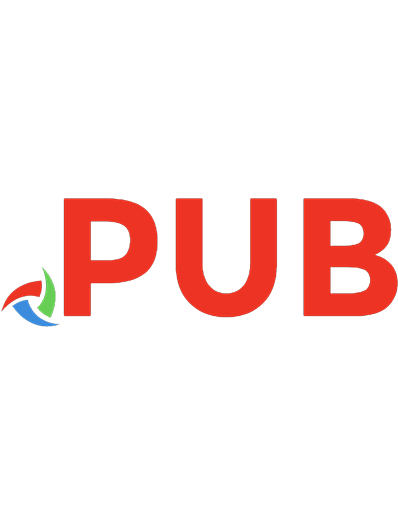

![Docker on Windows [2nd edition.]
9781789617375](https://dokumen.pub/img/200x200/docker-on-windows-2nd-edition-9781789617375.jpg)