Digital Image Processing Using Matlab [2 ed.] 9780070702622
International economy Edition (book content & author is the same as original EDITION). PAPERBACK. Global shipping, i
5,081 980 33MB
English Pages [754] Year 2010
Polecaj historie
Table of contents :
Cover
Contents
1 Introduction
Preview
1.1 Background
1.2 What Is Digital Image Processing?
1.3 Background on MATLAB and the Image Processing Toolbox
1.4 Areas of Image Processing Covered in the Book
1.5 The Book Web Site
1.6 Notation
1.7 Fundamentals
1.7.1 The MATLAB Desktop
1.7.2 Using the MATLAB Editor/Debugger
1.7.3 Getting Help
1.7.4 Saving and Retrieving Work Session Data
1.7.5 Digital Image Representation
1.7.6 Image I/O and Display
1.7.7 Classes and Image Types
1.7.8 M-Function Programming
1.8 How References Are Organized in the Book
Summary
2 Intensity Transformations and Spatial Filtering
Preview
2.1 Background
2.2 Intensity Transformation Functions
2.2.1 Functions imadjust and stretchlim
2.2.2 Logarithmic and Contrast-Stretching Transformations
2.2.3 Specifying Arbitrary Intensity Transformations
2.2.4 Some Utility M-functions for Intensity Transformations
2.3 Histogram Processing and Function Plotting
2.3.1 Generating and Plotting Image Histograms
2.3.2 Histogram Equalization
2.3.3 Histogram Matching (Specification)
2.3.4 Function adapthisteq
2.4 Spatial Filtering
2.4.1 Linear Spatial Filtering
2.4.2 Nonlinear Spatial Filtering
Summary
2.5 Image Processing Toolbox Standard Spatial Filters
2.5.1 Linear Spatial Filters
2.5.2 Nonlinear Spatial Filters
2.6 Using Fuzzy Techniques for Intensity Transformations and Filtering
2.6.1 Background
2.6.2 Introduction to Fuzzy Sets
2.6.3 Using Fuzzy Sets
2.6.4 A Set of Custom Fuzzy M-functions
2.6.5 Using Fuzzy Sets for Intensity Transformations
2.6.6 Using Fuzzy Sets for Spatial Filtering
3 Filtering in the Frequency Domain
3.1 The 2-D Discrete Fourier Transform
3.2 Computing and Visualizing the 2-D DFT in MATLAB
3.3 Filtering in the Frequency Domain
3.3.1 Fundamentals
3.3.2 Basic Steps in DFT Filtering
3.3.3 An M-function for Filtering in the Frequency Domain 3.4 Obtaining Frequency Domain Filters from Spatial Filters 3.5 Generating Filters Directly in the Frequency Domain
3.5.1 Creating Meshgrid Arrays for Use in Implementing in the Frequency Domain
3.5.2 Lowpass (Smoothing) Frequency Domain Filters
3.5.3 Wireframe and Surface Plotting
3.6 Highpass (Sharpening) Frequency Domain Filters
3.6.1 A Function for Highpass Filtering
3.6.2 High-Frequency Emphasis Filtering
3.7 Selective Filtering
3.7.1 Bandreject and Bandpass Filters
3.7.2 Notchreject and Notchpass Filters
Summary
Preview
4 Image Restoration and Reconstruction Preview
4.1 A Model of the Image Degradation/Restoration Process
4.2 Noise Models
4.2.1 Adding Noise to Images with Function imnoise
4.2.2 Generating Spatial Random Noise with a Specified Distribution
4.2.3 Periodic Noise
4.2.4 Estimating Noise Parameters
4.3 Restoration in the Presence of Noise Only—Spatial Filtering
4.3.1 Spatial Noise Filters
4.3.2 Adaptive Spatial Filters
4.4 Periodic Noise Reduction Using Frequency Domain Filtering
4.5 Modeling the Degradation Function
4.6 Direct Inverse Filtering
4.7 Wiener Filtering
4.8 Constrained Least Squares (Regularized) Filtering
4.9 Iterative Nonlinear Restoration Using the Lucy-Richardson Algorithm
4.10 Blind Deconvolution
4.11 Image Reconstruction from Projections
4.11.1 Background
4.11.2 Parallel-Beam Projections and the Radon Transform
4.11.3 The Fourier Slice Theorem and Filtered Backprojections
4.11.4 Filter Implementation
4.11.5 Reconstruction Using Fan-Beam Filtered Backprojections
4.11.6 Function radon
4.11.7 Function iradon
4.11.8 Working with Fan-Beam Data
Summary
5 Geometric Transformations and Image Registration
Preview
5.1 Transforming Points
5.2 Affine Transformations
5.3 Projective Transformations
5.4 Applying Geometric Transformations to Images
5.5 Image Coordinate Systems in MATLAB
5.5.1 Output Image Location
5.5.2 Controlling the Output Grid
5.6 Image Interpolation
5.6.1 Interpolation in Two Dimensions
5.6.2 Comparing Interpolation Methods
5.7 Image Registration
5.7.1 Registration Process
5.7.2 Manual Feature Selection and Matching Using cpselect
5.7.3 Inferring Transformation Parameters Using cp2tform
5.7.4 Visualizing Aligned Images
5.7.5 Area-Based Registration
5.7.6 Automatic Feature-Based Registration
Summary
6 Color Image Processing
Preview
6.1 Color Image Representation in MATLAB
6.1.1 RGB Images
6.1.2 Indexed Images
6.2 Converting Between Color Spaces
6.2.1 NTSC Color Space
6.2.2 The YCbCr Color Space
6.2.3 The HSV Color Space
6.2.4 The CMY and CMYK Color Spaces
6.2.5 The HSI Color Space
6.2.6 Device-Independent Color Spaces
6.3 The Basics of Color Image Processing
6.4 Color Transformations
6.5 Spatial Filtering of Color Images
6.5.1 Color Image Smoothing
6.5.2 Color Image Sharpening
6.6 Working Directly in RGB Vector Space
6.6.1 Color Edge Detection Using the Gradient
6.6.2 Image Segmentation in RGB Vector Space
Summary
7 Wavelets
Preview
7.1 Background
7.2 The Fast Wavelet Transform
7.2.1 FWTs Using the Wavelet Toolbox
7.2.2 FWTs without the Wavelet Toolbox
7.3 Working with Wavelet Decomposition Structures
7.3.1 Editing Wavelet Decomposition Coefficients without Wavelet Toolbox
7.3.2 Displaying Wavelet Decomposition Coefficients
7.4 The Inverse Fast Wavelet Transform
7.5 Wavelets in Image Processing
Summary
8 Image Compression
Preview
8.1 Background
8.2 Coding Redundancy
8.2.1 Huffman Codes
8.2.2 Huffman Encoding
8.2.3 Huffman Decoding
8.3 Spatial Redundancy
8.4 Irrelevant Information
8.5 JPEG Compression
8.5.1 JPEG
8.5.2 JPEG 2000
8.6 Video Compression
8.6.1 MATLAB Image Sequences and Movies
8.6.2 Temporal Redundancy and Motion Compensation
Summary
9 Morphological Image Processing
Preview
9.1 Preliminaries
9.1.1 Some Basic Concepts from Set Theory
9.1.2 Binary Images, Sets, and Logical Operators
9.2 Dilation and Erosion
9.2.1 Dilation
9.2.2 Structuring Element Decomposition
9.2.3 The strel Function
9.2.4 Erosion
9.3 Combining Dilation and Erosion
9.3.1 Opening and Closing
9.3.2 The Hit-or-Miss Transformation
9.3.3 Using Lookup Tables
9.3.4 Function bwmorph
9.4 Labeling Connected Components
9.5 Morphological Reconstruction
9.5.1 Opening by Reconstruction
9.5.2 Filling Holes
9.5.3 Clearing Border Objects
9.6 Gray-Scale Morphology
9.6.1 Dilation and Erosion
9.6.2 Opening and Closing
9.6.3 Reconstruction
Summary
10 Image Segmentation
Preview
10.1 Point, Line, and Edge Detection
10.1.1 Point Detection
10.1.2 Line Detection
10.1.3 Edge Detection Using Function edge
10.2 Line Detection Using the Hough Transform
10.2.1 Background
10.2.2 Toolbox Hough Functions
10.3 Thresholding
10.3.1 Foundation
10.3.2 Basic Global Thresholding
10.3.3 Optimum Global Thresholding Using Otsu's Method
10.3.4 Using Image Smoothing to Improve Global Thresholding
10.3.5 Using Edges to Improve Global Thresholding
10.3.6 Variable Thresholding Based on Local Statistics
10.3.7 Image Thresholding Using Moving Averages
10.4 Region-Based Segmentation
10.4.1 Basic Formulation
10.4.2 Region Growing
10.4.3 Region Splitting and Merging
10.5 Segmentation Using the Watershed Transform
10.5.1 Watershed Segmentation Using the Distance
10.5.2 Watershed Segmentation Using Gradients
10.5.3 Marker-Controlled Watershed Segmentation
Summary
11 Representation and Description
Preview
11.1 Background
11.1.1 Functions for Extracting Regions and Their Boundaries
11.1.2 Some Additional MATLAB and Toolbox Functions in This Chapter
11.1.3 Some Basic Utility M-Functions
11.2 Representation
11.2.1 Chain Codes
11.2.2 Polygonal Approximations Using Minimum- Polygons
11.2.3 Signatures
11.2.4 Boundary Segments
11.2.5 Skeletons
11.3 Boundary Descriptors
11.3.1 Some Simple Descriptors
11.3.2 Shape Numbers
11.3.3 Fourier Descriptors
11.3.4 Statistical Moments
11.3.5 Corners
11.4 Regional Descriptors
11.4.1 Function regionprops
11.4.2 Texture
11.4.3 Moment Invariants
11.5 Using Principal Components for Description
Summary
Appendix A M-Function Summary
Appendix B ICE and MATLAB Graphical User Interfaces
Appendix C Additional Custom M-functions
Bibliography
Index
Citation preview
Digital Image Processing Using MATLAB
®
Second Edition
Rafael C. Gonzalez University of Tennessee
Richard E. Woods MedData Interactive
Steven L. Eddins The MathWorks, Inc.
Tata McGraw Hill Education Private Limited NEW DELHI New Delhi New York St Louis San Francisco Auckland Bogotá Caracas Kuala Lumpur Lisbon London Madrid Mexico City Milan Montreal San Juan Santiago Singapore Sydney Tokyo Toronto
Tata McGraw-Hill Digital Image Processing Using MATLAB, 2e Copyright © 2010, Gatesmark, LLC. No part of this publication may be reproduced or distributed in any form or by any means, electronic, mechanical, photocopying, recording, or otherwise or stored in a database or retrieval system without the prior written permission of the publishers. The program listings (if any) may be entered, stored and executed in a computer system, but they may not be reproduced for publication. Sales Territories: India, Pakistan, Nepal, Bangladesh, Sri Lanka and Bhutan Published by Tata McGraw Hill in the above territories under license from Gatesmark, LLC, USA This book was previously published by Pearson Education, Inc. R
MATLAB is a registered trademark of The MathWorks, Inc., 3 Apple Hill Drive, Natick, MA 01760-2098 This edition can be exported from India only by the publishers, Tata McGraw Hill Education Private Limited ISBN (13): 978-0-07-070262-2 ISBN (10): 0-07-070262-4 Managing Director: Ajay Shukla Head—Higher Education Publishing: Vibha Mahajan Manager—Sponsoring: SEM & Tech. Ed.: Shalini Jha Assoc. Sponsoring Editor: Suman Sen Executive—Editorial Services: Sohini Mukherjee Sr Production Manager: P L Pandita General Manager: Marketing—Higher Education: Michael J. Cruz Dy Marketing Manager: SEM & Tech Ed.: Biju Ganesan General Manager—Production: Rajender P Ghansela Asst General Manager—Production: B L Dogra Information contained in this work has been obtained by Tata McGraw Hill, from sources believed to be reliable. However, neither Tata McGraw Hill nor its authors guarantee the accuracy or completeness of any information published herein, and neither Tata McGraw Hill nor its authors shall be responsible for any errors, omissions, or damages arising out of use of this information. This work is published with the understanding that Tata McGraw Hill and its authors are supplying information but are not attempting to render engineering or other professional services. If such services are required, the assistance of an appropriate professional should be sought. Published by Tata McGraw Hill Education Private Limited and Printed at Sai Printo Pack, A-102/4, Okhla Industrial Area, Phase-II, New Delhi - 1100 20 Cover Printer: Sai Printo Pack RAZYCRCZDCXQC The McGraw-Hill Companies
To Ryan To Janice, David, and Jonathan and To Geri, Christopher, and Nicholas
Contents Preface xiii Acknowledgements About the Authors
1 1.1 1.2 1.3 1.4 1.5 1.6 1.7
1.8
2 2.1 2.2
2.3
2.4
Introduction
xv xvii
1
Preview 1 Background 1 What Is Digital Image Processing? 2 Background on MATLAB and the Image Processing Toolbox Areas of Image Processing Covered in the Book 4 The Book Web Site 6 Notation 7 Fundamentals 7 1.7.1 The MATLAB Desktop 7 1.7.2 Using the MATLAB Editor/Debugger 9 1.7.3 Getting Help 9 1.7.4 Saving and Retrieving Work Session Data 10 1.7.5 Digital Image Representation 11 1.7.6 Image I/O and Display 13 1.7.7 Classes and Image Types 14 1.7.8 M-Function Programming 17 How References Are Organized in the Book 33 Summary 33
4
Intensity Transformations and Spatial Filtering 34 Preview 34 Background 34 Intensity Transformation Functions 35 2.2.1 Functions imadjust and stretchlim 36 2.2.2 Logarithmic and Contrast-Stretching Transformations 38 2.2.3 Specifying Arbitrary Intensity Transformations 40 2.2.4 Some Utility M-functions for Intensity Transformations 41 Histogram Processing and Function Plotting 47 2.3.1 Generating and Plotting Image Histograms 48 2.3.2 Histogram Equalization 53 2.3.3 Histogram Matching (Specification) 56 2.3.4 Function adapthisteq 61 Spatial Filtering 63 2.4.1 Linear Spatial Filtering 63
v
vi
Contents
2.5
2.6
3 3.1 3.2 3.3
3.4 3.5
3.6
3.7
4 4.1 4.2
2.4.2 Nonlinear Spatial Filtering 71 Image Processing Toolbox Standard Spatial Filters 74 2.5.1 Linear Spatial Filters 74 2.5.2 Nonlinear Spatial Filters 78 Using Fuzzy Techniques for Intensity Transformations and Spatial Filtering 82 2.6.1 Background 82 2.6.2 Introduction to Fuzzy Sets 82 2.6.3 Using Fuzzy Sets 87 2.6.4 A Set of Custom Fuzzy M-functions 94 2.6.5 Using Fuzzy Sets for Intensity Transformations 109 2.6.6 Using Fuzzy Sets for Spatial Filtering 112 Summary 117
Filtering in the Frequency Domain
118
Preview 118 The 2-D Discrete Fourier Transform 118 Computing and Visualizing the 2-D DFT in MATLAB 122 Filtering in the Frequency Domain 126 3.3.1 Fundamentals 127 3.3.2 Basic Steps in DFT Filtering 132 3.3.3 An M-function for Filtering in the Frequency Domain 133 Obtaining Frequency Domain Filters from Spatial Filters 134 Generating Filters Directly in the Frequency Domain 139 3.5.1 Creating Meshgrid Arrays for Use in Implementing Filters in the Frequency Domain 140 3.5.2 Lowpass (Smoothing) Frequency Domain Filters 141 3.5.3 Wireframe and Surface Plotting 144 Highpass (Sharpening) Frequency Domain Filters 148 3.6.1 A Function for Highpass Filtering 148 3.6.2 High-Frequency Emphasis Filtering 151 Selective Filtering 153 3.7.1 Bandreject and Bandpass Filters 153 3.7.2 Notchreject and Notchpass Filters 156 Summary 162
Image Restoration and Reconstruction
163
Preview 163 A Model of the Image Degradation/Restoration Process 164 Noise Models 165 4.2.1 Adding Noise to Images with Function imnoise 165 4.2.2 Generating Spatial Random Noise with a Specified Distribution 166 4.2.3 Periodic Noise 174
Contents
4.2.4 Estimating Noise Parameters 178 Restoration in the Presence of Noise Only—Spatial Filtering 183 4.3.1 Spatial Noise Filters 183 4.3.2 Adaptive Spatial Filters 187 4.4 Periodic Noise Reduction Using Frequency Domain Filtering 190 4.5 Modeling the Degradation Function 191 4.6 Direct Inverse Filtering 194 4.7 Wiener Filtering 194 4.8 Constrained Least Squares (Regularized) Filtering 198 4.9 Iterative Nonlinear Restoration Using the Lucy-Richardson Algorithm 200 4.10 Blind Deconvolution 204 4.11 Image Reconstruction from Projections 205 4.11.1 Background 206 4.11.2 Parallel-Beam Projections and the Radon Transform 208 4.11.3 The Fourier Slice Theorem and Filtered Backprojections 211 4.11.4 Filter Implementation 212 4.11.5 Reconstruction Using Fan-Beam Filtered Backprojections 213 4.11.6 Function radon 214 4.11.7 Function iradon 217 4.11.8 Working with Fan-Beam Data 222 Summary 231 4.3
5 5.1 5.2 5.3 5.4 5.5
5.6
5.7
Geometric Transformations and Image Registration 232 Preview 232 Transforming Points 232 Affine Transformations 237 Projective Transformations 241 Applying Geometric Transformations to Images 242 Image Coordinate Systems in MATLAB 245 5.5.1 Output Image Location 247 5.5.2 Controlling the Output Grid 251 Image Interpolation 253 5.6.1 Interpolation in Two Dimensions 256 5.6.2 Comparing Interpolation Methods 256 Image Registration 259 5.7.1 Registration Process 260 5.7.2 Manual Feature Selection and Matching Using cpselect 260 5.7.3 Inferring Transformation Parameters Using cp2tform 261 5.7.4 Visualizing Aligned Images 261 5.7.5 Area-Based Registration 265 5.7.6 Automatic Feature-Based Registration 270 Summary 271
vii
viii
Contents
6 6.1
6.2
6.3 6.4 6.5
6.6
7 7.1 7.2
7.3
7.4 7.5
8 8.1 8.2
Color Image Processing
272
Preview 272 Color Image Representation in MATLAB 272 6.1.1 RGB Images 272 6.1.2 Indexed Images 275 6.1.3 Functions for Manipulating RGB and Indexed Images 277 Converting Between Color Spaces 282 6.2.1 NTSC Color Space 282 6.2.2 The YCbCr Color Space 283 6.2.3 The HSV Color Space 283 6.2.4 The CMY and CMYK Color Spaces 284 6.2.5 The HSI Color Space 285 6.2.6 Device-Independent Color Spaces 294 The Basics of Color Image Processing 303 Color Transformations 304 Spatial Filtering of Color Images 314 6.5.1 Color Image Smoothing 314 6.5.2 Color Image Sharpening 319 Working Directly in RGB Vector Space 320 6.6.1 Color Edge Detection Using the Gradient 320 6.6.2 Image Segmentation in RGB Vector Space 326 Summary 330
Wavelets 331 Preview 331 Background 331 The Fast Wavelet Transform 334 7.2.1 FWTs Using the Wavelet Toolbox 335 7.2.2 FWTs without the Wavelet Toolbox 341 Working with Wavelet Decomposition Structures 350 7.3.1 Editing Wavelet Decomposition Coefficients without the Wavelet Toolbox 353 7.3.2 Displaying Wavelet Decomposition Coefficients 358 The Inverse Fast Wavelet Transform 362 Wavelets in Image Processing 368 Summary 373
Image Compression Preview 374 Background 375 Coding Redundancy 378 8.2.1 Huffman Codes 381 8.2.2 Huffman Encoding 387
374
Contents
8.3 8.4 8.5
8.6
9 9.1
9.2
9.3
9.4 9.5
9.6
8.2.3 Huffman Decoding 393 Spatial Redundancy 400 Irrelevant Information 407 JPEG Compression 410 8.5.1 JPEG 410 8.5.2 JPEG 2000 418 Video Compression 426 8.6.1 MATLAB Image Sequences and Movies 427 8.6.2 Temporal Redundancy and Motion Compensation 430 Summary 439
Morphological Image Processing
440
Preview 440 Preliminaries 441 9.1.1 Some Basic Concepts from Set Theory 441 9.1.2 Binary Images, Sets, and Logical Operators 443 Dilation and Erosion 444 9.2.1 Dilation 444 9.2.2 Structuring Element Decomposition 447 9.2.3 The strel Function 448 9.2.4 Erosion 451 Combining Dilation and Erosion 454 9.3.1 Opening and Closing 454 9.3.2 The Hit-or-Miss Transformation 457 9.3.3 Using Lookup Tables 460 9.3.4 Function bwmorph 465 Labeling Connected Components 468 Morphological Reconstruction 472 9.5.1 Opening by Reconstruction 472 9.5.2 Filling Holes 474 9.5.3 Clearing Border Objects 475 Gray-Scale Morphology 475 9.6.1 Dilation and Erosion 475 9.6.2 Opening and Closing 478 9.6.3 Reconstruction 484 Summary 488
10 Image Segmentation
489
Preview 489 10.1 Point, Line, and Edge Detection 490 10.1.1 Point Detection 490 10.1.2 Line Detection 492 10.1.3 Edge Detection Using Function edge 495 10.2 Line Detection Using the Hough Transform 503 10.2.1 Background 505
ix
x
Contents
10.2.2 Toolbox Hough Functions 506 10.3 Thresholding 511 10.3.1 Foundation 511 10.3.2 Basic Global Thresholding 513 10.3.3 Optimum Global Thresholding Using Otsu's Method 515 10.3.4 Using Image Smoothing to Improve Global Thresholding 519 10.3.5 Using Edges to Improve Global Thresholding 521 10.3.6 Variable Thresholding Based on Local Statistics 525 10.3.7 Image Thresholding Using Moving Averages 529 10.4 Region-Based Segmentation 532 10.4.1 Basic Formulation 532 10.4.2 Region Growing 532 10.4.3 Region Splitting and Merging 536 10.5 Segmentation Using the Watershed Transform 542 10.5.1 Watershed Segmentation Using the Distance Transform 543 10.5.2 Watershed Segmentation Using Gradients 545 10.5.3 Marker-Controlled Watershed Segmentation 547 Summary 550
11 Representation and Description 11.1
11.2
11.3
11.4
11.5
551
Preview 551 Background 551 11.1.1 Functions for Extracting Regions and Their Boundaries 552 11.1.2 Some Additional MATLAB and Toolbox Functions Used in This Chapter 557 11.1.3 Some Basic Utility M-Functions 558 Representation 560 11.2.1 Chain Codes 560 11.2.2 Polygonal Approximations Using Minimum-Perimeter Polygons 564 11.2.3 Signatures 573 11.2.4 Boundary Segments 576 11.2.5 Skeletons 577 Boundary Descriptors 579 11.3.1 Some Simple Descriptors 579 11.3.2 Shape Numbers 580 11.3.3 Fourier Descriptors 581 11.3.4 Statistical Moments 586 11.3.5 Corners 587 Regional Descriptors 595 11.4.1 Function regionprops 596 11.4.2 Texture 598 11.4.3 Moment Invariants 610 Using Principal Components for Description 615 Summary 626
Contents
Appendix A Appendix B Appendix C
M-Function Summary
628
ICE and MATLAB Graphical User Interfaces 643 Additional Custom M-functions 669
Bibliography Index
xi
725
729
xi
Preface This edition of Digital Image Processing Using MATLAB is a major revision of the book. As in the previous edition, the focus of the book is based on the fact that solutions to problems in the field of digital image processing generally require extensive experimental work involving software simulation and testing with large sets of sample images. Although algorithm development typically is based on theoretical underpinnings, the actual implementation of these algorithms almost always requires parameter estimation and, frequently, algorithm revision and comparison of candidate solutions. Thus, selection of a flexible, comprehensive, and well-documented software development environment is a key factor that has important implications in the cost, development time, and portability of image processing solutions. Despite its importance, surprisingly little has been written on this aspect of the field in the form of textbook material dealing with both theoretical principles and software implementation of digital image processing concepts. The first edition of this book was written in 2004 to meet just this need. This new edition of the book continues the same focus. Its main objective is to provide a foundation for implementing image processing algorithms using modern software tools. A second important objective is that the book be self-contained and easily readable by individuals with a basic background in digital image processing, mathematical analysis, and computer programming, all at a level typical of that found in a junior/senior curriculum in a technical discipline. Rudimentary knowledge of MATLAB also is desirable. To achieve these objectives, we felt that two key ingredients were needed. The first was to select image processing material that is representative of material covered in a formal course of instruction in this field. The second was to select software tools that are well supported and documented, and which have a wide range of applications in the “real” world. To meet the first objective, most of the theoretical concepts in the following chapters were selected from Digital Image Processing by Gonzalez and Woods, which has been the choice introductory textbook used by educators all over the world for over three decades. The software tools selected are from the MATLAB® Image Processing Toolbox™, which similarly occupies a position of eminence in both education and industrial applications. A basic strategy followed in the preparation of the current edition was to continue providing a seamless integration of well-established theoretical concepts and their implementation using state-of-theart software tools. The book is organized along the same lines as Digital Image Processing. In this way, the reader has easy access to a more detailed treatment of all the image processing concepts discussed here, as well as an up-to-date set of references for further reading. Following this approach made it possible to present theoretical material in a succinct manner and thus we were able to maintain a focus on the software implementation aspects of image processing problem solutions. Because it works in the MATLAB computing environment, the Image Processing Toolbox offers some significant advantages, not only in the breadth of its computational
xiii
xiv
Preface
tools, but also because it is supported under most operating systems in use today. A unique feature of this book is its emphasis on showing how to develop new code to enhance existing MATLAB and toolbox functionality. This is an important feature in an area such as image processing, which, as noted earlier, is characterized by the need for extensive algorithm development and experimental work. After an introduction to the fundamentals of MATLAB functions and programming, the book proceeds to address the mainstream areas of image processing. The major areas covered include intensity transformations, fuzzy image processing, linear and nonlinear spatial filtering, frequency domain filtering, image restoration and reconstruction, geometric transformations and image registration, color image processing, wavelets, image data compression, morphological image processing, image segmentation, and region and boundary representation and description. This material is complemented by numerous illustrations of how to solve image processing problems using MATLAB and toolbox functions. In cases where a function did not exist, a new function was written and documented as part of the instructional focus of the book. Over 120 new functions are included in the following chapters. These functions increase the scope of the Image Processing Toolbox by approximately 40% and also serve the important purpose of further illustrating how to implement new image processing software solutions. The material is presented in textbook format, not as a software manual. Although the book is self-contained, we have established a companion website (see Section 1.5) designed to provide support in a number of areas. For students following a formal course of study or individuals embarked on a program of self study, the site contains tutorials and reviews on background material, as well as projects and image databases, including all images in the book. For instructors, the site contains classroom presentation materials that include PowerPoint slides of all the images and graphics used in the book. Individuals already familiar with image processing and toolbox fundamentals will find the site a useful place for up-to-date references, new implementation techniques, and a host of other support material not easily found elsewhere. All purchasers of new books are eligible to download executable files of all the new functions developed in the text at no cost. As is true of most writing efforts of this nature, progress continues after work on the manuscript stops. For this reason, we devoted significant effort to the selection of material that we believe is fundamental, and whose value is likely to remain applicable in a rapidly evolving body of knowledge. We trust that readers of the book will benefit from this effort and thus find the material timely and useful in their work.
RAFAEL C. GONZALEZ RICHARD E. WOODS STEVEN L. EDDINS
xiv
Acknowledgements We are indebted to a number of individuals in academic circles as well as in industry and government who have contributed to the preparation of the book. Their contributions have been important in so many different ways that we find it difficult to acknowledge them in any other way but alphabetically. We wish to extend our appreciation to Mongi A. Abidi, Peter J. Acklam, Serge Beucher, Ernesto Bribiesca, Michael W. Davidson, Courtney Esposito, Naomi Fernandes, Susan L. Forsburg, Thomas R. Gest, Chris Griffin, Daniel A. Hammer, Roger Heady, Brian Johnson, Mike Karr, Lisa Kempler, Roy Lurie, Jeff Mather, Eugene McGoldrick, Ashley Mohamed, Joseph E. Pascente, David R. Pickens, Edgardo Felipe Riveron, Michael Robinson, Brett Shoelson, Loren Shure, Inpakala Simon, Jack Sklanski, Sally Stowe, Craig Watson, Greg Wolodkin, and Mara Yale. We also wish to acknowledge the organizations cited in the captions of many of the figures in the book for their permission to use that material.
R. C. G R. E. W S. L. E
xv
xvi
Acknowledgements
The Book Web Site Digital Image Processing Using MATLAB is a self-contained book. However, the companion web site at www.ImageProcessingPlace.com offers additional support in a number of important areas. For the Student or Independent Reader the site contains ces.
discussed in the book. For the Instructor the site contains
For the Practitioner the site contains additional specialized topics such as
The web site is an ideal tool for keeping the book current between editions by including new topics, digital images, and other relevant material that has appeared after the book was published. Although considerable care was taken in the production of the book, the web site is also a convenient repository for any errors that may be discovered between printings.
About the Authors
About the Authors Rafael C. Gonzalez R. C. Gonzalez received the B.S.E.E. degree from the University of Miami in 1965 and the M.E. and Ph.D. degrees in electrical engineering from the University of Florida, Gainesville, in 1967 and 1970, respectively. He joined the Electrical Engineering and Computer Science Department at the University of Tennessee, Knoxville (UTK) in 1970, where he became Associate Professor in 1973, Professor in 1978, and Distinguished Service Professor in 1984. He served as Chairman of the department from 1994 through 1997. He is currently a Professor Emeritus of Electrical and Computer Science at UTK. He is the founder of the Image & Pattern Analysis Laboratory and the Robotics & Computer Vision Laboratory at the University of Tennessee. He also founded Perceptics Corporation in 1982 and was its president until 1992. The last three years of this period were spent under a full-time employment contract with Westinghouse Corporation, who acquired the company in 1989. Under his direction, Perceptics became highly successful in image processing, computer vision, and laser disk storage technologies. In its initial ten years, Perceptics introduced a series of innovative products, including: The world’s first commercially-available computer vision system for automatically reading the license plate on moving vehicles; a series of large-scale image processing and archiving systems used by the U.S. Navy at six different manufacturing sites throughout the country to inspect the rocket motors of missiles in the Trident II Submarine Program; the market leading family of imaging boards for advanced Macintosh computers; and a line of trillion-byte laser disk products. He is a frequent consultant to industry and government in the areas of pattern recognition, image processing, and machine learning. His academic honors for work in these fields include the 1977 UTK College of Engineering Faculty Achievement Award; the 1978 UTK Chancellor’s Research Scholar Award; the 1980 Magnavox Engineering Professor Award; and the 1980 M. E. Brooks Distinguished Professor Award. In 1981 he became an IBM Professor at the University of Tennessee and in 1984 he was named a Distinguished Service Professor there. He was awarded a Distinguished Alumnus Award by the University of Miami in 1985, the Phi Kappa Phi Scholar Award in 1986, and the University of Tennessee’s Nathan W. Dougherty Award for Excellence in Engineering in 1992. Honors for industrial accomplishment include the 1987 IEEE Outstanding Engineer Award for Commercial Development in Tennessee; the 1988 Albert Rose National Award for Excellence in Commercial Image Processing; the 1989 B. Otto Wheeley Award for Excellence in Technology Transfer; the 1989 Coopers and Lybrand Entrepreneur of the Year Award; the 1992 IEEE Region 3 Outstanding Engineer Award; and the 1993 Automated Imaging Association National Award for Technology Development. Dr. Gonzalez is author or coauthor of over 100 technical articles, two edited books, and five textbooks in the fields of pattern recognition, image processing, and robotics. His books are used in over 1000 universities and research institutions throughout the world. He is listed in the prestigious Marquis Who’s Who in America, Marquis Who’s Who in Engineering, Marquis Who’s Who in the World, and in 10
xvii
xviii
About the Authors
other national and international biographical citations. He is the co-holder of two U.S. Patents, and has been an associate editor of the IEEE Transactions on Systems, Man and Cybernetics, and the International Journal of Computer and Information Sciences. He is a member of numerous professional and honorary societies, including Tau Beta Pi, Phi Kappa Phi, Eta Kappa Nu, and Sigma Xi. He is a Fellow of the IEEE.
Richard E. Woods Richard E. Woods earned his B.S., M.S., and Ph.D. degrees in Electrical Engineering from the University of Tennessee, Knoxville. His professional experiences range from entrepreneurial to the more traditional academic, consulting, governmental, and industrial pursuits. Most recently, he founded MedData Interactive, a high technology company specializing in the development of handheld computer systems for medical applications. He was also a founder and Vice President of Perceptics Corporation, where he was responsible for the development of many of the company’s quantitative image analysis and autonomous decision making products. Prior to Perceptics and MedData, Dr. Woods was an Assistant Professor of Electrical Engineering and Computer Science at the University of Tennessee and prior to that, a computer applications engineer at Union Carbide Corporation. As a consultant, he has been involved in the development of a number of special-purpose digital processors for a variety of space and military agencies, including NASA, the Ballistic Missile Systems Command, and the Oak Ridge National Laboratory. Dr. Woods has published numerous articles related to digital signal processing and is coauthor of Digital Image Processing, the leading text in the field. He is a member of several professional societies, including Tau Beta Pi, Phi Kappa Phi, and the IEEE. In 1986, he was recognized as a Distinguished Engineering Alumnus of the University of Tennessee.
Steven L. Eddins Steven L. Eddins is development manager of the image processing group at The MathWorks, Inc. He led the development of several versions of the company’s Image Processing Toolbox. His professional interests include building software tools that are based on the latest research in image processing algorithms, and that have a broad range of scientific and engineering applications. Prior to joining The MathWorks, Inc. in 1993, Dr. Eddins was on the faculty of the Electrical Engineering and Computer Science Department at the University of Illinois, Chicago. There he taught graduate and senior-level classes in digital image processing, computer vision, pattern recognition, and filter design, and he performed research in the area of image compression. Dr. Eddins holds a B.E.E. (1986) and a Ph.D. (1990), both in electrical engineering from the Georgia Institute of Technology. He is a senior member of the IEEE.
1
Introduction
Preview Digital image processing is an area characterized by the need for extensive experimental work to establish the viability of proposed solutions to a given problem. In this chapter, we outline how a theoretical foundation and stateof-the-art software can be integrated into a prototyping environment whose objective is to provide a set of well-supported tools for the solution of a broad class of problems in digital image processing.
1.1
Background
An important characteristic underlying the design of image processing systems is the significant level of testing and experimentation that normally is required before arriving at an acceptable solution. This characteristic implies that the ability to formulate approaches and quickly prototype candidate solutions generally plays a major role in reducing the cost and time required to arrive at a viable system implementation. Little has been written in the way of instructional material to bridge the gap between theory and application in a well-supported software environment for image processing. The main objective of this book is to integrate under one cover a broad base of theoretical concepts with the knowledge required to implement those concepts using state-of-the-art image processing software tools. The theoretical underpinnings of the material in the following chapters are based on the leading textbook in the field: Digital Image Processing, by Gonzalez and Woods.† The software code and supporting tools are based on the leading software in the field: MATLAB ® and the Image Processing Toolbox™ †
R. C. Gonzalez and R. E. Woods, Digital Image Processing, 3rd ed., Prentice Hall, Upper Saddle River, NJ, 2008 .
1
2 Chapter 1
■ Introduction
We use the term custom function to denote a function developed in the book, as opposed to a "standard" MATLAB or Image Processing Toolbox function.
from The MathWorks, Inc. (see Section 1.3). The material in the book shares the same design, notation, and style of presentation as the Gonzalez-Woods text, thus simplifying cross-referencing between the two. The book is self-contained. To master its contents, a reader should have introductory preparation in digital image processing, either by having taken a formal course of study on the subject at the senior or first-year graduate level, or by acquiring the necessary background in a program of self-study. Familiarity with MATLAB and rudimentary knowledge of computer programming are assumed also. Because MATLAB is a matrix-oriented language, basic knowledge of matrix analysis is helpful. The book is based on principles. It is organized and presented in a textbook format, not as a manual. Thus, basic ideas of both theory and software are explained prior to the development of any new programming concepts. The material is illustrated and clarified further by numerous examples ranging from medicine and industrial inspection to remote sensing and astronomy. This approach allows orderly progression from simple concepts to sophisticated implementation of image processing algorithms. However, readers already familiar with MATLAB, the Image Processing Toolbox, and image processing fundamentals can proceed directly to specific applications of interest, in which case the functions in the book can be used as an extension of the family of toolbox functions. All new functions developed in the book are fully documented, and the code for each is included either in a chapter or in Appendix C. Over 120 custom functions are developed in the chapters that follow. These functions extend by nearly 45% the set of about 270 functions in the Image Processing Toolbox. In addition to addressing specific applications, the new functions are good examples of how to combine existing MATLAB and toolbox functions with new code to develop prototype solutions to a broad spectrum of problems in digital image processing. The toolbox functions, as well as the functions developed in the book, run under most operating systems. Consult the book web site (see Section 1.5) for a complete list.
1.2
What Is Digital Image Processing?
An image may be defined as a two-dimensional function, f ( x, y), where x and y are spatial coordinates, and the amplitude of f at any pair of coordinates ( x, y) is called the intensity or gray level of the image at that point. When x, y, and the amplitude values of f are all finite, discrete quantities, we call the image a digital image. The field of digital image processing refers to processing digital images by means of a digital computer. Note that a digital image is composed of a finite number of elements, each of which has a particular location and value. These elements are referred to as picture elements, image elements, pels, and pixels. Pixel is the term used most widely to denote the elements of a digital image. We consider these definitions formally in Section 1.7.5. Vision is the most advanced of our senses, so it is not surprising that images play the single most important role in human perception. However, un-
1.2 ■ What Is Digital Image Processing?
like humans, who are limited to the visual band of the electromagnetic (EM) spectrum, imaging machines cover almost the entire EM spectrum, ranging from gamma to radio waves. They can operate also on images generated by sources that humans do not customarily associate with images. These include ultrasound, electron microscopy, and computer-generated images. Thus, digital image processing encompasses a wide and varied field of applications. There is no general agreement among authors regarding where image processing stops and other related areas, such as image analysis and computer vision, begin. Sometimes a distinction is made by defining image processing as a discipline in which both the input and output of a process are images. We believe this to be a limiting and somewhat artificial boundary. For example, under this definition, even the trivial task of computing the average intensity of an image would not be considered an image processing operation. On the other hand, there are fields, such as computer vision, whose ultimate goal is to use computers to emulate human vision, including learning and being able to make inferences and take actions based on visual inputs. This area itself is a branch of artificial intelligence (AI), whose objective is to emulate human intelligence. The field of AI is in its infancy in terms of practical developments, with progress having been much slower than originally anticipated. The area of image analysis (also called image understanding) is in between image processing and computer vision. There are no clear-cut boundaries in the continuum from image processing at one end to computer vision at the other. However, a useful paradigm is to consider three types of computerized processes in this continuum: low-, mid-, and high-level processes. Low-level processes involve primitive operations, such as image preprocessing to reduce noise, contrast enhancement, and image sharpening. A low-level process is characterized by the fact that both its inputs and outputs typically are images. Mid-level processes on images involve tasks such as segmentation (partitioning an image into regions or objects), description of those objects to reduce them to a form suitable for computer processing, and classification (recognition) of individual objects. A mid-level process is characterized by the fact that its inputs generally are images, but its outputs are attributes extracted from those images (e.g., edges, contours, and the identity of individual objects). Finally, high-level processing involves “making sense” of an ensemble of recognized objects, as in image analysis, and, at the far end of the continuum, performing the cognitive functions normally associated with human vision. Based on the preceding comments, and keeping in mind that the boundaries between the processes just discussed are not clear cut, we see that a reasonable area of overlap between image processing and image analysis is the upper end of the scale of mid-level processes. Thus, what we call in this book digital image processing encompasses processes whose inputs and outputs are images and, in addition, includes processes that extract attributes from images. As you will see in the chapters that follow, the scope of this definition spans a wide range of areas of significant social and economic value.
3
4 Chapter 1
■ Introduction
1.3
Background on MATLAB and the Image Processing Toolbox
MATLAB is a high-performance language for technical computing. It integrates computation, visualization, and programming in an easy-to-use environment where problems and solutions are expressed in familiar mathematical notation. Typical uses include the following: • • • • • • •
Images may be treated as matrices, making MATLAB software a natural choice for image processing applications.
Math and computation Algorithm development Data acquisition Modeling, simulation, and prototyping Data analysis, exploration, and visualization Scientific and engineering graphics Application development, including building graphical user interfaces
MATLAB is an interactive system whose basic data element is a matrix. This allows formulating solutions to many technical computing problems, especially those involving matrix representations, in a fraction of the time it would take to write a program in a scalar non-interactive language such as C. The name MATLAB stands for Matrix Laboratory. MATLAB was written originally to provide easy access to matrix and linear algebra software that previously required writing FORTRAN programs to use. Today, MATLAB incorporates state of the art numerical computation software that is highly optimized for modern processors and memory architectures. In university environments, MATLAB is the standard computational tool for introductory and advanced courses in mathematics, engineering, and science. In industry, MATLAB is the computational tool of choice for research, development, and analysis. MATLAB is complemented by a family of application-specific solutions called toolboxes. The Image Processing Toolbox is a collection of MATLAB functions (called M-functions or M-files) that extend the capability of the MATLAB environment for the solution of digital image processing problems. Other toolboxes that sometimes are used to complement the Image Processing Toolbox are the Signal Processing, Neural Networks, Fuzzy Logic, and Wavelet Toolboxes. The MATLAB & Simulink Student Version is a product that includes a full-featured version of MATLAB, the Image Processing Toolbox, and several other useful toolboxes. The Student Version can be purchased at significant discounts at university bookstores and at the MathWorks web site (www.mathworks.com).
1.4
Areas of Image Processing Covered in the Book
Every chapter in the book contains the pertinent MATLAB and Image Processing Toolbox material needed to implement the image processing methods discussed. When a MATLAB or toolbox function does not exist to implement a specific method, a custom function is developed and documented. As noted
1.4 ■ Areas of Image Processing Covered in the Book
earlier, a complete listing of every new function is available. The remaining ten chapters cover material in the following areas. Chapter 2: Intensity Transformations and Spatial Filtering. This chapter covers in detail how to use MATLAB and the Image Processing Toolbox to implement intensity transformation functions. Linear and nonlinear spatial filters are covered and illustrated in detail. We also develop a set of basic functions for fuzzy intensity transformations and spatial filtering. Chapter 3: Processing in the Frequency Domain. The material in this chapter shows how to use toolbox functions for computing the forward and inverse 2-D fast Fourier transforms (FFTs), how to visualize the Fourier spectrum, and how to implement filtering in the frequency domain. Shown also is a method for generating frequency domain filters from specified spatial filters. Chapter 4: Image Restoration. Traditional linear restoration methods, such as the Wiener filter, are covered in this chapter. Iterative, nonlinear methods, such as the Richardson-Lucy method and maximum-likelihood estimation for blind deconvolution, are discussed and illustrated. Image reconstruction from projections and how it is used in computed tomography are discussed also in this chapter. Chapter 5: Geometric Transformations and Image Registration. This chapter discusses basic forms and implementation techniques for geometric image transformations, such as affine and projective transformations. Interpolation methods are presented also. Different image registration techniques are discussed, and several examples of transformation, registration, and visualization methods are given. Chapter 6: Color Image Processing. This chapter deals with pseudocolor and full-color image processing. Color models applicable to digital image processing are discussed, and Image Processing Toolbox functionality in color processing is extended with additional color models. The chapter also covers applications of color to edge detection and region segmentation. Chapter 7: Wavelets. The Image Processing Toolbox does not have wavelet transform functions. Although the MathWorks offers a Wavelet Toolbox, we develop in this chapter an independent set of wavelet transform functions that allow implementation of all the wavelet-transform concepts discussed in Chapter 7 of Digital Image Processing by Gonzalez and Woods. Chapter 8: Image Compression. The toolbox does not have any data compression functions. In this chapter, we develop a set of functions that can be used for this purpose.
5
6 Chapter 1
■ Introduction
Chapter 9: Morphological Image Processing. The broad spectrum of functions available in the toolbox for morphological image processing are explained and illustrated in this chapter using both binary and gray-scale images. Chapter 10: Image Segmentation. The set of toolbox functions available for image segmentation are explained and illustrated in this chapter. Functions for Hough transform processing are discussed, and custom region growing and thresholding functions are developed. Chapter 11: Representation and Description. Several new functions for object representation and description, including chain-code and polygonal representations, are developed in this chapter. New functions are included also for object description, including Fourier descriptors, texture, and moment invariants. These functions complement an extensive set of region property functions available in the Image Processing Toolbox. In addition to the preceding material, the book contains three appendices. Appendix A: This appendix summarizes Image Processing Toolbox and custom image-processing functions developed in the book. Relevant MATLAB functions also are included. This is a useful reference that provides a global overview of all functions in the toolbox and the book. Appendix B: Implementation of graphical user interfaces (GUIs) in MATLAB are discussed in this appendix. GUIs complement the material in the book because they simplify and make more intuitive the control of interactive functions. Appendix C: The code for many custom functions is included in the body of the text at the time the functions are developed. Some function listings are deferred to this appendix when their inclusion in the main text would break the flow of explanations.
1.5
The Book Web Site
An important feature of this book is the support contained in the book web site. The site address is www.ImageProcessingPlace.com This site provides support to the book in the following areas: • Availability of M-files, including executable versions of all M-files in the book • Tutorials • Projects • Teaching materials • Links to databases, including all images in the book • Book updates • Background publications
1.6 ■ Notation
The same site also supports the Gonzalez-Woods book and thus offers complementary support on instructional and research topics.
1.6
Notation
Equations in the book are typeset using familiar italic and Greek symbols, as in f ( x, y) = A sin(u x + v y) and f(u, v) = tan −1 [ I (u, v) R(u, v) ]. All MATLAB function names and symbols are typeset in monospace font, as in fft2(f), logical(A), and roipoly(f, c, r). The first occurrence of a MATLAB or Image Processing Toolbox function is highlighted by use of the following icon on the page margin: function name
Similarly, the first occurrence of a new (custom) function developed in the book is highlighted by use of the following icon on the page margin: function name
The symbol is used as a visual cue to denote the end of a function listing. When referring to keyboard keys, we use bold letters, such as Return and Tab. We also use bold letters when referring to items on a computer screen or menu, such as File and Edit.
1.7
Fundamentals
The power that MATLAB brings to digital image processing is an extensive set of functions for processing multidimensional arrays of which images (two-dimensional numerical arrays) are a special case. As already noted, the Image Processing Toolbox is a collection of functions that extend the capability of the MATLAB numeric computing environment to image processing. In this section we introduce the basics of MATLAB, discuss a number of fundamental Image Processing Toolbox properties and functions, and begin a discussion of programming concepts. Thus, the material in this section lays the groundwork for most of the software-related discussions in the remainder of the book.
1.7.1 The MATLAB Desktop The MATLAB Desktop is the main working environment. It is a set of graphics tools for tasks such as running MATLAB commands, viewing output, editing and managing files and variables, and viewing session histories. Figure 1.1 shows the MATLAB Desktop in the default configuration. The Desktop components shown are the Command Window, the Workspace Browser, the Current Directory Browser, and the Command History Window. Figure 1.1 also shows a Figure Window, which is used to display images and graphics.
7
8 Chapter 1
■ Introduction
Directories are called folders in Windows.
The Command Window is where the user types MATLAB commands at the prompt (>>). For example, a user can call a MATLAB function, or assign a value to a variable. The set of variables created in a session is called the Workspace, and their values and properties can be viewed in the Workspace Browser. The top-most rectangular window shows the user’s Current Directory, which typically contains the path to the files on which a user is working at a given time. The current directory can be changed using the arrow or browse button (“...”) to the right of the Current Directory Field. Files in the Current Directory can be viewed and manipulated using the Current Directory Browser. The Command History Window displays a log of MATLAB statements executed in the Command Window. The log includes both current and previous sessions. From the Command History Window a user can right-click on
Current Directory Field
MATLAB Desktop
Command Window Current Directory Browser Workspace Browser Figure Window
Command History
Figure 1.1 The MATLAB Desktop with its typical components.
1.7 ■ Fundamentals
previous statements to copy them, re-execute them, or save them to a file. These features are useful for experimenting with various commands in a work session, or for reproducing work performed in previous sessions. MATLAB uses a search path to find M-files and other MATLAB-related files, which are organized in directories in the computer file system. Any file run in MATLAB must reside in the Current Directory or in a directory that is on the search path. By default, the files supplied with MATLAB and MathWorks toolboxes are included in the search path. The easiest way to see which directories are on the search path, or to add or modify a search path, is to select Set Path from the File menu on the desktop, and then use the Set Path dialog box. It is good practice to add commonly used directories to the search path to avoid repeatedly having to browse to the location of these directories. Typing clear at the prompt removes all variables from the workspace. This frees up system memory. Similarly, typing clc clears the contents of the command window. See the help page for other uses and syntax forms.
1.7.2 Using the MATLAB Editor/Debugger The MATLAB Editor/Debugger (or just the Editor) is one of the most important and versatile of the Desktop tools. Its primary purpose is to create and edit MATLAB function and script files. These files are called M-files because their filenames use the extension .m, as in pixeldup.m. The Editor highlights different MATLAB code elements in color; also, it analyzes code to offer suggestions for improvements. The Editor is the tool of choice for working with M-files. With the Editor, a user can set debugging breakpoints, inspect variables during code execution, and step through code lines. Finally, the Editor can publish MATLAB M-files and generate output to formats such as HTML, LaTeX, Word, and PowerPoint. To open the editor, type edit at the prompt in the Command Window. Similarly, typing edit filename at the prompt opens the M-file filename.m in an editor window, ready for editing. The file must be in the current directory, or in a directory in the search path.
1.7.3 Getting Help The principal way to get help is to use the MATLAB Help Browser, opened as a separate window either by clicking on the question mark symbol (?) on the desktop toolbar, or by typing doc (one word) at the prompt in the Command Window. The Help Browser consists of two panes, the help navigator pane, used to find information, and the display pane, used to view the information. Self-explanatory tabs on the navigator pane are used to perform a search. For example, help on a specific function is obtained by selecting the Search tab and then typing the function name in the Search for field. It is good practice to open the Help Browser at the beginning of a MATLAB session to have help readily available during code development and other MATLAB tasks.
clear clc
9
10 Chapter 1 doc
■ Introduction
Another way to obtain help for a specific function is by typing doc followed by the function name at the command prompt. For example, typing doc file_name displays the reference page for the function called file_name in the display pane of the Help Browser. This command opens the browser if it is not open already. The doc function works also for user-written M-files that contain help text. See Section 1.7.8 for an explanation of M-file help text. When we introduce MATLAB and Image Processing Toolbox functions in the following chapters, we often give only representative syntax forms and descriptions. This is necessary either because of space limitations or to avoid deviating from a particular discussion more than is absolutely necessary. In these cases we simply introduce the syntax required to execute the function in the form required at that point in the discussion. By being comfortable with MATLAB documentation tools, you can then explore a function of interest in more detail with little effort. Finally, the MathWorks’ web site mentioned in Section 1.3 contains a large database of help material, contributed functions, and other resources that should be utilized when the local documentation contains insufficient information about a desired topic. Consult the book web site (see Section 1.5) for additional MATLAB and M-function resources.
1.7.4 Saving and Retrieving Work Session Data
save load
There are several ways to save or load an entire work session (the contents of the Workspace Browser) or selected workspace variables in MATLAB. The simplest is as follows: To save the entire workspace, right-click on any blank space in the Workspace Browser window and select Save Workspace As from the menu that appears. This opens a directory window that allows naming the file and selecting any folder in the system in which to save it. Then click Save. To save a selected variable from the Workspace, select the variable with a left click and right-click on the highlighted area. Then select Save Selection As from the menu that appears. This opens a window from which a folder can be selected to save the variable. To select multiple variables, use shift-click or control-click in the familiar manner, and then use the procedure just described for a single variable. All files are saved in a binary format with the extension .mat. These saved files commonly are referred to as MAT-files, as indicated earlier. For example, a session named, say, mywork_2009_02_10, would appear as the MAT-file mywork_2009_02_10.mat when saved. Similarly, a saved image called final_image (which is a single variable in the workspace) will appear when saved as final_image.mat. To load saved workspaces and/or variables, left-click on the folder icon on the toolbar of the Workspace Browser window. This causes a window to open from which a folder containing the MAT-files of interest can be selected. Double-clicking on a selected MAT-file or selecting Open causes the contents of the file to be restored in the Workspace Browser window. It is possible to achieve the same results described in the preceding paragraphs by typing save and load at the prompt, with the appropriate names
1.7 ■ Fundamentals
and path information. This approach is not as convenient, but it is used when formats other than those available in the menu method are required. Functions save and load are useful also for writing M-files that save and load workspace variables. As an exercise, you are encouraged to use the Help Browser to learn more about these two functions.
1.7.5 Digital Image Representation An image may be defined as a two-dimensional function f ( x, y), where x and y are spatial (plane) coordinates, and the amplitude of f at any pair of coordinates is called the intensity of the image at that point. The term gray level is used often to refer to the intensity of monochrome images. Color images are formed by a combination of individual images. For example, in the RGB color system a color image consists of three individual monochrome images, referred to as the red (R), green (G), and blue (B) primary (or component) images. For this reason, many of the techniques developed for monochrome images can be extended to color images by processing the three component images individually. Color image processing is the topic of Chapter 6. An image may be continuous with respect to the x- and y-coordinates, and also in amplitude. Converting such an image to digital form requires that the coordinates, as well as the amplitude, be digitized. Digitizing the coordinate values is called sampling; digitizing the amplitude values is called quantization. Thus, when x, y, and the amplitude values of f are all finite, discrete quantities, we call the image a digital image.
Coordinate Conventions The result of sampling and quantization is a matrix of real numbers. We use two principal ways in this book to represent digital images. Assume that an image f ( x, y) is sampled so that the resulting image has M rows and N columns. We say that the image is of size M * N . The values of the coordinates are discrete quantities. For notational clarity and convenience, we use integer values for these discrete coordinates. In many image processing books, the image origin is defined to be at ( x, y) = (0, 0). The next coordinate values along the first row of the image are ( x, y) = (0, 1). The notation (0, 1) is used to signify the second sample along the first row. It does not mean that these are the actual values of physical coordinates when the image was sampled. Figure 1.2(a) shows this coordinate convention. Note that x ranges from 0 to M - 1 and y from 0 to N - 1 in integer increments. The coordinate convention used in the Image Processing Toolbox to denote arrays is different from the preceding paragraph in two minor ways. First, instead of using ( x, y), the toolbox uses the notation (r, c) to indicate rows and columns. Note, however, that the order of coordinates is the same as the order discussed in the previous paragraph, in the sense that the first element of a coordinate tuple, (a, b), refers to a row and the second to a column. The other difference is that the origin of the coordinate system is at (r, c) = (1, 1); thus, r ranges from 1 to M, and c from 1 to N, in integer increments. Figure 1.2(b) illustrates this coordinate convention.
11
12 Chapter 1
■ Introduction
a b Figure 1.2
Coordinate conventions used (a) in many image processing books, and (b) in the Image Processing Toolbox.
0 1 2 . ... 0 1 2 . . . .
. . . . N1
1 2 3 . ...
y
1 2 3 . . . .
Origin
. . . . M1
. ... N
c
Origin
. . . . M x
One pixel
One pixel
r
Image Processing Toolbox documentation refers to the coordinates in Fig. 1.2(b) as pixel coordinates. Less frequently, the toolbox also employs another coordinate convention, called spatial coordinates, that uses x to refer to columns and y to refers to rows. This is the opposite of our use of variables x and y. With a few exceptions, we do not use the toolbox’s spatial coordinate convention in this book, but many MATLAB functions do, and you will definitely encounter it in toolbox and MATLAB documentation.
Images as Matrices The coordinate system in Fig. 1.2(a) and the preceding discussion lead to the following representation for a digitized image: f (0, 0) f (1, 0) f ( x, y) = f (M - 1, 0)
MATLAB documentation uses the terms matrix and array interchangeably. However, keep in mind that a matrix is two dimensional, whereas an array can have any finite dimension.
f (0, 1) f (1, 1)
f (M - 1, 1)
f (M - 1, N - 1) f (0, N - 1) f (1, N - 1)
The right side of this equation is a digital image by definition. Each element of this array is called an image element, picture element, pixel, or pel. The terms image and pixel are used throughout the rest of our discussions to denote a digital image and its elements. A digital image can be represented as a MATLAB matrix: f(1, 1) f(1, 2) f(1, N) f(2, 1) f(2, 2) f(2, N) f = f(M, 1) f( M , 2) f(M, N)
1.7 ■ Fundamentals
13
where f(1, 1) = f (0, 0) (note the use of a monospace font to denote MATLAB quantities). Clearly, the two representations are identical, except for the shift in origin. The notation f(p, q) denotes the element located in row p and column q. For example, f(6, 2) is the element in the sixth row and second column of matrix f. Typically, we use the letters M and N, respectively, to denote the number of rows and columns in a matrix. A 1 * N matrix is called a row vector, whereas an M * 1 matrix is called a column vector. A 1 * 1 matrix is a scalar. Matrices in MATLAB are stored in variables with names such as A, a, RGB, real_array, and so on. Variables must begin with a letter and contain only letters, numerals, and underscores. As noted in the previous paragraph, all MATLAB quantities in this book are written using monospace characters. We use conventional Roman, italic notation, such as f ( x, y), for mathematical expressions.
1.7.6 Image I/O and Display Images are read into the MATLAB environment using function imread, whose basic syntax is imread('filename')
Here, filename is a string containing the complete name of the image file (including any applicable extension). For example, the statement >> f = imread('chestxray.jpg');
reads the image from the JPEG file chestxray into image array f. Note the use of single quotes (') to delimit the string filename. The semicolon at the end of a statement is used by MATLAB for suppressing output. If a semicolon is not included, MATLAB displays on the screen the results of the operation(s) specified in that line. The prompt symbol (>>) designates the beginning of a command line, as it appears in the MATLAB Command Window (see Fig. 1.1). Images are displayed on the MATLAB desktop using function imshow, which has the basic syntax: imshow(f)
where f is an image array. The following statements, which are also shown in the Command Window of Fig. 1.1, read from disk an image called rose_512. tif and display it using imshow: >> f = imread('rose_512.tif'); >> imshow(f)
Figure 1.1 shows what the output looks like on the screen. Note that the figure number appears on the top, left of the resulting Figure Window. If another image, g, is subsequently displayed using imshow, MATLAB replaces the image
imread Function imread supports most popular image/graphics formats, including JPEG, JPEG 2000, and TIFF.
semicolon(;)
prompt(>>)
imshow
14 Chapter 1
■ Introduction
in the figure window with the new image. To keep the first image and output a second image, use function figure, as follows: figure
>> figure, imshow(g)
Images are written to the Current Directory using function imwrite, which has the following basic syntax: imwrite
imwrite(f, 'filename')
Function imwrite can also have other parameters, depending on the file format to be written. Most of the work in the following chapters deals either with JPEG or TIFF images, so we focus attention here on these two formats. A more general imwrite syntax applicable only to JPEG images is imwrite(f, 'filename.jpg', 'quality', q)
where q is an integer between 0 and 100 (the lower the number the higher the degradation due to JPEG compression). A more general imwrite syntax applicable only to tif images has the form ...
If a statement does not fit on one line, use an ellipsis (three periods), followed by Return or Enter, to indicate that the statement continues on the next line. There are no spaces between the periods.
imwrite(g, 'filename.tif', 'compression', 'parameter', ... 'resolution', [colres rowres])
where 'parameter' can have one of the following principal values: 'none' indicates no compression; 'packbits' (the default for nonbinary images), 'lwz', 'deflate', 'jpeg', 'ccitt' (binary images only; the default), 'fax3' (binary images only), and 'fax4'. The 1 * 2 array [colres rowres] contains two integers that give the column resolution and row resolution in dots-per-unit (the default values are [72 72]). For example, if the image dimensions are in inches, colres is the number of dots (pixels) per inch (dpi) in the vertical direction, and similarly for rowres in the horizontal direction. Specifying the resolution by a single scalar, res, is equivalent to writing [res res].
1.7.7 Classes and Image Types Although we work with integer coordinates, the values (intensities) of pixels are not restricted to be integers in MATLAB. Table 1.1 lists the various classes supported by MATLAB and the Image Processing Toolbox for representing pixel values. The first eight entries in the table are referred to as numeric classes. The ninth entry is the char (character) class and, as shown, the last entry is the logical class. Classes uint8 and logical are used extensively in image processing, and they are the usual classes encountered when reading images from image file formats such as TIFF or JPEG. These classes use 1 byte to represent each pixel. Some scientific data sources, such as medical imagery, require more dynamic
1.7 ■ Fundamentals Name
Description
double
Double-precision, floating-point numbers in the approximate range ; 10 308 (8 bytes per element).
single
Single-precision floating-point numbers with values in the approximate range ; 10 38 (4 bytes per element).
uint8
Unsigned 8-bit integers in the range [0, 255] (1 byte per element).
uint16
Unsigned 16-bit integers in the range [0, 65535] (2 bytes per element).
uint32
Unsigned 32-bit integers in the range [0, 4294967295] (4 bytes per element).
int8
Signed 8-bit integers in the range [128, 127] (1 byte per element).
int16
Signed 16-bit integers in the range [32768, 32767] (2 bytes per element).
int32
Signed 32-bit integers in the range [2147483648, 2147483647] (4 bytes per element).
char
Characters (2 bytes per element).
logical
Values are 0 or 1 (1 byte per element).
15
TABLe 1.1 Classes used for image processing in MATLAB. The first eight entries are referred to as numeric classes, the ninth entry is the char class, and the last entry is the logical class. MATLAB also supports uint64 and int64, but the toolbox does not.
range than is provided by uint8, so the uint16 and int16 classes are used often for such data. These classes use 2 bytes for each array element. The floating-point classes double and single are used for computationally intensive operations such as the Fourier transform (see Chapter 3). Double-precision floating-point uses 8 bytes per array element, whereas single-precision floatingpoint uses 4 bytes. The int8, uint32, and int32 classes, although supported by the toolbox, are not used commonly for image processing. The toolbox supports four types of images: • • • •
Gray-scale images Binary images Indexed images RGB images
Most monochrome image processing operations are carried out using binary or gray-scale images, so our initial focus is on these two image types. Indexed and RGB color images are discussed in Chapter 6.
Gray-scale Images A gray-scale image is a data matrix whose values represent shades of gray. When the elements of a gray-scale image are of class uint8 or uint16, they have integer values in the range [0, 255] or [0, 65535], respectively. If the image is of class double or single, the values are floating-point numbers (see the first two entries in Table 1.1). Values of double and single gray-scale images normally are scaled in the range [0, 1], although other ranges can be used.
Gray-scale images are referred to as intensity images in earlier versions of the toolbox. In the book, we use the two terms interchangeably when working with monochrome images.
16 Chapter 1
■ Introduction
Binary Images Binary images have a very specific meaning in MATLAB. A binary image is a logical array of 0s and 1s. Thus, an array of 0s and 1s whose values are of data class, say, uint8, is not considered a binary image in MATLAB. A numeric array is converted to binary using function logical. Thus, if A is a numeric array consisting of 0s and 1s, we create a logical array B using the statement B = logical(A)
logical
If A contains elements other than 0s and 1s, the logical function converts all nonzero quantities to logical 1s and all entries with value 0 to logical 0s. The use of relational and logical operators can also result in logical arrays. To test if an array is of class logical we use the islogical function: islogical
Type is* in the help documentation for a list of other functions based on the is... construct.
islogical(C)
If C is a logical array, this function returns a 1. Otherwise it returns a 0. Logical arrays can be converted to numeric arrays using the general class conversion syntax B = class_name(A)
where class_name is im2uint8, im2uint16, im2double, im2single, or mat2gray. Toolbox function mat2gray converts an image to an array of class double scaled to the range [0, 1]. The calling syntax is mat2gray
g = mat2gray(A, [Amin, Amax])
where image g has values in the range 0 (black) to 1 (white). The specified parameters, Amin and Amax, are such that values less than Amin in A become 0 in g, and values greater than Amax in A correspond to 1 in g. The syntax g = mat2gray(A)
sets the values of Amin and Amax to the actual minimum and maximum values in A. The second syntax of mat2gray is a very useful tool because it scales the entire range of values in the input to the range [0, 1], independently of the class of the input, thus eliminating clipping.
A Note on Terminology Considerable care was taken in this section to clarify the use of the terms class and image type. In general, we refer to an image as being a “class image_type image,” where class is one of the entries from Table 1.1, and image_type is one of the image types defined at the beginning of this section. Thus, an image is characterized by both a class and a type. For instance, a statement discussing an “uint8 gray-scale image” is simply referring to a gray-scale image whose
1.7 ■ Fundamentals
pixels are of class uint8. Some functions in the toolbox support all the data classes listed in Table 1.1, while others are very specific as to what constitutes a valid class.
1.7.8 M-Function Programming One of the most powerful features of MATLAB is the capability it provides users to program their own new functions. As you will learn shortly, MATLAB function programming is flexible and particularly easy to learn.
M-Files M-files in MATLAB can be scripts that simply execute a series of MATLAB statements, or they can be functions that can accept arguments and can produce one or more outputs. The focus of this section in on M-file functions. These functions extend the capabilities of both MATLAB and the Image Processing Toolbox to address specific, user-defined applications. M-files are created using a text editor and are stored with a name of the form filename.m, such as average.m and filter.m. The components of a function M-file are • • • • •
The function definition line The H1 line Help text The function body Comments The function definition line has the form function [outputs] = name(inputs)
For example, a function to compute the sum and product (two different outputs) of two images would have the form function [s, p] = sumprod(f, g)
where f and g are the input images, s is the sum image, and p is the product image. The name sumprod is chosen arbitrarily (subject to the constraints at the end of this paragraph), but the word function always appears on the left, in the form shown. Note that the output arguments are enclosed by square brackets and the inputs are enclosed by parentheses. If the function has a single output argument, it is acceptable to list the argument without brackets. If the function has no output, only the word function is used, without brackets or equal sign. Function names must begin with a letter, and the remaining characters can be any combination of letters, numbers, and underscores. No spaces are allowed. MATLAB recognizes function names up to 63 characters long. Additional characters are ignored. Functions can be called at the command prompt. For example,
17
18 Chapter 1
■ Introduction
>> [s, p] = sumprod(f, g);
or they can be used as elements of other functions, in which case they become subfunctions. As noted in the previous paragraph, if the output has a single argument, it is acceptable to write it without the brackets, as in >> y = sum(x);
The H1 line is the first text line. It is a single comment line that follows the function definition line. There can be no blank lines or leading spaces between the H1 line and the function definition line. An example of an H1 line is It is customary to omit the space between % and the first word in the H1 line.
help
lookfor
edit
%SUMPROD Computes the sum and product of two images.
The H1 line is the first text that appears when a user types >> help function_name
at the MATLAB prompt. Typing lookfor keyword displays all the H1 lines containing the string keyword. This line provides important summary information about the M-file, so it should be as descriptive as possible. Help text is a text block that follows the H1 line, without any blank lines in between the two. Help text is used to provide comments and on-screen help for the function. When a user types help function_name at the prompt, MATLAB displays all comment lines that appear between the function definition line and the first noncomment (executable or blank) line. The help system ignores any comment lines that appear after the Help text block. The function body contains all the MATLAB code that performs computations and assigns values to output arguments. Several examples of MATLAB code are given later in this chapter. All lines preceded by the symbol “%” that are not the H1 line or Help text are considered function comment lines and are not considered part of the Help text block. It is permissible to append comments to the end of a line of code. M-files can be created and edited using any text editor and saved with the extension .m in a specified directory, typically in the MATLAB search path. Another way to create or edit an M-file is to use the edit function at the prompt. For example, >> edit sumprod
opens for editing the file sumprod.m if the file exists in a directory that is in the MATLAB path or in the Current Directory. If the file cannot be found, MATLAB gives the user the option to create it. The MATLAB editor window has numerous pull-down menus for tasks such as saving, viewing, and debugging files. Because it performs some simple checks and uses color to differentiate between various elements of code, the MATLAB text editor is recommended as the tool of choice for writing and editing M-functions.
1.7 ■ Fundamentals
19
Arithmetic Operators MATLAB has two different types of arithmetic operations. Matrix arithmetic operations are defined by the rules of linear algebra. Array arithmetic operations are carried out element by element and can be used with multidimensional arrays. The period (dot) character (.) distinguishes array operations from matrix operations. For example, A*B indicates matrix multiplication in the traditional sense, whereas A.*B indicates array multiplication, in the sense that the result is an array, the same size as A and B, in which each element is the product of corresponding elements of A and B. In other words, if C = A.*B, then C(I, J) = A(I, J)*B(I, J). Because matrix and array operations are the same for addition and subtraction, the character pairs .+ and .– are not used. When writing an expression such as B = A, MATLAB makes a “note” that B is equal to A, but does not actually copy the data into B unless the contents of A change later in the program. This is an important point because using different variables to “store” the same information sometimes can enhance code clarity and readability. Thus, the fact that MATLAB does not duplicate information unless it is absolutely necessary is worth remembering when writing MATLAB code. Table 1.2 lists the MATLAB arithmetic operators, where A and B are matrices or arrays and a and b are scalars. All operands can be real or complex. The dot shown in the array operators is not necessary if the operands
. dot notation
TABLe 1.2 Array and matrix arithmetic operators. Characters a and b are scalars. Operator + −
Name
Comments and Examples
Array and matrix addition a + b, A + B, or a + A. Array and matrix subtraction a − b, A − B, A − a, or a − A.
.*
Array multiplication
Cv= A.*B, C(I, J) = A(I, J)*B(I, J).
*
Matrix multiplication
A*B, standard matrix multiplication, or a*A, multiplication of a scalar times all elements of A.
./
Array right division†
C = A./B, C(I, J) = A(I, J)/B(I, J).
.\
Array left division†
C = A.\B, C(I, J) = B(I, J)/A(I, J).
Matrix right division
A/B is the preferred way to compute A*inv(B).
/ \
Matrix left division
A\B is the preferred way to compute inv(A)*B.
.^
Array power
If C = A.^B, then C(I, J) = A(I, J)^B(I, J).
^
Matrix power
See help for a discussion of this operator.
.'
Vector and matrix transpose
A.', standard vector and matrix transpose.
'
Vector and matrix complex conjugate transpose
A', standard vector and matrix conjugate transpose. When A is real A.' = A'.
+
Unary plus
+A is the same as 0 + A.
−
Unary minus Colon
−A is the same as 0 − A or −1*A. Discussed later in the section.
:
† In division, if the denominator is 0, MATLAB reports the result as Inf (denoting infinity). If both the numerator and denominator are 0, the result is reported as NaN (Not a Number).
20 Chapter 1
■ Introduction
Throughout the book, we use the term array operations interchangeably with the terminology operations between pairs of corresponding elements, and also elementwise operations.
are scalars. Because images are 2-D arrays, which are equivalent to matrices, all the operators in the table are applicable to images. The difference between array and matrix operations is important. For example, consider the following: a1 a2 A= a3 a4
and
b1 b2 B= b3 b4
The array product of A and B gives the result a1b1 a2b2 A.*B = a3b3 a4b4
whereas the matrix product yields the familiar result: a1b1+ a2b3 a1b2 + a2b4 A*B = a3b1+ a4b3 a3b2 + a4b4
Most of the arithmetic, relational, and logical operations involving images are array operations.
Relational Operators MATLAB’s relational operators are listed in Table 1.3. These are array operators; that is, they compare corresponding pairs of elements in arrays of equal dimensions. Both operands must have the same dimensions unless one operand is a scalar. In this case, MATLAB tests the scalar against every element of the other operand, yielding a logical array of the same size as the operand, with 1s in locations where the specified relation is satisfied and 0s elsewhere. If both operands are scalars, the result is a 1 if the specified relation is satisfied and 0 otherwise.
Logical Operators Table 1.4 lists MATLAB’s logical operators. Unlike most common interpretations of logical operators, the operators in Table 1.4 can operate on both logical and numeric data. MATLAB treats a logical 1 or nonzero numeric quantity as true, and a logical 0 or numeric 0 as false in all logical tests. For instance, the
TABLe 1.3 Relational operators.
Operator
Name
=
Greater than or equal to
==
Equal to
~=
Not equal to
1.7 ■ Fundamentals Operator
Description
&
Elementwise AND
|
Elementwise OR
~
Elementwise and scalar NOT
&&
Scalar AND
||
Scalar OR
TABLe 1.4 Logical operators.
AND of two operands is 1 if both operands are logical 1s or both are nonzero numbers. The AND operation is 0 if either of its operands is logically or numerically 0, or if they both are logically or numerically 0. The operators & and | operate on arrays; they compute AND and OR, respectively, on corresponding elements of their inputs. The operators && and || operate only on scalars. They are used primarily with the various forms of if, and with while and for loops.
Flow Control The ability to control the flow of operations based on a set of predefined conditions is at the heart of all programming languages. In fact, conditional branching was one of two key developments that led to the formulation of general-purpose computers in the 1940s (the other development was the use of memory to hold stored programs and data). MATLAB provides the eight flow control statements summarized in Table 1.5. Keep in mind the observation made in the previous section that MATLAB treats a logical 1 or nonzero number as true, and a logical or numeric 0 as false.
Statement if
Description if, together with else and elseif, executes a group of state-
ments based on a specified logical condition. for
Executes a group of statements a fixed (specified) number of times.
while
Executes a group of statements an indefinite number of times, based on a specified logical condition.
break
Terminates execution of a for or while loop.
continue
Passes control to the next iteration of a for or while loop, skipping any remaining statements in the body of the loop.
switch
switch, together with case and otherwise, executes different
groups of statements, depending on a specified value or string. return
Causes execution to return to the invoking function.
try...catch
Changes flow control if an error is detected during execution.
21
TABLe 1.5 Flow control statements.
22 Chapter 1
■ Introduction
Array Indexing MATLAB supports a number of powerful indexing schemes that simplify array manipulation and improve the efficiency of programs. In this section we discuss and illustrate basic indexing in one and two dimensions (i.e., vectors and matrices), as well as indexing techniques useful with binary images. As discussed in Section 1.7.5, an array of dimension 1 * N is called a row vector. The elements of such a vector can be accessed using a single index value (also called a subscript). Thus, v(1) is the first element of vector v, v(2) is its second element, and so forth. Vectors can be formed in MATLAB by enclosing the elements, separated by spaces or commas, within square brackets. For example, >> v = [1 3 5 7 9] v = 1 3 5 7 9 >> v(2) ans = 3 transpose (.') Using a single quote without the period computes the conjugate transpose. When the data are real, both transposes can be used interchangeably. See Table 1.2.
A row vector is converted to a column vector (and vice versa) using the transpose operator (.'): >> w = v.' w = 1 3 5 7 9
colon (:)
To access blocks of elements, we use MATLAB’s colon notation. For example, to access the first three elements of v we write >> v(1:3) ans = 1
3
5
Similarly, we can access all the elements from, say, the third through the last element: end
>> v(3:end) ans = 5
7
9
1.7 ■ Fundamentals
where end signifies the last element in the vector. We also can use a vector as an index into another vector, as in >> v([1 4 5]) ans = 1
7
9
Moreover, indexing is not restricted to contiguous elements. For example, >> v(1:2:end) ans = 1
5
9
where the notation 1:2:end says to start at 1, count up by 2, and stop when the count reaches the last element. Matrices can be represented conveniently in MATLAB as a sequence of row vectors enclosed by square brackets and separated by semicolons. For example, typing >> A = [1 2 3; 4 5 6; 7 8 9]
gives the 3 * 3 matrix A = 1
2
3
4
5
6
7
8
9
We select elements in a matrix just as we did for vectors, but now we need two indices: one to establish a row location, and the other for the corresponding column. We can also select an entire row, column, or matrix using a colon as an index: >> A(2,:) ans = 4
5
6
>> sum(A(:)) ans = 45
Function sum computes the sum of each column of its argument; single-colon indexing converts A to a column vector, passing the result to sum.
sum
23
24 Chapter 1
■ Introduction
Another form of indexing that you will find quite useful is logical indexing. A logical indexing expression has the form A(D), where A is an array and D is a logical array of the same size as A. The expression A(D) extracts all the elements of A corresponding to the 1-valued elements of D. For example, >> D = logical([1 0 0; 0 0 1; 0 0 0]) D = 1
0
0
0
0
1
0
0
0
>> A(D) ans = 1 6
The final category of indexing useful for image processing is linear indexing. A linear indexing expression is one that uses a single subscript to index a matrix or higher-dimensional array. For an M * N matrix (see Section 1.7.5), element (r, c) can be accessed using the single subscript r + M (c − 1) . Thus, A(2, 3) can be selected as A([8]) or A(8).
Function Handles, Cell Arrays, and Structures
@ function handle operator
As you will see in subsequent chapters, several other data types are used extensively in M-function programming. In this section, we introduce three that will become important in later chapters of the book. A function handle is a MATLAB data type that contains information used in referencing a function. One of the principal advantages of using function handles is that you can pass a function handle as an argument in a call to another function. As you will see in the next section, the fact that a function handle carries all the information needed for MATLAB to evaluate the function can lead to simpler program implementation. Function handles also can improve performance in repeated operations, and, in addition to being passed to other functions, they can be saved in data structures or files for later use. There are two different types of function handles, both of which are created using the function handle operator, @. The first function handle type is the named (also called simple) function handle. To create a named function handle, follow the @ operator with the name of the desired function. For example: >> f = @sin f = @sin
1.7 ■ Fundamentals
Function sin can be called indirectly by calling the function handle, f: >> f(pi/4) ans = 0.7071 >> sin(pi/4) ans = 0.7071
The second function handle type is the anonymous function handle, which is formed from a MATLAB expression instead of a function name. The general format for constructing an anonymous function is: @(input-argument-list) expression
For example, the following anonymous function handle squares its input: >> g = @(x) x.^2;
and the following handle computes the square root of the sum of two squared variables: >> r = @(x, y) sqrt(x.^2 + y.^2);
Anonymous function handles can be called just like named function handles: Cell arrays provide a way to combine a mixed set of objects (e.g., numbers, characters, matrices, other cell arrays) under one variable name. For example, suppose that we are working with (1) an uint8 image, f, of size 512 * 512 pixels; (2) a sequence of 2-D coordinates in the form of rows of a 188 * 2 array, b; and (3) a cell array containing two character names, char_array = {'area', 'centroid'} (curly braces are used to enclose the contents of a cell array). These three dissimilar entities can be organized into a single variable, C, using cell arrays: C = {f, b, char_array}
Typing C at the prompt would output the following results: >> C C = [512x512 uint8]
[188x2 double]
{1x2 cell}
In other words, the outputs shown are not the values of the various variables, but a description of some of their properties instead. To see the complete contents
25
26 Chapter 1
■ Introduction
of an element of the cell, we enclose the numerical location of that element in curly braces. For instance, to see the contents of char_array we type >> C{3} ans = 'area' 'centroid'
Using parentheses instead of curly braces on an element of C gives a description of the variable: >> C(3) ans = {1x2 cell}
Finally, we point out that cell arrays contain copies of the arguments, not pointers to those arguments. Thus, if any of the arguments of C in the preceding example were to change after C was created, that change would not be reflected in C. Structures are similar to cell arrays in that they allow grouping of a collection of dissimilar data into a single variable. However, unlike cell arrays, in which cells are addressed by numbers, the elements of structures are addressed by user-defined names called fields. For example, if f is an input image, we can write
size mean2 mean [M, N] = size(f)
returns the number of rows and columns in 2-D image f. mean2(f) computes the
mean or average value of the elements in f. If v is a vector, mean(v) returns the mean value of the elements of v. If A is a matrix, mean(A) treats the columns of A as vectors, returning a row vector of mean values.
function s = image_stats(f) s.dm = size(f); s.AI = mean2(f); s.AIrows = mean(f, 2); s.AIcols = mean(f, 1);
and s is a structure. The fields of the structure in this case are dm (a 1 * 2 vector), AI (a scalar), AIrows (an M * 1 vector), and AIcols (a 1 * N vector), where M and N are the number of rows and columns of the image. Note the use of a dot to separate the structure from its various fields. The field names are arbitrary, but they must begin with a nonnumeric character.
Code Optimization MATLAB is a programming language designed specifically for array operations. Taking advantage of this fact whenever possible can result in significant increases in computational speed. In this section we discuss two important approaches for MATLAB code optimization: preallocating arrays and vectorizing loops. Preallocation refers to initializing arrays before entering a for loop that computes the elements of the array. To illustrate why preallocation can be important, we start with a simple experiment. Suppose that we want to create a MATLAB function that computes
1.7 ■ Fundamentals
27
f ( x) = sin( x 100p) for x = 0, 1, 2, … , M - 1. Here is our first version of the function: function y = sinfun1(M) x = 0:M − 1; for k = 1:numel(x) y(k) = sin(x(k) / (100*pi)); end
numel numel(x) gives the
number of elements in array x.
The output for M = 5 is >> sinfun1(5) ans = 0
0.0032
0.0064
0.0095
0.0127
MATLAB functions tic and toc can be used to measure how long a function takes to execute. We call tic, then call the function, and then call toc: >> tic; sinfun1(100); toc Elapsed time is 0.001205 seconds.
tic toc
(If you type the preceding three statements in separate lines, the time measured will include the time required for you to type the second two lines.) Timing functions using calls as in the preceding paragraph can produce large variations in the measured time, especially when done at the command prompt. For example, repeating the previous call gives a different result: >> tic; sinfun1(100); toc Elapsed time is 0.001197 seconds.
Function timeit can be used to obtain reliable, repeatable time measurements of function calls. The calling syntax for timeit† is s = timeit(f)
where f is a function handle for the function to be timed, and s is the measured time, in seconds, required to call f. The function handle f is called with no input arguments. We can use timeit as follows to time sinfun1 for M = 100: >> M = 100; >> f = @() sinfun1(M); >> timeit(f) ans = 8.2718e−005 † It is not practical to provide a listing of function timeit in the book because this function contains hundreds of tedious, repeated lines of code designed to accurately determine time-measurement overhead. You can obtain a listing from: http://www.mathworks.com/matlabcentral/fileexchange/18798.
timeit
28 Chapter 1
■ Introduction
This call to function timeit is an excellent illustration of the power of the concept of function handles introduced in the previous section. Because it accepts a function handle with no inputs, function timeit is independent of the parameters of the function we wish to time. Instead, we delegate that task to the creation of the function handle itself. In this case, only one parameter, M, was necessary. But you can imagine more complex functions with numerous parameters. Because a function handle stores all the information needed to evaluate the function for which it is defined, it is possible for timeit to require a single input, and yet be capable of timing any function, independently of its complexity or number of parameters. This is a very useful programming feature. Continuing with our experiment, we use timeit to measure how long sinfun1 takes for M = 500, 1000, 1500, ..., 20000: M = 500:500:20000; for k = 1:numel(M) f = @() sinfun1(M(k)); t(k) = timeit(f); end
Although we might expect the time required to compute sinfun1(M) to be proportional to M, Fig. 1.3(a) shows that the time required actually grows as a function of M^2 instead. The reason is that in sinfun1.m the output variable y grows in size by one element each time through the loop. MATLAB can handle this implicit array growth automatically, but it has to reallocate new memory space and copy the previous array elements every time the array grows. This frequent memory reallocation and copying is expensive, requiring much more time than the sin computation itself. The solution to this performance problem is suggested by the MATLAB Editor, which reports for sinfun1.m that: a b
Time (seconds)
Figure 1.3
(a) Approximate execution times for function sinfun1 as a function of M. (b) Approximate times for function sinfun2. The glitches were caused by interval variations in memory paging. The time scales in (a) and (b) are different.
0.35
1.4
0.30
1.2
0.25
1.0
0.20
0.8
0.15
0.6
0.10
0.4
0.05
0.2
0
0
0.5
1 M
1.5
2 : 10
4
0
: 10
0
-3
0.5
1 M
1.5
2 : 10
4
1.7 ■ Fundamentals
29
'y' might be growing inside a loop. Consider preallocating for speed.
Preallocating y means initializing it to the expected output size before beginning the loop. Usually, preallocation is done using a call to function zeros. Our second version of the function, sinfun2.m, uses preallocation: function y = sinfun2(M) x = 0:M −1; y = zeros(1, numel(x)); for k = 1:numel(x) y(k) = sin(x(k) / (100*pi)); end
zeros zeros(M, N) generates an M x N matrix of 0s of class double.
Compare the time required for sinfun1(20000) and sinfun2(20000): >> timeit(@() sinfun1(20000)) ans = 0.2852 >> timeit(@() sinfun2(20000)) ans = 0.0013
The version using preallocation runs about 220 times faster. Figure 1.3(b) shows that the time required to run sinfun2 is proportional to M. [Note that the time scale is different for Figs. 1.3(a) and (b).] Vectorization in MATLAB refers to techniques for eliminating loops altogether, using a combination of matrix/vector operators, indexing techniques, and existing MATLAB or toolbox functions. As an example, our third version of sinfun exploits the fact that sin can operate elementwise on an array input, not just on a scalar input. Function sinfun3 has no for loops: function y = sinfun3(M) x = 0:M −1; y = sin(x ./ (100*pi));
In older versions of MATLAB, eliminating loops by using matrix and vector operators almost always resulted in significant increases in speed. However, recent versions of MATLAB can compile simple for loops automatically, such as the one in sinfun2, to fast machine code. As a result, many for loops that were slow in older versions of MATLAB are no longer slower than the vectorized versions. We can see here, in fact, that sinfun3, with no loops, runs at about the same speed as sinfun2, which has a loop: >> timeit(@() sinfun2(20000)) ans = 0.0013
Execution times depend on the machine used. The important quantity here is the ratio of the execution times.
30 Chapter 1
■ Introduction
>> timeit(@() sinfun3(20000)) ans = 0.0018
As the following example shows, gains in speed still are possible using vectorization, but the gains are not as dramatic as they used to be in earlier versions of MATLAB. EXAMPLE 1.1: An illustration of vectorization, and introduction of function meshgrid.
■ In this example, we write two versions of a MATLAB function that creates a synthetic image based on the equation: f ( x, y) = A sin(u0 x + v0 y) The first function, twodsin1, uses two nested for loops to compute f: function f = twodsin1(A, u0, v0, M, N) f = zeros(M, N); for c = 1:N v0y = v0 * (c − 1); for r = 1:M u0x = u0 * (r − 1); f(r, c) = A*sin(u0x + v0y); end end
Observe the preallocation step, f = zeros(M, N), before the for loops. We use timeit to see how long this function takes to create a sinusoidal image of size 512 * 512 pixels: >> timeit(@() twodsin1(1, 1/(4*pi), 1/(4*pi), 512, 512)) ans = 0.0471
Without preallocation, this function would run approximately 42 times slower, taking 1.9826 s to execute with the same input parameters. We can display the resulting image using the auto-range syntax ([ ]) of imshow: >> f = twodsin1(1, 1/(4*pi), 1/(4*pi), 512, 512); >> imshow(f, [ ])
Figure 1.4 shows the result. In our second version of the function, we vectorize it (that is, we rewrite it without using for loops) by using a very useful MATLAB function called meshgrid, with syntax
1.7 ■ Fundamentals
31
Figure 1.4
Sinusoidal image generated in Example 1.1.
[C, R] = meshgrid(c, r)
The input arguments c and r are vectors of horizontal (column) and vertical (row) coordinates, respectively (note that columns are listed first). Function meshgrid transforms the coordinate vectors into two arrays C and R that can be used to compute a function of two variables. For example, the following commands use meshgrid to evaluate the function z = x + y for integer values of x ranging from 1 to 3, and for integer values of y ranging from 10 to 14:† >> [X, Y] = meshgrid(1:3, 10:14) X = 1
2
3
1
2
3
1
2
3
1
2
3
1
2
3
Y = 10
10
10
11
11
11
12
12
12
13
13
13
14
14
14
>> Z = X + Y Z = 11
12
13
12
13
14
meshgrid As detailed in help, meshgrid has a 3-D formulation useful for evaluating functions of three variables and for constructing volumetric plots.
32 Chapter 1
■ Introduction
13
14
15
14
15
16
15
16
17
Finally, we use meshgrid to rewrite the 2-D sine function without loops: function f = twodsin2(A, u0, v0, M, N) r = 0:M − 1; % Row coordinates. c = 0:N − 1; % Column coordinates. [C, R] = meshgrid(c, r); f = A*sin(u0*R + v0*C);
As before, we use timeit to measure its speed: >> timeit(@() twodsin2(1, 1/(4*pi), 1/(4*pi), 512, 512)) ans = 0.0126
The vectorized version takes roughly 50% less time to run.
■
Because each new release of MATLAB tends to have improved ability to run loops faster, it is difficult to give general guidelines about when to vectorize MATLAB code. For many mathematically trained users who are familiar with matrix and vector notation, vectorized code is often more readable (it looks more "mathematical") than code based on loops. For example, compare this line from function twodsin2: f = A*sin(u0*R + v0*C);
with these lines from twodsin1 for performing the same operation: for c = 1:N v0y = v0*(c − 1); for r = 1:M u0x = u0 * (r − 1); f(r, c) = A*sin(u0x + v0y); end end
Clearly the first formulation is more concise, but the mechanics of what actually is taking place are clearer in the second. One should strive first to write code that is correct and understandable. Then, if the code does not run fast enough, use the MATLAB Profiler (see Section 1.7.2) to identify possible performance trouble spots. If any of these trouble spots are for loops, make sure that there are no preallocation issues and then consider using vectorization techniques. The MATLAB documentation contains further guidance about performance; search the documentation for the section titled “Techniques for Improving Performance.”
1.8 ■ How References Are Organized in the Book
1.8
How References Are Organized in the Book
All references in the book are listed in the Bibliography by author and date, as in Soille [2003]. Most of the background references for the theoretical content of the book are from Gonzalez and Woods [2008]. In cases where this is not true, the appropriate new references are identified at the point in the discussion where they are needed. References that are applicable to all chapters, such as MATLAB manuals and other general MATLAB references, are so identified in the Bibliography.
Summary In addition to a brief introduction to notation and basic MATLAB tools, the material in this chapter emphasizes the importance of a comprehensive prototyping environment in the solution of digital image processing problems. We lay the foundation needed to understand Image Processing Toolbox functions and introduce a set of fundamental programming concepts that are used throughout the book. The material in Chapters 2 through 11 spans a wide cross section of topics that are in the mainstream of digital image processing applications. However, although the topics covered are varied, the discussion in those chapters follows the same basic theme of demonstrating how combining MATLAB and toolbox functions with new code can be used to solve a broad spectrum of image-processing problems.
33
2
Intensity Transformations and Spatial Filtering
Preview The term spatial domain refers to the image plane itself, and methods in this category are based on direct manipulation of pixels in an image. In this chapter we focus attention on two important categories of spatial domain processing: intensity (gray-level) transformations and spatial filtering. The latter approach sometimes is referred to as neighborhood processing, or spatial convolution. In the following sections we develop and illustrate MATLAB formulations representative of processing techniques in these two categories. We also introduce the concept of fuzzy image processing and develop several new M-functions for their implementation. In order to carry a consistent theme, most of the examples in this chapter are related to image enhancement. This is a good way to introduce spatial processing because enhancement is highly intuitive and appealing, especially to beginners in the field. As you will see throughout the book, however, these techniques are general in scope and have uses in numerous other branches of digital image processing.
2.1
Background
As noted in the preceding paragraph, spatial domain techniques operate directly on the pixels of an image. The spatial domain processes discussed in this chapter are denoted by the expression g( x, y) = T [ f ( x, y) ] where f ( x, y) is the input image, g( x, y) is the output (processed) image, and T is an operator on f defined over a specified neighborhood about point ( x, y). In addition, T can operate on a set of images, such as performing the addition of K images for noise reduction.
34
2.2 ■ Background
35
The principal approach for defining spatial neighborhoods about a point ( x, y) is to use a square or rectangular region centered at ( x, y), as in Fig. 2.1. The center of the region is moved from pixel to pixel starting, say, at the top, left corner, and, as it moves, it encompasses different neighborhoods. Operator T is applied at each location ( x, y) to yield the output, g, at that location. Only the pixels in the neighborhood centered at ( x, y) are used in computing the value of g at ( x, y). Most of the remainder of this chapter deals with various implementations of the preceding equation. Although this equation is simple conceptually, its computational implementation in MATLAB requires that careful attention be paid to data classes and value ranges.
2.2
Intensity Transformation Functions
The simplest form of the transformation T is when the neighborhood in Fig. 2.1 is of size 1 * 1 (a single pixel). In this case, the value of g at ( x, y) depends only on the intensity of f at that point, and T becomes an intensity or gray-level transformation function. These two terms are used interchangeably when dealing with monochrome (i.e., gray-scale) images. When dealing with color images, the term intensity is used to denote a color image component in certain color spaces, as described in Chapter 6. Because the output value depends only on the intensity value at a point, and not on a neighborhood of points, intensity transformation functions frequently are written in simplified form as s = T (r ) where r denotes the intensity of f and s the intensity of g, both at the same coordinates ( x, y) in the images.
Figure 2.1
Origin
y (x, y)
Image f (x, y)
x
A neighborhood of size 3 * 3 centered at point ( x, y) in an image.
36 Chapter 2
■ Intensity Transformations and Spatial Filtering
2.2.1 Functions imadjust and stretchlim Function imadjust is the basic Image Processing Toolbox function for intensity transformations of gray-scale images. It has the general syntax imadjust
Recall from the discussion in Section 1.7.8 that function mat2gray can be used for converting an image to class double and scaling its intensities to the range [0, 1], independently of the class of the input image.
EXAMPLE 2.1: Using function imadjust.
g = imadjust(f, [low_in high_in], [low_out high_out], gamma)
As Fig. 2.2 illustrates, this function maps the intensity values in image f to new values in g, such that values between low_in and high_in map to values between low_out and high_out. Values below low_in and above high_in are clipped; that is, values below low_in map to low_out, and those above high_in map to high_out. The input image can be of class uint8, uint16, int16, single, or double, and the output image has the same class as the input. All inputs to function imadjust, other than f and gamma, are specified as values between 0 and 1, independently of the class of f. If, for example, f is of class uint8, imadjust multiplies the values supplied by 255 to determine the actual values to use. Using the empty matrix ([ ]) for [low_in high_in] or for [low_out high_out] results in the default values [0 1]. If high_out is less than low_out, the output intensity is reversed. Parameter gamma specifies the shape of the curve that maps the intensity values in f to create g. If gamma is less than 1, the mapping is weighted toward higher (brighter) output values, as in Fig. 2.2(a). If gamma is greater than 1, the mapping is weighted toward lower (darker) output values. If it is omitted from the function argument, gamma defaults to 1 (linear mapping).
■ Figure 2.3(a) is a digital mammogram image, f, showing a small lesion, and Fig. 2.3(b) is the negative image, obtained using the command >> g1 = imadjust(f, [0 1], [1 0]);
This process, which is the digital equivalent of obtaining a photographic negative, is particularly useful for enhancing white or gray detail embedded in a large, predominantly dark region. Note, for example, how much easier it is to analyze the breast tissue in Fig. 2.3(b). The negative of an image can be obtained also with toolbox function imcomplement:
a b c Figure 2.2
high_out
gamma 1
gamma 1
gamma 1
The various mappings available in function imadjust. low_out low_in
high_in
low_in
high_in
low_in
high_in
2.2 ■ Background
37
a b c d e f Figure 2.3 (a) Original digital mammogram. (b) Negative image. (c) Result of expanding the intensities in the range [0.5, 0.75]. (d) Result of enhancing the image with gamma = 2. (e) and (f) Results of using function stretchlim as an automatic input into function imadjust. (Original image courtesy of G. E. Medical Systems.)
g = imcomplement(f)
Figure 2.3(c) is the result of using the command >> g2 = imadjust(f, [0.5 0.75], [0 1]);
which expands the gray scale interval between 0.5 and 0.75 to the full [0, 1] range. This type of processing is useful for highlighting an intensity band of interest. Finally, using the command >> g3 = imadjust(f, [ ], [ ], 2);
imcomplement
38 Chapter 2
■ Intensity Transformations and Spatial Filtering
produced a result similar to (but with more gray tones than) Fig. 2.3(c) by compressing the low end and expanding the high end of the gray scale [Fig. 2.3(d)]. Sometimes, it is of interest to be able to use function imadjust “automatically,” without having to be concerned about the low and high parameters discussed above. Function stretchlim is useful in that regard; its basic syntax is stretchlim
Low_High = stretchlim(f)
where Low_High is a two-element vector of a lower and upper limit that can be used to achieve contrast stretching (see the following section for a definition of this term). By default, values in Low_High specify the intensity levels that saturate the bottom and top 1% of all pixel values in f. The result is used in vector [low_in high_in] in function imadjust, as follows: >> g = imadjust(f, stretchlim(f), [ ]);
Figure 2.3(e) shows the result of performing this operation on Fig. 2.3(a). Observe the increase in contrast. Similarly, Fig. 2.3(f) was obtained using the command >> g = imadjust(f, stretchlim(f), [1 0]);
As you can see by comparing Figs. 2.3(b) and (f), this operation enhanced the contrast of the negative image. ■ A slightly more general syntax for stretchlim is Low_High = stretchlim(f, tol)
max min Functions max(A) and min(A) return the largest and smallest elements of array A. Type >> help max or >> help min for more information.
log log2 log10
where tol is a two-element vector [low_frac high_frac] that specifies the fraction of the image to saturate at low and high pixel values. If tol is a scalar, low_frac = tol, and high_frac = 1 − low_frac; this saturates equal fractions at low and high pixel values. If you omit it from the argument, tol defaults to [0.01 0.99], giving a saturation level of 2%. If you choose tol = 0, then Low_High = [min(f(:)) max(f(:))].
2.2.2 Logarithmic and Contrast-Stretching Transformations Logarithmic and contrast-stretching transformations are basic tools for dynamic range manipulation. Logarithm transformations are implemented using the expression g = c*log(1 + f)
log , log2, and log10
are the base e , base 2, and base 10 logarithms, respectively.
where c is a constant and f is floating point. The shape of this transformation is similar to the gamma curve in Fig. 2.2(a) with the low values set at 0 and the
2.2 ■ Background
39
high values set to 1 on both scales. Note, however, that the shape of the gamma curve is variable, whereas the shape of the log function is fixed. One of the principal uses of the log transformation is to compress dynamic range. For example, it is not unusual to have a Fourier spectrum (Chapter 3) with values in the range [0, 10 6 ] or higher. When displayed on a monitor that is scaled linearly to 8 bits, the high values dominate the display, resulting in lost visual detail in the lower intensity values in the spectrum. By computing the log, a dynamic range on the order of, for example, 10 6 , is reduced to approximately 14 [i.e., log e (10 6 ) = 13 . 8], which is much more manageable. When performing a logarithmic transformation, it is often desirable to bring the resulting compressed values back to the full range of the display. For 8 bits, the easiest way to do this in MATLAB is with the statement >> gs = im2uint8(mat2gray(g));
Using mat2gray brings the values to the range [0, 1] and using im2uint8 brings them to the range [0, 255], converting the image to class uint8. The function in Fig. 2.4(a) is called a contrast-stretching transformation function because it expands a narrow range of input levels into a wide (stretched) range of output levels. The result is an image of higher contrast. In fact, in the limiting case shown in Fig. 2.4(b), the output is a binary image. This limiting function is called a thresholding function, which, as we discuss in Chapter 11, is a simple tool used for image segmentation. Using the notation introduced at the beginning of this section, the function in Fig. 2.4(a) has the form s = T (r ) =
1 1 + (m r )E
where r denotes the intensities of the input image, s the corresponding intensity values in the output image, and E controls the slope of the function. This equation is implemented in MATLAB for a floating point image as g = 1./(1 + (m./f).^E)
s T(r)
a b
s T(r)
(a) Contraststretching transformation. (b) Thresholding transformation.
Light
Light
Figure 2.4
Dark
T(r)
Dark
T(r)
r
m Dark
Light
r
m Dark
Light
40 Chapter 2
■ Intensity Transformations and Spatial Filtering
a b Figure 2.5
(a) A Fourier spectrum. (b) Result of using a log transformation.
Because the limiting value of g is 1, output values cannot exceed the range [0, 1] when working with this type of transformation. The shape in Fig. 2.4(a) was obtained with E = 20. EXAMPLE 2.2: Using a log transformation to reduce dynamic range.
■ Figure 2.5(a) is a Fourier spectrum with values in the range 0 to 10 6 , displayed on a linearly scaled, 8-bit display system. Figure 2.5(b) shows the result obtained using the commands >> g = im2uint8(mat2gray(log(1 + double(f)))); >> imshow(g)
The visual improvement of g over the original image is evident.
■
2.2.3 Specifying Arbitrary Intensity Transformations Suppose that it is necessary to transform the intensities of an image using a specified transformation function. Let T denote a column vector containing the values of the transformation function. For example, in the case of an 8-bit image, T(1) is the value to which intensity 0 in the input image is mapped, T(2) is the value to which 1 is mapped, and so on, with T(256) being the value to which intensity 255 is mapped. Programming is simplified considerably if we express the input and output images in floating point format, with values in the range [0 1]. This means that all elements of column vector T must be floating-point numbers in that same range. A simple way to implement intensity mappings is to use function interp1 which, for this particular application, has the syntax interp1
g = interp1(z, T, f)
where f is the input image, g is the output image, T is the column vector just explained, and z is a column vector of the same length as T, formed as follows:
2.2 ■ Background
41
z = linspace(0, 1, numel(T))'; linspace
For a pixel value in f, interp1 first finds that value in the abscissa (z). It then finds (interpolates)† the corresponding value in T and outputs the interpolated value to g in the corresponding pixel location. For example, suppose that T is the negative transformation, T = [1 0]'. Then, because T only has two elements, z = [0 1]'. Suppose that a pixel in f has the value 0.75. The corresponding pixel in g would be assigned the value 0.25. This process is nothing more than the mapping from input to output intensities illustrated in Fig. 2.4(a), but using an arbitrary transformation function T (r ). Interpolation is required because we only have a given number of discrete points for T, while r can have any value in the range [0 1].
Function linspace(a, b, n)
generates a row vector of n elements linearly spaced between, and including, a and b.
2.2.4 Some Utility M-Functions for Intensity Transformations In this section we develop two custom M-functions that incorporate various aspects of the intensity transformations introduced in the previous three sections. We show the details of the code for one of them to illustrate error checking, to introduce ways in which MATLAB functions can be formulated so that they can handle a variable number of inputs and/or outputs, and to show typical code formats used throughout the book. From this point on, detailed code of new M-functions is included in our discussions only when the purpose is to explain specific programming constructs, to illustrate the use of a new MATLAB or Image Processing Toolbox function, or to review concepts introduced earlier. Otherwise, only the syntax of the function is explained, and its code is included in Appendix C. Also, in order to focus on the basic structure of the functions developed in the remainder of the book, this is the last section in which we show extensive use of error checking. The procedures that follow are typical of how error handling is programmed in MATLAB.
Handling a Variable Number of Inputs and/or Outputs To check the number of arguments input into an M-function we use function nargin, n = nargin
nargin
which returns the actual number of arguments input into the M-function. Similarly, function nargout is used in connection with the outputs of an M-function. The syntax is n = nargout
†
Because interp1 provides interpolated values at discrete points, this function sometimes is interpreted as performing lookup table operations. In fact, MATLAB documentation refers to interp1 parenthetically as a table lookup function. We use a multidimensional version of this function for just that purpose in approxfcn, a custom function developed in Section 2.6.4 for fuzzy image processing.
nargout
42 Chapter 2
■ Intensity Transformations and Spatial Filtering
For example, suppose that we execute the following hypothetical M-function at the prompt: >> T = testhv(4, 5);
Use of nargin within the body of this function would return a 2, while use of nargout would return a 1. Function nargchk can be used in the body of an M-function to check if the correct number of arguments was passed. The syntax is msg = nargchk(low, high, number)
nargchk
This function returns the message Not enough input arguments if number is less than low or Too many input arguments if number is greater than high. If number is between low and high (inclusive), nargchk returns an empty matrix. A frequent use of function nargchk is to stop execution via the error function if the incorrect number of arguments is input. The number of actual input arguments is determined by the nargin function. For example, consider the following code fragment: function G = testhv2(x, y, z)
. ..
error(nargchk(2, 3, nargin));
. ..
Typing >> testhv2(6);
which only has one input argument would produce the error Not enough input arguments.
and execution would terminate. It is useful to be able to write functions in which the number of input and/ or output arguments is variable. For this, we use the variables varargin and varargout. In the declaration, varargin and varargout must be lowercase. For example, varargin varargout
function [m, n] = testhv3(varargin)
accepts a variable number of inputs into function testhv3.m, and function [varargout] = testhv4(m, n, p)
returns a variable number of outputs from function testhv4. If function testhv3 had, say, one fixed input argument, x, followed by a variable number of input arguments, then
2.2 ■ Background function [m, n] = testhv3(x, varargin)
would cause varargin to start with the second input argument supplied by the user when the function is called. Similar comments apply to varargout. It is acceptable to have a function in which both the number of input and output arguments is variable. When varargin is used as the input argument of a function, MATLAB sets it to a cell array (see Section 1.7.8) that contains the arguments provided by the user. Because varargin is a cell array, an important aspect of this arrangement is that the call to the function can contain a mixed set of inputs. For example, assuming that the code of our hypothetical function testhv3 is equipped to handle it, a perfectly acceptable syntax having a mixed set of inputs could be >> [m, n] = testhv3(f, [0
0.5
1.5], A, 'label');
where f is an image, the next argument is a row vector of length 3, A is a matrix, and 'label' is a character string. This is a powerful feature that can be used to simplify the structure of functions requiring a variety of different inputs. Similar comments apply to varargout.
Another M-Function for Intensity Transformations In this section we develop a function that computes the following transformation functions: negative, log, gamma and contrast stretching. These transformations were selected because we will need them later, and also to illustrate the mechanics involved in writing an M-function for intensity transformations. In writing this function we use function tofloat, [g, revertclass] = tofloat(f)
tofloat
which is listed in Appendix C. Recall from that discussion that this function converts an image of class logical, uint8, uint16, or int16 to class single, applying the appropriate scale factor. If f is of class double or single, then g = f; also, recall that revertclass is a function handle that can be used to covert the output back to the same class as f. Note in the following M-function, which we call intrans, how function options are formatted in the Help section of the code, how a variable number of inputs is handled, how error checking is interleaved in the code, and how the class of the output image is matched to the class of the input. Keep in mind when studying the following code that varargin is a cell array, so its elements are selected by using curly braces. function g = intrans(f, method, varargin) %INTRANS Performs intensity (gray-level) transformations. % G = INTRANS(F, 'neg') computes the negative of input image F. % % G = INTRANS(F, 'log', C, CLASS) computes C*log(1 + F) and
intrans
43
44 Chapter 2
■ Intensity Transformations and Spatial Filtering % % % % % % % % % % % % % % % % % % % % % % % % % % % % % % %
multiplies the result by (positive) constant C. If the last two parameters are omitted, C defaults to 1. Because the log is used frequently to display Fourier spectra, parameter CLASS offers the option to specify the class of the output as 'uint8' or 'uint16'. If parameter CLASS is omitted, the output is of the same class as the input. G = INTRANS(F, 'gamma', GAM) performs a gamma transformation on the input image using parameter GAM (a required input). G = INTRANS(F, 'stretch', M, E) computes a contrast-stretching transformation using the expression 1./(1 + (M./F).^E). Parameter M must be in the range [0, 1]. The default value for M is mean2(tofloat(F)), and the default value for E is 4. G = INTRANS(F, 'specified', TXFUN) performs the intensity transformation s = TXFUN(r) where r are input intensities, s are output intensities, and TXFUN is an intensity transformation (mapping) function, expressed as a vector with values in the range [0, 1]. TXFUN must have at least two values. For the 'neg', 'gamma', 'stretch' and 'specified' transformations, floating-point input images whose values are outside the range [0, 1] are scaled first using MAT2GRAY. Other images are converted to floating point using TOFLOAT. For the 'log' transformation,floating-point images are transformed without being scaled; other images are converted to floating point first using TOFLOAT. The output is of the same class as the input, except if a different class is specified for the 'log' option.
% Verify the correct number of inputs. error(nargchk(2, 4, nargin)) strcmp Function strcmp compares two strings and returns a logical true if the strings are equal or a logical false if they are not.
isfloat Function isfloat(A) returns true for floating point arrays.
if strcmp(method, 'log') % The log transform handles image classes differently than the % other transforms, so let the logTransform function handle that % and then return. g = logTransform(f, varargin{:}); return; end % If f is floating point, check to see if it is in the range [0 1]. % If it is not, force it to be using function mat2gray. if isfloat(f) && (max(f(:)) > 1 || min(f(:)) < 0) f = mat2gray(f); end [f, revertclass] = tofloat(f); %Store class of f for use later. % Perform the intensity transformation specified.
2.2 ■ Background
45
switch method case 'neg' g = imcomplement(f); case 'gamma' g = gammaTransform(f, varargin{:}); case 'stretch' g = stretchTransform(f, varargin{:}); case 'specified' g = spcfiedTransform(f, varargin{:}); otherwise error('Unknown enhancement method.') end % Convert to the class of the input image. g = revertclass(g); %------------------------------------------------------------------% function g = gammaTransform(f, gamma) g = imadjust(f, [ ], [ ], gamma); %------------------------------------------------------------------% function g = stretchTransform(f, varargin) if isempty(varargin) % Use defaults. m = mean2(f); E = 4.0; elseif length(varargin) == 2 m = varargin{1}; E = varargin{2}; else error('Incorrect number of inputs for the stretch method.') end g = 1./(1 + (m./f).^E); %------------------------------------------------------------------% function g = spcfiedTransform(f, txfun) % f is floating point with values in the range [0 1]. txfun = txfun(:); % Force it to be a column vector. if any(txfun) > 1 || any(txfun) > freqz2(h)
Figure 3.10(a) shows the result, with the axes suppressed (techniques for obtaining perspective plots are discussed in Section 3.5.3). The filter itself was obtained using the commands: >> PQ = paddedsize(size(f)); >> H = freqz2(h, PQ(1), PQ(2)); >> H1 = ifftshift(H);
where, as noted earlier, ifftshift is needed to rearrange the data so that the origin is at the top, left of the frequency rectangle. Figure 3.10(b) shows a plot of abs(H1). Figures 3.10(c) and (d) show the absolute values of H and H1 in image form, displayed using the commands >> imshow(abs(H), [ ]) >> figure, imshow(abs(H1), [ ]) Because f is floating point, imfilter will produce a floating point result, as explained in Section 2.4.1. Floating point is required for some of the following operations.
Next, we generate the filtered images. In the spatial domain we use >> gs = imfilter(f, h);
which pads the border of the image with 0s by default. The filtered image obtained by frequency domain processing is given by
3.4 ■ Obtaining Frequency Domain Filters from Spatial Filters
137
a b c d Figure 3.10
(a) Absolute value of the frequency domain filter corresponding to a vertical Sobel spatial filter. (b) The same filter after processing with function ifftshift. Figures (c) and (d) show the filters as images.
>> gf = dftfilt(f, H1);
Figures 3.11(a) and (b) show the result of the commands: >> imshow(gs, [ ]) >> figure, imshow(gf, [ ])
The gray tonality in the images is caused by the fact that both gs and gf have negative values, which causes the average value of the images to be increased by the scaled imshow command. As discussed in Sections 6.6.1 and 10.1.3, the Sobel mask, h, generated above is used to detect vertical edges in an image using the absolute value of the response. Thus, it is more relevant to show the absolute values of the images just computed. Figures 3.11(c) and (d) show the images obtained using the commands >> figure, imshow(abs(gs), [ ]) >> figure, imshow(abs(gf), [ ])
The edges can be seen more clearly by creating a thresholded binary image:
138 Chapter 3
■ Filtering in the Frequency Domain
a b c d Figure 3.11
(a) Result of filtering Fig. 3.9(a) in the spatial domain with a vertical Sobel mask. (b) Result obtained in the frequency domain using the filter shown in Fig. 3.10(b). Figures (c) and (d) are the absolute values of (a) and (b), respectively.
>> figure, imshow(abs(gs) > 0.2*abs(max(gs(:)))) >> figure, imshow(abs(gf) > 0.2*abs(max(gf(:))))
where the 0.2 multiplier was selected to show only the edges with strength greater than 20% of the maximum values of gs and gf. Figures 3.12(a) and (b) show the results. The images obtained using spatial and frequency domain filtering are for all practical purposes identical, a fact that we confirm by computing their difference: >> d = abs(gs − gf);
The maximum difference is >> max(d(:))
3.5 ■ Generating Filters Directly in the Frequency Domain
a b Figure 3.12 Thresholded versions of Figs. 3.11(c) and (d), respectively, to show the
principal edges more clearly.
ans = 1.2973e−006
which is negligible in the context of the present application. The minimum difference is >> min(d(:)) ans = 0
The approach just explained can be used to implement in the frequency domain the spatial filtering approach discussed in Sections 2.4.1 and 2.5.1, as well as any other FIR spatial filter of arbitrary size. ■
3.5
Generating Filters Directly in the Frequency Domain
In this section, we illustrate how to implement filter functions directly in the frequency domain. We focus on circularly symmetric filters that are specified as various functions of the distance from the center of the filters. The custom M-functions developed to implement these filters are a foundation that is easily extendable to other functions within the same framework. We begin by implementing several well-known smoothing (lowpass) filters. Then, we show how to use several of MATLAB’s wireframe and surface plotting capabilities for filter visualization. After that we discuss sharpening (highpass) filters, and conclude the chapter with a development of selective filtering techniques.
139
140 Chapter 3
■ Filtering in the Frequency Domain
3.5.1 Creating Meshgrid Arrays for Use in Implementing Filters in the Frequency Domain Central to the M-functions in the following discussion is the need to compute distance functions from any point to a specified point in the frequency rectangle. Because FFT computations in MATLAB assume that the origin of the transform is at the top, left of the frequency rectangle, our distance computations are with respect to that point. As before, the data can be rearranged for visualization purposes (so that the value at the origin is translated to the center of the frequency rectangle) by using function fftshift. The following M-function, which we call dftuv, provides the necessary meshgrid arrays for use in distance computations and other similar applications. (See Section 1.7.8 for an explanation of function meshgrid used in the following code.). The meshgrid arrays generated by dftuv are in the order required for processing with fft2 or ifft2, so rearranging the data is not required. dftuv
function [U, V] = dftuv(M, N) %DFTUV Computes meshgrid frequency matrices. % [U, V] = DFTUV(M, N) computes meshgrid frequency matrices U and % V. U and V are useful for computing frequency-domain filter % functions that can be used with DFTFILT. U and V are both % M-by-N and of class single. % Set up range of variables. u = single(0:(M − 1)); v = single(0:(N − 1));
Function find is discussed in Section 4.2.2.
% Compute the indices for use in meshgrid. idx = find(u > M/2); u(idx) = u(idx) − M; idy = find(v > N/2); v(idy) = v(idy) − N; % Compute the meshgrid arrays. [V, U] = meshgrid(v, u);
ExamplE 3.3: Using function dftuv.
■ As an illustration, the following commands compute the distance squared from every point in a rectangle of size 8 * 5 to the origin of the rectangle: >> [U, V] = dftuv(8, 5); >> DSQ = U.^2 + V.^2 DSQ = 0 1 4 4 1 1 2 5 5 2 4 5 8 8 5 9 10 13 13 10 16 17 20 20 17 9 10 13 13 10 4 5 8 8 5 1 2 5 5 2
3.5 ■ Generating Filters Directly in the Frequency Domain
141
Note that the distance is 0 at the top, left, and the larger distances are in the center of the frequency rectangle, following the basic format explained in Fig. 3.2(a). We can use function fftshift to obtain the distances with respect to the center of the frequency rectangle, >> fftshift(DSQ) ans = 20 17 16 13 10 9 8 5 4 5 2 1 4 1 0 5 2 1 8 5 4 13 10 9
17 10 5 2 1 2 5 10
20 13 8 5 4 5 8 13
The distance is now 0 at coordinates (5, 3), and the array is symmetric about this point. While on the subject of distances, we mention that function hypot performs the same computation as D = sqrt(U.^2 + V.^2), but faster. For example, letting U = V = 1024 and using function timeit (see Section 1.7.8), we find that hypot computes D nearly 100 times faster than the “standard” way. The syntax for hypot is: D = hypot(U, V)
We use hypot extensively in the following sections.
Function sqrt(A) returns the square root of th eelements in A.
hypot
■
3.5.2 Lowpass (Smoothing) Frequency Domain Filters An ideal lowpass filter (ILPF) has the transfer function 1 H (u, v) = 0
sqrt
if D(u, v) … D0 if D(u, v) 7 D0
where D0 is a positive number and D(u, v) is the distance from point (u, v) to the center of the filter. The locus of points for which D(u, v) = D0 is a circle. Because filter H(u, v) multiplies the Fourier transform of an image, we see that an ideal filter “cuts off” (multiplies by 0) all components of F(u, v) outside the circle and leaves unchanged (multiplies by 1) all components on, or inside, the circle. Although this filter is not realizable in analog form using electronic components, it certainly can be simulated in a computer using the preceding transfer function. The properties of ideal filters often are useful in explaining phenomena such as ringing and wraparound error. A Butterworth lowpass filter (BLPF) of order n, with a cutoff frequency at a distance D0 from the center of the filter, has the transfer function
142 Chapter 3
■ Filtering in the Frequency Domain
H (u, v) =
1 1 + D(u, v) D0
2n
Unlike the ILPF, the BLPF transfer function does not have a sharp discontinuity at D0 . For filters with smooth transfer functions, it is customary to define a cutoff frequency locus at points for which H(u, v) is down to a specified fraction of its maximum value. In the preceding equation, H(u, v) = 0 . 5 (down 50% from its maximum value of 1) when D(u, v) = D0. The transfer function of a Gaussian lowpass filter (GLPF) is given by 2
H (u, v) = e - D ( u,v ) 2s
2
where s is the standard deviation. By letting s = D0 we obtain the following expression in terms of the cutoff parameter 2
2
H (u, v) = e - D ( u,v ) 2 D0
When D(u, v) = D0 the filter is down to 0.607 of its maximum value of 1. The preceding filters are summarized in Table 3.1.
■ As an illustration, we apply a Gaussian lowpass filter to the 500 * 500-pixel image, f, in Fig. 3.13(a). We use a value of D0 equal to 5% of the padded image width. With reference to the filtering steps discussed in Section 3.3.2, we write
ExamplE 3.4: Lowpass filtering.
>> >> >> >> >> >> >> >> >>
[f, revertclass] = tofloat(f); PQ = paddedsize(size(f)); [U, V] = dftuv(PQ(1), PQ(2)); D = hypot(U, V); D0 = 0.05*PQ(2); F = fft2(f, PQ(1), PQ(2)); % Needed for the spectrum. H = exp(−(D.^2)/(2*(D0^2))); g = dftfilt(f, H); g = revertclass(g);
To view the filter as an image [Fig. 3.13(b)] we center it using fftshift: >> figure, imshow(fftshift(H))
Similarly, the spectrum can be displayed as an image [Fig. 3.13(c)] by typing >> figure, imshow(log(1 + abs(fftshift(F))), [ ])
Table 3.1 Lowpass filters. D0 is the cutoff frequency and n is the order of the Butterworth filter. Ideal 1 H (u, v) = 0
if D(u, v) … D0 if D(u, v) 7 D0
Gaussian
Butterworth H (u, v) =
1 1 + D(u, v) D0
2
2n
2
H (u, v) = e - D ( u,v ) 2 D0
3.5 ■ Generating Filters Directly in the Frequency Domain
143
a b c d Figure 3.13
Lowpass filtering. (a) Original image. (b) Gaussian lowpass filter shown as an image. (c) Spectrum of (a). (d) Filtered image.
Finally, Fig. 3.13(d) shows the output image, displayed using the command >> figure, imshow(g)
As expected, this image is a blurred version of the original.
■
The following function generates the transfer functions of the lowpass filters in Table 3.1. function H = lpfilter(type, M, N, D0, n) %LPFILTER Computes frequency domain lowpass filters. % H = LPFILTER(TYPE, M, N, D0, n) creates the transfer function of % a lowpass filter, H, of the specified TYPE and size (M-by-N). To % view the filter as an image or mesh plot, it should be centered % using H = fftshift(H). %
lpfilter
144 Chapter 3
■ Filtering in the Frequency Domain % % % % % % % % % % % % % % % %
Valid values for TYPE, D0, and n are: 'ideal'
Ideal lowpass filter with cutoff frequency D0. n need not be supplied. D0 must be positive.
'btw'
Butterworth lowpass filter of order n, and cutoff D0. The default value for n is 1.0. D0 must be positive.
'gaussian' Gaussian lowpass filter with cutoff (standard deviation) D0. n need not be supplied. D0 must be positive. H is of floating point class single. It is returned uncentered for consistency with filtering function dftfilt. To view H as an image or mesh plot, it should be centered using Hc = fftshift(H).
% Use function dftuv to set up the meshgrid arrays needed for % computing the required distances. [U, V] = dftuv(M, N); % Compute the distances D(U, V). D = hypot(U, V); % Begin filter computations. switch type case 'ideal' H = single(D > [az, el] = view;
To set the viewpoint to the default values, type >> view(3)
The viewpoint can be modified interactively by clicking on the Rotate 3D button in the figure window’s toolbar and then clicking and dragging in the figure window. As discussed in Section 6.1.1, it is possible to specify the viewer location in Cartesian coordinates, ( x, y, z), which is ideal when working with RGB data. However, for general plot-viewing purposes, the method just discussed involves only two parameters and is more intuitive. ExamplE 3.5: Wireframe plotting.
■ Consider a Gaussian lowpass filter similar to the one in Example 3.4: >> H = fftshift(lpfilter('gaussian', 500, 500, 50));
Figure 3.15(a) shows the wireframe plot produced by the commands >> mesh(double(H(1:10:500, 1:10:500))) >> axis tight
where the axis command is as described in Section 2.3.1. As noted earlier in this section, the wireframe is in color by default, transitioning from blue at the base to red at the top. We convert the plot lines to black and eliminate the axes and grid by typing >> colormap([0 0 0]) >> axis off
Figure 3.15(b) shows the result. Figure 3.15(c) shows the result of the command >> view(−25, 30)
which moved the observer slightly to the right, while leaving the elevation constant. Finally, Fig. 3.15(d) shows the result of leaving the azimuth at – 25 and setting the elevation to 0: >> view(−25, 0)
This example shows the significant plotting power of function mesh.
■
3.5 ■ Generating Filters Directly in the Frequency Domain
147
a b c d
1
Figure 3.15
0.8 0.6 0.4 0.2 0 50 40 30 20 10 0
0
10
20
30
40
50
(a) A plot obtained using function mesh. (b) Axes and grid removed. (c) A different perspective view obtained using function view. (d) Another view obtained using the same function.
Sometimes it is desirable to plot a function as a surface instead of as a wireframe. Function surf does this. Its basic syntax is surf(H)
This function produces a plot identical to mesh, with the exception that the quadrilaterals in the mesh are filled with colors (this is called faceted shading). To convert the colors to gray, we use the command colormap(gray)
surf Function surf only supports classes double and uint8. All our filters are of class single to conserve memory, so, if H is a filter function, we use the syntax surf(double(H)).
The axis, grid, and view functions work in the same way as described earlier for mesh. For example, Fig. 3.16(a) resulted from the following sequence of commands: >> >> >> >> >>
H = fftshift(lpfilter('gaussian', 500, 500, 50)); surf(double(H(1:10:500, 1:10:500))) axis tight colormap(gray) axis off
The faceted shading can be smoothed and the mesh lines eliminated by interpolation using the command shading interp
shading interp
148 Chapter 3
■ Filtering in the Frequency Domain
a b Figure 3.16
(a) Plot obtained using function surf. (b) Result of using the command shading interp.
Typing this command at the prompt produced Fig. 3.16(b). When the objective is to plot an analytic function of two variables, we use meshgrid to generate the coordinate values and from these we generate the discrete (sampled) matrix to use in mesh or surf. For example, to plot the function f ( x, y) = xe - ( x
2
+ y2 )
from -2 to 2 in increments of 0.1 for both x and y, we write >> [Y, X] = meshgrid(−2:0.1:2, −2:0.1:2); >> Z = X.*exp(−X.^2 − Y.^2);
and then use mesh(Z) or surf(Z) as before. Recall from the discussion in Section 1.7.8 that columns (Y) are listed first and rows (X) second in function meshgrid.
3.6
Highpass (Sharpening) Frequency Domain Filters
Just as lowpass filtering blurs an image, the opposite process, highpass filtering, sharpens the image by attenuating the low frequencies and leaving the high frequencies of the Fourier transform relatively unchanged. In this section we consider several approaches to highpass filtering. Given the transfer function H LP (u, v) of a lowpass filter, the transfer function of the corresponding highpass filter is given by H HP (u, v) = 1 - H LP (u, v) Table 3.2 shows the highpass filter transfer functions corresponding to the lowpass filters in Table 3.1.
3.6.1 A Function for Highpass Filtering Based on the preceding equation, we can use function lpfilter from the previous section to construct a function that generates highpass filters, as follows:
3.6 ■ Highpass (Sharpening) Frequency Domain Filters
149
Table 3.2 Highpass filters. D0 is the cutoff frequency and n is the order of the Butterworth filter. Ideal 0 H (u, v) = 1
if D(u, v) … D0 if D(u, v) 7 D0
Gaussian
Butterworth H (u, v) =
1 1 + D0 D(u, v)
2
2n
function H = hpfilter(type, M, N, D0, n) %HPFILTER Computes frequency domain highpass filters. % H = HPFILTER(TYPE, M, N, D0, n) creates the transfer function of % a highpass filter, H, of the specified TYPE and size (M-by-N). % Valid values for TYPE, D0, and n are: % % 'ideal' Ideal highpass filter with cutoff frequency D0. n % need not be supplied. D0 must be positive. % % 'btw' Butterworth highpass filter of order n, and cutoff % D0. The default value for n is 1.0. D0 must be % positive. % % 'gaussian' Gaussian highpass filter with cutoff (standard % deviation) D0. n need not be supplied. D0 must be % positive. % % H is of floating point class single. It is returned uncentered % for consistency with filtering function dftfilt. To view H as an % image or mesh plot, it should be centered using Hc = fftshift(H). % % % %
2
H (u, v) = 1 - e - D ( u,v ) 2 D0
hpfilter
The transfer function Hhp of a highpass filter is 1 − Hlp, where Hlp is the transfer function of the corresponding lowpass filter. Thus, we can use function lpfilter to generate highpass filters.
if nargin == 4 n = 1; % Default value of n. end % Generate highpass filter. Hlp = lpfilter(type, M, N, D0, n); H = 1 − Hlp;
■ Figure 3.17 shows plots and images of ideal, Butterworth, and Gaussian highpass filters. The plot in Fig. 3.17(a) was generated using the commands >> >> >> >>
H = fftshift(hpfilter('ideal', 500, 500, 50)); mesh(double(H(1:10:500, 1:10:500))); axis tight colormap([0 0 0])
ExamplE 3.6: Highpass filters.
150 Chapter 3
■ Filtering in the Frequency Domain
a b c d e f Figure 3.17 Top row: Perspective plots of ideal, Butterworth, and Gaussian highpass filters. Bottom row:
Corresponding images. White represents 1 and black is 0.
>> axis off
The corresponding image in Fig. 3.17(d) was generated using the command >> figure, imshow(H, [ ])
Similar commands using the same value for D0 yielded the rest of Fig. 3.17 (the Butterworth filter is of order 2). ■ ExamplE 3.7: Highpass filtering.
■ Figure 3.18(a) is the same test pattern, f, from Fig. 3.13(a). Figure 3.18(b), obtained using the following commands, shows the result of applying a Gaussian highpass filter to f in the frequency domain: >> >> >> >> >>
PQ = paddedsize(size(f)); D0 = 0.05*PQ(1); H = hpfilter('gaussian', PQ(1), PQ(2), D0); g = dftfilt(f, H); figure, imshow(g)
As Fig. 3.18(b) shows, edges and other sharp intensity transitions in the image were enhanced. However, because the average value of an image is given by
3.6 ■ Highpass (Sharpening) Frequency Domain Filters
151
a b Figure 3.18
(a) Original image. (b) Result of Gaussian highpass filtering.
F(0, 0), and the highpass filters discussed thus far zero-out the origin of the Fourier transform, the image has lost most of the gray tonality present in the original. This problem is addressed in the following section. ■
3.6.2 High-Frequency Emphasis Filtering As mentioned in Example 3.7, highpass filters zero out the dc term, thus reducing the average value of an image to 0. An approach used to compensate for this is to add an offset to a highpass filter. When an offset is combined with multiplying the filter by a constant greater than 1, the approach is called highfrequency emphasis filtering because the constant multiplier highlights the high frequencies. The multiplier increases the amplitude of the low frequencies also, but the low-frequency effects on enhancement are less than those due to high frequencies, provided that the offset is small compared to the multiplier. Highfrequency emphasis filters have the transfer function H HFE (u, v) = a + bH HP (u, v) where a is the offset, b is the multiplier, and H HP (u, v) is the transfer function of a highpass filter.
■ Figure 3.19(a) is a digital chest X-ray image. X-ray imagers cannot be focused in the same manner as optical lenses, so the resulting images generally tend to be slightly blurred. The objective of this example is to sharpen Fig. 3.19(a). Because the intensity levels in this particular image are biased toward the dark end of the gray scale, we also take this opportunity to give an example of how spatial domain processing can be used to complement frequency domain filtering. Figure 3.19(b) shows the result of filtering Fig. 3.19(a) with a Butterworth highpass filter of order 2, and a value of D0 equal to 5% of the vertical dimension of the padded image. Highpass filtering is not overly sensitive to
ExamplE 3.8: Combining highfrequency emphasis and histogram equalization.
152 Chapter 3
■ Filtering in the Frequency Domain
a b c d Figure 3.19
High-frequency emphasis filtering. (a) Original image. (b) Highpass filtering result. (c) High-frequency emphasis result. (d) Image (c) after histogram equalization. (Original image courtesy of Dr. Thomas R. Gest, Division of Anatomical Sciences, University of Michigan Medical School.)
the value of D0, provided that the radius of the filter is not so small that frequencies near the origin of the transform are passed. As expected, the filtered result is rather featureless, but it shows faintly the principal edges in the image. The only way a nonzero image can have a zero average value is if some of its intensity values are negative. This is the case in the filtered result in Fig. 3.19(b). For this reason, we had to use the fltpoint option in function dftfilt to obtain a floating point result. If we had not, the negative values would have been clipped in the default conversion to uint8 (the class of the input image), thus losing some of the faint detail. Using function gscale takes into account negative values, thus preserving these details. The advantage of high-emphasis filtering (with a = 0.5 and b = 2.0 in this case) is shown in Fig. 3.19(c), in which the gray-level tonality due to the lowfrequency components was retained. The following commands were used to generate the processed images in Fig. 3.19, where f denotes the input image [the last command generated Fig. 3.19(d)]: >> >> >> >> >> >> >> >> >>
PQ = paddedsize(size(f)); D0 = 0.05*PQ(1); HBW = hpfilter('btw', PQ(1), PQ(2), D0, 2); H = 0.5 + 2*HBW; gbw = dftfilt(f, HBW, 'fltpoint'); gbw = gscale(gbw); ghf = dftfilt(f, H, 'fltpoint'); ghf = gscale(ghf); ghe = histeq(ghf, 256);
3.7 ■ Selective Filtering
153
As indicated in Section 2.3.2, an image characterized by intensity levels in a narrow range of the gray scale is a candidate for histogram equalization. As Fig. 3.19(d) shows, this indeed was an appropriate method to further enhance the image in this example. Note the clarity of the bone structure and other details that simply are not visible in any of the other three images. The final enhanced image appears a little noisy, but this is typical of X-ray images when their gray scale is expanded. The result obtained using a combination of highfrequency emphasis and histogram equalization is superior to the result that would be obtained by using either method alone. ■
3.7
Selective Filtering
The filters introduced in the previous two sections operate over the entire frequency rectangle. As you will see shortly, there are applications that require that bands or small regions in the frequency rectangle be filtered. Filters in the first category are called bandreject or bandpass filters, depending on their function. Similarly, filters in the second category are called notchreject or notchpass filters.
3.7.1 Bandreject and Bandpass Filters These filters are easy to construct using lowpass and highpass filter forms. As with those filters, we obtain a bandpass filter H BP (u, v) from a given a bandreject filter H BR (u, v), using the expression H BP (u, v) = 1 - H BR (u, v) Table 3.3 shows expressions for ideal, Butterworth, and Gaussian bandreject filters. Parameter W is the true width of the band only for the ideal filter. For the Gaussian filter the transition is smooth, with W acting roughly as a cutoff frequency. For the Butterworth filter the transition is smooth also, but W and n act together to determine the broadness of the band, which increases as a function of increasing W and n. Figure 3.20 shows images of a bandreject Gaussian filter and its corresponding bandpass filter obtained using the following function, which implements both bandreject and bandpass filters. function H = bandfilter(type, band, M, N, D0, W, n) %BANDFILTER Computes frequency domain band filters. %
bandfilter
Table 3.3 Bandreject filters. W is the “width” of the band, D(u, v) is the distance from the center of the filter, D0 is the radius of the center of the band, and n is the order of the Butterworth filter. Ideal W W … D(u, v) … D0 + 0 for D0 H (u, v) = 2 2 1 otherwise
Gaussian
Butterworth H (u, v) =
1 WD(u, v) 1+ 2 2 D (u, v) - D0
2n
H (u, v) = 1 - e
D2 ( u ,v )- D02 - WD( u ,v )
2
154 Chapter 3
■ Filtering in the Frequency Domain
a b Figure 3.20
(a) A Gaussian bandreject filter. (b) Corresponding bandpass filter. The filters were generated using M = N = 800, D0 = 200, and W = 20 in function bandfilter.
% % % % % % % % % % % % % % % % % % % % % % % % % % % % % % % % % % %
Parameters used in the filter definitions (see Table 3.3 in DIPUM 2e for more details about these parameters): M: Number of rows in the filter. N: Number of columns in the filter. D0: Radius of the center of the band. W: "Width" of the band. W is the true width only for ideal filters. For the other two filters this parameter acts more like a smooth cutoff. n: Order of the Butterworth filter if one is specified. W and n interplay to determine the effective broadness of the reject or pass band. Higher values of both these parameters result in broader bands. Valid values of BAND are: 'reject'
Bandreject filter.
'pass'
Bandpass filter.
One of these two values must be specified for BAND. H = BANDFILTER('ideal', BAND, M, N, D0, W) computes an M-by-N ideal bandpass or bandreject filter, depending on the value of BAND. H = BANDFILTER('btw', BAND, M, N, D0, W, n) computes an M-by-N Butterworth filter of order n. The filter is either bandpass or bandreject, depending on the value of BAND. The default value of n is 1. H = BANDFILTER('gaussian', BAND, M, N, D0, W) computes an M-by-N gaussian filter. The filter is either bandpass or bandreject, depending on BAND. H is of floating point class single. It is returned uncentered for consistency with filtering function dftfilt. To view H as an
3.7 ■ Selective Filtering %
155
image or mesh plot, it should be centered using Hc = fftshift(H).
% Use function dftuv to set up the meshgrid arrays needed for % computing the required distances. [U, V] = dftuv(M, N); % Compute the distances D(U, V). D = hypot(U, V); % Determine if need to use default n. if nargin < 7 n = 1; % Default BTW filter order. end % Begin filter computations. All filters are computed as bandreject % filters. At the end, they are converted to bandpass if so % specified. Use lower(type) to protect against the input being % capitalized. switch lower(type) case 'ideal' H = idealReject(D, D0, W); case 'btw' H = btwReject(D, D0, W, n); case 'gaussian' H = gaussReject(D, D0, W); otherwise error('Unknown filter type.') end % Generate a bandpass filter if one was specified. if strcmp(band, 'pass') H = 1 − H; end %------------------------------------------------------------------% function H = idealReject(D, D0, W) RI = D = D0 + (W/2);
% Points of region outside the outer % boundary of the reject band are labeled 1. % All other points are labeled 0.
H = tofloat(RO | RI);
% Ideal bandreject filter.
%------------------------------------------------------------------% function H = btwReject(D, D0, W, n) H = 1./(1 + (((D*W)./(D.^2 - D0^2)).^2*n)); %------------------------------------------------------------------% function H = gaussReject(D, D0, W) H = 1 − exp(−((D.^2 − D0^2)./(D.*W + eps)).^2);
lower upper Functions lower and upper convert their string inputs to lowerand upper-case, respectively.
156 Chapter 3
■ Filtering in the Frequency Domain
3.7.2 Notchreject and Notchpass Filters Notch filters are the most useful of the selective filters. A notch filter rejects (or passes) frequencies in specified neighborhoods about the center of the frequency rectangle. Zero-phase-shift filters must be symmetric about the center, so, for example, a notch with center at a frequency (u0 , v0 ) must have a corresponding notch at ( - u0 , - v0 ). Notchreject filters are formed as products of highpass filters whose centers have been translated to the centers of the notches. The general form involving Q notch pairs is Q
H NR (u, v) = ∏ H k (u, v)H - k (u, v) k =1
where H k (u, v) and H - k (u, v) are highpass filters with centers at (uk , vk ) and ( - uk , - vk ), respectively. These translated centers are specified with respect to the center of the frequency rectangle, (M 2 , N 2). Therefore, the distance computations for the filters are given by the expressions 1
Dk (u, v) = (u - M 2 - uk )2 + (v - N 2 - vk )2 2 and 1
D- k (u, v) = (u - M 2 + uk )2 + (v - N 2 + vk )2 2 As an example, the following is a Butterworth notchreject filter of order n, consisting of three notch pairs: 3 1 1 H NR (u, v) = ∏ 2n 2n k = 1 1 + [ D0 k Dk (u, v)] 1 + [ D0 k D- k (u, v)]
The constant D0 k is the same for a notch pair, but it can be different for different pairs. As with bandpass filters, we obtain a notchpass filter from a notchreject filter using the equation H NP (u, v) = 1 - H NR (u, v) The following function, cnotch, computes circularly symmetric ideal, Butterworth, and Gaussian notchreject and notchpass filters. Later in this section we discuss rectangular notch filters. Because it is similar to function bandfilter in Section 3.7.1, we show only the help section for function cnotch. See Appendix C for a complete listing. >> help cnotch cnotch
%CNOTCH Generates circularly symmetric notch filters. % H = CNOTCH(TYPE, NOTCH, M, N, C, D0, n) generates a notch filter % of size M-by-N. C is a K-by-2 matrix with K pairs of frequency % domain coordinates (u, v) that define the centers of the filter
3.7 ■ Selective Filtering % % % % % % % % % % % % % % % % % % % % % % % % % % % % % %
157
notches (when specifying filter locations, remember that coordinates in MATLAB run from 1 to M and 1 to N). Coordinates (u, v) are specified for one notch only. The corresponding symmetric notches are generated automatically. D0 is the radius (cut-off frequency) of the notches. It can be specified as a scalar, in which case it is used in all K notch pairs, or it can be a vector of length K, containing an individual cutoff value for each notch pair. n is the order of the Butterworth filter if one is specified. Valid values of TYPE are: 'ideal'
Ideal notchpass filter. n is not used.
'btw'
Butterworth notchpass filter of order n. The default value of n is 1.
'gaussian'
Gaussian notchpass filter. n is not used.
Valid values of NOTCH are: 'reject'
Notchreject filter.
'pass'
Notchpass filter.
One of these two values must be specified for NOTCH. H is of floating point class single. It is returned uncentered for consistency with filtering function dftfilt. To view H as an image or mesh plot, it should be centered using Hc = fftshift(H).
Function cnotch uses custom function iseven, which has the syntax E = iseven(A)
iseven
where E is a logical array the same size as A, with 1s (true) in the locations corresponding to even numbers in A and 0s (false) elsewhere. A companion function, O = isodd(A)
isodd
returns 1s in the locations corresponding to odd numbers in A and 0s elsewhere. The listings for functions iseven and isodd are in Appendix C.
■ Newspaper images typically are printed using a spatial resolution of 75 dpi. When such images are scanned at similar resolutions, the results almost invariably exhibit strong moiré patterns. Figure 3.21(a) shows a newspaper image scanned at 72 dpi using a flatbed scanner. A moiré pattern is seen as prominent
ExamplE 3.9: Using notch filters to reduce moiré patterns.
158 Chapter 3
■ Filtering in the Frequency Domain
periodic interference. The periodic interference leads to strong, localized bursts of energy in the frequency domain, as Fig. 3.21(b) shows. Because the interference is of relatively low frequency, we begin by filtering out the spikes nearest the origin. We do this using function cnotch, as follows, where f is the scanned image (we used function imtool from Section 1.7.6 to obtain interactively the coordinates of the centers of the energy bursts): >> >> >> >> >> >> >> >> >> >> >> >> >> >>
[M N] = size(f); [f, revertclass] = tofloat(f); F = fft2(f); S = gscale(log(1 + abs(fftshift(F)))); % Spectrum imshow(S) % Use function imtool to obtain the coordinates of the % spikes interactively. C1 = [99 154; 128 163]; % Notch filter: H1 = cnotch('gaussian','reject', M, N, C1, 5); % Compute spectrum of the filtered transform and show it as % an image. P1 = gscale(fftshift(H1).*(tofloat(S))); figure, imshow(P1)
a b c d e f Figure 3.21 (a) Scanned, 72 dpi newspaper image of size 232 * 288 pixels corrupted by a moiré pattern.
(b) Spectrum. (c) Gaussian notch filters applied to the low-frequency bursts caused by the moiré pattern. (d) Filtered result. (e) Using more filters to eliminate higher frequency “structured” noise. (f) Filtered result.
3.7 ■ Selective Filtering >> >> >> >>
% Filter image. g1 = dftfilt(f, H1); g1 = revertclass(g1); figure, imshow(g1)
Figure 3.21(c) shows the spectrum with the notch filters superimposed on it. The cutoff values were selected just large enough to encompass the energy bursts, while removing as little as possible from the transform. Figure 3.21(d) shows image g, the filtered result. As you can see, notch filtering reduced the prominence of the moiré pattern to an imperceptible level. Careful analysis of, for example, the shooter’s forearms in Fig. 3.21(d), reveals a faint high-frequency interference associated with the other highenergy bursts in Fig. 3.21(b). The following additional notch filtering operations are an attempt to reduce the contribution of those bursts: >> >> >> >> >> >> >> >> >> >> >> >>
% Repeat with the following C2 to reduce the higher % frequency interference components. C2 = [99 154; 128 163; 49 160; 133 233; 55 132; 108 225; 112 74]; H2 = cnotch('gaussian','reject', M, N, C2, 5); % Compute the spectrum of the filtered transform and show % it as an image. P2 = gscale(fftshift(H2).*(tofloat(S))); figure, imshow(P2) % Filter image. g2 = dftfilt(f,H2); g2 = revertclass(g2); figure, imshow(g2)
Figure 3.21(e) shows the notch filters superimposed on the spectrum and Fig. 3.21(f) is the filtered result. Comparing this image with Fig. 3.21(d) we see a reduction of high-frequency interference. Although this final result is far from perfect, it is a significant improvement over the original image. Considering the low resolution and significant corruption of this image, the result in Fig. 3.21(f) is as good as we can reasonably expect. ■ A special case of notch filtering involves filtering ranges of values along the axes of the DFT. The following function uses rectangles placed on the axes to achieve this. We show only the help text. See Appendix C for a complete listing of the code. >> help recnotch %RECNOTCH Generates rectangular notch (axes) filters. % H = RECNOTCH(NOTCH, MODE, M, N, W, SV, SH) generates an M-by-N % notch filter consisting of symmetric pairs of rectangles of % width W placed on the vertical and horizontal axes of the % (centered) frequency rectangle. The vertical rectangles start at % +SV and −SV on the vertical axis and extend to both ends of % the axis. Horizontal rectangles similarly start at +SH and −SH
recnotch
159
160 Chapter 3
■ Filtering in the Frequency Domain % % % % % % % % % % % % % % % % % % % % % % % % % % % % % % %
ExamplE 3.10: Using notch filtering to reduce periodic interference caused by malfunctioning imaging equipment.
and extend to both ends of the axis. These values are with respect to the origin of the axes of the centered frequency rectangle. For example, specifying SV = 50 creates a rectangle of width W that starts 50 pixels above the center of the vertical axis and extends up to the first row of the filter. A similar rectangle is created starting 50 pixels below the center and extending to the last row. W must be an odd number to preserve the symmetry of the filtered Fourier transform. Valid values of NOTCH are: 'reject'
Notchreject filter.
'pass'
Notchpass filter.
Valid values of MODE are: 'both'
Filtering on both axes.
'horizontal'
Filtering on horizontal axis only.
'vertical'
Filtering on vertical axis only.
One of these three values must be specified in the call. H = RECNOTCH(NOTCH, MODE, M, N) sets W = 1, and SV = SH = 1. H is of floating point class single. It is returned uncentered for consistency with filtering function dftfilt. To view H as an image or mesh plot, it should be centered using Hc = fftshift(H).
■ An important applications of notch filtering is in reducing periodic interference caused by malfunctioning imaging systems. Figure 3.22(a) shows a typical example. This is an image of the outer rings of planet Saturn, captured by Cassini, the first spacecraft to enter the planet's orbit. The horizontal bands are periodic interference caused an AC signal superimposed on the camera video signal just prior to digitizing the image. This was an unexpected problem that corrupted numerous images from the mission. Fortunately, this type of interference can be corrected by postprocessing, using methods such as those discussed in this section. Considering the cost and importance of these images, an “after-the-fact” solution to the interference problem is yet another example of the value and scope of image processing technology. Figure 3.22(b) shows the Fourier spectrum. Because the interference is nearly periodic with respect to the vertical direction, we would expect to find energy bursts to be present in the vertical axis of the spectrum. Careful analysis of the spectrum indicates that indeed this is the case. We eliminate the source of interference by placing a narrow, rectangular notch filter on the vertical axis using the following commands:
3.7 ■ Selective Filtering
161
a b c d Figure 3.22
(a) 674 * 674 image of the Saturn rings, corrupted by periodic interference. (b) Spectrum: The bursts of energy on the vertical axis are caused by the interference. (c) Result of multiplying the DFT by a notch reject filter. (d) Result of computing the IDFT of (c). Note the improvement over (a). (Original image courtesy of Dr. Robert A. West, NASA/JPL.)
>> >> >> >> >> >> >>
[M,N] = size(f); [f, revertclass] = tofloat(f); F = fft2(f); S = gscale(log(1 + abs(fftshift(F)))); imshow(S); H = recnotch('reject', 'vertical', M, N, 3, 15, 15); figure, imshow(fftshift(H))
Figure 3.22(c) is the notch filter, and Fig. 3.22(d) shows the result of filtering: >> g = dftfilt(f, H); >> g = revertclass(g); >> figure, imshow(g)
As you can see, Fig. 3.22(d) is a significant improvement over the original.
162 Chapter 3
■ Filtering in the Frequency Domain
a b Figure 3.23
(a) Notchpass filter. (b) Spatial interference pattern obtained by notchpass filtering.
Using a notchpass filter instead of a reject filter on the vertical axis isolates the frequencies of the interference. The IDFT of the filtered transform then yields the interference pattern itself: >> >> >> >> >>
Hrecpass = recnotch('pass', 'vertical', M, N, 3, 15, 15); interference = dftfilt(f, Hrecpass); figure, imshow(fftshift(Hrecpass)) interference = gscale(interference); figure, imshow(interference)
Figures 3.23(a) and (b) show the notchpass filter and the interference pattern, respectively. ■
Summary The material in this chapter is the foundation for using MATLAB and the Image Processing Toolbox in applications involving filtering in the frequency domain. In addition to the numerous image enhancement examples given in the preceding sections, frequency domain techniques play a fundamental role in image restoration (Chapter 4), image compression (Chapter 8), image segmentation (Chapter 10), and image description (Chapter 11).
4
Image Restoration and Reconstruction
Preview The objective of restoration is to improve a given image in some predefined sense. Although there are areas of overlap between image enhancement and image restoration, the former is largely a subjective process, while image restoration is for the most part an objective process. Restoration attempts to reconstruct or recover an image that has been degraded by using a priori knowledge of the degradation phenomenon. Thus, restoration techniques are oriented toward modeling the degradation and applying the inverse process in order to recover the original image. This approach usually involves formulating a criterion of goodness that yields an optimal estimate of the desired result. By contrast, enhancement techniques basically are heuristic procedures designed to manipulate an image in order to take advantage of the psychophysical aspects of the human visual system. For example, contrast stretching is considered an enhancement technique because it is based primarily on the pleasing aspects it might present to the viewer, whereas removal of image blur by applying a deblurring function is considered a restoration technique. In this chapter we explore how to use MATLAB and Image Processing Toolbox capabilities to model degradation phenomena and to formulate restoration solutions. As in Chapters 2 and 3, some restoration techniques are best formulated in the spatial domain, while others are better suited for the frequency domain. Both methods are investigated in the sections that follow. We conclude the chapter with a discussion on the Radon transform and its use for image reconstruction from projections.
163
164 Chapter 4
■ Image Restoration and Reconstruction
4.1
A Model of the Image Degradation/Restoration Process
As Fig. 4.1 shows, the degradation process is modeled in this chapter as a degradation function that, together with an additive noise term, operates on an input image f ( x, y) to produce a degraded image g( x, y): g( x, y) = H [ f ( x, y) ] + h( x, y) Given g( x, y), some knowledge about the degradation function H, and some knowledge about the additive noise term h( x, y), the objective of restoration is to obtain an estimate, fˆ ( x, y), of the original image. We want the estimate to be as close as possible to the original input image. In general, the more we know about H and h( x, y), the closer fˆ ( x, y) will be to f ( x, y). If H is a linear, spatially invariant process, it can be shown that the degraded image is given in the spatial domain by g( x, y) = h( x, y) f ( x, y) + h( x, y) where h( x, y) is the spatial representation of the degradation function and, as in Chapter 2, the symbol “” indicates convolution. We know from the discussion in Section 3.3.1 that convolution in the spatial domain and multiplication in the frequency domain constitute a Fourier transform pair, so we can write the preceding model in an equivalent frequency domain representation: G(u, v) = H (u, v)F (u, v) + N (u, v)
otf2psf psf2otf
where the terms in capital letters are the Fourier transforms of the corresponding terms in the spatial domain. The degradation function F(u, v) sometimes is called the optical transfer function (OTF), a term derived from the Fourier analysis of optical systems. In the spatial domain, h( x, y) is referred to as the point spread function (PSF), a term that arises from letting h( x, y) operate on a point of light to obtain the characteristics of the degradation for any type of input. The OTF and PSF are a Fourier transform pair, and the toolbox provides two functions, otf2psf and psf2otf, for converting between them. Because the degradation due to a linear, space-invariant degradation function, H, can be modeled as convolution, sometimes the degradation process is referred to as “convolving the image with a PSF.” Similarly, the restoration process is sometimes referred to as deconvolution. In the following three sections, we assume that H is the identity operator, and we deal only with degradation due to noise. Beginning in Section 4.6 we look at several methods for image restoration in the presence of both H and h.
Figure 4.1
A model of the image degradation/ restoration process.
f (x, y)
Degradation function H
g(x, y)
Restoration filter
Noise h(x, y) Degradation
Restoration
^
f (x, y)
4.2 ■ Noise Models
4.2
Noise Models
The ability to simulate the behavior and effects of noise is central to image restoration. In this chapter, we are interested in two basic types of noise models: noise in the spatial domain (described by the noise probability density function), and noise in the frequency domain, described by various Fourier properties of the noise. With the exception of the material in Section 4.2.3, we assume in this chapter that noise is independent of image coordinates.
4.2.1 Adding Noise to Images with Function imnoise The Image Processing Toolbox uses function imnoise to corrupt an image with noise. This function has the basic syntax g = imnoise(f, type, parameters)
where f is the input image, and type and parameters are as explained below. Function imnoise converts the input image to class double in the range [0, 1] before adding noise to it. This must be taken into account when specifying noise parameters. For example, to add Gaussian noise of mean 64 and variance 400 to a uint8 image, we scale the mean to 64 255 and the variance to 400 (255)2 for input into imnoise. The syntax forms for this function are: • g = imnoise(f, 'gaussian', m, var) adds Gaussian noise of mean m and variance var to image f. The default is zero mean noise with 0.01 variance. • g = imnoise(f, 'localvar', V) adds zero-mean, Gaussian noise with local variance V to image f, where V is an array of the same size as f containing the desired variance values at each point. • g = imnoise(f, 'localvar', image_intensity, var) adds zero-mean, Gaussian noise to image f, where the local variance of the noise, var, is a function of the image intensity values in f. The image_intensity and var arguments are vectors of the same size, and plot(image_intensity, var) plots the functional relationship between noise variance and image intensity. The image_intensity vector must contain normalized intensity values in the range [0, 1]. • g = imnoise(f, 'salt & pepper', d) corrupts image f with salt and pepper noise, where d is the noise density (i.e., the percent of the image area containing noise values). Thus, approximately d*numel(f) pixels are affected. The default is 0.05 noise density. • g = imnoise(f, 'speckle', var) adds multiplicative noise to image f, using the equation g = f + n.*f, where n is uniformly distributed random noise with mean 0 and variance var. The default value of var is 0.04. • g = imnoise(f, 'poisson') generates Poisson noise from the data instead of adding artificial noise to the data. In order to comply with Poisson statistics, the intensities of uint8 and uint16 images must correspond to the number of photons (or any other quanta of information). Double-precision images are used when the number of photons per pixel is larger than 65535 (but less
imnoise
165
166 Chapter 4
■ Image Restoration and Reconstruction
than 1012). The intensity values vary between 0 and 1 and correspond to the number of photons divided by 1012. The following sections illustrate various uses of function imnoise.
4.2.2 Generating Spatial Random Noise with a Specified Distribution Often, it is necessary to be able to generate noise of types and parameters beyond those available in function imnoise. Spatial noise values are random numbers, characterized by a probability density function (PDF) or, equivalently, by the corresponding cumulative distribution function (CDF). Random number generation for the types of distributions in which we are interested follow some fairly simple rules from probability theory. Numerous random number generators are based on expressing the generation problem in terms of random numbers with a uniform CDF in the interval (0, 1). In some instances, the base random number generator of choice is a generator of Gaussian random numbers with zero mean and unit variance. Although we can generate these two types of noise using imnoise, it is simpler in the present context to use MATLAB function rand for uniform random numbers and randn for normal (Gaussian) random numbers. These functions are explained later in this section. The foundation of the approach described in this section is a well-known result from probability (Peebles [1993]) which states that, if w is a uniformly distributed random variable in the interval (0, 1), then we can obtain a random variable z with a specified CDF, F, by solving the equation z = F -1 (w) This simple, yet powerful result can be stated equivalently as finding a solution to the equation F (z) = w. ExamplE 4.1: Using uniform random numbers to generate random numbers with a specified distribution.
■ Assume that we have a generator of uniform random numbers, w, in the interval (0, 1), and suppose that we want to use it to generate random numbers, z, with a Rayleigh CDF, which has the form 1 - e - ( z - a ) F (z) = 0
2
b
for z Ú a for z 6 a
where b 7 0. To find z we solve the equation 2
1 - e - ( z - a)
b
=w
or z=a +
- b ln(1 - w)
Because the square root term is nonnegative, we are assured that no values of z less than a are generated, as required by the definition of the Rayleigh CDF.
4.2 ■ Noise Models
Thus, a uniform random number w from our generator can be used in the previous equation to generate a random variable z having a Rayleigh distribution with parameters a and b. In MATLAB this result is easily generalized to an array, R, of random numbers by using the expression >> R = a + sqrt(b*log(1 – rand(M, N)));
where, as discussed in Section 2.2.2, log is the natural logarithm and, as explained later in this section, rand generates uniformly distributed random numbers in the interval (0, 1). If we let M = N = 1, then the preceding MATLAB command line yields a single value from a random variable with a Rayleigh distribution characterized by parameters a and b. ■ The expression z = a + −b ln(1 - w) sometimes is called a random number generator equation because it establishes how to generate the desired random numbers. In this particular case, we were able to find a closed-form solution. As will be shown shortly, this is not always possible and the problem then becomes one of finding an applicable random number generator equation whose outputs will approximate random numbers with the specified CDF. Table 4.1 lists the random variables of interest in the present discussion, along with their PDFs, CDFs, and random number generator equations. In some cases, as with the Rayleigh and exponential variables, it is possible to find a closed-form solution for the CDF and its inverse. This allows us to write an expression for the random number generator in terms of uniform random numbers, as illustrated in Example 4.1. In others, as in the case of the Gaussian and lognormal densities, closed-form solutions for the CDF do not exist, and it becomes necessary to find alternate ways to generate the desired random numbers. In the lognormal case, for instance, we make use of the knowledge that a lognormal random variable, z, is such that ln(z) has a Gaussian distribution; this allows us to write the expression shown in Table 4.1 in terms of Gaussian random variables with zero mean and unit variance. In other cases, it is advantageous to reformulate the problem to obtain an easier solution. For example, it can be shown that Erlang random numbers with parameters a and b can be obtained by adding b exponentially distributed random numbers that have parameter a (Leon-Garcia [1994]). The random number generators available in imnoise and those shown in Table 4.1 play an important role in modeling the behavior of random noise in image-processing applications. We already saw the usefulness of the uniform distribution for generating random numbers with various CDFs. Gaussian noise is used as an approximation in cases such as imaging sensors operating at low light levels. Salt-and-pepper noise arises in faulty switching devices. The size of silver particles in a photographic emulsion is a random variable described by a lognormal distribution. Rayleigh noise arises in range imaging, while exponential and Erlang noise are useful in describing noise in laser imaging. Unlike the other types of noise in Table 4.1, salt-and-pepper noise typically is viewed as generating an image with three values which, when working
167
2 1 − ln( z) - a ] 2 b2 e[ 2p bz z70
2 2 1 e −( z - a ) 2 b 2p b − 6 z 6
abzb - 1 − az e (b - 1)! zÚ0
Pp for z = 0 (pepper) for z = 2 n - 1 (salt) Ps p(z) = 1 - (Pp + Ps ) for z = k (0 6 k 6 2 n - 1)
p(z) =
− az zÚ0 ae p(z) = z60 0
2 −( z - a )2 b zÚa (z - a)e p(z) = b 0 z6a
p(z) =
p(z) =
1 if 0 … z … b p(z) = b - a 0 otherwise
pDF
),
1 1 , s2 = 2 a a
m = (0)Pp + k(1 - Pp - Ps ) n + (2 - 1)Ps 2 2 s = (0 − m) Pp 2 + (k - m) (1 - Pp - Ps ) n + (2 - 1 - m)2 Ps
b b m = , s2 = 2 a a
m=
2 a + b2
b(4 - p) 4
s = [e - 1] e
b2
m = a + pb 4 , s2 =
m=e
(
a + b2 2 2
a+b (b - a) , s2 = 2 12
m = a, s 2 = b2
m=
2
mean and Variance
20 p (v ) d v
p (v ) dv
z
2−
z
zÚ0 z60
z6a
zÚa
for 0 for Pp F (z) = 1 P s for 1 for
1 ln [1 - U (0, 1)] a
- b ln [1 - U (0, 1)]
(The E’s are exponential random numbers with parameter a.)
z = E1 + E2 + + Eb
z=-
z=a+
z = ebN ( 0,1) + a
MATLAB function randn.
MATLAB function rand.
Generator†
2n - 1 … z
MATLAB function rand with k … z 6 2 n - 1 some additional logic.
z60 0…z6k
b-1 (az)n F (z) = 1 - e − az ∑ n ! n= 0 zÚ0
− az 1 - e F (z) = 0
b
z7b
a…z…b
z6a
1 - e −( z - a)2 F (z) = 0
F (z) =
F (z) =
0 z - a F (z) = b - a 1
CDF
‡
N(0, 1) denotes normal (Gaussian) random numbers with mean 0 and variance 1. U(0, 1) denotes uniform random numbers in the range (0, 1). As explained in the text, salt-and-pepper noise can be viewed as a random variable with three values, which in turn are used to modify the image to which noise is applied. In this sense, the mean and variance are not as meaningful as for the other noise types; we include them here for completeness (the 0s in the equation for the mean and variance are included to indicate explicitly that the intensity of pepper noise is assumed to be zero). Variable n is the number of bits in the digital image to which noise is applied.
†
Salt & pepper‡
Erlang
Exponential
Rayleigh
lognormal
Gaussian
Uniform
Name
Table 4.1 Generation of random variables.
168 Chapter 4 ■ Image Restoration and Reconstruction
4.2 ■ Noise Models
with eight bits, are 0 with probability Pp, 255 with probability Ps, and k with probability 1 - (Pp + Ps ), where k is any number between these two extremes. Let the noise image just described be denoted by r( x, y). Then, we corrupt an image f ( x, y) [of the same size as r( x, y)] with salt and pepper noise by assigning a 0 to all locations in f where a 0 occurs in r. Similarly, we assign a 255 to all locations in f where 255 occurs in r. Finally, we leave unchanged in f all locations in which r contains the value k. The name salt and pepper arises from the fact that 0 is black and 255 is white in an 8-bit image. Although the preceding discussion was based on eight bits to simplify the explanation, it should be clear that the method is general and can be applied to any image with an arbitrary number of intensity levels, provided that we maintain two extreme values designated as salt and pepper. We could go one step further and, instead of two extreme values, we could generalize the previous discussion to two extreme ranges of values, although this is not typical in most applications. The probability, P, that a pixel is corrupted by salt-and-pepper noise is P = Pp + Ps. It is common terminology to refer to P as the noise density. If, for example, Pp = 0 . 02 and Ps = 0 . 01, we say that approximately 2% of the pixels in the image are corrupted by pepper noise, that 1% are corrupted by salt noise, and that the noise density is 0.03, meaning that a total of approximately 3% of the pixels in the image are corrupted by salt-and-pepper noise. Custom M-function imnoise2, listed later in this section, generates random numbers having the CDFs in Table 4.1. This function uses MATLAB function rand, which has the syntax A = rand(M, N)
rand
This function generates an array of size M N whose entries are uniformly distributed numbers with values in the interval (0, 1). If N is omitted it defaults to M. If called without an argument, rand generates a single random number that changes each time the function is called. Similarly, the function A = randn(M, N)
randn
generates an M N array whose elements are normal (Gaussian) numbers with zero mean and unit variance. If N is omitted it defaults to M. When called without an argument, randn generates a single random number. Function imnoise2 also uses MATLAB function find, which has the following syntax forms: I = find(A) [r, c] = find(A) [r, c, v] = find(A)
The first form returns in I the linear indices (see Section 1.7.8) of all the nonzero elements of A. If none is found, find returns an empty matrix. The second form returns the row and column indices of the nonzero entries in matrix A. In addition to returning the row and column indices, the third form also returns the nonzero values of A as a column vector, v.
find
169
170 Chapter 4
■ Image Restoration and Reconstruction
The first form treats the array A in the format A(:), so I is a column vector. This form is quite useful in image processing. For example, to find and set to 0 all pixels in an image whose values are less than 128 we write >> I = find(A < 128); >> A(I) = 0;
This operation could be done also using logical indexing (see Section 1.7.8): >> A(A < 128) = 0;
Recall that the logical statement A < 128 returns a 1 for the elements of A that satisfy the logical condition and 0 for those that do not. As another example, to set to 128 all pixels in the interval [64, 192] we write >> I = find(A >= 64 & A > A(I) = 128;
Equivalently, we could write >> A(A >= 64 & A 1. if (a + b) > 1 error('The sum Pa + Pb must not exceed 1.') end R(1:M, 1:N) = 0.5; % Generate an M-by-N array of uniformly-distributed random numbers % in the range (0, 1). Then, Pa*(M*N) of them will have values a & > >> >>
C = [0 64; 0 128; 32 32; 64 0; 128 0; −32 32]; [r, R, S] = imnoise3(512, 512, C); imshow(S, [ ]) figure, imshow(r, [ ])
4.2 ■ Noise Models
177
a b c d e f Figure 4.3
(a) Spectrum of specified impulses. (b) Corresponding sine noise pattern in the spatial domain. (c) and (d) A similar sequence. (e) and (f) Two other noise patterns. The dots in (a) and (c) were enlarged to make them easier to see.
178 Chapter 4
■ Image Restoration and Reconstruction
As mentioned in the comments of function imnoise3, the (u, v) coordinates of the impulses are specified with respect to the center of the frequency rectangle (see Section 3.2 for more details about the coordinates of this center point). Figures 4.3(c) and (d) show the result obtained by repeating the previous commands, but with >> C = [0 32; 0 64; 16 16; 32 0; 64 0; −16 16];
Similarly, Fig. 4.3(e) was obtained with >> C = [6 32; −2 2];
Figure 4.3(f) was generated with the same C, but using a nondefault amplitude vector: >> A = [1 5]; >> [r, R, S] = imnoise3(512, 512, C, A);
As Fig. 4.3(f) shows, the lower-frequency sine wave dominates the image. This is as expected because its amplitude is five times the amplitude of the higherfrequency component. ■
4.2.4 Estimating Noise Parameters
A normalized histogram is obtained by dividing each component of the histogram by the number of pixels in the image. The sum of all the components of a normalized histogram is 1.
The parameters of periodic noise typically are estimated by analyzing the Fourier spectrum. Periodic noise produces frequency spikes that often can be detected even by visual inspection. Automated analysis is possible when the noise spikes are sufficiently pronounced, or when some knowledge about the frequency of the interference is available. In the case of noise in the spatial domain, the parameters of the PDF may be known partially from sensor specifications, but it may be necessary to estimate them from sample images. The relationships between the mean, m, and variance, s 2, of the noise, and the parameters a and b required to completely specify the noise PDFs of interest in this chapter are listed in Table 4.1. Thus, the problem becomes one of estimating the mean and variance from the sample image(s) and then using these estimates to solve for a and b. Let zi be a discrete random variable that denotes intensity levels in an image, and let p(zi ), i = 0, 1, 2, … , L - 1, be the corresponding normalized histogram, where L is the number of possible intensity values. A histogram component, p(zi ), is an estimate of the probability of occurrence of intensity value zi, and the histogram may be viewed as a discrete approximation of the intensity PDF. One of the principal approaches for describing the shape of a histogram is to use its central moments (also called moments about the mean), which are defined as mn =
L-1
∑ (z i=0
i
- m)n p(zi )
4.2 ■ Noise Models
179
where n is the moment order, and m is the mean: m=
L-1
∑ z p(z ) i=0
i
i
Because the histogram is assumed to be normalized, the sum of all its components is 1, so we see from the preceding equations that m0 = 1 and m1 = 0. The second moment, m2 =
L-1
∑ (z - m) p(z ) i=0
2
i
i
is the variance. In this chapter, we are interested only in the mean and variance. Higher-order moments are discussed in Chapter 11. Function statmoments computes the mean and central moments up to order n, and returns them in row vector v. Because the moment of order 0 is always 1, and the moment of order 1 is always 0, statmoments ignores these two moments and instead lets v(1) = m and v(k) = mk for k = 2, 3, … , n. The syntax is as follows (see Appendix C for the code): [v, unv] = statmoments(p, n)
statmoments
where p is the histogram vector and n is the number of moments to compute. It is required that the number of components of p be equal to 2 8 for class uint8 images, 216 for class uint16 images, and 2 8 or 216 for images of class single or double. Output vector v contains the normalized moments. The function scales the random variable to the range [0, 1], so all the moments are in this range also. Vector unv contains the same moments as v, but computed with the data in its original range of values. For example, if length(p) = 256, and v(1) = 0.5, then unv(1) would have the value 127.5, which is half of the range [0, 255]. Often, noise parameters must be estimated directly from a given noisy image or set of images. In this case, the approach is to select a region in an image with as featureless a background as possible, so that the variability of intensity values in the region will be due primarily to noise. To select a region of interest (ROI) in MATLAB we use function roipoly, which generates a polygonal ROI. This function has the basic syntax B = roipoly(f, c, r)
where f is the image of interest, and c and r are vectors of corresponding (sequential) column and row coordinates of the vertices of the polygon (note that columns are specified first). The origin of the coordinates of the vertices is at the top, left. The output, B, is a binary image the same size as f with 0s outside the ROI and 1s inside. Image B is used typically as a mask to limit operations to within the region of interest. To specify a polygonal ROI interactively, we use the syntax B = roipoly(f)
roipoly
180 Chapter 4
■ Image Restoration and Reconstruction
which displays the image f on the screen and lets the user specify a polygon using the mouse. If f is omitted, roipoly operates on the last image displayed. Table 4.2 lists the various interactive capabilities of function roipoly. When you are finished positioning and sizing the polygon, you can create the mask B by double-clicking, or by right-clicking inside the region and selecting Create mask from the context menu. Table 4.2 Interactive options for function roipoly.
Interactive Behavior Closing the polygon
Description Use any of the following mechanisms: • Move the pointer over the starting vertex of the polygon. The pointer changes to a circle, . Click either mouse button. • Double-click the left mouse button. This action creates a vertex at the point under the mouse pointer and draws a straight line connecting this vertex with the initial vertex. • Right-click the mouse. This draws a line connecting the last vertex selected with the initial vertex; it does not create a new vertex at the point under the mouse.
Moving the polygon
Move the pointer inside the region. The pointer changes to a fleur shape, ✥. Click and drag the polygon over the image.
Deleting the polygon
Press Backspace, Escape, or Delete, or right-click inside the region and select Cancel from the context menu. (If you delete the ROI, the function returns empty values.)
Moving a vertex
Move the pointer over a vertex. The pointer changes to a circle, . Click and drag the vertex to a new position.
Adding a vertex
Move the pointer over an edge of the polygon and press the a key. The pointer changes shape to ✧. Click the left mouse button to create a new vertex at that point.
Deleting a vertex
Move the pointer over the vertex. The pointer changes to a circle, . Right-click and select Delete vertex from the context menu. Function roipoly draws a new straight line between the two vertices that were neighbors of the deleted vertex.
Setting a polygon color
Move the pointer anywhere inside the boundary of the region. The pointer changes to ✥. Click the right mouse button. Select Set color from the context menu.
Retrieving the coordinates of the vertices
Move the pointer inside the region. The pointer changes to ✥. Right-click and select Copy position from the context menu to copy the current position to the Clipboard. The position is an n * 2 array, each row of which contains the column and row coordinates (in that order) of each vertex; n is the number of vertices. The origin of the coordinate system is at the top, left, of the image.
4.2 ■ Noise Models
181
To obtain the binary image and a list of the polygon vertices, we use the syntax [B, c, r] = roipoly(...)
where roipoly(...) indicates any valid syntax form for this function and, as before, c and r are the column and row coordinates of the vertices. This format is particularly useful when the ROI is specified interactively because it gives the coordinates of the polygon vertices for use in other programs or for later duplication of the same ROI. The following function computes the histogram of an ROI whose vertices are specified by vectors c and r, as in the preceding discussion. Note the use of function roipoly within the program to duplicate the polygonal region defined by c and r. function [p, npix] = histroi(f, c, r) %HISTROI Computes the histogram of an ROI in an image. % [P, NPIX] = HISTROI(F, C, R) computes the histogram, P, of a % polygonal region of interest (ROI) in image F. The polygonal % region is defined by the column and row coordinates of its % vertices, which are specified (sequentially) in vectors C and R, % respectively. All pixels of F must be >= 0. Parameter NPIX is the % number of pixels in the polygonal region.
histroi
% Generate the binary mask image. B = roipoly(f, c, r); % Compute the histogram of the pixels in the ROI. p = imhist(f(B)); % Obtain the number of pixels in the ROI if requested in the output. if nargout > 1 npix = sum(B(:)); end
■ Figure 4.4(a) shows a noisy image, denoted by f in the following discussion. The objective of this example is to estimate the noise type and its parameters using the techniques just discussed. Figure 4.4(b) shows a mask, B, generated using the interactive command: >> [B, c, r] = roipoly(f);
Figure 4.4(c) was generated using the commands >> [h, npix] = histroi(f, c, r); >> figure, bar(h, 1)
The mean and variance of the region masked by B were obtained as follows:
ExamplE 4.4: Estimating noise parameters.
182 Chapter 4
■ Image Restoration and Reconstruction
a b c d Figure 4.4
(a) Noisy image. (b) ROI generated interactively. (c) Histogram of ROI. (d) Histogram of Gaussian data generated using function imnoise2. (Original image courtesy of Lixi, Inc.)
140
140
120
120
100
100
80
80
60
60
40
40
20
20 0
0 0
100
200
300
0
100
200
300
>> [v, unv] = statmoments(h, 2); >> v v = 0.5803
0.0063
>> unv 147.9814
407.8679
It is evident from Fig. 4.4(c) that the noise is approximately Gaussian. By selecting an area of nearly constant background level (as we did here), and assuming that the noise is additive, we can estimate that the average intensity of the area in the ROI is reasonably close to the average gray level of the image in that area without noise, indicating that the noise in this case has zero mean. Also, the fact that the area has a nearly constant intensity level tells us that the variability in the region in the ROI is due primarily to the variance of the noise. (When feasible, another way to estimate the mean and variance of the noise is by imaging a target of constant, known reflectivity.) Figure 4.4(d) shows the histogram of a set of npix (this number is returned by histroi) Gaussian random variables using a mean of 147 and variance of 400 (approximately the values computed above), obtained with the following commands:
4.3 ■ Restoration in the Presence of Noise >> X = imnoise2('gaussian', npix, 1, 147, 20); >> figure, hist(X, 130) >> axis([0 300 0 140])
where the number of bins in hist was selected so that the result would be compatible with the plot in Fig. 4.4(c). The histogram in this figure was obtained within function histroi using imhist, which uses a different scaling than hist. We chose a set of npix random variables to generate X, so that the number of samples was the same in both histograms. The similarity between Figs. 4.4(c) and (d) clearly indicates that the noise is indeed well-approximated by a Gaussian distribution with parameters that are close to the estimates v(1) and v(2). ■
4.3
Restoration in the Presence of Noise Only—Spatial Filtering
When the only degradation present is noise, it follows from the model in Section 4.1 that g( x, y) = f ( x, y) + h( x, y) The method of choice for reducing noise in this case is spatial filtering, using the techniques developed in Sections 2.4 and 2.5. In this section we summarize and implement several spatial filters for noise reduction. Additional details on the characteristics of these filters are discussed in Gonzalez and Woods [2008].
4.3.1 Spatial Noise Filters Table 4.3 lists the spatial filters of interest in this section, where Sxy denotes an m * n subimage (region) of the input noisy image, g. The subscripts on S indicate that the subimage is centered at coordinates ( x, y) and fˆ ( x, y) (an estimate of f ) denotes the filter response at those coordinates. The linear filters are implemented using function imfilter discussed in Section 2.4. The median, max, and min filters are nonlinear, order-statistic filters. The median filter can be implemented directly using toolbox function medfilt2. The max and min filters are implemented using functions imdilate and imerode discussed in Section 9.2. The following custom function, which we call spfilt, performs filtering in the spatial domain using any of the filters listed in Table 4.3. Note the use of function imlincomb to compute the linear combination of the inputs. Note also how function tofloat (see Appendix C) is used to convert the output image to the same class as the input. function f = spfilt(g, type, varargin) %SPFILT Performs linear and nonlinear spatial filtering. % F = SPFILT(G, TYPE, M, N, PARAMETER) performs spatial filtering % of image G using a TYPE filter of size M-by-N. Valid calls to
tofloat
spfilt
183
∑
g( s, t )Q
g( s, t )Q + 1
( s, t ) ∈Sxy
∑
( s, t ) ∈Sxy
∑
( s, t ) ∈Sxy
1 g( s, t )
mn
Alpha-trimmed mean
fˆ ( x, y) =
1 fˆ ( x, y) = max { g( s, t )} + min { g( s, t )} ( s, t ) ∈Sxy 2 ( s, t ) ∈Sxy
Midpoint
1 ∑ gr (s, t ) mn − d ( s, t ) ∈Sxy
( s, t ) ∈Sxy
{ g(s, t )}
fˆ ( x, y) = min
Min
( s, t ) ∈Sxy
fˆ ( x, y) = max
{ g(s, t )}
( s, t ) ∈Sxy
fˆ ( x, y) = median { g( s, t )}
fˆ ( x, y) =
fˆ ( x, y) =
Max
Median
Contraharmonic mean
Harmonic mean
1
Geometric mean
mn fˆ ( x, y) = ∏ g( s, t ) ( s, t ) ∈Sxy
1 fˆ ( x, y) = ∑ g(s, t ) mn ( s, t ) ∈Sxy
Equation
Arithmetic mean
Filter Name
The d 2 lowest and d 2 highest pixels values of g( s, t ) in Sxy are deleted. Function gr ( s, t ) denotes the remaining mn − d pixels in the neighborhood. Implemented using function alphatrim (see custom function spfilt in this section).
Implemented as 0.5 times the sum of the max and min filtering results.
f = imerode(g, ones(m, n)).
Implemented using toolbox function imerode:
f = imdilate(g, ones(m, n)).
Implemented using toolbox function imdilate:
Implemented using toolbox function medfilt2: f = medfilt2(g, [m n],'symmetric').
This nonlinear filter is implemented using function charmean (see custom function spfilt in this section).
This nonlinear filter is implemented using function harmean (see custom function spfilt in this section).
This nonlinear filter is implemented using function gmean (see custom function spfilt in this section).
f = imfilter(g, w).
Implemented using toolbox functions w = fspecial('average’, [m, n]) and
Comments
Table 4.3 Spatial filters. The variables m and n denote, respectively, the number of image rows and columns spanned by the filter.
184 Chapter 4 ■ Image Restoration and Reconstruction
4.3 ■ Restoration in the Presence of Noise % % % % % % % % % % % % % % % % % % % %
185
SPFILT are as follows: F F F F
= = = =
SPFILT(G, SPFILT(G, SPFILT(G, SPFILT(G,
F F F F F
= = = = =
SPFILT(G, SPFILT(G, SPFILT(G, SPFILT(G, SPFILT(G,
'amean', M, N) 'gmean', M, N) 'hmean', M, N) 'chmean', M, N, Q)
Arithmetic mean filtering. Geometric mean filtering. Harmonic mean filtering. Contraharmonic mean filtering of order Q. The default Q is 1.5. 'median', M, N) Median filtering. 'max', M, N) Max filtering. 'min', M, N) Min filtering. 'midpoint', M, N) Midpoint filtering. 'atrimmed', M, N, D) Alpha-trimmed mean filtering. Parameter D must be a nonnegative even integer; its default value is 2.
The default values when only G and TYPE are input are M = N = 3, Q = 1.5, and D = 2.
[m, n, Q, d] = processInputs(varargin{:}); % Do the filtering. switch type case 'amean' w = fspecial('average', [m n]); f = imfilter(g, w, 'replicate'); case 'gmean' f = gmean(g, m, n); case 'hmean' f = harmean(g, m, n); case 'chmean' f = charmean(g, m, n, Q); case 'median' f = medfilt2(g, [m n], 'symmetric'); case 'max' f = imdilate(g, ones(m, n)); case 'min' f = imerode(g, ones(m, n)); case 'midpoint' f1 = ordfilt2(g, 1, ones(m, n), 'symmetric'); f2 = ordfilt2(g, m*n, ones(m, n), 'symmetric'); f = imlincomb(0.5, f1, 0.5, f2); case 'atrimmed' f = alphatrim(g, m, n, d); otherwise error('Unknown filter type.') end
imlincomb For more information on the parameters used in imlincomb, type >> help imlincomb.
186 Chapter 4
■ Image Restoration and Reconstruction %------------------------------------------------------------------% function f = gmean(g, m, n) % Implements a geometric mean filter. [g, revertClass] = tofloat(g); f = exp(imfilter(log(g), ones(m, n), 'replicate')).^(1 / m / n); f = revertClass(f); %------------------------------------------------------------------% function f = harmean(g, m, n) % Implements a harmonic mean filter. [g, revertClass] = tofloat(g); f = m * n ./ imfilter(1./(g + eps),ones(m, n), 'replicate'); f = revertClass(f); %------------------------------------------------------------------% function f = charmean(g, m, n, q) % Implements a contraharmonic mean filter. [g, revertClass] = tofloat(g); f = imfilter(g.^(q+1), ones(m, n), 'replicate'); f = f ./ (imfilter(g.^q, ones(m, n), 'replicate') + eps); f = revertClass(f); %------------------------------------------------------------------% function f = alphatrim(g, m, n, d) % Implements an alpha-trimmed mean filter. if (d 0 m = varargin{1}; end if nargin > 1 n = varargin{2}; end if nargin > 2
4.3 ■ Restoration in the Presence of Noise
187
Q = varargin{3}; d = varargin{3}; end
■ The image in Fig. 4.5(a) is a uint8 image corrupted by pepper noise only with probability 0.1. This image was generated using the following commands [f is the image from Fig. 2.19(a)]: >> >> >> >>
[M, N] = size(f); R = imnoise2('salt & pepper', M, N, 0.1, 0); gp = f; gp(R == 0) = 0;
The image in Fig. 4.5(b) was corrupted by salt noise only using the statements >> R = imnoise2('salt & pepper', M, N, 0, 0.1); >> gs = f; >> gs(R == 1) = 255;
A good approach for filtering pepper noise is to use a contraharmonic filter with a positive value of Q. Figure 4.5(c) was generated using the statement >> fp = spfilt(gp, 'chmean', 3, 3, 1.5);
Similarly, salt noise can be filtered using a contraharmonic filter with a negative value of Q: >> fs = spfilt(gs, 'chmean', 3, 3, –1.5);
Figure 4.5(d) shows the result. Similar results can be obtained using max and min filters. For example, the images in Figs. 4.5(e) and (f) were generated from Figs. 4.5(a) and (b), respectively, with the following commands: >> fpmax = spfilt(gp, 'max', 3, 3); >> fsmin = spfilt(gs, 'min', 3, 3);
Other solutions using spfilt are implemented in a similar manner.
■
4.3.2 Adaptive Spatial Filters The filters discussed in the previous section are applied to an image independently of how image characteristics vary from one location to another. In some applications, results can be improved by using filters capable of adapting their behavior based on the characteristics of the image in the region being filtered. As an illustration of how to implement adaptive spatial filters in MATLAB, we consider in this section an adaptive median filter. As before, Sxy denotes a subimage centered at location ( x, y) in the image being processed. The algorithm, due to Eng and Ma [2001] and explained in detail in Gonzalez and Woods [2008], is as follows. Let
ExamplE 4.5: Using function spfilt.
188 Chapter 4
■ Image Restoration and Reconstruction
a b c d e f Figure 4.5
(a) Image corrupted by pepper noise with probability 0.1. (b) Image corrupted by salt noise with the same probability. (c) Result of filtering (a) with a 3*3 contraharmonic filter of order Q = 1 . 5. (d) Result of filtering (b) with Q = -1 . 5. (e) Result of filtering (a) with a 3 * 3 max filter. (f) Result of filtering (b) with a 3 * 3 min filter.
4.3 ■ Restoration in the Presence of Noise
189
zmin = minimum intensity value in Sxy zmax = maximum intensity v alue in Sxy zmed = median of the intensity values in Sxy zxy = intensity value at coordinates ( x, y) The adaptive median filtering algorithm uses two processing levels, denoted level A and level B: Level A:
If zmin 6 zmed 6 zmax , go to Level B Else increase the window size If window size … Smax, repeat level A Else output zmed
Level B:
If zmin 6 zxy 6 zmax , output zxy Else output zmed
where Smax denotes the maximum allowed size of the adaptive filter window. Another option in the last step in Level A is to output zxy instead of the median. This produces a slightly less blurred result but can fail to detect salt (pepper) noise embedded in a constant background having the same value as pepper (salt) noise. An M-function that implements this algorithm, which we call adpmedian, is included in Appendix C. The syntax is f = adpmedian(g, Smax)
adpmedian
where g is the image to be filtered and, as defined above, Smax is the maximum allowed size of the adaptive filter window.
■ Figure 4.6(a) shows the circuit board image, f, corrupted by salt-and-pepper noise generated using the command
ExamplE 4.6: Adaptive median filtering.
>> g = imnoise(f, 'salt & pepper', .25);
and Fig. 4.6(b) shows the result obtained using the command >> f1 = medfilt2(g, [7 7], 'symmetric');
This image is reasonably free of noise, but it is quite blurred and distorted (e.g., see the connector fingers in the top middle of the image). On the other hand, the command >> f2 = adpmedian(g, 7);
yielded the image in Fig. 4.6(c), which is also reasonably free of noise, but is considerably less blurred and distorted than Fig. 4.6(b). ■
See Section 2.5.2 regarding the use of function medfilt2.
190 Chapter 4
■ Image Restoration and Reconstruction
a b c Figure 4.6 (a) Image corrupted by salt-and-pepper noise with density 0.25. (b) Result obtained using a median
filter of size 7 * 7. (c) Result obtained using adaptive median filtering with Smax = 7.
4.4
Periodic Noise Reduction Using Frequency Domain Filtering
As noted in Section 4.2.3, periodic noise produces impulse-like bursts that often are visible in the Fourier spectrum. The principal approach for filtering these components is to use notchreject filtering. As discussed in Section 3.7.2, the general expression for a notchreject filter having Q notch pairs is Q
H NR (u, v) = ∏ H k (u, v)H - k (u, v) k =1
where H k (u, v) and H - k (u, v) are highpass filters with centers at (uk , vk ) and ( - uk , - vk ), respectively. These translated centers are specified with respect to the center of the frequency rectangle, (M 2 , N 2). Therefore, the distance computations for the filters are given by the expression 1
Dk (u, v) = (u - M 2 - uk )2 + (v - N 2 - vk )2 2 and 1
D- k (u, v) = (u - M 2 + uk )2 + (v - N 2 + vk )2 2 We discuss several types of notchreject filters in Section 3.7.2 and give a custom function, cnotch, for generating these filters. A special case of notchreject filtering that notches out components along of the frequency axes also are used for image restoration. Function recnotch discussed in Section 3.7.2 implements this type of filter. Examples 3.9 and 3.10 demonstrate the effectiveness of notchreject filtering for periodic noise reduction.
4.5 ■ Periodic Noise Reduction
4.5
Modeling the Degradation Function
When equipment similar to the equipment that generated a degraded image is available, it is possible sometimes to determine the nature of the degradation by experimenting with various equipment settings. However, relevant imaging equipment availability is the exception, rather than the rule, in the solution of image restoration problems, and a typical approach is to experiment by generating PSFs and testing the results with various restoration algorithms. Another approach is to attempt to model the PSF mathematically. This approach is outside the mainstream of our discussion here; for an introduction to this topic see Gonzalez and Woods [2008]. Finally, when no information is available about the PSF, we can resort to “blind deconvolution” for inferring the PSF. This approach is discussed in Section 4.10. The focus of the remainder of the present section is on various techniques for modeling PSFs by using functions imfilter and fspecial, introduced in Sections 2.4 and 2.5, respectively, and the various noise-generating functions discussed earlier in this chapter. One of the principal degradations encountered in image restoration problems is image blur. Blur that occurs with the scene and sensor at rest with respect to each other can be modeled by spatial or frequency domain lowpass filters. Another important degradation model is image blur caused by uniform linear motion between the sensor and scene during image acquisition. Image blur can be modeled using toolbox function fspecial: PSF = fspecial('motion', len, theta)
This call to fspecial returns a PSF that approximates the effects of linear motion of a camera by len pixels. Parameter theta is in degrees, measured with respect to the positive horizontal axis in a counter-clockwise direction. The default values of len and theta are 9 and 0, respectively. These settings correspond to motion of 9 pixels in the horizontal direction. We use function imfilter to create a degraded image with a PSF that is either known or is computed by using the method just described: >> g = imfilter(f, PSF, 'circular');
where 'circular' (Table 2.3) is used to reduce border effects. We then complete the degraded image model by adding noise, as appropriate: >> g = g + noise;
where noise is a random noise image of the same size as g, generated using one of the methods discussed in Section 4.2. When comparing the suitability of the various approaches discussed in this and the following sections, it is useful to use the same image or test pattern so that comparisons are meaningful. The test pattern generated by function checkerboard is particularly useful for this purpose because its size can be scaled without affecting its principal features. The syntax is
191
192 Chapter 4
■ Image Restoration and Reconstruction
C = checkerboard(NP, M, N) checkerboard
where NP is the number of pixels on the side of each square, M is the number of rows, and N is the number of columns. If N is omitted, it defaults to M. If both M and N are omitted, a square checkerboard with 8 squares on the side is generated. If, in addition, NP is omitted, it defaults to 10 pixels. The light squares on the left half of the checkerboard are white. The light squares on the right half of the checkerboard are gray. To generate a checkerboard in which all light squares are white we use the command Using the 7 operator produces a logical result; im2double is used to produce an image of class double, which is consistent with the class of the output of function checkerboard.
>> K = checkerboard(NP, M, N) > 0.5;
The images generated by checkerboard are of class double with values in the range [0, 1]. Because some restoration algorithms are slow for large images, a good approach is to experiment with small images to reduce computation time. In this case, it is useful for display purposes to be able to zoom an image by pixel replication. The following function does this (see Appendix C for the code): B = pixeldup(A, m, n)
pixeldup
This function duplicates every pixel in A a total of m times in the vertical direction and n times in the horizontal direction. If n is omitted, it defaults to m. ExamplE 4.7: Modeling a blurred, noisy image.
■ Figure 4.7(a) shows a checkerboard image generated by the command >> f = checkerboard(8); % Image is of class double.
The degraded image in Fig. 4.7(b) was generated using the commands >> PSF = fspecial('motion', 7, 45); >> gb = imfilter(f, PSF, 'circular');
The PSF is a spatial filter. Its values are >> PSF PSF = 0 0 0 0 0 0.0145 0
0 0 0 0 0.0376 0.1283 0.0145
0 0 0 0.0376 0.1283 0.0376 0
0 0 0.0376 0.1283 0.0376 0 0
0 0.0376 0.1283 0.0376 0 0 0
0.0145 0.1283 0.0376 0 0 0 0
0 0.0145 0 0 0 0 0
The noisy pattern in Fig. 4.7(c) is a Gaussian noise image with mean 0 and variance 0.001. It was generated using the command
4.5 ■ Periodic Noise Reduction
193
a b c d Figure 4.7
(a) Original image. (b) Image blurred using fspecial with len = 7, and theta = −45
degrees. (c) Noise image. (d) Sum of (b) and (c).
>> noise = imnoise2('Gaussian', size(f,1), size(f, 2), 0,... sqrt(0.001));
The blurred noisy image in Fig. 4.7(d) was generated as >> g = gb + noise;
The noise is not easily visible in this image because its maximum value is approximately 0.15, whereas the maximum value of the image is 1. As will be shown in Sections 4.7 and 4.8, however, this level of noise is not insignificant when attempting to restore g. Finally, we point out that all images in Fig. 4.7 were zoomed to size 512 * 512 and were displayed using a command of the form >> imshow(pixeldup(f, 8), [ ])
The image in Fig. 4.7(d) is restored in Examples 4.8 and 4.9.
■
194 Chapter 4
■ Image Restoration and Reconstruction
4.6
Direct Inverse Filtering
The simplest approach we can take to restoring a degraded image is to ignore the noise term in the model introduced in Section 4.1 and form an estimate of the form G(u, v) Fˆ (u, v) = H (u, v) Then, we obtain the corresponding estimate of the image by taking the inverse Fourier transform of Fˆ (u, v) [recall that G(u, v) is the Fourier transform of the degraded image]. This approach is appropriately called inverse filtering. Taking noise into account, we can express our estimate as N (u, v) Fˆ (u, v) = F (u, v) + H (u, v) This deceptively simple expression tells us that, even if we knew H(u, v) exactly, we could not recover F(u, v) [and hence the original, undegraded image f ( x, y)] because the noise component is a random function whose Fourier transform, N(u, v), is not known. In addition, there usually is a problem in practice with function H(u, v) having numerous zeros. Even if the noise term N(u, v) were negligible, dividing it by vanishing values of H(u, v) would dominate restoration estimates. The typical approach when attempting inverse filtering is to form the ratio Fˆ (u, v) = G(u, v) H (u, v) and then limit the frequency range for obtaining the inverse, to frequencies “near” the origin. The idea is that zeros in H(u, v) are less likely to occur near the origin because the magnitude of the transform typically is at its highest values in that region. There are numerous variations of this basic theme, in which special treatment is given at values of (u, v) for which H is zero or near zero. This type of approach sometimes is called pseudoinverse filtering. In general, approaches based on inverse filtering of this type seldom are practical, as Example 4.8 in the next section shows.
4.7
Wiener Filtering
Wiener filtering (after N. Wiener, who first proposed the method in 1942) is one of the earliest and best known approaches to linear image restoration. A Wiener filter seeks an estimate fˆ that minimizes the statistical error function e2 = E
{(
f - fˆ
)} 2
where E is the expected value operator and f is the undegraded image. The solution to this expression in the frequency domain is 2 1 H (u, v) G(u, v) Fˆ (u, v) = 2 H (u, v) H (u, v) + Sh (u, v) S f (u, v)
4.7 ■ Wiener Filtering
195
where H(u, v) = the degradation function 2
H (u, v) = H ∗ (u, v)H (u, v) H ∗ (u, v) = the complex conjugate of H(u, v) 2
Sh (u, v) = N (u, v) = the power spectrum of the noise 2
S f (u, v) = F (u, v) = the power spectrum of the undegraded image The ratio Sh (u, v) S f (u, v) is called the noise-to-signal power ratio. We see that if the noise power spectrum is zero for all relevant values of u and v, this ratio becomes zero and the Wiener filter reduces to the inverse filter discussed in the previous section. Two related quantities of interest are the average noise power and the average image power, defined as hA =
1 MN
∑ ∑ S (u, v)
1 MN
∑ ∑ S (u, v)
h
u
v
and fA =
f
u
v
where, as usual, M and N denote the number of rows and columns of the image and noise arrays, respectively. These quantities are scalar constants, and their ratio, R=
hA fA
which is also a scalar, is used sometimes to generate a constant array in place of the function Sh (u, v) S f (u, v). In this case, even if the actual ratio is not known, it becomes a simple matter to experiment interactively by varying R and viewing the restored results. This, of course, is a crude approximation that assumes that the functions are constant. Replacing Sh (u, v) S f (u, v) by a constant array in the preceding filter equation results in the so-called parametric Wiener filter. As illustrated in Example 4.8, even the simple act of using a constant array can yield significant improvements over direct inverse filtering. Wiener filtering is implemented by the Image Processing Toolbox function deconvwnr, which has three possible syntax forms. In all three forms, g denotes the degraded image and frest is the restored image. The first syntax form, frest = deconvwnr(g, PSF)
assumes that the noise-to-signal ratio is zero. Thus, this form of the Wiener filter is the inverse filter discussed in Section 4.6. The syntax
deconvwnr
196 Chapter 4
■ Image Restoration and Reconstruction
frest = deconvwnr(g, PSF, NSPR)
assumes that the noise-to-signal power ratio is known, either as a constant or as an array; the function accepts either one. This is the syntax used to implement the parametric Wiener filter, in which case NSPR would be a scalar input. Finally, the syntax frest = deconvwnr(g, PSF, NACORR, FACORR)
See Gonzalez and Woods [2208] for a discussion of the correlation theorem.
assumes that autocorrelation functions, NACORR and FACORR, of the noise and undegraded image are known. Note that this form of deconvwnr uses the autocorrelation of and f instead of the power spectrum of these functions. From the correlation theorem we know that F (u, v) = [ f ( x, y) f ( x, y) ] 2
where “” denotes the correlation operation and denotes the Fourier transform. This expression indicates that we can obtain the autocorrelation function, f ( x, y) f ( x, y), for use in deconvwnr by computing the inverse Fourier transform of the power spectrum. Similar comments hold for the autocorrelation of the noise. If the restored image exhibits ringing introduced by the discrete Fourier transform used in the algorithm, it helps sometimes to use function edgetaper prior to calling deconvwnr. The syntax is edgetaper
J = edgetaper(I, PSF)
This function blurs the edges of the input image, I, using the point spread function, PSF. The output image, J, is the weighted sum of I and its blurred version. The weighting array, determined by the autocorrelation function of PSF, makes J equal to I in its central region, and equal to the blurred version of I near the edges. ExamplE 4.8: Using function deconvwnr to restore a blurred, noisy image.
■ Figure 4.8(a) was generated in the same way as Fig. 4.7(d), and Fig. 4.8(b) was obtained using the command >> frest1 = deconvwnr(g, PSF);
where g is the corrupted image and PSF is the point spread function computed in Example 4.7. As noted earlier in this section, frest1 is the result of direct inverse filtering and, as expected, the result is dominated by the effects of noise. (As in Example 4.7, all displayed images were processed with pixeldup to zoom their size to 512 * 512 pixels.) The ratio, R, discussed earlier in this section, was obtained using the original and noise images from Example 4.7:
4.7 ■ Wiener Filtering
197
a b c d Figure 4.8
(a) Blurred, noisy image. (b) Result of inverse filtering. (c) Result of Wiener filtering using a constant ratio. (d) Result of Wiener filtering using autocorrelation functions.
>> >> >> >> >>
Sn = abs(fft2(noise)).^2; nA = sum(Sn(:))/numel(noise); Sf = abs(fft2(f)).^2; fA = sum(Sf(:))/numel(f); R = nA/fA;
% % % %
noise noise image image
power spectrum average power power spectrum average power.
To restore the image using this ratio we write >> frest2 = deconvwnr(g, PSF, R);
As Fig. 4.8(c) shows, this approach gives a significant improvement over direct inverse filtering. Finally, we use the autocorrelation functions in the restoration (note the use of fftshift for centering): >> NCORR = fftshift(real(ifft2(Sn))); >> ICORR = fftshift(real(ifft2(Sf))); >> frest3 = deconvwnr(g, PSF, NCORR, ICORR);
198 Chapter 4
■ Image Restoration and Reconstruction
As Fig. 4.8(d) shows, the result is much closer to the original, but some noise is still evident. Because the original image and noise functions were known, we were able to estimate the correct parameters, and Fig. 4.8(d) is the best that can be accomplished with Wiener deconvolution in this case. The challenge in practice, when one (or more) of these quantities is not known, is the choice of functions used in experimenting, until an acceptable result is obtained. ■
4.8
Constrained Least Squares (Regularized) Filtering
Another well-established approach to linear restoration is constrained least squares filtering, called regularized filtering in toolbox documentation. We know from Section 2.4.1 that the 2-D discrete convolution of two functions f and h is Recall that convolution is commutative, so the order of f and h does not matter.
M−1 N−1
h( x, y) f ( x, y) =
∑ ∑ f (m, n)h( x - m, y - n)
m=0n=0
where “” denotes the convolution operation. Using this equation, we can express the linear degradation model discussed in Section 4.1, g( x, y) = h( x, y) f ( x, y) + h ( x, y), in vector-matrix form, as g = Hf + H For example, suppose that f ( x, y) is of size M * N . Then we can form the first N elements of the vector f by using the image elements in the first row of f ( x, y), the next N elements from the second row, and so on. The resulting vector will have dimensions MN * 1. These are the dimensions of g and H also. Matrix H then has dimensions MN * MN . Its elements are given by the elements of the preceding convolution equation. It would be reasonable to conclude that the restoration problem can be reduced to simple matrix manipulations. Unfortunately, this is not the case. For instance, suppose that we are working with images of medium size; say M = N = 512. Then the vectors would be of dimension 262,144 * 1 and matrix H would be of dimensions 262,144 * 262,144. Manipulating vectors and matrices of these sizes is not a trivial task. The problem is complicated further by the fact that the inverse of H does not always exist due to zeros in the transfer function (see Section 4.6). However, formulating the restoration problem in matrix form does facilitate derivation of restoration techniques. Although we do not derive the method of constrained least squares that we are about to present, central to this method is the issue of the sensitivity of the inverse of H mentioned in the previous paragraph. One way to deal with this issue is to base optimality of restoration on a measure of smoothness, such as the second derivative of an image (e.g., the Laplacian). To be meaningful, the restoration must be constrained by the parameters of the problems at hand.
4.8 ■ Constrained Least Squares (Regularized) Filtering
199
Thus, what is desired is to find the minimum of a criterion function, C, defined as M−1 N−1
C=
∑ ∑ ∇
2
x=0 y=0
f ( x, y)
2
subject to the constraint g - Hfˆ 2 = H 2 where w 2 = wTw is the Euclidean vector norm,† fˆ is the estimate of the undegraded image, and the Laplacian operator ∇ 2 is as defined in Section 2.5.1. The frequency domain solution to this optimization problem is given by the expression H ∗(u, v) Fˆ (u, v) = 2 2 G(u, v) H (u, v) + g P(u, v) where g is a parameter that must be adjusted so that the constraint is satisfied (if is zero we have an inverse filter solution), and P(u, v) is the Fourier transform of the function 0 1 0 p( x, y) = 1 - 4 1 0 1 0 We recognize this function as the Laplacian operator introduced in Section 2.5.1. The only unknowns in the preceding formulation are g and H 2. However, it can be shown that can be found iteratively if H 2, which is proportional to the noise power (a scalar), is known. Constrained least squares filtering is implemented in the toolbox by function deconvreg, which has the syntax frest = deconvreg(g, PSF, NOISEPOWER, RANGE)
where g is the corrupted image, frest is the restored image, NOISEPOWER is proportional to H 2, and RANGE is the range of values where the algorithm is limited to look for a solution for g. The default range is [10 -9, 10 9 ] ([1e−9, 1e9] in MATLAB notation). If the last two parameters are excluded from the argument, deconvreg produces an inverse filter solution. A good starting estimate for NOISEPOWER is MN [sh2 + mh2 ] where M and N are the dimensions of the image and the parameters inside the brackets are the noise variance and noise squared mean. This estimate is a starting value and, as the following example shows, the final value used can be quite different. †
For a column vector w with n components, w Tw =
n
∑ w , where w
k=1
2 k
k
is the kth component of w.
deconvreg
200 Chapter 4
■ Image Restoration and Reconstruction
ExamplE 4.9: Using function deconvreg to restore a blurred, noisy image.
■ We now restore the image in Fig. 4.7(d) using deconvreg. The image is of size 64 * 64 and we know from Example 4.7 that the noise has a variance of 0.001 and zero mean. So, our initial estimate of NOISEPOWER is (64)2 (0 . 001 + 0) ≈ 4. Figure 4.9(a) shows the result of using the command >> frest1 = deconvreg(g, PSF, 4);
where g and PSF are from Example 4.7. The image was improved somewhat from the original, but obviously this is not a particularly good value for NOISEPOWER. After some experimenting with this parameter and parameter RANGE, we arrived at the result in Fig. 4.9(b), which was obtained using the command >> frest2 = deconvreg(g, PSF, 0.4, [1e−7 1e7]);
Thus we see that we had to go down one order of magnitude on NOISEPOWER, and RANGE was tighter than the default. The Wiener filtering result in Fig. 4.8(d) is superior, but we obtained that result with full knowledge of the noise and image spectra. Without that information, the results obtainable by experimenting with the two filters often are comparable [see Fig. 4.8(c)]. ■ If the restored image exhibits ringing introduced by the discrete Fourier transform used in the algorithm, it helps sometimes to use function edgetaper (see Section 4.7) prior to calling deconvreg.
4.9
Iterative Nonlinear Restoration Using the Lucy-Richardson Algorithm
The image restoration methods discussed in the previous three sections are linear. They also are “direct” in the sense that, once the restoration filter is specified, the solution is obtained via one application of the filter. This simplicity of implementation, coupled with modest computational requirements and a
a b Figure 4.9
(a) The image in Fig. 4.7(d) restored using a regularized filter with NOISEPOWER equal to 4. (b) The same image restored with a NOISEPOWER equal to 0.4 and a RANGE of [1e–7 1e7].
4.9 ■ Iterative Nonlinear Restoration
201
well-established theoretical base, have made linear techniques a fundamental tool in image restoration for many years. Nonlinear iterative techniques have been gaining acceptance as restoration tools that often yield results superior to those obtained with linear methods. The principal objections to nonlinear methods are that their behavior is not always predictable, and that they generally require significant computational resources. The first objection often loses importance based on the fact that nonlinear methods have been shown to be superior to linear techniques in a broad spectrum of applications (Jansson [1997]). The second objection has become less of an issue due to the dramatic increase in inexpensive computing available today. The nonlinear method of choice in the toolbox is a technique developed by Richardson [1972] and by Lucy [1974], working independently. The toolbox refers to this method as the Lucy-Richardson (L-R) algorithm, but you will see it also quoted in the literature as the Richardson-Lucy algorithm. The L-R algorithm arises from a maximum-likelihood formulation (see Section 4.10) in which the image is modeled with Poisson statistics. Maximizing the likelihood function of the model yields an equation that is satisfied when the following iteration converges: g( x, y) fˆk + 1 ( x, y) = fˆk ( x, y) h( - x, - y) h( x, y) fˆk ( x, y) As before, “” indicates convolution, fˆ is the estimate of the undegraded image, and both g and h are as defined in Section 4.1. The iterative nature of the algorithm is evident. Its nonlinear nature arises from the division by h fˆ on the right side of the equation. As with most nonlinear methods, the question of when to stop the L-R algorithm is difficult to answer in general. One approach is to observe the output and stop the algorithm when a result acceptable in a given application has been obtained. The L-R algorithm is implemented in the toolbox by function deconvlucy, which has the basic syntax f = deconvlucy(g, PSF, NUMIT, DAMPAR, WEIGHT)
where f is the restored image, g is the degraded image, PSF is the point spread function, NUMIT is the number of iterations (the default is 10), and DAMPAR and WEIGHT are defined as follows. DAMPAR is a scalar that specifies the threshold deviation of the resulting image from image g. Iterations are suppressed for the pixels that deviate within the DAMPAR value from their original value. This suppresses noise generation in such pixels, preserving image detail. The default is 0 (no damping). WEIGHT is an array of the same size as g that assigns a weight to each pixel to reflect its quality. For example, a bad pixel resulting from a defective imaging array can be excluded from the solution by assigning to it a zero weight value. Another useful application of this array is to let it adjust the weights
deconvlucy
202 Chapter 4
■ Image Restoration and Reconstruction
of the pixels according to the amount of flat-field correction that may be necessary based on knowledge of the imaging array. When simulating blurring with a specified PSF (see Example 4.7), WEIGHT can be used to eliminate from computation pixels that are on the border of an image and thus are blurred differently by the PSF. If the PSF is of size n * n the border of zeros used in WEIGHT is of width ceil(n/2). The default is a unit array of the same size as input image g. If the restored image exhibits ringing introduced by the discrete Fourier transform used in the algorithm, it helps sometimes to use function edgetaper (see Section 4.7) prior to calling deconvlucy. ExamplE 4.10: Using function deconvlucy to restore a blurred, noisy image.
■ Figure 4.10(a) shows an image generated using the command >> g = checkerboard(8);
which produced a square image of size 64 * 64 pixels. As before, the size of the image was increased to size 512 * 512 for display purposes by using function pixeldup: >> imshow(pixeldup(g, 8))
The following command generated a Gaussian PSF of size 7 * 7 with a standard deviation of 10: >> PSF = fspecial('gaussian', 7, 10);
Next, we blurred image g using PDF and added to it Gaussian noise of zero mean and standard deviation of 0.01: >> SD = 0.01; >> g = imnoise(imfilter(g, PSF), 'gaussian', 0, SD^2);
Figure 4.10(b) shows the result. The remainder of this example deals with restoring image g using function deconvlucy. For DAMPAR we specified a value equal to 10 times SD: >> DAMPAR = 10*SD;
Array WEIGHT was created using the approach discussed in the preceding explanation of this parameter: >> LIM = ceil(size(PSF, 1)/2); >> WEIGHT = zeros(size(g)); >> WEIGHT(LIM + 1:end – LIM, LIM + 1:end – LIM) = 1;
Array WEIGHT is of size 64 * 64 with a border of 0s 4 pixels wide; the rest of the pixels are 1s. The only variable left is NUMIT, the number of iterations. Figure 4.10(c) shows the result obtained using the commands
4.9 ■ Iterative Nonlinear Restoration
203
a b c d e f Figure 4.10 (a)
Original image. (b) Image blurred and corrupted by Gaussian noise. (c) through (f) Image (b) restored using the L-R algorithm with 5, 10, 20, and 100 iterations, respectively.
204 Chapter 4
■ Image Restoration and Reconstruction
>> NUMIT = 5; >> f5 = deconvlucy(g, PSF, NUMIT, DAMPAR, WEIGHT); >> imshow(pixeldup(f5, 8), [])
Although the image has improved somewhat, it is still blurry. Figures 4.10(d) and (e) show the results obtained using NUMIT = 10 and 20. The latter result is a reasonable restoration of the blurred, noisy image. Further increases in the number of iterations produced more modest improvements in the restored result. For example, Fig. 4.10(f) was obtained using 100 iterations. This image is only slightly sharper and brighter than the result obtained using 20 iterations. The thin black border seen in all results was caused by the 0s in array WEIGHT. ■
4.10 Blind Deconvolution One of the most difficult problems in image restoration is obtaining a suitable estimate of the PSF to use in restoration algorithms such as those discussed in the preceding sections. As noted earlier, image restoration methods that are not based on specific knowledge of the PSF are called blind deconvolution algorithms. A fundamental approach to blind deconvolution is based on maximumlikelihood estimation (MLE), an optimization strategy used for obtaining estimates of quantities corrupted by random noise. Briefly, an interpretation of MLE is to think of image data as random quantities having a certain likelihood of being produced from a family of other possible random quantities. The likelihood function is expressed in terms of g( x, y), f ( x, y), and h( x, y) (see Section 4.1), and the problem then is to find the maximum of the likelihood function. In blind deconvolution, the optimization problem is solved iteratively with specified constraints and, assuming convergence, the specific f ( x, y) and h( x, y) that result in a maximum are the restored image and the PSF. A derivation of MLE blind deconvolution is outside the scope of the present discussion, but you can gain a solid understanding of this area by consulting the following references: For background on maximum-likelihood estimation, see the classic book by Van Trees [1968]. For a review of some of the original image-processing work in this area see Dempster et al. [1977], and for some of its later extensions see Holmes [1992]. A good general reference book on deconvolution is Jansson [1997]. For detailed examples on the use of deconvolution in microscopy and in astronomy, see Holmes et al. [1995] and Hanisch et al. [1997], respectively. The toolbox performs blind deconvolution using function deconvblind, which has the basic syntax deconvblind
[f, PSF] = deconvblind(g, INITPSF)
where g is the degraded image, INITPSF is an initial estimate of the point spread function, PSF is the final computed estimate of this function, and f is the image restored using the estimated PSF. The algorithm used to obtain the restored image is the L-R iterative restoration algorithm explained in Section
4.11 ■ Image Reconstruction from Projections
205
4.9. The PSF estimation is affected strongly by the size of its initial guess, and less by its values (an array of 1s is a reasonable starting guess). The number of iterations performed with the preceding syntax is 10 by default. Additional parameters may be included in the function to control the number of iterations and other features of the restoration, as in the following syntax: [f, PSF] = deconvblind(g, INITPSF, NUMIT, DAMPAR, WEIGHT)
where NUMIT, DAMPAR, and WEIGHT are as described for the L-R algorithm in the previous section. If the restored image exhibits ringing introduced by the discrete Fourier transform used in the algorithm, it helps sometimes to use function edgetaper (see Section 4.7) prior to calling deconvblind.
■ Figure 4.11(a) is the PSF used to generate the degraded image shown in Fig. 4.10(b): >> PSF = fspecial('gaussian', 7, 10); >> imshow(pixeldup(PSF, 73), [ ])
As in Example 4.10, the degraded image in question was obtained with the commands >> SD = 0.01; >> g = imnoise(imfilter(g, PSF), 'gaussian', 0, SD^2);
In the present example we are interested in using function deconvblind to obtain an estimate of the PSF, given only the degraded image g. Figure 4.11(b) shows the PSF resulting from the following commands: >> >> >> >>
INITPSF = ones(size(PSF)); NUMIT = 5; [g5, PSF5] = deconvblind(g, INITPSF, NUMIT, DAMPAR, WEIGHT); imshow(pixeldup(PSF5, 73), [ ])
where we used the same values as in Example 4.10 for DAMPAR and WEIGHT. Figures 4.11(c) and (d), displayed in the same manner as PSF5, show the PSF obtained with 10, and 20 iterations, respectively. The latter result is close to the true PSF in Fig. 4.11(a) (it is easier to compare the images by looking at their corners, rather than their centers). ■
4.11 Image Reconstruction from Projections Thus far in this chapter we have dealt with the problem of image restoration. In this section interest switches to the problem of reconstructing an image from a series of 1-D projections. This problem, typically called computed tomography (CT), is one of the principal applications of image processing in medicine.
ExamplE 4.11: Using function deconvblind to estimate a PSF.
206 Chapter 4
■ Image Restoration and Reconstruction
a b c d Figure 4.11
(a) Original PSF. (b) through (d) Estimates of the PSF using 5, 10, and 20 iterations in function deconvblind.
4.11.1 Background The foundation of image reconstruction from projections is straightforward and can be explained intuitively. Consider the region in Fig. 4.12(a). To give physical meaning to the following discussion, assume that this region is a “slice” through a section of a human body showing a tumor (bright area) embedded in a homogeneous area of tissue (black background). Such a region might be obtained, for example, by passing a thin, flat beam of X-rays perpendicular to the body, and recording at the opposite end measurements proportional to the absorption of the beam as it passes through the body. The tumor absorbs more of the X-ray energy, hence giving a higher reading for absorption, as the signal (absorption profile) on the right side of Fig. 4.12(a) shows. Observe that maximum absorption occurs through the center of the region, where the beam encounters the longest path through the tumor. At this point, the absorption profile is all the information we have about the object.
4.11 ■ Image Reconstruction from Projections Absorption profile
207
a b c d e f g h Figure 4.12
Beam
Ray
Detector strip
There is no way of determining from a single projection whether we are dealing with a single object or multiple objects along the path of the beam, but we start the reconstruction based on this partial information. The approach is to create an image by projecting the absorption profile back along the direction of the original beam, as Fig. 4.12(b) shows. This process, called backprojection, generates a 2-D digital image from a 1-D absorption profile waveform. By itself, this image is of little value. However, suppose that we rotate the beam/ detector arrangement by 90° [Fig. 4.12(c)] and repeat the backprojection process. By adding the resulting backprojection to Fig. 4.12(b) we obtain the image in Fig. 4.12(e). Note how the intensity of the region containing the object is twice the intensity of the other major components of the image. It is intuitive that we should be able to refine the preceding results by generating more backprojections at different angles. As Figs. 4.12(f)-(h) show, this is precisely what happens. As the number of backprojections increases, the area
(a) Flat region with object, parallel beam, detector strip, and absorption profile. (b) Backprojection of absorption profile. (c) Beam and detector strip rotated 90° and (d) Backprojection of absorption profile. (e) Sum of (b) and (d). (f) Result of adding another backprojection (at 45°). (g) Result of adding yet another backprojection at 135°. (h) Result of adding 32 backprojections 5.625° apart.
208 Chapter 4
■ Image Restoration and Reconstruction
with greater absorption gains in strength relatively to the homogeneous areas in the original region until those areas fade into the background as the image is scaled for display, as Fig. 4.12(h), which was obtained using 32 backprojections, shows. Based on the preceding discussion we see that, given a set of 1-D projections, and the angles at which those projections were taken, the basic problem in tomography is to reconstruct an image (called a slice) of the area from which the projections were generated. In practice, numerous slices are taken by translating an object (e.g., a section of the human body) perpendicularly to the beam/detector pair. Stacking the slices produces a 3-D rendition of the inside of the scanned object. Although, as Fig. 4.12(h) shows, a rough approximation can be obtained by using simple backprojections, the results are too blurred in general to be of practical use. Thus, the tomography problem also encompasses techniques for reducing the blurring inherent in the backprojection process. Methods for describing backprojections mathematically and for reducing blurring are the principal topics of discussion in the remainder of this chapter.
4.11.2 Parallel-Beam Projections and the Radon Transform The mechanism needed to express projections mathematically (called the Radon Transform) was developed in 1917 by Johann Radon, a mathematician from Vienna, who derived the basic mathematical expressions for projecting a 2-D object along parallel rays as part of his work on line integrals. These concepts were “rediscovered” over four decades later during the early development of CT machines in England and the United States. A straight line in Cartesian coordinates can be described either by its slopeintercept form, y = ax + b, or, as in Fig. 4.13, by its normal representation, x cos u + y sin u = r The projection of a parallel-ray beam can be modeled by a set of such lines, as Fig. 4.14 shows. An arbitrary point in the projection profile at coordinates (rj , uk ) is given by the ray sum along the line x cos uk + y sin uk = rj . The ray sum is a line integral, given by Figure 4.13
y
Normal representation of a straight line.
r u
x
4.11 ■ Image Reconstruction from Projections y
Figure 4.14 r
y Complete projection, g (r, uk), for a fixed angle
A point g( r j , uk) in the projection x uk
� x� � � cos u sin u � � x � �S T� = �S T� S� �T � y� � � − sin u cos u � � y � x
f (x, y)
L (r j , uk) = x cos uk + y sin uk - r j
rj
g(rj , uk ) =
2- 2-
f ( x, y) d( x cos uk + y sin uk - rj ) dxdy
where we used the sifting property of the impulse, d. In other words, the right side of the preceding equation is zero unless the argument of d is zero, meaning that the integral is computed only along the line x cos uk + y sin uk = rj . If we consider all values of r and u the preceding equation generalizes to
g(r, u) =
2- 2-
f ( x, y) d( x cos u + y sin u - r) dxdy
This expression, which gives the projection (line integral) of f ( x, y) along an arbitrary line in the xy-plane, is the Radon transform mentioned earlier. As Fig. 4.14 shows, the complete projection for an arbitrary angle, uk, is g(r, uk ), and this function is obtained by inserting uk in the Radon transform. A discrete approximation to the preceding integral may be written as: M−1 N−1
g(r, u) =
∑ ∑ f ( x, y) d( x cos u + y sin u - r) x=0 y=0
where x, y, r, and u are now discrete variables. Although this expression is not useful in practice,† it does provide a simple model that we can use to explain how projections are generated. If we fix u and allow r to vary, we see that this expression yields the sum of all values of f ( x, y) along the line defined †
209
When dealing with discrete images, the variables are integers. Thus, the argument of the impulse will seldom be zero, and the projections would not to be along a line. Another way of saying this is that the discrete formulation shown does not provide an adequate representation of projections along a line in discrete space. Numerous formulations exist to overcome this problem, but the toolbox function that computes the Radon transform (called radon and discussed in Section 4.11.6) takes the approach of approximating the continuous Radon transform and using its linearity properties to obtain the Radon transform of a digital image as the sum of the Radon transform of its individual pixels. The reference page of function radon gives an explanation of the procedure.
Geometry of a parallel-ray beam and its corresponding projection. In this section we follow CT convention and place the origin in the center of an image, instead of our customary top, left. Because both are right-handed coordinate systems, we can account for their difference via a translation of the origin.
210 Chapter 4
■ Image Restoration and Reconstruction
by the values of these two parameters. Incrementing through all values of r required to span the region defined by f ( x, y) (with u fixed) yields one projection. Changing u and repeating the procedure yields another projection, and so on. Conceptually, this approach is how the projections in Fig. 4.12 were generated. Returning to our explanation, keep in mind that the objective of tomography is to recover f ( x, y) from a given set of projections. We do this by creating an image from each 1-D projection by backprojecting that particular projection [see Figs. 4.12(a) and (b)]. The images are then summed to yield the final result, as we illustrated in Fig. 4.12. To obtain an expression for the back-projected image, let us begin with a single point, g(rj , uk ), of the complete projection, g(r, uk ), for a fixed value of uk (see Fig. 4.14). Forming part of an image by backprojecting this single point is nothing more than copying the line L(rj , uk ) onto the image, where the value of all points along the line is g(rj , uk ). Repeating this process for all values of rj in the projected signal (while keeping the value of u fixed at uk) result in the following expression: fuk( x, y) = g(r, uk ) = g( x cos uk + y sin uk , uk ) for the image resulting from backprojecting the projection just discussed. This equation holds for an arbitrary value of uk , so we can write in general that the image formed from a single backprojection (obtained at angle u) is given by fu ( x, y) = g( x cos u + y sin u, u) We obtain the final image by integrating over all the back-projected images: f ( x, y) =
20
p
fu ( x, y) du
where the integral is taken only over half a revolution because the projections obtained in the intervals [0, p] and [p, 2p] are identical. In the discrete case, the integral becomes a sum of all the back-projected images: This is a summation of entire images and, therefore, does not have the problems explained in the preceding footnote in connection with our simple, discrete approximation of the continuous Radon transform.
f ( x, y) =
p
∑ f ( x, y)
u=0
u
where the variables are now discrete. Because the projections at 0° and 180° are mirror images of each other, the summation is carried out to the last angle increment before 180°. For example, if 0.5° angle increments are used, the summation is from 0° to 179.5° in half-degree increments. Function radon (see Section 4.11.6) and the preceding equation were used to generate the images in Fig. 4.12. As is evident in that figure, especially in Fig. 4.12(h), using this procedure yields unacceptably blurred results. Fortunately, as you will see in the following section, significant improvements are possible by reformulating the backprojection approach.
4.11 ■ Image Reconstruction from Projections
211
4.11.3 The Fourier Slice Theorem and Filtered Backprojections The 1-D Fourier transform of g(r, u) with respect to r is given by
G(v, u) =
2-
g(r, u) e − j 2 pvr dr
where v is the frequency variable and it is understood that this expression is for a fixed value of u. A fundamental result in computed tomography, known as the Fourier slice theorem, states that Fourier transform of a projection [i.e., G(v, u) in the preceding equation] is a slice of the 2-D transform of the region from which the projection was obtained [i.e., f ( x, y)]; that is,
See Gonzalez and Woods [2008] for a derivation of the Fourier slice theorem.
G(v, u) = [ F (u, v) ] u = v cos u; v = v sin u = F (v cos u, v sin u) where, as usual, F(u, v) is the 2-D Fourier transform of f ( x, y). Figure 4.15 illustrates this result graphically. Next, we use the Fourier slice theorem to derive an expression for obtaining f ( x, y) in the frequency domain. Given F(u, v) we can obtain f ( x, y) using the inverse Fourier transform:
f ( x, y) =
2- 2-
F (u, v) e j 2p( ux + vy ) du dv
If, as above, we let u = v cos u and v = v sin u, then du dv=v dv du and we can express the preceding integral in polar coordinates as 2p
f ( x, y) =
20 20
F (v cos u, v sin u) e j 2 pv( x cos u + y sin u ) v dv du
The relationship du dv = v dv du is from integral calculus, where the Jacobian is used as the basis for a change of variables.
Then, from the Fourier slice theorem,
y
Figure 4.15
v
Projection
Graphical illustration of the Fourier slice theorem.
2-D Fourier transform F(u, v) u
u x
u
f(x, y)
1-D Fourier transform of projection
212 Chapter 4
■ Image Restoration and Reconstruction 2p
f ( x, y) =
20 20
G(v, u) e j 2 pv( x cos u + y sin u ) v dv du
By splitting this integral into two expressions, one for u in the range 0 to p and the other from p to 2p, and using the fact that (v, u + p) = ( - v, u), we can express the preceding integral as
p
f ( x, y) =
20 2-
v G(v, u) e j 2 pv( x cos u + y sin u )dv du
In terms of integration with respect to v, the term x cos u + y sin u is a constant, which we also recognize as r. Therefore, we can express the preceding equation as p
f ( x, y) =
s
20 2-
v G(v, u) e j 2 pvr dv t
du r = x cos u + y sin u
The inner expression is in the form of a 1-D inverse Fourier transform, with the added term v which, from the discussion in Chapter 3, we recognize as a 1-D filter function in the frequency domain. This function (which has the shape of a “V” extending infinitely in both directions) in not integrable. Theoretically, this problem is handled by using so-called generalized delta functions. In practice, we window the function so that it becomes zero outside a specified range. We address the filtering problem in the next section. The preceding equation is a basic result in parallel-beam tomography. It states that f ( x, y), the complete back-projected image resulting from a set of parallel-beam projections, can be obtained as follows: 1. Compute the 1-D Fourier transform of each projection. 2. Multiply each Fourier transform by the filter function, v . This filter must be multiplied by a suitable windowing function, as explained in the next section. 3. Obtain the inverse 1-D Fourier transform of each filtered transform resulting from step 2. 4. Obtain f ( x, y) by integrating (summing) all the 1-D inverse transforms from step 3. Because a filter is used, the method just presented is appropriately referred to as image reconstruction by filtered projections. In practice, we deal with discrete data, so all frequency domain computations are implemented using a 1-D FFT algorithm.
4.11.4 Filter Implementation The filtering component of the filtered backprojection approach developed in the previous section is the foundation for dealing with the blurring problem discussed earlier, which is inherent in unfiltered backprojection reconstruction.
4.11 ■ Image Reconstruction from Projections
The shape of filter v is a ramp, a function that is not integrable in the continuous case. In the discrete case, the function obviously is limited in length and its existence is not an issue. However, this filter has the undesirable characteristic that its amplitude increases linearly as a function of frequency, thus making it susceptible to noise. In addition, limiting the width of the ramp implies that it is multiplied by a box window in the frequency domain, which we know has undesirable ringing properties in the spatial domain. As noted in the previous section, the approach taken in practice is to multiply the ramp filter by a windowing function that tapers the “tails” of the filter, thus reducing its amplitude at high frequencies. This helps from the standpoint of both noise and ringing. The toolbox supports sinc, cosine, Hamming, and Hann windows. The duration (width) of the ramp filter itself is limited by the number of frequency points used to generate the filter. The sinc window has the transfer function HS (v) =
sin ( pv 2 v K ) ( pv 2 v K )
for v = 0, ; v, ; 2 v, … , ; K v, where K is the number of frequency intervals (the number of points minus one) in the filter. Similarly, the cosine window is given by HC (v) = cos
pv 2 v K
The Hamming and Hann windows have the same basic equation: H (v) = c + (c - 1) cos
2pv vK
When c = 0 . 54 the window is called a Hamming window; when c = 0 . 5, the window is called a Hann window. The difference between them is that in the Hann window the end points are 0, whereas the Hamming window has a small offset. Generally, results using these two windows are visually indistinguishable. Figure 4.16 shows the backprojection filters generated by multiplying the preceding windowing functions by the ramp filter. It is common terminology to refer to the ramp filter as the Ram-Lak filter, after Ramachandran and Lakshminarayanan [1971], who generally are credited with having been first to suggest it. Similarly, a filter based on using the sinc window is called the SheppLogan filter, after Shepp and Logan [1974].
4.11.5 Reconstruction Using Fan-Beam Filtered Backprojections The parallel-beam projection approach discussed in the previous sections was used in early CT machines and still is the standard for introducing concepts and developing the basic mathematics of CT reconstruction. Current CT systems are based on fan-beam geometries capable of yielding superior resolution, low signal-to-noise ratios, and fast scan times. Figure 4.17 shows a typical
213
■ Image Restoration and Reconstruction
Figure 4.16
Various filters used for filtered backprojections. The filters shown were obtained by multiplying the Ramp filter by the various windowing functions discussed in the preceding paragraphs.
DvK
Ramp (Ram-Lak) Shepp-Logan Amplitude
214 Chapter 4
Cosine
Hamming Hann -DvK
0 Frequency
DvK
fan-beam scanning geometry that employs a ring of detectors (typically on the order of 5000 individual detectors). In this arrangement, the X-ray source rotates around the patient. For each horizontal increment of displacement a full revolution of the source generates a slice image. Moving the patient perpendicularly to the plane of the detectors generates a set of slice images that, when stacked, yield a 3-D representation of the scanned section of the body. Derivation of the equations similar to the ones developed in the previous sections for parallel beams is not difficult, but the schematics needed to explain the process are tedious. Detailed derivations can be found in Gonzalez and Woods [2008] and in Prince and Links [2006]. An important aspect of these derivations is that they establish a one-to-one correspondence between the fan-beam and parallel geometries. Going from one to the other involves a simple change of variables. As you will learn in the following section, the toolbox supports both geometries.
4.11.6 Function radon Function radon is used to generate a set of parallel-ray projections for a given 2-D rectangular array (see Fig. 4.14). The basic syntax for this function is radon
R = radon(I, theta)
where I is a 2-D array and theta is a 1-D array of angle values. The projections are contained in the columns of R, with the number of projections generated being equal to the number of angles in array theta. The projections generated
4.11 ■ Image Reconstruction from Projections
215
Figure 4.17 Source
A typical CT geometry based on fan-beam projections.
Detectors
Subject
are long enough to span the widest view seen as the beam is rotated. This view occurs when the rays are perpendicular to the main diagonal of the array rectangle. In other words, for an input array of size M * N , the minimum length that the projections can have is [ M 2 + N 2 ]1 2. Of course, projections at other angles in reality are shorter, and those are padded with 0s so that all projections are of the same length (as required for R to be a rectangular array). The actual length returned by function radon is slightly larger than the length of the main diagonal to account for the unit area of each pixel. Function radon also has a more general syntax: [R, xp] = radon(I, theta)
where xp contains the values of the coordinates along the x ′-axis, which are the values of r in Fig. 4.14. As example 4.12 below shows, the values in xp are useful for labeling plot axes. A useful function for generating a well-known image (called a Shepp-Logan head phantom) used in CT algorithm simulations has the syntax P = phantom(def, n)
where def is a string that specifies the type of head phantom generated, and n is the number of rows and columns (the default is 256). Valid values of string def are • 'Shepp-Logan'—Test image used widely by researchers in tomography.
The contrast in this image is very low. • 'Modified Shepp-Logan'—Variant of the Shepp-Logan phantom in
which the contrast is improved for better visual perception.
phantom
216 Chapter 4
■ Image Restoration and Reconstruction
ExamplE 4.12: Using function radon.
■ The following two images are shown in Figs. 4.18(a) and (c). >> >> >> >> >>
g1 = zeros(600, 600); g1(100:500, 250:350) = 1; g2 = phantom('Modified Shepp-Logan', 600); imshow(g1) figure, imshow(g2)
The Radon transforms using half-degree increments are obtained as follows: >> theta = 0:0.5:179.5; >> [R1, xp1] = radon(g1, theta); >> [R2, xp2] = radon(g2, theta);
B = flipud(A) returns A with the rows
flipped about the horizontal axis. B = fliplr(A)
returns A with the columns flipped about the vertical axis.
flipud fliplr
The first column of R1 is the projection for u = 0°, the second column is the projection for u = 0 . 5 °, and so on. The first element of the first column corresponds to the most negative value of r and the last is its largest positive value, and similarly for the other columns. If we want to display R1 so that the projections run from left to right, as in Fig. 4.14, and the first projection appears in the bottom of the image, we have to transpose and flip the array, as follows: >> R1 = flipud(R1'); >> R2 = flipud(R2'); >> figure, imshow(R1, [],'XData', xp1([1 end]),'YData', [179.5 0])
a b c d Figure 4.18
Illustration of function radon. (a) and (c) Two images; (b) and (d) their corresponding Radon transforms. The vertical axis is in degrees and the horizontal axis is in pixels.
180
u 90
0 – 450
– 225
0 r
225
450
– 225
0 r
225
450
180
u 90
0 – 450
4.11 ■ Image Reconstruction from Projections >> >> >> >> >> >> >>
axis xy axis on xlabel('\rho'), ylabel('\theta') figure, imshow(R2, [],'XData', xp2([1 end]),'YData', [179.5 0]) axis xy axis on xlabel('\rho'), ylabel('\theta')
217
Function axis xy moves the origin of the axis system to the bottom right from its top, left default location. See the comments on this function in Example 2.4.
Figures 4.18(b) and (d) show the results. Keeping in mind that each row in these two images represents a complete projection for a fixed value of u, observe, for example, how the widest projection in Fig. 4.18(b) occurs when u = 90°, which corresponds to the parallel beam intersecting the broad side of the rectangle. Radon transforms displayed as images of the form in Figs. 4.18(b) and (c) often are called sinograms. ■
4.11.7 Function iradon Function iradon reconstructs an image (slice) from a given set of projections taken at different angles; in other words, iradon computes the inverse Radon transform. This function uses the filtered backprojection approach discussed in Sections 4.11.3 and 4.11.4. The filter is designed directly in the frequency domain and then multiplied by the FFT of the projections. All projections are zero-padded to a power of 2 before filtering to reduce spatial domain aliasing and to speed up FFT computations. The basic iradon syntax is I = iradon(R, theta, interp, filter, frequency_scaling, output_size)
iradon
where the parameters are as follows: • R is the backprojection data, in which the columns are 1-D backprojections organized as a function of increasing angle from left to right. • theta describes the angles (in degrees) at which the projections were taken. It can be either a vector containing the angles or a scalar specifying D_theta, the incremental angle between projections. If theta is a vector, it must contain angles with equal spacing between them. If theta is a scalar specifying D_theta, it is assumed that the projections were taken at angles theta = m*D_theta, where m = 0,1,2,...,size(R, 2) − 1. If the input is the empty matrix ([]), D_theta defaults to 180/size(R, 2). • interp is a string that defines the interpolation method used to generate the final reconstructed image. The principal values of interp are listed in Table 4.4. • filter specifies the filter used in the filtered-backprojection computation. The filters supported are those summarized in Fig. 4.16, and the strings used to specify them in function iradon are listed in Table 4.5. If option 'none'is specified, reconstruction is performed without filtering. Using the syntax
See Section 5.6 regarding interpolation.
218 Chapter 4
■ Image Restoration and Reconstruction
Table 4.4
Interpolation methods used in function iradon.
Table 4.5 Filters supported by function iradon.
method
Description
'nearest'
Nearest-neighbor interpolation.
'linear'
Linear interpolation (this is the default).
'cubic'
Cubic interpolation.
'spline'
Spline interpolation.
Name
Description
'Ram-Lak'
This is the ramp filter discussed in Section 4.11.4, whose frequency response is w . This is the default filter.
'Shepp-Logan'
Filter generated by multiplying the Ram-Lak filter by a sinc function.
'Cosine'
Filter generated by multiplying the Ram-Lak filter by a cosine function.
'Hamming'
Filter generated by multiplying the Ram-Lak filter by a Hamming window.
'Hann'
Filter generated by multiplying the Ram-Lak filter by a Hann window.
'None'
No filtering is performed. [I, H] = iradon(...)
Frequency scaling is used to lower the cutoff frequency of the reconstruction filter for the purpose of reducing noise in the projections. Frequency scaling makes the ideal ramp response more of a lowpass filter, achieving noise reduction at the expense of spatial resolution along the r-axis.
returns the frequency response of the filter in vector H. We used this syntax to generate the filter responses in Fig. 4.16. • frequency_scaling is a scalar in the range (0,1] that modifies the filter by rescaling its frequency axis. The default is 1. If frequency_scaling is less than 1, the filter is compressed to fit into the frequency range [0, frequency_scaling], in normalized frequencies; all frequencies above frequency_scaling are set to 0. • output_size is a scalar that specifies the number of rows and columns in the reconstructed image. If output_size is not specified, the size is determined from the length of the projections: output_size = 2*floor(size(R,1)/(2*sqrt(2)))
If you specify output_size, iradon reconstructs a smaller or larger portion of the image but does not change the scaling of the data. If the projections were calculated with the radon function, the reconstructed image may not be the same size as the original image. ExamplE 4.13: Using function iradon.
■ Figures 4.19(a) and (b) show the two images from Fig. 4.18. Figures 4.19(c) and (d) show the results of the following sequence of steps: >> theta = 0:0.5:179.5; >> R1 = radon(g1, theta);
4.11 ■ Image Reconstruction from Projections
a c e g
219
b d f h
Figure 4.19
The advantages of filtering. (a) Rectangle, and (b) Phantom images. (c) and (d) Backprojection images obtained without filtering. (e) and (f) Backprojection images obtained using the default (Ram-Lak) filter. (g) and (h) Results obtained using the Hamming filter option.
220 Chapter 4
■ Image Restoration and Reconstruction
>> >> >> >> >>
R2 = radon(g2, theta); f1 = iradon(R1, theta, 'none'); f2 = iradon(R2, theta, 'none'); figure, imshow(f1, []) figure, imshow(f2, [])
These two figures illustrate the effects of computing backprojections without filtering. As you can see, they exhibit the same blurring characteristics as the images in Fig. 4.12. Adding even the crudest of filters (the default Ram-Lak filter), >> >> >> >>
f1_ram = iradon(R1, theta); f2_ram = iradon(R2, theta); figure, imshow(f1_ram, []) figure, imshow(f2_ram, [])
can have a dramatic effect on the reconstruction results, as Figs. 4.19(e) and (f) show. As expected from the discussion at the beginning of Section 4.11.4, the Ram-Lak filter produces ringing, which you can see as faint ripples, especially in the center top and bottom regions around the rectangle in Fig. 4.19(e). Note also that the background in this figure is lighter than in all the others. The reason can be attributed to display scaling, which moves the average value up as a result of significant negative values in the ripples just mentioned. This grayish tonality is similar to what you encountered in Chapter 2 with scaling the intensities of Laplacian images. The situation can be improved considerably by using any of the other filters in Table 4.5. For example, Figs. 4.19(g) and (h) were generated using a Hamming filter: >> >> >> >>
f1_hamm f2_hamm figure, figure,
= iradon(R1, theta, 'Hamming'); = iradon(R2, theta, 'Hamming'); imshow(f1_hamm, []) imshow(f2_hamm, [])
The results in these two figures are a significant improvement. There still is slightly visible ringing in Fig. 4.19(g), but it is not as objectionable. The phantom image does not show as much ringing because its intensity transitions are not as sharp and rectilinear as in the rectangle. Interpolation is used by iradon as part of backprojection computations. Recall from Fig. 4.14 that projections are onto the r-axis, so the computation of backprojections starts with the points on those projections. However, values of a projection are available only at set of a discrete locations along the r-axis. Thus, interpolating the data along the r-axis is required for proper assignment of values to the pixels in the back-projected image. To illustrate the effects of interpolation, consider the reconstruction of R1 and R2 (generated earlier in this example) using the first three interpolation methods in Table 4.4:
4.11 ■ Image Reconstruction from Projections >> >> >> >> >> >>
221
f1_near = iradon(R1, theta,'nearest'); f1_lin = iradon(R1, theta,'linear'); f1_cub = iradon(R1, theta,'cubic'); figure, imshow(f1_near,[]) figure, imshow(f1_lin,[]) figure, imshow(f1_cub,[])
The results are shown on the left column of Fig. 4.20. The plots on the right are intensity profiles (generated using function improfile) along the short vertical line segments shown in the figures on the left. Keeping in mind that
0.03
a b c d e f
0.02
Figure 4.20
0.01
Left column: Backprojected images obtained with function iradon using the default (RamLak) filter and three methods of interpolation: (a) nearest neighbor, (c) linear, and (e) cubic. Right column: Intensity profiles along the vertical segments shown dotted in the images on the left. Ringing is quite apparent in the center section of the profile in (b).
0.00 0.01 0.02 0.03
0.03 0.02 0.01 0.00 0.01 0.02 0.03
0.03 0.02 0.01 0.00 0.01 0.02 0.03
222 Chapter 4
■ Image Restoration and Reconstruction
the background of the original image is constant, we see that linear and cubic interpolation produced better results than nearest neighbor interpolation, in the sense that the former two methods yielded intensity variations in the background that are smaller (i.e., closer to constant) than those produced by the latter method. The default (linear) interpolation often produces results that are visually indistinguishable from those of cubic and spline interpolation, and linear interpolation runs significantly faster. ■
4.11.8 Working with Fan-Beam Data The geometry of a fan-beam imaging system was introduced in Section 4.11.5. In this section we discuss briefly the tools available in the Image Processing Toolbox for working with fan-bean geometries. Given fan-beam data, the approach used by the toolbox is to convert fan beams to their parallel counterparts. Then, backprojections are obtained using the parallel-beam approach discussed earlier. In this section we give a brief overview of how this is done. Figure 4.21 shows a basic fan-beam imaging geometry in which the detectors are arranged on a circular arc and the angular increments of the source are assumed to be equal. Let pfan(a, b) denote a fan-beam projection, where a is the angular position of a particular detector measured with respect to the center ray, and b is the angular displacement of the source, measured with respect to the y-axis, as shown in the figure. Note that a ray in the fan beam can be represented as a line, L(r, u), in normal form (see Fig. 4.13), which is the approach we used to represent a ray in the parallel-beam imaging geometry discussed in Section 4.11.2. Therefore, it should not be a surprise that there is a correspondence between the parallel- and fan-beam geometries. In fact, it can be shown (Gonzalez and Woods [2008]) that the two are related by the expression pfan(a, b) = ppar (r, u) = ppar ( D sin a, a + b) where ppar (r, u) is the corresponding parallel-beam projection. Let b denote the angular increment between successive fan-beam projections and let a be the angular increment between rays, which determines the number of samples in each projection. We impose the restriction that b = a = g Then, b = mg and a = ng for some integer values of m and n, and we can write pfan (ng, mg) = ppar [ D sin ng, (m + n)g ] This equation indicates that the nth ray in the mth radial projection is equal to the nth ray in the (m + n)th parallel projection. The D sin ng term on the right side of the preceding equation implies that parallel projections converted from fan-beam projections are not sampled uniformly, an issue that can lead to
4.11 ■ Image Reconstruction from Projections y
223
Figure 4.21
Details of a fanbeam projection arrangement. b
Source
D
a r
u x
L (r, u) Center ray
blurring, ringing, and aliasing artifacts if the sampling intervals a and b are too coarse, as Example 4.15 later in this section illustrates. Toolbox function fanbeam generates fan-beam projections using the following syntax: B = fanbeam(g, D, param1,val1,param2,val2,...)
where, as before, g is the image containing the object to be projected, and D is the distance in pixels from the vertex of the fan beam to the center of rotation, as Fig. 4.22 shows. The center of rotation is assumed to be the center of the image. D is specified to be larger than half the diameter of g: D = K*sqrt(size(g, 1)^2 + size(g,2)^2)/2
where K is a constant greater than 1 (e.g., K = 1.5 to 2 are reasonable values). Figure 4.22 shows the two basic fan-beam geometries supported by function fanbeam. Note that the rotation angle is specified counterclockwise from the x-axis (the sense of this angle is the same as the rotation angle in Fig. 4.21). The parameters and values for this function are listed in Table 4.6. Parameters 'FanRotationIncrement' and 'FanSensorSpacing' are the increment b and a discussed above. Each column of B contains the fan-beam sensor samples at one rotation angle. The number of columns in B is determined by the fan rotation increment. In the default case, B has 360 columns. The number of rows in B is determined by the number of sensors. Function fanbeam determines the number of sensors
fanbeam
224 Chapter 4
■ Image Restoration and Reconstruction
a b
Sensors (detectors)
Sensors (detectors)
Figure 4.22
y
y
The arc and linear fan-beam projection capabilities of function fanbeam. g(x, y) refers to the image region shown in gray.
Fan rotation angle x Fanbeam vertex
g(x, y)
D
Fan rotation angle x Fanbeam vertex
g(x, y)
D
by calculating how many beams are required to cover the entire image for any rotation angle. As you will see in the following example, this number depends strongly on the geometry (line or arc) specified. ExamplE 4.14: Working with function fanbeam.
Table 4.6 Parameters and values used in function fanbeam.
■ Figures 4.23(a) and (b) were generated using the following commands: >> >> >> >> >>
g1 = zeros(600, 600); g1(100:500, 250:350) = 1; g2 = phantom('Modified Shepp-Logan',600); D = 1.5*hypot(size(g1, 1), size(g1,2))/2; B1_line = fanbeam(g1, D, 'FanSensorGeometry','line',... 'FanSensorSpacing', 1, 'FanRotationIncrement', 0.5); >> B1_line = flipud(B1_line'); >> B2_line = fanbeam(g2, D, 'FanSensorGeometry','line',... parameter
Description and Values
'FanRotationIncrement'
Specifies the rotation angle increments of the fanbeam projections measured in degrees. Valid values are positive real scalars. The default value is 1.
'FanSensorGeometry'
A text string specifying how the equally-spaced sensors are arranged. Valid values are 'arc' (the default) and 'line'.
'FanSensorSpacing'
A positive real scalar specifying the spacing of the fan-beam sensors. If 'arc' is specified for the geometry, then the value is interpreted as angular spacing in degrees. If 'line' is specified, then the value is interpreted as linear spacing. The default in both cases is 1.
Fan rotation angle (degrees)
4.11 ■ Image Reconstruction from Projections 360
a b c d
270
Figure 4.23
Illustration of function fanbeam. (a) and (b) Linear fan-beam projections for the rectangle and phantom images generated with function fanbeam. (c) and (d) Corresponding arc projections.
180
90
0 360 Fan rotation angle (degrees)
225
270
180
90
0 0
425 Sensor number
850 0
425 Sensor number
850
'FanSensorSpacing', 1, 'FanRotationIncrement', 0.5); >> B2_line = flipud(B2_line'); >> imshow(B1_line, []) >> figure, imshow(B2_line, [])
where g1 and g2 are the rectangle and phantom images in Figs. 4.18(a) and (c). As the preceding code shows, B1 and B2 are the fan-beam projections of the rectangle, generated using the 'line' option, sensor spacing 1 unit apart (the default), and angle increments of 0.5°, which corresponds to the increments used to generate the parallel-beam projections (Radon transforms) in Figs. 4.18(b) and (d). Comparing these parallel-beam projections and the fanbeam projections in Figs. 4.23(a) and (b), we note several significant differences. First, the fan-beam projections cover a 360° span, which is twice the span shown for the parallel-beam projections; thus, the fan beam projections repeat themselves one time. More interestingly, note that the corresponding shapes are quite different, with the fan-beam projections appearing “skewed.” This is a direct result of the fan- versus the parallel-beam geometries. As mentioned earlier, function fanbeam determines the number of sensors by calculating how many beams are required to cover the entire image for any rotation angle. The sizes of the images in Figs. 4.23(a) and (b) are 720 * 855 pixels. If, to generate beam projections using the 'arc' option, we use the same separation
See Example 4.12 for an explanation of why we transpose the image and use function flipud.
If you have difficulties visualizing why the fanbeam projections look as they do, the following exercise will help: (1) draw a set of fan-beam rays on a sheet of paper; (2) cut a small piece of paper in the form of the rectangle in Fig. 4.18(a); (3) place the rectangle in the center of the beams; and (4) rotate the rectangle in small increments, starting at 0°. Studying how the beams intersect the rectangles will clarify why the shapes of the fan-beam projections appear skewed.
226 Chapter 4
■ Image Restoration and Reconstruction
between sensor elements that we used for the 'line' options, the resulting projection arrays will be of size 720 * 67 . To generate arrays of sizes comparable to those obtained with the 'line' option, we need to specify the sensor separation to be on the order of 0.08 units. The commands are as follows:
We used the same approach as in Example 4.12 to superimpose the axes and scales on the images in Fig. 4.23.
>> B1_arc = fanbeam(g1, D, 'FanSensorGeometry','arc',... 'FanSensorSpacing', .08, 'FanRotationIncrement', 0.5); >> B2_arc = fanbeam(g2, D, 'FanSensorGeometry','arc',... 'FanSensorSpacing', .08, 'FanRotationIncrement', 0.5); >> figure, imshow(flipud(B1_arc'), []) >> figure, imshow(flipud(B2_arc'), [])
Figures 4.23(c) and (d) show the results. These images are of size 720 * 847 pixels; they are slightly narrower than the images in Figs. 4.23(a) and (b). Because all images in the figure were scaled to the same size, the images generated using the 'arc' option appear slightly wider than their 'line' counterparts after scaling. ■ Just as we used function iradon when dealing with parallel-beam projections, toolbox function ifanbeam can be used to obtain a filtered backprojection image from a given set of fan-beam projections. The syntax is I = ifanbeam(B, D, ..., param1, val1, param2, val2, ...)
ifanbeam
where, as before, B is an array of fan-beam projections and D is the distance in pixels from the vertex of the fan beam to the center of rotation. The parameters and their range of valid values are listed in Table 4.7. ExamplE 4.15: Working with function ifanbeam.
■ Figure 4.24(a) shows a filtered backprojection of the head phantom, generated using the default values for functions fanbeam and ifanbeam, as follows: >> >> >> >> >>
g = phantom('Modified Shepp-Logan', 600); D = 1.5*hypot(size(g, 1), size(g, 2))/2; B1 = fanbeam(g, D); f1 = ifanbeam(B1, D); figure, imshow(f1, [])
As you can see in Fig. 3.24(a), the default values were too coarse in this case to achieve a reasonable level of quality in the reconstructed image. Figure 4.24(b) was generated using the following commands: >> B2 = fanbeam(g, D, 'FanRotationIncrement', 0.5,... 'FanSensorSpacing', 0.5); >> f2 = ifanbeam(B2, D, 'FanRotationIncrement', 0.5,... 'FanSensorSpacing', 0.5, 'Filter', 'Hamming'); >> figure, imshow(f2, [])
4.11 ■ Image Reconstruction from Projections
227
Table 4.7 Parameters and values used in function ifanbeam. parameter 'FanCoverage'
Description and Values Specifies the range through which the beams are rotated. Valid values are 'cycle' (the default) which indicates rotation in the full range [0, 360°) and 'minimal', which indicates the minimum range necessary to represent the object from which the projections in B were generated.
'FanRotationIncrement'
As explained for function fanbeam in Table 4.6.
'FanSensorGeometry'
As explained for function fanbeam in Table 4.6.
'FanSensorSpacing'
As explained for function fanbeam in Table 4.6.
'Filter'
Valid values are given in Table 4.5. The default is 'Ram-Lak'.
'FrequencyScaling'
As explained for function iradon.
'Interpolation'
Valid values are given in Table 4.4. The default value is 'linear'.
'OutputSize'
A scalar that specifies the number of rows and columns in the reconstructed image. If 'OutputSize' is not specified, ifanbeam determines the size automatically. If 'OutputSize' is specified, ifanbeam reconstructs a smaller or larger portion of the image, but does not change the scaling of the data.
Both blurring and ringing were reduced by using smaller rotation and sensor increment, and by replacing the default Ram-Lak filter with a Hamming filter. However, the level of blurring and ringing still is unacceptable. Based on the results in Example 4.14, we know that the number of sensors specified when the 'arc' option is used plays a significant role in the quality of the projections. In the following code we leave everything the same, with the exception of the separation between samples, which we decrease by a factor of ten:
a b c Figure 4.24 (a) Phantom image generated and reconstructed using the default values in functions fanbeam
and ifanbeam. (b) Result obtained by specifying the rotation and sensor spacing increments at 0.5, and using a Hamming filter. (c) Result obtained with the same parameter values used in (b), except for the spacing between sensors, which was changed to 0.05.
228 Chapter 4
■ Image Restoration and Reconstruction
>> B3 = fanbeam(g, D, 'FanRotationIncrement', 0.5,... 'FanSensorSpacing', 0.05); >> f3 = ifanbeam(B3, D, 'FanRotationIncrement', 0.5,... 'FanSensorSpacing', 0.05, 'Filter', 'Hamming'); >> figure, imshow(f3, [])
As Fig. 4.24(c) shows, reducing the separation between sensors (i.e., increasing the number of sensors) resulted in an image of significantly improved quality. This is consistent with the conclusions in Example 4.14 regarding the importance of the number of sensors used in determining the effective “resolution” of the fan-beam projections. ■ Before concluding this section, we mention briefly two toolbox utility functions for converting between fan and parallel parallel projections. Function fan2para converts fan-beam data to parallel-beam data using the following syntax: P = fan2para(F, D, param1, val1, param2, val2, ...)
fan2para
where F is the array whose columns are fan-beam projections and D is the distance from the fan vertex to the center of rotation that was used to generate the fan projections, as discussed earlier in this section. Table 4.8 lists the parameters and corresponding values for this function. ExamplE 4.16: Working with function fan2para.
■ We illustrate the use of function fan2para by converting the fan-beam projections in Figs. 4.23(a) and (d) into parallel-beam projections. We specify the parallel projection parameter values to correspond to the projections in Figs. 4.18(b) and (d): >> >> >> >> >>
g1 = zeros(600, 600); g1(100:500, 250:350) = 1; g2 = phantom('Modified Shepp-Logan',600); D = 1.5*hypot(size(g1, 1), size(g1,2))/2; B1_line = fanbeam(g1, D, 'FanSensorGeometry',... 'line','FanSensorSpacing', 1, ... 'FanRotationIncrement', 0.5); >> B2_arc = fanbeam(g2, D, 'FanSensorGeometry', 'arc',... 'FanSensorSpacing', .08, 'FanRotationIncrement',0.5); >> P1_line = fan2para(B1_line, D, 'FanRotationIncrement', 0.5,... 'FanSensorGeometry','line',... 'FanSensorSpacing', 1,... 'ParallelCoverage','halfcycle',... 'ParallelRotationIncrement', 0.5,... 'ParallelSensorSpacing',1); >> P2_arc = fan2para(B2_arc, D, 'FanRotationIncrement', 0.5,... 'FanSensorGeometry','arc',... 'FanSensorSpacing', 0.08,... 'ParallelCoverage','halfcycle',...
4.11 ■ Image Reconstruction from Projections parameter
Description and Values
'FanCoverage'
As explained for function ifanbeam in Table 4.7
'FanRotationIncrement'
As explained for function fanbeam in Table 4.6.
'FanSensorGeometry'
As explained for function fanbeam in Table 4.6.
'FanSensorSpacing'
As explained for function fanbeam in Table 4.6.
‘Interpolation’
Valid values are given in Table 4.3. The default value is 'linear'.
'ParallelCoverage'
Table 4.8 Parameters and values used in function fan2para.
Specifies the range of rotation: 'cycle' means that the parallel data is to cover 360°, and 'halfcyle'(the default), means that the parallel data covers 180°.
'ParallelRotationIncrement'
Positive real scalar specifying the parallel-beam rotation angle increment, measured in degrees. If this parameter is not included in the function argument, the increment is assumed to be the same as the increment of the fan-beam rotation angle.
'ParallelSensorSpacing'
A positive real scalar specifying the spacing of the parallel-beam sensors in pixels. If this parameter is not included in the function argument, the spacing is assumed to be uniform, as determined by sampling over the range implied by the fan angles.
>> >> >> >>
229
'ParallelRotationIncrement', 0.5,... 'ParallelSensorSpacing',1); P1_line = flipud(P1_line'); P2_arc = flipud(P2_arc'); figure, imshow(P1_line,[]) figure, imshow(P2_arc, [])
Note the use of function flipud to flip the transpose of the arrays, as we did in generating Fig. 4.18 so the data would correspond to the axes arrangement shown in that figure. Images P1_line and P2_arc, shown in Figs. 4.25(a) and (b), are the parallel-beam projections generated from the corresponding fan-beam projections B1_line and B2_arc. The dimensions of the images in Fig. 4.25 are the same as those in Fig. 4.18, so we do not show the axes and labels here. Note that the images are visually identical. ■ The procedure used to convert from a parallel-bean to a fan-beam is similar to the method just discussed. The function is F = para2fan(P, D, param1, val1, param2, val2, ...)
where P is an array whose columns contain parallel projections and D is as before. Table 4.9 lists the parameters and allowed values for this function.
para2fan
230 Chapter 4
■ Image Restoration and Reconstruction
a b Figure 4.25
Parallel-beam projections of (a) the rectangle, and (b) the head phantom images, generated from the fan-beam projections in Figs. 4.23(a) and (d).
Table 4.9 Parameters and values used in function para2fan.
parameter 'FanCoverage' 'FanRotationIncrement'
Description and Values As explained for function ifanbeam in Table 4.7 Positive real scalar specifying the rotation angle increment of the fan-beam projections in degrees. If 'FanCoverage' is ‘cycle’, then 'FanRotationIncrement' must be a factor of 360. If this parameter is not specified, then it is set to the same spacing as the parallel-beam rotation angles.
'FanSensorGeometry'
As explained for function fanbeam in Table 4.6.
'FanSensorSpacing'
If the value is specified as 'arc' or 'line', then the explanation for function fanbeam in Table 4.6 applies. If this parameter is not included in the function argument, the default is the smallest value implied by 'ParallelSensorSpacing', such that, if 'FanSensorGeometry' is 'arc', then 'FanSensorSpacing' is 180/PI*ASIN(PSPACE/D) where PSPACE is the value of 'ParallelSensorSpacing'. If 'FanSensorGeometry' is 'line', then 'FanSensorSpacing' is D*ASIN(PSPACE/D).
'Interpolation'
Valid values are given in Table 4.4. The default value is 'linear'.
'ParallelCoverage'
As explained for function fan2para in Table 4.8
'ParallelRotationIncrement'
As explained for function fan2para in Table 4.8.
'ParallelSensorSpacing'
As explained for function fan2para in Table 4.8.
4.11 ■ Image Reconstruction from Projections
Summary The material in this chapter is a good overview of how MATLAB and Image Processing Toolbox functions can be used for image restoration, and how they can be used as the basis for generating models that help explain the degradation to which an image has been subjected. The capabilities of the toolbox for noise generation were enhanced significantly by the development in this chapter of functions imnoise2 and imnoise3. Similarly, the spatial filters available in function spfilt, especially the nonlinear filters, are a significant extension of toolbox’s capabilities in this area. These functions are perfect examples of how relatively simple it is to incorporate MATLAB and toolbox functions into new code to create applications that enhance the capabilities of an already large set of existing tools. Our treatment of image reconstruction from projections covers the principal functions available in the toolbox for dealing with projection data. The techniques discussed are applicable to modeling applications that are based on tomography.
231
5
Geometric Transformations and Image Registration
Preview Geometric transformations modify the spatial relationships between pixels in an image. The image can be made larger or smaller. It can be rotated, shifted, or otherwise stretched in a variety of ways. Geometric transformations are used to create thumbnail views, adapt digital video from one playback resolution to another, correct distortions caused by viewing geometry, and align multiple images of the same scene or object. In this chapter we explore the central concepts behind the geometric transformation of images, including geometric coordinate mappings, image interpolation, and inverse mapping. We show how to apply these techniques using Image Processing Toolbox functions, and we explain underlying toolbox conventions. We conclude the chapter with a discussion of image registration, the process of aligning multiple images of the same scene or object for the purpose of visualization or quantitative comparison.
5.1
Transforming Points
Suppose that (w, z) and ( x, y) are two spatial coordinate systems, called the input space and output space, respectively. A geometric coordinate transformation can be defined that maps input space points to output space points: ( x, y) = T {(w, z)} where T{ ⋅ } is called a forward transformation, or forward mapping. If T{ ⋅ } has an inverse, then that inverse maps output space points to input space points: (w, z) = T -1 {( x, y)}
232
5.1 ■ Transforming Points
233
where T -1 { ⋅ } is called the inverse transformation, or inverse mapping. Figure 5.1 shows the input and output spaces, and it illustrates the forward and inverse transformation for this simple example: ( x, y) = T {(w, z)} = (w 2 , z 2) (w, z) = T -1 {( x, y)} = (2 x, 2 y) Geometric transformations of images are defined in terms of geometric coordinate transformations. Let f (w, z) denote an image in the input space. We can define a transformed image in the output space, g( x, y), in terms of f (w, z) and T -1 { ⋅ }, as follows: g( x, y) = f (T -1 {( x, y)}) Figure 5.2 shows what happens to a simple image when transformed using ( x, y) = T {(w, z)} = (w 2 , z 2). This transformation shrinks the image to half its original size. The Image Processing Toolbox represents geometric coordinate transformations using a so-called tform structure, which is created using function maketform. The calling syntax for maketform is tform = maketform(transform_type, params, ...)
maketform
The first argument, transform_type, is one of the following strings: 'affine', 'projective', 'custom', 'box', or 'composite'. Additional arguments depend on the transform type and are described in detail in the maketform documentation. In this section our interest is in the 'custom' transform type, which can be used to create a tform structure based on a user-defined geometric coordinate transformation. (Some of the other transformations are discussed later in this chapter.) The full syntax for the 'custom' type is x
w ( x, y) = T {(w, z)}
(w, z) = T -1 {( x, y)}
z Input space
y
Output space
Figure 5.1 Forward and inverse transformation of a point for T {(w, z)} = (w 2 , z 2).
234 Chapter 5
■ Geometric Transformations and Image Registration x
w
g(x, y) = f (2 x, 2 y)
f (w, z) = g(w 2 , z 2) z Input space
y
Output space
Figure 5.2 Forward and inverse transformation of a simple image for the transformation T {(w, z)} = (w 2 , z 2).
tform = maketform('custom', ndims_in, ndims_out, ... forward_fcn, inv_function, tdata)
For two-dimensional geometric transformations, ndims_in and ndims_out are both 2. Parameters forward_fcn and inv_fcn are function handles for the forward and inverse spatial coordinate transformations. Parameter tdata contains any extra information needed by forward_fcn and inverse_fcn. ExamplE 5.1: Creating a custom tform structure and using it to transform points.
■ In this example we create two tform structures representing different spatial coordinate transformations. The first transformation scales the input horizontally by a factor of 3 and vertically by a factor of 2: ( x, y) = T {(w, z)} = (3w, 2z) (w, z) = T -1 {( x, y)} = ( x 3 , y 2) First, we create the forward function. Its syntax is xy = fwd_function(wz, tdata), where wz is a two-column matrix containing a point in the wz-plane on each row, and xy is another two-column matrix whose rows contain points in the xy-plane. (In this example tdata is not needed. It must be included in the input argument list, but it can be ignored in the function.) >> forward_fcn = @(wz, tdata) [3*wz(:,1), 2*wz(:,2)] forward_fcn = @(wz,tdata)[3*wz(:,1),2*wz(:,2)]
Next we create the inverse function having the syntax wz = inverse_fcn(xy, tdata):
5.1 ■ Transforming Points
235
>> inverse_fcn = @(xy, tdata) [xy(:,1)/3, xy(:,2)/2] inverse_fcn = @(xy,tdata)[xy(:,1)/3,xy(:,2)/2]
Now we can make our first tform structure: >> tform1 = maketform('custom', 2, 2, forward_fcn, ... inverse_fcn, []) tform1 = ndims_in: ndims_out: forward_fcn: inverse_fcn: tdata:
2 2 @(wz,tdata)[3*wz(:,1),2*wz(:,2)] @(xy,tdata)[xy(:,1)/3,xy(:,2)/2] []
The toolbox provides two functions for transforming points: tformfwd computes the forward transformation, T {(w, z)}, and tforminv computes the inverse transformation, T -1 {( x, y)}. The calling syntaxes are XY = tformfwd(WZ, tform) and WZ = tforminv(XY, tform). Here, WZ is a P * 2 matrix of points; each row of WZ contains the w and z coordinates of one point. Similarly, XY is a P * 2 matrix of points containing a pair of x and y coordinates on each row. For example, the following commands compute the forward transformation of a pair of points, followed by the inverse transformation to verify that we get back the original data: >> WZ = [1 1; 3 2]; >> XY = tformfwd(WZ, tform1) XY = 3 9
2 4
>> WZ2 = tforminv(XY, tform1) WZ2 = 1 3
1 2
Our second transformation example shifts the horizontal coordinates as a factor of the vertical coordinates, and leaves the vertical coordinates unchanged. ( x, y) = T {(w, z)} = (w + 0 . 4z, z) (w, z) = T -1 {( x, y)} = ( x - 0 . 4 y, y) >> forward_fcn = @(wz, tdata) [wz(:,1) + 0.4*wz(:,2), ... wz(:, 2)]; >> inverse_fcn = @(xy, tdata) [xy(:,1) - 0.4*xy(:,2), ...
tformfwd tforminv
236 Chapter 5
■ Geometric Transformations and Image Registration
xy(:,2)]; >> tform2 = maketform('custom', 2, 2, forward_fcn, ... inverse_fcn, []); >> XY = tformfwd(WZ, tform2) XY = 1.4000 3.8000
1.0000 2.0000
>> WZ2 = tforminv(XY, tform2) WZ2 = 1.0000 3.0000
1.0000 2.0000
As you can see, the second column of XY, which corresponds to vertical coordinates, was unchanged by the transformation. ■ To get a better feel for the effects of a particular spatial transformation, it helps to visualize the transformation effect on a set of points arranged on a grid. The following two custom M-functions, pointgrid and vistform, help visualize a given transformation. Function pointgrid constructs a set of grid points to use for the visualization. Note the combined use of functions meshgrid (see Section 1.7.8) and linspace (see Section 2.2.3) for creating the grid. pointgrid
function wz = pointgrid(corners) %POINTGRID Points arranged on a grid. % WZ = POINTGRID(CORNERS) computes a set point of points on a % grid containing 10 horizontal and vertical lines. Each line % contains 50 points. CORNERS is a 2-by-2 matrix. The first % row contains the horizontal and vertical coordinates of one % corner of the grid. The second row contains the coordinates % of the opposite corner. Each row of the P-by-2 output % matrix, WZ, contains the coordinates of a point on the output % grid. % Create 10 horizontal lines containing 50 points each. [w1, z1] = meshgrid(linspace(corners(1,1), corners(2,1), 46), ... linspace(corners(1), corners(2), 10)); % Create 10 vertical lines containing 50 points each. [w2, z2] = meshgrid(linspace(corners(1), corners(2), 10), ... linspace(corners(1), corners(2), 46)); % Create a P-by-2 matrix containing all the input-space points. wz = [w1(:) z1(:); w2(:) z2(:)];
The next M-function, vistform, transforms a set of input points, and then plots the input points in input space, as well as the corresponding transformed
5.2 ■ Affine Transformations
points in output space. It adjusts the axes limits on both plots to make it easy to compare them. function vistform(tform, wz) %VISTFORM Visualization transformation effect on set of points. % VISTFORM(TFORM, WZ) shows two plots. On the left are the % points in each row of the P-by-2 matrix WZ. On the right are % the spatially transformed points using TFORM. % Transform the points to output space. xy = tformfwd(tform, wz); % Compute axes limits for both plots. Bump the limits outward % slightly. minlim = min([wz; xy], [], 1); maxlim = max([wz; xy], [], 1); bump = max((maxlim - minlim) * 0.05, 0.1); limits = [minlim(1)-bump(1), maxlim(1)+bump(1), ... minlim(2)-bump(2), maxlim(2)+bump(2)]; subplot(1,2,1) grid_plot(wz, limits, 'w', 'z') subplot(1,2,2) grid_plot(xy, limits, 'x', 'y') %-----------------------------------------------------------------% function grid_plot(ab, limits, a_label, b_label) plot(ab(:,1), ab(:,2), '.', 'MarkerSize', 2) axis equal, axis ij, axis(limits); set(gca, 'XAxisLocation', 'top') xlabel(a_label), ylabel(b_label)
These functions can be used to visualize the effects of the two spatial transformations we defined in Example 5.1. >> vistform(tform1, pointgrid([0 0;100 100])) >> figure, vistform(tform2, pointgrid([0 0;100 100]))
Figure 5.3 shows the results. The first transformation, shown in Fig. 5.3(a) and (b), stretches horizontally and vertically by different scale factors. The second transformation, shown in Fig. 5.3(c) and (d), shifts points horizontally by an amount that varies with the vertical coordinate. This effect is called shearing.
5.2
Affine Transformations
Example 5.1 in the previous section shows two affine transformations. An affine transformation is a mapping from one vector space to another, consisting of a linear part, expressed as a matrix multiplication, and an additive part, an
vistform
237
■ Geometric Transformations and Image Registration
a b c d
0
z
Figure 5.3
100
200
300
0
0
50
50
100
100
150
150
200
200
0
100
0
50
50
200
300
x
w 0
100
0
0
20
20
40
40
100
y
z
Visualizing the effect of spatial transformations on a grid of points. (a) Grid 1. (b) Grid 1 transformed using tform1. (c) Grid 2. (d) Grid 2 transformed using tform2.
x
w
y
238 Chapter 5
60
60
80
80
100
100
offset or translation. For two-dimensional spaces, an affine transformation can be written as a11
[ x y ] = [ w z] a
21
a12 + b b a22 1 2
As a mathematical and computational convenience, the affine transformation can be written as a single matrix multiplication by adding a third coordinate. a11 [ x y 1] = [ w z 1] a21 b1
a12 a22 b2
0 0 1
This equation can be written also as
[ x y 1] = [ w z 1] T where T is called an affine matrix. The notational convention of adding a 1 to the [ x y] and [w z] vectors results in homogeneous coordinates (Foley et al. [1995]). The affine matrix corresponding to tform1 in Example 5.1 is 3 0 0 T = 0 2 0 0 0 1
5.2 ■ Affine Transformations
The affine matrix corresponding to tform2 is 1 0 0 T = 0 . 4 1 0 0 0 1 Function maketform can create a tform structure directly from an affine matrix using the syntax tform = maketform('affine', T). For example, >> >> >> >>
T = [1 0 0; 0.4 1 0; 0 0 1]; tform3 = maketform('affine', T); WZ = [1 1; 3 2]; XY = tformfwd(WZ, tform3)
XY = 1.4000 3.8000
1.0000 2.0000
Important affine transformations include scaling, rotation, translation, shearing, and reflection. Table 5.1 shows how to choose values for the affine matrix, T, to achieve these different kinds of transformations. Several of these types, including rotation, translation, and reflection, belong to an important subset of affine transformations called similarity transformations. A similarity transformation preserves angles between lines and changes all distances in the same ratio. Roughly speaking, a similarity transformation preserves shape. An affine transformation is a similarity transformation if the affine matrix has one of the following forms: s cos u s sin u 0 T = - s sin u s cos u 0 b1 b2 1 or s cos u s sin u 0 T = s sin u - s cos u 0 b1 b2 1 Note that scaling is a similarity transformation when the horizontal and vertical scale factors are the same. Similarity transformations can be useful in image processing applications involving solid, relatively flat objects. Images of such objects as they move, or rotate, or as the camera moves closer or further away, are related by similarity transformations. Figure 5.4 shows several similarity transformations applied to a triangular object.
239
240 Chapter 5
■ Geometric Transformations and Image Registration
Table 5.1 Types of affine transformations. Type Identity
Scaling
affine matrix, T
Coordinate Equations
1 0 0 0 1 0 0 0 1
x=w
sx 0 0
x = sx w
0 sy 0
0 0 1
y=z
y = syz
Rotation
cos u sin u 0 − sin u cos u 0 0 0 1
x = w cos u − z sin u y = w sin u + z cos u
Shear (horizontal)
1 0 0 a 1 0 0 0 1
x = w + az y=z
Shear (vertical)
1 b 0 0 1 0 0 0 1
x=w y = bw + z
Vertical reflection
1 0 0 0 −1 0 0 0 1
x=w y = −z
Translation
1 0 d x
x = w + dx
0 1 dy
0 0 1
y = z + dy
Diagram
5.3 ■ Projective Transformations
241
a b c d e f Figure 5.4
Examples of similarity transformations. (a) Original object. (b) Scaled. (c) Rotated and translated. (d) Reflected and scaled. (e) Scaled horizontally but not vertically— not a similarity. (f) Horizontal shearing—not a similarity.
5.3
Projective Transformations
Another useful geometric transformation type is the projective transformation. Projective transformations, which include affine transformations as a special case, are useful for reversing perspective distortion in an image. As with affine transformations, it is useful to define two-dimensional projective transformations using an auxiliary third dimension. Unlike for affine transformations, however, the auxiliary coordinate (denoted by h in the following equation) is not a constant: a11 [ x′ y′ h ] = [ w z 1] a21 b1
a12 a22 b2
a13 a23 1
where a13 and a23 are nonzero, and where x = x ′/ h and y = y′/ h. In a projective transformation, lines map to lines but most parallel lines do not stay parallel. To create a projective tform structure, use the 'projective' transform type with the maketform function. For example, >> T = [−2.7390 0.2929 −0.6373 0.7426 -0.7500 0.8088 2.8750 0.7500 1.0000]; >> tform = maketform('projective', T); >> vistform(tform, pointgrid([0 0; 1 1]));
Figure 5.5 illustrates the effect of this projective transformation.
242 Chapter 5
■ Geometric Transformations and Image Registration
a b
x
w 0
Figure 5.5
2
3
1
2
3
0
0
0.5
0.5 1
1 y
z
Example of a projective transformation. (a) Point grid in input space. (b) Transformed point grid in output space.
1
0
1.5 2
1.5 2
2.5
2.5
3
3
Figure 5.6 illustrates some of the geometric properties of the projective transformation shown in Fig. 5.5. The input-space grid in Fig. 5.5(a) has two sets of parallel lines, one vertical and the other horizontal. Figure 5.6 shows that these sets of parallel lines transform to output-space lines that intersect at locations called vanishing points. Vanishing points lie on the horizon line. Only input-space lines parallel to the horizon line remain parallel when transformed. All other sets of parallel lines transform to lines that intersect at a vanishing point on the horizon line.
5.4
Applying Geometric Transformations to Images
Now that we have seen how to apply geometric transformations to points, we can proceed to consider how to apply them to images. The following equation from Section 5.1 suggests a procedure: g( x, y) = f (T -1 {( x, y)}) The procedure for computing the output pixel at location ( xk , yk ) is: 1. Evaluate (wk , zk ) = T -1 {( xk , yk )}. 2. Evaluate f (wk , zk ). 3. g( xk , yk ) = f (wk , zk ). We will have more to say about step 2 in Section 5.6, when we discuss image interpolation. Note how this procedure uses only the inverse spatial transformation, T -1 { ⋅ }, and not the forward transformation. For this reason, the procedure is often called inverse mapping. The Image Processing Toolbox function imtransform uses the inverse mapping procedure to apply a geometric transformation to an image. The basic calling syntax for imtransform is: imtransform
g = imtransform(f, tform)
5.4 ■ Applying Geometric Transformations to Images
243
Figure 5.6
Horizon line
Vanishing points and the horizon line for a projective transformation.
Vanishing point
Vanishing point
■ In this example we use functions checkerboard and imtransform to explore different spatial transformations on images. As shown in Table 5.1, an affine transformation for scaling an image has the form sx T = 0 0
0 sy 0
ExamplE 5.2: Geometric transformations of images.
0 0 1
The following commands generate a scaling tform structure and apply it to a checkerboard test image. >> >> >> >>
f = checkerboard(50); sx = 0.75; sy = 1.25; T = [sx 0 0 0 sy 0 0 0 1]; >> t1 = maketform('affine', T); >> g1 = imtransform(f, t1);
Figures 5.7(a) and (b) show the original and scaled checkerboard images. An affine matrix for rotation has the form
See Section 4.4 regarding function checkerboard.
244 Chapter 5
■ Geometric Transformations and Image Registration
a b c d Figure 5.7
Geometric transformations of the checkerboard image. (a) Original image. (b) Affine scaling transformation. (c) Affine rotation transformation. (d) Projective transformation.
cos u sin u 0 T = - sin u cos u 0 0 0 1 The following commands rotate the test image using an affine transformation: >> theta = pi/6; >> T2 = [ cos(theta) sin(theta) 0 −sin(theta) cos(theta) 0 0 0 1]; >> t2 = maketform('affine', T2); >> g2 = imtransform(f, t2);
Figure 5.7(c) shows the rotated image. The black regions of the output image correspond to locations outside the bounds of the input image; imtransform sets these pixels to 0 (black) by default. See Examples 5.3 and 5.4 for a method to use a color other than black. It it worth noting that Image Processing Tool-
5.5 ■ Image Coordinate Systems in MATLAB
245
box function imrotate (see Section 11.4.3) is based on the procedure outlined in this example. The next set of commands demonstrate a projective transformation. >> T3 = [0.4788 0.0135 -0.0009 0.0135 0.4788 -0.0009 0.5059 0.5059 1.0000]; >> tform3 = maketform('projective', T3); >> g3 = imtransform(f, tform3);
Figure 5.7(d) shows the result.
5.5
■
Image Coordinate Systems in MATLAB
Before considering other aspects of geometric transformations in MATLAB, we pause to revisit the issue of how MATLAB displays image coordinates. Figure 5.7, like many other figures in this book, shows images without axes ticks and labels. That is the default behavior of function imshow. As you will note in the following discussion, however, analysis and interpretation of geometric image transformations are aided significantly by displaying these visual queues. One way to turn on tick labels is to call axis on after calling imshow. For example, >> >> >> >> >>
You should review Section 1.7.8, in which we discuss the axis convention we use in the book, and compare that convention to the convention used by the toolbox, and by MATLAB.
f = imread('circuit-board.tif'); imshow(f) axis on xlabel x ylabel y
Figure 5.8 shows a screen shot of the result. The origin is at the upper left. The x-axis is horizontal and increases to the right. The y-axis is vertical and increases downward. As you will recall, this convention is what we referred to as the image spatial coordinate system in Section 1.7.8. The x- and y-axes in this system are the reverse of the book image coordinate system (see Fig. 1.2). The toolbox function iptsetpref, which sets certain user preferences, can be used to make imshow display tick labels all the time. To turn on tick-label display, call >> iptsetpref imshowAxesVisible on
To make this setting persist from session to session, place the preceding call in your startup.m file. (Search for “startup.m” in the MATLAB Help Browser for more details.) Figure 5.9 examines the image spatial coordinate system more closely for an image with three rows and four columns. The center of the upper-left pixel is located at (1, 1) on the xy-plane. Similarly, the center of the lower-right pixel
iptsetpref
246 Chapter 5
■ Geometric Transformations and Image Registration
Figure 5.8
Image displayed with axes ticks and labels visible using imshow and axis on. The origin is at the top, left.
50 100 150
y
200 250 300 350 400 450 100
200
300
400
x
is located at (4, 3) on the plane. Each pixel covers a unit area. For example, the upper-left pixel covers the square region from (0.5, 0.5) to (1.5, 1.5). It is possible to change both the location and the size of image pixels in the xy-plane. This is done by manipulating the XData and YData properties of the Handle Graphics image object. The XData property is a two-element vector in which first element specifies the x-coordinate of the center of the first column of pixels and the second specifies the x-coordinate of the last column of pixels. Similarly, the two elements of the YData vector specify the y-coordinates of the centers of the first and last rows. For an image containing M rows and N columns, the default XData vector is [1 N] and the default YData vector is [1 M]. For a 3 * 4 image, for example, XData is [1 4] and YData is [1 3], which are consistent with the coordinates shown in Figure 5.9. You can set the XData and YData properties to other values, which can be very useful when working with geometric transformations. The imshow function supports this capability through the use of optional parameter-value pairs. For instance, using the following syntax displays the circuit board image so that the left and right pixels are centered at -20 and 20 on the x-axis, and the top and bottom pixels are centered at -10 and 10 on the y-axis. >> >> >> >>
imshow(f, 'XData', [−20 20], 'YData', [−10 10]) axis on xlabel x ylabel y
5.5 ■ Image Coordinate Systems in MATLAB 1.0
2.0
3.0
247
Figure 5.9
4.0 x
Spatial coordinate system for image pixels.
1.0
2.0
3.0
pixel center y
pixel edges
Figure 5.10(a) shows the result. Figure 5.10(b) shows the result of zooming in on the upper-left corner of the image using the command >> axis([8 8.5 0.8 1.1])
Observe that the pixels in Fig. 5.10(b) are not square.
5.5.1 Output Image Location Figure 5.7(c), discussed in Example 5.2, shows an image rotated using an affine transformation. Note, however, that the figure does not show the location of the image in output space. Function imtransform can provide this information through the use of additional output arguments. The calling syntax is [g, xdata, ydata] = imtransform(f, tform)
The second and third output arguments can be used as XData and YData parameters when displaying the output image using imshow. The following example shows how to use these output arguments to display the input and output images together in the same coordinate system.
■ In this example we use a rotation and a translation to explore how to locate and display the output image in a common coordinate system with the input image. We start by displaying the original image with axes ticks and labels. >> imshow(f) >> axis on
ExamplE 5.3: Displaying input and output images together in a common coordinate system.
248 Chapter 5
■ Geometric Transformations and Image Registration
a b
-5
y
0 5 10 -20
0
-10
10
20
x 0.8 0.85 0.9 y
Figure 5.10 (a) Image displayed with nondefault spatial coordinates. (b) Zoomed view of image.
-10
0.95 1 1.05 1.1 8
8.1
8.2
8.3
8.4
8.5
x
Figure 5.11(a) shows the original image. Next we use imtransform to rotate the image by 3p 4 radians. >> theta = 3*pi/4; >> T = [ cos(theta) sin(theta) 0 −sin(theta) cos(theta) 0 0 0 1]; >> tform = maketform('affine', T); >> [g, xdata, ydata] = imtransform(f, tform, ... 'FillValue', 255);
The call to imtransform in the preceding line of code shows two new concepts. The first is the use of the optional output arguments, xdata and ydata. These serve to locate the output image in the xy-coordinate system. The other concept is the optional input arguments: 'FillValue', 255. The FillValue parameter specifies the value to be used for any output image pixel that corresponds to an input-space location outside the boundaries of the input
5.5 ■ Image Coordinate Systems in MATLAB
249
-400 50 100
-200
150 0
200 250
200
300 350
400
400 450 100
200
300
400
600 -1000
0
-500
500
0 50 100 100 200
150 200
300
250 300
400
350
500
400 600
450 100
200
300
400
700 0
200
400
600
800
1000
a b c d Figure 5.11 (a) Original image. (b) Original and rotated image displayed using common coordinate system. (c)
Translated image as computed using basic imtransform syntax. (d) Original and translated image displayed using common coordinate system.
image. By default, this value is 0. That is the reason why the pixels surrounding the rotated checkerboard, in Figure 5.7(c) are black, as mentioned earlier. In this example we want them to be white. Next we want to display both images at the same time and in a common coordinate system. We follow the usual MATLAB pattern for superimposing two plots or image displays in the same figure: 1. Create the first plot or image display. 2. Call hold on, so that subsequent plotting or display commands do not clear the figure. 3. Create the second plot or image display.
250 Chapter 5
■ Geometric Transformations and Image Registration
When displaying the output image, we use the XData / YData syntax of imshow together with the optional output from imtransform: >> imshow(f) >> hold on >> imshow(g, 'XData', xdata, 'YData', ydata)
Next, we use the axis function to automatically expand the axes limits so that both images are simultaneously visible. >> axis auto
Finally, we turn on the axes ticks and labels. >> axis on
You can see in the result [Fig. 5.11(b)] that the affine transformation rotates the image about point (0, 0), which is the origin of the coordinate system. Next we examine translation, a type of affine transformation that is much simpler than rotation, but which can be confusing to visualize properly. We start by constructing an affine tform structure that translates to the right by 500 and down by 200. >> T = [1 0 0; 0 1 0; 500 200 1]; >> tform = maketform('affine', T);
Next we use the basic imtransform syntax and display the result. >> g = imtransform(f, tform); >> imshow(g) >> axis on
Figure 5.11(c) shows the result, which puzzlingly looks exactly like the original image in Fig. 5.11(a). The explanation for this mystery is that imtransform automatically captures just enough pixels in output space to show only the transformed image. This automatic behavior effectively eliminates the translation. To see clearly the translation effect, we use the same technique that we used above for rotation: >> [g, xdata, ydata] = imtransform(f, tform, ... 'FillValue', 255); >> imshow(f) >> hold on >> imshow(g, 'XData', xdata, 'YData', ydata) >> axis on >> axis auto
Figure 5.11(d) shows the result.
■
5.5 ■ Image Coordinate Systems in MATLAB
251
5.5.2 Controlling the Output Grid Example 5.3 illustrated how to visualize the effect of a translation by using the xdata and ydata parameters, which are output from imtransform and input to imshow. Another approach is to exercise direct control over the outputspace pixel grid used by imtransform. Normally, imtransform uses the following procedure to locate and com-
pute the output image in output space: 1. 2. 3. 4.
Determine the bounding rectangle of the input image. Transform points on the bounding rectangle into output space. Compute the bounding rectangle of the transformed output-space points. Compute output image pixels on a grid lying within the output-space bounding rectangle.
Figure 5.12 illustrates this procedure. The procedure can be customized by passing xdata and ydata parameters into imtransform, which uses these parameters to determine the output-space bounding rectangle.
a b c d e f Figure 5.12 (a) Original image. (b) Point grid along edges and in center of image. (c) Transformed point grid. (d) Bounding box of transformed point grid, with output pixel grid. (e) Output image pixels computed inside automatically-determined output pixel grid. (f) Final result.
252 Chapter 5
■ Geometric Transformations and Image Registration
The custom function listed below illustrates this use of the xdata and ydata parameters. It is a variation of imtransform that always uses the input-space rectangle as the output-space rectangle. That way, the positions of the input and output images can be compared more directly. imtransform2
function g = imtransform2(f, varargin) %IMTRANSFORM2 2-D image transformation with fixed output location % G = IMTRANSFORM2(F, TFORM, ...) applies a 2-D geometric % transformation to an image. IMTRANSFORM2 fixes the output image % location to cover the same region as the input image. % IMTRANSFORM2 takes the same set of optional parameter/value % pairs as IMTRANSFORM. [M, N] = size(f); xdata = [1 N]; ydata = [1 M]; g = imtransform(f, varargin{:}, 'XData', xdata, ... 'YData', ydata);
Function imtransform2 is an example of a wrapper function. A wrapper function takes its inputs, possibly modifies or adds to them, and then passes them through to another function. Writing a wrapper function is an easy way to create a variation of an existing function that has different default behavior. The comma-separated list syntax using varargin (see Section 2.2.4) is essential for writing wrapper functions easily. ExamplE 5.4: Using function imtransform2.
■ In this example we compare the outputs of imtransform and imtransform2 for several geometric transformations. >> f = imread('lunar-shadows.jpg'); >> imshow(f)
Figure 5.13(a) shows the original. Our first transformation is a translation. >> >> >> >>
tform1 = maketform('affine', [1 0 0; 0 1 0; 300 500 1]); g1 = imtransform2(f, tform1, 'FillValue', 200); h1 = imtransform(f, tform1, 'FillValue', 200); imshow(g1), figure, imshow(h1)
Figure 5.13(b) shows the result using imtransform2. The translation effect is easily seen by comparing this image with Fig. 5.13(a). Note in Fig. 5.13(b) that part of the output image has been cut off. In Fig. 5.13(c), which shows the result using imtransform, the entire output image is visible, but the translation effect has been lost. Our second transformation shrinks the input by a factor of 4 in both directions. >> tform2 = maketform('affine', [0.25 0 0; 0 0.25 0; 0 0 1]);
5.6 ■ Image Interpolation
253
a b c d e Figure 5.13
(a) Original image. (b) Translation using function imtransform2. (c) Translation using imtransform and default parameters. (d) Scaling using imtransform2. (e) Scaling using imtransform and default parameters. (Original image courtesy of NASA.)
>> g2 = imtransform2(f, tform2, 'FillValues', 200); >> h2 = imtransform(f, tform2, 'FillValues', 200);
This time, both outputs [Fig. 5.13(d) and (e)] show the entire output image. The output from imtransform2, though is much bigger than the transformed image, with the “extra” pixels filled in with gray. The output from function imtransform contains just the transformed image. ■
5.6
Image Interpolation
In Section 5.4 we explained the inverse mapping procedure for applying geometric transformations to images. Here, we examine more closely the second step, evaluating f (wk , zk ), where f is the input image and (wk , zk ) = T -1 {( xk , yk )}. Even if xk and yk are integers, wk and zk usually are not. For example: >> >> >> >>
T = [2 0 0; 0 3 0; 0 0 1]; tform = maketform('affine', T); xy = [5 10]; wz = tforminv(tform, xy)
wz = 2.5000
3.3333
For digital images, the values of f are known only at integer-valued locations. Using these known values to evaluate f at non-integer-valued locations
254 Chapter 5
■ Geometric Transformations and Image Registration
a b c Figure 5.14
(a) Box, (b) triangle, and (c) cubic interpolation kernels.
1
hB(x)
1
hT(x)
x -1
0
1
1
hC(x)
x -1
0
x
1
-2
-1
0
1
2
is an example of interpolation—the process of constructing a continuously defined function from discrete data. Interpolation has a long history, with numerous interpolation methods having been proposed over the years (Meijering [2002]). In the signal processing literature, interpolation is often interpreted as a resampling procedure having two conceptual steps: 1. Discrete to continuous conversion—converting a function f defined on a discrete domain to a function f ′ defined on a continuous one. 2. Evaluation of f ′ at the desired locations. This interpretation is most useful when the known samples of f are spaced regularly. The discrete-to-continuous conversion step can be formulated as a sum of scaled and shifted functions called interpolation kernels. Figure 5.14 shows several commonly-used interpolation kernels: the box kernel, hB ( x), the triangle kernel, hT ( x), and the cubic kernel, hC ( x). The box kernel is defined by the equation: 1 hB ( x) = 0
-0.5 … x 6 0.5 otherwise
The triangle kernel is defined by the equation: 1 - x hT ( x) = 0
for x … 1 otherwise
And the cubic kernel is defined by the equation: 1 . 5 x 3 - 2 . 5 x 2 + 1 3 2 hC ( x) = - 0 . 5 x + 2 . 5 x - 4 x + 2 0
x …1 16 x …2 otherwise
There are other cubic kernels with different coefficients, but the preceding form is the one used most commonly in image processing (Keys [1983]).
5.6 ■ Image Interpolation Shifted and scaled copies of the interpolation kernel
a b c d e f Figure 5.15 (a)
Original samples, f(x)
f´(x) (linear interpolation)
f´(6.3)
6.3 f´(x) (nearest-neighbor interpolation)
255
f´(x) (cubic interpolation)
Figure 5.15 illustrates how one-dimensional interpolation works. Figure 5.15(a) shows a one-dimensional discrete signal f ( x), and Fig. 5.15(b) shows the interpolation kernel hT ( x). In Figure 5.15(c), copies of the kernel are scaled by the values of f ( x) and shifted to the corresponding locations. Figure 5.15(d) shows the continuous-domain function, f ′( x), which is formed by adding all the scaled and shifted copies of the kernel. Interpolation using triangular kernels, is a form of linear interpolation (Gonzalez and Woods [2008]). As a computational procedure to be implemented in software, the conceptual two-step procedure mentioned earlier is not useful. First, there is no practical way to represent in memory all the values of a continuous-domain function. Second, because only some of the values of f ′( x) are actually needed, it would be wasteful to compute them all, even if that were possible. Consequently, in software implementations of interpolation, the entire signal f ′( x) is never formed explicitly. Instead, individual values of f ′( x) are computed as needed. Figure 5.15(d) shows the method for computing f ′(3 . 4) using the triangular kernel. Only two of the shifted kernels are nonzero at x = 3 . 4, so f ′(3 . 4) is computed as the sum of only two terms: f (3)hT (0 . 4) + f (4)hT ( - 0 . 6).
Original samples, f ( x). (b) Copies of triangular interpolation kernel, hT ( x), shifted and then scaled by the values of f ( x). (c) Sum of the shifted and scaled interpolation kernels, resulting in f ′( x) as computed using linear interpolation. (d) Computing f ′(6 . 3) as f (6) hT (0 . 3) + f (7) hT (0 . 7) . (e) f ′( x) computed using nearest-neighbor interpolation. (f) f ′( x) computed using cubic interpolation.
256 Chapter 5
■ Geometric Transformations and Image Registration
Figure 5.15(e) shows f ′( x) computed using the box kernels. It can be shown (Gonzalez and Woods [2008]) that interpolation using box kernels is equivalent to a technique called nearest-neighbor interpolation. In nearest neighbor interpolation, the value of f ′( x) is computed as the value of f ( y) at the location y closest to x. If f ( y) is defined for integer values of y, then nearest-neighbor interpolation can be implemented using a simple round operation: f ′( x) = f (round( x)) Figure 5.15(e) shows f ′( x) as computed using cubic interpolation. The graph shows an important difference in behavior between linear and cubic interpolation. Cubic interpolation exhibits overshoot at locations with large differences between adjacent samples of f ( x). Because of this phenomenon, the interpolated curve f ′( x) can take on values outside the range of the original samples. Linear interpolation, on the other hand, never produces out-of-range values. In image processing applications, overshoot is sometimes beneficial, in that it can have a visual “sharpening” effect that improves the appearance of images. On the other hand, it can be a disadvantage sometimes, for example when it produces negative values in situations where only nonnegative values are expected.
5.6.1 Interpolation in Two Dimensions The most common two-dimensional interpolation approach used in image processing is to decompose the problem into a sequence of several one-dimensional interpolation tasks. Figure 5.16 illustrates the process with a few specific values, in which f ′(2 . 6, 1 . 4) is obtained from the surrounding samples of f ( x, y) by using a sequence of one-dimensional linear interpolations: 1. Determine f ′(2 . 6, 1 . 0) by linearly interpolating between f (2, 1) and f (3, 1). 2. Determine f ′(2 . 6, 2 . 0) by linearly interpolating between f (2, 2) and f (3, 2). 3. Determine f ′(2 . 6, 1 . 4) by linearly interpolating between f ′(2 . 6, 1 . 0) and f ′(2 . 6, 2 . 0). The process of interpolating in two dimensions using a sequence of one-dimensional linear interpolations is called bilinear interpolation. Similarly, bicubic interpolation is two-dimensional interpolation performed using a sequence of one-dimensional cubic interpolations.
5.6.2 Comparing Interpolation Methods Interpolation methods vary in computation speed and in output quality. A classical test used to illustrate the pros and cons of different interpolation methods is repeated rotation. The function listed below uses imtransform2 to rotate an image 30 degrees about its center point, 12 times in succession. The function forms a geometric transformation that rotates about the center of the image by taking advantage of the composition property of affine transformations. Specifically, if T1 and T2 are matrices defining two affine transformations, then the
5.6 ■ Image Interpolation Figure 5.16
f´(2.6, 1.0)
f(1,1)
f(2, 1)
257
Computing f ′(2 . 6, 1 . 4) using bilinear interpolation. f(3, 1)
f´(2.6, 1.4)
f(1,2)
f(2, 2)
f(3, 2)
f´(2.6, 2.0)
matrix T = T1 T2 defines another affine transformation that is the composition of the first two. function g = reprotate(f, interp_method) %REPROTATE Rotate image repeatedly % G = REPROTATE(F, INTERP_METHOD) rotates the input image, F, % twelve times in succession as a test of different interpolation % methods. INTERP_METHOD can be one of the strings 'nearest', % 'bilinear', or 'bicubic'. % Form a spatial transformation that rotates the image about its % center point. The transformation is formed as a composite of % three affine transformations: % % 1. Transform the center of the image to the origin. center = fliplr(1 + size(f) / 2); A1 = [1 0 0; 0 1 0; -center, 1]; % 2. Rotate 30 degrees about the origin. theta = 30*pi/180; A2 = [cos(theta) −sin(theta) 0; sin(theta) cos(theta) 0; 0 0 1]; % 3. Transform from the origin back to the original center location. A3 = [1 0 0; 0 1 0; center 1];
reprotate
258 Chapter 5
■ Geometric Transformations and Image Registration % Compose the three transforms using matrix multiplication. A = A1 * A2 * A3; tform = maketform('affine', A); % Apply the rotation 12 times in sequence. Use imtransform2 so that % each successive transformation is computed using the same location % and size as the original image. g = f; for k = 1:12 g = imtransform2(g, tform, interp_method); end
ExamplE 5.5: Comparing speed and image quality for several interpolation methods.
■ This example uses reprotate to compare computation speed and image quality for nearest neighbor, bilinear, and bicubic interpolation. The function rotates the input 12 times in succession, using the interpolation method specified by the caller. First, we time each method using timeit. >> f = imread('cameraman.tif'); >> timeit(@() reprotate(f, 'nearest')) ans = 1.2160 >> timeit(@() reprotate(f, 'bilinear')) ans = 1.6083 >> timeit(@() reprotate(f, 'bicubic')) ans = 2.3172
So nearest-neighbor interpolation is fastest, and bicubic interpolation is slowest, as you would expect. Next, we evaluate the output image quality. >> imshow(reprotate(f, 'nearest')) >> imshow(reprotate(f, 'bilinear')) >> imshow(reprotate(f, 'bicubic'))
Figure 5.17 shows the results. The nearest-neighbor result in Fig. 5.17(b) shows significant “jaggy” edge distortion. The bilinear interpolation result in Fig. 5.17(c) has smoother edges but a somewhat blurred appearance overall. The bicubic interpolation result in Fig. 5.17(d) looks best, with smooth edges and much less blurring than the bilinear result. Note that only the central pixels in the image remain in-bounds for all twelve of the repeated rotations. As in Example 5.2, the remaining pixels are black. ■
5.7 ■ Image Registration
259
a b c d Figure 5.17
Using repeated rotations to compare interpolation methods. (a) Original image. (b) Nearestneighbor interpolation. (c) Bilinear interpolation. (d) Bicubic interpolation. (Original image courtesy of MIT.)
5.7
Image Registration
One of the most important image processing applications of geometric transformations is image registration. Image registration methods seek to align two or more images of the same scene. For example, it may be of interest to align images taken at different times. The time difference could be measured in months or years, as with satellite images used to detect environmental changes over long time periods. Or it could be a few weeks, as when using a sequence of medical images to measure tumor growth. The time difference could even be a tiny fraction of a second, as in camera stabilization and target tracking algorithms. A different scenario arises when multiple images are taken at the same time but with different instruments. For example, two cameras in different positions may acquire simultaneous images of the same scene in order to measure the scene depth. Sometimes the images come from dissimilar instruments. Two satellite images may differ in both resolution and spectral characteristics. One could be
260 Chapter 5
■ Geometric Transformations and Image Registration
a high-resolution, visible-light, panchromatic image, and the other could be a low-resolution multispectral image. Or two medical images may be an MRI scan and a PET scan. In these cases the objective is often to fuse the disparate images into a single, enhanced visualization of the scene. In all these cases, combining the images requires compensating for geometric aberrations caused by differences in camera angle, distance, and orientation; sensor resolution; movement of objects in the scene; and other factors.
5.7.1 The Registration Process Image registration methods generally consist of the following basic steps: 1. 2. 3. 4. We discuss image features in Chapter 11.
Detect features. Match corresponding features. Infer geometric transformation. Use the geometric transformation to align one image with the other.
An image feature is any portion of an image that can potentially be identified and located in both images. Features can be points, lines, or corners, for example. Once selected, features have to be matched. That is, for a feature in one image, one must determine the corresponding feature in the other image. Image registration methods can be manual or automatic depending on whether feature detection and matching is human-assisted or performed using an automatic algorithm. From the set of matched-feature pairs, a geometric transformation function is inferred that maps features in one image onto the locations of the matching features in the other. Usually a particular parametric transformation model is chosen, based on a particular image capture geometry. For example, assume that two images are taken with the same viewing angle but from a different position, possibly including a rotation about the optical axis. If the scene objects are far enough from the camera to minimize perspective effects, then we can use an affine transformation (Brown [1992]). An affine transformation is an example of a global transformation; that is, the transformation function is the same everywhere in the image. Other global transformation functions commonly used for image registration include projective (see Section 5.3) and polynomial. For many image registration problems, the geometric correspondence between features in the two images is too complex to be characterized by a single transformation function that applies everywhere. For such problems, a transformation functions with locally varying parameters may be used. These functions are called local transformations.
5.7.2 Manual Feature Selection and Matching Using cpselect
cpselect
The Image Processing Toolbox uses the term control points for image features. The toolbox provides a GUI (graphical user interface) called the Control Point Selection Tool (cpselect) for manually selecting and matching corresponding control points in a pair of images to be registered. The tool is launched by passing the filenames of the images to be aligned as input arguments to cpselect. For example,
5.7 ■ Image Registration >> cpselect('vector-gis-data.tif', 'aerial-photo-cropped.tif')
Alternatively, the images can be read into MATLAB variables first and then passed to cpselect: >> f = imread('vector-gis-data.tif'); >> g = imread('aerial-photo-cropped.tif'); >> cpselect(f, g)
The tool helps navigate (zoom, pan, and scroll) in large images. Features (control points) can be selected and paired with each other by clicking on the images using the mouse. Figure 5.18 shows the Control Point Selection Tool in action. Figure 5.18(a) is a binary image showing road, pond, stream, and power-line data. Figure 5.18(b) shows an aerial photograph covering the same region. The white rectangle in Fig. 5.18(b) shows the approximate location of the data in Fig. 5.18(a). Figure 5.18(c) is a screen shot of the Control Point Selection Tool showing six pairs of corresponding features selected at the intersections of several roadways.
5.7.3 Inferring Transformation Parameters Using cp2tform Once feature pairs have been identified and matched, the next step in the image registration process is to determine the geometric transformation function. The usual procedure is to choose a particular transformation model and then estimate the necessary parameters. For example, one might determine that an affine transformation is appropriate and then use the corresponding feature pairs to derive the affine transform matrix. The Image Processing Toolbox provides function cp2tform for inferring geometric transformation parameters from sets of feature pairs. The cp2tform syntax is: tform = cp2tform(input_points, base_points, transformtype)
The arguments input_points and base_points are both P * 2 matrices containing corresponding feature locations. The third argument, transformtype, is a string (for example, 'affine') specifying the desired type of transformation. The output argument is a tform structure (see Section 5.1). Table 5.2 lists all the different tform types that can be made with either maketform or cp2tform. The function maketform is used to specify transformation parameters directly, whereas cp2tform estimates transformation parameters using pairs of corresponding feature locations.
5.7.4 Visualizing Aligned Images After a geometric transformation that aligns one image with another has been computed, the next step is often to visualize the two images together. One possible method is to display one image semi-transparently on top of the oth-
261
262 Chapter 5
■ Geometric Transformations and Image Registration
a b c Figure 5.18
Selecting and matching features using the Control Point Selection Tool (cpselect). (a) Binary image showing road and other data. (Original image courtesy of Office of Geographic and Environmental Information (MassGIS), Commonwealth of Massachusetts Executive Office of Environmental Affairs.) (b) Aerial photograph of the same region. (Original image courtesy of the USGS National Aerial Photography Program.) (c) Screen shot of the Control Point Selection Tool.
er. Several details have to be worked out because, even when registered, the images are likely to have different sizes and cover different regions of output space. Also, the output of the aligning geometric transformation is likely to include “out-of-bounds” pixels, usually displayed in black, as you have seen already. Out-of-bounds pixels from the transformed image should be displayed completely transparently so they do not obscure pixels in the other image. Custom function visreg listed below handles all these details automatically, making it easy to visualize two registered images. visreg
function h = visreg(fref, f, tform, layer, alpha) %VISREG Visualize registered images % VISREG(FREF, F, TFORM) displays two registered images together.
5.7 ■ Image Registration Type of Transformation
Description
Functions
Affine
Combination of scaling, rotation, shearing, and translation. Straight lines remain straight and parallel lines remain parallel.
maketform cp2tform
Box
Independent scaling and translation along each dimension; a subset of affine.
maketform
Composite
A collection of geometric transformations that are applied sequentially.
maketform
Custom
User-defined geometric transform; user provides functions that define T{⋅} and T -1 {⋅} .
maketform
LWM
Local weighted mean; a locally-varying geometric transformation.
cp2tform
Nonreflective similarity
Combination of scaling, rotation, and translation. Straight lines remain straight, and parallel lines remain parallel. The basic shape of objects is preserved.
cp2tform
Piecewise linear
Locally varying geometric transformation. Different affine transformations are applied in triangular regions.
cp2tform
Polynomial
Geometric transformation in the form of a second-, third-, or fourth-order polynomial.
cp2tform
Projective
A superset of affine transformations. As with affine, straight lines remain straight, but parallel lines converge toward vanishing points.
maketform cp2tform
Similarity
Same as nonreflective similarity with the additional possibility of reflection.
cp2tform
% % % % % % % % % % % % % % %
FREF is the reference image. F is the input image, and TFORM defines the geometric transformation that aligns image F with image FREF. VISREG(FREF, F, TFORM, LAYER) displays F transparently over FREF if LAYER is 'top'; otherwise it displays FREF transparently over F. VISREG(FREF, F, TFORM, LAYER, ALPHA) uses the scalar value ALPHA, which ranges between 0.0 and 1.0, to control the level of transparency of the top image. If ALPHA is 1.0, the top image is opaque. If ALPHA is 0.0, the top image is invisible. H = VISREG(...) returns a vector of handles to the two displayed image objects. H is in the form [HBOTTOM, HTOP].
263
Table 5.2 Transformation types supported by cp2tform and maketform.
264 Chapter 5
■ Geometric Transformations and Image Registration if nargin < 5 alpha = 0.5; end if nargin < 4 layer = 'top'; end % Transform the input image, f, recording where the result lies in % coordinate space. [g, g_xdata, g_ydata] = imtransform(f, tform); [M, N] = size(fref); fref_xdata = [1 N]; fref_ydata = [1 M]; if strcmp(layer, 'top') % Display the transformed input image above the reference image. top_image = g; top_xdata = g_xdata; top_ydata = g_ydata; % The transformed input image is likely to have regions of black % pixels because they correspond to "out of bounds" locations on % the original image. (See Example 5.2.) These pixels should be % displayed completely transparently. To compute the appropriate % transparency matrix, we can start with a matrix filled with the % value ALPHA and then transform it with the same transformation % applied to the input image. Any zeros in the result will cause % the black "out of bounds" pixels in g to be displayed % transparently. top_alpha = imtransform(alpha * ones(size(f)), tform); bottom_image = fref; bottom_xdata = fref_xdata; bottom_ydata = fref_ydata; else % Display the reference image above the transformed input image. top_image = fref; top_xdata = fref_xdata; top_ydata = fref_ydata; top_alpha = alpha; bottom_image = g; bottom_xdata = g_xdata; bottom_ydata = g_ydata; end % Display the bottom image at the correct location in coordinate
5.7 ■ Image Registration
265
% space. h_bottom = imshow(bottom_image, 'XData', bottom_xdata, ... 'YData', bottom_ydata); hold on % Display the top image with the appropriate transparency. h_top = imshow(top_image, 'XData', top_xdata, ... 'YData', top_ydata); set(h_top, 'AlphaData', top_alpha); % The first call to imshow above has the effect of fixing the axis % limits. Use the axis command to let the axis limits be chosen % automatically to fully encompass both images. axis auto if nargout > 0 h = [h_bottom, h_top]; end
■ This example uses cp2tform and visreg to visualize the alignment of the images in Figs. 5.18(a) and (b). The matching feature pairs were selected manually, using the Control Point Selection Tool (cpselect), and saved to a MATfile in a structure called cpstruct. Our first step is to load the images and cpstruct. >> >> >> >>
fref = imread('aerial-photo.tif'); f = imread('vector-gis-data.tif'); s = load('cpselect-results'); cpstruct = s.cpstruct;
The second step is to use cp2tform to infer an affine transformation that aligns image f with the reference image, fref. >> tform = cp2tform(cpstruct, 'affine');
Third, we call visreg with the reference image, fref, the second image, f, and the geometric transformation that aligns f with fref. We accept the defaults for the fourth and fifth input arguments, so that the image f is displayed on top, with an alpha of 0.5 (meaning the pixels on top are one-half transparent). >> visreg(fref, f, tform, axis([1740 2660 1710 2840]))
Figure 5.19 shows the result.
■
5.7.5 Area-Based Registration An alternative to explicit feature selection and matching is area-based registration. In area-based registration, one image, called the template image, is shifted to cover each location in the second image. At each location, an area-based
ExamplE 5.6: Visualizing registered images using visreg.
266 Chapter 5
■ Geometric Transformations and Image Registration
Figure 5.19
Transparent overlay of registered images using visreg. (Note: the overlaid image was thickened using dilation to enhance its visibility. See Chapter 9 regarding dilation.)
similarity metric is computed. The template image is said to be a match at a particular position in the second image if a distinct peak in the similarity metric is found at that position. One similarity metric used for area-based registration is normalized crosscorrelation (also called the correlation coefficient). The definition of the normalized cross-correlation between an image and a template is:
g( x, y) =
∑ ∑
s, t
s, t
S w(s, t)
S w(s, t)
- w T S f (x + s, y + t ) - fxy T
- wT
2
∑
s, t
S f (x
+ s, y + t ) - fxy T
2
5.7 ■ Image Registration
267
where w is the template, w is the average value of the elements of the template (computed only once), f is the image, and fxy is the average value of the image in the region where f and w overlap. The summation is taken over the values of s and t such that the image and the template overlap. The mechanics of computing the preceding expression for all values of x and y spanning the image are identical in principle to our discussion of correlation in Section 2.4.1. The main difference is in the actual computation performed at each pair of coordinates, ( x, y). In this case, the purpose of the denominator is to normalize the metric with respect to variations in intensity. The value g( x, y) ranges from -1 to 1. A high value for g( x, y) indicates a good match between the template and the image, when the template is centered at coordinates ( x, y). The Image Processing Toolbox function for performing normalized crosscorrelation is normxcorr2. Its calling syntax is: g = normxcorr2(template, f)
■ This example uses normxcorr2 to find the location of the best match between a template and an image. First we read in the image and the template. >> f = imread('car-left.jpg'); >> w = imread('car-template.jpg');
Figures 5.20(a) and (b) show the image and the template. Next we compute and display the normalized cross-correlation using normxcorr2. >> g = normxcorr2(w, f); >> imshow(\abs(g))
Figure 5.20(c) shows the normalized cross-correlation image (note the brightest spot, indicating a match between the template and the image). Now we search for the maximum value of abs(g) and determine its location. The location has to be adjusted for the size of the template, because the size of the output of normxcorr2 is larger than the size the input image. (The size difference is the size of the template.) >> >> >> >> >> >> >>
gabs = abs(g); [ypeak, xpeak] = find(gabs == max(gabs(:))); ypeak = ypeak − (size(w, 1) − 1)/2; xpeak = xpeak − (size(w, 2) − 1)/2; imshow(f) hold on plot(xpeak, ypeak, 'wo')
Figure 5.20(d) shows the result. The small white circle indicates the center of the matched template area. ■ In addition to normalized cross-correlation, a number of other area-based similarity metrics have been proposed over the years in the image processing
normxcorr2
ExamplE 5.7: Using function normxcorr2 to locate a template in an image.
268 Chapter 5
■ Geometric Transformations and Image Registration
a b c d Figure 5.20
Using normalized cross-correlation to locate the best match between a template and an image. (a) Original image. (b) Template. (c) Absolute value of normalized cross-correlation. (d) Original image with small white circle indicating center of the matched template location.
literature, such as sum of squared differences and sum of absolute differences. The various metrics differ in factors such as computation time and robustness against outlier pixels (Brown [1992], Zitová [2003], and Szeliski [2006]). In simple situations, template matching using normalized cross-correlation or other similarity metrics can be used to match up two overlapping images, such as those in Figs. 5.21(a) and (b). Given a template image contained in the area of overlap, the matched template locations in the two images can be compared, giving a translation vector that can be used to register the images. The next example illustrates this procedure. ExamplE 5.8: Using normxcorr2 to register two images differing by a translation.
■ This example uses normxcorr2 and visreg to register the images in Figs. 5.21(a) and (b). First, read both images into the workspace: >> f1 = imread('car-left.jpg'); >> f2 = imread('car-right.jpg');
The template image in Fig. 5.20(b) was cropped directly from one of the images and saved to a file. >> w = imread('car-template.jpg');
Use normxcorr2 to locate the template in both images. >> g1 = normxcorr2(w, f1); >> g2 = normxcorr2(w, f2);
5.7 ■ Image Registration
269
a b c Figure 5.21
Using normalized cross-correlation to register overlapping images. (a) First image. (b) Second image. (c) Registered images as displayed using visreg.
Find the location of the maximum values of g1 and g2 and subtract the locations to determine the translation. >> [y1, x1] = find(g1 == max(g1(:))); >> [y2, x2] = find(g2 == max(g2(:))); >> delta_x = x1 − x2 delta_x = −569 >> delta_y = y1 − y2 delta_y = −3
Once the relative translation between the images is found, we can form an affine tform structure and pass it to visreg to visualize the aligned images. >> tform = maketform('affine', [1 0 0; 0 1 0; ... delta_x delta_y 1]); >> visreg(f1, f2, tform)
Figure 5.21(c) shows the registered result. Although the images are wellaligned on the left portion of the overlap, they are slightly but visibly misaligned on the right. This is an indication that the geometric relationship between the two images is not completely characterized by a simple translation. ■
270 Chapter 5
■ Geometric Transformations and Image Registration
Table 5.3 Geometric transformation types for some image mosaicking scenarios (Goshtasby [2005], Brown [1992]).
Imaging Scenario
Geometric Transformation Type
Fixed camera location; horizontal optical Translation. axis; vertical axis of rotation through lens center; far scene. Fixed camera location; horizontal optical Map images onto cylinder, followed by axis; vertical axis of rotation through lens translation. center; close scene. Moving camera; same viewing angle; far scene.
Affine.
Moving camera; close, flat scene.
Projective.
Moving camera; close, nonflat scene.
Nonlinear, locally varying transformation; imaging geometry modeling may be necessary.
The process of registering overlapping images to produce a new image is called image mosaicking. Image mosaicking is often applied in remote sensing applications to build up a large-area view from smaller images, or in creating panoramic views. The mosaicking process involves determining geometric transformations that warp each of several images onto a common global coordinate system, and then blending overlapping pixels to make the result appear as seamless as possible. The type of geometric transformation chosen depends on the characteristics of the scene and the camera positions. Transformation types for a few common scenarios are described in Table 5.3. For more details about image mosaicking methods, see Goshtasby [2005] and Szeliski [2006].
5.7.6 Automatic Feature-Based Registration The image registration methods discussed previously were partially manual processes. Example 5.6 relied upon manual selection and matching of feature points, while Example 5.8 used a manually chosen template. There are a variety of methods in use that are capable of fully automated image registration. One widely used method involves using a feature detector to automatically choose a large number of potentially matchable feature points in both images. A commonly used feature detector is the Harris corner detector (see Section 11.3.5). The next step is to compute an initial set of possible matches using some feature-matching metric. Finally, an iterative technique known as RANSAC (random sampling and consensus) is applied (Fischler and Bolles [1981]). Each RANSAC iteration selects a random subset of potential feature matches, from which a geometric transformation is derived. Feature matches that are consistent with the derived transformation are called inliers; inconsistent matches are called outliers. The iteration achieving the highest number of inliers is kept as the final solution. See Szeliski [2006] for detailed descriptions of this and many related methods.
5.7 ■ Image Registration
Summary This chapter explained how spatial transformation functions, in combination with inverse mapping and multidimensional interpolation, can be combined to achieve a variety of image processing effects. Several important types of spatial transformation functions, such as affine and projective, were reviewed and compared. A new MATLAB function, vistform, was introduced to help visualize and understand the effects of different spatial transformation functions. The basic mechanisms of interpolation were summarized, and several common image interpolation methods were compared in terms of speed and image quality. The chapter concluded with two detailed examples of image registration, in which a geometric transformation is used to align two different images of the same scene, either for visualization or for quantitative analysis and comparison. The first example used manually selected control points to align vector road location data with an aerial photograph. The second example aligned two overlapping photographs using normalized cross correlation. A second visualization function, visreg, was introduced to transparently superimpose one aligned image over another.
271
6
Color Image Processing
Preview In this chapter we discuss fundamentals of color image processing using the Image Processing Toolbox and extend some of its functionality by developing additional color generation and transformation functions. The discussion in this chapter assumes familiarity on the part of the reader with the principles and terminology of color image processing at an introductory level.
6.1
Color Image Representation in MATLAB
As noted in Section 1.7.8, the Image Processing Toolbox handles color images either as indexed images or RGB (red, green, blue) images. In this section we discuss these two image types in some detail.
6.1.1 RGB Images An RGB color image is an M * N * 3 array of color pixels, where each color pixel is a triplet corresponding to the red, green, and blue components of an RGB image at a specific spatial location (see Fig. 6.1). An RGB image may be viewed as a “stack” of three gray-scale images that, when fed into the red, green, and blue inputs of a color monitor, produce a color image on the screen. By convention, the three images forming an RGB color image are referred to as the red, green, and blue component images. The data class of the component images determines their range of values. If an RGB image is of class double, the range of values is [0, 1]. Similarly, the range of values is [0, 255] or [0, 65535] for RGB images of class uint8 or uint16, respectively. The number of bits used to represent the pixel values of the component images determines the bit depth of an RGB image. For example, if each component image is an 8-bit image, the corresponding RGB image is said to be 24 bits deep. Generally, the
272
6.1 ■ Color Image Representation in MATLAB
273
Figure 6.1
Schematic showing how pixels of an RGB color image are formed from the corresponding pixels of the three component images.
zR zG zB Blue component image
The three color components of a color pixel, arranged as a column vector.
Green component image Red component image
number of bits in all component images is the same. In this case, the number of possible colors in an RGB image is (2 b )3 where b is the number of bits in each component image. For an 8-bit image, the number is 16,777,216 colors. Let fR, fG, and fB represent three RGB component images. An RGB image is formed from these images by using the cat (concatenate ) operator to stack the images: rgb_image = cat(3, fR, fG, fB)
cat
The order in which the images are placed in the operand matters. In general, cat(dim, A1, A2, . . .) concatenates the arrays (which must be of the same size) along the dimension specified by dim. For example, if dim = 1, the arrays are arranged vertically, if dim = 2, they are arranged horizontally, and, if dim = 3, they are stacked in the third dimension, as in Fig. 6.1. If all component images are identical, the result is a gray-scale image. Let rgb_image denote an RGB image. The following commands extract the three component images: >> fR = rgb_image(:, :, 1); >> fG = rgb_image(:, :, 2); >> fB = rgb_image(:, :, 3);
The RGB color space usually is shown graphically as an RGB color cube, as depicted in Fig. 6.2. The vertices of the cube are the primary (red, green, and blue) and secondary (cyan, magenta, and yellow) colors of light. To view the color cube from any perspective, use custom function rgbcube: print
rgbcube(vx, vy, vz)
Typing rgbcube(vx, vy, vz) at the prompt produces an RGB cube on the MATLAB desktop, viewed from point (vx, vy, vz). The resulting image can be saved to disk using function print. The code for function rgbcube follows.
Function print can be used to save the contents of a MATLAB figure window. For more information, type >>help print.
274 Chapter 6
■ Color Image Processing
a b
B
Figure 6.2
(a) Schematic of the RGB color cube showing the primary and secondary colors of light at the vertices. Points along the main diagonal have gray values from black at the origin to white at point (1, 1, 1). (b) The RGB color cube. rgbcube
Blue (0, 0, 1) Cyan
Magenta White Gray scale Black (1, 0, 0) Red R
(0, 1, 0) G Green Yellow
function rgbcube(vx, vy, vz) %RGBCUBE Displays an RGB cube on the MATLAB desktop. % RGBCUBE(VX, VY, VZ) displays an RGB color cube, viewed from point % (VX, VY, VZ). With no input arguments, RGBCUBE uses (10,10,4) as % the default viewing coordinates. To view individual color % planes, use the following viewing coordinates, where the first % color in the sequence is the closest to the viewing axis, and the % other colors are as seen from that axis, proceeding to the right % right (or above), and then moving clockwise. % % ----------------------------------------------------% COLOR PLANE ( vx, vy, vz) % ----------------------------------------------------% Blue-Magenta-White-Cyan ( 0, 0, 10) % Red-Yellow-White-Magenta ( 10, 0, 0) % Green-Cyan-White-Yellow ( 0, 10, 0) % Black-Red-Magenta-Blue ( 0, −10, 0) % Black-Blue-Cyan-Green (−10, 0, 0) % Black-Red-Yellow-Green ( 0, 0, −10) % Set up parameters for function patch. vertices_matrix = [0 0 0;0 0 1;0 1 0;0 1 1;1 0 0;1 0 1;1 1 0;1 1 1]; faces_matrix = [1 5 6 2;1 3 7 5;1 2 4 3;2 4 8 6;3 7 8 4;5 6 8 7]; colors = vertices_matrix; % The order of the cube vertices was selected to be the same as % the order of the (R,G,B) colors (e.g., (0,0,0) corresponds to % black, (1, 1, 1) corresponds to white, and so on.)
patch Function patch creates filled, 2-D polygons based on specified property/value pairs. For more information about patch, see the reference page for this function.
% Generate RGB cube using function patch. patch('Vertices', vertices_matrix, 'Faces', faces_matrix, ... 'FaceVertexCData', colors, 'FaceColor', 'interp', ... 'EdgeAlpha', 0) % Set up viewing point. if nargin == 0 vx = 10; vy = 10; vz = 4;
6.1 ■ Color Image Representation in MATLAB
275
elseif nargin ~= 3 error('Wrong number of inputs.') end axis off view([vx, vy, vz]) axis square
6.1.2 Indexed Images An indexed image has two components: a data matrix of integers, X, and a color map matrix, map. Matrix map is an m * 3 array of class double containing floating-point values in the range [0, 1]. The length of the map is equal to the number of colors it defines. Each row of map specifies the red, green, and blue components of a single color (if the three columns of map are equal, the color map becomes a gray-scale map). An indexed image uses “direct mapping” of pixel intensity values to color-map values. The color of each pixel is determined by using the corresponding value of integer matrix X as an index (hence the name indexed image) into map. If X is of class double, then value 1 points to the first row in map, value 2 points to the second row, and so on. If X is of class uint8 or uint16, then 0 points to the first row in map. These concepts are illustrated in Fig. 6.3. To display an indexed image we write >> imshow(X, map)
or, alternatively, >> image(X) >> colormap(map)
A color map is stored with an indexed image and is automatically loaded with the image when the imread function is used to load the image. Sometimes it is necessary to approximate an indexed image by one with fewer colors. For this we use function imapprox, whose syntax is [Y, newmap] = imapprox(X, map, n)
R r1 r2 . . . rk . . . rL 2-D integer array, X Value of circled element k
G g1 g2 . . . gk . . . gL map
B b1 b2 . . . bk . . . bL
imapprox
Figure 6.3
kth row
Elements of an indexed image. The value of an element of integer array X determines the row number in the color map. Each row contains an RGB triplet, and L is the total number of rows.
276 Chapter 6
■ Color Image Processing
This function returns an array Y with color map newmap, which has at most n colors. The input array X can be of class uint8, uint16, or double. The output Y is of class uint8 if n is less than or equal to 256. If n is greater than 256, Y is of class double. When the number of rows in a map is less than the number of distinct integer values in X, multiple values in X are assigned the same color in the map. For example, suppose that X consists of four vertical bands of equal width, with values 1, 64, 128, and 256. If we specify the color map map = [0 0 0; 1 1 1], then all the elements in X with value 1 would point to the first row (black) of the map and all the other elements would point to the second row (white). Thus, the command imshow(X, map) would display an image with a black band followed by three white bands. In fact, this would be true until the length of the map became 65, at which time the display would be a black band, followed by a gray band, followed by two white bands. Nonsensical image displays can result if the length of the map exceeds the allowed range of values of the elements of X. There are several ways to specify a color map. One approach is to use the statement >> map(k, :) = [r(k) g(k) b(k)];
where [r(k) g(k) b(k)] are RGB values that specify one row of a color map. The map is filled out by varying k. Table 6.1 lists the RGB values of several basic colors. Any of the three formats shown in the table can be used to specify colors. For example, the background color of a figure can be changed to green by using any of the following three statements: whitebg
>> whitebg('g'); >> whitebg('green'); >> whitebg([0 1 0]);
Other colors in addition to the ones in Table 6.1 involve fractional values. For instance, [.5 .5 .5] is gray, [.5 0 0] is dark red, and [.49 1 .83] is aquamarine. Table 6.1 RGB values of some basic colors. The long or short names (enclosed by single quotes) can be used instead of a numerical triplet to specify an RGB color.
Long name
Short name
RGB values
Black
k
[0 0 0]
Blue
b
[0 0 1]
Green
g
[0 1 0]
Cyan
c
[0 1 1]
Red
r
[1 0 0]
Magenta
m
[1 0 1]
Yellow
y
[1 1 0]
White
w
[1 1 1]
6.1 ■ Color Image Representation in MATLAB
277
MATLAB provides several predefined color maps, accessed using the command >> colormap(map_name);
colormap
which sets the color map to the matrix map_name; an example is >> colormap(copper)
copper
where copper is a MATLAB color map function. The colors in this mapping vary smoothly from black to bright copper. If the last image displayed was an indexed image, this command changes its color map to copper. Alternatively, the image can be displayed directly with the desired color map: >> imshow(X, copper)
Table 6.2 lists the predefined color maps available in MATLAB. The length (number of colors) of these color maps can be specified by enclosing the number in parentheses. For example, gray(8) generates a color map with 8 shades of gray.
6.1.3 Functions for Manipulating RGB and Indexed Images Table 6.3 lists the toolbox functions suitable for converting between RGB, indexed, and gray-scale images. For clarity of notation in this section, we use rgb_image to denote RGB images, gray_image to denote gray-scale images, bw to denote black and white (binary) images, and X, to denote the data matrix component of indexed images. Recall that an indexed image is composed of an integer data matrix and a color map matrix. Function dither applies both to gray-scale and to color images. Dithering is a process used routinely in the printing and publishing industry to give the visual impression of shade variations on a printed page that consists of dots. In the case of gray-scale images, dithering attempts to capture shades of gray by producing a binary image of black dots on a white background (or vice versa). The sizes of the dots vary, from small dots in light areas to increasingly larger dots for dark areas. The key issue in implementing a dithering algorithm is a trade off between “accuracy” of visual perception and computational complexity. The dithering approach used in the toolbox is based on the Floyd-Steinberg algorithm (see Floyd and Steinberg [1975], and Ulichney [1987]). The syntax used by function dither for gray-scale images is bw = dither(gray_image)
where, as noted earlier, gray_image is a gray-scale image and bw is the resulting dithered binary image (of class logical). When working with color images, dithering is used principally in conjunction with function rgb2ind to reduce the number of colors in an image. This function is discussed later in this section.
dither
278 Chapter 6
■ Color Image Processing
Table 6.2 MATLAB predefined color maps. Function
Description
autumn
Varies smoothly from red, through orange, to yellow.
bone
A gray-scale color map with a higher value for the blue component. This color map is useful for adding an “electronic” look to gray-scale images.
colorcube
Contains as many regularly spaced colors in RGB color space as possible, while attempting to provide more steps of gray, pure red, pure green, and pure blue.
cool
Consists of colors that are smoothly-varying shades from cyan to magenta.
copper
Varies smoothly from black to bright copper.
flag
Consists of the colors red, white, blue, and black. This color map completely changes color with each index increment.
gray
Returns a linear gray-scale color map.
hot
Varies smoothly from black, through shades of red, orange, and yellow, to white.
hsv
Varies the hue component of the hue-saturation-value color model. The colors begin with red, pass through yellow, green, cyan, blue, magenta, and return to red. The color map is particularly appropriate for displaying periodic functions.
jet
Ranges from blue to red, and passes through the colors cyan, yellow, and orange.
lines
Produces a color map of colors specified by the axes ColorOrder property and a shade of gray. Consult the help page for function ColorOrder for details on this function.
pink
Contains pastel shades of pink. The pink color map provides sepia tone colorization of gray-scale photographs.
prism
Repeats the six colors red, orange, yellow, green, blue, and violet.
spring
Consists of colors that are shades of magenta and yellow.
summer
Consists of colors that are shades of green and yellow.
winter
Consists of colors that are shades of blue and green.
white
This is an all white monochrome color map.
Table 6.3 Toolbox functions for converting between RGB, indexed, and gray-scale images. Function
Description
dither
Creates an indexed image from an RGB image by dithering.
grayslice
Creates an indexed image from a gray-scale intensity image by thresholding.
gray2ind
Creates and indexed image from a gray-scale intensity image.
ind2gray
Creates a gray-scale image from an indexed image.
rgb2ind
Creates an indexed image from an RGB image.
ind2rgb
Creates an RGB image from an indexed image.
rgb2gray
Creates a gray-scale image from an RGB image.
6.1 ■ Color Image Representation in MATLAB
279
Function grayslice has the syntax X = grayslice(gray_image, n)
grayslice
This function produces an indexed image by thresholding a gray-scale image with threshold values 1 , 2 , …, n - 1 n n n As noted earlier, the resulting indexed image can be viewed with the command imshow(X, map) using a map of appropriate length [e.g., jet(16)]. An alternate syntax is X = grayslice(gray_image, v)
where v is a vector (with values in the range [0, 1]) used to threshold gray_image. Function grayslice is a basic tool for pseudocolor image processing, where specified gray intensity bands are assigned different colors. The input image can be of class uint8, uint16, or double. The threshold values in v must be in the range [0, 1], even if the input image is of class uint8 or uint16. The function performs the necessary scaling. Function gray2ind, with syntax [X, map] = gray2ind(gray_image, n)
gray2ind
scales, then rounds image gray_image to produce an indexed image X with color map gray(n). If n is omitted, it defaults to 64. The input image can be of class uint8, uint16, or double. The class of the output image X is uint8 if n is less than or equal to 256, or of class uint16 if n is greater than 256. Function ind2gray, with syntax gray_image = ind2gray(X, map)
ind2gray
converts an indexed image, composed of X and map, to a gray-scale image. Array X can be of class uint8, uint16, or double. The output image is of class double. The syntax of interest in this chapter for function rgb2ind has the form [X, map] = rgb2ind(rgb_image, n, dither_option)
where n determines the number of colors of map, and dither_option can have one of two values: 'dither' (the default) dithers, if necessary, to achieve better color resolution at the expense of spatial resolution; conversely, 'nodither' maps each color in the original image to the closest color in the new map (depending on the value of n); no dithering is performed. The input image can be of class uint8, uint16, or double. The output array, X, is of class uint8 if n is less
rgb2ind
280 Chapter 6
■ Color Image Processing
than or equal to 256; otherwise it is of class uint16. Example 6.1 shows the effect that dithering has on color reduction. Function ind2rgb, with syntax rgb_image = ind2rgb(X, map)
ind2rgb
converts the matrix X and corresponding color map map to RGB format; X can be of class uint8, uint16, or double. The output RGB image is an M * N * 3 array of class double. Finally, function rgb2gray, with syntax gray_image = rgb2gray(rgb_image)
rgb2gray
converts an RGB image to a gray-scale image. The input RGB image can be of class uint8, uint16, or double; the output image is of the same class as the input. ExampLE 6.1: Illustration of some of the functions in Table 6.3.
■ Function rgb2ind is useful for reducing the number of colors in an RGB image. As an illustration of this function, and of the advantages of using the dithering option, consider Fig. 6.4(a), which is a 24-bit RGB image, f. Figures 6.4(b) and (c) show the results of using the commands >> [X1, map1] = rgb2ind(f, 8, 'nodither'); >> imshow(X1, map1)
and >> [X2, map2] = rgb2ind(f, 8, 'dither'); >> figure, imshow(X2, map2)
Both images have only 8 colors, which is a significant reduction in the 16 million possible colors of uint8 image f. Figure 6.4(b) shows a very noticeable degree of false contouring, especially in the center of the large flower. The dithered image shows better tonality, and considerably less false contouring, a result of the “randomness” introduced by dithering. The image is a little blurred, but it certainly is visually superior to Fig. 6.4(b). The effects of dithering usually are better illustrated with a grayscale image. Figures 6.4(d) and (e) were obtained using the commands >> g = rgb2gray(f); >> g1 = dither(g); >> figure, imshow(g); figure, imshow(g1)
The image in Fig. 6.4(e) is binary, which again represents a significant degree of data reduction. Figures. 6.4(c) and (e) demonstrate why dithering is such a staple in the printing and publishing industry, especially in situations (such as in newspapers) in which paper quality and printing resolution are low. ■
6.1 ■ Color Image Representation in MATLAB
281
a b c d e Figure 6.4
(a) RGB image. (b) Number of colors reduced to 8, with no dithering. (c) Number of colors reduced to 8, with dithering. (d) Gray-scale version of (a) obtained using function rgb2gray. (e) Dithered grayscale image (this is a binary image).
282 Chapter 6
■ Color Image Processing
6.2
Converting Between Color Spaces
As explained in the previous section, the toolbox represents colors as RGB values, directly in an RGB image, or indirectly in an indexed image, where the color map is stored in RGB format. However, there are other color spaces (also called color models) whose use in some applications may be more convenient and/or meaningful than RGB. These models are transformations of the RGB model and include the NTSC, YCbCr, HSV, CMY, CMYK, and HSI color spaces. The toolbox provides conversion functions from RGB to the NTSC, YCbCr, HSV and CMY color spaces, and back. Custom functions for converting to and from the HSI color space are developed later in this section.
6.2.1 NTSC Color Space The NTSC color system is used in analog television. One of the main advantages of this format is that gray-scale information is separate from color data, so the same signal can be used for both color and monochrome television sets. In the NTSC format, image data consists of three components: luminance (Y), hue (I), and saturation (Q), where the choice of the letters YIQ is conventional. The luminance component represents gray-scale information, and the other two components carry the color information of a TV signal. The YIQ components are obtained from the RGB components of an image using the linear transformation 0 . 587 0 . 114 R Y 0 . 299 I = 0 . 596 - 0 . 274 - 0 . 322 G Q 0 . 211 - 0 . 523 0 . 312 B Note that the elements of the first row sum to 1 and the elements of the next two rows sum to 0. This is as expected because for a grayscale image all the RGB components are equal, so the I and Q components should be 0 for such an image. Function rgb2ntsc performs the preceding transformation: rgb2ntsc
yiq_image = rgb2ntsc(rgb_image)
where the input RGB image can be of class uint8, uint16, or double. The output image is an M * N * 3 array of class double. Component image yiq_image(:, :, 1) is the luminance, yiq_image(:, :, 2) is the hue, and yiq_image(:, :, 3) is the saturation image. Similarly, the RGB components are obtained from the YIQ components using the linear transformation 0 . 956 0 . 621 Y R 1 . 000 G = 1 . 000 - 0 . 272 - 0 . 647 I B 1 . 000 - 1 . 106 1 . 703 Q
6.2 ■ Converting Between Color Spaces
283
Toolbox function ntsc2rgb implements this transformation. The syntax is rgb_image = ntsc2rgb(yiq_image)
ntsc2rgb
Both the input and output images are of class double.
6.2.2 The YCbCr Color Space The YCbCr color space is used extensively in digital video. In this format, luminance information is represented by a single component, Y, and color information is stored as two color-difference components, Cb and Cr. Component Cb is the difference between the blue component and a reference value, and component Cr is the difference between the red component and a reference value (Poynton [1996]). The transformation used by the toolbox to convert from RGB to YCbCr is 24 . 966 R 65 . 481 128 . 553 Y 16 Cb = 128 + - 37 .7 7 97 74 . 203 112 . 000 G 112 . 000 - 93 . 786 - 18 . 214 B Cr 128
To see the transformation matrix used to convert from YCbCr to RGB, type the following command at the prompt: >> edit ycbcr2rgb
The conversion function is ycbcr_image = rgb2ycbcr(rgb_image)
rgb2ycbcr
The input RGB image can be of class uint8, uint16, or double. The output image is of the same class as the input. A similar transformation converts from YCbCr back to RGB: rgb_image = ycbr2rgb(ycbcr_image)
The input YCbCr image can be of class uint8, uint16, or double. The output image is of the same class as the input.
6.2.3 The HSV Color Space HSV (hue, saturation, value) is one of several color systems used by people to select colors (e.g., of paints or inks) from a color wheel or palette. This color system is considerably closer than the RGB system to the way in which humans experience and describe color sensations. In artists’ terminology, hue, saturation, and value refer approximately to tint, shade, and tone. The HSV color space is formulated by looking at the RGB color cube along its gray axis (the axis joining the black and white vertices), which results in the hexagonally shaped color palette shown in Fig. 6.5(a). As we move along the vertical (gray) axis in Fig. 6.5(b), the size of the hexagonal plane that is perpendicular to the axis changes, yielding the volume depicted in the figure. Hue is expressed as an angle around a color hexagon, typically using the red axis as the reference (0°) axis. The value component is measured along the axis of the cone.
ycbr2rgb
284 Chapter 6
■ Color Image Processing
a b
V 120 Green
Figure 6.5
(a) The HSV color hexagon. (b) The HSV hexagonal cone.
Yellow S 1
Cyan
H
White
Blue 240
0 Red
Magenta
0
Black
The V = 0 end of the axis is black. The V = 1 end of the axis is white, which lies in the center of the full color hexagon in Fig. 6.5(a). Thus, this axis represents all shades of gray. Saturation (purity of the color) is measured as the distance from the V axis. The HSV color system is based on cylindrical coordinates. Converting from RGB to HSV entails developing the equations to map RGB values (which are in Cartesian coordinates) to cylindrical coordinates. This topic is treated in detail in most texts on computer graphics (e.g., see Rogers [1997]) so we do not develop the equations here. The MATLAB function for converting from RGB to HSV is rgb2hsv, whose syntax is rgb2hsv
hsv_image = rgb2hsv(rgb_image)
The input RGB image can be of class uint8, uint16, or double; the output image is of class double. The function for converting from HSV back to RGB is hsv2rgb: hsv2rgb
rgb_image = hsv2rgb(hsv_image)
The input image must be of class double. The output is of class double also.
6.2.4 The CMY and CMYK Color Spaces Cyan, magenta, and yellow are the secondary colors of light or, alternatively, the primary colors of pigments. For example, when a surface coated with cyan pigment is illuminated with white light, no red light is reflected from the surface. That is, the cyan pigment subtracts red light from the light reflected by the surface.
6.2 ■ Converting Between Color Spaces
Most devices that deposit colored pigments on paper, such as color printers and copiers, require CMY data input or perform an RGB to CMY conversion internally. An approximate conversion can be performed using the equation C 1 R M = 1 - G Y 1 B where the assumption is that all color values have been normalized to the range [0, 1]. This equation demonstrates the statement in the previous paragraph that light reflected from a surface coated with pure cyan does not contain red (that is, C = 1 - R in the equation). Similarly, pure magenta does not reflect green, and pure yellow does not reflect blue. The preceding equation also shows that RGB values can be obtained easily from a set of CMY values by subtracting the individual CMY values from 1. In theory, equal amounts of the pigment primaries, cyan, magenta, and yellow should produce black. In practice, combining these colors for printing produces a muddy-looking black. So, in order to produce true black (which is the predominant color in printing), a fourth color, black, is added, giving rise to the CMYK color model. Thus, when publishers talk about “four-color printing,” they are referring to the three-colors of the CMY color model plus black. Function imcomplement introduced in Section 2.2.1 can be used to perform the approximate conversion from RGB to CMY: cmy_image = imcomplement(rgb_image)
We use this function also to convert a CMY image to RGB: rgb_image = imcomplement(cmy_image)
A high-quality conversion to CMY or CMYK requires specific knowledge of printer inks and media, as well as heuristic methods for determining where to use black ink (K) instead of the other three inks. This conversion can be accomplished using an ICC color profile created for a particular printer (see Section 6.2.6 regarding ICC profiles).
6.2.5 The HSI Color Space With the exception of HSV, the color spaces discussed thus far are not well suited for describing colors in terms that are practical for human interpretation. For example, one does not refer to the color of an automobile by giving the percentage of each of the pigment primaries composing its color. When humans view a color object, we tend to describe it by its hue, saturation, and brightness. Hue is a color attribute that describes a pure color, whereas
285
286 Chapter 6
■ Color Image Processing
saturation gives a measure of the degree to which a pure color is diluted by white light. Brightness is a subjective descriptor that is practically impossible to measure. It embodies the achromatic notion of intensity and is one of the key factors in describing color sensation. We do know that intensity (gray level) is a most useful descriptor of monochromatic images. This quantity definitely is measurable and easily interpretable. The color space we are about to present, called the HSI (hue, saturation, intensity) color space, decouples the intensity component from the colorcarrying information (hue and saturation) in a color image. As a result, the HSI model is an ideal tool for developing image-processing algorithms based on color descriptions that are natural and intuitive to humans who, after all, are the developers and users of these algorithms. The HSV color space is somewhat similar, but its focus is on presenting colors that are meaningful when interpreted in terms of an artist’s color palette. As discussed in Section 6.1.1, an RGB color image is composed of three monochrome intensity images, so it should come as no surprise that we should be able to extract intensity from an RGB image. This becomes evident if we take the color cube from Fig. 6.2 and stand it on the black, (0, 0, 0), vertex, with the white vertex, (1, 1, 1), directly above it, as in Fig. 6.6(a). As noted in connection with Fig. 6.2, the intensity is along the line joining these two vertices. In the arrangement shown in Fig. 6.6, the line (intensity axis) joining the black and white vertices is vertical. Thus, if we wanted to determine the intensity component of any color point in Fig. 6.6, we would simply pass a plane perpendicular to the intensity axis and containing the color point. The intersection of the plane with the intensity axis would give us an intensity value in the range [0, 1]. We also note with a little thought that the saturation (purity) of a color increases as a function of distance from the intensity axis. In fact, the saturation of points on the intensity axis is zero, as evidenced by the fact that all points along this axis are shades of gray. In order to see how hue can be determined from a given RGB point, consider Fig. 6.6(b), which shows a plane defined by three points, (black, white,
a b
White
White
Figure 6.6
Relationship between the RGB and HSI color models.
Magenta Cyan
Magenta Yellow
Blue
Red Green
Black
Cyan
Yellow
Blue
Red Green
Black
6.2 ■ Converting Between Color Spaces
Green
Cyan
Blue
Green
Yellow
Red
Yellow
Green
S H
Cyan
Figure 6.7
Magenta
Green
S
a b c d
Yellow
White
H Red
Cyan
Red
Cyan
Y
S H
Blue
Magenta
Blue
Magenta
287
Blue
Magenta Red
and cyan). The fact that the black and white points are contained in the plane tells us that the intensity axis also is contained in that plane. Furthermore, we see that all points contained in the plane segment defined by the intensity axis and the boundaries of the cube have the same hue (cyan in this case). This is because the colors inside a color triangle are various combinations or mixtures of the three vertex colors. If two of those vertices are black and white, and the third is a color point, all points on the triangle must have the same hue because the black and white components do not contribute to changes in hue (of course, the intensity and saturation of points in this triangle do change). By rotating the shaded plane about the vertical intensity axis, we would obtain different hues. We conclude from these concepts that the hue, saturation, and intensity values required to form the HSI space can be obtained from the RGB color cube. That is, we can convert any RGB point to a corresponding point is the HSI color model by working out the geometrical formulas describing the reasoning just outlined. Based on the preceding discussion, we see that the HSI space consists of a vertical intensity axis and the locus of color points that lie on a plane perpendicular to this axis. As the plane moves up and down the intensity axis, the boundaries defined by the intersection of the plane with the faces of the cube have either a triangular or hexagonal shape. This can be visualized much more readily by looking at the cube down its gray-scale axis, as in Fig. 6.7(a). In this plane we see that the primary colors are separated by 120°. The secondary colors are 60° from the primaries, which means that the angle between secondary colors is 120° also. Figure 6.7(b) shows the hexagonal shape and an arbitrary color point (shown as a dot). The hue of the point is determined by an angle from some reference point. Usually (but not always) an angle of 0° from the red axis designates 0
Hue and saturation in the HSI color model. The dot is an arbitrary color point. The angle from the red axis gives the hue, and the length of the vector is the saturation. The intensity of all colors in any of these planes is given by the position of the plane on the vertical intensity axis.
288 Chapter 6
■ Color Image Processing
hue, and the hue increases counterclockwise from there. The saturation (distance from the vertical axis) is the length of the vector from the origin to the point. Note that the origin is defined by the intersection of the color plane with the vertical intensity axis. The important components of the HSI color space are the vertical intensity axis, the length of the vector to a color point, and the angle this vector makes with the red axis. Therefore, it is not unusual to see the HSI planes defined is terms of the hexagon just discussed, a triangle, or even a circle, as Figs. 6.7(c) and (d) show. The shape chosen is not important because any one of these shapes can be warped into one of the others two by a geometric transformation. Figure 6.8 shows the HSI model based on color triangles and also on circles.
Converting Colors from RGB to HSI In the following discussion we give the necessary conversion equations without derivation. See the book web site (the address is listed in Section 1.5) for a detailed derivation of these equations. Given an image in RGB color format, the H component of each RGB pixel is obtained using the equation if B … G u H= 360 - u if B 7 G with 0 . 5 [(R - G) + (R - B) ] u = cos -1 12 2 (R - G) + (R - B)(G - B) The saturation component is given by S=1-
3 [ min(R, G, B)] (R + G + B)
Finally, the intensity component is given by I=
1 ( R + G + B) 3
It is assumed that the RGB values have been normalized to the range [0, 1], and that angle u is measured with respect to the red axis of the HSI space, as indicated in Fig. 6.7. Hue can be normalized to the range [0, 1] by dividing by 360° all values resulting from the equation for H. The other two HSI components already are in this range if the given RGB values are in the interval [0, 1].
Converting Colors from HSI to RGB Given values of HSI in the interval [0, 1], we now wish to find the corresponding RGB values in the same range. The applicable equations depend on the values of H. There are three sectors of interest, corresponding to the 120°
6.2 ■ Converting Between Color Spaces
a b
White I 0.75
Figure 6.8
Green Cyan Blue
I 0.5
I Yellow
H S Magenta
Red
Black
White I 0.75
I I 0.5 Cyan
Green
Yellow H Red
S Blue
Black
289
Magenta
The HSI color model based on (a) triangular and (b) circular color planes. The triangles and circles are perpendicular to the vertical intensity axis.
290 Chapter 6
■ Color Image Processing
intervals between the primaries, as mentioned earlier. We begin by multiplying H by 360°, which returns the hue to its original range of [0°, 360°]. RG sector (0 ° … H 6 120 °): When H is in this sector, the RGB components are given by the equations S cos H R = I 1 + cos(60 ° - H ) G = 3I - (R + B) and B = I (1 - S ) GB sector (120 ° … H 6 240 °): If the given value of H is in this sector, we first subtract 120° from it: H = H - 120° Then the RGB components are R = I (1 - S ) S cos H G = I 1 + cos(60 ° - H ) and B = 3 I - ( R + G) BR sector (240 ° … H … 360 °): Finally, if H is in this range, we subtract 240° from it: H = H - 240° Then the RGB components are R = 3I - (G + B) where G = I (1 - S ) and
6.2 ■ Converting Between Color Spaces
S cos H B = I 1 + cos(60 ° - H ) We show how to use these equations for image processing in Section 6.5.1.
An M-function for Converting from RGB to HSI The following custom function, hsi = rgb2hsi(rgb)
implements the equations just discussed for converting from RGB to HSI, where rgb and hsi denote RGB and HSI images, respectively. The documentation in the code details the use of this function. function hsi = rgb2hsi(rgb) %RGB2HSI Converts an RGB image to HSI. % HSI = RGB2HSI(RGB) converts an RGB image to HSI. The input image % is assumed to be of size M-by-N-by-3, where the third dimension % accounts for three image planes: red, green, and blue, in that % order. If all RGB component images are equal, the HSI conversion % is undefined. The input image can be of class double (with % values in the range [0, 1]), uint8, or uint16. % % The output image, HSI, is of class double, where: % HSI(:, :, 1) = hue image normalized to the range [0,1] by % dividing all angle values by 2*pi. % HSI(:, :, 2) = saturation image, in the range [0, 1]. % HSI(:, :, 3) = intensity image, in the range [0, 1]. % Extract the individual component images. rgb = im2double(rgb); r = rgb(:, :, 1); g = rgb(:, :, 2); b = rgb(:, :, 3); % Implement the conversion equations. num = 0.5*((r − g) + (r − b)); den = sqrt((r − g).^2 + (r − b).*(g − b)); theta = acos(num./(den + eps)); H = theta; H(b > g) = 2*pi − H(b > g); H = H/(2*pi); num = min(min(r, g), b); den = r + g + b; den(den == 0) = eps; S = 1 − 3.* num./den;
rgb2hsi
291
292 Chapter 6
■ Color Image Processing
H(S == 0) = 0; I = (r + g + b)/3; % Combine all three results into an hsi image. hsi = cat(3, H, S, I);
An M-function for Converting from HSI to RGB The following function, rgb = hsi2rgb(hsi)
implements the equations for converting from HSI to RGB. The documentation in the code details the use of this function. hsi2rgb
function rgb = hsi2rgb(hsi) %HSI2RGB Converts an HSI image to RGB. % RGB = HSI2RGB(HSI) converts an HSI image RGB, where HSI is % assumed to be of class double with: % HSI(:, :, 1) = hue image, assumed to be in the range % [0, 1] by having been divided by 2*pi. % HSI(:, :, 2) = saturation image, in the range [0, 1]; % HSI(:, :, 3) = intensity image, in the range [0, 1]. % % The components of the output image are: % RGB(:, :, 1) = red. % RGB(:, :, 2) = green. % RGB(:, :, 3) = blue. % H S I
Extract the = hsi(:, :, = hsi(:, :, = hsi(:, :,
individual HSI component images. 1) * 2 * pi; 2); 3);
% R G B
Implement the conversion equations. = zeros(size(hsi, 1), size(hsi, 2)); = zeros(size(hsi, 1), size(hsi, 2)); = zeros(size(hsi, 1), size(hsi, 2));
% RG sector (0 >> >>
radius = 70; theta = linspace(0, pi, 1024); a = radius * cos(theta); b = radius * sin(theta);
The fourth principle calls for using a wide range of colors. Our set of a* and b* values ranges as far apart (in polar angle) as possible, without the last color in the scale starting to get closer to the first color.
299
Table 6.5 Deviceindependent color-space conversions supported by the Image Processing Toolbox.
ExampLE 6.3: Creating a perceptually uniform color scale based on the L*a*b* color space.
300 Chapter 6
■ Color Image Processing
Figure 6.11
A perceptually uniform color scale based on the L*a*b* color space.
Next we make a 100 * 1024 * 3 image of the L*a*b* color scale. >> >> >> >>
L = repmat(L, 100, a = repmat(a, 100, b = repmat(b, 100, lab_scale = cat(3,
1); 1); 1); L, a, b);
To display the color scale image in MATLAB, we first must convert to RGB. We start by making the appropriate cform structure using makecform, and then we use applycform: >> cform = makecform('lab2srgb'); >> rgb_scale = applycform(lab_scale, cform); >> imshow(rgb_scale)
Figure 6.11 shows the result. The fifth principle, intuitiveness, is much harder to assess and depends on the application. Different color scales can be constructed using a similar procedure but using different starting and ending values in L*, as well as in the a*b*-plane. The resulting new color scales might be more intuitive for certain applications. ■
ICC color profiles Document colors can have one appearance on a computer monitor and quite a different appearance when printed. Or the colors in a document may appear different when printed on different printers. In order to obtain highquality color reproduction between different input, output, and display devices, it is necessary to create a transform to map colors from one device to another. In general, a separate color transform would be needed between every pair of devices. Additional transforms would be needed for different printing conditions, device quality settings, etc. Each of the many transforms would have to be developed using carefully-controlled and calibrated experimental conditions. Clearly such an approach would prove impractical for all but the most expensive, high-end systems. The International Color Consortium (ICC), an industry group founded in 1993, has standardized a different approach. Each device has just two transforms associated with it, regardless of the number of other devices that may be present in the system. One of the transforms converts device colors to a standard, device-independent color space called the profile connection space (PCS). The other transform is the inverse of the first; it converts PCS colors
6.2 ■ Converting Between Color Spaces
301
back to device colors. (The PCS can be either XYZ or L*a*b*.) Together, the two transforms make up the ICC color profile for the device. On of the primary goals of the ICC has been to create, standardize, maintain, and promote the ICC color profile standard (ICC [2004]). The Image Processing Toolbox function iccread reads profile files. The iccread syntax is: p = iccread(filename)
iccread
The output, p, is a structure containing file header information and the numerical coefficients and tables necessary to compute the color space conversions between device and PCS colors. Converting colors using ICC profiles is done using makecform and applycform. The ICC profile syntax for makecform is: cform = makecform('icc', src_profile, dest_profile)
where src_profile is the file name of the source device profile, and dest_profile is the file name of the destination device profile. The ICC color profile standard includes mechanisms for handling a critical color conversion step called gamut mapping. A color gamut is a volume in color space defining the range of colors that a device can reproduce (CIE [2004]). Color gamuts differ from device to device. For example, the typical monitor can display some colors that cannot be reproduced using a printer. Therefore it is necessary to take differing gamuts into account when mapping colors from one device to another. The process of compensating for differences between source and destination gamuts is called gamut mapping (ISO [2004]). There are many different methods used for gamut mapping (Morovic [2008]). Some methods are better suited for certain purposes than others. The ICC color profile standard defines four “purposes” (called rendering intents) for gamut mapping. These rendering intents are described in Table 6.6. The makecform syntax for specifying rendering intents is: cform = makecform('icc', src_profile, dest_profile, ... 'SourceRenderingIntent', src_intent, ... 'DestRenderingIntent', dest_intent)
where src_intent and dest_intent are chosen from the strings 'Perceptual'(the default), 'AbsoluteColorimetric', 'RelativeColorimetric', and 'Saturation'.
■ In this example we use ICC color profiles, makecform, and applycform to implement a process called soft proofing. Soft proofing simulates on a computer monitor the appearance that a color image would have if printed. Conceptually, soft proofing is a two-step process: 1. Convert monitor colors (often assuming sRGB) to output device colors, usually using the perceptual rendering intent.
ExampLE 6.4: Soft proofing using ICC color profiles.
302 Chapter 6
■ Color Image Processing
Table 6.6 ICC profile rendering intents.
Rendering intent
Description
Perceptual
Optimizes gamut mapping to achieve the most aesthetically pleasing result. In-gamut colors might not be maintained.
Absolute colorimetric
Maps out-of-gamut colors to the nearest gamut surface. Maintains relationship of in-gamut colors. Renders colors with respect to a perfect diffuser.
Relative colorimetric
Maps out-of-gamut colors to the nearest gamut surface. Maintains relationship of in-gamut colors. Renders colors with respect to the white point of the device or output media.
Saturation
Maximizes saturation of device colors, possibly at the expense of shifting hue. Intended for simple graphic charts and graphs, rather than images.
2. Convert the computed output device colors back to monitor colors, using the absolute colorimetric rendering intent. For our input profile we will use sRGB.icm, a profile representing the sRGB color space that ships with the toolbox. Our output profile is SNAP2007.icc, a newsprint profile contained in the ICC’s profile registry (www.color.org/registry). Our sample image is the same as in Fig. 6.4(a). We first preprocess the image by adding a thick white border and a thin gray border around the image. These borders will make it easier to visualize the simulated “white” of the newsprint. >> >> >> >>
f = imread('Fig0604(a).tif'); fp = padarray(f, [40 40], 255, 'both'); fp = padarray(fp, [4 4], 230, 'both'); imshow(fp)
Figure 6.12(a) shows the padded image. Next we read in the two profiles and use them to convert the iris image from sRGB to newsprint colors. >> >> >> >>
p_srgb = iccread('sRGB.icm'); p_snap = iccread('SNAP2007.icc'); cform1 = makecform('icc', p_srgb, p_snap); fp_newsprint = applycform(fp, cform1);
Finally we create a second cform structure, using the absolute colorimetric rendering intent, to convert back to sRGB for display. >> cform2 = makecform('icc', p_snap, p_srgb, ... 'SourceRenderingIntent', 'AbsoluteColorimetric', ... 'DestRenderingIntent', 'AbsoluteColorimetric');
6.3 ■ The Basics of Color Image Processing
303
a b Figure 6.12
Soft proofing example. (a) Original image with white border. (b) Simulation of image appearance when printed on newsprint.
>> fp_proof = applycform(fp_newsprint, cform2); >> imshow(fp_proof)
Figure 6.12(b) shows the result. This figure itself is only an approximation of the result as actually seen on a monitor because the color gamut of this printed book is not the same as the monitor gamut. ■
6.3
The Basics of Color Image Processing
In this section we begin the study of processing techniques applicable to color images. Although they are far from being exhaustive, the techniques developed in the sections that follow are illustrative of how color images are handled for a variety of image-processing tasks. For the purposes of the following discussion we subdivide color image processing into three principal areas: (1) color transformations (also called color mappings); (2) spatial processing of individual color planes; and (3) color vector processing. The first category deals with processing the pixels of each color plane based strictly on their values and not on their spatial coordinates. This category is analogous to the material in Section 2.2 dealing with intensity transformations. The second category deals with spatial (neighborhood) filtering of individual color planes and is analogous to the discussion in Sections 2.4 and 2.5 on spatial filtering. The third category deals with techniques based on processing all components of a color image simultaneously. Because full-color images have at least three components, color pixels can be treated as vectors. For example, in the RGB system, each color point can be interpreted as a vector extending from the origin to that point in the RGB coordinate system (see Fig. 6.2). Let c represent an arbitrary vector in RGB color space: cR R c = cG = G cB B
304 Chapter 6
■ Color Image Processing
This equation indicates that the components of c are simply the RGB components of a color image at a point. We take into account the fact that the color components are a function of coordinates by using the notation cR ( x, y) R( x, y) c( x, y) = cG ( x, y) = G( x, y) cB ( x, y) B( x, y) For an image of size M * N there are MN such vectors, c( x, y), for x = 0, 1, 2, … , M - 1 and y = 0, 1, 2, … , N - 1. In some cases, equivalent results are obtained whether color images are processed one plane at a time or as vector quantities. However, as explained in more detail in Section 6.6, this is not always the case. In order for the two approaches to be equivalent, two conditions have to be satisfied: First, the process has to be applicable to both vectors and scalars. Second, the operation on each component of a vector must be independent of the other components. As an illustration, Fig. 6.13 shows spatial neighborhood processing of gray-scale and full-color images. Suppose that the process is neighborhood averaging. In Fig. 6.13(a), averaging would be accomplished by summing the gray levels of all the pixels in the neighborhood and dividing by the total number of pixels in the neighborhood. In Fig. 6.13(b) averaging would be done by summing all the vectors in the neighborhood and dividing each component by the total number of vectors in the neighborhood. But each component of the average vector is the sum of the pixels in the image corresponding to that component, which is the same as the result that would be obtained if the averaging were done on the neighborhood of each color component image individually, and then the color vector were formed.
6.4
Color Transformations
The techniques described in this section are based on processing the color components of a color image or intensity component of a monochrome image within the context of a single color model. For color images, we restrict attention to transformations of the form a b Figure 6.13
Spatial masks for (a) gray-scale and (b) RGB color images.
(x, y) Spatial mask
Gray-scale image
(x, y) Spatial mask
RGB color image
6.4 ■ Color Transformations
si = Ti (ri )
305
i = 1, 2, … , n
where ri and si are the color components of the input and output images, n is the dimension of (or number of color components in) the color space of ri and the Ti are referred to as full-color transformation (or mapping) functions. If the input images are monochrome, then we write an equation of the form si = Ti (r )
i = 1, 2, … , n
where r denotes gray-level values, si and Ti are as above, and n is the number of color components in si. This equation describes the mapping of gray levels into arbitrary colors, a process frequently referred to as a pseudocolor transformation or pseudocolor mapping. Note that the first equation can be used to process monochrome images if we let r1 = r2 = r3 = r. In either case, the equations given here are straightforward extensions of the intensity transformation equation introduced in Section 2.2. As is true of the transformations in that section, all n pseudo- or full-color transformation functions {T1 , T2 , … , Tn } are independent of the spatial image coordinates ( x, y). Some of the gray-scale transformations introduced in Chapter 2, such as imcomplement, which computes the negative of an image, are independent of the gray-level content of the image being transformed. Others, like histeq, which depends on gray-level distribution, are adaptive, but the transformation is fixed once its parameters have been estimated. And still others, like imadjust, which requires the user to select appropriate curve shape parameters, are often best specified interactively. A similar situation exists when working with pseudo- and full-color mappings—particularly when human viewing and interpretation (e.g., for color balancing) are involved. In such applications, the selection of appropriate mapping functions is best accomplished by directly manipulating graphical representations of candidate functions and viewing their combined effect (in real time) on the images being processed. Figure 6.14 illustrates a simple but powerful way to specify mapping functions graphically. Figure 6.14(a) shows a transformation that is formed by linearly interpolating three control points (the circled coordinates in the figure); Fig. 6.14(b) shows the transformation that results from a cubic spline interpolation of the same three points; and Figs. 6.14(c) and (d) provide more complex linear and cubic spline interpolations, respectively. Both types of interpolation are supported in MATLAB. Linear interpolation is implemented by using z = interp1q(x, y, xi)
which returns a column vector containing the values of the linearly interpolated 1-D function z at points xi. Column vectors x and y specify the coordinates of the underlying control points. The elements of x must increase monotonically. The length of z is equal to the length of xi. Thus, for example,
interp1q
306 Chapter 6
■ Color Image Processing
1
1
1
1
0.75
0.75
0.75
0.75
0.5
0.5
0.5
0.5
0.25
0.25
0.25
0.25
0
0
0.25 0.5 0.75
1
0
0
0.25 0.5 0.75
1
0
0
0.25 0.5 0.75
1
0
0
0.25 0.5 0.75
1
a b c d Figure 6.14 Specifying mapping functions using control points: (a) and (c) linear interpolation and (b) and
(d) cubic spline interpolation.
>> z = interp1q([0 255]', [0 255]', [0: 255]')
produces a 256-element one-to-one mapping connecting control points (0, 0) and (255, 255)—that is, z = [0 1 2 . . . 255]'. In a similar manner, cubic spline interpolation is implemented using the spline function, z = spline(x, y, xi)
spline
where variables z, x, y, and xi are as described in the previous paragraph for interp1q. However, the xi must be distinct for use in function spline. Moreover, if y contains two more elements than x, its first and last entries are assumed to be the end slopes of the cubic spline. The function depicted in Fig. 6.14(b), for example, was generated using zero-valued end slopes. The specification of transformation functions can be made interactive by graphically manipulating the control points that are input to functions interp1q and spline and displaying in real time the results of the images being processed. Custom function ice (interactive color editing) does precisely this. Its syntax is g = ice('Property Name', 'Property Value', . . .)
ice The development of function ice, given in Appendix B, is a comprehensive illustration of how to design a graphical user interface (GUI) in MATLAB.
where 'Property Name' and 'Property Value' must appear in pairs, and the dots indicate repetitions of the pattern consisting of corresponding input pairs. Table 6.7 lists the valid pairs for use in function ice. Some examples are given later in this section. With reference to the 'wait' parameter, when the 'on' option is selected either explicitly or by default, the output g is the processed image. In this case, ice takes control of the process, including the cursor, so nothing can be typed on the command window until the function is closed, at which time the final result is an image with handle g (or any graphics object in general). When 'off' is selected, g is the handle† of the processed image, and control is returned †
Whenever MATLAB creates a graphics object, it assigns an identifier (called a handle) to the object, used to access the object’s properties. Graphics handles are useful when modifying the appearance of graphs or creating custom plotting commands by writing M-files that create and manipulate objects directly. The concept is discussed in Sections 1.7.8 and 2.3.1.
6.4 ■ Color Transformations property Name
property Value
'image'
An RGB or monochrome input image, f, to be transformed by interactively-specified mappings.
'space'
The color space of the components to be modified. Possible values are 'rgb', 'cmy', 'hsi', 'hsv', 'ntsc' (or 'yiq'), and 'ycbcr'. The default is 'rgb'.
'wait'
If 'on' (the default), g is the mapped input image. If 'off', g is the handle of the mapped input image.
307
Table 6.7 Valid inputs for function ice.
immediately to the command window; therefore, new commands can be typed with the ice function still active. To obtain the properties of a graphics object we use the get function h = get(g)
get
This function returns all properties and applicable current values of the graphics object identified by the handle g. The properties are stored in structure h, so typing h at the prompt lists all the properties of the processed image (see Section 1.7.8 for an explanation of structures). To extract a particular property, we type h.PropertyName. Letting f denote an RGB or monochrome image, the following are examples of the syntax of function ice: >> ice
>> g = ice('image', f); >> g = ice('image', f, 'wait', 'off') >> g = ice('image', f, 'space', 'hsi')
% % % % % % % % % %
Only the ice graphical interface is displayed. Shows and returns the mapped image g. Shows g and returns the handle. Maps RGB image f in HSI space.
Note that when a color space other than RGB is specified, the input image (whether monochrome or RGB) is transformed to the specified space before any mapping is performed. The mapped image is then converted to RGB for output. The output of ice is always RGB; its input is always monochrome or RGB. If we type g = ice('image', f), an image and graphical user interface (GUI) like that shown in Fig. 6.15 appear on the MATLAB desktop. Initially, the transformation curve is a straight line with a control point at each end. Control points are manipulated with the mouse, as summarized in Table 6.8.Table 6.9 lists the function of the other GUI components.The following examples show typical applications of function ice.
The syntax get(0, 'Format')
returns the format used to display numerical data in the MATLAB Command Window. For more information, type >>help get.
308 Chapter 6
■ Color Image Processing
Figure 6.15 The typical opening windows of function ice. (Image courtesy of G.E. Medical Systems.)
ExampLE 6.5: Inverse mappings: monochrome negatives and color complements.
■ Figure 6.16(a) shows the ice interface with the default RGB curve of Fig. 6.15 modified to produce an inverse or negative mapping function. To create the new mapping function, control point (0, 0) is moved (by clicking and dragging it to the upper-left corner) to (0, 1) and control point (1, 1) is moved to coordinate (1, 0). Note how the coordinates of the cursor are displayed in red in the Input/Output boxes. Only the RGB map is modified; the individual R, G, and B
Table 6.8 Manipulating control points with the mouse. mouse action†
†
Result
Left Button
Move control point by pressing and dragging..
Left Button + Shift Key
Add control point. The location of the control point can be changed by dragging (while still pressing the Shift Key).
Left Button + Control Key
Delete control point.
For three button mice, the left, middle, and right buttons correspond to the move, add, and delete operations in the table.
6.4 ■ Color Transformations
309
Table 6.9 Function of the checkboxes and pushbuttons in the ice GUI. GUI Element
Description
Smooth
Checked for cubic spline (smooth curve) interpolation. If unchecked, piecewise linear interpolation is used.
Clamp Ends
Checked to force the starting and ending curve slopes in cubic spline interpolation to 0. Piecewise linear interpolation is not affected.
Show PDF
Display probability density function(s) [i.e., histogram(s)] of the image components affected by the mapping function.
Show CDF
Display cumulative distribution function(s) instead of PDFs. (Note: PDFs and CDFs cannot be displayed simultaneously.)
Map Image
If checked, image mapping is enabled; otherwise it is not.
Map Bars
If checked, pseudo- and full-color bar mapping is enabled; otherwise the unmapped bars (a gray wedge and hue wedge, respectively) are displayed.
Reset
Initialize the currently displayed mapping function and uncheck all curve parameters.
Reset All
Initialize all mapping functions.
Input/Output
Show the coordinates of a selected control point on the transformation curve. Input refers to the horizontal axis, and Output to the vertical axis.
Component
Select a mapping function for interactive manipulation. In RGB space, possible selections include R, G, B, and RGB (which maps all three color components). In HSI space, the options are H, S, I, and HSI, and so on.
maps are left in their 1:1 default states (see the Component entry in Table 6.6). For monochrome inputs, this guarantees monochrome outputs. Figure 6.16(b) shows the monochrome negative that results from the inverse mapping. Note that it is identical to Fig. 2.3(b), which was obtained using the imcomplement function. The pseudocolor bar in Fig. 6.16(a) is the “photographic negative” of the original gray-scale bar in Fig. 6.15.
Default (i.e., 1:1) mappings are not shown in most examples.
a b Figure 6.16
(a) A negative mapping function, and (b) its effect on the monochrome image of Fig. 6.15.
310 Chapter 6
■ Color Image Processing
Inverse or negative mapping functions also are useful in color processing. As shown in Figs. 6.17(a) and (b), the result of the mapping is reminiscent of conventional color film negatives. For instance, the red stick of chalk in the bottom row of Fig. 6.17(a) is transformed to cyan in Fig. 6.17(b)—the color complement of red. The complement of a primary color is the mixture of the other two primaries (e.g., cyan is blue plus green). As in the gray-scale case, color complements are useful for enhancing detail that is embedded in dark regions of color—particularly when the regions are dominant in size. Note that the Full-color Bar in Fig. 6.16(a) contains the complements of the hues in the Full-color Bar of Fig. 6.15. ■ ExampLE 6.6: Monochrome and color contrast enhancement.
■ Consider next the use of function ice for monochrome and color contrast manipulation. Figures 6.18(a) through (c) demonstrate the effectiveness of ice in processing monochrome images. Figures 6.18(d) through (f) show similar effectiveness for color inputs. As in the previous example, mapping functions that are not shown remain in their default or 1:1 state. In both processing sequences, the Show PDF check box is enabled. Thus, the histogram of the aerial photo in (a) is displayed under the gamma-shaped mapping function (see Section 2.2.1) in (c); and three histograms are provided in (f) for the color image in (c)—one for each of its three color components. Although the S-shaped mapping function in (f) increases the contrast of the image in (d) [compare it to (e)], it also has a slight effect on hue. The small change of color is virtually imperceptible in (e), but is an obvious result of the mapping, as can be seen in the mapped full-color reference bar in (f). Recall from the previous example that equal changes to the three components of an RGB image can have a dramatic effect on color (see the color complement mapping in Fig. 6.17). ■ The red, green, and blue components of the input images in Examples 6.5 and 6.6 are mapped identically—that is, using the same transformation function. To
a b Figure 6.17
(a) A full color image, and (b) its negative (color complement).
6.4 ■ Color Transformations
311
a b c d e f Figure 6.18 Using function ice for monochrome and full color contrast enhancement: (a) and (d) are the input images, both of which have a “washed-out” appearance; (b) and (e) show the processed results; (c) and (f) are the ice displays. (Original monochrome image for this example courtesy of NASA.)
avoid the specification of three identical functions, function ice provides an “all components” function (the RGB curve when operating in the RGB color space) that is used to map all input components. The remaining examples in this section demonstrate transformations in which the three components are processed differently.
■ As noted earlier, when a monochrome image is represented in the RGB ExampLE 6.7: color space and the resulting components are mapped independently, the Pseudocolor transformed result is a pseudocolor image in which input image gray levels mappings. have been replaced by arbitrary colors. Transformations that do this are useful because the human eye can distinguish between millions of colors—but relatively few shades of gray. Thus, pseudocolor mappings often are used to make small changes in gray level visible to the human eye, or to highlight important gray-scale regions. In fact, the principal use of pseudocolor is human visualization—the interpretation of gray-scale events in an image or sequence of images via gray-to-color assignments.
312 Chapter 6
■ Color Image Processing
Figure 6.19(a) is an X-ray image of a weld (the horizontal dark region) containing several cracks and porosities (the bright white streaks running through the middle of the image). A pseudocolor version of the image in shown in Fig. 6.19(b); it was generated by mapping the green and blue components of the RGB-converted input using the mapping functions in Figs. 6.19(c) and (d). Note the dramatic visual difference that the pseudocolor mapping makes. The GUI pseudocolor reference bar provides a convenient visual guide to the composite mapping. As you can see in Figs. 6.19(c) and (d), the interactively specified mapping functions transform the black-to-white gray scale to hues between blue and red, with yellow reserved for white. The yellow, of course, corresponds to weld cracks and porosities, which are the important features in this example. ■ ExampLE 6.8: Color balancing.
a b c d Figure 6.19
(a) X-ray of a defective weld; (b) a pseudocolor version of the weld; (c) and (d) mapping functions for the green and blue components. (Original image courtesy of X-TEK Systems, Ltd.)
■ Figure 6.20 shows an application involving a full-color image, in which it is advantageous to map an image’s color components independently. Commonly called color balancing or color correction, this type of mapping has been a mainstay of high-end color reproduction systems but now can be performed on most desktop computers. One important use is photo enhancement. Although color imbalances can be determined objectively by analyzing—with
6.4 ■ Color Transformations
313
a b c Figure 6.20 Using function ice for color balancing: (a) an image heavy in magenta; (b) the corrected image;
and (c) the mapping function used to correct the imbalance.
a color spectrometer—a known color in an image, accurate visual assessments are possible when white areas, where the RGB or CMY components should be equal, are present. As can be seen in Fig. 6.20, skin tones also are excellent for visual assessments because humans are highly perceptive of proper skin color. Figure 6.20(a) shows a CMY scan of a mother and her child with an excess of magenta (keep in mind that only an RGB version of the image can be displayed by MATLAB). For simplicity and compatibility with MATLAB, function ice accepts only RGB (and monochrome) inputs as well—but can process the input in a variety of color spaces, as detailed in Table 6.7. To interactively modify the CMY components of RGB image f1, for example, the appropriate ice call is >> f2 = ice('image', f1, 'space', 'CMY');
As Fig. 6.20 shows, a small decrease in magenta had a significant impact on image color. ■
■ Histogram equalization is a gray-level mapping process that seeks to pro- ExampLE 6.9: duce monochrome images with uniform intensity histograms. As discussed Histogram-based in Section 2.3.2, the required mapping function is the cumulative distribu- mappings. tion function (CDF) of the gray levels in the input image. Because color images have multiple components, the gray-scale technique must be modified to handle more than one component and associated histogram. As might be expected, it is unwise to histogram equalize the components of a color image independently. The result usually is erroneous color. A more logical approach is to spread color intensities uniformly, leaving the colors themselves (i.e., the hues) unchanged.
314 Chapter 6
■ Color Image Processing
Figure 6.21(a) shows a color image of a caster stand containing cruets and shakers. The transformed image in Fig. 6.21(b), which was produced using the transformations in Figs. 6.21(c) and (d), is significantly brighter. Several of the moldings and the grain of the wood table on which the caster is resting are now visible. The intensity component was mapped using the function in Fig. 6.21(c), which closely approximates the CDF of that component (also displayed in the figure). The hue mapping function in Fig. 6.21(d) was selected to improve the overall color perception of the intensity-equalized result. Note that the histograms of the input and output image’s hue, saturation, and intensity components are shown in Figs. 6.21(e) and (f), respectively. The hue components are virtually identical (which is desirable), while the intensity and saturation components were altered. Finally note that, to process an RGB image in the HSI color space, we included the input property name/value pair 'space'/'hsi' in the call to ice. ■ The output images generated in the preceding examples in this section are of type RGB and class uint8. For monochrome results, as in Example 6.5, all three components of the RGB output are identical. A more compact representation can be obtained via the rgb2gray function of Table 6.3 or by using the command >> f3 = f2(:, :, 1);
where f2 is an RGB image generated by ice, and f3 is a monochrome image.
6.5
Spatial Filtering of Color Images
The material in Section 6.4 deals with color transformations performed on single image pixels of single color component planes. The next level of complexity involves performing spatial neighborhood processing, also on single image planes. This breakdown is analogous to the discussion on intensity transformations in Section 2.2, and the discussion on spatial filtering in Sections 2.4 and 2.5. We introduce spatial filtering of color images by concentrating mostly on RGB images, but the basic concepts are applicable (with proper interpretation) to other color models as well. We illustrate spatial processing of color images by two examples of linear filtering: image smoothing and image sharpening.
6.5.1 Color Image Smoothing With reference to Fig. 6.13(a) and the discussion in Sections 2.4 and 2.5, one way to smooth a monochrome image it to define a filter mask of 1s, multiply all pixel values by the coefficients in the spatial mask, and divide the result by the sum of the elements in the mask. The process of smoothing a full-color image using spatial masks is shown in Fig. 6.13(b). The process (in RGB space for example) is formulated in the same way as for gray-scale images, except that instead of single pixels we now deal with vector values in the form shown in Section 6.3. Let Sxy denote the set of coordinates
6.5 ■ Spatial Filtering of Color Images
315
a b c d e f Figure 6.21
Histogram equalization followed by saturation adjustment in the HSI color space: (a) input image; (b) mapped result; (c) intensity component mapping function and cumulative distribution function; (d) saturation component mapping function; (e) input image’s component histograms; and (f) mapped result’s component histograms.
defining a neighborhood centered at ( x, y) in the color image. The average of the RGB vectors in this neighborhood is c ( x, y) =
1 K
∑
( s , t ) H Sxy
c( s, t )
316 Chapter 6
■ Color Image Processing
where K is the number of pixels in the neighborhood. It follows from the discussion in Section 6.3 and the properties of vector addition that 1 K 1 c( x, y) = K 1 K
R( s, t ) ( s , t ) H Sxy G( s, t ) ∑ ( s , t ) H Sxy B s t ( , ) ∑ ( s , t ) H Sx y
∑
We recognize each component of this vector as the result that we would obtain by performing neighborhood averaging on each individual component image, using the filter mask mentioned above.† Thus, we conclude that smoothing by neighborhood averaging can be carried on a per-image-pane basis. The results would be the same as if neighborhood averaging were carried out directly in color vector space. As discussed in Section 2.5.1, a spatial smoothing filter of the type discussed in the previous paragraph is generated using function fspecial with the 'average' option. Once a filter has been generated, filtering is performed by using function imfilter, introduced in Section 2.4.1. Conceptually, smoothing an RGB color image, fc, with a linear spatial filter consists of the following steps: 1. Extract the three component images: >> fR = fc(:, :, 1); >> fG = fc(:, :, 2); >> fB = fc(:, :, 3);
2. Filter each component image individually. For example, letting w represent a smoothing filter generated using fspecial, we smooth the red component image as follows: >> fR_filtered = imfilter(fR, w, 'replicate');
and similarly for the other two component images. 3. Reconstruct the filtered RGB image: >> fc_filtered = cat(3, fR_filtered, fG_filtered, fB_filtered);
However, because we can perform linear filtering of RGB images directly in MATLAB using the same syntax employed for monochrome images, the preceding three steps can be combined into one: †
We used an averaging mask of 1s to simplify the explanation. For an averaging mask whose coefficients are not all equal (e.g., a Gaussian mask) we arrive at the same conclusion by multiplying the color vectors by the coefficients of the mask, adding the results, and letting K be equal to the sum of the mask coefficients.
6.5 ■ Spatial Filtering of Color Images
317
>> fc_filtered = imfilter(fc, w, 'replicate');
■ Figure 6.22(a) shows an RGB image of size 1197 * 1197 pixels and ExampLE 6.10: Figs. 6.22(b) through (d) are its RGB component images, extracted using the Color image procedure described in the previous paragraph. We know from the results in smoothing. the preceding discussion that smoothing the individual component images and forming a composite color image will be same as smoothing the original RGB image using the command given at the end of previous paragraph. Figure 6.24(a) shows the result obtained using an averaging filter of size 25 * 25 pixels. Next, we investigate the effects of smoothing only the intensity component of the HSI version of Fig. 6.22(a). Figures 6.23(a) through (c) show the three HSI component images obtained using function rgb2hsi, where fc is Fig. 6.22(a) >> h = rgb2hsi(fc);
a b c d Figure 6.22
(a) RGB image. (b) through (d) The red, green and blue component images, respectively.
318 Chapter 6
■ Color Image Processing
a b c Figure 6.23 From left to right: hue, saturation, and intensity components of Fig. 6.22(a).
>> H = h(:, :, 1); >> S = h(:, :, 2); >> I = h(:, :, 3);
Next, we filter the intensity component using the same filter of size 25 * 25 pixels. The averaging filter was large enough to produce significant blurring. A filter of this size was selected to demonstrate the difference between smoothing in RGB space and attempting to achieve a similar result using only the intensity component of the image after it had been converted to HSI. Figure 6.24(b) was obtained using the commands: >> w = fspecial('average', 25); >> I_filtered = imfilter(I, w, 'replicate');
a b c Figure 6.24 (a) Smoothed RGB image obtained by smoothing the R, G, and B image planes separately.
(b) Result of smoothing only the intensity component of the HSI equivalent image. (c) Result of smoothing all three HSI components equally.
6.5 ■ Spatial Filtering of Color Images
319
>> h = cat(3, H, S, I_filtered); >> f = hsi2rgb(h); % Back to RGB for comparison. >> imshow(f);
Clearly, the two filtered results are quite different. For example, in addition to the image being less blurred, note the faint green border on the top part of the flower in Fig. 6.24(b). The reason for this is that the hue and saturation components were not changed while the variability of values of the intensity components was reduced significantly by the smoothing process. A logical thing to try would be to smooth all three HSI components using the same filter. However, this would change the relative relationship between values of the hue and saturation and would produce even worse results, as Fig. 6.24(c) shows. Observe in particular how much brighter the green border around the flowers is in this image. This effect is quite visible also around the borders of the center yellow region. In general, as the size of the mask decreases, the differences obtained when filtering the RGB component images and the intensity component of the HSI equivalent image also decrease. ■
6.5.2 Color Image Sharpening
Because all the components of the HSI image were filtered simultaneously, Fig. 6.24(c) was generated using a single call to imfilter: hFilt = imfilter(h, w, 'replicate'); Image hFilt was then
converted to RGB and displayed
Sharpening an RGB color image with a linear spatial filter follows the same procedure outlined in the previous section, but using a sharpening filter instead. In this section we consider image sharpening using the Laplacian (see Section 2.5.1). From vector analysis, we know that the Laplacian of a vector is defined as a vector whose components are equal to the Laplacian of the individual scalar components of the input vector. In the RGB color system, the Laplacian of vector c introduced in Section 6.3 is 2 R( x, y) 2 [c( x, y)] = 2G( x, y) 2 B( x, y) which, as in the previous section, tells us that we can compute the Laplacian of a full-color image by computing the Laplacian of each component image separately.
■ Figure 6.25(a) shows a slightly blurred version, fb, of the image in Fig. 6.22(a), ExampLE 6.11 obtained using a 5 * 5 averaging filter. To sharpen this image we used the Color image sharpening. Laplacian (see Section 2.5.1) filter mask >> lapmask = [1 1 1; 1 −8 1; 1 1 1];
Then, the enhanced image was computed and displayed using the commands >> fb = tofloat(fb);
320 Chapter 6
■ Color Image Processing
a b Figure 6.25
(a) Blurred image. (b) Image enhanced using the Laplacian.
>> fen = fb − imfilter(fb, lapmask, 'replicate'); >> imshow(fen)
As in the previous section, note that the RGB image was filtered directly using imfilter. Figure 6.25(b) shows the result. Note the significant increase in sharpness of features such as the water droplets, the veins in the leaves, the yellow centers of the flowers, and the green vegetation in the foreground. ■
6.6
Working Directly in RGB Vector Space
As mentioned in Section 6.3, there are cases in which processes based on individual color planes are not equivalent to working directly in RGB vector space. This is demonstrated in this section, where we illustrate vector processing by considering two important applications in color image processing: color edge detection and region segmentation.
6.6.1 Color Edge Detection Using the Gradient The gradient of a 2-D function f ( x, y) is defined as the vector ∂f gx ∂ x f = = gy ∂ f ∂ y The magnitude of this vector is f = mag( f ) = g x2 + g y2
12
= (∂ f ∂ x)2 + (∂ f ∂ y)2
12
6.6 ■ Working Directly in RGB Vector Space
321
Often, this quantity is approximated by absolute values: f ≈ | g x | + | g y | This approximation avoids the square and square root computations, but still behaves as a derivative (i.e., it is zero in areas of constant intensity, and has a magnitude proportional to the degree of intensity change in areas whose pixel values are variable). It is common practice to refer to the magnitude of the gradient simply as “the gradient.” A fundamental property of the gradient vector is that it points in the direction of the maximum rate of change of f at coordinates ( x, y). The angle at which this maximum rate of change occurs is g a( x, y) = tan -1 y gx It is customary to approximate the derivatives by differences of gray-scale values over small neighborhoods in an image. Figure 6.26(a) shows a neighborhood of size 3 * 3, where the z’s indicate intensity values. An approximation of the partial derivatives in the x (vertical) direction at the center point of the region is given by the difference g x = (z7 + 2z8 + z9 ) - (z1 + 2z2 + z3 ) Similarly, the derivative in the y direction is approximated by the difference g y = (z3 + 2z6 + z9 ) - (z1 + 2z4 + z7 ) These two quantities are easily computed at all points in an image by filtering (using function imfilter) the image separately with the two masks shown in Figs. 6.26(b) and (c), respectively. Then, an approximation of the corresponding gradient image is obtained by summing the absolute value of the two filtered images. The masks just discussed are the Sobel masks mentioned in Table 2.5, and thus can be generated using function fspecial.
z1
z2
z3
1
2
1
1
0
1
z4
z5
z6
0
0
0
2
0
2
z7
z8
z9
1
2
1
1
0
1
a b c Figure 6.26 (a) A small neighborhood. (b) and (c) Sobel masks used to compute the
gradient in the x (vertical) and y (horizontal) directions, respectively, with respect to the center point of the neighborhood.
Because gx and gy can be positive and/or negative independently, the arctangent must be computed using a four-quadrant arctangent function. MATLAB function atan2 does this.
322 Chapter 6
■ Color Image Processing
The gradient computed in the manner just described is one of the most frequently-used methods for edge detection in gray-scale images, as discussed in more detail in Chapter 10. Our interest at the moment is in computing the gradient in RGB color space. However, the method just derived is applicable in 2-D space but does not extend to higher dimensions. The only way to apply it to RGB images would be to compute the gradient of each component color image and then combine the results. Unfortunately, as we show later in this section, this is not the same as computing edges in RGB vector space directly. The problem, then, is to define the gradient (magnitude and direction) of the vector c defined in Section 6.3. The following is one of the various ways in which the concept of a gradient can be extended to vector functions. Let r, g, and b be unit vectors along the R, G, and B axes of RGB color space (see Fig. 6.2), and define the vectors u=
∂R ∂G ∂B r+ g+ b ∂x ∂x ∂x
v=
∂R ∂G ∂B r+ g+ b ∂y ∂y ∂y
and
Let the quantities g xx , g yy , and g xy , be defined in terms of the dot (inner) product of these vectors, as follows: g xx = u u = uT u =
g yy
∂R ∂x
∂R =v v=v v= ∂y
T
2
+
2
∂G ∂x
∂G + ∂y
2
+
2
∂B ∂x
∂B + ∂y
2
2
and g xy = u v = uT v =
∂R ∂R ∂G ∂G ∂B ∂B + + ∂x ∂y ∂x ∂y ∂x ∂y
Keep in mind that R, G, and B and, consequently, the g’s, are functions of x and y. Using this notation, it can be shown (Di Zenzo [1986]) that the direction of maximum rate of change of c( x, y) as a function ( x, y) is given by the angle u( x, y) =
2 g xy 1 tan -1 2 g xx - g yy
6.6 ■ Working Directly in RGB Vector Space
323
and that the value of the rate of change (i.e., the magnitude of the gradient) in the directions given by the elements of u( x, y) is given by 12
1 Fu ( x, y) = ( g xx + g yy ) + ( g xx - g yy ) cos 2u( x, y) + 2 g xy sin 2u( x, y) 2
Arrays u( x, y) and Fu ( x, y) are images of the same size as the input image. The elements of u( x, y) are the angles at each point that the gradient is calculated, and Fu ( x, y) is the gradient image. Because tan(a) = tan(a ; p), if u0 is a solution to the preceding arctangent equation, so is u0 ; p 2. Furthermore, Fu ( x, y) = Fu + p ( x, y), so F needs to be computed only for values of u in the half-open interval [0, p). The fact that the arctangent equation provides two values 90° apart means that this equation associates with each point ( x, y) a pair of orthogonal directions. Along one of those directions F is maximum, and it is minimum along the other. The final result is generated by selecting the maximum at each point. The derivation of these results is rather lengthy, and we would gain little in terms of the fundamental objective of our current discussion by detailing it here. You can find the details in the paper by Di Zenzo [1986]. The partial derivatives required for implementing the preceding equations can be computed using, for example, the Sobel operators discussed earlier in this section. The following function implements the color gradient for RGB images (see Appendix C for the code): [VG, A, PPG] = colorgrad(f, T)
colorgrad
where f is an RGB image, T is an optional threshold in the range [0, 1] (the default is 0); VG is the RGB vector gradient Fu ( x, y); A is the angle image u( x, y) in radians; and PPG is a gradient image formed by summing the 2-D gradient images of the individual color planes. All the derivatives required to implement the preceding equations are implemented in function colorgrad using Sobel operators. The outputs VG and PPG are normalized to the range [0, 1], and they are thresholded so that VG(x, y) = 0 for values less than or equal to T and VG(x, y) = VG(x, y) otherwise. Similar comments apply to PPG.
■ Figures 6.27(a) through (c) show three monochrome images which, when used as RGB planes, produced the color image in Fig. 6.27(d). The objectives of this example are (1) to illustrate the use of function colorgrad; and (2) to show that computing the gradient of a color image by combining the gradients of its individual color planes is quite different from computing the gradient directly in RGB vector space using the method just explained. Letting f represent the RGB image in Fig. 6.27(d), the command >> [VG, A, PPG] = colorgrad(f);
ExampLE 6.12: RGB edge detection using function colorgrad.
324 Chapter 6
■ Color Image Processing
a b c d e f Figure 6.27 (a) through (c) RGB component images. (d) Corresponding color image. (e) Gradient computed directly in RGB vector space. (f) Composite gradient obtained by computing the 2-D gradient of each RGB component image separately and adding the results.
produced the images VG and PPG in Figs. 6.27(e) and (f). The most important difference between these two results is how much weaker the horizontal edge in Fig. 6.27(f) is than the corresponding edge in Fig. 6.27(e). The reason is simple: The gradients of the red and green planes [Figs. 6.27(a) and (b)] produce two vertical edges, while the gradient of the blue plane yields a single horizontal edge. Adding these three gradients to form PPG produces a vertical edge with twice the intensity as the horizontal edge. On the other hand, when the gradient of the color image is computed directly in vector space [Fig. 6.27(e)], the ratio of the values of the vertical and horizontal edges is 2 instead of 2. The reason again is simple: With reference to the color cube in Fig. 6.2(a) and the image in Fig. 6.27(d), we see that the vertical edge in the color image is between a blue and white square and a black and yellow square. The distance between these colors in the color cube is 2 but the distance between black and blue and yellow and white (the horizontal edge) is only 1. Thus, the ratio of the vertical to the horizontal differences is 2. If edge accuracy
6.6 ■ Working Directly in RGB Vector Space
325
is an issue, and especially when a threshold is used, then the difference between these two approaches can be significant. For example, if we had used a threshold of 0.6, the horizontal line in Fig. 6.27(f) would have disappeared. When interest is mostly on edge detection with no regard for accuracy, the two approaches just discussed generally yield comparable results. For example, Figs. 6.28(b) and (c) are analogous to Figs. 6.27(e) and (f). They were obtained by applying function colorgrad to the image in Fig. 6.28(a). Figure 6.28(d) is the difference of the two gradient images, scaled to the range [0, 1]. The maximum absolute difference between the two images is 0.2, which translates to 51 gray levels on the familiar 8-bit range [0, 255]. However, these two gradient images are close in visual appearance, with Fig. 6.28(b) being slightly brighter in some places (for reasons similar to those explained in the previous paragraph). Thus, for this type of analysis, the simpler approach of computing the gradient of each individual component generally is acceptable. In other circumstances where accuracy is important, the vector approach is necessary. ■
a b c d Figure 6.28
(a) RGB image. (b) Gradient computed in RGB vector space. (c) Gradient computed as in Fig. 6.27(f). (d) Absolute difference between (b) and (c), scaled to the range [0, 1].
326 Chapter 6
■ Color Image Processing
6.6.2 Image Segmentation in RGB Vector Space
We follow convention in using a superscript, T, to indicate vector or matrix transposition, and a normal, in-line, T to denote a threshold value. You can use the context in which the symbol is used to avoid confusing these unrelated uses of the same variable.
Segmentation is a process that partitions an image into regions. Although segmentation is the topic of Chapter 10, we consider color region segmentation briefly here for the sake of continuity. You should have no difficulty following the discussion. Color region segmentation using RGB color vectors is straightforward. Suppose that the objective is to segment objects of a specified color range in an RGB image. Given a set of sample color points representative of a color (or range of colors) of interest, we obtain an estimate of the “average” or “mean” color that we wish to segment. Let this average color be denoted by the RGB vector m. The objective of segmentation is to classify each RGB pixel in a given image as having a color in the specified range or not. In order to perform this comparison, it is necessary to have a measure of similarity. One of the simplest measures is the Euclidean distance. Let z denote an arbitrary point in the 3-D RGB space. We say that z is similar to m if the distance between them is less than a specified threshold, T. The Euclidean distance between z and m is given by D(z, m) = z - m = (z - m)T (z - m)
12
= (zR - mR )2 + (zG - mG )2 + (zB - mB )2
12
where ⋅ is the norm of the argument, and the subscripts R, G, and B, denote the RGB components of vectors z and m. The locus of points such that D(z, m) … T is a solid sphere of radius T, as illustrated in Fig. 6.29(a). By definition, points contained within, or on the surface of, the sphere satisfy the specified color criterion; points outside the sphere do not. Coding these two sets of points in the image with, say, black and white, produces a binary, segmented image. A useful generalization of the preceding equation is a distance measure of the form D(z, m) = (z - m)T C -1 (z - m)
a b
B
12
B
Figure 6.29
Two approaches for enclosing data in RGB vector space for the purpose of segmentation. G
R
R
G
6.6 ■ Working Directly in RGB Vector Space
327
a b Figure 6.30
(a) Pseudocolor of the surface of Jupiter’s Moon Io. (b) Region of interest extracted interactively using function roipoly. (Original image courtesy of NASA.)
where C is the covariance matrix of the samples representative of the color we wish to segment. This distance is commonly referred to as the Mahalanobis distance. The locus of points such that D(z, m) … T describes a solid 3-D elliptical body [see Fig. 6.29(b)] with the important property that its principal axes are oriented in the direction of maximum data spread. When C = I, the identity matrix, the Mahalanobis distance reduces to the Euclidean distance. Segmentation is as described in the preceding paragraph, except that the data are now enclosed by an ellipsoid instead of a sphere. Segmentation in the manner just described is implemented by custom function colorseg (see Appendix C for the code), which has the syntax S = colorseg(method, f, T, parameters)
See Section 11.5 regarding computation of the covariance matrix and mean vector of a set of vector samples. The Mahalanobis distance is computed by function mahalanobis, a listing of which is included in Appendix C.
colorseg
where method is either 'euclidean' or 'mahalanobis', f is the RGB color image to be segmented, and T is the threshold described above. The input parameters are either m if 'euclidean' is chosen, or m and C if 'mahalanobis' is selected. Parameter m is the mean, m, and C is the covariance matrix, C. The output, S, is a two-level image (of the same size as the original) containing 0s in the points failing the threshold test, and 1s in the locations that passed the test. The 1s indicate the regions that were segmented from f based on color content.
■ Figure 6.30(a) shows a pseudocolor image of a region on the surface of ExampLE 6.13: the Jupiter Moon Io. In this image, the reddish colors depict materials newly RGB color image ejected from an active volcano, and the surrounding yellow materials are older segmentation. sulfur deposits. This example illustrates segmentation of the reddish region using both options in function colorseg for comparison. First we obtain samples representing the range of colors to be segmented. One simple way to obtain such a region of interest (ROI) is to use function roipoly described in Section 4.2.4, which produces a binary mask of a region selected interactively. Thus, letting f denote the color image in Fig. 6.30(a), the
328 Chapter 6
■ Color Image Processing
region in Fig. 6.30(b) was obtained using the commands >> >> >> >> >> >>
mask = roipoly(f); % Select region interactively. red = immultiply(mask, f(:, :, 1)); green = immultiply(mask, f(:, :, 2)); blue = immultiply(mask, f(:, :, 3)); g = cat(3, red, green, blue); figure, imshow(g);
where mask is a binary image (the same size as f) generated using roipoly. Next, we compute the mean vector and covariance matrix of the points in the ROI, but first the coordinates of the points in the ROI must be extracted. See Section 7.3.1 regarding function reshape and Section 11.5 regarding covmatrix.
>> >> >> >> >>
[M, I = idx I = [C,
N, K] = size(g); reshape(g, M * N, 3); = find(mask); double(I(idx, 1:3)); m] = covmatrix(I);
The second statement rearranges the color pixels in g as rows of I, and the third statement finds the row indices of the color pixels that are not black. These are the non-background pixels of the masked image in Fig. 6.30(b). The final preliminary computation is to determine a value for T. A good starting point is to let T be a multiple of the standard deviation of one of the color components. The main diagonal of C contains the variances of the RGB components, so all we have to do is extract these elements and compute their square roots: diag d = diag(C)
returns in vector d the main diagonal of matrix C.
>> d = diag(C); >> sd = sqrt(d)' 22.0643
24.2442
16.1806
The first element of sd is the standard deviation of the red component of the color pixels in the ROI, and similarly for the other two components. We now proceed to segment the image using values of T equal to multiples of 25, which is an approximation to the largest standard deviation: T = 25, 50, 75, 100. For the 'euclidean' option with T = 25 we use >> E25 = colorseg('euclidean', f, 25, m);
Figure 6.31(a) shows the result, and Figs. 6.31(b) through (d) show the segmentation results with T = 50, 75, 100. Similarly, Figs. 6.32(a) through (d) show the results obtained using the 'mahalanobis' option with the same sequence of threshold values. Meaningful results [depending on what we consider as red in Fig. 6.30(a)] were obtained with the 'euclidean' option using T = 25 and 50, but 75 and 100 produced significant oversegmentation. On the other hand, the results with the 'mahalanobis' option using the same values of T were significantly
6.6 ■ Working Directly in RGB Vector Space
329
a b c d Figure 6.31
(a) through (d) Segmentation of Fig. 6.30(a) using option 'euclidean' in function colorseg with T = 25, 50, 75, and 100, respectively.
a b c d Figure 6.32
(a) through (d) Segmentation of Fig. 6.30(a) using option 'mahalanobis' in function colorseg with T = 25, 50, 75, and 100, respectively. Compare with Fig. 6.31.
330 Chapter 6
■ Color Image Processing
more accurate, as Fig. 6.32 shows. The reason is that the 3-D color data spread in the ROI is fitted much better in this case with an ellipsoid than with a sphere. Note that in both methods increasing T allowed weaker shades of red to be included in the segmented regions, as expected. ■
Summary The material in this chapter is an introduction to basic topics in the application and use of color in image processing, and on the implementation of these concepts using MATLAB, Image Processing Toolbox, and new custom functions developed in the preceding sections. The area of color models is broad enough so that entire books have been written on just this topic. The models discussed here were selected for their usefulness in image processing, and also because they provide a good foundation for further study in this area. The material on pseudocolor and full-color processing on individual color planes provides a tie to the image processing techniques developed in the previous chapters for monochrome images. The material on color vector space is a departure from the methods discussed in those chapters, and highlights some important differences between gray-scale and full-color image processing. The techniques for color-vector processing discussed in the previous section are representative of vector-based processes that include median and other order filters, adaptive and morphological filters, image restoration, image compression, and many others.
7
Wavelets
Preview When digital images are to be viewed or processed at multiple resolutions, the discrete wavelet transform (DWT) is the mathematical tool of choice. In addition to being an efficient, highly intuitive framework for the representation and storage of multiresolution images, the DWT provides powerful insight into an image’s spatial and frequency characteristics. The Fourier transform, on the other hand, reveals only an image’s frequency attributes. In this chapter, we explore both the computation and use of the discrete wavelet transform. We introduce the Wavelet Toolbox, a collection of MathWorks’ functions designed for wavelet analysis but not included in MATLAB’s Image Processing Toolbox, and develop a compatible set of routines that allow wavelet-based processing using the Image Processing Toolbox alone; that is, without the Wavelet Toolbox. These custom functions, in combination with Image Processing Toolbox functions, provide the tools needed to implement all the concepts discussed in Chapter 7 of Digital Image Processing by Gonzalez and Woods [2008]. They are applied in much the same way—and provide a similar range of capabilities—as toolbox functions fft2 and ifft2 discussed in Chapter 3.
7.1
The on the icon is used to denote a MATLAB Wavelet Toolbox function, as opposed to a MATLAB or Image Processing Toolbox function.
Background
Consider an image f ( x, y) of size M * N whose forward, discrete transform, T(u, v, p ) can be expressed in terms of the general relation T (u, v, p ) = ∑ f ( x, y) gu, v, p ( x, y) x, y
where x and y are spatial variables and u, v, p are transform domain variables. Given T(u, v, p ), f ( x, y) can be obtained using the generalized inverse discrete transform
331
332 Chapter 7
■ Wavelets
f ( x, y) =
∑ T (u, v, p)hu, v, p ( x, y)
u, v, p
The gu, v, p and hu, v, p in these equations are called forward and inverse tranformation kernels, respectively. They determine the nature, computational complexity, and ultimate usefulness of the transform pair. Transform coefficients T(u, v, p ) can be viewed as the expansion coefficients of a series expansion of f with respect to 5hu, v, p 6. That is, the inverse transformation kernel defines a set of expansion functions for the series expansion of f. The discrete Fourier transform (DFT) of Chapter 3 fits this series expansion formulation well.† In this case hu, v ( x, y) = gu, v ( x, y) =
1 e j 2p(ux M + vy N ) MN
where j = -1, is the complex conjugate operator, u = 0, 1, p , M - 1 and v = 0, 1, p , N - 1. Transform domain variables u and v represent horizontal and vertical frequency, respectively. The kernels are separable since hu, v ( x, y) = hu ( x)hv ( y) for hu ( x) =
1 j 2pux M e M
and
hv ( y) =
1 j 2pvy N e N
and orthonormal because 1 r = s Hhr , hs I = drs = 0 otherwise
where H I is the inner product operator. The separability of the kernels simplifies the computation of the 2-D transform by allowing row-column or columnrow passes of a 1-D transform to be used; orthonormality causes the forward and inverse kernels to be the complex conjugates of one another (they would be identical if the functions were real). Unlike the discrete Fourier transform, which can be completely defined by two straightforward equations that revolve around a single pair of transformation kernels (given previously), the term discrete wavelet transform refers to a class of transformations that differ not only in the transformation kernels employed (and thus the expansion functions used), but also in the fundamental nature of those functions (e.g., whether they constitute an orthonormal or biorthogonal basis) and in the way in which they are applied (e.g., how many different resolutions are computed). Since the DWT encompasses a variety of unique but related transformations, we cannot write a single equation that com†
In the DFT formulation of Chapter 3, a 1 MN term is placed in the inverse transform equation alone. Equivalently, it can be incorporated into the forward transform only, or split, as we do here, between the forward and inverse formulations as 1 MN .
7.1 ■ Background
333
a b Figure 7.1
(a) The familiar Fourier expansion functions are sinusoids of varying frequency and infinite duration. (b) DWT expansion functions are “small waves” of finite duration and varying frequency.
pletely describes them all. Instead, we characterize each DWT by a transform kernel pair or set of parameters that defines the pair. The various transforms are related by the fact that their expansion functions are “small waves” (hence the name wavelets) of varying frequency and limited duration [see Fig. 7.1(b)]. In the remainder of the chapter, we introduce a number of these “small wave” kernels. Each possesses the following general properties: property 1: Separability, Scalability, and Translatability. The kernels can be represented as three separable 2-D wavelets c H ( x, y) = c( x)w( y) cV ( x, y) = w( x)c( y) cD ( x, y) = c( x)c( y) where c H ( x, y), cV ( x, y) and c D ( x, y) are called horizontal, vertical, and diagonal wavelets, respectively, and one separable 2-D scaling function w( x, y) = w( x)w( y) Each of these 2-D functions is the product of two 1-D real, square-integrable scaling and wavelet functions w j , k ( x) = 2 j 2 w(2 j x - k ) c j , k ( x ) = 2 j 2 c( 2 j x - k ) Translation k determines the position of these 1-D functions along the x-axis, scale j determines their width—how broad or narrow they are along x—and 2 j 2 controls their height or amplitude. Note that the associated expansion functions are binary scalings and integer translates of mother wavelet c( x) = c0, 0 ( x) and scaling function w( x) = w0, 0 ( x).
334 Chapter 7
■ Wavelets
property 2: Multiresolution Compatibility. The 1-D scaling function just introduced satisfies the following requirements of multiresolution analysis: a. w j , k is orthogonal to its integer translates. b. The set of functions that can be represented as a series expansion of j , k at low scales or resolutions (i.e., small j ) is contained within those that can be represented at higher scales. c. The only function that can be represented at every scale is f ( x) = 0. d. Any function can be represented with arbitrary precision as j : q. When these conditions are met, there is a companion wavelet c j , k that, together with its integer translates and binary scalings, spans—that is, can represent—the difference between any two sets of w j , k-representable functions at adjacent scales. property 3: Orthogonality. The expansion functions 3i.e., 5w j , k ( x)64 form an orthonormal or biorthogonal basis for the set of 1-D measurable, squareintegrable functions. To be called a basis, there must be a unique set of expansion coefficients for every representable function. As was noted in the introductory remarks on Fourier kernels, gu, v, p = hu, v, p for real, orthonormal kernels. For the biorthogonal case, 1 r = s Hhr , g s I = drs = 0 otherwise and g is called the dual of h. For a biorthogonal wavelet transform with scaling and wavelet functions w j , k ( x) and c j , k ( x) the duals are denoted j , k ( x) and ' c j , k ( x) respectively.
7.2
The Fast Wavelet Transform
An important consequence of the above properties is that both w( x) and c( x) can be expressed as linear combinations of double-resolution copies of themselves. That is, via the series expansions w( x) = ∑ hw (n) 2w(2 x - n) n
c( x) = ∑ hc (n) 2w(2 x - n) n
where hw and hc—the expansion coefficients—are called scaling and wavelet vectors, respectively. They are the filter coefficients of the fast wavelet transform (FWT), an iterative computational approach to the DWT shown in Fig. 7.2. The Ww ( j, m, n) and Wci ( j, m, n) for i = H , V , D outputs in this figure are the DWT coefficients at scale j. Blocks containing time-reversed scaling and wavelet vectors—the hw (− n) and hc (− m)—are lowpass and highpass decomposition filters, respectively. Finally, blocks containing a 2 and a down arrow represent downsampling—extracting every other point from a sequence of points. Mathematically, the series of filtering and downsampling operations used to compute WcH ( j, m, n) in Fig. 7.2 is, for example,
{
}
7.2 ■ The Fast Wavelet Transform hc(m) hc(n)
D
Wc (j, m, n)
Rows (along m)
2T Columns (along n)
2T
hw(m)
2T
V
Wc(j, m, n)
Rows
Ww(j 1, m, n) hc(m)
2T
335
Figure 7.2 The
2-D fast wavelet transform (FWT) filter bank. Each pass generates one DWT scale. In the first iteration,
Ww ( j + 1, m, n) = f ( x, y).
H
Wc (j, m, n)
Rows hw(n)
2T Columns hw(m)
2T
Ww(j, m, n)
Rows
WcH ( j, m, n) = hc ( - m) Chw ( - n) Ww ( j + 1, m, n)@ n= 2 k , k≥0 D@ m= 2 k , k≥0 where denotes convolution. Evaluating convolutions at nonnegative, even indices is equivalent to filtering and downsampling by 2. The input to the filter bank in Fig. 7.2 is decomposed into four lower resolution (or lower scale) components. The Ww coefficients are created via two lowpass filters (i.e, hw-based) and are thus called approximation coefficients; Wci for i = H , V , D are horizontal, vertical, and diagonal detail coefficients, respectively. Output Ww ( j, m, n) can be used as a subsequent input, Ww ( j + 1, m, n), to the block diagram for creating even lower resolution components; f ( x, y) is the highest resolution representation available and serves as the input for the first iteration. Note that the operations in Fig. 7.2 use neither wavelets nor scaling functions—only their associated wavelet and scaling vectors. In addition, three transform domain variables are involved—scale j and horizontal and vertical translation, n and m. These variables correspond to u, v, p in the first two equations of Section 7.1.
{
}
7.2.1 FWTs Using the Wavelet Toolbox In this section, we use MATLAB’s Wavelet Toolbox to compute the FWT of a simple 4 * 4 test image. In the next section, we will develop custom functions to do this without the Wavelet Toolbox (i.e., with the Image Processing Toolbox alone). The material here lays the groundwork for their development. The Wavelet Toolbox provides decomposition filters for a wide variety of fast wavelet transforms. The filters associated with a specific transform are accessed via the function wfilters, which has the following general syntax: [Lo_D, Hi_D, Lo_R, Hi_R] = wfilters(wname)
Here, input parameter wname determines the returned filter coefficients in accordance with Table 7.1; outputs Lo_D, Hi_D, Lo_R, and Hi_R are row vectors
wfilters
Recall that the on the icon is used to denote a MATLAB Wavelet Toolbox function, as opposed to a MATLAB or Image Processing Toolbox function.
336 Chapter 7
■ Wavelets
Table 7.1 Wavelet Toolbox FWT filters and filter family names.
Wavelet
wfamily
wname
Haar
'haar'
'haar'
Daubechies
'db'
'db2',
Coiflets
'coif'
'coif1', 'coif2', ..., 'coif5'
Symlets
'sym'
'sym2', 'sym3', ..., 'sym45'
Discrete Meyer
'dmey'
'dmey'
Biorthogonal
'bior'
'bior1.1','bior1.3', 'bior1.5', 'bior2.2','bior2.4', 'bior2.6', 'bior2.8', 'bior3.1','bior3.3', 'bior3.5', 'bior3.7', 'bior3.9','bior4.4', 'bior5.5', 'bior6.8'
Reverse Biorthogonal
'rbio'
'rbio1.1', 'rbio1.3', 'rbio1.5', 'rbio2.2', 'rbio2.4', 'rbio2.6', 'rbio2.8', 'rbio3.1', 'rbio3.3', 'rbio3.5', 'rbio3.7', 'rbio3.9', 'rbio4.4', 'rbio5.5', 'rbio6.8'
'db3', ..., 'db45'
that return the lowpass decomposition, highpass decomposition, lowpass reconstruction, and highpass reconstruction filters, respectively. (Reconstruction filters are discussed in Section 7.4.) Frequently coupled filter pairs can alternately be retrieved using [F1, F2] = wfilters(wname, type)
with type set to 'd', 'r', 'l', or 'h' to obtain a pair of decomposition, reconstruction, lowpass, or highpass filters, respectively. If this syntax is employed, a decomposition or lowpass filter is returned in F1, and its companion is placed in F2. Table 7.1 lists the FWT filters included in the Wavelet Toolbox. Their properties—and other useful information on the associated scaling and wavelet functions—is available in the literature on digital filtering and multiresolution analysis. Some of the more important properties are provided by the Wavelet Toolbox’s waveinfo and wavefun functions. To print a written description of wavelet family wfamily (see Table 7.1) on MATLAB’s Command Window, for example, enter waveinfo
waveinfo(wfamily)
at the MATLAB prompt. To obtain a digital approximation of an orthonormal transform’s scaling and/or wavelet functions, type wavefun
[phi, psi, xval] = wavefun(wname, iter)
which returns approximation vectors, phi and psi, and evaluation vector xval. Positive integer iter determines the accuracy of the approximations by con-
7.2 ■ The Fast Wavelet Transform
337
trolling the number of iterations used in their computation. For biorthogonal transforms, the appropriate syntax is [phi1, psi1, phi2, psi2, xval] = wavefun(wname, iter)
where phi1 and psi1 are decomposition functions and phi2 and psi2 are reconstruction functions.
■ The oldest and simplest wavelet transform is based on the Haar scaling and wavelet functions. The decomposition and reconstruction filters for a Haarbased transform are of length 2 and can be obtained as follows:
>> [Lo_D, Hi_D, Lo_R, Hi_R] = wfilters('haar') Lo_D = 0.7071 Hi_D = –0.7071 Lo_R = 0.7071 Hi_R = 0.7071
0.7071 0.7071 0.7071 –0.7071
Their key properties (as reported by the waveinfo function) and plots of the associated scaling and wavelet functions can be obtained using >> waveinfo('haar'); HAARINFO Information on Haar wavelet. Haar Wavelet General characteristics: Compactly supported wavelet, the oldest and the simplest wavelet. scaling function phi = 1 on [0 1] and 0 otherwise. wavelet function psi = 1 on [0 0.5], = −1 on [0.5 1] and 0 otherwise. Family Short name Examples Orthogonal Biorthogonal Compact support DWT CWT
Haar haar haar is the same as db1 yes yes yes possible possible
Support width Filters length Regularity Symmetry Number of vanishing moments for psi
1 2 haar is not continuous yes 1
ExampLE 7.1: Haar filters, scaling, and wavelet functions.
338 Chapter 7
■ Wavelets
Reference: I. Daubechies, Ten lectures on wavelets, CBMS, SIAM, 61, 1994, 194-202. >> >> >> >> >> >> >> >>
[phi, psi, xval] = wavefun('haar', 10); xaxis = zeros(size(xval)); subplot(121); plot(xval, phi, 'k', xval, xaxis, '--k'); axis([0 1 −1.5 1.5]); axis square; title('Haar Scaling Function'); subplot(122); plot(xval, psi, 'k', xval, xaxis, '--k'); axis([0 1 −1.5 1.5]); axis square; title('Haar Wavelet Function');
Figure 7.3 shows the display generated by the final six commands. Functions title, axis, and plot were described in Chapter 2; function subplot is used to subdivide the figure window into an array of axes or subplots. It has the following generic syntax: H = subplot(m, n, p) or H = subplot(mnp)
subplot
where m and n are the number of rows and columns in the subplot array, respectively. Both m and n must be greater than 1. Optional output variable H is the handle of the subplot (i.e., axes) selected by p, with incremental values of p (beginning at 1) selecting axes along the top row of the figure window, then the second row, and so on. With or without H, the pth axes is made the current plot. Thus, the subplot(122) function in the commands given previously selects the plot in row 1 and column 2 of a 1 * 2 subplot array as the current plot; the subsequent axis and title functions then apply only to it. The Haar scaling and wavelet functions shown in Fig. 7.3 are discontinuous and compactly supported, which means they are 0 outside a finite interval called the support. Note that the support is 1. In addition, the waveinfo data reveals that the Haar expansion functions are orthogonal, so that the forward and inverse transformation kernels are identical. ■ Figure 7.3 The
Haar scaling and wavelet functions.
Haar Scaling Function
Haar Wavelet Function
1.5
1.5
1
1
0.5
0.5
0
0
0.5
0.5
1
1
1.5 0
0.5
1
1.5 0
0.5
1
7.2 ■ The Fast Wavelet Transform
339
Given a set of decomposition filters, whether user provided or generated by the wfilters function, the simplest way of computing the associated wavelet transform is through the Wavelet Toolbox’s wavedec2 function. It is invoked using [C, S] = wavedec2(X, N, Lo_D, Hi_D)
wavedec2
where X is a 2-D image or matrix, N is the number of scales to be computed (i.e., the number of passes through the FWT filter bank in Fig. 7.2), and Lo_D and Hi_D are decomposition filters. The slightly more efficient syntax [C, S] = wavedec2(X, N, wname)
in which wname assumes a value from Table 7.1, can also be used. Output data structure [C, S] is composed of row vector C (class double), which contains the computed wavelet transform coefficients, and bookkeeping matrix S (also class double), which defines the arrangement of the coefficients in C. The relationship between C and S is introduced in the next example and described in detail in Section 7.3.
■ Consider the following single-scale wavelet transform with respect to Haar wavelets:
ExampLE 7.2: A simple FWT using Haar filters.
>> f = magic(4) f =
magic
16 5 9 4
2 11 7 14
3 10 6 15
13 8 12 1
Function magic(N) returns an NxN matrix with equal row, column, and diagonal sums.
>> [c1, s1] = wavedec2(f, 1, 'haar') c1 = Columns 1 through 9 17.0000 17.0000 –1.0000 –1.0000 Columns 10 through 16 –4.0000 –4.0000 –6.0000 –10.0000
17.0000 1.0000
17.0000 4.0000
1.0000
4.0000
10.0000
6.0000
s1 = 2 2 4
2 2 4
Here, a 4 * 4 magic square f is transformed into a 1 * 16 wavelet decomposition vector c1 and 3 * 2 bookkeeping matrix s1. The entire transformation
340 Chapter 7
■ Wavelets
is performed with a single execution (with f used as the input) of the operations depicted in Fig. 7.2. Four 2 * 2 outputs—a downsampled approximation and three directional (horizontal, vertical, and diagonal) detail matrices—are generated. Function wavedec2 concatenates these 2 * 2 matrices columnwise in row vector c1 beginning with the approximation coefficients and continuing with the horizontal, vertical, and diagonal details. That is, c1(1) through c1(4) are approximation coefficients Ww (1, 0, 0), Ww (1, 1, 0), Ww (1, 0, 1), and Ww (1, 1, 1) from Fig. 7.2 with the scale of f assumed arbitrarily to be 2; c1(5) through c1(8) are WcH (1, 0, 0), WcH (1, 1, 0), WcH (1, 0, 1), and WcH (1, 1, 1); and so on. It we were to extract the horizontal detail coefficient matrix from vector c1, for example, we would get 1 -1 WcH = 1 -1 Bookkeeping matrix s1 provides the sizes of the matrices that have been concatenated a column at a time into row vector c1—plus the size of the original image f [in vector s1(end, :)]. Vectors s1(1, :) and s1(2, :) contain the sizes of the computed approximation matrix and three detail coefficient matrices, respectively. The first element of each vector is the number of rows in the referenced detail or approximation matrix; the second element is the number of columns. When the single-scale transform described above is extended to two scales, we get >> [c2, s2] = wavedec2(f, 2, 'haar') c2 = Columns 1 through 9 34.0000 0 0 −t1.0000 −1.0000 1.0000 Columns 10 through 16 –4.0000 −4.0000 –6.0000 −10.0000
4.0000
0.0000 4.0000 10.0000
1.0000
6.0000
s2 = 1 1 2 4
1 1 2 4
Note that c2(5:16) = c1(5:16). Elements c1(1:4), which were the approximation coefficients of the single-scale transform, have been fed into the filter bank of Fig. 7.2 to produce four 1 * 1 outputs: Ww (0, 0, 0), WcH (0, 0, 0), WcV (0, 0, 0), and WcD (0, 0, 0). These outputs are concatenated columnwise (though they are 1 * 1 matrices here) in the same order that was used in the preceding single-scale transform and substituted for the approximation coefficients from which they were derived. Bookkeeping matrix s2 is then updated to reflect the fact that the single 2 * 2 approximation matrix in c1 has
7.2 ■ The Fast Wavelet Transform
341
been replaced by four 1 * 1 detail and approximation matrices in c2. Thus, s2(end, :) is once again the size of the original image, s2(3, :) is the size of the three detail coefficient matrices at scale 1, s2(2, :) is the size of the three detail coefficient matrices at scale 0, and s2(1, :) is the size of the final approximation. ■ To conclude this section, we note that because the FWT is based on digital filtering techniques and thus convolution, border distortions can arise. To minimize these distortions, the border must be treated differently from the other parts of the image. When filter elements fall outside the image during the convolution process, values must be assumed for the area, which is about the size of the filter, outside the image. Many Wavelet Toolbox functions, including the wavedec2 function, extend or pad the image being processed based on global parameter dwtmode. To examine the active extension mode, enter st = dwtmode('status') or simply dwtmode at the MATLAB command prompt (e.g., > > dwtmode). To set the extension mode to STATUS, enter dwtmode(STATUS); to make STATUS the default extension mode, use dwtmode('save', STATUS). The supported extension modes and corresponding STATUS values are listed in Table 7.2.
dwtmode
7.2.2 FWTs without the Wavelet Toolbox In this section, we develop a pair of custom functions, wavefilter and wavefast, to replace the Wavelet Toolbox functions, wfilters and wavedec2, of the previous section. Our goal is to provide additional insight into the mechanics of computing FWTs, and to begin the process of building a “standalone package” for wavelet-based image processing without the Wavelet Toolbox. This process is completed in Sections 7.3 and 7.4, and the resulting set of functions is used to generate the examples in Section 7.5. The first step is to devise a function for generating wavelet decomposition and reconstruction filters. The following function, which we call wavefilter, uses a standard switch construct, together with case and otherwise, to do
STATUS
Description
'sym'
The image is extended by mirror reflecting it across its borders. This is the normal default mode.
'zpd'
The image is extended by padding with a value of 0. The image is extended by first-order derivative extrapolation—or padding with a linear extension of the outmost two border values. The image is extended by extrapolating the border values—that is, by boundary value replication. The image is extended by periodic padding.
'spd', 'sp1' 'sp0' 'ppd' 'per'
The image is extended by periodic padding after it has been padded (if necessary) to an even size using 'sp0' extension.
Table 7.2 Wavelet Toolbox image extension or padding modes.
342 Chapter 7
■ Wavelets
this in a readily extendable manner. Although wavefilter provides only the filters examined in Chapters 7 and 8 of Digital Image Processing (Gonzalez and Woods [2008]), other wavelet transforms can be accommodated by adding (as new “cases”) the appropriate decomposition and reconstruction filters from the literature. wavefilter
function [varargout] = wavefilter(wname, type) %WAVEFILTER Create wavelet decomposition and reconstruction filters. % [VARARGOUT] = WAVEFILTER(WNAME, TYPE) returns the decomposition % and/or reconstruction filters used in the computation of the % forward and inverse FWT (fast wavelet transform). % % EXAMPLES: % [ld, hd, lr, hr] = wavefilter('haar') Get the low and highpass % decomposition (ld, hd) % and reconstruction % (lr, hr) filters for % wavelet 'haar'. % [ld, hd] = wavefilter('haar','d') Get decomposition filters % ld and hd. % [lr, hr] = wavefilter('haar','r') Get reconstruction % filters lr and hr. % % INPUTS: % WNAME Wavelet Name % --------------------------------------------------------% 'haar' or 'db1' Haar % 'db4' 4th order Daubechies % 'sym4' 4th order Symlets % 'bior6.8' Cohen-Daubechies-Feauveau biorthogonal % 'jpeg9.7' Antonini-Barlaud-Mathieu-Daubechies % % TYPE Filter Type % --------------------------------------------------------% 'd' Decomposition filters % 'r' Reconstruction filters % % See also WAVEFAST and WAVEBACK. % Check the input and output arguments. error(nargchk(1, 2, nargin)); if (nargin == 1 && nargout ~= 4) || (nargin == 2 && nargout ~= 2) error('Invalid number of output arguments.'); end if nargin == 1 && ~ischar(wname) error('WNAME must be a string.'); end
7.2 ■ The Fast Wavelet Transform if nargin == 2 && ~ischar(type) error('TYPE must be a string.'); end % Create filters for the requested wavelet. switch lower(wname) case {'haar', 'db1'} ld = [1 1]/sqrt(2); hd = [−1 1]/sqrt(2); lr = ld; hr = −hd; case 'db4' ld = [−1.059740178499728e−002 3.288301166698295e−002 ... 3.084138183598697e−002 −1.870348117188811e−001 ... −2.798376941698385e−002 6.308807679295904e−001 ... 7.148465705525415e−001 2.303778133088552e−001]; t = (0:7); hd = ld; hd(end:−1:1) = cos(pi * t) .* ld; lr = ld; lr(end:−1:1) = ld; hr = cos(pi * t) .* ld; case 'sym4' ld = [−7.576571478927333e−002 −2.963552764599851e−002 ... 4.976186676320155e−001 8.037387518059161e−001 ... 2.978577956052774e−001 −9.921954357684722e−002 ... −1.260396726203783e−002 3.222310060404270e−002]; t = (0:7); hd = ld; hd(end:−1:1) = cos(pi * t) .* ld; lr = ld; lr(end:−1:1) = ld; hr = cos(pi * t) .* ld; case 'bior6.8' ld = [0 1.908831736481291e−003 −1.914286129088767e−003 ... −1.699063986760234e−002 1.193456527972926e−002 ... 4.973290349094079e−002 −7.726317316720414e−002 ... −9.405920349573646e−002 4.207962846098268e−001 ... 8.259229974584023e−001 4.207962846098268e−001 ... −9.405920349573646e−002 −7.726317316720414e−002 ... 4.973290349094079e−002 1.193456527972926e−002 ... −1.699063986760234e−002 −1.914286129088767e−003 ... 1.908831736481291e-003]; hd = [0 0 0 1.442628250562444e−002 −1.446750489679015e−002 ... −7.872200106262882e−002 4.036797903033992e−002 ... 4.178491091502746e−001 −7.589077294536542e−001 ... 4.178491091502746e−001 4.036797903033992e−002 ... −7.872200106262882e−002 −1.446750489679015e−002 ... 1.442628250562444e−002 0 0 0 0]; t = (0:17); lr = cos(pi * (t + 1)) .* hd; hr = cos(pi * t) .* ld;
343
344 Chapter 7
■ Wavelets case 'jpeg9.7' ld = [0 0.02674875741080976 −0.01686411844287495 ... −0.07822326652898785 0.2668641184428723 ... 0.6029490182363579 0.2668641184428723 ... −0.07822326652898785 −0.01686411844287495 ... 0.02674875741080976]; hd = [0 −0.09127176311424948 0.05754352622849957 ... 0.5912717631142470 −1.115087052456994 ... 0.5912717631142470 0.05754352622849957 ... −0.09127176311424948 0 0]; t = (0:9); lr = cos(pi * (t + 1)) .* hd; hr = cos(pi * t) .* ld; otherwise error('Unrecognizable wavelet name (WNAME).'); end % Output the requested filters. if (nargin == 1) varargout(1:4) = {ld, hd, lr, hr}; else switch lower(type(1)) case 'd' varargout = {ld, hd}; case 'r' varargout = {lr, hr}; otherwise error('Unrecognizable filter TYPE.'); end end
Note that for each orthonormal filter in wavefilter (i.e., 'haar', 'db4', and 'sym4'), the reconstruction filters are time-reversed versions of the decomposition filters and the highpass decomposition filter is a modulated version of its lowpass counterpart. Only the lowpass decomposition filter coefficients need to be explicitly enumerated in the code. The remaining filter coefficients can be computed from them. In wavefilter, time reversal is carried out by reordering filter vector elements from last to first with statements like lr(end: –1:1) = ld. Modulation is accomplished by multiplying the components of a known filter by cos(pi*t), which alternates between 1 and −1 as t increases from 0 in integer steps. For each biorthogonal filter in wavefilter (i.e., 'bior6.8' and 'jpeg9.7'), both the lowpass and highpass decomposition filters are specified; the reconstruction filters are computed as modulations of them. Finally, we note that the filters generated by wavefilter are of even length. Moreover, zero padding is used to ensure that the lengths of the decomposition and reconstruction filters of each wavelet are identical. Given a pair of wavefilter generated decomposition filters, it is easy to write a general-purpose routine for the computation of the related FWT. The
7.2 ■ The Fast Wavelet Transform
goal is to devise an efficient algorithm based on the filtering and downsampling operations in Fig. 7.2. To maintain compatibility with the existing Wavelet Toolbox, we employ the same decomposition structure (i.e., [C, S] where C is a decomposition vector and S is a bookkeeping matrix). Because wavedec2 can accept M * N * 3 inputs, we also accept arrays that are extended along a third dimension. That is, the input can contain more than one 2-D array—like the red, green, and blue components of an RGB image. Each 2-D array of the extended array is called a page and its third index is called the page index. The following routine, which we call wavefast, uses symmetric image extension to reduce the border distortion associated with the computed FWT(s): function [c, s] = wavefast(x, n, varargin) %WAVEFAST Computes the FWT of a '3-D extended' 2-D array. % [C, L] = WAVEFAST(X, N, LP, HP) computes 'PAGES' 2D N-level % FWTs of a 'ROWS x COLUMNS x PAGES' matrix X with respect to % decomposition filters LP and HP. % % [C, L] = WAVEFAST(X, N, WNAME) performs the same operation but % fetches filters LP and HP for wavelet WNAME using WAVEFILTER. % % Scale parameter N must be less than or equal to log2 of the % maximum image dimension. Filters LP and HP must be even. To % reduce border distortion, X is symmetrically extended. That is, % if X = [c1 c2 c3 ... cn] (in 1D), then its symmetric extension % would be [... c3 c2 c1 c1 c2 c3 ... cn cn cn-1 cn-2 ...]. % % OUTPUTS: % Vector C is a coefficient decomposition vector: % % C = [ a1(n)...ak(n) h1(n)...hk(n) v1(n)...vk(n) % d1(n)...dk(n) h1(n-1)... d1(1)...dk(1) ] % % where ai, hi, vi, and di for i = 0,1,...k are columnwise % vectors containing approximation, horizontal, vertical, and % diagonal coefficient matrices, respectively, and k is the % number of pages in the 3-D extended array X. C has 3n + 1 % sections where n is the number of wavelet decompositions. % % Matrix S is an [(n+2) x 2] bookkeeping matrix if k = 1; % else it is [(n+2) x 3]: % % S = [ sa(n, :); sd(n, :); sd(n-1, :); ... ; sd(1, :); sx ] % % where sa and sd are approximation and detail size entries. % % See also WAVEBACK and WAVEFILTER. % Check the input arguments for reasonableness. error(nargchk(3, 4, nargin));
wavefast
345
346 Chapter 7
■ Wavelets if nargin == 3 if ischar(varargin{1}) [lp, hp] = wavefilter(varargin{1}, 'd'); else error('Missing wavelet name.'); end else lp = varargin{1}; hp = varargin{2}; end % Get the filter length, 'lp', input array size, 'sx', and number of % pages, 'pages', in extended 2-D array x. fl = length(lp); sx = size(x); pages = size(x, 3);
ndims Function ndims(A) gives the number of dimensions in array A.
rem
rem (X, Y) returns the remainder of the division of X by Y.
if ((ndims(x) ~= 2) && (ndims(x) ~= 3)) || (min(sx) < 2) ... || ~isreal(x) || ~isnumeric(x) error('X must be a real, numeric 2-D or 3-D matrix.'); end if (ndims(lp) ~= 2) || ~isreal(lp) || ~isnumeric(lp) ... || (ndims(hp) ~= 2) || ~isreal(hp) || ~isnumeric(hp) ... || (fl ~= length(hp)) || rem(fl, 2) ~= 0 error(['LP and HP must be even and equal length real, ' ... 'numeric filter vectors.']); end if ~isreal(n) || ~isnumeric(n) || (n < 1) || (n > log2(max(sx))) error(['N must be a real scalar between 1 and ' ... 'log2(max(size((X))).']); end
cell
cell (m, n) creates an m by n array of empty matrices.
% Init the starting output data structures and initial approximation. c = []; s = sx(1:2); app = cell(pages, 1); for i = 1:pages app{i} = double(x(:, :, i)); end % For each decomposition ... for i = 1:n % Extend the approximation symmetrically. [app, keep] = symextend(app, fl, pages); % Convolve rows with HP and downsample. Then convolve columns % with HP and LP to get the diagonal and vertical coefficients. rows = symconv(app, hp, 'row', fl, keep, pages); coefs = symconv(rows, hp, 'col', fl, keep, pages); c = addcoefs(c, coefs, pages); s = [size(coefs{1}); s]; coefs = symconv(rows, lp, 'col', fl, keep, pages); c = addcoefs(c, coefs, pages);
7.2 ■ The Fast Wavelet Transform
347
% Convolve rows with LP and downsample. Then convolve columns % with HP and LP to get the horizontal and next approximation % coeffcients. rows = symconv(app, lp, 'row', fl, keep, pages); coefs = symconv(rows, hp, 'col', fl, keep, pages); c = addcoefs(c, coefs, pages); app = symconv(rows, lp, 'col', fl, keep, pages); end % Append the final approximation structures. c = addcoefs(c, app, pages); s = [size(app{1}); s]; if ndims(x) > 2 s(:, 3) = size(x, 3); end %-------------------------------------------------------------------% function nc = addcoefs(c, x, pages) % Add 'pages' array coefficients to the wavelet decomposition vector. nc = c; for i = pages:-1:1 nc = [x{i}(:)' nc]; end %-------------------------------------------------------------------% function [y, keep] = symextend(x, fl, pages) % Compute the number of coefficients to keep after convolution and % downsampling. Then extend the 'pages' arrays of x in both % dimensions. y = cell(pages, 1); for i = 1:pages keep = floor((fl + size(x{i}) - 1) / 2); y{i} = padarray(x{i}, [(fl − 1) (fl − 1)], 'symmetric', 'both'); end %-------------------------------------------------------------------% function y = symconv(x, h, type, fl, keep, pages) % For the 'pages' 2-D arrays in x, convolve the rows or columns with % h, downsample, and extract the center section since symmetrically % extended. y = cell(pages, 1); for i = 1:pages if strcmp(type, 'row') y{i} = conv2(x{i}, h); y{i} = y{i}(:, 1:2:end); y{i} = y{i}(:, fl / 2 + 1:fl / 2 + keep(2)); else
conv2
C = conv2 (A, B)
performs the 2-D convolution of matrices A and B.
348 Chapter 7
■ Wavelets y{i} = conv2(x{i}, h'); y{i} = y{i}(1:2:end, :); y{i} = y{i}(fl / 2 + 1:fl / 2 + keep(1), :); end end
If x is a 2-D array, there is only one element in app. If x is a 3-D array, its third index determines the number of 2-D arrays (or pages) that are to be transformed. In either case, the first and second indices determine the size of the 2-D array or arrays in app.
ExampLE 7.3: Comparing the execution times of wavefast and wavedec2.
As can be seen in the main routine, only one for loop, which cycles through the decomposition levels (or scales) that are generated, is used to orchestrate the entire forward transform computation. For each execution of the loop, the current approximation cell array app—whose elements are initially set to the 2-D images (or pages) of x—are symmetrically extended by internal function symextend. This function calls padarray, which was introduced in Section 2.4.2, to extend the matrices of app in two dimensions by mirror reflecting f1 − 1 of their elements (the length of the decomposition filter minus 1) across their borders. Function symextend returns a cell array of extended approximation matrices and the number of pixels that should be extracted from the center of any subsequently convolved and downsampled results. The rows of the extended approximations are next convolved with highpass decomposition filter hp and downsampled via symconv. This function is described in the following paragraph. Convolved output, rows (also a cell array), is then submitted to symconv to convolve and downsample its columns with filters hp and lp—generating the diagonal and vertical detail coefficients of the top two branches of Fig. 7.2. These results are inserted into decomposition vector c by function addcoefs (working from the last element toward the first) and the process is repeated in accordance with Fig. 7.2 to generate the horizontal detail and approximation coefficients (the bottom two branches of the figure). Function symconv uses the conv2 function to do the bulk of the transform computation work. It convolves filter h with the rows or columns of each matrix in cell array x (depending on type), discards the even indexed rows or columns (i.e., downsamples by 2), and extracts the center keep elements of each row or column. Invoking conv2 with cell array x and row filter vector h initiates a row-by-row convolution with each matrix in x; using column filter vector h' results in columnwise convolutions.
■ The following test routine uses function timeit from Chapter 1 to compare the execution times of the Wavelet Toolbox function wavedec2 and custom function wavefast: function [ratio, maxdiff] = fwtcompare(f, n, wname) %FWTCOMPARE Compare wavedec2 and wavefast. % [RATIO, MAXDIFF] = FWTCOMPARE(F, N, WNAME) compares the % operation of Wavelet Toolbox function WAVEDEC2 and custom % function WAVEFAST. % % INPUTS: % F Image to be transformed.
7.2 ■ The Fast Wavelet Transform % % % % % %
N WNAME OUTPUTS: RATIO MAXDIFF
349
Number of scales to compute. Wavelet to use.
Execution time ratio (custom/toolbox) Maximum coefficient difference.
% Get transform and computation time for wavedec2. w1 = @() wavedec2(f, n, wname); reftime = timeit(w1); % Get transform and computation time for wavefast. w2 = @() wavefast(f, n, wname); t2 = timeit(w2); % Compare the results. ratio = t2 / reftime; maxdiff = abs(max(w1() − w2()));
For the image of Fig. 7.4 and a five-scale wavelet transform with respect to 4th order Daubechies’ wavelets, fwtcompare yields >> f = imread('vase.tif'); >> [ratio, maxdifference] = fwtcompare(f, 5, 'db4') ratio = 0.7303 maxdifference = 3.2969e−012
Note that custom function wavefast was faster than its Wavelet Toolbox counterpart while producing virtually identical results. ■ Figure 7.4
A 512 * 512 image of a vase.
350 Chapter 7
■ Wavelets
7.3
Working with Wavelet Decomposition Structures
The wavelet transformation functions of the previous two sections generate nondisplayable data structures of the form {c, S}, where c is a transform coefficient vector and S is a bookkeeping matrix that defines the arrangement of coefficients in c. To process images, we must be able to examine and/or modify c. In this section, we formally define {c, S}, examine some of the Wavelet Toolbox functions for manipulating it, and develop a set of custom functions that can be used without the Wavelet Toolbox. These functions are then used to build a general purpose routine for displaying c. The representation scheme introduced in Example 7.2 integrates the coefficients of a multiscale two-dimensional wavelet transform into a single, onedimensional vector c = 3a N (:)′ H N (:)′ p H i (:)′ Vi (:)′ Di (:)′ V1 (:)′ D1 (:)′4 where a N is the approximation coefficient matrix of the Nth decomposition level and H i , Vi, and Di for i = 1, 2,… N are the horizontal, vertical, and diagonal transform coefficient matrices for level i. Here, H i (:)′ for example, is the row vector formed by concatenating the transposed columns of matrix H i. That is, if 3 -2 Hi = 6 1 then 3 1 H i (:) = -2 6
and
H i (:)′ = [ 3 1 -2 6 ]
Because the equation for c assumes N decompositions (or passes through the filter bank in Fig. 7.2), c contains 3N + 1 sections—one approximation and N groups of horizontal, vertical, and diagonal details. Note that the highest scale coefficients are computed when i = 1; the lowest scale coefficients are associated with i = N . Thus, the coefficients of c are ordered from low to high scale. Matrix S of the decomposition structure is an ( N + 2) * 2 bookkeeping array of the form S = 3 sa N ; sd N ; sd N −1 ; p sd i ; p sd1 ; sf 4 where sa N, sd i , and sf are 1 * 2 vectors containing the horizontal and vertical dimensions of Nth-level approximation a N , ith-level details (H i , Vi , and Di for i = 1, 2,… N ), and original image F, respectively. The information in S can be used to locate the individual approximation and detail coefficient matrices of c.
7.3 ■ Working with Wavelet Decomposition Structures
Note that the semicolons in the preceding equation indicate that the elements of S are organized as a column vector. When a 3-D array is transformed, it is treated as an extended 2-D array—a “book” of 2-D arrays in which the number of “pages” is determined by the third index of the 3-D array being transformed. An extended array might contain the color components of a full-color image (see the RGB color planes in Fig. 6.1) or the individual frames that make up a time sequence of images. To compute the FWT of a 3-D array, each 2-D array or page is transformed independently, with the resulting decomposition coefficients interleaved in a single {c, S} structure. The elements of vector c become
351
You can also think of it as a “stack” of 2-D arrays in which the number of “stacked arrays” is determined by the third array index.
a N (:)′ = [a 1N (:)′ a 2N (:)′ p a KN (:)′ ] H i (:)′ = [H 1i (:)′ H i2 (:)′ p H iK (:)′ ] Vi (:)′ = [Vi1 (:)′ Vi2 (:)′ p ViK (:)′ ] Di (:)′ = [D1i (:)′ Di2 (:)′ p DiK (:)′ ] where K is the number of pages (or 2-D arrays) in the extended array, i is the decomposition level, and the superscripts on a, H, V, and D designate the pages from which the associated FWT coefficients are derived. Thus, the approximation and detail coefficients of all pages are concatenated at each decomposition level. As before, c is composed of 3N + 1 sections, but bookkeeping matrix S becomes an ( N + 2) * 3 array in which the third column specifies the number of 2-D arrays in c.
■ The Wavelet Toolbox provides a variety of functions for locating, extracting,
reformatting, and/or manipulating the approximation and horizontal, vertical, and diagonal coefficients of c as a function of decomposition level. We introduce them here to illustrate the concepts just discussed and to prepare the way for the alternative functions that will be developed in the next section. Consider, for example, the following sequence of commands:
>> f = magic(8); >> [c1, s1] = wavedec2(f, 3, 'haar'); >> size(c1) ans = 1 64 >> s1 s1 = 1 1 1 1 2 2 4 4 8 8 >> approx = appcoef2(c1, s1, 'haar') approx = 260.0000
ExampLE 7.4: Wavelet Toolbox functions for manipulating transform decomposition vector c.
352 Chapter 7
■ Wavelets
>> horizdet2 = detcoef2('h', c1, s1, 2) horizdet2 = 1.0e−013 * 0 0
−0.2842 0
>> newc1 = wthcoef2('h', c1, s1, 2); >> newhorizdet2 = detcoef2('h', newc1, s1, 2) newhorizdet2 = 0 0 0 0
Here, K is 1 and a three-level decomposition with respect to Haar wavelets is performed on a single 8 * 8 magic square using the wavedec function. The resulting coefficient vector, c1, is of size 1 * 64. Since s1 is 5 * 2 we know that the coefficients of c1 span ( N - 2) = (5 - 2) = 3 decomposition levels. Thus, it concatenates the elements needed to populate 3N + 1 = 3(3) + 1 = 10 approximation and detail coefficient submatrices. Based on s1, these submatrices include (a) a 1 * 1 approximation matrix and three 1 * 1 detail matrices for decomposition level 3 [see s1(1, :) and s1(2, :)], (b) three 2 * 2 detail matrices for level 2 [see s1(3, :)], and (c) three 4 * 4 detail matrices for level 1 [see s1(4, :)]. The fifth row of s1 contains the size of the original image f. Matrix approx = 260 is extracted from c1 using toolbox function appcoef2, which has the following syntax: appcoef2
a = appcoef2(c, s, wname)
Here, wname is a wavelet name from Table 7.1 and a is the returned approximation matrix. The horizontal detail coefficients at level 2 are retrieved using detcoef2, a function of similar syntax detcoef2
d = detcoef2(o, c, s, n)
in which o is set to 'h', 'v', or 'd' for the horizontal, vertical, and diagonal details and n is the desired decomposition level. In this example, 2 * 2 matrix horizdet2 is returned. The coefficients corresponding to horizdet2 in c1 are then zeroed using wthcoef2, a wavelet thresholding function of the form wthcoef2
nc = wthcoef2(type, c, s, n, t, sorh)
where type is set to 'a' to threshold approximation coefficients and 'h', 'v', or 'd' to threshold horizontal, vertical, or diagonal details, respectively. Input n is a vector of decomposition levels to be thresholded based on the corresponding thresholds in vector t, while sorh is set to 's' or 'h' for soft or hard thresholding, respectively. If t is omitted, all coefficients meeting the type and n specifications are zeroed. Output nc is the modified (i.e., thresholded) decomposition vector. All three of the preceding Wavelet Toolbox functions have other syntaxes that can be examined using the MATLAB help command. ■
7.3 ■ Working with Wavelet Decomposition Structures
7.3.1 Editing Wavelet Decomposition Coefficients without the Wavelet Toolbox Without the Wavelet Toolbox, bookkeeping matrix S is the key to accessing the individual approximation and detail coefficients of multiscale vector c. In this section, we use S to build a set of general-purpose routines for the manipulation of c. Function wavework is the foundation of the routines developed, which are based on the familiar cut-copy-paste metaphor of modern word processing applications. function [varargout] = wavework(opcode, type, c, s, n, x) %WAVEWORK is used to edit wavelet decomposition structures. % [VARARGOUT] = WAVEWORK(OPCODE, TYPE, C, S, N, X) gets the % coefficients specified by TYPE and N for access or modification % based on OPCODE. % % INPUTS: % OPCODE Operation to perform % -------------------------------------------------------------% 'copy' [varargout] = Y = requested (via TYPE and N) % coefficient matrix % 'cut' [varargout] = [NC, Y] = New decomposition vector % (with requested coefficient matrix zeroed) AND % requested coefficient matrix % 'paste' [varargout] = [NC] = new decomposition vector with % coefficient matrix replaced by X % % TYPE Coefficient category % -------------------------------------------% 'a' Approximation coefficients % 'h' Horizontal details % 'v' Vertical details % 'd' Diagonal details % % [C, S] is a wavelet toolbox decomposition structure. % N is a decomposition level (Ignored if TYPE = 'a'). % X is a 2- or 3-D coefficient matrix for pasting. % % See also WAVECUT, WAVECOPY, and WAVEPASTE. error(nargchk(4, 6, nargin)); if (ndims(c) ~= 2) || (size(c, 1) ~= 1) error('C must be a row vector.'); end if (ndims(s) ~= 2) || ~isreal(s) || ~isnumeric(s) || ... ((size(s, 2) ~= 2) && (size(s, 2) ~= 3)) error('S must be a real, numeric two- or three-column array.'); end
wavework
353
354 Chapter 7
■ Wavelets elements = prod(s, 2); % Coefficient matrix elements. if (length(c) < elements(end)) || ... ~(elements(1) + 3 * sum(elements(2:end − 1)) >= elements(end)) error(['[C S] must form a standard wavelet decomposition ' ... 'structure.']); end
strcmpi Function strcmpi compares two strings ignoring character case.
if strcmpi(opcode(1:3), 'pas') && nargin < 6 error('Not enough input arguments.'); end if nargin < 5 n = 1; end nmax = size(s, 1) − 2;
% Default level is 1. % Maximum levels in [C, S].
aflag = (lower(type(1)) == 'a'); if ~aflag && (n > nmax) error('N exceeds the decompositions in [C, S].'); end switch lower(type(1)) % Make pointers into C. case 'a' nindex = 1; start = 1; stop = elements(1); ntst = nmax; case {'h', 'v', 'd'} switch type case 'h', offset = 0; % Offset to details. case 'v', offset = 1; case 'd', offset = 2; end nindex = size(s, 1) − n; % Index to detail info. start = elements(1) + 3 * sum(elements(2:nmax − n + 1)) + ... offset * elements(nindex) + 1; stop = start + elements(nindex) − 1; ntst = n; otherwise error('TYPE must begin with "a", "h", "v", or "d".'); end switch lower(opcode) % Do requested action. case {'copy', 'cut'} y = c(start:stop); nc = c; y = reshape(y, s(nindex, :)); if strcmpi(opcode(1:3), 'cut') nc(start: stop) = 0; varargout = {nc, y}; else varargout = {y}; end case 'paste'
7.3 ■ Working with Wavelet Decomposition Structures if numel(x) ~= elements(end - ntst) error('X is not sized for the requested paste.'); else nc = c; nc(start:stop) = x(:); varargout = {nc}; end otherwise error('Unrecognized OPCODE.'); end
As wavework checks its input arguments for reasonableness, the number of elements in each coefficient submatrix of c is computed via elements = prod(s, 2). Recall from Section 2.4.2 that MATLAB function Y = prod(X, DIM) computes the products of the elements of X along dimension DIM. The first switch statement then begins the computation of a pair of pointers to the coefficients associated with input parameters type and n. For the approximation case, the computation is trivial since the coefficients are always at the start of c (i.e., start is 1); the ending index is of course the number of elements in the approximation matrix, which is elements(1). When a detail coefficient submatrix is requested, however, start is computed by summing the number of elements at all decomposition levels above n and adding offset * elements(nindex); where offset is 0, 1, or 2 for the horizontal, vertical, or diagonal coefficients, respectively, and nindex is a pointer to the row of s that corresponds to input parameter n. The second switch statement in function wavework performs the operation requested by opcode. For the 'cut' and 'copy' cases, the coefficients of c between start and stop are copied into vector y, which is then “reshaped” to create a 2-D matrix whose size is determined by s. This is done using y = reshape(y, s(nindex, :)), where the generalized MATLAB function y = reshape(x, m, n)
reshape
returns an m by n matrix whose elements are taken column wise from x. An error is returned if x does not have m*n elements. For the 'paste' case, the elements of x are copied into c between start and stop. For both the 'cut' and 'paste' operations, a new decomposition vector nc is returned. The following three functions—wavecut, wavecopy, and wavepaste—use wavework to manipulate c using a more intuitive syntax: function [nc, y] = wavecut(type, c, s, n) %WAVECUT Zeroes coefficients in a wavelet decomposition structure. % [NC, Y] = WAVECUT(TYPE, C, S, N) returns a new decomposition % vector whose detail or approximation coefficients (based on TYPE % and N) have been zeroed. The coefficients that were zeroed are % returned in Y. % % INPUTS:
wavecut
355
356 Chapter 7
■ Wavelets % % % % % % % % % % %
TYPE Coefficient category ------------------------------------'a' Approximation coefficients 'h' Horizontal details 'v' Vertical details 'd' Diagonal details [C, S] is a wavelet data structure. N specifies a decomposition level (ignored if TYPE = 'a'). See also WAVEWORK, WAVECOPY, and WAVEPASTE.
error(nargchk(3, 4, nargin)); if nargin == 4 [nc, y] = wavework('cut', type, c, s, n); else [nc, y] = wavework('cut', type, c, s); end
wavecopy
function y = wavecopy(type, c, s, n) %WAVECOPY Fetches coefficients of a wavelet decomposition structure. % Y = WAVECOPY(TYPE, C, S, N) returns a coefficient array based on % TYPE and N. % % INPUTS: % TYPE Coefficient category % ------------------------------------% 'a' Approximation coefficients % 'h' Horizontal details % 'v' Vertical details % 'd' Diagonal details % % [C, S] is a wavelet data structure. % N specifies a decomposition level (ignored if TYPE = 'a'). % % See also WAVEWORK, WAVECUT, and WAVEPASTE. error(nargchk(3, 4, nargin)); if nargin == 4 y = wavework('copy', type, c, s, n); else y = wavework('copy', type, c, s); end
7.3 ■ Working with Wavelet Decomposition Structures function nc = wavepaste(type, c, s, n, x) %WAVEPASTE Puts coefficients in a wavelet decomposition structure. % NC = WAVEPASTE(TYPE, C, S, N, X) returns the new decomposition % structure after pasting X into it based on TYPE and N. % % INPUTS: % TYPE Coefficient category % ------------------------------------% 'a' Approximation coefficients % 'h' Horizontal details % 'v' Vertical details % 'd' Diagonal details % % [C, S] is a wavelet data structure. % N specifies a decomposition level (Ignored if TYPE = 'a'). % X is a 2- or 3-D approximation or detail coefficient % matrix whose dimensions are appropriate for decomposition % level N. % % See also WAVEWORK, WAVECUT, and WAVECOPY.
357
wavepaste
error(nargchk(5, 5, nargin)) nc = wavework('paste', type, c, s, n, x);
■ Functions wavecopy and wavecut can be used to reproduce the Wavelet Toolbox based results of Example 7.4: >> f = magic(8); >> [c1, s1] = wavedec2(f, 3, 'haar'); >> approx = wavecopy('a', c1, s1) approx = 260.0000 >> horizdet2 = wavecopy('h', c1, s1, 2) horizdet2 = 1.0e−013 * 0 −0.2842 0 0 >> [newc1, horizdet2] = wavecut('h', c1, s1, 2); >> newhorizdet2 = wavecopy('h', newc1, s1, 2) newhorizdet2 = 0
0
0
0
Note that all extracted matrices are identical to those of the previous example. ■
ExampLE 7.5: Manipulating c with wavecut and wavecopy.
358 Chapter 7
■ Wavelets
7.3.2 Displaying Wavelet Decomposition Coefficients As was indicated in Section 7.3, the coefficients that are packed into onedimensional wavelet decomposition vector c are, in reality, the coefficients of the two-dimensional output arrays from the filter bank in Fig. 7.2. For each iteration of the filter bank, four quarter-size coefficient arrays (neglecting any expansion that may result from the convolution process) are produced. They can be arranged as a 2 * 2 array of submatrices that replace the twodimensional input from which they are derived. Function wavedisplay performs a similar subimage compositing; it scales the coefficients to better reveal their differences and inserts borders to delineate the approximation and various horizontal, vertical, and diagonal detail matrices. wavedisplay
function w = wavedisplay(c, s, scale, border) %WAVEDISPLAY Display wavelet decomposition coefficients. % W = WAVEDISPLAY(C, S, SCALE, BORDER) displays and returns a % wavelet coefficient image. % % EXAMPLES: % wavedisplay(c, s); Display w/defaults. % foo = wavedisplay(c, s); Display and return. % foo = wavedisplay(c, s, 4); Magnify the details. % foo = wavedisplay(c, s, −4); Magnify absolute values. % foo = wavedisplay(c, s, 1, 'append'); Keep border values. % % INPUTS/OUTPUTS: % [C, S] is a wavelet decomposition vector and bookkeeping % matrix. % % SCALE Detail coefficient scaling % ---------------------------------------------------------% 0 or 1 Maximum range (default) % 2,3... Magnify default by the scale factor % −1, −2... Magnify absolute values by abs(scale) % % BORDER Border between wavelet decompositions % ---------------------------------------------------------% 'absorb' Border replaces image (default) % 'append' Border increases width of image % % Image W: ------- ------ ------------ ------------------% | | | | % | a(n) | h(n) | | % | | | | % ------- -----h(n−1) | % | | | | % | v(n) | d(n) | | h(n−2) % | | | | % ------- ------ ------------
7.3 ■ Working with Wavelet Decomposition Structures % % % % % % % % % % %
| | | | v(n-1) | d(n-1) | | | | -------------- ------------ ------------------| | | v(n-2) | d(n-2) | | Here, n denotes the decomposition step scale and a, h, v, d are approximation, horizontal, vertical, and diagonal detail coefficients, respectively.
% Check input arguments for reasonableness. error(nargchk(2, 4, nargin)); if (ndims(c) ~= 2) || (size(c, 1) ~= 1) error('C must be a row vector.'); end if (ndims(s) ~= 2) || ~isreal(s) || ~isnumeric(s) || ... ((size(s, 2) ~= 2) && (size(s, 2) ~= 3)) error('S must be a real, numeric two- or three-column array.'); end elements = prod(s, 2); if (length(c) < elements(end)) || ... ~(elements(1) + 3 * sum(elements(2:end − 1)) >= elements(end)) error(['[C S] must be a standard wavelet ' ... 'decomposition structure.']); end if (nargin > 2) && (~isreal(scale) || ~isnumeric(scale)) error('SCALE must be a real, numeric scalar.'); end if (nargin > 3) && (~ischar(border)) error('BORDER must be character string.'); end if nargin == 2 scale = 1; % Default scale. end if nargin < 4 border = 'absorb'; end
% Default border.
% Scale coefficients and determine pad fill. absflag = scale < 0; scale = abs(scale);
359
360 Chapter 7
■ Wavelets if scale == 0 scale = 1; end [cd, w] = wavecut('a', c, s); w = mat2gray(w); cdx = max(abs(cd(:))) / scale; if absflag cd = mat2gray(abs(cd), [0, cdx]); fill = 0; else cd = mat2gray(cd, [-cdx, cdx]); fill = 0.5; end % Build gray image one decomposition at a time. for i = size(s, 1) − 2:-1:1 ws = size(w); h = pad h = h =
wavecopy('h', cd, s, i); = ws - size(h); frontporch = round(pad / 2); padarray(h, frontporch, fill, 'pre'); padarray(h, pad - frontporch, fill, 'post');
v = pad v = v =
wavecopy('v', cd, s, i); = ws - size(v); frontporch = round(pad / 2); padarray(v, frontporch, fill, 'pre'); padarray(v, pad - frontporch, fill, 'post');
d = pad d = d =
wavecopy('d', cd, s, i); = ws - size(d); frontporch = round(pad / 2); padarray(d, frontporch, fill, 'pre'); padarray(d, pad - frontporch, fill, 'post');
% Add 1 pixel white border and concatenate coefficients. switch lower(border) case 'append' w = padarray(w, [1 1], 1, 'post'); h = padarray(h, [1 0], 1, 'post'); v = padarray(v, [0 1], 1, 'post'); case 'absorb' w(:, end, :) = 1; w(end, :, :) = 1; h(end, :, :) = 1; v(:, end, :) = 1; otherwise error('Unrecognized BORDER parameter.'); end w = [w h; v d]; end % Display result. If the reconstruction is an extended 2-D array % with 2 or more pages, display as a time sequence. if nargout == 0 if size(s, 2) == 2
7.3 ■ Working with Wavelet Decomposition Structures imshow(w); else implay(w); end end
The “help text” or header section of wavedisplay details the structure of generated output image w. The subimage in the upper left corner of w, for instance, is the approximation array that results from the final decomposition step. It is surrounded—in a clockwise manner—by the horizontal, diagonal, and vertical detail coefficients that were generated during the same decomposition. The resulting array of subimages is then surrounded (again in a clockwise manner) by the detail coefficients of the previous decomposition step; and the pattern continues until all of the scales of decomposition vector c are appended to two-dimensional matrix w. The compositing just described takes place within the only for loop in wavedisplay. After checking the inputs for consistency, wavecut is called to remove the approximation coefficients from decomposition vector c. These coefficients are then scaled for later display using mat2gray. Modified decomposition vector cd (i.e., c without the approximation coefficients) is then similarly scaled. For positive values of input scale, the detail coefficients are scaled so that a coefficient value of 0 appears as middle gray; all necessary padding is performed with a fill value of 0.5 (mid-gray). If scale is negative, the absolute values of the detail coefficients are displayed with a value of 0 corresponding to black and the pad fill value is set to 0. After the approximation and detail coefficients have been scaled for display, the first iteration of the for loop extracts the last decomposition step’s detail coefficients from cd and appends them to w (after padding to make the dimensions of the four subimages match and insertion of a one-pixel white border) via the w = [w h; v d] statement. This process is then repeated for each scale in c. Note the use of wavecopy to extract the various detail coefficients needed to form w.
■ The following sequence of commands computes the two-scale DWT of the image in Fig. 7.4 with respect to fourth-order Daubechies’ wavelets and displays the resulting coefficients:
>> >> >> >> >>
f = imread('vase.tif'); [c, s] = wavefast(f, 2, 'db4'); wavedisplay(c, s); figure; wavedisplay(c, s, 8); figure; wavedisplay(c, s, −8);
The images generated by the final three command lines are shown in Figs. 7.5(a) through (c), respectively. Without additional scaling, the detail coefficient differences in Fig. 7.5(a) are barely visible. In Fig. 7.5(b), the differences are accentuated by multiplying the coefficients by 8. Note the mid-gray padding along the borders of the level 1 coefficient subimages; it was inserted to reconcile
361
implay Function implay opens a movie player for showing image sequences.
ExampLE 7.6: Transform coefficient display using wavedisplay.
362 Chapter 7
■ Wavelets
a b c Figure 7.5
Displaying a two-scale wavelet transform of the image in Fig. 7.4: (a) Automatic scaling; (b) additional scaling by 8; and (c) absolute values scaled by 8.
dimensional variations between transform coefficient subimages. Figure 7.5(c) shows the effect of taking the absolute values of the details. Here, all padding is done in black. ■
7.4
The Inverse Fast Wavelet Transform
Like its forward counterpart, the inverse fast wavelet transform can be computed iteratively using digital filters. Figure 7.6 shows the required synthesis or reconstruction filter bank, which reverses the process of the analysis or decomposition filter bank of Fig. 7.2. At each iteration, four scale j approximation and detail subimages are upsampled (by inserting zeroes between every other element) and convolved with two one-dimension filters—one operating on the subimages’ columns and the other on its rows. Addition of the results yields the scale j + 1 approximation, and the process is repeated until the original image is reconstructed. The filters used in the convolutions are a function of the wavelets employed in the forward transform. Recall that they can be obtained
7.4 ■ The Inverse Fast Wavelet Transform
D
Wc (j, m, n)
2c
V
Wc(j, m, n)
2c
Figure 7.6 The
hc(m)
Rows (along m)
−1
2c
hc(n)
Columns (along n)
hw(m)
Rows H
Wc (j, m, n)
2c
363
Ww(j 1, m, n)
2-D FWT filter bank. The boxes with the up arrows represent upsampling by inserting zeroes between every element.
hc(m)
Rows
2c
hw(n)
Columns Ww(j, m, n)
2c
hw(m)
Rows
from the wfilters and wavefilter functions of Section 7.2 with input parameter type set to 'r' for “reconstruction.” When using the Wavelet Toolbox, function waverec2 is employed to compute the inverse FWT of wavelet decomposition structure [C, S]. It is invoked using g = waverec2(C, S, wname)
waverec2
where g is the resulting reconstructed two-dimensional image (of class double). The required reconstruction filters can be alternately supplied via syntax g = waverec2(C, S, Lo_R, Hi_R)
The following custom routine, which we call waveback, can be used when the Wavelet Toolbox is unavailable. It is the final function needed to complete our wavelet-based package for processing images in conjunction with the Image Processing Toolbox (and without the Wavelet Toolbox). function [varargout] = waveback(c, s, varargin) %WAVEBACK Computes inverse FWTs for multi-level decomposition [C, S]. % [VARARGOUT] = WAVEBACK(C, S, VARARGIN) performs a 2D N-level % partial or complete wavelet reconstruction of decomposition % structure [C, S]. % % SYNTAX: % Y = WAVEBACK(C, S, 'WNAME'); Output inverse FWT matrix Y % Y = WAVEBACK(C, S, LR, HR); using lowpass and highpass % reconstruction filters (LR and % HR) or filters obtained by
waveback
364 Chapter 7
■ Wavelets % % % % % % % %
calling WAVEFILTER with 'WNAME'. [NC, NS] = WAVEBACK(C, S, 'WNAME', N); [NC, NS] = WAVEBACK(C, S, LR, HR, N);
Output new wavelet decomposition structure [NC, NS] after N step reconstruction.
See also WAVEFAST and WAVEFILTER.
% Check the input and output arguments for reasonableness. error(nargchk(3, 5, nargin)); error(nargchk(1, 2, nargout)); if (ndims(c) ~= 2) || (size(c, 1) ~= 1) error('C must be a row vector.'); end if (ndims(s) ~= 2) || ~isreal(s) || ~isnumeric(s) || ... ((size(s, 2) ~= 2) && (size(s, 2) ~= 3)) error('S must be a real, numeric two- or three-column array.'); end elements = prod(s, 2); if (length(c) < elements(end)) || ... ~(elements(1) + 3 * sum(elements(2:end − 1)) >= elements(end)) error(['[C S] must be a standard wavelet ' ... 'decomposition structure.']); end % Maximum levels in [C, S]. nmax = size(s, 1) − 2; % Get third input parameter and init check flags. wname = varargin{1}; filterchk = 0; nchk = 0; switch nargin case 3 if ischar(wname) [lp, hp] = wavefilter(wname, 'r'); n = nmax; else error('Undefined filter.'); end if nargout ~= 1 error('Wrong number of output arguments.'); end case 4 if ischar(wname) [lp, hp] = wavefilter(wname, 'r'); n = varargin{2}; nchk = 1; else
7.4 ■ The Inverse Fast Wavelet Transform lp = varargin{1}; hp = varargin{2}; filterchk = 1; n = nmax; if nargout ~= 1 error('Wrong number of output arguments.'); end end case 5 lp = varargin{1}; hp = varargin{2}; filterchk = 1; n = varargin{3}; nchk = 1; otherwise error('Improper number of input arguments.'); end fl = length(lp); if filterchk % Check filters. if (ndims(lp) ~= 2) || ~isreal(lp) || ~isnumeric(lp) ... || (ndims(hp) ~= 2) || ~isreal(hp) || ~isnumeric(hp) ... || (fl ~= length(hp)) || rem(fl, 2) ~= 0 error(['LP and HP must be even and equal length real, ' ... 'numeric filter vectors.']); end end if nchk && (~isnumeric(n) || ~isreal(n)) % Check scale N. error('N must be a real numeric.'); end if (n > nmax) || (n < 1) error('Invalid number (N) of reconstructions requested.'); end if (n ~= nmax) && (nargout ~= 2) error('Not enough output arguments.'); end nc = c; ns = s; nnmax = nmax; % Init decomposition. for i = 1:n % Compute a new approximation. a = symconvup(wavecopy('a', nc, ns), lp, lp, fl, ns(3, :)) + ... symconvup(wavecopy('h', nc, ns, nnmax), ... hp, lp, fl, ns(3, :)) + ... symconvup(wavecopy('v', nc, ns, nnmax), ... lp, hp, fl, ns(3, :)) + ... symconvup(wavecopy('d', nc, ns, nnmax), ... hp, hp, fl, ns(3, :)); % Update decomposition. nc = nc(4 * prod(ns(1, :)) + 1:end); ns = ns(3:end, :); nnmax = size(ns, 1) − 2; end
nc = [a(:)' nc]; ns = [ns(1, :); ns];
365
366 Chapter 7
■ Wavelets % For complete reconstructions, reformat output as 2-D. if nargout == 1 a = nc; nc = repmat(0, ns(1, :)); nc(:) = a; end varargout{1} = nc; if nargout == 2 varargout{2} = ns; end %-------------------------------------------------------------------% function w = symconvup(x, f1, f2, fln, keep) % Upsample rows and convolve columns with f1; upsample columns and % convolve rows with f2; then extract center assuming symmetrical % extension. % Process each "page" (i.e., 3rd index) of an extended 2-D array % separately; if 'x' is 2-D, size(x, 3) = 1. % Preallocate w. zi = fln − 1:fln + keep(1) − 2; zj = fln − 1:fln + keep(2) − 2; w = zeros(numel(zi), numel(zj), size(x, 3)); for i = 1:size(x, 3) y = zeros([2 1] .* size(x(:, :, i))); y(1:2:end, :) = x(:, :, i); y = conv2(y, f1'); z = zeros([1 2] .* size(y)); z(:, 1:2:end) = y; z = conv2(z, f2); z = z(zi, zj); w(:, :, i) = z; end
The main routine of function waveback is a simple for loop that iterates through the requested number of decomposition levels (i.e., scales) in the desired reconstruction. As can be seen, each loop calls internal function symconvup four times and sums the returned matrices. Decomposition vector nc, which is initially set to c, is iteratively updated by replacing the four coefficient matrices passed to symconvup by the newly created approximation a. Bookkeeping matrix ns is then modified accordingly—there is now one less scale in decomposition structure [nc, ns]. This sequence of operations is slightly different than the ones outlined in Fig. 7.6, in which the top two inputs are combined to yield CWcD ( j, m, n)c2 m hc ( m) + WcV ( j, m, n)c2 m hw (m)D c2 n hc (n) where c2m and c2n denote upsampling along m and n, respectively. Function waveback uses the equivalent computation CWcD ( j, m, n)c2 m hc (m)D c2 n hc (n) + CWcV ( j, m, n)c2 m hw (m)D c2 n hc (n)
7.4 ■ The Inverse Fast Wavelet Transform
367
Function symconvup performs the convolutions and upsampling required to compute the contribution of one input of Fig. 7.6 to output Ww ( j + 1, m, n) in accordance with the preceding equation. Input x is first upsampled in the row direction to yield y, which is convolved columnwise with filter f1. The resulting output, which replaces y, is then upsampled in the column direction and convolved row by row with f2 to produce z. Finally, the center keep elements of z (the final convolution) are returned as input x’s contribution to the new approximation.
■ The following test routine compares the execution times of Wavelet Toolbox function waverec2 and custom function waveback using a simple modification of the test function in Example 7.3:
function [ratio, maxdiff] = ifwtcompare(f, n, wname) %IFWTCOMPARE Compare waverec2 and waveback. % [RATIO, MAXDIFF] = IFWTCOMPARE(F, N, WNAME) compares the % operation of Wavelet Toolbox function WAVEREC2 and custom % function WAVEBACK. % % INPUTS: % F Image to transform and inverse transform. % N Number of scales to compute. % WNAME Wavelet to use. % % OUTPUTS: % RATIO Execution time ratio (custom/toolbox). % MAXDIFF Maximum generated image difference. % Compute the transform and get output and computation time for % waverec2. [c1, s1] = wavedec2(f, n, wname); w1 = @() waverec2(c1, s1, wname); reftime = timeit(w1); % Compute the transform and get output and computation time for % waveback. [c2, s2] = wavefast(f, n, wname); w2 = @() waveback(c2, s2, wname); t2 = timeit(w2); % Compare the results. ratio = t2 / reftime; diff = double(w1()) − w2(); maxdiff = abs(max(diff(:)));
For a five scale transform of the 512 * 512 image in Fig. 7.4 with respect to 4th order Daubechies’ wavelets, we get
ExampLE 7.7: Comparing the execution times of waveback and waverec2.
368 Chapter 7
■ Wavelets
>> f = imread('vase.tif'); >> [ratio, maxdifference] = ifwtcompare(f, 5, 'db4') ratio = 1.2238 maxdifference = 3.6948e−013
Note that the inverse transformation times of the two functions are similar (i.e., the ratio is 1.2238) and that the largest output difference is 3.6948 * 10 −13 . For all practical purposes, they essentially equivalent. ■
7.5
Wavelets in Image Processing
As in the Fourier domain (see Section 3.3.2), the basic approach to waveletbased image processing is to 1. Compute the two-dimensional wavelet transform of an image. 2. Alter the transform coefficients. 3. Compute the inverse transform. Because scale in the wavelet domain is analogous to frequency in the Fourier domain, most of the Fourier-based filtering techniques of Chapter 3 have an equivalent “wavelet domain” counterpart. In this section, we use the preceding three-step procedure to give several examples of the use of wavelets in image processing. Attention is restricted to the routines developed earlier in the chapter; the Wavelet Toolbox is not needed to implement the examples given here—nor the examples in Chapter 7 of Digital Image Processing (Gonzalez and Woods [2008]). ExampLE 7.8: Wavelet directionality and edge detection.
■ Consider the 500 * 500 test image in Fig. 7.7(a). This image was used in
Chapter 3 to illustrate smoothing and sharpening with Fourier transforms. Here, we use it to demonstrate the directional sensitivity of the 2-D wavelet transform and its usefulness in edge detection:
>> >> >> >> >> >> >> >>
f = imread('A.tif'); imshow(f); [c, s] = wavefast(f, 1, 'sym4'); figure; wavedisplay(c, s, −6); [nc, y] = wavecut('a', c, s); figure; wavedisplay(nc, s, −6); edges = abs(waveback(nc, s, 'sym4')); figure; imshow(mat2gray(edges));
The horizontal, vertical, and diagonal directionality of the single-scale wavelet transform of Fig. 7.7(a) with respect to 'sym4' wavelets is clearly visible in Fig. 7.7(b). Note, for example, that the horizontal edges of the original image are present in the horizontal detail coefficients of the upper-right quad-
7.5 ■ Wavelets in Image Processing
369
a b c d Figure 7.7
Wavelets in edge detection: (a) A simple test image; (b) its wavelet transform; (c) the transform modified by zeroing all approximation coefficients; and (d) the edge image resulting from computing the absolute value of the inverse transform.
rant of Fig. 7.7(b). The vertical edges of the image can be similarly identified in the vertical detail coefficients of the lower-left quadrant. To combine this information into a single edge image, we simply zero the approximation coefficients of the generated transform, compute its inverse, and take the absolute value. The modified transform and resulting edge image are shown in Figs. 7.7(c) and (d), respectively. A similar procedure can be used to isolate the vertical or horizontal edges alone. ■
■ Wavelets, like their Fourier counterparts, are effective instruments for
smoothing or blurring images. Consider again the test image of Fig. 7.7(a), which is repeated in Fig. 7.8(a). Its wavelet transform with respect to fourthorder symlets is shown in Fig. 7.8(b), where it is clear that a four-scale decomposition has been performed. To streamline the smoothing process, we employ the following utility function:
ExampLE 7.9: Wavelet-based image smoothing or blurring.
370 Chapter 7
■ Wavelets
a b c d e f Figure 7.8
Wavelet-based image smoothing: (a) A test image; (b) its wavelet transform; (c) the inverse transform after zeroing the first level detail coefficients; and (d) through (f) similar results after zeroing the second-, third-, and fourth-level details.
7.5 ■ Wavelets in Image Processing function [nc, g8] = wavezero(c, s, l, wname) %WAVEZERO Zeroes wavelet transform detail coefficients. % [NC, G8] = WAVEZERO(C, S, L, WNAME) zeroes the level L detail % coefficients in wavelet decomposition structure [C, S] and % computes the resulting inverse transform with respect to WNAME % wavelets.
371
wavezero
[nc, foo] = wavecut('h', c, s, l); [nc, foo] = wavecut('v', nc, s, l); [nc, foo] = wavecut('d', nc, s, l); i = waveback(nc, s, wname); g8 = im2uint8(mat2gray(i)); figure; imshow(g8);
Using wavezero, a series of increasingly smoothed versions of Fig. 7.8(a) can be generated with the following sequence of commands: >> >> >> >> >> >> >>
f = imread('A.tif'); [c, s] = wavefast(f, 4, 'sym4'); wavedisplay(c, s, 20); [c, g8] = wavezero(c, s, 1, 'sym4'); [c, g8] = wavezero(c, s, 2, 'sym4'); [c, g8] = wavezero(c, s, 3, 'sym4'); [c, g8] = wavezero(c, s, 4, 'sym4');
Note that the smoothed image in Fig. 7.8(c) is only slightly blurred, as it was obtained by zeroing only the first-level detail coefficients of the original image’s wavelet transform (and computing the modified transform’s inverse). Additional blurring is present in the second result—Fig. 7.8(d)—which shows the effect of zeroing the second level detail coefficients as well. The coefficient zeroing process continues in Fig. 7.8(e), where the third level of details is zeroed, and concludes with Fig. 7.8(f), where all the detail coefficients have been eliminated. The gradual increase in blurring from Figs. 7.8(c) to (f) is reminiscent of similar results with Fourier transforms. It illustrates the intimate relationship between scale in the wavelet domain and frequency in the Fourier domain. ■
■ Consider next the transmission and reconstruction of the four-scale wavelet
transform in Fig. 7.9(a) within the context of browsing a remote image database for a specific image. Here, we deviate from the three-step procedure described at the beginning of this section and consider an application without a Fourier domain counterpart. Each image in the database is stored as a multiscale wavelet decomposition. This structure is well suited to progressive reconstruction applications, particularly when the 1-D decomposition vector used to store the transform’s coefficients assumes the general format of Section 7.3. For the four-scale transform of this example, the decomposition vector is
[a (:)′ 4
H 4 (:)′ H i (:)′ Vi (:)′ Di (:)′ p V1 (:)′ D1 (:)′ ]
ExampLE 7.10: Progressive reconstruction.
372 Chapter 7
■ Wavelets
a b c d e f Figure 7.9 Progressive reconstruction: (a) A four-scale wavelet transform; (b) the fourthlevel approximation image from the upper-left corner; (c) a refined approximation incorporating the fourth-level details; (d) through (f) further resolution improvements incorporating higher-level details.
where a 4 is the approximation coefficient matrix of the fourth decomposition level and H i , Vi , and Di for i = 1, 2, 3, 4 are the horizontal, vertical, and diagonal transform coefficient matrices for level i. If we transmit this vector in a left-to-right manner, a remote display device can gradually build higher resolution approximations of the final high-resolution image (based on the user’s needs) as the data arrives at the viewing station. For instance, when the
7.5 ■ Wavelets in Image Processing
a 4 coefficients have been received, a low-resolution version of the image can be made available for viewing [Fig. 7.9(b)]. When H 4, V4, and D4 have been received, a higher-resolution approximation [Fig. 7.9(c)] can be constructed, and so on. Figures 7.9(d) through (f) provide three additional reconstructions of increasing resolution. This progressive reconstruction process is easily simulated using the following MATLAB command sequence: >> >> >> >> >> >> >> >> >> >> >> >> >> >> >> >> >> >> >>
f = imread('Strawberries.tif'); [c, s] = wavefast(f, 4, 'jpeg9.7'); wavedisplay(c, s, 8);
% Transform
f = wavecopy('a', c, s); figure; imshow(mat2gray(f));
% Approximation 1
[c, s] = waveback(c, s, 'jpeg9.7', f = wavecopy('a', c, s); figure; imshow(mat2gray(f)); [c, s] = waveback(c, s, 'jpeg9.7', f = wavecopy('a', c, s); figure; imshow(mat2gray(f)); [c, s] = waveback(c, s, 'jpeg9.7', f = wavecopy('a', c, s); figure; imshow(mat2gray(f)); [c, s] = waveback(c, s, 'jpeg9.7', f = wavecopy('a', c, s); figure; imshow(mat2gray(f));
1);
% Approximation 2
1);
% Approximation 3
1);
% Approximation 4
1);
% Final image
Note that the final four approximations use waveback to perform single level reconstructions. ■
Summary The material in this chapter introduces the wavelet transform and its use in image processing. Like the Fourier transform, wavelet transforms can be used in tasks ranging from edge detection to image smoothing, both of which are considered in the material that is covered. Because they provide significant insight into both an image’s spatial and frequency characteristics, wavelets can also be used in applications in which Fourier methods are not well suited, like progressive image reconstruction (see Example 7.10). Because the Image Processing Toolbox does not include routines for computing or using wavelet transforms, a significant portion of this chapter is devoted to the development of a set of functions that extend the Image Processing Toolkit to wavelet-based imaging. The functions developed were designed to be fully compatible with MATLAB’s Wavelet Toolbox, which is introduced in this chapter but is not a part of the Image Processing Toolbox. In the next chapter, wavelets will be used for image compression, an area in which they have received considerable attention in the literature.
373
8
Image Compression
Preview Image compression addresses the problem of reducing the amount of data required to represent a digital image. Compression is achieved by the removal of one or three basic data redundancies: (1) coding redundancy, which is present when less than optimal (i.e., the smallest length) code words are used; (2) spatial and/or temporal redundancy, which results from correlations between the pixels of an image or between the pixels of neighboring images in a sequence of images; and (3) irrelevant information, which is due to data that is ignored by the human visual system (i.e., visually nonessential information). In this chapter, we examine each of these redundancies, describe a few of the many techniques that can be used to exploit them, and examine two important compression standards—JPEG and JPEG 2000. These standards unify the concepts introduced earlier in the chapter by combining techniques that collectively attack all three data redundancies. Because the Image Processing Toolbox does not include functions for image compression, a major goal of this chapter is to provide practical ways of exploring compression techniques within the context of MATLAB. For instance, we develop a MATLAB callable C function that illustrates how to manipulate variable-length data representations at the bit level. This is important because variable-length coding is a mainstay of image compression, but MATLAB is best at processing matrices of uniform (i.e., fixed length) data. During the development of the function, we assume that the reader has a working knowledge of the C language and focus our discussion on how to make MATLAB interact with programs (both C and Fortran) external to the MATLAB environment. This is an important skill when there is a need to interface M-functions to preexisting C or Fortran programs, and when vectorized M-functions still need to be speeded up (e.g., when a for loop can not be adequately vectorized). In the end, the range of compression functions developed in this chapter, together
374
8.1 ■ Background
375
with MATLAB’s ability to treat C and Fortran programs as though they were conventional M-files or built-in functions, demonstrates that MATLAB can be an effective tool for prototyping image compression systems and algorithms.
8.1
Background
As can be seen in Fig. 8.1, image compression systems are composed of two distinct structural blocks: an encoder and a decoder. Image f ( x, y) is fed into the encoder, which creates a set of symbols from the input data and uses them to represent the image. If we let n1 and n2 denote the number of information carrying units (usually bits) in the original and encoded images, respectively, the compression that is achieved can be quantified numerically via the compression ratio CR =
In video compression systems, f ( x , y) would be replaced by f ( x , y, t ) and frames would be sequentially fed into the block diagram of Fig. 8.1.
n1 n2
A compression ratio like 10 (or 10 : 1) indicates that the original image has 10 information carrying units (e.g., bits) for every 1 unit in the compressed data set. In MATLAB, the ratio of the number of bits used in the representation of two image files and/or variables can be computed with the following M-function: function cr = imratio(f1, f2) %IMRATIO Computes the ratio of the bytes in two images/variables. % CR = IMRATIO(F1, F2) returns the ratio of the number of bytes in % variables/files F1 and F2. If F1 and F2 are an original and % compressed image, respectively, CR is the compression ratio. error(nargchk(2, 2, nargin)); cr = bytes(f1) / bytes(f2);
imratio
% Check input arguments % Compute the ratio
%-------------------------------------------------------------------% function b = bytes(f) % Return the number of bytes in input f. If f is a string, assume
Figure 8.1 f(x, y)
Mapper
Quantizer
A general image compression system block diagram.
Symbol coder Compressed image
Encoder
Symbol decoder
Inverse mapper
Decoder
^
f (x, y)
376 Chapter 8
■ Image Compression % that it is an image filename; if not, it is an image variable.
whos
This function returns information about an array. For more details, type >>help whos.
if ischar(f) info = dir(f); b = info.bytes; elseif isstruct(f) % MATLAB's whos function reports an extra 124 bytes of memory % per structure field because of the way MATLAB stores % structures in memory. Don't count this extra memory; instead, % add up the memory associated with each field. b = 0; fields = fieldnames(f); for k = 1:length(fields) elements = f.(fields{k}); for m = 1:length(elements) b = b + bytes(elements(m)); end end else info = whos('f'); b = info.bytes; end
For example, the compression of the JPEG encoded image bubbles25.jpg can be computed via >> r = imratio(imread('bubbles25.jpg'), 'bubbles25.jpg') r = 35.1612
Note that in function imratio, internal function b = bytes(f) is designed to return the number of bytes in (1) a file, (2) a structure variable, and/or (3) a nonstructure variable. If f is a nonstructure variable, function whos is used to get its size in bytes. If f is a file name, function dir performs a similar service. In the syntax employed, dir returns a structure (see Section 1.7.8 for more on structures) with fields name, date, bytes, and isdir. They contain the file’s name, modification date, size in bytes, and whether or not it is a directory (isdir is 1 if it is and is 0 otherwise), respectively. Finally, if f is a structure, bytes calls itself recursively to sum the number of bytes allocated to each field of the structure. This eliminates the overhead associated with the structure variable itself (124 bytes per field), returning only the number of bytes needed for the data in the fields. Function fieldnames is used to retrieve a list of the fields in f, and the statements for k = 1:length(fields) b = b + bytes(f.(fields{k}));
perform the recursions. Note the use of dynamic structure fieldnames in the recursive calls to bytes. If S is a structure and F is a string variable containing a field name, the statements
8.1 ■ Background
377
S.(F) = foo; field = S.(F);
employ the dynamic structure fieldname syntax to set and/or get the contents of structure field F, respectively. To view and/or use a compressed (i.e., encoded) image, it must be fed into a decoder (see Fig. 8.1), where a reconstructed output image, fˆ ( x, y) is generated. In general, fˆ ( x, y) may or may not be an exact representation of f ( x, y). If it is, the system is called error free, information preserving, or lossless; if not, some level of distortion is present in the reconstructed image. In the latter case, which is called lossy compression, we can define the error e( x, y) between f ( x, y) and fˆ ( x, y) for any value of x and y as e( x, y) = fˆ ( x, y) - f ( x, y)
In video compression systems, these equations are used to compute the error for a single frame.
so that the total error between the two images is M -1N -1
∑ ∑ Cfˆ ( x, y) - f ( x, y)D
x=0 y=0
and the rms (root mean square) error erms between f ( x, y) and fˆ ( x, y) is the square root of the squared error averaged over the M * N array, or erms = c
1 MN
M -1N -1
∑ ∑ Cfˆ ( x, y) - f ( x, y)D x=0 y=0
2
d
12
The following M-function computes erms and displays (if erms ≠ 0) both e( x, y) and its histogram. Since e( x, y) can contain both positive and negative values, hist rather than imhist (which handles only image data) is used to generate the histogram. function rmse = compare(f1, f2, scale) %COMPARE Computes and displays the error between two matrices. % RMSE = COMPARE(F1, F2, SCALE) returns the root-mean-square error % between inputs F1 and F2, displays a histogram of the difference, % and displays a scaled difference image. When SCALE is omitted, a % scale factor of 1 is used. % Check input arguments and set defaults. error(nargchk(2, 3, nargin)); if nargin < 3 scale = 1; end % Compute the root-mean-square error. e = double(f1) − double(f2); [m, n] = size(e); rmse = sqrt(sum(e(:) .^ 2) / (m * n)); % Output error image & histogram if an error (i.e., rmse ~= 0).
compare
378 Chapter 8
■ Image Compression if rmse % Form error histogram. emax = max(abs(e(:))); [h, x] = hist(e(:), emax); if length(h) >= 1 figure; bar(x, h, 'k'); % Scale the error image symmetrically and display emax = emax / scale; e = mat2gray(e, [−emax, emax]); figure; imshow(e); end end
Finally, we note that the encoder of Fig. 8.1 is responsible for reducing the coding, interpixel, and/or psychovisual redundancies of the input image. In the first stage of the encoding process, the mapper transforms the input image into a (usually nonvisual) format designed to reduce interpixel redundancies. The second stage, or quantizer block, reduces the accuracy of the mapper’s output in accordance with a predefined fidelity criterion—attempting to eliminate only psychovisually redundant data. This operation is irreversible and must be omitted when error-free compression is desired. In the third and final stage of the process, a symbol coder creates a code (that reduces coding redundancy) for the quantizer output and maps the output in accordance with the code. The decoder in Fig. 8.1 contains only two components: a symbol decoder and an inverse mapper. These blocks perform, in reverse order, the inverse operations of the encoder’s symbol coder and mapper blocks. Because quantization is irreversible, an inverse quantization block is not included.
8.2
Coding Redundancy
Let the discrete random variable rk for k = 1, 2, p , L with associated probabilities pr (rk ) represent the gray levels of an L-gray-level image. As in Chapter 2, r1 corresponds to gray level 0 (since MATLAB array indices cannot be 0) and nk k = 1, 2, p , L n where nk is the number of times that the kth gray level appears in the image and n is the total number of pixels in the image. If the number of bits used to represent each value of rk is l(rk ), then the average number of bits required to represent each pixel is pr (rk ) =
Lavg =
L
∑ l(rk ) pr (rk ) k=1
That is, the average length of the code words assigned to the various gray-level values is found by summing the product of the number of bits used to repre-
8.2 ■ Coding Redundancy rk
pr(rk)
r1
0.1875
00
2
011
3
r2
0.5000
01
2
1
1
r3
0.1250
10
2
010
3
r4
0.1875
11
2
00
2
Code 1
l1(rk)
Code 2
l2(rk)
sent each gray level and the probability that the gray level occurs. Thus the total number of bits required to code an M * N image is MNLavg . When the gray levels of an image are represented using a natural m-bit binary code, the right-hand side of the preceding equation reduces to m bits. That is, Lavg = m when m is substituted for l(rk ). Then the constant m may be taken outside the summation, leaving only the sum of the pr (rk ) for 1 … k … L, which, of course, equals 1. As is illustrated in Table 8.1, coding redundancy is almost always present when the gray levels of an image are coded using a natural binary code. In the table, both a fixed and variable-length encoding of a four-level image whose gray-level distribution is shown in column 2 is given. The 2-bit binary encoding (Code 1) in column 3 has an average length of 2 bits. The average number of bits required by Code 2 (in column 5) is Lavg
=
4
∑ l2 (k) pr (rk )
k =1
= 3(0.1875) + 1(0.5) + 3(0.125) + 2(0.1875) = 1.8125 and the resulting compression ratio is Cr = 2 1.8125 1.103. The underlying basis for the compression achieved by Code 2 is that its code words are of varying length, allowing the shortest code words to be assigned to the gray levels that occur most frequently in the image. The question that naturally arises is: How few bits actually are needed to represent the gray levels of an image? That is, is there a minimum amount of data that is sufficient to describe completely an image without loss of information? Information theory provides the mathematical framework to answer this and related questions. Its fundamental premise is that the generation of information can be modeled as a probabilistic process that can be measured in a manner that agrees with intuition. In accordance with this supposition, a random event E with probability P(E) is said to contain I (E) = log
1 = - log P(E) P(E )
units of information. If P(E) = 1 (that is, the event always occurs), I (E) = 0 and no information is attributed to it. That is, because no uncertainty is associated with the event, no information would be transferred by communicating that the event has occurred. Given a source of random events from the discrete set of possible events 5a1 , a2 , p , aJ 6 with associated probabilities
379
Table 8.1 Illustration of coding redundancy: Lavg = 2 for Code 1; Lavg = 1.81 for Code 2.
380 Chapter 8
■ Image Compression
5P(a1 ), P(a2 ), p , P(aJ )6 the average information per source output, called the entropy of the source, is J
H = - ∑ P(a j )log P(a j ) j =1
If an image is interpreted as a sample of a “gray-level source” that emitted it, we can model that source’s symbol probabilities using the gray-level histogram of ' the observed image and generate an estimate, called the first-order estimate, H of the source’s entropy: '
L
H = - ∑ pr (rk )log pr (rk ) k=1
Such an estimate is computed by the following M-function and, under the assumption that each gray level is coded independently, is a lower bound on the compression that can be achieved through the removal of coding redundancy alone. ntrop
Note that ntrop is similar but not identical to toolbox function e = entropy(i), which computes the entropy of i after converting it to uint8 (with 256 gray levels and 256 histogram bins).
function h = ntrop(x, n) %NTROP Computes a first-order estimate of the entropy of a matrix. % H = NTROP(X, N) returns the entropy of matrix X with N % symbols. N = 256 if omitted but it must be larger than the % number of unique values in X for accurate results. The estimate % assumes a statistically independent source characterized by the % relative frequency of occurrence of the elements in X. % The estimate is a lower bound on the average number of bits per % unique value (or symbol) when coding without coding redundancy. error(nargchk(1, 2, nargin)); % Check input arguments if nargin < 2 n = 256; % Default for n. end x = double(x); xh = hist(x(:), n); xh = xh / sum(xh(:));
% Make input double % Compute N-bin histogram % Compute probabilities
% Make mask to eliminate 0's since log2(0) = −inf. i = find(xh); h = −sum(xh(i) .* log2(xh(i)));
% Compute entropy
Note the use of the MATLAB find function, which is employed to determine the indices of the nonzero elements of histogram xh. The statement find(x) is equivalent to find(x ~= 0). Function ntrop uses find to create a vector of indices, i, into histogram xh, which is subsequently employed to eliminate all zero-valued elements from the entropy computation in the final statement. If this were not done, the log2 function would force output h to NaN(0 * −inf is not a number) when any symbol probability was 0.
8.2 ■ Coding Redundancy
■ Consider a simple 4 * 4 image whose histogram (see p in the following code) models the symbol probabilities in Table 8.1. The following command line sequence generates one such image and computes a first-order estimate of its entropy. >> f = [119 123 168 119; 123 119 168 168]; >> f = [f; 119 119 107 119; 107 107 119 119] f = 119 123 119 107
123 119 119 107
168 168 107 119
119 168 119 119
p = hist(f(:), 8); p = p / sum(p) p = 0.1875
0.5
0.125
0
0
0
0
0.1875
h = ntrop(f) h = 1.7806
Code 2 of Table 8.1, with Lavg 1.81, approaches this first-order entropy estimate and is a minimal length binary code for image f. Note that gray level 107 corresponds to r1 and corresponding binary codeword 0112 in Table 8.1, 119 corresponds to r2 and code 12, and 123 and 168 correspond to 0102 and 002, respectively. ■
8.2.1 Huffman Codes When coding the gray levels of an image or the output of a gray-level mapping operation (pixel differences, run-lengths, and so on), Huffman codes contain the smallest possible number of code symbols (e.g., bits) per source symbol (e.g., gray-level value) subject to the constraint that the source symbols are coded one at a time. The first step in Huffman’s approach is to create a series of source reductions by ordering the probabilities of the symbols under consideration and combining the lowest probability symbols into a single symbol that replaces them in the next source reduction. Figure 8.2(a) illustrates the process for the gray-level distribution in Table 8.1. At the far left, the initial set of source symbols and their probabilities are ordered from top to bottom in terms of decreasing probability values. To form the first source reduction, the bottom two probabilities, 0.125 and 0.1875, are combined to form a “compound symbol” with probability 0.3125. This compound symbol and its associated probability are placed in the first source reduction column so that the probabilities of the reduced source are also ordered from the most to the least probable. This process is then repeated until a reduced source with two symbols (at the far right) is reached.
381
ExampLE 8.1: Computing entropy.
382 Chapter 8
■ Image Compression
a b
Original Source
Figure 8.2
Symbol
Huffman (a) source reduction and (b) code assignment procedures.
Probability
Source Reduction 1
2
a2 a4
0.5
0.5
0.5
0.1875
0.3125
0.5
a1
0.1875
0.1875
a3
0.125
Original Source Symbol a2 a4 a1 a3
Probability
Source Reduction Code
1
2
0.5
1
0.5
0.1875 0.1875
00 011
0.3125 01 0.1875 00
0.125
010
1
0.5
1
0.5
0
The second step in Huffman’s procedure is to code each reduced source, starting with the smallest source and working back to the original source. The minimal length binary code for a two-symbol source, of course, consists of the symbols 0 and 1. As Fig. 8.2(b) shows, these symbols are assigned to the two symbols on the right (the assignment is arbitrary; reversing the order of the 0 and 1 would work just as well). As the reduced source symbol with probability 0.5 was generated by combining two symbols in the reduced source to its left, the 0 used to code it is now assigned to both of these symbols, and a 0 and 1 are arbitrarily appended to each to distinguish them from each other. This operation is then repeated for each reduced source until the original source is reached. The final code appears at the far left (column 3) in Fig. 8.2(b). The Huffman code in Fig. 8.2(b) (and Table 8.1) is an instantaneous uniquely decodable block code. It is a block code because each source symbol is mapped into a fixed sequence of code symbols. It is instantaneous because each code word in a string of code symbols can be decoded without referencing succeeding symbols. That is, in any given Huffman code, no code word is a prefix of any other code word. And it is uniquely decodable because a string of code symbols can be decoded in only one way. Thus, any string of Huffman encoded symbols can be decoded by examining the individual symbols of the string in a left-to-right manner. For the 4 * 4 image in Example 8.1, a top-to-bottom left-to-right encoding based on the Huffman code in Fig. 8.2(b) yields the 29bit string 10101011010110110000011110011. Because we are using an instantaneous uniquely decodable block code, there is no need to insert delimiters between the encoded pixels. A left-to-right scan of the resulting string reveals that the first valid code word is 1, which is the code for symbol a2 or gray level 119. The next valid code word is 010, which corresponds to gray level 123. Con-
8.2 ■ Coding Redundancy
tinuing in this manner, we eventually obtain a completely decoded image that is equivalent to f in the example. The source reduction and code assignment procedures just described are implemented by the following M-function, which we call huffman: function CODE = huffman(p) %HUFFMAN Builds a variable-length Huffman code for symbol source. % CODE = HUFFMAN(P) returns a Huffman code as binary strings in % cell array CODE for input symbol probability vector P. Each word % in CODE corresponds to a symbol whose probability is at the % corresponding index of P. % % Based on huffman5 by Sean Danaher, University of Northumbria, % Newcastle UK. Available at the MATLAB Central File Exchange: % Category General DSP in Signal Processing and Communications. % Check the input arguments for reasonableness. error(nargchk(1, 1, nargin)); if (ndims(p) ~= 2) || (min(size(p)) > 1) || ~isreal(p) ... || ~isnumeric(p) error('P must be a real numeric vector.'); end % Global variable surviving all recursions of function 'makecode' global CODE CODE = cell(length(p), 1); % Init the global cell array if length(p) > 1 p = p / sum(p); s = reduce(p); makecode(s, []); else CODE = {'1'}; end;
% % % %
When more than one symbol ... Normalize the input probabilities Do Huffman source symbol reductions Recursively generate the code
% Else, trivial one symbol case!
%-------------------------------------------------------------------% function s = reduce(p) % Create a Huffman source reduction tree in a MATLAB cell structure % by performing source symbol reductions until there are only two % reduced symbols remaining s = cell(length(p), 1); % Generate a starting tree with symbol nodes 1, 2, 3, ... to % reference the symbol probabilities. for i = 1:length(p) s{i} = i; end while numel(s) > 2 [p, i] = sort(p); p(2) = p(1) + p(2); p(1) = [];
% Sort the symbol probabilities % Merge the 2 lowest probabilities % and prune the lowest one
huffman
383
384 Chapter 8
■ Image Compression s = s(i); % Reorder tree for new probabilities s{2} = {s{1}, s{2}}; % and merge & prune its nodes s(1) = []; % to match the probabilities end %-------------------------------------------------------------------% function makecode(sc, codeword) % Scan the nodes of a Huffman source reduction tree recursively to % generate the indicated variable length code words. % Global variable surviving all recursive calls global CODE if isa(sc, 'cell') makecode(sc{1}, [codeword 0]); makecode(sc{2}, [codeword 1]); else CODE{sc} = char('0' + codeword);
% % % % %
For cell array nodes, add a 0 if the 1st element or a 1 if the 2nd For leaf (numeric) nodes, create a char code string
end
The following command line sequence uses huffman to generate the code in Fig. 8.2: >> p = [0.1875 0.5 0.125 0.1875]; >> c = huffman(p) c = '011' '1' '010' '00'
Note that the output is a variable-length character array in which each row is a string of 0s and 1s—the binary code of the correspondingly indexed symbol in p. For example, '010' (at array index 3) is the code for the gray level with probability 0.125. In the opening lines of huffman, input argument p (the input symbol probability vector of the symbols to be encoded) is checked for reasonableness and global variable CODE is initialized as a MATLAB cell array (defined in Section 1.7.8) with length(p) rows and a single column. All MATLAB global variables must be declared in the functions that reference them using a statement of the form global
global X Y Z
This statement makes variables X, Y, and Z available to the function in which they are declared. When several functions declare the same global variable, they share a single copy of that variable. In huffman, the main routine and internal function makecode share global variable CODE. Note that it is customary to capitalize the names of global variables. Nonglobal variables are local
8.2 ■ Coding Redundancy
385
variables and are available only to the functions in which they are defined (not to other functions or the base workspace); they are typically denoted in lowercase. In huffman, CODE is initialized using the cell function, whose syntax is X = cell(m, n)
cell
It creates an m * n array of empty matrices that can be referenced by cell or by content. Parentheses, “()”, are used for cell indexing; curly braces, “{}”, are used for content indexing. Thus, X(1) = [] indexes and removes element 1 from the cell array, while X{1} = [] sets the first cell array element to the empty matrix. That is, X{1} refers to the contents of the first element (an array) of X; X(1) refers to the element itself (rather than its content). Since cell arrays can be nested within other cell arrays, the syntax X{1}{2} refers to the content of the second element of the cell array that is in the first element of cell array X. After CODE is initialized and the input probability vector is normalized [in the p = p / sum(p) statement], the Huffman code for normalized probability vector p is created in two steps. The first step, which is initiated by the s = reduce(p) statement of the main routine, is to call internal function reduce, whose job is to perform the source reductions illustrated in Fig. 8.2(a). In reduce, the elements of an initially empty source reduction cell array s, which is sized to match CODE, are initialized to their indices. That is, s{1} = 1, s{2} = 2, and so on. The cell equivalent of a binary tree for the source reductions is then created in the while numel(s) > 2 loop. In each iteration of the loop, vector p is sorted in ascending order of probability. This is done by the sort function, whose general syntax is [y, i] = sort(x)
sort
where output y is the sorted elements of x and index vector i is such that y = x(i). When p has been sorted, the lowest two probabilities are merged by placing their composite probability in p(2), and p(1) is pruned. The source reduction cell array is then reordered to match p based on index vector i using s = s(i). Finally, s{2} is replaced with a two-element cell array containing the merged probability indices via s{2} = {s{1}, s{2}} (an example of content indexing), and cell indexing is employed to prune the first of the two merged elements, s(1), via s(1) = []. The process is repeated until only two elements remain in s. Figure 8.3 shows the final output of the process for the symbol probabilities in Table 8.1 and Fig. 8.2(a). Figures 8.3(b) and (c) were generated by inserting celldisp(s); cellplot(s);
between the last two statements of the huffman main routine. MATLAB function celldisp prints a cell array’s contents recursively; function cell-
celldisp cellplot
386 Chapter 8
■ Image Compression
a b c
Root
1.0
Figure 8.3
Source reductions of Fig. 8.2(a) using function
Source reduction 2
0.5
0.5
4
3
cellplot(s); (c) celldisp(s)
output.
s{1}{1}
4
s{1}{2}{1} 3
huffman:
(a) binary tree equivalent; (b) display generated by
1
Source reduction 1
0.1875
0.3125
s{1}{2}{2} 1 2
Source symbols
a4
0.125
0.1875
a3
a1
s{2}
2
a2
plot produces a graphical depiction of a cell array as nested boxes. Note the
one-to-one correspondence between the cell array elements in Fig. 8.3(b) and the source reduction tree nodes in Fig. 8.3(a): (1) Each two-way branch in the tree (which represents a source reduction) corresponds to a two-element cell array in s, and (2) each two-element cell array contains the indices of the symbols that were merged in the corresponding source reduction. For example, the merging of symbols a3 and a1 at the bottom of the tree produces the twoelement cell array s{1}{2}, where s{1}{2}{1} = 3 and s{1}{2}{2} = 1 (the indices of symbol a3 and a1, respectively). The root of the tree is the toplevel two-element cell array s. The final step of the code generation process (i.e., the assignment of codes based on source reduction cell array s) is triggered by the final statement of huffman—the makecode(s, []) call. This call initiates a recursive code assignment process based on the procedure in Fig. 8.2(b). Although recursion generally provides no savings in storage (since a stack of values being processed must be maintained somewhere) or increase in speed, it has the advantage that the code is more compact and often easier to understand, particularly when dealing with recursively defined data structures like trees. Any MATLAB function can be used recursively; that is, it can call itself either directly or indirectly. When recursion is used, each function call generates a fresh set of local variables, independent of all previous sets. Internal function makecode accepts two inputs: codeword, an array of 0s and 1s, and sc, a source reduction cell array element. When sc is itself a cell array, it contains the two source symbols (or composite symbols) that were joined during the source reduction process. Since they must be individually coded, a pair of recursive calls (to makecode) is issued for the elements—along with two appropriately updated code words (a 0 and 1 are appended to input codeword). When sc does not contain a cell array, it is the index of an original source symbol and is assigned a binary string created from input codeword using CODE{sc} = char('0' + codeword). As was noted in Section 1.7.7, MATLAB function char converts an array containing positive integers that represent character codes into a MATLAB character array (the first 127 codes are ASCII). Thus, for example, char('0' + [0 1 0]) produces the character
8.2 ■ Coding Redundancy
387
string '010', since adding a 0 to the ASCII code for a 0 yields an ASCII '0', while adding a 1 to an ASCII '0' yields the ASCII code for a 1, namely '1'. Table 8.2 details the sequence of makecode calls that results for the source reduction cell array in Fig. 8.3. Seven calls are required to encode the four symbols of the source. The first call (row 1 of Table 8.2) is made from the main routine of huffman and launches the encoding process with inputs codeword and sc set to the empty matrix and cell array s, respectively. In accordance with standard MATLAB notation, {1x2 cell} denotes a cell array with one row and two columns. Since sc is almost always a cell array on the first call (the exception is a single symbol source), two recursive calls (see rows 2 and 7 of the table) are issued. The first of these calls initiates two more calls (rows 3 and 4) and the second of these initiates two additional calls (rows 5 and 6). Anytime that sc is not a cell array, as in rows 3, 5, 6, and 7 of the table, additional recursions are unnecessary; a code string is created from codeword and assigned to the source symbol whose index was passed as sc.
8.2.2 Huffman Encoding Huffman code generation is not (in and of itself) compression. To realize the compression that is built into a Huffman code, the symbols for which the code was created, whether they are gray levels, run lengths, or the output of some other gray-level mapping operation, must be transformed or mapped (i.e., encoded) in accordance with the generated code.
■ Consider the simple 16-byte 4 * 4 image:
ExampLE 8.2: Variable-length code mappings in MATLAB.
>> f2 = uint8([2 3 4 2; 3 2 4 4; 2 2 1 2; 1 1 2 2]) f2 = 2 3 2 1
3 2 2 1
4 4 1 2
2 4 2 2
>> whos('f2') Name Size f2 Call
4x4
Bytes
Class Attributes
16
uint8
Origin
sc
codeword
1
main routine
{1x2 cell} [2]
[]
2
makecode
[4] {1x2 cell}
0
3
makecode
4
0 0
4
makecode
[3] [1]
0 1
5
makecode
3
0 1 0
6
makecode
1
0 1 1
7
makecode
2
1
Table 8.2 Code assignment process for the source reduction cell array in Fig. 8.3.
388 Chapter 8
■ Image Compression
Each pixel in f2 is an 8-bit byte; 16 bytes are used to represent the entire image. Because the gray levels of f2 are not equiprobable, a variable-length code (as was indicated in the last section) will reduce the amount of memory required to represent the image. Function huffman computes one such code: >> c = huffman(hist(double(f2(:)), 4)) c = '011' '1' '010' '00'
Since Huffman codes are based on the relative frequency of occurrence of the source symbols being coded (not the symbols themselves), c is identical to the code that was constructed for the image in Example 8.1. In fact, image f2 can be obtained from f in Example 8.1 by mapping gray levels 107, 119, 123, and 168 to 1, 2, 3, and 4, respectively. For either image, p = [0.1875 0.5 0.125 0.1875]. A simple way to encode f2 based on code c is to perform a straightforward lookup operation: >> h1f2 = c(f2(:))' h1f2 = Columns 1 through 9 '1'
'010'
'1'
'011'
'010'
'1'
'00'
'1'
'1'
'011'
'00'
Columns 10 through 16 '00'
'011'
'1'
>> whos('h1f2') Name Size h1f2
1x16
'1'
'1'
Bytes
Class Attributes
1018
cell
Here, f2 (a two-dimensional array of class UINT8) is transformed into a cell array, h1f2 (the transpose compacts the display). The elements of h1f2 are strings of varying length and correspond to the pixels of f2 in a top-to-bottom left-to-right (i.e., columnwise) scan. As can be seen, the encoded image uses 1018 bytes of storage—more than 60 times the memory required by f2! The use of a cell array for h1f2 is logical because it is one of two standard MATLAB data structures (see Section 1.7.8) for dealing with arrays of dissimilar data. In the case of h1f2, the dissimilarity is the length of the character strings and the price paid for transparently handling it via the cell array is the memory overhead (inherent in the cell array) that is required to track the position of the variable-length elements. We can eliminate this overhead by transforming h1f2 into a conventional two-dimensional character array: >> h2f2 = char(h1f2)'
8.2 ■ Coding Redundancy
389
h2f2 = 1010011000011011 1 11 1001 0 0 10 1 1 >> whos('h2f2') Name Size h2f2
3x16
Bytes
Class Attributes
96
char
Here, cell array h1f2 is transformed into a 3 * 16 character array, h2f2. Each column of h2f2 corresponds to a pixel of f2 in a top-to-bottom left-to-right (i.e., columnwise) scan. Note that blanks are inserted to size the array properly and, since two bytes are required for each '0' or '1' of a code word, the total memory used by h2f2 is 96 bytes—still six times greater than the original 16 bytes needed for f2. We can eliminate the inserted blanks using >> h2f2 = h2f2(:); >> h2f2(h2f2 == ' ') = []; >> whos('h2f2') Name Size Bytes h2f2
29x1
58
Class Attributes char
but the required memory is still greater than f2’s original 16 bytes. To compress f2, code c must be applied at the bit level, with several encoded pixels packed into a single byte: >> h3f2 = mat2huff(f2) h3f2 = size: min: hist: code:
[4 4] 32769 [3 8 2 3] [43867 1944]
>> whos('h3f2') Name Size h3f2
Function mat2huff is described on the following page.
1x1
Bytes
Class Attributes
518
struct
Although function mat2huff returns a structure, h3f2, requiring 518 bytes of memory, most of it is associated with either (1) structure variable overhead (recall from the Section 8.1 discussion of imratio that MATLAB uses 124 bytes of overhead per structure field) or (2) mat2huff generated information to facilitate future decoding. Neglecting this overhead, which is negligible when considering practical (i.e., normal size) images, mat2huff compresses f2 by a factor of 4 : 1. The 16 8-bit pixels of f2 are compressed into two 16-bit words—the elements in field code of h3f2: >> hcode = h3f2.code; >> whos('hcode')
390 Chapter 8
■ Image Compression
dec2bin
Converts a decimal integer to a binary string. For more details, type >>help dec2bin.
Name
Size
Bytes
Class Attributes
hcode
1x2
4
uint16
>> dec2bin(double(hcode)) ans = 1010101101011011 0000011110011000
Note that dec2bin has been employed to display the individual bits of h3f2.code. Neglecting the terminating modulo-16 pad bits (i.e., the final three 0s), the 32-bit encoding is equivalent to the previously generated (see Section 8.2.1) 29-bit instantaneous uniquely decodable block code, 10101011010110110000011110011. ■ As was noted in the preceding example, function mat2huff embeds the information needed to decode an encoded input array (e.g., its original dimensions and symbol probabilities) in a single MATLAB structure variable. The information in this structure is documented in the help text section of mat2huff itself: mat2huff
function y = mat2huff(x) %MAT2HUFF Huffman encodes a matrix. % Y = MAT2HUFF(X) Huffman encodes matrix X using symbol % probabilities in unit-width histogram bins between X's minimum % and maximum values. The encoded data is returned as a structure % Y: % Y.code The Huffman-encoded values of X, stored in % a uint16 vector. The other fields of Y contain % additional decoding information, including: % Y.min The minimum value of X plus 32768 % Y.size The size of X % Y.hist The histogram of X % % If X is logical, uint8, uint16, uint32, int8, int16, or double, % with integer values, it can be input directly to MAT2HUFF. The % minimum value of X must be representable as an int16. % % If X is double with non-integer values---for example, an image % with values between 0 and 1---first scale X to an appropriate % integer range before the call. For example, use Y = % MAT2HUFF(255*X) for 256 gray level encoding. % % NOTE: The number of Huffman code words is round(max(X(:))) % round(min(X(:))) + 1. You may need to scale input X to generate % codes of reasonable length. The maximum row or column dimension % of X is 65535. % % See also HUFF2MAT.
8.2 ■ Coding Redundancy
391
if ndims(x) ~= 2 || ~isreal(x) || (~isnumeric(x) && ~islogical(x)) error('X must be a 2-D real numeric or logical matrix.'); end % Store the size of input x. y.size = uint32(size(x)); % Find the range of x values and store its minimum value biased % by +32768 as a UINT16. x = round(double(x)); xmin = min(x(:)); xmax = max(x(:)); pmin = double(int16(xmin)); pmin = uint16(pmin + 32768); y.min = pmin; % Compute the input histogram between xmin and xmax with unit % width bins, scale to UINT16, and store. x = x(:)'; h = histc(x, xmin:xmax); if max(h) > 65535 h = 65535 * h / max(h); end h = uint16(h); y.hist = h; % Code the input matrix and store the result. map = huffman(double(h)); % Make Huffman code map hx = map(x(:) − xmin + 1); % Map image hx = char(hx)'; % Convert to char array hx = hx(:)'; hx(hx == ' ') = []; % Remove blanks ysize = ceil(length(hx) / 16); % Compute encoded size hx16 = repmat('0', 1, ysize * 16); % Pre-allocate modulo-16 vector hx16(1:length(hx)) = hx; % Make hx modulo-16 in length hx16 = reshape(hx16, 16, ysize); % Reshape to 16-character words hx16 = hx16' − '0'; % Convert binary string to decimal twos = pow2(15:−1:0); y.code = uint16(sum(hx16 .* twos(ones(ysize, 1), :), 2))';
Note that the statement y = mat2huff(x) Huffman encodes input matrix x using unit-width histogram bins between the minimum and maximum values of x. When the encoded data in y.code is later decoded, the Huffman code needed to decode it must be re-created from y.min, the minimum value of x, and y.hist, the histogram of x. Rather than preserving the Huffman code itself, mat2huff keeps the probability information needed to regenerate it. With this, and the original dimensions of matrix x, which is stored in y.size, function huff2mat of Section 8.2.3 (the next section) can decode y.code to reconstruct x. The steps involved in the generation of y.code are summarized as follows: 1. Compute the histogram, h, of input x between the minimum and maximum values of x using unit-width bins and scale it to fit in a uint16 vector.
histc
This function is similar to hist. For more details, type >>help histc.
392 Chapter 8
■ Image Compression
2. Use huffman to create a Huffman code, called map, based on the scaled histogram, h. 3. Map input x using map (this creates a cell array) and convert it to a character array, hx, removing the blanks that are inserted like in h2f2 of Example 8.2. 4. Construct a version of vector hx that arranges its characters into 16-character segments. This is done by creating a modulo-16 character vector that will hold it (hx16 in the code), copying the elements of hx into it, and reshaping it into a 16 row by ysize array, where ysize = ceil(length(hx) / 16). Recall from Section 3.2 that the ceil function rounds a number toward positive infinity. As mentioned in Section 8.3.1, the function y = reshape(x, m, n)
bin2dec pow2
ExampLE 8.3: Encoding with mat2huff.
returns an m by n matrix whose elements are taken column wise from x. An error is returned if x does not have mn elements. 5. Convert the 16-character elements of hx16 to 16-bit binary numbers (i.e., unit16). Three statements are substituted for the more compact y = uint16(bin2dec(hx16(). They are the core of bin2dec, which returns the decimal equivalent of a binary string (e.g., bin2dec('101') returns 5) but are faster because of decreased generality. MATLAB function pow2(y) is used to return an array whose elements are 2 raised to the y power. That is, twos = pow2(15: –1: 0) creates the array [32768 16384 8192 % 8 4 2 1].
■ To illustrate further the compression performance of Huffman encoding, consider the 512 * 512 8-bit monochrome image of Fig. 8.4(a). The compression of this image using mat2huff is carried out by the following command sequence: >> f = imread('Tracy.tif'); >> c = mat2huff(f); >> cr1 = imratio(f, c) cr1 = 1.2191
By removing the coding redundancy associated with its conventional 8-bit binary encoding, the image has been compressed to about 80% of its original size (even with the inclusion of the decoding overhead information). Because the output of mat2huff is a structure, we write it to disk using the save function: >> save SqueezeTracy c; >> cr2 = imratio('Tracy.tif', 'SqueezeTracy.mat') cr2 = 1.2365
8.2 ■ Coding Redundancy
393
a b Figure 8.4 An 8-bit
monochrome image of a woman and a closeup of her right eye.
The save function, like the Save Workspace As and Save Selection As menu commands in Section 1.7.4, appends a .mat extension to the file that is created. The resulting file—in this case, SqueezeTracy.mat, is called a MAT-file. It is a binary data file containing workspace variable names and values. Here, it contains the single workspace variable c. Finally, we note that the small difference in compression ratios cr1 and cr2 computed previously is due to MATLAB data file overhead. ■
8.2.3 Huffman Decoding Huffman encoded images are of little use unless they can be decoded to re-create the original images from which they were derived. For output y = mat2huff(x) of the previous section, the decoder must first compute the Huffman code used to encode x (based on its histogram and related information in y) and then inverse map the encoded data (also extracted from y) to rebuild x. As can be seen in the following listing of function x = huff2mat(y), this process can be broken into five basic steps: 1. Extract dimensions m and n, and minimum value xmin (of eventual output x) from input structure y. 2. Re-create the Huffman code that was used to encode x by passing its histogram to function huffman. The generated code is called map in the listing. 3. Build a data structure (transition and output table link) to streamline the decoding of the encoded data in y.code through a series of computationally efficient binary searches. 4. Pass the data structure and the encoded data [i.e., link and y.code] to C function unravel. This function minimizes the time required to perform the binary searches, creating decoded output vector x of class double. 5. Add xmin to each element of x and reshape it to match the dimensions of the original x (i.e., m rows and n columns).
394 Chapter 8
■ Image Compression
A unique feature of huff2mat is the incorporation of MATLAB callable C function unravel (see Step 4), which makes the decoding of most normal resolution images nearly instantaneous. huff2mat
isstruct isfield Function isstruct(S) returns true if S is a structure. Function isfield(S, 'name') returns true if 'name' is a field of structure S.
function x = huff2mat (y) %HUFF2MAT Decodes a Huffman encoded matrix. % X = HUFF2MAT(Y) decodes a Huffman encoded structure Y with uint16 % fields: % Y.min Minimum value of X plus 32768 % Y.size Size of X % Y.hist Histogram of X % Y.code Huffman code % % The output X is of class double. % % See also MAT2HUFF. if ~isstruct(y) || ~isfield(y, 'min') || ~isfield(y, 'size') || ... ~isfield(y, 'hist') || ~isfield(y, 'code') error('The input must be a structure as returned by MAT2HUFF.'); end sz = double(y.size); m = sz(1); xmin = double(y.min) − 32768; map = huffman(double(y.hist)); % % % % % %
n = sz(2); % Get X minimum % Get Huffman code (cell)
Create a binary search table for the Huffman decoding process. 'code' contains source symbol strings corresponding to 'link' nodes, while 'link' contains the addresses (+) to node pairs for node symbol strings plus '0' and '1' or addresses (−) to decoded Huffman codewords in 'map'. Array 'left' is a list of nodes yet to be processed for 'link' entries.
code = cellstr(char('', '0', '1')); link = [2; 0; 0]; left = [2 3]; found = 0; tofind = length(map);
% Set starting conditions as % 3 nodes w/2 unprocessed % Tracking variables
while ~isempty(left) && (found < tofind) look = find(strcmp(map, code{left(1)})); % Is string in map? if look % Yes link(left(1)) = −look; % Point to Huffman map left = left(2:end); % Delete current node found = found + 1; % Increment codes found else len = length(code); link(left(1)) = len + 1;
% No, add 2 nodes & pointers % Put pointers in node
link = [link; 0; 0]; % Add unprocessed nodes code{end + 1} = strcat(code{left(1)}, '0'); code{end + 1} = strcat(code{left(1)}, '1'); left = left(2:end); left = [left len + 1 len + 2];
% Remove processed node % Add 2 unprocessed nodes
8.2 ■ Coding Redundancy end end x = unravel(y.code', link, m * n); x = x + xmin − 1; x = reshape(x, m, n);
% Decode using C 'unravel' % X minimum offset adjust % Make vector an array
As indicated earlier, huff2mat-based decoding is built on a series of binary searches or two-outcome decoding decisions. Each element of a sequentially scanned Huffman encoded string—which must of course be a '0' or a '1'—triggers a binary decoding decision based on transition and output table link. The construction of link begins with its initialization in statement link = [2; 0; 0]. Each element in the starting three-state link array corresponds to a Huffman encoded binary string in the corresponding cell array code; that is, code = cellstr(char(', '0', '1')). The null string, code(1), is the starting point (or initial decoding state) for all Huffman string decoding. The associated 2 in link(1) identifies the two possible decoding states that follow from appending a '0' and '1' to the null string. If the next encountered Huffman encoded bit is a '0', the next decoding state is link(2) [since code(2) = '0', the null string concatenated with '0']; if it is a '1', the new state is link(3) (at index (2 + 1) or 3, with code(3) = '1'). Note that the corresponding link array entries are 0—indicating that they have not yet been processed to reflect the proper decisions for Huffman code map. During the construction of link, if either string (i.e., the '0' or '1') is found in map (i.e., it is a valid Huffman code word), the corresponding 0 in link is replaced by the negative of the corresponding map index (which is the decoded value). Otherwise, a new (positive valued) link index is inserted to point to the two new states (possible Huffman code words) that logically follow (either '00' and '01' or '10' and '11'). These new and as yet unprocessed link elements expand the size of link (cell array code must also be updated), and the construction process is continued until there are no unprocessed elements left in link. Rather than continually scanning link for unprocessed elements, however, huff2mat maintains a tracking array, called left, which is initialized to [2, 3] and updated to contain the indices of the link elements that have not been examined. Table 8.3 shows the link table that is generated for the Huffman code in Example 8.2. If each link index is viewed as a decoding state, i, each binary coding decision (in a left-to-right scan of an encoded string) and/or Huffman decoded output is determined by link(i): 1. If link(i) < 0 (i.e., negative), a Huffman code word has been decoded. The decoded output is |link(i)|, where | | denotes the absolute value. 2. If link(i) > 0 (i.e., positive) and the next encoded bit to be processed is a 0, the next decoding state is index link (i). That is, we let i = link(i). 3. If link(i) > 0 and the next encoded bit to be processed is a 1, the next decoding state is index link(i) + 1. That is, i = link(i) + 1. As noted previously; positive link entries correspond to binary decoding transitions, while negative entries determine decoded output values. As each
395
396 Chapter 8
■ Image Compression
Table 8.3 Decoding table for the source reduction cell array in Fig. 8.3.
Index i 1 2 3 4 5 6 7
Value in link(i) 2 4 -2 -4 6 -3 -1
Huffman code word is decoded, a new binary search is started at link index i = 1. For encoded string 101010110101 of Example 8.2, the resulting state transition sequence is i = 1, 3, 1, 2, 5, 6, 1, ...; the corresponding output sequence is –, |–2|, –, –, –, |–3|, –, ..., where – is used to
MEX-file A MATLAB external function produced from C or Fortran code. It has a platform-dependent extension (e.g., .mexw32 for Windows).
denote the absence of an output. Decoded output values 2 and 3 are the first two pixels of the first line of test image f2 in Example 8.2. C function unravel accepts the link structure just described and uses it to drive the binary searches required to decode input hx. Figure 8.5 diagrams its basic operation, which follows the decision-making process that was described in conjunction with Table 8.3. Note, however, that modifications are needed to compensate for the fact that C arrays are indexed from 0 rather than 1. Both C and Fortran functions can be incorporated into MATLAB and serve two main purposes: (1) They allow large preexisting C and Fortran programs to be called from MATLAB without having to be rewritten as M-files, and (2) they streamline bottleneck computations that do not run fast enough as MATLAB M-files but can be coded in C or Fortran for increased efficiency. Whether C or Fortran is used, the resulting functions are referred to as MEX-files; they behave as though they are M-files or ordinary MATLAB functions. Unlike M-files, however, they must be compiled and linked using MATLAB’s mex script before they can be called. To compile and link unravel on a Windows platform from the MATLAB command line prompt, for example, we type >> mex unravel.c
C MEX-file The C source code used to build a MEX-file..
unravel.c
A MEX-file named unravel.mexw32 with extension .mexw32 will be created. Any help text, if desired, must be provided as a separate M-file of the same name (it will have a .m extension). The source code for C MEX-file unravel has a .c extension and as follows: /*=================================================================== * unravel.c * Decodes a variable length coded bit sequence (a vector of * 16-bit integers) using a binary sort from the MSB to the LSB * (across word boundaries) based on a transition table. *==================================================================*/ #include "mex.h"
8.2 ■ Coding Redundancy Figure 8.5
Start with n 0
Yes
Flow diagram for C function unravel.
Completely decoded? Start over with n 0
End No
Output |link(n)| Found an output yet?
Yes link(n) < 0
No link(n) > 0
n = link(n) − 1
0
What is the next encoded bit?
1 n = link(n)
void unravel(uint16_T *hx, double *link, double *x, double xsz, int hxsz) { int i = 15, j = 0, k = 0, n = 0; /* Start at root node, 1st */ /* hx bit and x element */ while (xsz – k) { /* Do until x is filled */ if (*(link + n) > 0) { /* Is there a link? */ if ((*(hx + j) >> i) & 0x0001) /* Is bit a 1? */ n = *(link + n); /* Yes, get new node */ else n = *(link + n) – 1; /* It's 0 so get new node */ if (i) i− −; else {j++; i = 15;} /* Set i, j to next bit */ if (j > hxsz) /* Bits left to decode? */ mexErrMsgTxt("Out of code bits ???"); } else { /* It must be a leaf node */ *(x + k++) = – *(link + n); /* Output value */ n = 0; } /* Start over at root */ }
397
398 Chapter 8
■ Image Compression if (k == xsz – 1) *(x + k++) = – *(link + n); }
/* Is one left over? */
void mexFunction( int nlhs, mxArray *plhs[], int nrhs, const mxArray *prhs[]) { double *link, *x, xsz; uint16_T *hx; int hxsz; /* Check inputs for reasonableness */ if (nrhs != 3) mexErrMsgTxt("Three inputs required."); else if (nlhs > 1) mexErrMsgTxt("Too many output arguments."); /* Is last input argument a scalar? */ if(!mxIsDouble(prhs[2]) || mxIsComplex(prhs[2]) || mxGetN(prhs[2]) * mxGetM(prhs[2]) != 1) mexErrMsgTxt("Input XSIZE must be a scalar."); /* Create input matrix pointers and get scalar */ hx = (uint16_T *) mxGetData(prhs[0]); link = (double *) mxGetData(prhs[1]); xsz = mxGetScalar(prhs[2]); /* returns DOUBLE */ /* Get the number of elements in hx */ hxsz = mxGetM(prhs[0]); /* Create 'xsz' x 1 output matrix */ plhs[0] = mxCreateDoubleMatrix(xsz, 1, mxREAL); /* Get C pointer to a copy of the output matrix */ x = (double *) mxGetData(plhs[0]); /* Call the C subroutine */ unravel(hx, link, x, xsz, hxsz); }
The companion help text is provided in M-file unravel.m: unravel.m
%UNRAVEL Decodes a variable-length bit stream. % X = UNRAVEL(Y, LINK, XLEN) decodes UINT16 input vector Y based on % transition and output table LINK. The elements of Y are % considered to be a contiguous stream of encoded bits--i.e., the % MSB of one element follows the LSB of the previous element. Input % XLEN is the number code words in Y, and thus the size of output % vector X (class DOUBLE). Input LINK is a transition and output % table (that drives a series of binary searches): % % 1. LINK(0) is the entry point for decoding, i.e., state n = 0. % 2. If LINK(n) < 0, the decoded output is |LINK(n)|; set n = 0. % 3. If LINK(n) > 0, get the next encoded bit and transition to % state [LINK(n) − 1] if the bit is 0, else LINK(n).
8.2 ■ Coding Redundancy
399
Like all C MEX-files, C MEX-file unravel.c consists of two distinct parts: a computational routine and a gateway routine. The computational routine, also named unravel, contains the C code that implements the link-based decoding process of Fig. 8.5. The gateway routine, which must always be named mexFunction, interfaces C computational routine unravel to MATLAB. It uses MATLAB’s standard MEX-file interface, which is based on the following: 1. Four standardized input/output parameters—nlhs, plhs, nrhs, and prhs. These parameters are the number of left-hand-side output arguments (an integer), an array of pointers to the left-hand-side output arguments (all MATLAB arrays), the number of right-hand-side input arguments (another integer), and an array of pointers to the right-hand-side input arguments (also MATLAB arrays), respectively. 2. A MATLAB provided set of Application Program interface (API) functions. API functions that are prefixed with mx are used to create, access, manipulate, and/or destroy structures of class mxArray. For example, • mxCalloc dynamically allocates memory like a standard C calloc function. Related functions include mxMalloc and mxRealloc that are used in place of the C malloc and realloc functions. • mxGetScalar extracts a scalar from input array prhs. Other mxGet functions, like mxGetM, mxGetN, and mxGetString, extract other types of data. • mxCreateDoubleMatrix creates a MATLAB output array for plhs. Other mxCreate functions, like mxCreateString and mxCreateNumericArray, facilitate the creation of other data types. API functions prefixed by mex perform operations in the MATLAB environment. For example, mexErrMsgTxt outputs a message to theMATLAB Command Window. Function prototypes for the API mex and mx routines noted in item 2 of the preceding list are maintained in MATLAB header files mex.h and matrix.h, respectively. Both are located in the /extern/include directory, where denotes the top-level directory where MATLAB is installed on your system. Header mex.h, which must be included at the beginning of all MEX-files (note the C file inclusion statement #include "mex.h " at the start of MEX-file unravel), includes header file matrix.h. The prototypes of the mex and mx interface routines that are contained in these files define the parameters that they use and provide valuable clues about their general operation. Additional information is available in the External Interfaces section of the MATLAB documentation. Figure 8.6 summarizes the preceding discussion, details the overall structure of C MEX-file unravel, and describes the flow of information between it and M-file huff2mat. Though constructed in the context of Huffman decoding, the concepts illustrated are easily extended to other C- and/or Fortran-based MATLAB functions.
mxArray mxGet... mxCreate... mxCalloc
mexErrMsgTxt
400 Chapter 8
■ Image Compression
ExampLE 8.4: Decoding with huff2mat.
load
Function load reads MATLAB variables from a file and loads them into the workspace. The variable names are maintained through a save/load sequence.
■ The Huffman encoded image of Example 8.3 can be decoded with the following sequence of commands: >> >> >> >>
load SqueezeTracy; g = huff2mat(c); f = imread('Tracy.tif'); rmse = compare(f, g)
rmse = 0
Note that the overall encoding-decoding process is information preserving; the root-mean-square error between the original and decompressed images is 0. Because such a large part of the decoding job is done in C MEX-file unravel, huff2mat is slightly faster than its encoding counterpart, mat2huff. Note the use of the load function to retrieve the MAT-file encoded output from Example 8.2. ■
8.3
Spatial Redundancy
Consider the images shown in Figs. 8.7(a) and (c). As Figs. 8.7(b) and (d) show, they have virtually identical histograms. Note also that the histograms are trimodal, indicating the presence of three dominant ranges of gray-level values. Because the gray levels of the images are not equally probable, variable-length coding can be used to reduce the coding redundancy that would result from a natural binary coding of their pixels: >> f1 = imread('Random Matches.tif'); >> c1 = mat2huff(f1); >> ntrop(f1) ans = 7.4253 >> imratio(f1, c1) ans = 1.0704 >> f2 = imread('Aligned Matches.tif'); >> c2 = mat2huff(f2); >> ntrop(f2) ans = 7.3505 >> imratio(f2, c2) ans = 1.0821
M-file unravel.m Help text for C MEX-file unravel: Contains text that is displayed in response to >> help unravel
C MEX-file unravel.c In C MEX-file unravel, execution begins and ends in gateway routine mexFunction, which calls C computational routine unravel. To declare the entry point and interface routines, use #include "mex.h"
MATLAB passes y, link, and m * n to the C MEX file: prhs prhs prhs nrhs nlhs
[0] y [1] link [2] m * n 3 1
Parameters nlhs and nrhs are integers indicating the number of left- and righthand arguments, and prhs is a vector containing pointers to MATLAB arrays y, link, and m * n. M-file huff2mat
C function mexFunction MEX-file gateway routine: void mexFunction( int nlhs, mxArray *plhs[], int nrhs, const mxArray *prhs[]) where integers nlhs and nrhs indicate the number of left- and right-hand arguments and vectors plhs and prhs contain pointers to input and output arguments of type mxArray. The mxArray type is MATLAB's internal array representation. The MATLAB API provides routines to handle the data types it supports. Here, we 1. Use mxGetM, mxGetN, mxIsDouble, mxIsComplex, and mexErrMsgTxt to check the input and output arguments.
In M-file huff2mat, the statement x unravel(y, ... link, m * n) tells MATLAB to pass y, link, and m * n to C MEXfile function unravel. On return, plhs(0) is assigned to x.
2. Use mxGetData to get pointers to the data in prhs[0] (the Huffman code) and prhs[1] (the decoding table) and save as C pointers hx and link, respectively. 3. Use mxGetScalar to get the output array size from prhs[2] and save as xsz. 4. Use mxGetM to get the number of elements in prhs[0] (the Huffman code) and save as hxsz. 5. Use mxCreateDoubleMatrix and mxGetData to make a decode output array pointer and assign it to plhs[0]. 6. Call computational routine unravel, passing the arguments formed in Steps 2-5. C function unravel
MATLAB passes MEX-file output plhs[0] to M-file huff2mat.
MEX-file computational routine: void unravel( uint16_T *hx double *link, double *x, double xsz, int hxsz) which contains the C code for decoding hx based on link and putting the result in x.
Figure 8.6 The interaction of M-file huff2mat and MATLAB callable C function unravel. Note that
MEX-file unravel contains two functions: gateway routine mexFunction and computational routine unravel. Help text for MEX-file unravel is contained in the separate M-file, also named unravel.
401
402 Chapter 8
■ Image Compression
a b c d Figure 8.7
Two images and their gray-level histograms.
4000 3500 3000 2500 2000 1500 1000 500 0 0
50
100
150
200
250
0
50
100
150
200
250
4000 3500 3000 2500 2000 1500 1000 500 0
Note that the first-order entropy estimates of the two images are about the same (7.4253 and 7.3505 bits/pixel); they are compressed similarly by mat2huff (with compression ratios of 1.0704 versus 1.0821). These observations highlight the fact that variable-length coding is not designed to take advantage of the obvious structural relationships between the aligned matches in Fig. 8.7(c). Although the pixel-to-pixel correlations are more evident in that image, they are present also in Fig. 8.7(a). Because the values of the pixels in either image can be reasonably predicted from the values of their neighbors, the information carried by individual pixels is relatively small. Much of the visual contribution of a single pixel to an image is redundant; it could have been guessed on the basis of the values of its neighbors. These correlations are the underlying basis of interpixel redundancy. In order to reduce interpixel redundancies, the 2-D pixel array normally used for human viewing and interpretation must be transformed into a more efficient (but normally “nonvisual”) format. For example, the differences between adjacent pixels can be used to represent an image. Transformations of this type (that is, those that remove interpixel redundancy) are referred to as
8.3 ■ Spatial Redundancy
403
mappings. They are called reversible mappings if the original image elements can be reconstructed from the transformed data set. A simple mapping procedure is illustrated in Fig. 8.8. The approach, called lossless predictive coding, eliminates the interpixel redundancies of closely spaced pixels by extracting and coding only the new information in each pixel. The new information of a pixel is defined as the difference between the actual and predicted value of that pixel. As can be seen, the system consists of an encoder and decoder, each containing an identical predictor. As each successive pixel of the input image, denoted fn, is introduced to the encoder, the predictor generates the anticipated value of that pixel based on some number of past inputs. The output of the predictor is then rounded to the nearest integer, denoted fˆn, and used to form the difference or prediction error en = fn - fˆn which is coded using a variable-length code (by the symbol coder) to generate the next element of the compressed data stream. The decoder of Fig. 8.9(b) reconstructs en from the received variable-length code words and performs the inverse operation fn = en + fˆn Various local, global, and adaptive methods can be used to generate fˆn. In most cases, however, the prediction is formed by a linear combination of m previous pixels. That is, fˆn = roundc ∑ ai fn - i d m
i =1
Input image
fn
en
Symbol encoder
Compressed image
Compressed image
Symbol decoder
Nearest integer
en
fn ^
fn Predictor
Figure 8.8 A
lossless predictive coding model: (a) encoder and (b) decoder.
^ fn
Predictor
a b
Decompressed image
404 Chapter 8
■ Image Compression
a b Figure 8.9
14000
(a) The prediction error image for Fig. 8.7(c) with f=[1]. (b) Histogram of the prediction error.
12000 10000 8000 6000 4000 2000 0 6 4
2
0
2
4
6 8 104
where m is the order of the linear predictor, “round” is a function used to denote the rounding or nearest integer operation (like function round in MATLAB), and the ai for i = 1, 2, p , m are prediction coefficients. For 1-D linear predictive coding, this equation can be rewritten fˆ ( x, y) = roundc ∑ ai f ( x, y - i)d m
i =1
where each subscripted variable is now expressed explicitly as a function of spatial coordinates x and y. Note that prediction fˆ ( x, y) is a function of the previous pixels on the current scan line alone. M-functions mat2lpc and lpc2mat implement the predictive encoding and decoding processes just described (minus the symbol coding and decoding steps). Encoding function mat2lpc employs an for loop to build simultaneously the prediction of every pixel in input x. During each iteration, xs, which begins as a copy of x, is shifted one column to the right (with zero padding used on the left), multiplied by an appropriate prediction coefficient, and added to prediction sum p. Since the number of linear prediction coefficients is normally small, the overall process is fast. Note in the following listing that if prediction filter f is not specified, a single element filter with a coefficient of 1 is used. mat2lpc
function y = mat2lpc(x, f) %MAT2LPC Compresses a matrix using 1-D lossles predictive coding. % Y = MAT2LPC(X, F) encodes matrix X using 1-D lossless predictive % coding. A linear prediction of X is made based on the % coefficients in F. If F is omitted, F = 1 (for previous pixel % coding) is assumed. The prediction error is then computed and % output as encoded matrix Y. % % See also LPC2MAT. error(nargchk(1, 2, nargin)); % Check input arguments if nargin < 2 % Set default filter if omitted f = 1;
8.3 ■ Spatial Redundancy end x = double(x); [m, n] = size(x); p = zeros(m, n); xs = x; zc = zeros(m, 1);
% % % %
Ensure double for computations Get dimensions of input matrix Init linear prediction to 0 Prepare for input shift and pad
for j = 1:length(f) xs = [zc xs(:, 1:end − 1)]; p = p + f(j) * xs; end
% For each filter coefficient ... % Shift and zero pad x % Form partial prediction sums
y = x − round(p);
% Compute prediction error
Decoding function lpc2mat performs the inverse operations of encoding counterpart mat2lpc. As can be seen in the following listing, it employs an n iteration for loop, where n is the number of columns in encoded input matrix y. Each iteration computes only one column of decoded output x, since each decoded column is required for the computation of all subsequent columns. To decrease the time spent in the for loop, x is preallocated to its maximum padded size before starting the loop. Note also that the computations employed to generate predictions are done in the same order as they were in lpc2mat to avoid floating point round-off error. function x = lpc2mat(y, f) %LPC2MAT Decompresses a 1-D lossless predictive encoded matrix. % X = LPC2MAT(Y, F) decodes input matrix Y based on linear % prediction coefficients in F and the assumption of 1-D lossless % predictive coding. If F is omitted, filter F = 1 (for previous % pixel coding) is assumed. % % See also MAT2LPC. error(nargchk(1, 2, nargin)); % Check input arguments if nargin < 2 % Set default filter if omitted f = 1; end f = f(end:−1:1); [m, n] = size(y); order = length(f); f = repmat(f, m, 1); x = zeros(m, n + order);
% % % % %
Reverse the filter coefficients Get dimensions of output matrix Get order of linear predictor Duplicate filter for vectorizing Pad for 1st 'order' column decodes
% Decode the output one column at a time. Compute a prediction based % on the 'order' previous elements and add it to the prediction % error. The result is appended to the output matrix being built. for j = 1:n jj = j + order; x(:, jj) = y(:, j) + round(sum(f(:, order:−1:1) .* ... x(:, (jj − 1):−1:(jj − order)), 2)); end x = x(:, order + 1:end);
% Remove left padding
lpc2mat
405
406 Chapter 8
■ Image Compression
ExampLE 8.5: Lossless predictive coding.
■ Consider encoding the image of Fig. 8.7(c) using the simple first-order linear predictor fˆ ( x, y) = round3af ( x, y - 1)4 A predictor of this form commonly is called a previous pixel predictor, and the corresponding predictive coding procedure is referred to as differential coding or previous pixel coding. Figure 8.9(a) shows the prediction error image that results with a = 1. Here, gray level 128 corresponds to a prediction error of 0, while nonzero positive and negative errors (under- and overestimates) are scaled by mat2gray to become lighter or darker shades of gray, respectively: >> >> >> >>
f = imread('Aligned Matches.tif'); e = mat2lpc(f); imshow(mat2gray(e)); ntrop(e)
ans = 5.9727
Note that the entropy of the prediction error, e, is substantially lower than the entropy of the original image, f. The entropy has been reduced from the 7.3505 bits/pixel (computed at the beginning of this section) to 5.9727 bits/pixel, despite the fact that for m-bit images, (m + 1)-bit numbers are needed to represent accurately the resulting error sequence. This reduction in entropy means that the prediction error image can be coded more efficiently that the original image—which, of course, is the goal of the mapping. Thus, we get >> c = mat2huff(e); >> cr = imratio(f, c) cr = 1.3311
and see that the compression ratio has, as expected, increased from 1.0821 (when Huffman coding the gray levels directly) to 1.3311. The histogram of prediction error e is shown in Fig. 8.9(b)—and computed as follows: >> [h, x] = hist(e(:) * 512, 512); >> figure; bar(x, h, 'k');
Note that it is highly peaked around 0 and has a relatively small variance in comparison to the input image’s gray-level distribution [see Fig. 8.7(d)]. This reflects, as did the entropy values computed earlier, the removal of a great deal of interpixel redundancy by the prediction and differencing process. We conclude the example by demonstrating the lossless nature of the predictive coding scheme—that is, by decoding c and comparing it to starting image f:
8.4 ■ Irrelevant Information >> g = lpc2mat(huff2mat(c)); >> compare(f, g) ans = 0
8.4
407
■
Irrelevant Information
Unlike coding and interpixel redundancy, psychovisual redundancy is associated with real or quantifiable visual information. Its elimination is desirable because the information itself is not essential for normal visual processing. Since the elimination of psychovisually redundant data results in a loss of quantitative information, it is called quantization. This terminology is consistent with the normal usage of the word, which generally means the mapping of a broad range of input values to a limited number of output values. As it is an irreversible operation (i.e., visual information is lost), quantization results in lossy data compression.
■ Consider the images in Fig. 8.10. Figure 8.10(a) shows a monochrome ExampLE 8.6: image with 256 gray levels. Figure 8.10(b) is the same image after uniform Compression by quantization to four bits or 16 possible levels. The resulting compression ratio quantization. is 2 : 1. Note that false contouring is present in the previously smooth regions of the original image. This is the natural visual effect of more coarsely representing the gray levels of the image. Figure 8.10(c) illustrates the significant improvements possible with quantization that takes advantage of the peculiarities of the human visual system. Although the compression resulting from this second quantization also is 2 : 1, false contouring is greatly reduced at the expense of some additional but less objectionable graininess. Note that in either case, decompression is both unnecessary and impossible (i.e., quantization is an irreversible operation). ■ The method used to produce Fig. 8.10(c) is called improved gray-scale (IGS) quantization. It recognizes the eye’s inherent sensitivity to edges and breaks them up by adding to each pixel a pseudorandom number, which is generated from the low-order bits of neighboring pixels, before quantizing the result. Because the low order bits are fairly random, this amounts to adding a level of randomness (that depends on the local characteristics of the image) to the artificial edges normally associated with false contouring. Function quantize, listed next, performs both IGS quantization and the traditional low-order bit truncation. Note that the IGS implementation is vectorized so that input x is processed one column at a time. To generate a column of the 4-bit result in Fig. 8.10(c), a column sum s—initially set to all zeros—is formed as the sum of one column of x and the four least significant bits of the existing (previously generated) sums. If the four most significant bits of any x value are 11112 however, 0000 2 is added instead. The four most significant bits of the resulting sums are then used as the coded pixel values for the column being processed.
408 Chapter 8
■ Image Compression
a b c Figure 8.10
(a) Original image. (b) Uniform quantization to 16 levels. (c) IGS quantization to 16 levels.
quantize
function y = quantize(x, b, type) %QUANTIZE Quantizes the elements of a UINT8 matrix. % Y = QUANTIZE(X, B, TYPE) quantizes X to B bits. Truncation is % used unless TYPE is 'igs' for Improved Gray Scale quantization. error(nargchk(2, 3, nargin)); % Check input arguments if ndims(x) ~= 2 || ~isreal(x) || ... ~isnumeric(x) || ~isa(x, 'uint8') error('The input must be a UINT8 numeric matrix.'); end % Create bit masks for the quantization lo = uint8(2 ^ (8 − b) − 1); hi = uint8(2 ^ 8 − double(lo) − 1);
strcmpi
To compare string s1 and s2 ignoring case, use strcmpi(s1, s2).
% Perform standard quantization unless IGS is specified if nargin < 3 || ~strcmpi(type, 'igs') y = bitand(x, hi); % Else IGS quantization. Process column-wise. If the MSB's of the % pixel are all 1's, the sum is set to the pixel value. Else, add % the pixel value to the LSB's of the previous sum. Then take the % MSB's of the sum as the quantized value. else [m, n] = size(x); s = zeros(m, 1); hitest = double(bitand(x, hi) ~= hi); x = double(x); for j = 1:n s = x(:, j) + hitest(:, j) .* double(bitand(uint8(s), lo));
8.4 ■ Irrelevant Information
409
y(:, j) = bitand(uint8(s), hi); end end
Improved gray-scale quantization is typical of a large group of quantization procedures that operate directly on the gray levels of the image to be compressed. They usually entail a decrease in the image’s spatial and/or grayscale resolution. If the image is first mapped to reduce interpixel redundancies, however, the quantization can lead to other types of image degradation—like blurred edges (high-frequency detail loss) when a 2-D frequency transform is used to decorrelate the data.
■ Although the quantization used to produce Fig. 8.10(c) removes a great deal of psychovisual redundancy with little impact on perceived image quality, further compression can be achieved by employing the techniques of the previous two sections to reduce the resulting image’s interpixel and coding redundancies. In fact, we can more than double the 2 : 1 compression of IGS quantization alone. The following sequence of commands combines IGS quantization, lossless predictive coding, and Huffman coding to compress the image of Fig. 8.10(a) to less than a quarter of its original size: >> >> >> >> >> >>
f = imread('Brushes.tif'); q = quantize(f, 4, 'igs'); qs = double(q) / 16; e = mat2lpc(qs); c = mat2huff(e); imratio(f, c)
ans = 4.1420
Encoded result c can be decompressed by the inverse sequence of operations (without ’inverse quantization’): >> >> >> >>
ne = huff2mat(c); nqs = lpc2mat(ne); nq = 16 * nqs; compare(q, nq)
ans = 0 >> compare(f, nq) ans = 6.8382
Note that the root-mean-square error of the decompressed image is about 7 gray levels—and that this error results from the quantization step alone. ■
ExampLE 8.7: Combining IGS quantization with lossless predictive and Huffman coding.
410 Chapter 8
■ Image Compression
8.5
JPEG Compression
The techniques of the previous sections operate directly on the pixels of an image and thus are spatial domain methods. In this section, we consider a family of popular compression standards that are based on modifying the transform of an image. Our objectives are to introduce the use of 2-D transforms in image compression, to provide additional examples of how to reduce the image redundancies discussed in Section 8.2 through 8.4, and to give the reader a feel for the state of the art in image compression. The standards presented (although we consider only approximations of them) are designed to handle a wide range of image types and compression requirements. In transform coding, a reversible, linear transform like the DFT of Chapter 3 or the discrete cosine transform (DCT) M -1N -1
T (u, v) =
(2 x + 1)up (2 y + 1)vp cos 2M 2N
∑ ∑ f ( x, y)a(u)a(v)cos x=0 y=0
where 1 M a(u) = 2 M
u=0 u = 1, 2, p , M - 1
[and similarly for a(v)] is used to map an image into a set of transform coefficients, which are then quantized and coded. For most natural images, a significant number of the coefficients have small magnitudes and can be coarsely quantized (or discarded entirely) with little image distortion.
8.5.1 JPEG One of the most popular and comprehensive continuous tone, still frame compression standards is the JPEG (for Joint Photographic Experts Group) standard. In the JPEG baseline coding standard, which is based on the discrete cosine transform and is adequate for most compression applications, the input and output images are limited to 8 bits, while the quantized DCT coefficient values are restricted to 11 bits. As can be seen in the simplified block diagram of Fig. 8.11(a), the compression itself is performed in four sequential steps: 8 * 8 subimage extraction, DCT computation, quantization, and variablelength code assignment. The first step in the JPEG compression process is to subdivide the input image into nonoverlapping pixel blocks of size 8 * 8. They are subsequently processed left to right, top to bottom. As each 8 * 8 block or subimage is processed, its 64 pixels are level shifted by subtracting 2 m- 1 where 2 m is the number of gray levels in the image, and its 2-D discrete cosine transform is computed. The resulting coefficients are then simultaneously denormalized and quantized in accordance with
8.5 ■ JPEG Compression Input image
Compressed image
8 8 block extractor
Symbol decoder
DCT
Denormalizer
Normalizer/ quantizer
Inverse DCT
Symbol encoder
8 8 block merger
Compressed image
Reconstructed image
a b Figure 8.11
JPEG block diagram: (a) encoder and (b) decoder.
T (u, v) Tˆ (u, v) = roundc d Z(u, v) where Tˆ (u, v) for u, v = 0, 1, p , 7 are the resulting denormalized and quantized coefficients, T (u, v) is the DCT of an 8 * 8 block of image f ( x, y), and Z(u, v) is a transform normalization array like that of Fig. 8.12(a). By scaling Z(u, v), a variety of compression rates and reconstructed image qualities can be achieved. After each block’s DCT coefficients are quantized, the elements of Tˆ (u, v) are reordered in accordance with the zigzag pattern of Fig. 8.12(b). Since the resulting one-dimensionally reordered array (of quantized coefficients) is qualitatively arranged according to increasing spatial frequency, the symbol coder of Fig. 8.11(a) is designed to take advantage of the long runs of zeros that normally result from the reordering. In particular, the nonzero AC coefficients [i.e., all Tˆ (u, v) except u = v = 0] are coded using a variable-length code that defines the coefficient’s value and number of preceding zeros. The DC coefficient [i.e., Tˆ (0, 0)] is difference coded relative to the DC coefficient of the previous subimage. Default AC and DC Huffman coding tables are provided by the standard, but the user is free to construct custom tables, as well as normalization arrays, which may in fact be adapted to the characteristics of the image being compressed. While a full implementation of the JPEG standard is beyond the scope of this chapter, the following M-file approximates the baseline coding process: function y = im2jpeg(x, quality, bits) %IM2JPEG Compresses an image using a JPEG approximation. % Y = IM2JPEG(X, QUALITY) compresses image X based on 8 x 8 DCT % transforms, coefficient quantization, and Huffman symbol % coding. Input BITS is the bits/pixel used to for unsigned % integer input; QUALITY determines the amount of information that % is lost and compression achieved. Y is an encoding structure % containing fields: % % Y.size Size of X % Y.bits Bits/pixel of X % Y.numblocks Number of 8-by-8 encoded blocks % Y.quality Quality factor (as percent) % Y.huffman Huffman encoding structure, as returned by % MAT2HUFF %
411
im2jpeg
412 Chapter 8
■ Image Compression
a b
16
11
10
16
24
40
51
61
0
1
5
6
14
15
27
28
12
12
14
19
26
58
60
55
2
4
7
13
16
26
29
42
14
13
16
24
40
57
69
56
3
8
12
17
25
30
41
43
14
17
22
29
51
87
80
62
9
11
18
24
31
40
44
53
18
22
37
56
68 109 103 77
10
19
23
32
39
45
52
54
24
35
55
64
81 104 113 92
20
22
33
38
46
51
55
60
49
64
78
87 103 121 120 101
21
34
37
47
50
56
59
61
72
92
95
98 112 100 103 99
35
36
48
49
57
58
62
63
Figure 8.12
(a) The JPEG default normalization array. (b) The JPEG zigzag coefficient ordering sequence.
% isreal isnumeric isinteger Function isreal(A) returns true if the elements of A have no imaginary parts. Function isnumeric(A) returns true if A is a numeric array. Function isinteger(A) returns true if A is an integer array.
See also JPEG2IM.
error(nargchk(1, 3, nargin)); % Check input arguments if ndims(x) ~= 2 || ~isreal(x) || ~isnumeric(x) || ~isinteger(x) error('The input image must be unsigned integer.'); end if nargin < 3 bits = 8; % Default value for quality. end if bits < 0 || bits > 16 error('The input image must have 1 to 16 bits/pixel.'); end if nargin < 2 quality = 1; % Default value for quality. end if quality 65535) error('The quantizing steps are not UINT16 representable.'); end if any(q == 0) error('A quantizing step of 0 is not allowed.'); end
JPEG 2000 decoders simply invert the operations described previously. After decoding the arithmetically coded coefficients, a user-selected number of the original image’s subbands are reconstructed. Although the encoder may have arithmetically encoded Mb bit-planes for a particular subband, the user— due to the embedded nature of the codestream—may choose to decode only N b bit-planes. This amounts to quantizing the coefficients using a step size of 2 Mb - Nb i ∆ b. Any non-decoded bits are set to zero and the resulting coefficients, denoted qb (u, v) are denormalized using (qb (u, v) + 2 Mb - Nb (u,v ) ) i ∆ b Rqb (u, v) = (qb (u, v) - 2 Mb - Nb (u,v ) ) i ∆ b 0
qb (u, v) > 0 qb (u, v) < 0 qb (u, v) = 0
where Rqb (u, v) denotes a denormalized transform coefficient and Nb (u, v) is the number of decoded bit-planes for qb (u, v). The denormalized coefficients are then inverse transformed and level shifted to yield an approximation of the original image. Custom function jpeg2k2im approximates this process, reversing the compression of im2jpeg2k introduced earlier. jpeg2k2im
function x = jpeg2k2im(y) %JPEG2K2IM Decodes an IM2JPEG2K compressed image. % X = JPEG2K2IM(Y) decodes compressed image Y, reconstructing an % approximation of the original image X. Y is an encoding % structure returned by IM2JPEG2K. % % See also IM2JPEG2K. error(nargchk(1, 1, nargin)); % % % n
% Check input arguments
Get decoding parameters: scale, quantization vector, run-length table size, zero run code, end-of-data code, wavelet bookkeeping array, and run-length table. = double(y.n);
8.5 ■ JPEG Compression q = double(y.q) / 100; runs = double(y.runs); zrc = −double(y.zrc); eoc = zrc − 1; s = double(y.s); s = reshape(s, n + 2, 2); % Compute the size of the wavelet transform. cl = prod(s(1, :)); for i = 2:n + 1 cl = cl + 3 * prod(s(i, :)); end % Perform Huffman decoding followed by zero run decoding. r = huff2mat(y.huffman); c = []; zi = find(r == zrc); i = 1; for j = 1:length(zi) c = [c r(i:zi(j) − 1) zeros(1, runs(r(zi(j) + 1)))]; i = zi(j) + 2; end zi = find(r == eoc); % Undo terminating zero run if length(zi) == 1 % or last non-zero run. c = [c r(i:zi − 1)]; c = [c zeros(1, cl − length(c))]; else c = [c r(i:end)]; end % Denormalize the coefficients. c = c + (c > 0) − (c < 0); for k = 1:n qi = 3 * k − 2; c = wavepaste('h', c, s, k, wavecopy('h', c = wavepaste('v', c, s, k, wavecopy('v', c = wavepaste('d', c, s, k, wavecopy('d', end c = wavepaste('a', c, s, k, wavecopy('a', c,
c, s, k) * q(qi)); c, s, k) * q(qi + 1)); c, s, k) * q(qi + 2)); s, k) * q(qi + 3));
% Compute the inverse wavelet transform and level shift. x = waveback(c, s, 'jpeg9.7', n); x = uint8(x + 128);
The principal difference between the wavelet-based JPEG 2000 system of Fig. 8.14 and the DCT-based JPEG system of Fig. 8.11 is the omission of the latter’s subimage processing stages. Because wavelet transforms are both computationally efficient and inherently local (i.e., their basis functions are limited in duration), subdivision of the image into blocks is unnecessary. As will be seen in the following example, the removal of the subdivision step eliminates the blocking artifact that characterizes DCT-based approximations at high compression ratios.
423
424 Chapter 8 ExampLE 8.8: JPEG 2000 compression.
■ Image Compression
■ Figure 8.16 shows two JPEG 2000 approximations of the monochrome image in Figure 8.4(a). Figure 8.16(a) was reconstructed from an encoding that compressed the original image by 42 : 1. Fig. 8.16(b) was generated from an 88 : 1 encoding. The two results were obtained using a five-scale transform and implicit quantization with m0 = 8 and e0 = 8.5 and 7, respectively. Because im2jpeg2k only approximates the JPEG 2000’s bit-plane–oriented arithmetic coding, the compression rates just noted differ from those that would be obtained by a true JPEG 2000 encoder. In fact, the actual rates would increase by approximately a factor of 2. Since the 42 : 1 compression of the results in the left column of Fig. 8.16 is identical to the compression achieved for the images in the right column of Fig. 8.13 (Example 8.8), Figs. 8.16(a), (c), and (e) can be compared—both qualitatively and quantitatively—to the transform-based JPEG results of Figs. 8.13(b), (d), and (f). A visual comparison reveals a noticeable decrease of error in the wavelet-based JPEG 2000 images. In fact, the rms error of the JPEG 2000–based result in Fig. 8.16(a) is 3.6 gray levels, as opposed to 4.4 gray levels for the corresponding transform-based JPEG result in Fig. 8.13(b). Besides decreasing reconstruction error, JPEG 2000–based coding dramatically increased (in a subjective sense) image quality. This is particularly evident in Fig. 8.16(e). Note that the blocking artifact that dominated the corresponding transform-based result in Fig. 8.13(f) is no longer present. When the level of compression increases to 88 : 1 as in Fig. 8.16(b), there is a loss of texture in the woman’s clothing and blurring of her eyes. Both effects are visible in Figs. 8.16(b) and (f). The rms error of these reconstructions is about 5.9 gray levels. The results of Fig. 8.16 were generated with the following sequence of commands: >> >> >> >>
f = imread('Tracy.tif'); c1 = im2jpeg2k(f, 5, [8 8.5]); f1 = jpeg2k2im(c1); rms1 = compare(f, f1)
rms1 = 3.6931 >> cr1 = imratio(f, c1) cr1 = 42.1589 >> c2 =im2jpeg2k(f, 5, [8 7]); >> f2 = jpeg2k2im(c2); >> rms2 = compare(f, f2) rms2 = 5.9172 >> cr2 = imratio(f, c2) cr2 =
8.5 ■ JPEG Compression
425
a b c d e f Figure 8.16
Left column: JPEG 2000 approximations of Fig. 8.4 using five scales and implicit quantization with m0 = 8 and e0 = 8.5. Right column: Similar results with e 0 = 7.
426 Chapter 8
■ Image Compression
87.7323
Note that implicit quantization is used when a two-element vector is supplied as argument 3 of im2jpeg2k. If the length of this vector is not 2, the function assumes explicit quantization and 3N L + 1 step sizes (where N L is the number of scales to be computed) must be provided. This is one for each subband of the decomposition; they must be ordered by decomposition level (first, second, third, %) and by subband type (i.e., the horizontal, vertical, diagonal, and approximation). For example, >> c3 =im2jpeg2k(f, 1, [1 1 1 1]);
computes a one-scale transform and employs explicit quantization—all four subbands are quantized using step size ∆ 1 = 1. That is, the transform coefficients are rounded to the nearest integer. This is the minimal error case for the im2jpeg2k implementation, and the resulting rms error and compression rate are >> f3 = jpeg2k2im(c3); >> rms3 = compare(f, f3) rms3 = 1.1234 >> cr3 = imratio(f, c3) cr3 = 1.6350
8.6
■
Video Compression
A video is a sequence of images, called video frames, in which each frame is a monochrome or full-color image. As might be expected, the redundancies introduced in Sections 8.2 though 8.4 are present in most video frames—and the compression methods previously examined, as well as the compression standards presented in Section 8.5, can be used to process the frames independently. In this section, we introduce a redundancy that can be exploited to increase the compression that independent processing would yield. Called temporal redundancy, it is due to the correlations between pixels in adjacent frames. In the material that follows, we present both the fundamentals of video compression and the principal Image Processing Toolbox functions that are used for the processing of image sequences—whether the sequences are timebased video sequences or spatial-based sequences like those generated in magnetic resonance imaging. Before continuing, however, we note that the uncompressed video sequences that are used in our examples are stored in multiframe TIFF files. A multiframe TIFF can hold a sequence of images that may be read one at a time using the following imread syntax
8.6 ■ Video Compression
427
imread('filename.tif', idx)
where idx is the integer index of the frame in the sequence to be read. To write uncompressed frames to a multiframe TIFF file, the corresponding imwrite syntax is imwrite(f, 'filename', 'Compression', 'none', ... 'WriteMode', mode)
where mode is set to 'overwrite' when writing the initial frame and to 'append' when writing all other frames. Note that unlike imread, imwrite does not provide random access to the frames in a multiframe TIFF; frames must be written in the time order in which they occur.
8.6.1 MATLAB Image Sequences and Movies There are two standard ways to represent a video in the MATLAB workspace. In the first, which is also the simplest, each frame of video is concatenated along the fourth dimension of a four dimensional array. The resulting array is called a MATLAB image sequence and its first two dimensions are the row and column dimensions of the concatenated frames. The third dimension is 1 for monochrone (or indexed) images and 3 for full-color images; the fourth dimension is the number of frames in the image sequence. Thus, the following commands read the first and last frames of the 16-frame multiframe TIFF, 'shuttle.tif', and build a simple two-frame 256 * 480 * 1 * 2 monochrome image sequence s1: >> >> >> >> >> >>
i = imread('shuttle.tif', 1); frames = size(imfinfo('shuttle.tif'), 1); s1 = uint8(zeros([size(i) 1 2])); s1(:,:,:,1) = i; s1(:,:,:,2) = imread('shuttle.tif', frames); size(s1)
ans = 256
480
1
2
An alternate way to represent a video in the MATLAB workspace is to embed successive video frames into a matrix of structures called movie frames. Each column in the resulting one-row matrix, which is called a MATLAB movie, is a structure that includes both a cdata field, which holds one frame of video as a 2- or 3-D matrix of uint8 values, and a colormap field, which contains a standard MATLAB color lookup table (see Section 6.1.2). The following commands convert image sequence s1 (from above) into MATLAB movie m1: >> lut = 0:1/255:1; >> lut = [lut' lut' lut']; >> m1(1) = im2frame(s1(:,:,:,1), lut);
imfinfo Function imfinfo('filename')
attempts to infer the format of a file from its content. Type >>help imfinfo for more information.
im2frame Function im2frame(x, map)
converts an indexed image x and associated colormap map into a movie frame. If x is full color, map is optional and has no effect.
428 Chapter 8
■ Image Compression
>> m1(2) = im2frame(s1(:,:,:,2), lut); >> size(m1) ans = 1
2
>> m1(1) ans = cdata: [256x480 uint8] colormap: [256x3 double]
As can be seen, movie m1 is a 1 * 2 matrix whose elements are structures containing 256 * 480 uint8 images and 256 * 3 lookup tables. Lookup table lut is a 1 : 1 grayscale mapping. Finally, note that function im2frame, which takes an image and a color lookup table as arguments, is used to build each movie frame. Whether a given video sequence is represented as a standard MATLAB movie or as a MATLAB image sequence, it can be viewed (played, paused, single stepped, etc.) using function implay: implay
implay(frms, fps)
where frms is a MATLAB movie or image sequence and fps is an optional frame rate (in frames per second) for the playback. The default frame rate is 20 frames/sec. Figure 8.17 shows the movie player that is displayed in response to the implay(s1) and/or implay(m1) command with s1 and m1 as defined above. Note that the playback toolbar provides controls that are reminiscent of the controls on a commerical DVD player. In addition, the index of the current frame (the 1 in the 1/2 at the lower right of Fig. 8.17), its type (I as opposed to RGB), size (256x480), as well as the frame rate (20 fps) and total number of frames in the movie or image sequence being displayed (the 2 in the 1/2), is shown along the bottom of the movie player window. Note also that the window can be resized to fit the image being displayed; when the window is smaller than the currently displayed image, scroll bars are added to the sides of the viewing area. Multiple frames can be simultaneously viewed using the montage function: montage
For more information on the parameters that are used in the montage function, type >> help montage.
montage(frms, 'Indices', idxes, 'Size', [rows cols])
Here, frms is as defined above, idxes is a numeric array that specifies the indices of the frames that are used to populate the montage, and rows and cols define its shape. Thus, montage(s1, 'Size', [2 1]) displays a 2 * 1 montage of the two-frame sequence s1 (see Fig. 8.18). Recall that s1 is composed of the first and last frames of 'shuttle.tif'. As Fig. 8.18 suggests, the biggest visual difference between any frame in 'shuttle.tif' is the position of the Earth in the background. It moves from left to right with respect to a stationary camera on the shuttle itself.
8.6 ■ Video Compression
429
Figure 8.17
The toolbox movie player. (Original image courtesy of NASA.)
Playback toolbar
Viewing area
Player status
Frame type: size
Frame Current rate frame
To conclude the section, we introduce several custom functions that are used for converting between image sequences, movies, and multiframe TIFFs. These functions are included in Appendix C and make it easier to work with multiframe TIFF files. To convert between multiframe TIFFs and MATLAB image sequences, for example, use s = tifs2seq('filename.tif')
tifs2seq
seq2tifs(s, 'filename.tif')
seq2tifs
and
where s is a MATLAB image sequence and 'filename.tif' is a multiframe TIFF file. To perform simlar conversions with MATLAB movies, use m = tifs2movie('filename.tif')
tifs2movie
movie2tifs(m, 'filename.tif')
movie2tifs
and
where m is MATLAB movie. Finally, to convert a multiframe TIFF to an Advanced Video Interleave (AVI) file for use with the Windows Media Player, use tifs2movie in conjunction with MATLAB function movie2avi: movie2avi(tifs2movie('filename.tif'), 'filename.avi')
movie2avi
430 Chapter 8
■ Image Compression
Figure 8.18
A montage of two video frames. (Original images courtesy of NASA.)
where 'filename.tif' is a multiframe TIFF and 'filename.avi' is the name of the generated AVI file. To view a multiframe TIFF on the toolbox movie player, combine tifs2movie with function implay: implay(tifs2movie('filename.tif'))
8.6.2 Temporal Redundancy and Motion Compensation Like spatial redundancies, which result from correlations between pixels that are near to one another in space, temporal redundancies are due to correlations between pixels that are close to one another in time. As will be seen in the following example, which parallels Example 9.5 of Section 9.3, both redundancies are addressed in much the same way. ExampLE 8.9: Temporal redundancy.
■ Figure 8.19(a) shows the second frame of the multiframe TIFF whose first and last frames are depicted in Fig. 8.18. As was noted in Sections 8.2 and 8.3, the spatial and coding redundancies that are present in a conventional 8-bit representation of the frame can be removed through the use of Huffman and
8.6 ■ Video Compression
431
linear predictive coding: >> f2 = imread('shuttle.tif', 2); >> ntrop(f2) ans = 6.8440 >> e2 = mat2lpc(f2); >> ntrop(e2, 512) ans = 4.4537 >> c2 = mat2huff(e2); >> imratio (f2, c2) ans = 1.7530
Function mat2lpc predicts the value of the pixels in f2 from their immediately preceding neighbors (in space), while mat2huff encodes the differences between the predictions and the actual pixel values. The prediction and differencing process results in a compression of 1.753 : 1. Because f2 is part of a time sequence of images, we can alternately predict its pixels from the corresponding pixels in the previous frame. Using the firstorder linear predictor fˆ ( x, y, t ) = round3af ( x, y, t - 1)4 with a = 1 and Huffman encoding the resulting prediction error e( x, y, t ) = f ( x, y, t - 1) - f ( x, y, t ) we get: 8000 7000 6000 5000 4000 3000 2000 1000 0 6 4
2
0
2
4
6 8 104
a b Figure 8.19 (a) The second frame of a 16-frame video of the space shuttle in orbit around the Earth. The first
and last frames are shown in Fig. 8.18. (b) The histogram of the prediction error resulting from the previous frame prediction in Example 8.9. (Original image courtesy of NASA).
432 Chapter 8
■ Image Compression
>> f1 = imread('shuttle.tif', 1); >> ne2 = double(f2) − double(f1); >> ntrop(ne2, 512) ans = 3.0267 >> nc2 = mat2huff(ne2); >> imratio (f2, nc2) ans = 2.5756
Using an interframe predictor, as opposed to a spatially-oriented previous pixel predictor, the compression is increased to 2.5756. In either case, compression is lossless and due to the fact that the entropy of the resulting prediction residuals (4.4537 bits/pixel for e2 and 3.0267 bits/pixel for ne2), is lower than the entropy of frame f2, which is 6.8440 bits/pixel. Note that the histogram of predition residual ne2 is displayed in Fig. 8.19(b). It is highly peaked around 0 and has a relatively small variance, making it ideal for variable-length Huffman coding. ■
The three possible prediction residual values are the differences formed from gray levels 255 (the object white) and 75 (the background gray).
The discussion here assumes that motion vectors are specified to the nearest integer or whole pixel location. If the precision is increased to the sub-pixel (e.g., ½ or ¼ pixel) level, predictions must be interpolated (e.g., using bilinear interpolation) from a combination of pixels in the reference frame.
A simple way to increase the accuracy of most interframe predictions is to account for the frame-to-frame motion of objects—a process called motion compensation. The basic idea is illustrated in Fig. 8.20, where the (a) and (b) parts of the figure are adjacent frames in a hypothetical video containing two objects in motion. Both objects are white; the background is gray level 75. If the frame shown in Fig. 8.20(b) is encoded using the frame in Fig. 8.20(a) as its predictor (as was done in Example 8.9), the resulting prediction residual contains three values (i.e., -180, 0, and 180). [See Fig. 8.20(c), where the prediction residual is scaled so that gray level 128 corresponds to a prediction error of 0.] If object motion is taken into account, however, the resulting prediction residual will have only one value—0. Note in Fig. 8.20(d) that the motion compensated residual contains no information. Its entropy is 0. Only the motion vectors in Fig. 9.20(e) would be needed to reconstruct the frame shown in (b) from the frame in (a). In a non-idealized case, however, both motion vectors and prediction residuals are needed—and the motion vectors are computed for non-overlapping rectangular regions called macroblocks rather than individual objects. A single vector then describes the motion (i.e., direction and amount of movement) of every pixel in the associated macroblock; that is, it defines the pixels’ horizontal and vertical displacement from their position in the previous or reference frame. As might be expected, motion estimation is the key to motion compensation. In motion estimation, the motion of each macroblock is measured and encoded into a motion vector. The vector is selected to minimize the error between the associated macroblock pixels and the prediction pixels in the reference frame. One of the most commonly used error measures is the sum of absolute distortion (SAD)
8.6 ■ Video Compression
433
a b c d e Figure 8.20 (a) and (b) Two frames of a hypothetical video. (c) The scaled prediction residual without mo-
tion compensation. (d) The prediction residual after motion compensation. (e) Motion vectors describing the movement of objects.
SAD( x, y) =
∑ ∑ @ f ( x + i, y + j ) - p( x + i + dx, y + j + dy)@ i=1j =1 m
n
where x and y are the coordinates of the upper-left pixel of the m * n macroblock being coded, dx and dy are displacements from its reference frame position, and p is an array of predicted macroblock pixel values. Typically, dx and dy must fall within a limited search region around each macroblock. Values from ; 8 to ; 64 pixels are common, and the horizontal search area is often slightly larger than the vertical area. Given a criterion like SAD, motion estimation is performed by searching for the dx and dy that minimizes it over the allowed range of motion vector displacements. The process is called block matching. An exhaustive search guarantees the best possible result, but is computationally expensive, because every possible motion must be tested over the entire displacement range. Figure 8.21 shows a video encoder that can perform the motion compensated prediction process just described. Think of the input to the encoder as sequential macroblocks of video. The grayed elements parallel the transformation, quantization, and variable-length coding operations of the JPEG encoder in Fig. 8.11(a). The principal difference is the input, which may be a conventional macroblock of image data (e.g., the initial frame to be encoded) or the difference between a conventional macroblock and a prediction of it based on a previous frame (when motion compensation is performed). Note also that the encoder includes an inverse quantizer and inverse DCT so that its predictions match those of the complementary decoder. It also includes a variablelength coder for the computed motion vectors. Most modern video compression standards (from MPEG-1 to MPEG-4 AVC) can be implemented on an encoder like that in Fig. 8.21. When there is insufficient interframe correlation to make predictive coding effective (even after motion compensation), a block-oriented 2-D transform approach, like JPEG’s DCT-based coding, is typically used. Frames that are compressed without a prediction are called intraframes or Independent frames (I-frames). They can be decoded without access to other frames in the video to which they belong. I-frames usually resemble JPEG encoded images and are ideal starting
MPEG is an abreviation for Motion Pictures Expert Group, which develops standards that are sanctioned by the International Sandards Organzation (ISO) and the International Electrotechnical Commission (IEC). AVC is an acronym for advanced video coding.
434 Chapter 8
■ Image Compression
Figure 8.21
A typical motion compensated video encoder.
Rate controller
Difference macroblock Image macroblock
Mapper (e.g., DCT)
Variable-length coding
Quantizer
Buffer
Encoded macroblock
Inverse quantizer Inverse Mapper (e.g., DCT1) Prediction macroblock
Variable-length coding Motion estimator and compensator w/frame delay
Encoded motion vector
Decoded macroblock
points for the generation of prediction residuals. Moreover, they provide a high degree of random access, ease of editing, and resistance to the propagation of transmission error. As a result, all standards require the periodic insertion of I-frames into the compressed video codestream. An encoded frame that is based on the previous frame is called a Predictive frame (P-frame); and most standards allow prediction based on a subsequent Bidirectional frame (B-frame). B-frames require the compressed codestream to be reordered so that frames are presented to the decoder in the proper decoding sequence— rather than the natural display order. The following function, which we call tifs2cv, compresses multiframe TIFF f using an exhaustive search strategy with SAD as the criterion for selecting the “best” motion vectors. Input m determines the size of the macroblocks used (i.e., they are m x m), d defines the search region (i.e., the maximum macroblock displacement), and q sets the quality of the overall compression. If q is 0 or omitted, both the prediction residuals and the motion vectors are Huffman coded and the compression is lossless; for all positive nonzero q, prediction residuals are coded using im2jpeg from Section 8.5.1 and the compression is lossy. Note that the first frame of f is treated as an I-frame, while all other frames are coded as P-frames. That is, the code does not perform backward (in time) predictions, nor force the periodic insertion of I-frames that was noted above (and that prevents the buildup of error when using lossy compression). Finally, note that all motion vectors are to the nearest pixel; subpixel interpolations are not performed. The specialized MATLAB block processing functions im2col and col2im, are used throughout. tifs2cv
function y = tifs2cv(f, m, d, q) %TIFS2CV Compresses a multi-frame TIFF image sequence. % Y = TIFS2CV(F, M, D, Q) compresses multiframe TIFF F using % motion compensated frames, 8 x 8 DCT transforms, and Huffman
8.6 ■ Video Compression % % % % % % % % % % % % % % % % % %
coding. If parameter Q is omitted or is 0, only Huffman encoding is used and the compression is lossless; for Q > 0, lossy JPEG encoding is performed. The inputs are: F M D Q
A multi-frame TIFF file Macroblock size Search displacement JPEG quality for IM2JPEG
(e.g., (e.g., (e.g., (e.g.,
'file.tif') 8) [16 8]) 1)
Output Y is an encoding structure with fields: Y.blksz Y.frames Y.quality Y.motion Y.video
Size of motion compensation blocks The number of frames in the image sequence The reconstruction quality Huffman encoded motion vectors An array of MAT2HUFF or IM2JPEG coding structures
See also CV2TIFS.
% The default reconstruction quality is lossless. if nargin < 4 q = 0; end % Compress frame 1 and reconstruct for the initial reference frame. if q == 0 cv(1) = mat2huff(imread(f, 1)); r = double(huff2mat(cv(1))); else cv(1) = im2jpeg(imread(f, 1), q); r = double(jpeg2im(cv(1))); end fsz = size(r); % Verify that image dimensions are multiples of the macroblock size. if ((mod(fsz(1), m) ~= 0) || (mod(fsz(2), m) ~= 0)) error('Image dimensions must be multiples of the block size.'); end % Get the number of frames and preallocate a motion vector array. fcnt = size(imfinfo(f), 1); mvsz = [fsz/m 2 fcnt]; mv = zeros(mvsz); % For all frames except the first, compute motion conpensated % prediction residuals and compress with motion vectors. for i = 2:fcnt frm = double(imread(f, i)); frmC = im2col(frm, [m m], 'distinct'); eC = zeros(size(frmC)); for col = 1:size(frmC, 2) lookfor = col2im(frmC(:,col), [m m], [m m], 'distinct');
435
436 Chapter 8
■ Image Compression x = 1 + mod(m * (col − y = 1 + m * floor((col x1 = max(1, x − d(1)); x2 = min(fsz(1), x + m y1 = max(1, y − d(2)); y2 = min(fsz(2), y + m
1), fsz(1)); − 1) * m / fsz(1)); + d(1) − 1); + d(2) − 1);
here = r(x1:x2, y1:y2); hereC = im2col(here, [m m], 'sliding'); for j = 1:size(hereC, 2) hereC(:,j) = hereC(:, j) − lookfor(:); end sC = sum(abs(hereC)); s = col2im(sC, [m m], size(here), 'sliding'); mins = min(min(s)); [sx sy] = find(s == mins); ns = abs(sx) + abs(sy); si = find(ns == min(ns)); n = si(1);
% Get the closest vector
mv(1 + floor((x − 1)/m), 1 + floor((y − 1)/m), 1:2, i) = ... [x − (x1 + sx(n) − 1) y − (y1 + sy(n) − 1)]; eC(:,col) = hereC(:, sx(n) + (1 + size(here, 1) − m) ... * (sy(n) − 1)); end % Code the prediction residual and reconstruct it for use in % forming the next reference frame. e = col2im(eC, [m m], fsz, 'distinct'); if q == 0 cv(i) = mat2huff(int16(e)); e = double(huff2mat(cv(i))); else cv(i) = im2jpeg(uint16(e + 255), q, 9); e = double(jpeg2im(cv(i)) − 255); end % Decode the next reference frame. Use the motion vectors to get % the subimages needed to subtract from the prediction residual. rC = im2col(e, [m m], 'distinct'); for col = 1:size(rC, 2) u = 1 + mod(m * (col − 1), fsz(1)); v = 1 + m * floor((col − 1) * m / fsz(1)); rx = u − mv(1 + floor((u − 1)/m), 1 + floor((v − 1)/m), 1, i); ry = v − mv(1 + floor((u − 1)/m), 1 + floor((v − 1)/m), 2, i); temp = r(rx:rx + m − 1, ry:ry + m − 1); rC(:, col) = temp(:) − rC(:, col); end r = col2im(double(uint16(rC)), [m m], fsz, 'distinct'); end y = struct;
8.6 ■ Video Compression
437
y.blksz = uint16(m); y.frames = uint16(fcnt); y.quality = uint16(q); y.motion = mat2huff(mv(:)); y.video = cv;
Because tifs2cv must also decode the encoded prediction residuals that it generates (i.e., they become reference frames in subsequent predictions), it contains most of the code needed to construct a decoder for its output (see the code block beginning with the rc = im2col(e, [m m], 'distinct') at the end of the program. Rather than listing the required decoder function here, it is included in Appendix C. The syntax of the function, called cv2tifs, is cv2tifs(cv, 'filename.tif')
cv2tifs
where cv is a tifs2cv compressed video sequence and 'filename.tif' is the multiframe TIFF to which the decompressed output is written. In the following example, we use tifs2cv, cv2tifs, and custom function showmo, which is also listed in Appendx C and whose syntax is v = showmo(cv, indx)
showmo
where v is a uint8 image of motion vectors, cv is a tifs2cv compressed video sequence, and indx points to a frame in cv whose motion vectors are to be displayed.
■ Consider an error-free encoding of the multiframe TIFF whose first and last frames are shown in Fig. 8.18. The following commands perform a lossless motion compensated compression, compute the resulting compression ratio, and display the motion vectors computed for one frame of the compressed sequence: >> cv = tifs2cv('shuttle.tif',16,[8 8]); >> imratio('shuttle.tif',cv) ans = 2.6886 >> showmo(cv, 2);
Figure 8.22 shows the motion vectors generated by the showmo(cv, 2) statement. These vectors reflect the left-to-right movement of the Earth in the background (see the frames shown in Fig. 8.18) and the lack of motion in the foreground area where the shuttle resides. The black dots in the figure are the heads of the motion vectors and represent the upper-left-hand corners of coded macroblocks. The losslessly compressed video takes only 37% of the memory required to store the original 16-frame uncompressed TIFF.
ExampLE 8.10: Motion compensated video compression.
438 Chapter 8
a
■ Image Compression
b c
Figure 8.22 (a) Motion vectors for encoding of the second frame of 'shuttle.tif'; (b) Frame 2 before encoding and reconstruction; and (c) The reconstructed frame. (Original image coutesy of NASA.)
To increase the compression, we employ a lossy JPEG encoding of the prediction residuals and use the default JPEG normalization array (that is, use tifs2cv with input q set to 1). The following commands time the compression, decode the compressed video (timing the decompression as well), and compute the rms error of several frames in the reconstructed sequence: >> tic; cv2 = tifs2cv('shuttle.tif', 16, [8 8], 1); toc Elapsed time is 123.022241 seconds. >> tic; cv2tifs(cv2, 'ss2.tif'); toc Elapsed time is 16.100256 seconds. >> imratio('shuttle.tif', cv2) ans = 16.6727 >> compare(imread('shuttle.tif', 1), imread('ss2.tif', 1)) ans = 6.3368 >> compare(imread('shuttle.tif', 8), imread('ss2.tif', 8)) ans =
8.6 ■ Video Compression 11.8611 >> compare(imread('shuttle.tif', 16), imread('ss2.tif', 16)) ans = 14.9153
Note that cv2tifs (the decompression function) is almost 8 times faster than tifs2cv (the compression function)—only 16 seconds as opposed to 123 seconds. This is as should be expected, because the encoder not only performs an exhaustive search for the best motion vectors, (the encoder merely uses those vectors to generate predictions), but decodes the encoded prediction residuals as well. Note also that the rms errors of the reconstructed frames increase from only 6 gray levels for the first frame to almost 15 gray levels for the final frame. Figures 8.22(b) and (c) show an original and reconstructed frame in the middle of the video (i.e., at frame 8). With an rms error of about 12 gray levels, that loss of detail—particularly in the clouds in the upper left and the rivers on the right side of the landmass,—is clearly evident. Finally, we note that with a compression of 16.67 : 1, the motion compensated video uses only 6% of the memory required to store the original uncompressed multiframe TIFF. ■
Summary The material in this chapter introduces the fundamentals of digital image compression through the removal of coding redundancy, spatial redundancy, temporal redundancy, and irrelevant information. MATLAB routines that attack each of these redundancies— and extend the Image Processing Toolbox—are developed. Both still frame and video coding considered. Finally, an overview of the popular JPEG and JPEG 2000 image compression standards is given. For additional information on the removal of image redundancies—both techniques that are not covered here and standards that address specific image subsets (like binary images)—see Chapter 8 of the third edition of Digital Image Processing by Gonzalez and Woods [2008].
439
9
Morphological Image Processing
Preview The word morphology commonly denotes a branch of biology that deals with the form and structure of animals and plants. We use the same word here in the context of mathematical morphology as a tool for extracting image components that are useful in the representation and description of region shape, such as boundaries, skeletons, and the convex hull. We are interested also in morphological techniques for pre- or postprocessing, such as morphological filtering, thinning, and pruning. In Section 9.1 we define several set theoretic operations and discuss binary sets and logical operators. In Section 9.2 we define two fundamental morphological operations, dilation and erosion, in terms of the union (or intersection) of an image with a translated shape called a structuring element. Section 9.3 deals with combining erosion and dilation to obtain more complex morphological operations. Section 9.4 introduces techniques for labeling connected components in an image. This is a fundamental step in extracting objects from an image for subsequent analysis. Section 9.5 deals with morphological reconstruction, a morphological transformation involving two images, rather than a single image and a structuring element, as is the case in Sections 9.1 through 9.4. Section 9.6 extends morphological concepts to gray-scale images by replacing set union and intersection with maxima and minima. Many binary morphological operations have natural extensions to gray-scale processing. Some, like morphological reconstruction, have applications that are unique to gray-scale images, such as peak filtering. The material in this chapter begins a transition from image-processing methods whose inputs and outputs are images, to image analysis methods, whose outputs attempt to describe the contents of the image. Morphology is
440
9.1 ■ Preliminaries
a cornerstone of the mathematical set of tools underlying the development of techniques that extract “meaning” from an image. Other approaches are developed and applied in the remaining chapters of the book.
9.1
Preliminaries
In this section we introduce some basic concepts from set theory and discuss the application of MATLAB’s logical operators to binary images.
9.1.1 Some Basic Concepts from Set Theory Let Z be the set of real integers. The sampling process used to generate digital images may be viewed as partitioning the xy-plane into a grid, with the coordinates of the center of each grid being a pair of elements from the Cartesian product, Z 2 †. In the terminology of set theory, a function f ( x, y) is said to be a digital image if ( x, y) are integers from Z 2 and f is a mapping that assigns an intensity value (that is, a real number from the set of real numbers, R) to each distinct pair of coordinates ( x, y). If the elements of R are integers also (as is usually the case in this book), a digital image then becomes a two-dimensional function whose coordinates and amplitude (i.e., intensity) values are integers. Let A be a set in Z 2, the elements of which are pixel coordinates ( x, y). If w = ( x, y) is an element of A, then we write wH A Similarly, if w is not an element of A, we write wx A A set B of pixel coordinates that satisfy a particular condition is written as
{
B = w condition
}
For example, the set of all pixel coordinates that do not belong to set A, denoted Ac, is given by
{
Ac = w w x A
}
This set is called the complement of A. The union of two sets, A and B, denoted by C = A´ B is the set of all elements that belong to A, to B, or to both. Similarly, the intersection of sets A and B, denoted by C = A¨ B is the set of all elements that belong to both A and B. † The Cartesian product of a set of integers, Z, is the set of all ordered pairs of elements (zi , zj ), with zi and zj being integers from Z. It is customary to denote the Cartesian product by Z 2.
441
442 Chapter 9
■ Morphological Image Processing
a b c d e Figure 9.1
(a) Two sets A and B. (b) The union of A and B. (c) The intersection of A and B. (d) The complement of A. (e) The difference between A and B.
A AB
AB B
AB (A)c
The difference of sets A and B, denoted A - B , is the set of all elements that belong to A but not to B:
{
A - B = w w H A, w x B
}
Figure 9.1 illustrates the set operations defined thus far. The result of each operation is shown in gray. In addition to the preceding basic operations, morphological operations often require two operators that are specific to sets whose elements are pixel ˆ is defined as coordinates. The reflection of a set B, denoted B,
{
Bˆ = w w = - b for b H B
}
The translation of set A by point z = (z1 , z2 ), denoted ( A)z, is defined as
{
}
( A)z = c c = a + z for a H A
Figure 9.2 illustrates these two definitions using the sets from Fig. 9.1. The black dot denotes the origin of the sets (the origin is a user-defined reference point). a b
z2
Figure 9.2
(a) Reflection of B. (b) Translation of A by z. The sets A and B are from Fig. 9.1, and the black dot denotes their origin.
z1 ^
B
(A)z
9.1 ■ Preliminaries
443
9.1.2 Binary Images, Sets, and Logical Operators The language and theory of mathematical morphology often present a dual (but equivalent) view of binary images. Thus far, we have considered a binary image to be a bivalued function of spatial coordinates x and y. Morphological theory views a binary image as a set of foreground (1-valued) pixels, the elements of which are in Z 2. Set operations such as union and intersection can be applied directly to binary image sets. For example, if A and B are binary images, then C = A ´ B is a binary image also, where a pixel in C is a foreground pixel if either or both of the corresponding pixels in A and B are foreground pixels. In the first view, that of a function, C is given by 1 if either A( x, y) or B( x, y) is 1, or if both are 1 C( x, y) = 0 o therwise On the other hand, using the set point of view, C is given by
{
}
C = ( x, y) ( x, y) H A or ( x, y) H B or ( x, y) H ( A and B)
where, as mentioned previously regarding the set point of view, the elements of A and B are 1-valued. Thus, we see that the function point of view deals with both foreground (1) and background (0) pixels simultaneously. The set point of view deals only with foreground pixels, and it is understood that all pixels that are not foreground pixels constitute the background. Of course, results using either point of view are the same. The set operations defined in Fig. 9.1 can be performed on binary images using MATLAB’s logical operators OR ( | ), AND (&), and NOT (~), as Table 9.1 shows. As an illustration, Fig. 9.3 shows the results of applying several logical operators to two binary images containing text. (We follow the Image Processing Toolbox convention that foreground (1-valued) pixels are displayed as white.) The image in Fig. 9.3(d) is the union of the “UTK” and “GT” images; it contains all the foreground pixels from both. In contrast, the intersection of the two images [Fig. 9.3(e)] shows the pixels where the letters in “UTK” and “GT” overlap. Finally, the set difference image [Fig. 9.3(f)] shows the letters in “UTK” with the pixels “GT” removed.
Set Operation
MATLAB Expression for Binary Images
Name
A¨B
A&B
AND
A´B
A|B
OR
A
c
AB
~A A & ~B
NOT DIFFERENCE
Table 9.1 Using logical expressions in MATLAB to perform set operations on binary images.
444 Chapter 9
■ Morphological Image Processing
a b c d e f Figure 9.3 (a) Binary image A. (b) Binary image B. (c) Complement ~A. (d) Union A |-B. (e) Intersection A & B. (f) Set difference A & ~B.
9.2
Dilation and Erosion
The operations of dilation and erosion are fundamental to morphological image processing. Many of the algorithms presented later in this chapter are based on these operations.
9.2.1 Dilation Dilation is an operation that “grows” or “thickens” objects in an image. The specific manner and extent of this thickening is controlled by a shape referred to as a structuring element. Figure 9.4 illustrates how dilation works. Figure 9.4(a) shows a binary image containing a rectangular object. Figure 9.4(b) is a structuring element, a five-pixel-long diagonal line in this case. Graphically, structuring elements can be are represented either by a matrix of 0s and 1s or as a set of foreground (1-valued) pixels, as in Fig. 9.4(b). We use both representations interchangeably in this chapter. Regardless of the representation, the origin of the structuring element must be clearly identified. Figure 9.4(b) indicates the
9.2 ■ Preliminaries 0 0 0 0 0 0 0 0 0 0 0 0 0
0 0 0 0 0 0 0 0 0 0 0 0 0
0 0 0 0 0 0 0 0 0 0 0 0 0
0 0 0 0 0 0 0 0 0 0 0 0 0
0 0 0 0 0 0 0 0 0 0 0 0 0
0 0 0 0 0 1 1 1 0 0 0 0 0
0 0 0 0 0 1 1 1 0 0 0 0 0
0 0 0 0 0 1 1 1 0 0 0 0 0
0 0 0 0 0 1 1 1 0 0 0 0 0
0 0 0 0 0 1 1 1 0 0 0 0 0
0 0 0 0 0 1 1 1 0 0 0 0 0
0 0 0 0 0 1 1 1 0 0 0 0 0
0 0 0 0 0 0 0 0 0 0 0 0 0
0 0 0 0 0 0 0 0 0 0 0 0 0
0 0 0 0 0 0 0 0 0 0 0 0 0
0 0 0 0 0 0 0 0 0 0 0 0 0
0 0 0 0 0 0 0 0 0 0 0 0 0
a b c d
1
Origin
1 1 1 1
The structuring element translated to these locations does not overlap any 1-valued pixels in the original image.
1 1 1 1 1 1 1 1 1 1 1 1 1 1 1 1 1 1 1
0 0 0 0 0 0 0 0 0 0 0 0 0
0 0 0 0 0 0 0 0 0 0 0 0 0
0 0 0 0 0 0 0 0 0 0 0 0 0
0 0 0 0 0 0 0 1 1 1 0 0 0
0 0 0 0 0 0 1 1 1 1 0 0 0
0 0 0 0 0 1 1 1 1 1 0 0 0
0 0 0 0 1 1 1 1 1 1 0 0 0
0 0 0 1 1 1 1 1 1 1 0 0 0
0 0 0 1 1 1 1 1 1 1 0 0 0
0 0 0 1 1 1 1 1 1 1 0 0 0
0 0 0 1 1 1 1 1 1 0 0 0 0
0 0 0 1 1 1 1 1 0 0 0 0 0
When the origin is translated to the “ ” locations, the structuring element overlaps 1-valued pixels in the original image. 0 0 0 1 1 1 1 0 0 0 0 0 0
0 0 0 1 1 1 0 0 0 0 0 0 0
0 0 0 0 0 0 0 0 0 0 0 0 0
0 0 0 0 0 0 0 0 0 0 0 0 0
445
Figure 9.4
Illustration of dilation. (a) Original image with rectangular object. (b) Structuring element with five pixels arranged in a diagonal line. The origin, or center, of the structuring element is shown with a dark border. (c) Structuring element translated to several locations in the image. (d) Output image. The shaded region shows the location of 1s in the original image.
0 0 0 0 0 0 0 0 0 0 0 0 0
origin of the structuring element by a black box. Figure 9.4(c) depicts dilation as a process that translates the origin of the structuring element throughout the domain of the image and checks to see where the element overlaps 1-valued pixels. The output image [Fig. 9.4(d)] is 1 at each location of the origin of the structuring element such that the structuring element overlaps at least one 1-valued pixel in the input image. The dilation of A by B, denoted A { B, is defined as the set operation A { B = E z @ 1Bˆ 2z ¨ A Z ∅ F
You can see here an example of the importance of the origin of a structuring element. Changing the location of the defined origin generally changes the result of a morphological operation.
446 Chapter 9
■ Morphological Image Processing
reflect
where ∅ is the empty set and B is the structuring element. In words, the dilation of A by B is the set consisting of all the structuring element origin locations where the reflected and translated B overlaps at least one element of A. It is a convention in image processing to let the first operand of A { B be the image and the second operand be the structuring element, which usually is much smaller than the image. We follow this convention from this point on. The translation of the structuring element in dilation is similar to the mechanics of spatial convolution discussed in Chapter 2. Figure 9.4 does not show the structuring element’s reflection explicitly because the structuring element is symmetrical with respect to its origin in this case. Figure 9.5 shows a nonsymmetric structuring element and its reflection. Toolbox function reflect can be used to compute the reflection of a structuring element. Dilation is associative, A { (B { C ) = ( A { B) { C and commutative: A{ B = B{A Toolbox function imdilate performs dilation. Its basic calling syntax is D = imdilate(A, B)
imdilate
For the moment, the inputs and output are assumed to be binary, but the same syntax can deal with gray-scale functions, as discussed in Section 9.6. Assuming binary quantities for now, B is a structuring element array of 0s and 1s whose origin is computed automatically by the toolbox as floor((size(B) + 1)/2)
This operation yields a 2-D vector containing the coordinates of the center of the structuring element. If you need to work with a structuring element in which the origin is not in the center, the approach is to pad B with zeros so that the original center is shifted to the desired location. ExAMpLE 9.1: An application of dilation.
■ Figure 9.6(a) shows a binary image containing text with numerous broken characters. We want to use imdilate to dilate the image with the following structuring element:
a b
1
Figure 9.5
(a) Nonsymmetric structuring element. (b) Structuring element reflected about its origin.
Origin
1 1
1
1
1
1
1
1
1
1 1
1
1
1
1
1
1
1
1
9.2 ■ Preliminaries
447
a b Figure 9.6
An example of dilation. (a) Input image containing broken text. (b) Dilated image.
0
1
0
1 0
1 1
1 0
The following commands read the image from a file, form the structuring element matrix, perform the dilation, and display the result. >> >> >> >>
A = imread('broken_text.tif'); B = [0 1 0; 1 1 1; 0 1 0]; D = imdilate(A, B); imshow(D)
Figure 9.6(b) shows the resulting image.
■
9.2.2 Structuring Element Decomposition Suppose that a structuring element B can be represented as a dilation of two structuring elements B1 and B2: B = B1 { B2 Then, because dilation is associative, A { B = A { (B1 { B2 ) = ( A { B1 ) { B2 . In other words, dilating A with B is the same as first dilating A with B1 and then dilating the result with B2. We say that B can be decomposed into the structuring elements B1 and B2. The associative property is important because the time required to compute dilation is proportional to the number of nonzero pixels in the structuring element. Consider, for example, dilation with a 5 * 5 array of 1s:
448 Chapter 9
■ Morphological Image Processing
1 1 1 1
1 1
1 1 1 1
1 1
1
1 1
1 1 1 1
1 1
1 1 1 1
This structuring element can be decomposed into a five-element row of 1s and a five-element column of 1s:
1 1
1
1 1 1 1 { 1 1 1
The number of elements in the original structuring element is 25, but the total number of elements in the row-column decomposition is only 10. This means that dilation with the row structuring element first, followed by dilation with the column element, can be performed 2.5 times faster than dilation with the 5 * 5 array of 1s. In practice, the speed-up will be somewhat less because usually there is some overhead associated with each dilation operation. However, the gain in speed with the decomposed implementation is still significant.
9.2.3 The strel Function Toolbox function strel constructs structuring elements with a variety of shapes and sizes. Its basic syntax is strel
se = strel(shape, parameters)
where shape is a string specifying the desired shape, and parameters is a list of parameters that specify information about the shape, such as its size. For example, strel('diamond', 5) returns a diamond-shaped structuring element that extends ; 5 pixels along the horizontal and vertical axes. Table 9.2 summarizes the various shapes that strel can create. In addition to simplifying the generation of common structuring element shapes, function strel also has the important property of producing structuring elements in decomposed form. Function imdilate automatically uses the decomposition information to speed up the dilation process. The following example illustrates how strel returns information related to the decomposition of a structuring element.
9.2 ■ Preliminaries Syntax Form
Description
se = strel('diamond', R)
Creates a flat, diamond-shaped structuring element, where R specifies the distance from the structuring element origin to the extreme points of the diamond.
se = strel('disk', R)
Creates a flat, disk-shaped structuring element with radius R. (Additional parameters may be specified for the disk; see the strel reference page for details.)
se = strel('line', LEN, DEG)
Creates a flat, linear structuring element, where LEN specifies the length, and DEG specifies the angle (in degrees) of the line, as measured in a counterclockwise direction from the horizontal axis.
se = strel('octagon', R)
Creates a flat, octagonal structuring element, where R specifies the distance from the structuring element origin to the sides of the octagon, as measured along the horizontal and vertical axes. R must be a nonnegative multiple of 3.
se = strel('pair', OFFSET)
Creates a flat structuring element containing two members. One member is located at the origin. The location of the second member is specified by the vector OFFSET, which must be a two-element vector of integers.
se = strel('periodicline', P, V)
Creates a flat structuring element containing 2*P+1 members; V is a two-element vector containing integer-valued row and column offsets. One structuring element member is located at the origin. The other members are located at 1*V, −1*V, 2*V, −2*V, ... , P*V, and −P*V.
se = strel('rectangle', MN)
Creates a flat, rectangle-shaped structuring element, where MN specifies the size. MN must be a two-element vector of nonnegative integers. The first element of MN is the number of rows in the structuring element; the second element is the number of columns.
se = strel('square', W)
Creates a square structuring element whose width is W pixels. W must be a nonnegative integer.
se = strel('arbitrary', NHOOD) se = strel(NHOOD)
Creates a structuring element of arbitrary shape. NHOOD is a matrix of 0s and 1s that specifies the shape. The second, simpler syntax form shown performs the same operation.
449
Table 9.2 The various syntax forms of function strel. The word flat indicates twodimensional structuring elements (i.e., elements of zero height). This qualifier is meaningful in the context of gray-scale dilation and erosion, as discussed in Section 9.6.1.
450 Chapter 9
■ Morphological Image Processing
ExAMpLE 9.2: Structuring element decomposition using function strel.
■ Consider the creation of a diamond-shaped structuring element using function strel: >> se = strel('diamond', 5) se = Flat STREL object containing 61 neighbors. Decomposition: 4 STREL objects containing a total of 17 neighbors Neighborhood: 0 0 0 0 0 1 0 0 0 0 0
0 0 0 0 1 1 1 0 0 0 0
0 0 0 1 1 1 1 1 0 0 0
0 0 1 1 1 1 1 1 1 0 0
0 1 1 1 1 1 1 1 1 1 0
1 1 1 1 1 1 1 1 1 1 1
0 1 1 1 1 1 1 1 1 1 0
0 0 1 1 1 1 1 1 1 0 0
0 0 0 1 1 1 1 1 0 0 0
0 0 0 0 1 1 1 0 0 0 0
0 0 0 0 0 1 0 0 0 0 0
The output of function strel is not a normal MATLAB matrix; instead, it is a special kind of quantity called an strel object. The command-window display of an strel object includes the neighborhood (a matrix of 1s in a diamond-shaped pattern in this case); the number of 1-valued pixels in the structuring element (61); the number of structuring elements in the decomposition (4); and the total number of 1-valued pixels in the decomposed structuring elements (17). Function getsequence can be used to extract and examine separately the individual structuring elements in the decomposition. getsequence
>> decomp = getsequence(se); >> whos Name
Size
decomp se
4x1 1x1
Bytes
Class
1716 3309
strel strel
Attributes
The output of whos shows that se and decomp are both strel objects and, further, that decomp is a four-element vector of strel objects. The four structuring elements in the decomposition can be examined individually by indexing into decomp: >> decomp(1) ans = Flat STREL object containing 5 neighbors.
9.2 ■ Preliminaries Neighborhood: 0 1 0
1 1 1
0 1 0
>> decomp(2) ans = Flat STREL object containing 4 neighbors. Neighborhood: 0
1
0
1
0
1
0
1
0
>> decomp(3) ans = Flat STREL object containing 4 neighbors. Neighborhood: 0
0
1
0
0
0
0
0
0
0
1
0
0
0
1
0
0
0
0
0
0
0
1
0
0
>> decomp(4) ans = Flat STREL object containing 4 neighbors. Neighborhood: 0
1
0
1
0
1
0
1
0
Function imdilate uses the decomposed form of a structuring element automatically, performing dilation approximately three times faster (≈ 61 17) in this case than with the non-decomposed form. ■
9.2.4 Erosion Erosion “shrinks” or “thins” objects in a binary image. As in dilation, the manner and extent of shrinking is controlled by a structuring element. Figure 9.7 illustrates the erosion process. Figure 9.7(a) is the same as Fig. 9.4(a). Figure
451
452 Chapter 9
■ Morphological Image Processing
a b c d Figure 9.7
Illustration of erosion. (a) Original image with rectangular object. (b) Structuring element with three pixels arranged in a vertical line. The origin of the structuring element is shown with a dark border. (c) Structuring element translated to several locations in the image. (d) Output image. The shaded region shows the location of 1s in the original image.
0 0 0 0 0 0 0 0 0 0 0 0 0
0 0 0 0 0 0 0 0 0 0 0 0 0
0 0 0 0 0 0 0 0 0 0 0 0 0
0 0 0 0 0 0 0 0 0 0 0 0 0
0 0 0 0 0 0 0 0 0 0 0 0 0
0 0 0 0 0 1 1 1 0 0 0 0 0
0 0 0 0 0 1 1 1 0 0 0 0 0
0 0 0 0 0 1 1 1 0 0 0 0 0
0 0 0 0 0 1 1 1 0 0 0 0 0
0 0 0 0 0 1 1 1 0 0 0 0 0
0 0 0 0 0 1 1 1 0 0 0 0 0
0 0 0 0 0 1 1 1 0 0 0 0 0
0 0 0 0 0 0 0 0 0 0 0 0 0
0 0 0 0 0 0 0 0 0 0 0 0 0
0 0 0 0 0 0 0 0 0 0 0 0 0
0 0 0 0 0 0 0 0 0 0 0 0 0
0 0 0 0 0 0 0 0 0 0 0 0 0
1 1 1
The result is 0 at these locations in the output image because all or part of the structuring element overlaps the background.
1 1 1 1 1 1 1 1 1 1 1 1 1 1 1 1 1 1 1 1 1 The result is 1 at this location in the output image because the structuring element fits entirely within the foreground. 0 0 0 0 0 0 0 0 0 0 0 0 0
0 0 0 0 0 0 0 0 0 0 0 0 0
0 0 0 0 0 0 0 0 0 0 0 0 0
0 0 0 0 0 0 0 0 0 0 0 0 0
0 0 0 0 0 0 0 0 0 0 0 0 0
0 0 0 0 0 0 1 0 0 0 0 0 0
0 0 0 0 0 0 1 0 0 0 0 0 0
0 0 0 0 0 0 1 0 0 0 0 0 0
0 0 0 0 0 0 1 0 0 0 0 0 0
0 0 0 0 0 0 1 0 0 0 0 0 0
0 0 0 0 0 0 1 0 0 0 0 0 0
0 0 0 0 0 0 1 0 0 0 0 0 0
0 0 0 0 0 0 0 0 0 0 0 0 0
0 0 0 0 0 0 0 0 0 0 0 0 0
0 0 0 0 0 0 0 0 0 0 0 0 0
0 0 0 0 0 0 0 0 0 0 0 0 0
0 0 0 0 0 0 0 0 0 0 0 0 0
9.7(b) is the structuring element, a short vertical line. Figure 9.7(c) depicts erosion graphically as a process of translating the structuring element throughout the domain of the image and checking to see where it fits entirely within the foreground of the image. The output image in Fig. 9.7(d) has a value of 1 at each location of the origin of the structuring element, such that the element overlaps only 1-valued pixels of the input image (i.e., it does not overlap any of the image background).
9.2 ■ Preliminaries
453
The erosion of A by B, denoted A | B, is defined as A | B = E z @ 1B2z 8 AF where, as usual, the notation C 8 D means that C is a subset of D. This equation says that the erosion of A by B is the set of all points z such that B, translated by z, is contained in A. Because the statement that B is contained in A is equivalent to B not sharing any elements with the background of A, we can write the following equivalent expression as the definition of erosion: A | B = E z @ 1B2z ¨ Ac = ∅ F Here, erosion of A by B is the set of all structuring element origin locations where no part of B overlaps the background of A.
■ Erosion is performed by toolbox function imerode, whose syntax is the same as the syntax of imdilate discussed in Section 9.2.1. Suppose that we want to remove the thin wires in the binary image in Fig. 9.8(a), while
ExAMpLE 9.3: An illustration of erosion.
a b c d Figure 9.8
An illustration of erosion. (a) Original image of size 486 * 486 pixels. (b) Erosion with a disk of radius 10. (c) Erosion with a disk of radius 5. (d) Erosion with a disk of radius 20.
454 Chapter 9
■ Morphological Image Processing
preserving the other structures. We can do this by choosing a structuring element small enough to fit within the center square and thicker border leads but too large to fit entirely within the wires. Consider the following commands:
imerode
>> >> >> >>
A = imread('wirebond_mask.tif'); se = strel('disk', 10); E10 = imerode(A, se); imshow(E10)
As Fig. 9.8(b) shows, these commands successfully removed the thin wires in the mask. Figure 9.8(c) shows what happens if we choose a structuring element that is too small: >> se = strel('disk', 5); >> E5 = imerode(A, se); >> imshow(E5)
Some of the wire leads were not removed in this case. Figure 9.8(d) shows what happens if we choose a structuring element that is too large: >> E20 = imerode(A, strel('disk', 20)); >> imshow(E20)
The wire leads were removed, but so were the border leads.
9.3
■
Combining Dilation and Erosion
In image-processing applications, dilation and erosion are used most often in various combinations. An image will undergo a series of dilations and/or erosions using the same, or sometimes different, structuring elements. In this section we consider three of the most common combinations of dilation and erosion: opening, closing, and the hit-or-miss transformation. We also introduce lookup table operations and discuss bwmorph, a toolbox function that can perform a variety of morphological tasks.
9.3.1 Opening and Closing The morphological opening of A by B, denoted A B, is defined as the erosion of A by B, followed by a dilation of the result by B: A B = ( A | B) { B An equivalent formulation of opening is A B = ´ E1B2z @ 1B2z 8 AF where ´ { ⋅ } denotes the union of all sets inside the braces. This formulation has a simple geometric interpretation: A B is the union of all translations of B that fit entirely within A. Figure 9.9 illustrates this interpretation. Figure 9.9(a)
9.3 ■ Combining Dilation and Erosion B
Translates of B inside A
A
455
B
A
Translates of B outside A A
B
a b c d e Figure 9.9 Opening and closing as unions of translated structuring elements. (a) Set A and structuring element B. (b) Translations of B that fit entirely within set A. (c) The complete opening (shaded). (d) Translations of B outside the border of A. (e) The complete closing (shaded).
shows a set A and a disk-shaped structuring element, B. Figure 9.9(b) shows some of the translations of B that fit entirely within A. The union of all such translations results in the two shaded regions in Fig. 9.9(c); these two regions are the complete opening. The white regions in this figure are areas where the structuring element could not fit completely within A, and, therefore, are not part of the opening. Morphological opening removes completely regions of an object that cannot contain the structuring element, smooths object contours, breaks thin connections [as in Fig. 9.9(c)], and removes thin protrusions. The morphological closing of A by B, denoted A B, is a dilation followed by an erosion:
A B = ( A { B) | B
Geometrically, A B is the complement of the union of all translations of B that do not overlap A. Figure 9.9(d) illustrates several translations of B that do not overlap A. By taking the complement of the union of all such translations, we obtain the shaded region if Fig. 9.9(e), which is the complete closing. Like opening, morphological closing tends to smooth the contours of objects. Unlike opening, however, closing generally joins narrow breaks, fills long thin gulfs, and fills holes smaller than the structuring element. Opening and closing are implemented by toolbox functions imopen and imclose. These functions have the syntax forms
C = imopen(A, B)
imopen
and C = imclose(A, B)
imclose
456 Chapter 9
■ Morphological Image Processing
a b c d Figure 9.10
Illustration of opening and closing. (a) Original image. (b) Opening. (c) Closing. (d) Closing of (b).
where, for now, A is a binary image and B is a matrix of 0s and 1s that specifies the structuring element. An strel object from Table 9.2 can be used instead of B. ExAMpLE 9.4: Working with functions imopen and imclose.
■ This example illustrates the use of functions imopen and imclose. The image shapes.tif shown in Fig. 9.10(a) has several features designed to illustrate the characteristic effects of opening and closing, such as thin protrusions, a thin bridge, several gulfs, an isolated hole, a small isolated object, and a jagged boundary. The following commands open the image with a 20 * 20 square structuring element: >> >> >> >>
f = imread('shapes.tif'); se = strel('square', 20); fo = imopen(f, se); imshow(fo)
Figure 9.10(b) shows the result. Note that the thin protrusions and outwardpointing boundary irregularities were removed. The thin bridge and the small isolated object were removed also. The commands >> fc = imclose(f, se); >> imshow(fc)
produced the result in Fig. 9.10(c). Here, the thin gulf, the inward-pointing boundary irregularities, and the small hole were removed. Closing the result of the earlier opening has a smoothing effect: >> foc = imclose(fo, se);
9.3 ■ Combining Dilation and Erosion
457
a b c Figure 9.11 (a) Noisy fingerprint image. (b) Opening of image. (c) Opening followed by closing. (Original im-
age courtesy of the U. S. National Institute of Standards and Technology.)
>> imshow(foc)
Figure 9.10(d) shows the resulting smoothed objects. An opening/closing sequence can be used for noise reduction. As an example, consider Figure 9.11(a), which shows a noisy fingerprint. The commands >> f = imread('Fig911(a) .tif'); >> se = strel('square', 3); >> fo = imopen(f, se); >> imshow(fo)
produced the image in Fig. 9.11(b). The noisy spots were removed by opening the image, but this process introduced numerous gaps in the ridges of the fingerprint. Many of the gaps can be bridged by following the opening with a closing: >> foc = imclose(fo,se); >> imshow(foc)
Figure 9.11(c) shows the final result, in which most of the noise was removed (at the expense of introducing some gaps in the fingerprint ridges). ■
9.3.2 The Hit-or-Miss Transformation Often, it is useful to be able to match specified configurations of pixels in an image, such as isolated foreground pixels, or pixels that are endpoints of line segments. The hit-or-miss transformation is useful for applications such as these. The hit-or-miss transformation of A by B is denoted A z B, where B is a structuring element pair, B = (B1 , B2 ), rather than a single element, as before. The hit-or-miss transformation is defined in terms of these two structuring elements as
See matching in the Index for other approaches to object matching.
458 Chapter 9
■ Morphological Image Processing
a b c d e f g Figure 9.12
(a) Original image A. (b) Structuring element B1. (c) Erosion of A by B1. (d) Complement of the original image, Ac. (e) Structuring element B2. (f) Erosion of Ac by B2. (g) Output image.
0 0 0 0 0 0 0
0 0 0 1 0 0 0 0 0
0 1 1 1 1 0 0 0 0
0 0 0 1 0 0 0 0 0
0 0 0 0 0 0 1 0 0
0 0 0 0 0 1 1 1 0
0 0 1 0 0 0 1 0 0
0 0 1 0 0 0 0 0 0
0 0 1 0 0 0 0 0 0
0 0 1 0 0 0 0 0 0
0 0 0 0 0 0 0 0 0
0 0 0 0 0 0 0 0 0
0 0 0 1 1 0 0 0 0
0 0 0 1 1 1 0 0 0
0 0 0 0 1 0 0 0 0
0 0 0 0 0 0 0 0 0
0 0 0 0 0 0 0 0 0
0 0 0 0 0 0 0 0 0
0 0 0 1 0 0 0 0 0
0 0 0 0 0 0 0 0 0
0 0 0 0 0 0 0 0 0
0 0 0 0 0 0 1 0 0
0 0 0 0 0 0 0 0 0
0 0 0 0 0 0 0 0 0
0 0 0 0 0 0 0 0 0
0 0 0 0 0 0 0 0 0
0 0 0 0 0 0 0 0 0
0 0 0 0 0 0 0 0 0
0 0 0 0 0 0 0 0 0
0 0 0 0 1 0 0 0 0
0 0 0 0 0 0 0 0 0
0 0 0 0 0 0 0 0 0
1 1 1 1 1 1 1 1 1
1 1 1 0 1 1 1 1 1
1 0 0 0 0 1 1 1 1
1 1 1 0 1 1 1 1 1
1 1 1 1 1 1 0 1 1
1 1 1 1 1 0 0 0 1
1 1 0 1 1 1 0 1 1
1 1 0 1 1 1 1 1 1
1 1 0 1 1 1 1 1 1
1 1 0 1 1 1 1 1 1
1 1 1 1 1 1 1 1 1
1 1 1 1 1 1 1 1 1
1 1 1 0 0 1 1 1 1
1 1 1 0 0 0 1 1 1
1 1 1 1 0 1 1 1 1
1 1 1 1 1 1 1 1 1
1 1 0 1 0 1 1 1 1
0 0 0 0 0 0 1 1 1
1 1 0 1 0 1 1 1 1
0 0 0 0 0 0 1 0 1
1 1 0 1 0 0 0 0 0
1 0 1 0 1 0 1 0 1
1 0 1 0 0 0 0 0 0
1 0 1 0 1 0 1 0 1
1 0 1 0 1 1 1 1 1
1 0 1 0 1 1 1 1 1
1 0 1 0 1 1 1 1 1
1 1 0 0 0 0 1 1 1
1 1 0 0 0 0 0 1 1
1 1 0 0 0 0 1 1 1
1 1 0 0 0 0 0 1 1
1 1 1 0 1 0 1 1 1
0 0 0 0 0 0 0 0 0
0 0 0 0 0 0 0 0 0
0 0 0 1 0 0 0 0 0
0 0 0 0 0 0 0 0 0
0 0 0 0 0 0 0 0 0
0 0 0 0 0 0 1 0 0
0 0 0 0 0 0 0 0 0
0 0 0 0 0 0 0 0 0
0 0 0 0 0 0 0 0 0
0 0 0 0 0 0 0 0 0
0 0 0 0 0 0 0 0 0
0 0 0 0 0 0 0 0 0
0 0 0 0 0 0 0 0 0
0 0 0 0 0 0 0 0 0
0 0 0 0 0 0 0 0 0
0 0 0 0 0 0 0 0 0
B1
1 1 1 1 1
B2
1
1
1
1
A z B = ( A | B1 ) ¨ ( Ac | B2 ) Figure 9.12 illustrates how the hit-or-miss transformation can be used to identify the locations of the following cross-shaped pixel configuration:
9.3 ■ Combining Dilation and Erosion
459
0 1 0 1 1 1 0 1 0 Figure 9.12(a) contains this configuration of pixels in two different locations. Erosion with structuring element B1 determines the locations of foreground pixels that have north, east, south, and west foreground neighbors [Fig. 9.12(c)]. Erosion of the complement of Fig. 9.12(a) with structuring element B2 determines the locations of all the pixels whose northeast, southeast, southwest, and northwest neighbors belong to the background [Fig. 9.12(f)]. Figure 9.12(g) shows the intersection (logical AND) of these two operations. Each foreground pixel of Fig. 9.12(g) is the location of the center of a set of pixels having the desired configuration. The name “hit-or-miss transformation” is based on how the result is affected by the two erosions. For example, the output image in Fig. 9.12 consists of all locations that match the pixels in B1 (a “hit”) and that have none of the pixels in B2 (a “miss”). Strictly speaking, the term hit-and-miss transformation is more accurate, but hit-or-miss transformation is used more frequently. The hit-or-miss transformation is implemented by toolbox function bwhitmiss, which has the syntax C = bwhitmiss(A, B1, B2)
bwhitmiss
where C is the result, A is the input image, and B1 and B2 are the structuring elements just discussed.
■ Consider the task of locating upper-left-corner pixels of square objects in an image using the hit-or-miss transformation. Figure 9.13(a) shows an image containing squares of various sizes. We want to locate foreground pixels that
ExAMpLE 9.5: Using function bwhitmiss.
a b Figure 9.13
(a) Original image. (b) Result of applying the hitor-miss transformation (the dots shown were enlarged to facilitate viewing).
460 Chapter 9
■ Morphological Image Processing
have east and south neighbors (these are “hits”) and that have no northeast, north, northwest, west, or southwest neighbors (these are “misses”). These requirements lead to the two structuring elements: >> B1 = strel([0 0 0; 0 1 1; 0 1 0]); >> B2 = strel([1 1 1; 1 0 0; 1 0 0]);
Note that neither structuring element contains the southeast neighbor, which is called a don’t care pixel. We use function bwhitmiss to compute the transformation, where A is the input image shown in Fig. 9.13(a): >> C = bwhitmiss(A, B1, B2); >> imshow(C)
Each single-pixel dot in Fig. 9.13(b) is an upper-left-corner pixel of the objects in Fig. 9.13(a). The pixels in Fig. 9.13(b) were enlarged for clarity. An alternate syntax for bwhitmiss combines B1 and B2 into an interval matrix. The interval matrix equals 1 wherever B1 equals 1, and is -1 wherever B2 equals 1. For don't care pixels, the interval matrix equals 0. The interval matrix corresponding to B1 and B2 above is: >> interval = [−1 −1 −1; −1 1 1; −1 1 0] interval = −1 −1 −1
−1 1 1
−1 1 0
With this interval matrix, the output image, C, can be computed using the syntax bwhitmiss(A, interval). ■
9.3.3 Using Lookup Tables
See Section 1.7.8 for a definition of elementwise operations.
When the hit-or-miss structuring elements are small, a faster way to compute the hit-or-miss transformation is to use a lookup table (LUT). The approach is to precompute the output pixel value for every possible neighborhood configuration and then store the answers in a table for later use. For instance, there are 2 9 = 512 different 3 * 3 configurations of pixel values in a binary image. To make the use of lookup tables practical, we must assign a unique index to each possible configuration. A simple way to do this for, say, the 3 * 3 case, is to multiply each 3 * 3 configuration elementwise by the matrix 1 8 64 2 16 128 4 32 256
9.3 ■ Combining Dilation and Erosion
461
and then sum all the products. This procedure assigns a unique value in the range [0, 511] to each different 3 * 3 neighborhood configuration. For example, the value assigned to the neighborhood 1 1 0 1 0 1 1 0 1 is 1(1) + 2(1) + 4(1) + 8(1) + 16(0) + 32(0) + 64(0) + 128(1) + 256(1) = 399, where the first number in these products is a coefficient from the preceding matrix and the numbers in parentheses are the pixel values, taken columnwise. The Image Processing Toolbox provides two functions, makelut and applylut (illustrated later in this section), that can be used to implement this technique. Function makelut constructs a lookup table based on a user-supplied function, and applylut processes binary images using this lookup table. Continuing with the 3 * 3 case, using makelut requires writing a function that accepts a 3 * 3 binary matrix and returns a single value, typically either a 0 or 1. Function makelut calls the user-supplied function 512 times, passing it each possible 3 * 3 neighborhood configuration, and returns all the results in the form of a 512-element vector. As an illustration, we write a function, endpoints.m, that uses makelut and applylut to detect end points in a binary image. We define an end point as a foreground pixel whose neighbor configuration matches the hit-or-miss interval matrix [0 1 0; −1 1 −1; −1 −1 −1] or any of its 90-degree rotations; or a foreground pixel whose neighbor configuration matches the hit-or-miss interval matrix [1 −1 −1; −1 1 −1; −1 −1 −1] or any of its 90-degree rotations (Gonzalez and Woods [2008]). Function endpoints computes and then applies a lookup table for detecting end points in an input image. The line of code persistent lut
makelut applylut
persistent
used in function endpoints establishes a variable called lut and declares it to be persistent. MATLAB remembers the value of persistent variables in between function calls. The first time function endpoints is called, variable lut is initialized automatically to the empty matrix, [ ]. When lut is empty, the function calls makelut, passing it a handle to subfunction endpoint_fcn. Function applylut then finds the end points using the lookup table. The lookup table is saved in persistent variable lut so that, the next time endpoints is called, the lookup table does not need to be recomputed. function g = endpoints(f) %ENDPOINTS Computes end points of a binary image. % G = ENDPOINTS(F) computes the end points of the binary image F % and returns them in the binary image G.
endpoints
462 Chapter 9
■ Morphological Image Processing persistent lut if isempty(lut) lut = makelut(@endpoint_fcn, 3); end g = applylut(f,lut); %------------------------------------------------------------------% function is_end_point = endpoint_fcn(nhood) % Determines if a pixel is an end point. % IS_END_POINT = ENDPOINT_FCN(NHOOD) accepts a 3-by-3 binary % neighborhood, NHOOD, and returns a 1 if the center element is an % end point; otherwise it returns a 0. interval1 = [0 1 0; −1 interval2 = [1 −1 −1; −1
1 −1; −1 -1 −1]; 1 -1; −1 −1 −1];
% Use bwhitmiss to see if the input neighborhood matches either % interval1 or interval2, or any of their 90-degree rotations. for k = 1:4 % rot90(A, k) rotates the matrix A by 90 degrees k times. C = bwhitmiss(nhood, rot90(interval1, k)); D = bwhitmiss(nhood, rot90(interval2, k)); if (C(2,2) == 1) || (D(2,2) == 1) % Pixel neighborhood matches one of the end-point % configurations, so return true. is_end_point = true; return end end % Pixel neighborhood did not match any of the end-point % configurations, so return false. is_end_point = false;
Figure 9.14 illustrates the use of function endpoints. Figure 9.14(a) is a binary image containing a morphological skeleton (see Section 9.3.4), and Fig. 9.14(b) shows the output of function endpoints. ExAMpLE 9.6: Playing Conway’s Game of Life using binary images and lookup-table-based computations.
■ An interesting and instructive application of lookup tables is the implementation of Conway’s “Game of Life,” which involves “organisms” arranged on a rectangular grid (see Gardner [1970, 1971]). We include it here as another illustration of the power and simplicity of lookup tables. There are simple rules for how the organisms in Conway’s game are born, survive, and die from one “generation” to the next. A binary image is a convenient representation for the game, where each foreground pixel represents a living organism in that location. Conway’s genetic rules describe how to compute the next generation (next
9.3 ■ Combining Dilation and Erosion
463
a b Figure 9.14
(a) Image of a morphological skeleton. (b) Output of function endpoints. The pixels in (b) were enlarged for clarity.
binary image) from the current one: 1. Every foreground pixel with two or three neighboring foreground pixels survives to the next generation. 2. Every foreground pixel with zero, one, or at least four foreground neighbors “dies” (becomes a background pixel) because of “isolation” or “overpopulation.” 3. Every background pixel adjacent to exactly three foreground neighbors is a “birth” pixel and becomes a foreground pixel. All births and deaths occur simultaneously in the process of computing the next binary image depicting the next generation. To implement the game of life using makelut and applylut, we first write a function that applies Conway’s genetic laws to a single pixel and its 3 * 3 neighborhood: function out = conwaylaws(nhood) %CONWAYLAWS Applies Conway's genetic laws to a single pixel. % OUT = CONWAYLAWS(NHOOD) applies Conway's genetic laws to a single % pixel and its 3-by-3 neighborhood, NHOOD. num_neighbors = sum(nhood(:)) – nhood(2, 2); if nhood(2, 2) = = 1 if num_neighbors = 4 out = 0; % Pixel dies from overpopulation. else out = 1; % Pixel survives. end else if num_neighbors == 3 out = 1; % Birth pixel. else out = 0; % Pixel remains empty. end end
See Section 1.7.8 regarding function handles.
The lookup table is constructed next by calling makelut with a function handle to conwaylaws: >> lut = makelut(@conwaylaws, 3);
Various starting images have been devised to demonstrate the effect of Conway’s laws on successive generations (see Gardner [1970, 1971]). Consider, for example, an initial image called the “Cheshire cat configuration,” >> bw1 = [0 0 0 0 0 0 0 0 0 0
0 0 0 0 0 0 0 0 0 0
0 0 0 0 1 1 1 0 0 0
0 0 1 1 0 0 0 1 0 0
0 0 0 1 0 1 0 1 0 0
0 0 0 1 0 1 0 1 0 0
0 0 1 1 0 0 0 1 0 0
0 0 0 0 1 1 1 0 0 0
0 0 0 0 0 0 0 0 0 0
0 0 0 0 0 0 0 0 0 0];
The following commands carry the computation and display up to the third generation: The parameters 'InitialMagnification', 'fit' forces the image being displayed to fit in the available display area.
>> >> >> >> >>
imshow(bw1, 'InitialMagnification', 'fit'), title('Generation 1') bw2 = applylut(bw1, lut); figure, imshow(bw2, 'InitialMagnification', 'fit'); title('Generation 2') bw3 = applylut(bw2, lut); figure, imshow(bw3, 'InitialMagnification', 'fit'); title('Generation 3')
We leave it as an exercise to show that after a few generations the cat fades to a “grin” before finally leaving a “paw print.” ■
9.3 ■ Combining Dilation and Erosion
9.3.4 Function bwmorph Toolbox function bwmorph implements a variety of morphological operations based on combinations of dilations, erosions, and lookup table operations. Its calling syntax is g = bwmorph(f, operation, n)
where f is an input binary image, operation is a string specifying the desired operation, and n is a positive integer specifying the number of times the operation should be repeated. If argument n is omitted, the operation is performed once. Table 9.3 lists the set of valid operations for bwmorph. In the rest of this section we concentrate on two of these: thinning and skeletonizing. Thinning means reducing binary objects or shapes in an image to strokes whose width is one pixel. For example, the fingerprint ridges shown in Fig. 9.11(c) are fairly thick. It usually is desirable for subsequent shape analysis to thin the ridges so that each is one pixel thick. Each application of thinning removes one or two pixels from the thickness of binary image objects. The following commands, for example, display the results of applying the thinning operation one and two times. >> >> >> >>
f = imread('fingerprint_cleaned.tif'); g1 = bwmorph(f, 'thin', 1); g2 = bwmorph(f, 'thin', 2); imshow(g1); figure, imshow(g2)
Figures 9.15(a) and 9.15(b), respectively, show the results. An important question is how many times to apply the thinning operation. For several operations, including thinning, bwmorph allows n to be set to infinity (Inf). Calling bwmorph with n = Inf instructs the function to repeat the operation until the image stops changing. This is called repeating an operation until stability. For example, >> ginf = bwmorph(f, 'thin', Inf); >> imshow(ginf)
As Fig. 9.15(c) shows, this is a significant improvement over the previous two images in terms of thinning. Skeletonization is another way to reduce binary image objects to a set of thin strokes that retain important information about the shape of the original objects. (Skeletonization is described in more detail in Gonzalez and Woods [2008].) Function bwmorph performs skeletonization when operation is set to 'skel'. Let f denote the image of the bone-like object in Fig. 9.16(a). To compute its skeleton, we call bwmorph, with n = Inf: >> fs = bwmorph(f, 'skel', Inf); >> imshow(f); figure, imshow(fs)
bwmorph
465
466 Chapter 9 Table 9.3 Operations supported by function bwmorph.
■ Morphological Image Processing
Operation bothat bridge
Description “Bottom-hat” operation using a 3 3 structuring element; use imbothat (see Section 9.6.2) for other structuring elements. Connect pixels separated by single-pixel gaps.
clean
Remove isolated foreground pixels.
close
Closing using a 3 3 structuring element of 1s; use imclose for other structuring elements.
diag
Fill in around diagonally-connected foreground pixels.
dilate
Dilation using a 3 3 structuring element of 1s; use imdilate for other structuring elements.
erode
Erosion using a 3 3 structuring element of 1s; use imerode for other structuring elements.
fill
Fill in single-pixel “holes” (background pixels surrounded by foreground pixels); use imfill (see Section 10.1.2) to fill in larger holes.
hbreak
Remove H-connected foreground pixels.
majority
Make pixel p a foreground pixel if at least five pixels in N8(p) (see Section 9.4) are foreground pixels; otherwise make p a background pixel.
open
Opening using a 3 3 structuring element of 1s; use function imopen for other structuring elements.
remove
Remove “interior” pixels (foreground pixels that have no background neighbors).
shrink
Shrink objects with no holes to points; shrink objects with holes to rings.
skel
Skeletonize an image.
spur
Remove spur pixels.
thicken
Thicken objects without joining disconnected 1s.
thin
Thin objects without holes to minimally-connected strokes; thin objects with holes to rings.
tophat
“Top-hat” operation using a 3 3 structuring element of 1s; use imtophat (see Section 9.6.2) for other structuring elements.
Figure 9.16(b) shows the resulting skeleton, which is a reasonable likeness of the basic shape of the object. Skeletonization and thinning often produce short extraneous spurs, called parasitic components. The process of cleaning up (or removing) these spurs is called pruning. We can use function endpoints (Section 9.3.3) for this purpose. The approach is to iteratively identify and remove endpoints. The following commands, for example, post-processes the skeleton image fs through five iterations of endpoint removals:
9.3 ■ Combining Dilation and Erosion
467
a b c Figure 9.15 (a) Fingerprint image from Fig. 9.11(c) thinned once. (b) Image thinned twice. (c) Image thinned
until stability.
>> for k = 1:5 fs = fs & ~endpoints(fs); end
Figure 9.16(c) shows the result. We would obtain similar results using the 'spur' option from Table 9.3 fs = bwmorph(fs, 'spur', 5);
a b c Figure 9.16 (a) Bone image. (b) Skeleton obtained using function bwmorph. (c) Resulting skeleton after
pruning with function endpoints.
468 Chapter 9
■ Morphological Image Processing
The results would not be the exactly the same because of differences in algorithm implementation. Using Inf instead of 5 in bwmorph would reduce the image to a single point.
9.4
Labeling Connected Components
The concepts discussed thus far are applicable mostly to all foreground (or all background) individual pixels and their immediate neighbors. In this section we consider the important “middle ground” between individual foreground pixels and the set of all foreground pixels. This leads to the notion of connected components, also referred to as objects in the following discussion. When asked to count the objects in Fig. 9.17(a), most people would identify ten: six characters and four simple geometric shapes. Figure 9.17(b) shows a small rectangular section of pixels in the image. How are the sixteen foreground pixels in Fig. 9.17(b) related to the ten objects in the image? Although they appear to be in two separate groups, all sixteen pixels actually belong to the letter “E” in Fig. 9.17(a). To develop computer programs that locate and operate on objects such as the letter “E,” we need a more precise set of definitions for key terms. A pixel p at coordinates ( x, y) has two horizontal and two vertical neighbors whose coordinates are ( x + 1, y), ( x - 1, y), ( x, y + 1), and ( x, y - 1). This set of neighbors of p, denoted N 4 ( p), is shaded in Fig. 9.18(a). The four diagonal neighbors of p have coordinates ( x + 1, y + 1), ( x + 1, y - 1), ( x - 1, y + 1), and ( x - 1, y - 1). Figure 9.18(b) shows these neighbors, which are denoted N D ( p). The union of N 4 ( p) and N D ( p) in Fig. 9.18(c) are the 8-neighbors of p, denoted N8 ( p).
a b Figure 9.17
(a) Image containing ten objects. (b) A subset of pixels from the image.
0
1
1
1
0
0
0
0
0
0
0
0
1
1
0
0
0
0
0
0
0
0
0
1
0
0
0
0
0
0
0
0
0
1
0
0
0
0
0
0
0
0
0
1
0
0
0
0
0
0
0
0
0
0
0
0
0
0
0
0
0
0
0
0
0
0
0
0
0
0
0
0
0
0
0
0
0
0
0
0
0
0
0
0
0
0
0
0
1
0
0
0
0
0
0
0
0
1
0
0
0
0
0
0
0
0
1
1
0
0
0
0
0
0
0
0
1
1
0
0
0
0
0
0
0
1
1
0
0
0
9.4 ■ Labeling Connected Components
469
a b c d e f g Figure 9.18 p
p
p
q p
q p
0
0
0
0
0
0
0
0
0
0
0
0
1
1
1
0
0
1
1
1
0
0
1
0
0
0
0
1
0
0
1
1
1
0
0
1
1
0
0
0
0
0
0
0
0
0
0
0
0
0
Two pixels p and q are said to be 4-adjacent if q H N 4 ( p). Similarly, p and q are said to be 8-adjacent if q H N8 ( p). Figures 9.18(d) and (e) illustrate these concepts. A path between pixels p1 and pn is a sequence of pixels p1 , p2 , … , pn - 1 , pn such that pk is adjacent to pk +1, for 1 … k 6 n. A path can be 4-connected or 8-connected, depending on the type of adjacency used. Two foreground pixels p and q are said to be 4-connected if there exists a 4-connected path between them, consisting entirely of foreground pixels [Fig. 9.18(f)]. They are 8-connected if there exists an 8-connected path between them [Fig. 9.18(g)]. For any foreground pixel, p, the set of all foreground pixels connected to it is called the connected component containing p. A connected component was just defined in terms of a path, and the definition of a path in turn depends on the type of adjacency used. This implies that the nature of a connected component depends on which form of adjacency we choose, with 4- and 8-adjacency being the most common. Figure 9.19 illustrates the effect that adjacency can have on determining the number of connected components in an image. Figure 9.19(a) shows a small binary image with four 4-connected components. Figure 9.19(b) shows that choosing 8-adjacency reduces the number of connected components to two. Toolbox function bwlabel computes all the connected components in a binary image. The calling syntax is [L, num] = bwlabel(f, conn)
where f is an input binary image and conn specifies the desired connectivity (either 4 or 8). Output L is called a label matrix, and num (optional) gives the
(a) Pixel p and its 4-neighbors, (b) Pixel p and its diagonal neighbors, (c) Pixel p and its 8-neighbors, (d) Pixels p and q are 4-adjacent and 8-adjacent. (e) Pixels p and q are 8-adjacent but not 4-adjacent. (f) The shaded pixels are both 4-connected and 8-connected. (g) The shaded pixels are 8-connected but not 4-connected.
See Section 11.1 for further discussion of connected components.
bwlabel
470 Chapter 9
■ Morphological Image Processing
a b c d
1
1
1
0
0
0
0
0
1
1
1
0
0
0
0
0
1
1
1
0
1
1
0
0
1
1
1
0
1
1
0
0
1
1
1
0
1
1
0
0
1
1
1
0
1
1
0
0
1
1
1
0
0
0
1
0
1
1
1
0
0
0
1
0
1
1
1
0
0
0
1
0
1
1
1
0
0
0
1
0
1
1
1
0
0
0
1
0
1
1
1
0
0
0
1
0
1
1
1
0
0
1
0
0
1
1
1
0
0
1
0
0
1
1
1
0
0
0
0
0
1
1
0
0
0
0
0
1
1
1
0
0
0
0
0
1
1
1
0
0
0
0
0
1
1
1
0
2
2
0
0
1
1
1
0
2
2
0
0
1
1
1
0
2
2
0
0
1
1
1
0
2
2
0
0
1
1
1
0
0
0
4
0
1
1
1
0
0
0
2
0
1
1
1
0
0
0
4
0
1
1
1
0
0
0
2
0
1
1
1
0
0
0
4
0
1
1
1
0
0
0
2
0
1
1
1
0
0
3
0
0
1
1
1
0
0
2
0
0
1
1
1
0
0
0
0
0
1
1
1
0
0
0
0
0
Figure 9.19
Connected components. (a) Four 4-connected components. (b) Two 8-connected components. (c) Label matrix obtained using 4-connectivity (d) Label matrix obtained using 8-connectivity.
total number of connected components found. If parameter conn is omitted, its value defaults to 8. Figure 9.19(c) shows the label matrix for the image in Fig. 9.19(a), computed using bwlabel(f, 4). The pixels in each different connected component are assigned a unique integer, from 1 to the total number of connected components found. In other words, the set of pixels labeled 1 belong to the first connected component; the set of pixels labeled 2 belong to the second connected component; and so on. Background pixels are labeled 0. Figure 9.19(d) shows the label matrix corresponding to Fig. 9.19(a), computed using bwlabel(f, 8). ExAMpLE 9.7: Computing and displaying the center of mass of connected components.
■ This example shows how to compute and display the center of mass of each connected component in Fig. 9.17(a). First, we use bwlabel to compute the 8-connected components: >> f = imread('objects.tif'); >> [L, n] = bwlabel(f);
Function find (Section 4.2.2) is useful when working with label matrices. For example, the following call to find returns the row and column indices for
9.4 ■ Labeling Connected Components
471
all the pixels belonging to the third object: >> [r, c] = find(L == 3);
Function mean with r and c as inputs then computes the center of mass of this object. >> rbar = mean(r); >> cbar = mean(c);
A loop can be used to compute and display the centers of mass of all the objects in the image. To make the centers of mass visible when superimposed on the image, we display them using a white “ * ” marker on top of a blackfilled circle marker, as follows:
See Section 11.4.1 for a discussion of function regionprops, which provides a faster and more convenient way to compute object centroids.
>> imshow(f) >> hold on % So later plotting commands plot on top of the image. >> for k = 1:n [r, c] = find(L == k); rbar = mean(r); cbar = mean(c); plot(cbar, rbar, 'Marker', 'o', 'MarkerEdgeColor', 'k',... 'MarkerFaceColor', 'k', 'MarkerSize', 10); plot(cbar, rbar, 'Marker', '*', 'MarkerEdgeColor', 'w'); end
Figure 9.20 shows the result.
■
Figure 9.20
Centers of mass (white asterisks) shown superimposed on their corresponding connected components.
472 Chapter 9
■ Morphological Image Processing
9.5 See Sections 10.4.2 and 10.4.3 for additional applications of morphological reconstruction.
This definition of reconstruction is based on dilation. It is possible to define a similar operation using erosion. The results are duals of each other with respect to set complementation. These concepts are developed in detail in Gonzalez and Woods [2008].
Morphological Reconstruction
Reconstruction is a morphological transformation involving two images and a structuring element (instead of a single image and structuring element). One image, the marker, is the starting point for the transformation. The other image, the mask, constrains the transformation. The structuring element used defines connectivity. In this section we use 8-connectivity (the default), which implies that B in the following discussion is a 3 * 3 matrix of 1s, with the center defined at coordinates (2, 2). In this section we deal with binary images; gray-scale reconstruction is discussed in Section 9.6.3. If G is the mask and F is the marker, the reconstruction of G from F, denoted RG (F ), is defined by the following iterative procedure: 1. Initialize h1 to be the marker image, F. 2. Create the structuring element: B = ones(3). 3. Repeat: hk + 1 = (hk { B) ¨ G until hk +1 = hk. 4. RG (F ) = hk +1. Marker F must be a subset of G: F 8G Figure 9.21 illustrates the preceding iterative procedure. Although this iterative formulation is useful conceptually, much faster computational algorithms exist. Toolbox function imreconstruct uses the “fast hybrid reconstruction” algorithm described in Vincent [1993]. The calling syntax for imreconstruct is
imreconstruct
out = imreconstruct(marker, mask)
where marker and mask are as defined at the beginning of this section.
9.5.1 Opening by Reconstruction In morphological opening, erosion typically removes small objects, and the subsequent dilation tends to restore the shape of the objects that remain. However, the accuracy of this restoration depends on the similarity between the shapes and the structuring element. The method discussed in this section, opening by reconstruction, restores the original shapes of the objects that remain after erosion. The opening by reconstruction of an image G using structuring element B, is defined as RG (G | B). ExAMpLE 9.8: Opening by reconstruction.
■ A comparison between opening and opening by reconstruction for an image containing text is shown in Fig. 9.22. In this example, we are interested in extracting from Fig. 9.22(a) the characters that contain long vertical strokes.
9.5 ■ Morphological Reconstruction
473
a b c d e f Figure 9.21 Morphological reconstruction. (a) Original image (the mask). (b) Marker image. (c)–(e) Interme-
diate result after 100, 200, and 300 iterations, respectively. (f) Final result. (The outlines of the objects in the mask image are superimposed on (b)–(e) as visual references.)
Because both opening and opening by reconstruction have erosion in common, we perform that step first, using a thin, vertical structuring element of length proportional to the height of the characters: >> f = imread('book_text_bw.tif'); >> fe = imerode(f, ones(51, 1));
Figure 9.22(b) shows the result. The opening, shown in Fig. 9.22(c), is computed using imopen: >> fo = imopen(f,ones(51, 1));
Note that the vertical strokes were restored, but not the rest of the characters containing the strokes. Finally, we obtain the reconstruction: >> fobr = imreconstruct(fe, f);
474 Chapter 9
■ Morphological Image Processing
a b c d e f g Figure 9.22
Morphological reconstruction: (a) Original image. (b) Image eroded with vertical line; (c) opened with a vertical line; and (d) opened by reconstruction with a vertical line. (e) Holes filled. (f) Characters touching the border (see right border). (g) Border characters removed.
The result in Fig. 9.22(d) shows that characters containing long vertical strokes were restored exactly; all other characters were removed. The remaining parts of Fig. 9.22 are explained in the following two sections. ■
9.5.2 Filling Holes Morphological reconstruction has a broad spectrum of practical applications, each characterized by the selection of the marker and mask images. For example, let I denote a binary image and suppose that we choose the marker image, F, to be 0 everywhere except on the image border, where it is set to 1 - I: 1 - I ( x, y) if ( x, y) is on the border of I F ( x, y) = otherwise 0 Then, H = RI c (F )
c
is a binary image equal to I with all holes filled, as illustrated in Fig. 9.22(e).
9.6 ■ Gray-Scale Morphology
475
Toolbox function imfill performs this computation automatically when the optional argument 'holes' is used: g = imfill(f, 'holes')
imfill
This function is discussed in more detail in Section 11.1.2.
9.5.3 Clearing Border Objects Another useful application of reconstruction is removing objects that touch the border of an image. Again, the key task is to select the appropriate marker to achieve the desired effect. Suppose we define the marker image, F, as I ( x, y) if ( x, y) is on the border of I F ( x, y) = otherwise 0 where I is the original image. Then, using I as the mask image, the reconstruction H = RI (F ) yields an image, H, that contains only the objects touching the border, as Fig. 9.22(f) shows. The difference, 1 - H, shown in Fig. 9.22(g), contains only the objects from the original image that do not touch the border. Toolbox function imclearborder performs this entire procedure automatically. Its syntax is g = imclearborder(f, conn)
where f is the input image and g is the result. The value of conn can be either 4 or 8 (the default). This function suppresses structures that are lighter than their surroundings and that are connected to the image border.
9.6
Gray-Scale Morphology
All the binary morphological operations discussed in this chapter, with the exception of the hit-or-miss transform, have natural extensions to gray-scale images. In this section, as in the binary case, we start with dilation and erosion, which for gray-scale images are defined in terms of minima and maxima of pixel neighborhoods.
9.6.1 Dilation and Erosion The gray-scale dilation of a gray-scale image f by structuring element b, denoted by f { b, is defined as ( f { b)( x, y) = max { f ( x - x ′, y − y′) + b( x ′, y′) | ( x ′, y′) H Db } where Db is the domain of b, and f ( x, y) is assumed to equal - q outside the domain of f . This equation implements a process similar to spatial convolution,
imclearborder
476 Chapter 9
■ Morphological Image Processing
explained in Section 2.4.1. Conceptually, we can think of rotating the structuring element by 180° about its origin and translating it to all locations in the image, just as a convolution kernel is rotated and then translated about the image. At each translated location, the rotated structuring element values are added to the image pixel values and the maximum is computed. One important difference between convolution and gray-scale dilation is that, in the latter, Db, is a binary matrix that defines which locations in the neighborhood are included in the max operation. In other words, for an arbitrary pair of coordinates ( x0 , y0 ) in the domain Db, the term f ( x - x0 , y - y0 ) + b( x0 , y0 ) is included in the max computation only if Db is 1 at those coordinates. This is repeated for all coordinates ( x′, y′) H Db each time that coordinates ( x, y) change. Plotting b( x′, y′) as a function of coordinates x′ and y′ would look like a digital “surface” with the height at any pair of coordinates being given by the value of b at those coordinates. Gray-scale dilation usually is performed using flat structuring elements in which the value (height) of b is 0 at all coordinates over which Db is defined. That is, b( x′, y′) = 0 for ( x′, y′) H Db In this case, the max operation is specified completely by the pattern of 0s and 1s in binary matrix Db, and the gray-scale dilation equation simplifies to ( f { b)( x, y) = max { f ( x - x′, y - y′) | ( x′, y′) H Db } Thus, flat gray-scale dilation is a local-maximum operator, where the maximum is taken over a set of pixel neighbors determined by the spatial shape of the 1-valued elements in Db. Nonflat structuring elements are created with function strel by passing it two matrices: (1) a matrix of 0s and 1s specifying the structuring element domain, and (2) a second matrix specifying height values, For example, >> b = strel([1 1 1], [1 2 1]) b = Nonflat STREL object containing 3 neighbors. Neighborhood: 1 1 1 Height: 1
2
1
creates a 1 * 3 structuring element whose height values are b(0, - 1) = 1, b(0, 0) = 2, and b(0, 1) = 1. Flat structuring elements for gray-scale images are created using strel in the same way as for binary images. For example, the following commands show how to dilate the image f in Fig. 9.23(a) using a flat 3 * 3 structuring element:
9.6 ■ Gray-Scale Morphology
477
a b c d Figure 9.23
Dilation and erosion. (a) Original image. (b) Dilated image. (c) Eroded image. (d) Morphological gradient. (Original image courtesy of NASA.)
>> se = strel('square', 3); >> gd = imdilate(f, se);
Figure 9.23(b) shows the result. As expected, the image is slightly blurred. The rest of this figure is explained in the following discussion. The gray-scale erosion of gray-scale image f by structuring element b, denoted by f | b, is defined as ( f | b)( x, y) = min { f ( x + x ′, y + y′) - b( x ′, y′) | ( x ′, y′) H Db } where Db is the domain of b and f is assumed to be + q outside the domain of f . As before, we think geometrically in terms of translating the structuring element to all locations in the image. At each translated location, the structuring element values are subtracted from the image pixel values and the minimum is computed.
478 Chapter 9
■ Morphological Image Processing
As with dilation, gray-scale erosion usually is performed using flat structuring elements. The equation for flat gray-scale erosion then simplifies to ( f | b)( x, y) = min { f ( x + x′, y + y′) | ( x′, y′) H Db } Thus, flat gray-scale erosion is a local-minimum operator, in which the minimum is taken over a set of pixel neighbors determined by the spatial shape of the 1-valued elements of Db. Figure 9.23(c) shows the result of using function imerode with the same structuring element that was used for Fig. 9.23(b): >> ge = imerode(f, se);
Dilation and erosion can be combined to achieve a variety of effects. For example, subtracting an eroded image from its dilated version produces a “morphological gradient,” which is a measure of local gray-level variation in the image. For example, letting >> morph_grad = gd — ge;
produced the image in Fig. 9.23(d), which is the morphological gradient of the image in Fig. 9.23(a). This image has edge-enhancement characteristics similar to those that would be obtained using the gradient operations discussed in Sections 6.6.1 and later in Section 10.1.3.
9.6.2 Opening and Closing The expressions for opening and closing gray-scale images have the same form as their binary counterparts. The opening of gray-scale image f by structuring element b, denoted f b, is defined as f b = ( f | b) { b where it is understood that erosion and dilation are the grayscale operations defined in Section 9.6.1. Similarly, the closing of f by b, denoted f b, is defined as dilation followed by erosion:
f b = ( f { b) | b
Both operations have simple geometric interpretations. Suppose that an image function f ( x, y) is viewed as a 3-D surface; that is, its intensity values are interpreted as height values over the xy-plane. Then the opening of f by b can be interpreted geometrically as pushing structuring element b up against the underside of the surface and translating it across the entire domain of f . The opening is constructed by finding the highest points reached by any part of the structuring element as it slides against the undersurface of f . Figure 9.24 illustrates the concept in one dimension. Consider the curve in Fig. 9.24(a) to be the values along a single row of an image. Figure 9.24(b) shows a flat structuring element in several positions, pushed up against the underside of the curve. The complete opening is shown as the heavy curve
9.6 ■ Gray-Scale Morphology
479
a b c d e Figure 9.24
Opening and closing in one dimension. (a) Original 1-D signal. (b) Flat structuring element pushed up underneath the signal. (c) Opening. (d) Flat structuring element pushed down along the top of the signal. (e) Closing.
in Fig. 9.24(c). Because the structuring element is too large to fit inside the upward peak on the middle of the curve, that peak is removed by the opening. In general, openings are used to remove small bright details while leaving the overall gray levels and larger bright features relatively undisturbed. Figure 9.24(d) is a graphical illustration of closing. The structuring element is pushed down on top of the curve while being translated to all locations. The closing, shown in Fig. 9.24(e), is constructed by finding the lowest points reached by any part of the structuring element as it slides against the upper side of the curve. You can see that closing suppresses dark details smaller than the structuring element.
480 Chapter 9
■ Morphological Image Processing
ExAMpLE 9.9: Morphological smoothing using openings and closings.
■ Because opening suppresses bright details smaller than the structuring element, and closing suppresses dark details smaller than the structuring element, they are used often in combination for image smoothing and noise removal. In this example we use imopen and imclose to smooth the image of wood dowel plugs shown in Fig. 9.25(a). The key feature of these dowels is their wood grain (appearing as dark streaks) superimposed on a reasonably uniform, light background. When interpreting the results that follow, it helps to keep in mind the analogies of opening and closing illustrated in Fig. 9.24. Consider the following sequence of steps: >> >> >> >>
f = imread('plugs.jpg'); se = strel('disk', 5); fo = imopen(f, se); foc = imclose(fo, se);
Figure 9.25(b) shows the opened image, fo. Here, we see that the light areas have been toned down (smoothed) and the dark streaks in the dowels have not been nearly as affected. Figure 9.25(c) shows the closing of the opening, foc. Now we notice that the dark areas have been smoothed as well, resulting is an overall smoothing of the entire image. This procedure is often called open-close filtering. A similar procedure, called close-open filtering, reverses the order of the operations. Figure 9.25(d) shows the result of closing the original image. The dark streaks in the dowels have been smoothed out, leaving mostly light detail (for example, note the light streaks in the background). The opening of Fig. 9.25(d) [Fig. 9.25(e)] shows a smoothing of these streaks and further smoothing of the dowel surfaces. The net result is overall smoothing of the original image. Another way to use openings and closings in combination is in alternating sequential filtering. One form of alternating sequential filtering is to perform open-close filtering with a series of structuring elements of increasing size. The following commands illustrate this process, which begins with a small structuring element and increases its size until it is the same as the structuring element used to obtain Figs. 9.25(b) and (c): >> fasf = f; >> for k = 2:5 se = strel('disk' ,k); fasf = imclose(imopen(fasf, se), se); end
The result, shown in Fig. 9.25(f), yielded a slightly smoother image than using a single open-close filter, at the expense of additional processing. When comparing the three approaches in this particular case, close-open filtering yielded the smoothest result. ■
9.6 ■ Gray-Scale Morphology
481
a b c d e f Figure 9.25
Smoothing using openings and closings. (a) Original image of wood dowel plugs. (b) Image opened using a disk of radius 5. (c) Closing of the opening. (d) Closing of the original image. (e) Opening of the closing. (f) Result of alternating sequential filter.
■ Openings can be used to compensate for nonuniform background illumination. Figure 9.26(a) shows an image, f, of rice grains in which the background is darker towards the bottom than in the upper portion of the image. The uneven illumination makes image thresholding (Section 10.3) difficult. Figure 9.26(b), for example, is a thresholded version in which grains at the top of the image are well separated from the background, but grains at the bottom are extracted improperly from the background. Opening the image can produce a reasonable estimate of the background across the image, as long as the structuring element is large enough so that it does not fit entirely within the rice grains. For example, the commands
ExAMpLE 9.10: Compensating for a nonuniform background.
482 Chapter 9
■ Morphological Image Processing
>> se = strel('disk', 10); >> fo = imopen(f, se);
resulted in the opened image in Fig. 9.26(c). By subtracting this image from the original, we can generate an image of the grains with a reasonably uniform background: >> f2 = f − fo;
Figure 9.26(d) shows the result, and Fig. 9.26(e) shows the new thresholded image. Note the improvement over Fig. 9.26(b). ■ Subtracting an opened image from the original is called a tophat transformation. Toolbox function imtophat performs this operation in a single step:
a b c d e Figure 9.26 Compensating for non-uniform illumination. (a) Original image. (b) Thresholded image. (c) Opened image showing an estimate of the background. (d) Result of subtracting the estimated background for the original image. (e) Result of thresholding the image in (d). (Original image courtesy of The MathWorks, Inc.)
9.6 ■ Gray-Scale Morphology
483
>> f2 = imtophat(f, se); imtophat
In addition to this syntax, function imtophat can be called as g = imtophat(f, NHOOD)
where NHOOD is an array of 0s and 1s that specifies the size and shape of the structuring element. This syntax is the same as using the call imtophat(f, strel(NHOOD))
A related function, imbothat, performs a bottomhat transformation, defined as the closing of the image minus the image. Its syntax is the same as for function imtophat. These two functions can be used for contrast enhancement using commands such as
imbothat
>> se = strel('disk', 3); >> g = f + imtophat(f, se) − imbothat(f, se);
■ Determining the size distribution of particles in an image is an important ExAMpLE 9.11: application in the field of granulometry. Morphological techniques can be used Granulometry. to measure particle size distribution indirectly; that is, without having to identify and measure each particle explicitly. For particles with regular shapes that are lighter than the background, the basic approach is to apply morphological openings of increasing size. For each opening, the sum of all the pixel values in the opening is computed; this sum sometimes is called the surface area of the image. The following commands apply disk-shaped openings with radii 0 to 35 to the image in Fig. 9.25(a): >> f = imread('plugs.jpg'); >> sumpixels = zeros(1, 36); >> for k = 0:35 se = strel('disk', k); fo = imopen(f, se); sumpixels(k + 1) = sum(fo(:)); end >> plot(0:35, sumpixels), xlabel('k'), ylabel('Surface area')
Figure 9.27(a) shows the resulting plot of sumpixels versus k. More interesting is the reduction in surface area between successive openings: >> plot(−diff(sumpixels)) >> xlabel('k') >> ylabel('Surface area reduction')
Peaks in the plot in Fig. 9.27(b) indicate the presence of a large number of
If v is a vector, then diff(v) returns a vector, one element shorter than v, of differences between adjacent elements. If X is a matrix, then diff(X) returns a matrix of row differences: [X(2: end, :) – X(1: end –1, :)].
diff
484 Chapter 9
■ Morphological Image Processing
objects having that radius. Because the plot is quite noisy, we repeat this procedure with the smoothed version of the plugs image in Fig. 9.25(d). The result, shown in Fig. 9.27(c), indicates more clearly the two different sizes of objects in the original image. ■
9.6.3 Reconstruction Gray-scale morphological reconstruction is defined by the same iterative procedure given in Section 9.5. Figure 9.28 shows how gray-scale reconstruction works in one dimension. The top curve of Fig. 9.28(a) is the mask while the bottom, gray curve is the marker. In this case the marker is formed by subtracting a constant from the mask, but in general any signal can be used for the marker as long as none of its values exceed the corresponding value in the mask. Each iteration of the reconstruction procedure spreads the peaks in the marker curve until they are forced downward by the mask curve [Fig. 9.28(b)]. The final reconstruction is the black curve in Fig. 9.28(c). Notice that the two smaller peaks were eliminated in the reconstruction, but the two taller peaks, although they are now shorter, remain. When a marker image is formed by subtracting a constant h from the mask image, the reconstruction is called the
a b c
107 Surface area reduction
Figure 9.27
3 2.5 2 1.5 1
2 1.5 1 0.5
0.5
0 0
10
20
30
0
10
k
20 k
106 4 Surface area reduction
Surface area
Granulometry. (a) Surface area versus structuring element radius. (b) Reduction in surface area versus radius. (c) Reduction in surface area versus radius for a smoothed image.
106 2.5
3.5
3
2
1
0 0
10
20 k
30
30
9.6 ■ Gray-Scale Morphology
485
a b c Figure 9.28
Gray-scale morphological reconstruction in one dimension. (a) Mask (top) and marker curves. (b) Iterative computation of the reconstruction. (c) Reconstruction result (black curve).
h-minima transform. The h-minima transform is computed by toolbox function imhmin and is used to suppress small peaks.
Another useful gray-scale reconstruction technique is opening-by-reconstruction, in which an image is first eroded, just as in standard morphological opening. However, instead of following the opening by a closing, the eroded image is used as the marker image in a reconstruction. The original image is used as the mask. Figure 9.29(a) shows an example of opening-by-reconstruction, obtained using the commands >> >> >> >>
f = imread('plugs.jpg'); se = strel('disk', 5); fe = imerode(f, se); fobr = imreconstruct(fe, f);
Reconstruction can be used to clean up the image further by applying to it a closing-by-reconstruction. This technique is implemented by complementing an image, computing its opening-by-reconstruction, and then complementing the result, as follows: >> fobrc = imcomplement(fobr); >> fobrce = imerode(fobrc, se); >> fobrcbr = imcomplement(imreconstruct(fobrce, fobrc));
imhmin
486 Chapter 9
■ Morphological Image Processing
a b Figure 9.29
(a) Opening-byreconstruction. (b) Opening-byreconstruction followed by closing-byreconstruction.
Figure 9.29(b) shows the result of opening-by-reconstruction followed by closing-by-reconstruction. Compare it with the open-close filter and alternating sequential filter results in Fig. 9.25. ExAMpLE 9.12: Using gray-scale reconstruction to remove a complex background.
■ Our concluding example uses gray-scale reconstruction in several steps. The objective is to isolate the text out of the image of calculator keys shown in Fig. 9.30(a). The first step is to suppress the horizontal reflections on the top of each key. To accomplish this, we use the fact that these reflections are wider than any single text character in the image. We perform opening-by-reconstruction using a structuring element that is a long horizontal line: >> f = imread('calculator.jpg'); >> f_obr = imreconstruct(imerode(f, ones(1, 71)), f); >> f_o = imopen(f, ones(1, 71)); % For comparison.
The opening-by-reconstruction (f_obr) is shown in Fig. 9.30(b). For comparison, Fig. 9.30(c) shows the standard opening (f_o). Opening-by-reconstruction did a better job of extracting the background between horizontally adjacent keys. Subtracting the opening-by-reconstruction from the original image is called tophat-by-reconstruction, and is shown in Fig. 9.30(d): >> f_thr = f − f_obr; >> f_th = f − f_o;
% Or imtophat(f,ones(1, 71))
Figure 9.30(e) shows the standard tophat computation (i.e., f_th). Next, we suppress the vertical reflections on the right edges of the keys in Fig. 9.30(d). This is done by performing opening-by-reconstruction with a small horizontal line: >> g_obr = imreconstruct(imerode(f_thr, ones(1, 11)), f_thr);
In the result [Fig. 9.30(f)], the vertical reflections are gone, but so are thin, vertical-stroke characters, such as the slash on the percent symbol and the “I” in ASIN. We make use of the fact that the characters that have been sup-
9.6 ■ Gray-Scale Morphology
487
a b c d e f g h Figure 9.30 An application of gray-scale reconstruction. (a) Original image. (b) Opening-by-reconstruction. (c) Opening. (d) Tophat-by-reconstruction. (e) Tophat. (f) Opening-by-reconstruction of (d) using a horizontal line. (g) Dilation of (f) using a horizontal line. (h) Final reconstruction result.
pressed in error are very close spatially to other characters still present by first performing a dilation [Fig. 9.30(g)], >> g_obrd = imdilate(g_obr, ones(1, 21));
followed by a final reconstruction with f_thr as the mask and min(g_obrd, f_thr) as the marker: >> f2 = imreconstruct(min(g_obrd, f_thr), f_thr);
488 Chapter 9
■ Morphological Image Processing
Figure 9.30(h) shows the final result. Note that the shading and reflections on the background and keys were removed successfully. ■
Summary The morphological concepts and techniques introduced in this chapter constitute a powerful set of tools for extracting features from an image. The basic operators of erosion, dilation, and reconstruction—defined for both binary and gray-scale image processing—can be used in combination to perform a wide variety of tasks. As shown in the following chapter, morphological techniques can be used for image segmentation. Moreover, they play an important role in algorithms for image description, as discussed in Chapter 11.
10
Image Segmentation
Preview The material in the previous chapter began a transition from image processing methods whose inputs and outputs are images, to methods in which the inputs are images, but the outputs are attributes extracted from those images. Segmentation is another major step in that direction. Segmentation subdivides an image into its constituent regions or objects. The level to which the subdivision is carried depends on the problem being solved. That is, segmentation should stop when the objects of interest have been isolated. For example, in the automated inspection of electronic assemblies, interest lies in analyzing images of the products with the objective of determining the presence or absence of specific anomalies, such as missing components or broken connection paths. There is no reason to carry segmentation past the level of detail required to identify those elements. Segmentation of nontrivial images is one of the most difficult tasks in image processing. Segmentation accuracy determines the eventual success or failure of computerized analysis procedures. For this reason, considerable care should be taken to improve the probability of rugged segmentation. In some situations, such as industrial inspection applications, at least some measure of control over the environment is possible at times. In others, as in remote sensing, user control over image acquisition is limited principally to the choice of imaging sensors. Segmentation algorithms for monochrome images generally are based on one of two basic properties of image intensity values: discontinuity and similarity. In the first category, the approach is to partition an image based on abrupt changes in intensity, such as edges. The principal approaches in the second category are based on partitioning an image into regions that are similar according to a set of predefined criteria.
489
490 Chapter 10
■ Image Segmentation
In this chapter we discuss a number of approaches in the two categories just mentioned, as they apply to monochrome images (segmentation of color images is discussed in Section 6.6). We begin the development with methods suitable for detecting intensity discontinuities, such as points, lines, and edges. Edge detection has been a staple of segmentation algorithms for many years. In addition to edge detection per se, we also discuss detecting linear edge segments using methods based on the Hough transform. The discussion of edge detection is followed by the introduction to thresholding techniques. Thresholding also is a fundamental approach to segmentation that enjoys a high degree of popularity, especially in applications where speed is an important factor. The discussion on thresholding is followed by the development of region-oriented segmentation approaches. We conclude the chapter with a discussion of a morphological approach to segmentation called watershed segmentation. This approach is particularly attractive because it produces closed, well-defined region boundaries, behaves in a global manner, and provides a framework in which a priori knowledge can be utilized to improve segmentation results. As in previous chapters, we develop several new custom functions that complement the Image Processing Toolbox.
10.1 Point, Line, and Edge Detection In this section we discuss techniques for detecting the three basic types of intensity discontinuities in a digital image: points, lines, and edges. The most common way to look for discontinuities is to run a mask through the image in the manner described in Sections 2.4 and 2.5. For a 3 * 3 mask this involves computing the sum of products of the coefficients with the intensity levels contained in the region encompassed by the mask. The response, R, of the mask at any point in the image is given by R = w1 z1 + w2 z2 + … + w9 z9 9
= ∑ wi zi i=1
where zi is the intensity of the pixel associated with mask coefficient wi . As before, the response of the mask is defined at its center.
10.1.1 Point Detection The detection of isolated points embedded in areas of constant or nearly constant intensity in an image is straightforward in principle. Using the mask shown in Fig. 10.1, we say that an isolated point has been detected at the location on which the mask is centered if R ÚT where T is a nonnegative threshold. This approach to point detection is implemented in the toolbox using function imfilter with the mask in Fig. 10.1. The
10.1 ■ Point, Line, and Edge Detection
491
Figure 10.1 1
1
1
1
8
1
1
1
1
A mask for point detection.
important requirements are that the strongest response of a mask be when the mask is centered on an isolated point, and that the response be 0 in areas of constant intensity. If T is given, the following command implements the point-detection approach just discussed: >> g = abs(imfilter(tofloat(f), w)) >= T;
where f is the input image, w is an appropriate point-detection mask [e.g., the mask in Fig. 10.1], and g is an image containing the points detected. Recall from Section 2.4.1 that imfilter converts its output to the class of the input, so we use tofloat(f) in the filtering operation to prevent premature truncation of values if the input is of an integer class, and because the abs operation does not accept integer data. The output image g is of class logical; its values are 0 and 1. If T is not given, its value often is chosen based on the filtered result, in which case the previous command string is divided into three basic steps: (1) Compute the filtered image, abs(imfilter(tofloat(f), w)), (2) find the value for T using the data from the filtered image, and (3) compare the filtered image against T. The following example illustrates this approach.
■ Figure 10.2(a) shows an image, f, with a nearly invisible black point in the northeast quadrant of the sphere. We detect the point as follows:
ExAMpLE 10.1: Point detection.
a b Figure 10.2
(a) Gray-scale image with a nearly invisible isolated black point in the northeast quadrant of the sphere. (b) Image showing the detected point. (The point was enlarged to make it easier to see.)
492 Chapter 10
■ Image Segmentation
>> >> >> >> >>
w = [−1 −1 −1; −1 8 −1; −1 −1 −1]; g = abs(imfilter(tofloat(f), w)); T = max(g(:)); g = g >= T; imshow(g)
By selecting T to be the maximum value in the filtered image, g, and then finding all points in g such that g >= T, we identify the points that give the largest response. The assumption is that these are isolated points embedded in a constant or nearly constant background. Because T was selected in this case to be the maximum value in g, there can be no points in g with values greater than T; we used the >= operator (instead of =)for consistency in notation. As Fig. 10.2(b) shows, there was a single isolated point that satisfied the condition g >= T with T set to max(g(:)). ■ Another approach to point detection is to find the points in all neighborhoods of size m * n for which the difference of the maximum and minimum pixels values exceeds a specified value of T. This approach can be implemented using function ordfilt2 introduced in Section 2.5.2: >> g = ordfilt2(f, m*n, ones(m, n)) − ordfilt2(f, 1, ones(m, n)); >> g = g >= T;
It is easily verified that choosing m = n = 5 and T = max(g(:)) yields the same result as in Fig. 10.2(b). The preceding formulation is more flexible than using the mask in Fig. 10.1. For example, if we wanted to compute the difference between the highest and the next highest pixel value in a neighborhood, we would replace the 1 on the far right of the preceding expression by m*n − 1. Other variations of this basic theme are formulated in a similar manner.
10.1.2 Line Detection
Recall that in our image coordinate system (Fig. 1.2) the x-axis points down. Positive angles are measured counter-clockwise with respect to that axis.
a b c d Figure 10.3
Line detector masks.
The next level of complexity is line detection. If the mask in Fig 10.3(a) were moved around an image, it would respond more strongly to lines (one pixel thick) oriented horizontally. With a constant background, the maximum response results when the line passes through the middle row of the mask. Similarly, the second mask in Fig. 10.3 responds best to lines oriented at +45°; the third mask to vertical lines; and the fourth mask to lines in the -45° direction.
1
1
1
2
1
1
1
2
1
1
1
2
2
2
2
1
2
1
1
2
1
1
2
1
1
1
1
1
1
2
1
2
1
2
1
1
Horizontal
45
Vertical
45
10.1 ■ Point, Line, and Edge Detection
493
Note that the preferred direction of each mask is weighted with a larger coefficient than other possible directions. The coefficients of each mask sum to zero, indicating a zero response in areas of constant intensity. Let R1, R2, R3, and R4 denote the responses of the masks in Fig. 10.3, from left to right, where the R’s are given by the equation in the previous section. Suppose that the four masks are run individually through an image. If, at a certain point in the image, @ Ri @ 7 @ Rj @ for all j ≠ i, that point is said to be more likely associated with a line in the direction favored by mask i. If we are interested in detecting all the lines in an image in the direction defined by a given mask, we simply run the mask through the image and threshold the absolute value of the result. The points that are left are the strongest responses, which, for lines one pixel thick, correspond closest to the direction defined by the mask. The following example illustrates this procedure.
■ Figure 10.4(a) shows a digitized (binary) portion of a wire-bond template for an electronic circuit. The image size is 486 * 486 pixels. Suppose that we want to find all the lines that are one pixel thick, oriented at +45°. For this, we use the second mask in Fig. 10.3. Figures 10.4(b) through (f) were generated using the following commands, where f is the image in Fig. 10.4(a): >> >> >> >> >> >> >> >> >> >> >> >> >> >>
w = [2 −1 −1; −1 2 −1; −1 −1 2]; g = imfilter(tofloat(f), w); imshow(g, [ ]) % Fig. 10.4(b) gtop = g(1:120, 1:120); % Top, left section. gtop = pixeldup(gtop, 4); % Enlarge by pixel duplication. figure, imshow(gtop, [ ]) % Fig. 10.4(c) gbot = g(end − 119:end, end − 119:end); gbot = pixeldup(gbot, 4); figure, imshow(gbot, [ ]) % Fig. 10.4(d) g = abs(g); figure, imshow(g, [ ]) % Fig. 10.4(e) T = max(g(:)); g = g >= T; figure, imshow(g) % Fig. 10.4(f)
The shades darker than the gray background in Fig. 10.4(b) correspond to negative values. There are two main segments oriented in the +45° direction, one at the top, left and one at the bottom, right [Figs. 10.4(c) and (d) show zoomed sections of these two areas]. Note how much brighter the straight line segment in Fig. 10.4(d) is than the segment in Fig. 10.4(c). The reason is that the component in the bottom, right of Fig. 10.4(a) is one pixel thick, while the one at the top, left is not. The mask response is stronger for the one-pixel-thick component. Figure 10.4(e) shows the absolute value of Fig. 10.4(b). Because we are interested in the strongest response, we let T equal the maximum value in this image. Figure 10.4(f) shows in white the points whose values satisfied the condition g >= T, where g is the image in Fig. 10.4(e). The isolated points in this figure are points that also had similarly strong responses to the mask. In the original
ExAMpLE 10.2: Detecting lines in a specified direction.
494 Chapter 10
■ Image Segmentation
a b c d e f Figure 10.4
(a) Image of a wire-bond template. (b) Result of processing with the +45° detector in Fig. 10.3. (c) Zoomed view of the top, left region of (b). (d) Zoomed view of the bottom, right section of (b). (e) Absolute value of (b). (f) All points (in white) whose values satisfied the condition g >= T, where g is the image in (e). (The points in (f) were enlarged to make them easier to see.)
10.1 ■ Point, Line, and Edge Detection
495
image, these points and their immediate neighbors are oriented in such a way that the mask produced a maximum response at those isolated locations. These isolated points can be detected using the mask in Fig. 10.1 and then deleted, or they could be deleted using morphological operators, as discussed in the last chapter. ■
10.1.3 Edge Detection Using Function edge Although point and line detection certainly are important in any discussion on image segmentation, edge detection is by far the most common approach for detecting meaningful discontinuities in intensity values. Such discontinuities are detected by using first- and second-order derivatives. The first-order derivative of choice in image processing is the gradient, defined in Section 6.6.1. We repeat the pertinent equations here for convenience. The gradient of a 2-D function, f ( x, y), is defined as the vector gx f = = gy
∂f ∂x ∂f ∂ y
The magnitude of this vector is 1
f = mag( f ) = g x2 + g y2 2 1
2 2 = ( ∂ f ∂ x ) + ( ∂ f ∂ y ) 2
To simplify computation, this quantity is approximated sometimes by omitting the square-root operation, f ≈ g x2 + g y2 or by using absolute values, f ≈ @ g x @ + @ g y @ These approximations still behave as derivatives; that is, they are zero in areas of constant intensity and their values are related to the degree of intensity change in areas of variable intensity. It is common practice to refer to the magnitude of the gradient or its approximations simply as “the gradient.” A fundamental property of the gradient vector is that it points in the direction of the maximum rate of change of f at coordinates ( x, y). The angle at which this maximum rate of change occurs is g a( x, y) = tan -1 y gx
See the margin note in Section 6.6.1 regarding computation of the arctangent.
496 Chapter 10
■ Image Segmentation
Methods for estimating g x and g y using function edge are discussed later in this section. Second-order derivatives in image processing generally are computed using the Laplacian introduced in Section 2.5.1. Recall that the Laplacian of a 2-D function f ( x, y) is formed from second-order derivatives: 2 f ( x, y) =
∂ 2 f ( x, y) ∂ 2 f ( x, y) + ∂x2 ∂ y2
The Laplacian seldom is used directly for edge detection because, as a secondorder derivative, it is unacceptably sensitive to noise, its magnitude produces double edges, and it is unable to detect edge direction. However, as discussed later in this section, the Laplacian can be a powerful complement when used in combination with other edge-detection techniques. For example, although its double edges make it unsuitable for edge detection, this property can be used for edge location by looking for zero crossings between double edges. With the preceding discussion as background, the basic idea behind edge detection is to find places in an image where the intensity changes rapidly, using one of two general criteria: 1. Find places where the first derivative of the intensity is greater in magnitude than a specified threshold. 2. Find places where the second derivative of the intensity has a zero crossing. Function edge in the Image Processing Toolbox provides several edge estimators based on the criteria just discussed. For some of these estimators, it is possible to specify whether the edge detector is sensitive to horizontal or vertical edges or to both. The general syntax for this function is edge
[g, t] = edge(f, 'method', parameters)
where f is the input image, method is one of the approaches listed in Table 10.1, and parameters are additional parameters explained in the following discussion. In the output, g is a logical array with 1s at the locations where edge points were detected in f and 0s elsewhere. Parameter t is optional; it gives the threshold used by edge to determine which gradient values are strong enough to be called edge points.
Sobel Edge Detector First-order derivatives are approximated digitally by differences. The Sobel edge detector computes the gradient by using the following discrete differences between rows and columns of a 3 * 3 neighborhood [see Fig. Fig. 10.5(a)], where the center pixel in each row or column is weighted by 2 to provide smoothing (Gonzalez and Woods [2008]):
10.1 ■ Point, Line, and Edge Detection Edge Detector
Description
Sobel
Finds edges using the Sobel approximation to the derivatives in Fig. 10.5(b)
Prewitt
Finds edges using the Prewitt approximation to the derivatives in Fig. 10.5(c).
Roberts
Finds edges using the Roberts approximation to the derivatives in Fig. 10.5(d).
Laplacian of a Gaussian (LoG)
Finds edges by looking for zero crossings after filtering f ( x, y) with a Laplacian of a Gaussian filter.
Zero crossings
Finds edges by looking for zero crossings after filtering f ( x, y) with a specified filter.
Canny
Finds edges by looking for local maxima of the gradient of f ( x, y). The gradient is calculated using the derivative of a Gaussian filter. The method uses two thresholds to detect strong and weak edges, and includes the weak edges in the output only if they are connected to strong edges. Therefore, this method is more likely to detect true weak edges.
1
f = g x2 + g y2 2
{
= (z7 + 2z8 + z9 ) - (z1 + 2z2 + z3 )
2
+ (z3 + 2z6 + z9 ) - (z1 + 2z4 + z7 )
2
}
1 2
where the z's are intensities. Then, we say that a pixel at location ( x, y) is an edge pixel if f Ú T at that location, where T is a specified threshold. From the discussion in Section 2.5.1, we know that Sobel edge detection can be implemented by filtering an image, f, (using imfilter) with the left mask in Fig. 10.5(b), filtering f again with the other mask, squaring the pixels values of each filtered image, adding the two results, and computing their square root. Similar comments apply to the second and third entries in Table 10.1. Function edge simply packages the preceding operations into one function call and adds other features, such as accepting a threshold value or determining a threshold automatically. In addition, edge contains edge detection techniques that are not implementable directly with imfilter. The general calling syntax for the Sobel detector is [g, t] = edge(f, 'sobel', T, dir)
497
Table 10.1 Edge detectors available in function edge.
498 Chapter 10
■ Image Segmentation
a b c d Figure 10.5
Edge detector masks and the first-order derivatives they implement.
z1
z2
z3
z4
z5
z6
z7
z8
z9 Image neighborhood
1
2
1
1
0
1
0
0
0
2
0
2
1
2
1
1
0
1 Sobel
gx (z7 2z8 z9) (z1 2z2 z3)
gy (z3 2z6 z9) (z1 2z4 z7)
1
1
1
1
0
1
0
0
0
1
0
1
1
1
1
1
0
1 Prewitt
gx (z7 z8 z9) (z1 z2 z3)
gy (z3 z6 z9) (z1 z4 z7)
1
0
0
1
0
1
1
0 Roberts
gx z9 z5
gy z8 z6
where f is the input image, T is a specified threshold, and dir specifies the preferred direction of the edges detected: 'horizontal', 'vertical', or 'both' (the default). As noted earlier, g is a logical image containing 1s at locations where edges were detected and 0s elsewhere. Parameter t in the output is optional. It is the threshold value used by edge. If T is specified, then t = T. If T is not specified (or is empty, [ ]), edge sets t equal to a threshold it determines automatically and then uses for edge detection. One of the principal reasons for including t in the output argument is to obtain an initial threshold value that can be modified and passed to the function in subsequent calls. Function edge uses the Sobel detector as a default if the syntax g = edge(f), or [g, t] = edge(f), is used.
10.1 ■ Point, Line, and Edge Detection
Prewitt Edge Detector The Prewitt edge detector uses the masks in Fig. 10.5(c) to approximate digitally the first derivatives x and g y. Its general calling syntax is [g, t] = edge(f, 'prewitt', T, dir)
The parameters of this function are identical to the Sobel parameters. The Prewitt detector is slightly simpler to implement computationally than the Sobel detector, but it tends to produce somewhat noisier results.
Roberts Edge Detector The Roberts edge detector uses the masks in Fig. 10.5(d) to approximate digitally the first derivatives as differences between adjacent pixels. Its general calling syntax is [g, t] = edge(f, 'roberts', T, dir)
The parameters of this function are identical to the Sobel parameters. The Roberts detector is one of the oldest edge detectors in digital image processing and, as Fig. 10.5(d) shows, it also is the simplest. This detector is used considerably less than the others in Fig. 10.5 due in part to its limited functionality (e.g., it is not symmetric and cannot be generalized to detect edges that are multiples of 45°). However, it still is used frequently in hardware implementations where simplicity and speed are dominant factors.
Laplacian of a Gaussian (LoG) Detector Consider the Gaussian function G( x, y) = e
-
x 2 + y2 2s 2
where s is the standard deviation. This is a smoothing function which, if convolved with an image, will blur it. The degree of blurring is determined by the value of s. The Laplacian of this function (see Gonzalez and Woods [2008]) is 2G( x, y) =
∂ 2G( x, x) ∂ 2G( x, x) + ∂x2 ∂ y2 2
x 2 + y 2 - 2s 2 - x 2+s2y = e s4
2
For obvious reasons, this function is called the Laplacian of a Gaussian (LoG). Because the second derivative is a linear operation, convolving (filtering) an image with 2G( x, y) is the same as convolving the image with the smoothing function first and then computing the Laplacian of the result. This is the key concept underlying the LoG detector. We convolve the image with 2G( x, y) knowing that it has two effects: It smooths the image (thus reducing noise),
499
500 Chapter 10
■ Image Segmentation
and it computes the Laplacian, which yields a double-edge image. Locating edges then consists of finding the zero crossings between the double edges. The general calling syntax for the LoG detector is [g, t] = edge(f, 'log', T, sigma)
where sigma is the standard deviation and the other parameters are as explained previously. The default value for sigma is 2. As before, function edge ignores any edges that are not stronger than T. If T is not provided, or it is empty, [ ], edge chooses the value automatically. Setting T to 0 produces edges that are closed contours, a familiar characteristic of the LoG method.
Zero-Crossings Detector This detector is based on the same concept as the LoG method, but the convolution is carried out using a specified filter function, H. The calling syntax is [g, t] = edge(f, 'zerocross', T, H)
The other parameters are as explained for the LoG detector.
Canny Edge Detector The Canny detector (Canny [1986]) is the most powerful edge detector in function edge. The method can be summarized as follows: 1. The image is smoothed using a Gaussian filter with a specified standard deviation, s, to reduce noise. 1 2. The local gradient, [ g x2 + g y2 ] 2 and edge direction, tan -1 ( g x g y ), are computed at each point. Any of the first three techniques in Table 10.1 can be used to compute the derivatives. An edge point is defined to be a point whose strength is locally maximum in the direction of the gradient. 3. The edge points determined in (2) give rise to ridges in the gradient magnitude image. The algorithm then tracks along the top of these ridges and sets to zero all pixels that are not actually on the ridge top so as to give a thin line in the output, a process known as nonmaximal suppression. The ridge pixels are then thresholded by so-called hysteresis thresholding, which is based on using two thresholds, T1 and T2, with T1 6 T2. Ridge pixels with values greater than T2 are said to be “strong” edge pixels. Ridge pixels with values between T1 and T2 are said to be “weak” edge pixels. 4. Finally, the algorithm performs edge linking by incorporating the weak pixels that are 8-connected to the strong pixels. The syntax for the Canny edge detector is [g, t] = edge(f, 'canny', T, sigma)
where T is a vector, T = [T1, T2], containing the two thresholds explained in step 3 of the preceding procedure, and sigma is the standard deviation of the
10.1 ■ Point, Line, and Edge Detection
501
smoothing filter. If t is included in the output argument, it is a two-element vector containing the two threshold values used by the algorithm. The rest of the syntax is as explained for the other methods, including the automatic computation of thresholds if T is not supplied. The default value for sigma is 1.
■ We can extract and display the vertical edges in the image, f, of Fig. 10.6(a) using the commands
ExAMpLE 10.3: Using the Sobel edge detector.
>> [gv, t] = edge(f, 'sobel', 'vertical'); >> imshow(gv) >> t t = 0.0516
As Fig. 10.6(b) shows, the predominant edges in the result are vertical (the inclined edges have vertical and horizontal components, so they are detected as well). We can clean up the weaker edges somewhat by specifying a higher threshold value. For example, Fig. 10.6(c) was generated using the command >> gv = edge(f, 'sobel', 0.15, 'vertical');
Using the same value of T in the command >> gboth = edge(f, 'sobel', 0.15);
resulted in Fig. 10.6(d), which shows predominantly vertical and horizontal edges. Function edge does not compute Sobel edges at ; 45°. To compute such edges we need to specify the mask and use imfilter. For example, Fig. 10.6(e) was generated using the commands >> wneg45 = [−2 −1 0; −1 0 1; 0 1 2] weg45 = −2 −1 0 >> >> >> >>
−1 0 1
0 1 2
gneg45 = imfilter(tofloat(f), wneg45, 'replicate'); T = 0.3*max(abs(gneg45(:))); gneg45 = gneg45 >= T; figure, imshow(gneg45);
The strongest edge in Fig. 10.6(e) is the edge oriented at -45°. Similarly, using the mask wpos45 = [0 1 2; −1 0 1; −2 −1 0] with the same sequence of commands resulted in the strong edges oriented at +45° in Fig. 10.6(f). Using the 'prewitt' and 'roberts' options in function edge follows the same general procedure just illustrated for the Sobel edge detector. ■
The value of T was chosen experimentally to show results comparable with Figs. 10.6(c) and 10.6(d).
502 Chapter 10
■ Image Segmentation
a b c d e f Figure 10.6
(a) Original image. (b) Result of function edge using a vertical Sobel mask with the threshold determined automatically. (c) Result using a specified threshold. (d) Result of determining both vertical and horizontal edges with a specified threshold. (e) Result of computing edges at - 45° with imfilter using a specified mask and a specified threshold. (f) Result of computing edges at + 45° with imfilter using a specified mask and a specified threshold.
10.2 ■ Line Detection Using the Hough Transform
■ In this example we compare the relative performance of the Sobel, LoG, and Canny edge detectors. The objective is to produce a clean edge map by extracting the principal edge features of the building image, f, in Fig. 10.6(a), while reducing “irrelevant” detail, such as the fine texture in the brick walls and tile roof. The principal features of interest in this discussion are the edges forming the building corners, the windows, the light-brick structure framing the entrance, the entrance itself, the roof line, and the concrete band surrounding the building about two-thirds of the distance above ground level. The left column in Fig. 10.7 shows the edge images obtained using the default syntax for the 'sobel', 'log', and 'canny' options: >> >> >> >>
f = tofloat(f); [gSobel_default, ts] = edge(f, 'sobel'); % Fig. 10.7(a) [gLoG_default, tlog] = edge(f, 'log'); % Fig. 10.7(c) [gCanny_default, tc] = edge(f, 'canny'); % Fig. 10.7(e)
The values of the thresholds in the output argument resulting from the preceding computations were ts = 0.074, tlog = 0.0025, and tc = [0.019, 0.047]. The defaults values of sigma for the 'log' and 'canny' options were 2.0 and 1.0, respectively. With the exception of the Sobel image, the default results were far from the objective of producing clean edge maps. Starting with the default values, the parameters in each option were varied interactively with the objective of bringing out the principal features mentioned earlier, while reducing irrelevant detail as much as possible. The results in the right column of Fig. 10.7 were obtained with the following commands: >> gSobel_best = edge(f, 'sobel', 0.05); % Fig. 10.7(b) >> gLoG_best = edge(f, 'log', 0.003, 2.25); % Fig. 10.7(d) >> gCanny_best = edge(f, 'canny', [0.04 0.10], 1.5); % Fig. 10.7(f)
As Fig. 10.7(b) shows, the Sobel result deviated even more from the objective when we tried to detect both edges of the concrete band and the left edge of the entrance. The LoG result in Fig. 10.7(d) is somewhat better than the Sobel result and much better than the LoG default, but it still could not detect the left edge of the main entrance, nor both edges of the concrete band. The Canny result [Fig. 10.7(f)] is superior by far to the other two results. Note in particular how the left edge of the entrance was clearly detected, as were both edges of the concrete band, and other details such as the roof ventilation grill above the main entrance. In addition to detecting the desired features, the Canny detector also produced the cleanest edge map. ■
10.2 Line Detection Using the Hough Transform Ideally, the methods discussed in the previous section should yield pixels lying only on edges. In practice, the resulting pixels seldom characterize an edge completely because of noise, breaks in the edge from nonuniform illumination, and other effects that introduce spurious intensity discontinuities. Thus, edge-
503
ExAMpLE 10.4: Comparison of the Sobel, LoG, and Canny edge detectors.
504 Chapter 10
■ Image Segmentation
a b c d e f Figure 10.7
Left column: Default results for the Sobel, LoG, and Canny edge detectors. Right column: Results obtained interactively to bring out the principal features in the original image of Fig. 10.6(a), while reducing irrelevant detail. The Canny edge detector produced the best result.
10.2 ■ Line Detection Using the Hough Transform
detection algorithms typically are followed by linking procedures to assemble edge pixels into meaningful edges. One approach for linking line segments in an image is the Hough transform (Hough [1962]).
10.2.1 Background Given n points in an image (typically a binary image), suppose that we want to find subsets of these points that lie on straight lines. One possible solution is to first find all lines determined by every pair of points and then find all subsets of points that are close to particular lines. The problem with this procedure is that it involves finding n(n - 1) 2 ∼ n2 lines and then performing n(n(n - 1)) 2 ∼ n3 comparisons of every point to all lines. This approach is computationally prohibitive in all but the most trivial applications. With the Hough transform, on the other hand, we consider a point ( xi , yi ) and all the lines that pass through it. Infinitely many lines pass through ( xi , yi ), all of which satisfy the slope-intercept line equation yi = axi + b for some values of a and b. Writing this equation as b = - axi + yi and considering the ab-plane (also called parameter space) yields the equation of a single line for a fixed pair ( xi , yi ). Furthermore, a second point ( x j , y j ) also has a line in parameter space associated with it, and this line intersects the line associated with ( xi , yi ) at (a′, b′) where a′ is the slope and b′ the intercept of the line containing both ( xi , yi ) and ( x j , y j ) in the xy-plane. In fact, all points contained on this line have lines in parameter space that intersect at (a′, b′). Figure 10.8 illustrates these concepts. In principle, the parameter-space lines corresponding to all image points ( xk , yk ) in the xy-plane could be plotted, and the principal lines in that plane could be found by identifying points in parameter space where large number of parameter-space lines intersect. However, a practical difficulty with this approach is that a (the line slope) approaches infinity as the line approaches the vertical direction. One way around this difficulty is to use the normal representation of a line: x cos u + y sin u = r
b
y
b b xi a yi
(xi, yi) a
(xj, yj)
x
b xj a yj
a
a b Figure 10.8
(a) xy-plane. (b) Parameter space.
505
506 Chapter 10
■ Image Segmentation
We follow convention in the way we show the angle in Fig. 10.9(a). However, the toolbox references u with respect to the positive horizontal axis (with positive angles measured in the clockwise direction) and limits the range to [ -90 °, 90 °]. For example, an angle of −16° in our figure would correspond to an angle of 116° in the toolbox. The toolbox brings this angle into the allowed range by performing the operation 106 ° - 180 ° = − 74 °.
Figure 10.9(a) illustrates the geometric interpretation of the parameters r and u. A horizontal line has u = 0°, with r being equal to the positive x-intercept. Similarly, a vertical line has u = 90°, with r being equal to the positive y-intercept, or u = -90°, with r being equal to the negative y intercept. Each sinusoidal curve in Fig. 10.9(b) represents the family of lines that pass through a particular point ( xi , yi ). The intersection point (r′, u′) corresponds to the line that passes through both ( xi , yi ) and ( x j , y j ). The computational attractiveness of the Hough transform arises from subdividing the ru parameter space into so-called accumulator cells, as illustrated in Fig. 10.9(c), where [ rmin , rmax ] and [umin , umax ] are the expected ranges of the parameter values. Usually, the maximum range of values is - D … r … D and - 90 ° … u … 90 °, where D is the farthest distance between opposite corners in the image. The cell at coordinates (i, j ) with accumulator value A(i, j ) corresponds to the square associated with parameter space coordinates (ri , u j ). Initially, these cells are set to zero. Then, for every nonbackground point ( xk , yk ) in the image plane (i.e., the xy-plane), we let u equal each of the allowed subdivision values on the u-axis and solve for the corresponding r using the equation r = xk cos u + yk sin u. The resulting r-values are then rounded off to the nearest allowed cell value along the r-axis. The corresponding accumulator cell is then incremented. At the end of this procedure, a value of Q in cell A(i, j ) means that Q points in the xy-plane lie on the line x cos u j + y sin u j = ri . The number of subdivisions in the ru-plane determines the accuracy of the colinearity of these points. The accumulator array is referred to in the toolbox as the Hough transform matrix, or simply as the Hough transform.
10.2.2 Toolbox Hough Functions The Image Processing Toolbox provides three functions related to the Hough transform. Function hough implements the concepts in the previous section, function houghpeaks finds the peaks (high-count accumulator cells) in the
¨
y
xj cos¨ yj sin¨ ‰
¨
¨
¨min ‰min
0
¨max
‰ 0 (xj, yj) (xi, yi) x
‰ xi cos¨ yi sin¨ ‰ ‰
‰max ‰
a b c Figure 10.9 (a) Parameterization of lines in the xy-plane. (b) Sinusoidal curves in the ru-plane; the point of
intersection, ( r′, u ′) , corresponds to the parameters of the line joining ( xi , yi ) and ( x j , y j ). (c) Division of the ru-plane into accumulator cells.
10.2 ■ Line Detection Using the Hough Transform
507
Hough transform, and function houghlines extracts line segments in the original image based on the results from the other two functions.
Function hough Function hough has either the default syntax [H, theta, rho] = hough(f)
hough
or the complete syntax form [H, theta, rho] = hough(f, 'ThetaRes', val1, 'RhoRes', val2)
where H is the Hough transform matrix, and theta (in degrees) and rho are the vectors of u and r values over which the Hough transform matrix was generated. Input f is a binary image; val1 is a scalar between 0 and 90 that specifies the Hough transform bins along the u-axis (the default is 1); and val2 is a real scalar in the range 0 6 val2 6 hypot(size(I, 1), size(I, 2)) that specifies the spacing of the Hough transform bins along the r-axis (the default is 1).
■ In this example we illustrate the mechanics of function hough using a simple synthetic image: >> f = zeros(101, 101); >> f(1, 1) = 1; f(101, 1) = 1; f(1, 101) = 1; >> f(101, 101) = 1; f(51, 51) = 1;
Figure 10.10(a) shows our test image. Next, we compute and display the Hough transform using the defaults: >> H = hough(f); >> imshow(H, [ ])
Figure 10.10(b) shows the result, displayed with imshow in the familiar way. Often, it is more useful to visualize Hough transforms in a larger plot, with labeled axes. In the next code fragment we call hough using all the output arguments. Then, we pass vectors theta and rho as additional input arguments to imshow to control the horizontal and vertical axis labeling. We also pass the 'InitialMagnification' option to imshow with value 'fit' so that the entire image will be forced to fit in the figure window. The axis function is used to turn on axis labeling and to make the display fill the rectangular shape of the figure. Finally the xlabel and ylabel functions (see Section 2.3.1) are used to label the axes using LaTeX-style notation for the Greek letters: >> >> >> >>
[H, theta, rho] = hough(f); imshow(H, [], 'XData', theta, 'YData', rho ,'InitialMagnification', 'fit') axis on, axis normal xlabel('\theta'), ylabel('\rho')
ExAMpLE 10.5: Illustration of the Hough transform.
508 Chapter 10
■ Image Segmentation
a b c Figure 10.10
(a) Binary image with five dots (four of the dots are in the corners). (b) Hough transform displayed using imshow. (c) Alternative Hough transform display with axis labeling. [The dots in (a) were enlarged to make them easier to see.]
100
‰
50
0
50
100
80
60
40
20
0 ¨
20
40
60
80
10.2 ■ Line Detection Using the Hough Transform
509
Figure 10.10(c) shows the labeled result. The intersections of three curves (the straight line is a considered a curve also) at ; 45° indicate that there are two sets of three collinear points in f. The intersections of two curves at (r, u) = (0,-90), (-100, -90), (0, 0), and (100, 0) indicate that there are four sets of collinear points that lie along vertical and horizontal lines. ■
Function houghpeaks The first step in using the Hough transform for line detection and linking is to find accumulator cells with high counts (toolbox documentation refers to high cell values as peaks). Because of the quantization in parameter space of the Hough transform, and the fact that edges in typical images are not perfectly straight, Hough transform peaks tend to lie in more than one Hough transform cell. Function houghpeaks finds a specified number of peaks (NumPeaks) using either the default syntax: peaks = houghpeaks(H, NumPeaks)
houghpeaks
or the complete syntax form peaks = houghpeaks(..., 'Threshold', val1, 'NHoodSize', val2)
where “...” indicates the inputs from the default syntax and peaks is a Q * 2 matrix holding the row and column coordinates of the peaks; Q can range from 0 to NumPeaks. H is the Hough transform matrix. Parameter val1 is a nonnegative scalar that specifies which values in H are considered peaks; val1 can vary from 0 to Inf, the default being 0.5*max(H(:)). Parameter val2 is a two-element vector of odd integers that specifies a neighborhood size around each peak. The elements in the neighborhood are set to zero after the peak is identified. The default is the two-element vector consisting of the smallest odd values greater than or equal to size(H)/50. The basic idea behind this procedure is to clean-up the peaks by setting to zero the Hough transform cells in the immediate neighborhood in which a peak was found. We illustrate function houghpeaks in Example 10.6.
Function houghlines Once a set of candidate peaks has been identified in the Hough transform, it remains to be determined if there are meaningful line segments associated with those peaks, as well as where the lines start and end. Function houghlines performs this task using either its default syntax lines = houghlines(f, theta, rho, peaks)
or the complete syntax form lines = houghlines(..., 'FillGap', val1, 'MinLength', val2)
houghlines
510 Chapter 10
■ Image Segmentation
where theta and rho are outputs from function hough, and peaks is the output of function houghpeaks. Output lines is a structure array whose length equals the number of line segments found. Each element of the structure identifies one line, and has the following fields: • point1, a two-element vector [r1, c1] specifying the row and column coordinates of one end point of the line segment. • point2, a two-element vector [r2, c2] specifying the row and column coordinates of the other end point of the line segment. • theta, the angle in degrees of the Hough transform bin associated with the line. • rho, the r-axis position of the Hough transform bin associated with the line. The other parameters are as follows: val1 is a positive scalar that specifies the distance between two line segments associated with the same Hough transform bin. When the distance between the line segments is less than the value specified, function houghlines merges the line segments into a single segment (the default distance is 20 pixels). Parameter val2 is a positive scalar that specifies whether merged lines should be kept or discarded. Lines shorter than the value specified in val2 are discarded (the default is 40). ExAMpLE 10.6: Using the Hough transform for line detection and linking.
■ In this example we use functions hough, houghpeaks, and houghlines to find a set of line segments in the binary image, f, in Fig. 10.7(f). First, we compute and display the Hough transform, using a finer angular spacing than the default (0.2 instead of 1.0): >> >> >> >>
[H, theta, rho] = hough(f, 'ThetaResolution', 0.2); imshow(H, [], 'XData', theta, 'YData', rho, 'InitialMagnification', 'fit') axis on, axis normal xlabel('\theta'), ylabel('\rho')
Next we use function houghpeaks to find, say, five significant Hough transform peaks: >> peaks = houghpeaks(H, 5); >> hold on >> plot(theta(peaks(:, 2)), rho(peaks(:, 1)), ... 'linestyle', 'none', 'marker', 's', 'color', 'w')
The preceding operations compute and display the Hough transform and superimpose the locations of five peaks found using the default settings of function houghpeaks. Figure 10.11(a) shows the results. For example, the leftmost small square identifies the accumulator cell associated with the roof, which is inclined at approximately -74° in the toolbox angle reference [-16° in Fig. 10.9(a)—see the margin note related to that figure for an explanation of the Hough angle convention used by the toolbox.] Finally, we use function houghlines to find and link line segments, and then superimpose the line segments on the original binary image using functions imshow, hold on, and plot:
10.3 ■ Thresholding
511
a b
800
Figure 10.11
(a) Hough transform with five peak locations selected. (b) Line segments (in bold) corresponding to the Hough transform peaks.
‰
400 0 400 800 90 60 30
0 ¨
30
60
90
>> lines = houghlines(f, theta, rho, peaks); >> figure, imshow(f), hold on >> for k = 1:length(lines) xy = [lines(k).point1 ; lines(k).point2]; plot(xy(:,1), xy(:,2), 'LineWidth', 4, 'Color', [.8 .8 .8]); end
Figure 10.11(b) shows the resulting image with the detected segments superimposed as thick, gray lines. ■
10.3 Thresholding Because of its intuitive properties and simplicity of implementation, image thresholding enjoys a central position in applications of image segmentation. We have used it in various discussions in the preceding chapters. In this section, we discuss ways of choosing the threshold value automatically, and we consider a method for varying the threshold based on local image properties.
10.3.1 Foundation Suppose that the intensity histogram shown in Fig. 10.12(a) corresponds to an image, f ( x, y), composed of light objects on a dark background, in such a way that object and background pixels have intensity levels grouped into two dominant modes. One obvious way to extract the objects from the background is to select a threshold T that separates these modes. Then any image point ( x, y) at which f ( x, y) 7 T is called an object (or foreground) point; otherwise, the point is called a background point (the reverse holds for dark objects on a light background). The thresholded (binary) image g( x, y) is defined as a if f ( x, y) 7 T g( x, y) = b if f ( x, y) … T
We use the terms object point and foreground point interchangeably.
512 Chapter 10
■ Image Segmentation
a b Figure 10.12
Intensity histograms that can be partitioned (a) by a single threshold, and (b) by dual thresholds. These are unimodal and bimodal histograms, respectively.
T
T1
T2
Pixels labeled a correspond to objects, whereas pixels labeled b correspond to the background. Usually, a = 1 (white) and b = 0 (black) by convention. When T is a constant applicable over an entire image, the preceding equation is referred to as global thresholding. When the value of T changes over an image, we use the term variable thresholding. The term local or regional thresholding is used also to denote variable thresholding in which the value of T at any point ( x, y) in an image depends on properties of a neighborhood of ( x, y) (for example, the average intensity of the pixels in the neighborhood). If T depends on the spatial coordinates ( x, y) themselves, then variable thresholding is often referred to as dynamic or adaptive thresholding. Use of these terms is not universal, and you are likely to see them used interchangeably in the literature on image processing. Figure 10.12(b) shows a more difficult thresholding problem involving a histogram with three dominant modes corresponding, for example, to two types of light objects on a dark background. Here, multiple (dual) thresholding classifies a pixel at ( x, y) as belonging to the background if f ( x, y) … T1, to one object class if T1 6 f ( x, y) … T2, and to the other object class if f ( x, y) 7 T2. That is, the segmented image is given by a g( x, y) = b c
if f ( x, y) 7 T2 if T1 6 f ( x, y) … T2 if f ( x, y) … T1
where a, b, and c are three distinct intensity values. Segmentation problems requiring more than two thresholds are difficult (often impossible) to solve, and better results usually are obtained using other methods, such as variable thresholding, as discussed in Sections 10.3.6 and 10.3.7, or region growing, as discussed in Section 10.4. Based on the preceding discussion, we conclude that the success of intensity thresholding is related directly to the width and depth of the valley(s) separating the histogram modes. In turn, the key factors affecting the properties of the valley(s) are: (1) the separation between peaks (the further apart the peaks are, the better the chances of separating the modes); (2) the noise content in the image (the modes broaden as noise increases); (3) the relative sizes of objects and background; (4) the uniformity of the illumination source; and (5)
10.3 ■ Thresholding
the uniformity of the reflectance properties of the image (see Gonzalez and Woods [2008] for a detailed discussion on how these factors affect the success of thresholding methods.
10.3.2 Basic Global Thresholding One way to choose a threshold is by visual inspection of the image histogram. For example, the histogram in Figure 10.12(a) has two distinct modes, and it is easy to choose a threshold T that separates them. Another way to choose T is by trial and error, selecting different thresholds until one is found that produces a good result, as judged by the observer. This is particularly effective in an interactive environment, such as one that allows the user to change the threshold using a widget (graphical control, such as a slider) and see the result immediately. Generally in image processing, the preferred approach is to use an algorithm capable of choosing a threshold automatically based on image data. The following iterative procedure is one such approach: 1. Select an initial estimate for the global threshold, T. 2. Segment the image using T. This will produce two groups of pixels: G1, consisting of all pixels with intensity values greater than T and G2, consisting of pixels with values less than or equal to T. 3. Compute the average intensity values m1 and m2 for the pixels in regions G1 and G2, respectively. 4. Compute a new threshold value: T=
1 ( m1 + m2 ) 2
5. Repeat steps 2 through 4 until the difference in T in successive iterations is smaller than a predefined value, T . 6. Segment the image using function im2bw: g = im2bw(f, T/den)
where den is an integer (e.g., 255 for an 8-bit image) that scales the maximum value of ratio T/den to 1, as required by function im2bw. Parameter T is used to control the number of iterations in situations where speed is an important issue. In general, the larger T is, the fewer iterations the algorithm will perform. It can be shown (Gonzalez and Woods [2008]) that the algorithm converges in a finite number of steps, provided that the initial threshold is chosen between the minimum and maximum intensity levels in the image (the average image intensity is a good initial choice for T ). In terms of segmentation, the algorithm works well in situations where there is a reasonably clear valley between the modes of the histogram related to objects and background. We show how to implement this procedure in MATLAB in the following example.
513
514 Chapter 10 ExAMpLE 10.7: Computing a global threshold.
■ Image Segmentation
■ The basic iterative method just developed can be implemented as follows, where f is the image in Fig. 10.13(a): >> >> >> >>
count = 0; T = mean2(f); done = false; while ~done count = count + 1; g = f > T; Tnext = 0.5*(mean(f(g)) + mean(f(~g))); done = abs(T – Tnext) < 0.5; T = Tnext; end
>> count count = 2 >> T T = 125.3860 >> >> >> >>
g = im2bw(f, T/255); imshow(f) % Fig. 10.13(a). figure, imhist(f) % Fig. 10.13(b). figure, imshow(g) % Fig. 10.13(c).
0
63
127
191
255
a b c Figure 10.13 (a) Noisy fingerprint. (b) Histogram. (c) Segmented result using a global threshold (the border
was added manually for clarity). (Original courtesy of the National Institute of Standards and Technology.)
10.3 ■ Thresholding
The algorithm converged in only two iterations, and resulted in a threshold value near the midpoint of the gray scale. A clean segmentation was expected, because of the wide separation between modes in the histogram. ■
10.3.3 Optimum Global Thresholding Using Otsu's Method Let the components of an image histogram be denoted by pq =
nq
q = 0, 1, 2, … , L - 1
n
where n is the total number of pixels in the image, nq is the number of pixels that have intensity level q, and L is the total number of possible intensity levels in the image (remember, intensity levels are integer values). Now, suppose that a threshold k is chosen such that C1 is the set of pixels with levels [0, 1, 2, … , k ] and 2 is the set of pixels with levels [k + 1, … , L - 1]. Otsu’s method (Otsu [1979]) is optimum, in the sense that it chooses the threshold value k that maximizes the between-class variance B2 (k ), defined as 2
sB2 (k ) = P1 (k ) m1 (k ) - mG + P2 (k ) m2 (k ) - mG
2
Here, P1 (k ) is the probability of set C1 occurring: k
P1 (k ) = ∑ pi i=0
For example, if we set = 0, the probability of set C1 having any pixels assigned to it is zero. Similarly, the probability of set 2 occurring is P2 (k ) =
L -1
∑
i = k +1
pi = 1 - P1 (k )
The terms m1 (k ) and m2 (k ) are the mean intensities of the pixels in sets C1 and C2, respectively. The term mG is the global mean (the mean intensity of the entire image): L -1
mG = ∑ ipi i=0
Also, the mean intensity up to level k is given by k
m(k ) = ∑ ipi i=0
By expanding the expression for sB2 (k ), and using the fact that P2 (k ) = 1 - P1 (k ), we can write the between-class variance as
515
516 Chapter 10
■ Image Segmentation
m P (k ) - m(k ) sB2 (k ) = G 1 P1 (k ) 1 - P1 (k )
2
This expression is slightly more efficient computationally because only two parameters, m and P1 have to be computed for all values of k (mG is computed only once). The idea of maximizing the between-class variance is that the larger this variance is, the more likely it is that the threshold will segment the image properly. Note that this optimality measure is based entirely on parameters that can be obtained directly from the image histogram. In addition, because k is an integer in the range [0, L - 1], finding the maximum of B2 (k ) is straightforward: We simply step through all L possible values of k and compute the variance at each step. We then select the k that gave the largest value of sB2 (k ). That value of k is the optimum threshold. If the maximum is not unique, the threshold used is the average of all the optimum k’s found. The ratio of the between-class variance to the total image intensity variance, h(k ) =
sB2 (k ) sG2
is a measure of the separability of image intensities into two classes (e.g., objects and background), which can be shown to be in the range 0 … h(k ) … 1 where k is the optimum threshold. The measure achieves its minimum value for constant images (whose pixels are completely inseparable into two classes) and its maximum value for binary images (whose pixels are totally separable). Toolbox function graythresh computes Otsu’s threshold. It’s syntax is [T, SM] = graythresh(f)
graythresh
where f is the input image, T is the resulting threshold, normalized to the range [0, 1], and SM is the separability measure. The image is segmented using function im2bw, as explained in the previous section. ExAMpLE 10.8: Comparison of image segmentation using Otsu’s method and the basic global thresholding technique from Section 10.3.2.
■ We begin by comparing Otsu’s method with the global thresholding technique from the last section, using image f in Fig. 10.13(a): >> [T, SM] = graythresh(f) T = 0.4902 SM = 0.9437
10.3 ■ Thresholding
517
>> T*255 ans = 125
This threshold has nearly the same value as the threshold obtained using the basic global thresholding algorithm from the last section, so we would expect the same segmentation result. Note the high value of SM, indicating a high degree of separability of the intensities into two classes. Figure 10.14(a) (an image of polymersome cells, which we call f2) presents a more difficult segmentation task. The objective is to segment the borders of the cells (the brightest regions in the image) from the background. The image histogram [Fig. 10.14(b)] is far from bimodal, so we would expect the simple algorithm from the last section to have difficulty in achieving a suitable segmentation. The image in Fig. 10.14(c) was obtained using the same procedure that we used to obtain Fig. 10.13(c). The algorithm converged in one iteration and yielded a threshold, T, equal to 169.4. Using this threshold,
Polymersomes are cells artificially engineered using polymers. Polymersomes are invisible to the human immune system and can be used, for example, to deliver medication to targeted regions of the body.
>> g = im2bw(f2, T/255); >> imshow(g)
a b c d Figure 10.14
0
63
127
191
255
(a) Original image. (b) Histogram (high values were clipped to highlight details in the lower values). (c) Segmentation result using the basic global algorithm from Section 10.3.2. (d) Result obtained using Otsu’s method. (Original image courtesy of Professor Daniel A. Hammer, the University of Pennsylvania.)
518 Chapter 10
■ Image Segmentation
resulted in Fig. 10.14(c). As you can see, the segmentation was unsuccessful. We now segment the image using Otsu’s method: >> [T, SM] = graythresh(f2); >> SM SM = 0.4662 >> T*255 ans = 181 >> g = im2bw(f2, T); >> figure, imshow(g) % Fig. 10.14(d).
As Fig. 10.14(d) shows, the segmentation using Otsu’s method was effective. The borders of the polymersome cells were extracted from the background with reasonable accuracy, despite the relatively low value of the separability measure. ■ All the parameters of the between-class variance are based on the image histogram. As you will see shortly, there are applications in which it is advantageous to be able to compute Ousu's threshold using the histogram, rather than the image, as in function graythresh. The following custom function computes T and SM given the image histogram. otsuthresh
function [T, SM] = otsuthresh(h) %OTSUTHRESH Otsu's optimum threshold given a histogram. % [T, SM] = OTSUTHRESH(H) computes an optimum threshold, T, in the % range [0 1] using Otsu's method for a given a histogram, H. % % h h
Normalize the histogram to unit area. If h is already normalized, the following operation has no effect. = h/sum(h); = h(:); % h must be a column vector for processing below.
% All the possible intensities represented in the histogram (256 for % 8 bits). (i must be a column vector for processing below.) i = (1:numel(h))'; % Values of P1 for all values of k. P1 = cumsum(h); % Values of the mean for all values of k. m = cumsum(i.*h); % The image mean. mG = m(end);
10.3 ■ Thresholding % The between-class variance. sigSquared = ((mG*P1 − m).^2)./(P1.*(1 − P1) + eps); % Find the maximum of sigSquared. The index where the max occurs is % the optimum threshold. There may be several contiguous max values. % Average them to obtain the final threshold. maxSigsq = max(sigSquared); T = mean(find(sigSquared == maxSigsq)); % Normalized to range [0 1]. 1 is subtracted because MATLAB indexing % starts at 1, but image intensities start at 0. T = (T − 1)/(numel(h) − 1); % Separability measure. SM = maxSigsq / (sum(((i − mG).^2) .* h) + eps);
It is easily verified that this function gives identical results to graythresh.
10.3.4 Using Image Smoothing to Improve Global Thresholding Noise can turn a simple thresholding problem into an unsolvable one. When noise cannot be reduced at the source, and thresholding is the segmentation method of choice, a technique that often enhances performance is to smooth the image prior to thresholding. We introduce the approach using an example. In the absence of noise, the original of Fig. 10.15(a) is bivalued, and can be thresholded perfectly using any threshold placed between the two image intensity values. The image in Fig. 10.15(a) is the result of adding to the original bivalued image Gaussian noise with zero mean and a standard deviation of 50 intensity levels. The histogram of the noisy image [Fig. 10.15(b)] indicates clearly that thresholding is likely to fail on the image as is. The result in Fig. 10.15(c), obtained using Otsu’s method, confirms this (every dark point on the object and every light point on the background is a thresholding error, so the segmentation was highly unsuccessful). Figure 10.15(d) shows the result of smoothing the noisy image with an averaging mask of size 5 * 5 (the image is of size 651 * 814 pixels), and Fig. 10.15(e) is its histogram. The improvement in the shape of the histogram due to smoothing is evident, and we would expect thresholding of the smoothed image to be nearly perfect. As Fig. 10.15(f) shows, this indeed was the case. The slight distortion of the boundary between object and background in the segmented, smoothed image was caused by the blurring of the boundary. In fact, the more aggressively we smooth an image the more boundary errors we should anticipate in the segmented result. The images in Fig. 10.15 were generated using the following commands: >> f = imread('septagon.tif');
To obtain Fig. 10.15(a) we added Gaussian noise of zero mean and standard deviation of 50 intensity levels to this image using function imnoise. The
519
520 Chapter 10
■ Image Segmentation
0
63
127
191
255
0
63
127
191
255
a b c d e f Figure 10.15 (a) Noisy image, and (b) its histogram. (c) Result obtained using Otsu’s method. (d) Noisy image smoothed using a 5 * 5 averaging mask, and (e) its histogram. (f) Result of thresholding using Otsu’s method.
toolbox uses variance as an input and it assumes that the intensity range is [0, 1]. Because we are using 255 levels, the variance input into imnoise was 50 2 2552 = 0 . 038 : >> fn = imnoise(f,'gaussian', 0, 0.038); >> imshow(fn) % Fig. 10.15(a).
The rest of the images in Fig. 10.15 were generated as follows: >> >> >> >> >> >> >> >> >> >> >> >>
figure, imhist(fn) % Fig. 10.15(b); Tn = graythresh(fn); gn = im2bw(fn, Tn); figure, imshow(gn) % Smooth the image and repeat. w = fspecial('average', 5); fa = imfilter(fn, w, 'replicate'); figure, imshow(fa) % Fig. 10.15(d). figure, imhist(fa) % Fig. 10.15(e). Ta = graythresh(fa); ga = im2bw(fa, Ta); figure, imshow(ga) % Fig. 10.15(f).
10.3 ■ Thresholding
521
10.3.5 Using Edges to Improve Global Thresholding Based on the discussion in the previous four sections, we conclude that the chances of selecting a “good” threshold are enhanced considerably if the histogram peaks are tall, narrow, symmetric, and separated by deep valleys. One approach for improving the shape of histograms is to consider only those pixels that lie on or near the edges between objects and the background. An immediate and obvious improvement is that histograms would be less dependent on the relative sizes of objects and the background. In addition, the probability that any of those pixels lies on an object would be approximately equal to the probability that it lies on the background, thus improving the symmetry of the histogram peaks. Finally, as indicated in the following paragraph, using pixels that satisfy some simple measures based on the gradient has a tendency to deepen the valley between histogram peaks. The approach just discussed assumes that the edges between objects and background are known. This information clearly is not available during segmentation, as finding a division between objects and background is precisely what segmentation is all about. However, an indication of whether a pixel is on an edge may be obtained by computing its gradient or the absolute value of the Laplacian (remember, the Laplacian of an image has both positive and negative values). Typically, comparable results are obtained using either method. The preceding discussion is summarized in the following algorithm, where f ( x, y) is the input image: 1. Compute an edge image from f ( x, y) using any of the methods discussed in Section 10.1. The edge image can be the gradient or the absolute value of the Laplacian. 2. Specify a threshold value, T. 3. Threshold the image from step 1 using the threshold from step 2 to produce a binary image, gT ( x, y). This image is used as a marker image in step 4 to select pixels from f ( x, y) corresponding to “strong” edge pixels. 4. Compute a histogram using only the pixels in f ( x, y) that correspond to the locations of the 1-valued pixels in gT ( x, y). 5. Use the histogram from step 4 to segment f ( x, y) globally using, for example, Otsu’s method. It is customary to specify the value of T corresponding to a percentile,† which typically is set high (e.g., in the high 90’s) so that few pixels in the edge image are used in the computation of the threshold. Custom function percentile2i (see Appendix C) can be used for this purpose. The function computes an intensity value, I, corresponding to a specified percentile, P. Its syntax is
percentile2i See also function
I = percentile2i(h, P)
†
The nth percentile is the smallest number that is greater than n% of the numbers in a given set. For example, if you received a 95 in a test and this score was greater than 80% of all the students taking the test, then you would be in the 80th percentile with respect to the test scores. We define the lowest number in the set to be the 0th percentile and the highest to be the 100th percentile.
i2percentile
(Appendix C), which computes a percentile given an intensity value.
522 Chapter 10
■ Image Segmentation
where h is the image histogram and P is a percentile value in the range [0, 1]. Output I is the intensity level (also in the range [0, 1]) corresponding to the Pth percentile. ExAMpLE 10.9: Using edge information based on the gradient to improve global thresholding.
■ Figure 10.16(a) shows the septagon image severely scaled down in size to a few pixels. The image was corrupted by Gaussian noise with zero mean and a standard deviation of 10 intensity levels. From the histogram in Fig. 10.16(b), which is unimodal, and from our negative experience with a much larger version of the object, we conclude that global thresholding will fail in this case. When objects are much smaller than the background, their contribution to the histogram is negligible. Using edge information can improve the situation. Figure 10.16(c) is the gradient image, obtained as follows: >> >> >> >> >> >> >>
f = tofloat(imread('Fig1016(a).tif')); sx = fspecial('sobel'); sy = sx'; gx = imfilter(f,sx,'replicate'); gy = imfilter(f,sy,'replicate'); grad = sqrt(gx.*gx + gy.*gy); grad = grad/max(grad(:));
0
63
127
191
255
0
63
127
191
255
a b c d e f Figure 10.16 (a) Noisy image of small septagon, and (b) its histogram. (c) Gradient magnitude image thresholded
at the 99.9 percentile level. (d) Image formed by the product of (a) and (c). (e) Histogram of the nonzero pixels in the image in (d). (f) Result of segmenting image (a) with the Otsu threshold found using the histogram in (e). (The threshold found was 133.5, which is approximately midway between the peaks in this histogram.)
10.3 ■ Thresholding
523
where the last command normalizes the values of grad to the correct [0, 1] range for a floating point image. Next, we obtain the histogram of grad and use it to estimate the threshold for the gradient, using a high (99.9) percentile (remember, we want to keep only the large values of the gradient image, which should occur near the borders of the object and the background: >> h = imhist(grad); >> Q = percentile2i(h, 0.999);
where Q is in the range [0, 1]. The next steps are: threshold the gradient using Q, form the marker image and use it to extract from f the points at which the gradient values are greater than Q, and obtain the histogram of the result: >> >> >> >> >>
markerImage = grad > Q; figure, imshow(markerImage) % Fig. 10.16(c). fp = f.*markerImage; figure, imshow(fp) % Fig. 10.16(d). hp = imhist(fp);
Image fp contains the pixels of f around the border of the object and background. Thus its histogram is dominated by 0s. Because we are interested in segmenting the values around the border of the object, we need to eliminate the contribution of the 0s to the histogram, so we exclude the first element of hp, and then use the resulting histogram to obtain the Otsu threshold: >> >> >> >>
hp(1) = 0; bar(hp, 0) % Fig. 10.16(e). T = otsuthresh(hp); T*(numel(hp) − 1)
ans = 133.5000
Histogram hp is shown in Fig. 10.16(e). Observe that now we have distinct, relatively narrow peaks separated by a deep valley, as desired, and the optimum threshold is near the mid point between the modes. Thus, we expect a nearly perfect segmentation: >> g = im2bw(f, T); >> figure, imshow(g) % Fig. 10.16(f).
As Fig. 10.16(f) shows, the image was indeed segmented properly.
■
■ In this example we consider a more complex thresholding problem, and illustrate how to use the Laplacian to obtain edge information that leads to improved segmentation. Figure 10.17(a) is an 8-bit image of yeast cells in which we wish to use global thresholding to obtain the regions corresponding to the bright spots. As a starting point, Fig. 10.17(b) shows the image histogram, and
ExAMpLE 10.10: Using Laplacian edge information to improve global thresholding.
524 Chapter 10
■ Image Segmentation
0
63
127
191
255
0
63
127
191
255
a b c d e f Figure 10.17 (a) Image of yeast cells. (b) Histogram of (a). (c) Segmentation of (a) using function graythresh. (d) Product of the marker and original images. (e) Histogram of the nonzero pixels in (d). (f)
Image thresholded using Otsu's method based on the histogram in (e). (Original image courtesy of Professor Susan L. Forsburg, University of Southern California.)
Fig. 10.17(c) is the result obtained using Otsu's method directly on the image: >> >> >> >> >> >>
f = tofloat(imread('Fig1017(a).tif')); imhist(f) % Fig. 10.17(b). hf = imhist(f); [Tf SMf] = graythresh(f); gf = im2bw(f, Tf); figure, imshow(gf) % Fig. 10.17(c).
We see that Otsu's method failed to achieve the original objective of detecting the bright spots and, while the method was able to isolate some of the cell
10.3 ■ Thresholding
regions themselves, several of the segmented regions on the right are not disjoint. The threshold computed by the Otsu method was 42 and the separability measure was 0.636. The following steps are similar to those in Example 10.9, with the exception that we use the absolute value of the Laplacian to obtain edge information, and we used a slightly lower percentile because the histogram of the thresholded Laplacian was more sparse than in the previous example: >> >> >> >> >> >> >> >> >> >> >> >> >> >>
w = [−1 −1 −1; −1 8 −1; −1 −1 −1]; lap = abs(imfilter(f, w, 'replicate')); lap = lap/max(lap(:)); h = imhist(lap); Q = percentile2i(h, 0.995); markerImage = lap > Q; fp = f.*markerImage; figure, imshow(fp) % Fig. 10.17(d). hp = imhist(fp); hp(1) = 0; figure, bar(hp, 0) % Fig. 10.17(e). T = otsuthresh(hp); g = im2bw(f, T); figure, imshow(g) % Fig. 10.17(f).
Figure 10.17(d) shows the product of f and markerImage. Note in this image how the points cluster near the edges of the bright spots, as expected from the preceding discussion. Figure 10.17(e) is the histogram of the nonzero pixels in (d). Finally, Fig. 10.17(f) shows the result of globally segmenting the original image using Otsu's method based on the histogram in Fig. 10.17(e). This result agrees with the locations of the bright spots in the image. The threshold computed by the Otsu method was 115 and the separability measure was 0.762, both of which are higher than the values obtained directly from the image. ■
10.3.6 Variable Thresholding Based on Local Statistics Global thresholding methods typically fail when the background illumination is highly nonuniform. One solution to this problem is to attempt to estimate the shading function, use it to compensate for the nonuniform intensity pattern, and then threshold the image globally using one of the methods discussed above. You saw an example of this approach in Section 9.6.2. Another approach used to compensate for irregularities in illumination, or in cases where there is more than one dominant object intensity (in which case global thresholding also has difficulties), is to use variable thresholding. This approach computes a threshold value at every point x y) in the image, based on one or more specified properties of the pixels in a neighborhood of x y). We illustrate the basic approach to local thresholding using the standard deviation and mean of the pixels in a neighborhood of every point in an image. These two quantities are quite useful for determining local thresholds because they are descriptors of local contrast and average intensity. Let sxy and mxy
525
526 Chapter 10
■ Image Segmentation
denote the standard deviation and mean value of the set of pixels contained in a neighborhood that is centered at coordinate ( x, y) in an image. To compute the local standard deviation, we use function stdfilt, which has the following syntax: stdfilt
g = stdfilt(f, nhood)
where f is the input image and nhood is an array of zeros and ones in which the nonzero elements specify the neighbors used in the computation of the local standard deviation. The size of nhood must be odd in each dimension; the default value is ones(3). To compute the local means, we use the following custom function: localmean
function mean = localmean(f, nhood) %LOCALMEAN Computes an array of local means. % MEAN = LOCALMEAN(F, NHOOD) computes the mean at the center of % every neighborhood of F defined by NHOOD, an array of zeros and % ones where the nonzero elements specify the neighbors used in the % computation of the local means. The size of NHOOD must be odd in % each dimension; the default is ones(3). Output MEAN is an array % the same size as F containing the local mean at each point. if nargin == 1 nhood = ones(3) / 9; else nhood = nhood / sum(nhood(:)); end mean = imfilter(tofloat(f), nhood, 'replicate');
The following are common forms of variable, local thresholds based on the local mean and standard deviations: Txy = asxy + bmxy where a and b are nonnegative constants. Another useful form is Txy = asxy + bmG where mG is the global image mean. The segmented image is computed as 1 if f ( x, y) 7 Txy g( x, y) = 0 if f ( x, y) … Txy where f ( x, y) is the input image. This equation is evaluated and applied at all pixel locations. Significant power can be added to local thresholding by combining local properties logically instead of arithmetically, as above. For example. we can define local thresholding in terms of a logical AND as follows:
10.3 ■ Thresholding
527
1 if f ( x, y) 7 asxy AND f ( x, y) 7 bm g( x, y) = 0 otherwise where m is either the local mean, mxy, or the global mean, mG, as defined above. The following function implements local thresholding using this formulation. The basic structure of this function can be adapted easily to other combinations of logical and/or local operations. function g = localthresh(f, nhood, a, b, meantype) %LOCALTHRESH Local thresholding. % G = LOCALTHRESH(F, NHOOD, A, B, MEANTYPE) thresholds image F by % computing a local threshold at the center,(x, y), of every % neighborhood in F. The size of the neighborhoods is defined by % NHOOD, an array of zeros and ones in which the nonzero elements % specify the neighbors used in the computation of the local mean % and standard deviation. The size of NHOOD must be odd in both % dimensions. % % The segmented image is given by % % 1 if (F > A*SIG) AND (F > B*MEAN) % G = % 0 otherwise % % where SIG is an array of the same size as F containing the local % standard deviations. If MEANTYPE = 'local' (the default), then % MEAN is an array of local means. If MEANTYPE = 'global', then % MEAN is the global (image) mean, a scalar. Constants A and B % are nonnegative scalars.
localthresh
% Intialize. f = tofloat(f); % Compute the local standard deviations. SIG = stdfilt(f, nhood); % Compute MEAN. if nargin == 5 && strcmp(meantype,'global') MEAN = mean2(f); else MEAN = localmean(f, nhood); % This is a custom function. end % Obtain the segmented image. g = (f > a*SIG) & (f > b*MEAN);
■ Figure 10.18(a) shows the image from Example 10.10. We want to segment the cells from the background, and the nuclei (inner, brighter regions) from the body of the cells. This image has three predominant intensity levels, so it is reasonable to expect that such a segmentation is possible. However, it is
ExAMpLE 10.11: Comparing global and local thresholding.
528 Chapter 10
■ Image Segmentation
a b c d Figure 10.18
(a) Yeast cell image. (b) Image segmented using Otsu's method. (c) Image of local standard deviations. (d) Image segmented using local thresholding.
highly unlikely that a single global threshold can do the job; this is verified in Fig. 10.18(b), which shows the result of using Otsu's method: >> [TGlobal] = graythresh(f); >> gGlobal = im2bw(f, TGlobal); >> imshow(gGlobal) % Fig. 10.18(b).
where f is the image in Fig. 10.18(a). As the figure shows, it was possible to partially segment the cells from the background (some segmented cells are joined) but the method could not extract the cell nuclei. Because the nuclei are significantly brighter than the bodies of the cells, we would expect the local standard deviations to be relatively large around the borders of the nuclei and somewhat less around the borders of the cells. As Fig. 10.18(c) shows, this indeed is the case. Thus, we conclude that the predicate in function localthresh, which is based on local standard deviations, should be helpful: >> g = localthresh(f, ones(3), 30, 1.5, 'global'); >> SIG = stdfilt(f, ones(3));
10.3 ■ Thresholding
529
>> figure, imshow(SIG, [ ]) % Fig. 10.18(c). >> figure, imshow(g) % Fig. 10.18(d).
As Fig. 10.18(d) shows, the segmentation using a predicate was quite effective. The cells were segmented individually from the background, and all the nuclei were segmented properly. The values used in the function were determined experimentally, as is usually the case in applications such as this. Choosing the global mean generally gives better results when the background is nearly constant and all the object intensities are above or below the background intensity. ■
10.3.7 Image Thresholding Using Moving Averages A special case of the local thresholding method discussed in the previous section is based on computing a moving average along scan lines of an image. This implementation is quite useful in document processing, where speed is a fundamental requirement. The scanning typically is carried out line by line in a zigzag pattern to reduce illumination bias. Let zk +1 denote the intensity of the point encountered in the scanning sequence at step k + 1.The moving average (mean intensity) at this new point is given by 1 k +1 m(k + 1) = ∑ zi n i=k+2-n = m(k ) +
1 (zk + 1 - zk - n ) n
The first line of this equation is valid for k Ú n - 1. When k is less than n - 1, averages are formed using the available points. Similarly, the second line is valid for k Ú n + 1.
where n denotes the number of points used in computing the average and m(1) = z1 n . This initial value is not strictly correct because the average of a single point is the value of the point itself. However, we use m(1) = z1 n so that no special computations are required when the preceding averaging equation first starts up. Another way of viewing it is that this is the value we would obtain if the border of the image were padded with n - 1 zeros. The algorithm is initialized only once, not at every row. Because a moving average is computed for every point in the image, segmentation is implemented using 1 f ( x, y) = 0
if f ( x, y) 7 Kmxy otherwise
where K is constant in the range [0, 1], and mxy is the moving average at point ( x, y) in the input image. The following custom function implements the concepts just discussed. The function uses MATLAB function filter, a 1-D filtering function with the basic syntax Y = filter(c, d, X)
This function filters the data in vector X with the filter described by numerator coefficient vector c and denominator coefficient vector d. If d = 1 (a scalar) the coefficients in c define the filter completely.
filter
530 Chapter 10
■ Image Segmentation
movingthresh
function g = movingthresh(f, n, K) %MOVINGTHRESH Image segmentation using a moving average threshold. % G = MOVINGTHRESH(F, n, K) segments image F by thresholding its % intensities based on the moving average of the intensities along % individual rows of the image. The average at pixel k is formed % by averaging the intensities of that pixel and its n − 1 % preceding neighbors. To reduce shading bias, the scanning is % done in a zig-zag manner, treating the pixels as if they were a % 1-D, continuous stream. If the value of the image at a point % exceeds K percent of the value of the running average at that % point, a 1 is output in that location in G. Otherwise a 0 is % output. At the end of the procedure, G is thus the thresholded % (segmented) image. K must be a scalar in the range [0, 1]. % Preliminaries. f = tofloat(f); [M, N] = size(f); if (n < 1) || (rem(n, 1) ~= 0) error('n must be an integer >= 1.') end if K < 0 || K > 1 error('K must be a fraction in the range [0, 1].') end % Flip every other row of f to produce the equivalent of a zig-zag % scanning pattern. Convert image to a vector. f(2:2:end, :) = fliplr(f(2:2:end, :)); f = f'; % Still a matrix. f = f(:)'; % Convert to row vector for use in function filter. % Compute the moving average. maf = ones(1, n)/n; % The 1-D moving average filter. ma = filter(maf, 1, f); % Computation of moving average. % Perform thresholding. g = f > K * ma; % Go back to image format (indexed subscripts). g = reshape(g, N, M)'; % Flip alternate rows back. g(2:2:end, :) = fliplr(g(2:2:end, :));
ExAMpLE 10.12: Image thresholding using moving averages.
■ Figure 10.19(a) shows an image of handwritten text shaded by a spot intensity pattern. This form of intensity shading can occur, for example, in images obtained with a photographic flash. Figure 10.19(b) is the result of segmentation using the Otsu global thresholding method: >> f = imread('Fig1119(a).tif'); >> T = graythresh(f); >> g1 = im2bw(f, T); % Fig. 10.19(b).
10.3 ■ Thresholding
531
a b c d e f Figure 10.19 (a) Text image corrupted by spot shading. (b) Result of global thresholding using Otsu's method. (c) Result of local thresholding using moving averages. (d)-(f) Results of using the same sequence of operations on an image corrupted by sinusoidal shading.
It is not unexpected that global thresholding could not overcome the intensity variation. Figure 10.19(c) shows successful segmentation with local thresholding using moving averages: >> g2 = movingthresh(f, 20, 0.5); >> figure, imshow(g2) % Fig. 10.19(c).
A rule of thumb is to let the width of the averaging window be five times the average stroke width. In this case, the average width was 4 pixels, so we let n = 20 and used K = 0 . 5 (the algorithm is not particularly sensitive to the values of these parameters). As another illustration of the effectiveness of this segmentation approach, we used the same parameters as in the previous paragraph to segment the image in Fig. 10.19(d), which is corrupted by a sinusoidal intensity variation typical of the variations that may occur when the power supply in a document scanner is not grounded properly. As Figs. 10.19(e) and (f) show, the segmentation results are similar to those in the first row of Fig. 10.19. Observe that successful segmentation results were obtained in both cases using the same values for n and K, illustrating the relative ruggedness of the
532 Chapter 10
■ Image Segmentation
approach. In general, thresholding based on moving averages works well when the objects of interest are small (or thin) with respect to the image size, a condition generally satisfied by images of typed or handwritten text. ■
10.4 Region-Based Segmentation The objective of segmentation is to partition an image into regions. In Sections 10.1 and 10.2 we approached this problem by finding boundaries between regions based on discontinuities in intensity levels, whereas in Section 10.3 segmentation was accomplished via thresholds based on the distribution of pixel properties, such as intensity values. In this section we discuss segmentation techniques that are based on finding the regions directly.
10.4.1 Basic Formulation Let R represent the entire image region. We may view segmentation as a process that partitions R into n subregions, R1 , R2 , … , Rn, such that n
(a)
∪R i =1
In the context of the discussion in Section 10.4, two disjoint regions, Ri and Rj, are said to be adjacent if their union forms a connected component.
(b) (c) (d) (e)
i
= R.
Ri is a connected region, i = 1, 2, … , n. Ri ¨ Rj = ∅ for all i and j, i Z j. P(Ri ) = TRUE for i = 1, 2, … , n. P(Ri ´ Rj ) = FALSE for any adjacent regions Ri and Rj.
Here, P(Ri ) is a logical predicate defined over the points in set Ri and is the null set. Condition (a) indicates that the segmentation must be complete; that is, every pixel must be in a region. The second condition requires that points in a region be connected (e.g., 4- or 8-connected). Condition (c) indicates that the regions must be disjoint. Condition (d) deals with the properties that must be satisfied by the pixels in a segmented region—for example, “P(Ri ) = TRUE if all pixels in Ri have the same intensity level.” Finally, condition (e) indicates that adjacent regions Ri and Rj are different in the sense of predicate P.
10.4.2 Region Growing As its name implies, region growing is a procedure that groups pixels or subregions into larger regions based on predefined criteria for growth. The basic approach is to start with a set of “seed” points and from these grow regions by appending to each seed those neighboring pixels that have predefined properties similar to the seed (such as specific ranges of gray level or color). Selecting a set of one or more seed points often can be based on the nature of the problem, as we show later in Example 10.14. When a priori information is not available, one procedure is to compute at every pixel the same set of properties that ultimately will be used to assign pixels to regions during the growing process. If the result of these computations shows clusters of values, the pixels whose properties place them near the centroid of these clusters can be used as seeds.
10.4 ■ Region-Based Segmentation
The selection of similarity criteria depends not only on the problem under consideration, but also on the type of image data available. For example, the analysis of land-use satellite imagery depends heavily on the use of color. This problem would be significantly more difficult, or even impossible, to handle without the inherent information available in color images. When the images are monochrome, region analysis must be carried out with a set of descriptors based on intensity levels (such as moments or texture) and spatial properties (such as connectivity). We discuss descriptors useful for region characterization in Chapter 11. Descriptors alone can yield misleading results if connectivity (adjacency) information is not used in the region-growing process. For example, visualize a random arrangement of pixels with only three distinct intensity values. Grouping pixels with the same intensity level to form a “region” without taking connectivity into consideration would yield a segmentation result that is meaningless in the context of this discussion. Another problem in region growing is the formulation of a stopping rule. Basically, growing a region should stop when no more pixels satisfy the criteria for inclusion in that region. Criteria such as intensity values, texture, and color, are local in nature and do not take into account the “history” of region growth. Additional criteria that increase the power of a region-growing algorithm utilize the concept of size, likeness between a candidate pixel and the pixels grown so far (such as a comparison of the intensity of a candidate and the average intensity of the grown region), and the shape of the region being grown. The use of these types of descriptors is based on the assumption that a model of expected results is at least partially available. To illustrate the principles of how region segmentation can be handled in MATLAB, we develop next an M-function, called regiongrow, to do basic region growing. The syntax for this function is [g, NR, SI, TI] = regiongrow(f, S, T)
where f is an image to be segmented and parameter S can be an array (the same size as f) or a scalar. If S is an array, it must contain 1s at all the coordinates where seed points are located and 0s elsewhere. Such an array can be determined by inspection, or by an external seed-finding function. If S is a scalar, it defines an intensity value such that all the points in f with that value become seed points. Similarly, T can be an array (the same size as f) or a scalar. If T is an array, it contains a threshold value for each location in f. If T is a scalar, it defines a global threshold. The threshold value(s) is (are) used to test if a pixel in the image is sufficiently similar to the seed or seeds to which it is 8-connected. All values of S and T must be scaled to the range [0, 1], independently of the class of the input image. For example, if S = a and T = b, and we are comparing intensities, then a pixel is said to be similar to a (in the sense of passing the threshold test) if the absolute value of the difference between its intensity and a is less than or equal to b. If, in addition, the pixel in question is 8-connected to one or more seed
533
534 Chapter 10
■ Image Segmentation
values, then the pixel is considered a member of one or more regions. Similar comments hold if S and T are arrays, the difference being that comparisons are done between corresponding elements from S and T. In the output, g is the segmented image, with the members of each region being labeled with a different integer value. Parameter NR is the number of regions found. Parameter SI is an image containing the seed points, and parameter TI is an image containing the pixels that passed the threshold test before they were processed for connectivity. Both SI and TI are of the same size as f. The code for function regiongrow follows. Note the use of Chapter 9 function bwmorph to reduce to 1 the number of connected seed points in each region in S (when S is an array) and function imreconstruct to find pixels connected to each seed. regiongrow
function [g, NR, SI, TI] = regiongrow(f, S, T) %REGIONGROW Perform segmentation by region growing. % [G, NR, SI, TI] = REGIONGROW(F, S, T). S can be an array (the % same size as F) with a 1 at the coordinates of every seed point % and 0s elsewhere. S can also be a single seed value. Similarly, % T can be an array (the same size as F) containing a threshold % value for each pixel in F. T can also be a scalar, in which case % it becomes a global threshold. All values in S and T must be in % the range [0, 1] % % G is the result of region growing, with each region labeled by a % different integer, NR is the number of regions, SI is the final % seed image used by the algorithm, and TI is the image consisting % of the pixels in F that satisfied the threshold test, but before % they were processed for connectivity. f = tofloat(f); % If S is a scalar, obtain the seed image. if numel(S) == 1 SI = f == S; S1 = S; else % S is an array. Eliminate duplicate, connected seed locations % to reduce the number of loop executions in the following % sections of code. SI = bwmorph(S, 'shrink', Inf); S1 = f(SI); % Array of seed values. end TI = false(size(f)); for K = 1:length(S1) seedvalue = S1(K); S = abs(f − seedvalue) > [g, NR, SI, TI] = regiongrow(f, 1, 0.26);
Figure 10.20(b) shows the seed points (image SI). They are numerous in this case because the seeds were specified as all points in the image with a value of 255 (1 when scaled). Figure 10.20(c) is image TI. It shows all the points that passed the threshold test; that is, the points with intensity zi such that @ zi - S @ … T . Figure 10.20(d) shows the result of extracting all the pixels in Figure 10.20(c) that were connected to the seed points. This is the segmented image, g. It is evident by comparing this image with the original that the region growing procedure did indeed segment the defective welds with a reasonable degree of accuracy. Finally, we note by looking at the histogram in Fig. 10.21 that it would not have been possible to obtain the same or equivalent solution by any of the thresholding methods discussed in Section 10.3. The use of connectivity was a fundamental requirement in this case. ■
10.4.3 Region Splitting and Merging The procedure just discussed grows regions from a set of seed points. An alternative is to subdivide an image initially into a set of arbitrary, disjointed regions and then merge and/or split the regions in an attempt to satisfy the conditions stated in Section 10.4.1. Let R represent the entire image region and select a predicate P. One approach for segmenting R is to subdivide it successively into smaller and smaller quadrant
10.4 ■ Region-Based Segmentation
537
a b R R1
Figure 10.22
(a) Partitioned image. (b) Corresponding quadtree.
R2 R1 R41
R42
R43
R44
R2
R3
R4
R3 R41
R42
R43
R44
regions so that, for any region Ri, P(Ri ) = TRUE. We start with the entire region. If P(R) = TRUE we divide the image into quadrants. If P is FALSE for any quadrant, we subdivide that quadrant into subquadrants, and so on. This particular splitting technique has a convenient representation in the form of a so-called quadtree; that is, a tree in which each node has exactly four descendants, as Fig. 10.22 shows (the subimages corresponding to the nodes of a quadtree sometimes are called quadregions or quadimages). Note that the root of the tree corresponds to the entire image and that each node corresponds to the subdivision of a node into four descendant nodes. In this case, only R4 was subdivided further. If only splitting is used, the final partition normally contains adjacent regions with identical properties. This drawback can be remedied by allowing merging, as well as splitting. Satisfying the constraints of Section 10.4.1 requires merging only adjacent regions whose combined pixels satisfy the predicate P. That is, two adjacent regions Ri and Rj are merged only if P(Ri ´ Rj ) = TRUE. The preceding discussion may be summarized by the following procedure in which, at any step, 1. Split into four disjoint quadrants any region Ri for which P(Ri ) = FALSE. 2. When no further splitting is possible, merge any adjacent regions Ri and Rj for which P(Ri ´ Rj ) = TRUE. 3. Stop when no further merging is possible. Numerous variations of the preceding basic theme are possible. For example, a significant simplification results if we allow merging of any two adjacent regions Ri and Rj if each one satisfies the predicate individually. This results in a much simpler (and faster) algorithm because testing of the predicate is limited to individual quadregions. As Example 10.14 later in this section shows, this simplification is still capable of yielding good segmentation results in practice. Using this approach in step 2 of the procedure, all quadregions that satisfy the predicate are filled with 1s and their connectivity can be easily examined using, for example, function imreconstruct. This function, in effect, accomplishes the desired merging of adjacent quadregions. The quadregions that do not satisfy the predicate are filled with 0s to create a segmented image. The function in the toolbox for implementing quadtree decomposition is qtdecomp. The syntax of interest in this section is
To keep notation as simple as possible, we let Ri and Rj denote any two regions during splitting and merging. Attempting to introduce notation that reflects various of levels of splitting and/or merging (as in Fig. 10.22) would complicate the explanation unnecessarily.
538 Chapter 10
■ Image Segmentation
Z = qtdecomp(f, @split_test, parameters) qtdecomp Other forms of qtdecomp are discussed in Section 11.2.2.
qtgetblk
where f is the input image and Z is a sparse matrix containing the quadtree structure. If Z(k, m) is nonzero, then (k, m) is the upper-left corner of a block in the decomposition and the size of the block is Z(k, m). Function split_test (see function splitmerge below for an example) is used to determine whether a region is to be split or not, and parameters are any additional parameters (separated by commas) required by split_test. The mechanics of this are similar to those discussed in Section 2.4.2 for function coltfilt. To get the actual quadregion pixel values in a quadtree decomposition we use function qtgetblk, with syntax [vals, r, c] = qtgetblk(f, Z, m)
where vals is an array containing the values of the blocks of size m * m in the quadtree decomposition of f, and Z is the sparse matrix returned by qtdecomp. Parameters r and c are vectors containing the row and column coordinates of the upper-left corners of the blocks. We illustrate the use of function qtdecomp by writing a basic split-andmerge M-function that uses the simplification discussed earlier, in which two regions are merged if each satisfies the predicate individually. The function, which we call splitmerge, has the following calling syntax: g = splitmerge(f, mindim, @predicate)
where f is the input image and g is the output image in which each connected region is labeled with a different integer. Parameter mindim defines the size of the smallest block allowed in the decomposition; this parameter must be a nonnegative integer power of 2, which allows decomposition down to regions of size 1 * 1 pixels, although this fine a detail normally is not used in practice. Function predicate is a user-defined function. Its syntax is flag = predicate(region)
This function must be written so that it returns true (a logical 1) if the pixels in region satisfy the predicate defined by the code in the function; otherwise, the value of flag must be false (a logical 0). Example 10.14 illustrates how to use this function. Function splitmerge has a simple structure. First, the image is partitioned using function qtdecomp. Function split_test uses predicate to determine whether a region should be split. Because when a region is split into four it is not known which (if any) of the resulting four regions will pass the predicate test individually, it is necessary to examine the regions after the fact to see which regions in the partitioned image pass the test. Function predicate is used for this purpose also. Any quadregion that passes the test is filled with 1s. Any that does not is filled with 0s. A marker array is created by selecting one
10.4 ■ Region-Based Segmentation
539
element of each region that is filled with 1s. This array is used in conjunction with the partitioned image to determine region connectivity (adjacency); function imreconstruct is used for this purpose. Function splitmerge follows. If necessary, the program pads the size of the input image to a square whose dimensions are the minimum integer power of 2 that encompasses the image. This allows function qtdecomp to split regions all the way down to size 1 * 1 (single pixels), as mentioned earlier. function g = splitmerge(f, mindim, fun) %SPLITMERGE Segment an image using a split-and-merge algorithm. % G = SPLITMERGE(F, MINDIM, @PREDICATE) segments image F by using % a split-and-merge approach based on quadtree decomposition. % MINDIM (a nonnegative integer power of 2) specifies the minimum % dimension of the quadtree regions (subimages) allowed. If % necessary, the program pads the input image with zeros to the % nearest square size that is an integer power of 2. This % guarantees that the algorithm used in the quadtree decomposition % will be able to split the image down to blocks of size 1-by-1. % The result is cropped back to the original size of the input % image. In the output, G, each connected region is labeled with a % different integer. % % Note that in the function call we use @PREDICATE for the value % of fun. PREDICATE is a a user-defined function. Its syntax is % % FLAG = PREDICATE(REGION) Must return TRUE if the pixels in % REGION satisfy the predicate defined in the body of the % function; otherwise, the value of FLAG must be FALSE. % % The following simple example of function PREDICATE is used in % Example 10.14 of the book. It sets FLAG to TRUE if the % intensities of the pixels in REGION have a standard deviation % that exceeds 10, and their mean intensity is between 0 and 125. % Otherwise FLAG is set to false. % % function flag = predicate(region) % sd = std2(region); % m = mean2(region); % flag = (sd > 10) & (m > 0) & (m < 125); % Pad the image with zeros to the nearest square size that is an % integer power of 2. This allows decomposition down to regions of % size 1-by-1. Q = 2^nextpow2(max(size(f))); [M, N] = size(f); f = padarray(f, [Q − M, Q − N], 'post'); % Perform splitting first. Z = qtdecomp(f, @split_test, mindim, fun);
splitmerge
540 Chapter 10
■ Image Segmentation % Then, perform merging by looking at each quadregion and setting % all its elements to 1 if the block satisfies the predicate defined % in function PREDICATE. % First, get the size of the largest block. Use full because Z is % sparse. Lmax = full(max(Z(:))); % Next, set the output image initially to all zeros. The MARKER % array is used later to establish connectivity. g = zeros(size(f)); MARKER = zeros(size(f)); % Begin the merging stage. for K = 1:Lmax [vals, r, c] = qtgetblk(f, Z, K); if ~isempty(vals) % Check the predicate for each of the regions of size K-by-K % with coordinates given by vectors r and c. for I = 1:length(r) xlow = r(I); ylow = c(I); xhigh = xlow + K − 1; yhigh = ylow + K − 1; region = f(xlow:xhigh, ylow:yhigh); flag = fun(region); if flag g(xlow:xhigh, ylow:yhigh) = 1; MARKER(xlow, ylow) = 1; end end end end % Finally, obtain each connected region and label it with a % different integer value using function bwlabel. g = bwlabel(imreconstruct(MARKER, g)); % Crop and exit. g = g(1:M, 1:N); %------------------------------------------------------------------% function v = split_test(B, mindim, fun) % THIS FUNCTION IS PART OF FUNCTION SPLIT-MERGE. IT DETERMINES % WHETHER QUADREGIONS ARE SPLIT. The function returns in v % logical 1s (TRUE) for the blocks that should be split and % logical 0s (FALSE) for those that should not. % Quadregion B, passed by qtdecomp, is the current decomposition of % the image into k blocks of size m-by-m.
10.4 ■ Region-Based Segmentation
541
% k is the number of regions in B at this point in the procedure. k = size(B, 3); % Perform the split test on each block. If the predicate function % (fun) returns TRUE, the region is split, so we set the appropriate % element of v to TRUE. Else, the appropriate element of v is set to % FALSE. v(1:k) = false; for I = 1:k quadregion = B(:, :, I); if size(quadregion, 1) > g = im2bw(f, graythresh(f));
Figure 10.26(a) shows the result. The next steps are to complement the image, compute its distance transform, and then compute the watershed transform of 1
1
0
0
0
0.00 0.00 1.00 2.00 3.00
a b Figure 10.25
1
1
0
0
0
0.00 0.00 1.00 2.00 3.00
0
0
0
0
0
1.00 1.00 1.41 2.00 2.24
0
0
0
0
0
1.41 1.00 1.00 1.00 1.41
0
1
1
1
0
1.00 0.00 0.00 0.00 1.00
(a) Binary image. (b) Distance transform.
544 Chapter 10
■ Image Segmentation
a b c d e Figure 10.26
(a) Binary image. (b) Complement of image in (a). (c) Distance transform. (d) Watershed ridge lines of the negative of the distance transform. (e) Watershed ridge lines superimposed in black over original binary image. Some oversegmentation is evident.
the negative of the distance transform, using function watershed. The calling syntax for this function is watershed
L = watershed(A, conn)
where L is a label matrix, as defined and discussed in Section 9.4, A is an input array (of any dimension in general, but two-dimensional in this chapter), and conn specifies connectivity [4 or 8 (the default) for 2-D arrays]. Positive integers in L correspond to catchment basins, and zero values indicate watershed ridge pixels:
10.5 ■ Segmentation Using the Watershed Transform >> >> >> >>
545
gc = ~g; D = bwdist(gc); L = watershed(−D); w = L == 0;
Figures 10.26(b) and (c) show the complemented image and its distance transform. Because 0-valued pixels of L are watershed ridge pixels, the last line of the preceding code computes a binary image, w, that shows only these pixels. This watershed ridge image is shown in Fig. 10.26(d). Finally, a logical AND of the original binary image and the complement of w serves to complete the segmentation, as shown in Fig. 10.26(e): >> g2 = g & ~w;
Note that some objects in Fig. 10.20(e) were split improperly. This is called oversegmentation and is a common problem with watershed-based segmentation methods. The next two sections discuss different techniques for overcoming this difficulty. ■
10.5.2 Watershed Segmentation Using Gradients The gradient magnitude is used often to preprocess a gray-scale image prior to using the watershed transform for segmentation. The gradient magnitude image has high pixel values along object edges, and low pixel values everywhere else. Ideally, then, the watershed transform would result in watershed ridge lines along object edges. The next example illustrates this concept.
■ Figure 10.27(a) shows an image, f, containing several dark blobs. We start by computing its gradient magnitude, using either the linear filtering methods described in Section 10.1, or using a morphological gradient as described in Section 9.6.1. >> h = fspecial('sobel'); >> fd = tofloat(f); >> g = sqrt(imfilter(fd, h, 'replicate') .^ 2 + ... imfilter(fd, h', 'replicate') .^ 2);
Figure 10.27(b) shows the gradient magnitude image, g. Next we compute the watershed transform of the gradient and find the watershed ridge lines: >> L = watershed(g); >> wr = L == 0;
As Fig. 10.27(c) shows, this is not a good segmentation result; there are too many watershed ridge lines that do not correspond to the object boundaries of interest. This is another example of oversegmentation. One approach to this problem is to smooth the gradient image before computing its watershed
ExAMpLE 10.16: Segmenting a gray-scale image using gradients and the watershed transform.
546 Chapter 10
■ Image Segmentation
a b c d Figure 10.27
(a) Gray-scale image of small blobs. (b) Gradient magnitude image. (c) Watershed transform of (b), showing severe oversegmentation. (d) Watershed transform of the smoothed gradient image; some oversegmentation is still evident. (Original image courtesy of Dr. S. Beucher, CMM/ Ecole de Mines de Paris.)
transform. Here we use a close-opening, as described in Chapter 9: >> >> >> >> >>
g2 = imclose(imopen(g, ones(3,3)), ones(3,3)); L2 = watershed(g2); wr2 = L2 == 0; f2 = f; f2(wr2) = 255;
The last two lines in the preceding code superimpose the watershed ridge lines in wr as white lines in the original image. Figure 10.27(d) shows the superimposed result. Although improvement over Fig. 10.27(c) was achieved, there are still some extraneous ridge lines, and it can be difficult to determine which catchment basins are actually associated with the objects of interest. The next section describes further refinements of watershed-based segmentation that deal with these difficulties. ■
10.5 ■ Segmentation Using the Watershed Transform
547
10.5.3 Marker-Controlled Watershed Segmentation As you saw in the previous section, direct application of the watershed transform to a gradient image can result in oversegmentation due to noise and other local irregularities of the gradient. The problems caused by these factors can be serious enough to render the result useless. In the present context, this means a large number of segmented regions. A practical solution to this problem is to limit the number of allowable regions by incorporating a preprocessing stage designed to bring additional knowledge into the segmentation process. An approach used to control oversegmentation is based on the concept of markers. A marker is a connected component belonging to an image. We would like to have a set of internal markers that are inside each of the objects of interest, and a set of external markers that are contained in the background. These markers are used to modify the gradient image following the procedure described below in Example 10.17. Various methods have been suggested in the image processing literature for computing internal and external markers, many of which involve linear filtering, nonlinear filtering, and morphological processing, as described in previous chapters. Which method we choose for a particular application depends on the specific nature of the images associated with that application.
■ This example applies marker-controlled watershed segmentation to the electrophoresis gel image in Figure 10.28(a). We start by considering the results obtained from computing the watershed transform of the gradient image, without any other processing.
ExAMpLE 10.17: Illustration of marker-controlled watershed segmentation.
>> h = fspecial('sobel'); >> fd = tofloat(f); >> g = sqrt(imfilter(fd, h, 'replicate') .^ 2 + ... imfilter(fd, h', 'replicate') .^ 2); >> L = watershed(g); >> wr = L == 0;
You can see in Fig. 10.28(b) that the result is severely oversegmented, due in part to the large number of regional minima.Toolbox function imregionalmin computes the location of all regional minima in an image. Its calling syntax is rm = imregionalmin(f)
where f is a gray-scale image and rm is a binary image whose foreground pixels mark the locations of regional minima. We can use imregionalmin on the gradient image to see why the watershed function produces so many small catchment basins: >> rm = imregionalmin(g);
imregionalmin
548 Chapter 10
■ Image Segmentation
a b c d e f g Figure 10.28 (a) Gel image. (b) Oversegmentation resulting from applying the watershed transform to the
gradient magnitude image. (c) Regional minima of gradient magnitude. (d) Internal markers. (e) External markers. (f) Modified gradient magnitude. (g) Segmentation result. (Original image courtesy of Dr. S. Beucher, CMM/Ecole des Mines de Paris.)
10.5 ■ Segmentation Using the Watershed Transform
549
Most of the regional minima locations shown in Fig. 10.28(c) are very shallow and represent detail that is irrelevant to our segmentation problem. To eliminate these extraneous minima we use toolbox function imextendedmin, which computes the set of “low spots” in the image that are deeper (by a certain height threshold) than their immediate surroundings. (See Soille [2003] for a detailed explanation of the extended minima transform and related operations.) The calling syntax for this function is im = imextendedmin(f, h)
imextendedmin
where f is a gray-scale image, h is the height threshold, and im is a binary image whose foreground pixels mark the locations of the deep regional minima. Here, we use function imextendedmin to obtain our set of internal markers: >> im = imextendedmin(f, 2); >> fim = f; >> fim(im) = 175;
The last two lines superimpose the extended minima locations as gray blobs on the original image, as shown in Fig. 10.28(d). We see that the resulting blobs do a reasonably good job of “marking” the objects we want to segment. Next we must find external markers, or pixels that we are confident belong to the background. The approach we follow is to mark the background by finding pixels that are exactly midway between the internal markers. Surprisingly, we do this by solving another watershed problem; specifically, we compute the watershed transform of the distance transform of the internal marker image, im: >> Lim = watershed(bwdist(im)); >> em = Lim == 0;
Figure 10.28(e) shows the resulting watershed ridge lines in the binary image em. Because these ridge lines are midway in between the dark blobs marked by im, they should serve well as our external markers.
We use both the internal and external markers to modify the gradient image using a procedure called minima imposition. The minima imposition technique (see Soille [2003] for details) modifies a gray-scale image so that regional minima occur only in marked locations. Other pixel values are “pushed up” as necessary to remove all other regional minima. Toolbox function imimposemin implements this technique. Its calling syntax is mp = imimposemin(f, mask)
where f is a gray-scale image and mask is a binary image whose foreground pixels mark the desired locations of regional minima in the output image, mp. We modify the gradient image by imposing regional minima at the locations of both the internal and the external markers:
imimposemin
550 Chapter 10
■ Image Segmentation
>> g2 = imimposemin(g, im | em);
Figure 10.28(f) shows the result. We are finally ready to compute the watershed transform of the marker-modified gradient image and look at the resulting watershed ridgelines: >> L2 = watershed(g2); >> f2 = f; >> f2(L2 == 0) = 255;
The last two lines superimpose the watershed ridge lines on the original image. The result, a much-improved segmentation, is shown in Fig. 10.28(g). ■ Marker selection can range from the simple procedures just described to considerably more complex methods involving size, shape, location, relative distances, texture content, and so on (see Chapter 11 regarding descriptors). The point is that using markers brings a priori knowledge to bear on the segmentation problem. Humans often aid segmentation and higher-level tasks in everyday vision by using a priori knowledge, one of the most familiar being the use of context. Thus, the fact that segmentation by watersheds offers a framework that can make effective use of this type of knowledge is a significant advantage of this method.
Summary Image segmentation is an essential preliminary step in most automatic pictorial pattern recognition and scene analysis problems. As indicated by the range of methods and examples presented in this chapter, the choice of one segmentation technique over another is dictated mostly by the particular characteristics of the problem being considered. The methods discussed in this chapter, although far from being exhaustive, are representative of techniques used commonly in practice.
11
Representation and Description
Preview After an image has been segmented into regions by methods such as those discussed in Chapter 10, the next step usually is to represent and describe the aggregate of segmented, “raw” pixels in a form suitable for further computer processing. Representing a region involves two basic choices: (1) We can represent the region in terms of its external characteristics (its boundary), or (2) we can represent it in terms of its internal characteristics (the pixels comprising the region). Choosing a representation scheme, however, is only part of the task of making the data useful to a computer. The next task is to describe the region based on the chosen representation. For example, a region may be represented by its boundary, and the boundary may be described by features such as its length and the number of concavities it contains. An external representation is selected when interest is on shape characteristics. An internal representation is selected when the principal focus is on regional properties, such as color and texture. Both types of representations are used frequently in the same application. In either case, the features selected as descriptors should be as insensitive as possible to variations in size, translation, and rotation. Normalization for variations in intensity often is necessary as well. For the most part, the descriptors discussed in this chapter satisfy one or more of these properties.
11.1 Background With reference to the discussion in Section 9.4, let S represent a subset of pixels in an image. Two pixels p and q are said to be connected in S if there exists a path between them consisting entirely of pixels in S. For any pixel p in S, the set of pixels connected to it in S is called a connected component. If it only has
551
552 Chapter 11
■ Representation and Description
In image processing applications connected components typically only have one component, so use of the term connected component generally refers to a region.
See the discussion following function bsubsamp in Section 11.1.3 for a procedure to order a set of unordered boundary points.
one connected component, S is called a connected set. A subset, R, of pixels in an image is called a region of the image if R is a connected set. The boundary (also called the border or contour) of a region is defined as the set of pixels in the region that have one or more neighbors that are not in the region. As discussed in Section 9.1.2, points on a boundary or region are called foreground points; otherwise, they are background points. Initially we are interested in binary images, so foreground points are represented by 1s and background points by 0s. Later in this chapter we allow pixels to have grayscale or multispectral values. Using the preceding concepts we define a hole as a background region surrounded by a connected border of foreground pixels. From the definition given in the previous paragraph, it follows that a boundary is a connected set of points. The points on a boundary are said to be ordered if they form a clockwise or counterclockwise sequence. A boundary is said to be minimally connected if each of its points has exactly two 1-valued neighbors that are not 4-adjacent. An interior point is defined as a point anywhere in a region, except on its boundary. Some of the functions in this chapter accept as inputs binary or numeric arrays. Recall from the discussion in Section 1.7.7 that a binary image in MATLAB refers specifically to a logical array of 0s and 1s. A numeric array can have any of the numeric classes defined in Table 1.1 (uint8, double, etc.). Recall also that a numeric array, f, is converted to logical using the function logical(f). This function sets to 0 (false) all values in f that are 0, and to 1 (true) all other values in f. Toolbox functions that are designed to work only with binary images perform this conversion automatically on any non-binary input. Rather than introducing cumbersome notation to try to differentiate between functions that work only with binary inputs, it is preferable to let context be the guide as to the types of inputs accepted by a particular function. When in doubt, consult the help page for that function. Generally, we are specific as to the class of the result.
11.1.1 Functions for Extracting Regions and Their Boundaries As discussed in Section 9.4, toolbox function bwlabel computes all the connected components (regions) in a binary image. We repeat its syntax here for convenience: [L, num] = bwlabel(f, conn)
where f is the input image, conn specifies the desired connectivity (4 or 8, the latter being the default), num is the number of connected components found, and L is a label matrix that assigns to each connected component a unique integer from 1 to num. Recall from the discussion of Fig. 9.19 that the value of connectivity used can affect the number of regions detected. Function bwperim with syntax bwperim
g = bwperim(f, conn)
11.1 ■ Background
553
returns a binary image, g, containing only the perimeter (boundary) pixels of all the regions in f. Unlike most functions in the Image Processing Toolbox, parameter conn in this particular function specifies the connectivity of the background: 4 (the default) or 8. Thus, to obtain 4-connected region boundaries we specify 8 for conn. Conversely, 8-connected boundaries result from specifying a value of 4 for conn. Function imfill, discussed in Section 11.1.2, has this characteristic also. While bwperim produces a binary image containing the boundaries, function bwboundaries extracts the actual coordinates boundaries of all the regions in a binary image, f. Its syntax is B = bwboundaries(f, conn, options)
bwboundaries
where conn is with respect to the boundaries themselves, and can have the value 4 or 8 (the default). Parameter options can have the values 'holes' and 'noholes'. Using the first option extracts the boundaries of regions and holes. The boundaries of regions containing nested regions (referred to in the toolbox as parent and child regions) also are extracted. The second option results in only the boundaries of regions and their children. If only f and a value for conn are included in the argument, 'holes' is used as the default for options. If only f is included in the call, then 8 and 'holes' are used as defaults. The regions are listed first in B, followed by the holes (the third syntax below is used to find the number of regions and holes). The output, B, is a P * 1 cell array, where P is the number of objects (and holes, if so specified). Each cell in the cell array contains an np * 2 matrix whose rows are the row and column coordinates of boundary pixels, and np is the number of boundary pixels for the corresponding region. The coordinates of each boundary are ordered in the clockwise direction, and the last point in a boundary is the same as the first, thus providing a closed boundary. Keeping in mind that B is a cell array, we change the order of travel of a boundary B{k} from clockwise to counterclockwise (and vice versa) using function flipud:
See the bwboundaries help page for additional syntax forms.
Breversed{k} = flipud(B{k})
See Section 4.11.6 for an explanation of function flipud.
Another useful syntax for function bwboundaries is [B, L] = bwboundaries(...)
In this case, L is a label matrix (of the same size as f) that labels each element of f (whether it is a region or a hole) with a different integer. Background pixels are labeled 0. The number of regions and holes is given by max(L(:)). Finally, the syntax [B, L, NR, A] = bwboundaries(...)
returns the number of regions found (NR) and a logical, sparse matrix A that details the parent-child-hole dependencies; that is, the most immediate boundary enclosed by B{k} is given by
See Section 1.7.8 for a discussion of cell arrays.
554 Chapter 11 Function find is explained in Section 4.2.2.
■ Representation and Description
boundaryEnclosed = find(A(:, k))
and, similarly, the most immediate boundary enclosing B{k} is given by boundaryEnclosing = find(A(k, :))
(matrix A is explained in more detail in Example 11.1). The first NR entries in B are regions and the remaining entries (if any) are holes. The number of holes is given by numel(B) − NR. It is useful to be able to construct and/or display a binary image that contains boundaries of interest. Given a boundary b in the form of an np * 2 array of coordinates, where, as before, np is the number of points, the following custom function (see Appendix C for the listing): g = bound2im(b, M, N)
bound2im
generates a binary image, g, of size M * N , with 1s at the coordinates in b and a background of 0s. Typically, M = size(f, 1) and N = size(f, 2), where f is the image from which b was obtained. In this way, g and f are registered spatially. If M and N are omitted, then g is the smallest binary image that encompasses the boundary while maintaining its original coordinate values. If function bwboundaries finds multiple boundaries, we can get all the coordinates for use in function bound2im into a single array, b, of coordinates by concatenating the components of cell array B: See Section 6.1.1 for an explanation of the cat operator. See also Example 11.13.
ExAMpLE11.1: Using functions bwboundaries and bound2im.
b = cat(1, B{:})
where the 1 indicates concatenation along the first (vertical) dimension. The following example illustrates the use of bound2im as an aid in visualizing the results of function bwboundaries.
■ Image f in Fig. 11.1(a) contains a region, a hole, and a single child, with the latter also containing a hole. The command >> B = bwboundaries(f,'noholes');
extracts only the boundaries of regions using the default 8-connectivity. The command >> numel(B) ans 2
indicates that two boundaries were found. Figure 11.1(b) shows a binary image containing these boundaries; the image was obtained using the commands:
555
11.1 ■ Background 0 0 0 0 0 0 0 0 0 0 0 0 0 0
0 1 1 1 1 1 1 1 1 1 1 1 1 0
0 1 1 1 1 1 1 1 1 1 1 1 1 0
0 1 1 0 0 0 0 0 0 0 0 1 1 0
0 1 1 0 1 1 1 1 1 1 0 1 1 0
0 1 1 0 1 1 1 1 1 1 0 1 1 0
0 1 1 0 1 1 0 0 1 1 0 1 1 0
0 1 1 0 1 1 0 0 1 1 0 1 1 0
0 1 1 0 1 1 1 1 1 1 0 1 1 0
0 1 1 0 1 1 1 1 1 1 0 1 1 0
0 1 1 0 0 0 0 0 0 0 0 1 1 0
0 1 1 1 1 1 1 1 1 1 1 1 1 0
0 1 1 1 1 1 1 1 1 1 1 1 1 0
0 0 0 0 0 0 0 0 0 0 0 0 0 0
0 0 0 0 0 0 0 0 0 0 0 0 0 0
0 1 1 1 1 1 1 1 1 1 1 1 1 0
0 1 0 0 0 0 0 0 0 0 0 0 1 0
0 1 0 0 0 0 0 0 0 0 0 0 1 0
0 1 0 0 1 1 1 1 1 1 0 0 1 0
0 1 0 0 1 0 0 0 0 1 0 0 1 0
0 1 0 0 1 0 0 0 0 1 0 0 1 0
0 1 0 0 1 0 0 0 0 1 0 0 1 0
0 1 0 0 1 0 0 0 0 1 0 0 1 0
0 1 0 0 1 1 1 1 1 1 0 0 1 0
0 1 0 0 0 0 0 0 0 0 0 0 1 0
0 1 0 0 0 0 0 0 0 0 0 0 1 0
0 1 1 1 1 1 1 1 1 1 1 1 1 0
0 0 0 0 0 0 0 0 0 0 0 0 0 0
0 0 0 0 0 0 0 0 0 0 0 0 0 0
0 1 1 1 1 1 1 1 1 1 1 1 1 0
0 1 0 0 0 0 0 0 0 0 0 0 1 0
0 1 0 0 0 0 0 0 0 0 0 0 1 0
0 1 0 0 2 2 2 2 2 2 0 0 1 0
0 1 0 0 2 0 0 0 0 2 0 0 1 0
0 1 0 0 2 0 4 4 0 2 0 0 1 0
0 1 0 0 2 0 4 4 0 2 0 0 1 0
0 1 0 0 2 0 0 0 0 2 0 0 1 0
0 1 0 0 2 2 2 2 2 2 0 0 1 0
0 1 0 0 0 0 0 0 0 0 0 0 1 0
0 1 0 0 0 0 0 0 0 0 0 0 1 0
0 1 1 1 1 1 1 1 1 1 1 1 1 0
0 0 0 0 0 0 0 0 0 0 0 0 0 0
a b c Figure 11.1 (a) Original array containing two regions (1-valued pixels) and two holes. (b) Boundaries of regions,
extracted using function bwboundaries and displayed as an image using function bound2im. (c) Boundaries of regions and of the innermost hole.
>> b = cat(1, B{:}); >> [M, N] = size(f); >> image = bound2im(b, M, N)
The command >> [B, L, NR, A] = bwboundaries(f);
extracts the boundaries of all regions and holes using the default 8-connectivity. The total number of region and hole boundaries extracted is given by >> numel(B) ans = 4
and the number of holes is >> numel(B) − NR ans = 2
We can use function bound2im in combination with L to display the boundaries of regions and/or holes. For example, >> bR = cat(1, B{1:2}, B{4}); >> imageBoundaries = bound2im(bR, M, N);
is a binary image containing 1s in the boundary of regions and the boundary of the last hole. Then, the command
556 Chapter 11
■ Representation and Description
>> imageNumberedBoundaries = imageBoundaries.*L
displays the numbered boundaries, as Fig. 11.1(c) shows. If, instead, we had wanted to display all the numbered boundaries, we would have used the command >> bR = cat(1, B{:}); >> imageBoundaries = bound2im(bR, M, N); >> imageNumberedBoundaries = imageBoundaries.*L
For larger images, visualization is aided by color-coding the boundaries (the bwboundaries help page shows several examples of this). Finally, we take a brief look at matrix A. The number of boundaries enclosed, for example, by B{1} is >> find(A(:, 1)) ans = 3
and the number of boundaries enclosing B{1} is >> find(A(1, :)) ans = Empty matrix: 1-by-0
as expected, because B{1} is the outermost boundary. The elements of A are >> A A = (3,1)
1
(4,2)
1
(2,3)
1
In the language of sparse matrices, this says that elements (3, 1), (4, 2), and (2, 3) are 1; all other elements are zero. We can see this by looking at the full matrix: >> full(A) ans = 0
0
0
0
0
0
1
0
1
0
0
0
0
1
0
0
11.1 ■ Background
Reading down column k, a 1 in row n indicates that the most immediate boundary enclosed by B{k} is boundary number n. Reading across row k, a 1 in column m indicates that the most immediate boundary enclosing B{k} is boundary m. Note that this notation does not differentiate between boundaries of regions and holes. For example, boundary 2 (second column of A) encloses boundary 4 (fourth row of A), which we know is the boundary of the innermost hole. ■
11.1.2 Some Additional MATLAB and Toolbox Functions Used in This Chapter Function imfill was mentioned briefly in Section 9.5.2. This function performs differently for binary and intensity image inputs so, to help clarify the notation in this section, we let fB and fI represent binary and intensity images, respectively. If the output is a binary image, we denote it by gB; otherwise we denote it as g. The syntax gB = imfill(fB, locations, conn)
performs a flood-fill operation on background pixels (i.e., it changes background pixels to 1) of the input binary image fB, starting from the points specified in locations. This parameter can be an nL * 1 vector (nL is the number of locations), in which case it contains the linear indices (see Section 1.7.8) of the starting coordinate locations. Parameter locations can be an nL * 2 matrix also, in which case each row contains the 2-D coordinates of one of the starting locations in fB. As is the case with function bwperim, parameter conn specifies the connectivity to be used on the background pixels: 4 (the default), or 8. If both locations and conn are omitted from the input argument, the command gB = imfill(fB)
displays the binary image, fB, on the screen and lets the user select the starting locations using the mouse. Click the left mouse button to add points. Press BackSpace or Delete to remove the previously selected point. A shift-click, right-click, or double-click selects a final point and then starts the fill operation. Pressing Return finishes the selection without adding a point. Using the syntax gB = imfill(fB, conn, 'holes')
fills holes in the input binary image. Parameter conn is as above. The syntax g = imfill(fI, conn)
fills holes in an input intensity image, fI. In this syntax, a hole is an area of dark pixels surrounded by lighter pixels, and parameter 'holes' is not used. Function find can be used in conjunction with bwlabel to return vectors of coordinates for the pixels that make up a specific object. For example, if
557
558 Chapter 11
■ Representation and Description
[gB, num] = bwlabel(fB)
yields more than one connected region (i.e., num > 1), we obtain the coordinates of, say, the second region using [r c] = find(gB == 2)
As indicated earlier, the 2-D coordinates of regions or boundaries are organized in this chapter in the form of np * 2 arrays, where each row is an ( x, y) coordinate pair, and np is the number of points in the region or boundary. In some cases it is necessary to sort these arrays. Function sortrows can be used for this purpose: sortrows
z = sortrows(S)
This function sorts the rows of S in ascending order. Argument S must be either a matrix or a column vector. In this chapter, sortrows is used only with np * 2 arrays. If several rows have identical first coordinates, they are sorted in ascending order of the second coordinate. If we want to sort the rows of S and also eliminate duplicate rows, we use function unique, which has the syntax unique
[z, m, n] = unique(S, 'rows')
where z is the sorted array with no duplicate rows, and m and n are such that z = S(m, :) and S = z(n, :). For example, if S = [1 2; 6 5; 1 2; 4 3], then z = [1 2; 4 3; 6 5], m = [3; 4; 2], and n = [1; 3; 1; 2]. Note that z is arranged in ascending order and that m indicates which rows of the original array were kept. If it is necessary to shift the rows of an array up, down, or sideways, use function circshift: circshift
z = circshift(S, [ud lr])
where ud is the number of elements by which S is shifted up or down. If ud is positive, the shift is down; otherwise it is up. Similarly, if lr is positive, the array is shifted to the right lr elements; otherwise it is shifted to the left. If only up and down shifting is needed, we can use a simpler syntax z = circshift(S, ud)
If S is an image, circshift is nothing more than the familiar scrolling (up and down) or panning (right and left), with the image wrapping around.
11.1.3 Some Basic Utility M-Functions Tasks such as converting between regions and boundaries, ordering boundary points in a contiguous chain of coordinates, and subsampling a boundary to
11.1 ■ Background
559
simplify its representation and description are typical of the processes that we employ routinely in this chapter. The following custom utility M-functions are used for these purposes. To avoid a loss of focus on the main topic of this chapter, we discuss only the syntax of these functions. The documented code for each custom function is included in Appendix C. As noted earlier, boundaries are represented as np * 2 arrays in which each row represents a 2-D pair of coordinates. Function bound2eight with syntax b8 = bound2eight(b)
bound2eight
removes from boundary b the pixels that are necessary for 4-connectedness, leaving a boundary with pixels are only 8-connected. It is required that b be a closed, connected set of pixels ordered sequentially in the clockwise or counterclockwise direction. The same conditions apply to function bound2four: b4 = bound2four(b)
bound2four
This function inserts new boundary pixels wherever there is a diagonal connection, thus producing an output boundary in which pixels are 4-connected. Function [s, su] = bsubsamp(b, gridsep)
bsubsamp
subsamples a (single) boundary b onto a grid whose lines are separated by gridsep pixels. The output s is a boundary with fewer points than b, the number of such points being determined by the value of gridsep. Output su is the set of boundary points scaled so that transitions in their coordinates are unity. This is useful for coding the boundary using chain codes, as discussed in Section 11.2.1. It is required in the preceding three functions that the points in b be ordered in a clockwise or counterclockwise direction (the outputs are in the same order as the input). If the points in b are not ordered sequentially (but they are points of a fully-connected boundary), we can convert b to a clockwise sequence using the commands: >> image = bound2im(b); >> b = bwboundaries(image, 'noholes');
That is, we convert the boundary to a binary image and then use function bwboundaries to extract the boundary as a clockwise sequence. If a counterclockwise sequence is desired, we let b = flipud(b), as mentioned earlier. When a boundary is subsampled using bsubsamp, its points cease to be connected. They can be reconnected by using z = connectpoly(s(:, 1), s(:, 2))
where s(:, 1) and s(:, 2) are the horizontal and vertical coordinates of the subsampled boundary, respectively. It is required that the points in s be ordered,
connectpoly
560 Chapter 11
■ Representation and Description
either in a clockwise or counterclockwise direction. The rows of output z are the coordinates of a connected boundary formed by connecting the points in s with straight line segments (see function intline below). The coordinates in output z are in the same direction as the coordinates in s. Function connectpoly is useful for producing a polygonal, fully connected boundary that generally is simpler to describe than the original boundary, b, from which s was obtained. Function connectpoly is useful also when working with functions that generate only the vertices of a polygon, such as function im2minperpoly, discussed in Section 11.2.3. Computing the integer coordinates of a straight line joining two points is a basic tool when working with boundaries. Toolbox function intline is well suited for this purpose. Its syntax is intline intline is an undocumented Image Processing Toolbox utility function. Its code is included in Appendix C.
[x y] = intline(x1, x2, y1, y2)
where (x1, y1) and (x2, y2) are the integer coordinates of the two points to be connected. The outputs x and y are column vectors containing the integer x- and y-coordinates of the straight line joining the two points.
11.2 Representation As noted at the beginning of this chapter, the segmentation techniques discussed in Chapter 10 generally yield raw data in the form of pixels along a boundary or pixels contained in a region. Although these data sometimes are used directly to obtain descriptors (as in determining the texture of a region), standard practice is to use schemes that compact the data into representations that are considerably more useful in the computation of descriptors. In this section we discuss the implementation of various representation approaches.
11.2.1 Chain Codes Chain codes are used to represent a boundary by a connected sequence of straight-line segments of specified length and direction. Typically, this representation is based on 4- or 8-connectivity of the segments. The direction of each segment is coded by using a numbering scheme such as the ones in Figs. 11.2(a) and (b). Chain codes based on this scheme are referred to as Freeman chain codes. The chain code of a boundary depends on the starting point. However, the code can be normalized with respect to the starting point by treating it as a circular sequence of direction numbers and redefining the starting point so that the resulting sequence of numbers forms an integer of minimum magnitude. We can normalize for rotation [in increments of 90° or 45° for the codes in Figs. 11.2(a) and (b)] by using the difference of the chain code instead of the code itself. The difference is obtained by counting the number of direction changes (in a counterclockwise direction in Fig. 11.2) that separate two adjacent elements of the code. For instance, the first difference of the 4-direction chain
11.2 ■ Representation 1
2
a b
2 3
0
Figure 11.2
1
4
0
5 3
561
Direction numbers for (a) a 4-directional chain code, and (b) an 8-directional chain code.
7 6
code 10103322 is 3133030. Treating the code as a circular sequence, the first element of the difference is computed by using the transition between the last and first components of the chain; the result is 33133030 for the preceding code. Normalization with respect to arbitrary rotation angles is achieved by orienting the boundary with respect to some dominant feature, such as its major axis, as discussed in Section 11.3.2, or its principal-component vector, as discussed at the end of Section 11.5. Function fchcode (see Appendix C), with syntax c = fchcode(b, conn, dir)
computes the Freeman chain code of an np * 2 set of ordered boundary points stored in array b. Output c is a structure with the following fields, where the numbers inside the parentheses indicate array size: c.fcc c.diff c.mm c.diffmm c.x0y0
= = = = =
fchcode
See Section 1.7.8 for a discussion of structures.
Freeman chain code (1 * np) First difference code of c.fcc (1 * np) Integer of minimum magnitude (1 * np) First difference of code c.mm (1 * np) Coordinates were the code starts (1 * 2)
Parameter conn specifies the connectivity of the code; its value can be 4 or 8 (the default). A value of 4 is valid only when the boundary contains no diagonal transitions. Parameter dir specifies the direction of the output code. If 'same' is specified, the code is in the same direction as the points in b. Using 'reverse' causes the code to be in the opposite direction. The default is 'same'. Thus, writing c = fchcode(b, conn) uses the default direction, and c = fchcode(b) uses the default connectivity and direction.
■ Figure 11.3(a) shows a 570 * 570 image, f, of a circular stroke embedded in specular noise. The objective of this example is to obtain the chain code and first difference of the object’s outer boundary. It is evident by looking at Fig. 11.3(a) that the noise fragments attached to the object would result in a very irregular boundary, not truly descriptive of the general shape of the object.
ExAMpLE 11.2: Freeman chain code and some of its variations.
562 Chapter 11
■ Representation and Description
a b c d e f Figure 11.3 (a) Noisy image. (b) Image smoothed with a 9 * 9 averaging mask. (c) Thresholded image.
(d) Boundary of binary image. (e) Subsampled boundary. (f) Connected points from (e).
Smoothing generally is a routine process when working with noisy boundaries. Figure 11.3(b) shows the result, g, of using a 9 * 9 averaging mask: >> h = fspecial('average', 9); >> g = imfilter(f, h, 'replicate');
The binary image in Fig. 11.3(c) was then obtained by thresholding: >> gB = im2bw(g, 0.5);
The (outer) boundaries of gB were computed using function bwboundaries discussed in the previous section: >> B = bwboundaries(gB, 'noholes');
As in the illustration in Section 11.1.1, we are interested in the longest boundary (the inner dot in Fig. 11.3(c) also has a boundary):
11.2 ■ Representation >> d = cellfun('length', B); >> [maxd, k] = max(d); >> b = B{k};
The boundary image in Fig. 11.3(d) was generated using the commands: >> [M N] = size(g); >> g = bound2im(b, M, N);
563
cellfun max Function syntax D = cellfun('fname', C) applies function 'fname' to all the elements of cell array C and returns the result in double array D. Function syntax [C, I] = max(A)
Obtaining the chain code of b directly would result in a long sequence with small variations that are not necessarily representative of the general shape of the boundary. Thus, as is typical in chain-code processing, we subsample the boundary using function bsubsamp discussed in the previous section: >> [s, su] = bsubsamp(b, 50);
We used a grid separation equal to approximately 10% the width of the image. The resulting points can be displayed as an image [Fig. 11.3(e)]: >> g2 = bound2im(s, M, N);
or as a connected sequence [Fig. 11.2(f)] by using the commands >> cn = connectpoly(s(:, 1), s(:, 2)); >> g3 = bound2im(cn, M, N);
The advantage of using this representation, as opposed to Fig. 11.3(d), for chain-coding purposes is evident by comparing the two figures. The chain code is obtained from the scaled sequence su: >> c = fchcode(su);
This command resulted in the following outputs: >> c.x0y0 ans = 7
3
>> c.fcc ans = 2 2 0 2 2 0 2 0 0 0 0 6 0 6 6 6 6 6 6 6 6 4 4 4 4 4 4 2 4 2 2 2 >> c.mm ans = 0 0 0 0 6 0 6 6 6 6 6 6 6 6 4 4 4 4 4 4 2 4 2 2 2 2 2 0 2 2 0 2
finds the maximum value in vector A (or the maximum values in the columns of matrix A) and returns the maximum(s) in row vector C and the indices of the maximum(s) in vector I.
564 Chapter 11
■ Representation and Description
>> c.diff ans = 0 6 2 0 6 2 6 0 0 0 6 2 6 0 0 0 0 0 0 0 6 0 0 0 0 0 6 2 6 0 0 0 >> c.diffmm ans = 0 0 0 6 2 6 0 0 0 0 0 0 0 6 0 0 0 0 0 6 2 6 0 0 0 0 6 2 0 6 2 6
By examining c.fcc, Fig. 11.3(f), and c.x0y0, we see that the code starts on the left of the figure and proceeds in the clockwise direction, which is the same direction as the coordinates of the original boundary. ■
11.2.2 Polygonal Approximations Using Minimum-Perimeter Polygons A digital boundary can be approximated with arbitrary accuracy by a polygon. For a closed boundary, the approximation becomes exact when the number of vertices of the polygon is equal to the number of points in the boundary, and each vertex coincides with a point on the boundary. The goal of a polygonal approximation is to capture the essence of the shape in a given boundary using the fewest possible number of vertices. This problem is not trivial in general and can quickly turn into a time-consuming iterative search. However, approximation techniques of modest complexity are well suited for image processing tasks. Among these, one of the most powerful is representing a boundary by a minimum-perimeter polygon (MPP), as defined in the following discussion.
Foundation An intuitively appealing approach for generating an algorithm to compute MPPs is to enclose a boundary [Fig. 11.4(a)] by a set of concatenated cells, as in Fig. 11.4(b). Think of a boundary as a (continuous) rubber band. As it is allowed to shrink, the rubber band will be constrained by the inner and outer walls of the bounding region defined by the cells. Ultimately, this shrinking produces the shape of a polygon of minimum perimeter (with respect to this geometrical arrangement) that circumscribes the region enclosed by the cell strip, as Fig. 11.4(c) shows. Note in this figure that all the vertices of the MPP coincide with corners of either the inner or the outer wall of cells. The size of the cells determines the accuracy of the polygonal approximation. In the limit, if the size of each (square) cell corresponds to a pixel in a digital representation of the boundary, the maximum error between each vertex of the MPP and the closest point in the original boundary would be 2d , where d is the minimum possible distance between pixels (i.e., the distance between pixels established by the resolution of the original sampling grid). This error can be reduced in half by forcing each cell in the polygonal approximation to be centered on its corresponding pixel in the sampled boundary. The objective is to use the largest possible cell size acceptable in a given application, thus
11.2 ■ Representation
565
a b c Figure 11.4 (a) An object boundary (black curve). (b) Boundary enclosed by cells (in gray). (c) Minimumperimeter polygon obtained by allowing the boundary to shrink. The vertices of the polygon in (c) are created by the corners of the inner and outer walls of the gray region.
producing MPPs with the fewest number of vertices. Our goal in this section is to formulate and implement a procedure for finding these MPP vertices. The cellular approach just described reduces the shape of the object enclosed by the original boundary to the shape of the region circumscribed by the inner wall of the cells in Fig. 11.4(b). Figure 11.5(a) shows this shape in
a b c Figure 11.5 (a) Region (dark gray) resulting from enclosing the original boundary by cells (see Fig. 11.4).
(b) Convex (white dots) and concave (black dots) vertices obtained by following the boundary of the dark gray region in the counterclockwise direction. (c) Concave vertices (black dots) displaced to their diagonal mirror locations in the outer wall of the bounding region. The MPP (black curve) is superimposed for reference.
566 Chapter 11
■ Representation and Description
A convex vertex is the center point of a triplet of points that define an angle, u, in the range 0 ° 6 u 6 180 °; similarly, angles of a concave vertex are in the range 180 ° 6 u 6 360 °. An angle of 180° defines a degenerate vertex (a straight line), which cannot be a vertex of an MPP.
dark gray. We see that its edge consists of 4-connected straight line segments. Suppose that we traverse this edge in a counterclockwise direction. Every turn encountered in the traversal will be either a convex or a concave vertex, with the angle of a vertex being the interior angle of the 4-connected edge. Convex vertices are shown as white dots and concave vertices as black dots in Fig. 11.5(b). Note that these are the vertices of the inner wall of the cells, and that every vertex in the inner wall has a corresponding “mirror” vertex in the outer wall, located diagonally opposite the vertex. Figure 11.5(c) shows the mirrors of all the concave vertices, with the MPP from Fig. 11.4(c) superimposed for reference. Observe that the vertices of the MPP coincide either with convex vertices in the inner wall (white dots) or with the mirrors of the concave vertices (black dots) in the outer wall. A little thought will reveal that only convex vertices of the inner wall and concave vertices of the outer wall can be vertices of the MPP. Thus, our algorithm needs to focus attention only on these vertices.
An Algorithm for Finding MPPs The set of cells enclosing a boundary is called a cellular complex. We assume that the boundaries under consideration are not self intersecting, a condition that leads to simply connected cellular complexes. Based on these assumptions, and letting white (W) and black (B) denote convex and mirrored concave vertices, respectively, we state the following observations: 1. The MPP bounded by a simply connected cellular complex is not self intersecting. 2. Every convex vertex of the MPP is a W vertex, but not every W vertex of a boundary is a vertex of the MPP. 3. Every mirrored concave vertex of the MPP is a B vertex, but not every B vertex of a boundary is a vertex of the MPP. 4. All B vertices are on or outside the MPP, and all W vertices are on or inside the MPP. 5. The uppermost, leftmost vertex in a sequence of vertices contained in a cellular complex is always a W vertex of the MPP. These assertions can be proved formally (Sklansky et al. [1972]; Sloboda et al. [1998]; Klette and Rosenfeld [2004]). However, their correctness is evident for our purposes (see Fig. 11.5), so we do not dwell on the proofs here. Unlike the angles of the vertices of the dark gray region in Fig. 11.5, the angles sustained by the vertices of the MPP are not necessarily multiples of 90°. In the discussion that follows, we will need to calculate the orientation of triplets of points. Consider the triplet of points, (a, b, c), and let the coordinates of these points be a = ( xa , yb ), b = ( xb , yb ), and c = ( xc , yc ). If we arrange these points as the rows of the matrix xa A = xb xc
ya 1 yb 1 yc 1
11.2 ■ Representation
567
then it follows from matrix analysis that 7 0 if (a, b, c) is a counterclockwise sequenc e det(A) = = 0 if the points are collinear 6 0 if (a, b, c) is a clockwise sequence where det(A) is the determinant of A, and movement in a counterclockwise or clockwise direction is with respect to a right-handed coordinate system. For example, using our right-handed image coordinate system (Fig. 1.2) (in which the origin is at the top left, the positive x-axis extends vertically downward, and the positive y-axis extends horizontally to the right), the sequence a = (3, 4), b = (2, 3), and c = (3, 2) is in the counterclockwise direction and would give det(A) 7 0. It is convenient to define sgn(a, b, c) ≡ det(A) so that sgn(a, b, c) 7 0 for a counterclockwise sequence, sgn(a, b, c) 6 0 for a clockwise sequence, and sgn(a, b, c) = 0 when the points are collinear. Geometrically, sgn(a, b, c) 7 0 indicates that point c lies on the positive side of the line passing through points a and b; sgn(a, b, c) 6 0 indicates that point c lies on the negative side of that line; and sgn(a, b, c) = 0 indicates that point c is on the line. To prepare the data for the MPP algorithm we form a list whose rows are the coordinates of each vertex, and note whether a vertex is W or B. The concave vertices must be mirrored, as in Fig. 11.5(c); the vertices must be in sequential order; and the first vertex in the sequence must be the uppermost, leftmost vertex, which we know from property 5 is a W vertex of the MPP. Let V0 denote this vertex. We assume that the vertices are arranged in the counterclockwise direction. The algorithm for finding MPPs uses two “crawler” points: a white crawler (WC) and a black (BC) crawler. WC crawls along convex (W) vertices, and BC crawls along mirrored concave (B) vertices. These two crawler points, the last MPP vertex found, and the vertex being examined are all that is necessary to implement the procedure. We start by setting WC = BC = V0. Then, at any step in the algorithm, let VL denote the last MPP vertex found, and let Vk denote the current vertex being examined. Three conditions can exist between VL, Vk, and the two crawler points: (a) Vk lies to the positive side of the line through pair (VL , WC ); that is, sgn(VL , WC , Vk ) 7 0. (b) Vk lies on the negative side of the line though pair (VL , WC ) or is collinear with it; that is sgn(VL , WC , Vk ) … 0. At the same time, Vk lies to the positive side of the line through (VL , BC ) or is collinear with it; that is, sgn(VL , BC , Vk ) Ú 0.
Assuming the coordinate system defined in Fig. 1.2, when traversing the boundary of a polygon in the counterclockwise direction, all points to the right of the direction of travel are outside the polygon. All points to the left of the direction of travel are inside the polygon.
See Section 11.1.3 for a procedure to order a list of unordered vertices.
568 Chapter 11
■ Representation and Description
(c) Vk lies on the negative side of the line though pair (VL , BC ); that is, sgn(VL , BC , Vk ) 6 0 . If condition (a) holds, the next MPP vertex is WC and we let VL = WC; then we reinitialize the algorithm by setting WC = BC = VL, and continue with the next vertex after VL. If condition (b) holds, Vk becomes a candidate MPP vertex. In this case, we set WC = Vk if Vk is convex (i.e., it is a W vertex); otherwise we set BC = Vk and continue with the next vertex in the list. If condition (c) holds, the next MPP vertex is BC and we let VL = BC ; then we reinitialize the algorithm by setting WC = BC = VL, and continue with the next vertex after VL. The algorithm terminates when it reaches the first vertex again, and has thus processed all the vertices in the polygon. It has been proved (Sloboda et al. [1998]; Klette and Rosenfeld [2004]) that this algorithm finds all the MPP vertices of a polygon enclosed by a simply-connected cellular complex.
Some of the M-Functions Used to Implement the MPP Algorithm We use function qtdecomp introduced in Section 10.4.3 as the first step in obtaining the cellular complex enclosing a boundary. As usual, we consider the region, B, in question to be composed of 1s and the background of 0s. We are interested in the following syntax: Q = qtdecomp(B, threshold, [mindim maxdim])
where Q is a sparse matrix containing the quadtree structure. If Q(k, m) is nonzero, then (k, m) is the upper-left corner of a block in the decomposition and the size of the block is Q(k, m). A block is split if the maximum value of the block elements minus the minimum value of the block elements is greater than threshold. The value of this parameter is specified between 0 and 1, independently of the class of the input image. Using the preceding syntax, function qtdecomp will not produce blocks smaller than mindim or larger than maxdim. Blocks larger than maxdim are split even if they do not meet the threshold condition. The ratio maxdim/mindim must be a power of 2. If only one of the two values is specified (without the brackets), the function assumes that it is mindim. This is the formulation we use in this section. Image B must be of size K * K , such that the ratio of K/mindim is an integer power of 2. It follows that the smallest possible value of K is the largest dimension of B. The size requirements generally are met by padding B with zeros with option 'post' in function padarray. For example, suppose that B is of size 640 * 480 pixels, and we specify mindim = 3. Parameter K has to satisfy the conditions K >= max(size(B)) and K/mindim = 2^p, or K = mindim*(2^p). Solving for p gives p = 8, in which case K = 768. To obtain the block values in a quadtree decomposition we use function qtgetblk, discussed in Section 10.4.3:
11.2 ■ Representation
569
[vals, r, c] = qtgetblk(B, Q, mindim)
where vals is an array containing the values of the mindim * mindim blocks in the quadtree decomposition of B, and Q is the sparse matrix returned by qtdecomp. Parameters r and c are vectors containing the row and column coordinates of the upper-left corners of the blocks.
■ With reference to the image in Fig. 11.6(a), suppose that we specify mindim = 2. The image is of size 32 * 32 and it is easily verified that no additional padding is required for the specified value of mindim. The 4-connected
boundary of the region was obtained using the following command:
ExAMpLE 11.3: Obtaining the cellular complex enclosing the boundary of a region.
>> g = bwperim(f, 8);
Figure 11.6(b) shows the result. Note that g is still an image, which now contains only a 4-connected boundary. Figure 11.6(c) shows the quadtree decomposition of g, resulting from the command >> Q = qtdecomp(g, 0, 2);
where 0 was used for the threshold so that blocks were split down to the minimum 2 * 2 size specified, regardless of the mixture of 1s and 0s they contained (each such block is capable of containing between zero and four pixels). Note that there are numerous blocks of size greater than 2 * 2, but they are all homogeneous. Next we used qtgetblk(g, Q, 2) to extract the values and top-left corner coordinates of all the blocks of size 2 * 2. Then, all the blocks that contained at least one pixel valued 1 were filled with 1s using qtsetblk. This result, which we denote by gF, is shown in Fig. 11.6(d). The dark cells in this image constitute the cellular complex. Figure 11.6(e) shows in gray the region bounded by the cellular complex. This region was obtained using the command >> R = imfill(gF, 'holes') & g;
We are interested in the 4-connected boundary of this region, which we obtain using the commands >> B = bwboundaries(R, 4, 'noholes'); >> b = B{1}; % There is only one boundary in this case.
Figure 11.6(f) shows the result. The direction numbers in the figure are part of the Freeman chain code of the boundary, obtained using function fchcode. ■
Recall from the discussion in Section 11.1.1 that to obtain 4-connected boundaries we specify 8-connectivity for the background.
570 Chapter 11
■ Representation and Description
a b c d e f Figure 11.6
(a) Original image (the small squares denote individual pixels). (b) 4-connected boundary. (c) Quadtree decomposition using square blocks of size 2 pixels. (d) Result of filling with 1s all blocks of size 2 * 2 that contained at least one element valued 1. This is the cellular complex. (e) Inner region of (d). (f) 4-connected boundary points obtained using function bwboundaries. The numbers shown are part of the chain code.
0 0 0 ... ... 1
Sometimes it is necessary to determine if a point lies inside or outside a polygonal boundary. Function inpolygon can be used for this purpose: inpolygon
IN = inpolygon(X, Y, xv, yv)
11.2 ■ Representation
571
where X and Y are vectors containing the x- and y-coordinates of the points to be tested, and xv and yv are vectors containing the x- and y-coordinates of the polygon vertices, arranged in a clockwise or counterclockwise sequence. Output IN is a vector whose length is equal to the number of points being tested. Its values are 1 for points inside or on the boundary of the polygon, and 0 for points outside the boundary.
An M-Function for Computing MPPs The MPP algorithm is implemented by custom function im2minperpoly, whose listing is included in Appendix C. The syntax is [X, Y, R] = im2minperpoly(f, cellsize)
im2minperpoly
where f is an input binary image containing a single region or boundary, and cellsize specifies the size of the square cells in the cellular complex used to enclose the boundary. Column vectors X and Y contain the x- and y-coordinates of the MPP vertices. Output R is a binary image of the region enclosed by the cellular complex [e.g, see Fig. 11.6(e)].
■ Figure 11.7(a) is a binary image, f, of a maple leaf, and Fig. 11.7(b) shows the boundary obtained using the commands >> >> >> >> >>
B = bwboundaries(f, 4, 'noholes'); b = B{1}; [M, N] = size(f); bOriginal = bound2im(b, M, N); imshow(bOriginal)
This is the reference boundary against which various MMPs are compared in this example. Figure 11.7(c) is the result of using the commands >> >> >> >>
[X, Y] = im2minperpoly(f, 2); b2 = connectpoly(X, Y); bCellsize2 = bound2im(b2, M, N); figure, imshow(bCellsize2)
Similarly, Figs. 11.7(d) through (f) show the MPPs obtained using square cells of sizes 3, 4, and 8. The thin stem is lost with cells larger than 2 * 2 as a result of lower resolution. The second major shape characteristic of the leaf is its set of three main lobes. These are preserved reasonably well even for cells of size 8, as Fig. 11.7(f) shows. Further increases in the size of the cells to 10 and even to 16 still preserve this feature, as Figs. 11.8(a) and (b) show. However, as Figs. 11.8(c) and (d) demonstrate, values of 20 and higher cause this characteristic to be lost. ■
ExAMpLE 11.4: Using function im2minperpoly.
572 Chapter 11
■ Representation and Description
a b c d e f Figure 11.7
(a) Original image of size 312 * 312 pixels. (b) 4-connected boundary. (c) MPP obtained using square bounding cells of size 2. (d) through (f) MPPs obtained using square cells of sizes 3, 4, and 8, respectively.
11.2 ■ Representation
573
a b c d Figure 11.8
MPPs obtained with even larger bounding square cells of sizes (a) 10, (b) 16, (c) 20, and (d) 32.
11.2.3 Signatures A signature is a 1-D functional representation of a boundary and may be generated in various ways. One of the simplest is to plot the distance from an interior point (e.g., the centroid) to the boundary as a function of angle, as in Fig. 11.9. Regardless of how a signature is generated, however, the basic idea is to reduce the boundary representation to a 1-D function, which presumably is easier to describe than the original 2-D boundary. It makes sense to use signatures only when it can be guaranteed that the vector extending from its origin to the boundary intersects the boundary only once, thus yielding a single-valued function of increasing angle. This excludes boundaries with selfintersections, and (typically) boundaries with deep, narrow concavities or thin, long protrusions. Signatures generated by the approach just described are invariant to translation, but they do depend on rotation and scaling. Normalization with respect to rotation can be achieved by finding a way to select the same starting point to generate the signature, regardless of the shape’s orientation. One way to
574 Chapter 11
■ Representation and Description
do so is to select the starting point as the point farthest from the origin of the vector (see Section 11.3.1), if this point happens to be unique and reasonably independent of rotational aberrations for each shape of interest. Another way is to select a point on the major eigen axis (see Example 11.15). This method requires more computation but is more rugged because the direction of the eigen axes is obtained using all contour points. Yet another way is to obtain the chain code of the boundary and then use the approach discussed in Section 11.1.2, assuming that the rotation can be approximated by the discrete angles in the code directions defined in Fig. 11.1. Based on the assumptions of uniformity in scaling with respect to both axes, and that sampling is taken at equal intervals of u, changes in size of a shape result in changes in the amplitude values of the corresponding signature. One way to normalize for this dependence is to scale all functions so that they always span the same range of values, say, [0, 1]. The main advantage of this method is simplicity, but it has the potentially serious disadvantage that scaling of the entire function is based on only two values: the minimum and maximum. If the shapes are noisy, this can be a source of error from object to object. A more rugged approach is to divide each sample by the variance of the signature, assuming that the variance is not zero—as is the case in Fig. 11.9(a)—or so small that it creates computational difficulties. Use of the variance yields a variable scaling factor that is inversely proportional to changes in size and works much as automatic gain control does. Whatever the method used, keep in mind that the basic idea is to remove dependency on size while preserving the fundamental shape of the waveforms. Function signature (see Appendix C), finds the signature of a boundary. Its syntax is [dist, angle] = signature(b, x0, y0)
signature
where b is an np * 2 array whose rows contain the x and y coordinates of the boundary points, ordered in a clockwise or counterclockwise direction. In the input, (x0, y0) are the coordinates of the point from which the distance to the boundary is measured. If x0 and y0 are not included in the argument, a b c d
r
(a) and (b) Circular and square objects. (c) and (d) Corresponding distance-versusangle signatures.
r u
Figure 11.9
u
A
A
r(u)
r(u) 2A
A
A
p 4
p 2
3p 4
p
u
5p 4
3p 2
7p 4
2p
p 4
p 2
3p 4
p
u
5p 4
3p 2
7p 4
2p
11.2 ■ Representation
575
signature uses the coordinates of the centroid of the boundary by default. The amplitude of the signature [i.e., the distance from (x0, y0) to the boundary] as a function of increasing angle is output in dist. The maximum size of arrays dist and angle is 360 * 1 indicating a maximum resolution of one degree. The input to function signature must be a one-pixel-thick boundary obtained, for example, using function bwboundaries discussed earlier. As
before, we assume that a boundary is a closed curve. Function signature utilizes MATLAB’s function cart2pol to convert Cartesian to polar coordinates. The syntax is [THETA, RHO] = cart2pol(X, Y)
cart2pol
where X and Y are vectors containing the coordinates of the Cartesian points. The vectors THETA and RHO contain the corresponding angle and length of the polar coordinates. THETA and RHO have the same dimensions as X and Y. Figure 11.10 shows the convention used by MATLAB for coordinate conversions. Note that the MATLAB coordinates (X, Y) in this function are related to our image coordinates (x, y) as X = y and Y = -x [see Fig. 1.2(a)]. Function pol2cart is used for converting back to Cartesian coordinates: [X, Y] = pol2cart(THETA, RHO)
pol2cart
■ Figures 11.11(a) and (b) show two images, fsq and ftr, containing an irregu- ExAMpLE 11.5: lar square and a triangle, respectively. Figure 11.11(c) shows the signature of the Signatures. square, obtained using the commands >> bSq = bwboundaries(fsq, 'noholes'); >> [distSq, angleSq] = signature(bSq{1}); >> plot(angleSq, distSq)
A similar set of commands yielded the plot in Fig. 11.11(d). Simply counting the number of prominent peaks in the two signatures is sufficient to differentiate between the fundamental shape of the two boundaries. ■ Y
Figure 11.10
Axis convention used by MATLAB for performing conversions between polar and Cartesian coordinates, and vice versa.
P
RHO
THETA X
576 Chapter 11
■ Representation and Description
a b c d Figure 11.11
(a) and (b) Boundaries of an irregular square and triangle. (c) and (d) Corresponding signatures.
400
400 350
350 300 250 300 200 250
150 0
100
200
300
400
0
100
200
300
400
11.2.4 Boundary Segments Decomposing a boundary into segments reduces the boundary’s complexity and generally simplifies the description process. This approach is attractive when the boundary contains one or more significant concavities that carry shape information. In this case, using the convex hull of the region enclosed by the boundary is a powerful tool for robust decomposition of the boundary. The convex hull, H, of an arbitrary set S is the smallest convex set containing S. The set difference, H - S, is called the convex deficiency, D, of the set S. To see how these concepts can be used to partition a boundary into meaningful segments, consider Fig. 11.12(a), which shows an object (set S) and its convex deficiency (shaded regions). The region boundary can be partitioned by following the contour of S and marking the points at which a transition is made into or out of a component of the convex deficiency. Figure 11.12(b) shows the result in this case. In principle, this scheme is independent of region size and orientation. In practice, this type of processing is preceded typically by aggressive smoothing to reduce the number of “insignificant” concavities. The MATLAB tools necessary to find the convex hull and implement
11.2 ■ Representation
577
a b Figure 11.12
s
(a) A region S and its convex deficiency (shaded). (b) Partitioned boundary.
boundary decomposition in the manner just described are contained in function regionprops, discussed in Section 11.4.1.
11.2.5 Skeletons An important approach for representing the structural shape of a planar region is to reduce it to a graph. This reduction may be accomplished by obtaining the skeleton of the region via a thinning (also called skeletonizing) algorithm. The skeleton of a region may be defined via the medial axis transformation (MAT). The MAT of a region R with border b is as follows. For each point p in R, we find its closest neighbor in b. If p has more than one such neighbor, it is said to belong to the medial axis (skeleton) of R. Although the MAT of a region is an intuitive concept, direct implementation of this definition is expensive computationally, as it involves calculating the distance from every interior point to every point on the boundary of a region. Numerous algorithms have been proposed for improving computational efficiency while at the same time attempting to approximate the medial axis representation of a region. As noted in Section 9.3.4, the Image Processing Toolbox generates an image containing the skeletons of all regions in a binary image B via function bwmorph, using the following syntax: skeletonImage = bwmorph(B, 'skel', Inf)
This function removes pixels on the boundaries of objects but does not allow objects to break apart.
■ Figure 11.13(a) shows a 344 * 270 image, f, representative of what a human chromosome looks like after it has been segmented out of an electron microscope image with magnification on the order of 30,000X. The objective of this example is to compute the skeleton of the chromosome. Clearly, the first step in the process must be to isolate the chromosome from the background of irrelevant detail. One approach is to smooth the image and then threshold it. Figure 11.13(b) shows the result of smoothing f using a 25 * 25 Gaussian spatial mask with sig = 15:
ExAMpLE 11.6: Computing the skeleton of a region.
578 Chapter 11
■ Representation and Description
a b c d e f Figure 11.13 (a) Segmented human chromosome. (b) Image smoothed using a 25 * 25 Gaussian averaging mask with sig = 15. (c) Thresholded image. (d) Skeleton. (e) Skeleton after eight applications of spur removal. (f) Result of seven additional applications of spur removal.
>> h = fspecial('gaussian', 25, 15); >> g = imfilter(f, h, 'replicate'); >> imshow(g) % Fig. 11.13(b)
Next, we threshold the smoothed image: >> g = im2bw(g, 1.5*graythresh(g)); >> figure, imshow(g) % Fig. 11.13(c)
where the automatically-determined threshold, graythresh(g), was multiplied
11.3 ■ Boundary Descriptors
579
by 1.5 to increase by 50% the amount of thresholding. The reasoning for this is that increasing the threshold value increases the amount of data removed from the boundary, thus further reducing noise. The skeleton of Fig. 11.13(d) was obtained using the command >> s = bwmorph(g, 'skel', Inf); % Fig. 11.13(d)
The spurs in the skeleton were reduced using the command >> s1 = bwmorph(s, 'spur', 8); % Fig. 11.13(e)
where we repeated the operation 8 times, which in this case is equal approximately to one-half the value of sig. Several small spurs still remain in the skeleton. However, applying the previous function an additional 7 times (to complete the value of sig) yielded the result in Fig. 11.13(f), which is a reasonable skeleton representation of the input. As a rule of thumb, the value of sig of a Gaussian smoothing mask is a good guideline for the selection of the number of times a spur removal algorithm is applied. ■
11.3 Boundary Descriptors In this section we discuss a number of descriptors that are useful when working with region boundaries. As will become evident shortly, many of these descriptors are applicable to regions also, and the grouping of descriptors in the toolbox does not make a distinction regarding their applicability. Therefore, some of the concepts introduced here are mentioned again in Section 11.4 when we discuss regional descriptors.
11.3.1 Some Simple Descriptors The length of a boundary is one of its simplest descriptors. The length of a 4-connected boundary is defined as the number of pixels in the boundary, minus 1. If the boundary is 8-connected, we count vertical and horizontal transitions as 1, and diagonal transitions as 2. (This descriptor can be computed using function regionprops discussed in Section 11.4.) We extract the boundary of objects contained in image f using function bwperim, introduced in Section 11.1.1: g = bwperim(f, conn)
where g is a binary image containing the boundaries of the objects in f. For 2-D connectivity, which is our focus, conn can have the values 4 or 8, depending on whether 4- or 8-connectivity (the default) is desired (see the margin note in Example 11.3 concerning the interpretation of these connectivity values). The objects in f can have any pixel values consistent with the image class, but all background pixels have to be 0. By definition, the perimeter pixels are nonzero and are connected to at least one other nonzero pixel.
Descriptors also are called features.
580 Chapter 11
■ Representation and Description
The diameter of a boundary is defined as the Euclidean distance between the two points on the boundary that are farthest apart. These points are not always unique, as in a circle or square, but the assumption is that if the diameter is to be a useful descriptor, it is best applied to boundaries with a single pair of farthest points.† The line segment connecting these points is called the major axis of the boundary. The minor axis of a boundary is defined as the line perpendicular to the major axis, and of such length that a box passing through the outer four points of intersection of the boundary with the two axes completely encloses the boundary. This box is called the basic rectangle, and the ratio of the major to the minor axis is called the eccentricity of the boundary. Custom function diameter (see Appendix C for a listing) computes the diameter, major axis, minor axis, and basic rectangle of a boundary or region. Its syntax is s = diameter(L)
diameter
where L is a label matrix (Section 9.4) and s is a structure with the following fields: A scalar, the maximum distance between any two pixels in the boundary or region. s.MajorAxis A 2 * 2 matrix, the rows of which contain the row and column coordinates for the endpoints of the major axis of the boundary or region. s.MinorAxis A 2 * 2 matrix, the rows of which contain the row and column coordinates for the endpoints of the minor axis of the boundary or region. s.BasicRectangle A 4 * 2 matrix, where each row contains the row and column coordinates of a corner of the basic rectangle. s.Diameter
11.3.2 Shape Numbers The shape number of a boundary, generally based on 4-directional Freeman chain codes (see Section 11.2.1), is defined as the first difference of smallest magnitude (Bribiesca and Guzman [1980], Bribiesca [1981]). The order of a shape number is defined as the number of digits in its representation. Thus, the shape number of a boundary is given by parameter c.diffmm in function fchcode discussed in Section 11.2.1, and the order of the shape number is given by length(c.diffmm). As noted in Section 11.2.1, 4-directional Freeman chain codes can be made insensitive to the starting point by using the integer of minimum magnitude, and made insensitive to rotations that are multiples of 90° by using the first difference of the code. Thus, shape numbers are insensitive to the starting point and to rotations that are multiples of 90°. An approach used to normalize for arbitrary rotations is illustrated in Fig. 11.14. The procedure is to align one of †
When more than one pair of farthest points exist, they should be near each other and be dominant factors in determining boundary shape in order for their to be meaningful in the context of this discussion.
11.3 ■ Boundary Descriptors
581
a b c d Figure 11.14
3
2
1
0
Steps in the generation of a shape number.
Chain code: 0 0 0 0 3 0 0 3 2 2 3 2 2 2 1 2 1 1 Difference: 3 0 0 0 3 1 0 3 3 0 1 3 0 0 3 1 3 0 Shape no.: 0 0 0 3 1 0 3 3 0 1 3 0 0 3 1 3 0 3
the coordinate axes with the major axis and then extract the 4-code based on the rotated figure. The x-axis can be aligned with the major axis of a region or boundary by using custom function x2majoraxis (see Appendix C). The syntax of this function is: [C, theta] = x2majoraxis(A, B)
Here, A = s.MajorAxis is from function diameter, and B is an input (binary) image or boundary list. (As before, we assume that a boundary is a connected, closed curve.) Output C has the same form as the input (i.e., a binary image or a coordinate sequence. Because of possible round-off error, rotations can result in a disconnected boundary sequence, so postprocessing to relink the points (using, for example, bwmorph or connectpoly) may be necessary. The tools required to implement an M-function that calculates shape numbers have been discussed already. They consist of function bwboundaries to extract the boundary, function diameter to find the major axis, function bsubsamp to reduce the resolution of the sampling grid, and function fchcode to extract the 4-directional Freeman code.
11.3.3 Fourier Descriptors Figure 11.15 shows a K-point digital boundary in the xy-plane. Starting at an arbitrary point, ( x0 , y0 ), coordinate pairs ( x0 , y0 ), ( x1 , y1 ), ( x2 , y2 ), … , ( xK -1 , yK -1 ) are encountered in traversing the boundary, say, in the counterclockwise direction.
x2majoraxis
582 Chapter 11
■ Representation and Description
Figure 11.15
jy
Imaginary axis
A digital boundary and its representation as a complex sequence. Point ( x0 , y0 ) (selected arbitrarily) is the starting point. Point ( x1 , y1 ) is the next counterclockwise point in the sequence.
y0 y1
x0 x1
x Real axis
These coordinates can be expressed in the form x(k ) = xk and y(k ) = yk. With this notation, the boundary itself can be represented as the sequence of coordinates s(k ) = [ x(k ), y(k ) ] , for k = 0, 1, 2, … , K - 1. Moreover, each coordinate pair can be treated as a complex number so that s(k ) = x(k ) + jy(k ) With reference to Section 3.1, the discrete Fourier transform of the 1-D sequence s(k ) can be written as a(u) =
K -1
∑ s(k)e
- j 2 puk K
k=0
for u = 0, 1, 2, … , K - 1. The complex coefficients a(u) are called the Fourier descriptors of the boundary. The inverse Fourier transform of these coefficients restores s(k ). That is, s(k ) =
1 K
K -1
∑ a(u)e
j 2 puk K
u=0
for k = 0, 1, 2, … , K - 1 . Suppose, however, that instead of all the Fourier coefficients, we use only the first P coefficients in computing the inverse. This is equivalent to setting a(u) = 0 for u 7 P - 1 in the preceding equation for a(u). The result is the following approximation to s(k ): sˆ(k ) =
1 P
P -1
∑ a(u)e
j 2 pu K
u=0
for k = 0, 1, 2, … , K - 1 . Although only P terms are used to obtain each component of sˆ(k ), k still ranges from 0 to K - 1. That is, the same number of points exists in the approximate boundary, but not as many terms are used in the reconstruction of each point. Recall from Chapter 3 that high-frequency components account for fine detail, and low-frequency components determine global shape. Thus, loss of detail in the boundary increases as P decreases.
11.3 ■ Boundary Descriptors
The following function, frdescp, computes the Fourier descriptors of a boundary, s. Similarly, given a set of Fourier descriptors, function ifrdescp computes the inverse using a specified number of descriptors, to yield a closed spatial curve. function z = frdescp(s) %FRDESCP Computes Fourier descriptors. % Z = FRDESCP(S) computes the Fourier descriptors of S, which is an % np-by-2 sequence of ordered coordinates describing a boundary. % % Due to symmetry considerations when working with inverse Fourier % descriptors based on fewer than np terms, the number of points % in S when computing the descriptors must be even. If the number % of points is odd, FRDESCP duplicates the end point and adds it at % the end of the sequence. If a different treatment is desired, the % the sequence must be processed externally so that it has an even % number of points. % % See function IFRDESCP for computing the inverse descriptors.
frdescp
% Preliminaries. [np, nc] = size(s); if nc ~= 2 error('S must be of size np-by-2.'); end if np/2 ~= round(np/2); s(end + 1, :) = s(end, :); np = np + 1; end % % x m
Create an alternating sequence of 1s and −1s for use in centering the transform. = 0:(np − 1); = ((−1) .^ x)';
% Multiply the input sequence by alternating 1s and −1s to center % the transform. s(:, 1) = m .* s(:, 1); s(:, 2) = m .* s(:, 2); % Convert coordinates to complex numbers. s = s(:, 1) + i*s(:, 2); % Compute the descriptors. z = fft(s);
Function ifrdescp is as follows: function s = ifrdescp(z, nd) %IFRDESCP Computes inverse Fourier descriptors. % S = IFRDESCP(Z, ND) computes the inverse Fourier descriptors of
ifrdescp
583
584 Chapter 11
■ Representation and Description % % % % % % %
of Z, which is a sequence of Fourier descriptor obtained, for example, by using function FRDESCP. ND is the number of descriptors used to compute the inverse; ND must be an even integer no greater than length(Z), and length(Z) must be even also. If ND is omitted, it defaults to length(Z). The output, S, is matrix of size length(Z)-by-2 containing the coordinates of a closed boundary.
% Preliminaries. np = length(z); % Check inputs. if nargin == 1 nd = np; end if np/2 ~= round(np/2) error('length(z) must be an even integer.') elseif nd/2 ~= round(nd/2) error('nd must be an even integer.') end % Create an alternating sequence of 1s and −1s for use in centering % the transform. x = 0:(np − 1); m = ((−1) .^ x)'; % Use only nd descriptors in the inverse. Because the descriptors % are centered, (np − nd)/2 terms from each end of the sequence are % set to 0. d = (np − nd)/2; z(1:d) = 0; z(np − d + 1:np) = 0; % Compute the inverse and convert back to coordinates. zz = ifft(z); s(:, 1) = real(zz); s(:, 2) = imag(zz); % Multiply by alternating 1 and −1s to undo the earlier centering. s(:, 1) = m .* s(:, 1); s(:, 2) = m .* s(:, 2);
ExAMpLE 11.7: Fourier descriptors.
■ Figure 11.16(a) shows a binary image, f, similar to the one in Fig. 11.13(c), but obtained using a Gaussian mask of size 15 * 15 with sigma = 9, and thresholded at 0.7. The purpose was to generate an image that was not overly smooth in order to illustrate the effect that reducing the number of descriptors has on the shape of a boundary. The image in Fig. 11.16(b) was generated using the commands >> b = bwboundaries(f, 'noholes');
11.3 ■ Boundary Descriptors
585
a b Figure 11.16
(a) Binary image. (b) Boundary extracted using function bwboundaries. The boundary has 1090 points.
>> b = b{1}; % There is only one boundary in this case. >> bim = bound2im(b, size(f, 1), size(f, 2));
Figure 11.16(b) shows image bim. The boundary shown has 1090 points. Next, we computed the Fourier descriptors, >> z = frdescp(b);
and obtained the inverse using approximately 50% of the possible 1090 descriptors: >> s546 = ifrdescp(z, 546); >> s546im = bound2im(s546, size(f, 1), size(f, 2));
Image s546im [Fig. 11.17(a)] shows close correspondence with the original boundary in Fig. 11.16(b). Some subtle details, such as a 1-pixel bay in the bottom-facing cusp in the original boundary, were lost but, for all practical purposes, the two boundaries are identical. Figures 11.17(b) through (f) show the results obtained using 110, 56, 28, 14, and 8 descriptors, which are approximately 10%, 5%, 2.5%, 1.25% and 0.7%, of the possible 1090 descriptors. The result obtained using 110 descriptors [Fig. 11.17(c)] shows slight further smoothing of the boundary, but, again, the general shape is quite close to the original. Figure 11.17(e) shows that even the result with 14 descriptors, a mere 1.25% of the total, retained the principal features of the boundary. Figure 11.17(f) shows distortion that is unacceptable because the main features of the boundary (the four long protrusions) were lost. Further reduction to 4 and 2 descriptors would result in an ellipse and, finally, a circle. Some of the boundaries in Fig. 11.17 have one-pixel gaps due to round off in pixel values. These small gaps, common with Fourier descriptors, can be repaired with function bwmorph using the 'bridge' option. ■
586 Chapter 11
■ Representation and Description
a b c d e f Figure 11.17 (a)–(f) Boundary reconstructed using 546, 110, 56, 28, 14, and 8 Fourier descriptors out of a possible 1090 descriptors.
As mentioned earlier, descriptors should be as insensitive as possible to translation, rotation, and scale changes. In cases where results depend on the order in which points are processed, an additional constraint is that descriptors should be insensitive to starting point. Fourier descriptors are not directly insensitive to these geometric changes, but the changes in these parameters can be related to simple transformations on the descriptors (see Gonzalez and Woods [2008]).
11.3.4 Statistical Moments The shape of 1-D boundary representations (e.g., boundary segments and signature waveforms) can be described quantitatively by using statistical moments,
11.3 ■ Boundary Descriptors
587
a b
g(r)
Figure 11.18
(a) Boundary segment. (b) Representation as a 1-D function. r
such as the mean, variance, and higher-order moments. Consider Fig. 11.18(a), which shows a digital boundary segment, and Fig. 11.18(b), which shows the segment represented as a 1-D function, g(r ) of an arbitrary variable r. This function was obtained by connecting the two end points of the segment to form a “major” axis and then using function x2majoraxis discussed in Section 11.3.2 to align the major axis with the horizontal axis. One approach for describing the shape of g(r ) is to normalize it to unit area and treat it as a histogram. In other words, g(ri ) is treated as the probability of value ri occurring. In this case, r is considered a random variable and the moments are mn =
K -1
∑ (r i=0
i
- m)n g(ri )
where m=
K -1
∑ r g (r ) i=0
i
i
is the mean (average) value. Here, K is the number of boundary points, and mn is related to the shape of g. For example, the second moment, m2, measures the spread of the curve about the mean value of r and the third moment, m3, measures its symmetry with reference to the mean. Statistical moments are computed with function statmoments (see Section 4.2.4). What we have accomplished is to reduce the description task to 1-D functions. The attractiveness of moments over other techniques is that their implementation is straightforward, and moments also carry a “physical” interpretation of boundary shape. The insensitivity of this approach to rotation is evident from Fig. 11.18. Size normalization can be achieved by scaling the range of values of g and r.
11.3.5 Corners The boundary descriptors discussed thus far are global in nature. We conclude our discussion of boundary descriptors by developing two approaches for detecting corners, which are local boundary descriptors used widely in applications such as image tracking and object recognition. The following two methods are supported by the Image Processing Toolbox.
588 Chapter 11
■ Representation and Description
The Harris-Stephens corner detector The Harris-Stephens corner detector (Harris and Stephens [1988]) is an improvement of a basic technique proposed by Moravec [1980]. Moravec's approach considers a local window in the image and determines the average change in image intensity that results from shifting the window by a small amount in various directions. Three cases need to be considered: • If the image region encompassed by the window is approximately constant in intensity, then all shifts will result in a small change in average intensity. • If the window straddles an edge, then a shift along the edge will result in a small change, but a shift perpendicular to the edge will result in a large change. • If the windowed region contains a corner, then all shifts will result in a large change.† Thus, a corner can be detected by finding when the minimum change produced by any of the shifts is large (in terms of a specified threshold). These concepts can be expressed mathematically as follows. Let w( x, y) denote a spatial averaging (smoothing) mask in which all elements are nonnegative (i.e., a 3 * 3 mask whose coefficients are 1/9). Then, with reference to Sections 2.4 and 2.5, the average change in intensity, E( x, y), at any coordinates ( x, y) of an image f ( x, y) can be defined as E( x, y) = ∑ ∑ w( s, t ) [ f ( s + x, t + y) - f ( s, t ) ] s
2
t
where values of ( s, t ) are such that w and the image region corresponding to the expression in brackets overlap. By construction, we see that E( x, y) Ú 0. Recall from basic mathematical analysis that the Taylor series expansion of a real function f ( s, t ) about a point ( x, y) is given by f ( s + x, t + y) = f ( s, t ) + [ x ∂ f ( s, t ) ∂ s + y ∂ f ( s, t ) ∂ t ] + Higher-order terms For small shifts (i.e., small values of x and y), we can approximate this expansion using only the linear terms, in which case we can write E as E( x, y) = ∑ ∑ w( s, t ) [ x ∂ f ( s, t ) ∂ s + y ∂ f ( s, t ) ∂ t ] s
2
t
The Harris-Stephens corner detector approximates the partial derivatives using the following spatial filtering with the masks [ -1 0 1]T and [ -1 0 1]: fs ( s, t ) = ∂ f ∂ s = f ( s, t ) [ - 1 0 1]T and ft ( s, t ) = ∂ f ∂ t = f ( s, t ) [ - 1 0 1] Then, we can write †
Certain types of noise, such as salt-and-pepper noise, can produce essentially the same response as a corner. However, the assumption when using this method is that the signal-to-noise ratio is large enough to allow reliable detection of corner features.
11.3 ■ Boundary Descriptors
E( x, y) = ∑ ∑ w( s, t ) xfs ( s, t ) + yft ( s, t ) s
589
2
t
= ∑ ∑ w( s, t )x 2 fs2 ( s, t ) + w( s, t )2 xyfs ( s, t ) ft ( s, t ) + w( s, t ) y 2 ft 2 ( s, t ) s
=x
2
t
∑ ∑ w(s, t )f s
t
2 s
( s, t ) + 2 xy∑ ∑ w( s, t )fs ( s, t ) ft ( s, t ) s
+ y
2
t
∑ ∑ w(s, t )f
t
s
2
( s, t )
t
The summation expressions in the preceding equation are correlations of the mask w( x, y) with the terms shown (see Section 2.4), so we can write E( x, y) as E( x, y) = ax 2 + 2bxy + cy 2 where, a = w fs2 b = w fs ft c = w ft 2 We can express E( x, y) in vector-matrix form, as follows, E( x, y) = [ x y] C [ x y]T where a c C= c b The elements of this matrix are filtered (averaged) vertical and horizontal derivatives of the subimage area spanned by the averaging mask w. Because C is symmetric, it can be diagonalized by a rotation of the coordinate axes (see the discussion at the end of Section 11.5): l 0 Cd = 1 0 l2 where l1 and l2 are the eigenvalues of C, given by 1
a + c 4b2 + (a - c)2 2 l1 , l2 = ; 2 2 The Harris-Stephens corner detector is based on properties of these eigenvalues (note that l1 Ú l2). First, observe that both eigenvalues are proportional to the average value of local derivatives because of the way in which the elements of C were defined. In addition, both eigenvalues are nonnegative, for the following reason. As
Consult Noble and Daniel [1988] or any other text on basic matrices for a procedure used to obtain the eigenvalues of a matrix.
590 Chapter 11
■ Representation and Description
stated earlier, E( x, y) Ú 0. Then [ x y] C [ x y]T Ú 0, which means that this quadratic form is positive semidefinite. This implies in turn that the eigenvalues of C are nonnegative. We can arrive at the same conclusion by noting, as you will see in Section 11.5, that the eigenvalues are proportional to the magnitude of the eigenvectors, which point in the direction of principal data spread. For example, in an area of constant intensity, both eigenvalues are zero. For a line one pixel thick, one eigenvalue will be 0 and the other positive. For any other type of configuration (including corners), both eigenvalues will be positive. These observations lead to the following conclusions based on ideal local image patterns: (a) If the area encompassed by w is of constant intensity, then all derivatives are zero, C is the null matrix, and l1 = l2 = 0. (b) If w contains an ideal black and white edge, then l1 7 0 , l2 = 0, and the eigenvector associated with l1 is parallel to the image gradient. (c) If w contains one corner of a black square on a white background (or vice versa) then there are two principal directions of data spread, and we have l1 Ú l2 7 0. When working with real image data, we make less precise statements, such as, “if the area encompassed by w is nearly constant, then both eigenvalues will be small,” and “if the area encompassed by w contains an edge, one eigenvalue will be large and the other small.” Similarly, when dealing with corners, we look for the two eigenvalues being “large.” Terms such as “small” and “large” are with respect to specified thresholds. The key contribution made by Harris and Stephens was to use the concepts just presented to formalize and extend Moravec’s original idea. Also, whereas Moravec used a constant averaging mask, Harris and Stephens proposed a Gaussian mask, which emphasizes the central part of the image under the mask: w( s, t ) = e - ( s
2
+ t 2 ) 2s 2
They also introduced the following response function R = Det - k(Tr)2 where Det is the determinant of C, Det = determinant(C) = l1l2 = ab - c 2 Tr is the trace of C, Tr = trace(C) = l1 + l2 = a + b and k is a sensitivity parameter (its range of values is discussed below). Using these results, we can express R directly in terms of a, b, and c:
11.3 ■ Boundary Descriptors
R = ab - c 2 - k(a + b)2 Using this formulation in terms of the elements a, b, and c has the slight advantage of not having to compute the eigenvalues directly for each displacement of the window. Function R was constructed so that its value is low for flat areas, positive for corners, and negative for lines. The easiest way to demonstrate this is to expand R in terms of the eigenvalues: R = (1 - 2k )l1l2 - k(l12 + l22 ) Then, for example, considering the three ideal cases discussed earlier, you can see that, in a constant area both eigenvalues are 0 and, therefore, R = 0; in an area containing an edge one of the eigenvalues will be zero and, therefore, R 6 0 ; for an ideal corner located symmetrically in the window, both eigenvalues will be equal and R 7 0. These statements hold only if 0 6 k 6 0 . 25 so, in the absence of additional information, this is a good range of values to choose for the sensitivity parameter. The Harris-Stephens detector may be summarized as follows. We use MATLAB notation to emphasize the fact that the algorithm can be implemented using array operations: 1. Specify values for the parameter k and for the Gaussian smoothing function, w. 2. Compute the derivative images fs and ft by filtering the input image f using the filter masks ws = [−1 0 1]' and wt = [−1 0 1], respectively. Obtain fst = fs.*ft. 3. Obtain arrays of coefficients A, B, and C by filtering fs, ft, and fst, respectively, with the averaging mask w. The respective elements of these arrays at any point are the a, b, c parameters defined earlier. 4. Compute the measure R: R = (A.*B) − (C.^2) − k*(A + B).^2
We illustrate the performance of this detector in Example 11.8.
The minimum-eigenvalue corner detector The method discussed in this section is based on property (c) discussed earlier. Assuming that the eigenvalues of Cd are ordered so that l1 Ú l2, the minimumeigenvalue corner detector states that a corner has been found at the location of the center of the window over which the local derivatives were computed if l2 7 T where T is a specified, nonnegative threshold, and l2 (the smallest eigenvalue) is computed using the analytical expression given earlier. Although this method clearly is a result of the Harris-Stephens development, it has gained acceptance as a rugged approach for corner detection in its own right. (e.g., see
591
592 Chapter 11
■ Representation and Description
Shi and Tomasi [1994], and Trucco and Verri [1998]). We illustrate both techniques in the following section.
Function cornermetric The Harris-Stephens and minimum-eigenvalue detectors are implemented in the Image Processing Toolbox by function cornermetric,† with syntax C = cornermetric(f, method, param1, val1, param2, val2)
cornermetric
where • f is the input image. • method can be either 'Harris' or 'MinimumEigenvalue'. • param1 is 'FilterCoefficients'.
• val1 is a vector containing the coefficients of a 1-D spatial filter mask, from which the function generates the corresponding 2-D square filter w discussed earlier. If param1, val1 are not included in the call, the function generates a default 5 * 5 Gaussian filter using fspecial('gaussian', [1 5], 1.5) to generate the coefficients of the 1-D filter. • param2 is 'SensitivityFactor', applicable only to the Harris detector. • val2 is the value of the sensitivity factor k explained earlier. Its values are in the range 0 6 k 6 0 . 25. The default value is 0.04. The output of cornermetric is an array of the same size as the input image. The value of each point in the array is the corresponding metric R in the case of the Harris option, and the smallest eigenvector for the minimumeigenvalue option. Our interest is in corners and, with either option, it is necessary to process the output (raw) array, C, further to determine which points are representative of valid corners, in terms of a specified threshold. We refer to points passing the threshold test as corner points. The following custom function (see Appendix C for the code) can be used for detecting these points: CP = cornerprocess(C, T, q)
cornerprocess
where C is the output of cornermetric, T is a specified threshold, and q is the size of a square morphological structuring element used to reduce the number of corner points. That is, the corner points are dilated with a q * q structuring element of 1s to generate connected components. The connected components †
In the original paper by Harris and Stephens, the development starts with correlation, just as we did here, but the expressions for the derivatives and for computing a, b, and c are given in what may be interpreted ambiguously as convolution notation. The toolbox follows the notation in the paper and uses convolution also. As you will recall from Chapter 2, the difference between convolution and correlation is simply a rotation of the mask. The key point is that this does not affect the symmetry of C nor the form of the quadratic expression discussed earlier. Thus, the eigenvalues will be nonnegative using either convolution or correlation, and the result of the algorithm will be the same.
11.3 ■ Boundary Descriptors
593
then are shrunk morphologically to single points. The actual reduction in the number of corner points depends on q and the proximity of the points.
■ In this example we find corners in the image shown in Fig. 11.19(a) using the functions just discussed. Figures 11.19(b) and (c) are raw outputs of function cornermetric, obtained using the following commands: >> >> >> >> >> >> >> >> >> >> >> >> >> >> >>
f = imread('Fig1119(a).tif'); % Find corners using the 'Harris' option with the % default values. CH = cornermetric(f, 'Harris'); % Interest is in corners, so keep only the positive values. CH(CH < 0) = 0; % Scale to the range [0 1] using function mat2gray. CH = mat2gray(CH); imshow(imcomplement(CH)) % Figure 11.19(b). % Repeat for the MinimumEigenvalue option. CM = cornermetric(f, 'MinimumEigenvalue'); % Array CM consists of the smallest eigenvalues, all of % which are positive. CM = mat2gray(CM); figure, imshow(imcomplement(CM)) % Figure 11.19(c).
We showed the negatives of Figs. 11.19(b) and (c) to make the low-contrast features extracted by cornermetric easier to see. Observe that the features in Fig. 11.19(b) are considerably dimmer than Fig. 11.19(c), a fact that can be attributed to using factor k in the Harris method. In addition to scaling to the range [0, 1] (which simplifies interpretation and comparison of the results), using mat2gray also converts the array to a valid image format. This allows us to use function imhist to obtain properly-scaled histograms, which we then use to obtain thresholds: >> hH = imhist(CH); >> hM = imhist(CM);
We used the percentile approach (see Section 10.3.5) to obtain the thresholds on which our definition of valid corners is based. The approach was to increase the percentile incrementally to generate thresholds for each corner detector and then process the image using function cornerprocess until the corners formed by the door frame and the front, right wall of the building disappeared. The largest threshold value before the corners disappeared was used as the value of T. The resulting percentiles were 99.45 and 99.70 for the Harris and minimum-eigenvalue methods, respectively. We used the corners just mentioned because they are good representations of image intensities between the dark and light parts of the building. Choosing other representative corners would give comparable results. The thresholds were computed as follows:
ExAMpLE 11.8: Using functions cornermetric
and cornerprocess
to find corners in a gray-scale image.
594 Chapter 11
■ Representation and Description
a b c d e Figure 11.19
(a) Original image. (b) Raw output of the Harris, and (c) the minimumeigenvalue detectors (shown as negative images to make low-contrast details easier to see; the borders are not part of the data). (d) and (e) Outputs of function cornerprocess using q = 1 (the
points were enlarged to make then easier to see).
11.4 ■ Regional Descriptors >> TH = percentile2i(hH, 0.9945); >> TM = percentile2i(hM, 0.9970);
Figures 11.19(d) and (e) were obtained using the commands >> cpH = cornerprocess(CH, TH, 1); % Fig. 11.19(d). >> cpM = cornerprocess(CM, TM, 1); % Fig. 11.19(e).
Each dot marks the center of window w where a valid corner point (designated by a 1-valued pixel) was detected. The correspondence of these points with respect to the image is easier to interpret by enclosing each point with, say, a circle, and superimposing the circles on the image [Figs. 11.20(a) and (b)]: >> >> >> >> >> >> >> >>
[xH yH] = find(cpH); figure, imshow(f) hold on plot(yH(:)', xH(:)', 'wo') % Fig. 11.20(a). [xM yM] = find(cpM); figure, imshow(f) hold on plot(yM(:)', xM(:)', 'wo') % Fig. 11.20(b).
We chose q = 1 in cornerprocess to illustrate that, when points that are close are not combined, the net effect is redundancy that leads to irrelevant results. For example, the heavy circles on the left of Fig. 11.20(b) are the result of numerous corner points being next to each other, caused primarily by random variations in intensity. Figures 11.20(c) and (d) show the results obtained with q = 5 (the same size as the averaging mask) in function cornerprocess, and redoing the same sequence of steps used to generate Figs. 11.20(a) and (b). It is evident in these two images that the number of redundant corners was reduced significantly, thus giving a better description of the principal corners in the image. Although the results are comparable, fewer false corners were detected using the minimum-eigenvalue method, which also has the advantage of having to be concerned with only one parameter (T), as supposed to two (T and k) with the Harris method. Unless the objective is to detect corners and lines simultaneously, the minimum-eigenvalue method typically is the preferred approach for corner detection. ■
11.4 Regional Descriptors In this section we discuss a number of toolbox functions for region processing and introduce several additional functions for computing texture, moment invariants, and several other regional descriptors. Function bwmorph discussed in Section 9.3.4 is used frequently for the type of processing used in this section, as is function roipoly (Section 4.2.4).
595
596 Chapter 11
■ Representation and Description
a b c d Figure 11.20
(a) and (b) Corner points from Figs. 11.19(d) and (e), encircled and superimposed on the original image. (c) and (d) Corner points obtained using q = 5 in function cornerprocess.
11.4.1 Function regionprops Function regionprops is the toolbox’s principal tool for computing region descriptors. This function has the syntax regionprops In addition to the measurements on binary images discussed here, function regionprops also computes several measurements for gray-scale images. Consult help for details.
D = regionprops(L, properties)
where L is a label matrix (see Section 11.1.1) and D is a structure of length max(L(:)). The fields of the structure denote different measurements for each region, as specified by properties. Argument properties can be a comma-separated list of strings, a cell array containing strings, the single string 'all', or the string 'basic'. Table 11.1 lists the set of valid property strings. If properties is the string 'all', then all the descriptors in Table 11.1 are computed. If properties is not specified or if it is the string 'basic', then the descriptors computed are 'Area', 'Centroid', and 'BoundingBox'.
11.4 ■ Regional Descriptors
597
Table 11.1 Regional descriptors computed by function regionprops. Valid strings for properties 'Area' 'BoundingBox'
'Centroid' 'ConvexArea' 'ConvexHull' 'ConvexImage'
'Eccentricity'
'EquivDiameter' 'EulerNumber' 'Extent' 'Extrema'
'FilledArea' 'FilledImage' 'Image' 'MajorAxisLength' 'MinorAxisLength' 'Orientation' 'Perimeter' 'PixelList' 'PixelIdxList' 'Solidity'
Explanation The number of pixels in a region. 1 * 4 vector defining the smallest rectangle containing a region. BoundingBox is defined by [ul_corner width], where ul_corner is in the form [x y] and specifies the upperleft corner of the bounding box, and width is in the form [x_width y_width] and specifies the width of the bounding box along each dimension. 1 * 2 vector; the center of mass of the region. The first element of Centroid is the horizontal coordinate of the center of mass, and the second is the vertical coordinate. Scalar; the number of pixels in 'ConvexImage'(see below). nv * 2 matrix; the smallest convex polygon that can contain the region. Each row of the matrix contains the horizontal and vertical coordinates of one of the nv vertices of the polygon. Binary image; the convex hull, with all pixels within the hull filled in (i.e., set to on). (For pixels on the boundary of the convex hull, regionprops uses the same logic as roipoly to determine whether a pixel is inside or outside the hull.) Scalar; the eccentricity of the ellipse that has the same second moments as the region. The eccentricity is the ratio of the distance between the foci of the ellipse and its major axis† length. The value is between 0 and 1, with 0 and 1 being degenerate cases (an ellipse whose eccentricity is 0 is a circle, while an ellipse with an eccentricity of 1 is a line segment). Scalar; the diameter of a circle with the same area as the region. Computed as sqrt(4*Area/pi). Scalar; the number of objects in the region minus the number of holes in those objects. Scalar; the proportion of the pixels in the bounding box that are also in the region. Computed as Area divided by the area of the bounding box. 8 * 2 matrix; the extremal points in the region. Each row of the matrix contains the horizontal and vertical coordinates of one of the points. The format of the eight rows is [top-left, top-right, right-top, right-bottom, bottom-right, bottomleft, left-bottom, left-top]. The number of on pixels in 'FilledImage'. Binary image of the same size as the bounding box of the region. The on pixels correspond to the region, with all holes filled. Binary image of the same size as the bounding box of the region; the on pixels correspond to the region, and all other pixels are off. The length (in pixels) of the major axis† of the ellipse that has the same second moments as the region. The length (in pixels) of the minor axis† of the ellipse that has the same second moments as the region. The angle (in degrees) between the horizontal axis and the major axis† of the ellipse that has the same second moments as the region. k-element vector containing the distance around the boundary of each of the k regions in the image. np * 2 matrix whose rows are the [horizontal vertical] coordinates of the pixels in the region. np-element vector containing the linear indices of the pixels in the region. Scalar; the proportion of the pixels in the convex hull that are also in the region. Computed as Area/ConvexArea.
† The use of major and minor axes in this context is different from the major and minor axes of the basic rectangle discussed in Section 11.3.1. For a discussion of moments of an ellipse, see Haralick and Shapiro [1992].
598 Chapter 11 ExAMpLE 11.9: Using function regionprops.
■ Representation and Description
■ To illustrate, we use regionprops to obtain the area and the bounding box for each region in an image B. We begin as follows: >> B = bwlabel(B); % Convert B to a label matrix. >> D = regionprops(B, 'area', 'boundingbox');
To extract the areas and number of regions we write >> A = [D.Area]; >> NR = numel(A);
where the elements of vector A are the areas of the regions and NR is the number of regions. Similarly, we can obtain a single matrix whose rows are the bounding boxes of each region using the statement V = cat(1, D.BoundingBox);
This array is of dimension NR * 4.
■
11.4.2 Texture An important approach for describing a region is to quantify its texture content. In this section we illustrate the use of two custom functions and one toolbox function for computing texture based on statistical and spectral measures.
Statistical Approaches An approach used frequently for texture analysis is based on statistical properties of the intensity histogram. One class of such measures is based on statistical moments of intensity values. As discussed in Section 4.2.4, the expression for the nth moment about the mean is given by L-1
mn =
∑ (z i=0
i
- m)n p(zi )
where is a random variable indicating intensity, p(z) is the histogram of the intensity levels in a region, L is the number of possible intensity levels, and L-1
m=
∑ z p(z ) i=0
i
i
is the mean (average) intensity. These moments can be computed with function statmoments discussed in Section 4.2.4. Table 11.2 lists some common descriptors based on statistical moments and also on uniformity and entropy. Keep in mind that the second moment, m2, is the variance, s 2. Custom function statxture, (see Appendix C) computes the texture measures in Table 11.2. Its syntax is
11.4 ■ Regional Descriptors Moment
Measure of Texture
Expression L-1
Mean
m=
∑ z p(z ) i=0
i
A measure of average intensity.
i
Standard deviation s = m2 = s 2
A measure of average contrast.
Smoothness
R = 1 - 1 (1 + s 2 )
Third moment
m3 =
599
Table 11.2 Descriptors of texture based on intensity histograms.
Measures the relative smoothness of the intensity in a region. R is 0 for a region of constant intensity and approaches 1 for regions with large excursions in the values of its intensity levels. In practice, the variance, 2, used in this measure is normalized to the range [0, 1] by dividing it by (L - 1)2 .
L-1
∑ (z - m)
3
i
i=0
p(zi ) Measures the skewness of a histo-
gram. This measure is 0 for symmetric histograms; positive by histograms skewed to the right about the mean; and negative for histograms skewed to the left. Values of this measure are brought into a range of values comparable to the other five measures by dividing m3 by (L - 1)2, the same divisor we used to normalize the variance.
L-1
Uniformity
U=
∑ p (z ) 2
i=0
i
Measures uniformity. This measure is maximum when all intensity values are equal (maximally uniform) and decreases from there.
L-1
Entropy
e = - ∑ p(zi ) log 2 p(zi ) A measure of randomness. i=0
t = statxture(f, scale)
statxture
where f is an input image (or subimage) and t is a 6-element row vector whose components are the descriptors in Table 11.2, arranged in the same order. Parameter scale is a 6-element row vector also, whose components multiply the corresponding elements of t for scaling purposes. If omitted, scale defaults to all 1s.
■ The three regions outlined by the white boxes in Fig. 11.21 are, from left to right, examples of smooth, coarse, and periodic texture. The histograms of these regions, obtained using function imhist, are shown in Fig. 11.22. The
ExAMpLE 11.10: Measures of statistical texture.
600 Chapter 11
■ Representation and Description
a b c Figure 11.21 The subimages in the white boxes from left to right are samples of smooth, coarse, and periodic
texture. These are optical microscope images of a superconductor, human cholesterol, and a microprocessor. (Original images courtesy of Dr. Michael W. Davidson, Florida State University.)
entries in Table 11.3 were obtained by applying function statxture to each of the subimages in Fig. 11.21. These results are in general agreement with the texture content of their corresponding subimages. For example, the entropy of the coarse region [Fig. 11.21(b)] is higher than the others because the values of the pixels in that region are more random than the values in the other regions. This is true also for the contrast and for the average intensity in this case. On the other hand, this region is the least smooth and the least uniform, as indicated by the values of R and the uniformity measure. The histogram of the coarse region also shows the least symmetry with respect to the mean value, as 1800 1600 1400 1200 1000 800 600 400 200 0
350 300
Smooth
1000 900 800 700 600 500 400 300 200 100 0
Coarse
250 200 150 100 50 0 0
50
100
150
200
250
0
50
100
150
200
250
a b c Figure 11.22 Histograms corresponding to the subimages in Fig. 11.21.
Periodic
0
50
100
150
200
250
11.4 ■ Regional Descriptors
Texture
Average Intensity
Average Contrast
R
Smooth
87.02
11.17
0.002
Coarse
119.93
73.89
Periodic
98.48
33.50
Third Moment
Uniformity
Entropy
- 0.011
0.028
5.367
0.078
2.074
0.005
7.842
0.017
0.557
0.014
6.517
Table 11.3 Texture measures for the regions enclosed by white squares in Fig. 11.21.
is evident in Fig. 11.22(b), and also by the largest value of the third moment in Table 11.3. ■ Measures of texture computed using only histograms carry no information regarding the relative position of pixels with respect to each other. This information is important when describing texture, and one way to incorporate it into texture analysis is to consider not only the distribution of intensities, but also the relative positions of pixels in an image. Let O be an operator that defines the position of two pixels relative to each other, and consider an image, f ( x, y), with L possible intensity levels. Let G be a matrix whose element gij is the number of times that pixel pairs with intensities zi and zj occur in f in the position specified by O, where 1 … i, j … L. A matrix formed in this manner is referred to as a gray-level (or intensity) co-occurrence matrix. Often, G is referred to simply as a co-occurrence matrix. Figure 11.23 shows an example of how to construct a co-occurrence matrix using L = 8 and a position operator O defined as “one pixel immediately to the right.” The array on the left in Fig. 11.23 is the image under consideration and the array on the right is matrix G. We see that element (1, 1) of G is 1 because there is only one occurrence in f of a pixel valued 1 having a pixel valued 1 immediately to its right. Similarly, element (6, 2) of G is 3 because there are three occurrences in f of a pixel with value 6 having a pixel valued 2 immediately to its right. The other elements of G are computed in this manner. If we had
1
2
3
4
5
6
7
8
1
1
2
0
0
0
1
1
0
1
1
7
5
3
2
2
0
0
0
0
1
1
0
0
5
1
6
1
2
5
3
0
1
0
1
0
0
0
0
8
8
6
8
1
2
4
0
0
1
0
1
0
0
0
4
3
4
5
5
1
5
2
0
1
0
1
0
0
0
8
7
8
7
6
2
1
3
0
0
0
0
0
1
7
8
6
2
6
2
7
0
0
0
0
1
1
0
2
8
1
0
0
0
0
2
2
1
Image f
Co-occurrence matrix G
601
Figure 11.23
Generating a co-occurrence matrix.
602 Chapter 11
■ Representation and Description
defined O as, say, “one pixel to the right and one pixel above” then position (1, 1) in G would have been 0 because there are no instances in f of a 1 with another 1 in the position specified by O. On the other hand, positions (1, 3), (1, 5), and (1, 7) in G would all be 1s because intensity value 1 occurs in f with neighbors valued 3, 5, and 7 in the position specified by O, one time each. The number of possible intensity levels in the image determines the size of matrix G. For an 8-bit image (256 possible levels) G will be of size 256 * 256. This is not a problem when working with one matrix but, as you will see shortly, co-occurrence matrices sometimes are used in sequences, in which case the size of G is important from the point of view of computational loads. An approach used to reduce computations is to quantize the intensities into a few bands in order to keep the size of matrix G manageable. For example, in the case of 256 intensities we can do this by letting the first 32 intensity levels equal to 1, the next 32 equal to 2, and so on. This will result in a co-occurrence matrix of size 8 * 8. The total number, n, of pixel pairs that satisfy O is equal to the sum of the elements of G (n = 30 in the preceding example). Then, the quantity gij pij = n is an estimate of the probability that a pair of points satisfying O will have values (zi , zj ). These probabilities are in the range [0, 1] and their sum is 1: K
K
∑∑ p i =1 j =1
ij
=1
where K is the row (or column) dimension of square matrix G. A normalized co-occurrence matrix is formed by dividing each of its terms by n: Gn =
1 G n
from which we see that each term of G n is pij. Function graycomatrix in the Image Processing Toolbox computes co-occurrence matrices. The syntax in which we are interested is graycomatrix
[GS, FS] = graycomatrix(f, 'NumLevels', n, 'Offset', offsets)
where f is an image of any valid class. This syntax generates a series of cooccurrence matrices stored in GS. The number of matrices generated depends on the number of rows in the q * 2 matrix, offsets. Each row of this matrix has the form [row_offset, col_offset], where row_offset specifies the number of rows between the pixel of interest and its neighbors, and similarly for col_offset. For instance, offsets = [0 1] for the example in Fig. 11.23. Parameter 'NumLevels' specifies the number of level “bands” into which the intensities of f are divided, as explained earlier (the default is 8), and FS is the resulting image, which is used by the function to generate GS. For example, we generate the co-occurence matrix in Fig. 11.23 as follows:
11.4 ■ Regional Descriptors >> f = [1 5 1 6 1 2 8 8 6 8 1 4 3 4 5 5 8 7 8 7 6 7 8 6 2 6
603
1 7 5 3 2; 5; 2; 1; 2; 2];
>> f = mat2gray(f); >> offsets = [0 1]; >> [GS, IS] = graycomatrix(f, 'NumLevels', 8, 'Offset',... offsets) GS = 1 0 0 0 2 1 0 1
2 0 1 0 0 3 0 0
0 0 0 1 1 0 0 0
0 0 1 0 0 0 0 0
0 1 0 1 1 0 1 0
1 1 0 0 0 0 1 2
1 5 8 4 8 7
1 1 8 3 7 8
7 6 6 4 8 6
5 1 8 5 7 2
3 2 1 5 6 6
2 5 2 1 2 2
1 0 0 0 0 0 0 2
0 0 0 0 0 1 2 1
IS =
Although the value of NumLevels needed to generate Fig. 11.23 is the same as the default, we showed it explicitly here for instructional purposes. The way a co-occurrence matrix (or series of matrices) is used for texture description is based on the fact that, because G depends on O, the presence of intensity texture patterns may be detected by choosing appropriate position operators and analyzing the elements of the resulting G. The toolbox uses function graycoprops to generate descriptors: stats = graycoprops(GS, properties)
where stats is a structure whose fields are the properties in Table 11.4. For example, if we specify 'Correlation' or 'All' for properties, then the field stats.Correlation gives the result of computing the correlation descriptor (we illustrate this in Example 11.11). The quantities used in the correlation descriptor are as follows: K
mr = ∑ iP(i) i =1
graycoprops
604 Chapter 11
■ Representation and Description K
mc = ∑ jP( j ) j =1
K
sr2 = ∑ (i - mr )2 P(i) i =1 K
sc2 = ∑ ( j - mc )2 P( j ) j =1
where K
K
j =1
i =1
P(i) = ∑ pij and P( j ) = ∑ pij The quantity mr is in the form of a mean computed along rows of G and mc is a mean computed along the columns. Similarly, r and sc are in the form of standard deviations computed along rows and columns respectively. Each of these terms is a scalar, independently of the size of G.
Table 11.4 Properties supported by function graycoprops. The probability pij is the ij-th element of G n, where n is equal to the sum of the elements of G. property 'Contrast'
Description Returns a measure of the intensity contrast between a pixel and its neighbor over the entire image.
Formula K
K
∑ ∑ (i i=1 j =1
j )2 pij
Range = [0 (size(G, 1) − 1) ^ 2] Contrast is 0 for a constant image. 'Correlation' Returns a measure of how correlated a pixel is to its neigh-
K
K
(i - mr )( j - mc ) pij
bor over the entire image.
∑∑
Range = [−1 1]
sr Z 0; sc Z 0
sr sc
i=1 j =1
Correlation is 1 or −1 for a perfectly positively or negatively correlated image, respectively. Correlation is NaN for a
constant image. 'Energy'
Returns the sum of squared elements in G. Range = [0 1]
K
K
∑∑ p i=1 j =1
2 ij
Energy is 1 for a constant image. 'Homogeneity' Returns a value that measures the closeness of the distribution of elements in the G to the diagonal of G.
Range = [0 1] Homogeneity is 1 for a diagonal G. 'All'
Computes all the properties.
K
K
∑∑
i=1 j =1
pij 1+ @ i - j @
11.4 ■ Regional Descriptors
605
Two additional measures that can be computed directly from the elements of G n are the maximum probability (for measuring the strongest response of the co-occurrence matrix): maximum probability = max( pij ) i, j
and the entropy, a measure of randomness, as before. K
K
entropy = - ∑ ∑ pij log 2 pij i =1 j =1
■ Figures 11.24(a)-(c) show images consisting of random, horizontally-periodic, and mixed textures, respectively. Our objectives in this example are to show (1) how to use individual co-occurrence matrices for texture description, and (2) how to use sequences of co-occurrence matrices for “discovering” texture patterns in an image. We illustrate the procedure for one image (the periodic texture) and list the results for the other two. We begin by computing the co-occurrence matrix using the simplest, horizontal positional operator, offsets = [0 1], which is the default (the texture patterns in which we are interested in this example are horizontal). We use all the number of levels (256 for uint8 images) to get the finest possible differentiation in the descriptors: >> >> >> >>
ExAMpLE 11.11: Descriptors of texture based on co-occurrence matrices.
f2 = imread('Fig1124(b).tif'); G2 = graycomatrix(f2,'NumLevels', 256); G2n = G2/sum(G2(:)); % Normalized matrix. stats2 = graycoprops(G2, 'all'); % Descriptors.
a b c Figure 11.24
Images whose pixels exhibit (a) random, (b) periodic, and (c) mixed texture patterns. All images are of size 263 * 800 pixels.
606 Chapter 11
■ Representation and Description
Next we compute and list all the descriptors, including the two that we compute using the elements of G2n: >> >> >> >> >> >>
maxProbability2 = max(G2n(:)); contrast2 = stats2.Contrast; corr2 = stats2.Correlation; energy2 = stats2.Energy; hom2 = stats2.Homogeneity; for I = 1:size(G2n, 1); sumcols(I) = sum(−G2n(I,1:end).*log2(G2n(I,1:end)... + eps)); end >> entropy2 = sum(sumcols);
The values of these descriptors are listed in the second row of Table 11.5. The other two rows were generated with the same procedure, using the other two images. The entries in this table agree with what one would expect from looking at the images in Fig. 11.24. For example, consider the Maximum Probability column in Table 11.5. The highest probability corresponds to the third co-occurrence matrix, which tells us that this matrix has the highest number of counts (largest number of pixel pairs occurring in the image relative to the positions in O) than the other two matrices. Examining Fig. 11.24(c) we see that there are large areas characterized by low variability in intensities in the horizontal direction, so we would expect the counts in G3 to be high. The second column indicates that the highest correlation corresponds to G2. This tells us that the intensities in the second image are highly correlated. The repetitiveness of the periodic pattern in Fig. 11.24(b) reveals why this is so. Note that the correlation for G1 is essentially zero, indicating virtually no correlation between adjacent pixels, a characteristic of random images, such as the image in Fig. 11.24(a).The contrast descriptor is highest for G1 and lowest for G2. The less random an image is, the lowest its contrast tends to be. Although G1 has the lowest maximum probability, the other two matrices have many more zero or near zero probabilities. Keeping in mind that the sum of the values of a normalized co-occurrence matrix is 1, it is easy to see why the contrast descriptor tends to increase as a function of randomness. The remaining three descriptors are explained in a similar manner. Energy increases as a function of the values of the probabilities squared. Thus the less Table 11.5 Texture descriptors based on individual co-occurrence matrices for the image in Fig. 11.24. Normalized Co-occurrence Matrix
Descriptor Max probability
Correlation
Contrast 10838
Energy
Homogeneity
Entropy
0.00002
0.0366
15.75
G1/n1
0.00006
- 0.0005
G2/n2
0.01500
0.9650
570
0.01230
0.0824
6.43
G3/n3
0.05894
0.9043
1044
0.00360
0.2005
13.63
11.4 ■ Regional Descriptors
randomness there is in a image, the highest the uniformity descriptor will be, as the fifth column in Table 11.5 shows. Homogeneity measures the concentration of values of G with respect to the main diagonal. The values of the denominator term in that descriptor are the same for all three co-occurrence matrices, and they decrease as i and j become closer in value (i.e., closer to the main diagonal). Thus, the matrix with the highest values of probabilities (numerator terms) near the main diagonal will have the highest value of homogeneity. Such a matrix corresponds to images with a rich gray-level content and areas of slowly varying intensity values. The entries in the sixth column of Table 11.5 are consistent with this interpretation. The entries in the last column of the table are measures of randomness in co-occurrence matrices, which in turn translate into measures of randomness in the corresponding images. As expected, G1 had the highest value because the image from which it was derived was totally random. The other two entries are self explanatory in this context. Thus far we have dealt with single images and their co-occurrence matrices. Suppose that we want to “discover” (without looking at the images) if there are any sections in these images that contain repetitive components (i.e., periodic textures). One way to accomplish this goal is to examine the correlation descriptor for sequences of co-occurrence matrices, derived from these images by increasing the distance between neighbors. As mentioned earlier, it is customary when working with sequences of co-occurrence matrices to quantize the number of intensities in order to reduce matrix size and corresponding computational load. The following results were obtained using 8 levels, the default value. As before, we illustrate the procedure using the periodic image: >> >> >> >> >> >> >> >> >>
% Look at 50 increments of 1 pixel to the right. offsets = [zeros(50,1) (1:50)']; % G2 = graycomatrix(f2, 'Offset', offsets); % G2 is of size 8-by-8-by-50. stats2 = graycoprops(G2, 'Correlation'); % Plot the results. figure, plot([stats2.Correlation]); xlabel('Horizontal Offset') ylabel('Correlation')
The other two images are processed in the same manner. Figure 11.25 shows plots of the correlation descriptors as a function of horizontal offset. Figure 11.25(a) shows that all correlation values are near 0, indicating that no correlation patterns were found in the random image. The shape of the correlation in Fig. 11.25(b) is a clear indication that the input image is periodic in the horizontal direction. Note that the correlation function starts at a high value and then decreases as the distance between neighbors increases, and then repeats itself. Figure 11.25(c) shows that the correlation descriptor associated with the circuit board image decreases initially, but has a strong peak for an offset distance of 16 pixels. Analysis of the image in Fig. 11.24(c) shows that the upper solder
607
608 Chapter 11
■ Representation and Description
1
Correlation
0.5 0
0.5 1
1
10
20
30
Horizontal Offset
40
50 1
10
20
30
40
50 1
Horizontal Offset
10
20
30
40
50
Horizontal Offset
a b c Figure 11.25 Values of the correlation descriptor as a function of horizontal offset (distance between adjacent pixels) corresponding to (a) the noisy, (b) the sinusoidal, and (c) the circuit board images in Fig. 11.24.
joints form a repetitive pattern approximately 16 pixels apart. The next major peak is at 32, caused by the same pattern. The amplitude of this peak is lower because the number of repetitions at this distance is less than at 16 pixels. A similar observation explains the even smaller peak at an offset of 48 pixels. ■
Spectral Measures of Texture
The origin in this discussion refers to the center of the frequency rectangle.
Spectral measures of texture are based on the Fourier spectrum, which is well-suited for describing the directionality of periodic or almost periodic 2-D patterns in an image. These global texture patterns, easily distinguishable as concentrations of high-energy bursts in the spectrum, generally are quite difficult to detect with spatial methods because of the local nature of these techniques. Thus, spectral texture is useful for discriminating between periodic and nonperiodic texture patterns, and, further, for quantifying differences between periodic patterns. Interpretation of spectrum features is simplified by expressing the spectrum in polar coordinates to yield a function S(r, u) where S is the spectrum function and r and u are the independent variables in the polar coordinate system. For each direction u, S(r, u) is a 1-D function that can be written as Su (r ). Similarly, for each frequency, r, S(r, u) may be expressed as Sr (u). Analyzing Su (r ) for a fixed value of u yields the behavior of the spectrum (such as the presence of peaks) along a radial direction from the origin, whereas analyzing Sr (u) for a fixed value of r yields the behavior along a circle centered on the origin. A global description is obtained by integrating (summing for discrete variables) these functions: S(r ) =
p
∑ S (r )
u= 0
and
u
11.4 ■ Regional Descriptors
609
R0
S(u) = ∑ Sr (u) r =1
where R0 is the radius of a circle centered at the origin. The results of these two equations are a pair of values [ S(r ), S(u) ] for each pair of coordinates (r, u). By varying these coordinates we can generate two 1-D functions, ( ) and S(u), that constitute a spectral-energy description of texture for an entire image or region. Furthermore, descriptors of these functions themselves can be computed in order to characterize their behavior quantitatively. Typical descriptors used for this purpose are the location of the highest value, the mean and variance of both the amplitude and axial variations, and the distance between the mean and the highest value of the function. Function specxture (see Appendix C for the listing) can be used to compute the two preceding texture measurements. The syntax is [srad, sang, S] = specxture(f)
specxture
where srad is S(r ), sang is S(u), and S is the spectrum image (displayed using the log, as explained in Chapter 3).
■ Figure 11.26(a) shows an image with randomly distributed objects and ExAMpLE 11.12: Fig. 11.26(b) shows an image containing the same objects, but arranged period- Computing ically. The corresponding Fourier spectra, computed using function specxture, spectral texture. are shown in Figs. 11.26(c) and (d). The periodic bursts of energy extending quadrilaterally in two dimensions in the Fourier spectra are due to the periodic texture of the coarse background material on which the matches rest. The other components of the spectra in Fig. 11.26(c) are caused by the random orientation of the strong edges in Fig. 11.26(a). By contrast, the main energy in Fig. 11.26(d) not associated with the background is along the horizontal axis, corresponding to the strong vertical edges in Fig. 11.26(b). Figures 11.27(a) and (b) are plots of S(r ) and S(u) for the random matches, and similarly in (c) and (d) for the ordered matches, all computed using function specxture. The plots were obtained with the commands plot(srad) and plot(sang). The axes in Figs. 11.27(a) and (c) were scaled using >> axis([horzmin horzmax vertmin vertmax])
discussed in Section 2.3.1, with the maximum and minimum values obtained from Fig. 11.27(a). The plot of S(r ) corresponding to the randomly-arranged matches shows no strong periodic components (i.e., there are no peaks in the spectrum besides the peak at the origin, which is the dc component). On the other hand, the plot of S(r ) corresponding to the ordered matches shows a strong peak near r = 15 and a smaller one near r = 25. Similarly, the random nature of the energy bursts in Fig. 11.26(c) is quite apparent in the plot of S(u) in Fig. 11.27(b). By contrast, the plot in Fig. 11.27(d) shows strong energy components in the region near the origin and at 90° and 180°. This is consistent with the energy distribution in Fig. 11.26(d). ■
610 Chapter 11
■ Representation and Description
a b c d Figure 11.26
(a) and (b) Images of unordered and ordered objects. (c) and (d) Corresponding spectra.
11.4.3 Moment Invariants The 2-D moment of order ( p + q) of a digital image f ( x, y) of size M * N is defined as M -1 N -1
mpq =
∑∑x
p
yq f ( x, y)
x=0 y=0
where p = 0, 1, 2, … and q = 0, 1, 2, … are integers. The corresponding central moment of order ( p + q) is defined as M -1 N -1
m pq =
∑ ∑ ( x - x ) ( y - y ) f ( x, y) p
x=0 y=0
for p = 0, 1, 2, … and q = 0, 1, 2, …, where
q
11.4 ■ Regional Descriptors 2 1.8 1.6 1.4 1.2 1 0.8 0.6 0.4 0.2 0
2 1.8 1.6 1.4 1.2 1 0.8 0.6 0.4 0.2 0
108
S(r)
r 0
50
100
150
200
250
300
108
S(r)
r 0
50
100
150
200
250
x=
300
6 5.8 5.6 5.4 5.2 5 4.8 4.6 4.4 4.2 4
8 7.5 7 6.5 6 5.5 5 4.5 4 3.5
a b c d
107
Figure 11.27
(a) and (b) Plots of S(r ) and S(u) for the random image in Fig. 11.26(a). (c) and (d) Plots of S(r ) and S(u) for the ordered image.
S(u)
u 0
20 40 60 80 100 120 140 160 180
107
S(u)
u 0
20 40 60 80 100 120 140 160 180
m10 m and y = 01 m00 m00
The normalized central moment of order ( p + q) is defined as h pq =
m pq g m00
where g=
p+q +1 2
for p + q = 2, 3, …. A set of seven 2-D moment invariants that are insensitive to translation, scale change, mirroring (to within a minus sign), and rotation can be derived from these equations.† They are listed in Table 11.6.
†
611
Derivation of these results involves concepts that are beyond the scope of this discussion. The book by Bell [1965] and a paper by Hu [1962] contain detailed discussions of these concepts. For generating moment invariants of order higher than seven, see Flusser [2000]. Moment invariants can be generalized to n dimensions (see Mamistvalov [1998]).
612 Chapter 11
■ Representation and Description
Table 11.6 A set of seven moment invariants.
Moment order
Expression
1
f1 = h20 + h02
2
2 f2 = (h20 - h02 )2 + 4h11
3
f3 = (h30 - 3h12 )2 + (3h21 - h03 )2
4
f4 = (h30 + h12 )2 + (h21 + h03 )2
5
f5 = (h30 - 3h12 )(h30 + h12 )[(h30 + h12 )2 - 3(h21 + h03 )2 ] + (3h21 - h03 )(h21 + h03 ) [3(h30 + h12 )2 - (h21 + h03 )2 ]
6
f6 = (h20 - h02 )[(h30 + h12 )2 - (h21 + h03 )2 ] + 4h11 (h30 + h12 )(h21 + h03 )
7
f7 = (3h21 - h03 )(h30 + h12 )[(h30 + h12 )2 - 3(h21 + h03 )2 ] + (3h21 - h30 )(h21 + h03 ) [3(h30 + h12 )2 - (h21 + h03 )2 ]
Custom M-function invmoments implements these seven equations. The syntax is as follows (see Appendix C for the code): invmoments
phi = invmoments(f)
where f is the input image and phi is a seven-element row vector containing the moment invariants just defined. ExAMpLE 11.13: Moment invariants.
■ The image in Fig. 11.28(a) was obtained from an original of size 400 * 400 pixels using the following commands: >> f = imread('Fig1128(a).tif'); >> fp = padarray(f, [84 84], 'both'); % Padded for display.
This image was created using zero padding to make all displayed images consistent in size with the image occupying the largest area (568 * 568) which, as explained below, is the image rotated by 45°. The padding is for display purposes only, and was not used in moment computations. A translated image was created using the following commands:
11.4 ■ Regional Descriptors
613
a b c d e f Figure 11.28 (a) Original, padded image. (b) Translated image. (c) Half-size image. (d) Mirrored image.
(e) Image rotated 45°. (f) Image rotated 90°.
>> ftrans = zeros(568, 568, 'uint8'); >> ftrans(151:550,151:550) = f;
A half-size and corresponding padded image were obtained using the commands >> fhs = f(1:2:end, 1:2:end); >> fhsp = padarray(fhs, [184 184], 'both');
A mirrored image was obtained using function fliplr: >> fm = fliplr(f); >> fmp = padarray(fm, [84 84], 'both'); % Padded for display.
To rotate the image we use function imrotate: g = imrotate(f, angle, method, 'crop')
imrotate
614 Chapter 11
■ Representation and Description
which rotates f by angle degrees in the counterclockwise direction. Parameter method can be one of the following: • 'nearest' uses nearest neighbor interpolation; • 'bilinear' uses bilinear interpolation (typically a good choice); and • 'bicubic' uses bicubic interpolation. The image size is increased automatically by padding to fit the rotation. If 'crop' is included in the argument, the central part of the rotated image is cropped to the same size as the original. The default is to specify angle only, in which case 'nearest' interpolation is used and no cropping takes place.
The rotated images for our example were generated as follows: >> fr45 = imrotate(f, 45, 'bilinear'); >> fr90 = imrotate(f, 90, 'bilinear'); >> fr90p = padarray(fr90, [84 84], 'both');
No padding was required in the first image because it is the largest image in the set. The 0s in fr45 were generated automatically by imrotate. We compute the moment invariants using function invmoments: >> phi = invmoments(f);
are the moment invariants of the original image. Usually, the values of moment invariants are small and vary by several orders of magnitude, as you can see: >> format short e >> phi phi = 1.3610e−003 4.3017e−022
7.4724e−008 3.8821e−011 1.1437e−014 −1.6561e−021
4.2244e−011
We bring these numbers into a range easier to analyze by reducing their dynamic range using a log10 transformation. We also wish to preserve the sign of the original quantities: >> format short >> phinorm = −sign(phi).*(log10(abs(phi))) phinorm = 2.8662
7.1265 10.4109 10.3742
21.3674 13.9417
−20.7809
where abs was required because one of the numbers is negative. We preserved the sign of the original numbers by using −sign(phi), where the minus sign was used because all numbers are fractions, thus giving a negative value when log10 was computed. The central idea is that we are interested in the invariance of the numbers and not on their actual values. The sign needs to be
11.5 ■ Using Principal Components for Description
615
Table 11.7 The seven moment invariants of the images in Fig. 11.28. The values shown are for - sgn(fi )log 10 (| fi |) to scale the numbers to a manageable range and simultaneously preserve the original sign of each moment. Moment Invariant
Original Image
Half Size
Mirrored
Rotated 45°
Rotated 90°
f1 f2 f3 f4 f5 f6 f7
2.8662 7.1265
2.8662
2.8664
2.8662
2.8661
2.8662
7.1265
7.1257
7.1265
7.1266
7.1265
10.4109
10.4109
10.4047
10.4109
10.4115
10.4109
10.3742
10.3742
10.3719
10.3742
10.3742
10.3742
21.3674
21.3674
21.3924
21.3674
21.3663
21.3674
13.9417
13.9417
13.9383
13.9417
13.9417
13.9417
-20.7809
-20.7809
-20.7724
20.7809
-20.7813
-20.7809
Translated
preserved because it is used in f7 to detect if an image has been mirrored. Using the preceding approach with all the images in Fig. 11.28 gave the results in Table 11.7. Observe how close the values are, indicating a high degree of invariance. This is remarkable, considering the variations in the images, especially in the half-size and rotated images with respect to the others. As expected, the sign of the mirrored image differed from all the others. ■
11.5 Using Principal Components for Description Suppose that we have n spatially-registered images “stacked” in the arrangement shown in Fig. 11.29. There are n pixels for any given pair of coordinates (i, j), one pixel at that location for each image. These pixels can be arranged in the form of a column vector
Figure 11.29
Forming a vector from corresponding pixels in a stack of images of the same size.
...
x1 x2 . x= . . n-dimensional xn column vector
Image n . .. . .. Image 2 Image 1
616 Chapter 11
■ Representation and Description
x1 x 2 x= xn If the images are of size M * N there will be total of MN such n-dimensional vectors comprising all pixels in the n images. The mean vector, m x, of a vector population can be approximated by the sample average: mx =
1 K
K
∑x
k =1
k
with K = MN . Similarly, the n * n covariance matrix, be approximated by Cx =
x
, of the population can
K 1 (x k - m x )(x k - m x )T ∑ K - 1 k =1
where we use K - 1 instead of K to obtain an unbiased estimate of Cx from the samples. The principal components transform (also called the Hotelling transform) is given by y = A(x - m x ) The rows of matrix A are the eigenvectors of Cx normalized to unit length. Because Cx is real and symmetric, these vectors form an orthonormal set. It can be shown (Gonzalez and Woods [2008]) that my = 0 and that Cy = ACx AT Matrix Cy is diagonal, and it follows that the elements along its main diagonal are the eigenvalues of Cx. The main diagonal element in the ith row of y is the variance of vector element i, and its off-diagonal element j k ) is the covariance between elements y j and yk. The off-diagonal terms of Cy are zero, indicating that the elements of the transformed vector y are uncorrelated. Because the rows of A are orthonormal, its inverse equals its transpose. Thus, we can recover the x’s by performing the inverse transformation x = AT y + m x The importance of the principal components transform becomes evident when only q eigenvectors are used (q 6 n), in which case A becomes a q * n matrix, A q. Now the reconstruction is an approximation:
11.5 ■ Using Principal Components for Description
617
xˆ = ATq y + m x The mean square error between the exact and approximate reconstruction of the x’s is given by the expression n
ems = ∑ l j j =1
=
q
∑l j =1
j
n
∑
j =q+1
lj
The first line of this equation indicates that the error is zero if q = n (that is, if all the eigenvectors are used in the inverse transformation). This equation also shows that the error can be minimized by selecting for A q the q eigenvectors corresponding to the largest eigenvalues. Thus, the principal components transform is optimal in the sense that it minimizes the mean square error between the ˆ The transform owes its name to using the vectors x and their approximation x. eigenvectors corresponding to the largest (principal) eigenvalues of the covariance matrix. The example given later in this section further clarifies this concept. A set of n registered images (each of size M * N ) is converted to a stack of the form shown in Fig. 11.29 by using the command: >> S = cat(3, f1, f2,..., fn);
This image stack array, which is of size M * N * n is converted to an array whose rows are n-dimensional vectors by using the following custom function (see Appendix C for the code): [X, R] = imstack2vectors(S, MASK)
imstack2vectors
where S is the image stack and X is the array of vectors extracted from S using the approach in Fig. 11.29. Input MASK is an M * N logical or numeric array with nonzero elements in the locations where elements of S are to be used in forming X and 0s in locations to be ignored. For example, to use only vectors in the right, upper quadrant of the images in the stack, we set MASK to contain 1s in that quadrant and 0s elsewhere. The default for MASK is all 1s, meaning that all image locations are used to form X. Finally, R is a column vector that contains the linear indices of the locations of the vectors extracted from S. The following custom function computes the mean vector and covariance matrix of the vectors in X. function [C, m] = covmatrix(X) %COVMATRIX Computes the covariance matrix and mean vector. % [C, M] = COVMATRIX(X) computes the covariance matrix C and the % mean vector M of a vector population organized as the rows of % matrix X. This matrix is of size K-by-N, where K is the number
covmatrix
618 Chapter 11
■ Representation and Description % % % % % K X % m % X % % C m
of samples and N is their dimensionality. C is of size N-by-N and M is of size N-by-1. If the population contains a single sample, this function outputs M = X and C as an N-by-N matrix of NaN's because the definition of an unbiased estimate of the covariance matrix divides by K − 1. = size(X, 1); = double(X); Compute an unbiased estimate of m. = sum(X, 1)/K; Subtract the mean from each row of X. = X − m(ones(K, 1), :); Compute an unbiased estimate of C. Note that the product is X'*X because the vectors are rows of X. = (X'*X)/(K − 1); = m'; % Convert to a column vector.
The following function implements the concepts developed thus far in this section. Note the use of structures to simplify the output arguments. principalcomps
function P = principalcomps(X, q) %PRINCIPALCOMPS Principal-component vectors and related quantities. % P = PRINCIPALCOMPS(X, Q) Computes the principal-component % vectors of the vector population contained in the rows of X, a % matrix of size K-by-n where K (assumed to be > 1)is the number % of vectors and n is their dimensionality. Q, with values in the % range [0, n], is the number of eigenvectors used in constructing % the principal-components transformation matrix. P is a structure % with the following fields: % % P.Y K-by-Q matrix whose columns are the principal% component vectors. % P.A Q-by-n principal components transformation matrix % whose rows are the Q eigenvectors of Cx corresponding % to the Q largest eigenvalues. % P.X K-by-n matrix whose rows are the vectors % reconstructedfrom the principal-component vectors. % P.X and P.Y are identical if Q = n. % P.ems The mean square error incurred in using only the Q % eigenvectors corresponding to the largest % eigenvalues. P.ems is 0 if Q = n. % P.Cx The n-by-n covariance matrix of the population in X. % P.mx The n-by-1 mean vector of the population in X. % P.Cy The Q-by-Q covariance matrix of the population in % Y. The main diagonal contains the eigenvalues (in % descending order) corresponding to the Q % eigenvectors. K = size(X. 1); X = double(X);
11.5 ■ Using Principal Components for Description
619
% Obtain the mean vector and covariance matrix of the vectors in X. [P.Cx, P.mx] = covmatrix(X); P.mx = P.mx'; % Convert mean vector to a row vector. % Obtain the eigenvectors and corresponding eigenvalues of Cx. The % eigenvectors are the columns of n-by-n matrix V. D is an n-by-n % diagonal matrix whose elements along the main diagonal are the % eigenvalues corresponding to the eigenvectors in V, so that X*V = % D*V. [V, D] = eig(P.Cx); % Sort the eigenvalues in decreasing order. % eigenvectors to match. d = diag(D); [d, idx] = sort(d); d = flipud(d); idx = flipud(idx); D = diag(d); V = V(:, idx);
Rearrange the
eig [V, D] = eig(A)
returns the eigenvectors of A as the columns of matrix V, and the corresponding eigenvalues along the main diagonal of diagonal matrix D.
% Now form the q rows of A from the first q columns of V. P.A = V(:, 1:q)'; % Compute the principal component vectors. Mx = repmat(P.mx, K, 1); % M-by-n matrix. Each row = P.mx. P.Y = P.A*(X - Mx)'; % q-by-K matrix. % Obtain the reconstructed vectors. P.X = (P.A'*P.Y)' + Mx; % Convert P.Y to a K-by-q array and P.mx to n-by-1 vector. P.Y = P.Y'; P.mx = P.mx'; % The mean square error is given by the sum of all the % eigenvalues minus the sum of the q largest eigenvalues. d = diag(D); P.ems = sum(d(q + 1:end)); % Covariance matrix of the Y's: P.Cy = P.A*P.Cx*P.A';
■ Figure 11.30 shows six satellite images of size 512 * 512 pixels, correspond- ExAMpLE 11.14: ing to six spectral bands: visible blue (450 – 520 nm), visible green (520 – 600 nm), Using principal visible red (630 – 690 nm), near infrared (760 – 900 nm), middle infrared (1550 – components. 1750 nm), and thermal infrared (10,400 – 12,500 nm). The objective of this example is to illustrate the use of function principalcomps for principalcomponents work. The first step is to organize the elements of the six images
620 Chapter 11
a b c d e f Figure 11.30 Six
multispectral images in the (a) visible blue, (b) visible green (c) visible red, (d) near infrared, (e) middle infrared, and (f) thermal infrared bands. (Images courtesy of NASA.)
■ Representation and Description
11.5 ■ Using Principal Components for Description
621
in a stack of size 512 * 512 * 6 as discussed earlier: >> S = cat(3, f1, f2, f3, f4, f5, f6);
where the f’s correspond to the six multispectral images just discussed. Then we organize the stack into array X: >> X = imstack2vectors(S);
Next, we obtain the six principal-component images by using q = 6 in function principalcomps: >> P = principalcomps(X, 6);
The first component image is generated and displayed with the commands >> g1 = P.Y(:, 1); >> g1 = reshape(g1, 512, 512); >> imshow(g1, [ ])
The other five images are obtained and displayed in the same manner. The eigenvalues are along the main diagonal of P.Cy, so we use >> d = diag(P.Cy);
where d is a 6-dimensional column vector because we used q = 6 in the function. Figure 11.31 shows the six principal-component images just computed. The most obvious feature is that a significant portion of the contrast detail is contained in the first two images, and image contrast decreases rapidly from there. The reason can be explained by looking at the eigenvalues. As Table 11.8 shows, the first two eigenvalues are quite large in comparison with the others. Because the eigenvalues are the variances of the elements of the y vectors, and variance is a measure of contrast, it is not unexpected that the images corresponding to the dominant eigenvalues would exhibit significantly higher contrast. Suppose that we use a smaller value of q, say q = 2. Then, reconstruction is based only on two principal component images. Using >> P = principalcomps(X, 2);
Using a few component images to describe a larger set of images is a form of data compression.
and statements of the form >> h1 = P.X(:, 1); >> h1 = mat2gray(reshape(h1, 512, 512));
for each image resulted in the reconstructed images in Fig. 11.32. Visually, these images are quite close to the originals in Fig. 11.30. In fact, even the differ-
The values of P.X(:, 1) are outside the range [0, 1]. Using mat2gray scales the intensities of h1 to this range.
622 Chapter 11
■ Representation and Description
a b c d e f Figure 11.31
Principalcomponent images corresponding to the images in Fig. 11.30.
Table 11.8 Eigenvalues of P.Cy when q = 6.
L1
L2
L3
L4
L5
L6
10352
2959
1403
203
94
31
11.5 ■ Using Principal Components for Description
623
a b c d e f Figure 11.32
Multispectral images reconstructed using only the two principalcomponent images with the largest variance. Compare with the originals in Fig. 11.30.
624 Chapter 11
■ Representation and Description
a b Figure 11.33
(a) Difference between Figs. 11.30(a) and 11.32(a). (b) Difference between Figs. 11.30(f) and 11.32(f). Both images are scaled to the full [0, 255] 8-bit intensity scale.
ence images show little degradation. For instance, to compare the original and reconstructed band 1 images, we write >> D1 = tofloat(f1) – h1; >> imshow(D1, [])
Figure 11.33(a) shows the result. The low contrast in this image is an indication that little visual data was lost when only two principal component images were used to reconstruct the original image. Figure 11.33(b) shows the difference of the band 6 images. The difference here is more pronounced because the original band 6 image is actually blurry. But the two principalcomponent images used in the reconstruction are sharp, and they have the strongest influence on the reconstruction. The mean square error incurred in using only two principal component images is given by P.ems ans = 1.7311e+003
which is the sum of the four smaller eigenvalues in Table 11.7.
■
Before leaving this section, we illustrate how function principalcomps can be used to align objects in the direction of the eigenvectors corresponding to the principal eigenvalues.† As noted earlier, eigenvalues are proportional to variance (spread of the data). By forming X from the 2-D coordinates of the objects, the basic idea of the approach is to align the objects spatially in the direction of their principal data spread. We illustrate the method with an example. †
See Gonzalez and Woods [2008] for more details on how to use principal components for 2-D data alignment.
11.5 ■ Using Principal Components for Description
■ The first row in Fig. 11.34 shows three images of characters oriented randomly. The objective in this example is to use principal components to align the characters vertically. This procedure is typical of techniques used to assess the orientation of objects in automated image analysis, thus simplifying subsequent object recognition tasks. In the following, we work out the details for Fig. 11.34(a). The remaining images are processed in the same way. We begin by converting the data to binary form. That is, for the first image, we perform the following operation.
625
ExAMpLE 11.15: Using principal components for object alignment.
>> f = im2bw(imread('Fig1134(a).tif'));
The next step is to extract the coordinates of all the 1-valued pixels: >> [x1 x2] = find(f);
Then, we form array X from these coordinates, >> X = [x1 x2];
apply function principalcomps, >> P = principalcomps(X, 2);
and transform the input coordinates into the output coordinates using the transformation matrix A: >> A = P.A; >> Y = (A*(X'))';
where the transposes shown are necessary because all elements of X are processed as a unit, unlike the original equation, which is stated in terms of a single vector. Also note that we did not subtract the mean vector as in the original expression. The reason is that subtracting the mean simply changes the origin of the transformed coordinates. We are interested in placing the outputs in a position similar to the inputs, and this is easier to do by extracting location information directly from the data. We do this as follows:
a b c d e f Figure 11.34
First row: Original characters. Second row: Characters aligned using principal components.
626 Chapter 11
■ Representation and Description
>> >> >> >>
miny1 = min(Y(:, 1)); miny2 = min(Y(:, 2)); y1 = round(Y(:, 1) − miny1 + min(x1)); y2 = round(Y(:, 2) − miny2 + min(x2));
where the last two commands displace the coordinates so that the minimum coordinates will be approximately the same as for the original data before transformation. The final step is to form an output image from the transformed (Y) data: sub2ind Function sub2ind is used to determine the equivalent single index corresponding to a given set of subscript values.
>> idx = sub2ind(size(f), y1, y2); >> fout = false(size(f)); % Same size as input image. >> fout(idx) = 1;
The first command forms a linear index from the transformed coordinates, and the last statement sets those coordinates to 1. The transformation from X to Y, and the rounding operation used in the formation of y1 and y2, generally create small gaps (0-valued pixels) in the region of the output objects. These are filled by dilating and then eroding (i.e., closing) the data with a 3 * 3 structuring element: >> fout = imclose(fout, ones(3));
Finally, displaying this image would show that the letter A in the figure is upside down. In general, the principal components transform aligns the data along the direction of its principal spread, but there is no guarantee that the alignment will not be 180° in the opposite direction. To guarantee this would require that some “intelligence” be built into the process. That is beyond the present discussion, so we use visual analysis to rotate the data so that the letter is oriented properly. >> fout = rot90(fout, 2); >> imshow(fout) % Figure 11.34(d).
As the result in Fig. 11.34(d) shows, the method did a reasonable job of aligning the object along its principal direction. The coordinates in Fig. 11.34(a) are ( x1 , x2 ) while in Fig. 11.34(d) the coordinates are ( y1 , y2 ). An important characteristic of the approach just discussed is that it uses all the coordinate points of the input (contained in X) in forming the transformation matrix used to obtain the output. Hence, the method is reasonably insensitive to outliers. The results in Figs. 11.34(e) and (f) were generated in a similar manner. ■
Summary The representation and description of objects or regions that have been segmented out of an image is an early step in the preparation of image data for subsequent use in automation. Descriptors such as the ones covered in this chapter constitute the input to
11.5 ■ Using Principal Components for Description the object recognition algorithms developed in the next chapter. The custom functions developed in the preceding sections are a significant enhancement of the power of the Image Processing Toolbox functions available for image representation and description. It should be clear by now that the choice of one type of descriptor over another is dictated to a large degree by the problem at hand. This is one of the principal reasons why the solution of image processing problems is aided significantly by having a flexible prototyping environment in which existing functions can be integrated with new code to gain flexibility and reduce development time. The material in this chapter is a good example of how to construct the basis for such an environment.
627
A
APPENDIX
M-Function Summary
Preview Section A.1 of this appendix contains a listing by name of all the functions in the Image Processing Toolbox, and all the new (custom) functions developed in the preceding chapters. The latter functions are referred to as DIPUM functions, a term derived from the first letter of the words in the title of the book. Section A.2 lists the MATLAB functions used throughout the book. All page numbers listed refer to pages in the book, indicating where a function is first used and illustrated. In some instances, more than one location is given, indicating that the function is explained in different ways, depending on the application. Use of a gray dash “—” in the page reference indicates a toolbox function not used in the book; information about them can be obtained in the product documentation. All MATLAB functions listed in Section A.2 are used in the book. Each page number in that section identifies the first use of the MATLAB function indicated. The following functions are grouped loosely in categories similar to those found in Image Processing Toolbox documentation. A new category (e.g., wavelets) was created in cases for which no toolbox category exists (e.g., wavelets).
A.1
Image Processing Toolbox and DIPUM Functions
The following functions are grouped loosely into categories similar to those found in Image Processing Toolbox documentation. Function category and Name
Description
Pages
Image display and exploration ice (DIPUM) immovie implay imshow
628
Interactive Color Editor. Make movie from multiframe image. Play movies, videos, or image sequences. Display image in Handle Graphics figure.
306, 727 — 361, 428 —
Appendix A ■ M-Function Summary imtool montage rgbcube (DIPUM) subimage warp
629
Display image in the Image Tool. Display multiple image frames as rectangular montage. Displays an RGB cube on the MATLAB desktop. Display multiple images in single figure. Display image as texture-mapped surface
— 428 273 — —
Read metadata from header file of Mayo Analyze 7.5 data set. Read image file of Mayo Analyze 7.5 data set. Anonymize DICOM file. Get or set active DICOM data dictionary. Read metadata from DICOM message. Find attribute in DICOM data dictionary. Read DICOM image. Generate DICOM Unique Identifier. Write images as DICOM files. Read Radiance HDR image. Write Radiance HDR image. Create high dynamic range image. Read metadata from Interfile files. Read images from Interfile files. Check if file is NITF. Creates a multiframe TIFF file from a MATLAB movie. Read metadata from NITF file. Read NITF image. Creates a multi-frame TIFF file from a MATLAB sequence. Create a MATLAB movie from a multiframe TIFF file. Create a MATLAB sequence from a multi-frame TIFF file.
— — — — — — — — — — — — — — — 429 — — 429 429 429
Image file I/O analyze75info analyze75read dicomanon dicomdict dicominfo dicomlookup dicomread dicomuid dicomwrite hdrread hdrwrite makehdr interfileinfo interfileread isnitf movie2tifs (DIPUM) nitfinfo nitfread seq2tifs (DIPUM) tifs2movie (DIPUM) tifs2seq (DIPUM)
Image arithmetic imabsdiff imcomplement imlincomb ippl
Absolute difference of two images. Complement image. Linear combination of images. Check for presence of Intel Performance Primitives Library (IPPL).
— 37, 285 — —
Geometric transformations checkerboard findbounds fliptform imcrop impyramid imresize imrotate imtransform imtransform2 (DIPUM) makeresampler maketform pixeldup (DIPUM) pointgrid (DIPUM)
Create checkerboard image. Find output bounds for spatial transformation. Flip input and output roles of TFORM structure. Crop image. Image pyramid reduction and expansion. Resize image. Rotate image. Apply 2-D spatial transformation to image. 2-D image transformation with fixed output location. Create resampling structure. Create spatial transformation structure (TFORM). Duplicates pixels of an image in both directions. Points arranged on a grid.
192 — — — — — 245, 613 243 252 — 233, 263 192 236
630 Appendix A
■ M-Function Summary
reprotate (DIPUM) tformarray tformfwd tforminv vistform (DIPUM)
Rotate image repeatedly. Apply spatial transformation to N-D array. Apply forward spatial transformation. Apply inverse spatial transformation. Visualization transformation effect on set of points.
257 — 235 235 237
Convert CPSTRUCT to control point pairs. Infer spatial transformation from control point pairs. Tune control point locations using cross-correlation. Control Point Selection Tool. Normalized two-dimensional cross-correlation. Visualize registered images.
— 261 — 260 267 262
2-D correlation coefficient. Create contour plot of image data. Display histogram of image data. Pixel color values. Pixel-value cross-sections along line segments. Computes an array of local means. Average or mean of matrix elements. Measure properties of image regions (blob analysis). Computes statistical central moments of image histogram. Standard deviation of matrix elements.
— — 48 — — 526 46 596 179 —
Convert 4-connected boundary to 8-connected boundary. Convert 8-connected boundary to 4-connected boundary. Converts a boundary to an image. Subsample a boundary. Trace region boundaries in binary image. Trace object in binary image. Computes the vector gradient of an RGB image. Performs segmentation of a color image. Connects vertices of a polygon. Create corner metric matrix from image. Processes the output of function cornermetric. Measure diameter and related properties of image regions. Find edges in intensity image. Computes the Freeman chain code of a boundary. Computes Fourier descriptors. Computes inverse Fourier descriptors. Minimum perimeter polygon. Extracts vectors from an image stack. Compute invariant moments of image. Hough transform. Extract line segments based on Hough transform. Identify peaks in Hough transform.
559 559 554 559 553 — 323 327 559 592 592 580 496 561 583 583 571 617 612 507 509 509
Image registration cpstruct2pairs cp2tform cpcorr cpselect normxcorr2 visreg (DIPUM)
Pixel values and statistics corr2 imcontour imhist impixel improfile localmean (DIPUM) mean2 regionprops statmoments (DIPUM) std2
Image analysis bound2eight (DIPUM) bound2four (DIPUM) bound2im (DIPUM) bsubsamp (DIPUM) bwboundaries (DIPUM) bwtraceboundary colorgrad (DIPUM) colorseg (DIPUM) connectpoly (DIPUM) cornermetric cornerprocess (DIPUM) diameter (DIPUM) edge fchcode (DIPUM) frdescp (DIPUM) ifrdescp (DIPUM) im2minperpoly (DIPUM) imstack2vectors (DIPUM) invmoments (DIPUM) hough houghlines houghpeaks
Appendix A ■ M-Function Summary localthresh (DIPUM) mahalanobis (DIPUM) movingthresh (DIPUM) otsuthresh (DIPUM) principalcomps (DIPUM) qtdecomp qtgetblk qtsetblk regiongrow (DIPUM) signature (DIPUM) specxture (DIPUM) splitmerge (DIPUM) statxture (DIPUM) x2majoraxis (DIPUM)
Local thresholding. Computes the Mahalanobis distance. Image segmentation using a moving average threshold. Otsu's optimum threshold given a histogram. Principal-component vectors and related quantities. Quadtree decomposition. Get block values in quadtree decomposition. Set block values in quadtree decomposition. Perform segmentation by region growing. Computes the signature of a boundary. Computes spectral texture of an image. Segment an image using a split-and-merge algorithm. Computes statistical measures of texture in an image. Aligns coordinate x with the major axis of a region.
631 527 327x 530 518 618 538 538 — 534 574 609 539 599 582
Image compression compare (DIPUM) cv2tifs (DIPUM) huff2mat (DIPUM) huffman (DIPUM) im2jpeg (DIPUM) im2jpeg2k (DIPUM) imratio (DIPUM) jpeg2im (DIPUM) jpeg2k2im (DIPUM) lpc2mat (DIPUM) mat2huff (DIPUM) mat2lpc (DIPUM) ntrop (DIPUM) quantize (DIPUM) showmo (DIPUM) tifs2cv (DIPUM) unravel (DIPUM)
Computes and displays the error between two matrices. Decodes a TIFS2CV compressed image sequence. Decodes a Huffman encoded matrix. Builds a variable-length Huffman code for a symbol source. Compresses an image using a JPEG approximation. Compresses an image using a JPEG 2,000 approximation. Computes the ratio of the bytes in two images/variables. Decodes an IM2JPEG compressed image. Decodes an IM2JPEG2K compressed image. Decompresses a 1-D lossless predictive encoded matrix. Huffman encodes a matrix. Compresses a matrix using 1-D lossles predictive coding. Computes a first-order estimate of the entropy of a matrix. Quantizes the elements of a UINT8 matrix. Displays the motion vectors of a compressed image sequence. Compresses a multi-frame TIFF image sequence. Decodes a variable-length bit stream.
377 437 394 383 411 420 375 415 423 405 390 404 380 408 437 434 396
Deblur image using blind deconvolution. Deblur image using Lucy-Richardson method. Deblur image using regularized filter. Deblur image using Wiener filter. Taper edges using point-spread function. Convert optical transfer function to point-spread function. Convert point-spread function to optical transfer function.
204 202 199 195 196 — —
Contrast-limited Adaptive Histogram Equalization (CLAHE). Perform adaptive median filtering. Apply decorrelation stretch to multichannel image. Scales the intensity of the input image. Enhance contrast using histogram equalization. Adjust image intensity values or color map.
61 189 — 46 54 36
Image deblurring deconvblind deconvlucy deconvreg deconvwnr edgetaper otf2psf psf2otf
Image enhancement adapthisteq adpmedian (DIPUM) decorrstretch gscale (DIPUM) histeq imadjust
632 Appendix A
■ M-Function Summary
medfilt2 ordfilt2 stretchlim intlut intrans (DIPUM) wiener2
2-D median filtering. 2-D order-statistic filtering. Find limits to contrast stretch an image. Convert integer values using lookup table. Performs intensity (gray-level) transformations. 2-D adaptive noise-removal filtering.
— 79 38 — 43 —
Image noise imnoise imnoise2 (DIPUM) imnoise3 (DIPUM)
Add noise to image. Generates an array of random numbers with specified PDF. Generates periodic noise.
80, 165 170 175
Linear filtering convmtx2 dftfilt (DIPUM) fspecial imfilter spfilt (DIPUM)
2-D convolution matrix. Performs frequency domain filtering. Create predefined 2-D filters. N-D filtering of multidimensional images. Performs linear and nonlinear spatial filtering.
— 133 74 68 183
Computes frequency domain band filters. Generates circularly symmetric notch filters. 2-D frequency response. 2-D FIR filter using frequency sampling. 2-D FIR filter using frequency transformation. 2-D FIR filter using 1-D window method. 2-D FIR filter using 2-D window method. Computes frequency domain highpass filters. Computes frequency domain lowpass filters. Generates rectangular notch (axes) filters.
153 157 135 — — — — 149 175,189 159
Linear 2-D filter design bandfilter (DIPUM) cnotch (DIPUM) freqz2 fsamp2 ftrans2 fwind1 fwind2 hpfilter (DIPUM) lpfilter (DIPUM) recnotch (DIPUM)
Fuzzy logic aggfcn (DIPUM) approxfcn (DIPUM) bellmf (DIPUM) defuzzify (DIPUM) fuzzyfilt (DIPUM) fuzzysysfcn (DIPUM) implfcns (DIPUM) lambdafcns (DIPUM) makefuzzyedgesys (DIPUM) onemf (DIPUM) sigmamf (DIPUM) smf (DIPUM) trapezmf (DIPUM) triangmf (DIPUM) truncgaussmf (DIPUM) zeromf (DIPUM)
Aggregation function for a fuzzy system. Approximation function. Bell-shaped membership function. Output of fuzzy system. Fuzzy edge detector. Fuzzy system function. Implication functions for a fuzzy system. Lambda functions for a set of fuzzy rules. Script to make MAT-file used by FUZZYFILT. Constant membership function (one). Sigma membership function. S-shaped membership function. Trapezoidal membership function. Triangular membership function. Truncated Gaussian membership function. Constant membership function (zero).
103 106 99 103 116 104 101 100 115 99 98 98 97 97 99 99
Appendix A ■ M-Function Summary
633
Image transforms dct2 dctmtx fan2para fanbeam idct2 ifanbeam iradon para2fan phantom radon
2-D discrete cosine transform. Discrete cosine transform matrix. Convert fan-beam projections to parallel-beam. Fan-beam transform. 2-D inverse discrete cosine transform. Inverse fan-beam transform. Inverse Radon transform. Convert parallel-beam projections to fan-beam. Create head phantom image. Radon transform.
— 228 223 — 225 217 229 215 214
Neighborhood and block processing bestblk blkproc col2im colfilt im2col nlfilter
Optimal block size for block processing. Distinct block processing for image. Rearrange matrix columns into blocks. Columnwise neighborhood operations. Rearrange image blocks into columns. General sliding-neighborhood operations.
— 413 414 72 414 —
Morphological operations (gray scale and binary images) conndef imbothat imclearborder imclose imdilate imerode imextendedmax imextendedmin imfill imhmax imhmin imimposemin imopen imreconstruct imregionalmax imregionalmin imtophat watershed
Default connectivity array. Bottom-hat filtering. Suppress light structures connected to image border. Morphologically close image. Dilate image. Erode image. Extended-maxima transform. Extended-minima transform. Fill image regions and holes. H-maxima transform. H-minima transform. Impose minima. Morphologically open image. Morphological reconstruction. Regional maxima. Regional minima. Top-hat filtering. Watershed transform.
— 483 475 455 446 454 — 549 475, 557 — 485 550 455 472 — 547 483 544
Morphological operations (binary images) applylut bwarea bwareaopen bwdist bweuler bwhitmiss bwlabel
Neighborhood operations using lookup tables. Area of objects in binary image. Morphologically open binary image (remove small objects). Distance transform of binary image. Euler number of binary image. Binary hit-miss operation. Label connected components in 2-D binary image.
461 — — 543 — 459 469
634 Appendix A
■ M-Function Summary
bwlabeln bwmorph bwpack bwperim bwselect bwulterode bwunpack endpoints (DIPUM) makelut
Label connected components in N-D binary image. Morphological operations on binary image. Pack binary image. Find perimeter of objects in binary image. Select objects in binary image. Ultimate erosion. Unpack binary image. Computes end points of a binary image. Create lookup table for use with APPLYLUT.
— 465 552 — — — 461 461
Structuring element (STREL) creation and manipulation getheight getneighbors getnhood getsequence isflat reflect strel translate
Get STREL height. Get offset location and height of STREL neighbors. Get STREL neighborhood. Get sequence of decomposed STRELs. True for flat STRELs. Reflect STREL about its center. Create morphological structuring element (STREL). Translate STREL.
— — — 451 — 446 448 —
Entropy of intensity image. Local entropy of intensity image. Create gray-level co-occurrence matrix. Properties of gray-level co-occurrence matrix. Local range of image. Computes spectral texture of an image. Computes statistical measures of texture in an image. Local standard deviation of image.
— — 602 603 — 609 599 526
Computes the histogram of an ROI in an image. Convert region-of-interest polygon to mask. Select region of interest based on color. Fill in specified polygon in grayscale image. Filter region of interest. Select polygonal region of interest.
181 — — — — 179
Extract 2-D approximation coefficients. Extract 2-D detail coefficients. Discrete wavelet transform extension mode. Computes inverse FWTs for multi-level decomposition. Fetches coefficients of a wavelet decomposition structure. Zeroes coefficients in a wavelet decomposition structure. Multilevel 2-D wavelet decomposition. Display wavelet decomposition coefficients. Computes the FWT of a '3-D extended' 2-D array. Create wavelet decomposition and reconstruction filters.
352 352 341 363 356 355 339 358 345 342
Texture analysis entropy entropyfilt graycomatrix graycoprops rangefilt specxture (DIPUM) statxture (DIPUM) stdfilt
Region-based processing histroi (DIPUM) poly2mask roicolor roifill roifilt2 roipoly
Wavelets appcoef2 detcoef2 dwtmode waveback (DIPUM) wavecopy (DIPUM) wavecut (DIPUM) wavedec2 wavedisplay (DIPUM) wavefast (DIPUM) wavefilter (DIPUM)
Appendix A ■ M-Function Summary wavefun waveinfo waverec2 wavework (DIPUM) wavezero (DIPUM) wfilters wthcoef2
635
Wavelet and scaling functions 1-D. Information on wavelets. Multilevel 2-D wavelet reconstruction. is used to edit wavelet decomposition structures. Zeroes wavelet transform detail coefficients. Wavelet filters. Wavelet coefficient thresholding 2-D.
336 336 363 353 369 335 352
Rearrange colors in color map. Eliminate unneeded colors in color map of indexed image. Approximate indexed image by one with fewer colors.
— — 275
Apply device-independent color space transformation. Converts an HSI image to RGB. Search for ICC profiles by description. Read ICC color profile. Find system ICC profile repository. Write ICC color profile. True for complete profile structure. Convert L*a*b* color values to double. Convert L*a*b* color values to uint16. Convert L*a*b* color values to uint8. Create device-independent color space transformation structure (CFORM). Convert NTSC color values to RGB color space. Converts an RGB image to HSI. Convert RGB color values to NTSC color space. Convert RGB color values to YCbCr color space. XYZ color values of standard illuminants. Convert XYZ color values to double. Convert XYZ color values to uint16. Convert YCbCr color values to RGB color space.
298 292 — 301 — — — — — — 298
Computes meshgrid frequency matrices. Pad array. Computes padded sizes useful for FFT-based filtering.
140 72 128
Colormap manipulation cmpermute cmunique imapprox
Color space conversions applycform hsi2rgb (DIPUM) iccfind iccread iccroot iccwrite isicc lab2double lab2uint16 lab2uint8 makecform ntsc2rgb rgb2hsi (DIPUM) rgb2ntsc rgb2ycbcr whitepoint xyz2double xyz2uint16 ycbcr2rgb
283 291 282 283 — — — 283
Array operations dftuv (DIPUM) padarray paddedsize (DIPUM)
Image types and type conversions demosaic dither gray2ind grayslice graythresh im2bw im2double im2int16
Convert Bayer pattern encoded image to a true color image. Convert image using dithering. Convert intensity image to indexed image. Create indexed image from intensity image by thresholding. Global image threshold using Otsu's method. Convert image to binary image by thresholding. Convert image to double precision. Convert image to 16-bit signed integers.
— 278 279 279 516 — — —
636 Appendix A
■ M-Function Summary
im2java2d im2single im2uint8 im2uint16 ind2gray label2rgb mat2gray rgb2gray rgb2ind tofloat (DIPUM) tonemap
Convert image to Java Buffered Image. Convert image to single precision. Convert image to 8-bit unsigned integers. Convert image to 16-bit unsigned integers. Convert indexed image to intensity image. Convert label matrix to RGB image. Convert matrix to intensity image. Convert RGB image or color map to grayscale. Convert RGB image to indexed image. Convert image to floating point. Render high dynamic range image for viewing.
— — — — 279 — — 280 279 — —
Get value of Image Processing Toolbox preference. Set value of Image Processing Toolbox preference.
— 245
Get dynamic range of image based on its class. Integer-coordinate line drawing. Check validity of connectivity argument. Check validity of array. Check validity of color map. Check number of input arguments. Check validity of text string. Convert positive integer to ordinal string.
— 560 — — — — — —
Toolbox preferences iptgetpref iptsetpref
Toolbox utility functions getrangefromclass intline iptcheckconn iptcheckinput iptcheckmap iptchecknargin iptcheckstrs iptnum2ordinal
Modular interactive tools imageinfo imcontrast imdisplayrange imdistline imgetfile impixelinfo impixelinfoval impixelregion impixelregionpanel imputfile imsave
Image Information tool. Adjust Contrast tool. Display Range tool. Draggable Distance tool. Open Image dialog box. Pixel Information tool. Pixel Information tool without text label. Pixel Region tool. Pixel Region tool panel. Save Image dialog box. Save Image tool.
— — — — — — — — — — —
Navigational tools for image scroll panel imscrollpanel immagbox imoverview imoverviewpanel
Scroll panel for interactive image navigation. Magnification box for scroll panel. Overview tool for image displayed in scroll panel. Overview tool panel for image displayed in scroll panel.
— — — —
Utility functions for interactive tools axes2pix getimage
Convert axes coordinate to pixel coordinate. Get image data from axes.
— —
getimagemodel imagemodel imattributes imhandles imgca imgcf imellipse imfreehand imline impoint impoly imrect iptaddcallback iptcheckhandle iptgetapi iptGetPointerBehavior ipticondir iptPointerManager iptremovecallback iptSetPointerBehavior iptwindowalign makeConstrainToRectFcn truesize
Appendix A ■ M-Function Summary Get image model object from image object. Image model object. Information about image attributes. Get all image handles. Get handle to current axes containing image. Get handle to current figure containing image. Create draggable, resizable ellipse. Create draggable freehand region. Create draggable, resizable line. Create draggable point. Create draggable, resizable polygon. Create draggable, resizable rectangle. Add function handle to callback list. Check validity of handle. Get Application Programmer Interface (API) for handle. Retrieve pointer behavior from HG object. Directories containing IPT and MATLAB icons. Install mouse pointer manager in figure. Delete function handle from callback list. Store pointer behavior in HG object. Align figure windows. Create rectangularly bounded position constraint function. Adjust display size of image.
637 — — — — — — — — — — — — — — — — — — — — — — —
Interactive mouse utility functions getline getpts getrect
Select polyline with mouse. Select points with mouse. Select rectangle with mouse.
— — —
Miscellaneous functions conwaylaws (DIPUM) i2percentile (DIPUM) iseven (DIPUM) isodd (DIPUM) manualhist (DIPUM) timeit (DIPUM) percentile2i (DIPUM) tofloat (DIPUM) twomodegauss (DIPUM)
A.2
Applies Conway's genetic laws to a single pixel. Computes a percentile given an intensity value. Determines which elements of an array are even numbers. Determines which elements of an array are odd numbers. Generates a two-mode histogram interactively. Measure time required to run function. Computes an intensity value given a percentile. Converts input to single-precision floating point. Generates a two-mode Gaussian function.
463 521 157 157 59 — 521 — 58
MATLAB Functions
The following MATLAB functions, listed alphabetically, are used in the book. MATLAB Function
Description
Pages
A abs angle annotation
Absolute value. Phase angle. Creates an annotation object.
122 125 56
638 Appendix A atan2 autumn axis axis
■ M-Function Summary
Four quadrant inverse tangent. Shades of red and yellow color map. Control axis scaling and appearance. Control axis scaling and appearance.
124 278 50 145
Bar graph. Convert binary string to decimal integer. Gray-scale with a tinge of blue color map. Terminate execution of WHILE or FOR loop.
49 392 278 21
B bar bin2dec bone break
C cart2pol cat catch ceil cell celldisp cellplot char circshift colon colorcube colormap continue conv2 cool copper cumsum
Transform Cartesian to polar coordinates. Concatenate arrays. Begin CATCH block. Round towards plus infinity. Create cell array. Display cell array contents. Display graphical depiction of cell array. Create character array (string). Shift array circularly. Colon operator (:) for forming vectors and indexing. Enhanced color-cube color map. Color look-up table. Pass control to the next iteration of FOR or WHILE loop. Two dimensional convolution. Shades of cyan and magenta color map. Linear copper-tone color map. Cumulative sum of elements.
575 273 21 125 385 385 385 15, 391 559 22 278 145, 277 21 348 278 277 55
D dec2bin diag diff dither double
Convert decimal integer to a binary string. Diagonal matrices and diagonals of a matrix. Difference and approximate derivative. Convert image using dithering. Convert to double precision.
390 328 483 277 15
Edit M-file. Eigenvalues and eigenvectors. Used with IF. IF statement condition. Terminate scope of FOR, WHILE, SWITCH, TRY, and IF statements. Execute string with MATLAB expression.
18 619 21 21 21 652
E edit eig else elseif end eval
F
Appendix A ■ M-Function Summary false fft2 fftshift figure filter find fix flag fliplr flipud floor for fplot
639
False array. Two-dimensional discrete Fourier Transform. Shift zero-frequency component to center of spectrum. Create figure window. One-dimensional digital filter. Find indices of nonzero elements. Round towards zero. Alternating red, white, blue, and black color map. Flip matrix in left/right direction. Flip matrix in up/down direction. Round towards minus infinity. Repeat statements a specific number of times. Plot function.
541 122 123 14 529 169 106 278 216 216 125 21 52
Get handle to current axis. Get handle to current figure. Get object properties. Get structure field contents. Define global variable. Linear gray-scale color map. Grid lines. Support function for creation and callback dispatch of GUIDE GUIs. Store or retrieve application data. Open the GUI Design Environment.
50 737 307 737 384 278 145 730 736 725
Display help text in Command Window. Histogram. Histogram count. Hold current graph. Black-red-yellow-white color map. Hue-saturation-value color map. Convert hue-saturation-value colors to red-green-blue. Robust computation of the square root of the sum of squares. Robust computation of the square root of the sum of squares.
18 174 391 52 278 278 284 141 224
G gca gcf get getfield global gray grid gui_mainfcn guidata guide
H help hist histc hold hot hsv hsv2rgb hypot hypot
I if ifft2 ifftshift im2frame imag imread imwrite ind2rgb inpolygon int16
Conditionally execute statements. Two-dimensional inverse discrete Fourier transform. Inverse FFT shift. Convert indexed image into movie format. Complex imaginary part. Read image from graphics file. Write image to graphics file. Convert indexed image to RGB image. True for points inside or on a polygonal region. Convert to signed 16-bit integer.
21 126 124 427 124 13 14, 427 280 570 15
640 Appendix A int32 int8 interpn interp1 interp1q islogical ispc
■ M-Function Summary
Convert to signed 32-bit integer. Convert to signed 8-bit integer. N-D interpolation (table lookup). 1-D interpolation (table lookup). Quick 1-D linear interpolation. True for logical array. True for the PC (Windows) version of MATLAB.
15 15 107 40 305 16 728
Variant of HSV.
278
J jet
L length lines log log10 log2 logical lookfor lower
Length of vector. Color map with the line colors. Natural logarithm. Common (base 10) logarithm. Base 2 logarithm and dissect floating point number. Convert numeric values to logical. Search all M-files for keyword. Convert string to lowercase.
45 278 38 38 38 15, 16 18 155
M makecounter max mean median mesh meshgrid mfilename min movie2avi
Used by NESTEDDEMO. Largest component. Average or mean value. Median value. 3-D mesh surface. X and Y arrays for 3-D plots. Name of currently executing M-file. Smallest component. Create AVI movie from MATLAB movie.
95 38 26, 471 80 144 31 730 38 429
N nargchk nargin nargout ndims nextpow2 numel
Validate number of input arguments. Number of function input arguments. Number of function output arguments. Number of dimensions. Next higher power of 2. Number of elements in an array or subscripted array expression.
42 41 41 300 129 27
Define persistent variable. 3.14.... Pastel shades of pink color map. Linear plot.
461 58 278 52
P persistent pi pink plot
Appendix A ■ M-Function Summary pol2cart pow2 print prism prod
Transform polar to Cartesian coordinates. Base 2 power and scale floating point number. Print figure or model. Save to disk as image or M-file. Prism color map. Product of elements.
641 575 392 273 278 73
R rand randn real rem reshape return rgb2hsv round rot44
Uniformly distributed pseudorandom numbers. Normally distributed pseudorandom numbers. Complex real part. Remainder after division. Change size. Return to invoking function. Convert red-green-blue colors to hue-saturation-value. Round towards nearest integer. Rotate matrix 44 degrees.
169 169 124 106 355, 392 21 284 172 69
S set setfield shading single size sort sortrows spline spring stem strcmp strcmpi subplot sum summer surf switch
Set object properties. Set structure field contents. Color shading mode. Convert to single precision. Size of array. Sort in ascending or descending order. Sort rows in ascending order. Cubic spline data interpolation. Shades of magenta and yellow color map. Discrete sequence or "stem" plot. Compare strings. Compare strings ignoring case. Create axes in tiled positions. Sum of elements. Shades of green and yellow color map. 3-D colored surface. Switch among several cases based on expression.
50 743 148 15 26 385 558 306 278 50 44 408 338 23 278 147 21
Text annotation. Start a stopwatch timer. Graph title. Read the stopwatch timer. Transpose. True array. Begin TRY block.
50 27 50 27 22 541 21
Create user interface control.
731
T text tic title toc transpose true try
U uicontrol
642 Appendix A uint16 uint32 uint8 uiresume uiwait unique upper
■ M-Function Summary
Convert to unsigned 16-bit integer. Convert to unsigned 32-bit integer. Convert to unsigned 8-bit integer. Resume execution of blocked M-file. Block execution and wait for resume. Set unique. Convert string to uppercase.
15 15 15 737 737 558 155
Variable length input argument list. Variable length output argument list. 3-D graph viewpoint specification.
42 42 145
Display wait bar. Repeat statements an indefinite number of times. All white color map. Change axes background color. List current variables, long form. Shades of blue and green color map.
105 21 278 276 376 278
V varargin varargout view
W waitbar while white whitebg whos winter
X xlabel xlim
X-axis label. X limits.
50 52
Y-axis label. Y limits.
50 52
Zeros array.
29
Y ylabel ylim
Z zeros
APPENDIX
B
ICE and MATLAB Graphical User Interfaces
Preview In this appendix we develop the ice interactive color editing (ICE) function introduced in Chapter 6. The discussion assumes familiarity on the part of the reader with the material in Section 6.4. Section 6.4 provides many examples of using ice in both pseudo- and full-color image processing (Examples 6.5 through 6.9) and describes the ice calling syntax, input parameters, and graphical interface elements (they are summarized in Tables 6.7 through 6.9). The power of ice is its ability to let users generate color transformation curves interactively and graphically, while displaying the impact of the generated transformations on images in real or near real time.
B.1
Creating ICE’s Graphical User Interface
MATLAB’s Graphical User Interface Development Environment (GUIDE) provides a rich set of tools for incorporating graphical user interfaces (GUIs) in M-functions. Using GUIDE, the processes of (1) laying out a GUI (i.e., its buttons, pop-up menus, etc.) and (2) programming the operation of the GUI are divided conveniently into two easily managed and relatively independent tasks. The resulting graphical M-function is composed of two identically named (ignoring extensions) files: 1. A file with extension .fig, called a FIG-file, that contains a complete graphical description of all the function’s GUI objects or elements and their spatial arrangement. A FIG-file contains binary data that does not need to be parsed when the associated GUI-based M-function is executed. The FIG-file for ICE (ice.fig) is described later in this section. 2. A file with extension .m, called a GUI M-file, which contains the code that controls the GUI operation. This file includes functions that are called
643
644 Appendix B
■ ICE and MATLAB Graphical User Interfaces
when the GUI is launched and exited, and callback functions that are executed when a user interacts with GUI objects—for example, when a button is pushed. The GUI M-file for ICE (ice.m) is described in the next section. To launch GUIDE from the MATLAB command window, type guide filename
guide
where filename is the name of an existing FIG-file on the current path. If filename is omitted, GUIDE opens a new (i.e., blank) window. Figure B.1 shows the GUIDE Layout Editor (launched by entering guide ice at the MATLAB >> prompt) for the Interactive Color Editor (ICE) layout. The Layout Editor is used to select, place, size, align, and manipulate graphic objects on a mock-up of the user interface under development. The buttons on its left side form a Component Palette containing the GUI objects that are supported—Push Buttons, Sliders, Radio Buttons, Checkboxes, Edit Texts, Static Texts, Popup Menus, Listboxes, Toggle Buttons, Tables, Axes, Panels, Button Groups, and ActiveX Controls. Each object is similar in behavior to its standard Windows’ counterpart. And any combination of objects can be added to the figure object in the layout area on the right side of the Layout Editor. Note that the ICE GUI includes checkboxes (Smooth, Clamp Ends, Show PDF, Show FIGURE B.1 Align
Menu Tab Order Toolbar M-file Property Object Edit Edit Inspector Browser Run Edit Edit
Selection Tool
ICE Figure Object
Component Palette ICE Component Objects
. . .
The GUIDE Layout Editor mockup of the ICE GUI.
Figure Resize Tab
ICE Figure Layout Area
Current Object Tag
Current Mouse Cursor Position
Current Object Location & Size
Appendix B ■ ICE and MATLAB Graphical User Interfaces
645
CDF, Map Bars, and Map Image), static text (“Component:”, “Input:”, …), a panel outlining the curve controls, two push buttons (Reset and Reset All), a popup menu for selecting a color transformation curve, and three axes objects
for displaying the selected curve (with associated control points) and its effect on both a gray-scale wedge and hue wedge. A hierarchical list of the elements comprising ICE (obtained by clicking the Object Browser button in the task bar at the top of the Layout Editor) is shown in Fig. B.2(a). Note that each element has been given a unique name or tag. For example, the axes object for curve display (at the top of the list) is assigned the identifier curve_axes [the identifier is the first entry after the open parenthesis in Fig. B.2(a)]. Tags are one of several properties that are common to all GUI objects. A scrollable list of the properties characterizing a specific object can be obtained by selecting the object [in the Object Browser list of Fig. B.2(a) or layout area of Fig. B.1 using the Selection Tool] and clicking the Property Inspector button on the Layout Editor’s task bar. Figure B.2(b) shows the list that is generated when the figure object of Fig. B.2(a) is selected. Note that the figure object’s Tag property [highlighted in Fig. B.2(b)] is ice. This property is important because GUIDE uses it to automatically generate figure callback function names. Thus, for example, the WindowButtonDownFcn property at the bottom of the scrollable Property Inspector window, which is executed when a mouse button is pressed over the figure window, is assigned the name ice_WindowButtonDownFcn. Recall that callback functions are merely Mfunctions that are executed when a user interacts with a GUI object. Other notable (and common to all GUI objects) properties include the Position and Units properties, which define the size and location of an object.
The GUIDE generated figure object is a container for all other objects in the interface.
a b FIGURE B.2 The (a) GUIDE Object Browser and (b) Property Inspector for the ICE “figure” object.
646 Appendix B
■ ICE and MATLAB Graphical User Interfaces
Finally, we note that some properties are unique to particular objects. A pushbutton object, for example, has a Callback property that defines the function that is executed when the button is pressed and a String property that determines the button’s label. The Callback property of the ICE Reset button is reset_pushbutton_Callback [note the incorporation of its Tag property from Fig. B.2(a) in the callback function name]; its String property is “Reset”. Note, however, that the Reset pushbutton does not have a WindowButtonMotionFcn property; it is specific to “figure” objects.
B.2
To enable M-file generation, select Tools and GUI Options … and check the "Generate FIG-file and M-file" option.
ice GUIDE generated starting M-file.
Programming the ICE Interface
When the ICE FIG-file of the previous section is first saved or the GUI is first run (e.g., by clicking the Run button on the Layout Editor’s task bar), GUIDE generates a starting GUI M-file called ice.m. This file, which can be modified using a standard text editor or MATLAB’s M-file editor, determines how the interface responds to user actions. The automatically generated GUI M-file for ICE is as follows: function varargout = ice(varargin) % Begin initialization code - DO NOT EDIT gui_Singleton = 1; gui_State = struct('gui_Name', mfilename, ... 'gui_Singleton', gui_Singleton, ... 'gui_OpeningFcn', @ice_OpeningFcn, ... 'gui_OutputFcn', @ice_OutputFcn, ... 'gui_LayoutFcn', [], ... 'gui_Callback', []); if nargin & ischar(varargin{1}) gui_State.gui_Callback = str2func(varargin{1}); end if nargout [varargout{1:nargout}] = gui_mainfcn(gui_State, varargin{:}); else gui_mainfcn(gui_State, varargin{:}); end % End initialization code - DO NOT EDIT function ice_OpeningFcn(hObject, eventdata, handles, varargin) handles.output = hObject; guidata(hObject, handles); % uiwait(handles.figure1); function varargout = ice_OutputFcn(hObject, eventdata, handles) varargout{1} = handles.output; function ice_WindowButtonDownFcn(hObject, eventdata, handles) function ice_WindowButtonMotionFcn(hObject, eventdata, handles) function ice_WindowButtonUpFcn(hObject, eventdata, handles) function smooth_checkbox_Callback(hObject, eventdata, handles) function reset_pushbutton_Callback(hObject, eventdata, handles) function slope_checkbox_Callback(hObject, eventdata, handles)
Appendix B ■ ICE and MATLAB Graphical User Interfaces function resetall_pushbutton_Callback(hObject, eventdata, handles) function pdf_checkbox_Callback(hObject, eventdata, handles) function cdf_checkbox_Callback(hObject, eventdata, handles) function mapbar_checkbox_Callback(hObject, eventdata, handles) function mapimage_checkbox_Callback(hObject, eventdata, handles) function component_popup_Callback(hObject, eventdata, handles) function component_popup_CreateFcn(hObject, eventdata, handles) if ispc && isequal(get(hObject,'BackgroundColor'), ... get(0,'defaultUicontrolBackgroundColor')) set(hObject,'BackgroundColor','white'); end
This automatically generated file is a useful starting point or prototype for the development of the fully functional ice interface. (Note that we have stripped the file of many GUIDE-generated comments to save space.) In the sections that follow, we break this code into four basic sections: (1) the initialization code between the two “DO NOT EDIT” comment lines, (2) the figure opening and output functions (ice_OpeningFcn and ice_OutputFcn), (3) the figure callback functions (i.e., the ice_WindowButtonDownFcn, ice_WindowButtonMotionFcn, and ice_WindowButtonUpFcn functions), and (4) the object callback functions (e.g., reset_pushbutton_Callback). When considering each section, completely developed versions of the ice functions contained in the section are given, and the discussion is focused on features of general interest to most GUI M-file developers. The code introduced in each section will not be consolidated (for the sake of brevity) into a single comprehensive listing of ice.m. It is introduced in a piecemeal manner. The operation of ice was described in Section 6.4. It is also summarized in the following Help text block from the fully developed ice.m M-function: %ICE Interactive Color Editor. % % OUT = ICE('Property Name', 'Property Value', ...) transforms an % image's color components based on interactively specified mapping % functions. Inputs are Property Name/Property Value pairs: % % Name Value % ---------------------------------------------------------% 'image' An RGB or monochrome input image to be % transformed by interactively specified % mappings. % 'space' The color space of the components to be % modified. Possible values are 'rgb', 'cmy', % 'hsi', 'hsv', 'ntsc' (or 'yiq'), 'ycbcr'. When % omitted, the RGB color space is assumed. % 'wait' If 'on' (the default), OUT is the mapped input % image and ICE returns to the calling function % or workspace when closed. If 'off', OUT is the % handle of the mapped input image and ICE % returns immediately.
647
ispc Returns 1 for PC (Windows) versions of MATLAB and 0 otherwise.
ice Help text block of the final version.
648 Appendix B
■ ICE and MATLAB Graphical User Interfaces % % % % % % % % % % % % % % % % % % % % % % % % % % % % % % % % % % % % % % % % % % % % % % % % % %
EXAMPLES: ice OR ice('wait', 'off') ice('image', f) ice('image', f, 'space', 'hsv') g = ice('image', f) g = ice('image', f, 'wait', 'off');
% % % % %
Demo user interface Map RGB or mono image Map HSV of RGB image Return mapped image Return its handle
ICE displays one popup menu selectable mapping function at a time. Each image component is mapped by a dedicated curve (e.g., R, G, or B) and then by an all-component curve (e.g., RGB). Each curve's control points are depicted as circles that can be moved, added, or deleted with a two- or three-button mouse: Mouse Button -----------Left Middle Right
Editing Operation ----------------------------------------------Move control point by pressing and dragging. Add and position a control point by pressing and dragging. (Optionally Shift-Left) Delete a control point. (Optionally Control-Left)
Checkboxes determine how mapping functions are computed, whether the input image and reference pseudo- and full-color bars are mapped, and the displayed reference curve information (e.g., PDF): Checkbox -----------Smooth Clamp Ends
Show PDF
Show CDF
Map Image Map Bars
Function ----------------------------------------------Checked for cubic spline (smooth curve) interpolation. If unchecked, piecewise linear. Checked to force the starting and ending curve slopes in cubic spline interpolation to 0. No effect on piecewise linear. Display probability density function(s) [i.e., histogram(s)] of the image components affected by the mapping function. Display cumulative distributions function(s) instead of PDFs.
If checked, image mapping is enabled; else not. If checked, pseudo- and full-color bar mapping is enabled; else display the unmapped bars (a gray wedge and hue wedge, respectively).
Mapping functions can be initialized via pushbuttons: Button ------------
Function -----------------------------------------------
Appendix B ■ ICE and MATLAB Graphical User Interfaces % % %
Reset Reset All
649
Init the currently displayed mapping function and uncheck all curve parameters. Initialize all mapping functions.
B.2.1 Initialization Code The opening section of code in the starting GUI M-file (at the beginning of Section B.2) is a standard GUIDE-generated block of initialization code. Its purpose is to build and display ICE’s GUI using the M-file’s companion FIGfile (see Section B.1) and control access to all internal M-file functions. As the enclosing “DO NOT EDIT” comment lines indicate, the initialization code should not be modified. Each time ice is called, the initialization block builds a structure called gui_State, which contains information for accessing ice functions. For instance, named field gui_Name (i.e., gui_State.gui_Name) contains the MATLAB function mfilename, which returns the name of the currently executing M-file. In a similar manner, fields gui_OpeningFcn and gui_OutputFcn are loaded with the GUIDE generated names of ice’s opening and output functions (discussed in the next section). If an ICE GUI object is activated by the user (e.g., a button is pressed), the name of the object’s callback function is added as field gui_Callback [the callback’s name would have been passed as a string in varargin(1)]. After structure gui_State is formed, it is passed as an input argument, along with varargin(:), to function gui_mainfcn. This MATLAB function handles GUI creation, layout, and callback dispatch. For ice, it builds and displays the user interface and generates all necessary calls to its opening, output, and callback functions. Since older versions of MATLAB may not include this function, GUIDE is capable of generating a stand-alone version of the normal GUI M-file (i.e., one in which the FIG-file is replaced with a MAT-file) by selecting Export … from the File menu. In the stand-alone version, function gui_mainfcn and several supporting routines, including ice_LayoutFcn and local_openfig, are appended to the normally FIG-file dependent M-file. The role of ice_LayoutFcn is to create the ICE GUI. In the stand-alone version of ice, it includes the statement h1 = figure(... 'Units', 'characters',... 'Color', [0.87843137254902 0.874509803921569 0.890196078431373],... 'Colormap', [0 0 0.5625;0 0 0.625;0 0 0.6875;0 0 0.75;... 0 0 0.8125;0 0 0.875;0 0 0.9375;0 0 1;0 0.0625 1;... 0 0.125 1;0 0.1875 1;0 0.25 1;0 0.3125 1;0 0.375 1;... 0 0.4375 1;0 0.5 1;0 0.5625 1;0 0.625 1;0 0.6875 1;... 0 0.75 1;0 0.8125 1;0 0.875 1;0 0.9375 1;0 1 1;... 0.0625 1 1;0.125 1 0.9375;0.1875 1 0.875;... 0.25 1 0.8125;0.3125 1 0.75;0.375 1 0.6875;... 0.4375 1 0.625;0.5 1 0.5625;0.5625 1 0.5;... 0.625 1 0.4375;0.6875 1 0.375;0.75 1 0.3125;... 0.8125 1 0.25;0.875 1 0.1875;0.9375 1 0.125;... 1 1 0.0625;1 1 0;1 0.9375 0;1 0.875 0;1 0.8125 0;...
mfilename
gui_mainfcn
To choose a compatibility mode, select File and Preferences …, followed by General and MAT-Files, and choose a MAT-file save format.
650 Appendix B
■ ICE and MATLAB Graphical User Interfaces 1 0.75 0;1 0.6875 0;1 0.625 0;1 0.5625 0;1 0.5 0;... 1 0.4375 0;1 0.375 0;1 0.3125 0;1 0.25 0;... 1 0.1875 0;1 0.125 0;1 0.0625 0;1 0 0;0.9375 0 0;... 0.875 0 0;0.8125 0 0;0.75 0 0;0.6875 0 0;0.625 0 0;... 0.5625 0 0],... 'IntegerHandle', 'off',... 'InvertHardcopy', get(0, 'defaultfigureInvertHardcopy'),... 'MenuBar', 'none',... 'Name', 'ICE - Interactive Color Editor',... 'NumberTitle', 'off',... 'PaperPosition', get(0, 'defaultfigurePaperPosition'),... 'Position', [0.8 65.2307692307693 92.6 30.0769230769231],... 'Renderer', get(0, 'defaultfigureRenderer'),... 'RendererMode', 'manual',... 'WindowButtonDownFcn', 'ice(''ice_WindowButtonDownFcn'', gcbo, [],... guidata(gcbo))',... 'WindowButtonMotionFcn', 'ice(''ice_WindowButtonMotionFcn'', gcbo,... [], guidata(gcbo))',... 'WindowButtonUpFcn', 'ice(''ice_WindowButtonUpFcn'', gcbo, [],... guidata(gcbo))',... 'HandleVisibility', 'callback',... 'Tag', 'ice',... 'UserData',[],... 'CreateFcn', {@local_CreateFcn, blanks(0), appdata} );
to create the main figure window. GUI objects are then added with statements like uicontrol
Function uicontrol ('PropertyName1', Value1, ...) creates a user interface control in the current window with the specified properties and returns a handle to it.
h11 = uicontrol(... 'Parent',h1,... 'Units','normalized',... 'Callback',mat{5},... 'FontSize',10,... 'ListboxTop',0,... 'Position',[0.710583153347732 0.508951406649616 0.211663066954644 0.0767263427109974],... 'String','Reset',... 'Tag','reset_pushbutton',... 'CreateFcn', {@local_CreateFcn, blanks(0), appdata} );
which adds the Reset pushbutton to the figure. Note that these statements specify explicitly properties that were defined originally using the Property Inspector of the GUIDE Layout Editor. Finally, we note that the figure function was introduced in Section 1.7.6; uicontrol creates a user interface control (i.e., GUI object) in the current figure window based on property name/value pairs (e.g., 'Tag' plus 'reset_pushbutton') and returns a handle to it.
B.2.2 The Opening and Output Functions The first two functions following the initialization block in the starting GUI M-file at the beginning of Section B.2 are called opening and output functions,
Appendix B ■ ICE and MATLAB Graphical User Interfaces
651
respectively. They contain the code that is executed just before the GUI is made visible to the user and when the GUI returns its output to the command line or calling routine. Both functions are passed arguments hObject, eventdata, and handles. (These arguments are also inputs to the callback functions in the next two sections.) Input hObject is a graphics object handle, eventdata is reserved for future use, and handles is a structure that provides handles to interface objects and any application specific or user defined data. To implement the desired functionality of the ICE interface (see the Help text), both ice_OpeningFcn and ice_OutputFcn must be expanded beyond the “barebones” versions in the starting GUI M-file. The expanded code is as follows: %-------------------------------------------------------------------% function ice_OpeningFcn(hObject, eventdata, handles, varargin) % When ICE is opened, perform basic initialization (e.g., setup % globals, ...) before it is made visible. % Set ICE globals to defaults. handles.updown = 'none'; handles.plotbox = [0 0 1 1]; handles.set1 = [0 0; 1 1]; handles.set2 = [0 0; 1 1]; handles.set3 = [0 0; 1 1]; handles.set4 = [0 0; 1 1]; handles.curve = 'set1'; handles.cindex = 1; handles.node = 0; handles.below = 1; handles.above = 2; handles.smooth = [0; 0; 0; 0]; handles.slope = [0; 0; 0; 0]; handles.cdf = [0; 0; 0; 0]; handles.pdf = [0; 0; 0; 0]; handles.output = []; handles.df = []; handles.colortype = 'rgb'; handles.input = []; handles.imagemap = 1; handles.barmap = 1; handles.graybar = []; handles.colorbar = [];
% % % % % % % % % % % % % % % % % % % % % % %
Mouse updown state Plot area parameters in pixels Curve 1 control points Curve 2 control points Curve 3 control points Curve 4 control points Structure name of selected curve Index of selected curve Index of selected control point Index of node below control point Index of node above control point Curve smoothing states Curve end slope control states Curve CDF states Curve PDF states Output image handle Input PDFs and CDFs Input image color space Input image data Image map enable Bar map enable Pseudo (gray) bar image Color (hue) bar image
% Process Property Name/Property Value input argument pairs. wait = 'on'; if (nargin > 3) for i = 1:2:(nargin - 3) if nargin - 3 == i break; end switch lower(varargin{i})
ice_OpeningFcn From the final M-file.
652 Appendix B
■ ICE and MATLAB Graphical User Interfaces case 'image' if ndims(varargin{i + 1}) == 3 handles.input = varargin{i + 1}; elseif ndims(varargin{i + 1}) == 2 handles.input = cat(3, varargin{i + 1}, ... varargin{i + 1}, varargin{i + 1}); end handles.input = double(handles.input); inputmax = max(handles.input(:)); if inputmax > 255 handles.input = handles.input / 65535; elseif inputmax > 1 handles.input = handles.input / 255; end case 'space' handles.colortype = lower(varargin{i + 1}); switch handles.colortype case 'cmy' list = {'CMY' 'Cyan' 'Magenta' 'Yellow'}; case {'ntsc', 'yiq'} list = {'YIQ' 'Luminance' 'Hue' 'Saturation'}; handles.colortype = 'ntsc'; case 'ycbcr' list = {'YCbCr' 'Luminance' 'Blue' ... 'Difference' 'Red Difference'}; case 'hsv' list = {'HSV' 'Hue' 'Saturation' 'Value'}; case 'hsi' list = {'HSI' 'Hue' 'Saturation' 'Intensity'}; otherwise list = {'RGB' 'Red' 'Green' 'Blue'}; handles.colortype = 'rgb'; end set(handles.component_popup, 'String', list); case 'wait' wait = lower(varargin{i + 1}); end end end
eval Function eval(s) where s is a string, causes MATLAB to execute the string as an expression or statement.
% Create pseudo- and full-color mapping bars (grays and hues). Store % a color space converted 1x128x3 line of each bar for mapping. xi = 0:1/127:1; x = 0:1/6:1; x = x'; y = [1 1 0 0 0 1 1; 0 1 1 1 0 0 0; 0 0 0 1 1 1 0]'; gb = repmat(xi, [1 1 3]); cb = interp1q(x, y, xi'); cb = reshape(cb, [1 128 3]); if ~strcmp(handles.colortype, 'rgb') gb = eval(['rgb2' handles.colortype '(gb)']); cb = eval(['rgb2' handles.colortype '(cb)']); end
Appendix B ■ ICE and MATLAB Graphical User Interfaces gb = round(255 * gb); cb = round(255 * cb); handles.graybar = gb;
gb = max(0, gb); gb = min(255, gb); cb = max(0, cb); cb = min(255, cb); handles.colorbar = cb;
% Do color space transforms, clamp to [0, 255], compute histograms % and cumulative distribution functions, and create output figure. if size(handles.input, 1) if ~strcmp(handles.colortype, 'rgb') handles.input = eval(['rgb2' handles.colortype ... '(handles.input)']); end handles.input = round(255 * handles.input); handles.input = max(0, handles.input); handles.input = min(255, handles.input); for i = 1:3 color = handles.input(:, :, i); df = hist(color(:), 0:255); handles.df = [handles.df; df / max(df(:))]; df = df / sum(df(:)); df = cumsum(df); handles.df = [handles.df; df]; end figure; handles.output = gcf; end % Compute ICE's screen position and display image/graph. set(0, 'Units', 'pixels'); ssz = get(0, 'Screensize'); set(handles.ice, 'Units', 'pixels'); uisz = get(handles.ice, 'Position'); if size(handles.input, 1) fsz = get(handles.output, 'Position'); bc = (fsz(4) - uisz(4)) / 3; if bc > 0 bc = bc + fsz(2); else bc = fsz(2) + fsz(4) - uisz(4) - 10; end lc = fsz(1) + (size(handles.input, 2) / 4) + (3 * fsz(3) / 4); lc = min(lc, ssz(3) - uisz(3) - 10); set(handles.ice, 'Position', [lc bc 463 391]); else bc = round((ssz(4) - uisz(4)) / 2) - 10; lc = round((ssz(3) - uisz(3)) / 2) - 10; set(handles.ice, 'Position', [lc bc uisz(3) uisz(4)]); end set(handles.ice, 'Units', 'normalized'); graph(handles); render(handles); % Update handles and make ICE wait before exit if required. guidata(hObject, handles); if strcmpi(wait, 'on') uiwait(handles.ice);
653
654 Appendix B
■ ICE and MATLAB Graphical User Interfaces end
ice_OutputFcn From the final M-file.
%-------------------------------------------------------------------% function varargout = ice_OutputFcn(hObject, eventdata, handles) % After ICE is closed, get the image data of the current figure % for the output. If 'handles' exists, ICE isn’t closed (there was % no 'uiwait') so output figure handle. if max(size(handles)) == 0 figh = get(gcf); imageh = get(figh.Children); if max(size(imageh)) > 0 image = get(imageh.Children); varargout{1} = image.CData; end else varargout{1} = hObject; end
Rather than examining the intricate details of these functions (see the code’s comments and consult Appendix A or the index for help on specific functions), we note the following commonalities with most GUI opening and output functions: 1. The handles structure (as can be seen from its numerous references in the code) plays a central role in most GUI M-files. It serves two crucial functions. Since it provides handles for all the graphic objects in the interface, it can be used to access and modify object properties. For instance, the ice opening function uses set(handles.ice, 'Units', 'pixels'); uisz = get(handles.ice, 'Position');
to access the size and location of the ICE GUI (in pixels). This is accomplished by setting the Units property of the ice figure, whose handle is available in handles.ice, to 'pixels' and then reading the Position property of the figure (using the get function). The get function, which returns the value of a property associated with a graphics object, is also used to obtain the computer’s display area via the ssz = get(0, 'Screensize') statement near the end of the opening function. Here, 0 is the handle of the computer display (i.e., root figure) and 'Screensize' is a property containing its extent. In addition to providing access to GUI objects, the handles structure is a powerful conduit for sharing application data. Note that it holds the default values for twenty-three global ice parameters (ranging from the mouse state in handles.updown to the entire input image in handles.input). They must survive every call to ice and are added to handles at the start of ice_ OpeningFcn. For instance, the handles.set1 global is created by the statement
Appendix B ■ ICE and MATLAB Graphical User Interfaces
655
handles.set1 = [0 0; 1 1]
where set1 is a named field containing the control points of a color mapping function to be added to the handles structure and [0 0; 1 1] is its default value [curve endpoints (0, 0) and (1, 1)]. Before exiting a function in which handles is modified, guidata(hObject, handles)
must be called to store variable handles as the application data of the figure with handle hObject. 2. Like many built-in graphics functions, ice_OpeningFcn processes input arguments (except hObject, eventdata, and handles) in property name and value pairs. When there are more than three input arguments (i.e., if nargin > 3), a loop that skips through the input arguments in pairs [for i = 1:2:(nargin – 3)] is executed. For each pair of inputs, the first is used to drive the switch construct,
guidata Function guidata (H, DATA) stores the specified data in the figure’s application data. H is a handle that identifies the figure—it can be the figure itself, or any object contained in the figure.
switch lower(varargin{i})
which processes the second parameter appropriately. For case 'space', for instance, the statement handles.colortype = lower(varargin{i + 1});
sets named field colortype to the value of the second argument of the input pair. This value is then used to setup ICE’s color component popup options (i.e., the String property of object component_popup). Later, it is used to transform the components of the input image to the desired mapping space via handles.input = eval(['rgb2' ... handles.colortype '(handles.input)']);
where built-in function eval(s) causes MATLAB to execute string s as an expression or statement. If handles.input is 'hsv', for example, eval argument ['rgb2' 'hsv' '(handles.input)'] becomes the concatenated string 'rgb2hsv(handles.input)', which is executed as a standard MATLAB expression that transforms the RGB components of the input image to the HSV color space (see Section 6.2.3). 3. The statement % uiwait(handles.figure1);
in the starting GUI M-file is converted into the conditional statement
eval Function eval evaluates a string that contains a MATLAB expression.
656 Appendix B
■ ICE and MATLAB Graphical User Interfaces
if strcmpi(wait, 'on') uiwait(handles.ice); end
in the final version of ice_OpeningFcn. In general, uiwait uiresume gcf
uiwait(fig)
blocks execution of a MATLAB code stream until either a uiresume is executed or figure fig is destroyed (i.e., closed). [With no input arguments, uiwait is the same as uiwait(gcf) where MATLAB function gcf returns the handle of the current figure]. When ice is not expected to return a mapped version of an input image, but return immediately (i.e., before the ICE GUI is closed), an input property name/value pair of 'wait'/'off' must be included in the call. Otherwise, ICE will not return to the calling routine or command line until it is closed—that is, until the user is finished interacting with the interface (and color mapping functions). In this situation, function ice_OutputFcn can not obtain the mapped image data from the handles structure, because it does not exist after the GUI is closed. As can be seen in the final version of the function, ICE extracts the image data from the CData property of the surviving mapped image output figure. If a mapped output image is not to be returned by ice, the uiwait statement in ice_OpeningFcn is not executed, ice_OutputFcn is called immediately after the opening function (long before the GUI is closed), and the handle of the mapped image output figure is returned to the calling routine or command line. Finally, we note that several internal functions are invoked by ice_OpeningFcn. These—and all other ice internal functions—are listed next. Note that they provide additional examples of the usefulness of the handles
structure in MATLAB GUIs. For instance, the nodes = getfield(handles, handles.curve)
and nodes = getfield(handles, ['set' num2str(i)])
statements in internal functions graph and render, respectively, are used to access the interactively defined control points of ICE’s various color mapping curves. In its standard form, getfield
F = getfield(S,'field')
returns to F the contents of named field 'field' from structure S.
ice
Internal Functions
%-------------------------------------------------------------------% function graph(handles) % Interpolate and plot mapping functions and optional reference % PDF(s) or CDF(s). nodes = getfield(handles, handles.curve);
Appendix B ■ ICE and MATLAB Graphical User Interfaces c = handles.cindex; dfx = 0:1/255:1; colors = ['k' 'r' 'g' 'b']; % For piecewise linear interpolation, plot a map, map + PDF/CDF, or % map + 3 PDFs/CDFs. if ~handles.smooth(handles.cindex) if (~handles.pdf(c) && ~handles.cdf(c)) || ... (size(handles.df, 2) == 0) plot(nodes(:, 1), nodes(:, 2), 'b-', ... nodes(:, 1), nodes(:, 2), 'ko', ... 'Parent', handles.curve_axes); elseif c > 1 i = 2 * c - 2 - handles.pdf(c); plot(dfx, handles.df(i, :), [colors(c) '-'], ... nodes(:, 1), nodes(:, 2), 'k-', ... nodes(:, 1), nodes(:, 2), 'ko', ... 'Parent', handles.curve_axes); elseif c == 1 i = handles.cdf(c); plot(dfx, handles.df(i + 1, :), 'r-', ... dfx, handles.df(i + 3, :), 'g-', ... dfx, handles.df(i + 5, :), 'b-', ... nodes(:, 1), nodes(:, 2), 'k-', ... nodes(:, 1), nodes(:, 2), 'ko', ... 'Parent', handles.curve_axes); end % Do the same for smooth (cubic spline) interpolations. else x = 0:0.01:1; if ~handles.slope(handles.cindex) y = spline(nodes(:, 1), nodes(:, 2), x); else y = spline(nodes(:, 1), [0; nodes(:, 2); 0], x); end i = find(y > 1); y(i) = 1; i = find(y < 0); y(i) = 0; if (~handles.pdf(c) && ~handles.cdf(c)) || ... (size(handles.df, 2) == 0) plot(nodes(:, 1), nodes(:, 2), 'ko', x, y, 'b-', ... 'Parent', handles.curve_axes); elseif c > 1 i = 2 * c - 2 - handles.pdf(c); plot(dfx, handles.df(i, :), [colors(c) '-'], ... nodes(:, 1), nodes(:, 2), 'ko', x, y, 'k-', ... 'Parent', handles.curve_axes); elseif c == 1 i = handles.cdf(c); plot(dfx, handles.df(i + 1, :), 'r-', ... dfx, handles.df(i + 3, :), 'g-', ... dfx, handles.df(i + 5, :), 'b-', ...
657
658 Appendix B
■ ICE and MATLAB Graphical User Interfaces nodes(:, 1), nodes(:, 2), 'ko', x, y, 'k-', ... 'Parent', handles.curve_axes); end end % Put legend if more than two curves are shown. s = handles.colortype; if strcmp(s, 'ntsc') s = 'yiq'; end if (c == 1) && (handles.pdf(c) || handles.cdf(c)) s1 = ['-- ' upper(s(1))]; if length(s) == 3 s2 = ['-- ' upper(s(2))]; s3 = ['-- ' upper(s(3))]; else s2 = ['-- ' upper(s(2)) s(3)]; s3 = ['-- ' upper(s(4)) s(5)]; end else s1 = ''; s2 = ''; s3 = ''; end set(handles.red_text, 'String', s1); set(handles.green_text, 'String', s2); set(handles.blue_text, 'String', s3); %-------------------------------------------------------------------% function [inplot, x, y] = cursor(h, handles) % Translate the mouse position to a coordinate with respect to % the current plot area, check for the mouse in the area and if so % save the location and write the coordinates below the plot. set(h, 'Units', 'pixels'); p = get(h, 'CurrentPoint'); x = (p(1, 1) - handles.plotbox(1)) / handles.plotbox(3); y = (p(1, 2) - handles.plotbox(2)) / handles.plotbox(4); if x > 1.05 || x < -0.05 || y > 1.05 || y < -0.05 inplot = 0; else x = min(x, 1); x = max(x, 0); y = min(y, 1); y = max(y, 0); nodes = getfield(handles, handles.curve); x = round(256 * x) / 256; inplot = 1; set(handles.input_text, 'String', num2str(x, 3)); set(handles.output_text, 'String', num2str(y, 3)); end set(h, 'Units', 'normalized'); %-------------------------------------------------------------------% function y = render(handles) % Map the input image and bar components and convert them to RGB % (if needed) and display. set(handles.ice, 'Interruptible', 'off');
Appendix B ■ ICE and MATLAB Graphical User Interfaces set(handles.ice, 'Pointer', 'watch'); ygb = handles.graybar; ycb = handles.colorbar; yi = handles.input; mapon = handles.barmap; imageon = handles.imagemap & size(handles.input, 1); for i = 2:4 nodes = getfield(handles, ['set' num2str(i)]); t = lut(nodes, handles.smooth(i), handles.slope(i)); if imageon yi(:, :, i - 1) = t(yi(:, :, i - 1) + 1); end if mapon ygb(:, :, i - 1) = t(ygb(:, :, i - 1) + 1); ycb(:, :, i - 1) = t(ycb(:, :, i - 1) + 1); end end t = lut(handles.set1, handles.smooth(1), handles.slope(1)); if imageon yi = t(yi + 1); end if mapon ygb = t(ygb + 1); ycb = t(ycb + 1); end if ~strcmp(handles.colortype, 'rgb') if size(handles.input, 1) yi = yi / 255; yi = eval([handles.colortype '2rgb(yi)']); yi = uint8(255 * yi); end ygb = ygb / 255; ycb = ycb / 255; ygb = eval([handles.colortype '2rgb(ygb)']); ycb = eval([handles.colortype '2rgb(ycb)']); ygb = uint8(255 * ygb); ycb = uint8(255 * ycb); else yi = uint8(yi); ygb = uint8(ygb); ycb = uint8(ycb); end if size(handles.input, 1) figure(handles.output); imshow(yi); end ygb = repmat(ygb, [32 1 1]); ycb = repmat(ycb, [32 1 1]); axes(handles.gray_axes); imshow(ygb); axes(handles.color_axes); imshow(ycb); figure(handles.ice); set(handles.ice, 'Pointer', 'arrow'); set(handles.ice, 'Interruptible', 'on'); %-------------------------------------------------------------------% function t = lut(nodes, smooth, slope) % Create a 256 element mapping function from a set of control % points. The output values are integers in the interval [0, 255].
659
660 Appendix B
■ ICE and MATLAB Graphical User Interfaces % %
Use piecewise linear or cubic spline with or without zero end slope interpolation.
t = 255 * nodes; i if ~smooth t = [t; 256 256]; else if ~slope t = spline(t(:, else t = spline(t(:, end end t = round(t); t
= 0:255; t = interp1q(t(:, 1), t(:, 2), i');
1), t(:, 2), i); 1), [0; t(:, 2); 0], i);
= max(0, t);
t = min(255, t);
%-------------------------------------------------------------------% function out = spreadout(in) % Make all x values unique. % Scan forward for non-unique x's and bump the higher indexed x-% but don't exceed 1. Scan the entire range. nudge = 1 / 256; for i = 2:size(in, 1) - 1 if in(i, 1) 1.') end % Initial setup. f = g; f(:) = 0;
669
670 Appendix C
■ Additional Custom M-Functions alreadyProcessed = false(size(g)); % Begin for k = zmin zmax zmed
filtering. 3:2:Smax = ordfilt2(g, 1, ones(k, k), 'symmetric'); = ordfilt2(g, k * k, ones(k, k), 'symmetric'); = medfilt2(g, [k k], 'symmetric');
processUsingLevelB = (zmed > zmin) & (zmax > zmed) & ... ~alreadyProcessed; zB = (g > zmin) & (zmax > g); outputZxy = processUsingLevelB & zB; outputZmed = processUsingLevelB & ~zB; f(outputZxy) = g(outputZxy); f(outputZmed) = zmed(outputZmed); alreadyProcessed = alreadyProcessed | processUsingLevelB; if all(alreadyProcessed(:)) break; end end % Output zmed for any remaining unprocessed pixels. Note that this % zmed was computed using a window of size Smax-by-Smax, which is % the final value of k in the loop. f(~alreadyProcessed) = zmed(~alreadyProcessed); function av = average(A) %AVERAGE Computes the average value of an array. % AV = AVERAGE(A) computes the average value of input array, A, % which must be a 1-D or 2-D array. % Check the validity of the input. (Keep in mind that % a 1-D array is a special case of a 2-D array.) if ndims(A) > 2 error('The dimensions of the input cannot exceed 2.') end % Compute the average av = sum(A(:))/length(A(:));
B function rc_new = bound2eight(rc) %BOUND2EIGHT Convert 4-connected boundary to 8-connected boundary. % RC_NEW = BOUND2EIGHT(RC) converts a four-connected boundary to an % eight-connected boundary. RC is a P-by-2 matrix, each row of % which contains the row and column coordinates of a boundary % pixel. RC must be a closed boundary; in other words, the last
Appendix C ■ Additional Custom M-Functions % % % %
row of RC must equal the first row of RC. BOUND2EIGHT removes boundary pixels that are necessary for four-connectedness but not necessary for eight-connectedness. RC_NEW is a Q-by-2 matrix, where Q = 0 && delv >= 0 filtCommon = filt(1:M, 1:N); % Displacement is in Q1. elseif delu < 0 && delv >= 0 filtCommon = filt(U + 1:U + M, 1:N); % Displacement is in Q2. elseif delu < 0 && delv < 0 filtCommon = filt(U + 1:U + M, V + 1:V + N); % Q3 elseif delu >= 0 && delv 1 || min(f(:)) < 0) f = mat2gray(f); end % Perform the specified scaling. switch method case 'full8' g = im2uint8(mat2gray(double(f))); case 'full16' g = im2uint16(mat2gray(double(f))); case 'minmax' low = varargin{2}; high = varargin{3}; if low > 1 || low < 0 || high > 1 || high < 0 error('Parameters low and high must be in the range [0, 1].') end if strcmp(class(f), 'double') low_in = min(f(:)); high_in = max(f(:)); elseif strcmp(class(f), 'uint8') low_in = double(min(f(:)))./255; high_in = double(max(f(:)))./255; elseif strcmp(class(f), 'uint16') low_in = double(min(f(:)))./65535; high_in = double(max(f(:)))./65535; end % imadjust automatically matches the class of the input. g = imadjust(f, [low_in high_in], [low high]); otherwise error('Unknown method.') end
I function P = i2percentile(h, I) %I2PERCENTILE Computes a percentile given an intensity value. % P = I2PERCENTILE(H, I) Given an intensity value, I, and a % histogram, H, this function computes the percentile, P, that I % represents for the population of intensities governed by
695
696 Appendix C
■ Additional Custom M-Functions % % % % % % % % % % % % % % % %
histogram H. I must be in the range [0, 1], independently of the class of the image from which the histogram was obtained. P is returned as a value in the range [0 1]. To convert it to a percentile multiply it by 100. By definition, I = 0 represents the 0th percentile and I = 1 represents 100th percentile. Example: Suppose that h is a uniform histogram of an uint8 image. Typing P = i2percentile(h, 127/255) would return P = 0.5, indicating that the input intensity is in the 50th percentile. See also function percentile2i.
% Normalized the histogram to unit area. If it is already normalized % the following computation has no effect. h = h/sum(h); % Calculations. K = numel(h) − 1; C = cumsum(h); % Cumulative distribution. if I < 0 || I > 1 error('Input intensity must be in the range [0, 1].') elseif I == 0 P = 0; % Per the definition of percentile. elseif I == 1 P = 1; % Per the definition of percentile. else idx = floor(I*K) + 1; P = C(idx); end function [X, Y, R] = im2minperpoly(B, cellsize) %IM2MINPERPOLY Minimum perimeter polygon. % [X, Y, R] = IM2MINPERPOLY(B, CELLSIZE) outputs in column vectors % X and Y the coordinates of the vertices of the minimum perimeter % polygon circumscribing a single binary region or a % (nonintersecting) boundary contained in image B. The background % in B must be 0, and the region or boundary must have values % equal to 1. If instead of an image, B, a list of ordered % vertices is available, link the vertices using function % connectpoly and then use function bound2im to generate a binary % image B containing the boundary. % % R is the region extracted from the image, from which the MPP % will be computed (see Figs. 12.5(c) and 12.6(e)). Displaying % this region is a good approach to determine interactively a
Appendix C ■ Additional Custom M-Functions % % % % % %
satisfactory value for CELLSIZE. Parameter CELLSIZE is the size of the square cells that enclose the boundary of the region in B. The value of CELLSIZE must be a positive integer greater than 1. See Section 12.2.2 in the book for further details on this parameter, as well as a description and references for the algorithm.
% Preliminaries. if cellsize 1 error('Input image cannot contain more than one region.') end % Extract the 4-connected region encompassed by the cellular % complex. See Fig. 12.6(e) in DIPUM 2/e. R = cellcomplex(B, cellsize); % Find the vertices of the MPP. [X Y] = mppvertices(R, cellsize); %------------------------------------------------------------------% function R = cellcomplex(B, cellsize) % Computes the cellular complex surrounding a single object in % binary image B, and outputs in R the region bpounded by the % cellular complex, as explained in DIPUM/2E Figs. 12.5(c) and % 12.6(e). Parameter CELLSIZE is as explained earlier. % Fill the image in case it has holes and compute the 4-connected % boundary of the result. This guarantees that will be working with % a single 4-connected boundary, as required by the MPP algorithm. % Recall that in function bwperim connectivity is with respect to % the background; therefore, we specify a connectivity of 8 to get a % connectivity of 4 in the boundary. B = imfill(B, 'holes'); B = bwperim(B, 8); [M, N] = size(B); % % K K
Increase image size so that the image is of size K-by-K with (a) K >= max(M,N), and (b) K/cellsize = a power of 2. = nextpow2(max(M, N)/cellsize); = (2^K)*cellsize;
% Increase image size to the nearest integer power of 2, by % appending zeros to the end of the image. This will allow % quadtree decompositions as small as cells of size 2-by-2, % which is the smallest allowed value of cellsize. M1 = K − M;
697
698 Appendix C
■ Additional Custom M-Functions N1 = K − N; B = padarray(B, [M1 N1], 'post'); % B is now of size K-by-K % Quadtree decomposition. Q = qtdecomp(B, 0, cellsize); % Get all the subimages of size cellsize-by-cellsize. [vals, r, c] = qtgetblk(B, Q, cellsize); % Find all the subimages that contain at least one black pixel. % These will be the cells of the cellular complex enclosing the % boundary. I = find(sum(sum(vals(:, :, :)) >= 1)); LI = length(I); x = r(I); y = c(I); % [x', y'] is an LI-by-2 array. Each member of this array is the % left, top corner of a black cell of size cellsize-by-cellsize. % Fill the cells with black to form a closed border of black cells % around interior points. These are the cells are the cellular % complex. for k = 1:LI B(x(k):x(k) + cellsize − 1, y(k):y(k) + cellsize − 1) = 1; end BF = imfill(B, 'holes'); % % B R
Extract the points interior to the cell border. This is the region, R, around which the MPP will be found. = BF & (~B); = B(1:M, 1:N); % Remove the padding and output the region.
%------------------------------------------------------------------% function [X, Y] = mppvertices(R, cellsize) % Outputs in column vectors X and Y the coordinates of the % vertices of the minimum-perimeter polygon that circumscribes % region R. This is the region bounded by the cellular complex. It % is assumed that the coordinate system used is as defined in % Chapter 2 of the book, in which the origin is at the top, left, % the positive x-axis extends vertically down from the origin and % the positive y-axis extends horizontally to the right. No % duplicate vertices are allowed. Parameter CELLSIZE is as % explained earlier. % % B B % %
Extract the 4-connected boundary of the region. Reuse variable B. It will be a boundary now. See Fig. 12.6(f) in DIPUM 2/e. = bwboundaries(R, 4, 'noholes'); = B{1}; Function bwboundaries outputs the last coordinate pair equal to the first. Delete it.
Appendix C ■ Additional Custom M-Functions B = B(1:end − 1, :); % % x y
Obtain the xy coordinates of the boundary. These are column vectors. = B(:, 1); = B(:, 2);
% Format the vertices in the form required by the algorithm. L = vertexlist(x, y, cellsize); NV = size(L, 1); % Number of vertices in L. count = 1; % Index for the vertices in the list. k = 1; % Index for vertices in the MPP. X(1) = L(1,1); % 1st vertex, known to be an MPP vertex. Y(1) = L(1,2); % Find the vertices of the MPP. % Initialize. cMPPV = [L(1,1), L(1,2)]; % Current MPP vertex. cV = cMPPV; % Current vertex. classV = L(1,3); % Class of current vertex (+1 for convex). cWH = cMPPV; % Current WHITE crawler. cBL = cMPPV; % Current BLACK crawler. % Process the vertices. This is the core of the MPP algorithm. % Note: Cannot preallocate memory for X and Y because their length % is variable. while true count = count + 1; if count > NV + 1 break; end % Process next vertex. if count == NV + 1 % Have arrived at first vertex again. cV = [L(1,1), L(1,2)]; classV = L(1,3); else cV = [L(count, 1), L(count, 2)]; classV = L(count, 3); end [I, newMPPV, W, B] = mppVtest(cMPPV, cV, classV, cWH, cBL); if I == 1 % New MPP vertex found; cMPPV = newMPPV; K = find(L(:,1) == newMPPV(:, 1) & L(:,2) == newMPPV(:, 2)); count = K; % Restart at current location of MPP vertex. cWH = newMPPV; cBL = newMPPV; k = k + 1; % Vertices of the MPP just found. X(k) = newMPPV(1,1); Y(k) = newMPPV(1,2);
699
700 Appendix C
■ Additional Custom M-Functions else cWH = W; cBL = B; end end % Convert to columns. X = X(:); Y = Y(:); %------------------------------------------------------------------% function L = vertexlist(x, y, cellsize) % Given a set of coordinates contained in vectors X and Y, this % function outputs a list, L, of the form L = [X(k) Y(k) C(k)] % where C(k) determines whether X(k) and Y(k) are the coordinates % of the apex of a convex, concave, or 180-degree angle. That is, % C(k) = 1 if the coordinates (x(k − 1) y(k − 1), (x(k), y(k)) and % (x(k + 1), y(k + 1)) form a convex angle; C(k) = −1 if the angle % is concave; and C(k) = 0 if the three points are collinear. % Concave angles are replaced by their corresponding convex angles % in the outer wall for later use in the minimum-perimeter polygon % algorithm, as explained in the book. % Preprocess the input data. First, arrange the the points so that % the first point is the top, left-most point in the sequence. This % guarantees that the first vertex of the polygon is convex. cx = find(x == min(x)); cy = find(y == min(y(cx))); x1 = x(cx(1)); y1 = y(cy(1)); % Scroll data so that the first point in the sequence is (x1, y1) I = find(x == x1 & y == y1); x = circshift(x, [−(I − 1), 0]); y = circshift(y, [−(I − 1), 0]); % Next keep only the points at which a change in direction takes % place. These are the only points that are polygon vertices. Note % that we cannot preallocate memory for the loop because xnew and % ynew are of variable length. J = 1; K = length(x); xnew(1) = x(1); ynew(1) = y(1); x(K + 1) = x(1); y(K + 1) = y(1); for k = 2:K s = vsign([x(k − 1),y(k − 1)], [x(k),y(k)], [x(k + 1),y(k + 1)]); if s ~= 0 J = J + 1; xnew(J) = x(k); %#ok ynew(J) = y(k); %#ok
Appendix C ■ Additional Custom M-Functions end end % Reuse x and y. x = xnew; y = ynew; % The mpp algorithm works with boundaries in the ccw direction. % Force the sequence to be in that direction. Output dir is the % direction of the original boundary. It is not used in this % function. [dir, x, y] = boundarydir(x, y, 'ccw'); % Obtain the list of vertices. % Initialize. K = length(x); L(:, :, :) = [x(:) y(:) zeros(K,1)]; % Initialize the list. C = zeros(K, 1); % Preallocate memory for use in a loop later. % Do the first and last vertices separately. % First vertex. s = vsign([x(K) y(K)], [x(1) y(1)], [x(2) y(2)]); if s > 0 C(1) = 1; elseif s < 0 C(1) = −1; [rx ry] = vreplacement([x(K) y(K)], [x(1) y(1)],... [x(2) y(2)], cellsize); L(1, 1) = rx; L(1, 2) = ry; else C(1) = 0; end % Last vertex. s = vsign([x(K − 1) y(K − 1)], [x(K) y(K)], [x(1) y(1)]); if s > 0 C(K) = 1; elseif s < 0 C(K) = −1; [rx ry] = vreplacement([x(K − 1) y(K − 1)], [x(K) y(K)], ... [x(1) y(1)], cellsize); L(K, 1) = rx; L(K, 2) = ry; else C(K) = 0; end % Process the rest of the vertices. for k = 2:K − 1 s = vsign([x(k − 1) y(k − 1)], [x(k) y(k)], [x(k + 1) y(k + 1)]); if s > 0
701
702 Appendix C
■ Additional Custom M-Functions C(k) elseif C(k) [rx
= 1; s < 0 = −1; ry] = vreplacement([x(k − 1) y(k − 1)], [x(k) y(k)], ... [x(k + 1) y(k + 1)], cellsize); L(k, 1) = rx; L(k, 2) = ry; else C(k) = 0; end end % Update the list with the C's. L(:, 3)= C(:); %------------------------------------------------------------------% function s = vsign(v1, v2, v3) % This function etermines whether a vertex V3 is on the % positive or the negative side of straight line passing through % V1 and V2, or whether the three points are colinear. V1, V2, % and V3 are 1-by-2 or 2-by-1 vectors containing the [x y] % coordinates of the vertices. If V3 is on the positive side of % the line passing through V1 and V2, then the sign is positive (S % > 0), if it is on the negative side of the line the sign is % negative (S < 0). If the points are collinear, then S = 0. % Another important interpretation is that if the triplet (V1, V2, % V3) form a counterclockwise sequence, then S > 0; if the points % form a clockwise sequence then S < 0; if the points are % collinear, then S = 0. % % The coordinate system is assumed to be the system is as defined % in Chapter 2 of the book. % % This function is based in the result from matrix theory that if % we arrange the coordinates of the vertices as the matrix % % A = [V1(1) V1(2) 1; V2(1) V2(2) 1; V3(1) V3(2) 1] % % then, S = det(A) has the properties described above, assuming % the stated coordinate system and direction of travel. % A % s
Form the matrix on which the test if based: = [v1(1) v1(2) 1; v2(1) v2(2) 1; v3(1), v3(2), 1]; Compute the determinant. = det(A);
%------------------------------------------------------------------% function [rx ry] = vreplacement(v1, v, v2, cellsize) % This function replaces the coordinates V(1) and V(2) of concave % vertex V by its diagonal mirror coordinates [RX, RY]. The values
Appendix C ■ Additional Custom M-Functions % % % % % % % % %
RX and RY depend on the orientation of the triplet (V1, V, V2). V1 is the vertex preceding V and V2 is the vertex following it. All Vs are 1-by-2 or 2-by-1 arrays containing the coordinates of the vertices. It is assumed that the triplet (V1, V, V2) was generated by traveling in the counterclockwise direction, in the coordinate system defined in Chapter 2 of the book, in which the origin is at the top left, the positive x-axis extends down and the positive y-axis extends to the right. Parameter CELLSIZE is as explained earlier.
% Perform the replacement. if v(1)>v1(1) && v(2) == v1(2) && v(1) == v2(1) && v(2)>v2(2) rx = v(1) − cellsize; ry = v(2) − cellsize; elseif v(1) == v1(1) && v(2) > v1(2) && v(1) < v2(1) && ... v(2) == v2(2) rx = v(1) + cellsize; ry = v(2) − cellsize; elseif v(1) < v1(1) && v(2) == v1(2) && v(1) == v2(1) &&... v(2) < v2(2) rx = v(1) + cellsize; ry = v(2) + cellsize; elseif v(1) == v1(1) && v(2) < v1(2) && v(1) > v2(1) &&... v(2)== v2(2) rx = v(1) − cellsize; ry = v(2) + cellsize; else % Only the preceding forms are valid arrangements of vertices. error('Vertex configuration is not valid.') end %------------------------------------------------------------------% function [I, newMPPV, W, B] = mppVtest(cMPPV, cV, classcV, cWH, cBL) % This function performs tests for existence of an MPP vertex. % The parameters are as follows (all except I and class_c_V) are % coordinate pairs of the form [x y]). % cMPPV Current MPP vertex (the last MPP vertex found). % cV Current vertex in the sequence. % classcV Class of current vertex (+1 for convex % and −1 for concave). % cWH The current WHITE (convex) vertex. % cBL The current BLACK (concave) vertex % I If I = 1, a new MPP vertex was found % newMPPV Next MPP vertex (if I = 1). % W Next coordinates of WHITE. % B Next coordinates of BLACK. % % The details of the test are explained in Chapter 12 of the book.
703
704 Appendix C
■ Additional Custom M-Functions % Preliminaries I = 0; newMPPV = [0 0]; W = cWH; B = cBL; sW = vsign(cMPPV, cWH, cV); sB = vsign(cMPPV, cBL, cV); % Perform test. if sW > 0 I = 1; % New MPP vertex found. newMPPV = cWH; W = newMPPV; B = newMPPV; elseif sB < 0 I = 1; % New MPP vertex found. newMPPV = cBL; W = newMPPV; B = newMPPV; elseif (sW = 0) if classcV == 1 W = cV; else B = cV; end end function [p, pmax, pmin, pn] = improd(f, g) %IMPROD Compute the product of two images. % [P, PMAX, PMIN, PN] = IMPROD(F, G) outputs the element-by-element % product of two input images, F and G, the product maximum and % minimum values, and a normalized product array with values in the % range [0, 1]. The input images must be of the same size. They % can be of class uint8, unit16, or double. The outputs are of % class double. % % Sample M-file used in Chapter 2. fd = double(f); gd = double(g); p = fd.*gd; pmax = max(p(:)); pmin = min(p(:)); pn = mat2gray(p); function [X, R] = imstack2vectors(S, MASK) %IMSTACK2VECTORS Extracts vectors from an image stack. % [X, R] = imstack2vectors(S, MASK) extracts vectors from S, which % is an M-by-N-by-n stack array of n registered images of size % M-by-N each (see Fig. 12.29). The extracted vectors are arranged
Appendix C ■ Additional Custom M-Functions % % % % % % % % %
as the rows of array X. Input MASK is an M-by-N logical or numeric image with nonzero values (1s if it is a logical array) in the locations where elements of S are to be used in forming X and 0s in locations to be ignored. The number of row vectors in X is equal to the number of nonzero elements of MASK. If MASK is omitted, all M*N locations are used in forming X. A simple way to obtain MASK interactively is to use function roipoly. Finally, R is a column vector that contains the linear indices of the locations of the vectors extracted from S.
% Preliminaries. [M, N, n] = size(S); if nargin == 1 MASK = true(M, N); else MASK = MASK ~= 0; end % % % R
Find the linear indices of the 1-valued elements in MASK. Each element of R identifies the location in the M-by-N array of the vector extracted from S. = find(MASK);
% Now find X. % % % % Q X
First reshape S into X by turning each set of n values along the third dimension of S so that it becomes a row of X. The order is from top to bottom along the first column, the second column, and so on. = M*N; = reshape(S, Q, n);
% Now reshape MASK so that it corresponds to the right locations % vertically along the elements of X. MASK = reshape(MASK, Q, 1); % Keep the rows of X at locations where MASK is not 0. X = X(MASK, :);
function [x, y] = intline(x1, x2, y1, y2) %INTLINE Integer-coordinate line drawing algorithm. % [X, Y] = INTLINE(X1, X2, Y1, Y2) computes an % approximation to the line segment joining (X1, Y1) and % (X2, Y2) with integer coordinates. X1, X2, Y1, and Y2 % should be integers. INTLINE is reversible; that is, % INTLINE(X1, X2, Y1, Y2) produces the same results as % FLIPUD(INTLINE(X2, X1, Y2, Y1)). dx = abs(x2 − x1); dy = abs(y2 − y1);
705
706 Appendix C
■ Additional Custom M-Functions
% Check for degenerate case. if ((dx == 0) && (dy == 0)) x = x1; y = y1; return; end flip = 0; if (dx >= dy) if (x1 > x2) % Always "draw" from left to right. t = x1; x1 = x2; x2 = t; t = y1; y1 = y2; y2 = t; flip = 1; end m = (y2 − y1)/(x2 − x1); x = (x1:x2).'; y = round(y1 + m*(x − x1)); else if (y1 > y2) % Always "draw" from bottom to top. t = x1; x1 = x2; x2 = t; t = y1; y1 = y2; y2 = t; flip = 1; end m = (x2 − x1)/(y2 − y1); y = (y1:y2).'; x = round(x1 + m*(y − y1)); end if (flip) x = flipud(x); y = flipud(y); end function phi = invmoments(F) %INVMOMENTS Compute invariant moments of image. % PHI = INVMOMENTS(F) computes the moment invariants of the image % F. PHI is a seven-element row vector containing the moment % invariants as defined in equations (11.3-17) through (11.3-23) of % Gonzalez and Woods, Digital Image Processing, 2nd Ed. % % F must be a 2-D, real, nonsparse, numeric or logical matrix. if (ndims(F) ~= 2) || issparse(F) || ~isreal(F) || ... ~(isnumeric(F) || islogical(F)) error(['F must be a 2-D, real, nonsparse, numeric or logical' ... 'matrix.']); end
Appendix C ■ Additional Custom M-Functions F = double(F); phi = compute_phi(compute_eta(compute_m(F))); %-------------------------------------------------------------------% function m = compute_m(F) [M, N] = size(F); [x, y] = meshgrid(1:N, 1:M); % % x y F
Turn x, y, and F into column vectors to make the summations a bit easier to compute in the following. = x(:); = y(:); = F(:);
% DIP equation (11.3-12) m.m00 = sum(F); % Protect against divide-by-zero warnings. if (m.m00 == 0) m.m00 = eps; end % The other central moments: m.m10 = sum(x .* F); m.m01 = sum(y .* F); m.m11 = sum(x .* y .* F); m.m20 = sum(x.^2 .* F); m.m02 = sum(y.^2 .* F); m.m30 = sum(x.^3 .* F); m.m03 = sum(y.^3 .* F); m.m12 = sum(x .* y.^2 .* F); m.m21 = sum(x.^2 .* y .* F); %-------------------------------------------------------------------% function e = compute_eta(m) % DIP equations (11.3-14) through (11.3-16). xbar = m.m10 / m.m00; ybar = m.m01 / m.m00; e.eta11 e.eta20 e.eta02 e.eta30
= = = =
(m.m11 − ybar*m.m10) / m.m00^2; (m.m20 − xbar*m.m10) / m.m00^2; (m.m02 − ybar*m.m01) / m.m00^2; (m.m30 − 3 * xbar * m.m20 + 2 * xbar^2 * m.m00^2.5; e.eta03 = (m.m03 − 3 * ybar * m.m02 + 2 * ybar^2 * m.m00^2.5; e.eta21 = (m.m21 − 2 * xbar * m.m11 − ybar * m.m20 2 * xbar^2 * m.m01) / m.m00^2.5; e.eta12 = (m.m12 − 2 * ybar * m.m11 − xbar * m.m02
m.m10) / ... m.m01) / ... + ... + ...
707
708 Appendix C
■ Additional Custom M-Functions 2 * ybar^2 * m.m10) / m.m00^2.5; %-------------------------------------------------------------------% function phi = compute_phi(e) % DIP equations (11.3-17) through (11.3-23). phi(1) phi(2) phi(3) phi(4) phi(5)
= = = = =
e.eta20 + e.eta02; (e.eta20 − e.eta02)^2 + 4*e.eta11^2; (e.eta30 − 3*e.eta12)^2 + (3*e.eta21 − e.eta03)^2; (e.eta30 + e.eta12)^2 + (e.eta21 + e.eta03)^2; (e.eta30 − 3*e.eta12) * (e.eta30 + e.eta12) * ... ( (e.eta30 + e.eta12)^2 − 3*(e.eta21 + e.eta03)^2 ) + ... (3*e.eta21 − e.eta03) * (e.eta21 + e.eta03) * ... ( 3*(e.eta30 + e.eta12)^2 − (e.eta21 + e.eta03)^2 ); phi(6) = (e.eta20 − e.eta02) * ( (e.eta30 + e.eta12)^2 − ... (e.eta21 + e.eta03)^2 ) + ... 4 * e.eta11 * (e.eta30 + e.eta12) * (e.eta21 + e.eta03); phi(7) = (3*e.eta21 − e.eta03) * (e.eta30 + e.eta12) * ... ( (e.eta30 + e.eta12)^2 − 3*(e.eta21 + e.eta03)^2 ) + ... (3*e.eta12 − e.eta30) * (e.eta21 + e.eta03) * ... ( 3*(e.eta30 + e.eta12)^2 − (e.eta21 + e.eta03)^2 ); function E = iseven(A) %ISEVEN Determines which elements of an array are even numbers. % E = ISEVEN(A) returns a logical array, E, of the same size as A, % with 1s (TRUE) in the locations corresponding to even numbers % in A, and 0s (FALSE) elsewhere. %
STEVE: Needs copyright text block. Ralph
E = 2*floor(A/2) == A; function D = isodd(A) %ISODD Determines which elements of an array are odd numbers. % D = ISODD(A) returns a logical array, D, of the same size as A, % with 1s (TRUE) in the locations corresponding to odd numbers in % A, and 0s (FALSE) elsewhere. D = 2*floor(A/2) ~= A;
M function D = mahalanobis(varargin) %MAHALANOBIS Computes the Mahalanobis distance. % D = MAHALANOBIS(Y, X) computes the Mahalanobis distance between % each vector in Y to the mean (centroid) of the vectors in X, and % outputs the result in vector D, whose length is size(Y, 1). The % vectors in X and Y are assumed to be organized as rows. The
Appendix C ■ Additional Custom M-Functions % % % % % % % % % % % %
input data can be real or complex. The outputs are real quantities. D = MAHALANOBIS(Y, CX, MX) computes the Mahalanobis distance between each vector in Y and the given mean vector, MX. The results are output in vector D, whose length is size(Y, 1). The vectors in Y are assumed to be organized as the rows of this array. The input data can be real or complex. The outputs are real quantities. In addition to the mean vector MX, the covariance matrix CX of a population of vectors X must be provided also. Use function COVMATRIX (Section 11.5) to compute MX and CX.
% Reference: Acklam, P. J. [2002]. "MATLAB Array Manipulation Tips % and Tricks," available at % home.online.no/~pjacklam/matlab/doc/mtt/index.html % or in the Tutorials section at % www.imageprocessingplace.com param = varargin; % Keep in mind that param is a cell array. Y = param{1}; if length(param) == 2 X = param{2}; % Compute the mean vector and covariance matrix of the vectors % in X. [Cx, mx] = covmatrix(X); elseif length(param) == 3 % Cov. matrix and mean vector provided. Cx = param{2}; mx = param{3}; else error('Wrong number of inputs.') end mx = mx(:)'; % Make sure that mx is a row vector for the next step. % Subtract the mean vector from each vector in Y. Yc = bsxfun(@minus, Y, mx); % Compute the Mahalanobis distances. D = real(sum(Yc/Cx.*conj(Yc), 2)); function movie2tifs(m, file) %MOVIE2TIFS Creates a multiframe TIFF file from a MATLAB movie. % MOVIE2TIFS(M, FILE) creates a multiframe TIFF file from the % specified MATLAB movie structure, M. % Write the first frame of the movie to the multiframe TIFF. imwrite(frame2im(m(1)), file, 'Compression', 'none', ... 'WriteMode', 'overwrite');
709
710 Appendix C
■ Additional Custom M-Functions
% Read the remaining frames and append to the TIFF file. for i = 2:length(m) imwrite(frame2im(m(i)), file, 'Compression', 'none', ... 'WriteMode', 'append'); end
P function I = percentile2i(h, P) %PERCENTILE2I Computes an intensity value given a percentile. % I = PERCENTILE2I(H, P) Given a percentile, P, and a histogram, % H, this function computes an intensity, I, representing the % Pth percentile and returns the value in I. P must be in the % range [0, 1] and I is returned as a value in the range [0, 1] % also. % % Example: % % Suppose that h is a uniform histogram of an 8-bit image. Typing % % I = percentile2i(h, 0.5) % % would output I = 0.5. To convert to the (integer) 8-bit range % [0, 255], we let I = floor(255*I). % % See also function i2percentile. % Check value of P. if P < 0 || P > 1 error('The percentile must be in the range [0, 1].') end % Normalized the histogram to unit area. If it is already normalized % the following computation has no effect. h = h/sum(h); % Cumulative distribution. C = cumsum(h); % Calculations. idx = find(C >= P, 1, 'first'); % Subtract 1 from idx because indexing starts at 1, but intensities % start at 0. Also, normalize to the range [0, 1]. I = (idx − 1)/(numel(h) − 1); function B = pixeldup(A, m, n) %PIXELDUP Duplicates pixels of an image in both directions. % B = PIXELDUP(A, M, N) duplicates each pixel of A M times in the
Appendix C ■ Additional Custom M-Functions % % %
vertical direction and N times in the horizontal direction. Parameters M and N must be integers. If N is not included, it defaults to M.
% Check inputs. if nargin < 2 error('At least two inputs are required.'); end if nargin == 2 n = m; end % Generate a vector with elements 1:size(A, 1). u = 1:size(A, 1); % m u u
Duplicate each element of the vector m times. = round(m); % Protect against nonintegers. = u(ones(1, m), :); = u(:);
% v n v v B
Now repeat for the other direction. = 1:size(A, 2); = round(n); = v(ones(1, n), :); = v(:); = A(u, v);
function flag = predicate(region) %PREDICATE Evaluates a predicate for function splitmerge % FLAG = PREDICATE(REGION) evaluates a predicate for use in % function splitmerge for Example 11.14 in Digital Image % Processing Using MATLAB, 2nd edition. REGION is a subimage, and % FLAG is set to TRUE if the predicate evaluates to TRUE for % REGION; FLAG is set to FALSE otherwise. % Compute the standard deviation and mean for the intensities of the % pixels in REGION. sd = std2(region); m = mean2(region); % Evaluate the predicate. flag = (sd > 10) & (m > 0) & (m < 125);
R function H = recnotch(notch, mode, M, N, W, SV, SH) %RECNOTCH Generates rectangular notch (axes) filters. % H = RECNOTCH(NOTCH, MODE, M, N, W, SV, SH) generates an M-by-N % notch filter consisting of symmetric pairs of rectangles of % width W placed on the vertical and horizontal axes of the
711
712 Appendix C
■ Additional Custom M-Functions % % % % % % % % % % % % % % % % % % % % % % % % % % % % % % % % % %
(centered) frequency rectangle. The vertical rectangles start at +SV and −SV on the vertical axis and extend to both ends of the axis. Horizontal rectangles similarly start at +SH and −SH and extend to both ends of the axis. These values are with respect to the origin of the axes of the centered frequency rectangle. For example, specifying SV = 50 creates a rectangle of width W that starts 50 pixels above the center of the vertical axis and extends up to the first row of the filter. A similar rectangle is created starting 50 pixels below the center and extending to the last row. W must be an odd number to preserve the symmetry of the filtered Fourier transform. Valid values of NOTCH are: 'reject'
Notchreject filter.
'pass'
Notchpass filter.
Valid values of MODE are: 'both'
Filtering on both axes.
'horizontal'
Filtering on horizontal axis only.
'vertical'
Filtering on vertical axis only.
One of these three values must be specified in the call. H = RECNOTCH(NOTCH, MODE, M, N) sets W = 1, and SV = SH = 1. H is of floating point class single. It is returned uncentered for consistency with filtering function dftfilt. To view H as an image or mesh plot, it should be centered using Hc = fftshift(H).
% Preliminaries. if nargin == 4 W = 1; SV = 1; SH = 1; elseif nargin ~= 7 error('The number of inputs must be 4 or 7.') end % AV and AH are rectangle amplitude values for the vertical and % horizontal rectangles: 0 for notchreject and 1 for notchpass. % Filters are computed initially as reject filters and then changed % to pass if so specified in NOTCH. if strcmp(mode, 'both') AV = 0;
Appendix C ■ Additional Custom M-Functions AH = 0; elseif strcmp(mode, 'horizontal') AV = 1; % No reject filtering along vertical axis. AH = 0; elseif strcmp(mode, 'vertical') AV = 0; AH = 1; % No reject filtering along horizontal axis. end if iseven(W) error('W must be an odd number.') end % % % H
Begin filter computation. The filter is generated as a reject filter. At the end, it are changed to a notchpass filter if it is so specified in parameter NOTCH. = rectangleReject(M, N, W, SV, SH, AV, AH);
% Finished computing the rectangle notch filter. Format the % output. H = processOutput(notch, H); %------------------------------------------------------------------% function H = rectangleReject(M, N, W, SV, SH, AV, AH) % Preliminaries. H = ones(M, N, 'single'); % Center of frequency rectangle. UC = floor(M/2) + 1; VC = floor(N/2) + 1; % Width limits. WL = (W − 1)/2; % Compute rectangle notches with respect to center. % Left, horizontal rectangle. H(UC−WL:UC+WL, 1:VC-SH) = AH; % Right, horizontal rectangle. H(UC−WL:UC+WL, VC+SH:N) = AH; % Top vertical rectangle. H(1:UC−SV, VC−WL:VC+WL) = AV; % Bottom vertical rectangle. H(UC+SV:M, VC−WL:VC+WL) = AV; %------------------------------------------------------------------% function H = processOutput(notch, H) % Uncenter the filter to make it compatible with other filters in % the DIPUM toolbox. H = ifftshift(H); % Generate a pass filter if one was specified. if strcmp(notch, 'pass') H = 1 − H; end
713
714 Appendix C
■ Additional Custom M-Functions
S function seq2tifs(s, file) %SEQ2TIFS Creates a multi-frame TIFF file from a MATLAB sequence. % Write the first frame of the sequence to the multiframe TIFF. imwrite(s(:, :, :, 1), file, 'Compression', 'none', ... 'WriteMode', 'overwrite'); % Read the remaining frames and append to the TIFF file. for i = 2:size(s, 4) imwrite(s(:, :, :, i), file, 'Compression', 'none', ... 'WriteMode', 'append'); end function v = showmo(cv, i) %SHOWMO Displays the motion vectors of a compressed image sequence. % SHOWMO(CV, I) displayes the motion vectors for frame I of a % TIFS2CV compressed sequence of images. % % See also TIFS2CV and CV2TIFS. frms = double(cv.frames); m = double(cv.blksz); q = double(cv.quality); if q == 0 ref = double(huff2mat(cv.video(1))); else ref = double(jpeg2im(cv.video(1))); end fsz = size(ref); mvsz = [fsz/m 2 frms]; mv = int16(huff2mat(cv.motion)); mv = reshape(mv, mvsz); v = zeros(fsz, 'uint8') + 128; % Create motion vector image. for j = 1:mvsz(1) * mvsz(2) x1 = 1 + mod(m * (j − 1), fsz(1)); y1 = 1 + m * floor((j − 1) * m / fsz(1)); x2 = x1 1 y2 = y1 1
− + − +
mv(1 + floor((x1 floor((y1 − 1) / mv(1 + floor((x1 floor((y1 − 1) /
− 1) / m), 1, − 1) / m), 2,
m), ... i); m), ... i);
[x, y] = intline(x1, double(x2), y1, double(y2));
Appendix C ■ Additional Custom M-Functions for k = 1:length(x) − 1 v(x(k), y(k)) = 255; end v(x(end), y(end)) = 0; end imshow(v); function [dist, angle] = signature(b, x0, y0) %SIGNATURE Computes the signature of a boundary. % [DIST, ANGLE, XC, YC] = SIGNATURE(B, X0, Y0) computes the % signature of a given boundary. A signature is defined as the % distance from (X0, Y0) to the boundary, as a function of angle % (ANGLE). B is an np-by-2 array (np > 2) containing the (x, y) % coordinates of the boundary ordered in a clockwise or % counterclockwise direction. If (X0, Y0) is not included in the % input argument, the centroid of the boundary is used by default. % The maximum size of arrays DIST and ANGLE is 360-by-1, % indicating a maximum resolution of one degree. The input must be % a one-pixel-thick boundary obtained, for example, by using % function bwboundaries. % % If (X0, Y0) or the default centroid is outside the boundary, the % signature is not defined and an error is issued. % Check dimensions of b. [np, nc] = size(b); if (np < nc || nc ~= 2) error('b must be of size np-by-2.'); end % Some boundary tracing programs, such as boundaries.m, result in a % sequence in which the coordinates of the first and last points are % the same. If this is the case, in b, eliminate the last point. if isequal(b(1, :), b(np, :)) b = b(1:np − 1, :); np = np − 1; end % Compute the origin of vector as the centroid, or use the two % values specified. Use the same symbol (xc, yc) in case the user % includes (xc, yc) in the output call. if nargin == 1 x0 = sum(b(:, 1))/np; % Coordinates of the centroid. y0 = sum(b(:, 2))/np; end % Check to see that (xc, yc) is inside the boundary. IN = inpolygon(x0, y0, b(:, 1), b(:, 2)); if ~IN
715
716 Appendix C
■ Additional Custom M-Functions error('(x0, y0) or centroid is not inside the boundary.') end % Shift origin of coordinate system to (x0, y0). b(:, 1) = b(:, 1) − x0; b(:, 2) = b(:, 2) − y0; % Convert the coordinates to polar. But first have to convert the % given image coordinates, (x, y), to the coordinate system used by % MATLAB for conversion between Cartesian and polar cordinates. % Designate these coordinates by (xcart, ycart). The two coordinate % systems are related as follows: xcart = y and ycart = −x. xcart = b(:, 2); ycart = −b(:, 1); [theta, rho] = cart2pol(xcart, ycart); % Convert angles to degrees. theta = theta.*(180/pi); % Convert to all nonnegative angles. j = theta == 0; % Store the indices of theta = 0 for use below. theta = theta.*(0.5*abs(1 + sign(theta)))... − 0.5*(−1 + sign(theta)).*(360 + theta); theta(j) = 0; % To preserve the 0 values. % Round theta to 1 degree increments. theta = round(theta); % Keep theta and rho together for sorting purposes. tr = [theta, rho]; % Delete duplicate angles. The unique operation also sorts the % input in ascending order. [w, u] = unique(tr(:, 1)); tr = tr(u,:); % u identifies the rows kept by unique. % If the last angle equals 360 degrees plus the first angle, delete % the last angle. if tr(end, 1) == tr(1) + 360 tr = tr(1:end − 1, :); end % Output the angle values. angle = tr(:, 1); % Output the length values. dist = tr(:, 2);
Appendix C ■ Additional Custom M-Functions function [srad, sang, S] = specxture(f) %SPECXTURE Computes spectral texture of an image. % [SRAD, SANG, S] = SPECXTURE(F) computes SRAD, the spectral energy % distribution as a function of radius from the center of the % spectrum, SANG, the spectral energy distribution as a function of % angle for 0 to 180 degrees in increments of 1 degree, and S = % log(1 + spectrum of f), normalized to the range [0, 1]. The % maximum value of radius is min(M,N), where M and N are the number % of rows and columns of image (region) f. Thus, SRAD is a row % vector of length = (min(M, N)/2) − 1; and SANG is a row vector of % length 180. % Obtain the centered spectrum, S, of f. The variables of S are % (u, v), running from 1:M and 1:N, with the center (zero frequency) % at [M/2 + 1, N/2 + 1] (see Chapter 4). S = fftshift(fft2(f)); S = abs(S); [M, N] = size(S); x0 = M/2 + 1; y0 = N/2 + 1; % Maximum radius that guarantees a circle centered at (x0, y0) that % does not exceed the boundaries of S. rmax = min(M, N)/2 − 1; % Compute srad. srad = zeros(1, rmax); srad(1) = S(x0, y0); for r = 2:rmax [xc, yc] = halfcircle(r, x0, y0); srad(r) = sum(S(sub2ind(size(S), xc, yc))); end % Compute sang. [xc, yc] = halfcircle(rmax, x0, y0); sang = zeros(1, length(xc)); for a = 1:length(xc) [xr, yr] = radial(x0, y0, xc(a), yc(a)); sang(a) = sum(S(sub2ind(size(S), xr, yr))); end % Output the log of the spectrum for easier viewing, scaled to the % range [0, 1]. S = mat2gray(log(1 + S)); %-------------------------------------------------------------------% function [xc, yc] = halfcircle(r, x0, y0) % Computes the integer coordinates of a half circle of radius r and
717
718 Appendix C
■ Additional Custom M-Functions % % % % %
center at (x0,y0) using one degree increments. Goes from 91 to 270 because we want the half circle to be in the region defined by top right and top left quadrants, in the standard image coordinates.
theta=91:270; theta = theta*pi/180; [xc, yc] = pol2cart(theta, r); xc = round(xc)' + x0; % Column vector. yc = round(yc)' + y0; %-------------------------------------------------------------------% function [xr, yr] = radial(x0, y0, x, y) % Computes the coordinates of a straight line segment extending % from (x0, y0) to (x, y). % % Based on function intline.m. xr and yr are returned as column % vectors. [xr, yr] = intline(x0, x, y0, y); function [v, unv] = statmoments(p, n) %STATMOMENTS Computes statistical central moments of image histogram. % [W, UNV] = STATMOMENTS(P, N) computes up to the Nth statistical % central moment of a histogram whose components are in vector % P. The length of P must equal 256 or 65536. % % The program outputs a vector V with V(1) = mean, V(2) = variance, % V(3) = 3rd moment, . . . V(N) = Nth central moment. The random % variable values are normalized to the range [0, 1], so all % moments also are in this range. % % The program also outputs a vector UNV containing the same moments % as V, but using un-normalized random variable values (e.g., 0 to % 255 if length(P) = 2^8). For example, if length(P) = 256 and V(1) % = 0.5, then UNV(1) would have the value UNV(1) = 127.5 (half of % the [0 255] range). Lp = length(p); if (Lp ~= 256) && (Lp ~= 65536) error('P must be a 256- or 65536-element vector.'); end G = Lp − 1; % Make sure the histogram has unit area, and convert it to a % column vector. p = p/sum(p); p = p(:); % Form a vector of all the possible values of the
Appendix C ■ Additional Custom M-Functions % random variable. z = 0:G; % Now normalize the z's to the range [0, 1]. z = z./G; % The mean. m = z*p; % Center random variables about the mean. z = z − m; % Compute the central moments. v = zeros(1, n); v(1) = m; for j = 2:n v(j) = (z.^j)*p; end if nargout > 1 % Compute the uncentralized moments. unv = zeros(1, n); unv(1)=m.*G; for j = 2:n unv(j) = ((z*G).^j)*p; end end function t = statxture(f, scale) %STATXTURE Computes statistical measures of texture in an image. % T = STATXURE(F, SCALE) computes six measures of texture from an % image (region) F. Parameter SCALE is a 6-dim row vector whose % elements multiply the 6 corresponding elements of T for scaling % purposes. If SCALE is not provided it defaults to all 1s. The % output T is 6-by-1 vector with the following elements: % T(1) = Average gray level % T(2) = Average contrast % T(3) = Measure of smoothness % T(4) = Third moment % T(5) = Measure of uniformity % T(6) = Entropy if nargin == 1 scale(1:6) = 1; else % Make sure it's a row vector. scale = scale(:)'; end % Obtain histogram and normalize it. p = imhist(f);
719
720 Appendix C
■ Additional Custom M-Functions p = p./numel(f); L = length(p); % Compute the three moments. We need the unnormalized ones % from function statmoments. These are in vector mu. [v, mu] = statmoments(p, 3); % Compute the six texture measures: % Average gray level. t(1) = mu(1); % Standard deviation. t(2) = mu(2).^0.5; % Smoothness. % First normalize the variance to [0 1] by % dividing it by (L − 1)^2. varn = mu(2)/(L − 1)^2; t(3) = 1 − 1/(1 + varn); % Third moment (normalized by (L − 1)^2 also). t(4) = mu(3)/(L − 1)^2; % Uniformity. t(5) = sum(p.^2); % Entropy. t(6) = −sum(p.*(log2(p + eps))); % Scale the values. t = t.*scale; function s = subim(f, m, n, rx, cy) %SUBIM Extract subimage. % S = SUBIM(F, M, N, RX, CY) extracts a subimage, S, from the input % image, F. The subimage is of size M-by-N, and the coordinates of % its top, left corner are (RX, CY). % % Sample M-file used in Chapter 2. s = zeros(m, n); rowhigh = rx + m − 1; colhigh = cy + n − 1; xcount = 0; for r = rx:rowhigh xcount = xcount + 1; ycount = 0; for c = cy:colhigh ycount = ycount + 1; s(xcount, ycount) = f(r, c); end end
Appendix C ■ Additional Custom M-Functions
T function m = tifs2movie(file) %TIFS2MOVIE Create a MATLAB movie from a multiframe TIFF file. % M = TIFS2MOVIE(FILE) creates a MATLAB movie structure from a % multiframe TIFF file. % Get file info like number of frames in the multi-frame TIFF info = imfinfo(file); frames = size(info, 1); % Create a gray scale map for the UINT8 images in the MATLAB movie gmap = linspace(0, 1, 256); gmap = [gmap' gmap' gmap']; % Read the TIFF frames and add to a MATLAB movie structure. for i = 1:frames [f, fmap] = imread(file, i); if (strcmp(info(i).ColorType, 'grayscale')) map = gmap; else map = fmap; end m(i) = im2frame(f, map); end function s = tifs2seq(file) %TIFS2SEQ Create a MATLAB sequence from a multi-frame TIFF file. % Get the number of frames in the multi-frame TIFF. frames = size(imfinfo(file), 1); % Read the first frame, preallocate the sequence, and put the first % in it. i = imread(file, 1); s = zeros([size(i) 1 frames], 'uint8'); s(:,:,:,1) = i; % Read the remaining TIFF frames and add to the sequence. for i = 2:frames s(:,:,:,i) = imread(file, i); end function [out, revertclass] = tofloat(in) %TOFLOAT Convert image to floating point % [OUT, REVERTCLASS] = TOFLOAT(IN) converts the input image IN to % floating-point. If IN is a double or single image, then OUT % equals IN. Otherwise, OUT equals IM2SINGLE(IN). REVERTCLASS is
721
722 Appendix C
■ Additional Custom M-Functions % %
a function handle that can be used to convert back to the class of IN.
identity = @(x) x; tosingle = @im2single; table = {'uint8', tosingle, @im2uint8 'uint16', tosingle, @im2uint16 'int16', tosingle, @im2int16 'logical', tosingle, @logical 'double', identity, identity 'single', identity, identity}; classIndex = find(strcmp(class(in), table(:, 1))); if isempty(classIndex) error('Unsupported input image class.'); end out = table{classIndex, 2}(in); revertclass = table{classIndex, 3};
X function [C, theta] = x2majoraxis(A, B) %X2MAJORAXIS Aligns coordinate x with the major axis of a region. % [C, THETA] = X2MAJORAXIS(A, B) aligns the x-coordinate % axis with the major axis of a region or boundary. The y-axis is % perpendicular to the x-axis. The rows of 2-by-2 matrix A are % the coordinates of the two end points of the major axis, in the % form A = [x1 y1; x2 y2]. Input B is either a binary image (i.e., % an array of class logical) containing a single region, or it is % an np-by-2 set of points representing a (connected) boundary. In % the latter case, the first column of B must represent % x-coordinates and the second column must represent the % corresponding y-coordinates. Output C contains the same data as % the input, but aligned with the major axis. If the input is an % image, so is the output; similarly the output is a sequence of % coordinates if the input is such a sequence. Parameter THETA is % the initial angle between the major axis and the x-axis. The % origin of the xy-axis system is at the bottom left; the x-axis % is the horizontal axis and the y-axis is the vertical. % % Keep in mind that rotations can introduce round-off errors when % the data are converted to integer (pixel) coordinates, which % typically is a requirement. Thus, postprocessing (e.g., with % bwmorph) of the output may be required to reconnect a boundary. % Preliminaries.
Appendix C ■ Additional Custom M-Functions if islogical(B) type = 'region'; elseif size(B, 2) == 2 type = 'boundary'; [M, N] = size(B); if M < N error('B is boundary. It must be of size np-by-2; np > 2.') end % Compute centroid for later use. c is a 1-by-2 vector. % Its 1st component is the mean of the boundary in the x-direction. % The second is the mean in the y-direction. c(1) = round((min(B(:, 1)) + max(B(:, 1))/2)); c(2) = round((min(B(:, 2)) + max(B(:, 2))/2)); % It is possible for a connected boundary to develop small breaks % after rotation. To prevent this, the input boundary is filled, % processed as a region, and then the boundary is re-extracted. % This guarantees that the output will be a connected boundary. m = max(size(B)); % The following image is of size m-by-m to make sure that there % there will be no size truncation after rotation. B = bound2im(B,m,m); B = imfill(B,'holes'); else error('Input must be a boundary or a binary image.') end % Major axis in vector form. v(1) = A(2, 1) − A(1, 1); v(2) = A(2, 2) − A(1, 2); v = v(:); % v is a col vector % Unit vector along x-axis. u = [1; 0]; % Find angle between major axis and x-axis. The angle is % given by acos of the inner product of u and v divided by % the product of their norms. Because the inputs are image % points, they are in the first quadrant. nv = norm(v); nu = norm(u); theta = acos(u'*v/nv*nu); if theta > pi/2 theta = −(theta − pi/2); end theta = theta*180/pi; % Convert angle to degrees. % Rotate by angle theta and crop the rotated image to original size. C = imrotate(B, theta, 'bilinear', 'crop'); % If the input was a boundary, re-extract it.
723
724 Appendix C
■ Additional Custom M-Functions if
strcmp(type, 'boundary') C = boundaries(C); C = C{1}; % Shift so that centroid of the extracted boundary is % approx equal to the centroid of the original boundary: C(:, 1) = C(:, 1) − min(C(:, 1)) + c(1); C(:, 2) = C(:, 2) − min(C(:, 2)) + c(2); end
Bibliography
References Applicable to All Chapters: Gonzalez, R. C. and Woods, R. E. [2008]. Digital Image Processing, 3rd ed., Prentice Hall, Upper Saddle River, NJ. Hanselman, D. and Littlefield, B. R. [2005]. Mastering MATLAB 7, Prentice Hall, Upper Saddle River, NJ. Image Processing Toolbox, Users Guide, Version 6.2. [2008], The MathWorks, Inc., Natick, MA. Using MATLAB, Version 7.7 [2008], The MathWorks, Inc., Natick, MA
Other References Cited: Acklam, P. J. [2002]. “MATLAB Array Manipulation Tips and Tricks.” Available for download at http://home.online.no/˜pjacklam/matlab/doc/mtt/ and also from the Tutorials section at www.imageprocessingplace.com. Bell, E.T, [1965]. Men of Mathematics, Simon & Schuster, NY. Brigham, E. O. [1988]. The Fast Fourier Transform and its Applications, Prentice Hall, Upper Saddle River, NJ. Bribiesca, E. [1981]. “Arithmetic Operations Among Shapes Using Shape Numbers,” Pattern Recog., vol. 13, no. 2, pp. 123–138. Bribiesca, E., and Guzman, A. [1980]. “How to Describe Pure Form and How to Measure Differences in Shape Using Shape Numbers,” Pattern Recog., vol. 12, no. 2, pp. 101–112. Brown, L. G. [1992]. “A Survey of Image Registration Techniques,” ACM Computing Surveys, vol. 24, pp. 325–376. Canny, J. [1986]. “A Computational Approach for Edge Detection,” IEEE Trans. Pattern Anal. Machine Intell., vol. 8, no. 6, pp. 679–698. CIE [2004]. CIE 15:2004. Technical Report: Colorimetry, 3rd ed. (can be obtained from www.techstreet.com/ciegate.tmpl)
725
726
■ Bibliography
Dempster, A. P., Laird, N. M., and Ruben, D. B. [1977]. “Maximum Likelihood from Incomplete Data via the EM Algorithm,” J. R. Stat. Soc. B, vol. 39, pp. 1–37. Di Zenzo, S. [1986]. “A Note on the Gradient of a Multi-Image,” Computer Vision, Graphics and Image Processing, vol. 33, pp. 116–125. Eng, H.-L. and Ma, K.-K. [2001]. “Noise Adaptive Soft-Switching Median Filter,” IEEE Trans. Image Processing, vol.10, no. 2, pp. 242–251. Fischler, M. A. and Bolles, R. C. [1981]. “Random Sample Consensus: A Paradigm for Model Fitting with Application to Image Analysis and Automated Cartography,” Comm. of the ACM, vol. 24, no. 6, pp. 381–395. Floyd, R. W. and Steinberg, L. [1975]. “An Adaptive Algorithm for Spatial Gray Scale,” International Symposium Digest of Technical Papers, Society for Information Displays, 1975, p. 36. Foley, J. D., van Dam, A., Feiner S. K., and Hughes, J. F. [1995]. Computer Graphics: Principles and Practice in C, Addison-Wesley, Reading, MA. Flusser, J. [2000]. “On the Independence of Rotation Moment Invariants,” Pattern Recog., vol. 33, pp. 1405–1410. Gardner, M. [1970]. “Mathematical Games: The Fantastic Combinations of John Conway’s New Solitaire Game ‘Life’,” Scientific American, October, pp. 120–123. Gardner, M. [1971]. “Mathematical Games On Cellular Automata, Self-Reproduction, the Garden of Eden, and the Game ‘Life’,” Scientific American, February, pp. 112– 117. Goshtasby, A. A. [2005]. 2-D and 3-D Image Registration, Wiley Press., NY Hanisch, R. J., White, R. L., and Gilliland, R. L. [1997]. “Deconvolution of Hubble Space Telescope Images and Spectra,” in Deconvolution of Images and Spectra, P. A. Jansson, ed., Academic Press, NY, pp. 310–360. Haralick, R. M. and Shapiro, L. G. [1992]. Computer and Robot Vision, vols. 1 & 2, Addison-Wesley, Reading, MA. Harris, C. and Stephens, M. [1988]. “A Combined Corner and Edge Detector,” Proc. 4th Alvey Vision Conference, pp. 147–151. Holmes, T. J. [1992]. “Blind Deconvolution of Quantum-Limited Incoherent Imagery,” J. Opt. Soc. Am. A, vol. 9, pp. 1052–1061. Holmes, T. J., et al. [1995]. “Light Microscopy Images Reconstructed by Maximum Likelihood Deconvolution,” in Handbook of Biological and Confocal Microscopy, 2nd ed., J. B. Pawley, ed., Plenum Press, NY, pp. 389–402. Hough, P.V.C. [1962]. “Methods and Means for Recognizing Complex Patterns.” U.S. Patent 3,069,654. Hu, M. K. [1962]. “Visual Pattern Recognition by Moment Invariants,” IRE Trans. Info. Theory, vol. IT-8, pp. 179–187. ICC [2004]. Specification ICC.1:2004-10 (Profile version 4.2.0.0): Image Technology Colour Management—Architecture, Profile Format, and Data Structure, International Color Consortium. ISO [2004]. ISO 22028-1:2004(E). Photography and Graphic Technology—Extended Colour Encodings for Digital Image Storage, Manipulation and Interchange. Part 1: Architecture and Requirements. (Can be obtained from www.iso.org.) Jansson, P. A., ed. [1997]. Deconvolution of Images and Spectra, Academic Press, NY. Keys, R. G. [1983]. “Cubic Convolution Interpolation for Digital Image Processing,” IEEE Trans. on Acoustics, Speech, and Signal Processing, vol. ASSP-29, no. 6, pp. 1153–1160. Kim, C. E. and Sklansky, J. [1982]. “Digital and Cellular Convexity,” Pattern Recog., vol. 15, no. 5, pp. 359–367.
■ Bibliography
Klete, R. and Rosenfeld, A. [2004]. Digital Geometry—Geometric Methods for Digital Picture Analysis, Morgan Kaufmann, San Francisco. Leon-Garcia, A. [1994]. Probability and Random Processes for Electrical Engineering, 2nd. ed., Addison-Wesley, Reading, MA. Lucy, L. B. [1974]. “An Iterative Technique for the Rectification of Observed Distributions,” The Astronomical Journal, vol. 79, no. 6, pp. 745–754. Mamistvalov, A. [1998]. “n-Dimensional Moment Invariants and Conceptual Mathematical Theory of Recognition [of] n-Dimensional Solids,” IEEE Trans. Pattern Anal. Machine Intell., vol.20, no. 8. pp. 819– 831. McNames, J. [2006]. “An Effective Color Scale for Simultaneous Color and Gray-scale Publications,” IEEE Signal Processing Magazine, vol. 23, no. 1, pp. 82–96. Meijering, E. H. W. [2002]. “A Chronology of Interpolation: From Ancient Astronomy to Modern Signal and Image Processing,” Proc. IEEE, vol. 90, no. 3, pp. 319–342. Meyer, F. [1994] . “Topographic Distance and Watershed Lines,” Signal Processing, vol. 38, pp. 113-125. Moravec, H. [1980]. “Obstacle Avoidance and Navigation in the Real World by a Seeing Robot Rover,” Tech. Report CMU-RI-TR-3, Carnegie Mellon University, Robotics Institute, Pittsburgh, PA. Morovic, J. [2008]. Color Gamut Mapping, Wiley, NY. Noble, B. and Daniel, J. W. [1988]. Applied Linear Algebra, 3rd ed., Prentice Hall, Upper Saddle River, NJ. Otsu, N. [1979] “A Threshold Selection Method from Gray-Level Histograms,” IEEE Trans. Systems, Man, and Cybernetics, vol. SMC-9, no. 1, pp. 62–66. Peebles, P. Z. [1993]. Probability, Random Variables, and Random Signal Principles, 3rd ed., McGraw-Hill, NY. Prince, J. L. and Links, J. M. [2006]. Medical Imaging Signals and Systems, Prentice Hall, Upper Saddle River, NJ. Poynton, C. A. [1996]. A Technical Introduction to Digital Video, Wiley, NY. Ramachandran, G. N. and Lakshminarayanan, A. V. [1971]. “Three-Dimensional Reconstruction from Radiographs and Electron Micrographs: Applications of Convolution instead of Fourier Transforms,” Proc. Natl. Aca. Sc., vol. 68, pp. 2236–2240. Richardson, W. H. [1972]. “Bayesian-Based Iterative Method of Image Restoration,” J. Opt. Soc. Am., vol. 62, no. 1, pp. 55–59. Rogers, D. F. [1997]. Procedural Elements of Computer Graphics, 2nd ed., McGraw-Hill, NY. Russ, J. C. [2007]. The Image Processing Handbook, 4th ed., CRC Press, Boca Raton, FL. Sharma, G. [2003]. Digital Color Imaging Handbook, CRC Press, Boca Raton, FL. Shep, L. A. and Logan, B. F. [1974]. “The Fourier Reconstruction of a Head Section,” IEEE Trans. Nuclear Sci., vol. NS-21, pp. 21–43. Shi, J. amd Tomasi, C. [1994]. “Good Features to Track,” IEEE Conf. Computer Vision and Pattern Recognition (CVPR94), pp. 593–600. Sklansky, J., Chazin, R. L., and Hansen, B. J. [1972]. “Minimum-Perimeter Polygons of Digitized Silhouettes,” IEEE Trans. Computers, vol. C-21, no. 3, pp. 260–268. Sloboda, F., Zatko, B., and Stoer, J. [1998]. “On Approximation of Planar One-Dimensional Continua,” in Advances in Digital and Computational Geometry, R. Klette, A. Rosenfeld, and F. Sloboda (eds.), Springer, Singapore, pp. 113–160. Soille, P. [2003]. Morphological Image Analysis: Principles and Applications, 2nd ed., Springer-Verlag, NY.
727
728
■ Bibliography
Stokes, M., Anderson, M., Chandrasekar, S., and Motta, R. [1996]. “A Standard Default Color Space for the Internet—sRGB,” available at http://www.w3.org/Graphics/ Color/sRGB.. Sze, T. W. and Yang, Y. H. [1981]. “ A Simple Contour Matching Algorithm,” IEEE Trans. Pattern Anal. Machine Intell., vol. PAMI-3, no. 6, pp. 676–678. Szeliski, R. [2006]. “Image Alignment and Stitching: A Tutorial,” Foundations and Trends in Computer Graphics and Vision, vol. 2, no. 1, pp. 1–104. Trucco, E. and Verri, A. [1998]. Introductory Techniques for 3-D Computer Vision, Prentice Hall, Upper Saddle River, NJ. Ulichney, R. [1987], Digital Halftoning, The MIT Press, Cambridge, MA. Hu, M. K. [1962]. “Visual Pattern Recognition by Moment Invariants,” IRE Trans. Inform. Theory, vol. IT-8, pp. 179–187. Van Trees, H. L. [1968]. Detection, Estimation, and Modulation Theory, Part I, Wiley, NY. Vincent, L. [1993], “Morphological Grayscale Reconstruction in Image Analysis: Applications and Efficient Algorithms, ” IEEE Trans. on Image Processing vol. 2, no. 2, pp. 176–201. Vincent, L. and Soille, P. [1991]. “Watersheds in Digital Spaces: An Efficient Algorithm Based on Immersion Simulations, ” IEEE Trans. Pattern Anal. Machine Intell., vol. 13, no. 6, pp. 583–598. Wolbert, G. [1990]. Digital Image Warping, IEEE Computer Society Press, Los Alamitos, CA. Zadeh, L. A. [1965]. “Fuzzy Sets,” Inform and Control, vol. 8, pp. 338–353. Zitová B. and Flusser J. [2003]. “Image Registration Methods: A Survey,” Image and Vision Computing, vol. 21, no. 11, pp. 977–1000.
Index
Symbols 4-connectivity 469 8-connectivity 469 : (colon in MATLAB) 33 . (dot) 46 ... (dots for long equations) 24 .mat. See MAT-file @ operator 63 >> (prompt) 8 ; (semicolon in MATLAB) 16
A abs 122 adapthisteq 62
Adjacency 469 adpmedian 189 aggfcn 103 AND 53 elementwise 53 scalar 53 angle 125 annotation 56 ans 55 appcoef2 352 applycform 298 applylut 461 approxfcn 106 Arctangent 119, 321 four quadrant 119, 321. See also atan2
Array 15, 42. See also Matrix operations 47 preallocating 65 selecting dimension 42 standard 43
vs. matrix 12 atan2 124
Average image power 195 axis 50 axis ij (moves axis origin) 50 axis off 145 axis on 145 axis xy (moves axis origin) 50
B Background 443, 452, 463, 468, 511, 452 nonuniform 481, 486, 503, 512, 525 bandfilter 153 bar 49 bellmf 99, 111 Binary image. See Image bin2dec 392 Bit depth. See Color image processing Blind deconvolution. See Image restoration blkproc 413 Book web site 7 Border. See Boundary, Region bound2eight 559 bound2four 559 bound2im 554 Boundaries functions for extracting 552 Boundary 552. See also Region axis (major, minor) 580 basic rectangle 580 changing direction of 553 connecting 559 defined 552 diameter 580
eccentricity 580 length 579 minimally connected 552 minimum-perimeter polygons 564 ordering a random sequence of boundary points 559 segments 576 break 21 bsubsamp 559 bwboundaries 553 bwdist 543 bwhitmiss 459 bwlabel 469 bwmorph 465 bwperim 552
C cart2pol 575
Cartesian product 441 Cassini spacecraft 160 cat 273 CDF. See Cumulative distribution function ceil 125 cell 346, 385 Cell arrays 25 celldisp 385 cellplot 385 Cellular complex 566 Center of frequency rectangle 125 Center of mass 470, 597 cform structure 298 Chain codes. See Representation and description char 15 checkerboard 192
729
730
■ Index
circshift 558
Circular convolution. See Convolution Classes. See also Image classes converting between 16 list 15 terminology 14 Classification. See Recognition clc 9 clear 9 Clipping 16 C MEX-file 396 cnotch 156 Code. See also Function, Programming long lines 14 modular 170 optimization 26 preallocation 26 vectorization 29 col2im 414 colfilt 72 colon 22 colorgrad 323 Colon notation. See Notation Color image processing basics of 303 bit depth 272 brightness 294 chromaticity 294 chromaticity diagram 295 CIE 295 color balancing 312 color correction 312 color edge detection 320 color editing 306 color gamut 301 color image segmentation 326 color map 275 color map matrix 275 color maps 278 color profile 285, 300 color space CMY 284 CMYK 284 device independent 294 HSI 285 HSV 283 L*a*b* 298 L*ch 298 NTSC 282 RGB 273 sRGB 297 u´v´L 298 uvL 298 xyY 295 XYZ 295 YCbCr 283 color transformations 304 converting between CIE and sRGB 298 converting between color spaces 282
converting between RGB, indexed, and gray-scale images. 278 converting HSI to RGB 288 converting RGB to HSI 288 dithering 277, 280 extracting RGB component images 273 full-color transformation 305 gamut mapping 301 gradient of a vector 322 gradient of image 320 graphical user interface (GUI) 307 gray-level slicing 279 gray-scale map 275 histogram equalization 313 hue 282, 286, 294 ICC color profiles 300, 301 image sharpening 319 image smoothing 314 indexed images 275 intensity 286 luminance 274 line of purples 296 manipulating RGB and indexed images 277 perceptual uniformity 297 primaries of light 273 pseudocolor mapping 305 RGB color cube 273 RGB color image 272 RGB values of colors 276 saturation 282, 286, 294 secondaries of light 273 shade 283 soft proofing 301 spatial filtering 314 tint 283 tone 283 trichromatic coefficients 294 tristimulus values 294 colormap 145, 277 colorseg 327 Column vector. See Vector compare 377 Conjugate transpose 22 Connected component 469, 551 pixels 551 set 552 connectpoly 559 continue 21 Contour. See Boundary Contrast enhancement. See Image enhancement measure of, 621 stretching. See Image enhancement Control points. See Geometric transformations conv2 347 converting between linear and subscript 24 Convex deficiency 576
hull 576 vertex 566 Convolution circular 128 expression 68, 198 filter 64 frequency domain 127 kernel 64 mask 64 mechanics 64 spatial 34 theorem 127 Convolution theorem 127 conwaylaws 463 Coordinates 12 Cartesian 146, 575 image 11 pixel 12 polar 211, 575, 608 row and column 11 spatial 12 copper 277 Corner 587 Corner detection. See Representation and description cornermetric 592 cornerprocess 592 Correlation 68 coefficient 266 expression 68 mechanics 64 normalized cross-correlation 266 spatial 64 theorem 196 Correlation coefficient. See Correlation Covariance matrix approximation 616 function for computing 617 covmatrix 617 cpselect 260 Cross-correlation 266. See also Recognition CT 205 cumsum 55 Cumulative distribution function 53, 166 transformation 53 table of 168 Current directory. See MATLAB Curvature. See Representation and description Custom function 2, 7 cv2tifs 437 Cygnus Loop 541
D dc component 119 dec2bin 390, 400 deconvblind 204 deconvlucy 201
Deconvolution. See Image restoration deconvreg 199
■ Index deconvwnr 195 defuzzify 103
Descriptor. See Representation and description detcoef2 352 DFT. See Discrete Fourier transform dftfilt 133 dftuv 140 diag 328 diameter 580 diff 483 Digital image. See Image Digital image processing, definition 3 Directory 14 Discrete cosine transform (DCT) 410 Discrete Fourier transform (DFT) centering 121, 122 computing 122 defined 118, 119 filtering. See Frequency domain filtering inverse 119 periodicity 120 phase angle 119 power spectrum 120 scaling issues 126 spectrum 119 visualizing 122 wraparound error 128 Displacement variable 68 Distance 326 Euclidean 297, 326 Mahalanobis 327, 708 transform 543 dither 277 Division by zero 19 doc 10 Don't care pixel 460 Dots per inch. See Dpi double 15 Dpi 14 dwtmode 341
E edge 496
Edge detection. See Image segmentation edgetaper 196 edit 18 eig 619 Eigenvalues 591, 617 for corner detection 591 Electromagnetic spectrum 2 Elementwise operation. See Operation. else 21 elseif 21 end 21 End point 461 endpoints 461 Entropy 599, 605 eval 609
Extended minima transform 503
F Faceted shading 147 false 541 fan2para 228 fanbeam 223 Fast wavelet transform (FWT) 334 fchcode 561 Features 260, 579. See also Representation and description fft2 122 fftshift 123 Fields. See Structures figure 14 filter 529 Filter(ing) frequency domain. See Frequency domain filtering morphological. See Morphology spatial. See Spatial filtering find 169 fix 106 fliplr 216 flipud 216 Floating point number. See Number floor 125 for 21 Foreground 443, 444, 457, 461, 511, 552 Fourier coefficients 119 descriptors 581 Slice theorem 211 spectrum 119 transform. See Discrete Fourier transform (DFT) fplot 52, 110 frdescp 583 Freeman chain codes. See Representation and description Frequency domain 119 convolution 127 rectangle 119 rectangle center 125 variables 119 Frequency domain filtering bandpass 153 bandreject 153 basic steps 132 constrained least squares 198 convolution 127 direct inverse 194 fundamentals 127 high-frequency emphasis 151 highpass 148 lowpass 141 M-function for 133 notchpass 156
731
notchreject 156 periodic noise reduction 190 steps 132 Wiener 194 Frequency domain filters. See also Frequency domain filtering bandpass 153 bandreject 153 Butterworth bandreject 153 Butterworth highpass 149 Butterworth lowpass 141 constrained least squares 198 converting to spatial filters 135 direct inverse 194 from spatial filters 134 Gaussian highpass 149 Gaussian lowpass 142 generating directly 139 high-frequency emphasis 151 highpass 148 ideal bandreject 153 ideal highpass 149 ideal lowpass 141 notchreject 156 padding 128 periodic noise reduction 190 plotting 144 pseudoinverse. See Image restoration Ram-Lak 213, 220 sharpening 148 Shepp-Logan 213 smoothing 141 transfer function 127 Wiener 194 zero-phase-shift 133 freqz2 135 fspecial 74 Function body 17 comments 17 custom 7 factories 95 function-generating 95 H1 line 17 handle 24, 73 anonymous 25 named 24 simple 24 help text 17 M-file 4, 10 components of 17 M-function 4, 17 nested, 94 programming. See Programming subfunction 18 windowing. See Windowing functions wrapper 252 fuzzyfilt 116 Fuzzy processing aggregation 89, 92 aggregation, function for 103
732
■ Index
custom membership functions 97 definitions 83 defuzzification 90, 92 defuzzification, function for 103 degree of membership 83 ELSE rule 93 fuzzification 87 fuzzy set 83 general model 93 IF-THEN rules 87 antecedent 87 conclusion 87 consequent 87 firing level 93 premise 87 strength level 93 implication 88, 91 implication, function for 101 improving performance 105 inference 88 intensity transformations 109 lambda functions 100 linguistic value 87 linguistic variable 87 logical operations 91 membership function 83, 85 overall system function 104 rule strength, function for 100 spatial filtering 112 universe of discourse 83 using fuzzy sets 87 fuzzysysfcn 104
local transformations 260 inverse transformation (mapping) 233, 242 output image location 247 output space 232 shape-preserving 239 projective transformations 241 tiles 61 vanishing points 242 get 56, 307 getsequence 450 global 384 Gradient defined 320 morphological 478 used for edge detection. See Image segmentation Graphical user interface (GUI) 307 gray2ind 279 graycomatrix 602 graycoprops 603 Gray level. See also Intensity definition 2, 13, 27 transformation function 35 grayslice 279 graythresh 516 grid off 145 grid on 145 gscale 46
G
H1 line 45 Handle. See Function handle help 46 hilb 39 Hilbert matrix 39 hist 174 histc 391 histeq 54 Histogram. See also Image enhancement bimodal 512 contrast-limited 61 defined 48 equalization 53 equalization of color images 313 matching 56 normalized 48 plotting 48 specification 56 unimodal 512 histroi 181 hold on 52 Hole. See also Morphology, Region definition 552 filling 474 Hotelling transform 616 hough 507 Hough transform. See also Image segmentation accumulator cells 506 functions for computing 506
Gaussian bandreject 153 gca 50
Generalized delta functions. See Image reconstruction Geometric transformations affine transformations 237 affine matrix 238 similarity transformations 239 applying to images 242 control points 260, 305 controlling the output grid 251 forward transformation (mapping) 232 global transformations 260 homogeneous coordinates 238 horizon line 242 image coordinate systems 245 input space 232 interpolation 253 1-D 299 2-D 302 bicubic 302 bilinear 302 comparing methods 302 cubic 302 kernels 300 linear 301 nearest-neighbor 302 resampling 300
H
line detection 510 line linking 510 parameter space 505 houghlines 509 houghpeaks 509 hpfilter 149 hsi2rgb 292 hsv2rgb 284 huff2mat 394 huffman 383 hypot 141 Hysteresis thresholding. See Image segmentation
I i2percentile 521
ICC. See International Color Consortium color profiles 300 iccread 301 ice 306 Icon notation. See also Notation custom function 7 MATLAB Wavelet Toolbox 331 Image Processing Toolbox 7 IDFT. See Inverse discrete Fourier transform if 21 IF-THEN rule. See Fuzzy processing ifanbeam 226 ifft2 126 ifftshift 124 ifrdescp 583 Illumination bias 529 im2col 414 im2double 69 im2frame 427 im2jpeg 411 im2jpeg2k 420 im2minperpoly 571 im2single 69 im2uint8 39 im2uint16 46 imadjust 36 imag 124 Image 2 amplitude 2 analysis 3 as a matrix 12 average power 195 binary 16, 552 classes 14 converting between 16 columns 11 coordinates 11 definition 2 description. See Representation and description digital 2, 11 displaying 13 dithering 277 element 2, 12 format extensions 13
■ Index formats 13 gray level. See Gray level, Intensity gray-scale 15 indexed 15 intensity. See Intensity interpolation. See Geometric transformations monochrome 11 multispectral 620 origin 11 padding 64, 72, 128 picture element 2 representation. See Representation and description resolution 14 RGB 11, 15 rows 11 size 11 spatial coordinates 2 types 14 understanding 3 writing 14 Image compression background 375 coding redundancy 378 compression ratio 375 decoder 375 encoder 375 error free 377 Huffman 381 code 381 block code 382 decodable 382 instantaneous 382 codes 381 decoding 393 encoding 387 improved gray-scale (IGS) quantization 407 information preserving 377 inverse mapper 378 irrelevant infomation 407 JPEG 2,000 compression 418 coding system 418 subbands 418 JPEG compression discrete cosine transform (DCT) 410 JPEG standard 410 lossless 377 lossless predictive coding 403 predictor 403 quantization 407 quantizer 378 reversible mappings 403 rms 377 root mean square error 377 spatial redundancy 400 interpixel redundancy 402 symbol coder 378 symbol decode 378 video compression 426 image sequences in MATLAB 427
motion compensation 430 movies in MATLAB 427 multiframe TIFF files 426 temporal redundancy 426, 430 video frames 426 Image enhancement 34, 118 color. See Color image processing contrast enhancement, stretching 38, 39, 44, 483 frequency domain filtering 118 high-frequency emphasis 151 periodic noise removal 158 sharpening 148 smoothing 142 histogram adaptive equalization 61 equalization 53 matching (specification) 56 processing 47 intensity transformations 35 arbitrary 40 contrast-stretching 38 functions for computing 36, 43 logarithmic 38 spatial filtering geometric mean 73 noise reduction 81 sharpening 74 smoothing (blurring) 70 using fuzzy sets 109 Image Processing Toolbox 1, 4, 7 Image reconstruction absorption profile 206 background 206 backprojection 207, 213 center ray 222 computed tomography 205 fan-beam 213 fan-beam data 222 filter implementation 212 filtered projection 212 Fourier slice theorem 211 generalized delta functions 212 parallel-ray beam 209 Radon transform 208 Ram-Lak filter 213, 220 ray sum 208 Shepp-Logan filter 213 Shepp-Logan head phantom 215 sinogram 217 slice 208, 211 windowing functions. See Windowing functions Image registration area-based 265 automatic registration 270 basic process 260 control points 260 correlation coefficient 266 feature detector 270 inferring transformation parameters 261 inliers 271 manual feature selection 260
733
manual matching 260 mosaicking 270 normalized cross-correlation 266 outliers 271 similarity metrics 268 Image restoration adaptive spatial filters 187. See also Spatial filters deconvolution 164 blind, 191, 204 direct inverse filtering 194 iterative 201 linear 164 Lucy-Richardson algorithm 200 model 164 noise models 165. See also Noise noise only 183 nonlinear 201 constrained least squares filtering 198 optical transfer function 164 parametric Wiener filter 195 periodic noise reduction 190 point spread function 164 pseudoinverse 194 spatial noise filters. See also Spatial filters regularized filtering 198 Wiener filtering 194 Image segmentation edge detection 495 Canny detector 500 double edges 496, 500 gradient angle 495 gradient magnitude 495 gradient vector 495 Laplacian 496 Laplacian of a Gaussian (LoG) detector 499 location 496 masks 498 Prewitt detector 497, 499 Roberts detector 497, 499 Sobel detector 496 using function edge 495 zero crossings 497 zero-crossings detector 500 image thresholding using local statistics 525 line detection 492 masks 492 using the Hough transform 503 nonmaximal suppression 500 oversegmentation 545 point detection 490 region-based 532 logical predicate 532 region growing 532 region splitting and merging 536 edge map 503 thresholding 511 background point 511 basic global thresholding 513 hysteresis 500
734
■ Index
local statistics 525 object (foreground) point 511 Otsu's (optimum) method 515 separability measure 516 types of 512 using edges 521 using image smoothing 519 using moving averages 529 using watersheds 542 catchment basin 542 marker-controlled 547 using gradients 545 using the distance transform 543 watershed 542 watershed transform 542 imapprox 275 imbothat 483 imclearborder 475 imclose 455 imcomplement 37 imdilate 446 imerode 454 imextendedmin 549 imfilter 68 imfill 475, 557 imfinfo 427 imhist 48, 110 imhmin 485 imimposemin 549 imnoise 80, 165 imnoise2 170 imnoise3 175 imopen 455 implay 361, 428 implfcns 101 imratio 375 imread 13 imreconstruct 472 imregionalmin 547 imrotate 245, 613 imshow 13 imstack2vectors 617 imtophat 483 imtransform 242 imtransform2 252 imwrite 14 ind2gray 279 ind2rgb 280 Indexing 22 linear 24 logical 24 matrix 23 row-column 23 single colon 22 subscript 22 vector 22 Inf 19 InitialMagnification 464 inpolygon 570 int8 15 int16 15 int32 15 Intensity. See also Gray level definition 2, 11, 15
scaling 46 transformation function 35 arbitrary 40 contrast-stretching 38 fuzzy 109 histogram. See Histogram logarithmic 38 thresholding 39 utility M-functions 41 transformations 34 International Color Consortium 300 Interpolation. See Geometric transformations interp1 40 interp1q 305 interpn 107 intline 560 intrans 43, 111 invmoments 612 iptsetpref 245 iradon 217 ischar 129 isempty 45 iseven 157 isfield 394 isfloat 44 isinteger 412 islogical 15, 16 isnan 103 isnumeric 412 isodd 157 isreal 412 isstruct 394 Inverse discrete Fourier transform 119
Line detection. See Image segmentation linspace 41, 111 load 11 localmean 526 localthresh 527 log 38 log2 38 log10 38 logical 15, 16 Logical array 16 class 16 indexing 24, 170 mask 79, 179, 541 operator 20 Long lines. See Code lookfor 18 Lookup table 41, 460 lower 155 lpc2mat 405 lpfilter 143 Lucy-Richardson algorithm. See Image restoration
J
Mammogram 37 manualhist 59 Marker image 472, 521, 538, 547. See also Morphology Mask. See Logical mask, Spatial mask, Morphological reconstruction mat2gray 16 mat2huff 390 Matching. See Recognition MAT-file 11 MATLAB 1, 2 background 4 command history 9 command window 8 coordinate convention 11 current directory 8 current directory field 8 definition 4 desktop 7 desktop tools 9 editor/debugger 10 function factories 95 function-generating functions 95 function plotting 47 help 10 help browser 10 image coordinate systems 245 M-file. See Function
jpeg2im 415 jpeg2k2im 422
JPEG compression 410
L Label matrix 469 lambdafcns 100 Laplacian defined 74 mask for 75, 76 of a Gaussian (LoG). See Image segmentation of color images 319 of vectors 319 used for edge detection. See Image segmentation Laplacian of a Gaussian (LoG) 499 LaTeX-style notation 507 length 45 Line detection. See Image segmentation, Hough transform linking. See Hough transform normal representation 505 slope-intercept representation 505
M magic 339 Magic square 339 mahalanobis 327 makecform 298 makecounter 95 makefuzzyedgesys 115 makelut 461 maketform 233
■ Index M-function. See Function nested functions . See Function plotting 144 prompt 13 retrieving work 11 saving work 11 search path 9 toolboxes 4 workspace 8 workspace browser 8 Matrix as an image 12 interval. See Morphology operations 20 vs. array 12 Matrix vs. array 12 max 38 Maximum likelihood 204 mean 26, 471 mean2 26, 46 approximation 616 function for computing 617 medfilt2 80 Median 80. See also Spatial filtering, Spatial filters mesh 144 meshgrid 31 mexErrMsgTxt 399 MEX-file 396 min 38 Minima imposition 549 Minimum-perimeter polygons 564. See also Representation and description Moiré pattern 157 Moment(s) about the mean 178 central 178 invariants 610 statistical 586 used for texture analysis 598 Monospace characters 13 montage 428 Morphology, Morphological 4-connectivity 515 8-connectivity 515 closing 500 combining dilation and erosion 500 connected component 514 definition 515 labeling 514 label matrix 515 dilation 490 erosion 497 filtering 503, 524, 526 gradient 524 gray-scale morphology alternating sequential filtering 526 bottomhat transformation 529 close-open filtering 526 closing 524 dilation 521 erosion 521
granulometry 483 open-close filtering 480 opening 478 reconstruction 484 closing-by-reconstruction 485 h-minima transform 485 opening-by-reconstruction 485 tophat-by-reconstruction 486 surface area 483 tophat transformation 482 hit-or-miss transformation 457 interval matrix 460 lookup table 460 matching 457 opening 454 pruning 466 parasitic components 466 reconstruction 472 clearing border objects 475 filling holes 474 mask 472 marker 472 opening by reconstruction 472 reflection of set 442 shrinking 466 skeleton 465 spurs 466 structuring element 440, 444 decomposition 447 flat 476 origin 442, 445, 446 strel function 448 thickening 466 thinning 465 translation of set 442 view of binary images 443 Mosaicking 270 movie2avi 429 movingthresh 530 movie2tifs 429 MPP. See Minimum-perimeter polygons mxArray 399 mxCalloc 399 mxCreate 399 mxGet 399
N NaN 19 nargchk 42 nargin 41 nargout 41 ndims 346
Neighborhood processing 34, 63 Nested function. See Function nextpow2 129 nlfilt 71 Noise adding 165 application areas 167 average power 195
735
density 169 Erlang 168 parameter estimating 178 scaling 165 exponential 168 filters. See Filter(ing) gamma. See Erlang above Gaussian 168 lognormal 168 models 165 multiplicative 165 periodic 174 Poisson 165, 201 Rayleigh 166, 168 salt and pepper 168, 169 speckle 165 uniform 168 with specified distribution 166 Noise-to-signal power ratio 195 Norm. See Vector norm Normalized cross-correlation. See Correlation normxcorr2 267 Notation colon 22 function listing 7 icon 7 LaTeX-style 507 ntrop 380 ntsc2rgb 283 numel 27
O Object recognition. See Recognition onemf 100
Operation array 19 elementwise 19 matrix 19 Operator arithmetic 19 logical 20 relational 20 OR 21 elementwise 21 scalar 21 ordfilt2 79 Ordering boundary points 559 OTF (optical transfer function) 164 otf2psf 164 otsuthresh 518
P padarray 72 paddedsize 128
Padding. See Image padding Panning 558 para2fan 229 patch 274 Pattern recognition. See Recognition
736
■ Index
PDF. See probability density function Pel 2, 12. See also Pixel Percentile 521 percentile2i 521 persistent 461 phantom 215 pi 58 Picture element 2, 12 Pixel coordinates 12 definition 2, 12 pixeldup 192 Pixel(s) adjacent 469 connected 469, 551 connecting 559 ordering along a boundary 559 path 469 straight digital line between two points 560 Pixels(s) orientation of triplets 566 plot 52 Plotting 47, 52 surface 144 wireframe 144 Point detection. See Image segmentation pointgrid 236 pol2cart 575 Polymersome cells 517 pow2 392 Preallocating arrays 26. See also Code Predicate function 539 logical 532 Predicate (logical) 532 Principal components for data compression 621 for object alignment 624 transform 616 principalcomps 618 print 273 Probability. See also Histogram density function 53 for equalization 53 specified 57 table of 168 of intensity level 48 prod 73 Programming. See also Code, Function break 21 code optimization 26 commenting code 17 continue 21 flow control 21 function body 17 function definition line 17 H1 line 17 help text 17 if construct 21 M-Function 17
switch 21
variable number of inputs and outputs 41 vectorizing 29 wrapper function 252 Prompt 8 PSF (point spread function) 164 psf2otf 164
Q qtdecomp 538 qtgetblk 538
Quadimages 537 Quadregions 537 Quadtree 537 Quantization 11 quantize 408
R radon 214
Radon transform 208 rand 169 randn 169
Random variable 165, 178 number generator 167 RANSAC 270 real 124 reflect 446 Region adjacent 532 background points 552 border 552 boundary 552 contour 552 functions for extracting 552 interior point 552 of interest 179 Regional descriptors. See Representation and description regiongrow 534 Region growing. See Image segmentation Region merging. See Image segmentation regionprops 596 Region splitting. See Image segmentation rem 106, 346 Representation and description background 551 description approaches 579 boundary descriptors 579 axis (major, minor) 580 basic rectangle 580 corners 587 diameter 580 Fourier descriptors 581 length 579 shape numbers 580
statistical moments 586 regional descriptors co-occurrence matrices 601 function regionprops 596 moment invariants 610 principal components 615 texture 598 region and boundary extraction 552 representation approaches boundary segments 576 chain codes 560 Freeman chain codes 560 normalizing 560 minimum-perimeter polygons 564 normalizing chain codes 560 signatures 573 reprotate 257 Resampling 254 reshape 355, 392 Resolution. See Image return 21 rgb2gray 280 rgb2hsi 291 rgb2hsv 284 rgb2ind 279 rgb2ntsc 282 rgb2ycbcr 283 rgbcube 274 Ringing 141, 196 ROI. See Region of interest roipoly 179 rot44 69 round 172 Row vector. See Vector
S Sampling definition 11 save 11 Scalar 13 Scripts 17 Scrolling 558 seq2tifs 429 set 50 Set element 82 fuzzy. See Fuzzy processing theory 82 shading interp 147 Shape 551, 575, 577, 580. See also Representation and description showmo 437 Sifting 66, 209 sigmamf 98, 110 signature 574 Signatures 573 size 26 Skeleton 577 medial axis transformation 577 morphological 577
■ Index smf 98
Soft proofing 301 sort 385 sortrows 558 Spatial convolution. See Convolution coordinates 11 correlation. See Correlation domain 34, 119 filter. See Spatial filters kernel 64 mask 64 neighborhood 35 template 64, 265 Spatial filtering 63 fuzzy 112 linear 63, 68 mechanics 64 morphological. See Morphology nonlinear 71, 78 of color images 314 Spatial filters. See also Spatial filtering adaptive 187 adaptive median 187 alpha-trimmed mean 184 arithmetic mean 184 average 75 contraharmonic mean 184 converting to frequency domain filters 135 disk 75 gaussian 75 geometric mean 184 harmonic mean 184 iterative nonlinear 200 laplacian 75, 76. See also Laplacian linear 74 log 75 max 80, 184 median 80, 184 midpoint 184 min 80, 184 motion 75 morphological. See Morphology noise 183 order statistic 78. See also ordfilt2
prewitt 75 rank 78. See also ordfilt2 sobel 75 unsharp 75 Spectrum. See Fourier spectrum specxture 609 spfilt 183 spline 306 splitmerge 539 sqrt 141 Square brackets 17, 22, 23 statmoments 179 statxture 599 stdfilt 526 stem 96 strcmp 44
strcmpi 354, 408 strel 448
V
Strings. See Recognition strel object 450 stretchlim 38 Structure 26 example 26 fields 26 Structuring element. See Morphology sub2ind 626 subplot 338 Subscript 22 sum 23 surf 147 switch 21
varargin 42 varargout 42
T Template matching. See Recognition text 50
Texture. See also Regional descriptors spectral measures of 608 statistical approaches 598 tform structure 233, 299 tofloat 43 tformfwd 235 tforminv 235 tform structure 233 THEN 110 Thresholding. See Image segmentation tic 27 tifs2cv 434 tifs2movie 429 tifs2seq 429 timeit 27 title 50 toc 27 Transfer function. See Frequency domain filters Transformation function. See Intensity transpose 22 trapezmf 97 triangmf 97, 110 true 541 truncgaussmf 99 try...catch 21 twomodegauss 58 Types. See Image types
U uint8 15 uint16 15 uint32 15 unique 558 unravel.c 397 unravel.m 398
Until stability 465 upper 155
737
Vector column 13 norm 199 row 13 Vertex concave 566 convex 566 of minimum-perimeter polygon 566 view 145 Vision 2 computer 3 high-level 3 human 3 low-level 3 mid-level 3 visreg 263 vistform 237 visualizing aligned images 262
W waitbar 105 watershed 544
Watersheds. See Image segmentation waveback 363 wavecopy 356 wavecut 355 wavedec2 339 wavedisplay 358 wavefast 345 wavefilter 342 wavefun 336 waveinfo 336 Wavelets approximation coefficients 335 background 331 custom function 348 decomposition coefficients 358 displaying 358 editing 353 decomposition structures 350 downsampling 334 expansion coefficients 332 FWTs using MATLAB's Wavelet Toolbox 335 FWTs without the Wavelet Toolbox 341 Haar 337 scaling function 337 wavelet function 339 wavelet functions 337 highpass decomposition filter 334 image processing 368 edge detection 368 progressive reconstruction 371 smoothing 369 inverse fast wavelet transform 362 kernel 332 lowpass decomposition filter 334
738
■ Index
mother wavelet 333 properties 333 scaling 334 scaling function 333 support 338 transform domain variables 331 wavepaste 357 waverec2 363 wavework 353 wavezero 369 wfilters 335 while 21 whitebg 276 whos 376 Windowing functions cosine 213 Hamming 213 Hann 213 Ram-Lak 213 Shep-Logan 213 sinc 213 Wraparound error. See Discrete Fourier transform wthcoef2 352
X x2majoraxis 581 xlabel 50 xlim 52 xtick 50
Y ycbr2rgb 283 ylabel 50 ylim 52 ytick 50
Z zeromf 99 zeros 29
Zero-phase-shift filters. See Frequency domain filters


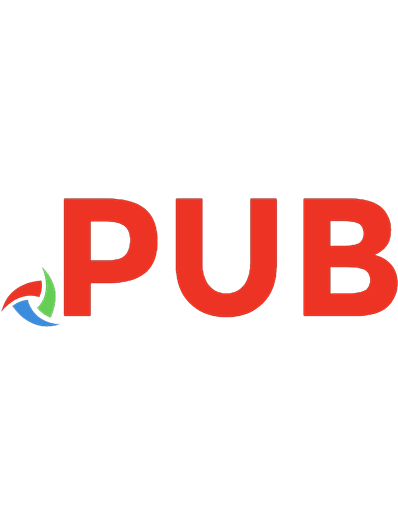
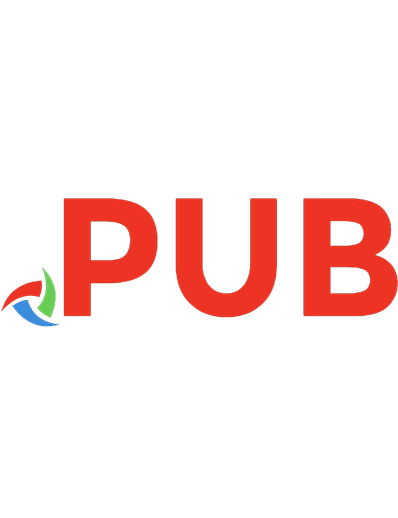
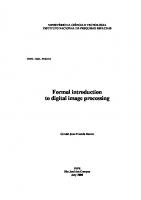

![MATLAB Image Processing Toolbox™ User's Guide [R2020a ed.]](https://dokumen.pub/img/200x200/matlab-image-processing-toolbox-users-guide-r2020anbsped.jpg)
![Digital Signal Processing Using Matlab: A Problem Solving Companion [4 ed.]
978-1305635128, 1305635124](https://dokumen.pub/img/200x200/digital-signal-processing-using-matlab-a-problem-solving-companion-4-ed-978-1305635128-1305635124.jpg)

![Digital Image Processing: An Algorithmic Introduction Using Java [2 ed.]
9781447166849, 1447166841](https://dokumen.pub/img/200x200/digital-image-processing-an-algorithmic-introduction-using-java-2nbsped-9781447166849-1447166841.jpg)
![Digital Image Processing Using Matlab [2 ed.]
9780070702622](https://dokumen.pub/img/200x200/digital-image-processing-using-matlab-2nbsped-9780070702622.jpg)