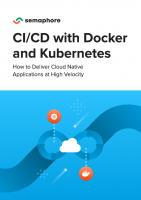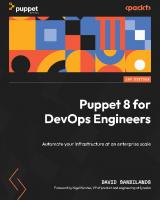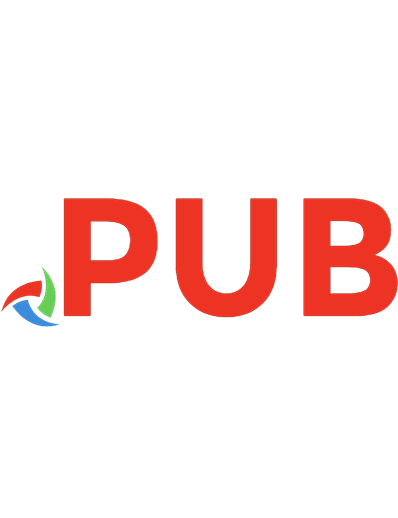DevOps: Puppet, Docker, and Kubernetes: get hands-on recipes to automate and manage Linux containers with the Docker 1.6 environment and jump-start your Puppet development 9781788297615, 178829761X, 9781788299688, 178829968X
Get hands-on recipes to automate and manage Linux containers with the Docker 1.6 environment and jump-start your Puppet
1,652 121 11MB
English Pages 924 [922] Year 2017
Polecaj historie

- Author / Uploaded
- Arundel
- John; Hsu
- Ke-Jou Carol; Khare
- Neependra; Lee
- Hui-Chuan Chloe; Saito
- Hideto; Uphill
- Thomas
Table of contents :
Cover......Page 1
Copyright......Page 3
Credits......Page 4
Preface......Page 6
Table of Content......Page 12
Module 1: Puppet Cookbook......Page 20
Chapter 1: Puppet Language and Style......Page 22
Adding a resource to a node......Page 23
Using Facter to describe a node......Page 24
Installing a package before starting a service......Page 25
Installing, configuring, and starting a service......Page 27
Using community Puppet style......Page 29
Creating a manifest......Page 32
Checking your manifests with Puppet-lint......Page 34
Using modules......Page 36
Using standard naming conventions......Page 41
Using inline templates......Page 43
Iterating over multiple items......Page 44
Writing powerful conditional statements......Page 47
Using regular expressions in if statements......Page 49
Using selectors and case statements......Page 51
Using the in operator......Page 54
Using regular expression substitutions......Page 55
Using the future parser......Page 57
Chapter 2: Puppet Infrastructure......Page 62
Installing Puppet......Page 63
Managing your manifests with Git......Page 64
Creating a decentralized Puppet architecture......Page 70
Writing a papply script......Page 73
Running Puppet from cron......Page 76
Bootstrapping Puppet with bash......Page 79
Creating a centralized Puppet infrastructure......Page 82
Creating certificates with multiple DNS names......Page 84
Running Puppet from passenger......Page 85
Setting up the environment......Page 88
Configuring PuppetDB......Page 91
Configuring Hiera......Page 92
Setting node-specific data with Hiera......Page 95
Storing secret data with hiera-gpg......Page 96
Using MessagePack serialization......Page 98
Automatic syntax checking with Git hooks......Page 99
Pushing code around with Git......Page 101
Managing Environments with Git......Page 104
Chapter 3: Writing Better Manifests......Page 108
Using arrays of resources......Page 109
Using resource defaults......Page 110
Using defined types......Page 113
Using tags......Page 116
Using run stages......Page 119
Using roles and profiles......Page 123
Passing parameters to classes......Page 125
Passing parameters from Hiera......Page 127
Writing reusable, cross-platform manifests......Page 128
Getting information about the environment......Page 131
Importing dynamic information......Page 133
Passing arguments to shell commands......Page 135
Chapter 4: Working with Files and Packages......Page 138
Making quick edits to config files......Page 139
Editing INI style files with puppetlabs-inifile......Page 142
Using Augeas to reliably edit config files......Page 145
Building config files using snippets......Page 147
Using ERB templates......Page 149
Using array iteration in templates......Page 151
Using EPP templates......Page 154
Using GnuPG to encrypt secrets......Page 155
Installing packages from a third-party repository......Page 161
Comparing package versions......Page 164
Introduction......Page 168
Using virtual resources......Page 169
Managing users with virtual resources......Page 173
Managing users' SSH access......Page 176
Managing users' customization files......Page 180
Using exported resources......Page 183
Chapter 6: Managing Resources and Files......Page 188
Distributing cron jobs efficiently......Page 189
Scheduling when resources are applied......Page 193
Using host resources......Page 196
Using exported host resources......Page 197
Using multiple file sources......Page 200
Distributing and merging directory trees......Page 203
Cleaning up old files......Page 207
Auditing resources......Page 209
Temporarily disabling resources......Page 210
Introduction......Page 214
Using public modules......Page 215
Managing Apache servers......Page 217
Creating Apache virtual hosts......Page 219
Creating nginx virtual hosts......Page 223
Managing MySQL......Page 226
Creating databases and users......Page 228
Introduction......Page 232
Managing firewalls with iptables......Page 233
Building high-availability services using Heartbeat......Page 239
Managing NFS servers and file shares......Page 246
Using HAProxy to load-balance multiple web servers......Page 255
Managing Docker with Puppet......Page 261
Chapter 9: External Tools and the Puppet Ecosystem......Page 266
Creating custom facts......Page 267
Adding external facts......Page 270
Setting facts as environment variables......Page 273
Generating manifests with the Puppet resource command......Page 274
Generating manifests with other tools......Page 276
Using an external node classifier......Page 280
Creating your own resource types......Page 283
Creating your own providers......Page 286
Creating custom functions......Page 288
Testing your puppet manifests with rspec-puppet......Page 292
Using librarian-puppet......Page 297
Using r10k......Page 299
Introduction......Page 304
Noop – the don't change anything option......Page 305
Logging command output......Page 308
Logging debug messages......Page 310
Generating reports......Page 312
Producing automatic HTML documentation......Page 314
Drawing dependency graphs......Page 317
Understanding Puppet errors......Page 322
Inspecting configuration settings......Page 325
Module 2: Docker Cookbook......Page 328
Introduction......Page 330
Verifying the requirements for Docker installation......Page 338
Installing Docker......Page 339
Pulling an image and running a container......Page 340
Adding a nonroot user to administer Docker......Page 343
Setting up the Docker host with Docker Machine......Page 344
Finding help with the Docker command line......Page 347
Chapter 2: Working with Docker Containers......Page 348
Listing/searching for an image......Page 349
Pulling an image......Page 351
Listing images......Page 353
Starting a container......Page 354
Listing containers......Page 357
Looking at the logs of containers......Page 358
Stopping a container......Page 359
Deleting a container......Page 360
Setting the restart policy on a container......Page 362
Getting privileged access inside a container......Page 363
Exposing a port while starting a container......Page 364
Accessing the host device inside the container......Page 365
Injecting a new process to a running container......Page 366
Returning low-level information about a container......Page 367
Labeling and filtering containers......Page 369
Chapter 3: Working with Docker Images......Page 372
Introduction......Page 373
Creating an account with Docker Hub......Page 374
Creating an image from the container......Page 375
Publishing an image to the registry......Page 377
Looking at the history of an image......Page 379
Deleting an image......Page 380
Exporting an image......Page 382
Building images using Dockerfiles......Page 383
Building an Apache image – a Dockerfile example......Page 389
Accessing Firefox from a container – a Dockerfile example......Page 392
Building a WordPress image – a Dockerfile example......Page 396
Setting up a private index/registry......Page 401
Automated builds – with GitHub and Bitbucket......Page 405
Creating the base image – using supermin......Page 408
Creating the base image – using Debootstrap......Page 410
Visualizing dependencies between layers......Page 411
Introduction......Page 412
Accessing containers from outside......Page 417
Managing data in containers......Page 419
Linking two or more containers......Page 423
Developing a LAMP application by linking containers......Page 425
Networking of multihost containers with Flannel......Page 427
Assigning IPv6 addresses to containers......Page 432
Introduction......Page 436
Testing with Docker......Page 437
Doing CI/CD with Shippable and Red Hat OpenShift......Page 440
Doing CI/CD with Drone......Page 446
Setting up PaaS with OpenShift Origin......Page 449
Building and deploying an app on OpenShift v3 from the source code......Page 453
Configuring Docker as a hypervisor driver for OpenStack......Page 457
Introduction......Page 462
Configuring the Docker daemon remote API......Page 463
Performing image operations using remote APIs......Page 465
Performing container operations using remote APIs......Page 468
Exploring Docker remote API client libraries......Page 470
Securing the Docker daemon remote API......Page 471
Introduction......Page 476
Benchmarking CPU performance......Page 480
Benchmarking disk performance......Page 482
Benchmarking network performance......Page 484
Getting container resource usage using the stats feature......Page 486
Setting up performance monitoring......Page 487
Introduction......Page 490
Running applications with Docker Compose......Page 492
Setting up cluster with Docker Swarm......Page 494
Setting up CoreOS for Docker orchestration......Page 496
Setting up a Project Atomic host......Page 501
Doing atomic update/rollback with Project Atomic......Page 506
Adding more storage for Docker in Project Atomic......Page 507
Setting up Cockpit for Project Atomic......Page 511
Setting up a Kubernetes cluster......Page 514
Scaling up and down in a Kubernetes cluster......Page 517
Setting up WordPress with a Kubernetes cluster......Page 519
Introduction......Page 526
Setting Mandatory Access Control (MAC) with SELinux......Page 529
Allowing writes to volume mounted from the host with SELinux ON......Page 532
Removing capabilities to breakdown the power of a root user inside a container......Page 533
Sharing namespaces between the host and the container......Page 535
Introduction......Page 538
Starting Docker in debug mode......Page 539
Building a Docker binary from the source......Page 540
Building your own bridge for container communication......Page 541
Selecting the logging driver for containers......Page 543
Getting real-time Docker events for containers......Page 544
Module 3: Kubernetes Cookbook......Page 548
Exploring architecture......Page 550
Preparing your environment......Page 557
Building datastore......Page 562
Creating an overlay network......Page 571
Configuring master......Page 582
Configuring nodes......Page 590
Run your first container in Kubernetes......Page 598
Introduction......Page 606
An overview of Kubernetes control......Page 607
Working with pods......Page 610
Working with a replication controller......Page 616
Working with services......Page 625
Working with volumes......Page 636
Working with secrets......Page 653
Working with names......Page 658
Working with namespaces......Page 663
Working with labels and selectors......Page 670
Scaling your containers......Page 678
Updating live containers......Page 682
Forwarding container ports......Page 689
Ensuring flexible usage of your containers......Page 703
Working with configuration files......Page 713
Clustering etcd......Page 722
Building multiple masters......Page 730
Moving monolithic to microservices......Page 742
Integrating with Jenkins......Page 756
Working with the private Docker registry......Page 765
Setting up the Continuous Delivery pipeline......Page 771
Introduction......Page 784
Building the Kubernetes infrastructure in AWS......Page 785
Managing applications using AWS OpsWorks......Page 794
Auto-deploying Kubernetes through Chef recipes......Page 802
Using AWS CloudFormation for fast provisioning......Page 818
Introduction......Page 840
Advanced settings in kubeconfig......Page 841
Setting resource in nodes......Page 847
Playing with WebUI......Page 853
Working with a RESTful API......Page 857
Authentication and authorization......Page 862
Collecting application logs......Page 870
Working with Kubernetes logs......Page 881
Working with etcd log......Page 885
Monitoring master and node......Page 889
Bibliography......Page 902
Index......Page 904
Citation preview
DevOps: Puppet, Docker, and Kubernetes Get hands-on recipes to automate and manage Linux containers with the Docker 1.6 environment and jump-start your Puppet development A course in three modules
BIRMINGHAM - MUMBAI
DevOps: Puppet, Docker, and Kubernetes Copyright © 2017 Packt Publishing
All rights reserved. No part of this course may be reproduced, stored in a retrieval system, or transmitted in any form or by any means, without the prior written permission of the publisher, except in the case of brief quotations embedded in critical articles or reviews. Every effort has been made in the preparation of this course to ensure the accuracy of the information presented. However, the information contained in this course is sold without warranty, either express or implied. Neither the authors, nor Packt Publishing, and its dealers and distributors will be held liable for any damages caused or alleged to be caused directly or indirectly by this course. Packt Publishing has endeavored to provide trademark information about all of the companies and products mentioned in this course by the appropriate use of capitals. However, Packt Publishing cannot guarantee the accuracy of this information.
Published on: March 2017 Production reference: 1150317
Published by Packt Publishing Ltd. Livery Place 35 Livery Street Birmingham B3 2PB, UK. ISBN: 978-1-78829-761-5 www.packtpub.com
Credits Authors Thomas Uphill
Content Development Editor Juliana Nair
John Arundel Neependra Khare Hideto Saito Hui-Chuan Chloe Lee Ke-Jou Carol Hsu Reviewers Dhruv Ahuja James Fryman Jeroen Hooyberghs Pedro Morgado Scott Collier Julien Duponchelle Allan Espinosa Vishnu Gopal Matt Ma
Graphics Kirk D'Penha Production Coordinator Shantanu N. Zagade
Preface With so many IT management and DevOps tools on the market, both open source and commercial, it's difficult to know where to start. DevOps is incredibly powerful when implemented correctly, here's how to get it done.
What this learning path covers Module 1, Puppet Cookbook (third edition), this module covers all aspects of your puppet infrastructure using simple easy to follow recipes that are independent and can be used to solve real world problems quickly. Puppet Cookbook takes the reader from a basic knowledge of Puppet to a complete and expert understanding of Puppet's latest and most advanced features. With emphasis on real-world implementation, this book delves into various aspects of writing good Puppet code, including using Puppet community style, checking your manifests with puppet-lint and community best practices. It then shows the readers how to set up Puppet for the first time, including instructions on installing Puppet, creating your first manifests, using version control with Puppet and so on. You will also learn to write better manifests, manage resources, files and applications. You'll then be introduced to powerful tools that have grown up around Puppet, including Hiera, Facter, and rspec-puppet. Finally, you will also learn to master common Monitoring, Reporting, and Troubleshooting techniques. Updated with the latest advancements and best practices, this book gives you a clear view on how to "connect the dots" and expands your understanding to successfully use and extend Puppet. Module 2, Docker Cookbook, this module aims to help you get working with Docker by providing you with step-by-step recipes that enable you to effectively deploy Docker in your development, test, and production environments.
i
Preface You will start with verifying and installing Docker on different environments and look into understanding and working with containers and images. Next, you will move on to study the operations related to images. You then proceed to learn about network and data management for containers and how to build an environment for Continuous Integration with the help of services from companies like Shippable and Drone. The book then explores the RESTful APIs provided by Docker to perform different operations like image/container operations before taking a look at the Docker Remote API client. The book ends with a look at logs and troubleshooting Docker to solve issues and bottlenecks. Module 3, Kubernetes Cookbook, Kubernetes is Google's solution to managing a cluster of containers. Kubernetes provides a declarative API to manage clusters while giving us a lot of flexibility. This book will provide you with recipes to better manage containers in different scenarios in production using Kubernetes. We will start by giving you a quick brush up on how Kubernetes works with containers along with an overview of the main Kubernetes features such as Pods, Replication Controllers, and more. Next, we will teach you how to create Kubernetes cluster and how to run programs on Kubernetes. We'll explain features such as High Availability Kubernetes master setup, using Kubernetes with Docker, and orchestration with Kubernetes using AWS. Later, will show you how to use Kubernetes-UI, and how to set up and manage Kubernetes clusters on the cloud and bare metal. Upon completion of this book, you will be able use Kubernetes in production and will have a better understanding of how to manage your containers using Kubernetes.
What you need for this learning path The primary softwares required are as follows: ff
Puppet 3.7.3
ff
Kubernetes 1.1.3Java
ff
Etcd 2.1.1
ff
Flanneld 0.5.2
ff
Docker 1.7.1
ff
Kubernetes 1.2.2
ff
Etcd 2.3.1
ff
Amazon Web Services
ii
Preface ff
ff
entOS
7.1/ubuntu
14.04/Amazeon
Linux 2015.09
Debian and Enterprise Linux-based distributions
Who this learning path is for This Learning Path is for developers, system administrators, and DevOps engineers who want to use Puppet, Docker, and Kubernetes in their development, QA, or production environments. This Learning Path assumes experience with Linux administration and requires some experience with command-line usage and basic text file editing.
Reader feedback Feedback from our readers is always welcome. Let us know what you think about this course— what you liked or disliked. Reader feedback is important for us as it helps us develop titles that you will really get the most out of. To send us general feedback, simply e-mail [email protected], and mention the course's title in the subject of your message. If there is a topic that you have expertise in and you are interested in either writing or contributing to a book, see our author guide at www.packtpub.com/authors.
Customer support Now that you are the proud owner of a Packt course, we have a number of things to help you to get the most from your purchase.
Downloading the example code You can download the example code files for this course from your account at http:// www.packtpub.com. If you purchased this course elsewhere, you can visit http://www. packtpub.com/support and register to have the files e-mailed directly to you.
iii
Preface You can download the code files by following these steps: 1. Log in or register to our website using your e-mail address and password. 2. Hover the mouse pointer on the SUPPORT tab at the top. 3. Click on Code Downloads & Errata. 4. Enter the name of the course in the Search box. 5. Select the course for which you're looking to download the code files. 6. Choose from the drop-down menu where you purchased this course from. 7. Click on Code Download. You can also download the code files by clicking on the Code Files button on the course's webpage at the Packt Publishing website. This page can be accessed by entering the course's name in the Search box. Please note that you need to be logged in to your Packt account. Once the file is downloaded, please make sure that you unzip or extract the folder using the latest version of: ff
WinRAR / 7-Zip for Windows
ff
Zipeg / iZip / UnRarX for Mac
ff
7-Zip / PeaZip for Linux
The code bundle for the course is also hosted on GitHub at https://github.com/ PacktPublishing/DevOps-Puppet-Docker-and-Kubernetes. We also have other code bundles from our rich catalog of books, videos, and courses available at https:// github.com/PacktPublishing/. Check them out!
Errata Although we have taken every care to ensure the accuracy of our content, mistakes do happen. If you find a mistake in one of our courses—maybe a mistake in the text or the code—we would be grateful if you could report this to us. By doing so, you can save other readers from frustration and help us improve subsequent versions of this course. If you find any errata, please report them by visiting http://www.packtpub.com/submit-errata, selecting your course, clicking on the Errata Submission Form link, and entering the details of your errata. Once your errata are verified, your submission will be accepted and the errata will be uploaded to our website or added to any list of existing errata under the Errata section of that title. To view the previously submitted errata, go to https://www.packtpub.com/books/ content/support and enter the name of the course in the search field. The required information will appear under the Errata section.
iv
Preface
Piracy Piracy of copyrighted material on the Internet is an ongoing problem across all media. At Packt, we take the protection of our copyright and licenses very seriously. If you come across any illegal copies of our works in any form on the Internet, please provide us with the location address or website name immediately so that we can pursue a remedy. Please contact us at [email protected] with a link to the suspected pirated material. We appreciate your help in protecting our authors and our ability to bring you valuable content.
Questions If you have a problem with any aspect of this course, you can contact us at questions@
packtpub.com, and we will do our best to address the problem.
v
Module 1: Puppet Cookbook Chapter 1: Puppet Language and Style
3
Introduction 4 Adding a resource to a node 4 Using Facter to describe a node 5 Installing a package before starting a service 6 Installing, configuring, and starting a service 8 Using community Puppet style 10 Creating a manifest 13 Checking your manifests with Puppet-lint 15 Using modules 17 Using standard naming conventions 22 Using inline templates 24 Iterating over multiple items 25 Writing powerful conditional statements 28 Using regular expressions in if statements 30 Using selectors and case statements 32 Using the in operator 35 Using regular expression substitutions 36 Using the future parser 38
Chapter 2: Puppet Infrastructure
43
Introduction 44 Installing Puppet 44 Managing your manifests with Git 45 Creating a decentralized Puppet architecture 51 i
Table of Contents
Writing a papply script Running Puppet from cron Bootstrapping Puppet with bash Creating a centralized Puppet infrastructure Creating certificates with multiple DNS names Running Puppet from passenger Setting up the environment Configuring PuppetDB Configuring Hiera Setting node-specific data with Hiera Storing secret data with hiera-gpg Using MessagePack serialization Automatic syntax checking with Git hooks Pushing code around with Git Managing Environments with Git
Chapter 3: Writing Better Manifests
54 57 60 63 65 66 69 72 73 76 77 79 80 82 85
89
Introduction 90 Using arrays of resources 90 Using resource defaults 91 Using defined types 94 Using tags 97 Using run stages 100 Using roles and profiles 104 Passing parameters to classes 106 Passing parameters from Hiera 108 Writing reusable, cross-platform manifests 109 Getting information about the environment 112 Importing dynamic information 114 Passing arguments to shell commands 116
Chapter 4: Working with Files and Packages
119
Introduction 120 Making quick edits to config files 120 Editing INI style files with puppetlabs-inifile 123 Using Augeas to reliably edit config files 126 Building config files using snippets 128 Using ERB templates 130 Using array iteration in templates 132 Using EPP templates 135
ii
Table of Contents
Using GnuPG to encrypt secrets Installing packages from a third-party repository Comparing package versions
136 142 145
Chapter 5: Users and Virtual Resources
149
Chapter 6: Managing Resources and Files
169
Chapter 7: Managing Applications
195
Chapter 8: Internode Coordination
213
Introduction 149 Using virtual resources 150 Managing users with virtual resources 154 Managing users' SSH access 157 Managing users' customization files 161 Using exported resources 164 Introduction 170 Distributing cron jobs efficiently 170 Scheduling when resources are applied 174 Using host resources 177 Using exported host resources 178 Using multiple file sources 181 Distributing and merging directory trees 184 Cleaning up old files 188 Auditing resources 190 Temporarily disabling resources 191 Introduction 195 Using public modules 196 Managing Apache servers 198 Creating Apache virtual hosts 200 Creating nginx virtual hosts 204 Managing MySQL 207 Creating databases and users 209 Introduction 213 Managing firewalls with iptables 214 Building high-availability services using Heartbeat 220 Managing NFS servers and file shares 227 Using HAProxy to load-balance multiple web servers 236 Managing Docker with Puppet 242
iii
Table of Contents
Chapter 9: External Tools and the Puppet Ecosystem
247
Chapter 10: Monitoring, Reporting, and Troubleshooting
285
Introduction Creating custom facts Adding external facts Setting facts as environment variables Generating manifests with the Puppet resource command Generating manifests with other tools Using an external node classifier Creating your own resource types Creating your own providers Creating custom functions Testing your puppet manifests with rspec-puppet Using librarian-puppet Using r10k Introduction Noop – the don't change anything option Logging command output Logging debug messages Generating reports Producing automatic HTML documentation Drawing dependency graphs Understanding Puppet errors Inspecting configuration settings
248 248 251 254 255 257 261 264 267 269 273 278 280 285 286 289 291 293 295 298 303 306
Module 2: Docker Cookbook Chapter 1: Introduction and Installation
311
Chapter 2: Working with Docker Containers
329
Introduction 311 Verifying the requirements for Docker installation 319 Installing Docker 320 Pulling an image and running a container 321 Adding a nonroot user to administer Docker 324 Setting up the Docker host with Docker Machine 325 Finding help with the Docker command line 328 Introduction 330 Listing/searching for an image 330 Pulling an image 332 iv
Table of Contents
Listing images Starting a container Listing containers Looking at the logs of containers Stopping a container Deleting a container Setting the restart policy on a container Getting privileged access inside a container Exposing a port while starting a container Accessing the host device inside the container Injecting a new process to a running container Returning low-level information about a container Labeling and filtering containers
334 335 338 339 340 341 343 344 345 346 347 348 350
Chapter 3: Working with Docker Images
353
Chapter 4: Network and Data Management for Containers
393
Introduction 354 Creating an account with Docker Hub 355 Creating an image from the container 356 Publishing an image to the registry 358 Looking at the history of an image 360 Deleting an image 361 Exporting an image 363 Importing an image 364 Building images using Dockerfiles 364 Building an Apache image – a Dockerfile example 370 Accessing Firefox from a container – a Dockerfile example 373 Building a WordPress image – a Dockerfile example 377 Setting up a private index/registry 382 Automated builds – with GitHub and Bitbucket 386 Creating the base image – using supermin 389 Creating the base image – using Debootstrap 391 Visualizing dependencies between layers 392 Introduction 393 Accessing containers from outside 398 Managing data in containers 400 Linking two or more containers 404 Developing a LAMP application by linking containers 406 Networking of multihost containers with Flannel 408 Assigning IPv6 addresses to containers 413
v
Table of Contents
Chapter 5: Docker Use Cases
417
Chapter 6: Docker APIs and Language Bindings
443
Chapter 7: Docker Performance
457
Chapter 8: Docker Orchestration and Hosting Platforms
471
Chapter 9: Docker Security
507
Introduction 417 Testing with Docker 418 Doing CI/CD with Shippable and Red Hat OpenShift 421 Doing CI/CD with Drone 427 Setting up PaaS with OpenShift Origin 430 Building and deploying an app on OpenShift v3 from the source code 434 Configuring Docker as a hypervisor driver for OpenStack 438
Introduction 443 Configuring the Docker daemon remote API 444 Performing image operations using remote APIs 446 Performing container operations using remote APIs 449 Exploring Docker remote API client libraries 451 Securing the Docker daemon remote API 452 Introduction 457 Benchmarking CPU performance 461 Benchmarking disk performance 463 Benchmarking network performance 465 Getting container resource usage using the stats feature 467 Setting up performance monitoring 468
Introduction 471 Running applications with Docker Compose 473 Setting up cluster with Docker Swarm 475 Setting up CoreOS for Docker orchestration 477 Setting up a Project Atomic host 482 Doing atomic update/rollback with Project Atomic 487 Adding more storage for Docker in Project Atomic 488 Setting up Cockpit for Project Atomic 492 Setting up a Kubernetes cluster 495 Scaling up and down in a Kubernetes cluster 498 Setting up WordPress with a Kubernetes cluster 500 Introduction 507 Setting Mandatory Access Control (MAC) with SELinux 510 Allowing writes to volume mounted from the host with SELinux ON 513
vi
Table of Contents
Removing capabilities to breakdown the power of a root user inside a container Sharing namespaces between the host and the container
Chapter 10: Getting Help and Tips and Tricks
514 516
519
Introduction 519 Starting Docker in debug mode 520 Building a Docker binary from the source 521 Building images without using cached layers 522 Building your own bridge for container communication 522 Changing the default execution driver of Docker 524 Selecting the logging driver for containers 524 Getting real-time Docker events for containers 525
Module 3: Kubernetes Cookbook
529
Chapter 1: Building Your Own Kubernetes
531
Chapter 2: Walking through Kubernetes Concepts
587
Chapter 3: Playing with Containers
659
Introduction 531 Exploring architecture 531 Preparing your environment 538 Building datastore 543 Creating an overlay network 552 Configuring master 563 Configuring nodes 571 Run your first container in Kubernetes 579 Introduction An overview of Kubernetes control Working with pods Working with a replication controller Working with services Working with volumes Working with secrets Working with names Working with namespaces Working with labels and selectors
587 588 591 597 606 617 634 639 644 651
Introduction 659 Scaling your containers 659 Updating live containers 663 vii
Table of Contents
Forwarding container ports Ensuring flexible usage of your containers Working with configuration files
670 684 694
Chapter 4: Building a High Availability Cluster
703
Chapter 5: Building a Continuous Delivery Pipeline
723
Chapter 6: Building Kubernetes on AWS
765
Chapter 7: Advanced Cluster Administration
821
Chapter 8: Logging and Monitoring
851
Bibliography Index
883 885
Introduction 703 Clustering etcd 703 Building multiple masters 711 Introduction 723 Moving monolithic to microservices 723 Integrating with Jenkins 737 Working with the private Docker registry 746 Setting up the Continuous Delivery pipeline 752 Introduction 765 Building the Kubernetes infrastructure in AWS 766 Managing applications using AWS OpsWorks 775 Auto-deploying Kubernetes through Chef recipes 783 Using AWS CloudFormation for fast provisioning 799 Introduction Advanced settings in kubeconfig Setting resource in nodes Playing with WebUI Working with a RESTful API Authentication and authorization Introduction Collecting application logs Working with Kubernetes logs Working with etcd log Monitoring master and node
viii
821 822 828 834 838 843 851 851 862 866 870
Module 1
Puppet Cookbook Jump-start your puppet deployment using engaging and practical recipes
1
Puppet Language and Style "Computer language design is just like a stroll in the park. Jurassic Park, that is." — Larry Wall In this chapter, we will cover the following recipes: ff
Adding a resource to a node
ff
Using Facter to describe a node
ff
Installing a package before starting a service
ff
Installing, configuring, and starting a service
ff
Using community Puppet style
ff
Creating a manifest
ff
Checking your manifests with Puppet-lint
ff
Using modules
ff
Using standard naming conventions
ff
Using inline templates
ff
Iterating over multiple items
ff
Writing powerful conditional statements
ff
Using regular expressions in if statements
ff
Using selectors and case statements
ff
Using the in operator
ff
Using regular expression substitutions
ff
Using the future parser
Puppet Language and Style
Introduction In this chapter, we'll start with the basics of Puppet syntax and show you how some of the syntactic sugar in Puppet is used. We'll then move on to how Puppet deals with dependencies and how to make Puppet do the work for you. We'll look at how to organize and structure your code into modules following community conventions, so that other people will find it easy to read and maintain your code. I'll also show you some powerful features of Puppet language, which will let you write concise, yet expressive manifests.
Adding a resource to a node This recipe will introduce the language and show you the basics of writing Puppet code. A beginner may wish to reference Puppet 3: Beginner's Guide, John Arundel, Packt Publishing in addition to this section. Puppet code files are called manifests; manifests declare resources. A resource in Puppet may be a type, class, or node. A type is something like a file or package or anything that has a type declared in the language. The current list of standard types is available on puppetlabs website at https://docs.puppetlabs.com/references/ latest/type.html. I find myself referencing this site very often. You may define your own types, either using a mechanism, similar to a subroutine, named defined types, or you can extend the language using a custom type. Types are the heart of the language; they describe the things that make up a node (node is the word Puppet uses for client computers/devices). Puppet uses resources to describe the state of a node; for example, we will declare the following package resource for a node using a site manifest (site.pp).
How to do it... Create a site.pp file and place the following code in it: node default { package { 'httpd': ensure => 'installed' } }
Downloading the example code You can download the example code files for all Packt books you have purchased from your account at http://www.packtpub.com. If you purchased this book elsewhere, you can visit http://www.packtpub. com/support and register to have the files e-mailed directly to you.
4
Chapter 1
How it works... This manifest will ensure that any node, on which this manifest is applied, will install a package called 'httpd'. The default keyword is a wildcard to Puppet; it applies anything within the node default definition to any node. When Puppet applies the manifest to a node, it uses a Resource Abstraction Layer (RAL) to translate the package type into the package management system of the target node. What this means is that we can use the same manifest to install the httpd package on any system for which Puppet has a Provider for the package type. Providers are the pieces of code that do the real work of applying a manifest. When the previous code is applied to a node running on a YUM-based distribution, the YUM provider will be used to install the httpd RPM packages. When the same code is applied to a node running on an APT-based distribution, the APT provider will be used to install the httpd DEB package (which may not exist, most debian-based systems call this package apache2; we'll deal with this sort of naming problem later).
Using Facter to describe a node Facter is a separate utility upon which Puppet depends. It is the system used by Puppet to gather information about the target system (node); facter calls the nuggets of information facts. You may run facter from the command line to obtain real-time information from the system.
How to do it... 1. Use facter to find the current uptime of the system, the uptime fact: t@cookbook ~$ facter uptime 0:12 hours
2. Compare this with the output of the Linux uptime command: t@cookbook ~$ uptime 01:18:52 up 12 min,
1 user,
load average: 0.00, 0.00, 0.00
How it works... When facter is installed (as a dependency for puppet), several fact definitions are installed by default. You can reference each of these facts by name from the command line.
There's more... Running facter without any arguments causes facter to print all the facts known about the system. We will see in later chapters that facter can be extended with your own custom facts. All facts are available for you to use as variables; variables are discussed in the next section. 5
Puppet Language and Style
Variables Variables in Puppet are marked with a dollar sign ($) character. When using variables within a manifest, it is preferred to enclose the variable within braces "${myvariable}" instead of "$myvariable". All of the facts from facter can be referenced as top scope variables (we will discuss scope in the next section). For example, the fully qualified domain name (FQDN) of the node may be referenced by "${::fqdn}". Variables can only contain alphabetic characters, numerals, and the underscore character (_). As a matter of style, variables should start with an alphabetic character. Never use dashes in variable names.
Scope In the variable example explained in the There's more… section, the fully qualified domain name was referred to as ${::fqdn} rather than ${fqdn}; the double colons are how Puppet differentiates scope. The highest level scope, top scope or global, is referred to by two colons (::) at the beginning of a variable identifier. To reduce namespace collisions, always use fully scoped variable identifiers in your manifests. For a Unix user, think of top scope variables as the / (root) level. You can refer to variables using the double colon syntax similar to how you would refer to a directory by its full path. For the developer, you can think of top scope variables as global variables; however, unlike global variables, you must always refer to them with the double colon notation to guarantee that a local variable isn't obscuring the top scope variable.
Installing a package before starting a service To show how ordering works, we'll create a manifest that installs httpd and then ensures the httpd package service is running.
How to do it... 1. We start by creating a manifest that defines the service: service {'httpd': ensure => running, require => Package['httpd'], }
2. The service definition references a package resource named httpd; we now need to define that resource: package {'httpd': ensure => 'installed', }
6
Chapter 1
How it works... In this example, the package will be installed before the service is started. Using require within the definition of the httpd service ensures that the package is installed first, regardless of the order within the manifest file.
Capitalization Capitalization is important in Puppet. In our previous example, we created a package named httpd. If we wanted to refer to this package later, we would capitalize its type (package) as follows: Package['httpd']
To refer to a class, for example, the something::somewhere class, which has already been included/defined in your manifest, you can reference it with the full path as follows: Class['something::somewhere']
When you have a defined type, for example the following defined type: example::thing {'one':}
The preceding resource may be referenced later as follows: Example::Thing['one']
Knowing how to reference previously defined resources is necessary for the next section on metaparameters and ordering.
Learning metaparameters and ordering All the manifests that will be used to define a node are compiled into a catalog. A catalog is the code that will be applied to configure a node. It is important to remember that manifests are not applied to nodes sequentially. There is no inherent order to the application of manifests. With this in mind, in the previous httpd example, what if we wanted to ensure that the httpd process started after the httpd package was installed? We couldn't rely on the httpd service coming after the httpd package in the manifests. What we have to do is use metaparameters to tell Puppet the order in which we want resources applied to the node. Metaparameters are parameters that can be applied to any resource and are not specific to any one resource type. They are used for catalog compilation and as hints to Puppet but not to define anything about the resource to which they are attached. When dealing with ordering, there are four metaparameters used: ff
before
ff
require
ff
notify
ff
subscribe 7
Puppet Language and Style The before and require metaparameters specify a direct ordering; notify implies before and subscribe implies require. The notify metaparameter is only applicable to services; what notify does is tell a service to restart after the notifying resource has been applied to the node (this is most often a package or file resource). In the case of files, once the file is created on the node, a notify parameter will restart any services mentioned. The subscribe metaparameter has the same effect but is defined on the service; the service will subscribe to the file.
Trifecta The relationship between package and service previously mentioned is an important and powerful paradigm of Puppet. Adding one more resource-type file into the fold, creates what puppeteers refer to as the trifecta. Almost all system administration tasks revolve around these three resource types. As a system administrator, you install a package, configure the package with files, and then start the service.
Diagram of Trifecta (Files require package for directory, service requires files and package)
Idempotency A key concept of Puppet is that the state of the system when a catalog is applied to a node cannot affect the outcome of Puppet run. In other words, at the end of Puppet run (if the run was successful), the system will be in a known state and any further application of the catalog will result in a system that is in the same state. This property of Puppet is known as idempotency. Idempotency is the property that no matter how many times you do something, it remains in the same state as the first time you did it. For instance, if you had a light switch and you gave the instruction to turn it on, the light would turn on. If you gave the instruction again, the light would remain on.
Installing, configuring, and starting a service There are many examples of this pattern online. In our simple example, we will create an Apache configuration file under /etc/httpd/conf.d/cookbook.conf. The /etc/httpd/ conf.d directory will not exist until the httpd package is installed. After this file is created, we would want httpd to restart to notice the change; we can achieve this with a notify parameter. 8
Chapter 1
How to do it... We will need the same definitions as our last example; we need the package and service installed. We now need two more things. We need the configuration file and index page (index.html) created. For this, we follow these steps: 1. As in the previous example, we ensure the service is running and specify that the service requires the httpd package: service {'httpd': ensure => running, require => Package['httpd'], }
2. We then define the package as follows: package {'httpd': ensure => installed, }
3. Now, we create the /etc/httpd/conf.d/cookbook.conf configuration file; the / etc/httpd/conf.d directory will not exist until the httpd package is installed. The require metaparameter tells Puppet that this file requires the httpd package to be installed before it is created: file {'/etc/httpd/conf.d/cookbook.conf': content => "\nServername cookbook\nDocumentRoot /var/www/cookbook\n\n", require => Package['httpd'], notify => Service['httpd'], }
4. We then go on to create an index.html file for our virtual host in /var/www/ cookbook. This directory won't exist yet, so we need to create this as well, using the following code: file {'/var/www/cookbook': ensure => directory, } file {'/var/www/cookbook/index.html': content => "Hello World!\n", require => File['/var/www/cookbook'], }
9
Puppet Language and Style
How it works… The require attribute to the file resources tell Puppet that we need the /var/www/ cookbook directory created before we can create the index.html file. The important concept to remember is that we cannot assume anything about the target system (node). We need to define everything on which the target depends. Anytime you create a file in a manifest, you have to ensure that the directory containing that file exists. Anytime you specify that a service should be running, you have to ensure that the package providing that service is installed. In this example, using metaparameters, we can be confident that no matter what state the node is in before running Puppet, after Puppet runs, the following will be true: ff
httpd will be running
ff
The VirtualHost configuration file will exist
ff
httpd will restart and be aware of the VirtualHost file
ff
The DocumentRoot directory will exist
ff
An index.html file will exist in the DocumentRoot directory
Using community Puppet style If other people need to read or maintain your manifests, or if you want to share code with the community, it's a good idea to follow the existing style conventions as closely as possible. These govern such aspects of your code as layout, spacing, quoting, alignment, and variable references, and the official puppetlabs recommendations on style are available at http://docs.puppetlabs.com/guides/style_guide.html.
How to do it… In this section, I'll show you a few of the more important examples and how to make sure that your code is style compliant.
Indentation Indent your manifests using two spaces (not tabs), as follows: service {'httpd': ensure => running, }
10
Chapter 1
Quoting Always quote your resource names, as follows: package { 'exim4':
We cannot do this as follows though: package { exim4:
Use single quotes for all strings, except when: ff
The string contains variable references such as "${::fqdn}"
ff
The string contains character escape sequences such as "\n"
Consider the following code: file { '/etc/motd': content => "Welcome to ${::fqdn}\n" }
Puppet doesn't process variable references or escape sequences unless they're inside double quotes. Always quote parameter values that are not reserved words in Puppet. For example, the following values are not reserved words: name => 'Nucky Thompson', mode => '0700', owner => 'deploy',
However, these values are reserved words and therefore not quoted: ensure => installed, enable => true, ensure => running,
False There is only one thing in Puppet that is false, that is, the word false without any quotes. The string "false" evaluates to true and the string "true" also evaluates to true. Actually, everything besides the literal false evaluates to true (when treated as a Boolean): if "false" notify { } if 'false' notify { }
{ 'True': } { 'Also true': }
11
Puppet Language and Style if false { notify { 'Not true': } }
When this code is run through puppet apply, the first two notifies are triggered. The final notify is not triggered; it is the only one that evaluates to false.
Variables Always include curly braces ({}) around variable names when referring to them in strings, for example, as follows: source => "puppet:///modules/webserver/${brand}.conf",
Otherwise, Puppet's parser has to guess which characters should be a part of the variable name and which belong to the surrounding string. Curly braces make it explicit.
Parameters Always end lines that declare parameters with a comma, even if it is the last parameter: service { 'memcached': ensure => running, enable => true, }
This is allowed by Puppet, and makes it easier if you want to add parameters later, or reorder the existing parameters. When declaring a resource with a single parameter, make the declaration all on one line and with no trailing comma, as shown in the following snippet: package { 'puppet': ensure => installed }
Where there is more than one parameter, give each parameter its own line: package { 'rake': ensure => installed, provider => gem, require => Package['rubygems'], }
To make the code easier to read, line up the parameter arrows in line with the longest parameter, as follows: file { "/var/www/${app}/shared/config/rvmrc": owner => 'deploy', group => 'deploy',
12
Chapter 1 content => template('rails/rvmrc.erb'), require => File["/var/www/${app}/shared/config"], }
The arrows should be aligned per resource, but not across the whole file, otherwise it can make it difficult for you to cut and paste code from one file to another.
Symlinks When declaring file resources which are symlinks, use ensure => link and set the target attribute, as follows: file { '/etc/php5/cli/php.ini': ensure => link, target => '/etc/php.ini', }
Creating a manifest If you already have some Puppet code (known as a Puppet manifest), you can skip this section and go on to the next. If not, we'll see how to create and apply a simple manifest.
How to do it... To create and apply a simple manifest, follow these steps: 1. First, install Puppet locally on your machine or create a virtual machine and install Puppet on that machine. For YUM-based systems, use https://yum.puppetlabs. com/ and for APT-based systems, use https://apt.puppetlabs.com/. You may also use gem to install Puppet. For our examples, we'll install Puppet using gem on a Debian Wheezy system (hostname: cookbook). To use gem, we need the rubygems package as follows: t@cookbook:~$ sudo apt-get install rubygems Reading package lists... Done Building dependency tree Reading state information... Done The following NEW packages will be installed: rubygems 0 upgraded, 1 newly installed, 0 to remove and 0 not upgraded. Need to get 0 B/597 kB of archives. After this operation, 3,844 kB of additional disk space will be used.
13
Puppet Language and Style Selecting previously unselected package rubygems. (Reading database ... 30390 files and directories currently installed.) Unpacking rubygems (from .../rubygems_1.8.24-1_all.deb) ... Processing triggers for man-db ... Setting up rubygems (1.8.24-1) ...
2. Now, use gem to install Puppet: t@cookbook $ sudo gem install puppet Successfully installed hiera-1.3.4 Fetching: facter-2.3.0.gem (100%) Successfully installed facter-2.3.0 Fetching: puppet-3.7.3.gem (100%) Successfully installed puppet-3.7.3 Installing ri documentation for hiera-1.3.4 Installing ri documentation for facter-2.3.0 Installing ri documentation for puppet-3.7.3 Done installing documentation for hiera, facter, puppet after 239 seconds
3. Three gems are installed. Now, with Puppet installed, we can create a directory to contain our Puppet code: t@cookbook:~$ mkdir -p .puppet/manifests t@cookbook:~$ cd .puppet/manifests t@cookbook:~/.puppet/manifests$
4. Within your manifests directory, create the site.pp file with the following content: node default { file { '/tmp/hello': content => "Hello, world!\n", } }
5. Test your manifest with the puppet apply command. This will tell Puppet to read the manifest, compare it to the state of the machine, and make any necessary changes to that state: t@cookbook:~/.puppet/manifests$ puppet apply site.pp Notice: Compiled catalog for cookbook in environment production in 0.14 seconds Notice: /Stage[main]/Main/Node[default]/File[/tmp/hello]/ensure: defined content as '{md5}746308829575e17c3331bbcb00c0898b' Notice: Finished catalog run in 0.04 seconds
14
Chapter 1 6. To see if Puppet did what we expected (create the /tmp/hello file with the Hello, world! content), run the following command: t@cookbook:~/puppet/manifests$ cat /tmp/hello Hello, world! t@cookbook:~/puppet/manifests$
Note that creating the file in /tmp did not require special permissions. We did not run Puppet via sudo. Puppet need not be run through sudo; there are cases where running via an unprivileged user can be useful.
There's more… When several people are working on a code base, it's easy for style inconsistencies to creep in. Fortunately, there's a tool available which can automatically check your code for compliance with the style guide: puppet-lint. We'll see how to use this in the next section.
Checking your manifests with Puppet-lint The puppetlabs official style guide outlines a number of style conventions for Puppet code, some of which we've touched on in the preceding section. For example, according to the style guide, manifests: ff ff ff ff ff
Must use two-space soft tabs Must not use literal tab characters Must not contain trailing white space Should not exceed an 80 character line width Should align parameter arrows (=>) within blocks
Following the style guide will make sure that your Puppet code is easy to read and maintain, and if you're planning to release your code to the public, style compliance is essential. The puppet-lint tool will automatically check your code against the style guide. The next section explains how to use it.
15
Puppet Language and Style
Getting ready Here's what you need to do to install Puppet-lint: 1. We'll install Puppet-lint using the gem provider because the gem version is much more up to date than the APT or RPM packages available. Create a puppet-lint. pp manifest as shown in the following code snippet: package {'puppet-lint': ensure => 'installed', provider => 'gem', }
2. Run puppet apply on the puppet-lint.pp manifest, as shown in the following command: t@cookbook ~$ puppet apply puppet-lint.pp Notice: Compiled catalog for node1.example.com in environment production in 0.42 seconds Notice: /Stage[main]/Main/Package[puppet-lint]/ensure: created Notice: Finished catalog run in 2.96 seconds t@cookbook ~$ gem list puppet-lint *** LOCAL GEMS *** puppet-lint (1.0.1)
How to do it... Follow these steps to use Puppet-lint: 1. Choose a Puppet manifest file that you want to check with Puppet-lint, and run the following command: t@cookbook ~$ puppet-lint puppet-lint.pp WARNING: indentation of => is not properly aligned on line 2 ERROR: trailing whitespace found on line 4
2. As you can see, Puppet-lint found a number of problems with the manifest file. Correct the errors, save the file, and rerun Puppet-lint to check that all is well. If successful, you'll see no output: t@cookbook ~$ puppet-lint puppet-lint.pp t@cookbook ~$
There's more... You can find out more about Puppet-lint at https://github.com/rodjek/puppet-lint.
16
Chapter 1 Should you follow Puppet style guide and, by extension, keep your code lint-clean? It's up to you, but here are a couple of things to think about: ff
It makes sense to use some style conventions, especially when you're working collaboratively on code. Unless you and your colleagues can agree on standards for whitespace, tabs, quoting, alignment, and so on, your code will be messy and difficult to read or maintain.
ff
If you're choosing a set of style conventions to follow, the logical choice would be that issued by puppetlabs and adopted by the community for use in public modules.
Having said that, it's possible to tell Puppet-lint to ignore certain checks if you've chosen not to adopt them in your codebase. For example, if you don't want Puppet-lint to warn you about code lines exceeding 80 characters, you can run Puppet-lint with the following option: t@cookbook ~$ puppet-lint --no-80chars-check
Run puppet-lint --help to see the complete list of check configuration commands.
See also ff
The Automatic syntax checking with Git hooks recipe in Chapter 2, Puppet Infrastructure
ff
The Testing your Puppet manifests with rspec-puppet recipe in Chapter 9, External Tools and the Puppet Ecosystem
Using modules One of the most important things you can do to make your Puppet manifests clearer and more maintainable is to organize them into modules. Modules are self-contained bundles of Puppet code that include all the files necessary to implement a thing. Modules may contain flat files, templates, Puppet manifests, custom fact declarations, augeas lenses, and custom Puppet types and providers. Separating things into modules makes it easier to reuse and share code; it's also the most logical way to organize your manifests. In this example, we'll create a module to manage memcached, a memory caching system commonly used with web applications.
17
Puppet Language and Style
How to do it… Following are the steps to create an example module: 1. We will use Puppet's module subcommand to create the directory structure for our new module: t@cookbook:~$ mkdir -p .puppet/modules t@cookbook:~$ cd .puppet/modules t@cookbook:~/.puppet/modules$ puppet module generate thomasmemcached We need to create a metadata.json file for this module. Please answer the following questions; if the question is not applicable to this module, feel free to leave it blank. Puppet uses Semantic Versioning (semver.org) to version modules.What version is this module? [0.1.0] --> Who wrote this module? [thomas] --> What license does this module code fall under? [Apache 2.0] --> How would you describe this module in a single sentence? --> A module to install memcached Where is this module's source code repository? --> Where can others go to learn more about this module? --> Where can others go to file issues about this module? --> ---------------------------------------{ "name": "thomas-memcached", "version": "0.1.0", "author": "thomas", "summary": "A module to install memcached", "license": "Apache 2.0", "source": "", "issues_url": null, "project_page": null, "dependencies": [ { "version_range": ">= 1.0.0", "name": "puppetlabs-stdlib" } ] }
18
Chapter 1 ---------------------------------------About to generate this metadata; continue? [n/Y] --> y Notice: Generating module at /home/thomas/.puppet/modules/thomasmemcached... Notice: Populating ERB templates... Finished; module generated in thomas-memcached. thomas-memcached/manifests thomas-memcached/manifests/init.pp thomas-memcached/spec thomas-memcached/spec/classes thomas-memcached/spec/classes/init_spec.rb thomas-memcached/spec/spec_helper.rb thomas-memcached/README.md thomas-memcached/metadata.json thomas-memcached/Rakefile thomas-memcached/tests thomas-memcached/tests/init.pp
This command creates the module directory and creates some empty files as starting points. To use the module, we'll create a symlink to the module name (memcached). t@cookbook:~/.puppet/modules$ ln –s thomas-memcached memcached
2. Now, edit memcached/manifests/init.pp and change the class definition at the end of the file to the following. Note that puppet module generate created many lines of comments; in a production module you would want to edit those default comments: class memcached { package { 'memcached': ensure => installed, } file { '/etc/memcached.conf': source => 'puppet:///modules/memcached/memcached.conf', owner => 'root', group => 'root', mode => '0644', require => Package['memcached'], }
19
Puppet Language and Style service { ensure enable require
'memcached': => running, => true, => [Package['memcached'], File['/etc/memcached.conf']],
} }
3. Create the modules/thomas-memcached/files directory and then create a file named memcached.conf with the following contents: -m -p -u -l
64 11211 nobody 127.0.0.1
4. Change your site.pp file to the following: node default { include memcached }
5. We would like this module to install memcached. We'll need to run Puppet with root privileges, and we'll use sudo for that. We'll need Puppet to be able to find the module in our home directory; we can specify this on the command line when we run Puppet as shown in the following code snippet: t@cookbook:~$ sudo puppet apply --modulepath=/home/thomas/.puppet/ modules /home/thomas/.puppet/manifests/site.pp Notice: Compiled catalog for cookbook.example.com in environment production in 0.33 seconds Notice: /Stage[main]/Memcached/File[/etc/memcached.conf]/content: content changed '{md5}a977521922a151c959ac953712840803' to '{md5}9 429eff3e3354c0be232a020bcf78f75' Notice: Finished catalog run in 0.11 seconds
6. Check whether the new service is running: t@cookbook:~$ sudo service memcached status [ ok ] memcached is running.
How it works… When we created the module using Puppet's module generate command, we used the name thomas-memcached. The name before the hyphen is your username or your username on Puppet forge (an online repository of modules). Since we want Puppet to be able to find the module by the name memcached, we make a symbolic link between thomas-memcached and memcached. 20
Chapter 1 Modules have a specific directory structure. Not all of these directories need to be present, but if they are, this is how they should be organized: modules/ └MODULE_NAME/ never use a dash (-) in a module name └examples/ example usage of the module └files/ flat files used by the module └lib/ └facter/ define new facts for facter └puppet/ └parser/ └functions/ define a new puppet function, like sort() └provider/ define a provider for a new or existing type └util/ define helper functions (in ruby) └type/ define a new type in puppet └manifests/ └init.pp class MODULE_NAME { } └spec/ rSpec tests └templates/ erb template files used by the module
All manifest files (those containing Puppet code) live in the manifests directory. In our example, the memcached class is defined in the manifests/init.pp file, which will be imported automatically. Inside the memcached class, we refer to the memcached.conf file: file { '/etc/memcached.conf': source => 'puppet:///modules/memcached/memcached.conf', }
The preceding source parameter tells Puppet to look for the file in: MODULEPATH/ (/home/thomas/.puppet/modules) └memcached/ └files/ └memcached.conf
There's more… Learn to love modules because they'll make your Puppet life a lot easier. They're not complicated, however, practice and experience will help you judge when things should be grouped into modules, and how best to arrange your module structure. Modules can hold more than manifests and files as we'll see in the next two sections.
21
Puppet Language and Style
Templates If you need to use a template as a part of the module, place it in the module's templates directory and refer to it as follows: file { '/etc/memcached.conf': content => template('memcached/memcached.conf.erb'), }
Puppet will look for the file in: MODULEPATH/memcached/templates/memcached.conf.erb
Facts, functions, types, and providers Modules can also contain custom facts, custom functions, custom types, and providers. For more information about these, refer to Chapter 9, External Tools and the Puppet Ecosystem.
Third-party modules You can download modules provided by other people and use them in your own manifests just like the modules you create. For more on this, see Using Public Modules recipe in Chapter 7, Managing Applications.
Module organization For more details on how to organize your modules, see puppetlabs website: http://docs.puppetlabs.com/puppet/3/reference/modules_fundamentals. html
See also ff
The Creating custom facts recipe in Chapter 9, External Tools and the Puppet Ecosystem
ff
The Using public modules recipe in Chapter 7, Managing Applications
ff
The Creating your own resource types recipe in Chapter 9, External Tools and the Puppet Ecosystem
ff
The Creating your own providers recipe in Chapter 9, External Tools and the Puppet Ecosystem
Using standard naming conventions Choosing appropriate and informative names for your modules and classes will be a big help when it comes to maintaining your code. This is even truer if other people need to read and work on your manifests. 22
Chapter 1
How to do it… Here are some tips on how to name things in your manifests: 1. Name modules after the software or service they manage, for example, apache or haproxy. 2. Name classes within modules (subclasses) after the function or service they provide to the module, for example, apache::vhosts or rails::dependencies. 3. If a class within a module disables the service provided by that module, name it disabled. For example, a class that disables Apache should be named apache::disabled. 4. Create a roles and profiles hierarchy of modules. Each node should have a single role consisting of one or more profiles. Each profile module should configure a single service. 5. The module that manages users should be named user. 6. Within the user module, declare your virtual users within the class user::virtual (for more on virtual users and other resources, see the Using virtual resources recipe in Chapter 5, Users and Virtual Resources). 7. Within the user module, subclasses for particular groups of users should be named after the group, for example, user::sysadmins or user::contractors. 8. When using Puppet to deploy the config files for different services, name the file after the service, but with a suffix indicating what kind of file it is, for example:
Apache init script: apache.init
Logrotate config snippet for Rails: rails.logrotate
Nginx vhost file for mywizzoapp: mywizzoapp.vhost.nginx
MySQL config for standalone server: standalone.mysql
9. If you need to deploy a different version of a file depending on the operating system release, for example, you can use a naming convention like the following: memcached.lucid.conf memcached.precise.conf
10. You can have Puppet automatically select the appropriate version as follows: source = > "puppet:///modules/memcached /memcached.${::lsbdistrelease}.conf",
11. If you need to manage, for example, different Ruby versions, name the class after the version it is responsible for, for example, ruby192 or ruby186.
23
Puppet Language and Style
There's more… Puppet community maintains a set of best practice guidelines for your Puppet infrastructure, which includes some hints on naming conventions: http://docs.puppetlabs.com/guides/best_practices.html
Some people prefer to include multiple classes on a node by using a comma-separated list, rather than separate include statements, for example: node 'server014' inherits 'server' { include mail::server, repo::gem, repo::apt, zabbix }
This is a matter of style, but I prefer to use separate include statements, one on a line, because it makes it easier to copy and move around class inclusions between nodes without having to tidy up the commas and indentation every time. I mentioned inheritance in a couple of the preceding examples; if you're not sure what this is, don't worry, I'll explain this in detail in the next chapter.
Using inline templates Templates are a powerful way of using Embedded Ruby (ERB) to help build config files dynamically. You can also use ERB syntax directly without having to use a separate file by calling the inline_template function. ERB allows you to use conditional logic, iterate over arrays, and include variables.
How to do it… Here's an example of how to use inline_template: Pass your Ruby code to inline_template within Puppet manifest, as follows: cron { 'chkrootkit': command => '/usr/sbin/chkrootkit > /var/log/chkrootkit.log 2>&1', hour => inline_template(''), minute => '00', }
24
Chapter 1
How it works… Anything inside the string passed to inline_template is executed as if it were an ERB template. That is, anything inside the delimiters will be executed as Ruby code, and the rest will be treated as a string. In this example, we use inline_template to compute a different hour for this cron resource (a scheduled job) for each machine, so that the same job does not run at the same time on all machines. For more on this technique, see the Distributing cron jobs efficiently recipe in Chapter 6, Managing Resources and Files.
There's more... In ERB code, whether inside a template file or an inline_template string, you can access your Puppet variables directly by name using an @ prefix, if they are in the current scope or the top scope (facts):
To reference variables in another scope, use scope.lookupvar, as follows:
You should use inline templates sparingly. If you really need to use some complicated logic in your manifest, consider using a custom function instead (see the Creating custom functions recipe in Chapter 9, External Tools and the Puppet Ecosystem).
See also ff
The Using ERB templates recipe in Chapter 4, Working with Files and Packages
ff
The Using array iteration in templates recipe in Chapter 4, Working with Files and Packages
Iterating over multiple items Arrays are a powerful feature in Puppet; wherever you want to perform the same operation on a list of things, an array may be able to help. You can create an array just by putting its content in square brackets: $lunch = [ 'franks', 'beans', 'mustard' ]
25
Puppet Language and Style
How to do it… Here's a common example of how arrays are used: 1. Add the following code to your manifest: $packages = [ 'ruby1.8-dev', 'ruby1.8', 'ri1.8', 'rdoc1.8', 'irb1.8', 'libreadline-ruby1.8', 'libruby1.8', 'libopenssl-ruby' ] package { $packages: ensure => installed }
2. Run Puppet and note that each package should now be installed.
How it works… Where Puppet encounters an array as the name of a resource, it creates a resource for each element in the array. In the example, a new package resource is created for each of the packages in the $packages array, with the same parameters (ensure => installed). This is a very compact way to instantiate many similar resources.
There's more… Although arrays will take you a long way with Puppet, it's also useful to know about an even more flexible data structure: the hash.
Using hashes A hash is like an array, but each of the elements can be stored and looked up by name (referred to as the key), for example (hash.pp): $interface = { 'name' => 'eth0', 'ip' => '192.168.0.1', 'mac' => '52:54:00:4a:60:07' } notify { "(${interface['ip']}) at ${interface['mac']} on ${interface['name']}": }
26
Chapter 1 When we run Puppet on this, we see the following notify in the output: t@cookbook:~/.puppet/manifests$ puppet apply hash.pp Notice: (192.168.0.1) at 52:54:00:4a:60:07 on etho
Hash values can be anything that you can assign to variables, strings, function calls, expressions, and even other hashes or arrays. Hashes are useful to store a bunch of information about a particular thing because by accessing each element of the hash using a key, we can quickly find the information for which we are looking.
Creating arrays with the split function You can declare literal arrays using square brackets, as follows: define lunchprint() { notify { "Lunch included ${name}":}": } } $lunch = ['egg', 'beans', 'chips'] lunchprint { $lunch: }
Now, when we run Puppet on the preceding code, we see the following notice messages in the output: t@mylaptop ~ $ puppet apply lunchprint.pp ... Notice: Lunch included chips Notice: Lunch included beans Notice: Lunch included egg
However, Puppet can also create arrays for you from strings, using the split function, as follows: $menu = 'egg beans chips' $items = split($menu, ' ') lunchprint { $items: }
Running puppet apply against this new manifest, we see the same messages in the output: t@mylaptop ~ $ puppet apply lunchprint2.pp ... Notice: Lunch included chips Notice: Lunch included beans Notice: Lunch included egg.
27
Puppet Language and Style Note that split takes two arguments: the first argument is the string to be split. The second argument is the character to split on; in this example, a single space. As Puppet works its way through the string, when it encounters a space, it will interpret it as the end of one item and the beginning of the next. So, given the string 'egg beans chips', this will be split into three items. The character to split on can be any character or string: $menu = 'egg and beans and chips' $items = split($menu, ' and ')
The character can also be a regular expression, for example, a set of alternatives separated by a | (pipe) character: $lunch = 'egg:beans,chips' $items = split($lunch, ':|,')
Writing powerful conditional statements Puppet's if statement allows you to change the manifest behavior based on the value of a variable or an expression. With it, you can apply different resources or parameter values depending on certain facts about the node, for example, the operating system, or the memory size. You can also set variables within the manifest, which can change the behavior of included classes. For example, nodes in data center A might need to use different DNS servers than nodes in data center B, or you might need to include one set of classes for an Ubuntu system, and a different set for other systems.
How to do it… Here's an example of a useful conditional statement. Add the following code to your manifest: if $::timezone == 'UTC' { notify { 'Universal Time Coordinated':} } else { notify { "$::timezone is not UTC": } }
How it works… Puppet treats whatever follows an if keyword as an expression and evaluates it. If the expression evaluates to true, Puppet will execute the code within the curly braces. Optionally, you can add an else branch, which will be executed if the expression evaluates to false. 28
Chapter 1
There's more… Here are some more tips on using if statements.
Elsif branches You can add further tests using the elsif keyword, as follows: if $::timezone == 'UTC' { notify { 'Universal Time Coordinated': } } elsif $::timezone == 'GMT' { notify { 'Greenwich Mean Time': } } else { notify { "$::timezone is not UTC": } }
Comparisons You can check whether two values are equal using the == syntax, as in our example: if $::timezone == 'UTC' { }
Alternatively, you can check whether they are not equal using !=: if $::timezone != 'UTC' { … }
You can also compare numeric values using < and >: if $::uptime_days > 365 { notify { 'Time to upgrade your kernel!': } }
To test whether a value is greater (or less) than or equal to another value, use =: if $::mtu_eth0 365) and ($::kernel == 'Linux') { … } if ($role == 'webserver') and ( ($datacenter == 'A') or ($datacenter == 'B') ) { … }
See also ff
The Using the in operator recipe in this chapter
ff
The Using selectors and case statements recipe in this chapter
Using regular expressions in if statements Another kind of expression you can test in if statements and other conditionals is the regular expression. A regular expression is a powerful way to compare strings using pattern matching.
How to do it… This is one example of using a regular expression in a conditional statement. Add the following to your manifest: if $::architecture =~ /64/ { notify { '64Bit OS Installed': } } else { notify { 'Upgrade to 64Bit': } fail('Not 64 Bit') }
30
Chapter 1
How it works… Puppet treats the text supplied between the forward slashes as a regular expression, specifying the text to be matched. If the match succeeds, the if expression will be true and so the code between the first set of curly braces will be executed. In this example, we used a regular expression because different distributions have different ideas on what to call 64bit; some use amd64, while others use x86_64. The only thing we can count on is the presence of the number 64 within the fact. Some facts that have version numbers in them are treated as strings to Puppet. For instance, $::facterversion. On my test system, this is 2.0.1, but when I try to compare that with 2, Puppet fails to make the comparison: Error: comparison of String with 2 failed at /home/thomas/.puppet/ manifests/version.pp:1 on node cookbook.example.com
If you wanted instead to do something if the text does not match, use !~ rather than =~: if $::kernel !~ /Linux/ { notify { 'Not Linux, could be Windows, MacOS X, AIX, or ?': } }
There's more… Regular expressions are very powerful, but can be difficult to understand and debug. If you find yourself using a regular expression so complex that you can't see at a glance what it does, think about simplifying your design to make it easier. However, one particularly useful feature of regular expressions is the ability to capture patterns.
Capturing patterns You can not only match text using a regular expression, but also capture the matched text and store it in a variable: $input = 'Puppet is better than manual configuration' if $input =~ /(.*) is better than (.*)/ { notify { "You said '${0}'. Looks like you're comparing ${1} to ${2}!": } }
The preceding code produces this output: You said 'Puppet is better than manual configuration'. Looks like you're comparing Puppet to manual configuration! The variable $0 stores the whole matched text (assuming the overall match succeeded). If you put brackets around any part of the regular expression, it creates a group, and any matched groups will also be stored in variables. The first matched group will be $1, the second $2, and so on, as shown in the preceding example. 31
Puppet Language and Style
Regular expression syntax Puppet's regular expression syntax is the same as Ruby's, so resources that explain Ruby's regular expression syntax will also help you with Puppet. You can find a good introduction to Ruby's regular expression syntax at this website: http://www.tutorialspoint.com/ruby/ruby_regular_expressions.htm.
See also ff
Refer to the Using regular expression substitutions recipe in this chapter
Using selectors and case statements Although you could write any conditional statement using if, Puppet provides a couple of extra forms to help you express conditionals more easily: the selector and the case statement.
How to do it… Here are some examples of selector and case statements: 1. Add the following code to your manifest: $systemtype = 'Ubuntu' => 'Debian' => 'RedHat' => 'Fedora' => 'CentOS' => default => }
$::operatingsystem ? { 'debianlike', 'debianlike', 'redhatlike', 'redhatlike', 'redhatlike', 'unknown',
notify { "You have a ${systemtype} system": }
2. Add the following code to your manifest: class debianlike { notify { 'Special manifest for Debian-like systems': } } class redhatlike { notify { 'Special manifest for RedHat-like systems': } } case $::operatingsystem { 'Ubuntu', 32
Chapter 1 'Debian': { include debianlike } 'RedHat', 'Fedora', 'CentOS', 'Springdale': { include redhatlike } default: { notify { "I don't know what kind of system you have!": } } }
How it works… Our example demonstrates both the selector and the case statement, so let's see in detail how each of them works.
Selector In the first example, we used a selector (the ? operator) to choose a value for the $systemtype variable depending on the value of $::operatingsystem. This is similar to the ternary operator in C or Ruby, but instead of choosing between two possible values, you can have as many values as you like. Puppet will compare the value of $::operatingsystem to each of the possible values we have supplied in Ubuntu, Debian, and so on. These values could be regular expressions (for example, for a partial string match, or to use wildcards), but in our case, we have just used literal strings. As soon as it finds a match, the selector expression returns whatever value is associated with the matching string. If the value of $::operatingsystem is Fedora, for example, the selector expression will return the redhatlike string and this will be assigned to the variable $systemtype.
Case statement Unlike selectors, the case statement does not return a value. case statements come in handy when you want to execute different code depending on the value of some expression. In our second example, we used the case statement to include either the debianlike or redhatlike class, depending on the value of $::operatingsystem.
33
Puppet Language and Style Again, Puppet compares the value of $::operatingsystem to a list of potential matches. These could be regular expressions or strings, or as in our example, comma-separated lists of strings. When it finds a match, the associated code between curly braces is executed. So, if the value of $::operatingsystem is Ubuntu, then the code including debianlike will be executed.
There's more… Once you've got a grip of the basic use of selectors and case statements, you may find the following tips useful.
Regular expressions As with if statements, you can use regular expressions with selectors and case statements, and you can also capture the values of the matched groups and refer to them using $1, $2, and so on: case $::lsbdistdescription { /Ubuntu (.+)/: { notify { "You have Ubuntu version ${1}": } } /CentOS (.+)/: { notify { "You have CentOS version ${1}": } } default: {} }
Defaults Both selectors and case statements let you specify a default value, which is chosen if none of the other options match (the style guide suggests you always have a default clause defined): $lunch = 'Filet mignon.' $lunchtype = $lunch ? { /fries/ => 'unhealthy', /salad/ => 'healthy', default => 'unknown', } notify { "Your lunch was ${lunchtype}": }
The output is as follows: t@mylaptop ~ $ puppet apply lunchtype.pp Notice: Your lunch was unknown
34
Chapter 1 Notice: /Stage[main]/Main/Notify[Your lunch was unknown]/message: defined 'message' as 'Your lunch was unknown'
When the default action shouldn't normally occur, use the fail() function to halt the Puppet run.
Using the in operator The in operator tests whether one string contains another string. Here's an example: if 'spring' in 'springfield'
The preceding expression is true if the spring string is a substring of springfield, which it is. The in operator can also test for membership of arrays as follows: if $crewmember in ['Frank', 'Dave', 'HAL' ]
When in is used with a hash, it tests whether the string is a key of the hash: $ifaces = { 'lo' => '127.0.0.1', 'eth0' => '192.168.0.1' } if 'eth0' in $ifaces { notify { "eth0 has address ${ifaces['eth0']}": } }
How to do it… The following steps will show you how to use the in operator: 1. Add the following code to your manifest: if $::operatingsystem in [ 'Ubuntu', 'Debian' ] { notify { 'Debian-type operating system detected': } } elsif $::operatingsystem in [ 'RedHat', 'Fedora', 'SuSE', 'CentOS' ] { notify { 'RedHat-type operating system detected': } } else { notify { 'Some other operating system detected': } }
2. Run Puppet: t@cookbook:~/.puppet/manifests$ puppet apply in.pp Notice: Compiled catalog for cookbook.example.com in environment production in 0.03 seconds Notice: Debian-type operating system detected
35
Puppet Language and Style Notice: /Stage[main]/Main/Notify[Debian-type operating system detected]/message: defined 'message' as 'Debian-type operating system detected' Notice: Finished catalog run in 0.02 seconds
There's more… The value of an in expression is Boolean (true or false) so you can assign it to a variable: $debianlike = $::operatingsystem in [ 'Debian', 'Ubuntu' ] if $debianlike { notify { 'You are in a maze of twisty little packages, all alike': } }
Using regular expression substitutions Puppet's regsubst function provides an easy way to manipulate text, search and replace expressions within strings, or extract patterns from strings. We often need to do this with data obtained from a fact, for example, or from external programs. In this example, we'll see how to use regsubst to extract the first three octets of an IPv4 address (the network part, assuming it's a /24 class C address).
How to do it… Follow these steps to build the example: 1. Add the following code to your manifest: $class_c = regsubst($::ipaddress, '(.*)\..*', '\1.0') notify { "The network part of ${::ipaddress} is ${class_c}": }
2. Run Puppet: t@cookbook:~/.puppet/manifests$ puppet apply ipaddress.pp Notice: Compiled catalog for cookbook.example.com in environment production in 0.02 seconds Notice: The network part of 192.168.122.148 is 192.168.122.0 Notice: /Stage[main]/Main/Notify[The network part of 192.168.122.148 is 192.168.122.0]/message: defined 'message' as 'The network part of 192.168.122.148 is 36
Chapter 1 192.168.122.0' Notice: Finished catalog run in 0.03 seconds
How it works… The regsubst function takes at least three parameters: source, pattern, and replacement. In our example, we specified the source string as $::ipaddress, which, on this machine, is as follows: 192.168.122.148
We specify the pattern function as follows: (.*)\..*
We specify the replacement function as follows: \1.0
The pattern captures all of the string up to the last period (\.) in the \1 variable. We then match on .*, which matches everything to the end of the string, so when we replace the string at the end with \1.0, we end up with only the network portion of the IP address, which evaluates to the following: 192.168.122.0
We could have got the same result in other ways, of course, including the following: $class_c = regsubst($::ipaddress, '\.\d+$', '.0')
Here, we only match the last octet and replace it with .0, which achieves the same result without capturing.
There's more… The pattern function can be any regular expression, using the same (Ruby) syntax as regular expressions in if statements.
See also ff
The Importing dynamic information recipe in Chapter 3, Writing Better Manifests
ff
The Getting information about the environment recipe in Chapter 3, Writing Better Manifests
ff
The Using regular expressions in if statements recipe in this chapter
37
Puppet Language and Style
Using the future parser Puppet language is evolving at the moment; many features that are expected to be included in the next major release (4) are available if you enable the future parser.
Getting ready ff
Ensure that the rgen gem is installed.
ff
Set parser = future in the [main] section of your puppet.conf(/etc/ puppet/puppet.conf for open source Puppet as root,/etc/puppetlabs/ puppet/puppet.conf for Puppet Enterprise, and~/.puppet/puppet.conf for a non-root user running puppet).
ff
To temporarily test with the future parser, use --parser=future on the command line.
How to do it... Many of the experimental features deal with how code is evaluated, for example, in an earlier example we compared the value of the $::facterversion fact with a number, but the value is treated as a string so the code fails to compile. Using the future parser, the value is converted and no error is reported as shown in the following command line output: t@cookbook:~/.puppet/manifests$ puppet apply --parser=future version.pp Notice: Compiled catalog for cookbook.example.com in environment production in 0.36 seconds Notice: Finished catalog run in 0.03 seconds
Appending to and concatenating arrays You can concatenate arrays with the + operator or append them with the 'httpd' } $packages = ['memcached'] installed}
If we have two arrays, we can use the + operator to concatenate the two arrays. In this example, we define an array of system administrators ($sysadmins) and another array of application owners ($appowners). We can then concatenate the array and use it as an argument to our allowed users: 38
Chapter 1 $sysadmins = [ 'thomas','john','josko' ] $appowners = [ 'mike', 'patty', 'erin' ] $users = $sysadmins + $appowners notice ($users)
When we apply this manifest, we see that the two arrays have been joined as shown in the following command line output: t@cookbook:~/.puppet/manifests$ puppet apply --parser=future concat.pp Notice: [thomas, john, josko, mike, patty, erin] Notice: Compiled catalog for cookbook.example.com in environment production in 0.36 seconds Notice: Finished catalog run in 0.03 seconds Merging Hashes
If we have two hashes, we can merge them using the same + operator we used for arrays. Consider our $interfaces hash from a previous example; we can add another interface to the hash: $iface = { 'name' => 'eth0', 'ip' => '192.168.0.1', 'mac' => '52:54:00:4a:60:07' } + {'route' => '192.168.0.254'} notice ($iface)
When we apply this manifest, we see that the route attribute has been merged into the hash (your results may differ, the order in which the hash prints is unpredictable), as follows: t@cookbook:~/.puppet/manifests$ puppet apply --parser=future hash2.pp Notice: {route => 192.168.0.254, name => eth0, ip => 192.168.0.1, mac => 52:54:00:4a:60:07} Notice: Compiled catalog for cookbook.example.com in environment production in 0.36 seconds Notice: Finished catalog run in 0.03 seconds
Lambda functions Lambda functions are iterators applied to arrays or hashes. You iterate through the array or hash and apply an iterator function such as each, map, filter, reduce, or slice to each element of the array or key of the hash. Some of the lambda functions return a calculated array or value; others such as each only return the input array or hash. Lambda functions such as map and reduce use temporary variables that are thrown away after the lambda has finished. Use of lambda functions is something best shown by example. In the next few sections, we will show an example usage of each of the lambda functions. 39
Puppet Language and Style Reduce Reduce is used to reduce the array to a single value. This can be used to calculate the maximum or minimum of the array, or in this case, the sum of the elements of the array: $count = [1,2,3,4,5] $sum = reduce($count) | $total, $i | { $total + $i } notice("Sum is $sum")
This preceding code will compute the sum of the $count array and store it in the $sum variable, as follows: t@cookbook:~/.puppet/manifests$ puppet apply --parser future lambda.pp Notice: Sum is 15 Notice: Compiled catalog for cookbook.example.com in environment production in 0.36 seconds Notice: Finished catalog run in 0.03 seconds
Filter Filter is used to filter the array or hash based upon a test within the lambda function. For instance to filter our $count array as follows: $filter = filter ($count) | $i | { $i > 3 } notice("Filtered array is $filter")
When we apply this manifest, we see that only elements 4 and 5 are in the result: Notice: Filtered array is [4, 5]
Map Map is used to apply a function to each element of the array. For instance, if we wanted (for some unknown reason) to compute the square of all the elements of the array, we would use map as follows: $map = map ($count) | $i | { $i * $i } notice("Square of array is $map")
The result of applying this manifest is a new array with every element of the original array squared (multiplied by itself), as shown in the following command line output: Notice: Square of array is [1, 4, 9, 16, 25]
Slice Slice is useful when you have related values stored in the same array in a sequential order. For instance, if we had the destination and port information for a firewall in an array, we could split them up into pairs and perform operations on those pairs:
40
Chapter 1 $firewall_rules = ['192.168.0.1','80','192.168.0.10','443'] slice ($firewall_rules,2) |$ip, $port| { notice("Allow $ip on $port") }
When applied, this manifest will produce the following notices: Notice: Allow 192.168.0.1 on 80 Notice: Allow 192.168.0.10 on 443
To make this a useful example, create a new firewall resource within the block of the slice instead of notice: slice ($firewall_rules,2) |$ip, $port| { firewall {"$port from $ip": dport => $port, source => "$ip", action => 'accept', } }
Each Each is used to iterate over the elements of the array but lacks the ability to capture the results like the other functions. Each is the simplest case where you simply wish to do something with each element of the array, as shown in the following code snippet: each ($count) |$c| { notice($c) }
As expected, this executes the notice for each element of the $count array, as follows: Notice: 1 Notice: 2 Notice: 3 Notice: 4 Notice: 5
Other features There are other new features of Puppet language available when using the future parser. Some increase readability or compactness of code. For more information, refer to the documentation on puppetlabs website at http://docs.puppetlabs.com/puppet/ latest/reference/experiments_future.html.
41
2
Puppet Infrastructure "Computers in the future may have as few as 1,000 vacuum tubes and weigh only 1.5 tons." — Popular Mechanics, 1949 In this chapter, we will cover: ff
Installing Puppet
ff
Managing your manifests with Git
ff
Creating a decentralized Puppet architecture
ff
Writing a papply script
ff
Running Puppet from cron
ff
Bootstrapping Puppet with bash
ff
Creating a centralized Puppet infrastructure
ff
Creating certificates with multiple DNS names
ff
Running Puppet from passenger
ff
Setting up the environment
ff
Configuring PuppetDB
ff
Configuring Hiera
ff
Setting-node specific data with Hiera
ff
Storing secret data with hiera-gpg
ff
Using MessagePack serialization
ff
Automatic syntax checking with Git hooks
ff
Pushing code around with Git
ff
Managing environments with Git
Puppet Infrastructure
Introduction In this chapter, we will cover how to deploy Puppet in a centralized and decentralized manner. With each approach, we'll see a combination of best practices, my personal experience, and community solutions. We'll configure and use both PuppetDB and Hiera. PuppetDB is used with exported resources, which we will cover in Chapter 5, Users and Virtual Resources. Hiera is used to separate variable data from Puppet code. Finally, I'll introduce Git and see how to use Git to organize our code and our infrastructure. Because Linux distributions, such as Ubuntu, Red Hat, and CentOS, differ in the specific details of package names, configuration file paths, and many other things, I have decided that for reasons of space and clarity the best approach for this book is to pick one distribution (Debian 7 named as Wheezy) and stick to that. However, Puppet runs on most popular operating systems, so you should have very little trouble adapting the recipes to your own favorite OS and distribution. At the time of writing, Puppet 3.7.2 is the latest stable version available, this is the version of Puppet used in the book. The syntax of Puppet commands changes often, so be aware that while older versions of Puppet are still perfectly usable, they may not support all of the features and syntax described in this book. As we saw in Chapter 1, Puppet Language and Style, the future parser showcases features of the language scheduled to become default in Version 4 of Puppet.
Installing Puppet In Chapter 1, Puppet Language and Style, we installed Puppet as a rubygem using the gem install. When deploying to several nodes, this may not be the best approach. Using the package manager of your chosen distribution is the best way to keep your Puppet versions similar on all of the nodes in your deployment. Puppet labs maintain repositories for APT-based and YUM-based distributions.
Getting ready If your Linux distribution uses APT for package management, go to http://apt. puppetlabs.com/ and download the appropriate Puppet labs release package for your distribution. For our wheezy cookbook node, we will use http://apt.puppetlabs.com/ puppetlabs-release-wheezy.deb. If you are using a Linux distribution that uses YUM for package management, go to http://yum.puppetlabs.com/ and download the appropriate Puppet labs release package for your distribution. 44
Chapter 2
How to do it... 1. Once you have found the appropriate Puppet labs release package for your distribution, the steps to install Puppet are the same for either APT or YUM:
Install Puppet labs release package
Install Puppet package
2. Once you have installed Puppet, verify the version of Puppet as shown in the following example: t@ckbk:~ puppet --version 3.7.2
Now that we have a method to install Puppet on our nodes, we need to turn our attention to keeping our Puppet manifests organized. In the next section, we will see how to use Git to keep our code organized and consistent.
Managing your manifests with Git It's a great idea to put your Puppet manifests in a version control system such as Git or Subversion (Git is the de facto standard for Puppet). This gives you several advantages: ff
You can undo changes and revert to any previous version of your manifest
ff
You can experiment with new features using a branch
ff
If several people need to make changes to the manifests, they can make them independently, in their own working copies, and then merge their changes later
ff
You can use the git log feature to see what was changed, and when (and by whom)
Getting ready In this section, we'll import your existing manifest files into Git. If you have created a Puppet directory in a previous section use that, otherwise, use your existing manifest directory. In this example, we'll create a new Git repository on a server accessible from all our nodes. There are several steps we need to take to have our code held in a Git repository: 1. Install Git on a central server. 2. Create a user to run Git and own the repository. 3. Create a repository to hold the code. 4. Create SSH keys to allow key-based access to the repository. 5. Install Git on a node and download the latest version from our Git repository.
45
Puppet Infrastructure
How to do it... Follow these steps: 1. First, install Git on your Git server (git.example.com in our example). The easiest way to do this is using Puppet. Create the following manifest, call it git.pp: package {'git': ensure => installed }
2. Apply this manifest using puppet apply git.pp, this will install Git. 3. Next, create a Git user that the nodes will use to log in and retrieve the latest code. Again, we'll do this with puppet. We'll also create a directory to hold our repository (/home/git/repos) as shown in the following code snippet: group { 'git': gid => 1111, } user {'git': uid => 1111, gid => 1111, comment => 'Git User', home => '/home/git', require => Group['git'], } file {'/home/git': ensure => 'directory', owner => 1111, group => 1111, require => User['git'], } file {'/home/git/repos': ensure => 'directory', owner => 1111, group => 1111, require => File['/home/git'] }
4. After applying that manifest, log in as the Git user and create an empty Git repository using the following command: # sudo -iu git git@git $ cd repos git@git $ git init --bare puppet.git Initialized empty Git repository in /home/git/repos/puppet.git/
46
Chapter 2 5. Set a password for the Git user, we'll need to log in remotely after the next step: [root@git ~]# passwd git Changing password for user git. New password: Retype new password: passwd: all authentication tokens updated successfully.
6. Now back on your local machine, create an ssh key for our nodes to use to update the repository: t@mylaptop ~ $ cd .ssh t@mylaptop ~/.ssh $ ssh-keygen -b 4096 -f git_rsa Generating public/private rsa key pair. Enter passphrase (empty for no passphrase): Enter same passphrase again: Your identification has been saved in git_rsa. Your public key has been saved in git_rsa.pub. The key fingerprint is: 87:35:0e:4e:d2:96:5f:e4:ce:64:4a:d5:76:c8:2b:e4 thomas@mylaptop
7. Now copy the newly created public key to the authorized_keys file. This will allow us to connect to the Git server using this new key: t@mylaptop ~/.ssh $ ssh-copy-id -i git_rsa [email protected] [email protected]'s password: Number of key(s) added: 1
8. Now try logging into the machine, with: "ssh '[email protected]'" and check to make sure that only the key(s) you wanted were added. 9. Next, configure ssh to use your key when accessing the Git server and add the following to your ~/.ssh/config file: Host git git.example.com User git IdentityFile /home/thomas/.ssh/git_rsa
10. Clone the repo onto your machine into a directory named Puppet (substitute your server name if you didn't use git.example.com): t@mylaptop ~$ git clone [email protected]:repos/puppet.git Cloning into 'puppet'... warning: You appear to have cloned an empty repository. Checking connectivity... done.
We've created a Git repository; before we commit any changes to the repository, it's a good idea to set your name and e-mail in Git. Your name and e-mail will be appended to each commit you make. 47
Puppet Infrastructure 11. When you are working in a large team, knowing who made a change is very important; for this, use the following code snippet: t@mylaptop puppet$ git config --global user.email "[email protected]" t@mylaptop puppet$ git config --global user.name "Thomas Uphill"
12. You can verify your Git settings using the following snippet: t@mylaptop ~$ git config --global --list user.name=Thomas Uphill [email protected] core.editor=vim merge.tool=vimdiff color.ui=true push.default=simple
13. Now that we have Git configured properly, change directory to your repository directory and create a new site manifest as shown in the following snippet: t@mylaptop ~$ cd puppet t@mylaptop puppet$ mkdir manifests t@mylaptop puppet$ vim manifests/site.pp node default { include base }
14. This site manifest will install our base class on every node; we will create the base class using the Puppet module as we did in Chapter 1, Puppet Language and Style: t@mylaptop puppet$ mkdir modules t@mylaptop puppet$ cd modules t@mylaptop modules$ puppet module generate thomas-base Notice: Generating module at /home/tuphill/puppet/modules/thomasbase thomas-base thomas-base/Modulefile thomas-base/README thomas-base/manifests thomas-base/manifests/init.pp thomas-base/spec thomas-base/spec/spec_helper.rb 48
Chapter 2 thomas-base/tests thomas-base/tests/init.pp t@mylaptop modules$ ln -s thomas-base base
15. As a last step, we create a symbolic link between the thomas-base directory and base. Now to make sure our module does something useful, add the following to the body of the base class defined in thomas-base/manifests/init.pp: class base { file {'/etc/motd': content => "${::fqdn}\nManaged by puppet ${::puppetversion}\n" } }
16. Now add the new base module and site manifest to Git using git add and git commit as follows: t@mylaptop modules$ cd .. t@mylaptop puppet$ git add modules manifests t@mylaptop puppet$ git status On branch master Initial commit Changes to be committed: (use "git rm --cached ..." to unstage) new file:
manifests/site.pp
new file:
modules/base
new file:
modules/thomas-base/Modulefile
new file:
modules/thomas-base/README
new file:
modules/thomas-base/manifests/init.pp
new file:
modules/thomas-base/spec/spec_helper.rb
new file:
modules/thomas-base/tests/init.pp
t@mylaptop puppet$ git commit -m "Initial commit with simple base module" [master (root-commit) 3e1f837] Initial commit with simple base module 7 files changed, 102 insertions(+) create mode 100644 manifests/site.pp create mode 120000 modules/base create mode 100644 modules/thomas-base/Modulefile create mode 100644 modules/thomas-base/README 49
Puppet Infrastructure create mode 100644 modules/thomas-base/manifests/init.pp create mode 100644 modules/thomas-base/spec/spec_helper.rb create mode 100644 modules/thomas-base/tests/init.pp
17. At this point your changes to the Git repository have been committed locally; you now need to push those changes back to git.example.com so that other nodes can retrieve the updated files: t@mylaptop puppet$ git push origin master Counting objects: 15, done. Delta compression using up to 4 threads. Compressing objects: 100% (9/9), done. Writing objects: 100% (15/15), 2.15 KiB | 0 bytes/s, done. Total 15 (delta 0), reused 0 (delta 0) To [email protected]:repos/puppet.git * [new branch]
master -> master
How it works... Git tracks changes to files, and stores a complete history of all changes. The history of the repo is made up of commits. A commit represents the state of the repo at a particular point in time, which you create with the git commit command and annotate with a message. You've now added your Puppet manifest files to the repo and created your first commit. This updates the history of the repo, but only in your local working copy. To synchronize the changes with the git.example.com copy, the git push command pushes all changes made since the last sync.
There's more... Now that you have a central Git repository for your Puppet manifests, you can check out multiple copies of it in different places and work on them before committing your changes. For example, if you're working in a team, each member can have their own local copy of the repo and synchronize changes with the others via the central server. You may also choose to use GitHub as your central Git repository server. GitHub offers free Git repository hosting for public repositories, and you can pay for GitHub's premium service if you don't want your Puppet code to be publicly available. In the next section, we will use our Git repository for both centralized and decentralized Puppet configurations.
50
Chapter 2
Creating a decentralized Puppet architecture Puppet is a configuration management tool. You can use Puppet to configure and prevent configuration drift in a large number of client computers. If all your client computers are easily reached via a central location, you may choose to have a central Puppet server control all the client computers. In the centralized model, the Puppet server is known as the Puppet master. We will cover how to configure a central Puppet master in a few sections. If your client computers are widely distributed or you cannot guarantee communication between the client computers and a central location, then a decentralized architecture may be a good fit for your deployment. In the next few sections, we will see how to configure a decentralized Puppet architecture. As we have seen, we can run the puppet apply command directly on a manifest file to have Puppet apply it. The problem with this arrangement is that we need to have the manifests transferred to the client computers. We can use the Git repository we created in the previous section to transfer our manifests to each new node we create.
Getting ready Create a new test node, call this new node whatever you wish, I'll use testnode for mine. Install Puppet on the machine as we have previously done.
How to do it... Create a bootstrap.pp manifest that will perform the following configuration steps on our new node: 1. Install Git: package {'git': ensure => 'installed' }
2. Install the ssh key to access git.example.com in the Puppet user's home directory (/var/lib/puppet/.ssh/id_rsa): File { owner => 'puppet', group => 'puppet', } file {'/var/lib/puppet/.ssh': ensure => 'directory', } file {'/var/lib/puppet/.ssh/id_rsa': 51
Puppet Infrastructure content => " -----BEGIN RSA PRIVATE KEY----… NIjTXmZUlOKefh4MBilqUU3KQG8GBHjzYl2TkFVGLNYGNA0U8VG8SUJq -----END RSA PRIVATE KEY----", mode => 0600, require => File['/var/lib/puppet/.ssh'] }
3. Download the ssh host key from git.example.com (/var/lib/puppet/.ssh/ known_hosts): exec {'download git.example.com host key': command => 'sudo -u puppet ssh-keyscan git.example.com >> /var/ lib/puppet/.ssh/known_hosts', path => '/usr/bin:/usr/sbin:/bin:/sbin', unless => 'grep git.example.com /var/lib/puppet/.ssh/known_ hosts', require => File['/var/lib/puppet/.ssh'], }
4. Create a directory to contain the Git repository (/etc/puppet/cookbook): file {'/etc/puppet/cookbook': ensure => 'directory', }
5. Clone the Puppet repository onto the new machine: exec {'create cookbook': command => 'sudo -u puppet git clone [email protected]:repos/ puppet.git /etc/puppet/cookbook', path => '/usr/bin:/usr/sbin:/bin:/sbin', require => [Package['git'],File['/var/lib/puppet/.ssh/id_ rsa'],Exec['download git.example.com host key']], unless => 'test -f /etc/puppet/cookbook/.git/config', }
6. Now when we run Puppet apply on the new machine, the ssh key will be installed for the Puppet user. The Puppet user will then clone the Git repository into /etc/ puppet/cookbook: root@testnode /tmp# puppet apply bootstrap.pp Notice: Compiled catalog for testnode.example.com in environment production in 0.40 seconds Notice: /Stage[main]/Main/File[/etc/puppet/cookbook]/ensure: created Notice: /Stage[main]/Main/File[/var/lib/puppet/.ssh]/ensure: created 52
Chapter 2 Notice: /Stage[main]/Main/Exec[download git.example.com host key]/ returns: executed successfully Notice: /Stage[main]/Main/File[/var/lib/puppet/.ssh/id_rsa]/ ensure: defined content as '{md5}da61ce6ccc79bc6937bd98c798bc9fd3' Notice: /Stage[main]/Main/Exec[create cookbook]/returns: executed successfully Notice: Finished catalog run in 0.82 seconds
You may have to disable the tty requirement of sudo. Comment out the line Defaults requiretty at /etc/sudoers if you have this line. Alternatively, you can set user => Puppet within the 'create cookbook' exec type. Beware that using the user attribute will cause any error messages from the command to be lost.
7. Now that your Puppet code is available on the new node, you can apply it using puppet apply, specifying that /etc/puppet/cookbook/modules will contain the modules: root@testnode ~# puppet apply --modulepath=/etc/puppet/cookbook/ modules /etc/puppet/cookbook/manifests/site.pp Notice: Compiled catalog for testnode.example.com in environment production in 0.12 seconds Notice: /Stage[main]/Base/File[/etc/motd]/content: content changed '{md5}86d28ff83a8d49d349ba56b5c64b79ee' to '{md5}4c4c3ab7591d94031 8279d78b9c51d4f' Notice: Finished catalog run in 0.11 seconds root@testnode /tmp# cat /etc/motd testnode.example.com Managed by puppet 3.6.2
How it works... First, our bootstrap.pp manifest ensures that Git is installed. The manifest then goes on to ensure that the ssh key for the Git user on git.example.com is installed into the Puppet user's home directory (/var/lib/puppet by default). The manifest then ensures that the host key for git.example.com is trusted by the Puppet user. With ssh configured, the bootstrap ensures that /etc/puppet/cookbook exists and is a directory. We then use an exec to have Git clone the repository into /etc/puppet/cookbook. With all the code in place, we then call puppet apply a final time to deploy the code from the repository. In a production setting, you would distribute the bootstrap.pp manifest to all your nodes, possibly via an internal web server, using a method similar to curl http:// puppet/bootstrap.pp >bootstrap.pp && puppet apply bootstrap.pp 53
Puppet Infrastructure
Writing a papply script We'd like to make it as quick and easy as possible to apply Puppet on a machine; for this we'll write a little script that wraps the puppet apply command with the parameters it needs. We'll deploy the script where it's needed with Puppet itself.
How to do it... Follow these steps: 1. In your Puppet repo, create the directories needed for a Puppet module: t@mylaptop ~$ cd puppet/modules t@mylaptop modules$ mkdir -p puppet/{manifests,files}
2. Create the modules/puppet/files/papply.sh file with the following contents: #!/bin/sh sudo puppet apply /etc/puppet/cookbook/manifests/site.pp \ --modulepath=/etc/puppet/cookbook/modules $*
3. Create the modules/puppet/manifests/init.pp file with the following contents: class puppet { file { '/usr/local/bin/papply': source => 'puppet:///modules/puppet/papply.sh', mode => '0755', } }
4. Modify your manifests/site.pp file as follows: node default { include base include puppet }
5. Add the Puppet module to the Git repository and commit the change as follows: t@mylaptop puppet$ git add manifests/site.pp modules/puppet t@mylaptop puppet$ git status On branch master Your branch is up-to-date with 'origin/master'. Changes to be committed: (use "git reset HEAD ..." to unstage) modified:
54
manifests/site.pp
Chapter 2 new file:
modules/puppet/files/papply.sh
new file:
modules/puppet/manifests/init.pp
t@mylaptop puppet$ git commit -m "adding puppet module to include papply" [master 7c2e3d5] adding puppet module to include papply 3 files changed, 11 insertions(+) create mode 100644 modules/puppet/files/papply.sh create mode 100644 modules/puppet/manifests/init.pp
6. Now remember to push the changes to the Git repository on git.example.com: t@mylaptop puppet$ git push origin master Counting objects: 14, done. Delta compression using up to 4 threads. Compressing objects: 100% (7/7), done. Writing objects: 100% (10/10), 894 bytes | 0 bytes/s, done. Total 10 (delta 0), reused 0 (delta 0) To [email protected]:repos/puppet.git 23e887c..7c2e3d5 master -> master
7. Pull the latest version of the Git repository to your new node (testnode for me) as shown in the following command line: root@testnode ~# sudo -iu puppet puppet@testnode ~$ cd /etc/puppet/cookbook/ puppet@testnode /etc/puppet/cookbook$ git pull origin master remote: Counting objects: 14, done. remote: Compressing objects: 100% (7/7), done. remote: Total 10 (delta 0), reused 0 (delta 0) Unpacking objects: 100% (10/10), done. From git.example.com:repos/puppet * branch master -> FETCH_HEAD Updating 23e887c..7c2e3d5 Fast-forward manifests/site.pp | 1 + modules/puppet/files/papply.sh | 4 ++++ modules/puppet/manifests/init.pp | 6 ++++++ 3 files changed, 11 insertions(+), 0 deletions(-) create mode 100644 modules/puppet/files/papply.sh create mode 100644 modules/puppet/manifests/init.pp
8. Apply the manifest manually once to install the papply script: root@testnode ~# puppet apply /etc/puppet/cookbook/manifests/site. pp --modulepath /etc/puppet/cookbook/modules Notice: Compiled catalog for testnode.example.com in environment production in 0.13 seconds
55
Puppet Infrastructure Notice: /Stage[main]/Puppet/File[/usr/local/bin/papply]/ensure: defined content as '{md5}d5c2cdd359306dd6e6441e6fb96e5ef7' Notice: Finished catalog run in 0.13 seconds
9. Finally, test the script: root@testnode ~# papply Notice: Compiled catalog for testnode.example.com in environment production in 0.13 seconds Notice: Finished catalog run in 0.09 seconds
Now, whenever you need to run Puppet, you can simply run papply. In future, when we apply Puppet changes, I'll ask you to run papply instead of the full puppet apply command.
How it works... As you've seen, to run Puppet on a machine and apply a specified manifest file, we use the puppet apply command: puppet apply manifests/site.pp
When you're using modules (such as the Puppet module we just created), you also need to tell Puppet where to search for modules, using the modulepath argument: puppet apply manifests/nodes.pp \ --modulepath=/home/ubuntu/puppet/modules
In order to run Puppet with the root privileges it needs, we have to put sudo before everything: sudo puppet apply manifests/nodes.pp \ --modulepath=/home/ubuntu/puppet/modules
Finally, any additional arguments passed to papply will be passed through to Puppet itself, by adding the $* parameter: sudo puppet apply manifests/nodes.pp \ --modulepath=/home/ubuntu/puppet/modules $*
That's a lot of typing, so putting this in a script makes sense. We've added a Puppet file resource that will deploy the script to /usr/local/bin and make it executable: file { '/usr/local/bin/papply': source => 'puppet:///modules/puppet/papply.sh', mode => '0755', }
Finally, we include the Puppet module in our default node declaration: node default { 56
Chapter 2 include base include puppet }
You can do the same for any other nodes managed by Puppet.
Running Puppet from cron You can do a lot with the setup you already have: work on your Puppet manifests as a team, communicate changes via a central Git repository, and manually apply them on a machine using the papply script. However, you still have to log into each machine to update the Git repo and rerun Puppet. It would be helpful to have each machine update itself and apply any changes automatically. Then all you need to do is to push a change to the repo, and it will go out to all your machines within a certain time. The simplest way to do this is with a cron job that pulls updates from the repo at regular intervals and then runs Puppet if anything has changed.
Getting ready You'll need the Git repo we set up in the Managing your manifests with Git and Creating a decentralized Puppet architecture recipes, and the papply script from the Writing a papply script recipe. You'll need to apply the bootstrap.pp manifest we created to install ssh keys to download the latest repository.
How to do it... Follow these steps: 1. Copy the bootstrap.pp script to any node you wish to enroll. The bootstrap. pp manifest includes the private key used to access the Git repository, it should be protected in a production environment. 2. Create the modules/puppet/files/pull-updates.sh file with the following contents: #!/bin/sh cd /etc/puppet/cookbook sudo –u puppet git pull && /usr/local/bin/papply
3. Modify the modules/puppet/manifests/init.pp file and add the following snippet after the papply file definition: file { '/usr/local/bin/pull-updates': source => 'puppet:///modules/puppet/pull-updates.sh', 57
Puppet Infrastructure mode => '0755', } cron { 'run-puppet': ensure => 'present', user => 'puppet', command => '/usr/local/bin/pull-updates', minute => '*/10', hour => '*', }
4. Commit the changes as before and push to the Git server as shown in the following command line: t@mylaptop puppet$ git add modules/puppet t@mylaptop puppet$ git commit -m "adding pull-updates" [master 7e9bac3] adding pull-updates 2 files changed, 14 insertions(+) create mode 100644 modules/puppet/files/pull-updates.sh t@mylaptop puppet$ git push Counting objects: 14, done. Delta compression using up to 4 threads. Compressing objects: 100% (7/7), done. Writing objects: 100% (8/8), 839 bytes | 0 bytes/s, done. Total 8 (delta 0), reused 0 (delta 0) To [email protected]:repos/puppet.git 7c2e3d5..7e9bac3 master -> master
5. Issue a Git pull on the test node: root@testnode ~# cd /etc/puppet/cookbook/ root@testnode /etc/puppet/cookbook# sudo –u puppet git pull remote: Counting objects: 14, done. remote: Compressing objects: 100% (7/7), done. remote: Total 8 (delta 0), reused 0 (delta 0) Unpacking objects: 100% (8/8), done. From git.example.com:repos/puppet 23e887c..7e9bac3
master
-> origin/master
Updating 7c2e3d5..7e9bac3 Fast-forward modules/puppet/files/pull-updates.sh | modules/puppet/manifests/init.pp
|
3 +++ 11 +++++++++++
2 files changed, 14 insertions(+), 0 deletions(-) create mode 100644 modules/puppet/files/pull-updates.sh
58
Chapter 2 6. Run Puppet on the test node: root@testnode /etc/puppet/cookbook# papply Notice: Compiled catalog for testnode.example.com in environment production in 0.17 seconds Notice: /Stage[main]/Puppet/Cron[run-puppet]/ensure: created Notice: /Stage[main]/Puppet/File[/usr/local/bin/pull-updates]/ ensure: defined content as '{md5}04c023feb5d566a417b519ea51586398' Notice: Finished catalog run in 0.16 seconds
7. Check that the pull-updates script works properly: root@testnode /etc/puppet/cookbook# pull-updates Already up-to-date. Notice: Compiled catalog for testnode.example.com in environment production in 0.15 seconds Notice: Finished catalog run in 0.14 seconds
8. Verify the cron job was created successfully: root@testnode /etc/puppet/cookbook# crontab -l -u puppet # HEADER: This file was autogenerated at Tue Sep 09 02:31:00 -0400 2014 by puppet. # HEADER: While it can still be managed manually, it is definitely not recommended. # HEADER: Note particularly that the comments starting with 'Puppet Name' should # HEADER: not be deleted, as doing so could cause duplicate cron jobs. # Puppet Name: run-puppet */10 * * * * /usr/local/bin/pull-updates
How it works... When we created the bootstrap.pp manifest, we made sure that the Puppet user can checkout the Git repository using an ssh key. This enables the Puppet user to run the Git pull in the cookbook directory unattended. We've also added the pull-updates script, which does this and runs Puppet if any changes are pulled: #!/bin/sh cd /etc/puppet/cookbook sudo –u puppet git pull && papply
59
Puppet Infrastructure We deploy this script to the node with Puppet: file { '/usr/local/bin/pull-updates': source => 'puppet:///modules/puppet/pull-updates.sh', mode => '0755', }
Finally, we've created a cron job that runs pull-updates at regular intervals (every 10 minutes, but feel free to change this if you need to): cron { 'run-puppet': ensure => 'present', command => '/usr/local/bin/pull-updates', minute => '*/10', hour => '*', }
There's more... Congratulations, you now have a fully-automated Puppet infrastructure! Once you have applied the bootstrap.pp manifest, run Puppet on the repository; the machine will be set up to pull any new changes and apply them automatically. So, for example, if you wanted to add a new user account to all your machines, all you have to do is add the account in your working copy of the manifest, and commit and push the changes to the central Git repository. Within 10 minutes, it will automatically be applied to every machine that's running Puppet.
Bootstrapping Puppet with bash Previous versions of this book used Rakefiles to bootstrap Puppet. The problem with using Rake to configure a node is that you are running the commands from your laptop; you assume you already have ssh access to the machine. Most bootstrap processes work by issuing an easy to remember command from a node once it has been provisioned. In this section, we'll show how to use bash to bootstrap Puppet with a web server and a bootstrap script.
Getting ready Install httpd on a centrally accessible server and create a password protected area to store the bootstrap script. In my example, I'll use the Git server I set up previously, git.example. com. Start by creating a directory in the root of your web server: # cd /var/www/html # mkdir bootstrap 60
Chapter 2 Now perform the following steps: 1. Add the following location definition to your apache configuration:
AuthType basic AuthName "Bootstrap" AuthBasicProvider file AuthUserFile /var/www/puppet.passwd Require valid-user
2. Reload your web server to ensure the location configuration is operating. Verify with curl that you cannot download from the bootstrap directory without authentication: [root@bootstrap-test tmp]# curl http://git.example.com/bootstrap/
401 Authorization Required
Authorization Required
3. Create the password file you referenced in the apache configuration (/var/www/ puppet.passwd): root@git# cd /var/www root@git# htpasswd –cb puppet.passwd bootstrap cookbook Adding password for user bootstrap
4. Verify that the username and password permit access to the bootstrap directory as follows: [root@node1 tmp]# curl --user bootstrap:cookbook http://git. example.com/bootstrap/
Index of /bootstrap
How to do it... Now that you have a safe location to store the bootstrap script, create a bootstrap script for each OS you support in the bootstrap directory. In this example, I'll show you how to do this for a Red Hat Enterprise Linux 6-based distribution.
61
Puppet Infrastructure Although the bootstrap location requires a password, there is no encryption since we haven't configured SSL on our server. Without encryption, the location is not very safe.
Create a script named el6.sh in the bootstrap directory with the following contents: #!/bin/bash # bootstrap for EL6 distributions SERVER=git.example.com LOCATION=/bootstrap BOOTSTRAP=bootstrap.pp USER=bootstrap PASS=cookbook # install puppet curl http://yum.puppetlabs.com/RPM-GPG-KEY-puppetlabs >/etc/pki/rpmgpg/RPM-GPG-KEY-puppetlabs rpm --import /etc/pki/rpm-gpg/RPM-GPG-KEY-puppetlabs yum -y install http://yum.puppetlabs.com/puppetlabs-release-el-6. noarch.rpm yum -y install puppet # download bootstrap curl --user $USER:$PASS http://$SERVER/$LOCATION/$BOOTSTRAP >/ tmp/$BOOTSTRAP # apply bootstrap cd /tmp puppet apply /tmp/$BOOTSTRAP # apply puppet puppet apply --modulepath /etc/puppet/cookbook/modules /etc/puppet/ cookbook/manifests/site.pp
How it works... The apache configuration only permits access to the bootstrap directory with a username and password combination. We supply these with the --user argument to curl, thereby getting access to the file. We use a pipe (|) to redirect the output of curl into bash. This causes bash to execute the script. We write our bash script like we would any other bash script. The bash script downloads our bootstrap.pp manifest and applies it. Finally, we apply the Puppet manifest from the Git repository and the machine is configured as a member of our decentralized infrastructure.
62
Chapter 2
There's more... To support another operating system, we only need to create a new bash script. All Linux distributions will support bash scripting, Mac OS X does as well. Since we placed much of our logic into the bootstrap.pp manifest, the bootstrap script is quite minimal and easy to port to new operating systems.
Creating a centralized Puppet infrastructure A configuration management tool such as Puppet is best used when you have many machines to manage. If all the machines can reach a central location, using a centralized Puppet infrastructure might be a good solution. Unfortunately, Puppet doesn't scale well with a large number of nodes. If your deployment has less than 800 servers, a single Puppet master should be able to handle the load, assuming your catalogs are not complex (take less than 10 seconds to compile each catalog). If you have a larger number of nodes, I suggest a load balancing configuration described in Mastering Puppet, Thomas Uphill, Packt Publishing. A Puppet master is a Puppet server that acts as an X509 certificate authority for Puppet and distributes catalogs (compiled manifests) to client nodes. Puppet ships with a built-in web server called WEBrick, which can handle a very small number of nodes. In this section, we will see how to use that built-in server to control a very small (less than 10) number of nodes.
Getting ready The Puppet master process is started by running puppet master; most Linux distributions have start and stop scripts for the Puppet master in a separate package. To get started, we'll create a new debian server named puppet.example.com.
How to do it... 1. Install Puppet on the new server and then use Puppet to install the Puppet master package: # puppet resource package puppetmaster ensure='installed' Notice: /Package[puppetmaster]/ensure: created package { 'puppetmaster': ensure => '3.7.0-1puppetlabs1', }
2. Now start the Puppet master service and ensure it will start at boot: # puppet resource service puppetmaster ensure=true enable=true service { 'puppetmaster': ensure => 'running', enable => 'true', } 63
Puppet Infrastructure
How it works... The Puppet master package includes the start and stop scripts for the Puppet master service. We use Puppet to install the package and start the service. Once the service is started, we can point another node at the Puppet master (you might need to disable the host-based firewall on your machine). 1. From another node, run puppet agent to start a puppet agent, which will contact the server and request a new certificate: t@ckbk:~$ sudo puppet agent -t Info: Creating a new SSL key for cookbook.example.com Info: Caching certificate for ca Info: Creating a new SSL certificate request for cookbook.example. com Info: Certificate Request fingerprint (SHA256): 06:C6:2B:C4:97:5D: 16:F2:73:82:C4:A9:A7:B1:D0:95:AC:69:7B:27:13:A9:1A:4C:98:20:21:C2: 50:48:66:A2 Info: Caching certificate for ca Exiting; no certificate found and waitforcert is disabled
2. Now on the Puppet server, sign the new key: root@puppet:~# puppet cert list pu "cookbook.example.com" (SHA256) 06:C6:2B:C4:97:5D:16:F2:73:82: C4:A9:A7:B1:D0:95:AC:69:7B:27:13:A9:1A:4C:98:20:21:C2:50:48:66:A2 root@puppet:~# puppet cert sign cookbook.example.com Notice: Signed certificate request for cookbook.example.com Notice: Removing file Puppet::SSL::CertificateRequest cookbook.example.com at '/var/lib/puppet/ssl/ca/requests/cookbook.example.com.pem'
3. Return to the cookbook node and run Puppet again: t@ckbk:~$ sudo puppet agent –vt Info: Caching certificate for cookbook.example.com Info: Caching certificate_revocation_list for ca Info: Caching certificate for cookbook.example.comInfo: Retrieving pluginfacts Info: Retrieving plugin Info: Caching catalog for cookbook Info: Applying configuration version '1410401823' Notice: Finished catalog run in 0.04 seconds
64
Chapter 2
There's more... When we ran puppet agent, Puppet looked for a host named puppet.example.com (since our test node is in the example.com domain); if it couldn't find that host, it would then look for a host named Puppet. We can specify the server to contact with the --server option to puppet agent. When we installed the Puppet master package and started the Puppet master service, Puppet created default SSL certificates based on our hostname. In the next section, we'll see how to create an SSL certificate that has multiple DNS names for our Puppet server.
Creating certificates with multiple DNS names By default, Puppet will create an SSL certificate for your Puppet master that contains the fully qualified domain name of the server only. Depending on how your network is configured, it can be useful for the server to be known by other names. In this recipe, we'll make a new certificate for our Puppet master that has multiple DNS names.
Getting ready Install the Puppet master package if you haven't already done so. You will then need to start the Puppet master service at least once to create a certificate authority (CA).
How to do it... The steps are as follows: 1. Stop the running Puppet master process with the following command: # service puppetmaster stop [ ok ] Stopping puppet master.
2. Delete (clean) the current server certificate: # puppet cert clean puppet Notice: Revoked certificate with serial 6 Notice: Removing file Puppet::SSL::Certificate puppet at '/var/ lib/puppet/ssl/ca/signed/puppet.pem' Notice: Removing file Puppet::SSL::Certificate puppet at '/var/ lib/puppet/ssl/certs/puppet.pem' Notice: Removing file Puppet::SSL::Key puppet at '/var/lib/puppet/ ssl/private_keys/puppet.pem'
65
Puppet Infrastructure 3. Create a new Puppet certificate using Puppet certificate generate with the --dnsalt-names option: root@puppet:~# puppet certificate generate puppet --dns-alt-names puppet.example.com,puppet.example.org,puppet.example.net --calocation local Notice: puppet has a waiting certificate request true
4. Sign the new certificate: root@puppet:~# puppet cert --allow-dns-alt-names sign puppet Notice: Signed certificate request for puppet Notice: Removing file Puppet::SSL::CertificateRequest puppet at '/ var/lib/puppet/ssl/ca/requests/puppet.pem'
5. Restart the Puppet master process: root@puppet:~# service puppetmaster restart [ ok ] Restarting puppet master.
How it works... When your puppet agents connect to the Puppet server, they look for a host called Puppet, they then look for a host called Puppet.[your domain]. If your clients are in different domains, then you need your Puppet master to reply to all the names correctly. By removing the existing certificate and generating a new one, you can have your Puppet master reply to multiple DNS names.
Running Puppet from passenger The WEBrick server we configured in the previous section is not capable of handling a large number of nodes. To deal with a large number of nodes, a scalable web server is required. Puppet is a ruby process, so we need a way to run a ruby process within a web server. Passenger is the solution to this problem. It allows us to run the Puppet master process within a web server (apache by default). Many distributions ship with a puppetmaster-passenger package that configures this for you. In this section, we'll use the package to configure Puppet to run within passenger.
Getting ready Install the puppetmaster-passenger package: # puppet resource package puppetmaster-passenger ensure=installed Notice: /Package[puppetmaster-passenger]/ensure: ensure changed 'purged' 66
Chapter 2 to 'present' package { 'puppetmaster-passenger': ensure => '3.7.0-1puppetlabs1', }
Using puppet resource to install packages ensures the same command will work on multiple distributions (provided the package names are the same).
How to do it... The steps are as follows: 1. Ensure the Puppet master site is enabled in your apache configuration. Depending on your distribution this may be at /etc/httpd/conf.d or /etc/apache2/sitesenabled. The configuration file should be created for you and contain the following information: PassengerHighPerformance on PassengerMaxPoolSize 12 PassengerPoolIdleTime 1500 # PassengerMaxRequests 1000 PassengerStatThrottleRate 120 RackAutoDetect Off RailsAutoDetect Off Listen 8140
2. These lines are tuning settings for passenger. The file then instructs apache to listen on port 8140, the Puppet master port. Next a VirtualHost definition is created that loads the Puppet CA certificates and the Puppet master's certificate:
SSLEngine on SSLProtocol
ALL -SSLv2 -SSLv3
SSLCertificateFile
/var/lib/puppet/ssl/certs/puppet.
pem SSLCertificateKeyFile puppet.pem
/var/lib/puppet/ssl/private_keys/
SSLCertificateChainFile /var/lib/puppet/ssl/certs/ca.pem SSLCACertificateFile
/var/lib/puppet/ssl/certs/ca.pem
SSLCARevocationFile
/var/lib/puppet/ssl/ca/ca_crl.pem 67
Puppet Infrastructure SSLVerifyClient optional SSLVerifyDepth
1
SSLOptions +StdEnvVars +ExportCertData
You may have more or less lines of SSL configuration here depending on your version of the puppetmaster-passenger package.
3. Next, a few important headers are set so that the passenger process has access to the SSL information sent by the client node: RequestHeader unset X-Forwarded-For RequestHeader set X-SSL-Subject %{SSL_CLIENT_S_DN}e RequestHeader set X-Client-DN %{SSL_CLIENT_S_DN}e RequestHeader set X-Client-Verify %{SSL_CLIENT_VERIFY}e
4. Finally, the location of the passenger configuration file config.ru is given with the DocumentRoot location as follows: DocumentRoot /usr/share/puppet/rack/puppetmasterd/public/ RackBaseURI /
5. The config.ru file should exist at /usr/share/puppet/rack/ puppetmasterd/ and should have the following content: $0 = "master" ARGV /dev/null then against=HEAD else # Initial commit: diff against an empty tree object against=4b825dc642cb6eb9a060e54bf8d69288fbee4904 fi # Get list of new/modified manifest and template files to check (in git index) for indexfile in 'git diff-index --diff-filter=AM -name-only --cached $against | egrep '\.(pp|erb)'' do # Don't check empty files if [ 'git cat-file -s :0:$indexfile' -gt 0 ] then case $indexfile in *.pp ) # Check puppet manifest syntax git cat-file blob :0:$indexfile | puppet parser validate > $error_msg ;; *.erb ) # Check ERB template syntax git cat-file blob :0:$indexfile | erb -x -T - | ruby -c 2> $error_msg > /dev/null ;; esac if [ "$?" -ne 0 ] then echo -n "$indexfile: " cat $error_msg syntax_errors='expr $syntax_errors + 1' fi fi done rm -f $error_msg if [ "$syntax_errors" -ne 0 ] 81
Puppet Infrastructure then echo "Error: $syntax_errors syntax errors found, aborting commit." exit 1 fi
3. Set execute permission for the hook script with the following command: t@mylaptop:~/puppet$ chmod a+x hooks/check_syntax.sh
4. Now either symlink or copy the script to the precommit hook in your hooks directory. If your Git repo is checked out in ~/puppet, then create the symlink at ~/puppet/ hooks/pre-commit as follows: t@mylaptop:~/puppet$ ln -s ~/puppet/hooks/check_syntax.sh .git/hooks/pre-commit
How it works... The check_syntax.sh script will prevent you from committing any files with syntax errors when it is used as the pre-commit hook for Git: t@mylaptop:~/puppet$ git commit -m "test commit" Error: Could not parse for environment production: Syntax error at '}' at line 3 Error: Try 'puppet help parser validate' for usage manifests/nodes.pp: Error: 1 syntax errors found, aborting commit.
If you add the hooks directory to your Git repo, anyone who has a checkout can copy the script into their local hooks directory to get this syntax checking behavior.
Pushing code around with Git As we have already seen in the decentralized model, Git can be used to transfer files between machines using a combination of ssh and ssh keys. It can also be useful to have a Git hook do the same on each successful commit to the repository. There exists a hook called post-commit that can be run after a successful commit to the repository. In this recipe, we'll create a hook that updates the code on our Puppet master with code from our Git repository on the Git server.
82
Chapter 2
Getting ready Follow these steps to get started: 1. Create an ssh key that can access your Puppet user on your Puppet master and install this key into the Git user's account on git.example.com: [git@git ~]$ ssh-keygen -f ~/.ssh/puppet_rsa Generating public/private rsa key pair. Your identification has been saved in /home/git/.ssh/puppet_rsa. Your public key has been saved in /home/git/.ssh/puppet_rsa.pub. Copy the public key into the authorized_keys file of the puppet user on your puppetmaster puppet@puppet:~/.ssh$ cat puppet_rsa.pub >>authorized_keys
2. Modify the Puppet account to allow the Git user to log in as follows: root@puppet:~# chsh puppet -s /bin/bash
How to do it... Perform the following steps: 1. Now that the Git user can log in to the Puppet master as the Puppet user, modify the Git user's ssh configuration to use the newly created ssh key by default: [git@git ~]$ vim .ssh/config Host puppet.example.com IdentityFile ~/.ssh/puppet_rsa
2. Add the Puppet master as a remote location for the Puppet repository on the Git server with the following command: [git@git puppet.git]$ git remote add puppetmaster puppet@puppet. example.com:/etc/puppet/environments/puppet.git
3. On the Puppet master, move the production directory out of the way and check out your Puppet repository: root@puppet:~# chown -R puppet:puppet /etc/puppet/environments root@puppet:~# sudo -iu puppet puppet@puppet:~$ cd /etc/puppet/environments/ puppet@puppet:/etc/puppet/environments$ mv production production. orig puppet@puppet:/etc/puppet/environments$ git clone [email protected]. com:repos/puppet.git 83
Puppet Infrastructure Cloning into 'puppet.git'... remote: Counting objects: 63, done. remote: Compressing objects: 100% (52/52), done. remote: Total 63 (delta 10), reused 0 (delta 0) Receiving objects: 100% (63/63), 9.51 KiB, done. Resolving deltas: 100% (10/10), done.
4. Now we have a local bare repository on the Puppet server that we can push to, to remotely clone this into the production directory: puppet@puppet:/etc/puppet/environments$ git clone puppet.git production Cloning into 'production'... done.
5. Now perform a Git push from the Git server to the Puppet master: [git@git ~]$ cd repos/puppet.git/ [git@git puppet.git]$ git push puppetmaster Everything up-to-date
6. Create a post-commit file in the hooks directory of the repository on the Git server with the following contents: [git@git puppet.git]$ vim hooks/post-commit #!/bin/sh git push puppetmaster ssh [email protected] "cd /etc/puppet/environments/ production && git pull" [git@git puppet.git]$ chmod 755 hooks/post-commit
7. Commit a change to the repository from your laptop and verify that the change is propagated to the Puppet master as follows: t@mylaptop puppet$ vim README t@mylaptop puppet$ git add README t@mylaptop puppet$ git commit -m "Adding README" [master 8148902] Adding README 1 file changed, 4 deletions(-) t@mylaptop puppet$ git push X11 forwarding request failed on channel 0 Counting objects: 5, done. Delta compression using up to 4 threads. 84
Chapter 2 Compressing objects: 100% (3/3), done. Writing objects: 100% (3/3), 371 bytes | 0 bytes/s, done. Total 3 (delta 1), reused 0 (delta 0) remote: To [email protected]:/etc/puppet/environments/ puppet.git remote:
377ed44..8148902
master -> master
remote: From /etc/puppet/environments/puppet remote:
377ed44..8148902
master
-> origin/master
remote: Updating 377ed44..8148902 remote: Fast-forward remote:
README |
remote:
1 file changed, 4 deletions(-)
4 ----
To [email protected]:repos/puppet.git 377ed44..8148902
master -> master
How it works... We created a bare repository on the Puppet master that we then use as a remote for the repository on git.example.com (remote repositories must be bare). We then clone that bare repository into the production directory. We add the bare repository on puppet. example.com as a remote to the bare repository on git.example.com. We then create a post-receive hook in the repository on git.example.com. The hook issues a Git push to the Puppet master bare repository. We then update the
production directory from the updated bare repository on the Puppet master. In the
next section, we'll modify the hook to use branches.
Managing Environments with Git Branches are a way of keeping several different tracks of development within a single source repository. Puppet environments are a lot like Git branches. You can have the same code with slight variations between branches, just as you can have different modules for different environments. In this section, we'll show how to use Git branches to define environments on the Puppet master.
Getting ready In the previous section, we created a production directory that was based on the master branch; we'll remove that directory now: puppet@puppet:/etc/puppet/environments$ mv production production.master
85
Puppet Infrastructure
How to do it... Modify the post-receive hook to accept a branch variable. The hook will use this variable to create a directory on the Puppet master as follows: #!/bin/sh read oldrev newrev refname branch=${refname#*\/*\/} git push puppetmaster $branch ssh [email protected] "if [ ! -d /etc/puppet/environments/$branch ]; then git clone /etc/puppet/environments/puppet.git /etc/puppet/environments/$branch; fi; cd /etc/puppet/environments/$branch; git checkout $branch; git pull"
Modify your README file again and push to the repository on git.example.com: t@mylaptop puppet$ git add README t@mylaptop puppet$ git commit -m "Adding README" [master 539d9f8] Adding README 1 file changed, 1 insertion(+) t@mylaptop puppet$ git push Counting objects: 5, done. Delta compression using up to 4 threads. Compressing objects: 100% (3/3), done. Writing objects: 100% (3/3), 374 bytes | 0 bytes/s, done. Total 3 (delta 1), reused 0 (delta 0) remote: To [email protected]:/etc/puppet/environments/puppet.git remote:
0d6b49f..539d9f8
master -> master
remote: Cloning into '/etc/puppet/environments/master'... remote: done. remote: Already on 'master' remote: Already up-to-date. To [email protected]:repos/puppet.git 0d6b49f..539d9f8
86
master -> master
Chapter 2
How it works... The hook now reads in the refname and parses out the branch that is being updated. We use that branch variable to clone the repository into a new directory and check out the branch.
There's more... Now when we want to create a new environment, we can create a new branch in the Git repository. The branch will create a directory on the Puppet master. Each branch of the Git repository represents an environment on the Puppet master: 1. Create the production branch as shown in the following command line: t@mylaptop puppet$ git branch production t@mylaptop puppet$ git checkout production Switched to branch 'production'
2. Update the production branch and push to the Git server as follows: t@mylaptop puppet$ vim README t@mylaptop puppet$ git add README t@mylaptop puppet$ git commit -m "Production Branch" t@mylaptop puppet$ git push origin production Counting objects: 7, done. Delta compression using up to 4 threads. Compressing objects: 100% (3/3), done. Writing objects: 100% (3/3), 372 bytes | 0 bytes/s, done. Total 3 (delta 1), reused 0 (delta 0) remote: To [email protected]:/etc/puppet/environments/ puppet.git remote:
11db6e5..832f6a9
production -> production
remote: Cloning into '/etc/puppet/environments/production'... remote: done. remote: Switched to a new branch 'production' remote: Branch production set up to track remote branch production from origin. remote: Already up-to-date. To [email protected]:repos/puppet.git 11db6e5..832f6a9
production -> production
Now whenever we create a new branch, a corresponding directory is created in our environment's directory. A one-to-one mapping is established between environments and branches.
87
3
Writing Better Manifests "Measuring programming progress by lines of code is like measuring aircraft building progress by weight." — Bill Gates In this chapter, we will cover: ff
Using arrays of resources
ff
Using resource defaults
ff
Using defined types
ff
Using tags
ff
Using run stages
ff
Using roles and profiles
ff
Passing parameters to classes
ff
Passing parameters from Hiera
ff
Writing reusable, cross-platform manifests
ff
Getting information about the environment
ff
Importing dynamic information
ff
Passing arguments to shell commands
Writing Better Manifests
Introduction Your Puppet manifests are the living documentation for your entire infrastructure. Keeping them tidy and well organized is a great way to make it easier to maintain and understand. Puppet gives you a number of tools to do this, as follows: ff
Arrays
ff
Defaults
ff
Defined types
ff
Dependencies
ff
Class parameters
We'll see how to use all of these and more. As you read through the chapter, try out the examples and look through your own manifests to see where these features might help you simplify and improve your Puppet code.
Using arrays of resources Anything that you can do to a resource, you can do to an array of resources. Use this idea to refactor your manifests to make them shorter and clearer.
How to do it… Here are the steps to refactor using arrays of resources: 1. Identify a class in your manifest where you have several instances of the same kind of resource, for example, packages: package package package package package package
{ { { { { {
'sudo' : ensure => installed } 'unzip' : ensure => installed } 'locate' : ensure => installed } 'lsof' : ensure => installed } 'cron' : ensure => installed } 'rubygems' : ensure => installed }
2. Group them together and replace them with a single package resource using an array: package { [ 'cron', 'locate',
90
Chapter 3 'lsof', 'rubygems', 'sudo', 'unzip' ]: ensure => installed, }
How it works… Most of Puppet's resource types can accept an array instead of a single name, and will create one instance for each of the elements in the array. All the parameters you provide for the resource (for example, ensure => installed) will be assigned to each of the new resource instances. This shorthand will only work when all the resources have the same attributes.
See also ff
The Iterating over multiple items recipe in Chapter 1, Puppet Language and Style
Using resource defaults A Puppet module is a group of related resources, usually grouped to configure a specific service. Within a module, you may define multiple resources; resource defaults allow you to specify the default attribute values for a resource. In this example, we'll show you how to specify a resource default for the File type.
How to do it... To show you how to use resource defaults, we'll create an apache module. Within this module we will specify that the default owner and group are the apache user as follows: 1. Create an apache module and create a resource default for the File type: class apache { File { owner => 'apache', group => 'apache', mode => 0644, } }
91
Writing Better Manifests 2. Create html files within the /var/www/html directory: file {'/var/www/html/index.html': content => "Cookbook! \n", } file {'/var/www/html/cookbook.html': content => "PacktPub\n", }
3. Add this class to your default node definition, or use puppet apply to apply the module to your node. I will use the method we configured in the previous chapter, pushing our code to the Git repository and using a Git hook to have the code deployed to the Puppet master as follows: t@mylaptop ~/puppet $ git pull origin production From git.example.com:repos/puppet * branch
production -> FETCH_HEAD
Already up-to-date. t@mylaptop ~/puppet $ cd modules t@mylaptop ~/puppet/modules $ mkdir -p apache/manifests t@mylaptop ~/puppet/modules $ vim apache/manifests/init.pp t@mylaptop ~/puppet/modules $ cd .. t@mylaptop ~/puppet $ vim manifests/site.pp t@mylaptop ~/puppet $ git status On branch production Changes not staged for commit: modified:
manifests/site.pp
Untracked files: modules/apache/ t@mylaptop ~/puppet $ git add manifests/site.pp modules/apache t@mylaptop ~/puppet $ git commit -m 'adding apache module' [production d639a86] adding apache module 2 files changed, 14 insertions(+) create mode 100644 modules/apache/manifests/init.pp t@mylaptop ~/puppet $ git push origin production
92
Chapter 3 Counting objects: 13, done. Delta compression using up to 4 threads. Compressing objects: 100% (6/6), done. Writing objects: 100% (8/8), 885 bytes | 0 bytes/s, done. Total 8 (delta 0), reused 0 (delta 0) remote: To [email protected]:/etc/puppet/environments/ puppet.git remote:
832f6a9..d639a86
production -> production
remote: Already on 'production' remote: From /etc/puppet/environments/puppet remote:
832f6a9..d639a86
production -> origin/production
remote: Updating 832f6a9..d639a86 remote: Fast-forward remote:
manifests/site.pp
|
1 +
remote:
modules/apache/manifests/init.pp |
remote:
2 files changed, 14 insertions(+)
remote:
create mode 100644 modules/apache/manifests/init.pp
13 +++++++++++++
To [email protected]:repos/puppet.git 832f6a9..d639a86
production -> production
4. Apply the module to a node or run Puppet: Notice: /Stage[main]/Apache/File[/var/www/html/cookbook.html]/ ensure: defined content as '{md5}493473fb5bde778ca93d034900348c5d' Notice: /Stage[main]/Apache/File[/var/www/html/index.html]/ensure: defined content as '{md5}184f22c181c5632b86ebf9a0370685b3' Notice: Finished catalog run in 2.00 seconds [root@hiera-test ~]# ls -l /var/www/html total 8 -rw-r--r--. 1 apache apache 44 Sep 15 12:00 cookbook.html -rw-r--r--. 1 apache apache 73 Sep 15 12:00 index.html
How it works... The resource default we defined specifies the owner, group, and mode for all file resources within this class (also known as within this scope). Unless you specifically override a resource default, the value for an attribute will be taken from the default.
93
Writing Better Manifests
There's more... You can specify resource defaults for any resource type. You can also specify resource defaults in site.pp. I find it useful to specify the default action for Package and Service resources as follows: Package { ensure => 'installed' } Service { hasrestart => true, enable => true, ensure => true, }
With these defaults, whenever you specify a package, the package will be installed. Whenever you specify a service, the service will be started and enabled to run at boot. These are the usual reasons you specify packages and services, most of the time these defaults will do what you prefer and your code will be cleaner. When you need to disable a service, simply override the defaults.
Using defined types In the previous example, we saw how to reduce redundant code by grouping identical resources into arrays. However, this technique is limited to resources where all the parameters are the same. When you have a set of resources that have some parameters in common, you need to use a defined type to group them together.
How to do it… The following steps will show you how to create a definition: 1. Add the following code to your manifest: define tmpfile() { file { "/tmp/${name}": content => "Hello, world\n", } } tmpfile { ['a', 'b', 'c']: }
2. Run Puppet: [root@hiera-test ~]# vim tmp.pp [root@hiera-test ~]# puppet apply tmp.pp
94
Chapter 3 Notice: Compiled catalog for hiera-test.example.com in environment production in 0.11 seconds Notice: /Stage[main]/Main/Tmpfile[a]/File[/tmp/a]/ensure: defined content as '{md5}a7966bf58e23583c9a5a4059383ff850' Notice: /Stage[main]/Main/Tmpfile[b]/File[/tmp/b]/ensure: defined content as '{md5}a7966bf58e23583c9a5a4059383ff850' Notice: /Stage[main]/Main/Tmpfile[c]/File[/tmp/c]/ensure: defined content as '{md5}a7966bf58e23583c9a5a4059383ff850' Notice: Finished catalog run in 0.09 seconds [root@hiera-test ~]# cat /tmp/{a,b,c} Hello, world Hello, world Hello, world
How it works… You can think of a defined type (introduced with the define keyword) as a cookie-cutter. It describes a pattern that Puppet can use to create lots of similar resources. Any time you declare a tmpfile instance in your manifest, Puppet will insert all the resources contained in the tmpfile definition. In our example, the definition of tmpfile contains a single file resource whose content is Hello, world\n and whose path is /tmp/${name}. If you declared an instance of tmpfile with the name foo: tmpfile { 'foo': }
Puppet will create a file with the path /tmp/foo. In other words, ${name} in the definition will be replaced by the name of any actual instance that Puppet is asked to create. It's almost as though we created a new kind of resource: tmpfile, which has one parameter—its name. Just like with regular resources, we don't have to pass just one title; as in the preceding example, we can provide an array of titles and Puppet will create as many resources as required. A word on name, the namevar: Every resource you create must have a unique name, the namevar. This is different than the title, which is how puppet refers to the resource internally (although they are often the same).
95
Writing Better Manifests
There's more… In the example, we created a definition where the only parameter that varies between instances is the name parameter. But we can add whatever parameters we want, so long as we declare them in the definition in parentheses after the name parameter, as follows: define tmpfile($greeting) { file { "/tmp/${name}": content => $greeting, } }
Next, pass values to them when we declare an instance of the resource: tmpfile{ 'foo': greeting => "Good Morning\n", }
You can declare multiple parameters as a comma-separated list: define webapp($domain,$path,$platform) { ... } webapp { 'mywizzoapp': domain => 'mywizzoapp.com', path => '/var/www/apps/mywizzoapp', platform => 'Rails', }
You can also declare default values for any parameters that aren't supplied, thus making them optional: define tmpfile($greeting,$mode='0644') { ... }
This is a powerful technique for abstracting out everything that's common to certain resources, and keeping it in one place so that you don't repeat yourself. In the preceding example, there might be many individual resources contained within webapp: packages, config files, source code checkouts, virtual hosts, and so on. But all of them are the same for every instance of webapp except the parameters we provide. These might be referenced in a template, for example, to set the domain for a virtual host.
96
Chapter 3
See also ff
The Passing parameters to classes recipe, in this chapter
Using tags Sometimes one Puppet class needs to know about another or at least to know whether or not it's present. For example, a class that manages the firewall may need to know whether or not the node is a web server. Puppet's tagged function will tell you whether a named class or resource is present in the catalog for this node. You can also apply arbitrary tags to a node or class and check for the presence of these tags. Tags are another metaparameter, similar to require and notify we introduced in Chapter 1, Puppet Language and Style. Metaparameters are used in the compilation of the Puppet catalog but are not an attribute of the resource to which they are attached.
How to do it... To help you find out if you're running on a particular node or class of nodes all nodes are automatically tagged with the node name and the names of any classes they include. Here's an example that shows you how to use tagged to get this information: 1. Add the following code to your site.pp file (replacing cookbook with your machine's hostname): node 'cookbook' { if tagged('cookbook') { notify { 'tagged cookbook': } } }
2. Run Puppet: root@cookbook:~# puppet agent -vt Info: Caching catalog for cookbook Info: Applying configuration version '1410848350' Notice: tagged cookbook Notice: Finished catalog run in 1.00 seconds
97
Writing Better Manifests Nodes are also automatically tagged with the names of all the classes they include in addition to several other automatic tags. You can use tagged to find out what classes are included on the node. You're not just limited to checking the tags automatically applied by Puppet. You can also add your own. To set an arbitrary tag on a node, use the tag function, as in the following example: 3. Modify your site.pp file as follows: node 'cookbook' { tag('tagging') class {'tag_test': } }
4. Add a tag_test module with the following init.pp (or be lazy and add the following definition to your site.pp): class tag_test { if tagged('tagging') { notify { 'containing node/class was tagged.': } } }
5. Run Puppet: root@cookbook:~# puppet agent -vt Info: Caching catalog for cookbook Info: Applying configuration version '1410851300' Notice: containing node/class was tagged. Notice: Finished catalog run in 0.22 seconds
6. You can also use tags to determine which parts of the manifest to apply. If you use the --tags option on the Puppet command line, Puppet will apply only those classes or resources tagged with the specific tags you include. For example, we can define our cookbook class with two classes: node cookbook { class {'first_class': } class {'second_class': } } class first_class { notify { 'First Class': } }
98
Chapter 3 class second_class { notify {'Second Class': } }
7. Now when we run puppet agent on the cookbook node, we see both notifies: root@cookbook:~# puppet agent -t Notice: Second Class Notice: First Class Notice: Finished catalog run in 0.22 seconds
8. Now apply the first_class and add --tags function to the command line: root@cookbook:~# puppet agent -t --tags first_class Notice: First Class Notice: Finished catalog run in 0.07 seconds
There's more… You can use tags to create a collection of resources, and then make the collection a dependency for some other resource. For example, say some service depends on a config file that is built from a number of file snippets, as in the following example: class firewall::service { service { 'firewall': ... } File ~> Service['firewall'] } class myapp { file { '/etc/firewall.d/myapp.conf': tag => 'firewall-snippet', ... } }
Here, we've specified that the firewall service should be notified if any file resource tagged firewall-snippet is updated. All we need to do to add a firewall config snippet for any particular application or service is to tag it firewall-snippet, and Puppet will do the rest.
99
Writing Better Manifests Although we could add a notify => Service["firewall"] function to each snippet resource if our definition of the firewall service were ever to change, we would have to hunt down and update all the snippets accordingly. The tag lets us encapsulate the logic in one place, making future maintenance and refactoring much easier. What's syntax? This is called a resource collector, and it's a way of specifying a group of resources by searching for some piece of data about them; in this case, the value of a tag. You can find out more about resource collectors and the operator (sometimes known as the spaceship operator) on the Puppet Labs website: http://docs.puppetlabs.com/puppet/3/reference/ lang_collectors.html.
Using run stages A common requirement is to apply a certain group of resources before other groups (for example, installing a package repository or a custom Ruby version), or after others (for example, deploying an application once its dependencies are installed). Puppet's run stages feature allows you to do this. By default, all resources in your manifest are applied in a single stage named main. If you need a resource to be applied before all others, you can assign it to a new run stage that is specified to come before main. Similarly, you could define a run stage that comes after main. In fact, you can define as many run stages as you need and tell Puppet which order they should be applied in. In this example, we'll use stages to ensure one class is applied first and another last.
How to do it… Here are the steps to create an example of using run stages: 1. Create the file modules/admin/manifests/stages.pp with the following contents: class admin::stages { stage { 'first': before => Stage['main'] } stage { 'last': require => Stage['main'] } class me_first { notify { 'This will be done first': } }
100
Chapter 3 class me_last { notify { 'This will be done last': } } class { 'me_first': stage => 'first', } class { 'me_last': stage => 'last', } }
2. Modify your site.pp file as follows: node 'cookbook' { class {'first_class': } class {'second_class': } include admin::stages }
3. Run Puppet: root@cookbook:~# puppet agent -t Info: Applying configuration version '1411019225' Notice: This will be done first Notice: Second Class Notice: First Class Notice: This will be done last Notice: Finished catalog run in 0.43 seconds
How it works… Let's examine this code in detail to see what's happening. First, we declare the run stages first and last, as follows: stage { 'first': before => Stage['main'] } stage { 'last': require => Stage['main'] }
For the first stage, we've specified that it should come before main. That is, every resource marked as being in the first stage will be applied before any resource in the main stage (the default stage). The last stage requires the main stage, so no resource in the last stage can be applied until after every resource in the main stage.
101
Writing Better Manifests We then declare some classes that we'll later assign to these run stages: class me_first { notify { 'This will be done first': } } class me_last { notify { 'This will be done last': } }
We can now put it all together and include these classes on the node, specifying the run stages for each as we do so: class { stage } class { stage }
'me_first': => 'first', 'me_last': => 'last',
Note that in the class declarations for me_first and me_last, we didn't have to specify that they take a stage parameter. The stage parameter is another metaparameter, which means it can be applied to any class or resource without having to be explicitly declared. When we ran puppet agent on our Puppet node, the notify from the me_first class was applied before the notifies from first_class and second_class. The notify from me_last was applied after the main stage, so it comes after the two notifies from first_class and second_ class. If you run puppet agent multiple times, you will see that the notifies from first_ class and second_class may not always appear in the same order but the me_first class will always come first and the me_last class will always come last.
There's more… You can define as many run stages as you like, and set up any ordering for them. This can greatly simplify a complicated manifest that would otherwise require lots of explicit dependencies between resources. Beware of accidentally introducing dependency cycles, though; when you assign something to a run stage you're automatically making it dependent on everything in prior stages. You may like to define your stages in the site.pp file instead, so that at the top level of the manifest, it's easy to see what stages are available.
102
Chapter 3 Gary Larizza has written a helpful introduction to using run stages, with some real-world examples, on his website: http://garylarizza.com/blog/2011/03/11/using-run-stages-with-puppet/
A caveat: many people don't like to use run stages, feeling that Puppet already provides sufficient resource ordering control, and that using run stages indiscriminately can make your code very hard to follow. The use of run stages should be kept to a minimum wherever possible. There are a few key examples where the use of stages creates less complexity. The most notable is when a resource modifies the system used to install packages on the system. It helps to have a package management stage that comes before the main stage. When packages are defined in the main (default) stage, your manifests can count on the updated package management configuration information being present. For instance, for a Yum-based system, you would create a yumrepos stage that comes before main. You can specify this dependency using chaining arrows as shown in the following code snippet: stage {'yumrepos': } Stage['yumrepos'] -> Stage['main']
We can then create a class that creates a Yum repository (yumrepo) resource and assign it to the yumrepos stage as follows: class {'yums': stage => 'yumrepos', } class yums { notify {'always before the rest': } yumrepo {'testrepo': baseurl => 'file:///var/yum', ensure => 'present', } }
For Apt-based systems, the same example would be a stage where Apt sources are defined. The key with stages is to keep their definitions in your site.pp file where they are highly visible and to only use them sparingly where you can guarantee that you will not introduce dependency cycles.
See also ff
The Using tags recipe, in this chapter
ff
The Drawing dependency graphs recipe in Chapter 10, Monitoring, Reporting, and Troubleshooting
103
Writing Better Manifests
Using roles and profiles Well organized Puppet manifests are easy to read; the purpose of a module should be evident in its name. The purpose of a node should be defined in a single class. This single class should include all classes that are required to perform that purpose. Craig Dunn wrote a post about such a classification system, which he dubbed "roles and profiles" (http://www. craigdunn.org/2012/05/239/). In this model, roles are the single purpose of a node, a node may only have one role, a role may contain more than one profile, and a profile contains all the resources related to a single service. In this example, we will create a web server role that uses several profiles.
How to do it… We'll create two modules to store our roles and profiles. Roles will contain one or more profiles. Each role or profile will be defined as a subclass, such as profile::base 1. Decide on a naming strategy for your roles and profiles. In our example, we will create two modules, roles and profiles that will contain our roles and profiles respectively: $ $ $ $
puppet module generate thomas-profiles ln -s thomas-profiles profiles puppet module generate thomas-roles ln -s thomas-roles roles
2. Begin defining the constituent parts of our webserver role as profiles. To keep this example simple, we will create two profiles. First, a base profile to include our basic server configuration classes. Second, an apache class to install and configure the apache web server (httpd) as follows: $ vim profiles/manifests/base.pp class profiles::base { include base } $ vim profiles/manifests/apache.pp class profiles::apache { $apache = $::osfamily ? { 'RedHat' => 'httpd', 'Debian' => 'apache2', } service { "$apache":
104
Chapter 3 enable => true, ensure => true, } package { "$apache": ensure => 'installed', } }
3. Define a roles::webserver class for our webserver role as follows: $ vim roles/manifests/webserver.pp class roles::webserver { include profiles::apache include profiles::base }
4. Apply the roles::webserver class to a node. In a centralized installation, you would use either an External Node Classifier (ENC) to apply the class to the node, or you would use Hiera to define the role: node 'webtest' { include roles::webserver }
How it works… Breaking down the parts of the web server configuration into different profiles allows us to apply those parts independently. We created a base profile that we can expand to include all the resources we would like applied to all nodes. Our roles::webserver class simply includes the base and apache classes.
There's more… As we'll see in the next section, we can pass parameters to classes to alter how they work. In our roles::webserver class, we can use the class instantiation syntax instead of include, and override it with parameters in the classes. For instance, to pass a parameter to the base class, we would use: class {'profiles::base': parameter => 'newvalue' }
105
Writing Better Manifests where we previously used: include profiles::base
In previous versions of this book, node and class inheritance were used to achieve a similar goal, code reuse. Node inheritance is deprecated in Puppet Version 3.7 and higher. Node and class inheritance should be avoided. Using roles and profiles achieves the same level of readability and is much easier to follow.
Passing parameters to classes Sometimes it's very useful to parameterize some aspect of a class. For example, you might need to manage different versions of a gem package, and rather than making separate classes for each that differ only in the version number, you can pass in the version number as a parameter.
How to do it… In this example, we'll create a definition that accepts parameters: 1. Declare the parameter as a part of the class definition: class eventmachine($version) { package { 'eventmachine': provider => gem, ensure => $version, } }
2. Use the following syntax to include the class on a node: class { 'eventmachine': version => '1.0.3', }
How it works… The class definition class eventmachine($version) { is just like a normal class definition except it specifies that the class takes one parameter: $version. Inside the class, we've defined a package resource: package { 'eventmachine': provider => gem, ensure => $version, } 106
Chapter 3 This is a gem package, and we're requesting to install version $version. Include the class on a node, instead of the usual include syntax: include eventmachine
On doing so, there will be a class statement: class { 'eventmachine': version => '1.0.3', }
This has the same effect but also sets a value for the parameter as version.
There's more… You can specify multiple parameters for a class as: class mysql($package, $socket, $port) {
Then supply them in the same way: class { 'mysql': package => 'percona-server-server-5.5', socket => '/var/run/mysqld/mysqld.sock', port => '3306', }
Specifying default values You can also give default values for some of your parameters. When you include the class without setting a parameter, the default value will be used. For instance, if we created a mysql class with three parameters, we could provide default values for any or all of the parameters as shown in the code snippet: class mysql($package, $socket, $port='3306') {
or all: class mysql( package = "percona-server-server-5.5", socket = '/var/run/mysqld/mysqld.sock', port = '3306') {
Defaults allow you to use a default value and override that default where you need it. Unlike a definition, only one instance of a parameterized class can exist on a node. So where you need to have several different instances of the resource, use define instead.
107
Writing Better Manifests
Passing parameters from Hiera Like the parameter defaults we introduced in the previous chapter, Hiera may be used to provide default values to classes. This feature requires Puppet Version 3 and higher.
Getting ready Install and configure hiera as we did in Chapter 2, Puppet Infrastructure. Create a global or common yaml file; this will serve as the default for all values.
How to do it... 1. Create a class with parameters and no default values: t@mylaptop ~/puppet $ mkdir -p modules/mysql/manifests t@mylaptop ~/puppet $ vim modules/mysql/manifests/init.pp class mysql ( $port, $socket, $package ) { notify {"Port: $port Socket: $socket Package: $package": } }
2. Update your common .yaml file in Hiera with the default values for the mysql class: --mysql::port: 3306 mysql::package: 'mysql-server' mysql::socket: '/var/lib/mysql/mysql.sock'
Apply the class to a node, you can add the mysql class to your default node for now. node default { class {'mysql': } }
3. Run puppet agent and verify the output: [root@hiera-test ~]# puppet agent -t Info: Caching catalog for hiera-test.example.com Info: Applying configuration version '1411182251' Notice: Port: 3306 Socket: /var/lib/mysql/mysql.sock Package: mysql-server
108
Chapter 3 Notice: /Stage[main]/Mysql/Notify[Port: 3306 Socket: /var/lib/ mysql/mysql.sock Package: mysql-server]/message: defined 'message' as 'Port: 3306 Socket: /var/lib/mysql/mysql.sock Package: mysqlserver' Notice: Finished catalog run in 1.75 seconds
How it works... When we instantiate the mysql class in our manifest, we provided no values for any of the attributes. Puppet knows to look for a value in Hiera that matches class_name::parameter_name: or ::class_name::parameter_name:. When Puppet finds a value, it uses it as the parameter for the class. If Puppet fails to find a value in Hiera and no default is defined, a catalog failure will result in the following command line: Error: Could not retrieve catalog from remote server: Error 400 on SERVER: Must pass package to Class[Mysql] at /etc/puppet/environments/ production/manifests/site.pp:6 on node hiera-test.example.com
This error indicates that Puppet would like a value for the parameter package.
There's more... You can define a Hiera hierarchy and supply different values for parameters based on facts. You could, for instance, have %{::osfamily} in your hierarchy and have different yaml files based on the osfamily parameter (RedHat, Suse, and Debian).
Writing reusable, cross-platform manifests Every system administrator dreams of a unified, homogeneous infrastructure of identical machines all running the same version of the same OS. As in other areas of life, however, the reality is often messy and doesn't conform to the plan. You are probably responsible for a bunch of assorted servers of varying age and architecture running different kernels from different OS distributions, often scattered across different data centers and ISPs. This situation should strike terror into the hearts of the sysadmins of the SSH in a for loop persuasion, because executing the same commands on every server can have different, unpredictable, and even dangerous results.
109
Writing Better Manifests We should certainly strive to bring older servers up to date and get working as far as possible on a single reference platform to make administration simpler, cheaper, and more reliable. But until we get there, Puppet makes coping with heterogeneous environments slightly easier.
How to do it… Here are some examples of how to make your manifests more portable: 1. Where you need to apply the same manifest to servers with different OS distributions, the main differences will probably be the names of packages and services, and the location of config files. Try to capture all these differences into a single class by using selectors to set global variables: $ssh_service = $::operatingsystem? { /Ubuntu|Debian/ => 'ssh', default => 'sshd', }
You needn't worry about the differences in any other part of the manifest; when you refer to something, use the variable with confidence that it will point to the right thing in each environment: service { $ssh_service: ensure => running, }
2. Often we need to cope with mixed architectures; this can affect the paths to shared libraries, and also may require different versions of packages. Again, try to encapsulate all the required settings in a single architecture class that sets global variables: $libdir = $::architecture ? { /amd64|x86_64/ => '/usr/lib64', default => '/usr/lib', }
Then you can use these wherever an architecture-dependent value is required in your manifests or even in templates: ; php.ini [PHP] ; Directory in which the loadable extensions (modules) reside. extension_dir = /php/modules
110
Chapter 3
How it works... The advantage of this approach (which could be called top-down) is that you only need to make your choices once. The alternative, bottom-up approach would be to have a selector or case statement everywhere a setting is used: service { $::operatingsystem? { /Ubuntu|Debian/ => 'ssh', default => 'sshd' }: ensure => running, }
This not only results in lots of duplication, but makes the code harder to read. And when a new operating system is added to the mix, you'll need to make changes throughout the whole manifest, instead of just in one place.
There's more… If you are writing a module for public distribution (for example, on Puppet Forge), making your module as cross-platform as possible will make it more valuable to the community. As far as you can, test it on many different distributions, platforms, and architectures, and add the appropriate variables so that it works everywhere. If you use a public module and adapt it to your own environment, consider updating the public version with your changes if you think they might be helpful to other people. Even if you are not thinking of publishing a module, bear in mind that it may be in production use for a long time and may have to adapt to many changes in the environment. If it's designed to cope with this from the start, it'll make life easier for you or whoever ends up maintaining your code. "Always code as if the guy who ends up maintaining your code will be a violent psychopath who knows where you live." — Dave Carhart
See also ff
The Using public modules recipe in Chapter 7, Managing Applications
ff
The Configuring Hiera recipe in Chapter 2, Puppet Infrastructure
111
Writing Better Manifests
Getting information about the environment Often in a Puppet manifest, you need to know some local information about the machine you're on. Facter is the tool that accompanies Puppet to provide a standard way of getting information (facts) from the environment about things such as these: ff
Operating system
ff
Memory size
ff
Architecture
ff
Processor count
To see a complete list of the facts available on your system, run: $ sudo facter architecture => amd64 augeasversion => 0.10.0 domain => compute-1.internal ec2_ami_id => ami-137bcf7a ec2_ami_launch_index => 0
While it can be handy to get this information from the command line, the real power of Facter lies in being able to access these facts in your Puppet manifests.
Some modules define their own facts; to see any facts that have been defined locally, add the -p (pluginsync) option to facter as follows: $ sudo facter -p
How to do it… Here's an example of using Facter facts in a manifest: 1. Reference a Facter fact in your manifest like any other variable. Facts are global variables in Puppet, so they should be prefixed with a double colon (::), as in the following code snippet: notify { "This is $::operatingsystem version $::operatingsystemrelease, on $::architecture architecture, kernel version $::kernelversion": }
112
Chapter 3 2. When Puppet runs, it will fill in the appropriate values for the current node: [root@hiera-test ~]# puppet agent -t ... Info: Applying configuration version '1411275985'Notice: This is RedHat version 6.5, on x86_64 architecture, kernel version 2.6.32 ... Notice: Finished catalog run in 0.40 seconds
How it works… Facter provides a standard way for manifests to get information about the nodes to which they are applied. When you refer to a fact in a manifest, Puppet will query Facter to get the current value and insert it into the manifest. Facter facts are top scope variables. Always refer to facts with leading double colons to ensure that you are using the fact and not a local variable: $::hostname NOT $hostname
There's more… You can also use facts in ERB templates. For example, you might want to insert the node's hostname into a file, or change a configuration setting for an application based on the memory size of the node. When you use fact names in templates, remember that they don't need a dollar sign because this is Ruby, not Puppet: $KLogPath
When referring to facts, use the @ syntax. Variables that are defined at the same scope as the function call to template can also be referenced with the @ syntax. Out of scope variables should use the scope function. For example, to reference the mysql::port variable we defined earlier in the mysql modules, use the following: MySQL Port =
113
Writing Better Manifests Applying this template results in the following file: [root@hiera-test ~]# puppet agent -t ... Info: Caching catalog for hiera-test.example.com Notice: /Stage[main]/Erb/File[/tmp/template-test]/ensure: defined content as '{md5}96edacaf9747093f73084252c7ca7e67' Notice: Finished catalog run in 0.41 seconds [root@hiera-test ~]# cat / tmp/template-test MySQL Port = 3306
See also ff
The Creating custom facts recipe in Chapter 9, External Tools and the Puppet Ecosystem
Importing dynamic information Even though some system administrators like to wall themselves off from the rest of the office using piles of old printers, we all need to exchange information with other departments from time to time. For example, you may want to insert data into your Puppet manifests that is derived from some outside source. The generate function is ideal for this. Functions are executed on the machine compiling the catalog (the master for centralized deployments); an example like that shown here will only work in a masterless configuration.
Getting ready Follow these steps to prepare to run the example: 1. Create the script /usr/local/bin/message.rb with the following contents: #!/usr/bin/env ruby puts "This runs on the master if you are centralized"
2. Make the script executable: $ sudo chmod a+x /usr/local/bin/message.rb
114
Chapter 3
How to do it… This example calls the external script we created previously and gets its output: 1. Create a message.pp manifest containing the following: $message = generate('/usr/local/bin/message.rb') notify { $message: }
2. Run Puppet: $ puppet apply message.pp ... Notice: /Stage[main]/Main/Notify[This runs on the master if you are centralized ]/message: defined 'message' as 'This runs on the master if you are centralized
How it works… The generate function runs the specified script or program and returns the result, in this case, a cheerful message from Ruby. This isn't terribly useful as it stands but you get the idea. Anything a script can do, print, fetch, or calculate, for example, the results of a database query, can be brought into your manifest using generate. You can also, of course, run standard UNIX utilities such as cat and grep.
There's more… If you need to pass arguments to the executable called by generate, add them as extra arguments to the function call: $message = generate('/bin/cat', '/etc/motd')
Puppet will try to protect you from malicious shell calls by restricting the characters you can use in a call to generate, so shell pipes and redirection aren't allowed, for example. The simplest and safest thing to do is to put all your logic into a script and then call that script.
115
Writing Better Manifests
See also ff
The Creating custom facts recipe in Chapter 9, External Tools and the Puppet Ecosystem
ff
The Configuring Hiera recipe in Chapter 2, Puppet Infrastructure
Passing arguments to shell commands If you want to insert values into a command line (to be run by an exec resource, for example), they often need to be quoted, especially if they contain spaces. The shellquote function will take any number of arguments, including arrays, and quote each of the arguments and return them all as a space-separated string that you can pass to commands. In this example, we would like to set up an exec resource that will rename a file; but both the source and the target name contain spaces, so they need to be correctly quoted in the command line.
How to do it… Here's an example of using the shellquote function: 1. Create a shellquote.pp manifest with the following command: $source = 'Hello Jerry' $target = 'Hello... Newman' $argstring = shellquote($source, $target) $command = "/bin/mv ${argstring}" notify { $command: }
2. Run Puppet: $ puppet apply shellquote.pp ... Notice: /bin/mv "Hello Jerry" "Hello... Newman" Notice: /Stage[main]/Main/Notify[/bin/mv "Hello Jerry" "Hello... Newman"]/message: defined 'message' as '/bin/mv "Hello Jerry" "Hello... Newman"'
116
Chapter 3
How it works… First we define the $source and $target variables, which are the two filenames we want to use in the command line: $source = 'Hello Jerry' $target = 'Hello... Newman'
Then we call shellquote to concatenate these variables into a quoted, space-separated string as follows: $argstring = shellquote($source, $target)
Then we put together the final command line: $command = "/bin/mv ${argstring}"
The result will be: /bin/mv "Hello Jerry" "Hello... Newman"
This command line can now be run with an exec resource. What would happen if we didn't use shellquote? $source = 'Hello Jerry' $target = 'Hello... Newman' $command = "/bin/mv ${source} ${target}" notify { $command: } Notice: /bin/mv Hello Jerry Hello... Newman
This won't work because mv expects space-separated arguments, so it will interpret this as a request to move three files Hello, Jerry, and Hello... into a directory named Newman, which probably isn't what we want.
117
4
Working with Files and Packages "A writer has the duty to be good, not lousy; true, not false; lively, not dull; accurate, not full of error." — E.B. White In this chapter, we will cover the following recipes: ff
Making quick edits to config files
ff
Editing INI style files with puppetlabs-inifile
ff
Using Augeas to reliably edit config files
ff
Building config files using snippets
ff
Using ERB templates
ff
Using array iteration in templates
ff
Using EPP templates
ff
Using GnuPG to encrypt secrets
ff
Installing packages from a third-party repository
ff
Comparing package versions
Working with Files and Packages
Introduction In this chapter, we'll see how to make small edits to files, how to make larger changes in a structured way using the Augeas tool, how to construct files from concatenated snippets, and how to generate files from templates. We'll also learn how to install packages from additional repositories, and how to manage those repositories. In addition, we'll see how to store and decrypt secret data with Puppet.
Making quick edits to config files When you need to have Puppet change a particular setting in a config file, it's common to simply deploy the whole file with Puppet. This isn't always possible, though; especially if it's a file that several different parts of your Puppet manifest may need to modify. What would be useful is a simple recipe to add a line to a config file if it's not already present, for example, adding a module name to /etc/modules to tell the kernel to load that module at boot. There are several ways to do this, the simplest is to use the file_line type provided by the puppetlabs-stdlib module. In this example, we install the stdlib module and use this type to append a line to a text file.
Getting ready Install the puppetlabs-stdlib module using puppet: t@mylaptop ~ $ puppet module install puppetlabs-stdlib Notice: Preparing to install into /home/thomas/.puppet/modules ... Notice: Downloading from https://forgeapi.puppetlabs.com ... Notice: Installing -- do not interrupt ... /home/thomas/.puppet/modules └── puppetlabs-stdlib (v4.5.1)
This installs the module from the forge into my user's puppet directory; to install into the system directory, run the command as root or use sudo. For the purpose of this example, we'll continue working as our own user.
How to do it... Using the file_line resource type, we can ensure that a line exists or is absent in a config file. Using file_line we can quickly make edits to files without controlling the entire file. 1. Create a manifest named oneline.pp that will use file_line on a file in /tmp: file {'/tmp/cookbook': ensure => 'file', } file_line {'cookbook-hello': 120
Chapter 4 path => '/tmp/cookbook', line => 'Hello World!', require => File['/tmp/cookbook'], }
2. Run puppet apply on the oneline.pp manifest: t@mylaptop ~/.puppet/manifests $ puppet apply oneline.pp Notice: Compiled catalog for mylaptop in environment production in 0.39 seconds Notice: /Stage[main]/Main/File[/tmp/cookbook]/ensure: created Notice: /Stage[main]/Main/File_line[cookbook-hello]/ensure: created Notice: Finished catalog run in 0.02 seconds
3. Now verify that /tmp/cookbook contains the line we defined: t@mylaptop ~/.puppet/manifests $ cat /tmp/cookbook Hello World!
How it works… We installed the puppetlabs-stdlib module into the default module path for Puppet, so when we ran puppet apply, Puppet knew where to find the file_line type definition. Puppet then created the /tmp/cookbook file if it didn't exist. The line Hello World! was not found in the file, so Puppet added the line to the file.
There's more… We can define more instances of file_line and add more lines to the file; we can have multiple resources modifying a single file. Modify the oneline.pp file and add another file_line resource: file {'/tmp/cookbook': ensure => 'file', } file_line {'cookbook-hello': path => '/tmp/cookbook', line => 'Hello World!', require => File['/tmp/cookbook'], } file_line {'cookbook-goodbye': path => '/tmp/cookbook',
121
Working with Files and Packages line => 'So long, and thanks for all the fish.', require => File['/tmp/cookbook'], }
Now apply the manifest again and verify whether the new line is appended to the file: t@mylaptop ~/.puppet/manifests $ puppet apply oneline.pp Notice: Compiled catalog for mylaptop in environment production in 0.36 seconds Notice: /Stage[main]/Main/File_line[cookbook-goodbye]/ensure: created Notice: Finished catalog run in 0.02 seconds t@mylaptop ~/.puppet/manifests $ cat /tmp/cookbook Hello World! So long, and thanks for all the fish.
The file_line type also supports pattern matching and line removal as we'll show you in the following example: file {'/tmp/cookbook': ensure => 'file', } file_line {'cookbook-remove': ensure => 'absent', path => '/tmp/cookbook', line => 'Hello World!', require => File['/tmp/cookbook'], } file_line {'cookbook-match': path => '/tmp/cookbook', line => 'Oh freddled gruntbuggly, thanks for all the fish.', match => 'fish.$', require => File['/tmp/cookbook'], }
Verify the contents of /tmp/cookbook before your Puppet run: t@mylaptop ~/.puppet/manifests $ cat /tmp/cookbook Hello World! So long, and thanks for all the fish.
122
Chapter 4 Apply the updated manifest: t@mylaptop ~/.puppet/manifests $ puppet apply oneline.pp Notice: Compiled catalog for mylaptop in environment production in 0.30 seconds Notice: /Stage[main]/Main/File_line[cookbook-match]/ensure: created Notice: /Stage[main]/Main/File_line[cookbook-remove]/ensure: removed Notice: Finished catalog run in 0.02 seconds
Verify that the line has been removed and the goodbye line has been replaced: t@mylaptop ~/.puppet/manifests $ cat /tmp/cookbook Oh freddled gruntbuggly, thanks for all the fish.
Editing files with file_line works well if the file is unstructured. Structured files may have similar lines in different sections that have different meanings. In the next section, we'll show you how to deal with one particular type of structured file, a file using INI syntax.
Editing INI style files with puppetlabs-inifile INI files are used throughout many systems, Puppet uses INI syntax for the puppet.conf file. The puppetlabs-inifile module creates two types, ini_setting and ini_subsetting, which can be used to edit INI style files.
Getting ready Install the module from the forge as follows: t@mylaptop ~ $ puppet module install puppetlabs-inifile Notice: Preparing to install into /home/tuphill/.puppet/modules ... Notice: Downloading from https://forgeapi.puppetlabs.com ... Notice: Installing -- do not interrupt ... /home/tuphill/.puppet/modules └── puppetlabs-inifile (v1.1.3)
123
Working with Files and Packages
How to do it... In this example, we will create a /tmp/server.conf file and ensure that the server_true setting is set in that file: 1. Create an initest.pp manifest with the following contents: ini_setting {'server_true': path => '/tmp/server.conf', section => 'main', setting => 'server', value => 'true', }
2. Apply the manifest: t@mylaptop ~/.puppet/manifests $ puppet apply initest.pp Notice: Compiled catalog for burnaby in environment production in 0.14 seconds Notice: /Stage[main]/Main/Ini_setting[server_true]/ensure: created Notice: Finished catalog run in 0.02 seconds
3. Verify the contents of the /tmp/server.conf file: t@mylaptop ~/.puppet/manifests $ cat /tmp/server.conf [main] server = true
How it works... The inifile module defines two types, ini_setting and ini_subsetting. Our manifest defines an ini_setting resource that creates a server = true setting within the main section of the ini file. In our case, the file didn't exist, so Puppet created the file, then created the main section, and finally added the setting to the main section.
There's more... Using ini_subsetting, you can have several resources added to a setting. For instance, our server.conf file has a server's line, we could have each node append its own hostname to a server's line. Add the following to the end of the initest.pp file: ini_subsetting {'server_name': path => '/tmp/server.conf', section => 'main', 124
Chapter 4 setting => 'server_host', subsetting => "$hostname", }
Apply the manifest: t@mylaptop ~/.puppet/manifests $ puppet apply initest.pp Notice: Compiled catalog for mylaptop in environment production in 0.34 seconds Notice: /Stage[main]/Main/Ini_subsetting[server_name]/ensure: created Notice: Finished catalog run in 0.02 seconds t@mylaptop ~/.puppet/manifests $ cat /tmp/server.conf [main] server = true server_host = mylaptop
Now temporarily change your hostname and rerun Puppet: t@mylaptop ~/.puppet/manifests $ sudo hostname inihost t@mylaptop ~/.puppet/manifests $ puppet apply initest.pp Notice: Compiled catalog for inihost in environment production in 0.43 seconds Notice: /Stage[main]/Main/Ini_subsetting[server_name]/ensure: created Notice: Finished catalog run in 0.02 seconds t@mylaptop ~/.puppet/manifests $ cat /tmp/server.conf [main] server = true server_host = mylaptop inihost
When working with INI syntax files, using the inifile module is an excellent choice.
If your configuration files are not in INI syntax, another tool, Augeas, can be used. In the following section, we will use augeas to modify files.
125
Working with Files and Packages
Using Augeas to reliably edit config files Sometimes it seems like every application has its own subtly different config file format, and writing regular expressions to parse and modify all of them can be a tiresome business. Thankfully, Augeas is here to help. Augeas is a system that aims to simplify working with different config file formats by presenting them all as a simple tree of values. Puppet's Augeas support allows you to create augeas resources that can make the required config changes intelligently and automatically.
How to do it… Follow these steps to create an example augeas resource: 1. Modify your base module as follows: class base { augeas { 'enable-ip-forwarding': incl => '/etc/sysctl.conf', lens => 'Sysctl.lns', changes => ['set net.ipv4.ip_forward 1'], } }
2. Run Puppet: [root@cookbook ~]# puppet agent -t Info: Applying configuration version '1412130479' Notice: Augeas[enable-ip-forwarding](provider=augeas): --- /etc/sysctl.conf
2014-09-04 03:41:09.000000000 -0400
+++ /etc/sysctl.conf.augnew -0400
2014-09-30 22:28:03.503000039
@@ -4,7 +4,7 @@ # sysctl.conf(5) for more details. # Controls IP packet forwarding -net.ipv4.ip_forward = 0 +net.ipv4.ip_forward = 1 # Controls source route verification net.ipv4.conf.default.rp_filter = 1
126
Chapter 4 Notice: /Stage[main]/Base/Augeas[enable-ip-forwarding]/returns: executed successfully Notice: Finished catalog run in 2.27 seconds
3. Check whether the setting has been correctly applied: [root@cookbook ~]# sysctl -p |grep ip_forward net.ipv4.ip_forward = 1
How it works… We declare an augeas resource named enable-ip-forwarding: augeas { 'enable-ip-forwarding':
We specify that we want to make changes in the file /etc/sysctl.conf: incl => '/etc/sysctl.conf',
Next we specify the lens to use on this file. Augeas uses files called lenses to translate a configuration file into an object representation. Augeas ships with several lenses, they are located in /usr/share/augeas/lenses by default. When specifying the lens in an augeas resource, the name of the lens is capitalized and has the .lns suffix. In this case, we will specify the Sysctl lens as follows: lens => 'Sysctl.lns',
The changes parameter specifies the changes we want to make. Its value is an array, because we can supply several changes at once. In this example, there is only change, so the value is an array of one element: changes => ['set net.ipv4.ip_forward 1'],
In general, Augeas changes take the following form: set
In this case, the setting will be translated into a line like this in /etc/sysctl.conf: net.ipv4.ip_forward=1
There's more… I've chosen /etc/sysctl.conf as the example because it can contain a wide variety of kernel settings and you may want to change these settings for all sorts of different purposes and in different Puppet classes. You might want to enable IP forwarding, as in the example, for a router class but you might also want to tune the value of net.core.somaxconn for a load-balancer class. 127
Working with Files and Packages This means that simply puppetizing the /etc/sysctl.conf file and distributing it as a text file won't work because you might have several different and conflicting versions depending on the setting you want to modify. Augeas is the right solution here because you can define augeas resources in different places, which modify the same file and they won't conflict. For more information about using Puppet and Augeas, see the page on the Puppet Labs website http://projects.puppetlabs.com/projects/1/wiki/Puppet_Augeas. Another project that uses Augeas is Augeasproviders. Augeasproviders uses Augeas to define several types. One of these types is sysctl, using this type you can make sysctl changes without knowing how to write the changes in Augeas. More information is available on the forge at https://forge.puppetlabs.com/domcleal/augeasproviders. Learning how to use Augeas can be a little confusing at first. Augeas provides a command line tool, augtool, which can be used to get acquainted with making changes in Augeas.
Building config files using snippets Sometimes you can't deploy a whole config file in one piece, yet making line by line edits isn't enough. Often, you need to build a config file from various bits of configuration managed by different classes. You may run into a situation where local information needs to be imported into the file as well. In this example, we'll build a config file using a local file as well as snippets defined in our manifests.
Getting ready Although it's possible to create our own system to build files from pieces, we'll use the puppetlabs supported concat module. We will start by installing the concat module, in a previous example we installed the module to our local machine. In this example, we'll modify the Puppet server configuration and download the module to the Puppet server. In your Git repository create an environment.conf file with the following contents: modulepath = public:modules manifest = manifests/site.pp
Create the public directory and download the module into that directory as follows: t@mylaptop ~/puppet $ mkdir public && cd public t@mylaptop ~/puppet/public $ puppet module install puppetlabs-concat --modulepath=. Notice: Preparing to install into /home/thomas/puppet/public ... Notice: Downloading from https://forgeapi.puppetlabs.com ... Notice: Installing -- do not interrupt ...
128
Chapter 4 /home/thomas/puppet/public └─┬ puppetlabs-concat (v1.1.1) └── puppetlabs-stdlib (v4.3.2)
Now add the new modules to our Git repository: t@mylaptop ~/puppet/public $ git add . t@mylaptop ~/puppet/public $ git commit -m "adding concat" [production 50c6fca] adding concat 407 files changed, 20089 insertions(+)
Then push to our Git server: t@mylaptop ~/puppet/public $ git push origin production
How to do it... Now that we have the concat module available on our server, we can create a concat container resource in our base module: concat {'hosts.allow': path => '/etc/hosts.allow', mode => 0644 }
Create a concat::fragment module for the header of the new file: concat::fragment {'hosts.allow header': target => 'hosts.allow', content => "# File managed by puppet\n", order => '01' }
Create a concat::fragment that includes a local file: concat::fragment {'hosts.allow local': target => 'hosts.allow', source => '/etc/hosts.allow.local', order => '10', }
Create a concat::fragment module that will go at the end of the file: concat::fragment {'hosts.allow tftp': target => 'hosts.allow', content => "in.ftpd: .example.com\n", order => '50', } 129
Working with Files and Packages On the node, create /etc/hosts.allow.local with the following contents: in.tftpd: .example.com
Run Puppet to have the file created: [root@cookbook ~]# puppet agent -t Info: Caching catalog for cookbook.example.com Info: Applying configuration version '1412138600' Notice: /Stage[main]/Base/Concat[hosts.allow]/File[hosts.allow]/ensure: defined content as '{md5}b151c8bbc32c505f1c4a98b487f7d249' Notice: Finished catalog run in 0.29 seconds
Verify the contents of the new file as: [root@cookbook ~]# cat /etc/hosts.allow # File managed by puppet in.tftpd: .example.com in.ftpd: .example.com
How it works... The concat resource defines a container that will hold all the subsequent concat::fragment resources. Each concat::fragment resource references the concat resource as the target. Each concat::fragment also includes an order attribute. The order attribute is used to specify the order in which the fragments are added to the final file. Our /etc/hosts.allow file is built with the header line, the contents of the local file, and finally the in.tftpd line we defined.
Using ERB templates While you can deploy config files easily with Puppet as simple text files, templates are much more powerful. A template file can do calculations, execute Ruby code, or reference the values of variables from your Puppet manifests. Anywhere you might deploy a text file using Puppet, you can use a template instead. In the simplest case, a template can just be a static text file. More usefully, you can insert variables into it using the ERB (embedded Ruby) syntax. For example: , this is a very large drink.
130
Chapter 4 If the template is used in a context where the variable $name contains Zaphod
Beeblebrox, the template will evaluate to:
Zaphod Beeblebrox, this is a very large drink.
This simple technique is very useful to generate lots of files that only differ in the values of one or two variables, for example, virtual hosts, and for inserting values into a script such as database names and passwords.
How to do it… In this example, we'll use an ERB template to insert a password into a backup script: 1. Create the file modules/admin/templates/backup-mysql.sh.erb with the following contents: #!/bin/sh /usr/bin/mysqldump -uroot \ -p \ --all-databases | \ /bin/gzip > /backup/mysql/all-databases.sql.gz
2. Modify your site.pp file as follows: node 'cookbook' { $mysql_password = 'secret' file { '/usr/local/bin/backup-mysql': content => template('admin/backup-mysql.sh.erb'), mode => '0755', } }
3. Run Puppet: [root@cookbook ~]# puppet agent -t Info: Caching catalog for cookbook.example.com Info: Applying configuration version '1412140971' Notice: /Stage[main]/Main/Node[cookbook]/File[/usr/local/ bin/backup-mysql]/ensure: defined content as '{md5} c12af56559ef36529975d568ff52dca5' Notice: Finished catalog run in 0.31 seconds
4. Check whether Puppet has correctly inserted the password into the template: [root@cookbook ~]# cat /usr/local/bin/backup-mysql #!/bin/sh /usr/bin/mysqldump -uroot \ 131
Working with Files and Packages -psecret \ --all-databases | \ /bin/gzip > /backup/mysql/all-databases.sql.gz
How it works… Wherever a variable is referenced in the template, for example , Puppet will replace it with the corresponding value, secret.
There's more… In the example, we only used one variable in the template, but you can have as many as you like. These can also be facts: ServerName
Or Ruby expressions: MAILTO=
Or any Ruby code you want: ServerAdmin
See also ff
The Using GnuPG to encrypt secrets recipe in this chapter
ff
https://docs.puppetlabs.com/guides/templating.html
Using array iteration in templates In the previous example, we saw that you can use Ruby to interpolate different values in templates depending on the result of an expression. But you're not limited to getting one value at a time. You can put lots of them in a Puppet array and then have the template generate some content for each element of the array using a loop.
132
Chapter 4
How to do it… Follow these steps to build an example of iterating over arrays: 1. Modify your site.pp file as follows: node 'cookbook' { $ipaddresses = ['192.168.0.1', '158.43.128.1', '10.0.75.207' ] file { '/tmp/addresslist.txt': content => template('base/addresslist.erb') } }
2. Create the file modules/base/templates/addresslist.erb with the following contents:
IP address is present
3. Run Puppet: [root@cookbook ~]# puppet agent -t Info: Caching catalog for cookbook.example.com Info: Applying configuration version '1412141917' Notice: /Stage[main]/Main/Node[cookbook]/File[/tmp/addresslist. txt]/ensure: defined content as '{md5}073851229d7b2843830024afb2b3 902d' Notice: Finished catalog run in 0.30 seconds
4. Check the contents of the generated file: [root@cookbook ~]# cat /tmp/addresslist.txt IP address 192.168.0.1 is present. IP address 158.43.128.1 is present. IP address 10.0.75.207 is present.
How it works… In the first line of the template, we reference the array ipaddresses, and call its each method:
In Ruby, this creates a loop that will execute once for each element of the array. Each time round the loop, the variable ip will be set to the value of the current element.
133
Working with Files and Packages In our example, the ipaddresses array contains three elements, so the following line will be executed three times, once for each element: IP address is present.
This will result in three output lines: IP address 192.168.0.1 is present. IP address 158.43.128.1 is present. IP address 10.0.75.207 is present.
The final line ends the loop:
Note that the first and last lines end with -%> instead of just %> as we saw before. The effect of the - is to suppress the new line that would otherwise be generated on each pass through the loop, giving us unwanted blank lines in the file.
There's more… Templates can also iterate over hashes, or arrays of hashes: $interfaces = [ {name => 'eth0', ip => '192.168.0.1'}, {name => 'eth1', ip => '158.43.128.1'}, {name => 'eth2', ip => '10.0.75.207'} ]
Interface has the address .
Interface eth0 has the address 192.168.0.1. Interface eth1 has the address 158.43.128.1. Interface eth2 has the address 10.0.75.207.
See also ff
134
The Using ERB templates recipe in this chapter
Chapter 4
Using EPP templates EPP templates are a new feature in Puppet 3.5 and newer versions. EPP templates use a syntax similar to ERB templates but are not compiled through Ruby. Two new functions are defined to call EPP templates, epp, and inline_epp. These functions are the EPP equivalents of the ERB functions template and inline_template, respectively. The main difference with EPP templates is that variables are referenced using the Puppet notation, $variable instead of @variable.
How to do it... 1. Create an EPP template in ~/puppet/epp-test.epp with the following content: This is .
2. Create an epp.pp manifest, which uses the epp and inline_epp functions: $message = "the message" file {'/tmp/epp-test': content => epp('/home/thomas/puppet/epp-test.epp') } notify {inline_epp('Also prints '):}
3. Apply the manifest making sure to use the future parser (the future parser is required for the epp and inline_epp functions to be defined): t@mylaptop ~/puppet $ puppet apply epp.pp --parser=future Notice: Compiled catalog for mylaptop in environment production in 1.03 seconds Notice: /Stage[main]/Main/File[/tmp/epp-test]/ensure: defined content as '{md5}999ccc2507d79d50fae0775d69b63b8c' Notice: Also prints the message
4. Verify that the template worked as intended: t@mylaptop ~/puppet $ cat /tmp/epp-test This is the message.
How it works... Using the future parser, the epp and inline_epp functions are defined. The main difference between EPP templates and ERB templates is that variables are referenced in the same way they are within Puppet manifests.
135
Working with Files and Packages
There's more... Both epp and inline_epp allow for variables to be overridden within the function call. A second parameter to the function call can be used to specify values for variables used within the scope of the function call. For example, we can override the value of $message with the following code: file {'/tmp/epp-test': content => epp('/home/tuphill/puppet/epp-test.epp', { 'message' => "override $message"} ) } notify {inline_epp('Also prints ', { 'message' => "inline override $message"}):}
Now when we run Puppet and verify the output we see that the value of $message has been overridden: t@mylaptop ~/puppet $ puppet apply epp.pp --parser=future Notice: Compiled catalog for mylaptop.pan.costco.com in environment production in 0.85 seconds Notice: Also prints inline override the message Notice: Finished catalog run in 0.05 seconds t@mylaptop ~/puppet $ cat /tmp/epp-test This is override the message.
Using GnuPG to encrypt secrets We often need Puppet to have access to secret information, such as passwords or crypto keys, for it to configure systems properly. But how do you avoid putting such secrets directly into your Puppet code, where they're visible to anyone who has read access to your repository? It's a common requirement for third-party developers and contractors to be able to make changes via Puppet, but they definitely shouldn't see any confidential information. Similarly, if you're using a distributed Puppet setup like that described in Chapter 2, Puppet Infrastructure, every machine has a copy of the whole repo, including secrets for other machines that it doesn't need and shouldn't have. How can we prevent this? One answer is to encrypt the secrets using the GnuPG tool, so that any secret information in the Puppet repo is undecipherable (for all practical purposes) without the appropriate key. Then we distribute the key securely to the people or machines that need it.
136
Chapter 4
Getting ready First you'll need an encryption key, so follow these steps to generate one. If you already have a GnuPG key that you'd like to use, go on to the next section. To complete this section, you will need to install the gpg command: 1. Use puppet resource to install gpg: # puppet resource package gnupg ensure=installed
You may need to use gnupg2 as the package name, depending on your target OS.
2. Run the following command. Answer the prompts as shown, except to substitute your name and e-mail address for mine. When prompted for a passphrase, just hit Enter: t@mylaptop ~/puppet $ gpg --gen-key gpg (GnuPG) 1.4.18; Copyright (C) 2014 Free Software Foundation, Inc. This is free software: you are free to change and redistribute it. There is NO WARRANTY, to the extent permitted by law. Please select what kind of key you want: (1) RSA and RSA (default) (2) DSA and Elgamal (3) DSA (sign only) (4) RSA (sign only) Your selection? 1 RSA keys may be between 1024 and 4096 bits long. What keysize do you want? (2048) 2048 Requested keysize is 2048 bits Please specify how long the key should be valid. 0 = key does not expire
= key expires in n days
w = key expires in n weeks m = key expires in n months y = key expires in n years Key is valid for? (0) 0 Key does not expire at all Is this correct? (y/N) y 137
Working with Files and Packages You need a user ID to identify your key; the software constructs the user ID from the Real Name, Comment and Email Address in this form: "Heinrich Heine (Der Dichter) " Real name: Thomas Uphill Email address: [email protected] Comment: You selected this USER-ID: "Thomas Uphill " Change (N)ame, (C)omment, (E)mail or (O)kay/(Q)uit? o You need a Passphrase to protect your secret key.
Hit enter twice here to have an empty passphrase You don't want a passphrase - this is probably a *bad* idea! I will do it anyway.
You can change your passphrase at any time,
using this program with the option "--edit-key". gpg: key F1C1EE49 marked as ultimately trusted public and secret key created and signed. gpg: checking the trustdb gpg: 3 marginal(s) needed, 1 complete(s) needed, PGP trust model gpg: depth: 0 1u pub
valid:
1
signed:
0
trust: 0-, 0q, 0n, 0m, 0f,
2048R/F1C1EE49 2014-10-01
Key fingerprint = 461A CB4C 397F 06A7 FB82 F1C1 EE49 uid sub
3BAD 63CF 50D8
Thomas Uphill 2048R/E2440023 2014-10-01
3. You may see a message like this if your system is not configured with a source of randomness: We need to generate a lot of random bytes. It is a good idea to perform some other action (type on the keyboard, move the mouse, utilize the 138
Chapter 4 disks) during the prime generation; this gives the random number generator a better chance to gain enough entropy.
4. In this case, install and start a random number generator daemon such as haveged or rng-tools. Copy the gpg key you just created into the puppet user's account on your Puppet master: t@mylaptop ~ $ scp -r .gnupg [email protected]: gpg.conf 7.5KB/s
100% 7680 00:00
random_seed 0.6KB/s 00:00
100%
600
pubring.gpg 1.2KB/s 00:00
100% 1196
secring.gpg 2.4KB/s 00:00
100% 2498
trustdb.gpg 1.3KB/s 00:00
100% 1280
How to do it... With your encryption key installed on the puppet user's keyring (the key generation process described in the previous section will do this for you), you're ready to set up Puppet to decrypt secrets. 1. Create the following directory: t@cookbook:~/puppet$ mkdir -p modules/admin/lib/puppet/parser/ functions
2. Create the file modules/admin/lib/puppet/parser/functions/secret.rb with the following contents: module Puppet::Parser::Functions newfunction(:secret, :type => :rvalue) do |args| 'gpg --no-tty -d #{args[0]}' end end
3. Create the file secret_message with the following contents: For a moment, nothing happened. Then, after a second or so, nothing continued to happen.
4. Encrypt this file with the following command (use the e-mail address you supplied when creating the GnuPG key): t@mylaptop ~/puppet $ gpg -e -r [email protected] secret_ message 139
Working with Files and Packages 5. Move the resulting encrypted file into your Puppet repo: t@mylaptop:~/puppet$ mv secret_message.gpg modules/admin/files/
6. Remove the original (plaintext) file: t@mylaptop:~/puppet$ rm secret_message
7. Modify your site.pp file as follows: node 'cookbook' { $message = secret(' /etc/puppet/environments/production/ modules/admin/files/secret_message.gpg') notify { "The secret message is: ${message}": } }
8. Run Puppet: [root@cookbook ~]# puppet agent -t Info: Caching catalog for cookbook.example.com Info: Applying configuration version '1412145910' Notice: The secret message is: For a moment, nothing happened. Then, after a second or so, nothing continued to happen. Notice: Finished catalog run in 0.27 seconds
How it works... First, we've created a custom function to allow Puppet to decrypt the secret files using GnuPG: module Puppet::Parser::Functions newfunction(:secret, :type => :rvalue) do |args| 'gpg --no-tty -d #{args[0]}' end end
The preceding code creates a function named secret that takes a file path as an argument and returns the decrypted text. It doesn't manage encryption keys so you need to ensure that the puppet user has the necessary key installed. You can check this with the following command: puppet@puppet:~ $ gpg --list-secret-keys /var/lib/puppet/.gnupg/secring.gpg ---------------------------------sec uid ssb 140
2048R/F1C1EE49 2014-10-01 Thomas Uphill 2048R/E2440023 2014-10-01
Chapter 4 Having set up the secret function and the required key, we now encrypt a message to this key: tuphill@mylaptop ~/puppet $ gpg -e -r [email protected] secret_ message
This creates an encrypted file that can only be read by someone with access to the secret key (or Puppet running on a machine that has the secret key). We then call the secret function to decrypt this file and get the contents: $message = secret(' /etc/puppet/environments/production/modules/admin/ files/secret_message.gpg')
There's more... You should use the secret function, or something like it, to protect any confidential data in your Puppet repo: passwords, AWS credentials, license keys, even other secret keys such as SSL host keys. You may decide to use a single key, which you push to machines as they're built, perhaps as part of a bootstrap process like that described in the Bootstrapping Puppet with Bash recipe in Chapter 2, Puppet Infrastructure. For even greater security, you might like to create a new key for each machine, or group of machines, and encrypt a given secret only for the machines that need it. For example, your web servers might need a certain secret that you don't want to be accessible on any other machine. You could create a key for web servers, and encrypt the data only for this key. If you want to use encrypted data with Hiera, there is a GnuPG backend for Hiera available at http://www.craigdunn.org/2011/10/secret-variables-in-puppet-withhiera-and-gpg/.
See also ff
The Configuring Hiera recipe in Chapter 2, Puppet Infrastructure
ff
The Storing secret data with hiera-gpg recipe in Chapter 2, Puppet Infrastructure
141
Working with Files and Packages
Installing packages from a third-party repository Most often you will want to install packages from the main distribution repo, so a simple package resource will do: package { 'exim4': ensure => installed }
Sometimes, you need a package that is only found in a third-party repository (an Ubuntu PPA, for example), or it might be that you need a more recent version of a package than that provided by the distribution, which is available from a third party. On a manually-administered machine, you would normally do this by adding the repo source configuration to /etc/apt/sources.list.d (and, if necessary, a gpg key for the repo) before installing the package. We can automate this process easily with Puppet.
How to do it… In this example, we'll use the popular Percona APT repo (Percona is a MySQL consulting firm who maintain and release their own specialized version of MySQL, more information is available at http://www.percona.com/software/repositories): 1. Create the file modules/admin/manifests/percona_repo.pp with the following contents: # Install Percona APT repo class admin::percona_repo { exec { 'add-percona-apt-key': unless => '/usr/bin/apt-key list |grep percona', command => '/usr/bin/gpg --keyserver hkp://keys.gnupg.net --recv-keys 1C4CBDCDCD2EFD2A && /usr/bin/gpg -a --export CD2EFD2A | apt-key add -', notify => Exec['percona-apt-update'], } exec { 'percona-apt-update': command => '/usr/bin/apt-get update', require => [File['/etc/apt/sources.list.d/percona.list'], File['/etc/apt/preferences.d/00percona.pref']], refreshonly => true, } file { '/etc/apt/sources.list.d/percona.list':
142
Chapter 4 content => 'deb http://repo.percona.com/apt wheezy main', notify => Exec['percona-apt-update'], } file { '/etc/apt/preferences.d/00percona.pref': content => "Package: *\nPin: release o=Percona Development Team\nPin-Priority: 1001", notify => Exec['percona-apt-update'], } }
2. Modify your site.pp file as follows: node 'cookbook' { include admin::percona_repo package { 'percona-server-server-5.5': ensure => installed, require => Class['admin::percona_repo'], } }
3. Run Puppet: root@cookbook-deb:~# puppet agent -t Info: Caching catalog for cookbook-deb Notice: /Stage[main]/Admin::Percona_repo/Exec[add-percona-aptkey]/returns: executed successfully Info: /Stage[main]/Admin::Percona_repo/Exec[add-percona-apt-key]: Scheduling refresh of Exec[percona-apt-update] Notice: /Stage[main]/Admin::Percona_repo/File[/etc/apt/ sources.list.d/percona.list]/ensure: defined content as '{md5} b8d479374497255804ffbf0a7bcdf6c2' Info: /Stage[main]/Admin::Percona_repo/File[/etc/apt/sources. list.d/percona.list]: Scheduling refresh of Exec[percona-aptupdate] Notice: /Stage[main]/Admin::Percona_repo/File[/etc/apt/ preferences.d/00percona.pref]/ensure: defined content as '{md5}1d8 ca6c1e752308a9bd3018713e2d1ad' Info: /Stage[main]/Admin::Percona_repo/File[/etc/apt/ preferences.d/00percona.pref]: Scheduling refresh of Exec[perconaapt-update] Notice: /Stage[main]/Admin::Percona_repo/Exec[percona-apt-update]: Triggered 'refresh' from 3 events
143
Working with Files and Packages
How it works… In order to install any Percona package, we first need to have the repository configuration installed on the machine. This is why the percona-server-server-5.5 package (Percona's version of the standard MySQL server) requires the admin::percona_repo class: package { 'percona-server-server-5.5': ensure => installed, require => Class['admin::percona_repo'], }
So, what does the admin::percona_repo class do? It: ff
Installs the Percona APT key with which the packages are signed
ff
Configures the Percona repo URL as a file in /etc/apt/sources.list.d
ff
Runs apt-get update to retrieve the repo metadata
ff
Adds an APT pin configuration in /etc/apt/preferences.d
First of all, we install the APT key: exec { 'add-percona-apt-key': unless => '/usr/bin/apt-key list |grep percona', command => '/usr/bin/gpg --keyserver hkp://keys.gnupg.net -recv-keys 1C4CBDCDCD2EFD2A && /usr/bin/gpg -a --export CD2EFD2A | apt-key add -', notify => Exec['percona-apt-update'], }
The unless parameter checks the output of apt-key list to make sure that the Percona key is not already installed, in which case we need not do anything. Assuming it isn't, the command runs: /usr/bin/gpg --keyserver hkp://keys.gnupg.net --recv-keys 1C4CBDCDCD2EFD2A && /usr/bin/gpg -a --export CD2EFD2A | apt-key add -
This command retrieves the key from the GnuPG keyserver, exports it in the ASCII format, and pipes this into the apt-key add command, which adds it to the system keyring. You can use a similar pattern for most third-party repos that require an APT signing key. Having installed the key, we add the repo configuration: file { '/etc/apt/sources.list.d/percona.list': content => 'deb http://repo.percona.com/apt wheezy main', notify => Exec['percona-apt-update'], }
144
Chapter 4 Then run apt-get update to update the system's APT cache with the metadata from the new repo: exec { 'percona-apt-update': command => '/usr/bin/apt-get update', require => [File['/etc/apt/sources.list.d/percona.list'], File['/etc/apt/preferences.d/00percona.pref']], refreshonly => true, }
Finally, we configure the APT pin priority for the repo: file { '/etc/apt/preferences.d/00percona.pref': content => "Package: *\nPin: release o=Percona Development Team\ nPin-Priority: 1001", notify => Exec['percona-apt-update'], }
This ensures that packages installed from the Percona repo will never be superseded by packages from somewhere else (the main Ubuntu distro, for example). Otherwise, you could end up with broken dependencies and be unable to install the Percona packages automatically.
There's more... The APT package framework is specific to the Debian and Ubuntu systems. There is a forge module for managing apt repos, https://forge.puppetlabs.com/puppetlabs/apt. If you're on a Red Hat or CentOS-based system, you can use the yumrepo resources to manage RPM repositories directly: http://docs.puppetlabs.com/references/latest/type.html#yumrepo
Comparing package versions Package version numbers are odd things. They look like decimal numbers, but they're not: a version number is often in the form of 2.6.4, for example. If you need to compare one version number with another, you can't do a straightforward string comparison: 2.6.4 would be interpreted as greater than 2.6.12. And a numeric comparison won't work because they're not valid numbers.
145
Working with Files and Packages Puppet's versioncmp function comes to the rescue. If you pass two things that look like version numbers, it will compare them and return a value indicating which is greater: versioncmp( A, B )
returns: ff
0 if A and B are equal
ff
Greater than 1 if A is higher than B
ff
Less than 0 if A is less than B
How to do it… Here's an example using the versioncmp function: 1. Modify your site.pp file as follows: node 'cookbook' { $app_version = '1.2.2' $min_version = '1.2.10' if versioncmp($app_version, $min_version) >= 0 { notify { 'Version OK': } } else { notify { 'Upgrade needed': } } }
2. Run Puppet: [root@cookbook ~]# puppet agent -t Info: Caching catalog for cookbook.example.com Notice: Upgrade needed
3. Now change the value of $app_version: $app_version = '1.2.14'
4. Run Puppet again: [root@cookbook ~]# puppet agent -t Info: Caching catalog for cookbook.example.com Notice: Version OK
146
Chapter 4
How it works… We've specified that the minimum acceptable version ($min_version) is 1.2.10. So, in the first example, we want to compare it with $app_version of 1.2.2. A simple alphabetic comparison of these two strings (in Ruby, for example) would give the wrong result, but versioncmp correctly determines that 1.2.2 is less than 1.2.10 and alerts us that we need to upgrade. In the second example, $app_version is now 1.2.14, which versioncmp correctly recognizes as greater than $min_version and so we get the message Version OK.
147
5
Users and Virtual Resources "Nothing is a problem, until it's a problem." In this chapter, we will cover the following recipes: ff
Using virtual resources
ff
Managing users with virtual resources
ff
Managing users' SSH access
ff
Managing users' customization files
ff
Using exported resources
Introduction Users can be a real pain. I don't mean the people, though doubtless that's sometimes true. But keeping UNIX user accounts and file permissions in sync across a network of machines, some of them running different operating systems, can be very challenging without some kind of centralized configuration management. Each new developer who joins the organization needs an account on every machine, along with sudo privileges and group memberships, and needs their SSH key authorized for a bunch of different accounts. The system administrator who has to take care of this manually will be at the job all day, while the system administrator who uses Puppet will be done in minutes, and head out for an early lunch.
Users and Virtual Resources In this chapter, we'll look at some handy patterns and techniques to manage users and their associated resources. Users are also one of the most common applications for virtual resources, so we'll find out all about those. In the final section, we'll introduce exported resources, which are related to virtual resources.
Using virtual resources Virtual resources in Puppet might seem complicated and confusing but, in fact, they're very simple. They're exactly like regular resources, but they don't actually take effect until they're realized (in the sense of "made real"); whereas a regular resource can only be declared once per node (so two classes can't declare the same resource, for example). A virtual resource can be realized as many times as you like. This comes in handy when you need to move applications and services between machines. If two applications that use the same resource end up sharing a machine, they would cause a conflict unless you make the resource virtual. To clarify this, let's look at a typical situation where virtual resources might come in handy. You are responsible for two popular web applications: WordPress and Drupal. Both are web apps running on Apache, so they both require the Apache package to be installed. The definition for WordPress might look something like the following: class wordpress { package {'httpd': ensure => 'installed', } service {'httpd': ensure => 'running', enable => true, } }
The definition for Drupal might look like this: class drupal { package {'httpd': ensure => 'installed', } service {'httpd': ensure => 'running', enable => true, } }
150
Chapter 5 All is well until you need to consolidate both apps onto a single server: node 'bigbox' { include wordpress include drupal }
Now Puppet will complain because you tried to define two resources with the same name: httpd.
You could remove the duplicate Apache package definition from one of the classes, but then nodes without the class including Apache would fail. You can get around this problem by putting the Apache package in its own class and then using include apache everywhere it's needed; Puppet doesn't mind you including the same class multiple times. In reality, putting Apache in its own class solves most problems but, in general, this method has the disadvantage that every potentially conflicting resource must have its own class. Virtual resources can be used to solve this problem. A virtual resource is just like a normal resource, except that it starts with an @ character: @package { 'httpd': ensure => installed }
You can think of it as being like a placeholder resource; you want to define it but you aren't sure you are going to use it yet. Puppet will read and remember virtual resource definitions, but won't actually create the resource until you realize the resource. To create the resource, use the realize function: realize(Package['httpd'])
You can call realize as many times as you want on the resource and it won't result in a conflict. So virtual resources are the way to go when several different classes all require the same resource, and they may need to coexist on the same node.
151
Users and Virtual Resources
How to do it... Here's how to build the example using virtual resources: 1. Create the virtual module with the following contents: class virtual { @package {'httpd': ensure => installed } @service {'httpd': ensure => running, enable => true, require => Package['httpd'] } }
2. Create the Drupal module with the following contents: class drupal { include virtual realize(Package['httpd']) realize(Service['httpd']) }
3. Create the WordPress module with the following contents: class wordpress { include virtual realize(Package['httpd']) realize(Service['httpd']) }
4. Modify your site.pp file as follows: node 'bigbox' { include drupal include wordpress }
5. Run Puppet: bigbox# puppet agent -t Info: Caching catalog for bigbox.example.com Info: Applying configuration version '1413179615' Notice: /Stage[main]/Virtual/Package[httpd]/ensure: created Notice: /Stage[main]/Virtual/Service[httpd]/ensure: ensure changed 'stopped' to 'running'
152
Chapter 5 Info: /Stage[main]/Virtual/Service[httpd]: Unscheduling refresh on Service[httpd] Notice: Finished catalog run in 6.67 seconds
How it works... You define the package and service as virtual resources in one place: the virtual class. All nodes can include this class and you can put all your virtual services and packages in it. None of the packages will actually be installed on a node or services started until you call realize: class virtual { @package { 'httpd': ensure => installed } }
Every class that needs the Apache package can call realize on this virtual resource: class drupal { include virtual realize(Package['httpd']) }
Puppet knows, because you made the resource virtual, that you intended to have multiple references to the same package, and didn't just accidentally create two resources with the same name. So it does the right thing.
There's more... To realize virtual resources, you can also use the collection spaceship syntax: Package
The advantage of this syntax is that you're not restricted to the resource name; you could also use a tag, for example: Package
Alternatively, you can just specify all instances of the resource type, by leaving the query section blank: Package
153
Users and Virtual Resources
Managing users with virtual resources Users are a great example of a resource that may need to be realized by multiple classes. Consider the following situation. To simplify administration of a large number of machines, you defined classes for two kinds of users: developers and sysadmins. All machines need to include sysadmins, but only some machines need developers: node 'server' { include user::sysadmins } node 'webserver' { include user::sysadmins include user::developers }
However, some users may be members of both groups. If each group simply declares its members as regular user resources, this will lead to a conflict when a node includes both developers and sysadmins, as in the webserver example. To avoid this conflict, a common pattern is to make all users virtual resources, defined in a single class user::virtual that every machine includes, and then realizing the users where they are needed. This way, there will be no conflict if a user is a member of multiple groups.
How to do it... Follow these steps to create a user::virtual class: 1. Create the file modules/user/manifests/virtual.pp with the following contents: class user::virtual { @user { 'thomas': ensure @user { 'theresa': ensure @user { 'josko': ensure @user { 'nate': ensure }
=> => => =>
present present present present
} } } }
2. Create the file modules/user/manifests/developers.pp with the following contents: class user::developers { realize(User['theresa']) realize(User['nate']) }
154
Chapter 5 3. Create the file modules/user/manifests/sysadmins.pp with the following contents: class user::sysadmins { realize(User['thomas']) realize(User['theresa']) realize(User['josko']) }
4. Modify your nodes.pp file as follows: node 'cookbook' { include user::virtual include user::sysadmins include user::developers }
5. Run Puppet: cookbook# puppet agent -t Info: Caching catalog for cookbook.example.com Info: Applying configuration version '1413180590' Notice: /Stage[main]/User::Virtual/User[theresa]/ensure: created Notice: /Stage[main]/User::Virtual/User[nate]/ensure: created Notice: /Stage[main]/User::Virtual/User[thomas]/ensure: created Notice: /Stage[main]/User::Virtual/User[josko]/ensure: created Notice: Finished catalog run in 0.47 seconds
How it works... When we include the user::virtual class, all the users are declared as virtual resources (because we included the @ symbol): @user @user @user @user
{ { { {
'thomas': 'theresa': 'josko': 'nate':
ensure ensure ensure ensure
=> => => =>
present present present present
} } } }
That is to say, the resources exist in Puppet's catalog; they can be referred to by and linked with other resources, and they are in every respect identical to regular resources, except that Puppet doesn't actually create the corresponding users on the machine.
155
Users and Virtual Resources In order for that to happen, we need to call realize on the virtual resources. When we include the user::sysadmins class, we get the following code: realize(User['thomas']) realize(User['theresa']) realize(User['josko'])
Calling realize on a virtual resource tells Puppet, "I'd like to use that resource now". This is what it does, as we can see from the run output: Notice: /Stage[main]/User::Virtual/User[theresa]/ensure: created
However, Theresa is in both the developers and sysadmins classes! Won't that mean we end up calling realize twice on the same resource? realize(User['theresa']) ... realize(User['theresa'])
Yes, it does, and that's fine. You're explicitly allowed to realize resources multiple times, and there will be no conflict. So long as some class, somewhere, calls realize on Theresa's account, it will be created. Unrealized resources are simply discarded during catalog compilation.
There's more... When you use this pattern to manage your own users, every node should include the user::virtual class, as a part of your basic housekeeping configuration. This class will declare all users (as virtual) in your organization or site. This should also include any users who exist only to run applications or services (such as Apache, www-data, or deploy, for example). Then, you can realize them as needed on individual nodes or in specific classes. For production use, you'll probably also want to specify a UID and GID for each user or group, so that these numeric identifiers are synchronized across your network. You can do this using the uid and gid parameters for the user resource. If you don't specify a user's UID, for example, you'll just get whatever is the next ID number available on a given machine, so the same user on different machines will have a different UID. This can lead to permission problems when using shared storage, or moving files between machines.
A common pattern when defining users as virtual resources is to assign tags to the users based on their assigned roles within your organization. You can then use the collector syntax instead of realize to collect users with specific tags applied.
156
Chapter 5 For example, see the following code snippet: @user { @user { @user { User present, tag => 'sysadmin' } => present, tag => 'sysadmin' } => present, tag => 'dev' } |>
In the previous example, only users thomas and theresa would be included.
See also ff
The Using virtual resources recipe in this chapter
ff
The Managing users' customization files recipe in this chapter
Managing users' SSH access A sensible approach to access control for servers is to use named user accounts with passphrase-protected SSH keys, rather than having users share an account with a widely known password. Puppet makes this easy to manage thanks to the built-in ssh_authorized_key type. To combine this with virtual users, as described in the previous section, you can create a define, which includes both the user and ssh_authorized_key resources. This will also come in handy when adding customization files and other resources to each user.
How to do it... Follow these steps to extend your virtual users' class to include SSH access: 1. Create a new module ssh_user to contain our ssh_user definition. Create the modules/ssh_user/manifests/init.pp file as follows: define ssh_user($key,$keytype) { user { $name: ensure => present, } file { "/home/${name}": ensure => directory, mode => '0700', owner => $name, require => User["$name"] } file { "/home/${name}/.ssh": 157
Users and Virtual Resources ensure => directory, mode => '0700', owner => "$name", require => File["/home/${name}"], } ssh_authorized_key { "${name}_key": key => $key, type => "$keytype", user => $name, require => File["/home/${name}/.ssh"], } }
2. Modify your modules/user/manifests/virtual.pp file, comment out the previous definition for user thomas, and replace it with the following: @ssh_user { 'thomas': key => 'AAAAB3NzaC1yc2E...XaWM5sX0z', keytype => 'ssh-rsa' }
3. Modify your modules/user/manifests/sysadmins.pp file as follows: class user::sysadmins { realize(Ssh_user['thomas']) }
4. Modify your site.pp file as follows: node 'cookbook' { include user::virtual include user::sysadmins }
5. Run Puppet: cookbook# puppet agent -t Info: Caching catalog for cookbook.example.com Info: Applying configuration version '1413254461' Notice: /Stage[main]/User::Virtual/Ssh_user[thomas]/File[/home/ thomas/.ssh]/ensure: created Notice: /Stage[main]/User::Virtual/Ssh_user[thomas]/Ssh_ authorized_key[thomas_key]/ensure: created Notice: Finished catalog run in 0.11 seconds
158
Chapter 5
How it works... For each user in our user::virtual class, we need to create: ff
The user account itself
ff
The user's home directory and .ssh directory
ff
The user's .ssh/authorized_keys file
We could declare separate resources to implement all of these for each user, but it's much easier to create a definition instead, which wraps them into a single resource. By creating a new module for our definition, we can refer to ssh_user from anywhere (in any scope): define ssh_user ($key, $keytype) { user { $name: ensure => present, }
After we create the user, we can then create the home directory; we need the user first so that when we assign ownership, we can use the username, owner => $name: file { "/home/${name}": ensure => directory, mode => '0700', owner => $name, require => User["$name"] }
Puppet can create the users' home directory using the managehome attribute to the user resource. Relying on this mechanism is problematic in practice, as it does not account for users that were created outside of Puppet without home directories.
Next, we need to ensure that the .ssh directory exists within the home directory of the user. We require the home directory, File["/home/${name}"], since that needs to exist before we create this subdirectory. This implies that the user already exists because the home directory required the user: file { "/home/${name}/.ssh": ensure => directory, mode => '0700', owner => $name , require => File["/home/${name}"], }
159
Users and Virtual Resources Finally, we create the ssh_authorized_key resource, again requiring the containing folder (File["/home/${name}/.ssh"]). We use the $key and $keytype variables to assign the key and type parameters to the ssh_authorized_key type as follows: ssh_authorized_key { "${name}_key": key => $key, type => "$keytype", user => $name, require => File["/home/${name}/.ssh"], } }
We passed the $key and $keytype variables when we defined the ssh_user resource for thomas: @ssh_user { 'thomas': key => 'AAAAB3NzaC1yc2E...XaWM5sX0z', keytype => 'ssh-rsa' }
The value for key, in the preceding code snippet, is the ssh key's public key value; it is usually stored in an id_rsa.pub file.
Now, with everything defined, we just need to call realize on thomas for all these resources to take effect: realize(Ssh_user['thomas'])
Notice that this time the virtual resource we're realizing is not simply the user resource, as before, but the ssh_user defined type we created, which includes the user and the related resources needed to set up the SSH access: Notice: /Stage[main]/User::Virtual/Ssh_user[thomas]/User[thomas]/ensure: created Notice: /Stage[main]/User::Virtual/Ssh_user[thomas]/File[/home/thomas]/ ensure: created Notice: /Stage[main]/User::Virtual/Ssh_user[thomas]/File[/home/thomas/. ssh]/ensure: created Notice: /Stage[main]/User::Virtual/Ssh_user[thomas]/Ssh_authorized_ key[thomas_key]/ensure: created
160
Chapter 5
There's more... Of course, you can add whatever resources you like to the ssh_user definition to have Puppet automatically create them for new users. We'll see an example of this in the next recipe, Managing users' customization files.
Managing users' customization files Users tend to customize their shell environments, terminal colors, aliases, and so forth. This is usually achieved by a number of dotfiles in their home directory, for example, .bash_profile or .vimrc. You can use Puppet to synchronize and update each user's dotfiles across a number of machines by extending the virtual user setup we developed throughout this chapter. We'll start a new module, admin_user and use the file types, recurse attribute to copy files into each user's home directory.
How to do it... Here's what you need to do: 1. Create the admin_user defined type (define admin_user) in the modules/ admin_user/manifests/init.pp file as follows: define admin_user ($key, $keytype, $dotfiles = false) { $username = $name user { $username: ensure => present, } file { "/home/${username}/.ssh": ensure => directory, mode => '0700', owner => $username, group => $username, require => File["/home/${username}"], } ssh_authorized_key { "${username}_key": key => $key, type => "$keytype", user => $username, require => File["/home/${username}/.ssh"], } # dotfiles if $dotfiles == false { 161
Users and Virtual Resources # just create the directory file { "/home/${username}": ensure => 'directory', mode => '0700', owner => $username, group => $username, require => User["$username"] } } else { # copy in all the files in the subdirectory file { "/home/${username}": recurse => true, mode => '0700', owner => $username, group => $username, source => "puppet:///modules/admin_user/${username}", require => User["$username"] } } }
2. Modify the file modules/user/manifests/sysadmins.pp as follows: class user::sysadmins { realize(Admin_user['thomas']) }
3. Alter the definition of thomas in modules/user/manifests/virtual.pp as follows: @ssh_user { 'thomas': key => 'AAAAB3NzaC1yc2E...XaWM5sX0z', keytype => 'ssh-rsa', dotfiles => true }
4. Create a subdirectory in the admin_user module for the file of user thomas: $ mkdir -p modules/admin_user/files/thomas
5. Create dotfiles for the user thomas in the directory you just created: $ echo "alias vi=vim" > modules/admin_user/files/thomas/.bashrc $ echo "set tabstop=2" > modules/admin_user/files/thomas/.vimrc
6. Make sure your site.pp file reads as follows: node 'cookbook' { include user::virtual 162
Chapter 5 include user::sysadmins }
7. Run Puppet: cookbook# puppet agent -t Info: Caching catalog for cookbook.example.com Info: Applying configuration version '1413266235' Notice: /Stage[main]/User::Virtual/Admin_user[thomas]/ User[thomas]/ensure: created Notice: /Stage[main]/User::Virtual/Admin_user[thomas]/File[/home/ thomas]/ensure: created Notice: /Stage[main]/User::Virtual/Admin_user[thomas]/ File[/home/thomas/.vimrc]/ensure: defined content as '{md5} cb2af2d35b18b5ac2539057bd429d3ae' Notice: /Stage[main]/User::Virtual/Admin_user[thomas]/File[/home/ thomas/.bashrc]/ensure: defined content as '{md5}033c3484e4b276e06 41becc3aa268a3a' Notice: /Stage[main]/User::Virtual/Admin_user[thomas]/File[/home/ thomas/.ssh]/ensure: created Notice: /Stage[main]/User::Virtual/Admin_user[thomas]/Ssh_ authorized_key[thomas_key]/ensure: created Notice: Finished catalog run in 0.36 seconds
How it works... We created a new admin_user definition, which defines the home directory recursively if $dotfiles is not false (the default value): if $dotfiles == 'false' { # just create the directory file { "/home/${username}": ensure => 'directory', mode => '0700', owner => $username, group => $username, require => User["$username"] } } else { # copy in all the files in the subdirectory file { "/home/${username}": recurse => true, mode => '0700', owner => $username, 163
Users and Virtual Resources group => $username, source => "puppet:///modules/admin_user/${username}", require => User["$username"] } }
We created a directory to hold the user's dotfiles within the admin_user module; all the files within that directory will be copied into the user's home directory, as shown in the puppet run output in the following command line: Notice: /Stage[main]/User::Virtual/Admin_user[thomas]/File[/home/thomas/. vimrc]/ensure: defined content as '{md5}cb2af2d35b18b5ac2539057bd429d3ae' Notice: /Stage[main]/User::Virtual/Admin_user[thomas]/File[/home/thomas/. bashrc]/ensure: defined content as '{md5}033c3484e4b276e0641becc3aa268a 3a'
Using the recurse option allows us to add as many dotfiles as we wish for each user without having to modify the definition of the user.
There's more... We could specify that the source attribute of the home directory is a directory where users can place their own dotfiles. This way, each user could modify their own dotfiles and have them transferred to all the nodes in the network without our involvement.
See also ff
The Managing users with virtual resources recipe in this chapter
Using exported resources All our recipes up to this point have dealt with a single machine. It is possible with Puppet to have resources from one node affect another node. This interaction is managed with exported resources. Exported resources are just like any resource you might define for a node but instead of applying to the node on which they were created, they are exported for use by all nodes in the environment. Exported resources can be thought of as virtual resources that go one step further and exist beyond the node on which they were defined. There are two actions with exported resources. When an exported resource is created, it is said to be defined. When all the exported resources are harvested, they are said to be collected. Defining exported resources is similar to virtual resources; the resource in question has two @ symbols prepended. For example, to define a file resource as external, use @@file. Collecting resources is done with the space ship operator, ; this is thought to look like a spaceship. To collect the exported file resource (@@file), you would use File . 164
Chapter 5 There are many examples that use exported resources; the most common one involves SSH host keys. Using exported resources, it is possible to have every machine that is running Puppet share their SSH host keys with the other connected nodes. The idea here is that each machine exports its own host key and then collects all the keys from the other machines. In our example, we will create two classes; first, a class that exports the SSH host key from every node. We will include this class in our base class. The second class will be a collector class, which collects the SSH host keys. We will apply this class to our Jumpboxes or SSH login servers. Jumpboxes are machines that have special firewall rules to allow them to log in to different locations.
Getting ready To use exported resources, you will need to enable storeconfigs on your Puppet masters. It is possible to use exported resources with a masterless (decentralized) deployment; however, we will assume you are using a centralized model for this example. In Chapter 2, Puppet Infrastructure, we configured puppetdb using the puppetdb module from the forge. It is possible to use other backends if you desire; however, all of these except puppetdb are deprecated. More information is available at the following link: http://projects. puppetlabs.com/projects/puppet/wiki/Using_Stored_Configuration. Ensure your Puppet masters are configured to use puppetdb as a storeconfigs container.
How to do it... We'll create an ssh_host class to export the ssh keys of a host and ensure that it is included in our base class. 1. Create the first class, base::ssh_host, which we will include in our base class: class base::ssh_host { @@sshkey{"$::fqdn": ensure => 'present', host_aliases => ["$::hostname","$::ipaddress"], key => $::sshdsakey, type => 'dsa', } }
165
Users and Virtual Resources 2. Remember to include this class from inside the base class definition: class base { ... include ssh_host }
3. Create a definition for jumpbox, either in a class or within the node definition for jumpbox: node 'jumpbox' { Sshkey }
4. Now run Puppet on a few nodes to create the exported resources. In my case, I ran Puppet on my Puppet server and my second example node (node2). Finally, run Puppet on jumpbox to verify that the SSH host keys for our other nodes are collected: [root@jumpbox ~]# puppet agent -t Info: Caching catalog for jumpbox.example.com Info: Applying configuration version '1413176635' Notice: /Stage[main]/Main/Node[jumpbox]/Sshkey[node2.example.com]/ ensure: created Notice: /Stage[main]/Main/Node[jumpbox]/Sshkey[puppet]/ensure: created Notice: Finished catalog run in 0.08 seconds
How it works... We created an sshkey resource for the node using the facter facts fqdn, hostname, ipaddress, and sshdsakey. We use the fqdn as the title for our exported resource because each exported resource must have a unique name. We can assume the fqdn of a node will be unique within our organization (although sometimes they may not be; Puppet can be good at finding out such things when you least expect it). We then go on to define aliases by which our node may be known. We use the hostname variable for one alias and the main IP address of the machine as the other. If you had other naming conventions for your nodes, you could include other aliases here. We assume that hosts are using DSA keys, so we use the sshdsakey variable in our definition. In a large installation, you would wrap this definition in tests to ensure the DSA keys existed. You would also use the RSA keys if they existed as well. With the sshkey resource defined and exported, we then created a jumpbox node definition. In this definition, we used the spaceship syntax Sshkey to collect all defined exported sshkey resources.
166
Chapter 5
There's more... When defining the exported resources, you can add tag attributes to the resource to create subsets of exported resources. For example, if you had a development and production area of your network, you could create different groups of sshkey resources for each area as shown in the following code snippet: @@sshkey{"$::fqdn": host_aliases => key => type => tag => }
["$::hostname","$::ipaddress"], $::sshdsakey, 'dsa', "$::environment",
You could then modify jumpbox to only collect resources for production, for example, as follows: Sshkey
Two important things to remember when working with exported resources: first, every resource must have a unique name across your installation. Using the fqdn domain name within the title is usually enough to keep your definitions unique. Second, any resource can be made virtual. Even defined types that you created may be exported. Exported resources can be used to achieve some fairly complex configurations that automatically adjust when machines change. One word of caution when working with an extremely large number of nodes (more than 5,000) is that exported resources can take a long time to collect and apply, particularly if each exported resource creates a file.
167
6
Managing Resources and Files "The art of simplicity is a puzzle of complexity". – Douglas Horton In this chapter, we will cover the following recipes: ff
Distributing cron jobs efficiently
ff
Scheduling when resources are applied
ff
Using host resources
ff
Using exported host resources
ff
Using multiple file sources
ff
Distributing and merging directory trees
ff
Cleaning up old files
ff
Auditing resources
ff
Temporarily disabling resources
Managing Resources and Files
Introduction In the previous chapter, we introduced virtual and exported resources. Virtual and exported resources are ways to manage the way in which resources are applied to a node. In this chapter, we will deal with when and how to apply resources. In some cases, you may only wish to apply a resource off hours, while in others, you may wish to only audit the resource but change nothing. In other cases, you may wish to apply completely different resources based on which node is using the code. As we will see, Puppet has the flexibility to deal with all these scenarios.
Distributing cron jobs efficiently When you have many servers executing the same cron job, it's usually a good idea not to run them all at the same time. If all the jobs access a common server (for example, when running backups), it may put too much load on that server, and even if they don't, all the servers will be busy at the same time, which may affect their capacity to provide other services. As usual, Puppet can help; this time, using the inline_template function to calculate a unique time for each job.
How to do it... Here's how to have Puppet schedule the same job at a different time for each machine: 1. Modify your site.pp file as follows: node 'cookbook' { cron { 'run-backup': ensure => present, command => '/usr/local/bin/backup', hour => inline_template(''), minute => '00', } }
2. Run Puppet: [root@cookbook ~]# puppet agent -t Info: Caching catalog for cookbook.example.com Info: Applying configuration version '1413730771' Notice: /Stage[main]/Main/Node[cookbook]/Cron[run-backup]/ensure: created Notice: Finished catalog run in 0.11 seconds
170
Chapter 6 3. Run crontab to see how the job has been configured: [root@cookbook ~]# crontab -l # HEADER: This file was autogenerated at Sun Oct 19 10:59:32 -0400 2014 by puppet. # HEADER: While it can still be managed manually, it is definitely not recommended. # HEADER: Note particularly that the comments starting with 'Puppet Name' should # HEADER: not be deleted, as doing so could cause duplicate cron jobs. # Puppet Name: run-backup 0 15 * * * /usr/local/bin/backup
How it works... We want to distribute the hour of the cron job runs across all our nodes. We choose something that is unique across all the machines and convert it to a number. This way, the value will be distributed across the nodes and will not change per node. We can do the conversion using Ruby's sum method, which computes a numerical value from a string that is unique to the machine (in this case, the machine's hostname). The sum function will generate a large integer (in the case of the string cookbook, the sum is 855), and we want values for hour between 0 and 23, so we use Ruby's % (modulo) operator to restrict the result to this range. We should get a reasonably good (though not statistically uniform) distribution of values, depending on your hostnames. Another option here is to use the fqdn_rand() function, which works in much the same way as our example. If all your machines have the same name (it does happen), don't expect this trick to work! In this case, you can use some other string that is unique to the machine, such as ipaddress or fqdn.
There's more... If you have several cron jobs per machine and you want to run them a certain number of hours apart, add this number to the hostname.sum resource before taking the modulus. Let's say we want to run the dump_database job at some arbitrary time and the run_backup job an hour later, this can be done using the following code snippet: cron { 'dump-database': ensure => present, command => '/usr/local/bin/dump_database', hour => inline_template(''), minute => '00', 171
Managing Resources and Files } cron { 'run-backup': ensure => present, command => '/usr/local/bin/backup', hour => inline_template(''), minute => '00', }
The two jobs will end up with different hour values for each machine Puppet runs on, but run_backup will always be one hour after dump_database. Most cron implementations have directories for hourly, daily, weekly, and monthly tasks. The directories /etc/cron.hourly, /etc/cron.daily, /etc/cron.weekly, and /etc/ cron.monthly exist on both our Debian and Enterprise Linux machines. These directories hold executables, which will be run on the referenced schedule (hourly, daily, weekly, or monthly). I find it better to describe all the jobs in these folders and push the jobs as file resources. An admin on the box searching for your script will be able to find it with grep in these directories. To use the same trick here, we would push a cron task into /etc/cron. hourly and then verify that the hour is the correct hour for the task to run. To create the cron jobs using the cron directories, follow these steps: 1. First, create a cron class in modules/cron/init.pp: class cron { file { '/etc/cron.hourly/run-backup': content => template('cron/run-backup'), mode => 0755, } }
2. Include the cron class in your cookbook node in site.pp: node cookbook { include cron }
3. Create a template to hold the cron task: #!/bin/bash runhour= hour=$(date +%H) if [ "$runhour" -ne "$hour" ]; then exit 0 fi echo run-backup 172
Chapter 6 4. Then, run Puppet: [root@cookbook ~]# puppet agent -t Info: Caching catalog for cookbook.example.com Info: Applying configuration version '1413732254' Notice: /Stage[main]/Cron/File[/etc/cron.hourly/run-backup]/ ensure: defined content as '{md5}5e50a7b586ce774df23301ee72904dda' Notice: Finished catalog run in 0.11 seconds
5. Verify that the script has the same value we calculated before, 15: #!/bin/bash runhour=15 hour=$(date +%H) if [ "$runhour" -ne "$hour" ]; then exit 0 fi echo run-backup
Now, this job will run every hour but only when the hour, returned by $(date +%H), is equal to 15 will the rest of the script run. Creating your cron jobs as file resources in a large organization makes it easier for your fellow administrators to find them. When you have a very large number of machines, it can be advantageous to add another random wait at the beginning of your job. You would need to modify the line before echo run-backup and add the following: MAXWAIT=600 sleep $((RANDOM%MAXWAIT))
This will sleep a maximum of 600 seconds but will sleep a different amount each time it runs (assuming your random number generator is working). This sort of random wait is useful when you have thousands of machines, all running the same task and you need to stagger the runs as much as possible.
See also ff
The Running Puppet from cron recipe in Chapter 2, Puppet Infrastructure
173
Managing Resources and Files
Scheduling when resources are applied So far, we looked at what Puppet can do, and the order that it does things in, but not when it does them. One way to control this is to use the schedule metaparameter. When you need to limit the number of times a resource is applied within a specified period, schedule can help. For example: exec { "/usr/bin/apt-get update": schedule => daily, }
The most important thing to understand about schedule is that it can only stop a resource being applied. It doesn't guarantee that the resource will be applied with a certain frequency. For example, the exec resource shown in the preceding code snippet has schedule => daily, but this just represents an upper limit on the number of times the exec resource can run per day. It won't be applied more than once a day. If you don't run Puppet at all, the resource won't be applied at all. Using the hourly schedule, for instance, is meaningless on a machine configured to run the agent every 4 hours (via the runinterval configuration setting). That being said, schedule is best used to restrict resources from running when they shouldn't, or don't need to; for example, you might want to make sure that apt-get update isn't run more than once an hour. There are some built-in schedules available for you to use: ff
hourly
ff
daily
ff
weekly
ff
monthly
ff
never
However, you can modify these and create your own custom schedules, using the schedule resource. We'll see how to do this in the following example. Let's say we want to make sure that an exec resource representing a maintenance job won't run during office hours, when it might interfere with production.
How to do it... In this example, we'll create a custom schedule resource and assign this to the resource: 1. Modify your site.pp file as follows: schedule period range repeat 174
{ 'outside-office-hours': => daily, => ['17:00-23:59','00:00-09:00'], => 1,
Chapter 6 } node 'cookbook' { notify { 'Doing some maintenance': schedule => 'outside-office-hours', } }
2. Run Puppet. What you'll see will depend on the time of the day. If it's currently outside the office hours period you defined, Puppet will apply the resource as follows: [root@cookbook ~]# date Fri Jan
2 23:59:01 PST 2015
[root@cookbook ~]# puppet agent -t Info: Caching catalog for cookbook.example.com Info: Applying configuration version '1413734477' Notice: Doing some maintenance Notice: /Stage[main]/Main/Node[cookbook]/Notify[Doing some maintenance]/message: defined 'message' as 'Doing some maintenance' Notice: Finished catalog run in 0.07 seconds
3. If the time is within the office hours period, Puppet will do nothing: [root@cookbook ~]# date Fri Jan
2 09:59:01 PST 2015
[root@cookbook ~]# puppet agent -t Info: Caching catalog for cookbook.example.com Info: Applying configuration version '1413734289' Notice: Finished catalog run in 0.09 seconds
How it works... A schedule consists of three bits of information: ff
The period (hourly, daily, weekly, or monthly)
ff
The range (defaults to the whole period, but can be a smaller part of it)
ff
The repeat count (how often the resource is allowed to be applied within the range; the default is 1 or once per period)
175
Managing Resources and Files Our custom schedule named outside-office-hours supplies these three parameters: schedule period range repeat }
{ 'outside-office-hours': => daily, => ['17:00-23:59','00:00-09:00'], => 1,
The period is daily, and range is defined as an array of two time intervals: 17:00-23:59 00:00-09:00
The schedule named outside-office-hours is now available for us to use with any resource, just as though it were built into Puppet such as the daily or hourly schedules. In our example, we assign this schedule to the exec resource using the schedule metaparameter: notify { 'Doing some maintenance': schedule => 'outside-office-hours', }
Without this schedule parameter, the resource would be applied every time Puppet runs. With it, Puppet will check the following parameters to decide whether or not to apply the resource: ff
Whether the time is in the permitted range
ff
Whether the resource has already been run the maximum permitted number of times in this period
For example, let's consider what happens if Puppet runs at 4 p.m., 5 p.m., and 6 p.m. on a given day: ff
4 p.m.: It's outside the permitted time range, so Puppet will do nothing
ff
5 p.m.: It's inside the permitted time range, and the resource hasn't been run yet in this period, so Puppet will apply the resource
ff
6 p.m.: It's inside the permitted time range, but the resource has already been run the maximum number of times in this period, so Puppet will do nothing
And so on until the next day.
There's more... The repeat parameter governs how many times the resource will be applied given the other constraints of the schedule. For example, to apply a resource no more than six times an hour, use a schedule as follows: 176
Chapter 6 period => hourly, repeat => 6,
Remember that this won't guarantee that the job is run six times an hour. It just sets an upper limit; no matter how often Puppet runs or anything else happens, the job won't be run if it has already run six times this hour. If Puppet only runs once a day, the job will just be run once. So schedule is best used to make sure things don't happen at certain times (or don't exceed a given frequency).
Using host resources It's not always practical or convenient to use DNS to map your machine names to IP addresses, especially in cloud infrastructures, where those addresses may change all the time. However, if you use entries in the /etc/hosts file instead, you then have the problem of how to distribute these entries to all machines and keep them up to date. Here's a better way to do it; Puppet's host resource type controls a single /etc/hosts entry, and you can use this to map a hostname to an IP address easily across your whole network. For example, if all your machines need to know the address of the main database server, you can manage it with a host resource.
How to do it... Follow these steps to create an example host resource: 1. Modify your site.pp file as follows: node 'cookbook' { host { 'packtpub.com': ensure => present, ip => '83.166.169.231', } }
2. Run Puppet: [root@cookbook ~]# puppet agent -t Info: Caching catalog for cookbook.example.com Info: Applying configuration version '1413781153' Notice: /Stage[main]/Main/Node[cookbook]/Host[packtpub.com]/ ensure: created Info: Computing checksum on file /etc/hosts Notice: Finished catalog run in 0.12 seconds
177
Managing Resources and Files
How it works... Puppet will check the target file (usually /etc/hosts) to see whether the host entry already exists, and if not, add it. If an entry for that hostname already exists with a different address, Puppet will change the address to match the manifest.
There's more... Organizing your host resources into classes can be helpful. For example, you could put the host resources for all your DB servers into one class called admin::dbhosts, which is included by all web servers. Where machines may need to be defined in multiple classes (for example, a database server might also be a repository server), virtual resources can solve this problem. For example, you could define all your hosts as virtual in a single class: class admin::allhosts { @host { 'db1.packtpub.com': tag => 'database' ... } }
You could then realize the hosts you need in the various classes: class admin::dbhosts { Host } class admin::webhosts { Host }
Using exported host resources In the previous example, we used the spaceship syntax to collect virtual host resources for hosts of type database or type web. You can use the same trick with exported resources. The advantage to using exported resources is that as you add more database servers, the collector syntax will automatically pull in the newly created exported host entries for those servers. This makes your /etc/hosts entries more dynamic.
178
Chapter 6
Getting ready We will be using exported resources. If you haven't already done so, set up puppetdb and enable storeconfigs to use puppetdb as outlined in Chapter 2, Puppet Infrastructure.
How to do it... In this example, we will configure database servers and clients to communicate with each other. We'll make use of exported resources to do the configuration. 1. Create a new database module, db: t@mylaptop ~/puppet/modules $ mkdir -p db/manifests
2. Create a new class for your database servers, db::server: class db::server { @@host {"$::fqdn": host_aliases => $::hostname, ip => $::ipaddress, tag => 'db::server', } # rest of db class }
3. Create a new class for your database clients: class db::client { Host }
4. Apply the database server module to some nodes, in site.pp, for example: node 'dbserver1.example.com' { class {'db::server': } } node 'dbserver2.example.com' { class {'db::server': } }
5. Run Puppet on the nodes with the database server module to create the exported resources. 6. Apply the database client module to cookbook: node 'cookbook' { class {'db::client': } }
179
Managing Resources and Files 7. Run Puppet: [root@cookbook ~]# puppet agent -t Info: Caching catalog for cookbook.example.com Info: Applying configuration version '1413782501' Notice: /Stage[main]/Db::Client/Host[dbserver2.example.com]/ ensure: created Info: Computing checksum on file /etc/hosts Notice: /Stage[main]/Db::Client/Host[dbserver1.example.com]/ ensure: created Notice: Finished catalog run in 0.10 seconds
8. Verify the host entries in /etc/hosts: [root@cookbook ~]# cat /etc/hosts # HEADER: This file was autogenerated at Mon Oct 20 01:21:42 -0400 2014 # HEADER: by puppet.
While it can still be managed manually, it
# HEADER: is definitely not recommended. 127.0.0.1 localhost localhost.localdomain localhost4 localhost4.localdomain4 ::1 localhost localdomain6
localhost.localdomain localhost6 localhost6.
83.166.169.231
packtpub.com
192.168.122.150
dbserver2.example.com
dbserver2
192.168.122.151
dbserver1.example.com
dbserver1
How it works... In the db::server class, we create an exported host resource: @@host {"$::fqdn": host_aliases => $::hostname, ip => $::ipaddress, tag => 'db::server', }
This resource uses the fully qualified domain name ($::fqdn) of the node on which it is applied. We also use the short hostname ($::hostname) as an alias of the node. Aliases are printed after fqdn in /etc/hosts. We use the node's $::ipaddress fact as the IP address for the host entry. Finally, we add a tag to the resource so that we can collect based on that tag later.
180
Chapter 6 The important thing to remember here is that if the IP address should change for the host, the exported resource will be updated, and nodes that collect the exported resource will update their host records accordingly. We created a collector in db::client, which only collects exported host resources that have been tagged with 'db::server': Host
We applied the db::server class for a couple of nodes, dbserver1 and dbserver2, which we then collected on cookbook by applying the db::client class. The host entries were placed in /etc/hosts (the default file). We can see that the host entry contains both the fqdn and the short hostname for dbserver1 and dbserver2.
There's more... Using exported resources in this manner is very useful. Another similar system would be to create an NFS server class, which creates exported resources for the mount points that it exports (via NFS). You can then use tags to have clients collect the appropriate mount points from the server. In the previous example, we made use of a tag to aid in our collection of exported resources. It is worth noting that there are several tags automatically added to resources when they are created, one of which is the scope where the resource was created.
Using multiple file sources A neat feature of Puppet's file resource is that you can specify multiple values for the source parameter. Puppet will search them in order. If the first source isn't found, it moves on to the next, and so on. You can use this to specify a default substitute if the particular file isn't present, or even a series of increasingly generic substitutes.
How to do it... This example demonstrates using multiple file sources: 1. Create a new greeting module as follows: class greeting { file { '/tmp/greeting': source => [ 'puppet:///modules/greeting/hello.txt', 'puppet:///modules/greeting/universal.txt'], } }
181
Managing Resources and Files 2. Create the file modules/greeting/files/hello.txt with the following contents: Hello, world.
3. Create the file modules/greeting/files/universal.txt with the following contents: Bah-weep-Graaaaagnah wheep ni ni bong
4. Add the class to a node: node cookbook { class {'greeting': } }
5. Run Puppet: [root@cookbook ~]# puppet agent -t Info: Caching catalog for cookbook.example.com Info: Applying configuration version '1413784347' Notice: /Stage[main]/Greeting/File[/tmp/greeting]/ensure: defined content as '{md5}54098b367d2e87b078671fad4afb9dbb' Notice: Finished catalog run in 0.43 seconds
6. Check the contents of the /tmp/greeting file: [root@cookbook ~]# cat /tmp/greeting Hello, world.
7. Now remove the hello.txt file from your Puppet repository and rerun the agent: [root@cookbook ~]# puppet agent -t Info: Caching catalog for cookbook.example.com Info: Applying configuration version '1413784939' Notice: /Stage[main]/Greeting/File[/tmp/greeting]/content: --- /tmp/greeting
2014-10-20 01:52:28.117999991 -0400
+++ /tmp/puppet-file20141020-4960-1o9g344-0 02:02:20.695999979 -0400
2014-10-20
@@ -1 +1 @@ -Hello, world. +Bah-weep-Graaaaagnah wheep ni ni bong Info: Computing checksum on file /tmp/greeting Info: /Stage[main]/Greeting/File[/tmp/greeting]: Filebucketed / tmp/greeting to puppet with sum 54098b367d2e87b078671fad4afb9dbb
182
Chapter 6 Notice: /Stage[main]/Greeting/File[/tmp/greeting]/content: content changed '{md5}54098b367d2e87b078671fad4afb9dbb' to '{md5}933c7f04d 501b45456e830de299b5521' Notice: Finished catalog run in 0.77 seconds
How it works... On the first Puppet run, puppet searches for the available file sources in the order given: source => [ 'puppet:///modules/greeting/hello.txt', 'puppet:///modules/greeting/universal.txt' ],
The file hello.txt is first in the list, and is present, so Puppet uses that as the source for /tmp/greeting: Hello, world.
On the second Puppet run, hello.txt is missing, so Puppet goes on to look for the next file, universal.txt. This is present, so it becomes the source for /tmp/greeting: Bah-weep-Graaaaagnah wheep ni ni bong
There's more... You can use this trick anywhere you have a file resource. A common example is a service that is deployed on all nodes, such as rsyslog. The rsyslog configuration is the same on every host except for the rsyslog server. Create an rsyslog class with a file resource for the rsyslog configuration file: class rsyslog { file { '/etc/rsyslog.conf': source => [ "puppet:///modules/rsyslog/rsyslog.conf.${::hostname}", 'puppet:///modules/rsyslog/rsyslog.conf' ], }
Then, you put the default configuration in rsyslog.conf. For your rsyslog server, logger, create an rsyslog.conf.logger file. On the machine logger, rsyslog.conf.logger will be used before rsyslog.conf because it is listed first in the array of sources.
See also ff
The Passing parameters to classes recipe in Chapter 3, Writing Better Manifests 183
Managing Resources and Files
Distributing and merging directory trees As we saw in the previous chapter, the file resource has a recurse parameter, which allows Puppet to transfer entire directory trees. We used this parameter to copy an admin user's dotfiles into their home directory. In this section, we'll show how to use recurse and another parameter sourceselect to extend our previous example.
How to do it... Modify our admin user example as follows: 1. Remove the $dotfiles parameter, remove the condition based on $dotfiles. Add a second source to the home directory file resource: define admin_user ($key, $keytype) { $username = $name user { $username: ensure
=> present,
} file { "/home/${username}/.ssh": ensure
=> directory,
mode
=> '0700',
owner
=> $username,
group
=> $username,
require => File["/home/${username}"], } ssh_authorized_key { "${username}_key": key
=> $key,
type
=> "$keytype",
user
=> $username,
require => File["/home/${username}/.ssh"], } # copy in all the files in the subdirectory file { "/home/${username}": recurse => true,
184
mode
=> '0700',
owner
=> $username,
group
=> $username,
Chapter 6 source
=> [
"puppet:///modules/admin_user/${username}", 'puppet:///modules/admin_user/base' ], sourceselect => 'all', require
=> User["$username"],
} }
2. Create a base directory and copy all the system default files from /etc/skel: t@mylaptop ~/puppet/modules/admin_user/files $ cp -a /etc/skel base
3. Create a new admin_user resource, one that will not have a directory defined: node 'cookbook' { admin_user {'steven': key => 'AAAAB3N...', keytype => 'dsa', } }
4. Run Puppet: [root@cookbook ~]# puppet agent -t Info: Caching catalog for cookbook.example.com Info: Applying configuration version '1413787159' Notice: /Stage[main]/Main/Node[cookbook]/Admin_user[steven]/ User[steven]/ensure: created Notice: /Stage[main]/Main/Node[cookbook]/Admin_user[steven]/File[/ home/steven]/ensure: created Notice: /Stage[main]/Main/Node[cookbook]/Admin_user[steven]/File[/ home/steven/.bash_logout]/ensure: defined content as '{md5}6a5bc1c c5f80a48b540bc09d082b5855' Notice: /Stage[main]/Main/Node[cookbook]/Admin_user[steven]/ File[/home/steven/.emacs]/ensure: defined content as '{md5} de7ee35f4058681a834a99b5d1b048b3' Notice: /Stage[main]/Main/Node[cookbook]/Admin_user[steven]/File[/ home/steven/.bashrc]/ensure: defined content as '{md5}2f8222b4f275 c4f18e69c34f66d2631b' Notice: /Stage[main]/Main/Node[cookbook]/Admin_user[steven]/File[/ home/steven/.bash_profile]/ensure: defined content as '{md5} f939eb71a81a9da364410b799e817202'
185
Managing Resources and Files Notice: /Stage[main]/Main/Node[cookbook]/Admin_user[steven]/File[/ home/steven/.ssh]/ensure: created Notice: /Stage[main]/Main/Node[cookbook]/Admin_user[steven]/Ssh_ authorized_key[steven_key]/ensure: created Notice: Finished catalog run in 1.11 seconds
How it works... If a file resource has the recurse parameter set on it, and it is a directory, Puppet will deploy not only the directory itself, but all its contents (including subdirectories and their contents). As we saw in the previous example, when a file has more than one source, the first source file found is used to satisfy the request. This applies to directories as well.
There's more... By specifying the parameter sourceselect as 'all', the contents of all the source directories will be combined. For example, add thomas admin_user back into your node definition in site.pp for cookbook: admin_user {'thomas': key => 'ABBA...', keytype => 'rsa', }
Now run Puppet again on cookbook: [root@cookbook thomas]# puppet agent -t Info: Caching catalog for cookbook.example.com Info: Applying configuration version '1413787770' Notice: /Stage[main]/Main/Node[cookbook]/Admin_user[thomas]/File[/home/ thomas/.bash_profile]/content: content changed '{md5}3e8337f44f84b298a8a9 9869ae8ca76a' to '{md5}f939eb71a81a9da364410b799e817202' Notice: /Stage[main]/Main/Node[cookbook]/Admin_user[thomas]/File[/home/ thomas/.bash_profile]/group: group changed 'root' to 'thomas' Notice: /Stage[main]/Main/Node[cookbook]/Admin_user[thomas]/File[/home/ thomas/.bash_profile]/mode: mode changed '0644' to '0700' Notice: /File[/home/thomas/.bash_profile]/seluser: seluser changed 'system_u' to 'unconfined_u' Notice: /Stage[main]/Main/Node[cookbook]/Admin_user[thomas]/File[/home/ thomas/.bash_logout]/ensure: defined content as '{md5}6a5bc1cc5f80a48b540 bc09d082b5855'
186
Chapter 6 Notice: /Stage[main]/Main/Node[cookbook]/Admin_user[thomas]/ File[/home/thomas/.bashrc]/content: content changed '{md5} db2a20b2b9cdf36cca1ca4672622ddd2' to '{md5}033c3484e4b276e0641becc3aa268a 3a' Notice: /Stage[main]/Main/Node[cookbook]/Admin_user[thomas]/File[/home/ thomas/.bashrc]/group: group changed 'root' to 'thomas' Notice: /Stage[main]/Main/Node[cookbook]/Admin_user[thomas]/File[/home/ thomas/.bashrc]/mode: mode changed '0644' to '0700' Notice: /File[/home/thomas/.bashrc]/seluser: seluser changed 'system_u' to 'unconfined_u' Notice: /Stage[main]/Main/Node[cookbook]/Admin_user[thomas]/ File[/home/thomas/.emacs]/ensure: defined content as '{md5} de7ee35f4058681a834a99b5d1b048b3' Notice: Finished catalog run in 0.86 seconds
Because we previously applied the thomas admin_user to cookbook, the user existed. The two files defined in the thomas directory on the Puppet server were already in the home directory, so only the additional files, .bash_logout, .bash_profile, and .emacs were created. Using these two parameters together, you can have default files that can be overridden easily. Sometimes you want to deploy files to an existing directory but remove any files which aren't managed by Puppet. A good example would be if you are using mcollective in your environment. The directory holding client credentials should only have certificates that come from Puppet. The purge parameter will do this for you. Define the directory as a resource in Puppet: file { '/etc/mcollective/ssl/clients': purge => true, recurse => true, }
The combination of recurse and purge will remove all files and subdirectories in /etc/ mcollective/ssl/clients that are not deployed by Puppet. You can then deploy your
own files to that location by placing them in the appropriate directory on the Puppet server. If there are subdirectories that contain files you don't want to purge, just define the subdirectory as a Puppet resource, and it will be left alone: file { '/etc/mcollective/ssl/clients': purge => true, recurse => true, } file { '/etc/mcollective/ssl/clients/local': ensure => directory, } 187
Managing Resources and Files Be aware that, at least in current implementations of Puppet, recursive file copies can be quite slow and place a heavy memory load on the server. If the data doesn't change very often, it might be better to deploy and unpack a tar file instead. This can be done with a file resource for the tar file and an exec, which requires the file resource and unpacks the archive. Recursive directories are less of a problem when filled with small files. Puppet is not a very efficient file server, so creating large tar files and distributing them with Puppet is not a good idea either. If you need to copy large files around, using the Operating Systems packager is a better solution.
Cleaning up old files Puppet's tidy resource will help you clean up old or out-of-date files, reducing disk usage. For example, if you have Puppet reporting enabled as described in the section on generating reports, you might want to regularly delete old report files.
How to do it... Let's get started. 1. Modify your site.pp file as follows: node 'cookbook' { tidy { '/var/lib/puppet/reports': age => '1w', recurse => true, } }
2. Run Puppet: [root@cookbook clients]# puppet agent -t Info: Caching catalog for cookbook.example.com Notice: /Stage[main]/Main/Node[cookbook]/File[/var/lib/puppet/ reports/cookbook.example.com/201409090637.yaml]/ensure: removed Notice: /Stage[main]/Main/Node[cookbook]/File[/var/lib/puppet/ reports/cookbook.example.com/201409100556.yaml]/ensure: removed Notice: /Stage[main]/Main/Node[cookbook]/File[/var/lib/puppet/ reports/cookbook.example.com/201409090631.yaml]/ensure: removed Notice: /Stage[main]/Main/Node[cookbook]/File[/var/lib/puppet/ reports/cookbook.example.com/201408210557.yaml]/ensure: removed Notice: /Stage[main]/Main/Node[cookbook]/File[/var/lib/puppet/ reports/cookbook.example.com/201409080557.yaml]/ensure: removed
188
Chapter 6 Notice: /Stage[main]/Main/Node[cookbook]/File[/var/lib/puppet/ reports/cookbook.example.com/201409100558.yaml]/ensure: removed Notice: /Stage[main]/Main/Node[cookbook]/File[/var/lib/puppet/ reports/cookbook.example.com/201408210546.yaml]/ensure: removed Notice: /Stage[main]/Main/Node[cookbook]/File[/var/lib/puppet/ reports/cookbook.example.com/201408210539.yaml]/ensure: removed Notice: Finished catalog run in 0.80 seconds
How it works... Puppet searches the specified path for any files matching the age parameter; in this case, 2w (two weeks). It also searches subdirectories (recurse => true). Any files matching your criteria will be deleted.
There's more... You can specify file ages in seconds, minutes, hours, days, or weeks by using a single character to specify the time unit, as follows: ff
60s
ff
180m
ff
24h
ff
30d
ff
4w
You can specify that files greater than a given size should be removed, as follows: size => '100m',
This removes files of 100 megabytes and over. For kilobytes, use k, and for bytes, use b. Note that if you specify both age and size parameters, they are treated as independent criteria. For example, if you specify the following, Puppet will remove all files that are either at least one day old, or at least 512 KB in size: age => "1d", size => "512k",
189
Managing Resources and Files
Auditing resources Dry run mode, using the --noop switch, is a simple way to audit any changes to a machine under Puppet's control. However, Puppet also has a dedicated audit feature, which can report changes to resources or specific attributes.
How to do it... Here's an example showing Puppet's auditing capabilities: 1. Modify your site.pp file as follows: node 'cookbook' { file { '/etc/passwd': audit => [ owner, mode ], } }
2. Run Puppet: [root@cookbook clients]# puppet agent -t Info: Caching catalog for cookbook.example.com Info: Applying configuration version '1413789080' Notice: /Stage[main]/Main/Node[cookbook]/File[/etc/passwd]/owner: audit change: newly-recorded value 0 Notice: /Stage[main]/Main/Node[cookbook]/File[/etc/passwd]/mode: audit change: newly-recorded value 644 Notice: Finished catalog run in 0.55 seconds
How it works... The audit metaparameter tells Puppet that you want to record and monitor certain things about the resource. The value can be a list of the parameters that you want to audit. In this case, when Puppet runs, it will now record the owner and mode of the /etc/passwd file. In future runs, Puppet will spot whether either of these has changed. For example, if you run: [root@cookbook ~]# chmod 666 /etc/passwd
Puppet will pick up this change and log it on the next run: Notice: /Stage[main]/Main/Node[cookbook]/File[/etc/passwd]/mode: audit change: previously recorded value 0644 has been changed to 0666
190
Chapter 6
There's more... This feature is very useful to audit large networks for any changes to machines, either malicious or accidental. It's also very handy to keep an eye on things that aren't managed by Puppet, for example, application code on production servers. You can read more about Puppet's auditing capability here: http://puppetlabs.com/blog/all-about-auditing-with-puppet/
If you just want to audit everything about a resource, use all: file { '/etc/passwd': audit => all, }
See also ff
The Noop - the don't change anything option recipe in Chapter 10, Monitoring, Reporting, and Troubleshooting
Temporarily disabling resources Sometimes you want to disable a resource for the time being so that it doesn't interfere with other work. For example, you might want to tweak a configuration file on the server until you have the exact settings you want, before checking it into Puppet. You don't want Puppet to overwrite it with an old version in the meantime, so you can set the noop metaparameter on the resource: noop => true,
How to do it... This example shows you how to use the noop metaparameter: 1. Modify your site.pp file as follows: node 'cookbook' { file { '/etc/resolv.conf': content => "nameserver 127.0.0.1\n", noop => true, } }
191
Managing Resources and Files 2. Run Puppet: [root@cookbook ~]# puppet agent -t Info: Caching catalog for cookbook.example.com Info: Applying configuration version '1413789438' Notice: /Stage[main]/Main/Node[cookbook]/File[/etc/resolv.conf]/ content: --- /etc/resolv.conf
2014-10-20 00:27:43.095999975 -0400
+++ /tmp/puppet-file20141020-8439-1lhuy1y-0 03:17:18.969999979 -0400
2014-10-20
@@ -1,3 +1 @@ -; generated by /sbin/dhclient-script -search example.com -nameserver 192.168.122.1 +nameserver 127.0.0.1 Notice: /Stage[main]/Main/Node[cookbook]/File[/etc/resolv.conf]/ content: current_value {md5}4c0d192511df253826d302bc830a371b, should be {md5}949343428bded6a653a85910f6bdb48e (noop) Notice: Node[cookbook]: Would have triggered 'refresh' from 1 events Notice: Class[Main]: Would have triggered 'refresh' from 1 events Notice: Stage[main]: Would have triggered 'refresh' from 1 events Notice: Finished catalog run in 0.50 seconds
How it works... The noop metaparameter is set to true, so for this particular resource, it's as if you had to run Puppet with the --noop flag. Puppet noted that the resource would have been applied, but otherwise did nothing.
192
Chapter 6 The nice thing with running the agent in test mode (-t) is that Puppet output a diff of what it would have done if the noop was not present (you can tell puppet to show the diff's without using -t with --show_diff; -t implies many different settings): --- /etc/resolv.conf
2014-10-20 00:27:43.095999975 -0400
+++ /tmp/puppet-file20141020-8439-1lhuy1y-0 03:17:18.969999979 -0400
2014-10-20
@@ -1,3 +1 @@ -; generated by /sbin/dhclient-script -search example.com -nameserver 192.168.122.1 +nameserver 127.0.0.1
This can be very useful when debugging a template; you can work on your changes and then see what they would look like on the node without actually applying them. Using the diff, you can see whether your updated template produces the correct output.
193
7
Managing Applications Everyone knows that debugging is twice as hard as writing a program in the first place. So if you're as clever as you can be when you write it, how will you ever debug it? — Brian W. Kernighan. In this chapter, we will cover the following recipes: ff
Using public modules
ff
Managing Apache servers
ff
Creating Apache virtual hosts
ff
Creating nginx virtual hosts
ff
Managing MySQL
ff
Creating databases and users
Introduction Without applications, a server is just a very expensive space heater. In this chapter, I'll present some recipes to manage some specific software with Puppet: MySQL, Apache, nginx, and Ruby. I hope the recipes will be useful to you in themselves. However, the patterns and techniques they use are applicable to almost any software, so you can adapt them to your own purposes without much difficulty. One thing that is common about these applications, they are common. Most Puppet installations will have to deal with a web server, Apache or nginx. Most, if not all, will have databases and some of those will have MySQL. When everyone has to deal with a problem, community solutions are generally better tested and more thorough than homegrown solutions. We'll use modules from the Puppet Forge in this chapter to manage these applications.
Managing Applications When you are writing your own Apache or nginx modules from scratch, you'll have to pay attention to the nuances of the distributions you support. Some distributions call the apache package httpd, while others use apache2; the same can be said for MySQL. In addition, Debian-based distributions use an enabled folder method to enable custom sites in Apache, which are virtual sites, whereas RPM based distributions do not. For more information on virtual sites, visit http://httpd.apache.org/docs/2.2/vhosts/.
Using public modules When you write a Puppet module to manage some software or service, you don't have to start from scratch. Community-contributed modules are available at the Puppet Forge site for many popular applications. Sometimes, a community module will be exactly what you need and you can download and start using it straight away. In most cases, you will need to make some modifications to suit your particular needs and environment. Like all community efforts, there are some excellent and some less than excellent modules on the Forge. You should read the README section of the module and decide whether the module is going to work in your installation. At the least, ensure that your distribution is supported. Puppetlabs has introduced a set of modules that are supported, that is, if you are an enterprise customer, they will support your use of the module in your installation. Additionally, most Forge modules deal with multiple operating systems, distributions, and a great number of use cases. In many cases, not using a forge module is like reinventing the wheel. One caveat though is that Forge modules may be more complex than your local modules. You should read the code and get a sense of what the module is doing. Knowing how the module works will help you debug it later.
How to do it... In this example, we'll use the puppet module command to find and install the useful stdlib module, which contains many utility functions to help you develop Puppet code. It is one of the aforementioned supported modules by puppetlabs. I'll download the module into my user's home directory and manually install it in the Git repository. To install puppetlabs stdlib module, follow these steps: 1. Run the following command: t@mylaptop ~ $ puppet module search puppetlabs-stdlib Notice: Searching https://forgeapi.puppetlabs.com ...
196
NAME KEYWORDS
DESCRIPTION
AUTHOR
puppetlabs-stdlib stdlib stages
Puppet Module Standard Library
@puppetlabs
Chapter 7 2. We verified that we have the right module, so we'll install it with module install now: t@mylaptop ~ $ puppet module install puppetlabs-stdlib Notice: Preparing to install into /home/thomas/.puppet/modules ... Notice: Downloading from https://forgeapi.puppetlabs.com ... Notice: Installing -- do not interrupt ... /home/thomas/.puppet/modules └── puppetlabs-stdlib (v4.3.2)
3. The module is now ready to use in your manifests; most good modules come with a README file to show you how to do this.
How it works... You can search for modules that match the package or software you're interested in with the puppet module search command. To install a specific module, use puppet module install. You can add the -i option to tell Puppet where to find your module directory. You can browse the forge to see what's available at http://forge.puppetlabs.com/. More information on supported modules is available at https://forge.puppetlabs. com/supported. The current list of supported modules is available at https://forge.puppetlabs.com/ modules?endorsements=supported.
There's more... Modules on the Forge include a metadata.json file, which describes the module and which operating systems the module supports. This file also includes a list of modules that are required by the module. This file was previously named Modulefile and not in JSON format; the old Modulefile format was deprecated in Version 3.6.
As we will see in our next section, when installing a module from the Forge, the required dependencies will automatically be installed as well. Not all publically available modules are on Puppet Forge. Some other great places to look at on GitHub are: ff
https://github.com/camptocamp
ff
https://github.com/example42 197
Managing Applications Though not a collection of modules as such, the Puppet Cookbook website has many useful and illuminating code examples, patterns, and tips, maintained by the admirable Dean Wilson: http://www.puppetcookbook.com/
Managing Apache servers Apache is the world's favorite web server, so it's highly likely that part of your Puppetly duties will include installing and managing Apache.
How to do it... We'll install and use the puppetlabs-apache module to install and start Apache. This time, when we run puppet module install, we'll use the -i option to tell Puppet to install the module in our Git repository's module's directory. 1. Install the module using puppet modules install: t@mylaptop ~/puppet $ puppet module install -i modules puppetlabsapache Notice: Preparing to install into /home/thomas/puppet/modules ... Notice: Downloading from https://forgeapi.puppetlabs.com ... Notice: Installing -- do not interrupt ... /home/thomas/puppet/modules └─┬ puppetlabs-apache (v1.1.1) ├── puppetlabs-concat (v1.1.1) └── puppetlabs-stdlib (v4.3.2)
2. Add the modules to your Git repository and push them out: t@mylaptop ~/puppet $ git add modules/apache modules/concat modules/stdlib t@mylaptop ~/puppet $ git commit -m "adding puppetlabs-apache module" [production 395b079] adding puppetlabs-apache module 647 files changed, 35017 insertions(+), 13 deletions(-) rename modules/{apache => apache.cookbook}/manifests/init.pp (100%) create mode 100644 modules/apache/CHANGELOG.md create mode 100644 modules/apache/CONTRIBUTING.md ... t@mylaptop ~/puppet $ git push origin production Counting objects: 277, done. Delta compression using up to 4 threads. 198
Chapter 7 Compressing objects: 100% (248/248), done. Writing objects: 100% (266/266), 136.25 KiB | 0 bytes/s, done. Total 266 (delta 48), reused 0 (delta 0) remote: To [email protected]:/etc/puppet/environments/ puppet.git remote:
9faaa16..395b079
production -> production
3. Create a web server node definition in site.pp: node webserver { class {'apache': } }
4. Run Puppet to apply the default Apache module configuration: [root@webserver ~]# puppet agent -t Info: Caching certificate for webserver.example.com Notice: /File[/var/lib/puppet/lib/puppet/provider/a2mod]/ensure: created ... Info: Caching catalog for webserver.example.com ... Info: Class[Apache::Service]: Scheduling refresh of Service[httpd] Notice: /Stage[main]/Apache::Service/Service[httpd]: Triggered 'refresh' from 51 events Notice: Finished catalog run in 11.73 seconds
5. Verify that you can reach webserver.example.com: [root@webserver ~]# curl http://webserver.example.com
Index of /
Index of /
| Name | Last modified | Size | Description | |
|---|---|---|---|---|
199
Managing Applications
How it works... Installing the puppetlabs-Apache module from the Forge causes both puppetlabs-concat and puppetlabs-stdlib to be installed into our modules directory. The concat module is used to stitch snippets of files together in a specific order. It is used by the Apache module to create the main Apache configuration files. We then defined a web server node and applied the Apache class to that node. We used all the default values and let the Apache module configure our server to be an Apache web server. The Apache module then went and rewrote all our Apache configurations. By default, the module purges all the configuration files from the Apache directory (/etc/apache2 or /etc/ httpd depending on the distribution). The module can configure many different distributions and handle the nuances of each distribution. As a user of the module, you don't need to know how your distribution deals with the Apache module configuration. After purging and rewriting the configuration files, the module ensures that the apache2 service is running (httpd on Enterprise Linux (EL)). We then tested the webserver using curl. There was nothing returned but an empty index page. This is the expected behavior. Normally, when we install Apache on a server, there are some files that display a default page (welcome.conf on EL-based systems), since the module purged those configurations, we only see an empty page. In a production environment, you would modify the defaults applied by the Apache module; the suggested configuration from the README is as follows: class { 'apache': default_mods => false, default_confd_files => false, }
Creating Apache virtual hosts Apache virtual hosts are created with the apache module with the defined type apache::vhost. We will create a new vhost on our Apache webserver called navajo, one of the apache tribes.
200
Chapter 7
How to do it... Follow these steps to create Apache virtual hosts: 1. Create a navajo apache::vhost definition as follows: apache::vhost { 'navajo.example.com': port => '80', docroot => '/var/www/navajo', }
2. Create an index file for the new vhost: file {'/var/www/navajo/index.html': content => "\nnavajo.example.com\nhttp://en.wikipedia. org/wiki/Navajo_people\n\n", mode => '0644', require => Apache::Vhost['navajo.example.com'] }
3. Run Puppet to create the new vhost: [root@webserver ~]# puppet agent -t Info: Caching catalog for webserver.example.com Info: Applying configuration version '1414475598' Notice: /Stage[main]/Main/Node[webserver]/Apache::Vhost[navajo. example.com]/File[/var/www/navajo]/ensure: created Notice: /Stage[main]/Main/Node[webserver]/Apache::Vhost[navajo. example.com]/File[25-navajo.example.com.conf]/ensure: created Info: /Stage[main]/Main/Node[webserver]/Apache::Vhost[navajo. example.com]/File[25-navajo.example.com.conf]: Scheduling refresh of Service[httpd] Notice: /Stage[main]/Main/Node[webserver]/File[/var/www/navajo/ index.html]/ensure: defined content as '{md5}5212fe215f4c0223fb861 02a34319cc6' Notice: /Stage[main]/Apache::Service/Service[httpd]: Triggered 'refresh' from 1 events Notice: Finished catalog run in 2.73 seconds
4. Verify that you can reach the new virtual host: [root@webserver ~]# curl http://navajo.example.com
navajo.example.com http://en.wikipedia.org/wiki/Navajo_people
201
Managing Applications
How it works... The apache::vhost defined type creates a virtual host configuration file for Apache, 25-navajo.example.com.conf. The file is created with a template; 25 at the beginning of the filename is the "priority level" of this virtual host. When Apache first starts, it reads through its configuration directory and starts executing files in an alphabetical order. Files that begin with numbers are read before files that start with letters. In this way, the Apache module ensures that the virtual hosts are read in a specific order, which can be specified when you define the virtual host. The contents of this file are as follows: # # # #
************************************ Vhost template in module puppetlabs-apache Managed by Puppet ************************************
ServerName navajo.example.com ## Vhost docroot DocumentRoot "/var/www/navajo"
## Directories, there should at least be a declaration for /var/www/navajo
Options Indexes FollowSymLinks MultiViews AllowOverride None Order allow,deny Allow from all
## Load additional static includes
## Logging ErrorLog "/var/log/httpd/navajo.example.com_error.log" ServerSignature Off CustomLog "/var/log/httpd/navajo.example.com_access.log" combined
202
Chapter 7 As you can see, the default file has created log files, set up directory access permissions and options, in addition to specifying the listen port and DocumentRoot. The vhost definition creates the DocumentRoot directory, specified as 'root' to the apache::virtual definition. The directory is created before the virtual host configuration
file; after that file has been created, a notify trigger is sent to the Apache process to restart.
Our manifest included a file that required the Apache::Vhost['navajo.example.com'] resource; our file was then created after the directory and the virtual host configuration file. When we run curl on the new website (if you haven't created a hostname alias in DNS, you will have to create one in your local /etc/hosts file for navajo.example.com, or specify the host as curl -H 'Host: navajo.example.com' ), we see the contents of the index file we created: file {'/var/www/navajo/index.html': content => "\nnavajo.example.com\nhttp://en.wikipedia.org/ wiki/Navajo_people\n\n", mode => '0644', require => Apache::Vhost['navajo.example.com'] } [root@webserver ~]# curl http://navajo.example.com
navajo.example.com http://en.wikipedia.org/wiki/Navajo_people
There's more... Both the defined type and the template take into account a multitude of possible configuration scenarios for virtual hosts. It is highly unlikely that you will find a setting that is not covered by this module. You should look at the definition for apache::virtual and the sheer number of possible arguments. The module also takes care of several settings for you. For instance, if we change the listen port on our navajo virtual host from 80 to 8080, the module will make the following changes in /etc/httpd/conf.d/ports.conf: Listen 80 +Listen 8080 NameVirtualHost *:80 +NameVirtualHost *:8080
And in our virtual host file: - + 203
Managing Applications So that we can now curl on port 8080 and see the same results: [root@webserver ~]# curl http://navajo.example.com:8080
navajo.example.com http://en.wikipedia.org/wiki/Navajo_people
And when we try on port 80: [root@webserver ~]# curl http://navajo.example.com
Index of /
Index of /
| Name | Last modified | Size | Description | |
|---|---|---|---|---|
As we can see, the virtual host is no longer listening on port 80 and we receive the default empty directory listing we saw in our earlier example.
Creating nginx virtual hosts Nginx is a fast, lightweight web server that is preferred over Apache in many contexts, especially where high performance is important. Nginx is configured slightly differently than Apache; like Apache though, there is a Forge module that can be used to configure nginx for us. Unlike Apache, however, the module that is suggested for use is not supplied by puppetlabs but by James Fryman. This module uses some interesting tricks to configure itself. Previous versions of this module used R.I. Pienaar's module_data package. This package is used to configure hieradata within a module. It's used to supply default values to the nginx module. I wouldn't recommend starting out with this module at this point, but it is a good example of where module configuration may be headed in the future. Giving modules the ability to modify hieradata may prove useful. 204
Chapter 7
How to do it... In this example, we'll use a Forge module to configure nginx. We'll download the module and use it to configure virtualhosts. 1. Download the jfryman-nginx module from the Forge: t@mylaptop ~ $ cd ~/puppet t@mylaptop ~/puppet $ puppet module install -i modules jfrymannginx Notice: Preparing to install into /home/thomas/puppet/modules ... Notice: Downloading from https://forgeapi.puppetlabs.com ... Notice: Installing -- do not interrupt ... /home/thomas/puppet/modules └─┬ jfryman-nginx (v0.2.1) ├── puppetlabs-apt (v1.7.0) ├── puppetlabs-concat (v1.1.1) └── puppetlabs-stdlib (v4.3.2)
2. Replace the definition for webserver with an nginx configuration: node webserver { class {'nginx':} nginx::resource::vhost { 'mescalero.example.com': www_root => '/var/www/mescalero', } file {'/var/www/mescalero': ensure => 'directory''directory', mode => '0755', require => Nginx::Resource::Vhost['mescalero.example.com'], } file {'/var/www/mescalero/index.html': content => "\nmescalero.example.com\nhttp:// en.wikipedia.org/wiki/Mescalero\n\n", mode => 0644, require => File['/var/www/mescalero'], } }
3. If apache is still running on your webserver, stop it: [root@webserver ~]# puppet resource service httpd ensure=false Notice: /Service[httpd]/ensure: ensure changed 'running' to 'stopped' service { 'httpd': ensure => 'stopped', }
205
Managing Applications Run puppet agent on your webserver node: [root@webserver ~]# puppet agent -t Info: Caching catalog for webserver.example.com Info: Applying configuration version '1414561483' Notice: /Stage[main]/Main/Node[webserver]/Nginx::Resource::Vhost[m escalero.example.com]/Concat[/etc/nginx/sites-available/mescalero. example.com.conf]/File[/etc/nginx/sites-available/mescalero. example.com.conf]/ensure: defined content as '{md5}35bb59bfcd0cf5a 549d152aaec284357' Info: /Stage[main]/Main/Node[webserver]/Nginx::Resource::Vhost[me scalero.example.com]/Concat[/etc/nginx/sites-available/mescalero. example.com.conf]/File[/etc/nginx/sites-available/mescalero. example.com.conf]: Scheduling refresh of Class[Nginx::Service] Info: Concat[/etc/nginx/sites-available/mescalero.example.com. conf]: Scheduling refresh of Class[Nginx::Service] Notice: /Stage[main]/Main/Node[webserver]/Nginx::Resource::Vhost[ mescalero.example.com]/File[mescalero.example.com.conf symlink]/ ensure: created Info: /Stage[main]/Main/Node[webserver]/Nginx::Resource::Vhost[m escalero.example.com]/File[mescalero.example.com.conf symlink]: Scheduling refresh of Service[nginx] Notice: /Stage[main]/Main/Node[webserver]/File[/var/www/ mescalero]/ensure: created Notice: /Stage[main]/Main/Node[webserver]/File[/var/www/mescalero/ index.html]/ensure: defined content as '{md5}2bd618c7dc3a3addc9e27 c2f3cfde294' Notice: /Stage[main]/Nginx::Config/File[/etc/nginx/conf.d/ proxy.conf]/ensure: defined content as '{md5}1919fd65635d4965327 3e14028888617' Info: Computing checksum on file /etc/nginx/conf.d/example_ssl. conf Info: /Stage[main]/Nginx::Config/File[/etc/nginx/conf.d/example_ ssl.conf]: Filebucketed /etc/nginx/conf.d/example_ssl.conf to puppet with sum 84724f296c7056157d531d6b1215b507 Notice: /Stage[main]/Nginx::Config/File[/etc/nginx/conf.d/example_ ssl.conf]/ensure: removed Info: Computing checksum on file /etc/nginx/conf.d/default.conf Info: /Stage[main]/Nginx::Config/File[/etc/nginx/conf.d/default. conf]: Filebucketed /etc/nginx/conf.d/default.conf to puppet with sum 4dce452bf8dbb01f278ec0ea9ba6cf40 Notice: /Stage[main]/Nginx::Config/File[/etc/nginx/conf.d/default. conf]/ensure: removed Info: Class[Nginx::Config]: Scheduling refresh of Class[Nginx::Service]
206
Chapter 7 Info: Class[Nginx::Service]: Scheduling refresh of Service[nginx] Notice: /Stage[main]/Nginx::Service/Service[nginx]: Triggered 'refresh' from 2 events Notice: Finished catalog run in 28.98 seconds
4. Verify that you can reach the new virtualhost: [root@webserver ~]# curl mescalero.example.com
mescalero.example.com http://en.wikipedia.org/wiki/Mescalero
How it works... Installing the jfryman-nginx module causes the concat, stdlib, and APT modules to be installed. We run Puppet on our master to have the plugins created by these modules added to our running master. The stdlib and concat have facter and Puppet plugins that need to be installed for the nginx module to work properly. With the plugins synchronized, we can then run puppet agent on our web server. As a precaution, we stop Apache if it was previously started (we can't have nginx and Apache both listening on port 80). After puppet agent runs, we verified that nginx was running and the virtual host was configured.
There's more... This nginx module is under active development. There are several interesting solutions employed with the module. Previous releases used the ripienaar-module_data module, which allows a module to include default values for its various attributes, via a hiera plugin. Although still in an early stage of development, this system is already usable and represents one of the cutting-edge modules on the Forge. In the next section, we'll use a supported module to configure and manage MySQL installations.
Managing MySQL MySQL is a very widely used database server, and it's fairly certain you'll need to install and configure a MySQL server at some point. The puppetlabs-mysql module can simplify your MySQL deployments.
207
Managing Applications
How to do it... Follow these steps to create the example: 1. Install the puppetlabs-mysql module: t@mylaptop ~/puppet $ puppet module install -i modules puppetlabsmysql Notice: Preparing to install into /home/thomas/puppet/modules ... Notice: Downloading from https://forgeapi.puppetlabs.com ... Notice: Installing -- do not interrupt ... /home/thomas/puppet/modules └─┬ puppetlabs-mysql (v2.3.1) └── puppetlabs-stdlib (v4.3.2)
2. Create a new node definition for your MySQL server: node dbserver { class { '::mysql::server': root_password => 'PacktPub', override_options => { 'mysqld' => { 'max_connections' => '1024' } } } }
3. Run Puppet to install the database server and apply the new root password: [root@dbserver ~]# puppet agent -t Info: Caching catalog for dbserver.example.com Info: Applying configuration version '1414566216' Notice: /Stage[main]/Mysql::Server::Install/Package[mysql-server]/ ensure: created Notice: /Stage[main]/Mysql::Server::Service/Service[mysqld]/ ensure: ensure changed 'stopped' to 'running' Info: /Stage[main]/Mysql::Server::Service/Service[mysqld]: Unscheduling refresh on Service[mysqld] Notice: /Stage[main]/Mysql::Server::Root_password/Mysql_ user[root@localhost]/password_hash: defined 'password_hash' as '*6ABB0D4A7D1381BAEE4D078354557D495ACFC059' Notice: /Stage[main]/Mysql::Server::Root_password/File[/root/. my.cnf]/ensure: defined content as '{md5}87bc129b137c9d613e9f31c80 ea5426c' Notice: Finished catalog run in 35.50 seconds
4. Verify that you can connect to the database: [root@dbserver ~]# mysql
208
Chapter 7 Welcome to the MySQL monitor. Commands end with ; or \g. Your MySQL connection id is 11 Server version: 5.1.73 Source distribution Copyright (c) 2000, 2013, Oracle and/or its affiliates. All rights reserved. Oracle is a registered trademark of Oracle Corporation and/or its affiliates. Other names may be trademarks of their respective owners. Type 'help;' or '\h' for help. Type '\c' to clear the current input statement. mysql>
How it works... The MySQL module installs the MySQL server and ensures that the server is running. It then configures the root password for MySQL. The module does a lot of other things for you as well. It creates a .my.cnf file with the root user password. When we run the mysql client, the .my.cnf file sets all the defaults, so we do not need to supply any arguments.
There's more... In the next section, we'll show how to create databases and users.
Creating databases and users Managing a database means more than ensuring that the service is running; a database server is nothing without databases. Databases need users and privileges. Privileges are handled with GRANT statements. We will use the puppetlabs-mysql package to create a database and a user with access to that database. We'll create a MySQL user Drupal and a database called Drupal. We'll create a table named nodes and place data into that table.
How to do it... Follow these steps to create databases and users: 1. Create a database definition within your dbserver class: mysql::db { 'drupal': host => 'localhost',
209
Managing Applications user => 'drupal', password => 'Cookbook', sql => '/root/drupal.sql', require => File['/root/drupal.sql'] } file { '/root/drupal.sql': ensure => present, source => 'puppet:///modules/mysql/drupal.sql', }
2. Allow the Drupal user to modify the nodes table: mysql_grant { 'drupal@localhost/drupal.nodes': ensure => 'present', options => ['GRANT'], privileges => ['ALL'], table => 'drupal.nodes'nodes', user => 'drupal@localhost', }
3. Create the drupal.sql file with the following contents: CREATE TABLE users (id INT PRIMARY KEY AUTO_INCREMENT, title VARCHAR(255), body TEXT); INSERT INTO users (id, title, body) VALUES (1,'First Node','Contents of first Node'); INSERT INTO users (id, title, body) VALUES (2,'Second Node','Contents of second Node');
4. Run Puppet to have user, database, and GRANT created: [root@dbserver ~]# puppet agent -t Info: Caching catalog for dbserver.example.com Info: Applying configuration version '1414648818' Notice: /Stage[main]/Main/Node[dbserver]/File[/root/drupal.sql]/ ensure: defined content as '{md5}780f3946cfc0f373c6d4146394650f6b' Notice: /Stage[main]/Main/Node[dbserver]/Mysql_grant[drupal@ localhost/drupal.nodes]/ensure: created Notice: /Stage[main]/Main/Node[dbserver]/Mysql::Db[drupal]/Mysql_ user[drupal@localhost]/ensure: created Notice: /Stage[main]/Main/Node[dbserver]/Mysql::Db[drupal]/Mysql_ database[drupal]/ensure: created Info: /Stage[main]/Main/Node[dbserver]/Mysql::Db[drupal]/Mysql_ database[drupal]: Scheduling refresh of Exec[drupal-import] Notice: /Stage[main]/Main/Node[dbserver]/Mysql::Db[drupal]/Mysql_ grant[drupal@localhost/drupal.*]/ensure: created 210
Chapter 7 Notice: /Stage[main]/Main/Node[dbserver]/Mysql::Db[drupal]/ Exec[drupal-import]: Triggered 'refresh' from 1 events Notice: Finished catalog run in 10.06 seconds
5. Verify that the database and table have been created: [root@dbserver ~]# mysql drupal Reading table information for completion of table and column names You can turn off this feature to get a quicker startup with -A Welcome to the MySQL monitor.
Commands end with ; or \g.
Your MySQL connection id is 34 Server version: 5.1.73 Source distribution Copyright (c) 2000, 2013, Oracle and/or its affiliates. All rights reserved. Oracle is a registered trademark of Oracle Corporation and/or its affiliates. Other names may be trademarks of their respective owners. Type 'help;' or '\h' for help. Type '\c' to clear the current input statement. mysql> show tables; +------------------+ | Tables_in_drupal | +------------------+ | users
|
+------------------+ 1 row in set (0.00 sec)
6. Now, verify that our default data has been loaded into the table: mysql> select * from users; +----+-------------+-------------------------+ | id | title
| body
|
+----+-------------+-------------------------+ |
1 | First Node
|
2 | Second Node | Contents of second Node |
| Contents of first Node
|
+----+-------------+-------------------------+ 2 rows in set (0.00 sec)
211
Managing Applications
How it works... We start with the definition of the new drupal database: mysql::db { 'drupal': host => 'localhost', user => 'drupal', password => 'Cookbook', sql => '/root/drupal.sql', require => File['/root/drupal.sql'] }
We specify that we'll connect from localhost (we could connect to the database from another server) using the drupal user. We give the password for the user and specify a SQL file that will be applied to the database after the database has been created. We require that this file already exist and define the file next: file { '/root/drupal.sql': ensure => present, source => 'puppet:///modules/mysql/drupal.sql', }
We then ensure that the user has the appropriate privileges with a mysql_grant statement: mysql_grant { 'drupal@localhost/drupal.nodes': ensure => 'present', options => ['GRANT'], privileges => ['ALL'], table => 'drupal.nodes', user => 'drupal@localhost', }
There's more... Using the puppetlabs-MySQL and puppetlabs-Apache module, we can create an entire functioning web server. The puppetlabs-Apache module will install Apache, and we can include the PHP module and MySQL module as well. We can then use the puppetlabs-Mysql module to install the MySQL server, and then create the required drupal databases and seed the database with the data. Deploying a new drupal installation would be as simple as including a class on a node.
212
8
Internode Coordination "Rest is not idleness, and to lie sometimes on the grass under trees on a summer's day, listening to the murmur of the water, or watching the clouds float across the sky, is by no means a waste of time." — John Lubbock In this chapter, we will cover the following recipes: ff
Managing firewalls with iptables
ff
Building high-availability services using Heartbeat
ff
Managing NFS servers and file shares
ff
Using HAProxy to load-balance multiple web servers
ff
Managing Docker with Puppet
Introduction As powerful as Puppet is to manage the configuration of a single server, it's even more useful when coordinating many machines. In this chapter, we'll explore ways to use Puppet to help you create high-availability clusters, share files across your network, set up automated firewalls, and use load-balancing to get more out of the machines you have. We'll use exported resources as the communication between nodes.
Internode Coordination
Managing firewalls with iptables In this chapter, we will begin to configure services that require communication between hosts over the network. Most Linux distributions will default to running a host-based firewall, iptables. If you want your hosts to communicate with each other, you have two options: turn off iptables or configure iptables to allow the communication. I prefer to leave iptables turned on and configure access. Keeping iptables is just another layer on your defense across the network. iptables isn't a magic bullet that will make your system secure, but it will block access to services you didn't intend to expose to the network. Configuring iptables properly is a complicated task, which requires deep knowledge of networking. The example presented here is a simplification. If you are unfamiliar with iptables, I suggest you research iptables before continuing. More information can be found at http://wiki.centos.org/HowTos/Network/IPTables or https://help. ubuntu.com/community/IptablesHowTo.
Getting ready In the following examples, we'll be using the Puppet Labs Firewall module to configure iptables. Prepare by installing the module into your Git repository with puppet module install: t@mylaptop ~ $ puppet module install -i ~/puppet/modules puppetlabs -firewall Notice: Preparing to install into /home/thomas/puppet/modules ... Notice: Downloading from https://forgeapi.puppetlabs.com ... /home/thomas/puppet/modules └── puppetlabs-firewall (v1.2.0)
How to do it... To configure the firewall module, we need to create a set of rules, which will be applied before all other rules. As a simple example, we'll create the following rules: ff
Allow all traffic on the loopback (lo) interface
ff
Allow all ICMP traffic
ff
Allow all traffic that is part of an established connection (ESTABLISHED, RELATED)
ff
Allow all TCP traffic to port 22 (ssh)
We will create a myfw (my firewall) class to configure the firewall module. We will then apply the myfw class to a node to have iptables configured on that node:
214
Chapter 8 1. Create a class to contain these rules and call it myfw::pre: class myfw::pre { Firewall { require => undef, } firewall { '0000 Allow proto => 'all', iniface => 'lo', action => 'accept', } firewall { '0001 Allow proto => 'icmp', action => 'accept', } firewall { '0002 Allow proto => 'all', state => ['RELATED', action => 'accept', } firewall { '0022 Allow proto => 'tcp', port => '22', action => 'accept', } }
all traffic on loopback':
all ICMP':
all established traffic': 'ESTABLISHED'],
all TCP on port 22 (ssh)':
2. When traffic doesn't match any of the previous rules, we want a final rule that will drop the traffic. Create the class myfw::post to contain the default drop rule: class myfw::post { firewall { '9999 Drop all other traffic': proto => 'all', action => 'drop', before => undef, } }
3. Create a myfw class, which will include myfw::pre and myfw::post to configure the firewall: class myfw { include firewall # our rulesets include myfw::post include myfw::pre
215
Internode Coordination # clear all the rules resources { "firewall": purge => true } # resource defaults Firewall { before => Class['myfw::post'], require => Class['myfw::pre'], } }
4. Attach the myfw class to a node definition; I'll do this to my cookbook node: node cookbook { include myfw }
5. Run Puppet on cookbook to see whether the firewall rules have been applied: [root@cookbook ~]# puppet agent -t Info: Retrieving pluginfacts Info: Retrieving plugin Info: Loading facts Info: Caching catalog for cookbook.example.com Info: Applying configuration version '1415512948' Notice: /Stage[main]/Myfw::Pre/Firewall[000 Allow all traffic on loopback]/ensure: created Notice: /File[/etc/sysconfig/iptables]/seluser: seluser changed 'unconfined_u' to 'system_u' Notice: /Stage[main]/Myfw::Pre/Firewall[0001 Allow all ICMP]/ ensure: created Notice: /Stage[main]/Myfw::Pre/Firewall[0022 Allow all TCP on port 22 (ssh)]/ensure: created Notice: /Stage[main]/Myfw::Pre/Firewall[0002 Allow all established traffic]/ensure: created Notice: /Stage[main]/Myfw::Post/Firewall[9999 Drop all other traffic]/ensure: created Notice: /Stage[main]/Myfw/Firewall[9003 49bcd611c61bdd18b235cea46ef04fae]/ensure: removed Notice: Finished catalog run in 15.65 seconds
216
Chapter 8 6. Verify the new rules with iptables-save: # Generated by iptables-save v1.4.7 on Sun Nov
9 01:18:30 2014
*filter :INPUT ACCEPT [0:0] :FORWARD ACCEPT [0:0] :OUTPUT ACCEPT [74:35767] -A INPUT -i lo -m comment --comment "0000 Allow all traffic on loopback" -j ACCEPT -A INPUT -p icmp -m comment --comment "0001 Allow all ICMP" -j ACCEPT -A INPUT -m comment --comment "0002 Allow all established traffic" -m state --state RELATED,ESTABLISHED -j ACCEPT -A INPUT -p tcp -m multiport --ports 22 -m comment --comment "022 Allow all TCP on port 22 (ssh)" -j ACCEPT -A INPUT -m comment --comment "9999 Drop all other traffic" -j DROP COMMIT # Completed on Sun Nov
9 01:18:30 2014
How it works... This is a great example of how to use metaparameters to achieve a complex ordering with little effort. Our myfw module achieves the following configuration:
firewall rule
myfw::pre require => undef
firewall rule firewall rule before => Class[’myfw::post’] firewall rule require => Class[’myfw::pre’] firewall rule
drop rule
myfw::post before => undef
217
Internode Coordination All the rules in the myfw::pre class are guaranteed to come before any other firewall rules we define. The rules in myfw::post are guaranteed to come after any other firewall rules. So, we have the rules in myfw::pre first, then any other rules, followed by the rules in myfw::post. Our definition for the myfw class sets up this dependency with resource defaults: # resource defaults Firewall { before => Class['myfw::post'], require => Class['myfw::pre'], }
These defaults first tell Puppet that any firewall resource should be executed before anything in the myfw::post class. Second, they tell Puppet that any firewall resource should require that the resources in myfw::pre already be executed. When we defined the myfw::pre class, we removed the require statement in a resource default for Firewall resources. This ensures that the resources within the myfw::pre-class don't require themselves before executing (Puppet will complain that we created a cyclic dependency otherwise): Firewall { require => undef, }
We use the same trick in our myfw::post definition. In this case, we only have a single rule in the post class, so we simply remove the before requirement: firewall { proto action before }
'9999 Drop all other traffic': => 'all', => 'drop', => undef,
Finally, we include a rule to purge all the existing iptables rules on the system. We do this to ensure we have a consistent set of rules; only rules defined in Puppet will persist: # clear all the rules resources { "firewall": purge => true }
218
Chapter 8
There's more... As we hinted, we can now define firewall resources in our manifests and have them applied to the iptables configuration after the initialization rules (myfw::pre) but before the final drop (myfw::post). For example, to allow http traffic on our cookbook machine, modify the node definition as follows: include myfw firewall {'0080 Allow HTTP': proto => 'tcp', action => 'accept', port => 80, }
Run Puppet on cookbook: [root@cookbook ~]# puppet agent -t Info: Retrieving pluginfacts Info: Retrieving plugin Info: Loading facts Info: Caching catalog for cookbook.example.com Info: Applying configuration version '1415515392' Notice: /File[/etc/sysconfig/iptables]/seluser: seluser changed 'unconfined_u' to 'system_u' Notice: /Stage[main]/Main/Node[cookbook]/Firewall[0080 Allow HTTP]/ ensure: created Notice: Finished catalog run in 2.74 seconds
Verify that the new rule has been added after the last myfw::pre rule (port 22, ssh): [root@cookbook ~]# iptables-save # Generated by iptables-save v1.4.7 on Sun Nov
9 01:46:38 2014
*filter :INPUT ACCEPT [0:0] :FORWARD ACCEPT [0:0] :OUTPUT ACCEPT [41:26340] -A INPUT -i lo -m comment --comment "0000 Allow all traffic on loopback" -j ACCEPT -A INPUT -p icmp -m comment --comment "0001 Allow all ICMP" -j ACCEPT -A INPUT -m comment --comment "0002 Allow all established traffic" -m state --state RELATED,ESTABLISHED -j ACCEPT
219
Internode Coordination -A INPUT -p tcp -m multiport --ports 22 -m comment --comment "0022 Allow all TCP on port 22 (ssh)" -j ACCEPT -A INPUT -p tcp -m multiport --ports 80 -m comment --comment "0080 Allow HTTP" -j ACCEPT -A INPUT -m comment --comment "9999 Drop all other traffic" -j DROP COMMIT # Completed on Sun Nov 9 01:46:38 2014
The Puppet Labs Firewall module has a built-in notion of order, all our firewall resource titles begin with a number. This is a requirement. The module attempts to order resources based on the title. You should keep this in mind when naming your firewall resources.
In the next section, we'll use our firewall module to ensure that two nodes can communicate as required.
Building high-availability services using Heartbeat High-availability services are those that can survive the failure of an individual machine or network connection. The primary technique for high availability is redundancy, otherwise known as throwing hardware at the problem. Although the eventual failure of an individual server is certain, the simultaneous failure of two servers is unlikely enough that this provides a good level of redundancy for most applications. One of the simplest ways to build a redundant pair of servers is to have them share an IP address using Heartbeat. Heartbeat is a daemon that runs on both machines and exchanges regular messages—heartbeats—between the two. One server is the primary one, and normally has the resource; in this case, an IP address (known as a virtual IP, or VIP). If the secondary server fails to detect a heartbeat from the primary server, it can take over the address, ensuring continuity of service. In real-world scenarios, you may want more machines involved in the VIP, but for this example, two machines works well enough. In this recipe, we'll set up two machines in this configuration using Puppet, and I'll explain how to use it to provide a high-availability service.
Getting ready You'll need two machines, of course, and an extra IP address to use as the VIP. You can usually request this from your ISP, if necessary. In this example, I'll be using machines named cookbook and cookbook2, with cookbook being the primary. We'll add the hosts to the heartbeat configuration. 220
Chapter 8
How to do it… Follow these steps to build the example: 1. Create the file modules/heartbeat/manifests/init.pp with the following contents: # Manage Heartbeat class heartbeat { package { 'heartbeat': ensure => installed, } service { ensure enable require }
'heartbeat': => running, => true, => Package['heartbeat'],
file { '/etc/ha.d/authkeys': content => "auth 1\n1 sha1 TopSecret", mode => '0600', require => Package['heartbeat'], notify => Service['heartbeat'], } include myfw firewall {'0694 Allow UDP ha-cluster': proto => 'udp', port => 694, action => 'accept', } }
2. Create the file modules/heartbeat/manifests/vip.pp with the following contents: # Manage a specific VIP with Heartbeat class heartbeat::vip($node1,$node2,$ip1,$ip2,$vip,$interface='eth0:1') { include heartbeat file { '/etc/ha.d/haresources':
221
Internode Coordination content => "${node1} IPaddr::${vip}/${interface}\n", require => Package['heartbeat'], notify => Service['heartbeat'], } file { '/etc/ha.d/ha.cf': content => template('heartbeat/vip.ha.cf.erb'), require => Package['heartbeat'], notify => Service['heartbeat'], } }
3. Create the file modules/heartbeat/templates/vip.ha.cf.erb with the following contents: use_logd yes udpport 694 autojoin none ucast eth0 ucast eth0 keepalive 1 deadtime 10 warntime 5 auto_failback off node node
4. Modify your site.pp file as follows. Replace the ip1 and ip2 addresses with the primary IP addresses of your two nodes, vip with the virtual IP address you'll be using, and node1 and node2 with the hostnames of the two nodes. (Heartbeat uses the fully-qualified domain name of a node to determine whether it's a member of the cluster, so the values for node1 and node2 should match what's given by facter fqdn on each machine.): node cookbook,cookbook2 { class { 'heartbeat::vip': ip1 => '192.168.122.132', ip2 => '192.168.122.133', node1 => 'cookbook.example.com', node2 => 'cookbook2.example.com',
222
Chapter 8 vip
=> '192.168.122.200/24',
} }
5. Run Puppet on each of the two servers: [root@cookbook2 ~]# puppet agent -t Info: Retrieving pluginfacts Info: Retrieving plugin Info: Loading facts Info: Caching catalog for cookbook2.example.com Info: Applying configuration version '1415517914' Notice: /Stage[main]/Heartbeat/Package[heartbeat]/ensure: created Notice: /Stage[main]/Myfw::Pre/Firewall[0000 Allow all traffic on loopback]/ensure: created Notice: /Stage[main]/Myfw::Pre/Firewall[0001 Allow all ICMP]/ ensure: created Notice: /File[/etc/sysconfig/iptables]/seluser: seluser changed 'unconfined_u' to 'system_u' Notice: /Stage[main]/Myfw::Pre/Firewall[0022 Allow all TCP on port 22 (ssh)]/ensure: created Notice: /Stage[main]/Heartbeat::Vip/File[/etc/ha.d/haresources]/ ensure: defined content as '{md5}fb9f5d9d2b26e3bddf681676d8b2129c' Info: /Stage[main]/Heartbeat::Vip/File[/etc/ha.d/haresources]: Scheduling refresh of Service[heartbeat] Notice: /Stage[main]/Heartbeat::Vip/File[/etc/ha.d/ha.cf]/ensure: defined content as '{md5}84da22f7ac1a3629f69dcf29ccfd8592' Info: /Stage[main]/Heartbeat::Vip/File[/etc/ha.d/ha.cf]: Scheduling refresh of Service[heartbeat] Notice: /Stage[main]/Heartbeat/Service[heartbeat]/ensure: ensure changed 'stopped' to 'running' Info: /Stage[main]/Heartbeat/Service[heartbeat]: Unscheduling refresh on Service[heartbeat] Notice: /Stage[main]/Myfw::Pre/Firewall[0002 Allow all established traffic]/ensure: created Notice: /Stage[main]/Myfw::Post/Firewall[9999 Drop all other traffic]/ensure: created Notice: /Stage[main]/Heartbeat/Firewall[0694 Allow UDP ha -cluster]/ensure: created Notice: Finished catalog run in 12.64 seconds
223
Internode Coordination 6. Verify that the VIP is running on one of the nodes (it should be on cookbook at this point; note that you will need to use the ip command, ifconfig will not show the address): [root@cookbook ~]# ip addr show dev eth0 2: eth0: mtu 1500 qdisc pfifo_ fast state UP qlen 1000 link/ether 52:54:00:c9:d5:63 brd ff:ff:ff:ff:ff:ff inet 192.168.122.132/24 brd 192.168.122.255 scope global eth0 inet 192.168.122.200/24 brd 192.168.122.255 scope global secondary eth0:1 inet6 fe80::5054:ff:fec9:d563/64 scope link valid_lft forever preferred_lft forever
7. As we can see, cookbook has the eth0:1 interface active. If you stop heartbeat on cookbook, cookbook2 will create eth0:1 and take over: [root@cookbook2 ~]# ip a show dev eth0 2: eth0: mtu 1500 qdisc pfifo_ fast state UP qlen 1000 link/ether 52:54:00:ee:9c:fa brd ff:ff:ff:ff:ff:ff inet 192.168.122.133/24 brd 192.168.122.255 scope global eth0 inet 192.168.122.200/24 brd 192.168.122.255 scope global secondary eth0:1 inet6 fe80::5054:ff:feee:9cfa/64 scope link valid_lft forever preferred_lft forever
How it works… We need to install Heartbeat first of all, using the heartbeat class: # Manage Heartbeat class heartbeat { package { 'heartbeat': ensure => installed, } ... }
Next, we use the heartbeat::vip class to manage a specific virtual IP: # Manage a specific VIP with Heartbeat class
224
Chapter 8 heartbeat::vip($node1,$node2,$ip1,$ip2,$vip,$interface='eth0:1') { include heartbeat
As you can see, the class includes an interface parameter; by default, the VIP will be configured on eth0:1, but if you need to use a different interface, you can pass it in using this parameter. Each pair of servers that we configure with a virtual IP will use the heartbeat::vip class with the same parameters. These will be used to build the haresources file: file { '/etc/ha.d/haresources': content => "${node1} IPaddr::${vip}/${interface}\n", notify => Service['heartbeat'], require => Package['heartbeat'], }
This tells Heartbeat about the resource it should manage (that's a Heartbeat resource, such as an IP address or a service, not a Puppet resource). The resulting haresources file might look as follows: cookbook.example.com IPaddr::192.168.122.200/24/eth0:1
The file is interpreted by Heartbeat as follows: ff
cookbook.example.com: This is the name of the primary node, which should be the default owner of the resource
ff
IPaddr: This is the type of resource to manage; in this case, an IP address
ff
192.168.122.200/24: This is the value for the IP address
ff
eth0:1: This is the virtual interface to configure with the managed IP address
For more information on how heartbeat is configured, please visit the high-availability site at http://linux-ha.org/wiki/Heartbeat. We will also build the ha.cf file that tells Heartbeat how to communicate between cluster nodes: file { '/etc/ha.d/ha.cf': content => template('heartbeat/vip.ha.cf.erb'), notify => Service['heartbeat'], require => Package['heartbeat'], }
To do this, we use the template file: use_logd yes udpport 694 autojoin none 225
Internode Coordination ucast eth0 ucast eth0 keepalive 1 deadtime 10 warntime 5 auto_failback off node node
The interesting values here are the IP addresses of the two nodes (ip1 and ip2), and the names of the two nodes (node1 and node2). Finally, we create an instance of heartbeat::vip on both machines and pass it an identical set of parameters as follows: class { ip1 ip2 node1 node2 vip }
'heartbeat::vip': => '192.168.122.132', => '192.168.122.133', => 'cookbook.example.com', => 'cookbook2.example.com', => '192.168.122.200/24',
There's more... With Heartbeat set up as described in the example, the virtual IP address will be configured on cookbook by default. If something happens to interfere with this (for example, if you halt or reboot cookbook, or stop the heartbeat service, or the machine loses network connectivity), cookbook2 will immediately take over the virtual IP. The auto_failback setting in ha.cf governs what happens next. If auto_failback is set to on, when cookbook becomes available once more, it will automatically take over the IP address. Without auto_failback, the IP will stay where it is until you manually fail it again (by stopping heartbeart on cookbook2, for example). One common use for a Heartbeat-managed virtual IP is to provide a highly available website or service. To do this, you need to set the DNS name for the service (for example, cat-pictures. com) to point to the virtual IP. Requests for the service will be routed to whichever of the two servers currently has the virtual IP. If this server should go down, requests will go to the other, with no visible interruption in service to users. Heartbeat works great for the previous example but is not in widespread use in this form. Heartbeat only works in two node clusters; for n-node clusters, the newer pacemaker project should be used. More information on Heartbeat, pacemaker, corosync, and other clustering packages can be found at http://www.linux-ha.org/wiki/Main_Page.
226
Chapter 8 Managing cluster configuration is one area where exported resources are useful. Each node in a cluster would export information about itself, which could then be collected by the other members of the cluster. Using the puppetlabs-concat module, you can build up a configuration file using exported concat fragments from all the nodes in the cluster. Remember to look at the Forge before starting your own module. If nothing else, you'll get some ideas that you can use in your own module. Corosync can be managed with the Puppet labs module at https://forge.puppetlabs.com/puppetlabs/corosync.
Managing NFS servers and file shares NFS (Network File System) is a protocol to mount a shared directory from a remote server. For example, a pool of web servers might all mount the same NFS share to serve static assets such as images and stylesheets. Although NFS is generally slower and less secure than local storage or a clustered filesystem, the ease with which it can be used makes it a common choice in the datacenter. We'll use our myfw module from before to ensure the local firewall permits nfs communication. We'll also use the Puppet labs-concat module to edit the list of exported filesystems on our nfs server.
How to do it... In this example, we'll configure an nfs server to share (export) some filesystem via NFS. 1. Create an nfs module with the following nfs::exports class, which defines a concat resource: class nfs::exports { exec {'nfs::exportfs': command => 'exportfs -a', refreshonly => true, path => '/usr/bin:/bin:/sbin:/usr/sbin', } concat {'/etc/exports': notify => Exec['nfs::exportfs'], } }
2. Create the nfs::export defined type, we'll use this definition for any nfs exports we create: define nfs::export ( $where = $title, $who = '*', $options = 'async,ro',
227
Internode Coordination $mount_options = 'defaults', $tag = 'nfs' ) { # make sure the directory exists # export the entry locally, then export a resource to be picked up later. file {"$where": ensure => 'directory', } include nfs::exports concat::fragment { "nfs::export::$where": content => "${where} ${who}(${options})\n", target => '/etc/exports' } @@mount { "nfs::export::${where}::${::ipaddress}": name => "$where", ensure => 'mounted', fstype => 'nfs', options => "$mount_options", device => "${::ipaddress}:${where}", tag => "$tag", } }
3. Now create the nfs::server class, which will include the OS-specific configuration for the server: class nfs::server { # ensure nfs server is running # firewall should allow nfs communication include nfs::exports case $::osfamily { 'RedHat': { include nfs::server::redhat } 'Debian': { include nfs::server::debian } } include myfw firewall {'2049 NFS TCP communication': proto => 'tcp', port => '2049', action => 'accept', } firewall {'2049 UDP NFS communication': proto => 'udp', port => '2049', action => 'accept', 228
Chapter 8 } firewall proto port action } firewall proto port action } firewall proto port action } firewall proto port action }
{'0111 TCP PORTMAP': => 'tcp', => '111', => 'accept', {'0111 UDP PORTMAP': => 'udp', => '111', => 'accept', {'4000 TCP STAT': => 'tcp', => '4000-4010', => 'accept', {'4000 UDP STAT': => 'udp', => '4000-4010', => 'accept',
}
4. Next, create the nfs::server::redhat class: class nfs::server::redhat { package {'nfs-utils': ensure => 'installed', } service {'nfs': ensure => 'running', enable => true } file {'/etc/sysconfig/nfs': source => 'puppet:///modules/nfs/nfs', mode => 0644, notify => Service['nfs'], } }
5. Create the /etc/sysconfig/nfs support file for RedHat systems in the files directory of our nfs repo (modules/nfs/files/nfs): STATD_PORT=4000 STATD_OUTGOING_PORT=4001 RQUOTAD_PORT=4002 229
Internode Coordination LOCKD_TCPPORT=4003 LOCKD_UDPPORT=4003 MOUNTD_PORT=4004
6. Now create the support class for Debian systems, nfs::server::debian: class nfs::server::debian { # install the package package {'nfs': name => 'nfs-kernel-server', ensure => 'installed', } # config file {'/etc/default/nfs-common': source => 'puppet:///modules/nfs/nfs-common', mode => 0644, notify => Service['nfs-common'] } # services service {'nfs-common': ensure => 'running', enable => true, } service {'nfs': name => 'nfs-kernel-server', ensure => 'running', enable => true, require => Package['nfs-kernel-server'] } }
7. Create the nfs-common configuration for Debian (which will be placed in modules/ nfs/files/nfs-common): STATDOPTS="--port 4000 --outgoing-port 4001"
8. Apply the nfs::server class to a node and then create an export on that node: node debian { include nfs::server nfs::export {'/srv/home': tag => "srv_home" } }
230
Chapter 8 9. Create a collector for the exported resource created by the nfs::server class in the preceding code snippet: node cookbook { Mount { name => '/mnt', } }
10. Finally, run Puppet on the node Debian to create the exported resource. Then, run Puppet on the cookbook node to mount that resource: root@debian:~# puppet agent -t Info: Caching catalog for debian.example.com Info: Applying configuration version '1415602532' Notice: Finished catalog run in 0.78 seconds [root@cookbook ~]# puppet agent -t Info: Caching catalog for cookbook.example.com Info: Applying configuration version '1415603580' Notice: /Stage[main]/Main/Node[cookbook]/Mount[nfs::export::/srv/ home::192.168.122.148]/ensure: ensure changed 'ghost' to 'mounted' Info: Computing checksum on file /etc/fstab Info: /Stage[main]/Main/Node[cookbook]/Mount[nfs::export::/srv/ home::192.168.122.148]: Scheduling refresh of Mount[nfs::export::/ srv/home::192.168.122.148] Info: Mount[nfs::export::/srv/home::192.168.122.148] (provider=parsed): Remounting Notice: /Stage[main]/Main/Node[cookbook]/Mount[nfs::export::/srv/ home::192.168.122.148]: Triggered 'refresh' from 1 events Info: /Stage[main]/Main/Node[cookbook]/Mount[nfs::export::/srv/ home::192.168.122.148]: Scheduling refresh of Mount[nfs::export::/ srv/home::192.168.122.148] Notice: Finished catalog run in 0.34 seconds
11. Verify the mount with mount: [root@cookbook ~]# mount -t nfs 192.168.122.148:/srv/home on /mnt type nfs (rw)
231
Internode Coordination
How it works… The nfs::exports class defines an exec, which runs 'exportfs -a', to export all filesystems defined in /etc/exports. Next, we define a concat resource to contain concat::fragments, which we will define next in our nfs::export class. Concat resources specify the file that the fragments are to be placed into; /etc/exports in this case. Our concat resource has a notify for the previous exec. This has the effect that whenever /etc/ exports is updated, we run 'exportfs -a' again to export the new entries: class nfs::exports { exec {'nfs::exportfs': command => 'exportfs -a', refreshonly => true, path => '/usr/bin:/bin:/sbin:/usr/sbin', } concat {'/etc/exports': notify => Exec['nfs::exportfs'], } }
We then created an nfs::export defined type, which does all the work. The defined type adds an entry to /etc/exports via a concat::fragment resource: define nfs::export ( $where = $title, $who = '*', $options = 'async,ro', $mount_options = 'defaults', $tag = 'nfs' ) { # make sure the directory exists # export the entry locally, then export a resource to be picked up later. file {"$where": ensure => 'directory', } include nfs::exports concat::fragment { "nfs::export::$where": content => "${where} ${who}(${options})\n", target => '/etc/exports' }
In the definition, we use the attribute $where to define what filesystem we are exporting. We use $who to specify who can mount the filesystem. The attribute $options contains the exporting options such as rw (read-write), ro (read-only). Next, we have the options that will be placed in /etc/fstab on the client machine, the mount options, stored in $mount_ options. The nfs::exports class is included here so that concat::fragment has a concat target defined. 232
Chapter 8 Next, the exported mount resource is created; this is done on the server, so the ${::ipaddress} variable holds the IP address of the server. We use this to define the device for the mount. The device is the IP address of the server, a colon, and then the filesystem being exported. In this example, it is '192.168.122.148:/srv/home': @@mount { "nfs::export::${where}::${::ipaddress}": name => "$where", ensure => 'mounted', fstype => 'nfs', options => "$mount_options", device => "${::ipaddress}:${where}", tag => "$tag", }
We reuse our myfw module and include it in the nfs::server class. This class illustrates one of the things to consider when writing your modules. Not all Linux distributions are created equal. Debian and RedHat deal with NFS server configuration quite differently. The nfs::server module deals with this by including OS-specific subclasses: class nfs::server { # ensure nfs server is running # firewall should allow nfs communication include nfs::exports case $::osfamily { 'RedHat': { include nfs::server::redhat } 'Debian': { include nfs::server::debian } } include myfw firewall {'2049 NFS TCP communication': proto => 'tcp', port => '2049', action => 'accept', } firewall {'2049 UDP NFS communication': proto => 'udp', port => '2049', action => 'accept', } firewall {'0111 TCP PORTMAP': proto => 'tcp', port => '111', action => 'accept', }
233
Internode Coordination firewall proto port action } firewall proto port action } firewall proto port action }
{'0111 UDP PORTMAP': => 'udp', => '111', => 'accept', {'4000 TCP STAT': => 'tcp', => '4000-4010', => 'accept', {'4000 UDP STAT': => 'udp', => '4000-4010', => 'accept',
}
The nfs::server module opens several firewall ports for NFS communication. NFS traffic is always carried over port 2049 but ancillary systems, such as locking, quota, and file status daemons, use ephemeral ports chosen by the portmapper, by default. The portmapper itself uses port 111. So our module needs to allow 2049, 111, and a few other ports. We attempt to configure the ancillary services to use ports 4000 through 4010. In the nfs::server::redhat class, we modify /etc/sysconfig/nfs to use the ports specified. Also, we install the nfs-utils package and start the nfs service: class nfs::server::redhat { package {'nfs-utils': ensure => 'installed', } service {'nfs': ensure => 'running', enable => true } file {'/etc/sysconfig/nfs': source => 'puppet:///modules/nfs/nfs', mode => 0644, notify => Service['nfs'], } }
We do the same for Debian-based systems in the nfs::server::debian class. The packages and services have different names but overall the process is similar: class nfs::server::debian { # install the package 234
Chapter 8 package {'nfs': name => 'nfs-kernel-server', ensure => 'installed', } # config file {'/etc/default/nfs-common': source => 'puppet:///modules/nfs/nfs-common', mode => 0644, notify => Service['nfs-common'] } # services service {'nfs-common': ensure => 'running', enable => true, } service {'nfs': name => 'nfs-kernel-server', ensure => 'running', enable => true, } }
With everything in place, we include the server class to configure the NFS server and then define an export: include nfs::server nfs::export {'/srv/home': tag => "srv_home" }
What's important here is that we defined the tag attribute, which will be used in the exported resource we collect in the following code snippet: Mount { name => '/mnt', }
We use the spaceship syntax () to collect all the exported mount resources that have the tag we defined earlier (srv_home). We then use a syntax called "override on collect" to modify the name attribute of the mount to specify where to mount the filesystem. Using this design pattern with exported resources, we can change the server exporting the filesystem and have any nodes that mount the resource updated automatically. We can have many different nodes collecting the exported mount resource.
235
Internode Coordination
Using HAProxy to load-balance multiple web servers Load balancers are used to spread a load among a number of servers. Hardware load balancers are still somewhat expensive, whereas software balancers can achieve most of the benefits of a hardware solution. HAProxy is the software load balancer of choice for most people: fast, powerful, and highly configurable.
How to do it… In this recipe, I'll show you how to build an HAProxy server to load-balance web requests across web servers. We'll use exported resources to build the haproxy configuration file just like we did for the NFS example. 1. Create the file modules/haproxy/manifests/master.pp with the following contents: class haproxy::master ($app = 'myapp') { # The HAProxy master server # will collect haproxy::slave resources and add to its balancer package { 'haproxy': ensure => installed } service { 'haproxy': ensure => running, enable => true, require => Package['haproxy'], } include haproxy::config concat::fragment { 'haproxy.cfg header': target => 'haproxy.cfg', source => 'puppet:///modules/haproxy/haproxy.cfg', order => '001', require => Package['haproxy'], notify => Service['haproxy'], } # pull in the exported entries Concat::Fragment { target => 'haproxy.cfg', notify => Service['haproxy'], } } 236
Chapter 8 2. Create the file modules/haproxy/files/haproxy.cfg with the following contents: global daemon user haproxy group haproxy pidfile /var/run/haproxy.pid defaults log stats mode option option option retries option timeout timeout timeout
global enable http httplog dontlognull dontlog-normal 3 redispatch connect 4000 client 60000 server 30000
listen
stats :8080 mode http stats uri / stats auth haproxy:topsecret
listen
myapp 0.0.0.0:80 balance leastconn
3. Modify your manifests/nodes.pp file as follows: node 'cookbook' { include haproxy }
4. Create the slave server configuration in the haproxy::slave class: class haproxy::slave ($app = "myapp", $localport = 8000) { # haproxy slave, export haproxy.cfg fragment # configure simple web server on different port @@concat::fragment { "haproxy.cfg $::fqdn": content => "\t\tserver ${::hostname} ${::ipaddress}:${localport} check maxconn 100\n", order => '0010',
237
Internode Coordination tag => "$app", } include myfw firewall {"${localport} Allow HTTP to haproxy::slave": proto => 'tcp', port => $localport, action => 'accept', } class {'apache': } apache::vhost { 'haproxy.example.com': port => '8000', docroot => '/var/www/haproxy', } file {'/var/www/haproxy': ensure => 'directory', mode => 0755, require => Class['apache'], } file {'/var/www/haproxy/index.html': mode => '0644', content => "${::fqdn} haproxy::slave\n\n", require => File['/var/www/haproxy'], } }
5. Create the concat container resource in the haproxy::config class as follows: class haproxy::config { concat {'haproxy.cfg': path => '/etc/haproxy/haproxy.cfg', order => 'numeric', mode => '0644', } }
6. Modify site.pp to define the master and slave nodes: node master { class {'haproxy::master': app => 'cookbook' } } node slave1,slave2 { class {'haproxy::slave': 238
Chapter 8 app => 'cookbook' } }
7. Run Puppet on each of the slave servers: root@slave1:~# puppet agent -t Info: Caching catalog for slave1 Info: Applying configuration version '1415646194' Notice: /Stage[main]/Haproxy::Slave/Apache::Vhost[haproxy.example. com]/File[25-haproxy.example.com.conf]/ensure: created Info: /Stage[main]/Haproxy::Slave/Apache::Vhost[haproxy.example. com]/File[25-haproxy.example.com.conf]: Scheduling refresh of Service[httpd] Notice: /Stage[main]/Haproxy::Slave/Apache::Vhost[haproxy.example. com]/File[25-haproxy.example.com.conf symlink]/ensure: created Info: /Stage[main]/Haproxy::Slave/Apache::Vhost[haproxy.example. com]/File[25-haproxy.example.com.conf symlink]: Scheduling refresh of Service[httpd] Notice: /Stage[main]/Apache::Service/Service[httpd]/ensure: ensure changed 'stopped' to 'running' Info: /Stage[main]/Apache::Service/Service[httpd]: Unscheduling refresh on Service[httpd] Notice: Finished catalog run in 1.71 seconds
8. Run Puppet on the master node to configure and run haproxy: [root@master ~]# puppet agent -t Info: Caching catalog for master.example.com Info: Applying configuration version '1415647075' Notice: /Stage[main]/Haproxy::Master/Package[haproxy]/ensure: created Notice: /Stage[main]/Myfw::Pre/Firewall[0000 Allow all traffic on loopback]/ensure: created Notice: /Stage[main]/Myfw::Pre/Firewall[0001 Allow all ICMP]/ ensure: created Notice: /Stage[main]/Haproxy::Master/Firewall[8080 haproxy statistics]/ensure: created Notice: /File[/etc/sysconfig/iptables]/seluser: seluser changed 'unconfined_u' to 'system_u' Notice: /Stage[main]/Myfw::Pre/Firewall[0022 Allow all TCP on port 22 (ssh)]/ensure: created Notice: /Stage[main]/Haproxy::Master/Firewall[0080 http haproxy]/ ensure: created 239
Internode Coordination Notice: /Stage[main]/Myfw::Pre/Firewall[0002 Allow all established traffic]/ensure: created Notice: /Stage[main]/Myfw::Post/Firewall[9999 Drop all other traffic]/ensure: created Notice: /Stage[main]/Haproxy::Config/Concat[haproxy.cfg]/ File[haproxy.cfg]/content: ... +listen
myapp 0.0.0.0:80
+
balance leastconn
+
server slave1 192.168.122.148:8000
check maxconn 100
+
server slave2 192.168.122.133:8000
check maxconn 100
Info: Computing checksum on file /etc/haproxy/haproxy.cfg Info: /Stage[main]/Haproxy::Config/Concat[haproxy.cfg]/ File[haproxy.cfg]: Filebucketed /etc/haproxy/haproxy.cfg to puppet with sum 1f337186b0e1ba5ee82760cb437fb810 Notice: /Stage[main]/Haproxy::Config/Concat[haproxy.cfg]/ File[haproxy.cfg]/content: content changed '{md5}1f337186b0e1ba5ee 82760cb437fb810' to '{md5}b070f076e1e691e053d6853f7d966394' Notice: /Stage[main]/Haproxy::Master/Service[haproxy]/ensure: ensure changed 'stopped' to 'running' Info: /Stage[main]/Haproxy::Master/Service[haproxy]: Unscheduling refresh on Service[haproxy] Notice: Finished catalog run in 33.48 seconds
9. Check the HAProxy stats interface on master port 8080 in your web browser (http:// master.example.com:8080) to make sure everything is okay (The username and password are in haproxy.cfg, haproxy, and topsecret). Try going to the proxied service as well. Notice that the page changes on each reload as the service is redirected from slave1 to slave2 (http://master.example.com).
How it works… We built a complex configuration from various components of the previous sections. This type of deployment becomes easier the more you do it. At a top level, we configured the master to collect exported resources from slaves. The slaves exported their configuration information to allow haproxy to use them in the load balancer. As slaves are added to the system, they can export their resources and be added to the balancer automatically. We used our myfw module to configure the firewall on the slaves and the master to allow communication.
240
Chapter 8 We used the Forge Apache module to configure the listening web server on the slaves. We were able to generate a fully functioning website with five lines of code (10 more to place index.html on the website). There are several things going on here. We have the firewall configuration and the Apache configuration in addition to the haproxy configuration. We'll focus on how the exported resources and the haproxy configuration fit together. In the haproxy::config class, we created the concat container for the haproxy configuration: class haproxy::config { concat {'haproxy.cfg': path => '/etc/haproxy/haproxy.cfg', order => 'numeric', mode => 0644, } }
We reference this in haproxy::slave: class haproxy::slave ($app = "myapp", $localport = 8000) { # haproxy slave, export haproxy.cfg fragment # configure simple web server on different port @@concat::fragment { "haproxy.cfg $::fqdn": content => "\t\tserver ${::hostname} ${::ipaddress}:${localport} check maxconn 100\n", order => '0010', tag => "$app", }
We are doing a little trick here with concat; we don't define the target in the exported resource. If we did, the slaves would try and create a /etc/haproxy/haproxy.cfg file, but the slaves do not have haproxy installed so we would get catalog failures. What we do is modify the resource when we collect it in haproxy::master: # pull in the exported entries Concat::Fragment { target => 'haproxy.cfg', notify => Service['haproxy'], }
In addition to adding the target when we collect the resource, we also add a notify so that the haproxy service is restarted when we add a new host to the configuration. Another important point here is that we set the order attribute of the slave configurations to 0010, when we define the header for the haproxy.cfg file; we use an order value of 0001 to ensure that the header is placed at the beginning of the file: 241
Internode Coordination concat::fragment { 'haproxy.cfg header': target => 'haproxy.cfg', source => 'puppet:///modules/haproxy/haproxy.cfg', order => '001', require => Package['haproxy'], notify => Service['haproxy'], }
The rest of the haproxy::master class is concerned with configuring the firewall as we did in previous examples.
There's more... HAProxy has a vast range of configuration parameters, which you can explore; see the HAProxy website at http://haproxy.1wt.eu/#docs. Although it's most often used as a web server, HAProxy can proxy a lot more than just HTTP. It can handle any kind of TCP traffic, so you can use it to balance the load of MySQL servers, SMTP, video servers, or anything you like. You can use the design we showed to attack many problems of coordination of services between multiple servers. This type of interaction is very common; you can apply it to many configurations for load balancing or distributed systems. You can use the same workflow described previously to have nodes export firewall resources (@@firewall) to permit their own access.
Managing Docker with Puppet Docker is a platform for rapid deployment of containers. Containers are like a lightweight virtual machine that might only run a single process. The containers in Docker are called docks and are configured with files called Dockerfiles. Puppet can be used to configure a node to not only run Docker but also configure and start several docks. You can then use Puppet to ensure that your docks are running and are consistently configured.
Getting ready Download and install the Puppet Docker module from the Forge (https://forge.
puppetlabs.com/garethr/docker): t@mylaptop ~ $ cd puppet
t@mylaptop ~/puppet $ puppet module install -i modules garethr-docker Notice: Preparing to install into /home/thomas/puppet/modules ... Notice: Downloading from https://forgeapi.puppetlabs.com ... 242
Chapter 8 Notice: Installing -- do not interrupt ... /home/thomas/puppet/modules └─┬ garethr-docker (v3.3.0) ├── puppetlabs-apt (v1.7.0) ├── puppetlabs-stdlib (v4.3.2) └── stahnma-epel (v1.0.2)
Add these modules to your Puppet repository. The stahnma-epel module is required for Enterprise Linux-based distributions; it contains the Extra Packages for Enterprise Linux YUM repository.
How to do it... Perform the following steps to manage Docker with Puppet: 1. To install Docker on a node, we just need to include the docker class. We'll do more than install Docker; we'll also download an image and start an application on our test node. In this example, we'll create a new machine called shipyard. Add the following node definition to site.pp: node shipyard { class {'docker': } docker::image {'phusion/baseimage': } docker::run {'cookbook': image
=> 'phusion/baseimage',
expose
=> '8080',
ports
=> '8080',
command => 'nc -k -l 8080', } }
2. Run Puppet on your shipyard node to install Docker. This will also download the phusion/baseimage docker image: [root@shipyard ~]# puppet agent -t Info: Retrieving pluginfacts Info: Retrieving plugin Info: Loading facts Info: Caching catalog for shipyard Info: Applying configuration version '1421049252'
243
Internode Coordination Notice: /Stage[main]/Epel/File[/etc/pki/rpm-gpg/RPM -GPG-KEY-EPEL-6]/ensure: defined content as '{md5} d865e6b948a74cb03bc3401c0b01b785' Notice: /Stage[main]/Epel/Epel::Rpm_gpg_key[EPEL-6]/Exec[import -EPEL-6]/returns: executed successfully ... Notice: /Stage[main]/Docker::Install/Package[docker]/ ensure: created ... Notice: /Stage[main]/Main/Node[shipyard]/Docker::Run[cookbook]/ File[/etc/init.d/docker-cookbook]/ensure: created Info: /Stage[main]/Main/Node[shipyard]/Docker::Run[cookbook]/ File[/etc/init.d/docker-cookbook]: Scheduling refresh of Service[docker-cookbook] Notice: /Stage[main]/Main/Node[shipyard]/Docker::Run[cookbook]/ Service[docker-cookbook]: Triggered 'refresh' from 1 events
3. Verify that your container is running on shipyard using docker ps: [root@shipyard ~]# docker ps CONTAINER ID CREATED NAMES
IMAGE STATUS
COMMAND
f6f5b799a598 About a minute ago suspicious_hawking
phusion/baseimage:0.9.15 "/bin/nc -l 8080" Up About a minute 0.0.0.0:49157->8080/tcp
PORTS
4. Verify that the dock is running netcat on port 8080 by connecting to the port listed previously (49157): [root@shipyard ~]# nc -v localhost 49157 Connection to localhost 49157 port [tcp/*] succeeded!
How it works... We began by installing the docker module from the Forge. This module installs the docker-io package on our node, along with any required dependencies. We then defined a docker::image resource. This instructs Puppet to ensure that the named image is downloaded and available to docker. On our first run, Puppet will make docker download the image. We used phusion/baseimage as our example because it is quite small, well-known, and includes the netcat daemon we used in the example. More information on baseimage can be found at http://phusion.github.io/baseimage-docker/.
244
Chapter 8 We then went on to define a docker::run resource. This example isn't terribly useful; it simply starts netcat in listen mode on port 8080. We need to expose that port to our machine, so we define the expose attribute of our docker::run resource. There are many other options available for the docker::run resource. Refer to the source code for more details. We then used docker ps to list the running docks on our shipyard machine. We parsed out the listening port on our local machine and verified that netcat was listening.
There's more... Docker is a great tool for rapid deployment and development. You can spin as many docks as you need on even the most modest hardware. One great use for docker is having docks act as test nodes for your modules. You can create a docker image, which includes Puppet, and then have Puppet run within the dock. For more information on docker, visit http://www.docker.com/.
245
9
External Tools and the Puppet Ecosystem "By all means leave the road when you wish. That is precisely the use of a road: to reach individually chosen points of departure." – Robert Bringhurst, The Elements of Typographic Style In this chapter, we will cover the following recipes: ff
Creating custom facts
ff
Adding external facts
ff
Setting facts as environment variables
ff
Generating manifests with the Puppet resource command
ff
Generating manifests with other tools
ff
Using an external node classifier
ff
Creating your own resource types
ff
Creating your own providers
ff
Creating custom functions
ff
Testing your Puppet manifests with rspec-puppet
ff
Using librarian-puppet
ff
Using r10k
External Tools and the Puppet Ecosystem
Introduction Puppet is a useful tool by itself, but you can get much greater benefits by using Puppet in combination with other tools and frameworks. We'll look at some ways of getting data into Puppet, including custom Facter facts, external facts, and tools to generate Puppet manifests automatically from the existing configuration. You'll also learn how to extend Puppet by creating your own custom functions, resource types, and providers; how to use an external node classifier script to integrate Puppet with other parts of your infrastructure; and how to test your code with rspec-puppet.
Creating custom facts While Facter's built-in facts are useful, it's actually quite easy to add your own facts. For example, if you have machines in different data centers or hosting providers, you could add a custom fact for this so that Puppet can determine whether any local settings need to be applied (for example, local DNS servers or network routes).
How to do it... Here's an example of a simple custom fact: 1. Create the directory modules/facts/lib/facter and then create the file modules/facts/lib/facter/hello.rb with the following contents: Facter.add(:hello) do setcode do "Hello, world" end end
2. Modify your site.pp file as follows: node 'cookbook' { notify { $::hello: } }
3. Run Puppet: [root@cookbook ~]# puppet agent -t Notice: /File[/var/lib/puppet/lib/facter/hello.rb]/ensure: defined content as '{md5}f66d5e290459388c5ffb3694dd22388b' Info: Loading facts Info: Caching catalog for cookbook.example.com Info: Applying configuration version '1416205745' 248
Chapter 9 Notice: Hello, world Notice: /Stage[main]/Main/Node[cookbook]/Notify[Hello, world]/ message: defined 'message' as 'Hello, world' Notice: Finished catalog run in 0.53 seconds
How it works... Facter facts are defined in Ruby files that are distributed with facter. Puppet can add additional facts to facter by creating files within the lib/facter subdirectory of a module. These files are then transferred to client nodes as we saw earlier with the puppetlabsstdlib module. To have the command-line facter use these puppet facts, append the -p option to facter as shown in the following command line: [root@cookbook ~]# facter hello [root@cookbook ~]# facter -p hello Hello, world
If you are using an older version of Puppet (older than 3.0), you will need to enable pluginsync in your puppet.conf file as shown in the following command line: [main] pluginsync = true
Facts can contain any Ruby code, and the last value evaluated inside the setcode do ... end block will be the value returned by the fact. For example, you could make a more useful fact that returns the number of users currently logged in to the system: Facter.add(:users) do setcode do %x{/usr/bin/who |wc -l}.chomp end end
To reference the fact in your manifests, just use its name like a built-in fact: notify { "${::users} users logged in": } Notice:
2 users logged in
You can add custom facts to any Puppet module. When creating facts that will be used by multiple modules, it may make sense to place them in a facts module. In most cases, the custom fact is related to a specific module and should be placed in that module. 249
External Tools and the Puppet Ecosystem
There's more... The name of the Ruby file that holds the fact definition is irrelevant. You can name this file whatever you wish; the name of the fact comes from the Facter.add() function call. You may also call this function several times within a single Ruby file to define multiple facts as necessary. For instance, you could grep the /proc/meminfo file and return several facts based on memory information as shown in the meminfo.rb file in the following code snippet: File.open('/proc/meminfo') do |f| f.each_line { |line| if (line[/^Active:/]) Facter.add(:memory_active) do setcode do line.split(':')[1].to_i end end end if (line[/^Inactive:/]) Facter.add(:memory_inactive) do setcode do line.split(':')[1].to_i end end end } end
After synchronizing this file to a node, the memory_active and memory_inactive facts would be available as follows: [root@cookbook ~]# facter -p |grep memory_ memory_active => 63780 memory_inactive => 58188
You can extend the use of facts to build a completely nodeless Puppet configuration; in other words, Puppet can decide what resources to apply to a machine, based solely on the results of facts. Jordan Sissel has written about this approach at http://www.semicomplete.com/ blog/geekery/puppet-nodeless-configuration.html. You can find out more about custom facts, including how to make sure that OS-specific facts work only on the relevant systems, and how to weigh facts so that they're evaluated in a specific order at the puppetlabs website: http://docs.puppetlabs.com/guides/custom_facts.html
250
Chapter 9
See also ff
The Importing dynamic information recipe in Chapter 3, Writing Better Manifests
ff
The Configuring Hiera recipe in Chapter 2, Puppet Infrastructure
Adding external facts The Creating custom facts recipe describes how to add extra facts written in Ruby. You can also create facts from simple text files or scripts with external facts instead. External facts live in the /etc/facter/facts.d directory and have a simple key=value format like this: message="Hello, world"
Getting ready Here's what you need to do to prepare your system to add external facts: 1. You'll need Facter Version 1.7 or higher to use external facts, so look up the value of facterversion or use facter -v: [root@cookbook ~]# facter facterversion 2.3.0 [root@cookbook ~]# facter -v 2.3.0
2. You'll also need to create the external facts directory, using the following command: [root@cookbook ~]# mkdir -p /etc/facter/facts.d
How to do it... In this example, we'll create a simple external fact that returns a message, as shown in the Creating custom facts recipe: 1. Create the file /etc/facter/facts.d/local.txt with the following contents: model=ED-209
2. Run the following command: [root@cookbook ~]# facter model ED-209
251
External Tools and the Puppet Ecosystem Well, that was easy! You can add more facts to the same file, or other files, of course, as follows: model=ED-209 builder=OCP directives=4
However, what if you need to compute a fact in some way, for example, the number of logged-in users? You can create executable facts to do this. 3. Create the file /etc/facter/facts.d/users.sh with the following contents: #!/bin/sh echo users=`who |wc -l`
4. Make this file executable with the following command: [root@cookbook ~]# chmod a+x /etc/facter/facts.d/users.sh
5. Now check the users value with the following command: [root@cookbook ~]# facter users 2
How it works... In this example, we'll create an external fact by creating files on the node. We'll also show how to override a previously defined fact. 1. Current versions of Facter will look into /etc/facter/facts.d for files of type .txt, .json, or .yaml. If facter finds a text file, it will parse the file for key=value pairs and add the key as a new fact: [root@cookbook ~]# facter model ED-209
2. If the file is a YAML or JSON file, then facter will parse the file for key=value pairs in the respective format. For YAML, for instance: --registry: NCC-68814 class: Andromeda shipname: USS Prokofiev
3. The resulting output will be as follows: [root@cookbook ~]# facter registry class shipname class => Andromeda registry => NCC-68814 shipname => USS Prokofiev 252
Chapter 9 4. In the case of executable files, Facter will assume that their output is a list of key=value pairs. It will execute all the files in the facts.d directory and add their output to the internal fact hash. In Windows, batch files or PowerShell scripts may be used in the same way that executable scripts are used in Linux.
5. In the users example, Facter will execute the users.sh script, which results in the following output: users=2
6. It will then search this output for users and return the matching value: [root@cookbook ~]# facter users 2
7. If there are multiple matches for the key you specified, Facter determines which fact to return based on a weight property. In my version of facter, the weight of external facts is 10,000 (defined in facter/util/directory_loader.rb as EXTERNAL_ FACT_WEIGHT). This high value is to ensure that the facts you define can override the supplied facts. For example: [root@cookbook ~]# facter architecture x86_64 [root@cookbook ~]# echo "architecture=ppc64">>/etc/facter/facts.d/ myfacts.txt [root@cookbook ~]# facter architecture ppc64
There's more... Since all external facts have a weight of 10,000, the order in which they are parsed within the /etc/facter/facts.d directory sets their precedence (with the last one encountered having the highest precedence). To create a fact that will be favored over another, you'll need to have it created in a file that comes last alphabetically: [root@cookbook ~]# facter architecture ppc64 [root@cookbook ~]# echo "architecture=r10000" >>/etc/facter/facts.d/zarchitecture.txt [root@cookbook ~]# facter architecture r10000
253
External Tools and the Puppet Ecosystem
Debugging external facts If you're having trouble getting Facter to recognize your external facts, run Facter in debug mode to see what's happening: ubuntu@cookbook:~/puppet$ facter -d robin Fact file /etc/facter/facts.d/myfacts.json was parsed but returned an empty data set
The X JSON file was parsed but returned an empty data set error, which means Facter didn't find any key=value pairs in the file or (in the case of an executable fact) in its output. Note that if you have external facts present, Facter parses or runs all the facts in the /etc/facter/facts.d directory every time you query Facter. If some of these scripts take a long time to run, that can significantly slow down anything that uses Facter (run Facter with the --iming switch to troubleshoot this). Unless a particular fact needs to be recomputed every time it's queried, consider replacing it with a cron job that computes it every so often and writes the result to a text file in the Facter directory.
Using external facts in Puppet Any external facts you create will be available to both Facter and Puppet. To reference external facts in your Puppet manifests, just use the fact name in the same way you would for a built-in or custom fact: notify { "There are $::users people logged in right now.": }
Unless you are specifically attempting to override a defined fact, you should avoid using the name of a predefined fact.
See also ff ff ff
The Importing dynamic information recipe in Chapter 3, Writing Better Manifests The Configuring Hiera recipe in Chapter 2, Puppet Infrastructure The Creating custom facts recipe in this chapter
Setting facts as environment variables Another handy way to get information into Puppet and Facter is to pass it using environment variables. Any environment variable whose name starts with FACTER_ will be interpreted as a fact. For example, ask facter the value of hello using the following command: [root@cookbook ~]# facter -p hello Hello, world 254
Chapter 9 Now override the value with an environment variable and ask again: [root@cookbook ~]# FACTER_hello='Howdy!' facter -p hello Howdy!
It works just as well with Puppet, so let's run through an example.
How to do it... In this example we'll set a fact using an environment variable: 1. Keep the node definition for cookbook the same as our last example: node cookbook { notify {"$::hello": } }
2. Run the following command: [root@cookbook ~]# FACTER_hello="Hallo Welt" puppet agent -t Info: Caching catalog for cookbook.example.com Info: Applying configuration version '1416212026' Notice: Hallo Welt Notice: /Stage[main]/Main/Node[cookbook]/Notify[Hallo Welt]/ message: defined 'message' as 'Hallo Welt' Notice: Finished catalog run in 0.27 seconds
Generating manifests with the Puppet resource command If you have a server that is already configured as it needs to be, or nearly so, you can capture that configuration as a Puppet manifest. The Puppet resource command generates Puppet manifests from the existing configuration of a system. For example, you can have puppet resource generate a manifest that creates all the users found on the system. This is very useful to take a snapshot of a working system and get its configuration quickly into Puppet.
How to do it... Here are some examples of using puppet resource to get data from a running system: 1. To generate the manifest for a particular user, run the following command: [root@cookbook ~]# puppet resource user thomas user { 'thomas': 255
External Tools and the Puppet Ecosystem ensure
=> 'present',
comment
=> 'thomas Admin User',
gid
=> '1001',
groups
=> ['bin', 'wheel'],
home
=> '/home/thomas',
password
=> '!!',
password_max_age => '99999', password_min_age => '0', shell
=> '/bin/bash',
uid
=> '1001',
}
2. For a particular service, run the following command: [root@cookbook ~]# puppet resource service sshd service { 'sshd': ensure => 'running', enable => 'true', }
3. For a package, run the following command: [root@cookbook ~]# puppet resource package kernel package { 'kernel': ensure => '2.6.32-431.23.3.el6', }
There's more... You can use puppet resource to examine each of the resource types available in Puppet. In the preceding examples, we generated a manifest for a specific instance of the resource type, but you can also use puppet resource to dump all instances of the resource: [root@cookbook ~]# puppet resource service service { 'abrt-ccpp': ensure => 'running', enable => 'true', } service { 'abrt-oops': ensure => 'running', enable => 'true', } 256
Chapter 9 service { 'abrtd': ensure => 'running', enable => 'true', } service { 'acpid': ensure => 'running', enable => 'true', } service { 'atd': ensure => 'running', enable => 'true', } service { 'auditd': ensure => 'running', enable => 'true', }
This will output the state of each service on the system; this is because each service is an enumerable resource. When you try the same command with a resource that is not enumerable, you get an error message: [root@cookbook ~]# puppet resource file Error: Could not run: Listing all file instances is not supported. Please specify a file or directory, e.g. puppet resource file /etc
Asking Puppet to describe each file on the system will not work; that's something best left to an audit tool such as tripwire (a system designed to look for changes on every file on the system, http://www.tripwire.com).
Generating manifests with other tools If you want to quickly capture the complete configuration of a running system as a Puppet manifest, there are a couple of tools available to help. In this example, we'll look at Blueprint, which is designed to examine a machine and dump its state as Puppet code.
Getting ready Here's what you need to do to prepare your system to use Blueprint. Run the following command to install Blueprint; we'll use puppet resource here to change the state of the python-pip package: [root@cookbook ~]# puppet resource package python-pip ensure=installed Notice: /Package[python-pip]/ensure: created 257
External Tools and the Puppet Ecosystem package { 'python-pip': ensure => '1.3.1-4.el6', } [root@cookbook ~]# pip install blueprint Downloading/unpacking blueprint Downloading blueprint-3.4.2.tar.gz (59kB): 59kB downloaded Running setup.py egg_info for package blueprint Installing collected packages: blueprint Running setup.py install for blueprint changing mode of build/scripts-2.6/blueprint from 644 to 755 ... Successfully installed blueprint Cleaning up...
You may need to install Git on your cookbook node if it is not already installed.
How to do it... These steps will show you how to run Blueprint: 1. Run the following commands: [root@cookbook ~]# mkdir blueprint && cd blueprint [root@cookbook blueprint]# blueprint create -P blueprint_test # [blueprint] searching for APT packages to exclude # [blueprint] searching for Yum packages to exclude # [blueprint] caching excluded Yum packages # [blueprint] parsing blueprintignore(5) rules # [blueprint] searching for npm packages # [blueprint] searching for configuration files # [blueprint] searching for APT packages # [blueprint] searching for PEAR/PECL packages # [blueprint] searching for Python packages # [blueprint] searching for Ruby gems # [blueprint] searching for software built from source # [blueprint] searching for Yum packages # [blueprint] searching for service dependencies blueprint_test/manifests/init.pp
258
Chapter 9 2. Read the blueprint_test/manifests/init.pp file to see the generated code: # # Automatically generated by blueprint(7). Edit at your own risk. # class blueprint_test { Exec { path => '/usr/lib64/qt-3.3/bin:/usr/local/sbin:/usr/local/ bin:/sbin:/bin:/usr/sbin:/usr/bin:/root/bin', } Class['sources'] -> Class['files'] -> Class['packages'] class files { file { '/etc': ensure => directory; '/etc/aliases.db': content => template('blueprint_test/etc/aliases.db'), ensure => file, group => root, mode => 0644, owner => root; '/etc/audit': ensure => directory; '/etc/audit/audit.rules': content => template('blueprint_test/etc/audit/audit. rules'), ensure => file, group => root, mode => 0640, owner => root; '/etc/blkid': ensure => directory; '/etc/cron.hourly': ensure => directory; '/etc/cron.hourly/run-backup': content => template('blueprint_test/etc/cron.hourly/runbackup'), ensure => file, group => root, mode => 0755, owner => root; '/etc/crypttab': content => template('blueprint_test/etc/crypttab'), ensure => file, group => root, mode => 0644, owner => root; 259
External Tools and the Puppet Ecosystem
There's more... Blueprint just takes a snapshot of the system as it stands; it makes no intelligent decisions, and Blueprint captures all the files on the system and all the packages. It will generate a configuration much larger than you may actually require. For instance, when configuring a server, you may specify that you want the Apache package installed. The dependencies for the Apache package will be installed automatically and you need to specify them. When generating the configuration with a tool such as Blueprint, you will capture all those dependencies and lock the versions that are installed on your system currently. Looking at our generated Blueprint code, we can see that this is the case: class yum { package { 'GeoIP': ensure => 'PyXML': ensure => 'SDL': ensure => 'apr': ensure => 'apr-util': ensure =>
'1.5.1-5.el6.x86_64'; '0.8.4-19.el6.x86_64'; '1.2.14-3.el6.x86_64'; '1.3.9-5.el6_2.x86_64'; '1.3.9-3.el6_0.1.x86_64';
If you were creating this manifest yourself, you would likely specify ensure => installed instead of a specific version. Packages install default versions of files. Blueprint has no notion of this and will add all the files to the manifest, even those that have not changed. By default, Blueprint will indiscriminately capture all the files in /etc as file resources. Blueprint and similar tools have a very small use case generally, but may help you to get familiar with the Puppet syntax and give you some ideas on how to specify your own manifests. I would not recommend blindly using this tool to create a system, however. There's no shortcut to good configuration management, those who hope to save time and effort by cutting and pasting someone else's code as a whole (as with public modules) are likely to find that it saves neither.
260
Chapter 9
Using an external node classifier When Puppet runs on a node, it needs to know which classes should be applied to that node. For example, if it is a web server node, it might need to include an apache class. The normal way to map nodes to classes is in the Puppet manifest itself, for example, in your site.pp file: node 'web1' { include apache }
Alternatively, you can use an External Node Classifier (ENC) to do this job. An ENC is any executable program that can accept the fully-qualified domain name (FQDN) as the first command-line argument ($1). The script is expected to return a list of classes, parameters, and an optional environment to apply to the node. The output is expected to be in the standard YAML format. When using an ENC, you should keep in mind that the classes applied through the standard site.pp manifest are merged with those provided by the ENC. Parameters returned by the ENC are available as top-scope variables to the node.
An ENC could be a simple shell script, for example, or a wrapper around a more complicated program or API that can decide how to map nodes to classes. The ENC provided by Puppet enterprise and The Foreman (http://theforeman.org/) are both simple scripts, which connect to the web API of their respective systems. In this example, we'll build the most simple of ENCs, a shell script that simply prints a list of classes to include. We'll start by including an enc class, which defines notify that will print a top-scope variable $enc.
Getting ready We'll start by creating our enc class to include with the enc script: 1. Run the following command: t@mylaptop ~/puppet $ mkdir -p modules/enc/manifests
2. Create the file modules/enc/manifests/init.pp with the following contents: class enc { notify {"We defined this from $enc": } }
261
External Tools and the Puppet Ecosystem
How to do it... Here's how to build a simple external node classifier. We'll perform all these steps on our Puppet master server. If you are running masterless, then do these steps on a node: 1. Create the file /etc/puppet/cookbook.sh with the following contents: #!/bin/bash cat /tmp/pslist.${name}. txt", } } check_process { 'exim': } check_process { 'nagios': }
When we run Puppet, the same error is printed twice: t@mylaptop ~$ puppet apply duplicate.pp Error: Duplicate declaration: Exec[is-process-running?] is already declared in file duplicate.pp:4; cannot redeclare at duplicate.pp:4 on node cookbook.example.com Error: Duplicate declaration: Exec[is-process-running?] is already declared in file duplicate.pp:4; cannot redeclare at duplicate.pp:4 on node cookbook.example.com
Because the exec resource is named is-process-running?, if you try to create more than one instance of the definition, Puppet will refuse because the result would be two exec resources with the same name. The solution is to include the name of the instance (or some other unique value) in the title of each resource: exec { "is-process-${name}-running?": command => "/bin/ps ax |/bin/grep ${name} >/tmp/pslist.${name}.txt", }
Every resource must have a unique name, and a good way to ensure this with a definition is to interpolate the ${name} variable in its title. Note that we switched from using single to double quotes in the resource title: "is-process-${name}-running?"
The double quotes are required when you want Puppet to interpolate the value of a variable into a string.
See also ff
The Generating reports recipe in this chapter
ff
The Noop: the don't change anything option recipe in this chapter
ff
The Logging debug messages recipe in this chapter
305
Monitoring, Reporting, and Troubleshooting
Inspecting configuration settings You probably know that Puppet's configuration settings are stored in puppet.conf, but there are many parameters, and those that aren't listed in puppet.conf will take a default value. How can you see the value of any configuration parameter, regardless of whether or not it's explicitly set in puppet.conf? The answer is to use the puppet config print command.
How to do it... Run the following command. This will produce a lot of output (it may be helpful to pipe it through less if you'd like to browse the available configuration settings): [root@cookbook ~]# puppet config print |head -25 report_serialization_format = pson hostcsr = /var/lib/puppet/ssl/csr_cookbook.example.com.pem filetimeout = 15 masterhttplog = /var/log/puppet/masterhttp.log pluginsignore = .svn CVS .git ldapclassattrs = puppetclass certdir = /var/lib/puppet/ssl/certs ignoreschedules = false disable_per_environment_manifest = false archive_files = false hiera_config = /etc/puppet/hiera.yaml req_bits = 4096 clientyamldir = /var/lib/puppet/client_yaml evaltrace = false module_working_dir = /var/lib/puppet/puppet-module tags = cacrl = /var/lib/puppet/ssl/ca/ca_crl.pem manifest = /etc/puppet/manifests/site.pp inventory_port = 8140 ignoreimport = false dbuser = puppet postrun_command = document_all = false splaylimit = 1800 certificate_expire_warning = 5184000
306
Chapter 10
How it works... Running puppet config print will output every configuration parameter and its current value (and there are lots of them). To see the value for a specific parameter, add it as an argument to puppet config print command: [root@cookbook ~]# puppet config print modulepath /etc/puppet/modules:/usr/share/puppet/modules
See also ff
The Generating reports recipe in this chapter
307
Module 2
Docker Cookbook Over 60 hands-on recipes to efficiently work with your Docker 1.0+ environment
1
Introduction and Installation In this chapter, we will cover the following recipes: ff
Verifying the requirements for Docker installation
ff
Installing Docker
ff
Pulling an image and running a container
ff
Adding a nonroot user to administer Docker
ff
Setting up the Docker host with Docker Machine
ff
Finding help with the Docker command line
Introduction At the very start of the IT revolution, most applications were deployed directly on physical hardware, over the host OS. Because of that single user space, runtime was shared between applications. The deployment was stable, hardware-centric, and had a long maintenance cycle. It was mostly managed by an IT department and gave a lot less flexibility to developers. In such cases, hardware resources were regularly underutilized.
311
Introduction and Installation The following diagram depicts such a setup: TRADITIONAL
APP A
APP B
APP C
BINS/LIBS OS & SHARED SERVICES HARDWARE
Traditional application deployment (https://rhsummit.files.wordpress.com/2014/04/ rhsummit2014-application-centric_packaging_with_docker_and_linux_containers20140412riek7.pdf)
To overcome the limitations set by traditional deployment, virtualization was invented. With hypervisors such as KVM, XEN, ESX, Hyper-V, and so on, we emulated the hardware for virtual machines (VMs) and deployed a guest OS on each virtual machine. VMs can have a different OS than their host; that means we are responsible for managing the patches, security, and performance of that VM. With virtualization, applications are isolated at VM level and defined by the life cycle of VMs. This gives better return on investment and higher flexibility at the cost of increased complexity and redundancy. The following diagram depicts a typical virtualized environment: INFRASTRUCTURE AS A SERVICE (IAAS)
APP A
APP A
APP B
BINS/ LIBS
BINS/ LIBS
BINS/ LIBS
GUEST OS
GUEST OS
GUEST OS
HYPERVISOR HOST OS SERVER
Application deployment in a virtualized environment (https://rhsummit.files.wordpress.com/2014/04/ rhsummit2014-application-centric_packaging_with_docker_and_linux_containers20140412riek7.pdf) 312
Chapter 1 After virtualization, we are now moving towards more application-centric IT. We have removed the hypervisor layer to reduce hardware emulation and complexity. The applications are packaged with their runtime environment and are deployed using containers. OpenVZ, Solaris Zones, and LXC are a few examples of container technology. Containers are less flexible compared to VMs; for example, we cannot run Microsoft Windows on a Linux OS. Containers are also considered less secure than VMs, because with containers, everything runs on the host OS. If a container gets compromised, then it might be possible to get full access to the host OS. It can be a bit too complex to set up, manage, and automate. These are a few reasons why we have not seen the mass adoption of containers in the last few years, even though we had the technology. Application-Centric IT & PaaS
APP A
APP A
APP B
APP C
APP D
BINS/ LIBS
BINS/ LIBS
BINS/ LIBS
BINS/ LIBS
BINS/ LIBS
HYPERVISOR HOST OS, SHARED SERVICES HARDWARE, VIRT, CLOUD
Application deployment with containers (https://rhsummit.files.wordpress.com/2014/04/ rhsummit2014-application-centric_packaging_with_docker_and_linux_containers20140412riek7.pdf)
With Docker, containers suddenly became first-class citizens. All big corporations such as Google, Microsoft, Red Hat, IBM, and others are now working to make containers mainstream. Docker was started as an internal project by Solomon Hykes, who is the current CTO of Docker, Inc., at dotCloud. It was released as open source in March 2013 under the Apache 2.0 license. With dotCloud's platform as a service experience, the founders and engineers of Docker were aware of the challenges of running containers. So with Docker, they developed a standard way to manage containers.
313
Introduction and Installation Docker uses Linux's underlying kernel features which enable containerization. The following diagram depicts the execution drivers and kernel features used by Docker. We'll talk about execution drivers later. Let's look at some of the major kernel features that Docker uses:
Docker libcontainer
libvirt
systemdnspawn
lxc
Linux cgroups
namespaces selinux
capabilities
netlink netfilter
apparmor
The execution drivers and kernel features used by Docker (http://blog.docker.com/wp-content/ uploads/2014/03/docker-execdriver-diagram.png)
Namespaces Namespaces are the building blocks of a container. There are different types of namespaces and each one of them isolates applications from each other. They are created using the clone system call. One can also attach to existing namespaces. Some of the namespaces used by Docker have been explained in the following sections.
The pid namespace The pid namespace allows each container to have its own process numbering. Each pid forms its own process hierarchy. A parent namespace can see the children namespaces and affect them, but a child can neither see the parent namespace nor affect it. If there are two levels of hierarchy, then at the top level, we would see a process running inside the child namespace with a different PID. So, a process running in a child namespace would have two PIDs: one in the child namespace and the other in the parent namespace. For example, if we run a program on the container (container.sh), then we can see the corresponding program on the host as well. 314
Chapter 1 On the container:
On the host:
The net namespace With the pid namespace, we can run the same program multiple times in different isolated environments; for example, we can run different instances of Apache on different containers. But without the net namespace, we would not be able to listen on port 80 on each one of them. The net namespace allows us to have different network interfaces on each container, which solves the problem I mentioned earlier. Loopback interfaces would be different in each container as well. To enable networking in containers, we can create pairs of special interfaces in two different
net namespaces and allow them to talk to each other. One end of the special interface
resides inside the container and the other in the host system. Generally, the interface inside the container is named eth0, and in the host system, it is given a random name such as vethcf1a. These special interfaces are then linked through a bridge (docker0) on the host to enable communication between containers and route packets. Inside the container, you would see something like the following:
315
Introduction and Installation And in the host, it would look like the following:
Also, each net namespace has its own routing table and firewall rules.
The ipc namespace Inter Process Communication (ipc) provides semaphores, message queues, and shared memory segments. It is not widely used these days but some programs still depend on it. If the ipc resource created by one container is consumed by another container, then the application running on the first container could fail. With the ipc namespace, processes running in one namespace cannot access resources from another namespace.
The mnt namespace With just a chroot, one can inspect the relative paths of the system from a chrooted directory/namespace. The mnt namespace takes the idea of a chroot to the next level. With the mnt namespace, a container can have its own set of mounted filesystems and root directories. Processes in one mnt namespace cannot see the mounted filesystems of another mnt namespace.
The uts namespace With the uts namespace, we can have different hostnames for each container.
The user namespace With user namespace support, we can have users who have a nonzero ID on the host but can have a zero ID inside the container. This is because the user namespace allows per namespace mappings of users and groups IDs. There are ways to share namespaces between the host and container and container and container. We'll see how to do that in subsequent chapters.
316
Chapter 1
Cgroups Control Groups (cgroups) provide resource limitations and accounting for containers. From the Linux Kernel documentation: Control Groups provide a mechanism for aggregating/partitioning sets of tasks, and all their future children, into hierarchical groups with specialized behaviour. In simple terms, they can be compared to the ulimit shell command or the setrlimit system call. Instead of setting the resource limit to a single process, cgroups allow the limiting of resources to a group of processes. Control groups are split into different subsystems, such as CPU, CPU sets, memory block I/O, and so on. Each subsystem can be used independently or can be grouped with others. The features that cgroups provide are: ff
Resource limiting: For example, one cgroup can be bound to specific CPUs, so all processes in that group would run off given CPUs only
ff
Prioritization: Some groups may get a larger share of CPUs
ff
Accounting: You can measure the resource usage of different subsystems for billing
ff
Control: Freezing and restarting groups
Some of the subsystems that can be managed by cgroups are as follows: ff
blkio: It sets I/O access to and from block devices such as disk, SSD, and so on
ff
Cpu: It limits access to CPU
ff
Cpuacct: It generates CPU resource utilization
ff
Cpuset: It assigns the CPUs on a multicore system to tasks in a cgroup
ff
Devices: It devises access to a set of tasks in a cgroup
ff
Freezer: It suspends or resumes tasks in a cgroup
ff
Memory: It sets limits on memory use by tasks in a cgroup
There are multiple ways to control work with cgroups. Two of the most popular ones are accessing the cgroup virtual filesystem manually and accessing it with the libcgroup library. To use libcgroup in fedora, run the following command to install the required packages: $ sudo yum install libcgroup libcgroup-tools
317
Introduction and Installation Once installed, you can get the list of subsystems and their mount point in the pseudo filesystem with the following command: $ lssubsys -M
Although we haven't looked at the actual commands yet, let's assume that we are running a few containers and want to get the cgroup entries for a container. To get those, we first need to get the container ID and then use the lscgroup command to get the cgroup entries of a container, which we can get from the following command:
For more details, visit https://docs.docker.com/articles/ runmetrics/.
The Union filesystem The Union filesystem allows the files and directories of separate filesystems, known as layers, to be transparently overlaid to create a new virtual filesystem. While starting a container, Docker overlays all the layers attached to an image and creates a read-only filesystem. On top of that, Docker creates a read/write layer which is used by the container's runtime environment. Look at the Pulling an image and running a container recipe of this chapter for more details. Docker can use several Union filesystem variants, including AUFS, Btrfs, vfs, and DeviceMapper. Docker can work with different execution drivers, such as libcontainer, lxc, and libvirt to manage containers. The default execution driver is libcontainer, which comes with Docker out of the box. It can manipulate namespaces, control groups, capabilities, and so on for Docker.
318
Chapter 1
Verifying the requirements for Docker installation Docker is supported on many Linux platforms, such as RHEL, Ubuntu, Fedora, CentOS, Debian, Arch Linux, and so on. It is also supported on many cloud platforms, such as Amazon EC2, Rackspace Cloud, and Google Compute Engine. With the help of a virtual environment, Boot2Docker, it can also run on OS X and Microsoft Windows. A while back, Microsoft announced that it would add native support to Docker on its next Microsoft Windows release. In this recipe, let's verify the requirements for Docker installation. We will check on the system with Fedora 21 installation, though the same steps should work on Ubuntu as well.
Getting ready Log in as root on the system with Fedora 21 installed.
How to do it… Perform the following steps: 1. Docker is not supported on 32-bit architecture. To check the architecture on your system, run the following command: $ uname -i x86_64
2. Docker is supported on kernel 3.8 or later. It has been back ported on some of the kernel 2.6, such as RHEL 6.5 and above. To check the kernel version, run the following command: $ uname -r 3.18.7-200.fc21.x86_64
3. Running kernel should support an appropriate storage backend. Some of these are VFS, DeviceMapper, AUFS, Btrfs, and OverlayFS. Mostly, the default storage backend or driver is devicemapper, which uses the device-mapper thin provisioning module to implement layers. It should be installed by default on the majority of Linux platforms. To check for device-mapper, you can run the following command: $ grep device-mapper /proc/devices 253 device-mapper
In most distributions, AUFS would require a modified kernel.
319
Introduction and Installation 4. Support for cgroups and namespaces are in kernel for sometime and should be enabled by default. To check for their presence, you can look at the corresponding configuration file of the kernel you are running. For example, on Fedora, I can do something like the following: $ grep -i namespaces /boot/config-3.18.7-200.fc21.x86_64 CONFIG_NAMESPACES=y $ grep -i cgroups /boot/config-3.18.7-200.fc21.x86_64 CONFIG_CGROUPS=y
How it works… With the preceding commands, we verified the requirements for Docker installation.
See also ff
Installation document on the Docker website at https://docs.docker.com/ installation/
Installing Docker As there are many distributions which support Docker, we'll just look at the installation steps on Fedora 21 in this recipe. For others, you can refer to the installation instructions mentioned in the See also section of this recipe. Using Docker Machine, we can set up Docker hosts on local systems, on cloud providers, and other environments very easily. We'll cover that in a different recipe.
Getting ready Check for the prerequisites mentioned in the previous recipe.
How to do it… 1. Install Docker using yum: $
yum -y install docker
How it works... The preceding command will install Docker and all the packages required by it.
320
Chapter 1
There's more… The default Docker daemon configuration file is located at /etc/sysconfig/docker, which is used while starting the daemon. Here are some basic operations: ff
To start the service: $ systemctl start docker
ff
To verify the installation: $ docker info
ff
To update the package: $ yum -y update docker
ff
To enable the service start at boot time: $ systemctl enable docker
ff
To stop the service: $ systemctl stop docker
See also ff
The installation document is on the Docker website at https://docs.docker. com/installation/
Pulling an image and running a container I am borrowing this recipe from the next chapter to introduce some concepts. Don't worry if you don't find all the explanation in this recipe. We'll cover all the topics in detail later in this chapter or in the next few chapters. For now, let's pull an image and run it. We'll also get familiar with Docker architecture and its components in this recipe.
Getting ready Get access to a system with Docker installed.
How to do it… 1. To pull an image, run the following command: $ docker pull fedora
321
Introduction and Installation 2. List the existing images by using the following command: $ docker images
3. Create a container using the pulled image and list the containers as:
How it works… Docker has client-server architecture. Its binary consists of the Docker client and server daemon, and it can reside in the same host. The client can communicate via sockets or the RESTful API to either a local or remote Docker daemon. The Docker daemon builds, runs, and distributes containers. As shown in the following diagram, the Docker client sends the command to the Docker daemon running on the host machine. The Docker daemon also connects to either the public or local index to get the images requested by the client: Host Docker Daemon
Docker Client
Container 1
docker pull docker run
Container 2
docker ... Container 3 Container ...
Docker Index
Docker client-server architecture (https://docs.docker.com/introduction/understanding-docker/)
So in our case, the Docker client sends a request to the daemon running on the local system, which then connects to the public Docker Index and downloads the image. Once downloaded, we can run it.
322
Chapter 1
There's more… Let's explore some keywords we encountered earlier in this recipe: ff
Images: Docker images are read-only templates and they give us containers during runtime. There is the notion of a base image and layers on top of it. For example, we can have a base image of Fedora or Ubuntu and then we can install packages or make modifications over the base image to create a new layer. The base image and new layer can be treated as a new image. For example, in following figure, Debian is the base image and emacs and Apache are the two layers added on top of it. They are highly portable and can be shared easily:
references parent image
Docker Image layers (http://docs.docker.com/terms/images/ docker-filesystems-multilayer.png)
Layers are transparently laid on top of the base image to create a single coherent filesystem. ff
Registries: A registry holds Docker images. It can be public or private from where you can download or upload images. The public Docker registry is called Docker Hub, which we will cover later.
ff
Index: An index manages user accounts, permissions, search, tagging, and all that nice stuff that's in the public web interface of the Docker registry.
ff
Containers: Containers are running images that are created by combining the base image and the layers on top of it. They contain everything needed to run an application. As shown in preceding diagram, a temporary layer is also added while starting the container, which would get discarded if not committed after the container is stopped and deleted. If committed, then it would create another layer.
ff
Repository: Different versions of an image can be managed by multiple tags, which are saved with different GUID. A repository is a collection of images tracked by GUIDs.
323
Introduction and Installation
See also ff
The documentation on the Docker website at http://docs.docker.com/ introduction/understanding-docker/
ff
With Docker 1.6, the Docker community and Microsoft Windows released a Docker native client for Windows http://azure.microsoft.com/blog/2015/04/16/ docker-client-for-windows-is-now-available
Adding a nonroot user to administer Docker For ease of use, we can allow a nonroot user to administer Docker by adding them to a Docker group.
Getting ready 1. Create the Docker group if it is not there already: $ sudo group add docker
2. Create the user to whom you want to give permission to administer Docker: $ useradd dockertest
How to do it… Run the following command to allow the newly created user to administer Docker: $ sudo
gpasswd -a dockertest docker
How it works… The preceding command will add a user to the Docker group. The added user will thus be able to perform all Docker operations. This can be the security risk. Visit Chapter 9, Docker Security for more details.
324
Chapter 1
Setting up the Docker host with Docker Machine Earlier this year, Docker released Orchestration tools (https://blog.docker. com/2015/02/orchestrating-docker-with-machine-swarm-and-compose/)
and Machine, Swarm, and Compose deploy containers seamlessly. In this recipe, we'll cover Docker Machine and look at the others in later chapters. Using the Docker Machine tool (https://github.com/docker/machine/), you can set up Docker hosts locally on cloud with one command. It is currently in beta mode and not recommended for production use. It supports environments such as VirtualBox, OpenStack, Google, Digital Ocean, and others. For a complete list, you can visit https://github.com/docker/machine/tree/master/ drivers. Let's use this tool and set up a host in Google Cloud. We will be using Docker Machine just for this recipe. Recipes mentioned in this or other chapters may or may not work on the host set up by Docker Machine.
Getting ready Docker Machine does not appear with the default installation. You need to download it from its GitHub releases link (https://github.com/docker/machine/releases). Please check the latest version and distribution before downloading. As a root user, download the binary and make it executable: $ curl -L https://github.com/docker/machine/releases/download/v0.2.0/dockermachine_linux-amd64 > /usr/local/bin/docker-machine $ chmod a+x
/usr/local/bin/docker-machine
If you don't have an account on Google Compute Engine (GCE), then you can sign up for a free trial (https://cloud.google.com/compute/docs/signup) to try this recipe. I am assuming that you have a project on GCE and have the Google Cloud SDK installed on the system on which you downloaded Docker Machine binary. If not, then you can follow these steps: 1. Set up the Google Cloud SDK on your local system: $ curl https://sdk.cloud.google.com | bash
2. Create a project on GCE (https://console.developers.google.com/ project) and get its project ID. Please note that the project name and its ID are different. 3. Go to the project home page and under the APIs & auth section, select APIs, and enable Google Compute Engine API. 325
Introduction and Installation
How to do it… 1. Assign the project ID we collected to a variable, GCE_PROJECT: $ export
GCE_PROJECT=""
2. Run the following command and enter the code which is provided on the popped up web browser: $ docker-machine create -d google --googleproject=$GCE_PROJECT --google-machine-type=n1-standard-2 -google-disk-size=50 cookbook INFO[0000] Opening auth URL in browser. ....... ...... INFO[0015] Saving token in /home/nkhare/.docker/machine/machines/cookbook/gce_token INFO[0015] Creating host... INFO[0015] Generating SSH Key INFO[0015] Creating instance. INFO[0016] Creating firewall rule. INFO[0020] Waiting for Instance... INFO[0066] Waiting for SSH... INFO[0066] Uploading SSH Key INFO[0067] Waiting for SSH Key INFO[0224] "cookbook" has been created and is now the active machine. INFO[0224] To point your Docker client at it, run this in your shell: eval "$(docker-machine_linux-amd64 env cookbook)"
3. List the existing hosts managed by Docker Machine: $ ./docker-machine_linux-amd64 ls
You can manage multiple hosts with Docker Machine. The * indicates the active one.
326
Chapter 1 4. To display the commands to set up the environment for the Docker client: $
./docker-machine_linux-amd64 env cookbook
So, if you point the Docker client with the preceding environment variables, we would connect to the Docker daemon running on the GCE. 5. And to point the Docker client to use our newly created machine, run the following command: $ eval "$(./docker-machine_linux-amd64 env
cookbook)"
From now on, all the Docker commands will run on the machine we provisioned on GCE, until the preceding environment variables are set.
How it works… Docker Machine connects to the cloud provider and sets up a Linux VM with Docker Engine. It creates a .docker/machine/ directory under the current user's home directory to save the configuration.
There's more… Docker Machine provides management commands, such as create, start, stop, restart, kill, remove, ssh, and others to manage machines. For detailed options, look for the help option of Docker Machine: $ docker-machine
-h
You can use the --driver/-d option to create choosing one of the many endpoints available for deployment. For example, to set up the environment with VirtualBox, run the following command: $ docker-machine create --driver virtualbox dev
Here, dev is the machine name. By default, the latest deployed machine becomes primary.
327
Introduction and Installation
See also ff
Documentation on the Docker website at https://docs.docker.com/machine/
ff
Guide to setting up Docker on Google Compute Engine at https://docs.docker. com/installation/google/
Finding help with the Docker command line Docker commands are well documented and can be referred to whenever needed. Lots of documentation is available online as well, but it might differ from the documentation for the Docker version you are running.
Getting ready Install Docker on your system.
How to do it… 1. On a Linux-based system, you can use the man command to find help as follows: $ man docker
2. Subcommand-specific help can also be found with any of the following commands: $ man docker ps $ man docker-ps
How it works… The man command uses the man pages installed by the Docker package to show help.
See also ff
Documentation on the Docker website at http://docs.docker.com/
reference/commandline/cli/
328
2
Working with Docker Containers In this chapter, we will cover the following recipes: ff
Listing/searching for an image
ff
Pulling an image
ff
Listing images
ff
Starting a container
ff
Listing containers
ff
Stopping a container
ff
Looking at the logs of containers
ff
Deleting a container
ff
Setting the restart policy on a container
ff
Getting privileged access inside a container
ff
Exposing a port while starting a container
ff
Accessing the host device inside the container
ff
Injecting a new process to a running container
ff
Returning low-level information about a container
ff
Labeling and filtering containers
329
Working with Docker Containers
Introduction In the previous chapter, after installing Docker, we pulled an image and created a container from it. Docker's primary objective is running containers. In this chapter, we'll see the different operations we can do with containers such as starting, stopping, listing, deleting, and so on. This will help us to use Docker for different use cases such as testing, CI/CD, setting up PaaS, and so on, which we'll cover in later chapters. Before we start, let's verify the Docker installation by running the following command: $ docker version
This will give the Docker client and server version, as well as other details. I am using Fedora 20/21 as my primary environment to run the recipes. They should also work with the other environment.
Listing/searching for an image We need an image to start the container. Let's see how we can search images on the Docker registry. As we have seen in Chapter 1, Introduction and Installation, a registry holds the Docker images and it can be both public and private. By default, the search will happen on the default public registry, which is called Docker Hub and is located at https://hub. docker.com/.
Getting ready Make sure the Docker daemon is running on the host and you can connect through the Docker client.
How to do it… 1. To search an image on a Docker registry, run the following command: docker search TERM
330
Chapter 2 The following is an example to search a Fedora image: $ docker search fedora |
head -n5
The preceding screenshot lists the name, description, and number of stars awarded to the image. It also points out whether the image is official and automated or not. STARS signifies how many people liked the given image. The OFFICIAL column helps us identify whether the image is built from a trusted source or not. The AUTOMATED column is a way to tell whether an image is built automatically with push in GitHub or Bitbucket repositories. More details about AUTOMATED can be found in the next chapter. The convention for image name is /, but it can be anything.
How it works… Docker searches for images on the Docker public registry, which has a repository for images at https://registry.hub.docker.com/. We can configure our private index as well, which it can search for.
There's more… ff
To list the images that got more than 20 stars and are automated, run the following command: $ docker search -s 20 --automated fedora
In Chapter 3, Working with Docker Images, we will see how to set up automated builds. ff
From Docker 1.3 onwards, the --insecure-registry option to Docker daemon is provided, which allows us to search/pull/commit images from an insecure registry. For more details, look at https://docs.docker.com/reference/ commandline/cli/#insecure-registries. 331
Working with Docker Containers ff
The Docker package on RHEL 7 and Fedora provides options to add and block the registry with the --add-registry and --block-registry options respectively, to have better control over the image search path. For more details, look at the following links:
http://rhelblog.redhat.com/2015/04/15/understandingthe-changes-to-docker-search-and-docker-pull-in-red-hatenterprise-linux-7-1/
https://github.com/docker/docker/pull/10411
See also ff
For help with the Docker search, run the following command: $ docker search --help
ff
The documentation on the Docker website https://docs.docker.com/ reference/commandline/cli/#search
Pulling an image After searching the image, we can pull it to the system by running the Docker daemon. Let's see how we can do that.
Getting ready Make sure the Docker daemon is running on the host and you can connect through the Docker client.
How to do it… 1. To pull an image on the Docker registry, run the following command: docker pull NAME[:TAG]
The following is an example to pull the Fedora image: $ docker pull fedora
332
Chapter 2
How it works… The pull command downloads all layers from the Docker registry, which are required to create that image locally. We will see details about layers in the next chapter.
There's more… ff
Image tags group images of the same type. For example, CentOS can have images with tags such as centos5, centos6, and so on. For example, to pull an image with the specific tag, run the following command: $ docker pull centos:centos7
ff
By default, the image with latest tag gets pulled. To pull all images corresponding to all tags, use the following command: $ docker pull --all-tags centos
ff
With Docker 1.6 (https://blog.docker.com/2015/04/dockerrelease-1-6/), we can build and refer to images by a new content-addressable identifier called a digest. It is a very useful feature when we want to work with a specific image, rather than tags. To pull an image with a specific digest, we can consider the following syntax: $ docker pull
@sha256:
Here is an example of a command: $ docker pull debian@sha256:cbbf2f9a99b47fc460d422812b6a5adff7dfee 951d8fa2e4a98caa0382cfbdbf
Digest is supported only with the Docker registry v2. ff
Once an image gets pulled, it resides on local cache (storage), so subsequent pulls will be very fast. This feature plays a very important role in building Docker layered images.
See also ff
Look at the help option of Docker pull: $ docker pull --help
ff
The documentation on the Docker website https://docs.docker.com/
reference/commandline/cli/#pull
333
Working with Docker Containers
Listing images We can list the images available on the system running the Docker daemon. These images might have been pulled from the registry, imported through the docker command, or created through Docker files.
Getting ready Make sure the Docker daemon is running on the host and you can connect through the Docker client.
How to do it… 1. Run the following command to list the images: $ docker images
How it works… The Docker client talks to the Docker server and gets the list of images at the server end.
There's more… ff
All the images with the same name but different tags get downloaded. The interesting thing to note here is that they have the same name but different tags. Also, there are two different tags for the same IMAGE ID, which is 2d24f826cb16.
ff
You might see a different output for REPOSITORY, as shown in the following screenshot, with the latest Docker packages.
This is because the image listing prints the Docker registry hostname as well. As shown in the preceding screenshot, docker.io is the registry hostname. 334
Chapter 2
See also ff
Look at the help option of docker images: $ docker images --help
ff
The documentation on the Docker website https://docs.docker.com/ reference/commandline/cli/#images
Starting a container Once we have images, we can use them to start the containers. In this recipe, we will start a container with the fedora:latest image and see what all things happen behind the scene.
Getting ready Make sure the Docker daemon is running on the host and you can connect through the Docker client.
How to do it… 1. The syntax used to start a container is as follows: docker run [ OPTIONS ]
IMAGE[:TAG]
[COMMAND]
[ARG...]
Here is an example of a command: $ docker run -i -t --name=f21 fedora /bin/bash
By default, Docker picks the image with the latest tag: ff
The -i option starts the container in the interactive mode
ff
The -t option allocates a pseudo-tty and attaches it to the standard input
So, with the preceding command, we start a container from the fedora:latest image, attach pseudo-tty, name it f21, and run the /bin/bash command. If the name is not specified, then a random string will be assigned as the name. Also, if the image is not available locally, then it will get downloaded from the registry first and then run. Docker will run the search and pull commands before running the run command.
335
Working with Docker Containers
How it works… Under the hood, Docker: ff
Will merge all the layers that make that image using UnionFS.
ff
Allocates a unique ID to a container, which is referred to as Container ID.
ff
Allocates a filesystem and mounts a read/write layer for the container. Any changes on this layer will be temporary and will be discarded if they are not committed.
ff
Allocates a network/bridge interface.
ff
Assigns an IP address to the container.
ff
Executes the process specified by the user.
Also, with the default Docker configuration, it creates a directory with the container's ID inside /var/lib/docker/containers, which has the container's specific information such as hostname, configuration details, logs, and /etc/hosts.
There's more… ff
To exit from the container, press Ctrl + D or type exit. It is similar to exiting from a shell but this will stop the container.
ff
The run command creates and starts the container. With Docker 1.3 or later, it is possible to just create the container using the create command and run it later using the start command, as shown in the following example: $ ID=$(docker create -t -i fedora bash) $ docker start -a -i $ID
ff
The container can be started in the background and then we can attach to it whenever needed. We need to use the -d option to start the container in the background: $ docker run -d -i -t fedora /bin/bash 0df95cc49e258b74be713c31d5a28b9d590906ed9d6e1a2dc756 72aa48f28c4f
The preceding command returns the container ID of the container to which we can attach later, as follows: $ ID='docker run -d -t -i fedora /bin/bash' $ docker attach $ID
336
Chapter 2 In the preceding case, we chose /bin/bash to run inside the container. If we attach to the container, we will get an interactive shell. We can run a noninteractive process and run it in the background to make a daemonized container like this: $ docker run -d fedora /bin/bash -c hello docker ; sleep 1; done" ff
"while [ 1 ]; do echo
To remove the container after it exits, start the container with the --rm option, as follows: $ docker run --rm fedora date
As soon as the date command exits, the container will be removed. ff
The --read-only option of the run command will mount the root filesystem in the read-only mode: $ docker run --read-only -d -i -t fedora /bin/bash
Remember that this option just makes sure that we cannot modify anything on the root filesystem, but we are writing on volumes, which we'll cover later in the book. This option is very useful when we don't want users to accidentally write content inside the container, which gets lost if the container is not committed or copied out on non-ephemeral storage such as volumes. ff
You can also set custom labels to containers, which can be used to group the containers based on labels. Take a look at the Labeling and filtering containers recipe in this chapter for more details. A container can be referred in three ways: by name, by container ID (0df95cc49e258b74be713c31d5a28b9d590906ed9d6e1a2dc75672 aa48f28c4f), and by short container ID (0df95cc49e25)
See also ff
Look at the help option of docker run: $ docker run --help
ff
The documentation on the Docker website https://docs.docker.com/ reference/commandline/cli/#run
ff
The Docker 1.3 release announcement http://blog.docker.com/2014/10/ docker-1-3-signed-images-process-injection-security-optionsmac-shared-directories/
337
Working with Docker Containers
Listing containers We can list both running and stopped containers.
Getting ready Make sure the Docker daemon is running on the host and you can connect through the Docker client. You will also need a few running and/or stopped containers.
How to do it… 1. To list the containers, run the following command: docker ps [ OPTIONS ]
How it works… The Docker daemon can look at the metadata associated with the containers and list them down. By default, the command returns: ff
The container ID
ff
The image from which it got created
ff
The command that was run after starting the container
ff
The details about when it got created
ff
The current status
ff
The ports that are exposed from the container
ff
The name of the container
There's more… ff
338
To list both running and stopped containers, use the -a option as follows:
Chapter 2 ff
To return just the container IDs of all the containers, use the -aq option as follows:
ff
To show the last created container, including the non-running container, run the following command: $ docker ps -l
ff
Using the --filter/-f option to ps we can list containers with specific labels. Look at the Labeling and filtering containers recipe in this chapter for more details.
See also Look at the man page of docker ps to see more options: ff
Look at the help option of docker ps: $ docker ps --help
ff
The documentation on the Docker website https://docs.docker.com/ reference/commandline/cli/#ps
Looking at the logs of containers If the container emits logs or output on STDOUT/STDERR, then we can get them without logging into the container.
Getting ready Make sure the Docker daemon is running on the host and you can connect through the Docker client. You will also need a running container, which emits logs/output on STDOUT.
How to do it… 1. To get logs from the container, run the following command: docker logs [-f|--follow[=false]][-t|--timestamps[=false]] CONTAINER
339
Working with Docker Containers 2. Let's take the example from the earlier section of running a daemonized container and look at the logs: $ docker run -d fedora /bin/bash -c hello docker ; sleep 1; done"
"while [ 1 ]; do echo
How it works… Docker will look at the container's specific log file from /var/lib/docker/ containers/ and show the result.
There's more… With the -t option, we can get the timestamp with each log line and with -f we can get tailf like behavior.
See also ff
Look at help option of docker logs: $ docker logs --help
ff
Documentation on the Docker website https://docs.docker.com/reference/ commandline/cli/#logs
Stopping a container We can stop one or more containers at once. In this recipe, we will first start a container and then stop it.
Getting ready Make sure the Docker daemon is running on the host and you can connect through the Docker client. You will also need one or more running containers. 340
Chapter 2
How to do it… 1. To stop the container, run the following command: docker stop [-t|--time[=10]] CONTAINER [CONTAINER...]
2. If you already have a running container, then you can go ahead and stop it; if not, we can create one and then stop it as follows: $ ID='docker run -d -i fedora /bin/bash' $ docker stop $ID
How it works… This will save the state of the container and stop it. It can be started again, if needed.
There's more… ff
To stop a container after waiting for some time, use the --time/-t option.
ff
To stop all the running containers run the following command: $ docker stop 'docker ps -q'
See also ff
Look at help option of docker stop: $ docker stop --help
ff
The documentation on the Docker website https://docs.docker.com/ reference/commandline/cli/#stop
Deleting a container We can delete a container permanently, but before that we have to stop the container or use the force option. In this recipe, we'll start, stop, and delete a container.
Getting ready Make sure the Docker daemon is running on the host and you can connect through the Docker client. You will also need some containers in a stopped or running state to delete them.
341
Working with Docker Containers
How to do it… 1. Use the following command: $ docker rm [ OPTIONS ] CONTAINER [ CONTAINER ]
2. Let's first start a container, stop it, and then delete it using the following commands: $ ID='docker run -d -i fedora /bin/bash ' $ docker stop $ID $ docker rm $ID
As we can see from the preceding screenshot, the container did not show up, which just entered the docker ps command after stopping it. We had to provide the -a option to list it. After the container is stopped, we can delete it.
There's more… ff
To forcefully delete a container without an intermediate stop, use the -f option.
ff
To delete all the containers, we first need to stop all the running containers and then remove them. Be careful before running the commands as these will delete both the running and the stopped containers: $ docker stop 'docker ps -q' $ docker rm 'docker ps -aq'
ff
There are options to remove a specified link and volumes associated with the container, which we will explore later.
How it works… The Docker daemon will remove the read/write layer, which was created while starting the container.
342
Chapter 2
See also ff
Look at the help option of docker rm $ docker rm --help
ff
The documentation on the Docker website https://docs.docker.com/ reference/commandline/cli/#rm
Setting the restart policy on a container Before Docker 1.2, there used to be an option to restart the container. With the release of Docker 1.2, it has been added with the run command with flags to specify the restart policy. With this policy, we can configure containers to start at boot time. This option is also very useful when a container dies accidentally.
Getting ready Make sure the Docker daemon is running on the host and you can connect through the Docker client.
How to do it… You can set the restart policy using the following syntax: $ docker run --restart=POLICY [ OPTIONS ] [ARG...]
IMAGE[:TAG]
[COMMAND]
Here is an example of a command: $ docker run --restart=always -d -i -t fedora /bin/bash
There are three restart policies to choose from: ff
no: This does not start the container if it dies
ff
on-failure: This restarts the container if it fails with nonzero exit code
ff
always: This always restarts the container without worrying about the return code
There's more… You can also give an optional restart count with the on-failure policy as follows: $ docker run --restart=on-failure:3 -d -i -t fedora /bin/bash
The preceding command will only restart the container three times, if any failure occurs. 343
Working with Docker Containers
See also ff
Look at the help option of docker run: $ docker run --help
ff
The documentation on the Docker website https://docs.docker.com/
reference/commandline/cli/#run. ff
If a restart does not suit your requirements, then use systemd (http:// freedesktop.org/wiki/Software/systemd/) for solutions to automatically restart the container on failure. For more information, visit https://docs. docker.com/articles/host_integration/.
Getting privileged access inside a container Linux divides the privileges traditionally associated with superuser into distinct units, known as capabilities (run man capabilities on a Linux-based system), which can be independently enabled and disabled. For example, the net_bind_service capability allows nonuser processes to bind the port below 1,024. By default, Docker starts containers with limited capabilities. With privileged access inside the container, we give more capabilities to perform operations normally done by root. For example, let's try to create a loopback device while mounting a disk image.
Getting ready Make sure the Docker daemon is running on the host and you can connect through the Docker client.
How to do it… 1. To use the privileged mode, use the following command: $ docker run --privileged [ OPTIONS ] [ARG...]
344
IMAGE[:TAG]
[COMMAND]
Chapter 2 2. Now let's try the preceding example with the privileged access: $ docker run
--privileged
-i -t fedora /bin/bash
How it works… By providing almost all capabilities inside the container.
There's more… This mode causes security risks as containers can get root-level access on the Docker host. With Docker 1.2 or new, two new flags --cap-add and --cap-del have been added to give fine-grained control inside a container. For example, to prevent any chown inside the container, use the following command: $ docker run --cap-drop=CHOWN [ OPTIONS ] [ARG...]
IMAGE[:TAG]
[COMMAND]
Look at Chapter 9, Docker Security, for more details.
See also ff
Look at the help option of docker run: $ docker run --help
ff
The documentation on the Docker website https://docs.docker.com/ reference/commandline/cli/#run
ff
The Docker 1.2 release announcement http://blog.docker.com/2014/08/ announcing-docker-1-2-0/
Exposing a port while starting a container There are a number of ways by which ports on the container can be exposed. One of them is through the run command, which we will cover in this chapter. The other ways are through the Docker file and the --link command. We will explore them in the other chapters.
345
Working with Docker Containers
Getting ready Make sure the Docker daemon is running on the host and you can connect through the Docker client.
How to do it… 1. The syntax to expose a port is as follows: $ docker run --expose=PORT [ OPTIONS ] [ARG...]
IMAGE[:TAG]
[COMMAND]
For example, to expose port 22 while starting a container, run the following command: $ docker run --expose=22 -i -t fedora /bin/bash
There's more… There are multiple ways to expose the ports for a container. For now, we will see how we can expose the port while starting the container. We'll look other options to expose the ports in later chapters.
See also ff
Look at the help option of docker run: $ docker run --help
ff
Documentation on the Docker website https://docs.docker.com/reference/ commandline/cli/#run
Accessing the host device inside the container From Docker 1.2 onwards, we can give access of the host device to a container with the --device option to the run command. Earlier, one has bind mount it with the -v option and that had to be done with the --privileged option.
Getting ready Make sure the Docker daemon is running on the host and you can connect through the Docker client. You will also need a device to pass to the container.
346
Chapter 2
How to do it… 1. You can give access of a host device to the container using the following syntax: $ docker run --device=:: [ OPTIONS ] IMAGE[:TAG] [COMMAND] [ARG...]
Here is an example of a command: $ docker run --device=/dev/sdc:/dev/xvdc -i -t fedora /bin/bash
How it works… The preceding command will access /dev/sdc inside the container.
See also ff
Look at the help option of docker run: $ docker run --help
ff
The documentation on the Docker website https://docs.docker.com/ reference/commandline/cli/#run
Injecting a new process to a running container While doing development and debugging, we might want to look inside the already running container. There are a few utilities, such as nsenter (https://github.com/jpetazzo/ nsenter), that allow us to enter into the namespace of the container to inspect it. With the exec option, which was added in Docker 1.3, we can inject a new process inside a running container.
Getting ready Make sure the Docker daemon is running on the host and you can connect through the Docker client. You might also need a running container to inject a process in.
347
Working with Docker Containers
How to do it… 1. You can inject a process inside a running container with the following command: $ docker exec [-d|--detach[=false]] [--help] [-i|-interactive[=false]] [-t|--tty[=false]] CONTAINER COMMAND [ARG...]
2. Let's start an nginx container and then inject bash into that: $ ID='docker run -d nginx' $ docker run -it $ID bash
How it works… The exec command enters into the namespace of the container and starts the new process.
See also ff
Look at help option of Docker inspect: $ docker exec --help
ff
The documentation on the Docker website https://docs.docker.com/ reference/commandline/cli/#exec
Returning low-level information about a container While doing the debugging, automation, and so on, we will need the container configuration details. Docker provides the inspect command to get those easily.
Getting ready Make sure the Docker daemon is running on the host and you can connect through the Docker client.
348
Chapter 2
How to do it… 1. To inspect a container/image, run the following command: $ docker inspect [-f|--format="" CONTAINER|IMAGE [CONTAINER|IMAGE...]
2. We'll start a container and then inspect it: $ ID='docker run -d -i fedora /bin/bash' $ docker inspect $ID [{ "Args": [], "Config": { "AttachStderr": false, "AttachStdin": false, "AttachStdout": false, "Cmd": [ "/bin/bash" ], ......... ......... }]
How it works… Docker will look into the metadata and configuration for the given image or container and present it.
There's more… With the -f | --format option we can use the Go (programming language) template to get the specific information. The following command will give us an IP address of the container: $ docker inspect --format='{{.NetworkSettings.IPAddress}}'
$ID
172.17.0.2
349
Working with Docker Containers
See also ff
Look at the help option of docker inspect: $ docker inspect --help
ff
The documentation on the Docker website https://docs.docker.com/ reference/commandline/cli/#inspect
Labeling and filtering containers With Docker 1.6, a feature has been added to label containers and images, through which we can attach arbitrary key-value metadata to them. You can think of them as environment variables, which are not available to running applications inside containers but they are available to programs (Docker CLI) that are managing images and containers. Labels attached to images also get applied to containers started via them. We can also attach labels to containers while starting them. Docker also provides filters to containers, images, and events (https://docs.docker. com/reference/commandline/cli/#filtering), which we can use in conjunction with labels to narrow down our searches. For this recipe, let's assume that we have an image with the label, distro=fedora21. In the next chapter, we will see how to assign a label to an image.
As you can see from the preceding screenshot, if we use filters with the docker images command, we only get an image where the corresponding label is found in the image's metadata.
Getting ready Make sure that the Docker daemon 1.6 and above is running on the host and you can connect through the Docker client.
How to do it… 1. To start the container with the --label/-l option, run the following command: $ docker run --label environment=dev f21 date 350
Chapter 2 2. Let's start a container without a label and start two others with the same label:
If we list all the containers without a label, we will see all the containers, but if we use label, then we get only containers, which matches the label.
How it works… Docker attaches label metadata to containers while starting them and matches the label while listing them or other related operations.
There's more… ff
We can list all the labels attached to a container through the inspect command, which we saw in an earlier recipe. As we can see, the inspect command returns both the image and the container labels.
ff
You can apply labels from a file (with the --from-file option) that has a list of labels, separated by a new EOL.
ff
These labels are different from the Kubernetes label, which we will see in Chapter 8, Docker Orchestration and Hosting Platforms.
See also ff
The documentation on the Docker website https://docs.docker.com/ reference/builder/#label
ff
http://rancher.com/docker-labels/
351
3
Working with Docker Images In this chapter, we will cover the following recipes: ff
Creating an account with Docker Hub
ff
Creating an image from the container
ff
Publishing an image to the registry
ff
Looking at the history of an image
ff
Deleting an image
ff
Exporting an image
ff
Importing an image
ff
Building images using Dockerfiles
ff
Building an Apache image – a Dockerfile example
ff
Accessing Firefox from a container – a Dockerfile example
ff
Building a WordPress image – a Dockerfile example
ff
Setting up a private index/registry
ff
Automated Builds – with GitHub and Bitbucket
ff
Creating the base image – using supermin
ff
Creating the base image – using Debootstrap
ff
Visualizing dependencies between layers
353
Working with Docker Images
Introduction In this chapter, we will focus on operations relating to images. As we know, images are required to run containers. You can either use existing images or create new custom images. You will need to create custom images to suit your development and deployment environment. Once you create an image, you can share it through the public or private registry. Before we explore more about Docker images, let's look at the output of the docker info command:
The preceding command gives the current system-wide info as follows: ff ff
ff
ff ff
It has 21 containers and 21 images. The current storage driver, devicemapper, and its related information, such as thin pool name, data, metadata file, and so on. Other types of storage drivers are aufs, btrfs, overlayfs, vfs, and so on. Devicemapper, btrfs, and overlayfs have native support in the Linux kernel. AUFS support needs a patched kernel. We talked about the Union filesystem in Chapter 1, Introduction and Installation. To leverage the kernel features that enable containerization, the Docker daemon has to talk to the Linux kernel. This is done through the execution driver. libconatiner or native is one of that type. The others are libvirt, lxc, and so on, which we saw in Chapter 1, Introduction and Installation. The kernel version on the host operating system. The user account that is registered on the registry mentioned in the next section to pull/push images. I am using Fedora 20/21 as my primary environment to run the recipes. They should also work with other environments.
354
Chapter 3
Creating an account with Docker Hub Docker Hub is like GitHub for images. It is a public registry on which you can host images both public and private, share them and collaborate with others. It has integration with GitHub, Bitbucket, and can trigger automated builds. As of now, the creation of an account on Docker Hub is free. A repository can hold different versions of an image. You can create any number of public repositories for your images. By default, you will have one private repository, which will not be accessible to the public. You can buy more private repositories. You can create an account either through a web browser or from the command line.
Getting ready To sign up from the command line, you will need to have Docker installed on your system.
How to do it… 1. To create an account through a web browser on Docker Hub, visit https://hub.docker.com/account/signup/ and create an account:
355
Working with Docker Images 2. To create an account using the command line, run the following command and submit the required details: $ docker login
How it works… The preceding steps will create a Docker Hub account for you. Once the account is created, you'll get a confirmation mail, through which you need to confirm your identity.
See also ff
The documentation on the Docker website:
https://docs.docker.com/docker-hub
https://docs.docker.com/docker-hub/accounts/
Creating an image from the container There are a couple of ways to create images, one is by manually committing layers and the other way is through Dockerfiles. In this recipe, we'll see the former and look at Dockerfiles later in the chapter. As we start a new container, a read/write layer gets attached to it. This layer will get destroyed if we do not save it. In this recipe, we will see how to save that layer and make a new image from the running or stopped container using the docker commit command.
Getting ready To get a Docker image, start a container with it.
How to do it… 1. To do the commit, run the following command: docker commit -a|--author[=""] -m|--message[=""] CONTAINER [REPOSITORY[:TAG]]
2. Let's start a container and create/modify some files using the install httpd package:
356
Chapter 3 3. Then, open a new terminal and create a new image by doing the commit: $ docker commit -a "Neependra Khare" -m "Fedora with HTTPD package" 0a15686588ef nkhare/fedora:httpd
As you can see, the new image is now being committed to the local repository with nkhare/fedora as a name and httpd as a tag.
How it works… In Chapter 1, Introduction and Installation, we saw that while starting a container, a read/ write filesystem layer will be created on top of the existing image layers from which the container started, and with the installation of a package, some files would have been added/modified in that layer. All of those changes are currently in the ephemeral read/write filesystem layer, which is assigned to the container. If we stop and delete the container, then all of the earlier mentioned modifications would be lost. Using commit, we create a new layer with the changes that have occurred since the container started, which get saved in the backend storage driver.
There's more… ff
To look for files, which are changed since the container started: $ docker diff CONTAINER
In our case, we will see something like the following code: $ docker diff 0a15686588ef ..... C /var/log A /var/log/httpd C /var/log/lastlog .....
357
Working with Docker Images We can see a prefix before each entry of the output. The following is a list of those prefixes:
ff
A: This is for when a file/directory has been added
C: This is for when a file/directory has been modified
D: This is for when a file/directory has been deleted
By default, a container gets paused while doing the commit. You can change its behavior by passing --pause=false to commit.
See also ff
Look at the help option of docker commit: $ docker commit --help
ff
The documentation on the Docker website https://docs.docker.com/ reference/commandline/cli/#commit
Publishing an image to the registry Let's say you have created an image that suits the development environment in your organization. You can either share it using tar ball, which we'll see later in this chapter, or put in a central location from where the user can pull it. This central location can be either a public or a private registry. In this recipe, we'll see how to push the image to the registry using the docker push command. Later in this chapter, we'll cover how to set up the private registry.
Getting ready You will need a valid account on Docker Hub to push images/repositories. A local registry must be set up if you are pushing images/repositories locally.
How to do it… $ docker push NAME[:TAG]
By default, the preceding command will use the username and registry shown in the docker info command to push the images. As shown in the preceding screenshot, the command will use nkhare as the username and https://index.docker.io/v1/ as the registry.
358
Chapter 3 To push the image that we created in the previous section, run the following command: $ docker push nkhare/fedora:httpd
Let's say you want to push the image to the local registry, which is hosted on a host called local-registry. To do this, you first need to tag the image with the registry host's name or IP address with the port number on which the registry is running and then push the images. $ docker tag [-f|--force[=false] IMAGE [REGISTRYHOST/][USERNAME/]NAME[:TAG] $ docker push [REGISTRYHOST/][USERNAME/]NAME[:TAG]
For example, let's say our registry is configured on shadowfax.example.com, then to tag the image use the following command: $ docker tag nkhare/fedora:httpd shadowfax.example.com:5000/nkhare/fedora:httpd
Then, to push the image, use the following command: $ docker push shadowfax.example.com:5000/nkhare/fedora:httpd
How it works… It will first list down all the intermediate layers that are required to make that specific image. It will then check to see, out of those layers, how many are already present inside the registry. At last, it will copy all the layers, which are not present in the registry with the metadata required to build the image.
359
Working with Docker Images
There's more… As we pushed our image to the public registry, we can log in to Docker Hub and look for the image:
See also ff
Look at the help option of docker push: $ docker push --help
ff
The documentation on the Docker website https://docs.docker.com/ reference/commandline/cli/#push
Looking at the history of an image It is handy to know how the image that we are using has been created. The docker history command helps us find all the intermediate layers.
Getting ready Pull or import any Docker image. 360
Chapter 3
How to do it… 1. To look at the history of the image, consider the following syntax: $ docker history [ OPTIONS ] IMAGE
Here's an example using the preceding syntax: $ docker history nkhare/fedora:httpd
How it works… From the metadata of an image, Docker can know how an image is being created. With the history command, it will look at the metadata recursively to get to the origin.
There's more… Look at the commit message of a layer that got committed: $ docker inspect --format='{{.Comment}}' nkhare/fedora:httpd Fedora with HTTPD package
Currently, there is no direct way to look at the commit message for each layer using one single command, but we can use the inspect command, which we saw earlier, for each layer.
See also ff
Look at the help option of docker history: $ docker history --help
ff
The documentation on the Docker website https://docs.docker.com/ reference/commandline/cli/#history
Deleting an image To remove the image from the host, we can use the docker rmi command. However, this does not remove images from the registry.
361
Working with Docker Images
Getting ready Make sure one or more Docker images are locally available.
How to do it… 1. To remove the image, consider the following syntax: $ docker rmi [ OPTIONS ] IMAGE [IMAGE...]
In our case, here's an example using the preceding syntax: $ docker rmi nkhare/fedora:httpd
There's more… If you want to remove all containers and images, then do following; however, be sure about what you are doing, as this is very destructive: ff
To stop all containers, use the following command: $ docker stop 'docker ps -q'
ff
To delete all containers, use the following command: $ docker rm 'docker ps -a -q'
ff
To delete all images, use the following command: $ docker rmi 'docker images -q'
See also ff
Look at the help option of docker rmi: $ docker rmi --help
ff
The documentation on the Docker website https://docs.docker.com/
reference/commandline/cli/#rmi
362
Chapter 3
Exporting an image Let's say you have a customer who has very strict policies that do not allow them to use images from the public domain. In such cases, you can share images through tarballs, which later can be imported on another system. In this recipe, we will see how to do that using the docker save command.
Getting ready Pull or import one or more Docker images on the Docker host.
How to do it… 1. Use the following syntax to save the image in the tar file: $ docker save [-o|--output=""] IMAGE [:TAG]
For example, to create a tar archive for Fedora, run the following command: $ docker save --output=fedora.tar fedora
If the tag name is specified with the image name we want to export, such as fedora:latest, then only the layers related to that tag will get exported.
There's more… If --output or -o is not used, then the output will be streamed to STDOUT: $ docker save fedora:latest > fedora-latest.tar
Similarly, the contents of the container's filesystem can be exported using the following command: $ docker export CONTAINER
> containerXYZ.tar
See also ff
Look at the help option of docker save and docker export: $ docker save -help $ docker export --help
ff
The documentation on the Docker website:
https://docs.docker.com/reference/commandline/cli/#save
https://docs.docker.com/reference/commandline/ cli/#export 363
Working with Docker Images
Importing an image To get a local copy of the image, we either need to pull it from the accessible registry or import it from the already exported image, as we saw in the earlier recipe. Using the docker import command, we import an exported image.
Getting ready You need an accessible exported Docker image.
How to do it… 1. To import an image, we can use following syntax: $ docker import URL|- [REPOSITORY[:TAG]]
Here's an example using the preceding syntax: $ cat fedora-latest.tar | docker import - fedora:latest
Alternatively, you can consider the following example: $ docker import http://example.com/example.tar example/image
The preceding example will first create an empty filesystem and then import the contents.
See also ff
Look at the help option of docker import: $ docker import --help
ff
The documentation on the Docker website https://docs.docker.com/ reference/commandline/cli/#import
Building images using Dockerfiles Dockerfiles help us in automating image creation and getting precisely the same image every time we want it. The Docker builder reads instructions from a text file (a Dockerfile) and executes them one after the other in order. It can be compared as Vagrant files, which allows you to configure VMs in a predictable manner.
364
Chapter 3
Getting ready A Dockerfile with build instructions. ff
Create an empty directory: $ mkdir sample_image $ cd sample_image
ff
Create a file named Dockerfile with the following content: $ cat Dockerfile # Pick up the base image FROM fedora # Add author name MAINTAINER Neependra Khare # Add the command to run at the start of container CMD date
How to do it… 1. Run the following command inside the directory, where we created Dockerfile to build the image: $ docker build .
365
Working with Docker Images We did not specify any repository or tag name while building the image. We can give those with the -t option as follows: $ docker build -t fedora/test .
The preceding output is different from what we did earlier. However, here we are using a cache after each instruction. Docker tries to save the intermediate images as we saw earlier and tries to use them in subsequent builds to accelerate the build process. If you don't want to cache the intermediate images, then add the --no-cache option with the build. Let's take a look at the available images now:
How it works… A context defines the files used to build the Docker image. In the preceding command, we define the context to the build. The build is done by the Docker daemon and the entire context is transferred to the daemon. This is why we see the Sending build context to Docker daemon 2.048 kB message. If there is a file named .dockerignore in the current working directory with the list of files and directories (new line separated), then those files and directories will be ignored by the build context. More details about .dockerignore can be found at https://docs.docker.com/reference/builder/#thedockerignore-file.
366
Chapter 3 After executing each instruction, Docker commits the intermediate image and runs a container with it for the next instruction. After the next instruction has run, Docker will again commit the container to create the intermediate image and remove the intermediate container created in the previous step. For example, in the preceding screenshot, eb9f10384509 is an intermediate image and c5d4dd2b3db9 and ffb9303ab124 are the intermediate containers. After the last instruction is executed, the final image will be created. In this case, the final image is 4778dd1f1a7a:
The -a option can be specified with the docker images command to look for intermediate layers: $ docker images -a
There's more… The format of the Dockerfile is: INSTRUCTION arguments
Generally, instructions are given in uppercase, but they are not case sensitive. They are evaluated in order. A # at the beginning is treated like a comment. Let's take a look at the different types of instructions: ff
FROM: This must be the first instruction of any Dockerfile, which sets the base image for subsequent instructions. By default, the latest tag is assumed to be: FROM
Alternatively, consider the following tag: FROM
:
There can be more than one FROM instruction in one Dockerfile to create multiple images.
367
Working with Docker Images If only image names, such as Fedora and Ubuntu are given, then the images will be downloaded from the default Docker registry (Docker Hub). If you want to use private or third-party images, then you have to mention this as follows: [registry_hostname[:port]/][user_name/](repository_ name:version_tag)
Here is an example using the preceding syntax: FROM registry-host:5000/nkhare/f20:httpd ff
MAINTAINER: This sets the author for the generated image, MAINTAINER .
ff
RUN: We can execute the RUN instruction in two ways—first, run in the shell (sh -c): RUN ...
Second, directly run an executable: RUN ["executable", "param1",...,"paramN" ]
As we know with Docker, we create an overlay—a layer on top of another layer—to make the resulting image. Through each RUN instruction, we create and commit a layer on top of the earlier committed layer. A container can be started from any of the committed layers. By default, Docker tries to cache the layers committed by different RUN instructions, so that it can be used in subsequent builds. However, this behavior can be turned off using --no-cache flag while building the image. ff
LABEL: Docker 1.6 added a new feature to the attached arbitrary key-value pair to Docker images and containers. We covered part of this in the Labeling and filtering containers recipe in Chapter 2, Working with Docker Containers. To give a label to an image, we use the LABEL instruction in the Dockerfile as LABEL distro=fedora21.
ff
CMD: The CMD instruction provides a default executable while starting a container. If the CMD instruction does not have an executable (parameter 2), then it will provide arguments to ENTRYPOINT. CMD
["executable", "param1",...,"paramN" ]
CMD ["param1", ... , "paramN"] CMD ...
Only one CMD instruction is allowed in a Dockerfile. If more than one is specified, then only the last one will be honored. ff
ENTRYPOINT: This helps us configure the container as an executable. Similar to CMD, there can be at max one instruction for ENTRYPOINT; if more than one is specified, then only the last one will be honored: ENTRYPOINT
["executable", "param1",...,"paramN" ]
ENTRYPOINT ... 368
Chapter 3 Once the parameters are defined with the ENTRYPOINT instruction, they cannot be overwritten at runtime. However, ENTRYPOINT can be used as CMD, if we want to use different parameters to ENTRYPOINT. ff
EXPOSE: This exposes the network ports on the container on which it will listen
at runtime:
EXPOSE
[ ... ]
We can also expose a port while starting the container. We covered this in the Exposing a port while starting a container recipe in Chapter 2, Working with Docker Containers. ff
ENV: This will set the environment variable to . It will be passed all
the future instructions and will persist when a container is run from the resulting image:
ENV ff
ADD: This copies files from the source to the destination: ADD
The following one is for the path containing white spaces: ADD [""... ""]
ff
: This must be the absolute path inside the container in which the files/directories from the source will be copied.
COPY: This is similar to ADD.COPY : COPY
ff
: This must be the file or directory inside the build directory from which we are building an image, which is also called the context of the build. A source can be a remote URL as well.
[""... ""]
VOLUME: This instruction will create a mount point with the given name and flag it as mounting the external volume using the following syntax: VOLUME ["/data"]
Alternatively, you can use the following code: VOLUME /data ff
USER: This sets the username for any of the following run instructions using the following syntax: USER
/
369
Working with Docker Images ff
WORKDIR: This sets the working directory for the RUN, CMD, and ENTRYPOINT
instructions that follow it. It can have multiple entries in the same Dockerfile. A relative path can be given which will be relative to the earlier WORKDIR instruction using the following syntax:
WORKDIR ff
ONBUILD: This adds trigger instructions to the image that will be executed later, when this image will be used as the base image of another image. This trigger will run as part of the FROM instruction in downstream Dockerfile using the following syntax: ONBUILD [INSTRUCTION]
See also ff
Look at the help option of docker build: $ docker build -help
ff
The documentation on the Docker website https://docs.docker.com/ reference/builder/
Building an Apache image – a Dockerfile example I am going to refer Dockerfiles from the Fedora-Dockerfiles GitHub repo (https://github. com/fedora-cloud/Fedora-Dockerfiles) after forking it. If you are using Fedora, then you can also install the fedora-dockerfiles package to get the sample Dockerfiles in / usr/share/fedora-dockerfiles. In each of the subdirectories, you will put a Dockerfile, the supporting files and a README file. The Fedora-Dockerfiles GitHub repo would have the latest examples and I highly recommend that you try out latest bits.
Getting ready Clone the Fedora-Dockerfiles Git repo using the following command: $ git clone https://github.com/nkhare/Fedora-Dockerfiles.git
Now, go to the apache subdirectory: $ cd Fedora-Dockerfiles/apache/ $ cat Dockerfile FROM fedora:20
370
Chapter 3 MAINTAINER "Scott Collier" RUN yum -y update && yum clean all RUN yum -y install httpd && yum clean all RUN echo "Apache" >> /var/www/html/index.html EXPOSE 80 # Simple startup script to avoid some issues observed with container restart ADD run-apache.sh /run-apache.sh RUN chmod -v +x /run-apache.sh CMD ["/run-apache.sh"]
The other supporting files are: ff
README.md: This is the README file
ff
run-apache.sh: This is the script to run HTTPD in the foreground
ff
LICENSE: This is the GPL license
How to do it… With the following build command, we can build a new image: $ docker build -t fedora/apache . Sending build context to Docker daemon 23.55 kB Sending build context to Docker daemon Step 0 : FROM fedora:20 ---> 6cece30db4f9 Step 1 : MAINTAINER "Scott Collier" ---> Running in 2048200e6338 ---> ae8e3c258061 Removing intermediate container 2048200e6338 Step 2 : RUN yum -y update && yum clean all ---> Running in df8bc8ee3117 .... Installing/Update packages ... Cleaning up everything 371
Working with Docker Images ---> 5a6d449e59f6 Removing intermediate container df8bc8ee3117 Step 3 : RUN yum -y install httpd && yum clean all ---> Running in 24449e520f18 .... Installing HTTPD ... Cleaning up everything ---> ae1625544ef6 Removing intermediate container 24449e520f18 Step 4 : RUN echo "Apache" >> /var/www/html/index.html ---> Running in a35cbcd8d97a ---> 251eea31b3ce Removing intermediate container a35cbcd8d97a Step 5 : EXPOSE 80 ---> Running in 734e54f4bf58 ---> 19503ae2a8cf Removing intermediate container 734e54f4bf58 Step 6 : ADD run-apache.sh /run-apache.sh ---> de35d746f43b Removing intermediate container 3eec9a46da64 Step 7 : RUN chmod -v +x /run-apache.sh ---> Running in 3664efba393f mode of '/run-apache.sh' changed from 0644 (rw-r--r--) to 0755 (rwxrxr-x) ---> 1cb729521c3f Removing intermediate container 3664efba393f Step 8 : CMD /run-apache.sh ---> Running in cd5e7534e815 ---> 5f8041b6002c Removing intermediate container cd5e7534e815 Successfully built 5f8041b6002c
How it works… The build process takes a base image, installs the required HTTPD package and creates an HTML page. Then, it exposes port 80 to serve the web page and sets instructions to start Apache at the start of the container.
372
Chapter 3
There's more… Let's run the container from the created image, get its IP address, and access the web page from it:
See also ff
Look at the help option of docker build: $ docker build --help
ff
The documentation on the Docker website https://docs.docker.com/ reference/builder/
Accessing Firefox from a container – a Dockerfile example We can do something more interesting through a Dockerfile, such as creating a container that just runs Firefox. This kind of use case can help run multiple browsers of different versions on the same machine, which can be very helpful in doing multibrowser testing.
Getting ready Clone the Fedora-Dockerfiles Git repo using the following command: $ git clone
https://github.com/nkhare/Fedora-Dockerfiles.git
Then, go to the firefox subdirectory. $ cd Fedora-Dockerfiles/firefox $ cat Dockerfile FROM fedora MAINTAINER scollier # Install the appropriate software RUN yum -y update && yum clean all RUN yum -y install x11vnc \
373
Working with Docker Images firefox xorg-x11-server-Xvfb \ xorg-x11-twm tigervnc-server \ xterm xorg-x11-font \ xulrunner-26.0-2.fc20.x86_64 \ dejavu-sans-fonts \ dejavu-serif-fonts \ xdotool && yum clean all # Add the xstartup file into the image ADD ./xstartup / RUN mkdir /.vnc RUN x11vnc -storepasswd 123456 /.vnc/passwd RUN
\cp -f ./xstartup /.vnc/.
RUN chmod -v +x /.vnc/xstartup RUN sed -i '/\/etc\/X11\/xinit\/xinitrc-common/a [ -x /usr/bin/firefox ] && /usr/bin/firefox &' /etc/X11/xinit/xinitrc EXPOSE 5901 CMD
["vncserver", "-fg" ]
# ENTRYPOINT ["vncserver", "-fg" ]
Supporting files: ff
README.md: This is a README file
ff
LICENSE: This is the GPL license
ff
xstartup: This is the script to set up the X11 environment
How to do it… Run the following command to build the image: $ docker build
-t fedora/firefox .
Sending build context to Docker daemon 24.58 kB Sending build context to Docker daemon Step 0 : FROM fedora ---> 834629358fe2 Step 1 : MAINTAINER scollier 374
Chapter 3 ---> Running in ae0fd3c2cb2e ---> 7ffc6c9af827 Removing intermediate container ae0fd3c2cb2e Step 2 : RUN yum -y update && yum clean all ---> Running in 1c67b8772718 ..... Installing/Update packages ... ---> 075d6ceef3d0 Removing intermediate container 1c67b8772718 Step 3 : RUN yum -y install x11vnc firefox xorg-x11-server-Xvfb xorgx11-twm tigervnc-server xterm xorg-x11-font xulrunner-26.02.fc20.x86_64 dejavu-sans-fonts dejavu-serif-fonts xdotool && yum clean all ..... Installing required packages packages ... Cleaning up everything ---> 986be48760a6 Removing intermediate container c338a1ad6caf Step 4 : ADD ./xstartup / ---> 24fa081dcea5 Removing intermediate container fe98d86ba67f Step 5 : RUN mkdir /.vnc ---> Running in fdb8fe7e697a ---> 18f266ace765 Removing intermediate container fdb8fe7e697a Step 6 : RUN x11vnc -storepasswd 123456 /.vnc/passwd ---> Running in c5b7cdba157f stored passwd in file: /.vnc/passwd ---> e4fcf9b17aa9 Removing intermediate container c5b7cdba157f Step 7 : RUN \cp -f ./xstartup /.vnc/. ---> Running in 21d0dc4edb4e ---> 4c53914323cb Removing intermediate container 21d0dc4edb4e Step 8 : RUN chmod -v +x /.vnc/xstartup ---> Running in 38f18f07c996 mode of '/.vnc/xstartup' changed from 0644 (rw-r--r--) to 0755 (rwxrxr-x) ---> caa278024354 375
Working with Docker Images Removing intermediate container 38f18f07c996 Step 9 : RUN sed -i '/\/etc\/X11\/xinit\/xinitrc-common/a [ -x /usr/bin/ firefox ] && /usr/bin/firefox &' /etc/X11/xinit/xinitrc ---> Running in 233e99cab02c ---> 421e944ac8b7 Removing intermediate container 233e99cab02c Step 10 : EXPOSE 5901 ---> Running in 530cd361cb3c ---> 5de01995c156 Removing intermediate container 530cd361cb3c Step 11 : CMD vncserver -fg ---> Running in db89498ae8ce ---> 899be39b7feb Removing intermediate container db89498ae8ce Successfully built 899be39b7feb
How it works… We start with the base Fedora image, install X Windows System, Firefox, a VNC server, and other packages. We then set up the VNC server to start X Windows System, which will start Firefox.
There's more... ff
To start the container, run the following command: $ docker run -it -p 5901:5901 fedora/firefox
And give 123456 as the password. ff
While running the container, we mapped the 5901 port of the host to 5901 port of the container. In order to connect to the VNC server inside the container, just run the following command from another terminal: $ vncviewer localhost:1
Alternatively, from another machine in the network, replace localhost with the Docker host's IP address or FQDN.
See also ff
Look at the help option of docker build: $ docker build --help
376
Chapter 3 ff
The documentation on the Docker website https://docs.docker.com/ reference/builder/
Building a WordPress image – a Dockerfile example So far we have seen the example of running just one service inside a container. If we want to run an application, which requires us to run one or more services simultaneously, then, either we will need to run them on the same container or run them on different containers and link them together. WordPress is one such example that requires a database and web service. Docker only likes one process per container running in the foreground. Thus, in order to make Docker happy, we have a controlling process that manages the database and web services. The controlling process, in this case, is supervisord (http://supervisord.org/). This is a trick we are using to make Docker happy. Again, we will use a Dockerfile from the Fedora-Dockerfiles repository.
Getting ready Clone the Fedora-Dockerfiles Git repo using the following command: $ git clone
https://github.com/nkhare/Fedora-Dockerfiles.git
Then, go to the wordpress_single_container subdirectory: $ cd Fedora-Dockerfiles/systemd/wordpress_single_container $ cat Dockerfile FROM fedora MAINTAINER scollier RUN yum -y update && yum clean all RUN yum -y install httpd php php-mysql php-gd pwgen supervisor bashcompletion openssh-server psmisc tar && yum clean all ADD ./start.sh /start.sh ADD ./foreground.sh /etc/apache2/foreground.sh ADD ./supervisord.conf /etc/supervisord.conf RUN echo %sudo
ALL=NOPASSWD: ALL >> /etc/sudoers
ADD http://wordpress.org/latest.tar.gz /wordpress.tar.gz RUN tar xvzf /wordpress.tar.gz RUN mv /wordpress/* /var/www/html/. RUN chown -R apache:apache /var/www/ 377
Working with Docker Images RUN chmod 755 /start.sh RUN chmod 755 /etc/apache2/foreground.sh RUN mkdir /var/run/sshd EXPOSE 80 EXPOSE 22 CMD ["/bin/bash", "/start.sh"]
The supporting files used in the preceding code are explained as follows: ff
foreground.sh: This is a script to run HTTPS in the foreground.
ff
LICENSE, LICENSE.txt, and UNLICENSE.txt: These files contain the license
information.
ff
README.md: This is a README file.
ff
supervisord.conf: This is a resulting container which will have to run SSHD, MySQL, and HTTPD at the same time. In this particular case, the supervisor is used to
manage them. It is a configuration file of the supervisor. More information about this can be found at http://supervisord.org/.
ff
start.sh: This is a script to set up MySQL, HTTPD, and to start the supervisor
daemon.
How to do it… $ docker build -t fedora/wordpress
.
Sending build context to Docker daemon 41.98 kB Sending build context to Docker daemon Step 0 : FROM fedora ---> 834629358fe2 Step 1 : MAINTAINER scollier ---> Using cache ---> f21eaf47c9fc Step 2 : RUN yum -y update && yum clean all ---> Using cache ---> a8f497a6e57c Step 3 : RUN yum -y install httpd php php-mysql php-gd pwgen supervisor bash-completion openssh-server psmisc tar && yum clean all ---> Running in 303234ebf1e1 .... updating/installing packages .... Cleaning up everything ---> cc19a5f5c4aa 378
Chapter 3 Removing intermediate container 303234ebf1e1 Step 4 : ADD ./start.sh /start.sh ---> 3f911077da44 Removing intermediate container c2bd643236ef Step 5 : ADD ./foreground.sh /etc/apache2/foreground.sh ---> 3799902a60c5 Removing intermediate container c99b8e910009 Step 6 : ADD ./supervisord.conf /etc/supervisord.conf ---> f232433b8925 Removing intermediate container 0584b945f6f7 Step 7 : RUN echo %sudo
ALL=NOPASSWD: ALL >> /etc/sudoers
---> Running in 581db01d7350 ---> ec686e945dfd Removing intermediate container 581db01d7350 Step 8 : ADD http://wordpress.org/latest.tar.gz /wordpress.tar.gz Downloading [==================================================>] 6.186 MB/6.186 MB ---> e4e902c389a4 Removing intermediate container 6bfecfbe798d Step 9 : RUN tar xvzf /wordpress.tar.gz ---> Running in cd772500a776 .......... untarring wordpress ......... ---> d2c5176228e5 Removing intermediate container cd772500a776 Step 10 : RUN mv /wordpress/* /var/www/html/. ---> Running in 7b19abeb509c ---> 09400817c55f Removing intermediate container 7b19abeb509c Step 11 : RUN chown -R apache:apache /var/www/ ---> Running in f6b9b6d83b5c ---> b35a901735d9 Removing intermediate container f6b9b6d83b5c Step 12 : RUN chmod 755 /start.sh ---> Running in 81718f8d52fa ---> 87470a002e12 Removing intermediate container 81718f8d52fa 379
Working with Docker Images Step 13 : RUN chmod 755 /etc/apache2/foreground.sh ---> Running in 040c09148e1c ---> 1c76f1511685 Removing intermediate container 040c09148e1c Step 14 : RUN mkdir /var/run/sshd ---> Running in 77177a33aee0 ---> f339dd1f3e6b Removing intermediate container 77177a33aee0 Step 15 : EXPOSE 80 ---> Running in f27c0b96d17f ---> 6078f0d7b70b Removing intermediate container f27c0b96d17f Step 16 : EXPOSE 22 ---> Running in eb7c7d90b860 ---> 38f36e5c7cab Removing intermediate container eb7c7d90b860 Step 17 : CMD /bin/bash /start.sh ---> Running in 5635fe4783da ---> c1a327532355 Removing intermediate container 5635fe4783da Successfully built c1a327532355
How it works… As with the other recipes, we start with the base image, install the required packages, and copy the supporting files. We will then set up sudo, download, and untar WordPress inside the HTTPD document root. After this, we expose the ports and run the start.sh scripts, which sets up MySQL, WordPress, HTTPS permissions and gives control to supervisord. In the supervisord.conf, you will see entries, such as the following services that supervisord manages: [program:mysqld] command=/usr/bin/mysqld_safe [program:httpd] command=/etc/apache2/foreground.sh stopsignal=6 [program:sshd] command=/usr/sbin/sshd -D 380
Chapter 3 stdout_logfile=/var/log/supervisor/%(program_name)s.log stderr_logfile=/var/log/supervisor/%(program_name)s.log autorestart=true
There's more… ff
Start the container, get its IP address and open it through a web browser. You should see the Welcome screen, as shown in the following screenshot, after doing the language selection:
381
Working with Docker Images ff
It is now possible to run systemd inside the container, which is a more preferred way. Systemd can manage more than one service .You can look at the example of systemd at https://github.com/fedora-cloud/Fedora-Dockerfiles/tree/ master/systemd.
See also ff
Look at the help option of docker build: $ docker build --help
ff
The documentation on the Docker website https://docs.docker.com/ reference/builder/
Setting up a private index/registry As we saw earlier, the public Docker registry is the available Docker Hub (https:// registry.hub.docker.com/) through which users can push/pull images. We can also host a private registry either on a local environment or on the cloud. There are a few ways to set up the local registry: ff
Use the Docker registry from Docker Hub
ff
Build an image from Dockerfile and run a registry container: https://github.com/fedora-cloud/Fedora-Dockerfiles/tree/master/ registry
ff
Configure the distribution-specific package such as Fedora, which provides the docker-registry package that you can install and configure.
The easiest way to set it up is through the registry container itself.
Getting ready Make sure the Docker daemon is running on the host and you can connect through the Docker client.
How to do it… 1. To run the registry on the container, run the following command: $ docker run -p 5000:5000 registry
2. To test the newly created registry, perform the following steps:
382
Chapter 3 1. Start a container and its ID by using the following command:
$ ID='docker run -d -i fedora /bin/bash'
2. If needed, attach to the newly created container and make some changes. Then, commit those changes to the local repository:
$ docker commit $ID fedora-20
3. To push the image to the local registry, we need to tag the image with the hostname or IP address of the registry host. Let's say our registry host is registry-host; then, to tag it, use the following command: $ docker tag fedora-20 registry-host:5000/nkhare/f20
4. As we have not configured HTTPS correctly while starting the registry, we will get an error such as the ping attempt failed with error: Get https:// dockerhost:5000/v1/_ping, which is expected. For our example to work, we need to add the --insecure-registry registry-host:5000 option to the daemon. If you have started the Docker daemon manually, then we have to run the command as follows to allow insecure registry: $ docker -d
--insecure-registry registry-host:5000
5. To push the image, use the following command: $ docker push registry-host:5000/nkhare/f20
6. To pull the image from the local registry, run the following command: $ docker pull registry-host:5000/nkhare/f20
How it works… The preceding command to pull the image will download the official registry image from Docker Hub and run it on port 5000. The -p option publishes the container port to the host system's port. We will look at the details about port publishing in the next chapter. The registry can also be configured on any existing servers using the docker-registry app. The steps to do this are available at the docker-registry GitHub page: https://github.com/docker/docker-registry
There's more… Let's look at Dockerfile of docker-registry to understand how the registry image is being created and how to set different configuration options: # VERSION 0.1 # DOCKER-VERSION
0.7.3 383
Working with Docker Images # AUTHOR:
Sam Alba
# DESCRIPTION:
Image with docker-registry project and dependencies
# TO_BUILD:
docker build -rm -t registry .
# TO_RUN:
docker run -p 5000:5000 registry
# Latest Ubuntu LTS FROM ubuntu:14.04 # Update RUN apt-get update \ # Install pip && apt-get install -y \ swig \ python-pip \ # Install deps for backports.lzma (python2 requires it) python-dev \ python-mysqldb \ python-rsa \ libssl-dev \ liblzma-dev \ libevent1-dev \ && rm -rf /var/lib/apt/lists/* COPY . /docker-registry COPY ./config/boto.cfg /etc/boto.cfg # Install core RUN pip install /docker-registry/depends/docker-registry-core # Install registry RUN pip install file:///docker-registry#egg=dockerregistry[bugsnag,newrelic,cors] RUN patch \ $(python -c 'import boto; import os; print os.path.dirname(boto.__file__)')/connection.py \ 384
Chapter 3 < /docker-registry/contrib/boto_header_patch.diff ENV DOCKER_REGISTRY_CONFIG /docker-registry/config/config_sample.yml ENV SETTINGS_FLAVOR dev EXPOSE 5000 CMD ["docker-registry"]
With the preceding Dockerfile, we will: ff
Take Ubuntu's base image install/update packages
ff
Copy the docker-registry source code inside the image
ff
Use the pip install docker-registry
ff
Set up the configuration file to use while running the registry using the environment variable
ff
Set up the flavor to use while running the registry using the environment variable
ff
Expose port 5000
ff
Run the registry executable
Flavors in the configuration file (/docker-registry/config/config_sample.yml) provide different ways to configure the registry. With the preceding Dockerfile, we will set the dev flavor using the environment variables. The different types of flavors are: ff
common: This is used by all the other flavors as base settings
ff
local: This stores data on the local filesystem
ff
s3: This stores data in an AWS S3 bucket
ff
dev: This is the basic configuration using the local flavors
ff
test: This is used by unit tests
ff
prod: This is the production configuration (basically a synonym for the S3 flavor)
ff
gcs: This stores data in Google cloud storage
ff
swift: This stores data in OpenStack Swift
ff
glance: This stores data in OpenStack Glance, with a fallback to the local storage
ff
glance-swift: This stores data in OpenStack Glance, with a fallback to Swift
ff
elliptics: This stores data in Elliptics key-value storage
For each of preceding flavors, different configuration options such as loglevel, authentication, and so on are available. The documentation for all of the options are available on the GitHub page of docker-registry, which I mentioned earlier.
385
Working with Docker Images
See also ff
The documentation on GitHub https://github.com/docker/docker-registry
Automated builds – with GitHub and Bitbucket We have seen earlier how to push the Docker images to Docker Hub. Docker Hub allows us to create automated images from a GitHub/Bitbucket repository using its build clusters. The GitHub/Bitbucket repository should contain the Dockerfile and the content required to copy/ add inside the image. Let's look at a GitHub example in the upcoming sections.
Getting ready You will need an account on Docker Hub and GitHub. You will also need a GitHub repository with a corresponding Dockerfile at the top level.
How to do it… 1. Log in to Docker Hub (https://hub.docker.com/) and click on the green plus sign. Add the Repository icon on the top right-hand side corner and click on Automated Build. Select GitHub as a source to use for automated build. Then, select the Public and Private (recommended) option to connect to GitHub. Provide the GitHub username/password when prompted. Select the GitHub repository to perform automated build.
386
Chapter 3 2. After selecting the GitHub repository, it will ask you to pick its branch to use for automated build. It will also ask for a tag name to use after the image it automatically built. By default, the latest tag name will be used. Then, click on the Save and trigger build button to start the automated build process. That's it!! Your build is now submitted. You can click on the build status to check the status of the build.
How it works… When we select a GitHub repository for automated build, GitHub enables the Docker service for that repository. You can look at the Settings section of the GitHub repository for more configuration. Whenever we make any changes to this GitHub repository, such as commits, an automated build gets triggered using the Dockerfile that resides in the GitHub repository.
387
Working with Docker Images
There's more… You can get the details such as the Dockerfile, build details tags, and other information, by going to the Your Repositories section. It also has the details of how to pull your image:
The images that get created using the automated build process cannot be pushed through the docker push command. You can change the settings in the Webhooks & Services section of the repository on GitHub to unregister the Docker service. This will stop doing the automated builds.
388
Chapter 3
See also ff
ff
The steps for setting up automated build with Bitbucket are almost identical. The hook for automated build gets configured under the Hooks section of Bitbucket repository's Settings section. The documentation on the Docker website https://docs.docker.com/dockerhub/builds/
Creating the base image – using supermin Earlier in this chapter, we used the FROM instruction to pick the base image to start with. The image we create can become the base image to containerize another application and so on. From the very beginning to this chain, we will have a base image from the underlying Linux distribution that we want to use such as Fedora, Ubuntu, CentOS, and so on. To build such a base image, we will need to have a distribution-specific base system installed into a directory, which can then be imported as an image to Docker. With chroot utility, we can fake a directory as the root filesystem and then put all the necessary files inside it before importing it as a Docker image. Supermin and Debootstrap are the kind of tools that can help us make the preceding process easier. Supermin is a tool to build supermin appliances. These are tiny appliances, which get fully instantiated on the fly. Earlier this program was called febootstrap.
Getting ready Install supermin on the system where you want to build the base image. You can install supermin on Fedora with the following command: $ yum install supermin
How to do it… 1. Using the prepare mode install bash, coreutils, and the related dependencies inside a directory. $ supermin --prepare -o OUTPUTDIR PACKAGE [PACKAGE ...]
Here's an example using the preceding syntax: $ supermin --prepare bash coreutils -o f21_base
2. Now, with the build mode, create a chrooted environment for the base image: $ supermin --build -o OUTPUTDIR -f chroot|ext2 INPUT [INPUT ...]
389
Working with Docker Images Here's an example using the preceding syntax : $ supermin --build --format chroot f21_base -o f21_image
3. If we do ls on the output directory, we will see a directory tree similar to any Linux root filesystem: $ ls f21_image/ bin run
boot sbin
dev srv
etc sys
home lib lib64 tmp usr var
media
mnt
opt
proc
root
4. Now we can export the directory as a Docker image with the following command: $ tar -C f21_image/ -c . | docker import - nkhare/f21_base d6db8b798dee30ad9c84480ef7497222f063936a398ecf639e60599eed7f6560
5. Now, look at the docker images output. You should have a new image with nkhare/f21_base as the name.
How it works… Supermins has two modes, prepare and build. With the prepare mode, it just puts all the requested packages with their dependencies inside a directory without copying the host OS specific files. With the build mode, the previously created supermin appliance from the prepare mode gets converted into a full blown bootable appliance with all the necessary files. This step will copy the required files/binaries from the host machine to the appliance directory, so the packages must be installed on the host machines that you want to use in the appliance. The build mode has two output formats, chroot, and ext2. With the chroot format, the directory tree gets written into the directory, and with the ext2 format, a disk image gets created. We exported the directory created through the chroot format to create the Docker image.
There's more… Supermin is not specific to Fedora and should work on any Linux distribution.
See also ff
Look at the man page of supermin for more information using the following command: $ man supermin
ff
The online documentation http://people.redhat.com/~rjones/supermin/
ff
The GitHub repository https://github.com/libguestfs/supermin
390
Chapter 3
Creating the base image – using Debootstrap Debootstrap is a tool to install a Debian-based system into a directory of an already installed system.
Getting ready Install debootstrap on the Debian-based system using the following command: $ apt-get install debootstrap
How to do it… The following command can be used to create the base image using Debootstrap: $ debootstrap [OPTION...]
SUITE TARGET [MIRROR [SCRIPT]]
SUITE refers to the release code name and MIRROR is the respective repository. If you wanted to create the base image of Ubuntu 14.04.1 LTS (Trusty Tahr), then do the following:
1. Create a directory on which you want to install the OS. Debootstrap also creates the chroot environment to install a package, as we saw earlier with supermin. $ mkdir trusty_chroot
2. Now, using debootstrap, install Trusty Tahr inside the directory we created earlier: $ debootstrap trusty ./trusty_chroot http://in.archive.ubuntu.com/ubuntu/
3. You will see the directory tree similar to any Linux root filesystem, inside the directory in which Trusty Tahr is installed. $ ls ./trusty_chroot bin boot root run
dev etc home sbin srv sys
lib tmp
lib64 media usr var
mnt
opt
proc
4. Now we can export the directory as a Docker image with the following command: $ tar -C trusty_chroot/ -c . | nkhare/trusty_base
docker import -
5. Now, look at the docker images output. You should have a new image with nkhare/trusty_base as the name.
391
Working with Docker Images
See also ff
The Debootstrap wiki page https://wiki.debian.org/Debootstrap.
ff
There are a few other ways to create base images. You can find links to them at https://docs.docker.com/articles/baseimages/.
Visualizing dependencies between layers As the number of images grows, it becomes difficult to find relation between them. There are a few utilities for which you can find the relation between images.
Getting ready One or more Docker images on the host running the Docker daemon.
How to do it… 1. Run the following command to get a tree-like view of the images: $ docker images -t
How it works… The dependencies between layers will be fetched from the metadata of the Docker images.
There's more… From --viz to docker images, we can see dependencies graphically; to do this, you will need to have the graphviz package installed: $ docker images --viz | dot -Tpng -o /tmp/docker.png $ display /tmp/docker.png
As it states in the warning that appears when running the preceding commands, the -t and --viz options might get deprecated soon.
See also ff
392
The following project tries to visualize Docker data as well by using raw JSON output from Docker https://github.com/justone/dockviz
4
Network and Data Management for Containers In this chapter, we will cover the following recipes: ff
Accessing containers from outside
ff
Managing data in containers
ff
Linking two or more containers
ff
Developing a LAMP application by linking containers
ff
Networking of multihost container with Flannel
ff
Assigning IPv6 addresses to containers
Introduction Until now, we have worked with a single container and accessed it locally. But as we move to more real world use cases, we will need to access the container from the outside world, share external storage within the container, communicate with containers running on other hosts, and so on. In this chapter, we'll see how to fulfill some of those requirements. Let's start by understanding Docker's default networking setup and then go to advanced use cases.
393
Network and Data Management for Containers When the Docker daemon starts, it creates a virtual Ethernet bridge with the name docker0. For example, we will see the following with the ip addr command on the system that runs the Docker daemon:
As we can see, docker0 has the IP address 172.17.42.1/16. Docker randomly chooses an address and subnet from a private range defined in RFC 1918 (https://tools.ietf.org/html/rfc1918). Using this bridged interface, containers can communicate with each other and with the host system. By default, every time Docker starts a container, it creates a pair of virtual interfaces, one end of which is attached to the host system and other end to the created container. Let's start a container and see what happens:
The end that is attached to the eth0 interface of the container gets the 172.17.0.1/16 IP address. We also see the following entry for the other end of the interface on the host system:
Now, let's create a few more containers and look at the docker0 bridge with the brctl command, which manages Ethernet bridges:
394
Chapter 4
Every veth* binds to the docker0 bridge, which creates a virtual subnet shared between the host and every Docker container. Apart from setting up the docker0 bridge, Docker creates IPtables NAT rules, such that all containers can talk to the external world by default but not the other way around. Let's look at the NAT rules on the Docker host:
If we try to connect to the external world from a container, we will have to go through the Docker bridge that was created by default:
Later in this chapter, we will see how the external world can connect to a container. When starting a container, we have a few modes to select its networking: ff
--net=bridge: This is the default mode that we just saw. So, the preceding command that we used to start the container can be written as follows: $ docker run -i -t --net=bridge centos /bin/bash
395
Network and Data Management for Containers ff
--net=host: With this option, Docker does not create a network namespace for the container; instead, the container will network stack with the host. So, we can start the container with this option as follows: $ docker run -i -t
--net=host centos bash
We can then run the ip addr command within the container as seen here:
We can see all the network devices attached to the host. An example of using such a configuration is to run the nginx reverse proxy within a container to serve the web applications running on the host. ff
--net=container:NAME_or_ID: With this option, Docker does not create a new network namespace while starting the container but shares it from another container. Let's start the first container and look for its IP address: $ docker run -i -t --name=centos centos bash
396
Chapter 4 Now start another as follows: $ docker run -i -t --net=container:centos ubuntu bash
As we can see, both containers contain the same IP address. Containers in a Kubernetes (http://kubernetes.io/) Pod use this trick to connect with each other. We will revisit this in Chapter 8, Docker Orchestration and Hosting Platforms. ff
--net=none: With this option, Docker creates the network namespace inside the container but does not configure networking. For more information about the different networking we discussed in the preceding section, visit https://docs.docker.com/articles/ networking/#how-docker-networks-a-container.
From Docker 1.2 onwards, it is also possible to change /etc/host, /etc/hostname, and /etc/resolv.conf on a running container. However, note that these are just used to run a container. If it restarts, we will have to make the changes again. So far, we have looked at networking on a single host, but in the real world, we would like to connect multiple hosts and have a container from one host to talk to a container from another host. Flannel (https://github.com/coreos/flannel), Weave (https://github. com/weaveworks/weave), Calio (http://www.projectcalico.org/gettingstarted/docker/), and Socketplane (http://socketplane.io/) are some solutions that offer this functionality. Later in this chapter, we will see how to configure Flannel to multihost networking. Socketplane joined Docker Inc in March '15. Community and Docker are building a Container Network Model (CNM) with libnetwork (https://github.com/docker/libnetwork), which provides a native Go implementation to connect containers. More information on this development can be found at
http://blog.docker.com/2015/04/docker-networking-takes-a-step-in-theright-direction-2/.
397
Network and Data Management for Containers
Accessing containers from outside Once the container is up, we would like to access it from outside. If you have started the container with the --net=host option, then it can be accessed through the Docker host IP. With --net=none, you can attach the network interface from the public end or through other complex settings. Let's see what happens in by default—where packets are forwarded from the host network interface to the container.
Getting ready Make sure the Docker daemon is running on the host and you can connect through the Docker client.
How to do it… 1. Let's start a container with the -P option: $ docker run --expose 80 -i -d -P --name f20 fedora /bin/bash
This automatically maps any network port of the container to a random high port of the Docker host between 49000 to 49900. In the PORTS section, we see 0.0.0.0:49159->80/tcp, which is of the following form: : -> /
So, in case any request comes on port 49159 from any interface on the Docker host, the request will be forwarded to port 80 of the centos1 container. We can also map a specific port of the container to the specific port of the host using the -p option: $
docker run -i -d -p 5000:22 --name centos2 centos /bin/bash
In this case, all requests coming on port 5000 from any interface on the Docker host will be forwarded to port 22 of the centos2 container.
398
Chapter 4
How it works… With the default configuration, Docker sets up the firewall rule to forward the connection from the host to the container and enables IP forwarding on the Docker host:
As we can see from the preceding example, a DNAT rule has been set up to forward all traffic on port 5000 of the host to port 22 of the container.
There's more… By default, with the -p option, Docker will forward all the requests coming to any interface to the host. To bind to a specific interface, we can specify something like the following: $ docker run -i -d -p 192.168.1.10:5000:22 --name f20 fedora /bin/bash
In this case, only requests coming to port 5000 on the interface that has the IP 192.168.1.10 on the Docker host will be forwarded to port 22 of the f20 container. To map port 22 of the container to the dynamic port of the host, we can run following command: $ docker run -i -d -p 192.168.1.10::22 --name f20 fedora /bin/bash
We can bind multiple ports on containers to ports on hosts as follows: $
docker run -d -i -p 5000:22 -p 8080:80 --name f20 fedora /bin/bash
We can look up the public-facing port that is mapped to the container's port as follows: $ docker port f20 80 0.0.0.0:8080
To look at all the network settings of a container, we can run the following command: $ docker inspect
-f "{{ .NetworkSettings }}" f20 399
Network and Data Management for Containers
See also ff
Networking documentation on the Docker website at https://docs.docker.com/
articles/networking/.
Managing data in containers Any uncommitted data or changes in containers get lost as soon as containers are deleted. For example, if you have configured the Docker registry in a container and pushed some images, as soon as the registry container is deleted, all of those images will get lost if you have not committed them. Even if you commit, it is not the best practice. We should try to keep containers as light as possible. The following are two primary ways to manage data with Docker: ff
Data volumes: From the Docker documentation (https://docs.docker.com/ userguide/dockervolumes/), a data volume is a specially-designated directory within one or more containers that bypasses the Union filesystem to provide several useful features for persistent or shared data:
ff
Volumes are initialized when a container is created. If the container's base image contains data at the specified mount point, that data is copied into the new volume.
Data volumes can be shared and reused between containers.
Changes to a data volume are made directly.
Changes to a data volume will not be included when you update an image.
Volumes persist until no containers use them.
Data volume containers: As a volume persists until no container uses it, we can use the volume to share persistent data between containers. So, we can create a named volume container and mount the data to another container.
Getting ready Make sure that the Docker daemon is running on the host and you can connect through the Docker client.
How to do it... 1. Add a data volume. With the -v option with the docker run command, we add a data volume to the container: $ docker run -t -d -P -v /data --name f20 fedora /bin/bash
400
Chapter 4 We can have multiple data volumes within a container, which can be created by adding -v multiple times: $ docker run -t -d -P -v /data -v /logs --name f20 fedora /bin/bash
The VOLUME instruction can be used in a Dockerfile to add data volume as well by adding something similar to VOLUME ["/data"].
We can use the inspect command to look at the data volume details of a container: $ docker inspect -f "{{ .Config.Volumes }}" f20 $ docker inspect -f "{{ .Volumes }}" f20
If the target directory is not there within the container, it will be created. 2. Next, we mount a host directory as a data volume. We can also map a host directory to a data volume with the -v option: $ docker run -i -t -v /source_on_host:/destination_on_container fedora /bin/bash
Consider the following example: $ docker run -i -t -v /srv:/mnt/code fedora /bin/bash
This can be very useful in cases such as testing code in different environments, collecting logs in central locations, and so on. We can also map the host directory in read-only mode as follows: $ docker run -i -t -v /srv:/mnt/code:ro fedora /bin/bash
We can also mount the entire root filesystem of the host within the container with the following command: $ docker run -i -t -v /:/host:ro fedora /bin/bash
401
Network and Data Management for Containers If the directory on the host (/srv) does not exist, then it will be created, given that you have permission to create one. Also, on the Docker host where SELinux is enabled and if the Docker daemon is configured to use SELinux (docker -d --selinux-enabled), you will see the permission denied error if you try to access files on mounted volumes until you relabel them. To relabel them, use either of the following commands: $ docker run -i -t -v /srv:/mnt/code:z fedora /bin/bash $ docker run -i -t -v /srv:/mnt/code:Z fedora /bin/bash
Please visit Chapter 9, Docker Security, for more detail. 3. Now, create a data volume container. While sharing the host directory to a container through volume, we are binding the container to a given host, which is not good. Also, the storage in this case is not controlled by Docker. So, in cases when we want data to be persisted even if we update the containers, we can get help from data volume containers. Data volume containers are used to create a volume and nothing else; they do not even run. As the created volume is attached to a container (not running), it cannot be deleted. For example, here's a named data container: $ docker run -d -v /data --name data fedora echo "data volume container"
This will just create a volume that will be mapped to a directory managed by Docker. Now, other containers can mount the volume from the data container using the --volumes-from option as follows: $ docker run -d -i -t --volumes-from data --name client1 fedora /bin/bash
We can mount a volume from the data volume container to multiple containers: $ docker run -d -i -t --volumes-from data --name client2 fedora /bin/bash
We can also use --volumes-from multiple times to get the data volumes from multiple containers. We can also create a chain by mounting volumes from the container that mounts from some other container.
402
Chapter 4
How it works… In case of data volume, when the host directory is not shared, Docker creates a directory within /var/lib/docker/ and then shares it with other containers.
There's more… ff
Volumes are deleted with -v flag to docker rm, only if no other container is using it. If some other container is using the volume, then the container will be removed (with docker rm) but the volume will not be removed.
ff
In the previous chapter, we saw how to configure the Docker registry, which by default starts with the dev flavor. In this registry, uploaded images were saved in the /tmp/registry folder within the container we started. We can mount a directory from the host at /tmp/registry within the registry container, so whenever we upload an image, it will be saved on the host that is running the Docker registry. So, to start the container, we run following command: $ docker run -v /srv:/tmp/registry -p 5000:5000 registry
To push an image, we run the following command: $ docker push registry-host:5000/nkhare/f20
After the image is successfully pushed, we can look at the content of the directory that we mounted within the Docker registry. In our case, we should see a directory structure as follows: /srv/ ├── images │ ├── 3f2fed40e4b0941403cd928b6b94e0fd236dfc54656c00e456747093d10157ac │ │ ├── ancestry │ │ ├── _checksum │ │ ├── json │ │ └── layer │ ├── 511136ea3c5a64f264b78b5433614aec563103b4d4702f3ba7d4d2698e22c158 │ │ ├── ancestry │ │ ├── _checksum │ │ ├── json │ │ └── layer │ ├── 53263a18c28e1e54a8d7666cb835e9fa6a4b7b17385d46a7afe55bc5a7c1994c
403
Network and Data Management for Containers │ │ ├── ancestry │ │ ├── _checksum │ │ ├── json │ │ └── layer │ └── fd241224e9cf32f33a7332346a4f2ea39c4d5087b76392c1ac5490bf2ec55b68 │ ├── ancestry │ ├── _checksum │ ├── json │ └── layer ├── repositories │ └── nkhare │ └── f20 │ ├── _index_images │ ├── json │ ├── tag_latest │ └── taglatest_json
See also ff
The documentation on the Docker website at https://docs.docker.com/ userguide/dockervolumes/
ff
http://container42.com/2013/12/16/persistent-volumes-withdocker-container-as-volume-pattern/
ff
http://container42.com/2014/11/03/docker-indepth-volumes/
Linking two or more containers With containerization, we would like to create our stack by running services on different containers and then linking them together. In the previous chapter, we created a WordPress container by putting both a web server and database in the same container. However, we can also put them in different containers and link them together. Container linking creates a parent-child relationship between them, in which the parent can see selected information of its children. Linking relies on the naming of containers.
Getting ready Make sure the Docker daemon is running on the host and you can connect through the Docker client.
404
Chapter 4
How to do it… 1. Create a named container called centos_server: $ docker run
-d -i -t --name centos_server centos /bin/bash
2. Now, let's start another container with the name client and link it with the centos_server container using the --link option, which takes the name:alias argument. Then look at the /etc/hosts file: $ docker run -i -t --link centos_server:server --name client fedora /bin/bash
How it works… In the preceding example, we linked the centos_server container to the client container with an alias server. By linking the two containers, an entry of the first container, which is centos_server in this case, is added to the /etc/hosts file in the client container. Also, an environment variable called SERVER_NAME is set within the client to refer to the server.
There's more… Now, let's create a mysql container: $ docker run --name mysql -e MYSQL_ROOT_PASSWORD=mysecretpassword -d mysql 405
Network and Data Management for Containers Then, let's link it from a client and check the environment variables: $ docker run /bin/bash
-i -t --link mysql:mysql-server --name client fedora
Also, let's look at the docker ps output:
If you look closely, we did not specify the -P or -p options to map ports between two containers while starting the client container. Depending on the ports exposed by a container, Docker creates an internal secure tunnel in the containers that links to it. And, to do that, Docker sets environment variables within the linker container. In the preceding case, mysql is the linked container and client is the linker container. As the mysql container exposes port 3306, we see corresponding environment variables (MYSQL_SERVER_*) within the client container. As linking depends on the name of the container, if you want to reuse a name, you must delete the old container.
See also ff
Documentation on the Docker website at https://docs.docker.com/ userguide/dockerlinks/
Developing a LAMP application by linking containers Let's extend the previous recipe by creating a LAMP application (WordPress) by linking the containers. 406
Chapter 4
Getting ready To pull MySQL and WordPress images from the Docker registry: ff
For MySQL:
For image, visit https://registry.hub.docker.com/_/mysql/ For Dockerfile, visit https://github.com/docker-library/dockermysql
ff
For WordPress:
For image, visit https://registry.hub.docker.com/_/wordpress/ For Dockerfile, visit https://github.com/docker-library/ wordpress
How to do it… 1. First, start a mysql container: $ docker run --name mysql -e MYSQL_ROOT_PASSWORD=mysecretpassword -d mysql
2. Then, start the wordpress container and link it with the mysql container: $ docker run -d --name wordpress --link mysql:mysql -p 8080:80 wordpress
We have the Docker host's 8080 port to container 80 port, so we can connect WordPress by accessing the 8080 port on the Docker host with the http://:8080 URL.
How it works… A link is created between the wordpress and mysql containers. Whenever the wordpress container gets a DB request, it passes it on to the mysql container and gets the results. Look at the preceding recipe for more details.
407
Network and Data Management for Containers
Networking of multihost containers with Flannel In this recipe, we'll use Flannel (https://github.com/coreos/flannel) to set up multihost container networking. Flannel is a generic overlay network that can be used as an alternative to Software Defined Networking (SDN). It is an IP-based solution that uses Virtual Extensible LAN (VXLAN), in which unique IP addresses are assigned to each container on a unique subnet given to the host that is running that container. So, in this kind of a solution, a different subnet and communication occurs within each host in the cluster, using the overlay network. Flannel uses the etcd service (https://github.com/ coreos/etcd) for the key-value store.
Getting ready For this recipe, we will require three VMs or physical machines with Fedora 21 installed.
How to do it… 1. Let's call one machine/VM master and other two minion1 and minion2. According to your system's IP addresses, update the /etc/hosts file as follows:
2. Install etcd, Flannel, and Docker on all the systems we set up: $ yum install -y etcd flannel docker
3. Modify the value of the ETCD_LISTEN_CLIENT_URLS to http://master. example.com:4001 in the /etc/etcd/etcd.conf file as follows: ETCD_LISTEN_CLIENT_URLS="http://master.example.com:4001"
4. In the master, start the etcd service and check its status: $ systemctl start etcd $ systemctl enable etcd $ systemctl status etcd
5. In the master, create a file called flannel-config.json with the following content: { "Network": "10.0.0.0/16", "SubnetLen": 24, 408
Chapter 4 "Backend": { "Type": "vxlan", "VNI": 1 } }
6. Upload the preceding configuration file to etcd using config as the key: $ curl -L http://master.example.com:4001/v2/keys/coreos.com/network/conf ig -XPUT --data-urlencode [email protected]
7. In master, update FLANNEL_OPTIONS in the /etc/sysconfig/flanneld file to reflect the interface of the system. Also, update FLANNEL_ETCD to use hostname instead of the 127.0.0.1:4001 address.
8. To enable and start the flanneld service in master: $ systemctl enable flanneld $ systemctl start flanneld $ systemctl status flanneld
409
Network and Data Management for Containers 9. From the minion systems, check the connectivity to master for etcd: [root@minion1 ~]# curl -L http://master.example.com:4001/v2/keys/coreos.com/network/conf ig
10. Update the /etc/sysconfig/flanneld file in both minions to point to the etcd server running in master and update FLANNEL_OPTIONS to reflect the interface of the minion host:
11. To enable and start the flanneld service in both the minions: $ systemctl enable flanneld $ systemctl start flanneld $ systemctl status flanneld
12. In any of the hosts in the cluster, run the following command: $ curl -L http://master.example.com:4001/v2/keys/coreos.com/network/subn ets | python -mjson.tool
410
Chapter 4
This tells us the number of hosts in the network and the subnets associated (look at the key for each node) with them. We can associate the subnet with the MAC address on the hosts. On each host, the /run/flannel/docker and /run/flannel/ subnet.env files are populated with subnet information. For instance, in minion2, you would see something like the following:
13. To restart the Docker daemon in all the hosts: $ systemctl restart docker
411
Network and Data Management for Containers Then, look at the IP address of the docker0 and flannel.1 interfaces. In minion2, it looks like the following:
We can see that the docker0 interface got the IP from the same subnet as the flannel.1 interface, which is used to route all traffic. 14. We are all set to spawn two containers in any of the hosts and they should be able to communicate. Let's create one container in minion1 and get its IP address:
15. Now create another container in minion2 and ping the container running in minion1 as follows:
412
Chapter 4
How it works… With Flannel, we first configure the overlay with the 10.0.0.0/16 network. Then, each host picks up a random /24 network; for instance, in our case, minion2 gets the 10.0.62.0/24 subnet and so on. Once configured, a container in the host gets the IP address from that chosen subnet. Flannel encapsulates the packets and sends it to remote hosts using UDP. Also, during installation, Flannel copies a configuration file (flannel.conf) within /usr/lib/systemd/system/docker.service.d/, which Docker uses to configure itself.
See also ff
The diagram from Flannel GitHub to help you understand the theory of operations at https://github.com/coreos/flannel/blob/master/packet-01.png
ff
The documentation on the CoreOS website at https://coreos.com/blog/ introducing-rudder/
ff
Scott Collier's blog post about setting Flannel on Fedora at http://www. colliernotes.com/2015/01/flannel-and-docker-on-fedora-getting. html
Assigning IPv6 addresses to containers By default, Docker assigns IPv4 addresses to containers. With Docker 1.5, a feature has been added to support IPv6 addresses.
Getting ready Make sure the Docker daemon (version 1.5 and above) is running on the host and you can connect through the Docker client.
How to do it… 1. To start the Docker daemon with the --ipv6 option, we can add this option in the daemon's configuration file (/etc/sysconfig/docker on Fedora) as follows: OPTIONS='--selinux-enabled --ipv6'
Alternatively, if we start Docker in daemon mode, then we can start it as follows: $ docker -d --ipv6
413
Network and Data Management for Containers By running either of these commands, Docker will set up the docker0 bridge with the IPv6 local link address fe80::1.
2. Let's start the container and look for the IP addresses assigned to it:
As we can see, both the IPv4 and local link IPv6 addresses are available to the container. To ping on the IPv6 address of a container from the host machine, run the following command: $ ping6 -I docker0 fe80::42:acff:fe11:3
To ping the docker0 bridge from the container, run the following command: [root@c7562c38bd0f /]# ping6 -I eth0 fe80::1
How it works… Docker configures the docker0 bridge to assign IPv6 addresses to containers, which enables us to use the IPv6 address of containers.
There's more… By default, containers will get the link-local address. To assign them a globally routable address, you can pass the IPv6 subnet pick address with --fixed-cidr-v6 as follows: $ docker -d --ipv6 --fixed-cidr-v6="2001:db8:1::/64"
414
Chapter 4 From here, we can see that the globally routable address (GlobalIPv6Address) is now being set.
See also ff
The Docker 1.5 release notes at https://blog.docker.com/2015/02/docker1-5-ipv6-support-read-only-containers-stats-named-dockerfilesand-more/.
ff
The documentation on the Docker website at http://docs.docker.com/v1.5/ articles/networking/#ipv6.
ff
You might need to delete the exiting docker0 bridge on the host before setting the IPv6 option. To understand how to do so, visit http://docs.docker.com/v1.5/ articles/networking/#customizing-docker0.
415
5
Docker Use Cases In this chapter, we will cover the following recipes: ff
Testing with Docker
ff
Doing CI/CD with Shippable and Red Hat OpenShift
ff
Doing CI/CD with Drone
ff
Setting up PaaS with OpenShift Origin
ff
Building and deploying an app on OpenShift v3 from the source code
ff
Configuring Docker as a hypervisor driver for Openstack
Introduction Now we know how to work with containers and images. In the last chapter, we also saw how to link containers and share data between the host and other containers. We also saw how containers from one host can communicate with other containers from other hosts. Now let's look at different use cases of Docker. Let's list a few of them here: ff
Quick prototyping of ideas: This is one of my favorite use cases. Once we have an idea, it is very easy to prototype it with Docker. All we have to do is set up containers to provide all the backend services we need and connect them together. For example, to set up a LAMP application, get the web and DB servers and link them, as we saw in the previous chapter.
ff
Collaboration and distribution: GitHub is one of the best examples of collaborating and distributing the code. Similarly, Docker provides features such as Dockerfile, registry, and import/export to share and collaborate with others. We have covered all this in earlier chapters.
417
Docker Use Cases ff
Continuous Integration (CI): The following definition on Martin Fowler's website (http://www.martinfowler.com/articles/continuousIntegration. html) covers it all: "Continuous Integration is a software development practice where members of a team integrate their work frequently, usually each person integrates at least daily - leading to multiple integrations per day. Each integration is verified by an automated build (including test) to detect integration errors as quickly as possible. Many teams find that this approach leads to significantly reduced integration problems and allows a team to develop cohesive software more rapidly. This article is a quick overview of Continuous Integration summarizing the technique and its current usage."
Using recipes from other chapters, we can build an environment for CI using Docker. You can create your own CI environment or get services from companies such as Shippable and Drone. We'll see how Shippable and Drone can be used for CI work later in this chapter. Shippable is not a hosted solution but Drone is, which can give you better control. I thought it would be helpful if I talk about both of them here: ff
Continuous Delivery (CD): The next step after CI is Continuous Delivery, through which we can deploy our code rapidly and reliably to our customers, the cloud and other environments without any manual work. In this chapter, we'll see how we can automatically deploy an app on Red Hat OpenShift through Shippable CI.
ff
Platform-as-a-Service (PaaS): Docker can be used to build your own PaaS. It can be deployed using tools/platforms such as OpenShift, CoreOS, Atomic, Tsuru, and so on. Later in this chapter, we'll see how to set up PaaS using OpenShift Origin (https:// www.openshift.com/products/origin).
Testing with Docker While doing the development or QA, it will be helpful if we can check our code against different environments. For example, we may wish to check our Python code between different versions of Python or on different distributions such as Fedora, Ubuntu, CentOS, and so on. For this recipe, we will pick up sample code from Flask's GitHub repository, which is a microframework for Python (http://flask.pocoo.org/). I chose this to keep things simple, and it is easier to use for other recipes as well. For this recipe, we will create images to have one container with Python 2.7 and other with Python 3.3. We'll then use a sample Python test code to run against each container.
418
Chapter 5
Getting ready ff
As we are going to use example code from Flask's GitHub repository, let's clone it: $ git clone https://github.com/mitsuhiko/flask
ff
Create a Dockerfile_2.7 file as follows and then build an image from it: $ cat /tmp/ Dockerfile_2.7 FROM python:2.7 RUN pip install flask RUN pip install pytest WORKDIR /test CMD ["/usr/local/bin/py.test"]
ff
To build the python2.7test image, run the following command: $ docker build -t python2.7test - < /tmp/Dockerfile_2.7
ff
Similarly, create a Dockerfile with python:3.3 as the base image and build the python3.3test image: $ cat /tmp/Dockerfile_3.3 FROM python:3.3 RUN pip install flask RUN pip install pytest WORKDIR /test CMD ["/usr/local/bin/py.test"]
ff
To build the image, run the following command: $ docker build -t python3.3test
- < /tmp/Dockerfile_3.3
Make sure both the images are created.
How to do it… Now, using Docker's volume feature, we will mount the external directory that contains the source code and test cases. To test with Python 2.7, do the following: 1. Go to the directory that contains the Flask examples: $ cd /tmp/flask/examples/ 419
Docker Use Cases 2. Start a container with the python2.7 test image and mount blueprintexample under /test: $ docker run -d -v `pwd`/blueprintexample:/test python2.7test
3. Similarly, to test with Python 3.3, run the following command: $ docker run -d -v `pwd`/blueprintexample:/test python3.3test
4. While running the preceding test on Fedora/RHEL/CentOS where SELinux is enabled, you will get a Permission denied error. To fix it, relabel the host directory while mounting it within the container as follows: $ docker run -d -v `pwd`/blueprintexample:/test:z python2.7test
For more details on SELinux, please look at Chapter 9, Docker Security.
How it works… As you can see from the Dockerfile, before running CMD, which runs the py.test binary, we change our working directory to /test. And while starting the container, we mount our source code to /test. So, as soon as the container starts, it will run the py.test binary and run tests.
There's more… ff
In this recipe, we have seen how to test our code with different versions of Python. Similarly, you can pick up different base images from Fedora, CentOS, Ubuntu and test them on different Linux distributions.
ff
If you use Jenkins in your environment, then you can use its Docker plugin to dynamically provision a slave, run a build, and tear it down on the Docker host. More details about this can be found at https://wiki.jenkins-ci.org/display/ JENKINS/Docker+Plugin.
420
Chapter 5
Doing CI/CD with Shippable and Red Hat OpenShift In the preceding recipe, we saw an example of how Docker can be used for testing in a local Dev and QA environment. Let's look at an end-to-end example to see how Docker is now used in the CI/CD environment. In this recipe, we'll see how we can use Shippable (http://www. shippable.com/) to perform CI/CD and deploy it on Red Hat's OpenShift environment (https://openshift.redhat.com). Shippable is a SaaS platform that lets you easily add Continuous Integration/Deployment to your GitHub and Bitbucket(Git) repositories, which is completely built on Docker. Shippable uses build minions, which are Docker-based containers, to run workloads. Shippable supports many languages such as Ruby, Python, Node.js, Java, Scala, PHP, Go, and Clojure. The default build minions are of Ubuntu 12.04 LTS and Ubuntu 14.04. They have also added support to use custom images from Docker Hub as minions. Shippable CI needs information about the project and build instructions in a yml file called shippable.yml, which you have to provide in your source code repo. The yml file contains the following instructions: ff
build_image: This is a Docker image to use to build
ff
language: This will show the programming language
versions: You can specify different versions of the language to get tested in a single build instruction.
ff
before_install: These are the instructions before running the build
ff
script: This is a binary/script to run the test
ff
after_success: These are instructions after the build succeeds; this is used to perform deployment on PaaS such as Heroku, Amazon Elastic Beanstalk, AWS OpsWorks, Google App Engine, Red Hat OpenShift, and others.
Red Hat's OpenShift is a PaaS platform to host your application. Currently, it uses nonDocker based container technology to host the application, but the next version of OpenShift (https://github.com/openshift/origin) is being built on Kubernetes and Docker. This tells us the pace at which Docker is being adopted in the enterprise world. We'll see how to set up OpenShift v3 later in this chapter. For this recipe, we will use the same example code we used in the previous recipe, to first test on Shippable and then deploy it on OpenShift.
Getting ready 1. Create an account on Shippable (https://www.shippable.com/). 2. Fork the flask example from https://github.com/openshift/flaskexample. 421
Docker Use Cases 3. Create an app on OpenShift for the forked repository with the following steps: 1. Create an account (https://www.openshift.com/app/account/new) on OpenShift and log in. 2. Select Python 2.7 Cartridge for the application. 3. Update the Public URL section you want. In the Source Code section, provide the URL of our forked repo. For this example, I have put down blueprint and https://github.com/nkhare/flask-example respectively:
4. Click on Create Application to create the new app. Once created, you should be able to access the Public URL we mentioned in the previous step. Once the app is created, OpenShift provides a way to manage/update the source code for this app in the Making code changes section. As we want to deploy the app using Shippable, we don't have to follow those instructions. 4. Clone the forked repository on the local system: $ git clone [email protected]:nkhare/flask-example.git
5. Let's use the same blueprint example that we used earlier. To do so, follow these instructions: 1. Clone the flask repository: $ git clone https://github.com/mitsuhiko/flask.git
2. Copy the blueprint example: $ cp -Rv flask/examples/blueprintexample/* flask-example/ wsgi/ 422
Chapter 5 6. Update the flask-example/wsgi/application file to import the app module from the blueprintexample module. So, the last line in the flask-example/ wsgi/application file looks like the following: from blueprintexample import app as application
7. Add the requirements.txt file with the following contents at the top level of the flask-example repository: flask pytest
8. Add the shippable.yml file with following content: language: python python: - 2.6 - 2.7 install: - pip install -r requirements.txt # Make folders for the reports before_script: - mkdir -p shippable/testresults - mkdir -p shippable/codecoverage script: - py.test archive: true
9. Commit the code and push it in your forked repository.
423
Docker Use Cases
How to do it… 1. Log in to Shippable. 2. After logging in, click on SYNC ACCOUNT to get your forked repository listed, if it has not already been listed. Find and enable the repo that you want to build and run tests. For this example, I chose flask-example from my GitHub repos. After enabling it, you should see something like the following:
3. Click on the play button and select branch to build. For this recipe, I chose master: If the build is successful, then you will see the success icon. Next time you do a commit in your repository, a build on Shippable will be triggered and the code will be tested. Now, to perform Continuous Deployment on OpenShift, let's follow the instructions provided on the Shippable website (http://docs.shippable.com/ deployment/openshift/): 1. Get the deployment key from your Shippable dashboard (located on the right-hand side, below Repos):
424
Chapter 5 2. Copy it under the (https://openshift.redhat.com/app/console/settings) Settings | Public Keys section on OpenShift as follows:
3. Get the Source Code repository link from the OpenShift application page, which will be used as OPNESHIFT_REPO in the next step:
4. After the deployment key is installed, update the shippable.yml file as follows: env: global: - OPENSHIFT_REPO=ssh://[email protected]/~/git/blueprint.git language: python python: - 2.6 - 2.7 425
Docker Use Cases install: - pip install -r requirements.txt # Make folders for the reports before_script: - mkdir -p shippable/testresults - mkdir -p shippable/codecoverage - git remote -v | grep ^openshift || git remote add openshift $OPENSHIFT_REPO - cd wsgi script: - py.test after_success: - git push -f openshift $BRANCH:master archive: true
OPENSHIFT_REPO should reflect the app you have deployed using OpenShift. It will be different from what is shown in this example.
5. Now commit these changes and push it to GitHub. You will see a build on Shippable triggered and a new app deployed on OpenShift. 6. Visit your app's homepage, and you should see its updated contents.
How it works… At every build instruction, Shippable spins off new containers depending on the image and language type specified in the shippable.yml file and runs the build to perform testing. In our case, Shippable will spin off two containers, one for Python 2.6 and the other for Python 2.7. Shippable adds a webhook to your GitHub repository as follows when you register it with them:
So every time a change is committed to GitHub, a build on Shippable gets triggered and after the success, it is deployed on OpenShift. 426
Chapter 5
See also ff
Detailed documentation is available on the Shippable website at http://docs. shippable.com/
Doing CI/CD with Drone As mentioned on the Drone website (https://drone.io/), Drone is a hosted Continuous Integration service. It enables you to conveniently set up projects to automatically build, test, and deploy as you make changes to your code. They provide an open source version of their platform, which you can host in your environment or on cloud. As of now, they support languages such as C/C++, Dart, Go, Haskell, Groovy, Java, Node.js, PHP, Python, Ruby, and Scala. Using Drone, you can deploy your application on platforms such as Heroku, Dotcloud, Google App Engine, and S3. You can also SSH (rsync) your code to a remote server for deployment. For this recipe, let's use the same example that we used in the earlier recipes.
Getting ready 1. Log in to Drone (https://drone.io/). 2. Click on New Project and set up repository. In our case, we'll pick the same repository from GitHub that we used in the previous recipe (https://github.com/ nkhare/flask-example):
3. Once selected, it will ask you to select the programming language for the selected repository. I selected Python in this case. 4. It will then prompt you to set up the build script. For this recipe, we'll put the following and save it: pip install -r requirements.txt --use-mirrors cd wsgi py.test
427
Docker Use Cases
How to do it… 1. Trigger a manual build by clicking on Build Now, as shown in the following screenshot:
How it works… The build process starts a new container, clones the source code repository, and runs the commands that we specified in the Commands section (running the test cases) within it.
428
Chapter 5
There's more… ff
Once the build is complete, you can look at the console output.
ff
Drone also adds a webhook in GitHub; so the next time you commit changes in the repository, a build will be triggered.
ff
Drone also supports Continuous Deployment to different cloud environments, as we have seen in the earlier recipe. To set that up, go to the Settings tab, select Deployment, and then select Add New Deployment. Select your cloud provider and set it up:
See also ff
The Drone documentation at http://docs.drone.io/
ff
The steps to configure a self-hosted Drone environment, which is in the alpha stage as of now, at https://github.com/drone/drone
429
Docker Use Cases
Setting up PaaS with OpenShift Origin Platform-as-a-Service is a type of cloud service where the consumer controls the software deployments and configuration settings for applications (mostly web), and the provider provides servers, networks, and other services to manage those deployments. The provider can be external (a public provider) or internal (an IT department in an organization). There are many PaaS providers, such as Amazon (http://aws.amazon.com/), Heroku (https:// www.heroku.com/), OpenShift (https://www.openshift.com/), and so on. In the recent past, containers seem to have become the natural choice for applications to get deployed to. Earlier in this chapter, we looked at how we can build a CI/CD solution using Shippable and OpenShift, where we deployed our app to OpenShift PaaS. We deployed our app on Openshift Online, which is the Public Cloud Service. At the time of writing this book, the OpenShift Public Cloud Service uses non-Docker container technology to deploy apps to the Public Cloud Service. The OpenShift team has been working on OpenShift v3 (https://github. com/openshift/origin), which is a PaaS that leverages technologies such as Docker and Kubernetes (http://kubernetes.io) among others, providing a complete ecosystem to service your cloud-enabled apps. They plan to move this to the Public Cloud Service later this year. As we have talked about Kubernetes in Chapter 8, Docker Orchestration and Hosting Platforms, it is highly recommended to read that chapter first before continuing with this recipe. I am going to borrow some of the concepts from that chapter.
OpenShift CLI Tool
OpenShift API Server
Build Controller Kube Proxy
Deployment Controller
OpenShift Master Etcd Server Kubernetes API Server
Kube Controller
Registry Pod
Web Pod
DB Pod
Registry Container
Web Container
DB Container
Kubelet
Docker
Scheduler
Replication Controller
OpenShift Node
Kubernetes Master OpenShift All-In-One
https://blog.openshift.com/openshift-v3-deep-dive-docker-kubernetes/ 430
Chapter 5 Kubernetes provides container cluster management with features such as scheduling pods and service discovery, but it does not have the concept of complete application, as well as the capabilities to build and deploy Docker images from the source code. OpenShift v3 extends the base Kubernetes model and fills those gaps. If we fast-forward and look at Chapter 8, Docker Orchestration and Hosting Platforms, for the Kubernetes section, you will notice that to deploy an app, we need to define Pods, Services, and Replication-Controllers. OpenShift v3 tries to abstract all that information and let you define one configuration file that takes care of all the internal wiring. Furthermore, OpenShift v3 provides other features such as automated deployment through source code push, the centralized administration and management of an application, authentication, team and project isolation, and resource tracking and limiting, all of which are required for enterprise deployment. In this recipe, we will set up all-in-one OpenShift v3 Origin on a VM and start a pod. In the next recipe, we will see how to build and deploy an app through source code using the Source-to-image (STI) build feature. As there is active development happening on OpenShift v3 Origin, I have selected a tag from the source code and used that code-base in this recipe and the next one. In the newer version, the command-line options may change. With this information in hand, you should be able to adapt to the latest release. The latest example can be found at https://github.com/openshift/origin/tree/master/examples/ hello-openshift.
Getting ready Set up Vagrant (https://www.vagrantup.com/) and install the VirtualBox provider (https://www.virtualbox.org/). The instructions on how to set these up are outside the scope of this book. 1. Clone the OpenShift Origin repository: $ git clone https://github.com/openshift/origin.git
2. Check out the v0.4.3 tag: $ cd origin $ git checkout tags/v0.4.3
3. Start the VM: $ vagrant up --provider=virtualbox
4. Log in to the container: $ vagrant ssh
431
Docker Use Cases
How to do it… 1. Build the OpenShift binary: $ cd /data/src/github.com/openshift/origin $ make clean build
2. Go to the hello-openshift examples: $ cd /data/src/github.com/openshift/origin/examples/helloopenshift
3. Start all the OpenShift services in one daemon: $ mkdir logs $ sudo /data/src/github.com/openshift/origin/_output/local/go/bin/ope nshift start --public-master=localhost &> logs/openshift.log &
4. OpenShift services are secured by TLS. Our client will need to accept the server certificates and present its own client certificate. Those are generated as part of Openshift start in the current working directory. $ export OPENSHIFTCONFIG=`pwd`/openshift.local.certificates/admin/.kube config $ export CURL_CA_BUNDLE=`pwd`/openshift.local.certificates/ca/cert.crt $ sudo chmod a+rwX "$OPENSHIFTCONFIG"
5. Create the pod from the hello-pod.json definition: $ osc create -f hello-pod.json
432
Chapter 5
6. Connect to the pod: $ curl localhost:6061
How it works… When OpenShift starts, all Kubernetes services start as well. Then, we connect to the OpenShift master through CLI and request it to start a pod. That request is then forwarded to Kubernetes, which starts the pod. In the pod configuration file, we mentioned to map port 6061 of the host machine with port 8080 of the pod. So, when we queried the host on port 6061, we got a reply from the pod.
There's more… If you run the docker ps command, you will see the corresponding containers running.
See also ff
The Learn More section on https://github.com/openshift/origin
ff
The OpenShift 3 beta 3 Video tutorial at https://blog.openshift.com/ openshift-3-beta-3-training-commons-briefing-12/
ff
The latest OpenShift training at https://github.com/openshift/training
ff
The OpenShift v3 documentation at http://docs.openshift.org/latest/ welcome/index.html
433
Docker Use Cases
Building and deploying an app on OpenShift v3 from the source code OpenShift v3 provides the build process to build an image from source code. The following are the build strategies that one can follow to build images: ff
Docker build: In this, users will supply to the Docker context (Dockerfiles and support files), which can be used to build images. OpenShift just triggers the docker build command to create the image.
ff
Source-to-image (STI) build: In this, the developer defines the source code repository and the builder image, which defines the environment used to create the app. STI then uses the given source code and builder image to create a new image for the app. More details about STI can be found at https://github.com/openshift/ source-to-image.
ff
Custom build: This is similar to the Docker build strategy, but users might customize the builder image that will be used for build execution.
In this recipe, we are going to look at the STI build process. We are going to look at sampleapp from the OpenShift v3 Origin repo (https://github.com/openshift/origin/ tree/v0.4.3/examples/sample-app). The corresponding STI build file is located at
https://github.com/openshift/origin/blob/v0.4.3/examples/sample-app/ application-template-stibuild.json.
In the BuildConfig section, we can see that the source is pointing to a GitHub repo (git://github.com/openshift/ruby-hello-world.git) and the image under the strategy section is pointing to the openshift/ruby-20-centos7 image. So, we will use the openshift/ruby-20-centos7 image and build a new image using the source from the GitHub repo. The new image, after the build is pushed to the local or third-party Docker registry, depending on the settings. The BuildConfig section also defines triggers on when to trigger a new build, for instance, when the build image changes. In the same STI build file (application-template-stibuild.json), you will find multiple DeploymentConfig sections, one of each pod. A DeploymentConfig section has information such as exported ports, replicas, the environment variables for the pod, and other info. In simple terms, you can think of DeploymentConfig as an extended replication controller of Kubernetes. It also has triggers to trigger new deployment. Each time a new deployment is created, the latestVersion field of DeploymentConfig is incremented. A deploymentCause is also added to DeploymentConfig describing the change that led to the latest deployment. ImageRepository, which was recently renamed as ImageStream, is a stream of related images. BuildConfig and DeploymentConfig watch ImageStream to look for image
changes and react accordingly, based on their respective triggers.
434
Chapter 5 The other sections that you will find in the STI build file are services for pods (database and frontend), a route for the frontend service through which the app can be accessed, and a template. A template describes a set of resources intended to be used together that can be customized and processed to produce a configuration. Each template can define a list of parameters that can be modified for consumption by containers. Similar to STI build, there are examples of Docker and custom build in the same sample-app example folder. I am assuming you have the earlier recipe, so we will continue from there.
Getting ready You should have completed the earlier recipe, Setting up PaaS with OpenShift Origin. Your current working directory should be /data/src/github.com/openshift/origin / examples/hello-openshift inside the VM, started by Vagrant.
How to do it… 1. Deploy a private Docker registry to host images created by the STI build process: $ sudo openshift ex registry --create -credentials=./openshift.local.certificates/openshiftregistry/.kubeconfig
2. Confirm the registry has started (this can take a few minutes): $ osc describe service docker-registry
3. Create a new project in OpenShift. This creates a namespace test to contain the builds and an app that we will generate later: $ openshift ex new-project test --display-name="OpenShift 3 Sample" --description="This is an example project to demonstrate OpenShift v3" --admin=test-admin
4. Log in with the test-admin user and switch to the test project, which will be used by every command from now on: $ osc login -u test-admin -p pass $ osc project test 435
Docker Use Cases 5. Submit the application template for processing (generating shared parameters requested in the template) and then request the creation of the processed template: $ osc process -f application-template-stibuild.json | osc create -f -
6. This will not trigger the build. To start the build of your application, run the following command: $ osc start-build ruby-sample-build
7. Monitor the build and wait for the status to go to complete (this can take a few minutes): $ osc get builds
8. Get the list of services: $ osc get services
How it works… In the BuildConfig (ruby-sample-build) section, we specified our source as the rubyhello-world Git repo (git://github.com/openshift/ruby-hello-world.git) and our image as openshift/ruby-20-centos7. So the build process takes that image, and with STI builder, a new image called origin-ruby-sample is created after building our source on openshift/ruby-20-centos7. The new image is then pushed to the Docker registry we created earlier.
With DeploymentConfig, frontend and backend pods are also deployed and linked to corresponding services.
There's more… ff
436
The preceding frontend service can be accessed through the service IP and corresponding port, but it will not be accessible from the outside world. To make it accessible, we give our app an FQDN; for instance, in the following example, it is defined as www.example.com:
Chapter 5 OpenShift v3 provides an HAProxy router, which can map over FQDN to the corresponding pod. For more information, please visit http://docs.openshift. org/latest/architecture/core_objects/routing.html. You will also require an entry in the external DNS to resolve the FQDN provided here. ff
OpenShift v3 Origin is also a management GUI. To look at our deployed app on the GUI, bind the username test-admin to the view role in the default namespace so you can observe the progress in the web console: $ openshift ex policy add-role-to-user view test-admin
Then, through the browser, connect to https://:8443/console and log in through the test-admin user by giving any password. As Vagrant forwards the traffic of port 8443 on the host machine to the VM, you should be able to connect through the host on which VM is running. Then select OpenShift 3 Sample as the project and explore:
ff
In the multiple node setup, your pods can be scheduled on different systems. OpenShift v3 connects pods though the overlay network pod running on one node can access another. It is called openshift-sdn. For more details, please visit https://github.com/openshift/openshift-sdn. 437
Docker Use Cases
See also ff
The Learn More section at https://github.com/openshift/origin
ff
The OpenShift 3 beta 3 video tutorial at https://blog.openshift.com/ openshift-3-beta-3-training-commons-briefing-12/
ff
The latest OpenShift training at https://github.com/openshift/training
ff
The OpenShift v3 documentation at http://docs.openshift.org/latest/ welcome/index.html
Configuring Docker as a hypervisor driver for OpenStack I am assuming that the reader has some exposure to OpenStack for this recipe, as covering it is outside the scope of this book. For more information on OpenStack and its components, please visit http://www.openstack.org/software/. In OpenStack, Nova supports different hypervisors for computation, such as KVM, XEN, VMware, HyperV, and others. We can provision VMs using these drivers. Using Ironic (https://wiki.openstack.org/wiki/Ironic), you can provision bare metal as well. Nova added support for containers provisioning using Docker in the Havana (https://www. openstack.org/software/havana/) release, but currently, it lives out of the mainline for faster dev cycle. There are plans to merge it in the mainline in the future. Under the hood, it looks like this:
Nova
nova.conf: compute_driver=docker.DockerDriver
Virt API Container A Docker virt driver (hypervisor)
HTTP API
Docker
Container B docker-registry (container)
Glance
https://wiki.openstack.org/wiki/File:Docker-under-the-hood.png
438
Chapter 5 DevStack (http://docs.openstack.org/developer/devstack/overview.html) is a collection of scripts to quickly create an OpenStack development environment. It is not a general-purpose installer, but it is a very easy way to get started with OpenStack. In this recipe, we'll configure DevStack's environment with Docker as Nova driver on Fedora21.
Getting ready 1. Install Docker on the system. 2. Clone nova-docker and devstack: $ git clone https://git.openstack.org/stackforge/nova-docker /opt/stack/nova-docker $ git clone https://git.openstack.org/openstack-dev/devstack /opt/stack/devstack
3. The following step is needed until we can make use of configure_nova_ hypervisor_rootwrap: $ git clone https://git.openstack.org/openstack/nova /opt/stack/nova
4. Prepare Devstack for installation: $ cd /opt/stack/nova-docker $ ./contrib/devstack/prepare_devstack.sh
5. Create the stack user and add it to sudo: $ /opt/stack/devstack/tools/create-stack-user.sh
6. Install docker-py to communicate with docker through Python: $ yum install python-pip $ pip install docker-py
How to do it… 1. After the prerequisite steps are completed, run the following commands to install Devstack: $ cd /opt/stack/devstack $ ./stack.sh
439
Docker Use Cases
How it works... ff
The prepare_devstack.sh driver makes the following entries in the localrc file set the right environment to set Docker for the Nova driver: export export export export
ff
VIRT_DRIVER=docker DEFAULT_IMAGE_NAME=cirros NON_STANDARD_REQS=1 IMAGE_URLS=" "
After running the stackrc file, we can see the following changes with respect to Nova and Glance:
The /etc/nova/nova.conf file changes the compute driver: [DEFAULT] compute_driver = novadocker.virt.docker.DockerDriver
The /etc/nova/rootwrap.d/docker.filters file is updated with the following content: [Filters] # nova/virt/docker/driver.py: 'ln', '-sf', '/var/run/netns/.*' ln: CommandFilter, /bin/ln, root
In /etc/glance/glance-api.conf, adds docker in the container/ image format: [DEFAULT] container_formats = ami,ari,aki,bare,ovf,docker
There's more… ff
In localrc, we mentioned cirros as the default image, so once the setup is completed, we can see that the Docker image for cirros is downloaded:
This is being imported to Glance automatically:
440
Chapter 5 From the preceding screenshot, we can see that the container format is Docker. ff
Now you can create an instance using a cirros image using Horizon, or from the command line, and look at the container started using the Docker command line.
ff
To import any image to Glance, you can do something like the following:
Pull the required image from Docker Hub: $ docker pull fedora
Import the image (currently only admin can import the image): $ source openrc $ export OS_USERNAME=admin $ sudo docker save fedora | glance image-create --ispublic=True --container-format=docker --disk-format=raw --name fedora
ff
There is a lack of integration with Cinder and Neutron, but things are catching up quickly.
ff
While installing, if you get the AttributeError: 'module' object has no attribute 'PY2' error, then run the following commands to fix it: $ pip uninstall
six
$ pip install --upgrade
six
441
Docker Use Cases
See also ff
The documentation on OpenStack website at https://wiki.openstack.org/
wiki/Docker. ff
Docker is also one of the resource types for OpenStack Heat. Learn more about it at http://docs.openstack.org/developer/heat/template_guide/ contrib.html#dockerinc-resource.
ff
There is an interesting project in OpenStack called Kolla, which focuses on deploying OpenStack services through Docker containers. Find more about it at https://github.com/stackforge/kolla/.
442
6
Docker APIs and Language Bindings In this chapter, we will cover the following recipes: ff
Configuring the Docker daemon remote API
ff
Performing image operations using remote APIs
ff
Performing container operations using remote APIs
ff
Exploring Docker remote API client libraries
ff
Securing the Docker daemon remote API
Introduction In the previous chapters, we learned different commands to manage images, containers, and so on. Though we run all the commands through the command line, the communication between the Docker client (CLI) and the Docker daemon happens through APIs, which are called Docker daemon remote APIs. Docker also provides APIs to communicate with Docker Hub and Docker registry, which the Docker client uses as well. In addition to these APIs, we have Docker bindings for different programming languages. So, if you want to build a nice GUI for Docker images, container management, and so on, understanding the APIs mentioned earlier would be a good starting point. In this chapter, we look into the Docker daemon remote API and use the curl command (http://curl.haxx.se/docs/manpage.html) to communicate with the endpoints of different APIs, which will look something like the following command: $ curl -X -H 443
Docker APIs and Language Bindings The preceding request will return with a return code and an output corresponding to the endpoint and request we chose. GET, PUT, and DELETE are the different kinds of requests, and GET is the default request if nothing is specified. Each API endpoint has its own interpretation for the return code.
Configuring the Docker daemon remote API As we know, Docker has a client-server architecture. When we install Docker, a user space program and a daemon get started from the same binary. The daemon binds to unix://var/run/docker.sock by default on the same host. This will not allow us to access the daemon remotely. To allow remote access, we need to start Docker such that it allows remote access, which can done by changing the -H flag appropriately.
Getting ready Depending on the Linux distribution you are running, figure out the Docker daemon configuration file you need to change. For Fedora, /Red Hat distributions, it would be /etc/sysconfig/docker and for Ubuntu/Debian distributions , it would most likely be /etc/default/docker.
How to do it… 1. On Fedora 20 systems, add the -H tcp://0.0.0.0:2375 option in the configuration file (/etc/sysconfig/docker), as follows: OPTIONS=--selinux-enabled -H tcp://0.0.0.0:2375
2. Restart the Docker service. On Fedora, run the following command: $ sudo systemctl restart docker
3. Connect to the Docker host from the remote client: $ docker -H :2375 info
444
Chapter 6
Make sure the firewall allows access to port 2375 on the system where the Docker daemon is installed.
How it works… With the preceding command, we allowed the Docker daemon to listen on all network interfaces through port 2375, using TCP.
There's more… ff
With the communication that we mentioned earlier between the client and Docker, the host is insecure. Later in this chapter, we'll see how to enable TLS between them.
ff
The Docker CLI looks for environment variables; if it is being set then the CLI uses that endpoint to connect, for example, if we connect set as follows: $ export DOCKER_HOST=tcp://dockerhost.example.com:2375
Then, the future docker commands in that session connect to remote Docker Host by default and run this: $ docker info
445
Docker APIs and Language Bindings
See also ff
The documentation on the Docker website https://docs.docker.com/ reference/api/docker_remote_api/
Performing image operations using remote APIs After enabling the Docker daemon remote API, we can do all image-related operations through a client. To get a better understanding of the APIs, let's use curl to connect to the remote daemon and do some image-related operations.
Getting ready Configure the Docker daemon and allow remote access, as explained in the previous recipe.
How to do it… In this recipe, we'll look at a few image operations as follows: 1. To list images, use the following API: GET /images/json
Here is an example of the preceding syntax: $ curl http://dockerhost.example.com:2375/images/json
446
Chapter 6
2. To create an image, use the following API: POST /images/create
Here are a few examples:
Get the Fedora image from Docker Hub:
$ curl -X POST http://dockerhost.example.com:2375/images/ create?fromImage=fedora
Get the WordPress image with the latest tag:
$ curl -X POST http://dockerhost.example.com:2375/images/create?fromImage= wordpress&tag=latest
Create an image from the tar file, which is hosted on the accessible web server:
$ curl -X POST http://dockerhost.example.com:2375/images/ create?fromSrc=http://localhost/image.tar
447
Docker APIs and Language Bindings 3. To build an image, use the following API: POST
/commit
Here are a few examples:
Build an image from the container (container id = 704a7c71f77d)
$ curl -X POST http://dockerhost.example.com:2375/ commit?container=704a7c71f77d
Build an image from the Docker file:
$ curl -X POST -H "Content-type:application/tar" --data binary '@/tmp/Dockerfile.tar.gz' http://dockerhost.example.com:2375/build?t=apache
As the API expects the content as a tar file, we need to put the Docker file inside a tar and call the API. 4. To delete an image, use the following API: DELETE
/images/
Here is an example of the preceding syntax: $ curl -X DELETE http://dockerhost.example.com:2375/images/wordpress:3.9.1
How it works… In all the cases mentioned earlier, the APIs will connect to the Docker daemon and perform the requested operations.
There's more… We have not covered all the options of the APIs discussed earlier and Docker provides APIs for other image-related operations. Visit the API documentation for more details.
See also ff
448
Each API endpoint can have different inputs to control the operations. For more details, visit the documentation on the Docker website https://docs.docker. com/reference/api/docker_remote_api_v1.18/#22-images.
Chapter 6
Performing container operations using remote APIs In a similar way to how we performed image operations using APIs, we can also do all container-related operations using APIs.
Getting ready Configure the Docker daemon and allow remote access, as explained in the earlier recipe.
How to do it… In this recipe, we'll look at a few container operations: 1. To list containers, use the following API: GET
/containers/json
Here are a few examples:
Get all the running containers:
$ curl -X GET http://shadowfax.example.com:2375/containers/json
Get all the running containers, including the stopped ones
$ curl -X GET http://shadowfax.example.com:2375/containers/ json?all=True
2. To create a new container, use the following API: POST
/containers/create
Here are a few examples
Create a container from the fedora image:
$ curl -X POST -H "Content-type:application/json" -d '{"Image": "fedora", "Cmd": ["ls"] }' http://dockerhost.example.com:2375/containers/create
Create a container from the fedora image and name it f21:
$ curl -X POST -H "Content-type:application/json" -d '{"Image": "fedora", "Cmd": ["ls"] }' http://dockerhost.example.com:2375/containers/ create?name=f21
449
Docker APIs and Language Bindings 3. To start a container, use the following API: POST /containers//start
For example, start a container with the 591ab8ac2650 ID: $ curl -X POST -H "Content-type:application/json" -d '{"Dns": ["4.2.2.1"] }' http://dockerhost.example.com:2375/containers/591ab8ac2650/sta rt
Note that while starting the stopped container, we also passed the DNS option, which will change the DNS configuration of the container. 4. To inspect a container, use the following API: GET
/containers//json
For example, inspect a container with the 591ab8ac2650 ID: $ curl -X GET http://dockerhost.example.com:2375/containers/591ab8ac2650/json
5. To get a list of processes running inside a container, use the following API: GET /containers//top
For example, get the processes running in the container with the 591ab8ac2650 ID: $ curl -X GET http://dockerhost.example.com:2375/containers/591ab8ac2650/top
6. To stop a container, use the following API: POST /containers//stop
For example, stop a container with the 591ab8ac2650 ID: $ curl -X POST http://dockerhost.example.com:2375/containers/591ab8ac2650/sto p
How it works… We have not covered all the options of the APIs discussed earlier and Docker provides APIs for other container-related operations. Visit the API documentation for more details.
See also ff
The documentation on the Docker website at https://docs.docker.com/ reference/api/docker_remote_api_v1.18/#21-containers
450
Chapter 6
Exploring Docker remote API client libraries In the last few recipes, we explored the APIs provided by Docker to connect and perform operations to the remote Docker daemon. The Docker community has added bindings for different programming languages to access those APIs. Some of them are listed at
https://docs.docker.com/reference/api/remote_api_client_libraries/.
Note that Docker Maintainers do not maintain these libraries. Let's explore Python bindings with a few examples and see how it uses the Docker remote API.
Getting ready ff
Install docker-py on Fedora: $ sudo yum install python-docker-py
Alternatively, use pip to install the package: $ sudo pip install docker-py ff
Import the module: $ python >>> import docker
How to do it… 1. Create the client, using the following steps: 1. Connect through the Unix Socket: >>> client = docker.Client(base_url='unix://var/run/docker.sock', version='1.18', timeout=10)
2. Connect over HTTP: >>> client = docker.Client(base_url='http://dockerhost.example.com:2375', version='1.18', timeout=10)
Here, base_url is the endpoint to connect, version is the API version the client will use, and timeout is the timeout value in seconds. 2. Search for an image using the following code: >>> client.search ("fedora")
451
Docker APIs and Language Bindings 3. Pull an image using the following code: >>> client.pull("fedora", tag="latest")
4. Start a container using the following code: >>> client.create_container("fedora", command="ls", hostname=None, user=None, detach=False, stdin_open=False, tty=False, mem_limit=0, ports=None, environment=None, dns=None, volumes=None, volumes_from=None,network_disabled=False, name=None, entrypoint=None, cpu_shares=None, working_dir=None,memswap_limit=0)
How it works… In all the preceding cases, the Docker Python module will send RESTful requests to the endpoint using the API provided by Docker. Look at the methods such as search, pull, and start in the following code of docker-py available at
https://github.com/docker/docker-py/blob/master/docker/client.py.
There's more… You can explore different user interfaces written for Docker. Some of them are as follows: ff
Shipyard (http://shipyard-project.com/)—written in Python
ff
DockerUI (https://github.com/crosbymichael/dockerui)—written in JavaScript using AngularJS
Securing the Docker daemon remote API Earlier in this chapter, we saw how to configure the Docker daemon to accept remote connections. However, with the approach we followed, anyone can connect to our Docker daemon. We can secure our connection with Transport Layer Security (http://en.wikipedia.org/wiki/Transport_Layer_Security). We can configure TLS either by using the existing Certificate Authority (CA) or by creating our own. For simplicity, we will create our own, which is not recommended for production. For this example, we assume that the host running the Docker daemon is dockerhost.example.com.
Getting ready Make sure you have the openssl library installed.
452
Chapter 6
How to do it... 1. Create a directory on your host to put our CA and other related files: $ mkdirc-p /etc/docker $ cd
/etc/docker
2. Create the CA private and public keys: $ openssl genrsa -aes256 -out ca-key.pem 2048 $ openssl req -new -x509 -days 365 -key ca-key.pem -sha256 out ca.pem
3. Now, let's create the server key and certificate signing request. Make sure that Common Name matches the Docker daemon system's hostname. In our case, it is dockerhost.example.com. $ openssl genrsa -out server-key.pem 2048 $ openssl req -subj "/CN=dockerhost.example.com" -new -key server-key.pem -out server.csr
453
Docker APIs and Language Bindings 4. To allow connections from 127.0.0.1 and a specific host, for example, 10.70.1.67, create an extensions configuration file and sign the public key with our CA: $ echo subjectAltName = IP:10.70.1.67,IP:127.0.0.1 > extfile.cnf $ openssl x509 -req -days 365 -in server.csr -CA ca.pem -CAkey ca-key.pem -CAcreateserial -out server-cert.pem -extfile extfile.cnf
5. For client authentication, create a client key and certificate signing request: $ openssl genrsa -out key.pem 2048 $ openssl req -subj '/CN=client' -new -key key.pem -out client.csr
6. To make the key suitable for client authentication, create an extensions configuration file and sign the public key: $ echo extendedKeyUsage = clientAuth > extfile_client.cnf $ openssl x509 -req -days 365 -in client.csr -CA ca.pem -CAkey ca-key.pem -CAcreateserial -out cert.pem -extfile_client.cnf
7. After generating cert.pem and server-cert.pem, we can safely remove both the certificate signing requests: $ rm -rf client.csr server.csr
8. To set tight security and protect keys from accidental damage, let's change the permissions: $ chmod -v 0600 ca-key.pem key.pem server-key.pem ca.pem servercert.pem cert.pem
454
Chapter 6 9. Stop the daemon if it is running on dockerhost.example.com. Then, start the Docker daemon manually from /etc/docker: $ pwd /etc/docker $ docker -d --tlsverify --tlscacert=ca.pem -tlscert=server-cert.pem --tlskey=server-key.pem H=0.0.0.0:2376
-
10. From another terminal, go to /etc/docker. Run the following command to connect to the Docker daemon: $ cd /etc/docker $ docker --tlsverify --tlscacert=ca.pem --tlscert=cert.pem -tlskey=key.pem -H=127.0.0.1:2376 version
You will see that a TLS connection is established and you can run the commands over it. You can also put the CA public key and the client's TLS certificate and key in the .docker folder in the home directory of the user and use the DOCKER_HOST and DOCKER_TLS_VERIFY environment variables to make a secure connection by default.
11. To connect from the remote host we mentioned while signing the server key with our CA, we will need to copy the CA public key and the client's TLS certificate and key to the remote machine and then connect to the Docker host as shown in the preceding screenshot.
How it works… We setup the TLS connection between the Docker daemon and the client for a secure communication.
455
Docker APIs and Language Bindings
There's more… ff
To set up the Docker daemon to start with the TLS configuration by default, we will need to update the Docker configuration file. For example, on Fedora, you update the OPTIONS parameter as follows in /etc/sysconfig/docker: OPTIONS='--selinux-enabled -H tcp://0.0.0.0:2376 --tlsverify --tlscacert=/etc/docker/ca.pem --tlscert=/etc/docker/servercert.pem --tlskey=/etc/docker/server-key.pem'
ff
456
If you recall, in Chapter 1, Introduction and Installation, we saw how we can set up the Docker host using the Docker Machine (http://docs.docker.com/ machine/) and as part of this setup, the TLS setup happens between the client and the host running the Docker daemon. After configuring the Docker host with the Docker Machine, check .docker/machine for the user on the client system.
7
Docker Performance In this chapter, we will cover the following recipes: ff
Benchmarking CPU performance
ff
Benchmarking disk performance
ff
Benchmarking network performance
ff
Getting container resource usage using the stats feature
ff
Setting up performance monitoring
Introduction In Chapter 3, Working with Docker Images, we saw, how Dockerfiles can be used to create images consisting of different services/software and later in Chapter 4, Network and Data Management for Containers, we saw, how one Docker container can talk to the outside world with respect to data and network. In Chapter 5, Docker Use Cases, we looked into the different use cases of Docker, and in Chapter 6, Docker APIs and Language Bindings, we looked at how to use remote APIs to connect to a remote Docker host. Ease of use is all good, but before going into production, performance is one of the key aspects that is considered. In this chapter, we'll see the performance impacting features of Docker and what approach we can follow to benchmark different subsystems. While doing performance evaluation, we need to compare Docker performance against the following: ff
Bare metal
ff
Virtual machine
ff
Docker running inside a virtual machine
457
Docker Performance In the chapter, we will look at the approach you can follow to do performance evaluation rather than performance numbers collected from runs to do comparison. However, I'll point out performance comparisons done by different companies, which you can refer to. Let's first look at some of the Docker performance impacting features: ff
Volumes: While putting down any enterprise class workload, you would like to tune the underlying storage accordingly. You should not use the primary/root filesystem used by containers to store data. Docker provides the facility to attach/mount external storage through volumes. As we have seen in Chapter 4, Network and Data Management for Containers, there are two types of volumes, which are as follows:
ff
Volumes that are mounted through host machines using the --volume option Volumes that are mounted through another container using the --volumes-from option
Storage drivers: We looked at different storage drivers in Chapter 1, Installation and Introduction, which are vfs, aufs, btrfs, devicemapper, and overlayFS. Support for ZFS has been merged recently as well. You can check the currently supported storage drivers and their priority of selection if nothing is chosen as the Docker start time at https://github.com/docker/docker/blob/master/daemon/ graphdriver/driver.go. If you are running Fedora, CentOS, or RHEL, then the device mapper will be the default storage driver. You can find some device mapper specific tuning at https://github.com/docker/docker/tree/master/daemon/ graphdriver/devmapper.
You can change the default storage driver with the -s option to the Docker daemon. You can update the distribution-specific configuration/systems file to make changes across service restart. For Fedora/RHEL/CentOS, you will have the update OPTIONS field in /etc/sysconfig/docker. Something like the following to use the btrfs backend: OPTIONS=-s btrfs
458
Chapter 7 The following graph shows you how much time it takes to start and stop 1,000 containers with different configurations of storage driver:
http://developerblog.redhat.com/2014/09/30/overview-storage-scalability-docker/
As you can see, overlayFS performs better than other storage drivers. ff
--net=host: As we know, by default, Docker creates a bridge and associates IPs from it to the containers. Using --net=host exposes host networking stack to the container by skipping the creation of a network namespace for the container. From this, it is clear that this option always gives better performance compared to the bridged one. This has some limitations, such as not being able to have two containers or host apps listening on the same port.
ff
Cgroups: Docker's default execution driver, libcontainer, exposes different Cgroups knobs, which can be used to fine tune container performance. Some of them are as follows:
CPU shares: With this, we can give proportional weight to the containers and accordingly the resource will be shared. Consider the following example: $ docker run -it -c 100 fedora bash
CPUsets: This allows you to create CPU masks, using which execution of threads inside a container on host CPUs is controlled. For example, the following code will run threads inside a container on the 0th and 3rd core: $ docker run -it
--cpuset=0,3 fedora bash
459
Docker Performance
Memory limits: We can set memory limits to a container. For example, the following command will limit the memory usage to 512 MB for the container: $ docker run -it -m 512M fedora bash
ff
Sysctl and ulimit settings: In a few cases, you might have to change some of the sysclt values depending on the use case to get optimal performance, such as changing the number of open files. With Docker 1.6 (https://docs.docker.com/ v1.6/release-notes/) and above we can change the ulimit settings with the following command: $ docker run -it --ulimit data=8192 fedora bash
The preceding command will change the settings for just that given container, it is a per container tuning variable. We can also set some of these settings through the systemd configuration file of Docker daemon, which will be applicable to all containers by default. For example, looking at the systemd configuration file for Docker on Fedora, you will see something like the following in the service section: LimitNOFILE=1048576
# Open file descriptor setting
LimitNPROC=1048576
# Number of processes settings
LimitCORE=infinity
# Core size settings
You can update this as per your need. You can learn about Docker performance by studying the work done by others. Over the last year, some Docker performance-related studies have been published by a few companies: ff
From Red Hat:
Performance Analysis of Docker on Red Hat Enterprise Linux: http://developerblog.redhat.com/2014/08/19/performanceanalysis-docker-red-hat-enterprise-linux-7/ https://github.com/jeremyeder/docker-performance
Comprehensive Overview of Storage Scalability in Docker: http://developerblog.redhat.com/2014/09/30/overviewstorage-scalability-docker/
Beyond Microbenchmarks—breakthrough container performance with Tesla efficiency: http://developerblog.redhat.com/2014/10/21/beyondmicrobenchmarks-breakthrough-container-performance-withtesla-efficiency/
460
Chapter 7
Containerizing Databases with Red Hat Enterprise Linux: http://rhelblog.redhat.com/2014/10/29/containerizingdatabases-with-red-hat-enterprise-linux/
ff
From IBM
An Updated Performance Comparison of Virtual Machines and Linux Containers: http://domino.research.ibm.com/library/cyberdig.nsf/pape rs/0929052195DD819C85257D2300681E7B/$File/rc25482.pdf https://github.com/thewmf/kvm-docker-comparison
ff
From VMware
Docker Containers Performance in VMware vSphere http://blogs.vmware.com/performance/2014/10/dockercontainers-performance-vmware-vsphere.html
To do the benchmarking, we need to run similar workload on different environments (bare metal/VM/Docker) and then collect the results with the help of different performance stats. To simplify things, we can write common benchmark scripts which can be used to run on different environments. We can also create Dockerfiles to spin off containers with workload generation scripts. For example, in the Performance Analysis of Docker on Red Hat Enterprise Linux article, which is listed earlier (https://github.com/jeremyeder/dockerperformance/blob/master/Dockerfiles/Dockerfile), the author has used a Dockerfile to create a CentOS image and used the container environment variable to select Docker and non-Docker environment for benchmark script run-sysbench.sh. Similarly, Dockerfiles and related scripts are published by IBM for their study available at
https://github.com/thewmf/kvm-docker-comparison.
We will be using some of the Docker files and scripts mentioned earlier in the recipes of this chapter.
Benchmarking CPU performance We can use benchmarks such as Linpack (http://www.netlib.org/linpack/) and sysbench (https://github.com/nuodb/sysbench) to benchmark CPU performance. For this recipe, we'll use sysbench. We'll see how to run the benchmark on bare metal and inside the container. Similar steps can be performed in other environments, as mentioned earlier.
461
Docker Performance
Getting ready We will use the CentOS 7 container to run the benchmark inside the container. Ideally, we should have a system with CentOS 7 installed to get benchmark results on bare metal. For the container test, let's build the image from the GitHub repository that we referred to earlier: $ git clone https://github.com/jeremyeder/docker-performance.git $ cd docker-performance/Dockerfiles/ $ docker build -t c7perf --rm=true - < Dockerfile $ docker images REPOSITORY VIRTUAL SIZE c7perf 678.3 MB
TAG
IMAGE ID
latest
59a10df39a82
CREATED About a minute ago
How to do it… Inside the same GitHub repository, we have a script to run sysbench, docker-performance/ bench/sysbench/run-sysbench.sh. It has some configurations, which you can modify according to your needs.
1. As the root user, create the /results directory on the host: $ mkdir -p /results
Now, run the benchmark after setting the container environment variable to something other than Docker, which we used while building the c7perf image on the host machine, run the following commands: $ cd docker-performance/bench/sysbench $ export container=no $ sh ./run-sysbench.sh
cpu test1
By default, the results are collected in /results. Make sure you have write access to it or change the OUTDIR parameter in the benchmark script. 2. To run the benchmark inside the container, we need to first start the container and then run the benchmark script: $ mkdir /results_container $ docker run -it -v /results_container:/results c7perf bash $ docker-performance/bench/sysbench/run-sysbench.sh cpu test1
As we mounted the host directory, /results_container, inside the /results container, the result will be collected on the host. 462
Chapter 7 3. While running the preceding test on Fedora/RHEL/CentOS, where SELinux is enabled, you will get a Permission denied error. To fix it, relabel the host directory while mounting it inside the container as follows: $ docker run -it -v /results_container:/results:z c7perf bash
Alternatively, for the time being, put SELinux in permissive mode: $
setenforce 0
Then, after the test, put it back in permissive mode: $
setenforce 1
Refer to Chapter 9, Docker Security, for more details about SELinux.
How it works… The benchmark script internally calls sysbench's CPU benchmark for the given input. CPU is benchmarked by using the 64-bit integer manipulation using Euklid algorithms for prime number computation. The result for each run gets collected in the corresponding results directory, which can be used for comparison.
There's more… Almost no difference is reported in bare metal and Docker CPU performance.
See also ff
Look at the CPU benchmark results published in IBM and VMware using Linpack in the links referenced earlier in this chapter.
Benchmarking disk performance There are tools such as Iozone (http://www.iozone.org/), smallfile (https://github. com/bengland2/smallfile), and Flexible IO (https://github.com/axboe/fio) available to benchmark disk performance. For this recipe, we will use FIO. For that, we need to write a job file, which mimics the workload you want to run. Using this job file, we can simulate the workload on the target. For this recipe, let's take the FIO example from the benchmark results, which IBM has published (https://github.com/thewmf/kvm-dockercomparison/tree/master/fio).
463
Docker Performance
Getting ready In the bare metal / VM / Docker container, install FIO and mount the disk containing a filesystem for each test under /ferrari or anything which is mentioned in the FIO job file. On bare metal, you can mount natively and on VM it can be mounted using the virtual disk driver or we can do device pass through. On Docker, we can attach the filesystem from the host machine using Docker volumes. Prepare the workload file. We can pick https://github.com/thewmf/kvm-dockercomparison/blob/master/fio/mixed.fio: [global] ioengine=libaio direct=1 size=16g group_reporting thread filename=/ferrari/fio-test-file [mixed-random-rw-32x8] stonewall rw=randrw rwmixread=70 bs=4K iodepth=32 numjobs=8 runtime=60
Using the preceding job file, we can do random direct I/O on /ferrari/fio-test-file with 4K block size using the libaio driver on a 16 GB file. The I/O depth is 32 and the number of parallel jobs is 8. It is a mix workload, which does 70 percent read and 30 percent write.
How to do it… 1. For the bare metal and VM tests, you can just run the FIO job file and collect the result: $ fio mixed.fio
2. For the Docker test, you can prepare a Docker file as follows: FROM ubuntu MAINTAINER [email protected] RUN apt-get update RUN apt-get -qq install -y fio 464
Chapter 7 ADD mixed.fio / VOLUME ["/ferrari"] ENTRYPOINT ["fio"]
3. Now, create an image using the following command: $ docker build -t docker_fio_perf .
4. Start the container as follows to run the benchmark and collect the results: $ docker run --rm -v /ferrari:/ferrari docker_fio_perf mixed.fio
5. While running the preceding test on Fedora/RHEL/CentOS, where SELinux is enabled, you will get the Permission denied error. To fix it, re-label the host directory while mounting it inside the container as follows: $ docker run --rm -v /ferrari:/ferrari:z docker_fio_perf mixed.fio
How it works… FIO will run the workload given in the job file and spit out the results.
There's more… Once the results are collected, you can do the result comparison. You can even try out different kinds of I/O patterns using the job file and get the desired result.
See also ff
Look at the disk benchmark results published in IBM and VMware using FIO in the links referenced earlier in this chapter
Benchmarking network performance Network is one of the key aspects to consider while deploying the applications in the container environment. To do performance comparison with bare metal, VM and containers, we have to consider different scenarios as follows: ff
Bare metal to bare metal
ff
VM to VM
ff
Docker container to container with the default networking mode (bridge)
ff
Docker container to container with host net (--net=host)
ff
Docker container running inside VM with the external world 465
Docker Performance In any of the preceding cases, we can pick up two endpoints to do the benchmarking. We can use tools such as nuttcp (http://www.nuttcp.net/) and netperf (http://netperf. org/netperf/) to measure the network bandwidth and request/response, respectively.
Getting ready Make sure both the endpoints can reach each other and have the necessary packages/ software installed. On Fedora 21, you can install nuttcp with the following command: $ yum install -y nuttcp
And, get netperf from its website.
How to do it… To measure the network bandwidth using nuttcp, perform the following steps: 1. Start the nuttcp server on one endpoint: $ nuttcp -S
2. Measure the transmit throughput (client to server) from the client with the following command: $ nuttcp -t
3. Measure the receiver throughput on the client (server to client) with the following command: $ nuttcp -r
4. To run the request/response benchmark using netperf, perform the following steps: 5. Start netserver on one endpoint: $ netserver
6. Connect to the server from the other endpoint and run the request/response test:
For TCP: $ netperf
-H 172.17.0.6 -t TCP_RR
For UDP: $ netperf
-H 172.17.0.6 -t UDP_RR
How it works… In both the cases mentioned earlier, one endpoint becomes the client and sends the requests to the server on the other endpoint. 466
Chapter 7
There's more… We can collect the benchmark results for different scenarios and compare them. netperf can also be used for throughput tests.
See also ff
Look at the network benchmark results published by IBM and VMware in the links referenced earlier in this chapter
Getting container resource usage using the stats feature With the release of version 1.5, Docker added a feature to get container resource usage from in-built commands.
Getting ready A Docker host with version 1.5 or later installed, which can be accessed via the Docker client. Also, start a few containers to get stats.
How to do it… 1. Run the following command to get stats from one or more containers: $ docker stats [CONTAINERS]
For example, if we have two containers with the names some-mysql and backstabbing_turing, then run the following command to get the stats: $ docker stats some-mysql backstabbing_turing
How it works… The Docker daemon fetches the resource information from the Cgroups and serves it through the APIs.
467
Docker Performance
See also ff
Refer to the release notes of Docker 1.5 at https://docs.docker.com/v1.5/ release-notes/
Setting up performance monitoring We have tools such as SNMP, Nagios, and so on to monitor bare metal and VM performance. Similarly, there are a few tools/plugins available to monitor container performance such as cAdvisor (https://github.com/google/cadvisor) and sFlow (http://blog.sflow. com/2014/06/docker-performance-monitoring.html). In this recipe, let's see how we can configure cAdvisor.
Getting ready Setting up cAdvisor. ff
The easiest way to run cAdvisor is to run its Docker container, which can be done with the following command: sudo docker run \ --volume=/:/rootfs:ro \ --volume=/var/run:/var/run:rw \ --volume=/sys:/sys:ro \ --volume=/var/lib/docker/:/var/lib/docker:ro \ --publish=8080:8080 \ --detach=true \ --name=cadvisor \ google/cadvisor:latest
ff
If you want to run cAdvisor outside Docker, then follow the instructions given on the cAdvisor home page at https://github.com/google/cadvisor/blob/ master/docs/running.md#standalone
How to do it… After the container starts, point your browser to http://localhost:8080. You will first get the graphs for CPU, memory usage and other information for the host machine. Then, by clicking on the Docker Containers link, you will get the URLs for the containers running on the machine under the Subcontainers section. If you click on any one of them, you will see the resource usage information for the corresponding container. 468
Chapter 7 The following is the screenshot of one such container:
How it works… With the docker run command, we have mounted few volumes from host machines in readonly mode. cAdvisor will read the relevant information from those like the Cgroup details for containers and show them graphically.
There's more… cAdvisor supports exporting the performance matrices to influxdb (http://influxdb. com/). Heapster (https://github.com/GoogleCloudPlatform/heapster) is another project from Google, which allows cluster-wide (Kubernetes) monitoring using cAdvisor.
See also ff
You can look at the matrices used by cAdvisor from Cgroups in the documentation on the Docker website https://docs.docker.com/articles/runmetrics/
469
8
Docker Orchestration and Hosting Platforms In this chapter, we will cover the following recipes: ff
Running applications with Docker Compose
ff
Setting up Cluster with Docker Swarm
ff
Setting up CoreOS for Docker orchestration
ff
Setting up a Project Atomic host
ff
Doing atomic update/rollback with Project Atomic
ff
Adding more storage for Docker in Project Atomic
ff
Setting up Cockpit for Project Atomic
ff
Setting up a Kubernetes cluster
ff
Scaling up and down in a Kubernetes cluster
ff
Setting up WordPress with a Kubernetes cluster
Introduction Running Docker on a single host may be good for the development environment, but the real value comes when we span multiple hosts. However, this is not an easy task. You have to orchestrate these containers. So, in this chapter, we'll cover some of the orchestration tools and hosting platforms.
471
Docker Orchestration and Hosting Platforms Docker Inc. announced two such tools: Docker Compose (https://docs.docker.com/compose) to create apps consisting of multiple containers and Docker Swarm (https://docs.docker.com/swarm/) to cluster multiple Docker hosts. Docker Compose was previously called Fig (http://www.fig.sh/). CoreOS (https://coreos.com/) created etcd (https://github.com/coreos/etcd) for consensus and service discovery, fleet (https://coreos.com/using-coreos/ clustering) to deploy containers in a cluster, and flannel (https://github.com/ coreos/flannel) for overlay networking. Google started Kubernetes (http://kubernetes.io/) for Docker orchestration. Kubernetes provides mechanisms for application deployment, scheduling, updating, maintenance, and scaling. Red Hat launched a container-specific operating system called Project Atomic (http://www. projectatomic.io/), which can leverage the orchestration capabilities of Kubernetes. Even Microsoft announced a specialized operating system for Docker (http://azure. microsoft.com/blog/2015/04/08/microsoft-unveils-new-containertechnologies-for-the-next-generation-cloud/). Apache Mesos (http://mesos.apache.org/), which provides resource management and scheduling across entire datacenter and cloud environments, also added support for Docker (http://mesos.apache.org/documentation/latest/docker-containerizer/). VMware also launched the container-specific host VMware Photon (http://vmware. github.io/photon/). This is definitely a very interesting space, but the policy management tools of many orchestration engines do not make the lives of developers and operators easy. They have to learn different tools and formats when they move from one platform to another. It would be great if we could have a standard way to build and launch composite, multicontainer apps. The Project Atomic community seems to be working on one such platform-neutral specification called Nulecule (https://github.com/projectatomic/nulecule/). A good description about Nulecule is available at http://www.projectatomic.io/blog/2015/05/ announcing-the-nulecule-specification-for-composite-applications/: "Nulecule defines a pattern and model for packaging complex multi-container applications, referencing all their dependencies, including orchestration metadata, in a single container image for building, deploying, monitoring, and active management. Just create a container with a Nulecule file and the app will 'just work'. In the Nulecule spec, you define orchestration providers, container locations and configuration parameters in a graph, and the Atomic App implementation will piece them together for you with the help of Providers. The Nulecule specification supports aggregation of multiple composite applications, and it's also container and orchestration agnostic, enabling the use of any container and orchestration engine." 472
Chapter 8 AtomicApp is a reference implementation (https://github.com/projectatomic/ atomicapp/) of the Nulecule specification. It can be used to bootstrap container applications and to install and run them. AtomicApp currently has a limited number of providers (Docker, Kubernetes, OpenShift), but support for others will be added soon.
On a related note, the CentOS community is building a CI environment, which will take advantage of Nulecule and AtomicApp. For further information, visit http://wiki.centos. org/ContainerPipeline. All of the preceding tools and platforms need separate chapters for themselves. In this chapter, we'll explore Compose, Swarm, CoreOS, Project Atomic, and Kubernetes briefly.
Running applications with Docker Compose Docker Compose (http://docs.docker.com/compose/) is the native Docker tool to run the interdependent containers that make up an application. We define a multicontainer application in a single file and feed it to Docker Compose, which sets up the application. At the time of writing, Compose is still not production-ready. In this recipe, we'll once again use WordPress as a sample application to run.
Getting ready Make sure you have Docker Version 1.3 or later installed on the system. To install Docker Compose, run the following command: $ sudo pip install docker-compose
How to do it… 1. Create a directory for the application, and within it create docker-compose.yml to define the app:
2. We have taken the preceding example from the official WordPress Docker repo on Docker Hub (https://registry.hub.docker.com/_/wordpress/). 473
Docker Orchestration and Hosting Platforms 3. Within the app directory, run the following command to build the app: $ docker-compose up
4. Once the build is complete, access the WordPress installation page from http://localhost:8080 or http://:8080.
How it works… Docker Compose downloads both the mariadb wordpress images, if not available locally from the official Docker registry. First, it starts the db container from the mariadb image; then it starts the wordpress container. Next, it links with the db container and exports the port to the host machine.
There's more… We can even build images from the Dockerfile during the compose and then use it for the app. For example, to build the wordpress image, we can get the corresponding Dockerfile and other supporting file from within the application's Compose directory and update the dockercompose.yml file in a similar manner as follows:
We can start, stop, rebuild, and get the status of the app. Visit its documentation on the Docker website.
See also ff
The Docker Compose YAML file reference at http://docs.docker.com/ compose/yml/
ff
The Docker Compose command-line reference at http://docs.docker.com/ compose/cli/
ff
The Docker Compose GitHub repository at https://github.com/docker/ compose
474
Chapter 8
Setting up cluster with Docker Swarm Docker Swarm (http://docs.docker.com/swarm/) is native clustering to Docker. It groups multiple Docker hosts into a single pool in which one can launch containers. In this recipe, we'll use Docker Machine (http://docs.docker.com/machine/) to set up a Swarm cluster. At the time of writing, Swarm is still not production-ready. If you recall, we used Docker Machine to set up a Docker host on Google Compute Engine in Chapter 1, Introduction and Installation. To keep things simple, here we'll use VirtualBox as the backend for Docker Machine to configure hosts.
Getting ready 1. Install VirtualBox on your system (https://www.virtualbox.org/). Instructions to configure VirtualBox are outside the scope of this book. 2. Download and set up Docker Machine. In Fedora x86_64, run the following commands: $ wget https://github.com/docker/machine/releases/download/v0.2.0/doc ker-machine_linux-amd64 $ sudo mv machine
docker-machine_linux-amd64 /usr/local/bin/docker-
$ chmod a+x
/usr/local/bin/docker-machine
How to do it… 1. Using the Swarm discovery service, we first need to create a Swarm token to identify our cluster uniquely. Other than the default hosted discovery service, Swarm supports different types of discovery services such as etcd, consul, and zookeeper. For more details, please visit https://docs.docker.com/swarm/discovery/. To create a token using the default hosted discovery service, we'll first set up the Docker host using Docker Machine on a VM and then get the token: $ docker-machine create -d virtualbox local
2. To access the Docker we just created from your local Docker client, run the following command: $ eval "$(docker-machine env local)"
3. To get the token, run the following command: $ docker run swarm create 7c3a21b42708cde81d99884116d68fa1
475
Docker Orchestration and Hosting Platforms 4. Using the token created in the preceding step, set up Swarm master: $ docker-machine create -d virtualbox --swarm --swarmmaster --swarm-discovery token://7c3a21b42708cde81d99884116d68fa1 swarm-master
5. Similarly, let's create two Swarm nodes: $ docker-machine create -d virtualbox --swarm --swarmdiscovery token://7c3a21b42708cde81d99884116d68fa1 swarm-node1 $ docker-machine create -d virtualbox --swarm --swarmdiscovery token://7c3a21b42708cde81d99884116d68fa1 swarm-node2
6. Now, connect to Docker Swarm from your local Docker client: $ eval "$(docker-machine env swarm-master)"
7. Swarm APIs are compatible with Docker client APIs. Let's run the docker info command to see Swarm's current configuration/setup: $ docker info
As you can see, we have three nodes in the cluster: one master and two nodes.
How it works… Using the unique token we got from the hosted discovery service, we registered the master and nodes in a cluster.
476
Chapter 8
There's more… ff
In the preceding docker info output, we also scheduled policy (strategy) and filters. More information on these can be found at https://docs.docker.com/ swarm/scheduler/strategy/ and https://docs.docker.com/swarm/ scheduler/filter/. These define where the container will run.
ff
There is active development happening to integrate Docker Swarm and Docker Compose so that we point and compose the app to the Swarm cluster. The app will then start on the cluster. Visit https://github.com/docker/compose/blob/ master/SWARM.md
See also ff
The Swarm documentation on the Docker website at https://docs.docker.com/ swarm/
ff
Swarm's GitHub repository at https://github.com/docker/swarm
Setting up CoreOS for Docker orchestration CoreOS (https://coreos.com/) is a Linux distribution that has been rearchitected to provide the features needed to run modern infrastructure stacks. It is Apache 2.0 Licensed. It has a product called CoreOS Managed Linux (https://coreos.com/products/ managed-linux/) for which the CoreOS team provides commercial support. Essentially, CoreOS provides platforms to host a complete applications stack. We can set up CoreOS on different cloud providers, bare metal, and in the VM environment. Let's look at the building blocks of CoreOS: ff
etcd
ff
Container runtime
ff
Systemd
ff
Fleet
Let's discuss each in detail: ff
etcd: From the GitHub page of etcd (https://github.com/coreos/ etcd/#etcd). etcd is a highly available key-value store for shared configuration and service discovery. It is inspired by Apache ZooKeeper and doozer with a focus on being:
Simple: Curl-able user-facing API (HTTP plus JSON)
Secure: Optional SSL client certificate authentication 477
Docker Orchestration and Hosting Platforms
Fast: Benchmark of 1,000s of writes per instance
Reliable: Proper distribution using Raft
It is written in Go and uses the Raft consensus algorithm (https:// raftconsensus.github.io/) to manage a highly available replicated log. etcd can be used independent of CoreOS. We can:
Set up a single or multinode cluster. More information on this can be found at https://github.com/coreos/etcd/blob/master/ Documentation/clustering.md. Access using CURL and different libraries, found at https://github. com/coreos/etcd/blob/master/Documentation/libraries-andtools.md.
In CoreOS, etcd is meant for the coordination of clusters. It provides a mechanism to store configurations and information about services in a consistent way. ff
Container runtime: CoreOS supports Docker as a container runtime environment. In December 2014, CoreOS announced a new container runtime Rocket (https:// coreos.com/blog/rocket/). Let's restrict our discussion to Docker, which is currently installed on all CoreOS machines.
ff
systemd: systemd is an init system used to start, stop, and manage processes. In CoreOS, it is used to:
Launch Docker containers
Register services launched by containers to etcd
Systemd manages unit files. A sample unit file looks like the following: [Unit] Description=Docker Application Container Engine Documentation=http://docs.docker.com After=network.target docker.socket Requires=docker.socket [Service] Type=notify EnvironmentFile=-/etc/sysconfig/docker EnvironmentFile=-/etc/sysconfig/docker-storage ExecStart=/usr/bin/docker -d -H fd:// $OPTIONS $DOCKER_STORAGE_OPTIONS LimitNOFILE=1048576 LimitNPROC=1048576 [Install] WantedBy=multi-user.target 478
Chapter 8 This unit file starts the Docker daemon with the command mentioned in ExecStart on Fedora 21. The Docker daemon will start after the network target and docker socket services. docker socket is a prerequisite for the Docker daemon to start. Systemd targets are ways to group processes so that they can start at the same time. multi-user is one of the targets with which the preceding unit file is registered. For more details, you can look at the upstream documentation of Systemd at http://www.freedesktop.org/wiki/Software/systemd/. ff
Fleet: Fleet (https://coreos.com/using-coreos/clustering/) is the cluster manager that controls systemd at the cluster level. systemd unit files are combined with some Fleet-specific properties to achieve the goal. From the Fleet documentation (https://github.com/coreos/fleet/blob/master/Documentation/ architecture.md): "Every system in the fleet cluster runs a single fleetd daemon. Each daemon encapsulates two roles: the engine and the agent. An engine primarily makes scheduling decisions while an agent executes units. Both the engine and agent use the reconciliation model, periodically generating a snapshot of 'current state' and 'desired state' and doing the necessary work to mutate the former towards the latter." etcd is the sole datastore in a fleet cluster. All persistent and ephemeral data is stored in etcd; unit files, cluster presence, unit state, and so on. etcd is also used
for all internal communication between fleet engines and agents.
Now we know of all the building blocks of CoreOS. Let's try out CoreOS on our local system/ laptop. To keep things simple, we will use Vagrant to set up the environment.
Getting ready 1. Install VirtualBox on the system (https://www.virtualbox.org/) and Vagrant (https://www.vagrantup.com/). The instructions to configure both of these things are outside the scope of this book. 2. Clone the coreos-vagrant repository: $ git clone https://github.com/coreos/coreos-vagrant.git $ cd coreos-vagrant
3. Copy the sample file user-data.sample to user-data and set up the token to bootstrap the cluster: $ cp user-data.sample user-data
479
Docker Orchestration and Hosting Platforms 4. When we configure the CoreOS cluster with more than one node, we need a token to bootstrap the cluster to select the initial etcd leader. This service is provided free by the CoreOS team. We just need to open https://discovery.etcd.io/new in the browser to get the token and update it within the user-data file as follows:
5. Copy config.rb.sample to config.rb and make changes to the following line: $num_instances=1
It should now look like this: $num_instances=3
This will ask Vagrant to set up three node clusters. By default, Vagrant is configured to get the VM images from the alpha release. We can change it to beta or stable by updating the $update_channel parameter in Vagrantfile. For this recipe, I chose stable.
How to do it… 1. Run the following command to set up the cluster: $ vagrant up
Now, check the status, using the command shown in the following screenshot:
2. Log in to one of the VMs using SSH, look at the status of services, and list the machines in the cluster: $ vagrant ssh core-01 $ systemctl status etcd fleet $ fleetctl list-machines
480
Chapter 8
3. Create a service unit file called myapp.service with the following content: [Unit] Description=MyApp After=docker.service Requires=docker.service [Service] TimeoutStartSec=0 ExecStartPre=-/usr/bin/docker kill busybox1 ExecStartPre=-/usr/bin/docker rm busybox1 ExecStartPre=/usr/bin/docker pull busybox ExecStart=/usr/bin/docker run --name busybox1 busybox /bin/sh -c "while true; do echo Hello World; sleep 1; done" ExecStop=/usr/bin/docker stop busybox1
4. Let's now submit the service for scheduling and start the service: $ fleetctl submit myapp.service $ fleetctl start myapp.service $ fleetctl list-units
As we can see, our service has started on one of the nodes in the cluster.
How it works… Vagrant uses the cloud configuration file (user-data) to boot the VMs. As they have the same token to bootstrap the cluster, they select the leader and start operating. Then, with fleetctl, which is the fleet cluster management tool, we submit the unit file for scheduling, which starts on one of the nodes.
481
Docker Orchestration and Hosting Platforms
There's more… ff
Using the cloud configuration file in this recipe, we can start etcd and fleet on all the VMs. We can choose to run etcd just on selected nodes and then configure worker nodes running fleet to connect to etcd servers. This can be done by setting the cloud configuration file accordingly. For more information, please visit https://coreos.com/docs/cluster-management/setup/clusterarchitectures/.
ff
With fleet, we can configure services for high availability. For more information, take a look at https://coreos.com/docs/launching-containers/ launching/fleet-unit-files/.
ff
Though your service is running on the host, you will not be able to reach it from the outside world. You will need to add some kind of router and wildcard DNS configuration to reach your service from the outside world.
See also ff ff
The CoreOS documentation for more details at https://coreos.com/docs/ The visualization of RAFT consensus algorithm at http:// thesecretlivesofdata.com/raft
ff
How to configure the cloud config file at https://coreos.com/docs/clustermanagement/setup/cloudinit-cloud-config/ and https://coreos.com/ validate/
ff
Documentation on systemd at https://coreos.com/docs/launchingcontainers/launching/getting-started-with-systemd/
ff
How to launch containers with fleet at https://coreos.com/docs/launchingcontainers/launching/launching-containers-fleet/
Setting up a Project Atomic host Project Atomic facilitates application-centric IT architecture by providing an end-to-end solution to deploy containerized applications quickly and reliably, with atomic update and rollback for the application and host alike. This is achieved by running applications in containers on a Project Atomic host, which is a lightweight operating system specially designed to run containers. The hosts can be based on Fedora, CentOS, or Red Hat Enterprise Linux. Next, we will elaborate on the building blocks of the Project Atomic host.
482
Chapter 8 ff
OSTree and rpm-OSTree: OSTree (https://wiki.gnome.org/action/show/ Projects/OSTree) is a tool to manage bootable, immutable, and versioned filesystem trees. Using this, we can build client-server architecture in which the server hosts an OSTree repository and the client subscribed to it can incrementally replicate the content. rpm-OSTree is a system to decompose RPMs on the server side into the OSTree repository to which the client can subscribe and perform updates. With each update, a new root is created, which is used for the next reboot. During updates, /etc is rebased and /var is untouched.
ff
Container runtime: As of now Project Atomic only supports Docker as container runtime.
ff
systemd: As we saw in earlier recipes, systemd is a new init system. It also helps to set up SELinux policies to containers for complete multitenant security and to control Cgroups policies, which we looked in at Chapter 1, Introduction and Installation. Project Atomic uses Kubernetes (http://kubernetes.io/) for application deployment over clusters of container hosts. Project Atomic can be installed on bare metal, cloud providers, VMs, and so on. In this recipe, let's see how we can install it on a VM using virt-manager on Fedora.
Getting ready 1. Download the image: $ wget http://download.fedoraproject.org/pub/fedora/linux/releases/te st/22_Beta/Cloud/x86_64/Images/Fedora-Cloud-Atomic-22_Beta20150415.x86_64.raw.xz
I have downloaded the beta image for Fedora 22 Cloud image For Containers. You should look for the latest cloud image For Containers at https://getfedora. org/en/cloud/download/. 2. Uncompress this image by using the following command: $ xz -d Fedora-Cloud-Atomic-22_Beta-20150415.x86_64.raw.xz
483
Docker Orchestration and Hosting Platforms
How to do it… 1. We downloaded the cloud image that does not have any password set for the default user fedora. While booting the VM, we have to provide a cloud configuration file through which we can customize the VM. To do this, we need to create two files, meta-data and user-data, as follows: $ cat
meta-data
instance-id: iid-local01 local-hostname: atomichost $ cat user-data #cloud-config password: atomic ssh_pwauth: True chpasswd: { expire: False } ssh_authorized_keys: - ssh-rsa AAAAB3NzaC1yc.........
In the preceding code, we need to provide the complete SSH public key. We then need to create an ISO image consisting of these files, which we will use to boot to the VM. As we are using a cloud image, our setting will be applied to the VM during the boot process. This means the hostname will be set to atomichost, the password will be set to atomic, and so on. To create the ISO, run the following command: $ genisoimage -output init.iso -volid cidata -joliet -rock user-data meta-data
2. Start virt-manager. 3. Select New Virtual Machine and then import the existing disk image. Enter the image path of the Project Atomic image we downloaded earlier. Select OS type as Linux and Version as Fedora 20/Fedora 21 (or later), and click on Forward. Next, assign CPU and Memory and click on Forward. Then, give a name to the VM and select Customize configuration before install. Finally, click on Finish and review the details.
484
Chapter 8 4. Next, click on Add Hardware, and after selecting Storage, attach the ISO (init.iso) file we created to the VM and select Begin Installation:
Once booted, you can see that its hostname is correctly set and you will be able to log in through the password given in the cloud init file. The default user is fedora and password is atomic as set in the user-data file.
How it works… In this recipe, we took a Project Atomic Fedora cloud image and booted it using virt-manager after supplying the cloud init file.
485
Docker Orchestration and Hosting Platforms
There's more… ff
After logging in, if you do file listing at /, you will see that most of the traditional directories are linked to /var because it is preserved across upgrades.
ff
After logging in, you can run the Docker command as usual: $sudo docker run -it fedora bash
See also ff
The virtual manager documentation at https://virt-manager.org/ documentation/
ff
More information on package systems, image systems, and RPM-OSTree at
https://github.com/projectatomic/rpm-ostree/blob/master/doc/ background.md ff
The quick-start guide on the Project Atomic website at http://www. projectatomic.io/docs/quickstart/
ff
The resources on cloud images at https://www.technovelty.org// linux/running-cloud-images-locally.html and http://cloudinit. readthedocs.org/en/latest/
ff
How to set up Kubernetes with an Atomic host at http://www.projectatomic. io/blog/2014/11/testing-kubernetes-with-an-atomic-host/ and https://github.com/cgwalters/vagrant-atomic-cluster
486
Chapter 8
Doing atomic update/rollback with Project Atomic To get to the latest version or to roll back to the older version of Project Atomic, we use the atomic host command, which internally calls rpm-ostree.
Getting ready Boot and log in to the Atomic host.
How to do it… 1. Just after the boot, run the following command: $ atomic host status
You will see details about one deployment that is in use now.
To upgrade, run the following command:
2. This changes and/or adds new packages. After the upgrade, we will need to reboot the system to use the new update. Let's reboot and see the outcome:
As we can see, the system is now booted with the new update. The *, which is at the beginning of the first line, specifies the active build.
487
Docker Orchestration and Hosting Platforms 3. To roll back, run the following command: $ sudo atomic host rollback
We will have to reboot again if we want to use older bits.
How it works… For updates, the Atomic host connects to the remote repository hosting the newer build, which is downloaded and used from the next reboot onwards until the user upgrades or rolls back. In the case rollback older build available on the system used after the reboot.
See also ff
The documentation Project Atomic website, which can be found at http://www. projectatomic.io/docs/os-updates/
Adding more storage for Docker in Project Atomic The Atomic host is a minimal distribution and, as such, is distributed on a 6 GB image to keep the footprint small. This is very less amount of storage to build and store lots of Docker images, so it is recommended to attach external storage for those operations. By default, Docker uses /var/lib/docker as the default directory where all Docker-related files, including images, are stored. In Project Atomic, we use direct LVM volumes via the devicemapper backend to store Docker images and metadata in /dev/atomicos/dockerdata and /dev/atomicos/docker-meta respectively. So, to add more storage, Project Atomic provides a helper script called docker-storagehelper to add an external disk into the existing LVM thin pool. Let's look at the current available storage to Docker with the docker info command:
488
Chapter 8
As we can see, the total data space is 2.96 GB and the total metadata space is 8.38 MB.
Getting ready 1. Stop the VM, if it is running. 2. Add an additional disk of the size you want to the Project Atomic VM. I have added 8 GB. 3. Boot the VM. 4. Check whether the newly attached disk is visible to the VM or not.
489
Docker Orchestration and Hosting Platforms
How to do it… 1. Check if the additional disk is available to the Atomic host VM:
As we can see, the newly created 8 GB disk is available to the VM. 2. As the newly attached disk is /dev/sdb, create a file called /etc/sysconfig/ docker-storage-setup with the following content: DEVS="/dev/sdb" [fedora@atomichost ~]$ cat /etc/sysconfig/docker-storage-setup DEVS="/dev/sdb"
3. Run the docker-storage-setup command to add /dev/sdb to the existing volume: $ sudo docker-storage-setup
490
Chapter 8
4. Now, let's look at the current available storage to Docker once again with the docker info command:
As we can see, both the total data space and metadata space have increased. 491
Docker Orchestration and Hosting Platforms
How it works… The procedure is the same as extending any other LVM volume. We create a physical volume on the added disk, add that physical volume to the volume group, and then extend the LVM volumes. Since we are directly accessing the thin pool within Docker, we won't need to create or extend a filesystem or mount the LVM volumes.
There's more… ff
In addition to the DEVS option, you can also add the VG option to the /etc/ sysconfig/docker-storage-setup file to use a different volume group.
ff
You can add more than one disk with the DEVS option.
ff
If a disk that is already part of the Volume Group has been mentioned with the DEVS option, then the docker-storage-setup script will exit, as the existing device has a partition and physical volume already created.
ff
The docker-storage-setup script reserves 0.1 percent of the size for metadata. This is why we saw an increase in the Metadata Space as well.
See also ff
The documentation on the Project Atomic website at http://www. projectatomic.io/docs/docker-storage-recommendation/
ff
Supported filesystems with Project Atomic at http://www.projectatomic.io/ docs/filesystems/
Setting up Cockpit for Project Atomic Cockpit (http://cockpit-project.org/) is a server manager that makes it easy to administer your GNU/Linux servers via a web browser. It can be used to manage the Project Atomic host as well. More than one host can be managed through one Cockpit instance. Cockpit does not come by default with the latest Project Atomic, and you will need to start it as a Super Privileged Container (SPC). SPCs are specially built containers that run with security turned off (--privileged); they turn off one or more of the namespaces or "volume mounts in" parts of the host OS into the container. For more details on SPC, refer to https:// developerblog.redhat.com/2014/11/06/introducing-a-super-privilegedcontainer-concept/ and https://www.youtube.com/watch?v=eJIeGnHtIYg.
Because Cockpit runs as an SPC, it can access the resources needed to manage the Atomic host within the container.
492
Chapter 8
Getting ready Set up the Project Atomic host and log in to it.
How to do it… 1. Run the following command to start the Cockpit container: [fedora@atomichost ~]$ sudo atomic run stefwalter/cockpit-ws
2. Open the browser (http://:9090) and log in with the default user/ password fedora/atomic. Once logged in, you can select the current host to manage. You will see a screen as shown here:
493
Docker Orchestration and Hosting Platforms
How it works… Here, we used the atomic command instead of the docker command to start the container. Let's look at the Cockpit Dockerfile (https://github.com/fedora-cloud/FedoraDockerfiles/blob/master/cockpit-ws/Dockerfile) to see why we did that. In the Dockerfile you will see some instructions: LABEL INSTALL /usr/bin/docker run -ti --rm --privileged -v /:/host IMAGE /container/atomic-install LABEL UNINSTALL /usr/bin/docker run -ti --rm --privileged -v /:/host IMAGE /cockpit/atomic-uninstall LABEL RUN /usr/bin/docker run -d --privileged --pid=host -v /:/host IMAGE /container/atomic-run --local-ssh
If you recall from Chapter 2, Working with Docker Containers and Chapter 3, Working with Docker Images, we could assign metadata to images and containers using labels. INSTALL, UNINSTALL, and RUN are labels here. The atomic command is a command specific to Project Atomic, which reads those labels and performs operations. As the container is running as an SPC, it does not need port forwarding from host to container. For more details on the atomic command, please visit https://developerblog.redhat.com/2015/04/21/ introducing-the-atomic-command/.
There's more… You can perform almost all administrator tasks from the GUI for the given system. You can manage Docker images/containers through this. You can perform operations such as: ff
Pulling an image
ff
Starting/stopping the containers
You can also add other machines to the same Cockpit instance so that you manage them from one central location.
See also ff
494
The Cockpit documentation at http://files.cockpit-project.org/guide/
Chapter 8
Setting up a Kubernetes cluster Kubernetes is an open source container orchestration tool across multiple nodes in the cluster. Currently, it only supports Docker. It was started by Google, and now developers from other companies are contributing to it. It provides mechanisms for application deployment, scheduling, updating, maintenance, and scaling. Kubernetes' auto-placement, auto-restart, auto-replication features make sure that the desired state of the application is maintained, which is defined by the user. Users define applications through YAML or JSON files, which we'll see later in the recipe. These YAML and JSON files also contain the API Version (the apiVersion field) to identify the schema. The following is the architectural diagram of Kubernetes:
https://raw.githubusercontent.com/GoogleCloudPlatform/ kubernetes/master/docs/architecture.png
495
Docker Orchestration and Hosting Platforms Let's look at some of the key components and concepts of Kubernetes. ff
Pods: A pod, which consists of one or more containers, is the deployment unit of Kubernetes. Each container in a pod shares different namespaces with other containers in the same pod. For example, each container in a pod shares the same network namespace, which means they can all communicate through localhost.
ff
Node/Minion: A node, which was previously known as a minion, is a worker node in the Kubernetes cluster and is managed through master. Pods are deployed on a node, which has the necessary services to run them:
ff
docker, to run containers
kubelet, to interact with master
proxy (kube-proxy), which connects the service to the corresponding pod
Master: Master hosts cluster-level control services such as the following:
API server: This has RESTful APIs to interact with master and nodes. This is the only component that talks to the etcd instance. Scheduler: This schedules jobs in clusters, such as creating pods on nodes. Replication controller: This ensures that the user-specified number of pod replicas is running at any given time. To manage replicas with replication controller, we have to define a configuration file with the replica count for a pod.
Master also communicates with etcd, which is a distributed key-value pair. etcd is used to store the configuration information, which is used by both master and nodes. The watch functionality of etcd is used to notify the changes in the cluster. etcd can be hosted on master or on a different set of systems. ff
Services: In Kubernetes, each pod gets its own IP address, and pods are created and destroyed every now and then based on the replication controller configuration. So, we cannot rely on a pod's IP address to cater an app. To overcome this problem, Kubernetes defines an abstraction, which defines a logical set of pods and policies to access them. This abstraction is called a service. Labels are used to define the logical set, which a service manages.
ff
Labels: Labels are key-value pairs that can be attached to objects like, using which we select a subset of objects. For example, a service can select all pods with the label mysql.
ff
Volumes: A volume is a directory that is accessible to the containers in a pod. It is similar to Docker volumes but not the same. Different types of volumes are supported in Kubernetes, some of which are EmptyDir (ephemeral), HostDir, GCEPersistentDisk, and NFS. Active development is happening to support more types of volumes. More details can be found at https://github.com/GoogleCloudPlatform/ kubernetes/blob/master/docs/volumes.md.
496
Chapter 8 Kubernetes can be installed on VMs, physical machines, and the cloud. For the complete matrix, take a look at https://github.com/GoogleCloudPlatform/kubernetes/ tree/master/docs/getting-started-guides. In this recipe, we'll see how to install it on VMs, using Vagrant with VirtualBox provider. This recipe and the following recipes on Kubernetes, were tried on v0.17.0 of Kubernetes.
Getting ready 1. Install latest Vagrant >= 1.6.2 from http://www.vagrantup.com/downloads. html. 2. Install the latest VirtualBox from https://www.virtualbox.org/wiki/ Downloads. Detailed instructions on how to set this up are outside the scope of this book.
How to do it… 1. Run the following command to set up Kubernetes on Vagrant VMs: $ export KUBERNETES_PROVIDER=vagrant $ export VAGRANT_DEFAULT_PROVIDER=virtualbox $ curl -sS https://get.k8s.io | bash
How it works… The bash script downloaded from the curl command, first downloads the latest Kubernetes release and then runs the ./kubernetes/cluster/kube-up.sh bash script to set up the Kubernetes environment. As we have specified Vagrant as KUBERNETES_PROVIDER, the script first downloads the Vagrant images and then, using Salt (http://saltstack.com/), configures one master and one node (minion) VM. Initial setup takes a few minutes to run. Vagrant creates a credential file in ~/.kubernetes_vagrant_auth for authentication.
There's more… Similar to ./cluster/kube-up.sh, there are other helper scripts to perform different operations from the host machine itself. Make sure you are in the kubernetes directory, which was created with the preceding installation, while running the following commands: ff
Get the list of nodes: $ ./cluster/kubectl.sh get nodes
ff
Get the list of pods: $ ./cluster/kubectl.sh get pods 497
Docker Orchestration and Hosting Platforms ff
Get the list of services: $ ./cluster/kubectl.sh get services
ff
Get the list of replication controllers: $ ./cluster/kubectl.sh get replicationControllers
ff
Destroy the vagrant cluster: $ ./cluster/kube-down.sh
ff
Then bring back the vagrant cluster: $ ./cluster/kube-up.sh
You will see some pods, services, and replicationControllers listed, as Kubernetes creates them for internal use.
See also ff
Setting up the Vagrant environment at https://github.com/
GoogleCloudPlatform/kubernetes/blob/master/docs/gettingstarted-guides/vagrant.md
ff
The Kubernetes user guide at https://github.com/GoogleCloudPlatform/ kubernetes/blob/master/docs/user-guide.md
ff
Kubernetes API conventions at https://github.com/GoogleCloudPlatform/ kubernetes/blob/master/docs/api-conventions.md
Scaling up and down in a Kubernetes cluster In the previous section, we mentioned that the replication controller ensures that the userspecified number of pod replicas is running at any given time. To manage replicas with the replication controller, we have to define a configuration file with the replica count for a pod. This configuration can be changed at runtime.
Getting ready Make sure the Kubernetes setup is running as described in the preceding recipe and that you are in the kubernetes directory, which was created with the preceding installation.
498
Chapter 8
How to do it… 1. Start the nginx container with a replica count of 3: $ ./cluster/kubectl.sh run-container my-nginx --image=nginx --replicas=3 --port=80
This will start three replicas of the nginx container. List the pods to get the status: $
./cluster/kubectl.sh get pods
2. Get the replication controller configuration: $ ./cluster/kubectl.sh get replicationControllers
As you can see, we have a my-nginx controller, which has a replica count of 3. There is a replication controller for kube-dns, which we will explore in next recipe. 3. Request the replication controller service to scale down to replica of 1 and update the replication controller: $ ./cluster/kubectl.sh resize rc my-nginx –replicas=1 $ ./cluster/kubectl.sh get rc
4. Get the list of pods to verify; you should see only one pod for nginx: $
./cluster/kubectl.sh get pods
499
Docker Orchestration and Hosting Platforms
How it works… We request the replication controller service running on master to update the replicas for a pod, which updates the configuration and requests nodes/minions to act accordingly to honor the resizing.
There's more… Get the services: $ ./cluster/kubectl.sh get services
As you can see, we don't have any service defined for our nginx containers started earlier. This means that though we have a container running, we cannot access them from outside because the corresponding service is not defined.
See also ff
Setting up the Vagrant environment at https://github.com/
GoogleCloudPlatform/kubernetes/blob/master/docs/gettingstarted-guides/vagrant.md
ff
The Kubernetes user guide at https://github.com/GoogleCloudPlatform/ kubernetes/blob/master/docs/user-guide.md
Setting up WordPress with a Kubernetes cluster In this recipe, we will use the WordPress example given in the Kubernetes GitHub (https://
github.com/GoogleCloudPlatform/kubernetes/tree/master/examples/mysqlwordpress-pd). The given example requires some changes, as we'll be running it on the
Vagrant environment instead of the default Google Compute engine. Also, instead of using the helper functions (for example, /cluster/kubectl.sh), we'll log in to master and use the kubectl binary.
500
Chapter 8
Getting ready ff
Make sure the Kubernetes cluster has been set up as described in the previous recipe.
ff
In the kubernetes directory that was downloaded during the setup, you will find an examples directory that contains many examples. Let's go to the mysql-wordpress-pd directory: $ cd kubernetes/examples/mysql-wordpress-pd $
ls *.yaml
mysql-service.yaml mysql.yaml wordpress-service.yaml yaml
wordpress.
ff
These .yaml files describe pods and services for mysql and wordpress respectively.
ff
In the pods files (mysql.yaml and wordpress.yaml), you will find the section on volumes and the corresponding volumeMount file. The original example assumes that you have access to Google Compute Engine and that you have the corresponding storage setup. For simplicity, we will not set up that and instead use ephemeral storage with the EmptyDir volume option. For reference, our mysql.yaml will look like the following:
ff
Make the similar change to wordpress.yaml. 501
Docker Orchestration and Hosting Platforms
How to do it… 1. With SSH, log in to the master node and look at the running pods: $ vagrant ssh master $ kubectl get pods
The kube-dns-7eqp5 pod consists of three containers: etcd, kube2sky, and skydns, which are used to configure an internal DNS server for service name to IP resolution. We'll see it in action later in this recipe. The Vagrantfile used in this example is created so that the kubernetes directory that we created earlier is shared under /vagrant on VM, which means that the changes we made to the host system will be visible here as well. 2. From the master node, create the mysql pod and check the running pods: $ kubectl create -f /vagrant/examples/mysql-wordpresspd/mysql.yaml $ kubectl get pods
As we can see, a new pod with the mysql name has been created and it is running on host 10.245.1.3, which is our node (minion). 502
Chapter 8 3. Now let's create the service for mysql and look at all the services: $ kubectl create -f /vagrant/examples/mysql-wordpress-pd/mysqlservice.yaml $ kubectl get services
As we can see, a service named mysql has been created. Each service has a Virtual IP. Other than the kubernetes services, we see a service named kube-dns, which is used as the service name for the kube-dns pod we saw earlier. 4. Similar to mysql, let's create a pod for wordpress: $ kubectl create -f /vagrant/examples/mysql-wordpresspd/wordpress.yaml
With this command, there are a few things happening in the background:
The wordpress image gets downloaded from the official Docker registry and the container runs. By default, whenever a pod starts, information about all the existing services is exported as environment variables. For example, if we log in to the wordpress pod and look for MYSQL-specific environment variables, we will see something like the following:
When the WordPress container starts, it runs the /entrypoint.sh script, which looks for the environment variables mentioned earlier to start the service. https://github.com/docker-library/wordpress/blob/ master/docker-entrypoint.sh. With the kube-dns service, PHP scripts of wordpress are able to the reserve lookup to proceed forward.
503
Docker Orchestration and Hosting Platforms 5. After starting the pod, the last step here is to set up the wordpress service. In the default example, you will see an entry like the following in the service file (/vagrant/examples/mysql-wordpress-pd/mysql-service.yaml): createExternalLoadBalancer: true
This has been written to keep in mind that this example will run on the Google Compute Engine. So it is not valid here. In place of that, we will need to make an entry like the following: publicIPs: - 10.245.1.3
We have replaced the load-balancer entry with the public IP of the node, which in our case is the IP address of the node (minion). So, the wordpress file would look like the following:
6. To start the wordpress service, run the following command from the master node: $ kubectl create -f /vagrant/examples/mysql-wordpresspd/wordpress-service.yaml
We can see here that our service is also available through the node (minion) IP. 7. To verify if everything works fine, we can install the links package on master by which we can browse a URL through the command line and connect to the public IP we mentioned: $ sudo yum install links -y $ links 10.245.1.3
With this, you should see the wordpress installation page.
504
Chapter 8
How it works… In this recipe, we first created a mysql pod and service. Later, we connected it to a wordpress pod, and to access it, we created a wordpress service. Each YAML file has a kind key that defines the type of object it is. For example, in pod files, the kind is set to pod and in service files, it is set to service.
There's more… ff
In this example setup, we have only one Node (minion). If you log in to it, you will see all the running containers: $ vagrant ssh minion-1 $ sudo docker ps
ff
In this example, we have not configured replication controllers. We can extend this example by creating them.
See also ff
Setting up the Vagrant environment at https://github.com/
GoogleCloudPlatform/kubernetes/blob/master/docs/gettingstarted-guides/vagrant.md
ff
The Kubernetes User Guide at https://github.com/GoogleCloudPlatform/ kubernetes/blob/master/docs/user-guide.md
ff
The documentation on kube-dns at https://github.com/ GoogleCloudPlatform/kubernetes/tree/master/cluster/addons/dns
505
9
Docker Security In this chapter, we will cover the following recipes: ff
Setting Mandatory Access Control (MAC) with SELinux
ff
Allowing writes to volume mounted from the host with SELinux ON
ff
Removing capabilities to breakdown the power of a root user inside the container
ff
Sharing namespaces between the host and the container
Introduction Docker containers are not actually Sandbox applications, which means they are not recommended to run random applications on the system as root with Docker. You should always treat a container running a service/process as a service/process running on the host system and put all the security measures inside the container you put on the host system. We saw in Chapter 1, Introduction and Installation, how Docker uses namespaces for isolation. The six namespaces that Docker uses are Process, Network, Mount, Hostname, Shared Memory, and User. Not everything in Linux is namespaced, for example, SELinux, Cgroups, Devices (/dev/mem, /dev/sd*), and Kernel Modules. Filesystems under /sys, /proc/sys, /proc/sysrq-trigger, /proc/irq, /proc/bus are also not namespaced but they are mounted as read only by default with the libcontainer execution driver.
507
Docker Security To make Docker a secure environment, a lot of work has been done in the recent past and more work is underway. ff
As Docker images are the basic building blocks, it is very important that we choose the right base image to start with. Docker has the concept of official images, which are maintained by either Docker, the vendor or someone else. If you recall from Chapter 2, Working with Docker Containers, we can search images on Docker Hub using the following syntax: $ docker search
For example, consider the following command : $ docker search fedora
We will see a column OFFICIAL, and if the images are official, you will see [OK] against that image in that column. There is an experimental feature added in Docker 1.3 (http://blog.docker.com/2014/10/docker-1-3-signed-imagesprocess-injection-security-options-mac-shared-directories/), which does Digital Signal Verification of official images after pulling the image. If the image has been tampered with, the user will be notified, but it will not prevent the user from running it. At present, this feature works only with official images. More details about official images can be found at https://github.com/dockerlibrary/official-images. The image signing and verification feature is not ready, so as of now, don't completely rely on it. ff
In Chapter 6, Docker APIs and Language Bindings, we saw how we can secure Docker remote API, when Docker daemon access is configured over TCP.
ff
We can also consider turning off the default intercontainer communication over the network with --icc=false on the Docker host. Though containers can still communicate through links, which overrides the default DROP policy of iptables, they get set with the --icc=false option.
ff
We can also set Cgroups resource restrictions through, which we can prevent Denial of Service (DoS) attacks through system resource constraints.
ff
Docker takes advantage of the special device, Cgroups that allows us to specify which device nodes can be used within the container. It blocks the processes from creating and using device nodes that could be used to attack the host.
ff
Any device node precreated on the image cannot be used to talk to kernel because images are mounted with the nodev option.
508
Chapter 9 The following are some guidelines (may not be complete), which one can follow to have a secure Docker environment: ff
ff
Run services as nonroot and treat the root in the container, as well as outside the container, as root. Use images from trusted parties to run the container; avoid using the -insecure-
registry=[] option. ff
Don't run the random container from the Docker registry or anywhere else. Red Hat carries patches to add and block registries to give more control to enterprises (http://rhelblog.redhat.com/2015/04/15/understanding-the-
changes-to-docker-search-and-docker-pull-in-red-hat-enterpriselinux-7-1/). ff
Have your host kernel up to date.
ff
Avoid using --privileged whenever possible and drop container privileges as soon as possible.
ff
Configure Mandatory Access Control (MAC) through SELinux or AppArmor.
ff
Collect logs for auditing.
ff
Do regular auditing.
ff
Run containers on hosts, which are specially designed to run containers only. Consider using Project Atomic, CoreOS, or similar solutions.
ff
Mount the devices with the --device option rather than using the --privileged option to use devices inside the container.
ff
Prohibit SUID and SGID inside the container.
Recently, Docker and the Center for Internet Security (http://www.cisecurity. org/) released a best practices guide for Docker security, which covers most of the preceding guidelines and more guidelines at https://blog.docker.com/2015/05/ understanding-docker-security-and-best-practices/. To set the context for some of the recipes in this chapter, let's try an experiment on the default installation on Fedora 21 with Docker installed. 1. Disable SELinux using the following command: $ sudo setenforce 0
2. Create a user and add it to the default Docker group so that the user can run Docker commands without sudo: $ sudo useradd dockertest $ sudo passwd dockertest $ sudo groupadd docker $ sudo gpasswd -a dockertest docker 509
Docker Security 3. Log in using the user we created earlier, start a container as follows: $ su - dockertest $ docker run -it -v /:/host fedora bash
4. From the container chroot to /host and run the shutdown command: $ chroot /host $ shutdown
As we can see, a user in the Docker group can shut down the host system. Docker currently does not have authorization control, so if you can communicate to the Docker socket, you are allowed to run any Docker command. It is similar to /etc/sudoers. USERNAME ALL=(ALL) NOPASSWD: ALL
This is really not good. Let's see how we can guard against this and more in the rest of the chapter.
Setting Mandatory Access Control (MAC) with SELinux It is recommended that you set up some form of MAC on the Docker host either through SELinux or AppArmor, depending on the Linux distribution. In this recipe, we'll see how to set up SELinux on a Fedora/RHEL/CentOS installed system. Let's first look at what SELinux is: ff
SELinux is a labeling system
ff
Every process has a label
ff
Every file, directory, and system object has a label
ff
Policy rules control access between labeled processes and labeled objects
ff
The kernel enforces the rules
510
Chapter 9 With Docker containers, we use two types of SELinux enforcement: ff
Type enforcement: This is used to protect the host system from container processes. Each container process is labeled svirt_lxc_net_t and each container file is labeled svirt_sandbox_file_t. The svirt_lxc_net_t type is allowed to manage any content labeled with svirt_sandbox_file_t. Container processes can only access/write container files.
ff
Multi Category Security enforcement: By setting type enforcement, all container processes will run with the svirt_lxc_net_t label and all content will be labeled with svirt_sandbox_file_t. However, only with these settings, we are not protecting one container from another because their labels are the same. We use Multi Category Security (MCS) enforcement to protect one container from another, which is based on Multi Level Security (MLS). When a container is launched, the Docker daemon picks a random MCS label, for example, s0:c41,c717 and saves it with the container metadata. When any container process starts, the Docker daemon tells the kernel to apply the correct MCS label. As the MCS label is saved in the metadata, if the container restarts, it gets the same MCS label.
Getting ready A Fedora/RHEL/CentOS host with the latest version of Docker installed, which can be accessed through a Docker client.
How to do it… Fedora/RHEL/CentOS gets installed by default with SELinux in enforcing mode and the Docker daemon is set to start with SELinux. To check whether these conditions are being met, perform the following steps. 1. Run the following command to make sure SELinux is enabled: $ getenforce
If the preceding command returns enforcing, then it's all good, else we need to change it by updating SELinux configuration file (/etc/selinux/config) and rebooting the system. 2. Docker should be running with the --selinux-enabled option. You can check the OPTIONS section in the Docker daemon configuration (/etc/sysconfig/docker) file. Also, cross-check whether the Docker service has started with the SELinux option: $ systemctl status docker
The preceding command assumes that you are not starting Docker in daemon mode manually.
511
Docker Security Let's start a container (without the privileged option) after mounting a host directory as volume and try to create a file in that:
As expected, we see Permission denied because a container process with the svirt_ lxc_net_t label cannot create files on the host's filesystem. If we look at the SELinux logs (/var/log/audit.log) on the host, we will see messages similar to the following:
The s0:c157,c350 label is the MCS label on the container.
How it works… SELinux sets both Type and Multi Category Security enforcement when the right options are set for SELinux and Docker. The Linux kernel enforces these enforcements.
There's more… ff
If SELinux is in enforcing mode and the Docker daemon is configured to use SELinux, then we will not be able to shut down the host from the container, like we did earlier in this chapter:
ff
As we know, by default, all the containers will run with the svirt_lxc_net_t label, but we can also adjust SELinux labels for custom requirements. Visit the Adjusting SELinux labels section of http://opensource.com/business/15/3/dockersecurity-tuning.
ff
Setting up MLS with Docker containers is also possible. Visit the Multi Level Security mode section of http://opensource.com/business/15/3/dockersecurity-tuning.
512
Chapter 9
See also ff
The SELinux Coloring Book; visit https://people.redhat.com/duffy/ selinux/selinux-coloring-book_A4-Stapled.pdf
Allowing writes to volume mounted from the host with SELinux ON As we saw in the earlier recipe, when SELinux is configured, a nonprivileged container cannot access files on the volume created after mounting the directory from the host system. However, sometimes it is needed to allow access to host files from the container. In this recipe, we'll see how to allow access in such cases.
Getting ready A Fedora/RHEL/CentOS host with the latest version of Docker installed, which can be accessed through a Docker client. Also, SELinux is set to enforcing mode and the Docker daemon is configured to use SELinux.
How to do it… 1. Mount the volume with the z or Z option as follows: $ docker run -it -v /tmp/:/tmp/host:z docker.io/fedora bash $ docker run -it -v /tmp/:/tmp/host:Z docker.io/fedora bash
How it works… While mounting the volume, Docker will relabel to the volume to allow access. From the man page of Docker run. The z option tells Docker that the volume content will be shared between containers. Docker will label the content with a shared content label. The shared volume labels allow all containers to read/write content. The Z option tells Docker to label the content with a private unshared label. Private volumes can only be used by the current container.
513
Docker Security
See also ff
The Volume mounts section at http://opensource.com/business/14/9/ security-for-docker
Removing capabilities to breakdown the power of a root user inside a container In simple terms, with capabilities, we can breakdown the power of a root user. From the man page for capabilities: For the purpose of performing permission checks, traditional UNIX implementations distinguish two categories of processes: privileged processes (whose effective user ID is 0, referred to as superuser or root), and unprivileged processes (whose effective UID is nonzero). Privileged processes bypass all kernel permission checks, while unprivileged processes are subject to full permission checking based on the process's credentials (usually: effective UID, effective GID, and supplementary group list). Starting with kernel 2.2, Linux divides the privileges traditionally associated with superuser into distinct units, known as capabilities, which can be independently enabled and disabled. Capabilities are a per-thread attribute. Some example capabilities are: ff
CAP_SYSLOG: This modifies kernel printk behavior
ff
CAP_NET_ADMIN: This configures the network
ff
CAP_SYS_ADMIN: This helps you to catch all the capabilities
There are only 32 slots available for capabilities in the kernel. There is one capability, CAP_SYS_ADMIN, that catches all capabilities; this is used whenever in doubt. In version 1.2, Docker added some features to add or remove the capabilities for a container. It uses the chown, dac_override, fowner, kill, setgid, setuid, setpcap, net_bind_ service, net_raw, sys_chroot, mknod, setfcap, and audit_write capabilities by default and removes the following capabilities for a container by default. ff
CAP_SETPCAP: This modifies the process capabilities
ff
CAP_SYS_MODULE: This inserts/removes the kernel modules
ff
CAP_SYS_RAWIO: This modifies the kernel memory
ff
CAP_SYS_PACCT: This configures process accounting
ff
CAP_SYS_NICE: This modifies the priority of processes
514
Chapter 9 ff
CAP_SYS_RESOURCE: This overrides the resource limits
ff
CAP_SYS_TIME: This modifies the system clock
ff
CAP_SYS_TTY_CONFIG: This configures tty devices
ff
CAP_AUDIT_WRITE: This writes the audit log
ff
CAP_AUDIT_CONTROL: This configures the audit subsystem
ff
CAP_MAC_OVERRIDE: This ignores the kernel MAC policy
ff
CAP_MAC_ADMIN: This configures MAC configuration
ff
CAP_SYSLOG: This modifies kernel printk behavior
ff
CAP_NET_ADMIN: This configures the network
ff
CAP_SYS_ADMIN: This helps you catch all the containers
We need to be very careful what capabilities we remove, as applications can break if they don't have enough capabilities to run. To add and remove the capabilities for the container, you can use the --cap-add and --cap-drop options respectively.
Getting ready A host with the latest version of Docker installed, which can be accessed through a Docker client.
How to do it... 1. To drop capabilities, run a command similar to the following: $ docker run --cap-drop
To remove the setuid and setgid capabilities from the container so that it cannot run binaries, which have these bits set, run the following command: $ docker run -it --cap-drop bash
setuid --cap-drop setgid fedora
2. Similarly, to add capabilities, run a command similar to the following: $ docker run --cap-add
To add all the capabilities and just drop sys-admin, run the following command: $ docker run -it --cap-add all --cap-drop sys-admin fedora bash
515
Docker Security
How it works… Before starting the container, Docker sets up the capabilities for the root user inside the container, which affects the command execution for the container process.
There's more... Let's revisit the example we saw at the beginning of this chapter, through which we saw the host system shut down through a container. Let SELinux be disabled on the host system; however, while starting the container, drop the sys_choot capability: $ docker run -it --cap-drop
sys_chroot -v /:/host
fedora bash
$ shutdown
See also ff
Dan Walsh's articles on opensource.com at http://opensource.com/ business/14/9/security-for-docker.
ff
The Docker 1.2 release notes at http://blog.docker.com/2014/08/ announcing-docker-1-2-0/.
ff
There are efforts on to selectively disable system calls from container processes to provide tighter security. Visit the Seccomp section of http://opensource.com/ business/15/3/docker-security-future.
ff
Similar to custom namespaces and capabilities with version 1.6, Docker supports the --cgroup-parent flag to pass specific Cgroup to run containers. https://docs. docker.com/v1.6/release-notes/.
Sharing namespaces between the host and the container As we know, while starting the container, by default, Docker creates six different namespaces—Process, Network, Mount, Hostname, Shared Memory, and User for a container. In some cases, we might want to share a namespace between two or more containers. For example, in Kubernetes, all containers in a pod share the same network namespace. 516
Chapter 9 In some cases, we would want to share the namespaces of the host system with the containers. For example, we share the same network namespace between the host and the container to get near line speed inside the container. In this recipe, we will see how to share namespaces between the host and the container.
Getting ready A host with the latest version of Docker installed, which can be accessed through a Docker client.
How to do it… 1. To share the host network namespace with the container, run the following command: $ docker run -it
--net=host fedora bash
If you see the network details inside the container, run the following command: $ ip a
You will see a result same as the host. 2. To share the host network, PID, and IPC namespaces with the container, run the following command: $ docker run -it --net=host --pid=host --ipc=host fedora bash
How it works… Docker does not create separate namespaces for containers when such arguments are passed to the container.
There's more... For hosts that are built to run just containers, such as Project Atomic (http://www. projectatomic.io/), which we saw in Chapter 8, Docker Orchestration and Hosting Platforms, doesn't have debugging tools such as tcpdump and sysstat on the host system. So we have created containers with those tools and have access to host resources. In such cases, sharing namespaces between the host and the container becomes handy. You can read more about it at the following links: ff
http://developerblog.redhat.com/2014/11/06/introducing-a-superprivileged-container-concept/
ff
http://developerblog.redhat.com/2015/03/11/introducing-therhel-container-for-rhel-atomic-host/
517
Docker Security
See also ff
Dan Walsh's documentation on Docker Security at http://opensource.com/ business/15/3/docker-security-tuning
518
10
Getting Help and Tips and Tricks In this chapter, we will see the following recipes: ff
Starting Docker in debug mode
ff
Building a Docker binary from the source
ff
Building images without using cached layers
ff
Building your own bridge for container communication
ff
Changing the default execution driver of Docker
ff
Selecting the logging driver for containers
ff
Getting real-time Docker events for containers
Introduction We'll become more curious as we learn more about Docker. Mailing lists and IRC channels are the best places to get help, learn, and share knowledge about Docker. Docker has a few IRC channels on the free node, such as #docker and #docker-dev, to discuss Docker in general and dev-related stuff respectively. Similarly, Docker has two mailing lists: ff
The Docker user list available at https://groups.google.com/ forum/#!forum/docker-user
ff
The Docker dev list available at https://groups.google.com/ forum/#!forum/docker-dev
While working on Docker, if you find any bugs, you can report them on GitHub at https://github.com/docker/docker/issues. 519
Getting Help and Tips and Tricks Similarly, if you have fixed a bug, you can send the pull request, which will get reviewed and then get merged to the code base. Docker also has a forum and a YouTube channel, which are great learning resources and can be found at https://forums.docker.com/ and https://www.youtube.com/user/ dockerrun respectively. There are many Docker meet up groups around the world, where you meet like-minded individuals and learn by sharing experiences at https://www.docker.com/community/meetups/. In this chapter, I'll also put down a few tips and tricks, which will help you to work better with Docker.
Starting Docker in debug mode We can start Docker in debug mode to debug logs.
Getting ready Install Docker on the system.
How to do it... 1. Start the Docker daemon with the debug option -D. To start from the command line, you can run the following command: $ docker -d -D
2. You can also add the --debug/-D option in the Docker configuration file to start in debug mode.
How it works… The preceding command would start the Docker in the daemon mode. You will see lots of useful messages as you start the daemon, such as loading up existing images, settings for firewalls (iptables), and so on. If you start a container, you will see messages like the following: [info] POST /v1.15/containers/create [99430521] +job create() ...... ......
520
Chapter 10
Building a Docker binary from the source Sometimes it becomes necessary to build a Docker binary from the source for testing a patch. It is very easy to build the Docker binary from the source.
Getting ready 1. Download the Docker source code using git: $ git clone https://github.com/docker/docker.git
2. Install make on Fedora: $ yum install -y make
3. Make sure Docker is running on the host on which you are building the code and you can access it through the Docker client, as the build we are discussing here happens inside a container.
How to do it… 1. Go inside the cloned directory: $ cd docker
2. Run the make command: $ sudo make
How it works… This will create a container and compile the code inside that from the master branch. Once finished, it will spit out the binary inside bundles//binary.
There's more… ff
Similar to the source code, you can build the documentation as well: $ sudo make docs
ff
You can also run tests with the following command: $ sudo make test
521
Getting Help and Tips and Tricks
See also ff
Look at the documentation on the Docker website https://docs.docker.com/contributing/devenvironment/
Building images without using cached layers By default, when we build an image, Docker will try to use the cached layers so that it takes less time to build. However, at times it is necessary to build from scratch. For example, you will need to force a system update such as yum -y update. Let's see how we can do that in this recipe.
Getting ready Get a Dockerfile to build the image.
How to do it… 1. While building the image, pass the --no-cache option as follows: $ docker build -t test --no-cache - < Dockerfile
How it works… The --no-cache option will discard any cached layer and build one Dockerfile by following the instructions.
There's more… Sometimes, we also want to discard the cache after only a few instructions. In such cases, we can add any arbitrary command which doesn't affect the image, such as creation or setting up an environment variable.
Building your own bridge for container communication As we know, when the Docker daemon starts, it creates a bridge called docker0 and all the containers would get the IP from it. Sometimes we might want to customize those settings. Let's see how we can do that in this recipe.
522
Chapter 10
Getting ready I am assuming you already have a Docker set up. On the Docker host, stop the Docker daemon. On Fedora, use the following command: $ systemctl stop docker
How to do it… 1. To remove the default docker0 bridge, use the following command: $ sudo ip link set dev docker0 down $ sudo brctl delbr docker0
2. To create the custom bridge, use the following command: $ sudo brctl addbr br0 $ sudo ip addr add 192.168.2.1/24 dev br0 $ sudo ip link set dev bridge0 up
3. Update the Docker configuration file to start with the bridge we created earlier. On Fedora, you can update the configuration file as follows: $ sed -i '/^OPTIONS/ s/$/ --bridge br0/' /etc/sysconfig/docker
4. To start the Docker daemon, use the following command: $ systemctl start docker
How it works… The preceding steps will create a new bridge and it will assign the IP from 192.168.2.0 subnet to the containers.
There's more… You can even add an interface to the bridge.
See also ff
The documentation on the Docker website at
https://docs.docker.com/articles/networking/
523
Getting Help and Tips and Tricks
Changing the default execution driver of Docker As we know, libcontainer is the default execution driver. There is legacy support for LXC userspace tools (https://linuxcontainers.org/). Keep in mind that LXC is not the primary development environment.
Getting ready Install Docker on the system.
How to do it… 1. Start the Docker daemon with the -e lxc option, as follows: $ docker -d -e lxc
You can also add this option in the configuration file of Docker, depending on the distribution.
How it works… Docker uses LXC tools to access kernel features, such as Namespaces and Cgroups to run containers.
See also ff
The documentation on the Docker website https://docs.docker.com/ reference/commandline/cli/#docker-exec-driver-option
Selecting the logging driver for containers With the release of Docker 1.6, a new feature has been added to select the logging driver while starting the Docker daemon. Currently, three types of logging drivers are supported: ff
none
ff
json-file (default)
ff
syslog
Getting ready Install Docker 1.6 or above on the system. 524
Chapter 10
How to do it… 1. Start the Docker daemon with the required logging driver as follows: $ docker -d --log-driver=none $ docker -d --log-driver=syslog
You can also add this option in the configuration file of Docker, depending on the distribution. The docker logs command will just support the default logging driver JSON file.
How it works… Depending on the log driver configuration, Docker daemon selects the corresponding logging driver.
There's more… There is work in progress to add journald as one of the logging drivers. It will be available from Docker 1.7 at http://www.projectatomic.io/blog/2015/04/loggingdocker-container-output-to-journald/.
See also ff
The documentation on the Docker website http://docs.docker.com/ reference/run/#logging-drivers-log-driver
Getting real-time Docker events for containers As we will be running many containers in production, it will helpful if we can watch the real-time container events for monitoring and debugging purposes. Docker containers can report events, such as create, destroy, die, export, kill, oom, pause, restart, start, stop, and unpause. In this recipe, we will see how to enable event logging and then use filters to select specific event types, images or containers.
Getting ready Make sure the Docker daemon is running on the host and you can connect through the Docker client.
525
Getting Help and Tips and Tricks
How to do it… 1. Start the Docker events logging with the following command: $ docker events
2. From the other terminal, do some container/image-related operation and you will see a result similar to the following screenshot on the first terminal:
After the events collection started, I created a container to just echo something. As you can see from the preceding screenshot, a container got created, started, and died.
How it works… With Docker events, Docker starts listing different events.
There's more… ff
You can use the --since or --until option with Docker events to narrow down results for a selected timestamp: --since=""
Show all events created since timestamp
--until=""
Stream events until this timestamp
Consider the following example: $ docker events --since '2015-01-01' ff
With filters, we can further narrow down the events log based on the event, container, and image as follows:
$ docker events --filter 'event=start'
526
To list only the start event, use the following command: To list events only from image CentOS, use the following command: $ docker events --filter 'image=docker.io/centos:centos7'
Chapter 10
To list events from the specific container, use the following command:
docker events --filter 'container=b3619441cb444b87b4d79a8c30616ca70da4b5aa8fdc5d8a4 8d23a2082052174'
See also ff
The documentation on the Docker website https://docs.docker.com/ reference/commandline/cli/#events
527
Module 3
Kubernetes Cookbook Learn how to automate and manage your Linux containers and improve the overall performance of your system
1
Building Your Own Kubernetes In this chapter, we will cover the following topics: ff
Exploring architecture
ff
Preparing your environment
ff
Building datastore
ff
Creating an overlay network
ff
Configuring master
ff
Configuring nodes
ff
Running your first container in Kubernetes
Introduction Welcome to the journey of Kubernetes! In this very first section, you will learn how to build your own Kubernetes cluster. Along with understanding each component and connecting them together, you will learn how to run your first container on Kubernetes. Holding a Kubernetes cluster will help you continue the study in the chapters ahead.
Exploring architecture Kubernetes is an open source container management tool. It is a Go-Lang based (https:// golang.org), lightweight, and portable application. You can set up a Kubernetes cluster
on a Linux-based OS to deploy, manage, and scale the Docker container applications on multiple hosts.
531
Building Your Own Kubernetes
Getting ready Kubernetes is constructed using several components, as follows: ff
Kubernetes master
ff
Kubernetes nodes
ff
etcd
ff
Overlay network (flannel)
These components are connected via network, as shown in the following screenshot:
The preceding image can be summarized as follows: ff
Kubernetes master connects to etcd via HTTP or HTTPS to store the data. It also connects flannel to access the container application.
ff
Kubernetes nodes connect to the Kubernetes master via HTTP or HTTPS to get a command and report the status.
ff
Kubernetes nodes use an overlay network (for example, flannel) to make a connection of their container applications.
How to do it… In this section, we are going to explain the features of Kubernetes master and nodes; both of them realize the main functions of the Kubernetes system.
Kubernetes master Kubernetes master is the main component of Kubernetes cluster. It serves several functionalities, such as the following items: ff
Authorization and authentication
ff
RESTful API entry point
532
Chapter 1 ff
Container deployment scheduler to the Kubernetes nodes
ff
Scaling and replicating the controller
ff
Read and store the configuration
ff
Command Line Interface
The next image shows how master daemons worked together to fulfill the mentioned functionalities:
There are several daemon processes that make the Kubernetes master's functionality, such as kube-apiserver, kube-scheduler, and kube-controller-manager. Hypercube wrapper launched all of them. In addition, the Kubernetes Command Line Interface kubectl can control the Kubernetes master functionality. API server (kube-apiserver) The API server provides an HTTP- or HTTPS-based RESTful API, which is the hub between Kubernetes components, such as kubectl, scheduler, replication controller, etcd datastore, and kubelet and kube-proxy, which runs on Kubernetes nodes and so on. Scheduler (kube-scheduler) Scheduler helps to choose which container runs by which nodes. It is a simple algorithm that defines the priority to dispatch and bind containers to nodes, for example: ff
CPU
ff
Memory
ff
How many containers are running?
533
Building Your Own Kubernetes Controller manager (kube-controller-manager) Controller manager performs cluster operations. For example: ff
Manages Kubernetes nodes
ff
Creates and updates the Kubernetes internal information
ff
Attempts to change the current status to the desired status
Command Line Interface (kubectl) After you install Kubernetes master, you can use the Kubernetes Command Line Interface kubectl to control the Kubernetes cluster. For example, kubectl get cs returns the status of each component. Also, kubectl get nodes returns a list of Kubernetes nodes: //see the ComponentStatuses # kubectl get cs NAME
STATUS
MESSAGE
ERROR
controller-manager
Healthy
ok
nil
scheduler
Healthy
ok
nil
etcd-0
Healthy
{"health": "true"}
nil
//see the nodes # kubectl get nodes NAME
LABELS
STATUS
AGE
kub-node1
kubernetes.io/hostname=kub-node1
Ready
26d
kub-node2
kubernetes.io/hostname=kub-node2
Ready
26d
Kubernetes node Kubernetes node is a slave node in the Kubernetes cluster. It is controlled by Kubernetes master to run the container application using Docker (http://docker.com) or rkt (http://coreos.com/rkt/docs/latest/) in this book; we will use the Docker container runtime as the default engine. Node or slave? The terminology of slave is used in the computer industry to represent the cluster worker node; however, it is also associated with discrimination. The Kubernetes project uses node instead.
534
Chapter 1 The following image displays the role and tasks of daemon processes in node:
Node also has multiple daemon processes, named kubelet and kube-proxy, to support its functionalities. kubelet kubelet is the main process on Kubernetes node that communicates with Kubernetes master to handle the following operations: ff
Periodically access the API Controller to check and report
ff
Perform container operations
ff
Runs the HTTP server to provide simple APIs
Proxy (kube-proxy) Proxy handles the network proxy and load balancer for each container. It performs to change the Linux iptables rules (nat table) to control TCP and UDP packets across the containers. After starting the kube-proxy daemon, it will configure iptables rules; you can see iptables -t nat -L or iptables -t nat -S to check the nat table rules, as follows: //the result will be vary and dynamically changed by kube-proxy # sudo iptables -t nat -S -P PREROUTING ACCEPT -P INPUT ACCEPT -P OUTPUT ACCEPT -P POSTROUTING ACCEPT -N DOCKER -N FLANNEL -N KUBE-NODEPORT-CONTAINER -N KUBE-NODEPORT-HOST -N KUBE-PORTALS-CONTAINER -N KUBE-PORTALS-HOST 535
Building Your Own Kubernetes -A PREROUTING -m comment --comment "handle ClusterIPs; NOTE: this must be before the NodePort rules" -j KUBE-PORTALS-CONTAINER -A PREROUTING -m addrtype --dst-type LOCAL -m comment --comment "handle service NodePorts; NOTE: this must be the last rule in the chain" -j KUBE-NODEPORT-CONTAINER -A PREROUTING -m addrtype --dst-type LOCAL -j DOCKER -A OUTPUT -m comment --comment "handle ClusterIPs; NOTE: this must be before the NodePort rules" -j KUBE-PORTALS-HOST -A OUTPUT -m addrtype --dst-type LOCAL -m comment --comment "handle service NodePorts; NOTE: this must be the last rule in the chain" -j KUBE-NODEPORT-HOST -A OUTPUT ! -d 127.0.0.0/8 -m addrtype --dst-type LOCAL -j DOCKER -A POSTROUTING -s 192.168.90.0/24 ! -o docker0 -j MASQUERADE -A POSTROUTING -s 192.168.0.0/16 -j FLANNEL -A FLANNEL -d 192.168.0.0/16 -j ACCEPT -A FLANNEL ! -d 224.0.0.0/4 -j MASQUERADE
How it works… There are two more components to complement the Kubernetes nodes' functionalities, the datastore etcd and the overlay network flannel. You can learn how they support the Kubernetes system in the following paragraphs.
etcd The etcd (https://coreos.com/etcd/) is the distributed key-value datastore. It can be accessed via the RESTful API to perform the CRUD operation over the network. Kubernetes uses etcd as the main datastore. You can explore the Kubernetes configuration and status in etcd (/registry) using the curl command as follows: //example: etcd server is 10.0.0.1 and default port is 2379 # curl -L "http://10.0.0.1:2379/v2/keys/registry" {"action":"get","node":{"key":"/registry","dir":true,"nodes":[{"key":"/ registry/namespaces","dir":true,"modifiedIndex":15,"createdIndex":15},{"k ey":"/registry/serviceaccounts","dir":true,"modifiedIndex":16,"createdInd ex":16},{"key":"/registry/services","dir":true,"modifiedIndex":17,"create dIndex":17},{"key":"/registry/ranges","dir":true,"modifiedIndex":76,"crea tedIndex":76},{"key":"/registry/nodes","dir":true,"modifiedIndex":740,"cr eatedIndex":740},{"key":"/registry/pods","dir":true,"modifiedIndex":794," createdIndex":794},{"key":"/registry/controllers","dir":true,"modifiedInd ex":810,"createdIndex":810},{"key":"/registry/events","dir":true,"modifie dIndex":6,"createdIndex":6}],"modifiedIndex":6,"createdIndex":6}} 536
Chapter 1
Overlay network Network communication between containers is the most difficult part. Because when you start to run the Docker, an IP address will be assigned dynamically; the container application needs to know the peer's IP address and port number. If the container's network communication is only within the single host, you can use the Docker link to generate the environment variable to discover the peer. However, Kubernetes usually works as a cluster and ambassador pattern or overlay network could help to connect every node. Kubernetes uses overlay network to manage multiple containers' communication. For overlay network, Kubernetes has several options, but using flannel is the easier solution. Flannel Flannel also uses etcd to configure the settings and store the status. You can also perform the curl command to explore the configuration (/coreos.com/network) and status, as follows: //overlay network CIDR is 192.168.0.0/16 # curl -L "http://10.0.0.1:2379/v2/keys/coreos.com/network/config" {"action":"get","node":{"key":"/coreos.com/network/config","value":"{ \"Network\": \"192.168.0.0/16\" }","modifiedIndex":144913,"createdInd ex":144913}} //Kubernetes assigns some subnets to containers # curl -L "http://10.0.0.1:2379/v2/keys/coreos.com/network/subnets" {"action":"get","node":{"key":"/coreos.com/network/subnets","dir":true,"n odes":[{"key":"/coreos.com/network/subnets/192.168.90.0-24","value":"{\" PublicIP\":\"10.97.217.158\"}","expiration":"2015-11-05T08:16:21.9957499 71Z","ttl":38993,"modifiedIndex":388599,"createdIndex":388599},{"key":"/ coreos.com/network/subnets/192.168.76.0-24","value":"{\"PublicIP\":\"10.9 7.217.148\"}","expiration":"2015-11-05T04:32:45.528111606Z","ttl":25576," modifiedIndex":385909,"createdIndex":385909},{"key":"/coreos.com/network/ subnets/192.168.40.0-24","value":"{\"PublicIP\":\"10.97.217.51\"}","expir ation":"2015-11-05T15:18:27.335916533Z","ttl":64318,"modifiedIndex":393675,"createdIndex":393675}],"modifiedIndex":79,"createdIndex":79}}
See also This section describes the basic architecture and methodology of Kubernetes and related components. Understanding Kubernetes is not easy, but a step-by-step lesson on how to setup, configure, and manage Kubernetes is really fun. 537
Building Your Own Kubernetes The following recipes describe how to install and configure related components: ff
Building datastore
ff
Creating an overlay network
ff
Configuring master
ff
Configuring nodes
Preparing your environment Before heading to the journey of building our own cluster, we have to prepare the environment in order to build the following components:
There are different solutions of creating such a Kubernetes cluster, for example: ff
ff
Local-machine solutions that include:
Docker-based
Vagrant
Linux machine
Hosted solution that includes:
ff
Google Container Engine
Custom solutions
A local-machine solution is suitable if we just want to build a development environment or do the proof of concept quickly. By using Docker (https://www.docker.com) or Vagrant (https://www.vagrantup.com), we could easily build the desired environment in one single machine; however, it is not practical if we want to build a production environment. A hosted solution is the easiest starting point if we want to build it in the cloud.
538
Chapter 1 Google Container Engine, which has been used by Google for many years, has the comprehensive support naturally and we do not need to care much about the installation and setting. Kubernetes can also run on different cloud and on-premises VMs by custom solutions. We will build the Kubernetes clusters from scratch on Linux-based virtual machines (CentOS 7.1) in the following chapters. The solution is suitable for any Linux machines in both cloud and on-premises environments.
Getting ready It is recommended if you have at least four Linux servers for master, etcd, and two nodes. If you want to build it as a high availability cluster, more servers for each component are preferred. We will build three types of servers in the following sections: ff
Kubernetes master
ff
Kubernetes node
ff
etcd
Flannel will not be located in one machine, which is required in all the nodes. Communication between containers and services are powered by flannel, which is an etcd backend overlay network for containers.
Hardware resource The hardware spec of each component is suggested in the following table. Please note that it might cause a longer response time when manipulating the cluster if the amount of requests between the API server and etcd is large. In a normal situation, increasing resources can resolve this problem: Component Spec
Kubernetes master
etcd
CPU Count
1
1
Memory GB
2G
2G
For the nodes, the default maximum number of pods in one node is 40. However, a node capacity is configurable when adding a node. You have to measure how many resources you might need for the hosted services and applications to decide how many nodes should be there with a certain spec and with proper monitoring in production workload.
539
Building Your Own Kubernetes Check out your node capacity in node In your master, you could install jq by yum install jq and use kubectl get nodes -o json | jq '.items[] | {name: .metadata. name, capacity: .status.capacity}' to check the capacity of each node, including CPU, memory, and the maximum capacity of pods: // check out your node capacity $ kubectl get nodes -o json | jq '.items[] | {name: .metadata.name, capacity: .status.capacity}' { "name": "kub-node1", "capacity": { "cpu": "1", "memory": "1021536Ki", "pods": "40" } } { "name": "kub-node2", "capacity": { "cpu": "1", "memory": "1021536Ki", "pods": "40" } }
Operating system The OS of nodes could be various, but the kernel version must be 3.10 or later. Following are the OSs that are using kernel 3.10+: ff
CentOS 7 or later
ff
RHEL 7 or later
ff
Ubuntu Vivid 15.04 / Ubuntu Trusty 14.04 (LTS) / Ubuntu Saucy 13.10
540
Chapter 1 Beware of the Linux kernel version Docker requires that your kernel must be 3.10 at minimum on CentOS or Red Hat Enterprise Linux, 3.13 kernel version on Ubuntu Precise 12.04 (LTS). It will cause data loss or kernel panic sometimes if using unsupported kernels. It is recommended you fully update the system before building Kubernetes. You can use uname -r to check the kernel you're currently using. For more information on checking the kernel version, please refer to http://www. linfo.org/find_kernel_version.html.
How to do it… To ensure each component works perfectly in Kubernetes cluster, we must install the correct packages on each machine of master, node, and etcd.
Kubernetes master Kubernetes master should be installed on a Linux-based OS. For the examples listed in this book, we will use CentOS 7.1 as an OS. There are two packages required in master: ff
Kubernetes
ff
Flannel (optional)
ff
iptables (at least 1.4.11+ is preferred)
Kubernetes (https://github.com/kubernetes/kubernetes/releases) has a couple of fast-paced releases. Flannel daemon is optional in master; if you would like to launch Kubernetes UI, flannel (https://github.com/coreos/flannel/releases) is required. Otherwise, Kubernetes UI will be failed to access via https:///ui. Beware of iptables version Kubernetes uses iptables to implement service proxy. iptables with version 1.4.11+ is recommended on Kubernetes. Otherwise, iptables rules might be out of control and keep increasing. You can use yum info iptables to check the current version of iptables.
541
Building Your Own Kubernetes
Kubernetes nodes On Kubernetes nodes, we have to prepare the following: ff
Kubernetes
ff
Flannel daemon
ff
Docker (at least 1.6.2+ is preferred)
ff
iptables (at least 1.4.11+ is preferred) Beware of Docker version and dependencies Sometimes, you'll get an unknown error when using the incompatible Docker version, such as target image is not found. You can always use the docker version command to check the current version you've installed. The recommended versions we tested are at least 1.7.1+. Before building the cluster, you can start the service by using the service docker start command and make sure it can be contacted using docker ps. Docker has different package names and dependency packages in Linux distributions. In Ubuntu, you could use curl -sSL https:// get.docker.com/ | sh. For more information, check out the Docker installation document (http://docs.docker.com/v1.8/ installation) to find your preferred Linux OS.
etcd etcd, which is a distributed reliable key-value store for shared configurations and service discovery, is powered by CoreOS. The release page is https://github.com/coreos/ etcd/releases. The prerequisite we need is just the etcd package.
See also After preparing the environment, it is time to build up your Kubernetes. Check out the following recipes for that: ff
Building datastore
ff
Creating an overlay network
ff
Configuring master
ff
Configuring nodes
ff
The Setting resource in nodes recipe in Chapter 7, Advanced Cluster Administration
ff
The Monitoring master and node recipe in Chapter 8, Logging and Monitoring
542
Chapter 1
Building datastore In order to persist the Kubernetes cluster information, we need to set up datastore. Kubernetes uses etcd as a standard datastore. This section will guide you to build the etcd server.
How to do it… The etcd database requires Linux OS; some Linux distributions provide the etcd package and some don't. This section describes how to install etcd.
Red Hat Enterprise Linux 7 or CentOS 7 Red Hat Enterprise Linux (RHEL) 7, CentOS 7 or later has an official package for etcd. You can install via the yum command, as follows: //it will perform to install etcd package on RHEL/CentOS Linux sudo yum update -y sudo yum install etcd
Ubuntu Linux 15.10 Wily Werewolf Ubuntu 15.10 or later has an official package for etcd as well. You can install via the apt-get command as follows: //it will perform to install etcd package on Ubuntu Linux sudo apt-get update -y sudo apt-get install etcd
Other Linux If you are using a different Linux version, such as Amazon Linux, you can download a binary from the official website and install it as follows.
543
Building Your Own Kubernetes Download a binary etcd is provided via https://github.com/coreos/etcd/releases. OS X (darwinamd64), Linux, Windows binary, and source code are available for download. Note that there are no 32-bit binaries provided due to the Go runtime issue. You must prepare a 64-bit Linux OS.
On your Linux machine, use the curl command to download the etcd-v2.2.1-linuxamd64.tar.gz binary: // follow redirection(-L) and use remote name (-O) curl -L -O https://github.com/coreos/etcd/releases/download/v2.2.1/etcdv2.2.1-linux-amd64.tar.gz
544
Chapter 1 Creating a user Due to security reasons, create a local user and group that can own etcd packages: 1. Run the following useradd command: //options //
create group(-U), home directory(-d), and create it(-m)
//
name in GCOS field (-c), login shell(-s)
$ sudo useradd -U -d /var/lib/etcd -m -c "etcd user" -s /sbin/ nologin etcd
2. You can check /etc/passwd to see whether creating etcd user has created a user or not: //search etcd user on /etc/passwd, uid and gid is vary $ grep etcd /etc/passwd etcd:x:997:995:etcd user:/var/lib/etcd:/sbin/nologin
You can delete a user any time; type sudo userdel -r etcd to delete etcd user.
Install etcd 1. After downloading an etcd binary, use the tar command to extract files: $ tar xf etcd-v2.2.1-linux-amd64.tar.gz $ cd etcd-v2.2.1-linux-amd64 //use ls command to see that there are documentation and binaries $ ls Documentation
README-etcdctl.md
README.md
etcd
etcdctl
2. There are etcd daemon and etcdctl command that need to be copied to /usr/local/bin. Also, create /etc/etcd/etcd.conf as a setting file: $ sudo cp etcd etcdctl /usr/local/bin/ //create etcd.conf $ sudo mkdir -p /etc/etcd/ $ sudo touch /etc/etcd/etcd.conf $ sudo chown -R etcd:etcd /etc/etcd
545
Building Your Own Kubernetes
How it works… Let's test run the etcd daemon to explorer the etcd functionalities. Type the etcd command with the name and data-dir argument as follows: //for the testing purpose, create data file under /tmp $ etcd --name happy-etcd --data-dir /tmp/happy.etcd &
Then, you will see several output logs as follows:
Now, you can try to use the etcdctl command to access etcd and to load and store the data as follows: //set value "hello world" to the key /my/happy/data $ etcdctl set /my/happy/data "hello world" //get value for key /my/happy/data $ etcdctl get /my/happy/data hello world
546
Chapter 1 In addition, by default, etcd opens TCP port 2379 to access the RESTful API, so you may also try to use an HTTP client, such as the curl command to access data as follows: //get value for key /my/happy/data using cURL $ curl -L http://localhost:2379/v2/keys/my/happy/data {"action":"get","node":{"key":"/my/happy/data","value":"hello world","mod ifiedIndex":4,"createdIndex":4}} //set value "My Happy world" to the key /my/happy/data using cURL $ curl http://127.0.0.1:2379/v2/keys/my/happy/data -XPUT -d value="My Happy world" //get value for key /my/happy/data using etcdctl $ etcdctl get /my/happy/data My Happy world
Okay! Now, you can delete the key using the curl command as follows: $ curl http://127.0.0.1:2379/v2/keys/my?recursive=true -XDELETE //no more data returned afterword $ curl http://127.0.0.1:2379/v2/keys/my/happy/data {"errorCode":100,"message":"Key not found","cause":"/my","index":10} $ curl http://127.0.0.1:2379/v2/keys/my/happy {"errorCode":100,"message":"Key not found","cause":"/my","index":10} $ curl http://127.0.0.1:2379/v2/keys/my {"errorCode":100,"message":"Key not found","cause":"/my","index":10}
Auto startup script Based on your Linux, either systemd or init, there are different ways to make an auto startup script. If you are not sure, check the process ID 1 on your system. Type ps -P 1 to see the process name as follows: //This Linux is systemd based $ ps -P 1 PID PSR TTY
STAT
TIME COMMAND 547
Building Your Own Kubernetes 1 system
0 ?
Ss
0:03 /usr/lib/systemd/systemd --switched-root –
//This Linux is init based # ps -P 1 PID PSR TTY 1
0 ?
STAT
TIME COMMAND
Ss
0:01 /sbin/init
Startup script (systemd) If you are using systemd-based Linux, such as RHEL 7, CentOS 7, Ubuntu 15.4 or later, you need to prepare the /usr/lib/systemd/system/etcd.service file as follows: [Unit] Description=Etcd Server After=network.target [Service] Type=simple WorkingDirectory=/var/lib/etcd/ EnvironmentFile=/etc/etcd/etcd.conf User=etcd ExecStart=/usr/local/bin/etcd [Install] WantedBy=multi-user.target
After that, register to systemd using the systemctl command as follows: # sudo systemctl enable etcd
Then, you restart the system or type sudo systemctl start etcd to launch the etcd daemon. You may check the etcd service status using sudo systemctl status -l etcd. Startup script (init) If you are using the init-based Linux, such as Amazon Linux, use the traditional way to prepare the /etc/init.d/etcd script as follows: #!/bin/bash # # etcd This shell script takes care of starting and stopping etcd # # chkconfig: - 60 74 # description: etcd ### BEGIN INIT INFO # Provides: etcd 548
Chapter 1 # Required-Start: $network $local_fs $remote_fs # Required-Stop: $network $local_fs $remote_fs # Should-Start: $syslog $named ntpdate # Should-Stop: $syslog $named # Short-Description: start and stop etcd # Description: etcd ### END INIT INFO # Source function library. . /etc/init.d/functions # Source networking configuration. . /etc/sysconfig/network prog=/usr/local/bin/etcd etcd_conf=/etc/etcd/etcd.conf lockfile=/var/lock/subsys/`basename $prog` hostname=`hostname` start() { # Start daemon. . $etcd_conf echo -n $"Starting $prog: " daemon --user=etcd $prog > /var/log/etcd.log 2>&1 & RETVAL=$? echo [ $RETVAL -eq 0 ] && touch $lockfile return $RETVAL } stop() { [ "$EUID" != "0" ] && exit 4 echo -n $"Shutting down $prog: " killproc $prog RETVAL=$? echo [ $RETVAL -eq 0 ] && rm -f $lockfile return $RETVAL } # See how we were called. case "$1" in start) start ;; 549
Building Your Own Kubernetes stop) stop ;; status) status $prog ;; restart) stop start ;; reload) exit 3 ;; *) echo $"Usage: $0 {start|stop|status|restart|reload}" exit 2 esac
After that, register to init script using the chkconfig command as follows: //set file permission correctly $ sudo chmod 755 /etc/init.d/etcd $ sudo chown root:root /etc/init.d/etcd //auto start when boot Linux $ sudo chkconfig --add etcd $ sudo chkconfig etcd on
Then, you restart the system or type /etc/init.d/etcd start to launch the etcd daemon.
Configuration There is the file /etc/etcd/etcd.conf to change the configuration of etcd, such as data file path and TCP port number. The minimal configuration is as follows: NAME ETCD_NAME
Mean
ETCD_DATA_DIR
Data file path
550
Instance name
Example myhappy-etcd
Note
/var/lib/etcd/ myhappy.etcd
File path must be owned by etcd user
Chapter 1 NAME ETCD_LISTEN_ CLIENT_URLS
Mean TCP port number
ETCD_ADVERTISE_ Advertise this CLIENT_URLS etcd URL to other cluster instances
Example http://0.0.0.0:8080
http:// localhost:8080
Note Specifying 0.0.0.0, binds all IP address, otherwise use localhost to accept only same machine Use for clustering configuration
Note that you need to use the export directive if you want to use the init-based Linux in order to set environment variables as follows: $ cat /etc/etcd/etcd.conf export ETCD_NAME=myhappy-etcd export ETCD_DATA_DIR="/var/lib/etcd/myhappy.etcd" export ETCD_LISTEN_CLIENT_URLS="http://0.0.0.0:8080" export ETCD_ADVERTISE_CLIENT_URLS="http://localhost:8080"
On the other hand, systemd-based Linux doesn't need the export directive as follows: $ cat /etc/etcd/etcd.conf ETCD_NAME=myhappy-etcd ETCD_DATA_DIR="/var/lib/etcd/myhappy.etcd" ETCD_LISTEN_CLIENT_URLS="http://0.0.0.0:8080" ETCD_ADVERTISE_CLIENT_URLS="http://localhost:8080"
See also This section described how to configure etcd. It is easy and simple to operate via the RESTful API, but powerful. However, there's a need to be aware of its security and availability. The following recipes will describe how to ensure that etcd is secure and robust: ff
Exploring architecture
ff
The Clustering etcd recipe in Chapter 4, Building a High Availability Cluster
ff
The Authentication and authorization recipe in Chapter 7, Advanced Cluster Administration
ff
The Working with etcd log recipe in Chapter 8, Logging and Monitoring
551
Building Your Own Kubernetes
Creating an overlay network Kubernetes abstracts the networking to enable communication between containers across nodes. The basic unit to make it possible is named pod, which is the smallest deployment unit in Kubernetes with a shared context in a containerized environment. Containers within a pod can communicate with others by port with the localhost. Kubernetes will deploy the pods across the nodes. Then, how do pods talk to each other? Kubernetes allocates each pod an IP address in a shared networking namespace so that pods can communicate with other pods across the network. There are a couple of ways to achieve the implementation. The easiest and across the platform way will be using flannel. Flannel gives each host an IP subnet, which can be accepted by Docker and allocate the IPs to individual containers. Flannel uses etcd to store the IP mapping information, and has a couple of backend choices for forwarding the packets. The easiest backend choice would be using TUN device to encapsulate IP fragment in a UDP packet. The port is 8285 by default. Flannel also supports in-kernel VXLAN as backend to encapsulate the packets. It might provide better performance than UDP backend while it is not running in user space. Another popular choice is using the advanced routing rule upon Google Cloud Engine (https:// cloud.google.com/compute/docs/networking#routing). We'll use both UDP and VXLAN as examples in this section. Flanneld is the agent of flannel used to watch the information from etcd, allocate the subnet lease on each host, and route the packets. What we will do in this section is let flanneld be up and running and allocate a subnet for each host. If you're struggling to find out which backend should be used, here is a simple performance test between UDP and VXLAN. We use qperf (http:// linux.die.net/man/1/qperf) to measure packet transfer performance between containers. TCP streaming one way bandwidth through UDP is 0.3x slower than VXLAN when there are some loads on the hosts. If you prefer building Kubernetes on the cloud, GCP is the easiest choice.
Getting ready Before installing flannel, be sure you have the etcd endpoint. Flannel needs etcd as its datastore. If Docker is running, stop the Docker service first and delete docker0, which is a virtual bridge created by Docker: # Stop docker service $ service docker stop 552
Chapter 1 # delete docker0 $ ip link delete docker0
Installation Using the etcdctl command we learned in the previous section on the etcd instance, insert the desired configuration into etcd with the key /coreos.com/network/config: Configuration Key Network
Description
SubnetLen
The subnet prefix length to each host, default is 24.
SubnetMin
The beginning of IP range for flannel subnet allocation
SubnetMax
The end of IP range for flannel subnet allocation
Backend
Backend choices for forwarding the packets. Default is udp.
IPv4 network for flannel to allocate to entire virtual network
# insert desired CIDR for the overlay network Flannel creates $ etcdctl set /coreos.com/network/config '{ "Network": "192.168.0.0/16" }'
Flannel will assign the IP address within 192.168.0.0/16 for overlay network with /24 for each host by default, but you could also overwrite its default setting and insert into etcd: $ cat flannel-config-udp.json { "Network": "192.168.0.0/16", "SubnetLen": 28, "SubnetMin": "192.168.10.0", "SubnetMax": "192.168.99.0", "Backend": { "Type": "udp", "Port": 7890 } }
Use the etcdctl command to insert the flannel-config-udp.json configuration: # insert the key by json file $ etcdctl set /coreos.com/network/config < flannel-config-udp.json 553
Building Your Own Kubernetes Then, flannel will allocate to each host with /28 subnet and only issue the subnets within 192.168.10.0 and 192.168.99.0. Backend will be still udp and the default port will be changed from 8285 to 7890. We could also use VXLAN to encapsulate the packets and use etcdctl to insert the configuration: $ cat flannel-config-vxlan.json { "Network": "192.168.0.0/16", "SubnetLen": 24, "Backend": { "Type": "vxlan", "VNI": 1 } } # insert the key by json file $ etcdctl set /coreos.com/network/config < flannel-config-vxlan.json
You might be able to see the configuration you get using etcdctl: $ etcdctl get /coreos.com/network/config { "Network": "192.168.0.0/16", "SubnetLen": 24, "Backend": { "Type": "vxlan", "VNI": 1 } }
CentOS 7 or Red Hat Enterprise Linux 7 RHEL 7, CentOS 7, or later have an official package for flannel. You can install them via the yum command: # install flannel package $ sudo yum install flannel
554
Chapter 1 After the installation, we have to configure the etcd server in order to use the flannel service: $ cat /etc/sysconfig/flanneld # Flanneld configuration options # etcd url location.
Point this to the server where etcd runs
FLANNEL_ETCD="" # etcd config key.
This is the configuration key that flannel queries
# For address range assignment FLANNEL_ETCD_KEY="/coreos.com/network" # Any additional options that you want to pass #FLANNEL_OPTIONS=""
We should always keep flanneld up and running all the time when we boot up the server. Using systemctl could do the trick: # Enable flanneld service by default $ sudo systemctl enable flanneld # start flanneld $ sudo service flanneld start # check if the service is running $ sudo service flannel status
Other Linux options You can always download a binary as an alternative. The CoreOS flannel official release page is here: https://github.com/coreos/flannel/releases. Choose the packages with the Latest release tag; it will always include the latest bug fixes: # download flannel package $ curl -L -O https://github.com/coreos/flannel/releases/download/v0.5.5/ flannel-0.5.5-linux-amd64.tar.gz # extract the package $ tar zxvf flannel-0.5.5-linux-amd64.tar.gz # copy flanneld to $PATH $ sudo cp flannel-0.5.5/flanneld /usr/local/bin 555
Building Your Own Kubernetes If you use a startup script (systemd) in the etcd section, you might probably choose the same way to describe flanneld: $ cat /usr/lib/systemd/system/flanneld.service [Unit] Description=Flanneld overlay address etcd agent Wants=etcd.service After=etcd.service Before=docker.service [Service] Type=notify EnvironmentFile=/etc/sysconfig/flanneld EnvironmentFile=-/etc/sysconfig/docker-network ExecStart=/usr/bin/flanneld -etcd-endpoints=${FLANNEL_ETCD} -etcdprefix=${FLANNEL_ETCD_KEY} $FLANNEL_OPTIONS Restart=on-failure RestartSec=5s [Install] WantedBy=multi-user.target
Then, enable the service on bootup using sudo systemctl enable flanneld. Alternatively, you could use a startup script (init) under /etc/init.d/flanneld if you're using an init-based Linux: #!/bin/bash # flanneld flanneld #
This shell script takes care of starting and stopping
# Source function library. . /etc/init.d/functions # Source networking configuration. . /etc/sysconfig/network prog=/usr/local/bin/flanneld lockfile=/var/lock/subsys/`basename $prog` 556
Chapter 1 After you have sourced and set the variables, you should implement start, stop status, and restart for the service. The only thing you need to take care of is to ensure to add the etcd endpoint into the configuration when the daemon starts: start() { # Start daemon. echo -n $"Starting $prog: " daemon $prog \ --etcd-endpoints=="" \ -ip-masq=true \ > /var/log/flanneld.log 2>&1 & RETVAL=$? echo [ $RETVAL -eq 0 ] && touch $lockfile return $RETVAL } stop() { [ "$EUID" != "0" ] && exit 4 echo -n $"Shutting down $prog: " killproc $prog RETVAL=$? echo [ $RETVAL -eq 0 ] && rm -f $lockfile return $RETVAL } case "$1" in start) start ;; stop) stop ;; status) status $prog ;; restart|force-reload) stop start ;; try-restart|condrestart) if status $prog > /dev/null; then stop 557
Building Your Own Kubernetes start fi ;; reload) exit 3 ;; *) echo $"Usage: $0 {start|stop|status|restart|try-restart|forcereload}" exit 2 esac
If flannel gets stuck when starting up Check out your etcd endpoint is accessible and the key listed in FLANNEL_ ETCD_KEY exists: # FLANNEL_ETCD_KEY="/coreos.com/network/config" $ curl -L http://:2379/v2/keys/coreos.com/ network/config
You could also check out flannel logs using sudo journalctl -u flanneld.
After the flannel service starts, you should be able to see a file in /run/flannel/subnet.
env and the flannel0 bridge in ifconfig.
How to do it… To ensure flannel works well and transmits the packets from the Docker virtual interface, we need to integrate it with Docker.
Flannel networking configuration 1. After flanneld is up and running, use the ifconfig or ip commands to see whether there is a flannel0 virtual bridge in the interface: # check current ipv4 range $ ip a | grep flannel | grep inet inet 192.168.50.0/16 scope global flannel0
We can see from the preceding example, the subnet lease of flannel0 is 192.168.50.0/16.
558
Chapter 1 2. Whenever your flanneld service starts, flannel will acquire the subnet lease and save in etcd and then write out the environment variable file in /run/flannel/ subnet.env by default, or you could change the default path using the --subnetfile parameter when launching it: # check out flannel subnet configuration on this host $ cat /run/flannel/subnet.env FLANNEL_SUBNET=192.168.50.1/24 FLANNEL_MTU=1472 FLANNEL_IPMASQ=true
Integrating with Docker There are a couple of parameters that are supported by the Docker daemon. In /run/ flannel/subnet.env, flannel already allocated one subnet with the suggested MTU and IPMASQ settings. The corresponding parameters in Docker are: Parameters --bip=""
Meaning
--mtu=0
Set the container network MTU (for docker0 and veth)
--ip-masq=true
(Optional) Enable IP masquerading
Specify network bridge IP (docker0)
1. We could use the variables listed in /run/flannel/subnet.env into the Docker daemon: # import the environment variables from subnet.env $ . /run/flannel/subnet.env # launch docker daemon with flannel information $ docker -d --bip=${FLANNEL_SUBNET} --mtu=${FLANNEL_MTU} # Or if your docker version is 1.8 or higher, use subcommand daemon instead $ docker daemon --bip=${FLANNEL_SUBNET} --mtu=${FLANNEL_MTU}
2. Alternatively, you can also specify them into OPTIONS of /etc/sysconfig/ docker, which is the Docker configuration file in CentOS: ### in the file - /etc/sysconfig/docker # set the variables into OPTIONS $ OPTIONS="--bip=${FLANNEL_SUBNET} --mtu=${FLANNEL_MTU} --ipmasq=${FLANNEL_IPMASQ}"
559
Building Your Own Kubernetes In the preceding example, specify ${FLANNEL_SUBNET} is replaced by 192.168.50.1/24 and ${FLANNEL_MTU} is 1472 in the /etc/sysconfig/ docker. 3. Start Docker using service docker start and type ifconfig; you might be able to see the virtual network device docker0 and its allocated IP address from flannel.
How it works… There are two virtual bridges named flannel0 and docker0 that are created in the previous steps. Let's take a look at their IP range using the ip command: # checkout IPv4 network in local $ ip -4 a | grep inet inet 127.0.0.1/8 scope host lo inet 10.42.1.171/24 brd 10.42.21.255 scope global dynamic ens160 inet 192.168.50.0/16 scope global flannel0 inet 192.168.50.1/24 scope global docker0
Host IP address is 10.42.1.171/24, flannel0 is 192.168.50.0/16, docker0 is 192.168.50.1/24, and the route is set for the full flat IP range: # check the route $ route -n Destination Iface
Gateway
Genmask
Flags Metric Ref
Use
0.0.0.0 ens160
10.42.1.1
0.0.0.0
UG
100
0
0
192.168.0.0 flannel0
0.0.0.0
255.255.0.0
U
0
0
0
192.168.50.0 docker0
0.0.0.0
255.255.255.0
U
0
0
0
Let's go a little bit deeper to see how etcd stores flannel subnet information. You could retrieve the network configuration by using the etcdctl command in etcd: # get network config $ etcdctl get /coreos.com/network/config { "Network": "192.168.0.0/16" } # show all the subnet leases $ etcdctl ls /coreos.com/network/subnets /coreos.com/network/subnets/192.168.50.0-24 560
Chapter 1 The preceding example shows that the network CIDR is 192.168.0.0/16. There is one subnet lease. Check the value of the key; it's exactly the IP address of eth0 on the host: # show the value of the key of `/coreos.com/network/ subnets/192.168.50.0-24` $ etcdctl get /coreos.com/network/subnets/192.168.50.0-24 {"PublicIP":"10.42.1.171"}
If you're using other backend solutions rather than simple UDP, you might see more configuration as follows: # show the value when using different backend $ etcdctl get /coreos.com/network/subnets/192.168.50.0-24 {"PublicIP":"10.97.1.171","BackendType":"vxlan","BackendData":{"VtepMAC": "ee:ce:55:32:65:ce"}}
Following is an illustration about how a packet from Pod1 goes through the overlay network to Pod4. As we discussed before, every pod will have its own IP address and the packet is encapsulated so that pod IPs are routable. The packet from Pod1 will go through the veth (virtual network interface) device that connects to docker0, and routes to flannel0. The traffic is encapsulated by flanneld and sent to the host (10.42.1.172) of the target pod.
561
Building Your Own Kubernetes Let's perform a simple test by running two individual containers to see whether flannel works well. Assume we have two hosts (10.42.1.171 and 10.42.1.172) with different subnets, which are allocated by Flannel with the same etcd backend, and have launched Docker run by docker run -it ubuntu /bin/bash in each host: Container 1 on host 1 (10.42.1.171)
Container 2 on host 2 (10.42.1.172)
root@0cd2a2f73d8e:/# ifconfig eth0 eth0 Link encap:Ethernet HWaddr 02:42:c0:a8:3a:08 inet addr:192.168.50.2 Bcast:0.0.0.0 Mask:255.255.255.0 inet6 addr: fe80::42:c0ff:fea8:3a08/64 Scope:Link UP BROADCAST RUNNING MULTICAST MTU:8951 Metric:1 RX packets:8 errors:0 dropped:0 overruns:0 frame:0 TX packets:8 errors:0 dropped:0 overruns:0 carrier:0 collisions:0 txqueuelen:0 RX bytes:648 (648.0 B) TX bytes:648 (648.0 B) root@0cd2a2f73d8e:/# ping 192.168.65.2 PING 192.168.4.10 (192.168.4.10) 56(84) bytes of data. 64 bytes from 192.168.4.10: icmp_ seq=2 ttl=62 time=0.967 ms 64 bytes from 192.168.4.10: icmp_ seq=3 ttl=62 time=1.00 ms
root@619b3ae36d77:/# ifconfig eth0 eth0 Link encap:Ethernet HWaddr 02:42:c0:a8:04:0a inet addr:192.168.65.2 Bcast:0.0.0.0 Mask:255.255.255.0 inet6 addr: fe80::42:c0ff:fea8:40a/64 Scope:Link UP BROADCAST RUNNING MULTICAST MTU:8973 Metric:1 RX packets:8 errors:0 dropped:0 overruns:0 frame:0 TX packets:8 errors:0 dropped:0 overruns:0 carrier:0 collisions:0 txqueuelen:0 RX bytes:648 (648.0 B) TX bytes:648 (648.0 B)
We can see that two containers can communicate with each other using ping. Let's observe the packet using tcpdump in host2, which is a command-line tool that can help dump traffic on a network: # install tcpdump in container $ yum install -y tcpdump # observe the UDP traffic from host2 $ tcpdump host 10.42.1.172 and udp 11:20:10.324392 IP 10.42.1.171.52293 > 10.42.1.172.6177: UDP, length 106 11:20:10.324468 IP 10.42.1.172.47081 > 10.42.1.171.6177: UDP, length 106 562
Chapter 1 11:20:11.324639 IP 10.42.1.171.52293 > 10.42.1.172.6177: UDP, length 106 11:20:11.324717 IP 10.42.1.172.47081 > 10.42.1.171.6177: UDP, length 106
The traffic between the containers are encapsulated in UDP through port 6177 using flanneld.
See also After setting up and understanding the overlay network, we have a good understanding of how flannel acts in Kubernetes. Check out the following recipes: ff
The Working with pods, Working with services recipes in Chapter 2, Walking through Kubernetes Concepts
ff
The Forwarding container ports recipe in Chapter 3, Playing with Containers
ff
The Authentication and authorization recipe in Chapter 7, Advanced Cluster Administration
Configuring master The master node of Kubernetes works as the control center of containers. The duties of which are taken charge by the master include serving as a portal to end users, assigning tasks to nodes, and gathering information. In this recipe, we will see how to set up Kubernetes master. There are three daemon processes on master: ff
API Server
ff
Scheduler
ff
Controller Manager
We can either start them using the wrapper command, hyperkube, or individually start them as daemons. Both the solutions are covered in this section.
Getting ready Before deploying the master node, make sure you have the etcd endpoint ready, which acts like the datastore of Kubernetes. You have to check whether it is accessible and also configured with the overlay network Classless Inter-Domain Routing (CIDR https:// en.wikipedia.org/wiki/Classless_Inter-Domain_Routing). It is possible to check it using the following command line: // Check both etcd connection and CIDR setting $ curl -L /v2/keys/coreos.com/network/config
563
Building Your Own Kubernetes If connection is successful, but the etcd configuration has no expected CIDR value, you can push value through curl as well: $ curl -L /v2/keys/coreos.com/network/config -XPUT -d value="{ \"Network\": \"\" }"
Besides this, please record the following items: the URL of etcd endpoint, the port exposed by etcd endpoint, and the CIDR of the overlay network. You will need them while configuring master's services.
How to do it… In order to build up a master, we propose the following steps for installing the source code, starting with the daemons and then doing verification. Follow the procedure and you'll get a practical master eventually.
Installation Here, we offer two kinds of installation procedures: ff
One is a RHEL-based OS with package manager; master daemons are controlled by systemd
ff
The other one is for other Linux distributions; we build up master with binary files and service init scripts
CentOS 7 or Red Hat Enterprise Linux 7 1. RHEL 7, CentOS 7, or later have an official package for Kubernetes. You can install them via the yum command: // install Kubernetes master package # yum install kubernetes-master kubernetes-client
The kubernetes-master package contains master daemons, while kubernetesclient installs a tool called kubectl, which is the Command Line Interface for communicating with the Kubernetes system. Since the master node is served as an endpoint for requests, with kubectl installed, users can easily control container applications and the environment through commands.
564
Chapter 1 CentOS 7's RPM of Kubernetes There are five Kubernetes RPMs (the .rpm files, https:// en.wikipedia.org/wiki/RPM_Package_Manager) for different functionalities: kubernetes, kubernetes-master, kubernetes-client, kubernetes-node, and kubernetesunit-test. The first one, kubernetes, is just like a hyperlink to the following three items. You will install kubernetes-master, kubernetesclient, and kubernetes-node at once. The one named kubernetes-node is for node installation. And the last one, kubernetes-unit-test contains not only testing scripts, but also Kubernetes template examples.
2. Here are the files after yum install: // profiles as environment variables for services # ls /etc/kubernetes/ apiserver
config
controller-manager
scheduler
// systemd files # ls /usr/lib/systemd/system/kube-* /usr/lib/systemd/system/kube-apiserver.service systemd/system/kube-scheduler.service
/usr/lib/
/usr/lib/systemd/system/kube-controller-manager.service
3. Next, we will leave the systemd files as the original ones and modify the values in the configuration files under the directory /etc/kubernetes to build a connection with etcd. The file named config is a shared environment file for several Kubernetes daemon processes. For basic settings, simply change items in apiserver: # cat /etc/kubernetes/apiserver ### # kubernetes system config # # The following values are used to configure the kube-apiserver # # The address on the local server to listen to. KUBE_API_ADDRESS="--address=0.0.0.0" # The port on the local server to listen on. KUBE_API_PORT="--insecure-port=8080" 565
Building Your Own Kubernetes # Port nodes listen on # KUBELET_PORT="--kubelet_port=10250" # Comma separated list of nodes in the etcd cluster KUBE_ETCD_SERVERS="--etcd_servers=:" # Address range to use for services KUBE_SERVICE_ADDRESSES="--service-cluster-ip-range=" # default admission control policies KUBE_ADMISSION_CONTROL="--admission_control=NamespaceLifecycle,Nam espaceExists,LimitRanger,SecurityContextDeny,ServiceAccount,Resour ceQuota" # Add your own! KUBE_API_ARGS="--cluster_name="
4. Then, start the daemon kube-apiserver, kube-scheduler, and kubecontroller-manager one by one; the command systemctl can help for management. Be aware that kube-apiserver should always start first, since kube-scheduler and kube-controller-manager connect to the Kubernetes API server when they start running: // start services # systemctl start kube-apiserver # systemctl start kube-scheduler # systemctl start kube-controller-manager // enable services for starting automatically while server boots up. # systemctl enable kube-apiserver # systemctl enable kube-scheduler # systemctl enable kube-controller-manager
Adding daemon dependency 1. Although systemd does not return error messages without the API server running, both kube-scheduler and kube-controller-manager get connection errors and do not provide regular services: $ sudo systemctl status kube-scheduler -l—output=cat kubescheduler.service - Kubernetes Scheduler Plugin 566
Chapter 1 Loaded: loaded (/usr/lib/systemd/system/kube-scheduler.service; enabled) Active: active (running) since Thu 2015-11-19 07:21:57 UTC; 5min ago Docs: https://github.com/GoogleCloudPlatform/kubernetes Main PID: 2984 (kube-scheduler) CGroup: /system.slice/kube-scheduler.service └─2984 /usr/bin/kube-scheduler—logtostderr=true—v=0 --master=127.0.0.1:8080 E1119 07:27:05.471102 2984 reflector.go:136] Failed to list *api.Node: Get http://127.0.0.1:8080/api/v1/ nodes?fieldSelector=spec.unschedulable%3Dfalse: dial tcp 127.0.0.1:8080: connection refused
2. Therefore, in order to prevent the starting order to affect performance, you can add two settings under the section of systemd.unit in /usr/lib/systemd/system/ kube-scheduler and /usr/lib/systemd/system/kube-controllermanager: [Unit] Description=Kubernetes Controller Manager Documentation=https://github.com/GoogleCloudPlatform/kubernetes After=kube-apiserver.service Wants=kube-apiserver.service
With the preceding settings, we can make sure kube-apiserver is the first started daemon. 3. Furthermore, if you expect the scheduler and the controller manager to always be running along with a healthy API server, which means if kube-apiserver is stopped, kube-scheduler and kube-controller-manager will be stopped as well; you can change systemd.unit item Wants to Requires, as follows: Requires=kube-apiserver.service
Requires has more strict restrictions. In case the daemon kube-apiserver has crashed, kube-scheduler and kube-controller-manager would also be stopped. On the other hand, configuration with Requires is hard for debugging master installation. It is recommended that you enable this parameter once you make sure every setting is correct.
567
Building Your Own Kubernetes Other Linux options It is also possible that we download a binary file for installation. The official website for the latest release is here: https://github.com/kubernetes/kubernetes/releases: 1. We are going to install the version tagged as Latest release and start all the daemons with the wrapper command hyperkube: // download Kubernetes package # curl -L -O https://github.com/GoogleCloudPlatform/kubernetes/ releases/download/v1.1.2/kubernetes.tar.gz // extract the tarball to specific local, here we put it under / opt. the KUBE_HOME would be /opt/kubernetes # tar zxvf kubernetes.tar.gz -C /opt/ // copy all binary files to system directory # cp /opt/kubernetes/server/bin/* /usr/local/bin/
2. The next step is to create a startup script (init), which would cover three master daemons and start them individually: # cat /etc/init.d/kubernetes-master #!/bin/bash # # This shell script takes care of starting and stopping kubernetes master # Source function library. . /etc/init.d/functions # Source networking configuration. . /etc/sysconfig/network prog=/usr/local/bin/hyperkube lockfile=/var/lock/subsys/`basename $prog` hostname=`hostname` logfile=/var/log/kubernetes.log CLUSTER_NAME=""
568
Chapter 1 ETCD_SERVERS=":" CLUSTER_IP_RANGE="" MASTER="127.0.0.1:8080"
3. To manage your Kubernetes settings more easily and clearly, we will put the declaration of changeable variables at the beginning of this init script. Please double-check the etcd URL and overlay network CIDR to confirm that they are the same as your previous installation: start() { # Start daemon. echo $"Starting apiserver: " daemon $prog apiserver \ --service-cluster-ip-range=${CLUSTER_IP_RANGE} \ --port=8080 \ --address=0.0.0.0 \ --etcd_servers=${ETCD_SERVERS} \ --cluster_name=${CLUSTER_NAME} \ > ${logfile}_apiserver 2>&1 & echo $"Starting controller-manager: " daemon $prog controller-manager \ --master=${MASTER} \ > ${logfile}_controller-manager 2>&1 & echo $"Starting scheduler: " daemon $prog scheduler \ --master=${MASTER} \ > ${logfile}_scheduler 2>&1 & RETVAL=$? [ $RETVAL -eq 0 ] && touch $lockfile return $RETVAL } stop() { [ "$EUID" != "0" ] && exit 4 echo -n $"Shutting down $prog: " killproc $prog RETVAL=$? echo [ $RETVAL -eq 0 ] && rm -f $lockfile return $RETVAL } 569
Building Your Own Kubernetes 4. Next, feel free to attach the following lines as the last part in the script for general service usage: # See how we were called. case "$1" in start) start ;; stop) stop ;; status) status $prog ;; restart|force-reload) stop start ;; try-restart|condrestart) if status $prog > /dev/null; then stop start fi ;; reload) exit 3 ;; *) echo $"Usage: $0 {start|stop|status|restart|try-restart|forcereload}" exit 2 esac
5. Now, it is good to start the service named kubernetes-master: $sudo service kubernetes-master start
At the time of writing this book, the latest version of Kubernetes was 1.1.2. So, we will use 1.1.2 in the examples for most of the chapters.
Verification 1. After starting all the three daemons of the master node, you can verify whether they are running properly by checking the service status. Both the commands, systemd and service, are able to get the logs: # systemd status
570
Chapter 1 2. For a more detailed log in history, you can use the command journalctl: # journalctl -u --no-pager --full
Once you find a line showing Started... in the output, you can confirm that the service setup has passed the verification. 3. Additionally, the dominant command in Kubernetes, kubectl, can begin the operation: // check Kubernetes version # kubectl version Client Version: version.Info{Major:"1", Minor:"0.3", GitVersion:"v 1.0.3.34+b9a88a7d0e357b", GitCommit:"b9a88a7d0e357be2174011dd2b127 038c6ea8929", GitTreeState:"clean"} Server Version: version.Info{Major:"1", Minor:"0.3", GitVersion:"v 1.0.3.34+b9a88a7d0e357b", GitCommit:"b9a88a7d0e357be2174011dd2b127 038c6ea8929", GitTreeState:"clean"}
See also From the recipe, you know how to create your own Kubernetes master. You can also check out the following recipes: ff
Exploring architecture
ff
Configuring nodes
ff
The Building multiple masters recipe in Chapter 4, Building a High Availability Cluster
ff
The Building the Kubernetes infrastructure in AWS recipe in Chapter 6, Building Kubernetes on AWS
ff
The Authentication and authorization recipe in Chapter 7, Advanced Cluster Administration
Configuring nodes Node is the slave in the Kubernetes cluster. In order to let master take a node under its supervision, node installs an agent called kubelet for registering itself to a specific master. After registering, daemon kubelet also handles container operations and reports resource utilities and container statuses to the master. The other daemon running on the node is kube-proxy, which manages TCP/UDP packets between containers. In this section, we will show you how to configure a node.
571
Building Your Own Kubernetes
Getting ready Since node is the worker of Kubernetes and the most important duty is running containers, you have to make sure that Docker and flanneld are installed at the beginning. Kubernetes relies on Docker helping applications to run in containers. And through flanneld, the pods on separated nodes can communicate with each other. After you have installed both the daemons, according to the file /run/flannel/subnet. env, the network interface docker0 should be underneath the same LAN as flannel0: # cat /run/flannel/subnet.env FLANNEL_SUBNET=192.168.31.1/24 FLANNEL_MTU=8973 FLANNEL_IPMASQ=true // check the LAN of both flanneld0 and docker0 # ifconfig docker0 ; ifconfig flannel0 docker0: flags=4099 inet 192.168.31.1
netmask 255.255.255.0
ether 02:42:6e:b9:a7:51 RX packets 0 RX errors 0 TX packets 0 TX errors 0
mtu 1500
txqueuelen 0
broadcast 0.0.0.0
(Ethernet)
bytes 0 (0.0 B) dropped 0
overruns 0
frame 0
bytes 0 (0.0 B) dropped 0 overruns 0
flannel0: flags=81 inet 192.168.31.0
carrier 0
collisions 0
mtu 8973
netmask 255.255.0.0
destination 192.168.11.0
unspec 00-00-00-00-00-00-00-00-00-00-00-00-00-00-00-00 txqueuelen 500 (UNSPEC) RX packets 0 RX errors 0 TX packets 0 TX errors 0
bytes 0 (0.0 B) dropped 0
overruns 0
frame 0
bytes 0 (0.0 B) dropped 0 overruns 0
carrier 0
collisions 0
If docker0 is in a different CIDR range, you may take the following service scripts as a reference for a reliable Docker service setup: # cat /etc/sysconfig/docker # /etc/sysconfig/docker # # Other arguments to pass to the docker daemon process 572
Chapter 1 # These will be parsed by the sysv initscript and appended # to the arguments list passed to docker -d, or docker daemon where docker version is 1.8 or higher . /run/flannel/subnet.env other_args="--bip=${FLANNEL_SUBNET} --mtu=${FLANNEL_MTU}" DOCKER_CERT_PATH=/etc/docker
Alternatively, by way of systemd, the configuration also originally handles the dependency: $ cat /etc/systemd/system/docker.service.requires/flanneld.service [Unit] Description=Flanneld overlay address etcd agent After=network.target Before=docker.service [Service] Type=notify EnvironmentFile=/etc/sysconfig/flanneld EnvironmentFile=-/etc/sysconfig/docker-network ExecStart=/usr/bin/flanneld -etcd-endpoints=${FLANNEL_ETCD} -etcdprefix=${FLANNEL_ETCD_KEY} $FLANNEL_OPTIONS ExecStartPost=/usr/libexec/flannel/mk-docker-opts.sh -k DOCKER_NETWORK_ OPTIONS -d /run/flannel/docker [Install] RequiredBy=docker.service $ cat /run/flannel/docker DOCKER_OPT_BIP="--bip=192.168.31.1/24" DOCKER_OPT_MTU="--mtu=8973" DOCKER_NETWORK_OPTIONS=" --bip=192.168.31.1/24 --mtu=8973 "
Once you have modified the Docker service script to a correct one, stop the Docker service, clean its network interface, and start it again. For more details on the flanneld setup and Docker integration, please refer to the recipe Creating an overlay network. You can even configure a master to the node; just install the necessary daemons. 573
Building Your Own Kubernetes
How to do it… Once you verify that Docker and flanneld are good to go on your node host, continue to install the Kubernetes package for the node. We'll cover both RPM and tarball setup.
Installation This will be the same as the Kubernetes master installation, Linux OS having the command line tool yum, the package management utility, can easily install the node package. On the other hand, we are also able to install the latest version through downloading a tarball file and copy binary files to the specified system directory, which is suitable for every Linux distribution. You can try either of the solutions for your deployment. CentOS 7 or Red Hat Enterprise Linux 7 1. First, we will install the package kubernetes-node, which is what we need for the node: // install kubernetes node package $ yum install kubernetes-node
The package kubernetes-node includes two daemon processes, kubelet and kube-proxy. 2. We need to modify two configuration files to access the master node: # cat /etc/kubernetes/config ### # kubernetes system config # # The following values are used to configure various aspects of all # kubernetes services, including # #
kube-apiserver.service
#
kube-controller-manager.service
#
kube-scheduler.service
#
kubelet.service
#
kube-proxy.service
# logging to stderr means we get it in the systemd journal KUBE_LOGTOSTDERR="--logtostderr=true"
574
Chapter 1 # journal message level, 0 is debug KUBE_LOG_LEVEL="--v=0" # Should this cluster be allowed to run privileged docker containers KUBE_ALLOW_PRIV="--allow_privileged=false" # How the controller-manager, scheduler, and proxy find the apiserver KUBE_MASTER="--master=:8080"
3. In the configuration file, we will change the master location argument to the machine's URL/IP, where you installed master. If you specified another exposed port for the API server, remember to update it as well, instead of port 8080: # cat /etc/kubernetes/kubelet ### # kubernetes kubelet (node) config # The address for the info server to serve on (set to 0.0.0.0 or "" for all interfaces) KUBELET_ADDRESS="--address=0.0.0.0" # The port for the info server to serve on # KUBELET_PORT="--port=10250" # You may leave this blank to use the actual hostname KUBELET_HOSTNAME="--hostname_override=127.0.0.1" # location of the api-server KUBELET_API_SERVER="--api_servers=:8080" # Add your own! KUBELET_ARGS=""
We open the kubelet address for all the interfaces and attached master location.
575
Building Your Own Kubernetes 4. Then, it is good to start services using the command systemd. There is no dependency between kubelet and kube-proxy: // start services # systemctl start kubelet # systemctl start kube-proxy // enable services for starting automatically while server boots up. # systemctl enable kubelet # systemctl enable kube-proxy // check the status of services # systemctl status kubelet # systemctl status kube-proxy
Other Linux options 1. We can also download the latest Kubernetes binary files and write a customized service init script for node configuration. The tarball of Kubernetes' latest updates will be released at https://github.com/kubernetes/kubernetes/releases: // download Kubernetes package # curl -L -O https://github.com/GoogleCloudPlatform/kubernetes/ releases/download/v1.1.2/kubernetes.tar.gz // extract the tarball to specific local, here we put it under / opt. the KUBE_HOME would be /opt/kubernetes # tar zxvf kubernetes.tar.gz -C /opt/ // copy all binary files to system directory # cp /opt/kubernetes/server/bin/* /usr/local/bin/
2. Next, a file named kubernetes-node is created under /etc/init.d with the following content: # cat /etc/init.d/kubernetes-node #!/bin/bash # # kubernetes This shell script takes care of starting and stopping kubernetes # Source function library. . /etc/init.d/functions
576
Chapter 1 # Source networking configuration. . /etc/sysconfig/network prog=/usr/local/bin/hyperkube lockfile=/var/lock/subsys/`basename $prog` MASTER_SERVER="" hostname=`hostname` logfile=/var/log/kubernetes.log
3. Be sure to provide the master URL/IP for accessing the Kubernetes API server. If you're trying to install a node package on the master host as well, which means make master also work as a node, the API server should work on the local host. If so, you can attach localhost or 127.0.0.1 at : start() { # Start daemon. echo $"Starting kubelet: " daemon $prog kubelet \ --api_servers=http://${MASTER_SERVER}:8080 \ --v=2 \ --address=0.0.0.0 \ --enable_server \ --hostname_override=${hostname} \ > ${logfile}_kubelet 2>&1 & echo $"Starting proxy: " daemon $prog proxy \ --master=http://${MASTER_SERVER}:8080 \ --v=2 \ > ${logfile}_proxy 2>&1 & RETVAL=$? [ $RETVAL -eq 0 ] && touch $lockfile return $RETVAL } stop() { [ "$EUID" != "0" ] && exit 4 echo -n $"Shutting down $prog: " killproc $prog RETVAL=$? echo [ $RETVAL -eq 0 ] && rm -f $lockfile return $RETVAL } 577
Building Your Own Kubernetes 4. The following lines are for general daemon management, attaching them in the script to get the functionalities: # See how we were called. case "$1" in start) start ;; stop) stop ;; status) status $prog ;; restart|force-reload) stop start ;; try-restart|condrestart) if status $prog > /dev/null; then stop start fi ;; reload) exit 3 ;; *) echo $"Usage: $0 {start|stop|status|restart|try-restart|forcereload}" exit 2 esac
5. Now, you can start the service with the name of your init script: # service kubernetes-node start
Verification In order to check whether a node is well-configured, the straightforward way would be to check it from the master side: // push command at master # kubelet get nodes NAME STATUS
LABELS
ip-10-97-217-56.sdi.trendnet.org kubernetes.io/ hostname=ip-10-97-217-56.sdi.trendnet.org Ready
578
Chapter 1
See also It is also recommended to read the recipes about the architecture of the cluster and system environment. Since the Kubernetes node is like a worker, who receives tasks and listens to the others; they should be built after the other components. It is good for you to get more familiar with the whole system before building up nodes. Furthermore, you can also manage the resource in nodes. Please check the following recipes for more information: ff
Exploring architecture
ff
Preparing your environment
ff
The Setting resource in nodes recipe in Chapter 7, Advanced Cluster Administration
Run your first container in Kubernetes Congratulations! You've built your own Kubernetes cluster in the previous sections. Now, let's get on with running your very first container nginx (http://nginx.org/), which is an open source reverse proxy server, load balancer, and web server.
Getting ready Before we start running the first container in Kubernetes, it's better to check whether every component works as expected. Please follow these steps on master to check whether the environment is ready to use: 1. Check whether the Kubernetes components are running: # check component status are all healthy $ kubectl get cs NAME
STATUS
MESSAGE
ERROR
controller-manager
Healthy
ok
nil
scheduler
Healthy
ok
nil
etcd-0
Healthy
{"health": "true"}
nil
If any one of the components is not running, check out the settings in the previous sections. Restart the related services, such as service kube-apiserver start.
2. Check the master status: # Check master is running $ kubectl cluster-info Kubernetes master is running at http://localhost:8080 579
Building Your Own Kubernetes If the Kubernetes master is not running, restart the service using service kubernetes-master start or /etc/init.d/kubernetes-master start.
3. Check whether all the nodes are ready: # check nodes are all Ready $ kubectl get nodes NAME
LABELS
STATUS
kub-node1
kubernetes.io/hostname=kub-node1
Ready
kub-node2
kubernetes.io/hostname=kub-node2
Ready
If one node is expected as Ready but is NotReady, go to that node to restart Docker and the node service using service docker start and service kubernetes-node start.
Before we go to the next section, make sure the nodes are accessible to the Docker registry. We will use the nginx image from Docker Hub (https://hub.docker.com/) as an example. If you want to run your own application, be sure to dockerize it first! What you need to do for your custom application is to write a Dockerfile (https://docs.docker.com/v1.8/ reference/builder), build, and push it into the public/private Docker registry. Test your node connectivity with the public/private Docker registry On your node, try docker pull nginx to test whether you can pull the image from Docker Hub. If you're behind a proxy, please add HTTP_PROXY into your Docker configuration file (normally, in /etc/sysconfig/docker). If you want to run the image from the private repository in Docker Hub, using docker login on the node to place your credential in ~/.docker/ config.json, copy the credentials into /var/lib/kubelet/. dockercfg in the json format and restart Docker: # put the credential of docker registry $ cat /var/lib/kubelet/.dockercfg { "": { "auth": "SAMPLEAUTH=", "email": "[email protected]" } }
If you're using your own private registry, specify INSECURE_REGISTRY in the Docker configuration file.
580
Chapter 1
How to do it… We will use the official Docker image of nginx as an example. The image is prebuilt in Docker Hub (https://hub.docker.com/_/nginx/). Many official and public images are available on Docker Hub so that you do not need to build it from scratch. Just pull it and set up your custom setting on top of it.
Running an HTTP server (nginx) 1. On the Kubernetes master, we could use kubectl run to create a certain number of containers. The Kubernetes master will then schedule the pods for the nodes to run: $ kubectl run --image= --replicas= [--port=]
2. The following example will create two replicas with the name my-first-nginx from the nginx image and expose port 80. We could deploy one or more containers in what is referred to as a pod. In this case, we will deploy one container per pod. Just like a normal Docker behavior, if the nginx image doesn't exist in local, it will pull it from Docker Hub by default: # Pull the nginx image and run with 2 replicas, and expose the container port 80 $ kubectl run my-first-nginx --image=nginx --replicas=2 --port=80 CONTROLLER REPLICAS
CONTAINER(S)
IMAGE(S)
SELECTOR
my-first-nginx 2
my-first-nginx
nginx
run=my-first-nginx
The name of replication controller cannot be duplicate The resource (pods, services, replication controllers, and so on) in one Kubernetes namespace cannot be duplicate. If you run the preceding command twice, the following error will pop up: Error from server: replicationControllers "my-firstnginx" already exists
3. Let's get and see the current status of all the pods using kubectl get pods. Normally, the status of the pods will hold on Pending for a while, since it takes some time for the nodes to pull the image from Docker Hub: # get all pods $ kubectl get pods NAME
READY
STATUS
RESTARTS
AGE 581
Building Your Own Kubernetes my-first-nginx-nzygc
1/1
Running
0
1m
my-first-nginx-yd84h
1/1
Running
0
1m
If the pod status is not running for a long time You could always use kubectl get pods to check the current status of the pods and kubectl describe pods $pod_name to check the detailed information of a pod. If you make a typo of the image name, you might get the Image not found error message, and if you are pulling the images from a private repository or registry without proper credentials setting, you might get the Authentication error message. If you get the Pending status for a long time and check out the node capacity, make sure you don't run too many replicas that exceed the node capacity described in the Preparing your environment section. If there are other unexpected error messages, you could either stop the pods or the entire replication controller to force master to schedule the tasks again.
4. After waiting a few seconds, there are two pods running with the Running status: # get replication controllers $ kubectl get rc CONTROLLER (S) REPLICAS
CONTAINER(S)
IMAGE SELECTOR
my-first-nginx my-first-nginx run=my-first-nginx
nginx
2
Exposing the port for external access We might also want to create an external IP address for the nginx replication controller. On cloud providers, which support an external load balancer (such as Google Compute Engine) using the LoadBalancer type, will provision a load balancer for external access. On the other hand, you can still expose the port by creating a Kubernetes service as follows, even though you're not running on the platforms that support an external load balancer. We'll describe how to access this externally later: # expose port 80 for replication controller named my-first-nginx $ kubectl expose rc my-first-nginx --port=80 --type=LoadBalancer NAME PORT(S)
LABELS
SELECTOR
my-first-nginx TCP
run=my-first-nginx
run=my-first-nginx
582
IP(S) 80/
Chapter 1 We can see the service status we just created: # get all services $ kubectl get service NAME SELECTOR IP(S)
LABELS PORT(S)
my-first-nginx run=my-first-nginx 192.168.61.150 80/TCP
run=my-first-nginx
Congratulations! You just ran your first container with a Kubernetes pod and exposed port 80 with the Kubernetes service.
Stopping the application We could stop the application using commands such as the stop replication controller and service. Before this, we suggest you read through the following introduction first to understand more about how it works: # stop replication controller named my-first-nginx $ kubectl stop rc my-first-nginx replicationcontrollers/my-first-nginx # stop service named my-first-nginx $ kubectl stop service my-first-nginx services/my-first-nginx
How it works… Let's take a look at the insight of the service using describe in the kubectl command. We will create one Kubernetes service with the type LoadBalancer, which will dispatch the traffic into two Endpoints 192.168.50.4 and 192.168.50.5 with port 80: $ kubectl describe service my-first-nginx Name:
my-first-nginx
Namespace:
default
Labels:
run=my-first-nginx
Selector:
run=my-first-nginx
Type: IP: Port:
LoadBalancer 192.168.61.150
80/TCP 583
Building Your Own Kubernetes NodePort: Endpoints:
32697/TCP
192.168.50.4:80,192.168.50.5:80
Session Affinity:
None
No events.
Port here is an abstract service port, which will allow any other resources to access the service within the cluster. The nodePort will be indicating the external port for allowing external access. The targetPort is the port the container allows traffic into; by default, it will be the same with Port. The illustration is as follows. External access will access service with nodePort. Service acts as a load balancer to dispatch the traffic to the pod using Port 80. The pod will then pass through the traffic into the corresponding container using targetPort 80:
In any nodes or master (if your master has flannel installed), you should be able to access the nginx service using ClusterIP 192.168.61.150 with port 80: # curl from service IP $ curl 192.168.61.150:80
Welcome to nginx!
Welcome to nginx!
If you see this page, the nginx web server is successfully installed and working. Further configuration is required.
For online documentation and support please refer to nginx.org.
Commercial support is available at nginx.com.
Thank you for using nginx.
It will be the same result if we curl to the target port of the pod directly: # curl from endpoint $ curl 192.168.50.4:80
Welcome to nginx!
Welcome to nginx! 585
Building Your Own Kubernetes
If you see this page, the nginx web server is successfully installed and working. Further configuration is required.
For online documentation and support please refer to nginx.org.
Commercial support is available at nginx.com.
Thank you for using nginx.
If you'd like to try out external access, use your browser to access the external IP address. Please note that the external IP address depends on which environment you're running in. In Google Compute Engine, you could access it via a ClusterIP with proper firewall rules setting: $ curl http://
In a custom environment, such as on a premise datacenter, you could go through the IP address of nodes to access to: $ curl http://:
You should be able to see the following page using a web browser:
See also We have run our very first container in this section. Now: ff
586
To explore more of the concepts in Kubernetes, refer to Chapter 2, Walking through Kubernetes Concepts
2
Walking through Kubernetes Concepts In this chapter, we will cover: ff
An overview of Kubernetes control
ff
Working with pods
ff
Working with a replication controller
ff
Working with services
ff
Working with volumes
ff
Working with secrets
ff
Working with names
ff
Working with namespaces
ff
Working with labels and selectors
Introduction In this chapter, we will start by creating different kinds of resources on the Kubernetes system. To realize your application in a microservices structure, reading the recipes in this chapter will be a good start to understanding the concepts of the Kubernetes resources and consolidating them. After you deploy applications in Kubernetes, you can work on its scalable and efficient container management, and also fulfill the DevOps delivering procedure of microservices.
587
Walking through Kubernetes Concepts
An overview of Kubernetes control Working with Kubernetes is quite easy, using either Command Line Interface (CLI) or API (RESTful). This section will describe Kubernetes control by CLI. The CLI we used in this chapter is version 1.1.3.
Getting ready After you install Kubernetes master, you can run a kubectl command as follows. It shows the kubectl and Kubernetes master versions (both 1.1.3). % kubectl version Client Version: version.Info{Major:"1", Minor:"1", GitVersion:"v1.1.3", GitCommit:"6a81b50c7e97bbe0ade075de55ab4fa34f049dc2", GitTreeState:"clean"} Server Version: version.Info{Major:"1", Minor:"1", GitVersion:"v1.1.3", GitCommit:"6a81b50c7e97bbe0ade075de55ab4fa34f049dc2", GitTreeState:"clean"}
How to do it… kubectl connects the Kubernetes API server using RESTful API. By default it attempts to access the localhost, otherwise you need to specify the API server address using the --server parameter. Therefore, it is recommended to use kubectl on the API server machine for practice. If you use kubectl over the network, you need to consider authentication and authorization for the API server. See Chapter 7, Advanced Cluster Administration.
How it works… kubectl is the only command for Kubernetes clusters, and it controls the Kubernetes cluster manager. Find more information at http://kubernetes.io/docs/user-guide/ kubectl-overview/. Any container, or Kubernetes cluster operation, can be performed by a kubectl command.
In addition, kubectl allows the inputting of information by either the command line's optional arguments, or by file (use -f option), but it is highly recommended to use file, because you can maintain the Kubernetes cluster as code: kubectl [command] [TYPE] [NAME] [flags]
588
Chapter 2 The attributes of the preceding command are explained as follows: ff
command: Specifies the operation that you want to perform on one or more resources.
ff
TYPE: Specifies the resource type. Resource types are case-sensitive and you can specify the singular, plural, or abbreviated forms.
ff
NAME: Specifies the name of the resource. Names are case-sensitive. If the name is omitted, details for all resources are displayed.
ff
flags: Specifies optional flags.
For example, if you want to launch nginx, you can use the kubectl run command as the following: # /usr/local/bin/kubectl run my-first-nginx --image=nginx replicationcontroller "my-first-nginx"
However, you can write either a YAML file or a JSON file to perform similar operations. For example, the YAML format is as follows: # cat nginx.yaml apiVersion: v1 kind: ReplicationController metadata: name: my-first-nginx spec: replicas: 1 template: metadata: labels: app: nginx spec: containers: - name: my-first-nginx image: nginx
Then specify the create -f option to execute the kubectl command as follows: # kubectl create -f nginx.yaml replicationcontroller "my-first-nginx" created
589
Walking through Kubernetes Concepts If you want to see the status of the replication controller, type the kubectl get command as follows: # kubectl get replicationcontrollers CONTROLLER
CONTAINER(S)
IMAGE(S)
SELECTOR
REPLICAS
AGE
my-first-nginx
my-first-nginx
nginx
app=nginx
1
12s
If you also want the support abbreviation, type the following: # kubectl get rc CONTROLLER
CONTAINER(S)
IMAGE(S)
SELECTOR
REPLICAS
AGE
my-first-nginx
my-first-nginx
nginx
app=nginx
1
1m
If you want to delete these resources, type the kubectl delete command as follows: # kubectl delete rc my-first-nginx replicationcontroller "my-first-nginx" deleted
The kubectl command supports many kinds of sub-commands, use -h option to see the details, for example: //display whole sub command options # kubectl -h //display sub command "get" options # kubectl get -h //display sub command "run" options # kubectl run -h
See also This recipe describes how to use the kubectl command to control the Kubernetes cluster. The following recipes describe how to set up Kubernetes components: ff
590
The Building datastore, Creating an overlay network, Configuring master, and Configuring nodes recipes in Chapter 1, Building Your Own Kubernetes
Chapter 2
Working with pods The pod is a group of one or more containers and the smallest deployable unit in Kubernetes. Pods are always co-located and co-scheduled, and run in a shared context. Each pod is isolated by the following Linux namespaces: ff
Process ID (PID) namespace
ff
Network namespace
ff
Interprocess Communication (IPC) namespace
ff
Unix Time Sharing (UTS) namespace
In a pre-container world, they would have been executed on the same physical or virtual machine. It is useful to construct your own application stack pod (for example, web server and database) that are mixed by different Docker images.
Getting ready You must have a Kubernetes cluster and make sure that the Kubernetes node has accessibility to the Docker Hub (https://hub.docker.com) in order to download Docker images. You can simulate downloading a Docker image by using the docker pull command as follows: //run as root on node machine # docker pull centos latest: Pulling from centos 47d44cb6f252: Pull complete 168a69b62202: Pull complete 812e9d9d677f: Pull complete 4234bfdd88f8: Pull complete ce20c473cd8a: Pull complete Digest: sha256:c96eeb93f2590858b9e1396e808d817fa0ba4076c68b59395445cb95 7b524408 Status: Downloaded newer image for centos:latest
591
Walking through Kubernetes Concepts
How to do it… 1. Log in to the Kubernetes master machine and prepare the following YAML file. It defines the launch nginx container and the CentOS container. 2. The nginx container opens the HTTP port (TCP/80). On the other hand, the CentOS container attempts to access the localhost:80 every three seconds using the curl command: # cat my-first-pod.yaml apiVersion: v1 kind: Pod metadata: name: my-first-pod spec: containers: - name: my-nginx image: nginx - name: my-centos image: centos command: ["/bin/sh", "-c", "while : ;do curl http:// localhost:80/; sleep 3; done"]
3. Then, execute the kubectl create command to launch my-first-pod as follows: # kubectl create -f my-first-pod.yaml pod "my-first-pod" created
It takes between a few seconds and minutes, depending on the network bandwidth to the Docker Hub and Kubernetes nodes spec. 4. You can check kubectl get pods to see the status as follows: //still downloading Docker images (0/2) # kubectl get pods NAME
READY
STATUS
RESTARTS
AGE
my-first-pod
0/2
Running
0
6s
//it also supports shorthand format as "po" # kubectl get po
592
Chapter 2 NAME
READY
STATUS
RESTARTS
AGE
my-first-pod
0/2
Running
0
7s
//my-first-pod is running (2/2) # kubectl get pods NAME
READY
STATUS
RESTARTS
AGE
my-first-pod
2/2
Running
0
8s
Now both the nginx container (my-nginx) and the CentOS container (my-centos) are ready. 5. Let's check whether the CentOS container can access nginx or not. You can check the stdout (standard output) by using the kubectl logs command and specifying the CentOS container (my-centos) as follows: //it shows last 30 lines output (--tail=30) # kubectl logs my-first-pod -c my-centos --tail=30
% Total % Received % Xferd Time Current Left
Average Speed
Time
Time
Dload
Total
Spent
Upload
Speed
Welcome to nginx!
Welcome to nginx! 593
Walking through Kubernetes Concepts
If you see this page, the nginx web server is successfully installed and working. Further configuration is required.
For online documentation and support please refer to nginx.org.
Commercial support is available at nginx.com.
Thank you for using nginx.
100 612 100 --:--:-- 4080
612
0
0
4059
0 --:--:-- --:--:--
As you can see, the pod links two different containers, nginx and CentOS into the same Linux namespace.
How it works… When launching a pod, the Kubernetes scheduler dispatches to the kubelet process to handle all the operations to launch both nginx and CentOS containers. If you have two or more nodes, you can check the -o wide option to find a node which runs a pod: //it indicates Node ip-10-96-219-25 runs my-first-pod # kubectl get pods -o wide NAME
READY
STATUS
RESTARTS
AGE
NODE
my-first-pod
2/2
Running
0
2m
ip-10-96-219-25
Log in to that node, then you can check the docker ps command to see the running containers as follows: # docker ps CONTAINER ID CREATED
IMAGE STATUS
PORTS
COMMAND NAMES
b7eb8d0925b2 centos "/ bin/sh -c 'while : 2 minutes ago Up 2 minutes k8s_my-centos.704bf394_my-first-pod_default_a3b78651-a061-11e5-a7fb06676ae2a427_f8b61e2b 594
Chapter 2 55d987322f53 nginx "nginx -g 'daemon of 2 minutes ago Up 2 minutes k8s_my-nginx.608bdf36_my-first-pod_default_a3b78651-a061-11e5-a7fb06676ae2a427_10cc491a a90c8d2d40ee gcr.io/google_containers/pause:0.8.0 "/pause" 2 minutes ago Up 2 minutes k8s_ POD.6d00e006_my-first-pod_default_a3b78651-a061-11e5-a7fb-06676ae2a427_ dfaf502a
You may notice that three containers – CentOS, nginx and pause – are running instead of two. Because each pod we need to keep belongs to a particular Linux namespace, if both the CentOS and nginx containers die, the namespace will also destroyed. Therefore, the pause container just remains in the pod to maintain Linux namespaces. Let's launch a second pod, rename it as my-second-pod and run the kubectl create command as follows: //just replace the name from my-first-pod to my-second-pod # cat my-first-pod.yaml | sed -e 's/my-first-pod/my-second-pod/' > mysecond.pod.yaml # cat my-second.pod.yaml apiVersion: v1 kind: Pod metadata: name: my-second-pod spec: containers: - name: my-nginx image: nginx - name: my-centos image: centos command: ["/bin/sh", "-c", "while : ;do curl http://localhost:80/; sleep 3; done"] # kubectl create -f my-second.pod.yaml pod "my-second-pod" created # kubectl get pods NAME
READY
STATUS
RESTARTS
AGE
my-first-pod
2/2
Running
0
49m
my-second-pod
2/2
Running
0
5m 595
Walking through Kubernetes Concepts If you have two or more nodes, my-second-pod was probably launched by another node, because the Kubernetes scheduler chose the most suitable node. Note that, if you would like to deploy more of the same pod, consider using a replication controller instead.
After your testing, you can run the kubectl delete command to delete your pod from the Kubernetes cluster: //running both my-first-pod and my-second-pod # kubectl get pods NAME
READY
STATUS
RESTARTS
AGE
my-first-pod
2/2
Running
0
49m
my-second-pod
2/2
Running
0
5m
//delete my-second-pod # kubectl delete pod my-second-pod pod "my-second-pod" deleted # kubectl get pods NAME
READY
STATUS
RESTARTS
AGE
my-first-pod
2/2
Running
0
54m
//delete my-first-pod # kubectl delete pod my-first-pod pod "my-first-pod" deleted # kubectl get pods NAME
READY
STATUS
RESTARTS
AGE
See also This recipe described how to control pods. It is the basic component and operation of Kubernetes. The following recipes will describe advanced operation of pods using a replication controller, services and so on: ff
Working with a replication controller
ff
Working with services
ff
Working with labels and selectors
596
Chapter 2
Working with a replication controller A replication controller is a term for API objects in Kubernetes that refers to pod replicas. The idea is to be able to control a set of pods' behaviors. The replication controller ensures that the pods, in a user-specified number, are running all the time. If some pods in the replication controller crash and terminate, the system will recreate pods with the original configurations on healthy nodes automatically, and keep a certain amount of processes continuously running. According to this feature, no matter whether you need replicas of pods or not, you can always shield the pods with the replication controller for autorecovery. In this recipe, you're going to learn how to manage your pods by using the replication controller:
The replication controller usually handles a tier of applications. As you see in the preceding image, we launch a replication controller with three pod replicas. Some mechanism details are listed as follows: ff
The daemon in the master is called the controller manager and helps to maintain the resource running in its desired state. For example, the desired state of the replication controller in the previous image is three pod replicas.
ff
The daemon scheduler in the master takes charge of assigning tasks to healthy nodes.
ff
The selector of the replication controller is used for deciding which pods it covers. If the key-value pairs in the pod's label include all items in the selector of the replication controller, this pod belongs to this replication controller. As you will see, the previous image shows three pods are under the charge of the replication controller. Since the selector is covered and labelled project and role, the pod with the different minor version number, (Pod 2), could still be one of the members. 597
Walking through Kubernetes Concepts
Getting ready We demonstrated the management of the replication controller in the Kubernetes master, when we installed the Kubernetes client package. Please login to the master first and make sure your environment is able to create replication controllers. The evaluation of replication controller creation from the master You can verify whether your Kubernetes master is a practical one through checking the following items: Check whether the daemons are running or not. There should be three working daemon processes on the master node: apiserver, scheduler and controller-manager. Check the command kubectl exists and is workable. Try the command kubectl get componentstatuses or kubectl get cs, so you can verify not only the components' status but also the feasibility of kubectl. Check the nodes are ready to work. You can check them by the command kubectl get nodes for their status. In case some of the preceding items are invalid, please refer to Chapter 1, Building Your Own Kubernetes for proper guidelines of the installation.
How to do it… A replication controller can be created directly through CLI, or through a template file. We will express the former solution in this section. For template one, please refer to the recipe Working with configuration files in Chapter 3, Playing with Containers.
Creating a replication controller To create replication controllers, we use the subcommand run after kubectl. The basic command pattern looks like the following: // kubectl run --images= [OPTIONAL_FLAGS] # kubectl run my-first-rc --image=nginx CONTROLLER
CONTAINER(S)
IMAGE(S)
SELECTOR
my-first-rc
my-first-rc
nginx
run=my-first-rc
598
REPLICAS 1
Chapter 2 This simple command is creating a replication controller by image nginx from the Docker Hub (https://hub.docker.com). The name, my-first-rc, must be unique in all replication controllers. Without specified number of replicas, the system will only build one pod as its default value. There are more optional flags you may integrate together to create a qualified replication controller: --Flag=[Default Value]
Description
Example
--replicas=1
The number of pod replicas
--replicas=3
--port=-1
The exposed port of the container
--port=80
--hostport=-1
The host port mapping for the container port. Make sure that if using the flag, you do not run multiple pod replicas on a node in order to avoid port conflicts.
--hostport=8080
--labels=""
Key-value pairs as the labels for pods. Separate each pair with a comma.
--labels="ProductName= HappyCloud,ProductionSt ate=staging,ProjectOwn er=Amy"
--command[=false] After the container boots up, run a different command through this flag. Two dashed lines append the flag as segmentation. --env=[] Set environment variables in containers. This flag could be used multiple times in a single command. --overrides=""
--command -- /myapp/ run.py -o logfile
--env="USERNAME=amy" --env="PASSWD=pa$$w0rd"
--overrides=' Use this flag to override some generated objects of the system in {"apiVersion": "v1"}' JSON format. The JSON value uses a single quote to escape the double quote. The field apiVersion is necessary. For detailed items and requirements, please refer to the Working with configuration files recipe in Chapter 3, Playing with Containers.
599
Walking through Kubernetes Concepts --Flag=[Default Value]
Description
Example
The upper limit of resource usage in --limits="cpu=1000m, the container. You can specify how memory=512Mi" much CPU and memory could be used. The unit of CPU is the number of cores in the format NUMBERm. m indicates milli (10-3). The unit of memory is byte. Please also check --requests. --requests="" --requests="cpu=250m, The minimum requirement of memory=256Mi" resource for container. The rule of value is the same as --limits. --dry-run[=false] Display object configuration without --dry-run sending it out for being created. --attach --attach[=false] For the replication controller, your terminal will attach to one of the replicas, and view the runtime log coming from the program. The default is to attach the first container in the pod, in the same way as Dockers attach. Some logs from the system show the container's pending status. -i , Enable the interactive mode of the -i --stdin[=false] container. The replica must be 1. --tty=[false] --tty Allocate a tty (new controlling terminal) to each container. You must enable the interactive mode by attaching the flag -i or --stdin. --limits=""
The subcommand run will create a replication controller by default because of the flag --restart, which is preset as Always, meaning that the generated objects will always be triggered and run to meet the desired numbers of the replication controller. For example, you can launch a replication controller, and then add new features or modify configurations: // Run a replication controller with some flags for Nginx nodes. Try to verify the settings with "--dry-run" first! # kubectl run nginx-rc-test --image=nginx --labels="Owner=Amy,ProductionS tate=test" --replicas=2 --port=80 --dry-run CONTROLLER REPLICAS 600
CONTAINER(S)
IMAGE(S)
SELECTOR
Chapter 2 nginx-rc-test st 2
nginx-rc-test
nginx
Owner=Amy,ProductionState=te
// Send out the request # kubectl run nginx-rc --image=nginx --labels="Owner=Amy,ProductionState= test" --replicas=2 --port=80 // Try to override container name while generating, which name is the same as the name of replication controller in default # kubectl run nginx-rc-override --image=nginx --overrides='{"apiVer sion":"v1","spec":{"template":{"spec": {"containers":[{"name": "k8snginx","image":"nginx"}]}}}}' CONTROLLER
CONTAINER(S)
nginx-rc-override
IMAGE(S)
k8s-nginx
SELECTOR
nginx
REPLICAS
run=nginx-rc-override
1
//Interact with container after create a pod in replication controller # kubectl run nginx-bash --image=nginx --tty -i --command -- /bin/bash Waiting for pod to be scheduled Waiting for pod default/nginx-bash-916y6 to be running, status is Running, pod ready: false Waiting for pod default/nginx-bash-916y6 to be running, status is Running, pod ready: false ls bin
dev
home
boot
etc
lib
lib64 media
mnt opt
proc
root
run
sbin
srv
sys
tmp
var
usr
root@nginx-bash-916y6:/#
Getting information of a replication controller After we create a replication controller, the subcommand get and describe can help us to capture the information and pod status. In the CLI of Kubernetes, we usually use the abbreviation rc for resource type, instead of the full name replication controller: First, we can check any replication controller in the system: // Use subcommand "get" to list replication controllers # kubectl get rc CONTROLLER
CONTAINER(S)
IMAGE(S)
SELECTOR
REPLICAS
AGE
check-rc-1
check-rc-1
nginx
run=check-rc-1
5
7m
check-rc-2
check-rc-2
nginx
app=nginx
2
6m
601
Walking through Kubernetes Concepts As it displays, the special column items are SELECTOR and REPLICAS. The selector must be the pods' labels, which indicate that the pods are controlled by this replication controller. We may specify the selector by the flag --labels while creating the replication controller with kubectl run. The default selector assigned to the replication controller, created by CLI, is in the form of run=: // We can also get status of pod through selector/labels # kubectl get pod -l app=nginx NAME
READY
STATUS
RESTARTS
AGE
check-rc-2-95851
1/1
Running
0
6m
check-rc-2-mjezz
1/1
Running
0
6m
Furthermore, the subcommand describe helps users to get detailed items and logs of the resources: # kubectl describe rc check-rc-2 Name:
check-rc-2
Namespace:
default
Image(s):
nginx
Selector:
app=nginx
Labels:
app=nginx
Replicas:
2 current / 2 desired
Pods Status:
2 Running / 0 Waiting / 0 Succeeded / 0 Failed
No volumes. Events: FirstSeen Message
LastSeen
Count
From
SubobjectPath
Reason
───────── ───────
────────
─────
────
─────────────
──────
6m 6m 1 {replication-controller } Created pod: check-rc-2-95851 6m 6m 1 {replication-controller } pod: check-rc-2-mjezz
SuccessfulCreate SuccessfulCreate
Created
Changing the configuration of a replication controller The subcommands known as edit, patch and replace can help to update live replication controllers. All these three change the settings by way of a configuration file. Here we just take edit for example.
602
Chapter 2 The subcommand edit lets users modify resource configuration through the editor. Try to update your replication controller through the command kubectl edit rc/ (to change to another resource type, you can change rc, for example, po, svc, ns), you will access this via the default editor with a YAML configuration file, except for resource type and resource name. Take a look at the Working with configuration files recipe in Chapter 3, Playing with Containers for reference, and try to change the other values: // Try to update your by subcommand edit # kubectl get rc CONTROLLER CONTAINER(S) IMAGE(S) SELECTOR REPLICAS test-edit test-edit nginx run=test-edit 1 # kubectl edit rc/test-edit replicationcontroller "test-edit" edited # kubectl get rc CONTROLLER CONTAINER(S) IMAGE(S) SELECTOR REPLICAS AGE test-edit nginx-rc nginx app=nginx,run=after-edit 7m
AGE 5m
3
Removing a replication controller In order to remove replication controllers from the system, you can rely on the subcommand delete. The similar subcommand stop is deprecated and covered by delete, so we just introduce delete here. While we use delete to remove the resource, it removes the target objects forcefully and ignores any requests for the target objects at the same time: // A replication controller that we want to remove has 5 replicas # kubectl get rc CONTROLLER CONTAINER(S) IMAGE(S) SELECTOR REPLICAS AGE test-delete test-delete nginx run=test-delete 5 19s # kubectl get pod NAME READY STATUS RESTARTS AGE test-delete-g4xyy 1/1 Running 0 34s test-delete-px9z6 1/1 Running 0 34s test-delete-vctnk 1/1 Running 0 34s test-delete-vsikc 1/1 Running 0 34s test-delete-ye07h 1/1 Running 0 34s // timing the response of "delete" and check the state of pod directly # time kubectl delete rc test-delete && kubectl get pod replicationcontroller "test-delete" deleted real 0m2.028s user 0m0.014s sys 0m0.007s 603
Walking through Kubernetes Concepts NAME test-delete-g4xyy test-delete-px9z6 test-delete-vctnk test-delete-vsikc test-delete-ye07h
READY 1/1 0/1 1/1 0/1 1/1
STATUS Terminating Terminating Terminating Terminating Terminating
RESTARTS 0 0 0 0 0
AGE 1m 1m 1m 1m 1m
We find that the response time is quite short and the effect is also instantaneous. Removing pods from the replication controller It is impossible to remove or scale down the replication controller by deleting pods on it, because while a pod is removed, the replication controller is out of its desired status, and the controller manager will ask it to create another one. This concept is shown in the following commands: // Check replication controller and pod first # kubectl get rc,pod CONTROLLER REPLICAS AGE
CONTAINER(S)
IMAGE(S)
SELECTOR
test-delete-pod delete-pod 3
test-delete-pod 12s
nginx
run=test-
NAME AGE
READY
STATUS
RESTARTS
test-delete-pod-8hooh 14s
1/1
Running
0
test-delete-pod-jwthw 14s
1/1
Running
0
test-delete-pod-oxngk 14s
1/1
Running
0
// Remove certain pod and check pod status to see what happen # kubectl delete pod test-delete-pod-8hooh && kubectl get pod
604
NAME AGE
READY
STATUS
RESTARTS
test-delete-pod-8hooh 1m
0/1
Terminating
0
test-delete-pod-8nryo 3s
0/1
Running
0
test-delete-pod-jwthw 1m
1/1
Running
0
test-delete-pod-oxngk 1m
1/1
Running
0
Chapter 2
How it works… The replication controller defines a set of pods by a pod template and labels. As you know from previous sections, the replication controller only manages the pods by their labels. It is possible that the pod template and the configuration of the pod, are different. And it also means that standalone pods can be added into a controller's group by label modification. According to the following commands and results, let's evaluate this concept on selectors and labels: // Two pod existed in system already, they have the same label app=nginx # kubectl get pod -L app -L owner NAME
READY
STATUS
RESTARTS
AGE
APP
OWNER
web-app1
1/1
Running
0
6m
nginx
Amy
web-app2
1/1
Running
0
6m
nginx
Bob
Then, we create a three-pod replication controller with the selector app=nginx: # kubectl run rc-wo-create-all --replicas=3 --image=nginx --labels="app=nginx" replicationcontroller "rc-wo-create-all" created
We can find that the replication controller meets the desired state of three pods but only needs to boot one pod. The pod web-app1 and web-app2 are now controlled by running rc-wo-create-all: # kubectl get pod -L app -L owner NAME OWNER
READY
STATUS
RESTARTS
AGE
APP
rc-wo-create-all-jojve
1/1
Running
0
5s
nginx
web-app1 Amy
1/1
Running
0
7m
nginx
web-app2 Bob
1/1
Running
0
7m
nginx
# kubectl describe rc rc-wo-create-all Name:
rc-wo-create-all
Namespace:
default
Image(s):
nginx
Selector:
app=nginx
Labels:
app=nginx
Replicas:
3 current / 3 desired 605
Walking through Kubernetes Concepts Pods Status:
3 Running / 0 Waiting / 0 Succeeded / 0 Failed
No volumes. Events: FirstSeen Message
LastSeen
Count
From
SubobjectPath
Reason
───────── ───────
────────
─────
────
─────────────
──────
1m 1m 1 {replication-controller } pod: rc-wo-create-all-jojve
SuccessfulCreate
Created
See also In this chapter, there are some recipes for getting more ideas about the replication controller: ff
Working with pods
ff
Working with services
ff
Working with labels and selectors
ff
The Working with configuration files recipe in Chapter 3, Playing with Containers
Working with services The network service is an application that receives requests and provides a solution. Clients access the service by a network connection. They don't have to know the architecture of the service or how it runs. The only thing that clients have to verify is whether the end point of the service is contactable, and then follow its usage policy to solve problems. The Kubernetes service has similar ideas. It is not necessary to understand every pod before reaching their functionalities. For components outside the Kubernetes system, they just access the Kubernetes service with an exposed network port to communicate with running pods. It is not necessary to be aware of the containers' IPs and ports. Therefore, we can fulfill a zero downtime update for our container programs without struggling:
606
Chapter 2 The preceding image shows the basic structure of the service and realizes the following concepts: ff
As with the replication controller, the service directs the pods that have labels containing the service's selector. In other words, the pods selected by the service are based on their labels.
ff
The load of requests sent to the services will distribute to four pods.
ff
The replication controller ensures that the number of running pods meets its desired state. It monitors the pods for the service, making sure someone will take over duties from the service.
In this recipe, you will learn how to create services along with your pods.
Getting ready Prior to applying services, it is important to verify whether all your nodes in the system are running kube-proxy. Daemon kube-proxy works as a network proxy in node. It helps to reflect service settings like IPs or ports on each node. To check whether kube-proxy is enabled or not, you can inspect the status of the daemon or search running processes on the node with a specific name: // check the status of service kube-proxy # service kube-proxy status
or // Check processes on each node, and focus on kube-proxy // grep "kube-proxy" or "hyperkube proxy" # ps aux | grep "kube-proxy"
For demonstration in later sections, you can also install a private network environment on the master node. The daemons related to the network settings are flanneld and kube-proxy. It is easier for you to do the operation and verification on a single machine. Otherwise, please verify Kubernetes services on a node, which by default, has an internal network ready.
How to do it… We can define and create a new Kubernetes service through the CLI or a configuration file. Here we are going to explain how to deploy the services by command. The subcommands expose and describe are utilized in the following commands for various scenarios. The version of Kubernetes we used in this recipe is 1.1.3. For file-format creation, please go to Working with configuration files recipe in Chapter 3, Playing with Containers for a detailed discussion.
607
Walking through Kubernetes Concepts When creating services, there are two configurations with which we have to take care: one is the label, the other is the port. As the following image indicates, the service and pod have their own key-value pair labels and ports. Be assured to use correct tags for these settings:
To create a service like this one, push the following command: # kubectl expose pod --labels="Name=Amy-log-service" --selecto r="App=LogParser,Owner=Amy" --port=8080 --target-port=80
The --labels tag expose in the subcommand is for labeling the services with key-value pairs. It is used to mark the services. For defining the selector of the service, use tag --selector. Without setting the selector for service, the selector would be the same as the labels of resource. In the preceding image, the selector would have an addition label: Version=1.0. To expose the service port, we send out a port number with the tag --port in the subcommand expose. The service will take the container port number as its exposed port if no specific number is assigned. On the other hand, the tag --target-port points out the container port for service. While the target port is different from the exposed port of the container, users will get an empty response. At the same time, if we only assign the service port, the target port will copy it. Taking the previous image as an example, the traffic will be directed to container port 8080 supposing we don't use the tag --target-port, which brings out a refused connection error.
608
Chapter 2
Creating services for different resources You can attach a service to a pod, a replication controller and an endpoint outside the Kubernetes system, or even another service. We will show you these, one by one, in the next pages. The service creation is in the format: kubectl expose RESOURCE_TYPE RESOURCE_ NAME [TAGS] or kubectl expose -f CONFIGURATION_FILE [TAGS]. Simply put, the resource types pod, replication controller and service are supported by the subcommand expose. So is the configuration file which follows the type limitation. Creating a service for a pod The pods shielded by the service need to contain labels, because the service takes this as a necessary condition based on the selector: // Create a pod, and add labels to it for the selector of service. # kubectl run nginx-pod --image=nginx --port=80 --restart="Never" --labels="app=nginx" pod "nginx-pod" created # kubectl expose pod nginx-pod --port=8000 --target-port=80 --name="service-pod" service "service-pod" exposed
The abbreviation of Kubernetes resources While managing resources through CLI, you can type their abbreviations instead of the full names to save time and avoid typing errors. Resource type Componentstatuses
Abbreviated alias cs
Events
ev
Endpoints
ep
Horizontalpodautoscaler
hpa
Limitranges
limits
Nodes
no
Namespaces
ns
Pods
po
Persistentvolumes
pv
Persistentvolumesclaims
pvc
Resourcequotas
qotas
Replicationcontrollers
rc
Services
svc
Ingress
ing 609
Walking through Kubernetes Concepts // "svc" is the abbreviation of service # kubectl get svc service-pod NAME
CLUSTER_IP
EXTERNAL_IP
PORT(S)
SELECTOR
AGE
service-pod
192.168.195.195
8000/TCP
app=nginx
11s
As you see in these commands, we open a service with port 8000 exposed. The reason why we specify the container port is so that the service doesn't take 8000 as the container port, by default. To verify whether the service is workable or not, go ahead with the following command in an internal network environment (which has been installed with the Kubernetes cluster CIDR). // accessing by services CLUSTER_IP and PORT # curl 192.168.195.195:8000
Creating a service for the replication controller and adding an external IP A replication controller is the ideal resource type for a service. For pods supervised by the replication controller, the Kubernetes system has a controller manager to look over the lifecycle of them. It is also helpful for updating the version or state of program by binding existing services to another replication controller: // Create a replication controller with container port 80 exposed # kubectl run nginx-rc --image=nginx --port=80 --replicas=2 replicationcontroller "nginx-rc" created # kubectl expose rc nginx-rc --name="service-rc" --external-ip="" service "service-rc" exposed
In this case, we can provide the service with another IP address, which doesn't need to be inside the cluster network. The tag --external-ip of the subcommand expose can realize this static IP requirement. Be aware that the user-specified IP address could be contacted, for example, with the master node public IP: // EXTERNAL_IP has Value shown on # kubectl get svc service-rc NAME AGE
CLUSTER_IP
EXTERNAL_IP
PORT(S)
SELECTOR
service-rc 4s
192.168.126.5
80/TCP
run=nginx-rc
610
Chapter 2 Now, you can verify the service by 192.168.126.5:80 or :80: // Take a look of service in details # kubectl describe svc service-rc Name:
service-rc
Namespace:
default
Labels:
run=nginx-rc
Selector:
run=nginx-rc
Type: IP:
ClusterIP 192.168.126.5
Port:
Endpoints:
80/TCP
192.168.45.3:80,192.168.47.2:80
Session Affinity:
None
No events.
You will find that the label and selector of a service is the default of the replication controller. In addition, there are multiple endpoints, which are replicas of the replication controller, available for dealing with requests from the service. Creating a no-selector service for an endpoint First, you should have an endpoint with an IP address. For example, we can generate an individual container in an instance, where it is located outside our Kubernetes system but is still contactable: // Create an nginx server on another instance with IP address # docker run -d -p 80:80 nginx 2a17909eca39a543ca46213839fc5f47c4b5c78083f0b067b2df334013f62002 # docker ps CONTAINER ID CREATED NAMES 2a17909eca39 'daemon off" tcp, 443/tcp
IMAGE STATUS nginx 21 seconds ago goofy_brown
COMMAND PORTS
Up 20 seconds
"nginx -g 0.0.0.0:80->80/
Then, in the master, we can create a Kubernetes endpoint by using the configuration file. The endpoint is named service-foreign-ep. We could configure multiple IP addresses and ports in the template: # cat nginx-ep.json { "kind": "Endpoints", 611
Walking through Kubernetes Concepts "apiVersion": "v1", "metadata": { "name": "service-foreign-ep" }, "subsets": [ { "addresses": [ { "ip": "" } ], "ports": [ { "port": 80 } ] } ] } # kubectl create -f nginx-ep.json endpoints "service-foreign-ep" created # kubectl get ep service-foreign-ep NAME
ENDPOINTS
AGE
service-foreign-ep
:80
16s
As mentioned in the previous section, we can start a service for a resource-configured template with the subcommand expose. However, the CLI is unable to support exposing an endpoint in the file format: // Give it a try! # kubectl expose -f nginx-ep.json error: invalid resource provided: Endpoints, only a replication controller, service or pod is accepted
Therefore, we create the service through a configuration file: # cat service-ep.json { "kind": "Service", "apiVersion": "v1", "metadata": { "name": "service-foreign-ep" }, 612
Chapter 2 "spec": { "ports": [ { "protocol": "TCP", "port": 80, "targetPort" : 80 } ] } }
The most important thing of all is that there is no selector defined in the template. This is quite reasonable since the endpoints are not in the Kubernetes system. The relationship between endpoints and service is built up by resource name. As you can see, the name of the service must be identical to the name of the endpoint: # kubectl create -f service-ep.json service "service-foreign-ep" created // Check the details in service # kubectl describe svc service-foreign-ep Name:
service-ep
Namespace:
default
Labels:
Selector:
Type: IP:
ClusterIP 192.168.234.21
Port: Endpoints:
80/TCP
:80
Session Affinity:
None
No events.
Finally, the no-selector service is created for the external endpoint. Verify the result with :80.
613
Walking through Kubernetes Concepts Creating a service with session affinity based on another service Through the subcommand expose, we can also copy the settings of one service to another: // Check the service we created for replication controller in previous section # kubectl describe svc service-rc Name:
service-rc
Namespace:
default
Labels:
run=nginx-rc
Selector:
run=nginx-rc
Type:
ClusterIP
IP:
192.168.126.5
Port:
Endpoints:
80/TCP
192.168.45.3:80,192.168.47.2:80
Session Affinity:
None
No events. //Create a new service with different name and service port # kubectl expose svc service-rc --port=8080 --target-port=80 --name=service-2nd --session-affinity="ClientIP" service "service-2nd" exposed
The new service named service-2nd is reset with service port 8080 and session affinity is enabled: # kubectl describe svc service-2nd Name:
service-2nd
Namespace: Labels:
run=nginx-rc
Selector:
run=nginx-rc
Type: IP:
default
ClusterIP 192.168.129.65
Port: Endpoints:
192.168.45.3:80,192.168.47.2:80
Session Affinity: No events.
614
8080/TCP
ClientIP
Chapter 2 Currently, the ClientIP is the only valued setting for the tag --session-affinity. While session affinity to the ClientIP is enabled, instead of round robin, the request of which endpoint the service should be sent to would be decided by the ClientIP. For example, if the requests from the client in the CIDR range 192.168.45.0/24 are sent to service service-2nd, they will be transferred to the endpoint 192.168.45.3:80.
Creating a service in a different type There are three types of service: ClusterIP, NodePort and LoadBalancer:
By default, every service is created as a ClusterIP type. The service in the ClusterIP type would be assigned an internal IP address randomly. For the NodePort type, it covers the ClusterIP's feature, and also allows the user to expose services on each node with the same port. The LoadBalancer is on the top of the other two types. The LoadBalancer service would be exposed internally and on the node. Besides this, if your cloud provider supports external load balancing servers, you can bind the load balancer IP to the service and this will become another exposing point. Creating a service in NodePort type Next, we are going to show you how to create a NodePort service. The tag --type in the subcommand expose helps to define the service type: // Create a service with type NodePort, attaching to the replication controller we created before # kubectl expose rc nginx-rc --name=service-nodeport --type="NodePort" service "service-nodeport" exposed # kubectl describe svc service-nodeport Name: Namespace: Labels:
service-nodeport default run=nginx-rc 615
Walking through Kubernetes Concepts Selector:
run=nginx-rc
Type:
NodePort
IP:
192.168.57.90
Port:
NodePort: Endpoints:
80/TCP
31841/TCP
192.168.45.3:80,192.168.47.2:80
Session Affinity:
None
No events.
In the preceding case, the network port 31841 exposed on a node is randomly assigned by the system; the default port range is 30000 to 32767. Notice that the port is exposed on every node in the system, so it is fine to access the service through :31841, for example, through the domain name of a node, like kube-node1:31841.
Deleting a service You can simply work with the subcommand delete in cases where you want to stop a service: # kubectl delete svc service "" deleted
How it works… The main actors in the Kubernetes system that perform the service environment are flanneld and kube-proxy. Daemon flanneld builds up a cluster network by allocating a subnet lease out of a preconfigured address space, and storing the network configuration in etcd, while kubeproxy directs the endpoints of services and pods.
See also To get the best use of services, the following recipes are suggested to be read as well: ff
Working with a replication controller
ff
Working with labels and selectors
ff
The Working with configuration files recipe in Chapter 3, Playing with Containers
ff
The Moving monolithic to microservices recipe in Chapter 5, Building a Continuous Delivery Pipeline
616
Chapter 2
Working with volumes Files in a container are ephemeral. When the container is terminated, the files are gone. Docker has introduced data volumes and data volume containers to help us manage the data by mounting from the host disk directory or from other containers. However, when it comes to a container cluster, it is hard to manage volumes across hosts and their lifetime by using Docker. Kubernetes introduces volume, which lives with a pod across container restarts. It supports the following different types of network disks: ff
emptyDir
ff
hostPath
ff
nfs
ff
iscsi
ff
flocker
ff
glusterfs
ff
rbd
ff
gitRepo
ff
awsElasticBlockStore
ff
gcePersistentDisk
ff
secret
ff
downwardAPI
In this section, we'll walk through the details of emptyDir, hostPath, nfs and glusterfs. Secret, which is used to store credentials, will be introduced in the next section. Most of them have similar Kubernetes syntax with a different backend.
Getting ready The storage providers are required when you start to use volume in Kubernetes except for emptyDir, which will be erased when the pod is removed. For other storage providers, folders, servers or clusters have to be built before using them in the pod definition.
617
Walking through Kubernetes Concepts Different volume types have different storage providers: Volume Type emptyDir
Storage Provider
hostPath
Local host
nfs
NFS server
iscsi
iSCSI target provider
flocker
Flocker cluster
glusterfs
GlusterFS cluster
rbd
Ceph cluster
gitRepo
Git repository
awsElasticBlockStore
AWS EBS
gcePersistentDisk
GCE persistent disk
secret
Kubernetes configuration file
downwardAPI
Kubernetes pod information
Local host
How to do it… Volumes are defined in the volumes section of the pod definition with a unique name. Each type of volume has a different configuration to be set. Once you define the volumes, you can mount them in the volumeMounts section in container spec. volumeMounts.name and volumeMounts.mountPath are required, which indicate the name of the volumes you defined and the mount path inside the container. We'll use the Kubernetes configuration file with the YAML format to create a pod with volumes in the following examples.
emptyDir emptyDir is the simplest volume type, which will create an empty volume for containers in the same pod to share. When the pod is removed, the files in emptyDir will be erased as well. emptyDir is created when a pod is created. In the following configuration file, we'll create a pod running Ubuntu with commands to sleep for 3600 seconds. As you can see, one volume is defined in the volumes section with name data, and the volumes will be mounted under /data-mount path in the Ubuntu container: // configuration file of emptyDir volume # cat emptyDir.yaml apiVersion: v1 kind: Pod metadata: 618
Chapter 2 name: ubuntu labels: name: ubuntu spec: containers: image: ubuntu command: - sleep - "3600" imagePullPolicy: IfNotPresent name: ubuntu volumeMounts: mountPath: /data-mount name: data volumes: name: data emptyDir: {} // create pod by configuration file emptyDir.yaml # kubectl create -f emptyDir.yaml
Check which node the pod is running on By using the kubectl describe pod | grep Node command you could check which node the pod is running on.
After the pod is running, you could use docker inspect on the target node and you could see the detailed mount points inside your container: "Mounts": [ { "Source": "/var/lib/kubelet/pods//volumes/kubernetes. io~empty-dir/data", "Destination": "/data-mount", "Mode": "", 619
Walking through Kubernetes Concepts "RW": true }, ... ]
Here, you can see Kubernetes simply create an empty folder with the path /var/lib/ kubelet/pods//volumes/kubernetes.io~empty-dir/
for the pod to use. If you create a pod with more than one container, all of them will mount the same destination /data-mount with the same source. emptyDir could be mounted as tmpfs if we set the emptyDir.medium setting to Memory in the previous configuration file emptyDir.yaml: volumes: name: data emptyDir: medium: Memory
We could also check the Volumes information by kubectl describe pods ubuntu to see whether it's set successfully: # kubectl describe pods ubuntu Name:
ubuntu
Namespace: Image(s):
default
Node:
ubuntu
Status:
ip-10-96-219-192/ Running
... Volumes: data: Type: Medium:
EmptyDir (a temporary directory that shares a pod's lifetime) Memory
hostPath hostPath acts as data volume in Docker. The local folder on a node listed in hostPath
will be mounted into the pod. Since the pod can run on any nodes, read/write functions happening in the volume could explicitly exist in the node on which the pod is running. In Kubernetes, however, the pod should not be node-aware. Please note that configuration and files might be different on different nodes when using hostPath. Therefore, the same pod, created by same command or configuration file, might act differently on different nodes. 620
Chapter 2 By using hostPath, you're able to read and write the files between containers and local host disks of nodes. What we need for volume definition is for hostPath.path to specify the target mounted folder on the node: // configuration file of hostPath volume # cat hostPath.yaml apiVersion: v1 kind: Pod metadata: name: ubuntu spec: containers: image: ubuntu command: - sleep - "3600" imagePullPolicy: IfNotPresent name: ubuntu volumeMounts: mountPath: /data-mount name: data volumes: name: data hostPath: path: /target/path/on/host
Using docker inspect to check the volume details, you will see the volume on the host is mounted in /data-mount destination: "Mounts": [ { "Source": "/target/path/on/host", "Destination": "/data-mount", "Mode": "", "RW": true 621
Walking through Kubernetes Concepts }, ... ]
Touching a file to validate that the volume is mounted successfully Using kubectl exec you could run the command inside a pod. In this case, if we run kubectl exec ubuntu touch /data-mount/sample, we should be able to see one empty file named sample under /target/path/on/host.
nfs You can mount the Network File System (NFS) to your pod as a nfs volume. Multiple pods can mount and share the files in the same nfs volume. The data stored in the nfs volume will be persistent across the pod's lifetime. You have to create your own NFS server before using nfs volume, and make sure that the nfs-utils package is installed on the Kubernetes nodes. Checking that the nfs server works before you go You should check out that the /etc/exports file has proper sharing parameters and directory, and is using the mount -t nfs : command to check whether it could be mounted locally.
The configuration file of a volume type with nfs is similar to others, but the nfs.server and nfs.path are required in the volume definition to specify NFS server information, and the path mounting from. nfs.readOnly is an optional field for specifying whether the volume is read-only or not (default is false): // configuration file of nfs volume # cat nfs.yaml apiVersion: v1 kind: Pod metadata: name: nfs spec: containers: name: nfs 622
Chapter 2 image: ubuntu volumeMounts: - name: nfs mountPath: "/data-mount" volumes: - name: nfs nfs: server: path: "/"
After you run kubectl create -f nfs.yaml, you can describe your pod by using kubectl describe to check the mounting status. If it's mounted successfully, it should show conditions. It's ready if it shows true and the target nfs you have mounted: Conditions: Type
Status
Ready
True
Volumes: nfs: Type:
NFS (an NFS mount that lasts the lifetime of a pod)
Server: Path:
/
ReadOnly:
false
If we inspect the container by using the Docker command, you will see the volume information in the Mounts section: "Mounts": [ { "Source": "/var/lib/kubelet/pods//volumes/kubernetes. io~nfs/nfs", "Destination": "/data-mount", "Mode": "", "RW": true }, ... ]
623
Walking through Kubernetes Concepts Actually, Kubernetes just mounts your : into /var/lib/ kubelet/pods//volumes/kubernetes.io~nfs/nfs and then mounts it into a container as its destination in the /data-mount. You could also use kubectl exec to touch the file, as the previous tip mentions, to test whether it's perfectly mounted.
glusterfs GlusterFS (https://www.gluster.org) is a scalable network-attached storage file system. The glusterfs volume type allows you mount the GlusterFS volume into your pod. Just like NFS volume, the data in the GlusterFS volume is persistent across the pod's lifetime. If the pod is terminated, the data is still accessible in the GlusterFS volume. You should build a GlusterFS system before using a GlusterFS volume. Checking GlusterFS works before you go By using gluster volume info on GlusterFS servers, you can see currently available volumes. By using mount -t glusterfs :/ locally, you can check whether the GlusterFS system can be successfully mounted.
Since the volume replica in GlusterFS must be greater than 1, let's assume we have two replicas in servers gfs1 and gfs2 and the volume name is gvol. First, we need to create an endpoint acting as a bridge for gfs1 and gfs2: # cat gfs-endpoint.yaml kind: Endpoints apiVersion: v1 metadata: name: glusterfs-cluster subsets: addresses: ip: ports: port: 1 addresses: 624
Chapter 2 ip: ports: port: 1 // create endpoints # kubectl create -f gfs-endpoint.yaml
Then we could use kubectl get endpoints to check the endpoint is created properly: # kubectl get endpoints NAME
ENDPOINTS
AGE
glusterfs-cluster
:1,:1
12m
After that, we should be able to create the pod with the GlusterFS volume by glusterfs. yaml. The parameters of the glusterfs volume definition are glusterfs.endpoints, which specify the endpoint name we just created, and the glusterfs.path which is the volume name gvol. glusterfs.readOnly and is used to set whether the volume is mounted in read-only mode: # cat glusterfs.yaml apiVersion: v1 kind: Pod metadata: name: ubuntu spec: containers: image: ubuntu command: - sleep - "3600" imagePullPolicy: IfNotPresent name: ubuntu volumeMounts: mountPath: /data-mount name: data
625
Walking through Kubernetes Concepts volumes: name: data glusterfs: endpoints: glusterfs-cluster path: gvol
Let's check the volume setting by kubectl describe: Volumes: data: Type: lifetime)
Glusterfs (a Glusterfs mount on the host that shares a pod's
EndpointsName: Path:
glusterfs-cluster
gvol
ReadOnly:
false
Using docker inspect you should be able to see the mounted source is /var/lib/ kubelet/pods//volumes/kubernetes.io~glusterfs/data to the destination /data-mount.
iscsi The iscsi volume is used to mount the existing iSCSI to your pod. Unlike nfs volume, the iscsi volume is only allowed to be mounted in a single container in read-write mode. The data will be persisted across the pod's lifecycle: Field Name targetPortal
Field Definition
Iqn
IQN of the target portal
Lun
Target LUN for mounting
fsType
File system type on LUN
readOnly
Specify read-only or not, default is false
IP Address of iSCSI target portal
flocker Flocker is an open-source container data volume manager. The flocker volume will be moved to the target node when the container moves. Before using Flocker with Kubernetes, the Flocker cluster (Flocker control service, Flocker dataset agent, Flocker container agent) is required. Flocker's official website (https://docs.clusterhq.com/en/1.8.0/ install/index.html) has detailed installation instructions.
626
Chapter 2 After you get your Flocker cluster ready, create a dataset and specify the dataset name in the Flocker volume definition in the Kubernetes configuration file: Field Name datasetName
Field Definition Target dataset name in Flocker
rbd Ceph RADOS Block Device (http://docs.ceph.com/docs/master/rbd/rbd/) could be mounted into your pod by using rbd volume. You need to install Ceph before using the rbd volume. The definition of rbd volume support is secret in order to keep authentication secrets: Field Name monitors
Field Definition
Default Value
pool
The name of RADOS pool
image
The image name rbd created
user
RADOS user name
admin
keyring
The path of keyring, will be overwritten if secret name is provided
/etc/ceph/ keyring
secretName
Secret name
fsType
File system type
readOnly
Specify read-only or not
Cepth monitors rbd
False
gitRepo The gitRepo volume will mount as an empty dictionary and Git clone a repository with certain revision in a pod for you to use: Field Name repository
Field Definition
Revision
The revision of repository
readOnly
Specify read-only or not
Your Git repository with SSH or HTTPS
627
Walking through Kubernetes Concepts
awsElasticBlockStore awsElasticBlockStore volume mounts an AWS EBS volume into a pod. In order to use it,
you have to have your pod running on AWS EC2 with the same availability zone with EBS. For now, EBS only supports attaching to an EC2 in nature, so it means you cannot attach a single EBS volume to multiple EC2 instances: Field Name volumeID
Field Definition
fsType
File system type
readOnly
Specify read-only or not
EBS volume info - aws:///
gcePersistentDisk Similar to awsElasticBlockStore, the pod using the gcePersistentDisk volume must be running on GCE with the same project and zone. The gcePersistentDisk supports only a single writer when readOnly = false: Field Name pdName
Field Definition
fsType
File system type
readOnly
Specify read-only or not
GCE persistent disk name
downwardAPI The downwardAPI volume is a Kubernetes volume plugin with the ability to save some pod information in a plain text file into a container. The current supporting metadata of the downwardAPI volume is: ff
metadata.annotations
ff
metadata.namespace
ff
metadata.name
ff
metadata.labels
The definition of the downwardAPI is a list of items. An item contains a path and fieldRef. Kubernetes will then dump the specified metadata listed in the fieldRef to a file named path under mountPath and mount the into the destination you specified: { "Source": "/var/lib/kubelet/pods//volumes/kubernetes. io~downward-api/", "Destination": "/tmp", "Mode": "", 628
Chapter 2 "RW": true }
For the IP of the pod, using the environment variable to propagate in the pod spec would be much easier: spec: containers: - name: envsample-pod-info env: - name: MY_POD_IP valueFrom: fieldRef: fieldPath: status.podIP
For more examples, look at the sample folder in Kubernetes GitHub (https://github.
com/kubernetes/kubernetes/tree/master/docs/user-guide/downward-api) which contains more examples for both environment variables and downwardAPI volume.
There's more… In previous cases, the user needed to know the details of the storage provider. Kubernetes provides PersistentVolume (PV) to abstract the details of the storage provider and storage consumer. Kubernetes currently supports the PV types as follows: ff
GCEPersistentDisk
ff
AWSElasticBlockStore
ff
NFS
ff
iSCSI
ff
RBD (Ceph Block Device)
ff
GlusterFS
ff
HostPath (not workable in multi-node cluster)
629
Walking through Kubernetes Concepts
PersistentVolume The illustration of persistent volume is shown in the following graph. At first, administrator provisions the specification of a PersistentVolume. Second, they provision consumer requests for storage by PersistentVolumeClaim. Finally, the pod mounts the volume by the reference of the PersistentVolumeClaim:
The administrator needs to provision and allocate the persistent volume first. Here is an example using NFS: // example of PV with NFS # cat pv.yaml apiVersion: v1 kind: PersistentVolume metadata: name: pvnfs01 spec: capacity: storage: 3Gi accessModes: - ReadWriteOnce nfs: path: / server: persistentVolumeReclaimPolicy: Recycle
630
Chapter 2 // create the pv # kubectl create -f pv.yaml persistentvolume "pvnfs01" created
We can see there are three parameters here: capacity, accessModes and persistentVolumeReclaimPolicy. capacity is the size of this PV. accessModes is based on the capability of the storage provider, and can be set to a specific mode during provision. For example, NFS supports multiple readers and writers simultaneously, thus we could specify the accessModes as ReadWriteOnce, ReadOnlyMany or ReadWriteMany. The accessModes of one volume could be set to one mode at a time. persistentVolumeReclaimPolicy is used to define the behavior when PV is released. Currently, the supported policy is Retain and Recycle for nfs and hostPath. You have to clean the volume by yourself in Retain mode; on the other hand, Kubernetes will scrub the volume in Recycle mode. PV is a resource like node. We could use kubectl get pv to see current provisioned PVs: // list current PVs # kubectl get pv NAME REASON
LABELS AGE
CAPACITY
ACCESSMODES
STATUS
CLAIM
pvnfs01 37m
3Gi
RWO
Bound
default/pvclaim01
Next, we will need to bind PersistentVolume with PersistentVolumeClaim in order to mount it as a volume into the pod: // example of PersistentVolumeClaim # cat claim.yaml apiVersion: v1 kind: PersistentVolumeClaim metadata: name: pvclaim01 spec: accessModes: - ReadWriteOnce resources: requests: storage: 1Gi // create the claim # kubectl create -f claim.yaml 631
Walking through Kubernetes Concepts persistentvolumeclaim "pvclaim01" created // list the PersistentVolumeClaim (pvc) # kubectl get pvc NAME
LABELS
STATUS
VOLUME
CAPACITY
ACCESSMODES
AGE
pvclaim01
Bound
pvnfs01
3Gi
RWO
59m
The constraints of accessModes and storage could be set in the PersistentVolumeClaim. If the claim is bound successfully, its status will turn to Bound; conversely, if the status is Unbound, it means that currently no PV matches the requests. Then we are able to mount the PV as a volume by using PersistentVolumeClaim: // example of mounting into Pod # cat nginx.yaml apiVersion: v1 kind: Pod metadata: name: nginx labels: project: pilot environment: staging tier: frontend spec: containers: image: nginx imagePullPolicy: IfNotPresent name: nginx volumeMounts: - name: pv mountPath: "/usr/share/nginx/html" ports: - containerPort: 80 volumes: - name: pv persistentVolumeClaim: claimName: "pvclaim01" 632
Chapter 2 // create the pod # kubectl create -f nginx.yaml pod "nginx" created
The syntax is similar to the other volume type. Just add the claimName of the persistentVolumeClaim in the volume definition. We are all set! Let's check the details to see whether we have mounted it successfully: // check the details of a pod # kubectl describe pod nginx ... Volumes: pv: Type: PersistentVolumeClaim (a reference to a PersistentVolumeClaim in the same namespace) ClaimName: ReadOnly:
pvclaim01 false
...
We can see that we have a volume mounted in the pod nginx with type pv pvclaim01. Use docker inspect to see how it is mounted: "Mounts": [ { "Source": "/var/lib/kubelet/pods//volumes/kubernetes. io~nfs/pvnfs01", "Destination": "/usr/share/nginx/html", "Mode": "", "RW": true }, ... ]
Kubernetes mounts /var/lib/kubelet/pods//volumes/kubernetes.io~nfs/< persistentvolume name> into the destination in the pod.
See also Volumes are put in container specs in pods or replication controllers. Check out the following recipes to jog your memory: ff
Working with pods
ff
Working with a replication controller 633
Walking through Kubernetes Concepts
Working with secrets Kubernetes secrets manage information in key-value formats with the value encoded. With secrets, users don't have to set values in the configuration file or type them in CLI. When secrets are used properly, they can reduce the risk of credential leak and make our resource configurations more organized. Currently, there are three types of secret: ff
Opaque: https://en.wikipedia.org/wiki/Opaque_data_type
ff
Service account token
ff
Docker authentication
Opaque is the default type. We will put service account tokens and the authentication of Docker in the remark part.
Getting ready Before using our credentials with secrets, some precautions must be taken First, secrets have a 1 MB size limitation. It works fine for defining several key-value pairs in a single secret. But, be aware that the total size should not exceed 1 MB. Next, secret acts like a volume for containers, so secrets should be created prior to dependent pods.
How to do it… We can only generate secrets by using configuration files. In this recipe, we will deliver a simple template file and focus on the functionality. For various template designs, please take a look at the Working with configuration files recipe in Chapter 3, Playing with Containers.
Creating a secret The configuration file of secrets contains secret type and data: // A simple file for configuring secret # cat secret-test.json { "kind": "Secret", "apiVersion": "v1", "metadata": { "name": "secret-test" }, "type": "Opaque", 634
Chapter 2 "data": { "username": "YW15Cg==", "password": " UGEkJHcwcmQhCg==" } }
The secret type Opaque is the default one, which simply indicates that the data is not shown. The other types, service account token and Docker authentication, are applied when using the values kubernetes.io/service-account-token and kubernetes.io/dockercfg at the type item stage, respectively. The data username and password are customized keys. Their corresponding values are base64-encoded string. You can get your encoded value through these pipe commands: # echo "amy" | base64 YW15Cg==
The resource annotation and management of secrets is similar to other resource types. Feel free to create a secret and check its status by using common subcommands: # kubectl create -f secret-test.json secret "secret-test" created # kubectl get secret NAME
TYPE
DATA
AGE
secret-test
Opaque
2
39s
# kubectl describe secret secret-test Name:
secret-test
Namespace: Labels:
default
Annotations: Type:
Opaque
Data ==== password:
10 bytes
username:
4 bytes
As you can see, although secret hides the information, we can get the amount of data, the data name and also the size of the value.
635
Walking through Kubernetes Concepts
Picking up secret in the container In order to let the pod get the secret information, secret data is mounted as a file in the container. The key-value pair data will be shown in plain-text file format, which takes a key name as the file name and the decoded value as the file content. Therefore, we create the pod by configuration file, where the container's mounting volume is pointed to secret: # cat pod-secret.json { "kind": "Pod", "apiVersion": "v1", "metadata": { "name": "pod-with-secret" }, "spec": { "volumes": [ { "name": "secret-volume", "secret": { "secretName": "secret-test" } } ], "containers": [ { "name": "secret-test-pod", "image": "nginx", "volumeMounts": [ { "name": "secret-volume", "readOnly": true, "mountPath": "/tmp/secret-volume" } ] } ] } } 636
Chapter 2 For the previous template, we defined a volume called secret-volume which includes physical files with the content of the secret secret-test; the containers' mounting point is also defined along with the location, where to put secret files, and bound with secretvolume. In this case, the container could access secrets in its local file system by using /tmp/secrets/. To verify the content is decrypted for the usage of the container program, let's take a look at the specific container on the node: // login to node and enable bash process with new tty # docker exec -it bash root@pod-with-secret:/# ls /tmp/secrets/ password
username
root@pod-with-secret:/# cat /tmp/secrets/password Pa$$w0rd! root@pod-with-secret:/# cat /tmp/secrets/username amy
Deleting a secret Secret, like other resources, can be stopped by the subcommand delete. Both methods, deleting according to configuration file or deleting by resource name are workable: # kubectl delete -f secret-test.json secret "secret-test" deleted
How it works… In order to reduce the risk of leaking the secrets' content, the Kubernetes system never saves the data of secrets on disk. Instead, secrets are stored in the memory. For a more accurate statement, the Kubernetes API server pushes secret to the node on which the demanded container is running. The node stores the data in tmpfs, which will be flashed if the container is destroyed. Go and check the node, which has container with secrets running on it: // check the disk df -h --type=tmpfs Filesystem
Size
tmpfs
920M
Used Avail Use% Mounted on 0
920M
0% /dev/shm
tmpfs
920M
17M
903M
2% /run
tmpfs
920M
0
920M
0% /sys/fs/cgroup
tmpfs
184M
0
184M
0% /run/user/2007
tmpfs 920M 8.0K 920M 1% /var/lib/kubelet/pods/2edd4eb4b39e-11e5-9663-0200e755981f/volumes/kubernetes.io~secret/secret-volume 637
Walking through Kubernetes Concepts Furthermore, I suggest that you avoid creating a large-size secret or many small-size secrets. Since secrets are kept in the memory of nodes, reducing the total size of secrets could help to save resources and maintain good performance.
There's more… In the previous sections, secret is configured in the default service account. The service account can make processes in containers in contact with the API server. You could have different authentication by creating different service accounts. Let's see how many service accounts we currently have: $ kubectl get serviceaccounts NAME
SECRETS
AGE
default
0
18d
Kubernetes will create a default service account. Let's see how to create our own one: # example of service account creation $ cat serviceaccount.yaml apiVersion: v1 kind: ServiceAccount metadata: name: test-account # create service account named test-account $ kubectl create -f serviceaccount.yaml serviceaccount "test-account" created
After creation, let's list the accounts by kubectl: $ kubectl get serviceaccounts NAME
SECRETS
AGE
default
0
18d
test-account
0
37s
We can see there is a new service account named test-account in the list now. Each service account could have its own API token, image pull secrets and mountable secrets. Similarly, we could delete the service account by using kubectl: $ kubectl delete serviceaccount test-account serviceaccount "test-account" deleted 638
Chapter 2 On the other hand, Docker authentication can also be saved as a secret data for pulling images. We will discuss the usage in Working with the private Docker registry recipe in Chapter 5, Building a Continuous Delivery Pipeline.
See also ff
The Working with configuration files recipe in Chapter 3, Playing with Containers
ff
The Moving monolithic to microservices, Working with the private Docker registry recipes in Chapter 5, Building a Continuous Delivery Pipeline
ff
The Advanced settings in kubeconfig recipe in Chapter 7, Advanced Cluster Administration
Working with names When you create any Kubernetes objects such as a pod, replication controller and service, you can assign a name to it. The names in Kubernetes are spatially unique, which means you cannot assign the same name in the pods.
Getting ready Kubernetes allows us to assign a name with the following restrictions: ff
Up to 253 characters
ff
Lowercase of alphabet and numeric characters
ff
May contain special characters in the middle but only dash (-) and dot (.)
How to do it… The following example is the pod definition that assigns the pod name as my-pod, to the container name as my-container, you can successfully create it as follows: # cat my-pod.yaml apiVersion: v1 kind: Pod metadata: name: my-pod spec: containers: - name: my-container image: nginx 639
Walking through Kubernetes Concepts # kubectl create -f my-pod.yaml pod "my-pod" created # kubectl get pods NAME
READY
STATUS
RESTARTS
AGE
my-pod
0/1
Running
0
4s
You can use the kubectl describe command to see the container name my-container as follows: # kubectl describe pod my-pod Name:
my-pod
Namespace:
default
Image(s): Node:
nginx ip-10-96-219-25/10.96.219.25
Start Time:
Wed, 16 Dec 2015 00:46:33 +0000
Labels:
Status:
Running
Reason: Message: IP:
192.168.34.35
Replication Controllers:
Containers: my-container: Container ID: docker://5501d115703e334ae44c1541b990a7e22ce4f310226ea fea206594e4c85c90d9 Image:
nginx
Image ID: docker://6ffc02088cb870652eca9ccd4c4fb582f75b29af2879792 ed09bb46fd1c898ef State:
Running
Started: Ready:
Wed, 16 Dec 2015 00:46:34 +0000 True
Restart Count:
0
Environment Variables:
On the other hand, the following example contains two containers, but assigns the same name as my-container, therefore the kubectl command returns an error and can't create the pod. //delete previous pods # kubectl delete pods --all 640
Chapter 2 pod "my-pod" deleted # cat duplicate.yaml apiVersion: v1 kind: Pod metadata: name: my-pod spec: containers: - name: my-container image: nginx - name: my-container image: centos command: ["/bin/sh", "-c", "while : ;do curl http://localhost:80/; sleep 3; done"] # kubectl create -f duplicate.yaml The Pod "my-pod" is invalid. spec.containers[1].name: duplicate value 'my-container'
You can add the -validate flag For example: kubectl create -f duplicate.yaml -validate Use a schema to validate the input before sending it
In another example, the YAML contains a replication controller and service, both of which are using the same name my-nginx, but it is successfully created because the replication controller and service are different: # cat nginx.yaml apiVersion: v1 kind: ReplicationController metadata: name: my-nginx spec: replicas: 2 selector: sel : my-selector template:
641
Walking through Kubernetes Concepts metadata: labels: sel : my-selector spec: containers: - name: my-container image: nginx --apiVersion: v1 kind: Service metadata: name: my-nginx spec: ports: - protocol: TCP port: 80 nodePort: 30080 type: NodePort selector: sel: my-selector # kubectl create -f nginx.yaml replicationcontroller "my-nginx" created service "my-nginx" created # kubectl get rc CONTROLLER
CONTAINER(S)
IMAGE(S)
SELECTOR
REPLICAS
AGE
my-nginx
my-container
nginx
sel=my-selector
2
8s
# kubectl get service NAME AGE
CLUSTER_IP
EXTERNAL_IP
PORT(S)
SELECTOR
kubernetes 6d
192.168.0.1
443/TCP
my-nginx 14s
192.168.38.134
nodes
80/TCP
sel=my-selector
642
Chapter 2
How it works… Name is just a unique identifier, all naming conventions are good, however it is recommended to look up and identify the container image. For example: ff
memcached-pod1
ff
haproxy.us-west
ff
my-project1.mysql
On the other hand, the following examples do not work because of Kubernetes restrictions: ff
Memcache-pod1 (contains uppercase)
ff
haproxy.us_west (contains underscore)
ff
my-project1.mysql. (dot in the last)
Note that Kubernetes supports a label that allows to assign a key=value style identifier. It also allows duplication. Therefore, if you want to assign something like the information below, use a label instead: ff
environment (for example: staging, production)
ff
version (for example: v1.2)
ff
application role (for example: frontend, worker)
In addition, Kubernetes also supports namespaces which have isolated namespaces. This means that you can use the same name in different namespaces (for example: nginx). Therefore, if you want to assign just an application name, use namespaces instead.
See also This section described how to assign and find the name of objects. This is just a basic methodology, but Kubernetes has more powerful naming tools such as namespace and selectors to manage clusters: ff
Working with pods
ff
Working with a replication controller
ff
Working with services
ff
Working with namespaces
ff
Working with labels and selectors
643
Walking through Kubernetes Concepts
Working with namespaces The name of a resource is a unique identifier within a namespace in the Kubernetes cluster. Using a Kubernetes namespace could isolate namespaces for different environments in the same cluster. It gives you the flexibility of creating an isolated environment and partitioning resources to different projects and teams. Pods, services, replication controllers are contained in a certain namespace. Some resources, such as nodes and PVs, do not belong to any namespace.
Getting ready By default, Kubernetes has created a namespace named default. All the objects created without specifying namespaces will be put into default namespaces. You could use kubectl to list namespaces: // check all namespaces # kubectl get namespaces NAME
LABELS
STATUS
AGE
default
Active
8d
Kubernetes will also create another initial namespace called kube-system for locating Kubernetes system objects, such as a Kubernetes UI pod. The name of a namespace must be a DNS label and follow the following rules: ff
At most 63 characters
ff
Matching regex [a-z0-9]([-a-z0-9]*[a-z0-9])
How to do it… 1. After selecting our desired name, let's create a namespace named new-namespace by using the configuration file: # cat newNamespace.yaml apiVersion: v1 kind: Namespace metadata: name: new-namespace // create the resource by kubectl # kubectl create -f newNamespace.yaml 644
Chapter 2 2. After the namespace is created successfully, list the namespace again: // list namespaces # kubectl get namespaces NAME
LABELS
STATUS
AGE
default
Active
8d
new-namespace
Active
12m
You can see now that we have two namespaces. 3. Let's run the nginx replication controller described in Chapter 1, Building Your Own Kubernetes in a new namespace: // run a nginx RC in namespace=new-namespace # kubectl run nginx --image=nginx --namespace=new-namespace
4. Then let's list the pods: # kubectl get pods NAME RESTARTS
READY
STATUS
AGE
5. There are no pods running! Let's run again with the --namespace parameter: // to list pods in all namespaces # kubectl get pods --all-namespaces NAMESPACE
NAME
READY
STATUS
RESTARTS
AGE
new-namespace
nginx-ns0ig
1/1
Running
0
17m
// to get pods from new-namespace # kubectl get pods --namespace=new-namespace NAME
READY
STATUS
RESTARTS
AGE
nginx-ns0ig
1/1
Running
0
18m
We can see our pods now. 6. By default, if you don't specify any namespace in the command line, Kubernetes will create the resources in the default namespace. If you want to create resources by configuration file, just simply specify it when doing kubectl create: # kubectl create -f myResource.yaml --namespace=new-namespace
645
Walking through Kubernetes Concepts
Changing the default namespace It is possible to switch the default namespace in Kubernetes: 1. Find your current context: # kubectl config view | grep current-context current-context: ""
It reveals that we don't have any context setting now. 2. No matter whether there is current context or not, using set-context could create a new one or overwrite the existing one: # kubectl config set-context --namespace=new-namespace
3. After setting the context with a new namespace, we can check the current configuration: # kubectl config view apiVersion: v1 clusters: [] contexts: - context: cluster: "" namespace: new-namespace user: "" name: new-context current-context: "" kind: Config preferences: {} users: []
We can see the namespace is set properly in the contexts section. 4. Switch the context to the one we just created: # kubectl config use-context new-context
5. Then check the current context again: # kubectl config view | grep current-context current-context: new-context
We can see that current-context is new-context now.
646
Chapter 2 6. Let's list the current pods again. There's no need to specify the Namespace parameter, as we can list the pods in new-namespace: # kubectl get pods NAME
READY
STATUS
RESTARTS
AGE
nginx-ns0ig
1/1
Running
0
54m
7. Namespace is listed in the pod description as well: # kubectl describe pod nginx-ns0ig Name:
nginx-ns0ig
Namespace:
new-namespace
Image(s):
nginx
Node:
ip-10-96-219-156/10.96.219.156
Start Time:
Sun, 20 Dec 2015 15:03:40 +0000
Labels:
run=nginx
Status:
Running
Deleting a namespace 1. Using kubectl delete could delete the resources including the namespace. Deleting a namespace will erase all the resources under that namespace: # kubectl delete namespaces new-namespace namespace "new-namespace" deleted
2. After the namespace is deleted, our nginx pod is gone: # kubectl get pods NAME
READY
STATUS
RESTARTS
AGE
3. However, the default namespace in the context is still set as new-namespace: # kubectl config view | grep current-context current-context: new-context
Will it be a problem? 4. Let's run an nginx replication controller again. # kubectl run nginx --image=nginx Error from server: namespaces "new-namespace" not found
It will try to create an nginx replication controller and replica pod in the current namespace we just deleted. Kubernetes will throw out an error if the namespace is not found.
647
Walking through Kubernetes Concepts 5. Let's switch back to the default namespace. # kubectl config set-context new-context --namespace="" context "new-context" set.
6. Let's run an nginx again. # kubectl run nginx --image=nginx replicationcontroller "nginx" created Does it real run in default namespace? Let's describe the pod. # kubectl describe pods nginx-ymqeh Name:
nginx-ymqeh
Namespace:
default
Image(s): Node:
nginx ip-10-96-219-156/10.96.219.156
Start Time:
Sun, 20 Dec 2015 16:13:33 +0000
Labels:
run=nginx
Status:
Running
...
We can see the pod is currently running in Namespace: default. Everything looks fine.
There's more… Sometimes you'll need to limit the resource quota for each team by distinguishing the namespace. After you create a new namespace, the details look like this: $ kubectl describe namespaces new-namespace Name:
new-namespace
Labels:
Status:
Active
No resource quota. No resource limits.
Resource quota and limits are not set by default. Kubernetes supports constraint for a container or pod. LimitRanger in the Kubernetes API server has to be enabled before setting the constraint. You could either use a command line or configuration file to enable it: // using command line# kube-apiserver --admission-control=LimitRanger
648
Chapter 2 // using configuration file # cat /etc/kubernetes/apiserver ... # default admission control policies KUBE_ADMISSION_CONTROL="--admission_control=NamespaceLifecycle,NamespaceE xists,LimitRanger,SecurityContextDeny,ResourceQuota" ...
The following is a good example for creating a limit in a namespace. We will then limit the resources in a pod with the values 2 as max and 200m as min for cpu, and 1Gi as max and 6Mi as min for memory. For the container, the cpu is limited between 100m - 2 and the memory is between 3Mi - 1Gi. If the max is set, then you have to specify the limit in the pod/container spec during the resource creation; if the min is set then the request has to be specified during the pod/container creation. The default and defaultRequest section in LimitRange is used to specify the default limit and request in the container spec: # cat limits.yaml apiVersion: v1 kind: LimitRange metadata: name: limits namespace: new-namespace spec: limits: - max: cpu: "2" memory: 1Gi min: cpu: 200m memory: 6Mi type: Pod - default: cpu: 300m memory: 200Mi defaultRequest: cpu: 200m memory: 100Mi
649
Walking through Kubernetes Concepts max: cpu: "2" memory: 1Gi min: cpu: 100m memory: 3Mi type: Container // create LimitRange # kubectl create -f limits.yaml limitrange "limits" created
After the LimitRange is created, we can list these down just like with any other resource: // list LimitRange # kubectl get LimitRange --namespace=new-namespace NAME
AGE
limits
22m
When you describe the new namespace you will now be able to see the constraint: # kubectl describe namespace new-namespace Name:
new-namespace
Labels:
Status:
Active
No resource quota. Resource Limits Type
Resource
Min
----
--------
---
Pod
memory
6Mi
Pod
cpu
200m
Container
cpu
100m
Container
memory
3Mi
Max
Request
--1Gi 2
Limit
-------
-
200m
1Gi
-------------
-
2
Limit/Request
-----
100Mi
300m 200Mi
-
All the pods and containers created in this namespace have to follow the resource limits listed here. If the definitions violate the rule, a validation error will be thrown accordingly.
650
Chapter 2
Deleting LimitRange We could delete the LimitRange resource via: # kubectl delete LimitRange --namespace=
Here, the limit name is limits and the namespace is new-namespace. After that when you describe the namespace, the constraint is gone: # kubectl describe namespace Name:
new-namespace
Labels:
Status:
Active
No resource quota. No resource limits.
See also Many resources are running under a namespace, check out the following recipes: ff
Working with pods
ff
Working with names
ff
The Setting resource in nodes recipe in Chapter 7, Advanced Cluster Administration
Working with labels and selectors Labels are a set of key/value pairs, which are attached to object metadata. We could use labels to select, organize and group objects, such as pods, replication controllers and services. Labels are not necessarily unique. Objects could carry the same set of labels. Label selectors are used to query objects via labels. Current supported selector types are: ff
Equality-based label selector
ff
Set-based label selector
ff
Empty label selector
ff
Null label selector
651
Walking through Kubernetes Concepts An equality-based label selector is a set of equality requirements, which could filter labels by equal or non-equal operation. A set-based label selector is used to filter labels by a set of values, and currently supports in and notin operators. When a label value matches the values in the in operator, it will be returned by the selector; conversely, if a label value does not match the values in the notin operator, it will be returned. Empty label selectors select all objects and null labels select no objects. Selectors are combinable. Kubernetes will return the objects that match all the requirements in selectors.
Getting ready Before you get to set labels into the objects, you should consider the valid naming convention of key and value. A valid key should follow these rules: ff
A name with an optional prefix, separated by a slash.
ff
A prefix must be a DNS subdomain, separated by dots, no longer than 253 characters.
ff
A name must be less than 63 characters with the combination of [a-z0-9A-Z] and dashes, underscores and dots. Note that symbols are illegal if put at the beginning and the end.
A valid value should follow the following rules: ff
A name must be less than 63 characters with the combination of [a-z0-9A-Z] and dashes, underscores and dots. Note that symbols are illegal if put at the beginning and the end.
You should also consider the purpose, too. For example, we have a service in the pilot project under different development environments which contain multiple tiers. Then we could make our labels: ff
project: pilot
ff
environment: development, environment: staging, environment: production
ff
tier: frontend, tier: backend
How to do it… Let's try to create an nginx pod with the previous labels in both a staging and production environment: 1. We will create the same staging for pod and production as that for the replication controller (RC): # cat staging-nginx.yaml apiVersion: v1 652
Chapter 2 kind: Pod metadata: name: nginx labels: project: pilot environment: staging tier: frontend spec: containers: image: nginx imagePullPolicy: IfNotPresent name: nginx ports: - containerPort: 80 // create the pod via configuration file # kubectl create -f staging-nginx.yaml pod "nginx" created
2. Let's see the details of the pod: # kubectl describe pod nginx Name: Namespace: Image(s): Node: Start Time:
nginx default nginx ip-10-96-219-231/ Sun, 27 Dec 2015 18:12:31 +0000
Labels:
environment=staging,project=pilot,tier=frotend
Status:
Running
...
We could then see the labels in the pod description as environment=staging,pro
ject=pilot,tier=frontend.
Good. We have a staging pod now.
653
Walking through Kubernetes Concepts 3. Now, get on with creating the RC for a production environment by using the command line: $ kubectl run nginx-prod --image=nginx --replicas=2 --port=80 --la bels="environment=production,project=pilot,tier=frontend"
This will then create an RC named nginx-prod with two replicas, an opened port 80, and with the labels environment=production,project=pilot,tier=fron tend. 4. We can see that we currently have a total three pods here. One pod is created for staging, the other two are for production: # kubectl get pods NAME
READY
STATUS
RESTARTS
AGE
nginx
1/1
Running
0
8s
nginx-prod-50345
1/1
Running
0
19s
nginx-prod-pilb4
1/1
Running
0
19s
5. Let's get some filters for the selecting pods. For example, if I wanted to select production pods in the pilot project: # kubectl get pods -l "project=pilot,environment=production" NAME
READY
STATUS
RESTARTS
AGE
nginx-prod-50345
1/1
Running
0
9m
nginx-prod-pilb4
1/1
Running
0
9m
By adding -l followed by key/value pairs as filter requirements, we could see the desired pods.
Linking service with a replication controller by using label selectors Service in Kubernetes is used to expose the port and for load-balancing: 1. In some cases, you'll need to add a service in front of the replication controller in order to expose the port to the outside world or balance the load. We will use the configuration file to create services for the staging pod and command line for production pods in the following example: // example of exposing staging pod # cat staging-nginx-service.yaml apiVersion: v1 kind: Service metadata: name: nginx 654
Chapter 2 labels: project: pilot environment: staging tier: frontend spec: ports: protocol: TCP port: 80 targetPort: 80 selector: project: pilot environment: staging tier: frontend type: LoadBalancer // create the service by configuration file # kubectl create -f staging-nginx-service.yaml service "nginx" created
2. Using kubectl describe to describe the details of the service: // describe service # kubectl describe service nginx Name: Namespace:
nginx default
Labels:
environment=staging,project=pilot,tier=frontend
Selector:
environment=staging,project=pilot,tier=frontend
Type:
LoadBalancer
IP:
192.168.167.68
Port:
Endpoints:
80/TCP
192.168.80.28:80
Session Affinity:
None
No events.
Using curl for the ClusterIP could return the welcome page of nginx.
655
Walking through Kubernetes Concepts 3. Next, let's add the service for RC with label selectors: // add service for nginx-prod RC # kubectl expose rc nginx-prod --port=80 --type=LoadBalancer --sel ector="project=pilot,environment=production,tier=frontend"
4. Using kubectl describe to describe the details of service: # kubectl describe service nginx-prod Name:
nginx-prod
Namespace:
default
Labels:
environment=production,project=pilot,tier=frontend
Selector:
environment=production,project=pilot,tier=frontend
Type:
LoadBalancer
IP:
192.168.200.173
Port: NodePort:
80/TCP
Endpoints:
32336/TCP
192.168.80.31:80,192.168.80.32:80
Session Affinity:
None
No events.
When we use curl 192.168.200.173, we can see the welcome page of nginx just like the staging one. It will return a Connection reset by peer error if you specify the empty pod set by the selector.
There's more… In some cases, we might want to tag the resources with some values just for reference in the programs or tools. The non-identifying tags could use annotations instead, which are able to use structured or unstructured data. Unlike labels, annotations are not for querying and selecting. The following example will show you how to add an annotation into a pod and how to leverage them inside the container by downward API: # cat annotation-sample.yaml apiVersion: v1 kind: Pod metadata: name: annotation-sample
656
Chapter 2 labels: project: pilot environment: staging annotations: git: 6328af0064b3db8b913bc613876a97187afe8e19 build: "20" spec: containers: image: busybox imagePullPolicy: IfNotPresent name: busybox command: ["sleep", "3600"]
You could then use downward API, which we discussed in volumes, to access annotations in containers: # cat annotation-sample-downward.yaml apiVersion: v1 kind: Pod metadata: name: annotation-sample labels: project: pilot environment: staging annotations: git: 6328af0064b3db8b913bc613876a97187afe8e19 build: "20" spec: containers: image: busybox imagePullPolicy: IfNotPresent name: busybox command: ["sh", "-c", "while true; do if [[ -e /etc/annotations ]]; then cat /etc/annotations; fi; sleep 5; done"]
657
Walking through Kubernetes Concepts volumeMounts: - name: podinfo mountPath: /etc volumes: - name: podinfo downwardAPI: items: - path: "annotations" fieldRef: fieldPath: metadata.annotations
In this way, metadata.annotations will be exposed in the container as a file format under /etc/annotations. We could also check the pod logs are printing out the file content into stdout: // check the logs we print in command section # kubectl logs -f annotation-sample build="20" git="6328af0064b3db8b913bc613876a97187afe8e19" kubernetes.io/config.seen="2015-12-28T12:23:33.154911056Z" kubernetes.io/config.source="api"
See also You can practice labels and selectors through the following recipes: ff
Working with pods
ff
Working with a replication controller
ff
Working with services
ff
Working with volumes
ff
The Working with configuration files recipe in Chapter 3, Playing with Containers
658
3
Playing with Containers In this chapter, we will cover the following topics: ff
Scaling your containers
ff
Updating live containers
ff
Forwarding container ports
ff
Ensuring flexible usage of your containers
ff
Working with configuration files
Introduction Talking about container management, you need to know some differences to compare it with application package management, such as rpm/dpkg, because you can run multiple containers on the same machine. You also need to care of the network port conflicts. This chapter covers how to update, scale, and launch the container application using Kubernetes.
Scaling your containers Kubernetes has a scheduler to assign the container to the right node. In addition, you can easily scale out and scale down the number of containers. The Kubernetes scaling function will conduct the replication controller to adjust the number of containers.
659
Playing with Containers
Getting ready Prepare the following YAML file, which is a simple replication controller to launch two nginx containers. Also, service will expose the TCP port 30080: # cat nginx-rc-svc.yaml apiVersion: v1 kind: ReplicationController metadata: name: my-nginx spec: replicas: 2 selector: sel : my-selector template: metadata: labels: sel : my-selector spec: containers: - name: my-container image: nginx --apiVersion: v1 kind: Service metadata: name: my-nginx spec: ports: - protocol: TCP port: 80 nodePort: 30080 type: NodePort selector: sel: my-selector
660
Chapter 3 NodePort will bind all the Kubernetes nodes; therefore, make sure NodePort is not used by other processes.
Use the kubectl command to create resources as follows: # kubectl create -f nginx-service.yaml replicationcontroller "my-nginx" created service "my-nginx" created
Wait for a moment to completely launch two nginx containers as follows: # kubectl get pods NAME
READY
STATUS
RESTARTS
AGE
my-nginx-iarzy
1/1
Running
0
7m
my-nginx-ulkvh
1/1
Running
0
7m
# kubectl get services NAME AGE
CLUSTER_IP
EXTERNAL_IP
PORT(S)
SELECTOR
kubernetes 44d
192.168.0.1
443/TCP
my-nginx 7m
192.168.95.244
nodes
80/TCP
sel=my-selector
How to do it… Kubernetes has a command that changes the number of replicas for service: 1. Type the kubectl scale command as follows to specify the desired replicas: # kubectl scale --replicas=4 rc my-nginx replicationcontroller "my-nginx" scaled
This example indicates that the replication controller, which is named my-nginx, changes the replicas to 4.
661
Playing with Containers 2. Type kubectl get pods to confirm the result as follows: # kubectl get pods NAME
READY
STATUS
RESTARTS
AGE
my-nginx-iarzy
1/1
Running
0
20m
my-nginx-r5lnq
1/1
Running
0
1m
my-nginx-uhe8r
1/1
Running
0
1m
my-nginx-ulkvh
1/1
Running
0
20m
How it works… The kubectl scale feature can change the number of replicas; not only increase, but also decrease. For example, you can change back to two replicas as follows: # kubectl scale --replicas=2 rc my-nginx replicationcontroller "my-nginx" scaled # kubectl get pods NAME
READY
STATUS
RESTARTS
AGE
my-nginx-iarzy
0/1
Terminating
0
40m
my-nginx-r5lnq
1/1
Running
0
21m
my-nginx-uhe8r
1/1
Running
0
21m
my-nginx-ulkvh
0/1
Terminating
0
40m
# kubectl get pods NAME
READY
STATUS
RESTARTS
AGE
my-nginx-r5lnq
1/1
Running
0
25m
my-nginx-uhe8r
1/1
Running
0
25m
There is an option --current-replicas that specifies the expected current replicas. If it doesn't match, Kubernetes doesn't perform the scale function as follows: //abort scaling, because current replica is 2, not 3 # kubectl scale --current-replicas=3 --replicas=4 rc my-nginx Expected replicas to be 3, was 2 # kubectl get pods NAME
READY
STATUS
RESTARTS
AGE
my-nginx-r5lnq
1/1
Running
0
27m
my-nginx-uhe8r
1/1
Running
0
27m
662
Chapter 3 It will help prevent human error. By default, --current-replicas equals -1, which means bypass to check the current number of replicas: //no matter current number of replicas, performs to change to 4 # kubectl scale --current-replicas=-1 --replicas=4 rc my-nginx replicationcontroller "my-nginx" scaled # kubectl get pods NAME
READY
STATUS
RESTARTS
AGE
my-nginx-dimxj
1/1
Running
0
5s
my-nginx-eem3a
1/1
Running
0
5s
my-nginx-r5lnq
1/1
Running
0
35m
my-nginx-uhe8r
1/1
Running
0
35m
See also This recipe described how to change the number of pods using the scaling option by the replication controller. It is useful to scale up and scale down your application quickly. To know more about how to update your container, refer to the following recipes: ff
Updating live containers
ff
Ensuring flexible usage of your containers
Updating live containers For the benefit of containers, we can easily publish new programs by executing the latest image, and reduce the headache of environment setup. But, what about publishing the program on running containers? Using native Docker commands, we have to stop the running containers prior to booting up new ones with the latest images and the same configurations. There is a simple and efficient zero-downtime method to update your program in the Kubernetes system. It is called rolling-update. We will show this solution to you in this recipe.
Getting ready Rolling-update works on the units of the replication controller. The effect is to create new pods one by one to replace the old one. The new pods in the target replication controller are attached to the original labels. Therefore, if any service exposes this replication controller, it will take over the newly created pods directly.
663
Playing with Containers For a later demonstration, we are going to update a new nginx image. In addition to this, we are going to make sure that nodes get your customized image, pushing it to Docker Hub, the public Docker registry, or private registry. For example, you can create the image by writing your own Dockerfile: $ cat Dockerfile FROM nginx RUN echo "Happy Programming!" > /usr/share/nginx/html/index.html
In this Docker image, we changed the content of the default index.html page. Then, you can build your image and push it with the following commands: // push to Docker Hub $ docker build -t /common-nginx . && docker push /common-nginx // Or, you can also push to your private docker registry $ docker build -t /common-nginx . && docker push /common-nginx
To add nodes' access authentications of the private Docker registry, please take the Working with the private Docker registry recipe in Chapter 5, Building a Continuous Delivery Pipeline, as a reference.
How to do it… You'll now learn how to publish a Docker image. The following steps will help you successfully publish a Docker image: 1. At the beginning, create a pair of replication controller and service for rolling-update testing. As shown in the following statement, a replication controller with five replicas will be created. The nginx program exposed port 80 to the container, while the Kubernetes service transferred the port to 8080 in the internal network: // Create a replication controller named nginx-rc # kubectl run nginx-rc --image=nginx --replicas=5 --port=80 --labe ls="User=Amy,App=Web,State=Testing" replicationcontroller "nginx-rc" created // Create a service supporting nginx-rc # kubectl expose rc nginx-rc --port=8080 --target-port=80 --name="nginx-service" service "nginx-service" exposed # kubectl get service nginx-service
664
Chapter 3 NAME AGE
CLUSTER_IP
nginx-service 192.168.163.46 State=Testing,User=Amy 35s
EXTERNAL_IP
PORT(S)
SELECTOR
8080/TCP
App=Web,
You can evaluate whether the components work fine or not by examining :80 and :8080. 2. Now, we are good to move on to the container update step! The Kubernetes subcommand rolling-update helps to keep the live replication controller up to date. In the following command, users have to specify the name of the replication controller and the new image. Here, we will use the image that is being uploaded to Docker Hub: # kubectl rolling-update nginx-rc --image=/ common-nginx Created nginx-rc-b6610813702bab5ad49d4aadd2e5b375 Scaling up nginx-rc-b6610813702bab5ad49d4aadd2e5b375 from 0 to 5, scaling down nginx-rc from 5 to 0 (keep 5 pods available, don't exceed 6 pods) Scaling nginx-rc-b6610813702bab5ad49d4aadd2e5b375 up to 1
3. You may see that the process is hanging. Because rolling-update will start a single new pod at a time and wait for a period of time; the default is one minute to stop an old pod and create a second new pod. From this idea, while updating, there always is one more pod on the serving, one more pod than the desired state of the replication controller. In this case, there would be six pods. While updating the replication controller, please access another terminal for a brand-new process. 4. Check the state of the replication controller for more concepts: # kubectl get rc CONTROLLER GE(S) REPLICAS AGE
CONTAINER(S)
IMA SELECTOR
nginx-rc nginx-rc ngi nx App=Web,S tate=Testing,User=Amy,deployment=313da350dea9227b89b4f0340699a388 5 1m nginx-rc-b6610813702bab5ad49d4aadd2e5b375 nginxrc /common-nginx App=Web,State=Testing,User=Amy,deployment=b6610813702bab5ad49d4aad d2e5b375 1 16s
665
Playing with Containers 5. As you will find, the system creates an almost identical replication controller with a postfix name. A new label key deployment is added to both the replication controllers for discriminating. On the other hand, new nginx-rc is attached to the other original labels. Service will also take care of the new pods at the same time: // Check service nginx-service while updating # kubectl describe service nginx-service Name:
nginx-service
Namespace:
default
Labels:
App=Web,State=Testing,User=Amy
Selector:
App=Web,State=Testing,User=Amy
Type: IP:
ClusterIP 192.168.163.46
Port: Endpoints: more...
8080/TCP
192.168.15.5:80,192.168.15.6:80,192.168.15.7:80 + 3
Session Affinity:
None
No events.
There are six endpoints of pods covered by nginx-service, which is supported by the definition of rolling-update. 6. Go back to the console running the update process. After it completes the update, you can find procedures as follows: Created nginx-rc-b6610813702bab5ad49d4aadd2e5b375 Scaling up nginx-rc-b6610813702bab5ad49d4aadd2e5b375 from 0 to 5, scaling down nginx-rc from 5 to 0 (keep 5 pods available, don't exceed 6 pods) Scaling nginx-rc-b6610813702bab5ad49d4aadd2e5b375 up to 1 Scaling nginx-rc down to 4 Scaling nginx-rc-b6610813702bab5ad49d4aadd2e5b375 up to 2 Scaling nginx-rc down to 3 Scaling nginx-rc-b6610813702bab5ad49d4aadd2e5b375 up to 3 Scaling nginx-rc down to 2 Scaling nginx-rc-b6610813702bab5ad49d4aadd2e5b375 up to 4 Scaling nginx-rc down to 1
666
Chapter 3 Scaling nginx-rc-b6610813702bab5ad49d4aadd2e5b375 up to 5 Scaling nginx-rc down to 0 Update succeeded. Deleting old controller: nginx-rc Renaming nginx-rc-b6610813702bab5ad49d4aadd2e5b375 to nginx-rc replicationcontroller "nginx-rc" rolling updated
Old nginx-rc is gradually taken out of service by scaling down. 7. At the final steps of the update, the new replication controller is scaled up to five pods to meet the desired state and replace the old one eventually: // Take a look a current replication controller // The new label "deployment" is remained after update # kubectl get rc nginx-rc CONTROLLER CONTAINER(S) REPLICAS AGE
IMAGE(S)
SELECTOR
nginx-rc nginx-rc /common-nginx App =Web,State=Testing,User=Amy,deployment=b6610813702bab5ad49d4aadd2e 5b375 5 40s
8. Checking service with ClusterIP and port, we can now have all our pods in the replication controller updated: # curl 192.168.163.46:8080 Happy Programming!
9. According to the previous demonstration, it costs about five minutes to publish a new Docker image. It is because the updating time is set to one minute by default for the procedure of scaling up and down. It is possible for you to have a faster or slower pace of update by counting on the tag --update-period. The valid time units are ns, us, ms, s, m, and h. For example, --update-period=1m0s: // Try on this one! # kubectl rolling-update --image= --update-period=10s
667
Playing with Containers
How it works… In this section, we will discuss rolling-update in detail. How about renewing a replication controller with N seconds as the period of updating? See the following image:
The previous image indicates each step of the updating procedure. We may get some important ideas from rolling-update: ff
Each pod in both the replication controllers has a new label, but an unequal value to point out the difference. Besides, the other labels are the same, so service can still cover both the replication controllers by selectors while updating.
ff
We would spend # pod in replication controller * update period time for migrating a new configuration.
ff
For zero-downtime updating, the total number of pods covered by the service should meet the desired state. For example, in the preceding image, there should be always three pods running at a time for the service.
ff
Rolling-update procedure doesn't assure users when the newly created pod, in HAPPY-RC-, is in running state. That's why we need an update period. After a period of time, N seconds in the preceding case, a new pod should be ready to take the place of an old pod. Then, it is good to terminate one old pod.
ff
The period of updating time should be the worst case of the time required by a new pod from pulling an image to running.
668
Chapter 3
There's more… While doing rolling-update, we may specify the image for a new replication controller. But sometimes, we cannot update the new image successfully. It is because of container's image pull policy. To update with a specific image, it will be great if users provide a tag so that what version of the image should be pulled is clear and accurate. However, most of the time, the latest one to which users look for and the latest tagged image could be regarded as the same one in local, since they are called the latest as well. Like the command / common-nginx:latest image will be used in this update: # kubectl rolling-update nginx-rc --image=/commonnginx --update-period=10s
Still, nodes will ignore to pull the latest version of common-nginx if they find an image labeled as the same request. For this reason, we have to make sure that the specified image is always pulled from the registry. In order to change the configuration, the subcommand edit can help in this way: # kubectl edit rc
Then, you can edit the configuration of the replication controller in the YAML format. The policy of image pulling could be found in the following class structure: apiVersion: v1 kind: replicationcontroller spec: template: spec: containers: - name: image: imagePullPolicy: IfNotPresent :
The value IfNotPresent tells the node to only pull the image not presented on the local disk. By changing the policy to Always, users will be able to avoid updating failure. It is workable to set up the key-value item in the configuration file. So, the specified image is guaranteed to be the one in the image registry.
669
Playing with Containers
See also Pod is the basic computing unit in the Kubernetes system. You can learn how to use pods even more effectively through the following recipes: ff
Scaling your containers
ff
The Moving monolithic to microservices, Integrating with Jenkins, Working with the private Docker registry, and Setting up the Continuous Delivery pipeline recipes in Chapter 5, Building a Continuous Delivery Pipeline
Forwarding container ports In the previous chapters, you learned how to work with the Kubernetes services to forward the container port internally and externally. Now, it's time to take it a step further to see how it works. There are four networking models in Kubernetes, and we'll explore the details in the following sections: ff
Container-to-container communications
ff
Pod-to-pod communications
ff
Pod-to-service communications
ff
External-to-internal communications
Getting ready In this section, we will run two nginx web apps in order to demonstrate how these four models work. The default port of nginx in Docker Hub (https://hub.docker.com/_/nginx) is 80. We will then create another nginx Docker image by modifying the nginx configuration file and Dockerfile from 80 to 8800. The following steps will show you how to build it from scratch, but you are free to skip it and use our prebuilt image (https://hub.docker.com/r/msfuko/ nginx_8800) as well. Let's create one simple nginx configuration file first. Note that we need to listen to the 8800 port: // create one nginx config file # cat nginx.conf server { listen
8800;
server_name
localhost;
670
Chapter 3 #charset koi8-r; #access_log
/var/log/nginx/log/host.access.log
main;
location / { root
/usr/share/nginx/html;
index
index.html index.htm;
} #error_page
404
/404.html;
# redirect server error pages to the static page /50x.html # error_page
500 502 503 504
/50x.html;
location = /50x.html { root
/usr/share/nginx/html;
} }
Next, we need to change the default nginx Dockerfile from expose 80 to 8800: // modifying Dockerfile as expose 8800 and add config file inside # cat Dockerfile FROM debian:jessie MAINTAINER NGINX Docker Maintainers "[email protected]" RUN apt-key adv --keyserver hkp://pgp.mit.edu:80 --recv-keys 573BFD6B3D8FBC641079A6ABABF5BD827BD9BF62 RUN echo "deb http://nginx.org/packages/mainline/debian/ jessie nginx" >> /etc/apt/sources.list ENV NGINX_VERSION 1.9.9-1~jessie RUN apt-get update && \ apt-get install -y ca-certificates nginx=${NGINX_VERSION} && \ rm -rf /var/lib/apt/lists/* COPY nginx.conf /etc/nginx/conf.d/default.conf
671
Playing with Containers # forward request and error logs to docker log collector RUN ln -sf /dev/stdout /var/log/nginx/access.log RUN ln -sf /dev/stderr /var/log/nginx/error.log VOLUME ["/var/cache/nginx"] EXPOSE 8800 CMD ["nginx", "-g", "daemon off;"]
Then, we'll need to build it using the Docker command: // build docker image # docker build -t $(YOUR_DOCKERHUB_ACCOUNT)/nginx_8800 .
Finally, we can push to our Docker Hub repository: // be sure to login via `docker login` first # docker push $(YOUR_DOCKERHUB_ACCOUNT)/nginx_8800
After this, you should be able to run the container by the pure Docker command: docker run -d -p 8800:8800 msfuko/nginx_8800. Using curl $IP:8800, you should be able to see the welcome page of nginx. How to find my $IP? If you are running on Linux, then ifconfig could help to figure out the value of $IP. If you are running on another platform via Docker machine, docker-machine ip could help you with that.
How to do it… Pod contains one or more containers, which run on the same host. Each pod has their own IP address; all the containers inside a pod see each other as on the same host. Containers inside a pod will be created, deployed, and deleted almost at the same time.
Container-to-container communications We'll create two nginx containers in one pod that will listen to port 80 and 8800, individually. In the following configuration file, you should change the second image path as the one you just built and pushed: // create 2 containers inside one pod # cat nginxpod.yaml 672
Chapter 3 apiVersion: v1 kind: Pod metadata: name: nginxpod spec: containers: name: nginx80 image: nginx ports: containerPort: 80 hostPort: 80 name: nginx8800 image: msfuko/nginx_8800 ports: containerPort: 8800 hostPort: 8800 // create the pod # kubectl create -f nginxpod.yaml pod "nginxpod" created
After the image is pulled and run, we can see that the status becomes running using the kubectl command: // list nginxpod pod # kubectl get pods nginxpod NAME
READY
STATUS
RESTARTS
AGE
nginxpod
2/2
Running
0
12m
We could find the count in the READY column become 2/2, since there are two containers inside this pod. Using the kubectl describe command, we can see the details of the pod: // show the details of nginxpod # kubectl describe pod nginxpod Name:
nginxpod 673
Playing with Containers Namespace:
default
Image(s):
nginx,msfuko/nginx_8800
Node:
kube-node1/10.96.219.33
Start Time:
Sun, 24 Jan 2016 10:10:01 +0000
Labels:
Status:
Running
Reason: Message: IP:
192.168.55.5
Replication Controllers:
Containers: nginx80: Container ID: docker://3b467d8772f09c57d0ad85caa66b8379799f3a60da055 d7d8d362aee48dfa832 Image:
nginx
... nginx8800: Container ID: docker://80a77983f6e15568db47bd58319fad6d22a330c1c4c92 63bca9004b80ecb6c5f Image:
msfuko/nginx_8800
...
We could see the pod is run on kube-node1 and the IP of the pod is 192.168.55.5. Let's log in to kube-node1 to inspect these two containers: // list containers # docker ps CONTAINER ID COMMAND TS
IMAGE CREATED
STATUS NAMES
POR
80a77983f6e1 msfuko/nginx_8800 "nginx -g 'daemon off" 32 minutes ago Up 32 minutes k8s_nginx8800.645004b9_nginxpod_default_a08ed7cb-c282-11e5-9f21025a2f393327_9f85a41b 3b467d8772f0 nginx "nginx -g 'daemon off" 32 minutes ago Up 32 minutes k8s_nginx80.5098ff7f_nginxpod_default_a08ed7cb-c282-11e5-9f21025a2f393327_9922e484 71073c074a76 gcr.io/google_containers/pause:0.8.0 "/pause" 32 minutes ago Up 32 minutes 0.0.0.0:80->80/tcp, 0.0.0.0:8800->8800/tcp k8s_POD.5c2e23f2_nginxpod_ default_a08ed7cb-c282-11e5-9f21-025a2f393327_77e79a63 674
Chapter 3 We know that the ID of the two containers we created are 3b467d8772f0 and 80a77983f6e1. We will use jq as the JSON parser to reduce the redundant information. For installing jq, simply download the binary file from https://stedolan.github.io/jq/download: // inspect the nginx container and use jq to parse it # docker inspect 3b467d8772f0 | jq '.[]| {NetworkMode: .HostConfig. NetworkMode, NetworkSettings: .NetworkSettings}' { "NetworkMode": "container:71073c074a761a33323bb6601081d44a79ba7de3dd593 45fc33a36b00bca613f", "NetworkSettings": { "Bridge": "", "SandboxID": "", "HairpinMode": false, "LinkLocalIPv6Address": "", "LinkLocalIPv6PrefixLen": 0, "Ports": null, "SandboxKey": "", "SecondaryIPAddresses": null, "SecondaryIPv6Addresses": null, "EndpointID": "", "Gateway": "", "GlobalIPv6Address": "", "GlobalIPv6PrefixLen": 0, "IPAddress": "", "IPPrefixLen": 0, "IPv6Gateway": "", "MacAddress": "", "Networks": null } }
We can see that the network mode is set as mapped container mode. The network bridge container is container:71073c074a761a33323bb6601081d44a79ba7de3dd59345fc3 3a36b00bca613f.
675
Playing with Containers Let's see another setting about container nginx_8800: // inspect nginx_8800 # docker inspect 80a77983f6e1 | jq '.[]| {NetworkMode: .HostConfig. NetworkMode, NetworkSettings: .NetworkSettings}' { "NetworkMode": "container:71073c074a761a33323bb6601081d44a79ba7de3dd593 45fc33a36b00bca613f", "NetworkSettings": { "Bridge": "", "SandboxID": "", "HairpinMode": false, "LinkLocalIPv6Address": "", "LinkLocalIPv6PrefixLen": 0, "Ports": null, "SandboxKey": "", "SecondaryIPAddresses": null, "SecondaryIPv6Addresses": null, "EndpointID": "", "Gateway": "", "GlobalIPv6Address": "", "GlobalIPv6PrefixLen": 0, "IPAddress": "", "IPPrefixLen": 0, "IPv6Gateway": "", "MacAddress": "", "Networks": null } }
The network mode is also set to container:
71073c074a761a33323bb6601081d44a79ba7de3dd59345fc33a36b00bca613. Which
container is this? We will then find out that this network container is created by Kubernetes when your pod starts. The container is named gcr.io/google_containers/pause:
// inspect network container `pause` # docker inspect 71073c074a76 | jq '.[]| {NetworkMode: .HostConfig. NetworkMode, NetworkSettings: .NetworkSettings}' { 676
Chapter 3 "NetworkMode": "default", "NetworkSettings": { "Bridge": "", "SandboxID": "59734bbe4e58b0edfc92db81ecda79c4f475f6c8433e17951e9c9047c69484e8", "HairpinMode": false, "LinkLocalIPv6Address": "", "LinkLocalIPv6PrefixLen": 0, "Ports": { "80/tcp": [ { "HostIp": "0.0.0.0", "HostPort": "80" } ], "8800/tcp": [ { "HostIp": "0.0.0.0", "HostPort": "8800" } ] }, "SandboxKey": "/var/run/docker/netns/59734bbe4e58", "SecondaryIPAddresses": null, "SecondaryIPv6Addresses": null, "EndpointID": "d488fa8d5ee7d53d939eadda106e97ff01783f0e9dc9e4625d9e69500e1fa451", "Gateway": "192.168.55.1", "GlobalIPv6Address": "", "GlobalIPv6PrefixLen": 0, "IPAddress": "192.168.55.5", "IPPrefixLen": 24, "IPv6Gateway": "", "MacAddress": "02:42:c0:a8:37:05", "Networks": { "bridge": { 677
Playing with Containers "EndpointID": "d488fa8d5ee7d53d939eadda106e97ff01783f0e9dc9e4625d9e69500e1fa451", "Gateway": "192.168.55.1", "IPAddress": "192.168.55.5", "IPPrefixLen": 24, "IPv6Gateway": "", "GlobalIPv6Address": "", "GlobalIPv6PrefixLen": 0, "MacAddress": "02:42:c0:a8:37:05" } } } }
We will find out that the network mode is set to default and its IP address is set to the IP of the pod 192.168.55.5; the gateway is set to docker0 of the node. The routing illustration will be as shown in the following image. The network container pause will be created when a pod is created, which will be used to handle the route of the pod network. Then, two containers will share the network interface with pause; that's why they see each other as localhost:
678
Chapter 3
Pod-to-pod communications Since each pod has its own IP address, it makes the communication between pods easy. In the previous chapter, we use flannel as the overlay network, which will define different network segments for each node. Each packet is encapsulated to a UDP packet so that each pod IP is routable. The packet from Pod1 will go though the veth (virtual network interface) device, which connects to docker0 and routes to flannel0. The traffic is encapsulated by flanneld and sent to the host (10.42.1.172) of the target pod:
Pod-to-service communications Pods could be stopped accidentally, so the IP of the pod could be changed. When we expose the port for a pod or a replication controller, we create a Kubernetes service acting as a proxy or a load balancer. Kubernetes will create a virtual IP, which will receive the request from clients and proxy the traffic to the pods in a service. Let's review how to do this. At first, we will create a replication controller named my-first-nginx: // create a rc named my-first-nginx # kubectl run my-first-nginx --image=nginx --replicas=2 --port=80 replicationcontroller "my-first-nginx" created
679
Playing with Containers Then, let's list the pods to ensure two pods are created by this rc: // two pods will be launched by this rc # kubectl get pod NAME
READY
STATUS
RESTARTS
AGE
my-first-nginx-hsdmz
1/1
Running
0
17s
my-first-nginx-xjtxq
1/1
Running
0
17s
Next, let's expose one port 80 for the pod, which is the default port of the nginx app: // expose port 80 for my-first-nginx # kubectl expose rc my-first-nginx --port=80 service "my-first-nginx" exposed
Use describe to see the details of the service. The service type we create is a ClusterIP: // check the details of the service # kubectl describe service my-first-nginx Name:
my-first-nginx
Namespace:
default
Labels:
run=my-first-nginx
Selector:
run=my-first-nginx
Type: IP:
ClusterIP 192.168.235.209
Port: Endpoints:
80/TCP
192.168.20.2:80,192.168.55.5:80
Session Affinity:
None
No events.
The virtual IP of the service is 192.168.235.209, which exposes the port 80. The service will then dispatch the traffic into two endpoints 192.168.20.2:80 and 192.168.55.5:80. The illustration is as follows:
680
Chapter 3 kube-proxy is a daemon that works as a network proxy on every node. It helps to reflect the settings of services, such as IPs or ports, on each node. It will create the corresponding iptables rules: // list iptables rule by filtering my-first-nginx # iptables -t nat -L | grep my-first-nginx REDIRECT tcp -- anywhere 192.168.235.209 my-first-nginx: */ tcp dpt:http redir ports 43321
/* default/
DNAT tcp -- anywhere 192.168.235.209 my-first-nginx: */ tcp dpt:http to:10.96.219.33:43321
/* default/
These two rules are under the KUBE-PORTALS-CONTAINER and KUBE-PORTALS-HOST chains, which represent any traffic destined for the virtual IP with port 80 that will be redirected to the localhost on port 43321 no matter whether the traffic is from containers or hosts. The kube-proxy programs the iptables rule to make the pod and service communication available. You should be able to access localhost:43321 on the target node or $nodeIP:43321 inside the cluster. Using the environment variables of the Kubernetes service in your program Sometimes, you'll need to access the Kubernetes service in your program inside the Kubernetes cluster. You could use environment variables or DNS to access it. Environment variables are the easiest way and are supported naturally. When a service is created, kubelet will add a set of environment variables about this service: ff ff
$SVCNAME_SERVICE_HOST $SVCNAME_SERVICE_PORT
Here, $SVNNAME is uppercase and the dashes are converted into underscores. The service that a pod wants to access must be created before the pod, otherwise the environment variables will not be populated. For example, the environment variables that my-first-nginx populate are: ff ff ff ff ff ff ff
MY_FIRST_NGINX_PORT_80_TCP_PROTO=tcp MY_FIRST_NGINX_SERVICE_HOST=192.168.235.209 MY_FIRST_NGINX_SERVICE_PORT=80 MY_FIRST_NGINX_PORT_80_TCP_ADDR=192.168.235.209 MY_FIRST_NGINX_PORT=tcp://192.168.235.209:80 MY_FIRST_NGINX_PORT_80_TCP_PORT=80 MY_FIRST_NGINX_PORT_80_ TCP=tcp://192.168.235.209:80
681
Playing with Containers
External-to-internal communications The external-to-internal communications could be set up using the external load balancer, such as GCE's ForwardingRules or AWS's ELB, or by accessing node IP directly. Here, we will introduce how accessing node IP could work. First, we'll run a replication controller with two replicas named my-second-nginx: // create a rc with two replicas # kubectl run my-second-nginx --image=nginx --replicas=2 --port=80
Next, we'll expose the service with port 80 with the type LoadBalancer. As we discussed in the service section, LoadBalancer will also expose a node port: // expose port 80 for my-second-nginx rc with type LoadBalancer # kubectl expose rc my-second-nginx --port=80 --type=LoadBalancer
We could now check the details of my-second-nginx service. It has a virtual IP 192.168.156.93 with port 80. It also has a node port 31150: // list the details of service # kubectl describe service my-second-nginx Name:
my-second-nginx
Namespace:
default
Labels:
run=my-second-nginx
Selector:
run=my-second-nginx
Type:
LoadBalancer
IP:
192.168.156.93
Port: NodePort: Endpoints:
80/TCP
31150/TCP
192.168.20.3:80,192.168.55.6:80
Session Affinity:
None
No events.
Let's list the iptables rules to see the differences between the different types of service: // list iptables rules and filtering my-seconde-nginx on node1 # iptables -t nat -L | grep my-second-nginx REDIRECT tcp -- anywhere anywhere my-second-nginx: */ tcp dpt:31150 redir ports 50563
/* default/
DNAT tcp -- anywhere anywhere my-second-nginx: */ tcp dpt:31150 to:10.96.219.141:50563
/* default/
REDIRECT tcp -- anywhere 192.168.156.93 my-second-nginx: */ tcp dpt:http redir ports 50563
/* default/
682
Chapter 3 DNAT tcp -- anywhere 192.168.156.93 my-second-nginx: */ tcp dpt:http to:10.96.219.141:50563
/* default/
// list iptables rules and filtering my-second-nginx on node2 # iptables -t nat -L | grep my-second-nginx REDIRECT tcp -- anywhere anywhere my-second-nginx: */ tcp dpt:31150 redir ports 53688
/* default/
DNAT tcp -- anywhere anywhere my-second-nginx: */ tcp dpt:31150 to:10.96.219.33:53688
/* default/
REDIRECT tcp -- anywhere 192.168.156.93 my-second-nginx: */ tcp dpt:http redir ports 53688
/* default/
DNAT tcp -- anywhere 192.168.156.93 my-second-nginx: */ tcp dpt:http to:10.96.219.33:53688
/* default/
We have four rules related to my-second-nginx now. They are under the KUBE-NODEPORTCONTAINER, KUBE-NODEPORT-HOST, KUBE-PORTALS-CONTAINER, and KUBE-PORTALSHOST chains. Since we expose the node port in this example, if the traffic is from the outside world to node port 31150, the traffic will be redirected to the target pod locally or across nodes. Following is an illustration of routing:
The traffic from node port (x.x.x.x:31150) or from ClusterIP (192.168.156.93:80) will be redirected to target pods by providing a load balancing mechanism across nodes. The ports 50563 and 53688 are dynamically assigned by Kubernetes.
683
Playing with Containers
See also Kubernetes forwards port based on the overlay network. In this chapter, we also run pods and services with nginx. Reviewing the previous sections will help you to understand more about how to manipulate it. Also, look at the following recipes: ff
The Creating an overlay network, Running your first container in Kubernetes recipes in Chapter 1, Building Your Own Kubernetes
ff
The Working with pods, Working with services in Chapter 2, Walking through Kubernetes Concepts
Ensuring flexible usage of your containers Pod, in Kubernetes, means a set of containers, which is also the smallest computing unit. You may have known about the basic usage of pod in the previous recipes. Pods are usually managed by replication controllers and exposed by services; they work as applications with this scenario. In this recipe, we will discuss two new features: job and daemon set. These two features can make the usage of pods more effective.
Getting ready What are a job-like pod and a daemon-like pod? Pods in a Kubernetes job will be terminated directly after they complete their work. On the other hand, a daemon-like pod will be created in every node, while users want it to be a long running program served as a system daemon. Both the job and daemon set belong to the extension of the Kubernetes API. Furthermore, the daemon set type is disabled in the default API settings. Then, you have to enable the usage later for testing. Without starting the setting of the daemon set, you will get an error about the unknown type: # kubectl create -f daemonset-test.yaml error validating "daemonset-test.yaml": error validating data: couldn't find type: v1beta1.DaemonSet; if you choose to ignore these errors, turn validation off with --validate=false Or error of this one Error from server: error when creating "daemonset-free.yaml": the server could not find the requested resource
684
Chapter 3 To enable the daemon set in the Kubernetes system, you should update a tag in the daemon of the Kubernetes apiserver: --runtime-config=extensions/v1beta1/ daemonsets=true. Modify your service scripts or configuration options: // For service init.d scripts, attached the tag after command hyperkube apiserver or kube-apiserver # cat /etc/init.d/kubernetes-master (heading lines ignored) : # Start daemon. echo $"Starting apiserver: " daemon $apiserver_prog \ --service-cluster-ip-range=${CLUSTER_IP_RANGE} \ --insecure-port=8080 \ --secure-port=6443 \ --basic-auth-file="/root/ba_file" \ --address=0.0.0.0 \ --etcd_servers=${ETCD_SERVERS} \ --cluster_name=${CLUSTER_NAME} \ --runtime-config=extensions/v1beta1/daemonsets=true \ > ${logfile}-apiserver.log 2>&1 & : (ignored) // For systemd service management, edit configuration files by add the tag as optional one # cat /etc/kubernetes/apiserver (heading lines ignored) : # Add your own! KUBE_API_ARGS="--cluster_name=Happy-k8s-cluster --runtimeconfig=extensions/v1beta1/daemonsets=true"
After you set up the tag, remove the directory /tmp/kubectl.schema, which caches API schemas. Then, it is good to restart the Kubernetes apiserver: // Remove the schema file # rm -f /tmp/kubectl.schema // The method to restart apiserver for init.d script # service kubernetes-master restart 685
Playing with Containers // Or, restart the daemon for systemd service management # systemd restart kube-apiserver // After restart daemon apiserver, you can find daemonsets is enable in your API server # curl http://localhost:8080/apis/extensions/v1beta1 { "kind": "APIResourceList", "groupVersion": "extensions/v1beta1", "resources": [ { "name": "daemonsets", "namespaced": true }, { "name": "daemonsets/status", "namespaced": true }, :
Next, for the following sections, we are going to demonstrate how to create a job and daemon set using configuration files. Take a look at the recipe Working with configuration files in this chapter to know more about other concepts.
How to do it… There is no command-line interface for us to create a job or a daemon set. Therefore, we will build these two resource types by writing all the configurations in a template file.
Pod as a job A job-like pod is suitable for testing your containers, which can be used for unit test or integration test; or, it can be used for static program. Like in the following example, we will write a job template to check the packages installed in image ubuntu: # cat job-dpkg.yaml apiVersion: extensions/v1beta1 kind: Job metadata: name: package-check spec: 686
Chapter 3 selector: matchLabels: image: ubuntu test: dpkg template: metadata: labels: image: ubuntu test: dpkg owner: Amy spec: containers: - name: package-check image: ubuntu command: ["dpkg-query", "-l"] restartPolicy: Never
A job resource needs a selector to define which pods should be covered as this job. If no selector is specified in template, it will just be the same as the labels of the job. The restart policy for pods created in a job should be set to Never or OnFailure, since a job goes to termination once it is completed successfully. Now, you are ready to create a job using your template: # kubectl create -f job-dpkg.yaml job "package-check" created
After pushing the requested file, it is possible to verify the status of both the pod and job: # kubectl get job JOB SUCCESSFUL
CONTAINER(S)
IMAGE(S)
SELECTOR
package-check (dpkg) 1
package-check
ubuntu
image in (ubuntu),test in
// Check the job as well # kubectl get pod NAME
READY
STATUS
RESTARTS
AGE
package-check-jrry1
0/1
Pending
0
6s
687
Playing with Containers You will find that a pod is booting up for handling this task. This pod is going to be stopped very soon at the end of the process. The subcommand logs helps to get the result: # kubectl logs package-check-gtyrc Desired=Unknown/Install/Remove/Purge/Hold | Status=Not/Inst/Conf-files/Unpacked/halF-conf/Half-inst/trig-aWait/ Trig-pend |/ Err?=(none)/Reinst-required (Status,Err: uppercase=bad) ||/ Name Architecture Description
Version
+++-===============================================================-=========================================================================================== ii adduser add and remove users and groups ii apt amd64
3.113+nmu3ubuntu3
all
1.0.1ubuntu2.10 commandline package manager
ii apt-utils 1.0.1ubuntu2.10 amd64 package management related utility programs ii base-files 7.2ubuntu5.3 amd64 Debian base system miscellaneous files : (ignored)
Please go ahead and check the job package-check using the subcommand describe; the confirmation for pod completion and other messages are shown as system information: # kubectl describe job package-check
Later, to remove the job you just created, stop it with the name: # kubectl stop job package-check job "package-check" deleted
Creating a job with multiple pods running User can also decide the number of tasks that should be finished in a single job. It is helpful to solve some random and sampling problems. Let's try it on the same template in the previous example. We have to add the spec.completions item to indicate the pod number: # cat job-dpkg.yaml apiVersion: extensions/v1beta1 kind: Job 688
Chapter 3 metadata: name: package-check spec: completions: 3 template: metadata: name: package-check-amy labels: image: ubuntu test: dpkg owner: Amy spec: containers: - name: package-check image: ubuntu command: ["dpkg-query", "-l"] restartPolicy: Never
Then, check how the job looks like using the subcommand describe: # kubectl describe job package-check Name:
package-check
Namespace:
default
Image(s):
ubuntu
Selector:
image in (ubuntu),owner in (Amy),test in (dpkg)
Parallelism:
3
Completions:
3
Labels:
image=ubuntu,owner=Amy,test=dpkg
Pods Statuses:
3 Running / 0 Succeeded / 0 Failed
No volumes. Events: FirstSeen
LastSeen
Count
From
SubobjectPath
Reason
Message
─────────
────────
─────
────
─────────────
──────
───────
6s 6s check-dk184
1
{job }
SuccessfulCreate
Created pod: package-
6s 6s check-3uwym
1
{job }
SuccessfulCreate
Created pod: package-
6s 6s check-eg4nl
1
{job }
SuccessfulCreate
Created pod: package-
689
Playing with Containers As you can see, three pods are created to solve this job. Also, since the selector part is removed, the selector is copied from the labels.
Pod as a daemon set If a Kubernetes daemon set is created, the defined pod will be deployed in every single node. It is guaranteed that the running containers occupy equal resources in each node. In this scenario, the container usually works as the daemon process. For example, the following template has an ubuntu image container that keeps checking its memory usage half minute a time. We are going to build it as a daemon set: # cat daemonset-free.yaml apiVersion: extensions/v1beta1 kind: DaemonSet metadata: name: ram-check spec: selector: app: checkRam version: v1 template: metadata: labels: app: checkRam owner: Amy version: v1 spec: containers: - name: ubuntu-free image: ubuntu command: ["/bin/bash","-c","while true; do free; sleep 30; done"] restartPolicy: Always
As the job, the selector could be ignored, but it takes the values of the labels. We will always configure the restart policy of the daemon set as Always, which makes sure that every node has a pod running.
690
Chapter 3 The abbreviation of the daemon set is ds; use this shorter one in the command-line interface for convenience: # kubectl create -f daemonset-free.yaml daemonset "ram-check" created # kubectl get ds NAME SELECTOR
CONTAINER(S)
IMAGE(S)
SELECTOR
NODE-
ram-check
ubuntu-free
ubuntu
app=checkRam,version=v1
// Go further look at the daemon set by "describe" # kubectl describe ds ram-check Name:
ram-check
Image(s):
ubuntu
Selector:
app=checkRam,version=v1
Node-Selector: Labels:
app=checkRam,owner=Amy,version=v1
Desired Number of Nodes Scheduled: 3 Current Number of Nodes Scheduled: 3 Number of Nodes Misscheduled: 0 Pods Status:
3 Running / 0 Waiting / 0 Succeeded / 0 Failed
Events: FirstSeen
LastSeen
Count
From
SubobjectPath
Reason
Message
─────────
────────
─────
────
─────────────
──────
───────
3m 3m check-bti08
1
{daemon-set }
SuccessfulCreate
Created pod: ram-
3m 3m check-u9e5f
1
{daemon-set }
SuccessfulCreate
Created pod: ram-
3m 3m check-mxry2
1
{daemon-set }
SuccessfulCreate
Created pod: ram-
Here, we have three pods running in separated nodes. They can still be recognized in the channel of the pod: # kubectl get pod --selector=app=checkRam NAME
READY
STATUS
RESTARTS
AGE
ram-check-bti08
1/1
Running
0
4m
ram-check-mxry2
1/1
Running
0
4m
ram-check-u9e5f
1/1
Running
0
4m
// Get the evidence! 691
Playing with Containers # kubectl describe pods --selector=app=checkRam -o wide NAME
READY
STATUS
RESTARTS
AGE
NODE
ram-check-bti08
1/1
Running
0
4m
kube-node1
ram-check-mxry2
1/1
Running
0
4m
kube-node3
ram-check-u9e5f
1/1
Running
0
4m
kube-node2
It is good for you to evaluate the result using the subcommand logs: # kubectl logs ram-check-bti08 total
used
free
shared
buffers
cached
2051644
1256876
794768
148
136880
450620
-/+ buffers/cache:
669376
1382268
Mem: Swap:
0
0
0
total
used
free
shared
buffers
cached
2051644
1255888
795756
156
136912
450832
-/+ buffers/cache:
668144
1383500
0
0
Mem: Swap:
0
: (ignored)
Next, delete this daemon set by the reference of template file or by the name of the resource: # kubectl stop -f daemonset-free.yaml // or # kubectl stop ds ram-check
Running the daemon set only on specific nodes There is also a solution for you to deploy daemon-like pods simply on specified nodes. First, you have to make nodes in groups by tagging them. We will only tag node kube-node3 with the special key-value label, which indicates the one for running the daemon set: # kubectl label nodes kube-node3 runDS=ok node "kube-node3" labeled # kubectl get nodes NAME AGE
LABELS
kube-node1
kubernetes.io/hostname=kube-node1
kube-node2
kubernetes.io/hostname=kube-node2
kube-node3
kubernetes.io/hostname=kube-node3,runDS=ok
692
STATUS Ready Ready Ready
27d 27d 4d
Chapter 3 Then, we will select this one-member group in the template. The item spec.template. spec.nodeSelector can add any key-value pairs for node selection: # cat daemonset-free.yaml apiVersion: extensions/v1beta1 kind: DaemonSet metadata: name: ram-check spec: selector: app: checkRam version: v1 template: metadata: labels: app: checkRam owner: Amy version: v1 spec: nodeSelector: runDS: ok containers: - name: ubuntu-free image: ubuntu command: ["/bin/bash","-c","while true; do free; sleep 30; done"] restartPolicy: Always
While assigning the daemon set to a certain node group, we can run it in a single node of the three-node system: # kubectl describe pods --selector=app=checkRam | grep "Node" Node:
kube-node3/10.96.219.251
How it works… Although job and daemon set are the special utilities of pods, the Kubernetes system has different managements between them and pods. For job, its selector cannot point to the existing pod. It is for fear to take a pod controlled by the replication controller as a job. The replication controller has a desired number of pods running, which is against job's ideal situation: pods should be deleted once they finish the tasks. The pod in the replication controller won't get the state of end. 693
Playing with Containers On the other hand, different from the general pod, a pod in a daemon set can be created without the Kubernetes scheduler. This concept is apparent because the daemon set only considers the labels of nodes, not their CPU or memory usages.
See also In this recipe, we went deeply into the Kubernetes pod. Also, we used a bunch of Kubernetes configuration files. The recipe about configuration files will make you learn more about the following: ff
The Working with pods recipe in Chapter 2, Walking through Kubernetes Concepts
ff
Working with configuration files
Working with configuration files Kubernetes supports two different file formats YAML and JSON. Each format can describe the same function of Kubernetes.
Getting ready Both YAML and JSON have official websites to describe the standard format.
YAML The YAML format is very simple with less syntax rules; therefore, it is easy to read and write by a human. To know more about YAML, you can refer to the following website link: http://www.yaml.org/spec/1.2/spec.html
The following example uses the YAML format to set up the nginx pod: apiVersion: v1 kind: Pod metadata: name: nginx labels: name: nginx spec: containers: - name: nginx image: nginx ports: - containerPort: 80
694
Chapter 3
JSON The JSON format is also simple and easy to read by humans, but more program-friendly. Because it has data types (number, string, Boolean, and object), it is popular to exchange the data between systems. To know more about JSON, you can refer to the following website link: http://json.org/
The following example of the pod is the same as the preceding YAML format, but using the JSON format: { "apiVersion" : "v1", "kind" : "Pod", "metadata" : { "name" : "nginx", "labels": { "name": "nginx" } }, "spec" : { "containers" : [ { "name" : "nginx", "image" : "nginx", "ports" : [ { "containerPort": 80 } ] } ] } }
How to do it… Kubernetes has a schema that is defined using the configuration format; schema can be generated in the /tmp/kubectl.schema/ directory on executing the kubectl create command as follows: # cat pod.json { "apiVersion" : "v1",
695
Playing with Containers "kind" : "Pod", "metadata" : { "name" : "nginx", "labels": { "name": "nginx" } }, "spec" : { "containers" : [ { "name" : "nginx", "image" : "nginx", "ports" : [ { "containerPort": 80 } ] } ] } } # kubectl create -f pod.json pod "nginx" created # ls -l /tmp/kubectl.schema/v1.1.3/api/v1/schema.json -rw------- 2 root root 446224 Jan 24 04:50 /tmp/kubectl.schema/v1.1.3/ api/v1/schema.json
696
Chapter 3 There is an alternative way, because Kubernetes is also using swagger (http:// swagger.io/) to generate the REST API; therefore, you can access swagger-ui via http://:8080/swagger-ui/. Each configuration, for example, pods, replication controllers, and services are described in the POST section, as shown in the following screenshot:
697
Playing with Containers The preceding screenshot of swagger-ui, shows the pod's definition. Types of items, such as string, array, and integer are shown when you click on Model as follows:
The preceding screenshot shows the pod container definition. There are many items that are defined; however, some of them are indicated as optional, which is not necessary and applied as a default value or not set if you don't specify it. Some of the items are indicated as readonly, such as UID. Kubernetes generates these items. If you specify this in the configuration file, it will be ignored.
How it works… There are some mandatory items that need to be defined in each configuration file, as follows:
698
Chapter 3
Pods Item
Type
Example
apiVersion
String
v1
kind
String
Pod
metadata.name
String
my-nginx
spec
v1.PodSpec
v1.PodSpec.containers
array[v1.Container]
v1.Container.name
String
my-nginx
v1.Container.image
String
nginx
Therefore, the minimal pod configuration is as follows (in the YAML format): apiVersion: v1 kind: Pod metadata: name: my-nginx spec: containers: - name: my-nginx image: nginx
Replication controllers Item
Type
Example
apiVersion
String
v1
kind
String
ReplicationController
metadata.name
String
my-nginx-rc
spec
v1.ReplicationControllerSpec
v1.ReplicationControllerSpec.template v1.PodTemplateSpec v1.PodTemplateSpec.metadata.labels
Map of String
v1.PodTemplateSpec.spec
v1.PodSpec
v1.PodSpec.containers
array[v1.Container]
app: nginx As same as pod
699
Playing with Containers The following example is the minimal configuration of the replication controller (in the YAML format): apiVersion: v1 kind: ReplicationController metadata: name: my-nginx-rc spec: template: metadata: labels: app: nginx spec: containers: - name: my-nginx image: nginx
Services Item
Type
Example
apiVersion
String
v1
kind
String
Service my-nginx-service
metadata.name
String
spec
v1.ServiceSpec
v1.ServiceSpec.selector
Map of String
v1.ServiceSpec.ports
array[v1.ServicePort]
v1.ServicePort.protocol
String
TCP
v1.ServicePort.port
Integer
80
sel: my-selector
The following example is the minimal configuration of service (in the YAML format): apiVersion: v1 kind: Service metadata: name: my-nginx spec: selector: sel: my-selector ports: - protocol: TCP port: 80 700
Chapter 3
See also This recipe described how to find and understand a configuration syntax. Kubernetes has some detailed options to define container and components. For more details, the following recipes will describe how to define pods, replication controllers, and services: ff
The Working with pods, Working with a replication controller, and Working with services recipes in Chapter 2, Walking through Kubernetes Concepts
701
4
Building a High Availability Cluster In this chapter, we will cover the following topics: ff
Clustering etcd
ff
Building multiple masters
Introduction Avoiding a single point of failure is a concept we need to always keep in mind. In this chapter, you will learn how to build components in Kubernetes with high availability. We will also go through the steps to build a three-node etcd cluster and masters with multinodes.
Clustering etcd etcd stores network information and states in Kubernetes. Any data loss could be crucial. Clustering is strongly recommended in etcd. etcd comes with support for clustering; a cluster of N members can tolerate up to (N-1)/2 failures. There are three mechanisms for creating an etcd cluster. They are as follows: ff
Static
ff
etcd discovery
ff
DNS discovery
In this recipe, we will discuss how to bootstrap an etcd cluster by static and etcd discovery.
703
Building a High Availability Cluster
Getting ready Before you start building an etcd cluster, you have to decide how many members you need. How big the etcd cluster should be really depends on the environment you want to create. In the production environment, at least three members are recommended. Then, the cluster can tolerate at least one permanent failure. In this recipe, we will use three members as an example of the development environment: Name/Hostname ip-172-31-0-1 ip-172-31-0-2 ip-172-31-0-3
IP address 172.31.0.1 172.31.0.2 172.31.0.3
How to do it… A static mechanism is the easiest way to set up a cluster. However, the IP address of every member should be known beforehand. It means that if you bootstrap an etcd cluster in some cloud provider environment, the static mechanism might not be so practical. Therefore, etcd also provides a discovery mechanism to bootstrap itself from the existing cluster.
Static With a static mechanism, you have to know the address information of each member: Parameters -name
Meaning
-initial-advertisepeer-urls
Used to peer with other members, should be the same as the one listing in -initial-cluster
-listen-peer-urls
The URL to accept peer traffic
-listen-client-urls
The URL to accept client traffic
-advertise-client-urls
etcd member used to advertise to other members
-initial-cluster-token
A unique token for distinguishing different clusters
-initial-cluster
Advertised peer URLs of all the members
-initial-cluster-state
Specifies the state of the initial cluster
704
The name of this member
Chapter 4 Use the etcd command-line tool to bootstrap a cluster with additional parameters on each member: // on the host ip-172-31-0-1, running etcd command to make it peer with ip-172-31-0-2 and ip-172-31-0-3, advertise and listen other members via port 2379, and accept peer traffic via port 2380 # etcd -name ip-172-31-0-1 \ -initial-advertise-peer-urls http://172.31.0.1:2380 \ -listen-peer-urls http://172.31.0.1:2380 \ -listen-client-urls http://0.0.0.0:2379 \ -advertise-client-urls http://172.31.0.1:2379 \ -initial-cluster-token mytoken \ -initial-cluster ip-172-31-0-1=http://172.31.0.1:2380,ip-172-31-02=http://172.31.0.2:2380,ip-172-31-0-3=http://172.31.0.3:2380 \ -initial-cluster-state new ... 2016-05-01 18:57:26.539787 I | etcdserver: starting member e980eb6ff82d4d42 in cluster 8e620b738845cd7 2016-05-01 18:57:26.551610 I | etcdserver: starting server... [version: 2.2.5, cluster version: to_be_decided] 2016-05-01 18:57:26.553100 N | etcdserver: added member 705d980456f91652 [http://172.31.0.3:2380] to cluster 8e620b738845cd7 2016-05-01 18:57:26.553192 N | etcdserver: added member 74627c91d7ab4b54 [http://172.31.0.2:2380] to cluster 8e620b738845cd7 2016-05-01 18:57:26.553271 N | etcdserver: added local member e980eb6ff82d4d42 [http://172.31.0.1:2380] to cluster 8e620b738845cd7 2016-05-01 18:57:26.553349 E | rafthttp: failed to dial 705d980456f91652 on stream MsgApp v2 (dial tcp 172.31.0.3:2380: getsockopt: connection refused) 2016-05-01 18:57:26.553392 E | rafthttp: failed to dial 705d980456f91652 on stream Message (dial tcp 172.31.0.3:2380: getsockopt: connection refused) 2016-05-01 18:57:26.553424 E | rafthttp: failed to dial 74627c91d7ab4b54 on stream Message (dial tcp 172.31.0.2:2380: getsockopt: connection refused) 2016-05-01 18:57:26.553450 E | rafthttp: failed to dial 74627c91d7ab4b54 on stream MsgApp v2 (dial tcp 172.31.0.2:2380: getsockopt: connection refused)
705
Building a High Availability Cluster The etcd daemon on ip-172-31-0-1 will then start checking whether all the members are online. The logs show connection refused since ip-172-31-0-2 and ip-172-31-0-3 are still offline. Let's go to the next member and run the etcd command: // on the host ip-172-31-0-2, running etcd command to make it peer with ip-172-31-0-1 and ip-172-31-0-3, advertise and listen other members via port 2379, and accept peer traffic via port 2380 # etcd -name ip-172-31-0-2 \ -initial-advertise-peer-urls http://172.31.0.2:2380 \ -listen-peer-urls http://172.31.0.2:2380 \ -listen-client-urls http://0.0.0.0:2379 \ -advertise-client-urls http://172.31.0.2:2379 \ -initial-cluster-token mytoken \ -initial-cluster ip-172-31-0-1=http://172.31.0.1:2380,ip-172-31-02=http://172.31.0.2:2380, ip-172-31-0-3=http://172.31.0.3:2380 -initialcluster-state new ... 2016-05-01 22:59:55.696357 I | etcdserver: starting member 74627c91d7ab4b54 in cluster 8e620b738845cd7 2016-05-01 22:59:55.696397 I | raft: 74627c91d7ab4b54 became follower at term 0 2016-05-01 22:59:55.696407 I | raft: newRaft 74627c91d7ab4b54 [peers: [], term: 0, commit: 0, applied: 0, lastindex: 0, lastterm: 0] 2016-05-01 22:59:55.696411 I | raft: 74627c91d7ab4b54 became follower at term 1 2016-05-01 22:59:55.706552 I | etcdserver: starting server... [version: 2.2.5, cluster version: to_be_decided] 2016-05-01 22:59:55.707627 E | rafthttp: failed to dial 705d980456f91652 on stream MsgApp v2 (dial tcp 172.31.0.3:2380: getsockopt: connection refused) 2016-05-01 22:59:55.707690 N | etcdserver: added member 705d980456f91652 [http://172.31.0.3:2380] to cluster 8e620b738845cd7 2016-05-01 22:59:55.707754 N | etcdserver: added local member 74627c91d7ab4b54 [http://172.31.0.2:2380] to cluster 8e620b738845cd7 2016-05-01 22:59:55.707820 N | etcdserver: added member e980eb6ff82d4d42 [http://172.31.0.1:2380] to cluster 8e620b738845cd7 2016-05-01 22:59:55.707873 E | rafthttp: failed to dial 705d980456f91652 on stream Message (dial tcp 172.31.0.3:2380: getsockopt: connection refused) 2016-05-01 22:59:55.708433 I | rafthttp: the connection with e980eb6ff82d4d42 became active
706
Chapter 4 2016-05-01 22:59:56.196750 I | raft: 74627c91d7ab4b54 is starting a new election at term 1 2016-05-01 22:59:56.196903 I | raft: 74627c91d7ab4b54 became candidate at term 2 2016-05-01 22:59:56.196946 I | raft: 74627c91d7ab4b54 received vote from 74627c91d7ab4b54 at term 2 2016-05-01 22:59:56.949201 I | raft: raft.node: 74627c91d7ab4b54 elected leader e980eb6ff82d4d42 at term 112 2016-05-01 22:59:56.961883 I | etcdserver: published {Name:ip-172-31-0-2 ClientURLs:[http://10.0.0.2:2379]} to cluster 8e620b738845cd7 2016-05-01 22:59:56.966981 N | etcdserver: set the initial cluster version to 2.1
After starting member 2, we can see that the current cluster version is 2.1. The following error message shows the connection to peer 705d980456f91652 is unhealthy. By observing the log, we can find that member 705d980456f91652 is pointing to http://172.31.0.3:2380. Let's start up the last member ip-172-31-0-3: # etcd -name ip-172-31-0-3 \ -initial-advertise-peer-urls http://172.31.0.3:2380 \ -listen-peer-urls http://172.31.0.3:2380 \ -listen-client-urls http://0.0.0.0:2379 \ -advertise-client-urls http://172.31.0.3:2379 \ -initial-cluster-token mytoken \ -initial-cluster ip-172-31-0-1=http://172.31.0.1:2380,ip-172-31-02=http://172.31.0.2:2380, ip-172-31-0-3=http://172.31.0.3:2380 -initialcluster-state new 2016-05-01 19:02:19.106540 I | etcdserver: starting member 705d980456f91652 in cluster 8e620b738845cd7 2016-05-01 19:02:19.106590 I | raft: 705d980456f91652 became follower at term 0 2016-05-01 19:02:19.106608 I | raft: newRaft 705d980456f91652 [peers: [], term: 0, commit: 0, applied: 0, lastindex: 0, lastterm: 0] 2016-05-01 19:02:19.106615 I | raft: 705d980456f91652 became follower at term 1 2016-05-01 19:02:19.118330 I | etcdserver: starting server... [version: 2.2.5, cluster version: to_be_decided] 2016-05-01 19:02:19.120729 N | etcdserver: added local member 705d980456f91652 [http://10.0.0.75:2380] to cluster 8e620b738845cd7 2016-05-01 19:02:19.120816 N | etcdserver: added member 74627c91d7ab4b54 [http://10.0.0.204:2380] to cluster 8e620b738845cd7 2016-05-01 19:02:19.120887 N | etcdserver: added member e980eb6ff82d4d42 [http://10.0.0.205:2380] to cluster 8e620b738845cd7 707
Building a High Availability Cluster 2016-05-01 19:02:19.121566 I | rafthttp: the connection with 74627c91d7ab4b54 became active 2016-05-01 19:02:19.121690 I | rafthttp: the connection with e980eb6ff82d4d42 became active 2016-05-01 19:02:19.143351 I | raft: 705d980456f91652 [term: 1] received a MsgHeartbeat message with higher term from e980eb6ff82d4d42 [term: 112] 2016-05-01 19:02:19.143380 I | raft: 705d980456f91652 became follower at term 112 2016-05-01 19:02:19.143403 I | raft: raft.node: 705d980456f91652 elected leader e980eb6ff82d4d42 at term 112 2016-05-01 19:02:19.146582 N | etcdserver: set the initial cluster version to 2.1 2016-05-01 19:02:19.151353 I | etcdserver: published {Name:ip-172-31-0-3 ClientURLs:[http://10.0.0.75:2379]} to cluster 8e620b738845cd7 2016-05-01 19:02:22.022578 N | etcdserver: updated the cluster version from 2.1 to 2.2
We can see, on member 3, we successfully initiated the etcd cluster without any errors and the current cluster version is 2.2. How about member 1 now? 2016-05-01 19:02:19.118910 I | rafthttp: the connection with 705d980456f91652 became active 2016-05-01 19:02:22.014958 I | etcdserver: updating the cluster version from 2.1 to 2.2 2016-05-01 19:02:22.018530 N | etcdserver: updated the cluster version from 2.1 to 2.2
With member 2 and 3 online, member 1 can now get connected and go online too. When observing the log, we can see the leader election took place in the etcd cluster: ip-172-31-0-1: raft: raft.node: e980eb6ff82d4d42 (ip-172-31-0-1) elected leader e980eb6ff82d4d42 (ip-172-31-0-1) at term 112 ip-172-31-0-2: raft: raft.node: 74627c91d7ab4b54 (ip-172-31-0-2) elected leader e980eb6ff82d4d42 (ip-172-31-0-1) at term 112 ip-172-31-0-3: 2016-05-01 19:02:19.143380 I | raft: 705d980456f91652 became follower at term 112
The etcd cluster will send the heartbeat to the members in the cluster to check the health status. Note that when you need to add or remove any members in the cluster, the preceding etcd command needs to be rerun on all the members in order to notify that there are new members joining the cluster. In this way, all the members in the cluster are aware of all the online members; if one node goes offline, the other members will poll the failure member until it refreshes members by the etcd command. If we set a message from a member, we could get the same message from the other members too. If one member becomes unhealthy, the other members in the etcd cluster will still be in service and elect for a new leader. 708
Chapter 4
etcd discovery Before using the etcd discovery, you should have a discovery URL that is used to bootstrap a cluster. If you want to add or remove a member, you should use the etcdctl command as the runtime reconfiguration. The command line is pretty much the same as the static mechanism. What we need to do is change –initial-cluster to –discovery, which is used to specify the discovery service URL. We could use the etcd discovery service (https://discovery.etcd.io) to request a discovery URL: // get size=3 cluster url from etcd discovery service # curl -w "\n" 'https://discovery.etcd.io/new?size=3' https://discovery.etcd.io/be7c1938bbde83358d8ae978895908bd // Init a cluster via requested URL # etcd -name ip-172-31-0-1 -initial-advertise-peer-urls http://172.31.43.209:2380 \ -listen-peer-urls http://172.31.0.1:2380 \ -listen-client-urls http://0.0.0.0:2379 \ -advertise-client-urls http://172.31.0.1:2379 \ -discovery https://discovery.etcd.io/be7c1938bbde83358d8ae978895908bd ... 2016-05-02 00:28:08.545651 I | etcdmain: listening for peers on http://172.31.0.1:2380 2016-05-02 00:28:08.545756 I | etcdmain: listening for client requests on http://127.0.0.1:2379 2016-05-02 00:28:08.545807 I | etcdmain: listening for client requests on http://172.31.0.1:2379 2016-05-02 00:28:09.199987 N | discovery: found self e980eb6ff82d4d42 in the cluster 2016-05-02 00:28:09.200010 N | discovery: found 1 peer(s), waiting for 2 more
The first member has joined the cluster; wait for the other two peers. Let's start etcd in the second node: # etcd -name ip-172-31-0-2 -initial-advertise-peer-urls http://172.31.0.2:2380 \ -listen-peer-urls http://172.31.0.2:2380 \ -listen-client-urls http://0.0.0.0:2379 \ -advertise-client-urls http://172.31.0.2:2379 \ -discovery https://discovery.etcd.io/be7c1938bbde83358d8ae978895908bd ...
709
Building a High Availability Cluster 2016-05-02 00:30:12.919005 I | etcdmain: listening for peers on http://172.31.0.2:2380 2016-05-02 00:30:12.919074 I | etcdmain: listening for client requests on http://0.0.0.0:2379 2016-05-02 00:30:13.018160 N | discovery: found self 25fc8075ab1ed17e in the cluster 2016-05-02 00:30:13.018235 N | discovery: found 1 peer(s), waiting for 2 more 2016-05-02 00:30:22.985300 N | discovery: found peer e980eb6ff82d4d42 in the cluster 2016-05-02 00:30:22.985396 N | discovery: found 2 peer(s), waiting for 1 more
We know there are two members in etcd already and they are waiting for the last one to join. The following code starts the last node: # etcd -name ip-172-31-0-3 -initial-advertise-peer-urls http://172.31.0.3:2380 \ -listen-peer-urls http://172.31.0.3:2380 \ -listen-client-urls http://0.0.0.0:2379 \ -advertise-client-urls http://172.31.0.3:2379 \ -discovery https://discovery.etcd.io/be7c1938bbde83358d8ae978895908bd
After new nodes join, we can check from the logs that there is a new election taking place: 2016-05-02 00:31:01.152215 I | raft: e980eb6ff82d4d42 is starting a new election at term 308 2016-05-02 00:31:01.152272 I | raft: e980eb6ff82d4d42 became candidate at term 309 2016-05-02 00:31:01.152281 I | raft: e980eb6ff82d4d42 received vote from e980eb6ff82d4d42 at term 309 2016-05-02 00:31:01.152292 I | raft: e980eb6ff82d4d42 [logterm: 304, index: 9739] sent vote request to 705d980456f91652 at term 309 2016-05-02 00:31:01.152302 I | raft: e980eb6ff82d4d42 [logterm: 304, index: 9739] sent vote request to 74627c91d7ab4b54 at term 309 2016-05-02 00:31:01.162742 I | rafthttp: the connection with 74627c91d7ab4b54 became active 2016-05-02 00:31:01.197820 I | raft: e980eb6ff82d4d42 received vote from 74627c91d7ab4b54 at term 309 2016-05-02 00:31:01.197852 I | raft: e980eb6ff82d4d42 [q:2] has received 2 votes and 0 vote rejections 2016-05-02 00:31:01.197882 I | raft: e980eb6ff82d4d42 became leader at term 309 710
Chapter 4 With the discovery method, we can see that the cluster can be launched without knowing the others' IPs beforehand. etcd will start a new election if new nodes join or leave, and always keep the service online with the multi-nodes setting.
See also To understand the installation of a single etcd server, refer to the Building datastore recipe in Chapter 1, Building Your Own Kubernetes.
Building multiple masters The master node serves as a kernel component in the Kubernetes system. Its duties include the following: ff
Pushing and pulling information from the datastore and the etcd servers
ff
Being the portal for requests
ff
Assigning tasks to nodes
ff
Monitoring the running tasks
Three major daemons support the master fulfilling the preceding duties, which are numbered in the following image:
As you can see, the master is the communicator between workers and clients. Therefore, it will be a problem if the master node crashes. A multiple-master Kubernetes system is not only fault tolerant, but also workload-balanced. There will be no longer only one API server for accessing nodes and clients sending requests. Several API server daemons in separated master nodes would help to solve the tasks simultaneously and shorten the response time. 711
Building a High Availability Cluster
Getting ready The brief concepts for building a multiple-master system are listed here: ff
Add a load balancer server in front of the masters. The load balancer will become the new endpoint accessed by nodes and clients.
ff
Every master runs its own API server daemon.
ff
Only one scheduler and one controller manager are in the system, which can avoid conflict directions from different daemons while managing containers.
ff
Pod master is a new daemon installed in every master. It elects to decide the master node-running daemon scheduler and the master node-running controller manager. It could be the same master that runs both the daemons.
ff
Make a more flexible way to run a daemon scheduler and a controller manager as a container. Install kubelet in master and manage the daemons as pods by configuring files.
In this recipe, we are going to build a two-master system, which has similar methods while scaling more masters.
How to do it… Now, we will guide you step by step in building a multiple-master system. Before this, you have to deploy a load balancer server for masters. To learn about deploying the load balancer and to build the system on AWS, please check the Building the Kubernetes infrastructure in AWS recipe in Chapter 6, Building Kubernetes on AWS on how to build a master load balancer.
Preparing multiple master nodes First, install another master node in your previous Kubernetes system, which should be in the same environment as the original master. Then, stop the daemon services of scheduler and controller manager in both the masters: ff
For the systemd-controlled system, stop the services directly using the commands systemctl kube-scheduler stop and systemctl kube-controllermanager stop
712
Chapter 4 ff
For the init service-controlled system, stop the master service first. Next, delete or comment on the lines about scheduler and controller manager in the initialization script: // Checking current daemon processes on master server # service kubernetes-master status kube-apiserver (pid 3137) is running... kube-scheduler (pid 3138) is running... kube-controller-manager (pid 3136) is running... # service kubernetes-master stop Shutting down /usr/local/bin/kube-controller-manager: ]
[
OK
Shutting down /usr/local/bin/kube-scheduler: ]
[
OK
Shutting down /usr/local/bin/kube-apiserver: ]
[
OK
// Or, for "hypercube" command with init script, we block out scheduler and controller-manager. Just leave apiserver daemon in master node. // Put comment on the scheduler and controller manager daemons // the variable $prog is /usr/local/bin/hyperkube # cat /etc/init.d/kubernetes-master (ignored above parts) # Start daemon. echo $"Starting apiserver: " daemon $prog apiserver \ --service-cluster-ip-range=${CLUSTER_IP_RANGE} \ --insecure-port=8080 \ --secure-port=6443 \ --address=0.0.0.0 \ --etcd_servers=${ETCD_SERVERS} \ --cluster_name=${CLUSTER_NAME} \ > ${logfile}-apiserver.log 2>&1 & #
echo $"Starting controller-manager: "
#
daemon $prog controller-manager \
#
--master=${MASTER} \
713
Building a High Availability Cluster #
> ${logfile}-controller-manager.log 2>&1 &
# #
echo $"Starting scheduler: "
#
daemon $prog scheduler \
#
--master=${MASTER} \
#
> ${logfile}-scheduler.log 2>&1 &
(ignored below parts) # service kubernetes-master start Starting apiserver:
At this step, you have two masters serving in the system with two processes of the API server.
Setting up kubelet in master Because we are going to install the daemons' scheduler and controller manager as pods, a kubelet process is a must-have daemon. Download the latest (version 1.1.4) kubelet binary file (https://storage.googleapis.com/kubernetes-release/release/v1.1.4/ bin/linux/amd64/kubelet) and put it under the directory of the system's binary files: # wget https://storage.googleapis.com/kubernetes-release/release/v1.1.4/ bin/linux/amd64/kubelet # chmod 755 kubelet # mv kubelet /usr/local/bin/
Alternatively, for the RHEL system, you can download kubelet from the YUM repository: # yum install kubernetes-node
Later, we will configure the kubelet daemon with specific parameters and values: Tag Name --apiservers --registernode
Value 127.0.0.1:8080
Purpose
false
Avoid registering this master, local host, as a node.
--allowprivileged
true
To allow containers to request the privileged mode, which means containers have the ability to access the host device, especially, the network device in this case.
--config
/etc/kubernetes/ manifests
To manage local containers by the template files under this specified directory.
714
To communicate with the API server in local.
Chapter 4 If your system is monitored by systemctl, put the preceding parameters in the configuration files: ff
In /etc/kubernetes/config:
Modify KUBE_MASTER to --master=127.0.0.1:8080: KUBE_LOGTOSTDERR="--logtostderr=true" KUBE_LOG_LEVEL="--v=0" KUBE_ALLOW_PRIV="--allow_privileged=false" KUBE_MASTER="--master=127.0.0.1:8080"
ff
In /etc/kubernetes/kubelet:
Put the tag --api-servers to variable KUBELET_API_SERVER.
Put the other three tags to variable KUBELET_ARGS: KUBELET_ADDRESS="--address=0.0.0.0" KUBELET_HOSTNAME="--hostname_override=127.0.0.1" KUBELET_API_SERVER="--api_servers=127.0.0.1:8080" KUBELET_ARGS="--register-node=false --allow-privileged=true --config /etc/kubernetes/manifests"
On the other hand, modify your script file of init service management and append the tags after the daemon kubelet. For example, we have the following settings in /etc/init.d/ kubelet: # cat /etc/init.d/kubelet prog=/usr/local/bin/kubelet lockfile=/var/lock/subsys/`basename $prog` hostname=`hostname` logfile=/var/log/kubernetes.log start() { # Start daemon. echo $"Starting kubelet: " daemon $prog \ --api-servers=127.0.0.1:8080 \ --register-node=false \ --allow-privileged=true \ --config=/etc/kubernetes/manifests \ > ${logfile} 2>&1 & (ignored) 715
Building a High Availability Cluster It is fine to keep your kubelet service in the stopped state, since we will start it after the configuration files of scheduler and the controller manager are ready.
Getting the configuration files ready We need three templates as configuration files: pod master, scheduler, and controller manager. These files should be put at specified locations. Pod master handles the elections to decide which master runs the scheduler daemon and which master runs the controller manager daemon. The result will be recorded in the etcd servers. The template of pod master is put in the kubelet config directory, making sure that the pod master is created right after kubelet starts running: # cat /etc/kubernetes/manifests/podmaster.yaml apiVersion: v1 kind: Pod metadata: name: podmaster namespace: kube-system spec: hostNetwork: true containers: - name: scheduler-elector image: gcr.io/google_containers/podmaster:1.1 command: ["/podmaster", "--etcd-servers=", "--key=scheduler", "--source-file=/kubernetes/kube-scheduler.yaml", "--dest-file=/manifests/kube-scheduler.yaml"] volumeMounts: - mountPath: /kubernetes name: k8s readOnly: true - mountPath: /manifests name: manifests - name: controller-manager-elector image: gcr.io/google_containers/podmaster:1.1 command: ["/podmaster", "--etcd-servers=", "--key=controller", "--source-file=/kubernetes/kube-controller-manager. yaml", "--dest-file=/manifests/kube-controller-manager.yaml"] terminationMessagePath: /dev/termination-log
716
Chapter 4 volumeMounts: - mountPath: /kubernetes name: k8s readOnly: true - mountPath: /manifests name: manifests volumes: - hostPath: path: /srv/kubernetes name: k8s - hostPath: path: /etc/kubernetes/manifests name: manifests
In the configuration file of pod master, we will deploy a pod with two containers, the two electors for different daemons. The pod podmaster is created in a new namespace called kube-system in order to separate pods for daemons and applications. We will need to create a new namespace prior to creating resources using templates. It is also worth mentioning that the path /srv/kubernetes is where we put the daemons' configuration files. The content of the files is like the following lines: # cat /srv/kubernetes/kube-scheduler.yaml apiVersion: v1 kind: Pod metadata: name: kube-scheduler namespace: kube-system spec: hostNetwork: true containers: - name: kube-scheduler image: gcr.io/google_containers/kube-scheduler:34d0b8f8b31e27937327961 528739bc9 command: - /bin/sh - -c - /usr/local/bin/kube-scheduler --master=127.0.0.1:8080 --v=2 1>>/var/ log/kube-scheduler.log 2>&1
717
Building a High Availability Cluster livenessProbe: httpGet: path: /healthz port: 10251 initialDelaySeconds: 15 timeoutSeconds: 1 volumeMounts: - mountPath: /var/log/kube-scheduler.log name: logfile - mountPath: /usr/local/bin/kube-scheduler name: binfile volumes: - hostPath: path: /var/log/kube-scheduler.log name: logfile - hostPath: path: /usr/local/bin/kube-scheduler name: binfile
There are some special items set in the template, such as namespace and two mounted files. One is a log file; the streaming output can be accessed and saved in the local side. The other one is the execution file. The container can make use of the latest kube-scheduler on the local host: # cat /srv/kubernetes/kube-controller-manager.yaml apiVersion: v1 kind: Pod metadata: name: kube-controller-manager namespace: kube-system spec: containers: - command: - /bin/sh - -c - /usr/local/bin/kube-controller-manager --master=127.0.0.1:8080 --cluster-cidr= --allocate-node-cidrs=true --v=2 1>>/var/log/kube-controller-manager.log 2>&1 718
Chapter 4 image: gcr.io/google_containers/kube-controller-manager:fda24638d51a48 baa13c35337fcd4793 livenessProbe: httpGet: path: /healthz port: 10252 initialDelaySeconds: 15 timeoutSeconds: 1 name: kube-controller-manager volumeMounts: - mountPath: /srv/kubernetes name: srvkube readOnly: true - mountPath: /var/log/kube-controller-manager.log name: logfile - mountPath: /usr/local/bin/kube-controller-manager name: binfile hostNetwork: true volumes: - hostPath: path: /srv/kubernetes name: srvkube - hostPath: path: /var/log/kube-controller-manager.log name: logfile - hostPath: path: /usr/local/bin/kube-controller-manager name: binfile
The configuration file of the controller manager is similar to the one of the scheduler. Remember to provide the CIDR range of your Kubernetes system in the daemon command. For the purpose of having your templates work successfully, there are still some preconfigurations required before you start the pod master: ff
Create empty log files. Otherwise, instead of the file format, the container will regard the path as a directory and cause the error of pod creation: // execute these commands on each master # touch /var/log/kube-scheduler.log # touch /var/log/kube-controller-manager.log 719
Building a High Availability Cluster ff
Create the new namespace. The new namespace is separated from the default one. We are going to put the pod for system usage in this namespace: // Just execute this command in a master, and other masters can share this update. # kubectl create namespace kube-system // Or # curl -XPOST -d'{"apiVersion":"v1","kind":"Namespace","metadata": {"name":"kube-system"}}' "http://127.0.0.1:8080/api/v1/namespaces"
Starting the kubelet service and turning daemons on! Before starting kubelet for our pod master and two master-owned daemons, please make sure you have Docker and flanneld started first: # Now, it is good to start kubelet on every masters # service kubelet start
Wait for a while; you will get a pod master running on each master and you will finally get a pair of scheduler and controller manager: # Check pods at namespace "kube-system" # kubectl get pod --namespace=kube-system NAME
READY
STATUS
RESTARTS
AGE
kube-controller-manager-kube-master1
1/1
Running
0
3m
kube-scheduler-kube-master2
1/1
Running
0
3m
podmaster-kube-master1
2/2
Running
0
1m
podmaster-kube-master2
2/2
Running
0
1m
Congratulations! You have your multiple-master Kubernetes system built up successfully. And the structure of the machines looks like following image:
720
Chapter 4 You can see that now, a single node does not have to deal with the whole request load. Moreover, the daemons are not crowded in a master; they can be distributed to different masters and every master has the ability to do the recovery. Try to shut down one master; you will find that your scheduler and controller manager are still providing services.
How it works… Check the log of the container pod master; you will get two kinds of messages, one for who is holding the key and one without a key on hand: // Get the log with specified container name # kubectl logs podmaster-kube-master1 -c scheduler-elector --namespace=kube-system I0211 15:13:46.857372 defaulting to kube-master1
1 podmaster.go:142] --whoami is empty,
I0211 15:13:47.168724 1 podmaster.go:82] key already exists, the master is kube-master2, sleeping. I0211 15:13:52.506880 1 podmaster.go:82] key already exists, the master is kube-master2, sleeping. (ignored) # kubectl logs podmaster-kube-master1 -c controller-manager-elector --namespace=kube-system I0211 15:13:44.484201 defaulting to kube-master1
1 podmaster.go:142] --whoami is empty,
I0211 15:13:50.078994 the master (kube-master1)
1 podmaster.go:73] key already exists, we are
I0211 15:13:55.185607 the master (kube-master1)
1 podmaster.go:73] key already exists, we are
(ignored)
The master with the key should take charge of the specific daemon and the said scheduler or controller manager. This current high-availability solution for the master is realized by the lease-lock method in etcd:
721
Building a High Availability Cluster The preceding loop image indicates the progress of the lease-lock method. Two time periods are important in this method: SLEEP is the period for checking lock, and Time to Live (TTL) is the period of lease expiration. We can say that if the daemon-running master crashed, the worst case for the other master taking over its job requires the time SLEEP + TTL. By default, SLEEP is 5 seconds and TTL is 30 seconds. You can still take a look at the source code of pod master for more concepts (podmaster.go: https://github.com/kubernetes/ contrib/blob/master/pod-master/podmaster.go).
See also Before you read this recipe, you should have the basic concept of single master installation. Refer to the related recipes mentioned here and get an idea of how to build a multiple-master system automatically: ff
The Configuring master recipe in Chapter 1, Building Your Own Kubernetes
ff
Clustering etcd
ff
The Building the Kubernetes infrastructure in AWS recipe in Chapter 6, Building Kubernetes on AWS
722
5
Building a Continuous Delivery Pipeline In this chapter, we will cover the following topics: ff
Moving monolithic to microservices
ff
Integrating with Jenkins
ff
Working with the private Docker registry
ff
Setting up the Continuous Delivery pipeline
Introduction Kubernetes is a perfect match with applications featuring the microservices architecture. However, most of the old applications are all built in monolithic style. We will give you the idea about how to move from monolithic to the microservices world. As for microservices, deployment will become a burden if you are doing it manually. We will then learn how to build up our own Continuous Delivery pipeline by coordinating Jenkins, the Docker registry, and Kubernetes.
Moving monolithic to microservices Typically, application architecture was the monolithic design that contains Model-ViewController (MVC) and every component within a single big binary. Monolithic has some benefits, such as less latency within components, all in one straightforward packaging, and being easy to deploy and test. However, a monolithic design has some downsides because the binary will be getting bigger and bigger. You always need to take care of the side effects when adding or modifying the code, therefore, making release cycles longer. 723
Building a Continuous Delivery Pipeline Containers and Kubernetes give more flexibility in using microservices for your application. The microservices architecture is very simple that can be divided into some modules or some service classes with MVC together.
Monolithic and microservices design
Each microservice provides Remote Procedure Call (RPC) using RESTful or some standard network APIs to other microservices. The benefit is that each microservice is independent. There are minimal side effects when adding or modifying the code. Release the cycle independently, so it perfectly fits with the Agile software development methodology and allows to reuse these microservices to construct another application that builds the microservices ecosystem.
Getting ready Prepare the simple microservices program. In order to push and pull your microservices, please register to Docker Hub (https://hub.docker.com/) to create your free Docker Hub ID in advance: Attention: If you push the Docker image to Docker Hub, it will be public; anyone can pull your image. Therefore, don't put any confidential information into the image.
724
Chapter 5
Docker Hub registration page
Once you successfully log in to your Docker Hub ID, you will be redirected to your Dashboard page as follows:
After logging to Docker Hub
725
Building a Continuous Delivery Pipeline
How to do it… Prepare both microservices and the Frontend WebUI as a Docker image. Then, deploy them using the Kubernetes replication controller and service.
Microservices 1. Here is the simple microservice using Python Flask (http://flask.pocoo.org/): $ cat entry.py from flask import Flask, request app = Flask(__name__) @app.route("/") def hello(): return "Hello World!" @app.route("/power//") def power(base, index): return "%d" % (base ** index) @app.route("/addition//") def add(x, y): return "%d" % (x+y) @app.route("/substraction//") def substract(x, y): return "%d" % (x-y)
if __name__ == "__main__": app.run(host='0.0.0.0')
2. Prepare a Dockerfile as follows in order to build the Docker image: $ cat Dockerfile FROM ubuntu:14.04
726
Chapter 5 # Update packages RUN apt-get update -y # Install Python Setuptools RUN apt-get install -y python-setuptools git telnet curl # Install pip RUN easy_install pip # Bundle app source ADD . /src WORKDIR /src # Add and install Python modules RUN pip install Flask # Expose EXPOSE
5000
# Run CMD ["python", "entry.py"]
3. Then, use the docker build command to build the Docker image as follows: If you publish the Docker image, you should use Docker Hub ID/image name as the Docker image name. //name as "your_docker_hub_id/my-calc" $ sudo docker build -t hidetosaito/my-calc . Sending build context to Docker daemon 3.072 kB Step 1 : FROM ubuntu:14.04 ---> 6cc0fc2a5ee3 Step 2 : RUN apt-get update -y ---> Using cache
727
Building a Continuous Delivery Pipeline (snip) Step 8 : EXPOSE 5000 ---> Running in 7c52f4bfe373 ---> 28f79bb7481f Removing intermediate container 7c52f4bfe373 Step 9 : CMD python entry.py ---> Running in 86b39c727572 ---> 20ae465bf036 Removing intermediate container 86b39c727572 Successfully built 20ae465bf036 //verity your image $ sudo docker images REPOSITORY CREATED
TAG VIRTUAL SIZE
IMAGE ID
hidetosaito/my-calc latest seconds ago 284 MB
20ae465bf036
19
ubuntu weeks ago
6cc0fc2a5ee3
3
14.04 187.9 MB
4. Then, use the docker login command to log in to Docker Hub: //type your username, password and e-mail address in Docker hub $ sudo docker login Username: hidetosaito Password: Email: [email protected] WARNING: login credentials saved in /home/ec2-user/.docker/config. json Login Succeeded
728
Chapter 5 5. Finally, use the docker push command to register to your Docker Hub repository as follows: //push to your docker index $ sudo docker push hidetosaito/my-calc The push refers to a repository [docker.io/hidetosaito/my-calc] (len: 1) 20ae465bf036: Pushed (snip) 92ec6d044cb3: Pushed latest: digest: sha256:203b81c5a238e228c154e0b53a58e60e6eb3d156329 3483ce58f48351031a474 size: 19151
On accessing Docker Hub, you can see your microservices in the repository:
Microservice image on Docker Hub
729
Building a Continuous Delivery Pipeline
Frontend WebUI 1. Here is the simple Frontend WebUI that is also using Python Flask: import os import httplib from flask import Flask, request, render_template app = Flask(__name__) @app.route("/") def index(): return render_template('index.html') @app.route("/add", methods=['POST']) def add(): # # from POST parameters # x = int(request.form['x']) y = int(request.form['y']) # # from Kubernetes Service(environment variables) # my_calc_host = os.environ['MY_CALC_SERVICE_SERVICE_HOST'] my_calc_port = os.environ['MY_CALC_SERVICE_SERVICE_PORT'] # # remote procedure call to MicroServices(my-calc) # client = httplib.HTTPConnection(my_calc_host, my_calc_port) client.request("GET", "/addition/%d/%d" % (x, y)) response = client.getresponse() result = response.read() return render_template('index.html', add_x=x, add_y=y, add_result=result) if __name__ == "__main__": app.debug = True app.run(host='0.0.0.0')
730
Chapter 5 Kubernetes service generates the Kubernetes service name and port number as an environment variable to the other pods. Therefore, the environment variable's name and the Kubernetes service name must be consistent. In this scenario, the my-calc service name must be my-calc-service.
2. Frontend WebUI uses the Flask HTML template; it is similar to PHP and JSP such that entry.py will pass the parameter to the template (index.html) to render the HTML:
{% if add_result %}
Answer : {{ add_x }} + {{ add_y }} = {{ add_result }}
{% endif %}3. Dockerfile is exactly the same as microservices. So, eventually, the file structure will be as follows. Note that index.html is a template file; therefore, put it under the templates directory: /Dockerfile /entry.py /templates/index.html
4. Then, build a Docker image and push to Docker Hub as follows: In order to push your image to Docker Hub, you need to log in using the docker login command. It is needed only once; the system checks ~/.docker/config.json to read from there. //build frontend Webui image $ sudo docker build -t hidetosaito/my-frontend .
731
Building a Continuous Delivery Pipeline //login to docker hub, if not login yet $ sudo docker login //push frontend webui image $ sudo docker push hidetosaito/my-frontend
Microservices and Frontend WebUI image on Docker Hub
How it works… Launch both microservices and the Frontend WebUI.
Microservices Microservices (my-calc) uses the Kubernetes replication controller and service, but it needs to communicate to other pods only. In other words, there's no need to expose it to the outside Kubernetes network. Therefore, the service type is set as ClusterIP: # cat my-calc.yaml apiVersion: v1 kind: ReplicationController metadata: name: my-calc-rc spec: 732
Chapter 5 replicas: 2 selector: app: my-calc template: metadata: labels: app: my-calc spec: containers: - name: my-calc image: hidetosaito/my-calc --apiVersion: v1 kind: Service metadata: name: my-calc-service spec: ports: - protocol: TCP port: 5000 type: ClusterIP selector: app: my-calc
Use the kubectl command to load the my-calc pods as follows: $ sudo kubectl create -f my-calc.yaml replicationcontroller "my-calc-rc" created service "my-calc-service" created
Frontend WebUI Frontend WebUI also uses the replication controller and service, but it exposes the port (TCP port 30080) in order to access it from an external web browser: $ cat my-frontend.yaml apiVersion: v1 kind: ReplicationController 733
Building a Continuous Delivery Pipeline metadata: name: my-frontend-rc spec: replicas: 2 selector: app: my-frontend template: metadata: labels: app: my-frontend spec: containers: - name: my-frontend image: hidetosaito/my-frontend --apiVersion: v1 kind: Service metadata: name: my-frontend-service spec: ports: - protocol: TCP port: 5000 nodePort: 30080 type: NodePort selector: app: my-frontend $ sudo kubectl create -f my-frontend.yaml replicationcontroller "my-frontend-rc" created service "my-frontend-service" created
734
Chapter 5 You have exposed your service to an external port on all the nodes in your cluster. If you want to expose this service to the external Internet, you may need to set up firewall rules for the service port(s) (TCP port 30080) to serve traffic. Refer to http://releases.k8s.io/ release-1.1/docs/user-guide/services-firewalls.md for more details. Let's try to access my-frontend using a web browser. You can access any Kubernetes node's IP address; specify the port number 30080 as follows:
Access to the Frontend WebUI
When you click on the addition button, it will forward a parameter to microservices (my-calc). Microservices compute the addition (yes, just an addition!) and then return the result back to the Frontend WebUI as follows:
Get a result from microservices and render the HTML
So now, it is easy to adjust the number of replicas for the Frontend WebUI and microservices independently. For example, WebUI replicas range from 2 to 8 and microservice replicas range from 2 to 16.
735
Building a Continuous Delivery Pipeline Also, if there's a need to fix some bugs, for example, there's a frontend need to validate the input parameter to check whether it is numeric or string (yes, if you type string and then submit, it will show an error!); it will not affect the build and deploy the cycle against microservices:
The frontend WebUI and microservices diagram
In addition, if you want to add an additional microservice, for example, subtract microservices, you may need to create another Docker image and deploy with another replication controller and service, so it will be independent from the current microservices. Then, you can keep accumulate your own microservices ecosystem to re-use for another application.
See also This recipe described how your application aligns to the microservices architecture. The microservices and the Docker container perfectly fit the concept. The following recipe also helps in managing your microservices' container images: ff
736
Working with the private Docker registry
Chapter 5
Integrating with Jenkins In software engineering, Continuous Integration (CI) (https://en.wikipedia. org/wiki/Continuous_integration) and Continuous Delivery (CD) (https:// en.wikipedia.org/wiki/Continuous_delivery), abbreviated as CI/CD, have the idea
to simplify the procedure of the traditional development process with a continuous testing mechanism in order to reduce the panic of serious confliction, namely, to solve small errors immediately once you have found it. Furthermore, through automatic tools, a product running on the CI/CD system can achieve better efficiency for bug fixes or new feature delivery. Jenkins is one of the well-known CI/CD applications. Projects in Jenkins pull codes from the code base server and test or deploy. In this recipe, we will show you how the Kubernetes system joins Jenkins servers as a CI/CD group.
Getting ready Before you start this recipe, prepare a Docker Hub account (https://hub.docker.com) if you don't have your Docker registry; we will put the images built by Jenkins here. It is also where Kubernetes pulls images from. Next, make sure both the Kubernetes servers and your Jenkins servers are ready. You can set up your own standalone Jenkins server through the Docker image as well; the details are indicated here.
Install a Jenkins server which can build a Docker program First, you need a Docker-installed machine. Then, you can go ahead to create a Jenkins server using this command: // Pull the Jenkins image from Docker Hub $ docker run -p 8080:8080 -v /your/jenkins_home/:/var/jenkins_home -v $(which docker):/bin/docker jenkins
737
Building a Continuous Delivery Pipeline Port 8080 is the portal of a website. It is recommended to assign a host directory for mounting the Jenkins home directory. Therefore, you can keep the data even with the container shutdown. We will also mount the Docker binary file to our Jenkins container, since this Jenkins official image didn't install the docker command. After you push this command, logs for installation will show on your terminal. Once you see this information, INFO: Jenkins is fully up and running, it is good for you to check the web console of Jenkins using DOCKER_ MACHINE_IP_ADDRESS:8080:
After this, you have to install the Git and Docker plugins for Jenkins. Installing plugins is the way to customize your Jenkins server. Here, these two plugins can make you fulfill the workflow from the code in your laptop to the containers on the Kubernetes system. You can refer to the following steps: 1. Click on Manage Jenkins on the left menu. 2. Pick Manage Plugins. 3. Choose the tag Available. 4. Key in Git Plugin and check it; do the same for CloudBees Docker Build and Publish Plugin. 5. Start the installation and reboot.
738
Chapter 5
How to do it… We are going to make Kubernetes the working station for running testing containers or deploying containers officially. Currently, there are no Jenkins plugins for deploying pods on the Kubernetes systems. Therefore, we are going to call the Kubernetes API for our usage. In order to run a program test, we can use the Kubernetes job mentioned in Ensuring flexible usage of your containers recipe in Chapter 3, Playing with Containers, which will create the job-like pod that could be terminated once finished. It is suitable for testing and verification. On the other hand, we can directly create the replication controller and service for official deployment.
Create your Jenkins project As a program build, we will create a single Jenkins project for each program. Now, you can click on New Item on the menu on the left-hand side. In this recipe, choose Freestyle project; it is good enough for the building examples later on. Name the project and click on OK:
Then, you will see the following blocks of categories on the configuration page: ff
Advanced Project Options
ff
Source Code Management
ff
Build Triggers
ff
Build
ff
Post-build Actions
739
Building a Continuous Delivery Pipeline These settings can make your project more flexible and more close to the one you need. However, we will only focus on the Source Code Management and Build parts to meet our requirements. Source Code Management is where we will define our codebase location. In the later sections, we will choose Git and put the corresponding repository:
In the category Build, several steps, such as Docker Build and Publish and Execute shell, will help us build Docker images, push images to the Docker registry, and trigger the Kubernetes system to run the programs:
740
Chapter 5 The following two scenarios will demonstrate how to set the configurations for running your programs on the Kubernetes systems.
Run a program testing Kubernetes' job is to handle some programs that have terminal conditions, such as unit testing. Here, we have a short dockerized program, which is suitable for this situation. Feel free to check it on GitHub: https://github.com/kubernetes-cookbook/sleeper. As indicated in Dockerfile, this tiny program will be killed after 10 seconds of running and doing nothing. The following steps will guide you set up the project's configurations: 1. At Source Code Management, choose Git, put the HTTPS URL of your GitHub repository at Repository URL. For example, https://github.com/kubernetescookbook/sleeper.git. And you will find that the WARNING message has disappeared for a public repository; or you will have to add a credential. 2. At Build, we need the following two build steps: 1. Add Docker Build and Publish first to build your program as an image. A repository name is a required item. In this case, we will use Docker Hub as a registry; please name your repository as DOCKERHUB_ACCOUNT:YOUR_ CUSTOMIZED_NAME. For example, nosus:sleeper. Adding a tag, such as v$BUILD_NUMBER, could tag your Docker image with the Jenkins build number. Leave Docker Host URI and Server credentials empty if your Jenkins servers already installed the Docker package. But if you follow the instructions on the previous page to install the Jenkins server as a container, please check the following tips for detailed settings of these two items. Leave Docker registry URL empty, since we used Docker Hub as a Docker registry. However, set a new credential for your Docker Hub accessing permission. 2. Next, add an Execute shell block for calling the Kubernetes API. We put two API calls for our purpose: one is to create a Kubernetes job using the JSON format template and the other is to query whether the job completes successfully or not: #run a k8s job curl -XPOST -d'{"apiVersion":"extensions/ v1beta1","kind": "Job","metadata":{"name":"sleeper "}, "spec": {"selector": {"matchLabels": {"image": "ubuntu","test": "jenkins"}},"template": {"metadata": {"labels": {"image": "ubuntu","test": "jenkins"}},"spec": {"containers": [{"name": "sleeper","image": "nosus/ sleeper"}],"restartPolicy": "Never"}}}}' http://YOUR_ KUBERNETES_MASTER_ENDPOINT/apis/extensions/v1beta1/ namespaces/default/jobs #check status count=1 returnValue=-1 741
Building a Continuous Delivery Pipeline while [ $count -lt 60 ]; do curl -XGET http://YOUR_KUBERNETES_MASTER_ENDPOINT/apis/ extensions/v1beta1/namespaces/default/jobs/sleeper | grep "\"succeeded\": 1" && returnValue=0 && break sleep 3 count=$(($count+1)) done return $returnValue
We will also add a while loop for a 3-minute timeout limitation. Periodically checking the status of the job is a simple way to know whether it is completed. If you fail to get the message succeeded: 1, judge the job as a failure. Set Docker Host URI and Server Credential for a containerized Jenkins server If you use docker-machine to build your Docker environment (for example, an OS X user), type this command in your terminal: $ docker-machine env export DOCKER_TLS_VERIFY="1" export DOCKER_HOST="tcp://192.168.99.100:2376" export DOCKER_CERT_PATH="/Users/YOUR_ACCOUNT/. docker/machine/machines/default" export DOCKER_MACHINE_NAME="default"
Run this command to configure your shell: # eval $(docker-machine env)
By default, you will get the preceding information. Please paste the value of $DOCKER_HOST in the item Docker Host URI. Then, check your directory at $DOCKER_CERT_PATH: $ ls /Users/carol/.docker/machine/machines/default boot2docker.iso cert.pem default id_ rsa key.pem server.pem ca.pem config.json disk.vmdk id_ rsa.pub server-key.pem
742
Chapter 5 Certain files listed here are capable for you to get permission. Please click on the Add button beside Registry credentials and paste the content of a part of the previous files, as shown in the following screenshot:
After you finish project configurations, you can click on Save and then click on Build Now to check the result. You may find your image is pushed to Docker Hub as well:
Deploying a program Deploying a dockerized program through the Jenkins server has similar configurations in the project's settings. We will prepare a simple nginx program for you to try on! Open a new Jenkins project for new settings as follows: 1. At Source Code Management, choose Git; put the value https://github.com/ kubernetes-cookbook/nginx-demo.git in Repository URL. 2. At Build, we will need two build steps as well. They are as follows: 1. Add a Docker Build and Publish first; we are going to put nosus:nginxdemo as the repository name. Specify appropriate values at Docker Host URI and Server credentials. 743
Building a Continuous Delivery Pipeline 2. We need an Execute shell block for calling the Kubernetes API. There are two API calls put in the space: first one is for creating a pod and the other one is for creating a service to expose the pod: #create a pod curl -XPOST -d'{"apiVersion": "v1","kind": "Pod","metadata": {"labels":{"app": "nginx"},"name": "nginx-demo"},"spec": {"containers": [{"image": "nosus/ nginx-demo","imagePullPolicy": "Always","name": "nginx-demo","ports": [{"containerPort": 80,"name": "http"}]}],"restartPolicy": "Always"}}' http:// YOUR_ KUBERNETES_MASTER_ENDPOINT/api/v1/namespaces/default/pods #create a service curl -XPOST -d'{"apiVersion": "v1","kind": "Service","metadata": {"name": "nginx-demo"},"spec": {"ports": [{"port": 8081,"protocol": "TCP","targetPort": 80}],"selector": {"app": "nginx"},"type": "NodePort"}}' http://YOUR_KUBERNETES_MASTER_ENDPOINT /api/v1/namespaces/ default/services
Feel free to check the endpoint of the Kubernetes service you just created using Jenkins! It is even better if you add a Git server webhook with Jenkins. You can directly get the last result after each code is pushed!
How it works… The Jenkins server communicates with the Kubernetes system through its RESTful API. You can also take a look at more functionalities via the URL: http://YOUR_KUBERNETES_ MASTER_ENDPOINT:KUBE_API_PORT/swagger_ui. Hey! The API list is just kept inside your server! On the other hand, it is possible for you to install the plugin called HTTP Request Plugin (https://wiki.jenkins-ci.org/display/JENKINS/HTTP+Request+Plugin) to fulfill the Kubernetes API calls. We will not explain this one, since the POST function of the current version failed to use the JSON format payload. You can still try the other types of API calls with this plugin. Currently, there are no plugins that are able to help deploy the Kubernetes tasks. That is why the building procedure is such a headache for the long curl commands. It is also an inspiration that you can combine other systems or services with your Kubernetes system through the RESTful API.
744
Chapter 5
There's more… You may find that in the section Deploying a program, if we build the same project again, the Kubernetes API call will return an error response, replying that the pod and service already exist. In this situation, Kubernetes does not have any rolling update API for the live updating of our program. Still, on the aspect of infrastructure, there are two ideas for Kubernetes integration: ff
A Jenkins plugin called Kubernetes Plugin (https://wiki.jenkins-ci. org/display/JENKINS/Kubernetes+Plugin) helps to build Jenkins slaves dynamically.
ff
You can try to make your Kubernetes master as a Jenkins slave! As a result, it is wonderful to create pods without complicated API calls. There is no problem to use a rolling update!
In the version 1.2 of Kubernetes, there is a new resource type deployment that controls pods and replica sets, which should be the new solution for managing your pods. Deployment has the following features: ff
Desired state and available state to indicate whether the pods are ready to use
ff
Rolling update for the pods for any modification
ff
It is capable to roll back to the previous revision of deployment
Resource deployment is in the API version extensions /v1beta1. Kubernetes supports its API call for both update and rollback. Please take the following API calls as a reference: // Create a deployment curl -XPOST -d "{\"metadata\":{\"name\":\"nginx-123\"},\"spec\":{\"repl icas\":2,\"template\":{\"metadata\":{\"labels\":{\"app\":\nginx\"}},\"sp ec\":{\"containers\":[{\"name\":\"nginx-deployment\",\"image\":\"nosus/ nginx-demo:v$BUILD_NUMBER\",\"ports\":[{\"containerPort\": 80}]}]}}}}" YOUR_KUBERNETES_MASTER_ENDPOINT /v1beta1/namespaces/default/deployments
A patch call of API is used for update deployments. Here, we will change the image version. Some details about patch operation can be found at https://github.com/kubernetes/ kubernetes/blob/master/docs/devel/api-conventions.md: // Update a deployment curl -H "Content-Type: application/strategic-merge-patch+json" -XPATCH -d '{"spec":{"template":{"spec":{"containers":[{"name":"nginxdeployment","image":"nosus/nginx-demo:v1"}]}}}}' YOUR_KUBERNETES_MASTER_ ENDPOINT /apis/extensions/v1beta1/namespaces/default/deployments/nginxdeployment // Rollback the deployment 745
Building a Continuous Delivery Pipeline curl -H "Content-Type: application/json" -XPOST -d '{"name":"nginxdeployment","rollbackTo":{"revision":0}}' YOUR_KUBERNETES_MASTER_ENDPOINT /apis/extensions/v1beta1/namespaces/default/deployments/nginx-deployment/ rollback
In the last API call, we rollback the deployment to the original version, indicated as version 0. Just try to manage the new resource type deployment by yourself!
See also Please continue to read the next recipe for more CI/CD concepts. It will definitely help you while pushing your programs on the Kubernetes system. Also refer to the following recipes: ff
Setting up the Continuous Delivery pipeline
ff
The Working with a RESTful API and Authentication and authorization recipes in Chapter 7, Advanced Cluster Administration
Working with the private Docker registry Once you start maintaining your own Docker image, you might need to have some private Docker registry to put some sensitive information into an image or your organization policy. Docker Hub offers the private repository, which only the authenticated user can push and pull images, and is not visible to other users. However, there is only one quota for a free Docker Hub account. You may pay to increase the private repositories quota, but if you adopt the microservices architecture, you will need a large number of private repositories:
Docker Hub private repositories price 746
Chapter 5 There are some ways to set up your own private Docker registry that unlimited Docker image quota locates inside of your network.
Getting ready The easiest way to set up your Docker registry is use an official Docker registry image (https://docs.docker.com/registry/). Run the docker pull command to download the Docker registry image as follows: $ docker pull registry:2 2: Pulling from library/registry f32095d4ba8a: Pull complete 9b607719a62a: Pull complete 973de4038269: Pull complete 2867140211c1: Pull complete 8da16446f5ca: Pull complete fd8c38b8b68d: Pull complete 136640b01f02: Pull complete e039ba1c0008: Pull complete c457c689c328: Pull complete Digest: sha256:339d702cf9a4b0aa665269cc36255ee7ce424412d56bee9ad8a247afe8 c49ef1 Status: Downloaded newer image for registry:2 //create Docker image datastore under /mnt/docker/images $ sudo mkdir /mnt/docker/images //launch registry that expose the 5000/tcp to 8888/tcp on host $ sudo docker run -p 8888:5000 -v /mnt/docker/images:/var/lib/registry registry:2
It will store the images to /mnt/docker/images on the host machine. It is highly recommended to consider to mount a network data volume such as NFS or use Docker volume
747
Building a Continuous Delivery Pipeline
How to do it… Let's create your simple Docker image based on nginx: 1. Firstly, prepare index.html as follows: $ cat index.html
My Image
Hello Docker !
2. Also, prepare Dockerfile as follows to build your Docker image: $ cat Dockerfile FROM nginx COPY index.html /usr/share/nginx/html
3. Then, build a Docker image name as /mynginx as follows: $ ls Dockerfile
index.html
$ docker build -t hidetosaito/mynginx . Sending build context to Docker daemon 3.072 kB Step 1 : FROM nginx ---> 9737f81306ee Step 2 : COPY index.html /usr/share/nginx/html ---> 74dd7902a931 Removing intermediate container eefc2bb17e24 Successfully built 74dd7902a931
At this moment, the mynginx image is stored on this host only. 4. Now, it's time to push to your own private registry. First of all, it needs to tag the image name as //mynginx as follows: $ docker tag hidetosaito/mynginx ip-10-96-219-25:8888/hidetosaito/ mynginx 748
Chapter 5 $ docker images REPOSITORY IMAGE ID
CREATED
TAG VIRTUAL SIZE
ip-10-96-219-25:8888/hidetosaito/mynginx latest b69b2ab1f31b 7 minutes ago 134.6 MB hidetosaito/mynginx b69b2ab1f31b 7 minutes ago
latest 134.6 MB
You may see that IMAGE ID are the same, because they are the same image.
5. Then, push to the private registry using the docker push command as follows: $ docker push ip-10-96-219-25:8888/hidetosaito/mynginx The push refers to a repository [ip-10-96-219-25:8888/hidetosaito/ mynginx] (len: 1) b69b2ab1f31b: Pushed ae8e1e9c54b3: Pushed 18de280c0e54: Pushed cd0794b5fd94: Pushed f32095d4ba8a: Pushed latest: digest: sha256:7ac04fdaedad1cbcc8c92fb2ff099a6509f4f29b0f6 94ae044a0cffc8ffe58b4 size: 15087
Now, your mynginx image has been stored in your private registry. Let's deploy this image using Kubernetes. 6. Prepare the YAML file, which contains command to use nginx from the private registry and use the Kubernetes service to expose to TCP port 30080: # cat my-nginx-with-service.yaml apiVersion: v1 kind: ReplicationController metadata: name: mynginx spec: replicas: 2 selector: app: mynginx template:
749
Building a Continuous Delivery Pipeline metadata: labels: app: mynginx spec: containers: - name: mynginx image: ip-10-96-219-25:8888/hidetosaito/mynginx --apiVersion: v1 kind: Service metadata: name: mynginx-service spec: ports: - protocol: TCP port: 80 nodePort: 30080 type: NodePort selector: app: mynginx
7. Then, use the kubectl create command to load this YAML file: # kubectl create -f my-nginx-with-service.yaml replicationcontroller "mynginx" created
You have exposed your service to an external port on all the nodes in your cluster. If you want to expose this service to the external Internet, you may need to set up firewall rules for the service port(s) (TCP port 30080) to serve traffic. Refer to http://releases.k8s.io/ release-1.1/docs/user-guide/services-firewalls.md for more details: service "mynginx-service" created
Then, access any Kubernetes node on TCP port 30080; you may see index.html as follows:
750
Chapter 5
How it works… On running the docker push command, it uploads your Docker image to the private registry. Then, when the kubectl create command is run, the Kubernetes node performs docker pull from the private registry. Using the private registry is the easiest way to propagate your Docker image to all the Kubernetes nodes:
Alternatives The official Docker registry image is the standard way to set up your private registry. However, from the management and maintenance points of view, you might need to make more effort. There is an alternative way to construct your own Docker private registry. Docker Trusted Registry Docker Trusted Registry is an enterprise version of Docker registry. It comes with Web Console, LDAP integration, and so on. To know more about Docker Trusted Registry, please refer to the following link: https://www.docker.com/products/docker-trusted-registry
Nexus Repository Manager Nexus Repository Manager is one of the popular repository managers; it supports Java Maven, Linux apt/yum, Docker, and more. You can integrate all the software repository into the Nexus Repository Manager. Read more about Nexus Repository here: http://www.sonatype.com/nexus/solution-overview/nexus-repository 751
Building a Continuous Delivery Pipeline Amazon EC2 Container Registry Amazon Web Services (AWS) also provides a managed Docker registry service. It is integrated with Identity Access Management (IAM) and the charges are based on storage usage and data transfer usage, instead of the number of images. To know more about it, please refer to following link: https://aws.amazon.com/ecr/
See also This recipe described how to set up your own Docker registry. The private registry brings you more flexibility and security for your own images. The following recipes help to understand the need for private registry: ff
Moving monolithic to microservices
ff
The Working with volumes recipe in Chapter 2, Walking through Kubernetes Concepts
Setting up the Continuous Delivery pipeline Continuous Delivery is a concept that was first introduced in the book: Continuous Delivery: Reliable Software Releases Through Build, Test, and Deployment Automation written by Jez Humble and David Farley. By automation of the test, build, and deployment, the pace of software release can be the time to market. It also helps in the collaboration between developers, operations, and testers, reducing communication effort and bugs. CD pipeline aims to be a reliable and repeatable process and tools of delivering software. Kubernetes is one of the destinations in CD pipeline. This section will describe how to deliver your new release software into Kubernetes by Jenkins and Kubernetes deployment.
Getting ready Knowing Jenkins is prerequisite to this section. For more details on how to build and setup Jenkins from scratch, please refer to Integrating with Jenkins section in this chapter. We will use the sample Flask (http://flask.pocoo.org) app my-calc mentioned in Moving monolithic to microservices section. Before setting up our Continuous Delivery pipeline with Kubernetes, we should know what Kubernetes deployment is. Deployment in Kubernetes could create a certain number of pods and replication controller replicas. When a new software is released, you could then roll updates or recreate the pods that are listed in the deployment configuration file, which can ensure your service is always alive.
752
Chapter 5 Just like Jobs, deployment is a part of the extensions API group and still in the v1beta version. To enable a deployment resource, set the following command in the API server configuration when launching. If you have already launched the server, just modify the /etc/ kubernetes/apiserver configuration file and restart the kube-apiserver service. Please note that, for now, it still supports the v1beta1 version: --runtime-config=extensions/v1beta1/deployments=true
After the API service starts successfully, we could start building up the service and create the sample my-calc app. These steps are required, since the concept of Continuous Delivery is to deliver your software from the source code, build, test and into your desired environment. We have to create the environment first. Once we have the initial docker push command in the Docker registry, let's start creating a deployment named my-calc-deployment: # cat my-calc-deployment.yaml apiVersion: extensions/v1beta1 kind: Deployment metadata: name: my-calc-deployment spec: replicas: 3 template: metadata: labels: app: my-calc spec: containers: - name: my-calc image: msfuko/my-calc:1 ports: - containerPort: 5000 // create deployment resource # kubectl create -f deployment.yaml deployment "my-calc-deployment" created
753
Building a Continuous Delivery Pipeline Also, create a service to expose the port to the outside world: # cat deployment-service.yaml apiVersion: v1 kind: Service metadata: name: my-calc spec: ports: - protocol: TCP port: 5000 type: NodePort selector: app: my-calc // create service resource # kubectl create -f deployment-service.yaml You have exposed your service on an external port on all nodes in your cluster. If you want to expose this service to the external internet, you may need to set up firewall rules for the service port(s) (tcp:31725) to serve traffic. service "my-calc" created
How to do it… To set up the Continuous Delivery pipeline, perform the following steps: 1. At first, we'll start a Jenkins project named Deploy-My-Calc-K8S as shown in the following screenshot:
754
Chapter 5 2. Then, import the source code information in the Source Code Management section:
3. Next, add the targeted Docker registry information into the Docker Build and Publish plugin in the Build step:
4. At the end, add the Execute Shell section in the Build step and set the following command: curl -XPUT -d'{"apiVersion":"extensions/v1beta1","kind":"Depl oyment","metadata":{"name":"my-calc-deployment"},"spec":{"repl icas":3,"template":{"metadata":{"labels":{"app":"my-calc"}},"spec":{"containers":[{"name":"my-calc","image":"msfuko/mycalc:${BUILD_NUMBER}","ports":[{"containerPort":5000}]}]}}}}' http://54.153.44.46:8080/apis/extensions/v1beta1/namespaces/ default/deployments/my-calc-deployment
755
Building a Continuous Delivery Pipeline Let's explain the command here; it's actually the same command with the following configuration file, just using a different format and launching method. One is by using the RESTful API, another one is by using the kubectl command. 5. The ${BUILD_NUMBER} tag is an environment variable in Jenkins, which will export as the current build number of the project: apiVersion: extensions/v1beta1 kind: Deployment metadata: name: my-calc-deployment spec: replicas: 3 template: metadata: labels: app: my-calc spec: containers: - name: my-calc image: msfuko/my-calc:${BUILD_NUMBER} ports: containerPort: 5000
6. After saving the project and we could start our build. Click on Build Now. Then, Jenkins will pull the source code from your Git repository, building and pushing the image. At the end, call the RESTful API of Kubernetes: # showing the log in Jenkins about calling API of Kubernetes ... [workspace] $ /bin/sh -xe /tmp/hudson3881041045219400676.sh + curl -XPUT -d'{"apiVersion":"extensions/v1beta1","kind":"Depl oyment","metadata":{"name":"my-cal-deployment"},"spec":{"repli cas":3,"template":{"metadata":{"labels":{"app":"my-cal"}},"spec":{"containers":[{"name":"my-cal","image":"msfuko/my-cal:1","p orts":[{"containerPort":5000}]}]}}}}' http://54.153.44.46:8080/ apis/extensions/v1beta1/namespaces/default/deployments/my-caldeployment % Total % Received % Xferd Time Current Left 756
Speed
Average Speed
Time
Time
Dload
Total
Spent
Upload
Chapter 5 0 0 --:--:--
0 0
0
0
0
0
0 --:--:-- --:--:--
100 1670 100 --:--:-- 114k
1407
100
263
107k
20534 --:--:-- --:--:--
{ "kind": "Deployment", "apiVersion": "extensions/v1beta1", "metadata": { "name": "my-calc-deployment", "namespace": "default", "selfLink": "/apis/extensions/v1beta1/namespaces/default/ deployments/my-calc-deployment", "uid": "db49f34e-e41c-11e5-aaa9-061300daf0d1", "resourceVersion": "35320", "creationTimestamp": "2016-03-07T04:27:09Z", "labels": { "app": "my-calc" } }, "spec": { "replicas": 3, "selector": { "app": "my-calc" }, "template": { "metadata": { "creationTimestamp": null, "labels": { "app": "my-calc" } }, "spec": { "containers": [ { "name": "my-calc", "image": "msfuko/my-calc:1", "ports": [ 757
Building a Continuous Delivery Pipeline { "containerPort": 5000, "protocol": "TCP" } ], "resources": {}, "terminationMessagePath": "/dev/termination-log", "imagePullPolicy": "IfNotPresent" } ], "restartPolicy": "Always", "terminationGracePeriodSeconds": 30, "dnsPolicy": "ClusterFirst" } }, "strategy": { "type": "RollingUpdate", "rollingUpdate": { "maxUnavailable": 1, "maxSurge": 1 } }, "uniqueLabelKey": "deployment.kubernetes.io/podTemplateHash" }, "status": {} } Finished: SUCCESS
7. Let's check it using the kubectl command line after a few minutes: // check deployment status # kubectl get deployments NAME
UPDATEDREPLICAS
AGE
my-cal-deployment
3/3
40m
We can see that there's a deployment named my-cal-deployment.
758
Chapter 5 8. Using kubectl describe, you could check the details: // check the details of my-cal-deployment # kubectl describe deployment my-cal-deployment Name:
my-cal-deployment
Namespace:
default
CreationTimestamp:
Mon, 07 Mar 2016 03:20:52 +0000
Labels:
app=my-cal
Selector:
app=my-cal
Replicas:
3 updated / 3 total
StrategyType:
RollingUpdate
RollingUpdateStrategy: ready seconds
1 max unavailable, 1 max surge, 0 min
OldReplicationControllers:
NewReplicationController: deploymentrc-1448558234 (3/3 replicas created) Events: FirstSeen Message
LastSeen
Count
From
SubobjectPath
Reason
───────── ───────
────────
─────
────
─────────────
──────
46m 46m 1 {deployment-controller } up rc deploymentrc-3224387841 to 3
ScalingRC
Scaled
17m 17m 1 {deployment-controller } up rc deploymentrc-3085188054 to 3
ScalingRC
Scaled
9m 9m 1 {deployment-controller } up rc deploymentrc-1448558234 to 1
ScalingRC
Scaled
2m 2m 1 {deployment-controller } up rc deploymentrc-1448558234 to 3
ScalingRC
Scaled
We could see one interesting setting named RollingUpdateStrategy. We have 1 max unavailable, 1 max surge, and 0 min ready seconds. It means that we could set up our strategy to roll the update. Currently, it's the default setting; at the most, one pod is unavailable during the deployment, one pod could be recreated, and zero seconds to wait for the newly created pod to be ready. How about replication controller? Will it be created properly? // check ReplicationController # kubectl get rc CONTROLLER REPLICAS AGE
CONTAINER(S)
IMAGE(S)
deploymentrc-1448558234 my-cal msfuko/my-cal:1 cal,deployment.kubernetes.io/podTemplateHash=1448558234
SELECTOR
3
app=my1m 759
Building a Continuous Delivery Pipeline We could see previously that we have three replicas in this RC with the name deploymentrc-${id}. Let's also check the pod: // check Pods # kubectl get pods NAME
READY
STATUS
RESTARTS
AGE
deploymentrc-1448558234-qn45f
1/1
Running
0
4m
deploymentrc-1448558234-4utub
1/1
Running
0
12m
deploymentrc-1448558234-iz9zp
1/1
Running
0
12m
We could find out deployment trigger RC creation, and RC trigger pods creation. Let's check the response from our app my-calc: # curl http://54.153.44.46:31725/ Hello World!
Assume that we have a newly released application. We'll make Hello world! to be Hello Calculator!. After pushing the code into GitHub, Jenkins could be either triggered by the SCM webhook, periodically run, or triggered manually: [workspace] $ /bin/sh -xe /tmp/hudson877190504897059013.sh + curl -XPUT -d{"apiVersion":"extensions/v1beta1","kind":"Deployment","me tadata":{"name":"my-calc-deployment"},"spec":{"replicas":3,"template":{"m etadata":{"labels":{"app":"my-calc"}},"spec":{"containers":[{"name":"mycalc","image":"msfuko/my-calc:2","ports":[{"containerPort":5000}]}]}}}} http://54.153.44.46:8080/apis/extensions/v1beta1/namespaces/default/ deployments/my-calc-deployment % Total Current
% Received % Xferd
Average Speed
Time
Time
Time
Dload
Total
Spent
Left
Upload
Speed 0
0
0
0
0
0
0
100 1695 88812
100
1421
100
274
86879
-
0 --:--:-- --:--:-- --:--:-
0
{ "kind": "Deployment", "apiVersion": "extensions/v1beta1", "metadata": { "name": "my-calc-deployment", "namespace": "default", 760
16752 --:--:-- --:--:-- --:--:--
Chapter 5 "selfLink": "/apis/extensions/v1beta1/namespaces/default/deployments/ my-calc-deployment", "uid": "db49f34e-e41c-11e5-aaa9-061300daf0d1", "resourceVersion": "35756", "creationTimestamp": "2016-03-07T04:27:09Z", "labels": { "app": "my-calc" } }, "spec": { "replicas": 3, "selector": { "app": "my-calc" }, "template": { "metadata": { "creationTimestamp": null, "labels": { "app": "my-calc" } }, "spec": { "containers": [ { "name": "my-calc", "image": "msfuko/my-calc:2", "ports": [ { "containerPort": 5000, "protocol": "TCP" } ], "resources": {}, "terminationMessagePath": "/dev/termination-log", "imagePullPolicy": "IfNotPresent" } 761
Building a Continuous Delivery Pipeline ], "restartPolicy": "Always", "terminationGracePeriodSeconds": 30, "dnsPolicy": "ClusterFirst" } }, "strategy": { "type": "RollingUpdate", "rollingUpdate": { "maxUnavailable": 1, "maxSurge": 1 } }, "uniqueLabelKey": "deployment.kubernetes.io/podTemplateHash" }, "status": {} } Finished: SUCCESS
How it works… Let's continue the last action. We built a new image with the $BUILD_NUMBER tag and triggered Kubernetes to replace a replication controller by a deployment. Let's observe the behavior of the replication controller: # kubectl get rc CONTROLLER REPLICAS AGE
CONTAINER(S)
IMAGE(S)
SELECTOR
deploymentrc-1705197507 my-calc msfuko/my-calc:1 calc,deployment.kubernetes.io/podTemplateHash=1705197507
3
app=my13m
deploymentrc-1771388868 my-calc msfuko/my-calc:2 calc,deployment.kubernetes.io/podTemplateHash=1771388868
0
app=my18s
We can see deployment create another RC named deploymentrc-1771388868, whose pod number is currently 0. Wait a while and let's check it again: # kubectl get rc CONTROLLER REPLICAS AGE
762
CONTAINER(S)
IMAGE(S)
SELECTOR
Chapter 5 deploymentrc-1705197507 my-calc msfuko/my-calc:1 calc,deployment.kubernetes.io/podTemplateHash=1705197507
1
app=my15m
deploymentrc-1771388868 my-calc msfuko/my-calc:2 calc,deployment.kubernetes.io/podTemplateHash=1771388868
3
app=my1m
The number of pods in RC with the old image my-calc:1 reduces to 1 and the new image increase to 3: # kubectl get rc CONTROLLER REPLICAS AGE
CONTAINER(S)
IMAGE(S)
SELECTOR
deploymentrc-1705197507 my-calc msfuko/my-calc:1 calc,deployment.kubernetes.io/podTemplateHash=1705197507
0
app=my15m
deploymentrc-1771388868 my-calc msfuko/my-calc:2 calc,deployment.kubernetes.io/podTemplateHash=1771388868
3
app=my2m
After a few seconds, the old pods are all gone and the new pods replace them to serve users. Let's check the response by the service: # curl http://54.153.44.46:31725/ Hello Calculator!
The pods have been rolling updates to the new image individually. Following is the illustration on how it works. Based on RollingUpdateStrategy, Kubernetes replaces pods one by one. After the new pod launches successfully, the old pod is destroyed. The bubble in the timeline arrow shows the timing of the logs we got on the previous page. At the end, the new pods will replace all the old pods:
763
Building a Continuous Delivery Pipeline
There's more… Deployment is still in the beta version, while some functions are still under development, for example, deleting a deployment resource and recreating strategy support. However, it gives the chance to Jenkins to make the Continuous Delivery pipeline available. It's pretty easy and makes sure all the services are always online to update. For more details of the RESTful API, please refer to http://YOUR_KUBERNETES_MASTER_ENDPOINT:KUBE_API_PORT/ swagger-ui/#!/v1beta1/listNamespacedDeployment.
See also By deployment, we could achieve the goals of rolling the update. However, kubectl also provides a rolling-update command, which is really useful, too. Check out the following recipes: ff
The Updating live containers and Ensuring flexible usage of your containers recipes in Chapter 3, Playing with Containers
ff
Moving monolithic to microservices
ff
Integrating with Jenkins
ff
The Working with a RESTful API and Authentication and authorization recipes in Chapter 7, Advanced Cluster Administration
764
6
Building Kubernetes on AWS In this chapter, we will cover the following topics: ff
Building the Kubernetes infrastructure in AWS
ff
Managing applications using AWS OpsWorks
ff
Auto-deploying Kubernetes through Chef recipes
ff
Using AWS CloudFormation for fast provisioning
Introduction In this chapter, you will learn how to build up all the components on popular public cloud Amazon Web Services. However, we like our infrastructure as code. The infrastructure can be built repeatedly in a reliable way. You will learn how to manage an application's life cycle using AWS OpsWorks, which is powered by Chef. Finally, we will leverage what we learned and build all the infrastructure via a text file in the JSON format!
765
Building Kubernetes on AWS
Building the Kubernetes infrastructure in AWS Amazon Web Services (AWS) is the most popular cloud service. You can launch several virtual machines on the Amazon datacenter. This section covers sign-up, setting up AWS infrastructure, and launching Kubernetes on AWS.
Getting ready You must sign up to AWS to create an account. Access http://aws.amazon.com to put in your information and credit card number:
AWS registration
766
Chapter 6 After registration, you may need to wait up to 24 hours in order to validate your account. After this, you will see the following page after logging on to the AWS console:
AWS console
How to do it… AWS supports multiple region datacenters; you may choose the nearest and cheapest region. Inside the region, there are several Availability Zones (AZ), which are physically isolated locations that are available. Once you choose a region, you can set up the Virtual Private Cloud (VPC) on your own network, such as 10.0.0.0/16. Inside VPC, you can also define public and private subnets that will do the following: ff
Public subnet : Allows you to assign a public IP address and access from/to public Internet via Internet Gateway
ff
Private subnet : Assigns a private IP address only; can't access from public Internet, outgoing access to Internet through NAT
ff
Between public subnet and private subnet are accessible
767
Building Kubernetes on AWS Each subnet must be located in single AZ. Therefore, it would better to create multiple public subnets and multiple private subnets in order to avoid a single point of failure (SPOF).
Typical VPC and subnet design
It would better to consider multiAZ for NAT; however, in this cookbook, we will skip it, as it is not necessary. For more details about the NAT gateway, please follow the link http://docs. aws.amazon.com/AmazonVPC/latest/UserGuide/vpc-nat-gateway.html. Let's create this VPC on your AWS.
VPC and subnets 1. On the AWS console, access VPC and click on Create VPC. Then, input the name tag as My Kubernetes VPC and CIDR as 10.0.0.0/16:
Create VPC window 768
Chapter 6 Under the VPC, subnets for both public and private on multiAZ are mentioned in the following table: Name Tag My Kubernetes lic A My Kubernetes lic D My Kubernetes vate A My Kubernetes vate D
Auto-Assign Public IP
Pub-
CIDR Block Availability Zone 10.0.0.0/24 us-east-1a
Pub-
10.0.1.0/24 us-east-1d
Yes
Pri-
10.0.2.0/24 us-east-1a
No (Default)
Pri-
10.0.3.0/24 us-east-1d
No (Default)
Yes
2. Click on Subnets on the left navigation link. Then, click on the Create Subnet button. Fill out the information and choose the VPC and Availability Zone for each subnet. Repeat this four times to create four subnets:
Creating subnet
769
Building Kubernetes on AWS 3. Select the public subnet and click on the Subnet Actions button. Then, choose Modify Auto-Assign Public IP to enable public IP auto-assignment.
Set Auto-Assign Public IP
Internet Gateway and NAT Each subnet should have a gateway that goes to an external network. There are two types of gateway, as follows: ff
Internet Gateway (IGW): It allows you to access from/to the Internet (bidirectional) for a server that has a public IP address
ff
Network Address Translation (NAT): It allows you to access the Internet (one direction) for a server that has a private IP address
Public subnets associate with an Internet Gateway; on the other hand, private subnets can go to the Internet through NAT. Let's create IGW and NAT as follows:
770
Type
Associate to
Internet Gateway
VPC
NAT Gateway
Public Subnet A
Chapter 6
Route Table 1. After creating IGW and NAT, you need to adjust the route table to set the default gateway to IGW or NAT, as follows: Route Table Name My Kubernetes Public Route
Route Destination 10.0.0.0/16 local
Association
0.0.0.0/0 IGW
Public Subnet D
My Kubernetes Private Route
10.0.0.0/16 local
Private Subnet A
0.0.0.0/0 NAT
Private Subnet D
Public Subnet A
2. On the AWS console, click on Route Tables on the left navigation pane. Then, click on the Create Route Table button. Fill out Table Name and choose the VPN that you created. Repeat this procedure twice for a public route and private route. 3. After creating routes, you need to add the default route as either Internet Gateway (IGW) or NAT. For a public route, click on the Routes tab and click on Edit. Then, add the default route as 0.0.0.0/0 and Target as the IGW ID. For a private route, click on the Routes tab and click on Edit. Then, add the default route as 0.0.0.0/0 and Target as the NAT Gateway ID.
Set default route to NAT 771
Building Kubernetes on AWS 4. Finally, click on the Subnet Associations tab and then on the Edit button. Then, choose public subnets for a public route and private subnets for a private route, as follows:
Associate route table to subnet
Security group Security group is a kind of firewall to set up a rule that allows either inbound traffic or outbound traffic. For Kubernetes, there are some known traffic rules that should be set as follows: Rule name My Kubernetes master SG My Kubernetes node SG
772
Inbound Protocol and port number ff 8080/tcp ff
30000-32767/ tcp (Service)
Source ff
My Kubernetes node
ff
0.0.0.0/0
Chapter 6 Rule name My etcd SG
My flannel SG My ssh SG
Inbound Protocol and port number ff 7001/tcp
Source ff
My etcd SG
ff
My Kubernetes master SG
ff
4001/tcp
ff
2379/tcp
ff
2380/tcp
ff
My Kubernetes node SG
ff
8285/udp
ff
My flannel SG
ff
8472/udp 22/tcp
ff
0.0.0.0/0
ff
On the AWS console, click on Security Groups on the left navigation pane, create five Security Groups, and add Inbound Rules, as follows:
Creating a Security Group
773
Building Kubernetes on AWS
How it works… Once you create your own VPC and related subnets and security groups, you can launch the EC2 instance to set up your own Kubernetes cluster. Note that the EC2 instances should be launched and associated with subnets and security groups as follows: Instance
Subnet
etcd
Private
Security Group ff My etcd SG ff
My ssh SG My flannel SG
ff
My Kubernetes node SG
ff ff
My ssh SG My flannel SG
ff
My Kubernetes master SG
ff
My ssh SG
ff
Kubernetes node (with flannel) Kubernetes master (with flannel)
Public
Private
Minimal configuration of the Kubernetes cluster in the AWS VPC
774
Chapter 6
See also In this recipe, you learned how to register Amazon Web Services and how to create your own infrastructure. AWS provides a huge number of services; however, it has a lot of documentation and related webinars online. It is recommended that you read and watch to understand the best practices to use the AWS infrastructure. Following is a list of good resources: ff
https://www.youtube.com/user/AmazonWebServices
ff
https://aws.amazon.com/blogs/aws/
ff
http://www.slideshare.net/AmazonWebServices
Furthermore, look at the following recipes: ff
The Building datastore and Creating an overlay network recipes in Chapter 1, Building Your Own Kubernetes
ff
Managing applications using AWS OpsWorks
ff
Auto-deploying Kubernetes through Chef recipes
ff
Using AWS CloudFormation for fast provisioning
Managing applications using AWS OpsWorks AWS OpsWorks is a comprehensive AWS EC2 and application deployment framework, which is based on Chef (http://chef.io/). It is easy to associate the Chef recipe and EC2 instance using the OpsWorks UI.
Getting ready In order to upload and maintain your Chef recipes, it is recommended that you prepare a GitHub (http://github.com) account. After creating an account on GitHub, create a repository my-opsworks-recipes for OpsWorks recipes.
775
Building Kubernetes on AWS Just so you know, a free user on GitHub can only create a public repository.
Creating Git repository
After creating the my-opsworks-recipes repository, you can access the Git repository via http://github.com//my-opsworks-recipes.git. Let's use the AWS CloudWatchLogs as a sample deployment to put a recipe into your repository, as follows: //Download CloudWatchLogs Cookbooks $ curl -L -O https://s3.amazonaws.com/aws-cloudwatch/downloads/ CloudWatchLogs-Cookbooks.zip //unzip $ unzip CloudWatchLogs-Cookbooks.zip //clone your GitHub repository $ git clone https://github.com/hidetosaito/my-opsworks-recipes.git //copy CloudWatchLogs Cookbooks into your Git repository $ mv CloudWatchLogs-Cookbooks/logs my-opsworks-recipes/ $ cd my-opsworks-recipes/ //add recipes to Git $ git add logs $ git commit -a -m "initial import" [master (root-commit) 1d9c16d] initial import 5 files changed, 59 insertions(+) 776
Chapter 6 create mode 100755 logs/attributes/default.rb create mode 100644 logs/metadata.rb create mode 100755 logs/recipes/config.rb create mode 100755 logs/recipes/install.rb create mode 100755 logs/templates/default/cwlogs.cfg.erb //push to GitHub.com $ git push Username for 'https://github.com': hidetosaito Password for 'https://[email protected]': Counting objects: 12, done.
How to do it… Access the AWS Web console and navigate to OpsWorks. Then, create an OpsWorks stack first and an OpsWorks layer.
The OpsWorks stack The OpsWorks stack is the container of the OpsWorks framework. The OpsWorks stack can associate one VPC. You can use your own VPC or the default VPC. Note that, due to compatibility reasons, choose Chef 11.10 to use the CloudWatchLogs recipe and don't forget to enable the custom Chef cookbooks and specify your GitHub repository, as follows:
Creating the OpsWorks stack 777
Building Kubernetes on AWS
The OpsWorks layer Inside of the OpsWorks stack, you can have one or many OpsWorks layers. One layer can associate one or many Chef recipes. Let's create one custom layer and associate with the CloudWatchLogs recipe: 1. Access OpsWorks UI to create a custom layer and put the layer name as follows:
Creating the OpsWorks layer
2. Then, open the recipe page, as shown in the following screenshot:
Recipes settings page
778
Chapter 6 3. Then, add the logs::config and logs::install recipes to set up a lifecycle event:
Associate recipes
Adjusting the IAM role In order to send a log to the CloudWatchLogs service, you need to grant permission to the IAM role. Access the AWS IAM console and choose aws-opsworks-ec2-role. The aws-opsworks-ec2-role role is created with the OpsWorks stack by default. If you use another role, you would need to change the OpsWorks stack setting to choose your role.
Then, attach the CloudWatchLogsFullAccess policy, as shown in the following screenshot:
779
Building Kubernetes on AWS This role will be used when you launch the OpsWorks instance, which uses the CloudWatchLogs recipe.
The OpsWorks instance The OpsWorks instance is a managed EC2 instance, which is associated with the OpsWorks layer. It will automatically set up the Chef Environment and cook your recipe. Let's access the AWS OpsWorks console again and choose the OpsWorks layer to launch an instance, as follows:
After a few minutes, your instance state will be online which means, the launch of an EC2 instance and installation of the CloudWatchLogs agent has been completed:
780
Chapter 6 Now, you can see some logs on the AWS CloudWatchLogs console, as shown in the following screenshot:
How it works… Once the OpsWorks instance is launched, it will refer to the associated OpsWorks layer to execute Chef recipes in the particular lifecycle event, as follows: Lifecycle event
Timing
Setup
After instance has finished booting
Configure
On entering or leaving the online state, associating or disassociating an Elastic IP, attaching or detaching from Elastic Load Balancer
Deploy
Deploying the application (non custom layer)
Undeploy
When deleting an application (non custom layer)
Shutdown
Before shutdown of an instance
781
Building Kubernetes on AWS Again, the OpsWorks stack has one or more OpsWorks layers. In addition, each layer can associate one or more custom Chef recipes. Therefore, you should define the layer as an application role, such as frontend, backend, datastore, and so on.
For the Kubernetes setup, it should be defined as follows: ff
The Kubernetes master layer
ff
The Kubernetes node layer
ff
The etcd layer
These Chef recipes will be described in the next section.
See also In this recipe, we introduced the OpsWorks service that can define your stack and layers. In this recipe, we used the CloudWatchLogs Chef recipe as an example. However, Kubernetes can also be automated to install the agent via the OpsWorks Chef recipe. It is described in the following recipes of this chapter as well: ff
Building the Kubernetes infrastructure in AWS
ff
Auto-deploying Kubernetes through Chef recipes
ff
Using AWS CloudFormation for fast provisioning
782
Chapter 6
Auto-deploying Kubernetes through Chef recipes To achieve fast deployment in AWS OpsWorks, we can write installation procedures in Chef recipes. Chef is a Ruby-based, auto-deployment managing tool (https://www.chef.io). It can help for program deployment and system configuration. In this recipe, we will show you how Chef works with the AWS OpsWorks.
Getting ready In the following sections, we will show you how to use Chef recipes with the OpsWorks stack. Therefore, please prepare the OpsWorks environment. Based on the previous recipes in this chapter, we can build a Kubernetes stack with the following structure:
Let's consider that you have the same network settings mentioned in the recipe Building the Kubernetes infrastructure in AWS, which means that the VPC, subnets, route tables, and security groups are all ready for use. Then, we can apply the network environment directly in OpsWorks. AWS region should be the same for resource utility Although OpsWorks is a global service, we cannot combine the computing resources across different regions. Be aware that you need to choose the same AWS region of the network environment to create ELB and security groups.
783
Building Kubernetes on AWS
Creating ELB and its security groups As you can see in the previous stack structure, it is recommended to create ELBs beyond etcd and the Kubernetes master. Because both etcd and the master could be a cluster with multiple nodes, an ELB layer will provide the portal for the other application layers and balance the load to the working nodes. First, let's create the security groups of these two ELBs: Rule name
Inbound Protocol and port number ff 80/tcp
My ELB of etcd SG
My ELB of Kubernetes master SG
ff
Source
8080/tcp
ff
My Kubernetes master
ff
My Kubernetes node My Kubernetes node SG
ff
Next, modify the existing security groups as follows. It will make sure that the network traffic is redirected to ELB first: Rule name My etcd SG
Inbound Protocol and port number ff 7001/tcp
My Kubernetes master SG
Source ff
My etcd SG
ff
4001/tcp
ff
My ELB of etcd SG
ff
8080/tcp
ff
My ELB of Kubernetes master SG
Then, we can create the ELBs with the specified security groups. Go to the EC2 console and click on Load balancers on the left-hand side menu. Create new ELBs with the following configurations: ELB name
myetcdelb my-k8smasterelb 784
VPC
My Kubernetes VPC (10.0.0.0/16)
Listener Subnets Configuration (ELB Protocol:Port/ Instance Protocol: Port) HTTP:80/ HTTP:4001 HTTP:8080/ HTTP:8080
My Kubernetes Private A + My Kubernetes Private D
Security Groups
Health check
My ELB of etcd SG
HTTP:4001/ version
My ELB of Kubernetes master SG
HTTP:8080/ version
(Ping Protocol:Ping Port/Ping Path)
Chapter 6 Except for the previous configurations, it is fine to leave other items with the default ones. You don't have to add any instances in ELBs.
Creating an OpsWorks stack Defining an application stack in OpsWorks is simple and easy. Refer to the detailed step-bystep approach as follows: 1. Click on the Add stack button and you will enter the AWS OpsWorks console. 2. Fill in the following items. It is fine to leave the non-mentioned parts with default values: 1. Choose Chef 12 stack. 2. Give a stack name. For example, My Kubernetes Cluster. 3. Assign region and VPC which you just configured for Kubernetes. 4. For operating systems, a Linux system and the latest Amazon Linux are good for installation later on. For example, Amazon Linux 2015.09. 5. Click on Advanced>> beneath the configurations and disable the block Use OpsWorks security groups. Since we have already set up the required security groups, this movement can prevent a lot of unnecessary security groups from being created automatically.
6. Now, go ahead and click on Add stack to create a Kubernetes stack.
Creating application layers After we have the OpsWorks stack, let's create the application layers and attach ELBs:
785
Building Kubernetes on AWS To create layers in the stack, click on Add a layer on the front page of the stack:
We cannot attach an ELB to a layer at the initial step of creation. Click on Network for specified layer modifications after they are created. Help yourself to generate the following layers: Layer Name
Short Name (the name as the prefix of instance)
Security Group
Attached ELB
Etcd
etcd
My etcd SG
my-etcd-elb
Kubernetes Master
k8s-master
My Kubernetes master SG
my-k8s-master-elb
Kubernetes Node
k8s-node
My flannel SG (optional) My Kubernetes node SG My flannel SG
You will realize that the stack looks as follows, which is the same structure we mentioned at the beginning:
786
Chapter 6 Now, the OpsWorks stack has a basic system structure, but without customized Chef recipes. We will go through the recipe's contents and setup concepts in the next section.
How to do it… For Kubernetes installation using the Chef recipe, we will prepare a GitHub repository with the following files and relative paths: $ tree . . └── kubernetes ├── recipes │
├── docker.rb
│
├── etcd-run.rb
│
├── etcd.rb
│
├── flanneld.rb
│
├── kubernetes-master-run.rb
│
├── kubernetes-master-setup.rb
│
├── kubernetes-node-run.rb
│
├── kubernetes-node-setup.rb
│
└── kubernetes.rb
└── templates └── default ├── docker.erb ├── etcd.erb ├── flanneld.erb ├── kubernetes-master.erb └── kubernetes-node.erb 4 directories, 14 files
In this section, different layers will illustrate the recipes and templates separately, but comprehensively. Create the repository and directory on the GitHub server in advance. It will help you set the customized stack configurations.
787
Building Kubernetes on AWS
Stack configuration for custom recipes In order to run the recipes in the stack, we are supposed to add two items in the configuration of the stack: one is the URL of the GitHub repo, which stored the recipe directory kubernetes, the other one is custom JSON. We may put some input parameters for the execution of recipes. To modify the settings of the current stack, click on Stack Settings on the main page and then click on Edit. Enable Use custom Chef Cookbooks. You will find additional items showing up for codebase configuration. Then, put your GitHub repository URL for reference:
You can also check our GitHub repository for more information via https://github.com/ kubernetes-cookbook/opsworks-recipes.git. Next, at the block of Advanced options, please key in the following information in the item Custom JSON: { "kubernetes": { "version":"1.1.8", "cluster_cidr":"192.168.0.0/16", "master_url":"" }, "etcd": { "elb_url":"" } }
The content of JSON is based on our Chef recipes. Users can define any key-value structure data. Usually, we put the one that may dynamically change by each deployment, for example, the version of the Kubernetes package. It would be better not to have hard code in our recipes, or some data that you don't want to show in the recipes can be made as input parameters. For example, the URL of ELB; it is a changeable value for each deployment. You possibly don't want others to know it. After configure the GitHub repository and custom JSON, we are ready to configuring the recipes in each layer. 788
Chapter 6
Recipes for etcd The lifecycle event of the etcd layer is as follows:
We will separate the functionality of etcd recipes into two event stages: kubernetes::etcd is set at the Setup stage for etcd installation and configuration while kubernetes::etcdrun is at the Deploy stage to start the daemon: $ cat ./kubernetes/recipes/etcd.rb bash 'install_etcd' do user 'root' cwd '/tmp' code to create it: // in localhost cluster: set a context named default/localhost/myself for localhost cluster # kubectl config set-context default/localhost/myself --user=localhost/ myself --namespace=default --cluster=localhost context "default/localhost/myself" set.
825
Advanced Cluster Administration // in localhost cluster: set a context named default/remotehost/myself for remotehost cluster # kubectl config set-context default/remotehost/myself --user=remotehost/ myself --namespace=default --cluster=remotehost context "default/remotehost/myself" set.
Let's check out the current view. We can see a list of contexts is in the contexts section now: # kubectl config view apiVersion: v1 clusters: - cluster: insecure-skip-tls-verify: true server: http://localhost:8080 name: localhost - cluster: insecure-skip-tls-verify: true server: http://remotehost:8080 name: remotehost contexts: - context: cluster: localhost namespace: default user: localhost/myself name: default/localhost/myself - context: cluster: remotehost namespace: default user: remotehost/myself name: default/remotehost/myself current-context: "" kind: Config preferences: {} users: - name: localhost/myself user: password: passwordlocal username: userlocal 826
Chapter 7 - name: remotehost/myself user: password: passwordremote username: userremote
After creating contexts, let's start to switch context in order to manage different clusters. Here, we will use the command kubectl config use-context . We'll start from the localhost one first: // in localhost cluster: use the context default/localhost/myself # kubectl config use-context default/localhost/myself switched to context "default/localhost/myself".
Let's list pods to see whether it is a localhost cluster: // list the pods # kubectl get pods NAME
READY
STATUS
RESTARTS
AGE
localnginx-1blru
1/1
Running
0
1m
localnginx-p6cyo
1/1
Running
0
1m
Yes, it looks fine. How about if we switch to the context with the remotehost setting? // in localhost cluster: switch to the context default/remotehost/myself # kubectl config use-context default/remotehost/myself switched to context "default/remotehost/myself". Let's list the pods to make sure it's under the remotehost context: # kubectl get pods NAME
READY
STATUS
RESTARTS
AGE
remotenginx-6wz5c
1/1
Running
0
1m
remotenginx-7v5in
1/1
Running
0
1m
remotenginx-c7go6
1/1
Running
0
1m
remotenginx-r1mf6
1/1
Running
0
1m
All the operations we have done are in the localhost cluster. kubeconfig makes switching multiple clusters with multiple users easier.
827
Advanced Cluster Administration
Cleaning up kubeconfig The kubeconfig file is stored in $HOME/.kube/config. If the file is deleted, the configuration is gone; if the file is restored to the directory, the configuration will be restored: // clean up kubeconfig file # rm -f ~/.kube/config // check out current view # kubectl config view apiVersion: v1 clusters: [] contexts: [] current-context: "" kind: Config preferences: {} users: []
See also kubeconfig manages the setting of clusters, credentials, and namespaces. Check out the following recipes: ff
The Working with namespaces recipe in Chapter 2, Walking through Kubernetes Concepts
ff
Authentication and authorization
Setting resource in nodes Computing resource management is so important in any infrastructure. We should know our application well and preserve enough CPU and memory capacity in order to prevent running out of resources. In this section, we'll introduce how to manage node capacity in the Kubernetes nodes. Furthermore, we'll also describe how to manage pod computing resources.
Getting ready Before you start managing computing resources, you should know your applications well in order to know the maximum resources they need. Before we start, check out the current node capacity using the kubectl command described in Chapter 1, Building Your Own Kubernetes: // check current node capacity # kubectl get nodes -o json | jq '.items[] | {name: .metadata.name, 828
Chapter 7 capacity: .status.capacity}' { "name": "kube-node1", "capacity": { "cpu": "1", "memory": "1019428Ki", "pods": "40" } } { "name": "kube-node2", "capacity": { "cpu": "1", "memory": "1019428Ki", "pods": "40" } }
You should know currently, we have two nodes with 1 CPU and 1019428 bytes memory. The node capacity of the pods are 40 for each. Then, we can start planning. How much computing resource capacity is allowed to be used on a node? How much computing resource is used in running our containers?
How to do it… When the Kubernetes scheduler schedules a pod running on a node, it will always ensure that the total limits of the containers are less than the node capacity. If a node runs out of resources, Kubernetes will not schedule any new containers running on it. If no node is available when you launch a pod, the pod will remain pending, since the Kubernetes scheduler will be unable to find any node that could run your desired pod.
Managing node capacity Sometimes, we want to explicitly preserve some resources for other processes or future usage on the node. Let's say we want to preserve 200 MB on all my nodes. First, we'll need to create a pod and run the pause container in Kubernetes. Pause is a container for each pod for forwarding the traffic. In this scenario, we'll create a resource reserver pod, which is basically doing nothing with a limit of 200 MB: // configuration file for resource reserver # cat /etc/kubernetes/reserve.yaml 829
Advanced Cluster Administration apiVersion: v1 kind: Pod metadata: name: resource-reserver spec: containers: - name: resource-reserver image: gcr.io/google_containers/pause:0.8.0 resources: limits: memory: 200Mi
Since it's a pod infra container, we will not use kubectl to launch it. Note that we put it in the /etc/kubernetes/ folder. You could put it under different paths; write down the path and we'll need to add it into the kubelet config file to launch it. Find the kubelet config file you specified in the Configuring nodes recipe in Chapter 1, Building Your Own Kubernetes and add the following argument when launching kubelet: --config=/etc/kubernetes/reserve. yaml. Restart kubelet. After we restart kubelet, we will see the kubelet log in the node: I0325 20:44:22.937067 21306 kubelet.go:1960] Starting kubelet main sync loop. I0325 20:44:22.937078 21306 kubelet.go:2012] SyncLoop (ADD): "resource-reserver-kube-node1_default" I0325 20:44:22.937138 21306 kubelet.go:2012] SyncLoop (ADD): "mynginx-e09bu_default" I0325 20:44:22.963425 21306 kubelet.go:2012] SyncLoop (ADD): "resource-reserver-kube-node1_default" I0325 20:44:22.964484 21306 manager.go:1707] Need to restart pod infra container for "resource-reserver-kube-node1_default" because it is not found
kubelet will check whether the infra container exists and create it accordingly: // check pods list # kubectl get pods NAME
READY
resource-reserver-kube-node1
1/1
STATUS Running
RESTARTS 0
AGE 3m
The Kubernetes master is aware that the resource reserver pod has been created. Let's describe the details to get deeper insight: # kubectl describe pods resource-reserver-kube-node1 Name: Namespace: 830
resource-reserver-kube-node1 default
Chapter 7 Image(s):
gcr.io/google_containers/pause:0.8.0
Node:
kube-node1/10.0.0.224
Start Time:
Fri, 25 Mar 2016 20:44:24 +0000
Labels:
Status:
Running
IP:
192.168.99.3
Replication Controllers:
Containers: resource-reserver: ... QoS Tier: memory:
Guaranteed
Limits: memory:
200Mi
Requests: memory: State:
200Mi Running
Started: Ready:
Fri, 25 Mar 2016 20:44:24 +0000 True
We can find the limits and requests that are all set as 200Mi; it means that this container has been reserved a minimum of 200 MB and a maximum of 200 MB. Repeat the same steps in your other nodes and check the status via the kubectl command: # kubectl get pods NAME
READY
STATUS
RESTARTS
AGE
resource-reserver-kube-node1
1/1
Running
0
11m
resource-reserver-kube-node2
1/1
Running
0
42m
Limits or requests? The Kubernetes scheduler schedules a pod running on a node by checking the remaining computing resources. We could specify the limits or requests for each pod we launch. Limit means the maximum resources this pod can occupy. Request means the minimum resources this pod needs. We could use the following inequality to represent their relation: 0 ${logfile}-apiserver.log 2>&1 & : (below lines are ignored)
or // The kubernetes apiserver's configuration file for systemd service in RHEL # cat /etc/kubernetes/apiserver (above lines are ignored) : KUBE_API_ARGS="--authorization-mode=ABAC --token-auth-file=/root/k8stokenfile --authorization-policy-file=/root/k8s-policyfile"
847
Advanced Cluster Administration You still need to configure the file for account and the file for policy. To demonstrate the usage of customizing user permission, the following content of files show you how to create an admin account with full access and a read-only account: # cat /root/k8s-tokenfile k8s2016,admin,1 happy123,amy,2
The format of user definition is similar to the basic authentication file we mentioned before. Each line has these items in sequence: token, username, and UID. Other than admin, we create another user account called amy, which will only have read-only permission: # cat /root/k8s-policyfile {"apiVersion": "abac.authorization.kubernetes.io/v1beta1", "kind": "Policy", "spec": {"user": "admin", "namespace": "*", "resource": "*", "apiGroup": "*"}} {"apiVersion": "abac.authorization.kubernetes.io/v1beta1", "kind": "Policy", "spec": {"user": "amy", "namespace": "*", "resource": "*", "readonly": true}}
For the policy file, each line will be a policy in the JSON format. Every policy should indicate the user who obeys its rule. The first policy for admin allows control permission on every namespace, resource, and API group. The key apiGroup specifies different API categories. For instance, the resource job is defined in the extensions API group. In order to access job, the extensions type should be included in apiGroup. The second policy is defined with read-only permission, which means the role amy can only view resources, but not create, remove, and edit actions. Later, restart all the daemons of the Kubernetes master after you make both configuration files and service files ready: // For init.d service management # service kubernetes-master restart // Or, you can restart the individually with dependency # systemctl stop kube-scheduler # systemctl stop kube-controller-manager # systemctl stop kube-apiserver # systemctl start kube-apiserver # systemctl start kube-controller-manager # systemctl start kube-scheduler
848
Chapter 7
See also It is recommended to read some of the previous recipes on installing the Kubernetes cluster: ff
The Building datastore, Configuring master and Configuring nodes recipe in Chapter 1, Building Your Own Kubernetes
ff
The Auto-deploying Kubernetes through Chef recipes recipe in Chapter 6, Building Kubernetes on AWS
849
8
Logging and Monitoring In this chapter, we will cover the following topics: ff
Collecting application logs
ff
Working with Kubernetes logs
ff
Working with etcd log
ff
Monitoring master and node
Introduction As DevOps, logging and monitoring are what we always keep in mind. These tell us the stability and the status of our systems. For taking care of logs, you will learn how to collect the application logs inside Kubernetes. You will also learn how to collect and inspect the logs for Kubernetes. Finally, we will go through setting up monitoring systems for Kubernetes.
Collecting application logs When you start managing the application, the log collection and analysis are two of the important routines to keep tracking the application's status. However, there are some difficulties when the application is managed by Docker/Kubernetes; because the log files are inside the container, it is not easy to access them from outside the container. In addition, if the application has many pods by the replication controller, it will also be difficult to trace or identify in which pod the issue that has happened. One way to overcome this difficulty is to prepare a centralized log collection platform that accumulates and preserves the application log. This recipe describes one of the popular log collection platforms ELK (Elasticsearch, Logstash, and Kibana). 851
Logging and Monitoring
Getting ready First, we need to prepare the Elasticsearch server at the beginning. Then, the application will send a log to Elasticsearch using Logstash. We will visualize the analysis result using Kibana.
Elasticsearch Elasticsearch (https://www.elastic.co/products/elasticsearch) is one of the popular text indexes and analytic engines. There are some examples YAML files that are provided by the Kubernetes source file; let's download it using the curl command to set up Elasticsearch: An example YAML file is located on GitHub at https://github. com/kubernetes/kubernetes/tree/master/examples/ elasticsearch. # curl -L -O https://github.com/kubernetes/kubernetes/releases/download/ v1.1.4/kubernetes.tar.gz % Total Current
% Received % Xferd
Average Speed
Time
Time
Time
Dload
Total
Spent
Left
Upload
Speed 100 593 - 1802
0
593
0
0
1798
100 181M 75.5M
100
181M
0
0
64.4M
0 --:--:-- --:--:-- --:--:0
0:00:02
0:00:02 --:--:--
README.md
service-account.
# tar zxf kubernetes.tar.gz # cd kubernetes/examples/elasticsearch/ # ls es-rc.yaml yaml
es-svc.yaml
production_cluster
Create ServiceAccount (service-account.yaml) and then create the Elasticsearch replication controller (es-rc.yaml) and service (es-svc.yaml) as follows: # kubectl create -f service-account.yaml serviceaccount "elasticsearch" created //As of Kubernetes 1.1.4, it causes validation error //therefore append --validate=false option
852
Chapter 8 # kubectl create -f es-rc.yaml --validate=false replicationcontroller "es" created # kubectl create -f es-svc.yaml service "elasticsearch" created
Then, you can access the Elasticsearch interface via the Kubernetes service as follows: //Elasticsearch is open by 192.168.45.152 in this example # kubectl get service NAME SELECTOR
CLUSTER_IP
EXTERNAL_IP
PORT(S)
AGE
elasticsearch 192.168.45.152 component=elasticsearch 9s kubernetes 110d
192.168.0.1
9200/TCP,9300/TCP
443/TCP
//access to TCP port 9200 # curl http://192.168.45.152:9200/ { "status" : 200, "name" : "Wallflower", "cluster_name" : "myesdb", "version" : { "number" : "1.7.1", "build_hash" : "b88f43fc40b0bcd7f173a1f9ee2e97816de80b19", "build_timestamp" : "2015-07-29T09:54:16Z", "build_snapshot" : false, "lucene_version" : "4.10.4" }, "tagline" : "You Know, for Search" }
Now, get ready to send an application log to Elasticsearch.
853
Logging and Monitoring
How to do it… Let's use a sample application, which was introduced in the Moving monolithic to microservices recipe in Chapter 5, Building a Continuous Delivery Pipeline. Prepare a Python Flask program as follows: # cat entry.py from flask import Flask, request app = Flask(__name__) @app.route("/") def hello(): return "Hello World!" @app.route("/addition//") def add(x, y): return "%d" % (x+y) if __name__ == "__main__": app.run(host='0.0.0.0')
Use this application to send a log to Elasticsearch.
Logstash Send an application log to Elasticsearch; using Logstash (https://www.elastic.co/ products/logstash) is the easiest way, because it converts from a plain text format
to the Elasticsearch (JSON) format.
Logstash needs a configuration file that specifies the Elasticsearch IP address and port number. In this recipe, Elasticsearch is managed by Kubernetes service; therefore, the IP address and port number can be found using the environment variable as follows: Item Elasticsearch IP address Elasticsearch port number
854
Environment Variable ELASTICSEARCH_SERVICE_ HOST ELASTICSEARCH_SERVICE_ PORT
Example 192.168.45.152 9200
Chapter 8 However, the Logstash configuration file doesn't support an environment variable directly. Therefore, the Logstash configuration file uses the placeholder as _ES_IP_ and _ES_PORT_ as follows: # cat logstash.conf.temp input { stdin {} } filter { grok { match => { "message" => "%{IPORHOST:clientip} %{HTTPDUSER:ident} %{USER:auth} \[%{DATA:timestamp}\] \"(?:%{WORD:verb} %{NOTSPACE:request} (?: HTTP/%{NUMBER:httpversion})?|%{DATA:rawrequest})\" %{NUMBER:response} (?:%{NUMBER:bytes}|-)" } } } output { elasticsearch { hosts => ["_ES_IP_:_ES_PORT_"] index => "mycalc-access" } stdout { codec => rubydebug } }
Startup script The startup script will read an environment variable, and then replace the placeholder to set the real IP and port number, as follows: #!/bin/sh TEMPLATE="logstash.conf.temp" LOGSTASH="logstash-2.2.2/bin/logstash"
855
Logging and Monitoring cat $TEMPLATE | sed "s/_ES_IP_/$ELASTICSEARCH_SERVICE_HOST/g" | sed "s/_ES_PORT_/$ELASTICSEARCH_SERVICE_PORT/g" > logstash.conf python entry.py 2>&1 | $LOGSTASH -f logstash.conf
Dockerfile Finally, prepare Dockerfile as follows to build a sample application: FROM ubuntu:14.04 # Update packages RUN apt-get update -y # Install Python Setuptools RUN apt-get install -y python-setuptools git telnet curl openjdk-7-jre # Install pip RUN easy_install pip # Bundle app source ADD . /src WORKDIR /src # Download LogStash RUN curl -L -O https://download.elastic.co/logstash/logstash/logstash2.2.2.tar.gz RUN tar -zxf logstash-2.2.2.tar.gz # Add and install Python modules RUN pip install Flask # Expose EXPOSE 5000 # Run CMD ["./startup.sh"]
856
Chapter 8
Docker build Let's build a sample application using the docker build command: # ls Dockerfile
entry.py
logstash.conf.temp
startup.sh
# docker build -t hidetosaito/my-calc-elk . Sending build context to Docker daemon
5.12 kB
Step 1 : FROM ubuntu:14.04 ---> 1a094f2972de Step 2 : RUN apt-get update -y ---> Using cache ---> 40ff7cc39c20 Step 3 : RUN apt-get install -y python-setuptools git telnet curl openjdk-7-jre ---> Running in 72df97dcbb9a (skip…) Step 11 : CMD ./startup.sh ---> Running in 642de424ee7b ---> 09f693436005 Removing intermediate container 642de424ee7b Successfully built 09f693436005 //upload to Docker Hub using your Docker account # docker login Username: hidetosaito Password: Email: [email protected] WARNING: login credentials saved in /root/.docker/config.json Login Succeeded //push to Docker Hub
857
Logging and Monitoring # docker push hidetosaito/my-calc-elk The push refers to a repository [docker.io/hidetosaito/my-calc-elk] (len: 1) 09f693436005: Pushed b4ea761f068a: Pushed (skip…) c3eb196f68a8: Image already exists latest: digest: sha256:45c203d6c40398a988d250357f85f1b5ba7b14ae73d449b3ca 64b562544cf1d2 size: 22268
Kubernetes replication controller and service Now, use this application by Kubernetes to send a log to Elasticsearch. First, prepare the YAML file to load this application using the replication controller and service as follows: # cat my-calc-elk.yaml apiVersion: v1 kind: ReplicationController metadata: name: my-calc-elk-rc spec: replicas: 2 selector: app: my-calc-elk template: metadata: labels: app: my-calc-elk spec: containers: - name: my-calc-elk image: hidetosaito/my-calc-elk --apiVersion: v1
858
Chapter 8 kind: Service metadata: name: my-calc-elk-service spec: ports: - protocol: TCP port: 5000 type: ClusterIP selector: app: my-calc-elk
Use the kubectl command to create the replication controller and service as follows: # kubectl create -f my-calc-elk.yaml replicationcontroller "my-calc-elk-rc" created service "my-calc-elk-service" created
Check the Kubernetes service to find an IP address for this application as follows. It indicates 192.168.121.63: # kubectl get service NAME SELECTOR
CLUSTER_IP AGE
EXTERNAL_IP
elasticsearch 192.168.101.143 component=elasticsearch 15h
PORT(S) 9200/TCP,9300/TCP
kubernetes
192.168.0.1 19h
443/TCP
my-calc-elk-service app=my-calc-elk
192.168.121.63 39s
5000/TCP
Let's access this application using the curl command as follows: # curl http://192.168.121.63:5000/ Hello World! # curl http://192.168.121.63:5000/addition/3/5 8
859
Logging and Monitoring
Kibana Kibana (https://www.elastic.co/products/kibana) is a visualization tool for Elasticsearch. Download Kibana, and specify the Elasticsearch IP address, and port number, to launch Kibana: //Download Kibana 4.1.6 # curl -O https://download.elastic.co/kibana/kibana/kibana-4.1.6linux-x64.tar.gz % Total Current
% Received % Xferd
Average Speed
Time
Time
Time
Dload
Total
Spent
Left
Upload
Speed 100 17.7M 21.1M
100 17.7M
0
0
21.1M
0 --:--:-- --:--:-- --:--:--
//unarchive # tar -zxf kibana-4.1.6-linux-x64.tar.gz //Find Elasticsearch IP address # kubectl get services NAME SELECTOR
CLUSTER_IP AGE
EXTERNAL_IP
elasticsearch 192.168.101.143 component=elasticsearch 19h kubernetes
192.168.0.1 23h
PORT(S) 9200/TCP,9300/TCP
443/TCP
//specify Elasticsearch IP address # sed -i -e "s/localhost/192.168.101.143/g" kibana-4.1.6-linux-x64/ config/kibana.yml //launch Kibana # kibana-4.1.6-linux-x64/bin/kibana
Then, you will see the application log. Create a chart as follows:
860
Chapter 8 This cookbook doesn't cover how to configure Kibana; please visit the official page to learn about the Kibana configuration via https://www.elastic.co/products/kibana.
How it works… Now, the application log is captured by Logstash; it is converted into the JSON format and then sent to Elasticsearch. Since Logstash is bundled with an application container, there are no problems when the replication controller increases the number of replicas (pods). It captures all the application logs with no configuration changes.
861
Logging and Monitoring All the logs will be stored in Elasticsearch as follows:
See also This recipe covers how to integrate to the ELK stack. The centralized log collection platform is important for the Kubernetes environment. The container is easy to launch, and is destroyed by the scheduler, but it is not easy to know which node runs which pod. Check out the following recipes: ff
Working with Kubernetes logs
ff
Working with etcd log
ff
The Moving monolithic to microservices recipe in Chapter 5, Building a Continuous Delivery Pipeline
Working with Kubernetes logs Kubernetes comes with three daemon processes on master: API server, scheduler, and controller manager. Under the /var/log folder, there are three corresponding log files recording the logs of these processes: Daemon on master API server Scheduler
862
Log file apiserver.log
Description
k8s-scheduler. log
Logs of scheduler data for any containers scheduling events
Logs for API calls.
Chapter 8 Daemon on master
Log file controllermanager.log
Controller manager
Description Logs for showing any events or issues relate to controller manager
On nodes, we have a kubelet process to handle container operations and report to the master: Daemon on node kubelet
Log file kubelet.log
Description Logs for any issues happening in container
On both masters and nodes, there is another log file named kube-proxy.log to record any network connection issues.
Getting ready We will use the log collection platform ELK, which was introduced in the previous section, to collect Kubernetes logs as a centralized log platform. For the setting of ELK, we'd suggest you to review the collecting application logs section again. Before we start collecting the Kubernetes logs, knowing the data structure in the logs is important. The preceding logs are this format: :]
The following is an example: E0328 00:46:50.870875 3189 reflector.go:227] pkg/proxy/config/api. go:60: Failed to watch *api.Endpoints: too old resource version: 45128 (45135)
By the heading character of the lines in the log file, we are able to know the log severity of this line: ff
D: DEBUG
ff
I: INFO
ff
W: WARN
ff
E: ERROR
ff
F: FATAL
863
Logging and Monitoring
How to do it… We will still use the grok filter in the logstash setting, as discussed in the previous section, but we might need to write our custom pattern for the pattern, which is listed at the beginning of the log line. We will create a pattern file under the current directory: // list custom patterns # cat ./patterns/k8s LOGLEVEL
[DEFIW]
DATE
[0-9]{4}
K8SLOGLEVEL %{LOGLEVEL:level}%{DATE}
The preceding setting is used to split the E0328 pattern into level=E and DATE=0328. The following is an example of how to send k8s-apiserver.log into the ElasticSearch cluster: // list config file for k8s-apiserver.log in logstash # cat apiserver.conf input { file { path => "/var/log/k8s-apiserver.log" } } filter { grok { patterns_dir => ["./patterns"] match => { "message" => "%{K8SLOGLEVEL} %{TIME} %{NUMBER} %{PROG:program}:%{POSINT:line}] %{GREEDYDATA:message}" } } } output { elasticsearch { hosts => ["_ES_IP_:_ES_PORT_"] index => "k8s-apiserver" } stdout { codec => rubydebug } } 864
Chapter 8 For the input, we will use the file plugin (https://www.elastic.co/guide/en/logstash/ current/plugins-inputs-file.html), which adds the path of the k8s-apiserver. log. We will use patterns_dir in grok to specify the definition of our custom patterns K8SLOGLEVEL. The hosts' configuration in the output elasticsearch section should be specified to your Elasticsearch IP and port number. The following is a sample output: // start logstash with config apiserver.conf # bin/logstash -f apiserver.conf Settings: Default pipeline workers: 1 Pipeline main started { "message" => [ [0] "E0403 15:55:24.706498 2979 errors.go:62] apiserver received an error that is not an unversioned.Status: too old resource version: 47419 (47437)", [1] "apiserver received an error that is not an unversioned. Status: too old resource version: 47419 (47437)" ], "@timestamp" => 2016-04-03T15:55:25.709Z, "level" => "E", "host" => "kube-master1", "program" => "errors.go", "path" => "/var/log/k8s-apiserver.log", "line" => "62", "@version" => "1" } { "message" => [ [0] "E0403 15:55:24.706784 2979 errors.go:62] apiserver received an error that is not an unversioned.Status: too old resource version: 47419 (47437)", [1] "apiserver received an error that is not an unversioned. Status: too old resource version: 47419 (47437)" ], "@timestamp" => 2016-04-03T15:55:25.711Z, "level" => "E", "host" => "kube-master1", "program" => "errors.go",
865
Logging and Monitoring "path" => "/var/log/k8s-apiserver.log", "line" => "62", "@version" => "1" }
It shows the current host, the log path, log level, the triggered program, and the total message. The other logs are all in the same format, so it is easy to replicate the settings. Just specify different indexes from k8s-apiserver to the others. Then, you are free to search the logs via Kibana, or get the other tools integrated with Elasticsearch to get notifications or so on.
See also Check out the following recipes: ff
The Configuring master and Configuring nodes recipes in Chapter 1, Building Your Own Kubernetes
ff
Collecting application logs
ff
Monitoring master and node
Working with etcd log The datastore, etcd, works for saving the information of Kubernetes resources. The Kubernetes system won't be stable without robust etcd servers. If the information of a pod is lost, we will not be able to recognize it in the system, mention how to access it through the Kubernetes service, or manage it through the replication controller. In this recipe, you will learn what kind of message you may get from the etcd log and how to collect them with ELK.
Getting ready Before we start collecting the log of etcd, we should prepare the servers of ELK. Please go back to the Collecting application logs recipe in Chapter 8, Logging and Monitoring to review how to set up ELK and study its basic usage. On the other hand, please expose your Kubernetes service of Elasticsearch if your etcd servers are individual machines beyond the Kubernetes cluster. You can modify the service template for Elasticsearch as follows: # cat es-svc.yaml apiVersion: v1 kind: Service metadata:
866
Chapter 8 name: elasticsearch labels: component: elasticsearch spec: type: LoadBalancer selector: component: elasticsearch ports: - name: http port: 9200 nodePort: 30000 protocol: TCP - name: transport port: 9300 protocol: TCP
Then, your Logstash process on the etcd server can access it using the URL :30000. Port 30000 is exposed on every node, which means that it is possible to be contacted by every nodes' endpoints.
How to do it… On the etcd server, we have recorded the log from the daemon etcd at /var/log/etcd. log. The message is line by line in the following format: :
It is quite straightforward to show the timestamp and the information. We can also see where the logs come from, which means we know which kind of subpackages handle this issue. Here is an example of an etcd log: 2016/04/4 08:43:51 etcdserver: starting server... [version: 2.1.1, cluster version: to_be_decided]
After you understand the style of the message, it is time to create the Logstash configuration file: # cat etcd.conf input { file {
867
Logging and Monitoring path => "/var/log/etcd.log" } } filter { grok { match => { "message" => "%{DATA:date} %{TIME:time} %{PROG:subpackage}: %{GREEDYDATA:message}" } } } output { elasticsearch { hosts => [":"] index => "etcd-log" } stdout { codec => rubydebug } }
In the file, we will assign the location of the etcd logfile as input data. The pattern defined in the grok filter simply separates the log into three parts: timestamp, the subpackage, and the message. Of course, we not only show the output on screen, but also send the data to the Elasticsearch server for further analysis: // Under the directory of $LOGSTASH_HOME # ./bin/logstash -f etcd.conf Settings: Default pipeline workers: 1 Pipeline main started { "subpackage" => "raft", "message" => [ [0] "2016/04/4 08:43:53 raft: raft.node: ce2a822cea30bfca elected leader ce2a822cea30bfca at term 2",
868
Chapter 8 [1] "raft.node: ce2a822cea30bfca elected leader ce2a822cea30bfca at term 2" ], "@timestamp" => 2016-04-04T11:23: 27.571Z, "time" => "08:43:53", "host" => "etcd1", "path" => "/var/log/etcd.log", "date" => "2016/04/4", "@version" => "1" } { "subpackage" => "etcdserver", "message" => [ [0] "2016/04/4 08:43:53 etcdserver: setting up the initial cluster version to 2.1.0", [1] "setting up the initial cluster version to 2.1.0" ], "@timestamp" => 2016-04-04T11:24:09.603Z, "time" => "08:43:53", "host" => "etcd1", "path" => "/var/log/etcd.log", "date" => "2016/04/4", "@version" => "1" }
As you can see, through Logstash, we will parse the log in different subpackage issues and at a particular time. It is a good time for you now to access the Kibana dashboard, and work with the etcd logs.
See also Before you trace the log file of etcd, you must have your own etcd system. Take a look at the previous chapters; you will understand how to build a single node or a cluster-like etcd system. Check out the following recipes: ff
The Building datastore recipe in Chapter 1, Building Your Own Kubernetes
ff
The Clustering etcd recipe in Chapter 4, Building a High Availability Cluster
ff
Collecting application logs
ff
Working with Kubernetes logs
869
Logging and Monitoring
Monitoring master and node During the journey of the previous recipes, you learned how to build your own cluster, run various resources, enjoy different scenarios of usages, and even enhance cluster administration. Now comes a new level of view for your Kubernetes cluster. In this recipe, we are going to talk about monitoring. Through the monitoring tool, users not only learn about the resource consumption of workers and nodes, but also the pods. It will help us have a better efficiency in resource utilization.
Getting ready Before we set up our monitoring cluster in the Kubernetes system, there are two main prerequisites: ff
One is to update the last version of binary files, which makes sure your cluster has stable and capable functionality
ff
The other one is to set up the DNS server
A Kubernetes DNS server can reduce some steps and dependency for installing cluster-like pods. In here, it is easier to deploy a monitoring system in Kubernetes with a DNS server. In Kubernetes, how does the DNS server gives assistance in largesystem deployment? The DNS server can support resolving the name of the Kubernetes service for every container. Therefore, while running a pod, we don't have to set a specific service IP for connecting to other pods. Containers in a pod just need to know the service name. The daemon of the node kubelet assigns containers to the DNS server by modifying the file /etc/resolv.conf. Try to check the file or use the command nslookup for verification after you have installed the DNS server: # kubectl exec [-c ] -- cat /etc/resolv.conf // Check where the service "kubernetes" served # kubectl exec [-c ] -nslookup kubernetes
870
Chapter 8
Updating Kubernetes to the latest version: 1.2.1 Updating the version of a running Kubernetes system is not troublesome. You can simply follow these steps. The procedure is similar for both master and node: ff
Since we are going to upgrade every Kubernetes' binary file, stop all of the Kubernetes services before you upgrade. For instance, service stop ff
Download the latest tarball file version 1.2.1: # cd /tmp && wget https://storage.googleapis.com/kubernetesrelease/release/v1.2.1/kubernetes.tar.gz
ff
Decompress the file in a permanent directory. We are going to use the add-on templates provided in the official source files. These templates can help to create both the DNS server and the monitoring system: // Open the tarball under /opt # tar -xvf /tmp/kubernetes.tar.gz -C /opt/ // Go further decompression for binary files # cd /opt && tar -xvf /opt/kubernetes/server/kubernetes-serverlinux-amd64.tar.gz
ff
Copy the new files and overwrite the old ones: # cd /opt/kubernetes/server/bin/ // For master, you should copy following files and confirm to overwrite # cp kubectl hypercube kube-apiserver kube-controller-manager kube-scheduler kube-proxy /usr/local/bin // For nodes, copy the below files # cp kubelet kube-proxy /usr/local/bin
ff
Finally, you can start the system services. It is good to verify the version through the command line: # kubectl version Client Version: version.Info{Major:"1", Minor:"2", GitVersion:"v1.2.1", GitCommit:"50809107cd47a1f62da362bccefdd9e 6f7076145", GitTreeState:"clean"} Server Version: version.Info{Major:"1", Minor:"2", GitVersion:"v1.2.1", GitCommit:"50809107cd47a1f62da362bccefdd9e 6f7076145", GitTreeState:"clean"}
As a reminder, you should update both the master and node at the same time.
871
Logging and Monitoring
Setting up the DNS server As mentioned, we will use the official template to build up the DNS server in our Kubernetes system. There are just two steps. First, modify the templates and create the resources. Then, we need to restart the kubelet daemon with DNS information. Start the server using templates The add-on files of Kubernetes are located at /cluster/addons/. According to the last step, we can access the add-on files for DNS at /opt/kubernetes/ cluster/addons/dns. Two template files are going to be modified and executed. Feel free to depend on the following steps: ff
Copy the file from the format .yaml.in to the YAML file and we will edit the copied ones later: # cp skydns-rc.yaml.in skydns-rc.yaml
Input variable {{ pillar['dns_ domain'] }} {{ pillar['dns_ replicas'] }} {{ pillar['dns_ server'] }}
Substitute value The domain of this cluster
Example k8s.local
The number of replica for this 1 replication controller The private IP of DNS server. 192.168.0.2 Must also be in the CIDR of cluster
# cp skydns-svc.yaml.in skydns-svc.yaml ff
In these two templates, replace the pillar variable, which is covered by double big parentheses, with the items in this table. As you know, the default service kubernetes will occupy the first IP in CIDR. That's why we will use IP 192.168.0.2 for our DNS server: # kubectl get svc
ff
NAME
CLUSTER-IP
EXTERNAL-IP
PORT(S)
AGE
kubernetes
192.168.0.1
443/TCP
4d
In the template for the replication controller, the file named skydns-rc.yaml specifies the master URL in the container kube2sky: # cat skydns-rc.yaml (Ignore above lines) : - name: kube2sky
872
Chapter 8 image: gcr.io/google_containers/kube2sky:1.14 resources: limits: cpu: 100m memory: 200Mi requests: cpu: 100m memory: 50Mi livenessProbe: httpGet: path: /healthz port: 8080 scheme: HTTP initialDelaySeconds: 60 timeoutSeconds: 5 successThreshold: 1 failureThreshold: 5 readinessProbe: httpGet: path: /readiness port: 8081 scheme: HTTP initialDelaySeconds: 30 timeoutSeconds: 5 args: # command = "/kube2sky" - --domain=k8s.local - --kube-master-url=: : (Ignore below lines)
873
Logging and Monitoring After you finish the preceding steps for modification, you can just start them using the subcommand create: # kubectl create -f skydns-svc.yaml service "kube-dns" created # kubectl create -f skydns-rc.yaml replicationcontroller "kube-dns-v11" created
Enable Kubernetes DNS in kubelet Next, we have access to each node and add DNS information to the daemon kubelet. The tags we used for the cluster DNS are --cluster-dns, for assign the IP of DNS server, and --cluster-domain, which define the domain of Kubernetes services: // For init service daemon # cat /etc/init.d/kubernetes-node (Ignore above lines) : # Start daemon. echo $"Starting kubelet: " daemon $kubelet_prog \ --api_servers=: \ --v=2 \ --cluster-dns=192.168.0.2 \ --cluster-domain=k8s.local \ --address=0.0.0.0 \ --enable_server \ --hostname_override=${hostname} \ > ${logfile}-kubelet.log 2>&1 & : (Ignore below lines) // Or, for systemd service # cat /etc/kubernetes/kubelet (Ignore above lines) : # Add your own! KUBELET_ARGS="--cluster-dns=192.168.0.2 --cluster-domain=k8s.local"
Now, it is good for you to restart either the service kubernetes-node or just kubelet! And you can enjoy the cluster with a DNS server. 874
Chapter 8
How to do it… In this section, we will work on installing a monitoring system and introducing its dashboard. This monitoring system is based on Heapster (https://github.com/kubernetes/heapster), a resource usage collecting and analyzing tool. Heapster communicates with kubelet to get the resource usage of both machine and container. Along with Heapster, we have influxDB (https://influxdata.com) for storage and Grafana (http://grafana.org) as the frontend dashboard, which visualizes the status of resources in several user-friendly plots.
Installing a monitoring cluster If you have gone through the preceding section about the prerequisite DNS server, you must be very familiar with deploying the system with official add-on templates. 1. Let's check the directory cluster-monitoring under / cluster/addons. There are different environments provided for deploying the monitoring cluster. We choose influxdb in this recipe for demonstration: # cd /opt/kubernetes/cluster/addons/cluster-monitoring/influxdb && ls grafana-service.yaml influxdb-service.yaml
heapster-service.yaml
heapster-controller.yaml
influxdb-grafana-controller.yaml
Under this directory, you can see three templates for services and two for replication controllers. 2. We will retain most of the service templates as the original ones. Because these templates define the network configurations, it is fine to use the default settings but expose Grafana service: # cat heapster-service.yaml apiVersion: v1 kind: Service metadata: name: monitoring-grafana namespace: kube-system labels: kubernetes.io/cluster-service: "true" kubernetes.io/name: "Grafana" spec: type: NodePort ports:
875
Logging and Monitoring - port: 80 nodePort: 30000 targetPort: 3000 selector: k8s-app: influxGrafana
As you can see, we expose Grafana service with port 30000. This revision will allow us to access the dashboard of monitoring from browser. 3. On the other hand, the replication controller of Heapster and the one combining influxDB and Grafana require more additional editing to meet our Kubernetes system: # cat influxdb-grafana-controller.yaml (Ignored above lines) : - image: gcr.io/google_containers/heapster_grafana:v2.6.0-2 name: grafana env: resources: # keep request = limit to keep this container in guaranteed class limits: cpu: 100m memory: 100Mi requests: cpu: 100m memory: 100Mi env: # This variable is required to setup templates in Grafana. - name: INFLUXDB_SERVICE_URL value: http://monitoring-influxdb.kube-system:8086 - name: GF_AUTH_BASIC_ENABLED value: "false" - name: GF_AUTH_ANONYMOUS_ENABLED value: "true" - name: GF_AUTH_ANONYMOUS_ORG_ROLE value: Admin - name: GF_SERVER_ROOT_URL 876
Chapter 8 value: / : (Ignored below lines)
For the container of Grafana, please change some environment variables. The first one is the URL of influxDB service. Since we set up the DNS server, we don't have to specify the particular IP address. But an extra-postfix domain should be added. It is because the service is created in the namespace kube-system. Without adding this postfix domain, DNS server cannot resolve monitoring-influxdb in the default namespace. Furthermore, the Grafana root URL should be changed to a single slash. Instead of the default URL, the root (/) makes Grafana transfer the correct webpage in the current system. 4. In the template of Heapster, we run two Heapster containers in a pod. These two containers use the same image and have similar settings, but actually, they take to different roles. We just take a look at one of them as an example of modification: # cat heapster-controller.yaml (Ignore above lines) : containers: - image: gcr.io/google_containers/heapster:v1.0.2 name: heapster resources: limits: cpu: 100m memory: 200Mi requests: cpu: 100m memory: 200Mi command: - /heapster - --source=kubernetes::?inClusterConfig=false - --sink=influxdb:http://monitoring-influxdb.kubesystem:8086 - --metric_resolution=60s : (Ignore below lines)
877
Logging and Monitoring At the beginning, remove all double-big-parentheses lines. These lines will cause creation error, since they cannot be parsed or considered in the YAML format. Still, there are two input variables that need to be replaced to possible values. Replace {{ metrics_memory }} and {{ eventer_memory }} to 200Mi. The value 200MiB is a guaranteed amount of memory that the container could have. And please change the usage for Kubernetes source. We specify the full access URL and port, and disable ClusterConfig for refraining authentication. Remember to adjust on both the heapster and eventer containers. 5. Now you can create these items with simple commands: # kubectl create -f influxdb-service.yaml service "monitoring-influxdb" created # kubectl create -f grafana-service.yaml You have exposed your service on an external port on all nodes in your cluster. If you want to expose this service to the external internet, you may need to set up firewall rules for the service port(s) (tcp:30000) to serve traffic. See http://releases.k8s.io/release-1.2/docs/user-guide/servicesfirewalls.md for more details. service "monitoring-grafana" created # kubectl create -f heapster-service.yaml service "heapster" created # kubectl create -f influxdb-grafana-controller.yaml replicationcontroller "monitoring-influxdb-grafana-v3" created // Because heapster requires the DB server and service to be ready, schedule it as the last one to be created. # kubectl create -f heapster-controller.yaml replicationcontroller "heapster-v1.0.2" created
6. Check your Kubernetes resources at namespace kube-system: # kubectl get svc --namespace=kube-system
878
NAME AGE
CLUSTER-IP
EXTERNAL-IP
PORT(S)
heapster 12m
192.168.135.85
80/TCP
Chapter 8 kube-dns TCP
192.168.0.2
53/UDP,53/
monitoring-grafana 12m
192.168.84.223
nodes
80/TCP
monitoring-influxdb TCP,8086/TCP 13m
192.168.116.162
8083/
15h
# kubectl get pod --namespace=kube-system NAME RESTARTS
READY
STATUS
heapster-v1.0.2-r6oc8 4m
2/2
Running
0
kube-dns-v11-k81cm 15h
4/4
Running
0
monitoring-influxdb-grafana-v3-d6pcb 12m
2/2
Running
0
AGE
Congratulations! Once you have all the pods in a ready state, let's check the monitoring dashboard.
Introducing the Grafana dashboard At this moment, the Grafana dashboard is available through nodes' endpoints. Please make sure the node's firewall or security group on AWS has opened port 30000 to your local subnet. Take a look at the dashboard using a browser. Type :30000 in your URL search bar:
879
Logging and Monitoring In the default settings, we have two dashboards Cluster and Pods. The Cluster board covers nodes' resource utilization, such as CPU, memory, network transaction, and storage. The Pods dashboard has similar plots for each pod and you can watch each container in a pod.
As the preceding images show, for example, we can observe the memory utilization of individual containers in the pod kube-dns-v11, which is the cluster of the DNS server. The purple lines in the middle just indicate the limitation we set to the containers skydns and kube2sky. Creating a new metric to monitor pods There are several metrics for monitoring offered by Heapster (https://github.com/ kubernetes/heapster/blob/master/docs/storage-schema.md). We are going to show you how to create a customized panel by yourself. Please take the following steps as a reference: 1. Go to the Pods dashboard and click on ADD ROW at the bottom of the webpage. A green button will show up on the left-hand side. Choose to add a graph panel.
880
Chapter 8
2. First, give your panel a name. For example, CPU Rate. We would like to create one showing the rate of CPU's utility:
3. Set up the parameters in the query as shown in the following screenshot:
FROM: For this parameter input cpu/usage_rate
WHERE: For this parameter set type = pod_container 881
Logging and Monitoring
AND: Set this parameter with the namespace_name=$namespace, pod_name= $podname value
GROUP BY: Enter tag(container_name) for this parameter
ALIAS BY: For this parameter input $tag_container_name
4. Good job! You can now save the pod by clicking on the icon at the top:
Just try to discover more functionality of the Grafana dashboard and the Heapster monitoring tool. You will get more details about your system, services, and containers through the information from the monitoring system.
See also This recipe informs you how to monitor your master node and nodes in the Kubernetes system. However, it is wise to study the recipes about the main components and daemons. You can get more of an idea about the view of working processes and resource usage. Moreover, since we have worked with several services to build our monitoring system, reviewing the recipe about the Kubernetes services again will give you a clear idea about how you can build up this monitoring system. ff
The Creating an overlay network, Configuring master, and Configuring nodes recipes in Chapter 1, Building Your Own Kubernetes
ff
The Working with services recipe in Chapter 2, Walking through Kubernetes Concepts
Kubernetes is a project which keeps moving forward and upgrading at a fast speed. The recommended way for catching up is to check out new features on its official website: http://kubernetes.io. Also, you can always get new Kubernetes on GitHub: https://github.com/kubernetes/kubernetes/releases. Keeping your Kubernetes system up to date, and learning new features practically, is the best method to access the Kubernetes technology continuously.
882
Bibliography This course is a blend of different projects and texts all packaged up keeping your journey in mind. It includes the content from the following Packt products: ff
Puppet Cookbook - Third Edition – Thomas Uphill, John Arundel
ff
Docker Cookbook – Neependra Khare
ff
Kubernetes Cookbook – Hideto Saito, Hui-Chuan Chloe Lee, Ke-Jou Carol Hsu
883
Index Symbols .dockerignore file reference link 366
A account creating, with Docker Hub 355, 356 alternatives, private Docker registry Amazon EC2 Container Registry 752 Docker Trusted Registry 751 Nexus Repository Manager 751 Amazon URL 430 Amazon EC2 Container Registry about 752 reference link 752 Amazon Web Services (AWS) about 752 Kubernetes infrastructure, building 766-768 subnets, creating 769 URL 766 VPC, creating 768 Apache 323 Apache image building 370-372 Apache Mesos URL 472 Apache servers managing 198-200 apache::vhost defined type 202 Apache virtual hosts creating 200-203 application managing, AWS OpsWorks used 775-777 running, with Docker Compose 473, 474
application deployment in virtualized environment 313 with containers 313 application layers creating 785-787 application logs collecting 851, 852 working 861, 862 application management OpsWorks, creating for 810-819 APT-based distribution 5 architecture, Kubernetes exploring 531, 532 Kubernetes master 532 Kubernetes node 534 arguments passing, to shell commands 116, 117 array iteration using, in templates 132-134 arrays appending to 38 concatenating 38 creating, with split function 27 using, of resources 90, 91 AtomicApp about 473 URL 473 atomic command reference link 494 atomic update/rollback performing, with Project Atomic 487, 488 auditing capability reference link 191 Augeasproviders about 128 URL 128 885
Augeas tool 120 URL 128 used, for editing config files 126, 127 authentication about 843 enabling, for API call 843 authentication, enabling for API call API requests, sending on etcd host 843-845 in Kubernetes master 845 authorization about 843 using 846-848 auto_failback setting 226 automated builds reference link 389 with Bitbucket 386-388 with GitHub 386-388 automatic HTML documentation producing 295, 296 auto startup script, datastore about 547 startup script (init) 548-550 startup script (systemd) 548 Availability Zones (AZ) 767 AWS CloudFormation network infrastructure, creating 801-810 using, for fast provisioning 799-801 awsElasticBlockStore volume 628 AWS OpsWorks used, for managing application 775-777
B base image creating, Debootstrap used 391 creating, supermin used 389, 390 reference link 244 bash Puppet, bootstrapping with 60-62 beaker, GitHub site URL 277 before metaparameter 8 Bitbucket automated builds 386-388 Blueprint 260
886
breakthrough container performance, Tesla efficiency URL 460 built-in report types reference link 294
C cAdvisor URL 468 Calio URL 397 capabilities CAP_AUDIT_CONTROL 515 CAP_AUDIT_WRITE 515 CAP_MAC_ADMIN 515 CAP_MAC_OVERRIDE 515 CAP_NET_ADMIN 514, 515 CAP_SETPCAP 514 CAP_SYS_ADMIN 514, 515 CAP_SYSLOG 514, 515 CAP_SYS_MODULE 514 CAP_SYS_PACCT 514 CAP_SYS_RAWIO 514 CAP_SYS_RESOURCE 515 CAP_SYS_TIME 515 CAP_SYS_TTY_CONFIG 515 capabilities to breakdown power of root user removing 514-516 capitalization 7 case statements using 32, 33 Center of Internet Security URL 509 centralized Puppet infrastructure creating 63, 64 Ceph RADOS Block Device reference link 627 certificate authority (CA) 65, 452 certificates creating, with multiple DNS names 65, 66 Control Groups (cgroups) about 317, 459 CPUsets 459 CPU shares 459 memory limits 460
cgroups, features accounting 317 control 317 prioritization 317 resource limiting 317 cgroups, subsystems blkio 317 Cpu 317 Cpuacct 317 Cpuset 317 Devices 317 Freezer 317 Memory 317 Chef URL 775, 783 CI/CD performing, with Drone 427, 428 performing, with Red Hat OpenShift 421-426 performing, with Shippable 421-426 classes parameters, passing to 106, 107 classification system URL, for blog 104 Classless Inter-Domain Routing (CIDR) 563 cloud config file URL, for configuring 482 cloud images reference link 483, 486 cluster setting up, with Docker Swarm 475, 476 ClusterIP service 615 Cockpit setting up, for Project Atomic 492-494 URL 492 URL, for documentation 494 Cockpit Dockerfile reference link 494 code testing, with Docker 418, 419 Command Line Interface (CLI) 588 command output logging 289, 290 community Puppet style using 10 comparisons operators 29
Comprehensive Overview, of Storage Scalability in Docker URL 460 concepts, Kubernetes labels 496 master 496 node/minion 496 pods 496 services 496 volumes 496 conditional statements comparisons operators 29 elsif branches 29 expressions, combining 30 writing 28 config files building, snippets used 128-130 editing, Augeas tool used 126, 127 quick edits, making for 120, 121 configuration files JSON 695-698 pods 699 working with 694 YAML 694 configuration management database (CMDB) 263 configuration settings inspecting 306, 307 container about 323 accessing, from outside 398, 399 data, managing in 400-403 deleting 341, 342 filtering 350, 351 Firefox, accessing from 373-376 host device, accessing inside 346 IPv6 addresses, assigning to 413, 414 image, creating from 356-358 labeling 350, 351 linking 404, 405 listing 338 logs, viewing of 339 new process, injecting to running container 347, 348 pod, as daemon set 690-692 pod, as job 686, 687 privileged access, obtaining inside 344, 345 887
references 406, 450, 661 restart policy, setting on 343 running 321, 322 scaling 659-663 starting 335-337, 395-397 stopping 340 using 684-686 Containerizing Databases, Red Hat Enterprise Linux URL 461 container nginx URL 579 container operations performing, remote APIs used 449, 450 ContainerPipeline URL 473 container ports container-to-container communications 672-678 external-to-internal communications 682-684 forwarding 670-672 pod-to-pod communications 679 pod-to-service communications 679-681 container resource usage obtaining, stats feature used 467 container, running in Kubernetes about 579, 580 application, stopping 583 HTTP server (nginx), running 581 port, exposing for external access 582 working 583-586 container runtime 478, 483 containers, launching with fleet reference link 482 Continuous Delivery (CD) about 418, 752 reference link 737 Continuous Delivery pipeline setting up 752-764 Continuous Integration (CI) about 418 reference 737 URL 418 CoreOS setting up, for Docker orchestration 477-481 URL 472, 477
888
CoreOS Cluster Architectures reference link 482 CoreOS Managed Linux URL 477 CoreOS website reference link, for documentation 413 Corosync URL 227 CPU performance benchmarking 461-463 cron Puppet, running from 57-59 cron jobs distributing, efficiently 170-173 cross-platform manifests writing 109-111 curl command reference link 443 custom bridge building, from container communication 522, 523 custom facts 22 creating 248, 249 reference link 250 custom functions 22 creating 269-272 URL 273 custom type about 22 reference link 269 resource, considerations 265
D daemon set running, on specific nodes 692-694 Dan Walsh documentation URL 518 data managing, in containers 400-403 databases creating 209-212 datastore, building about 543 auto startup script 547 CentOS 7 543 configuration 550, 551
etcd, running 546, 547 Linux 543 Red Hat Enterprise Linux 7 543 Ubuntu Linux 15.10 Wily Werewolf 543 data volume containers about 400 references 404 data volumes 400 data volumes documentation, Docker reference link 400 Debian 323 Debootstrap references 392 used, for creating base image 391 debug messages logging 291 decentralized Puppet architecture creating 51-53 default execution driver, Docker changing 524 default keyword 5 defaults 34 default values specifying, for parameters 107 defined types about 4 using 94-96 Denial of Service (DoS) attacks 508 dependencies visualizing, between layers 392 dependency graphs drawing 298-302 device mapper specific tuning reference link 458 DevStack URL 439 directed acyclic graph (DAG) about 303 URL 303 directory trees distributing 184-187 merging 184-187 disk performance benchmarking 463, 464 DNS server, Kubernetes system enabling, in kubelet 874 setting up 872
starting, templates used 872-874 Docker about 242, 245 code, testing with 418, 419 configuring as hypervisor driver, for OpenStack 439-441 installing 320, 321 managing, with Puppet 243-245 reference link 534 starting, in debug mode 520 URL 245, 324, 538 URL, for documentation 328, 332 URL, for downloading 242 URL, for forum 520 URL, for installation document 320, 321 URL, for issues 519 URL, for logs command 340 URL, for meet up groups 520 URL, for ps command 339 URL, for pull command 333 URL, for rm command 343 URL, for run command 337, 344 URL, for runtime metrics 318 URL, for stop command 341 URL, for YouTube channel 520 use cases 417, 418 docker0 bridge reference link 415 Docker 1.2 URL, for release environment 345 Docker 1.3 URL, for release environment 337 Docker 1.5 reference link, for release notes 415, 468 Docker 1.6 URL 333 URL, for release note 460 Docker administration nonroot user, adding for 324 Docker binary building, from source 521 docker build reference link 370, 373, 376, 382 docker build command 857 Docker command line help, finding with 328
889
docker commit reference link 358 Docker Compose applications, running with 473, 474 URL 472, 473 Docker Compose command-line reference URL 474 Docker Compose YAML file URL 474 Docker Containerizer URL 472 Docker Containers Performance, VMware vSphere URL 461 Docker daemon remote API configuring 444, 445 securing 452-455 Docker dev list URL 519 docker export reference link 363 Dockerfile about 856 format 367 used, for building image 364-367 dockerfiles-fedora-registry reference link 382 docker history reference link 361 Docker host setting up, with Docker Machine 325-327 Docker host setup, with Docker Machine reference link 456 Docker Hub about 323 account, creating with 355, 356 URL 330, 382, 386, 591, 724 URLs, for documentation 356 docker import reference link 364 Docker, in Project Atomic storage, adding for 488-492 Docker installation reference link 542 requisites, verifying for 319, 320 Docker Machine Docker host, setting up with 325-327 890
URL 325, 475 URL, for downloading 325 Docker native client, for Windows URL 324 Docker, on Google Compute engine URL, for guide 328 Docker orchestration CoreOS, setting up for 477-481 Docker package, on RHEL 7 reference link 332 Docker Plugin URL 420 Docker public registry reference link 331 docker push reference link 360 docker-py reference link 452 docker-registry, GitHub page URL 383 Docker Remote API reference link 446 Docker remote API client libraries exploring 451, 452 reference link 451 docker rmi reference link 362 docker save reference link 363 Docker security about 508 capabilities to breakdown power of root user, removing 514-516 guidelines 509 Mandatory Access Control (MAC), setting with SELinux 510-512 namespaces, sharing between host and container 516, 517 URL 509 volume, allowing write access 513 Docker Swarm about 475 cluster, setting up with 475, 476 URL 472-477 Docker Trusted Registry about 751 reference link 751
DockerUI reference link 452 Docker user list URL 519 dockviz reference link 392 documentation strings adding 266 dotfiles 161 downwardAPI volume 628 Drone CI/CD, performing with 427, 428 references 429 URL 427 dynamic information importing 114, 115
E each function 41 Elasticsearch about 854 reference link 852 ELB creating 784, 785 security groups 784, 785 ELK (Elasticsearch, Logstash, and Kibana) 851 elsif branches 29 emacs 323 Embedded Ruby (ERB) 24 emptyDir volume 618-620 environment information, obtaining of 112, 113 managing, with Git 85-87 environment, in Puppet setting up 69, 71 environment variables facts, setting as 254, 255 epp function 136 EPP templates using 135 ERB templates facts, using in 113 using 130, 132 etcd about 536, 703
reference link 536 static mechanism 704-708 storing 703, 704 URL 477, 478 etcd discovery using 709, 710 etcd discovery service reference link 709 etcd log working with 866-869 Exec syntax about 290 URL 290 exported host resources using 178-180 exported resources using 164-167 expressions combining 30 external facts adding 251-253 debugging 254 using, in Puppet 254 External Node Classifier (ENC) about 105 using 261-263
F Facter about 5 used, for describing node 5 facts setting, as environment variables 254, 255 using, in ERB templates 113 Fedora-Dockerfiles GitHub repo URL 370 Fig URL 472 file_line resource adding 121-123 file shares managing 227-235 filesystems, Project Atomic reference link 492 filter function 40
891
FIO example, benchmark results URL 463 Firefox accessing, from container 373-376 firewalls managing, with iptables 214-218 flannel about 408 reference link 413 URL 397, 408, 472 used, for networking of multihost container 408-413 Flask reference link 752 URL 418 flavors about 385 common 385 dev 385 elliptics 385 gcs 385 glance 385 glance-swift 385 local 385 prod 385 s3 385 swift 385 test 385 fleet about 479 reference link 479, 482 Flexible IO URL 463 flocker about 626 reference link 626 flocker volume 626 forge module, for managing apt repos URL 145 Forge, Puppet Labs URL 197 fqdn_rand() function 171 Frontend WebUI about 730-732 working 733-736 fully qualified domain name (FQDN) 6
892
future parser using 38 future parser, puppet labs website URL 41
G gcePersistentDisk volume 628 Git environments, managing with 85-87 hook, creating with 82-85 Puppet manifests, managing with 45-50 Git hooks syntax check, automating with 80-82 GitHub automated builds 386-388 URL 775 GitHub, Docker registry reference link 386 gitRepo volume 627 GlusterFS about 624 URL 624 Glusterfs volume 624-626 GnuPG about 136 used, for encrypting secrets 137-140 GnuPG backend, Hiera URL 141 Google Compute Engine (GCE) about 325 URL 325 Google Container Engine 539 Grafana URL 875 Grafana dashboard about 879, 880 new metric, creating to monitor pods 880-882 graphs, DOT format expanded_relationships.dot 301 relationships.dot 301 resources.dot 301
H HAProxy about 236
URL 242 used, for load balancing multiple web servers 236-242 hashes using 26 Heapster URL 469, 875 Heartbeat reference link 225 used, for building high-availability services 220-226 help finding, with Docker command line 328 Heroku URL 430 Hiera configuring 73-75 node-specific data, setting with 76, 77 parameters, passing from 108, 109 hiera-eyaml URL 79 hiera-gpg secret data, storing with 77-79 high-availability services about 220 building, Heartbeat used 220-226 hook creating, with Git 82-85 host device accessing, inside container 346 hostPath volume 620 host resources using 177, 178 httpd package 5 HTTP Request Plugin reference link 744
I IAM role adjusting 779, 780 idempotency 8 Identity Access Management (IAM) 752 if statements regular expressions, using in 30, 31 image about 323
building, Dockerfiles used 364-367 building, without using cached layers 522 creating, from container 356-358 deleting 361 exporting 363 history, viewing 360, 361 importing 364 listing 330-334 publishing, to registry 358-360 pulling 321, 322, 332, 333 searching 330-332 image operations performing, remote APIs used 446-448 reference link 448 image systems reference link 486 index 323 influxDB URL 469, 875 INI style files editing, with puppetlabs-inifile 123, 124 ini_subsetting using 124, 125 INI syntax 123 inline_epp function 136 inline_template function about 25, 170 using 24 in operator using 35 installation, master about 564 CentOS 7 564-566 daemon dependency, adding 566, 567 other Linux options 568-570 Red Hat Enterprise Linux 7 564-566 verification 570 installation, nodes CentOS 7 574-576 other Linux options 576-578 Red Hat Enterprise Linux 7 574-576 verification 578 installation, package before starting service 6, 7 installation, service 9, 10 instances starting 798 893
instructions types, Dockerfile CMD 368 COPY 369 ENTRYPOINT 368 ENV 369 EXPOSE 369 FROM 367 LABEL 368 MAINTAINER 368 ONBUILD 370 RUN 368 USER 369 VOLUME 369 WORKDIR 370 Inter Process Communication (ipc) 316 Intrinsic Functions 800 Iozone URL 463 ipc namespace 316 iptables about 214 firewalls, managing with 214-218 reference link 214 IPv6 addresses assigning, to containers 413, 414 iscsi volume 626
J Jenkins integration about 737 Jenkins project, creating 739-741 Jenkins server, installing 737-739 program, deploying 743-746 program testing, running 741-743 jfryman-nginx module 207 job creating, with multiple pods 688-690 JSON URL 695 Jumpboxes 165
K kernel version reference link 541 Kibana about 860 894
URL 860 Kolla URL 442 kubeconfig about 822 advanced setting 822 cleaning up 828 current context, changing 825-827 current context, setting up 825-827 new cluster, setting up 824, 825 new credential, reference link 824 new credential, setting up 823, 824 reference link 823 kubectl command 588 reference link 588 kube-dns reference link 505 kubelet binary file reference link 714 Kubernetes about 531, 834 architecture 531, 532 auto-deploying, through Chef recipes 783 environment, preparing 538, 539 reference link 846 replication controller 858, 859 service 858, 859 updating, to latest version
1.2.1 871
URL 397, 430, 472, 483, 498, 505 Kubernetes 1.2 reference link 834 Kubernetes API conventions URL 498 Kubernetes cluster scrolling down 498-500 scrolling up 498-500 setting up 495-497 WordPress, setting up with 500-504 Kubernetes control overview 588-590 Kubernetes environment etcd 542 hardware resource 539, 540 Kubernetes master 541 Kubernetes nodes 542 operating system 540, 541
Kubernetes GitHub URL 500 Kubernetes infrastructure building, in AWS 766-768 Kubernetes logs working with 862-866 Kubernetes master about 532 API server (kube-apiserver) 533 Command Line Interface (kubectl) 534 controller manager (kube-controller-manager) 534 functionalities 532 kube-apiserver 533 kube-controller-manager 533 kube-scheduler 533 scheduler (kube-scheduler) 533 Kubernetes node about 534 kubelet 535 Proxy (kube-proxy) 535, 536 Kubernetes Plugin reference link 745 Kubernetes RPMs reference link 565 Kubernetes setup, with Atomic host reference link 486
L labels 496 about 651 working with 652-654 label selectors about 651 empty label selectors 652 equality-based label selector 652 null label selector 652 set-based label selector 652 used, for linking service with replication controller 654-658 Lambda functions about 39 each 41 filter 40 map 40 reduce 40
slice 40 LAMP application developing, by linking containers 406, 407 layers dependencies, visualizing between 392 libnetwork reference link 397 librarian-puppet reference link 280 using 278, 279 Linpack URL 461 Linux about 543 binary, downloading 544 etcd, installing 545 user, creating 545 Linux-HA URL 226 live containers updating 663-669 load balancers 236 LoadBalancer service 615 logging driver, for containers selecting 524, 525 logoutput attribute false setting 290 on_failure setting 290 true setting 290 logs viewing, of containers 339 Logstash about 854 reference link 854 low-level information, container returning 348, 349 LXC userspace tools URL 524
M Mandatory Access Control (MAC) about 509 setting, with SELinux 510-512 manifest about 4 checking, with Puppet-lint tool 16 895
creating 13-15 generating, with other tools 257-259 generating, with Puppet resource command 255, 256 map function 40 marionette collective (mcollective) plugin 283 master configuring 563, 564 master and node monitoring 870 master, cluster-level control services API server 496 replication controller 496 scheduler 496 master port 8080 reference link 240 meminfo.rb file 250 MessagePack (msgpack) 79 MessagePack serialization using 79, 80 metadata.json file 197 metaparameters about 7 before 8 notify 8 require 8 subscribe 8 microservices about 726-729 working 732 minion 496 mnt namespace 316 Model-View-Controller (MVC) 723 module_data package 204 module organization about 22 URL 22 modules about 17 using 18-21 writing, for public distribution 111 monitoring cluster installing 875-878 monolithic moving, to microservices 723-726 Multi Category Security enforcement 511 896
Multi Level Security (MLS) 511 multinode cluster reference link 478 multiple DNS names certificates, creating with 65, 66 multiple file sources using 181-183 multiple items iterating over 25, 26 multiple masters building 711, 712 configuration files, preparing 716-719 daemons, enabling 720-722 kubelet service, starting 720-722 kubelet, setting up 714, 715 multiple master nodes, preparing 712-714 multiple web servers HAProxy, used for load balancing 236-242 MySQL about 207 managing 208, 209 mysql container creating 405, 406 MySQL images, pulling from Docker registry references 407
N names working with 639-643 namespaces about 314 default namespace, changing 646 deleting 647-650 ipc 316 LimitRange, deleting 651 mnt 316 net 315, 316 pid 314 sharing, between host and container 517 user 316 uts 316 working with 644, 645 NAT gateway reference link 768 navajo 200 net namespace 315, 316
netperf URL 466 Network File System(NFS) 227, 622 networking reference link 397 networking documentation, Docker reference link 400 networking of multihost container performing, with Flannel 408-413 network performance benchmarking 465, 466 new process injecting, to running container 347, 348 Nexus Repository Manager about 751 reference 751 nfs::exports class 232 NFS servers managing 227-235 nfs volume 622, 623 nginx about 195 URL 670 nginx virtual hosts creating 204-207 node definition modifying 219 nodeless Puppet configuration reference link 250 NodePort service 615 nodes about 496, 571 capacity, managing 829-831 computing resources, managing in pod 832-834 configuring 571-573 Facter, used for describing 5 installation 574 resource, adding to 4, 5 resource, setting 828 node-specific data setting, with Hiera 76, 77 nonroot user adding, for Docker administration 324 noop mode about 286 running 286, 287
using, as simple auditing tool 287, 288 notify metaparameter 8 nsenter reference link 347 Nulecule about 472 URL 472 nuttcp URL 466
O old files cleaning up, tidy resource used 188, 189 oneline.pp file modifying 121-123 OpenShift URL 430 URL, for creating account 422 OpenShift environment, Red Hat URL 421 OpenShift Origin PaaS, setting up for 430 OpenShift v3 URL 430 OpenStack Docker, configuring as hypervisor driver 439-441 URL 442 operating system, for Docker reference link 472 OpsWorks creating, for application management 810-819 OpsWorks instance 780-782 OpsWorks layer about 778 creating 778, 779 OpsWorks stack about 777 creating 785 Orchestration tools URL 325 ordering 7 OSTree about 483 URL 483 897
overlay network about 537 CentOS 7 554 creating 552 flannel 537 flannel networking configuration 558 installing 553, 554 integrating, with Docker 559-563 Linux options 555-558 Red Hat Enterprise Linux 7 554, 555
P PaaS about 418 setting up, with OpenShift Origin 430 PaaS setup, with OpenShift Origin reference link 418 packages installing, before starting service 6, 7 installing, from third-party repository 142-145 package systems reference link 486 package versions comparing 145, 146 papply script writing 54-56 parameters default values, specifying for 107 passing, from Hiera 108, 109 passing, to classes 106, 107 parameter validation used, for generating error messages 266 passenger about 66 Puppet, running from 66-69 patterns capturing 31 Percona about 142 URL 142 Performance Analysis of Docker, on Red Hat Enterprise Linux URL 460 performance impacting features, Docker Cgroups 459 898
--net=host 459 storage drivers 458 sysctl and ulimit settings 460 volumes 458 performance monitoring setting up 468, 469 PersistentVolume (PV) 629-633 pid namespace 314 pods 496 about 591 working with 591-596 port exposing, while starting container 345 private Docker registry alternatives 751 reference link 747 working with 746-750 private index/registry setting up 382-385 privileged access obtaining, inside container 344, 345 profiles using 104, 105 Project Atomic atomic update/rollback, performing with 487, 488 Cockpit, setting up for 492-494 URL 472, 517 Project Atomic host setting up 482-486 Project Atomic website reference link 486, 488, 492 providers about 5, 22 creating 267-269 reference link 269 public modules using 196, 197 public modules, on GitHub URL 197 Puppet about 248 bootstrapping, with bash 60-62 Docker, managing with 243-245 external facts, using in 254 installing 44, 45
running, from cron 57-59 running, from passenger 66-69 Puppet community URL, for best practice guidelines 24 Puppet Cookbook URL 198 PuppetDB configuring 72, 73 puppet doc file about 296 basic documentation, of manifests 296-298 Puppet errors 303-305 Puppetfile 280 Puppet Labs URL 10 URL, for APT-based systems 13 URL, for YUM-based systems 13 puppetlabs-Apache module using 212 Puppet labs ENC page URL, for information 263 puppetlabs-inifile used, for editing INI style files 123, 124 puppetlabs-Mysql using 212 puppetlabs-mysql module 207 puppetlabs-mysql package 209 Puppet labs release package URL 44 puppetlabs-stdlib module installing 120 Puppet labs website URL 71, 76 Puppet-lint tool about 15 manifests, checking with 16 URL 16 Puppet manifests managing, with Git 45-50 testing, with rspec-puppet tool 273-277 puppet module command 196 Puppet resource command manifests, creating with 255, 256 used, for examining resource types 256, 257
Q qperf reference link 552 quick edits making, for config files 120, 121
R r10k about 280 using 281-283 Raft consensus algorithm URL 478 rbd volume 627 RDoc 296 real-time Docker events obtaining, for containers 525, 526 recipes, for etcd 789, 790 recipes, for Kubernetes master 790-794 recipes, for Kubernetes node 794-798 Red Hat OpenShift CI/CD, performing with 421-426 reduce function 40 registries 323 registry image, publishing to 358-360 regsubst function 37 regular expressions syntax 32 URL, for tutorials 32 using 34 using, in if statements 30, 31 regular expression substitutions using 36, 37 relationship graphs 303 remote APIs used, for performing container operations 449, 450 used, for performing image operations 446-448 Remote Procedure Call (RPC) 724 repeat parameter 176 replication controller configuration, changing 602 creating 598-600 information, obtaining 601, 602 899
removing 603-605 working with 597, 598 replication controllers 700 reports generating 293 repository 323 require metaparameter 8 resource about 4, 303 adding, to node 4, 5 arrays, using of 90, 91 auditing 190 disabling, temporarily 191 reference link 269 setting, in nodes 828 Resource Abstraction Layer (RAL) 5 resource collectors about 100 URL 100 resource defaults 290 specifying, for resource type 94 using 91-93 resource ordering about 291 reference link 292 resource type creating 264, 265 resource defaults, specifying for 94 restart policy setting, on container 343 RESTful API working with 838-842 reusable manifests writing 109-111 RFC 1918 URL 394 ripienaar-module_data module 207 rkt reference link 534 Rocket reference link 478 roles using 104, 105 ro (read-only) 232 rpm-OSTree 483 RPM-OSTree reference link 486 900
rspec-puppet tool puppet manifests, testing with 273-277 URL, for tutorial 277 Ruby references 264 run stages using 100-103 rw (read-write) 232
S Salt URL 497 schedule metaparameter using 174-176 scope 6 secret data storing, with hiera-gpg 77-79 secret function using 141 secrets about 634 creating 634, 635 deleting 637-639 Docker authentication 634 encrypting, GnuPG used 137-140 Opaque 634 picking up, in container 636, 637 service account token 634 types 634 working with 634 selectors about 651 using 32, 33 working with 651-654 SELinux about 510 used, for setting Mandatory Access Control (MAC) 510-512 SELinux enforcement Multi Category Security enforcement 511 type enforcement 511 services about 496 700 configuring 9, 10 creating, as ClusterIP type 615 creating, as LoadBalancer type 615
creating, as NodePort type 615 creating, for different resources 609 creating, for pod 609, 610 creating, for replication controller 610 creating, in different type 615 creating, in NodePort type 615, 616 creating with session affinity, based on another service 614 deleting 616 external IP, adding 610 installing 9, 10 no-selector service, creating for endpoint 611, 612 starting 9, 10 working with 606-608 sFlow URL 468 shell commands arguments, passing to 116, 117 shellquote function 116 Shippable about 421 CI/CD, performing with 421-426 URL 421, 424, 427 Shipyard reference link 452 single point of failure (SPOF) 768 slice function 40 smallfile URL 463 snippets used, for building config files 128-130 Socketplane URL 397 Software Defined Networking (SDN) 408 split function arrays, creating with 27 SSH keys 45 stack configuration, for custom recipe 788 stages, Puppet URL, for examples 103 stahnma-epel module 243 standard naming conventions using 22, 23 standard types, puppet labs website URL 4 startup script 855
stats feature used, for obtaining container resource usage 467 stdlib module 196 storage adding for Docker, in Project Atomic 488-492 stored configuration reference link 165 style compliant, code false value 11 indentation 10 parameters 12 quoting 11 symlinks 13 variables 12 subnets creating 769 Internet Gateway (IGW) 770 Network Address Translation (NAT) 770 route table, associating 771, 772 security group, creating 772-774 subscribe metaparameter 8 supermin references 390 used, for creating base image 389, 390 Super Privileged Container (SPC) about 492 reference link 492 supervisord reference link 377, 378 supported modules references 197 Swagger reference link 697, 842 symlinks 13 syntax check automating, with Git hooks 80-82 sysbench URL 461 systemd about 478, 483 reference link 344, 382, 479, 482
T tagged function 97
901
tags using 97-100 templates array iteration, using in 132-134 using, as part of module 22 Test-driven development (TDD) 277 The Foreman URL 261, 294 third-party modules 22 third-party repository packages, installing from 142-145 tidy resource used, for cleaning up old files 188, 189 Time to Live (TTL) 722 tools, Docker Inc. about 472 CoreOS 472 Docker Compose 472 traditional application deployment 312 Transport Layer Security URL 452 trifecta 8 tripwire reference link 257 type 4 type enforcement 511
U Union filesystem 318 use cases, Docker collaboration and distribution 417 Continuous Integration (CI) 418 quick prototyping of ideas 417 user authorization flags 847 user namespace 316 users creating 209-212 managing, with virtual resources 154-156 users, customization files managing 161-164 users, SSH access managing 157-160 user::virtual class 154-156 uts namespace 316
902
V Vagrant URL 479, 497, 538 Vagrant environment URL, for setup 498, 505 variables 6 variable scope, Puppet Labs article URL 291 variable values printing out 291 versioncmp function 146 VirtualBox URL 475, 479, 497 Virtual Extensible LAN (VXLAN) 408 virtual manager documentation URL 486 Virtual Private Cloud (VPC) 767 virtual resources about 150 realizing 153 users, managing with 154-156 using 150-153 virtual sites reference link 196 visualization, of RAFT consensus algorithm URL 482 VMware Photon URL 472 volumes about 496 awsElasticBlockStore 628 downwardAPI 628, 629 emptyDir 618-620 flocker 626 gcePersistentDisk 628 gitRepo 627 glusterfs 624-626 hostPath 620, 621 iscsi 626 nfs 622, 623 PersistentVolume (PV) 630-633 rbd 627 reference link 496 working with 617, 618 write access, allowing 513
W
Y
Weave URL 397 web browser, Docker Hub URL, for creating account 355 WEBrick 63 WebUI exploring 835-838 WordPress setting up, with Kubernetes cluster 500-504 WordPress Docker repo, Docker Hub URL 473 WordPress image building 377-380 WordPress images, pulling from Docker registry references 407
YAML URL 694 yml file, instructions after_success 421 before_install 421 build_image 421 language 421 script 421 YUM URL 44 yumrepo resources URL 145
903