Design Patterns by Tutorials Learning design patterns in Swift 4.2 [2nd ed.] 978-1942878667
5,912 1,362 45MB
English Pages 364 Year 2018
Polecaj historie
Citation preview
WOW! eBook www.wowebook.org
Design Patterns by Tutorials
Design Patterns by Tutorials By Joshua Greene & Jay Strawn Copyright ©2018 Razeware LLC.
Notice of Rights All rights reserved. No part of this book or corresponding materials (such as text, images, or source code) may be reproduced or distributed by any means without prior written permission of the copyright owner.
Notice of Liability This book and all corresponding materials (such as source code) are provided on an “as is” basis, without warranty of any kind, express of implied, including but not limited to the warranties of merchantability, fitness for a particular purpose, and noninfringement. In no event shall the authors or copyright holders be liable for any claim, damages or other liability, whether in action of contract, tort or otherwise, arising from, out of or in connection with the software or the use of other dealing in the software.
Trademarks All trademarks and registered trademarks appearing in this book are the property of their own respective owners.
2
raywenderlich.com WOW! eBook www.wowebook.org
Design Patterns by Tutorials
Dedications "For my girls — Marsha, Madeline and Amelia. Thank you for your patience and support. You mean the world to me, and I love you very much." — Joshua Greene "To my friends and family, thank you for being extremely supportive and loving while I undertook this huge endeavor. To Joshua Greene, thank you for being a great mentor and wellspring of ideas. To the raywenderlich.com editors and staff, thank you for your fantastic help and hard work." — Jay Strawn
3
raywenderlich.com WOW! eBook www.wowebook.org
Design Patterns by Tutorials
About the Authors Joshua Greene is an author of this book. He is an experienced iOS developer who loves creating elegant apps. When he's not slinging code, he enjoys martial arts, Netflix and spending time with his wonderful wife and two daughters. You can reach him on Twitter at @jrg_developer. Jay Strawn is an author of this book. She is a former librarian and is passionate about languages both human and code based. When she's not working as a developer, Jay enjoys being an ESL conversation partner and reading zines.
About the Editors Darren Ferguson is a tech editor for this book. He is an experienced software developer and works for M.C. Dean, Inc, a systems integration provider from North Virginia. When he's not coding, you'll find him enjoying EPL Football, traveling as much as possible and spending time with his wife and daughter. Aaron Douglas is a tech editor for this book. He was that kid taking apart the mechanical and electrical appliances at five years of age to see how they worked. He never grew out of that core interest - to know how things work. He took an early interest in computer programming, figuring out how to get past security to be able to play games on his dad's computer. He's still that feisty nerd, but at least now he gets paid to do it. Aaron works for Automattic (WordPress.com, WooCommerce, SimpleNote) as a Mobile Maker/ Lead primarily on the WooCommerce mobile apps. Find Aaron on Twitter as @astralbodies or at his blog at aaron.blog. Chris Belanger is an editor of this book. Chris is the Editor in Chief at raywenderlich.com. He was a developer for nearly 20 years in various fields from e-health to aerial surveillance to industrial controls. If there are words to wrangle or a paragraph to ponder, he’s on the case. When he kicks back, you can usually find Chris with guitar in hand, looking for the nearest beach. Twitter: @crispytwit. 4
raywenderlich.com WOW! eBook www.wowebook.org
Design Patterns by Tutorials
About the Artist Vicki Wenderlich is the designer and artist of the cover of this book. She is Ray’s wife and business partner. She is a digital artist who creates illustrations, game art and a lot of other art or design work for the tutorials and books on raywenderlich.com. When she’s not making art, she loves hiking, a good glass of wine and attempting to create the perfect cheese plate.
5
raywenderlich.com WOW! eBook www.wowebook.org
Design Patterns by Tutorials
Table of Contents: Overview Introduction ............................................................................. 14 Book License ............................................................................ 17 Book Source Code & Forums ............................................. 18 About the Cover ..................................................................... 19 Section I: Hello, Design Patterns! .................................... 20 Chapter 1: What are Design Patterns? ................. 21 Chapter 2: How to Read a Class Diagram ............ 27 Section II: Fundamental Design Patterns ..................... 37 Chapter 3: Model-View-Controller Pattern ....... 38 Chapter 4: Delegation Pattern ................................. 61 Chapter 5: Strategy Pattern ...................................... 83 Chapter 6: Singleton Pattern .................................... 96 Chapter 7: Memento Pattern ................................. 110 Chapter 8: Observer Pattern ................................. 129 Chapter 9: Builder Pattern ...................................... 143 Section III: Intermediate Design Patterns ................. 162 Chapter 10: Model-View-ViewModel Pattern 163 Chapter 11: Factory Pattern .................................. 177 Chapter 12: Adapter Pattern ................................. 185 6
raywenderlich.com WOW! eBook www.wowebook.org
Design Patterns by Tutorials
Chapter 13: Iterator Pattern .................................. 196 Chapter 14: Prototype Pattern ............................. 205 Chapter 15: State Pattern ....................................... 214 Chapter 16: Multicast Delegate Pattern ........... 233 Chapter 17: Facade Pattern ................................... 245 Section IV: Advanced Design Patterns ....................... 257 Chapter 18: Flyweight Pattern .............................. 258 Chapter 19: Mediator Pattern ............................... 267 Chapter 20: Composite Pattern ............................ 289 Chapter 21: Command Pattern ............................. 299 Chapter 22: Chain-of-Responsibility Pattern.. 315 Chapter 23: Coordinator Pattern ......................... 332 Conclusion .............................................................................. 358
7
raywenderlich.com WOW! eBook www.wowebook.org
Design Patterns by Tutorials
Table of Contents: Extended Introduction ............................................................................. 14 About this book .................................................................................................................. 14 Chapter structure .............................................................................................................. 16 How to read this book ...................................................................................................... 16
Book License ............................................................................ 17 Book Source Code & Forums ............................................. 18 About the Cover ..................................................................... 19 Section I: Hello, Design Patterns! .................................... 20 Chapter 1: What are Design Patterns? .......................... 21 A real-world example ....................................................................................................... 22 Example explanation ........................................................................................................ 22 Types of design patterns ................................................................................................. 23 Criticisms of design patterns ........................................................................................ 24 Benefits of design patterns ............................................................................................ 25 Key points ............................................................................................................................. 26
Chapter 2: How to Read a Class Diagram..................... 27 What’s in a class diagram? .............................................................................................. 27 Challenges ............................................................................................................................ 33 Key points ............................................................................................................................. 36
Section II: Fundamental Design Patterns ..................... 37 Chapter 3: Model-View-Controller Pattern ................ 38 When should you use it? ................................................................................................. 39 Playground example ......................................................................................................... 39 What should you be careful about? ............................................................................ 43 Tutorial project ................................................................................................................... 43 Key points ............................................................................................................................. 60 8
raywenderlich.com WOW! eBook www.wowebook.org
Design Patterns by Tutorials
Chapter 4: Delegation Pattern ......................................... 61 When should you use it? ................................................................................................. 61 Playground example ......................................................................................................... 62 What should you be careful about? ............................................................................ 64 Tutorial project ................................................................................................................... 65 Key points ............................................................................................................................. 82
Chapter 5: Strategy Pattern............................................... 83 When should you use it? ................................................................................................. 84 Playground example ......................................................................................................... 84 What should you be careful about? ............................................................................ 86 Tutorial project ................................................................................................................... 86 Key points ............................................................................................................................. 95
Chapter 6: Singleton Pattern ............................................. 96 When should you use it? ................................................................................................. 96 Playground example ......................................................................................................... 97 What should you be careful about? ............................................................................ 99 Tutorial project ................................................................................................................ 100 Key points........................................................................................................................... 109
Chapter 7: Memento Pattern ......................................... 110 When should you use it? ............................................................................................... 110 Playground example ...................................................................................................... 111 What should you be careful about? ......................................................................... 114 Tutorial project ................................................................................................................ 115 Key points........................................................................................................................... 128
Chapter 8: Observer Pattern .......................................... 129 When should you use it? ............................................................................................... 130 Playground example ...................................................................................................... 130 What should you be careful about? ......................................................................... 138 Tutorial project ................................................................................................................ 138 Key points........................................................................................................................... 142
9
raywenderlich.com WOW! eBook www.wowebook.org
Design Patterns by Tutorials
Chapter 9: Builder Pattern .............................................. 143 When should you use it? ............................................................................................... 144 Playground example ...................................................................................................... 144 What should you be careful about? ......................................................................... 148 Tutorial project ................................................................................................................ 149 Key points........................................................................................................................... 161 Where to go from here?................................................................................................ 161
Section III: Intermediate Design Patterns ................. 162 Chapter 10: Model-View-ViewModel Pattern ........ 163 When should you use it? ............................................................................................... 164 Playground example ...................................................................................................... 164 What should you be careful about? ......................................................................... 169 Tutorial project ................................................................................................................ 170 Key points........................................................................................................................... 176
Chapter 11: Factory Pattern ........................................... 177 When should you use it? ............................................................................................... 178 Playground example ...................................................................................................... 178 What should you be careful about? ......................................................................... 180 Tutorial project ................................................................................................................ 181 Key points........................................................................................................................... 183
Chapter 12: Adapter Pattern .......................................... 185 When should you use it? ............................................................................................... 186 Playground example ...................................................................................................... 187 What should you be careful about? ......................................................................... 190 Tutorial project ................................................................................................................ 190 Key points........................................................................................................................... 194
Chapter 13: Iterator Pattern........................................... 196 When should you use it? ............................................................................................... 197 Playground example ...................................................................................................... 197 What should you be careful about? ......................................................................... 201 10
raywenderlich.com WOW! eBook www.wowebook.org
Design Patterns by Tutorials
Tutorial project ................................................................................................................ 201 Key points........................................................................................................................... 204 Where to go from here?................................................................................................ 204
Chapter 14: Prototype Pattern ...................................... 205 When should you use it? ............................................................................................... 206 Playground example ...................................................................................................... 206 What should you be careful about? ......................................................................... 209 Tutorial project ................................................................................................................ 210 Key points........................................................................................................................... 212
Chapter 15: State Pattern ................................................ 214 When should you use it? ............................................................................................... 215 Playground example ...................................................................................................... 216 What should you be careful about? ......................................................................... 224 Tutorial project ................................................................................................................ 224 Key points........................................................................................................................... 232
Chapter 16: Multicast Delegate Pattern.................... 233 When should you use it? ............................................................................................... 234 Playground example ...................................................................................................... 234 What should you be careful about? ......................................................................... 239 Tutorial project ................................................................................................................ 239 Key points........................................................................................................................... 244
Chapter 17: Facade Pattern ............................................ 245 When should you use it? ............................................................................................... 245 Playground example ...................................................................................................... 246 What should you be careful about? ......................................................................... 250 Tutorial project ................................................................................................................ 250 Key points........................................................................................................................... 256 Where to go from here?................................................................................................ 256
Section IV: Advanced Design Patterns ....................... 257 Chapter 18: Flyweight Pattern ...................................... 258 11
raywenderlich.com WOW! eBook www.wowebook.org
Design Patterns by Tutorials
When should you use it? ............................................................................................... 259 Playground example ...................................................................................................... 259 What should you be careful about? ......................................................................... 260 Tutorial project ................................................................................................................ 261 Key points........................................................................................................................... 265
Chapter 19: Mediator Pattern ....................................... 267 When should you use it? ............................................................................................... 268 Playground example ...................................................................................................... 268 What should you be careful about? ......................................................................... 275 Tutorial project ................................................................................................................ 275 Key points........................................................................................................................... 287 Where to go from here?................................................................................................ 287
Chapter 20: Composite Pattern .................................... 289 When should you use it? ............................................................................................... 290 Playground example ...................................................................................................... 290 What should you be careful about? ......................................................................... 293 Tutorial project ................................................................................................................ 293 Key Points .......................................................................................................................... 298
Chapter 21: Command Pattern ..................................... 299 When should you use it? ............................................................................................... 300 Playground example ...................................................................................................... 300 What should you be careful about? ......................................................................... 303 Tutorial project ................................................................................................................ 303 Key points........................................................................................................................... 313 Where to go from here?................................................................................................ 314
Chapter 22: Chain-of-Responsibility Pattern .......... 315 When should you use it? ............................................................................................... 316 Playground example ...................................................................................................... 317 What should you be careful about? ......................................................................... 325 Tutorial project ................................................................................................................ 325 Key points........................................................................................................................... 331 12
raywenderlich.com WOW! eBook www.wowebook.org
Design Patterns by Tutorials
Where to go from here?................................................................................................ 331
Chapter 23: Coordinator Pattern ................................. 332 When should you use it? ............................................................................................... 333 Playground example ...................................................................................................... 333 What should you be careful about? ......................................................................... 344 Tutorial project ................................................................................................................ 344 Key points........................................................................................................................... 356 Where to go from here?................................................................................................ 357
Conclusion .............................................................................. 358 Want to Grow Your Skills? ........................................................................................... 359
13
raywenderlich.com WOW! eBook www.wowebook.org
I
Introduction
Design Patterns: Elements of Reusable, Object-Oriented Software, the first book to ever describe design patterns, inspired the revolutionary idea of reusable, template solutions to common software development problems. Design patterns aren’t specific to a particular situation, but rather, they are solutions you can adapt and use in countless projects. The classic text starts off with the following statement: "Designing object-oriented software is hard." Why should software design be hard? We’ve done everything we can to make it easy and understandable, so anyone can learn it.
About this book We wrote this book with two seemingly opposite goals: 1. Make as few assumptions as possible about readers’ skill levels. 2. Make this book useful for both beginning and advanced developers. We think we’ve done it! The only requirements for reading this book are a basic understanding of Swift and iOS development. If you’ve worked through our classic beginner books — the Swift Apprentice https:// store.raywenderlich.com/products/swift-apprentice and the iOS Apprentice https:// store.raywenderlich.com/products/ios-apprentice — or have similar development experience, you’re ready to read this book.
14
raywenderlich.com WOW! eBook www.wowebook.org
Design Patterns by Tutorials
Introduction
And if you’re an advanced developer, we also have a lot of great advanced design patterns for you as well! As you work through this book, you’ll progress from beginning topics to more advanced concepts. This book has four sections:
I. Hello, Design Patterns! This is a high-level introduction to what design patterns are, why they’re important, and how they will help you. You’ll also learn how to read and use class diagrams in this section. This will make it much easier for you to learn design patterns, so it’s important to go over this first to get the most out of the book.
II. Fundamental Design Patterns This section covers essential iOS design patterns. These patterns are frequently used throughout iOS development, and every iOS developer should understand these well. These patterns work well in combinations, so all of the chapters in this section walk you through building a single tutorial project from the ground up.
III. Intermediate Design Patterns This section covers design patterns that are also common, but they're used less frequently than the fundamental design patterns in Section II. Many of these patterns work well together, but not all. You’ll create two projects in this section as you explore these intermediate patterns.
IV. Advanced Design Patterns This section covers design patterns that are very useful in more rare scenarios. These patterns may be exactly the right solution for a particular problem, but they might not have a place in your day-to-day development. But they’re still amazing patterns that you should keep in the back of your development toolbox! You’ll build several tutorial projects throughout this section.
15
raywenderlich.com WOW! eBook www.wowebook.org
Design Patterns by Tutorials
Introduction
Chapter structure Each design pattern chapter in Sections II through IV follow a similar structure: • What is it? This section gives a class diagram and explains the design pattern. • When should you use it? This section describes the design pattern’s strengths and provides examples where the design pattern works well. • Playground example This section shows you how to use the design pattern within a playground example. This isn’t meant to be a complete project, but rather, it’s a standalone example to teach you the basics of the design pattern. • What should you be careful about? This section describes the shortcomings, weaknesses and caveats of a particular pattern. Every pattern can be misused, so it’s best to know upfront when not to use a pattern. • Tutorial project This section guides you through using the design pattern in a tutorial app. • Key points This section provides a summary of what you learned and key points to remember for the chapter.
How to read this book If you’re a beginner to iOS development or design patterns, you should read this book from cover to cover. If you’re an advanced developer, or already have experience with some design patterns, you can skip from chapter to chapter or use this book as a reference. While some tutorial projects are shared between chapters, you’ll always be provided with a starter project in each chapter to get you up and running quickly. What’s the absolute best way to read this book? Just start reading, wherever makes sense to you!
16
raywenderlich.com WOW! eBook www.wowebook.org
L
Book License
By purchasing Design Patterns by Tutorials, you have the following license: • You are allowed to use and/or modify the source code in Design Patterns by Tutorials in as many apps as you want, with no attribution required. • You are allowed to use and/or modify all art, images and designs that are included in Design Patterns by Tutorials in as many apps as you want, but must include this attribution line somewhere inside your app: “Artwork/images/designs: from Design Patterns by Tutorials, available at www.raywenderlich.com”. • The source code included in Design Patterns by Tutorials is for your personal use only. You are NOT allowed to distribute or sell the source code in Design Patterns by Tutorials without prior authorization. • This book is for your personal use only. You are NOT allowed to sell this book without prior authorization, or distribute it to friends, coworkers or students; they would need to purchase their own copies. All materials provided with this book are provided on an “as is” basis, without warranty of any kind, express or implied, including but not limited to the warranties of merchantability, fitness for a particular purpose and noninfringement. In no event shall the authors or copyright holders be liable for any claim, damages or other liability, whether in an action or contract, tort or otherwise, arising from, out of or in connection with the software or the use or other dealings in the software. All trademarks and registered trademarks appearing in this guide are the properties of their respective owners.
17
raywenderlich.com WOW! eBook www.wowebook.org
B
Book Source Code & Forums
This book comes with the source code for the starter and completed projects for each chapter. These resources are shipped with the digital edition you downloaded from store.raywenderlich.com. We’ve also set up an official forum for the book at forums.raywenderlich.com. This is a great place to ask questions about the book or to submit any errors you may find.
18
raywenderlich.com WOW! eBook www.wowebook.org
A
About the Cover
Coral reefs contain some of the most amazing, colorful and diverse ecosystems on Earth. Although coral reefs make up just a tiny fragment of the ocean’s underwater area, they support over 25% of known marine life. It’s rather difficult to underestimate the value that coral reefs add to the diversity and sustainability of our oceans. Although reefs are highly structured, they have many variants and perform a variety of functions. More than just pretty “rocks”, coral reefs are truly the foundation of their surrounding ecosystems. In that way, you could consider them the “design patterns” of the ocean! Unfortunately, coral reefs are in dramatic decline around the world. Potentially 90% of known coral reefs may be in serious danger in as little as ten years. Various organizations are actively working to find ways to mitigate the issues caused from pollution, overfishing and physical damage done to reefs. For more information, check out the following great resources: • https://en.wikipedia.org/wiki/Coral_reef_protection • https://coral.org/
19
raywenderlich.com WOW! eBook www.wowebook.org
Section I: Hello, Design Patterns! This is a high-level introduction to what design patterns are, why they're important, and how they will help you. You'll also learn how to read and use class diagrams in this section. This will make it much easier for you to learn design patterns, so it’s important to go over this first to get the most out of the book.
Chapter 1: What are Design Patterns? Chapter 2: How to Read a Class Diagram
20
raywenderlich.com WOW! eBook www.wowebook.org
1
Chapter 1: What are Design Patterns? By Joshua Greene
“Extra, extra! Read all about it!” “Feared by newcomers. Loved by architects. Read the inside story about design patterns. The truth may surprise you!”
Did you know design patterns can make you a better developer? “Of course,” you say — you are reading this book, after all! Did you know design patterns can help you make more money? It’s true. You can save time, work less and ultimately create more great things by using design patterns correctly. And did you know design patterns can help you fight vampires? OK, maybe not — design patterns aren’t silver bullets, after all. However, design patterns are incredibly useful, no matter what language or platform you develop for, and every developer should absolutely know about them. They should also know how and when to apply them. That's what you're going to learn in this book! 21
raywenderlich.com WOW! eBook www.wowebook.org
Design Patterns by Tutorials
Chapter 1: What are Design Patterns?
A real-world example The introduction told you that design patterns are reusable, template solutions to common development problems. Design patterns aren’t concrete implementations, but rather, serve as starting points for writing code. They describe generic solutions to problems that experienced developers have encountered many times before. What does this mean exactly...? Consider this non-development, real-world scenario: You’re the proud owner of a gardening company, and your business is really, er, blooming. You’ve only done a few small projects up to now - a tree planted here, and maybe a few flowers there. However, you just landed a big client who wants several dozen trees and flowers planted on their property. Your standard procedure has been for your employees to carry each flower or tree sapling into place individually. Once the flower has been temporarily placed in the flowerbed, your customer inspects and approves the arrangement before you plant everything in the ground. You’re worried it’s going to take forever to carry each flower and tree into place for this large project. And you even need a few people to carry some of the bigger trees. While you could hire lots of temporary employees, you wouldn’t make a profit on the job. There’s got to be a better way! You decide to ask other gardeners what they do, and you find out they use wheelbarrows and carts. What a great idea! You tell your employees to use a cart to move multiple flowers at the same time into place and a wheelbarrow to move the heavy trees. In the meantime, you use a lounge chair chair to watch your workers go to it... isn’t management great? So now you know all about design patterns! Wait, you need more details? Okay, let’s break it down...
Example explanation The “design pattern” here is the use of wheelbarrows and carts. These are common, best practice tools in gardening. Similarly, software design patterns form a set of best practices in development. You could have chosen not to use wheelbarrows and carts, but akin to avoiding software design patterns, you assume more risk by making the project more time- and labor-intensive.
22
raywenderlich.com WOW! eBook www.wowebook.org
Design Patterns by Tutorials
Chapter 1: What are Design Patterns?
Back to the point of “asking other gardeners what they do.” Most design patterns have been around for a long time — having started life in the 1970s and 1980s — and they continue to work well to this day. This longevity is partly due to the fact their use has been validated in many projects over the decades, but it’s also because they aren’t concrete solutions. In the gardening scenario, you decided that carts will be used to move flowers and wheelbarrows will be used to move trees. These are implementation details: you could have used carts to move both flowers and trees, only used wheelbarrows, or any other combination that made the job easier. Design patterns are generic, go-to solutions for solving common problems, like using wheelbarrows and carts. They are starting points for concrete implementations, like using carts for flowers and wheelbarrows for trees. Make sense? Great! It's now time to leave the garden behind and head back to the world of software design patterns.
Types of design patterns There are three main types of design patterns: 1. Structural design pattern: Describes how objects are composed and combined to form larger structures. Examples of structural design patterns include Model-ViewController (MVC), Model-View-ViewModel (MVVM) and Facade. 2. Behavioral design pattern: Describes how objects communicate with each other. Examples of behavioral design patterns are Delegation, Strategy and Observer. 3. Creational design pattern: Describes how to create or instantiate objects. Examples of creational patterns are Builder, Singleton and Prototype. You may be wondering if knowing a design pattern’s type really matters. Well, yes...and no. It’s not useful to memorize all patterns by type. Most developers don’t do this. However, if you’re not sure whether a particular pattern will work, it’s sometimes useful to consider other patterns of the same type. You just might find one that works better for your particular problem.
23
raywenderlich.com WOW! eBook www.wowebook.org
Design Patterns by Tutorials
Chapter 1: What are Design Patterns?
Note: There’s an ongoing debate on whether some patterns, including MVVM and MVC, are actually architectural patterns, which span an entire app or subsystem architecture. Hence, they are broader in scope than design patterns, which only span components or pieces of an app. Architectural patterns can even use or encompass several design patterns. For the purposes of this book, a comprehensive discussion of architectural patterns is out of scope. We’ve chosen to label MVVM and MVC as structural design patterns because they can be used alongside other design patterns in a component fashion. They are also very commonly used in iOS projects, and we wanted to ensure we covered them. If someone says these are actually architectural patterns, we don’t necessarily disagree, as they can also be used that way.
Criticisms of design patterns As indicated earlier, “there are no silver bullets in software development,” and design patterns are no exception to this. This means that simply knowing and employing design patterns will not guarantee you will create a well-architected piece of software. There are dozens of design patterns, so knowing when and how to employ each one is important. Here are some common criticisms of design patterns:
If you overuse design patterns, your project can become overly complex. You need to be careful about overusing any tool, including design patterns. You can minimize this issue by clearly and correctly defining the problem to be solved before adding a design pattern to your project.
Many design patterns are made redundant by modern programming languages. It’s true that modern programming languages like Swift make some design patterns irrelevant or trivial to implement. However, just because some patterns are provided via a programming language doesn’t mean all patterns will be.
24
raywenderlich.com WOW! eBook www.wowebook.org
Design Patterns by Tutorials
Chapter 1: What are Design Patterns?
Design patterns are a lazy substitute for learning object-oriented principles. Why not learn both? A strong understanding of object-oriented principles will certainly help you in your development. However, if you already know a design pattern works well for a particular problem, why should you reinvent the solution from scratch?
But, but...check out this thread on Twitter, which definitely shows that design patterns are worthless! Regardless of the particular criticism, design patterns have been around for a long time, and they’ve been used in many apps. So at some point, you’re going to encounter them. We think it’s best to have an understanding of what they are before you run into them, instead of trying to wing it on the fly, which in our experience is usually late on a Sunday night, the day before the release deadline, right after discovering a critical bug.
Benefits of design patterns We’ve mentioned many benefits of design patterns already, but we wanted to point out a few more:
Design patterns create a common language. Instead of describing a particular solution in detail, you can simply state which design pattern you think would work best. This streamlines communication between developers.
Design patterns fast-track developer onboarding. It’s much easier to onboard a new developer on a project that uses design patterns, than on a project with completely custom logic.
Design patterns make you a better person. Well, this one may still be up for debate. But some degree of self-improvement is never wasted! However, there is a grain of truth to this, as the next developer to maintain your project will certainly think you’re a better person for having left them a nice, designpattern-filled project instead of a spaghetti-coded mess!
25
raywenderlich.com WOW! eBook www.wowebook.org
Design Patterns by Tutorials
Chapter 1: What are Design Patterns?
Knowing design patterns allow you to spot similarities between code. Once you know and understand different design patterns, you begin to notice their use in code. This gives you a leg up as you are at least a little familiar with how to use that code. For example, iOS and Mac programming makes heavy use of the Delegation pattern. You would spot this pattern easily if you ever moved to another platform that also uses Delegation and instantly be familiar with how the code is organized.
Key points In this chapter, you learned what design patterns are and why you should care about them. Here are the key points to remember: • Design patterns aren't concrete implementations, but rather, they are a starting point for writing code. • Design patterns collectively form a set of best practices to help you write more understandable and easier-to-maintain code. • There are three main types of design patterns: structural, behavioral and creational. • There are both criticisms and benefits of design patterns. Ultimately, they are commonplace in software development, and you're likely to encounter them. Therefore, having a good grasp of them is important.
26
raywenderlich.com WOW! eBook www.wowebook.org
2
Chapter 2: How to Read a Class Diagram By Joshua Greene
So now you know what design patterns are! In this chapter, you’re going to learn about a fundamental concept to help you understand design patterns: the class diagram. Class diagrams are like engineering blueprints; they provide information about a system through the medium of pictures, symbols and annotations. You may have heard of Unified Modeling Language (UML), which is a standard language for creating class diagrams, architectural drawings and other system illustrations. A complete discussion of UML is beyond the scope of this book, but you won’t need to understand a lot of UML in your day-to-day iOS development. Instead, you’ll learn a subset of UML in this chapter that’s useful for creating class diagrams and describing design patterns.
What’s in a class diagram? Class diagrams include classes, protocols, properties, methods and relationships. A box denotes a class. Here’s a very simple class diagram for a Dog class:
27
raywenderlich.com WOW! eBook www.wowebook.org
Design Patterns by Tutorials
Chapter 2: How to Read a Class Diagram
To indicate that one class inherits from another, use an open arrowhead:
But instead of reading this as “inherits from,” read this as “is a”. For example, to show that SheepDog inherits from Dog, you’d draw the following diagram:
You would read this, from bottom to top, as “SheepDog is a Dog.” Use a plain arrowhead to indicate a property, which is known as an association in UML terms:
Class diagrams can be written from bottom to top, from left to right, or in any other orientation you’d like. Regardless of the orientation you choose, the direction of the arrows define the meaning: Inheritance arrows always point at the superclass, and property arrows always point at the property class.
28
raywenderlich.com WOW! eBook www.wowebook.org
Design Patterns by Tutorials
Chapter 2: How to Read a Class Diagram
You should read a property arrow as “has a.” For example, if a Farmer has a Dog, you’d draw this:
You can indicate one-to-many relationships by specifying a range next to the arrowhead. For example, you can denote a Farmer has one or more Dogs like this:
You should always use the singular form of the class name in class diagrams, even if you’re conveying a one-to-many relationship. In this case, you should write Dog, not Dogs.
29
raywenderlich.com WOW! eBook www.wowebook.org
Design Patterns by Tutorials
Chapter 2: How to Read a Class Diagram
You can use as many arrows and boxes as you need in a single class diagram. For example, here’s how you’d denote a Farmer has a SheepDog that’s a Dog:
You also use a box to indicate a protocol. In order to distinguish it from a class, however, you need to write before its name. Here’s how you’d denote a protocol called PetOwning:
Use an open arrowhead with a dashed line to indicate a class implements a protocol:
30
raywenderlich.com WOW! eBook www.wowebook.org
Design Patterns by Tutorials
Chapter 2: How to Read a Class Diagram
You may either read this as “implements” or “conforms to.” For example, you’d indicate Farmer conforms to PetOwning like this:
Use a plain arrowhead with a dashed line to indicate “uses,” which is called a “dependency” in UML terms:
UML is intentionally vague about what a “dependency” is. Consequently, whenever you use a dependency arrow, you usually should annotate its purpose. For example, you can use a dependency arrow to indicate the following things: • A weak property or delegate. • An object that’s passed into a method as a parameter, but not held as a property. • A loose coupling or callback, such as an IBAction from a view to a controller. Here’s how you’d indicate that Dog delegates to a PetOwning object:
31
raywenderlich.com WOW! eBook www.wowebook.org
Design Patterns by Tutorials
Chapter 2: How to Read a Class Diagram
You can also denote properties and methods in a class diagram. For example, you’d indicate PetOwning has a name property and a petNeedsFood(_:) method like this:
If an arrow’s meaning is obvious, you can omit any explanatory text. You can generally omit explanations for inheritance, properties and implements arrows. However, you should usually keep text for “uses” arrows, as their meaning isn’t always obvious. Here’s the complete class diagram for a Farmer that has a SheepDog, which is a Dog that delegates to a PetOwning object:
32
raywenderlich.com WOW! eBook www.wowebook.org
Design Patterns by Tutorials
Chapter 2: How to Read a Class Diagram
Challenges Now that you’ve got the basics down, it’s time to test your knowledge! On a piece of paper, draw class diagrams for each of the following challenges. When you’re ready, check the next page for answers: 1. Dog and Cat inherit from Animal, which defines an eat method. 2. Vehicle protocol has one Motor and one or more Wheel objects. 3. Professor is a Teacher and conforms to a Person protocol. There are many correct solutions to each of these challenges. For example, you don’t have to draw the diagram from top to bottom. Instead, you can draw it from left to right or another orientation. As long as your class diagram clearly conveys the intended meaning, it’s correct! Solutions on the next page.
33
raywenderlich.com WOW! eBook www.wowebook.org
Design Patterns by Tutorials
Chapter 2: How to Read a Class Diagram
Solution 1. You need three boxes: one for Cat, Dog and Animal. You need an open arrowhead from Cat to Animal and another open arrowhead from Dog to Animal. You should also indicate eat() on Animal.
Solution 2. You should have three boxes: one for Vehicle, Motor and Wheel. You should have a plain arrowhead from Vehicle to Motor and another plain arrowhead from Vehicle to Wheel. You should also have 1 ... * next to the arrowhead pointing at Wheel.
34
raywenderlich.com WOW! eBook www.wowebook.org
Design Patterns by Tutorials
Chapter 2: How to Read a Class Diagram
Solution 3. The wording for this problem was intentionally ambiguous. We could have meant that either Teacher conforms to Person, or Professor conforms to Person. In both cases, Professor would conform to Person either directly, or indirectly through Teacher. If Teacher conforms to Person and Professor inherits from Teacher, the class diagram looks like this:
If Professor conforms to Person, but Teacher does not, the class diagram looks like this:
35
raywenderlich.com WOW! eBook www.wowebook.org
Design Patterns by Tutorials
Chapter 2: How to Read a Class Diagram
Key points You learned the basics of class diagrams in this chapter. This is all you’ll need to understand the diagrams in the rest of this book. You can always refer back to this chapter if you need to do so! Here are the key points you learned: • Class diagrams give a visual representation of class and protocol types, showing their properties and methods. • Class diagrams also show the relationship between the object types. • Class diagrams can be drawn in any other orientation; the direction of the arrows define the meaning. • Boxes denote classes, and lines denote relationships: “implements,” “has a,” “uses“ and “conforms to” are the most common relations. • Boxes can also denote protocols, which is indicated by before the name.
36
raywenderlich.com WOW! eBook www.wowebook.org
Section II: Fundamental Design Patterns
This section covers essential iOS design patterns. These patterns are frequently used throughout iOS development, and every iOS developer should understand these well. These patterns work well in combinations, so all of the chapters in this section walk you through building a single tutorial project from the ground up.
Chapter 3: Model-View-Controller Pattern Chapter 4: Delegation Pattern Chapter 5: Strategy Pattern Chapter 6: Singleton Pattern Chapter 7: Memento Pattern Chapter 8: Observer Pattern Chapter 9: Builder Pattern
37
raywenderlich.com WOW! eBook www.wowebook.org
3
Chapter 3: Model-ViewController Pattern By Joshua Greene
The model-view-controller (MVC) pattern separates objects into three distinct types. Yep, you guessed it: the three types are: models, views and controllers! It's fairly simple to explain the relationship between these types using the following diagram:
• Models hold application data. They are usually structs or simple classes. • Views display visual elements and controls on screen. They are usually subclasses of UIView. • Controllers coordinate between models and views. They are usually subclasses of UIViewController. MVC is very common in iOS programming, because it's the design pattern that Apple chose to adopt in UIKit.
38
raywenderlich.com WOW! eBook www.wowebook.org
Design Patterns by Tutorials
Chapter 3: Model-View-Controller Pattern
Controllers are allowed to have strong properties for their model and view so they can be accessed directly. Controllers may have more than one model and/or view. Conversely, models and views should not hold a strong reference to their owning controller. This would cause a retain cycle. Instead, models communicate to their controller via property observing, which you’ll learn about in-depth in a later chapter, and views communicate to their controller via IBActions. This lets you reuse models and views between several controllers. Win! Note: Views may have a weak reference to their owning controller through a delegate (see Chapter 4, “Delegation Pattern”). For example, a UITableView may hold a weak reference to its owning view controller for its delegate and/or dataSource references. However, the table view doesn't know these are set to its owning controller - they just happen to be. Controllers are much harder to reuse since their logic is often very specific to whatever task they are doing. Consequently, MVC doesn’t try to reuse them.
When should you use it? Use this pattern as a starting point for creating iOS apps. In nearly every app, you’ll likely need additional patterns besides MVC, but it’s okay to introduce more patterns as your app requires them.
Playground example Open FundamentalDesignPatterns.xcworkspace in the Starter directory. This is a collection of playground pages, one for each fundamental design pattern you’ll learn. By the end of this section, you’ll have a nice design patterns reference!
39
raywenderlich.com WOW! eBook www.wowebook.org
Design Patterns by Tutorials
Chapter 3: Model-View-Controller Pattern
Open the Overview page from the File hierarchy.
This page lists the three types of design patterns: • Structural patterns describe how objects are composed to form larger subsystems. • Behavioral patterns describe how objects communicate with each other. • Creational patterns instantiate or “create” objects for you. MVC is a structural pattern because it’s all about composing objects as models, views or controllers. Next, open the Model-View-Controller page from the File hierarchy. For the Code Example, you'll create an "Address Screen" using MVC. Can you guess what the three parts of an Address Screen would be? A model, view and controller, of course! Add this code after Code Example to create the model: import UIKit // MARK: - Address public struct Address { public var street: String public var city: String public var state: String public var zipCode: String }
This creates a simple struct that represents an Address. The import UIKit is required to create the AddressView as a subclass of UIView next. Add this code to do so: // MARK: - AddressView public final class AddressView: UIView { @IBOutlet public var streetTextField: UITextField! @IBOutlet public var cityTextField: UITextField! @IBOutlet public var stateTextField: UITextField! @IBOutlet public var zipCodeTextField: UITextField! }
40
raywenderlich.com WOW! eBook www.wowebook.org
Design Patterns by Tutorials
Chapter 3: Model-View-Controller Pattern
In an actual iOS app instead of a playground, you’d also create a xib or storyboard for this view and connect the IBOutlet properties to its subviews. You’ll practice doing this later in the tutorial project for this chapter. Lastly, you need to create the AddressViewController. Add this code next: // MARK: - AddressViewController public final class AddressViewController: UIViewController {
}
// MARK: - Properties public var address: Address? public var addressView: AddressView! { guard isViewLoaded else { return nil } return (view as! AddressView) }
Here you have the controller holding a strong reference to the view and model that it owns. The addressView is a computed property, as it only has a getter. It first checks isViewLoaded to prevent creating the view before the view controller is presented on screen. If isViewLoaded is true, it casts the view to an AddressView. To silence a warning, you surround this cast with parentheses. In an actual iOS app, you’d also need to specify the view’s class on the storyboard or xib, to ensure the app correctly creates an AddressView instead of the default UIView. Recall that it’s the controller’s responsibility to coordinate between the model and view. In this case, the controller should update its addressView using the values from the address. A good place to do this is whenever viewDidLoad is called. Add the following to the end of the AddressViewController class: // MARK: - View Lifecycle public override func viewDidLoad() { super.viewDidLoad() updateViewFromAddress() } private func updateViewFromAddress() { guard let addressView = addressView, let address = address else { return } addressView.streetTextField.text = address.street addressView.cityTextField.text = address.city addressView.stateTextField.text = address.state addressView.zipCodeTextField.text = address.zipCode }
41
raywenderlich.com WOW! eBook www.wowebook.org
Design Patterns by Tutorials
Chapter 3: Model-View-Controller Pattern
In the event an address is set after viewDidLoad is called, the controller should update addressView then too. Replace the address property with the following: public var address: Address? { didSet { updateViewFromAddress() } }
This is an example of how the model can tell the controller that something has changed and that the views need updating. What if you also want to allow the user to update the address from the view? That’s right — you’d create an IBAction on the controller. Add this right after updateViewFromAddress(): // MARK: - Actions @IBAction public func updateAddressFromView( _ sender: AnyObject) {
}
guard let street = addressView.streetTextField.text, street.count > 0, let city = addressView.cityTextField.text, city.count > 0, let state = addressView.stateTextField.text, state.count > 0, let zipCode = addressView.zipCodeTextField.text, zipCode.count > 0 else { // TO-DO: show an error message, handle the error, etc return } address = Address(street: street, city: city, state: state, zipCode: zipCode)
Finally, this is an example of how the view can tell the controller that something has changed, and the model needs updating. In an actual iOS app, you’d also need to connect this IBAction from a subview of AddressView, such as a valueChanged event on a UITextField or touchUpInside event on a UIButton. All in all, this gives you a simple example for how the MVC pattern works. You've seen how the controller owns the models and the views, and how each can interact with each other, but always through the controller.
42
raywenderlich.com WOW! eBook www.wowebook.org
Design Patterns by Tutorials
Chapter 3: Model-View-Controller Pattern
What should you be careful about? MVC is a good starting point, but it has limitations. Not every object will neatly fit into the category of model, view or controller. Consequently, applications that only use MVC tend to have a lot of logic in the controllers. This can result in view controllers getting very big! There's a rather quaint term for when this happens, called "Massive View Controller." To solve this issue, you should introduce other design patterns as your app requires them.
Tutorial project Throughout this section, you’ll create a tutorial app called Rabble Wabble. It’s a language learning app, similar to Duolingo (http://bit.ly/ios-duolingo), WaniKani (http://bit.ly/wanikani) and Anki (http://bit.ly/ios-anki). You’ll be creating the project from scratch, so open Xcode and select File ▸ New ▸ Project. Then select iOS ▸ Single View App, and press Next. Enter RabbleWabble for the Product Name; select your Team or leave as None if you don’t have one set up (it’s not required if you only use the simulator); set your Organization Name and Organization Identifier to whatever you’d like; verify Language is set to Swift; uncheck Use Core Data, Include Unit Tests and Include UI Tests; and click Next to continue. Choose a convenient location to save the project, and press Create. You need to do a bit of organization to showcase the MVC pattern. Open ViewController.swift from the File hierarchy, and delete all of the boilerplate code inside the curly braces. Then right-click on ViewController and select Refactor ▸ Rename....
43
raywenderlich.com WOW! eBook www.wowebook.org
Design Patterns by Tutorials
Chapter 3: Model-View-Controller Pattern
Type QuestionViewController as the new name, and press Enter to make the change. Then, add the keyword public before class QuestionViewController like this: public class QuestionViewController: UIViewController
Throughout this book, you'll use public for types, properties and methods that should be publicly accessible to other classes; you'll use private if something should only be accessible to the type itself; and you'll use internal if it should be accessible to subclasses or related classes but isn't intended for general use otherwise. This is known as access control. This is a "best practice" in iOS development. If you ever move these files into a separate module, to create a shared library or framework for example, you'll find it much easier to do if you follow this best practice. Next, select the yellow RabbleWabble group in the File hierarchy, and press Command + Option + N together to create a new group. Select the new group and press Enter to edit its name. Input AppDelegate, and press Enter again to confirm. Repeat this process to create new groups for Controllers, Models, Resources and Views. Move AppDelegate.swift into the AppDelegate group, QuestionViewController.swift into Controllers, Assets.xcassets and Info.plist into Resources, and LaunchScreen.storyboard and Main.storyboard into Views.
44
raywenderlich.com WOW! eBook www.wowebook.org
Design Patterns by Tutorials
Chapter 3: Model-View-Controller Pattern
Lastly, right-click on the yellow RabbleWabble group and select Sort by Name. Your File hierarchy should ultimately look like this:
Since you moved Info.plist, you need to tell Xcode where its new location is. To do so, select the blue RabbleWabble project folder; select the RabbleWabble target, select the General tab, and click Choose Info.plist File....
In the new window that appears, click Info.plist from the file listing and press Choose to set it. Build and run to verify you don’t see any errors in Xcode. This is a great start to using the MVC pattern! By simply grouping your files this way, you’re telling other developers your project uses MVC. Clarity is good!
Creating the models You’ll next create Rabble Wabble’s models. First, you need to create a Question model. Select the Models group in the File hierarchy and press Command + N to create a new file. Select Swift File from the list and click Next. Name the file Question.swift and click Create. Replace the entire contents of Question.swift with the following: public struct Question { public let answer: String
45
raywenderlich.com WOW! eBook www.wowebook.org
Design Patterns by Tutorials
}
Chapter 3: Model-View-Controller Pattern
public let hint: String? public let prompt: String
You also need another model to act as a container for a group of questions. Create another file in the Models group named QuestionGroup.swift, and replace its entire contents with the following: public struct QuestionGroup { public let questions: [Question] public let title: String }
Next, you need to add the data for the QuestionGroups. This could amount to a lot of retyping, so I’ve provided a file that you can simply drag and drop into the project. Open Finder and navigate to where you have the projects downloaded for this chapter. Alongside the Starter and Final directories, you’ll see a Resources directory that contains QuestionGroupData.swift, Assets.xcassets and LaunchScreen.storyboard. Position the Finder window above Xcode and drag and drop QuestionGroupData.swift into the Models group like this:
When prompted, check the option for Copy items if needed and press Finish to add the file.
46
raywenderlich.com WOW! eBook www.wowebook.org
Design Patterns by Tutorials
Chapter 3: Model-View-Controller Pattern
Since you already have the Resources directory open, you should copy over the other files as well. First, select the existing Assets.xcassets in the app under Resources and press Delete to remove it. Choose Move to Trash when prompted. Then, drag and drop the new Assets.xcassets from Finder into the app’s Resources group, checking Copy items if needed when prompted. Next, select the existing LaunchScreen.storyboard in the app under Views and press Delete to remove it. Again, make sure you pick Move to Trash when prompted. Then, drag and drop the new LaunchScreen.storyboard from Finder into the app’s Resources group, checking Copy items if needed when prompted. Open QuestionGroupData.swift, and you’ll see there are several static methods defined for basic phrases, numbers, and more. This dataset is in Japanese, but you can tweak it to another language if you prefer. You’ll be using these soon! Open LaunchScreen.storyboard, and you’ll see a nice layout that will be shown whenever the app is launched. Build and run to check out the sweet app icon and launch screen!
Creating the view You now need to setup the “view” part of MVC. Select the Views group, and create a new file called QuestionView.swift. Replace its contents with the following: import UIKit public class QuestionView: UIView { @IBOutlet public var answerLabel: UILabel! @IBOutlet public var correctCountLabel: UILabel! @IBOutlet public var incorrectCountLabel: UILabel! @IBOutlet public var promptLabel: UILabel! @IBOutlet public var hintLabel: UILabel! }
Next, open Main.storyboard and scroll to the existing scene. Press the Object library button and enter label into the search field. Hold down the option key to prevent the window from closing, and drag and drop three labels onto the scene without overlapping them.
47
raywenderlich.com WOW! eBook www.wowebook.org
Design Patterns by Tutorials
Chapter 3: Model-View-Controller Pattern
Press the red X on the Object library window to close it afterwards. Double-click on the top-most label and set its text as Prompt. Set the middle label’s text as Hint, and set the bottom label’s text as Answer. Select the Prompt label, then open the Utilities pane and select the Attributes inspector tab. Set the label’s Font to System 50.0, set its Alignment to center and Lines to 0.
Set the Hint label’s Font to System 24.0, Alignment to center and Lines to 0. Set the Answer label’s Font to System 48.0, Alignment to center and Lines to 0. If needed, resize the labels to prevent clipping, and rearrange them to remain in the same order without overlapping. Next, select the Prompt label, select the icon for Add New Constraints and do the following: • Set the top constraint to 60
48
raywenderlich.com WOW! eBook www.wowebook.org
Design Patterns by Tutorials
Chapter 3: Model-View-Controller Pattern
• Set the leading constraint to 0 • Set the trailing constraint to 0 • Check constrain to margins • Press Add 3 Constraints
Select the Hint label, select the icon for Add New Constraints and do the following: • Set the top constraint to 8 • Set the leading constraint to 0 • Set the trailing constraint to 0 • Check constrain to margins • Press Add 3 Constraints
Select the Answer label, select the icon for Add New Constraints and do the following: • Set the top constraint to 50.
49
raywenderlich.com WOW! eBook www.wowebook.org
Design Patterns by Tutorials
Chapter 3: Model-View-Controller Pattern
• Set the leading constraint to 0. • Set the trailing constraint to 0. • Check constrain to margins. • Press Add 3 Constraints.
The scene should now look like this:
Next, press the Object library button, enter UIButton into the search field and drag a new button into the bottom left corner of the view.
50
raywenderlich.com WOW! eBook www.wowebook.org
Design Patterns by Tutorials
Chapter 3: Model-View-Controller Pattern
Open the Attributes Inspector, set the button’s image to ic_circle_x, and delete the Button default title.
Drag another button into the bottom right corner of the view. Set its image to ic_circle_check, and delete the Button default title. Drag a new label onto the scene. Position this right below the red X button and set its text to 0. Open the Attributes Inspector and set the Color to match the red circle. Set the Font to System 32.0, and set the Alignment to center. Resize this label as necessary to prevent clipping.
Drag another label onto the scene, position it below the green check button and set its text to 0. Open the Attributes Inspector and set the Color to match the green circle. Set the Font to System 32.0, and set the Alignment to center. Resize this label as necessary to prevent clipping. You next need to set the constraints on the buttons and labels. Select the red circle button, select the icon for Add New Constraints and do the following: • Set the leading constraint to 32. • Set the bottom constraint to 8.
51
raywenderlich.com WOW! eBook www.wowebook.org
Design Patterns by Tutorials
Chapter 3: Model-View-Controller Pattern
• Check constrain to margins. • Press Add 2 Constraints.
Select the red-colored label, select the icon for Add New Constraints and do the following: • Set the bottom constraint to 24. • Check constrain to margins. • Press Add 1 Constraints.
Select both the red circle image view and the red-colored label together, select the icon for Align and do the following: • Check the box for Horizontal Centers.
52
raywenderlich.com WOW! eBook www.wowebook.org
Design Patterns by Tutorials
Chapter 3: Model-View-Controller Pattern
• Press Add 1 Constraint.
Select the green circle image view, select the icon for Add New Constraints and do the following: • Set the trailing constraint to 32. • Set the bottom constraint to 8. • Check constrain to margins. • Press Add 2 Constraints
Select the green-colored label, select the icon for Add New Constraints and do the following: • Set the bottom constraint to 24. • Check constrain to margins.
53
raywenderlich.com WOW! eBook www.wowebook.org
Design Patterns by Tutorials
Chapter 3: Model-View-Controller Pattern
• Press Add 1 Constraints.
Select both the green circle image view and the green-colored label together, select the icon for Align and do the following: • Check the box for Horizontal Centers. • Press Add 1 Constraint
The scene should now look like this:
54
raywenderlich.com WOW! eBook www.wowebook.org
Design Patterns by Tutorials
Chapter 3: Model-View-Controller Pattern
To complete the QuestionView setup, you need to set the view’s class on the scene and connect the properties. Click on the view on the scene, being careful not to select any subview instead, and open the Identity Inspector. Set the Class as QuestionView.
Open the Connections Inspector and drag from each of the Outlets to the appropriate subviews as shown:
Build and run and check out the view. Awesome!
55
raywenderlich.com WOW! eBook www.wowebook.org
Design Patterns by Tutorials
Chapter 3: Model-View-Controller Pattern
Creating the controller You’re finally ready to create the “controller” part of MVC. Open QuestionViewController.swift and add the following properties: // MARK: - Instance Properties public var questionGroup = QuestionGroup.basicPhrases() public var questionIndex = 0 public var correctCount = 0 public var incorrectCount = 0 public var questionView: QuestionView! { guard isViewLoaded else { return nil } return (view as! QuestionView) }
You hardcode the questionGroup to basic phrases for now. In a future chapter you will expand the app so that the user will be able to select the question group from a listing. The questionIndex is the index of the current question displayed. You’ll increment this as the user goes through questions. The correctCount is the count of correct responses. The user indicates a correct response by pressing the green check button. Likewise, the incorrectCount is the count of incorrect responses, which the user will indicate by pressing the red X button. The questionView is a computed property. Here you check isViewLoaded so you won’t cause the view to be loaded unintentionally by accessing this property. If the view is already loaded, you force cast it to QuestionView. You next need to add code to actually show a Question. Add the following right after the properties you just added: // MARK: - View Lifecycle public override func viewDidLoad() { super.viewDidLoad() showQuestion() } private func showQuestion() { let question = questionGroup.questions[questionIndex] questionView.answerLabel.text = question.answer questionView.promptLabel.text = question.prompt questionView.hintLabel.text = question.hint questionView.answerLabel.isHidden = true
56
raywenderlich.com WOW! eBook www.wowebook.org
Design Patterns by Tutorials
}
Chapter 3: Model-View-Controller Pattern
questionView.hintLabel.isHidden = true
Notice here how you're writing code in the controller to manipulate the views based on the data in the models. MVC FTW! Build and run to see how a question looks on screen! Right now, there isn’t any way to see the answer. You should probably fix this. Add the following to code to the end of the view controller: // MARK: - Actions @IBAction func toggleAnswerLabels(_ sender: Any) { questionView.answerLabel.isHidden = !questionView.answerLabel.isHidden questionView.hintLabel.isHidden = !questionView.hintLabel.isHidden }
This will toggle whether the hint and answer labels are hidden. You set the answer and hint labels to hidden in showQuestion() to reset the state each time a new question is shown. This is an example of a view notifying its controller about an action that has happened. In response, the controller executes code for handling the action. You also need to hook up this action on the view. Open Main.storyboard and press the Object library button. Enter tap into the search field, and drag and drop a Tap Gesture Recognizer onto the view. Make sure that you drag this onto the base view, and not one of the labels or buttons! Control-drag from the Tap Gesture Recognizer object to the Question View Controller object on the scene, and then select toggleAnswerLabels:.
57
raywenderlich.com WOW! eBook www.wowebook.org
Design Patterns by Tutorials
Chapter 3: Model-View-Controller Pattern
Build and run and try tapping on the view to show/hide the answer and hint labels. Next, you need to handle the case whenever the buttons are pressed. Open QuestionViewController.swift and add the following at the end of the class: // 1 @IBAction func handleCorrect(_ sender: Any) { correctCount += 1 questionView.correctCountLabel.text = "\(correctCount)" showNextQuestion() } // 2 @IBAction func handleIncorrect(_ sender: Any) { incorrectCount += 1 questionView.incorrectCountLabel.text = "\(incorrectCount)" showNextQuestion() } // 3 private func showNextQuestion() { questionIndex += 1 guard questionIndex < questionGroup.questions.count else { // TODO: - Handle this...! return } showQuestion() }
You just defined three more actions. Here’s what each does: 1. handleCorrect(_:) will be called whenever the user presses the green circle button to indicate they got the answer correct. Here, you increase the correctCount and set the correctCountLabel text. 58
raywenderlich.com WOW! eBook www.wowebook.org
Design Patterns by Tutorials
Chapter 3: Model-View-Controller Pattern
2. handleIncorrect(_:) will be called whenever the user presses the red circle button to indicate they got the answer incorrect. Here, you increase the incorrectCount and set the incorrectCountLabel text. 3. showNextQuestion() is called to advance to the next Question. You guard that there are additional questions remaining, based on whether questionIndex is less than questionGroup.questions.count, and show the next question if so. You’ll handle the case that there aren’t any more questions in the next chapter. Lastly, you need to connect the buttons on the view to these actions. Open Main.storyboard, select the red circle button, then Control-drag onto the QuestionViewController object and select handleIncorrect:.
Likewise, select the green circle button, then Control-drag onto the QuestionViewController object and select handleCorrect:. Once again these are examples of views notifying the controller that something needs to be handled. Build and run and try pressing each of the buttons.
59
raywenderlich.com WOW! eBook www.wowebook.org
Design Patterns by Tutorials
Chapter 3: Model-View-Controller Pattern
Key points You learned about the Model-View-Controller (MVC) pattern in this chapter. Here are its key points: • MVC separates objects into three categories: models, views and controllers. • MVC promotes reusing models and views between controllers. Since controller logic is often very specific, MVC doesn't usually reuse controllers. • The controller is responsible for coordinating between the model and view: it sets model values onto the view, and it handles IBAction calls from the view. • MVC is a good starting point, but it has limitations. Not every object will neatly fit into the category of model, view or controller. You should use other patterns as needed along with MVC. You’ve gotten Rabble Wabble off to a great start! However, there’s still a lot of functionality you need to add: letting the user pick question groups, handling what happens when there aren’t any questions remaining and more! Continue onto the next chapter to learn about the delegation design pattern and continue building out Rabble Wabble.
60
raywenderlich.com WOW! eBook www.wowebook.org
4
Chapter 4: Delegation Pattern By Joshua Greene
The delegation pattern enables an object to use another “helper” object to provide data or perform a task rather than do the task itself. This pattern has three parts:
• An object needing a delegate, also known as the delegating object. It’s the object that has a delegate. The delegate is usually held as a weak property to avoid a retain cycle where the delegating object retains the delegate, which retains the delegating object. • A delegate protocol, which defines the methods a delegate may or should implement. • A delegate, which is the helper object that implements the delegate protocol. By relying on a delegate protocol instead of a concrete object, the implementation is much more flexible: any object that implements the protocol can be used as the delegate!
When should you use it? Use this pattern to break up large classes or create generic, reusable components. Delegate relationships are common throughout Apple frameworks, especially UIKit. Both DataSource- and Delegate-named objects actually follow the delegation pattern, as each involves one object asking another to provide data or do something. 61
raywenderlich.com WOW! eBook www.wowebook.org
Design Patterns by Tutorials
Chapter 4: Delegation Pattern
Why isn’t there just one protocol, instead of two, in Apple frameworks? Apple frameworks commonly use the term DataSource to group delegate methods that provide data. For example, UITableViewDataSource is expected to provide UITableViewCells to display. Apple frameworks typically use protocols named Delegate to group methods that receive data or events. For example, UITableViewDelegate is notified whenever a row is selected. It’s common for the dataSource and delegate to be set to the same object, such as the view controller that owns a UITableView. However, they don’t have to be, and it can be very beneficial at times to have them set to different objects.
Playground example Let’s take a look at some code! Open FundamentalDesignPatterns.xcworkspace in the Starter directory and then open the Overview page, if it’s not already. You’ll see that Delegation is listed under Behavioral Patterns. This is because delegation is all about one object communicating with another object. Click on the Delegation link to open that page. For the code example, you’ll create a MenuViewController that has a tableView and acts as both the UITableViewDataSource and UITableViewDelegate. First, create the MenuViewController class by adding the following code directly after Code Example, ignoring any compiler errors for the moment: import UIKit public class MenuViewController: UIViewController { // 1 @IBOutlet public var tableView: UITableView! { didSet { tableView.dataSource = self tableView.delegate = self } }
}
// 2 private let items = ["Item 1", "Item 2", "Item 3"]
62
raywenderlich.com WOW! eBook www.wowebook.org
Design Patterns by Tutorials
Chapter 4: Delegation Pattern
Here’s what this does: 1. In a real app, you’d also need to set the @IBOutlet for the tableView within Interface Builder, or create the table view in code. You can optionally also set the tableView.delegate and tableView.dataSource directly in Interface Builder, or you can do this in code as shown here. 2. The items will be used as the menu titles displayed on the table view. As Xcode is likely complaining, you actually need to make MenuViewController conform to UITableViewDataSource and UITableViewDelegate. Add the following code below the class definition: // MARK: - UITableViewDataSource extension MenuViewController: UITableViewDataSource { public func tableView(_ tableView: UITableView, cellForRowAt indexPath: IndexPath) -> UITableViewCell { let cell = tableView.dequeueReusableCell(withIdentifier: "Cell", for: indexPath) cell.textLabel?.text = items[indexPath.row] return cell }
}
public func tableView(_ tableView: UITableView, numberOfRowsInSection section: Int) -> Int { return items.count }
// MARK: - UITableViewDelegate extension MenuViewController: UITableViewDelegate {
}
public func tableView(_ tableView: UITableView, didSelectRowAt indexPath: IndexPath) { // To do next.... }
Both the UITableViewDataSource and UITableViewDelegate are technically delegate protocols: They define methods that a “helper” object must implement. It’s easy to create your own delegates too. For example, you can create a delegate to be notified whenever a user selects a menu item. Add the following code below import UIKit: public protocol MenuViewControllerDelegate: class { func menuViewController(
63
raywenderlich.com WOW! eBook www.wowebook.org
Design Patterns by Tutorials
}
Chapter 4: Delegation Pattern
_ menuViewController: MenuViewController, didSelectItemAtIndex index: Int)
Next, add the following property right above @IBOutlet var tableView: public weak var delegate: MenuViewControllerDelegate?
The common convention in iOS is to set delegate objects after an object is created. This is exactly what you do here: after MenuViewController is created (however this may happen in the app), it expects that its delegate property will be set. Lastly, you need to actually inform this delegate whenever the user selects an item. Replace the // To do next... comment in the UITableViewDelegate extension with the following: delegate?.menuViewController(self, didSelectItemAtIndex: indexPath.row)
It’s common convention to pass the delegating object, which in this case is the MenuViewController, to each of its delegate method calls. This way, the delegate can use or inspect the caller if needed. So now you have created your own delegate protocol, to which the MenuViewController delegates when an item in the list is selected. In a real app, this would handle what to do when the item is selected, such as moving to a new screen. Easy, right?
What should you be careful about? Delegates are extremely useful, but they can be overused. Be careful about creating too many delegates for an object. If an object needs several delegates, this may be an indicator that it’s doing too much. Consider breaking up the object’s functionality for specific use cases, instead of one catch-all class. It’s hard to put a number on how many is too many; there’s no golden rule. However, if you find yourself constantly switching between classes to understand what’s happening, then that’s a sign you have too many. Similarly, if you cannot understand why a certain delegate is useful, then that’s a sign it’s too small, and you’ve split things up too much.
64
raywenderlich.com WOW! eBook www.wowebook.org
Design Patterns by Tutorials
Chapter 4: Delegation Pattern
You should also be careful about creating retain cycles. Most often, delegate properties should be weak. If an object must absolutely have a delegate set, consider adding the delegate as an input to the object’s initializer and marking its type as forced unwrapped using ! instead of optional via ?. This will force consumers to set the delegate before using the object. If you find yourself tempted to create a strong delegate, another design pattern may be better suited for your use case. For example, you might consider using the strategy pattern instead. See Chapter 5 for more details.
Tutorial project The playground example has given you a small taste for what it looks like to implement the delegation pattern. It’s now time to take that theory and make use of it in an app. You’ll continue the RabbleWabble app from the previous chapter, and add a menu controller to select the group of questions. If you skipped the previous chapter, or you want a fresh start, open Finder and navigate to where you downloaded the resources for this chapter, and then open starter\RabbleWabble\RabbleWabble.xcodeproj in Xcode. Instead of just showing the basic phrases questions, you’ll create a new view controller to let the user select from a list of question group options. In the File hierarchy, right-click on Controllers and select New File. Select the iOS tab, pick Swift File from the list, and click Next. Enter SelectQuestionGroupViewController.swift for the file name and click Create. Replace the contents of the SelectQuestionGroupViewController.swift with the following: import UIKit public class SelectQuestionGroupViewController: UIViewController { // MARK: - Outlets @IBOutlet internal var tableView: UITableView! { didSet { tableView.tableFooterView = UIView() } }
}
// MARK: - Properties public let questionGroups = QuestionGroup.allGroups() private var selectedQuestionGroup: QuestionGroup!
65
raywenderlich.com WOW! eBook www.wowebook.org
Design Patterns by Tutorials
Chapter 4: Delegation Pattern
You’ll use the tableView to display a list of question groups. Whenever the tableView is set, you set tableView.tableFooterView to a blank UIView. This trick is to prevent the table view from drawing unnecessary empty table view cells, which it does by default after all the other cells are drawn. You set questionGroups to QuestionGroup.allGroups(), which is a convenience method provided by the extension defined in QuestionGroupData.swift that simply returns all of the possible QuestionGroup options. You’ll later use selectedQuestionGroup to hold onto whichever QuestionGroup the user selects. Next, you need to make SelectQuestionGroupViewController conform to UITableViewDataSource to display the table view cells. Add the following extension to the end of the file: // MARK: - UITableViewDataSource extension SelectQuestionGroupViewController: UITableViewDataSource { public func tableView(_ tableView: UITableView, numberOfRowsInSection section: Int) -> Int { return questionGroups.count }
}
public func tableView(_ tableView: UITableView, cellForRowAt indexPath: IndexPath) -> UITableViewCell { return UITableViewCell() }
For now, you simply return an empty UITableViewCell from tableView(_:, cellForRowAt:) as a placeholder. In order to actually implement this, you need a custom UITableViewCell subclass. This will allow you to completely control the cell’s look and feel. In the File hierarchy, right-click on Views and select New File. Select the iOS tab, pick Swift File from the list, and click Next. Enter QuestionGroupCell.swift for the file name and click Create. Replace the contents of QuestionGroupCell.swift with the following: import UIKit public class QuestionGroupCell: UITableViewCell { @IBOutlet public var titleLabel: UILabel! @IBOutlet public var percentageLabel: UILabel! }
66
raywenderlich.com WOW! eBook www.wowebook.org
Design Patterns by Tutorials
Chapter 4: Delegation Pattern
You’ll create this view and connect the outlets soon, but for now, open SelectQuestionGroupViewController.swift again. Replace the existing tableView(_:, cellForRowAt:) with the following: public func tableView(_ tableView: UITableView, cellForRowAt indexPath: IndexPath) -> UITableViewCell { let cell = tableView.dequeueReusableCell( withIdentifier: "QuestionGroupCell") as! QuestionGroupCell let questionGroup = questionGroups[indexPath.row] cell.titleLabel.text = questionGroup.title return cell }
Build and run to make sure you don’t have any compiler warnings. You shouldn’t see anything different just yet, however, as you haven’t actually added SelectQuestionGroupViewController to the app. You’ll do this next.
Setting up the views Open Main.storyboard, select the Object library button and enter UIViewController into the search field in the new window that appears. Hold the Option key to prevent the window from closing and drag and drop a new View Controller to the left of the existing scene.
67
raywenderlich.com WOW! eBook www.wowebook.org
Design Patterns by Tutorials
Chapter 4: Delegation Pattern
Next, enter UITableView into the search field on the Object library window, and drag and drop a new Table View onto the new view controller.
Select the table view, then select the Add New Constraints icon, and do the following: • Set the top constraint to 0. • Set the leading constraint to 0. • Set the trailing constraint to 0. • Set the bottom constraint to 0. • Uncheck constrain to margins. • Press Add 4 Constraints.
68
raywenderlich.com WOW! eBook www.wowebook.org
Design Patterns by Tutorials
Chapter 4: Delegation Pattern
Enter UITableViewCell into the search field on the Object library window, and drag and drop a Table View Cell onto the table view. Lastly, enter label into the search field on the Object library window, and drag two new labels onto the table view cell. Then, press the red X on the Object library window to close it. Position the first label to the far left of the cell aligned with the top and left margins (it should show blue indicators). Double-click this label and set its text to Title. Position the second label to the far right of the cell aligned with the top and right margins. Double-click this label and set its text to 0%. Your scene should now look like this:
You now need to set constraints on the labels. Select the Title label, then select the Add New Constraints icon, and do the following: • Set the top constraint to 0. • Set the leading constraint to 0. • Set the trailing constraint to 8. • Set the bottom constraint to 0.
69
raywenderlich.com WOW! eBook www.wowebook.org
Design Patterns by Tutorials
Chapter 4: Delegation Pattern
• Verify constrain to margins is checked. • Press Add 4 Constraints.
Select the 0% label, then select the Add New Constraints icon and do the following: • Set the top constraint to 0. • Set the trailing constraint to 0. • Set the bottom constraint to 0. • Verify constrain to margins is checked. • Press Add 3 Constraints.
70
raywenderlich.com WOW! eBook www.wowebook.org
Design Patterns by Tutorials
Chapter 4: Delegation Pattern
Lastly, select the Percent label, go to the Size Inspector, scroll down to Content Hugging Priority and set Horizontal to 750.
Great! You’ve got the views all set up. You next need to set the class identity, reuse identifier and hookup IBOutlets. Select the table view cell, go to the Identity Inspector and set the Class to QuestionGroupCell.
With the cell still selected, switch to the Attributes Inspector and set the Identifier to QuestionGroupCell.
71
raywenderlich.com WOW! eBook www.wowebook.org
Design Patterns by Tutorials
Chapter 4: Delegation Pattern
Switch to the Connections Inspector, and drag the titleLabel outlet on to the Title label and the percentageLabel on to the 0% label.
Next, select the yellow view controller object on the scene, go to the Identity Inspector and set the Class to SelectQuestionGroupViewController.
With the SelectQuestionGroupViewController still selected, go to the Connections Inspector, then drag and drop the tableView outlet onto the table view in the scene.
72
raywenderlich.com WOW! eBook www.wowebook.org
Design Patterns by Tutorials
Chapter 4: Delegation Pattern
Next, select the table view in the scene, go to the Connections Inspector and drag and drop both the dataSource and delegate outlets onto the yellow view controller object.
In order to show the SelectQuestionGroupViewController whenever the app is opened, you need to set it as the Initial View Controller. To do so, drag and drop the Arrow currently pointing at the QuestionViewController scene to point at the SelectQuestionGroupViewController scene instead.
73
raywenderlich.com WOW! eBook www.wowebook.org
Design Patterns by Tutorials
Chapter 4: Delegation Pattern
It should look like this:
Build and run to see the question groups displayed on the table view. Sweet!
Tap on a cell, however, and the app does nothing. Your next job is to fix this.
74
raywenderlich.com WOW! eBook www.wowebook.org
Design Patterns by Tutorials
Chapter 4: Delegation Pattern
Displaying selected question groups Open Main.storyboard again and select the SelectQuestionGroupViewController scene. Press the Editor menu button, and then Embed In ▸ Navigation Controller.
Click on the newly-added navigation bar on the SelectQuestionGroupViewController scene to select the Navigation Item, then go to the Attributes Inspector and set the Title to Select Question Group.
You next need to create a segue to the QuestionViewController scene.
75
raywenderlich.com WOW! eBook www.wowebook.org
Design Patterns by Tutorials
Chapter 4: Delegation Pattern
To do so, select the QuestionGroupCell, then Control-drag and drop it onto the QuestionViewController scene.
Select Show in the popup window that appears. This creates a segue that will be triggered whenever the user taps a table view cell. Build and run and try clicking on the first table view cell. Awesome; you can see questions! Press the back button and try clicking on the second cell. Oh wait... are those the same questions?! Yes, they are indeed. You need to set the selected QuestionGroup on the QuestionViewController. To do so, you’ll need to make SelectQuestionGroupViewController conform to UITableViewDelegate to be notified of taps on the table view. Open SelectQuestionGroupViewController.swift and add the following extension to the end of the file: // MARK: - UITableViewDelegate extension SelectQuestionGroupViewController: UITableViewDelegate { // 1 public func tableView(_ tableView: UITableView, willSelectRowAt indexPath: IndexPath) -> IndexPath? { selectedQuestionGroup = questionGroups[indexPath.row] return indexPath
76
raywenderlich.com WOW! eBook www.wowebook.org
Design Patterns by Tutorials
Chapter 4: Delegation Pattern
} // 2 public func tableView(_ tableView: UITableView, didSelectRowAt indexPath: IndexPath) { tableView.deselectRow(at: indexPath, animated: true) }
}
// 3 public override func prepare(for segue: UIStoryboardSegue, sender: Any?) { guard let viewController = segue.destination as? QuestionViewController else { return } viewController.questionGroup = selectedQuestionGroup }
Here’s what each of these methods is doing: 1. This sets the selectedQuestionGroup to the one that was selected. You have to do this here instead of in tableView(_:, didSelectRowAt:), because didSelectRowAt: is triggered after the segue is performed. If you set selectedQuestionGroup in didSelectRowAt: then the app would crash on the line viewController.questionGroup = selectedQuestionGroup as selectedQuestionGroup would still be nil. 2. Within tableView(_:, didSelectRowAt:), you simply deselect the table view cell. This is just a nicety so you won’t see any selected cells should you return to this view controller later. 3. Within prepare(for:, sender:), you guard that the segue.destination is actually a QuestionViewController (just in case!), and if so, you set its questionGroup to the selectedQuestionGroup. Build and run and try selecting the first and then the second table view cells as you did before to verify its working as expected. Great job!
Creating a custom delegate The app is starting to come along, but there’s still a few things missing: 1. Wouldn’t it be nice to actually show the title of the question group on the QuestionViewController? You bet it would!
77
raywenderlich.com WOW! eBook www.wowebook.org
Design Patterns by Tutorials
Chapter 4: Delegation Pattern
2. You also can’t see how many questions are remaining in the QuestionViewController. It’d be great if this showed up! 3. Furthermore, if you click through all of the questions in the QuestionViewController (by pressing either the green check or red X buttons), nothing happens at the end. It’d be nice if something happened! 4. Lastly, it’s common convention for a “presented” controller to notify its caller, typically via a delegate, whenever “Cancel” is pressed. There’s no option to cancel at the moment, but there is a back button. It’d be great to replace this with a custom bar button item instead! While it sounds like a bit of work, all of these are actually just a few lines of coding. You can do it! To resolve the first issue, open QuestionViewController and replace: public var questionGroup = QuestionGroup.basicPhrases()
with the following: public var questionGroup: QuestionGroup! { didSet { navigationItem.title = questionGroup.title } }
Build and run, and voila, the title shows on the navigation bar!
To resolve the second issue, add the following right after the other properties: private lazy var questionIndexItem: UIBarButtonItem = { let item = UIBarButtonItem(title: "",
78
raywenderlich.com WOW! eBook www.wowebook.org
Design Patterns by Tutorials
Chapter 4: Delegation Pattern
style: .plain, target: nil, action: nil)
item.tintColor = .black navigationItem.rightBarButtonItem = item return item }()
Finally, add the following line to the end of showQuestion(): questionIndexItem.title = "\(questionIndex + 1)/" + "\(questionGroup.questions.count)"
Build and run and try clicking through the questions. Cool, right?
Addressing the last two issues is a bit trickier. You need to create a custom delegate for them. Fortunately, this is also pretty easy to do. Add the following to the top of QuestionViewController.swift, below import UIKit: // MARK: - QuestionViewControllerDelegate public protocol QuestionViewControllerDelegate: class { // 1 func questionViewController( _ viewController: QuestionViewController, didCancel questionGroup: QuestionGroup, at questionIndex: Int)
}
// 2 func questionViewController( _ viewController: QuestionViewController, didComplete questionGroup: QuestionGroup)
79
raywenderlich.com WOW! eBook www.wowebook.org
Design Patterns by Tutorials
Chapter 4: Delegation Pattern
Here’s how you’ll use these methods: 1. You’ll call questionViewController(_:didCancel:at:) when the user presses the Cancel button, which you’ve yet to create. 2. You’ll call questionViewController(_:didComplete:) when the user completes all of the questions. You also need a property to hold onto the delegate. Add the following right below // MARK: - Instance Properties: public weak var delegate: QuestionViewControllerDelegate?
Next, you’ll need to set this delegate. Open SelectQuestionGroupViewController.swift and add the following to the end of prepare(for:sender:): viewController.delegate = self
This will result in a compiler error, however, as you haven’t made SelectQuestionGroupViewController conform to QuestionViewControllerDelegate yet. To fix that, add the following extension to the end of the file: // MARK: - QuestionViewControllerDelegate extension SelectQuestionGroupViewController: QuestionViewControllerDelegate { public func questionViewController( _ viewController: QuestionViewController, didCancel questionGroup: QuestionGroup, at questionIndex: Int) {
}
navigationController?.popToViewController(self, animated: true)
public func questionViewController( _ viewController: QuestionViewController, didComplete questionGroup: QuestionGroup) {
}
}
navigationController?.popToViewController(self, animated: true)
For now you’ll simply pop to the SelectQuestionGroupViewController regardless of which delegate method is called. You next need to actually call these delegate methods appropriately.
80
raywenderlich.com WOW! eBook www.wowebook.org
Design Patterns by Tutorials
Chapter 4: Delegation Pattern
Open QuestionViewController.swift and replace viewDidLoad() with the following, ignoring the compiler error about a missing method for now: public override func viewDidLoad() { super.viewDidLoad() setupCancelButton() showQuestion() }
Next, add the following two methods just below viewDidLoad(): private func setupCancelButton() { let action = #selector(handleCancelPressed(sender:)) let image = UIImage(named: "ic_menu") navigationItem.leftBarButtonItem = UIBarButtonItem(image: image, landscapeImagePhone: nil, style: .plain, target: self, action: action) } @objc private func handleCancelPressed(sender: UIBarButtonItem) { delegate?.questionViewController( self, didCancel: questionGroup, at: questionIndex) }
This sets a new Cancel button as the navigationItem.leftBarButtonItem, which calls handleCancelPressed(sender:) when it’s pressed to notify the delegate. Build and run to try out your new rockin’ cancel button!
81
raywenderlich.com WOW! eBook www.wowebook.org
Design Patterns by Tutorials
Chapter 4: Delegation Pattern
Finally, still in QuestionViewController.swift, scroll down and replace the // TODO: Handle this...! comment with the following: delegate?.questionViewController(self, didComplete: questionGroup)
Build and run and select the “Basic Phrases” cell, since this has only a few questions. Press the red X or green check buttons until you reach the end, and check out how the app now pops back to the SelectQuestionGroupViewController. Nice!
Key points You learned about the delegation pattern in this chapter, including how to use Appleprovided delegates and how to create your own delegates as well. Here are the key points you learned: • The delegation pattern has three parts: an object needing a delegate, a delegate protocol and a delegate. • This pattern allows you to break up large classes and create generic, reusable components. • Delegates should be weak properties in the vast majority of use cases. RabbleWabble is starting to come along! However, there’s still a lot to do to make this the next App Store success. Continue onto the next chapter to learn about the strategy design pattern and continue building out RabbleWabble.
82
raywenderlich.com WOW! eBook www.wowebook.org
5
Chapter 5: Strategy Pattern By Joshua Greene
The strategy pattern defines a family of interchangeable objects that can be set or switched at runtime. This pattern has three parts:
• The object using a strategy. This is most often a view controller when the pattern is used in iOS app development, but it can technically be any kind of object that needs interchangeable behavior. • The strategy protocol defines methods that every strategy must implement. • The strategies are objects that conform to the strategy protocol. 83
raywenderlich.com WOW! eBook www.wowebook.org
Design Patterns by Tutorials
Chapter 5: Strategy Pattern
When should you use it? Use the strategy pattern when you have two or more different behaviors that are interchangeable. This pattern is similar to the delegation pattern: both patterns rely on a protocol instead of concrete objects for increased flexibility. Consequently, any object that implements the strategy protocol can be used as a strategy at runtime. Unlike delegation, the strategy pattern uses a family of objects. Delegates are often fixed at runtime. For example, the dataSource and delegate for a UITableView can be set from Interface Builder, and it’s rare for these to change during runtime. Strategies, however, are intended to be easily interchangeable at runtime.
Playground example Open FundamentalDesignPatterns.xcworkspace in the Starter directory and then open the Overview page. You’ll see that Strategy is listed under Behavioral Patterns. This is because the strategy pattern is about one object using another to do something. Click on the Strategy link to open that page. For the code example, consider an app that uses several “movie rating services” such as Rotten Tomatoes®, IMDb and Metacritic. Instead of writing code for each of these services directly within a view controller, and likely having complex if-else statements therein, you can use the strategy pattern to simplify things by creating a protocol that defines a common API for every service. First, you need to create a strategy protocol. Add the following right after Code example: public protocol MovieRatingStrategy { // 1 var ratingServiceName: String { get }
}
// 2 func fetchRating(for movieTitle: String, success: (_ rating: String, _ review: String) -> ())
84
raywenderlich.com WOW! eBook www.wowebook.org
Design Patterns by Tutorials
Chapter 5: Strategy Pattern
1. You’ll use ratingServiceName to display which service provided the rating. For example, this would return “Rotten Tomatoes.” 2. You’ll use fetchRatingForMovieTitle(_:success:) to fetch movie ratings asynchronously. In a real app, you’d also likely have a failure closure too, as networking calls don’t always succeed. Next, add this implementation for RottenTomatoesClient: public class RottenTomatoesClient: MovieRatingStrategy { public let ratingServiceName = "Rotten Tomatoes" public func fetchRating( for movieTitle: String, success: (_ rating: String, _ review: String) -> ()) {
}
}
// In a real service, you’d make a network request... // Here, we just provide dummy values... let rating = "95%" let review = "It rocked!" success(rating, review)
Then, add this implementation for IMDbClient: public class IMDbClient: MovieRatingStrategy { public let ratingServiceName = "IMDb" public func fetchRating( for movieTitle: String, success: (_ rating: String, _ review: String) -> ()) {
}
}
let rating = "3 / 10" let review = """ It was terrible! The audience was throwing rotten tomatoes! """ success(rating, review)
Since both of these clients conform to MovieRatingStrategy, consuming objects don’t need to know about either directly. Instead, they can depend on the protocol alone. For example, add the following code at the end of the file: import UIKit public class MoviewRatingViewController: UIViewController { // MARK: - Properties public var movieRatingClient: MovieRatingStrategy!
85
raywenderlich.com WOW! eBook www.wowebook.org
Design Patterns by Tutorials
// MARK: - Outlets @IBOutlet public var @IBOutlet public var @IBOutlet public var @IBOutlet public var
Chapter 5: Strategy Pattern
movieTitleTextField: UITextField! ratingServiceNameLabel: UILabel! ratingLabel: UILabel! reviewLabel: UILabel!
// MARK: - View Lifecycle public override func viewDidLoad() { super.viewDidLoad() ratingServiceNameLabel.text = movieRatingClient.ratingServiceName } // MARK: - Actions @IBAction public func searchButtonPressed(sender: Any) { guard let movieTitle = movieTitleTextField.text else { return }
}
}
movieRatingClient.fetchRating(for: movieTitle) { (rating, review) in self.ratingLabel.text = rating self.reviewLabel.text = review }
Whenever this view controller is instantiated within the app (however that happens), you’d need to set the movieRatingClient. Notice how the view controller doesn’t know about the concrete implementations of MovieRatingStrategy. The determination of which MovieRatingStrategy to use can be deferred until runtime, and this could even be selected by the user if your app allowed that.
What should you be careful about? Be careful about overusing this pattern. In particular, if a behavior won’t ever change, it’s okay to put this directly within the consuming view controller or object context. The trick to this pattern is knowing when to pull out behaviors, and it’s okay to do this lazily as you determine where it’s needed.
Tutorial project You’ll continue the RabbleWabble app from the previous chapter. If you skipped the previous chapter, or you want a fresh start, open Finder and navigate to where you downloaded the resources for this chapter, and then open starter ▸ RabbleWabble ▸ RabbleWabble.xcodeproj in Xcode. 86
raywenderlich.com WOW! eBook www.wowebook.org
Design Patterns by Tutorials
Chapter 5: Strategy Pattern
Instead of always showing the questions in the same order each time, wouldn’t it be great if they were randomized? However, some users may also want to study the questions in order. You'll use the strategy pattern to allow both options! Right-click on the yellow RabbleWabble group, select New Group and name it Strategies. Right-click again on the yellow RabbleWabble group and select Sort by Name. Your File hierarchy should now look like this:
Right-click on your newly-added Strategies group and select New File. Under the iOS tab, select Swift File and press Next. Enter QuestionStrategy.swift for the name and press Create. Replace the contents of QuestionStrategy.swift with the following: public protocol QuestionStrategy: class { // 1 var title: String { get } // 2 var correctCount: Int { get } var incorrectCount: Int { get } // 3 func advanceToNextQuestion() -> Bool // 4 func currentQuestion() -> Question // 5 func markQuestionCorrect(_ question: Question) func markQuestionIncorrect(_ question: Question)
}
// 6 func questionIndexTitle() -> String
This creates the protocol at the heart of the strategy pattern you’re going to use.
87
raywenderlich.com WOW! eBook www.wowebook.org
Design Patterns by Tutorials
Chapter 5: Strategy Pattern
Here’s how you’ll use each of the parts of the protocol: 1. title will be the title for which set of questions is selected, such as "Basic Phrases."
2. correctCount and incorrectCount will return the current number of correct and incorrect questions, respectively. 3. advanceToNextQuestion() will be used to move onto the next question. If there isn’t a next question available, this method will return false. Otherwise, it will return true. 4. currentQuestion() will simply return the current question. Since advanceToNextQuestion() will prevent the user from advancing beyond the available questions, currentQuestion() will always return a Question and never be nil. 5. As their method names imply, markQuestionCorrect(_:) will mark a question correct, and markQuestionIncorrect(_:) will mark a question incorrect. 6. questionIndexTitle() will return the “index title” for the current question to indicate progress, such as "1 / 10" for the first question out of ten total. Create another file under the Strategies group called SequentialQuestionStrategy.swift. Replace its contents with the following: public class SequentialQuestionStrategy: QuestionStrategy { // MARK: - Properties public var correctCount: Int = 0 public var incorrectCount: Int = 0 private let questionGroup: QuestionGroup private var questionIndex = 0 // MARK: - Object Lifecycle public init(questionGroup: QuestionGroup) { self.questionGroup = questionGroup } // MARK: - QuestionStrategy public var title: String { return questionGroup.title } public func currentQuestion() -> Question { return questionGroup.questions[questionIndex] } public func advanceToNextQuestion() -> Bool { guard questionIndex + 1 < questionGroup.questions.count else { return false
88
raywenderlich.com WOW! eBook www.wowebook.org
Design Patterns by Tutorials
}
Chapter 5: Strategy Pattern
} questionIndex += 1 return true
public func markQuestionCorrect(_ question: Question) { correctCount += 1 } public func markQuestionIncorrect(_ question: Question) { incorrectCount += 1 }
}
public func questionIndexTitle() -> String { return "\(questionIndex + 1)/" + "\(questionGroup.questions.count)" }
SequentialQuestionStrategy takes a QuestionGroup via its designated initializer, init(questionGroup:), and it essentially functions just like the app currently does; it
goes from one question to the next in the order defined by questionGroup.questions. Create another file under the Strategies group called RandomQuestionStrategy.swift. Replace its contents with the following: // 1 import GameplayKit.GKRandomSource public class RandomQuestionStrategy: QuestionStrategy { // MARK: - Properties public var correctCount: Int = 0 public var incorrectCount: Int = 0 private let questionGroup: QuestionGroup private var questionIndex = 0 private let questions: [Question] // MARK: - Object Lifecycle public init(questionGroup: QuestionGroup) { self.questionGroup = questionGroup
}
// 2 let randomSource = GKRandomSource.sharedRandom() self.questions = randomSource.arrayByShufflingObjects( in: questionGroup.questions) as! [Question]
// MARK: - QuestionStrategy public var title: String { return questionGroup.title } public func currentQuestion() -> Question { return questions[questionIndex]
89
raywenderlich.com WOW! eBook www.wowebook.org
Design Patterns by Tutorials
Chapter 5: Strategy Pattern
} public func advanceToNextQuestion() -> Bool { guard questionIndex + 1 < questions.count else { return false } questionIndex += 1 return true } public func markQuestionCorrect(_ question: Question) { correctCount += 1 } public func markQuestionIncorrect(_ question: Question) { incorrectCount += 1 }
}
public func questionIndexTitle() -> String { return "\(questionIndex + 1)/\(questions.count)" }
Let’s go over the interesting parts: 1. While you could implement randomization logic yourself, GameplayKit.GKRandomSource already does it for you, and it works really well. Despite the GameplayKit name, this is actually a fairly small and scoped import here, so there’s really not a downside to using it. 2. Here you use the GKRandomSource.sharedRandom(), which is the “default” or singleton instance of GKRandomSource. Another design pattern! Apple frameworks are full of them, and you’ll learn about this pattern in the next chapter. For now, simply accept that it gives you an instance of GKRandomSource. The method arrayByShufflingObjects does exactly as it says: It takes an array and randomly shuffles the elements. It’s just what you need here! The only downside is that it returns an NSArray, as Apple is still adopting Swift fully throughout its core frameworks. However, you can simply cast this to [Question], and you’ll be good to go! Next, you need to update QuestionViewController to use a QuestionStrategy instead of using a QuestionGroup directly.
90
raywenderlich.com WOW! eBook www.wowebook.org
Design Patterns by Tutorials
Chapter 5: Strategy Pattern
Open QuestionViewController.swift and add the following property right below delegate: public var questionStrategy: QuestionStrategy! { didSet { navigationItem.title = questionStrategy.title } }
Replace showQuestion() with the following: private func showQuestion() { // 1 let question = questionStrategy.currentQuestion() questionView.answerLabel.text = question.answer questionView.promptLabel.text = question.prompt questionView.hintLabel.text = question.hint questionView.answerLabel.isHidden = true questionView.hintLabel.isHidden = true
}
// 2 questionIndexItem.title = questionStrategy.questionIndexTitle()
Here you use the questionStrategy to get the (1) currentQuestion() and (2) questionIndexTitle() instead of getting these from the questionGroup. Replace handleCorrect(_:) and handleIncorrect(_:) with the following: @IBAction func handleCorrect(_ sender: Any) { let question = questionStrategy.currentQuestion() questionStrategy.markQuestionCorrect(question)
}
questionView.correctCountLabel.text = String(questionStrategy.correctCount) showNextQuestion()
@IBAction func handleIncorrect(_ sender: Any) { let question = questionStrategy.currentQuestion() questionStrategy.markQuestionIncorrect(question)
}
questionView.incorrectCountLabel.text = String(questionStrategy.incorrectCount) showNextQuestion()
Here, you again replace uses of questionGroup with questionStrategy instead. The last method you need to update is showNextQuestion(). However, this is a bit trickier as you call the delegate method, which takes in a questionGroup parameter. 91
raywenderlich.com WOW! eBook www.wowebook.org
Design Patterns by Tutorials
Chapter 5: Strategy Pattern
You’re faced with a choice now: You can either add questionGroup to the QuestionStrategy protocol, or update the QuestionViewControllerDelegate method to use QuestionStrategy instead of QuestionGroup. When faced with a choice like this in your own apps, you should try to consider the consequences of each: • If you expose the QuestionGroup, will this make the overall app design messier and harder to maintain? • If you change this to QuestionStrategy instead of QuestionGroup, will you later actually need the QuestionGroup? • Do existing classes that implement QuestionViewControllerDelegate use and rely on the QuestionGroup parameter? Depending on your answers, you’d need to choose one or the other... fortunately, you have a 50/50 shot of being right (or wrong)!
In this case, another developer (ahem, one who knows what’s coming up in the next few chapters), advises that you update the QuestionViewControllerDelegate and change the QuestionGroup to QuestionStrategy instead. Replace the existing QuestionViewControllerDelegate protocol with the following (ignore the compiler errors for now): protocol QuestionViewControllerDelegate: class { func questionViewController( _ viewController: QuestionViewController,
92
raywenderlich.com WOW! eBook www.wowebook.org
Design Patterns by Tutorials
Chapter 5: Strategy Pattern
didCancel questionGroup: QuestionStrategy)
}
func questionViewController( _ viewController: QuestionViewController, didComplete questionStrategy: QuestionStrategy)
Then, scroll down and replace showNextQuestion() with the following: private func showNextQuestion() { guard questionStrategy.advanceToNextQuestion() else { delegate?.questionViewController(self, didComplete: questionStrategy) return } showQuestion() }
Lastly, you also need to replace handleCancelPressed(sender:) with the following: @objc private func handleCancelPressed(sender: UIBarButtonItem) { delegate?.questionViewController(self, didCancel: questionStrategy) }
Since you’ve updated all places that use questionGroup directly, delete the questionGroup property. At this point, you shouldn’t see any compiler errors or warnings on the QuestionViewController. However, if you try to build and run, you'll still get compiler errors. This is because you also need to update the SelectQuestionViewController, which creates QuestionViewController instances and implements QuestionViewControllerDelegate. Open SelectQuestionGroupViewController.swift and replace this line in prepare(for:sender:): viewController.questionGroup = selectedQuestionGroup
...with the following: viewController.questionStrategy = RandomQuestionStrategy(questionGroup: selectedQuestionGroup)
93
raywenderlich.com WOW! eBook www.wowebook.org
Design Patterns by Tutorials
Chapter 5: Strategy Pattern
Finally, replace the entire extension that implements QuestionViewControllerDelegate with the following: extension SelectQuestionGroupViewController: QuestionViewControllerDelegate { func questionViewController( _ viewController: QuestionViewController, didCancel questionGroup: QuestionStrategy) { navigationController?.popToViewController(self, animated: true) }
}
func questionViewController( _ viewController: QuestionViewController, didComplete questionGroup: QuestionStrategy) { navigationController?.popToViewController(self, animated: true) }
Build and run your project. Select any cell, press the green check or red X buttons a few times, press Back, then press the same cell again and repeating the process. You should see that the questions are now randomized! Switch back to SelectQuestionGroupViewController.swift in Xcode, and replace this line within prepare(for:sender:): viewController.questionStrategy = RandomQuestionStrategy(questionGroup: selectedQuestionGroup)
...with this instead: viewController.questionStrategy = SequentialQuestionStrategy(questionGroup: selectedQuestionGroup)
Build and run and try working through the same set of questions again. This time, they should now be in the same order. How cool is that? You can now easily swap out different strategies as necessary!
94
raywenderlich.com WOW! eBook www.wowebook.org
Design Patterns by Tutorials
Chapter 5: Strategy Pattern
Key points You learned about the strategy pattern in this chapter. Here are its key points: • The strategy pattern defines a family of interchangeable objects that can be set or switched at runtime. • This pattern has three parts: an object using a strategy, a strategy protocol, and a family of strategy objects. • The strategy pattern is similar to the delegation pattern: Both patterns use a protocol for flexibility. Unlike the delegation pattern, however, strategies are meant to be switched at runtime, whereas delegates are usually fixed. You've laid the groundwork for Rabble Wabble to switch question strategies at runtime. However, you haven't actually created a means for the user to do this while running the app just yet! There's another pattern you'll use to hold onto user preferences like this: the singleton design pattern. Continue onto the next chapter to learn about the singleton design pattern and continue building out Rabble Wabble.
95
raywenderlich.com WOW! eBook www.wowebook.org
6
Chapter 6: Singleton Pattern By Joshua Greene
The singleton pattern restricts a class to only one instance. Every reference to the class refers to the same underlying instance. This pattern is extremely common in iOS app development, as Apple makes extensive use of it.
The “singleton plus” pattern is also common, which provides a shared singleton instance that allows other instances to be created, too.
When should you use it? Use the singleton pattern when having more than one instance of a class would cause problems, or when it just wouldn’t be logical.
96
raywenderlich.com WOW! eBook www.wowebook.org
Design Patterns by Tutorials
Chapter 6: Singleton Pattern
Use the singleton plus pattern if a shared instance is useful most of the time, but you also want to allow custom instances to be created. An example of this is FileManager, which handles everything to do with filesystem access. There is a “default” instance which is a singleton, or you can create your own. You would usually create your own if you’re using it on a background thread.
Playground example Open FundamentalDesignPatterns.xcworkspace in the Starter directory and then open the Overview page. You’ll see that Singleton is listed under Creational Patterns. This is because singleton is all about creating a shared instance. Click on the Singleton link to open that page. Both singleton and singleton plus are common throughout Apple frameworks. For example, UIApplication is a true singleton. Add the following right after Code example: import UIKit // MARK: - Singleton let app = UIApplication.shared // let app2 = UIApplication()
If you try to uncomment the let app2 line, you’ll get a compiler error! UIApplication doesn’t allow more than one instance to be created. This proves it’s a singleton! You can also create your own singleton class. Add the following right after the previous code: public class MySingleton { // 1 static let shared = MySingleton() // 2 private init() { } } // 3 let mySingleton = MySingleton.shared // 4 // let mySingleton2 = MySingleton()
Here’s what you did: 1. You first declare a public static property called shared, which is the singleton instance. 97
raywenderlich.com WOW! eBook www.wowebook.org
Design Patterns by Tutorials
Chapter 6: Singleton Pattern
2. You mark init as private to prevent the creation of additional instances. 3. You get the singleton instance by calling MySingleton.shared. 4. You’ll get a compiler error if you try to create additional instances of MySingleton. Next, add the following singleton plus example below your MySingleton example: // MARK: - Singleton Plus let defaultFileManager = FileManager.default let customFileManager = FileManager() FileManager provides a default instance, which is its singleton property.
You’re also allowed to create new instances of FileManager. This proves that it’s using the singleton plus pattern! It’s easy to create your own singleton plus class, too. Add the following below the FileManager example: public class MySingletonPlus { // 1 static let shared = MySingletonPlus() // 2 public init() { } } // 3 let singletonPlus = MySingletonPlus.shared // 4 let singletonPlus2 = MySingletonPlus()
This is very similar to a true singleton: 1. You declare a shared static property just like a singleton. This is sometimes called default instead, but it’s simply a preference for whichever name you prefer. 2. Unlike a true singleton, you declare init as public to allow additional instances to be created. 3. You get the singleton instance by calling MySingletonPlus.shared. 4. You can also create new instances, too.
98
raywenderlich.com WOW! eBook www.wowebook.org
Design Patterns by Tutorials
Chapter 6: Singleton Pattern
What should you be careful about? The singleton pattern is very easy to overuse. If you encounter a situation where you’re tempted to use a singleton, first consider other ways to accomplish your task. For example, singletons are not appropriate if you’re simply trying to pass information from one view controller to another. Instead, consider passing models via an initializer or property. If you determine you actually do need a singleton, consider whether a singleton plus makes more sense. Will having more than one instance cause problems? Will it ever be useful to have custom instances? Your answers will determine whether its better for you to use a true singleton or singleton plus. A very most common reason why singletons are problematic is testing. If you have state being stored in a global object like a singleton then order of tests can matter, and it can be painful to mock them. Both of these reasons make testing a pain. Lastly, beware of “code smell” indicating your use case isn’t appropriate as a singleton at all. For example, if you often need many custom instances, your use case may be better as a regular object.
99
raywenderlich.com WOW! eBook www.wowebook.org
Design Patterns by Tutorials
Chapter 6: Singleton Pattern
Tutorial project You’ll continue building Rabble Wabble from the previous chapter. If you skipped the previous chapter, or you want a fresh start, open Finder, navigate to where you downloaded the resources for this chapter and open starter\RabbleWabble\RabbleWabble.xcodeproj in Xcode. In the previous chapter, you hardcoded which strategy to use for showing questions: either randomized or sequential. That means it’s not possible for the user to change this. Your task is to let the user choose how they want the questions displayed.
Adding the App settings singleton The first thing you need to do is to have somewhere to store app settings. You’re going to create a singleton for this! Right-click on Models in the File hierarchy and select New File.... Under the iOS tab, select Swift File and press Next. Enter AppSettings.swift for the name and click Create. Replace the contents of AppSettings.swift with the following: import Foundation public class AppSettings { // MARK: - Static Properties public static let shared = AppSettings()
}
// MARK: - Object Lifecycle private init() { }
Here, you create a new class called AppSettings, which is a singleton. You’ll ultimately use this to manage app-wide settings. For Rabble Wabble’s purposes, it doesn’t make sense to have multiple, app-wide settings, so you make this a true singleton, instead of a singleton plus.
100
raywenderlich.com WOW! eBook www.wowebook.org
Design Patterns by Tutorials
Chapter 6: Singleton Pattern
Next, add the following code to the end of the file, after the final closing brace for AppSettings: // MARK: - QuestionStrategyType public enum QuestionStrategyType: Int, CaseIterable { case random case sequential // MARK: - Instance Methods public func title() -> String { switch self { case .random: return "Random" case .sequential: return "Sequential" } }
}
public func questionStrategy( for questionGroup: QuestionGroup) -> QuestionStrategy { switch self { case .random: return RandomQuestionStrategy( questionGroup: questionGroup) case .sequential: return SequentialQuestionStrategy( questionGroup: questionGroup) } }
Here, you declared a new enum named QuestionStrategyType, which has cases for every possible type of QuestionStrategy in the app. Since you’ve used the CaseIterable protocol available since Swift 4.2 you also get a free static property generated by the compiler automatically called allCases to use later to display a listing of all possible strategies. When doing so, you’ll use title() for the title text to represent the strategy. You’ll use questionStrategy(for:) to create a QuestionStrategy from the selected QuestionStrategyType. However, you actually still haven’t addressed the main issue at hand: letting the user set the desired strategy type. Add the following code inside AppSettings, right after the opening class curly brace: // MARK: - Keys private struct Keys { static let questionStrategy = "questionStrategy" }
101
raywenderlich.com WOW! eBook www.wowebook.org
Design Patterns by Tutorials
Chapter 6: Singleton Pattern
You’ll use strings as the keys to store settings in UserDefaults. Instead of hardcoding the string "questionStrategy" everywhere, you declare a new struct named Keys to give a named and typed way of referencing such strings. Next, add the following after the shared property: // MARK: - Instance Properties public var questionStrategyType: QuestionStrategyType { get { let rawValue = userDefaults.integer( forKey: Keys.questionStrategy) return QuestionStrategyType(rawValue: rawValue)! } set { userDefaults.set(newValue.rawValue, forKey: Keys.questionStrategy) } } private let userDefaults = UserDefaults.standard
You’ll use questionStrategyType to hold onto the user’s desired strategy. Instead of just a simple property, which would be lost whenever the user terminates the app, you override the getter and setter to get and set the integer value using userDefaults. userDefaults is set to UserDefaults.standard, which is another singleton plus
provided by Apple! You use this to store key-value pairs that persist across app launches. Finally, add the following to AppSettings, just after the code you just added: // MARK: - Instance Methods public func questionStrategy( for questionGroup: QuestionGroup) -> QuestionStrategy { return questionStrategyType.questionStrategy( for: questionGroup) }
This is a convenience method to get the QuestionStrategy from the selected questionStrategyType. Great job! This completes AppSettings.
Selecting the strategy You next need to create a new view controller so the user can select their desired question strategy. Right-click on Controllers in the File hierarchy and select New file.... Under the iOS tab, select Swift File and press Next. Enter AppSettingsViewController.swift for the name and press Create.
102
raywenderlich.com WOW! eBook www.wowebook.org
Design Patterns by Tutorials
Chapter 6: Singleton Pattern
Replace the contents of AppSettingsViewController.swift with the following: import UIKit // 1 public class AppSettingsViewController: UITableViewController { // 2 // MARK: - Properties public let appSettings = AppSettings.shared private let cellIdentifier = "basicCell" // MARK: - View Life Cycle public override func viewDidLoad() { super.viewDidLoad() // 3 tableView.tableFooterView = UIView()
}
}
// 4 tableView.register(UITableViewCell.self, forCellReuseIdentifier: cellIdentifier)
Here’s what you’re doing above: 1. First, you declare AppSettingsTableViewController as a subclass of UITableViewController. 2. You create a property for appSettings, which you’ll use to get and set the questionStrategyType. 3. You set the tableFooterView to a new UIView. This way, you won’t have extra blank cells at the bottom of the table view. 4. You also register UITableViewCell.self for the cellReuseIdentifier of cellIdentifier. This ensures you’ll always get back a UITableViewCell instance whenever you call tableView.dequeueReusableCell(withIdentifier:for:). Next, add the following code at the end of the file, after the closing curly brace of the class: // MARK: - UITableViewDataSource extension AppSettingsViewController { public override func tableView( _ tableView: UITableView, numberOfRowsInSection section: Int) -> Int {
}
// 1 return QuestionStrategyType.allCases.count
103
raywenderlich.com WOW! eBook www.wowebook.org
Design Patterns by Tutorials
Chapter 6: Singleton Pattern
public override func tableView( _ tableView: UITableView, cellForRowAt indexPath: IndexPath) -> UITableViewCell { let cell = tableView.dequeueReusableCell( withIdentifier: cellIdentifier, for: indexPath) // 2 let questionStrategyType = QuestionStrategyType.allCases[indexPath.row] // 3 cell.textLabel?.text = questionStrategyType.title()
}
}
// 4 if appSettings.questionStrategyType == questionStrategyType { cell.accessoryType = .checkmark } else { cell.accessoryType = .none } return cell
Here’s what you’re doing: 1. First, you override tableView(_:numberOfRowsInSection:) to return QuestionStrategyType.allCases.count, which is the number of strategies you have. 2. Next, you override tableView(_:cellForRowAt:) and again use QuestionStrategyType.allCases to get questionStrategyType for the given indexPath.row. 3. Set the label to be the name of that strategy. 4. Finally, if the appSettings.questionStrategyType is equal to the given questionStrategyType, it’s the currently selected strategy, which you denote with a check mark. Next, add this last extension to the end of the file, after the last closing curly brace: // MARK: - UITableViewDelegate extension AppSettingsViewController { public override func tableView( _ tableView: UITableView, didSelectRowAt indexPath: IndexPath) {
}
let questionStrategyType = QuestionStrategyType.allCases[indexPath.row] appSettings.questionStrategyType = questionStrategyType tableView.reloadData()
104
raywenderlich.com WOW! eBook www.wowebook.org
Design Patterns by Tutorials
Chapter 6: Singleton Pattern
}
Whenever a cell is selected, you get the questionStrategyType for the given cell’s indexPath.row, set this as appSettings.questionStrategyType and reload the table view. Nice work! This takes care of the code for letting the user select the question strategy. You now need a way for the user to get to this view controller. From the File hierarchy, open Views ▸ Main.storyboard. Next, press and hold the Object Library button and select Show Media Library.
Drag and drop the ic_settings image onto the Select Question Group scene’s left navigation bar item.
Next, select the Object Library button, enter table view controller into the search field and drag and drop a new Table View Controller just below the Select Question Group scene.
105
raywenderlich.com WOW! eBook www.wowebook.org
Design Patterns by Tutorials
Chapter 6: Singleton Pattern
Select the yellow class object for the new table view scene, open the Identity Inspector and set the Class as AppSettingsViewController.
106
raywenderlich.com WOW! eBook www.wowebook.org
Design Patterns by Tutorials
Chapter 6: Singleton Pattern
Next, open the Attributes Inspector and set the Title as App Settings.
Then, Control-drag and drop from the Settings button onto the App Settings scene. In the dialog that appears, select Show. This creates a new segue to this scene.
Lastly, select the existing prototype cell on the App Settings scene, and press Delete. This isn’t strictly required, but you’re not going to use it and can rid of a compiler warning by deleting it. 107
raywenderlich.com WOW! eBook www.wowebook.org
Design Patterns by Tutorials
Chapter 6: Singleton Pattern
Build and run the app, tap on the Settings button, and you’ll see your brand-spankingnew AppSettingsViewController!
Try selecting an option and navigating to and from this screen. You’ll see your selection persist! If you tap a cell from the Select Question Group listing, however, it may not actually reflect your choice. What’s up with that? Remember how you hardcoded the QuestionStrategy used in the previous chapter? Yep, you also need to update this code to use your new AppSettings instead! Open SelectQuestionGroupViewController.swift, and add the following property right after // MARK: - Properties: private let appSettings = AppSettings.shared
Next, scroll down to prepare(for:) and replace: viewController.questionStrategy = SequentialQuestionStrategy( questionGroup: selectedQuestionGroup)
...with the following: viewController.questionStrategy = appSettings.questionStrategy(for: selectedQuestionGroup)
Build and run the app, and your app will now always use the correct QuestionStrategy. 108
raywenderlich.com WOW! eBook www.wowebook.org
Design Patterns by Tutorials
Chapter 6: Singleton Pattern
Key points You learned about the singleton pattern in this chapter. Here are its key points: • The singleton pattern restricts a class to only one instance. • The singleton plus pattern provides a “default” shared instance but also allows other instances to be created too. • Be careful about overusing this pattern! Before you create a singleton, consider other ways to solve the problem without it. If a singleton really is best, prefer to use a singleton plus over a singleton. RabbleWabble is really coming along! However, it’s still missing a key functionality: the ability to remember your score. Continue onto the next chapter to learn about the memento design pattern and add this functionality to the app.
109
raywenderlich.com WOW! eBook www.wowebook.org
7
Chapter 7: Memento Pattern By Joshua Greene
The memento pattern allows an object to be saved and restored. It has three parts:
1. The originator is the object to be saved or restored. 2. The memento represents a stored state. 3. The caretaker requests a save from the originator and receives a memento in response. The caretaker is responsible for persisting the memento and, later on, providing the memento back to the originator to restore the originator’s state. While not strictly required, iOS apps typically use an Encoder to encode an originator’s state into a memento, and a Decoder to decode a memento back to an originator. This allows encoding and decoding logic to be reused across originators. For example, JSONEncoder and JSONDecoder allow an object to be encoded into and decoded from JSON data respectively.
When should you use it? Use the memento pattern whenever you want to save and later restore an object’s state. For example, you can use this pattern to implement a save game system, where the originator is the game state (such as level, health, number of lives, etc), the memento is saved data, and the caretaker is the gaming system. 110
raywenderlich.com WOW! eBook www.wowebook.org
Design Patterns by Tutorials
Chapter 7: Memento Pattern
You can also persist an array of mementos, representing a stack of previous states. You can use this to implement features such as undo/redo stacks in IDEs or graphics software.
Playground example Open FundamentalDesignPattern.xcworkspace in the Starter directory, or continue from your own playground workspace from the last chapter, and then open the Overview page. You’ll see Memento is listed under Behavioral Patterns. This is because this pattern is all about save and restoration behavior. Click on the Memento link to open that page. You’ll create a simple gaming system for this example. First, you need to define the originator. Enter the following right after Code Example: import Foundation // MARK: - Originator public class Game: Codable { public class State: Codable { public var attemptsRemaining: Int = 3 public var level: Int = 1 public var score: Int = 0 } public var state = State() public func rackUpMassivePoints() { state.score += 9002 }
}
public func monstersEatPlayer() { state.attemptsRemaining -= 1 }
Here, you define a Game: it has an internal State that holds onto game properties, and it has methods to handle in-game actions. You also declare Game and State conform to Codable. What’s Codable? Great question! Apple introduced Codable in Swift 4. Any type that conforms to Codable can, in Apple’s words, “convert itself into and out of an external representation.” Essentially, it’s a type that can save and restore itself. Sound familiar? Yep, it’s exactly what you want the originator to be able to do.
111
raywenderlich.com WOW! eBook www.wowebook.org
Design Patterns by Tutorials
Chapter 7: Memento Pattern
Since all of the properties that Game and State use already conform to Codable the compiler automatically generates all required Codable protocol methods for you. String, Int, Double and most other Swift-provided types conform to Codable out of the box. How awesome is that? More formally, Codable is a typealias that combines the Encodable and Decodable protocols. Like so: typealias Codable = Decodable & Encodable
Types that are Encodable can be converted to an external representation by an Encoder. The actual type of the external representation depends on the concrete Encoder you use. Fortunately, Foundation provides several default encoders for you, including JSONEncoder for converting objects to JSON data. Types that are Decodable can be converted from an external representation by a Decoder. Foundation has you covered for decoders too, including JSONDecoder to convert objects from JSON data. Great! Now that you’ve got the theory under your belt, you can continue coding. You next need a memento. Add the following after the previous code: // MARK: - Memento typealias GameMemento = Data
Technically, you don’t need to declare this line at all. Rather, it’s here to inform you the GameMemento is actually Data. This will be generated by the Encoder on save, and used by the Decoder on restoration. Next, you need a caretaker. Add the following after the previous code: // MARK: - CareTaker public class GameSystem { // 1 private let decoder = JSONDecoder() private let encoder = JSONEncoder() private let userDefaults = UserDefaults.standard // 2 public func save(_ game: Game, title: String) throws { let data = try encoder.encode(game) userDefaults.set(data, forKey: title) } // 3 public func load(title: String) throws -> Game { guard let data = userDefaults.data(forKey: title), let game = try? decoder.decode(Game.self, from: data)
112
raywenderlich.com WOW! eBook www.wowebook.org
Design Patterns by Tutorials
Chapter 7: Memento Pattern
else { throw Error.gameNotFound
}
}
} return game
public enum Error: String, Swift.Error { case gameNotFound }
Here’s what this does: 1. You first declare properties for decoder, encoder and userDefaults. You’ll use decoder to decode Games from Data, encoder to encode Games to Data, and userDefaults to persist Data to disk. Even if the app is re-launched, saved Game data will still be available. 2. save(_:title:) encapsulates the save logic. You first use encoder to encode the passed-in game. This operation may throw an error, so you must prefix it with try. You then save the resulting data under the given title within userDefaults. 3. load(title:) likewise encapsulates the load logic. You first get data from userDefaults for the given title. You then use decoder to decode the Game from the data. If either operation fails, you throw a custom error for Error.gameNotFound. If both operations succeed, you return the resulting game. You’re ready for the fun part: using the classes! Add the following to the end of the playground page: // MARK: - Example var game = Game() game.monstersEatPlayer() game.rackUpMassivePoints()
Here you simulate playing a game: the player gets eaten by a monster, but she makes a comeback and racks up massive points! Add the following code next: // Save Game let gameSystem = GameSystem() try gameSystem.save(game, title: "Best Game Ever")
Here, you simulate the player triumphantly saving her game, likely boasting to her friends shortly thereafter.
113
raywenderlich.com WOW! eBook www.wowebook.org
Design Patterns by Tutorials
Chapter 7: Memento Pattern
Of course, she will want to try to beat her own record, so she’ll start a new Game. Add the following code next: // New Game game = Game() print("New Game Score: \(game.state.score)")
Here, you create a new Game instance and print out the game.state.score. This should print the following to the console: New Game Score: 0
This proves the default value is set for game.state.score. The player can also resume her previous game. Add the following code next: // Load Game game = try! gameSystem.load(title: "Best Game Ever") print("Loaded Game Score: \(game.state.score)")
Here, you load the player’s previous Game, and print the game’s score. You should see this in your output: Loaded Game Score: 9002
Keep on winning, player!
What should you be careful about? Be careful when adding or removing Codable properties: both encoding and decoding can throw an error. If you force unwrap these calls using try! and you’re missing any required data, your app will crash!
114
raywenderlich.com WOW! eBook www.wowebook.org
Design Patterns by Tutorials
Chapter 7: Memento Pattern
To mitigate this problem, avoid using try! unless you’re absolutely sure the operation will succeed. You should also plan ahead when changing your models. For example, you can version your models or use a versioned database. However, you’ll need to carefully consider how to handle version upgrades. You might choose to delete old data whenever you encounter a new version, create an upgrade path to convert from old to new data, or even use a combination of these approaches.
Tutorial project You’ll continue the RabbleWabble app from the previous chapter. If you skipped the previous chapter, or you want a fresh start, open Finder and navigate to where you downloaded the resources for this chapter. Then, open starter ▸ RabbleWabble ▸ RabbleWabble.xcodeproj in Xcode. You’ll use the memento pattern to add an important app feature: the ability to save QuestionGroup scores. Open QuestionGroup.swift, and add the following right after the opening class curly brace: public class Score: Codable { public var correctCount: Int = 0 public var incorrectCount: Int = 0 public init() { } }
Here you a create a new class called Score, which you’ll use to hold on to score info. Then, add the following property right after questions, ignoring the compiler errors for now: public var score: Score
To fix the compiler errors, you need to declare a new initializer. Add the following right before the ending class curly brace: public init(questions: [Question], score: Score = Score(), title: String) { self.questions = questions self.score = score self.title = title }
115
raywenderlich.com WOW! eBook www.wowebook.org
Design Patterns by Tutorials
Chapter 7: Memento Pattern
This initializer has a default value for the score property, being a blank Score object. That means everywhere in the app that was creating a QuestionGroup before using init(questions:title:) can still do so and they will get this blank Score object created for them. Lastly, replace public struct QuestionGroup with the following, again, ignoring the resulting compiler error for now: public class QuestionGroup: Codable QuestionGroup will act as the originator. You change this from a struct to a class to
change this to a reference type instead of a value type, so you can pass around QuestionGroup objects instead of copying them. You also make it conform to Codable to enable encoding and decoding. Since Question doesn’t currently conform to Codable, the compiler can’t generate the required protocol methods automatically for you. Fortunately, this is easy to fix. Open Question.swift and replace public struct Question with this: public class Question: Codable
You change Question from a struct to a class to make this a reference type, and you also make it conform to Codable. You also need to add an initializer for this class. Add the following before the closing class curly brace: public init(answer: String, hint: String?, prompt: String) { self.answer = answer self.hint = hint self.prompt = prompt }
Build your project to verify you’ve resolved all of the compiler errors. Next, right-click on the yellow RabbleWabble group, select New Group and name it Caretakers. Right-click again on the yellow RabbleWabble group and select Sort by Name.
116
raywenderlich.com WOW! eBook www.wowebook.org
Design Patterns by Tutorials
Chapter 7: Memento Pattern
Your File hierarchy should now look like this:
Right-click on your newly-added Caretakers group and select New File. Under the iOS tab, select Swift File and click Next. Enter DiskCaretaker.swift for the name and click Create. Replace the contents of DiskCaretaker.swift with the following: import Foundation public final class DiskCaretaker { public static let decoder = JSONDecoder() public static let encoder = JSONEncoder() } DiskCaretaker will ultimately provide methods for saving and retrieving Codable
objects from the device’s Documents directory. You’ll use JSONEncoder to encode objects into JSON data and JSONDecoder to decode from JSON data into objects. Add the next block of code before the closing class curly brace: public static func createDocumentURL( withFileName fileName: String) -> URL { let fileManager = FileManager.default let url = fileManager.urls(for: .documentDirectory, in: .userDomainMask).first! return url.appendingPathComponent(fileName) .appendingPathExtension("json") }
You’ll use this method to create a document URL given a fileName. This method simply finds the Documents directory and then appends the given file name. Add this method right before createDocumentURL(withFileName:): // 1 public static func save( _ object: T, to fileName: String) throws { do {
117
raywenderlich.com WOW! eBook www.wowebook.org
Design Patterns by Tutorials
}
Chapter 7: Memento Pattern
// 2 let url = createDocumentURL(withFileName: fileName) // 3 let data = try encoder.encode(object) // 4 try data.write(to: url, options: .atomic) } catch (let error) { // 5 print("Save failed: Object: `\(object)`, " + "Error: `\(error)`") throw error }
You’ll use this method to save Codable objects. Here’s how it works, line-by-line: 1. You first declare a generic method that takes any object that conforms to Codable. 2. You then call createDocumentURL to create a document URL for the given fileName. 3. You use encoder to encode the object into data. This operation may throw an error, so you prefix it with try. 4. You call data.write to write the data to the given url. You use the atomic operator to instruct iOS to create a temporary file and then move it to the desired path. This has a small performance cost, but it ensures the file data will never be corrupted. It’s possible this operation may throw an error, so you must prefix it with try. 5. If you catch an error, you print the object and error to the console and then throw the error. Next, add these methods right after save(_:to:): // 1 public static func retrieve( _ type: T.Type, from fileName: String) throws -> T { let url = createDocumentURL(withFileName: fileName) return try retrieve(T.self, from: url) } // 2 public static func retrieve( _ type: T.Type, from url: URL) throws -> T { do { // 3 let data = try Data(contentsOf: url) // 4 return try decoder.decode(T.self, from: data) } catch (let error) { // 5 print("Retrieve failed: URL: `\(url)`, Error: `\(error)`")
118
raywenderlich.com WOW! eBook www.wowebook.org
Design Patterns by Tutorials
}
}
Chapter 7: Memento Pattern
throw error
Here’s what’s going on: 1. You declare a method for retrieving objects given a type and fileName, which is a String. This method first creates a file URL and calls retrieve(_:from:). You’ll soon see how it can be useful to pass either a String or URL at times to retrieve persisted objects. 2. You also declare a method which takes a URL rather than a String, which does the actual loading. The previous method simply calls through to this one. You’ll need both, so both are public. 3. Here you attempt to create a Data instance from the given file url. It’s possible this operation may fail, so you prefix this call with try. 4. You then use decoder to decode the object into data. This operation may throw an error, so you prefix it with try. 5. If you catch an error, you print the url and error to the console and then throw the error. Great start! You’ll soon see how useful this helper class is. However, you need to create another file first. Right-click on the Caretakers group and select New File. Under the iOS tab, select Swift File and click Next. Enter QuestionGroupCaretaker.swift for the name and click Create. Replace the contents of QuestionGroupCaretaker.swift with the following: import Foundation // 1 public final class QuestionGroupCaretaker { // MARK: - Properties // 2 private let fileName = "QuestionGroupData" public var questionGroups: [QuestionGroup] = [] public var selectedQuestionGroup: QuestionGroup! // MARK: - Object Lifecycle public init() { // 3 loadQuestionGroups() }
119
raywenderlich.com WOW! eBook www.wowebook.org
Design Patterns by Tutorials
Chapter 7: Memento Pattern
// 4 private func loadQuestionGroups() { if let questionGroups = try? DiskCaretaker.retrieve([QuestionGroup].self, from: fileName) { self.questionGroups = questionGroups } else { let bundle = Bundle.main let url = bundle.url(forResource: fileName, withExtension: "json")! self.questionGroups = try! DiskCaretaker.retrieve([QuestionGroup].self, from: url) try! save() } }
}
// MARK: - Instance Methods // 5 public func save() throws { try DiskCaretaker.save(questionGroups, to: fileName) }
Here’s what this does: 1. You declare a new class called QuestionGroupCaretaker. You’ll use this to save and retrieve QuestionGroup objects. 2. You declare three properties: fileName defines the file where you’ll save and retrieve QuestionGroup objects; questionGroups will hold onto the QuestionGroups that are in use; and selectedQuestionGroup will hold onto whichever selection the user makes. 3. You call loadQuestionGroups() inside init(), which loads the question groups. 4. You perform the retrieve actions within loadQuestionGroups(). First, you attempt to load QuestionGroups from the user’s Documents directory using fileName. If the file hasn’t been created, such as the first time the app is launched, this will fail and return nil instead. In the case of a failure, you load the QuestionGroups from Bundle.main and then call save() to write this file to the user’s Documents directory. However, you haven’t added QuestionGroupsData.json to the main bundle yet. You’ll need to do this next. Open Finder and navigate to where you have the projects downloaded for this chapter. Alongside the Starter and Final directories, you’ll see a Resources directory that contains QuestionGroupData.json.
120
raywenderlich.com WOW! eBook www.wowebook.org
Design Patterns by Tutorials
Chapter 7: Memento Pattern
Position the Finder window above Xcode and drag and drop QuestionGroupData.json into the Resources group like so:
In the new window that appears, make sure Copy items if needed is checked and click Finish to copy the file. Next, you actually need to use QuestionGroupCaretaker. Open SelectQuestionGroupViewController and replace the var questionGroups line with the following: private let questionGroupCaretaker = QuestionGroupCaretaker() private var questionGroups: [QuestionGroup] { return questionGroupCaretaker.questionGroups }
Replace the var selectedQuestionGroup line with the following: private var selectedQuestionGroup: QuestionGroup! { get { return questionGroupCaretaker.selectedQuestionGroup } set { questionGroupCaretaker.selectedQuestionGroup = newValue } }
Since you’re no longer using QuestionGroupData.swift, select this file within the File navigator and click Delete. In the new window that appears, select Move to Trash.
121
raywenderlich.com WOW! eBook www.wowebook.org
Design Patterns by Tutorials
Chapter 7: Memento Pattern
Build and run, and verify everything works as before.
The very first time you run the app, you’ll see an error printed containing this text: The file "QuestionGroupData.json" couldn’t be opened because there is no such file.
This is because loadQuestionGroups() in QuestionGroupCaretaker tries to read QuestionGroupData.json from the Documents directory, but this file won’t exist when the app is first launched. However, the app handles this gracefully; it reads QuestionGroupData.json from the main bundle and saves it to the Documents directory for future reads. Build and run again, and you shouldn’t see any errors logged to the console. Everything works so far. However, what about saving the QuestionGroup’s score? Open SequentialQuestionStrategy.swift and replace these two lines: public var correctCount: Int = 0 public var incorrectCount: Int = 0
122
raywenderlich.com WOW! eBook www.wowebook.org
Design Patterns by Tutorials
Chapter 7: Memento Pattern
With this: public var correctCount: Int { get { return questionGroup.score.correctCount } set { questionGroup.score.correctCount = newValue } } public var incorrectCount: Int { get { return questionGroup.score.incorrectCount } set { questionGroup.score.incorrectCount = newValue } }
Rather than using stored properties for correctCount and incorrectCount, you get and set the questionGroup.score.correctCount and questionGroup.score.incorrectCount respectively. But wait, isn’t there similar logic in RandomQuestionStrategy.swift too? Yes, there is! While you could try to copy this logic over as well, you’d end up duplicating a lot of code. This brings up an important point: when you add new design patterns and functionality to your app, you’ll need to refactor your code occasionally. In this case, you’ll pull out a base class to move your shared logic into. Right-click on the Strategies group and select New file.... Under the iOS tab, select Swift File and click Next. Enter BaseQuestionStrategy.swift for the name and click Create. Replace the contents of BaseQuestionStrategy.swift with the following: public class BaseQuestionStrategy: QuestionStrategy { // MARK: - Properties // 1 public var correctCount: Int { get { return questionGroup.score.correctCount } set { questionGroup.score.correctCount = newValue } } public var incorrectCount: Int { get { return questionGroup.score.incorrectCount } set { questionGroup.score.incorrectCount = newValue } } private var questionGroupCaretaker: QuestionGroupCaretaker // 2 private var questionGroup: QuestionGroup { return questionGroupCaretaker.selectedQuestionGroup } private var questionIndex = 0 private let questions: [Question] // MARK: - Object Lifecycle // 3
123
raywenderlich.com WOW! eBook www.wowebook.org
Design Patterns by Tutorials
Chapter 7: Memento Pattern
public init(questionGroupCaretaker: QuestionGroupCaretaker, questions: [Question]) { self.questionGroupCaretaker = questionGroupCaretaker self.questions = questions
}
// 4 self.questionGroupCaretaker.selectedQuestionGroup.score = QuestionGroup.Score()
// MARK: - QuestionStrategy public var title: String { return questionGroup.title } public func currentQuestion() -> Question { return questions[questionIndex] } public func advanceToNextQuestion() -> Bool { guard questionIndex + 1 < questions.count else { return false } questionIndex += 1 return true } public func markQuestionCorrect(_ question: Question) { correctCount += 1 } public func markQuestionIncorrect(_ question: Question) { incorrectCount += 1 }
}
public func questionIndexTitle() -> String { return "\(questionIndex + 1)/\(questions.count)" }
If you compare this to RandomQuestionStrategy, you’ll find this is very similar. However, there are a few important differences: 1. You use the underlying questionGroup.score.correctCount and questionGroup.score.incorrectCount instead of stored properties. 2. The questionGroup is actually a computed property, which returns questionGroupCaretaker.selectedQuestionGroup. 3. Here, you’ve added a new initializer to accept a QuestionGroupCaretaker and Questions instead of a QuestionGroup. You’ll use questionGroupCaretaker to persist changes to disk, and questions will be an ordered array for displaying the Question.
124
raywenderlich.com WOW! eBook www.wowebook.org
Design Patterns by Tutorials
Chapter 7: Memento Pattern
4. Here, you reset the score to a new instance, Score(), so scoring always starts over whenever you start a QuestionGroup. The rest of the code is pretty much what already existed in RandomQuestionStrategy and SequentialQuestionStrategy. You next need to refactor RandomQuestionStrategy to subclass BaseQuestionStrategy. Open RandomQuestionStrategy.swift and replace its contents with the following, ignoring the resulting compiler errors for now: import GameplayKit.GKRandomSource public class RandomQuestionStrategy: BaseQuestionStrategy {
}
public convenience init( questionGroupCaretaker: QuestionGroupCaretaker) { let questionGroup = questionGroupCaretaker.selectedQuestionGroup! let randomSource = GKRandomSource.sharedRandom() let questions = randomSource.arrayByShufflingObjects( in: questionGroup.questions) as! [Question] self.init(questionGroupCaretaker: questionGroupCaretaker, questions: questions) }
This code is much shorter than before, isn’t it? This is because most of the logic is handled within BaseQuestionStrategy. RandomQuestionStrategy simply shuffles the questions in a random order and passes
the resulting questions array to init(questionGroupCaretaker:questions:), which is the initializer on the base class. Next, open SequentialQuestionStrategy.swift and replace its contents with the following; again, ignore any compiler errors in other files for now: public class SequentialQuestionStrategy: BaseQuestionStrategy {
}
public convenience init( questionGroupCaretaker: QuestionGroupCaretaker) { let questionGroup = questionGroupCaretaker.selectedQuestionGroup! let questions = questionGroup.questions self.init(questionGroupCaretaker: questionGroupCaretaker, questions: questions) }
125
raywenderlich.com WOW! eBook www.wowebook.org
Design Patterns by Tutorials
Chapter 7: Memento Pattern
SequentialQuestionStrategy simply passes questions in the same order as they are
defined on questionGroupCaretaker.selectedQuestionGroup! to init(questionGroupCaretaker:questions:). Next, you need to fix the compiler errors caused by these changes. Open AppSettings.swift and replace questionStrategy(for:) inside of QuestionStrategyType with the following, ignoring any resulting compiler errors: public func questionStrategy( for questionGroupCaretaker: QuestionGroupCaretaker) -> QuestionStrategy { switch self { case .random: return RandomQuestionStrategy( questionGroupCaretaker: questionGroupCaretaker) case .sequential: return SequentialQuestionStrategy( questionGroupCaretaker: questionGroupCaretaker) } }
You change this to accept a QuestionGroupCaretaker instead of a QuestionGroup, so you can use the convenience initializers you just created on RandomQuestionStrategy and SequentialQuestionStrategy. Next, replace questionStrategy(for:) inside of AppSettings with the following; again, ignore the resulting compiler errors for now: public func questionStrategy( for questionGroupCaretaker: QuestionGroupCaretaker) -> QuestionStrategy { return questionStrategyType.questionStrategy( for: questionGroupCaretaker) }
Likewise, you update this method to take a QuestionGroupCaretaker instead of a QuestionGroup. There’s one more compiler error you need to fix. Open SelectQuestionGroupViewController.swift and replace this line: viewController.questionStrategy = appSettings.questionStrategy(for: selectedQuestionGroup)
with this: viewController.questionStrategy = appSettings.questionStrategy(for: questionGroupCaretaker)
126
raywenderlich.com WOW! eBook www.wowebook.org
Design Patterns by Tutorials
Chapter 7: Memento Pattern
Build and run and select a QuestionGroup cell to verify everything works.
Awesome! You’re finally ready to save the scores from QuestionGroups. Open BaseQuestionStrategy.swift and add the following to advanceToNextQuestion(), right after this method’s opening curly brace: try? questionGroupCaretaker.save()
This performs a save whenever the next question is requested. To verify this works, open SelectQuestionGroupViewController.swift and add the following code at the end of the main SelectQuestionGroupViewController class definition: // MARK: - View Lifecycle public override func viewDidLoad() { super.viewDidLoad() questionGroups.forEach { print("\($0.title): " + "correctCount \($0.score.correctCount), " + "incorrectCount \($0.score.incorrectCount)" )
127
raywenderlich.com WOW! eBook www.wowebook.org
Design Patterns by Tutorials
}
Chapter 7: Memento Pattern
}
Here, you print the title, score.correctCount and score.incorrectCount for each QuestionGroup. Build and run; select any QuestionGroup cell you’d like; and tap the green checkmark and red X buttons a few times to mark the questions as correct and incorrect. Then, stop the app and build and run again. You should see output like this in the console: Hiragana: correctCount 22, incorrectCount 8 Katakana: correctCount 0, incorrectCount 0 Basic Phrases: correctCount 0, incorrectCount 0 Numbers: correctCount 0, incorrectCount 0
Excellent! This shows the scores are saved across app launches.
Key points You learned about the memento pattern in this chapter. Here are its key points: • The memento pattern allows an object to be saved and restored. It involves three types: the originator, memento and caretaker. • The originator is the object to be saved; the memento is a saved state; and the caretaker handles, persists and retrieves mementos. • iOS provides Encoder for encoding a memento to, and Decoder for decoding from, a memento. This allows encoding and decoding logic to be used across originators. Rabble Wabble is really coming along, and you can now save and restore scores! However, the app doesn’t show the score to the user yet. You’ll use another pattern to do this: The observer pattern. Continue onto the next chapter to learn about the observer design pattern and continue building out Rabble Wabble.
128
raywenderlich.com WOW! eBook www.wowebook.org
8
Chapter 8: Observer Pattern By Joshua Greene
The observer pattern lets one object observe changes on another object. You’ll learn two different ways to implement the observer pattern in this chapter: Using key value observation (KVO), and using an Observable wrapper.
This pattern involves two main objects: 1. The subject is the object that’s being observed. 2. The observer is the object doing the observing. Unfortunately, Swift 4 doesn’t yet have language-level support for KVO. Instead, you’re required to import Foundation and subclass NSObject, which uses the Objective-C runtime to implement KVO. What if you don’t want to, or can’t subclass NSObject? You can write your own Observable wrapper class instead!
129
raywenderlich.com WOW! eBook www.wowebook.org
Design Patterns by Tutorials
Chapter 8: Observer Pattern
You’ll get hands-on practice doing both the KVO and the Observable wrapper implementations of the observer pattern in this chapter.
When should you use it? Use the observer pattern whenever you want to receive changes made on another object. This pattern is often used with MVC, where the view controller is the observer and the model is the subject. This allows the model to communicate changes back to the view controller without needing to know anything about the view controller’s type. Thereby, different view controllers can use and observe changes on a shared model type.
Playground example Open FundamentalDesignPattern.xcworkspace in the Starter directory, or continue from your own playground workspace from the last chapter, and then open the Overview page. You’ll see Observer is listed under Behavioral Patterns. This is because Observer is about one object observing another object. Click on the Observer link to open that page. Then, enter the following below Code Example: import Foundation // MARK: - KVO // 1 @objcMembers public class KVOUser: NSObject { // 2 dynamic var name: String
}
// 3 public init(name: String) { self.name = name }
Here’s what you did in detail: 1. KVOUser is the NSObject subject you’ll observe. @objcMembers is the same as putting @objc on every property. As of Swift 4, classes that subclass NSObject do not have their properties automatically exposed to the Objective-C runtime. 130
raywenderlich.com WOW! eBook www.wowebook.org
Design Patterns by Tutorials
Chapter 8: Observer Pattern
Since NSObject uses the Objective-C runtime to perform KVO, you must add this for KVO to work. 2. dynamic means that the dynamic dispatch system of Objective-C is used to call the getter and setter of the property. This means that never, ever, will static or virtual dispatch be used, even from Swift. This is required for KVO to work, because KVO swizzles the setter of the property to insert its required magic. 3. A simple initializer that sets the value of name. Next, add the following code to the end of the playground: // 1 print("-- KVO Example -- ") // 2 let kvoUser = KVOUser(name: "Ray") // 3 var kvoObserver: NSKeyValueObservation? = kvoUser.observe(\.name, options: [.initial, .new]) { (user, change) in }
print("User's name is \(user.name)")
Here’s what you did: 1. You first print "-- KVO Example --" to the console. This simply makes the printout easier to read. 2. You create a new variable for kvoUser. Later on, you’ll have another variable called user, so this avoids a naming conflict. 3. You declare an instance of NSKeyValueObservation? called kvoObserver. This is the observer object. You get this by calling kvoUser.observe. This is where the KVO magic happens! This method actually returns a non-optional type, NSKeyValueObservation. However, you explicitly declare this to be optional to allow you to set this variable to nil later. The first method parameter is a key path. You specify this using the shorthand \.name, which, depending on the context, Swift will expand to the fully-qualified key path of \KVOUser.name to uniquely identify name on KVOUser. options is a combination of NSKeyValueObservingOptions. Here, you specify you want
to receive the initial and new values.
131
raywenderlich.com WOW! eBook www.wowebook.org
Design Patterns by Tutorials
Chapter 8: Observer Pattern
The last parameter is a closure that provides the user and change objects. The user is after all changes have been made. The change may include an oldValue if a .new event triggers this closure. Here, you print the user’s current name. You should see the following printed to the console: -- KVO Example -User's name is Ray
The closure was called at the time that you set up the observer because you specified .initial for options, which means “send an observation with the initial value”. Next, add the following code to trigger a .new KVO event: kvoUser.name = "Rockin' Ray"
You should now see the following printed below User's name is Ray: User's name is Rockin' Ray
Finally, add the following code to the end of the playground: kvoObserver = nil kvoUser.name = "Ray has left the building"
Remember how you explicitly made kvoObserver an optional type? Here, you set it to nil. If you check the console, you’ll see the name after setting the kvoObserver to nil isn’t printed out! A fantastic feature of using KVO in Swift is that you don’t have to explicitly remove KVO observers or closures. Instead, observers are weakly referenced, and their related closures are automatically removed whenever an observer becomes nil. In past versions of Swift and Objective-C, you had to explicitly call removeObserver(_:forKeyPath:), or else your app would crash whenever you tried to access a deallocated observer. It’s great that KVO takes care of automatically removing observers, but this doesn’t really make up for KVO’s biggest downside: You’re required to subclass NSObject and use the Objective-C runtime. If you’re not okay with this, you can create your own Observable wrapper to get around these limitations.
132
raywenderlich.com WOW! eBook www.wowebook.org
Design Patterns by Tutorials
Chapter 8: Observer Pattern
Open Observer page ▸ Sources ▸ Observable.swift in the File hierarchy, and add the following code to it: // 1 public class Observable { // MARK: - Callback // 2 fileprivate class Callback { fileprivate weak var observer: AnyObject? fileprivate let options: [ObservableOptions] fileprivate let closure: (Type, ObservableOptions) -> Void
}
}
fileprivate init( observer: AnyObject, options: [ObservableOptions], closure: @escaping (Type, ObservableOptions) -> Void) { self.observer = observer self.options = options self.closure = closure }
// MARK: - ObservableOptions // 3 public struct ObservableOptions: OptionSet { public static let initial = ObservableOptions(rawValue: 1 Double { let totalCount = correctCount + incorrectCount guard totalCount > 0 else { return 0 } }
return Double(correctCount) / Double(totalCount)
The runningPercentage property allows the user’s latest “running percentage score” to be observed, which here you define to be the “ratio of correct answers to total answers.” This is useful, for example, if the user has the “Random” setting selected to spot check their knowledge.
139
raywenderlich.com WOW! eBook www.wowebook.org
Design Patterns by Tutorials
Chapter 8: Observer Pattern
Next, replace the var correctCount and var incorrectCount lines with the following: public var correctCount: Int = 0 { didSet { updateRunningPercentage() } } public var incorrectCount: Int = 0 { didSet { updateRunningPercentage() } } private func updateRunningPercentage() { runningPercentage.value = calculateRunningPercentage() }
While you could change correctCount and incorrectCount to be Observables, you’re not interested in observing these properties individually. Rather, you’re interested in how they affect runningPercentage. So within didSet for each of these, you call updateRunningPercentage(), which in turn sets the runningPercentage.value and triggers observer notifications. Before you can start registering observers for runningPercentage, you need to make a few small changes. First, add the following method to the end of the Score class before the closing curly brace: public func reset() { correctCount = 0 incorrectCount = 0 }
This method “resets” Score. You’ll use it whenever the user restarts a QuestionGroup. Next, replace the var score line with the following, ignoring the resulting compiler error: public private(set) var score: Score
Here, you prevent all outside classes from setting score directly. This ensures any runningPercentage observers aren’t accidentally wiped out, should score be set directly.
140
raywenderlich.com WOW! eBook www.wowebook.org
Design Patterns by Tutorials
Chapter 8: Observer Pattern
There’s currently one place that does set score directly. Open BaseQuestionStrategy.swift and replace the following line: self.questionGroupCaretaker.selectedQuestionGroup.score = QuestionGroup.Score()
...with the following: self.questionGroupCaretaker.selectedQuestionGroup.score.reset()
Build and run to ensure you don’t have any compiler errors. Nothing appears to have changed so far, but you’re now ready to register your observers! Open SelectQuestionGroupViewController.swift and add the following code to tableView(_:cellForRowAt:), just before the return statement: // 1 questionGroup.score.runningPercentage.addObserver( cell, options: [.initial, .new]) { // 2 [weak cell] (percentage, _) in // 3 DispatchQueue.main.async { // 4 cell?.percentageLabel.text = String(format: "%.0f %%", round(100 * percentage)) } }
Here’s what you did above: 1. You register cell as an observer of runningPercentage, passing initial and new into options to be notified of the current value, as well as any time the value changes. 2. To ensure you don’t create a retain cycle, you specify [weak cell]. Otherwise, you would capture cell strongly within the closure, which could lead to a memory leak. 3. You dispatch to the main thread, which is always a good idea when you’re modifying view properties. Currently, the app doesn’t do anything off the main thread, but there’s no guarantee this won’t change in the future. Defensive coding always pays off! 4. Finally, you set cell.percentageLabel.text by formatting the percentage as a String.
141
raywenderlich.com WOW! eBook www.wowebook.org
Design Patterns by Tutorials
Chapter 8: Observer Pattern
Build and run; pick any question group cell you’d like, and tap the “Correct” and “Incorrect” buttons a few times. When you press the “Menu” button, the score will now be visible. Even better, if you quit the app and restart it, the scores will be persisted thanks to your implementation of the memento pattern from the previous chapter.
Key points You learned about the observer pattern in this chapter. Here are its key points: • The observer pattern lets one object observe changes on another object. It involves two types: the subject and observer. • The subject is the object that’s being observed, and the observer is doing the observing. • One way to implement the observer pattern is using KVO. However, this requires you to subclass NSObject, which isn't always desirable. • Another way to implement the observer pattern is using an Observable wrapper class. This isn’t provided by Swift, so you must write your own. However, it doesn’t require you to depend on NSObject, Foundation or any other frameworks. RabbleWabble is becoming ever more feature-rich. However, there’s one feature that would be really great: the ability for users to create their own QuestionGroups. You’ll use another pattern to do this: the builder design pattern. Continue onto the next chapter to learn about the builder pattern and complete the RabbleWabble app.
142
raywenderlich.com WOW! eBook www.wowebook.org
9
Chapter 9: Builder Pattern By Joshua Greene
The builder pattern allows you to create complex objects by providing inputs step-bystep, instead of requiring all inputs upfront via an initializer. This pattern involves three main types:
1. The director accepts inputs and coordinates with the builder. This is usually a view controller or a helper class that’s used by a view controller. 2. The product is the complex object to be created. This can be either a struct or a class, depending on desired reference semantics. It’s usually a model, but it can be any type depending on your use case. 3. The builder accepts step-by-step inputs and handles the creation of the product. This is often a class, so it can be reused by reference.
143
raywenderlich.com WOW! eBook www.wowebook.org
Design Patterns by Tutorials
Chapter 9: Builder Pattern
When should you use it? Use the builder pattern when you want to create a complex object using a series of steps. This pattern works especially well when a product requires multiple inputs. The builder abstracts how these inputs are used to create the product, and it accepts them in whatever order the director wants to provide them. For example, you can use this pattern to implement a “hamburger builder.” The product could be a hamburger model, which has inputs such as meat selection, toppings and sauces. The director could be an employee object, which knows how to build hamburgers, or it could be a view controller that accepts inputs from the user. The “hamburger builder” can thereby accept meat selection, toppings and sauces in any order and create a hamburger upon request.
Playground example Open FundamentalDesignPattern.xcworkspace in the Starter directory, or continue from your own playground workspace from the last chapter, and then open the Overview page. You’ll see Builder is listed under Creational Patterns. This is because this pattern is all about creating complex products. Click on the Builder link to open that page. You’ll implement the “hamburger builder” example from above. You first need to define the product. Enter the following right after Code Example: // MARK: - Product // 1 public struct Hamburger { public let meat: Meat public let sauce: Sauces public let toppings: Toppings } extension Hamburger: CustomStringConvertible { public var description: String { return meat.rawValue + " burger" } } // 2 public enum Meat: String { case beef
144
raywenderlich.com WOW! eBook www.wowebook.org
Design Patterns by Tutorials
}
Chapter 9: Builder Pattern
case chicken case kitten case tofu
// 3 public struct Sauces: OptionSet { public static let mayonnaise = Sauces(rawValue: 1 QuestionGroup { guard self.title.count > 0 else { throw Error.missingTitle } guard self.questions.count > 0 else { throw Error.missingQuestions } let questions = try self.questions.map { try $0.build() } return QuestionGroup(questions: questions, title: title) }
}
public enum Error: String, Swift.Error { case missingTitle case missingQuestions }
Here’s what’s going on: 1. You first declare properties matching the required inputs to create a QuestionGroup. You create an array of QuestionBuilders, which will build the individual question objects. You initially create a single QuestionBuilder so that there is one to start with. A question group must have at least one question after all! 2. As its name implies, you’ll use addNewQuestion() to create and append a new QuestionBuilder onto questions. Similarly, removeQuestion(at:) will remove a QuestionBuilder by index from questions. 3. Whenever you call build(), the QuestionBuilder validates that title has been set and there’s at least one QuestionBuilder within questions. If not, it throws an error. If both conditions pass, it attempts to create Questions by calling build() on each QuestionBuilder. This too can fail and result in an error thrown by an invalid Question. If everything goes well, it returns a new QuestionGroup. You’re now ready to use QuestionBuilder! Open CreateQuestionGroupViewController.swift, and you’ll see there are several // TODO comments. Each of these requires you to use QuestionBuilder to complete them. First, add this property right after delegate: public let questionGroupBuilder = QuestionGroupBuilder()
Since you set all of the properties of QuestionGroupBuilder to default values, you don’t have to pass anything to create a QuestionGroupBuilder. Nice and easy! Next, replace the return statement within tableView(_:numberOfRowsInSection:) with this: return questionGroupBuilder.questions.count + 2
156
raywenderlich.com WOW! eBook www.wowebook.org
Design Patterns by Tutorials
Chapter 9: Builder Pattern
CreateQuestionGroupViewController displays three types of table view cells: one for the title of the QuestionGroup, one for each QuestionBuilder and one to add additional QuestionBuilder objects. Hence, this results in questionGroupBuilder.questions.count + 2 for the total number of cells.
Within tableView(_:cellForRowAt:), replace this line: } else if row == 1 {
with this instead: } else if row >= 1 && row QuestionBuilder { return questionGroupBuilder.questions[indexPath.row - 1] }
This is a helper method to get the QuestionBuilder for a given index path. You’ll need this a few times hereafter, so it’s beneficial to define this in only one place. Replace the // TODO: within questionCell(from:for:) with the following: let questionBuilder = self.questionBuilder(for: indexPath) cell.delegate = self cell.answerTextField.text = questionBuilder.answer cell.hintTextField.text = questionBuilder.hint cell.indexLabel.text = "Question \(indexPath.row)" cell.promptTextField.text = questionBuilder.prompt
This configures the given CreateQuestionCell using values from the QuestionBuilder at the given indexPath. Replace // TODO: - Add UITableViewDelegate methods with the following: public override func tableView(_ tableView: UITableView, didSelectRowAt indexPath: IndexPath) { tableView.deselectRow(at: indexPath, animated: true)
157
raywenderlich.com WOW! eBook www.wowebook.org
Design Patterns by Tutorials
}
Chapter 9: Builder Pattern
guard isLastIndexPath(indexPath) else { return } questionGroupBuilder.addNewQuestion() tableView.insertRows(at: [indexPath], with: .top)
private func isLastIndexPath(_ indexPath: IndexPath) -> Bool { return indexPath.row == tableView.numberOfRows(inSection: indexPath.section) - 1 }
Whenever a table view cell is tapped, tableView(_:didSelectRowAt:) checks if the indexPath matches isLastIndexPath. If it does, then the user has clicked the “Add” cell at the bottom of the table view. In this case, you request questionGroupBuilder.addNewQuestion() and insert a new cell to show the new QuestionBuilder. Build and run. Then tap + to navigate to CreateQuestionGroupViewController to try out the changes. You can now add additional QuestionBuilder instances and cells to the table view. Awesome!
If you input text for several questions and create many new cells thereafter, you’ll notice that your text is gone after scrolling the table view. This is because you haven’t actually persisted the text input into the cells onto each QuestionBuilder.
158
raywenderlich.com WOW! eBook www.wowebook.org
Design Patterns by Tutorials
Chapter 9: Builder Pattern
Fortunately, CreateQuestionGroupViewController already conforms to CreateQuestionCellDelegate, which is called by CreateQuestionCell whenever answer, hint and prompt text changes. So you just need to complete these methods! Add the following right after createQuestionCell(_:promptTextDidChange:): private func questionBuilder(for cell: CreateQuestionCell) -> QuestionBuilder { let indexPath = tableView.indexPath(for: cell)! return questionBuilder(for: indexPath) }
You’ll use this helper to determine the QuestionBuilder for a given cell, which you do so by finding the cell’s indexPath and then using the helper method you wrote earlier for questionBuilder(for indexPath:). Replace the // TODO: within createQuestionCell(_:answerTextDidChange:) with the following: questionBuilder(for: cell).answer = text
This sets the answer on the QuestionBuilder for the given cell. Likewise, replace the // TODO: within createQuestionCell(_:hintTextDidChange:) with this: questionBuilder(for: cell).hint = text
Then, replace the the // TODO: within createQuestionCell(_:promptTextDidChange:) with this: questionBuilder(for: cell).prompt = text
These set the hint and prompt on the QuestionBuilder for the given cell. While you’re at it, you also need to complete createQuestionGroupTitleCell(_:titleTextDidChange:) to persist the title for the QuestionGroup. Replace the // TODO inside that with the following: questionGroupBuilder.title = text
Build and run, navigate to CreateQuestionGroupViewController and again enter several texts’ worth of questions and try scrolling around. This time, everything should work as expected!
159
raywenderlich.com WOW! eBook www.wowebook.org
Design Patterns by Tutorials
Chapter 9: Builder Pattern
However, the Save button still doesn’t do anything. It’s time for you to fix this. Replace savePressed(_:) with the following: @IBAction func savePressed(_ sender: Any) { do { let questionGroup = try questionGroupBuilder.build() delegate?.createQuestionGroupViewController( self, created: questionGroup)
}
} catch { displayMissingInputsAlert() }
public func displayMissingInputsAlert() { let alert = UIAlertController( title: "Missing Inputs", message: "Please provide all non-optional values", preferredStyle: .alert)
}
let okAction = UIAlertAction(title: "Ok", style: .default, handler: nil) alert.addAction(okAction) present(alert, animated: true, completion: nil)
You attempt to create a new QuestionGroup by calling questionGroupBuilder.build(). If this succeeds, you notify the delegate. If it throws an error, you alert the user to input all required fields. Build and run, navigate to CreateQuestionGroupViewController, enter a title, and create a couple of questions. Tap Save, and you’ll then see your brandnew QuestionGroup added to the Select Question Group listing!
160
raywenderlich.com WOW! eBook www.wowebook.org
Design Patterns by Tutorials
Chapter 9: Builder Pattern
Key points You learned the builder pattern in this chapter. Here are its key points: • The builder pattern is great for creating complex objects in a step-by-step fashion. It involves three objects: the director, product and builder. • The director accepts inputs and coordinates with the builder; the product is the complex object that’s created; and the builder takes step-by-step inputs and creates the product.
Where to go from here? RabbleWabble has really come a long way since you created it, but there’s still a lot of functionality you can add. • Editing and deleting QuestionGroups. • Tracking and showing scores over time. • Showing questions using a spaced repetition algorithm. Each of these are possible using the existing patterns you learned in this “Fundamental Design Patterns” section. Feel free to continue building out Rabble Wabble as much as you like. If you’ve worked through this entire first section, congratulations are in order: You’ve learned many of the most commonly used iOS design patterns! But your design patterns journey doesn’t stop here. Continue onto the next section to learn about intermediate design patterns, including MVVM, Adapter, Factory and more!
161
raywenderlich.com WOW! eBook www.wowebook.org
Section III: Intermediate Design Patterns
This section covers design patterns that are also common, but are used less frequently than the fundamental design patterns in Section II. Many of these patterns work well together, but not all. You'll create two projects in this section as you explore these intermediate patterns.
Chapter 10: Model-View-ViewModel Pattern Chapter 11: Factory Pattern Chapter 12: Adapter Pattern Chapter 13: Iterator Pattern Chapter 14: Prototype Pattern Chapter 15: State Pattern Chapter 16: Multicast Delegate Pattern Chapter 17: Facade Pattern
162
raywenderlich.com WOW! eBook www.wowebook.org
10
Chapter 10: Model-ViewViewModel Pattern By Jay Strawn
Model-View-ViewModel (MVVM) is a structural design pattern that separates objects into three distinct groups: • Models hold app data. They’re usually structs or simple classes. • Views display visual elements and controls on the screen. They’re typically subclasses of UIView. • View models transform model information into values that can be displayed on a view. They’re usually classes, so they can be passed around as references. Does this pattern sound familiar? Yep, it’s very similar to Model-View-Controller (MVC). Note that the class diagram at the top of this page includes a view controller; view controllers do exist in MVVM, but their role is minimized. In this chapter, you’ll learn how to implement view models and organize your projects to include them. You’ll start with a simple example on what a view model does, then you’ll take a MVC project and refactor it into MVVM. 163
raywenderlich.com WOW! eBook www.wowebook.org
Design Patterns by Tutorials
Chapter 10: Model-View-ViewModel Pattern
When should you use it? Use this pattern when you need to transform models into another representation for a view. For example, you can use a view model to transform a Date into a date-formatted String, a Decimal into a currency-formatted String, or many other useful transformations. This pattern compliments MVC especially well. Without view models, you’d likely put model-to-view transformation code in your view controller. However, view controllers are already doing quite a bit: handling viewDidLoad and other view lifecycle events, handling view callbacks via IBActions and several other tasks as well. This leads to what developers jokingly refer to as “MVC: Massive View Controller".
How can you avoid overstuffing your view controllers? It’s easy — use other patterns besides MVC! MVVM is a great way to slim down massive view controllers that require several model-to-view transformations.
Playground example Open IntermediateDesignPatterns.xcworkspace in the Starter directory, and then open the MVVM page. For the example, you’ll make a “Pet View” as part of an app that adopts pets. Add the following after Code Example: import PlaygroundSupport import UIKit // MARK: - Model public class Pet { public enum Rarity { case common case uncommon case rare
164
raywenderlich.com WOW! eBook www.wowebook.org
Design Patterns by Tutorials
}
case veryRare
public public public public
}
Chapter 10: Model-View-ViewModel Pattern
let let let let
name: String birthday: Date rarity: Rarity image: UIImage
public init(name: String, birthday: Date, rarity: Rarity, image: UIImage) { self.name = name self.birthday = birthday self.rarity = rarity self.image = image }
Here, you define a model named Pet. Every pet has a name, birthday, rarity and image. You need to show these properties on a view, but birthday and rarity aren’t directly displayable. They’ll need to be transformed by a view model first. Next, add the following code to the end of your playground: // MARK: - ViewModel public class PetViewModel { // 1 private let pet: Pet private let calendar: Calendar public init(pet: Pet) { self.pet = pet self.calendar = Calendar(identifier: .gregorian) } // 2 public var name: String { return pet.name } public var image: UIImage { return pet.image } // 3 public var ageText: String { let today = calendar.startOfDay(for: Date()) let birthday = calendar.startOfDay(for: pet.birthday) let components = calendar.dateComponents([.year], from: birthday, to: today) let age = components.year! return "\(age) years old" }
165
raywenderlich.com WOW! eBook www.wowebook.org
Design Patterns by Tutorials
}
Chapter 10: Model-View-ViewModel Pattern
// 4 public var adoptionFeeText: String { switch pet.rarity { case .common: return "$50.00" case .uncommon: return "$75.00" case .rare: return "$150.00" case .veryRare: return "$500.00" } }
Here’s what you did above: 1. First, you created two private properties called pet and calendar, setting both within init(pet:). 2. Next, you declared two computed properties for name and image, where you return the pet’s name and image respectively. This is the simplest transformation you can perform: returning a value without modification. If you wanted to change the design to add a prefix to every pet’s name, you could easily do so by modifying name here. 3. Next, you declared ageText as another computed property, where you used calendar to calculate the difference in years between the start of today and the pet’s birthday and return this as a String followed by "years old". You’ll be able to display this value directly on a view without having to perform any other string formatting. 4. Finally, you created adoptionFeeText as a final computed property, where you determine the pet’s adoption cost based on its rarity. Again, you return this as a String so you can display it directly. Now you need a UIView to display the pet’s information. Add the following code to the end of the playground: // MARK: - View public class PetView: UIView { public let imageView: UIImageView public let nameLabel: UILabel public let ageLabel: UILabel public let adoptionFeeLabel: UILabel public override init(frame: CGRect) { var childFrame = CGRect(x: 0, y: 16,
166
raywenderlich.com WOW! eBook www.wowebook.org
Design Patterns by Tutorials
Chapter 10: Model-View-ViewModel Pattern
width: frame.width, height: frame.height / 2) imageView = UIImageView(frame: childFrame) imageView.contentMode = .scaleAspectFit childFrame.origin.y += childFrame.height + 16 childFrame.size.height = 30 nameLabel = UILabel(frame: childFrame) nameLabel.textAlignment = .center childFrame.origin.y += childFrame.height ageLabel = UILabel(frame: childFrame) ageLabel.textAlignment = .center childFrame.origin.y += childFrame.height adoptionFeeLabel = UILabel(frame: childFrame) adoptionFeeLabel.textAlignment = .center super.init(frame: frame)
}
}
backgroundColor = .white addSubview(imageView) addSubview(nameLabel) addSubview(ageLabel) addSubview(adoptionFeeLabel)
@available(*, unavailable) public required init?(coder: NSCoder) { fatalError("init?(coder:) is not supported") }
Here, you create a PetView with four subviews: an imageView to display the pet’s image and three other labels to display the pet’s name, age and adoption fee. You create and position each view within init(frame:). Lastly, you throw a fatalError within init? (coder:) to indicate it’s not supported. You’re ready to put these classes into action! Add the following code to the end of the playground: // MARK: - Example // 1 let birthday = Date(timeIntervalSinceNow: (-2 * 86400 * 366)) let image = UIImage(named: "stuart")! let stuart = Pet(name: "Stuart", birthday: birthday, rarity: .veryRare, image: image) // 2 let viewModel = PetViewModel(pet: stuart) // 3 let frame = CGRect(x: 0, y: 0, width: 300, height: 420)
167
raywenderlich.com WOW! eBook www.wowebook.org
Design Patterns by Tutorials
Chapter 10: Model-View-ViewModel Pattern
let view = PetView(frame: frame) // 4 view.nameLabel.text = viewModel.name view.imageView.image = viewModel.image view.ageLabel.text = viewModel.ageText view.adoptionFeeLabel.text = viewModel.adoptionFeeText // 5 PlaygroundPage.current.liveView = view
Here’s what you did: 1. First, you created a new Pet named stuart. 2. Next, you created a viewModel using stuart. 3. Next, you created a view by passing a common frame size on iOS. 4. Next, you configured the subviews of view using viewModel. 5. Finally, you set view to the PlaygroundPage.current.liveView, which tells the playground to render it within the standard Assistant editor. To see this in action, select View ▸ Assistant Editor ▸ Show Assistant Editor to check out the rendered view.
What type of pet is Stuart exactly? He’s a cookie monster, of course! They’re very rare.
168
raywenderlich.com WOW! eBook www.wowebook.org
Design Patterns by Tutorials
Chapter 10: Model-View-ViewModel Pattern
There’s one final improvement you can make to this example. Add the following extension right after the class closing curly brace for PetViewModel: extension PetViewModel { public func configure(_ view: PetView) { view.nameLabel.text = name view.imageView.image = image view.ageLabel.text = ageText view.adoptionFeeLabel.text = adoptionFeeText } }
You’ll use this method to configure the view using the view model instead of doing this inline. Find the following code you entered previously: // 4 view.nameLabel.text = viewModel.name view.imageView.image = viewModel.image view.ageLabel.text = viewModel.ageText view.adoptionFeeLabel.text = viewModel.adoptionFeeText
...and replace that code with the following: viewModel.configure(view)
This is a neat way to put all of the view configuration logic into the view model. You may or may not want to do this in practice. If you’re only using the view model with one view, then it can be useful to put the configure method into the view model. However, if you’re using the view model with more than one view, then you might find that putting all that logic in the view model clutters it. Having the configure code separately for each view may be simpler in that case. Your output should be the same as before. Hey Stuart, are you going to share that cookie? No? Aww, come on...!
What should you be careful about? MVVM works well if your app requires many model-to-view transformations. However, not every object will neatly fit into the categories of model, view or view model. Instead, you should use MVVM in combination with other design patterns. Furthermore, MVVM may not be very useful when you first create your application. MVC may be a better starting point. As your app’s requirements change, you’ll likely
169
raywenderlich.com WOW! eBook www.wowebook.org
Design Patterns by Tutorials
Chapter 10: Model-View-ViewModel Pattern
need to choose different design patterns based on your changing requirements. It’s okay to introduce MVVM later in an app’s lifetime when you really need it. Don’t be afraid of change — instead, plan ahead for it.
Tutorial project Throughout this section, you’ll add functionality to an app called Coffee Quest. In the Starter directory, open CoffeeQuest ▸ CoffeeQuest.xcworkspace (not the .xcodeproj) in Xcode. This app displays nearby coffee shops provided by Yelp. It uses CocoaPods to pull in YelpAPI, a helper library for searching Yelp. If you haven’t used CocoaPods before, that’s OK! Everything you need has been included for you in the starter project. The only thing you need to remember is to open CoffeeQuest.xcworkspace, instead of the CoffeeQuest.xcodeproj file. Note: If you’d like to learn more about CocoaPods, read our tutorial about it here: http://bit.ly/cocoapods-tutorial. Before you can run the app, you’ll first need to register for a Yelp API key. Navigate to this URL in your web browser: • https://www.yelp.com/developers/v3/manage_app Create an account if you don’t have one, or sign in. Next, enter the following in the Create App form (or if you’ve created an app before, use your existing API Key): • App Name: “Coffee Quest" • App Website: (leave this blank) • Industry: Select “Business” • Company: (leave this blank) • Contact Email: (your email address) • Description: “Coffee search app" • I have read and accepted the Yelp API Terms: check this
170
raywenderlich.com WOW! eBook www.wowebook.org
Design Patterns by Tutorials
Chapter 10: Model-View-ViewModel Pattern
Your form should look as follows:
Press Create New App to continue, and you should see a success message:
Copy your API key and return to CoffeeQuest.xcworkspace in Xcode. Open CoffeeQuest\Resources\APIKeys.swift, and paste your API key where indicated. Build and run to see the app in action.
The simulator’s default location is set to San Francisco. Wow, there are a lot of coffee shops in that city! 171
raywenderlich.com WOW! eBook www.wowebook.org
Design Patterns by Tutorials
Chapter 10: Model-View-ViewModel Pattern
Note: You can change the location of the simulator by clicking Debug ▸ Location and then selecting a different option. These map pins are kind of boring. Wouldn’t it be great if they showed which coffee shops were actually good? Open CoffeeQuest\Models\MapPin.swift. MapPin takes a coordinate, title, and rating, then converts those into something a map view can display... does this sound familiar? Yes, it’s actually a view model! First, you need to give this class a better name. Right click on MapPin at the top of the file and select Refactor ▸ Rename.
Click Rename and enter BusinessMapViewModel for the new name. This will rename both the class name and file name in the File hierarchy. Next, select the Models group in the File hierarchy and press Enter to edit its name. Rename this to ViewModels. Finally, click on the yellow CoffeeQuest group and select Sort by name. Ultimately, your File hierarchy should look like this:
This makes it obvious to other developers you’re using the MVVM pattern. Clarity is good!
172
raywenderlich.com WOW! eBook www.wowebook.org
Design Patterns by Tutorials
Chapter 10: Model-View-ViewModel Pattern
BusinessMapViewModel needs a few more properties in order to show exciting map
annotations, instead of the plain-vanilla pins provided by MapKit. Still inside BusinessMapViewModel.swift, replace import Foundation with the following: import UIKit
You import UIKit here since you’re going to add components which require UIKit. Next, add the following properties after the existing ones; ignore the resulting compiler errors for now: public let image: UIImage public let ratingDescription: String
You’ll use image instead of the default pin image, and you’ll display ratingDescription as a subtitle whenever the user taps the annotation. Next, replace init(coordinate:name:rating:) with the following: public init(coordinate: CLLocationCoordinate2D, name: String, rating: Double, image: UIImage) { self.coordinate = coordinate self.name = name self.rating = rating self.image = image self.ratingDescription = "\(rating) stars" }
You accept image via this initializer and set ratingDescription from the rating. Next, add the following computed property to the end of the MKAnnotation extension: public var subtitle: String? { return ratingDescription }
This tells the map to use ratingDescription as the subtitle shown on annotation callout when one is selected. Now you can fix the compiler error. Open ViewController.swift and scroll down to the end of the file. Replace addAnnotations() with the following: private func addAnnotations() { for business in businesses {
173
raywenderlich.com WOW! eBook www.wowebook.org
Design Patterns by Tutorials
Chapter 10: Model-View-ViewModel Pattern
guard let yelpCoordinate = business.location.coordinate else { continue } let coordinate = CLLocationCoordinate2D( latitude: yelpCoordinate.latitude, longitude: yelpCoordinate.longitude) let name = business.name let rating = business.rating let image: UIImage // 1 switch rating { case 0.0.. BusinessMapViewModel? { guard let yelpCoordinate = business.location.coordinate else {
181
raywenderlich.com WOW! eBook www.wowebook.org
Design Patterns by Tutorials
}
Chapter 11: Factory Pattern
return nil
let coordinate = CLLocationCoordinate2D( latitude: yelpCoordinate.latitude, longitude: yelpCoordinate.longitude)
}
}
let name = business.name let rating = business.rating let image: UIImage switch rating { case 3.0.. Business } public struct SearchResults { var businesses: [Business] var total: UInt } public struct Business { var name: String var rating: Double var location: CLLocationCoordinate2D }
191
raywenderlich.com WOW! eBook www.wowebook.org
Design Patterns by Tutorials
Chapter 12: Adapter Pattern
You’re going to replace instances of YLPBusiness with Business and YLPSearch with SearchResults. How? This is where the adapter comes in. You’re going to extend the YLPBusiness and YLPSearch classes to make them conform to BusinessProtocol and SearchResultsProtocol. By doing so, you will have extended the Yelp classes to add a function that will take their information and create more generic Business and SearchResults objects instead. To create SearchResults you’ll need the businesses and total properties from YLPSearch. To create a Business, you’ll only need the name, rating, and location properties in YLPBusiness. Still in Protocols.swift add the following code to the end of the file: // 1 extension YLPLocation { func getCoordinateFromYLP() -> CLLocationCoordinate2D { let coordinate = CLLocationCoordinate2DMake(self.coordinate!.latitude, self.coordinate!.longitude) return coordinate } } // 2 extension YLPBusiness: BusinessProtocol { func adaptBusinessFromYLP() -> Business { return Business( name: self.name, rating: self.rating, location: self.location.getCoordinateFromYLP()) } } // 3 extension YLPSearch: SearchResultsProtocol { func adaptSearchResultsFromYLP() -> SearchResults { let businesses = self.businesses .map { (business: YLPBusiness) in business.adaptBusinessFromYLP() }
}
}
return SearchResults(businesses: businesses, total: self.total)
192
raywenderlich.com WOW! eBook www.wowebook.org
Design Patterns by Tutorials
Chapter 12: Adapter Pattern
You’ve added new functions to Yelp’s classes through extensions. Now each class has a function which returns a more generic type instead of Yelp-specific types. Here’s what each does: 1. The first extension on YLPLocation will adapt coordinates from YLPLocation into the more standard CLLocationCoordinate2D. 2. The second extension for YLPBusiness will return a Business with the same properties as the Yelp business. You’re using the YLPLocation extension to return coordinates for the Business, so in this extension, you’re adapting using another adapter. 3. Finally, you extend YLPSearch so it can be converted into a SearchResults object with an array of Business objects. Now it’s time to put these to use. Open ViewController.swift, and replace: public var businesses: [YLPBusiness] = []
...with the following code: public var businesses: [Business] = []
You should receive two errors after making this change. Scroll down to the first one in searchForBusinesses(). This is happening because now you need an array of Business objects instead of YLPBusiness objects. Find the guard let just a few lines above the error line and change it to the following: guard let searchResult = searchResult?.adaptSearchResultsFromYLP(), error == nil else {
This makes use of the adapter you wrote previously to convert the search results into an array of Business objects. Next, scroll to the second error in addAnnotations(). The error in your view controller is a result of the way that AnnotationFactory is set up. Open AnnotationFactory.swift. First, change the signature of createBusinessMapViewModel(for:) to the following: public func createBusinessMapViewModel( for business: Business) -> BusinessMapViewModel? {
Instead of taking in a YLPBusiness, you’re now taking in Business. This will fix the error in the previous file — however, you now have errors in this file! Let’s fix those. 193
raywenderlich.com WOW! eBook www.wowebook.org
Design Patterns by Tutorials
Chapter 12: Adapter Pattern
First, you can simply remove the following lines: guard let yelpCoordinate = business.location.coordinate else { return nil } let coordinate = CLLocationCoordinate2D(latitude: yelpCoordinate.latitude, longitude: yelpCoordinate.longitude)
This was previously handling the conversion of the YLPBusiness object’s location into a CLLocationCoordinate2D, but that is now handled by your adapter. Finally, change the return line to the following: return BusinessMapViewModel(coordinate: business.location, image: image, name: name, rating: rating)
The final change simply makes use of the Business object’s location, instead of the previously computed location. Now that you’ve adapted your code, build and run to confirm everything still works.
Key points You learned about the adapter pattern in this chapter. Here are its key points: • The adapter pattern is useful when working with classes from third party libraries that cannot be modified. You can use protocols to have them work with project’s custom classes. • To use an adapter, you can either extend the legacy object, or make a new adapter class. • The adapter pattern allows you to reuse a class even if it lacks required components or has incompatible components with required objects. • In A Briefer History of Time, Steven Hawking said, “Intelligence is the ability to adapt to change.” Maybe he wasn’t talking about the adapter pattern exactly, but this idea is an important component in this pattern and many others: plan ahead for future changes.
194
raywenderlich.com WOW! eBook www.wowebook.org
Design Patterns by Tutorials
Chapter 12: Adapter Pattern
Coffee Quest is getting better with every refactor! Once again, not much has changed in the app from a visual perspective, but now it will be so much easier to add other APIs and have them work seamlessly with your Business objects. In the next chapter, you’ll learn about the iterator pattern. The current mechanism of iterating through businesses in the view controller is less than ideal. You’ll learn how to extend classes to make them iterable and easier to manage.
195
raywenderlich.com WOW! eBook www.wowebook.org
13
Chapter 13: Iterator Pattern By Jay Strawn
The iterator pattern is a behavioral pattern that provides a standard way to loop through a collection. This pattern involves two types:
1. The Swift IterableProtocol defines a type that can be iterated using a for in loop. 2. A custom object is an object you want to make iterable. Instead of conforming to Iterable directly, however, you can conform to Sequence, which itself conforms to Iterable. By doing so, you’ll get many higher-order functions, including map, filter and more, for free. What does “for free” mean? It means these useful built-in functions can be used on any object that conforms to Sequence, which can save you from writing your own sorting, splitting and comparing algorithms.
196
raywenderlich.com WOW! eBook www.wowebook.org
Design Patterns by Tutorials
Chapter 13: Iterator Pattern
If you’re new to these functions, visit http://bit.ly/sequence-protocol to learn more about them. In this chapter, you’ll be creating your own custom structs and making them conform to the Sequence protocol, then using high order functions to sort the items within them.
When should you use it? Use the iterator pattern when you have a class or struct that holds a group of ordered objects, and you want to make it iterable using a for in loop.
Playground example Open IntermediateDesignPattern.xcworkspace in the Starter directory, or continue from your own playground workspace from the last chapter, then open the Iterator page. You’ll be creating a queue in this example. To quote the Swift Algorithm Club (http://bit.ly/swift-algorithm-club), "A queue is a list where you can only insert new items at the back and remove items from the front. This ensures that the first item you enqueue is also the first item you dequeue. First come, first serve!" Add the following right after Code Example: import Foundation // 1 public struct Queue { private var array: [T?] = [] // 2 private var head = 0 // 3 public var isEmpty: Bool { return count == 0 } // 4 public var count: Int { return array.count - head } // 5
197
raywenderlich.com WOW! eBook www.wowebook.org
Design Patterns by Tutorials
Chapter 13: Iterator Pattern
public mutating func enqueue(_ element: T) { array.append(element) } // 6 public mutating func dequeue() -> T? { guard head < array.count, let element = array[head] else { return nil } array[head] = nil head += 1 let percentage = Double(head)/Double(array.count) if array.count > 50, percentage > 0.25 { array.removeFirst(head) head = 0 }
}
}
return element
Here, you’ve created a queue containing an array. Here’s a breakdown of the code: 1. You’ve defined that Queue will contain an array of any type. 2. The head of the queue will be the index of the first element in the array. 3. There is an isEmpty bool to check if the queue is empty or not. 4. You’ve given Queue a count. 5. You have created an enqueue function for adding elements to the queue. 6. The dequeue function is for removing the first element of the queue. This function’s logic is set up to help keep you from having nil objects in your array. Next, add the following code to test the queue: public struct Ticket { var description: String var priority: PriorityType enum PriorityType { case low case medium case high } init(description: String, priority: PriorityType) { self.description = description self.priority = priority
198
raywenderlich.com WOW! eBook www.wowebook.org
Design Patterns by Tutorials
}
Chapter 13: Iterator Pattern
}
var queue = Queue() queue.enqueue(Ticket( description: "Wireframe Tinder for dogs app", priority: .low)) queue.enqueue(Ticket( description: "Set up 4k monitor for Josh", priority: .medium)) queue.enqueue(Ticket( description: "There is smoke coming out of my laptop", priority: .high)) queue.enqueue(Ticket( description: "Put googly eyes on the Roomba", priority: .low)) queue.dequeue()
The queue has four items, which becomes three once you’ve successfully dequeued the first ticket. In a real use-case scenario, you’ll definitely want to be able to sort these tickets by priority. With the way things are now, you’d need to write a sorting function with a lot of if statements. Save yourself some time and instead use one of Swift’s built-in sorting functions. Currently, if you attempt to use a for in loop or sorted() on queue, you’ll get an error. You need to make your Queue struct conform to the Sequence protocol. Add the following beneath your Queue struct: extension Queue: Sequence { public func makeIterator() -> IndexingIterator {
}
}
let nonEmptyValues = array[head ..< array.count] return nonEmptyValues.makeIterator()
Like with dequeue, you want to make sure you’re not exposing nil objects and only iterate through non-empty values. There are two required parts when conforming the Sequence protocol. The first is your associated type, which is your Iterator. In the code above, IndexingIterator is your associated type, which is the default iterator for any collection that doesn’t declare its own. The second part is the Iterator protocol, which is the required makeIterator function. It constructs an iterator for your class or struct.
199
raywenderlich.com WOW! eBook www.wowebook.org
Design Patterns by Tutorials
Chapter 13: Iterator Pattern
Add the following to the bottom of the file: print("List of Tickets in queue:") for ticket in queue { print(ticket?.description ?? "No Description") }
This iterates through your tickets and prints them. Note that you may get an error while printing tickets that reads SWIFT RUNTIME BUG: unable to demangle type of field. This appears to be an Xcode bug. However, it shouldn't affect your code execution, and you can simply ignore it. Before you use a sequence-specific sort function, scroll back up and add the following extension underneath the Ticket struct: extension Ticket { var sortIndex : Int { switch self.priority { case .low: return 0 case .medium: return 1 case .high: return 2 } } }
Assigning numeric values to the priority levels will make sorting easier. Sort the tickets using their sortIndex as reference, add the following code at the end of the file: let sortedTickets = queue.sorted { $0!.sortIndex > ($1?.sortIndex)! } var sortedQueue = Queue() for ticket in sortedTickets { sortedQueue.enqueue(ticket!) } print("\n") print("Tickets sorted by priority:") for ticket in sortedQueue { print(ticket?.description ?? "No Description") }
The sorting function returns a regular array, so to have a sorted queue, you enqueue each array item into a new queue. The ability to sort through groups so easily is a powerful feature, and becomes more valuable as your lists and queues get larger.
200
raywenderlich.com WOW! eBook www.wowebook.org
Design Patterns by Tutorials
Chapter 13: Iterator Pattern
What should you be careful about? There is a protocol named IteratorProtocol, which allows you to customize how your object is iterated. You simply implement a next() method that returns the next object in the iteration. However, you’ll probably never need to conform to IteratorProtocol directly. Even if you need a custom iterator, it’s almost always better to conform to Sequence and provide custom next() logic, instead of conforming to IteratorProtocol directly. You can find more information about IteratorProtocol and how it works with Sequence at http://bit.ly/iterator-protocol.
Tutorial project You’ll continue building onto Coffee Quest from the previous chapter. You’ll finally be adding functionality to the switch in the upper-right corner! If you skipped the previous chapter, or you want a fresh start, open Finder and navigate to where you downloaded the resources for this chapter. Then, open starter\CoffeeQuest\CoffeeQuest.xcworkspace (not .xcodeproj!) in Xcode. Note: If you opt to start fresh, then you’ll need to open up APIKeys.swift and add your Yelp API key. See Chapter 10, “Model-View-ViewModel Pattern” for instructions on how to generate this. Go to the Models group and select File ▸ New ▸ File... and choose Swift File. Name the new file Filter.swift. Create a Filter struct by adding the following code underneath import Foundation: public struct Filter { public let filter: (Business) -> Bool public var businesses: [Business] public static func identity() -> Filter { return Filter(filter: { _ in return true }, businesses: []) } public static func starRating( atLeast starRating: Double) -> Filter { return Filter(filter: { $0.rating >= starRating }, businesses: []) }
201
raywenderlich.com WOW! eBook www.wowebook.org
Design Patterns by Tutorials
}
Chapter 13: Iterator Pattern
public func filterBusinesses() -> [Business] { return businesses.filter (filter) }
extension Filter: Sequence {
}
public func makeIterator() -> IndexingIterator { return filterBusinesses().makeIterator() }
This struct holds an array of Business objects and a filter closure. You can instantiate the class with identity(), adjust the filter’s parameters with starRating(), and apply the filter with filterBusiness(). Like with the playground, you can’t apply the actual filter function without conforming to Sequence and setting the Iterator. With your filter wrapper set up, you can now use this logic in the ViewController. Open ViewController.swift. Add the following line of code to the list of properties at the top: public var filter: Filter!
Next, in the searchForBusinesses function, add the following right underneath the line that reads self.businesses = searchResult.businesses and above the line with DispatchQueue.main.async: self.filter = Filter.identity() for business in self.businesses { self.filter.businesses.append(business) }
Right after you complete the Yelp search, you want to instantiate the filter property you declared above and store the Business objects inside. Next, you want to add a new feature and show only the best coffee shops when the switch in the corner is toggled on. Find businessFilterToggleChanged(_:) and make it look like the following: @IBAction func businessFilterToggleChanged(_ sender: UISwitch) { if sender.isOn { filter = Filter.starRating(atLeast: 4.75) } else { filter = Filter.starRating(atLeast: 0.0) } for business in businesses { filter.businesses.append(business) }
202
raywenderlich.com WOW! eBook www.wowebook.org
Design Patterns by Tutorials
}
Chapter 13: Iterator Pattern
addAnnotations()
Here is where you actually set the level of filter you’re going to use. The businesses property will always hold all of the returned business objects, the the array of business in Filter will be determined by the selected minimum star rating you wish to display. Now that you’ve set the type of filter and the array to call the filter function on, scroll down to addAnnotations and edit the function to look like the following: public func addAnnotations() { // 1 mapView.removeAnnotations(mapView.annotations) // 2 filter.businesses = filter.filterBusinesses() // 3 for business in filter.businesses { guard let viewModel = annotationFactory.createBusinessMapViewModel( for: business) else { continue }
}
}
mapView.addAnnotation(viewModel)
The changes here are: 1. You remove all current annotations each time this function is called. This prevents businesses you want to exclude from remaining on the map. 2. Use filterBusinesses to actually apply the filter to the array of Business stored in filter. 3. Create an annotation for each business in filter instead of the array that always contains your unfiltered search results. Build and run the app. You should see everything is still working, except you’re now using the Iterator pattern to loop through the objects.
203
raywenderlich.com WOW! eBook www.wowebook.org
Design Patterns by Tutorials
Chapter 13: Iterator Pattern
Key points You learned about the iterator pattern in this chapter. Here are its key points: • The iterator pattern provides a standard way to loop through a collection using a for in syntax. • It’s better to make your custom objects conform to Sequence, instead of IteratorProtocol directly. • By conforming to Sequence, you will get higher-order functions like map and filter for free.
Where to go from here? You've added a lot of great functionality to Coffee Question over the last few chapters! However, there's still many more features you could add: • Advanced filtering and searching options • Custom address input instead of just searching nearby • Saving and displaying favorited coffee shops Each of these are possible using the existing patterns you’ve learned so far. Feel free to continue building out Coffee Quest as much as you like. When you're ready, continue onto the next chapter to learn about the prototype design pattern and build a new example app.
204
raywenderlich.com WOW! eBook www.wowebook.org
14
Chapter 14: Prototype Pattern By Joshua Greene
The prototype pattern is a creational pattern that allows an object to copy itself. It involves two types:
1. A copying protocol that declares copy methods. 2. A prototype class that conforms to the copying protocol. There are actually two different types of copies: shallow and deep.
205
raywenderlich.com WOW! eBook www.wowebook.org
Design Patterns by Tutorials
Chapter 14: Prototype Pattern
A shallow copy creates a new object instance, but doesn’t copy its properties. Any properties that are reference types still point to the same original objects. For example, whenever you copy a Swift Array, which is a struct and thereby happens automatically on assignment, a new array instance is created but its elements aren’t duplicated. A deep copy creates a new object instance and duplicates each property as well. For example, if you deep copy an Array, each of its elements are copied too. Swift doesn’t provide a deep copy method on Array by default, so you’ll create one in this chapter!
When should you use it? Use this pattern to enable an object to copy itself. For example, Foundation defines the NSCopying protocol. However, this protocol was designed for Objective-C, and unfortunately, it doesn’t work that well in Swift. You can still use it, but you’ll wind up writing more boilerplate code yourself. Instead, you’ll implement your own Copying protocol in this chapter. You’ll learn about the prototype pattern in depth this way, and your resulting implementation will be more Swifty too!
Playground example Open IntermediateDesignPatterns.xcworkspace in the Starter directory, and then open the Prototype page. For the example, you’ll create a Copying protocol and a Monster class that conforms to that protocol. Add the following after Code Example: public protocol Copying: class { // 1 init(_ prototype: Self) } extension Copying { // 2 public func copy() -> Self { return type(of: self).init(self) } }
206
raywenderlich.com WOW! eBook www.wowebook.org
Design Patterns by Tutorials
Chapter 14: Prototype Pattern
1. You first declare a required initializer, init(_ prototype: Self). This is called a copy initializer as its purpose is to create a new class instance using an existing instance. 2. You normally won’t call the copy initializer directly. Instead, you’ll simply call copy() on a conforming Copying class instance that you want to copy. Since you declared the copy initializer within the protocol itself, copy() is extremely simple. It determines the current type by calling type(of: self), and it then calls the copy initializer, passing in the self instance. Thereby, even if you create a subclass of a type that conforms to Copying, copy() will function correctly. Add the following code next: // 1 public class Monster: Copying { public var health: Int public var level: Int public init(health: Int, level: Int) { self.health = health self.level = level }
}
// 2 public required convenience init(_ monster: Monster) { self.init(health: monster.health, level: monster.level) }
Here’s what that code does: 1. This declares a simple Monster type, which conforms to Copying and has properties for health and level. 2. In order to satisfy Copying, you must declare init(_ prototype:) as required. However, you’re allowed to mark this as convenience and call another designated initializer, which is exactly what you do. Add this code next: // 1 public class EyeballMonster: Monster { public var redness = 0 // 2 public init(health: Int, level: Int, redness: Int) { self.redness = redness super.init(health: health, level: level)
207
raywenderlich.com WOW! eBook www.wowebook.org
Design Patterns by Tutorials
Chapter 14: Prototype Pattern
}
}
// 3 public required convenience init(_ prototype: Monster) { let eyeballMonster = prototype as! EyeballMonster self.init(health: eyeballMonster.health, level: eyeballMonster.level, redness: eyeballMonster.redness) }
Taking the above code comment-by-comment: 1. In a real app, you’d likely have Monster subclasses as well, which would add additional properties and functionality. Here, you declare an EyeballMonster, which adds a terrifying new property, redness. Oooh, it’s so red and icky! Don’t touch that eyeball! 2. Since you added a new property, you also need to set its value upon initialization. To do so, you create a new designated initializer: init(health:level:redness:). 3. Since you created a new initializer, you must also provide all other required initializers. Note that you need to implement this with the general type, Monster, and then cast it to an EyeballMonster. That’s because specializing to EyeballMonster would mean that it couldn’t take another subclass of Monster, which would break the condition that this is overriding the required initializer from Monster. You’re now ready to try out these classes! Add the following: let monster = Monster(health: 700, level: 37) let monster2 = monster.copy() print("Watch out! That monster's level is \(monster2.level)!")
Here, you create a new monster, create a copy named monster2 and then print monster2.level. You should see this output in the console: Watch out! That monster's level is 37!
Enter the following next: let eyeball = EyeballMonster(health: 3002, level: 60, redness: 999) let eyeball2 = eyeball.copy() print("Eww! Its eyeball redness is \(eyeball2.redness)!")
You here prove that you can indeed create a copy of EyeBallMonster. You should see this output in the console:
208
raywenderlich.com WOW! eBook www.wowebook.org
Design Patterns by Tutorials
Chapter 14: Prototype Pattern
Eww! Its eyeball redness is 999!
What happens if you try to create an EyeballMonster from a Monster ? Enter the following last: let eyeballMonster3 = EyeballMonster(monster)
This compiles fine, but it causes a runtime exception. This is due to the forced cast you performed earlier, where you called prototype as! EyeballMonster. Comment out this line so the playground can run again. Ideally, you should not allow calls to init(_ monster:) on any subclasses of Monster. Instead, you should always call copy(). You can indicate this to the developer by marking the subclass method as “unavailable.” Add the following line right before the subclass’s init(_ monster:): @available(*, unavailable, message: "Call copy() instead")
Then, uncomment the line for eyeballMonster3, and you’ll get this error message in the playground console: error: 'init' is unavailable: Call copy() instead
Great, this prevents calling this method directly! Go ahead and comment out the line again so the playground can run.
What should you be careful about? As shown in the playground example, by default it’s possible to pass a superclass instance to a subclass’s copy initializer. This may not be a problem if a subclass can be fully initialized from a superclass instance. However, if the subclass adds any new properties, it may not be possible to initialize it from a superclass instance. To mitigate this issue, you can mark the subclass copy initializer as “unavailable.” In response, the compiler will refuse to compile any direct calls to this method. It’s still possible to call the method indirectly, like copy() does. However, this safeguard should be "good enough" for most use cases. If this doesn’t prevent issues for your use case, you’ll need to consider how exactly you want to handle it. For example, you may print an error message to the console and crash, or you may handle it by providing default values instead.
209
raywenderlich.com WOW! eBook www.wowebook.org
Design Patterns by Tutorials
Chapter 14: Prototype Pattern
Tutorial project Over the next few chapters, you’ll complete an app called MirrorPad. This is a drawing app that allows users to create animated mirror-image drawings. In the Starter directory, open MirrorPad\MirrorPad.xcodeproj in Xcode. Build and run to try out the app. Draw into the top-left view by using your finger on a real device or mouse on the simulator.
Then press Animate, and your drawing will be re-drawn animated on screen. Super cool! However, the app is supposed to copy and reflect the image into each of the other views. This currently isn’t implemented because the app doesn’t know how to copy anything! It’s your job to fix this. Open DrawView.swift and check out this class. This is the heart of the application: it creates a new LineShape object when touchesBegan is called and adds points to LineShape when touchesMoved is called. Next, open LineShape.swift and check out this class. This is a subclass of CAShapeLayer (see https://developer.apple.com/documentation/quartzcore/cashapelayer), which is used to create simple, light-weight shape layers from paths. If LineShape were copyable, you’d be able to duplicate each of them into the other DrawView instances on screen. First, however, you actually need to define what “copyable” actually means! Under the Protocols group in the File hierarchy, create a new Swift file named Copying.swift and replace its contents with the following: // 1 public protocol Copying { init(_ prototype: Self) } extension Copying { public func copy() -> Self { return type(of: self).init(self) }
210
raywenderlich.com WOW! eBook www.wowebook.org
Design Patterns by Tutorials
Chapter 14: Prototype Pattern
} // 2 extension Array where Element: Copying { public func deepCopy() -> [Element] { return map { $0.copy() } } }
1. You first declare a new Copying protocol, which is exactly the same as the one in the playground example. 2. You then create an extension on Array when its Element conforms to Copying. Therein, you create a new method called deepCopy(), which uses map to create a new array where each element is generated by calling copy(). Return back to LineShape.swift, and replace the class declaration with the following: public class LineShape: CAShapeLayer, Copying {
Then, replace init(layer: Any) with the following: public override convenience init(layer: Any) { let lineShape = layer as! LineShape self.init(lineShape) } public required init(_ prototype: LineShape) { bezierPath = prototype.bezierPath.copy() as! UIBezierPath super.init(layer: prototype)
}
fillColor = nil lineWidth = prototype.lineWidth path = bezierPath.cgPath strokeColor = prototype.strokeColor
init(layer:) looks very familiar to init(_ prototype:). This method is used internally
by Core Animation during layer animations. In order to actually conform to Copying, however, the method signature must exactly match init(_:). Thereby, you simply hand off init(layer:) to init(_:), and both Core Animation and Copying requirements are satisfied. You also need a method to actually copy each LineShape onto the DrawView. Open DrawView.swift and add the following right before the ending class curly brace: public func copyLines(from source: DrawView) { layer.sublayers?.removeAll() lines = source.lines.deepCopy() lines.forEach { layer.addSublayer($0) } }
211
raywenderlich.com WOW! eBook www.wowebook.org
Design Patterns by Tutorials
Chapter 14: Prototype Pattern
This method first removes all of the sublayers, which represent the existing LineShape layers. It then creates a deepCopy from the DrawView that’s passed as the source. Lastly, it adds each line to the layer. Finally, you actually need to call this method whenever the Animate button on screen is pressed. Open ViewController.swift and add the following right after the opening curly brace for animatePressed(_:): mirrorDrawViews.forEach { $0.copyLines(from: inputDrawView) } mirrorDrawViews.forEach { $0.animate() }
This first iterates through each mirrorDrawView and copies the inputDrawView. It then calls animate() on each mirrorDrawView to start the animation. Build and run, draw into the top-left input view, and press Animate.
Key points You learned about the prototype pattern in this chapter. Here are its key points: • The prototype pattern enables an object to copy itself. It involves two types: a copying protocol and a prototype. • The copying protocol declares copy methods, and the prototype conforms to the protocol. • Foundation provides an NSCopying protocol, but it doesn’t work well in Swift. It’s easy to roll your own Copying protocol, which eliminates reliance on Foundation or any other framework entirely.
212
raywenderlich.com WOW! eBook www.wowebook.org
Design Patterns by Tutorials
Chapter 14: Prototype Pattern
• The key to creating a Copying protocol is creating a copy initializer with the form init(_ prototype:). In this chapter, you also implemented key functionality in MirrorPad. This is a pretty neat app, but it does have some issues. For example, the app allows you to continue drawing while it’s animating. You could try to hack a solution for this directly within DrawView, but this class is already starting to get messy and hard to maintain. You'll use another pattern to fix both of these problems: the state pattern. Continue onto the next chapter to learn about the state design pattern and continue building out MirrorPad!
213
raywenderlich.com WOW! eBook www.wowebook.org
15
Chapter 15: State Pattern By Joshua Greene
The state pattern is a behavioral pattern that allows an object to change its behavior at runtime. It does so by changing its current state. Here, “state” means the set of data that describes how a given object should behave at a given time. This pattern involves three types:
214
raywenderlich.com WOW! eBook www.wowebook.org
Design Patterns by Tutorials
Chapter 15: State Pattern
1. The context is the object that has a current state and whose behavior changes. 2. The state protocol defines required methods and properties. Developers commonly substitute a base state class in place of a protocol. By doing so, they can define stored properties in the base, which isn’t possible using a protocol. Even if a base class is used, it’s not intended to be instantiated directly. Rather, it’s defined for the sole purpose of being subclassed. In other languages, this would be an abstract class. Swift currently doesn’t have abstract classes, however, so this class isn’t instantiated by convention only. 3. Concrete states conform to the state protocol, or if a base class is used instead, they subclass the base. The context holds onto its current state, but it doesn’t know its concrete state type. Instead, the context changes behavior using polymorphism: concrete states define how the context should act. If you ever need a new behavior, you define a new concrete state. An important question remains, however: where do you actually put the code to change the context’s current state? Within the context itself, the concrete states, or somewhere else? You may be surprised to find out that the state pattern doesn’t tell you where to put state change logic! Instead, you’re responsible for deciding this. This is both a strength and weakness of this pattern: It permits designs to be flexible, but at the same time, it doesn’t provide complete guidance on how to implement this pattern. You’ll learn two ways to implement state changes in this chapter. In the playground example, you’ll put change logic within the context, and in the tutorial project, you’ll let the concrete states themselves handle changes.
When should you use it? Use the state pattern to create a system that has two or more states that it changes between during its lifetime. The states may be either limited in number (a “closed“ set) or unlimited (an “open” set). For example, a traffic light can be defined using a closed set of “traffic light states.” In the simplest case, it progresses from green to yellow to red to green again. An animation engine can be defined as an open set of “animation states.” It has unlimited different rotations, translations and other animations that it may progress through during its lifetime.
215
raywenderlich.com WOW! eBook www.wowebook.org
Design Patterns by Tutorials
Chapter 15: State Pattern
Both open- and closed-set implementations of the state pattern use polymorphism to change behavior. As a result, you can often eliminate switch and if-else statements using this pattern. Instead of keeping track of complex conditions within the context, you pass through calls to the current state; you’ll see how this works in both the playground example and tutorial project. If you have a class with several switch or if-else statements, try to define it using the state pattern instead. You’ll likely create a more flexible and easier maintain system as a result.
Playground example Open IntermediateDesignPatterns.xcworkspace in the Starter directory, and then open the State page. You’ll implement the “traffic light” system mentioned above. Specifically, you’ll use Core Graphics to draw a traffic light and change its "current state" from green to yellow to red to green again. Note: You’ll need a basic understanding of Core Graphics to fully understand this playground example. At the very least, you should know a little about CALayer and CAShapeLayer. If you’re new to Core Graphics, read our free tutorial about it here: (http://bit.ly/rw-coregraphics). Enter the following after Code example to define the context: import UIKit import PlaygroundSupport // MARK: - Context public class TrafficLight: UIView { // MARK: - Instance Properties // 1 public private(set) var canisterLayers: [CAShapeLayer] = [] // MARK: - Object Lifecycle // 2 @available(*, unavailable, message: "Use init(canisterCount: frame:) instead") public required init?(coder aDecoder: NSCoder) { fatalError("init(coder:) is not supported") } // 3 public init(canisterCount: Int = 3,
216
raywenderlich.com WOW! eBook www.wowebook.org
Design Patterns by Tutorials
}
Chapter 15: State Pattern
frame: CGRect = CGRect(x: 0, y: 0, width: 160, height: 420)) { super.init(frame: frame) backgroundColor = UIColor(red: 0.86, green: 0.64, blue: 0.25, alpha: 1) createCanisterLayers(count: canisterCount)
// 4 private func createCanisterLayers(count: Int) { }
}
Here’s what this does: 1. You first define a property for canisterLayers. This will hold onto the “traffic light canister” layers. These layers will hold onto the green/yellow/red states as sublayers. 2. To keep the playground simple, you won’t support init(coder:). 3. You declare init(canisterCount:frame:) as the designated initializer and provide default values for both canisterCount and frame. You also set the backgroundColor to a yellowish color and call createCanisterLayers(count:). You’ll do the real work within createCanisterLayers(count:). Add the following to this method: // 1 let paddingPercentage: CGFloat = 0.2 let yTotalPadding = paddingPercentage * bounds.height let yPadding = yTotalPadding / CGFloat(count + 1) // 2 let canisterHeight = (bounds.height - yTotalPadding) / CGFloat(count) let xPadding = (bounds.width - canisterHeight) / 2.0 var canisterFrame = CGRect(x: xPadding, y: yPadding, width: canisterHeight, height: canisterHeight) // 3 for _ in 0 ..< count { let canisterShape = CAShapeLayer() canisterShape.path = UIBezierPath(ovalIn: canisterFrame).cgPath canisterShape.fillColor = UIColor.black.cgColor layer.addSublayer(canisterShape) canisterLayers.append(canisterShape) }
canisterFrame.origin.y += (canisterFrame.height + yPadding)
217
raywenderlich.com WOW! eBook www.wowebook.org
Design Patterns by Tutorials
Chapter 15: State Pattern
Taking it comment-by-comment: 1. You first calculate yTotalPadding as a percentage of bounds.height and then use the result to determine each yPadding space. The total number of “padding spaces” is equal to count (the number of canisters) + 1 (one extra space for the bottom). 2. Using yPadding, you calculate canisterHeight. To keep the canisters square, you use canisterHeight for both the height and width of each canister. You then use canisterHeight to calculate the xPadding required to center each canister. Ultimately, you use xPadding, yPadding and canisterHeight to create canisterFrame, which represents the frame for the first canister. 3. Using canisterFrame, you loop from 0 to count to create a canisterShape for the required number of canisters, given by count. After creating each canisterShape, you add it to canisterLayers. By keeping a reference to each canister layer, you’ll later be able to add “traffic light state“ sublayers to them. Add the following code to see your code in action: let trafficLight = TrafficLight() PlaygroundPage.current.liveView = trafficLight
Here, you create an instance of trafficLight and set it as the liveView for the playground’s current page, which outputs to the Assistant editor. To see the output, press View ▸ Assistant editor ▸ Show Assistant editor.
To prevent compiler errors as you continue modify this class, delete the two lines of code you just added.
218
raywenderlich.com WOW! eBook www.wowebook.org
Design Patterns by Tutorials
Chapter 15: State Pattern
To show the light states, you’re going to need to define a state protocol. Add the following at the bottom of the playground page: // MARK: - State Protocol public protocol TrafficLightState: class { // MARK: - Properties // 1 var delay: TimeInterval { get }
}
// MARK: - Instance Methods // 2 func apply(to context: TrafficLight)
1. You first declare a delay property, which defines the time interval a state should be shown. 2. You then declare apply(to:), which each concrete state will need to implement. Next, add the following properties to TrafficLight, right after canisterLayers. Ignore the resulting compiler errors for now: public private(set) var currentState: TrafficLightState public private(set) var states: [TrafficLightState]
As the names imply, you’ll use currentState to hold onto the traffic light’s current TrafficLightState, and states to hold onto all TrafficLightStates for the traffic light. You denote both of these properties as private(set) to ensure only the TrafficLight itself can set them. Next, replace init(canisterCount:frame:) with this: public init(canisterCount: Int = 3, frame: CGRect = CGRect(x: 0, y: 0, width: 160, height: 420), states: [TrafficLightState]) { // 1 guard !states.isEmpty else { fatalError("states should not be empty") } self.currentState = states.first! self.states = states
}
// 2 super.init(frame: frame) backgroundColor = UIColor(red: 0.86, green: 0.64, blue: 0.25, alpha: 1) createCanisterLayers(count: canisterCount)
219
raywenderlich.com WOW! eBook www.wowebook.org
Design Patterns by Tutorials
Chapter 15: State Pattern
1. You’ve added states to this initializer. Since it doesn’t make logical sense for states to be empty, you throw a fatalError if it is. Otherwise, you set the currentState to the first object within states and set self.states to the passedin states. 2. Afterwards, you call super.init, set the backgroundColor and call createCanisterLayers, just as you did before. Next, add the following code right before the ending class curly brace for TrafficLight: public func transition(to state: TrafficLightState) { removeCanisterSublayers() currentState = state currentState.apply(to: self) } private func removeCanisterSublayers() { canisterLayers.forEach { $0.sublayers?.forEach { $0.removeFromSuperlayer() } } }
You define transition(to state:) to change to a new TrafficLightState. You first call removeCanisterSublayers to remove existing canister sublayers; this ensures a new state isn’t added on top of an existing one. You then set currentState and call apply. This allows the state to add its contents to the TrafficLight instance. Next, add this line to the end of init(canisterCount:frame:states:): transition(to: currentState)
This ensures the currentState is added to the view when it’s initialized. Now to create the concrete states. Add this code to the end of the playground: // MARK: - Concrete States public class SolidTrafficLightState { // MARK: public let public let public let
Properties canisterIndex: Int color: UIColor delay: TimeInterval
// MARK: - Object Lifecycle public init(canisterIndex: Int, color: UIColor, delay: TimeInterval) { self.canisterIndex = canisterIndex self.color = color self.delay = delay
220
raywenderlich.com WOW! eBook www.wowebook.org
Design Patterns by Tutorials
}
Chapter 15: State Pattern
}
You declare SolidTrafficLightState to represent a “solid light” state. For example, this could represent a solid green light. This class has three properties: canisterIndex is the index of the canisterLayers on TrafficLight to which this state should be added, color is the color for the state and delay is how long until the next state should be shown. You next need to make SolidTrafficLightState conform to TrafficLightState. Add this code next: extension SolidTrafficLightState: TrafficLightState {
}
public func apply(to context: TrafficLight) { let canisterLayer = context.canisterLayers[canisterIndex] let circleShape = CAShapeLayer() circleShape.path = canisterLayer.path! circleShape.fillColor = color.cgColor circleShape.strokeColor = color.cgColor canisterLayer.addSublayer(circleShape) }
Within apply(to:), you create a new CAShapeLayer for the state: you set its path to match the canisterLayer for its designated canisterIndex, set its fillPath and strokeColor using its color, and ultimately, add the shape to the canister layer. Add the following to the end of the playground: extension SolidTrafficLightState { public class func greenLight( color: UIColor = UIColor(red: 0.21, green: 0.78, blue: 0.35, alpha: 1), canisterIndex: Int = 2, delay: TimeInterval = 1.0) -> SolidTrafficLightState { return SolidTrafficLightState(canisterIndex: canisterIndex, color: color, delay: delay) } public class func yellowLight( color: UIColor = UIColor(red: 0.98, green: 0.91, blue: 0.07, alpha: 1), canisterIndex: Int = 1, delay: TimeInterval = 0.5) -> SolidTrafficLightState { return SolidTrafficLightState(canisterIndex: canisterIndex, color: color, delay: delay) } public class func redLight(
221
raywenderlich.com WOW! eBook www.wowebook.org
Design Patterns by Tutorials
}
}
Chapter 15: State Pattern
color: UIColor = UIColor(red: 0.88, green: 0, blue: 0.04, alpha: 1), canisterIndex: Int = 0, delay: TimeInterval = 2.0) -> SolidTrafficLightState { return SolidTrafficLightState(canisterIndex: canisterIndex, color: color, delay: delay)
Here, you add convenience class methods to create common SolidTrafficLightStates: solid green, yellow and red lights. You’re ready to put this code into action! Add this next: let greenYellowRed: [SolidTrafficLightState] = [.greenLight(), .yellowLight(), .redLight()] let trafficLight = TrafficLight(states: greenYellowRed) PlaygroundPage.current.liveView = trafficLight
This creates a typical green/yellow/red traffic light and sets it to the current playground page’s liveView. If your assistant editor isn’t showing already, click View ▸ assistant editor ▸ Show assistant editor to show it.
But wait! Shouldn’t the traffic light be switching from one state to the next? Oh — you haven’t actually implemented this functionality yet. The state pattern doesn’t actually tell you where or how to perform state changes. In this case, you actually have two choices: you can put state change logic within TrafficLight, or you can put this within TrafficLightState.
222
raywenderlich.com WOW! eBook www.wowebook.org
Design Patterns by Tutorials
Chapter 15: State Pattern
In a real application, you should evaluate which of these choices is better for your expected use cases and what’s better in the long run. For this playground example, “another developer” (i.e., your humble author) has told you the logic is better suited in the TrafficLight, so this is where you’ll put the changing code. First, add the following extension after the closing curly brace for TrafficLightState: extension TrafficLightState { public func apply(to context: TrafficLight, after delay: TimeInterval) { let queue = DispatchQueue.main let dispatchTime = DispatchTime.now() + delay queue.asyncAfter(deadline: dispatchTime) { [weak self, weak context] in guard let self = self, let context = context else { return } context.transition(to: self) } } }
This extension adds “apply after” functionality to every type that conforms to TrafficLightState. In apply(to:after:), you dispatch to DispatchQueue.main after a passed-in delay, at which point you transition to the current state. In order to break potential retain cycles, you specify both self and context as weak within the closure. Next, add the following within TrafficLight, right after removeCanisterSublayers(): public var nextState: TrafficLightState { guard let index = states.index(where: { $0 === currentState }), index + 1 < states.count else { return states.first! } return states[index + 1] }
This creates a convenience computed property for the nextState, which you determine by finding the index representing the currentState. If there are states after the index, which you determine by index + 1 < states.count, you return that next state. If there aren’t states after the currentState, you return the first state to go back to the start. Add this final line to the end of transition(to state:): nextState.apply(to: self, after: currentState.delay)
This tells the nextState to apply itself to the traffic light after the current state’s delay has passed. Check out the Assistant editor, and you’ll now see it cycling states!
223
raywenderlich.com WOW! eBook www.wowebook.org
Design Patterns by Tutorials
Chapter 15: State Pattern
What should you be careful about? Be careful about creating tight coupling between the context and concrete states. Will you ever want to reuse the states in a different context? If so, consider putting a protocol between the concrete states and context, instead of having concrete states call methods on a specific context. If you choose to implement state change logic within the states themselves, be careful about tight coupling from one state to the next. Will you ever want to transition from state to another state instead? In this case, consider passing in the next state via an initializer or property.
Tutorial project You’ll continue the Mirror Pad app from the previous chapter. If you skipped the previous chapter, or you want a fresh start, open Finder and navigate to where you downloaded the resources for this chapter. Then, open starter\MirrorPad\MirrorPad.xcodeproj in Xcode. Build and run the app, and draw several lines into the top-left view. Then press Animate to watch the app animate the mirrored drawings. Before the animation completes, try drawing more lines into the top-left view. The app lets you do this, but it’s a poor user experience. Let’s fix that! Open DrawView.swift and check out this class. It’s currently doing a lot of work: accepting user inputs, performing copying, drawing, animation and more. If you continue to expand Mirror Pad’s functionality over time, you’d likely struggle to maintain this class. It’s simply doing too much! You’ll fix both of these using the state pattern, but you already guessed that, right? You’ll turn DrawView into the context, create a new DrawViewState as the base state class and create several concrete states that subclass DrawViewState to perform required behavior. First, you need to add new groups and files. Create a new group called DrawView inside the Views group. Then, move DrawView.swift and LineShape.swift into your newlycreated DrawView group.
224
raywenderlich.com WOW! eBook www.wowebook.org
Design Patterns by Tutorials
Chapter 15: State Pattern
Create another new group called States inside the DrawView group. Within the States group, create new Swift files for each of these: • AcceptInputState.swift • AnimateState.swift • ClearState.swift • CopyState.swift • DrawViewState.swift Your Views group should now look like this in the File hierarchy:
You’ll next implement DrawViewState. Replace the contents of DrawViewState.swift with the following: import UIKit public class DrawViewState { // MARK: - Class Properties // 1 public class var identifier: AnyHashable { return ObjectIdentifier(self) } // MARK: - Instance Properties // 2 public unowned let drawView: DrawView // MARK: - Object Lifecycle public init(drawView: DrawView) { self.drawView = drawView } // MARK: - Actions
225
raywenderlich.com WOW! eBook www.wowebook.org
Design Patterns by Tutorials
// 3 public public public public { } public { }
}
func func func func
Chapter 15: State Pattern
animate() { } copyLines(from source: DrawView) { } clear() { } touchesBegan(_ touches: Set, with event: UIEvent?)
func touchesMoved(_ touches: Set, with event: UIEvent?)
// MARK: - State Management // 4 @discardableResult internal func transitionToState( matching identifier: AnyHashable) -> DrawViewState { // TODO: - Implement this return self }
Here’s what’s going on in the code above: 1. You first declare a class property called identifier. You’ll later use this to switch between states. 2. You then declare an unowned instance property called drawView, which will be the context in the state pattern. You pass in the context via the designated initializer init(drawView:). This creates a tight coupling between DrawViewState and DrawView. In this app, you’ll only use DrawViewState along with DrawView, so this coupling isn’t a problem. In your own app, however, you should consider whether or not you’d ever want to reuse DrawViewState with a different context. 3. You then declare methods for all of the possible actions and provide empty implementations for each. Concrete state subclasses will need to override whichever actions they support. If a concrete state doesn’t override an action, it will inherit this empty implementation and do nothing. 4. At the end, you declare a method to change between states. This has a return value of DrawViewState to enable you to call an action on the new state after switching to it. You need to make changes to DrawView before you can complete this method, however, so you add a TODO comment and return self as a placeholder for now. You’ll next stub out each of the concrete states. Essentially, you’ll be moving code from DrawView into the states to facilitate the refactoring.
226
raywenderlich.com WOW! eBook www.wowebook.org
Design Patterns by Tutorials
Chapter 15: State Pattern
Replace the contents of AcceptInputState.swift with the following: import UIKit public class AcceptInputState: DrawViewState { }
Replace AnimateState.swift’s contents with this: import UIKit public class AnimateState: DrawViewState { }
Replace ClearState.swift’s contents with this: import UIKit public class ClearState: DrawViewState { }
Lastly, replace CopyState.swift’s contents with this: import UIKit public class CopyState: DrawViewState { }
Great! You can now begin to refactor DrawView. Open DrawView.swift and add the following properties, right after the existing ones: public lazy var currentState = states[AcceptInputState.identifier]! public lazy var states = [ AcceptInputState.identifier: AcceptInputState(drawView: self), AnimateState.identifier: AnimateState(drawView: self), ClearState.identifier: ClearState(drawView: self), CopyState.identifier: CopyState(drawView: self) ]
As its name implies, you’ll use currentState to hold onto the current concrete state. You’ll hold onto all possible states within states. This is a dictionary that uses the computed value from identifier defined on DrawViewState for keys and concrete state instances as values. Why is this a dictionary and not a array? This is because concrete states don’t have one transition order! Rather, state transitions depend on user interaction. Here’s how it will work:
227
raywenderlich.com WOW! eBook www.wowebook.org
Design Patterns by Tutorials
Chapter 15: State Pattern
1. The currentState is first set to AcceptInputState as its default value. 2. If the user presses Clear, AcceptInputState will change the context’s currentState to ClearState; the clear state will perform the “clear” behavior; and afterwards, it will change the context’s currentState back to AcceptInputState. 3. If the user presses Animate, AcceptInputState will change the context’s currentState to AnimateState; the animate state will perform animations; and upon completion, it will change the context’s currentState back to AcceptInputState. 4. If copy is called, the AcceptInputState will change the context’s currentState to CopyState; the copy state will perform copying; and afterwards, it will change currentState back to AcceptInputState. Remember the method you stubbed out on DrawViewState before? Now that DrawView has a currentState and states defined, you can complete this method! Open DrawViewState.swift and replace the contents of transitionToState(matching:) with the following: let state = drawView.states[identifier]! drawView.currentState = state return state
This looks up the state from drawView.states using the passed-in identifier, sets the value to drawView.currentState and returns the state. All that’s left to do is move logic from DrawView into the appropriate concrete states. You’re going to be editing DrawView a lot, so it will be useful to open this in the Assistant editor. To do so, hold down Option and left-click on DrawView.swift in the File hierarchy. This will let you easily edit DrawView at the same time as the concrete state classes. Left-click on AcceptInputState.swift in the File hierarchy to open it in the Main editor. Add the following methods to this class: // 1 public override func animate() { let animateState = transitionToState( matching: AnimateState.identifier) animateState.animate() } public override func clear() { let clearState = transitionToState( matching: ClearState.identifier)
228
raywenderlich.com WOW! eBook www.wowebook.org
Design Patterns by Tutorials
}
Chapter 15: State Pattern
clearState.clear()
public override func copyLines(from source: DrawView) { let copyState = transitionToState( matching: CopyState.identifier) copyState.copyLines(from: source) } // 2 public override func touchesBegan(_ touches: Set, with event: UIEvent?) { guard let point = touches.first?.location(in: drawView) else { return } let line = LineShape(color: drawView.lineColor, width: drawView.lineWidth, startPoint: point) drawView.lines.append(line) drawView.layer.addSublayer(line) } public override func touchesMoved(_ touches: Set, with event: UIEvent?) { guard let point = touches.first?.location(in: drawView), let currentLine = drawView.lines.last else { return } currentLine.addPoint(point) }
Here’s the play-by-play: 1. animate(), clear() and copyLines(from:) are very similar. You transitionToState(matching:) to change to the appropriate state and simply forward the call onto it. 2. AcceptInputState is responsible for handling touchesBegan(_:with:) and touchesMoved(_:with:) itself. If you compare this code to the code within DrawView, you’ll see it’s nearly identical. The only difference is you sometimes have to prefix calls to drawView. to perform operations on drawView instead of the state. Replace touchesBegan(_:with:) and touchesMoved(_:with:) within DrawView with the following: public override func touchesBegan(_ touches: Set, with event: UIEvent?) { currentState.touchesBegan(touches, with: event) } public override func touchesMoved(_ touches: Set, with event: UIEvent?) { currentState.touchesMoved(touches, with: event) }
229
raywenderlich.com WOW! eBook www.wowebook.org
Design Patterns by Tutorials
Chapter 15: State Pattern
Here you simply forward these method calls onto the currentState. If the currentState is an instance of AcceptInputState, which it is by default, the app will behave exactly as before. Build and run and draw into the top-left view to verify the app still works as expected. Next, left-click on AnimateState.swift from the File hierarchy to open it in the Main editor, and add these methods to the class: public override func animate() { guard let sublayers = drawView.layer.sublayers, sublayers.count > 0 else { // 1 transitionToState( matching: AcceptInputState.identifier) return } sublayers.forEach { $0.removeAllAnimations() } UIView.beginAnimations(nil, context: nil) CATransaction.begin() CATransaction.setCompletionBlock { [weak self] in // 2 self?.transitionToState( matching: AcceptInputState.identifier) } setSublayersStrokeEnd(to: 0.0) animateStrokeEnds(of: sublayers, at: 0) CATransaction.commit() UIView.commitAnimations() } private func setSublayersStrokeEnd(to value: CGFloat) { drawView.layer.sublayers?.forEach { guard let shapeLayer = $0 as? CAShapeLayer else { return } shapeLayer.strokeEnd = 0.0 let animation = CABasicAnimation(keyPath: "strokeEnd") animation.fromValue = value animation.toValue = value animation.fillMode = .forwards shapeLayer.add(animation, forKey: nil) } } private func animateStrokeEnds(of layers: [CALayer], at index: Int) { guard index < layers.count else { return } let currentLayer = layers[index] CATransaction.begin() CATransaction.setCompletionBlock { [weak self] in currentLayer.removeAllAnimations() self?.animateStrokeEnds(of: layers, at: index + 1) } if let shapeLayer = currentLayer as? CAShapeLayer { shapeLayer.strokeEnd = 1.0 let animation = CABasicAnimation(keyPath: "strokeEnd") animation.duration = 1.0 animation.fillMode = .forwards
230
raywenderlich.com WOW! eBook www.wowebook.org
Design Patterns by Tutorials
Chapter 15: State Pattern
animation.fromValue = 0.0 animation.toValue = 1.0 shapeLayer.add(animation, forKey: nil)
}
} CATransaction.commit()
This code is nearly identical to DrawView, but there are two main changes: 1. If there aren’t any sublayers to animate, you immediately transition back to AcceptInputState without doing anything else. 2. Whenever the entire animation is complete, you likewise transition back to AcceptInputState. You should also take note of the methods that you didn’t override, especially touchesBegan(_:with:) and touchesMoved(_:with:). Consequently, whenever the currentState is set to AnimateState, you won’t do anything if the user attempts to draw into the view. Essentially, you fixed a bug by doing nothing. How awesome is that! Of course, you need to make sure DrawView passes the call to its animate() onto the currentState instead. Thereby, replace animate() within DrawView with this: public func animate() { currentState.animate() }
Then, delete setSublayersStrokeEnd() and animateStrokeEnds() from DrawView; you don’t need these anymore since the logic is now handled within AnimateState. You have just two more states to go! Left-click on ClearState.swift from the File hierarchy, and add the following method to the class: public override func clear() { drawView.lines = [] drawView.layer.sublayers?.removeAll() transitionToState(matching: AcceptInputState.identifier) }
This is just like DrawView’s code. The only addition is that once “clearing” is complete, you transition back to AcceptInputState. You also need to update DrawView; replace its clear() with this instead: public func clear() { currentState.clear() }
231
raywenderlich.com WOW! eBook www.wowebook.org
Design Patterns by Tutorials
Chapter 15: State Pattern
Open CopyState.swift from the File hierarchy, and add this method within the class: public override func copyLines(from source: DrawView) { drawView.layer.sublayers?.removeAll() drawView.lines = source.lines.deepCopy() drawView.lines.forEach { drawView.layer.addSublayer($0) } transitionToState(matching: AcceptInputState.identifier) }
Again, this is just like DrawView, and the only addition is that you transition back to AcceptInputState once copying is complete. Of course, you also need to update copyLines(from:) within DrawView with this: public func copyLines(from source: DrawView) { currentState.copyLines(from: source) }
Build and run, and validate that everything works as it did before. Take a look at how much shorter DrawView is now! You’ve shifted its responsibilities to its concrete states instead. And if you ever wanted to add new logic, you’d simply create a new DrawViewState.
Key points You learned about the state pattern in this chapter. Here are its key points: • The state pattern permits an object to change its behavior at runtime. It involves three types: the context, state protocol and concrete states. • The context is the object that has a current state; the state protocol defines required methods and properties; and the concrete states implement the state protocol and actual behavior that changes at runtime. • The state pattern doesn’t actually tell you where to put transition logic between states. Rather, this is left for you to decide: you can put this logic either within the context or within the concrete states. Mirror Pad is also really coming along! It’s pretty cool that you can see the drawings get rendered when you press “Animate." However, wouldn’t it be better if you could also see them added in real time while you draw? You bet it would! Continue onto the next chapter to learn about the multicast delegate design pattern and add the above real-time feature to Mirror Pad!
232
raywenderlich.com WOW! eBook www.wowebook.org
16
Chapter 16: Multicast Delegate Pattern By Joshua Greene
The multicast delegate pattern is a behavioral pattern that’s a variation on the delegate pattern. It allows you to create one-to-many delegate relationships, instead of one-toone relationships in a simple delegate. It involves four types:
233
raywenderlich.com WOW! eBook www.wowebook.org
Design Patterns by Tutorials
Chapter 16: Multicast Delegate Pattern
1. An object needing a delegate, also known as the delegating object, is the object that has one or more delegates. 2. The delegate protocol defines the methods a delegate may or should implement. 3. The delegate(s) are objects that implement the delegate protocol. 4. The multicast delegate is a helper class that holds onto delegates and allows you to notify each delegate whenever a delegate-worthy event happens. The main difference between the multicast delegate pattern and the delegate pattern is the presence of a multicast delegate helper class. Swift doesn’t provide you this class by default. However, you can easily create your own, which you’ll do in this chapter.
When should you use it? Use this pattern to create one-to-many delegate relationships. For example, you can use this pattern to inform multiple objects whenever a change has happened to another object. Each delegate can then update its own state or perform relevant actions in response.
Playground example Open IntermediateDesignPattern.xcworkspace in the Starter directory, or continue from your own playground workspace from the last chapter, and then open the MulticastDelegate page from the File hierarchy. Before you can write the Code example for this page, you need to create the MulticastDelegate helper class. Under Sources, open MulticastDelegate.swift and add the following code: // 1 public class MulticastDelegate { // MARK: - DelegateWrapper // 2 private class DelegateWrapper { weak var delegate: AnyObject? init(_ delegate: AnyObject) { self.delegate = delegate }
234
raywenderlich.com WOW! eBook www.wowebook.org
Design Patterns by Tutorials
}
Chapter 16: Multicast Delegate Pattern
}
Here’s what’s going on in this code: 1. You define MulticastDelegate as a generic class that accepts any ProtocolType as the generic type. Swift doesn’t yet provide a way to restrict to protocols only. Consequently, you could pass a concrete class type instead of a protocol for ProtocolType. Most likely, however, you’ll use a protocol. Hence, you name the generic type as ProtocolType instead of just Type. 2. You define DelegateWrapper as an inner class. You’ll use this to wrap delegate objects as a weak property. This way, the multicast delegate can hold onto strong wrapper instances, instead of the delegates directly. Unfortunately, here you have to declare the delegate property as AnyObject instead of ProtocolType. That’s because weak variables have to be AnyObject (i.e., a class). You'd think you could just declare ProtocolType as AnyObject in the generic definition. However that won’t work because you’ll need to pass a protocol as the type, which itself isn't an object. Next, add the following right before the closing class curly brace for MulticastDelegate: // MARK: - Instance Properties // 1 private var delegateWrappers: [DelegateWrapper] // 2 public var delegates: [ProtocolType] { delegateWrappers = delegateWrappers .filter { $0.delegate != nil } return delegateWrappers.map { $0.delegate! } as! [ProtocolType] } // MARK: - Object Lifecycle // 3 public init(delegates: [ProtocolType] = []) { delegateWrappers = delegates.map { DelegateWrapper($0 as AnyObject) } }
Taking each commented section in turn: 1. You declare delegateWrappers to hold onto the DelegateWrapper instances, which will be created under the hood by MulticastDelegate from delegates passed to it.
235
raywenderlich.com WOW! eBook www.wowebook.org
Design Patterns by Tutorials
Chapter 16: Multicast Delegate Pattern
2. You then add a computed property for delegates. This filters out delegates from delegateWrappers that have already been released and then returns an array of definitely non-nil delegates. 3. You lastly create an initializer that accepts an array of delegates and maps these to create delegateWrappers. You also need a means to add and remove delegates after a MulticastDelegate has been created already. Add the following instance methods after the previous code to do this: // MARK: - Delegate Management // 1 public func addDelegate(_ delegate: ProtocolType) { let wrapper = DelegateWrapper(delegate as AnyObject) delegateWrappers.append(wrapper) } // 2 public func removeDelegate(_ delegate: ProtocolType) { guard let index = delegateWrappers.index(where: { $0.delegate === (delegate as AnyObject) }) else { return } delegateWrappers.remove(at: index) }
Here’s what that code does: 1. As its name implies, you’ll use addDelegate to add a delegate instance, which creates a DelegateWrapper and appends it to the delegateWrappers. 2. Likewise, you’ll use removeDelegate to remove a delegate. In such, you first attempt to find the index for the DelegateWrapper that matches the delegate using pointer equality, === instead of ==. If found, you remove the delegate wrapper at the given index. Lastly, you need a means to actually invoke all of the delegates. Add the following method after the previous ones: public func invokeDelegates(_ closure: (ProtocolType) -> ()) { delegates.forEach { closure($0) } }
You iterate through delegates, the computed property you defined before that automatically filters out nil instances, and call the passed-in closure on each delegate instance.
236
raywenderlich.com WOW! eBook www.wowebook.org
Design Patterns by Tutorials
Chapter 16: Multicast Delegate Pattern
Fantastic — you now have a very useful MulticastDelegate helper class and are ready to try it out! Open the MulticastDelegate page from the File hierarchy, and enter the following after Code example: // MARK: - Delegate Protocol public protocol EmergencyResponding { func notifyFire(at location: String) func notifyCarCrash(at location: String) }
You define EmergencyResponding, which will act as the delegate protocol. Add the following next: // MARK: - Delegates public class FireStation: EmergencyResponding { public func notifyFire(at location: String) { print("Firefighters were notified about a fire at " + location) }
}
public func notifyCarCrash(at location: String) { print("Firefighters were notified about a car crash at " + location) }
public class PoliceStation: EmergencyResponding { public func notifyFire(at location: String) { print("Police were notified about a fire at " + location) }
}
public func notifyCarCrash(at location: String) { print("Police were notified about a car crash at " + location) }
You define two delegate objects: FireStation and PoliceStation. Whenever an emergency happens, both the police and fire fighters will respond. For simplicity, you simply print out messages whenever a method is called on these. Add this code next: // MARK: - Delegating Object public class DispatchSystem { let multicastDelegate = MulticastDelegate() }
237
raywenderlich.com WOW! eBook www.wowebook.org
Design Patterns by Tutorials
Chapter 16: Multicast Delegate Pattern
You declare DispatchSystem, which has a multicastDelegate property. This is the delegating object. You can imagine this is part of a larger dispatch system, where you notify all emergency responders whenever a fire, crash, or other emergency event happens. Add this next: // MARK: - Example let dispatch = DispatchSystem() var policeStation: PoliceStation! = PoliceStation() var fireStation: FireStation! = FireStation() dispatch.multicastDelegate.addDelegate(policeStation) dispatch.multicastDelegate.addDelegate(fireStation)
You create dispatch as an instance of DispatchSystem. You then create delegate instances for policeStation and fireStation and register both by calling dispatch.multicastDelegate.addDelegate(_:). Add this next: dispatch.multicastDelegate.invokeDelegates { $0.notifyFire(at: "Ray’s house!") }
This calls notifyFire(at:) on each of the delegate instances on multicastDelegate. You should see the following printed to the console: Police were notified about a fire at Ray's house! Firefighters were notified about a fire at Ray's house!
Oh noes, there’s a fire at Ray’s house! I hope he’s okay. In the event that a delegate becomes nil, it should not be notified of any future calls on multicast delegate. Add the following next to verify that this works as intended: print("") fireStation = nil dispatch.multicastDelegate.invokeDelegates { $0.notifyCarCrash(at: "Ray's garage!") }
You set fireStation to nil, which in turn will result in its related DelegateWrapper on MulticastDelegate having its delegate set to nil as well. When you then call invokeDelegates, this will result in said DelegateWrapper being filtered out, so its delegate’s code will not be invoked.
238
raywenderlich.com WOW! eBook www.wowebook.org
Design Patterns by Tutorials
Chapter 16: Multicast Delegate Pattern
You should see this printed to the console: Police were notified about a car crash at Ray's garage!
Ray must have skidded off the driveway when he was trying to get out of the fire! Get out of there, Ray!
What should you be careful about? This pattern works best for “information only” delegate calls. If delegates need to provide data, this pattern doesn’t work well. That’s because multiple delegates would be asked to provide the data, which could result in duplicated information or wasted processing. In this case, consider using the chain-of-responsibility pattern instead, as covered in Chapter 22.
Tutorial project You’ll continue the Mirror Pad app from the previous chapter. If you skipped the previous chapter, or you want a fresh start, open Finder and navigate to where you downloaded the resources for this chapter. Then, open starter/ MirrorPad/MirrorPad.xcodeproj in Xcode. Build and run the app. Draw several lines into the top-left view and press Animate to see the lines drawn to each view. This is pretty neat, but wouldn’t it be cool if the lines were added as you drew? You bet it would! This is exactly what you’ll be adding in this chapter. To do so, you’re going to need the MulticastDelegate.Swift file you created in the Playground example. If you skipped the Playground example, open Finder, navigate to where you downloaded the resources for this chapter, and open final/ IntermediateDesignPatterns.xcworkspace. Otherwise, feel free to use your own file from the playground.
239
raywenderlich.com WOW! eBook www.wowebook.org
Design Patterns by Tutorials
Chapter 16: Multicast Delegate Pattern
Back in MirrorPad.xcodeproj, create a new file named MulticastDelegate.swift in the Protocols group. Then, copy and paste the entire contents from MulticastDelegate.swift from the IntermediateDesignPatterns.xcworkspace, and paste this into your newly created file. Next, open DrawView.swift from the File hierarchy and add the following at the top of the file, after the imports: @objc public protocol DrawViewDelegate: class { func drawView(_ source: DrawView, didAddLine line: LineShape) func drawView(_ source: DrawView, didAddPoint point: CGPoint) } DrawViewDelegate will be the delegate
protocol. You’ll notify all delegate instances
whenever a new line or point is added. Next, add the following right before the closing class curly brace for DrawView: // MARK: - Delegate Management public let multicastDelegate = MulticastDelegate() public func addDelegate(_ delegate: DrawViewDelegate) { multicastDelegate.addDelegate(delegate) } public func removeDelegate(_ delegate: DrawViewDelegate) { multicastDelegate.removeDelegate(delegate) }
You create a new instance of MulticastDelegate called multicastDelegate and two convenience methods to add and remove delegates, addDelegate(_:) and removeDelegate(_:). Open AcceptInputState.swift from the File hierarchy. This class is used by DrawView, and it’s responsible for creating lines and points in response to user touches. You’ll update it to notify the draw view’s delegates as well. Replace touchesBegan(_:event:) with the following: public override func touchesBegan(_ touches: Set, with event: UIEvent?) { guard let point = touches.first?.location(in: drawView) else { return } let line = LineShape(color: drawView.lineColor, width: drawView.lineWidth, startPoint: point) // 1 addLine(line) // 2
240
raywenderlich.com WOW! eBook www.wowebook.org
Design Patterns by Tutorials
}
Chapter 16: Multicast Delegate Pattern
drawView.multicastDelegate.invokeDelegates { $0.drawView(drawView, didAddLine: line) }
private func addLine(_ line: LineShape) { drawView.lines.append(line) drawView.layer.addSublayer(line) }
You made two significant changes from the previous implementation: 1. Instead of appending the new line and adding it to the drawView.layer directly within touchesBegan(_:event:), you pull this logic into a new helper method, addLine(_:). This will allow you to call addLine(_:) separately from touchesBegan(_:event:) later on. 2. You call drawView.multicastDelegate.invokeDelegates to notify all that a new line has been created. Next, replace touchesMoved(_:event:) with the following: public override func touchesMoved(_ touches: Set, with event: UIEvent?) { guard let point = touches.first?.location(in: drawView) else { return } // 1 addPoint(point)
}
// 2 drawView.multicastDelegate.invokeDelegates { $0.drawView(drawView, didAddPoint: point) }
private func addPoint(_ point: CGPoint) { drawView.lines.last?.addPoint(point) }
You also made two similar changes here: 1. Instead of adding the point directly within touchesMoved(_:event:), you now call addPoint(_ point:). Again, this is to enable you to call it separately later on. 2. You notify all delegates whenever a new point has been created. Great, this takes care of the delegate notifications! You next need to actually conform to the new DrawViewDelegate protocol somewhere. Before you can do so, it’s important you understand how MirrorPad actually uses DrawView. It has multiple DrawView instances that displays “mirrors” of the input 241
raywenderlich.com WOW! eBook www.wowebook.org
Design Patterns by Tutorials
Chapter 16: Multicast Delegate Pattern
DrawView. The difference between each mirror DrawView instance is their layer.sublayerTransform, which determines their mirror transformations.
In order to update the mirror DrawView objects whenever the master DrawView object is updated, you’ll need to make DrawView itself conform to DrawViewDelegate. However, DrawView should only accept new lines and points when its currentState is set to AcceptInputState. This prevents potential issues resulting from things such as adding lines or points while the animation is running. Consequently, you also need to make DrawViewState, the base state used by DrawView, conform to DrawViewDelegate. This lets AcceptInputState override the delegate methods and handle the new lines and points correctly. Note: DrawView uses the state pattern to accept input and animate, among other things. The state pattern is covered in the previous chapter. All this theory here may sound a bit complex, but essentially DrawView will forward calls to add new lines or points to its currentState. If the currentState is AcceptInputState, the new lines and points will be added. If not, the calls will be ignored. Okay, that’s enough theory! Open DrawViewState.swift and add the following to the end of the file: // MARK: - DrawViewDelegate extension DrawViewState: DrawViewDelegate { public func drawView(_ source: DrawView, didAddLine line: LineShape) { }
}
public func drawView(_ source: DrawView, didAddPoint point: CGPoint) { }
You made DrawViewState conform to DrawViewDelegate and provide empty implementations for both required methods. As a result, if the DrawViewState isn’t currently AcceptInputState, then these calls won’t do anything. Next, open AcceptInputState.swift and add the following to the end of the file: // MARK: - DrawViewDelegate extension AcceptInputState { public override func drawView(_ source: DrawView, didAddLine line: LineShape) { let newLine = line.copy() as LineShape addLine(newLine) }
242
raywenderlich.com WOW! eBook www.wowebook.org
Design Patterns by Tutorials
}
Chapter 16: Multicast Delegate Pattern
public override func drawView(_ source: DrawView, didAddPoint point: CGPoint) { addPoint(point) }
Within drawView(_:didAddLine:), you create a newLine by copying the passed-in line and then call addLine to add it. You’re required to copy the line in order to have it displayed on both the original DrawView and this DrawView itself. Within drawView(_:didAddPoint:), you simply call addPoint(_:) to add the point. Since CGPoint is a struct, which uses value semantics, it’s copied automatically. You next need to make DrawView itself conform to DrawViewDelegate. Open DrawView.swift and add this to the end of the file: // MARK: - DrawViewDelegate extension DrawView: DrawViewDelegate { public func drawView(_ source: DrawView, didAddLine line: LineShape) { currentState.drawView(source, didAddLine: line) }
}
public func drawView(_ source: DrawView, didAddPoint point: CGPoint) { currentState.drawView(source, didAddPoint: point) }
You simply pass the call through to the currentState. You’re almost ready to try this out! The last thing you need to do is actually register the “mirror” DrawViews as delegates of the input DrawView. Open ViewController.swift and add the following after the existing properties: // MARK: - View Lifecycle public override func viewDidLoad() { super.viewDidLoad() mirrorDrawViews.forEach { inputDrawView.addDelegate($0) } }
You simply iterate through each mirrorDrawView and add them as delegates to inputDrawView.
243
raywenderlich.com WOW! eBook www.wowebook.org
Design Patterns by Tutorials
Chapter 16: Multicast Delegate Pattern
Build and run, and try drawing into the top-left draw view. Each of the other views should now be updated in real time as you draw!
Key points You learned about the multicast delegate pattern in this chapter. Here are its key points: • The multicast delegate pattern allows you to create one-to-many delegate relationships. It involves four types: an object needing a delegate, a delegate protocol, delegates, and a multicast delegate. • An object needing a delegate has one or more delegates; the delegate protocol defines the methods a delegate should implement; the delegates implement the delegate protocol; and the multicast delegate is a helper class for holding onto and notifying the delegates. • Swift doesn’t provide a multicast delegate object for you. However, it’s easy to implement your own to support this pattern. Mirror Pad is really functional now! However, there’s no way to share your amazing creations with the world... yet! Continue onto the next chapter to learn about the facade design pattern and add sharing functionality.
244
raywenderlich.com WOW! eBook www.wowebook.org
17
Chapter 17: Facade Pattern By Joshua Greene
The facade pattern is a structural pattern that provides a simple interface to a complex system. It involves two types:
1. The facade provides simple methods to interact with the system. This allows consumers to use the facade instead of knowing about and interacting with multiple classes in the system. 2. The dependencies are objects owned by the facade. Each dependency performs a small part of a complex task.
When should you use it? Use this pattern whenever you have a system made up of multiple components and want to provide a simple way for users to perform complex tasks. 245
raywenderlich.com WOW! eBook www.wowebook.org
Design Patterns by Tutorials
Chapter 17: Facade Pattern
For example, a product ordering system involves several components: customers and products, inventory in stock, shipping orders and others. Instead of requiring the consumer to understand each of these components and how they interact, you can provide a facade to expose common tasks such as placing and fulfilling a new order.
Playground example Open IntermediateDesignPatterns.xcworkspace in the Starter directory, and then open the Facade page. You’ll implement part of the ordering system mentioned above. Specifically, you’ll create an OrderFacade that allows a user to place an order. Enter the following after Code example: import Foundation // MARK: - Dependencies public struct Customer { public let identifier: String public var address: String public var name: String } extension Customer: Hashable { public var hashValue: Int { return identifier.hashValue }
}
public static func ==(lhs: Customer, rhs: Customer) -> Bool { return lhs.identifier == rhs.identifier }
public struct Product { public let identifier: String public var name: String public var cost: Double } extension Product: Hashable { public var hashValue: Int { return identifier.hashValue } public static func ==(lhs: Product,
246
raywenderlich.com WOW! eBook www.wowebook.org
Design Patterns by Tutorials
}
}
Chapter 17: Facade Pattern
rhs: Product) -> Bool { return lhs.identifier == rhs.identifier
Here you define two simple models: a Customer represents a user that can place an order, and a Product is what’s sold by the system. You make both of these types conform to Hashable to enable you to use them as keys within a dictionary. Next, add the following to the end of the playground: public class InventoryDatabase { public var inventory: [Product: Int] = [:]
}
public init(inventory: [Product: Int]) { self.inventory = inventory }
public class ShippingDatabase { public var pendingShipments: [Customer: [Product]] = [:] }
First, you declare InventoryDatabase. This is a simplified version of a database that stores available inventory, which represents the number of items available for a given Product. You also declare ShippingDatabase. This is likewise a simplified version of a database that holds onto pendingShipments, which represents products that have been ordered but not yet shipped for a given Customer. In a complex system, you’d also likely define a CustomerDatabase, BillingDatabase and more. To keep this example simple, however, you’ll omit these elements. Next, add the following code: // MARK: - Facade public class OrderFacade { public let inventoryDatabase: InventoryDatabase public let shippingDatabase: ShippingDatabase
}
public init(inventoryDatabase: InventoryDatabase, shippingDatabase: ShippingDatabase) { self.inventoryDatabase = inventoryDatabase self.shippingDatabase = shippingDatabase }
247
raywenderlich.com WOW! eBook www.wowebook.org
Design Patterns by Tutorials
Chapter 17: Facade Pattern
Here, you declare OrderFacade and add two properties, inventoryDatabase and shippingDatabase, which you pass into this via its initializer, init(inventoryDatabase:shippingDatabase:). Next, add the following method to the end of the OrderFacade class you just added: public func placeOrder(for product: Product, by customer: Customer) { // 1 print("Place order for '\(product.name)' by '\(customer.name)'") // 2 let count = inventoryDatabase.inventory[product, default: 0] guard count > 0 else { print("'\(product.name)' is out of stock!") return } // 3 inventoryDatabase.inventory[product] = count - 1 // 4 var shipments = shippingDatabase.pendingShipments[customer, default: []] shipments.append(product) shippingDatabase.pendingShipments[customer] = shipments
}
// 5 print("Order placed for '\(product.name)' " + "by '\(customer.name)'")
This is a simple method that consumers of the facade will call to place orders for a given Product and Customer. Here’s what the code does: 1. You first print the product.name and customer.name to the console. 2. Before fulfilling the order, you guard that there’s at least one of the given product in the inventoryDatabase.inventory. If there isn’t any, you print that the product is out of stock. 3. Since there’s at least one of the product available, you can fulfill the order. You thereby reduce the count of the product in inventoryDatabase.inventory by one. 4. You then add the product to the shippingDatabase.pendingShipments for the given customer. 5. Finally, you print that the order was successfully placed.
248
raywenderlich.com WOW! eBook www.wowebook.org
Design Patterns by Tutorials
Chapter 17: Facade Pattern
Great, you’re ready to try out the facade! Add the following code at the end of the playground: // MARK: - Example // 1 let rayDoodle = Product( identifier: "product-001", name: "Ray's doodle", cost: 0.25) let vickiPoodle = Product( identifier: "product-002", name: "Vicki's prized poodle", cost: 1000) // 2 let inventoryDatabase = InventoryDatabase( inventory: [rayDoodle: 50, vickiPoodle : 1] ) // 3 let orderFacade = OrderFacade( inventoryDatabase: inventoryDatabase, shippingDatabase: ShippingDatabase()) // 4 let customer = Customer( identifier: "customer-001", address: "1600 Pennsylvania Ave, Washington, DC 20006", name: "Johnny Appleseed") orderFacade.placeOrder(for: vickiPoodle, by: customer)
Here’s what this does: 1. First, you set up two products. rayDoodle are drawings from Ray, and vickiPoodle is a prized pet poodle by Vicki. Don’t even get me started about the poodle doodles! 2. Next, you create inventoryDatabase using the products. There are a lot of rayDoodles (he likes to doodle, apparently) and only one vickiPoodle. It’s her prized poodle, after all! 3. Then, you create the orderFacade using the inventoryDatabase and a new ShippingDatabase.
4. Finally, you create a customer and call orderFacade.placeOrder(for:by:). Naturally, of course, your order is for Vicki’s prized poodle. It’s expensive, but it’s worth it!
249
raywenderlich.com WOW! eBook www.wowebook.org
Design Patterns by Tutorials
Chapter 17: Facade Pattern
You should see the following printed to the console: Place order for 'Vicki's prized poodle' by 'Johnny Appleseed' Order placed for 'Vicki's prized poodle' by 'Johnny Appleseed'
Doodles and poodles aside, you’ve just created a nice start for an ordering system!
What should you be careful about? Be careful about creating a “god” facade that knows about every class in your app. It’s okay to create more than one facade for different use cases. For example, if you notice a facade has functionality that some classes use and other functionality that other classes use, consider splitting it into two or more facades.
Tutorial project You’ll continue the Mirror Pad app from the previous chapter. If you skipped the previous chapter, or you want a fresh start, open Finder and navigate to where you downloaded the resources for this chapter. Then, open starter\MirrorPad\MirrorPad.xcodeproj in Xcode. You’ll implement a share button in this chapter and make use of a facade. To keep the focus on the design pattern, and to save you a lot of typing, the facade’s dependencies have been provided for you. Open Finder and navigate to wherever you downloaded the resources for this chapter. Alongside the Starter and Final directories, you’ll see a Resources directory that contains DrawingSelectionViewController.swift, DrawingSelectionViewController.xib and ImageRenderer.swift. Position the Finder window above Xcode and drag and drop DrawingSelectionViewController.swift and ImageRenderer.swift into the app’s Facades group.
250
raywenderlich.com WOW! eBook www.wowebook.org
Design Patterns by Tutorials
Chapter 17: Facade Pattern
When prompted, check the option for Copy items if needed and press Finish to add the files. Finally, drag and drop DrawingSelectionViewController.xib into the Views group. Again, select Copy items if needed and press Finish to add the file. You’ll use DrawingSelectionViewController to display an OutlineView over the existing ViewController. It has a button to toggle the selected drawing between the inputDrawView and entireDrawView and a “Share” button to share the selection. You’ll pass the selected view to ImageRenderer to convert it into a UIImage. You’ll then use the resulting image to create a UIActivityViewController. UIActivityViewController is actually an Apple-provided facade! It provides a simple
interface to share strings, images and other media with iCloud, iMessage, Twitter and other apps that are available on the device. Your job is to create a new facade called ShareFacade. You’ll use this to provide a simple interface to allow consumers to select which view to share, turn the view into an image and share this via whichever app the user chooses. Thereby, ShareFacade will coordinate between DrawingSelectionViewController, ImageRenderer and UIActivityViewController to accomplish this goal. You’ve got the mission brief down, so it’s time to code!
251
raywenderlich.com WOW! eBook www.wowebook.org
Design Patterns by Tutorials
Chapter 17: Facade Pattern
Create a new Swift File called ShareFacade.swift within the app’s Facades group and replace its contents with the following: import UIKit public class ShareFacade { // MARK: - Instance Properties // 1 public unowned var entireDrawing: UIView public unowned var inputDrawing: UIView public unowned var parentViewController: UIViewController // 2 private var imageRenderer = ImageRenderer() // MARK: - Object Lifecycle // 3 public init(entireDrawing: UIView, inputDrawing: UIView, parentViewController: UIViewController) { self.entireDrawing = entireDrawing self.inputDrawing = inputDrawing self.parentViewController = parentViewController } // MARK: - Facade Methods // 4 public func presentShareController() { }
}
Let’s take a look at what is going on here: 1. First you declare instance variables for entireDrawing, inputDrawing and parentViewController. In order to prevent a strong reference cycle, you denote each property as unowned. 2. Next, you declare a property for imageRenderer, which you’ll use later. 3. Then, you create an initializer to set each of the unowned properties. 4. Finally, you stub out a method for presentShareController, which ultimately consumers will call to present the share controller to select which view to share, convert the view to an image and share it. Before you can implement presentShareController(), you’ll need to make ShareFacade conform to DrawingSelectionViewControllerDelegate, which is required by DrawingSelectionViewController.
252
raywenderlich.com WOW! eBook www.wowebook.org
Design Patterns by Tutorials
Chapter 17: Facade Pattern
Still in ShareFacade.swift, add the following to the bottom of the file after the closing class curly brace: // MARK: - DrawingSelectionViewControllerDelegate extension ShareFacade: DrawingSelectionViewControllerDelegate { // 1 public func drawingSelectionViewControllerDidCancel( _ viewController: DrawingSelectionViewController) { parentViewController.dismiss(animated: true) } // 2 public func drawingSelectionViewController( _ viewController: DrawingSelectionViewController, didSelectView view: UIView) { parentViewController.dismiss(animated: false) let image = imageRenderer.convertViewToImage(view)
}
}
let activityViewController = UIActivityViewController( activityItems: [image], applicationActivities: nil) parentViewController.present(activityViewController, animated: true)
Here’s what this does: 1. drawingSelectionViewControllerDidCancel is called whenever the user presses the Cancel button to abort sharing. In this case, you tell parentViewController to dismiss its currently displayed view controller with an animation. 2. drawingSelectionViewController(_:didSelectView:) is called whenever the user presses the Share button to select a view to share. In this case, you first tell parentViewController to dismiss its current view controller without an animation. Next, you immediately create an image from the given view by passing this to imageRenderer. In turn, you use this view to create a UIActivityViewController, which parentViewController presents using an animation. Ultimately, this will have the nice effect of immediately hiding the DrawingSelectionViewController and animating in the new UIActivityViewController.
253
raywenderlich.com WOW! eBook www.wowebook.org
Design Patterns by Tutorials
Chapter 17: Facade Pattern
Next, add the following code inside presentShareController(): // 1 let selectionViewController = DrawingSelectionViewController.createInstance( entireDrawing: entireDrawing, inputDrawing: inputDrawing, delegate: self) // 2 parentViewController.present(selectionViewController, animated: true)
This code is fairly straightforward: 1. You first create a new DrawingSelectionViewController instance called selectionViewController using a convenience class constructor method, createInstance(entireDrawing:inputDrawing:delegate). If you inspect this method within DrawingSelectionViewController.swift, you’ll see it creates a new view controller instance by calling DrawingSelectionViewController(nibName: nil, bundle: nil), sets the modalPresentationStyle and modalTransitionStyle, sets the passed-in variables as properties on the new instance, and returns the view controller. 2. Finally, you tell parentViewController to present the selectionViewController with an animation. Your ShareFacade is all set up and ready to be used! Open ViewController.swift and add the following right after the opening class curly brace: // MARK: - Properties public lazy var shareFacade: ShareFacade = ShareFacade(entireDrawing: drawViewContainer, inputDrawing: inputDrawView, parentViewController: self)
Here, you create a new property called shareFacade. Since you pass self as the parentViewController, you make this a lazy property to ensure that the ViewController itself is fully created first. Lastly, add the following inside sharePressed(_:): shareFacade.presentShareController()
With this single line, you’ve added sharing capabilities to ViewController. Aren’t facades great? 254
raywenderlich.com WOW! eBook www.wowebook.org
Design Patterns by Tutorials
Chapter 17: Facade Pattern
Build and run the app. Draw several lines in the top-left view, press the Share button, and you’ll be presented with the DrawingSelectionViewController.
Press the red Share button, and you’ll see the UIActivityViewController, where you can pick an app to use to share the image.
If you’re using the simulator, you’ll only see a few apps available. If you use a real device instead, you’ll see several more depending on the apps you have installed.
255
raywenderlich.com WOW! eBook www.wowebook.org
Design Patterns by Tutorials
Chapter 17: Facade Pattern
Key points You learned about the facade pattern in this chapter. Here are its key points: • The facade pattern provides a simple interface to a complex system. It involves two types: the facade and its dependencies. • The facade provides simple methods to interact with the system. Behind the scenes, it owns and interacts with its dependencies, each of which performs a small part of a complex task.
Where to go from here? Congratulations on making it to the end of the Intermediate section! If you’ve worked through all of the chapters so far, you now know the majority of the design patterns used in iOS. Mirror Pad has come a long way, and the code is much more maintainable! There’s still a lot of functionality you can add: • Color and brush stroke selection • Undo and redo functionality • Saving and loading drawings in the app Each of these are possible using the existing patterns you’ve learned in the Intermediate and Fundamental Design Patterns sections. Feel free to continue building out Mirror Pad as much as you like. But you still have more learning to do. Continue onto the next section to learn about advanced design patterns, including mediator, composite, command and more!
256
raywenderlich.com WOW! eBook www.wowebook.org
Section IV: Advanced Design Patterns
This section covers design patterns that are very useful but only in rare or specific circumstances. These patterns may be exactly what you need for a particular case, but they may not be useful on every project. However, it’s best to be aware of them as you’ll undoubtedly run across them at some point in your development career.
Chapter 18: Flyweight Pattern Chapter 19: Mediator Pattern Chapter 20: Composite Pattern Chapter 21: Command Pattern Chapter 22: Chain of Responsibility Chapter 23: Coordinator Pattern
257
raywenderlich.com WOW! eBook www.wowebook.org
18
Chapter 18: Flyweight Pattern By Jay Strawn
The flyweight pattern is a structural design pattern that minimizes memory usage and processing.
This pattern provides objects that all share the same underlying data, thus saving memory. They are usually immutable to make sharing the same underlying data trivial. The flyweight pattern has objects, called flyweights, and a static method to return them. Does this sound familiar? It should! The flyweight pattern is a variation on the singleton pattern. In the flyweight pattern, you usually have multiple different objects of the same class. An example is the use of colors, as you will experience shortly. You need a red color, a green color and so on. Each of these colors are a single instance that share the same underlying data.
258
raywenderlich.com WOW! eBook www.wowebook.org
Design Patterns by Tutorials
Chapter 18: Flyweight Pattern
When should you use it? Use a flyweight in places where you would use a singleton, but you need multiple shared instances with different configurations. If you have an object that’s resource intensive to create and you can’t minimize the cost of creation process, the best thing to do is create the object just once and pass it around instead.
Playground example Open AdvancedDesignPatterns.xcworkspace in the starter directory and then click on the Flyweight link to open the page. Here, you’ll use UIKit. Flyweights are very common in UIKit. UIColor, UIFont, and UITableViewCell are all examples of classes with flyweights. Add the following right after Code Example: import UIKit let red = UIColor.red let red2 = UIColor.red print(red === red2)
This code proves that UIColor uses flyweights. Comparing the colors with === statements shows that each variable has the same memory address, which means .red is a flyweight and is only instantiated once. Of course, not all UIColor objects are flyweights. Add the following below: let color = UIColor(red: 1, green: 0, blue: 0, alpha: 1) let color2 = UIColor(red: 1, green: 0, blue: 0, alpha: 1) print(color === color2)
This time, your console will log false! Custom UIColor objects aren’t flyweights. This method takes red, green and blue and returns a new UIColor every time it’s called. If UIColor checked the values to see if a color was already made, it could return flyweight instances instead. Why don’t you do that? Extend the UIColor class with the following code: extension UIColor { // 1 public static var colorStore: [String: UIColor] = [:] // 2
259
raywenderlich.com WOW! eBook www.wowebook.org
Design Patterns by Tutorials
public class func rgba(_ _ _ _
Chapter 18: Flyweight Pattern
red: CGFloat, green: CGFloat, blue: CGFloat, alpha: CGFloat) -> UIColor {
let key = "\(red)\(green)\(blue)\(alpha)" if let color = colorStore[key] { return color }
}
}
// 3 let color = UIColor(red: red, green: green, blue: blue, alpha: alpha) colorStore[key] = color return color
Here’s what you did: 1. You created a dictionary called colorStore to store RGBA values. 2. You wrote your own method that takes red green, blue and alpha like the UIColor method. You store the RGB values in a string called key. If a color with that key already exists in colorStore, use that one instead of creating a new one. 3. If the key does not already exist in the colorStore, create the UIColor and store it along with its key. Lastly, add the following code to the end of the playground: let flyColor = UIColor.rgba(1, 0, 0, 1) let flyColor2 = UIColor.rgba(1, 0, 0, 1) print(flyColor === flyColor2)
This tests the extension method. You’ll see that the console prints true, which means you’ve successfully implemented the flyweight pattern!
What should you be careful about? In creating flyweights, be careful about how big your flyweight memory grows. If you’re storing several flyweights, as in colorStore above, you minimize memory usage for the same color, but you can still use too much memory in the flyweight store.
260
raywenderlich.com WOW! eBook www.wowebook.org
Design Patterns by Tutorials
Chapter 18: Flyweight Pattern
To mitigate this, set bounds on how much memory you use or register for memory warnings and respond by removing some flyweights from memory. You could use a LRU (Least Recently Used) cache to handle this. Also be mindful that your flyweight shared instance must be a class and not a struct. Structs use copy semantics, so you don’t get the benefits of shared underlying data that comes with reference types.
Tutorial project Throughout this section, you’ll create a tutorial app called YetiJokes.
It’s a joke-reading app that uses custom fonts and snowcases some great puns. ;] For the purposes of this tutorial, most of the setup has been done already. Open starter\YetiJokes\YetiJokes.xcodeproj in this chapter’s directory for the flyweight pattern. 261
raywenderlich.com WOW! eBook www.wowebook.org
Design Patterns by Tutorials
Chapter 18: Flyweight Pattern
Build and run. At the bottom of the screen, you’ll see a toolbar with the following options:
The goal of this project is to use the buttons on the segmented control to change the font to large, medium and small sizes. These fonts will be dynamically loaded as... you guessed it, flyweights! Return to Finder and you’ll see that there are two folders in the Starter directory: YetiJokes and YetiTheme. YetiTheme is a framework with a custom font inside. Open Starter\YetiJokes\YetiTheme\YetiTheme.xcodeproj and select Fonts.swift in the left menu of the app.
Replace the contents of the file with the following: import Foundation public final class Fonts { // 1 public static let large = loadFont(name: fontName, size: 30.0) public static let medium = loadFont(name: fontName, size: 25.0) public static let small = loadFont(name: fontName, size: 18.0) // 2 private static let fontName = "coolstory-regular" // 3 private static func loadFont(name: String, size: CGFloat) -> UIFont { if let font = UIFont(name: name, size: size) { return font
262
raywenderlich.com WOW! eBook www.wowebook.org
Design Patterns by Tutorials
Chapter 18: Flyweight Pattern
} let bundle = Bundle(for: Fonts.self) // 4 guard let url = bundle.url(forResource: name, withExtension: "ttf"), let fontData = NSData(contentsOf: url), let provider = CGDataProvider(data: fontData), let cgFont = CGFont(provider), let fontName = cgFont.postScriptName as String? else { preconditionFailure("Unable to load font named \(name)") } CTFontManagerRegisterGraphicsFont(cgFont, nil)
}
}
// 5 return UIFont(name: fontName, size: size)!
Here’s what you’ve done: 1. You create three flyweights, each one a font with a different size. 2. You create a private constant for the font file name to use. 3. You create the method that loads a font of the given name at a certain size. 4. In this guard statement, you load the font as a CGFont, then register it to the app with CTFontManagerRegisterGraphicsFont. If the font has already been registered, it will not be registered again. 5. Now that it’s registered, you can load your custom font as a UIFont by name. “Why load a font this way?” you may be thinking. “Why not just include the font in the main bundle?” Yes, there’s an easier way of doing this in the app’s main bundle. However, if YetiTheme is a shared library between several apps, you may not want each app to add this font to the main bundle. In a real-world example, you may have many fonts and don’t want consuming apps to have the hassle of adding them whenever new ones are added or existing fonts changes. If your framework provides trademarked fonts, you could even be required to encrypt the font data. You aren’t doing this here, but if you needed to, you could more easily do so since the font is in a separate bundle.
263
raywenderlich.com WOW! eBook www.wowebook.org
Design Patterns by Tutorials
Chapter 18: Flyweight Pattern
Now that you can load fonts, close YetiTheme and go back to YetiJokes.xcodeproj. It’s time to actually add this framework to the app. Right-click on the top of the navigation tree and select Add files to "YetiJokes"... and add YetiTheme.xcodeproj:
Once you’ve added YetiTheme.xcodeproj, your project structure will look similar to the following:
Next, click on YetiJokes and select General. Scroll to the bottom and add YetiTheme.framework to Embedded Binaries. (Choose YetiTheme.frameworkiOS underneath YetiTheme.xcodeproj ▸ Products). Xcode should automatically add YetiTheme.framework to Linked Frameworks and Libraries as well.
OK cool, can you use YetiTheme yet? Not yet-i! You need to import the framework first. Open ViewController.swift and import the Framework at the top of the file: import YetiTheme
264
raywenderlich.com WOW! eBook www.wowebook.org
Design Patterns by Tutorials
Chapter 18: Flyweight Pattern
Next, you’ll want to use the new font when the View controller loads. Add the following below your IBOutlet definitions: // MARK: - View Life Cycle public override func viewDidLoad() { super.viewDidLoad() }
textLabel.font = Fonts.small
This code will set the textLabel font to the small custom font on the views initial load. Finally, time to set up the segmented control. Add the following to the existing segmentedControlValueChanged(_:). switch sender.selectedSegmentIndex { case 0: textLabel.font = Fonts.small case 1: textLabel.font = Fonts.medium case 2: textLabel.font = Fonts.large default: textLabel.font = Fonts.small }
Build and run the app. You can now switch between fonts quickly and easily! Each font is only loaded once, and the font won’t be registered more than once. You’ve successfully cut back on processing and load times in your app. Build and run the app to verify this functionality.
Key points You learned about the flyweight pattern in this chapter. Here are its key points: • The flyweight pattern minimizes memory usage and processing. • This pattern has objects, called flyweights, and a static method to return them. It’s a variation on the singleton pattern. • When creating flyweights, be careful about the size of your flyweight memory. If you’re storing several flyweights, it’s still possible to use too much memory in the flyweight store. • Examples of flyweights include caching objects such as images, or keeping a pool of objects stored in memory for quick access.
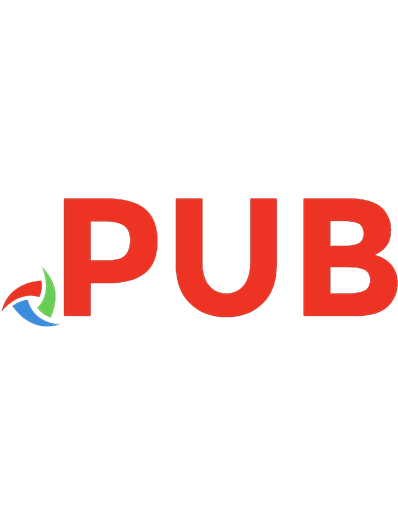

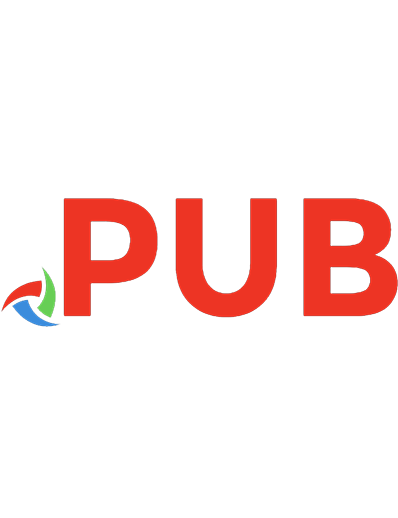




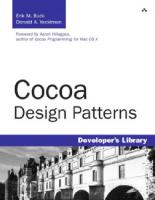

![Learning JavaScript Design Patterns [2 ed.]
9781449331818, 1449331815](https://dokumen.pub/img/200x200/learning-javascript-design-patterns-2nbsped-9781449331818-1449331815.jpg)
![Design Patterns by Tutorials Learning design patterns in Swift 4.2 [2nd ed.]
978-1942878667](https://dokumen.pub/img/200x200/design-patterns-by-tutorials-learning-design-patterns-in-swift-42-2ndnbsped-978-1942878667.jpg)