David Busch's Canon Eos 50D Guide to Digital SLR Photography 9781598639049, 1598639048, 1435454472, 9781435454477
Preface; Introduction; Chapter 1 Setting Up Your Canon EOS 50D; First Things First; Initial Setup; Battery Included; Fin
507 64 18MB
English Pages 384 pages [386] Year 2014
Polecaj historie

- Commentary
- decrypted from 2117490366A972E84115357102EE46C3 source file
Table of contents :
Preface
Introduction
Chapter 1 Setting Up Your Canon EOS 50D
First Things First
Initial Setup
Battery Included
Final Steps
Activating Your EOS 50D
Setting the Time and Date
Selecting a Shooting Mode
Choosing a Metering Mode
Choosing a Focus Mode
Selecting a Focus Point
Other Settings
Adjusting White Balance and ISO
Using the Self-Timer
Using the Built-in Flash
Taking a Picture
Reviewing the Images You've Taken
Cruising through Index Views
Transferring Photos to Your Computer
Chapter 2 Canon EOS 50D Roadmap
Canon EOS 50D: Front View. The Canon EOS 50D's Business EndGoing Topside
LCD Panel Readouts
Lens Components
Looking Inside the Viewfinder
Underneath Your EOS 50D
Chapter 3 Customizing with the Shooting and Playback Menus
Anatomy of the EOS 50D's Menus
Shooting 1 & 2 Menu Options
Quality Settings
Red-Eye Reduction
Beep
Shoot Without a Compact Flash Card Installed
Review Time
Peripheral Illumination Correction
Automatic Exposure Bracketing
White Balance
Custom White Balance
White Balance Shift and Bracketing
Color Space
Picture Style
Dust Delete Data
Playback 1 & 2 Menu Options
Protect
Rotate. Erase ImagesPrint Order
Transfer Order
Highlight Alert
Autofocus Points Display
Histogram
Slide Show
Image Jump with Main Dial
Chapter 4 Customizing with Set-up, Custom Functions, and My Menus
Set-up 1, 2, and 3 Menu Options
Auto Power Off
Auto Rotate
Format
File Numbering
Select Folder
LCD Brightness
Date/Time
Language
Video System
Sensor Cleaning: Auto
Live View Function Settings
INFO. Button
Flash Control
Camera User Setting
Clear Settings
Firmware Version
Custom Functions I/II/III/IV
Custom Function I (C. Fn I): Exposure
Custom Function II (C. Fn II): Image. Custom Function III (C. Fn III): Autofocus/DriveCustom Function IV (C. Fn IV): Operation/Others
Clear All Custom Func (C. Fn) Settings
My Menu
Chapter 5 Fine-Tuning Exposure
Getting a Handle on Exposure
How the EOS 50D Calculates Exposure
Choosing a Metering Method
Choosing a Creative Zone Exposure Method
Creative Auto
A-DEP
Aperture Priority
Shutter Priority
Program Mode
Making EV Changes
Manual Exposure
Selecting an Autofocus/Exposure Zone Manually
Adjusting Exposure with ISO Settings
Bracketing
Fine-Tuning Exposure Bracketing
Bracketing and Merge to HDR
Dealing with Noise. Fixing Exposures with HistogramsBasic Zone Modes
Chapter 6 Advanced Shooting with Your Canon EOS 50D
How Focus Works
Getting into Focus
Improved Cross-Type Focus Points
Focus Modes
Adding Circles of Confusion
Making Sense of Sensors
Your Autofocus Mode Options
Setting AF Point
Working with Live View
What You Can/Cannot Do with Live View
Enabling Live View
Activating Live View
Focusing in Live View
Using Simulated Exposure
Silent Shooting
Continuous Shooting
More Exposure Options
A Tiny Slice of Time
Working with Short Exposures
Long Exposures.
Citation preview
Table of Contents Copyright................................................................................................................................ 1 Acknowledgments.................................................................................................................. 4 About the Author.................................................................................................................... 4 Preface.................................................................................................................................. 12 Introduction.......................................................................................................................... 13 Chapter 1. Setting Up Your Canon EOS 50D.......................................................................... 19 First Things First............................................................................................................................................................................................................................ 21 Initial Setup................................................................................................................................................................................................................................... 25 Selecting a Shooting Mode............................................................................................................................................................................................................ 38 Choosing a Metering Mode............................................................................................................................................................................................................ 41 Choosing a Focus Mode................................................................................................................................................................................................................. 41 Selecting a Focus Point.................................................................................................................................................................................................................. 43 Other Settings................................................................................................................................................................................................................................ 44 Using the Built-in Flash................................................................................................................................................................................................................ 44 Taking a Picture............................................................................................................................................................................................................................. 46 Reviewing the Images You’ve Taken............................................................................................................................................................................................. 47 Transferring Photos to Your Computer........................................................................................................................................................................................ 49
Chapter 2. Canon EOS 50D Roadmap.................................................................................... 51 Canon EOS 50D: Front View......................................................................................................................................................................................................... 53 The Canon EOS 50D’s Business End............................................................................................................................................................................................ 58 Going Topside................................................................................................................................................................................................................................ 65 LCD Panel Readouts...................................................................................................................................................................................................................... 68 Lens Components.......................................................................................................................................................................................................................... 69 Looking Inside the Viewfinder....................................................................................................................................................................................................... 71 Underneath Your EOS 50D........................................................................................................................................................................................................... 73
Chapter 3. Customizing with the Shooting and Playback Menus............................................ 75 Anatomy of the EOS 50D’s Menus................................................................................................................................................................................................ 76 Shooting 1 & 2 Menu Options........................................................................................................................................................................................................ 78 Playback 1 & 2 Menu Options...................................................................................................................................................................................................... 114
Chapter 4. Customizing with Set-up, Custom Functions, and My Menus............................. 123 Set-up 1, 2, and 3 Menu Options................................................................................................................................................................................................. 123 Custom Functions I/II/III/IV...................................................................................................................................................................................................... 141 My Menu...................................................................................................................................................................................................................................... 162
Chapter 5. Fine-Tuning Exposure........................................................................................ 165 Getting a Handle on Exposure.................................................................................................................................................................................................... 166 How the EOS 50D Calculates Exposure....................................................................................................................................................................................... 171 Choosing a Metering Method....................................................................................................................................................................................................... 175 Choosing a Creative Zone Exposure Method.............................................................................................................................................................................. 178 Selecting an Autofocus/Exposure Zone Manually...................................................................................................................................................................... 186 Adjusting Exposure with ISO Settings........................................................................................................................................................................................ 187 Bracketing.................................................................................................................................................................................................................................... 189 Dealing with Noise....................................................................................................................................................................................................................... 195 Fixing Exposures with Histograms............................................................................................................................................................................................. 196 Basic Zone Modes........................................................................................................................................................................................................................ 199
Chapter 6. Advanced Shooting with Your Canon EOS 50D.................................................. 201 How Focus Works........................................................................................................................................................................................................................ 201 Getting into Focus....................................................................................................................................................................................................................... 203 Working with Live View............................................................................................................................................................................................................... 212 Continuous Shooting................................................................................................................................................................................................................... 221 More Exposure Options.............................................................................................................................................................................................................. 223 A Tiny Slice of Time..................................................................................................................................................................................................................... 223 Long Exposures........................................................................................................................................................................................................................... 228 Delayed Exposures...................................................................................................................................................................................................................... 233 Customizing White Balance........................................................................................................................................................................................................ 236
Chapter 7. Working with Lenses.......................................................................................... 241 But Don’t Forget the Crop Factor................................................................................................................................................................................................ 241 Your First Lens............................................................................................................................................................................................................................ 243 What Lenses Can You Use?......................................................................................................................................................................................................... 247 Ingredients of Canon’s Alphanumeric Soup............................................................................................................................................................................... 250 Your Second (and Third…) Lens................................................................................................................................................................................................. 253 Categories of Lenses.................................................................................................................................................................................................................... 258 Using Wide-Angle and Wide-Zoom Lenses................................................................................................................................................................................ 258 Using Telephoto and Tele-Zoom Lenses..................................................................................................................................................................................... 263 Add-ons and Special Features..................................................................................................................................................................................................... 268
Chapter 8. Working with Light............................................................................................ 273
David Busch’s Canon® EOS 50D Guide to Digital SLR Photography. David Busch’s Canon® EOS 50D Guide to Digital SLR Photography, ISBN: 978 Prepared for [email protected], Jeff Johnson © 2015 Safari Books Online, LLC. This download file is made available for personal use only and is subject to the Terms of Service. Any other use requires prior written consent from the copyright owner. Unauthorized use, reproduction and/or distribution are strictly prohibited and violate applicable laws. All rights reserved.
Continuous Illumination versus Electronic Flash...................................................................................................................................................................... 274 Continuous Lighting Basics......................................................................................................................................................................................................... 279 Electronic Flash Basics................................................................................................................................................................................................................ 283 Using the Built-In Flash.............................................................................................................................................................................................................. 289 Using External Electronic Flash.................................................................................................................................................................................................. 293 Flash Control............................................................................................................................................................................................................................... 296 More Advanced Lighting Techniques......................................................................................................................................................................................... 300
Chapter 9. Downloading and Editing Your Images.............................................................. 307 What’s in the Box?....................................................................................................................................................................................................................... 307 Transferring Your Photos............................................................................................................................................................................................................ 313 Editing Your Photos..................................................................................................................................................................................................................... 319
Chapter 10. Canon EOS 50D: Troubleshooting and Prevention........................................... 331 Updating Your Firmware............................................................................................................................................................................................................ 332 Protecting Your LCD................................................................................................................................................................................................................... 336 Troubleshooting Memory Cards................................................................................................................................................................................................. 337 Replacing Your Clock Battery..................................................................................................................................................................................................... 342 Cleaning Your Sensor.................................................................................................................................................................................................................. 343
Glossary.............................................................................................................................. 355 bvdindexIndex.................................................................................................................... 367
David Busch’s Canon® EOS 50D Guide to Digital SLR Photography. David Busch’s Canon® EOS 50D Guide to Digital SLR Photography, ISBN: 978 Prepared for [email protected], Jeff Johnson © 2015 Safari Books Online, LLC. This download file is made available for personal use only and is subject to the Terms of Service. Any other use requires prior written consent from the copyright owner. Unauthorized use, reproduction and/or distribution are strictly prohibited and violate applicable laws. All rights reserved.
DAVID BUSCH’S CANON EOS 50D ®
GUIDE TO DIGITAL SLR PHOTOGRAPHY
David D. Busch
Course Technology PTR A part of Cengage Learning
Australia, Brazil, Japan, Korea, Mexico, Singapore, Spain, United Kingdom, United States
David Busch’s Canon® EOS 50D Guide to Digital SLR Photography. David Busch’s Canon® EOS 50D Guide to Digital SLR Photography, ISBN: 978 Prepared for [email protected], Jeff Johnson © 2015 Safari Books Online, LLC. This download file is made available for personal use only and is subject to the Terms of Service. Any other use requires prior written consent from the copyright owner. Unauthorized use, reproduction and/or distribution are strictly prohibited and violate applicable laws. All rights reserved.
David Busch’s Canon® EOS 50D Guide to Digital SLR Photography David D. Busch
Publisher and General Manager, Course Technology PTR: Stacy L. Hiquet Associate Director of Marketing: Sarah Panella Manager of Editorial Services: Heather Talbot Marketing Manager: Jordan Casey Executive Editor: Kevin Harreld Project Editor: Jenny Davidson Technical Reviewer: Michael D. Sullivan PTR Editorial Services Coordinator: Jen Blaney
© 2009 David D. Busch ALL RIGHTS RESERVED. No part of this work covered by the copyright herein may be reproduced, transmitted, stored, or used in any form or by any means graphic, electronic, or mechanical, including but not limited to photocopying, recording, scanning, digitizing, taping, Web distribution, information networks, or information storage and retrieval systems, except as permitted under Section 107 or 108 of the 1976 United States Copyright Act, without the prior written permission of the publisher.
For product information and technology assistance, contact us at Cengage Learning Customer & Sales Support, 1-800-354-9706
Licensed by Jeff Johnson 2239570
Interior Layout Tech: Bill Hartman Cover Designer: Mike Tanamachi Indexer: Katherine Stimson
For permission to use material from this text or product, submit all requests online at cengage.com/permissions. Further permissions questions can be e-mailed to [email protected].
Canon is a registered trademark of Canon Inc. in the United States and other countries. All other trademarks are the property of their respective owners. Library of Congress Control Number: 2008939944 ISBN-13: 978-1-59863-904-9 ISBN-10: 1-59863-904-8 eISBN-10: 1-43545-447-2 Course Technology, a part of Cengage Learning 20 Channel Center Street Boston, MA 02210 USA
Proofreader: Sara Gullion Cengage Learning is a leading provider of customized learning solutions with office locations around the globe, including Singapore, the United Kingdom, Australia, Mexico, Brazil, and Japan. Locate your local office at: international.cengage.com/region.
Cengage Learning products are represented in Canada by Nelson Education, Ltd.
For your lifelong learning solutions, visit courseptr.com. Visit our corporate Web site at cengage.com.
Printed in the United States of America 1 2 3 4 5 6 7 11 10 09
David Busch’s Canon® EOS 50D Guide to Digital SLR Photography. David Busch’s Canon® EOS 50D Guide to Digital SLR Photography, ISBN: 978 Prepared for [email protected], Jeff Johnson © 2015 Safari Books Online, LLC. This download file is made available for personal use only and is subject to the Terms of Service. Any other use requires prior written consent from the copyright owner. Unauthorized use, reproduction and/or distribution are strictly prohibited and violate applicable laws. All rights reserved.
For Cathy
David Busch’s Canon® EOS 50D Guide to Digital SLR Photography. David Busch’s Canon® EOS 50D Guide to Digital SLR Photography, ISBN: 978 Prepared for [email protected], Jeff Johnson © 2015 Safari Books Online, LLC. This download file is made available for personal use only and is subject to the Terms of Service. Any other use requires prior written consent from the copyright owner. Unauthorized use, reproduction and/or distribution are strictly prohibited and violate applicable laws. All rights reserved.
Acknowledgments Once again thanks to the folks at Course Technology PTR, who have pioneered publishing digital imaging books in full color at a price anyone can afford. Special thanks to executive editor Kevin Harreld, who always gives me the freedom to let my imagination run free with a topic, as well as my veteran production team including project editor Jenny Davidson and technical editor Mike Sullivan. Also thanks to Bill Hartman, layout; Katherine Stimson, indexing; Sara Gullion, proofreading; Mike Tanamachi, cover design; and my agent, Carole Jelen, who has the amazing ability to keep both publishers and authors happy. I’d also like to thank the Continent of Europe, without which this book would have a lot of blank spaces where illustrations are supposed to go.
About the Author With more than a million books in print, David D. Busch is one of the bestselling authors of books on digital photography and imaging technology, and the originator of popular series like David Busch’s Pro Secrets and David Busch’s Quick Snap Guides. He has written seven hugely successful guidebooks for Canon digital SLR models, including the all-time #1 bestseller for the Canon EOS 40D, additional user guides for other camera models, as well as many popular books devoted to dSLRs, including Mastering Digital SLR Photography, Second Edition and Digital SLR Pro Secrets. As a roving photojournalist for more than 20 years, he illustrated his books, magazine articles, and newspaper reports with award-winning images. He’s operated his own commercial studio, suffocated in formal dress while shooting weddings-for-hire, and shot sports for a daily newspaper and upstate New York college. His photos have been published in magazines as diverse as Scientific American and Petersen’s PhotoGraphic, and his articles have appeared in Popular Photography & Imaging, The Rangefinder, The Professional Photographer, and hundreds of other publications. He’s also reviewed dozens of digital cameras for CNet and Computer Shopper. When About.com named its top five books on Beginning Digital Photography, debuting at the #1 and #2 slots were Busch’s Digital Photography All-In-One Desk Reference for Dummies and Mastering Digital Photography. During the past year, he’s had as many as five of his books listed in the Top 20 of Amazon.com’s Digital Photography Bestseller list—simultaneously! Busch’s 100-plus other books published since 1983 include bestsellers like David Busch’s Quick Snap Guide to Digital SLR Lenses. Busch is a member of the Cleveland Photographic Society (www.clevelandphoto.org), which has operated continuously since 1887. Visit his website at http://www.dslrguides.com.
David Busch’s Canon® EOS 50D Guide to Digital SLR Photography. David Busch’s Canon® EOS 50D Guide to Digital SLR Photography, ISBN: 978 Prepared for [email protected], Jeff Johnson © 2015 Safari Books Online, LLC. This download file is made available for personal use only and is subject to the Terms of Service. Any other use requires prior written consent from the copyright owner. Unauthorized use, reproduction and/or distribution are strictly prohibited and violate applicable laws. All rights reserved.
Contents Preface . . . . . . . . . . . . . . . . . . . . . . . . . . . . . . . . . . . . . . . . . . . . . . . . . . . xii Introduction. . . . . . . . . . . . . . . . . . . . . . . . . . . . . . . . . . . . . . . . . . . . . . . xiii
Chapter 1 Setting Up Your Canon EOS 50D
1
First Things First. . . . . . . . . . . . . . . . . . . . . . . . . . . . . . . . . . . . . . . . . . . . . 3 Initial Setup . . . . . . . . . . . . . . . . . . . . . . . . . . . . . . . . . . . . . . . . . . . . . . . . 7 Battery Included . . . . . . . . . . . . . . . . . . . . . . . . . . . . . . . . . . . . . . . . . . 7 Final Steps. . . . . . . . . . . . . . . . . . . . . . . . . . . . . . . . . . . . . . . . . . . . . . 11 Activating Your EOS 50D . . . . . . . . . . . . . . . . . . . . . . . . . . . . . . . . . . 16 Setting the Time and Date . . . . . . . . . . . . . . . . . . . . . . . . . . . . . . . . . . 18 Selecting a Shooting Mode . . . . . . . . . . . . . . . . . . . . . . . . . . . . . . . . . . . . 20 Choosing a Metering Mode . . . . . . . . . . . . . . . . . . . . . . . . . . . . . . . . . . . 23 Choosing a Focus Mode . . . . . . . . . . . . . . . . . . . . . . . . . . . . . . . . . . . . . . 23 Selecting a Focus Point . . . . . . . . . . . . . . . . . . . . . . . . . . . . . . . . . . . . . . . 25 Other Settings . . . . . . . . . . . . . . . . . . . . . . . . . . . . . . . . . . . . . . . . . . . . . . 26 Adjusting White Balance and ISO . . . . . . . . . . . . . . . . . . . . . . . . . . . . 26 Using the Self-Timer . . . . . . . . . . . . . . . . . . . . . . . . . . . . . . . . . . . . . . 26 Using the Built-in Flash . . . . . . . . . . . . . . . . . . . . . . . . . . . . . . . . . . . . . . . 26 Taking a Picture . . . . . . . . . . . . . . . . . . . . . . . . . . . . . . . . . . . . . . . . . . . . 28 Reviewing the Images You’ve Taken . . . . . . . . . . . . . . . . . . . . . . . . . . . . . 29 Cruising through Index Views. . . . . . . . . . . . . . . . . . . . . . . . . . . . . . . 30 Transferring Photos to Your Computer. . . . . . . . . . . . . . . . . . . . . . . . . . . 31
Chapter 2 Canon EOS 50D Roadmap
33
Canon EOS 50D: Front View . . . . . . . . . . . . . . . . . . . . . . . . . . . . . . . . . . 35 The Canon EOS 50D’s Business End. . . . . . . . . . . . . . . . . . . . . . . . . . . . . 40 Going Topside. . . . . . . . . . . . . . . . . . . . . . . . . . . . . . . . . . . . . . . . . . . . . . 47
David Busch’s Canon® EOS 50D Guide to Digital SLR Photography. David Busch’s Canon® EOS 50D Guide to Digital SLR Photography, ISBN: 978 Prepared for [email protected], Jeff Johnson © 2015 Safari Books Online, LLC. This download file is made available for personal use only and is subject to the Terms of Service. Any other use requires prior written consent from the copyright owner. Unauthorized use, reproduction and/or distribution are strictly prohibited and violate applicable laws. All rights reserved.
vi
David Busch’s Canon EOS 50D Guide to Digital SLR Photography
LCD Panel Readouts. . . . . . . . . . . . . . . . . . . . . . . . . . . . . . . . . . . . . . . . . 50 Lens Components . . . . . . . . . . . . . . . . . . . . . . . . . . . . . . . . . . . . . . . . . . . 51 Looking Inside the Viewfinder . . . . . . . . . . . . . . . . . . . . . . . . . . . . . . . . . 53 Underneath Your EOS 50D. . . . . . . . . . . . . . . . . . . . . . . . . . . . . . . . . . . . 55
Chapter 3 Customizing with the Shooting and Playback Menus
57
Anatomy of the EOS 50D’s Menus . . . . . . . . . . . . . . . . . . . . . . . . . . . . . . 58 Shooting 1 & 2 Menu Options . . . . . . . . . . . . . . . . . . . . . . . . . . . . . . . . . 60 Quality Settings. . . . . . . . . . . . . . . . . . . . . . . . . . . . . . . . . . . . . . . . . . 61 Red-Eye Reduction . . . . . . . . . . . . . . . . . . . . . . . . . . . . . . . . . . . . . . . 67 Beep . . . . . . . . . . . . . . . . . . . . . . . . . . . . . . . . . . . . . . . . . . . . . . . . . . 67 Shoot Without a Compact Flash Card Installed . . . . . . . . . . . . . . . . . 69 Review Time . . . . . . . . . . . . . . . . . . . . . . . . . . . . . . . . . . . . . . . . . . . . 70 Peripheral Illumination Correction . . . . . . . . . . . . . . . . . . . . . . . . . . . 70 Automatic Exposure Bracketing . . . . . . . . . . . . . . . . . . . . . . . . . . . . . 74 White Balance . . . . . . . . . . . . . . . . . . . . . . . . . . . . . . . . . . . . . . . . . . . 75 Custom White Balance . . . . . . . . . . . . . . . . . . . . . . . . . . . . . . . . . . . . 75 White Balance Shift and Bracketing . . . . . . . . . . . . . . . . . . . . . . . . . . 77 Color Space. . . . . . . . . . . . . . . . . . . . . . . . . . . . . . . . . . . . . . . . . . . . . 78 Picture Style . . . . . . . . . . . . . . . . . . . . . . . . . . . . . . . . . . . . . . . . . . . . 82 Dust Delete Data. . . . . . . . . . . . . . . . . . . . . . . . . . . . . . . . . . . . . . . . . 95 Playback 1 & 2 Menu Options . . . . . . . . . . . . . . . . . . . . . . . . . . . . . . . . . 96 Protect . . . . . . . . . . . . . . . . . . . . . . . . . . . . . . . . . . . . . . . . . . . . . . . . 96 Rotate . . . . . . . . . . . . . . . . . . . . . . . . . . . . . . . . . . . . . . . . . . . . . . . . . 96 Erase Images . . . . . . . . . . . . . . . . . . . . . . . . . . . . . . . . . . . . . . . . . . . . 99 Print Order . . . . . . . . . . . . . . . . . . . . . . . . . . . . . . . . . . . . . . . . . . . . . 99 Transfer Order . . . . . . . . . . . . . . . . . . . . . . . . . . . . . . . . . . . . . . . . . . 99 Highlight Alert . . . . . . . . . . . . . . . . . . . . . . . . . . . . . . . . . . . . . . . . . . 99 Autofocus Points Display . . . . . . . . . . . . . . . . . . . . . . . . . . . . . . . . . 100 Histogram. . . . . . . . . . . . . . . . . . . . . . . . . . . . . . . . . . . . . . . . . . . . . 100 Slide Show . . . . . . . . . . . . . . . . . . . . . . . . . . . . . . . . . . . . . . . . . . . . 102 Image Jump with Main Dial . . . . . . . . . . . . . . . . . . . . . . . . . . . . . . . 103
David Busch’s Canon® EOS 50D Guide to Digital SLR Photography. David Busch’s Canon® EOS 50D Guide to Digital SLR Photography, ISBN: 978 Prepared for [email protected], Jeff Johnson © 2015 Safari Books Online, LLC. This download file is made available for personal use only and is subject to the Terms of Service. Any other use requires prior written consent from the copyright owner. Unauthorized use, reproduction and/or distribution are strictly prohibited and violate applicable laws. All rights reserved.
Contents
Chapter 4 Customizing with Set-up, Custom Functions, and My Menus
vii
105
Set-up 1, 2, and 3 Menu Options . . . . . . . . . . . . . . . . . . . . . . . . . . . . . . 105 Auto Power Off . . . . . . . . . . . . . . . . . . . . . . . . . . . . . . . . . . . . . . . . 106 Auto Rotate . . . . . . . . . . . . . . . . . . . . . . . . . . . . . . . . . . . . . . . . . . . 108 Format . . . . . . . . . . . . . . . . . . . . . . . . . . . . . . . . . . . . . . . . . . . . . . . 109 File Numbering . . . . . . . . . . . . . . . . . . . . . . . . . . . . . . . . . . . . . . . . . 109 Select Folder . . . . . . . . . . . . . . . . . . . . . . . . . . . . . . . . . . . . . . . . . . . 110 LCD Brightness. . . . . . . . . . . . . . . . . . . . . . . . . . . . . . . . . . . . . . . . . 111 Date/Time . . . . . . . . . . . . . . . . . . . . . . . . . . . . . . . . . . . . . . . . . . . . . 112 Language . . . . . . . . . . . . . . . . . . . . . . . . . . . . . . . . . . . . . . . . . . . . . 112 Video System. . . . . . . . . . . . . . . . . . . . . . . . . . . . . . . . . . . . . . . . . . . 113 Sensor Cleaning: Auto. . . . . . . . . . . . . . . . . . . . . . . . . . . . . . . . . . . . 113 Live View Function Settings . . . . . . . . . . . . . . . . . . . . . . . . . . . . . . . 114 INFO. Button . . . . . . . . . . . . . . . . . . . . . . . . . . . . . . . . . . . . . . . . . . 115 Flash Control . . . . . . . . . . . . . . . . . . . . . . . . . . . . . . . . . . . . . . . . . . 116 Camera User Setting . . . . . . . . . . . . . . . . . . . . . . . . . . . . . . . . . . . . . 120 Clear Settings . . . . . . . . . . . . . . . . . . . . . . . . . . . . . . . . . . . . . . . . . . 122 Firmware Version . . . . . . . . . . . . . . . . . . . . . . . . . . . . . . . . . . . . . . . 123 Custom Functions I/II/III/IV . . . . . . . . . . . . . . . . . . . . . . . . . . . . . . . . . . 123 Custom Function I (C.Fn I): Exposure . . . . . . . . . . . . . . . . . . . . . . . 125 Custom Function II (C.Fn II): Image . . . . . . . . . . . . . . . . . . . . . . . . . 130 Custom Function III (C.Fn III): Autofocus/Drive. . . . . . . . . . . . . . . . 134 Custom Function IV (C.Fn IV): Operation/Others . . . . . . . . . . . . . . 138 Clear All Custom Func (C.Fn) Settings . . . . . . . . . . . . . . . . . . . . . . . 144 My Menu . . . . . . . . . . . . . . . . . . . . . . . . . . . . . . . . . . . . . . . . . . . . . . . . 144
Chapter 5 Fine-Tuning Exposure
147
Getting a Handle on Exposure . . . . . . . . . . . . . . . . . . . . . . . . . . . . . . . . 148 How the EOS 50D Calculates Exposure . . . . . . . . . . . . . . . . . . . . . . . . . 153 Choosing a Metering Method . . . . . . . . . . . . . . . . . . . . . . . . . . . . . . . . . 157 Choosing a Creative Zone Exposure Method . . . . . . . . . . . . . . . . . . . . . 160 Creative Auto . . . . . . . . . . . . . . . . . . . . . . . . . . . . . . . . . . . . . . . . . . 160 A-DEP. . . . . . . . . . . . . . . . . . . . . . . . . . . . . . . . . . . . . . . . . . . . . . . . 161 Aperture Priority. . . . . . . . . . . . . . . . . . . . . . . . . . . . . . . . . . . . . . . . 163
David Busch’s Canon® EOS 50D Guide to Digital SLR Photography. David Busch’s Canon® EOS 50D Guide to Digital SLR Photography, ISBN: 978 Prepared for [email protected], Jeff Johnson © 2015 Safari Books Online, LLC. This download file is made available for personal use only and is subject to the Terms of Service. Any other use requires prior written consent from the copyright owner. Unauthorized use, reproduction and/or distribution are strictly prohibited and violate applicable laws. All rights reserved.
viii
David Busch’s Canon EOS 50D Guide to Digital SLR Photography
Shutter Priority . . . . . . . . . . . . . . . . . . . . . . . . . . . . . . . . . . . . . . . . . 164 Program Mode . . . . . . . . . . . . . . . . . . . . . . . . . . . . . . . . . . . . . . . . . 165 Making EV Changes . . . . . . . . . . . . . . . . . . . . . . . . . . . . . . . . . . . . . 166 Manual Exposure . . . . . . . . . . . . . . . . . . . . . . . . . . . . . . . . . . . . . . . 167 Selecting an Autofocus/Exposure Zone Manually . . . . . . . . . . . . . . . . . . 168 Adjusting Exposure with ISO Settings. . . . . . . . . . . . . . . . . . . . . . . . . . . 169 Bracketing. . . . . . . . . . . . . . . . . . . . . . . . . . . . . . . . . . . . . . . . . . . . . . . . 171 Fine-Tuning Exposure Bracketing . . . . . . . . . . . . . . . . . . . . . . . . . . . 173 Bracketing and Merge to HDR . . . . . . . . . . . . . . . . . . . . . . . . . . . . . 173 Dealing with Noise . . . . . . . . . . . . . . . . . . . . . . . . . . . . . . . . . . . . . . . . . 177 Fixing Exposures with Histograms . . . . . . . . . . . . . . . . . . . . . . . . . . . . . 178 Basic Zone Modes . . . . . . . . . . . . . . . . . . . . . . . . . . . . . . . . . . . . . . . . . 181
Chapter 6 Advanced Shooting with Your Canon EOS 50D
183
How Focus Works . . . . . . . . . . . . . . . . . . . . . . . . . . . . . . . . . . . . . . . . . 183 Getting into Focus . . . . . . . . . . . . . . . . . . . . . . . . . . . . . . . . . . . . . . . . . 185 Improved Cross-Type Focus Points . . . . . . . . . . . . . . . . . . . . . . . . . . 186 Focus Modes. . . . . . . . . . . . . . . . . . . . . . . . . . . . . . . . . . . . . . . . . . . 188 Adding Circles of Confusion . . . . . . . . . . . . . . . . . . . . . . . . . . . . . . . 188 Making Sense of Sensors . . . . . . . . . . . . . . . . . . . . . . . . . . . . . . . . . . 191 Your Autofocus Mode Options . . . . . . . . . . . . . . . . . . . . . . . . . . . . . 191 Setting AF Point . . . . . . . . . . . . . . . . . . . . . . . . . . . . . . . . . . . . . . . . 193 Working with Live View . . . . . . . . . . . . . . . . . . . . . . . . . . . . . . . . . . . . . 194 What You Can/Cannot Do with Live View . . . . . . . . . . . . . . . . . . . . 196 Enabling Live View . . . . . . . . . . . . . . . . . . . . . . . . . . . . . . . . . . . . . . 197 Activating Live View . . . . . . . . . . . . . . . . . . . . . . . . . . . . . . . . . . . . . 198 Focusing in Live View . . . . . . . . . . . . . . . . . . . . . . . . . . . . . . . . . . . . 199 Using Simulated Exposure. . . . . . . . . . . . . . . . . . . . . . . . . . . . . . . . . 202 Silent Shooting . . . . . . . . . . . . . . . . . . . . . . . . . . . . . . . . . . . . . . . . . 203 Continuous Shooting . . . . . . . . . . . . . . . . . . . . . . . . . . . . . . . . . . . . . . . 203 More Exposure Options . . . . . . . . . . . . . . . . . . . . . . . . . . . . . . . . . . . . . 205 A Tiny Slice of Time . . . . . . . . . . . . . . . . . . . . . . . . . . . . . . . . . . . . . . . . 205 Working with Short Exposures . . . . . . . . . . . . . . . . . . . . . . . . . . . . . 207 Long Exposures . . . . . . . . . . . . . . . . . . . . . . . . . . . . . . . . . . . . . . . . . . . 210 Three Ways to Take Long Exposures . . . . . . . . . . . . . . . . . . . . . . . . 210 Working with Long Exposures . . . . . . . . . . . . . . . . . . . . . . . . . . . . . 211
David Busch’s Canon® EOS 50D Guide to Digital SLR Photography. David Busch’s Canon® EOS 50D Guide to Digital SLR Photography, ISBN: 978 Prepared for [email protected], Jeff Johnson © 2015 Safari Books Online, LLC. This download file is made available for personal use only and is subject to the Terms of Service. Any other use requires prior written consent from the copyright owner. Unauthorized use, reproduction and/or distribution are strictly prohibited and violate applicable laws. All rights reserved.
Contents
ix
Delayed Exposures . . . . . . . . . . . . . . . . . . . . . . . . . . . . . . . . . . . . . . . . . 215 Self-Timer . . . . . . . . . . . . . . . . . . . . . . . . . . . . . . . . . . . . . . . . . . . . . 215 Remote Control . . . . . . . . . . . . . . . . . . . . . . . . . . . . . . . . . . . . . . . . 216 Time-Lapse/Interval Photography . . . . . . . . . . . . . . . . . . . . . . . . . . . 216 Customizing White Balance . . . . . . . . . . . . . . . . . . . . . . . . . . . . . . . . . . 218
Chapter 7 Working with Lenses
223
But Don’t Forget the Crop Factor . . . . . . . . . . . . . . . . . . . . . . . . . . . . . . 223 Your First Lens . . . . . . . . . . . . . . . . . . . . . . . . . . . . . . . . . . . . . . . . . . . . 225 Buy Now, Expand Later . . . . . . . . . . . . . . . . . . . . . . . . . . . . . . . . . . 226 What Lenses Can You Use?. . . . . . . . . . . . . . . . . . . . . . . . . . . . . . . . . . . 229 EF vs. EF-S . . . . . . . . . . . . . . . . . . . . . . . . . . . . . . . . . . . . . . . . . . . . 231 Ingredients of Canon’s Alphanumeric Soup. . . . . . . . . . . . . . . . . . . . . . . 232 Your Second (and Third…) Lens. . . . . . . . . . . . . . . . . . . . . . . . . . . . . . . 235 What Lenses Can Do for You . . . . . . . . . . . . . . . . . . . . . . . . . . . . . . 236 Zoom or Prime? . . . . . . . . . . . . . . . . . . . . . . . . . . . . . . . . . . . . . . . . 238 Categories of Lenses . . . . . . . . . . . . . . . . . . . . . . . . . . . . . . . . . . . . . . . . 240 Using Wide-Angle and Wide-Zoom Lenses . . . . . . . . . . . . . . . . . . . . . . . 240 Avoiding Potential Wide-Angle Problems . . . . . . . . . . . . . . . . . . . . . 243 Using Telephoto and Tele-Zoom Lenses . . . . . . . . . . . . . . . . . . . . . . . . . 245 Avoiding Telephoto Lens Problems . . . . . . . . . . . . . . . . . . . . . . . . . . 247 Telephotos and Bokeh . . . . . . . . . . . . . . . . . . . . . . . . . . . . . . . . . . . . 249 Add-ons and Special Features . . . . . . . . . . . . . . . . . . . . . . . . . . . . . . . . . 250 Lens Hoods. . . . . . . . . . . . . . . . . . . . . . . . . . . . . . . . . . . . . . . . . . . . 250 Telephoto Extenders . . . . . . . . . . . . . . . . . . . . . . . . . . . . . . . . . . . . . 251 Macro Focusing . . . . . . . . . . . . . . . . . . . . . . . . . . . . . . . . . . . . . . . . 251 Image Stabilization . . . . . . . . . . . . . . . . . . . . . . . . . . . . . . . . . . . . . . 252
Chapter 8 Working with Light
255
Continuous Illumination versus Electronic Flash . . . . . . . . . . . . . . . . . . 256 Continuous Lighting Basics. . . . . . . . . . . . . . . . . . . . . . . . . . . . . . . . . . . 261 Daylight . . . . . . . . . . . . . . . . . . . . . . . . . . . . . . . . . . . . . . . . . . . . . . 262 Incandescent/Tungsten Light . . . . . . . . . . . . . . . . . . . . . . . . . . . . . . . 263 Fluorescent Light/Other Light Sources . . . . . . . . . . . . . . . . . . . . . . . 263 Adjusting White Balance . . . . . . . . . . . . . . . . . . . . . . . . . . . . . . . . . . 264
David Busch’s Canon® EOS 50D Guide to Digital SLR Photography. David Busch’s Canon® EOS 50D Guide to Digital SLR Photography, ISBN: 978 Prepared for [email protected], Jeff Johnson © 2015 Safari Books Online, LLC. This download file is made available for personal use only and is subject to the Terms of Service. Any other use requires prior written consent from the copyright owner. Unauthorized use, reproduction and/or distribution are strictly prohibited and violate applicable laws. All rights reserved.
x
David Busch’s Canon EOS 50D Guide to Digital SLR Photography
Electronic Flash Basics . . . . . . . . . . . . . . . . . . . . . . . . . . . . . . . . . . . . . . 265 How Electronic Flash Works. . . . . . . . . . . . . . . . . . . . . . . . . . . . . . . 265 Determining Exposure . . . . . . . . . . . . . . . . . . . . . . . . . . . . . . . . . . . 270 Using the Built-In Flash. . . . . . . . . . . . . . . . . . . . . . . . . . . . . . . . . . . . . . 271 Basic Zone Flash . . . . . . . . . . . . . . . . . . . . . . . . . . . . . . . . . . . . . . . . 271 Creative Zone Flash . . . . . . . . . . . . . . . . . . . . . . . . . . . . . . . . . . . . . 271 Flash Range . . . . . . . . . . . . . . . . . . . . . . . . . . . . . . . . . . . . . . . . . . . 272 Red-Eye Reduction and Autofocus Assist . . . . . . . . . . . . . . . . . . . . . 273 Using FE Lock and Flash Exposure Compensation . . . . . . . . . . . . . . 274 Using External Electronic Flash . . . . . . . . . . . . . . . . . . . . . . . . . . . . . . . 275 Speedlite 580EX II . . . . . . . . . . . . . . . . . . . . . . . . . . . . . . . . . . . . . . 275 Speedlite 430EX II . . . . . . . . . . . . . . . . . . . . . . . . . . . . . . . . . . . . . . 277 Speedlite 220EX . . . . . . . . . . . . . . . . . . . . . . . . . . . . . . . . . . . . . . . . 277 Ringlights . . . . . . . . . . . . . . . . . . . . . . . . . . . . . . . . . . . . . . . . . . . . . 277 Flash Control . . . . . . . . . . . . . . . . . . . . . . . . . . . . . . . . . . . . . . . . . . . . . 278 More Advanced Lighting Techniques . . . . . . . . . . . . . . . . . . . . . . . . . . . 282 Diffusing and Softening the Light . . . . . . . . . . . . . . . . . . . . . . . . . . . 282 Using Multiple Light Sources . . . . . . . . . . . . . . . . . . . . . . . . . . . . . . 284 Other Lighting Accessories . . . . . . . . . . . . . . . . . . . . . . . . . . . . . . . . 287
Licensed by Jeff Johnson 2239570
Chapter 9 Downloading and Editing Your Images
289
What’s in the Box? . . . . . . . . . . . . . . . . . . . . . . . . . . . . . . . . . . . . . . . . . 289 EOS Utility . . . . . . . . . . . . . . . . . . . . . . . . . . . . . . . . . . . . . . . . . . . . 289 Digital Photo Professional. . . . . . . . . . . . . . . . . . . . . . . . . . . . . . . . . 292 Picture Style Editor . . . . . . . . . . . . . . . . . . . . . . . . . . . . . . . . . . . . . . 293 ZoomBrowser/ImageBrowser . . . . . . . . . . . . . . . . . . . . . . . . . . . . . . 294 PhotoStitch . . . . . . . . . . . . . . . . . . . . . . . . . . . . . . . . . . . . . . . . . . . . 295 Transferring Your Photos . . . . . . . . . . . . . . . . . . . . . . . . . . . . . . . . . . . . 295 Direct-Direct Transfer/Indirect-Direct Transfer . . . . . . . . . . . . . . . . . 295 Using a Card Reader and Software . . . . . . . . . . . . . . . . . . . . . . . . . . 300 Dragging and Dropping . . . . . . . . . . . . . . . . . . . . . . . . . . . . . . . . . . 301 Editing Your Photos . . . . . . . . . . . . . . . . . . . . . . . . . . . . . . . . . . . . . . . . 301 Image Editors . . . . . . . . . . . . . . . . . . . . . . . . . . . . . . . . . . . . . . . . . . 301 RAW Utilities . . . . . . . . . . . . . . . . . . . . . . . . . . . . . . . . . . . . . . . . . . 303 Adobe Photoshop . . . . . . . . . . . . . . . . . . . . . . . . . . . . . . . . . . . . . . . 308
David Busch’s Canon® EOS 50D Guide to Digital SLR Photography. David Busch’s Canon® EOS 50D Guide to Digital SLR Photography, ISBN: 978 Prepared for [email protected], Jeff Johnson © 2015 Safari Books Online, LLC. This download file is made available for personal use only and is subject to the Terms of Service. Any other use requires prior written consent from the copyright owner. Unauthorized use, reproduction and/or distribution are strictly prohibited and violate applicable laws. All rights reserved.
Contents
Chapter 10 Canon EOS 50D: Troubleshooting and Prevention
xi
313
Updating Your Firmware . . . . . . . . . . . . . . . . . . . . . . . . . . . . . . . . . . . . 314 Official Firmware . . . . . . . . . . . . . . . . . . . . . . . . . . . . . . . . . . . . . . . 314 Upgrading Your Firmware . . . . . . . . . . . . . . . . . . . . . . . . . . . . . . . . 315 Protecting Your LCD . . . . . . . . . . . . . . . . . . . . . . . . . . . . . . . . . . . . . . . 318 Troubleshooting Memory Cards . . . . . . . . . . . . . . . . . . . . . . . . . . . . . . . 319 All Your Eggs in One Basket? . . . . . . . . . . . . . . . . . . . . . . . . . . . . . . 319 What Can Go Wrong? . . . . . . . . . . . . . . . . . . . . . . . . . . . . . . . . . . . 321 What Can You Do?. . . . . . . . . . . . . . . . . . . . . . . . . . . . . . . . . . . . . . 322 Replacing Your Clock Battery. . . . . . . . . . . . . . . . . . . . . . . . . . . . . . . . . 324 Cleaning Your Sensor . . . . . . . . . . . . . . . . . . . . . . . . . . . . . . . . . . . . . . . 325 Dust the FAQs, Ma’am . . . . . . . . . . . . . . . . . . . . . . . . . . . . . . . . . . . 327 Identifying and Dealing with Dust . . . . . . . . . . . . . . . . . . . . . . . . . . 328 Avoiding Dust . . . . . . . . . . . . . . . . . . . . . . . . . . . . . . . . . . . . . . . . . . 329 Sensor Cleaning . . . . . . . . . . . . . . . . . . . . . . . . . . . . . . . . . . . . . . . . 331
Glossary
337
Index
349
David Busch’s Canon® EOS 50D Guide to Digital SLR Photography. David Busch’s Canon® EOS 50D Guide to Digital SLR Photography, ISBN: 978 Prepared for [email protected], Jeff Johnson © 2015 Safari Books Online, LLC. This download file is made available for personal use only and is subject to the Terms of Service. Any other use requires prior written consent from the copyright owner. Unauthorized use, reproduction and/or distribution are strictly prohibited and violate applicable laws. All rights reserved.
Preface You don’t want good pictures from your new Canon EOS 50D—you demand outstanding photos. After all, the 50D is the most advanced low-cost, entry-level camera that Canon has ever introduced. It boasts an astounding 15 megapixels of resolution, blazing fast automatic focus, and cool features like the real-time preview system called Live View. But your gateway to pixel proficiency is dragged down by the slim little book included in the box as a manual. You know everything you need to know is in there, somewhere, but you don’t know where to start. In addition, the camera manual doesn’t offer much information on photography or digital photography. Nor are you interested in spending hours or days studying a comprehensive book on digital SLR photography that doesn’t necessarily apply directly to your 50D. What you need is a guide that explains the purpose and function of the 50D’s basic controls, how you should use them, and why. Ideally, there should be information about file formats, resolution, aperture/priority exposure, and special autofocus modes available, but you’d prefer to read about those topics only after you’ve had the chance to go out and take a few hundred great pictures with your new camera. Why isn’t there a book that summarizes the most important information in its first two or three chapters, with lots of illustrations showing what your results will look like when you use this setting or that? Now there is such a book. If you want a quick introduction to the 50D’s focus controls, flash synchronization options, how to choose lenses, or which exposure modes are best, this book is for you. If you can’t decide on what basic settings to use with your camera because you can’t figure out how changing ISO or white balance or focus defaults will affect your pictures, you need this guide.
David Busch’s Canon® EOS 50D Guide to Digital SLR Photography. David Busch’s Canon® EOS 50D Guide to Digital SLR Photography, ISBN: 978 Prepared for [email protected], Jeff Johnson © 2015 Safari Books Online, LLC. This download file is made available for personal use only and is subject to the Terms of Service. Any other use requires prior written consent from the copyright owner. Unauthorized use, reproduction and/or distribution are strictly prohibited and violate applicable laws. All rights reserved.
Introduction Canon has done it again! It’s packaged up many of the most alluring features of its advanced digital SLRs and stuffed them into a compact, highly affordable body called the EOS 50D. Your new 15-megapixel camera is loaded with capabilities that few would have expected to find in a non-professional dSLR. Indeed, the 50D retains the ease of use that smoothes the transition for those new to digital photography. For those just dipping their toes into the digital pond, the experience is warm and inviting. Nor will you easily outgrow this camera. It’s got resolution that’s more than 70 percent of what you get with the 21-megapixel Canon EOS 5D Mark II “pro” camera, improved autofocus, and lots of customization options. Canon must love serious photographers, because it seems to work extra hard to give them incredible value for their money. But once you’ve confirmed that you made a wise purchase decision, the question comes up, how do I use this thing? All those cool features can be mind-numbing to learn, if all you have as a guide is the manual furnished with the camera. Help is on the way. I sincerely believe that this book is your best bet for learning how to use your new camera, and for learning how to use it well. If you’re a Canon EOS 50D owner who’s looking to learn more about how to use this great camera, you’ve probably already explored your options. There are DVDs and online tutorials—but who can learn how to use a camera by sitting in front of a television or computer screen? Do you want to watch a movie or click on HTML links, or do you want to go out and take photos with your camera? Videos are fun, but not the best answer. There’s always the manual furnished with the 50D. It’s compact and filled with information, but there’s really very little about why you should use particular settings or features, and its organization may make it difficult to find what you need. Multiple cross-references may send you flipping back and forth between two or three sections of the book to find what you want to know. The basic manual is also hobbled by blackand-white line drawings and tiny monochrome pictures that aren’t very good examples of what you can do.
David Busch’s Canon® EOS 50D Guide to Digital SLR Photography. David Busch’s Canon® EOS 50D Guide to Digital SLR Photography, ISBN: 978 Prepared for [email protected], Jeff Johnson © 2015 Safari Books Online, LLC. This download file is made available for personal use only and is subject to the Terms of Service. Any other use requires prior written consent from the copyright owner. Unauthorized use, reproduction and/or distribution are strictly prohibited and violate applicable laws. All rights reserved.
xiv
David Busch’s Canon EOS 50D Guide to Digital SLR Photography
Also available are third-party guides to the 50D, like this one. I haven’t been happy with some of these guidebooks, which is why I wrote this one. The existing books range from skimpy and illustrated by black-and-white photos to lushly illustrated in full color but too generic to do much good. Photography instruction is useful, but it needs to be related directly to the Canon EOS 50D as much as possible. I’ve tried to make David Busch’s Canon EOS 50D Guide to Digital SLR Photography different from your other 50D learn-up options. The roadmap sections use larger, color pictures to show you where all the buttons and dials are, and the explanations of what they do are longer and more comprehensive. I’ve tried to avoid overly general advice, including the two-page checklists on how to take a “sports picture” or a “portrait picture” or a “travel picture.” Instead, you’ll find tips and techniques for using all the features of your Canon EOS 50D to take any kind of picture you want. If you want to know where you should stand to take a picture of a quarterback dropping back to unleash a pass, there are plenty of books that will tell you that. This book concentrates on teaching you how to select the best autofocus mode, shutter speed, f/stop, or flash capability to take, say, a great sports picture under any conditions. David Busch’s Canon EOS 50D Guide to Digital SLR Photography is aimed at both Canon and dSLR veterans as well as newcomers to digital photography and digital SLRs. Both groups can be overwhelmed by the options the 50D offers, while underwhelmed by the explanations they receive in their user’s manual. The manuals are great if you already know what you don’t know, and you can find an answer somewhere in a booklet arranged by menu listings and written by a camera vendor employee who last threw together instructions on how to operate a camcorder. Of course, once you’ve read this book and are ready to learn more, you might want to pick up one of my other guides to digital SLR photography. I’m listing them here not to hawk my other books, but because a large percentage of the e-mails I get are from readers who want to know if I’ve got a book on this topic or that. In the chapters that follow, I also may mention another one of my books that covers a particular subject in more depth than is possible in a camera-specific guide. Again, that’s only for the benefit of those who want to delve more deeply into a topic. Most of what you need to know to use and enjoy your 50D is contained right here in this book. My other guides offered by Course Technology PTR include: Quick Snap Guide to Digital SLR Photography Consider this a prequel to the book you’re holding in your hands. It might make a good gift for a spouse or friend who may be using your 50D, but who lacks even basic knowledge about digital photography, digital SLR photography, and Canon EOS photography. It serves as an introduction that summarizes the basic features of digital SLR cameras in general (not just the 50D), and what settings to use and when, such as Continuous Autofocus/Single Autofocus, Aperture/Shutter priority, EV settings, and
David Busch’s Canon® EOS 50D Guide to Digital SLR Photography. David Busch’s Canon® EOS 50D Guide to Digital SLR Photography, ISBN: 978 Prepared for [email protected], Jeff Johnson © 2015 Safari Books Online, LLC. This download file is made available for personal use only and is subject to the Terms of Service. Any other use requires prior written consent from the copyright owner. Unauthorized use, reproduction and/or distribution are strictly prohibited and violate applicable laws. All rights reserved.
Introduction
xv
so forth. The guide also includes recipes for shooting the most common kinds of pictures, with step-by-step instructions for capturing effective sports photos, portraits, landscapes, and other types of images. David Busch’s Quick Snap Guide to Using Digital SLR Lenses A bit overwhelmed by the features and controls of digital SLR lenses, and not quite sure when to use each type? This book explains lenses, their use, and lens technology in easyto-access, two- and four-page spreads, each devoted to a different topic, such as depthof-field, lens aberrations, or using zoom lenses. If you have a friend or significant other who is less versed in photography, but who wants to borrow and use your Canon EOS 50D from time to time, this book can save you a ton of explanation. David Busch’s Quick Snap Guide to Lighting This book tells you everything you need to know about using light to create the kind of images you’ll be proud of. It’s not Canon-specific, and doesn’t include any details on using any of the Canon dedicated flash units, but the information you’ll find applies to any digital SLR photography. Mastering Digital SLR Photography, Second Edition This book is an introduction to digital SLR photography, with nuts-and-bolts explanations of the technology, more in-depth coverage of settings, and whole chapters on the most common types of photography. While not specific to the 50D, this book can show you how to get more from its capabilities. Digital SLR Pro Secrets This is my more advanced guide to dSLR photography with greater depth and detail about the topics you’re most interested in. If you’ve already mastered the basics in Mastering Digital SLR Photography, this book will take you to the next level.
Why the Canon EOS 50D Needs Special Coverage There are many general digital photography books on the market. Why do I concentrate on books about specific digital SLRs like the 50D? One reason is that I feel dSLRs are the wave of the future for serious photographers, and those who join the ranks of digital photographers with single lens reflex cameras deserve books tailored to their equipment. When I started writing digital photography books in 1995, digital SLRs cost $30,000 and few people other than certain professionals could justify them. Most of my readers a dozen years ago were stuck using the point-and-shoot, low-resolution digital cameras of the time—even if they were advanced photographers. I myself took tons of digital pictures with an Epson digital camera with 1024 × 768 (less than 1 megapixel!) resolution, and which cost $500.
David Busch’s Canon® EOS 50D Guide to Digital SLR Photography. David Busch’s Canon® EOS 50D Guide to Digital SLR Photography, ISBN: 978 Prepared for [email protected], Jeff Johnson © 2015 Safari Books Online, LLC. This download file is made available for personal use only and is subject to the Terms of Service. Any other use requires prior written consent from the copyright owner. Unauthorized use, reproduction and/or distribution are strictly prohibited and violate applicable laws. All rights reserved.
xvi
David Busch’s Canon EOS 50D Guide to Digital SLR Photography
As recently as 2003 (before the original Digital Rebel was introduced), the lowest-cost dSLRs were priced at $3,000 or more. Today, anyone with around $600 can afford one of those basic cameras, and not much more than $1,300 buys you a sophisticated model like the Canon EOS 50D (with lens). The digital SLR is no longer the exclusive bailiwick of the professional, the wealthy, or the serious photography addict willing to scrimp and save to acquire a dream camera. Digital SLRs have become the favored camera for anyone who wants to go beyond point-and-shoot capabilities. And Canon cameras have enjoyed a dominating position among digital SLRs because of Canon’s innovation in introducing affordable cameras with interesting features and outstanding performance (particularly in the area of high ISO image quality). It doesn’t hurt that Canon also provides both full-frame and smaller format digital cameras and a clear migration path between them (if you stick to the Canon EF lenses that are compatible with both). You’ve selected your camera of choice, and you belong in the Canon camp if you fall into one of the following categories: ■
Individuals who want to get better pictures, or perhaps transform their growing interest in photography into a full-fledged hobby or artistic outlet with a Canon 50D and advanced techniques.
■
Those who want to produce more professional-looking images for their personal or business website, and feel that the 50D will give them more control and capabilities.
■
Small business owners with more advanced graphics capabilities who want to use the 50D to document or promote their business.
■
Corporate workers who may or may not have photographic skills in their job descriptions, but who work regularly with graphics and need to learn how to use digital images taken with a Canon EOS 50D for reports, presentations, or other applications.
■
Professional webmasters with strong skills in programming (including Java, JavaScript, HTML, Perl, etc.) but little background in photography, but who realize that the 50D can be used for sophisticated photography.
■
Graphic artists and others who already may be adept in image editing with Photoshop or another program, and who may already be using a film SLR (Canon or otherwise), but who need to learn more about digital photography and the special capabilities of the 50D dSLR.
David Busch’s Canon® EOS 50D Guide to Digital SLR Photography. David Busch’s Canon® EOS 50D Guide to Digital SLR Photography, ISBN: 978 Prepared for [email protected], Jeff Johnson © 2015 Safari Books Online, LLC. This download file is made available for personal use only and is subject to the Terms of Service. Any other use requires prior written consent from the copyright owner. Unauthorized use, reproduction and/or distribution are strictly prohibited and violate applicable laws. All rights reserved.
Introduction
xvii
Who Am I? After spending years as the world’s most successful unknown author, I’ve become slightly less obscure in the past few years, thanks to a horde of camera guidebooks and other photographically oriented tomes. You may have seen my photography articles in Popular Photography & Imaging magazine. I’ve also written about 2,000 articles for magazines like Petersen’s PhotoGraphic (which is now defunct through no fault of my own), plus The Rangefinder, Professional Photographer, and dozens of other photographic publications. But, first, and foremost, I’m a photojournalist and made my living in the field until I began devoting most of my time to writing books. Although I love writing, I’m happiest when I’m out taking pictures, which is why I invariably spend several days each week photographing landscapes, people, close-up subjects, and other things. I spend a month or two each year traveling to events, such as Native American “powwows,” Civil War re-enactments, county fairs, ballet, and sports (baseball, basketball, football, and soccer are favorites). A few months ago, I took 14 days for a solo visit to Europe, strictly to shoot photographs of the people, landscapes, and monuments that I’ve grown to love. I can offer you my personal advice on how to take photos under a variety of conditions because I’ve had to meet those challenges myself on an ongoing basis. Like all my digital photography books, this one was written by someone with an incurable photography bug. My first Canon SLR was a Pellix back in the 1960s, and I’ve used a variety of newer models since then. I’ve worked as a sports photographer for an Ohio newspaper and for an upstate New York college. I’ve operated my own commercial studio and photo lab, cranking out product shots on demand and then printing a few hundred glossy 8 × 10s on a tight deadline for a press kit. I’ve served as a photo-posing instructor for a modeling agency. People have actually paid me to shoot their weddings and immortalize them with portraits. I even prepared press kits and articles on photography as a PR consultant for a large Rochester, N.Y., company, which shall remain nameless. My trials and travails with imaging and computer technology have made their way into print in book form an alarming number of times, including a few dozen on scanners and photography. Like you, I love photography for its own merits, and I view technology as just another tool to help me get the images I see in my mind’s eye. But, also like you, I had to master this technology before I could apply it to my work. This book is the result of what I’ve learned, and I hope it will help you master your 50D digital SLR, too. As I write this, I’m currently in the throes of upgrading my website, which you can find at www.dslrguides.com, adding tutorials and information about my other books. There’s a lot of information about several Canon models right now, but I’ll be adding more tips
David Busch’s Canon® EOS 50D Guide to Digital SLR Photography. David Busch’s Canon® EOS 50D Guide to Digital SLR Photography, ISBN: 978 Prepared for [email protected], Jeff Johnson © 2015 Safari Books Online, LLC. This download file is made available for personal use only and is subject to the Terms of Service. Any other use requires prior written consent from the copyright owner. Unauthorized use, reproduction and/or distribution are strictly prohibited and violate applicable laws. All rights reserved.
xviii
David Busch’s Canon EOS 50D Guide to Digital SLR Photography
and recommendations (including a list of equipment and accessories that I can’t live without) in the next few months. I’ve also set up a wish list of Canon cameras, lenses, and accessories on Amazon.com for those who want to begin shopping now. I hope you’ll stop by for a visit to http://astore.amazon.com/canonphoto-20.
David Busch’s Canon® EOS 50D Guide to Digital SLR Photography. David Busch’s Canon® EOS 50D Guide to Digital SLR Photography, ISBN: 978 Prepared for [email protected], Jeff Johnson © 2015 Safari Books Online, LLC. This download file is made available for personal use only and is subject to the Terms of Service. Any other use requires prior written consent from the copyright owner. Unauthorized use, reproduction and/or distribution are strictly prohibited and violate applicable laws. All rights reserved.
1 Setting Up Your Canon EOS 50D Even if you’re a long-time Canon shooter, I hope you won’t be tempted to skip this chapter. I realize that you probably didn’t purchase this book the same day you bought your camera and that, even if you did, the urge to go out and take a few hundred—or thousand—photos with your new camera is enticing. As valuable as a book like this one is, nobody can suppress their excitement long enough to read the instructions before initiating play with a new toy. As is my custom, my first photo with this camera was a snapshot of the owner of the photo store where I bought my 50D. As a long-time Canon owner, I purchased just the 50D body (sans lens), but I remembered to take a favorite lens and a Compact Flash card with me when I picked up the camera. Because the 50D had just been introduced, there was enough of a maintenance charge in the fresh-off-the-boat battery to allow capturing a few images on the spot, even before the ink on my check was dry. Although the Canon EOS 50D may be your first exposure to some advanced features— particularly Live View—Canon has retained enough “turn it on and shoot” ease of operation that you can, with about 60 seconds’ worth of prep, go out and begin taking great pictures. Try it. Insert a memory card and mount the lens (if you bought the 50D at a store, they probably did that for you). Charge the battery and insert it into the camera. Remove the lens cap and turn on the camera. The button’s on the back, below and to the right of the LCD, and helpfully labeled with ON and OFF indicators. Set the big dial on the top-left edge to the green AUTO icon. Point the 50D at something interesting and press
David Busch’s Canon® EOS 50D Guide to Digital SLR Photography. David Busch’s Canon® EOS 50D Guide to Digital SLR Photography, ISBN: 978 Prepared for [email protected], Jeff Johnson © 2015 Safari Books Online, LLC. This download file is made available for personal use only and is subject to the Terms of Service. Any other use requires prior written consent from the copyright owner. Unauthorized use, reproduction and/or distribution are strictly prohibited and violate applicable laws. All rights reserved.
2
David Busch’s Canon EOS 50D Guide to Digital SLR Photography
the shutter release. Presto! A pretty good picture will pop up on the color LCD on the back of the camera. Wasn’t that easy? But if you purchased this book, you’re probably not going to be satisfied with pretty good photos. You want to shoot incredible images. The 50D can do that, too. All you need is this book and some practice. The first step is to familiarize yourself with your camera. I’m going to divide my introduction to the Canon EOS 50D into three parts. The first part will cover what you absolutely need to know just to get started using the camera (you’ll find that in this chapter). The second part offers a more comprehensive look at what you should know about the camera and its controls to use its features effectively (that’ll be found in Chapter 2). Finally, you’ll learn how to make key settings using the menu system, so you’ll be able to fine-tune and tweak the 50D to operate exactly the way you want, in Chapters 3 and 4.
Licensed by Jeff Johnson 2239570
While you probably should master everything in the first two chapters right away, you can take more time learning about settings as described in Chapters 3 and 4, because you won’t need to use all those options immediately. I’ve included everything about menus and settings in that chapter so you’ll find what you need, when you need it, all in one place. Then, as you gain experience and skills, you’ll want to learn more about how to improve your exposures, fine-tune the color, or use the essential tools of photography, such as electronic flash and available light. You’ll want to learn how to choose and use lenses, too. All that information can be found in the remaining chapters of this book. The Canon EOS 50D is not only easy to use, it’s easy to learn to use. Of course, some of you may be Canon veterans. Perhaps you owned an EOS 40D and have been wanting to upgrade to a more modern 15-megapixel model with more features. It’s even possible you owned an EOS 20D or 30D and have been using that older camera for some time, and wanted more megapixels and some of the added features the 50D offers, such as a faster continuous shooting frame rate, automatic sensor cleaning, and the handy shake-resistant (vibration reduction) lens packaged with the 50D when sold in kit form. A few of you may even use a more advanced Canon dSLR, such as the Canon EOS 5D Mark II as a “main” camera, but find the 50D an alluring walk-about camera and backup. But no matter how extensive your experience level is, you don’t need to fret about wading through a manual to find out what you must know to take those first few tentative snaps. I’m going to help you hit the ground running with this chapter, which will help you set up your camera and begin shooting in minutes. You won’t find a lot of detail in this chapter. Indeed, I’m going to give you the basics, accompanied by some interesting tidbits that will help you become acclimated. I’ll go into more depth and even repeat some of what I explain here in later chapters, so you don’t have to memorize everything you see. Just relax, follow a few easy steps, and then go out and begin taking your best shots—ever.
David Busch’s Canon® EOS 50D Guide to Digital SLR Photography. David Busch’s Canon® EOS 50D Guide to Digital SLR Photography, ISBN: 978 Prepared for [email protected], Jeff Johnson © 2015 Safari Books Online, LLC. This download file is made available for personal use only and is subject to the Terms of Service. Any other use requires prior written consent from the copyright owner. Unauthorized use, reproduction and/or distribution are strictly prohibited and violate applicable laws. All rights reserved.
Chapter 1 ■ Setting Up Your Canon EOS 50D
3
First Things First The Canon EOS 50D comes in an impressive gray-and-red box filled with stuff, including connecting cords, booklets, CDs, and lots of paperwork. The most important components are the camera and lens (if you purchased your 50D with a lens), battery, battery charger, and, if you’re the nervous type, the neck strap. You’ll also need a Compact Flash memory card, as one is not included. If you purchased your EOS 50D from a camera shop, as I did, the store personnel probably attached the neck strap for you, ran through some basic operational advice that you’ve already forgotten, tried to sell you another Compact Flash card, and then, after they’d given you all the help you could absorb, sent you on your way with a handshake. Perhaps you purchased your 50D from one of those mass merchandisers that also sell washing machines and vacuum cleaners. In that case, you might have been sent on your way with only the handshake, or, maybe, not even that if you resisted the hard-sell efforts to sell you an extended warranty. You save a few bucks, but don’t get the personal service a professional photo retailer provides. It’s your choice. There’s a third alternative, of course. You might have purchased your camera from a mail order or Internet source, and your 50D arrived in a big brown (or purple/red) truck. Your only interaction when you took possession of your camera was to scrawl your signature on an electronic clipboard. In all three cases, the first thing to do is carefully unpack the camera and double-check the contents with the checklist on one end of the box, helpfully designated with a CONTENTS heading. At a minimum, the box should include a Digital Camera EOS 50D, Wide Strap EW-100DGR, Battery Charger CG-580, Battery Pack BP-511A, Interface Cable IFC-200U, Video Cable VC-100, and a software CD-ROM, all described in more detail below. It’s possible that the camera was accompanied by a lens, as well, and that the contents I’ve listed above will vary slightly depending on when and where you bought the camera. While this level of setup detail may seem as superfluous as the instructions on a bottle of shampoo, checking the contents first is always a good idea. No matter who sells a camera, it’s common to open boxes, use a particular camera for a demonstration, and then repack the box without replacing all the pieces and parts afterwards. Someone might actually have helpfully checked out your camera on your behalf—and then mispacked the box. It’s better to know now that something is missing so you can seek redress immediately, rather than discover two months from now that the video cable you thought you’d never use (but now must have) was never in the box. At a minimum, the box should have the following: ■
Canon EOS 50D digital camera. It almost goes without saying that you should check out the camera immediately, making sure the color LCD on the back isn’t scratched or cracked, the battery doors open properly, and, when a charged battery is inserted and lens mounted, the camera powers up and reports for duty.
David Busch’s Canon® EOS 50D Guide to Digital SLR Photography. David Busch’s Canon® EOS 50D Guide to Digital SLR Photography, ISBN: 978 Prepared for [email protected], Jeff Johnson © 2015 Safari Books Online, LLC. This download file is made available for personal use only and is subject to the Terms of Service. Any other use requires prior written consent from the copyright owner. Unauthorized use, reproduction and/or distribution are strictly prohibited and violate applicable laws. All rights reserved.
4
David Busch’s Canon EOS 50D Guide to Digital SLR Photography
Out-of-the-box defects like these are rare, but they can happen. It’s probably more common that your dealer played with the camera or, perhaps, it was a customer return. That’s why it’s best to buy your 50D from a retailer you trust to supply a factory-fresh camera. ■
Battery Pack BP-111A. You’ll need to charge this 7.4V, 1390mAh (milliampere hour) battery before using it. I’ll offer instructions later in this chapter. It should be furnished with a protective cover, which should always be mounted on the battery when it is not inside the camera, to avoid shorting out the contacts. Some 50D kits include an extra BP-511A battery in a blister pack.
■
Battery Charger CG-580/CB5L. These chargers are required to vitalize the BP111A battery.
■
Video cable VC-100. Use this cable to connect your 50D to a standard definition (analog) television through the set’s yellow RCA video jack when you want to view the camera’s output on a larger screen.
■
Interface Cable IFC-200U. You can use this USB cable to transfer photos from the camera to your computer (I don’t recommend that because direct transfer uses a lot of battery power), to upload and download settings between the camera and your computer (highly recommended), and to operate your camera remotely using the software included on CD-ROM. This cable is a standard one that works with the majority of digital cameras—Canon and otherwise—so if you already own one, you now have a spare.
■
Wide Strap EW-EOS50D neck strap. Canon provides you with a “steal me” neck strap emblazoned with your camera model. It’s not very adjustable, although it’s useful for showing off to your friends exactly which nifty new camera you bought. I never attach the Canon strap to my cameras, and instead opt for a more serviceable strap from UPstrap (www.upstrap-pro.com) or Op-Tech (www.optechusa.com). If you carry your camera over one shoulder, as many do, I particularly recommend UPstrap (shown in Figure 1.1). It has a patented non-slip pad that offers reassuring Figure 1.1 Third-party neck straps, like this UPStrap model, are often preferable to the Canonsupplied strap.
David Busch’s Canon® EOS 50D Guide to Digital SLR Photography. David Busch’s Canon® EOS 50D Guide to Digital SLR Photography, ISBN: 978 Prepared for [email protected], Jeff Johnson © 2015 Safari Books Online, LLC. This download file is made available for personal use only and is subject to the Terms of Service. Any other use requires prior written consent from the copyright owner. Unauthorized use, reproduction and/or distribution are strictly prohibited and violate applicable laws. All rights reserved.
Chapter 1 ■ Setting Up Your Canon EOS 50D
5
traction and eliminates the contortions we sometimes go through to keep the camera from slipping off. I know several photographers who refuse to use anything else. If you do purchase an UPstrap, be sure to mention that I sent you hence. You won’t get a discount, but I may get another free UPstrap from photographer-inventor Al Stegmeyer. ■
Body cap/rear lens cap. The body cap keeps dust from infiltrating your camera when a lens is not mounted. Always carry a body cap (and rear lens cap, also supplied with the 50D) in your camera bag for those times when you need to have the camera bare of optics for more than a minute or two. (That usually happens when repacking a bag efficiently for transport, or when you are carrying an extra body or two for backup.) The body cap/lens cap nest together for compact storage.
■
User’s manuals. Even if you have this book, you’ll probably want to check the printed user’s guide that Canon provides, if only to check the actual nomenclature for some obscure accessory, or to double-check an error code. Google “Canon 50D manual PDF” to find a downloadable, non-printable version that you can store on your laptop, a CD-ROM, or other media in case you want to access this reference when the paper version isn’t handy. If you have an old Compact Flash card that’s too small to be usable on a modern dSLR (I still have some 128MB and 256MB cards), you can store the PDF on that. But an even better choice is to put the manual on a low-capacity USB “thumb” drive, which you can buy for less than $10. You’ll then be able to access the reference anywhere you are, because you can always find someone with a computer that has a USB port and Adobe Acrobat Reader available. You might not be lucky enough to locate a computer with a Compact Flash card reader.
■
Pocket guide. This little booklet tucked away in the camera’s paperwork offers a reasonable summary of the Canon 50D’s basic commands and settings, and can be stowed in your camera bag more easily than a “field guide” or even this book.
■
CD-ROMs. You’ll find the Canon Digital Solution Disk with software applications (described in Chapter 9), and a Software Instruction manual (in PDF form) on the pair of CD-ROMs packaged with the camera.
■
Warranty and registration card. Don’t lose these! You can register your Canon 50D by mail, although you don’t really need to in order to keep your warranty in force, but you may need the information in this paperwork (plus the purchase receipt/invoice from your retailer) should you require Canon service support.
Don’t bother rooting around in the box for anything beyond what I’ve listed previously. There are a few things Canon classifies as optional accessories, even though you (and I) might consider some of them essential. Here’s a list of what you don’t get in the box, but might want to think about as an impending purchase.
David Busch’s Canon® EOS 50D Guide to Digital SLR Photography. David Busch’s Canon® EOS 50D Guide to Digital SLR Photography, ISBN: 978 Prepared for [email protected], Jeff Johnson © 2015 Safari Books Online, LLC. This download file is made available for personal use only and is subject to the Terms of Service. Any other use requires prior written consent from the copyright owner. Unauthorized use, reproduction and/or distribution are strictly prohibited and violate applicable laws. All rights reserved.
6
David Busch’s Canon EOS 50D Guide to Digital SLR Photography
I’ll list them roughly in the order of importance: ■
Compact Flash card. First-time digital camera buyers are sometimes shocked that their new tool doesn’t come with a memory card. Why should it? The manufacturer doesn’t have the slightest idea of how much storage you require, or whether you want a slow/inexpensive card or one that’s faster/more expensive, so why should they pack one in the box and charge you for it? For a 15-megapixel camera, you really need one that’s a minimum of 8GB in size.
■
Extra BP-511A battery. Even though you might get 500 to more than 1,000 shots from a single battery, it’s easy to exceed that figure in a few hours of shooting sports at 6.3 fps. Batteries can unexpectedly fail, too, or simply lose their charge from sitting around unused for a week or two. Buy an extra (I own four, in total), keep it charged, and free your mind from worry. At the time I got my 50D, some kit configurations of the camera that included a lens were packaged with an extra blisterpacked battery and a UV “protective” filter.
■
Add-on speedlight. One of the best uses for your Canon 50D’s built-in electronic flash is as a remote trigger for an off-camera speedlight such as the Canon 580EX II, which was designed especially for cameras in this class. Your built-in flash can function as the main illumination for your photo, or softened and used to fill in shadows. But, you’ll have to own one or more external flash units to gain that flexibility. If you do much flash photography at all, consider an add-on speedlight as an important accessory.
■
AC Adapter Kit ACK-E2. This includes the AC Adapter AC-E2 and DC Coupler DR-400, which are used together to power the Canon 50D independently of the batteries. There are several typical situations where this capability can come in handy: when you’re cleaning the sensor manually and want to totally eliminate the possibility that a lack of juice will cause the fragile shutter and mirror to spring to life during the process; when indoors shooting tabletop photos, portraits, class pictures, and so forth for hours on end; when using your 50D for remote shooting as well as time-lapse photography; for extensive review of images on your television; or for file transfer to your computer. These all use prodigious amounts of power, which can be provided by this AC adapter. (Beware of power outages and blackouts when cleaning your sensor, however!)
■
Angle Finder C right angle viewer. This handy accessory fastens in place of the standard rubber eyecup and provides a 90-degree view for framing and composing your image at right angles to the original viewfinder, useful for low-level (or highlevel) shooting. (Or, maybe, shooting around corners!)
■
HDMI cable HTC-100. You’ll need this optional cable if you want to connect your camera directly to an HDTV for viewing your images. Not everyone owns a highdef television, and Canon saved the holdouts a few bucks by not including one (or charging for it).
David Busch’s Canon® EOS 50D Guide to Digital SLR Photography. David Busch’s Canon® EOS 50D Guide to Digital SLR Photography, ISBN: 978 Prepared for [email protected], Jeff Johnson © 2015 Safari Books Online, LLC. This download file is made available for personal use only and is subject to the Terms of Service. Any other use requires prior written consent from the copyright owner. Unauthorized use, reproduction and/or distribution are strictly prohibited and violate applicable laws. All rights reserved.
Chapter 1 ■ Setting Up Your Canon EOS 50D
■
7
Focusing Screens. You can replace the viewfinder screen of the 50D with either of two optional screens, the EF-D (with grid to help you compose your image and align straight lines) and the EF-S, a plain screen with an unobstructed view and matte surface that improves manual focusing.
Initial Setup The initial setup of your Canon EOS 50D is fast and easy. Basically, you just need to charge the battery, attach a lens, and insert a Compact Flash card. I’ll address each of these steps separately, but if you already feel you can manage these setup tasks without further instructions, feel free to skip this section entirely. You should at least skim its contents, however, because I’m going to list a few options that you might not be aware of.
Battery Included Your Canon EOS 50D is a sophisticated hunk of machinery and electronics, but it needs a charged battery to function, so rejuvenating the BP-511A lithium-ion battery pack furnished with the camera should be your first step. A fully charged power source should be good for approximately 1,100 shots, based on standard tests defined by the Camera & Imaging Products Association (CIPA) document DC-002. If half your pictures use the built-in flash, you can expect about 800 shots before it’s time for a recharge.
A BATTERY AND A SPARE My experience is that the CIPA figures are often a little optimistic, so it’s probably a good idea to have a spare battery on hand. In addition to the BP-511A, the 50D will also work with Canon BP-511, BP-512, and BP-514 battery packs if you have one handy. The chief difference among them is that the BP-511 and BP-512 provide 1,100 mAh of juice, while the BP-511A and BP-514 furnish 1,390 mAh—more than 25 percent more power. I always recommend purchasing Canon brand batteries (for less than $50) over lessexpensive third-party packs, even though the $30 substitute batteries may offer more capacity (some top 1,500 mAh) at a lower price. My reasoning is that it doesn’t make sense to save $20 on a component for a $1,000-plus camera, especially since batteries (from Canon as well as other sources) have been known to fail in potentially harmful ways. Canon, at least, will stand behind its products, issue a recall if necessary, and supply a replacement if a Canon-brand battery is truly defective. A third-party battery supplier that sells under a half-dozen or more different product labels and brands may not even have an easy way to get the word out that a recall has been issued. If your pictures are important to you, always have at least one spare battery available, and make sure it is an authentic Canon product. If you didn’t buy your 50D in a kit that provided a second battery, buy one as soon as you can.
David Busch’s Canon® EOS 50D Guide to Digital SLR Photography. David Busch’s Canon® EOS 50D Guide to Digital SLR Photography, ISBN: 978 Prepared for [email protected], Jeff Johnson © 2015 Safari Books Online, LLC. This download file is made available for personal use only and is subject to the Terms of Service. Any other use requires prior written consent from the copyright owner. Unauthorized use, reproduction and/or distribution are strictly prohibited and violate applicable laws. All rights reserved.
8
David Busch’s Canon EOS 50D Guide to Digital SLR Photography
All rechargeable batteries undergo some degree of self-discharge just sitting idle in the camera or in the original packaging. Lithium-ion power packs of this type typically lose a small amount of their charge every day, even when the camera isn’t turned on. The small amount of juice used to provide the “skeleton” outline on the top-panel monochrome LCD when the 50D is turned off isn’t the culprit; Li-ion cells lose their power through a chemical reaction that continues when the camera is switched off. Thus, it’s very likely that the battery purchased with your camera is at least partially pooped out, so you’ll want to revive it before going out for some serious shooting. There are many situations in which you’ll be glad you have that spare battery: ■
Remote locales. If you like to backpack and will often be far from a source of electricity, rechargeable cells won’t be convenient. They tend to lose some charge over time, even if not used, and will quickly become depleted as you use them. You’ll have no way to recharge the cells, lacking a solar-powered charger that might not be a top priority for your backpacking kit.
■
Unexpected needs. Perhaps you planned to shoot landscapes one weekend, and then are given free front-row tickets to a Major League Soccer game. Instead of a few dozen pictures of trees and lakes, you find yourself shooting hundreds of images of David Beckham and company, which may be beyond the capacity of the single battery you own. If you have a spare battery, you’re in good shape.
■
Unexpected failures. I’ve charged up batteries and then discovered that they didn’t work when called upon, usually because the rechargeable cells had past their useful life, the charger didn’t work, or because of human error. (I thought I’d charged them!) That’s one reason why I always carry three times as many batteries as I think I will need.
■
Long shooting session. Perhaps your niece is getting married, and you want to photograph the ceremony, receiving line, and reception. Several extra batteries will see you through the longest shooting session.
Power Options Several battery chargers are available for the Canon EOS 50D. The compact CG-580, shown in Figure 1.2, is furnished with the camera, and so is the charger that most 50D owners end up using. Purchasing one of the optional charging devices offers more than some additional features: You gain a spare that can keep your camera running until you can replace your primary power rejuvenator. Here’s a list of your power options: ■
CG-580. The standard charger for the 50D (and also compatible with earlier cameras that use the same batteries), this one is the most convenient, because of its compact size and built-in wall plug prongs that connect directly into your power strip or wall socket and requires no cord.
David Busch’s Canon® EOS 50D Guide to Digital SLR Photography. David Busch’s Canon® EOS 50D Guide to Digital SLR Photography, ISBN: 978 Prepared for [email protected], Jeff Johnson © 2015 Safari Books Online, LLC. This download file is made available for personal use only and is subject to the Terms of Service. Any other use requires prior written consent from the copyright owner. Unauthorized use, reproduction and/or distribution are strictly prohibited and violate applicable laws. All rights reserved.
Chapter 1 ■ Setting Up Your Canon EOS 50D
9
Figure 1.2 The flashing status light indicates that the battery is being charged.
■
CB-5L. This is similar to the CG-580, and also charges a single battery, but requires a cord. That can be advantageous in certain situations. For example, if your power outlet is behind a desk or in some other semi-inaccessible location, the cord can be plugged in and routed so the charger itself sits on your desk or another more convenient spot. The cord is standard and works with many different chargers and devices (including the power supply for my laptop), so I purchased several of them and leave them plugged into the wall in various locations. I can connect my 50D’s charger, my laptop computer’s charger, and several other electronic components to one of these cords without needing to crawl around behind the furniture. The cord draws no power when it’s not plugged into a charger. Unhook the charger from the cord when you’re not actively rejuvenating your batteries.
■
Compact Power Adapter CA-PS400. This handy device can charge a pair of batteries at once. You’ll want this charger if you are using the 50D’s BG-E2N batteryvertical grip (which holds two power packs) or if you do a lot of shooting at any given time and run through your batteries quickly.
■
Dual Battery Charger CG-570. This is another charger that can juice up two 500series batteries at once when connected to either the Car Battery Cable CB-570 (plug into your vehicle’s lighter or accessory socket) or the Compact Power Adapter CA-570 (connect to an AC power source). The vehicle battery option allows you to keep shooting when in remote locations that lack AC power.
■
Battery Grip BG-E2N. This accessory holds two batteries (or six AA cells with the BGM-E2 battery holder). You can potentially increase your shooting capacity to 1,900-2,200 shots (1,400-1,600 with flash), while adding an additional shutter
David Busch’s Canon® EOS 50D Guide to Digital SLR Photography. David Busch’s Canon® EOS 50D Guide to Digital SLR Photography, ISBN: 978 Prepared for [email protected], Jeff Johnson © 2015 Safari Books Online, LLC. This download file is made available for personal use only and is subject to the Terms of Service. Any other use requires prior written consent from the copyright owner. Unauthorized use, reproduction and/or distribution are strictly prohibited and violate applicable laws. All rights reserved.
10
David Busch’s Canon EOS 50D Guide to Digital SLR Photography
release, Main Dial, AE lock/FE lock, and AF point selection controls for vertically oriented shooting. ■
AC Adapter Kit ACK-E2. As I mentioned earlier, this device allows you to operate your EOS 50D directly from AC power, with no battery required. Studio photographers need this capability because they often snap off hundreds of pictures for hours on end and want constant, reliable power. The camera is probably plugged into a flash sync cord (or radio device), and the studio flash are plugged into power packs or AC power, so the extra tether to this adapter is no big deal in that environment. You also might want to use the AC adapter when viewing images on a TV connected to your 50D, or when shooting remote or time-lapse photos.
Charging the Battery When the battery is inserted into the CG-580 charger properly (it’s impossible to insert it incorrectly), a Charge light begins flashing. It flashes on and off until the battery reaches a 50 percent charge, then blinks in two-flash cycles between 50-75 percent charged, and in a three-flash sequence until the battery is 90 percent charged, usually within about 90 minutes. You should allow the charger to continue for about 60 minutes more, until the status lamp glows steadily, to ensure a full charge. When the battery is charged, flip the lever on the bottom of the camera and slide in the battery (see Figure 1.3). To remove the battery from the camera, press the white retaining lever you can see at the bottom of Figure 1.4.
Figure 1.3 Insert the battery in the camera; it only fits one way.
Figure 1.4 To remove the battery, press the white retaining lever down.
David Busch’s Canon® EOS 50D Guide to Digital SLR Photography. David Busch’s Canon® EOS 50D Guide to Digital SLR Photography, ISBN: 978 Prepared for [email protected], Jeff Johnson © 2015 Safari Books Online, LLC. This download file is made available for personal use only and is subject to the Terms of Service. Any other use requires prior written consent from the copyright owner. Unauthorized use, reproduction and/or distribution are strictly prohibited and violate applicable laws. All rights reserved.
Chapter 1 ■ Setting Up Your Canon EOS 50D
11
Final Steps Your Canon EOS 50D is almost ready to fire up and shoot. You’ll need to select and mount a lens, adjust the viewfinder for your vision, and insert a Compact Flash card. Each of these steps is easy, and if you’ve used an EOS 40D, 30D, or 20D (or one of the digital Rebels), you already know exactly what to do. I’m going to provide a little extra detail for those of you who are new to the Canon or digital SLR worlds.
Mounting the Lens As you’ll see, my recommended lens mounting procedure emphasizes protecting your equipment from accidental damage, and minimizing the intrusion of dust. If your 50D has no lens attached, select the lens you want to use and loosen (but do not remove) the rear lens cap. I generally place the lens I am planning to mount vertically in a slot in my camera bag, where it’s protected from mishaps, but ready to pick up quickly. By loosening the rear lens cap, you’ll be able to lift it off the back of the lens at the last instant, so the rear element of the lens is covered until then. After that, remove the body cap by rotating the cap towards the shutter release button. You should always mount the body cap when there is no lens on the camera, because it helps keep dust out of the interior of the camera, where it can settle on the mirror, focusing screen, the interior mirror box, and potentially find its way past the shutter onto the sensor. (While the 50D’s sensor cleaning mechanism works fine, the less dust it has to contend with, the better.) The body cap also protects the vulnerable mirror from damage caused by intruding objects (including your fingers, if you’re not cautious). Once the body cap has been removed, remove the rear lens cap from the lens, set it aside, and then mount the lens on the camera by matching the alignment indicator on the lens barrel (red for EF lenses and white for EF-S lenses) with the red or white dot on the camera’s lens mount (see Figure 1.5). Rotate the lens away from the shutter release until it seats securely. (You can find out more about the difference between EF and EFS lenses in Chapter 7.) Set the Focus mode switch on the lens to AF (autofocus). If the lens hood is bayoneted on the lens in the reversed position (which makes the lens/hood combination more compact for transport), twist it off and remount with the edge facing outward (see Figure 1.6). A lens hood protects the front of the lens from accidental bumps, stray fingerprints, and reduces flare caused by extraneous light arriving at the front element of the lens from outside the picture area.
Adjusting Diopter Correction Those of us with less than perfect eyesight can often benefit from a little optical correction in the viewfinder. Your contact lenses or glasses may provide all the correction you need, but if you are a glasses wearer and want to use the EOS 50D without your glasses, you can take advantage of the camera’s built-in diopter adjustment, which can be varied from –3 to +1 correction. Press the shutter release halfway to illuminate the
David Busch’s Canon® EOS 50D Guide to Digital SLR Photography. David Busch’s Canon® EOS 50D Guide to Digital SLR Photography, ISBN: 978 Prepared for [email protected], Jeff Johnson © 2015 Safari Books Online, LLC. This download file is made available for personal use only and is subject to the Terms of Service. Any other use requires prior written consent from the copyright owner. Unauthorized use, reproduction and/or distribution are strictly prohibited and violate applicable laws. All rights reserved.
12
David Busch’s Canon EOS 50D Guide to Digital SLR Photography
Licensed by Jeff Johnson 2239570 Figure 1.5 Match the white dot on EF-S lenses with the white dot on the camera mount to properly align the lens with the bayonet mount. For EF lenses, use the red dots. Figure 1.6 A lens hood protects the lens from extraneous light and accidental bumps.
David Busch’s Canon® EOS 50D Guide to Digital SLR Photography. David Busch’s Canon® EOS 50D Guide to Digital SLR Photography, ISBN: 978 Prepared for [email protected], Jeff Johnson © 2015 Safari Books Online, LLC. This download file is made available for personal use only and is subject to the Terms of Service. Any other use requires prior written consent from the copyright owner. Unauthorized use, reproduction and/or distribution are strictly prohibited and violate applicable laws. All rights reserved.
Chapter 1 ■ Setting Up Your Canon EOS 50D
13
indicators in the viewfinder, then rotate the diopter adjustment wheel next to the viewfinder (see Figure 1.7) while looking through the viewfinder until the indicators appear sharp. If the available correction is insufficient, Canon offers 10 different Dioptric Adjustment Lens Series E correction lenses for the viewfinder window. If more than one person uses your 50D, and each requires a different diopter setting, you can save a little time by noting the number of clicks and direction (clockwise to increase the diopter power; counterclockwise to decrease the diopter value) required to change from one user to the other. There are 18 detents in all. Figure 1.7 Viewfinder diopter correction from –3 to +1 can be dialed in.
Diopter adjustment knob
Inserting a Compact Flash Card You can’t take photos without a Compact Flash card inserted in your EOS 50D (although there is a Shoot w/o Card entry in Shooting 1 menu that enables/disables shutter release functions when a memory card is absent—learn about that in Chapter 3). So, your final step will be to insert a Compact Flash card. Slide the door on the right side of the body toward the back of the camera to release the cover, and then open it. (You should only remove the memory card when the camera is switched off, but the 50D will remind you if the door is opened while the camera is still writing photos to the Compact Flash card.) Insert the memory card with the label facing the back of the camera, as shown in Figure 1.8, oriented so the edge with the double row of tiny holes goes into the slot first. Close the door, and your preflight checklist is done! (I’m going to assume you remember to
David Busch’s Canon® EOS 50D Guide to Digital SLR Photography. David Busch’s Canon® EOS 50D Guide to Digital SLR Photography, ISBN: 978 Prepared for [email protected], Jeff Johnson © 2015 Safari Books Online, LLC. This download file is made available for personal use only and is subject to the Terms of Service. Any other use requires prior written consent from the copyright owner. Unauthorized use, reproduction and/or distribution are strictly prohibited and violate applicable laws. All rights reserved.
14
David Busch’s Canon EOS 50D Guide to Digital SLR Photography
remove the lens cap when you’re ready to take a picture!) When you want to remove the memory card later, press the gray button (shown at the bottom of Figure 1.9) to make the Compact Flash card pop out.
Figure 1.8 Insert the Compact Flash in the slot with the label facing the back of the camera.
Figure 1.9 To remove the memory card, press the gray button at the bottom. The card will pop out.
Formatting a Memory Card There are three ways to create a blank Compact Flash card for your 50D, and two of them are at least partially wrong. Here are your options, both correct and incorrect: ■
Transfer (move) files to your computer. When you transfer (rather than copy) all the image files to your computer from the Compact Flash card (either using a direct cable transfer or with a card reader, as described later in this chapter), the old image files are erased from the card, leaving the card blank. Theoretically. This method does not remove files that you’ve labeled as Protected (choosing the Protect Images function in Playback menu) nor does it identify and lock out parts of your memory card that have become corrupted or unusable since the last time you formatted the card. Therefore, I recommend always formatting the card, rather than simply moving the image files, each time you want to make a blank card. The only exception is when you want to leave the protected/unerased images on the card for awhile longer, say, to share with friends, family, and colleagues.
■
(Don’t) Format in your computer. With the Compact Flash card inserted in a card reader or card slot in your computer, you can use Windows or Mac OS to reformat the memory card. Don’t! The operating system won’t necessarily arrange the structure of the card the way the 50D likes to see it (in computer terms, an incorrect file system may be installed). The only way to ensure that the card has
David Busch’s Canon® EOS 50D Guide to Digital SLR Photography. David Busch’s Canon® EOS 50D Guide to Digital SLR Photography, ISBN: 978 Prepared for [email protected], Jeff Johnson © 2015 Safari Books Online, LLC. This download file is made available for personal use only and is subject to the Terms of Service. Any other use requires prior written consent from the copyright owner. Unauthorized use, reproduction and/or distribution are strictly prohibited and violate applicable laws. All rights reserved.
Chapter 1 ■ Setting Up Your Canon EOS 50D
15
been properly formatted for your camera is to perform the format in the camera itself. The only exception to this rule is when you have a seriously corrupted memory card that your camera refuses to format. Sometimes it is possible to revive such a corrupted card by allowing the operating system to reformat it first, then trying again in the camera. ■
Setup menu format. To use the recommended method to format a memory card, press the Menu button, rotate the Main Dial (located on top of the camera, just behind the shutter release button), choose the Set-up 1 menu (which is represented by a wrench icon with a single dot next to it), use the Quick Control Dial (that round wheel to the right of the LCD) to navigate to the Format entry and press the Set button in the center of the dial to access the Format screen. Rotate the Quick Control Dial again to select OK and press the Set button one final time to begin the format process.
How Many Shots Left? Guess! If the EOS 50D has a serious flaw, my nomination is the camera’s apparent inability to tell you how many shots you have left. Of course, you know you have a great camera when the counter that keeps track of the number of shots remaining is its most annoying defect. What’s the deal? The counter on the monochrome LCD tops out at a measly 999 shots, which is a ridiculously low number given the capacity of modern Compact Flash cards. With a 15-megapixel camera like the 50D, a 4GB Compact Flash card is rather small. (I’ve standardized on 32GB for my own work. Read about the “eggs/basket” myth in Chapter 10.) If you use a modestly sized 4GB or 8GB card, it’s almost inevitable that the counter will indicate no more than 999 shots remaining if you’re
MANY FORMATS COMPLICATE THE COUNT As I’ll explain in Chapter 2, the EOS 50D is able to shoot in many different file size and resolution formats, including JPEG Fine (best image quality), JPEG Standard (good image quality), and three pixel dimensions for each of the two JPEG choices (Large: 4752 × 3168 pixels—15 megapixels; Medium: 3456 × 2304 pixels—8 megapixels; Small: 2352 × 1568 pixels—3.7 megapixels.) To make things more interesting, any of those six quality/resolution combinations can be combined with one of three different RAW (“unprocessed,” although you’ll learn that isn’t precisely true) formats. And the three RAW settings can be used alone. There are 27 different formats to choose from. (I’ll tell you how to choose one in Chapter 2.) Unfortunately, each of those 27 format combinations uses up a slightly different amount of memory card space, so the format you choose partially determines how many images you’ll be able to fit on the card. (When using any of the JPEG choices, the compressibility, or “squeezability” of a particular image also comes into play.) Table 1.1 provides the basic information.
David Busch’s Canon® EOS 50D Guide to Digital SLR Photography. David Busch’s Canon® EOS 50D Guide to Digital SLR Photography, ISBN: 978 Prepared for [email protected], Jeff Johnson © 2015 Safari Books Online, LLC. This download file is made available for personal use only and is subject to the Terms of Service. Any other use requires prior written consent from the copyright owner. Unauthorized use, reproduction and/or distribution are strictly prohibited and violate applicable laws. All rights reserved.
16
David Busch’s Canon EOS 50D Guide to Digital SLR Photography
shooting JPEG Fine or JPEG Standard—even though you may actually have much more capacity than that remaining. Fortunately, there is a workaround. The Camera Settings screen (which I’ll explain in more detail in Chapter 2; but check out Figure 2.9 if you’re curious) has a counter that can tally up to 9999 shots. Just press the INFO. button repeatedly until the Camera Settings screen appears, and presto, your true number of shots remaining appears in the lower-left corner. It’s not as convenient as having the picture count appear on the monochrome status LCD, but the display is better than being left totally in the dark. To understand how your 50D’s counter can overflow so easily, consider that an 8GB card can hold about 1,216 JPEG Fine shots in full resolution (Large) format, but the counter shows just 999 pictures remaining (as it also will for full resolution JPEG Standard). If you’re using a “small”-sized 4GB card, the counter overflows at 999 exposures when you shoot at JPEG Standard (the actual capacity is about 1,232 exposures). Even puny 2GB cards can cause the counter to falter if you elect to use Medium or Small resolution settings. So, ironically, if you choose a size-friendly file format in order to squeeze more images onto your memory card, the 50D won’t tell you just how many more pictures remain, until the count dips below 999. Some other camera brands insert a K (for kilo, or thousands) in the counter (as in 1.4K) to show large numbers of exposures remaining. The 50D does not. There’s not much excuse for this, because 8GB and 4GB cards have become so prevalent, and it’s a real pain for someone like me who uses 32GB memory cards to avoid swapping when traveling on long trips. I get 1,280 RAW shots on a single 32GB card, but I don’t really know how many I have left until I’ve taken almost 300! Table 1.1 shows the typical number of shots you can expect using a modestly sized 4GB Compact Flash memory card (although I expect 8GB and 16GB cards to be the most popular size card among 50D users as prices continue to plummet during the life of this book). All figures are by actual count with my own 4GB Compact Flash card. Double them if you prefer 8GB cards.
Activating Your EOS 50D Powering up your EOS 50D for the first time can be slightly puzzling for those new to the Canon product line, because the power switch, located on the lower-right side of the back panel, has (seemingly) two “On” positions. The rotating lever has an Off setting, one marked On, and a third setting marked with a symbol that looks like an uppercase L tipped over on its side, as shown in Figure 1.10. (It’s actually a marker “pointing” at the Quick Control Dial.) Don’t panic. You’re in no danger of powering up your camera improperly. Both the On and the L positions turn the 50D on, but with a slight difference.
David Busch’s Canon® EOS 50D Guide to Digital SLR Photography. David Busch’s Canon® EOS 50D Guide to Digital SLR Photography, ISBN: 978 Prepared for [email protected], Jeff Johnson © 2015 Safari Books Online, LLC. This download file is made available for personal use only and is subject to the Terms of Service. Any other use requires prior written consent from the copyright owner. Unauthorized use, reproduction and/or distribution are strictly prohibited and violate applicable laws. All rights reserved.
Chapter 1 ■ Setting Up Your Canon EOS 50D
17
Table 1.1 Number of Shots on a 4GB Compact Flash Card File Format
Large
Medium
Small
JPEG Fine
608
1056
1908
JPEG Standard
1232
2132
3852
RAW
160
N/A
N/A
SRAW1
260
N/A
N/A
SRAW2
352
N/A
N/A
RAW+JPEG Fine
124
136
144
RAW+JPEG Standard
140
148
152
SRAW1+JPEG Fine
176
204
228
SRAW1+JPEG Standard
212
228
244
SRAW2+JPEG Fine
216
260
292
SRAW2+JPEG Standard
268
300
320
Figure 1.10 The On position powers up the 50D; the mark above it also powers up the camera and activates the Quick Control Dial.
Quick Control Dial
Activate Quick Control Dial
David Busch’s Canon® EOS 50D Guide to Digital SLR Photography. David Busch’s Canon® EOS 50D Guide to Digital SLR Photography, ISBN: 978 Prepared for [email protected], Jeff Johnson © 2015 Safari Books Online, LLC. This download file is made available for personal use only and is subject to the Terms of Service. Any other use requires prior written consent from the copyright owner. Unauthorized use, reproduction and/or distribution are strictly prohibited and violate applicable laws. All rights reserved.
18
David Busch’s Canon EOS 50D Guide to Digital SLR Photography
Here’s what you need to know: ■
On. In this position, the 50D is powered up, but the Quick Control Dial (QCD), the knurled wheel on the back of the camera just above the On/Off switch, is disabled. The QCD has a number of functions. You can use it to set the lens opening (aperture) when using Manual or Bulb exposure settings. It can also be used to add or subtract exposure from the basic setting (“exposure compensation,” as described in Chapter 2). If you’ve set an aperture or exposure compensation value and want to make sure it isn’t accidentally changed, switch the camera to the On position.
■
L. This position is the one that most EOS 50D photographers default to. The camera is switched on, and the Quick Control Dial is active for all its functions.
WATCH THAT ON/OFF POSITION! While I was writing this book, I hosted a lighting seminar for neophyte photographers using cameras of all breeds, and out of 30 photographers in two sessions, no fewer than three Canon shooters were having trouble setting the aperture when using the Manual exposure mode I was having them use while working with studio flash units. All three had accidentally set the On/Off switch to the On (only) position, disabling the Quick Control Dial. I expect that this happens more frequently than I suspected, so I’m calling it to your attention once more in this sidebar.
Setting the Time and Date The first time you use the Canon EOS 50D, it may ask you to enter the time and date. (This information may have been set by someone checking out your camera on your behalf prior to sale.) Just follow these steps: 1. Press the Menu button, located in the upper-left corner of the back of the 50D. 2. Rotate the Main Dial (near the shutter release button on top of the camera) until the Set-up 2 menu is highlighted. It’s marked by a wrench with two dots next to it, as shown in Figure 1.11. 3. Rotate the Quick Control Dial (QCD) to move the highlighting down to the Date/Time entry. 4. Press the Set button in the center of the QCD to access the Date/Time setting screen, shown in Figure 1.12. 5. Rotate the QCD to select the value you want to change. When the gold box highlights the month, day, year, hour, minute, second, or year format you want to adjust, press the Set button to activate that value. A pair of up/down pointing triangles appears above the value.
David Busch’s Canon® EOS 50D Guide to Digital SLR Photography. David Busch’s Canon® EOS 50D Guide to Digital SLR Photography, ISBN: 978 Prepared for [email protected], Jeff Johnson © 2015 Safari Books Online, LLC. This download file is made available for personal use only and is subject to the Terms of Service. Any other use requires prior written consent from the copyright owner. Unauthorized use, reproduction and/or distribution are strictly prohibited and violate applicable laws. All rights reserved.
Chapter 1 ■ Setting Up Your Canon EOS 50D
19
Figure 1.11 Choose the Date/Time entry from the Set-up 2 menu.
Figure 1.12 Adjust the date and time format.
David Busch’s Canon® EOS 50D Guide to Digital SLR Photography. David Busch’s Canon® EOS 50D Guide to Digital SLR Photography, ISBN: 978 Prepared for [email protected], Jeff Johnson © 2015 Safari Books Online, LLC. This download file is made available for personal use only and is subject to the Terms of Service. Any other use requires prior written consent from the copyright owner. Unauthorized use, reproduction and/or distribution are strictly prohibited and violate applicable laws. All rights reserved.
20
David Busch’s Canon EOS 50D Guide to Digital SLR Photography
6. Rotate the Quick Control Dial to adjust the value up or down. Press the Set button to confirm the value you’ve entered. 7. Repeat steps 5 and 6 for each of the other values you want to change. The date format can be switched from the default mm/dd/yy to yy/mm/dd or dd/mm/yy. 8. When finished, rotate the QCD to select either OK (if you’re satisfied with your changes) or Cancel (if you’d like to return to the Set-up 2 menu screen without making any changes). Press Set to confirm your choice. 9. When finished setting the date and time, press the Menu button to exit.
Selecting a Shooting Mode You can choose a shooting method from the Mode Dial located on the top-left edge of the Canon EOS 50D. There are eight Basic Zone shooting modes, in which the camera makes virtually all the decisions for you (except when to press the shutter), and five Creative Zone modes, which allow you to provide input over the exposure and settings the camera uses. There are also two Camera User Settings that can be used to store specific groups of camera settings, which you can then recall quickly by spinning the Mode Dial to C1 or C2. (If you previously owned a 40D, note that C3 has been dropped.) You’ll find a complete description of Basic Zone and Creative Zone modes as well as Camera User Settings in Chapter 5. Turn your camera on by flipping the power switch to On, or the “lazy L” mark, as shown earlier in Figure 1.10. (You’ll want the Quick Control Dial active in virtually all situations.) Next, you need to select which shooting mode to use. If you’re very new to digital photography, you might want to set the camera to Auto (the green frame on the Mode Dial) or P (Program mode) and start snapping away. Either mode will make all the appropriate settings for you for many shooting situations. If you have a specific type of picture you want to shoot, you can try out one of the other Basic Zone modes indicated on the Mode Dial with appropriate icons and shown in Figure 1.13. ■
CA. This Creative Auto mode is basically the same as the Full Auto option described next, but, unlike the other Basic Zone modes, allows you to change the brightness and other parameters of the image. The 50D still makes most of the decisions for you, but you can make some simple adjustments using the Creative Auto setting screen that appears when you press the multi-controller button (that’s the joysticklike button to the immediate upper right of the LCD). (See Figure 1.14.) You can find instructions for using this mode and the other shooting modes in Chapter 5.
■
Full Auto. In this mode, the EOS 50D makes all the exposure decisions for you, and will pop up the flash if necessary under low-light conditions.
David Busch’s Canon® EOS 50D Guide to Digital SLR Photography. David Busch’s Canon® EOS 50D Guide to Digital SLR Photography, ISBN: 978 Prepared for [email protected], Jeff Johnson © 2015 Safari Books Online, LLC. This download file is made available for personal use only and is subject to the Terms of Service. Any other use requires prior written consent from the copyright owner. Unauthorized use, reproduction and/or distribution are strictly prohibited and violate applicable laws. All rights reserved.
Chapter 1 ■ Setting Up Your Canon EOS 50D
21
Figure 1.13 The Mode Dial includes both Basic Zone and Creative Zone settings.
Basic Zone modes Creative Zone modes
Camera User Settings
Figure 1.14 You can tweak the settings of the Creative Auto mode using this screen of options.
David Busch’s Canon® EOS 50D Guide to Digital SLR Photography. David Busch’s Canon® EOS 50D Guide to Digital SLR Photography, ISBN: 978 Prepared for [email protected], Jeff Johnson © 2015 Safari Books Online, LLC. This download file is made available for personal use only and is subject to the Terms of Service. Any other use requires prior written consent from the copyright owner. Unauthorized use, reproduction and/or distribution are strictly prohibited and violate applicable laws. All rights reserved.
22
David Busch’s Canon EOS 50D Guide to Digital SLR Photography
■
Portrait. Use this mode when you’re taking a portrait of a subject standing relatively close to the camera and want to de-emphasize the background, maximize sharpness, and produce flattering skin tones. The flash will pop up, if needed.
■
Landscape. Select this mode when you want extra sharpness and rich colors of distant scenes. The flash doesn’t pop up in this mode.
■
Close Up. This mode is helpful when you are shooting close-up pictures of a subject from about one foot away or less. The flash will pop up, if needed.
■
Sports. Use this mode to freeze fast-moving subjects. The flash doesn’t pop up automatically in this mode.
■
Night Portrait. Choose this mode when you want to illuminate a subject in the foreground with flash, but still allow the background to be exposed properly by the available light. Be prepared to use a tripod or an image-stabilized (IS) lens to reduce the effects of camera shake. (You’ll find more about IS and camera shake in Chapter 7.) The flash will pop up, if needed.
■
Flash Off. This is the mode to use in museums and other locations where flash is forbidden or inappropriate. It otherwise operates exactly like the Auto setting but disables the pop-up internal flash unit.
Licensed by Jeff Johnson 2239570
If you have more photographic experience, you might want to opt for one of the Creative Zone modes, also shown in Figure 1.13. These, too, are described in more detail in Chapter 5. These modes all let you apply a little more creativity to your camera’s settings. These modes are indicated on the Mode Dial by the letters A-DEP, M, Av, Tv, and P. The flash does not pop up automatically in any of the Creative Zone modes, but if you want to use it, you can elevate the flash manually by pressing the Flash Up button located above the Lens Release button on the left side of the camera. ■
A-DEP (Automatic Depth-of-Field). Choose this mode if you want to allow the 50D to select an f/stop that will maximize depth-of-field for the subjects in the frame as it adjusts focus and selects an appropriate shutter speed.
■
M (Manual). Select when you want full control over the shutter speed and lens opening, either for creative effects or because you are using a studio flash or other flash unit not compatible with the 50D’s automatic flash metering.
■
Av (Aperture Priority). Choose when you want to use a particular lens opening, especially to control sharpness or how much of your image is in focus. The 50D will select the appropriate shutter speed for you. Av stands for aperture value.
■
Tv (Shutter Priority). This mode (Tv stands for time value) is useful when you want to use a particular shutter speed to stop action or produce creative blur effects. The 50D will select the appropriate f/stop for you.
■
P (Program). This mode allows the 50D to select the basic exposure settings, but you can still override the camera’s choices to fine-tune your image.
David Busch’s Canon® EOS 50D Guide to Digital SLR Photography. David Busch’s Canon® EOS 50D Guide to Digital SLR Photography, ISBN: 978 Prepared for [email protected], Jeff Johnson © 2015 Safari Books Online, LLC. This download file is made available for personal use only and is subject to the Terms of Service. Any other use requires prior written consent from the copyright owner. Unauthorized use, reproduction and/or distribution are strictly prohibited and violate applicable laws. All rights reserved.
Chapter 1 ■ Setting Up Your Canon EOS 50D
23
Choosing a Metering Mode You might want to select a particular metering mode for your first shots, although the default Evaluative metering (which is set automatically when you choose a Basic Zone mode) is probably the best choice as you get to know your camera. To change metering modes, press the Metering Mode/WB button and spin the Main Dial to cycle among the choices shown in Figure 1.15: ■
Evaluative metering. The standard metering mode; the 50D attempts to intelligently classify your image and choose the best exposure based on readings from 35 different zones in the frame, with emphasis on the autofocus points.
■
Partial metering. Exposure is based on a central spot, roughly nine percent of the image area.
■
Spot metering. Exposure is calculated from a smaller central spot, about 3.8 percent of the image area.
■
Center-Weighted Averaging metering. The 50D meters the entire scene, but gives the most emphasis to the central area of the frame.
You’ll find a detailed description of each of these modes in Chapter 5. Figure 1.15 Metering modes (left to right Evaluative, Partial, Spot, CenterWeighted).
BUTTON, BUTTON The top panel buttons each have two functions. To set the left function of each pair (that is AF with the AF-Drive button), hold the button and rotate the Main Dial. To set the right function of each pair, rotate the Quick Control Dial.
Choosing a Focus Mode You can easily switch between automatic and manual focus by moving the AF/MF switch on the lens mounted on your camera. However, if you’re using a Creative Zone shooting mode, you’ll still need to choose an appropriate focus mode. (You can read more on selecting focus parameters in Chapter 6.) If you’re using a Basic Zone mode, the focus method is set for you automatically.
David Busch’s Canon® EOS 50D Guide to Digital SLR Photography. David Busch’s Canon® EOS 50D Guide to Digital SLR Photography, ISBN: 978 Prepared for [email protected], Jeff Johnson © 2015 Safari Books Online, LLC. This download file is made available for personal use only and is subject to the Terms of Service. Any other use requires prior written consent from the copyright owner. Unauthorized use, reproduction and/or distribution are strictly prohibited and violate applicable laws. All rights reserved.
24
David Busch’s Canon EOS 50D Guide to Digital SLR Photography
To set the focus mode, press the AF-DRIVE button on the top panel of the camera (see Figure 1.16), and spin the Main Dial until the mode you want appears in the status LCD. The three choices are ■
One Shot. This mode, sometimes called Single Autofocus, locks in a focus point when the shutter button is pressed down halfway, and the focus confirmation light glows in the viewfinder. The focus will remain locked until you release the button or take the picture. If the camera is unable to achieve sharp focus, the focus confirmation light will blink. This mode is best when your subject is relatively motionless. Portrait, Night Portrait, and Landscape Basic Zone modes use this focus method exclusively.
■
AI Servo. This mode, sometimes called Continuous Autofocus, sets focus when you partially depress the shutter button, but continues to monitor the frame and refocuses if the camera or subject is moved. This is a useful mode for photographing sports and moving subjects. The Sports Basic Zone mode uses this focus method exclusively.
■
AI Focus. In this mode, the 50D switches between One Shot and AI Servo as appropriate. That is, it locks in a focus point when you partially depress the shutter button (One Shot mode), but switches automatically to AI Servo if the subject begins to move. This mode is handy when photographing a subject, such as a child at quiet play, which might move unexpectedly. The Flash Off Basic Zone mode uses this focus method. Figure 1.16 Set Autofocus mode. Main Dial Autofocus Mode button
David Busch’s Canon® EOS 50D Guide to Digital SLR Photography. David Busch’s Canon® EOS 50D Guide to Digital SLR Photography, ISBN: 978 Prepared for [email protected], Jeff Johnson © 2015 Safari Books Online, LLC. This download file is made available for personal use only and is subject to the Terms of Service. Any other use requires prior written consent from the copyright owner. Unauthorized use, reproduction and/or distribution are strictly prohibited and violate applicable laws. All rights reserved.
Chapter 1 ■ Setting Up Your Canon EOS 50D
25
Selecting a Focus Point The Canon EOS 50D uses nine different focus points to calculate correct focus. In A-DEP, or any of the Basic Zone shooting modes, the focus point is selected automatically by the camera. In the other Creative Zone modes, you can allow the camera to select the focus point automatically, or you can specify which focus point should be used. There are several methods to set the focus point manually. You can press the AF Point Selection button on the back of the camera, look through the viewfinder, and use the multi-controller button (to the right and below the viewfinder window) to move the focus point to the zone you want to use. For example, press the multi-controller straight up or down, and the top or bottom focus points are selected. To the left or right, and the side points are selected. Movements to the two o’clock, four o’clock, seven o’clock, or ten o’clock positions choose the in-between focus sensors. Press the multi-controller in, and the center focus point becomes active. You can also choose a focus point by pressing the AF Point Selection button and then rotating the Main Dial. The focus point will cycle among the edge points counterclockwise (if you turn the Main Dial to the left) or clockwise (if you spin the Main Dial to the right), ending/starting with the center focus point/all nine focus points, as shown in Figure 1.17. The Quick Control Dial can also be used. Figure 1.17 Select a focus point.
David Busch’s Canon® EOS 50D Guide to Digital SLR Photography. David Busch’s Canon® EOS 50D Guide to Digital SLR Photography, ISBN: 978 Prepared for [email protected], Jeff Johnson © 2015 Safari Books Online, LLC. This download file is made available for personal use only and is subject to the Terms of Service. Any other use requires prior written consent from the copyright owner. Unauthorized use, reproduction and/or distribution are strictly prohibited and violate applicable laws. All rights reserved.
26
David Busch’s Canon EOS 50D Guide to Digital SLR Photography
Other Settings There are a few other settings you can make if you’re feeling ambitious, but don’t feel ashamed if you postpone using these features until you’ve racked up a little more experience with your EOS 50D.
Adjusting White Balance and ISO If you like, you can custom-tailor your white balance (color balance) and ISO sensitivity settings. To start out, it’s best to set white balance (WB) to Auto, and ISO to ISO 100 or ISO 200 for daylight photos, and ISO 400 for pictures in dimmer light. You’ll find complete recommendations for both these settings in Chapter 5. You can adjust either one now by pressing the Metering Mode-WB button (for white balance) and rotating the Quick Control Dial, or ISO-Flash Exposure Compensation button (for ISO sensitivity) and rotating the Main Dial until the setting you want appears on the status LCD. Both buttons are shown in Figure 1.16. If you’ve been playing with your camera’s settings, or your 50D has been used by someone else, you can restore the factory defaults by selecting Clear Settings from the Setup 3 menu, and/or Clear All Custom Func, from the Custom Functions main menu. I’ll show you exactly how to do this in Chapter 3.
Using the Self-Timer If you want to set a short delay before your picture is taken, you can use the self-timer. Press the AF-Drive button and rotate the Quick Control Dial until the self-timer icon (for a 10-second delay) or the self-timer icon accompanied by the numeral 2 (for a 2second delay) appear on the status LCD. Canon supplies a rubber eyepiece cover, which attaches to your camera strap and can be slid over the eyepiece in place of the rubber eyecup. This prevents light from entering through the eyepiece, which can confuse the exposure meter. I’ve found that extraneous light is seldom a problem unless a bright light source is coming from directly behind the camera, in which case I use my hand to shield the viewfinder. Press the shutter release to lock focus and start the timer. The self-timer lamp will blink and the beeper will sound (unless you’ve silenced it in the menus) until the final two seconds, when the lamp remains on and the beeper beeps more rapidly.
Using the Built-in Flash Working with the EOS 50D’s built-in flash (as well as external flash units like the Canon 580EX II) deserves a chapter of its own, and I’m providing one (see Chapter 8). But the built-in flash is easy enough to work with that you can begin using it right away, either to provide the main lighting of a scene or as supplementary illumination to fill in the
David Busch’s Canon® EOS 50D Guide to Digital SLR Photography. David Busch’s Canon® EOS 50D Guide to Digital SLR Photography, ISBN: 978 Prepared for [email protected], Jeff Johnson © 2015 Safari Books Online, LLC. This download file is made available for personal use only and is subject to the Terms of Service. Any other use requires prior written consent from the copyright owner. Unauthorized use, reproduction and/or distribution are strictly prohibited and violate applicable laws. All rights reserved.
Chapter 1 ■ Setting Up Your Canon EOS 50D
27
shadows. The 50D will automatically balance the amount of light emitted from the flash so that it illuminates the shadows nicely, without overwhelming the highlights and producing a glaring “flash” look. (Think Baywatch when they’re using too many reflectors on the lifeguards!) The 50D’s flash has a power rating of 13/43 (meters/feet) at ISO 100, using the GN (guide number) system that dates back to the film era and before electronic flash units had any sort of automatic features. I’ll explain guide numbers (which can be a little confusing) in more detail in Chapter 8, but in plain terms, the flash’s rating means that the unit is powerful enough to properly illuminate a subject that’s 10 feet away at f/4 at the lowest ISO (sensitivity) setting of your camera. Boost the ISO (or use a wider f/stop) and you can shoot subjects that are located at a great distance. For example, at ISO 800, the 50D’s flash is good enough for a subject at 20 feet using f/5.6 or, alternatively, you can expose that scene at the original 10 feet distance at f/11. Ordinarily, the 50D takes care of all these calculations for you. If you need a bigger blast of light, you can add one of the Canon external flash units, described in Chapter 8. The flash will pop up automatically when using any of the Basic Zone modes except for Landscape, Sports, or No Flash modes. In Creative Zone modes, just press the flash button (shown in Figure 1.18). Figure 1.18 The pop-up electronic flash can be used as the main light source, or for supplemental illumination.
Built-in flash
Flash button
David Busch’s Canon® EOS 50D Guide to Digital SLR Photography. David Busch’s Canon® EOS 50D Guide to Digital SLR Photography, ISBN: 978 Prepared for [email protected], Jeff Johnson © 2015 Safari Books Online, LLC. This download file is made available for personal use only and is subject to the Terms of Service. Any other use requires prior written consent from the copyright owner. Unauthorized use, reproduction and/or distribution are strictly prohibited and violate applicable laws. All rights reserved.
28
David Busch’s Canon EOS 50D Guide to Digital SLR Photography
When using these modes, the flash functions in the following way: ■
P (Program mode). The 50D selects a shutter speed from 1/60th to 1/250th second and appropriate aperture automatically.
■
Tv (Shutter Priority mode). You choose a shutter speed from 30 seconds to 1/250th second, and the 50D chooses the lens opening for you, while adjusting the flash output to provide the correct exposure.
■
Av (Aperture Priority mode). You select the aperture you want to use, and the camera will select a shutter speed from 30 seconds to 1/250th second, and adjust the flash output to provide the correct exposure. In low-light levels, the 50D may select a very slow shutter speed to allow the flash and background illumination to balance out, so you should use a tripod. (You can disable this behavior using Custom Function I-07 Flash sync. Speed in Av mode, as described in Chapter 3.)
■
M (Manual mode). You choose both shutter speed and aperture, and the camera will adjust the flash output to produce a good exposure based on the aperture you’ve selected.
■
A-DEP (Automatic Depth-of-Field mode). When using flash, the A-DEP setting functions exactly the same as the P (Program mode) setting.
You can read about flash exposure compensation, red-eye reduction options, and other built-in flash features in Chapter 8.
Taking a Picture Just press the shutter release button halfway to lock in focus at the selected autofocus point for about four seconds. (Remember that you can select a focus point manually when using Creative Zone modes other than A-DEP, while the camera always chooses the focus point in A-DEP and Basic Zone modes.) When the shutter button is in the half-depressed position, the exposure, calculated using the Shooting mode you’ve selected, is also locked. Press the button the rest of the way down to take a picture. At that instant, the mirror flips up out of the light path to the optical viewfinder (assuming you’re not using Live View mode, discussed in Chapter 6), the shutter opens, the electronic flash (if enabled) fires, and your 50D’s sensor absorbs a burst of light to capture an exposure. In fractions of a moment, the shutter closes, the mirror flips back down restoring your view, and the image you’ve taken is escorted off the CMOS sensor chip very quickly into an incamera store of memory called a buffer, and the EOS 50D is ready to take another photo. The buffer continues dumping your image onto the Compact Flash card as you keep snapping pictures without pause (at least until the buffer fills and you must wait for it to get ahead of your continuous shooting, or your memory card fills completely).
David Busch’s Canon® EOS 50D Guide to Digital SLR Photography. David Busch’s Canon® EOS 50D Guide to Digital SLR Photography, ISBN: 978 Prepared for [email protected], Jeff Johnson © 2015 Safari Books Online, LLC. This download file is made available for personal use only and is subject to the Terms of Service. Any other use requires prior written consent from the copyright owner. Unauthorized use, reproduction and/or distribution are strictly prohibited and violate applicable laws. All rights reserved.
Chapter 1 ■ Setting Up Your Canon EOS 50D
29
Reviewing the Images You’ve Taken The Canon EOS 50D has a broad range of playback and image review options. Here are the basics, as shown in Figure 1.19:
Figure 1.19 Review your images.
■
Display image. Press the Playback button (marked with a blue right-pointing triangle at the lower-left edge of the back of the 50D) to display the most recent image on the LCD in full-screen Single Image mode. If you last viewed your images using the thumbnail mode (described later in this list), the Index display appears instead.
■
View additional images. Rotate the Quick Control Dial to review additional images, one at a time. Turn it counterclockwise to review images from most recent to oldest, or clockwise to start with the first image on the Compact Flash card and cycle forward to the newest.
■
Jump ahead or back. If you want to zip through your shots more quickly to find a specific image, rotate the Main Dial to leap ahead or back 10 or 100 images, depending on the increment you’ve set using the last entry in the Playback 2 menu. (Those migrating from the 40D will note that the earlier camera had a Jump button that was used instead. I find the 50D’s use of the Main Dial is faster, because you don’t have to fumble for the Jump button; just spin the dial.) You can also jump Reduce image/Show thumbnails Magnify image
Scroll around within magnified image Advance through images
Change information display Erase displayed image Playback image
David Busch’s Canon® EOS 50D Guide to Digital SLR Photography. David Busch’s Canon® EOS 50D Guide to Digital SLR Photography, ISBN: 978 Prepared for [email protected], Jeff Johnson © 2015 Safari Books Online, LLC. This download file is made available for personal use only and is subject to the Terms of Service. Any other use requires prior written consent from the copyright owner. Unauthorized use, reproduction and/or distribution are strictly prohibited and violate applicable laws. All rights reserved.
30
David Busch’s Canon EOS 50D Guide to Digital SLR Photography
ahead by screens of images, by date, or by folder. I’ll show you how to select these options in the discussion of the Playback menu in Chapter 3. ■
View image information. Press the INFO. button repeatedly to cycle among overlays of basic image information, detailed shooting information, or no information at all.
■
Zoom in on an image. When an image is displayed full-screen on your LCD, press the Magnify/Enlarge button repeatedly to zoom in. The Magnify/Enlarge button is located in the upper-left corner of the back of the camera, marked with a blue magnifying glass with a plus sign in it. The Reduce Image button, located to the left of the Magnify/Enlarge button, zooms back out. Press the Playback button to exit magnified display.
■
Scroll around in a magnified image. Use the multi-controller (the joystick-like knob to the upper right of the color LCD) to scroll around within a magnified image.
■
View thumbnail images. You can also rapidly move among a large number of images using the Index mode described in the section that follows this list.
Cruising through Index Views You can navigate quickly among thumbnails representing a series of images using the 50D’s Index mode. Here are your options: ■
Display thumbnails. Press the Playback button to display an image on the color LCD. If you last viewed your images using Index mode, an Index array of four or nine reduced-size images appears automatically (see Figure 1.20). If an image pops up full-screen in Single Image mode, press the Reduce Image button once to view four thumbnails, or twice to view nine thumbnails. You can switch between four, nine, and single images by pressing the Reduce Image button to see more/smaller versions of your images, and the Magnify/Enlarge button to see fewer/larger versions of your images.
■
Navigate within a screen of index images. In Index mode, use the QCD or multicontroller joystick to move the blue highlight box around within the current Index display screen.
■
View more Index pages. To view additional Index pages, rotate the Main Dial. The display will leap ahead or back by the Jump increment you’ve set in the Playback 2 menu (as described in Chapter 3), either 10 or 100 images, by index page, by date, or by folder.
■
Check image. When an image you want to examine more closely is highlighted, press the Magnify/Enlarge button until the Single Image version appears full-screen on your LCD.
David Busch’s Canon® EOS 50D Guide to Digital SLR Photography. David Busch’s Canon® EOS 50D Guide to Digital SLR Photography, ISBN: 978 Prepared for [email protected], Jeff Johnson © 2015 Safari Books Online, LLC. This download file is made available for personal use only and is subject to the Terms of Service. Any other use requires prior written consent from the copyright owner. Unauthorized use, reproduction and/or distribution are strictly prohibited and violate applicable laws. All rights reserved.
Chapter 1 ■ Setting Up Your Canon EOS 50D
31
Figure 1.20 Review thumbnails of four or nine images using Index review.
Transferring Photos to Your Computer The final step in your picture-taking session will be to transfer the photos you’ve taken to your computer for printing, further review, or image editing. Your 50D allows you to print directly to PictBridge-compatible printers and to create print orders right in the camera, plus you can select which images to transfer to your computer. I’ll outline those options in Chapter 3. For now, you’ll probably want to transfer your images either by using a cable transfer from the camera to the computer or by removing the Compact Flash card from the 50D and transferring the images with a card reader. The latter option is generally the best, because it’s usually much faster and doesn’t deplete the battery of your camera. However, you can use a cable transfer when you have the cable and a computer, but no card reader (perhaps you’re using the computer of a friend or colleague, or at an Internet café). You’ll find more information on image transfer and the software you can use to perform this function in Chapter 9. To transfer images from the camera to a Mac or PC computer using the USB cable: 1. Turn off the camera. 2. Pry back the rubber cover that protects the EOS 50D’s USB port, and plug the USB cable furnished with the camera into the USB port. (See Figure 1.21.)
David Busch’s Canon® EOS 50D Guide to Digital SLR Photography. David Busch’s Canon® EOS 50D Guide to Digital SLR Photography, ISBN: 978 Prepared for [email protected], Jeff Johnson © 2015 Safari Books Online, LLC. This download file is made available for personal use only and is subject to the Terms of Service. Any other use requires prior written consent from the copyright owner. Unauthorized use, reproduction and/or distribution are strictly prohibited and violate applicable laws. All rights reserved.
32
David Busch’s Canon EOS 50D Guide to Digital SLR Photography
3. Connect the other end of the USB cable to a USB port on your computer. 4. Turn on the camera. Your installed software usually detects the camera and offers to transfer the pictures, or the camera appears on your desktop as a mass storage device, enabling you to drag and drop the files to your computer. To transfer images from a Compact Flash card to the computer using a card reader, as shown in Figure 1.22: 1. Turn off the camera. 2. Slide open the Compact Flash card door, and press the gray button, which ejects the card.
Licensed by Jeff Johnson 2239570
3. Insert the Compact Flash card into your memory card reader. Your installed software detects the files on the card and offers to transfer them. The card can also appear as a mass storage device on your desktop, which you can open and then drag and drop the files to your computer.
Figure 1.21 Images can be transferred to your computer using a USB cable.
Figure 1.22 A card reader is the fastest way to transfer photos.
David Busch’s Canon® EOS 50D Guide to Digital SLR Photography. David Busch’s Canon® EOS 50D Guide to Digital SLR Photography, ISBN: 978 Prepared for [email protected], Jeff Johnson © 2015 Safari Books Online, LLC. This download file is made available for personal use only and is subject to the Terms of Service. Any other use requires prior written consent from the copyright owner. Unauthorized use, reproduction and/or distribution are strictly prohibited and violate applicable laws. All rights reserved.
2 Canon EOS 50D Roadmap Most of the Canon EOS 50D’s key functions and settings that are changed frequently can be accessed directly using the array of dials and buttons and knobs that populate the camera’s surface. With so many dedicated controls available, you’ll find that the bulk of your shooting won’t be slowed down by a visit to the vast thicket of text options called Menu-land. That’s a distinct paradigm shift from early point-and-shoot cameras, which had only four or five buttons, and relied on menus to control virtually every setting you might want to make. With the 50D, you can press specific buttons dedicated to image quality, white balance, ISO sensitivity, shooting mode, exposure compensation, and playback options, and then spin a dial or make adjustments using the multi-controller. While it might take some time to learn the position and function of each of these controls, once you’ve mastered them the 50D camera is remarkably easy to use. That’s because dedicated buttons with only one or two functions each are much faster to access than the alternative—a maze of menus that must be navigated every time you want to use a feature. The advantage of menu systems—dating back to early computer user interfaces of the 1980s—is that they are easy to learn. The ironic disadvantage of menus is that they are clumsy to use. Imagine that you are familiar with digital SLRs in general, but know virtually nothing about the Canon EOS 50D. You’ve decided that you want to format the memory card. A-ha! There’s a big ‘ol Menu button on the left side of the camera. Press it, and you’ll see a series of different menu icons which, when you scroll through them, have entries for shooting options, playback, camera setup, and customized functions. In the case of the 50D, none of the menu screens you see scroll; all the choices available for that screen are shown each time the menu tab appears. So, with a couple clicks of the Main Dial, you spy a Set-up menu with the command Format as its third entry. Scroll down to Format using the other dial (the Quick Control Dial), press the Set (“enter”) button,
David Busch’s Canon® EOS 50D Guide to Digital SLR Photography. David Busch’s Canon® EOS 50D Guide to Digital SLR Photography, ISBN: 978 Prepared for [email protected], Jeff Johnson © 2015 Safari Books Online, LLC. This download file is made available for personal use only and is subject to the Terms of Service. Any other use requires prior written consent from the copyright owner. Unauthorized use, reproduction and/or distribution are strictly prohibited and violate applicable laws. All rights reserved.
34
David Busch’s Canon EOS 50D Guide to Digital SLR Photography
and there you are, looking at the Format screen. A couple more button presses, and you’ve successfully formatted your memory card. You didn’t really need instructions—the menu system itself led you to the right command. If you don’t format another card for weeks and weeks, you can come back to the menus and discover how to perform the task all over again. The main cost to you was the time required to negotiate through all the menus to carry out the function; while menus are easy to learn, the multiple steps they call for (10 or more dial twirls or button presses may be required) can be cumbersome to use. Direct access command buttons are the exact opposite: you have to teach yourself how to use them, and then remember what you’ve learned over time, but, once learned, buttons are much faster to use. For example, to change the Autofocus mode with the 50D, all you need to do is press the AF/Drive button on top of the camera and rotate the Main Dial until the Autofocus mode you want to use is indicated on the top panel LCD. To switch from single exposure to continuous shooting, self-timer, or other “drive” modes, hold down the same button and rotate the Quick Control Dial. No menus required—but you have to learn the location of the particular button you need to use. Or, if you need to change the ISO setting on your 50D, would you rather press the ISO button and spin the Main Dial until the desired value appears on the LCD—or would you prefer tapping a menu button, using cursor keys to locate the ISO setting submenu, pressing a button to select the ISO menu, navigating to the ISO value you want, and then pressing an OK button to confirm your choice? Yet, that’s the procedure mandated by countless point-and-shoot digital cameras and more than a few digital SLRs. The Canon dedicated button approach (also used by other digital SLR vendors) is a much better design. So, if you want to operate your 50D efficiently, you’ll need to learn the location, function, and application of all these controls. What you really need is a street-level roadmap that shows where everything is, and how it’s used. But what Canon gives you in the user’s manual is akin to a world globe with an overall view and many cross-references to the pages that will tell you what you really need to know. Check out the Nomenclature pages of the Canon 50D manual (pages 17 and 18), which offer two tiny black-and-white line drawings of the camera body that show front, back, two sides, and the top and bottom of the 50D. There are more than dozens of callouts pointing to various buttons and dials. If you can find the control you want in this cramped layout, you’ll still need to flip back and forth among multiple pages (individual buttons can have several different cross-references!) to locate the information. Most other third-party books follow this format, featuring black-and-white photos or line drawings of front, back, and top views, and many labels. I originated the up-closeand-personal full-color, street-level roadmap (rather than a satellite view) that I use in this book and my previous camera guidebooks. I provide you with many different views
David Busch’s Canon® EOS 50D Guide to Digital SLR Photography. David Busch’s Canon® EOS 50D Guide to Digital SLR Photography, ISBN: 978 Prepared for [email protected], Jeff Johnson © 2015 Safari Books Online, LLC. This download file is made available for personal use only and is subject to the Terms of Service. Any other use requires prior written consent from the copyright owner. Unauthorized use, reproduction and/or distribution are strictly prohibited and violate applicable laws. All rights reserved.
Chapter 2 ■ Canon EOS 50D Roadmap
35
and lots of explanation accompanying each zone of the camera, so that by the time you finish this chapter, you’ll have a basic understanding of every control and what it does. I’m not going to delve into menu functions here—you’ll find a discussion of your Setup, Shooting, and Playback menu options in Chapter 3. Everything here is devoted to the button pusher and dial twirler in you. You’ll also find this “roadmap” chapter a good guide to the rest of the book, as well. I’ll try to provide as much detail here about the use of the main controls as I can, but some topics (such as autofocus and exposure) are too complex to address in depth right away. So, I’ll point you to the relevant chapters that discuss things like setup options, exposure, use of electronic flash, and working with lenses with the occasional cross-reference.
Canon EOS 50D: Front View The front of the 50D (see Figure 2.1) is the face seen by your victims as you snap away. For the photographer, though, the front is the surface your fingers curl around as you hold the camera, and there are really only three buttons to press, all within easy reach of the fingers of your left hand, plus the shutter button and Main Dial, which are on the top/front of the handgrip. There are additional controls on the lens itself. You’ll need to look at several different views to see everything. Figure 2.1
David Busch’s Canon® EOS 50D Guide to Digital SLR Photography. David Busch’s Canon® EOS 50D Guide to Digital SLR Photography, ISBN: 978 Prepared for [email protected], Jeff Johnson © 2015 Safari Books Online, LLC. This download file is made available for personal use only and is subject to the Terms of Service. Any other use requires prior written consent from the copyright owner. Unauthorized use, reproduction and/or distribution are strictly prohibited and violate applicable laws. All rights reserved.
36
David Busch’s Canon EOS 50D Guide to Digital SLR Photography
Figure 2.2 shows a three-quarters view of the left side of the EOS 50D (when viewed from the front). You can see the flash hot shoe on top and the door for the Compact Flash card at the left edge. The other components you need to know about are as follows: ■
Shutter button. Angled on top of the handgrip is the shutter release button. Press this button down halfway to lock exposure and focus (in One Shot mode and AI Focus with non-moving subjects).
■
Main Dial. This dial is used to change shooting settings. When settings are available in pairs (such as shutter speed/aperture), this dial will be used to make one type of setting, such as shutter speed, while the Quick Control Dial (on the back of the camera) will be used to make the other, such as aperture setting.
■
Red-Eye reduction/self-timer lamp. This LED provides a blip of light shortly before a flash exposure to cause the subjects’ pupils to close down, reducing the effect of red-eye reflections off their retinas. When using the self-timer, this lamp also flashes to mark the countdown until the photo is taken.
Compact Flash card slot
Main Dial
Red-Eye reduction Shutter lamp/Selfrelease timer lamp
Handgrip
Figure 2.2
DC power cord cover
David Busch’s Canon® EOS 50D Guide to Digital SLR Photography. David Busch’s Canon® EOS 50D Guide to Digital SLR Photography, ISBN: 978 Prepared for [email protected], Jeff Johnson © 2015 Safari Books Online, LLC. This download file is made available for personal use only and is subject to the Terms of Service. Any other use requires prior written consent from the copyright owner. Unauthorized use, reproduction and/or distribution are strictly prohibited and violate applicable laws. All rights reserved.
Chapter 2 ■ Canon EOS 50D Roadmap
37
■
DC power cord cover. (Not visible.) This cover, on the inside edge of the handgrip, opens to allow the DC power cable to connect to the 50D.
■
Handgrip. This provides a comfortable handhold, and also contains the 50D’s battery.
■
Compact Flash card slot. Slide the door over this slot towards the back of the camera to provide access to the Compact Flash memory card.
You’ll find more controls on the other side of the 50D, shown in Figure 2.3. In the illustration, you can see the Mode Dial on top, and the rubber cover on the side that protects the camera’s USB, TV, HDMI, external flash, and remote control ports. The main buttons shown include: ■
Flash button. This button releases the built-in flash so it can flip up (see Figure 2.4) and starts the charging process. If you decide you do not want to use the flash, you can turn it off by pressing the flash head back down.
■
Lens Release button. Press and hold this button to unlock the lens so you can rotate the lens to remove it from the camera.
Figure 2.3
Flash button
Mode Dial
Autofocus/Manual focus lens switch
Image stabilization switch
Lens release button
Depth-of-Field preview
External connector terminal cover
David Busch’s Canon® EOS 50D Guide to Digital SLR Photography. David Busch’s Canon® EOS 50D Guide to Digital SLR Photography, ISBN: 978 Prepared for [email protected], Jeff Johnson © 2015 Safari Books Online, LLC. This download file is made available for personal use only and is subject to the Terms of Service. Any other use requires prior written consent from the copyright owner. Unauthorized use, reproduction and/or distribution are strictly prohibited and violate applicable laws. All rights reserved.
38
David Busch’s Canon EOS 50D Guide to Digital SLR Photography
Figure 2.4 Pressing the Flash button (which has an arrow/lightning bolt symbol) pops up the built-in flash unit and starts the charging process.
■
Depth-of-Field Preview button. This button, adjacent to the lens mount, stops down the lens to the taking aperture so you can see in the viewfinder how much of the image is in focus. The view grows dimmer as the aperture is reduced.
■
Lens switches. Canon autofocus lenses have a switch to allow changing between automatic focus and manual focus, and, in the case of IS lenses, another switch to turn image stabilization on and off.
The main feature on this side of the EOS 50D is a rubber cover (see Figure 2.5) that protects the five connector ports underneath from dust and moisture. The five connectors, shown in Figure 2.6, are as follows: ■
USB port. Plug the USB cable furnished with your EOS 50D into this digital terminal and connect the other end to a USB port in your computer to transfer photos.
■
Video port. You can link this connector with a television to view your photos on a large screen.
David Busch’s Canon® EOS 50D Guide to Digital SLR Photography. David Busch’s Canon® EOS 50D Guide to Digital SLR Photography, ISBN: 978 Prepared for [email protected], Jeff Johnson © 2015 Safari Books Online, LLC. This download file is made available for personal use only and is subject to the Terms of Service. Any other use requires prior written consent from the copyright owner. Unauthorized use, reproduction and/or distribution are strictly prohibited and violate applicable laws. All rights reserved.
Chapter 2 ■ Canon EOS 50D Roadmap
Figure 2.5
39
External connector terminal cover
Figure 2.6
PC connector
Remote control terminal
USB port
Video port
HDMI port
David Busch’s Canon® EOS 50D Guide to Digital SLR Photography. David Busch’s Canon® EOS 50D Guide to Digital SLR Photography, ISBN: 978 Prepared for [email protected], Jeff Johnson © 2015 Safari Books Online, LLC. This download file is made available for personal use only and is subject to the Terms of Service. Any other use requires prior written consent from the copyright owner. Unauthorized use, reproduction and/or distribution are strictly prohibited and violate applicable laws. All rights reserved.
40
David Busch’s Canon EOS 50D Guide to Digital SLR Photography
■
PC terminal. This connector is for a non-dedicated electronic flash unit, including studio flash.
■
Remote control terminal. You can plug various Canon remote release switches, timers, and wireless controllers into this connector.
■
HDMI port. You need to buy an accessory cable to connect your 50D to an HDTV, as one to fit this port is not provided with the camera. If you have a highresolution television, it’s worth the expenditure to be able to view your camera’s output in all its glory.
The Canon EOS 50D’s Business End The back panel of the EOS 50D (see Figure 2.7) bristles with more than a dozen different controls, buttons, and knobs. That might seem like a lot of controls to learn, but you’ll find, as I noted earlier, that it’s a lot easier to press a dedicated button and spin a dial than to jump to a menu every time you want to change a setting. Figure 2.7
David Busch’s Canon® EOS 50D Guide to Digital SLR Photography. David Busch’s Canon® EOS 50D Guide to Digital SLR Photography, ISBN: 978 Prepared for [email protected], Jeff Johnson © 2015 Safari Books Online, LLC. This download file is made available for personal use only and is subject to the Terms of Service. Any other use requires prior written consent from the copyright owner. Unauthorized use, reproduction and/or distribution are strictly prohibited and violate applicable laws. All rights reserved.
Chapter 2 ■ Canon EOS 50D Roadmap
41
You can see the controls clustered on the left side of the 50D in Figure 2.8. The key buttons and components and their functions are as follows: ■
Viewfinder eyepiece. You can frame your composition by peering into the viewfinder. It’s surrounded by a soft rubber frame that seals out extraneous light when pressing your eye tightly up to the viewfinder, and it also protects your eyeglass lenses (if worn) from scratching. It can be removed and replaced by the cap attached to your neck strap when you use the camera on a tripod, to ensure that light coming from the back of the camera doesn’t venture inside and possibly affect the exposure reading.
■
Print/Share button/Live View. Used to print and share images when the 50D is connected to a computer with the USB cable. If you’ve enabled Live View (as described in Chapter 3), pressing this button activates/deactivates Live View shooting.
Figure 2.8
Live View/ Print/Share button
Viewfinder eyepiece
Menu button
INFO./Trim orientation button Erase button Playback button
Picture Styles button Function button
David Busch’s Canon® EOS 50D Guide to Digital SLR Photography. David Busch’s Canon® EOS 50D Guide to Digital SLR Photography, ISBN: 978 Prepared for [email protected], Jeff Johnson © 2015 Safari Books Online, LLC. This download file is made available for personal use only and is subject to the Terms of Service. Any other use requires prior written consent from the copyright owner. Unauthorized use, reproduction and/or distribution are strictly prohibited and violate applicable laws. All rights reserved.
42
David Busch’s Canon EOS 50D Guide to Digital SLR Photography
■
Menu button. Summons/exits the menu displayed on the rear LCD of the 50D. When you’re working with submenus, this button also serves to exit a submenu and return to the main menu.
■
Playback button. Displays the last picture taken. Thereafter, you can move back and forth among the available images by rotating the Quick Control Dial, to advance or reverse one image at a time, or the Main Dial, to jump forward or back using the jump method described in the discussion of the Playback menu in Chapter 3. To quit playback, press this button again. The 50D also exits Playback mode automatically when you press the shutter button (so you’ll never be prevented from taking a picture on the spur of the moment because you happened to be viewing an image).
■
Erase button. Press to erase the image shown on the LCD. A menu will pop up displaying Cancel and Erase choices. Rotate the Main Dial or the Quick Control Dial to select one of these actions, then press the Set button to activate your choice.
■
INFO. button (shooting mode). When pressed repeatedly, changes the amount of picture information displayed. In Shooting mode, the color LCD changes from no information to detailed information in the Camera Settings screen (see Figure 2.9)
Licensed by Jeff Johnson 2239570
Shooting mode for C1 and C2 user settings
White balance compensation
Color space
Color temperature Figure 2.9 This is the Camera Settings screen.
Auto power off setting Auto rotate display Transfer of some images failed when using WFT-E3/E3A wireless file transfer Date Time Red-eye reduction
Shots remaining
Memory card space remaining
David Busch’s Canon® EOS 50D Guide to Digital SLR Photography. David Busch’s Canon® EOS 50D Guide to Digital SLR Photography, ISBN: 978 Prepared for [email protected], Jeff Johnson © 2015 Safari Books Online, LLC. This download file is made available for personal use only and is subject to the Terms of Service. Any other use requires prior written consent from the copyright owner. Unauthorized use, reproduction and/or distribution are strictly prohibited and violate applicable laws. All rights reserved.
Chapter 2 ■ Canon EOS 50D Roadmap
43
to the Shooting Settings screen, an information display that provides the same data as the top-panel monochrome LCD (see Figure 2.10). The latter mode is especially useful when the 50D is mounted on a tripod and the top panel isn’t readily visible. You can change many options when the Shooting Settings screen (or Quick Control screen when using Custom Auto—CA—mode) is displayed, as described in the sidebar that follows. ■
INFO. button (other modes). In playback mode, pressing the INFO. button cycles among basic display of the image; a detailed display with a thumbnail of the image, shooting parameters, and a brightness histogram; and a display with less detail but with separate histograms for brightness, red, green, and blue channels. When setting Picture Styles, the INFO. button is used to select a highlighted Picture Style for modification. In Live View mode, the INFO. button adjusts the amount of information overlaid on the live image that appears on the LCD screen. When trimming an image, the INFO. button selects the orientation.
Shutter speed
Aperture
AE lock
Flash exposure ISO compensation speed
Highlight tone Metering priority mode
Figure 2.10 The Shooting Settings screen can be used to change some shooting options. Exposure level/Automatic exposure bracketing range Shooting mode Autofocus point Image quality
Quick Control icon
Battery check
Picture Autofocus Style mode
White balance correction
Maximum White burst balance
Shots remaining
Drive mode
David Busch’s Canon® EOS 50D Guide to Digital SLR Photography. David Busch’s Canon® EOS 50D Guide to Digital SLR Photography, ISBN: 978 Prepared for [email protected], Jeff Johnson © 2015 Safari Books Online, LLC. This download file is made available for personal use only and is subject to the Terms of Service. Any other use requires prior written consent from the copyright owner. Unauthorized use, reproduction and/or distribution are strictly prohibited and violate applicable laws. All rights reserved.
44
David Busch’s Canon EOS 50D Guide to Digital SLR Photography
■
Picture Styles. This button pops up the Picture Styles menu on the LCD, so you can select a given style or modify an existing style. You’ll find more about Picture Styles in Chapter 4.
■
Func. This button can be set to perform a function of your choice, using Custom Function IV-07, as described in Chapter 4. The defined function can be the LCD brightness control, Image Quality, Exposure Compensation/Automatic Exposure Bracketing, Image Jump, or Live View Functions.
USING THE SHOOTING SETTINGS/QUICK CONTROL SCREENS When the Shooting Settings screen (Figure 2.10) or Quick Control screen (Figure 2.11) are visible, you can change any of the parameters shown by pressing the multi-controller button, using the multi-controller’s joystick action to highlight the option you want to modify (an explanation panel indicates the name of the function you are changing), and then rotating the Main Dial to enter the adjustment. Press the multi-controller button again to confirm your choice. Exit the screen by pressing the INFO. button a final time. I’ll explain this capability in more detail in Chapter 5.
Figure 2.11 Press the multicontroller button to change options in the Shooting Settings or Quick Control screens.
David Busch’s Canon® EOS 50D Guide to Digital SLR Photography. David Busch’s Canon® EOS 50D Guide to Digital SLR Photography, ISBN: 978 Prepared for [email protected], Jeff Johnson © 2015 Safari Books Online, LLC. This download file is made available for personal use only and is subject to the Terms of Service. Any other use requires prior written consent from the copyright owner. Unauthorized use, reproduction and/or distribution are strictly prohibited and violate applicable laws. All rights reserved.
Chapter 2 ■ Canon EOS 50D Roadmap
45
More buttons reside on the right side of the back panel, as shown in Figure 2.12. The key controls and their functions are as follows: ■
Diopter adjustment knob. Rotate this knob to adjust the diopter correction for your eyesight.
■
Multi-controller knob. This joystick-like button can be shifted up, down, side to side, and diagonally for a total of eight directions, or pressed. It can be used for several functions, including AF point selection, scrolling around a magnified image, trimming a photo, or setting white balance correction.
■
AF-ON. Press this button to activate the autofocus system without needing to partially depress the shutter release. This control, used with other buttons, allows you to lock exposure and focus separately: Lock exposure by pressing the shutter release halfway, or by pressing the AE lock button; autofocus by pressing the shutter release halfway, or by pressing the AF-ON button. Functions of this button will be explained in more detail in Chapter 4.
Figure 2.12
Diopter adjustment knob
Activate AF button
AE lock/FE lock/Index/ Reduce Image button
AF point selection/ Enlarge Image button
Multi-controller knob
LCD
Quick Control Dial Set button
Compact Flash access lamp
On/Off/Quick Control Dial switch
David Busch’s Canon® EOS 50D Guide to Digital SLR Photography. David Busch’s Canon® EOS 50D Guide to Digital SLR Photography, ISBN: 978 Prepared for [email protected], Jeff Johnson © 2015 Safari Books Online, LLC. This download file is made available for personal use only and is subject to the Terms of Service. Any other use requires prior written consent from the copyright owner. Unauthorized use, reproduction and/or distribution are strictly prohibited and violate applicable laws. All rights reserved.
46
David Busch’s Canon EOS 50D Guide to Digital SLR Photography
■
AE/FE (auto exposure/flash exposure) lock/Thumbnail/Zoom Out button. This button has several functions, which differ depending on the AF point and metering mode. You can find more about these variations in Chapter 5. In Shooting mode, it locks the exposure or flash exposure that the camera sets when you partially depress the shutter button. The exposure lock indication (*) appears in the viewfinder. If you want to recalculate exposure with the shutter button still partially depressed, press the * button again. The exposure will be unlocked when you release the shutter button or take the picture. To retain the exposure lock for subsequent photos, keep the * button pressed while shooting. When using flash, pressing the * button fires an extra preflash that allows the unit to calculate and lock exposure prior to taking the picture. In Playback mode, press this button to switch from single-image display to nineimage thumbnail index. Move among the thumbnails with the Quick Control Dial. When an image is zoomed in, press this button to zoom out.
■
AF Point Selection/Zoom In button. In Shooting mode, this button activates autofocus point selection. (See Chapter 5 for information on setting autofocus/exposure point selection.) In Playback mode, this button zooms in on the image that’s displayed, or the highlighted thumbnail index image.
■
Access lamp. When lit or blinking, this lamp indicates that the Compact Flash card is being accessed.
■
Quick Control Dial. Used to select shooting options, such as f/stop or exposure compensation value, or to navigate through menus. It also serves as an alternate controller for some functions set with other controls, such as AF point.
■
Set button. Selects a highlighted setting or menu option.
■
ON/OFF switch. Rotate counterclockwise to the ON position to turn the 50D on with the optional features of the Quick Control Dial deactivated. (Which some users prefer for simplicity or to avoid accidentally changing the aperture in Manual or Aperture Priority exposure modes; most don’t bother with this.)
■
Quick Control Dial switch position. Rotate the ON/OFF switch all the way counterclockwise to this position to activate the Quick Control Dial, as shown in Figure 2.12.
■
LCD. View your images and navigate through the menus on this screen, which has a glorious 920,000 dots, compared to the measly 230,000 dots on the 40D. It’s big, it’s bright, and it shows enough detail that you can zoom in and examine focus, grain, and sharpness.
David Busch’s Canon® EOS 50D Guide to Digital SLR Photography. David Busch’s Canon® EOS 50D Guide to Digital SLR Photography, ISBN: 978 Prepared for [email protected], Jeff Johnson © 2015 Safari Books Online, LLC. This download file is made available for personal use only and is subject to the Terms of Service. Any other use requires prior written consent from the copyright owner. Unauthorized use, reproduction and/or distribution are strictly prohibited and violate applicable laws. All rights reserved.
Chapter 2 ■ Canon EOS 50D Roadmap
47
REDUCING DIAL CONFUSION The Canon EOS 50D makes efficient use of both the Main Dial and Quick Control Dial in many menus (as you’ll learn in Chapter 3, which explains each menu and option). When both dials can be used, icons in the menus show you the settings that can be made with each. For example, when adjusting image quality in the Shooting 1 menu, the RAW format choices are displayed in a single row with an icon of the Main Dial above them. The JPEG options are presented in the next row, with an icon of the Quick Control Dial above them. You can tell at a glance that the Main Dial is used to switch from one RAW format to another, and the QCD is used to cycle among the JPEG choices. As I mentioned in Chapter 1, if you unexpectedly find that certain functions that you expected to activate with the Quick Control Dial don’t work, check to make sure the On/Off switch is set to the full “on” or “L”-shaped position rather than ON (only).
Going Topside The top surface of the Canon EOS 50D has its own set of frequently accessed controls. The three of them just forward of the status LCD panel have dual functions and are marked with hyphenated labels. Press the relevant button (you don’t need to hold it down) and then rotate the Main Dial to choose the left function of the pair, such as Metering mode, Autofocus, or ISO, and the Quick Control Dial to select the right function, such as White Balance, Drive mode, or Flash exposure compensation. The settings you make will be indicated in the LCD status panel, which is described in the section that follows this one. The key controls, shown in Figure 2.13, are as follows: ■
■
■
■
Mode Dial. Rotate this dial to switch among Basic Zone and Creative Zone modes, and to choose one of the Camera User Settings (C1 or C2). You’ll find these modes and options described in more detail in Chapter 3 (where I show you how to register your settings in the C1/C2 “slots”), and Chapter 5 (which has a longer discussion of the Basic and Creative Zone modes). Sensor focal plane. Precision macro and scientific photography sometimes requires knowing exactly where the focal plane of the sensor is. The symbol on the side of the pentaprism marks that plane. Flash hot shoe. Slide an electronic flash into this mount when you need a more powerful speedlight. A dedicated flash unit, like those from Canon, can use the multiple contact points shown to communicate exposure, zoom setting, white balance information, and other data between the flash and the camera. There’s more on using electronic flash in Chapter 8. LCD illuminator button. Press this button to turn on the amber LCD panel lamp that backlights the LCD status panel for about six seconds, or to turn it off if illuminated. The lamp will remain lit beyond the six-second period if you are using the Mode Dial or other shooting control.
David Busch’s Canon® EOS 50D Guide to Digital SLR Photography. David Busch’s Canon® EOS 50D Guide to Digital SLR Photography, ISBN: 978 Prepared for [email protected], Jeff Johnson © 2015 Safari Books Online, LLC. This download file is made available for personal use only and is subject to the Terms of Service. Any other use requires prior written consent from the copyright owner. Unauthorized use, reproduction and/or distribution are strictly prohibited and violate applicable laws. All rights reserved.
48
David Busch’s Canon EOS 50D Guide to Digital SLR Photography
Figure 2.13
Metering mode/ White balance button Flash hot shoe
LCD illuminator button
Shutter release
Mode Dial
Main Dial ISO/Flash exposure compensation button Autofocus mode/ Drive button LCD status panel Sensor focal plane
■
Metering mode—WB button. This button has two functions. Rotate the Main Dial after pressing this button to change between Evaluative, Partial, Spot, or Center-Weighted metering. Rotate the Quick Control Dial to cycle among AWB (Automatic White Balance), Daylight, Shade, Cloudy/Twilight/Sunset, Tungsten, White Fluorescent, Flash, Custom, and Color Temperature. You’ll find more information about customizing white balance in Chapter 3.
■
AF-Drive button. Press once and then rotate the Main Dial to change between One Shot, AI Focus, and AI Servo autofocus modes (you’ll find more about those modes in Chapter 6). Drive mode settings include Single Shot, High Speed Continuous (up to 6.3 fps), Low Speed Continuous (up to 3 fps), and 10- or 2second Self-Timer, selected by holding down the button and rotating the Quick Control Dial.
David Busch’s Canon® EOS 50D Guide to Digital SLR Photography. David Busch’s Canon® EOS 50D Guide to Digital SLR Photography, ISBN: 978 Prepared for [email protected], Jeff Johnson © 2015 Safari Books Online, LLC. This download file is made available for personal use only and is subject to the Terms of Service. Any other use requires prior written consent from the copyright owner. Unauthorized use, reproduction and/or distribution are strictly prohibited and violate applicable laws. All rights reserved.
Chapter 2 ■ Canon EOS 50D Roadmap
49
■
ISO/Flash exposure compensation button. Press and rotate the Main Dial to choose an ISO setting; use the Quick Control Dial to change electronic flash exposure compensation. You’ll find more about ISO options in Chapter 3, and flash EV settings in Chapter 8.
■
Monochrome LCD status panel. This LCD readout provides information about the status of your camera and its settings, including exposure mode, number of pictures remaining, battery status, and many other settings. I’ll illustrate all these in the next section.
■
Main Dial. This dial is used to make many shooting settings. When settings come in pairs (such as shutter speed/aperture in Manual shooting mode), the Main Dial is used for one (for example, shutter speed), while the Quick Control Dial is used for the other (aperture). When an image is on the screen during playback, this dial also specifies the leaps that skip a specified number of images during playback of the shots you’ve already taken. Jumps can be either 1 image, 10 images, 100 images, jump by date, or jump by screen (that is, by screens of thumbnails when using index mode), date, or folder. (Jump method is selected in the Playback 2 menu, as described in Chapter 3.) This dial is also used to move among tabs when the Menu button has been pressed, and is used within some menus (in conjunction with the Quick Control Dial) to change pairs of settings.
■
Shutter release button. Partially depress this button to lock in exposure and focus. Press all the way to take the picture. Tapping the shutter release when the camera has turned off the auto exposure and autofocus mechanisms reactivates both. When a review image is displayed on the back-panel color LCD, tapping this button removes the image from the display and reactivates the auto exposure and autofocus mechanisms.
WHO’S GOT THE BUTTON? If you’re a veteran dating back to the Canon EOS 30D era, you’ve probably noticed that a few of the existing controls received new assignments when the 40D and 50D were designed. The three top-panel buttons are the most notorious culprits. With the 30D, the pairings were as follows: AF mode/White balance, Drive mode/ISO, and Metering mode/Flash exposure compensation. On the theory that the most-used features should be controlled by the Main Dial (and thus reside first in the button pairings), the 40D/50D redesign moved the lesser-used Drive mode option to the right side of a pair, and the more-frequently accessed ISO control to the left side of a pair. Table 2.1 provides a quick reference to the functions each of the three top-panel buttons control.
David Busch’s Canon® EOS 50D Guide to Digital SLR Photography. David Busch’s Canon® EOS 50D Guide to Digital SLR Photography, ISBN: 978 Prepared for [email protected], Jeff Johnson © 2015 Safari Books Online, LLC. This download file is made available for personal use only and is subject to the Terms of Service. Any other use requires prior written consent from the copyright owner. Unauthorized use, reproduction and/or distribution are strictly prohibited and violate applicable laws. All rights reserved.
50
David Busch’s Canon EOS 50D Guide to Digital SLR Photography
Table 2.1 Control Button Functions Button
Main Dial
Quick Control Dial
Meter/WB
Evaluative/Partial/Spot/ Center-Weighted Average Metering Modes
Auto/Daylight/Shade/Cloudy/ Tungsten/White Fluorescent/ Flash/Custom/Kelvin color temperatures
AF-DRIVE
One Shot/AI Focus/ AI Servo autofocus modes
Single Shot/Continuous High 6.3 fps/Continuous 3 fps/ Self-Timer 2 seconds/ Self-Timer 10 seconds
ISO-Flash EV
ISO Auto/ISO 100-3200/ H1 (6,400)* /H2 (12,800)*
Flash compensation (+ or – up to 2 stops)
* When ISO Expansion is turned on with Custom Function (C.Fn I-3)
LCD Panel Readouts The top panel of the EOS 50D (see Figure 2.14) contains an amber-colored monochrome LCD readout that displays status information about most of the shooting settings. All of the information segments available are shown in Figure 2.15. I’ve color-coded the display to make it easier to differentiate them; the information does not appear in color on the actual 50D. Many of the information items are mutually exclusive (that is, in the White Balance area at upper left, only one of the possible settings illustrated will appear). Figure 2.14
David Busch’s Canon® EOS 50D Guide to Digital SLR Photography. David Busch’s Canon® EOS 50D Guide to Digital SLR Photography, ISBN: 978 Prepared for [email protected], Jeff Johnson © 2015 Safari Books Online, LLC. This download file is made available for personal use only and is subject to the Terms of Service. Any other use requires prior written consent from the copyright owner. Unauthorized use, reproduction and/or distribution are strictly prohibited and violate applicable laws. All rights reserved.
Chapter 2 ■ Canon EOS 50D Roadmap
51
Some of the items on the status LCD also appear in the viewfinder, such as the shutter speed and aperture (pictured at top in blue in the figure), and the exposure level (in yellow at the bottom). Shutter speed/AF point selection/ CF card warnings/Error codes/Busy/Cleaning image sensor/Flash recycling
White balance correction
Shots remaining/ Shots remaining – WB bracketing/ Self-timer countdown/ Aperture Bulb exposure time
Autofocus mode
Figure 2.15
White balance presets Image size/ quality Flash exposure compensation indicator Battery level
Exposure level/ Beeper Highlight ISO Exposure compensation tone speed amount/Flash exposure priority compensation amount/ AEB range/CF card writing status
Monochrome Automatic mode exposure indicator bracketing
Single shooting/HS continuous shooting/ LS continuous shooting/Self-timer
Lens Components The typical lens, like the one shown in Figures 2.16 and 2.17, has seven or eight common features: ■
Filter thread. Lenses have a thread on the front for attaching filters and other addons. Some also use this thread for attaching a lens hood (you screw on the filter first, and then attach the hood to the screw thread on the front of the filter).
■
Lens hood bayonet. This is used to mount the lens hood for lenses that don’t use screw-mount hoods (the majority).
■
Zoom ring. Turn this ring to change the zoom setting.
■
Zoom scale. These markings on the lens show the current focal length selected.
David Busch’s Canon® EOS 50D Guide to Digital SLR Photography. David Busch’s Canon® EOS 50D Guide to Digital SLR Photography, ISBN: 978 Prepared for [email protected], Jeff Johnson © 2015 Safari Books Online, LLC. This download file is made available for personal use only and is subject to the Terms of Service. Any other use requires prior written consent from the copyright owner. Unauthorized use, reproduction and/or distribution are strictly prohibited and violate applicable laws. All rights reserved.
52
David Busch’s Canon EOS 50D Guide to Digital SLR Photography
Figure 2.16 Filter thread Lens hood bayonet mount Zoom ring
Zoom scale
Licensed by Jeff Johnson 2239570
Focus ring
Autofocus/Manual switch
Focus distance
Figure 2.17
Electrical contacts
Lens mount bayonet
David Busch’s Canon® EOS 50D Guide to Digital SLR Photography. David Busch’s Canon® EOS 50D Guide to Digital SLR Photography, ISBN: 978 Prepared for [email protected], Jeff Johnson © 2015 Safari Books Online, LLC. This download file is made available for personal use only and is subject to the Terms of Service. Any other use requires prior written consent from the copyright owner. Unauthorized use, reproduction and/or distribution are strictly prohibited and violate applicable laws. All rights reserved.
Chapter 2 ■ Canon EOS 50D Roadmap
53
■
Focus ring. This is the ring you turn when you manually focus the lens.
■
Distance scale. This is a readout that rotates in unison with the lens’ focus mechanism to show the distance at which the lens has been focused. It’s a useful indicator for double-checking autofocus, roughly evaluating depth-of-field, and for setting manual focus guesstimates.
■
Autofocus/Manual switch. Allows you to change from automatic focus to manual focus.
■
Image stabilization switch (not shown). Lenses with IS include a separate switch for adjusting the stabilization feature.
Looking Inside the Viewfinder Much of the important shooting status information is shown inside the viewfinder of the EOS 50D. As with the status LCD up on top, not all of this information will be shown at any one time. Figure 2.18 shows what you can expect to see. These readouts include: ■
Spot metering reference circle. Shows the circle that delineates the metered area when Spot metering is activated.
■
Autofocus zones. Shows the nine areas used by the 50D to focus. The camera can select the appropriate focus zone for you, or you can manually select one or all of the zones, as described in Chapter 5.
■
Auto exposure lock. Shows that exposure has been locked. This icon also appears when an automatic exposure bracketing sequence is in process.
■
Flash ready indicator. This icon appears when the flash is fully charged. It also shows when the flash exposure lock has been applied for an inappropriate exposure value.
■
Flash status indicator. Appears along with the flash ready indicator: the H is shown when high speed (focal plane) flash sync is being used. The * appears when flash exposure lock or a flash exposure bracketing sequence is underway.
■
Flash exposure compensation. Appears when flash EV changes have been made.
■
Shutter speed/aperture readouts. Most of the time, these readouts show the current shutter speed and aperture. This pair can also warn you of Compact Flash card conditions (full, error, or missing), ISO speed, flash exposure lock, and a buSY indicator when the camera is busy doing other things (including flash recycling).
■
Exposure level indicator. This scale shows the current exposure level, with the bottom indicator centered when the exposure is correct as metered. The indicator may also move to the left or right to indicate under- or overexposure (respectively).
David Busch’s Canon® EOS 50D Guide to Digital SLR Photography. David Busch’s Canon® EOS 50D Guide to Digital SLR Photography, ISBN: 978 Prepared for [email protected], Jeff Johnson © 2015 Safari Books Online, LLC. This download file is made available for personal use only and is subject to the Terms of Service. Any other use requires prior written consent from the copyright owner. Unauthorized use, reproduction and/or distribution are strictly prohibited and violate applicable laws. All rights reserved.
54
David Busch’s Canon EOS 50D Guide to Digital SLR Photography
The scale is also used to show the amount of EV and flash EV adjustments, the number of stops covered by the current automatic exposure bracketing range, and is used as a red-eye reduction lamp indicator. ■
ISO sensitivity. This useful indicator shows the current ISO setting value. Those who have accidentally taken dozens of shots under bright sunlight at ISO 1600 because they forgot to change the setting back after some indoor shooting will treasure this addition.
■
B/W indicator. Illuminates when the Monochrome Picture Style is being used. There’s no way to restore color when you’re shooting JPEGs without RAW, so this indicator is another valuable warning.
Autoexposure lock/ Automatic exposure bracketing in process
Flash exposure compensation
Spot meter circle
Autofocus points Figure 2.18
Shutter speed Aperture ISO sensitivity WB correction/ WB bracketing Maximum burst Focus confirmation light Flash ready/ Improper FE lock
Hi-speed FP flash Other messages: sync/Flash exposure Flash exposure lock lock/Flash exposure Busy bracketing in CF card full progress CF card error No CF card
Exposure level indicator/ Highlight Monochrome mode Exposure compensation tone amount/Flash exposure priority compensation amount/AEB range/Red-eye reduction lamp on indicator
David Busch’s Canon® EOS 50D Guide to Digital SLR Photography. David Busch’s Canon® EOS 50D Guide to Digital SLR Photography, ISBN: 978 Prepared for [email protected], Jeff Johnson © 2015 Safari Books Online, LLC. This download file is made available for personal use only and is subject to the Terms of Service. Any other use requires prior written consent from the copyright owner. Unauthorized use, reproduction and/or distribution are strictly prohibited and violate applicable laws. All rights reserved.
Chapter 2 ■ Canon EOS 50D Roadmap
55
■
White balance correction. Shows that white balance has been tweaked.
■
Maximum burst available. Changes to a number to indicate the number of frames that can be taken in Continuous mode using the current settings.
■
Focus confirmation. This green dot appears when the subject covered by the active autofocus zone is in sharp focus.
Underneath Your EOS 50D There’s not a lot going on with the bottom panel of your EOS 50D (see Figure 2.19). You’ll find a tripod socket, which secures the camera to a tripod, and is also used to lock on the optional BG-E2N battery grip, which provides more juice to run your camera to take more exposures with a single charge. It also adds a vertically oriented shutter release, Main Dial, AE lock/FE lock and AF point selection controls for easier vertical shooting. There’s a terminal connector under a rubber cover to provide a connection between the 50D and accessories that fasten to the underside. To mount the grip, slide Figure 2.19
Tripod socket Extension system terminal cover
Optional battery/ grip mounting holes
Battery compartment latch
David Busch’s Canon® EOS 50D Guide to Digital SLR Photography. David Busch’s Canon® EOS 50D Guide to Digital SLR Photography, ISBN: 978 Prepared for [email protected], Jeff Johnson © 2015 Safari Books Online, LLC. This download file is made available for personal use only and is subject to the Terms of Service. Any other use requires prior written consent from the copyright owner. Unauthorized use, reproduction and/or distribution are strictly prohibited and violate applicable laws. All rights reserved.
56
David Busch’s Canon EOS 50D Guide to Digital SLR Photography
the battery door latch to open the door, then push down on the small pin that projects from the hinge. That will let you remove the battery door. Then slide the grip into the battery cavity, aligning the pin on the grip with the small hole on the other side of the tripod socket. Tighten the grip’s tripod socket screw to lock the grip onto the bottom of your 50D. Figure 2.20 offers a close-up look at the accessory terminal connection. Note that the cover for the terminal is not “tethered” to the camera and can be easily misplaced. Take care! Figure 2.20
Extension system terminal connection
David Busch’s Canon® EOS 50D Guide to Digital SLR Photography. David Busch’s Canon® EOS 50D Guide to Digital SLR Photography, ISBN: 978 Prepared for [email protected], Jeff Johnson © 2015 Safari Books Online, LLC. This download file is made available for personal use only and is subject to the Terms of Service. Any other use requires prior written consent from the copyright owner. Unauthorized use, reproduction and/or distribution are strictly prohibited and violate applicable laws. All rights reserved.
3 Customizing with the Shooting and Playback Menus The Canon EOS 50D is undoubtedly the most customizable, tweakable, fine-tunable camera Canon has offered non-professional users. In fact, this versatility has made the 50D surprisingly popular among professional photographers as well. If your camera doesn’t behave in exactly the way you’d like, chances are you can make a small change in the Shooting, Playback, Set-up, and Custom menus that will tailor the 50D to your needs. In fact, if you don’t like the menus, you can create your own using the clever My Menu system. This chapter and the next will help you sort out the settings you can make to customize how your Canon EOS 50D uses its features, shoots photos, displays images, and processes the pictures after they’ve been taken. As I’ve mentioned before, this book isn’t intended to replace the manual you received with your 50D, nor have I any interest in rehashing its contents. You’ll still find the original manual useful as a standby reference that lists every possible option in exhaustive (if mind-numbing) detail—without really telling you how to use those options to take better pictures. There is, however, some unavoidable duplication between the Canon manual and this chapter, because I’m going to explain the key menu choices and the options you may have in using them. You should find, though, that this chapter gives you the information you need in a much more helpful format, with plenty of detail on why you should make some settings that are particularly cryptic.
David Busch’s Canon® EOS 50D Guide to Digital SLR Photography. David Busch’s Canon® EOS 50D Guide to Digital SLR Photography, ISBN: 978 Prepared for [email protected], Jeff Johnson © 2015 Safari Books Online, LLC. This download file is made available for personal use only and is subject to the Terms of Service. Any other use requires prior written consent from the copyright owner. Unauthorized use, reproduction and/or distribution are strictly prohibited and violate applicable laws. All rights reserved.
58
David Busch’s Canon EOS 50D Guide to Digital SLR Photography
I’m not going to waste a lot of space on some of the more obvious menu choices. For example, you can probably figure out that the Beep option in Shooting 1 menu deals with the solid-state beeper in your camera that sounds off during various activities (such as the self-timer countdown). You can certainly decipher the import of the two options available for the Beep entry (On and Off ). In this chapter, I’ll devote no more than a sentence or two to the blatantly obvious settings and concentrate on the more confusing aspects of 50D setup, such as Automatic Exposure Bracketing. I’ll cover the two Shooting menus and two Playback menus in this chapter, and turn to the Set-up, Custom Functions, and My Menu options in Chapter 4. Let’s start off with an overview of the 50D’s menus themselves.
Anatomy of the EOS 50D’s Menus If you have jumped directly to the Canon EOS 50D from the older EOS 30D model, you’re in for a pleasant surprise from a menu perspective. Like the 40D, this latest model abandons the time-consuming scrolling through one endless menu (aided by Jump button leaps to the beginning of each menu section) which was necessary with the 30D. The newer cameras have been brought up to date with nine individually tabbed menus, each with a single screen of options (so you won’t need to scroll within a menu to see all the entries). The menus are much cleaner, too, lacking the color-keyed icons, Jump button reminder, scroll bar with position indicator, and surrounding menu border. If you’ve used an EOS 40D, you’ll find the 50D’s menu system familiar, but with a more attractive look that includes “shaded” menu tabs (see Figure 3.1). Some menu items have been moved around and/or renamed. With the current system, just press the Menu button, spin the Main Dial to highlight the menu tab you want to access, and then scroll up and down within a menu with the Quick Control Dial. What could be easier? Canon’s “pro” cameras have had this type of menu system for some time, and now even the entry-level Rebels have added the tabbed menus found in the 40D and 50D. Be thankful that Canon’s experiment with a single continuous scrolling menu has been dumped. Tapping the Menu button brings up a typical menu like the one shown in the figure. (If the camera goes to “sleep” while you’re reviewing a menu, you may need to wake it up again by tapping the shutter release button.) When you’re using a Creative Zone mode, there are nine menu tabs: Shooting 1, Shooting 2, Playback 1, Playback 2, Set-up 1, Setup 2, Set-up 3, Custom, and My Menu. The tabs are color-coded: red for Shooting menus, blue for Playback menus, amber for Set-up menus, orange for the Custom menu, and green for the My Menu tab. The currently selected menu’s icon is white within a white border, on a background corresponding to its color code. All the inactive menus are dimmed and the icon and their borders are color-coded. If you’re using a Basic Zone mode, the Custom and My Menu entries don’t appear on the screen. Indeed, it’s important to remember that, depending on what Shooting mode you’re working with, the
David Busch’s Canon® EOS 50D Guide to Digital SLR Photography. David Busch’s Canon® EOS 50D Guide to Digital SLR Photography, ISBN: 978 Prepared for [email protected], Jeff Johnson © 2015 Safari Books Online, LLC. This download file is made available for personal use only and is subject to the Terms of Service. Any other use requires prior written consent from the copyright owner. Unauthorized use, reproduction and/or distribution are strictly prohibited and violate applicable laws. All rights reserved.
Chapter 3 ■ Customizing with the Shooting and Playback Menus
Selected menu
59
Inactive menus
Figure 3.1 The EOS 50D’s menus are arranged in a series of nine tabs. Selected menu item
Other menu choices
Current setting
contents of the 50D’s menus may change. Certain features may not be available in a particular Shooting mode (generally the Basic modes), and won’t be visible. Here are the things to watch for as you navigate the menus: ■
Menu tabs. In the top row of the menu screen, the menu that is currently active will be highlighted as described earlier. One, two, or three dots in the tab lets you know if you are in, say Set-up 1, Set-up 2, or Set-up 3. Just remember that the two red camera icons stand for shooting options; the two blue right-pointing triangles represent playback options; the three yellow wrench/hammer icons stand for setup options; the orange camera denotes Custom Functions; and the green star stands for personalized menus defined for the star of the show—you.
■
Selected menu item. The currently selected menu item will have a black background and will be surrounded by a box the same hue as its color code.
■
Other menu choices. The other menu items visible on the screen will have a dark gray background.
■
Current setting. The current settings for visible menu items are shown in the righthand column, until one menu item is selected (by pressing the Set key or multicontroller). At that point all the settings vanish from the screen except for those dealing with the active menu choice.
David Busch’s Canon® EOS 50D Guide to Digital SLR Photography. David Busch’s Canon® EOS 50D Guide to Digital SLR Photography, ISBN: 978 Prepared for [email protected], Jeff Johnson © 2015 Safari Books Online, LLC. This download file is made available for personal use only and is subject to the Terms of Service. Any other use requires prior written consent from the copyright owner. Unauthorized use, reproduction and/or distribution are strictly prohibited and violate applicable laws. All rights reserved.
60
David Busch’s Canon EOS 50D Guide to Digital SLR Photography
HYPER MENU NAVIGATION As I mentioned, you can use the Main Dial to move from menu to menu, and the Quick Control Dial to highlight a particular menu entry. (Thankfully, this is true even if the ON/OFF switch is set to the ON (only) position.) Press the Set button to select a menu item. That procedure is probably the best way to start out, because those controls are used to make so many settings with the EOS 50D that they quickly become almost intuitive. The 50D manual uses the Main Dial/Quick Control Dial method in its Menu Setting description. But, there’s a better way. If you have an agile thumb, you can do all your menu navigation with the joystick-like multi-controller: ■
Shift the multi-controller left/right to jump from tab to tab.
■
Press the multi-controller up/down to move within the menu choices of a given tab.
■
Press the multi-controller in to select a menu item, and press it again to return to the menu choices.
It gets even better. You can jump from tab to tab even if you’ve highlighted a particular menu setting on another tab—and the 50D will remember which menu entry you’ve highlighted when you return to that menu. The memorization works even if you leave the menu system or turn off your camera. The 50D always remembers the last menu entry you used with a particular tab. So, if you generally use the FORMAT command each time you access the Set-up 1 menu, that’s the entry that will be highlighted when you choose that tab. The camera remembers which tab was last used, too, so, potentially, formatting your memory card might take just a couple presses (the Menu button, the Set button to select the highlighted FORMAT command, then a click of the Quick Control Dial to choose OK, and another press of Set to start the format process).
When you’ve moved the menu highlighting to the menu item you want to work with, press the Set button or press the multi-controller to select it. The current settings for the other menu items in the list will be hidden, and a list of options for the selected menu item (or a submenu screen) will appear. Within the menu choices, you can scroll up or down with the Quick Control Dial or multi-controller, press Set or the multicontroller to select the choice you’ve made, and press the Menu button again to exit.
Shooting 1 & 2 Menu Options The various direct setting buttons on the top panel of the camera for Autofocus mode, White Balance, Drive mode, ISO sensitivity, Metering mode, and Flash, along with Exposure Compensation (EV) adjustments are likely to be the most common settings changes you make, with changes during a particular session fairly common. You’ll find
David Busch’s Canon® EOS 50D Guide to Digital SLR Photography. David Busch’s Canon® EOS 50D Guide to Digital SLR Photography, ISBN: 978 Prepared for [email protected], Jeff Johnson © 2015 Safari Books Online, LLC. This download file is made available for personal use only and is subject to the Terms of Service. Any other use requires prior written consent from the copyright owner. Unauthorized use, reproduction and/or distribution are strictly prohibited and violate applicable laws. All rights reserved.
Chapter 3 ■ Customizing with the Shooting and Playback Menus
61
that the Shooting menu options are those that you access second most frequently when you’re using your EOS 50D. You might make such adjustments as you begin a shooting session, or when you move from one type of subject to another. Canon makes accessing these changes very easy. This section explains the options of the two Shooting menus and how to use them. The options you’ll find in these red-coded menus include: ■
Quality
■
Red-Eye On/Off
■
Beep
■
Shoot w/o card
■
Review time
■
AEB (Automatic Exposure Bracketing)
■
White balance
■
Custom WB
■
WB Shift/BKT
■
Color Space
■
Picture Style
■
Dust Delete Data
Quality Settings You can choose the image quality settings used by the 50D to store its files. You have four choices to make: ■
JPEG Resolution. The number of pixels captured determines the absolute resolution of the photos you shoot with your EOS 50D. When shooting JPEG files, your choices range from 15 megapixels (Large or L), measuring 4,752 × 3,168 pixels; 8 megapixels (Medium or M), measuring 3,456 × 2,304 pixels; to 3.7 megapixels (Small or S), 2,352 × 1,568 pixels.
■
RAW Resolution. The 50D also has three RAW file resolutions, which roughly correspond to the Large, Medium, and Small JPEG formats. But, to make things interesting, Canon doesn’t use the same names, nor do the actual resolutions necessarily match precisely. Instead, the three RAW modes are called RAW (which corresponds to the full-resolution Large JPEG mode) with 4,752 × 3,168 pixels; sRAW1 (corresponding to Medium JPEG mode) at 3,267 × 2,178 pixels; and sRAW2 (like Small JPEG mode) at 2,376 × 1,584 pixels. Table 3.1 will help you sort out your choices.
David Busch’s Canon® EOS 50D Guide to Digital SLR Photography. David Busch’s Canon® EOS 50D Guide to Digital SLR Photography, ISBN: 978 Prepared for [email protected], Jeff Johnson © 2015 Safari Books Online, LLC. This download file is made available for personal use only and is subject to the Terms of Service. Any other use requires prior written consent from the copyright owner. Unauthorized use, reproduction and/or distribution are strictly prohibited and violate applicable laws. All rights reserved.
62
David Busch’s Canon EOS 50D Guide to Digital SLR Photography
Table 3.1 JPEG/RAW Resolution Options Format
RAW
sRAW1
sRAW2
Resolution
15.1 megapixels 4,752 × 3,168 pixels
7.1 megapixels 3,267 × 2,178 pixels
3.8 megapixels 2,376 × 1,584
Format
JPEG Large
JPEG Medium
JPEG Small
Resolution
15.1 megapixels 4,752 × 3,168 pixels
8.0 megapixels 3,456 × 2,304
3.7 megapixels 2,352 × 1,568
Licensed by Jeff Johnson 2239570
■
JPEG compression. To reduce the size of your image files and allow more photos to be stored on a given Compact Flash card, the 50D uses compression to squeeze the JPEG images down to a smaller size. This compression applies only to JPEG images; RAW images are not affected. The compacting reduces the image quality a little, so you’re offered your choice of Fine compression and Normal compression. The symbols help you remember that Fine compression (represented by a quartercircle) provides the smoothest results, while Normal compression (signified by a stair-step icon) provides “jaggier” images.
■
JPEG, RAW, or both. You can elect to store only JPEG versions of the images you shoot, or you can save your photos as uncompressed, loss-free RAW files, which consume more than twice as much space on your memory card. Or, you can store both at once as you shoot. The EOS 50D also can use sRAW1 or sRAW2 file formats that are about 47 to 25 percent the resolution (respectively) of a full-sized RAW file. Many photographers elect to save both JPEG and either a RAW or sRAW1/sRAW2 file, so they’ll have a JPEG version that might be usable as-is, as well as the original “digital negative” RAW file in case they want to do some processing of the image later. You’ll end up with two different versions of the same file: one with a .jpg extension, and one with the .cr2 extension that signifies a Canon RAW, sRAW1/sRAW2 file.
To choose the combination you want, access the menus, scroll to Quality, and press the Set button. A screen similar to the one shown in Figure 3.2 will appear with two rows of choices, one for RAW formats on top, and one for JPEG formats on the bottom. A red box appears around the currently selected choice for both RAW and JPEG formats. The “—” (None) indicator at the left end of each row shows that you have not selected either RAW or JPEG resolution, and no file will be saved in that format. Use the Main Dial to select any of the three RAW sizes (or leave the highlighting on None if you don’t want to save a RAW version of your image). Rotate the Quick Control Dial to choose any of the six JPEG options (Large/Fine; Large/Standard; Medium/Fine; Medium/Standard; Small/Fine; Small/Standard), or None. (If you select None for both
David Busch’s Canon® EOS 50D Guide to Digital SLR Photography. David Busch’s Canon® EOS 50D Guide to Digital SLR Photography, ISBN: 978 Prepared for [email protected], Jeff Johnson © 2015 Safari Books Online, LLC. This download file is made available for personal use only and is subject to the Terms of Service. Any other use requires prior written consent from the copyright owner. Unauthorized use, reproduction and/or distribution are strictly prohibited and violate applicable laws. All rights reserved.
Chapter 3 ■ Customizing with the Shooting and Playback Menus
63
Figure 3.2 Choose your resolution, JPEG compression, and file format from this screen.
file formats, your 50D isn’t fooled and sticks to the last format selected.) There are 27 different combinations in all. If you choose both a RAW/sRAW format and a JPEG option, the screen displays the resolution of both in the second line, as you can see in Figure 3.3. In practice, you’ll probably use only the Large/Fine, RAW+Large/Fine, or RAW selections. Why so many choices, then? There are some limited advantages to using the Medium and Small resolution settings, Normal JPEG compression setting, and the two sRAW formats. They all allow stretching the capacity of your Compact Flash card so you can shoehorn quite a few more pictures onto a single memory card. That can come in useful when on vacation and you’re running out of storage, or when you’re shooting noncritical work that doesn’t require full resolution (such as photos taken for real estate listings, web page display, photo ID cards, or similar applications). Some photographers like to record RAW+JPEG Standard so they’ll have a moderate quality JPEG file for review only, while retaining access to the original RAW file for serious editing. For most work, using lower resolution and extra compression is false economy. You never know when you might actually need that extra bit of picture detail. Your best bet is to have enough memory cards to handle all the shooting you want to do until you have the chance to transfer your photos to your computer or a personal storage device.
David Busch’s Canon® EOS 50D Guide to Digital SLR Photography. David Busch’s Canon® EOS 50D Guide to Digital SLR Photography, ISBN: 978 Prepared for [email protected], Jeff Johnson © 2015 Safari Books Online, LLC. This download file is made available for personal use only and is subject to the Terms of Service. Any other use requires prior written consent from the copyright owner. Unauthorized use, reproduction and/or distribution are strictly prohibited and violate applicable laws. All rights reserved.
64
David Busch’s Canon EOS 50D Guide to Digital SLR Photography
Figure 3.3 You can choose both a RAW/sRAW and JPEG file format.
However, reduced image quality can sometimes be beneficial if you’re shooting sequences of photos rapidly, as the 50D is able to hold more of them in its internal memory buffer before transferring to the Compact Flash card. Still, for most sports and other applications, you’d probably rather have better, sharper pictures than longer periods of continuous shooting.
JPEG vs. RAW You’ll sometimes be told that RAW files are the “unprocessed” image information your camera produces, before it’s been modified. That’s nonsense. RAW files are no more unprocessed than your camera film is after it’s been through the chemicals to produce a negative or transparency. A lot can happen in the developer that can affect the quality of a film image—positively and negatively—and, similarly, your digital image undergoes a significant amount of processing before it is saved as a RAW file. Canon even applies a name (Digic 4) to the digital image processing (DIP) chip used to perform this magic. A RAW file is more similar to a film camera’s processed negative. It contains all the information, captured in 14-bit channels per color (and stored in a 16-bit space), with no compression, no sharpening, no application of any special filters or other settings you might have specified when you took the picture. Those settings are stored with the RAW file so they can be applied when the image is converted to a form compatible with your favorite image editor. However, using RAW conversion software such as Adobe Camera
David Busch’s Canon® EOS 50D Guide to Digital SLR Photography. David Busch’s Canon® EOS 50D Guide to Digital SLR Photography, ISBN: 978 Prepared for [email protected], Jeff Johnson © 2015 Safari Books Online, LLC. This download file is made available for personal use only and is subject to the Terms of Service. Any other use requires prior written consent from the copyright owner. Unauthorized use, reproduction and/or distribution are strictly prohibited and violate applicable laws. All rights reserved.
Chapter 3 ■ Customizing with the Shooting and Playback Menus
65
Raw or Canon’s Digital Photo Professional, you can override those settings and apply settings of your own. You can select essentially the same changes there that you might have specified in your camera’s picture-taking options. RAW exists because sometimes we want to have access to all the information captured by the camera, before the camera’s internal logic has processed it and converted the image to a standard file format. RAW doesn’t save as much space as JPEG. What it does do is preserve all the information captured by your camera after it’s been converted from analog to digital form. Of course, the 50D’s sRAW format preserves the settings information, but discards some of the resolution to give you that 3,267 × 2,178 or 2,376 × 1,584 pixel sRAW1 or sRAW2 file. So, why don’t we always use RAW? Although some photographers do save only in RAW format, it’s more common to use either RAW plus one of the JPEG options, or just shoot JPEG and eschew RAW altogether. That’s because having only RAW files to work with can significantly slow down your workflow. While RAW is overwhelmingly helpful when an image needs to be fine-tuned, in other situations working with a RAW file, when all you really need is a good-quality, un-tweaked JPEG image, consumes time that you may not want to waste. For example, RAW images take longer to store on the Compact Flash card, and require more post-processing effort, whether you elect to go with the default settings in force when the picture was taken, or just make minor adjustments. As a result, those who depend on speedy access to images or who shoot large numbers of photos at once may prefer JPEG over RAW. Wedding photographers, for example, might expose several thousand photos during a bridal affair and offer hundreds to clients as electronic proofs for possible inclusion in an album or transfer to a CD or DVD. These wedding shooters, who want JPEG images as their final product, take the time to make sure that their in-camera settings are correct, minimizing the need to post process photos after the event. Given that their JPEGs are so good (in most cases thanks, in large part, to the pro photographer’s extensive experience), there is little need to get bogged down shooting RAW. Sports photographers also eschew RAW files. I visited a local Division III college one sunny September afternoon while I was writing this book and managed to cover a football game, trot down a hill to shoot a women’s soccer match later that afternoon, and ended up in the adjacent field house shooting a volleyball invitational tournament an hour later. I managed to shoot 1,920 photos, most of them at a 6.3 fps clip, in about four hours. I certainly didn’t have any plans to do post-processing on very many of those shots, and firing the 50D at its maximum frame rate didn’t allow RAW shooting, so carefully exposed and precisely focused JPEG images were my file format of choice that day. JPEG was invented as a more compact file format that can store most of the information in a digital image, but in a much smaller size. JPEG predates most digital SLRs,
David Busch’s Canon® EOS 50D Guide to Digital SLR Photography. David Busch’s Canon® EOS 50D Guide to Digital SLR Photography, ISBN: 978 Prepared for [email protected], Jeff Johnson © 2015 Safari Books Online, LLC. This download file is made available for personal use only and is subject to the Terms of Service. Any other use requires prior written consent from the copyright owner. Unauthorized use, reproduction and/or distribution are strictly prohibited and violate applicable laws. All rights reserved.
66
David Busch’s Canon EOS 50D Guide to Digital SLR Photography
and was initially used to squeeze down files for transmission over slow dialup connections. Even if you were using an early dSLR with 1.3 megapixel files for news photography, you didn’t want to send them back to the office over a modem at 1,200 bps. But, as I noted, JPEG provides smaller files by compressing the information in a way that loses some image data. JPEG remains a viable alternative because it offers several different quality levels. At the highest quality Fine level, you might not be able to tell the difference between the original RAW file and the JPEG version, even though the 15.1 megapixel RAW file occupies, by Canon’s estimate, 20.2MB on your memory card, while the Fine JPEG at the same resolution takes up only 5MB of space. You’ve squeezed the image by more than half without losing much visual information at all. If you don’t mind losing some quality, you can use more aggressive Standard compression with JPEG to cut the size in half again, to 2.5MB. In my case, I shoot virtually everything at RAW+JPEG Fine. Most of the time, I’m not concerned about filling up my memory cards, as I usually have a minimum of five fast 8GB Compact Flash cards with me. I also have some 32GB CF cards that are a little slower (so I don’t use them for sports), but with even more capacity. If I think I may fill up all those cards, I have a tiny battery-operated personal storage device that can copy an 8GB card in about 15 minutes. As I mentioned earlier, when shooting sports I’ll shift to JPEG Fine (with no RAW file) to squeeze a little extra speed out of my 50D’s Continuous Shooting mode, and to reduce the need to wade through eight-photo bursts taken in RAW format. On the other hand, on my last trip to Europe, I took only RAW (instead of my customary RAW+JPEG) photos to fit more images onto my 160GB personal storage device, shown in Figure 3.4, as I planned on doing at least some post-processing on many of the images for a travel book I was working on. Figure 3.4 If RAW storage space is a concern, consider a portable storage device like this one.
David Busch’s Canon® EOS 50D Guide to Digital SLR Photography. David Busch’s Canon® EOS 50D Guide to Digital SLR Photography, ISBN: 978 Prepared for [email protected], Jeff Johnson © 2015 Safari Books Online, LLC. This download file is made available for personal use only and is subject to the Terms of Service. Any other use requires prior written consent from the copyright owner. Unauthorized use, reproduction and/or distribution are strictly prohibited and violate applicable laws. All rights reserved.
Chapter 3 ■ Customizing with the Shooting and Playback Menus
67
MANAGING LOTS OF FILES The only long-term drawback to shooting everything in RAW+JPEG is that it’s easy to fill up your computer’s hard drive if you are a prolific photographer. Here’s what I do. My most recent photos are stored on my working hard drive in a numbered folder, say 50D01, with subfolders named after the shooting session, such as 090501Trees, for pictures of trees taken on May 1, 2009. An automatic utility copies new and modified photos to a different hard drive for temporary backup four times daily. When the top-level folder accumulates about 30GB of images, I back it up to DVDs and then move the folder to a 1000GB (1 terabyte) drive dedicated solely for storage of folders that have already been backed up onto DVD. Then I start a new folder, such as 50D02, on the working hard drive and repeat the process. I always have at least one backup of every image taken, either on another hard drive or on a DVD.
Red-Eye Reduction Your EOS 50D has a fairly effective Red-Eye Reduction flash mode. Unfortunately, your camera is unable, on its own, to eliminate the red-eye effects that occur when an electronic flash (or, rarely, illumination from other sources) bounces off the retinas of the eye and into the camera lens. Animals seem to suffer from yellow or green glowing pupils, instead; the effect is equally undesirable. The effect is worst under low-light conditions (exactly when you might be using a flash) as the pupils expand to allow more light to reach the retinas. The most you can hope for is to reduce or minimize the redeye effect. The best way to truly eliminate red-eye is to raise the flash up off the camera so its illumination approaches the eye from an angle that won’t reflect directly back to the retina and into the lens. The extra height of the built-in flash may not be sufficient, however. That alone is a good reason for using an external flash. If you’re working with your 50D’s built-in flash, your only recourse may be to switch on the Red-Eye Reduction feature with the menu choice shown in Figure 3.5. It causes a lamp on the front of the camera to illuminate with a half-press of the shutter release button, which may cause your subjects’ pupils to contract, decreasing the amount of the red-eye effect. (You may have to ask your subject to look at the lamp to gain maximum effect.) Figure 3.6 shows the effects of wider pupils (left) and those that have been contracted using the 50D’s RedEye Reduction feature.
Beep The EOS 50D’s internal beeper provides a helpful chirp to signify various functions, such as the countdown of your camera’s self-timer. You can switch it off if you want to avoid the beep because it’s annoying, impolite, or distracting (at a concert or museum),
David Busch’s Canon® EOS 50D Guide to Digital SLR Photography. David Busch’s Canon® EOS 50D Guide to Digital SLR Photography, ISBN: 978 Prepared for [email protected], Jeff Johnson © 2015 Safari Books Online, LLC. This download file is made available for personal use only and is subject to the Terms of Service. Any other use requires prior written consent from the copyright owner. Unauthorized use, reproduction and/or distribution are strictly prohibited and violate applicable laws. All rights reserved.
68
David Busch’s Canon EOS 50D Guide to Digital SLR Photography
Figure 3.5 Turn on your camera’s RedEye Reduction feature to help eliminate demon-red pupils.
Figure 3.6 Same pose, same location (but different days) and red-eye is tamed (right), thanks to the EOS 50D’s redeye reduction lamp.
David Busch’s Canon® EOS 50D Guide to Digital SLR Photography. David Busch’s Canon® EOS 50D Guide to Digital SLR Photography, ISBN: 978 Prepared for [email protected], Jeff Johnson © 2015 Safari Books Online, LLC. This download file is made available for personal use only and is subject to the Terms of Service. Any other use requires prior written consent from the copyright owner. Unauthorized use, reproduction and/or distribution are strictly prohibited and violate applicable laws. All rights reserved.
Chapter 3 ■ Customizing with the Shooting and Playback Menus
69
or undesired for any other reason. It’s one of the few ways to make the 50D a bit quieter, other than Live View’s “silent shoot” mode. (I’ve actually had new dSLR owners ask me how to turn off the “shutter sound” the camera makes; such an option was available in the point-and-shoot camera they’d used previously.) Select Beep from the menu, press Set, and use the Quick Control Dial to choose On or Off, as you prefer, as shown in Figure 3.7. Press Set again to activate your choice. Figure 3.7 Silence your camera’s beep when it might prove distracting.
Shoot Without a Compact Flash Card Installed This entry in the Set-up 1 menu (see Figure 3.8) gives you the ability to snap off “pictures” without a Compact Flash card installed—or to lock the camera shutter release if that is the case. It is sometimes called Play mode, because you can experiment with your camera’s features or even hand your 50D to a friend to let them fool around, without any danger of pictures actually being taken. Back in our film days, we’d sometimes finish a roll, rewind the film back into its cassette surreptitiously, and then hand the camera to a child to take a few pictures—without actually wasting any film. It’s hard to waste digital film, but Shoot Without Card mode is still appreciated by some, especially camera vendors who want to be able to demo a camera at a store or trade show, but don’t want to have to equip each and every demonstrator model with a Compact Flash card. Choose this menu item, press Set, select On or Off, and press Set again to enable or disable this capability.
David Busch’s Canon® EOS 50D Guide to Digital SLR Photography. David Busch’s Canon® EOS 50D Guide to Digital SLR Photography, ISBN: 978 Prepared for [email protected], Jeff Johnson © 2015 Safari Books Online, LLC. This download file is made available for personal use only and is subject to the Terms of Service. Any other use requires prior written consent from the copyright owner. Unauthorized use, reproduction and/or distribution are strictly prohibited and violate applicable laws. All rights reserved.
70
David Busch’s Canon EOS 50D Guide to Digital SLR Photography
Figure 3.8 You can enable triggering the shutter even when no Compact Flash card is present.
Review Time You can adjust the amount of time an image is displayed for review on the LCD after each shot is taken. You can elect to disable this review entirely (Off ), or choose display times of 2, 4, or 8 seconds. You can also select Hold, an indefinite display, which will keep your image on the screen until you use one of the other controls, such as the shutter button, Main Dial, or Quick Control Dial. Turning the review display off or choosing a brief duration can help preserve battery power. However, the 50D will always override the review display when the shutter button is partially or fully depressed, so you’ll never miss a shot because a previous image was on the screen. Choose Review Time from the Shooting 1 menu, and select Off, 2 sec., 4 sec., 8 sec., or Hold, as shown in Figure 3.9. If you want to retain an image on the screen for a longer period, but don’t want to use Hold as your default, press the Erase button under the LCD monitor. The image will display until you choose Cancel or Erase from the menu that pops up at the bottom of the screen.
Peripheral Illumination Correction With certain lenses, under certain conditions, your images might suffer from a phenomenon called vignetting, which is a darkening of the four corners of the frame because of a slight amount of fall-off in illumination at those nether regions. This menu option allows you to activate a clever feature built in to the EOS 50D that partially (or fully)
David Busch’s Canon® EOS 50D Guide to Digital SLR Photography. David Busch’s Canon® EOS 50D Guide to Digital SLR Photography, ISBN: 978 Prepared for [email protected], Jeff Johnson © 2015 Safari Books Online, LLC. This download file is made available for personal use only and is subject to the Terms of Service. Any other use requires prior written consent from the copyright owner. Unauthorized use, reproduction and/or distribution are strictly prohibited and violate applicable laws. All rights reserved.
Chapter 3 ■ Customizing with the Shooting and Playback Menus
71
Figure 3.9 Adjust the time an image is displayed on the LCD for review after a picture is taken.
compensates for this effect. Depending on the f/stop you use, the lens mounted on the camera, and the focal length setting, vignetting can be non-existent, slight, or may be so strong that it appears you’ve used a too-small hood on your camera. (Indeed, the wrong lens hood can produce a vignette effect of its own.) Vignetting can be affected by the use of a telephoto converter (more on those in Chapter 6, too). Peripheral illumination drop-off, even if pronounced, may not be much of a problem. I actually add vignetting, sometimes, when shooting portraits and some other subjects. Slightly dark corners tend to focus attention on a subject in the middle of the frame. On the other hand, vignetting with subjects that are supposed to be evenly illuminated, such as landscapes, is seldom a benefit. To minimize the effects of corner light fall-off, you can process RAW files using Digital Photo Professional (described in Chapter 9), or, if you want your JPEG files fixed as you shoot them, by using this menu option. Figure 3.10 shows an image without peripheral illumination correction at top, and a corrected image at the bottom. I’ve exaggerated the vignetting a little to make it more evident on the printed page. Keep in mind that the amount of correction available with Digital Photo Pro can be a little more intense than that applied in the camera. In addition, the higher the ISO speed, the less correction is applied. If you see severe vignetting with a particular lens, focal length, or ISO setting, you might want to turn off this feature, shoot RAW, and apply correction using DPP instead.
David Busch’s Canon® EOS 50D Guide to Digital SLR Photography. David Busch’s Canon® EOS 50D Guide to Digital SLR Photography, ISBN: 978 Prepared for [email protected], Jeff Johnson © 2015 Safari Books Online, LLC. This download file is made available for personal use only and is subject to the Terms of Service. Any other use requires prior written consent from the copyright owner. Unauthorized use, reproduction and/or distribution are strictly prohibited and violate applicable laws. All rights reserved.
72
David Busch’s Canon EOS 50D Guide to Digital SLR Photography
Licensed by Jeff Johnson 2239570
Figure 3.10 Vignetting (top) is undesirable in a landscape photo. You can correct this defect in the camera or by using Digital Photo Pro software.
David Busch’s Canon® EOS 50D Guide to Digital SLR Photography. David Busch’s Canon® EOS 50D Guide to Digital SLR Photography, ISBN: 978 Prepared for [email protected], Jeff Johnson © 2015 Safari Books Online, LLC. This download file is made available for personal use only and is subject to the Terms of Service. Any other use requires prior written consent from the copyright owner. Unauthorized use, reproduction and/or distribution are strictly prohibited and violate applicable laws. All rights reserved.
Chapter 3 ■ Customizing with the Shooting and Playback Menus
73
When you select this menu option from the Shooting 1 menu, the screen shown in Figure 3.11 appears. The lens currently attached to the camera is shown, along with a notation whether correction data needed to brighten the corners is already registered in the camera. (Information about 20 of the most popular lenses is included in the 50D’s firmware.) If so, you can rotate the Quick Control Dial to choose Enable to activate the feature, or Disable to turn it off. Press the Set button to confirm your choice. Note that in-camera correction must be specified before you take the photo, so that the magical DIGIC 4 processing engine can lighten the corners of your photo before it is saved to the Compact Flash card. Figure 3.11 Peripheral illumination correction can fix dark corners.
If your lens is not registered in the camera, you can remedy that deficit using the EOS Utility (also described in Chapter 9). Just follow these steps: 1. Connect your 50D to your computer using the USB cable supplied with the camera. 2. Load the EOS Utility and click on Camera Settings/Remote Shooting from the splash screen that appears. 3. Choose the Shooting menu from the menu bar located about midway in the control panel that appears on your computer display. The panel is shown at left in Figure 3.12. The Shooting menu icon is the white camera on a red background.
David Busch’s Canon® EOS 50D Guide to Digital SLR Photography. David Busch’s Canon® EOS 50D Guide to Digital SLR Photography, ISBN: 978 Prepared for [email protected], Jeff Johnson © 2015 Safari Books Online, LLC. This download file is made available for personal use only and is subject to the Terms of Service. Any other use requires prior written consent from the copyright owner. Unauthorized use, reproduction and/or distribution are strictly prohibited and violate applicable laws. All rights reserved.
74
David Busch’s Canon EOS 50D Guide to Digital SLR Photography
Figure 3.12 Select the lenses to be corrected.
4. Click on the Peripheral illumin. correct. choice to produce the screen shown at right in Figure 3.12. 5. Select the category containing the lens you want to register from the panels at the top of the new screen; then place a check mark next to all the lenses you’d like to register in the camera. 6. Click OK to send the data from your computer to the 50D and register your lenses. 7. When a newly registered lens is mounted on the camera, you will be able to activate the anti-vignetting feature for that lens from the Set-up 1 menu.
Automatic Exposure Bracketing The first entry on the Shooting 2 menu is AEB, or automatic exposure bracketing. As you’ll learn in Chapter 5, bracketing using the 50D’s AEB feature is a way to shoot several consecutive exposures using different settings, to improve the odds that one will be exactly right. Automatic Exposure Bracketing is also an excellent way of creating the base exposures you’ll need when you want to combine several shots to create a high dynamic range (HDR) image. (You’ll find a discussion of HDR photography—one of the latest rages—in Chapter 5, too.) Select this menu choice, then use the Quick Control Dial to spread or contract the three dots beneath the –2/+2 scale until you’ve defined the range you want the bracket to cover, shown as two-thirds-stop jumps in Figure 3.13. When AEB is activated, the three
David Busch’s Canon® EOS 50D Guide to Digital SLR Photography. David Busch’s Canon® EOS 50D Guide to Digital SLR Photography, ISBN: 978 Prepared for [email protected], Jeff Johnson © 2015 Safari Books Online, LLC. This download file is made available for personal use only and is subject to the Terms of Service. Any other use requires prior written consent from the copyright owner. Unauthorized use, reproduction and/or distribution are strictly prohibited and violate applicable laws. All rights reserved.
Chapter 3 ■ Customizing with the Shooting and Playback Menus
75
Figure 3.13 Set the range of the three bracketed exposures.
bracketed shots will be exposed in this sequence: metered exposure, decreased exposure, increased exposure (unless you’ve redefined the bracketing sequence to decreased exposure, metered exposure, increased exposure using C.Fn I-05). You’ll find more information about exposure bracketing in the next chapter.
White Balance This menu entry allows you to choose one of the white balance preset values from among Auto, Daylight, Shade, Cloudy/Twilight/Sunset, Tungsten, White Fluorescent Light, Flash, or Custom. You’ll find more information on choosing the right white balance in Chapters 4 and 7. Once you’ve selected White balance from the Shooting 2 menu, use the Quick Control Dial to choose a setting from the two columns of entries, then press the Set button to lock it in (see Figure 3.14). If you choose the “K” entry, you can select an exact color temperature from 2,500K to 10,000K using the Main Dial. Choosing the right white balance can have a dramatic effect on the colors of your image, as you can see in Figure 3.15.
Custom White Balance If automatic white balance or one of the six preset settings available (Auto, Daylight, Shade, Cloudy/Twilight/Sunset, Tungsten, White Fluorescent, or Flash) aren’t suitable, you can set a custom white balance using this menu option. The custom setting you
David Busch’s Canon® EOS 50D Guide to Digital SLR Photography. David Busch’s Canon® EOS 50D Guide to Digital SLR Photography, ISBN: 978 Prepared for [email protected], Jeff Johnson © 2015 Safari Books Online, LLC. This download file is made available for personal use only and is subject to the Terms of Service. Any other use requires prior written consent from the copyright owner. Unauthorized use, reproduction and/or distribution are strictly prohibited and violate applicable laws. All rights reserved.
76
David Busch’s Canon EOS 50D Guide to Digital SLR Photography
Figure 3.14 White balance presets can be chosen here.
Figure 3.15 Adjusting color temperature can provide different results of the same subject at 3,400K (left), 5,000K (center), and 2,800K (right).
David Busch’s Canon® EOS 50D Guide to Digital SLR Photography. David Busch’s Canon® EOS 50D Guide to Digital SLR Photography, ISBN: 978 Prepared for [email protected], Jeff Johnson © 2015 Safari Books Online, LLC. This download file is made available for personal use only and is subject to the Terms of Service. Any other use requires prior written consent from the copyright owner. Unauthorized use, reproduction and/or distribution are strictly prohibited and violate applicable laws. All rights reserved.
Chapter 3 ■ Customizing with the Shooting and Playback Menus
77
establish will then be applied whenever you select Custom using the White Balance menu entry described earlier. To set the white balance to an appropriate color temperature under the current ambient lighting conditions, focus manually (with the lens set on MF) on a plain white or gray object, such as a card or wall, making sure the object fills the spot metering circle in the center of the viewfinder. Then, take a photo. Next press the Menu button and select Custom WB from the Shooting 2 menu. Use the Quick Control Dial until the reference image you just took appears and press the Set button to store the white balance of the image as your Custom setting.
A WHITE BALANCE LIBRARY Shoot a selection of blank-card images under a variety of lighting conditions on a spare Compact Flash card. If you want to “recycle” one of the color temperatures you’ve stored, insert the card and set the Custom white balance to that of one of the images in your white balance library, as described above.
White Balance Shift and Bracketing White balance shift allows you to dial in a white balance color bias along the BlueYellow/Amber dimensions, and/or Magenta/Green scale. In other words, you can set your color balance so that it is a little bluer or yellower (only), a little more magenta or green (only), or a combination of the two bias dimensions. You can also bracket exposures, taking several consecutive pictures each with a slightly different color balance biased in the directions you specify. The process is a little easier to visualize if you look at Figure 3.16. The center intersection of lines BA and GM (remember high school geometry!) is the point of zero bias. Move the point at that intersection using the multi-controller joystick to locate it at any point on the graph using the Blue-Yellow/Amber and Green-Magenta coordinates. The amount of shift will be displayed in the SHIFT box to the right of the graph. White balance bracketing is like white balance shifting, only the bracketed changes occur along the bias axis you specify. The three squares in Figure 3.16 show that the white balance bracketing will occur in two stop steps along the Blue-Yellow/Amber axis. The amount of the bracketing is shown in the lower box to the right of the graph. This form of bracketing is similar to exposure bracketing, but with the added dimension of hue. Bias bracketing can be performed in any JPEG-only mode. You can’t use RAW, sRAW1/sRAW2, RAW+JPEG, or sRAW1/sRAW2+JPEG, because the RAW files already contain the information needed to fine-tune the white balance and white balance bias.
David Busch’s Canon® EOS 50D Guide to Digital SLR Photography. David Busch’s Canon® EOS 50D Guide to Digital SLR Photography, ISBN: 978 Prepared for [email protected], Jeff Johnson © 2015 Safari Books Online, LLC. This download file is made available for personal use only and is subject to the Terms of Service. Any other use requires prior written consent from the copyright owner. Unauthorized use, reproduction and/or distribution are strictly prohibited and violate applicable laws. All rights reserved.
78
David Busch’s Canon EOS 50D Guide to Digital SLR Photography
Figure 3.16 Use the Quick Control Dial to specify color balance bracketing using Green-Magenta bias or to specify BlueYellow/Amber bias.
When you select WB SHIFT/BKT, the adjustment screen appears. First, you turn the Quick Control Dial to set the range of the shift in either the Green/Magenta dimension (turn the dial to the left to change the vertical separation of the three dots representing the separate exposures) or in the Blue-Yellow/Amber dimension by turning the Quick Control Dial to the right. Use the multi-controller joystick to move the bracket set around within the color space, and outside the Green-Magenta or BlueYellow/Amber axes. Use the multi-controller only after you’ve accumulated some experience in shifting around the white balance manually. In most cases, it’s fairly easy to determine if you want your image to be more green, more magenta, more blue, or more yellow, although judging your current shots on the LCD screen can be tricky unless you view the screen in a darkened location so it will be bright and easy to see. You’ll find more about bracketing in Chapter 5.
Color Space When you are using one of the Creative Zone modes, you can select one of two different color spaces (also called color gamuts) using this menu entry, shown previously among the other menu choices in Figure 3.13. One color space is named Adobe RGB (because it was developed by Adobe Systems in 1998), while the other is called sRGB (supposedly because it is the standard RGB color space). These two color gamuts define a specific set of colors that can be applied to the images your 50D captures.
David Busch’s Canon® EOS 50D Guide to Digital SLR Photography. David Busch’s Canon® EOS 50D Guide to Digital SLR Photography, ISBN: 978 Prepared for [email protected], Jeff Johnson © 2015 Safari Books Online, LLC. This download file is made available for personal use only and is subject to the Terms of Service. Any other use requires prior written consent from the copyright owner. Unauthorized use, reproduction and/or distribution are strictly prohibited and violate applicable laws. All rights reserved.
Chapter 3 ■ Customizing with the Shooting and Playback Menus
79
The color space menu choice applies directly to JPEG images shot using Creative Zone exposure modes (P, Tv, Av, M, and A-DEP). When you’re using Basic Zone modes, the 50D uses the sRGB color space for all the JPEG images you take. RAW, sRAW1, or sRAW2 images are a special case. They have the information for both sRGB and Adobe RGB, but when you load such photos into your image editor, it will default to sRGB (with Basic Zone shots) or the color space specified here (for Creative Zone pictures) unless you change that setting while importing the photos. (See the “Best of Both Worlds” sidebar that follows for more information.) You may be surprised to learn that the EOS 50D doesn’t automatically capture all the colors we see. Unfortunately, that’s impossible because of the limitations of the sensor and the filters used to capture the fundamental red, green, and blue colors, as well as that of the phosphors used to display those colors on your camera and computer monitors. Nor is it possible to print every color our eyes detect, because the inks or pigments used don’t absorb and reflect colors perfectly. In short, your sensor doesn’t capture all the colors that we can see, your monitor can’t display all the colors that the sensor captures, and your printer outputs yet another version. On the other hand, the 50D does capture quite a few more colors than we need. The original 14-bit RAW image contains a possible 4.4 trillion different hues, which are condensed down to a mere 16.8 million possible colors when converted to a 24-bit (eight bits per channel) image. While 16.8 million colors may seem like a lot, it’s a small subset of 4.4 trillion captured, and an even smaller subset of all the possible colors we can see. The set of colors, or gamut, that can be reproduced or captured by a given device (scanner, digital camera, monitor, printer, or some other piece of equipment) is represented as a color space that exists within the larger full range of colors. That full range is represented by the odd-shaped splotch of color shown in Figure 3.17, as defined by scientists at an international organization called the International Commission on Illumination (usually known as the CIE for its French name Commission internationale de l’éclairage) back in 1931. The colors possible with Adobe RGB are represented by the larger, black triangle in the figure, while the sRGB gamut is represented by the smaller white triangle. Regardless of which triangle—or color space—is used by the 50D, you end up with some combination of 16.8 million different colors that can be used in your photograph. (No one image will contain all 16.8 million! If each and every pixel in a 15-megapixel photo were a different color—which is extremely unlikely—you’d need only 15 million different colors.) But, as you can see from the figure, the colors available will be different. Adobe RGB is what is often called an expanded color space, because it can reproduce a range of colors that is spread over a wider range of the visual spectrum. Adobe RGB is useful for commercial and professional printing. You don’t need this range of colors if your images will be displayed primarily on your computer screen or output by your personal printer.
David Busch’s Canon® EOS 50D Guide to Digital SLR Photography. David Busch’s Canon® EOS 50D Guide to Digital SLR Photography, ISBN: 978 Prepared for [email protected], Jeff Johnson © 2015 Safari Books Online, LLC. This download file is made available for personal use only and is subject to the Terms of Service. Any other use requires prior written consent from the copyright owner. Unauthorized use, reproduction and/or distribution are strictly prohibited and violate applicable laws. All rights reserved.
80
David Busch’s Canon EOS 50D Guide to Digital SLR Photography
Figure 3.17 The outer figure shows all the colors we can see; the two inner outlines show the boundaries of Adobe RGB (black triangle) and sRGB (white triangle).
The other color space, sRGB, is recommended for images that will be output locally on the user’s own printer, as this color space matches that of the typical inkjet printer fairly closely. While both Adobe RGB and sRGB can reproduce the exact same 16.8 million absolute colors, Adobe RGB spreads those colors over a larger portion of the visible spectrum, as you can see in the figure. Think of a box of crayons (the jumbo 16.8 million crayon variety). Some of the basic crayons from the original sRGB set have been removed and replaced with new hues not contained in the original box. Your “new” box contains colors that can’t be reproduced by your computer monitor, but which work just fine with a commercial printing press.
BEST OF BOTH WORLDS As I mentioned, if you’re using a Basic Zone mode, the 50D selects the sRGB color space automatically. In addition, you may choose to set the sRGB color space with this menu entry to apply that gamut to all your Creative Zone photos as well. But, in either case, you can still easily obtain Adobe RGB versions of your photos if you need them. Just shoot using RAW+JPEG or sRAW1/sRAW2+JPEG. You’ll end up with sRGB JPEGs suitable for output on your own printer, but you can still extract an Adobe RGB version from the RAW file at any time. It’s like capturing two different color spaces at once— sRGB and Adobe RGB—and getting the best of both worlds.
David Busch’s Canon® EOS 50D Guide to Digital SLR Photography. David Busch’s Canon® EOS 50D Guide to Digital SLR Photography, ISBN: 978 Prepared for [email protected], Jeff Johnson © 2015 Safari Books Online, LLC. This download file is made available for personal use only and is subject to the Terms of Service. Any other use requires prior written consent from the copyright owner. Unauthorized use, reproduction and/or distribution are strictly prohibited and violate applicable laws. All rights reserved.
Chapter 3 ■ Customizing with the Shooting and Playback Menus
81
Of course, choosing the right color space doesn’t solve the problems that result from having each device in the image chain manipulating or producing a slightly different set of colors. To that end, you’ll need to investigate the wonderful world of color management, which uses hardware and software tools to match or calibrate all your devices, as closely as possible, so that what you see more closely resembles what you capture, what you see on your computer display, and what ends up on a printed hardcopy. Entire books have been devoted to color management, and most of what you need to know doesn’t directly involve your Canon EOS 50D, so I won’t detail the nuts and bolts here. To manage your color, you’ll need, at the bare minimum, some sort of calibration system for your computer display, so that your monitor can be adjusted to show a standardized set of colors that is repeatable over time. (What you see on the screen can vary as the monitor ages, or even when the room light changes.) I use Pantone’s Huey monitor color correction system for my computer’s main 26-inch widescreen LCD display, as well as for the smaller 20-inch widescreen secondary display that flanks it. The Huey checks room light levels every five minutes, and reminds me to recalibrate every week or two using the small sensor device shown in Figure 3.18, which attaches temporarily to the front of the screen with tiny suction cups and interprets test patches that the Huey software displays during calibration. The rest of the time, the Huey sensor sits in the stand shown, measuring the room illumination, and adjusting my monitors for higher or lower ambient light levels. Figure 3.18 Pantone’s Huey monitor color correction system is an inexpensive device for calibrating your display.
David Busch’s Canon® EOS 50D Guide to Digital SLR Photography. David Busch’s Canon® EOS 50D Guide to Digital SLR Photography, ISBN: 978 Prepared for [email protected], Jeff Johnson © 2015 Safari Books Online, LLC. This download file is made available for personal use only and is subject to the Terms of Service. Any other use requires prior written consent from the copyright owner. Unauthorized use, reproduction and/or distribution are strictly prohibited and violate applicable laws. All rights reserved.
82
David Busch’s Canon EOS 50D Guide to Digital SLR Photography
The Huey (www.pantone.com) is an inexpensive (under $100) system that does a good job of calibrating a single monitor. You can upgrade it, as I did, for use with multiple monitors using a $40 software upgrade available at the Pantone site. If you’re serious about accurate color and make prints, you’ll want a more advanced system (up to $500) like the various Spyder products from Datacolor (www.datacolor.com), or Colormunki from X-Rite (www.colormunki.com).
Picture Style The Picture Styles feature is one of the most important tools for customizing the way your Canon EOS 50D renders its photos. Picture Styles are a type of fine-tuning you can apply to your photos to change certain characteristics of each image taken using a particular Picture Style setting. The parameters you can specify for full-color images include the amount of sharpness, degree of contrast, the richness of the color, and the hue of skin tones. For black-and-white images, you can tweak the sharpness and contrast, but the two color adjustments (meaningless in a monochrome image) are replaced by controls for filter effects (which I’ll explain shortly), and sepia, blue, purple, or green tone overlays.
Licensed by Jeff Johnson 2239570
The Canon EOS 50D has five preset color Picture Styles, for Standard, Portrait, Landscape, Neutral, and Faithful pictures, plus three user-definable settings called User Def. 1, User Def. 2, and User Def. 3, which you can define to apply to any sort of shooting situation you want, such as sports, architecture, or baby pictures. There is also a sixth Monochrome Picture Style that allows you to adjust filter effects or add color toning to your black-and-white images. See Figure 3.19 for the main Picture Style menu.
Tip As with the Color Space menu entry, Picture Styles can be applied directly only to JPEG images shot using Creative Zone exposure modes (P, Tv, Av, M, and A-DEP). When using a Basic Zone mode, the Canon EOS 50D selects the Standard Picture Style automatically, except when shooting Portrait or Landscape Basic Zone modes (in which case the Portrait and Landscape Picture Styles will be used, respectively). RAW, sRAW1, and sRAW2 images can be adjusted to any Picture Style you want when the photo is imported into your image editor.
Picture Styles are extremely flexible. Canon has set the parameters for the five predefined color Picture Styles and the single monochrome Picture Style to suit the needs of most photographers. But you can adjust any of those “canned” Picture Styles to settings you prefer. Better yet, you can use those three User Definition files to create brand-new styles that are all your own. If you want rich, bright colors to emulate Velvia film or the work of legendary photographer Pete Turner, you can build your
David Busch’s Canon® EOS 50D Guide to Digital SLR Photography. David Busch’s Canon® EOS 50D Guide to Digital SLR Photography, ISBN: 978 Prepared for [email protected], Jeff Johnson © 2015 Safari Books Online, LLC. This download file is made available for personal use only and is subject to the Terms of Service. Any other use requires prior written consent from the copyright owner. Unauthorized use, reproduction and/or distribution are strictly prohibited and violate applicable laws. All rights reserved.
Chapter 3 ■ Customizing with the Shooting and Playback Menus
83
Figure 3.19 Nine different Picture Styles are available from this scrolling menu; these six plus three User Def. styles not shown.
own color-soaked style. If you want soft, muted colors and less sharpness to create a romantic look, you can do that, too. Perhaps you’d like a setting with extra contrast for shooting outdoors on hazy or cloudy days. The parameters applied when using Picture Styles follow. Figure 3.20 shows exaggerated examples of the first four (color photo) attributes, as applied by Picture Styles (your real-world tweaks may not be quite this drastic, but are more difficult to represent on the printed page): ■
Sharpness. This parameter determines the apparent contrast between the outlines or edges in an image, which we perceive as image sharpness. You can adjust the sharpness of the image between values of 0 (no sharpening added) to 7 (dramatic additional sharpness). When adjusting sharpness, remember that more is not always a good thing. A little softness is necessary (and is introduced by a blurring “antialias” filter in front of the sensor) to reduce or eliminate the moiré effects that can result when details in your image form a pattern that is too close to the pattern, or frequency, of the sensor itself. The default levels of sharpening (which are, for most Picture Styles, not 0) were chosen by Canon to allow most moiré interference to be safely blurred to invisibility, at the cost of a little sharpness. As you boost sharpness (either using a Picture Style or in your image editor), moiré can become a problem, plus, you may end up with those noxious “halos” that appear around the edges of images that have been oversharpened. Use this adjustment with care.
David Busch’s Canon® EOS 50D Guide to Digital SLR Photography. David Busch’s Canon® EOS 50D Guide to Digital SLR Photography, ISBN: 978 Prepared for [email protected], Jeff Johnson © 2015 Safari Books Online, LLC. This download file is made available for personal use only and is subject to the Terms of Service. Any other use requires prior written consent from the copyright owner. Unauthorized use, reproduction and/or distribution are strictly prohibited and violate applicable laws. All rights reserved.
84
David Busch’s Canon EOS 50D Guide to Digital SLR Photography
■
Contrast. Use this control, with values from –4 (low contrast) to +4 (higher contrast), to change the number of middle tones between the deepest blacks and brightest whites. Low contrast settings produce a flatter-looking photo, while high contrast adjustments may improve the tonal rendition while possibly losing detail in the shadows or highlights.
■
Saturation. This parameter, adjustable from –4 (low saturation) to +4 (high saturation) controls the richness of the color, making, say, a red tone appear to be deeper and fuller when you increase saturation, and tend more towards lighter, pinkish hues when you decrease saturation of the reds. Boosting the saturation too much
Figure 3.20 These sets of photos represent the main color image Picture Styles parameters: sharpness (upper-left pair); contrast (upper-right pair); saturation (lower-left pair); and color tone (lower-right pair).
David Busch’s Canon® EOS 50D Guide to Digital SLR Photography. David Busch’s Canon® EOS 50D Guide to Digital SLR Photography, ISBN: 978 Prepared for [email protected], Jeff Johnson © 2015 Safari Books Online, LLC. This download file is made available for personal use only and is subject to the Terms of Service. Any other use requires prior written consent from the copyright owner. Unauthorized use, reproduction and/or distribution are strictly prohibited and violate applicable laws. All rights reserved.
Chapter 3 ■ Customizing with the Shooting and Playback Menus
85
can mean that detail may be lost in one or more of the color channels, producing what is called “clipping.” You can detect this phenomenon when using the RGB histograms, as described in Chapter 4. ■
Color Tone. This adjustment has the most effect on skin tones, making them either redder (0 to –4) or yellower (0 to +4).
■
Filter effect (Monochrome only). Filter effects do not add any color to a blackand-white image. Instead, they change the rendition of gray tones as if the picture were taken through a color filter. I’ll explain this distinction more completely in the sidebar “Filters vs. Toning” later in this section.
■
Toning effect (Monochrome only). Using toning effects preserves the monochrome tonal values in your image, but adds a color overlay that gives the photo a sepia, blue, purple, or green cast.
The pre-defined Picture Styles are as follows: ■
Standard. This Picture Style, the default, applies a set of parameters, including boosted sharpness, that are useful for most picture taking, and which are applied automatically when using Basic Zone modes other than Portrait or Landscape.
■
Portrait. This style boosts saturation for richer colors when shooting portraits, which is particularly beneficial for women and children, while reducing sharpness slightly to provide more flattering skin texture. The Basic Mode Portrait setting uses this Picture Style. You might prefer the Faithful style for portraits of men when you want a more rugged or masculine look, or when you want to emphasize character lines in the faces of older subjects of either gender.
■
Landscape. This style increases the saturation of blues and greens, and increases both color saturation and sharpness for more vivid landscape images. The Basic Zone Landscape mode uses this setting.
■
Neutral. This Picture Style is a less-saturated and lower-contrast version of the Standard style. Use it when you want a more muted look to your images, or when the photos you are taking seem too bright and contrasty (say, at the beach on a sunny day).
■
Faithful. The goal of this style is to render the colors of your image as accurately as possible, roughly in the same relationships as seen by the eye.
■
Monochrome. Use this Picture Style to create black-and-white photos in the camera. If you’re shooting JPEG only, the colors are gone forever. But if you’re shooting JPEG+RAW, sRAW1, or sRAW2, you can convert the RAW files to color as you import them into your image editor, even if you’ve shot using the Monochrome Picture Style. Your 50D displays the images in black-and-white on the screen during playback, but the colors are there in the RAW file for later retrieval.
David Busch’s Canon® EOS 50D Guide to Digital SLR Photography. David Busch’s Canon® EOS 50D Guide to Digital SLR Photography, ISBN: 978 Prepared for [email protected], Jeff Johnson © 2015 Safari Books Online, LLC. This download file is made available for personal use only and is subject to the Terms of Service. Any other use requires prior written consent from the copyright owner. Unauthorized use, reproduction and/or distribution are strictly prohibited and violate applicable laws. All rights reserved.
86
David Busch’s Canon EOS 50D Guide to Digital SLR Photography
Tip You can use the Monochrome Picture Style even if you are using one of the RAW formats alone, without a JPEG version. The EOS 50D displays your images on the screen in black-and-white, and marks the RAW image as monochrome so it will default to that style when you import it into your image editor. However, the color information is still present in the RAW file and can be retrieved, at your option, when importing the image.
Selecting Picture Styles Canon makes selecting a Picture Style for use very easy, and, to prevent you from accidentally changing an existing style when you don’t mean to, divides selection and modification functions into two separate tasks. There are actually two different ways to choose from among your existing Picture Styles. One way is to choose Picture Styles from the Shooting 2 menu and press Set to produce the main Picture Style menu screen. Use the Quick Control Dial to rotate among the nine choices. (Neutral, Faithful, Monochrome, and User Def. 1, User Def. 2, and User Def. 3 are shown in Figure 3.21; the rest appear when you scroll down using the QCD.) The current settings for each Picture Style are shown on the right half of the screen. Press Set to activate your choice. Then press the Menu button to exit the menu system. Figure 3.21 You can select a style from the Picture Style menu in Set-up 2 menu.
David Busch’s Canon® EOS 50D Guide to Digital SLR Photography. David Busch’s Canon® EOS 50D Guide to Digital SLR Photography, ISBN: 978 Prepared for [email protected], Jeff Johnson © 2015 Safari Books Online, LLC. This download file is made available for personal use only and is subject to the Terms of Service. Any other use requires prior written consent from the copyright owner. Unauthorized use, reproduction and/or distribution are strictly prohibited and violate applicable laws. All rights reserved.
Chapter 3 ■ Customizing with the Shooting and Playback Menus
87
You can see that even with this method, switching among Picture Styles is fast and easy enough to allow you to shift gears as often as you like during a shooting session. But your 50D offers an even simpler way to activate a Picture Style. Press the Picture Styles button under the color LCD, and use the Quick Control Dial to scroll through the list of available styles on the screen that appears, shown in Figure 3.22. When you use this method, the current settings for a particular style are shown only when you’ve highlighted that style. Press Set or the multi-controller button to activate the style of your choice. Figure 3.22 Press the Picture Style button under the LCD to choose a style from this fastaccess screen.
Defining Picture Styles Canon makes interpreting current Picture Style settings and applying changes very easy. As you saw in Figures 3.19 and 3.21, the current settings of the visible Picture Style options are shown as numeric values on the menu screen. Some camera vendors use word descriptions, like Sharp, Extra Sharp, or Vivid, More Vivid that are difficult to relate to. The 50D’s settings, on the other hand, are values on uniform scales, with seven steps (from 1 to 7) for sharpness, and plus/minus four steps clustered around a zero (no change) value for contrast and saturation (so you can change from low contrast/low saturation, –4, to high contrast/high saturation, +4), as well as color tone (–4/reddish to +4/yellowish). The individual icons at the top of Figures 3.19, 3.21, and 3.22 represent (left to right) Sharpness, Contrast, Saturation, and Color Tone.
David Busch’s Canon® EOS 50D Guide to Digital SLR Photography. David Busch’s Canon® EOS 50D Guide to Digital SLR Photography, ISBN: 978 Prepared for [email protected], Jeff Johnson © 2015 Safari Books Online, LLC. This download file is made available for personal use only and is subject to the Terms of Service. Any other use requires prior written consent from the copyright owner. Unauthorized use, reproduction and/or distribution are strictly prohibited and violate applicable laws. All rights reserved.
88
David Busch’s Canon EOS 50D Guide to Digital SLR Photography
You can change one of the existing Picture Styles or define your own whenever the Shooting 2 menu version of the Picture Styles menu, or the pop-up selection screen shown in Figure 3.22, is visible. Just press the INFO. button when either screen is on the LCD. Follow these steps: 1. Use the Quick Control Dial to scroll to the style you’d like to adjust. 2. Press the INFO. button to choose Detail set. If you’re coming from the Shooting 2 menu, the screen that appears next will look like the one shown in Figure 3.23 for the five color styles or three User Def. styles. If you’ve accessed the adjustment screen by pressing the Picture Styles button first, the screen looks much the same, but has blue highlighting instead of red. 3. Use the Quick Control Dial to scroll among the four parameters, plus Default set. at the bottom of the screen, which restores the values to the preset numbers. 4. Press Set to change the values of one of the four parameters. If you’re redefining one of the default presets, the menu screen will look like the figure (Figure 3.23), which represents the Landscape Picture Style. 5. Use the Quick Control Dial to move the triangle to the value you want to use. Note that the previous value remains on the scale, represented by a gray triangle. This makes it easy to return to the original setting if you want. 6. Press the Set button to lock in that value, then press the Menu button three times to back out of the menu system. Figure 3.23 Each parameter can be changed separately.
David Busch’s Canon® EOS 50D Guide to Digital SLR Photography. David Busch’s Canon® EOS 50D Guide to Digital SLR Photography, ISBN: 978 Prepared for [email protected], Jeff Johnson © 2015 Safari Books Online, LLC. This download file is made available for personal use only and is subject to the Terms of Service. Any other use requires prior written consent from the copyright owner. Unauthorized use, reproduction and/or distribution are strictly prohibited and violate applicable laws. All rights reserved.
Chapter 3 ■ Customizing with the Shooting and Playback Menus
89
Any Picture Style that has been changed from its defaults will be shown in the Picture Style menu with blue highlighting the altered parameter. You don’t have to worry about changing a Picture Style and then forgetting that you’ve modified it. A quick glance at the Picture Style menu will show you which styles and parameters have been changed. Making changes in the Monochrome Picture Style is slightly different, as the Saturation and Color Tone parameters are replaced with Filter Effect and Toning Effect options. (Keep in mind that once you’ve taken a photo using a Monochrome Picture Style, you can’t convert the image back to full color.) You can choose from Yellow, Orange, Red, Green filters, or None, and specify Sepia, Blue, Purple, or Green toning, or None. You can still set the Sharpness and Contrast parameters that are available with the other Picture Styles. Figure 3.24 shows filter effects being applied to the Monochrome Picture Style. Figure 3.24 Apply changes to the Monochrome Picture Style.
FILTERS VS. TONING Although some of the color choices overlap, you’ll get very different looks when choosing between Filter Effects and Toning Effects. Filter Effects add no color to the monochrome image. Instead, they reproduce the look of black-and-white film that has been shot through a color filter. That is, Yellow will make the sky darker and the clouds will stand out more, while Orange makes the sky even darker and sunsets more full of detail. The
David Busch’s Canon® EOS 50D Guide to Digital SLR Photography. David Busch’s Canon® EOS 50D Guide to Digital SLR Photography, ISBN: 978 Prepared for [email protected], Jeff Johnson © 2015 Safari Books Online, LLC. This download file is made available for personal use only and is subject to the Terms of Service. Any other use requires prior written consent from the copyright owner. Unauthorized use, reproduction and/or distribution are strictly prohibited and violate applicable laws. All rights reserved.
90
David Busch’s Canon EOS 50D Guide to Digital SLR Photography
Red filter produces the darkest sky of all and darkens green objects, such as leaves. Human skin may appear lighter than normal. The Green filter has the opposite effect on leaves, making them appear lighter in tone. Figure 3.25 shows the same scene shot with no filter, then Yellow, Green, and Red filters. The Sepia, Blue, Purple, and Green toning effects, on the other hand, all add a color cast to your monochrome image. Use these when you want an old-time look or a special effect, without bothering to recolor your shots in an image editor. Figure 3.26 shows the various toning effects available.
Figure 3.25 No filter (upper left); Yellow filter (upper right); Green filter (lower left); and Red filter (lower right).
David Busch’s Canon® EOS 50D Guide to Digital SLR Photography. David Busch’s Canon® EOS 50D Guide to Digital SLR Photography, ISBN: 978 Prepared for [email protected], Jeff Johnson © 2015 Safari Books Online, LLC. This download file is made available for personal use only and is subject to the Terms of Service. Any other use requires prior written consent from the copyright owner. Unauthorized use, reproduction and/or distribution are strictly prohibited and violate applicable laws. All rights reserved.
Chapter 3 ■ Customizing with the Shooting and Playback Menus
91
Figure 3.26 Select from among four color filters in the Monochrome Picture Style, including Sepia (top left); Blue (top right); Purple (lower left); and Green (lower right).
Adjusting Styles with the Picture Style Editor The Picture Style Editor, shown in Figure 3.27, allows you to create your own custom Picture Styles, or edit existing styles, including the Standard, Landscape, Faithful, and other predefined settings already present in your EOS 50D. You can change sharpness, contrast, color saturation, and color tone—and a lot more—and then save the modifications as a .PF2 file that can be uploaded to the camera, or used by Digital Photo Professional (described in Chapter 9) to modify a RAW or sRAW image as it is imported.
David Busch’s Canon® EOS 50D Guide to Digital SLR Photography. David Busch’s Canon® EOS 50D Guide to Digital SLR Photography, ISBN: 978 Prepared for [email protected], Jeff Johnson © 2015 Safari Books Online, LLC. This download file is made available for personal use only and is subject to the Terms of Service. Any other use requires prior written consent from the copyright owner. Unauthorized use, reproduction and/or distribution are strictly prohibited and violate applicable laws. All rights reserved.
92
David Busch’s Canon EOS 50D Guide to Digital SLR Photography
Licensed by Jeff Johnson 2239570
Figure 3.27 The Picture Style Editor lets you create your own Picture Styles for use by the 50D or Digital Photo Professional when importing image files.
To create and load your own Picture Style, just follow these steps: 1. Load the editor. Launch the Picture Style Editor (PSE, not to be confused with the other PSE, Photoshop Elements). 2. Access a RAW file. Load a RAW .CR2 image you’d like to use as a reference into PSE. You can drag a file from a folder into the editor’s main window, or use the Open command in the File menu. 3. Choose an existing style to base your new style on. Select any of the base styles except for Standard. Your new style will begin with all the attributes of the base style you choose, so start with one that already is fairly close to the look you want to achieve (“tweaking” is easier than building a style from the ground up). 4. Split the screen. You can compare the appearance of your new style with the base style you are working from. Near the lower-left edge of the display pane are three buttons you can click to split the old/new styles vertically, horizontally, or return to a single image. 5. Dial in basic changes. Click the Advanced button in the Tool palette, shown at right in Figure 3.27 to pop up the Advanced Picture Style Settings dialog box that appears at left in the figure. These are the same parameters you can change in the camera. Click OK when you’re finished.
David Busch’s Canon® EOS 50D Guide to Digital SLR Photography. David Busch’s Canon® EOS 50D Guide to Digital SLR Photography, ISBN: 978 Prepared for [email protected], Jeff Johnson © 2015 Safari Books Online, LLC. This download file is made available for personal use only and is subject to the Terms of Service. Any other use requires prior written consent from the copyright owner. Unauthorized use, reproduction and/or distribution are strictly prohibited and violate applicable laws. All rights reserved.
Chapter 3 ■ Customizing with the Shooting and Playback Menus
93
6. Make advanced changes. The Tool palette has additional functions for adjusting hue, tonal range, and curves. Use of these tools is beyond the scope of a single chapter, let alone a notation in a bulleted list, but if you’re familiar with the advanced tools in Photoshop, Photoshop Elements, Digital Photo Pro, or another image editor, you can experiment to your heart’s content. Note that these modifications go way beyond what you can do with Picture Styles in the camera itself, so learning how to work with them is worth the effort. 7. Save your Picture Style. When you’re finished, choose Save Picture Style File from the File menu to store your new style as a .PF2 file on your hard disk. Add a caption and copyright information to your style in the boxes provided. If you click Disable Subsequent Editing, your style will be “locked” and protected from further changes, and the modifications you did make will be hidden from view (just in case you dream up your own personal, “secret” style). But you’ll be unable to edit that style later on. If you think you might want to change your custom picture style, save a second copy without marking the Disable Subsequent Editing box. Now it’s time to upload your new style to your Canon EOS 50D using one of your three User Def. slots in the Picture Style array. Just follow these steps: 1. Link your camera for upload. Connect your camera to your computer using the USB cable, turn the 50D on, launch the EOS Utility, and click the Camera Settings/Remote Shooting choice in the splash screen. 2. Choose the shooting menu. It’s marked with an icon of a white camera on a red background, from the menu bar located about midway in the control panel that appears on your computer display (and shown earlier in Figure 3.12). 3. Access the Picture Style. Click on the Picture Style choice to produce the screen shown at left in Figure 3.28. Highlight one of the three User Def. choices and click Detail set. (Note that you could also click one of the predefined Picture Styles, such as Standard or Landscape, and change their parameters, too.) The Picture Style settings dialog box, at right in Figure 3.28, appears. 4. Specify your new style. In the Picture Style settings dialog box, click the Open button, and navigate to the new Picture Style that you named and saved in Step 7 above. 5. Upload to your camera. Click the Apply button and your Picture Style will be uploaded to the 50D into the User Defined slot indicated at the top of the dialog box. 6. Exit EOS Utility. Click Close to quit the Picture Style settings dialog, and exit the EOS Utility. Disconnect your camera from your computer, and your new style is ready to use.
David Busch’s Canon® EOS 50D Guide to Digital SLR Photography. David Busch’s Canon® EOS 50D Guide to Digital SLR Photography, ISBN: 978 Prepared for [email protected], Jeff Johnson © 2015 Safari Books Online, LLC. This download file is made available for personal use only and is subject to the Terms of Service. Any other use requires prior written consent from the copyright owner. Unauthorized use, reproduction and/or distribution are strictly prohibited and violate applicable laws. All rights reserved.
94
David Busch’s Canon EOS 50D Guide to Digital SLR Photography
Figure 3.28 Upload your new style to your EOS 50D using the EOS Utility.
Get More Picture Styles I’ve found that careful Googling can unearth other Picture Styles that helpful fellow EOS owners have made available, and even a few from the helpful Canon company itself. My own search turned up this link: http://web.canon.jp/imaging/picturestyle/ file/index.html, where Canon offers a half dozen or more useful PF2 files you can download and install on your own. Remember that Picture Style files are compatible between various Canon EOS camera models (that is, you can use a style created for the Canon 40D with your 50D), but you should be working with the latest software versions to work with the latest cameras and Picture Styles. Generally, Digital Photo Professional V. 3.1, EOS Utility V. 2.1, or RAW Image Task V. 2.7 or later versions should be used. If you installed your software from the CDs that came with your EOS 50D, you’re safe. If you owned an earlier EOS and haven’t re-installed the software since your camera upgrade, you might need to re-install the software. It’s available for download from the Canon website. Try the additional styles Canon offers. They include: ■
Studio Portrait. Compared to the Portrait style built into the camera, this one, Canon says, expresses translucent skin in smooth tones, but with less contrast. (Similar to films in the pre-digital age that were intended for studio portraiture.)
■
Snapshot Portrait. This is another “translucent skin” style, but with increased contrast with enhanced contrast indoors or out.
David Busch’s Canon® EOS 50D Guide to Digital SLR Photography. David Busch’s Canon® EOS 50D Guide to Digital SLR Photography, ISBN: 978 Prepared for [email protected], Jeff Johnson © 2015 Safari Books Online, LLC. This download file is made available for personal use only and is subject to the Terms of Service. Any other use requires prior written consent from the copyright owner. Unauthorized use, reproduction and/or distribution are strictly prohibited and violate applicable laws. All rights reserved.
Chapter 3 ■ Customizing with the Shooting and Playback Menus
95
■
Nostalgia. This style adds an amber tone to your images, while reducing the saturation of blue and green tones.
■
Clear. This style adds contrast for what Canon says is additional “depth and clarity.”
■
Twilight. Adds a purple tone to the sky just before and after sunset or sunrise.
■
Emerald. Emphasizes blues and greens.
■
Autumn Hues. Increases the richness of browns and red tones seen in Fall colors.
Dust Delete Data This menu choice lets you “take a picture” of any dust or other particles that may be adhering to your sensor. The 50D will then append information about the location of this dust to your photos, so that the Digital Photo Professional software can use this reference information to identify dust in your images and remove it automatically. You should capture a Dust Delete Data photo from time to time as your final line of defense against sensor dust. To use this feature, select Dust Delete Data to produce the screen shown in Figure 3.29. Select OK and press the Set button. The camera will first perform a self-cleaning operation by applying ultrasonic vibration to the low-pass filter that resides on top of the sensor. Then, a screen will appear asking you to press the shutter button. Point the 50D Figure 3.29 Capture updated dust data for your sensor to allow Digital Photo Professional to remove it automatically.
David Busch’s Canon® EOS 50D Guide to Digital SLR Photography. David Busch’s Canon® EOS 50D Guide to Digital SLR Photography, ISBN: 978 Prepared for [email protected], Jeff Johnson © 2015 Safari Books Online, LLC. This download file is made available for personal use only and is subject to the Terms of Service. Any other use requires prior written consent from the copyright owner. Unauthorized use, reproduction and/or distribution are strictly prohibited and violate applicable laws. All rights reserved.
96
David Busch’s Canon EOS 50D Guide to Digital SLR Photography
at a solid-white card with the lens set on Manual focus and rotate the focus ring to infinity. When you press the shutter release, the camera takes a photo of the card using Aperture Priority and f/22 (which provides enough depth-of-field [actually, in this case, depth-of-focus] to image the dust sharply). The “picture” is not saved to your Compact Flash card but, rather, is stored in a special memory area in the camera. Finally, a “Data obtained” screen appears. The Dust Delete Data information is retained in the camera until you update it by taking a new “picture.” The 50D adds the information to each image file automatically.
Playback 1 & 2 Menu Options The two blue-coded Playback menus are where you select options related to the display, review, transfer, and printing of the photos you’ve taken. The choices you’ll find include: ■
Protect images
■
Highlight alert
■
Rotate
■
AF point disp.
■
Erase images
■
Histogram
■
Print order
■
Slide Show
■
Transfer order
■
Image Jump
Protect This is the first of five entries in Playback 1 menu (see Figure 3.30). If you want to keep an image from being accidentally erased (either with the Erase button or by using the Erase menu), you can mark that image for protection. To protect one or more images, press the Menu button and choose Protect. Then use the Quick Control Dial to view the image to be protected. Press the Set button to apply the protection. A key icon will appear at the upper edge of the information display while still in the protection screen, and when reviewing that image later (see Figure 3.31). To remove protection, repeat the process. You can scroll among the other images on your memory card and protect/unprotect them in the same way. Image protection will not save your images from removal when the card is reformatted.
Rotate While you can set the EOS 50D to automatically rotate images taken in a vertical orientation using the Auto Rotate option in the Set-up 1 menu (as described in Chapter 4), you can manually rotate an image during playback using this menu selection. Select Rotate from the Playback 1 menu, use the Quick Control Dial to page through the available images on your memory card until the one you want to rotate appears, then press Set. The image will appear on the screen rotated 90 degrees, as shown in Figure 3.32. Press Set again, and the image will be rotated 270 degrees.
David Busch’s Canon® EOS 50D Guide to Digital SLR Photography. David Busch’s Canon® EOS 50D Guide to Digital SLR Photography, ISBN: 978 Prepared for [email protected], Jeff Johnson © 2015 Safari Books Online, LLC. This download file is made available for personal use only and is subject to the Terms of Service. Any other use requires prior written consent from the copyright owner. Unauthorized use, reproduction and/or distribution are strictly prohibited and violate applicable laws. All rights reserved.
Chapter 3 ■ Customizing with the Shooting and Playback Menus
97
Figure 3.30 The Playback 1 menu.
Figure 3.31 Protected images can be locked against accidental erasure (but not preserved from formatting).
David Busch’s Canon® EOS 50D Guide to Digital SLR Photography. David Busch’s Canon® EOS 50D Guide to Digital SLR Photography, ISBN: 978 Prepared for [email protected], Jeff Johnson © 2015 Safari Books Online, LLC. This download file is made available for personal use only and is subject to the Terms of Service. Any other use requires prior written consent from the copyright owner. Unauthorized use, reproduction and/or distribution are strictly prohibited and violate applicable laws. All rights reserved.
98
David Busch’s Canon EOS 50D Guide to Digital SLR Photography
Figure 3.32 A vertically oriented image that isn’t rotated appears larger on the LCD, but rotation allows viewing the photo without turning the camera.
David Busch’s Canon® EOS 50D Guide to Digital SLR Photography. David Busch’s Canon® EOS 50D Guide to Digital SLR Photography, ISBN: 978 Prepared for [email protected], Jeff Johnson © 2015 Safari Books Online, LLC. This download file is made available for personal use only and is subject to the Terms of Service. Any other use requires prior written consent from the copyright owner. Unauthorized use, reproduction and/or distribution are strictly prohibited and violate applicable laws. All rights reserved.
Chapter 3 ■ Customizing with the Shooting and Playback Menus
99
Erase Images Choose this menu entry and you’ll be given two choices: Select and erase images and All images on card. The former option displays the most recent image. Press Set to mark that image for deletion, and then rotate the Quick Control Dial to view other images, using the Set button to mark those you want to delete. When finished marking pictures, press the Trash button, and you’ll see a screen that says Erase selected images with two options, Cancel and OK. Use the Quick Control Dial to choose OK, then press the Set button to erase the images, or select Cancel and press the Set button to return to the selection screen. Press the Menu button to unmark your selections and return to the menu. The All images on card choice removes all the pictures on the card, except for those you’ve marked with the Protect command, and does not reformat the memory card.
Print Order The EOS 50D supports the DPOF (Digital Print Order Format) that is now almost universally used by digital cameras to specify which images on your memory card should be printed, and the number of prints desired of each image. This information is recorded on the memory card, and can be interpreted by a compatible printer when the camera is linked to the printer using the USB cable, or when the memory card is inserted into a card reader slot on the printer itself. Photo labs are also equipped to read this data and make prints when you supply your memory card to them. You can read more about assembling print orders in Chapter 9.
Transfer Order You can specify which images are to be transferred to your personal computer when the EOS 50D is linked to the computer with the USB cable. Individual images are “marked” using a review and selection system similar to the one used to specify print orders. You’ll find more about creating a transfer order in Chapter 9.
Highlight Alert This menu entry, the first item on the Playback 2 menu tab (shown in Figure 3.33), has just two options: Enable and Disable. When set to Enable, overexposed highlight areas in your image will blink during picture review. That’s your cue to consider using exposure compensation to reduce exposure, unless a minus-EV setting will cause loss of shadow detail that you want to preserve. You can read more about correcting exposure in Chapter 5.
David Busch’s Canon® EOS 50D Guide to Digital SLR Photography. David Busch’s Canon® EOS 50D Guide to Digital SLR Photography, ISBN: 978 Prepared for [email protected], Jeff Johnson © 2015 Safari Books Online, LLC. This download file is made available for personal use only and is subject to the Terms of Service. Any other use requires prior written consent from the copyright owner. Unauthorized use, reproduction and/or distribution are strictly prohibited and violate applicable laws. All rights reserved.
100
David Busch’s Canon EOS 50D Guide to Digital SLR Photography
Figure 3.33 Choose Highlight alert to enable onscreen “blinkies” that represent overexposed areas of your image.
Autofocus Points Display The 50D can display the autofocus point (or points) that was active when the picture was taken as a tiny red square when the full information display is chosen for playback. (Some users mistake the red square in the playback thumbnail as a “hot” pixel.) Choose AF point disp. in the Playback 2 menu and select Enable or Disable. There is little reason not to view this information, so most leave this setting switched on at all times. There’s more about choosing autofocus points in Chapter 6.
Histogram The 50D can show either a Brightness histogram or set of three separate Red, Green, and Blue histograms in the full information display during picture review, or, it can show you both types of histogram in the partial information display. Brightness histograms give you information about the overall tonal values present in the image. The RGB histograms can show more advanced users valuable data about specific channels that might be “clipped” (details are lost in the shadows or highlights). This menu choice determines only how they are displayed during picture review. The amount of information displayed cycles through the following list as you repeatedly press the INFO. button:
David Busch’s Canon® EOS 50D Guide to Digital SLR Photography. David Busch’s Canon® EOS 50D Guide to Digital SLR Photography, ISBN: 978 Prepared for [email protected], Jeff Johnson © 2015 Safari Books Online, LLC. This download file is made available for personal use only and is subject to the Terms of Service. Any other use requires prior written consent from the copyright owner. Unauthorized use, reproduction and/or distribution are strictly prohibited and violate applicable laws. All rights reserved.
Chapter 3 ■ Customizing with the Shooting and Playback Menus
101
■
Single Image Display. Only the image itself is shown, with basic shooting information displayed in a band across the top of the image, as you can see at upper left in Figure 3.34.
■
Single Image Display+Image-Recording Quality. Identical to Single Image Display, except that the image size, RAW format (if selected), and JPEG compression (if selected) are overlaid on the image in the lower-left corner of the frame.
■
Histogram display. Both RGB and brightness histograms are shown, along with partial shooting information. This menu choice has no effect on the histograms shown in this display, which you can see at upper right in Figure 3.34.
■
Shooting Information Display. Full shooting data is shown, along with either a brightness histogram (bottom left in Figure 3.34) or RGB histogram (bottom right in Figure 3.34). The type of histogram on view in this screen is determined by the setting you make in this menu choice. Select Histogram from the Playback 2 menu and choose Brightness or RGB. You can read more about using histograms in Chapter 5.
Figure 3.34 Press the INFO. button to cycle between Single Image Display (upper left); Single Image Display+Image-Recording Quality (not shown); Histogram Display (upper right); Shooting Information Display with brightness histogram (bottom left); or RGB histogram (bottom right).
David Busch’s Canon® EOS 50D Guide to Digital SLR Photography. David Busch’s Canon® EOS 50D Guide to Digital SLR Photography, ISBN: 978 Prepared for [email protected], Jeff Johnson © 2015 Safari Books Online, LLC. This download file is made available for personal use only and is subject to the Terms of Service. Any other use requires prior written consent from the copyright owner. Unauthorized use, reproduction and/or distribution are strictly prohibited and violate applicable laws. All rights reserved.
102
David Busch’s Canon EOS 50D Guide to Digital SLR Photography
Slide Show Slide Show (also called Auto Playback) is a convenient way to review images one after another, without the need to manually switch between them. To activate, just choose Slide Show from the Playback 2 menu. During playback, you can press the Set button to pause the “slide show” (in case you want to examine an image more closely), or the INFO. button to change the amount of information displayed on the screen with each image. For example, you might want to review a set of images and their histograms to judge the exposure of the group of pictures. To set up your slide show, follow these steps: 1. Begin set up. Choose Slide Show from the Playback 2 menu, pressing Set to display the screen shown in Figure 3.35.
Licensed by Jeff Johnson 2239570
2. Choose image selection method. Rotate the Quick Control Dial to All images, and press Set. Then rotate the QCD to choose from All images, Folder, or Date. Press Set to activate that selection mode. If you selected All images, skip to Step 4. 3. Choose images. If you’ve selected Folder or Date, press the INFO. button to produce a screen that allows you to select from the available folders, or the available image creation dates on your memory card. When you’ve chosen a folder or date, press Set to confirm your choice. Figure 3.35 Set up your slide show using this screen.
David Busch’s Canon® EOS 50D Guide to Digital SLR Photography. David Busch’s Canon® EOS 50D Guide to Digital SLR Photography, ISBN: 978 Prepared for [email protected], Jeff Johnson © 2015 Safari Books Online, LLC. This download file is made available for personal use only and is subject to the Terms of Service. Any other use requires prior written consent from the copyright owner. Unauthorized use, reproduction and/or distribution are strictly prohibited and violate applicable laws. All rights reserved.
Chapter 3 ■ Customizing with the Shooting and Playback Menus
103
4. Choose Play time and Repeat options. Rotate the Quick Control Dial to highlight Set-up and press Set to produce a screen with playing time (1, 2, 3, or 5 seconds per image), and repeating options (On or Off ). When you’ve specified either value, press the Menu button to confirm your choice, and then Menu once more to go back to the main Slide Show screen. 5. Start the show. Rotate the QCD to highlight Start and press Set to begin your show. (If you’d rather cancel the show you’ve just set up, press Menu instead.) 6. Use show options during display. Press Set to pause/restart; INFO. to cycle among the four information displays described in the section before this one; Menu to stop the show.
Image Jump with Main Dial As first described in Chapter 1, you can leap ahead or back during picture review by rotating the Main Dial, using a variety of increments that you can select using this menu entry. The Jump method is shown briefly on the screen as you leap ahead to the next image displayed, as shown in Figure 3.36. Your options are as follows: ■
1 image. Rotating the Main Dial one click jumps forward or back 1 image.
■
10 images. Rotating the Main Dial one click jumps forward or back 10 images.
Figure 3.36 The Jump method is shown on the LCD briefly when you leap forward or back using the Main Dial.
David Busch’s Canon® EOS 50D Guide to Digital SLR Photography. David Busch’s Canon® EOS 50D Guide to Digital SLR Photography, ISBN: 978 Prepared for [email protected], Jeff Johnson © 2015 Safari Books Online, LLC. This download file is made available for personal use only and is subject to the Terms of Service. Any other use requires prior written consent from the copyright owner. Unauthorized use, reproduction and/or distribution are strictly prohibited and violate applicable laws. All rights reserved.
104
David Busch’s Canon EOS 50D Guide to Digital SLR Photography
■
100 images. Rotating the Main Dial one click jumps forward or back 100 images.
■
Screen. Rotating the Main Dial one click jumps forward or back one screen full of images when viewing in Index mode.
■
Date. Rotating the Main Dial one click jumps forward or back to the first image taken on the next or previous calendar date.
■
Folder. Rotating the Main Dial one click jumps forward or back to the first image in the next folder available on your memory card (if one exists).
David Busch’s Canon® EOS 50D Guide to Digital SLR Photography. David Busch’s Canon® EOS 50D Guide to Digital SLR Photography, ISBN: 978 Prepared for [email protected], Jeff Johnson © 2015 Safari Books Online, LLC. This download file is made available for personal use only and is subject to the Terms of Service. Any other use requires prior written consent from the copyright owner. Unauthorized use, reproduction and/or distribution are strictly prohibited and violate applicable laws. All rights reserved.
4 Customizing with Set-up, Custom Functions, and My Menus In the last chapter, I introduced you to the layout and general functions of the Canon EOS 50D’s menu system, with specifics on how to customize your camera with the Shooting 1, Shooting 2, Playback 1, and Playback 2 menus. In this chapter, you’ll learn how to work with the three (count ‘em) Set-up menus, the Custom Functions menu, and how to assemble your own roster of favorite menu listings with the My Menu feature. If you’re jumping directly to this chapter and need some guidance in how to navigate the 50D’s menu system, review the first few pages of Chapter 3. Otherwise, you’re welcome to jump right in.
Set-up 1, 2, and 3 Menu Options There are three amber-coded setup menus where you make adjustments on how your camera behaves during your shooting session, as differentiated from the Shooting menu, which adjusts how the pictures are actually taken. Your choices include: ■
Auto power off
■
Auto rotate
■
Format
■
File numbering
■
Select folder
David Busch’s Canon® EOS 50D Guide to Digital SLR Photography. David Busch’s Canon® EOS 50D Guide to Digital SLR Photography, ISBN: 978 Prepared for [email protected], Jeff Johnson © 2015 Safari Books Online, LLC. This download file is made available for personal use only and is subject to the Terms of Service. Any other use requires prior written consent from the copyright owner. Unauthorized use, reproduction and/or distribution are strictly prohibited and violate applicable laws. All rights reserved.
106
David Busch’s Canon EOS 50D Guide to Digital SLR Photography
■
LCD brightness
■
Date/Time
■
Language
■
Video system
■
Sensor cleaning
■
Live View function settings
■
INFO. button
■
Flash control
■
Camera user setting
■
Clear settings
■
Firmware Ver.
Auto Power Off This setting, the first in Set-up 1 menu (see Figure 4.1), allows you to determine how long the EOS 50D remains active before shutting itself off. As you can see in Figure 4.2, you can select 1, 2, 4, 8, 15, or 30 minutes or Off, which leaves the camera turned on indefinitely. However, even if the camera has shut itself off, if the power switch remains in the On position, you can bring the camera back to life by pressing the shutter button or, if using a Creative Zone mode, by pressing the * button.
SAVING POWER WITH THE EOS 50D There are three settings and several techniques you can use to help stretch the longevity of your 50D’s battery. The first setting is the Review Time option described in Chapter 3 under the Shooting 1 menu. That big 3-inch LCD uses a lot of juice, so reducing the amount of time it is used (either for automatic review or for manually playing back your images) can boost the effectiveness of your battery. Auto Power Off turns off most functions (metering and autofocus shut off by themselves about six seconds after you release the shutter button or take a picture) based on the delay you specify. The third setting is the LCD Brightness adjustment described below. If you’re willing to shade the LCD with your hand, you can often get away with lower brightness settings outdoors, which will further increase the useful life of your battery. The techniques? Use the internal flash as little as possible; no flash at all or fill flash use less power than a full blast. Turn off image stabilization if your lens has that feature and you feel you don’t need it. When transferring pictures from your 50D to your computer, use a card reader instead of the USB cable. Linking your camera to your computer and transferring images using the cable takes longer and uses a lot more power.
David Busch’s Canon® EOS 50D Guide to Digital SLR Photography. David Busch’s Canon® EOS 50D Guide to Digital SLR Photography, ISBN: 978 Prepared for [email protected], Jeff Johnson © 2015 Safari Books Online, LLC. This download file is made available for personal use only and is subject to the Terms of Service. Any other use requires prior written consent from the copyright owner. Unauthorized use, reproduction and/or distribution are strictly prohibited and violate applicable laws. All rights reserved.
Chapter 4 ■ Customizing with Set-up, Custom Functions, and My Menus
107
Figure 4.1 The Set-up 1 menu has five options.
Figure 4.2 Select an automatic shut-off period to save battery power.
David Busch’s Canon® EOS 50D Guide to Digital SLR Photography. David Busch’s Canon® EOS 50D Guide to Digital SLR Photography, ISBN: 978 Prepared for [email protected], Jeff Johnson © 2015 Safari Books Online, LLC. This download file is made available for personal use only and is subject to the Terms of Service. Any other use requires prior written consent from the copyright owner. Unauthorized use, reproduction and/or distribution are strictly prohibited and violate applicable laws. All rights reserved.
108
David Busch’s Canon EOS 50D Guide to Digital SLR Photography
Auto Rotate You can turn this feature On or Off. When activated, the EOS 50D rotates pictures taken in vertical orientation on the LCD screen so you don’t have to turn the camera to view them comfortably. However, this orientation also means that the longest dimension of the image is shown using the shortest dimension of the LCD, so the picture is reduced in size. (You can see examples of horizontal and rotated vertical shots in Figure 3.32 in the previous chapter.) You have three options, shown in Figure 4.3. The image can be autorotated when viewing in the camera and on your computer screen using your image editing/viewing software. The image can be marked to autorotate only when reviewing your image in your image editor or viewing software. This option allows you to have rotation applied when using your computer, while retaining the ability to maximize the image on your LCD in the camera. The third choice is Off. The image will not be rotated when displayed in the camera or with your computer. Note that if you switch Auto Rotate off, any pictures shot while the feature is disabled will not be automatically rotated when you turn Auto Rotate back on; information embedded in the image file when the photo is taken is used to determine whether autorotation is applied. Figure 4.3 Choose autorotation both in the camera and on your computer display (top); only on your computer display (middle); or no automatic rotation (bottom).
David Busch’s Canon® EOS 50D Guide to Digital SLR Photography. David Busch’s Canon® EOS 50D Guide to Digital SLR Photography, ISBN: 978 Prepared for [email protected], Jeff Johnson © 2015 Safari Books Online, LLC. This download file is made available for personal use only and is subject to the Terms of Service. Any other use requires prior written consent from the copyright owner. Unauthorized use, reproduction and/or distribution are strictly prohibited and violate applicable laws. All rights reserved.
Chapter 4 ■ Customizing with Set-up, Custom Functions, and My Menus
109
Format Use this item to erase everything on your memory card and set up a fresh file system ready for use. When you select Format, you’ll see a display like Figure 4.4, showing the capacity of the card, how much of that space is currently in use, and two choices at the bottom of the screen to Cancel or OK (proceed with the format). A blue-green bar appears on the screen to show the progress of the formatting step. Figure 4.4 You must confirm the format step before the camera will erase a memory card.
File Numbering The EOS 50D will automatically apply a file number to each picture you take, using consecutive numbering for all your photos over a long period of time, spanning many different memory cards, starting over from scratch when you insert a new card, or when you manually reset the numbers. Numbers are applied from 0001 to 9999, at which time the camera creates a new folder on the card (100, 101, 102, and so forth), so you can have 0001 to 9999 in folder 100, then numbering will start over in folder 101. The camera keeps track of the last number used in its internal memory. That can lead to a few quirks you should be aware of. For example, if you insert a memory card that had been used with a different camera, the 50D may start numbering with the next
David Busch’s Canon® EOS 50D Guide to Digital SLR Photography. David Busch’s Canon® EOS 50D Guide to Digital SLR Photography, ISBN: 978 Prepared for [email protected], Jeff Johnson © 2015 Safari Books Online, LLC. This download file is made available for personal use only and is subject to the Terms of Service. Any other use requires prior written consent from the copyright owner. Unauthorized use, reproduction and/or distribution are strictly prohibited and violate applicable laws. All rights reserved.
110
David Busch’s Canon EOS 50D Guide to Digital SLR Photography
number after the highest number used by the previous camera. (I once had a brand new 50D start numbering files in the 8,000 range.) I’ll explain how this can happen next. On the surface, the numbering system seems simple enough: In the menu, you can choose Continuous, Automatic Reset, or Manual Reset. Here is how each works: ■
Continuous. If you’re using a blank/reformatted memory card, the 50D will apply a number that is one greater than the number stored in the camera’s internal memory. If the card is not blank and contains images, then the next number will be one greater than the highest number on the card or in internal memory. (In other words, if you want to use continuous file numbering consistently, you must always use a card that is blank or freshly formatted.) Here are some examples. ■
You’ve taken 4,235 shots with the camera, and you insert a blank/reformatted memory card. The next number assigned will be 4,236, based on the value stored in internal memory.
■
You’ve taken 4,235 shots with the camera, and you insert a memory card with a picture numbered 2,728. The next picture will be numbered 4,236.
■
You’ve taken 4,235 shots with the camera, and you insert a memory card with a picture numbered 8,281. The next picture will be numbered 8,282, and that value will be stored in the camera’s menu as the “high” shot number (and will be applied when you next insert a blank card).
■
Automatic Reset. If you’re using a blank/reformatted memory card, the next photo taken will be numbered 0001. If you use a card that is not blank, the next number will be one greater than the highest number found on the memory card. Each time you insert a memory card, the next number will either be 0001 or one higher than the highest already on the card.
■
Manual Reset. The 50D creates a new folder numbered one higher than the last folder created, and restarts the file numbers at 0001. Then, the camera uses the numbering scheme that was previously set, either Continuous or Automatic Reset, each time you subsequently insert a blank or non-blank memory card.
Select Folder Choose this menu option to create a folder where the images you capture will be stored on your memory card, or to switch between existing folders. Just follow these steps: 1. Choose Select Folder. Access the option from the Set-up 1 menu. 2. View list of available folders. The Select Folder screen pops up, with a list of the available folders on your memory card, with names like 100CANON, 101CANON, etc.
David Busch’s Canon® EOS 50D Guide to Digital SLR Photography. David Busch’s Canon® EOS 50D Guide to Digital SLR Photography, ISBN: 978 Prepared for [email protected], Jeff Johnson © 2015 Safari Books Online, LLC. This download file is made available for personal use only and is subject to the Terms of Service. Any other use requires prior written consent from the copyright owner. Unauthorized use, reproduction and/or distribution are strictly prohibited and violate applicable laws. All rights reserved.
Chapter 4 ■ Customizing with Set-up, Custom Functions, and My Menus
111
3. Choose a different folder. To store subsequent images in a different existing folder, rotate the Quick Control Dial to highlight the label for the folder you want to use. When a folder that already has photos is selected, two thumbnails representing images in that folder are displayed at the right side of the screen. 4. Confirm the folder. Press Set to confirm your choice of an existing folder. 5. Create new folder. If you’d rather create a new folder, highlight Create Folder in the Select Folder screen and press Set. The name of the folder that will be created is displayed, along with a choice to Cancel or OK creating the folder. Press Set to confirm your choice. 6. Exit. Press Menu to return to the Set-up 1 menu.
LCD Brightness Choose this menu option, the first on the second Set-up menu tab (see Figure 4.5), and a thumbnail image with a grayscale strip appears on the LCD, as shown in Figure 4.6. Use the multi-controller or the Quick Control Dial to adjust the brightness to a comfortable viewing level. Brighter settings use more battery power, but can allow you to view an image on the LCD outdoors in bright sunlight. When you have the brightness you want, press the Set button to lock it in and return to the menu. Figure 4.5 The Set-up 2 menu includes six options.
David Busch’s Canon® EOS 50D Guide to Digital SLR Photography. David Busch’s Canon® EOS 50D Guide to Digital SLR Photography, ISBN: 978 Prepared for [email protected], Jeff Johnson © 2015 Safari Books Online, LLC. This download file is made available for personal use only and is subject to the Terms of Service. Any other use requires prior written consent from the copyright owner. Unauthorized use, reproduction and/or distribution are strictly prohibited and violate applicable laws. All rights reserved.
112
David Busch’s Canon EOS 50D Guide to Digital SLR Photography
Figure 4.6 Adjust LCD brightness for easier viewing under varying ambient lighting conditions.
Licensed by Jeff Johnson 2239570 Date/Time Use this option to set the date and time, which will be embedded in the image file along with exposure information and other data.
Language Choose from 25 languages for menu display, rotating the Quick Control Dial or using the multi-controller joystick until the language you want to select is highlighted. Press the Set button to activate. Your choices include English, German, French, Dutch, Danish, Portuguese, Finnish, Italian, Ukrainian, Norwegian, Swedish, Spanish, Greek, Russian, Polish, Czech, Magyar, Romanian, Turkish, Arabic, Thai, Simplified Chinese, Traditional Chinese, Korean, and Japanese. If you accidentally set a language you don’t read and find yourself with incomprehensible menus, don’t panic. Just choose the third option from the top of the Set-up 2 menu, and select the idioma, sprache, langue, or kieli of your choice.
David Busch’s Canon® EOS 50D Guide to Digital SLR Photography. David Busch’s Canon® EOS 50D Guide to Digital SLR Photography, ISBN: 978 Prepared for [email protected], Jeff Johnson © 2015 Safari Books Online, LLC. This download file is made available for personal use only and is subject to the Terms of Service. Any other use requires prior written consent from the copyright owner. Unauthorized use, reproduction and/or distribution are strictly prohibited and violate applicable laws. All rights reserved.
Chapter 4 ■ Customizing with Set-up, Custom Functions, and My Menus
113
Video System This setting controls the output of the 50D through the AV cable when you’re displaying images on an external monitor. You can select either NTSC, used in the United States, Canada, Mexico, many Central, South American, and Caribbean countries, much of Asia, and other countries or PAL, which is used in the UK, much of Europe, Africa, India, China, and parts of the Middle East.
VIEWING ON A TELEVISION Canon makes it quite easy to view your images on a standard television screen, and not much more difficult on a high-definition television (HDTV). (You have to buy a separate cable for HDTV.) For regular TV, just open the right port cover on the left side of the camera, plug in the cable supplied with the camera into the socket labeled Video, and connect the other end to the yellow VIDEO RCA composite jack on your television or monitor. For HDTV display, purchase the optional HDMI Cable HTC-100 and connect it to the HDMI OUT terminal just below the standard video terminal on the left side of the camera. Connect the other end to an HDMI input port on your television or monitor (my 42-inch HDTV has three of them; my 26-inch monitor has just two). Then turn on the camera and press the Playback button. The image will appear on the external TV/HDTV/monitor and will not be displayed on the camera’s LCD. HDTV systems automatically show your images at the appropriate resolution for that set.
Sensor Cleaning: Auto One of the Canon EOS 50D’s most useful features is the automatic sensor cleaning system that reduces or eliminates the need to clean your camera’s sensor manually using brushes, swabs, or bulb blowers (you’ll find instructions on how to do that in Chapter 10). Canon has applied anti-static coatings to the sensor and other portions of the camera body interior to counter charge build-ups that attract dust. A separate filter over the sensor vibrates ultrasonically each time the 50D is powered on or off, shaking loose any dust, which is captured by a sticky strip beneath the sensor. Use this menu entry (see Figure 4.7) to enable or disable automatic sensor cleaning on power up (select Auto Cleaning to choose) to activate automatic cleaning during a shooting session (select Clean Now). You can also choose the Clean manually option to flip up the mirror and clean the sensor yourself with a blower, brush, or swab, as described in Chapter 9. If the battery level is too low to safely carry out the cleaning operation, the 50D will let you know and refuse to proceed, unless you use the optional AC Adapter Kit ACK-E2.
David Busch’s Canon® EOS 50D Guide to Digital SLR Photography. David Busch’s Canon® EOS 50D Guide to Digital SLR Photography, ISBN: 978 Prepared for [email protected], Jeff Johnson © 2015 Safari Books Online, LLC. This download file is made available for personal use only and is subject to the Terms of Service. Any other use requires prior written consent from the copyright owner. Unauthorized use, reproduction and/or distribution are strictly prohibited and violate applicable laws. All rights reserved.
114
David Busch’s Canon EOS 50D Guide to Digital SLR Photography
Figure 4.7 Use this menu choice to activate automatic sensor cleaning or enable/disable it on power up.
Live View Function Settings Here is where you adjust the EOS 50D’s Live View functions, which enable you to work with a real-time LCD display as you preview and compose your image. I’m going to provide detailed instructions for using Live View in Chapter 6. You’ll want to review the Live View section of Chapter 6 for detailed information on how to use the six settings you can select from this menu entry, as well as the Custom Functions settings. Here is an overview of the choices you have available here: ■
Live View shoot. Activates Live View. Choose Disable to turn off the feature; select Enable and Live View will be activated when you press the Set button.
■
Expo. Simulation. Causes the Live View LCD to mimic the amount of exposure, underexposure, or overexposure your image will have when taken using the current f/stop, shutter speed, and ISO setting.
■
Grid Display. Overlays a “rule of thirds” grid on the LCD to help with alignment and composition.
■
Silent Shoot. Provides a quieter shutter sound when taking pictures using Live View. There are two modes: Mode 1 reduces the noise level of the shutter, but allows taking several shots in succession, including continuous shooting at about 6 fps.
David Busch’s Canon® EOS 50D Guide to Digital SLR Photography. David Busch’s Canon® EOS 50D Guide to Digital SLR Photography, ISBN: 978 Prepared for [email protected], Jeff Johnson © 2015 Safari Books Online, LLC. This download file is made available for personal use only and is subject to the Terms of Service. Any other use requires prior written consent from the copyright owner. Unauthorized use, reproduction and/or distribution are strictly prohibited and violate applicable laws. All rights reserved.
Chapter 4 ■ Customizing with Set-up, Custom Functions, and My Menus
115
Mode 2 reduces the noise even further by delaying the action when you press the shutter release down (only a slight click is heard). When you let up slightly on the shutter release, the shot is taken, producing another soft click. Continuous shooting is not possible in Mode 2. Silent shooting can also be disabled entirely. ■
Metering Timer. This option turns off the exposure meter after a specified period of time (4, 16, or 30 seconds, plus 1, 10, and 30 minutes) to save power, as Live View can be quite a juice hog when you’re displaying an image on the LCD for more than a few seconds at a time.
■
AF mode. Indicates the Autofocus mode used for Live View shooting: Quick mode, Live mode, and Live mode with face detection activated.
INFO. Button This is the first setting on the Set-up 3 menu (see Figure 4.8). The INFO. button on the back panel of the Canon EOS 50D by default alternates between the Camera Settings and Shooting Functions information displays (see Figure 4.9). If one is shown, press the INFO. button to see the other. If you’d rather have only one of those screens shown (and disable the toggling feature), choose INFO. button from Set-up 1 menu and change from Normal disp. to either Camera set. or Shoot. func. Figure 4.8 The Set-up 2 menu has five options.
David Busch’s Canon® EOS 50D Guide to Digital SLR Photography. David Busch’s Canon® EOS 50D Guide to Digital SLR Photography, ISBN: 978 Prepared for [email protected], Jeff Johnson © 2015 Safari Books Online, LLC. This download file is made available for personal use only and is subject to the Terms of Service. Any other use requires prior written consent from the copyright owner. Unauthorized use, reproduction and/or distribution are strictly prohibited and violate applicable laws. All rights reserved.
116
David Busch’s Canon EOS 50D Guide to Digital SLR Photography
Figure 4.9 The INFO. button toggles between the Camera Settings (top) and Shooting Functions menus (bottom).
Flash Control This multi-level menu entry includes five settings for controlling the Canon EOS 50D’s built-in, pop-up electronic flash unit, as well as accessory flash units you can attach to the camera (see Figure 4.10). I’ll provide in-depth coverage of how you can use these options in Chapter 8, but will list the main options here for reference.
Flash Firing Use this option to enable or disable the built-in electronic flash. You might want to totally disable the 50D’s flash (both built-in and accessory flash) when shooting in sensitive environments, such as concerts, in museums, or during religious ceremonies. When disabled, the flash cannot fire even if you accidentally elevate it, or have an accessory flash attached and turned on. This menu item is a better choice than the Flash Off setting on the Mode Dial, which is simply Auto with flash disabled. If you turn off the flash here, it is disabled in any Basic or Creative exposure mode.
David Busch’s Canon® EOS 50D Guide to Digital SLR Photography. David Busch’s Canon® EOS 50D Guide to Digital SLR Photography, ISBN: 978 Prepared for [email protected], Jeff Johnson © 2015 Safari Books Online, LLC. This download file is made available for personal use only and is subject to the Terms of Service. Any other use requires prior written consent from the copyright owner. Unauthorized use, reproduction and/or distribution are strictly prohibited and violate applicable laws. All rights reserved.
Chapter 4 ■ Customizing with Set-up, Custom Functions, and My Menus
117
Figure 4.10 The Flash Control menu entry has five setting submenus.
Built-in Flash Function Setting There are three choices for this menu choice (the Flash mode entry is grayed out and cannot be selected): ■
Shutter sync. You can choose 1st Curtain sync, which fires the preflash used to calculate the exposure before the shutter opens, followed by the main flash as soon as the shutter is completely open. This is the default mode, and you’ll generally perceive the preflash and main flash as a single burst. Alternatively, you can select 2nd Curtain sync, which fires the preflash as soon as the shutter opens, and then triggers the main flash in a second burst at the end of the exposure, just before the shutter starts to close. (If the shutter speed is slow enough, you may clearly see both the preflash and main flash as separate bursts of light.) This action allows photographing a blurred trail of light of moving objects with sharp flash exposures at the beginning and the end of the exposure. This type of flash exposure is slightly different from what some other cameras produce using 2nd Curtain sync. I’ll explain how it works in Chapter 7.
■
Flash exposure compensation. If you’d rather adjust flash exposure using a menu than with the ISO/Flash exposure compensation button, you can do that here. Select this option with the Set button, then dial in the amount of flash EV compensation you want using the multi-controller or Quick Control Dial. The EV that
David Busch’s Canon® EOS 50D Guide to Digital SLR Photography. David Busch’s Canon® EOS 50D Guide to Digital SLR Photography, ISBN: 978 Prepared for [email protected], Jeff Johnson © 2015 Safari Books Online, LLC. This download file is made available for personal use only and is subject to the Terms of Service. Any other use requires prior written consent from the copyright owner. Unauthorized use, reproduction and/or distribution are strictly prohibited and violate applicable laws. All rights reserved.
118
David Busch’s Canon EOS 50D Guide to Digital SLR Photography
was in place before you started to make your adjustment is shown as a blue indicator, so you can return to that value quickly. Press Set again to confirm your change, then press the Menu button twice to exit. ■
E-TTL II. You can choose Evaluative (matrix) or Average metering modes for the electronic flash exposure meter. Evaluative looks at selected areas in the scene to calculate exposure, while Average calculates flash exposure by reading the entire scene.
External Flash Function Setting You can access this menu only when you have a compatible electronic flash attached and switched on. The settings available are shown in Figure 4.11. If you press the INFO. button while adjusting flash settings, both the changes made to the settings of an attached external flash and to the built-in flash will be cleared. ■
Flash mode. This entry allows you to set the flash mode for the external flash, from E-TTL II, A-TTL, or TTL. All three provide through-the-lens flash metering, but with different degrees of sophistication. E-TTL (Evaluative Through-The-Lens) uses a preflash just prior to taking the picture to allow the camera’s metering sensor to read the flash exposure and compare it with ambient light to provide the best exposure. A-TTL (Advanced Through-The-Lens) metering is an earlier system used with some Canon speedlights to read illumination through the lens, but concentrate sensitivity on the active focus point, also using a preflash. The TTL (ThroughFigure 4.11 External flash units can be controlled from the Canon EOS 50D using this menu.
David Busch’s Canon® EOS 50D Guide to Digital SLR Photography. David Busch’s Canon® EOS 50D Guide to Digital SLR Photography, ISBN: 978 Prepared for [email protected], Jeff Johnson © 2015 Safari Books Online, LLC. This download file is made available for personal use only and is subject to the Terms of Service. Any other use requires prior written consent from the copyright owner. Unauthorized use, reproduction and/or distribution are strictly prohibited and violate applicable laws. All rights reserved.
Chapter 4 ■ Customizing with Set-up, Custom Functions, and My Menus
119
The Lens) system is a less sophisticated flash exposure control system used by some flash units. It doesn’t use a preflash. You should always choose E-TTL if your flash supports it, or select one of the other systems compatible with the speedlite you are using. ■
Shutter sync. As with the 50D’s internal flash, you can choose 1st Curtain sync, which fires the flash as soon as the shutter is completely open (this is the default mode). Alternatively, you can select 2nd Curtain sync, which fires a pre-flash just before the shutter opens, and then triggers a second flash at the end of the exposure, just before the shutter starts to close.
■
FEB. Flash Exposure Bracketing (FEB) operates similarly to ordinary exposure bracketing, providing a series of different exposures to improve your chances of getting the exact right exposure, or to provide alternative renditions for creative purposes.
■
Flash exposure compensation. You can adjust flash exposure using a menu here. Select this option with the Set button, then dial in the amount of flash EV compensation you want using the multi-controller or Quick Control Dial. The EV that was in place before you started to make your adjustment is shown as a blue indicator, so you can return to that value quickly. Press Set again to confirm your change, then press the Menu button twice to exit.
■
E-TTL II. You can choose Evaluative (Matrix) or Average metering modes for the electronic flash exposure meter. Evaluative looks at selected areas in the scene to calculate exposure, while Average calculates flash exposure by reading the entire scene.
■
Zoom. Some flash units can vary their coverage to better match the field of view of your lens at a particular focal length. You can allow the external flash to zoom automatically, based on information provided, or manually, using a zoom button on the flash itself. This setting is disabled when using a flash like the Canon 420EX, which does not have zooming capability.
External Flash Custom Function Setting Many external Speedlites from Canon include their own list of Custom Functions, which can be used to specify things like flash metering mode and flash bracketing sequences, as well as more sophisticated features, such as modeling light/flash (if available), use of external power sources (if attached), and functions of any slave unit attached to the external flash. This menu entry allows you to set an external flash unit’s Custom Functions from your 50D’s menu.
Clear External Flash Custom Function Setting This entry allows you to zero-out any changes you’ve made to your external flash’s Custom Functions, and return them to their factory default settings.
David Busch’s Canon® EOS 50D Guide to Digital SLR Photography. David Busch’s Canon® EOS 50D Guide to Digital SLR Photography, ISBN: 978 Prepared for [email protected], Jeff Johnson © 2015 Safari Books Online, LLC. This download file is made available for personal use only and is subject to the Terms of Service. Any other use requires prior written consent from the copyright owner. Unauthorized use, reproduction and/or distribution are strictly prohibited and violate applicable laws. All rights reserved.
120
David Busch’s Canon EOS 50D Guide to Digital SLR Photography
Camera User Setting This entry, the third in the Set-up 3 menu tab, allows you to register your EOS 50D’s current camera shooting settings and file them away in the C1 or C2 positions on the Mode Dial. Doing this overwrites any settings previously stored at that Camera User position. You can also clear the settings for any of the two Mode Dial positions individually, returning them to their factory default values. Those migrating from the EOS 40D will note that the earlier model had three Camera User Settings, but the C3 slot has been dropped to make room for the Creative Auto (CA) mode instead. Apparently, Canon discovered that most shooters were using only two of the Camera User slots, and dropped the “superfluous” setting. Table 4.1 shows the settings you can store:
Table 4.1 Stored Camera User Settings Shooting Settings
Menu Settings
Creative Zone mode ISO/Aperture/Shutter Speed Autofocus mode
Image quality Beep on/off Shoot w/o card
Autofocus selection mode Drive mode Exposure compensation value Flash exposure compensation value White balance
Auto exposure bracketing White balance shift/bracketing Custom white balance Color temperature Color space Picture Style Review time
Register your favorite settings for use in particular situations. I have one for sports and another for landscapes. If you switch to C1 or C2 and forget what settings you’ve made for that slot, just press the INFO. button to view the current settings. Keep in mind that My Menu settings (described later in this chapter) are not stored individually. You can have only one roster of My Menu entries available for all of the Mode Dial’s positions.
Registering the Camera User Settings C1 and C2 This entry lets you “store” your 50D’s exposure settings, shooting mode, or Custom Functions in either the C1 or C2 Camera User positions on the Mode Dial. Subsequently, you can instantly switch to those settings by turning the Mode Dial to either position. However, even while working with a Camera User setting, you can still opt to change Drive mode or other menu options to suit your current shooting needs.
David Busch’s Canon® EOS 50D Guide to Digital SLR Photography. David Busch’s Canon® EOS 50D Guide to Digital SLR Photography, ISBN: 978 Prepared for [email protected], Jeff Johnson © 2015 Safari Books Online, LLC. This download file is made available for personal use only and is subject to the Terms of Service. Any other use requires prior written consent from the copyright owner. Unauthorized use, reproduction and/or distribution are strictly prohibited and violate applicable laws. All rights reserved.
Chapter 4 ■ Customizing with Set-up, Custom Functions, and My Menus
121
This menu choice has only two options, Register (which stores your current settings in your choice of C1 or C2) and Clear settings (which erases the settings in either C1 or C2; you can nullify either or both of them, at your option). Note that you must use this menu entry to clear your settings; when using C1 or C2, the Clear settings option in the Set-up 3 menu is disabled. The Clear all Custom Func. (C.Fn.) option in the Custom Functions menu is disabled as well. To perform either of these tasks, just follow these steps: 1. Make your settings. Set the EOS 50D to one of the Creative Zones. 2. Access Camera User settings. Navigate to the Camera User Setting option in Setup 3 menu, and press Set. 3. Choose function. Rotate the Quick Control Dial to choose Register if you want to store your 50D’s current settings in C1 or C2; or select Clear settings if you want to erase the settings stored in either location. Press Set to access the settings screen for your choice. 4. Store/Clear settings. The individual screens for storing/clearing are virtually identical (see Figure 4.12). Use the QCD to highlight either Mode dial: C1 or Mode dial: C2, and press Set to store or clear the settings for that position. (You’ll be given a choice to proceed or cancel first.) 5. Exit. When you confirm, you’ll be returned to the Setting 3 menu. Press the Menu button or tap the shutter release button to exit the menu system entirely. Figure 4.12 Register your current settings in Camera User 1 or Camera User 2 on the Mode Dial.
David Busch’s Canon® EOS 50D Guide to Digital SLR Photography. David Busch’s Canon® EOS 50D Guide to Digital SLR Photography, ISBN: 978 Prepared for [email protected], Jeff Johnson © 2015 Safari Books Online, LLC. This download file is made available for personal use only and is subject to the Terms of Service. Any other use requires prior written consent from the copyright owner. Unauthorized use, reproduction and/or distribution are strictly prohibited and violate applicable laws. All rights reserved.
122
David Busch’s Canon EOS 50D Guide to Digital SLR Photography
Clear Settings This menu choice resets all the settings to their default values. Regardless of how you’ve set up your EOS 50D, it will be adjusted for One-Shot AF mode, automatic AF point selection, evaluative metering, JPEG Fine Large image quality, automatic ISO, sRGB color mode, automatic white balance, and Standard Picture Style. Any changes you’ve made to exposure compensation, flash exposure compensation, and white balance will be canceled, and any bracketing for exposure or white balance nullified. Custom white balances and Dust Delete Data will be erased. However, Custom Functions and Camera User Settings will not be cleared. If you want to cancel those, as well, you’ll need to use the Camera User Setting option (described previously) and the Custom Functions clearing option, which I’ll describe shortly. Table 4.2 shows the settings defaults after using this menu option.
Licensed by Jeff Johnson 2239570
Table 4.2 Camera Setting Defaults Shooting Settings AF mode Metering mode Drive mode Exposure compensation Auto exposure bracketing Flash exposure comp. Live View shooting Custom Functions
Default Value
Camera Settings
Default Value
One-Shot AF Evaluative metering Single shot 0 Canceled 0 Disabled Unchanged
Auto power off Beep Shoot w/o card Review time Highlight alert AF point display Histogram Image jump with Main Dial Auto rotate LCD brightness Date/Time Language Video system Camera User Settings My Menu settings
1 minute On On 2 seconds Off Off Brightness 10 images
Image-Recording Settings Quality ISO sensitivity Picture Style Color space White balance White balance correction White balance bracketing Peripheral illum. corr File numbering Auto-cleaning Dust Delete Data
JPEG Large/Fine Auto Standard sRGB Auto White Balance Canceled Canceled Enabled Continuous Enabled Erased
On/Camera/Display 4 (Medium) Unchanged Unchanged Unchanged Unchanged Unchanged
David Busch’s Canon® EOS 50D Guide to Digital SLR Photography. David Busch’s Canon® EOS 50D Guide to Digital SLR Photography, ISBN: 978 Prepared for [email protected], Jeff Johnson © 2015 Safari Books Online, LLC. This download file is made available for personal use only and is subject to the Terms of Service. Any other use requires prior written consent from the copyright owner. Unauthorized use, reproduction and/or distribution are strictly prohibited and violate applicable laws. All rights reserved.
Chapter 4 ■ Customizing with Set-up, Custom Functions, and My Menus
123
Firmware Version You can see the current firmware release in use in the menu listing. If you want to update to a new firmware version, insert a memory card containing the binary file, and press the Set button to begin the process. You can read more about firmware updates in Chapter 10.
Custom Functions I/II/III/IV Custom Functions let you customize the behavior of your camera in a variety of different ways, ranging from whether or not the flash fires automatically to the function carried out when the Set button is pressed. If you don’t like the default way the camera carries out a particular task, you just may be able to do something about it. You can find the Custom Functions in their own menu, color-coded orange. Some Canon EOS cameras (chiefly earlier models and current entry-level cameras) crowd all the Custom Functions on a single screen, with cryptic rows of settings (with the Canon 30D, functions from 01 to 10 were listed on the top row, and 11 to 19 on the bottom row), each with a series of numbers beneath the settings row that represented the current value of that Custom Function. Fortunately, more recent advanced Canon models have divided all the Custom Functions into four screens with seven options each (except for the C.Fn II: Image entry, which has only four options), plus the main screen with its Clear all Custom Func. entry. There are 25 C.Fn. entries in all (up from 24 with the EOS 40D). Unfortunately, the entries are still somewhat cryptic. Within a given Custom Function menu, you can tell at a glance that the numeral 1 underneath Setting 02 meant…uh, that Setting 02, whatever it was, was adjusted to something other than its default value (because 0s represented the defaults). It its hard enough to figure out what a setting means at a glance, and even more difficult to find the setting you want to change quickly. The good news is that when a particular Custom Function is highlighted within its menu, the purpose of that function is shown at the top of the screen. You can scroll quickly through the options in any particular menu to find the one you want. As I noted, Canon has made adjusting these options slightly less unwieldy by dividing them into submenus that, at least, give you a fighting chance of finding the Custom Function you want by organizing them by type of feature. The four categories, shown in Figure 4.13, are Exposure, Image, Autofocus/Drive, Operation/Others. The menu also has an option for clearing all the Custom Functions and returning them to their default values. I’m going to explain each of the categories of Custom Functions separately, but first you need your introduction into the mysteries of Canon’s method of setting them.
David Busch’s Canon® EOS 50D Guide to Digital SLR Photography. David Busch’s Canon® EOS 50D Guide to Digital SLR Photography, ISBN: 978 Prepared for [email protected], Jeff Johnson © 2015 Safari Books Online, LLC. This download file is made available for personal use only and is subject to the Terms of Service. Any other use requires prior written consent from the copyright owner. Unauthorized use, reproduction and/or distribution are strictly prohibited and violate applicable laws. All rights reserved.
124
David Busch’s Canon EOS 50D Guide to Digital SLR Photography
Figure 4.13 The 25 Custom Functions are divided into submenus in four categories.
Each of the Custom Functions is set in exactly the same way, so I’m not going to bog you down with a bunch of illustrations showing how to make this setting or that. One quick run-through using Figure 4.14 should be enough. Here are the key parts of the Custom Function screen: ■
Custom Function category. At the top of the Settings screen is a label that tells you which category that screen represents.
■
Current Function name. Use the Quick Control Dial to select the function you want to adjust. The name of the function currently selected appears at the top of the screen, and its number is marked with an overscore in the row of numbers at the bottom of the screen. You don’t need to memorize the function numbers.
■
Function number. The function number appears in two places. In the upper-right corner you’ll find a box with the current function clearly designated. In the lower half of the screen are two lines of numbers, from 1 to 7 (or 1 to 4 with the C.Fn II Image category). The currently selected function will have an orange superscore above it.
■
Available settings. Within the dark gray blocks appear numbered setting options. The current setting is highlighted in blue. If more than five options are available, a scroll bar appears at the right, and you can use the Quick Control Dial to scroll down to the hidden option. Press the Set button, rotate the Quick Control Dial to
David Busch’s Canon® EOS 50D Guide to Digital SLR Photography. David Busch’s Canon® EOS 50D Guide to Digital SLR Photography, ISBN: 978 Prepared for [email protected], Jeff Johnson © 2015 Safari Books Online, LLC. This download file is made available for personal use only and is subject to the Terms of Service. Any other use requires prior written consent from the copyright owner. Unauthorized use, reproduction and/or distribution are strictly prohibited and violate applicable laws. All rights reserved.
Chapter 4 ■ Customizing with Set-up, Custom Functions, and My Menus
Custom Function category
Name of current Custom Function
Current setting
Scroll bar appears when more than five options are available
125
Fn currently selected
Figure 4.14 Each C.Fn. screen has four or seven settings, represented by the numbers at the bottom of the screen. Available settings
C.Fn currently selected Current setting of the Custom Function above
highlight the setting option you want, then press the Set button to select it, and finally press the Menu button twice to back out of the Custom Functions menus. ■
Current setting. Underneath each Custom Function is a number from 0 to 5 that represents the current setting for that function.
■
Option selection. When a function is selected, the currently selected option appears in a highlighted box. As you scroll up and down the option list, the setting in the box changes to indicate an alternate value.
In the listings that follow, I’m going to depart from the sometimes-cryptic labels Canon assigns to each Custom Function in the menu, and instead categorize them by what they actually do. I’m also going to provide you with a great deal more information on each option and what it means to your photography.
Custom Function I (C.Fn I): Exposure This is the Custom Function category you can use to set the increments for exposure and ISO, define bracketing parameters, and other settings.
David Busch’s Canon® EOS 50D Guide to Digital SLR Photography. David Busch’s Canon® EOS 50D Guide to Digital SLR Photography, ISBN: 978 Prepared for [email protected], Jeff Johnson © 2015 Safari Books Online, LLC. This download file is made available for personal use only and is subject to the Terms of Service. Any other use requires prior written consent from the copyright owner. Unauthorized use, reproduction and/or distribution are strictly prohibited and violate applicable laws. All rights reserved.
126
David Busch’s Canon EOS 50D Guide to Digital SLR Photography
C.Fn I-01: Size of Exposure Adjustments Exposure level increments. This setting tells the EOS 50D the size of the “jumps” it should use when making exposure adjustments—either one-third or one-half stop. The increment you specify here applies to f/stops, shutter speeds, EV changes, and autoexposure bracketing. ■
0: 1/3 stop. Choose this setting when you want the finest increments between shutter speeds and/or f/stops. For example, the 50D will use shutter speeds such as 1/60th, 1/80th, 1/100th, and 1/125th second, and f/stops such as f/5.6, f/6.3, f/7.1, and f/8, giving you (and the autoexposure system) maximum control.
■
1: 1/2 stop. Use this setting when you want larger and more noticeable changes between increments. The 50D will apply shutter speeds such as 1/60th, 1/125th, 1/250th, and 1/500th second, and f/stops including f/5.6, f/6.7, f/8, f/9.5, and f/11. These coarser adjustments are useful when you want more dramatic changes between different exposures.
C.Fn I-02: Size of ISO Sensitivity Adjustments ISO speed setting increments. This setting determines the size of the “jumps” it should use when making ISO adjustments—either one-third or one full stop. At the one-third stop setting, typical ISO values would be 100, 125, 160, 200, and so forth. Switch to the one-stop setting, and ISO values would be 100, 200, 400, 800, and so forth. The larger increment can help you leap from one ISO setting to one that’s twice (or half ) as sensitive with one click.
C.Fn I-03: Whether ISO 6400 Is Available or Disabled ISO expansion. Ordinarily, only ISO settings from 100 to 3200 are available (ISO 2003200 if Highlight tone priority [C.Fn II-3] is enabled). The ISO Expansion function is disabled by default to prevent you from unintentionally using ISO settings higher than ISO 3200. If you want to use the H1 (ISO 6400) or H2 (ISO 12800) settings, they must be activated using this Custom Function. I’ve found the noise produced at the ISO 6400 setting on my EOS 50D to be quite acceptable under certain situations, and ISO 12800 can be useable. That’s particularly so with images of subjects that have a texture of their own that tends to hide or mask the noise. Figure 4.15 is an example of this type of shot. It was taken indoors at a jellyfish exhibit, with the back illumination so dim and ethereal that I needed a high ISO 6400 setting to provide shutter speed fast enough to freeze the pulsating motion of the creature. Although there is a fair amount of noise in the image, the multicolored speckles are not objectionable. ■
0: Off. The H1 and H2 (ISO 6400 and 12800) settings are locked out and not available when using the ISO button or menu options.
■
1: On. The H1 and H2 settings (equivalent to ISO 6400 and ISO 12800) can be selected.
David Busch’s Canon® EOS 50D Guide to Digital SLR Photography. David Busch’s Canon® EOS 50D Guide to Digital SLR Photography, ISBN: 978 Prepared for [email protected], Jeff Johnson © 2015 Safari Books Online, LLC. This download file is made available for personal use only and is subject to the Terms of Service. Any other use requires prior written consent from the copyright owner. Unauthorized use, reproduction and/or distribution are strictly prohibited and violate applicable laws. All rights reserved.
Chapter 4 ■ Customizing with Set-up, Custom Functions, and My Menus
127
CAUTION Be aware that if you’ve activated Highlight Tone Priority (described later), the H1 and H2 settings (and ISO values less than ISO 200) will not be available even if you have enabled ISO expansion.
Figure 4.15 This enlargement shows that noise levels can be acceptable even at ISO 6400.
David Busch’s Canon® EOS 50D Guide to Digital SLR Photography. David Busch’s Canon® EOS 50D Guide to Digital SLR Photography, ISBN: 978 Prepared for [email protected], Jeff Johnson © 2015 Safari Books Online, LLC. This download file is made available for personal use only and is subject to the Terms of Service. Any other use requires prior written consent from the copyright owner. Unauthorized use, reproduction and/or distribution are strictly prohibited and violate applicable laws. All rights reserved.
128
David Busch’s Canon EOS 50D Guide to Digital SLR Photography
C.Fn I-04: Whether Bracketing Is Cancelled Automatically Bracketing auto cancel. When Auto Cancel is activated (the default), AEB (Auto Exposure Bracketing) and WB-BKT (White Balance Bracketing) are cancelled when you turn the 50D off, change lenses, use the flash, or change memory cards; when Auto Cancel is deactivated, bracketing remains in effect until you manually turn it off or use the flash. When Auto Cancel is switched off, the AEB and WB-BKT settings will be kept even when the power switch is turned to the Off position. The flash still cancels auto exposure bracketing, but your settings are retained.
C.Fn I-05: Order in Which Bracketing Changes Are Applied Bracketing sequence. You can define the sequence in which AEB and WB-BKT series are exposed. For example, if your bias preference is set to Blue/Amber, the white balance sequence when option 0 is selected will be: current WB, more blue, more amber. If your bias preference is set to Magenta/Green, then the sequence for option 0 will be: current WB, more magenta, more green. ■
0: Exposure sequence is metered exposure, decreased exposure, increased exposure (0, -, +). White balance sequence is current WB, more blue/more magenta (depending on how your bias is set), more amber/more green (ditto).
■
1: The sequence is decreased exposure, metered exposure, increased exposure (-, 0, +). White balance sequence is more blue/more magenta, current WB, more amber/more green.
C.Fn I-06: Overriding Your Preference in Aperture Priority or Shutter Priority Modes Safety shift. Ordinarily, both Aperture Priority and Shutter Priority modes work fine, because you’ll select an f/stop or shutter speed that allows the 50D to produce a correct exposure using the other type of setting (shutter speed for Av; aperture for Tv). However, when lighting conditions change, it may not be possible to select an appropriate setting with the available exposure options, and the camera will be unable to take a picture at all. For example, you might be at a concert shooting the performers and, to increase your chances of getting a sharp image, you’ve selected Tv mode and a shutter speed of 1/250th second. Under bright lights and with an appropriate ISO setting, the 50D might select f/5.6, f/4, or even f/2.8. Then, in a dramatic moment, the stage lights are dimmed significantly. An exposure of 1/250th second at f/2 is called for, but your lens has an f/2.8 maximum aperture. If you’ve used this Custom Function to allow the 50D to override your selection, the camera will automatically switch to 1/125th second to allow the picture to be taken at f/2.8. Safety Shift will make similar adjustments if your scene suddenly becomes too bright; although, in practice, you’ll find that the override will be needed most often when using
David Busch’s Canon® EOS 50D Guide to Digital SLR Photography. David Busch’s Canon® EOS 50D Guide to Digital SLR Photography, ISBN: 978 Prepared for [email protected], Jeff Johnson © 2015 Safari Books Online, LLC. This download file is made available for personal use only and is subject to the Terms of Service. Any other use requires prior written consent from the copyright owner. Unauthorized use, reproduction and/or distribution are strictly prohibited and violate applicable laws. All rights reserved.
Chapter 4 ■ Customizing with Set-up, Custom Functions, and My Menus
129
Tv mode. It’s easier to “run out of ” f/stops, which generally range no smaller than f/22 or f/32, than to deplete the available supply of shutter speeds, which can be as brief as 1/8,000th second. For example, if you’re shooting at ISO 400 in Tv mode at 1/1,000th second, an extra-bright beach scene could easily call for an f/stop smaller than f/22, causing overexposure. However, Safety Shift would bump your shutter speed up to 1/2,000th second with no problem. On the other hand, if you were shooting under the same illumination in Av mode with the preferred aperture set to f/16, the EOS 50D could use 1/1,000th, 1/2,000th, 1/4,000th, or 1/8,000th second shutter speeds to retain that f/16 aperture under conditions that are 2X, 4X, 8X, or 16X as bright as normal daylight. No Safety Shift would be needed, even if the ISO were (for some unknown reason) set much higher than the ISO 400 used in this example. ■
0: Disable. Turn off Safety Shift. Your specified shutter speed or f/stop remains locked in, even if conditions are too bright or too dim for an appropriate exposure.
■
1: Enable. Safety Shift is activated. The 50D will adjust the preferred shutter speed or f/stop to allow a correct exposure.
C.Fn I-07: Flash Synchronization Speed when Using Aperture Priority Flash sync. Speed in Av mode. You’ll find this setting useful when using flash. When you’re set to Aperture Priority mode, you select a fixed f/stop and the EOS 50D chooses an appropriate shutter speed. That works fine when you’re shooting by available light. However, when you’re using flash, the flash itself provides virtually all of the illumination that makes the main exposure, and the shutter speed determines how much, if any, of the ambient light contributes to a second, non-flash exposure. Indeed, if the camera or subject is moving, you can end up with two distinct exposures in the same frame: the sharply defined flash exposure, and a second, blurry “ghost” picture created by the ambient light. If you don’t want that second exposure, you should use the highest shutter speed that will synchronize with your flash (that’s 1/250th second with the EOS 50D). If you do want the ambient light to contribute to the exposure (say, to allow the background to register in night shots, or to use the ghost image as a special effect), use a slower shutter speed. For brighter backgrounds, you’ll need to put the camera on a tripod or other support to avoid the blurry ghosts. Those graduating from the 40D should notice that the 1: 1/250-1/60 sec. auto setting is new to the 50D; in the older camera, only Auto and the 1/250 sec. (fixed) options were available. ■
0: Auto. The 50D will vary the shutter speed in Av mode, allowing ambient light to partially illuminate the scene in combination with the flash exposure, as at right in Figure 4.16.
David Busch’s Canon® EOS 50D Guide to Digital SLR Photography. David Busch’s Canon® EOS 50D Guide to Digital SLR Photography, ISBN: 978 Prepared for [email protected], Jeff Johnson © 2015 Safari Books Online, LLC. This download file is made available for personal use only and is subject to the Terms of Service. Any other use requires prior written consent from the copyright owner. Unauthorized use, reproduction and/or distribution are strictly prohibited and violate applicable laws. All rights reserved.
130
David Busch’s Canon EOS 50D Guide to Digital SLR Photography
Figure 4.16 At left, a 1/250th second shutter speed eliminated ambient light so only the flash illuminated the scene; at right, a 1/60th second shutter speed let the ambient light supplement the electronic flash.
■
1: 1/250-1/60 sec. auto. In this mode, the 50D varies the shutter speed (as in Auto mode), but won’t use a speed slower than 1/60th second, helping to minimize blur caused by camera shake. The background may be dark if the ambient light isn’t strong enough to supplement the flash exposure.
■
2: 1/250 sec. (fixed). The camera always uses 1/250th second as its shutter speed in Av mode, reducing the effect of ambient light and, probably, rendering the background dark.
Custom Function II (C.Fn II): Image C.Fn II-01: Reducing Noise Effects at Shutter Speeds of One Second or Longer Long exposure noise reduction. Visual noise is that awful graininess that shows up as multicolored specks in images, and this setting helps you manage it. In some ways, noise is like the excessive grain found in some high-speed photographic films. However, while photographic grain is sometimes used as a special effect, it’s rarely desirable in a digital photograph. The visual noise-producing process is something like listening to a CD in your car, and then rolling down all the windows. You’re adding sonic noise to the audio signal, and
David Busch’s Canon® EOS 50D Guide to Digital SLR Photography. David Busch’s Canon® EOS 50D Guide to Digital SLR Photography, ISBN: 978 Prepared for [email protected], Jeff Johnson © 2015 Safari Books Online, LLC. This download file is made available for personal use only and is subject to the Terms of Service. Any other use requires prior written consent from the copyright owner. Unauthorized use, reproduction and/or distribution are strictly prohibited and violate applicable laws. All rights reserved.
Chapter 4 ■ Customizing with Set-up, Custom Functions, and My Menus
131
while increasing the CD player’s volume may help a bit, you’re still contending with an unfavorable signal to noise ratio that probably mutes tones (especially higher treble notes) that you really want to hear. The same thing happens when the analog signal is amplified: You’re increasing the image information in the signal, but boosting the background fuzziness at the same time. Tune in a very faint or distant AM radio station on your car stereo. Then turn up the volume. After a certain point, turning up the volume further no longer helps you hear better. There’s a similar point of diminishing returns for digital sensor ISO increases and signal amplification as well. These processes create several different kinds of noise. Noise can be produced from high ISO settings. As the captured information is amplified to produce higher ISO sensitivities, some random noise in the signal is amplified along with the photon information. Increasing the ISO setting of your camera raises the threshold of sensitivity so that fewer and fewer photons are needed to register as an exposed pixel. Yet, that also increases the chances of one of those phantom photons being counted among the real-life light particles, too. Fortunately, the EOS 50D’s sensor and its digital processing chip are optimized to produce the low noise levels, so ratings as high as ISO 1600 can be used routinely (although there will be some noise, of course), and even ISO 3200 can generate good results if you’ve opted for ISO expansion to make that rating available. A second way noise is created is through longer exposures. Extended exposure times allow more photons to reach the sensor, but increase the likelihood that some photosites will react randomly even though not struck by a particle of light. Moreover, as the sensor remains switched on for the longer exposure, it heats, and this heat can be mistakenly recorded as if it were a barrage of photons. This Custom Function can be used to tailor the amount of noise-canceling performed by the digital signal processor. ■
0: Off. Disables long exposure noise reduction. Use this setting when you want the maximum amount of detail present in your photograph, even though higher noise levels will result. This setting also eliminates the extra time needed to take a picture caused by the noise reduction process. If you plan to use only lower ISO settings (thereby reducing the noise caused by ISO amplification), the noise levels produced by longer exposures may be acceptable. For example, you might be shooting waves crashing on the shore at ISO 100 with the camera mounted on a tripod, using a neutral density filter and long exposure to cause the water to blur, as shown in Figure 4.17. To maximize detail in the non-moving portions of your photos, you can switch off long exposure noise reduction.
■
1: Auto. The EOS 50D examines your photo taken with an exposure of one second or longer, and if long exposure noise is detected, a second, blank exposure is made and compared to the first image. Noise found in the “dark frame” image is
David Busch’s Canon® EOS 50D Guide to Digital SLR Photography. David Busch’s Canon® EOS 50D Guide to Digital SLR Photography, ISBN: 978 Prepared for [email protected], Jeff Johnson © 2015 Safari Books Online, LLC. This download file is made available for personal use only and is subject to the Terms of Service. Any other use requires prior written consent from the copyright owner. Unauthorized use, reproduction and/or distribution are strictly prohibited and violate applicable laws. All rights reserved.
132
David Busch’s Canon EOS 50D Guide to Digital SLR Photography
subtracted from your original picture, and only the noise-corrected image is saved to your memory card. Because the noise-reduction process effectively doubles the time required to take a picture, this is a good setting to use when you want to avoid this delay when possible, but still have noise reduction applied when appropriate. ■
2: On. When this setting is activated, the 50D applies dark frame subtraction to all exposures longer than 1 second. You might want to use this option when you’re working with high ISO settings (which will already have noise boosted a bit) and want to make sure that any additional noise from long exposures is eliminated, too. Noise reduction will be applied to some exposures that would not have caused it to kick in using the Auto setting.
Licensed by Jeff Johnson 2239570
Figure 4.17 When lower ISO settings are used, as in this two-second exposure of a wave crashing on a rocky Mediterranean shore, long exposure noise reduction might not be needed.
David Busch’s Canon® EOS 50D Guide to Digital SLR Photography. David Busch’s Canon® EOS 50D Guide to Digital SLR Photography, ISBN: 978 Prepared for [email protected], Jeff Johnson © 2015 Safari Books Online, LLC. This download file is made available for personal use only and is subject to the Terms of Service. Any other use requires prior written consent from the copyright owner. Unauthorized use, reproduction and/or distribution are strictly prohibited and violate applicable laws. All rights reserved.
Chapter 4 ■ Customizing with Set-up, Custom Functions, and My Menus
133
C.Fn II-02: Eliminating Noise Caused by Higher ISO Sensitivities High ISO speed noise reduction. This setting applies noise reduction that is especially useful for pictures taken at high ISO sensitivity settings. For the EOS 50D, Canon has supplied four different options (compared with simply On and Off with the 40D and earlier models). The default is 0 (Standard), but you can specify additional values of 1 to 2 for increasingly potent noise reduction measures. At lower ISO values, noise reduction improves the appearance of shadow areas without affecting highlights; at higher ISO settings, noise reduction is applied to the entire photo. Note that when the Strong option is selected, the maximum number of continuous shots that can be taken will decrease significantly, because of the additional processing time for the images. ■
0: Standard. Activates minimal ISO noise reduction. At lower ISO values, noise reduction is applied primarily to shadow areas; at higher ISO settings, noise reduction affects the entire image.
■
1: Low. Uses more noticeable ISO noise reduction, which may mask some detail in the image.
■
2: Strong. Applies more aggressive ISO noise reduction, which minimizes graininess at the cost of noticeable image detail.
■
3: Disable. No additional noise reduction will be applied.
C.Fn II-03: Improving Detail in Highlights Highlight Tone priority. This setting concentrates the available tones in an image from the middle grays up to the brightest highlights, in effect expanding the dynamic range of the image at the expense of shadow detail. You’d want to activate this option when shooting subjects in which there is lots of important detail in the highlights, and less detail in shadow areas. Highlight tones will be preserved, while shadows will be allowed to go dark more readily. Bright beach or snow scenes, especially those with few shadows (think high noon, when the shadows are smaller) can benefit from using Highlight Tone priority. ■
0: Off. The EOS 50D’s normal dynamic range is applied.
■
1: On. Highlight areas are given expanded tonal values, while the tones available for shadow areas are reduced. The ISO 3200 (H) setting is disabled, even if ISO Expansion has been activated.
C.Fn II-04: Improving Contrast Auto Lighting Optimizer. This setting, which wasn’t available with the EOS 40D, is a new feature that improves the contrast and brightness of JPEG images shot that are too dark or have low contrast. (You can apply these settings to RAW images using Digital
David Busch’s Canon® EOS 50D Guide to Digital SLR Photography. David Busch’s Canon® EOS 50D Guide to Digital SLR Photography, ISBN: 978 Prepared for [email protected], Jeff Johnson © 2015 Safari Books Online, LLC. This download file is made available for personal use only and is subject to the Terms of Service. Any other use requires prior written consent from the copyright owner. Unauthorized use, reproduction and/or distribution are strictly prohibited and violate applicable laws. All rights reserved.
134
David Busch’s Canon EOS 50D Guide to Digital SLR Photography
Photo Professional.) Select from the Standard, Low, Strong, and Disable options, which will be applied when using Creative Zone exposure modes. Basic Zone images have the Standard Auto Lighting Optimizer effect applied automatically. This feature does not function in Manual mode. It’s especially effective in fixing images under the following conditions: insufficient automatic exposure; insufficient flash output; subjects that are underexposed because they are backlit and “fool” the 50D’s exposure system; and low contrast subjects, such as those you might snap on a cloudy day. Choose the amount of ALO compensation from these options: ■
0: Standard. Activates minimal brightness and contrast optimization.
■
1: Low. Uses more noticeable brightness and contrast tweaking, which may mask some shadow detail in the image.
■
2: Strong. Applies more aggressive contrast and brightness adjustment, and can increase the amount of visual noise in the image.
■
3: Disable. No contrast and brightness adjustment will be applied.
Custom Function III (C.Fn III): Autofocus/Drive Here you’ll find the important options for controlling how the Canon EOS 50D’s autofocus system operates, along with settings for Live View and mirror lockup.
C.Fn III-01: How the Autofocus System Behaves when Autofocus Fails Lens drive when AF impossible. This setting controls how the 50D’s autofocus system handles hard-to-autofocus (or impossible-to-autofocus) situations. Canon’s AF system operates on differences in contrast using a phase detection system described in more detail in Chapter 6. When a subject displays the greatest amount of contrast, the camera’s rangefinder-like system can “line up” details in the image, and the subject is deemed to be in sharp focus. When a scene has little inherent contrast (say, a blank wall or the sky) or if there isn’t enough illumination to allow determining contrast accurately (in low light levels, or with lenses having maximum apertures of less than f/5.6), a lens may be unable to achieve autofocus. Very long telephoto lenses suffer from this syndrome because their depth-of-field is so shallow that the correct point of focus may zip past during the AF process before the AF system has a chance to register it. Use this setting to tell the 50D either to keep trying to focus if AF seems to be impossible or to stop seeking focus. ■
0: Focus search on. The 50D will keep trying to focus, even if the effort causes the lens to become grossly out of focus. Use this default setting if you’d prefer that the lens keep trying. Sometimes you can point the lens at an object with sufficient contrast at approximately the same distance to let the AF system lock on, then
David Busch’s Canon® EOS 50D Guide to Digital SLR Photography. David Busch’s Canon® EOS 50D Guide to Digital SLR Photography, ISBN: 978 Prepared for [email protected], Jeff Johnson © 2015 Safari Books Online, LLC. This download file is made available for personal use only and is subject to the Terms of Service. Any other use requires prior written consent from the copyright owner. Unauthorized use, reproduction and/or distribution are strictly prohibited and violate applicable laws. All rights reserved.
Chapter 4 ■ Customizing with Set-up, Custom Functions, and My Menus
135
reframe your original subject with the hope that accurate focus will now be achieved. ■
1: Focus search off. When this option is selected, the camera will stop trying to focus uselessly, allowing you to attempt to manually bring the subject into focus.
C.Fn III-02: Function of the AF Stop Button on Certain Canon Image-Stabilized Lenses Lens AF stop button function. If you have an upper-echelon Canon image-stabilized supertelephoto lens, you might find an interesting button called AF Stop on your lens. (If you don’t have such a lens, you can skip this Custom Function entirely.) Normally, the AF Stop button does what its name implies: press the button and autofocus ceases. This can be a useful feature that enables you to lock focus when your fingers are wrapped around the barrel of the lens. However, you can change the behavior of this button using this Custom Function setting, as described next: ■
0: AF stop. Pressing the AF Stop button on the lens locks the autofocus mechanism. Use this mode when shooting scenes that are likely to have a moving object pass in front of your main subject, such as sports action. Press the AF Stop button to lock autofocus when you see, say, a referee begin to cross your field of view and possibly draw focus from the athlete you’re trying to capture.
■
1: AF start. Pressing the button causes the autofocus mechanism to function only while the AF Stop button is held down. Use this mode to delay autofocusing until the subject you want to capture, such as a race car or wide receiver in a football game, actually enters the frame.
■
2: AE lock. Pressing the AF Stop button activates the AE (autoexposure) lock if pressed during metering, making it possible to focus and meter separately. This mode allows you to let the camera calculate exposure and lock it in, while continuing to track focus of a moving object. You might want this capability when panning to follow action and want to keep the same exposure even if, say, some bright backlighting enters the frame as you move the camera’s field of view.
■
■
3: AF point: M → Auto/Auto → ctr. When the camera is set to manual AF point selection, holding down the AF Stop button switches to automatic AF point selection while the button is depressed. You’d want to use this option if you find that you sometimes can’t choose AF selection points manually fast enough and want the camera to take over temporarily. When the 50D is set to automatic AF point selection, hold down the AF Stop button to switch to the center AF point. 4: ONE SHOT ← → AI SERVO. If the camera is set to One Shot autofocus, holding down the button will switch it temporarily to AI Servo autofocus. Releasing the button returns to One Shot mode. This is useful when you want to switch back and forth quickly between the two modes, say, when you are photographing a subject, such as a parade, that alternates between standing in place and moving.
David Busch’s Canon® EOS 50D Guide to Digital SLR Photography. David Busch’s Canon® EOS 50D Guide to Digital SLR Photography, ISBN: 978 Prepared for [email protected], Jeff Johnson © 2015 Safari Books Online, LLC. This download file is made available for personal use only and is subject to the Terms of Service. Any other use requires prior written consent from the copyright owner. Unauthorized use, reproduction and/or distribution are strictly prohibited and violate applicable laws. All rights reserved.
136
■
David Busch’s Canon EOS 50D Guide to Digital SLR Photography
5: IS Start. Pressing the AF Stop button activates Image Stabilization only while the button is held down (instead of switching it completely on or off using the stabilizer on/off button on the lens). When using this option, image stabilization does not activate when you press the shutter release halfway.
C.Fn III-03: Controller Used to Select Autofocus Points Manually AF point selection method. With this setting, you can customize the controls used to choose an autofocus point manually, perhaps making the selection easier or more intuitive for you, or (as is the default) making this process require the use of two controls so that it can’t be done accidentally. ■
0: Normal. To change the AF point that is active, you must press the AF point selection button (to the immediate right of the * button), then press the multi-controller button in the direction you’d like to move the active AF point.
■
1: Multi-controller direct. When this option is chosen, you can select the active AF point with the multi-controller button alone. You can switch back to auto point selection by pressing the AF point selection button.
■
2: Quick Control Dial direct. Choose this option if you’d like to change the AF selection point using the Quick Control Dial alone. When this option is active, you can change exposure compensation by pressing the AF point selection button while spinning the Main Dial.
C.Fn III-04: Whether the Autofocus Points Are Highlighted in the Viewfinder Superimposed display. The C.Fn-10 Superimposed display function controls whether the AF points are illuminated in the viewfinder when autofocus is locked. Some people find the glowing red brackets distracting. ■
0: On. One or more focus points glow in red when focus locks.
■
1:Off. The focus points are not illuminated unless one is selected manually. Some find this option useful when the constant blinking of the AF point in the viewfinder becomes distracting.
C.Fn III-05: Activation of the Autofocus Assist Lamp AF-assist beam firing. This setting determines when the AF assist lamp is activated to emit a pulse of light that helps provide enough contrast for the EOS 50D to focus on a subject. ■
0: Enable. The AF assist light is emitted by the camera’s built-in flash whenever light levels are too low for accurate focusing using the ambient light.
■
1: Disable. The AF assist illumination is disabled. You might want to use this setting when shooting at concerts, weddings, or darkened locations where the light might prove distracting or discourteous.
David Busch’s Canon® EOS 50D Guide to Digital SLR Photography. David Busch’s Canon® EOS 50D Guide to Digital SLR Photography, ISBN: 978 Prepared for [email protected], Jeff Johnson © 2015 Safari Books Online, LLC. This download file is made available for personal use only and is subject to the Terms of Service. Any other use requires prior written consent from the copyright owner. Unauthorized use, reproduction and/or distribution are strictly prohibited and violate applicable laws. All rights reserved.
Chapter 4 ■ Customizing with Set-up, Custom Functions, and My Menus
■
137
2: Only external flash emits. The built-in AF assist light is disabled, but if a Canon EX dedicated flash unit is attached to the camera, its AF assist feature will be used when needed. Because the flash unit’s AF assist is more powerful, you’ll find this option useful when you’re using flash and are photographing objects in dim light that are more than a few feet away from the camera (and thus not likely to be illuminated usefully by the EOS 50D’s built-in light source). If you’ve disabled the AFassist beam on your external flash, it will still be disabled even if option O: Enable or 2: Only external flash emits are active.
C.Fn III-06: Whether It Is Possible to Lock Up the Viewing Mirror Prior to an Exposure Mirror lockup. The Mirror lockup function determines whether the reflex viewing mirror will be flipped up out of the way in advance of taking a picture, thereby eliminating any residual blurring effects caused by the minuscule amount of camera shake that can be produced if (as is the case normally) the mirror is automatically flipped up an instant before the actual exposure. When shooting telephoto pictures with a very long lens, or close-up photography at extreme magnifications, even this tiny amount of vibration can have an impact. You’ll want to make this adjustment immediately prior to needing the mirror lockup function, because once it’s been enabled, the mirror always flips up, and picture taking becomes a two-press operation. That is, you press the shutter release once to lock exposure and focus, and to swing the mirror out of the way. Your viewfinder goes blank (of course, the mirror’s blocking it). Press the shutter release a second time to actually take the picture. Because the goal of mirror lockup is to produce the sharpest picture possible, and because of the viewfinder blackout, you can see that the camera should be mounted on a tripod prior to taking the picture, and, to avoid accidentally shaking the camera yourself, using an off-camera shutter release mechanism, such as the Canon Remote Switch RS-80N3 or Timer Remote Controller TC-80N3, is a good idea. ■
0: Disable. Mirror lockup is not possible.
■
1: Enable. Mirror lockup is activated and will be used for every shot until disabled.
Canon lists some important warnings and techniques related to using mirror lockup in the EOS 50D manual, and I want to emphasize them here and add a few of my own, even if it means a bit of duplication. Better safe than sorry! ■
Don’t use ML for sensor cleaning. Though locked up, the mirror will flip down again automatically after 30 seconds, which you don’t want to happen while you’re poking around the sensor with a brush, swab, or air jet. There’s a separate menu item—sensor cleaning—for sensor housekeeping. You can find more about this topic in Chapter 10.
David Busch’s Canon® EOS 50D Guide to Digital SLR Photography. David Busch’s Canon® EOS 50D Guide to Digital SLR Photography, ISBN: 978 Prepared for [email protected], Jeff Johnson © 2015 Safari Books Online, LLC. This download file is made available for personal use only and is subject to the Terms of Service. Any other use requires prior written consent from the copyright owner. Unauthorized use, reproduction and/or distribution are strictly prohibited and violate applicable laws. All rights reserved.
138
David Busch’s Canon EOS 50D Guide to Digital SLR Photography
■
Avoid long exposure to extra-bright scenes. The shutter curtain, normally shielded from incoming light by the mirror, is fully exposed to the light being focused on the focal plane by the lens mounted on the 50D. When the mirror is locked up, you certainly don’t want to point the camera at the sun, and even beach or snow scenes may be unsafe if the shutter curtain is exposed to their illumination for long periods. (This advice also applies to Live View, of course, because the sensor is similarly exposed while you’re previewing the image on the LCD.)
■
ML can’t be used in continuous shooting modes. The EOS 50D will use Single Shot mode for mirror lockup exposures, regardless of the sequence mode you’ve selected.
■
Use self-timer to eliminate second button press. If you’ve activated the self-timer, the mirror will flip up when you press down the shutter button all the way, and then the picture will be taken two seconds later. This technique can help reduce camera shake further if you don’t have a remote release available and have to use a finger to press the shutter button.
■
Watch for bulb/self-timer interaction. When using mirror lockup while using bulb exposures and the self-timer, be aware that the click you hear if you release the shutter before the self-timer’s countdown is complete is not a picture being taken. The actual exposure doesn’t begin until the timer has finished its delay, so hold down the release button for the length of time of the self-timer’s delay, plus your intended bulb exposure.
C.Fn III-07: Fine-tuning Your Autofocus Lenses AF microadjustment. Caution! Use this control, which allows you to tweak the point of focus of individual lenses, with care. Well-intentioned, but inaccurate, adjustments can turn slight focus problems into major ones. ■
0: Disable. No adjustments are made to the focus points of your lenses.
■
1: Adjust all by the same amount. You can select an amount of adjustment over 20 steps in front of/behind the default point of focus for all your lenses.
■
2: Adjust by lens. You can specify the adjustment individually for each lens that you feel needs some focus point compensation.
Custom Function IV (C.Fn IV): Operation/Others Within this category of Custom Functions, you’ll find seven options for adjusting the behavior of controllers and buttons, specifying the focusing screen in use and other features.
David Busch’s Canon® EOS 50D Guide to Digital SLR Photography. David Busch’s Canon® EOS 50D Guide to Digital SLR Photography, ISBN: 978 Prepared for [email protected], Jeff Johnson © 2015 Safari Books Online, LLC. This download file is made available for personal use only and is subject to the Terms of Service. Any other use requires prior written consent from the copyright owner. Unauthorized use, reproduction and/or distribution are strictly prohibited and violate applicable laws. All rights reserved.
Chapter 4 ■ Customizing with Set-up, Custom Functions, and My Menus
139
C.Fn IV-01: What Happens When You Partially Depress the Shutter Release/Press the AF-ON Button Shutter button/AF-ON button. This setting controls the behavior of the shutter release and the AF-ON button. It allows you to control which button on the camera (shutter release or AF-ON button) is used to start or stop the autofocus mechanism. In the option list below, the first action in the pair represents what happens when you press the shutter release; the second action says what happens when the AF-ON button is pressed. ■
0: Metering+AF Start. With this default option, pressing the shutter release halfway, or pressing the AF-ON button produce exactly the same result. Use this setting for most general-purpose shooting, when you want to lock AE and AF when the shutter release is pressed halfway or the AF-ON button is pressed. Shutter release halfway. Both autoexposure metering (AE) and autofocus (AF) start. Metering continues while the button is pressed down and for five seconds after the button is released (see exception below). AF focuses once when the button is first pressed when using One Shot AF mode and Evaluative metering, until you press the shutter release all the way, or the button is released. Autofocus continues as long as the button is held down when using AI Servo mode. You can lock autoexposure manually by pressing the AE Lock button on the back of the camera. AF-ON button. Functions exactly the same as pressing the shutter release halfway. Exception. When using the combination of Evaluative metering, Automatic Focus Point selection, and One Shot AF, the 50D behaves as if you are using a Basic Mode exposure setting, and takes a meter reading once when the button is pressed, favoring the automatically selected focus points. Metering is not continuous.
■
1: Metering+AF Start/AF Stop. Use this setting when you want to be able to pause autofocusing temporarily while using AI Servo AF mode, or when you want to refocus when using One Shot AF. This mode is used by action photographers and photojournalists, especially with USM (Ultrasonic Motor) lenses that allow manual focus fine-tuning when using AF mode. Automatic focus can be started or stopped independently from the shutter release by pressing or releasing the AE Lock button. You can focus and recompose without losing the meter reading. Shutter release halfway. Functions exactly the same way as with Option 0: both autoexposure metering (AE) and autofocus (AF) start. Metering continues while the button is pressed down and for five seconds after the button is released (see exception below). AF focuses once when the button is first pressed when using One Shot AF mode and Evaluative metering, until you press the shutter release all the way, or the button is released. Autofocus continues as long as the button is held down when using AI Servo mode. You can lock autoexposure manually by pressing the AE Lock button on the back of the camera.
David Busch’s Canon® EOS 50D Guide to Digital SLR Photography. David Busch’s Canon® EOS 50D Guide to Digital SLR Photography, ISBN: 978 Prepared for [email protected], Jeff Johnson © 2015 Safari Books Online, LLC. This download file is made available for personal use only and is subject to the Terms of Service. Any other use requires prior written consent from the copyright owner. Unauthorized use, reproduction and/or distribution are strictly prohibited and violate applicable laws. All rights reserved.
140
David Busch’s Canon EOS 50D Guide to Digital SLR Photography
AF-ON button. While the shutter release is pressed halfway, pressing the AF-ON button stops AI Servo autofocus, locking focus at the last focus point. Releasing the AF-ON button causes AI Servo AF to resume, or, if you’re using One Shot AF, causes the 50D to refocus once. Exception. When using the combination of Evaluative metering, Automatic Focus Point selection, and One-Shot AF, the 50D behaves as if you are using a Basic Mode exposure setting, and takes a meter reading once when the button is pressed, favoring the automatically selected focus points. Metering is not continuous. ■
2: Metering Start/Metering+AF Start. With this mode, AF is activated only with the AF-ON button. Use this setting with subjects that stop and start moving unexpectedly. Exposure will be measured when the picture is actually taken (you press the shutter release down all the way), so you lose the AE Lock feature, but it does allow you to press the AF-ON button to activate or halt the AF process as your subject starts and stops. This option is most useful when using the continuous-focus AI Servo AF mode: hold down the AF-ON button to follow action, release it to pause autofocus. Shutter release halfway. Metering begins and continues while the button is pressed down and for five seconds after the button is released. Autofocusing does not start. AF-ON button. Metering starts and continues while the button is pressed down and for five seconds after the button is released. Autofocus begins and is continuous when using AI Servo mode as long as the button is held down. (This is the opposite action of Option 2, in which AI Servo operates only when the button is not pressed.) In One Shot AF mode, autofocus is locked in each time the button is pressed and held down.
■
3: AE lock/Metering+AF Start. The shutter release locks exposure, but you can use the AF-ON button to autofocus and read the exposure. Then, if you want to change the exposure to another portion of the picture, reframe while holding the AF-ON button down (so the AF is still locked), and press the shutter release halfway to lock in exposure. Then, return to your original composition and press the shutter release button all the way to take the picture. This capability, although it sounds confusing, is useful when you want to autofocus on one area of the image (using the AF-ON button), then meter using a different area with the shutter release button half pressed (particularly when using Spot metering), or when a subject moves from well-lit areas to darker areas. Shutter release halfway. Metering starts and exposure is locked as long as the shutter button is held down. The AE Lock indicator (*) appears in the status LCD and viewfinder to show that exposure is locked. Release the shutter button to unlock exposure. The AE Lock button (*) functions in the normal way to lock exposure when using this mode.
David Busch’s Canon® EOS 50D Guide to Digital SLR Photography. David Busch’s Canon® EOS 50D Guide to Digital SLR Photography, ISBN: 978 Prepared for [email protected], Jeff Johnson © 2015 Safari Books Online, LLC. This download file is made available for personal use only and is subject to the Terms of Service. Any other use requires prior written consent from the copyright owner. Unauthorized use, reproduction and/or distribution are strictly prohibited and violate applicable laws. All rights reserved.
Chapter 4 ■ Customizing with Set-up, Custom Functions, and My Menus
141
AF-ON button. AF and metering start. Autofocus is continuous when using AI Servo AF mode as long as the AF-ON button is held down. When using One-Shot AF, the 50D focuses each time the button is pressed. ■
4: Metering+AF start/Disable. When this option is selected, both metering and autofocus are activated by pressing the shutter release. The AF-ON button is disabled. Shutter release halfway. Both autoexposure metering (AE) and autofocus (AF) start. Metering continues while the button is pressed down and for five seconds after the button is released (see exception below). AF focuses once when the button is first pressed when using One Shot AF mode and Evaluative metering, until you press the shutter release all the way, or the button is released. Autofocus continues as long as the button is held down when using AI Servo mode. You can lock autoexposure manually by pressing the AE Lock button on the back of the camera. AF-ON button. Disabled.
C.Fn IV-02: Swapping the functions of the AF-ON and AE Lock Buttons AF-ON/AE lock button switch. Use this option to exchange the functions of the AFON and AE lock (*) buttons. ■
0: Disable. The AF-ON button turns on autofocus, and the AE lock button locks exposure.
■
1: Enable. Pressing the AF-ON button locks exposure; pressing the * button locks autofocus. This setting swaps the action of the two buttons compared to the 0 option.
C.Fn IV-03: Using the Set Button as a Function Key SET button when shooting. You already know that the Set button is used to select a choice or option when navigating the menus. However, when you’re taking photos, it has no function at all. You can easily remedy that with this setting. This setting allows you to assign one of four different actions to the Set key. Because the button is within easy reach of your right thumb, that makes it quite convenient for accessing a frequently used function. When this Custom Function is set to 0, the Set button has no additional
CAUTION One thing to keep in mind when redefining the behavior of controls (including other controls that can be modified within the Custom Functions menus) is that any non-standard customization you do will definitely be confusing to others who use your camera, and may even confuse you if you’ve forgotten that you’ve changed a control from its default function.
David Busch’s Canon® EOS 50D Guide to Digital SLR Photography. David Busch’s Canon® EOS 50D Guide to Digital SLR Photography, ISBN: 978 Prepared for [email protected], Jeff Johnson © 2015 Safari Books Online, LLC. This download file is made available for personal use only and is subject to the Terms of Service. Any other use requires prior written consent from the copyright owner. Unauthorized use, reproduction and/or distribution are strictly prohibited and violate applicable laws. All rights reserved.
142
David Busch’s Canon EOS 50D Guide to Digital SLR Photography
function (except to activate Live View when it is turned on), and options 1 through 4 assign an action to the button during shooting. ■
0: Normal (disabled). This is the default during shooting. Nothing happens when you press the Set button while in Shooting mode.
■
1: Image quality. Pressing the Set button produces the Quality menu screen on the color LCD. Rotate the Main Dial to change RAW options, or the Quick Control Dial to change JPEG options. Press Set again to lock in your choice.
■
2: Picture Style. The Set button summons the Picture Style menu to the back panel LCD. Use the Quick Control Dial to select the Picture Style you want to use and press Set again to activate the style. This option duplicates the action of the Picture Style button under the LCD, but some people find the larger Set button easier to find with their thumb.
Licensed by Jeff Johnson 2239570
■
3: Menu display. Pressing Set produces the 50D’s Menu screen on the LCD, with the last menu entry you used highlighted. Press Set again to work with that menu normally, or press the Menu button to cancel and back out of the menus. This setting duplicates the Menu button’s function, but some find it easier to locate the Set button with their thumb.
■
4: Image replay. Shows the most recent photo taken in Replay mode, so you can view that image or scroll through the other photos you’ve taken. Using the Set button for this function may be more convenient than pressing the Display key, because you can find the Set button with your thumb more quickly without looking.
■
5: Quick Control screen. In this mode, pressing the Set button displays the Quick Control screen. Use the multi-controller to navigate among the choices (ISO, flash exposure compensation, AF point selection, white balance, metering mode, image quality, AF mode, exposure compensation/automatic exposure bracketing, or drive mode), as shown in Figure 4.18. Press Set to access the settings for that option, and press Set again to confirm your choice.
C.Fn IV-04: Reverse Dial Direction when Using Shutter Priority or Aperture Priority Dial direction during Tv/Av. This setting reverses the result when rotating the Quick Control Dial and Main Dial when using Shutter Priority or Aperture Priority (Tv and Av). That is, increasing rotating the Main Dial to the right will decrease the shutter speed rather than increase it; f/stops will become larger rather than smaller. Use this if you find the default rotation scheme in Tv and Av modes are not to your liking. Activating this option also reverses the dial direction in Manual exposure mode. In other shooting modes, only the Main Dial’s direction will be reversed. ■
0: Normal. The Main Dial and Quick Control Dial change shutter speed and aperture normally.
David Busch’s Canon® EOS 50D Guide to Digital SLR Photography. David Busch’s Canon® EOS 50D Guide to Digital SLR Photography, ISBN: 978 Prepared for [email protected], Jeff Johnson © 2015 Safari Books Online, LLC. This download file is made available for personal use only and is subject to the Terms of Service. Any other use requires prior written consent from the copyright owner. Unauthorized use, reproduction and/or distribution are strictly prohibited and violate applicable laws. All rights reserved.
Chapter 4 ■ Customizing with Set-up, Custom Functions, and My Menus
143
Figure 4.18 Assign the Set key to produce the Quick Control screen at a touch.
■
1: Reverse direction. The dials adjust shutter speed and aperture in the reverse direction when rotated.
C.Fn IV-05: Which Focusing Screen Is Installed Focusing screen. If you exchange the focus screen provided with your EOS 50D for one of the optional focus screens, you need to tell the camera which screen has been installed to ensure proper autofocus and exposure metering. Note that this Custom Function is not one of the values stored in the Camera User Settings on the theory that a camera owner won’t be changing focus screens all the time, and will stick with one screen. (Changing screens is a minor pain, anyway; find one you like and stick with it.) ■
0: EF-A. The Standard Precision Matte focusing screen is installed.
Figure 4.19 The EF-D Precision Matte focus screen has a built-in alignment grid.
David Busch’s Canon® EOS 50D Guide to Digital SLR Photography. David Busch’s Canon® EOS 50D Guide to Digital SLR Photography, ISBN: 978 Prepared for [email protected], Jeff Johnson © 2015 Safari Books Online, LLC. This download file is made available for personal use only and is subject to the Terms of Service. Any other use requires prior written consent from the copyright owner. Unauthorized use, reproduction and/or distribution are strictly prohibited and violate applicable laws. All rights reserved.
144
David Busch’s Canon EOS 50D Guide to Digital SLR Photography
■
1: EF-D. The Precision Matte focus screen with alignment grid is installed. (See Figure 4.19.)
■
2: EF-S. The Super Precision Matte focus screen, optimized for lenses with an f/2.8 or larger maximum aperture (the screen itself has a darker texture, and needs the extra illumination) has been installed.
C.Fn IV-06: Activating Data Verification Feature Add original decision data. The EOS 50D has a special feature that allows determining whether a specific image has been modified using a special Canon Data Verification Kit DVK-E2, which consists of a dedicated SM (secure mobile) card reader-writer and verification software that must be used with a computer to verify an image. The C.Fn19 Add original decision data function determines whether the information needed to verify an image is included in the image file. Data verification is especially useful for law enforcement, legal, and scientific purposes, but not required for everyday shooting (which is why the feature is turned off by default). ■
0: Off. Data verification information is not added to the image file.
■
1: On. Data verification information is included in the image file.
C.Fn IV-07: Assign a Menu to the Function Button Assign FUNC. button. You can pop up a menu of your choice when the FUNC. button under the LCD screen is pressed. Select a menu that you use often, and assign it to the button as a quick shortcut. Your options include: ■
0: LCD brightness.
■
1: Image Quality.
■
2: Exposure comp./AEB setting.
■
3: Image jump w/Main Dial.
■
4: Live View function settings.
Clear All Custom Func (C.Fn) Settings This choice, located at the same level as the Custom Function categories, can be used to clear all camera Custom Functions. Press the Set button, then rotate the Quick Control Dial to choose either Cancel or OK. Press the Set button to confirm. All Custom Functions will be reset to their default 0 values.
My Menu The Canon EOS 50D has a great feature that allows you to define your own menu, with just the items listed that you want. Remember that the 50D always returns to the last
David Busch’s Canon® EOS 50D Guide to Digital SLR Photography. David Busch’s Canon® EOS 50D Guide to Digital SLR Photography, ISBN: 978 Prepared for [email protected], Jeff Johnson © 2015 Safari Books Online, LLC. This download file is made available for personal use only and is subject to the Terms of Service. Any other use requires prior written consent from the copyright owner. Unauthorized use, reproduction and/or distribution are strictly prohibited and violate applicable laws. All rights reserved.
Chapter 4 ■ Customizing with Set-up, Custom Functions, and My Menus
145
menu and menu entry accessed when you press the Menu button. So you can set up My Menu to include just the items you want, and jump to those items instantly by pressing the Menu button. Or, you can set your camera so that My Menu appears when the Menu button has been pressed, regardless of what other menu entry you accessed last. To create your own My Menu, you have to register the menu items you want to include. Just follow these steps: 1. Press the Menu button and use the Main Dial or multi-controller to select the My Menu tab. When you first begin, the personalized menu will be empty except for Figure 4.20 In the My Menu Settings screen you can add menu items, delete them, and specify whether My Menu always pops up when the Menu button is pressed.
the My Menu Settings entry. Press the Set button to select it. You’ll then see a screen like the one shown in Figure 4.20. 2. Rotate the Quick Control Dial to select Register, then press the Set button. 3. Use the Quick Control Dial to scroll down through the continuous list of menu entries to find one you would like to add. Press Set. 4. Confirm your choice by selecting OK in the next screen and pressing Set again. 5. Continue to select up to six menu entries for My Menu.
David Busch’s Canon® EOS 50D Guide to Digital SLR Photography. David Busch’s Canon® EOS 50D Guide to Digital SLR Photography, ISBN: 978 Prepared for [email protected], Jeff Johnson © 2015 Safari Books Online, LLC. This download file is made available for personal use only and is subject to the Terms of Service. Any other use requires prior written consent from the copyright owner. Unauthorized use, reproduction and/or distribution are strictly prohibited and violate applicable laws. All rights reserved.
146
David Busch’s Canon EOS 50D Guide to Digital SLR Photography
Figure 4.21 You can add one to six menu entries to My Menu.
6. When you’re finished, press the Menu button twice to return to the My Menu screen to see your customized menu, which might look like Figure 4.21. In addition to registering menu items, you can perform other functions at the My Menu Settings screen: ■
Changing the Order. Choose Sort to reorder the items in My Menu. Select the menu item and press the Set button. Rotate the Quick Control Dial to move the item up and down within the menu list. When you’ve placed it where you’d like it, press the Menu button to lock in your selection and return to the previous screen.
■
Delete/Delete All Items. Use these to remove an individual menu item or all menu items you’ve registered in My Menu.
■
Display from My Menu. As I mentioned earlier, the 50D (almost) always shows the last menu item accessed. That’s convenient if you used My Menu last, but if you happen to use another menu, then pressing the Menu button will return to that item instead. If you enable the Display from My Menu option, pressing the Menu button will always display My Menu first. You are free to switch to another menu tab if you like, but the next time you press the Menu button, My Menu will come up again. Use this option if you work with My Menu a great deal and make settings with other menu items less frequently.
David Busch’s Canon® EOS 50D Guide to Digital SLR Photography. David Busch’s Canon® EOS 50D Guide to Digital SLR Photography, ISBN: 978 Prepared for [email protected], Jeff Johnson © 2015 Safari Books Online, LLC. This download file is made available for personal use only and is subject to the Terms of Service. Any other use requires prior written consent from the copyright owner. Unauthorized use, reproduction and/or distribution are strictly prohibited and violate applicable laws. All rights reserved.
5 Fine-Tuning Exposure When you bought your Canon EOS 50D, you probably thought your days of worrying about getting the correct exposure were over. To paraphrase an old Kodak tagline dating back to the 19th Century—the goal is, “you press the button, and the camera does the rest.” For the most part, that’s a realistic objective. The 50D is one of the smartest cameras available when it comes to calculating the right exposure for most situations. You can generally choose one of the Basic Zone modes, or spin the Mode Dial to Program (P), Aperture Priority (Av), or Shutter Priority (Tv), and shoot away. So, why am I including an entire chapter titled “Fine-Tuning Exposure?” As you learn to use your 50D creatively, you’re going to find that the right settings—as determined by the camera’s exposure meter and intelligence—need to be adjusted to account for your creative decisions or special situations. For example, when you shoot with the main light source behind the subject, you end up with backlighting, which results in an overexposed background and/or an underexposed subject. The EOS 50D recognizes backlit situations nicely, and can properly base exposure on the main subject, producing a decent photo. Features like Highlight Priority and the Auto Lighting Optimizer (discussed in Chapter 4) can fine-tune exposure to preserve detail in the highlights and shadows. But what if you want to underexpose the subject, to produce a silhouette effect? Or, perhaps, you might want to flip up the 50D’s built-in flash unit to fill in the shadows on your subject. The more you know about how to use your 50D, the more you’ll run into situations where you want to creatively tweak the exposure to provide a different look than you’d get with a straight shot. This chapter shows you the fundamentals of exposure, so you’ll be better equipped to override the EOS 50D’s default settings when you want to, or need to. After all, correct exposure is one of the foundations of good photography, along with accurate focus and
David Busch’s Canon® EOS 50D Guide to Digital SLR Photography. David Busch’s Canon® EOS 50D Guide to Digital SLR Photography, ISBN: 978 Prepared for [email protected], Jeff Johnson © 2015 Safari Books Online, LLC. This download file is made available for personal use only and is subject to the Terms of Service. Any other use requires prior written consent from the copyright owner. Unauthorized use, reproduction and/or distribution are strictly prohibited and violate applicable laws. All rights reserved.
148
David Busch’s Canon EOS 50D Guide to Digital SLR Photography
sharpness, appropriate color balance, freedom from unwanted noise and excessive contrast, as well as pleasing composition. The EOS 50D gives you a great deal of control over all of these, although composition is entirely up to you. You must still frame the photograph to create an interesting arrangement of subject matter, but all the other parameters are basic functions of the camera. You can let your 50D set them for you automatically, you can fine-tune how the camera applies its automatic settings, or you can make them yourself, manually. The amount of control you have over exposure, sensitivity (ISO settings), color balance, focus, and image parameters like sharpness and contrast make the 50D a versatile tool for creating images. In the next few pages I’m going to give you a grounding in one of those foundations, and explain the basics of exposure, either as an introduction or as a refresher course, depending on your current level of expertise. When you finish this chapter, you’ll understand most of what you need to know to take well-exposed photographs creatively in a broad range of situations.
Getting a Handle on Exposure In the most basic sense, exposure is all about light. Exposure can make or break your photo. Correct exposure brings out the detail in the areas you want to picture, providing the range of tones and colors you need to create the desired image. Poor exposure can cloak important details in shadow, or wash them out in glare-filled featureless expanses of white. However, getting the perfect exposure requires some intelligence— either that built into the camera, or the smarts in your head—because digital sensors can’t capture all the tones we are able to see. If the range of tones in an image is extensive, embracing both inky black shadows and bright highlights, we often must settle for an exposure that renders most of those tones—but not all—in a way that best suits the photo we want to produce. For example, look at the two typical tourist snapshots presented side by side in Figure 5.1. For the image on the left, the camera, set for Spot metering, calculated exposure based on the scene in the background that is visible through the archway. While the background is reasonably well-exposed, the interior, the statues, and the ceiling overhead are quite underexposed. For the version at right, Spot metering was used to read the ceiling of the scene, producing a more detailed interior shot, but badly overexposing the exterior details. The camera’s sensor simply can’t capture detail in both dark areas and bright areas in a single shot. The solution, in this particular case, was to resort to a technique called High Dynamic Range (HDR) photography, in which the two exposures from Figure 5.1 were combined in an image editor such as Photoshop, or a specialized HDR tool like Photomatix (about $100 from www.hdrsoft.com). The resulting shot is shown in Figure 5.2. I’ll
David Busch’s Canon® EOS 50D Guide to Digital SLR Photography. David Busch’s Canon® EOS 50D Guide to Digital SLR Photography, ISBN: 978 Prepared for [email protected], Jeff Johnson © 2015 Safari Books Online, LLC. This download file is made available for personal use only and is subject to the Terms of Service. Any other use requires prior written consent from the copyright owner. Unauthorized use, reproduction and/or distribution are strictly prohibited and violate applicable laws. All rights reserved.
Chapter 5 ■ Fine-Tuning Exposure
149
Figure 5.1 At left, the image is exposed for the background highlights, losing shadow detail. At right, the exposure captures detail in the shadows, but the background highlights are washed out.
Figure 5.2 Combining the two exposures produces the best compromise image.
David Busch’s Canon® EOS 50D Guide to Digital SLR Photography. David Busch’s Canon® EOS 50D Guide to Digital SLR Photography, ISBN: 978 Prepared for [email protected], Jeff Johnson © 2015 Safari Books Online, LLC. This download file is made available for personal use only and is subject to the Terms of Service. Any other use requires prior written consent from the copyright owner. Unauthorized use, reproduction and/or distribution are strictly prohibited and violate applicable laws. All rights reserved.
150
David Busch’s Canon EOS 50D Guide to Digital SLR Photography
explain more about HDR photography later in this chapter. For now, though, I’m going to concentrate on showing you how to get the best exposures possible without resorting to such tools, using only the features of your Canon EOS 50D. To understand exposure, you need to understand the six aspects of light that combine to produce an image. Start with a light source—the sun, an interior lamp, or the glow from a campfire—and trace its path to your camera, through the lens, and finally to the sensor that captures the illumination. Here’s a brief review of the things within our control that affect exposure. ■
Light at its source. Our eyes and our cameras—film or digital—are most sensitive to that portion of the electromagnetic spectrum we call visible light. That light has several important aspects that are relevant to photography, such as color and harshness (which is determined primarily by the apparent size of the light source as it illuminates a subject). But, in terms of exposure, the important attribute of a light source is its intensity. We may have direct control over intensity, which might be the case with an interior light that can be brightened or dimmed. Or, we might have only indirect control over intensity, as with sunlight, which can be made to appear dimmer by introducing translucent light-absorbing or reflective materials in its path.
■
Light’s duration. We tend to think of most light sources as continuous. But, as you’ll learn in Chapter 8, the duration of light can change quickly enough to modify the exposure, as when the main illumination in a photograph comes from an intermittent source, such as an electronic flash.
■
Light reflected, transmitted, or emitted. Once light is produced by its source, either continuously or in a brief burst, we are able to see and photograph objects by the light that is reflected from our subjects towards the camera lens; transmitted (say, from translucent objects that are lit from behind), or emitted (by a candle or television screen). When more or less light reaches the lens from the subject, we need to adjust the exposure. This part of the equation is under our control to the extent we can increase the amount of light falling on or passing through the subject (by adding extra light sources or using reflectors), or by pumping up the light that’s emitted (by increasing the brightness of the glowing object).
■
Light passed by the lens. Not all the illumination that reaches the front of the lens makes it all the way through. Filters can remove some of the light before it enters the lens. Inside the lens barrel is a variable-sized diaphragm called an aperture that dilates and contracts to control the amount of light that enters the lens. You, or the 50D’s autoexposure system, can control exposure by varying the size of the aperture. The relative size of the aperture is called the f/stop (see Figure 5.3).
■
Light passing through the shutter. Once light passes through the lens, the amount of time the sensor receives it is determined by the 50D’s shutter, which can remain open for as long as 30 seconds (or even longer if you use the Bulb setting) or as briefly as 1/8,000th second.
David Busch’s Canon® EOS 50D Guide to Digital SLR Photography. David Busch’s Canon® EOS 50D Guide to Digital SLR Photography, ISBN: 978 Prepared for [email protected], Jeff Johnson © 2015 Safari Books Online, LLC. This download file is made available for personal use only and is subject to the Terms of Service. Any other use requires prior written consent from the copyright owner. Unauthorized use, reproduction and/or distribution are strictly prohibited and violate applicable laws. All rights reserved.
Chapter 5 ■ Fine-Tuning Exposure
151
Figure 5.3 Top row (left to right): f/2, f/2.8, f/4; bottom row, f/5.6, f/8, f/11.
■
Light captured by the sensor. Not all the light falling onto the sensor is captured. If the number of photons reaching a particular photosite doesn’t pass a set threshold, no information is recorded. Similarly, if too much light illuminates a pixel in the sensor, then the excess isn’t recorded or, worse, spills over to contaminate adjacent pixels. We can modify the minimum and maximum number of pixels that contribute to image detail by adjusting the ISO setting. At higher ISOs, the incoming light is amplified to boost the effective sensitivity of the sensor.
These factors—the quantity of light produced by the light source, the amount reflected or transmitted towards the camera, the light passed by the lens, the amount of time the shutter is open, and the sensitivity of the sensor—all work proportionately and reciprocally to produce an exposure. That is, if you double the amount of light that’s available, increase the aperture by one stop, make the shutter speed twice as long, or boost the ISO setting 2X, you’ll get twice as much exposure. Similarly, you can increase any of these factors while decreasing one of the others by a similar amount to keep the same exposure. Most commonly, exposure settings are made using the aperture and shutter speed, followed by adjusting the ISO sensitivity if it’s not possible to get the preferred exposure; that is, the one that uses the “best” f/stop or shutter speed for the depth-of-field (range of sharp focus) or action stopping we want (produced by short shutter speeds, as I’ll explain later). Table 5.1 shows equivalent exposure settings using various shutter speeds and f/stops.
David Busch’s Canon® EOS 50D Guide to Digital SLR Photography. David Busch’s Canon® EOS 50D Guide to Digital SLR Photography, ISBN: 978 Prepared for [email protected], Jeff Johnson © 2015 Safari Books Online, LLC. This download file is made available for personal use only and is subject to the Terms of Service. Any other use requires prior written consent from the copyright owner. Unauthorized use, reproduction and/or distribution are strictly prohibited and violate applicable laws. All rights reserved.
152
David Busch’s Canon EOS 50D Guide to Digital SLR Photography
Table 5.1 Equivalent Exposures Shutter Speed
f/stop
Shutter Speed
f/stop
1/30th second
f/22
1/500th second
f/5.6
1/60th second
f/16
1/1,000th second
f/4
1/125th second
f/11
1/2,000th second
f/2.8
1/250th second
f/8
1/4,000th second
f/2
Licensed by Jeff Johnson 2239570
F/STOPS AND SHUTTER SPEEDS
If you’re really new to more advanced cameras (and I realize that many soon-to-be-ambitious photographers do purchase the 50D as their first digital SLR), you might need to know that the lens aperture, or f/stop, is a ratio, much like a fraction, which is why f/2 is larger than f/4, just as 1/2 is larger than 1/4. However, f/2 is actually four times as large as f/4. (If you remember your high school geometry, you’ll know that to double the area of a circle, you multiply its diameter by the square root of two: 1.4.) Lenses are usually marked with intermediate f/stops that represent a size that’s twice as much/half as much as the previous aperture. So, a lens might be marked f/2, f/2.8, f/4, f/5.6, f/8, f/11, f/16, f/22, with each larger number representing an aperture that admits half as much light as the one before, as shown in Figure 5.3. Shutter speeds are actual fractions (of a second), but the numerator is omitted, so that 60, 125, 250, 500, 1,000, and so forth represent 1/60th, 1/125th, 1/250th, 1/500th, and 1/1,000th second. To avoid confusion, EOS uses quotation marks to signify longer exposures: 2", 2"5, 4", and so forth representing 2.0, 2.5, and 4.0-second exposures, respectively.
When the 50D is set for P (Program) mode, the metering system selects the correct exposure for you automatically, but you can change quickly to an equivalent exposure by holding down the shutter release button halfway (“locking” the current exposure), and then spinning the Main Dial until the desired equivalent exposure combination is displayed. You can use this standard Program Shift feature more easily if you remember that you need to rotate the dial towards the left when you want to increase the amount of depth-of-field or use a slower shutter speed; rotate to the right when you want to reduce the depth-of-field or use a faster shutter speed. The need for more/less DOF and slower/faster shutter speed are the primary reasons you’d want to use Program Shift. I’ll explain Program mode exposure shifting options in more detail later in this chapter. In Aperture Priority (Av) and Shutter Priority (Tv) modes, you can change to an equivalent exposure using a different combination of shutter speed and aperture, but only by
David Busch’s Canon® EOS 50D Guide to Digital SLR Photography. David Busch’s Canon® EOS 50D Guide to Digital SLR Photography, ISBN: 978 Prepared for [email protected], Jeff Johnson © 2015 Safari Books Online, LLC. This download file is made available for personal use only and is subject to the Terms of Service. Any other use requires prior written consent from the copyright owner. Unauthorized use, reproduction and/or distribution are strictly prohibited and violate applicable laws. All rights reserved.
Chapter 5 ■ Fine-Tuning Exposure
153
either adjusting the aperture in Aperture Priority mode (the camera then chooses the shutter speed) or shutter speed in Shutter Priority mode (the camera then selects the aperture). I’ll cover all these exposure modes and their differences later in the chapter.
How the EOS 50D Calculates Exposure Your Canon EOS 50D calculates exposure by measuring the light that passes through the lens that is bounced up by the mirror to sensors located near the focusing surface, using a pattern you can select (more on that later) and based on the assumption that each area being measured reflects about the same amount of light as a neutral gray card with 18-percent reflectance. That assumption is necessary, because different subjects reflect different amounts of light. In a photo containing a white cat and a dark gray cat, the white cat might reflect five times as much light as the gray cat. An exposure based on the white cat will cause the gray cat to appear to be black, while an exposure based only on the gray cat will make the white cat washed out. Light-measuring devices handle this by assuming that the areas measured average a standard value of 18-percent gray, a figure that’s been used as a rough standard (most vendors don’t calibrate their metering for exactly 18-percent gray; the actual figure may be closer to 13 or 14 percent) for many years. In most cases, your camera’s light meter will do a good job of calculating the right exposure, especially if you use the exposure tips in the next section. But if you want to double-check, or feel that exposure is especially critical, take the light reading off an object of known reflectance. Photographers sometimes carry around an 18-percent gray card (available from any camera store) and, for critical exposures, actually use that card, placed in the subject area, to measure exposure (or to set a custom white balance if needed). You could, in many cases, arrive at a reasonable exposure by pointing your 50D at an evenly lit object, such as an actual gray card or the palm of your hand (the backside of the hand is too variable). It’s more practical though, to use your 50D’s system to meter the actual scene, using the options available to you when using one of the Creative Zone modes (Creative Auto, P, Tv, Av, M, and A-DEP, shown in Figure 5.4). (In Basic Zone modes, the metering decisions are handled by the camera’s programming.)
Tip Of course, if you use such a gray card, strictly speaking, you need to use about one-half stop more exposure than metered, because the 50D is calibrated for a lighter tone, rather than the 18-percent gray you just measured. If you’re using a human palm instead, add one full stop more exposure.
David Busch’s Canon® EOS 50D Guide to Digital SLR Photography. David Busch’s Canon® EOS 50D Guide to Digital SLR Photography, ISBN: 978 Prepared for [email protected], Jeff Johnson © 2015 Safari Books Online, LLC. This download file is made available for personal use only and is subject to the Terms of Service. Any other use requires prior written consent from the copyright owner. Unauthorized use, reproduction and/or distribution are strictly prohibited and violate applicable laws. All rights reserved.
154
David Busch’s Canon EOS 50D Guide to Digital SLR Photography
Camera User settings
Figure 5.4 Creative Zone and Basic Zone modes.
Creative Zone modes
Basic Zone modes
To meter properly in the Creative Zone, you’ll want to choose both the metering method (how light is evaluated) and exposure method (how the appropriate shutter speeds and apertures are chosen). I’ll describe both in the following sections. But first, let’s clear up that black cat/gray cat/white cat conundrum, without using any actual cats. Black, white, and gray cats have been a standard metaphor for many years, as well, so I’m going to explain this concept using a different, and more cooperative, life form: peppers. Figure 5.5 shows three peppers. The yellow peppers at top represent an off-white cat, or any object that is very light but which contains detail that we want to see in the light areas. The red peppers in the center are a stand-in for a gray cat, because they have most of their details in the middle tones. The green peppers serve as our black cat, because it is a dark object with detail in its shadows. The colors confuse the issue, so I’m going to convert our color peppers to black-andwhite. For the version shown in Figure 5.6, the exposure was optimized for the white (yellow) pepper, changing its tonal value to a medium, 18-percent gray. The dark (green) and medium-toned (red) peppers are now too dark. For Figure 5.7, the exposure was optimized for the dark (green) pepper, making most of its surface, now, fall into the middle-tone, 18-percent gray range. The yellow (light) and midtone (red) peppers are now too light. The solution, of course, is to measure exposure from the object with the middle tones that most closely correspond to the 18-percent gray “standard.” Do that, and you wind up with a picture that more closely resembles the original tonality of the red, yellow, and green papers, and that looks, in black-and-white, like Figure 5.8.
David Busch’s Canon® EOS 50D Guide to Digital SLR Photography. David Busch’s Canon® EOS 50D Guide to Digital SLR Photography, ISBN: 978 Prepared for [email protected], Jeff Johnson © 2015 Safari Books Online, LLC. This download file is made available for personal use only and is subject to the Terms of Service. Any other use requires prior written consent from the copyright owner. Unauthorized use, reproduction and/or distribution are strictly prohibited and violate applicable laws. All rights reserved.
Chapter 5 ■ Fine-Tuning Exposure
155
Figure 5.5 The yellow peppers, red peppers, and green peppers represent light, middle, and dark tones.
Figure 5.6 Exposing for the light-colored pepper in upper right renders the other two excessively dark.
Figure 5.7 Exposing for the dark pepper (upper left) causes the two vegetables in the right half of the picture to become too light.
Figure 5.8 Exposing for the middle-toned red pepper produces an image in which the tones of all three subjects appear accurately.
David Busch’s Canon® EOS 50D Guide to Digital SLR Photography. David Busch’s Canon® EOS 50D Guide to Digital SLR Photography, ISBN: 978 Prepared for [email protected], Jeff Johnson © 2015 Safari Books Online, LLC. This download file is made available for personal use only and is subject to the Terms of Service. Any other use requires prior written consent from the copyright owner. Unauthorized use, reproduction and/or distribution are strictly prohibited and violate applicable laws. All rights reserved.
156
David Busch’s Canon EOS 50D Guide to Digital SLR Photography
F/STOPS VERSUS STOPS In photography parlance, f/stop always means the aperture or lens opening. However, for lack of a current commonly used word for one exposure increment, the term stop is often used. (In the past, EV served this purpose, but Exposure Value and its abbreviation has been inextricably intertwined with its use in describing Exposure Compensation.) In this book, when I say “stop” by itself (no f/ ), I mean one whole unit of exposure, and am not necessarily referring to an actual f/stop or lens aperture. So, adjusting the exposure by “one stop” can mean both changing to the next shutter speed increment (say, from 1/125th second to 1/250th second) or the next aperture (such as f/4 to f/5.6). Similarly, 1/3 stop or 1/2 stop increments can mean either shutter speed or aperture changes, depending on the context. Be forewarned.
To meter properly, you’ll want to choose both the metering method (how light is evaluated) and exposure method (how the appropriate shutter speeds and apertures are chosen based on the metered information). I’ll describe both in the following sections. The Canon EOS 50D gives you complete control over many of the basic functions of the camera. These include exposure, sensitivity (ISO settings), color balance, focus, and image parameters like sharpness and contrast. You can choose to let the camera set any or all of these for you automatically. Or, you can opt to fine-tune how the 50D applies its automatic settings. If you want absolute creative control over any of these functions, you can set them manually, too. That’s why the 50D is such a versatile tool for creating images. This chapter explains the shooting basics of exposure, either as an introduction or as a refresher course, depending on your current level of expertise. When you finish this chapter, you’ll understand most of what you need to know to take photographs in a broad range of situations.
ACTIVATE YOUR QUICK CONTROL DIAL Throughout this chapter (and throughout this book), if I direct you to use the Quick Control Dial on the back of the camera, you must remember to have activated the dial when you turned on your Canon EOS 50D by rotating the power switch all the way up to the topmost counterclockwise position. Turning it up one position to ON does not activate the Quick Control Dial for functions other than menu navigation. I won’t be reminding you to do this every single time, so keep it in mind.
David Busch’s Canon® EOS 50D Guide to Digital SLR Photography. David Busch’s Canon® EOS 50D Guide to Digital SLR Photography, ISBN: 978 Prepared for [email protected], Jeff Johnson © 2015 Safari Books Online, LLC. This download file is made available for personal use only and is subject to the Terms of Service. Any other use requires prior written consent from the copyright owner. Unauthorized use, reproduction and/or distribution are strictly prohibited and violate applicable laws. All rights reserved.
Chapter 5 ■ Fine-Tuning Exposure
157
Choosing a Metering Method The 50D has four different schemes for evaluating the light received by its exposure sensors. You can choose among them by pressing the Metering Mode/White Balance Selection button on the top panel, and using the Main Dial until the icon for the mode you want appears in the status LCD. ■
Evaluative. The 50D slices up the frame into 35 different zones, shown as blue rectangles in Figure 5.9 (the status LCD icon is shown in the upper-left corner). The zones used are linked to the autofocus system. The camera evaluates the measurements, giving extra emphasis to the metering zones that indicate sharp focus to make an educated guess about what kind of picture you’re taking, based on examination of thousands of different real-world photos. For example, if the top sections of a picture are much lighter than the bottom portions, the algorithm can assume that the scene is a landscape photo with lots of sky. This mode is the best all-purpose metering method for most pictures. I’ll explain how to choose an autofocus/exposure zone in the section on autofocus operation later in this chapter.
■
Partial. This is a faux Spot mode, using roughly nine percent of the image area to calculate exposure, which, as you can see in Figure 5.10, is a rather large spot. The status LCD icon is shown in the upper-left corner. One of the improvements brought by the introduction of the EOS 30D (two models prior to the 50D), was
Figure 5.9 Evaluative metering uses 35 zones marked by blue rectangles, linked to the autofocus points shown as red brackets.
David Busch’s Canon® EOS 50D Guide to Digital SLR Photography. David Busch’s Canon® EOS 50D Guide to Digital SLR Photography, ISBN: 978 Prepared for [email protected], Jeff Johnson © 2015 Safari Books Online, LLC. This download file is made available for personal use only and is subject to the Terms of Service. Any other use requires prior written consent from the copyright owner. Unauthorized use, reproduction and/or distribution are strictly prohibited and violate applicable laws. All rights reserved.
158
David Busch’s Canon EOS 50D Guide to Digital SLR Photography
Figure 5.10 Partial metering uses a center spot that’s roughly nine percent of the frame area.
a true Spot mode, described later. Use this mode if the background is much brighter or darker than the subject. ■
Spot. This mode confines the reading to a limited area in the center of the viewfinder, as shown in Figure 5.11, making up only 3.8 percent of the image (slightly larger than the 3.5 percent Spot used in the 30D). This mode is useful when you want to base exposure on a small area in the frame, such as a spotlight performer on stage, surrounded by a black background. If that area is in the center of the frame, so much the better. If not, you’ll have to make your meter reading and then lock exposure by pressing the shutter release halfway, or by pressing the AE Lock button.
■
Center-Weighted. In this mode, the exposure meter emphasizes a zone in the center of the frame to calculate exposure, as shown in Figure 5.12, on the theory that, for most pictures, the main subject will be located in the center. Center-weighting works best for portraits, architectural photos, and other pictures in which the most important subject is located in the middle of the frame. As the name suggests, the light reading is weighted towards the central portion, but information is also used from the rest of the frame. If your main subject is surrounded by very bright or very dark areas, the exposure might not be exactly right. However, this scheme works well in many situations if you don’t want to use one of the other modes.
David Busch’s Canon® EOS 50D Guide to Digital SLR Photography. David Busch’s Canon® EOS 50D Guide to Digital SLR Photography, ISBN: 978 Prepared for [email protected], Jeff Johnson © 2015 Safari Books Online, LLC. This download file is made available for personal use only and is subject to the Terms of Service. Any other use requires prior written consent from the copyright owner. Unauthorized use, reproduction and/or distribution are strictly prohibited and violate applicable laws. All rights reserved.
Chapter 5 ■ Fine-Tuning Exposure
159
Figure 5.11 Spot metering calculates exposure based on a center spot that’s only 3.8 percent of the image area.
Figure 5.12 CenterWeighted metering calculates exposure based on the full frame, but emphasizes the center area.
David Busch’s Canon® EOS 50D Guide to Digital SLR Photography. David Busch’s Canon® EOS 50D Guide to Digital SLR Photography, ISBN: 978 Prepared for [email protected], Jeff Johnson © 2015 Safari Books Online, LLC. This download file is made available for personal use only and is subject to the Terms of Service. Any other use requires prior written consent from the copyright owner. Unauthorized use, reproduction and/or distribution are strictly prohibited and violate applicable laws. All rights reserved.
160
David Busch’s Canon EOS 50D Guide to Digital SLR Photography
Choosing a Creative Zone Exposure Method You’ll find six methods for choosing the appropriate shutter speed and aperture within the Creative Zone settings. Just spin the Mode Dial to choose the method you want to use. Your choice of which is best for a given shooting situation will depend on things like your need for lots of (or less) depth-of-field, a desire to freeze action or allow motion blur, or how much noise you find acceptable in an image. Each of the EOS 50D’s exposure methods emphasizes one aspect of image capture or another. This section introduces you to all five.
Creative Auto This mode is a hybrid between the Basic Zone Auto mode, and the Creative Zone Program mode. When you’ve selected this mode, the 50D makes most of the exposure decisions for you (just as in true Auto mode), but allows you to make some adjustments to other parameters, as described next. When you set the Mode Dial to the CA position, a screen resembling the one shown in Figure 5.13 appears. (Not all of the icons shown will be visible at the same time.) The Image quality
Shutter speed
Battery status
Aperture
Flash firing mode
Background blurring/ sharpening Figure 5.13 In Creative Auto mode, this screen appears to allow making quick adjustments to some parameters. Brightness Picture Style Drive mode Maximum burst
Shots remaining
David Busch’s Canon® EOS 50D Guide to Digital SLR Photography. David Busch’s Canon® EOS 50D Guide to Digital SLR Photography, ISBN: 978 Prepared for [email protected], Jeff Johnson © 2015 Safari Books Online, LLC. This download file is made available for personal use only and is subject to the Terms of Service. Any other use requires prior written consent from the copyright owner. Unauthorized use, reproduction and/or distribution are strictly prohibited and violate applicable laws. All rights reserved.
Chapter 5 ■ Fine-Tuning Exposure
161
basic settings are the same as those produced by the Full Auto Basic Zone mode. However, you can make the adjustments you want to some of the settings, using the multi-controller to highlight the function you want to fine-tune, and the Main Dial or Quick Control Dial to change the actual settings. Press the multi-controller button to confirm your adjustment. You may choose: ■
Flash. Auto Flash, Flash On, or Flash Off.
■
Blur/sharpen background. Rotate the Main Dial or QCD to the left to blur the background (which causes the 50D to select a larger f/stop for the same exposure), or towards the right to sharpen the background (ending up with a smaller f/stop for the same exposure). Adjust image brightness. Rotate the Main Dial or QCD to the left to reduce the overall exposure, making the image darker, or towards the right to increase exposure and make the image brighter. Picture Style. You can select Standard, Portrait, Landscape, or Monochrome Picture Styles, which, in the Creative Auto mode are equated to “standard images,” “smooth skin tones,” “vivid blues and greens,” and “monochrome image.” (The actual name of the Picture Style is not shown, and the other pre-set styles, plus User Def. styles are not available from this screen in Creative Auto mode.) Drive mode. You can switch from single, continuous, or self-timer drive modes. Image quality. When you highlight this section, you can use either the Main Dial or QCD to cycle among the various combinations of image size/JPEG quality/RAW options. However, it’s usually faster to press the Set button instead and view the regular Image Quality screen in which RAW and JPEG size/quality settings can be specified individually using the Main Dial and Quick Control Dial, as described in Chapter 3. Press Set again when finished.
■
■
■ ■
A-DEP The Automatic Depth-of-Field exposure mode is a handy method to use when you want to maximize the range of sharpness in your image. The camera actually selects an f/stop that will allow as much of the subject matter you’ve framed as possible to be in sharp focus, and then applies the shutter speed necessary to provide a good exposure at that aperture. The disadvantage of this mode is that you relinquish control over shutter speed, f/stop, and focus distance (which makes A-DEP a bit more like a Basic Zone scene mode than a true Creative Zone mode). You might end up with the required depth-of-field, but a blurry photo because the 50D has selected a shutter speed that’s too slow for handholding! A-DEP performs its magic by examining the nine autofocus points in the viewfinder to discover the nearest and farthest objects in the frame. Then, it chooses an aperture and focus point that supplies the required DOF (if possible) and sets the appropriate shutter speed. The focus zones that can be rendered in sharp focus will flash red; other zones that can’t be included in the focus range remain black, as shown in Figure
David Busch’s Canon® EOS 50D Guide to Digital SLR Photography. David Busch’s Canon® EOS 50D Guide to Digital SLR Photography, ISBN: 978 Prepared for [email protected], Jeff Johnson © 2015 Safari Books Online, LLC. This download file is made available for personal use only and is subject to the Terms of Service. Any other use requires prior written consent from the copyright owner. Unauthorized use, reproduction and/or distribution are strictly prohibited and violate applicable laws. All rights reserved.
162
David Busch’s Canon EOS 50D Guide to Digital SLR Photography
5.14. Press the DOF button on the front of the camera to check the range of focus, if you want. This mode won’t work under all conditions, for example, with flash (in which case the 50D acts as if you’ve selected P mode) or if you’re using manual focus.
Licensed by Jeff Johnson 2239570
Figure 5.14 A-DEP mode can provide automatic depth-of-field for many types of subjects.
A-DEP AND HYPERFOCAL DISTANCE A-DEP is a simplified version of a related mode found in some higher-end Canon digital and film models called DEP. DEP allows you to manually select the nearest and farthest points you want in focus, and the camera will then adjust the focus point to a setting known as the hyperfocal distance. At the hyperfocal distance, everything from half that distance to infinity will be in acceptable focus. Although many photographers elect to set hyperfocal distance themselves, the exact distance varies by the lens focal length and aperture selected, so, unless you carry a hyperfocal distance chart around with you, it’s usually easier to let A-DEP do its simplified calculations (you don’t get to choose the near/far focus points) for you. Both DEP and A-DEP were developed around the time depth-of-field scales were starting to be omitted from lenses. While DOF scales can show you the approximate near and far acceptable focus points, as zoom lenses replaced fixed focal length (or prime lenses, as discussed in Chapter 8), such scales became too complicated for easy use. Thus, we have A-DEP as a “replacement.”
David Busch’s Canon® EOS 50D Guide to Digital SLR Photography. David Busch’s Canon® EOS 50D Guide to Digital SLR Photography, ISBN: 978 Prepared for [email protected], Jeff Johnson © 2015 Safari Books Online, LLC. This download file is made available for personal use only and is subject to the Terms of Service. Any other use requires prior written consent from the copyright owner. Unauthorized use, reproduction and/or distribution are strictly prohibited and violate applicable laws. All rights reserved.
Chapter 5 ■ Fine-Tuning Exposure
163
When using A-DEP, the viewfinder provides you with status information: ■
Flashing red AF points. Shows the subjects covered by the DOF range set.
■
Blinking aperture indicator in viewfinder. The desired DOF range cannot be set because the subjects are separated too widely for sufficient depth-of-field at the smallest available aperture.
■
Blinking 30 shutter speed in viewfinder. Illumination is too dim to provide requested DOF at the current ISO setting.
■
Blinking 8,000 shutter speed in viewfinder. Illumination is too bright to provide requested DOF at the current ISO setting.
Because of the limitations of A-DEP mode, I don’t favor it. However, it’s fun to play with and may come in handy in certain situations, especially when you’re shooting quickly and don’t have time to manipulate depth-of-field manually.
Aperture Priority In Av mode, you specify the lens opening used, and the 50D selects the shutter speed. Aperture Priority is especially good when you want to use a particular lens opening to achieve a desired effect. Perhaps you’d like to use the smallest f/stop possible to maximize depth-of-field in a close-up picture. Or, you might want to use a large f/stop to throw everything except your main subject out of focus, as in Figure 5.15. Maybe you’d just like to “lock in” a particular f/stop because it’s the sharpest available aperture with that lens. Or, you might prefer to use, say, f/2.8 on a lens with a maximum aperture of f/1.4, because you want the best compromise between speed and sharpness. Figure 5.15 Use Aperture Priority to “lock in” a large f/stop when you want to blur the background.
David Busch’s Canon® EOS 50D Guide to Digital SLR Photography. David Busch’s Canon® EOS 50D Guide to Digital SLR Photography, ISBN: 978 Prepared for [email protected], Jeff Johnson © 2015 Safari Books Online, LLC. This download file is made available for personal use only and is subject to the Terms of Service. Any other use requires prior written consent from the copyright owner. Unauthorized use, reproduction and/or distribution are strictly prohibited and violate applicable laws. All rights reserved.
164
David Busch’s Canon EOS 50D Guide to Digital SLR Photography
Aperture priority can even be used to specify a range of shutter speeds you want to use under varying lighting conditions, which seems almost contradictory. But think about it. You’re shooting a soccer game outdoors with a telephoto lens and want a relatively high shutter speed, but you don’t care if the speed changes a little should the sun duck behind a cloud. Set your 50D to Av, and adjust the aperture until a shutter speed of, say, 1/1,000th second is selected at your current ISO setting. (In bright sunlight at ISO 400, that aperture is likely to be around f/11.) Then, go ahead and shoot, knowing that your 50D will maintain that f/11 aperture (for sufficient DOF as the soccer players move about the field), but will drop down to 1/750th or 1/500th second if necessary should the lighting change a little. A blinking 30 or 8,000 shutter speed in the viewfinder indicates that the 50D is unable to select an appropriate shutter speed at the selected aperture and that over- and underexposure will occur at the current ISO setting. That’s the major pitfall of using Av: you might select an f/stop that is too small or too large to allow an optimal exposure with the available shutter speeds. For example, if you choose f/2.8 as your aperture and the illumination is quite bright (say, at the beach or in snow), even your camera’s fastest shutter speed might not be able to cut down the amount of light reaching the sensor to provide the right exposure. Or, if you select f/8 in a dimly lit room, you might find yourself shooting with a very slow shutter speed that can cause blurring from subject movement or camera shake. Aperture Priority is best used by those with a bit of experience in choosing settings. Many seasoned photographers leave their 50D set on Av all the time.
Shutter Priority Shutter Priority (Tv) is the inverse of Aperture Priority: you choose the shutter speed you’d like to use, and the camera’s metering system selects the appropriate f/stop. Perhaps you’re shooting action photos and you want to use the absolute fastest shutter speed available with your camera; in other cases, you might want to use a slow shutter speed to add some blur to a sports photo that would be mundane if the action were completely frozen (see Figure 5.16). Shutter Priority mode gives you some control over how much action-freezing capability your digital camera brings to bear in a particular situation. You’ll also encounter the same problem as with Aperture Priority when you select a shutter speed that’s too long or too short for correct exposure under some conditions. I’ve shot outdoor soccer games on sunny Fall evenings and used Shutter Priority mode to lock in a 1/1,000th second shutter speed, only to find my 50D refused to shoot when the sun dipped behind some trees and there was no longer enough light to shoot at that speed, even with the lens wide open. Like Av mode, it’s possible to choose an inappropriate shutter speed. If that’s the case, the maximum aperture of your lens (to indicate underexposure) or the minimum aperture (to indicate overexposure) will blink.
David Busch’s Canon® EOS 50D Guide to Digital SLR Photography. David Busch’s Canon® EOS 50D Guide to Digital SLR Photography, ISBN: 978 Prepared for [email protected], Jeff Johnson © 2015 Safari Books Online, LLC. This download file is made available for personal use only and is subject to the Terms of Service. Any other use requires prior written consent from the copyright owner. Unauthorized use, reproduction and/or distribution are strictly prohibited and violate applicable laws. All rights reserved.
Chapter 5 ■ Fine-Tuning Exposure
165
Figure 5.16 Lock the shutter at a slow speed to introduce blur into an action shot, as with this panned image of a distance runner.
SAFETY SHIFT The EOS 50D has a function called Safety Shift that operates in both Shutter Priority and Aperture Priority modes to help prevent bad exposures if the brightness of your subject changes abruptly so much that your selected shutter speed or f/stop no longer can be used to produce a good exposure. Perhaps you’re photographing someone on stage and a spotlight is thrown on them at a critical moment, producing six or eight times as much illumination as you’d anticipated. Or, maybe the spotlight is turned off when you weren’t expecting it. When Safety Shift is activated (through C.Fn I-06), the 50D will change your specified shutter speed (in Tv mode) or aperture (in Av mode) to compensate. It does not work when using other exposure modes.
Program Mode Program mode (P) uses the 50D’s built-in smarts to select the correct f/stop and shutter speed using a database of picture information that tells it which combination of shutter speed and aperture will work best for a particular photo. If the correct exposure cannot be achieved at the current ISO setting, the shutter speed indicator in the viewfinder will blink 30 or 8,000, indicating under- or overexposure (respectively). You can then boost or reduce the ISO to increase or decrease sensitivity. The 50D’s recommended exposure can be overridden if you want. Use the EV setting feature (described later, because it also applies to Tv and Av modes) to add or subtract
David Busch’s Canon® EOS 50D Guide to Digital SLR Photography. David Busch’s Canon® EOS 50D Guide to Digital SLR Photography, ISBN: 978 Prepared for [email protected], Jeff Johnson © 2015 Safari Books Online, LLC. This download file is made available for personal use only and is subject to the Terms of Service. Any other use requires prior written consent from the copyright owner. Unauthorized use, reproduction and/or distribution are strictly prohibited and violate applicable laws. All rights reserved.
166
David Busch’s Canon EOS 50D Guide to Digital SLR Photography
exposure from the metered value. And, as I mentioned earlier in this chapter, you can change from the recommended setting to an equivalent setting (as shown in Table 5.1) that produces the same exposure, but using a different combination of f/stop and shutter speed. To accomplish this: 1. Press the shutter release halfway to lock in the current base exposure, or press the AE Lock button (*) on the back of the camera (in which case the * indicator will illuminate in the viewfinder to show that the exposure has been locked). 2. Spin the Main Dial to change the shutter speed (the 50D will adjust the f/stop to match). Your adjustment remains in force for a single exposure; if you want to change from the recommended settings for the next exposure, you’ll need to repeat those steps.
Making EV Changes Sometimes you’ll want more or less exposure than indicated by the EOS 50D’s metering system. Perhaps you want to underexpose to create a silhouette effect, or overexpose to produce a high key look. It’s easy to use the 50D’s Exposure Compensation system to override the exposure recommendations. There are two ways to make exposure value (EV) changes with the 50D. One method is fast and a bit clumsy to use, especially if your fingers aren’t well coordinated. The other method takes a few seconds longer, but can be done smoothly by the most fumble-fingered among us.
Fast and Klutzy EV Changes Just follow these steps: 1. Press the shutter release halfway or press the AE Lock button (*). 2. Rotate the Quick Control Dial clockwise to add exposure, and counterclockwise to subtract exposure. Partially holding down the shutter release while spinning the QCD can be tricky, so I recommend pressing the * button instead. You don’t need to hold down that button if you make your EV change within four seconds of depressing either button. But work fast! Otherwise, you’ll have to go back to Step 1 and start over. 3. The exposure scale in the viewfinder and on the status LCD indicates the EV change you’ve made. The EV change remains for the exposures that follow, until you manually zero out the EV setting with the Quick Control Dial. (As always, remember to activate the Quick Control Dial by turning the power switch all the way up to the second mark.) EV changes are ignored when using M (manual exposure) or any of the Basic Zone modes. Remember that the f/stop EV change applied may be limited by the apertures available with your lens.
David Busch’s Canon® EOS 50D Guide to Digital SLR Photography. David Busch’s Canon® EOS 50D Guide to Digital SLR Photography, ISBN: 978 Prepared for [email protected], Jeff Johnson © 2015 Safari Books Online, LLC. This download file is made available for personal use only and is subject to the Terms of Service. Any other use requires prior written consent from the copyright owner. Unauthorized use, reproduction and/or distribution are strictly prohibited and violate applicable laws. All rights reserved.
Chapter 5 ■ Fine-Tuning Exposure
167
Slower, Easier EV Changes If you find yourself not turning the QCD quickly enough after you press the * button, try the second method for making EV changes with the 50D. It can be a little slower, but not if you follow the tip I offer in Step 1. Just follow these steps: 1. Press the Menu button and navigate to the Expo. Comp./AEB entry on the Shooting 2 menu. Better yet, don’t. Instead, define the Func. button (located under the color LCD) to produce the Exposure Comp./AEB setting screen each time it’s pressed. I showed you how to do that in Chapter 4 under Custom Function IV-07. 2. When the screen appears (see Figure 5.17), rotate the Quick Control Dial to set the EV value you want. 3. Press Set to confirm your choice. Figure 5.17 Exposure compensation can be set from this screen, which, if you’re smart, you’ll program the Func. key to produce.
Manual Exposure Part of being an experienced photographer comes from knowing when to rely on your EOS 50D’s automation (including P mode and Basic Zone settings), when to go semiautomatic (with Tv or Av), and when to set exposure manually (using M). Some photographers actually prefer to set their exposure manually, as the 50D will be happy to provide an indication of when its metering system judges your manual settings provide the proper exposure, using the analog exposure scale at the bottom of the viewfinder and on the status LCD.
David Busch’s Canon® EOS 50D Guide to Digital SLR Photography. David Busch’s Canon® EOS 50D Guide to Digital SLR Photography, ISBN: 978 Prepared for [email protected], Jeff Johnson © 2015 Safari Books Online, LLC. This download file is made available for personal use only and is subject to the Terms of Service. Any other use requires prior written consent from the copyright owner. Unauthorized use, reproduction and/or distribution are strictly prohibited and violate applicable laws. All rights reserved.
168
David Busch’s Canon EOS 50D Guide to Digital SLR Photography
Manual exposure can come in handy in some situations. You might be taking a silhouette photo and find that none of the exposure modes or EV correction features give you exactly the effect you want. Set the exposure manually to use the exact shutter speed and f/stop you need. Or, you might be working in a studio environment using multiple flash units. The additional flashes are triggered by slave devices (gadgets that set off the flash when they sense the light from another flash, or, perhaps from a radio or infrared remote control). Your camera’s exposure meter doesn’t compensate for the extra illumination, so you need to set the aperture manually. Because, depending on your proclivities, you might not need to set exposure manually very often, you should still make sure you understand how it works. Fortunately, the EOS 50D makes setting exposure manually very easy. Just set the Mode Dial to M, turn the Main Dial to set the shutter speed, and the Quick Control Dial to adjust the aperture. (Assuming you’ve activated the Quick Control Dial as I’ve reminded you three times previously in this book!) Press the shutter release halfway or press the AE Lock button, and the exposure scale in the viewfinder shows you how far your chosen setting diverges from the metered exposure.
Selecting an Autofocus/Exposure Zone Manually If you’re using P, Av, Tv, or M shooting modes and Evaluative metering, you can select the autofocus zone manually (and thus the zone linked to the metering system). As I mentioned in Chapter 1, the EOS 50D uses nine different focus points to calculate correct focus. In A-DEP, or any of the Basic Zone shooting modes, the focus point is selected automatically by the camera. In the other Creative Zone modes, you can allow the camera to select the focus point automatically, or you can specify which focus point should be used. There are several methods to set the focus point manually. You can press the AF point selection button on the back of the camera (with the icon representing focus points), look through the viewfinder, and use the multi-controller knob (to the right and below the viewfinder window) to move the focus point to the zone you want to use, as shown in Figure 5.18. Press the multi-controller knob straight up or down, and the top or bottom focus points are selected. To the left or right, and the side points are selected. Movements to the two o’clock, four o’clock, seven o’clock, or ten o’clock positions choose the in-between focus sensors. Press the multi-controller knob in, and the center focus point becomes active. You can also choose a focus point by pressing the AF point selection button and then rotating the Main Dial. The focus point will cycle among the edge points counterclockwise (if you turn the Main Dial to the left) or clockwise (if you spin the Main Dial to the right), ending/starting with the center focus point/all nine focus points. You can also use the Quick Control Dial to adjust focus points.
David Busch’s Canon® EOS 50D Guide to Digital SLR Photography. David Busch’s Canon® EOS 50D Guide to Digital SLR Photography, ISBN: 978 Prepared for [email protected], Jeff Johnson © 2015 Safari Books Online, LLC. This download file is made available for personal use only and is subject to the Terms of Service. Any other use requires prior written consent from the copyright owner. Unauthorized use, reproduction and/or distribution are strictly prohibited and violate applicable laws. All rights reserved.
Chapter 5 ■ Fine-Tuning Exposure
169
Figure 5.18 Select an autofocus point manually, and the 50D’s exposure meter will link to that point in Evaluative mode.
Adjusting Exposure with ISO Settings Another way of adjusting exposures is by changing the ISO sensitivity setting. Sometimes photographers forget about this option, because the common practice is to set the ISO once for a particular shooting session (say, at ISO 100 or 200 for bright sunlight outdoors, or ISO 800 when shooting indoors) and then forget about ISO. The reason for that is that ISOs higher than ISO 100 or 200 are seen as “bad” or “necessary evils.” However, changing the ISO is a valid way of adjusting exposure settings, particularly with the Canon EOS 50D, which produces good results at ISO settings that create grainy, unusable pictures with some other camera models. Indeed, I find myself using ISO adjustment as a convenient alternate way of adding or subtracting EV when shooting in Manual mode, and as a quick way of choosing equivalent exposures when in Automatic or Semiautomatic modes. For example, I’ve selected a manual exposure with both f/stop and shutter speed suitable for my image using, say, ISO 200. I can change the exposure in 1/3 stop increments by tapping the ISO-Flash Exposure Compensation button and spinning the Main Dial one click at a time. The difference in image quality/noise at the base setting of ISO 200 is negligible if I dial in ISO 160 or 125 to reduce exposure a little, or change to ISO 250 or 320 to increase exposure. I keep my preferred f/stop and shutter speed, but still adjust the exposure.
David Busch’s Canon® EOS 50D Guide to Digital SLR Photography. David Busch’s Canon® EOS 50D Guide to Digital SLR Photography, ISBN: 978 Prepared for [email protected], Jeff Johnson © 2015 Safari Books Online, LLC. This download file is made available for personal use only and is subject to the Terms of Service. Any other use requires prior written consent from the copyright owner. Unauthorized use, reproduction and/or distribution are strictly prohibited and violate applicable laws. All rights reserved.
170
David Busch’s Canon EOS 50D Guide to Digital SLR Photography
Or, perhaps, I am using Tv mode and the metered exposure at ISO 200 is 1/500th second at f/11. If I decide on the spur of the moment I’d rather use 1/500th second at f/8, I can tap the ISO-Flash Exposure Compensation button and spin the Main Dial three clicks counterclockwise to switch to ISO 100. Of course, it’s a good idea to monitor your ISO changes, so you don’t end up at ISO 1,600 (or higher, if ISO Expansion is enabled) accidentally. ISO settings can, of course, also be used to boost or reduce sensitivity in particular shooting situations. The EOS 50D can use ISO settings from ISO 100 up to 3,200 (or ISO 12,800 if you’ve set C.Fn I-03 to 1). The camera can adjust the ISO automatically as appropriate for various lighting conditions. In Basic Zone and Creative Zone modes, ISO is normally set between ISO 1001600. When you choose the Auto ISO setting, the 50D adjusts the sensitivity dynamically to suit the subject matter. In Basic Zone Auto, Landscape, Close-Up, Sports, Night Portrait, and Flash Off modes, or any of the Creative Zone modes except Manual, the 50D adjusts Auto ISO between ISO 100-1600 as required. In Portrait mode, Auto ISO is fixed at ISO 100, because the 50D attempts to use larger f/stops to blur the background, and the lower ISO setting lends itself to those larger stops. In Manual mode and when using flash, Auto ISO is fixed at ISO 400, unless that setting would result in overexposure. That might happen when using the flash to fill in shadows while shooting subjects very close to the camera. The 50D is smart enough in that case to use a lower setting (down to ISO 100). Remember that if the Auto ISO ranges aren’t suitable for you, individual ISO values can also be selected in any of the Creative Zone modes. Table 5.2 summarizes these ranges.
Table 5.2 Auto ISO Ranges Exposure Mode
ISO Range
Remarks
Basic Zone: Landscape, Close-Up, Sports, Night Portrait, Flash Off
ISO 100-1600
For best exposure of most subjects
Basic Zone: Portrait
ISO 100
To allow use of larger f/stops to blur the background
Creative Zone (except Manual):
ISO 100-1600
For best exposure of most subjects
Creative Zone: Manual All Modes when using flash
ISO 400 (or ISO 100-320)
Lower ISO values used if ISO 400 would produce overexposure with flash
David Busch’s Canon® EOS 50D Guide to Digital SLR Photography. David Busch’s Canon® EOS 50D Guide to Digital SLR Photography, ISBN: 978 Prepared for [email protected], Jeff Johnson © 2015 Safari Books Online, LLC. This download file is made available for personal use only and is subject to the Terms of Service. Any other use requires prior written consent from the copyright owner. Unauthorized use, reproduction and/or distribution are strictly prohibited and violate applicable laws. All rights reserved.
Chapter 5 ■ Fine-Tuning Exposure
171
Bracketing Bracketing is a method for shooting several consecutive exposures using different settings as a way of improving the odds that one will be exactly right. Before digital cameras took over the universe, it was common to bracket exposures, shooting, say, a series of three photos at 1/125th second, but varying the f/stop from f/8 to f/11 to f/16. In practice, smaller than whole-stop increments were used for greater precision. Plus, it was just as common to keep the same aperture and vary the shutter speed, although in the days before electronic shutters, film cameras often had only whole increment shutter speeds available. Today, cameras like the 50D can bracket exposures much more precisely, and bracket white balance as well. While WB bracketing is sometimes used when getting color absolutely correct in the camera is important, Auto Exposure Bracketing (AEB) is used much more often. When this feature is activated, the 50D takes three consecutive photos: one at the metered “correct” exposure, one with less exposure, and one with more exposure, using an increment of your choice up to +2/–2 stops. (Choose between increments by setting Custom Function I-01 to 0 [1/3 stop] or 1 [1/2 stop].) In Av mode, the shutter speed will change, while in Tv mode, the aperture speed will change. Using AEB is trickier than it needs to be, but has been made more flexible with the upgrade from the EOS 40D’s bracketing system (you can now choose to bracket only overexposures or underexposures). Just follow these steps: 1. Activate the EV/AEB screen. Press the Menu button and use the Main Dial to select the Shooting 2 tab, and then rotate the Quick Control Dial to the AEB position and press the Set button. Or, follow the recommendation I made for quicker access to EV changes, and set your Func. button to produce the Exposure comp./AEB setting screen when pressed. 2. Set the bracket range. Rotate the Main Dial to spread out or contract the three dots to include the desired range you want to cover. For example, with the dots clustered tightly together, the three bracketed exposures will be spread out over a single stop. Separating the cluster produces a wider range and larger exposure change between the three shots in the bracket set, as shown in Figure 5.19. 3. Adjust zero point. By default, the bracketing is zeroed around the center of the scale, which represents the correct exposure. But you might want to have your three bracketed shots all biased towards overexposure or underexposure. Perhaps you feel that the metered exposure will be too dark or too light, and you want the bracketed shots to lean in the other direction. Rotate the Quick Control Dial to move the bracket spread towards one end of the scale or the other, as shown in Figure 5.20. 4. Confirm your choice. Press the Set button to enter the settings.
David Busch’s Canon® EOS 50D Guide to Digital SLR Photography. David Busch’s Canon® EOS 50D Guide to Digital SLR Photography, ISBN: 978 Prepared for [email protected], Jeff Johnson © 2015 Safari Books Online, LLC. This download file is made available for personal use only and is subject to the Terms of Service. Any other use requires prior written consent from the copyright owner. Unauthorized use, reproduction and/or distribution are strictly prohibited and violate applicable laws. All rights reserved.
172
David Busch’s Canon EOS 50D Guide to Digital SLR Photography
Figure 5.19 Rotate the Main Dial to set the increment between bracketed shots.
Licensed by Jeff Johnson 2239570 Figure 5.20 Rotate the Quick Control Dial to bias the bracketing towards more or less exposure.
David Busch’s Canon® EOS 50D Guide to Digital SLR Photography. David Busch’s Canon® EOS 50D Guide to Digital SLR Photography, ISBN: 978 Prepared for [email protected], Jeff Johnson © 2015 Safari Books Online, LLC. This download file is made available for personal use only and is subject to the Terms of Service. Any other use requires prior written consent from the copyright owner. Unauthorized use, reproduction and/or distribution are strictly prohibited and violate applicable laws. All rights reserved.
Chapter 5 ■ Fine-Tuning Exposure
173
5. Take your three photos. You can use Single Shooting mode to take the trio of pictures yourself, use the self-timer (which will expose all three pictures after the delay), or switch to Continuous Shooting mode to take the three pictures in a burst. 6. Monitor your shots. As the images are captured, three indicators will appear on the exposure scale in the viewfinder, with one of them flashing for each bracketed photo, showing when the base exposure, underexposure, and overexposure are taken. 7. Turn bracketing off when done. Bracketing remains in effect when the set is taken so you can continue shooting bracketed exposures until you use the electronic flash, or return to the menu to cancel bracketing (or if Auto Cancel has been specified in the C.Fn I-04 setting).
Fine-Tuning Exposure Bracketing As mentioned in Chapter 4, in C.Fn I-05, you can adjust the order in which bracketed shots are taken. Press the Menu button, use the Main Dial to choose the Custom Function tab, and select C.Fn I: Exposure. Scroll to Bracketing Sequence with the Quick Control Dial and press the Set button. Choose C.Fn 05, and select one of the options described below. Press the Set button to activate your choice. You can define the sequence in which both AEB and WB-BKT series are exposed. If your bias preference is set to blue/amber, the white balance sequence when option 0 is selected will be: current WB, more blue, more amber. If your bias preference is set to magenta/green, then the sequence for option 0 will be: current WB, more magenta, more green. ■
0: Exposure sequence is metered exposure, decreased exposure, increased exposure (0, –, +). White balance sequence is current WB, more blue/more magenta (depending on how your bias is set), more amber/more green (ditto).
■
1: The sequence is decreased exposure, metered exposure, increased exposure (–, 0, +). White balance sequence is more blue/more magenta, current WB, more amber/more green.
When automatic cancel is activated, bracketing remains in effect until you turn off the camera, change lenses, use the flash, or swap memory cards.
Bracketing and Merge to HDR HDR (High Dynamic Range) photography is, at the moment, an incredibly popular fad. There are even entire books that do nothing but tell you how to shoot HDR images. If you aren’t familiar with the technique, HDR involves shooting two or three or more images at different bracketed exposures, giving you an “underexposed” version with lots of detail in highlights that would otherwise be washed out, an “overexposed” rendition
David Busch’s Canon® EOS 50D Guide to Digital SLR Photography. David Busch’s Canon® EOS 50D Guide to Digital SLR Photography, ISBN: 978 Prepared for [email protected], Jeff Johnson © 2015 Safari Books Online, LLC. This download file is made available for personal use only and is subject to the Terms of Service. Any other use requires prior written consent from the copyright owner. Unauthorized use, reproduction and/or distribution are strictly prohibited and violate applicable laws. All rights reserved.
174
David Busch’s Canon EOS 50D Guide to Digital SLR Photography
that preserves detail in the shadows, and several intermediate shots. These are combined to produce a single image that has an amazing amount of detail throughout the scene’s entire tonal range. I call this technique a fad because the reason it exists in the first place is due to a (temporary, I hope) defect in current digital camera sensors. It’s presently impossible to capture the full range of brightness that we perceive; digital cameras, including the EOS 50D, can’t even grab the full range of brightness that film can see, as I showed you in Figures 5.1 and 5.2 at the beginning of this chapter. But as the megapixel race slows down, sensor designers have already begun designing capture electronics that have larger density (dynamic) ranges, and I fully expect to see cameras within a few years that can produce images similar to what we’re getting now with HDR manipulation in image editors. HDR works like this: Suppose you wanted to photograph a dimly lit room that had a bright window showing an outdoors scene. Proper exposure for the room might be on the order of 1/60th second at f/2.8 at ISO 200, while the outdoors scene probably would require f/11 at 1/400th second. That’s almost a 7 EV step difference (approximately 7 f/stops) and well beyond the dynamic range of any digital camera, including the EOS 50D. When you’re using Merge to HDR, a feature found in Adobe Photoshop (similar functions are available in other programs, including Photomatix [www.hdrsoft.com; free to try, $99 to buy]), you’d take several pictures. As I mentioned earlier, one would be exposed for the shadows, one for the highlights, and perhaps one for the midtones. Then, you’d use the Merge to HDR command (or the equivalent in other software) to combine all of the images into one HDR image that integrates the well-exposed sections of each version. You can use the EOS 50D’s bracketing feature to produce those images. The images should be as identical as possible, except for exposure. So, it’s a good idea to mount the 50D on a tripod, use a remote release, and take all the exposures in one burst. Just follow these steps: 1. Mount the 50D on a tripod and connect the remote release cable. 2. Set the camera to shoot RAW images, as described in Chapter 3. 3. Set bracketing to a 2-stop increment, as described above and in Chapter 3. 4. Change bracketing order to –, 0,+, if necessary. This will give you a continuous bracketed set of underexposed, metered exposure, and overexposed images. 5. Manually focus or autofocus the 50D. 6. Trigger the camera to expose your set of three images. 7. Copy your images to your computer and continue in Photoshop with the Merge to HDR steps listed next.
David Busch’s Canon® EOS 50D Guide to Digital SLR Photography. David Busch’s Canon® EOS 50D Guide to Digital SLR Photography, ISBN: 978 Prepared for [email protected], Jeff Johnson © 2015 Safari Books Online, LLC. This download file is made available for personal use only and is subject to the Terms of Service. Any other use requires prior written consent from the copyright owner. Unauthorized use, reproduction and/or distribution are strictly prohibited and violate applicable laws. All rights reserved.
Chapter 5 ■ Fine-Tuning Exposure
175
The next steps show you how to combine the separate exposures into one merged high dynamic range image. The sample images shown in Figures 5.21, 5.22, and 5.24 show the results you can get from a two-shot bracketed sequence. I merged only two pictures for simplicity, because the differences between three or more bracketed exposures, even when taken at exposures that are 2 stops apart, can be too subtle to show up well on the printed page. 1. If you use an application to transfer the files to your computer, make sure it does not make any adjustments to brightness, contrast, or exposure. You want the real RAW information for Merge to HDR to work with. If you do everything correctly, you’ll end up with at least two photos like the ones shown in Figures 5.21 and 5.22. 2. Load the images into Photoshop using your preferred RAW converter. 3. Save as .PSD files. 4. Activate Merge to HDR by choosing File > Automate > Merge to HDR.
Figure 5.21 Make one exposure for the shadow areas.
Figure 5.22 Make a second exposure for the highlights, such as the sky.
David Busch’s Canon® EOS 50D Guide to Digital SLR Photography. David Busch’s Canon® EOS 50D Guide to Digital SLR Photography, ISBN: 978 Prepared for [email protected], Jeff Johnson © 2015 Safari Books Online, LLC. This download file is made available for personal use only and is subject to the Terms of Service. Any other use requires prior written consent from the copyright owner. Unauthorized use, reproduction and/or distribution are strictly prohibited and violate applicable laws. All rights reserved.
176
David Busch’s Canon EOS 50D Guide to Digital SLR Photography
5. Select the photos to be merged, as shown in Figure 5.23, where I have specified the two .PSD files. You’ll note a checkbox that can be used to automatically align the images if they were not taken with the 50D mounted on a rock-steady support. 6. Once HDR merge has done its thing, you must save in .PSD to retain the file’s fullcolor information, in case you want to work with the HDR image later. Otherwise, you can convert to a normal 24-bit file and save in any compatible format. If you do everything correctly, you’ll end up with a photo like the one shown in Figure 5.24, which has the properly exposed foreground of the first shot, and the well-exposed sky of the second image. Note that, ideally, nothing should move between shots. In the example pictures, the river is moving, but the exposures were made so close together that, after the merger, you can’t really tell. What if you don’t have the opportunity, inclination, or skills to create several images at different exposures, as described? If you shoot in RAW format, you can still use Merge to HDR, working with a single original image file. What you do is import the image
Figure 5.23 Use the Merge to HDR command to combine the two images.
Figure 5.24 You’ll end up with an extended dynamic range photo like this one.
David Busch’s Canon® EOS 50D Guide to Digital SLR Photography. David Busch’s Canon® EOS 50D Guide to Digital SLR Photography, ISBN: 978 Prepared for [email protected], Jeff Johnson © 2015 Safari Books Online, LLC. This download file is made available for personal use only and is subject to the Terms of Service. Any other use requires prior written consent from the copyright owner. Unauthorized use, reproduction and/or distribution are strictly prohibited and violate applicable laws. All rights reserved.
Chapter 5 ■ Fine-Tuning Exposure
177
into Photoshop several times, using Adobe Camera Raw to create multiple copies of the file at different exposure levels. For example, you’d create one copy that’s too dark, so the shadows lose detail, but the highlights are preserved. Create another copy with the shadows intact and allow the highlights to wash out. Then, you can use Merge to HDR to combine the two and end up with a finished image that has the extended dynamic range you’re looking for.
Dealing with Noise Visual image noise is that random grainy effect that some like to use as a special effect, but which, most of the time, is objectionable because it robs your image of detail even as it adds that “interesting” texture. Noise is caused by two different phenomena: high ISO settings and long exposures. High ISO noise commonly appears when you raise your camera’s sensitivity setting above ISO 400. With Canon cameras, which are renowned for their good ISO noise characteristics, noise may become visible at ISO 800, and is usually fairly noticeable at ISO 3,200. At ISO 6,400 noise is usually quite bothersome, which is why that lofty sensitivity rating is disabled by default and must be activated with ISO expansion using Custom Function 08. This kind of noise appears as a result of the amplification needed to increase the sensitivity of the sensor. While higher ISOs do pull details out of dark areas, they also amplify non-signal information randomly, creating noise. A similar noisy phenomenon occurs during long time exposures, which allow more photons to reach the sensor, increasing your ability to capture a picture under low-light conditions. However, the longer exposures also increase the likelihood that some pixels will register random phantom photons, often because the longer an imager is “hot,” the warmer it gets, and that heat can be mistaken for photons. There’s also a special kind of noise that CMOS sensors like the one used in the 50D are potentially susceptible to. With a CCD, the entire signal is conveyed off the chip and funneled through a single amplifier and analog-to-digital conversion circuit. Any noise introduced there is, at least, consistent. CMOS imagers, on the other hand, contain millions of individual amplifiers and A/D converters, all working in unison. Because all these circuits don’t necessarily process in precisely the same way all the time, they can introduce something called fixed-pattern noise into the image data. Fortunately, Canon’s electronics geniuses have done an exceptional job minimizing noise from all causes in the 50D. Even so, you might still want to apply the optional long exposure noise reduction that can be activated using Custom Function 02. This type of noise reduction involves the 50D taking a second, blank exposure, and comparing the random pixels in that image with the photograph you just took. Pixels that coincide in the two represent noise and can safely be suppressed. This noise reduction system, called dark frame subtraction, effectively doubles the amount of time required to take a
David Busch’s Canon® EOS 50D Guide to Digital SLR Photography. David Busch’s Canon® EOS 50D Guide to Digital SLR Photography, ISBN: 978 Prepared for [email protected], Jeff Johnson © 2015 Safari Books Online, LLC. This download file is made available for personal use only and is subject to the Terms of Service. Any other use requires prior written consent from the copyright owner. Unauthorized use, reproduction and/or distribution are strictly prohibited and violate applicable laws. All rights reserved.
178
David Busch’s Canon EOS 50D Guide to Digital SLR Photography
picture, and is used only for exposures longer than one second. Noise reduction can reduce the amount of detail in your picture, as some image information may be removed along with the noise. So, you might want to use this feature with moderation. To activate your 50D’s long exposure noise reduction features, go to the Custom Function menu, choose C.Fn II: Image, and select either C.Fn II-01 (Long exposure noise reduction) or C.Fn II-02 (High ISO noise reduction) as explained in Chapter 3. You can also apply noise reduction to a lesser extent using Photoshop, and when converting RAW and sRAW files to some other format, using your favorite RAW converter, or an industrial-strength product like Noise Ninja (www.picturecode.com) to wipe out noise after you’ve already taken the picture.
Fixing Exposures with Histograms While you can often recover poorly exposed photos in your image editor, your best bet is to arrive at the correct exposure in the camera, minimizing the tweaks that you have to make in post-processing. However, you can’t always judge exposure just by viewing the image on your 50D’s LCD after the shot is made. Nor can you get a 100-percent accurately exposed picture by using the 50D’s Live View “exposure simulation” feature described in Chapter 6. Ambient light may make the LCD difficult to see, and the brightness level you’ve set can affect the appearance of the playback image. Instead, you can use a histogram, which is a chart displayed on the EOS 50D’s LCD that shows the number of tones being captured at each brightness level. You can use the information to provide correction for the next shot you take. The 50D offers two histogram variations: one that shows overall brightness levels for an image and an alternate version that separates the red, green, and blue channels of your image into separate histograms.
DISPLAYING HISTOGRAMS To view histograms on your screen, press the Info. button while an image is shown on the LCD. Keep pressing the button until the histogram(s) are shown. The display will cycle between several levels of information, including flashing highlights and three screens that show histograms. (See Figure 5.25. An explanation of all the information screens can be found in Chapter 3.) One histogram (left) shows overall brightness levels; the second one (middle) shows tonal values for the red, green, and blue channels; while the third shows both types of histogram, but less information about your photo. During histogram display, you’ll also see a thumbnail of your image at the top-left side of the screen. To change your default histogram type from Brightness to RGB, use the Histogram setting in the Playback 2 menu.
David Busch’s Canon® EOS 50D Guide to Digital SLR Photography. David Busch’s Canon® EOS 50D Guide to Digital SLR Photography, ISBN: 978 Prepared for [email protected], Jeff Johnson © 2015 Safari Books Online, LLC. This download file is made available for personal use only and is subject to the Terms of Service. Any other use requires prior written consent from the copyright owner. Unauthorized use, reproduction and/or distribution are strictly prohibited and violate applicable laws. All rights reserved.
Chapter 5 ■ Fine-Tuning Exposure
179
Figure 5.25 A histogram shows the relationship of tones in an image.
Both types are charts that include a representation of up to 256 vertical lines on a horizontal axis that show the number of pixels in the image at each brightness level, from 0 (black) on the left side to 255 (white) on the right. (The 3-inch LCD doesn’t have enough pixels to show each and every one of the 256 lines, but, instead provides a representation of the shape of the curve formed.) The more pixels at a given level, the taller the bar at that position. If no bar appears at a particular position on the scale from left to right, there are no pixels at that particular brightness level. A typical histogram produces a mountain-like shape, with most of the pixels bunched in the middle tones, with fewer pixels at the dark and light ends of the scale. Ideally, though, there will be at least some pixels at either extreme, so that your image has both a true black and a true white representing some details. Learn to spot histograms that represent over- and underexposure, and add or subtract exposure using an EV modification to compensate. For example, Figure 5.26 shows the histogram for an image that is badly underexposed. You can guess from the shape of the histogram that many of the dark tones to the left of the graph have been clipped off. There’s plenty of room on the right side for additional pixels to reside without having them become overexposed. Or, a histogram might look like Figure 5.27, which is overexposed. In either case, you can increase or decrease the exposure (either by changing the f/stop or shutter speed in Manual mode or by adding or subtracting an EV value in Autoexposure mode) to produce the corrected histogram shown in Figure 5.28, in which the tones “hug” the right side of the histogram to produce as many highlight details as possible. See “Making EV Changes,” above for information on dialing in exposure compensation. The histogram can also be used to aid in fixing the contrast of an image, although gauging incorrect contrast is more difficult. For example, if the histogram shows all the tones bunched up in one place in the image, the photo will be low in contrast. If the tones are spread out more or less evenly, the image is probably high in contrast. In either case, your best bet may be to switch to RAW (if you’re not already using that format) so you can adjust contrast in post processing. However, you can also change to a user-defined Picture Style (User Def. 1, User Def. 2, or User Def. 3 in the Picture Style menu) with contrast set lower (–1 to –4) or higher (+1 to +4) as required.
David Busch’s Canon® EOS 50D Guide to Digital SLR Photography. David Busch’s Canon® EOS 50D Guide to Digital SLR Photography, ISBN: 978 Prepared for [email protected], Jeff Johnson © 2015 Safari Books Online, LLC. This download file is made available for personal use only and is subject to the Terms of Service. Any other use requires prior written consent from the copyright owner. Unauthorized use, reproduction and/or distribution are strictly prohibited and violate applicable laws. All rights reserved.
180
David Busch’s Canon EOS 50D Guide to Digital SLR Photography
Figure 5.26 This histogram shows an underexposed image.
Figure 5.27 This histogram reveals that the image is overexposed.
David Busch’s Canon® EOS 50D Guide to Digital SLR Photography. David Busch’s Canon® EOS 50D Guide to Digital SLR Photography, ISBN: 978 Prepared for [email protected], Jeff Johnson © 2015 Safari Books Online, LLC. This download file is made available for personal use only and is subject to the Terms of Service. Any other use requires prior written consent from the copyright owner. Unauthorized use, reproduction and/or distribution are strictly prohibited and violate applicable laws. All rights reserved.
Chapter 5 ■ Fine-Tuning Exposure
181
Figure 5.28 A histogram for a properly exposed image should look like this.
Basic Zone Modes Your Canon EOS 50D includes seven Basic Zone shooting modes that can automatically make all the basic settings needed for certain types of shooting situations, such as Portraits, Landscapes, Close-ups, Sports, Night Portraits, and “No-Flash zone” pictures. They are especially useful when you suddenly encounter a picture-taking opportunity and don’t have time to decide exactly which Creative Zone mode you want to use. Instead, you can spin the Mode Dial to the appropriate Basic Zone mode and fire away, knowing that, at least, you have a fighting chance of getting a good or usable photo. Basic Zone modes are also helpful when you’re just learning to use your 50D. Once you’ve learned how to operate your camera, you’ll probably prefer one of the Creative Zone modes that provide more control over shooting options. The Basic Zone scene modes may give you few options or none at all. The AF mode, Drive mode, and Metering mode are all set for you. Here are the modes available: ■
Full Auto. This is the mode to use when you hand your camera to a total stranger and ask him or her to take your picture posing in front of the Eiffel Tower. All the photographer has to do is press the shutter release button. Every other decision is made by the camera’s electronics.
■
Portrait. This mode tends to use wider f/stops and faster shutter speeds, providing blurred backgrounds and images with no camera shake. If you hold down the
David Busch’s Canon® EOS 50D Guide to Digital SLR Photography. David Busch’s Canon® EOS 50D Guide to Digital SLR Photography, ISBN: 978 Prepared for [email protected], Jeff Johnson © 2015 Safari Books Online, LLC. This download file is made available for personal use only and is subject to the Terms of Service. Any other use requires prior written consent from the copyright owner. Unauthorized use, reproduction and/or distribution are strictly prohibited and violate applicable laws. All rights reserved.
182
David Busch’s Canon EOS 50D Guide to Digital SLR Photography
shutter release, the 50D will take a continuous sequence of photos, which can be useful in capturing fleeting expressions in portrait situations. ■
Landscape. The 50D tries to use smaller f/stops for more depth-of-field, and boosts saturation slightly for richer colors.
■
Close-up. This mode is similar to the Portrait setting, with wider f/stops to isolate your close-up subjects, and high shutter speeds to eliminate the camera shake that’s accentuated at close focusing distances. However, if you have your camera mounted on a tripod or are using an image-stabilized (IS) lens, you might want to use the Creative Zone Aperture Priority (Av) mode instead, so you can specify a smaller f/stop with additional depth-of-field.
■
Sports. In this mode, the 50D tries to use high shutter speeds to freeze action, switches to High-Speed Continuous drive to allow taking a quick sequence of pictures with one press of the shutter release, and uses AI Servo AF to continually refocus as your subject moves around in the frame. You can find more information on autofocus options in Chapter 6.
■
Night Portrait. Combines flash with ambient light to produce an image that is mainly illuminated by the flash, but the background is exposed by the available light. This mode uses longer exposures, so a tripod, monopod, or IS lens is a must.
■
Flash Off. Absolutely prevents the flash from flipping up and firing, which you might want in some situations, such as religious ceremonies, museums, classical music concerts, and your double-naught spy activities.
Licensed by Jeff Johnson 2239570
David Busch’s Canon® EOS 50D Guide to Digital SLR Photography. David Busch’s Canon® EOS 50D Guide to Digital SLR Photography, ISBN: 978 Prepared for [email protected], Jeff Johnson © 2015 Safari Books Online, LLC. This download file is made available for personal use only and is subject to the Terms of Service. Any other use requires prior written consent from the copyright owner. Unauthorized use, reproduction and/or distribution are strictly prohibited and violate applicable laws. All rights reserved.
6 Advanced Shooting with Your Canon EOS 50D Getting the right exposure is one of the foundations of a great photograph, but a lot more goes into a compelling shot than good tonal values. A sharp image, proper white balance, good color, and other factors all can help elevate your image from good to exceptional. So, now that you’ve got a good understanding of exposure tucked away, you’ll want to learn how to work with some additional exposure options, use the automatic and manual focusing controls available with the Canon EOS 50D, and master some of the many ways you can fine-tune your images.
How Focus Works Although Canon added autofocus capabilities in the 1980s, back in the day of film cameras, prior to that focusing was always done manually. Honest. Even though viewfinders were bigger and brighter than they are today, special focusing screens, magnifiers, and other gadgets were often used to help the photographer achieve correct focus. Imagine what it must have been like to focus manually under demanding, fast-moving conditions such as sports photography. Focusing was problematic because our eyes and brains have poor memory for correct focus, which is why your eye doctor must shift back and forth between sets of lenses and ask “Does that look sharper—or was it sharper before?” in determining your correct prescription. Similarly, manual focusing involves jogging the focus ring back and forth as you go from almost in focus, to sharp focus, to almost focused again. The little clockwise and counterclockwise arcs decrease in size until you’ve zeroed in on the
David Busch’s Canon® EOS 50D Guide to Digital SLR Photography. David Busch’s Canon® EOS 50D Guide to Digital SLR Photography, ISBN: 978 Prepared for [email protected], Jeff Johnson © 2015 Safari Books Online, LLC. This download file is made available for personal use only and is subject to the Terms of Service. Any other use requires prior written consent from the copyright owner. Unauthorized use, reproduction and/or distribution are strictly prohibited and violate applicable laws. All rights reserved.
184
David Busch’s Canon EOS 50D Guide to Digital SLR Photography
point of correct focus. What you’re looking for is the image with the most contrast between the edges of elements in the image. The camera also looks for these contrast differences among pixels to determine relative sharpness. There are two ways that sharp focus is determined: ■
Phase detection. In this mode, the autofocus sampling area is divided into two halves by a lens in the sensor. The two halves are compared with each other, much like (actually, exactly like) a two-window rangefinder used in surveying, weaponry—and non-SLR cameras like the venerable Leica M film models. The contrast between the two images changes as focus is moved in or out, until sharp focus is achieved when the images are “in phase,” or lined up. Phase detection is the normal mode used by the 50D (and is also applied when using Live View in Quick Mode, discussed later in this chapter). As with any rangefinder-like function, accuracy is better when the “base length” between the two images is larger. (Think back to your high-school trigonometry; you could calculate a distance more accurately when the separation between the two points where the angles were measured was greater.) For that reason, phase detection autofocus is more accurate with larger (wider) lens openings than with smaller lens openings, and may not work at all when the f/stop is smaller than f/5.6. The 50D is able to perform these comparisons very quickly.
■
Contrast detection. This is a slower mode, suitable for static subjects, and used by the Canon 50D with Live View and Live Face Detection modes. It’s a bit easier to understand and is illustrated by Figure 6.1. At left in the extreme enlargement of some foliage, the transitions between pixels are soft and blurred. Even the boundary between the bright leaves and darker leaves in the background is smudged. When the image is brought into focus (right), the transitions are sharp and clear. Although this example is a bit exaggerated so you can see the results on the printed page, it’s easy to understand that when maximum contrast in a subject is achieved, it can be deemed to be in sharp focus.
The 50D’s autofocus mechanism, like all such systems found in SLR cameras, evaluates the degree of focus, but, unlike the human eye, it is able to remember the progression perfectly, so that autofocus can lock in much more quickly and, with an image that has sufficient contrast, more precisely. Unfortunately, while the 50D’s focus system finds it easy to measure degrees of apparent focus at each of the focus points in the viewfinder, it doesn’t really know with any certainty which object should be in sharpest focus. Is it the closest object? The subject in the center? Something lurking behind the closest subject? A person standing over at the side of the picture? Many of the techniques for using autofocus effectively involve telling the EOS 50D exactly what it should be focusing on, by choosing a focus zone or by allowing the camera to choose a focus zone for you. I’ll address that topic shortly.
David Busch’s Canon® EOS 50D Guide to Digital SLR Photography. David Busch’s Canon® EOS 50D Guide to Digital SLR Photography, ISBN: 978 Prepared for [email protected], Jeff Johnson © 2015 Safari Books Online, LLC. This download file is made available for personal use only and is subject to the Terms of Service. Any other use requires prior written consent from the copyright owner. Unauthorized use, reproduction and/or distribution are strictly prohibited and violate applicable laws. All rights reserved.
Chapter 6 ■ Advanced Shooting with Your Canon EOS 50D
185
Figure 6.1 Focus in Contrast Detection mode evaluates the increase in contrast in the edges of subjects, starting with a blurry image (left) and producing a sharp, contrasty image (right).
Getting into Focus Learning to use the Canon EOS 50D’s autofocus system is easy, but you do need to fully understand how the system works to get the most benefit from it. Once you’re comfortable with autofocus, you’ll know when it’s appropriate to use the manual focus option, too. The important thing to remember is that focus isn’t absolute. For example, some things that look in sharp focus at a given viewing size and distance might not be in focus at a larger size and/or closer distance. In addition, the goal of optimum focus isn’t always to make things look sharp. Not all of an image will be or should be sharp. Controlling exactly what is sharp and what is not is part of your creative palette. Use of depth-of-field characteristics to throw part of an image out of focus while other parts are sharply focused is one of the most valuable tools available to a photographer. But selective focus works only when the desired areas of an image are in focus properly. For the digital SLR photographer, correct focus can be one of the trickiest parts of the technical and creative process. To make your job easier, the EOS 50D has a precision nine-point autofocus system that uses a separate CMOS sensor in the viewing system and the process I called phase
David Busch’s Canon® EOS 50D Guide to Digital SLR Photography. David Busch’s Canon® EOS 50D Guide to Digital SLR Photography, ISBN: 978 Prepared for [email protected], Jeff Johnson © 2015 Safari Books Online, LLC. This download file is made available for personal use only and is subject to the Terms of Service. Any other use requires prior written consent from the copyright owner. Unauthorized use, reproduction and/or distribution are strictly prohibited and violate applicable laws. All rights reserved.
186
David Busch’s Canon EOS 50D Guide to Digital SLR Photography
detection to measure the amount of contrast of the image by “lining up” two halves of edges or lines in the image, much like a range-finding device. As I noted, phase detection tells the autofocus system when the image at the active autofocus point is in sharp focus. These points are of the advanced “cross” type (that is, they measure in both horizontal and vertical directions) and can be selected automatically by the camera, or manually by you, the photographer. They’re represented by the nine sets of brackets visible in the viewfinder (see Figure 6.2). Figure 6.2 Any of the nine autofocus points can be selected by the photographer manually or by the camera automatically.
As noted, your camera’s autofocus sensors require a certain minimum aperture to operate, which is why autofocus capabilities are possible only with lenses having an f/5.6 or larger maximum aperture. If necessary, the AF assist beam built into the 50D and Canon’s dedicated flash units provide additional light that helps assure enough illumination for autofocus.
Improved Cross-Type Focus Points One improvement that Canon EOS 50D owners sometimes overlook is the upgrade to cross-type focus points at all nine focus zone positions (with lenses having that f/5.6 or larger maximum aperture), plus a center cross-type focus point that is extra sensitive when used with lenses having a maximum f/stop of f/2.8 or better. Why is this important? It helps to review exactly how the 50D determines focus.
David Busch’s Canon® EOS 50D Guide to Digital SLR Photography. David Busch’s Canon® EOS 50D Guide to Digital SLR Photography, ISBN: 978 Prepared for [email protected], Jeff Johnson © 2015 Safari Books Online, LLC. This download file is made available for personal use only and is subject to the Terms of Service. Any other use requires prior written consent from the copyright owner. Unauthorized use, reproduction and/or distribution are strictly prohibited and violate applicable laws. All rights reserved.
Chapter 6 ■ Advanced Shooting with Your Canon EOS 50D
187
The value of cross-type focus sensors in phase detection is that such sensors can line up edges and interpret image contrast in both horizontal and vertical directions, as shown in Figure 6.3. The two upper photos show a horizontal-type sensor evaluating a subject, which happens to be a piece of aged wood siding heavily creased with horizontal lines. At upper left, the sensor sees blurry lines, which become sharper when the wood is brought into focus. This type of subject is of average difficulty for a horizontal sensor: easier to interpret than an image with no pattern at all, and harder to focus than, say, vertical lines, which would stand out more clearly. You can see that a horizontal focus sensor does a good job but has some weaknesses. (A vertical-only focus sensor would have the same reduced performance with vertical lines and better focusing with horizontal lines.) Figure 6.3 Horizontal (and vertical) focus sensors can interpret image contrast in only one direction (top), while crosstype sensors can evaluate contrast in both horizontal and vertical directions.
At the bottom of the figure you’ll see the same subject being evaluated by a cross-type sensor. The horizontal lines are still more difficult to interpret with the horizontal arm of the cross, but they stand out in sharp contrast (even in the blurry version at lower left) and allow the camera to align the edges and snap the image into focus easily, as you can see at lower right. In this example, both the horizontal and cross-type sensors were able to produce an equally sharp focus (upper and lower right), but the cross-type sensor probably focused the image a tad faster. And, in lower light levels, with subjects that were moving, or with subjects that have no pattern and less contrast to begin with, the
David Busch’s Canon® EOS 50D Guide to Digital SLR Photography. David Busch’s Canon® EOS 50D Guide to Digital SLR Photography, ISBN: 978 Prepared for [email protected], Jeff Johnson © 2015 Safari Books Online, LLC. This download file is made available for personal use only and is subject to the Terms of Service. Any other use requires prior written consent from the copyright owner. Unauthorized use, reproduction and/or distribution are strictly prohibited and violate applicable laws. All rights reserved.
188
David Busch’s Canon EOS 50D Guide to Digital SLR Photography
cross-type sensor not only works faster but can focus subjects that a horizontal- or vertical-only sensor can’t handle at all. So, you can see that having nine cross-type focus sensors and one extra-sensitive center cross sensor (with faster lenses) is a definite advantage.
Focus Modes The 50D has three AF modes: One Shot AF (also known as Single Autofocus), AI Servo (Continuous Autofocus), and AI Focus AF (which switches between the two as appropriate). I’ll explain all of these in more detail later in this section. But first, some confusion…
MANUAL FOCUS With Manual focus activated by sliding the switch on the lens, your 50D lets you set the focus yourself. There are some advantages and disadvantages to this approach. While your batteries will last longer in Manual focus mode, it will take you longer to focus the camera for each photo, a process that can be difficult. Modern digital cameras, even dSLRs, depend so much on autofocus that the viewfinders of models that have less than fullframe-sized sensors are no longer designed for optimum manual focus. Pick up any film camera and you’ll see a bigger, brighter viewfinder with a focusing screen that’s a joy to focus on manually. Until the EOS 50D was introduced, you really needed to use a fullframe digital camera, like the Canon EOS 5D Mark II, to get such a bright view and easy manual focus. However, you can now swap the 50D’s focus screen—great for viewing and autofocus—and use the EF-S Super Precision Matte screen, which is optimized for manual focus.
Adding Circles of Confusion You know that increased depth-of-field brings more of your subject into focus. But more depth-of-field also makes autofocusing (or manual focusing) more difficult because the contrast is lower between objects at different distances. So, autofocus with a 200mm lens (or zoom setting) may be easier than at a 28mm focal length (or zoom setting) because the longer lens has less apparent depth-of-field. By the same token, a lens with a maximum aperture of f/1.8 will be easier to autofocus (or manually focus) than one of the same focal length with an f/4 maximum aperture, because the f/4 lens has more depth-of-field and a dimmer view. That’s yet another reason why lenses with a maximum aperture smaller than f/5.6 can give your 50D’s autofocus system fits—increased depth-of-field joins forces with a dimmer image, that’s more difficult to focus using phase detection.
David Busch’s Canon® EOS 50D Guide to Digital SLR Photography. David Busch’s Canon® EOS 50D Guide to Digital SLR Photography, ISBN: 978 Prepared for [email protected], Jeff Johnson © 2015 Safari Books Online, LLC. This download file is made available for personal use only and is subject to the Terms of Service. Any other use requires prior written consent from the copyright owner. Unauthorized use, reproduction and/or distribution are strictly prohibited and violate applicable laws. All rights reserved.
Chapter 6 ■ Advanced Shooting with Your Canon EOS 50D
189
To make things even more complicated, many subjects aren’t polite enough to remain still. They move around in the frame, so that even if the 50D is sharply focused on your main subject, it may change position and require refocusing. An intervening subject may pop into the frame and pass between you and the subject you meant to photograph. You (or the 50D) have to decide whether to lock focus on this new subject, or remain focused on the original subject. Finally, there are some kinds of subjects that are difficult to bring into sharp focus because they lack enough contrast to allow the 50D’s AF system (or our eyes) to lock in. Blank walls, a clear blue sky, or other subject matter may make focusing difficult. If you find all these focus factors confusing, you’re on the right track. Focus is, in fact, measured using something called a circle of confusion. An ideal image consists of zillions of tiny little points, which, like all points, theoretically have no height or width. There is perfect contrast between the point and its surroundings. You can think of each point as a pinpoint of light in a darkened room. When a given point is out of focus, its edges decrease in contrast and it changes from a perfect point to a tiny disc with blurry edges (remember, blur is the lack of contrast between boundaries in an image). (See Figure 6.4.) Figure 6.4 When a pinpoint of light (left) goes out of focus, its blurry edges form a circle of confusion (center and right).
If this blurry disc—the circle of confusion—is small enough, our eye still perceives it as a point. It’s only when the disc grows large enough that we can see it as a blur rather than a sharp point that a given point is viewed as out of focus. You can see, then, that enlarging an image, either by displaying it larger on your computer monitor or by making a large print, also enlarges the size of each circle of confusion. Moving closer to the image does the same thing. So, parts of an image that may look perfectly sharp in a 5 × 7-inch print viewed at arm’s length, might appear blurry when blown up to 11 × 14 and examined at the same distance. Take a few steps back, however, and it may look sharp again.
David Busch’s Canon® EOS 50D Guide to Digital SLR Photography. David Busch’s Canon® EOS 50D Guide to Digital SLR Photography, ISBN: 978 Prepared for [email protected], Jeff Johnson © 2015 Safari Books Online, LLC. This download file is made available for personal use only and is subject to the Terms of Service. Any other use requires prior written consent from the copyright owner. Unauthorized use, reproduction and/or distribution are strictly prohibited and violate applicable laws. All rights reserved.
190
David Busch’s Canon EOS 50D Guide to Digital SLR Photography
To a lesser extent, the viewer also affects the apparent size of these circles of confusion. Some people see details better at a given distance and may perceive smaller circles of confusion than someone standing next to them. For the most part, however, such differences are small. Truly blurry images will look blurry to just about everyone under the same conditions. Technically, there is just one plane within your picture area, parallel to the back of the camera (or sensor, in the case of a digital camera), that is in sharp focus. That’s the plane in which the points of the image are rendered as precise points. At every other plane in front of or behind the focus plane, the points show up as discs that range from slightly blurry to extremely blurry until, as you can see in Figure 6.5, the out-of-focus areas become one large blur that de-emphasizes an unattractive textured white background. In practice, the discs in many of these planes will still be so small that we see them as points, and that’s where we get depth-of-field. Depth-of-field is just the range of planes that include discs that we perceive as points rather than blurred splotches. The size of this range increases as the aperture is reduced in size and is allocated roughly one-third in front of the plane of sharpest focus, and two-thirds behind it. The range of sharp focus is always greater behind your subject than in front of it. Figure 6.5 The textured background is almost totally blurred, thanks to a wide f/stop.
David Busch’s Canon® EOS 50D Guide to Digital SLR Photography. David Busch’s Canon® EOS 50D Guide to Digital SLR Photography, ISBN: 978 Prepared for [email protected], Jeff Johnson © 2015 Safari Books Online, LLC. This download file is made available for personal use only and is subject to the Terms of Service. Any other use requires prior written consent from the copyright owner. Unauthorized use, reproduction and/or distribution are strictly prohibited and violate applicable laws. All rights reserved.
Chapter 6 ■ Advanced Shooting with Your Canon EOS 50D
191
Making Sense of Sensors The number and type of autofocus sensors can affect how well the system operates. As I mentioned, the Canon EOS 50D has nine AF points. The EOS 40D, Rebel XSi and XS have nine, too. The original Digital Rebel and Digital Rebel XT had seven autofocus points, and Canon’s high-end cameras, like the 21MP Canon EOS-1Ds Mark III has a whopping 45 autofocus points. These focus sensors can consist of vertical or horizontal lines of pixels, cross-shapes, and often a mixture of these types within a single camera, although, as I mentioned, the EOS 50D includes cross-type sensors at all positions. The more AF points available, the more easily the camera can differentiate among areas of the frame, and the more precisely you can specify the area you want to be in focus if you’re manually choosing a focus spot. As the camera collects focus information from the sensors, it then evaluates it to determine whether the desired sharp focus has been achieved. The calculations may include whether the subject is moving, and whether the camera needs to “predict” where the subject will be when the shutter release button is fully depressed and the picture is taken. The speed with which the camera is able to evaluate focus and then move the lens elements into the proper position to achieve the sharpest focus determines how fast the autofocus mechanism is. Although your 50D will almost always focus more quickly than a human, there are types of shooting situations where that’s not fast enough. For example, if you’re having problems shooting sports because the 50D’s autofocus system manically follows each moving subject, a better choice might be to switch autofocus modes or shift into manual and prefocus on a spot where you anticipate the action will be, such as a goal line or soccer net. At night football games, for example, when I am shooting with a telephoto lens almost wide open, I often focus manually on one of the referees who happens to be standing where I expect the action to be taking place (say, a halfback run or a pass reception). When I am less sure about what is going to happen, I may switch to AI Servo autofocus and let the camera decide.
Your Autofocus Mode Options Choosing the right autofocus mode and the way in which focus points are selected is your key to success. Using the wrong mode for a particular type of photography can lead to a series of pictures that are all sharply focused—on the wrong subject. When I first started shooting sports with an autofocus SLR (back in the film camera days), I covered one game alternating between shots of base runners and outfielders with pictures of a promising young pitcher, all from a position next to the third base dugout. The base runner and outfielder photos were great, because their backgrounds didn’t distract the autofocus mechanism. But all my photos of the pitcher had the focus tightly zeroed in on the fans in the stands behind him. Because I was shooting film instead of a digital camera, I didn’t know about my gaffe until the film was developed. A simple change, such as locking in focus or focus zone manually, or even manually focusing, would have done the trick.
David Busch’s Canon® EOS 50D Guide to Digital SLR Photography. David Busch’s Canon® EOS 50D Guide to Digital SLR Photography, ISBN: 978 Prepared for [email protected], Jeff Johnson © 2015 Safari Books Online, LLC. This download file is made available for personal use only and is subject to the Terms of Service. Any other use requires prior written consent from the copyright owner. Unauthorized use, reproduction and/or distribution are strictly prohibited and violate applicable laws. All rights reserved.
192
David Busch’s Canon EOS 50D Guide to Digital SLR Photography
To save battery power, your 50D doesn’t start to focus the lens until you partially depress the shutter release. But, autofocus isn’t some mindless beast out there snapping your pictures in and out of focus with no feedback from you after you press that button. There are several settings you can modify that return at least a modicum of control to you. Your first decision should be whether you set the 50D to One Shot, AI Servo AF, or AI Focus AF. With the camera set for one of the Creative Zone modes, press the AFDRIVE button and spin the Main Dial until the choice you want is displayed on the LCD status panel (see Figure 6.6). (The AF/M switch on the lens must be set to AF before you can change autofocus mode.)
Licensed by Jeff Johnson 2239570
Figure 6.6 Rotate the Main Dial until the AF choice you want becomes visible (all three choices are never visible simultaneously, as in this illustration).
One Shot AF In this mode, also called Single Autofocus, focus is set once and remains at that setting until the button is fully depressed, taking the picture, or until you release the shutter button without taking a shot. For non-action photography, this setting is usually your best choice, as it minimizes out-of-focus pictures (at the expense of spontaneity). The drawback here is that you might not be able to take a picture at all while the camera is seeking focus; you’re locked out until the autofocus mechanism is happy with the current setting. One Shot AF/Single Autofocus is sometimes referred to as focus priority for that reason. Because of the small delay while the camera zeroes in on correct focus, you might experience slightly more shutter lag. This mode uses less battery power than the other autofocus modes. When sharp focus is achieved, the selected focus point will flash red in the viewfinder, and the focus confirmation light at the lower right will flash green. If you’re using Evaluative metering, the exposure will be locked at the same time. By keeping the shutter button depressed halfway, you’ll find you can reframe the image while retaining the focus (and exposure) that’s been set.
David Busch’s Canon® EOS 50D Guide to Digital SLR Photography. David Busch’s Canon® EOS 50D Guide to Digital SLR Photography, ISBN: 978 Prepared for [email protected], Jeff Johnson © 2015 Safari Books Online, LLC. This download file is made available for personal use only and is subject to the Terms of Service. Any other use requires prior written consent from the copyright owner. Unauthorized use, reproduction and/or distribution are strictly prohibited and violate applicable laws. All rights reserved.
Chapter 6 ■ Advanced Shooting with Your Canon EOS 50D
193
AI Servo AF This mode, also known as Continuous Autofocus is the mode to use for sports and other fast-moving subjects. In this mode, once the shutter release is partially depressed, the camera sets the focus but continues to monitor the subject, so that if it moves or you move, the lens will be refocused to suit. Focus and exposure aren’t really locked until you press the shutter release down all the way to take the picture. You’ll often see Continuous Autofocus referred to as release priority. If you press the shutter release down all the way while the system is refining focus, the camera will go ahead and take a picture, even if the image is slightly out of focus. You’ll find that AI Servo AF produces the least amount of shutter lag of any autofocus mode: press the button and the camera fires. It also uses the most battery power, because the autofocus system operates as long as the shutter release button is partially depressed. AI Servo AF uses a technology called predictive AF, which allows the 50D to calculate the correct focus if the subject is moving toward or away from the camera at a constant rate. It uses either the automatically selected AF point or the point you select manually to set focus.
AI Focus AF This setting is actually a combination of the first two. When selected, the camera focuses using One Shot AF and locks in the focus setting. But, if the subject begins moving, it will switch automatically to AI Servo AF and change the focus to keep the subject sharp. AI Focus AF is a good choice when you’re shooting a mixture of action pictures and less dynamic shots and want to use One Shot AF when possible. The camera will default to that mode, yet switch automatically to AI Servo AF when it would be useful for subjects that might begin moving unexpectedly.
Setting AF Point You can change which of the nine focus points the Canon EOS 50D uses to calculate correct focus, or allow the camera to select the point for you. As I mentioned in Chapter 1, in A-DEP, or any of the Basic Zone shooting modes, the focus point is always selected automatically by the camera. In the other Creative Zone modes, you can allow the camera to select the focus point automatically, or you can specify which focus point should be used. To review, there are several methods to set the focus point manually. You can press the AF point selection button on the back of the camera, look through the viewfinder, and use the multi-controller knob (to the right and below the viewfinder window) to move the focus point to the zone you want to use. For example, press the multi-controller straight up or down, and the top or bottom focus points are selected. To the left or right, and the side points are selected. Movements to the two o’clock, four o’clock, seven o’clock, or ten o’clock positions choose the in-between focus sensors. Press the multicontroller in, and the center focus point becomes active.
David Busch’s Canon® EOS 50D Guide to Digital SLR Photography. David Busch’s Canon® EOS 50D Guide to Digital SLR Photography, ISBN: 978 Prepared for [email protected], Jeff Johnson © 2015 Safari Books Online, LLC. This download file is made available for personal use only and is subject to the Terms of Service. Any other use requires prior written consent from the copyright owner. Unauthorized use, reproduction and/or distribution are strictly prohibited and violate applicable laws. All rights reserved.
194
David Busch’s Canon EOS 50D Guide to Digital SLR Photography
You can also choose a focus point by pressing the AF point selection button and then rotating the Main Dial as in Figure 6.7. The focus point will cycle among the edge points counterclockwise (if you turn the Main Dial to the left) or clockwise (if you spin the Main Dial to the right). At each end of the cycle the center focus point and then all nine focus points will be active. When all nine are “live,” auto point selection will be switched back on. Figure 6.7 When selecting focus points manually, rotate the Main Dial to select specific points. Continue rotating until all nine points are visible, and the 50D switches back to automatic AF point selection mode.
Working with Live View Live View is one of those features that experienced SLR users (especially those dating from the film era) sometimes think they don’t need—until they try it. It’s also one of those features (like truly “silent” shooting, without any shutter click) that point-andshoot refugees are surprised that digital SLRs (until recently) have lacked. As I noted earlier, SLRs have actual, mechanical shutters that can’t be completely silenced, as can be done with point-and-shoot cameras. I’ve fielded almost as many queries from those who want to know how to preview their images on the LCD—just as they did with their point-and-shoot cameras. Indeed, many point-and-shoot models don’t even have optical viewfinders, engendering a whole generation of amateur photographers who think the only way to frame and compose an image is to hold the camera out at arm’s length so the back panel LCD can be viewed more easily.
David Busch’s Canon® EOS 50D Guide to Digital SLR Photography. David Busch’s Canon® EOS 50D Guide to Digital SLR Photography, ISBN: 978 Prepared for [email protected], Jeff Johnson © 2015 Safari Books Online, LLC. This download file is made available for personal use only and is subject to the Terms of Service. Any other use requires prior written consent from the copyright owner. Unauthorized use, reproduction and/or distribution are strictly prohibited and violate applicable laws. All rights reserved.
Chapter 6 ■ Advanced Shooting with Your Canon EOS 50D
195
While dSLR veterans didn’t really miss what we’ve come to know as Live View, it was at least, in part, because they didn’t have it and couldn’t miss what they never had. After all, why would you eschew a big, bright, magnified through-the-lens optical view that showed depth-of-field fairly well, and which was easily visible under virtually all ambient light conditions? LCD displays, after all, were small, tended to wash out in bright light, and didn’t really provide you with an accurate view of what your picture was going to look like. There were technical problems, as well. Real-time previews theoretically disabled a dSLR’s autofocus system, as focus was achieved by measuring contrast through the optical viewfinder, which is blocked when the mirror is flipped up for a live view. Extensive previewing had the same effect on the sensor as long exposures: the sensor heated up, producing excess noise. Pointing the camera at a bright light source when using a realtime view could damage the sensor. The list of potential problems goes on and on. That was then. This is now. The Canon EOS 50D has a gorgeous 3-inch LCD that can be viewed under a variety of lighting conditions and from wide-ranging angles, so you don’t have to be exactly behind the display to see it clearly. (See Figure 6.8.) It offers a 100-percent view of the sensor’s capture area (the optical viewfinder shows just 95 percent of the sensor’s field Figure 6.8 Live View really shines on the Canon EOS 50D’s large 3-inch LCD.
David Busch’s Canon® EOS 50D Guide to Digital SLR Photography. David Busch’s Canon® EOS 50D Guide to Digital SLR Photography, ISBN: 978 Prepared for [email protected], Jeff Johnson © 2015 Safari Books Online, LLC. This download file is made available for personal use only and is subject to the Terms of Service. Any other use requires prior written consent from the copyright owner. Unauthorized use, reproduction and/or distribution are strictly prohibited and violate applicable laws. All rights reserved.
196
David Busch’s Canon EOS 50D Guide to Digital SLR Photography
of view). It’s large enough to allow manual focusing—but if you want to use automatic focus, there’s an option that allows briefly flipping the mirror back down for autofocusing, interrupting Live View, and then restoring the sensor preview image after focus is achieved. You still have to avoid pointing your 50D at bright light sources (especially the Sun) when using Live View, but the real-time preview can be used for fairly long periods without frying the sensor. (Image quality can degrade, but the camera issues a warning when the sensor starts to overheat.) Unlike some of the previous attempts at a Live View-type mode by other sensors (and including Canon with its astrophotography model EOS 20Da), the 50D’s Live View works. No beam-splitting prisms that divert some light to the sensor, no grainy blackand-white, real-time preview, no need for a spare sensor to provide a simulated Live View. Canon’s system works just like you’d want it to: the mirror flips up, the shutter opens, and what the sensor sees is displayed in full color on the LCD on the back of the camera. You can expect every new camera introduced by Canon and every other vendor to include Live View features from now on. And, expect Live View to get better. Canon has made some significant improvements in its Live View implementation in the interim between its introduction on the EOS 40D, and the unveiling of the upgraded version offered with the EOS 50D.
What You Can/Cannot Do with Live View You may not have considered just what you can do with Live View, because the capability is so novel. But once you’ve played with it, you’ll discover dozens of applications for this capability, as well as a few things that you can’t do. Here’s a list of Live View Do’s/Don’ts/Cans/Can’ts. ■
Preview your images on a TV. Connect your EOS 50D to a television using the video cable, and you can preview your image on a large screen.
■
Preview remotely. Extend the cable between the camera and TV screen, and you can preview your images some distance away from the camera.
■
Shoot from your computer. Canon gives you the software you need to control your camera from your computer, so you can preview images and take pictures without physically touching the EOS 50D.
■
Continuous shooting. You can shoot bursts of images using Live View, but all shots will use the focus and exposure setting established for the first picture in the series.
■
Shoot from tripod or handheld. Of course, holding the camera out at arm’s length to preview an image is poor technique, and will introduce a lot of camera shake. If you want to use Live View for handheld images, use an image-stabilized lens and/or a high shutter speed. A tripod is a better choice if you can use one.
David Busch’s Canon® EOS 50D Guide to Digital SLR Photography. David Busch’s Canon® EOS 50D Guide to Digital SLR Photography, ISBN: 978 Prepared for [email protected], Jeff Johnson © 2015 Safari Books Online, LLC. This download file is made available for personal use only and is subject to the Terms of Service. Any other use requires prior written consent from the copyright owner. Unauthorized use, reproduction and/or distribution are strictly prohibited and violate applicable laws. All rights reserved.
Chapter 6 ■ Advanced Shooting with Your Canon EOS 50D
197
■
Watch your power. Live View uses a lot of juice and will deplete your battery rapidly. Canon estimates that you can get 130-170 shots per battery when using Live View, depending on the temperature. The optional AC adapter is a useful accessory.
■
MicroDrives not recommended. Because they use up a lot of power on their own, mini hard drives (which are not often seen these days) are not recommended as a storage medium for Live View sessions because of the double hit your battery has to take. Use a Compact Flash card instead.
Enabling Live View You need to take some steps before using Live View. This workflow prevents you from accidentally using Live View when you don’t mean to, thus potentially losing a shot, and it also helps ensure that you’ve made all the settings necessary to successfully use the feature efficiently. Here are the steps to follow: 1. Choose a shooting mode. Select a Creative Zone shooting mode. Live View doesn’t work with any of the Basic Zone modes. You can choose A-DEP, but the 50D will behave as if you selected P, instead, and A-DEP’s automatic focus point selection (like all autofocus features) will be disabled. 2. Enable Live View. You’ll need to activate Live View by choosing Live View function settings from the Set-up 2 menu. Use the Quick Control Dial to select Enable and press the Set button to exit. 3. Choose other Live View functions. Select from the other Live View functions (described next), then press the Menu button to exit from the Live View function settings menu. Several other optional functions can be set from the Live View function settings menu (see Figure 6.9). They include: ■
Exposure simulation (Enable/Disable). When disabled, the LCD will show the Live View image at standard brightness. Use this option when you want to be able to view the image easily, especially under reduced lighting conditions. Indeed, you can enhance the LCD image using the LCD brightness option in the Set-up 2 menu, as described in Chapter 3. Enable exposure simulation when you want the brightness of the LCD image to mimic the brightness level of the image you will capture. You can use this feature to roughly gauge whether the exposure is correct, without the need to reference a histogram. Exposure simulation is faster to use, but may not work as well under dim lighting.
■
Grid display (Off, Grid 1, Grid 2). Overlays Grid 1, a “rule of thirds” grid, on the screen to help you compose your image and align vertical and horizontal lines; or Grid 2, which consists of four rows of six boxes, which allow finer control over placement of images in your frame.
David Busch’s Canon® EOS 50D Guide to Digital SLR Photography. David Busch’s Canon® EOS 50D Guide to Digital SLR Photography, ISBN: 978 Prepared for [email protected], Jeff Johnson © 2015 Safari Books Online, LLC. This download file is made available for personal use only and is subject to the Terms of Service. Any other use requires prior written consent from the copyright owner. Unauthorized use, reproduction and/or distribution are strictly prohibited and violate applicable laws. All rights reserved.
198
David Busch’s Canon EOS 50D Guide to Digital SLR Photography
Figure 6.9 Live View Function settings.
■
Silent shooting (Mode 1, Mode 2, Disable). This option turns on or off optional quiet modes that reduce shutter noise. I’ll explain your choices in more detail later.
■
Metering timer (4 sec. to 30 min.). This option allows you to specify how long the EOS 50D’s metering system will remain active before switching off.
■
Autofocus mode (Quick mode, Live mode, Live “Face Detection” mode). This option, explained next, lets you choose between phase detection, contrast detection, and contrast detection with “face” recognition.
Activating Live View Once you’ve enabled Live View, you can continue taking pictures normally through the 50D’s viewfinder. When you’re ready to activate Live View, press the Print/Share/Live View button on the back of the camera, to the immediate left of the viewfinder window. (Previous owners of the EOS 40D activated Live View by pressing the Set button.) The mirror will flip up, and the sensor image will appear on the LCD. Here are some things you should keep in mind when Live View is active: ■
Shooting functions don’t interrupt. You can change settings or review images normally when in Live View mode. Press the WB, AF/Drive, or ISO-Flash Compensation buttons on the top of the camera, and an overlay appears superimposed on the Live View screen. You can use the Quick Control Dial and Main Dial to change those settings.
David Busch’s Canon® EOS 50D Guide to Digital SLR Photography. David Busch’s Canon® EOS 50D Guide to Digital SLR Photography, ISBN: 978 Prepared for [email protected], Jeff Johnson © 2015 Safari Books Online, LLC. This download file is made available for personal use only and is subject to the Terms of Service. Any other use requires prior written consent from the copyright owner. Unauthorized use, reproduction and/or distribution are strictly prohibited and violate applicable laws. All rights reserved.
Chapter 6 ■ Advanced Shooting with Your Canon EOS 50D
199
■
Live View continues. When you press the shutter release, the 50D will take a photo, then display the image you just shot for review, as normal. When picture review is finished, the camera returns to Live View mode. You can take as many consecutive shots using Live View as you like, barring sensor overheating. To exit Live View entirely, press the Live View button.
■
Metering mode cannot be changed. Evaluative metering linked to the focus frame is used. You cannot change to Partial, Spot, or Center-Weighted metering when Live View is active.
■
Press DOF button to check focus and exposure. If you press the Depth-of-Field button while using Live View, the lens will stop down to the taking aperture and you’ll see the effective focus range, as well as approximate image brightness.
■
Some functions disabled. Live View disables some Custom Function settings: C.Fn III-2, -3, -6 (Lens AF stop button function; AF point selection method; Mirror lockup); and C.Fn-IV-1, -3 (Shutter button/AF-ON button; Assign Set button). In addition, if C.Fn-II-4 (Auto Lighting Optimizer) is enabled, the image will look bright even if a negative EV value has been set.
■
Flash OK. You can use flash when working with Live View, but the FE (flash exposure) lock, modeling flash, and test firing of the flash are not possible. In addition, to change the Speedlite’s own custom functions, you’ll need to use the camera’s menus in the Flash Control section of the Set-up 2 menu. The flash’s own Custom Function setting capability is disabled.
■
Watch for overheating. Leaving Live View on for extended periods increases the temperature of the sensor, potentially causing noise or odd colors in your image. If you want to take a long exposure, turn off Live View for several minutes before shooting, to allow your sensor to cool. Live View will shut off automatically after 30 minutes, and a high temperature icon warns you when things start to heat up.
■
Information display. During Live View, useful information is shown on the screen, such as battery status, Picture Style, and most of the shooting information (shutter speed, f/stop, ISO setting, number of exposures remaining) you’d see through the viewfinder. Press the Info. button to change the amount of information shown.
Focusing in Live View Press the AF-ON button to activate autofocus using the currently set Live View autofocus mode. Those modes are Quick mode, Live mode, and Live “face detection” mode, all outlined in Chapter 4. You can also use Manual focus. I’ll describe each of these separately.
David Busch’s Canon® EOS 50D Guide to Digital SLR Photography. David Busch’s Canon® EOS 50D Guide to Digital SLR Photography, ISBN: 978 Prepared for [email protected], Jeff Johnson © 2015 Safari Books Online, LLC. This download file is made available for personal use only and is subject to the Terms of Service. Any other use requires prior written consent from the copyright owner. Unauthorized use, reproduction and/or distribution are strictly prohibited and violate applicable laws. All rights reserved.
200
David Busch’s Canon EOS 50D Guide to Digital SLR Photography
Quick Mode This mode uses phase detection, as described earlier in the chapter. It temporarily interrupts Live View mode to allow the EOS 50D to focus with the same AF sensor used when you focus through the viewfinder. Because the step takes a second or so, you may get better results using this autofocus mode when the camera is mounted on a tripod. If you handhold the 50D, you may displace the point of focus achieved by the autofocus system. It also simplifies the operation if you use One Shot focus and center the focus point. You can use AI-Servo and Automatic or Manual focus point selection, but if the focus point doesn’t coincide with the subject you want to focus on, you’ll end up with an out-of-focus image. Just follow these steps. 1. Set lens to autofocus. Make sure the focus switch on the lens is set to AF. 2. Activate Live View. Press the Live View button. 3. Choose AF point. Press the AF-Drive button and use the multi-controller to choose which of the nine AF points to use. 4. Select subject. Compose the image on the LCD so the selected focus point is on the subject. 5. Press and hold the AF-ON button. The LCD will blank as the mirror flips down, reflecting the view of the subject to the phase detection AF sensor. 6. Wait for focus. When the 50D is able to lock in focus using phase detection, a beep will sound. If you are handholding the 50D, you may hear several beeps as the AF system focuses and refocuses with each camera movement. Then, the mirror will flip back up, and the Live View image reappears. The AF focus point will be highlighted in red on the LCD. 7. Take picture. Press the shutter release to take the picture. (You can’t take a photo while Quick Mode AF is in process, until the mirror flips back up.)
Live Mode This mode uses contrast detection, using the relative sharpness of the image as it appears on the sensor to determine focus. This method is less precise, and usually takes longer than Quick mode. To Autofocus using Live mode, follow these steps: 1. Set lens to Autofocus. Make sure the focus switch on the lens is set to AF. 2. Activate Live View. Press the Live View button. 3. Choose AF point. Use the multi-controller to move the AF point anywhere you like on the screen, except for the edges. Press the multi-controller button to return the AF point to the center of the screen. 4. Select subject. Compose the image on the LCD so the selected focus point is on the subject.
David Busch’s Canon® EOS 50D Guide to Digital SLR Photography. David Busch’s Canon® EOS 50D Guide to Digital SLR Photography, ISBN: 978 Prepared for [email protected], Jeff Johnson © 2015 Safari Books Online, LLC. This download file is made available for personal use only and is subject to the Terms of Service. Any other use requires prior written consent from the copyright owner. Unauthorized use, reproduction and/or distribution are strictly prohibited and violate applicable laws. All rights reserved.
Chapter 6 ■ Advanced Shooting with Your Canon EOS 50D
201
5. Press and hold the AF-ON button. When focus is achieved, the AF point turns green, and you’ll hear a beep. If the 50D is unable to focus, the AF point turns red instead. 6. Take picture. Press the shutter release to take the picture.
Live (Face Detection) Mode This mode also uses contrast detection, using the relative sharpness of the image as it appears on the sensor to determine focus. The 50D will search the frame for a human face and attempt to focus on the face. Like Live mode, this method is less precise, and usually takes longer than Quick mode. To Autofocus using Live (Face Detection) mode, follow these steps: 1. Set lens to Autofocus. Make sure the focus switch on the lens is set to AF. 2. Activate Live View. Press the Live View button. 3. Face detection. A frame will appear around a face found in the image. (You can press the Zoom/* button on the upper-right back of the camera to magnify the area of the image inside the magnify frame.) If more than one face is found, a frame with notches that look like “ears” appears. In that case, use the multi-controller to move the frame to the face you want to use for focus. If no face is detected, the AF point will be locked into the center. 4. Troubleshoot (if necessary). If you experience problems in Face Detection mode, press down on the multi-controller button to switch to Live mode. Face detection is far from perfect. The AF system may fail to find a face if the person’s visage is too large/small or light/dark in the frame, tilted, or located near an edge of the picture. It may classify a non-face as a face. If you switch to Live mode, you can always select another AF point and press the multi-controller button again to toggle back to Live (Face Detection) mode. 5. Press and hold the AF-ON button. When focus is achieved, the AF point turns green, and you’ll hear a beep. If the 50D is unable to focus, the AF point turns red instead. 6. Take picture. Press the shutter release to take the picture.
Manual Mode Focusing manually on an LCD screen isn’t as difficult as you might think, but Canon has made the process even easier by providing a magnified view. Just follow these steps to focus manually. 1. Set lens to Manual focus. Make sure the focus switch on the lens is set to MF. 2. Move magnifying frame. Use the multi-controller to move the focus frame that’s superimposed on the screen to the location where you want to focus. You can press the multi-controller to center the focus frame in the middle of the screen.
David Busch’s Canon® EOS 50D Guide to Digital SLR Photography. David Busch’s Canon® EOS 50D Guide to Digital SLR Photography, ISBN: 978 Prepared for [email protected], Jeff Johnson © 2015 Safari Books Online, LLC. This download file is made available for personal use only and is subject to the Terms of Service. Any other use requires prior written consent from the copyright owner. Unauthorized use, reproduction and/or distribution are strictly prohibited and violate applicable laws. All rights reserved.
202
David Busch’s Canon EOS 50D Guide to Digital SLR Photography
3. Press the Zoom button. The area of the image inside the focus frame will be magnified 5X. (See Figure 6.10.) Press the Zoom button again to increase the magnification to 10X. A third press will return you to the full-frame view. The enlarged area is artificially sharpened to make it easier for you to see the contrast changes, and simplify focusing. When zoomed in, press the shutter release halfway and the current shutter speed and aperture are shown in orange. If no information at all appears, press the Info. button. 4. Focus manually. Use the focus ring on the lens to focus the image. When you’re satisfied, you can zoom back out by pressing the Zoom button.
Licensed by Jeff Johnson 2239570
Figure 6.10 You can manually focus the center area, which can be zoomed in 5X or 10X.
Using Simulated Exposure If you’ve activated Simulate Exposure, the LCD won’t maintain a constant brightness level under varying ambient lighting conditions but will instead brighten or dim to emulate the correct exposure or over-/underexposure you’ll get with the current settings. Enabling this feature also activates the histogram, which you can use to judge exposure (as explained in Chapter 5). If the histogram is not visible on the Live View screen, press the Info. button until it appears. The histogram may not display properly under very low or very high light levels, and is not available at all when you’re using flash or exposures with the Bulb setting.
David Busch’s Canon® EOS 50D Guide to Digital SLR Photography. David Busch’s Canon® EOS 50D Guide to Digital SLR Photography, ISBN: 978 Prepared for [email protected], Jeff Johnson © 2015 Safari Books Online, LLC. This download file is made available for personal use only and is subject to the Terms of Service. Any other use requires prior written consent from the copyright owner. Unauthorized use, reproduction and/or distribution are strictly prohibited and violate applicable laws. All rights reserved.
Chapter 6 ■ Advanced Shooting with Your Canon EOS 50D
203
Silent Shooting Although silent shooting is far from a stealth photography mode, it does produce a quieter shutter noise than what you get when not in Live View mode. That’s because the mirror has already been flipped out of the way, so the sound produced primarily comes from the opening and closing of the shutter. You can activate silent shooting from the Live View Function settings entry in the Shooting 2 menu. You have three choices: ■
Mode 1. This mode reduces the noise level of the shutter, but allows taking several shots in succession, including continuous shooting at about 5.8 fps.
■
Mode 2. This mode reduces the noise even further by delaying the action when you press the shutter release down (only a slight click is heard). When you let up slightly on the shutter release, the shot is taken, producing another soft click. Continuous shooting is not possible in Mode 2.
■
Disable. Turns off the feature, producing the normal shutter noise sounds. This mode should be used if you’re working with a tilt/shift lens, or an extension tube. Although you’ll hear two clicks when using this mode, only one picture will be exposed. If you use flash, Mode 1 and Mode 2 are automatically disabled.
Continuous Shooting The Canon EOS 50D’s pair of Continuous Shooting modes remind me how far digital photography has brought us. The first accessory I purchased when I worked as a sports photographer some years ago was a motor drive for my film SLR. It enabled me to snap off a series of shots in rapid succession, which came in very handy when a fullback broke through the line and headed for the end zone. Even a seasoned action photographer can miss the decisive instant when a crucial block is made, or a baseball superstar’s bat shatters and pieces of cork fly out. Continuous shooting simplifies taking a series of pictures, either to ensure that one has more or less the exact moment you want to capture or to capture a sequence that is interesting as a collection of successive images. The 50D’s “motor drive” capabilities are, in many ways, much superior to what you get with a film camera. For one thing, a motor-driven film camera can eat up film at an incredible pace, which is why many of them are used with cassettes that hold hundreds of feet of film stock. At three frames per second (typical of film cameras), a short burst of a few seconds can burn up as much as half of an ordinary 36 exposure roll of film. Digital cameras, in contrast, have reusable “film,” so if you waste a few dozen shots on non-decisive moments, you can erase them and shoot more. Save only the best shots, like the series shown in Figure 6.11. To use the 50D’s Continuous Shooting modes, press the AF-Drive button. Spin the Quick Control Dial until either the High-Speed Continuous Shooting (6.3 frames per second) or Low-Speed Continuous Shooting (3 fps) icons appear in the status LCD.
David Busch’s Canon® EOS 50D Guide to Digital SLR Photography. David Busch’s Canon® EOS 50D Guide to Digital SLR Photography, ISBN: 978 Prepared for [email protected], Jeff Johnson © 2015 Safari Books Online, LLC. This download file is made available for personal use only and is subject to the Terms of Service. Any other use requires prior written consent from the copyright owner. Unauthorized use, reproduction and/or distribution are strictly prohibited and violate applicable laws. All rights reserved.
204
David Busch’s Canon EOS 50D Guide to Digital SLR Photography
Figure 6.11 Continuous shooting allows you to capture an entire sequence of exciting moments as they unfold.
When you partially depress the shutter button, the viewfinder will display a number representing the maximum number of shots you can take at the current quality settings. (If your battery is low, this figure will be lower.) The larger buffer in the 50D will generally allow you to take as many as 75 JPEG shots in a single burst, or 17 RAW photos. To increase this number, reduce the image-quality setting by switching to JPEG only (from JPEG+RAW), to a lower JPEG quality setting, or by reducing the 50D’s resolution from L to M or S. The reason the size of your bursts is limited is that continuous images are first shuttled into the 50D’s internal memory buffer, then doled out to the Compact Flash card as quickly as they can be written to the card. Technically, the 50D takes the RAW data received from the digital image processor and converts it to the output format you’ve selected—either .jpg or .cr2 (raw)—and deposits it in the buffer ready to store on the card. This internal “smart” buffer can suck up photos much more quickly than the CF card and, indeed, some memory cards are significantly faster or slower than others. When the buffer fills, you can’t take any more continuous shots (a buSY indicator appears in the viewfinder and LCD status panel) until the 50D has written some of them to the
David Busch’s Canon® EOS 50D Guide to Digital SLR Photography. David Busch’s Canon® EOS 50D Guide to Digital SLR Photography, ISBN: 978 Prepared for [email protected], Jeff Johnson © 2015 Safari Books Online, LLC. This download file is made available for personal use only and is subject to the Terms of Service. Any other use requires prior written consent from the copyright owner. Unauthorized use, reproduction and/or distribution are strictly prohibited and violate applicable laws. All rights reserved.
Chapter 6 ■ Advanced Shooting with Your Canon EOS 50D
205
card, making more room in the buffer. (You should keep in mind that faster CF cards write images more quickly, freeing up buffer space faster.)
More Exposure Options In Chapter 5, you learned techniques for getting the right exposure, but I haven’t explained all your exposure options just yet. You’ll want to know about the kind of exposure settings that are available to you with the Canon EOS 50D. There are options that let you control when the exposure is made, or even how to make an exposure that’s out of the ordinary in terms of length (time or bulb exposures). The sections that follow explain your camera’s special exposure features, and even discuss a few it does not have (and why it doesn’t).
A Tiny Slice of Time Exposures that seem impossibly brief can reveal a world we didn’t know existed. In the 1930s, Dr. Harold Edgerton, a professor of electrical engineering at MIT, pioneered high-speed photography using a repeating electronic flash unit he patented called the stroboscope. As the inventor of the electronic flash, he popularized its use to freeze objects in motion, and you’ve probably seen his photographs of bullets piercing balloons and drops of milk forming a coronet-shaped splash. Electronic flash freezes action by virtue of its extremely short duration—as brief as 1/50,000th second or less. Although the EOS 50D’s built-in flash unit can give you these ultra-quick glimpses of moving subjects, an external flash, such as one of the Canon Speedlites, offers even more versatility. You can read more about using electronic flash to stop action in Chapter 8. Of course, the 50D is fully capable of immobilizing all but the fastest movement using only its shutter speeds, which range all the way up to an astonishing 1/8,000th second. Indeed, you’ll rarely have need for such a brief shutter speed in ordinary shooting. If you wanted to use an aperture of f/1.8 at ISO 100 outdoors in bright sunlight, for some reason, a shutter speed of 1/8,000th second would more than do the job. You’d need a faster shutter speed only if you moved the ISO setting to a higher sensitivity (but why would you do that?). Under less than full sunlight, 1/8,000th second is more than fast enough for any conditions you’re likely to encounter. Most sports action can be frozen at 1/2,000th second or slower, and for many sports a slower shutter speed is actually preferable—for example, to allow the wheels of a racing automobile or motorcycle, or the propeller on a classic aircraft to blur realistically. Figure 6.12 is another example. The 1/500th second shutter speed effectively stopped the soccer players in mid-stride, but allowed the fast-moving soccer ball to blur slightly. If the ball were perfectly sharp, it might look on first glance as if it had been glued to the player’s leg. The blur tells us that this shot wasn’t faked.
David Busch’s Canon® EOS 50D Guide to Digital SLR Photography. David Busch’s Canon® EOS 50D Guide to Digital SLR Photography, ISBN: 978 Prepared for [email protected], Jeff Johnson © 2015 Safari Books Online, LLC. This download file is made available for personal use only and is subject to the Terms of Service. Any other use requires prior written consent from the copyright owner. Unauthorized use, reproduction and/or distribution are strictly prohibited and violate applicable laws. All rights reserved.
206
David Busch’s Canon EOS 50D Guide to Digital SLR Photography
Figure 6.12 A little blur can be a good thing, as the blurry soccer ball adds excitement to this action shot.
But if you want to do some exotic action-freezing photography without resorting to electronic flash, the 50D’s top shutter speed is at your disposal. Here are some things to think about when exploring this type of high-speed photography: ■
You’ll need a lot of light. High shutter speeds cut very fine slices of time and sharply reduce the amount of illumination that reaches your sensor. To use 1/8,000th second at an aperture of f/6.3, you’d need an ISO setting of 1,600—even in full daylight. To use an f/stop smaller than f/6.3 or an ISO setting lower than 1,600, you’d need more light than full daylight provides. (That’s why electronic flash units work so well for high-speed photography when used as the sole illumination; they provide both the effect of a brief shutter speed and the high levels of illumination needed.)
■
Forget about reciprocity failure. If you’re an old-time film shooter, you might recall that very brief shutter speeds (as well as very high light levels and very long exposures) produced an effect called reciprocity failure, in which given exposures ended up providing less than the calculated value because of the way film responded to very short, very intense, or very long exposures of light. Solid-state sensors don’t suffer from this defect, so you don’t need to make an adjustment when using high shutter speeds (or brief flash bursts).
David Busch’s Canon® EOS 50D Guide to Digital SLR Photography. David Busch’s Canon® EOS 50D Guide to Digital SLR Photography, ISBN: 978 Prepared for [email protected], Jeff Johnson © 2015 Safari Books Online, LLC. This download file is made available for personal use only and is subject to the Terms of Service. Any other use requires prior written consent from the copyright owner. Unauthorized use, reproduction and/or distribution are strictly prohibited and violate applicable laws. All rights reserved.
Chapter 6 ■ Advanced Shooting with Your Canon EOS 50D
207
■
No elongation effect. This is another old bugaboo that has largely been solved through modern technology, but I wanted to bring it to your attention anyway. In olden times, cameras used shutters that traveled horizontally. To achieve faster shutter speeds, focal plane shutters (located just in front of the plane of the sensor) open only a smaller-than-frame-sized slit so that, even though the shutter is already traveling at its highest rate of speed, the film/sensor is exposed for a briefer period of time as the slit moves across the surface. At very short shutter speeds, and with subjects moving horizontally at very fast velocities, it was possible for the subject to partially “keep up” with the shutter if it were traveling in the same direction as the slit, producing an elongated effect. Conversely, subjects moving in the opposite direction of shutter motion could be compressed. Today, shutters like those in the 50D move vertically and at a higher maximum rate of speed. So, unless you’re photographing a rocket blasting into space, and holding the camera horizontally to boot (or shooting a racing car in vertical orientation), it’s almost impossible to produce unwanted elongation/compression.
■
Don’t combine high shutter speeds with electronic flash. You might be tempted to use an electronic flash with a high shutter speed. Perhaps you want to stop some action in daylight with a brief shutter speed and use electronic flash only as supplemental illumination to fill in the shadows. Unfortunately, under most conditions you can’t use flash in subdued illumination with your 50D at any shutter speed faster than 1/250th second. That’s the fastest speed at which the camera’s focal plane shutter is fully open: at shorter speeds, the “slit” described above comes into play, so that the flash will expose only the small portion of the sensor exposed by the slit during its duration. (Check out “High-Speed Sync” in Chapter 8 if you want to see how you can use shutter speeds shorter than 1/250th second with certain Canon Speedlites, albeit at much-reduced effective power levels.)
Working with Short Exposures You can have a lot of fun exploring the kinds of pictures you can take using very brief exposure times, whether you decide to take advantage of the action-stopping capabilities of your built-in or external electronic flash or work with the Canon EOS 50D’s faster shutter speeds. Here are a few ideas to get you started: ■
Take revealing images. Fast shutter speeds can help you reveal the real subject behind the façade, by freezing constant motion to capture an enlightening moment in time. Legendary fashion/portrait photographer Philippe Halsman used leaping photos of famous people, such as the Duke and Duchess of Windsor, Richard Nixon, and Salvador Dali to illuminate their real selves. Halsman said, “When you ask a person to jump, his attention is mostly directed toward the act of jumping and the mask falls so that the real person appears.” Try some high-speed portraits of people you know in motion to see how they appear when concentrating on something other than the portrait.
David Busch’s Canon® EOS 50D Guide to Digital SLR Photography. David Busch’s Canon® EOS 50D Guide to Digital SLR Photography, ISBN: 978 Prepared for [email protected], Jeff Johnson © 2015 Safari Books Online, LLC. This download file is made available for personal use only and is subject to the Terms of Service. Any other use requires prior written consent from the copyright owner. Unauthorized use, reproduction and/or distribution are strictly prohibited and violate applicable laws. All rights reserved.
208
■
David Busch’s Canon EOS 50D Guide to Digital SLR Photography
Create unreal images. High-speed photography can also produce photographs that show your subjects in ways that are quite unreal. A helicopter in mid-air with its rotors frozen or a motocross cyclist leaping over a ramp, but with all motion stopped so that the rider and machine look as if they were frozen in mid-air, make for an unusual picture. The college football players never stopped to pose for the tableau you see in Figure 6.13, but a fast shutter speed froze them in place. Figure 6.13 A football moment frozen in time captures a confrontation that actually lasted only a few seconds.
■
Capture unseen perspectives. Some things are never seen in real life, except when viewed in a stop-action photograph. Edgerton’s balloon bursts were only a starting point. Freeze a hummingbird in flight for a view of wings that never seem to stop. Or, capture the splashes as liquid falls into a bowl, as shown in Figure 6.14. No electronic flash was required for this image (and wouldn’t have illuminated the water in the bowl as evenly). Instead, a clutch of high-intensity lamps and an ISO setting of 1,600 allowed the EOS 50D to capture this image at 1/2,000th second.
David Busch’s Canon® EOS 50D Guide to Digital SLR Photography. David Busch’s Canon® EOS 50D Guide to Digital SLR Photography, ISBN: 978 Prepared for [email protected], Jeff Johnson © 2015 Safari Books Online, LLC. This download file is made available for personal use only and is subject to the Terms of Service. Any other use requires prior written consent from the copyright owner. Unauthorized use, reproduction and/or distribution are strictly prohibited and violate applicable laws. All rights reserved.
Chapter 6 ■ Advanced Shooting with Your Canon EOS 50D
209
Figure 6.14 A large amount of artificial illumination and an ISO 1,600 sensitivity setting allowed capturing this shot at 1/2,000th second without use of an electronic flash.
■
Vanquish camera shake and gain new angles. Here’s an idea that’s so obvious it isn’t always explored to its fullest extent. A high enough shutter speed can free you from the tyranny of a tripod, making it easier to capture new angles, or to shoot quickly while moving around, especially with longer lenses. I tend to use a monopod or tripod for almost everything when I’m not using an image-stabilized lens, and I end up missing some shots because of a reluctance to adjust my camera support to get a higher, lower, or different angle. If you have enough light and can use an f/stop wide enough to permit a high shutter speed, you’ll find a new freedom to choose your shots. I have a favored 170mm-500mm lens that I use for sports and wildlife photography, almost invariably with a tripod, as I don’t find the “reciprocal of the focal length” rule particularly helpful in most cases. (I would not handhold this hefty lens at its 500mm setting with a 1/500th second shutter speed under most circumstances.) However, at 1/2,000th second or faster, it’s entirely possible for a steady hand to use this lens without a tripod or monopod’s extra support, and I’ve found that my whole approach to shooting animals and other elusive subjects changes in high-speed mode. Selective focus allows dramatically isolating my prey wide open at f/6.3, too.
David Busch’s Canon® EOS 50D Guide to Digital SLR Photography. David Busch’s Canon® EOS 50D Guide to Digital SLR Photography, ISBN: 978 Prepared for [email protected], Jeff Johnson © 2015 Safari Books Online, LLC. This download file is made available for personal use only and is subject to the Terms of Service. Any other use requires prior written consent from the copyright owner. Unauthorized use, reproduction and/or distribution are strictly prohibited and violate applicable laws. All rights reserved.
210
David Busch’s Canon EOS 50D Guide to Digital SLR Photography
Long Exposures Longer exposures are a doorway into another world, showing us how even familiar scenes can look much different when photographed over periods measured in seconds. At night, long exposures produce streaks of light from moving, illuminated subjects like automobiles or amusement park rides. Extra-long exposures of seemingly pitch-dark subjects can reveal interesting views using light levels barely bright enough to see by. At any time of day, including daytime (in which case you’ll often need the help of neutral density filters to make the long exposure practical), long exposures can cause moving objects to vanish entirely, because they don’t remain stationary long enough to register in a photograph.
Three Ways to Take Long Exposures There are actually three common types of lengthy exposures: timed exposures, bulb exposures, and time exposures. The EOS 50D offers only the first two, but once you understand all three, you’ll see why Canon made the choices it did. Because of the length of the exposure, all of the following techniques should be used with a tripod to hold the camera steady. ■
Timed exposures. These are long exposures from 1 second to 30 seconds, measured by the camera itself. To take a picture in this range, simply use Manual or Tv modes and use the Main Dial to set the shutter speed to the length of time you want, choosing from preset speeds of 1.0, 1.5, 2.0, 3.0, 4.0, 6.0, 8.0, 10.0, 15.0, 20.0, or 30.0 seconds (if you’ve specified 1/2 stop increments for exposure adjustments), or 1.0, 1.3, 1.6, 2.0, 2.5, 3.2, 4.0, 5.0, 6.0, 8.0, 10.0, 13.0, 15.0, 20.0, 25.0, and 30.0 seconds (if you’re using 1/3 stop increments). The advantage of timed exposures is that the camera does all the calculating for you. There’s no need for a stop-watch. If you review your image on the LCD and decide to try again with the exposure doubled or halved, you can dial in the correct exposure with precision. The disadvantage of timed exposures is that you can’t take a photo for longer than 30 seconds.
■
Bulb exposures. This type of exposure is so-called because in the olden days the photographer squeezed and held an air bulb attached to a tube that provided the force necessary to keep the shutter open. Traditionally, a bulb exposure is one that lasts as long as the shutter release button is pressed; when you release the button, the exposure ends. To make a bulb exposure with the 50D, set the camera on Manual mode and use the Main Dial to select the shutter speed immediately after 30 seconds—buLB. Then, press the shutter to start the exposure, and press it again to close the shutter. If you’d like to simulate a time exposure (described below), you can use the Canon RS-80N3 or TC-80N3 remote releases that attach to the terminal on the left side of the camera under the rubber cover. Both have a shutter
David Busch’s Canon® EOS 50D Guide to Digital SLR Photography. David Busch’s Canon® EOS 50D Guide to Digital SLR Photography, ISBN: 978 Prepared for [email protected], Jeff Johnson © 2015 Safari Books Online, LLC. This download file is made available for personal use only and is subject to the Terms of Service. Any other use requires prior written consent from the copyright owner. Unauthorized use, reproduction and/or distribution are strictly prohibited and violate applicable laws. All rights reserved.
Chapter 6 ■ Advanced Shooting with Your Canon EOS 50D
211
release lock that can be used to keep the shutter open, and the TC-80N3 includes a timer that can expose a picture for any length from 1 second to 99 hours, 59 minutes, and 59 seconds. Or, if you have a lot of money to spend and can find one, you can use the LC-4 infrared wireless transmitter and receiver. If you are able to link your camera to a computer, the EOS Utility allows taking long exposures up to 99 minutes and 59 seconds. ■
Time exposures. This is a setting found on some cameras to produce longer exposures. With cameras that implement this option, the shutter opens when you press the shutter release button, and remains open until you press the button again. Usually, you’ll be able to close the shutter using a mechanical cable release or, more commonly, an electronic release cable. The advantage of this approach is that you can take an exposure of virtually any duration without the need for special equipment (the tethered release is optional). You can press the shutter release button, go off for a few minutes, and come back to close the shutter (assuming your camera is still there). The disadvantages of this mode are exposures must be timed manually, and with shorter exposures it’s possible for the vibration of manually opening and closing the shutter to register in the photo. For longer exposures, the period of vibration is relatively brief and not usually a problem—and there is always the release cable option to eliminate photographer-caused camera shake entirely. While the 50D does not have a built-in time exposure capability, you can simulate it with the bulb exposure technique, described previously.
WATCH OUT FOR AMP NOISE When exposures extend past 30 seconds into the realm of several minutes—or more—all digital cameras are theoretically susceptible to a phenomenon called amp noise, which manifests itself as a purplish glow, often around the edges of an image, creating an aurora borealis-style ghost effect. Amp noise happens when the sensor heats up during a long exposure, and some cameras fall victim more readily than others. The EOS 50D resists this phenomenon better than most dSLRs, but you should be aware it exists, even if you’d need to use an outlandish exposure (on the order of 30 minutes or so) to create the effect with your camera.
Working with Long Exposures Because the EOS 50D produces such good images at longer exposures, and there are so many creative things you can do with long-exposure techniques, you’ll want to do some experimenting. Get yourself a tripod or another firm support and take some test shots with long exposure noise reduction both enabled and disabled (to see whether you prefer low noise or high detail) and get started.
David Busch’s Canon® EOS 50D Guide to Digital SLR Photography. David Busch’s Canon® EOS 50D Guide to Digital SLR Photography, ISBN: 978 Prepared for [email protected], Jeff Johnson © 2015 Safari Books Online, LLC. This download file is made available for personal use only and is subject to the Terms of Service. Any other use requires prior written consent from the copyright owner. Unauthorized use, reproduction and/or distribution are strictly prohibited and violate applicable laws. All rights reserved.
212
David Busch’s Canon EOS 50D Guide to Digital SLR Photography
Here are some things to try: ■
Make people invisible. One very cool thing about long exposures is that objects that move rapidly enough won’t register at all in a photograph, while the subjects that remain stationary are portrayed in the normal way. That makes it easy to produce people-free landscape photos and architectural photos at night or, even, in full daylight if you use a neutral density filter (or two or three) to allow an exposure of at least a few seconds. At ISO 100, f/22, and a pair of 8X (three-stop) neutral density filters, you can use exposures of nearly two seconds; overcast days and/or even more neutral density filtration would work even better if daylight people-vanishing is your goal. They’ll have to be walking very briskly and across the field of view (rather than directly toward the camera) for this to work. At night, it’s much easier to achieve this effect with the 20- to 30-second exposures that are possible, as you can see in Figures 6.15 and 6.16.
Licensed by Jeff Johnson 2239570
Figure 6.15 This alleyway is thronged with people, as you can see in this two-second exposure using only the available illumination.
Figure 6.16 With the camera still on a tripod, a 30second exposure rendered the passersby almost invisible.
■
Create streaks. If you aren’t shooting for total invisibility, long exposures with the camera on a tripod can produce some interesting streaky effects, as shown in Figure 6.17. You don’t need to limit yourself to indoor photography, however. Even a single 8X ND filter will let you shoot at f/22 and 1/6th second in full daylight at ISO 100.
■
Produce light trails. At night, car headlights and taillights and other moving sources of illumination can generate interesting light trails. Your camera doesn’t even need to be mounted on a tripod; handholding the 50D for longer exposures adds movement and patterns to your trails. If you’re shooting fireworks, a longer exposure may allow you to combine several bursts into one picture, as shown in Figure 6.18.
David Busch’s Canon® EOS 50D Guide to Digital SLR Photography. David Busch’s Canon® EOS 50D Guide to Digital SLR Photography, ISBN: 978 Prepared for [email protected], Jeff Johnson © 2015 Safari Books Online, LLC. This download file is made available for personal use only and is subject to the Terms of Service. Any other use requires prior written consent from the copyright owner. Unauthorized use, reproduction and/or distribution are strictly prohibited and violate applicable laws. All rights reserved.
Chapter 6 ■ Advanced Shooting with Your Canon EOS 50D
213
Figure 6.17 This Korean dancer produced a swirl of color as she spun during the 1/4 second exposure.
Figure 6.18 A long exposure allows capturing several bursts of fireworks in one image.
David Busch’s Canon® EOS 50D Guide to Digital SLR Photography. David Busch’s Canon® EOS 50D Guide to Digital SLR Photography, ISBN: 978 Prepared for [email protected], Jeff Johnson © 2015 Safari Books Online, LLC. This download file is made available for personal use only and is subject to the Terms of Service. Any other use requires prior written consent from the copyright owner. Unauthorized use, reproduction and/or distribution are strictly prohibited and violate applicable laws. All rights reserved.
214
■
David Busch’s Canon EOS 50D Guide to Digital SLR Photography
Blur waterfalls, etc. You’ll find that waterfalls and other sources of moving liquid produce a special type of long-exposure blur, because the water merges into a fantasy-like veil that looks different at different exposure times, and with different waterfalls. Cascades with turbulent flow produce a rougher look at a given longer exposure than falls that flow smoothly. Although blurred waterfalls have become almost a cliché, there are still plenty of variations for a creative photographer to explore, as you can see in Figure 6.19.
Figure 6.19 A 1/4-second exposure blurred the falling water, as the cooperative bird remained still. ■
Show total darkness in new ways. Even on the darkest, moonless nights, there is enough starlight or glow from distant illumination sources to see by, and, if you use a long exposure, there is enough light to take a picture, too. I was visiting a lakeside park after dark and saw that the dim light from the lamps in the parking lot provided sufficient light to see a distant stand of trees. A 30-second exposure with the lens almost wide open revealed the scene shown in Figure 6.20, even though in real life, there was barely enough light to make out the closest tree. Although the photo appears as if it were taken at twilight or sunset, in fact the shot was made at 11 p.m. It was a new moon that night, so the main illumination was starlight, spill light from the parking lot, and a distant city (which added a sunset-like effect to the sky at the horizon that shows at the far side of the lake).
David Busch’s Canon® EOS 50D Guide to Digital SLR Photography. David Busch’s Canon® EOS 50D Guide to Digital SLR Photography, ISBN: 978 Prepared for [email protected], Jeff Johnson © 2015 Safari Books Online, LLC. This download file is made available for personal use only and is subject to the Terms of Service. Any other use requires prior written consent from the copyright owner. Unauthorized use, reproduction and/or distribution are strictly prohibited and violate applicable laws. All rights reserved.
Chapter 6 ■ Advanced Shooting with Your Canon EOS 50D
215
Figure 6.20 A 30-second exposure on a dark night revealed this lakeside setting, illuminated only by starlight, spill light from a parking lot adjacent to the shore, and distant city lights.
Delayed Exposures Sometimes it’s desirable to have a delay of some sort before a picture is actually taken. Perhaps you’d like to get in the picture yourself, and would appreciate it if the camera waited 10 seconds after you press the shutter release to actually take the picture. Maybe you want to give a tripod-mounted camera time to settle down and damp any residual vibration after the release is pressed to improve sharpness for an exposure with a relatively slow shutter speed. It’s possible you want to explore the world of time-lapse photography. The next sections present your delayed exposure options.
Self-Timer The EOS 50D has a built-in self-timer with 10-second and 2-second delays. Activate the timer by pressing the AF-DRIVE and spinning the Quick Control Dial until either of the two self-timer clock icons appear on the LCD status panel. Press the shutter release button halfway to lock in focus on your subjects (if you’re taking a self-portrait, focus on an object at a similar distance and use focus lock). When you’re ready to take the photo, continue pressing the shutter release the rest of the way. The lamp on the front of the camera will blink slowly for eight seconds (when using the 10-second timer) and the beeper will chirp (if you haven’t disabled it in the Shooting menu, as described in Chapter 3). During the final two seconds, the beeper sounds more rapidly and the
David Busch’s Canon® EOS 50D Guide to Digital SLR Photography. David Busch’s Canon® EOS 50D Guide to Digital SLR Photography, ISBN: 978 Prepared for [email protected], Jeff Johnson © 2015 Safari Books Online, LLC. This download file is made available for personal use only and is subject to the Terms of Service. Any other use requires prior written consent from the copyright owner. Unauthorized use, reproduction and/or distribution are strictly prohibited and violate applicable laws. All rights reserved.
216
David Busch’s Canon EOS 50D Guide to Digital SLR Photography
lamp remains on until the picture is taken. The top-panel LCD displays a countdown while all this is going on. Another way to use the self-timer is with the mirror lockup feature (C.Fn III-07). This is something you might want to do if you’re shooting close-ups, landscapes, or other types of pictures using the self-timer only to trip the shutter in the most vibration-free way possible. Forget to bring along your tripod, but still want to take a close-up picture with a precise focus setting? Set your digital camera to the self-timer function, then put the camera on any reasonably steady support, such as a fence post or a rock. When you’re ready to take the picture, press the shutter release. The camera might teeter back and forth for a second or two, but it will settle back to its original position before the selftimer activates the shutter. The self-timer remains active until you turn it off—even if you power down the 50D.
Remote Control As outlined in the “Bulb Exposure” description earlier, your Canon EOS 50D can be triggered using a plug-in remote control with an electronic or infrared connection. For example, the Remote Switch RS-80N3 allows triggering a camera attached to the end of its cable. More versatile is the Canon TC-80N3, a remote switch with a 2.6-foot cord (you can add a 33-foot extension cable) and includes a more flexible self-timer that can be set to trip the camera after a delay of anywhere from 1 second to 99 hours, 59 minutes, and 59 seconds (in other words, one second less than 100 hours). It has an LCD display that makes it easy to make and view settings.
Time-Lapse/Interval Photography Who hasn’t marveled at a time-lapse photograph of a flower opening, a series of shots of the moon marching across the sky, or one of those extreme time-lapse picture sets showing something that takes a very, very long time, such as a building under construction. You probably won’t be shooting such construction shots, unless you have a spare 50D you don’t need for a few months (or are willing to go through the rigmarole of figuring out how to set up your camera in precisely the same position using the same lens settings to shoot a series of pictures at intervals). However, other kinds of time-lapse photography are entirely within reach. Although the EOS 50D can’t take time-lapse/interval photographs all by itself, if you’re willing to tether the camera to a computer (a laptop will do) using the USB cable, you can take time-lapse photos using EOS Utility software furnished with your camera (see Figure 6.21).
David Busch’s Canon® EOS 50D Guide to Digital SLR Photography. David Busch’s Canon® EOS 50D Guide to Digital SLR Photography, ISBN: 978 Prepared for [email protected], Jeff Johnson © 2015 Safari Books Online, LLC. This download file is made available for personal use only and is subject to the Terms of Service. Any other use requires prior written consent from the copyright owner. Unauthorized use, reproduction and/or distribution are strictly prohibited and violate applicable laws. All rights reserved.
Chapter 6 ■ Advanced Shooting with Your Canon EOS 50D
217
Figure 6.21 The EOS Utility can control time-lapse photography with a tethered camera.
If you want freedom to shoot anywhere, the TC-80N3 is an affordable add-on (around $135) with much more than the self-timer and remote control features mentioned previously. In fact, it has 15 different modes with an interesting array of delay/interval combinations. For example, you can set the self-timer for a specific period of time, then take a specified number of exposures at one-second intervals. Or, you can set a delay period that must elapse before the 50D begins a long exposure. Finally, you can choose to shoot a set number of pictures at intervals from 1 second to 99 hours, 59 minutes, and 59 seconds. Here are some tips for effective time-lapse photography: ■
Use AC power. If you’re shooting a long sequence, consider connecting your camera to an AC adapter, as leaving the 50D on for long periods of time will rapidly deplete the battery.
■
Make sure you have enough storage space. Unless your memory card has enough capacity to hold all the images you’ll be taking, you might want to change to a higher compression rate or reduced resolution to maximize the image count.
■
Make a movie. While time-lapse stills are interesting, you can increase your fun factor by compiling all your shots into a motion picture using your favorite desktop movie-making software.
■
Protect your camera. If your camera will be set up for an extended period of time (longer than an hour or two), make sure it’s protected from weather, earthquakes, animals, young children, innocent bystanders, and theft.
■
Vary intervals. Experiment with different time intervals. You don’t want to take pictures too often or less often than necessary to capture the changes you hope to image.
David Busch’s Canon® EOS 50D Guide to Digital SLR Photography. David Busch’s Canon® EOS 50D Guide to Digital SLR Photography, ISBN: 978 Prepared for [email protected], Jeff Johnson © 2015 Safari Books Online, LLC. This download file is made available for personal use only and is subject to the Terms of Service. Any other use requires prior written consent from the copyright owner. Unauthorized use, reproduction and/or distribution are strictly prohibited and violate applicable laws. All rights reserved.
218
David Busch’s Canon EOS 50D Guide to Digital SLR Photography
Customizing White Balance Back in the film days, color films were standardized, or balanced, for a particular “color” of light. Digital cameras like the EOS 50D use a particular “white balance” matched to the color of light used to expose your photograph. The right white balance is measured using a scale called color temperature. Color temperatures were assigned by heating a mythical “black body radiator” and recording the spectrum of light it emitted at a given temperature in degrees Kelvin. So, daylight at noon has a color temperature in the 5,500 to 6,000 degree range. Indoor illumination is around 3,400 degrees. Hotter temperatures produce bluer images (think blue-white hot) while cooler temperatures produce redder images (think of a dull-red glowing ember). Because of human nature, though, bluer images are actually called “cool” (think wintry day) and redder images are called “warm” (think ruddy sunset), even though their color temperatures are reversed. If a photograph is exposed indoors under warm illumination with a digital camera sensor balanced for cooler daylight, the image will appear much too reddish (see Figure 6.22). Figure 6.22 An image exposed indoors with the WB set for daylight will appear too reddish.
David Busch’s Canon® EOS 50D Guide to Digital SLR Photography. David Busch’s Canon® EOS 50D Guide to Digital SLR Photography, ISBN: 978 Prepared for [email protected], Jeff Johnson © 2015 Safari Books Online, LLC. This download file is made available for personal use only and is subject to the Terms of Service. Any other use requires prior written consent from the copyright owner. Unauthorized use, reproduction and/or distribution are strictly prohibited and violate applicable laws. All rights reserved.
Chapter 6 ■ Advanced Shooting with Your Canon EOS 50D
219
An image exposed outdoors with the white balance set for incandescent illumination will seem much too blue (see Figure 6.23). These color casts may be too strong to remove in an image editor from JPEG files, although if you shoot RAW or sRAW you can change the WB setting to the correct value when you import the image into your editor. Figure 6.23 An image exposed outdoors with the WB set for tungsten illumination will appear too blue.
The Auto White Balance (AWB) setting, available by pressing the Metering-WB button and spinning the Quick Control Dial, examines your scene and chooses an appropriate value. However, the 50D’s selection process is far from foolproof. Under bright lighting conditions, it may evaluate the colors in the image and still assume the light source is daylight and balance the picture accordingly, even though, in fact, you may be shooting under extremely bright incandescent illumination. In dimmer light, the camera’s electronics may assume that the illumination is tungsten, and color balance for that. Fortunately, some electronic flash units, such as the Canon Speedlite 580EX II, can report to the camera the particular white balance that they are outputting, since a flash’s color temperature can vary depending on how brief the flash exposure is.
David Busch’s Canon® EOS 50D Guide to Digital SLR Photography. David Busch’s Canon® EOS 50D Guide to Digital SLR Photography, ISBN: 978 Prepared for [email protected], Jeff Johnson © 2015 Safari Books Online, LLC. This download file is made available for personal use only and is subject to the Terms of Service. Any other use requires prior written consent from the copyright owner. Unauthorized use, reproduction and/or distribution are strictly prohibited and violate applicable laws. All rights reserved.
220
David Busch’s Canon EOS 50D Guide to Digital SLR Photography
The other presets in the WB list apply specific color temperatures. For example, the Daylight setting sets WB to 5,200K, while the Shade setting uses a much bluer 7,000K. The chief difference between direct daylight and shade or even tungsten light sources is nothing more than the proportion of red and blue light. The spectrum of colors is continuous but is biased toward one end or the other. However, some types of fluorescent lights produce illumination that has a severe deficit in certain colors, such as only particular shades of red. If you looked at the spectrum or rainbow of colors encompassed by such a light source, it would have black bands in it, representing particular wavelengths of light that are absent. You can’t compensate for this deficiency by adding all tones of red. That’s why the White Fluorescent Light setting of your 50D may provide less than satisfactory results with other kinds of fluorescent bulbs. If you take many photographs under a particular kind of non-compatible fluorescent light, you might want to investigate specialized fluorescent light filters for your lenses, available from camera stores. However, you might also get acceptable results using the final two choices on the WB list. Custom and Color Temperature allow you to use specific white balances you’ve set yourself using the Custom WB and Color temp choices in the Shooting menu. As I described in Chapter 3, to set a custom white balance you’ll need to focus manually (with the lens set on MF) on a plain white or gray object, such as a card or wall, making sure the object fills the spot metering circle in the center of the viewfinder. Then, take a photo under the lighting conditions you want to use as your custom white balance. Then, press the Menu button and select Custom WB. Rotate the Quick Control Dial until the reference image you just took appears and press the Set button to store the white balance of the image as your Custom setting. The setting will remain in your 50D’s memory. To activate it, just press the Metering-WB button and spin the Quick Control Dial until the Custom setting is selected. If you already know the color temperature of your illumination, you can set an exact value in degrees Kelvin using the Color Temp. entry in the White Balance menu in the Shooting 1 tab. Select this menu entry, press Set, and then turn the Main Dial until the color temperature you want, from 2,800K to 10,000K (in 100K increments) is dialed in (see Figure 6.24). Then, you can use this setting by pressing the Metering-WB button, and spinning the Quick Control Dial until the Color Temperature choice (the K icon) is selected. Finally, as I described in Chapter 3, you can shift the 50D’s standard color temperature that is used as a basis for all its corrections, changing the default temperature to a new value with a bias towards the green, magenta, blue, or amber directions, which correspond to movements along the central axes of the chart shown in Figure 6.25 in the up
David Busch’s Canon® EOS 50D Guide to Digital SLR Photography. David Busch’s Canon® EOS 50D Guide to Digital SLR Photography, ISBN: 978 Prepared for [email protected], Jeff Johnson © 2015 Safari Books Online, LLC. This download file is made available for personal use only and is subject to the Terms of Service. Any other use requires prior written consent from the copyright owner. Unauthorized use, reproduction and/or distribution are strictly prohibited and violate applicable laws. All rights reserved.
Chapter 6 ■ Advanced Shooting with Your Canon EOS 50D
221
Figure 6.24 If you know the specific color temperature of your light source, you can dial it in.
Figure 6.25 The standard white balance setting can be biased in a direction of your choosing.
David Busch’s Canon® EOS 50D Guide to Digital SLR Photography. David Busch’s Canon® EOS 50D Guide to Digital SLR Photography, ISBN: 978 Prepared for [email protected], Jeff Johnson © 2015 Safari Books Online, LLC. This download file is made available for personal use only and is subject to the Terms of Service. Any other use requires prior written consent from the copyright owner. Unauthorized use, reproduction and/or distribution are strictly prohibited and violate applicable laws. All rights reserved.
222
David Busch’s Canon EOS 50D Guide to Digital SLR Photography
(green), down (magenta), blue (left), or amber/yellow (right) directions. You can also combine biases of adjacent hues by moving the cursor diagonally towards the upper left (more blue and more green), upper right (more green and more amber), lower right (more amber and more magenta), and lower left (more magenta and more blue).
Licensed by Jeff Johnson 2239570
David Busch’s Canon® EOS 50D Guide to Digital SLR Photography. David Busch’s Canon® EOS 50D Guide to Digital SLR Photography, ISBN: 978 Prepared for [email protected], Jeff Johnson © 2015 Safari Books Online, LLC. This download file is made available for personal use only and is subject to the Terms of Service. Any other use requires prior written consent from the copyright owner. Unauthorized use, reproduction and/or distribution are strictly prohibited and violate applicable laws. All rights reserved.
7 Working with Lenses In April 2008, Canon announced that it had produced its 40 millionth EF-series lens, a mere 21 years after the company’s current autofocus mount was introduced (back in the film era). Considering that it took 11 years for Canon to sell its first 10 million copies of its EF lens line, but only two years and three months to peddle its most recent 10 million lenses, it’s easy to see that the digital photography revolution can take credit for the most recent explosion. With more than five dozen lenses in its current lineup, Canon is catering to the wideranging needs of a broad user base, from novice photo enthusiasts to advanced amateur and professional photographers. Thousands of current and older lenses introduced by Canon and third-party vendors since 1987 can be used to give you a wider view, bring distant subjects closer, let you focus closer, shoot under lower-light conditions, or provide a more detailed, sharper image for critical work. Other than the sensor itself, the lens you choose for your dSLR is the most important component in determining image quality and perspective of your images. This chapter explains how to select the best lenses for the kinds of photography you want to do.
But Don’t Forget the Crop Factor From time to time you’ve heard the term crop factor, and you’ve probably also heard the term lens multiplier factor. Both are misleading and inaccurate terms used to describe the same phenomenon: the fact that cameras like the 50D (and most other affordable digital SLRs) provide a field of view that’s smaller and narrower than that produced by certain other (usually much more expensive) cameras, when fitted with exactly the same lens.
David Busch’s Canon® EOS 50D Guide to Digital SLR Photography. David Busch’s Canon® EOS 50D Guide to Digital SLR Photography, ISBN: 978 Prepared for [email protected], Jeff Johnson © 2015 Safari Books Online, LLC. This download file is made available for personal use only and is subject to the Terms of Service. Any other use requires prior written consent from the copyright owner. Unauthorized use, reproduction and/or distribution are strictly prohibited and violate applicable laws. All rights reserved.
224
David Busch’s Canon EOS 50D Guide to Digital SLR Photography
Figure 7.1 quite clearly shows the phenomenon at work. The outer rectangle, marked 1X, shows the field of view you might expect with a 28mm lens mounted on a Canon EOS 1Ds Mark III or EOS 5D Mark II camera, so-called “full-frame” models. The rectangle marked 1.3X shows the effective field of view from the same vantage point with the exact same lens mounted on a Canon EOS 1D Mark III camera, while the area marked 1.6X shows the field of view you’d get with that 28mm lens installed on a 50D. It’s easy to see from the illustration that the 1X rendition provides a wider, more expansive view, while the other two are, in comparison, cropped. The cropping effect is produced because the sensors of the latter two cameras are smaller than the sensors of the 1Ds Mark III. The “full-frame” camera has a sensor that’s the size of the standard 35mm film frame, 24mm × 36mm. Your 50D’s sensor does not measure 24mm × 36mm; instead, it specs out at 22.3mm × 14.9mm, or about 62.5 percent of the area of a full-frame sensor, as shown by the yellow boxes in the figure. You can calculate the relative field of view by dividing the focal length of the lens by .625. Thus, a 100mm lens mounted on a 50D has the same field of view as a 160mm lens on the 1Ds Mark III. We humans tend to perform multiplication operations in our heads more easily than division, so such field of view comparisons are usually calculated
Figure 7.1 Canon offers digital SLRs with full-frame (1X) crops, as well as 1.3X and 1.6X crops.
David Busch’s Canon® EOS 50D Guide to Digital SLR Photography. David Busch’s Canon® EOS 50D Guide to Digital SLR Photography, ISBN: 978 Prepared for [email protected], Jeff Johnson © 2015 Safari Books Online, LLC. This download file is made available for personal use only and is subject to the Terms of Service. Any other use requires prior written consent from the copyright owner. Unauthorized use, reproduction and/or distribution are strictly prohibited and violate applicable laws. All rights reserved.
Chapter 7 ■ Working with Lenses
225
using the reciprocal of .625—1.6—so we can multiply instead. (100 / .625=160; 100 × 1.6=160) This translation is generally useful only if you’re accustomed to using full-frame cameras (usually of the film variety) and want to know how a familiar lens will perform on a digital camera. I strongly prefer crop factor over lens multiplier, because nothing is being multiplied; a 100mm lens doesn’t “become” a 160mm lens—the depth-of-field and lens aperture remain the same. (I’ll explain more about these later in this chapter.) Only the field of view is cropped. But crop factor isn’t much better, as it implies that the 24 × 36mm frame is “full” and anything else is “less.” I get e-mails all the time from photographers who point out that they own full-frame cameras with 36mm × 48mm sensors (like the Mamiya 645ZD or Hasselblad H3D-39 medium format digitals). By their reckoning, the “half-size” sensors found in cameras like the 1Ds Mark III and 5D Mark II are “cropped.” If you’re accustomed to using full-frame film cameras, you might find it helpful to use the crop factor “multiplier” to translate a lens’ real focal length into the full-frame equivalent, even though, as I said, nothing is actually being multiplied. Throughout most of this book, I’ve been using actual focal lengths and not equivalents, except when referring to specific wide-angle or telephoto focal length ranges and their fields of view.
Your First Lens The Canon EOS 50D is frequently purchased with a lens, often the Canon EF-S 18200mm f/3.5-5.6 IS lens that provides a very useful 11X zoom range. Some buyers go for the more limited Canon EF-S 18-55mm f/3.5-5.6 IS autofocus lens, which adds only about $100 to the price tag of the body alone, and is thus an irresistible bargain. You can also buy the 50D body with no optics if you already have some lenses. Other Canon models, including the EOS 1D Mark III, EOS 1Ds Mark III, and EOS 5D Mark II, are generally purchased without a lens by veteran Canon photographers who already have a complement of optics to use with their cameras. I bought my EOS 50D as a body only, because I already had a collection of lenses. However, you’ll also find many purchasers who fall into one of the following categories: Those who are upgrading from the Digital Rebel/Rebel models or an EOS 10D/20D/30D/40D; from a Canon film camera; or who are buying the 50D as a second camera body to complement their other Canon camera. These owners, too, generally already have lenses they can use with their new 50D. So, depending on which category you fall into, you’ll need to make a decision about what kit lens to buy, or decide what other kind of lenses you need to fill out your complement of Canon optics. This section will cover “first lens” concerns, while later in the chapter we’ll look at “add-on lens” considerations.
David Busch’s Canon® EOS 50D Guide to Digital SLR Photography. David Busch’s Canon® EOS 50D Guide to Digital SLR Photography, ISBN: 978 Prepared for [email protected], Jeff Johnson © 2015 Safari Books Online, LLC. This download file is made available for personal use only and is subject to the Terms of Service. Any other use requires prior written consent from the copyright owner. Unauthorized use, reproduction and/or distribution are strictly prohibited and violate applicable laws. All rights reserved.
226
David Busch’s Canon EOS 50D Guide to Digital SLR Photography
When deciding on a first lens, there are several factors you’ll want to consider: ■
Cost. You might have stretched your budget a bit to purchase your 50D, so you might want to keep the cost of your first lens fairly low. Fortunately, there are excellent lenses available that will add from $100 to $400 to the price of your camera if purchased at the same time.
■
Zoom range. If you have only one lens, you’ll want a fairly long zoom range to provide as much flexibility as possible. Fortunately, the two most popular basic lenses for the 50D have 3X to 5X zoom ranges, extending from moderate wide-angle/normal out to medium telephoto. These are fine for everyday shooting, portraits, and some types of sports.
■
Adequate maximum aperture. You’ll want an f/stop of at least f/3.5 to f/4 for shooting under fairly low-light conditions. The thing to watch for is the maximum aperture when the lens is zoomed to its telephoto end. You may end up with no better than an f/5.6 maximum aperture. That’s not great, but you can often live with it.
■
Image quality. Your starter lens should have good image quality, because that’s one of the primary factors that will be used to judge your photos. Even at a low price, the several different lenses sold with the 50D as a kit include extra-low dispersion glass and aspherical elements that minimize distortion and chromatic aberration; they are sharp enough for most applications. If you read the user evaluations in the online photography forums, you know that owners of the kit lenses have been very pleased with their image quality.
■
Size matters. A good walking-around lens is compact in size and light in weight.
■
Fast/close focusing. Your first lens should have a speedy autofocus system (which is where the ultrasonic motor/USM found in nearly all moderately priced lenses is an advantage). Close focusing (to 12 inches or closer) will let you use your basic lens for some types of macro photography.
You can find comparisons of the lenses discussed in the next section, as well as thirdparty lenses from Sigma, Tokina, Tamron, and other vendors, in online groups and websites. I’ll provide my recommendations, but more information is always helpful.
Buy Now, Expand Later The 50D is commonly available with several good, basic lenses that can serve you well as a “walk-around” lens (one you keep on the camera most of the time, especially when you’re out and about without your camera bag). The number of options available to you is actually quite amazing, even if your budget is limited to about $100-$350 for your first lens. One other vendor, for example, offers only 18mm-70mm and 18mm-
David Busch’s Canon® EOS 50D Guide to Digital SLR Photography. David Busch’s Canon® EOS 50D Guide to Digital SLR Photography, ISBN: 978 Prepared for [email protected], Jeff Johnson © 2015 Safari Books Online, LLC. This download file is made available for personal use only and is subject to the Terms of Service. Any other use requires prior written consent from the copyright owner. Unauthorized use, reproduction and/or distribution are strictly prohibited and violate applicable laws. All rights reserved.
Chapter 7 ■ Working with Lenses
227
55mm kit lenses in that price range, plus a 24mm-85mm zoom. Two popular starter lenses Canon offers are shown in Figures 7.2 and 7.3. Canon’s best-bet first lenses are as follows: ■
Canon EF-S 18-55mm f/3.5-5.6 IS Autofocus lens. This lens has image stabilization that can counter camera shake by providing the vibration-stopping capabilities of a shutter speed four stops faster than the one you’ve dialed it. That is, with image stabilization activated, you can shoot at 1/30 second and eliminate camera shake as if you were using a shutter speed of 1/250th second. (At least, that’s what Canon claims; I usually have slightly less impressive results.) Of course, IS doesn’t freeze subject motion—that basketball player driving for a layup will still be blurry at 1/30 second, even though the effects of camera shake will be effectively nullified. But this lens is an all-around good choice if your budget is tight.
Figure 7.2 The Canon EF-S 18-55mm f/3.5-5.6 IS Autofocus lens ships as a basic kit lens for entrylevel Canon cameras; you can also purchase it for the 50D if your budget is strapped.
Figure 7.3 The Canon EF-S 17-85mm f/4-5.6 IS USM Autofocus lens is another popular starter lens for the 50D.
David Busch’s Canon® EOS 50D Guide to Digital SLR Photography. David Busch’s Canon® EOS 50D Guide to Digital SLR Photography, ISBN: 978 Prepared for [email protected], Jeff Johnson © 2015 Safari Books Online, LLC. This download file is made available for personal use only and is subject to the Terms of Service. Any other use requires prior written consent from the copyright owner. Unauthorized use, reproduction and/or distribution are strictly prohibited and violate applicable laws. All rights reserved.
228
David Busch’s Canon EOS 50D Guide to Digital SLR Photography
■
Canon EF-S 17-85mm f/4-5.6 IS USM Autofocus lens. This lens is a very popular “basic” lens sold for the 50D. The allure here is the longer telephoto range, coupled with the built-in image stabilization, which allows you to shoot rock-solid photos at shutter speeds that are at least two or three notches slower than you’d need normally (say, 1/8th second instead of 1/30th or 1/60th second), as long as your subject isn’t moving. It also has a quiet, fast, reliable ultrasonic motor (more on that later, too). This is another lens designed for the 1.6X crop factor; all but one of the remaining lenses in this list can also be used on full-frame cameras. (I’ll tell you why later in this chapter.) This lens is shown in Figure 7.3.
■
Canon EF-S 18-200mm f/3.5-5.6 IS Autofocus lens. This one, priced at about $600, has been wildly popular as a basic lens for the 50D, because it’s light, compact, and covers a full range from true wide-angle to long telephoto. Image stabilization keeps your pictures sharp at the long end of the zoom range, allowing the longer shutter speeds that the f/5.6 maximum aperture demands at 200mm. Automatic panning detection turns the IS feature off when panning in both horizontal and vertical directions. A new “Super Spectra Coating” minimizes flare and ghosting, while optimizing color rendition. Can you tell that I like this lens?
■
Canon EF 55-200mm f/4.5-5.6 II USM Autofocus Lightweight Compact Telephoto Zoom lens. If you bought the 18-55mm kit lens, this one picks up where that one leaves off, going from short telephoto to medium long (88mm320mm full-frame equivalent). It features a desirable ultrasonic motor. Best of all, it’s very affordable at around $225. If you can afford only two lenses, the 18-55mm and this one make a good basic set.
■
Canon EF-S 55-250mm f/4-5.6 IS Telephoto Zoom lens. This is an image-stabilized EF-S lens (which means it can’t be used with Canon’s 1.3X and 1.0X cropfactor pro cameras), providing the longest focal range in the EF-S range to date, and that 4-stop Image Stabilizer. Again, at about $250, it’s more money than the older, non-stabilized EF version, but it’s worth the extra cost.
■
Canon EF 24-85mm f/3.5-4.5 USM Auto Focus Wide-Angle Telephoto Zoom lens. If you can get by with normal focal length to medium telephoto range, Canon offers four affordable lenses, plus one more expensive killer lens that’s worth the extra expenditure. All of them can be used on full-frame or cropped-frame digital Canons, which is why they include “wide angle” in their product names. They’re really wide-angle lenses only when mounted on a full-frame camera. This one, priced in the $300 range, offers a useful range of focal lengths, extending from the equivalent of 38mm to 136mm.
■
Canon EF 28-105mm f/3.5-4.5 II USM Autofocus Wide-Angle Telephoto Zoom lens. If you want to save about $100 and gain a little reach, this 45mm168mm (equivalent lens) might be what you are looking for.
David Busch’s Canon® EOS 50D Guide to Digital SLR Photography. David Busch’s Canon® EOS 50D Guide to Digital SLR Photography, ISBN: 978 Prepared for [email protected], Jeff Johnson © 2015 Safari Books Online, LLC. This download file is made available for personal use only and is subject to the Terms of Service. Any other use requires prior written consent from the copyright owner. Unauthorized use, reproduction and/or distribution are strictly prohibited and violate applicable laws. All rights reserved.
Chapter 7 ■ Working with Lenses
229
■
Canon EF 28-135mm f/3.5-5.6 IS USM Image-Stabilized Autofocus WideAngle Telephoto Zoom lens. Image stabilization is especially useful at longer focal lengths, which makes this 45mm-216mm (equivalent) lens worth its $400-plus price tag. Several retailers are packing this lens with the 50D as a kit.
■
Canon EF 28-200mm f/3.5-5.6 USM Autofocus Wide-Angle Telephoto Zoom lens. If you want one lens to do everything except wide-angle photography, this 7X zoom lens costs less than $400 and takes you from the equivalent of 45mm out to a long 320mm.
■
Canon Zoom Wide-Angle-Telephoto EF 24-70mm f/2.8L USM Autofocus lens. I couldn’t leave this premium lens out of the mix, even though it costs well over $1,000. As part of Canon’s L-series (Luxury) lens line, it offers the best sharpness over its focal range than any of the other lenses in this list. Best of all, it’s fast (for a zoom), with an f/2.8 maximum aperture that doesn’t change as you zoom out. Unlike the other lenses, which may offer only an f/5.6 maximum f/stop at their longest zoom setting, this is a constant aperture lens, which retains its maximum f/stop. The added sharpness, constant aperture, and ultra-smooth USM motor are what you’re paying for with this lens.
What Lenses Can You Use? The previous section helped you sort out what lens you need to buy with your 50D (assuming you already didn’t own any Canon lenses). Now, you’re probably wondering what lenses can be added to your growing collection (trust me, it will grow). You need to know which lenses are suitable and, most importantly, which lenses are fully compatible with your 50D. With the Canon 50D, the compatibility issue is a simple one: It accepts any lens with the EF or EF-S designation, with full availability of all autofocus, autoaperture, autoexposure, and image-stabilization features (if present). It’s comforting to know that any EF (for full-frame or cropped sensors) or EF-S (for cropped sensor cameras only) will work as designed with your camera. As I noted at the beginning of the chapter, that’s more than 40 million lenses! But wait, there’s more. You can also attach Nikon F mount, Leica R, Olympus OM, and M42 (“Pentax screw mount”) lenses with a simple adapter, if you don’t mind losing automatic focus and aperture control. If you use one of these lenses, you’ll need to focus manually (even if the lens operates in Autofocus mode on the camera it was designed for), and adjust the f/stop to the aperture you want to use to take the picture. That means that lenses that don’t have an aperture ring (such as Nikon G-series lenses) must be used only at their maximum aperture.
David Busch’s Canon® EOS 50D Guide to Digital SLR Photography. David Busch’s Canon® EOS 50D Guide to Digital SLR Photography, ISBN: 978 Prepared for [email protected], Jeff Johnson © 2015 Safari Books Online, LLC. This download file is made available for personal use only and is subject to the Terms of Service. Any other use requires prior written consent from the copyright owner. Unauthorized use, reproduction and/or distribution are strictly prohibited and violate applicable laws. All rights reserved.
230
David Busch’s Canon EOS 50D Guide to Digital SLR Photography
Because of these limitations, you probably won’t want to make extensive use of “foreign” lenses on your 50D, but an adapter can help you when you really, really need to use a particular focal length but don’t have a suitable Canon-compatible lens. For example, I occasionally use an older 400mm lens that was originally designed for the Nikon line on my 50D. The lens needs to be mounted on a tripod for steadiness, anyway, so its slower operation isn’t a major pain. Another good match is the 105mm Micro-Nikkor I sometimes use with my Canon 50D. Macro photos, too, are most often taken with the camera mounted on a tripod, and manual focus makes a lot of sense for fine-tuning focus and depth-of-field. Because of the contemplative nature of close-up photography, it’s not much of an inconvenience to stop down to the taking aperture just before exposure. The limitations on use of lenses within Canon’s own product line (as well as lenses produced for earlier Canon SLRs by third-party vendors) are fairly clear-cut. The 50D cannot be used with any of Canon’s earlier lens mounting schemes for its film cameras, including the immediate predecessor to the EF mount, the FD mount (introduced with the Canon F1 in 1964 and used until the Canon T60 in 1990), FL (1964-1971), or the original Canon R mount (1959-1964). That’s really all you need to know. While you’ll find FD-to-EF adapters for about $40, you’ll lose so many functions that it’s rarely worth the bother. In retrospect, the switch to the EF mount seems like a very good idea, as the initial EOS film cameras can now be seen as the beginning of Canon’s rise to eventually become the leader in film and (later) digital SLR cameras. By completely revamping its lens mounting system, the company was able to take advantage of the latest advances in technology without compromise.
WHY SO MANY LENS MOUNTS? Four different lens mounts in 40-plus years might seem like a lot of different mounting systems, especially when compared to the Nikon F mount of 1959, which retained quite a bit of compatibility with that company’s film and digital camera bodies during that same span. However, in digital photography terms, the EF mount itself is positively ancient, having remained reasonably stable for almost two decades. Lenses designed for the EF system work reliably with every EOS film and digital camera ever produced. However, at the time, yet another lens mount switch, especially a change from the traditional breech system to a more conventional bayonet-type mount, was indeed a daring move by Canon. One of the reasons for staying with a particular lens type is to “lock” current users into a specific camera system. By introducing the EF mount, Canon in effect cut loose every photographer in its existing user base. If they chose to upgrade, they were free to choose another vendor’s products and lenses. Only satisfaction with the previous Canon product line and the promise of the new system would keep them in the fold.
David Busch’s Canon® EOS 50D Guide to Digital SLR Photography. David Busch’s Canon® EOS 50D Guide to Digital SLR Photography, ISBN: 978 Prepared for [email protected], Jeff Johnson © 2015 Safari Books Online, LLC. This download file is made available for personal use only and is subject to the Terms of Service. Any other use requires prior written consent from the copyright owner. Unauthorized use, reproduction and/or distribution are strictly prohibited and violate applicable laws. All rights reserved.
Chapter 7 ■ Working with Lenses
231
For example, when the original EF bayonet mount was introduced in 1987, the system incorporated new autofocus technology (EF actually stands for “electro focus”) in a more rugged and less complicated form. A tiny motor was built into the lens itself, eliminating the need for mechanical linkages with the camera. Instead, electrical contacts are used to send power and the required focusing information to the motor. That’s a much more robust and resilient system that made it easier for Canon to design faster and more accurate autofocus mechanisms just by redesigning the lenses.
EF vs. EF-S Today, in addition to its EF lenses, Canon offers lenses that use the EF-S (the S stands for “short back focus”) mount, with the chief difference being (as you might expect) lens components that extend farther back into the camera body of some of Canon’s latest digital cameras (specifically those with smaller than full-frame sensors), such as the 50D. As I’ll explain next, this refinement allows designing more compact, less-expensive lenses especially for those cameras, but not for models like the EOS 5D Mark II, 1Ds Mark III, or 1D Mark III (even though the latter camera does have a sensor that is slightly smaller than full frame). Canon’s EF-S lens mount variation was born in 2003, when the company virtually invented the consumer-oriented digital SLR category by introducing the original EOS 300D/Digital Rebel, a dSLR that cost less than $1,000 with lens at a time when all other interchangeable lens digital cameras (including the 50D’s “grandparent,” the original EOS 10D) were priced closer to $2,000 with a basic lens. Like the EOS 10D introduced earlier that same year, the Digital Rebel featured a smaller than full-frame sensor with a 1.6X crop factor (Canon calls this format APS-C). But the EOS Digital Rebel accepted lenses that took advantage of the shorter mirror found in APS-C cameras, with elements of shorter focal length lenses (wide angles) that extended into the camera, space that was off limits in other models because the mirror passed through that territory as it flipped up to expose the shutter and sensor. (Canon even calls its flip-up reflector a “half mirror.”) In short (so to speak), the EF-S mount made it easier to design less-expensive wideangle lenses that could be used only with 1.6X-crop cameras, and featured a simpler design and reduced coverage area suitable for those non-full-frame models. The new mount made it possible to produce lenses like the ultra-wide EF-S 10-22mm f/3.5-4.5 USM lens, which has the equivalent field of view as a 16mm-35mm zoom on a fullframe camera. (See Figure 7.4.) Suitable cameras for EF-S lenses include all the entry-level models from the original Digital Rebel to the latest Rebel XSi/XS and the Canon EOS 20D/30D/40D/50D. The EF-S lenses cannot be used on the APS-C-sensor EOS 10D, the 1D Mark II N/Mark III (which have a 28.7mm × 19.1mm APS-H sensor with a 1.3X crop factor), or any of the full-frame digital or film EOS models, such as the EOS 1Ds Mark III or
David Busch’s Canon® EOS 50D Guide to Digital SLR Photography. David Busch’s Canon® EOS 50D Guide to Digital SLR Photography, ISBN: 978 Prepared for [email protected], Jeff Johnson © 2015 Safari Books Online, LLC. This download file is made available for personal use only and is subject to the Terms of Service. Any other use requires prior written consent from the copyright owner. Unauthorized use, reproduction and/or distribution are strictly prohibited and violate applicable laws. All rights reserved.
232
David Busch’s Canon EOS 50D Guide to Digital SLR Photography
Licensed by Jeff Johnson 2239570
Figure 7.4 The EF-S 1022mm ultrawide lens was made possible by the shorter back focus difference offered by the original Digital EOS 50D and subsequent Canon 1.6X “cropped sensor” models.
EOS 5D Mark II. It’s easy to tell an EF lens from an EF-S lens: The latter incorporate EF-S into their name! Plus, EF lenses have a raised red dot on the barrel that is used to align the lens with a matching dot on the camera when attaching the lens. EF-S lenses and compatible bodies use a white square instead. Some EF-S lenses also have a rubber ring at the attachment end that provides a bit of weather/dust sealing and protects the back components of the lens if a user attempts to mount it on a camera that is not EF-S compatible.
Ingredients of Canon’s Alphanumeric Soup The actual product names of individual Canon lenses are fairly easy to decipher; they’ll include either the EF or EF-S designation, the focal length or focal length range of the lens, its maximum aperture, and some other information. Additional data may be engraved or painted on the barrel or ring surrounding the front element of the lens, as shown in Figure 7.5. Here’s a decoding of what the individual designations mean: ■
EF/EF-S. If the lens is marked EF, it can safely be used on any Canon EOS camera, film or digital. If it is an EF-S lens, it should be used only on an EF-S compatible camera, such as the EOS 50Ds, EOS 20D/30D/40D, and any newer APS-C cameras introduced after the publication of this book.
David Busch’s Canon® EOS 50D Guide to Digital SLR Photography. David Busch’s Canon® EOS 50D Guide to Digital SLR Photography, ISBN: 978 Prepared for [email protected], Jeff Johnson © 2015 Safari Books Online, LLC. This download file is made available for personal use only and is subject to the Terms of Service. Any other use requires prior written consent from the copyright owner. Unauthorized use, reproduction and/or distribution are strictly prohibited and violate applicable laws. All rights reserved.
Chapter 7 ■ Working with Lenses
233
Figure 7.5 Most of the key specifications of the lens are marked on the ring around the front element.
■
Focal length. Given in millimeters or a millimeter range, such as 60mm in the case of a popular Canon macro lens, or 17-55mm, used to describe a medium-wide to short-telephoto zoom.
■
Maximum aperture. The largest f/stop available with a particular lens is given in a string of numbers that might seem confusing at first glance. For example, you might see 1:1.8 for a fixed-focal length (prime) lens, and 1:4.5-5.6 for a zoom. The initial 1: signifies that the f/stop given is actually a ratio or fraction (in regular notation, f/ replaces the 1:), which is why a 1:2 (or f/2) aperture is larger than an 1:4 (or f/4) aperture—just as 1/2 is larger than 1/4. With most zoom lenses, the maximum aperture changes as the lens is zoomed to the telephoto position, so a range is given instead: 1:4.5-5.6. (Some zooms, called constant aperture lenses, keep the same maximum aperture throughout their range.)
■
Autofocus type. Most newer Canon lenses that aren’t of the bargain-basement type use Canon’s ultrasonic motor autofocus system (more on that later) and are given the USM designation. If USM does not appear on the lens or its model name, the lens uses the less sophisticated AFD (arc-form drive) autofocus system or the micromotor (MM) drive mechanism.
David Busch’s Canon® EOS 50D Guide to Digital SLR Photography. David Busch’s Canon® EOS 50D Guide to Digital SLR Photography, ISBN: 978 Prepared for [email protected], Jeff Johnson © 2015 Safari Books Online, LLC. This download file is made available for personal use only and is subject to the Terms of Service. Any other use requires prior written consent from the copyright owner. Unauthorized use, reproduction and/or distribution are strictly prohibited and violate applicable laws. All rights reserved.
234
David Busch’s Canon EOS 50D Guide to Digital SLR Photography
SORTING THE MOTOR DRIVES Incorporating the autofocus motor inside the lens was an innovative move by Canon, and this allowed the company to produce better and more sophisticated lenses as technology became available to upgrade the focusing system. As a result, you’ll find four different types of motors in Canon-designed lenses, each with cost and practical considerations. AFD (Arc-form drive) and Micromotor (MM) drives are built around tiny versions of electromagnetic motors, which generally use gear trains to produce the motion needed to adjust the focus of the lens. Both are slow, noisy, and not particularly effective with larger lenses. Manual focus adjustments are possible only when the motor drive is disengaged. ■ Micromotor ultrasonic motor (USM) drives use high-frequency vibration to produce the motion used to drive the gear train, resulting in a quieter operating system at a cost that’s not much more than that of electromagnetic motor drives. With the exception of a couple lenses that have a slipping clutch mechanism, manual focus with this kind of system is possible only when the motor drive is switched off and the lens is set in Manual mode. This is the kind of USM system you’ll find in lower cost lenses. ■ Ring ultrasonic motor (USM) drives, available in two different types (electronic focus ring USM and ring USM), also use high-frequency movement, but generate motion using a pair of vibrating metal rings to adjust focus. Both variations allow a feature called Full Time Manual (FTM) focus, which lets you make manual adjustments to the lens’ focus even when the autofocus mechanism is engaged. With electronic focus ring USM, manual focus is possible only when the lens is mounted on the camera and the camera is turned on; the focus ring of lenses with ring USM can be turned at any time. ■
■
Series. Canon adds a Roman numeral to many of its products to represent an updated model with the same focal length or focal length range, so some lenses will have a II or III added to their name.
■
Pro quality. Canon’s more expensive lenses with more rugged construction and higher optical quality, intended for professional use, include the letter L (for “luxury”) in their product name. You can further differentiate these lenses visually by a red ring around the lens barrel and the off-white color of the metal barrel itself in virtually all telephoto L-series lenses. (Some L-series lenses have shiny or textured black plastic exterior barrels.) Internally, every L lens includes at least one lens element that is built of ultra-low dispersion glass, is constructed of expensive fluorite crystal, or uses an expensive ground (not molded) aspheric (non-spherical) lens component.
David Busch’s Canon® EOS 50D Guide to Digital SLR Photography. David Busch’s Canon® EOS 50D Guide to Digital SLR Photography, ISBN: 978 Prepared for [email protected], Jeff Johnson © 2015 Safari Books Online, LLC. This download file is made available for personal use only and is subject to the Terms of Service. Any other use requires prior written consent from the copyright owner. Unauthorized use, reproduction and/or distribution are strictly prohibited and violate applicable laws. All rights reserved.
Chapter 7 ■ Working with Lenses
235
■
Filter size. You’ll find the front lens filter thread diameter in millimeters included on the lens, preceded by a Ø symbol, as in Ø67 or Ø72.
■
Special-purpose lenses. Some Canon lenses are designed for specific types of work, and they include appropriate designations in their names. For example, close-focusing lenses such as the Canon EF-S 60mm f/2.8 Macro USM lens incorporate the word Macro into their name. Lenses with perspective control features preface the lens name with T-S (for tilt-shift). Lenses with built-in image-stabilization features, such as the nifty EF 28-300mm f/3.5-5.6L IS USM Telephoto Zoom include IS in their product names.
Your Second (and Third…) Lens There are really only two advantages to owning just a single lens. One of them is creative. Keeping one set of optics mounted on your 50D all the time forces you to be especially imaginative in your approach to your subjects. I once visited Europe with only a single camera body and a 35mm f/2 lens. The experience was actually quite exciting, because I had to use a variety of techniques to allow that one lens to serve for landscapes, available light photos, action, close-ups, portraits, and other kinds of images. Canon makes an excellent 35mm f/2 lens (which focuses down to 9.6 inches) that’s perfect for that kind of experiment; although, today, my personal choice would be the sublime (and expensive) Canon Wide-Angle EF 35mm f/1.4L USM Autofocus lens. I also own the Canon EF 50mm f/1.8 II lens, which I favor as a very compact and light walkaround/short telephoto/portrait lens, especially indoors. It makes a great close-up/macro lens, too, and, at $100, is my choice as a very good second lens. Of course, it’s more likely that your “single” lens is actually a zoom, which is, in truth, many lenses in one, taking you from, say, 17mm to 85mm (or some other range) with a rapid twist of the zoom lever. You’ll still find some creative challenges when you stick to a single zoom lens’ focal lengths. The second advantage of the unilens camera is only a marginal technical benefit since the introduction of the 50D. If you don’t exchange lenses, the chances of dust and dirt getting inside your 50D and settling on the sensor is reduced (but not eliminated entirely). Although I’ve known some photographers who minimized the number of lens changes they made for this very reason, reducing the number of lenses you work with is not a productive or rewarding approach for most of us. The 50D’s automatic sensor cleaning feature has made this “advantage” much less significant than it was in the past. It’s more likely that you’ll succumb to the malady known as Lens Lust, which is defined as an incurable disease marked by a significant yen for newer, better, longer, faster, sharper, anything-er optics for your camera. (And, it must be noted, this disease can cost you significant yen—or dollars, or whatever currency you use.) In its worst manifestations, sufferers find themselves with lenses that have overlapping zoom ranges or
David Busch’s Canon® EOS 50D Guide to Digital SLR Photography. David Busch’s Canon® EOS 50D Guide to Digital SLR Photography, ISBN: 978 Prepared for [email protected], Jeff Johnson © 2015 Safari Books Online, LLC. This download file is made available for personal use only and is subject to the Terms of Service. Any other use requires prior written consent from the copyright owner. Unauthorized use, reproduction and/or distribution are strictly prohibited and violate applicable laws. All rights reserved.
236
David Busch’s Canon EOS 50D Guide to Digital SLR Photography
capabilities, because one or the other offers a slight margin in performance or suitability for specific tasks. When you find yourself already lusting after a new lens before you’ve really had a chance to put your latest purchase to the test, you’ll know the disease has reached the terminal phase.
What Lenses Can Do for You A saner approach to expanding your lens collection is to consider what each of your options can do for you and then choosing the type of lens that will really boost your creative opportunities. Here’s a general guide to the sort of capabilities you can gain by adding a lens to your repertoire. ■
Wider perspective. Your 18-55mm f/3.5-5.6 or 17-85mm f/4-5.6 or 18-200mm lens has served you well for moderate wide-angle shots. Now you find your back is up against a wall and you can’t take a step backwards to take in more subject matter. Perhaps you’re standing on the rim of the Grand Canyon, and you want to take in as much of the breathtaking view as you can. You might find yourself just behind the baseline at a high school basketball game and want an interesting shot with a little perspective distortion tossed in the mix. There’s a lens out there that will provide you with what you need, such as the EF-S 10-22mm f/3.5-4.5 USM Zoom. If you want to stay in the sub-$600 price category, you’ll need something like the Sigma Super Wide-Angle 10-20mm f/4-5.6 EX DC HSM Autofocus lens. The two lenses provide the equivalent of a 16mm to 32/35mm wide-angle view. For a distorted view, there is the Canon Fisheye EF 15mm f/2.8 Autofocus, with a similar lens available from Sigma, which offers an extra-wide circular fisheye, and the Sigma Fisheye 8mm f/3.5 EX DG Circular Fisheye. Your extra-wide choices may not be abundant, but they are there. Figure 7.6 shows the perspective you get from an ultrawide-angle lens.
■
Bring objects closer. A long lens brings distant subjects closer to you, offers better control over depth-of-field, and avoids the perspective distortion that wide-angle lenses provide. They compress the apparent distance between objects in your frame. In the telephoto realm, Canon is second to none, with a dozen or more offerings in the sub-$600 range, including the Canon EF 100-300mm f/4.5-5.6 USM Autofocus and Canon EF 70-300mm f/4-5.6 IS USM Autofocus Telephoto Zoom lenses, and a broad array of zooms and fixed-focal length optics if you’re willing to spend up to $1,000 or a bit more. Don’t forget that the 50D’s crop factor narrows the field of view of all these lenses, so your 70-300mm lens looks more like a 112mm-480mm zoom through the viewfinder. Figures 7.7 and 7.8 were taken from the same position as Figure 7.6, but with an 85mm and 500mm lens, respectively.
■
Bring your camera closer. Macro lenses allow you to focus to within an inch or two of your subject. Canon’s best close-up lenses are all fixed focal length optics in the 50mm to 180mm range (including the well-regarded Canon EF-S 60mm f/2.8
David Busch’s Canon® EOS 50D Guide to Digital SLR Photography. David Busch’s Canon® EOS 50D Guide to Digital SLR Photography, ISBN: 978 Prepared for [email protected], Jeff Johnson © 2015 Safari Books Online, LLC. This download file is made available for personal use only and is subject to the Terms of Service. Any other use requires prior written consent from the copyright owner. Unauthorized use, reproduction and/or distribution are strictly prohibited and violate applicable laws. All rights reserved.
Chapter 7 ■ Working with Lenses
Figure 7.6 An ultra-wide-angle lens provided this view of a castle in Spain.
Figure 7.7 This photo, taken from roughly the same distance, shows the view using a short telephoto lens.
237
Figure 7.8 A longer telephoto lens captured this closer view of the castle from approximately the same shooting position.
Compact and Canon EF 100mm f/2.8 USM Macro Autofocus lenses). But you’ll find macro zooms available from Sigma and others. They don’t tend to focus quite as close, but they provide a bit of flexibility when you want to vary your subject distance (say, to avoid spooking a skittish creature). ■
Look sharp. Many lenses, particularly Canon’s luxury “L” line, are prized for their sharpness and overall image quality. While your run-of-the-mill lens is likely to be plenty sharp for most applications, the very best optics are even better over their entire field of view (which means no fuzzy corners), are sharper at a wider range of focal lengths (in the case of zooms), and have better correction for various types of distortion. That’s why the Canon EF 28-105mm f/3.5-4.5 II USM Zoom lens costs a couple hundred dollars, while the “similar” (in zoom range only) Canon EF 24105mm f/4L IS USM Zoom is priced $1,000 higher.
■
More speed. Your Canon EF 100-300mm f/4.5-5.6 Telephoto Zoom lens might have the perfect focal length and sharpness for sports photography, but the maximum aperture won’t cut it for night baseball or football games, or, even, any sports shooting in daylight if the weather is cloudy or you need to use some ungodly fast shutter speed, such as 1/4,000th second. You might be happier with the Canon EF 100mm f/2 Medium Telephoto for close-range stuff, or even the pricier Canon EF 135mm f/2L. If money is no object, you can spring for Canon’s 400mm f/2.8 and 600mm f/4 L-series lenses (both with image stabilization and priced in the $6,500and-up stratosphere). Or, maybe you just need the speed and can benefit from an
David Busch’s Canon® EOS 50D Guide to Digital SLR Photography. David Busch’s Canon® EOS 50D Guide to Digital SLR Photography, ISBN: 978 Prepared for [email protected], Jeff Johnson © 2015 Safari Books Online, LLC. This download file is made available for personal use only and is subject to the Terms of Service. Any other use requires prior written consent from the copyright owner. Unauthorized use, reproduction and/or distribution are strictly prohibited and violate applicable laws. All rights reserved.
238
David Busch’s Canon EOS 50D Guide to Digital SLR Photography
f/1.8 or f/1.4 lens in the 20mm-85mm range. They’re all available in Canon mounts (there’s even an 85mm f/1.2 and 50mm f/1.2 for the real speed demons). With any of these lenses you can continue photographing under the dimmest of lighting conditions without the need for a tripod or flash. ■
Special features. Accessory lenses give you special features, such as tilt/shift capabilities to correct for perspective distortion in architectural shots. Canon offers four of these TS-E lenses in 17mm, 24mm, 45mm, and 90mm focal lengths, at more than $1,000 each. You’ll also find macro lenses, including the MP-E 65mm f/2.8 1-5x Macro Photo lens, which shoots only in the 1X to 5X life-size range. If you want diffused images, check out the EF 135mm f/2.8 with two soft-focus settings. The fisheye lenses mentioned earlier and all IS (image-stabilized) lenses also count as special-feature optics.
Zoom or Prime? Zoom lenses have changed the way serious photographers take pictures. One of the reasons that I own 12 SLR film bodies is that in ancient times it was common to mount a different fixed focal length prime lens on various cameras and take pictures with two or three cameras around your neck (or tucked in a camera case) so you’d be ready to take a long shot or an intimate close-up or wide-angle view on a moment’s notice, without the need to switch lenses. It made sense (at the time) to have a half dozen or so bodies (two to use, one in the shop, one in transit, and a couple backups). Zoom lenses of the time had a limited zoom range, were heavy, and not very sharp (especially when you tried to wield one of those monsters handheld). That’s all changed today. Lenses like the razor-sharp Canon EF 28-300mm f/3.5-5.6L IS USM can boast 10X or longer zoom ranges, in a package that’s about 7-inches long, and while not petite at 3.7 pounds, quite usable handheld (especially with IS switched on). Although such a lens might seem expensive at $2,200-plus, it’s actually much less costly than the six or so lenses it replaces. When selecting between zoom and prime lenses, there are several considerations to ponder. Here’s a checklist of the most important factors. I already mentioned image quality and maximum aperture earlier, but those aspects take on additional meaning when comparing zooms and primes. ■
Logistics. As prime lenses offer just a single focal length, you’ll need more of them to encompass the full range offered by a single zoom. More lenses mean additional slots in your camera bag, and extra weight to carry. Just within Canon’s line alone you can select from about a dozen general-purpose prime lenses in 28mm, 35mm, 50mm, 85mm, 100mm, 135mm, 200mm, and 300mm focal lengths, all of which are overlapped by the 28-300mm zoom I mentioned earlier. Even so, you might be willing to carry an extra prime lens or two in order to gain the speed or image quality that lens offers.
David Busch’s Canon® EOS 50D Guide to Digital SLR Photography. David Busch’s Canon® EOS 50D Guide to Digital SLR Photography, ISBN: 978 Prepared for [email protected], Jeff Johnson © 2015 Safari Books Online, LLC. This download file is made available for personal use only and is subject to the Terms of Service. Any other use requires prior written consent from the copyright owner. Unauthorized use, reproduction and/or distribution are strictly prohibited and violate applicable laws. All rights reserved.
Chapter 7 ■ Working with Lenses
239
■
Image quality. Prime lenses usually produce better image quality at their focal length than even the most sophisticated zoom lenses at the same magnification. Zoom lenses, with their shifting elements and f/stops that can vary from zoom position to zoom position, are in general more complex to design than fixed focal length lenses. That’s not to say that the very best prime lenses can’t be complicated as well. However, the exotic designs, aspheric elements, low-dispersion glass, and Canon’s new diffraction optics (DO) technology (a three-layer diffraction grating to better control how light is captured by a lens) can be applied to improving the quality of the lens, rather than wasting a lot of it on compensating for problems caused by the zoom process itself.
■
Maximum aperture. Because of the same design constraints, zoom lenses usually have smaller maximum apertures than prime lenses, and the most affordable zooms have a lens opening that grows effectively smaller as you zoom in. The difference in lens speed verges on the ridiculous at some focal lengths. For example, the 18mm55mm basic zoom gives you a 55mm f/5.6 lens when zoomed all the way out, while prime lenses in that focal length commonly have f/1.8 or faster maximum apertures. Indeed, the fastest f/2, f/1.8, f/1.4, and f/1.2 lenses are all primes, and if you require speed, a fixed focal length lens is what you should rely on. Figure 7.9 shows an image taken with a Canon 85mm f 1.8 Series EF USM Telephoto lens.
Figure 7.9 An 85mm f/1.8 lens was perfect for this handheld photo of a musician.
David Busch’s Canon® EOS 50D Guide to Digital SLR Photography. David Busch’s Canon® EOS 50D Guide to Digital SLR Photography, ISBN: 978 Prepared for [email protected], Jeff Johnson © 2015 Safari Books Online, LLC. This download file is made available for personal use only and is subject to the Terms of Service. Any other use requires prior written consent from the copyright owner. Unauthorized use, reproduction and/or distribution are strictly prohibited and violate applicable laws. All rights reserved.
240
■
David Busch’s Canon EOS 50D Guide to Digital SLR Photography
Speed. Using prime lenses takes time and slows you down. It takes a few seconds to remove your current lens and mount a new one, and the more often you need to do that, the more time is wasted. If you choose not to swap lenses, when using a fixed focal length lens you’ll still have to move closer or farther away from your subject to get the field of view you want. A zoom lens allows you to change magnifications and focal lengths with the twist of a ring and generally saves a great deal of time.
Categories of Lenses Lenses can be categorized by their intended purpose—general photography, macro photography, and so forth—or by their focal length. The range of available focal lengths is usually divided into three main groups: wide-angle, normal, and telephoto. Prime lenses fall neatly into one of these classifications. Zooms can overlap designations, with a significant number falling into the catch-all wide-to-telephoto zoom range. This section provides more information about focal length ranges, and how they are used. Any lens with an equivalent focal length of 10mm to 20mm is said to be an ultra-wideangle lens; from about 20mm to 40mm (equivalent) is said to be a wide-angle lens. Normal lenses have a focal length roughly equivalent to the diagonal of the film or sensor, in millimeters, and so fall into the range of about 45mm to 60mm (on a full-frame camera). Telephoto lenses usually fall into the 75mm and longer focal lengths, while those from about 300mm-400mm and longer often are referred to as super-telephotos.
Using Wide-Angle and Wide-Zoom Lenses To use wide-angle prime lenses and wide zooms, you need to understand how they affect your photography. Here’s a quick summary of the things you need to know. ■
More depth-of-field. Practically speaking, wide-angle lenses offer more depth-offield at a particular subject distance and aperture. (But see the sidebar below for an important note.) You’ll find that helpful when you want to maximize sharpness of a large zone, but not very useful when you’d rather isolate your subject using selective focus (telephoto lenses are better for that).
■
Stepping back. Wide-angle lenses have the effect of making it seem that you are standing farther from your subject than you really are. They’re helpful when you don’t want to back up, or can’t because there are impediments in your way.
■
Wider field of view. While making your subject seem farther away, as implied above, a wide-angle lens also provides a larger field of view, including more of the subject in your photos. Table 7.1 shows the diagonal field of view offered by an assortment of lenses, taking into account the crop factor introduced by the 50D’s smaller-than-full-frame sensor.
David Busch’s Canon® EOS 50D Guide to Digital SLR Photography. David Busch’s Canon® EOS 50D Guide to Digital SLR Photography, ISBN: 978 Prepared for [email protected], Jeff Johnson © 2015 Safari Books Online, LLC. This download file is made available for personal use only and is subject to the Terms of Service. Any other use requires prior written consent from the copyright owner. Unauthorized use, reproduction and/or distribution are strictly prohibited and violate applicable laws. All rights reserved.
Chapter 7 ■ Working with Lenses
241
Table 7.1 Field of View at Various Focal Lengths Diagonal Field of View
Focal Length at 1X Crop
Focal Length Needed to Produce Same Field of View at 1.6X Crop
107 degrees 94 degrees 84 degrees
16mm 20mm 24mm
10mm 12mm 15mm
75 degrees 63 degrees 47 degrees 28 degrees 18 degrees 12 degrees 8.2 degrees
28mm 35mm 50mm 85mm 135mm 200mm 300mm
18mm 22mm 31mm 53mm 85mm 125mm 188mm
■
More foreground. As background objects retreat, more of the foreground is brought into view by a wide-angle lens. That gives you extra emphasis on the area that’s closest to the camera. Photograph your home with a normal lens/normal zoom setting, and the front yard probably looks fairly conventional in your photo (that’s why they’re called “normal” lenses). Switch to a wider lens and you’ll discover that your lawn now makes up much more of the photo. So, wide-angle lenses are great when you want to emphasize that lake in the foreground, but problematic when your intended subject is located farther in the distance.
■
Super-sized subjects. The tendency of a wide-angle lens to emphasize objects in the foreground, while de-emphasizing objects in the background can lead to a kind of size distortion that may be more objectionable for some types of subjects than others. Shoot a bed of flowers up close with a wide angle, and you might like the distorted effect of the larger blossoms nearer the lens. Take a photo of a family member with the same lens from the same distance, and you’re likely to get some complaints about that gigantic nose in the foreground.
■
Perspective distortion. When you tilt the camera so the plane of the sensor is no longer perpendicular to the vertical plane of your subject, some parts of the subject are now closer to the sensor than they were before, while other parts are farther away. So, buildings, flagpoles, or NBA players appear to be falling backwards, as you can see in Figure 7.10. While this kind of apparent distortion (it’s not caused by a defect in the lens) can happen with any lens, it’s most apparent when a wide angle is used.
David Busch’s Canon® EOS 50D Guide to Digital SLR Photography. David Busch’s Canon® EOS 50D Guide to Digital SLR Photography, ISBN: 978 Prepared for [email protected], Jeff Johnson © 2015 Safari Books Online, LLC. This download file is made available for personal use only and is subject to the Terms of Service. Any other use requires prior written consent from the copyright owner. Unauthorized use, reproduction and/or distribution are strictly prohibited and violate applicable laws. All rights reserved.
242
David Busch’s Canon EOS 50D Guide to Digital SLR Photography
Figure 7.10 Tilting the camera back produces this “falling back” look in architectural photos.
Licensed by Jeff Johnson 2239570
David Busch’s Canon® EOS 50D Guide to Digital SLR Photography. David Busch’s Canon® EOS 50D Guide to Digital SLR Photography, ISBN: 978 Prepared for [email protected], Jeff Johnson © 2015 Safari Books Online, LLC. This download file is made available for personal use only and is subject to the Terms of Service. Any other use requires prior written consent from the copyright owner. Unauthorized use, reproduction and/or distribution are strictly prohibited and violate applicable laws. All rights reserved.
Chapter 7 ■ Working with Lenses
243
■
Steady cam. You’ll find that you can handhold a wide-angle lens at slower shutter speeds, without need for image stabilization, than you can with a telephoto lens. The reduced magnification of the wide-lens or wide-zoom setting doesn’t emphasize camera shake like a telephoto lens does.
■
Interesting angles. Many of the factors already listed combine to produce more interesting angles when shooting with wide-angle lenses. Raising or lowering a telephoto lens a few feet probably will have little effect on the appearance of the distant subjects you’re shooting. The same change in elevation can produce a dramatic effect for the much-closer subjects typically captured with a wide-angle lens or widezoom setting.
The crop factor strikes again! You can see from this table that wide-angle lenses provide a broader field of view, and that, because of the 50D’s 1.6 crop factor, lenses must have a shorter focal length to provide the same field of view. If you like working with a 28mm lens with your full-frame camera, you’ll need an 18mm lens for your 50D to get the same field of view. (Some focal lengths have been rounded slightly for simplification.)
DOF IN DEPTH The depth-of-field (DOF) advantage of wide-angle lenses is diminished when you enlarge your picture; believe it or not, a wide-angle image enlarged and cropped to provide the same subject size as a telephoto shot would have the same depth-of-field. Try it: take a wide-angle photo of a friend from a fair distance, and then zoom in to duplicate the picture in a telephoto image. Then, enlarge the wide shot so your friend is the same size in both. The wide photo will have the same DOF (and will have much less detail, too).
Avoiding Potential Wide-Angle Problems Wide-angle lenses have a few quirks that you’ll want to keep in mind when shooting so you can avoid falling into some common traps. Here’s a checklist of tips for avoiding common problems: ■
Symptom: converging lines. Unless you want to use wildly diverging lines as a creative effect, it’s a good idea to keep horizontal and vertical lines in landscapes, architecture, and other subjects carefully aligned with the sides, top, and bottom of the frame. That will help you avoid undesired perspective distortion. Sometimes it helps to shoot from a slightly elevated position so you don’t have to tilt the camera up or down.
■
Symptom: color fringes around objects. Lenses are often plagued with fringes of color around backlit objects, produced by chromatic aberration, which comes in two forms: longitudinal/axial, in which all the colors of light don’t focus in the same
David Busch’s Canon® EOS 50D Guide to Digital SLR Photography. David Busch’s Canon® EOS 50D Guide to Digital SLR Photography, ISBN: 978 Prepared for [email protected], Jeff Johnson © 2015 Safari Books Online, LLC. This download file is made available for personal use only and is subject to the Terms of Service. Any other use requires prior written consent from the copyright owner. Unauthorized use, reproduction and/or distribution are strictly prohibited and violate applicable laws. All rights reserved.
244
David Busch’s Canon EOS 50D Guide to Digital SLR Photography
plane; and lateral/transverse, in which the colors are shifted to one side. Axial chromatic aberration can be reduced by stopping down the lens, but transverse chromatic aberration cannot. Both can be reduced by using lenses with low diffraction index glass (or UD elements, in Canon nomenclature) and by incorporating elements that cancel the chromatic aberration of other glass in the lens. For example, a strong positive lens made of low-dispersion crown glass (made of a soda-lime-silica composite) may be mated with a weaker negative lens made of high-dispersion flint glass, which contains lead. ■
Symptom: lines that bow outward. Some wide-angle lenses cause straight lines to bow outwards, with the strongest effect at the edges. In fisheye (or curvilinear) lenses, this defect is a feature, as you can see in Figure 7.11, which was an experimental shot where I set the white balance on tungsten and used flash for the foreground, producing a mixed-color look. When distortion is not desired, you’ll need to use a lens that has corrected barrel distortion. Manufacturers like Canon do their best to minimize or eliminate it (producing a rectilinear lens), often using aspherical lens elements (which are not cross-sections of a sphere). You can also minimize
Figure 7.11 Many wide-angle lenses cause lines to bow outwards towards the edges of the image; with a fisheye lens, this tendency is especially useful for creating special effects, as in this shot.
David Busch’s Canon® EOS 50D Guide to Digital SLR Photography. David Busch’s Canon® EOS 50D Guide to Digital SLR Photography, ISBN: 978 Prepared for [email protected], Jeff Johnson © 2015 Safari Books Online, LLC. This download file is made available for personal use only and is subject to the Terms of Service. Any other use requires prior written consent from the copyright owner. Unauthorized use, reproduction and/or distribution are strictly prohibited and violate applicable laws. All rights reserved.
Chapter 7 ■ Working with Lenses
245
barrel distortion simply by framing your photo with some extra space all around, so the edges where the defect is most obvious can be cropped out of the picture. ■
Symptom: dark corners and shadows in flash photos. The Canon EOS 50D’s built-in electronic flash is designed to provide even coverage for lenses as wide as 17mm. If you use a wider lens, you can expect darkening, or vignetting, in the corners of the frame. At wider focal lengths, the lens hood of some lenses (my 17mm85mm lens is a prime offender) can cast a semi-circular shadow in the lower portion of the frame when using the built-in flash. Sometimes removing the lens hood or zooming in a bit can eliminate the shadow. Mounting an external flash unit, such as the mighty Canon 580EX II can solve both problems, as it has zoomable coverage up to 114 degrees with the included adapter, sufficient for a 9mm rectilinear lens (14mm equivalent). Its higher vantage point eliminates the problem of lenshood shadow, too.
■
Symptom: light and dark areas when using polarizing filter. If you know that polarizers work best when the camera is pointed 90 degrees away from the sun and have the least effect when the camera is oriented 180 degrees from the sun, you know only half the story. With lenses having a focal length of 10mm to 18mm (the equivalent of 16mm-28mm), the angle of view (107 to 75 degrees diagonally, or 97 to 44 degrees horizontally) is extensive enough to cause problems. Think about it: when a 10mm lens is pointed at the proper 90-degree angle from the sun, objects at the edges of the frame will be oriented at 135 to 41 degrees, with only the center at exactly 90 degrees. Either edge will have much less of a polarized effect. The solution is to avoid using a polarizing filter with lenses having an actual focal length of less than 18mm (or 28mm equivalent).
Using Telephoto and Tele-Zoom Lenses Telephoto lenses also can have a dramatic effect on your photography, and Canon is especially strong in the long-lens arena, with lots of choices in many focal lengths and zoom ranges. You should be able to find an affordable telephoto or tele-zoom to enhance your photography in several different ways. Here are the most important things you need to know. In the next section, I’ll concentrate on telephoto considerations that can be problematic—and how to avoid those problems. ■
Selective focus. Long lenses have reduced depth-of-field within the frame, allowing you to use selective focus to isolate your subject. You can open the lens up wide to create shallow depth-of-field (see Figure 7.12), or close it down a bit to allow more to be in focus. The flip side of the coin is that when you want to make a range of objects sharp, you’ll need to use a smaller f/stop to get the depth-of-field you need. Like fire, the depth-of-field of a telephoto lens can be friend or foe.
David Busch’s Canon® EOS 50D Guide to Digital SLR Photography. David Busch’s Canon® EOS 50D Guide to Digital SLR Photography, ISBN: 978 Prepared for [email protected], Jeff Johnson © 2015 Safari Books Online, LLC. This download file is made available for personal use only and is subject to the Terms of Service. Any other use requires prior written consent from the copyright owner. Unauthorized use, reproduction and/or distribution are strictly prohibited and violate applicable laws. All rights reserved.
246
David Busch’s Canon EOS 50D Guide to Digital SLR Photography
Figure 7.12 A wide f/stop helped isolate the model’s face from the makeup artist in the foreground who was doing a quick touch-up.
David Busch’s Canon® EOS 50D Guide to Digital SLR Photography. David Busch’s Canon® EOS 50D Guide to Digital SLR Photography, ISBN: 978 Prepared for [email protected], Jeff Johnson © 2015 Safari Books Online, LLC. This download file is made available for personal use only and is subject to the Terms of Service. Any other use requires prior written consent from the copyright owner. Unauthorized use, reproduction and/or distribution are strictly prohibited and violate applicable laws. All rights reserved.
Chapter 7 ■ Working with Lenses
247
■
Getting closer. Telephoto lenses bring you closer to wildlife, sports action, and candid subjects. No one wants to get a reputation as a surreptitious or “sneaky” photographer (except for paparazzi), but when applied to candids in an open and honest way, a long lens can help you capture memorable moments while retaining enough distance to stay out of the way of events as they transpire.
■
Reduced foreground/increased compression. Telephoto lenses have the opposite effect of wide angles: they reduce the importance of things in the foreground by squeezing everything together. This compression even makes distant objects appear to be closer to subjects in the foreground and middle ranges. You can use this effect as a creative tool.
■
Accentuates camera shakiness. Telephoto focal lengths hit you with a doublewhammy in terms of camera/photographer shake. The lenses themselves are bulkier, more difficult to hold steady, and may even produce a barely perceptible see-saw rocking effect when you support them with one hand halfway down the lens barrel. Telephotos also magnify any camera shake. It’s no wonder that image stabilization is popular in longer lenses.
■
Interesting angles require creativity. Telephoto lenses require more imagination in selecting interesting angles, because the “angle” you do get on your subjects is so narrow. Moving from side to side or a bit higher or lower can make a dramatic difference in a wide-angle shot, but raising or lowering a telephoto lens a few feet probably will have little effect on the appearance of the distant subjects you’re shooting.
Avoiding Telephoto Lens Problems Many of the “problems” that telephoto lenses pose are really just challenges and not that difficult to overcome. Here is a list of the seven most common picture maladies and suggested solutions. ■
Symptom: flat faces in portraits. Head-and-shoulders portraits of humans tend to be more flattering when a focal length of 50mm to 85mm is used. Longer focal lengths compress the distance between features like noses and ears, making the face look wider and flat. A wide-angle might make noses look huge and ears tiny when you fill the frame with a face. So stick with 50mm to 85mm focal lengths, going longer only when you’re forced to shoot from a greater distance, and wider only when shooting three-quarters/full-length portraits, or group shots.
■
Symptom: blur due to camera shake. Use a higher shutter speed (boosting ISO if necessary), consider an image-stabilized lens, or mount your camera on a tripod, monopod, or brace it with some other support. Of those three solutions, only the first will reduce blur caused by subject motion; an IS lens or tripod won’t help you freeze a racecar in mid-lap.
David Busch’s Canon® EOS 50D Guide to Digital SLR Photography. David Busch’s Canon® EOS 50D Guide to Digital SLR Photography, ISBN: 978 Prepared for [email protected], Jeff Johnson © 2015 Safari Books Online, LLC. This download file is made available for personal use only and is subject to the Terms of Service. Any other use requires prior written consent from the copyright owner. Unauthorized use, reproduction and/or distribution are strictly prohibited and violate applicable laws. All rights reserved.
248
■
■
■
■
■
David Busch’s Canon EOS 50D Guide to Digital SLR Photography
Symptom: color fringes. Chromatic aberration is the most pernicious optical problem found in telephoto lenses. There are others, including spherical aberration, astigmatism, coma, curvature of field, and similarly scary-sounding phenomena. The best solution for any of these is to use a better lens that offers the proper degree of correction, or stop down the lens to minimize the problem. But that’s not always possible. Your second-best choice may be to correct the fringing in your favorite RAW conversion tool or image editor. Photoshop’s Lens Correction filter (found in the Filter > Distort menu) offers sliders that minimize both red/cyan and blue/yellow fringing. Symptom: lines that curve inwards. Pincushion distortion is found in many telephoto lenses. You might find after a bit of testing that it is worse at certain focal lengths with your particular zoom lens. Like chromatic aberration, it can be partially corrected using tools like Photoshop’s Lens Correction filter and Photoshop Elements’ Correct Camera Distortion filter. Symptom: low contrast from haze or fog. When you’re photographing distant objects, a long lens shoots through a lot more atmosphere, which generally is muddied up with extra haze and fog. That dirt or moisture in the atmosphere can reduce contrast and mute colors. Some feel that a skylight or UV filter can help, but this practice is mostly a holdover from the film days. Digital sensors are not sensitive enough to UV light for a UV filter to have much effect. So you should be prepared to boost contrast and color saturation in your Picture Styles menu or image editor if necessary. Symptom: low contrast from flare. Lenses are furnished with lens hoods for a good reason: to reduce flare from bright light sources at the periphery of the picture area, or completely outside it. Because telephoto lenses often create images that are lower in contrast in the first place, you’ll want to be especially careful to use a lens hood to prevent further effects on your image (or shade the front of the lens with your hand). Symptom: dark flash photos. Edge-to-edge flash coverage isn’t a problem with telephoto lenses as it is with wide angles. The shooting distance is. A long lens might make a subject that’s 50 feet away look as if it’s right next to you, but your camera’s flash isn’t fooled. You’ll need extra power for distant flash shots, and probably more power than your 50D’s built-in flash provides. The shoe-mount Canon 580EX II Speedlite, for example, can automatically zoom its coverage down to that of a medium telephoto lens, providing a theoretical full-power shooting aperture of about f/8 at 50 feet and ISO 400. (Try that with the built-in flash!)
David Busch’s Canon® EOS 50D Guide to Digital SLR Photography. David Busch’s Canon® EOS 50D Guide to Digital SLR Photography, ISBN: 978 Prepared for [email protected], Jeff Johnson © 2015 Safari Books Online, LLC. This download file is made available for personal use only and is subject to the Terms of Service. Any other use requires prior written consent from the copyright owner. Unauthorized use, reproduction and/or distribution are strictly prohibited and violate applicable laws. All rights reserved.
Chapter 7 ■ Working with Lenses
249
Telephotos and Bokeh Bokeh describes the aesthetic qualities of the out-of-focus parts of an image and whether out-of-focus points of light—circles of confusion—are rendered as distracting fuzzy discs or smoothly fade into the background. Boke is a Japanese word for “blur,” and the h was added to keep English speakers from rendering it monosyllabically to rhyme with broke. Although bokeh is visible in blurry portions of any image, it’s of particular concern with telephoto lenses, which, thanks to the magic of reduced depth-of-field, produce more obviously out-of-focus areas. Bokeh can vary from lens to lens, or even within a given lens depending on the f/stop in use. Bokeh becomes objectionable when the circles of confusion are evenly illuminated, making them stand out as distinct discs, or, worse, when these circles are darker in the center, producing an ugly “doughnut” effect. A lens defect called spherical aberration may produce out-of-focus discs that are brighter on the edges and darker in the center, because the lens doesn’t focus light passing through the edges of the lens exactly as it does light going through the center. (Mirror or catadioptric lenses also produce this effect.) Other kinds of spherical aberration generate circles of confusion that are brightest in the center and fade out at the edges, producing a smooth blending effect, as you can see at right in Figure 7.13. Ironically, when no spherical aberration is present at all, the discs
Figure 7.13 Bokeh is less pleasing when the discs are prominent (left), and less obtrusive when they blend into the background (right).
David Busch’s Canon® EOS 50D Guide to Digital SLR Photography. David Busch’s Canon® EOS 50D Guide to Digital SLR Photography, ISBN: 978 Prepared for [email protected], Jeff Johnson © 2015 Safari Books Online, LLC. This download file is made available for personal use only and is subject to the Terms of Service. Any other use requires prior written consent from the copyright owner. Unauthorized use, reproduction and/or distribution are strictly prohibited and violate applicable laws. All rights reserved.
250
David Busch’s Canon EOS 50D Guide to Digital SLR Photography
are a uniform shade, which, while better than the doughnut effect, is not as pleasing as the bright center/dark edge rendition. The shape of the disc also comes into play, with round smooth circles considered the best, and nonagonal or some other polygon (determined by the shape of the lens diaphragm) considered less desirable. If you plan to use selective focus a lot, you should investigate the bokeh characteristics of a particular lens before you buy. Canon user groups and forums will usually be full of comments and questions about bokeh, so the research is fairly easy.
Add-ons and Special Features Once you’ve purchased your telephoto lens, you’ll want to think about some appropriate accessories for it. There are some handy add-ons available that can be valuable. Here are a couple of them to think about.
Lens Hoods Lens hoods are an important accessory for all lenses, but they’re especially valuable with telephotos. As I mentioned earlier, lens hoods do a good job of preserving image contrast by keeping bright light sources outside the field of view from striking the lens and, potentially, bouncing around inside that long tube to generate flare that, when coupled with atmospheric haze, can rob your image of detail and snap. In addition, lens hoods serve as valuable protection for that large, vulnerable, front lens element. It’s easy to forget that you’ve got that long tube sticking out in front of your camera and accidentally whack the front of your lens into something. It’s cheaper to replace a lens hood than it is to have a lens repaired, so you might find that a good hood is valuable protection for your prized optics. When choosing a lens hood, it’s important to have the right hood for the lens, usually the one offered for that lens by Canon or the third-party manufacturer. You want a hood that blocks precisely the right amount of light: neither too much light nor too little. A hood with a front diameter that is too small can show up in your pictures as vignetting. A hood that has a front diameter that’s too large isn’t stopping all the light it should. Generic lens hoods may not do the job. When your telephoto is a zoom lens, it’s even more important to get the right hood, because you need one that does what it is supposed to at both the wide-angle and telephoto ends of the zoom range. Lens hoods may be cylindrical, rectangular (shaped like the image frame), or petal shaped (that is, cylindrical, but with cut-out areas at the corners which correspond to the actual image area). Lens hoods should be mounted in the correct orientation (a bayonet mount for the hood usually takes care of this).
David Busch’s Canon® EOS 50D Guide to Digital SLR Photography. David Busch’s Canon® EOS 50D Guide to Digital SLR Photography, ISBN: 978 Prepared for [email protected], Jeff Johnson © 2015 Safari Books Online, LLC. This download file is made available for personal use only and is subject to the Terms of Service. Any other use requires prior written consent from the copyright owner. Unauthorized use, reproduction and/or distribution are strictly prohibited and violate applicable laws. All rights reserved.
Chapter 7 ■ Working with Lenses
251
Telephoto Extenders Telephoto extenders (often called teleconverters outside the Canon world), multiply the actual focal length of your lens, giving you a longer telephoto for much less than the price of a lens with that actual focal length. These extenders fit between the lens and your camera and contain optical elements that magnify the image produced by the lens. Available in 1.4X and 2.0X configurations from Canon, an extender transforms, say, a 200mm lens into a 280mm or 400mm optic, respectively. Given the 50D’s crop factor, your 200mm lens now has the same field of view as a 448mm or 640mm lens on a fullframe camera. At around $300 each, they’re quite a bargain, aren’t they? Actually, there are some downsides. While extenders retain the closest focusing distance of your original lens, autofocus is maintained only if the lens’ original maximum aperture is f/4 or larger (for the 1.4X extender) or f/2.8 or larger (for the 2X extender). The components reduce the effective aperture of any lens they are used with, by one f/stop with the 1.4X extender, and 2 f/stops with the 2X extender. So, your EF 200mm f/2.8L II USM becomes a 280mm f/4 or 400mm f/5.6 lens. Although Canon extenders are precision optical devices, they do cost you a little sharpness, but that improves when you reduce the aperture by a stop or two. Each of the extenders is compatible only with a particular set of lenses of 135mm focal length or greater, so you’ll want to check Canon’s compatibility chart to see if the component can be used with the lens you want to attach to it. If your lenses are compatible and you’re shooting under bright lighting conditions, the Canon Extender EF 1.4x II, and Canon Extender EF 2x II make handy accessories.
Macro Focusing Some telephotos and telephoto zooms available for the 50D have particularly close focusing capabilities, making them macro lenses. Of course, the object is not necessarily to get close (get too close and you’ll find it difficult to light your subject). What you’re really looking for in a macro lens is to magnify the apparent size of the subject in the final image. Camera-to-subject distance is most important when you want to back up farther from your subject (say, to avoid spooking skittish insects or small animals). In that case, you’ll want a macro lens with a longer focal length to allow that distance while retaining the desired magnification. Canon makes 50mm, 60mm, 65mm, 100mm, and 180mm lenses with official macro designations. You’ll also find macro lenses, macro zooms, and other close-focusing lenses available from Sigma, Tamron, and Tokina. If you want to focus closer with a macro lens, or any other lens, you can add an accessory called an extension tube, like the one shown in Figure 7.14. These add-ons move the lens farther from the focal plane, allowing it to focus more closely. Canon also sells add-on close-up lenses, which look like filters, and allow lenses to focus more closely.
David Busch’s Canon® EOS 50D Guide to Digital SLR Photography. David Busch’s Canon® EOS 50D Guide to Digital SLR Photography, ISBN: 978 Prepared for [email protected], Jeff Johnson © 2015 Safari Books Online, LLC. This download file is made available for personal use only and is subject to the Terms of Service. Any other use requires prior written consent from the copyright owner. Unauthorized use, reproduction and/or distribution are strictly prohibited and violate applicable laws. All rights reserved.
252
David Busch’s Canon EOS 50D Guide to Digital SLR Photography
Figure 7.14 Extension tubes enable any lens to focus more closely to the subject.
Licensed by Jeff Johnson Image Stabilization 2239570
Canon has a burgeoning line of more than a dozen lenses with built-in image stabilization (IS) capabilities. This feature uses lens elements that are shifted internally in response to the motion of the lens during handheld photography, countering the shakiness the camera and photographer produce and which telephoto lenses magnify. However, IS is not limited to long lenses; the feature works like a champ at the 17mm zoom position of Canon’s EF-S 17-85mm f4-5.6 IS USM and EF-S 17-55 f/2.8 IS USM lenses. Other Canon IS lenses provide stabilization with zooms that are as wide as 24-28mm. Image stabilization provides you with camera steadiness that’s the equivalent of at least two or three shutter speed increments. (Canon claims four, which I feel may be optimistic.) This extra margin can be invaluable when you’re shooting under dim lighting conditions or handholding a long lens for, say, wildlife photography. Perhaps that shot of a foraging deer calls for a shutter speed of 1/1,000 second at f/5.6 with your EF 100400mm f/4.5-5.6L IS USM lens. Relax. You can shoot at 1/250 second at f/11 and get virtually the same results, as long as the deer doesn’t decide to bound off. Or, maybe you’re shooting a high-school play without a tripod or monopod, and you’d really, really like to use 1/15 second at f/4. Assuming the actors aren’t flitting around the stage at high speed, your 17mm-85mm IS lens can grab the shot for you at its wideangle position.
David Busch’s Canon® EOS 50D Guide to Digital SLR Photography. David Busch’s Canon® EOS 50D Guide to Digital SLR Photography, ISBN: 978 Prepared for [email protected], Jeff Johnson © 2015 Safari Books Online, LLC. This download file is made available for personal use only and is subject to the Terms of Service. Any other use requires prior written consent from the copyright owner. Unauthorized use, reproduction and/or distribution are strictly prohibited and violate applicable laws. All rights reserved.
Chapter 7 ■ Working with Lenses
253
However, keep these facts in mind: ■
IS doesn’t stop action. Unfortunately, no IS lens is a panacea to replace the actionstopping capabilities of a higher shutter speed. Image stabilization applies only to camera shake. You still need a fast shutter speed to freeze action. IS works great in low light, when you’re using long lenses, and for macro photography. It’s not always the best choice for action photography (unless you’re willing to let subject motion become part of your image, as in Figure 7.15). In other situations, you may need enough light to allow a sufficiently high shutter speed. But in that case, IS can make your shot even sharper.
■
IS slows you down. The process of adjusting the lens elements takes time, just as autofocus does, so you might find that IS adds to the lag between when you press the shutter and when the picture is actually taken. That’s another reason why image stabilization might not be a good choice for sports.
Figure 7.15 Image stabilization made it possible to shoot this concert photo with a 200mm lens at 1/60th second. Note that the performer’s hands are still a blur, but her beautiful costume is vividly sharp.
David Busch’s Canon® EOS 50D Guide to Digital SLR Photography. David Busch’s Canon® EOS 50D Guide to Digital SLR Photography, ISBN: 978 Prepared for [email protected], Jeff Johnson © 2015 Safari Books Online, LLC. This download file is made available for personal use only and is subject to the Terms of Service. Any other use requires prior written consent from the copyright owner. Unauthorized use, reproduction and/or distribution are strictly prohibited and violate applicable laws. All rights reserved.
254
David Busch’s Canon EOS 50D Guide to Digital SLR Photography
■
Use when appropriate. Some IS lenses produce worse results if you use them while you’re panning, although newer Canon IS lenses have a mode that works fine when the camera is deliberately moved from side to side (or up and down) during exposure. Older lenses can confuse the motion with camera shake and overcompensate. You might want to switch off IS when panning or when your camera is mounted on a tripod.
■
Do you need IS at all? Remember that an inexpensive monopod might be able to provide the same additional steadiness as an IS lens, at a much lower cost. If you’re out in the field shooting wild animals or flowers and think a tripod isn’t practical, try a monopod first.
IMAGE STABILIZATION: IN THE CAMERA OR IN THE LENS? Sony’s acquisition of Konica Minolta’s dSLR assets and the introduction of an improved in-camera image-stabilization system has revised an old debate about whether IS belongs in the camera or in the lens. Perhaps it’s my Canon bias showing, but I am quite happy not to have image stabilization available in the body itself. Here are some reasons: ■
Should in-camera IS fail, you have to send the whole camera in for repair, and camera repairs are generally more expensive than lens repairs. I like being able to simply switch to another lens if I have an IS problem.
■
IS in the camera doesn’t steady your view in the viewfinder, whereas an IS lens shows you a steadied image as you shoot.
■
You’re stuck with the IS system built into your camera. If an improved system is incorporated into a lens and the improvements are important to you, just trade in your old lens for the new one.
■
Optimized stabilization. Canon claims that it is able to produce the best possible image stabilization for each lens it introduces, something that would not be possible if a “one size fits all lenses” stabilization scheme had to be built into the camera.
David Busch’s Canon® EOS 50D Guide to Digital SLR Photography. David Busch’s Canon® EOS 50D Guide to Digital SLR Photography, ISBN: 978 Prepared for [email protected], Jeff Johnson © 2015 Safari Books Online, LLC. This download file is made available for personal use only and is subject to the Terms of Service. Any other use requires prior written consent from the copyright owner. Unauthorized use, reproduction and/or distribution are strictly prohibited and violate applicable laws. All rights reserved.
8 Working with Light Successful photographers and artists have an intimate understanding of the importance of light in shaping an image. Rembrandt was a master of using light to create moods and reveal the character of his subjects. Artist Thomas Kinkade’s official tagline is “Painter of Light.” The late Dean Collins, co-founder of Finelight Studios, revolutionized how a whole generation of photographers learned and used lighting. While writing this book, I attended a seminar called “Captivated by the Light,” run by photo guru Ed Pierce. It’s impossible to underestimate how the use of light adds to—and how misuse can detract from—your photographs. All forms of visual art use light to shape the finished product. Sculptors don’t have control over the light used to illuminate their finished work, so they must create shapes using planes and curved surfaces so that the form envisioned by the artist comes to life from a variety of viewing and lighting angles. Painters, in contrast, have absolute control over both shape and light in their work, as well as the viewing angle, so they can use both the contours of their two-dimensional subjects and the qualities of the “light” they use to illuminate those subjects to evoke the image they want to produce. Photography is a third form of art. The photographer may have little or no control over the subject (other than posing human subjects) but can often adjust both viewing angle and the nature of the light source to create a particular compelling image. The direction and intensity of the light sources create the shapes and textures that we see. The distribution and proportions determine the contrast and tonal values: whether the image is stark or high key, or muted and low in contrast. The colors of the light (because even “white” light has a color balance that the sensor can detect), and how much of those colors the subject reflects or absorbs, paint the hues visible in the image. As an EOS 50D photographer, you must learn to be a painter and sculptor of light if you want to move from taking a picture to making a photograph. This chapter
David Busch’s Canon® EOS 50D Guide to Digital SLR Photography. David Busch’s Canon® EOS 50D Guide to Digital SLR Photography, ISBN: 978 Prepared for [email protected], Jeff Johnson © 2015 Safari Books Online, LLC. This download file is made available for personal use only and is subject to the Terms of Service. Any other use requires prior written consent from the copyright owner. Unauthorized use, reproduction and/or distribution are strictly prohibited and violate applicable laws. All rights reserved.
256
David Busch’s Canon EOS 50D Guide to Digital SLR Photography
introduces using the two main types of illumination: continuous lighting (such as daylight, incandescent, or fluorescent sources) and the brief, but brilliant snippets of light we call electronic flash.
Continuous Illumination versus Electronic Flash Continuous lighting is exactly what you might think: uninterrupted illumination that is available all the time during a shooting session. Daylight, moonlight, and the artificial lighting encountered both indoors and outdoors count as continuous light sources (although all of them can be “interrupted” by passing clouds, solar eclipses, a blown fuse, or simply by switching off a lamp). Indoor continuous illumination includes both the lights that are there already (such as incandescent lamps or overhead fluorescent lights indoors) and fixtures you supply yourself, including photoflood lamps or reflectors used to bounce existing light onto your subject. The surge of light we call electronic flash are produced by a burst of photons generated by an electrical charge that is accumulated in a component called a capacitor and then directed through a glass tube containing xenon gas, which absorbs the energy and emits the brief flash. Electronic flash is notable because it can be much more intense than continuous lighting, lasts only a brief moment, and can be much more portable than supplementary incandescent sources. It’s a light source you can carry with you and use anywhere. Indeed, your EOS 50D has a flip-up electronic flash unit built in, as shown in Figure 8.1. But you can also use an external flash, either mounted on the 50D’s accessory shoe Figure 8.1 One form of light that’s always available is the flip-up flash on your EOS 50D.
David Busch’s Canon® EOS 50D Guide to Digital SLR Photography. David Busch’s Canon® EOS 50D Guide to Digital SLR Photography, ISBN: 978 Prepared for [email protected], Jeff Johnson © 2015 Safari Books Online, LLC. This download file is made available for personal use only and is subject to the Terms of Service. Any other use requires prior written consent from the copyright owner. Unauthorized use, reproduction and/or distribution are strictly prohibited and violate applicable laws. All rights reserved.
Chapter 8 ■ Working with Light
257
or used off-camera and linked with a cable or triggered by a slave light (which sets off a flash when it senses the firing of another unit). Studio flash units are electronic flash, too, and aren’t limited to “professional” shooters, as there are economical “monolight” (one-piece flash/power supply) units available in the $200 price range. Anyone can buy a couple to store in a closet and use to set up a home studio, or use as supplementary lighting when traveling away from home. There are advantages and disadvantages to each type of illumination. Here’s a quick checklist of pros and cons: ■
Lighting preview—Pro: continuous lighting. With continuous lighting, you always know exactly what kind of lighting effect you’re going to get and, if multiple light sources are used, how they will interact with each other, as shown in Figure 8.2, where the main light was a window to the model’s left, and fill provided by a
Figure 8.2 You always know how the lighting will look when using continuous illumination.
David Busch’s Canon® EOS 50D Guide to Digital SLR Photography. David Busch’s Canon® EOS 50D Guide to Digital SLR Photography, ISBN: 978 Prepared for [email protected], Jeff Johnson © 2015 Safari Books Online, LLC. This download file is made available for personal use only and is subject to the Terms of Service. Any other use requires prior written consent from the copyright owner. Unauthorized use, reproduction and/or distribution are strictly prohibited and violate applicable laws. All rights reserved.
258
David Busch’s Canon EOS 50D Guide to Digital SLR Photography
gold reflector held up a few feet off-camera to her right. With electronic flash, the general effect you’re going to see may be a mystery until you’ve built some experience, and you may need to review a shot on the LCD, make some adjustments, and then reshoot to get the look you want. (In this sense, a digital camera’s review capabilities replace the Polaroid test shots pro photographers relied on in decades past.) ■
Exposure calculation—Pro: continuous lighting: Your 50D has no problem calculating exposure for continuous lighting, because the illumination remains constant and can be measured through a sensor that interprets the light reaching the viewfinder. The amount of light available just before the exposure will, in almost all cases, be the same amount of light present when the shutter is released. The 50D’s Spot metering mode can be used to measure and compare the proportions of light in the highlights and shadows, so you can make an adjustment (such as using more or less fill light) if necessary. You can even use a handheld light meter to measure the light yourself.
■
Exposure calculation—Con: electronic flash: Electronic flash illumination doesn’t exist until the flash fires and so can’t be measured by the 50D’s exposure sensor when the mirror is flipped up during the exposure. Instead, the light must be measured metering the intensity of a preflash triggered an instant before the main flash, as it is reflected back to the camera and through the lens. An alternative is to use a sensor built into the flash itself and measure reflected light that has not traveled through the lens. If you have a do-it-yourself bent, there are handheld flash meters, too, including models that measure both flash and continuous light.
■
Evenness of illumination—Pro/con: continuous lighting: Of continuous light sources, daylight, in particular, provides illumination that tends to fill an image completely, lighting up the foreground, background, and your subject almost equally. Shadows do come into play, of course, so you might need to use reflectors or fill-in light sources to even out the illumination further, but barring objects that block large sections of your image from daylight, the light is spread fairly evenly. Indoors, however, continuous lighting is commonly less evenly distributed. The average living room, for example, has hot spots and dark corners. But on the plus side, you can see this uneven illumination and compensate with additional lamps.
■
Evenness of illumination—Con: electronic flash: Electronic flash units (like continuous light sources such as lamps that don’t have the advantage of being located 93 million miles from the subject) suffer from the effects of their proximity. The inverse square law, first applied to both gravity and light by Sir Isaac Newton, dictates that as a light source’s distance increases from the subject, the amount of light reaching the subject falls off proportionately to the square of the distance. In plain English, that means that a flash or lamp that’s eight feet away from a subject provides only one-quarter as much illumination as a source that’s four feet away (rather than half as much). (See Figure 8.3.) This translates into relatively shallow “depthof-light.”
David Busch’s Canon® EOS 50D Guide to Digital SLR Photography. David Busch’s Canon® EOS 50D Guide to Digital SLR Photography, ISBN: 978 Prepared for [email protected], Jeff Johnson © 2015 Safari Books Online, LLC. This download file is made available for personal use only and is subject to the Terms of Service. Any other use requires prior written consent from the copyright owner. Unauthorized use, reproduction and/or distribution are strictly prohibited and violate applicable laws. All rights reserved.
Chapter 8 ■ Working with Light
259
Figure 8.3 A light source that is twice as far away provides only one-quarter as much illumination.
■
Action stopping—Con: continuous lighting: Action stopping with continuous light sources is completely dependent on the shutter speed you’ve dialed in on the camera. And the speeds available are dependent on the amount of light available and your ISO sensitivity setting. Outdoors in daylight, there will probably be enough sunlight to let you shoot at 1/2,500th second and f/6.3 with a non-grainy sensitivity setting of ISO 400. That’s a fairly useful combination of settings if you’re not using a super-telephoto with a small maximum aperture. But inside, the reduced illumination quickly has you pushing your EOS 50D to its limits. For example, if you’re shooting indoor sports, there probably won’t be enough available light to allow you to use a 1/2,000th second shutter speed (although I routinely shoot indoor basketball with my 50D at ISO 1600 and 1/500th second at f/4). In many indoor sports situations, you may find yourself limited to 1/500th second or slower.
■
Action stopping—Pro: electronic flash: When it comes to the ability to freeze moving objects in their tracks, the advantage goes to electronic flash. The brief duration of electronic flash serves as a very high “shutter speed” when the flash is the main or only source of illumination for the photo. Your EOS 50D’s shutter speed may be set for 1/250th second during a flash exposure, but if the flash illumination predominates, the effective exposure time will be the 1/1,000th to 1/50,000th second or less duration of the flash, as you can see in Figure 8.4, because the flash unit reduces the amount of light released by cutting short the duration of the flash. The only fly in the ointment is that, if the ambient light is strong enough, it may produce a secondary, “ghost” exposure, as I’ll explain later in this chapter.
David Busch’s Canon® EOS 50D Guide to Digital SLR Photography. David Busch’s Canon® EOS 50D Guide to Digital SLR Photography, ISBN: 978 Prepared for [email protected], Jeff Johnson © 2015 Safari Books Online, LLC. This download file is made available for personal use only and is subject to the Terms of Service. Any other use requires prior written consent from the copyright owner. Unauthorized use, reproduction and/or distribution are strictly prohibited and violate applicable laws. All rights reserved.
260
David Busch’s Canon EOS 50D Guide to Digital SLR Photography
Figure 8.4 Electronic flash can freeze almost any action.
■
Cost—Pro: continuous lighting: Incandescent or fluorescent lamps are generally much less expensive than electronic flash units, which can easily cost several hundred dollars. I’ve used everything from desktop hi-intensity lamps to reflector floodlights for continuous illumination at very little cost. There are lamps made especially for photographic purposes, too, priced up to $50 or so. Maintenance is economical, too: many incandescent or fluorescents use bulbs that cost only a few dollars.
■
Cost—Con: electronic flash: Electronic flash units aren’t particularly cheap. The lowest-cost dedicated flash designed specifically for the Canon dSLRs is about $110. Such units are limited in features, however, and intended for those with entry-level cameras. Plan to spend some money to get the features that a sophisticated electronic flash offers.
■
Flexibility—Con: continuous lighting: Because incandescent and fluorescent lamps are not as bright as electronic flash, the slower shutter speeds required (see Action stopping, above) mean that you may have to use a tripod more often, especially when shooting portraits. The incandescent variety of continuous lighting gets hot, especially in the studio, and the side effects range from discomfort (for your human models) to disintegration (if you happen to be shooting perishable foods like ice cream). The heat also makes it more difficult to add filtration to incandescent sources.
David Busch’s Canon® EOS 50D Guide to Digital SLR Photography. David Busch’s Canon® EOS 50D Guide to Digital SLR Photography, ISBN: 978 Prepared for [email protected], Jeff Johnson © 2015 Safari Books Online, LLC. This download file is made available for personal use only and is subject to the Terms of Service. Any other use requires prior written consent from the copyright owner. Unauthorized use, reproduction and/or distribution are strictly prohibited and violate applicable laws. All rights reserved.
Chapter 8 ■ Working with Light
■
261
Flexibility—Pro: electronic flash: Electronic flash’s action-freezing power allows you to work without a tripod in the studio (and elsewhere), adding flexibility and speed when choosing angles and positions. Flash units can be easily filtered, and, because the filtration is placed over the light source rather than the lens, you don’t need to use high quality filter material. For example, a couple sheets of unexposed, processed Ektachrome film can make a dandy infrared-pass filter for your flash unit. Roscoe or Lee lighting gels, which may be too flimsy to use in front of the lens, can be mounted or taped in front of your flash with ease.
Continuous Lighting Basics While continuous lighting and its effects are generally much easier to visualize and use than electronic flash, there are some factors you need to take into account, particularly the color temperature of the light. (Color temperature concerns aren’t exclusive to continuous light sources, of course, but the variations tend to be more extreme and less predictable than those of electronic flash.) Color temperature, in practical terms, is how “bluish” or how “reddish” the light appears to be to the digital camera’s sensor. Indoor illumination is quite warm, comparatively, and appears reddish to the sensor. Daylight, in contrast, seems much bluer to the sensor. Our eyes (our brains, actually) are quite adaptable to these variations, so white objects don’t appear to have an orange tinge when viewed indoors, nor do they seem excessively blue outdoors in full daylight. Yet, these color temperature variations are real and the sensor is not fooled. To capture the most accurate colors, we need to take the color temperature into account in setting the color balance (or white balance) of the 50D—either automatically using the camera’s smarts, or manually, using our own knowledge and experience. Color temperature can be confusing, because of a seeming contradiction in how color temperatures are named: warmer (more reddish) color temperatures (measured in degrees Kelvin) are the lower numbers, while cooler (bluer) color temperatures are higher numbers. It might not make sense to say that 3,400K is warmer than 6,000K, but that’s the way it is. If it helps, think of a glowing red ember contrasted with a white-hot welder’s torch, rather than fire and ice. The confusion comes from physics. Scientists calculate color temperature from the light emitted by a mythical object called a black body radiator, which absorbs all the radiant energy that strikes it, and reflects none at all. Such a black body not only absorbs light perfectly, but it emits it perfectly when heated (and since nothing in the universe is perfect, that makes it mythical). At a particular physical temperature, this imaginary object always emits light of the same wavelength or color. That makes it possible to define color temperature in terms of actual temperature in degrees on the Kelvin scale that scientists use. Incandescent light,
David Busch’s Canon® EOS 50D Guide to Digital SLR Photography. David Busch’s Canon® EOS 50D Guide to Digital SLR Photography, ISBN: 978 Prepared for [email protected], Jeff Johnson © 2015 Safari Books Online, LLC. This download file is made available for personal use only and is subject to the Terms of Service. Any other use requires prior written consent from the copyright owner. Unauthorized use, reproduction and/or distribution are strictly prohibited and violate applicable laws. All rights reserved.
262
David Busch’s Canon EOS 50D Guide to Digital SLR Photography
for example, typically has a color temperature of 3,200K to 3,400K. Daylight might range from 5,500K to 6,000K. Each type of illumination we use for photography has its own color temperature range—with some cautions. The next sections will summarize everything you need to know about the qualities of these light sources.
Daylight Daylight is produced by the sun, and so is moonlight (which is just reflected sunlight). Daylight is present, of course, even when you can’t see the sun. When sunlight is direct, it can be bright and harsh. If daylight is diffused by clouds, softened by bouncing off objects such as walls or your photo reflectors, or filtered by shade, it can be much dimmer and less contrasty.
Licensed by Jeff Johnson 2239570
Daylight’s color temperature can vary quite widely. It is highest (most blue) at noon when the sun is directly overhead, because the light is traveling through a minimum amount of the filtering layer we call the atmosphere. The color temperature at high noon may be 6,000K. At other times of day, the sun is lower in the sky and the particles in the air provide a filtering effect that warms the illumination to about 5,500K for most of the day. Starting an hour before dusk and for an hour after sunrise, the warm appearance of the sunlight is even visible to our eyes when the color temperature may dip below 4,500K, as shown in Figure 8.5.
Figure 8.5 At dawn and dusk, the color temperature of daylight may dip below 4,500K.
David Busch’s Canon® EOS 50D Guide to Digital SLR Photography. David Busch’s Canon® EOS 50D Guide to Digital SLR Photography, ISBN: 978 Prepared for [email protected], Jeff Johnson © 2015 Safari Books Online, LLC. This download file is made available for personal use only and is subject to the Terms of Service. Any other use requires prior written consent from the copyright owner. Unauthorized use, reproduction and/or distribution are strictly prohibited and violate applicable laws. All rights reserved.
Chapter 8 ■ Working with Light
263
Because you’ll be taking so many photos in daylight, you’ll want to learn how to use or compensate for the brightness and contrast of sunlight, as well as how to deal with its color temperature. I’ll provide some hints later in this chapter.
Incandescent/Tungsten Light The term incandescent or tungsten illumination is usually applied to the direct descendents of Thomas Edison’s original electric lamp. Such lights consist of a glass bulb that contains a vacuum, or is filled with a halogen gas, and contains a tungsten filament that is heated by an electrical current, producing photons and heat. Tungsten-halogen lamps are a variation on the basic light bulb, using a more rugged (and longer-lasting) filament that can be heated to a higher temperature, housed in a thicker glass or quartz envelope, and filled with iodine or bromine (“halogen”) gases. The higher temperature allows tungsten-halogen (or quartz-halogen/quartz-iodine, depending on their construction) lamps to burn “hotter” and whiter. Although popular for automobile headlamps today, they’ve also been popular for photographic illumination. Although incandescent illumination isn’t a perfect black body radiator, it’s close enough that the color temperature of such lamps can be precisely calculated and used for photography without concerns about color variation (at least, until the very end of the lamp’s life). The other qualities of this type of lighting, such as contrast, are dependent on the distance of the lamp from the subject, type of reflectors used, and other factors that I’ll explain later in this chapter.
Fluorescent Light/Other Light Sources Fluorescent light has some advantages in terms of illumination, but some disadvantages from a photographic standpoint. This type of lamp generates light through an electrochemical reaction that emits most of its energy as visible light, rather than heat, which is why the bulbs don’t get as hot. The type of light produced varies depending on the phosphor coatings and type of gas in the tube. So, the illumination fluorescent bulbs produce can vary widely in its characteristics. That’s not great news for photographers. Different types of lamps have different “color temperatures” that can’t be precisely measured in degrees Kelvin, because the light isn’t produced by heating. Worse, fluorescent lamps have a discontinuous spectrum of light that can have some colors missing entirely. A particular type of tube can lack certain shades of red or other colors (see Figure 8.6), which is why fluorescent lamps and other alternative technologies such as sodium-vapor illumination can produce ghastly looking human skin tones. Their spectra can lack the reddish tones we associate with healthy skin and emphasize the blues and greens popular in horror movies.
David Busch’s Canon® EOS 50D Guide to Digital SLR Photography. David Busch’s Canon® EOS 50D Guide to Digital SLR Photography, ISBN: 978 Prepared for [email protected], Jeff Johnson © 2015 Safari Books Online, LLC. This download file is made available for personal use only and is subject to the Terms of Service. Any other use requires prior written consent from the copyright owner. Unauthorized use, reproduction and/or distribution are strictly prohibited and violate applicable laws. All rights reserved.
264
David Busch’s Canon EOS 50D Guide to Digital SLR Photography
Figure 8.6 The fluorescent lighting in this gym added a distinct greenish cast to the image.
Adjusting White Balance I showed you how to adjust white balance in Chapter 3, using the 50D’s built-in presets, white balance shift capabilities, and white balance bracketing (there’s more on bracketing in Chapter 4, too). In most cases, however, the EOS 50D will do a good job of calculating white balance for you, so Auto can be used as your choice most of the time. Use the preset values or set a custom white balance that matches the current shooting conditions when you need to. The only really problematic light sources are likely to be fluorescents. Vendors, such as GE and Sylvania, may actually provide a figure known as the color rendering index (or CRI), which is a measure of how accurately a particular light source represents standard colors, using a scale of 0 (some sodium-vapor lamps) to 100 (daylight and most incandescent lamps). Daylight fluorescents and deluxe cool white fluorescents might
David Busch’s Canon® EOS 50D Guide to Digital SLR Photography. David Busch’s Canon® EOS 50D Guide to Digital SLR Photography, ISBN: 978 Prepared for [email protected], Jeff Johnson © 2015 Safari Books Online, LLC. This download file is made available for personal use only and is subject to the Terms of Service. Any other use requires prior written consent from the copyright owner. Unauthorized use, reproduction and/or distribution are strictly prohibited and violate applicable laws. All rights reserved.
Chapter 8 ■ Working with Light
265
have a CRI of about 79 to 95, which is perfectly acceptable for most photographic applications. Warm white fluorescents might have a CRI of 55. White deluxe mercury vapor lights are less suitable with a CRI of 45, while low-pressure sodium lamps can vary from CRI 0-18. Remember that if you shoot RAW, you can specify the white balance of your image when you import it into Photoshop, Photoshop Elements, or another image editor using your preferred RAW converter. While color-balancing filters that fit on the front of the lens exist, they are primarily useful for film cameras, because film’s color balance can’t be tweaked as extensively or as easily as that of a sensor.
Electronic Flash Basics Until you delve into the situation deeply enough, it might appear that serious photographers have a love/hate relationship with electronic flash. You’ll often hear that flash photography is less natural looking, and that the built-in flash in most cameras should never be used as the primary source of illumination because it provides a harsh, garish look. Indeed, most “pro” cameras like the Canon EOS 1D Mark III and 1Ds Mark III don’t have a built-in flash at all. Available (“continuous”) lighting is praised, and builtin flash photography seems to be roundly denounced. In truth, however, the bias is against bad flash photography. Indeed, flash has become the studio light source of choice for pro photographers, because it’s more intense (and its intensity can be varied to order by the photographer), freezes action, frees you from using a tripod (unless you want to use one to lock down a composition), and has a snappy, consistent light quality that matches daylight. (While color balance changes as the flash duration shortens, some Canon flash units can communicate to the camera the exact white balance provided for that shot.) And even pros will cede that the builtin flash of the Canon EOS 50D has some important uses as an adjunct to existing light, particularly to illuminate dark shadows using a technique called fill flash. But electronic flash isn’t as inherently easy to use as continuous lighting. As I noted earlier, electronic flash units are more expensive, don’t show you exactly what the lighting effect will be (unless you use a second source called a modeling light for a preview), and the exposure of electronic flash units is more difficult to calculate accurately.
How Electronic Flash Works The bursts of light we call electronic flash are produced by a flash of photons generated by an electrical charge that is accumulated in a component called a capacitor and then directed through a glass tube containing xenon gas, which absorbs the energy and emits the brief flash. For the pop-up flash built into the EOS 50D, the full burst of light lasts about 1/1,000th second and provides enough illumination to shoot a subject 10 feet away at f/4 using the ISO 100 setting. In a more typical situation, you’d use ISO 200,
David Busch’s Canon® EOS 50D Guide to Digital SLR Photography. David Busch’s Canon® EOS 50D Guide to Digital SLR Photography, ISBN: 978 Prepared for [email protected], Jeff Johnson © 2015 Safari Books Online, LLC. This download file is made available for personal use only and is subject to the Terms of Service. Any other use requires prior written consent from the copyright owner. Unauthorized use, reproduction and/or distribution are strictly prohibited and violate applicable laws. All rights reserved.
266
David Busch’s Canon EOS 50D Guide to Digital SLR Photography
f/5.6 to f/8 and photograph something 8 to 10 feet away. As you can see, the built-in flash is somewhat limited in range; you’ll see why external flash units are often a good idea later in this chapter. An electronic flash (whether built in or connected to the EOS 50D through a cable plugged into a hot shoe adapter) is triggered at the instant of exposure, during a period when the sensor is fully exposed by the shutter. As I mentioned earlier in this book, the 50D has a vertically traveling shutter that consists of two curtains. The first curtain opens and moves to the opposite side of the frame, at which point the shutter is completely open. The flash can be triggered at this point (so-called first-curtain sync), making the flash exposure. Then, after a delay that can vary from 30 seconds to 1/250th second (with the EOS 50D; other cameras may sync at a faster or slower speed), a second curtain begins moving across the sensor plane, covering up the sensor again. If the flash is triggered just before the second curtain starts to close, then second-curtain sync is used. In both cases, though, a shutter speed of 1/250th second is the maximum that can be used to take a photo. Figure 8.7 illustrates how this works. At upper left, you can see a fanciful illustration of a generic shutter (your EOS 50D’s shutter does not look like this), with both curtains tightly closed. At upper right, the first curtain begins to move upwards, starting to expose a narrow slit that reveals the sensor behind the shutter. At lower left, the first curtain moves upwards farther until, as you can see at lower right in the figure, the sensor is fully exposed. Figure 8.7 A focal plane shutter has two curtains, the upper, or front curtain, and a lower, second curtain.
David Busch’s Canon® EOS 50D Guide to Digital SLR Photography. David Busch’s Canon® EOS 50D Guide to Digital SLR Photography, ISBN: 978 Prepared for [email protected], Jeff Johnson © 2015 Safari Books Online, LLC. This download file is made available for personal use only and is subject to the Terms of Service. Any other use requires prior written consent from the copyright owner. Unauthorized use, reproduction and/or distribution are strictly prohibited and violate applicable laws. All rights reserved.
Chapter 8 ■ Working with Light
267
When first-curtain sync is used, the flash is triggered at the instant that the sensor is completely exposed. The shutter then remains open for an additional length of time (from 30 seconds to 1/250th second), and the second curtain begins to move upward, covering the sensor once more. When second-curtain sync is activated, the flash is triggered after the main exposure is over, just before the second curtain begins to move upward.
Ghost Images The difference between triggering the flash when the shutter just opens, or just when it begins to close might not seem like much. But whether you use first-curtain sync (the default setting) or second-curtain sync (an optional setting) can make a significant difference to your photograph if the ambient light in your scene also contributes to the image. At faster shutter speeds, particularly 1/250th second, there isn’t much time for the ambient light to register, unless it is very bright. It’s likely that the electronic flash will provide almost all the illumination, so first-curtain sync or second-curtain sync isn’t very important. However, at slower shutter speeds, or with very bright ambient light levels, there is a significant difference, particularly if your subject is moving, or the camera isn’t steady. In any of those situations, the ambient light will register as a second image accompanying the flash exposure, and if there is movement (camera or subject), that additional image will not be in the same place as the flash exposure. It will show as a ghost image and, if the movement is significant enough, as a blurred ghost image trailing in front of or behind your subject in the direction of the movement. As I noted, when you’re using first-curtain sync, the flash’s main burst goes off the instant the shutter opens fully (a pre-flash used to measure exposure in auto flash modes fires before the shutter opens). This produces an image of the subject on the sensor. Then, the shutter remains open for an additional period (30 seconds to 1/250th second, as I said). If your subject is moving, say, towards the right side of the frame, the ghost image produced by the ambient light will produce a blur on the right side of the original subject image, making it look as if your sharp (flash-produced) image is chasing the ghost. For those of us who grew up with lightning-fast superheroes that always left a ghost trail behind them, that looks unnatural (see Figure 8.8). So, Canon uses second-curtain sync to remedy the situation. In that mode, the shutter opens, as before. The shutter remains open for its designated duration, and the ghost image forms. If your subject moves from the left side of the frame to the right side, the ghost will move from left to right, too. Then, about 1.5 milliseconds before the second shutter curtain closes, the flash is triggered, producing a nice, sharp flash image ahead of the ghost image. Voilà! We have monsieur Speed Racer outdriving his own trailing image.
David Busch’s Canon® EOS 50D Guide to Digital SLR Photography. David Busch’s Canon® EOS 50D Guide to Digital SLR Photography, ISBN: 978 Prepared for [email protected], Jeff Johnson © 2015 Safari Books Online, LLC. This download file is made available for personal use only and is subject to the Terms of Service. Any other use requires prior written consent from the copyright owner. Unauthorized use, reproduction and/or distribution are strictly prohibited and violate applicable laws. All rights reserved.
268
David Busch’s Canon EOS 50D Guide to Digital SLR Photography
Figure 8.8 First-curtain sync produces an image that trails in front of the flash exposure (top), while second-curtain sync creates a more “natural looking” trail behind the flash image.
Avoiding Sync Speed Problems Using a shutter speed faster than 1/250th second can cause problems. Triggering the electronic flash only when the shutter is completely open makes a lot of sense if you think about what’s going on. To obtain shutter speeds faster than 1/250th second, the 50D exposes only part of the sensor at one time, by starting the second curtain on its journey before the first curtain has completely opened, as shown in Figure 8.9. That effectively provides a briefer exposure as a slit that’s narrower than the full height of the sensor passes over it. If the flash were to fire during the time when the first and second curtains partially obscured the sensor, only the slit that was actually open would be exposed. You’d end up with only a narrow band, representing the portion of the sensor that was exposed when the picture is taken. For shutter speeds faster than 1/250th second, the second curtain begins moving before the first curtain reaches the top of the frame. As a
Figure 8.9 A closed shutter (left); partially open shutter as the first curtain begins to move upwards (middle); only part of the sensor is exposed as the slit moves (right).
David Busch’s Canon® EOS 50D Guide to Digital SLR Photography. David Busch’s Canon® EOS 50D Guide to Digital SLR Photography, ISBN: 978 Prepared for [email protected], Jeff Johnson © 2015 Safari Books Online, LLC. This download file is made available for personal use only and is subject to the Terms of Service. Any other use requires prior written consent from the copyright owner. Unauthorized use, reproduction and/or distribution are strictly prohibited and violate applicable laws. All rights reserved.
Chapter 8 ■ Working with Light
269
result, a moving slit, the distance between the first and second curtains, exposes one portion of the sensor at a time as it moves from the bottom to the top. Figure 8.9 shows three views of our typical (but imaginary) focal plane shutter. At left is pictured the closed shutter; in the middle version you can see the first curtain has moved up about 1/4 of the distance to the top; and in the right-hand version, the second curtain has started to “chase” the first curtain across the frame towards the top. If the flash is triggered while this slit is moving, only the exposed portion of the sensor will receive any illumination. You end up with a photo like the one shown in Figure 8.10. Note that a band across the top of the image is black. That’s a shadow of the second shutter curtain, which had started to move when the flash was triggered. Sharpeyed readers will wonder why the black band is at the top of the frame rather than at the bottom, where the second curtain begins its journey. The answer is simple: your lens flips the image upside down and forms it on the sensor in a reversed position. You never notice that, because the camera is smart enough to show you the pixels that make up your photo in their proper orientation. But this image flip is why, if your sensor gets dirty and you detect a spot of dust in the upper half of a test photo, if cleaning manually, you need to look for the speck in the bottom half of the sensor. I generally end up with sync speed problems only when shooting in the studio, using studio flash units rather than my 50D’s built-in flash or a Canon dedicated Speedlite. That’s because if you’re using either type of “smart” flash, the camera knows that a strobe Figure 8.10 If a shutter speed faster than 1/250th second is used, you can end up photographing only a portion of the image.
David Busch’s Canon® EOS 50D Guide to Digital SLR Photography. David Busch’s Canon® EOS 50D Guide to Digital SLR Photography, ISBN: 978 Prepared for [email protected], Jeff Johnson © 2015 Safari Books Online, LLC. This download file is made available for personal use only and is subject to the Terms of Service. Any other use requires prior written consent from the copyright owner. Unauthorized use, reproduction and/or distribution are strictly prohibited and violate applicable laws. All rights reserved.
270
David Busch’s Canon EOS 50D Guide to Digital SLR Photography
is attached, and remedies any unintentional goof in shutter speed settings. If you happen to set the 50D’s shutter to a faster speed in Tv or M mode, the camera will automatically adjust the shutter speed down to 1/250th second. In Av, P, or any of the Basic Zone modes, where the 50D selects the shutter speed, it will never choose a shutter speed higher than 1/250th second when using flash. In P mode, shutter speed is automatically set between 1/60th to 1/250th second when using flash. But when using a non-dedicated flash, such as a studio unit plugged into the 50D’s PC/X connector, the camera has no way of knowing that a flash is connected, so shutter speeds faster than 1/250th second can be set inadvertently. Note that the 50D can use a feature called high-speed sync that allows shutter speeds faster than 1/250th second with certain external dedicated Canon flash units. When using high-speed sync, the flash fires a continuous serious of bursts at reduced power for the entire duration of the exposure, so that the illumination is able to expose the sensor as the slit moves. Highspeed sync is set using the controls that adjust the compatible external flash.
Determining Exposure Calculating the proper exposure for an electronic flash photograph is a bit more complicated than determining the settings by continuous light. The right exposure isn’t simply a function of how far away your subject is (which the 50D can figure out based on the autofocus distance that’s locked in just prior to taking the picture). Various objects reflect more or less light at the same distance so, obviously, the camera needs to measure the amount of light reflected back and through the lens. Yet, as the flash itself isn’t available for measuring until it’s triggered, the 50D has nothing to measure. The solution is to fire the flash twice. The initial shot is a preflash that can be analyzed, then followed by a main flash that’s given exactly the calculated intensity needed to provide a correct exposure. As a result, the primary flash may be longer for distant objects and shorter for closer subjects, depending on the required intensity for exposure. This through-the-lens evaluative flash exposure system is called E-TTL II, and it operates whenever the pop-up internal flash is used, or you have attached a Canon dedicated flash unit to the 50D.
Guide Numbers Guide numbers, usually abbreviated GN, are a way of specifying the power of an electronic flash in a way that can be used to determine the right f/stop to use at a particular shooting distance and ISO setting. In fact, before automatic flash units became prevalent, the GN was actually used to do just that. A GN is usually given as a pair of numbers for both feet and meters that represent the range at ISO 100. For example, the EOS 50D’s built-in flash has a GN of 13/43 (meters/feet) at ISO 100. To calculate the right exposure at that ISO setting, you’d divide the guide number by the distance to arrive at the appropriate f/stop.
David Busch’s Canon® EOS 50D Guide to Digital SLR Photography. David Busch’s Canon® EOS 50D Guide to Digital SLR Photography, ISBN: 978 Prepared for [email protected], Jeff Johnson © 2015 Safari Books Online, LLC. This download file is made available for personal use only and is subject to the Terms of Service. Any other use requires prior written consent from the copyright owner. Unauthorized use, reproduction and/or distribution are strictly prohibited and violate applicable laws. All rights reserved.
Chapter 8 ■ Working with Light
271
Using the 50D’s built-in flash as an example, at ISO 100 with its GN of 43, if you wanted to shoot a subject at a distance of 10 feet, you’d use f/4.3 (43 divided by 10; round to f/4 for simplicity’s sake). At 8 feet, an f/stop of f/5.4 (round up to f/5.6) would be used. Some quick mental calculations with the GN will give you any particular electronic flash’s range. You can easily see that the built-in flash would begin to peter out at about 15 feet, where you’d need an aperture of f/2.8 at ISO 100. Of course, in the real world you’d probably bump the sensitivity up to a setting of ISO 400 so you could use a more practical f/5.6 at that distance. Today, guide numbers are most useful for comparing the power of various flash units. You don’t need to be a math genius to see that an electronic flash with a GN of, say, 165 would be a lot more powerful than your built-in flash (at ISO 100, you could use f/11 instead of f/2.8 at 15 feet).
Using the Built-In Flash The Canon EOS 50D’s built-in flash is a handy accessory because it is available as required, without the need to carry an external flash around with you constantly. This section explains how to use the flip-up flash in the various Basic Zone and Creative Zone modes.
Basic Zone Flash When the 50D is set to one of the Basic Zone modes (except for Landscape, Sports, or Flash Off modes), the built-in flash will pop up when needed to provide extra illumination in low-light situations, or when your subject matter is backlit and could benefit from some fill flash. The flash doesn’t pop up in Landscape mode because the flash doesn’t have enough reach to have much effect for pictures of distant vistas in any case; nor does the flash pop up automatically in Sports mode, because you’ll often want to use shutter speeds faster than 1/250th second and/or be shooting subjects that are out of flash range. Pop-up flash is disabled in Flash Off mode for obvious reasons. If you happen to be shooting a landscape photo and do want to use flash (say, to add some illumination to a subject that’s closer to the camera), or you want flash with your sports photos, or you don’t want the flash popping up all the time when using one of the other Basic Zone modes, switch to an appropriate Creative Zone mode and use that instead.
Creative Zone Flash When you’re using a Creative Zone mode, you’ll have to judge for yourself when flash might be useful, and flip it up yourself by pressing the Flash button on the side of the pentaprism.
David Busch’s Canon® EOS 50D Guide to Digital SLR Photography. David Busch’s Canon® EOS 50D Guide to Digital SLR Photography, ISBN: 978 Prepared for [email protected], Jeff Johnson © 2015 Safari Books Online, LLC. This download file is made available for personal use only and is subject to the Terms of Service. Any other use requires prior written consent from the copyright owner. Unauthorized use, reproduction and/or distribution are strictly prohibited and violate applicable laws. All rights reserved.
272
David Busch’s Canon EOS 50D Guide to Digital SLR Photography
The behavior of the internal flash varies, depending on which Creative Zone mode you’re using. ■
P/A-DEP. In these modes, the 50D fully automates the exposure process, giving you subtle fill flash effects in daylight, and fully illuminating your subject under dimmer lighting conditions. The camera selects a shutter speed from 1/60th to 1/250th second and sets an appropriate aperture.
■
Av. In Aperture Priority mode, you set the aperture as always, and the 50D chooses a shutter speed from 30 seconds to 1/250th second. Use this mode with care, because if the camera detects a dark background, it will use the flash to expose the main subject in the foreground, and then leave the shutter open long enough to allow the background to be exposed correctly, too. If you’re not using an image-stabilized lens, you can end up with blurry ghost images even of non-moving subjects at exposures longer than 1/30th second, and if your camera is not mounted on a tripod, you’ll see these blurs at exposures longer than about 1/8th second even if you are using IS.
Licensed by Jeff Johnson 2239570
To disable use of a slow shutter speed with flash, use C.Fn I-7 Flash sync. Speed in Av mode, and change from the default setting to either 1: 1/250-1/60sec. (auto) or 2:1/250sec. (fixed), as described in Chapter 4. ■
Tv. When using flash in Tv mode, you set the shutter speed from 30 seconds to 1/250th second, and the 50D will choose the correct aperture for the correct flash exposure. If you accidentally set the shutter speed higher than 1/250th second, the camera will reduce it to 1/250th second when you’re using the flash.
■
M. In Manual mode, you select both shutter speed (30 seconds to 1/250th second) and aperture. The camera will adjust the shutter speed to 1/250th second if you try to use a faster speed with flash. The E-TTL II system will provide the correct amount of exposure for your main subject at the aperture you’ve chosen (if the subject is within the flash’s range, of course).
Flash Range The illumination of the EOS 50D’s built-in flash varies with distance, focal length, and ISO sensitivity setting. ■
Distance. The farther away your subject is from the camera, the greater the light fall-off, thanks to the inverse square law discussed earlier. Keep in mind that a subject that’s twice as far away receives only one-quarter as much light, which is two f/stops’ worth.
■
Focal length. The built-in flash “covers” only a limited angle of view, which doesn’t change. So, when you’re using a lens that is wider than the default focal length, the frame may not be covered fully, and you’ll experience dark areas, especially in
David Busch’s Canon® EOS 50D Guide to Digital SLR Photography. David Busch’s Canon® EOS 50D Guide to Digital SLR Photography, ISBN: 978 Prepared for [email protected], Jeff Johnson © 2015 Safari Books Online, LLC. This download file is made available for personal use only and is subject to the Terms of Service. Any other use requires prior written consent from the copyright owner. Unauthorized use, reproduction and/or distribution are strictly prohibited and violate applicable laws. All rights reserved.
Chapter 8 ■ Working with Light
273
the corners. As you zoom in using longer focal lengths, some of the illumination is outside the area of view and is “wasted.” (This phenomenon is why some external flash units, such as the 580EX II, “zoom” to match the zoom setting of your lens to concentrate the available flash burst onto the actual subject area.) ■
ISO setting. The higher the ISO sensitivity, the more photons captured by the sensor. So, doubling the sensitivity from ISO 100 to 200 produces the same effect as, say, opening up your lens from f/8 to f/5.6.
Table 8.1 shows the nominal effective range of the 50D’s built-in flash at several ISO settings, maximum f/stops, and focal lengths. The minimum distance in all cases is 3.3 feet (1 meter).
Table 8.1 Built-in Flash Range ISO
Maximum Distance at 18mm and f/3.5
Maximum Distance Maximum Distance at 50mm and f/1.8 at 55mm and f/4.5
100
12.1 feet
23 feet
7.5 feet
200
17.4 feet
10.8 feet
10.8 feet
400
24.3 feet
34.1 feet
15.1 feet
800
34.4 feet
69.1 feet
21.7 feet
1600
48.9 feet
93.2 feet
30.5 feet
3200
68.9 feet
134 feet
43 feet
H1 (ISO 6,400 equiv.)
75 feet
145 feet
58 feet
210 feet
84 feet
H2 (ISO 108 feet 12,800 equiv.)
Red-Eye Reduction and Autofocus Assist The 50D’s built-in flash (and some external flashes) can fire a preburst that can be used to reduce red-eye effects and to assist the camera in achieving automatic focus. When using Creative Zone modes (or any Basic Zone mode in which flash is used), if Red-Eye Reduction is turned on in the Shooting menu (as described in Chapter 3), the red-eye reduction pre-flash will illuminate for about 1.5 seconds when you press down the shutter release halfway, theoretically causing your subjects’ irises to contract (if they are looking toward the camera), and thereby reducing the red-eye effect in your photograph.
David Busch’s Canon® EOS 50D Guide to Digital SLR Photography. David Busch’s Canon® EOS 50D Guide to Digital SLR Photography, ISBN: 978 Prepared for [email protected], Jeff Johnson © 2015 Safari Books Online, LLC. This download file is made available for personal use only and is subject to the Terms of Service. Any other use requires prior written consent from the copyright owner. Unauthorized use, reproduction and/or distribution are strictly prohibited and violate applicable laws. All rights reserved.
274
David Busch’s Canon EOS 50D Guide to Digital SLR Photography
The flash can also function to provide additional illumination in low-light situations, so that the EOS 50D can focus automatically. You can still use the Autofocus Assist Beam function even when you don’t want the flash to contribute to the exposure by disabling flash while enabling autofocus assist, using one of the Flash Control options in the Set-up 3 menu. Just follow these steps: 1. Press the Menu button and navigate to the Set-up 3 menu. 2. Rotate the Quick Control Dial and select the Flash Control entry. 3. Press Set and choose Disable. That option disables both the built-in flash and any external dedicated flash you may have attached. 4. Press Set again, and then press the Menu button twice to exit. (Or just tap the shutter release button.) Use Custom Function C.Fn III-5, as described in Chapter 4 to choose whether the AFassist beam is emitted by the built-in flash or the external Speedlite. I’ll review other Flash Control functions later in this chapter.
Using FE Lock and Flash Exposure Compensation If you want to lock flash exposure for a subject that is not centered in the frame, you can use the FE Lock button (*) to lock in a specific flash exposure. Just depress and hold the shutter button halfway to lock in focus, then center the viewfinder on the subject you want to correctly expose and press the * button. The preflash fires and calculates exposure, displaying the FEL (flash exposure lock) message in the viewfinder. Then, recompose your photo and press the shutter down the rest of the way to take the photo. You can also manually add or subtract exposure to the flash exposure calculated by the 50D. Press the ISO-Flash Exposure Compensation button on the top of the camera, and rotate the Quick Control Dial to the right (to add exposure) or to the left (to subtract exposure). The exposure index scale on the LCD and in the viewfinder will indicate the change you’ve made, and a Flash exposure compensation icon will appear when the shutter button is pressed halfway to warn you that an adjustment has been made. If you’re using a Canon Speedlite, you can set Exposure Compensation on the external flash instead, using the flash unit’s Custom Function 13 (not to be confused with the 50D’s similarly numbered C.Fn in the Custom Function menu). This overrides any setting you’ve made with the camera. To avoid confusion, avoid making FEC settings on both the camera and an external flash unit. Flash exposure compensation can work in tandem with non-flash Exposure Compensation, so you can adjust the amount of light registered from the scene by ambient light even while you’re tweaking the amount of illumination absorbed from your flash unit.
David Busch’s Canon® EOS 50D Guide to Digital SLR Photography. David Busch’s Canon® EOS 50D Guide to Digital SLR Photography, ISBN: 978 Prepared for [email protected], Jeff Johnson © 2015 Safari Books Online, LLC. This download file is made available for personal use only and is subject to the Terms of Service. Any other use requires prior written consent from the copyright owner. Unauthorized use, reproduction and/or distribution are strictly prohibited and violate applicable laws. All rights reserved.
Chapter 8 ■ Working with Light
275
As with non-flash exposure compensation, the compensation you make remains in effect for the pictures that follow, and even when you’ve turned the camera off, remember to cancel the Flash exposure compensation adjustment by reversing the steps used to set it when you’re done using it.
Using External Electronic Flash Canon offers a broad range of accessory electronic flash units for the EOS 50D. They can be mounted to the flash accessory shoe, or used off-camera with a dedicated cord that plugs into the flash shoe to maintain full communications with the camera for all special features. They range from the Speedlite 580EX II (see Figure 8.11), which can correctly expose subjects up to 24 feet away at f/11 and ISO 200, to the 220EX, which is good out to 9 feet at f/11 and ISO 200. (You’ll get greater ranges at even higher ISO settings, of course.) There are also two electronic flash units specifically for specialized close-up flash photography. Figure 8.11 The Canon Speedlite 580EX II is the most powerful shoe-mount flash Canon offers.
Speedlite 580EX II This flagship of the Canon accessory flash line is the most powerful unit the company offers, with a GN of 190, and a manual/automatic zoom flash head that covers the full frame of lenses from 24mm wide angle to 105mm telephoto. (There’s a flip-down wideangle diffuser that spreads the flash to cover a 14mm lens’ field of view, too.) All angle specifications given by Canon refer to full-frame sensors, but this flash unit automatically converts its field of view coverage to accommodate the crop factor of the EOS 50D
David Busch’s Canon® EOS 50D Guide to Digital SLR Photography. David Busch’s Canon® EOS 50D Guide to Digital SLR Photography, ISBN: 978 Prepared for [email protected], Jeff Johnson © 2015 Safari Books Online, LLC. This download file is made available for personal use only and is subject to the Terms of Service. Any other use requires prior written consent from the copyright owner. Unauthorized use, reproduction and/or distribution are strictly prohibited and violate applicable laws. All rights reserved.
276
David Busch’s Canon EOS 50D Guide to Digital SLR Photography
and the other 1.6X crop Canon dSLRs. Compared to the 580 EX it replaces, the Mark II model recycles (inaudibly—no more hum!) 20 percent faster, and has improved dustand water-resistance so you can use it in harsher environments. The unit offers full-swivel, 180 degrees in either direction, and has its own built-in AF assist beam and an exposure system that’s compatible with the nine focus points of the 50D. Powered by economical AA-size batteries, the unit recycles in 0.1 to 6 seconds, and can squeeze 100 to 700 flashes from a set of alkaline batteries. The 580EX II automatically communicates white balance information to your camera, allowing it to adjust WB to match the flash output. You can even simulate a modeling light effect: When you press the Depth-of-Field Preview button on the 50D, the 580EX II emits a one-second burst of light that allows you to judge the flash effect. If you’re using multiple flash units with Canon’s wireless E-TTL system, this model can serve as a master flash that controls the slave units you’ve set up (more about this later) or function as a slave itself. It’s easy to access all the features of this unit, because it has a large backlit LCD panel on the back that provides information about all flash settings. There are 14 Custom Functions that can be controlled from the flash. These functions are (the first setting is the default value): C.Fn-01
Automatic cancellation of Flash Exposure Bracketing (Enable/Disable)
C.Fn-02
Flash Exposure Bracketing Sequence (Metered > Decreased > Increased Exposure or Decreased > Metered > Increased Exposure)
C.Fn-03
Flash metering exposure (E-TTL II/E-TTL)
C.Fn-04
Slave unit’s auto power off time (60 minutes/10 minutes)
C.Fn-05
Cancellation of slave unit auto power off by master unit (Within 1 hour/Within 8 Hours)
C.Fn-06
Modeling Flash (Enable/Disable)
C.Fn-07
Flash recycling on external power (Use internal and external power/Use only external power)
C.Fn-08
Quick Flash with continuous shooting (Disable/Enable)
C.Fn-09
Test firing with autoflash power level (1/32 power/full power)
C.Fn-10
Modeling flash triggered by test firing button (Disable/Enable)
C.Fn-11
Auto setting of flash coverage to match image size (Enable/Disable)
C.Fn-12
AF-assist beam OFF (Disable/Enable)
C.Fn-13
Flash Exposure Compensation setting button (Flash unit Select/Set with Select Dial/Select Dial only)
C.Fn-14
Auto Power Off (On/Off )
David Busch’s Canon® EOS 50D Guide to Digital SLR Photography. David Busch’s Canon® EOS 50D Guide to Digital SLR Photography, ISBN: 978 Prepared for [email protected], Jeff Johnson © 2015 Safari Books Online, LLC. This download file is made available for personal use only and is subject to the Terms of Service. Any other use requires prior written consent from the copyright owner. Unauthorized use, reproduction and/or distribution are strictly prohibited and violate applicable laws. All rights reserved.
Chapter 8 ■ Working with Light
277
Speedlite 430EX II This less pricey electronic flash has a GN of 141, with automatic and manual zoom coverage from 24mm to 105mm, and the same wide-angle pullout panel found on the 580EX II that covers the area of a 14mm lens on a full-frame camera, and automatic conversion to the cropped frame area of the 50D and other 1.6X crop Canon dSLRs. The 430EX also communicates white balance information with the camera, and has its own AF assist beam. Compatible with Canon’s wireless E-TTL system, it makes a good slave unit, but cannot serve as a master flash. It, too, uses AA batteries, and offers recycle times of 0.1 to 3.7 seconds for 200 to 1,400 flashes, depending on subject distance.
Speedlite 220EX Unlike the other two units, this one offers automatic operation only, and none of the fancy features of its more expensive siblings. Its 72 guide number is a little beefier than the 50D’s built-in flash, making it a good choice as a low-power auxiliary flash unit. It lacks a zoomable flash head and offers fixed coverage equivalent to the field of view of a 28mm full-frame lens. Expect 250 to 1,700 flashes from a set of four AA batteries and recycle times of 0.1 to 4.5 seconds. The built-in AF assist beam is linked to the center focusing point of the 50D only.
Ringlights Canon offers two ringlights, the Macro Ringlite MR-14EX, and Macro Twin Lite Ringlite flash MR-24 EX. As you might guess from their names, ringlights are especially suitable for close-up, or macro photography, because they provide a relatively shadowless illumination. It’s always tricky photographing small subjects up close, because there often isn’t room enough between the camera lens and the subject to position lights effectively. Ringlights, especially those with their own modeling lamps to help you visualize the illumination you’re going to get, mount around the lens at the camera position, and help solve many close-up lighting problems. But, in recent years the ringlight has gone far beyond the macro realm and is now probably even more popular as a light source for fashion and glamour photography. The right ringlight, properly used, can provide killer illumination for glamour shots, while eliminating the need to move and reset lights for those shots that lend themselves to ringlight illumination. As you, the photographer, move around your subject, the ringlight moves with you. One of the key drawbacks to ringlights (whether used for macro or glamour photography) is that they are somewhat bulky and clumsy to use (they must be fastened around the camera lens itself, or the photographer must position the ringlight, and then shoot “through” the opening or ring). That means that you might not be moving round your subject as much as you thought and will, instead, mount the ringlight and camera on a tripod, studio stand, or other support.
David Busch’s Canon® EOS 50D Guide to Digital SLR Photography. David Busch’s Canon® EOS 50D Guide to Digital SLR Photography, ISBN: 978 Prepared for [email protected], Jeff Johnson © 2015 Safari Books Online, LLC. This download file is made available for personal use only and is subject to the Terms of Service. Any other use requires prior written consent from the copyright owner. Unauthorized use, reproduction and/or distribution are strictly prohibited and violate applicable laws. All rights reserved.
278
David Busch’s Canon EOS 50D Guide to Digital SLR Photography
Another drawback is the cost. The MR-14EX and MR-24EX are priced in the $500 and $700 range, respectively. You have to be planning a lot of macro or fashion work to pay for one of those. Specialists take note. I tend to favor a third-party substitute, the Alien Bees ABR800 Ringflash, shown in Figure 8.12. It’s priced at about $400, and, besides, it integrates very well with my other Alien Bees studio flash units. Figure 8.12 This Alien Bees ringflash is a more economical alternative to Canon’s own units.
Flash Control In Chapter 4, I introduced you to the Flash Control options found in the Set-up 3 menu. Now that you’ve learned more about using the EOS 50D’s flash, this menu entry will probably make more sense, so I’ll review and expand slightly here. As you’ll recall from Chapter 4, this multi-level menu entry includes five settings for controlling the Canon EOS 50D’s built-in, pop-up electronic flash unit, as well as accessory flash units you can attach to the camera. (See Figure 8.13.)
Flash Firing Your two choices are Enable and Disable. This option enables or disables the built-in electronic flash and any attached external Canon Speedlite. (It does not disable nondedicated units or flash plugged into the PC/X connector.) You might want to totally disable the 50D’s flash (both built-in and accessory) when shooting in sensitive environments, such as concerts, in museums, or during religious ceremonies. When disabled, the flash cannot fire even if you accidentally elevate it, or have an accessory flash attached and turned on. However, the most common use for
David Busch’s Canon® EOS 50D Guide to Digital SLR Photography. David Busch’s Canon® EOS 50D Guide to Digital SLR Photography, ISBN: 978 Prepared for [email protected], Jeff Johnson © 2015 Safari Books Online, LLC. This download file is made available for personal use only and is subject to the Terms of Service. Any other use requires prior written consent from the copyright owner. Unauthorized use, reproduction and/or distribution are strictly prohibited and violate applicable laws. All rights reserved.
Chapter 8 ■ Working with Light
279
Figure 8.13 The Flash Control menu entry has five setting submenus.
this setting is to disable the flash when you want to use the built-in or external flash’s AF-assist beam, but don’t want a flash burst to contribute to the exposure. Use Custom Function III-5, AF-assist beam firing, as described in Chapter 4, to Enable AF-assist, Disable it, or Activate it only when using an external flash unit.
Built-in Flash Function Setting There are three choices for this menu choice (the Flash mode entry is grayed out and cannot be selected; it’s a “ghost” entry from the External Flash Function setting menu described next): ■
Shutter sync. This is where you choose from first-curtain and second-curtain sync, as described earlier in this chapter. You can choose 1st Curtain sync, which fires the preflash used to calculate the exposure before the shutter opens, followed by the main flash as soon as the shutter is completely open. This is the default mode, and you’ll generally perceive the preflash and main flash as a single burst. Alternatively, you can select 2nd Curtain sync, which fires the preflash just before the shutter opens and then triggers the main flash in a second burst at the end of the exposure, just before the shutter starts to close. (If the shutter speed is slow enough, you may clearly see both the preflash and main flash as separate bursts of light.) This action allows photographing a blurred trail of light of moving objects with sharp flash exposures at the beginning and the end of the exposure.
David Busch’s Canon® EOS 50D Guide to Digital SLR Photography. David Busch’s Canon® EOS 50D Guide to Digital SLR Photography, ISBN: 978 Prepared for [email protected], Jeff Johnson © 2015 Safari Books Online, LLC. This download file is made available for personal use only and is subject to the Terms of Service. Any other use requires prior written consent from the copyright owner. Unauthorized use, reproduction and/or distribution are strictly prohibited and violate applicable laws. All rights reserved.
280
David Busch’s Canon EOS 50D Guide to Digital SLR Photography
■
Flash exposure compensation. This option allows you to adjust flash exposure using a menu rather than with the ISO/Flash exposure compensation button. Select this option with the Set button, then dial in the amount of flash EV compensation you want using the multi-controller or Quick Control Dial. The EV that was in place before you started to make your adjustment is shown as a blue indicator, so you can return to that value quickly. Press Set again to confirm your change, then press the Menu button twice to exit.
■
E-TTL II. You can choose Evaluative (matrix) or Average metering modes for the electronic flash exposure meter. Evaluative looks at selected areas in the scene to calculate exposure, while Average calculates flash exposure by reading the entire scene.
External Flash Function Setting You can access this menu only when you have a compatible electronic flash attached and switched on. The settings available are shown in Figure 8.14. If you press the INFO. button while adjusting flash settings, both the changes made to the settings of an attached external flash and to the built-in flash will be cleared. ■
Flash mode. This entry allows you to set the flash mode for the external flash, from E-TTL II, A-TTL, or TTL. All three provide through-the lens flash metering, but with different degrees of sophistication. E-TTL (Evaluative Through-The-Lens) uses a preflash just prior to taking the picture to allow the camera’s metering sensor to read the flash exposure and compare it with ambient light to provide the best Figure 8.14 External flash units can be controlled from the Canon EOS 50D using this menu.
David Busch’s Canon® EOS 50D Guide to Digital SLR Photography. David Busch’s Canon® EOS 50D Guide to Digital SLR Photography, ISBN: 978 Prepared for [email protected], Jeff Johnson © 2015 Safari Books Online, LLC. This download file is made available for personal use only and is subject to the Terms of Service. Any other use requires prior written consent from the copyright owner. Unauthorized use, reproduction and/or distribution are strictly prohibited and violate applicable laws. All rights reserved.
Chapter 8 ■ Working with Light
281
exposure. A-TTL (Advanced Through-The-Lens) metering is an earlier system used with some Canon speedlights to read illumination through the lens, but concentrate sensitivity on the active focus point, also using a preflash. The TTL (Through-The Lens) system is a less sophisticated flash exposure control system used by some flash units. It doesn’t use a preflash. You should always choose E-TTL if your flash supports it, or select one of the other systems compatible with the speedlite you are using. ■
Shutter sync. As with the 50D’s internal flash, you can choose 1st Curtain sync, which fires the flash as soon as the shutter is completely open (this is the default mode). Alternatively, you can select 2nd Curtain sync, which fires the preflash just before the shutter opens, and then triggers a second flash that actually makes the exposure at the end of the exposure, just before the shutter starts to close. I described sync modes earlier in this chapter.
■
FEB. Flash Exposure Bracketing (FEB) operates similarly to ordinary exposure bracketing, providing a series of different exposures to improve your chances of getting the exact right exposure, or to provide alternative renditions for creative purposes.
■
Flash exposure compensation. You can adjust flash exposure using a menu here. Select this option with the Set button, then dial in the amount of flash EV compensation you want using the multi-controller or Quick Control Dial. The EV that was in place before you started to make your adjustment is shown as a blue indicator, so you can return to that value quickly. Press Set again to confirm your change, then press the Menu button twice to exit.
■
E-TTL II. You can choose Evaluative (matrix) or Average metering modes for the electronic flash exposure meter. Evaluative looks at selected areas in the scene to calculate exposure, while Average calculates flash exposure by reading the entire scene.
■
Zoom. Some flash units can vary their coverage to better match the field of view of your lens at a particular focal length. You can allow the external flash to zoom automatically, based on information provided, or manually, using a zoom button on the flash itself.
External Flash Custom Function Setting Many external Speedlites from Canon include their own list of Custom Functions, which can be used to specify things like Flash Metering mode and flash bracketing sequences, as well as more sophisticated features, such as modeling light/flash (if available), use of external power sources (if attached), and functions of any slave unit attached to the external flash. This menu entry allows you to set an external flash unit’s Custom Functions from your 50D’s menu.
Clear External Flash Custom Function Setting This entry allows you to zero-out any changes you’ve made to your external flash’s Custom Functions, and return them to their factory default settings.
David Busch’s Canon® EOS 50D Guide to Digital SLR Photography. David Busch’s Canon® EOS 50D Guide to Digital SLR Photography, ISBN: 978 Prepared for [email protected], Jeff Johnson © 2015 Safari Books Online, LLC. This download file is made available for personal use only and is subject to the Terms of Service. Any other use requires prior written consent from the copyright owner. Unauthorized use, reproduction and/or distribution are strictly prohibited and violate applicable laws. All rights reserved.
282
David Busch’s Canon EOS 50D Guide to Digital SLR Photography
More Advanced Lighting Techniques As you advance in your Canon EOS 50D photography, you’ll want to learn more sophisticated lighting techniques, using more than just straight-on flash, or using just a single flash unit. Check out David Busch’s Quick Snap Guide to Lighting if you want to delve further. I’m going to provide a quick introduction to some of the techniques you should be considering.
Diffusing and Softening the Light
Licensed by Jeff Johnson 2239570
Direct light can be harsh and glaring, especially if you’re using the flash built into your camera, or an auxiliary flash mounted in the hot shoe and pointed directly at your subject. The first thing you should do is stop using direct light (unless you’re looking for a stark, contrasty appearance as a creative effect). There are a number of simple things you can do with both continuous and flash illumination. ■
Use window light. Light coming in a window can be soft and flattering, and a good choice for human subjects. Move your subject close enough to the window that its light provides the primary source of illumination. You might want to turn off other lights in the room, particularly to avoid mixing daylight and incandescent light (see Figure 8.15).
■
Use fill light. Your 50D’s built-in flash makes a perfect fill-in light for the shadows, brightening inky depths with a kicker of illumination (see Figure 8.16).
■
Bounce the light. External electronic flash units mounted on the 50D usually have a swivel that allows them to be pointed up at a ceiling for a bounce light effect. You can also bounce the light off a wall. You’ll want the ceiling or wall to be white or have a neutral gray color to avoid a color cast.
■
Use reflectors. Another way to bounce the light is to use reflectors or photo umbrellas that you can position yourself to provide a greater degree of control over the quantity and direction of the bounced light. Good reflectors can be pieces of foamboard, Mylar, or a reflective disk held in place by a clamp and stand. Although some expensive photo umbrellas and reflectors are available, spending a lot isn’t necessary. A simple piece of white foamboard does the job beautifully. Umbrellas have the advantage of being compact and foldable, while providing a soft, even kind of light. They’re relatively cheap, too, with a good 40-inch umbrella designed specifically for photographic applications available for as little as $20.
■
Use diffusers. Sto-Fen and some other vendors offer clip-on diffusers like the ones shown in Figures 8.17 and 8.18, that fit over your electronic flash head and provide a soft, flattering light. These add-ons are more portable than umbrellas and other reflectors, yet provide a nice diffuse lighting effect.
David Busch’s Canon® EOS 50D Guide to Digital SLR Photography. David Busch’s Canon® EOS 50D Guide to Digital SLR Photography, ISBN: 978 Prepared for [email protected], Jeff Johnson © 2015 Safari Books Online, LLC. This download file is made available for personal use only and is subject to the Terms of Service. Any other use requires prior written consent from the copyright owner. Unauthorized use, reproduction and/or distribution are strictly prohibited and violate applicable laws. All rights reserved.
Chapter 8 ■ Working with Light
283
Figure 8.15 Window light makes the perfect diffuse illumination for informal soft-focus portraits like this one.
Figure 8.16 Fill flash brightened up this candid shot, taken in the shadows under a tree.
Figure 8.17 The Sto-Fen OmniBounce is a clip-on diffuser that softens the light of an external flash unit.
Figure 8.18 Softboxes use Velcro strips to attach them to third-party flash units (like the one shown) or any Canon external flash.
David Busch’s Canon® EOS 50D Guide to Digital SLR Photography. David Busch’s Canon® EOS 50D Guide to Digital SLR Photography, ISBN: 978 Prepared for [email protected], Jeff Johnson © 2015 Safari Books Online, LLC. This download file is made available for personal use only and is subject to the Terms of Service. Any other use requires prior written consent from the copyright owner. Unauthorized use, reproduction and/or distribution are strictly prohibited and violate applicable laws. All rights reserved.
284
David Busch’s Canon EOS 50D Guide to Digital SLR Photography
Using Multiple Light Sources Once you gain control over the qualities and effects you get with a single light source, you’ll want to graduate to using multiple light sources. Using several lights allows you to shape and mold the illumination of your subjects to provide a variety of effects, from backlighting to side lighting to more formal portrait lighting. You can start simply with several incandescent light sources, bounced off umbrellas or reflectors that you construct. Or you can use more flexible multiple electronic flash setups. Effective lighting is the one element that differentiates great photography from candid or snapshot shooting. Lighting can make a mundane subject look a little more glamorous. Make subjects appear to be soft when you want a soft look, or bright and sparkly when you want a vivid look, or strong and dramatic if that’s what you desire. As you might guess, having control over your lighting means that you probably can’t use the lights that are already in the room. You’ll need separate, discrete lighting fixtures that can be moved, aimed, brightened, and dimmed on command. Selecting your lighting gear will depend on the type of photography you do, and the budget you have to support it. It’s entirely possible for a beginning 50D photographer to create a basic, inexpensive lighting system capable of delivering high-quality results for a few hundred dollars, just as you can spend megabucks ($1,000 and up) for a sophisticated lighting system.
Basic Flash Setups If you want to use multiple electronic flash units, the Canon Speedlites described earlier will serve admirably. The two higher-end models can be used with Canon’s wireless E-TTL feature, which allows you to set up to three separate groups of flash units (several flashes can be included in each group) and trigger them using a master flash (such as the 580EX II) and the camera. Just set up one master unit (there’s a switch on the unit’s foot that sets it for master mode) and arrange the compatible slave units around your subject. You can set the relative power of each unit separately, thereby controlling how much of the scene’s illumination comes from the main flash, and how much from the auxiliary flash units, which can be used as fill flash, background lights, or, if you’re careful, to illuminate the hair of portrait subjects.
Studio Flash If you’re serious about using multiple flash units, a studio flash setup might be more practical. The traditional studio flash is a multi-part unit, consisting of a flash head that mounts on your light stand, and is tethered to an AC (or sometimes battery) power supply. A single power supply can feed two or more flash heads at a time, with separate control over the output of each head. When they are operating off AC power, studio flash don’t have to be frugal with the juice, and are often powerful enough to illuminate very large subjects or to supply lots
David Busch’s Canon® EOS 50D Guide to Digital SLR Photography. David Busch’s Canon® EOS 50D Guide to Digital SLR Photography, ISBN: 978 Prepared for [email protected], Jeff Johnson © 2015 Safari Books Online, LLC. This download file is made available for personal use only and is subject to the Terms of Service. Any other use requires prior written consent from the copyright owner. Unauthorized use, reproduction and/or distribution are strictly prohibited and violate applicable laws. All rights reserved.
Chapter 8 ■ Working with Light
285
and lots of light to smaller subjects. The output of such units is measured in watt seconds (ws), so you could purchase a 200ws, 400ws, or 800ws unit, and a power pack to match. Their advantages include greater power output, much faster recycling, built-in modeling lamps, multiple power levels, and ruggedness that can stand up to transport, because many photographers pack up these kits and tote them around as location lighting rigs. Studio lighting kits can range in price from a few hundred dollars for a set of lights, stands, and reflectors, to thousands for a high-end lighting system complete with all the necessary accessories. A more practical choice these days are monolights (see Figure 8.19), which are “all-inone” studio lights that sell for about $200-$400. They have the flash tube, modeling light, and power supply built into a single unit that can be mounted on a light stand. Monolights are available in AC-only and battery-pack versions, although an external battery eliminates some of the advantages of having a flash with everything in one unit. They are very portable, because all you need is a case for the monolight itself, plus the stands and other accessories you want to carry along. Because these units are so popular with photographers who are not full-time professionals, the lower-cost monolights are often designed more for lighter duty than professional studio flash. That doesn’t mean they aren’t rugged; you’ll just need to handle them with a little more care, and, perhaps, not expect them to be used eight hours a day for weeks on end. In most other respects, however, monolights are the equal of traditional studio flash units in terms of fast recycling, built-in modeling lamps, adjustable power, and so forth. Figure 8.19 All-in-one “monolights” contain flash, power supply, and a modeling light in one compact package (umbrella not included).
David Busch’s Canon® EOS 50D Guide to Digital SLR Photography. David Busch’s Canon® EOS 50D Guide to Digital SLR Photography, ISBN: 978 Prepared for [email protected], Jeff Johnson © 2015 Safari Books Online, LLC. This download file is made available for personal use only and is subject to the Terms of Service. Any other use requires prior written consent from the copyright owner. Unauthorized use, reproduction and/or distribution are strictly prohibited and violate applicable laws. All rights reserved.
286
David Busch’s Canon EOS 50D Guide to Digital SLR Photography
Connecting Multiple Units to Your Canon EOS 50D Non-dedicated electronic flash units can’t use the automated E-TTL II features of your EOS 50D; you’ll need to calculate exposure manually, through test shots evaluated on your camera’s LCD or by using an electronic flash meter. Moreover, you don’t have to connect them to the accessory shoe on top of the camera. Instead, you can use an adapter in the hot shoe to provide a PC/X connector, and use a shutter speed of 1/60th second or slower. You should be aware that older electronic flash units sometimes use a triggering voltage that is too much for your 50D to handle. You can actually damage the camera’s electronics if the voltage is too high. You won’t need to worry about this if you purchase brand new units from Alien Bees, Adorama, or other vendors. But if you must connect an external flash with an unknown triggering voltage, I recommend using a Wein Safe Sync (see Figure 8.20), which isolates the flash’s voltage from the camera triggering circuit, and provides a PC/X adapter for plugging in non-dedicated flash units. Another safe way to connect external cameras is through a radio-control device, such as the transmitter/receiver set shown in Figure 8.21. It piggybacks onto the 50D’s PC/X connector and transmits a signal to a matching receiver that’s connected to your flash unit. The receiver has both a PC connector of its own as well as a “monoplug” connector (it looks like a headphone plug) that links to a matching port on compatible flash units. Finally, some flash units have an optical slave trigger built in, or can be fitted with one, so that they fire automatically when another flash, including your camera’s built-in unit, fires.
Figure 8.20 A voltage isolator can prevent frying your 50D’s flash circuits if you use an older electronic flash, and provides a PC/X connector, which the EOS 50D lacks.
Figure 8.21 A radio-control device frees you from a sync cord tether between your flash and camera.
David Busch’s Canon® EOS 50D Guide to Digital SLR Photography. David Busch’s Canon® EOS 50D Guide to Digital SLR Photography, ISBN: 978 Prepared for [email protected], Jeff Johnson © 2015 Safari Books Online, LLC. This download file is made available for personal use only and is subject to the Terms of Service. Any other use requires prior written consent from the copyright owner. Unauthorized use, reproduction and/or distribution are strictly prohibited and violate applicable laws. All rights reserved.
Chapter 8 ■ Working with Light
287
Other Lighting Accessories Once you start working with light, you’ll find there are plenty of useful accessories that can help you. Here are some of the most popular that you might want to consider.
Soft Boxes Soft boxes are large square or rectangular devices that may resemble a square umbrella with a front cover, and produce a similar lighting effect. They can extend from a few feet square to massive boxes that stand five or six feet tall—virtually a wall of light. With a flash unit or two inside a soft box, you have a very large, semi-directional light source that’s very diffuse and very flattering for portraiture and other people photography.
Figure 8.22 Softboxes provide an even, diffuse light source.
Soft boxes are also handy for photographing shiny objects. They not only provide a soft light, but if the box itself happens to reflect in the subject (say you’re photographing a chromium toaster), the box will provide an interesting highlight that’s indistinct and not distracting. You can buy soft boxes (like the one shown in Figure 8.22) or make your own. Some lengths of friction-fit plastic pipe and a lot of muslin cut and sewed just so may be all that you need.
Light Stands
Figure 8.23 Light stands can hold lights, umbrellas, backdrops, and other equipment.
Both electronic flash and incandescent lamps can benefit from light stands. These are lightweight, tripod-like devices (but without a swiveling or tilting head) that can be set on the floor, tabletops, or other elevated surfaces and positioned as needed. Light stands should be strong enough to support an external lighting unit, up to and including a relatively heavy flash with soft box or umbrella reflectors. You want the supports to be capable of raising the lights high enough to be effective. Look for light stands capable of extending six to seven feet high. The nine-foot units usually have larger, steadier bases, and extend high enough that you can use them as background supports. You’ll be using these stands for a lifetime, so invest in good ones. I bought the light stand shown in Figure 8.23 when I was in college, and I have been using it for decades.
David Busch’s Canon® EOS 50D Guide to Digital SLR Photography. David Busch’s Canon® EOS 50D Guide to Digital SLR Photography, ISBN: 978 Prepared for [email protected], Jeff Johnson © 2015 Safari Books Online, LLC. This download file is made available for personal use only and is subject to the Terms of Service. Any other use requires prior written consent from the copyright owner. Unauthorized use, reproduction and/or distribution are strictly prohibited and violate applicable laws. All rights reserved.
288
David Busch’s Canon EOS 50D Guide to Digital SLR Photography
Backgrounds Backgrounds can be backdrops of cloth, sheets of muslin you’ve painted yourself using a sponge dipped in paint, rolls of seamless paper, or any other suitable surface your mind can dream up. Backgrounds provide a complementary and non-distracting area behind subjects (especially portraits) and can be lit separately to provide contrast and separation that outlines the subject, or which helps set a mood. I like to use plain-colored backgrounds for portraits, and white seamless backgrounds for product photography. You can usually construct these yourself from cheap materials and tape them up on the wall behind your subject, or mount them on a pole stretched between a pair of light stands.
Snoots and Barn Doors These fit over the flash unit and direct the light at your subject. Snoots are excellent for converting a flash unit into a hair light, while barn doors give you enough control over the illumination by opening and closing their flaps that you can use another flash as a background light, with the capability of feathering the light exactly where you want it on the background. A barndoor unit is shown in Figure 8.24. Figure 8.24 Barn doors allow you to modulate the light from a flash or lamp, and they are especially useful for hair lights and background lights.
David Busch’s Canon® EOS 50D Guide to Digital SLR Photography. David Busch’s Canon® EOS 50D Guide to Digital SLR Photography, ISBN: 978 Prepared for [email protected], Jeff Johnson © 2015 Safari Books Online, LLC. This download file is made available for personal use only and is subject to the Terms of Service. Any other use requires prior written consent from the copyright owner. Unauthorized use, reproduction and/or distribution are strictly prohibited and violate applicable laws. All rights reserved.
9 Downloading and Editing Your Images Taking the picture is only half the work and, in some cases, only half the fun. After you’ve captured some great images and have them safely stored on your Canon EOS 50D’s memory card, you’ll need to transfer them from your camera and memory card to your computer, where they can be organized, fine-tuned in an image editor, and prepared for web display, printing, or some other final destination. Fortunately, there are lots of software utilities and applications to help you do all these things. This chapter will introduce you to a few of them.
What’s in the Box? Your Canon EOS 50D came with software programs on CD for both Windows PCs and Macs. Pop the CD into your computer and it will self-install a selection of these useful applications and utilities. Manuals for all these programs are included on CD, too, but here’s a summary of what you get on the EOS Digital Solutions disk.
EOS Utility Both Windows and Mac versions are provided for this useful program. It serves as command center for several useful functions, all available from the main control panel, shown in Figure 9.1. Using the Control Camera panel, you can jump to modules that download images to either Digital Photo Professional or ZoomBrowser EX, change camera settings when your 50D is linked to your computer with the USB cable, shoot remotely with a Live View image previewed on your computer screen, and monitor folders for new images.
David Busch’s Canon® EOS 50D Guide to Digital SLR Photography. David Busch’s Canon® EOS 50D Guide to Digital SLR Photography, ISBN: 978 Prepared for [email protected], Jeff Johnson © 2015 Safari Books Online, LLC. This download file is made available for personal use only and is subject to the Terms of Service. Any other use requires prior written consent from the copyright owner. Unauthorized use, reproduction and/or distribution are strictly prohibited and violate applicable laws. All rights reserved.
290
David Busch’s Canon EOS 50D Guide to Digital SLR Photography
Figure 9.1 The EOS Utility’s main screen is your command center for a variety of functions.
The most-used of these options will probably be the download utility shown in Figure 9.2. But many will appreciate the camera settings/remote shooting module that allows you to link your computer with the 50D and use a dialog box (see Figure 9.3) to change camera settings and to control the camera for remote shooting. You can have access to many of the 50D’s menus right from the software (see Figure 9.4). The settings feature Figure 9.2 The download utility allows transfer of photos from your camera or memory card to Digital Photo Professional or ZoomBrowser EX.
David Busch’s Canon® EOS 50D Guide to Digital SLR Photography. David Busch’s Canon® EOS 50D Guide to Digital SLR Photography, ISBN: 978 Prepared for [email protected], Jeff Johnson © 2015 Safari Books Online, LLC. This download file is made available for personal use only and is subject to the Terms of Service. Any other use requires prior written consent from the copyright owner. Unauthorized use, reproduction and/or distribution are strictly prohibited and violate applicable laws. All rights reserved.
Chapter 9 ■ Downloading and Editing Your Images
Figure 9.3 The EOS Utility gives you direct control of camera settings for remote shooting.
291
Figure 9.4 You can access many of the 50D’s menu settings from your computer.
is especially useful for changing Picture Styles quickly, while you’ll find the remote shooting capabilities useful when you want to program a delay before the camera takes a picture, or do some interval (time-lapse) shooting. The updated version of the utility supports the 50D’s Live View and Dust Delete Data functions. It includes many preferences you can use to tailor its operation (see Figure 9.5). The Accessories panel (shown in Figure 9.6) includes modules for working with the optional WFT-E3/E3A wireless communications link for saving your pictures directly to external media over a WiFi network. If you’re using the OSK-E3 Data Security Kit, you can access the Original Data Security (ODS) Administrator tool and Utility, which are used to register and manage OS card verification information for image encryption and decryption, management of authorized users and cameras, verified card duplication, and other functions. There is also a link to the Picture Style Editor, which I described in Chapter 3.
David Busch’s Canon® EOS 50D Guide to Digital SLR Photography. David Busch’s Canon® EOS 50D Guide to Digital SLR Photography, ISBN: 978 Prepared for [email protected], Jeff Johnson © 2015 Safari Books Online, LLC. This download file is made available for personal use only and is subject to the Terms of Service. Any other use requires prior written consent from the copyright owner. Unauthorized use, reproduction and/or distribution are strictly prohibited and violate applicable laws. All rights reserved.
292
David Busch’s Canon EOS 50D Guide to Digital SLR Photography
Figure 9.5 The EOS Utility five tabs’ worth of preferences for modifying how it behaves.
Licensed by Jeff Johnson 2239570
Figure 9.6 You can use the Accessories pane to jump to Picture Style Editor.
Digital Photo Professional While far from a Photoshop replacement, Digital Photo Professional is a useful imageediting program that helps you organize, trim, correct, and print images. You can make RAW adjustments, correct tonal curves, color tone, color saturation, sharpness, as well as brightness and contrast. Especially handy are the “recipes” that can be developed and saved so that a given set of corrections can be kept separate from the file itself, and, if desired, applied to other images (see Figure 9.7).
David Busch’s Canon® EOS 50D Guide to Digital SLR Photography. David Busch’s Canon® EOS 50D Guide to Digital SLR Photography, ISBN: 978 Prepared for [email protected], Jeff Johnson © 2015 Safari Books Online, LLC. This download file is made available for personal use only and is subject to the Terms of Service. Any other use requires prior written consent from the copyright owner. Unauthorized use, reproduction and/or distribution are strictly prohibited and violate applicable laws. All rights reserved.
Chapter 9 ■ Downloading and Editing Your Images
293
Figure 9.7 Digital Photo Professional will never replace Photoshop, but it has some basic image-editing features.
Picture Style Editor As discussed in Chapter 4, the Picture Style Editor, shown in Figure 9.8, allows you to create your own custom Picture Styles, or edit existing styles, including the Standard, Landscape, Faithful, and other predefined settings already present in your 50D. You can change sharpness, contrast, color saturation, and color tone—and a lot more—and then Figure 9.8 The new Picture Style Editor lets you create your own Picture Styles for use by the 50D or Digital Photo Professional when importing image files.
David Busch’s Canon® EOS 50D Guide to Digital SLR Photography. David Busch’s Canon® EOS 50D Guide to Digital SLR Photography, ISBN: 978 Prepared for [email protected], Jeff Johnson © 2015 Safari Books Online, LLC. This download file is made available for personal use only and is subject to the Terms of Service. Any other use requires prior written consent from the copyright owner. Unauthorized use, reproduction and/or distribution are strictly prohibited and violate applicable laws. All rights reserved.
294
David Busch’s Canon EOS 50D Guide to Digital SLR Photography
save the modifications as a .PF2 file that can be uploaded to the camera, or used by Digital Photo Professional (described later in this chapter) to modify a RAW image as it is imported. You can define your own color response using a color picker in a sample RAW photograph to choose a specific hue, which you can then modify using hue/saturation/luminance adjustments. The range of adjacent colors affected by your new settings can also be specified. Before/after views let you compare the Picture Style settings you’ve entered with standard settings using a sample image you upload.
ZoomBrowser/ImageBrowser This is an image viewing and editing application for Windows PCs (the equivalent program for Macs is called ImageBrowser and performs the same functions). You can organize, sort, classify, and rename files, and convert JPEG files in batches. This utility is especially useful for printing index sheets of groups of images (see Figure 9.9). It can also prepare images for e-mailing. It works with RAW Image Task for converting CR2 files to some other format for editing. The simple image-editing facilities of ZoomBrowser/ImageBrowser allow red-eye correction, brightness/contrast and color correction, manipulating sharpness, trimming photos, and a few other functions. For more complex editing, you can transfer images directly from this application to Photoshop or another image editor. Figure 9.9 ZoomBrowser allows organizing your images and performing simple fixes.
David Busch’s Canon® EOS 50D Guide to Digital SLR Photography. David Busch’s Canon® EOS 50D Guide to Digital SLR Photography, ISBN: 978 Prepared for [email protected], Jeff Johnson © 2015 Safari Books Online, LLC. This download file is made available for personal use only and is subject to the Terms of Service. Any other use requires prior written consent from the copyright owner. Unauthorized use, reproduction and/or distribution are strictly prohibited and violate applicable laws. All rights reserved.
Chapter 9 ■ Downloading and Editing Your Images
295
PhotoStitch This Windows/Mac utility allows you to take several JPEG images and combine them to create a panorama in a single new file. You can choose the images to be merged in ZoomBrowser and then transfer them to PhotoStitch, or operate the utility as a standalone module and select the images using the standard File > Open commands (see Figure 9.10). Figure 9.10 Panoramas are easy to create with PhotoStitch.
Transferring Your Photos While it’s rewarding to capture some great images and have them ensconced in your camera, eventually you’ll be transferring them to your laptop or PC, whether you’re using a Windows or Macintosh machine. You have three options for image transfer: direct transfer over a USB cable, automated transfer using a card reader and transfer software such as the EOS Utility or Adobe Photoshop Elements Photo Downloader, or manual transfer using drag and drop from a memory card inserted in a card reader.
Direct-Direct Transfer/Indirect-Direct Transfer There are some advantages to transferring photos directly from your 50D to a computer. The destination computer doesn’t need to have a card reader; all it requires is a USB port. So, if you have the USB cable that came with your camera, you can transfer
David Busch’s Canon® EOS 50D Guide to Digital SLR Photography. David Busch’s Canon® EOS 50D Guide to Digital SLR Photography, ISBN: 978 Prepared for [email protected], Jeff Johnson © 2015 Safari Books Online, LLC. This download file is made available for personal use only and is subject to the Terms of Service. Any other use requires prior written consent from the copyright owner. Unauthorized use, reproduction and/or distribution are strictly prohibited and violate applicable laws. All rights reserved.
296
David Busch’s Canon EOS 50D Guide to Digital SLR Photography
photos to any computer that has the Canon utility software installed. However, direct transfer uses your 50D’s internal battery power, while removing the card and transferring the photos with a card reader installed on the destination computer does not. You can select which images are transferred to the computer, or transfer all the images, both RAW and JPEG, that are on the memory card. Canon gives you two different methods, one using the camera to direct the transfer process (I call this Direct-Direct Transfer), and one using both the camera and software on your computer to manage the transfer (I call this Indirect-Direct Transfer—for no good reason). Both methods require that you install the software furnished with the 50D, including the EOS Utility and Digital Photo Professional. The CD bundled with your camera has versions of each for both Macintosh and Windows.
Direct-Direct Transfer With this option, you don’t have to fiddle with the software on your computer. The camera does all the work (so don’t look for options on your computer!). You lose the ability to customize your transfer (say, to rename the files as they are deposited on your computer), but the process is fast and easy. Just follow these steps: 1. Connect the USB cable to the USB terminal on the left side of the 50D (under the rubber cover, as seen from shooting position), and plug the other end into a USB port on the destination computer (which you have cleverly turned on in anticipation of this transfer). 2. Turn on the 50D. The Direct Transfer screen shown in Figure 9.11 will appear on the camera’s LCD screen, and the blue transfer LED located to the right of the Print/Share button on the back of the camera will illuminate. 3. Choose one of these options: ■
All Images to transfer all images on the memory card.
■
New Images to transfer only images that haven’t already been transferred.
■
Transfer Order Images to transfer images that have already been marked as described in the next section.
■
Select and Transfer if you’d like to choose specific images to be transferred. (This option is not selectable until you’ve marked at least some images for transfer, as described in the next section.)
■
Wallpaper to create a copy of an image that can be used as wallpaper on the desktop of your computer.
4. Press Set or the Print/Share button (illuminated with that blue LED) to start the transfer. 5. Press the Menu button when finished to exit.
David Busch’s Canon® EOS 50D Guide to Digital SLR Photography. David Busch’s Canon® EOS 50D Guide to Digital SLR Photography, ISBN: 978 Prepared for [email protected], Jeff Johnson © 2015 Safari Books Online, LLC. This download file is made available for personal use only and is subject to the Terms of Service. Any other use requires prior written consent from the copyright owner. Unauthorized use, reproduction and/or distribution are strictly prohibited and violate applicable laws. All rights reserved.
Chapter 9 ■ Downloading and Editing Your Images
297
Figure 9.11 You can transfer images directly from your camera to the computer using the 50D as the controller.
Your photos will be transferred automatically, and Digital Photo Professional will open to display thumbnails of the images.
Indirect-Direct Transfer You can also use a combination of camera selections and the EOS Utility software included with your camera to transfer photos. This option allows you to choose which images to transfer, and to apply various preferences to the process, such as renaming the files to reflect their content. Follow these steps to transfer your photos using this method: 1. Press the Menu button and select the Transfer order selection in the Playback menu. Press Set. You’ll see a screen like the one in Figure 9.12. 2. Turn the Quick Control Dial to select either All image (if you want to transfer every image), Sel. Image (if you want to transfer the selected images), or By Folder to choose a specific folder of images on your memory card. Press Set. 3a. If you’ve chosen All image, choose Mark all on card to select all the images, or Clear all on card to unmark all the images, and press Set. Then press the Menu button to exit this selection screen and store your choice to the memory card. Continue with Step 4.
David Busch’s Canon® EOS 50D Guide to Digital SLR Photography. David Busch’s Canon® EOS 50D Guide to Digital SLR Photography, ISBN: 978 Prepared for [email protected], Jeff Johnson © 2015 Safari Books Online, LLC. This download file is made available for personal use only and is subject to the Terms of Service. Any other use requires prior written consent from the copyright owner. Unauthorized use, reproduction and/or distribution are strictly prohibited and violate applicable laws. All rights reserved.
298
David Busch’s Canon EOS 50D Guide to Digital SLR Photography
Figure 9.12 Choose to select images for transfer, transfer by folder, or transfer all images.
3b. If you’ve selected Sel. Image, the transfer image selection screen appears. Use the Quick Control Dial to scroll through the available images. Press the Thumbnail/ Zoom Out and Zoom In buttons to alternate between a three-image and singleimage view. When an image you want to transfer is highlighted, press the Set button to add a checkmark to the box in the image. If you change your mind, press Set again to unmark the image. Choose all the images you want to transfer, and press Menu to exit this selection screen, and Menu again to store your choices on the memory card. Continue with Step 4. 3c. If you selected By Folder, the screen shown in Figure 9.13 appears. Choose either Mark all in folder to choose a specific folder on your memory card, or Clear all in folder to unmark images. Then press Set. You’ll then see a folder selection screen like the one in Figure 9.14. It shows a list of folders on your memory card, with thumbnails of the first and last images in the folder provided for the highlighted folder name. Choose the folder you want to transfer, and press Set. Press the Menu button again to store your choices on the memory card and continue with Step 4. 4. Connect the USB cable to the DIGITAL terminal on the left side of the 50D (under the rubber cover) and plug the other end into a USB port on the destination computer.
David Busch’s Canon® EOS 50D Guide to Digital SLR Photography. David Busch’s Canon® EOS 50D Guide to Digital SLR Photography, ISBN: 978 Prepared for [email protected], Jeff Johnson © 2015 Safari Books Online, LLC. This download file is made available for personal use only and is subject to the Terms of Service. Any other use requires prior written consent from the copyright owner. Unauthorized use, reproduction and/or distribution are strictly prohibited and violate applicable laws. All rights reserved.
Chapter 9 ■ Downloading and Editing Your Images
299
Figure 9.13 Mark or clear all images in a specific folder for transfer.
Figure 9.14 Select the folder containing the images you want to transfer.
David Busch’s Canon® EOS 50D Guide to Digital SLR Photography. David Busch’s Canon® EOS 50D Guide to Digital SLR Photography, ISBN: 978 Prepared for [email protected], Jeff Johnson © 2015 Safari Books Online, LLC. This download file is made available for personal use only and is subject to the Terms of Service. Any other use requires prior written consent from the copyright owner. Unauthorized use, reproduction and/or distribution are strictly prohibited and violate applicable laws. All rights reserved.
300
David Busch’s Canon EOS 50D Guide to Digital SLR Photography
5. Turn on the 50D. The EOS Utility will appear, ready to download your photos. (If you have another program installed that also has a transfer utility, such as Adobe Photoshop’s Photo Downloader, it may pop up as well. Close that window if you want to use the EOS Utility.) 6. Use the controls within the EOS Utility to activate the transfer process.
Using a Card Reader and Software You can also use a memory card reader and software to transfer photos and automate the process using the EOS Utility, Photoshop Elements’ Photo Downloader, or the downloading program supplied with some other third-party applications. This method is more frugal in its use of your 50D’s battery and can be faster if you have a speedy USB 2.0 or FireWire card reader attached to an appropriate port. The installed software automatically remains in memory as you work, and it recognizes when a memory card is inserted in your card reader; you don’t have to launch it yourself. With Photoshop Elements’ Photo Downloader, you can click Get Photos to begin the transfer of all images immediately (see Figure 9.15) or choose Advanced Dialog to produce a dialog box that allows you to select which images to download from the memory card by marking their thumbnails with a check. You can select the photos you want to transfer, plus options such as Automatically Fix Red Eyes. Start the download, and a confirmation dialog box like the one in Figure 9.16 shows the progress.
Figure 9.15 Photoshop Elements’ Photo Downloader allows you to download all images, or select the photos you want to copy to your computer and apply some options such as new filenames or red-eye fixes automatically.
Figure 9.16 The Photo Downloader’s confirmation dialog box shows the progress as images are transferred.
David Busch’s Canon® EOS 50D Guide to Digital SLR Photography. David Busch’s Canon® EOS 50D Guide to Digital SLR Photography, ISBN: 978 Prepared for [email protected], Jeff Johnson © 2015 Safari Books Online, LLC. This download file is made available for personal use only and is subject to the Terms of Service. Any other use requires prior written consent from the copyright owner. Unauthorized use, reproduction and/or distribution are strictly prohibited and violate applicable laws. All rights reserved.
Chapter 9 ■ Downloading and Editing Your Images
301
Dragging and Dropping The final way to move photos from your memory card to your computer is the oldfashioned way: manually dragging and dropping the files from one window on your computer to another. The procedure works pretty much the same whether you’re using a Mac or a PC. 1. Remove the memory card from the 50D and insert it in your memory card reader. 2. Using Windows Explorer, My Computer, or your Mac desktop, open the icon representing the memory card, which appears on your desktop as just another disk drive. 3. Open a second window representing the folder on your computer that you want to use as the destination for the files you are copying or moving. 4. Drag and drop the files from the memory card window to the folder on your computer. You can select individual files, press Ctrl/Command+A to select all the files, or Ctrl/Command+click to select multiple files.
Editing Your Photos Image manipulation tasks fall into several categories. You might want to fine-tune your images, retouch them, change color balance, composite several images together, and perform other tasks we know as image editing, with a program like Adobe Photoshop, Photoshop Elements, or Corel Photo Paint. You might want to play with the settings in RAW files, too, as you import them from their .CR2 state into an image editor. There are specialized tools expressly for tweaking RAW files, ranging from Canon’s own Digital Photo Professional to Adobe Camera Raw, and PhaseOne’s Capture One Pro (C1 Pro). A third type of manipulation is the specialized task of noise reduction, which can be performed within Photoshop, Adobe Camera Raw, or tools like Bibble Professional. There are also specialized tools just for noise reduction, such as Noise Ninja (also included with Bibble) and Neat Image. Each of these utilities and applications deserves a chapter of its own, so I’m simply going to enumerate some of the most popular image editing and RAW conversion programs here and tell you a little about what they do.
Image Editors Image editors are general-purpose photo-editing applications that can do color correction, tonal modifications, retouching, combining of several images into one, and usually include tools for working with RAW files and reducing noise. So, you’ll find programs like those listed here good for all-around image manipulation.
David Busch’s Canon® EOS 50D Guide to Digital SLR Photography. David Busch’s Canon® EOS 50D Guide to Digital SLR Photography, ISBN: 978 Prepared for [email protected], Jeff Johnson © 2015 Safari Books Online, LLC. This download file is made available for personal use only and is subject to the Terms of Service. Any other use requires prior written consent from the copyright owner. Unauthorized use, reproduction and/or distribution are strictly prohibited and violate applicable laws. All rights reserved.
302
David Busch’s Canon EOS 50D Guide to Digital SLR Photography
The leading programs are as follows: Adobe Photoshop/Photoshop Elements. Photoshop is the serious photographer’s number one choice for image editing, and Elements is an excellent option for those who need most of Photoshop’s power, but not all of its professional-level features. Unfortunately, Adobe’s releases of Elements for the Macintosh tend to lag behind the Windows versions. While Elements 7 for Windows was introduced about a month after the 50D, the Macintosh edition still isn’t available as I write this. Both editors use the latest version of Adobe’s Camera Raw plug-in, which makes it easy to adjust things like color space profiles, color depth (either 8 bits or 16 bits per color channel), image resolution, white balance, exposure, shadows, brightness, sharpness, luminance, and noise reduction. One plus with the Adobe products is that they are available in identical versions for both Windows and Macs (eventually!).
Licensed by Jeff Johnson 2239570
Corel Photo Paint. This is the image-editing program that is included in the popular CorelDRAW Graphics suite. Although a Mac version was available in the past, this is primarily a Windows application today. It’s a full-featured photo retouching and imageediting program with selection, retouching, and painting tools for manual image manipulations, and it also includes convenient automated commands for a few common tasks, such as red-eye removal. Photo Paint accepts Photoshop plug-ins to expand its assortment of filters and special effects. Corel Paint Shop Pro. This is a general-purpose Windows-only image editor that has gained a reputation as the “poor man’s Photoshop” for providing a substantial portion of Photoshop’s capabilities at a fraction of the cost. It includes a nifty set of wizard-like commands that automate common tasks, such as removing red eye and scratches, as well as filters and effects, which can be expanded with other Photoshop plug-ins. Corel Painter. Here’s another image-editing program from Corel for both Mac and Windows. This one’s strength is in mimicking natural media, such as charcoal, pastels, and various kinds of paint. Painter includes a basic assortment of tools that you can use to edit existing images, but the program is really designed for artists to use in creating original illustrations. As a photographer, you might prefer another image editor, but if you like to paint on top of your photographic images, nothing else really does the job of Painter. Corel PhotoImpact. Corel finally brought one of the last remaining non-Adobe image editors into its fold when it acquired Ulead PhotoImpact. This is a general-purpose photo-editing program for Windows with a huge assortment of brushes for painting, retouching, and cloning, in addition to the usual selection, cropping, and fill tools. If you frequently find yourself performing the same image manipulations on a number of files, you’ll appreciate PhotoImpact’s batch operations. Using this feature, you can select multiple image files and then apply any one of a long list of filters, enhancements, or auto-process commands to all the selected files.
David Busch’s Canon® EOS 50D Guide to Digital SLR Photography. David Busch’s Canon® EOS 50D Guide to Digital SLR Photography, ISBN: 978 Prepared for [email protected], Jeff Johnson © 2015 Safari Books Online, LLC. This download file is made available for personal use only and is subject to the Terms of Service. Any other use requires prior written consent from the copyright owner. Unauthorized use, reproduction and/or distribution are strictly prohibited and violate applicable laws. All rights reserved.
Chapter 9 ■ Downloading and Editing Your Images
303
RAW Utilities Your software choices for manipulating RAW files are broader than you might think. Camera vendors always supply a utility to read their cameras’ own RAW files, but sometimes, particularly with those point-and-shoot cameras that can produce RAW files, the options are fairly limited. Most Canon dSLR users have gone beyond the Canon File View Utility to something better from third parties, such as Capture1. Other vendors, such as Nikon (with its Nikon Capture), offer RAW file handling that is much more flexible and powerful. Because in the past digital camera vendors offered RAW converters that weren’t very good (Canon’s File View Utility comes to mind), there is a lively market for third-party RAW utilities available at extra cost. However, the EOS Utility and Digital Photo Professional do a good job and may be all that you need. The third-party solutions are usually available as standalone applications (often for both Windows and Macintosh platforms), as Photoshop-compatible plug-ins, or both. Because the RAW plug-ins displace Photoshop’s own RAW converter, I tend to prefer to use most RAW utilities in standalone mode. That way, if I choose to open a file directly in Photoshop, it automatically opens using Photoshop’s fast and easy-to-use Adobe Camera Raw (ACR) plug-in. If I have more time or need the capabilities of another converter, I can load that, open the file, and make my corrections there. Most are able to transfer the processed file directly to Photoshop even if you aren’t using plug-in mode. This section provides a quick overview of the range of RAW file handlers, so you can get a better idea of the kinds of information available with particular applications. I’m going to include both high-end and low-end RAW browsers so you can see just what is available.
Digital Photo Professional Digital Photo Professional, introduced earlier in this chapter, is preferred by many for Canon dSLR cameras like the 50D. DPP offers much higher-speed processing of RAW images than was available with the late, not lamented, sluggardly File Viewer Utility (as much as six times faster). Canon says this utility rivals third-party standalone and plugin RAW converters in speed and features. It supports both Canon’s original CRW format and the newer CR2 RAW format used by the 50D, along with TIFF, Exif TIFF, and JPEG. You can save settings that include multiple adjustments and apply them to other images, and use the clever comparison mode to compare your original and edited versions of an image either side by side or within a single split image. The utility allows easy adjustment of color channels, tone curves, exposure compensation, white balance, dynamic range, brightness, contrast, color saturation, ICC Profile embedding, and assignment of monitor profiles. A new feature is the ability to continue editing images while batches of previously adjusted RAW files are rendered and saved in the background.
David Busch’s Canon® EOS 50D Guide to Digital SLR Photography. David Busch’s Canon® EOS 50D Guide to Digital SLR Photography, ISBN: 978 Prepared for [email protected], Jeff Johnson © 2015 Safari Books Online, LLC. This download file is made available for personal use only and is subject to the Terms of Service. Any other use requires prior written consent from the copyright owner. Unauthorized use, reproduction and/or distribution are strictly prohibited and violate applicable laws. All rights reserved.
304
David Busch’s Canon EOS 50D Guide to Digital SLR Photography
IrfanView At the low (free) end of the price scale is IrfanView (see Figure 9.17), a Windows freeware program you can download at www.irfanview.com. It can read many common RAW photo formats. It’s a quick way to view RAW files (just drag and drop to the IrfanView window) and make fast changes to the unprocessed file. You can crop, rotate, or correct your image, and do some cool things like swap the colors around (red for blue, blue for green, and so forth) to create false color pictures. The price is right, and IrfanView has some valuable capabilities. Check out www. irfanview.com. Figure 9.17 IrfanView is a freeware program that can read many RAW file formats, including the 50D’s CR2 format.
David Busch’s Canon® EOS 50D Guide to Digital SLR Photography. David Busch’s Canon® EOS 50D Guide to Digital SLR Photography, ISBN: 978 Prepared for [email protected], Jeff Johnson © 2015 Safari Books Online, LLC. This download file is made available for personal use only and is subject to the Terms of Service. Any other use requires prior written consent from the copyright owner. Unauthorized use, reproduction and/or distribution are strictly prohibited and violate applicable laws. All rights reserved.
Chapter 9 ■ Downloading and Editing Your Images
305
Phase One Capture One Pro (C1 Pro) If there is a Cadillac of RAW converters for Nikon and Canon digital SLR cameras, C1 Pro has to be it. This premium-priced program does everything, does it well, and does it quickly. If you can’t justify the price tag of this professional-level software, there are “lite” versions for serious amateurs and cash-challenged professionals called Capture One dSLR and Capture One dSLR SE. Aimed at photographers with high-volume needs (that would include school and portrait photographers, as well as busy commercial photographers), C1 Pro (shown in Figure 9.18) is available for both Windows and Mac OS X, and supports a broad range of Canon digital cameras. Phase One is a leading supplier of megabucks digital camera backs for medium and larger format cameras, so they really understand the needs of photographers. The latest features include individual noise reduction controls for each image, automatic levels adjustment, a “quick develop” option that allows speedy conversion from RAW to TIFF or JPEG formats, dual-image side-by-side views for comparison purposes, and helpful grids and guides that can be superimposed over an image. Photographers concerned about copyright protection will appreciate the ability to add watermarks to the output images. See www.phaseone.com. Figure 9.18 Phase One’s C1 Pro is fast and sophisticated.
David Busch’s Canon® EOS 50D Guide to Digital SLR Photography. David Busch’s Canon® EOS 50D Guide to Digital SLR Photography, ISBN: 978 Prepared for [email protected], Jeff Johnson © 2015 Safari Books Online, LLC. This download file is made available for personal use only and is subject to the Terms of Service. Any other use requires prior written consent from the copyright owner. Unauthorized use, reproduction and/or distribution are strictly prohibited and violate applicable laws. All rights reserved.
306
David Busch’s Canon EOS 50D Guide to Digital SLR Photography
Bibble Pro One of my personal favorites among third-party RAW converters is Bibble Pro (shown in Figure 9.19), which just came out with a new version as I was writing this book. It supports one of the broadest ranges of RAW file formats available (which can be handy if you find yourself with the need to convert a file from a friend or colleague’s nonCanon camera). The utility supports lots of different platforms, too. It’s available for Windows, Mac OS X, and, believe it or not, Linux. Bibble works fast because it offers instantaneous previews and real-time feedback as changes are made. That’s important when you have to convert many images in a short time. Bibble’s batch-processing capabilities also let you convert large numbers of files using settings you specify without further intervention. Its customizable interface lets you organize and edit images quickly and then output them in a variety of formats, including 16-bit TIFF and PNG. You can even create a web gallery from within Bibble. I often find myself disliking the generic filenames applied to digital images by cameras, so I really like Bibble’s ability to rename batches of files using new names that you specify. Figure 9.19 Bibble Pro supports a broad range of RAW file formats.
David Busch’s Canon® EOS 50D Guide to Digital SLR Photography. David Busch’s Canon® EOS 50D Guide to Digital SLR Photography, ISBN: 978 Prepared for [email protected], Jeff Johnson © 2015 Safari Books Online, LLC. This download file is made available for personal use only and is subject to the Terms of Service. Any other use requires prior written consent from the copyright owner. Unauthorized use, reproduction and/or distribution are strictly prohibited and violate applicable laws. All rights reserved.
Chapter 9 ■ Downloading and Editing Your Images
307
Bibble is fully color managed, which means it can support all the popular color spaces (Adobe sRGB and so forth) and use custom profiles generated by third-party color-management software. There are two editions of Bibble, a Pro version and a Lite version. Because the Pro version is reasonably priced at $129, I don’t really see the need to save $60 with the Lite edition, which lacks the top-line’s options for tethered shooting, embedding IPTC-compatible captions in images, and can also be used as a Photoshop plug-in (if you prefer not to work with the application in its standalone mode). Bibble Pro now incorporates Noise Ninja technology, so you can get double-duty from this valuable application. See www.bibblelabs.com.
BreezeBrowser BreezeBrowser, shown in Figure 9.20, was long the RAW converter of choice for Canon dSLR owners who run Windows and who were dissatisfied with Canon’s lame antique File Viewer Utility. It works quickly and has lots of options for converting CRW and CR2 files to other formats. You can choose to show highlights that will be blown out in your finished photo as flashing areas (so they can be more easily identified and corrected), use histograms to correct tones, add color profiles, auto rotate images, and adjust all those raw image parameters, such as white balance, color space, saturation, contrast, sharpening, color tone, EV compensation, and other settings. Figure 9.20 BreezeBrowser makes converting Canon RAW files a breeze.
David Busch’s Canon® EOS 50D Guide to Digital SLR Photography. David Busch’s Canon® EOS 50D Guide to Digital SLR Photography, ISBN: 978 Prepared for [email protected], Jeff Johnson © 2015 Safari Books Online, LLC. This download file is made available for personal use only and is subject to the Terms of Service. Any other use requires prior written consent from the copyright owner. Unauthorized use, reproduction and/or distribution are strictly prohibited and violate applicable laws. All rights reserved.
308
David Busch’s Canon EOS 50D Guide to Digital SLR Photography
You can also control noise reduction (choosing from low, normal, or high reduction), evaluate your changes in the live preview, and then save the file as a compressed JPEG or as either an 8-bit or 16-bit TIFF file. BreezeBrowser can also create HTML web galleries directly from your selection of images. See www.breezesys.com.
Adobe Photoshop Adobe Photoshop includes a built-in RAW plug-in that is compatible with the proprietary formats of a growing number of digital cameras, both new and old. This plug-in also works with Photoshop Elements. Note that it’s always advisable to visit the Adobe downloads site from time to time, as new versions of Adobe Camera Raw are provided, with support for newer cameras and, sometimes, additional features. While you can use Adobe Camera Raw to open JPEG files, some adjustments are disabled. It works best with RAW files. To open a RAW image in Photoshop, just follow these steps (Elements users can use much the same workflow, although fewer settings are available): 1. Transfer the RAW images from your camera to your computer’s hard drive. 2. In Photoshop, choose Open from the File menu, or use Bridge. 3. Select a RAW image file. The Adobe Camera Raw plug-in will pop up, showing a preview of the image, like the one shown in Figure 9.21. Figure 9.21 The basic ACR dialog box looks like this when processing a single image.
David Busch’s Canon® EOS 50D Guide to Digital SLR Photography. David Busch’s Canon® EOS 50D Guide to Digital SLR Photography, ISBN: 978 Prepared for [email protected], Jeff Johnson © 2015 Safari Books Online, LLC. This download file is made available for personal use only and is subject to the Terms of Service. Any other use requires prior written consent from the copyright owner. Unauthorized use, reproduction and/or distribution are strictly prohibited and violate applicable laws. All rights reserved.
Chapter 9 ■ Downloading and Editing Your Images
309
4. If you like, use one of the tools found in the toolbar at the top left of the dialog box. From left to right, they are as follows: ■
Zoom. Operates just like the Zoom tool in Photoshop.
■
Hand. Use like the Hand tool in Photoshop.
■
White Balance. Click an area in the image that should be neutral gray or white to set the white balance quickly.
■
Color Sampler. Use to determine the RGB values of areas you click with this eyedropper.
■
Crop. Pre-crops the image so that only the portion you specify is imported into Photoshop. This option saves time when you want to work on a section of a large image, and you don’t need the entire file.
■
Straighten. Drag in the preview image to define what should be a horizontal or vertical line, and ACR will realign the image to straighten it.
■
Retouch. Used to heal or clone areas you define.
■
Red-Eye Removal. Quickly zap red pupils in your human subjects.
■
ACR Preferences. Produces a dialog box of Adobe Camera Raw preferences.
■
Rotate Counterclockwise. Rotates counterclockwise in 90-degree increments with a click.
■
Rotate Clockwise. Rotates clockwise in 90-degree increments with a click.
5. Using the Basic tab, you can have ACR show you red and blue highlights in the preview that indicate shadow areas that are clipped (too dark to show detail) and light areas that are blown out (too bright). Click the triangles in the upper-left corner of the histogram display (shadow clipping) and upper-right corner (highlight clipping) to toggle these indicators on or off. 6. Also in the Basic tab you can choose white balance, either from the drop-down list or by setting a color temperature and green/magenta color bias (tint) using the sliders. 7. Other sliders are available to control exposure, recovery, fill light, blacks, brightness, contrast, vibrance, and saturation. A checkbox can be marked to convert the image to grayscale. 8. Make other adjustments (described in more detail below). 9. ACR makes automatic adjustments for you. You can click Default and make the changes for yourself, or click the Auto link (located just above the Exposure slider) to reapply the automatic adjustments after you’ve made your own modifications.
David Busch’s Canon® EOS 50D Guide to Digital SLR Photography. David Busch’s Canon® EOS 50D Guide to Digital SLR Photography, ISBN: 978 Prepared for [email protected], Jeff Johnson © 2015 Safari Books Online, LLC. This download file is made available for personal use only and is subject to the Terms of Service. Any other use requires prior written consent from the copyright owner. Unauthorized use, reproduction and/or distribution are strictly prohibited and violate applicable laws. All rights reserved.
310
David Busch’s Canon EOS 50D Guide to Digital SLR Photography
10. If you’ve marked more than one image to be opened, the additional images appear in a “filmstrip” at the left side of the screen. You can click on each thumbnail in the filmstrip in turn and apply different settings to each. 11. Click Open Image/Open image(s) into Photoshop using the settings you’ve made, or click Save Image at the bottom left to save the settings you’ve made without opening the file. The Basic tab is displayed by default when the ACR dialog box opens, and it includes most of the sliders and controls you’ll need to fine-tune your image as you import it into Photoshop. These include: ■
White Balance. Leave it As Shot or change to a value such as Daylight, Cloudy, Shade, Tungsten, Fluorescent, or Flash. If you like, you can set a custom white balance using the Temperature and Tint sliders.
■
Exposure. This slider adjusts the overall brightness and darkness of the image.
■
Recovery. Restores detail in the red, green, and blue color channels.
■
Fill Light. Reconstructs detail in shadows.
■
Blacks. Increases the number of tones represented as black in the final image, emphasizing tones in the shadow areas of the image.
■
Brightness. This slider adjusts the brightness and darkness of an image.
■
Contrast. Manipulates the contrast of the midtones of your image.
■
Convert to Grayscale. Mark this box to convert the image to black and white.
■
Vibrance. Prevents over-saturation when enriching the colors of an image.
■
Saturation. Manipulates the richness of all colors equally, from zero saturation (gray/black, no color) at the –100 setting to double the usual saturation at the +100 setting.
Additional controls are available on the Tone Curve, Detail, HSL/Grayscale, Split Toning, Lens Corrections, Camera Calibration, and Presets tabs, shown in Figure 9.22. The Tone Curve tab can change the tonal values of your image. The Detail tab lets you adjust sharpness, luminance smoothing, and apply color noise reduction. The HSL/Grayscale tab offers controls for adjusting hue, saturation, and lightness and converting an image to black and white. Split Toning helps you colorize an image with sepia or cyanotype (blue) shades. The Lens Corrections tab has sliders to adjust for chromatic aberrations and vignetting. The Camera Calibration tab provides a way for calibrating the color corrections made in the Camera Raw plug-in. The Presets tab (not shown) is used to load settings you’ve stored for reuse.
David Busch’s Canon® EOS 50D Guide to Digital SLR Photography. David Busch’s Canon® EOS 50D Guide to Digital SLR Photography, ISBN: 978 Prepared for [email protected], Jeff Johnson © 2015 Safari Books Online, LLC. This download file is made available for personal use only and is subject to the Terms of Service. Any other use requires prior written consent from the copyright owner. Unauthorized use, reproduction and/or distribution are strictly prohibited and violate applicable laws. All rights reserved.
Chapter 9 ■ Downloading and Editing Your Images
311
Figure 9.22 More controls are available within the additional tabbed dialog boxes in Adobe Camera Raw.
David Busch’s Canon® EOS 50D Guide to Digital SLR Photography. David Busch’s Canon® EOS 50D Guide to Digital SLR Photography, ISBN: 978 Prepared for [email protected], Jeff Johnson © 2015 Safari Books Online, LLC. This download file is made available for personal use only and is subject to the Terms of Service. Any other use requires prior written consent from the copyright owner. Unauthorized use, reproduction and/or distribution are strictly prohibited and violate applicable laws. All rights reserved.
This page intentionally left blank
Licensed by Jeff Johnson 2239570
David Busch’s Canon® EOS 50D Guide to Digital SLR Photography. David Busch’s Canon® EOS 50D Guide to Digital SLR Photography, ISBN: 978 Prepared for [email protected], Jeff Johnson © 2015 Safari Books Online, LLC. This download file is made available for personal use only and is subject to the Terms of Service. Any other use requires prior written consent from the copyright owner. Unauthorized use, reproduction and/or distribution are strictly prohibited and violate applicable laws. All rights reserved.
10 Canon EOS 50D: Troubleshooting and Prevention One of the nice things about modern electronic cameras like the Canon EOS 50D is that they have fewer mechanical moving parts to fail, so they are less likely to “wear out.” No film transport mechanism, no wind lever or motor drive, no complicated mechanical linkages from camera to lens to physically stop down the lens aperture. Instead, tiny, reliable motors are built into each lens (and you lose the use of only that lens should something fail), and one of the few major moving parts in the camera itself is a lightweight mirror (its small size one of the advantages of the 50D’s 1.6X crop factor) that flips up and down with each shot. Of course, the camera also has a moving shutter that can fail, but the shutter is built rugged enough that you can expect it to last 100,000 shutter cycles or more. Unless you’re shooting sports in continuous mode day in and day out, the shutter on your 50D is likely to last as long as you expect to use the camera. The only other things on the camera that move are switches, dials, buttons, the flip-up electronic flash, and the door that slides open to allow you to remove and insert the Compact Flash card. Unless you’re extraordinarily clumsy or unlucky and manage to bend the internal pins in the CF card slot, or give your built-in flash a good whack while it is in use, there’s not a lot that can go wrong mechanically with your EOS 50D. On the other hand, one of the chief drawbacks of modern electronic cameras is that they are modern electronic cameras. Your 50D is fully dependent on two different batteries.
David Busch’s Canon® EOS 50D Guide to Digital SLR Photography. David Busch’s Canon® EOS 50D Guide to Digital SLR Photography, ISBN: 978 Prepared for [email protected], Jeff Johnson © 2015 Safari Books Online, LLC. This download file is made available for personal use only and is subject to the Terms of Service. Any other use requires prior written consent from the copyright owner. Unauthorized use, reproduction and/or distribution are strictly prohibited and violate applicable laws. All rights reserved.
314
David Busch’s Canon EOS 50D Guide to Digital SLR Photography
Without them, the camera can’t be used. There are numerous other electrical and electronic connections in the camera (many connected to those mechanical switches and dials), and components like the color LCD and top-panel status LCD that can potentially fail or suffer damage. The camera also relies on its “operating system,” or firmware, which can be plagued by bugs that cause unexpected behavior. Luckily, electronic components are generally more reliable and trouble-free, especially when compared to their mechanical counterparts from the pre-electronic film camera days. (Film cameras of the last 10 to 20 years have had almost as many electronic features as digital cameras, but, believe it or not, there were whole generations of film cameras that had no electronics or batteries.) Digital cameras have problems unique to their breed, too; the most troublesome being the need to clean the sensor of dust and grime periodically. This chapter will show you how to diagnose problems, fix some common ills, and, importantly, learn how to avoid them in the future.
Updating Your Firmware As I said, the firmware in your EOS 50D is the camera’s operating system, which handles everything from menu display (including fonts, colors, and the actual entries themselves), what languages are available, and even support for specific devices and features. Upgrading the firmware to a new version makes it possible to add new features while fixing some of the bugs that sneak in. For example, a firmware update for the 20D added the ability to use the WFT-E1 wireless file transmitter, which the 50D supports right out of the box.
Official Firmware Official firmware for your 50D is given a version number that you can view by turning the power on, pressing the Menu button, and scrolling to Firmware Ver. x.x.x in the Set-up menu, shown in Figure 10.1. As I write this, the current version is 1.0.3. The first number in the string represents the major release number, while the second and third represent less significant upgrades and minor tweaks, respectively. Theoretically, a camera should have a firmware version number of 1.0.0 when it is introduced, but vendors have been known to do some minor fixes during testing and unveil a camera with a 1.0.1 firmware designation. If a given model is available long enough, as the EOS 20D was, it can evolve into significant upgrades, such as 2.0.3. Oddly enough, sometimes an update is so minor that it doesn’t earn an upgraded number. When Canon introduced firmware version 1.0.4 for a predecessor of the 50D, it discovered that some of the characters for Simplified Chinese and Traditional Chinese languages caused problems when displayed on the LCD monitor, and issued a new Version 1.0.4. It recommended installing this fixed firmware for anyone experiencing the problem, even if the user had already upgraded to Version 1.0.4.
David Busch’s Canon® EOS 50D Guide to Digital SLR Photography. David Busch’s Canon® EOS 50D Guide to Digital SLR Photography, ISBN: 978 Prepared for [email protected], Jeff Johnson © 2015 Safari Books Online, LLC. This download file is made available for personal use only and is subject to the Terms of Service. Any other use requires prior written consent from the copyright owner. Unauthorized use, reproduction and/or distribution are strictly prohibited and violate applicable laws. All rights reserved.
Chapter 10 ■ Canon EOS 50D: Troubleshooting and Prevention
315
Figure 10.1 You can view the current firmware version in the Setup 3 menu.
Firmware upgrades are used most frequently to fix bugs in the software, and much less frequently to add or enhance features. For example, previous firmware upgrades for Canon cameras have mended things like incorrect color temperature reporting when using specific Canon Speedlites, or problems communicating with Compact Flash cards under certain conditions. The exact changes made to the firmware are generally spelled out in the firmware release announcement. You can examine the remedies provided and decide if a given firmware patch is important to you. If not, you can usually safely wait a while before going through the bother of upgrading your firmware—at least long enough for the early adopters to report whether the bug fixes have introduced new bugs of their own. Each new firmware release incorporates the changes from previous releases, so if you skip a minor upgrade you should have no problems.
Upgrading Your Firmware If you’re computer savvy, you might wonder how your EOS 50D is able to overwrite its own operating system—that is, how can the existing firmware be used to load the new version on top of itself? It’s a little like lifting yourself by reaching down and pulling up on your bootstraps. Not ironically, that’s almost exactly what happens: At your command (when you start the upgrade process), the 50D shifts into a special mode in which it is no longer operating from its firmware but, rather, from a small piece of software called a bootstrap loader, a separate, protected software program that functions only at startup or when upgrading firmware. The loader’s function is to look for firmware to
David Busch’s Canon® EOS 50D Guide to Digital SLR Photography. David Busch’s Canon® EOS 50D Guide to Digital SLR Photography, ISBN: 978 Prepared for [email protected], Jeff Johnson © 2015 Safari Books Online, LLC. This download file is made available for personal use only and is subject to the Terms of Service. Any other use requires prior written consent from the copyright owner. Unauthorized use, reproduction and/or distribution are strictly prohibited and violate applicable laws. All rights reserved.
316
David Busch’s Canon EOS 50D Guide to Digital SLR Photography
launch or, when directed, to copy new firmware from a Compact Flash card or your computer to the internal memory space where the old firmware is located. Once the new firmware has replaced the old, you can turn your camera off and then on again, and the updated operating system will be loaded. Because the loader software is small in size and limited in function, there are some restrictions on what it can do. For example, the loader software isn’t set up to go hunting through your Compact Flash card for the firmware file. It looks only in the top or root directory of your card, so that’s where you must copy the firmware you download. Once you’ve determined that a new firmware update is available for your camera and that you want to install it, just follow these steps. (If you chicken out, any Canon service center can install the firmware upgrade for you.)
WARNING Use a fully charged battery or Canon’s optional ACK-E2 AC adapter kit to ensure that you’ll have enough power to operate the camera for the entire upgrade. Moreover, you should not turn off the camera while your old firmware is being overwritten. Don’t open the Compact Flash card door or do anything else that might disrupt operation of the 50D while the firmware is being installed.
1. Download the firmware from Canon (you’ll find it in the Downloads section of the Support portion of Canon’s website) and place it on your computer’s hard drive. The firmware is contained in a self-extracting file for either Windows or Mac OS. It will have a name such as 50D00104.fir. 2. In your camera, format a Compact Flash card. Choose Format from the Set-up menu, and initialize the card (make sure you don’t have images you want to keep before you do this!). 3. You can copy the upgrade software to the card either using a CF card reader or by connecting the camera to your computer with a USB cable and using the EOS Utility application furnished with your camera (as described next). 4. Insert the CF card in the camera and then turn the camera on. Press Menu and scroll to Firmware Ver. x.x.x in the Set-up menu and press the Set button. Choose OK and press the Set button to begin loading the update program. 5. A final confirmation screen will appear. Press Set to confirm. The firmware will be updated. 6. When you see the completion screen, press the Set button to complete the process.
David Busch’s Canon® EOS 50D Guide to Digital SLR Photography. David Busch’s Canon® EOS 50D Guide to Digital SLR Photography, ISBN: 978 Prepared for [email protected], Jeff Johnson © 2015 Safari Books Online, LLC. This download file is made available for personal use only and is subject to the Terms of Service. Any other use requires prior written consent from the copyright owner. Unauthorized use, reproduction and/or distribution are strictly prohibited and violate applicable laws. All rights reserved.
Chapter 10 ■ Canon EOS 50D: Troubleshooting and Prevention
317
7. Turn off the EOS 50D, remove the AC adapter, if used, and replace the battery. Then turn the camera on to boot up your camera with the new firmware update. 8. Be sure to reformat the card before returning it to regular use to remove the firmware software.
Using Direct Camera USB Link to Copy the Software The procedure is slightly different (and a little more automated) if you choose to transfer the firmware software to the camera through a USB linkup. Follow these instructions to get started: 1. Connect the camera (with a freshly charged battery or attached to AC Adapter ACK-E2) to the computer using the USB cable and turn it on. 2. Load the EOS Utility. 3. Click the Camera/Settings/Remote Shooting button. 4. Select the firmware update option. When the Update Firmware window appears at the bottom of the EOS Utility, choose OK. 5. Click Yes in the confirmation screen (see Figure 10.2). 6. Follow the instructions in the dialog boxes that pop up next by pressing the Set button on the camera. Figure 10.2 In the EOS Utility, choose the Camera Settings tool to update firmware.
David Busch’s Canon® EOS 50D Guide to Digital SLR Photography. David Busch’s Canon® EOS 50D Guide to Digital SLR Photography, ISBN: 978 Prepared for [email protected], Jeff Johnson © 2015 Safari Books Online, LLC. This download file is made available for personal use only and is subject to the Terms of Service. Any other use requires prior written consent from the copyright owner. Unauthorized use, reproduction and/or distribution are strictly prohibited and violate applicable laws. All rights reserved.
318
David Busch’s Canon EOS 50D Guide to Digital SLR Photography
Protecting Your LCD The color LCD on the back of your EOS 50D almost seems like a target for banging, scratching, and other abuse. Fortunately, it’s quite rugged, and a few errant knocks are unlikely to shatter the protective cover over the LCD, and scratches won’t easily mar its surface. However, if you want to be on the safe side, there are a number of protective products you can purchase to keep your LCD safe—and, in some cases, make it a little easier to view. Here’s a quick overview of your options. ■
Plastic overlays. The simplest solution (although not always the cheapest) is to apply a plastic overlay sheet or “skin” cut to fit your LCD. These adhere either by static electricity or through a light adhesive coating that’s even less clingy than stickit notes. You can cut down overlays made for PDAs (although these can be pricey at up to $19.95 for a set of several sheets), or purchase overlays sold specifically for digital cameras. Vendors such as Hoodman (www.hoodmanusa.com), Delkin (www.delkin.com), and Belkin (www.belkin.com) offer overlays of this type. These products will do a good job of shielding your 50D’s LCD screen from scratches and minor impacts, but will not offer much protection from a good whack.
■
Acrylic shields. These scratch-resistant acrylic panels, laser cut to fit your camera perfectly, are my choice as the best protection solution, and what I use on my own 50D. At about $6 each, they also happen to be the least expensive option as well. I get mine, shown in Figure 10.3, from a company called ‘da Products (www.daproducts.com). They attach using strips of sticky adhesive that hold the panel flush and tight, but which allow the acrylic to be pried off and the adhesive removed easily if you want to remove or replace the shield. They don’t attenuate your view of the LCD and are non-reflective enough for use under a variety of lighting conditions. Figure 10.3 A tough acrylic shield, here shown with a piece of plastic containing a set of peel-off sticky strips to help it adhere to the camera, can protect your LCD from scratches.
David Busch’s Canon® EOS 50D Guide to Digital SLR Photography. David Busch’s Canon® EOS 50D Guide to Digital SLR Photography, ISBN: 978 Prepared for [email protected], Jeff Johnson © 2015 Safari Books Online, LLC. This download file is made available for personal use only and is subject to the Terms of Service. Any other use requires prior written consent from the copyright owner. Unauthorized use, reproduction and/or distribution are strictly prohibited and violate applicable laws. All rights reserved.
Chapter 10 ■ Canon EOS 50D: Troubleshooting and Prevention
319
■
Flip-up hoods. These protectors slip on using the flanges around your 50D’s eyepiece, and provide a cover that completely shields the LCD, but unfolds to provide a three-sided hood that allows viewing the LCD while minimizing the extraneous light falling on it and reducing contrast. They’re sold for about $40 by Belkin and Hoodman. If you want to completely protect your LCD from hard knocks and need to view the screen outdoors in bright sunlight, there is nothing better. However, I have a couple problems with these devices. First, with the cover closed, you can’t peek down after taking a shot to see what your image looks like during picture review. You must open the cap each time you want to look at the LCD. Moreover, with the hood unfolded, it’s difficult to look through the viewfinder: Don’t count on being able to use the viewfinder and the LCD at the same time with one of these hoods in place.
■
Magnifiers. If you look hard enough, you should be able to find an LCD magnifier that fits over the monitor panel and provides a 2X magnification. These often strap on clumsily, and serve better as a way to get an enlarged view of the LCD than as protection. Hoodman, Photodon (www.photodon.com), and other suppliers offer these specialized devices.
Troubleshooting Memory Cards Sometimes good memory cards go bad. Sometimes good photographers can treat their memory cards badly. It’s possible that a memory card that works fine in one camera won’t be recognized when inserted into another. In the worst case, you can have a card full of important photos and find that the card seems to be corrupted and you can’t access any of them. Don’t panic! If these scenarios sound horrific to you, there are lots of things you can do to prevent them from happening, and a variety of remedies available if they do occur. You’ll want to take some time—before disaster strikes—to consider your options.
All Your Eggs in One Basket? The debate about whether it’s better to use one large memory card or several smaller ones has been going on since even before there were memory cards. I can remember when computer users wondered whether it was smarter to install a pair of 200MB (not gigabyte) hard drives in their computer, or if they should go for one of those new-fangled 500MB models. By the same token, a few years ago the user groups were full of proponents who insisted that you ought to use 128MB Compact Flash cards rather than the huge 512MB versions. Today, most of the arguments involve 8GB cards versus 16GB cards, and I expect that as prices for 32GB Compact Flash cards continue to drop, they’ll find their way into the debate as well. Size is especially important when you’re using a camera like the 50D that captures 15 megapixel images.
David Busch’s Canon® EOS 50D Guide to Digital SLR Photography. David Busch’s Canon® EOS 50D Guide to Digital SLR Photography, ISBN: 978 Prepared for [email protected], Jeff Johnson © 2015 Safari Books Online, LLC. This download file is made available for personal use only and is subject to the Terms of Service. Any other use requires prior written consent from the copyright owner. Unauthorized use, reproduction and/or distribution are strictly prohibited and violate applicable laws. All rights reserved.
320
David Busch’s Canon EOS 50D Guide to Digital SLR Photography
Why all the fuss? Are 16GB memory cards more likely to fail than 8GB cards? Are you risking all your photos if you trust your images to a larger card? Isn’t it better to use several smaller cards, so that if one fails you lose only half as many photos? Or, isn’t it wiser to put all your photos onto one larger card, because the more cards you use, the better your odds of misplacing or damaging one and losing at least some pictures? In the end, the “eggs in one basket” argument boils down to statistics, and how you happen to use your 50D. The rationales can go both ways. If you have multiple smaller cards, you do increase your chances of something happening to one of them, so, arguably, you might be boosting the odds of losing some pictures. If all your images are important, the fact that you’ve lost 100 rather than 200 pictures isn’t very comforting. Also consider that the eggs/basket scenario assumes that the cards that are lost or damaged are always full. It’s actually likely that your 16GB card might suffer a mishap when it’s less than half-full (indeed, it’s more likely that a large card won’t be completely filled before it’s offloaded to a computer), so you really might not lose any more shots with a single 16GB card than with multiple 8GB cards. If you shoot photojournalist-type pictures, you probably change memory cards when they’re less than completely full in order to avoid the need to do so at a crucial moment. (When I shoot sports, my cards rarely reach 80 to 90 percent of capacity before I change them.) Using multiple smaller cards means you have to change them that more often, which can be a real pain when you’re taking a lot of photos. As an example, if you use tiny 2GB memory cards with an EOS 50D and shoot RAW+JPEG FINE, you may get only 68 pictures on the card. That’s not even twice the capacity of a 36-exposure roll of film (remember those?). In my book, I prefer keeping all my eggs in one basket, and then making very sure that nothing happens to that basket. There are only two really good reasons to justify limiting yourself to smaller memory cards when larger ones can be purchased at the same cost per-gigabyte. One of them is when every single picture is precious to you and the loss of any of them would be a disaster. If you’re a wedding photographer, for example, and unlikely to be able to restage the nuptials if a memory card goes bad, you’ll probably want to shoot no more pictures than you can afford to lose on a single card, and have an assistant ready to copy each card removed from the camera onto a backup hard drive or DVD onsite. To be even safer, you’d want to alternate cameras or have a second photographer at least partially duplicating your coverage so your shots are distributed over several memory cards simultaneously. (Strictly speaking, the safest route of all is to spend some significant bucks on Canon’s Wireless File Transmitter WFT-E3/WFT-E3A, and beam the images to a computer as you shoot them.) If none of these options are available to you, consider interleaving your shots. Say you don’t shoot weddings, but you do go on vacation from time to time. Take 50 or so pictures on one card, or whatever number of images might fill about 25 percent of its capacity. Then, replace it with a different card and shoot about 25 percent of that card’s
David Busch’s Canon® EOS 50D Guide to Digital SLR Photography. David Busch’s Canon® EOS 50D Guide to Digital SLR Photography, ISBN: 978 Prepared for [email protected], Jeff Johnson © 2015 Safari Books Online, LLC. This download file is made available for personal use only and is subject to the Terms of Service. Any other use requires prior written consent from the copyright owner. Unauthorized use, reproduction and/or distribution are strictly prohibited and violate applicable laws. All rights reserved.
Chapter 10 ■ Canon EOS 50D: Troubleshooting and Prevention
321
available space. Repeat these steps with diligence (you’d have to be determined to go through this inconvenience), and, if you use four or more memory cards, you’ll find your pictures from each location scattered among the different Compact Flash cards. If you lose or damage one, you’ll still have some pictures from all the various stops on your trip on the other cards. That’s more work than I like to do (I usually tote around a portable hard disk and copy the files to the drive as I go), but it’s an option.
What Can Go Wrong? There are lots of things that can go wrong with your memory card, but the ones that aren’t caused by human stupidity are statistically very rare. Yes, a Compact Flash card’s internal bit bin or controller can suddenly fail due to a manufacturing error or some inexplicable event caused by old age. However, if your CF card works for the first week or two that you own it, it should work forever. There’s really not a lot that can wear out. The typical Compact Flash card is rated for a Mean Time Between Failures of 1,000,000 hours of use. That’s constant use 24/7 for more than 100 years! According to the manufacturers, they are good for 10,000 insertions in your camera, and should be able to retain their data (and that’s without an external power source) for something on the order of 11 years. Of course, with the millions of Compact Flash cards in use, there are bound to be a few lemons here or there. Given the reliability of solid-state memory, compared to magnetic memory, though, it’s more likely that your Compact Flash problems will stem from something that you do. Although they’re not as tiny as the SD and xD cards a few other digital SLRs use, CF cards are still small and easy to misplace if you’re not careful. For that reason, it’s a good idea to keep them in their original cases or a “card safe” offered by Gepe (www.gepecardsafe.com), Pelican (www.pelican.com), and others. Always placing your memory card in a case can provide protection from the second-most common mishap that befalls Compact Flash cards: the common household laundry. If you slip a memory card in a pocket, rather than a case or your camera bag, often enough, sooner or later it’s going to end up in the washing machine and probably the clothes dryer, too. There are plenty of reports of relieved digital camera owners who’ve laundered their memory cards and found they still worked fine, but it’s not uncommon for such mistreatment to do some damage. Memory cards can also be stomped on, accidentally bent, dropped into the ocean, chewed by pets, and otherwise rendered unusable in myriad ways. It’s also possible to force a card into your 50D’s Compact Flash card slot incorrectly if you’re diligent enough, doing little damage to the card itself, but bending the connector pins in the camera, eliminating its ability to read or write to any memory card. Or, if the card is formatted in your computer with a memory card reader, your 50D may fail to recognize it. Occasionally, I’ve found that a memory card used in one camera would fail if used in a different camera (until I reformatted it in Windows, and then again in the
David Busch’s Canon® EOS 50D Guide to Digital SLR Photography. David Busch’s Canon® EOS 50D Guide to Digital SLR Photography, ISBN: 978 Prepared for [email protected], Jeff Johnson © 2015 Safari Books Online, LLC. This download file is made available for personal use only and is subject to the Terms of Service. Any other use requires prior written consent from the copyright owner. Unauthorized use, reproduction and/or distribution are strictly prohibited and violate applicable laws. All rights reserved.
322
David Busch’s Canon EOS 50D Guide to Digital SLR Photography
camera). Every once in awhile, a card goes completely bad and—seemingly—can’t be salvaged. Another way to lose images is to do commonplace things with your Compact Flash card at an inopportune time. If you remove the card from the 50D while the camera is writing images to the card, you’ll lose any photos in the buffer and may damage the file structure of the card, making it difficult or impossible to retrieve the other pictures you’ve taken. The same thing can happen if you remove the Compact Flash card from your computer’s card reader while the computer is writing to the card (say, to erase files you’ve already moved to your computer). You can avoid this by not using your computer to erase files on a Compact Flash card but, instead, always reformatting the card in your 50D before you use it again.
Licensed by What Can You Do? Jeff Johnson 2239570
Pay attention: If you’re having problems, the first thing you should do is stop using that memory card. Don’t take any more pictures. Don’t do anything with the card until you’ve figured out what’s wrong. Your second line of defense (your first line is to be sufficiently careful with your cards that you avoid problems in the first place) is to do no harm that hasn’t already been done. Read the rest of this section and then, if necessary, decide on a course of action (such as using a data recovery service or software described later) before you risk damaging the data on your card further. Now that you’ve calmed down, the first thing to check is whether you’ve actually inserted a card in the camera. If you’ve set the camera in the Shooting menu so that Shoot w/o card has been turned on, it’s entirely possible (although not particularly plausible) that you’ve been snapping away with no memory card to store the pictures to, which can lead to massive disappointment later on. Of course, the No CF card message appears on the LCD when the camera is powered up, and it is superimposed on the review image after every shot, but maybe you’re inattentive, aren’t using picture review, or have purchased one of those LCD fold-up hoods mentioned earlier in this chapter. You can avoid all this by turning the Shoot w/o card feature off and leaving it off. Things get more exciting when the card itself is put in jeopardy. If you lose a card, there’s not a lot you can do other than take a picture of a similar card and print up some Have You Seen This Lost Flash Memory? flyers to post on utility poles all around town. If all you care about is reusing the card, and have resigned yourself to losing the pictures, try reformatting the card in your camera. You may find that reformatting removes the corrupted data and restores your card to health. Sometimes I’ve had success reformatting a card in my computer using a memory card reader (this is normally a no-no because your operating system doesn’t understand the needs of your 50D), and then reformatting again in the camera. If your Compact Flash card is not behaving properly, and you do want to recover your images, things get a little more complicated. If your pictures are very valuable, either to
David Busch’s Canon® EOS 50D Guide to Digital SLR Photography. David Busch’s Canon® EOS 50D Guide to Digital SLR Photography, ISBN: 978 Prepared for [email protected], Jeff Johnson © 2015 Safari Books Online, LLC. This download file is made available for personal use only and is subject to the Terms of Service. Any other use requires prior written consent from the copyright owner. Unauthorized use, reproduction and/or distribution are strictly prohibited and violate applicable laws. All rights reserved.
Chapter 10 ■ Canon EOS 50D: Troubleshooting and Prevention
323
you or to others (for example, a wedding), you can always turn to professional data recovery firms. Be prepared to pay hundreds of dollars to get your pictures back, but these pros often do an amazing job. You wouldn’t want them working on your memory card on behalf of the police if you’d tried to erase some incriminating pictures. There are many firms of this type, and I’ve never used them myself, so I can’t offer a recommendation. Use a Google search to turn up a ton of them. I use a software program called RescuePro, which came free with one of my SanDisk memory cards (see Figure 10.4). Figure 10.4 Rescue software can salvage images that you think are corrupted beyond repair.
THE ULTIMATE IRONY I recently purchased an 8GB Kingston memory card that was furnished with some nifty OnTrack data recovery software. The first thing I did was format the card to make sure it was OK. Then I hunted around for the free software, only to discover it was preloaded onto the memory card. I was supposed to copy the software to my computer before using the memory card for the first time. Fortunately, I had the OnTrack software that would reverse my dumb move, so I could retrieve the software. No, wait. I didn’t have the software I needed to recover the software I erased. I’d reformatted it to oblivion. Chalk this one up as either the ultimate irony or Stupid Author Trick #523.
David Busch’s Canon® EOS 50D Guide to Digital SLR Photography. David Busch’s Canon® EOS 50D Guide to Digital SLR Photography, ISBN: 978 Prepared for [email protected], Jeff Johnson © 2015 Safari Books Online, LLC. This download file is made available for personal use only and is subject to the Terms of Service. Any other use requires prior written consent from the copyright owner. Unauthorized use, reproduction and/or distribution are strictly prohibited and violate applicable laws. All rights reserved.
324
David Busch’s Canon EOS 50D Guide to Digital SLR Photography
A more reasonable approach is to try special data recovery software you can install on your computer and use to attempt to resurrect your “lost” images yourself. They may not actually be gone completely. Perhaps your CF card’s “table of contents” is jumbled, or only a few pictures are damaged in such a way that your camera and computer can’t read some or any of the pictures on the card. Some of the available software was written specifically to reconstruct lost pictures, while other utilities are more general-purpose applications that can be used with any media, including floppy disks and hard disk drives. They have names like OnTrack, Photo Rescue 2, Digital Image Recovery, MediaRecover, Image Recall, and the aptly named Recover My Photos. You’ll find a comprehensive list and links, as well as some picture-recovery tips at www.ultimateslr.com/memory-card-recovery.php.
DIMINISHING RETURNS Usually, once you’ve recovered any images on a Compact Flash card, reformatted it, and returned it to service, it will function reliably for the rest of its useful life. However, if you find a particular card going bad more than once, you’ll almost certainly want to stop using it forever. See if you can get it replaced by the manufacturer, if you can, but, in the case of CF card failures, the third time is never the charm.
Replacing Your Clock Battery In addition to the large rechargeable lithium ion battery that provides most of the power for your Canon EOS 50D, a second battery nestles in the same compartment to provide enough power to retain your current settings and preferences, as well as the local date and time. This coin-sized clock battery is a long-lived C2016 3-volt lithium manganese dioxide cell, located in a slide-out carrier near the hinge of the battery door, shown in Figure 10.5. You may never notice this battery at all, as it may last several years without needing replacement. Your first clue will be when you switch on your 50D and a message on your LCD asks you to input the date and time. That’s your cue to trot down to the electronics store and buy a new one. To install it, just slide out the plastic carrier and remove the old battery. There is a pair of plastic tabs holding it in tight, and you may have to pry one up to free the dead cell. Then slide the new one in and return the carrier to your camera. When you turn the power on, you’ll need to enter the current date and time. Don’t forget to choose OK when finished; if you simply exit the settings screen by pressing the Menu button, your time setting will not be entered. You’ll also have to re-enter other camera and user settings that the EOS 50D normally “remembers.”
David Busch’s Canon® EOS 50D Guide to Digital SLR Photography. David Busch’s Canon® EOS 50D Guide to Digital SLR Photography, ISBN: 978 Prepared for [email protected], Jeff Johnson © 2015 Safari Books Online, LLC. This download file is made available for personal use only and is subject to the Terms of Service. Any other use requires prior written consent from the copyright owner. Unauthorized use, reproduction and/or distribution are strictly prohibited and violate applicable laws. All rights reserved.
Chapter 10 ■ Canon EOS 50D: Troubleshooting and Prevention
325
Figure 10.5 Your clock battery is located in the main battery compartment.
Cleaning Your Sensor There’s no avoiding dust. No matter how careful you are, some of it is going to settle on your camera and on the mounts of your lenses, eventually making its way inside your camera to settle in the mirror chamber. As you take photos, the mirror flipping up and down causes the dust to become airborne and eventually make its way past the shutter curtain to come to rest on the anti-aliasing filter atop your sensor. There, dust and particles can show up in every single picture you take at a small enough aperture to bring the foreign matter into sharp focus. No matter how careful you are and how cleanly you work, eventually you will get some of this dust on your camera’s sensor. Some say that CMOS sensors, like the one found in the EOS 50D, “attract” less dust than CCD sensors found in cameras from other vendors. But even the cleanest-working photographers using Canon cameras are far from immune. Fortunately, one of the EOS 50D’s most useful new features is the automatic sensor cleaning system that reduces or eliminates the need to clean your camera’s sensor manually. As I mentioned in Chapter 3, Canon has applied anti-static coatings to the sensor and other portions of the camera body interior to counter charge build-ups that attract dust. A separate filter over the sensor vibrates ultrasonically each time the 50D is powered on or off, shaking loose any dust.
David Busch’s Canon® EOS 50D Guide to Digital SLR Photography. David Busch’s Canon® EOS 50D Guide to Digital SLR Photography, ISBN: 978 Prepared for [email protected], Jeff Johnson © 2015 Safari Books Online, LLC. This download file is made available for personal use only and is subject to the Terms of Service. Any other use requires prior written consent from the copyright owner. Unauthorized use, reproduction and/or distribution are strictly prohibited and violate applicable laws. All rights reserved.
326
David Busch’s Canon EOS 50D Guide to Digital SLR Photography
Although the automatic sensor cleaning feature operates when you power the camera up or turn it off, you can activate it at any time. Choose Sensor Cleaning from the Setup 2 menu, and select Clean now. If you’d rather turn the feature on or off, choose Auto cleaning instead, and then choose either Enable or Disable with the Quick Control Dial. Press Set, then press the Menu button to return to the Set-up 2 menu (see Figure 10.6). Figure 10.6 You can activate automatic sensor cleaning immediately or enable/disable the feature.
If some dust does collect on your sensor, you can often map it out of your images (making it invisible) using software techniques with the Dust Delete Data feature in the Shooting 2 menu. Operation of this feature is described in Chapter 3. Of course, even with the EOS 50D’s automatic sensor cleaning/dust resistance features, you may still be required to manually clean your sensor from time to time. This section explains the phenomenon and provides some tips on minimizing dust and eliminating it when it begins to affect your shots. I also cover this subject in my book, Digital SLR Pro Secrets, with complete instructions for constructing your own sensor cleaning tools. However, I’ll provide a condensed version here of some of the information in that book, because sensor dust and sensor cleaning are two of the most contentious subjects Canon EOS 50D owners have to deal with.
David Busch’s Canon® EOS 50D Guide to Digital SLR Photography. David Busch’s Canon® EOS 50D Guide to Digital SLR Photography, ISBN: 978 Prepared for [email protected], Jeff Johnson © 2015 Safari Books Online, LLC. This download file is made available for personal use only and is subject to the Terms of Service. Any other use requires prior written consent from the copyright owner. Unauthorized use, reproduction and/or distribution are strictly prohibited and violate applicable laws. All rights reserved.
Chapter 10 ■ Canon EOS 50D: Troubleshooting and Prevention
327
Dust the FAQs, Ma’am Here are some of the most frequently asked questions about sensor dust issues. Q. I see tiny specks in my viewfinder. Do I have dust on my sensor? A. If you see sharp, well-defined specks, they are clinging to the underside of your focus screen and not on your sensor. They have absolutely no effect on your photographs, and are merely annoying or distracting. Q. I can see dust on my mirror. How can I remove it? A. Like focus-screen dust, any artifacts that have settled on your mirror won’t affect your photos. You can often remove dust on the mirror or focus screen with a bulb air blower, which will loosen it and whisk it away. Stubborn dust on the focus screen can sometimes be gently flicked away with a soft brush designed for cleaning lenses. I don’t recommend brushing the mirror or touching it in any way. The mirror is a special front-surface-silvered optical device (unlike conventional mirrors, which are silvered on the back side of a piece of glass or plastic) and can be easily scratched. If you can’t blow mirror dust off, it’s best to just forget about it. You can’t see it in the viewfinder, anyway. Q. I see a bright spot in the same place in all of my photos. Is that sensor dust? A. You’ve probably got either a “hot” pixel or one that is permanently “stuck” due to a defect in the sensor. A hot pixel is one that shows up as a bright spot only during long exposures as the sensor warms. A pixel stuck in the “on” position always appears in the image. Both show up as bright red, green, or blue pixels, usually surrounded by a small cluster of other improperly illuminated pixels, caused by the camera’s interpolating the hot or stuck pixel into its surroundings, as shown in Figure 10.7. A stuck pixel can also be permanently dark. Either kind is likely to show up when they contrast with plain, evenly colored areas of your image. Figure 10.7 A stuck pixel is surrounded by improperly interpolated pixels created by the 50D’s demosaicing algorithm.
David Busch’s Canon® EOS 50D Guide to Digital SLR Photography. David Busch’s Canon® EOS 50D Guide to Digital SLR Photography, ISBN: 978 Prepared for [email protected], Jeff Johnson © 2015 Safari Books Online, LLC. This download file is made available for personal use only and is subject to the Terms of Service. Any other use requires prior written consent from the copyright owner. Unauthorized use, reproduction and/or distribution are strictly prohibited and violate applicable laws. All rights reserved.
328
David Busch’s Canon EOS 50D Guide to Digital SLR Photography
Finding one or two hot or stuck pixels in your sensor is unfortunately fairly common. They can be “removed” by telling the 50D to ignore them through a simple process called pixel mapping. If the bad pixels become bothersome, Canon can remap your sensor’s pixels with a quick trip to a service center. Bad pixels can also show up on your camera’s color LCD panel, but, unless they are abundant, the wisest course is to just ignore them. Q. I see an irregular out-of-focus blob in the same place in my photos. Is that sensor dust? A. Yes. Sensor contaminants can take the form of tiny spots, larger blobs, or even curvy lines if they are caused by minuscule fibers that have settled on the sensor. They’ll appear out of focus because they aren’t actually on the sensor surface but, rather, a fraction of a millimeter above it on the filter that covers the sensor. The smaller the f/stop used, the more in-focus the dust becomes. At large apertures, it may not be visible at all. Q. I never see any dust on my sensor. What’s all the fuss about? A. Those who never have dust problems with their EOS 50D fall into one of four categories: those for whom the camera’s automatic dust removal features are working well; those who seldom change their lenses and have clean working habits that minimize the amount of dust that invades their cameras in the first place; those who simply don’t notice the dust (often because they don’t shoot many macro photos or other pictures using the small f/stops that make dust evident in their images); and those who are very, very lucky.
Identifying and Dealing with Dust Sensor dust is less of a problem than it might be because it shows up only under certain circumstances. Indeed, you might have dust on your sensor right now and not be aware if it. The dust doesn’t actually settle on the sensor itself, but, rather, on a protective filter a very tiny distance above the sensor, subjecting it to the phenomenon of depth-offocus. Depth-of-focus is the distance the focal plane can be moved and still render an object in sharp focus. At f/2.8 to f/5.6 or even smaller, sensor dust, particularly if small, is likely to be outside the range of depth-of-focus and blur into an unnoticeable dot. However, if you’re shooting at f/16 to f/22 or smaller, those dust motes suddenly pop into focus. Forget about trying to spot them by peering directly at your sensor with the shutter open and the lens removed. The period at the end of this sentence, about .33mm in diameter, could block a group of pixels measuring 40 × 40 pixels (160 pixels in all!). Dust spots that are even smaller than that can easily show up in your images if you’re shooting large, empty areas that are light colored. Dust motes are most likely to show up in the sky, as in Figure 10.8, or in white backgrounds of your seamless product shots and are less likely to be a problem in images that contain lots of dark areas and detail.
David Busch’s Canon® EOS 50D Guide to Digital SLR Photography. David Busch’s Canon® EOS 50D Guide to Digital SLR Photography, ISBN: 978 Prepared for [email protected], Jeff Johnson © 2015 Safari Books Online, LLC. This download file is made available for personal use only and is subject to the Terms of Service. Any other use requires prior written consent from the copyright owner. Unauthorized use, reproduction and/or distribution are strictly prohibited and violate applicable laws. All rights reserved.
Chapter 10 ■ Canon EOS 50D: Troubleshooting and Prevention
329
Figure 10.8 Only the dust spots in the sky are apparent in this shot.
To see if you have dust on your sensor, take a few test shots of a plain, blank surface (such as a piece of paper or a cloudless sky) at small f/stops, such as f/22, and a few wide open. Open Photoshop, copy several shots into a single document in separate layers, then flip back and forth between layers to see if any spots you see are present in all layers. You may have to boost contrast and sharpness to make the dust easier to spot.
Avoiding Dust Of course, the easiest way to protect your sensor from dust is to prevent it from settling on the sensor in the first place. Some Canon lenses come with rubberized seals around the lens mounts that help keep dust from infiltrating, but you’ll find that dust will still find a way to get inside. Here are my tips for eliminating the problem before it begins. ■
Clean environment. Avoid working in dusty areas if you can do so. Hah! Serious photographers will take this one with a grain of salt, because it usually makes sense to go where the pictures are. Only a few of us are so paranoid about sensor dust (considering that it is so easily removed) that we’ll avoid moderately grimy locations just to protect something that is, when you get down to it, just a tool. If you find a great picture opportunity at a raging fire, during a sandstorm, or while surrounded by dust clouds, you might hesitate to take the picture, but, with a little caution (don’t remove your lens in these situations, and clean the camera afterwards!) you can still shoot. However, it still makes sense to store your camera in a clean environment. One place cameras and lenses pick up a lot of dust is inside a camera bag. Clean your bag from time to time, and you can avoid problems.
David Busch’s Canon® EOS 50D Guide to Digital SLR Photography. David Busch’s Canon® EOS 50D Guide to Digital SLR Photography, ISBN: 978 Prepared for [email protected], Jeff Johnson © 2015 Safari Books Online, LLC. This download file is made available for personal use only and is subject to the Terms of Service. Any other use requires prior written consent from the copyright owner. Unauthorized use, reproduction and/or distribution are strictly prohibited and violate applicable laws. All rights reserved.
330
David Busch’s Canon EOS 50D Guide to Digital SLR Photography
■
Clean lenses. There are a few paranoid types that avoid swapping lenses in order to minimize the chance of dust getting inside their cameras. It makes more sense just to use a blower or brush to dust off the rear lens mount of the replacement lens first, so you won’t be introducing dust into your camera simply by attaching a new, dusty lens. Do this before you remove the lens from your camera, and then avoid stirring up dust before making the exchange.
■
Work fast. Minimize the time your camera is lens-less and exposed to dust. That means having your replacement lens ready and dusted off, and a place to set down the old lens as soon as it is removed, so you can quickly attach the new lens.
■
Let gravity help you. Face the camera downward when the lens is detached so any dust in the mirror box will tend to fall away from the sensor. Turn your back to any breezes, indoor forced air vents, fans, or other sources of dust to minimize infiltration.
■
Protect the lens you just removed. Once you’ve attached the new lens, quickly put the end cap on the one you just removed to reduce the dust that might fall on it.
■
Clean out the vestibule. From time to time, remove the lens while in a relatively dust-free environment and use a blower bulb like the pair shown in Figure 10.9 (not compressed air or a vacuum hose) to clean out the mirror box area. A blower bulb is generally safer than a can of compressed air, or a strong positive/negative airflow, which can tend to drive dust further into nooks and crannies. Figure 10.9 Use a robust air bulb like the Giottos Rocket for cleaning your sensor.
David Busch’s Canon® EOS 50D Guide to Digital SLR Photography. David Busch’s Canon® EOS 50D Guide to Digital SLR Photography, ISBN: 978 Prepared for [email protected], Jeff Johnson © 2015 Safari Books Online, LLC. This download file is made available for personal use only and is subject to the Terms of Service. Any other use requires prior written consent from the copyright owner. Unauthorized use, reproduction and/or distribution are strictly prohibited and violate applicable laws. All rights reserved.
Chapter 10 ■ Canon EOS 50D: Troubleshooting and Prevention
331
■
Be prepared. If you’re embarking on an important shooting session, it’s a good idea to clean your sensor now, rather than come home with hundreds or thousands of images with dust spots caused by flecks that were sitting on your sensor before you even started. Before I left on my recent trip to Spain, I put both cameras I was taking through a rigid cleaning regimen, figuring they could remain dust-free for a measly 10 days. I even left my bulky blower bulb at home. It was a big mistake, but my intentions were good.
■
Clone out existing spots in your image editor. Photoshop and other editors have a clone tool or healing brush you can use to copy pixels from surrounding areas over the dust spot or dead pixel. This process can be tedious, especially if you have lots of dust spots and/or lots of images to be corrected. The advantage is that this sort of manual fix-it probably will do the least damage to the rest of your photo. Only the cloned pixels will be affected.
■
Use filtration in your image editor. A semi-smart filter like Photoshop’s Dust & Scratches filter can remove dust and other artifacts by selectively blurring areas that the plug-in decides represent dust spots. This method can work well if you have many dust spots, because you won’t need to patch them manually. However, any automated method like this has the possibility of blurring areas of your image that you didn’t intend to soften.
Sensor Cleaning Those new to the concept of sensor dust actually hesitate before deciding to clean their camera themselves. Isn’t it a better idea to pack up your 50D and send it to a Canon service center so their crack technical staff can do the job for you? Or, at the very least, shouldn’t you let the friendly folks at your local camera store do it? Of course, if you choose to let someone else clean your sensor, they will be using methods that are more or less identical to the techniques you would use yourself. None of these techniques are difficult, and the only difference between their cleaning and your cleaning is that they might have done it dozens or hundreds of times. If you’re careful, you can do just as good a job. Of course vendors like Canon won’t tell you this, but it’s not because they don’t trust you. It’s not that difficult for a real goofball to mess up his camera by hurrying or taking a shortcut. Perhaps the person uses the “Bulb” method of holding the shutter open and a finger slips, allowing the shutter curtain to close on top of a sensor cleaning brush. Or, someone tries to clean the sensor using masking tape, and ends up with goo all over its surface. If Canon recommended any method that’s mildly risky, someone would do it wrong, and then the company would face lawsuits from those who’d contend they did it exactly in the way the vendor suggested, so the ruined camera is not their fault.
David Busch’s Canon® EOS 50D Guide to Digital SLR Photography. David Busch’s Canon® EOS 50D Guide to Digital SLR Photography, ISBN: 978 Prepared for [email protected], Jeff Johnson © 2015 Safari Books Online, LLC. This download file is made available for personal use only and is subject to the Terms of Service. Any other use requires prior written consent from the copyright owner. Unauthorized use, reproduction and/or distribution are strictly prohibited and violate applicable laws. All rights reserved.
332
David Busch’s Canon EOS 50D Guide to Digital SLR Photography
If you visit Canon’s website, you’ll find this recommendation: “If the image sensor needs cleaning, we recommend having it cleaned at a Canon service center, as it is a very delicate component.” You can see that vendors like Canon tend to be conservative in their recommendations, and, in doing so, make it seem as if sensor cleaning is more daunting and dangerous than it really is. Some vendors recommend only dust-off cleaning, through the use of reasonably gentle blasts of air, while condemning more serious scrubbing with swabs and cleaning fluids. However, these cleaning kits for the exact types of cleaning they recommended against are for sale in Japan only, where, apparently, your average photographer is more dexterous than those of us in the rest of the world. These kits are similar to those used by official repair staff to clean your sensor if you decide to send your camera in for a dust-up.
Licensed by Jeff Johnson 2239570
As I noted, sensors can be affected by dust particles that are much smaller than you might be able to spot visually on the surface of your lens. The filters that cover sensors tend to be fairly hard compared to optical glass. Cleaning the 22.3mm × 14.9mm sensor in your Canon 50D within the tight confines of the mirror box can call for a steady hand and careful touch. If your sensor’s filter becomes scratched through inept cleaning, you can’t simply remove it yourself and replace it with a new one. There are four basic kinds of cleaning processes that can be used to remove dusty and sticky stuff that settles on your dSLR’s sensor. All of these must be performed with the shutter locked open. I’ll describe these methods and provide instructions for locking the shutter later in this section. ■
Air cleaning. This process involves squirting blasts of air inside your camera with the shutter locked open. This works well for dust that’s not clinging stubbornly to your sensor.
■
Brushing. A soft, very fine brush is passed across the surface of the sensor’s filter, dislodging mildly persistent dust particles and sweeping them off the imager.
■
Liquid cleaning. A soft swab dipped in a cleaning solution such as ethanol is used to wipe the sensor filter, removing more obstinate particles.
■
Tape cleaning. There are some who get good results by applying a special form of tape to the surface of their sensor. When the tape is peeled off, all the dust goes with it. Supposedly. I’d be remiss if I didn’t point out right now that this form of cleaning is somewhat controversial; the other three methods are much more widely accepted. Now that Canon has equipped the front-sensor filter with a special antidust coating, I wouldn’t chance damaging that coating by using any kind of adhesive tape.
David Busch’s Canon® EOS 50D Guide to Digital SLR Photography. David Busch’s Canon® EOS 50D Guide to Digital SLR Photography, ISBN: 978 Prepared for [email protected], Jeff Johnson © 2015 Safari Books Online, LLC. This download file is made available for personal use only and is subject to the Terms of Service. Any other use requires prior written consent from the copyright owner. Unauthorized use, reproduction and/or distribution are strictly prohibited and violate applicable laws. All rights reserved.
Chapter 10 ■ Canon EOS 50D: Troubleshooting and Prevention
333
Placing the Shutter in the Locked and Fully Upright Position for Landing Make sure you’re using a fully charged battery or the optional AC Adapter Kit ACK-E2. 1. Remove the lens from the camera and then turn the camera on. 2. Set the EOS 50D to any one of the Creative Zone exposure modes. The shutter cannot be locked open in any of the Basic Zone modes. 3. You’ll find the Clean Manually menu choice in the Set-up 2 menu under Sensor cleaning (see Figure 10.6). Press the Set button. 4. Select OK and press Set again. The mirror will flip up and the shutter will open. 5. Use one of the methods described below to remove dust and grime from your sensor. Be careful not to accidentally switch the power off or open the Compact Flash card or battery compartment doors as you work. If that happens, the shutter may be damaged if it closes onto your cleaning tool. 6. When you’re finished, turn the power off, replace your lens, and switch your camera back on.
Air Cleaning Your first attempts at cleaning your sensor should always involve gentle blasts of air. Many times, you’ll be able to dislodge dust spots, which will fall off the sensor and, with luck, out of the mirror box. Attempt one of the other methods only when you’ve already tried air cleaning and it didn’t remove all the dust. Here are some tips for doing air cleaning: ■
Use a clean, powerful air bulb. Your best bet is bulb cleaners designed for the job, like the Giottos Rocket shown in Figure 10.9. Smaller bulbs, like those air bulbs with a brush attached sometimes sold for lens cleaning or weak nasal aspirators, may not provide sufficient air or a strong enough blast to do much good.
■
Hold the EOS 50D upside down. Then look up into the mirror box as you squirt your air blasts, increasing the odds that gravity will help pull the expelled dust downward, away from the sensor. You may have to use some imagination in positioning yourself.
■
Never use air canisters. The propellant inside these cans can permanently coat your sensor if you tilt the can while spraying. It’s not worth taking a chance.
■
Avoid air compressors. Super-strong blasts of air are likely to force dust under the sensor filter.
David Busch’s Canon® EOS 50D Guide to Digital SLR Photography. David Busch’s Canon® EOS 50D Guide to Digital SLR Photography, ISBN: 978 Prepared for [email protected], Jeff Johnson © 2015 Safari Books Online, LLC. This download file is made available for personal use only and is subject to the Terms of Service. Any other use requires prior written consent from the copyright owner. Unauthorized use, reproduction and/or distribution are strictly prohibited and violate applicable laws. All rights reserved.
334
David Busch’s Canon EOS 50D Guide to Digital SLR Photography
Brush Cleaning If your dust is a little more stubborn and can’t be dislodged by air alone, you may want to try a brush, charged with static electricity, that can pick off dust spots by electrical attraction. One good, but expensive, option is the Sensor Brush sold at www.visibledust.com. A cheaper version can be purchased at www.copperhillimages.com. You need a 16mm version, like the one shown in Figure 10.10, that can be stroked across the short dimension of your 50D’s sensor. Figure 10.10 A proper brush, preferably with a grounding strap to eliminate static electricity, is required for dusting off your sensor.
Ordinary artist’s brushes are much too coarse and stiff and have fibers that are tangled or can come loose and settle on your sensor. A good sensor brush’s fibers are resilient and described as “thinner than a human hair.” Moreover, the brush has a wooden handle that reduces the risk of static sparks. Check out my Digital SLR Pro Secrets book if you want to make a sensor brush (or sensor swabs) yourself. Brush cleaning is done with a dry brush by gently swiping the surface of the sensor filter with the tip. The dust particles are attracted to the brush particles and cling to them. You should clean the brush with compressed air before and after each use, and store it in an appropriate air-tight container between applications to keep it clean and dust-free. Although these special brushes are expensive, one should last you a long time.
Liquid Cleaning Unfortunately, you’ll often encounter really stubborn dust spots that can’t be removed with a blast of air or flick of a brush. These spots may be combined with some grease or a liquid that causes them to stick to the sensor filter’s surface. In such cases, liquid cleaning with a swab may be necessary. During my first clumsy attempts to clean my own sensor, I accidentally got my blower bulb tip too close to the sensor, and some sort of deposit from the tip of the bulb ended up on the sensor. I panicked until I discovered that liquid cleaning did a good job of removing whatever it was that took up residence on my sensor.
David Busch’s Canon® EOS 50D Guide to Digital SLR Photography. David Busch’s Canon® EOS 50D Guide to Digital SLR Photography, ISBN: 978 Prepared for [email protected], Jeff Johnson © 2015 Safari Books Online, LLC. This download file is made available for personal use only and is subject to the Terms of Service. Any other use requires prior written consent from the copyright owner. Unauthorized use, reproduction and/or distribution are strictly prohibited and violate applicable laws. All rights reserved.
Chapter 10 ■ Canon EOS 50D: Troubleshooting and Prevention
335
You can make your own swabs out of pieces of plastic (some use fast food restaurant knives, with the tip cut at an angle to the proper size) covered with a soft cloth or PecPad, as shown in Figures 10.11 and 10.12. However, if you’ve got the bucks to spend, you can’t go wrong with good-quality commercial sensor cleaning swabs, such as those sold by Photographic Solutions, Inc. (www.photosol.com/swabproduct.htm). You want a sturdy swab that won’t bend or break so you can apply gentle pressure to the swab as you wipe the sensor surface. Use the swab with methanol (as pure as you can get it, particularly medical grade; other ingredients can leave a residue), or the Eclipse solution also sold by Photographic Solutions. Eclipse 2 (see Figure 10.13) is actually quite a bit purer than even medical-grade methanol. A couple drops of Figure 10.11 You can make your own sensor swab from a plastic knife that’s been truncated.
Figure 10.12 Carefully wrap a Pec-Pad around the swab.
Figure 10.13 Pure Eclipse 2 solution makes the best sensor cleaning liquid.
David Busch’s Canon® EOS 50D Guide to Digital SLR Photography. David Busch’s Canon® EOS 50D Guide to Digital SLR Photography, ISBN: 978 Prepared for [email protected], Jeff Johnson © 2015 Safari Books Online, LLC. This download file is made available for personal use only and is subject to the Terms of Service. Any other use requires prior written consent from the copyright owner. Unauthorized use, reproduction and/or distribution are strictly prohibited and violate applicable laws. All rights reserved.
336
David Busch’s Canon EOS 50D Guide to Digital SLR Photography
solution should be enough, unless you have a spot that’s extremely difficult to remove. In that case, you may need to use extra solution on the swab to help “soak” the dirt off. Once you overcome your nervousness at touching your 50D’s sensor, the process is easy. You’ll wipe continuously with the swab in one direction, then flip it over and wipe in the other direction. You need to completely wipe the entire surface; otherwise, you may end up depositing the dust you collect at the far end of your stroke. Wipe; don’t rub. If you want a close-up look at your sensor to make sure the dust has been removed, you can pay $50-$100 for a special sensor “microscope” with an illuminator. Or, you can do like I do and work with a plain old Carson MiniBrite PO-25 illuminated 3X magnifier, as seen in Figure 10.14. (Older packaging and ads may call this a 2X magnifier, but it’s actually a 3X unit.) It has a built-in LED and, held a few inches from the lens mount with the lens removed from your 50D, provides a sharp, close-up view of the sensor, with enough contrast to reveal any dust that remains. Figure 10.14 An illuminated magnifier like this Carson MiniBrite PO25 can be used as a ‘scope to view your sensor.
Tape Cleaning There are people who absolutely swear by the tape method of sensor cleaning. The concept seems totally wacky, and I have never tried it personally, so I can’t say with certainty that it either does or does not work. In the interest of completeness, I’m including it here. I can’t give you a recommendation, so if you have problems, please don’t blame me. The EOS 50D is still too new to have generated any reports of users accidentally damaging the anti-dust coating on the sensor filter using this method. Tape cleaning works by applying a layer of Scotch Brand Magic Tape to the sensor. This is a minimally sticky tape that some of the tape cleaning proponents claim contains no adhesive. I did check this out with 3M, and can say that Magic Tape certainly does contain an adhesive. The question is whether the adhesive comes off when you peel back the tape, taking any dust spots on your sensor with it. The folks who love this method claim there is no residue. There have been reports from those who don’t like the method that residue is left behind. This is all anecdotal evidence, so you’re pretty much on your own in making the decision whether to try out the tape cleaning method.
David Busch’s Canon® EOS 50D Guide to Digital SLR Photography. David Busch’s Canon® EOS 50D Guide to Digital SLR Photography, ISBN: 978 Prepared for [email protected], Jeff Johnson © 2015 Safari Books Online, LLC. This download file is made available for personal use only and is subject to the Terms of Service. Any other use requires prior written consent from the copyright owner. Unauthorized use, reproduction and/or distribution are strictly prohibited and violate applicable laws. All rights reserved.
Glossary Here are some terms you might encounter while reading this book or working with your Canon EOS 50D. additive primary colors The red, green, and blue hues that are used alone or in combinations to create all other colors that you capture with a digital camera, view on a computer monitor, or work with in an image-editing program, such as Photoshop. See also CMYK color model. A-DEP A Creative Zone mode that analyzes your scene and attempts to choose an f/stop and focus distance that will allow all the important subjects to be in sharp focus. Adobe RGB One of two color space choices offered by the Canon EOS 50D. Adobe RGB is an expanded color space useful for commercial and professional printing, and it can reproduce a larger number of colors. Canon recommends against using this color space if your images will be displayed primarily on your computer screen or output by your personal printer. See also sRGB. AEB Automatic Exposure Bracketing takes a series of pictures at different exposure increments to improve the chances of producing one picture that is perfectly exposed. ambient lighting Diffuse, non-directional lighting that doesn’t appear to come from a specific source but, rather, bounces off walls, ceilings, and other objects in the scene when a picture is taken. analog/digital converter The electronics built into a camera that convert the analog information captured by the 50D’s sensor into digital bits that can be stored as an image bitmap. angle of view The area of a scene that a lens can capture, determined by the focal length of the lens. Lenses with a shorter focal length have a wider angle of view than lenses with a longer focal length. anti-alias A process that smoothes the look of rough edges in images (called jaggies or staircasing) by adding partially transparent pixels along the boundaries of diagonal lines that are merged into a smoother line by our eyes. See also jaggies.
David Busch’s Canon® EOS 50D Guide to Digital SLR Photography. David Busch’s Canon® EOS 50D Guide to Digital SLR Photography, ISBN: 978 Prepared for [email protected], Jeff Johnson © 2015 Safari Books Online, LLC. This download file is made available for personal use only and is subject to the Terms of Service. Any other use requires prior written consent from the copyright owner. Unauthorized use, reproduction and/or distribution are strictly prohibited and violate applicable laws. All rights reserved.
338
David Busch’s Canon EOS 50D Guide to Digital SLR Photography
Aperture Preferred A camera setting that allows you to specify the lens opening or f/stop that you want to use, with the camera selecting the required shutter speed automatically based on its light-meter reading. This setting is represented by the abbreviation Av on the 50D’s Mode dial. See also Shutter Preferred. artifact A type of noise in an image, or an unintentional image component produced in error by a digital camera during processing, usually caused by the JPEG compression process in digital cameras. aspect ratio The proportions of an image as printed, displayed on a monitor, or captured by a digital camera. autofocus A camera setting that allows the Canon EOS 50D to choose the correct focus distance for you, based on the contrast of an image (the image will be at maximum contrast when in sharp focus). The camera can be set for One Shot (generically known as Single Autofocus, in which the lens is not focused until the shutter release is partially depressed), AI Servo (known as Continuous Autofocus, in which the lens refocuses constantly as you frame and reframe the image), or AI AF, which allows the camera to switch back and forth between One Shot and AI Servo based on subject movement. backlighting A lighting effect produced when the main light source is located behind the subject. Backlighting can be used to create a silhouette effect, or to illuminate translucent objects. See also front lighting and sidelighting. barrel distortion A lens defect that causes straight lines at the top or side edges of an image to bow outward into a barrel shape. See also pincushion distortion. Basic Zone modes The EOS 50D’s automated shooting modes, such as Landscape and Sports, that select lens opening, shutter, speed, exposure, and other parameters for you. blooming An image distortion caused when a photosite in an image sensor has absorbed all the photons it can handle so that additional photons reaching that pixel overflow to affect surrounding pixels, producing unwanted brightness and overexposure around the edges of objects. blur To soften an image or part of an image by throwing it out of focus, or by allowing it to become soft due to subject or camera motion. Blur can also be applied in an image-editing program. bokeh A term derived from the Japanese word for blur, which describes the aesthetic qualities of the out-of-focus parts of an image. Some lenses produce “good” bokeh and others offer “bad” bokeh. Some lenses produce uniformly illuminated out-of-focus discs. Others produce a disc that has a bright edge and a dark center, producing a “doughnut” effect, which is the worst from a bokeh standpoint. Lenses that generate a bright center that fades to a darker edge are favored, because their bokeh allows the circle of
David Busch’s Canon® EOS 50D Guide to Digital SLR Photography. David Busch’s Canon® EOS 50D Guide to Digital SLR Photography, ISBN: 978 Prepared for [email protected], Jeff Johnson © 2015 Safari Books Online, LLC. This download file is made available for personal use only and is subject to the Terms of Service. Any other use requires prior written consent from the copyright owner. Unauthorized use, reproduction and/or distribution are strictly prohibited and violate applicable laws. All rights reserved.
Glossary
339
confusion to blend more smoothly with the surroundings. The bokeh characteristics of a lens are most important when you’re using selective focus (say, when shooting a portrait) to deemphasize the background, or when shallow depth-of-field is a given because you’re working with a macro lens, a long telephoto, or a wide-open aperture. See also circle of confusion. bounce lighting Light bounced off a reflector, including ceiling and walls, to provide a soft, natural-looking light. bracketing Taking a series of photographs of the same subject at different settings, including exposure and white balance, to help ensure that one setting will be the correct one. The Canon EOS 50D allows you to choose the order in which bracketed settings are applied, or bracket sequence. buffer The digital camera’s internal memory where an image is stored immediately after it is taken until it can be written to the camera’s non-volatile (semi-permanent) memory or a memory card. burst mode The digital camera’s equivalent of the film camera’s motor drive, used to take multiple shots within a short period of time, with each shot stored in a memory buffer temporarily before writing it to the media. calibration A process used to correct for the differences in the output of a printer or monitor when compared to the original image. Once you’ve calibrated your scanner, monitor, and/or your image editor, the images you see on the screen more closely represent what you’ll get from your printer, even though calibration is never perfect. Camera Raw A plug-in included with Photoshop and Photoshop Elements that can manipulate the unprocessed images captured by digital cameras, such as the Canon EOS 50D’s .CR2 files. The latest versions of this module can also work with JPEG and TIFF images. camera shake Movement of the camera, aggravated by slower shutter speeds, which produces a blurred image. You can minimize camera shake by using a lens with builtin image stabilization. CCD See charge-coupled device (CCD). center-weighted meter A light-measuring device that emphasizes the area in the middle of the frame when calculating the correct exposure for an image. See also spot meter. charge-coupled device (CCD) A type of solid-state sensor that captures the image used in scanners and digital cameras. See also complementary metal oxide semiconductor (CMOS). chromatic aberration An image defect, often seen as green or purple fringing around the edges of an object, caused by a lens failing to focus all colors of a light source at the same point. See also fringing.
David Busch’s Canon® EOS 50D Guide to Digital SLR Photography. David Busch’s Canon® EOS 50D Guide to Digital SLR Photography, ISBN: 978 Prepared for [email protected], Jeff Johnson © 2015 Safari Books Online, LLC. This download file is made available for personal use only and is subject to the Terms of Service. Any other use requires prior written consent from the copyright owner. Unauthorized use, reproduction and/or distribution are strictly prohibited and violate applicable laws. All rights reserved.
340
David Busch’s Canon EOS 50D Guide to Digital SLR Photography
circle of confusion A term applied to the fuzzy discs produced when a point of light is out of focus. The circle of confusion is not a fixed size. The viewing distance and amount of enlargement of the image determine whether we see a particular spot on the image as a point or as a disc. See also bokeh. close-up lens A lens add-on that allows you to take pictures at a distance that is less than the closest-focusing distance of the lens alone. CMOS See complementary metal-oxide semiconductor (CMOS). CMYK color model A way of defining all possible colors in percentages of cyan, magenta, yellow, and frequently, black. (K represents black, to differentiate it from blue in the RGB color model.) Black is added to improve rendition of shadow detail. CMYK is commonly used for printing (both on press and with your inkjet or laser color printer). color correction Changing the relative amounts of color in an image to produce a desired effect, typically a more accurate representation of those colors. Color correction can fix faulty color balance in the original image, or compensate for the deficiencies of the inks used to reproduce the image. complementary metal-oxide semiconductor (CMOS) A method for manufacturing a type of solid-state sensor that captures an image; used in scanners and digital cameras such as those from Canon. compression Reducing the size of a file by encoding using fewer bits of information to represent the original. Some compression schemes, such as JPEG, operate by discarding some image information, while others, such as RAW, preserve all the detail in the original, discarding only redundant data. Continuous Autofocus An automatic focusing setting (AI Servo) in which the camera constantly refocuses the image as you frame the picture. This setting is often the best choice for moving subjects. contrast The range between the lightest and darkest tones in an image. A high-contrast image is one in which the shades fall at the extremes of the range between white and black. In a low-contrast image, the tones are closer together. Creative Zone modes The EOS 50D’s semi-automated and manual shooting modes, including A-DEP, Program, Aperture Priority, Shutter Priority, and Manual, that allow you to select shutter speed and/or aperture yourself, with the camera calculating the proper exposure based on those parameters. Custom Functions A group of 25 different settings you can make to specify how the EOS 50D behaves, such as the function of certain controls, electronic flash features, and other customizable attributes. dedicated flash An electronic flash unit, such as the Canon 580EX II Speedlight, designed to work with the automatic exposure features of a specific camera.
David Busch’s Canon® EOS 50D Guide to Digital SLR Photography. David Busch’s Canon® EOS 50D Guide to Digital SLR Photography, ISBN: 978 Prepared for [email protected], Jeff Johnson © 2015 Safari Books Online, LLC. This download file is made available for personal use only and is subject to the Terms of Service. Any other use requires prior written consent from the copyright owner. Unauthorized use, reproduction and/or distribution are strictly prohibited and violate applicable laws. All rights reserved.
Glossary
341
depth-of-field A distance range in a photograph in which all included portions of an image are at least acceptably sharp. With the Canon EOS 50D, you can see the available depth-of-field at the taking aperture by pressing the Depth-of-Field Preview button, or estimate the range by viewing the depth-of-field scale found on many lenses. diaphragm An adjustable component, similar to the iris in the human eye, that can open and close to provide specific-sized lens openings, or f/stops, and thus control the amount of light reaching the sensor or film. diffuse lighting Soft, low-contrast lighting. digital processing chip A solid-state device found in digital cameras (such as the EOS 50D’s DIGIC 4 module) that’s in charge of applying the image algorithms to the raw picture data prior to storage on the memory card. diopter A value used to represent the magnification power of a lens, calculated as the reciprocal of a lens’s focal length (in meters). Diopters are most often used to represent the optical correction used in a viewfinder to adjust for limitations of the photographer’s eyesight, and to describe the magnification of a close-up lens attachment. equivalent focal length A digital camera’s focal length translated into the corresponding values for a 35mm film camera. This value can be calculated for lenses used with the Canon EOS 50D by multiplying by 1.6. Evaluative metering One system of exposure calculation used by the EOS 50D that looks at many different segments of an image to determine the brightest and darkest portions. exchangeable image file format (Exif ) Developed to standardize the exchange of image data between hardware devices and software. A variation on JPEG, Exif is used by most digital cameras, and includes information such as the date and time a photo was taken, the camera settings, resolution, amount of compression, and other data. Exif See exchangeable image file format (Exif ). exposure The amount of light allowed to reach the film or sensor, determined by the intensity of the light, the amount admitted by the iris of the lens, the length of time determined by the shutter speed, and the ISO sensitivity setting for the sensor. exposure values (EV) EV settings are a way of adding or decreasing exposure without the need to reference f/stops or shutter speeds. For example, if you tell your camera to add +1EV, it will provide twice as much exposure by using a larger f/stop, slower shutter speed, or both. fill lighting In photography, lighting is used to illuminate shadows. Reflectors or additional incandescent lighting or electronic flash can be used to brighten shadows. One common technique for outdoors is to use the camera’s flash as a fill.
David Busch’s Canon® EOS 50D Guide to Digital SLR Photography. David Busch’s Canon® EOS 50D Guide to Digital SLR Photography, ISBN: 978 Prepared for [email protected], Jeff Johnson © 2015 Safari Books Online, LLC. This download file is made available for personal use only and is subject to the Terms of Service. Any other use requires prior written consent from the copyright owner. Unauthorized use, reproduction and/or distribution are strictly prohibited and violate applicable laws. All rights reserved.
342
David Busch’s Canon EOS 50D Guide to Digital SLR Photography
filter In photography, a device that fits over the lens, changing the light in some way. In image editing, a feature that changes the pixels in an image to produce blurring, sharpening, and other special effects. Photoshop includes several interesting filter effects, including Lens Blur and Photo Filters. flash sync The timing mechanism that ensures that an internal or external electronic flash fires at the correct time during the exposure cycle. A digital SLR’s flash sync speed is the highest shutter speed that can be used with flash, ordinarily 1/250th of a second with the Canon EOS 50D. See also front-curtain sync and rear-curtain sync. focal length The distance between the film and the optical center of the lens when the lens is focused on infinity, usually measured in millimeters.
Licensed by Jeff Johnson 2239570
focal plane An imaginary line, perpendicular to the optical access, that passes through the focal point forming a plane of sharp focus when the lens is set at infinity. A focal plane indicator is etched into the Canon EOS 50D at the left side of the pentaprism. focus tracking The ability of the automatic focus feature of a camera to change focus as the distance between the subject and the camera changes. One type of focus tracking is predictive, in which the mechanism anticipates the motion of the object being focused on, and adjusts the focus to suit. format To erase a memory card and prepare it to accept files.
fringing A chromatic aberration that produces fringes of color around the edges of subjects, caused by a lens’s inability to focus the various wavelengths of light onto the same spot. Purple fringing is especially troublesome with backlit images. front-curtain sync (first-curtain sync) The default kind of electronic flash synchronization technique, originally associated with focal plane shutters, which consists of a traveling set of curtains, including a front curtain (1st Curtain in the 50D’s menus), which opens to reveal the film or sensor, and a rear curtain (2nd Curtain in the 50D’s menus), which follows at a distance determined by shutter speed to conceal the film or sensor at the conclusion of the exposure. For a flash picture to be taken, the entire sensor must be exposed at one time to the brief flash exposure, so the image is exposed after the front curtain has reached the other side of the focal plane, but before the rear curtain begins to move. Front-curtain sync causes the flash to fire at the beginning of this period when the shutter is completely open, in the instant that the first curtain of the focal plane shutter finishes its movement across the film or sensor plane. With slow shutter speeds, this feature can create a blur effect from the ambient light, showing as patterns that follow a moving subject, with the subject shown sharply frozen at the beginning of the blur trail. See also rear-curtain sync. front lighting Illumination that comes from the direction of the camera. See also backlighting and sidelighting. f/stop The relative size of the lens aperture, which helps determine both exposure and depth-of-field. The larger the f/stop number, the smaller the f/stop itself.
David Busch’s Canon® EOS 50D Guide to Digital SLR Photography. David Busch’s Canon® EOS 50D Guide to Digital SLR Photography, ISBN: 978 Prepared for [email protected], Jeff Johnson © 2015 Safari Books Online, LLC. This download file is made available for personal use only and is subject to the Terms of Service. Any other use requires prior written consent from the copyright owner. Unauthorized use, reproduction and/or distribution are strictly prohibited and violate applicable laws. All rights reserved.
Glossary
343
graduated filter A lens attachment with variable density or color from one edge to another. A graduated neutral density filter, for example, can be oriented so the neutral density portion is concentrated at the top of the lens’s view with the less dense or clear portion at the bottom, thus reducing the amount of light from a very bright sky while not interfering with the exposure of the landscape in the foreground. Graduated filters can also be split into several color sections to provide a color gradient between portions of the image. gray card A piece of cardboard or other material with a standardized 18-percent reflectance. Gray cards can be used as a reference for determining correct exposure or for setting white balance. HDMI (High Definition Multimedia Interface) An interface for transmitting audio and video information between a source, such as a digital camera or television tuner, to an output device, such as a high definition television (HDTV) monitor. high contrast A wide range of density in a print, negative, or other image. highlights The brightest parts of an image containing detail. histogram A kind of chart showing the relationship of tones in an image using a series of 256 vertical bars, one for each brightness level. A histogram chart, such as the one the Canon EOS 50D can display during picture review, typically looks like a curve with one or more slopes and peaks, depending on how many highlight, midtone, and shadow tones are present in the image. The 50D can also display separate histograms for the red, green, and blue channels of an image. hot shoe A mount on top of a camera used to hold an electronic flash, while providing an electrical connection between the flash and the camera. hyperfocal distance A point of focus where everything from half that distance to infinity appears to be acceptably sharp. For example, if your lens has a hyperfocal distance of four feet, everything from two feet to infinity would be sharp. The hyperfocal distance varies by the lens and the aperture in use. If you know you’ll be making a grab shot without warning, sometimes it is useful to turn off your camera’s automatic focus, and set the lens to infinity, or, better yet, the hyperfocal distance. Then, you can snap off a quick picture without having to wait for the lag that occurs with most digital cameras as their autofocus locks in. image rotation A feature that senses whether a picture was taken in horizontal or vertical orientation. That information is embedded in the picture file so that the camera and compatible software applications can automatically display the image in the correct orientation. image stabilization A technology that compensates for camera shake, usually by adjusting the position of the camera sensor (with some vendors) or, in the case of Canon, lens elements that shift in response to movements of the camera.
David Busch’s Canon® EOS 50D Guide to Digital SLR Photography. David Busch’s Canon® EOS 50D Guide to Digital SLR Photography, ISBN: 978 Prepared for [email protected], Jeff Johnson © 2015 Safari Books Online, LLC. This download file is made available for personal use only and is subject to the Terms of Service. Any other use requires prior written consent from the copyright owner. Unauthorized use, reproduction and/or distribution are strictly prohibited and violate applicable laws. All rights reserved.
344
David Busch’s Canon EOS 50D Guide to Digital SLR Photography
incident light Light measured as it falls on a surface, as opposed to light reflected from that surface. International Organization for Standardization (ISO) A governing body that provides standards used to represent film speed, or the equivalent sensitivity of a digital camera’s sensor. Digital camera sensitivity is expressed in ISO settings. interpolation A technique digital cameras, scanners, and image editors use to create new pixels required whenever you resize or change the resolution of an image based on the values of surrounding pixels. Devices such as scanners and digital cameras can use interpolation to create pixels in addition to those actually captured, thereby increasing the apparent resolution or color information in an image. ISO See International Organization for Standardization (ISO). jaggies Staircasing effect of lines, most easily seen at large magnifications, that are not perfectly horizontal or vertical, caused by pixels that are too large to represent the line accurately. See also anti-alias. JPEG Short for Joint Photographic Experts Group. A file “lossy” format that supports 24-bit color and reduces file sizes by selectively discarding image data. Digital cameras generally use JPEG compression to pack more images onto memory cards. You can select how much compression is used (and, therefore, how much information is thrown away) by selecting from among the Standard, Fine, Super Fine, or other quality settings offered by your camera. See also RAW. Kelvin (K) A unit of measure based on the absolute temperature scale in which absolute zero is zero; it’s used to describe the color of continuous-spectrum light sources and applied when setting white balance. For example, daylight has a color temperature of about 5,500K, and a tungsten lamp has a temperature of about 3,400K. lag time The interval between when the shutter is pressed and when the picture is actually taken. During that span, the camera may be automatically focusing and calculating exposure. With digital SLRs like the Canon EOS 50D, lag time is generally very short; with non-dSLRs, the elapsed time easily can be one second or more. latitude The range of camera exposure that produces acceptable images with a particular digital sensor or film. lens flare A feature of conventional photography that is both a bane and a creative outlet. It is an effect produced by the reflection of light internally among elements of an optical lens. Bright light sources within or just outside the field of view cause lens flare. Flare can be reduced by the use of coatings on the lens elements or with the use of lens hoods. Photographers sometimes use the effect as a creative technique, and Photoshop includes a filter that lets you add lens flare at your whim.
David Busch’s Canon® EOS 50D Guide to Digital SLR Photography. David Busch’s Canon® EOS 50D Guide to Digital SLR Photography, ISBN: 978 Prepared for [email protected], Jeff Johnson © 2015 Safari Books Online, LLC. This download file is made available for personal use only and is subject to the Terms of Service. Any other use requires prior written consent from the copyright owner. Unauthorized use, reproduction and/or distribution are strictly prohibited and violate applicable laws. All rights reserved.
Glossary
345
lighting ratio The proportional relationship between the amount of light falling on the subject from the main light and other lights, expressed in a ratio, such as 3:1. Live View The ability of some Canon cameras, including the 50D, to provide a realtime preview image, as seen by the sensor, on the rear-panel color LCD, achieved by flipping up the mirror and opening the shutter. lossless compression An image-compression scheme, such as TIFF, that preserves all image detail. When the image is decompressed, it is identical to the original version. lossy compression An image-compression scheme, such as JPEG, that creates smaller files by discarding image information, which can affect image quality. macro lens A lens that provides continuous focusing from infinity to extreme closeups, often to a reproduction ratio of 1:2 (half life-size) or 1:1 (life-size). maximum burst The number of frames that can be exposed at the current settings until the buffer fills. midtones Parts of an image with tones of an intermediate value, usually in the 25 to 75 percent brightness range. Many image-editing features allow you to manipulate midtones independently from the highlights and shadows. mirror lock-up The ability of the 50D to flip up its mirror to reduce vibration prior to taking the photo and to allow access to the sensor for cleaning. neutral color A color in which red, green, and blue are present in equal amounts, producing a gray. neutral density filter A gray camera filter that reduces the amount of light entering the camera without affecting the colors. noise In an image, pixels with randomly distributed color values. Noise in digital photographs tends to be the product of low-light conditions and long exposures, particularly when you’ve set your camera to an ISO rating higher than about ISO 800. noise reduction A technology used to cut down on the amount of random information in a digital picture, usually caused by long exposures at increased sensitivity ratings. In the Canon EOS 50D, noise reduction is automatically applied for long exposures, and it involves the camera automatically taking a second blank/dark exposure at the same settings that contain only noise, and then using the blank photo’s information to cancel out the noise in the original picture. Although the process is very quick, it does double the amount of time required to take the photo. Noise reduction can be switched off if you’d rather not use it. normal lens A lens that makes the image in a photograph appear in a perspective that is like that of the original scene, typically with a field of view of roughly 45 degrees.
David Busch’s Canon® EOS 50D Guide to Digital SLR Photography. David Busch’s Canon® EOS 50D Guide to Digital SLR Photography, ISBN: 978 Prepared for [email protected], Jeff Johnson © 2015 Safari Books Online, LLC. This download file is made available for personal use only and is subject to the Terms of Service. Any other use requires prior written consent from the copyright owner. Unauthorized use, reproduction and/or distribution are strictly prohibited and violate applicable laws. All rights reserved.
346
David Busch’s Canon EOS 50D Guide to Digital SLR Photography
overexposure A condition in which too much light reaches the film or sensor, producing a dense negative or a very bright/light print, slide, or digital image. pincushion distortion A type of lens distortion in which lines at the top and side edges of an image are bent inward, producing an effect that looks like a pincushion. See also barrel distortion. polarizing filter A filter that forces light, which normally vibrates in all directions, to vibrate only in a single plane, reducing or removing the specular reflections from the surface of objects. Such filters tend to increase the contrast between colors and make blue skies more dramatic, most strongly when the sun is located at a 90-degree angle from the direction the camera is pointed. RAW An image file format, such as the CR2 format in the Canon EOS 50D, which includes all the unprocessed information captured by the camera after conversion to digital form. RAW files are very large compared to JPEG files and must be processed by a special program such as Canon Digital Photo Pro or Adobe’s Camera Raw filter after being downloaded from the camera. rear-curtain sync (second-curtain sync) An optional kind of electronic flash synchronization technique, originally associated with focal plane shutters, which consists of a traveling set of curtains, including a front (first) curtain (which opens to reveal the film or sensor) and a rear (second) curtain (which follows at a distance determined by shutter speed to conceal the film or sensor at the conclusion of the exposure). For a flash picture to be taken, the entire sensor must be exposed at one time to the brief flash exposure, so the image is exposed after the front curtain has reached the other side of the focal plane, but before the rear curtain begins to move. Rear-curtain sync causes the flash to fire at the end of the exposure, a fraction of an instant before the second or rear curtain of the focal plane shutter begins to move. With slow shutter speeds, this feature can create a blur effect from the ambient light, showing as patterns that follow a moving subject with the subject shown sharply frozen at the end of the blur trail. If you were shooting a photo of The Flash, the superhero would appear sharp, with a ghostly trail behind him. See also front-curtain sync (first-curtain sync). red-eye An effect from flash photography that appears to make a person’s eyes glow red, or an animal’s yellow or green. It’s caused by light bouncing from the retina of the eye and is most pronounced in dim illumination (when the irises are wide open) and when the electronic flash is close to the lens and, therefore, prone to reflect directly back. Image editors can fix red-eye through cloning other pixels over the offending red or orange ones. RGB color A color model that represents the three colors—red, green, and blue—used by devices such as scanners or monitors to reproduce color. Photoshop works in RGB mode by default, and even displays CMYK images by converting them to RGB.
David Busch’s Canon® EOS 50D Guide to Digital SLR Photography. David Busch’s Canon® EOS 50D Guide to Digital SLR Photography, ISBN: 978 Prepared for [email protected], Jeff Johnson © 2015 Safari Books Online, LLC. This download file is made available for personal use only and is subject to the Terms of Service. Any other use requires prior written consent from the copyright owner. Unauthorized use, reproduction and/or distribution are strictly prohibited and violate applicable laws. All rights reserved.
Glossary
347
saturation The purity of color; the amount by which a pure color is diluted with white or gray. selective focus Choosing a lens opening that produces a shallow depth-of-field. Usually this is used to isolate a subject in portraits, close-ups, and other types of images, by causing most other elements in the scene to be blurred. self-timer A mechanism that delays the opening of the shutter for some seconds after the release has been operated. sensitivity A measure of the degree of response of a film or sensor to light, measured using the ISO setting. shadow The darkest part of an image, represented on a digital image by pixels with low numeric values. sharpening Increasing the apparent sharpness of an image by boosting the contrast between adjacent pixels that form an edge. shutter In a conventional film camera, the shutter is a mechanism consisting of blades, a curtain, a plate, or some other movable cover that controls the time during which light reaches the film. Digital cameras may use actual mechanical shutters for the slower shutter speeds (less than 1/200th second) and an electronic shutter for higher speeds. Shutter Preferred An exposure mode, represented by the letters Tv (Time Value) on the 50D’s Mode dial, in which you set the shutter speed and the camera determines the appropriate f/stop. See also Aperture Preferred. sidelighting Applying illumination from the left or right sides of the camera. See also backlighting and front lighting. slave unit An accessory flash unit that supplements the main flash, usually triggered electronically when the slave senses the light output by the main unit, through radio waves, or through a pre-burst emitted by the camera’s main flash unit. slow sync An electronic flash synchronizing method that uses a slow shutter speed so that ambient light is recorded by the camera in addition to the electronic flash illumination. This allows the background to receive more exposure for a more realistic effect. specular highlight Bright spots in an image caused by reflection of light sources, often from shiny surfaces. spot meter An exposure system that concentrates on a small area in the image, represented by the circle in the center of the EOS 50D’s viewfinder. See also center-weighted meter. sRGB One of two color space choices available with the Canon EOS 50D. The sRGB setting is recommended for images that will be output locally on the user’s own printer, as this color space matches that of the typical inkjet printer and a properly calibrated monitor fairly closely. See also Adobe RGB.
David Busch’s Canon® EOS 50D Guide to Digital SLR Photography. David Busch’s Canon® EOS 50D Guide to Digital SLR Photography, ISBN: 978 Prepared for [email protected], Jeff Johnson © 2015 Safari Books Online, LLC. This download file is made available for personal use only and is subject to the Terms of Service. Any other use requires prior written consent from the copyright owner. Unauthorized use, reproduction and/or distribution are strictly prohibited and violate applicable laws. All rights reserved.
348
David Busch’s Canon EOS 50D Guide to Digital SLR Photography
subtractive primary colors Cyan, magenta, and yellow, which are the printing inks that theoretically absorb all color and produce black. In practice, however, they generate a muddy brown, so black is added to preserve detail (especially in shadows). The combination of the three colors and black is referred to as CMYK. (K represents black, to differentiate it from blue in the RGB model.) time exposure A picture taken by leaving the shutter open for a long period, usually more than one second. The camera is generally locked down with a tripod to prevent blur during the long exposure. Through-the-lens (TTL) A system of providing viewing and exposure calculation through the actual lens taking the picture. tungsten light Light from ordinary room lamps and ceiling fixtures, as opposed to fluorescent illumination. underexposure A condition in which too little light reaches the film or sensor, producing a thin negative, a dark slide, a muddy-looking print, or a dark digital image. unsharp masking The process for increasing the contrast between adjacent pixels in an image, increasing sharpness, especially around edges. vignetting Dark corners of an image, often produced by using a lens hood that is too small for the field of view, a lens that does not completely fill the image frame, or generated artificially using image-editing techniques. white balance The adjustment of a digital camera to the color temperature of the light source. Interior illumination is relatively red; outdoor light is relatively blue. Digital cameras like the EOS 50D set correct white balance automatically or let you do it through menus. Image editors can often do some color correction of images that were exposed using the wrong white balance setting, especially when working with RAW files that contain the information originally captured by the camera before white balance was applied.
David Busch’s Canon® EOS 50D Guide to Digital SLR Photography. David Busch’s Canon® EOS 50D Guide to Digital SLR Photography, ISBN: 978 Prepared for [email protected], Jeff Johnson © 2015 Safari Books Online, LLC. This download file is made available for personal use only and is subject to the Terms of Service. Any other use requires prior written consent from the copyright owner. Unauthorized use, reproduction and/or distribution are strictly prohibited and violate applicable laws. All rights reserved.
Index A A-DEP (automatic depth-offield), 22, 161–163 built-in flash with, 28, 272 focus point in, 25 and hyperfocal distance, 162 viewfinder information in, 163 A-TTL with external flash, 118–119, 280–281 AC Adapter Kit ACK-E2, 6 AC power for monolights, 285 for studio flash, 284–285 for time-lapse photography, 217 access lamps, 45–46 acrylic shields for LCD, 318 action stopping. See freezing action Adobe Camera Raw, 65 tabbed dialog boxes in, 310–311 working with, 308–311 Adobe Photoshop/Photoshop Elements, 302 Dust & Scratches filter, 331 Lens Correction filter, 248 Merge to HDR feature, 174–177 noise reduction with, 178 Photo Downloader, 300 for RAW formats, 308–311 white balance, specifying, 265 Adobe sRGB, 78–82 Bibble Pro with, 307 as expanded color space, 79–80
Advanced Picture Styles Settings dialog box, 92 AE Lock button, 45–46 AF-ON button, swapping functions of, 141 AEB (auto exposure bracketing), 74–75, 171–173 cancellation, automatic, 128 fine-tuning, 173 LCD panel readout, 51 sequence, setting, 128 AEL (autoexposure lock) AF Stop button and, 135 viewfinder, information in, 53–54 AF Assist Beam with built-in flash, 136–137, 274 with Canon 580EX II Speedlite, 276 with external flash, 137 AF (autofocus). See also AF (autofocus) point; AI Servo AF; One Shot AF AF Stop button, 135–136 AI Focus AF, 24, 188, 193 displaying autofocus points, 100 LCD panel readout, 51 lens drive for difficult AF, 134–135 in Live View, 115, 198 manually selecting autofocus zone, 168–169 microadjusting lenses, 138 modes, 188
and partially depression shutter release/AF-ON button, 139–141 phase detection, 185–186 selecting modes, 191–192 sensors, 191 setting function, 23 with telephoto extenders, 251 viewfinder, information in, 53–55 AF (autofocus) point, 191 customizing selection method, 136 setting, 193–194 viewfinder, setting highlighting in, 136 AF-Drive button, 23, 34 Continuous Shooting modes, using, 203–204 focus mode, setting, 24 location of, 48 with self-timer, 26 self-timer, activating, 215 AF/MF switch, 23, 52–53 AF-ON button, 45 AE Lock button, swapping functions of, 141 for Live View focus modes, 199 partially depressing button, functions on, 139–141 AF Point Selection button, 25, 45–46, 168, 194 AF Stop button, 135–136 AFD (arc-form drive) autofocus system, 233–234
David Busch’s Canon® EOS 50D Guide to Digital SLR Photography. David Busch’s Canon® EOS 50D Guide to Digital SLR Photography, ISBN: 978 Prepared for [email protected], Jeff Johnson © 2015 Safari Books Online, LLC. This download file is made available for personal use only and is subject to the Terms of Service. Any other use requires prior written consent from the copyright owner. Unauthorized use, reproduction and/or distribution are strictly prohibited and violate applicable laws. All rights reserved.
350
David Busch’s Canon EOS 50D Guide to Digital SLR Photography
AI Focus AF, 24, 188, 193 AI Servo AF, 24, 188, 193 AF Stop button and, 135 Alien Bees ABR800 Ringflash, 278 flash units from, 286 monolights, 285 ambient light and ghost images, 267–268 Angle Finder C right angle viewer, 6 aperture, 150–151. See also maximum aperture LCD panel readout, 51 viewfinder, information in, 53–54 Aperture Priority mode. See Av (Aperture Priority) mode aspherical lens elements, 244–245 auto exposure bracketing (AEB). See AEB (auto exposure bracketing) Auto Lighting Optimizer, 147 Auto mode, 20 Auto Playback, 102–103 auto power off option, 106–107 Auto Rotate feature, 108 Auto White Balance (AWB) setting, 75, 219 autofocus. See AF (autofocus) automatic reset file numbering, 110 Av (Aperture Priority) mode, 22, 163–164 built-in flash with, 28, 129–130, 272 equivalent exposure, changing, 152–153 overriding preference in, 128 reversing dial direction in, 142–143 Safety Shift function, 128–129, 165 sync speed problems, avoiding, 270
AV cable output, settings for, 113 average metering with built-in flash, 118
B backgrounds, 288 backlighting, 147 barn doors, 288 Basic Zone modes, 20–21 built-in flash with, 271 color spaces in, 79 dial showing, 154 for exposure, 181–182 ISO sensitivity in, 170 menu tabs on, 58–59 sRGB color space in, 80 Standard Picture Style with, 82 sync speed problems, avoiding, 270 battery chargers, 3–4 options for, 8–10 using, 10 battery compartment latch, 55 battery grip, 55–56 Battery Grip BG-E2N, 9–10 battery packs, 3 charging, 4 clock battery, replacing, 324–325 extra batteries, 6–8 and firmware updates, 316 LCD panel readout, 51 with Live View, 197 for monolights, 285 third-party batteries, using, 7 beeper, turning on/off, 67–68 Belkin flip-up lids, 319 plastic overlays, 318 Bibble Pro, 306–307 black and white. See Monochrome Picture Style blower bulbs, 330
blue toning effect, 90–91 Blue-Yellow/Amber dimensions, dialing white balance bias along, 77–78, 220–222 blur. See also circles of confusion and bokeh, 249–250 in Creative Auto mode, 161 with long exposures, 214 with short exposures, 205–206 telephoto lenses, avoiding blur with, 247 with Tv (Shutter Priority) mode, 164–165 body cap, 5 removal of, 11 bokeh, 249–250 bottom of camera controls, 55–56 bouncing light, 282–283 bowing outward lines with wideangle lenses, 244–245 bracketing, 171–173. See also AEB (auto exposure bracketing); white balance (WB) bracketing cancellation, automatic, 128 fine-tuning, 173 HDR (High Dynamic Range), merge to, 173–177 sequence, setting, 128 BreezeBrowser, 307–308 brightness with Adobe Camera Raw, 310 in Creative Auto mode, 161 HDR (High Dynamic Range) and, 174 LCD options, 106, 111–112 lighting optimizer for improving, 133–134 with ZoomBrowser/ ImageBrowser for, 294 brightness histogram, 100–101, 178–179 displaying, 178
David Busch’s Canon® EOS 50D Guide to Digital SLR Photography. David Busch’s Canon® EOS 50D Guide to Digital SLR Photography, ISBN: 978 Prepared for [email protected], Jeff Johnson © 2015 Safari Books Online, LLC. This download file is made available for personal use only and is subject to the Terms of Service. Any other use requires prior written consent from the copyright owner. Unauthorized use, reproduction and/or distribution are strictly prohibited and violate applicable laws. All rights reserved.
Index
brush cleaning sensors, 334 built-in flash, 265 AF Assist Beam with, 136–137, 274 Av (Aperture Priority) mode and, 28, 129–130, 272 average metering for, 118 with Basic Zone modes, 271 continuous lighting compared, 255–261 with Creative Zone modes, 271–272 enabling/disabling, 116–117 EV (exposure value) options, 117–118 evaluating metering for, 118 FE Lock button with, 274–275 function settings, 279–280 guide numbers (GN) for, 270–271 range of, 272–273 red-eye reduction and, 67, 273–274 shutter sync options, 117 using, 26–28 working with, 271–275 bulb exposures, 210–211 buttons. See also specific types control button functions, 50 new assignments for, 49 top panel buttons, 23
C CA (Creative Auto mode), 20–21 cables. See also USB ports/cables AV cable output, settings for, 113 in camera box, 3 HDMI cables/ports, 6, 39–40, 113 calibration system for computer, 81–82 Camera Settings screen, 16
camera shake. See also image stabilization Mirror lockup function and, 137–138 and short exposures, 209 and telephoto lenses, 247 and wide-angle lenses, 243 Camera User settings, 20–21, 120–121 clearing, 122 registering, 120–121 cameras EF-S lenses, cameras suitable for, 231–232 full-frame cameras and crop factor, 223–225 Canon EOS 50D. back of camera controls, 40–47 bottom of camera controls, 55–56 front of camera controls, 35–40 LCD panel readouts, 50–51 top of camera controls, 47–50 viewfinder, information in, 53–55 Canon EOS 20Da, 196 Canon File View Utility, 303 Canon lenses. See also EF lenses; EF-S lenses; L-series lenses R series lenses, 230 Canon Speedlites, 6 Custom Functions settings, 281 multiple flash setups with, 284–286 Canon 220EX Speedlite 277 Canon 430EX II Speedlite, 277 Canon 580EX II Speedlite, 219. See also external flash Custom Functions with, 276 with telephoto lenses, 248 with wide-angle lenses, 245 working with, 275–276 Canon TC-80N3 remote switch, 216–217
351
Canon Wireless File Transmitter WFT-E3/WFT-E3A, 320 capacitors, 256, 265 “Captivated by the Light” (Pierce), 255 Capture One Pro (C1 Pro), 303, 305 Car Battery Cable CB-570, 9 card readers, 32 working with, 300 card safes, 321 Carson MiniBrite PO-25 magnifier, 336 catadioptric lenses, 249 CB-5L battery charger, 9 CCD, noise and, 177 CD-ROM with camera, 3, 5 center-weighted metering, 23, 158–159 CG-580 battery charger, 8–9 chromatic aberration with telephoto lenses, 248 with wide-angle lenses, 243–244 CIPA (Camera & Imaging Products Association), 7 circles of confusion, 188–190 and bokeh, 249–250 cleaning. See also sensor cleaning lenses, 330 vestibule, 330 Clear All Custom Func, 26 Clear Picture Style, 95 clock battery, replacing, 324–325 cloning out dust spots, 331 close-up lenses. See also macro lenses add-on close up lenses, 251 Close-Up mode, 22 exposure with, 182 ISO sensitivity in, 170 Cloudy/Twilight/Sunset white balance (WB) preset, 75
David Busch’s Canon® EOS 50D Guide to Digital SLR Photography. David Busch’s Canon® EOS 50D Guide to Digital SLR Photography, ISBN: 978 Prepared for [email protected], Jeff Johnson © 2015 Safari Books Online, LLC. This download file is made available for personal use only and is subject to the Terms of Service. Any other use requires prior written consent from the copyright owner. Unauthorized use, reproduction and/or distribution are strictly prohibited and violate applicable laws. All rights reserved.
352
David Busch’s Canon EOS 50D Guide to Digital SLR Photography
CMOS sensors. See sensors Collins, Dean, 255 color fringes. See chromatic aberration color management, 81 color rendering index (CRI), 264–265 Color Sample, Adobe Camera Raw, 309 color spaces, 78–82 color temperature. See also white balance (WB) and continuous lighting, 261–262 for fluorescent light, 263–264 for incandescent light, 261–263 Colormunki, X-Rite, 82 colors with Adobe Camera Raw, 310 calibrating monitor, 81–82 tone parameter, 85 Commission internationale de l’éclairage (CIE), 79 Compact Flash card, 3, 6. See also transferring photos and continuous shooting, 204 failure rates, 321–322 formatting, 14–15 inserting, 13–14 LCD panel readout, 51 with Live View, 197 recovering images on, 322–324 remaining shots, tracking, 15–17 Shoot Without Card mode, 13, 69, 322 slot for, 37 transferring photos from, 14 troubleshooting, 319–324 viewfinder, information in, 53 Compact Power Adapter CA-570, 9 Compact Power Adapter CA-PS400, 9
compression with JPEG, 62–64 computers. See also transferring photos data recovery software on, 324 files, managing, 67 Live View with, 196 for time-lapse/interval photography, 216–217 constant aperture lenses, 233 contact lenses, diopter correction for, 11–12 contents of camera box, 3–5 continuous autofocus. See AI Servo AF continuous file numbering, 110 continuous lighting. See also incandescent light basics of, 261–265 color temperature and, 261–262 cost considerations, 260 evenness of illumination, 258 exposure calculation and, 258 flash compared, 255–261 flexibility and, 260 freezing action and, 259–260 previewing and, 257–258 Continuous Shooting, 203–205 with Live View, 196 Mirror lockup function with, 137 contrast with Adobe Camera Raw, 310 histograms for fixing, 179 lighting optimizer for improving, 133–134 in Monochrome Picture Style, 89 Picture Style parameter, 84 telephoto lenses, low contrast with, 248 with ZoomBrowser/ ImageBrowser for, 294 contrast detection, 184 focus in, 185
converging lines with wide-angle lenses, 243 Corel Painter, 302 Photo Paint, 302 Photo Shop Pro, 302 PhotoImpact, 302 CorelDRAW Graphics suite, 302 corner light fall-off, 71 cost continuous lighting and, 260 flash and, 260 of lenses, 226 of ringlights, 278 Creative Auto mode, 160–161 Creative Zone modes, 20–21 built-in flash with, 271–272 color spaces, selecting, 78–82 dial showing, 154 exposure method, selecting, 160–168 focus point in, 25 ISO sensitivity in, 170 menu tabs on, 58 Picture Styles and, 82 crop factor, 223–225 telephoto extenders and, 251 and telephoto lenses, 236 and wide-angle lenses and, 243 cropping with Adobe Camera Raw, 309 cross-type focus points, 186–188 CR2 RAW format, 303 current settings for menus, 59 Custom Functions, 123–144 autofocus/drive functions, 134 with Canon 580EX II Speedlite, 276 clearing all settings, 144 Custom Functions for, 281 exposure category, 125–130 for external flash, 119, 281 image functions, 130–134
Licensed by Jeff Johnson 2239570
David Busch’s Canon® EOS 50D Guide to Digital SLR Photography. David Busch’s Canon® EOS 50D Guide to Digital SLR Photography, ISBN: 978 Prepared for [email protected], Jeff Johnson © 2015 Safari Books Online, LLC. This download file is made available for personal use only and is subject to the Terms of Service. Any other use requires prior written consent from the copyright owner. Unauthorized use, reproduction and/or distribution are strictly prohibited and violate applicable laws. All rights reserved.
Index
operation/other functions, 138–144 screen, parts of, 124–125 submenu categories, 123–125 custom white balance (WB) preset, 75–77
D Dali, Salvador, 207 dark corners with wide-angle lenses, 245 dark frame subtraction, 177–178 darkness and long exposures, 214 data verification feature, activating, 144 Datacolor’s Spyder products, 82 dates and times, jumping forward or backward by, 104 review time, setting, 70–71 Set-up menu option for setting, 112 setting, 18–20 David Busch’s Quick Snap Guide to Lighting, 282 daylight, 262–263 color temperature of, 261–262 fluorescents, 264–265 white balance (WB) preset, 75, 220 window light, working with, 282–283 DC power cord cover, 37 default settings, restoring, 26, 122 degrees Kelvin, 220, 261–262 delayed exposures, 215–217 interval photography, 216–217 with remote control plug-in, 216 with self-timer, 215–216 time-lapse photography, 216–217
Delkin plastic overlays, 318 DEP mode, 162 depth-of-field (DOF). See also A-DEP (automatic depthof-field) circles of confusion, 188–190 DEP mode and, 162 Dust Delete Data and, 96 with telephoto lenses, 245–246 with wide-angle lenses, 240, 243 Depth-of-Field Preview button, 37–38 depth-of-light, 258–259 diffraction index glass, lenses with, 244 diffraction optics (DO) technology, 239 diffusers, working with, 282–283 diffusing light, 282–283 Digic 4 processing, 64 and vignetting, 73 digital image processing (DIP) chip, 64 Digital Image Recovery, 324 Digital Photo Professional, 65, 292–293 corner light fall-off, minimizing, 71 downloading images to, 289 Picture Style Editor, saving files created by, 91–92 for RAW formats, 303 Digital SLR Pro Secrets (Busch), 326, 334 Diopter adjustment knob, 45 diopter correction, adjusting, 11, 13 Dioptric Adjustment Lens Series E correction lenses, 13 direct-direct photo transfers, 295–297 displaying images, 29
353
distance with built-in flash, 272 lens, scale on, 52–53 distortion perspective distortion and wideangle lenses, 241 pincushion distortion with telephoto lenses, 248 DOF button with A-DEP (automatic depthof-field), 161–162 in Live View, 199 downloading. See also transferring photos with EOS Utility, 289–292 Picture Styles, 94–95 user manuals, 5 DPOF (Digital Print Order Format), 99 drag-and-drop photos, 301 drive mode in Creative Auto mode, 161 Dual Battery Charger CG-570, 9 duration of light, 150 dust. See also sensor cleaning avoiding, 329–331 FAQs about, 327–328 identifying, 328–329 mounting the lens and, 11 Dust Delete Data, 95–96, 326
E E-TTL II with built-in flash, 118, 280 calculating exposure with, 270 with external flash, 118–119, 280–281 Eclipse Photographic Solutions, 335–336 Edgerton, Harold, 205 Edison, Thomas, 263
David Busch’s Canon® EOS 50D Guide to Digital SLR Photography. David Busch’s Canon® EOS 50D Guide to Digital SLR Photography, ISBN: 978 Prepared for [email protected], Jeff Johnson © 2015 Safari Books Online, LLC. This download file is made available for personal use only and is subject to the Terms of Service. Any other use requires prior written consent from the copyright owner. Unauthorized use, reproduction and/or distribution are strictly prohibited and violate applicable laws. All rights reserved.
354
David Busch’s Canon EOS 50D Guide to Digital SLR Photography
editing. See also Adobe Photoshop/Photoshop Elements with image editors, 301–302, 331 RAW files, 303 EF D focusing screen, 7 EF lenses, 229–231 cameras suitable for, 232 EF-S lenses compared, 231–232 mounting, 11–12 EF 15mm f/2.8 Fisheye Autofocus lens, 236 EF 24-70mm f/2.8L USM Autofocus lens, 229 EF 24-85mm f/3.5-4.5 USM Autofocus Wide-Angle Telephoto Zoom lens, 228 EF 24-105mm f/4L IS USM Zoom lens, 237 EF 28-105mm f/3.5-4.5 II USM Autofocus Wide-Angle Telephoto Zoom lens, 228 EF 28-105mm f/3.5-4.5 II USM Zoom lens, 237 EF 28-135mm f/3.5-5.6 IS USM IS Autofocus Wide-Angle Telephoto Zoom lens, 229 EF 28-200mm f/3.5-5.6 USM Autofocus Wide-Angle Telephoto Zoom lens, 229 EF 28-300mm f/3.5-5.6L IS USM lens, 235, 238 EF 35mm f/1.4L USM Autofocus lens, 235 EF 50mm f/1.8 II lens, 235 EF 55-200mm f/4.5-5.6 II USM Autofocus Lightweight Compact Telephoto Zoom lens, 228 EF 70-300mm f/4-5.6 IS USM Autofocus Telephoto Zoom lens, 236 EF 85mm f/1.8 USM Telephoto lens, 239 EF 100mm f/2 Medium Telephoto lens, 237
EF 100mm f/2.8 USM Macro Autofocus lens, 237 EF 100-300mm f/4.5-5.6 Telephoto Zoom lens, 237 EF 100-300mm f/4.5-5.6 USM Autofocus lens, 236 EF 135mm f/2L lens, 237 EF 135mm f/2.8 lens, 238 EF-S lenses, 229 cameras suitable for, 231–232 EF lenses compared, 231–232 focusing screen, 7 mounting, 11–12 EF-S 10-22mm f/3.5-4.5 USM lens, 231–232, 236 EF-S 17-55 f/2.8 IS USM lens, 252 EF-S 17-85mm f/4-5.6 IS USM lens, 227–228, 252 EF-S 18-55mm f/3.5-5.6 IS Autofocus lens, 225, 227 EF-S 18-200mm f/3.5-5.6 IS lens, 225, 228 EF-S 55-250mm f/4-5.6 IS Telephoto Zoom lens, 228 EF-S 60mm f/2.8 Compact lens, 236–237 EF-S Super Precision Matte screen, 188 18-percent gray standard, 153–154 Ektachrome film, 261 electronic flash. See flash electronic focus ring USM drives, 234 elongation effect and short exposures, 207 Emerald Picture Style, 95 emitted light, 150 EOS Utility, 289–292 Accessories panel, 291–292 lenses, registering, 73–74 Picture Styles, uploading, 93–94 for RAW formats, 303 for time-lapse/interval photography, 216–217
equivalent exposures, 152–153 Erase button, 41–42 erasing images, 99 error code readout, 51 EV (exposure value), 156. See also flash EV compensation for built-in flash, 117–118 changes, making, 166–167 for external flash, 119 viewfinder, information in, 53–54 evaluative metering, 23, 157. See also E-TTL II with built-in flash, 118 evenness of illumination, 258 ExifTIFF format and Digital Photo Professional, 303 exposure, 148–153. See also delayed exposures; EV (exposure value); ISO sensitivity; long exposures additional options, 205 with Adobe Camera Raw, 310 Basic Zone modes for, 181–182 calculation of, 153–156 Custom Functions for, 125–130 equivalent exposures, 152–153 flash, calculating exposure with, 258, 270 gray cards, 153 histograms for correcting, 178–181 LCD panel readout, 51 manual exposure, 167–168 method, 156 noise and, 177–178 Safety Shift function, 128–129, 165 short exposures, 205–209 Simulated Exposure, using, 202 size of exposure adjustments, customizing, 126 viewfinder, information in, 53–54 exposure lock indication (I), 46
David Busch’s Canon® EOS 50D Guide to Digital SLR Photography. David Busch’s Canon® EOS 50D Guide to Digital SLR Photography, ISBN: 978 Prepared for [email protected], Jeff Johnson © 2015 Safari Books Online, LLC. This download file is made available for personal use only and is subject to the Terms of Service. Any other use requires prior written consent from the copyright owner. Unauthorized use, reproduction and/or distribution are strictly prohibited and violate applicable laws. All rights reserved.
Index
exposure simulation feature, Live View, 178, 197 extension tubes, 251–252 external flash AF Assist Beam firing, 137 Av (Aperture Priority) mode, synchronization speed in, 129–130 connecting multiple flash units, 286 continuous lighting compared, 255–261 Custom Function settings, 119, 281 dark corners/shadows, avoiding, 245 EV (exposure value) for, 119 flash exposure bracketing (FEB) for, 119 flash hot shoe, 47–48 flash mode for, 118–119 function settings, 118–119, 280–282 guide numbers (GN) for, 271 mode for flash, setting, 280–281 ringlights, 277–278 white balance (WB) and, 219 working with, 275–278 zoom setting for, 119 external terminal cover, 38–39 eyeglasses, diopter correction for, 11–12
F f/stops, 150–151 with A-DEP (automatic depthof-field), 161 with Av (Aperture Priority) mode, 163–164 equivalent exposures, 152 with P (Program) mode, 165–166
shutter speed and, 151 stops versus, 156 vignetting and, 71 Face Detection Mode. See Live (Face Detection) Mode factory defaults, restoring, 26, 122 Faithful Picture Style, 82–83, 85 falling back and wide-angle lenses, 240, 242–243 fashion photography, ringlights for, 277 FD lenses, 230 FE (flash exposure) lock, 274 with built-in flash, 274–275 in Live View, 199 files. See also specific formats managing, 67 numbering option, 109–110 remaining shots, tracking, 15–17 fill flash, 265 fill light, 282–283 with Adobe Camera Raw, 310 filter effects, 85 in Monochrome Picture Style, 89–90 filters lenses, filter size for, 235 and light, 150 thread for lenses, 51–52 wide-angle lenses with polarizers, avoiding problems with, 245 firmware official firmware, 314–315 updating, 123, 314–317 1st Curtain sync, 266–267 with built-in flash, 117, 279 with external flash, 119, 281 problems with sync speed, avoiding, 268–270 fisheye lenses, 236, 238 flare, telephoto lenses and, 248
355
flash, 266–267. See also AF Assist Beam; built-in flash; external flash; 1st Curtain sync; 2nd Curtain sync; studio flash Av (Aperture Priority) mode, synchronization speed in, 129–130 basics of, 265–271 connecting multiple flash units, 286 continuous lighting compared, 255–261 cost considerations, 260 in Creative Auto mode, 161 description of, 265–267 evenness of illumination, 258 exposure, calculating, 258, 270 firing choices, 278–279 flexibility and, 261 freezing action and, 259–260 ghost images, 267–268 guide numbers (GN), 270–271 in Live View, 199 previewing with, 257–258 problems with sync speed, avoiding, 268–270 setups for, 284 and short exposures, 207 telephoto lenses, dark flash photos with, 248 viewfinder, status information in, 53–54 Flash button, 37 flash EV compensation with built-in flash, 274–275, 280 with external flash, 281 LCD panel readout, 51 viewfinder, information in, 53–54 flash exposure bracketing (FEB), 119, 281 flash hot shoe, 47–48
David Busch’s Canon® EOS 50D Guide to Digital SLR Photography. David Busch’s Canon® EOS 50D Guide to Digital SLR Photography, ISBN: 978 Prepared for [email protected], Jeff Johnson © 2015 Safari Books Online, LLC. This download file is made available for personal use only and is subject to the Terms of Service. Any other use requires prior written consent from the copyright owner. Unauthorized use, reproduction and/or distribution are strictly prohibited and violate applicable laws. All rights reserved.
356
David Busch’s Canon EOS 50D Guide to Digital SLR Photography
Flash Off mode, 22 AI Focus mode with, 24 exposure with, 182 ISO sensitivity in, 170 Flash sync. Speed in Av mode, 28 Flash white balance (WB) preset, 75 flat faces in portraits with telephoto lenses, 247 flexibility and continuous lighting, 260 and flash, 261 flip-up hoods for LCD, 319 fluorescent light color temperature for, 263–264 daylight fluorescents, 264–265 white balance (WB) and, 220 focal lengths, 233 with built-in flash, 272–273 field of view and, 241 for polarizing filters, 245 for prime lenses, 238 telephoto extenders, 251 focus, 183–185. See also AF (autofocus); M (Manual) mode; specific modes circles of confusion, 188–190 cross-type focus points, 186–188 in Live View, 196 modes, 188 phase detection, 185–186 selecting focus mode, 23–24 with telephoto lenses, 245–246 focus point. See also AF (autofocus) point; specific points manually setting, 168–169 selecting, 25 focus priority, 192 focus ring on lens, 52–53 focus screens, 7 installed screen, activating, 143–144
fog, telephoto lenses and, 248 folders creating storage folders, 67, 110–111 jumping forward or backward by, 104 foregrounds with telephoto lenses, 247 and wide-angle lenses, 241 foreign language display, 112 Format option, 109 freezing action. See also short exposures continuous lighting and, 259–260 flash and, 259–260 IS lenses and, 253 front of camera controls, 35–40 Full Auto mode, 20 exposure with, 181 full-frame cameras and crop factor, 223–225 Full Time Manual (FTM) focus, 234 FUNC. button, 41, 44 assigning menus to, 144
G gamuts, selecting, 78–82 GE color rendering index (CRI), 264–265 Gepe card safes, 321 ghost images, 267–268 glossary, 337–348 GN (guide number) system, 27 graininess. See noise gravity and dust, 330 gray cards, 153 grayscale. See also Monochrome Picture Style with Adobe Camera Raw, 310 green filter, 90 green toning effect, 90–91 grid display in Live View, 197 guide numbers (GN), 270–271
H halogen light, 263 halos, sharpness adjustments and, 83 Halsman, Philippe, 207 Hand tool, Adobe Camera Raw, 309 handgrip, 36–37 Hasselblad H3D-39 camera, 225 haze, telephoto lenses and, 248 HDMI cables/ports, 6, 39–40, 113 HDR (High Dynamic Range), 148–150 bracketing and merge to, 173–177 HDTV, viewing photos on, 113 High Dynamic Range (HDR). See HDR (High Dynamic Range) High-Speed Continuous Shooting, 203 high-speed photography. See short exposures highlight alerts, 99–100 Highlight Tone Priority, 147 improving detail in, 133 ISO expansion and, 127 LCD panel readout, 51 histograms, 100–101 displaying, 178 exposures, correcting, 178–181 for overexposed image, 180 of properly exposed image, 181 with Simulated Exposure, 202 for underexposed image, 180 Hoodman flip-up lids, 319 magnifiers, 319 plastic overlays, 318 hot pixels, 327 hyperfocal distance, 162
David Busch’s Canon® EOS 50D Guide to Digital SLR Photography. David Busch’s Canon® EOS 50D Guide to Digital SLR Photography, ISBN: 978 Prepared for [email protected], Jeff Johnson © 2015 Safari Books Online, LLC. This download file is made available for personal use only and is subject to the Terms of Service. Any other use requires prior written consent from the copyright owner. Unauthorized use, reproduction and/or distribution are strictly prohibited and violate applicable laws. All rights reserved.
Index
I image editors, 301–302. See also Adobe Photoshop/ Photoshop Elements; Corel dust spots, eliminating, 331 image information, viewing, 30 image quality in Creative Auto mode, 161 LCD panel readout, 51 and lenses, 226 and prime lenses, 239 Set button functions, 142 settings for, 61–67 and zoom lenses, 239 Image Recall, 324 image stabilization, 2, 238, 252–254 AF Stop button and, 136 in camera or lens, 254 designation on lenses, 235 switch on lens, 53 with telephoto lenses, 247 wide-angle lenses and, 243 incandescent light, 263 color temperature of, 261–262 white balance (WB) preset, 75 window light, working with, 282–283 index images, reviewing, 30–31 indirect-direct photo transfers, 297–300 INFO. button, 41–43 for histogram displays, 100–101 image information, viewing, 30 Picture Styles, changing, 88–89 Set-up menu options, 115–116 intensity of light, 150 interface cable, 3–4 interleaving shots on memory cards, 320–321 International Commission on Illumination (CIE), 79
interval photography, 216–217 inverse square law, 258–259 invisible people with long exposures, 212 inward-curving lines with telephoto lenses, 248 IrfanView, 304 IS (image stabilization). See image stabilization ISO button, 34 ISO-Flash Exposure Compensation button, 26, 48–49, 169–170 with built-in flash, 274 ISO sensitivity, 150 adjusting, 26, 169–170 auto ISO ranges, 170 with Av (Aperture Priority) mode, 164 availability of ISO 3200, 126–127 with built-in flash, 273 expansion, availability of, 126–127 high ISO speed noise reduction, 133 LCD panel readout, 51 noise and, 177–178 size of adjustments, setting, 126 viewfinder, information in, 53–54 vignetting and, 71
J JPEG Fine format, 15–16 for sports photography, 66 JPEG formats, 15–16 advantages of, 65–66 Capture One Pro (C1 Pro) with, 305 color spaces for, 79 compared to RAW, 64–67 compression options, 62–64
357
for continuous shooting, 204 Digital Photo Professional for, 303 Picture Styles and, 82 quality settings, 61–64 Quick Control Dial for switching, 47 RAW and JPEG format, saving photos in, 62 six options for, 62–64 white balance (WB) bracketing in, 77–78 ZoomBrowser/ImageBrowser for, 294 JPEG Standard format, 15–16 Jump method with Main Dial, 103–104
K Kingston memory card, 323 Kinkade, Thomas, 255
L L position, 16–18 L-series lenses, 234 EF 400mm f/2.8 lens, 237–238 EF 600mm f/4L lens, 237–238 sharpness of, 237 Landscape mode, 22 built-in flash with, 271 exposure with, 182 ISO sensitivity in, 170 landscape photography, Camera User settings for, 120 Landscape Picture Style, 82–83, 85 in Creative Auto mode, 161 language for display, selecting, 112 lateral/transverse aberration, 244
David Busch’s Canon® EOS 50D Guide to Digital SLR Photography. David Busch’s Canon® EOS 50D Guide to Digital SLR Photography, ISBN: 978 Prepared for [email protected], Jeff Johnson © 2015 Safari Books Online, LLC. This download file is made available for personal use only and is subject to the Terms of Service. Any other use requires prior written consent from the copyright owner. Unauthorized use, reproduction and/or distribution are strictly prohibited and violate applicable laws. All rights reserved.
358
David Busch’s Canon EOS 50D Guide to Digital SLR Photography
LCD acrylic shields for, 318 brightness options, 106, 111–112 flip-up hoods for, 319 location of, 45–46 magnifiers for, 319 plastic overlays for, 318 protection for, 318–319 readouts on, 50–51 scratches, checking for, 3–4 LCD illuminator button, 47–48 Lee lighting gels, 261 Leica M film models, 184 R mount lenses, 229 lens drive for difficult AF, 134–135 lens hoods, 250 bayonet, 51–52 lens multiplier factor, 223–225 Lens Release button, 37 Lens switches, 37–38 lenses. See also EF lenses; EF-S lenses; focal lengths; macro lenses; maximum aperture; telephoto lenses; wide-angle lenses; zoom lenses accessory lenses, 238 basic lenses, list of, 228–229 categories of, 240 cleaning, 330 components, 51–53 crop factor, 223–225 Dioptric Adjustment Lens Series E correction lenses, 13 EOS Utility for registering, 73–74 first lenses, 225–226 fisheye lenses, 236, 238 foreign lenses, 229–230 light passed by, 150 mounting the lens, 11 older lenses, using, 230
prime lenses, 238–240 pro quality lenses, 234 series designation, 234 tilt-shift (T-S) lenses, 235, 238 light, 255–256. See also continuous lighting; exposure diffusing light, 282–283 duration of, 150 emitted light, 150 lens passing, 150 multiple light sources, working with, 284–286 reflected light, 150 sensor, light captured by, 151 and short exposures, 206 soft boxes, 287 softening light, 282–283 source of, 150 transmitted light, 150 light stands, 287 light trails with long exposures, 212–213 liquid cleaning sensors, 334–336 lithium-ion battery packs. See battery packs Live (Face Detection) Mode contrast detection in, 184 with Live View, 198, 201 Live Mode, 198, 200–201 Live View, 1 activating, 114, 198–199 AF (autofocus) mode in, 115 contrast detection in, 184 disabled functions in, 199 do’s and don’ts with, 196–197 enabling, 197–198 EOS Utility supporting, 291 exposure simulation feature, 178, 197 focusing in, 199–202 function settings menu, 197–198 grid display, 114, 197 INFO. button in, 43
information display in, 199 with Live (Face Detection) Mode, 198, 201 with Live Mode, 198, 200–201 with M (Manual) mode, 196, 201–202 metering timer in, 115 phase detection in, 184 Quick Mode with, 198, 200 Set-up menu settings, 114–115 silent shooting in, 68, 114, 203 Simulated Exposure, using, 202 working with, 194–196 Live View button, 41 long exposures, 210–215 amp noise and, 211 bulb exposures, 210–211 custom setting for noise reduction for, 130–132 night photography and, 212–215 noise and, 130–132, 177–178, 211 time exposures, 211 timed exposures, 210 working with, 211–215 longitudinal/axial aberration, 243–244 Low-Speed Continuous Shooting, 203
M M (Manual) mode, 22, 167–168, 188 built-in flash with, 28, 272 in Live View, 196, 201–202 sync speed problems, avoiding, 270 Macro Ringlite MR-14EX, 277–278 Twin Lite Ringlite flash MR-24 EX, 277–278 macro lenses, 235–237 ringlights with, 277 special features, 238
David Busch’s Canon® EOS 50D Guide to Digital SLR Photography. David Busch’s Canon® EOS 50D Guide to Digital SLR Photography, ISBN: 978 Prepared for [email protected], Jeff Johnson © 2015 Safari Books Online, LLC. This download file is made available for personal use only and is subject to the Terms of Service. Any other use requires prior written consent from the copyright owner. Unauthorized use, reproduction and/or distribution are strictly prohibited and violate applicable laws. All rights reserved.
Index
Magenta/Green scale, dialing white balance bias along, 77–78, 220–222 magnifiers for LCD, 319 Magnify/Enlarge button, 30 Main Dial, 36 for AF (autofocus) mode choices, 192 AF point, setting, 194 focus point, selecting, 25 Jump method with, 103–104 location of, 48–49 menus, moving among, 58, 60 options, choosing, 47 RAW formats, switching between, 47 reversing dial direction with Tv or Av, 142–143 reviewing images, 29–30 Mamiya 645ZD camera, 225 manual reset file numbering, 110 manuals, 5 maximum aperture, 226, 233 and prime lenses, 239 and zoom lenses, 239 maximum burst available information, 54–55 mechanical problems, 313 MediaRecover, 324 memory cards. See also Compact Flash card and continuous shooting, 204–205 failure rates, 321–322 interleaving shots on, 320–321 management of, 319–321 recovering images on, 322–324 smaller cards, working with, 320 for time-lapse photography, 217 memory cards troubleshooting for, 319–324 MENU button, 33, 58 location of, 41–42 menu tabs, 58–59
menus current settings, 59 explanation of, 58–60 FUNC. button, assigning menus to, 144 hyper menu navigation, 60 selected items, 59 Set button functions, 142 Merge to HDR feature, 174–177 Metering Mode-WB button, 26 location of, 48 metering modes, 156. See also specific modes in Live View, 199 and partially depression shutter release/AF-ON button, 139–141 selecting, 23, 157–159 metering timer in Live View, 115, 198 M42 lenses, 229 Micro-Nikkor lens, 230 MicroDrives with Live View, 197 micromotor (MM) drives, 233 micromotor ultrasonic motor (USM) system, 233–234 mirror lenses, 249 mirror lockup function, 137–138, 216 Mode Dial, 37 Camera User settings, 120–121 location of, 47–48 for manual exposure, 168 shooting method, selecting, 20–21 modeling light, 265 moiré, 83 monochrome LCD panel, 48–49 LCD panel readout, 51 Monochrome Picture Style, 82–83, 85 changing parameters in, 89 in Creative Auto mode, 161 tips for using, 86 viewfinder, information in, 53–54
359
monolights, 257, 285 motor drives, 203, 233–234 mounting the lens, 11 movies with time-lapse photography, 217 MP-E 65mm f/2.8 1-5x Macro Photo lens, 238 Multi-controller knob, 45 My Menu, 144–145 Mylar reflectors for light, 282
N neck strap, 3–5 Neutral Picture Style, 82–83, 85 Newton, Sir Isaac, 258 night photography light trails with long exposures, 212–213 and long exposures, 212–215 Night Portrait mode, 22 exposure with, 182 ISO sensitivity in, 170 Nikon Capture One Pro (C1 Pro), 303, 305 F series lenses, 229–230 G series lenses, 229 Nixon, Richard, 207 noise, 177–178 amp noise and long exposures, 211 high ISO speed noise reduction, 133 long exposure and, 130–132, 177–178, 211 Noise Ninja, 178, 307 normal lenses, 240 Nostalgia Picture Style, 95 NTSC output standard, selecting, 113
O Olympus OM lenses, 229 On/Off switch, 18, 45–46
David Busch’s Canon® EOS 50D Guide to Digital SLR Photography. David Busch’s Canon® EOS 50D Guide to Digital SLR Photography, ISBN: 978 Prepared for [email protected], Jeff Johnson © 2015 Safari Books Online, LLC. This download file is made available for personal use only and is subject to the Terms of Service. Any other use requires prior written consent from the copyright owner. Unauthorized use, reproduction and/or distribution are strictly prohibited and violate applicable laws. All rights reserved.
360
David Busch’s Canon EOS 50D Guide to Digital SLR Photography
On positions, 16–18 1 image, jumping forward or backward by, 103 One Shot AF, 24, 188, 192 AF Stop button and, 135 LCD panel readout, 51 100 images, jumping forward or backward by, 104 OnTrack data recovery software, 323–324 Op-Tech neck straps, 4 optimized stabilization, 254 orange filter, 89 Original Data Security (ODS) Administrator tool, 291 OSK-E3 Data Security Kit, 291 overheating in Live View, 199
P P (Program) mode, 20, 22, 165–166 built-in flash with, 28, 272 exposure, selection of, 152 sync speed problems, avoiding, 270 PAL output standard, selecting, 113 Pantone’s Huey monitor color correction system, 81–82 partial metering, 23, 157–158 PC terminal, 39–40 Pec-Pad swabs, 335 Pelican card safes, 321 Pentax screw mount lenses, 229 peripheral illumination correction, 70–74 perspective lenses and, 236, 241 and short exposures, 208–209 wide-angle lenses and, 241 .pf2 files, 91, 93, 294 phase detection, 184–186
Phase One Capture One Pro (C1 Pro), 303, 305 Photo Rescue 2, 324 Photodon magnifers, 319 Photomatrix, 148 PhotoStitch, 295 PictBridge-compatible printers, 31 Picture Style Editor, 293–294 creating personal Picture Style, 92–94 uploading new style to camera, 93–94 working with, 91–94 Picture Styles, 82–95 in Creative Auto mode, 161 customizing, 88–89 defining, 87–91 downloading more Picture Styles, 94–95 with EOS Utility, 291–292 INFO. button with, 43 parameters for, 83–85 presets for, 82–83 selecting, 86–87 Set button functions, 142 sharpness parameter, 83 uploading new style to camera, 93–94 user-definable settings, 82 Picture Styles button, 41, 44, 87 Pierce, Ed, 255 pincushion distortion with telephoto lenses, 248 pixels hot pixels, 327 for JPEG formats, 15 longer exposures and, 177 plastic overlays for LCD, 318 Play mode (Shoot Without Card mode), 69 Playback button, 29 location of, 41–42 thumbnails, displaying, 30
Playback menus AF (autofocus) points display, 100 erase options, 99 highlight alerts, 99–100 histograms, 100–101 Jump method with Main Dial, 103–104 options, 96–104 print order, 99 Protect option, 96–97 Slide Show option, 102–103 transfer order, specifying, 99 Playback mode AF Point Selection/Zoom In button in, 45–46 Set button functions, 142 Thumbnail/Zoom Out button, 46 pocket guides, 5 polarizers with wide-angle lenses, avoiding problems with, 245 Polish language display, 112 pop-up electronic flash. See built-in flash portable storage devices, 66 Portrait mode, 22 exposure with, 181–182 Portrait Picture Style, 82–83, 85 in Creative Auto mode, 161 portraits, avoiding flat faces in, 247 power. See also AC power; battery packs auto power off option, 106–107 saving power options, 106 for time-lapse photography, 217 Precision Matte focusing screen, 143–144 predictive AF, 193 previewing in Live View, 196 prime lenses, 238–240 print order, 99
David Busch’s Canon® EOS 50D Guide to Digital SLR Photography. David Busch’s Canon® EOS 50D Guide to Digital SLR Photography, ISBN: 978 Prepared for [email protected], Jeff Johnson © 2015 Safari Books Online, LLC. This download file is made available for personal use only and is subject to the Terms of Service. Any other use requires prior written consent from the copyright owner. Unauthorized use, reproduction and/or distribution are strictly prohibited and violate applicable laws. All rights reserved.
Index
Print/Share button, 41 printers, PictBridge-compatible, 31 Program mode. See P (Program) mode Program Shift feature, 152 Protect option, 96–97 protecting camera during timelapse photography, 217 purple toning effect, 90–91
Q quality. See image quality Quick Control Dial activating, 16–18, 156 changing parameters on screen, 44 focus point, selecting, 25 highlighting menu entries, 58 ISO sensitivity, adjusting, 26 JPEG formats, switching between, 47 location of, 45–46 for manual exposure, 168 options, choosing, 47 reversing dial direction with Tv or Av, 142–143 reviewing images, 29 with self-timer, 26 Set button functions, 142 white balance (WB), adjusting, 26 Quick Mode with Live View, 198, 200 phase detection in, 184
R radio-controlled flash devices, 286 RAW format, 15, 17. See also sRAW format Adobe Photoshop/Photoshop Elements for, 308–311 advantages of, 64–65
Bibble Pro for, 306–307 BreezeBrowser, 307–308 Capture One Pro (C1 Pro), 303, 305 color spaces for, 79 compared to JPEG, 64–67 contrast, correcting, 179 editing RAW files, 303 IrfanView for, 304 JPEG and RAW format, saving photos in, 62 Main Dial for switching, 47 Merge to HDR in, 176–177 Monochrome Picture Style with, 86 noise reduction with, 178 portable storage devices and, 66 quality settings, 61–64 vignetting and, 71 white balance, specifying, 219, 265 white balance (WB) bracketing and, 77 rear lens cap, 5 reciprocal of the focal length rule, 209 reciprocity failure and short exposures, 206 Recover My Photos, 324 recovering memory card images, 322–324 rectilinear lenses, 244 red-eye reduction, 67–68 with Adobe Camera Raw, 309 and built-in flash, 273–274 with ZoomBrowser/ ImageBrowser for, 294 red-eye reduction lamp, 36 red filter, 90 reflected light, 150 reflectors with flash, 282 registering Camera User settings, 120–121 Canon EOS 50D, 5 My Menu items, 145
361
release priority, 193 remaining shots, tracking, 15–17 remote control plug-ins, 216 terminal, 39–40 Remote Switch RS-80N3, 216 replaying images. See Playback mode Rescue Pro, 323 resolution. See JPEG formats; RAW format restoring default settings, 26, 122 retouching with Adobe Camera Raw, 309 revealing images, short exposures for, 207–208 Review Time option, saving power with, 106 reviewing images, 29–31. See also Playback menus; Playback mode time for review, setting, 70–71 RGB histograms, 100–101, 178–179 displaying, 178 right angle viewer, 6 ring ultrasonic motor (USM) drives, 234 ringlights, 277–278 Roscoe lighting gels, 261 rotating with Adobe Camera Raw, 309 Auto Rotate feature, 108 Playback menu option, 96–98 rule of thirds grid in Live View, 114, 197
S Safety Shift function, 128–129, 165 SanDisk memory cards, 323
David Busch’s Canon® EOS 50D Guide to Digital SLR Photography. David Busch’s Canon® EOS 50D Guide to Digital SLR Photography, ISBN: 978 Prepared for [email protected], Jeff Johnson © 2015 Safari Books Online, LLC. This download file is made available for personal use only and is subject to the Terms of Service. Any other use requires prior written consent from the copyright owner. Unauthorized use, reproduction and/or distribution are strictly prohibited and violate applicable laws. All rights reserved.
362
David Busch’s Canon EOS 50D Guide to Digital SLR Photography
saturation with Adobe Camera Raw, 310 Picture Style parameter, 84–85 saving .pf2 files, 91, 93 Scotch Brand Magic Tape, cleaning sensor with, 336 screen, jumping forward or backward by, 104 scrolling in magnified image, 30 2nd Curtain sync, 266–267 with built-in flash, 117, 279 with external flash, 119, 281 and ghost images, 267–268 problems with sync speed, avoiding, 268–270 Select Folder option, 110–111 self-timer delayed exposures with, 215 lamp, 36 LCE panel readout, 51 with mirror lockup feature, 137, 216 using, 26 sensor cleaning, 325, 331–336 air cleaning, 333 automatic sensor cleaning, 325–326 brush cleaning, 334 liquid cleaning, 334–336 mirror lockup function for, 137 Set-up menu options, 113–114 shutter position for, 333 tape cleaning, 336 types of, 332 sensor focal plane, 47–48 sensor microscope with illuminator, 336 sensors, 191. See also sensor cleaning amp noise and long exposures, 211 cross-type focus sensors, 186–188 Dust Delete Data, 95–96 light captured by, 151 noise and, 177
sepia toning effect, 90–91 Set button, 45–46 as function key, 141–142 Set-up menus, 105–123. See also Camera User settings auto power off option, 106–107 auto rotate, 108 clearing settings, 122 Compact Flash card, formatting, 15 Date/Time option, 112 file numbering option, 109–110 firmware version, viewing, 123, 314–315 Flash Control options, 116–119 Format, 109 INFO. button, 115–116 Language options, 112 LCD Brightness options, 111–112 Live View function settings, 114–115 Select Folder option, 110–111 Sensor Cleaning options, 113–114 Video System setting, 113 setting up initial setup, 7–10 unpacking camera, 1–7 Shade white balance (WB) preset, 75 shadows continuous lighting and, 258 with wide-angle lenses, 245 sharpness. See also focus Creative Auto mode, sharpen background in, 161 and lenses, 237 in Monochrome Picture Style, 89 Picture Style parameter, 83 with ZoomBrowser/ ImageBrowser for, 294
Shoot Without Card mode, 13, 69, 322 shooting information display, 101 Shooting menus, 60–96 AEB (auto exposure bracketing), 74–75 color spaces, selecting, 78–82 Dust Delete Data, 95–96, 326 peripheral illumination correction, 70–74 Picture Styles, 82–95 quality settings, 61–67 red-eye reduction, 67–68 review time, setting, 70–71 Shoot Without Card mode, 13, 69, 322 white balance (WB) settings, 75–78 shooting modes. See also Basic Zone modes; Creative Zone modes AE/FE (auto exposure/flash exposure) lock button in, 46 AF Point Selection/Zoom In button in, 45–46 Live View, shooting settings in, 198 selecting, 20–22 Shooting Settings screen changing parameters on, 44 working with, 43 short exposures, 205–209 working with, 207–209 shutter light passing through, 150 sensor cleaning, positioning for, 333 sound, 68 Shutter button, 36 Shutter Priority mode. See Tv (Shutter Priority) mode
Licensed by Jeff Johnson 2239570
David Busch’s Canon® EOS 50D Guide to Digital SLR Photography. David Busch’s Canon® EOS 50D Guide to Digital SLR Photography, ISBN: 978 Prepared for [email protected], Jeff Johnson © 2015 Safari Books Online, LLC. This download file is made available for personal use only and is subject to the Terms of Service. Any other use requires prior written consent from the copyright owner. Unauthorized use, reproduction and/or distribution are strictly prohibited and violate applicable laws. All rights reserved.
Index
shutter release button, 48–49 with Live View, 199 partially depressing release, functions on, 139–141 shutter speed, 151. See also short exposures with A-DEP (automatic depthof-field), 161 with Av (Aperture Priority) mode, 163–164 with built-in flash, 279 equivalent exposures, 152 f/stops and, 151 ghost images and, 267–268 LCD panel readout, 51 with P (Program) mode, 165–166 problems with sync speed, avoiding, 268–270 with Tv (Shutter Priority) mode, 164–165 viewfinder, information in, 53–54 shutter sync. See also 1st Curtain sync; 2nd Curtain sync with built-in flash, 119, 279–280 with external flash, 119, 281 Sigma Fisheye 8mm f/3.5 EX DG Circular Fisheye, 236 macro lenses from, 251 Super Wide-Angle 10-20mm f/4-5.6EX DC HSM Autofocus lens, 236 silent shooting, 68, 114, 203 in Live View, 68, 114, 198 Simulated Exposure, using, 202 single autofocus. See One Shot AF single image display, 101 single image display + imagerecording quality, 101
size filter size for lenses, 235 ISO sensitivity adjustments, 126 LCD panel readout for image size, 51 of lenses, 226 wide-angle lenses, subject size and, 241 slave trigger for flash units, 286 Slide Show option, 102–103 Snapshot Portrait Picture Style, 94 snoots, 288 soft boxes, 287 softening light, 282–283 software. See also specific programs memory cards, recovering images from, 323 special purpose lenses, 235 speed. See also shutter speed and choice of lenses, 237–238 IS lenses and, 253 and prime lenses, 240 speedlites. See Canon Speedlites spherical aberration and bokeh, 249–250 Sports mode, 22 exposure with, 182 ISO sensitivity in, 170 sports photography. See also short exposures Camera User settings for, 120 JPEG format, use of, 65 spot metering, 23, 158–159 continuous lighting and, 258 example of, 148–150 viewfinder, information in, 53–54 Spyder products, Datacolor, 82 sRAW format, 62–64 noise reduction with, 178 white balance (WB) settings, changing, 219
363
sRGB, 78–82 recommendations for, 80 Standard Picture Style, 82–83, 85 in Creative Auto mode, 161 Standard Precision Matte focusing screen, 143–144 Stegmeyer, Al, 5 stepping back with wide-angle lenses, 240, 242–243 Sto-Fen clip-on diffusers, 282–283 stopping action. See freezing action stops, f/stops versus, 156 straightening with Adobe Camera Raw, 309 streaks with long exposures, 212 stroboscopes, 205 studio flash, 257 advantages of, 284–285 ringlights with, 278 sync speed problems and, 268–270 Studio Portrait Picture Style, 94 subject size and wide-angle lenses, 241 Super Precision Matte focus screen, 144 super-telephoto lenses, 240 swabs for sensor cleaning, 334–335 Sylvania color rendering index (CRI), 264–265
T T-S (tilt-shift) lenses, 235, 238 taking pictures, 28 Tamron macro lenses, 251 tape cleaning sensors, 336 tele-zoom lenses. See telephoto lenses teleconverters, 71, 251
David Busch’s Canon® EOS 50D Guide to Digital SLR Photography. David Busch’s Canon® EOS 50D Guide to Digital SLR Photography, ISBN: 978 Prepared for [email protected], Jeff Johnson © 2015 Safari Books Online, LLC. This download file is made available for personal use only and is subject to the Terms of Service. Any other use requires prior written consent from the copyright owner. Unauthorized use, reproduction and/or distribution are strictly prohibited and violate applicable laws. All rights reserved.
364
David Busch’s Canon EOS 50D Guide to Digital SLR Photography
telephoto extenders, 251 vignetting and, 71 telephoto lenses, 236, 240 AF (autofocus) failure and, 134–135 and bokeh, 249–250 lens hoods for, 250 problems, avoiding, 247–248 working with, 245–247 television, viewing photos on, 113 10 images, jumping forward or backward by, 103 terminal connector, 55 thumbnails viewing thumbnail images, 30–31 Zoom Out button, 46 TIFF format Bibble Pro for, 306 Capture One Pro (C1 Pro) with, 305 Digital Photo Professional for, 303 tilt-shift (T-S) lenses, 235, 238 time exposures, 211 time-lapse photography, 216–217 timed exposures, 210 times. See dates and times Tokina macro lenses, 251 toning effects, 85 color casts with, 90–91 in Monochrome Picture Style, 89–90 Tool palette, 92–93 top of camera buttons, new assignments for, 49 controls on, 47–50 transferring photos with card readers, 32, 300 from Compact Flash card, 14 direct-direct transfers, 295–297 drag-and-drop photos, 301
indirect-direct transfers, 297–300 methods for, 31–32 transfer order, specifying, 99 with USB cable, 31–32 transmitted light, 150 trimming with ZoomBrowser/ ImageBrowser, 294 tripods with Live View, 196 socket for, 55 troubleshooting memory cards, 319–324 TTL with external flash, 118–119, 280–281 tungsten light. See incandescent light Turner, Pete, 82 Tv (Shutter Priority) mode, 22, 164–165 built-in flash with, 28, 272 equivalent exposure, changing, 152–153 overriding preference in, 128 reversing dial direction in, 142–143 Safety Shift function, 128–129, 165 sync speed problems, avoiding, 270 Twilight Picture Style, 95
U UD elements, 244 ultra-wide angle lenses, 240 umbrellas as reflectors, 282 unilens cameras, 235 unpacking camera, 3–5 unreal images, short exposures for, 208 unseen perspectives and short exposures, 208–209 updating firmware, 314–317 UPstrap neck straps, 4–5
USB ports/cables, 3–4 for direct-direct photo transfers, 295–297 firmware software, updating, 317 transferring images with, 31–32 USB thumb drives, manual on, 5 user manuals, 5 USM (ultrasonic motor) autofocus system, 233–234
V Velvia film, 82 vibrance with Adobe Camera Raw, 310 vibration reduction. See camera shake; image stabilization video cable, 3–4 video port, 38–39 viewfinder A-DEP (automatic depth-offield) information, 163 eyepiece, 41 information in, 53–55 vignetting, 70–74 visible light, 150
W warranty card, 5 waterfalls, blurring, 214 wedding photography JPEG format, use of, 65 memory cards for, 320–321 Wein Safe Sync, 286 white balance (WB) adjusting, 26, 264–265 with Adobe Camera Raw, 309–310 Auto White Balance (AWB) setting, 75, 219 custom settings, 75–77, 218–222 Daylight setting, 220 LCD panel readout, 51
David Busch’s Canon® EOS 50D Guide to Digital SLR Photography. David Busch’s Canon® EOS 50D Guide to Digital SLR Photography, ISBN: 978 Prepared for [email protected], Jeff Johnson © 2015 Safari Books Online, LLC. This download file is made available for personal use only and is subject to the Terms of Service. Any other use requires prior written consent from the copyright owner. Unauthorized use, reproduction and/or distribution are strictly prohibited and violate applicable laws. All rights reserved.
Index
presets, 75 shift, 77–78 shifting color temperature, 220–222 stored color temperatures, 77 viewfinder, information in, 54–55 white balance (WB) bracketing, 77–78, 171 cancellation, automatic, 128 fine-tuning, 173 LCD panel readout, 51 sequence, setting, 128 White Fluorescent Light white balance (WB) preset, 75 wide-angle lenses problems, avoiding, 243–245 working with, 240–243
wide-zoom lenses. See wideangle lenses WiFi networks, working with, 291–292 window light, working with, 282–283 Windsor, Duke and Duchess of, 207 wireless communications link with EOS Utility, 291–292
X X-Rite’s Colormunki, 82
Y yellow filter, 89–90
365
Z zoom lenses, 238–240. See also telephoto lenses; wide-angle lenses constant aperture lenses, 233 lens hoods for, 250 zoom ring on lens, 51–52 zoom scale on lens, 51–52 ZoomBrowser/ImageBrowser, 289, 294 zooming in/out with Adobe Camera Raw, 309 with external flash, 119, 281 lenses, zoom range of, 226 on reviewing images, 30 of thumbnails of images, 30
David Busch’s Canon® EOS 50D Guide to Digital SLR Photography. David Busch’s Canon® EOS 50D Guide to Digital SLR Photography, ISBN: 978 Prepared for [email protected], Jeff Johnson © 2015 Safari Books Online, LLC. This download file is made available for personal use only and is subject to the Terms of Service. Any other use requires prior written consent from the copyright owner. Unauthorized use, reproduction and/or distribution are strictly prohibited and violate applicable laws. All rights reserved.

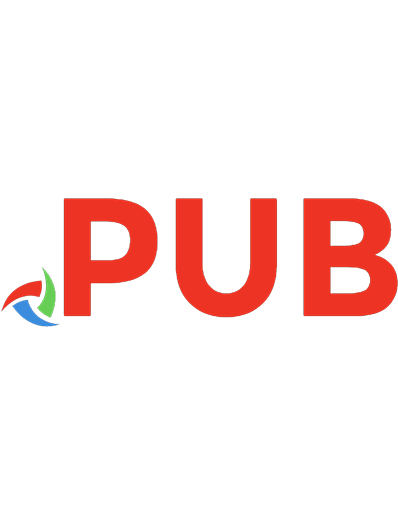

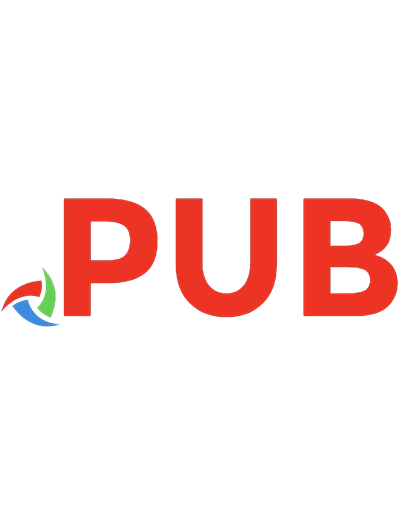



![David Busch's Mastering Digital SLR Photography [3rd edition]
9781435458321, 143545832X, 1435458338](https://dokumen.pub/img/200x200/david-buschs-mastering-digital-slr-photography-3rd-edition-9781435458321-143545832x-1435458338.jpg)

