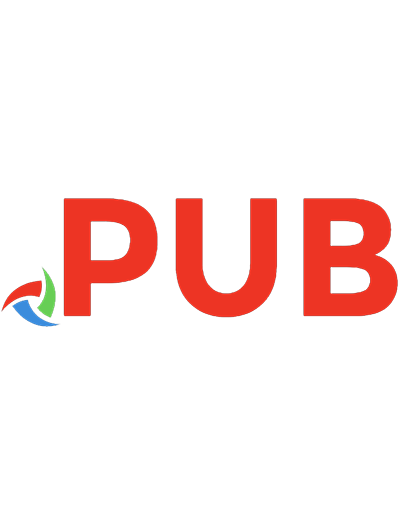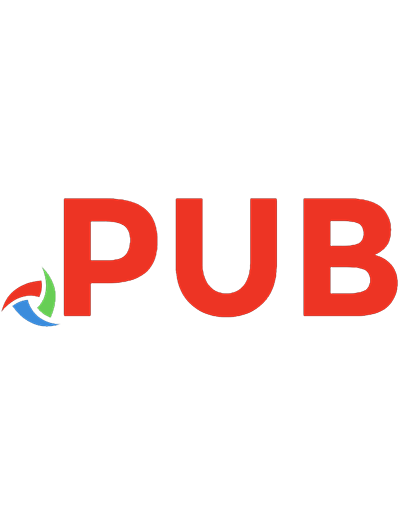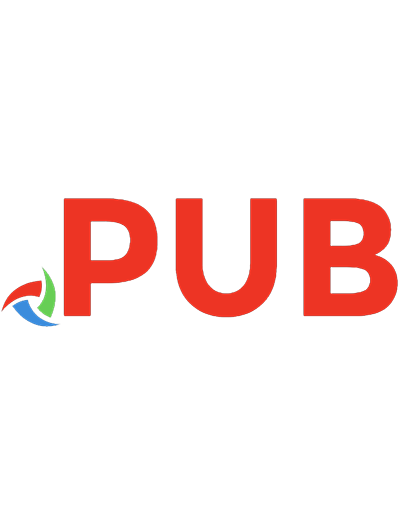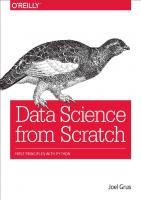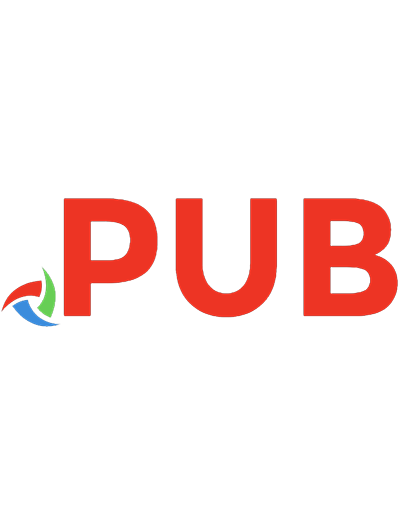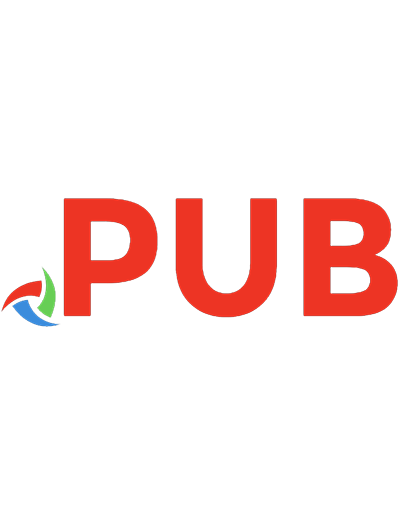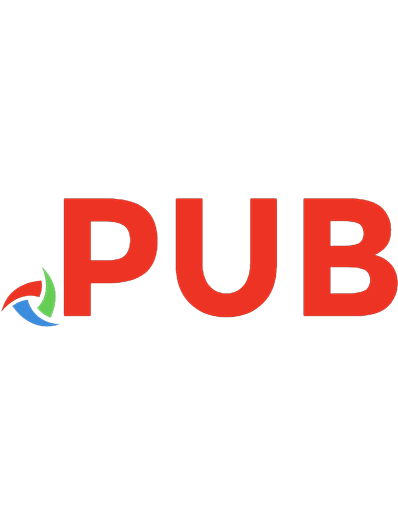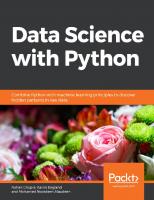Data Science with Python: Combine Python with machine learning principles to discover hidden patterns in raw data 9781838552862, 1838552863
Leverage the power of the Python data science libraries and advanced machine learning techniques to analyse large unstru
873 273 7MB
English Pages 426 [448] Year 2019
Polecaj historie
Table of contents :
Preface
About the Book
About the Authors
Learning Objectives
Audience
Approach
Minimum Hardware Requirements
Software Requirements
Installation and Setup
Using Kaggle for Faster Experimentation
Conventions
Installing the Code Bundle
Chapter 1
Introduction to Data Science and Data Pre-Processing
Introduction
Python Libraries
Roadmap for Building Machine Learning Models
Data Representation
Independent and Target Variables
Exercise 1: Loading a Sample Dataset and Creating the Feature Matrix and Target Matrix
Data Cleaning
Exercise 2: Removing Missing Data
Exercise 3: Imputing Missing Data
Exercise 4: Finding and Removing Outliers in Data
Data Integration
Exercise 5: Integrating Data
Data Transformation
Handling Categorical Data
Exercise 6: Simple Replacement of Categorical Data with a Number
Exercise 7: Converting Categorical Data to Numerical Data Using Label Encoding
Exercise 8: Converting Categorical Data to Numerical Data Using One-Hot Encoding
Data in Different Scales
Exercise 9: Implementing Scaling Using the Standard Scaler Method
Exercise 10: Implementing Scaling Using the MinMax Scaler Method
Data Discretization
Exercise 11: Discretization of Continuous Data
Train and Test Data
Exercise 12: Splitting Data into Train and Test Sets
Activity 1: Pre-Processing Using the Bank Marketing Subscription Dataset
Supervised Learning
Unsupervised Learning
Reinforcement Learning
Performance Metrics
Summary
Chapter 2
Data Visualization
Introduction
Functional Approach
Exercise 13: Functional Approach – Line Plot
Exercise 14: Functional Approach – Add a Second Line to the Line Plot
Activity 2: Line Plot
Exercise 15: Creating a Bar Plot
Activity 3: Bar Plot
Exercise 16: Functional Approach – Histogram
Exercise 17: Functional Approach – Box-and-Whisker plot
Exercise 18: Scatterplot
Object-Oriented Approach Using Subplots
Exercise 19: Single Line Plot using Subplots
Exercise 20: Multiple Line Plots Using Subplots
Activity 4: Multiple Plot Types Using Subplots
Summary
Chapter 3
Introduction to Machine Learning via Scikit-Learn
Introduction
Introduction to Linear and Logistic Regression
Simple Linear Regression
Exercise 21: Preparing Data for a Linear Regression Model
Exercise 22: Fitting a Simple Linear Regression Model and Determining the Intercept and Coefficient
Exercise 23: Generating Predictions and Evaluating the Performance of a Simple Linear Regression Model
Multiple Linear Regression
Exercise 24: Fitting a Multiple Linear Regression Model and Determining the Intercept and Coefficients
Activity 5: Generating Predictions and Evaluating the Performance of a Multiple Linear Regression Model
Logistic Regression
Exercise 25: Fitting a Logistic Regression Model and Determining the Intercept and Coefficients
Exercise 26: Generating Predictions and Evaluating the Performance of a Logistic Regression Model
Exercise 27: Tuning the Hyperparameters of a Multiple Logistic Regression Model
Activity 6: Generating Predictions and Evaluating Performance of a Tuned Logistic Regression Model
Max Margin Classification Using SVMs
Exercise 28: Preparing Data for the Support Vector Classifier (SVC) Model
Exercise 29: Tuning the SVC Model Using Grid Search
Activity 7: Generating Predictions and Evaluating the Performance of the SVC Grid Search Model
Decision Trees
Activity 8: Preparing Data for a Decision Tree Classifier
Exercise 30: Tuning a Decision Tree Classifier Using Grid Search
Exercise 31: Programmatically Extracting Tuned Hyperparameters from a Decision Tree Classifier Grid Search Model
Activity 9: Generating Predictions and Evaluating the Performance of a Decision Tree Classifier Model
Random Forests
Exercise 32: Preparing Data for a Random Forest Regressor
Activity 10: Tuning a Random Forest Regressor
Exercise 33: Programmatically Extracting Tuned Hyperparameters and Determining Feature Importance from a Random Forest Regressor Grid Search Model
Activity 11: Generating Predictions and Evaluating the Performance of a Tuned Random Forest Regressor Model
Summary
Chapter 4
Dimensionality Reduction and Unsupervised Learning
Introduction
Hierarchical Cluster Analysis (HCA)
Exercise 34: Building an HCA Model
Exercise 35: Plotting an HCA Model and Assigning Predictions
K-means Clustering
Exercise 36: Fitting k-means Model and Assigning Predictions
Activity 12: Ensemble k-means Clustering and Calculating Predictions
Exercise 37: Calculating Mean Inertia by n_clusters
Exercise 38: Plotting Mean Inertia by n_clusters
Principal Component Analysis (PCA)
Exercise 39: Fitting a PCA Model
Exercise 40: Choosing n_components using Threshold of Explained Variance
Activity 13: Evaluating Mean Inertia by Cluster after PCA Transformation
Exercise 41: Visual Comparison of Inertia by n_clusters
Supervised Data Compression using Linear Discriminant Analysis (LDA)
Exercise 42: Fitting LDA Model
Exercise 43: Using LDA Transformed Components in Classification Model
Summary
Chapter 5
Mastering Structured Data
Introduction
Boosting Algorithms
Gradient Boosting Machine (GBM)
XGBoost (Extreme Gradient Boosting)
Exercise 44: Using the XGBoost library to Perform Classification
XGBoost Library
Controlling Model Overfitting
Handling Imbalanced Datasets
Activity 14: Training and Predicting the Income of a Person
External Memory Usage
Cross-validation
Exercise 45: Using Cross-validation to Find the Best Hyperparameters
Saving and Loading a Model
Exercise 46: Creating a Python Pcript that Predicts Based on Real-time Input
Activity 15: Predicting the Loss of Customers
Neural Networks
What Is a Neural Network?
Optimization Algorithms
Hyperparameters
Keras
Exercise 47: Installing the Keras library for Python and Using it to Perform Classification
Keras Library
Exercise 48: Predicting Avocado Price Using Neural Networks
Categorical Variables
One-hot Encoding
Entity Embedding
Exercise 49: Predicting Avocado Price Using Entity Embedding
Activity 16: Predicting a Customer's Purchase Amount
Summary
Chapter 6
Decoding Images
Introduction
Images
Exercise 50: Classify MNIST Using a Fully Connected Neural Network
Convolutional Neural Networks
Convolutional Layer
Pooling Layer
Adam Optimizer
Cross-entropy Loss
Exercise 51: Classify MNIST Using a CNN
Regularization
Dropout Layer
L1 and L2 Regularization
Batch Normalization
Exercise 52: Improving Image Classification Using Regularization Using CIFAR-10 images
Image Data Preprocessing
Normalization
Converting to Grayscale
Getting All Images to the Same Size
Other Useful Image Operations
Activity 17: Predict if an Image Is of a Cat or a Dog
Data Augmentation
Generators
Exercise 53: Classify CIFAR-10 Images with Image Augmentation
Activity 18: Identifying and Augmenting an Image
Summary
Chapter 7
Processing Human Language
Introduction
Text Data Processing
Regular Expressions
Exercise 54: Using RegEx for String Cleaning
Basic Feature Extraction
Text Preprocessing
Exercise 55: Preprocessing the IMDB Movie Review Dataset
Text Processing
Exercise 56: Creating Word Embeddings Using Gensim
Activity 19: Predicting Sentiments of Movie Reviews
Recurrent Neural Networks (RNNs)
LSTMs
Exercise 57: Performing Sentiment Analysis Using LSTM
Activity 20: Predicting Sentiments from Tweets
Summary
Chapter 8
Tips and Tricks of the Trade
Introduction
Transfer Learning
Transfer Learning for Image Data
Exercise 58: Using InceptionV3 to Compare and Classify Images
Activity 21: Classifying Images using InceptionV3
Useful Tools and Tips
Train, Development, and Test Datasets
Working with Unprocessed Datasets
pandas Profiling
TensorBoard
AutoML
Exercise 59: Get a Well-Performing Network Using Auto-Keras
Model Visualization Using Keras
Activity 22: Using Transfer Learning to Predict Images
Summary
Appendix
Chapter 1: Introduction to Data Science and Data Preprocessing
Activity 1: Pre-Processing Using the Bank Marketing Subscription Dataset
Chapter 2: Data Visualization
Activity 2: Line Plot
Activity 3: Bar Plot
Activity 4: Multiple Plot Types Using Subplots
Chapter 3: Introduction to Machine Learning via Scikit-Learn
Activity 5: Generating Predictions and Evaluating the Performance of a Multiple Linear Regression Model
Activity 6: Generating Predictions and Evaluating Performance of a Tuned Logistic Regression Model
Activity 7: Generating Predictions and Evaluating the Performance of the SVC Grid Search Model
Activity 8: Preparing Data for a Decision Tree Classifier
Activity 9: Generating Predictions and Evaluating the Performance of a Decision Tree Classifier Model
Activity 10: Tuning a Random Forest Regressor
Activity 11: Generating Predictions and Evaluating the Performance of a Tuned Random Forest Regressor Model
Chapter 4: Dimensionality Reduction and Unsupervised Learning
Activity 12: Ensemble k-means Clustering and Calculating Predictions
Activity 13: Evaluating Mean Inertia by Cluster after PCA Transformation
Chapter 5: Mastering Structured Data
Activity 14: Training and Predicting the Income of a Person
Activity 15: Predicting the Loss of Customers
Activity 16: Predicting a Customer's Purchase Amount
Chapter 6: Decoding Images
Activity 17: Predict if an Image Is of a Cat or a Dog
Activity 18: Identifying and Augmenting an Image
Chapter 7: Processing Human Language
Activity 19: Predicting Sentiments of Movie Reviews
Activity 20: Predicting Sentiments from Tweets
Chapter 8: Tips and Tricks of the Trade
Activity 21: Classifying Images using InceptionV3
Activity 22: Using Transfer Learning to Predict Images
Citation preview
Data Science with Python Copyright © 2019 Packt Publishing All rights reserved. No part of this book may be reproduced, stored in a retrieval system, or transmitted in any form or by any means, without the prior written permission of the publisher, except in the case of brief quotations embedded in critical articles or reviews. Every effort has been made in the preparation of this book to ensure the accuracy of the information presented. However, the information contained in this book is sold without warranty, either express or implied. Neither the authors, nor Packt Publishing, and its dealers and distributors will be held liable for any damages caused or alleged to be caused directly or indirectly by this book. Packt Publishing has endeavored to provide trademark information about all of the companies and products mentioned in this book by the appropriate use of capitals. However, Packt Publishing cannot guarantee the accuracy of this information. Authors: Rohan Chopra, Aaron England and Mohamed Noordeen Alaudeen Technical Reviewer: Santiago Riviriego Esbert Managing Editor: Aritro Ghosh Acquisitions Editors: Kunal Sawant and Koushik Sen Production Editor: Samita Warang Editorial Board: David Barnes, Mayank Bhardwaj, Ewan Buckingham, Simon Cox, Mahesh Dhyani, Taabish Khan, Manasa Kumar, Alex Mazonowicz, Douglas Paterson, Dominic Pereira, Shiny Poojary, Erol Staveley, Ankita Thakur, and Jonathan Wray First Published: July 2019 Production Reference: 1090719 ISBN: 978-1-83855-286-2
Published by Packt Publishing Ltd. Livery Place, 35 Livery Street Birmingham B3 2PB, UK
Table of Contents Preface About the Book
Chapter 1: Introduction to Data Science and Data PreProcessing Introduction Python Libraries Roadmap for Building Machine Learning Models Data Representation Independent and Target Variables Exercise 1: Loading a Sample Dataset and Creating the Feature Matrix and Target Matrix Data Cleaning Exercise 2: Removing Missing Data Exercise 3: Imputing Missing Data Exercise 4: Finding and Removing Outliers in Data Data Integration Exercise 5: Integrating Data
Data Transformation Handling Categorical Data Exercise 6: Simple Replacement of Categorical Data with a Number Exercise 7: Converting Categorical Data to Numerical Data Using Label Encoding Exercise 8: Converting Categorical Data to Numerical Data Using One-Hot Encoding Data in Different Scales Exercise 9: Implementing Scaling Using the Standard Scaler Method Exercise 10: Implementing Scaling Using the MinMax Scaler Method Data Discretization Exercise 11: Discretization of Continuous Data
Train and Test Data Exercise 12: Splitting Data into Train and Test Sets Activity 1: Pre-Processing Using the Bank Marketing Subscription Dataset Supervised Learning Unsupervised Learning Reinforcement Learning Performance Metrics Summary
Chapter 2: Data Visualization Introduction Functional Approach Exercise 13: Functional Approach – Line Plot Exercise 14: Functional Approach – Add a Second Line to the Line Plot Activity 2: Line Plot Exercise 15: Creating a Bar Plot Activity 3: Bar Plot Exercise 16: Functional Approach – Histogram Exercise 17: Functional Approach – Box-and-Whisker plot Exercise 18: Scatterplot Object-Oriented Approach Using Subplots
Exercise 19: Single Line Plot using Subplots Exercise 20: Multiple Line Plots Using Subplots Activity 4: Multiple Plot Types Using Subplots Summary
Chapter 3: Introduction to Machine Learning via Scikit-Learn Introduction Introduction to Linear and Logistic Regression Simple Linear Regression Exercise 21: Preparing Data for a Linear Regression Model Exercise 22: Fitting a Simple Linear Regression Model and Determining the Intercept and Coefficient Exercise 23: Generating Predictions and Evaluating the Performance of a Simple Linear Regression Model Multiple Linear Regression Exercise 24: Fitting a Multiple Linear Regression Model and Determining the Intercept and Coefficients Activity 5: Generating Predictions and Evaluating the Performance of a Multiple Linear Regression Model
Logistic Regression Exercise 25: Fitting a Logistic Regression Model and Determining the Intercept and Coefficients Exercise 26: Generating Predictions and Evaluating the Performance of a Logistic Regression Model Exercise 27: Tuning the Hyperparameters of a Multiple Logistic Regression Model Activity 6: Generating Predictions and Evaluating Performance of a Tuned Logistic Regression Model Max Margin Classification Using SVMs Exercise 28: Preparing Data for the Support Vector Classifier (SVC) Model Exercise 29: Tuning the SVC Model Using Grid Search Activity 7: Generating Predictions and Evaluating the Performance of the SVC Grid Search Model Decision Trees
Activity 8: Preparing Data for a Decision Tree Classifier Exercise 30: Tuning a Decision Tree Classifier Using Grid Search Exercise 31: Programmatically Extracting Tuned Hyperparameters from a Decision Tree Classifier Grid Search Model Activity 9: Generating Predictions and Evaluating the Performance of a Decision Tree Classifier Model Random Forests Exercise 32: Preparing Data for a Random Forest Regressor Activity 10: Tuning a Random Forest Regressor Exercise 33: Programmatically Extracting Tuned Hyperparameters and Determining Feature Importance from a Random Forest Regressor Grid Search Model
Activity 11: Generating Predictions and Evaluating the Performance of a Tuned Random Forest Regressor Model Summary
Chapter 4: Dimensionality Reduction and Unsupervised Learning Introduction Hierarchical Cluster Analysis (HCA) Exercise 34: Building an HCA Model Exercise 35: Plotting an HCA Model and Assigning Predictions K-means Clustering Exercise 36: Fitting k-means Model and Assigning Predictions Activity 12: Ensemble k-means Clustering and Calculating Predictions Exercise 37: Calculating Mean Inertia by n_clusters Exercise 38: Plotting Mean Inertia by n_clusters Principal Component Analysis (PCA)
Exercise 39: Fitting a PCA Model Exercise 40: Choosing n_components using Threshold of Explained Variance Activity 13: Evaluating Mean Inertia by Cluster after PCA Transformation Exercise 41: Visual Comparison of Inertia by n_clusters Supervised Data Compression using Linear Discriminant Analysis (LDA) Exercise 42: Fitting LDA Model Exercise 43: Using LDA Transformed Components in Classification Model Summary
Chapter 5: Mastering Structured Data Introduction Boosting Algorithms Gradient Boosting Machine (GBM) XGBoost (Extreme Gradient Boosting) Exercise 44: Using the XGBoost library to Perform Classification XGBoost Library Controlling Model Overfitting Handling Imbalanced Datasets Activity 14: Training and Predicting the Income of a Person External Memory Usage Cross-validation
Exercise 45: Using Cross-validation to Find the Best Hyperparameters Saving and Loading a Model Exercise 46: Creating a Python Pcript that Predicts Based on Real-time Input Activity 15: Predicting the Loss of Customers Neural Networks What Is a Neural Network? Optimization Algorithms Hyperparameters Keras Exercise 47: Installing the Keras library for Python and Using it to Perform Classification Keras Library Exercise 48: Predicting Avocado Price Using Neural
Networks Categorical Variables One-hot Encoding Entity Embedding Exercise 49: Predicting Avocado Price Using Entity Embedding Activity 16: Predicting a Customer's Purchase Amount Summary
Chapter 6: Decoding Images Introduction Images Exercise 50: Classify MNIST Using a Fully Connected Neural Network Convolutional Neural Networks Convolutional Layer Pooling Layer Adam Optimizer Cross-entropy Loss Exercise 51: Classify MNIST Using a CNN Regularization Dropout Layer L1 and L2 Regularization
Batch Normalization Exercise 52: Improving Image Classification Using Regularization Using CIFAR-10 images Image Data Preprocessing Normalization Converting to Grayscale Getting All Images to the Same Size Other Useful Image Operations Activity 17: Predict if an Image Is of a Cat or a Dog Data Augmentation Generators Exercise 53: Classify CIFAR-10 Images with Image Augmentation Activity 18: Identifying and Augmenting an Image Summary
Chapter 7: Processing Human Language Introduction Text Data Processing Regular Expressions Exercise 54: Using RegEx for String Cleaning Basic Feature Extraction Text Preprocessing Exercise 55: Preprocessing the IMDB Movie Review Dataset Text Processing Exercise 56: Creating Word Embeddings Using Gensim Activity 19: Predicting Sentiments of Movie Reviews Recurrent Neural Networks (RNNs)
LSTMs Exercise 57: Performing Sentiment Analysis Using LSTM Activity 20: Predicting Sentiments from Tweets Summary
Chapter 8 Tips and Tricks of the Trade Introduction Transfer Learning Transfer Learning for Image Data Exercise 58: Using InceptionV3 to Compare and Classify Images Activity 21: Classifying Images using InceptionV3 Useful Tools and Tips Train, Development, and Test Datasets Working with Unprocessed Datasets pandas Profiling TensorBoard AutoML
Exercise 59: Get a Well-Performing Network Using Auto-Keras Model Visualization Using Keras Activity 22: Using Transfer Learning to Predict Images Summary Appendix
Preface About This section briefly introduces the authors, what this book covers, the technical skills you'll need to get started, and the hardware and software requirements required to complete all of the included activities and exercises.
About the Book Data Science with Python begins by introducing you to data science and then teaches you to install the packages you need to create a data science coding environment. You will learn three major techniques in machine learning: unsupervised learning, supervised learning, and reinforcement learning. You will also explore basic classification and regression techniques, such as support vector machines, decision trees, and logistic regression. As you make your way through chapters, you will study the basic functions, data structures, and syntax of the Python language that are used to handle large datasets with ease. You will learn about NumPy and pandas libraries for matrix calculations and data manipulation, study how to use Matplotlib to create highly customizable visualizations, and apply the boosting algorithm XGBoost to make predictions. In the concluding chapters, you will explore convolutional neural networks (CNNs), deep learning algorithms used to predict what is in an image. You will also understand how to feed human sentences to a neural network, make the model process contextual information, and create human language processing systems to predict the outcome. By the end of this book, you will be able to understand and implement any new data science algorithm and have the confidence to experiment with tools or libraries other than those covered in the book.
About the Authors Rohan Chopra graduated from Vellore Institute of Technology with a bachelor's degree in Computer Science. Rohan has experience of more than 2 years in designing, implementing, and optimizing end-toend deep neural network systems. His research is centered around using deep learning to solve
computer vision-related problems and has hands-on experience of working on self-driving cars. He is a data scientist at Absolutdata.
Acknowledgements: "This book was written by me, Rohan Chopra, and co-authored by Aaron England and Mohamed Noordeen Alaudeen. Big thanks to my mentor, Sanjiban Sekhar Roy, for his support; also, thanks to all the team at Packt." Aaron England earned a PhD from the University of Utah in Exercise and Sports Science with a cognate in Biostatistics. Currently, he resides in Scottsdale, Arizona, where he works as a data scientist at Natural Partners Fullscript. Mohamed Noordeen Alaudeen is a lead data scientist at Logitech. Noordeen has more than 7 years of experience in building and developing end-toend big data and deep neural network systems. It all started when he decided to engage in data science for the rest of his life. He is seasoned data science and big data trainer with both Imarticus Learning and Great Learning, which are two of the renowned data science institutes in India. Apart from his teaching, he does contribute his work to open-source. He has over 90+ repositories on GitHub, which have open-sourced his technical work and data science material. He is an active influencer( with over 22,000+ connections) on Linkedin, helping the data science community.
Learning Objectives Pre-process data to make it ready to use for machine learning Create data visualizations with Matplotlib Use scikit-learn to perform dimension reduction using principal component analysis (PCA) Solve classification and regression problems Get predictions using the XGBoost library Process images and create machine learning models to decode them
Process human language for prediction and classification Use TensorBoard to monitor training metrics in real time Find the best hyperparameters for your model with AutoML
Audience Data Science with Python is designed for data analysts, data scientists, database engineers, and business analysts who want to move towards using Python and machine learning techniques to analyze data and predict outcomes. Basic knowledge of Python and data analytics will help you to understand the various concepts explained in this book.
Approach Data Science with Python takes a practical approach to equip beginners and experienced data scientists with the most essential tools required to master data science and machine learning techniques. It contains multiple activities that use real-life business scenarios for you to practice and apply your new skills in a highly relevant context.
Minimum Hardware Requirements For an optimal student experience, we recommend the following hardware configuration: Intel Core i5 processor or equivalent 4 GB RAM (8 GB preferred) 15 GB available hard disk space Internet connection
Software Requirements You'll also need the following software installed in advance:
OS: Windows 7 SP1 64-bit, Windows 8.1 64-bit or Windows 10 64-bit, Ubuntu Linux, or the latest version of OS X Browser: Google Chrome/Mozilla Firefox latest version Notepad++/Sublime Text as IDE (optional, as you can practice everything using Jupyter Notebook in your browser) Python 3.4+ (the latest version is Python 3.7) installed (https://python.org) Anaconda (https://www.anaconda.com/distribution/) Git (https://git-scm.com/)
Installation and Setup Open Anaconda Prompt and follow these steps to get your system ready for data science. We will create a new environment on Anaconda in which we will install all the required libraries and run our code: 1. To create a new environment and install all the libraries, download the environment file from https://github.com/TrainingByPackt/Data-Science-with-Python/blob/master/environment.yml and run the following command: conda env create -f environment.yml 2. To activate the environment, run this command: conda activate DataScience For this book, whenever you are asked to open a terminal, you need to open Anaconda Prompt, activate the environment, and then proceed. 3. Jupyter Notebook allows us to run code and experiment in code blocks. To start Jupyter Notebook run the following inside the DataScience environment: jupyter notebook A new browser window will open with the Jupyter interface. You can then navigate to the project location and run the Jupyter Notebooks.
Using Kaggle for Faster Experimentation The Kaggle kernel platform provides free access to GPUs, which speeds up the training of machine learning by around 10x. GPUs are specialized chips that perform matrix calculations very quickly, much faster than a CPU. In this section, we will learn how we can make use of this free service to train our models more quickly: 1. Open https://www.kaggle.com/kernels in your browser and sign in. 2. Click on the New Kernel button and select Notebook in the popup. The screen that is loaded, which is where you can run your code, looks like this:
Figure 0.1: Notebook screen In the top-left corner is the name of the notebook, which you can change. 3. Click on Settings and activate the GPU on this notebook. To use the internet through the
notebook, you will have to authenticate with your mobile phone:
Figure 0.2: Settings screen 4. To upload a Jupyter notebook to Kaggle, click on File and then Upload notebook. To load a dataset for this notebook, click on the Add Dataset button in the top-right corner. From here, you can add any dataset hosted on Kaggle or upload your own dataset. You can access your uploaded dataset from the following path: ../input/ 5. To download this notebook with the results after you are done running the code, click on File and select Download notebook. To save this notebook and its results in your Kaggle account, click the Commit button in the top-right corner. You can make use of this Kaggle environment whenever you feel that your machine learning models are taking a lot of time to train. This book uses datasets from UCI Machine Learning Repository [http://archive.ics.uci.edu/ml]. Irvine, CA: University of California, School of Information and Computer Science.
Conventions Code words in text, database table names, folder names, filenames, file extensions, pathnames, dummy URLs, user input, and Twitter handles are shown as follows: "To read CSV data, you can use the
read_csv() function by passing filename.csv as an argument." A block of code is set as follows: model.fit(x_train, y_train, validation_data = (x_test, y_test), epochs=10, batch_size=512) New terms and important words are shown in bold. Words that you see on the screen, for example, in menus or dialog boxes, appear in the text like this: "There are some cells that have either NA or are just empty."
Installing the Code Bundle The code bundle for this book is hosted on GitHub at https://github.com/TrainingByPackt/DataScience-with-Python. We also have other code bundles from our rich catalog of books and videos available at https://github.com/PacktPublishing/. Check them out!
Chapter 1 Introduction to Data Science and Data Pre-Processing Learning Objectives By the end of this chapter, you will be able to: Use various Python machine learning libraries Handle missing data and deal with outliers Perform data integration to bring together data from different sources Perform data transformation to convert data into a machine-readable form Scale data to avoid problems with values of different magnitudes Split data into train and test datasets Describe the different types of machine learning Describe the different performance measures of a machine learning model This chapter introduces data science and covers the various processes included in the building of machine learning models, with a particular focus on pre-processing.
Introduction We live in a world where we are constantly surrounded by data. As such, being able to understand and process data is an absolute necessity. Data Science is a field that deals with the description, analysis, and prediction of data. Consider an example from our daily lives: every day, we utilize multiple social media applications on our phones. These applications gather and process data in order to create a more personalized experience for each user – for example, showing us news articles that we may be interested in, or tailoring search results
according to our location. This branch of data science is known as machine learning. Machine learning is the methodical learning of procedures and statistical representations that computers use to accomplish tasks without human intervention. In other words, it is the process of teaching a computer to perform tasks by itself without explicit instructions, relying only on patterns and inferences. Some common uses of machine learning algorithms are in email filtering, computer vision, and computational linguistics. This book will focus on machine learning and other aspects of data science using Python. Python is a popular language for data science, as it is versatile and relatively easy to use. It also has several readymade libraries that are well equipped for processing data.
Python Libraries Throughout this book, we'll be using various Python libraries, including pandas, Matplotlib, Seaborn, and scikit-learn. pandas pandas is an open source package that has many functions for loading and processing data in order to prepare it for machine learning tasks. It also has tools that can be used to analyze and manipulate data. Data can be read from many formats using pandas. We will mainly be using CSV data throughout this book. To read CSV data, you can use the read_csv() function by passing filename.csv as an argument. An example of this is shown here: >>> import pandas as pd >>> pd.read_csv("data.csv") In the preceding code, pd is an alias name given to pandas. It is not mandatory to give an alias. To visualize a pandas DataFrame, you can use the head() function to list the top five rows. This will be demonstrated in one of the following exercises.
Note Please visit the following link to learn more about pandas: https://pandas.pydata.org/pandas-
docs/stable/. NumPy NumPy is one of the main packages that Python has to offer. It is mainly used in practices related to scientific computing and when working on mathematical operations. It comprises of tools that enable us to work with arrays and array objects. Matplotlib Matplotlib is a data visualization package. It is useful for plotting data points in a 2D space with the help of NumPy. Seaborn Seaborn is also a data visualization library that is based on matplotlib. Visualizations created using Seaborn are far more attractive than ones created using matplotlib in terms of graphics. scikit-learn scikit-learn is a Python package used for machine learning. It is designed in such a way that it interoperates with other numeric and scientific libraries in Python to achieve the implementation of algorithms. These ready-to-use libraries have gained interest and attention from developers, especially in the data science space. Now that we have covered the various libraries in Python, in the next section we'll explore the roadmap for building machine learning models.
Roadmap for Building Machine Learning Models The roadmap for building machine learning models is straightforward and consists of five major steps, which are explained here: Data Pre-processing This is the first step in building a machine learning model. Data pre-processing refers to the transformation of data before feeding it into the model. It deals with the techniques that are used to convert unusable raw data into clean reliable data.
Since data collection is often not performed in a controlled manner, raw data often contains outliers (for example, age = 120), nonsensical data combinations (for example, model: bicycle, type: 4-wheeler), missing values, scale problems, and so on. Because of this, raw data cannot be fed into a machine learning model because it might compromise the quality of the results. As such, this is the most important step in the process of data science. Model Learning After pre-processing the data and splitting it into train/test sets (more on this later), we move on to modeling. Models are nothing but sets of well-defined methods called algorithms that use preprocessed data to learn patterns, which can later be used to make predictions. There are different types of learning algorithms, including supervised, semi-supervised, unsupervised, and reinforcement learning. These will be discussed later. Model Evaluation In this stage, the models are evaluated with the help of specific performance metrics. With these metrics, we can go on to tune the hyperparameters of a model in order to improve it. This process is called hyperparameter optimization. We will repeat this step until we are satisfied with the performance. Prediction Once we are happy with the results from the evaluation step, we will then move on to predictions. Predictions are made by the trained model when it is exposed to a new dataset. In a business setting, these predictions can be shared with decision makers to make effective business choices. Model Deployment The whole process of machine learning does not just stop with model building and prediction. It also involves making use of the model to build an application with the new data. Depending on the business requirements, the deployment may be a report, or it may be some repetitive data science steps that are to be executed. After deployment, a model needs proper management and maintenance at regular intervals to keep it up and running. This chapter will mainly focus on pre-processing. We will cover the different tasks involved in data preprocessing, such as data representation, data cleaning, and others.
Data Representation The main objective of machine learning is to build models that understand data and find underlying patterns. In order to do so, it is very important to feed the data in a way that is interpretable by the computer. To feed the data into a model, it must be represented as a table or a matrix of the required dimensions. Converting your data into the correct tabular form is one of the first steps before preprocessing can properly begin. Data Represented in a Table Data should be arranged in a two-dimensional space made up of rows and columns. This type of data structure makes it easy to understand the data and pinpoint any problems. An example of some raw data stored as a CSV (comma separated values) file is shown here:
Figure 1.1: Raw data in CSV format The representation of the same data in a table is as follows:
Figure 1.2: CSV data in table format If you compare the data in CSV and table formats, you will see that there are missing values in both. We will cover what to do with these later in the chapter. To load a CSV file and work on it as a table, we use the pandas library. The data here is loaded into tables called DataFrames.
Note To learn more about pandas, visit the following link: http://pandas.pydata.org/pandasdocs/version/0.15/tutorials.html.
Independent and Target Variables The DataFrame that we use contains variables or features that can be classified into two categories. These are independent variables (also called predictor variables) and dependent variables (also called target variables). Independent variables are used to predict the target variable. As the name suggests, independent variables should be independent of each other. If they are not, this will need to be addressed in the pre-processing (cleaning) stage. Independent Variables These are all the features in the DataFrame except the target variable. They are of size (m, n), where m is the number of observations and n is the number of features. These variables must be normally distributed and should NOT contain: Missing or NULL values Highly categorical data features or high cardinality (these terms will be covered in more detail later) Outliers Data on different scales Human error Multicollinearity (independent variables that are correlated) Very large independent feature sets (too many independent variables to be manageable) Sparse data Special characters Feature Matrix and Target Vector A single piece of data is called a scalar. A group of scalars is called a vector, and a group of vectors is called a matrix. A matrix is represented in rows and columns. Feature matrix data is made up of independent columns, and the target vector depends on the feature matrix columns. To get a better
understanding of this, let's look at the following table:
Figure 1.3: Table containing car details As you can see in the table, there are various columns: Car Model, Car Capacity, Car Brand, and Car Price. All columns except Car Price are independent variables and represent the feature matrix. Car Price is the dependent variable that depends on the other columns (Car Model, Car Capacity, and Car Brand). It is a target vector because it depends on the feature matrix data. In the next section, we'll go through an exercise based on features and a target matrix to get a thorough understanding.
Note All exercises and activities will be primarily developed in Jupyter Notebook. It is recommended to keep a separate notebook for different assignments unless advised not to. Also, to load a sample dataset, the pandas library will be used, because it displays the data as a table. Other ways to load data will be explained in further sections.
Exercise 1: Loading a Sample Dataset and Creating the Feature Matrix and Target Matrix In this exercise, we will be loading the House_price_prediction dataset into the pandas DataFrame and creating feature and target matrices. The House_price_prediction dataset is taken from the UCI Machine Learning Repository. The data was collected from various suburbs of the USA and consists of 5,000 entries and 6 features related to houses. Follow these steps to complete this exercise:
Note The House_price_prediction dataset can be found at this location: https://github.com/TrainingByPackt/Data-Science-with-
Python/blob/master/Chapter01/Data/USA_Housing.csv. 1. Open a Jupyter notebook and add the following code to import pandas: import pandas as pd 2. Now we need to load the dataset into a pandas DataFrame. As the dataset is a CSV file, we'll be using the read_csv() function to read the data. Add the following code to do this: dataset = "https://github.com/TrainingByPackt/Data-Sciencewith-Python/blob/master/Chapter01/Data/USA_Housing.csv" df = pd.read_csv(dataset, header = 0) As you can see in the preceding code, the data is stored in a variable named df. 3. To print all the column names of the DataFrame, we'll use the df.columns command. Write the following code in the notebook: df.columns The preceding code generates the following output:
Figure 1.4: List of columns present in the dataframe 4. The dataset contains n number of data points. We can find the total number of rows using the following command: df.index The preceding code generates the following output:
Figure 1.5: Total Index in the dataframe
As you can see in the preceding figure, our dataset contains 5000 rows, from index 0 to 5000.
Note You can use the set_index() function in pandas to convert a column into an index of rows in a DataFrame. This is a bit like using the values in that column as your row labels. Dataframe.set_index('column name', inplace = True')' 5. Let's set the Address column as an index and reset it back to the original DataFrame. The pandas library provides the set_index() method to convert a column into an index of rows in a DataFrame. Add the following code to implement this: df.set_index('Address', inplace=True) df The preceding code generates the following output:
Figure 1.6: DataFrame with an indexed Address column The inplace parameter in the set_index() function is by default set to False. If the value is changed to True, then whatever operation we perform the content of the DataFrame changes directly without the copy being created. 6. In order to reset the index of the given object, we use the reset_index() function. Write the following code to implement this: df.reset_index(inplace=True) df
The preceding code generates the following output:
Figure 1.7: DataFrame with the index reset
Note The index is like a name given to a row and column. Rows and columns both have an index. You can index by row/column number or row/column name. 7. We can retrieve the first four rows and the first three columns using a row number and column number. This can be done using the iloc indexer in pandas, which retrieves data using index positions. Add the following code to do this: df.iloc[0:4 , 0:3]
Figure 1.8: Dataset of four rows and three columns 8. To retrieve the data using labels, we use the loc indexer. Add the following code to retrieve the first five rows of the Income and Age columns: df.loc[0:4 , ["Avg. Area Income", "Avg. Area House Age"]]
Figure 1.9: Dataset of five rows and two columns 9. Now create a variable called X to store the independent features. In our dataset, we will consider all features except Price as independent variables, and we will use the drop() function to include them. Once this is done, we print out the top five instances of the X variable. Add the following code to do this: X = df.drop('Price', axis=1) X.head() The preceding code generates the following output:
Figure 1.10: Dataset showing the first five rows of the feature matrix
Note The default number of instances that will be taken for the head is five, so if you don't specify the number then it will by default output five observations. The axis parameter in the preceding screenshot denotes whether you want to drop the label from rows (axis = 0) or columns (axis = 1).
10. Print the shape of your newly created feature matrix using the X.shape command. Add the following code to do this: X.shape The preceding code generates the following output:
Figure 1.11: Shape of the feature matrix In the preceding figure, the first value indicates the number of observations in the dataset (5000), and the second value represents the number of features (6). 11. Similarly, we will create a variable called y that will store the target values. We will use indexing to grab the target column. Indexing allows you to access a section of a larger element. In this case, we want to grab the column named Price from the df DataFrame. Then, we want to print out the top 10 values of the variable. Add the following code to implement this: y = df['Price'] y.head(10) The preceding code generates the following output:
Figure 1.12: Dataset showing the first 10 rows of the target matrix 12. Print the shape of your new variable using the y.shape command. The shape should be onedimensional, with a length equal to the number of observations (5000) only. Add the following code to implement this:
y.shape The preceding code generates the following output:
Figure 1.13: Shape of the target matrix You have successfully created the feature and target matrices of a dataset. You have completed the first step in the process of building a predictive model. This model will learn the patterns from the feature matrix (columns in X) and how they map to the values in the target vector (y). These patterns can then be used to predict house prices from new data based on the features of those new houses. In the next section, we will explore more steps involved in pre-processing.
Data Cleaning Data cleaning includes processes such as filling in missing values and handling inconsistencies. It detects corrupt data and replaces or modifies it. Missing Values The concept of missing values is important to understand if you want to master the skill of successful management and understanding of data. Let's take a look at the following figure:
Figure 1.14: Bank customer credit data
As you can see, the data belongs to a bank; each row is a separate customer and each column contains their details, such as age and credit amount. There are some cells that have either NA or are just empty. This is missing data. Each piece of information about the customer is crucial for the bank. If any of the information is missing, then it will be difficult for the bank to predict the risk of providing a loan to the customer. Handling Missing Data Intelligent handling of missing data will result in building a robust model capable of handling complex tasks. There are many ways to handle missing data. Let's now look at some of those ways. Removing the Data Checking missing values is the first and the most important step in data pre-processing. A model cannot accept data with missing values. This is a very simple and commonly used method to handle missing values: we delete a row if the missing value corresponds to the places in the row, or we delete a column if it has more than 70%-75% of missing data. Again, the threshold value is not fixed and depends on how much you wish to fix. The benefit of this approach is that it is quick and easy to do, and in many cases no data is better than bad data. The drawback is that you may end up losing important information, because you're deleting a whole feature based on a few missing values.
Exercise 2: Removing Missing Data In this exercise, we will be loading the Banking_Marketing.csv dataset into the pandas DataFrame and handling the missing data. This dataset is related to direct marketing campaigns of a Portuguese banking institution. The marketing campaigns involved phone calls to clients to try and get them to subscribe to a particular product. The dataset contains the details of each client contacted, and whether they subscribed to the product. Follow these steps to complete this exercise:
Note The Banking_Marketing.csv dataset can be found at this location: https://github.com/TrainingByPackt/Data-Science-with-
Python/blob/master/Chapter01/Data/Banking_Marketing.csv. 1. Open a Jupyter notebook. Insert a new cell and add the following code to import pandas and fetch the Banking_Marketing.csv dataset: import pandas as pd dataset = 'https://github.com/TrainingByPackt/Data-Sciencewith-Python/blob/master/Chapter01/Data/Banking_Marketing.csv' #reading the data into the dataframe into the object data df = pd.read_csv(dataset, header=0) 2. Once you have fetched the dataset, print the datatype of each column. To do so, use the dtypes attribute from the pandas DataFrame: df.dtypes The preceding code generates the following output:
Figure 1.15: Data types of each feature
3. Now we need to find the missing values for each column. In order to do that, we use the isna() function provided by pandas: df.isna().sum() The preceding code generates the following output:
Figure 1.16: Missing values of each column in the dataset In the preceding figure, we can see that there is data missing from three columns, namely age, contact, and duration. There are two NAs in the age column, six NAs in contact, and seven NAs in duration. 4. Once you have figured out all the missing details, we remove all the missing rows from the DataFrame. To do so, we use the dropna() function: #removing Null values data = data.dropna() 5. To check whether the missing vales are still present, use the isna() function:
df.isna().sum() The preceding code generates the following output:
Figure 1.17: Each column of the dataset with zero missing values You have successfully removed all missing data from the DataFrame. In the next section, we'll look at the second method of dealing with missing data, which uses imputation. Mean/Median/Mode Imputation In the case of numerical data, we can compute its mean or median and use the result to replace missing values. In the case of the categorical (non-numerical) data, we can compute its mode to replace the missing value. This is known as imputation. The benefit of using imputation, rather than just removing data, is that it prevents data loss. The drawback is that you don't know how accurate using the mean, median, or mode is going to be in a given situation. Let's look at an exercise in which we will use imputation method to solve missing data problems.
Exercise 3: Imputing Missing Data In this exercise, we will be loading the Banking_Marketing.csv dataset into the pandas DataFrame and handle the missing data. We'll make use of the imputation method. Follow these steps to complete this exercise:
Note The Banking_Marketing.csv dataset can be found at this location: https://github.com/TrainingByPackt/Data-Science-withPython/blob/master/Chapter01/Data/Banking_Marketing.csv. 1. Open a Jupyter notebook and add a new cell. Load the dataset into the pandas DataFrame. Add the following code to do this: import pandas as pd dataset = 'https://github.com/TrainingByPackt/Data-Sciencewith-Python/blob/master/Chapter01/Data/Banking_Marketing.csv' df = pd.read_csv(dataset, header=0) 2. Impute the numerical data of the age column with its mean. To do so, first find the mean of the age column using the mean() function of pandas, and then print it: mean_age = df.age.mean() print(mean_age) The preceding code generates the following output:
Figure 1.18: Mean of the age column 3. Once this is done, impute the missing data with its mean using the fillna() function. This can be done with the following code: df.age.fillna(mean_age, inplace=True)
4. Now we impute the numerical data of the duration column with its median. To do so, first find the median of the duration column using the median() function of the pandas. Add the following code to do so: median_duration = df.duration.median() print(median_duration)
Figure 1.19: Median of the duration 5. Impute the missing data of the duration with its median using the fillna() function. df. duration.fillna(median_duration,inplace=True) 6. Impute the categorical data of the contact column with its mode. To do so, first, find the mode of the contact column using the mode() function of pandas. Add the following code to do this: mode_contact = df.contact.mode()[0] print(mode_contact)
Figure 1.20: Mode of the contact 7. Impute the missing data of the contact column with its mode using the fillna() function. Add the following code to do this: df.contact.fillna(mode_contact,inplace=True) Unlike mean and median, there may be more than one mode in a column. So, we just take the first mode with index 0. You have successfully imputed the missing data in different ways and made the data complete and clean. Another part of data cleaning is dealing with outliers, which will be discussed in the next section. Outliers Outliers are values that are very large or very small with respect to the distribution of the other data. We can only find outliers in numerical data. Box plots are one good way to find the outliers in a dataset, as
you can see in the following figure:
Figure 1.21: Sample of outliers in a box plot
Note An outlier is not always bad data! With the help of business understanding and client interaction, you can discern whether to remove or retain the outlier. Let's learn how to find outliers using a simple example. Consider a sample dataset of temperatures from a place at different times: 71, 70, 90, 70, 70, 60, 70, 72, 72, 320, 71, 69 We can now do the following: 1. First, we'll sort the data: 60,69, 70, 70, 70, 70, 71, 71, 72, 72, 90, 320 2. Next, we'll calculate the median (Q2). The median is the middle data after sorting. Here, the middle terms are 70 and 71 after sorting the list.
The median is (70 + 71) / 2 = 70.5 3. Then we'll calculate the lower quartile (Q1). Q1 is the middle value (median) of the first half of the dataset. First half of the data = 60, 69, 70, 70, 70, 70 Points 3 and 4 of the bottom 6 are both equal to 70. The average is (70 + 70) / 2 = 70 Q1 = 70 4. Then we calculate the upper quartile (Q3). Q3 is the middle value (median) of the second half of the dataset. Second half of the data = 71, 71, 72, 72, 90, 320 Points 3 and 4 of the upper 6 are 72 and 72. The average is (72 + 72) / 2 = 72 Q3 = 72 5. Then we find the interquartile range (IQR). IQR = Q3 – Q1 = 72 – 70 IQR = 2 6. Next, we find the upper and lower fences. Lower fence = Q1 – 1.5 (IQR) = 70 – 1.5(2) = 67 Upper fence = Q3 + 1.5 (IQR) = 71.5 + 1.5(2) = 74.5 Boundaries of our fences = 67 and 74.5 Any data points lower than the lower fence and greater than the upper fence are outliers. Thus, the outliers from our example are 60, 90 and 320.
Exercise 4: Finding and Removing Outliers in Data In this exercise, we will be loading the german_credit_data.csv dataset into the pandas DataFrame and removing the outliers. The dataset contains 1,000 entries with 20 categorial/symbolic attributes prepared by Prof. Hofmann. In this dataset, each entry represents a person who takes credit from a bank. Each person is classified as a good or bad credit risk according to the set of attributes. Follow these steps to complete this exercise:
Note The link to the german_credit_data.csv dataset can be found here: https://github.com/TrainingByPackt/Data-Science-withPython/blob/master/Chapter01/Data/german_credit_data.csv. 1. Open a Jupyter notebook and add a new cell. Write the following code to import the necessary libraries: pandas, NumPy, matplotlib, and seaborn. Fetch the dataset and load it into the pandas DataFrame. Add the following code to do this: import pandas as pd import numpy as np %matplotlib inline import seaborn as sbn dataset = 'https://github.com/TrainingByPackt/Data-Sciencewith-Python/blob/master/Chapter01/Data/german_credit_data.csv' #reading the data into the dataframe into the object data df = pd.read_csv(dataset, header=0) In the preceding code, %matplotlib inline is a magic function that is essential if we want the plot to be visible in the notebook. 2. This dataset contains an Age column. Let's plot a boxplot of the Age column. To do so, use the boxplot() function from the seaborn library:
sbn.boxplot(df['Age']) The preceding code generates the following output:
Figure 1.22: A box plot of the Age column We can see that some data points are outliers in the boxplot. 3. The boxplot uses the IQR method to display the data and the outliers (the shape of the data). But in order to print an outlier, we use a mathematical formula to retrieve it. Add the following code to find the outliers of the Age column using the IQR method: Q1 = df["Age"].quantile(0.25) Q3 = df["Age"].quantile(0.75) IQR = Q3 - Q1 print(IQR) >>> 15.0 In the preceding code, Q1 is the first quartile and Q3 is the third quartile. 4. Now we find the upper fence and lower fence by adding the following code, and print all the data above the upper fence and below the lower fence. Add the following code to do this: Lower_Fence = Q1 - (1.5 * IQR) Upper_Fence = Q3 + (1.5 * IQR) print(Lower_Fence)
print(Upper_Fence) >>> 4.5 >>> 64.5 5. To print all the data above the upper fence and below the lower fence, add the following code: df[((df["Age"] < Lower_Fence) |(df["Age"] > Upper_Fence))] The preceding code generates the following output:
Figure 1.23: Outlier data based on the Age column 6. Filter out the outlier data and print only the potential data. To do so, just negate the preceding result using the ~ operator: df = df[~((df ["Age"] < Lower_Fence) |(df["Age"] > Upper_Fence))] df The preceding code generates the following output:
Figure 1.24: Potential data based on the Age column You have successfully found the outliers using the IQR. In the next section, we will explore another method of pre-processing called data integration.
Data Integration So far, we've made sure to remove the impurities in data and make it clean. Now, the next step is to combine data from different sources to get a unified structure with more meaningful and valuable information. This is mostly used if the data is segregated into different sources. To make it simple, let's assume we have data in CSV format in different places, all talking about the same scenario. Say we have some data about an employee in a database. We can't expect all the data about the employee to reside in the same table. It's possible that the employee's personal data will be located in one table, the employee's project history will be in a second table, the employee's time-in and time-out details will be in another table, and so on. So, if we want to do some analysis about the employee, we need to get all the employee data in one common place. This process of bringing data together in one place is called data integration. To do data integration, we can merge multiple pandas DataFrames using the merge function. Let's solve an exercise based on data integration to get a clear understanding of it.
Exercise 5: Integrating Data In this exercise, we'll merge the details of students from two datasets, namely student.csv and
marks.csv. The student dataset contains columns such as Age, Gender, Grade, and Employed. The marks.csv dataset contains columns such as Mark and City. The Student_id column is common between the two datasets. Follow these steps to complete this exercise:
Note The student.csv dataset can be found at this location: https://github.com/TrainingByPackt/DataScience-with-Python/blob/master/Chapter01/Data/student.csv. The marks.csv dataset can be found at this location: https://github.com/TrainingByPackt/DataScience-with-Python/blob/master/Chapter01/Data/mark.csv. 1. Open a Jupyter notebook and add a new cell. Write the following code to import pandas and load the student.csv and marks.csv datasets into the df1 and df2 pandas DataFrames: import pandas as pd dataset1 = "https://github.com/TrainingByPackt/Data-Sciencewith-Python/blob/master/Chapter01/Data/student.csv" dataset2 = "https://github.com/TrainingByPackt/Data-Sciencewith-Python/blob/master/Chapter01/Data/mark.csv" df1 = pd.read_csv(dataset1, header = 0) df2 = pd.read_csv(dataset2, header = 0) 2. To print the first five rows of the first DataFrame, add the following code: df1.head() The preceding code generates the following output:
Figure 1.25: The first five rows of the first DataFrame 3. To print the first five rows of the second DataFrame, add the following code: df2.head() The preceding code generates the following output:
Figure 1.26: The first five rows of the second DataFrame 4. Student_id is common to both datasets. Perform data integration on both the DataFrames with respect to the Student_id column using the pd.merge() function, and then print the first 10 values of the new DataFrame: df = pd.merge(df1, df2, on = 'Student_id') df.head(10)
Figure 1.27: First 10 rows of the merged DataFrame Here, the data of the df1 DataFrame is merged with the data of the df2 DataFrame. The merged data is stored inside a new DataFrame called df. We have now learned how to perform data integration. In the next section, we'll explore another preprocessing task, data transformation.
Data Transformation Previously, we saw how we can combine data from different sources into a unified dataframe. Now, we have a lot of columns that have different types of data. Our goal is to transform the data into a machinelearning-digestible format. All machine learning algorithms are based on mathematics. So, we need to convert all the columns into numerical format. Before that, let's see all the different types of data we have. Taking a broader perspective, data is classified into numerical and categorical data: Numerical: As the name suggests, this is numeric data that is quantifiable. Categorical: The data is a string or non-numeric data that is qualitative in nature.
Numerical data is further divided into the following: Discrete: To explain in simple terms, any numerical data that is countable is called discrete, for example, the number of people in a family or the number of students in a class. Discrete data can only take certain values (such as 1, 2, 3, 4, etc). Continuous: Any numerical data that is measurable is called continuous, for example, the height of a person or the time taken to reach a destination. Continuous data can take virtually any value (for example, 1.25, 3.8888, and 77.1276). Categorical data is further divided into the following: Ordered: Any categorical data that has some order associated with it is called ordered categorical data, for example, movie ratings (excellent, good, bad, worst) and feedback (happy, not bad, bad). You can think of ordered data as being something you could mark on a scale. Nominal: Any categorical data that has no order is called nominal categorical data. Examples include gender and country. From these different types of data, we will focus on categorical data. In the next section, we'll discuss how to handle categorical data.
Handling Categorical Data There are some algorithms that can work well with categorical data, such as decision trees. But most machine learning algorithms cannot operate directly with categorical data. These algorithms require the input and output both to be in numerical form. If the output to be predicted is categorical, then after prediction we convert them back to categorical data from numerical data. Let's discuss some key challenges that we face while dealing with categorical data: High cardinality: Cardinality means uniqueness in data. The data column, in this case, will have a lot of different values. A good example is User ID – in a table of 500 different users, the User ID column would have 500 unique values. Rare occurrences: These data columns might have variables that occur very rarely and therefore would not be significant enough to have an impact on the model.
Frequent occurrences: There might be a category in the data columns that occurs many times with very low variance, which would fail to make an impact on the model. Won't fit: This categorical data, left unprocessed, won't fit our model. Encoding To address the problems associated with categorical data, we can use encoding. This is the process by which we convert a categorical variable into a numerical form. Here, we will look at three simple methods of encoding categorical data. Replacing This is a technique in which we replace the categorical data with a number. This is a simple replacement and does not involve much logical processing. Let's look at an exercise to get a better idea of this.
Exercise 6: Simple Replacement of Categorical Data with a Number In this exercise, we will use the student dataset that we saw earlier. We will load the data into a pandas dataframe and simply replace all the categorical data with numbers. Follow these steps to complete this exercise:
Note The student dataset can be found at this location: https://github.com/TrainingByPackt/Data-Sciencewith-Python/blob/master/Chapter01/Data/student.csv. 1. Open a Jupyter notebook and add a new cell. Write the following code to import pandas and then load the dataset into the pandas dataframe: import pandas as pd import numpy as np dataset = "https://github.com/TrainingByPackt/Data-Sciencewith-Python/blob/master/Chapter01/Data/student.csv"
df = pd.read_csv(dataset, header = 0) 2. Find the categorical column and separate it out with a different dataframe. To do so, use the select_dtypes() function from pandas: df_categorical = df.select_dtypes(exclude=[np.number]) df_categorical The preceding code generates the following output:
Figure 1.28: Categorical columns of the dataframe 3. Find the distinct unique values in the Grade column. To do so, use the unique() function from pandas with the column name: df_categorical['Grade'].unique() The preceding code generates the following output:
Figure 1.29: Unique values in the Grade column 4. Find the frequency distribution of each categorical column. To do so, use the value_counts() function on each column. This function returns the counts of unique values in an object: df_categorical.Grade.value_counts() The output of this step is as follows:
Figure 1.30: Total count of each unique value in the Grade column 5. For the Gender column, write the following code: df_categorical.Gender.value_counts() The output of this code is as follows:
Figure 1.31: Total count of each unique value in the Gender column 6. Similarly, for the Employed column, write the following code: df_categorical.Employed.value_counts() The output of this code is as follows:
Figure 1.32: Total count of each unique value in the Employed column 7. Replace the entries in the Grade column. Replace 1st class with 1, 2nd class with 2, and 3rd class with 3. To do so, use the replace() function: df_categorical.Grade.replace({"1st Class":1, "2nd Class":2, "3rd Class":3}, inplace= True) 8. Replace the entries in the Gender column. Replace Male with 0 and Female with 1. To do so, use the replace() function: df_categorical.Gender.replace({"Male":0,"Female":1}, inplace=
True) 9. Replace the entries in the Employed column. Replace no with 0 and yes with 1. To do so, use the replace() function: df_categorical.Employed.replace({"yes":1,"no":0}, inplace = True) 10. Once all the replacements for three columns are done, we need to print the dataframe. Add the following code: df_categorical.head()
Figure 1.33: Numerical data after replacement You have successfully converted the categorical data to numerical data using a simple manual replacement method. We will now move on to look at another method of encoding categorical data. Label Encoding This is a technique in which we replace each value in a categorical column with numbers from 0 to N-1. For example, say we've got a list of employee names in a column. After performing label encoding, each employee name will be assigned a numeric label. But this might not be suitable for all cases because the model might consider numeric values to be weights assigned to the data. Label encoding is the best method to use for ordinal data. The scikit-learn library provides LabelEncoder(), which helps with label encoding. Let's look at an exercise in the next section.
Exercise 7: Converting Categorical Data to Numerical Data Using Label Encoding In this exercise, we will load the Banking_Marketing.csv dataset into a pandas dataframe and
convert categorical data to numeric data using label encoding. Follow these steps to complete this exercise:
Note The Banking_Marketing.csv dataset can be found here: https://github.com/TrainingByPackt/Master-Data-Science-withPython/blob/master/Chapter%201/Data/Banking_Marketing.csv. 1. Open a Jupyter notebook and add a new cell. Write the code to import pandas and load the dataset into the pandas dataframe: import pandas as pd import numpy as np dataset = 'https://github.com/TrainingByPackt/Master-DataScience-withPython/blob/master/Chapter%201/Data/Banking_Marketing.csv' df = pd.read_csv(dataset, header=0) 2. Before doing the encoding, remove all the missing data. To do so, use the dropna() function: df = df.dropna() 3. Select all the columns that are not numeric using the following code: data_column_category = df.select_dtypes(exclude= [np.number]).columns data_column_category To understand how the selection looks, refer to the following screenshot:
Figure 1.34: Non-numeric columns of the dataframe
4. Print the first five rows of the new dataframe. Add the following code to do this: df[data_column_category].head() The preceding code generates the following output:
Figure 1.35: Non-numeric values for the columns 5. Iterate through this category column and convert it to numeric data using LabelEncoder(). To do so, import the sklearn.preprocessing package and use the LabelEncoder() class to transform the data: #import the LabelEncoder class from sklearn.preprocessing import LabelEncoder #Creating the object instance label_encoder = LabelEncoder() for i in data_column_category: df[i] = label_encoder.fit_transform(df[i]) print("Label Encoded Data: ") df.head() The preceding code generates the following output:
Figure 1.36: Values of non-numeric columns converted into numeric form In the preceding screenshot, we can see that all the values have been converted from categorical to numerical. Here, the original values have been transformed and replaced with the newly encoded data. You have successfully converted categorical data to numerical data using the LabelEncoder method. In the next section, we'll explore another type of encoding: one-hot encoding. One-Hot Encoding In label encoding, categorical data is converted to numerical data, and the values are assigned labels (such as 1, 2, and 3). Predictive models that use this numerical data for analysis might sometimes mistake these labels for some kind of order (for example, a model might think that a label of 3 is "better" than a label of 1, which is incorrect). In order to avoid this confusion, we can use one-hot encoding. Here, the label-encoded data is further divided into n number of columns. Here, n denotes the total number of unique labels generated while performing label encoding. For example, say that three new labels are generated through label encoding. Then, while performing one-hot encoding, the columns will be divided into three parts. So, the value of n is 3. Let's look at an exercise to get further clarification.
Exercise 8: Converting Categorical Data to Numerical Data Using One-Hot Encoding In this exercise, we will load the Banking_Marketing.csv dataset into a pandas dataframe and convert the categorical data into numeric data using one-hot encoding. Follow these steps to complete
this exercise:
Note The Banking_Marketing dataset can be found here: https://github.com/TrainingByPackt/DataScience-with-Python/blob/master/Chapter01/Data/Banking_Marketing.csv. 1. Open a Jupyter notebook and add a new cell. Write the code to import pandas and load the dataset into a pandas dataframe: import pandas as pd import numpy as np from sklearn.preprocessing import OneHotEncoder dataset = 'https://github.com/TrainingByPackt/Master-DataScience-withPython/blob/master/Chapter%201/Data/Banking_Marketing.csv' #reading the data into the dataframe into the object data df = pd.read_csv(dataset, header=0) 2. Before doing the encoding, remove all the missing data. To do so, use the dropna() function: df = df.dropna() 3. Select all the columns that are not numeric using the following code: data_column_category = df.select_dtypes(exclude= [np.number]).columns data_column_category The preceding code generates the following output:
Figure 1.37: Non-numeric columns of the dataframe
4. Print the first five rows of the new dataframe. Add the following code to do this: df[data_column_category].head() The preceding code generates the following output:
Figure 1.38: Non-numeric values for the columns 5. Iterate through these category columns and convert them to numeric data using OneHotEncoder. To do so, import the sklearn.preprocessing package and avail yourself of the OneHotEncoder() class do the transformation. Before performing one-hot encoding, we need to perform label encoding: #performing label encoding from sklearn.preprocessing import LabelEncoder label_encoder = LabelEncoder() for i in data_column_category: df[i] = label_encoder.fit_transform(df[i]) print("Label Encoded Data: ") df.head() The preceding code generates the following output:
Figure 1.39: Values of non-numeric columns converted into numeric data 6. Once we have performed label encoding, we execute one-hot encoding. Add the following code to implement this: #Performing Onehot Encoding onehot_encoder = OneHotEncoder(sparse=False) onehot_encoded = onehot_encoder.fit_transform(df[data_column_category]) 7. Now we create a new dataframe with the encoded data and print the first five rows. Add the following code to do this: #Creating a dataframe with encoded data with new column name onehot_encoded_frame = pd.DataFrame(onehot_encoded, columns = onehot_encoder.get_feature_names(data_column_category)) onehot_encoded_frame.head() The preceding code generates the following output:
Figure 1.40: Columns with one-hot encoded values
8. Due to one-hot encoding, the number of columns in the new dataframe has increased. In order to view and print all the columns created, use the columns attribute: onehot_encoded_frame.columns The preceding code generates the following output:
Figure 1.41: List of new columns generated after one-hot encoding 9. For every level or category, a new column is created. In order to prefix the category name with the column name you can use this alternate way to create one-hot encoding. In order to prefix the category name with the column name, write the following code: df_onehot_getdummies = pd.get_dummies(df[data_column_category], prefix=data_column_category) data_onehot_encoded_data = pd.concat([df_onehot_getdummies,df[data_column_number]],axis = 1) data_onehot_encoded_data.columns The preceding code generates the following output:
Figure 1.42: List of new columns containing the categories You have successfully converted categorical data to numerical data using the OneHotEncoder method. We will now move onto another data preprocessing step – how to deal with a range of magnitudes in your data.
Data in Different Scales In real life, values in a dataset might have a variety of different magnitudes, ranges, or scales. Algorithms that use distance as a parameter may not weigh all these in the same way. There are various data transformation techniques that are used to transform the features of our data so that they use the same scale, magnitude, or range. This ensures that each feature has an appropriate effect on a model's predictions. Some features in our data might have high-magnitude values (for example, annual salary), while others might have relatively low values (for example, the number of years worked at a company). Just because some data has smaller values does not mean it is less significant. So, to make sure our prediction does not vary because of different magnitudes of features in our data, we can perform feature scaling, standardization, or normalization (these are three similar ways of dealing with magnitude issues in data).
Exercise 9: Implementing Scaling Using the Standard
Scaler Method In this exercise, we will load the Wholesale customer's data.csv dataset into the pandas dataframe and perform scaling using the standard scaler method. This dataset refers to clients of a wholesale distributor. It includes the annual spending in monetary units on diverse product categories. Follow these steps to complete this exercise:
Note The Wholesale customer dataset can be found here: https://github.com/TrainingByPackt/DataScience-with-Python/blob/master/Chapter01/Data/Wholesale%20customers%20data.csv. 1. Open a Jupyter notebook and add a new cell. Write the code to import pandas and load the dataset into the pandas dataframe: import pandas as pd dataset = 'https://github.com/TrainingByPackt/Data-Sciencewith-
Python/blob/master/Chapter01/Data/Wholesale%20customers%20data.cs df = pd.read_csv(dataset, header=0) 2. Check whether there is any missing data. If there is, drop the missing data: null_ = df.isna().any() dtypes = df.dtypes info = pd.concat([null_,dtypes],axis = 1,keys = ['Null','type']) print(info) The preceding code generates the following output:
Figure 1.43: Different columns of the dataframe As we can see, there are eight columns present in the dataframe, all of type int64. Since the null value is False, it means there are no null values present in any of the columns. Thus, there is no need to use the dropna() function. 3. Now perform standard scaling and print the first five rows of the new dataset. To do so, use the StandardScaler() class from sklearn.preprocessing and implement the fit_transorm() method: from sklearn import preprocessing std_scale = preprocessing.StandardScaler().fit_transform(df) scaled_frame = pd.DataFrame(std_scale, columns=df.columns) scaled_frame.head() The preceding code generates the following output:
Figure 1.44: Data of the features scaled into a uniform unit Using the StandardScaler method, we have scaled the data into a uniform unit over all the columns. As you can see in the preceding table, the values of all the features have been converted into a
uniform range of the same scale. Because of this, it becomes easier for the model to make predictions. You have successfully scaled the data using the StandardScaler method. In the next section, we'll have a go at an exercise in which we'll implement scaling using the MinMax scaler method.
Exercise 10: Implementing Scaling Using the MinMax Scaler Method In this exercise, we will be loading the Wholesale customers data.csv dataset into a pandas dataframe and perform scaling using the MinMax scaler method. Follow these steps to complete this exercise:
Note The Whole customers data.csv dataset can be found here: https://github.com/TrainingByPackt/Data-Science-withPython/blob/master/Chapter01/Data/Wholesale%20customers%20data.csv. 1. Open a Jupyter notebook and add a new cell. Write the following code to import the pandas library and load the dataset into a pandas dataframe: import pandas as pd dataset = 'https://github.com/TrainingByPackt/Data-Sciencewith-
Python/blob/master/Chapter01/Data/Wholesale%20customers%20data.cs df = pd.read_csv(dataset, header=0) 2. Check whether there is any missing data. If there is, drop the missing data: null_ = df.isna().any() dtypes = df.dtypes info = pd.concat([null_,dtypes],axis = 1,keys = ['Null','type'])
print(info) The preceding code generates the following output:
Figure 1.45: Different columns of the dataframe As we can see, there are eight columns present in the dataframe, all of type int64. Since the null value is False, it means there are no null values present in any of the columns. Thus, there is no need to use the dropna() function. 3. Perform MinMax scaling and print the initial five values of the new dataset. To do so, use the MinMaxScaler() class from sklearn.preprocessing and implement the fit_transorm() method. Add the following code to implement this: from sklearn import preprocessing minmax_scale = preprocessing.MinMaxScaler().fit_transform(df) scaled_frame = pd.DataFrame(minmax_scale,columns=df.columns) scaled_frame.head() The preceding code generates the following output:
Figure 1.46: Data of the features scaled into a uniform unit Using the MinMaxScaler method, we have again scaled the data into a uniform unit over all the columns. As you can see in the preceding table, the values of all the features have been converted into a uniform range of the same scale. You have successfully scaled the data using the MinMaxScaler method. In the next section, we'll explore another pre-processing task: data discretization.
Data Discretization So far, we have done the categorical data treatment using encoding and numerical data treatment using scaling. Data discretization is the process of converting continuous data into discrete buckets by grouping it. Discretization is also known for easy maintainability of the data. Training a model with discrete data becomes faster and more effective than when attempting the same with continuous data. Although continuous-valued data contains more information, huge amounts of data can slow the model down. Here, discretization can help us strike a balance between both. Some famous methods of data discretization are binning and using a histogram. Although data discretization is useful, we need to effectively pick the range of each bucket, which is a challenge. The main challenge in discretization is to choose the number of intervals or bins and how to decide on their width. Here we make use of a function called pandas.cut(). This function is useful to achieve the bucketing and sorting of segmented data.
Exercise 11: Discretization of Continuous Data In this exercise, we will load the Student_bucketing.csv dataset and perform bucketing. The dataset consists of student details such as Student_id, Age, Grade, Employed, and marks. Follow these steps to complete this exercise:
Note The Student_bucketing.csv dataset can be found here: https://github.com/TrainingByPackt/Data-Science-withPython/blob/master/Chapter01/Data/Student_bucketing.csv. 1. Open a Jupyter notebook and add a new cell. Write the following code to import the required libraries and load the dataset into a pandas dataframe: import pandas as pd dataset = "https://github.com/TrainingByPackt/Data-Sciencewith-Python/blob/master/Chapter01/Data/Student_bucketing.csv" df = pd.read_csv(dataset, header = 0) 2. Once we load the dataframe, display the first five rows of the dataframe. Add the following code to do this: df.head() The preceding code generates the following output:
Figure 1.47: First five rows of the dataframe 3. Perform bucketing using the pd.cut() function on the marks column and display the top 10 columns. The cut() function takes parameters such as x, bins, and labels. Here, we have used only three parameters. Add the following code to implement this: df['bucket']=pd.cut(df['marks'],5,labels= ['Poor','Below_average','Average','Above_Average','Excellent'])
df.head(10) The preceding code generates the following output:
Figure 1.48: Marks column with five discrete buckets In the preceding code, the first parameter represents an array. Here, we have selected the marks column as an array from the dataframe. 5 represents the number of bins to be used. As we have set bins to 5, the labels need to be populated accordingly with five values: Poor, Below_average, Average, Above_average, and Excellent. In the preceding figure, we can see the whole of the continuous marks column is put into five discrete buckets. We have learned how to perform bucketing. We have now covered all the major tasks involved in pre-processing. In the next section, we'll look in detail at how to train and test your data.
Train and Test Data Once you've pre-processed your data into a format that's ready to be used by your model, you need to split up your data into train and test sets. This is because your machine learning algorithm will use the data in the training set to learn what it needs to know. It will then make a prediction about the data in the test set, using what it has learned. You can then compare this prediction against the actual target
variables in the test set in order to see how accurate your model is. The exercise in the next section will give more clarity on this. We will do the train/test split in proportions. The larger portion of the data split will be the train set and the smaller portion will be the test set. This will help to ensure that you are using enough data to accurately train your model. In general, we carry out the train-test split with an 80:20 ratio, as per the Pareto principle. The Pareto principle states that "for many events, roughly 80% of the effects come from 20% of the causes." But if you have a large dataset, it really doesn't matter whether it's an 80:20 split or 90:10 or 60:40. (It can be better to use a smaller split set for the training set if our process is computationally intensive, but it might cause the problem of overfitting – this will be covered later in the book.)
Exercise 12: Splitting Data into Train and Test Sets In this exercise, we will load the USA_Housing.csv dataset (which you saw earlier) into a pandas dataframe and perform a train/test split. Follow these steps to complete this exercise:
Note The USA_Housing.csv dataset is available here: https://github.com/TrainingByPackt/Data-Sciencewith-Python/blob/master/Chapter01/Data/USA_Housing.csv. 1. Open a Jupyter notebook and add a new cell to import pandas and load the dataset into pandas: import pandas as pd dataset = 'https://github.com/TrainingByPackt/Data-Sciencewith-Python/blob/master/Chapter01/Data/USA_Housing.csv' df = pd.read_csv(dataset, header=0) 2. Create a variable called X to store the independent features. Use the drop() function to include all the features, leaving out the dependent or the target variable, which in this case is named Price. Then, print out the top five instances of the variable. Add the following code to do this: X = df.drop('Price', axis=1)
X.head() The preceding code generates the following output:
Figure 1.49: Dataframe consisting of independent variables 3. Print the shape of your new created feature matrix using the X.shape command: X.shape The preceding code generates the following output:
Figure 1.50: Shape of the X variable In the preceding figure, the first value indicates the number of observations in the dataset (5000), and the second value represents the number of features (6). 4. Similarly, we will create a variable called y that will store the target values. We will use indexing to grab the target column. Indexing allows us to access a section of a larger element. In this case, we want to grab the column named Price from the df dataframe and print out the top 10 values. Add the following code to implement this: y = df['Price'] y.head(10) The preceding code generates the following output:
Figure 1.51: Top 10 values of the y variable 5. Print the shape of your new variable using the y.shape command: y.shape The preceding code generates the following output:
Figure 1.52: Shape of the y variable The shape should be one-dimensional, with a length equal to the number of observations (5000). 6. Make train/test sets with an 80:20 split. To do so, use the train_test_split() function from the sklearn.model_selection package. Add the following code to do this: from sklearn.model_selection import train_test_split X_train, X_test, y_train, y_test = train_test_split(X, y, test_size=0.2, random_state=0) In the preceding code, test_size is a floating-point value that defines the size of the test data. If the value is 0.2, then it is an 80:20 split. test_train_split splits the arrays or matrices into train and test subsets in a random way. Each time we run the code without random_state, we will get a different result. 7. Print the shape of X_train, X_test, y_train, and y_test. Add the following code to do this: print("X_train : ",X_train.shape)
print("X_test : ",X_test.shape) print("y_train : ",y_train.shape) print("y_test : ",y_test.shape) The preceding code generates the following output:
Figure 1.53: Shape of train and test datasets You have successfully split the data into train and test sets. In the next section, you will complete an activity wherein you'll perform pre-processing on a dataset.
Activity 1: Pre-Processing Using the Bank Marketing Subscription Dataset In this activity, we'll perform various pre-processing tasks on the Bank Marketing Subscription dataset. This dataset relates to the direct marketing campaigns of a Portuguese banking institution. Phone calls are made to market a new product, and the dataset records whether each customer subscribed to the product. Follow these steps to complete this activity:
Note The Bank Marketing Subscription dataset is available here: https://github.com/TrainingByPackt/Data-Science-withPython/blob/master/Chapter01/Data/Banking_Marketing.csv. 1. Load the dataset from the link given into a pandas dataframe.
2. Explore the features of the data by finding the number of rows and columns, listing all the columns, finding the basic statistics of all columns (you can use the describe().transpose() function), and listing the basic information of the columns (you can use the info() function). 3. Check whether there are any missing (or NULL) values, and if there are, find how many missing values there are in each column. 4. Remove any missing values. 5. Print the frequency distribution of the education column. 6. The education column of the dataset has many categories. Reduce the categories for better modeling. 7. Select and perform a suitable encoding method for the data. 8. Split the data into train and test sets. The target data is in the y column and the independent data is in the remaining columns. Split the data with 80% for the train set and 20% for the test set.
Note The solution for this activity can be found on page 324. Now that we've covered the various data pre-processing steps, let's look at the different types of machine learning that are available to data scientists in some more detail.
Supervised Learning Supervised learning is a learning system that trains using labeled data (data in which the target variables are already known). The model learns how patterns in the feature matrix map to the target variables. When the trained machine is fed with a new dataset, it can use what it has learned to predict the target variables. This can also be called predictive modeling. Supervised learning is broadly split into two categories. These categories are as follows: Classification mainly deals with categorical target variables. A classification algorithm helps to predict
which group or class a data point belongs to. When the prediction is between two classes, it is known as binary classification. An example is predicting whether or not a customer will buy a product (in this case, the classes are yes and no). If the prediction involves more than two target classes, it is known as multi-classification; for example, predicting all the items that a customer will buy. Regression deals with numerical target variables. A regression algorithm predicts the numerical value of the target variable based on the training dataset. Linear regression measures the link between one or more predictor variables and one outcome variable. For example, linear regression could help to enumerate the relative impacts of age, gender, and diet (the predictor variables) on height (the outcome variable). Time series analysis, as the name suggests, deals with data that is distributed with respect to time, that is, data that is in a chronological order. Stock market prediction and customer churn prediction are two examples of time series data. Depending on the requirement or the necessities, time series analysis can be either a regression or classification task.
Unsupervised Learning Unlike supervised learning, the unsupervised learning process involves data that is neither classified nor labeled. The algorithm will perform analysis on the data without guidance. The job of the machine is to group unclustered information according to similarities in the data. The aim is for the model to spot patterns in the data in order to give some insight into what the data is telling us and to make predictions. An example is taking a whole load of unlabeled customer data and using it to find patterns to cluster customers into different groups. Different products could then be marketed to the different groups for maximum profitability. Unsupervised learning is broadly categorized into two types: Clustering: A clustering procedure helps to discover the inherent patterns in the data. Association: An association rule is a unique way to find patterns associated with a large amount of data, such as the supposition that when someone buys product 1, they also tend to buy product
2.
Reinforcement Learning Reinforcement learning is a broad area in machine learning where the machine learns to perform the next step in an environment by looking at the results of actions already performed. Reinforcement learning does not have an answer, and the learning agent decides what should be done to perform the specified task. It learns from its prior knowledge. This kind of learning involves both a reward and a penalty. No matter the type of machine learning you're using, you'll want to be able to measure how effective your model is. You can do this using various performance metrics. You will see how these are used in later chapters in the book, but a brief overview of some of the most common ones is given here.
Performance Metrics There are different evaluation metrics in machine learning, and these depend on the type of data and the requirements. Some of the metrics are as follows: Confusion matrix Precision Recall Accuracy F1 score Confusion Matrix A confusion matrix is a table that is used to define the performance of the classification model on the test data for which the actual values are known. To understand this better, look at the following figure, showing predicted and actual values:
Figure 1.54: Predicted versus actual values Let's examine the concept of a confusion matrix and its metrics, TP, TN, FP, and FN, in detail. Assume you are building a model that predicts pregnancy: TP (True Positive): The sex is female and she is actually pregnant, and your model also predicted True. FP (False Positive): The sex is male and your model predicted True, which cannot happen. This is a type of error called a Type 1 error. FN (False Negative): The sex is female and she is actually pregnant, and the model predicts False, which is also an error. This is called a Type 2 error. TN (True Negative): The sex is male and the prediction is False; that is a True Negative. The Type 1 error is a more dangerous error than the Type 2 error. Depending on the problem, we have to figure out whether we need to reduce Type 1 errors or Type 2 errors. Precision Precision is the ratio of TP outcomes to the total number of positive outcomes predicted by a model. The precision looks at how precise our model is as follows:
Figure 1.55: Precision equation
Recall Recall calculates what proportion of the TP outcomes our model has predicted:
Figure 1.56: Recall equation Accuracy Accuracy calculates the ratio of the number of positive predictions made by a model out of the total number of predictions made:
Figure 1.57: Accuracy equation F1 score F1 score is another accuracy measure, but one that allows us to seek a balance between precision and recall:
Figure 1.58: F1-score When considering the performance of a model, we have to understand two other important concepts of prediction error: bias and variance. What is bias? Bias is how far a predicted value is from the actual value. High bias means the model is very simple and is not capable of capturing the data's complexity, causing what's called underfitting. What is variance? High variance is when the model performs too well on the trained dataset. This causes overfitting and makes the model too specific to the train data, meaning the model does not perform well on test data.
Figure 1.59: High variance Assume you are building a linear regression model to predict the market price of cars in a country. Let's say you have a large dataset about the cars and their prices, but there are still some more cars whose prices need to be predicted. When we train our model with the dataset, we want our model to just find that pattern within the dataset, nothing more, because if it goes beyond that, it will start to memorize the train set. We can improve our model by tuning its hyperparameters - there is more on this later in the book. We work towards minimizing the error and maximizing the accuracy by using another dataset, called the validation set. The first graph shows that the model has not learned enough to predict well in the test set. The third graph shows that the model has memorized the training dataset, which means the accuracy score will be 100, with 0 error. But if we predict on the test data, the middle model will outperform the third.
Summary In this chapter, we covered the basics of data science and explored the process of extracting underlying information from data using scientific methods, processes, and algorithms. We then moved on to data pre-processing, which includes data cleaning, data integration, data transformation, and data discretization. We saw how pre-processed data is split into train and test sets when building a model using a machine learning algorithm. We also covered supervised, unsupervised, and reinforcement learning algorithms. Lastly, we went over the different metrics, including confusion matrices, precision, recall, and accuracy. In the next chapter, we will cover data visualization.
Chapter 2 Data Visualization Learning Objectives By the end of this chapter, you will be able to: Create and customize line plots, bar plots, histograms, scatterplots, and box-and-whisker plots using a functional approach Develop a programmatic, descriptive plot title Describe the advantages of using an object-oriented approach to create Matplotlib plots Create a callable figure object containing a single axis or multiple axes Resize and save figure objects with numerous subplots Create and customize common plot types using Matplotlib This chapter will cover various concepts that fall under data visualization.
Introduction Data visualization is a powerful tool that allows users to digest large amounts of data very quickly. There are different types of plots that serve various purposes. In business, line plots and bar graphs are very common to display trends over time and compare metrics across groups, respectively. Statisticians, on the other hand, may be more interested in checking correlations between variables using a scatterplot or correlation matrix. They may also use histograms to check the distribution of a variable or boxplots to check for outliers. In politics, pie charts are widely used for comparing the total data between or among categories. Data visualizations can be very intricate and creative, being limited only by one's imagination. The Python library Matplotlib is a well-documented, two-dimensional plotting library that can be used
to create a variety of powerful data visualizations and aims to "...make easy things easy and hard things possible" (https://matplotlib.org/index.html). There are two approaches to creating plots using Matplotlib, the functional and the object-oriented approach. In the functional approach, one figure is created with a single plot. Plots are created and customized by a collection of sequential functions. However, the functional approach does not allow us to save the plot to our environment as an object; this is possible using the object-oriented approach. In the objectoriented approach, we create a figure object and assign an axis or numerous axes for one plot or multiple subplots, respectively. We can then customize the axis or axes and call that single plot or set of multiple plots by calling the figure object. In this chapter, we will use the functional approach to create and customize line plots, bar plots, histograms, scatterplots, and box-and-whisker plots. We will then learn how to create and customize single-axis and multiple-axes plots using the object-oriented approach.
Functional Approach The functional approach to plotting in Matplotlib is a way of quickly generating a single-axis plot. Often, this is the approach taught to beginners. The functional approach allows the user to customize and save plots as image files in a chosen directory. In the following exercises and activities, you will learn how to build line plots, bar plots, histograms, box-and-whisker plots, and scatterplots using the functional approach.
Exercise 13: Functional Approach – Line Plot To get started with Matplotlib, we will begin by creating a line plot and go on to customize it: 1. Generate an array of numbers for the horizontal axis ranging from 0 to 10 in 20 evenly spaced values using the following code: import numpy as np x = np.linspace(0, 10, 20) 2. Create an array and save it as object y. The snippet of the following code cubes the values of x
and saves it to the array, y: y = x**3 3. Create the plot as follows: import matplotlib.pyplot as plt plt.plot(x, y) plt.show() See the resultant output here:
Figure 2.1: Line plot of y and x 4. Add an x-axis label that reads 'Linearly Spaced Numbers' using the following: plt.xlabel('Linearly Spaced Numbers') 5. Add a y-axis label that reads 'y Value' using the following line of code: plt.ylabel('y Value') 6. Add a title that reads 'x by x cubed' using the following line of code: plt.title('x by x Cubed') 7. Change the line color to black by specifying the color argument as k in the plt.plot() function: plt.plot(x, y, 'k')
Print the plot to the console using plt.show(). Check out the following screenshot for the resultant output:
Figure 2.2: Line plot with labeled axes and a black line 8. Change the line characters into a diamond; use a character argument (that is, D) combined with the color character (that is, k) as follows: plt.plot(x, y, 'Dk') See the figure below for the resultant output:
Figure 2.3: Line plot with unconnected, black diamond markers 9. Connect the diamonds with a solid line by placing '-' between 'D' and 'k' using the following: plt.plot(x, y, 'D-k')
Refer to the following figure to see the output:
Figure 2.4: Line plot with connected, black diamond markers 10. Increase the font size of the title using the fontsize argument in the plt.title() function as follows: plt.title('x by x Cubed', fontsize=22) 11. Print the plot to the console using the following code: plt.show() 12. The output can be seen in the following figure:
Figure 2.5: Line plot with a larger title Here, we used the functional approach to create a single-line line plot and styled it to make it more
aesthetically pleasing. However, it is not uncommon to compare multiple trends in a single plot. Thus, the next exercise will detail plotting multiple lines on a line plot and creating a legend to discern the lines.
Exercise 14: Functional Approach – Add a Second Line to the Line Plot Matplotlib makes adding another line to a line plot very easy by simply specifying another plt.plot() instance. In this exercise, we will plot the lines for x-cubed and x-squared using separate lines: 1. Create another y object as we did for the first y object, but this time, square x rather than cubing it, as follows: y2 = x**2 2. Now, plot y2 on the same plot as y by adding plt.plot(x, y2) to the existing plot. Refer to the output here:
Figure 2.6: Multiple line plot of y and y2 by x 3. Change the color of y2 to a dotted red line using the following code: plt.plot(x, y2, '--r') The output is shown in the following figure:
Figure 2.7: Multiple line plot with y2 as a red, dotted line 4. To create a legend, we must first create labels for our lines using the label argument inside the plt.plot() functions. 5. To label y as 'x cubed', use the following: plt.plot(x, y, 'D-k', label='x cubed') 6. Label y2 as 'x squared' using the following code: plt.plot(x, y2, '--r', label='x squared') 7. Use plt.legend(loc='upper left') to specify the location for the legend. Check out the following screenshot for the resultant output:
Figure 2.8: Multiple line plot with a legend
8. To break a line into new lines, we use '\n' at the beginning of a new line within our string. Thus, using the following code, we can create the title displayed here: plt.title('As x increases, \nx Cubed (black) increases \nat a Greater Rate than \nx Squared (red)', fontsize=22) Check the output in the following screenshot:
Figure 2.9: A multiple line plot with a multi-line title 9. To change the dimensions of our plot, we will need to add plt.figure(figsize=(10,5)) to the top of our plt instances. The figsize arguments of 10 and 5 specify the width and height, respectively. To see the output, refer to the following figure:
Figure 2.10: A multiple line plot with increased figure size In this exercise, we learned how to create and style a single- and multi-line plot in Matplotlib using the functional approach. To help solidify our learning, we will plot another single-line plot with slightly different styling.
Activity 2: Line Plot In this activity, we will create a line plot to analyze month-to-month trends for items sold in the months January through June. The trend will be positive and linear, and will be represented using a dotted, blue line, with star markers. The x-axis will be labeled 'Month' and the y-axis will be labeled 'Items Sold'. The title will say 'Items Sold has been Increasing Linearly:' 1. Create a list of six strings for x containing the months January through June. 2. Create a list of six values for y containing values for 'Items Sold' that start at 1000 and increase by 200 in each value, so the final value is 2000. 3. Generate the described plot. Check out the following screenshot for the resultant output:
Figure 2.11: Line plot of items sold by month
Note We can refer to the solution for this activity on page 333. So far, we have gained a lot of practice creating and customizing line plots. Line plots are commonly used for displaying trends. However, when comparing values between and/or among groups, bar plots are traditionally the visualization of choice. In the following exercise, we will explore how to create a bar plot.
Exercise 15: Creating a Bar Plot In this exercise, we will be displaying sales revenue by item type: 1. Create a list of item types and save it as x using the following code: x = ['Shirts', 'Pants','Shorts','Shoes'] 2. Create a list of sales revenue and save it as y as follows: y = [1000, 1200, 800, 1800] 3. To create a bar plot and print it to the console, refer to the code here: import matplotlib.pyplot as plt plt.bar(x, y)
plt.show() The following screenshot shows the resultant output:
Figure 2.12: Bar plot of sales revenue by item type 4. Add a title reading 'Sales Revenue by Item Type' using the following code: plt.title('Sales Revenue by Item Type') 5. Create an x-axis label reading 'Item Type' using the following: plt.xlabel('Item Type') 6. Add a y-axis label reading 'Sales Revenue ($)', using the following: plt.ylabel('Sales Revenue ($)') The following screenshot shows the output:
Figure 2.13: Bar plot with customized axes and title 7. We are going to create a title that will change according to the data that is plotted. For this example, it will read "Shoes Produce the Most Sales Revenue". First, we will find the index of the maximum value in y and save it as the index_of_max_y object using the following code: index_of_max_y = y.index(max(y)) 8. Save the item from list x with an index equaling that of index_of_max_y to the most_sold_item object using the following code: most_sold_item = x[index_of_max_y] 9. Make the title programmatic as follows: plt.title('{} Produce the Most Sales Revenue'.format(most_sold_item)) Check the following output:
Figure 2.14: Bar plot with a programmatic title 10. If we wish to convert the plot into a horizontal bar plot, we can do so by replacing plt.bar(x, y) with plt.barh(x, y). The output is shown in the following screenshot:
Figure 2.15: Horizontal bar plot with incorrectly labeled axes
Note Remember, when a bar plot is transformed from vertical to horizontal, the x and y axes need to be switched. 11. Switch the x and y labels from plt.xlabel('Item Type') and plt.ylabel('Sales Revenue ($)'), respectively, to plt.xlabel('Sales Revenue ($)') and plt.ylabel('Item Type'). Check out the following output for the final bar plot:
Figure 2.16: Horizontal bar plot with correctly labeled axes In the previous exercise, we learned how to create a bar plot. Building bar plots using Matplotlib is
straightforward. In the following activity, we will continue to practice building bar plots.
Activity 3: Bar Plot In this activity, we will be creating a bar plot comparing the number of NBA championships among the five franchises with the most titles. The plot will be sorted so that the franchise with the greatest number of titles is on the left and the franchise with the least is on the right. The bars will be red, the x-axis will be titled 'NBA Franchises', the y-axis will be titled 'Number of Championships', and the title will be programmatic, explaining which franchise has the most titles and how many they have. Before working on this activity, make sure to research the required NBA franchise data online. Additionally, we will rotate the x tick labels 45 degrees using plt.xticks(rotation=45) so that they do not overlap, and we will save our plot to the current directory: 1. Create a list of five strings for x containing the names of the NBA franchises with the most titles. 2. Create a list of five values for y containing values for 'Titles Won' that correspond with the strings in x. 3. Place x and y into a data frame with the column names 'Team' and 'Titles', respectively. 4. Sort the data frame in descending order by 'Titles'. 5. Make a programmatic title and save it as title. 6. Generate the described plot.
Note We can refer to the solution for this activity on page 334. Line plots and bar plots are two very common and effective types of visualizations for reporting trends and comparing groups, respectively. However, for deeper statistical analyses, it is important to generate graphs that uncover characteristics of features not apparent with line plots and bar plots. Thus, in the following exercises, we will run through creating common statistical plots.
Exercise 16: Functional Approach – Histogram In statistics, it is essential to be aware of the distribution of continuous variables prior to running any type of analysis. To display the distribution, we will use a histogram. Histograms display the frequency by the bin for a given array: 1. To demonstrate the creation of a histogram, we will generate an array of 100 normally distributed values with a mean of 0 and a standard deviation of 0.1, and save it as y using the following code: import numpy as np y = np.random.normal(loc=0, scale=0.1, size=100) 2. With Matplotlib imported, create the histogram using the following: plt.hist(y, bins=20) 3. Create a label for the x-axis titled 'y Value' using the following code: plt.xlabel('y Value') 4. Title the y-axis 'Frequency' using the following line of code: plt.ylabel('Frequency') 5. Print it to the console using plt.show(): 6. See the output in the following screenshot:
Figure 2.17: Histogram of y with labeled axes
Note When we look at a histogram, we often determine whether the distribution is normal. Sometimes, a distribution may appear normal when it is not, and sometimes a distribution may appear not normal when it is normal. There is a test for normality, termed the Shapiro-Wilk test. The null hypothesis for the Shapiro-Wilk test is that data is normally distributed. Thus, a p-value < 0.05 indicates a non-normal distribution while a p-value > 0.05 indicates a normal distribution. We will use the results from the Shapiro-Wilk test to create a programmatic title communicating to the reader whether the distribution is normal or not. 7. Use tuple unpacking to save the W statistic and the p-value from the Shapiro-Wilk test into the shap_w and shap_p objects, respectively, using the following code: from scipy.stats import shapiro shap_w, shap_p = shapiro(y) 8. We will use an if-else statement to determine whether the data is normally distributed and store an appropriate string in a normal_YN object. if shap_p > 0.05: normal_YN = 'Fail to reject the null hypothesis. Data is normally distributed.' else: normal_YN = 'Null hypothesis is rejected. Data is not normally distributed.' 9. Assign normal_YN to our plot using plt.title(normal_YN) and print it to the console using plt.show(). Check out the final output in this screenshot:
Figure 2.18: A histogram of y with a programmatic title As mentioned previously, histograms are used for displaying the distribution of an array. Another common statistical plot for exploring a numerical feature is a box-and-whisker plot, also referred to as a boxplot. Box-and-whisker plots display the distribution of an array based on the minimum, first quartile, median, third quartile, and maximum, but they are primarily used to indicate the skew of a distribution and to identify outliers.
Exercise 17: Functional Approach – Box-and-Whisker plot In this exercise, we will learn how to create a box-and-whisker plot and portray information regarding the shape of the distribution and the number of outliers in our title: 1. Generate an array of 100 normally distributed numbers with a mean of 0 and a standard deviation of 0.1, and save it as y using the following code: import numpy as np y = np.random.normal(loc=0, scale=0.1, size=100) 2. Create and display the plot as follows: import matplotlib.pyplot as plt plt.boxplot(y)
plt.show() For the output, refer to the following figure:
Figure 2.19: Boxplot of y
Note The plot displays a box that represents the interquartile range (IQR). The top of the box is the 25th percentile (i.e., Q1) while the bottom of the box is the 75th percentile (that is, Q3). The orange line going through the box is the median. The two lines extending above and below the box are the whiskers. The top of the upper whisker is the "maximum" value, which is calculated using Q1 – 1.5*IQR. The bottom of the lower whisker is the "minimum" value, which is calculated using Q3 + 1.5*IQR. Outliers (or fringe outliers) are displayed as dots above the "maximum" whisker or below the "minimum" whisker. 3. Save the Shapiro W and p-value from the shapiro function as follows: from scipy.stats import shapiro shap_w, shap_p = shapiro(y) 4. Refer to the following code to convert y into z-scores: from scipy.stats import zscore y_z_scores = zscore(y)
Note
This is a measure of the data which shows how many standard deviations each datapoint is from the mean. 5. Iterate through the y_z_scores array to find the number of outliers using the following code: total_outliers = 0 for i in range(len(y_z_scores)): if abs(y_z_scores[i]) >= 3: total_outliers += 1
Note Because the array, y, was generated to be normally distributed, we can expect there to be no outliers in the data. 6. Generate a title that communicates whether the data, as well as the number of outliers, is normally distributed. If shap_p is greater than 0.05, our data is normally distributed. If it is not greater than 0.05, then our data is not normally distributed. We can set this up and include the number of outliers with the following logic: if shap_p > 0.05: title = 'Normally distributed with {} outlier(s).'.format(total_outliers) else: title = 'Not normally distributed with {} outlier(s).'.format(total_outliers) 7. Set our plot title as the programmatically named title using plt.title (title) and print it to the console using: plt.show() 8. Check the final output in the following screenshot:
Figure 2.20: A boxplot of y with a programmatic title Histograms and box-and-whisker plots are effective in exploring the characteristics of numerical arrays. However, they do not provide information on the relationships between arrays. In the next exercise, we will learn how to create a scatterplot – a common visualization to display the relationship between two continuous arrays.
Exercise 18: Scatterplot In this exercise, we will be creating a scatterplot of weight versus height. We will, again, create a title explaining the message of the plot being portrayed: 1. Generate a list of numbers representing height and save it as y using the following: y = [5, 5.5, 5, 5.5, 6, 6.5, 6, 6.5, 7, 5.5, 5.25, 6, 5.25] 2. Generate a list of numbers representing weight and save it as x using the following: x = [100, 150, 110, 140, 140, 170, 168, 165, 180, 125, 115, 155, 135] 3. Create a basic scatterplot with weight on the x-axis and height on the y-axis using the following code: import matplotlib.pyplot as plt plt.scatter(x, y) 4. Label the x-axis 'Weight' as follows:
plt.xlabel('Weight') 5. Label the y-axis 'Height' as follows: plt.ylabel('Height') 6. Print the plot to the console using plt.show(). Our output should be similar to the following:
Figure 2.21: Scatterplot of height by weight 7. We want our plot title to inform the reader about the strength of the relationship and the Pearson correlation coefficient. Thus, we will calculate the Pearson correlation coefficient and interpret the value of the coefficient in the title. To compute the Pearson correlation coefficient, refer to the following code: from scipy.stats import pearsonr correlation_coeff, p_value = pearsonr(x, y) 8. The Pearson correlation coefficient is an indicator of the strength and direction of the linear relationship between two continuous arrays. Using if-else logic, we will return the interpretation of the correlation coefficient using the following code: if correlation_coeff == 1.00: title = 'There is a perfect positive linear relationship (r = {0:0.2f}).'.format(correlation_coeff) elif correlation_coeff >= 0.8:
title = 'There is a very strong, positive linear relationship (r = {0:0.2f}).'.format(correlation_coeff) elif correlation_coeff >= 0.6: title = 'There is a strong, positive linear relationship (r = {0:0.2f}).'.format(correlation_coeff) elif correlation_coeff >= 0.4: title = 'There is a moderate, positive linear relationship (r = {0:0.2f}).'.format(correlation_coeff) elif correlation_coeff >= 0.2: title = 'There is a weak, positive linear relationship (r = {0:0.2f}).'.format(correlation_coeff) elif correlation_coeff > 0: title = 'There is a very weak, positive linear relationship (r = {0:0.2f}).'.format(correlation_coeff) elif correlation_coeff == 0: title = 'There is no linear relationship (r = {0:0.2f}).'.format(correlation_coeff) elif correlation_coeff = num_words: continue
print(num_words) embedding_vector = embeddings_index.get(word) if embedding_vector is not None: embedding_matrix[pos] = embedding_vector return embedding_matrix The function first reads the embedding file filename and gets all the embedding vectors present in the file. Then, it creates an embedding matrix that stacks the embedding vectors together. The num_words parameter limits the size of the vocabulary and can be helpful in cases where the training time of the NLP algorithm is too high. word_index is a dictionary with the key as unique words of the corpus and the value as the index of the word. embedding_dim is the size of the embedding vectors as specified while training.
Tip There are a lot of really good pretrained embeddings available. Some of the popular ones are GloVe: https://nlp.stanford.edu/projects/glove/ and fastText: https://fasttext.cc/docs/en/english-vectors.html
Exercise 56: Creating Word Embeddings Using Gensim In this exercise, we will create our own Word2Vec embedding using the gensim library. The word embedding will be created for the IMDB movie review dataset that we have been working with. We will take off from where we left in Exercise 55. 1. The reviews variable has reviews in the token form but they have been converted into numbers. The gensim Word2Vec requires tokens in the string form, so we backtrack to where we converted the tokens back to sentences in step 6 of Exercise 55. data['SentimentText'] [0] The tokens of the first review are as follows:
Figure 7.29: Tokens of first review 2. Now, we convert the lists in each row into a single list using the apply function of pandas, using the following code: data['SentimentText'] = data['SentimentText'].apply(lambda x: x[0]) 3. Now, we feed this preprocessed data into Word2Vec to create the word embedding: from gensim.models import Word2Vec model = Word2Vec( data['SentimentText'], iter=50, size=100, window=5, min_count=5, workers=10) 4. Let us check how well the model performs by viewing some similar words: model.wv.most_similar('insight') The most similar words to 'insight' in the dataset are:
Figure 7.30: Similar words to 'insight' 5. To obtain the similarity between two words, use: model.wv.similarity(w1='violent', w2='brutal') 6. The output similarity is shown here:
Figure 7.31: Similarity output The similarity score ranges from 0 to 1, where 1 means that both words are the same, and 0 means that both words are completely different and not related in any way. 7. Plot the embedding on a 2D space to understand what words are found to be similar to each other. First, convert the embedding into two dimensions using PCA. We will plot only the first 200 words. (You can plot more if you like.) from sklearn.decomposition import PCA word_limit = 200 X = model[model.wv.vocab][: word_limit] pca = PCA(n_components=2) result = pca.fit_transform(X) 8. Now, plot the result on a scatter plot using matplotlib: import matplotlib.pyplot as plt
plt.scatter(result[:, 0], result[:, 1]) words = list(model.wv.vocab)[: word_limit] for i, word in enumerate(words): plt.annotate(word, xy=(result[i, 0], result[i, 1])) plt.show() Your output should look like the following:
Figure 7.32: Representation of embedding of first 200 words using PCA
Note The axes do not mean anything in the representation of word embedding. The representation
simply shows the closeness of different words. 9. Save the embedding to a file so that you can retrieve it later: model.wv.save_word2vec_format('movie_embedding.txt', binary=False) Congratulations! You just created your first word embedding. You can play around with the embedding and view the similarity between different words.
Activity 19: Predicting Sentiments of Movie Reviews In this activity, we will attempt to predict sentiments of movie reviews. The dataset (https://github.com/TrainingByPackt/Data-Science-with-Python/tree/master/Chapter07) comprises 25,000 movie reviews sourced from IMDB with their sentiment (positive or negative). Let's look at the following scenario: You work at a DVD rental company, which has to predict the number of DVDs to create of a certain movie depending on how it is being perceived by the reviewers. To do this, you create a machine learning model that can analyze reviews to figure out how the movie is being perceived. 1. Read and preprocess the movie reviews. 2. Create the word embedding of the reviews. 3. Create a fully connected neural network to predict sentiments, much like the neural network models we created in Chapter 5: Mastering Structured Data. The input will be the word embedding of the reviews and the output of the model will be either 1 (positive sentiment) or 0 (negative sentiment).
Note The solution for this activity can be found on page 378. The output is a little cryptic because stop words and punctuations have been removed, but you can still understand the general sense of the review. Congratulations! You just created your first NLP module. You should find that the model gives an
accuracy of of around 76% which is quite low. This is because it is predicting sentiments based on individual words; it has no way of figuring out the context of the review. For example, it will predict "not good" as a positive sentiment as it sees the word 'good.' If it could look at multiple words, it would understand that this is a negative sentiment. In the next section, we will learn how to create neural networks that can retain information of the past.
Recurrent Neural Networks (RNNs) Until now, none of the problems we discussed had a temporal dependence, which means that the prediction depends not only on the current input but also on the past inputs. For example, in the case of the dog vs. cat classifier, we only needed the picture of the dog to classify it as a dog. No other information or images were required. Instead, if you want to make a classifier that predicts if a dog is walking or standing, you will require multiple images in a sequence or a video to figure out what the dog is doing. RNNs are like the fully connected networks that we talked about. The only change is that an RNN has memory that stores information about the previous inputs as states. The outputs of the hidden layers are fed in as inputs for the next input.
Figure 7.33: Representation of recurrent neural network From the image, you can understand how the outputs of the hidden layers are used as inputs for the next input. This acts as a memory element in the neural network. Another thing to keep in mind is that the
output of a normal neural network is a function of the input and weights of the network. his allows us to randomly input any data point to get the right output. However, this is not the case with RNNs. In the case of RNNs, our output depends on the previous inputs, so we need to feed in the input in the correct sequence.
Figure 7.34: Representation of recurrent layer In the preceding image, you can see a single RNN layer on the left in the "folded" model. U is the input weight, V is the output weight, and W is the weight associated with the memory input. The memory of the RNN is also referred to as state. The "unfolded" model on the right shows how the RNN works for the input sequence [xt-1, xt, xt+1]. The model differs based on the kind of application. For example, in case of sentiment analysis, the input sequence will require only one output in the end. The unfolded model for this problem is shown here:
Figure 7.35: Unfolded representation of a recurrent layer used to perform sentiment analysis
LSTMs Long short-term memory (LSTM) cell is a special kind of RNN cell, capable of retaining information over long-term periods of time. Hochreiter and Schmidhuber introduced LSTMs in 1997. RNNs suffer from the vanishing gradient problem. They lose information detected over long periods of time. For example, if we are performing sentiment analysis on a text and the first sentence says "I am happy today" and then the rest of the text is devoid of any sentiments, the RNN will not do a good job of detecting that the sentiment of the text is happy. Long short-term memory (LSTM) cells overcome this issue by storing certain inputs for a longer time without forgetting them. Most real-world recurrent machine learning implementations are done using LSTMs. The only difference between RNN cells and LSTM cells is the memory states. Every RNN layer takes an input of the memory state and outputs a memory state, whereas every LSTM layer takes a long-term and a short-term memory as the input and outputs both the long and the short-term memories. The long-term memory allows the network to retain information for a longer time. LSTM cells are implemented in Keras, and you easily can add an LSTM layer into your model:
model.add(keras.layers.LSTM(units, activation='tanh', dropout=0.0, recurrent_dropout=0.0, return_sequences=False)) Here, units is the number of nodes in the layer, activation is the activation function to use for the layer. recurrent_dropout and dropout are the dropout probability for the recurrent state and input respectively. return_sequences specifies if the output should contain the sequence or not; this is made True when you plan to use another recurrent layer after the current layer.
Note LSTMs almost always work better than RNNs.
Exercise 57: Performing Sentiment Analysis Using LSTM In this exercise, we will modify the model we created for the previous activity, to make it use an LSTM cell. We will use the same IMDB movie review dataset that we have been working with. Most of the preprocessing steps are like those in Activity 19. 1. Read the IMDB movie review dataset using pandas in Python: import pandas as pd data = pd.read_csv('../../chapter 7/data/movie_reviews.csv', encoding='latin-1') 2. Convert the tweets to lowercase to reduce the number of unique words: data.text = data.text.str.lower() 3. Clean the reviews using RegEx with the clean_str function: import re def clean_str(string): string = re.sub(r"https?\://\S+", '', string)
string = re.sub(r'\
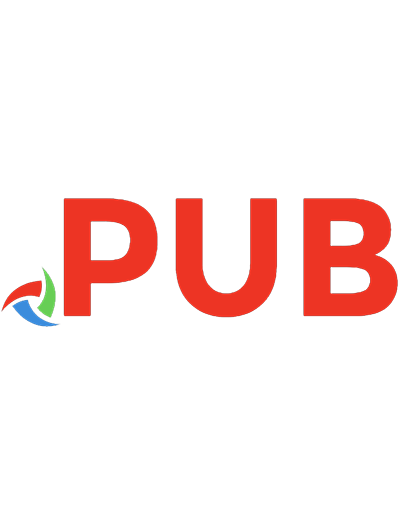
![Applied Unsupervised Learning with Python: Discover hidden patterns and relationships in unstructured data with Python [1st edition]
9781789952292, 8822279808, 1789952298](https://dokumen.pub/img/200x200/applied-unsupervised-learning-with-python-discover-hidden-patterns-and-relationships-in-unstructured-data-with-python-1st-edition-9781789952292-8822279808-1789952298.jpg)