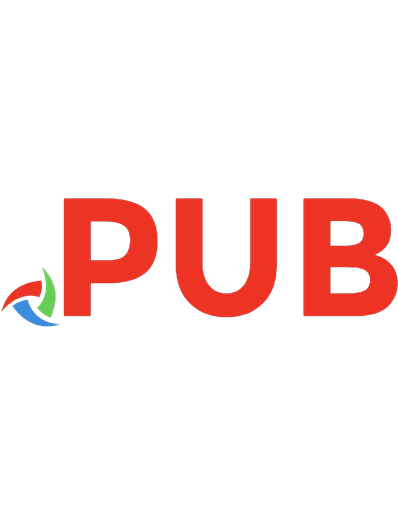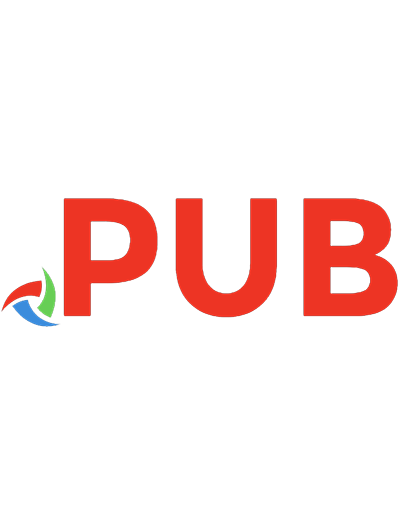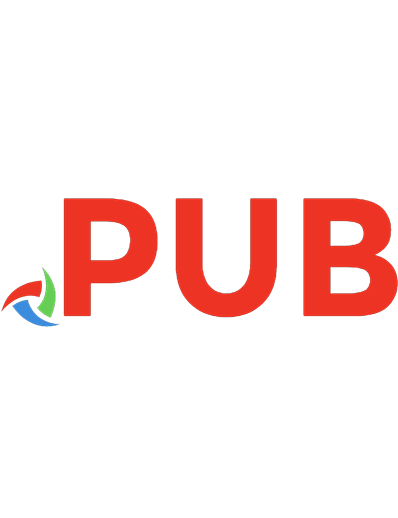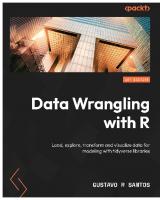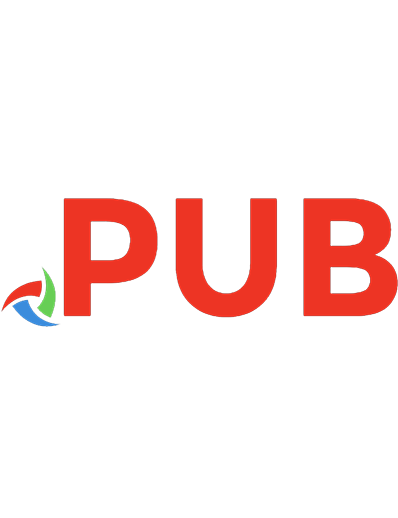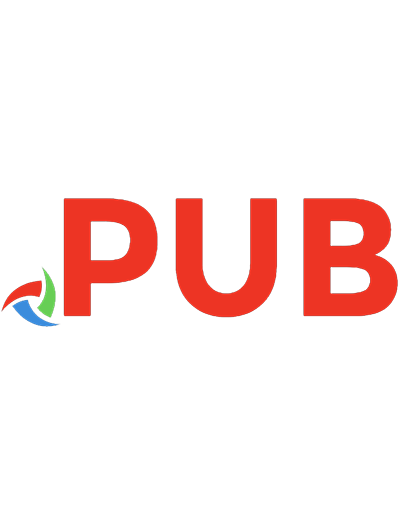Data Mining with Rattle and R: the Art of Excavating Data for Knowledge Discovery 9781441998897, 9781441998903, 1441998896, 144199890X
With a focus on the hands-on, end-to-end process for data mining, this book guides the reader through various capabiliti
824 121 11MB
English Pages 374 [382] Year 2011
Polecaj historie
Table of contents :
Data Mining with Rattle and R......Page 4
Preface......Page 8
Contents......Page 16
Part I Explorations......Page 22
Part II Building Models......Page 187
Part III Delivering Performance......Page 319
Part IV Appendices......Page 340
References......Page 365
Index......Page 373
Citation preview
Use R! Series Editors: Robert Gentleman Kurt Hornik Giovanni G. Parmigiani
For further volumes: http://www.springer.com/series/6991
Graham Williams
Data Mining with Rattle and R The Art of Excavating Data for Knowledge Discovery
Graham Williams Togaware Pty Ltd PO Box 655 Jamison Centre ACT, 2614 Australia [email protected] Series Editors: Robert Gentleman Program in Computational Biology Division of Public Health Sciences Fred Hutchinson Cancer Research Center 1100 Fairview Avenue, N. M2-B876 Seattle, Washington 98109 USA
Kurt Hornik Department of Statistik and Mathematik Wirtschaftsuniversität Wien Augasse 2-6 A-1090 Wien Austria
Giovanni G. Parmigiani The Sidney Kimmel Comprehensive Cancer Center at Johns Hopkins University 550 North Broadway Baltimore, MD 21205-2011 USA
ISBN 978-1-4419-9889-7 e-ISBN 978-1-4419-9890-3 DOI 10.1007/978-1-4419-9890-3 Springer New York Dordrecht Heidelberg London Library of Congress Control Number: 2011934490 © Springer Science+Business Media, LLC 2011 All rights reserved. This work may not be translated or copied in whole or in part without the written permission of the publisher (Springer Science+Business Media, LLC, 233 Spring Street, New York, NY 10013, USA), except for brief excerpts in connection with reviews or scholarly analysis. Use in connection with any form of information storage and retrieval, electronic adaptation, computer software, or by similar or dissimilar methodology now known or hereafter developed is forbidden. The use in this publication of trade names, trademarks, service marks, and similar terms, even if they are not identified as such, is not to be taken as an expression of opinion as to whether or not they are subject to proprietary rights. Printed on acid-free paper Springer is part of Springer Science+Business Media (www.springer.com)
To Catharina
Preface Knowledge leads to wisdom and better understanding. Data mining builds knowledge from information, adding value to the ever-increasing stores of electronic data that abound today. Emerging from the database community in the late 1980s’ data mining grew quickly to encompass researchers and technologies from machine learning, high-performance computing, visualisation, and statistics, recognising the growing opportunity to add value to data. Today, this multidisciplinary and transdisciplinary effort continues to deliver new techniques and tools for the analysis of very large collections of data. Working on databases that are now measured in the terabytes and petabytes, data mining delivers discoveries that can improve the way an organisation does business. Data mining enables companies to remain competitive in this modern, data-rich, information-poor, knowledge-hungry, and wisdom-scarce world. Data mining delivers knowledge to drive the getting of wisdom. A wide range of techniques and algorithms are used in data mining. In performing data mining, many decisions need to be made regarding the choice of methodology, data, tools, and algorithms. Throughout this book, we will be introduced to the basic concepts and algorithms of data mining. We use the free and open source software Rattle (Williams, 2009), built on top of the R statistical software package (R Development Core Team, 2011). As free software the source code of Rattle and R is available to everyone, without limitation. Everyone is permitted, and indeed encouraged, to read the source code to learn, understand verify, and extend it. R is supported by a worldwide network of some of the world’s leading statisticians and implements all of the key algorithms for data mining. This book will guide the reader through the various options that Rattle provides and serves to guide the new data miner through the use of Rattle. Many excursions into using R itself are presented, with the aim vii
viii
Preface
of encouraging readers to use R directly as a scripting language. Through scripting comes the necessary integrity and repeatability required for professional data mining.
Features A key feature of this book, which differentiates it from many other very good textbooks on data mining, is the focus on the hands-on end-to-end process for data mining. We cover data understanding, data preparation, model building, model evaluation, data refinement, and practical deployment. Most data mining textbooks have their primary focus on just the model building—that is, the algorithms for data mining. This book, on the other hand, shares the focus with data and with model evaluation and deployment. In addition to presenting descriptions of approaches and techniques for data mining using modern tools, we provide a very practical resource with actual examples using Rattle. Rattle is easy to use and is built on top of R. As mentioned above, we also provide excursions into the command line, giving numerous examples of direct interaction with R. The reader will learn to rapidly deliver a data mining project using software obtained for free from the Internet. Rattle and R deliver a very sophisticated data mining environment. This book encourages the concept of programming with data, and this theme relies on some familiarity with the programming of computers. However, students without that background will still benefit from the material by staying with the Rattle application. All readers are encouraged, though, to consider becoming familiar with some level of writing commands to process and analyse data. The book is accessible to many readers and not necessarily just those with strong backgrounds in computer science or statistics. At times, we do introduce more sophisticated statistical, mathematical, and computer science notation, but generally aim to keep it simple. Sometimes this means oversimplifying concepts, but only where it does not lose the intent of the concept and only where it retains its fundamental accuracy. At other times, the presentation will leave the more statistically sophisticated wanting. As important as the material is, it is not always easily covered within the confines of a short book. Other resources cover such material in more detail. The reader is directed to the extensive
Preface
ix
mathematical treatment by Hastie et al. (2009). For a more introductory treatment using R for statistics, see Dalgaard (2008). For a broader perspective on using R, including a brief introduction to the tools in R for data mining, Adler (2010) is recommended. For an introduction to data mining with a case study orientation, see Torgo (2010).
Organisation Chapter 1 sets the context for our data mining. It presents an overview of data mining, the process of data mining, and issues associated with data mining. It also canvasses open source software for data mining. Chapter 2 then introduces Rattle as a graphical user interface (GUI) developed to simplify data mining projects. This covers the basics of interacting with R and Rattle, providing a quick-start guide to data mining. Chapters 3 to 7 deal with data—we discuss the data, exploratory, and transformational steps of the data mining process. We introduce data and how to select variables and the partitioning of our data in Chapter 3. Chapter 4 covers the loading of data into Rattle and R. Chapters 5 and 6 then review various approaches to exploring the data in order for us to gain our initial insights about the data. We also learn about the distribution of the data and how to assess the appropriateness of any analysis. Often, our exploration of the data will lead us to identify various issues with the data. We thus begin cleaning the data, dealing with missing data, transforming the data, and reducing the data, as we describe in Chapter 7. Chapters 8 to 14 then cover the building of models. This is the next step in data mining, where we begin to represent the knowledge discovered. The concepts of modelling are introduced in Chapter 8, introducing descriptive and predictive data mining. Specific descriptive data mining approaches are then covered in Chapters 9 (clusters) and 10 (association rules). Predictive data mining approaches are covered in Chapters 11 (decision trees), 12 (random forests), 13 (boosting), and 14 (support vector machines). Not all predictive data mining approaches are included, leaving some of the well-covered topics (including linear regression and neural networks) to other books. Having built a model, we need to consider how to evaluate its performance. This is the topic for Chapter 15. We then consider the task of deploying our models in Chapter 16.
x
Preface
Appendix A can be consulted for installing R and Rattle. Both R and Rattle are open source software and both are freely available on multiple platforms. Appendix B describes in detail how the datasets used throughout the book were obtained from their sources and how they were transformed into the datasets made available through rattle.
Production and Typographical Conventions This book has been typeset by the author using LATEX and R’s Sweave(). All R code segments included in the book are run at the time of typesetting the book, and the results displayed are directly and automatically obtained from R itself. The Rattle screen shots are also automatically generated as the book is typeset. Because all R code and screen shots are automatically generated, the output we see in the book should be reproducible by the reader. All code is run on a 64 bit deployment of R on a Ubuntu GNU/Linux system. Running the same code on other systems (particularly on 32 bit systems) may result in slight variations in the results of the numeric calculations performed by R. Other minor differences will occur with regard to the widths of lines and rounding of numbers. The following options are set when typesetting the book. We can see that width= is set to 58 to limit the line width for publication. The two options scipen= and digits= affect how numbers are presented: > options(width=58, scipen=5, digits=4, continue="
")
Sample code used to illustrate the interactive sessions using R will include the R prompt, which by default is “> ”. However, we generally do not include the usual continuation prompt, which by default consists of “+ ”. The continuation prompt is used by R when a single command extends over multiple lines to indicate that R is still waiting for input from the user. For our purposes, including the continuation prompt makes it more difficult to cut-and-paste from the examples in the electronic version of the book. The options() example above includes this change to the continuation prompt. R code examples will appear as code blocks like the following example (though the continuation prompt, which is shown in the following example, will not be included in the code blocks in the book).
Preface
xi
> library(rattle) Rattle: A free graphical interface for data mining with R. Version 2.6.7 Copyright (c) 2006-2011 Togaware Pty Ltd. Type 'rattle()' to shake, rattle, and roll your data. > rattle() Rattle timestamp: 2011-06-13 09:57:52 > cat("Welcome to Rattle", + "and the world of Data Mining.\n") Welcome to Rattle and the world of Data Mining. In providing example output from commands, at times we will truncate the listing and indicate missing components with [...]. While most examples will illustrate the output exactly as it appears in R, there will be times where the format will be modified slightly to fit publication limitations. This might involve silently removing or adding blank lines. In describing the functionality of Rattle, we will use a sans serif font to identify a Rattle widget (a graphical user interface component that we interact with, such as a button or menu). The kinds of widgets that are used in Rattle include the check box for turning options on and off, the radio button for selecting an option from a list of alternatives, file selectors for identifying files to load data from or to save data to, combo boxes for making selections, buttons to click for further plots or information, spin buttons for setting numeric options, and the text view, where the output from R commands will be displayed. R provides very many packages that together deliver an extensive toolkit for data mining. rattle is itself an R package—we use a bold font to refer to R packages. When we discuss the functions or commands that we can type at the R prompt, we will include parentheses with the function name so that it is clearly a reference to an R function. The command rattle(), for example, will start the user interface for Rattle. Many functions and commands can also take arguments, which we indicate by trailing the argument with an equals sign. The rattle() command, for example, can accept the command argument csvfile=.
xii
Preface
Implementing Rattle Rattle has been developed using the Gnome (1997) toolkit with the Glade (1998) graphical user interface (GUI) builder. Gnome is independent of any programming language, and the GUI side of Rattle started out using the Python (1989) programming language. I soon moved to R directly, once RGtk2 (Lawrence and Temple Lang, 2010) became available, providing access to Gnome from R. Moving to R allowed us to avoid the idiosyncrasies of interfacing multiple languages. The Glade graphical interface builder is used to generate an XML file that describes the interface independent of the programming language. That file can be loaded into any supported programming language to display the GUI. The actual functionality underlying the application is then written in any supported language, which includes Java, C, C++, Ada, Python, Ruby, and R! Through the use of Glade, we have the freedom to quickly change languages if the need arises. R itself is written in the procedural programming language C. Where computation requirements are significant, R code is often translated into C code, which will generally execute faster. The details are not important for us here, but this allows R to be surprisingly fast when it needs to be, without the users of R actually needing to be aware of how the function they are using is implemented.
Currency New versions of R are released twice a year, in April and October. R is free, so a sensible approach is to upgrade whenever we can. This will ensure that we keep up with bug fixes and new developments, and we won’t annoy the developers with questions about problems that have already been fixed. The examples included in this book are from version 2.13.0 of R and version 2.6.7 of Rattle. Rattle is an ever-evolving package and, over time, whilst the concepts remain, the details will change. For example, the advent of ggplot2 (Wickham, 2009) provides an opportunity to significantly develop its graphics capabilities. Similarly, caret (Kuhn et al., 2011) offers a newer approach to interfacing various data mining algorithms, and we may see Rattle take advantage of this. New data mining algorithms continue to emerge and may be incorporated over time.
Preface
xiii
Similarly, the screen shots included in this book are current only for the version of Rattle available at the time the book was typeset. Expect some minor changes in various windows and text views, and the occasional major change with the addition of new functionality. Appendix A includes links to guides for installing Rattle. We also list there the versions of the primary packages used by Rattle, at least as of the date of typesetting this book.
Acknowledgements This book has grown from a desire to share experiences in using and deploying data mining tools and techniques. A considerable proportion of the material draws on over 20 years of teaching data mining to undergraduate and graduate students and running industry-based courses. The aim is to provide recipe-type material that can be easily understood and deployed, as well as reference material covering the concepts and terminology a data miner is likely to come across. Many thanks are due to students from the Australian National University, the University of Canberra, and elsewhere who over the years have been the reason for me to collect my thoughts and experiences with data mining and to bring them together into this book. I have benefited from their insights into how they learn best. They have also contributed in a number of ways with suggestions and example applications. I am also in debt to my colleagues over the years, particularly Peter Milne, Joshua Huang, Warwick Graco, John Maindonald, and Stuart Hamilton, for their support and contributions to the development of data mining in Australia. Colleagues in various organisations deploying or developing skills in data mining have also provided significant feedback, as well as the motivation, for this book. Anthony Nolan deserves special mention for his enthusiasm and ongoing contribution of ideas that have helped fine-tune the material in the book. Many others have also provided insights and comments. Illustrative examples of using R have also come from the R mailing lists, and I have used many of these to guide the kinds of examples that are included in the book. The many contributors to those lists need to be thanked. Thanks also go to the reviewers, who have added greatly to the readability and usability of the book. These include Robert Muenchen, Pe-
xiv
Preface
ter Christen, Peter Helmsted, Bruce McCullough, and Bal´azs B´ar´any. Thanks also to John Garden for his encouragement and insights in choosing a title for the volume. My very special thanks to my wife, Catharina, and children, Sean and Anita, who have endured my indulgence in bringing this book together. Canberra
Graham J. Williams
Contents Preface I
vii
Explorations
1 Introduction 1.1 Data Mining Beginnings . . . 1.2 The Data Mining Team . . . 1.3 Agile Data Mining . . . . . . 1.4 The Data Mining Process . . 1.5 A Typical Journey . . . . . . 1.6 Insights for Data Mining . . . 1.7 Documenting Data Mining . . 1.8 Tools for Data Mining: R . . 1.9 Tools for Data Mining: Rattle 1.10 Why R and Rattle? . . . . . . 1.11 Privacy . . . . . . . . . . . . 1.12 Resources . . . . . . . . . . .
1 . . . . . . . . . . . .
. . . . . . . . . . . .
. . . . . . . . . . . .
. . . . . . . . . . . .
. . . . . . . . . . . .
. . . . . . . . . . . .
2 Getting Started 2.1 Starting R . . . . . . . . . . . . . . . . . 2.2 Quitting Rattle and R . . . . . . . . . . 2.3 First Contact . . . . . . . . . . . . . . . 2.4 Loading a Dataset . . . . . . . . . . . . 2.5 Building a Model . . . . . . . . . . . . . 2.6 Understanding Our Data . . . . . . . . . 2.7 Evaluating the Model: Confusion Matrix 2.8 Interacting with Rattle . . . . . . . . . . 2.9 Interacting with R . . . . . . . . . . . .
. . . . . . . . . . . .
. . . . . . . . .
. . . . . . . . . . . .
. . . . . . . . .
. . . . . . . . . . . .
. . . . . . . . .
. . . . . . . . . . . .
. . . . . . . . .
. . . . . . . . . . . .
. . . . . . . . .
. . . . . . . . . . . .
. . . . . . . . .
. . . . . . . . . . . .
. . . . . . . . .
. . . . . . . . . . . .
. . . . . . . . .
. . . . . . . . . . . .
. . . . . . . . .
. . . . . . . . . . . .
3 5 5 6 7 8 9 10 10 11 13 17 18
. . . . . . . . .
21 22 24 25 26 28 31 35 39 43
xv
xvi
Contents 2.10 Summary . . . . . . . . . . . . . . . . . . . . . . . . . . . 2.11 Command Summary . . . . . . . . . . . . . . . . . . . . .
3 Working with Data 3.1 Data Nomenclature . . . . . 3.2 Sourcing Data for Mining . 3.3 Data Quality . . . . . . . . 3.4 Data Matching . . . . . . . 3.5 Data Warehousing . . . . . 3.6 Interacting with Data Using 3.7 Documenting the Data . . . 3.8 Summary . . . . . . . . . . 3.9 Command Summary . . . .
54 55
. . . . . . . . .
. . . . . . . . .
. . . . . . . . .
. . . . . . . . .
. . . . . . . . .
. . . . . . . . .
. . . . . . . . .
. . . . . . . . .
. . . . . . . . .
. . . . . . . . .
. . . . . . . . .
. . . . . . . . .
. . . . . . . . .
. . . . . . . . .
. . . . . . . . .
57 58 61 62 63 65 68 71 73 74
4 Loading Data 4.1 CSV Data . . . . . . . . . . . . . 4.2 ARFF Data . . . . . . . . . . . . 4.3 ODBC Sourced Data . . . . . . . 4.4 R Dataset—Other Data Sources 4.5 R Data . . . . . . . . . . . . . . 4.6 Library . . . . . . . . . . . . . . 4.7 Data Options . . . . . . . . . . . 4.8 Command Summary . . . . . . .
. . . . . . . .
. . . . . . . .
. . . . . . . .
. . . . . . . .
. . . . . . . .
. . . . . . . .
. . . . . . . .
. . . . . . . .
. . . . . . . .
. . . . . . . .
. . . . . . . .
. . . . . . . .
. . . . . . . .
. . . . . . . .
75 76 82 84 87 90 91 93 97
5 Exploring Data 5.1 Summarising Data . . . . . . . . . . 5.1.1 Basic Summaries . . . . . . . 5.1.2 Detailed Numeric Summaries 5.1.3 Distribution . . . . . . . . . . 5.1.4 Skewness . . . . . . . . . . . 5.1.5 Kurtosis . . . . . . . . . . . . 5.1.6 Missing Values . . . . . . . . 5.2 Visualising Distributions . . . . . . . 5.2.1 Box Plot . . . . . . . . . . . 5.2.2 Histogram . . . . . . . . . . . 5.2.3 Cumulative Distribution Plot 5.2.4 Benford’s Law . . . . . . . . 5.2.5 Bar Plot . . . . . . . . . . . . 5.2.6 Dot Plot . . . . . . . . . . . .
. . . . . . . . . . . . . .
. . . . . . . . . . . . . .
. . . . . . . . . . . . . .
. . . . . . . . . . . . . .
. . . . . . . . . . . . . .
. . . . . . . . . . . . . .
. . . . . . . . . . . . . .
. . . . . . . . . . . . . .
. . . . . . . . . . . . . .
. . . . . . . . . . . . . .
. . . . . . . . . . . . . .
. . . . . . . . . . . . . .
99 100 101 103 105 105 106 106 108 110 114 116 119 120 121
. . . . . . . . . . R . . . . . .
Contents . . . . . . . .
122 123 127 128 128 132 133 135
6 Interactive Graphics 6.1 Latticist . . . . . . . . . . . . . . . . . . . . . . . . . . . . 6.2 GGobi . . . . . . . . . . . . . . . . . . . . . . . . . . . . . 6.3 Command Summary . . . . . . . . . . . . . . . . . . . . .
137 138 141 148
7 Transforming Data 7.1 Data Issues . . . . . 7.2 Transforming Data . 7.3 Rescaling Data . . . 7.4 Imputation . . . . . 7.5 Recoding . . . . . . 7.6 Cleanup . . . . . . . 7.7 Command Summary
149 149 153 154 161 164 167 167
5.3
5.4
II
5.2.7 Mosaic Plot . . . . . . . . . 5.2.8 Pairs and Scatter Plots . . 5.2.9 Plots with Groups . . . . . Correlation Analysis . . . . . . . . 5.3.1 Correlation Plot . . . . . . 5.3.2 Missing Value Correlations 5.3.3 Hierarchical Correlation . . Command Summary . . . . . . . .
. . . . . . .
. . . . . . .
. . . . . . .
. . . . . . .
. . . . . . .
. . . . . . .
. . . . . . .
. . . . . . .
. . . . . . . .
. . . . . . .
. . . . . . . .
. . . . . . .
. . . . . . . .
. . . . . . .
. . . . . . . .
. . . . . . .
. . . . . . . .
. . . . . . .
. . . . . . . .
. . . . . . .
. . . . . . . .
. . . . . . .
. . . . . . . .
. . . . . . .
. . . . . . . .
. . . . . . .
. . . . . . . .
. . . . . . .
. . . . . . . .
xvii
. . . . . . .
. . . . . . . .
. . . . . . .
. . . . . . .
Building Models
169
8 Descriptive and Predictive Analytics 8.1 Model Nomenclature . . . . . . . . . 8.2 A Framework for Modelling . . . . . 8.3 Descriptive Analytics . . . . . . . . . 8.4 Predictive Analytics . . . . . . . . . 8.5 Model Builders . . . . . . . . . . . . 9 Cluster Analysis 9.1 Knowledge Representation 9.2 Search Heuristic . . . . . 9.3 Measures . . . . . . . . . 9.4 Tutorial Example . . . . . 9.5 Discussion . . . . . . . . . 9.6 Command Summary . . .
. . . . . .
. . . . . .
. . . . . .
. . . . . .
. . . . . .
. . . . . .
. . . . .
. . . . . .
. . . . .
. . . . . .
. . . . .
. . . . . .
. . . . .
. . . . . .
. . . . .
. . . . . .
. . . . .
. . . . . .
. . . . .
. . . . . .
. . . . .
. . . . . .
. . . . .
. . . . . .
. . . . .
. . . . . .
. . . . .
. . . . . .
. . . . .
171 172 172 175 175 176
. . . . . .
179 180 181 182 185 189 191
xviii
Contents
10 Association Analysis 10.1 Knowledge Representation 10.2 Search Heuristic . . . . . 10.3 Measures . . . . . . . . . 10.4 Tutorial Example . . . . . 10.5 Command Summary . . .
. . . . .
. . . . .
. . . . .
. . . . .
. . . . .
. . . . .
. . . . .
. . . . .
. . . . .
. . . . .
. . . . .
. . . . .
. . . . .
. . . . .
. . . . .
. . . . .
. . . . .
. . . . .
193 194 195 196 197 203
11 Decision Trees 11.1 Knowledge Representation 11.2 Algorithm . . . . . . . . . 11.3 Measures . . . . . . . . . 11.4 Tutorial Example . . . . . 11.5 Tuning Parameters . . . . 11.6 Discussion . . . . . . . . . 11.7 Summary . . . . . . . . . 11.8 Command Summary . . .
. . . . . . . .
. . . . . . . .
. . . . . . . .
. . . . . . . .
. . . . . . . .
. . . . . . . .
. . . . . . . .
. . . . . . . .
. . . . . . . .
. . . . . . . .
. . . . . . . .
. . . . . . . .
. . . . . . . .
. . . . . . . .
. . . . . . . .
. . . . . . . .
. . . . . . . .
. . . . . . . .
205 206 208 212 215 230 241 242 243
12 Random Forests 12.1 Overview . . . . . . . . . 12.2 Knowledge Representation 12.3 Algorithm . . . . . . . . . 12.4 Tutorial Example . . . . . 12.5 Tuning Parameters . . . . 12.6 Discussion . . . . . . . . . 12.7 Summary . . . . . . . . . 12.8 Command Summary . . .
. . . . . . . .
. . . . . . . .
. . . . . . . .
. . . . . . . .
. . . . . . . .
. . . . . . . .
. . . . . . . .
. . . . . . . .
. . . . . . . .
. . . . . . . .
. . . . . . . .
. . . . . . . .
. . . . . . . .
. . . . . . . .
. . . . . . . .
. . . . . . . .
. . . . . . . .
. . . . . . . .
245 246 247 248 249 261 264 267 268
. . . . . . .
269 270 270 272 285 285 290 291
13 Boosting 13.1 Knowledge Representation 13.2 Algorithm . . . . . . . . . 13.3 Tutorial Example . . . . . 13.4 Tuning Parameters . . . . 13.5 Discussion . . . . . . . . . 13.6 Summary . . . . . . . . . 13.7 Command Summary . . .
. . . . . . .
. . . . . . .
. . . . . . .
. . . . . . .
. . . . . . .
. . . . . . .
. . . . . . .
. . . . . . .
. . . . . . .
. . . . . . .
. . . . . . .
. . . . . . .
. . . . . . .
. . . . . . .
. . . . . . .
. . . . . . .
. . . . . . .
14 Support Vector Machines 293 14.1 Knowledge Representation . . . . . . . . . . . . . . . . . . 294 14.2 Algorithm . . . . . . . . . . . . . . . . . . . . . . . . . . . 297
Contents
xix
14.3 Tutorial Example . . . . . . . . . . . . . . . . . . . . . . . 299 14.4 Tuning Parameters . . . . . . . . . . . . . . . . . . . . . . 302 14.5 Command Summary . . . . . . . . . . . . . . . . . . . . . 304
III
Delivering Performance
305
15 Model Performance Evaluation 15.1 The Evaluate Tab: Evaluation Datasets 15.2 Measure of Performance . . . . . . . . . 15.3 Confusion Matrix . . . . . . . . . . . . . 15.4 Risk Charts . . . . . . . . . . . . . . . . 15.5 ROC Charts . . . . . . . . . . . . . . . . 15.6 Other Charts . . . . . . . . . . . . . . . 15.7 Scoring . . . . . . . . . . . . . . . . . .
. . . . . . .
. . . . . . .
. . . . . . .
. . . . . . .
. . . . . . .
. . . . . . .
. . . . . . .
. . . . . . .
. . . . . . .
. . . . . . .
307 308 312 314 315 320 320 321
16 Deployment 323 16.1 Deploying an R Model . . . . . . . . . . . . . . . . . . . . 323 16.2 Converting to PMML . . . . . . . . . . . . . . . . . . . . 325 16.3 Command Summary . . . . . . . . . . . . . . . . . . . . . 327
IV
Appendices
329
A Installing Rattle B Sample Datasets B.1 Weather . . . . . . . . . . . . . . B.1.1 Obtaining Data . . . . . . B.1.2 Data Preprocessing . . . . B.1.3 Data Cleaning . . . . . . B.1.4 Missing Values . . . . . . B.1.5 Data Transforms . . . . . B.1.6 Using the Data . . . . . . B.2 Audit . . . . . . . . . . . . . . . B.2.1 The Adult Survey Dataset B.2.2 From Survey to Audit . . B.2.3 Generating Targets . . . . B.2.4 Finalising the Data . . . . B.2.5 Using the Data . . . . . .
331
. . . . . . . . . . . . .
. . . . . . . . . . . . .
. . . . . . . . . . . . .
. . . . . . . . . . . . .
. . . . . . . . . . . . .
. . . . . . . . . . . . .
. . . . . . . . . . . . .
. . . . . . . . . . . . .
. . . . . . . . . . . . .
. . . . . . . . . . . . .
. . . . . . . . . . . . .
. . . . . . . . . . . . .
. . . . . . . . . . . . .
. . . . . . . . . . . . .
335 336 336 339 339 341 343 345 347 347 348 349 354 354
xx
Contents B.3 Command Summary . . . . . . . . . . . . . . . . . . . . . 354
References
357
Index
365
Part I
Explorations
Chapter 1
Introduction For the keen data miner, Chapter 2 provides a quick-start guide to data mining with Rattle, working through a sample process of loading a dataset and building a model. Data mining is the art and science of intelligent data analysis. The aim is to discover meaningful insights and knowledge from data. Discoveries are often expressed as models, and we often describe data mining as the process of building models. A model captures, in some formulation, the essence of the discovered knowledge. A model can be used to assist in our understanding of the world. Models can also be used to make predictions. For the data miner, the discovery of new knowledge and the building of models that nicely predict the future can be quite rewarding. Indeed, data mining should be exciting and fun as we watch new insights and knowledge emerge from our data. With growing enthusiasm, we meander through our data analyses, following our intuitions and making new discoveries all the time—discoveries that will continue to help change our world for the better. Data mining has been applied in most areas of endeavour. There are data mining teams working in business, government, financial services, biology, medicine, risk and intelligence, science, and engineering. Anywhere we collect data, data mining is being applied and feeding new knowledge into human endeavour. We are living in a time where data is collected and stored in unprecedented volumes. Large and small government agencies, commercial enterprises, and noncommercial organisations collect data about their businesses, customers, human resources, products, manufacturing proG. Williams, Data Mining with Rattle and R: The Art of Excavating Data for Knowledge Discovery, Use R, DOI 10.1007/978-1-4419-9890-3_1, © Springer Science+Business Media, LLC 2011
3
4
1 Introduction
cesses, suppliers, business partners, local and international markets, and competitors. Data is the fuel that we inject into the data mining engine. Turning data into information and then turning that information into knowledge remains a key factor for “success.” Data contains valuable information that can support managers in their business decisions to effectively and efficiently run a business. Amongst data there can be hidden clues of the fraudulent activity of criminals. Data provides the basis for understanding the scientific processes that we observe in our world. Turning data into information is the basis for identifying new opportunities that lead to the discovery of new knowledge, which is the linchpin of our society! Data mining is about building models from data. We build models to gain insights into the world and how the world works so we can predict how things behave. A data miner, in building models, deploys many different data analysis and model building techniques. Our choices depend on the business problems to be solved. Although data mining is not the only approach, it is becoming very widely used because it is well suited to the data environments we find in today’s enterprises. This is characterised by the volume of data available, commonly in the gigabytes and terabytes and fast approaching the petabytes. It is also characterised by the complexity of that data, both in terms of the relationships that are awaiting discovery in the data and the data types available today, including text, image, audio, and video. The business environments are also rapidly changing, and analyses need to be performed regularly and models updated regularly to keep up with today’s dynamic world. Modelling is what people often think of when they think of data mining. Modelling is the process of turning data into some structured form or model that reflects the supplied data in some useful way. Overall, the aim is to explore our data, often to address a specific problem, by modelling the world. From the models, we gain new insights and develop a better understanding of the world. Data mining, in reality, is so much more than simply modelling. It is also about understanding the business context within which we deploy it. It is about understanding and collecting data from across an enterprise and from external sources. It is then about building models and evaluating them. And, most importantly, it is about deploying those models to deliver benefits. There is a bewildering array of tools and techniques at the disposal of the data miner for gaining insights into data and for building models.
1.2 The Data Mining Team
5
This book introduces some of these as a starting point on a longer journey to becoming a practising data miner.
1.1
Data Mining Beginnings
Data mining, as a named endeavour, emerged at the end of the 1980s from the database community, which was wondering where the next big steps forward were going to come from. Relational database theory had been developed and successfully deployed, and thus began the era of collecting large amounts of data. How do we add value to our massive stores of data? The first few data mining workshops in the early 1990s attracted the database community researchers. Before long, other computer science, and particularly artificial intelligence, researchers began to get interested. It is useful to note that a key element of “intelligence” is the ability to learn, and machine learning research had been developing technology for this for many years. Machine learning is about collecting observational data through interacting with the world and building models of the world from such data. That is pretty much what data mining was also setting about to do. So, naturally, the machine learning and data mining communities started to come together. However, statistics is one of the fundamental tools for data analysis, and has been so for over a hundred years. Statistics brings to the table essential ideas about uncertainty and how to make allowances for it in the models that we build. Statistics provides a framework for understanding the “strength” or veracity of models that we might build from data. Discoveries need to be statistically sound and statistically significant, and any uncertainty associated with the modelling needs to be understood. Statistics plays a key role in today’s data mining. Today, data mining is a discipline that draws on sophisticated skills in computer science, machine learning, and statistics. However, a data miner will work in a team together with data and domain experts.
1.2
The Data Mining Team
Many data mining projects work with ill-defined and ambiguous goals. Whilst the first reaction to such an observation is that we should become better at defining the problem, the reality is that often the problem to
6
1 Introduction
be solved is identified and refined as the data mining project progresses. That’s natural. An initiation meeting of a data mining project will often involve data miners, domain experts, and data experts. The data miners bring the statistical and algorithmic understanding, programming skills, and key investigative ability that underlies any analysis. The domain experts know about the actual problem being tackled, and are often the business experts who have been working in the area for many years. The data experts know about the data, how it has been collected, where it has been stored, how to access and combine the data required for the analysis, and any idiosyncrasies and data traps that await the data miner. Generally, neither the domain expert nor the data expert understand the needs of the data miner. In particular, as a data miner we will often find ourselves encouraging the data experts to provide (or to provide access to) all of the data, and not just the data the data expert thinks might be useful. As data miners we will often think of ourselves as “greedy” consumers of all the data we can get our hands on. It is critical that all three experts come together to deliver a data mining project. Their different understandings of the problem to be tackled all need to meld to deliver a common pathway for the data mining project. In particular, the data miner needs to understand the problem domain perspective and understand what data is available that relates to the problem and how to get that data, and identify what data processing is required prior to modelling.
1.3
Agile Data Mining
Building models is only one of the tasks that the data miner performs. There are many other important tasks that we will find ourselves involved in. These include ensuring our data mining activities are tackling the right problem; understanding the data that is available, turning noisy data into data from which we can build robust models; evaluating and demonstrating the performance of our models; and ensuring the effective deployment of our models. Whilst we can easily describe these steps, it is important to be aware that data mining is an agile activity. The concept of agility comes from the agile software engineering principles, which include the evolution or incremental development of the problem requirements, the requirement
1.4 The Data Mining Process
7
for regular client input or feedback, the testing of our models as they are being developed, and frequent rebuilding of the models to improve their performance. An allied aspect is the concept of pair programming, where two data miners work together on the same data in a friendly, competitive, and collaborative approach to building models. The agile approach also emphasises the importance of face-to-face communication, above and beyond all of the effort that is otherwise often expended, and often wasted, on written documentation. This is not to remove the need to write documents but to identify what is really required to be documented. We now identify the common steps in a data mining project and note that the following chapters of this book then walk us through these steps one step at a time!
1.4
The Data Mining Process
The Cross Industry Process for Data Mining (CRISP-DM, 1996) provides a common and well-developed framework for delivering data mining projects. CRISP-DM identifies six steps within a typical data mining project: 1. Problem Understanding 2. Data Understanding 3. Data Preparation 4. Modeling 5. Evaluation 6. Deployment The chapters in this book essentially follow this step-by-step process of a data mining project, and Rattle is very much based around these same steps. Using a tab-based interface, each tab represents one of the steps, and we proceed through the tabs as we work our way through a data mining project. One noticeable exception to this is the first step, problem understanding. That is something that needs study, discussion, thought, and brain power. Practical tools to help in this process are not common.
8
1.5
1 Introduction
A Typical Journey
Many organisations are looking to set up a data mining capability, often called the analytics team. Within the organisation, data mining projects can be initiated by the business or by this analytics team. Often, for best business engagement, a business-initiated project works best, though business is not always equipped to understand where data mining can be applied. It is often a mutual journey. Data miners, by themselves, rarely have the deeper knowledge of business that a professional from the business itself has. Yet the business owner will often have very little knowledge of what data mining is about, and indeed, given the hype, may well have the wrong idea. It is not until they start getting to see some actual data mining models for their business that they start to understand the project, the possibilities, and a glimpse of the potential outcomes. We will relate an actual experience over six months with six significant meetings of the business team and the analytics team. The picture we paint here is a little simplified and idealised but is not too far from reality. Meeting One The data miners sit in the corner to listen and learn. The business team understands little about what the data miners might be able to deliver. They discuss their current business issues and steps being taken to improve processes. The data miners have little to offer just yet but are on the lookout for the availability of data from which they can learn. Meeting Two The data miners will now often present some observations of the data from their initial analyses. Whilst the analyses might be well presented graphically, and are perhaps interesting, they are yet to deliver any new insights into the business. At least the data miners are starting to get the idea of the business, as far as the business team is concerned. Meeting Three The data miners start to demonstrate some initial modelling outcomes. The results begin to look interesting to the business team. They are becoming engaged, asking questions, and understanding that the data mining team has uncovered some interesting insights. Meeting Four The data miners are the main agenda item. Their analyses are starting to ring true. They have made some quite interesting discoveries from the data that the business team (the domain and data experts) supplied. The discoveries are nonobvious, and sometimes intriguing. Sometimes they are also rather obvious.
1.6 Insights for Data Mining
9
Meeting Five The models are presented for evaluation. The data mining team has presented its evaluation of how well the models perform and explained the context for the deployment of the models. The business team is now keen to evaluate the model on real cases and monitor its performance over a period of time. Meeting Six The models have been deployed into business and are being run daily to match customers and products for marketing, to identify insurance claims or credit card transactions that may be fraudulent, or taxpayers whose tax returns may require refinement. Procedures are in place to monitor the performance of the model over time and to sound alarm bells once the model begins to deviate from expectations. The key to much of the data mining work described here, in addition to the significance of communication, is the reliance and focus on data. This leads us to identify some key principles for data mining.
1.6
Insights for Data Mining
The starting point with all data mining is the data. We need to have good data that relates to a process that we wish to understand and improve. Without data we are simply guessing. Considerable time and effort spent getting our data into shape is a key factor in the success of a data mining project. In many circumstances, once we have the right data for mining, the rest is straightforward. As many others note, this effort in data collection and data preparation can in fact be the most substantial component of a data mining project. My list of insights for data mining, in no particular order, includes: 1. Focus on the data and understand the business. 2. Use training/validate/test datasets to build/tune/evaluate models. 3. Build multiple models: most give very similar performance. 4. Question the “perfect” model as too good to be true. 5. Don’t overlook how the model is to be deployed. 6. Stress repeatability and efficiency, using scripts for everything. 7. Let the data talk to you but not mislead you. 8. Communicate discoveries effectively and visually.
10
1 Introduction
1.7
Documenting Data Mining
An important task whilst data mining is the recording of the process. We need to be vigilant to record all that is done. This is often best done through the code we write to perform the analysis rather than having to document the process separately. Having a separate process to document the data mining will often mean that it is rarely completed. An implication of this is that we often capture the process as transparent, executable code rather than as a list of instructions for using a GUI. There are many important advantages to ensuring we document a project through our coding of the data analyses. There will be times when we need to hand a project to another data miner. Or we may cease work on a project for a period of time and return to it at a later stage. Or we have performed a series of analyses and much the same process will need to be repeated again in a year’s time. For whatever reason, when we return to a project, we find the documentation, through the coding, essential in being efficient and effective data miners. Various things should be documented, and most can be documented through a combination of code and comments. We need to document our access to the source data, how the data was transformed and cleaned, what new variables were constructed, and what summaries were generated to understand the data. Then we also need to record how we built models and what models were chosen and considered. Finally, we record the evaluation and how we collect the data to support the benefit that we propose to obtain from the model. Through documentation, and ideally by developing documented code that tells the story of the data mining project and the actual process as well, we will be communicating to others how we can mine data. Our processes can be easily reviewed, improved, and automated. We can transparently stand behind the results of the data mining by having openly available the process and the data that have led to the results.
1.8
Tools for Data Mining: R
R is used throughout this book to illustrate data mining procedures. It is the programming language used to implement the Rattle graphical user interface for data mining. If you are moving to R from SAS or SPSS,
1.9 Tools for Data Mining: Rattle
11
then you will find Muenchen (2008) a great resource.1 R is a sophisticated statistical software package, easily installed, instructional, state-of-the-art, and it is free and open source. It provides all of the common, most of the less common, and all of the new approaches to data mining. The basic modus operandi in using R is to write scripts using the R language. After a while you will want to do more than issue single simple commands and rather write programs and systems for common tasks that suit your own data mining. Thus, saving our commands to an R script file (often with the .R filename extension) is important. We can then rerun our scripts to transform our source data, at will and automatically, into information and knowledge. As we progress through the book, we will become familiar with the common R functions and commands that we might combine into a script. Whilst for data mining purposes we will focus on the use of the Rattle GUI, more advanced users might prefer the powerful Emacs editor, augmented with the ESS package, to develop R code directly. Both run under GNU/Linux, Mac/OSX, and Microsoft Windows. We also note that direct interaction with R has a steeper learning curve than using GUI based systems, but once over the hurdle, performing operations over the same or similar datasets becomes very easy using its programming language interface. A paradigm that is encouraged throughout this book is that of learning by example or programming by example (Cypher, 1993). The intention is that anyone will be able to easily replicate the examples from the book and then fine-tune them to suit their own needs. This is one of the underlying principles of Rattle, where all of the R commands that are used under the graphical user interface are also exposed to the user. This makes it a useful teaching tool in learning R for the specific task of data mining, and also a good memory aid!
1.9
Tools for Data Mining: Rattle
Rattle is built on the statistical language R, but an understanding of R is not required in order to use it. Rattle is simple to use, quick to deploy, and allows us to rapidly work through the data processing, modelling, and evaluation phases of a data mining project. On the other hand, 1
An early version is available from http://r4stats.com.
12
1 Introduction
R provides a very powerful language for performing data mining well beyond the limitations that are embodied in any graphical user interface and the consequently canned approaches to data mining. When we need to fine-tune and further develop our data mining projects, we can migrate from Rattle to R. Rattle can save the current state of a data mining task as a Rattle project. A Rattle project can then be loaded at a later time or shared with other users. Projects can be loaded, modified, and saved, allowing check pointing and parallel explorations. Projects also retain all of the R code for transparency and repeatability. This is an important aspect of any scientific and deployed endeavour—to be able to repeat our “experiments.” Whilst a user of Rattle need not necessarily learn R, Rattle exposes all of the underlying R code to allow it to be directly deployed within the R Console as well as saved in R scripts for future reference. The R code can be loaded into R (outside of Rattle) to repeat any data mining task. Rattle by itself may be sufficient for all of a user’s needs, particularly in the context of introducing data mining. However, it also provides a stepping stone to more sophisticated processing and modelling in R itself. It is worth emphasising that the user is not limited to how Rattle does things. For sophisticated and unconstrained data mining, the experienced user will progress to interacting directly with R. The typical workflow for a data mining project was introduced above. In the context of Rattle, it can be summarised as: 1. Load a Dataset. 2. Select variables and entities for exploring and mining. 3. Explore the data to understand how it is distributed or spread. 4. Transform the data to suit our data mining purposes. 5. Build our Models. 6. Evaluate the models on other datasets. 7. Export the models for deployment. It is important to note that at any stage the next step could well be a step to a previous stage. Also, we can save the contents of Rattle’s Log tab as a repeatable record of the data mining process. We illustrate a typical workflow that is embodied in the Rattle interface in Figure 1.1.
1.10 Why R and Rattle?
Understand Business
13
Understanding the business may itself entail a mini data mining project of a few days.
Identify Data Select Variables and Their Roles Explore Distributions Clean and Transform Build and Tune Models
Start by getting as much data as we can and then cull. Exploring data is important for us to understand their shape, size, and content. We may loop around here many times as we clean, transform, and then build and tune our models.
Evaluate Models
Evaluate performance, structure, complexity, and deployability.
Deploy Model
Is the model run manually on demand or on an automatic shecdule? Is it deployed stand− alone or integrated into current systems?
Monitor Performance
Figure 1.1: The typical workflow of a data mining project as supported by Rattle.
1.10
Why R and Rattle?
R and Rattle are free software in terms of allowing anyone the freedom to do as they wish with them. This is also referred to as open source software to distinguish it from closed source software, which does not provide the source code. Closed source software usually has quite restrictive licenses associated with it, aimed at limiting our freedom using it. This is separate from the issue of whether the software can be obtained for free (which is
14
1 Introduction
often, but not necessarily, the case for open source software) or must be purchased. R and Rattle can be obtained for free. On 7 January 2009, the New York Times carried a front page technology article on R where a vendor representative was quoted: I think it addresses a niche market for high-end data analysts that want free, readily available code. ...We have customers who build engines for aircraft. I am happy they are not using freeware when I get on a jet. This is a common misunderstanding about the concept of free and open source software. R, being free and open source software, is in fact a peer-reviewed software product that a number of the worlds top statisticians have developed and others have reviewed. In fact, anyone is permitted to review the R source code. Over the years, many bugs and issues have been identified and rectified by a large community of developers and users. On the other hand, a closed source software product cannot be so readily and independently verified or viewed by others at will. Bugs and enhancement requests need to be reported back to the vendor. Customers then need to rely on a very select group of vendor-chosen people to assure the software, rectify any bugs in it, and enhance it with new algorithms. Bug fixes and enhancements can take months or years, and generally customers need to purchase the new versions of the software. Both scenarios (open source and closed source) see a lot of effort put into the quality of their software. With open source, though, we all share it, whereas we can share and learn very little about the algorithms we use from closed source software. It is worthwhile to highlight another reason for using R in the context of free and commercial software. In obtaining any software, due diligence is required in assessing what is available. However, what is finally delivered may be quite different from what was promised or even possible with the software, whether it is open source or closed source, free or commercial. With free open source software, we are free to use it without restriction. If we find that it does not serve our purposes, we can move on with minimal cost. With closed source commercial purchases, once the commitment is made to buy the software and it turns out not to meet our requirements, we are generally stuck with it, having made the financial commitment, and have to make do.
1.10 Why R and Rattle?
15
Moving back to R specifically, many have identified the pros and cons of using this statistical software package. We list some of the advantages with using R: R is the most comprehensive statistical analysis package available. It incorporates all of the standard statistical tests, models, and analyses, as well as providing a comprehensive language for managing and manipulating data. New technology and ideas often appear first in R. R is a programming language and environment developed for statistical analysis by practising statisticians and researchers. It reflects well on a very competent community of computational statisticians. R is now maintained by a core team of some 19 developers, including some very senior statisticians. The graphical capabilities of R are outstanding, providing a fully programmable graphics language that surpasses most other statistical and graphical packages. The validity of the R software is ensured through openly validated and comprehensive governance as documented for the US Food and Drug Administration (R Foundation for Statistical Computing, 2008). Because R is open source, unlike closed source software, it has been reviewed by many internationally renowned statisticians and computational scientists. R is free and open source software, allowing anyone to use and, importantly, to modify it. R is licensed under the GNU General Public License, with copyright held by The R Foundation for Statistical Computing. R has no license restrictions (other than ensuring our freedom to use it at our own discretion), and so we can run it anywhere and at any time, and even sell it under the conditions of the license. Anyone is welcome to provide bug fixes, code enhancements, and new packages, and the wealth of quality packages available for R is a testament to this approach to software development and sharing.
16
1 Introduction R has over 4800 packages available from multiple repositories specialising in topics like econometrics, data mining, spatial analysis, and bio-informatics. R is cross-platform. R runs on many operating systems and different hardware. It is popularly used on GNU/Linux, Macintosh, and Microsoft Windows, running on both 32 and 64 bit processors. R plays well with many other tools, importing data, for example, from CSV files, SAS, and SPSS, or directly from Microsoft Excel, Microsoft Access, Oracle, MySQL, and SQLite. It can also produce graphics output in PDF, JPG, PNG, and SVG formats, and table output for LATEX and HTML. R has active user groups where questions can be asked and are often quickly responded to, often by the very people who developed the environment—this support is second to none. Have you ever tried getting support from the core developers of a commercial vendor? New books for R (the Springer Use R! series) are emerging, and there is now a very good library of books for using R.
Whilst the advantages might flow from the pen with a great deal of enthusiasm, it is useful to note some of the disadvantages or weaknesses of R, even if they are perhaps transitory! R has a steep learning curve—it does take a while to get used to the power of R—but no steeper than for other statistical languages. R is not so easy to use for the novice. There are several simple-touse graphical user interfaces (GUIs) for R that encompass pointand-click interactions, but they generally do not have the polish of the commercial offerings. Documentation is sometimes patchy and terse, and impenetrable to the non-statistician. However, some very high-standard books are increasingly plugging the documentation gaps. The quality of some packages is less than perfect, although if a package is useful to many people, it will quickly evolve into a very robust product through collaborative efforts.
1.11 Privacy
17
There is, in general, no one to complain to if something doesn’t work. R is a software application that many people freely devote their own time to developing. Problems are usually dealt with quickly on the open mailing lists, and bugs disappear with lightning speed. Users who do require it can purchase support from a number of vendors internationally. Many R commands give little thought to memory management, and so R can very quickly consume all available memory. This can be a restriction when doing data mining. There are various solutions, including using 64 bit operating systems that can access much more memory than 32 bit ones.
1.11
Privacy
Before closing out our introduction to data mining and tools for doing it, we need to touch upon the topic of privacy. Laws in many countries can directly affect data mining, and it is very worthwhile to be aware of them and their penalties, which can often be severe. There are basic principles relating to the protection of privacy that we should adhere to. Some are captured by the privacy principles developed by the international Organisation for Economic Co-operation and Development—the OECD (Organisation for Economic Co-operation and Development (OECD), 1980). They include: Collection limitation Data should be obtained lawfully and fairly, while some very sensitive data should not be held at all. Data quality Data should be relevant to the stated purposes, accurate, complete, and up-to-date; proper precautions should be taken to ensure this accuracy. Purpose specification The purposes for which data will be used should be identified, and the data should be destroyed if it no longer serves the given purpose. Use limitation Use of data for purposes other than specified is forbidden.
18
1 Introduction
As data miners, we have a social responsibility to protect our society and individuals for the good and benefit of all of society. Please take that responsibility seriously. Think often and carefully about what you are doing.
1.12
Resources
This book does not attempt to be a comprehensive introduction to using R. Some basic familiarity with R will be gained through our travels in data mining using the Rattle interface and some excursions into R. In this respect, most of what we need to know about R is contained within the book. But there is much more to learn about R and its associated packages. We do list and comment on here a number of books that provide an entr´ee to R. A good starting point for handling data in R is Data Manipulation with R (Spector, 2008). The book covers the basic data structures, reading and writing data, subscripting, manipulating, aggregating, and reshaping data. Introductory Statistics with R (Dalgaard, 2008), as mentioned earlier, is a good introduction to statistics using R. Modern Applied Statistics with S (Venables and Ripley, 2002) is quite an extensive introduction to statistics using R. Moving more towards areas related to data mining, Data Analysis and Graphics Using R (Maindonald and Braun, 2007) provides excellent practical coverage of many aspects of exploring and modelling data using R. The Elements of Statistical Learning (Hastie et al., 2009) is a more mathematical treatise, covering all of the machine learning techniques discussed in this book in quite some mathematical depth. If you are coming to R from a SAS or SPSS background, then R for SAS and SPSS Users (Muenchen, 2008) is an excellent choice. Even if you are not a SAS or SPSS user, the book provides a straightforward introduction to using R. Quite a few specialist books using R are now available, including Lattice: Multivariate Data Visualization with R (Sarkar, 2008), which covers the extensive capabilities of one of the graphics/plotting packages available for R. A newer graphics framework is detailed in ggplot2: Elegant Graphics for Data Analysis (Wickham, 2009). Bivand et al. (2008) cover applied spatial data analysis, Kleiber and Zeileis (2008) cover applied econometrics, and Cowpertwait and Metcalfe (2009) cover time series, to
1.12 Resources
19
name just a few books in the R library. Moving on from R itself and into data mining, there are very many general introductions available. One that is commonly used for teaching in computer science is Han and Kamber (2006). It provides a comprehensive generic introduction to most of the algorithms used by a data miner. It is presented at a level suitable for information technology and database graduates.
Chapter 2
Getting Started New ideas are often most effectively understood and appreciated by actually doing something with them. So it is with data mining. Fundamentally, data mining is about practical application—application of the algorithms developed by researchers in artificial intelligence, machine learning, computer science, and statistics. This chapter is about getting started with data mining. Our aim throughout this book is to provide hands-on practise in data mining, and to do so we need some computer software. There is a choice of software packages available for data mining. These include commercial closed source software (which is also often quite expensive) as well as free open source software. Open source software (whether freely available or commercially available) is always the best option, as it offers us the freedom to do whatever we like with it, as discussed in Chapter 1. This includes extending it, verifying it, tuning it to suit our needs, and even selling it. Such software is often of higher quality than commercial closed source software because of its open nature. For our purposes, we need some good tools that are freely available to everyone and can be freely modified and extended by anyone. Therefore we use the open source and free data mining tool Rattle, which is built on the open source and free statistical software environment R. See Appendix A for instructions on obtaining the software. Now is a good time to install R. Much of what follows for the rest of the book, and specifically this chapter, relies on interacting with R and Rattle. We can, quite quickly, begin our first data mining project, with Rattle’s support. The aim is to build a model that captures the essence of the knowledge discovered from our data. Be careful though—there is a G. Williams, Data Mining with Rattle and R: The Art of Excavating Data for Knowledge Discovery, Use R, DOI 10.1007/978-1-4419-9890-3_2, © Springer Science+Business Media, LLC 2011
21
22
2 Getting Started
lot of effort required in getting our data into shape. Once we have quality data, Rattle can build a model with just four mouse clicks, but the effort is in preparing the data and understanding and then fine-tuning the models. In this chapter, we use Rattle to build our first data mining model—a simple decision tree model, which is one of the most common models in data mining. We cover starting up (and quitting from) R, an overview of how we interact with Rattle, and then how to load a dataset and build a model. Once the enthusiasm for building a model is satisfied, we then review the larger tasks of understanding the data and evaluating the model. Each element of Rattle’s user interface is then reviewed before we finish by introducing some basic concepts related to interacting directly with and writing instructions for R.
2.1
Starting R
R is a command line tool that is initiated either by typing the letter R (capital R—R is case-sensitive) into a command line window (e.g., a terminal in GNU/Linux) or by opening R from the desktop icon (e.g., in Microsoft Windows and Mac/OSX). This assumes that we have already installed R, as detailed in Appendix A. One way or another, we should see a window (Figure 2.1) displaying the R prompt (> ), indicating that R is waiting for our commands. We will generally refer to this as the R Console. The Microsoft Windows R Console provides additional menus specifically for working with R. These include options for working with script files, managing packages, and obtaining help. We start Rattle by loading rattle into the R library using library(). We supply the name of the package to load as the argument to the command. The rattle() command is then entered with an empty argument list, as shown below. We will then see the Rattle GUI displayed, as in Figure 2.2. > library(rattle) > rattle() The Rattle user interface is a simple tab-based interface, with the idea being to work from the leftmost tab to the rightmost tab, mimicking the typical data mining process.
2.1 Starting R
23
Figure 2.1: The R Console for GNU/Linux and Microsoft Windows. The prompt indicates that R is awaiting user commands.
24
2 Getting Started
Figure 2.2: The initial Rattle window displays a welcome message and a little introduction to Rattle and R.
Tip: The key to using Rattle, as hinted at in the status bar on starting up Rattle, is to supply the appropriate information for a particular tab and to then click the Execute button to perform the action. Always make sure you have clicked the Execute button before proceeding to the next step.
2.2
Quitting Rattle and R
A rather important piece of information, before we get into the details, is how to quit from the applications. To exit from Rattle, we simply click the Quit button. In general, this won’t terminate the R Console. For R, the startup message (Figure 2.1) tells us to type q() to quit. We type this command into the R Console, including the parentheses so that the command is invoked rather than simply listing its definition. Pressing Enter will then ask R to quit: > q() Save workspace image? [y/n/c]:
2.3 First Contact
25
We are prompted to save our workspace image. The workspace refers to all of the datasets and any other objects we have created in the current R session. We can save all of the objects currently available in a workspace between different invocations of R. We do so by choosing the y option. We might be in the middle of some complex analysis and wish to resume it at a later time, so this option is useful. Many users generally answer n each time here, having already captured their analyses into script files. Script files allow us to automatically regenerate the results as required, and perhaps avoid saving and managing very large workspace files. If we do not actually want to quit, we can answer c to cancel the operation and return to the R Console.
2.3
First Contact
In Chapter 1, we identified that a significant amount of effort within a data mining project is spent in processing our data into a form suitable for data mining. The amount of such effort should not be underestimated, but we do skip this step for now. Once we have processed our data, we are ready to build a model—and with Rattle we can build the model with just a few mouse clicks. Using a sample dataset that someone else has already prepared for us, in Rattle we simply: 1. Click on the Execute button. Rattle will notice that no dataset has been identified, so it will take action, as in the next step, to ensure we have some data. This is covered in detail in Section 2.4 and Chapter 4. 2. Click on Yes within the resulting popup. The weather dataset is provided with Rattle as a small and simple dataset to explore the concepts of data mining. The dataset is described in detail in Chapter 3. 3. Click on the Model tab. This will change the contents of Rattle’s main window to display options and information related to the building of models. This is where we tell Rattle what kind of model we want to build and how it should be built. The Model tab is described in more detail in Section 2.5, and model building is discussed in considerable detail in Chapters 8 to 14.
26
2 Getting Started 4. Click on the Execute button. Once we have specified what we want done, we ask Rattle to do it by clicking the Execute button. For simple model builders for small datasets, Rattle will only take a second or two before we see the results displayed in the text view window.
The resulting decision tree model, displayed textually in Rattle’s text view, is based on a sample dataset of historic daily weather observations (the curious can skip a few pages ahead to see the actual decision tree in Figure 2.5 on page 30). The data comes from a weather monitoring station located in Canberra, Australia, via the Australian Bureau of Meteorology. Each observation is a summary of the weather conditions on a particular day. It has been processed to include a target variable that indicates whether it rained the day following the particular observation. Using this historic data, we have built a model to predict whether it will rain tomorrow. Weather data is commonly available, and you might be able to build a similar model based on data from your own region. With only one or two more clicks, further models can be built. A few more clicks and we have an evaluation chart displaying the performance of the model. Then, with just a click or two more, we will have the model applied to a new dataset to generate scores for new observations. Now to the details. We will continue to use Rattle and also the simple command line facility. The command line is not strictly necessary in using Rattle, but as we develop our data mining capability, it will become useful. We will load data into Rattle and explain the model that we have built. We will build a second model and compare their performances. We will then apply the model to a new dataset to provide scores for a collection of new observations (i.e., predictions of the likelihood of it raining tomorrow).
2.4
Loading a Dataset
With Rattle we can load a sample dataset in preparation for modelling, as we have just done. Now we want to illustrate loading any data (perhaps our own data) into Rattle. If we have followed the four steps in Section 2.3, then we will now need to reset Rattle. Simply click the New button within the toolbar. We are asked to confirm that we would like to clear the current project.
2.4 Loading a Dataset
27
Alternatively, we might have exited Rattle and R, as described in Section 2.1, and need to restart everything, as also described in Section 2.1. Either way, we need to have a fresh Rattle ready so that we can follow the examples below. On starting Rattle, we can, without any other action, click the Execute button in the toolbar. Rattle will notice that no CSV file (the default data format) has been specified (notice the “(None)” in the Filename: chooser) and will ask whether we wish to use one of the sample datasets supplied with the package. Click on Yes to do so, to see the data listed, as shown in Figure 2.3.
Figure 2.3: The sample weather.csv file has been loaded into memory as a dataset ready for mining. The dataset consists of 366 observations and 24 variables, as noted in the status bar. The first variable has a role other than the default Input role. Rattle uses heuristics to initialise the roles.
28
2 Getting Started
The file weather.csv will be loaded by default into Rattle as its dataset. Within R, a dataset is actually known as a data frame, and we will see this terminology frequently. The dataset summary (Figure 2.3) provides a list of the variables, their data types, default roles, and other useful information. The types will generally be Numeric (if the data consists of numbers, like temperature, rainfall, and wind speed) or Categoric (if the data consists of characters from the alphabet, like the wind direction, which might be N or S, etc.), though we can also see an Ident (identifier). An Ident is often one of the variables (columns) in the data that uniquely identifies each observation (row) of the data. The Comments column includes general information like the number of unique (or distinct) values the variable has and how many observations have a missing value for a variable.
2.5
Building a Model
Using Rattle, we click the Model tab and are presented with the Model options (Figure 2.4). To build a decision tree model, one of the most common data mining models, click the Execute button (decision trees are the default). A textual representation of the model is shown in Figure 2.4. The target variable (which stores the outcome we want to model or predict) is RainTomorrow, as we see in the Data tab window of Figure 2.3. Rattle automatically chose this variable as the target because it is the last variable in the data file and is a binary (i.e., two-valued) categoric. Using the weather dataset, our modelling task is to learn about the prospect of it raining tomorrow given what we know about today. The textual presentation of the model in Figure 2.4 takes a little effort to understand and is further explained in Chapter 11. For now, we might click on the Draw button provided by Rattle to obtain the plot that we see in Figure 2.5. The plot provides a better idea of why it is called a decision tree. This is just a different way of representing the same model. Clicking the Rules button will display a list of rules that are derived directly from the decision tree (we’ll need to scroll the panel contained in the Model tab to see them). This is yet another way to represent the same model. The rules are listed here, and we explain them in detail next.
2.5 Building a Model
29
Figure 2.4: The weather dataset has been loaded, and a decision tree model has been built.
Rule number: 7 [RainTomorrow=Yes cover=27 (11%) prob=0.74] Pressure3pm< 1012 Sunshine< 8.85 Rule number: 5 [RainTomorrow=Yes cover=9 (4%) prob=0.67] Pressure3pm>=1012 Cloud3pm>=7.5 Rule number: 6 [RainTomorrow=No cover=25 (10%) prob=0.20] Pressure3pm< 1012 Sunshine>=8.85 Rule number: 4 [RainTomorrow=No cover=195 (76%) prob=0.05] Pressure3pm>=1012 Cloud3pm< 7.5 A well-recognised advantage of the decision tree representation for a model is that the paths through the decision tree can be interpreted as a collection of rules, as above. The rules are perhaps the more readable representation of the model. They are listed in the order of the prob-
30
2 Getting Started
Figure 2.5: The decision tree built “out of the box” with Rattle. We traverse the tree by following the branches corresponding to the tests at each node. The > =< notation on the root (top) node indicates that we travel left if Pressure3pm is greater than 1011.9 and down the right branch if it is less than or equal to 1011.9. The is similar, but reversed. The leaf nodes include a node number for reference, a decision of No or Yes to indicate whether it will RainTomorrow, the number of training observations, and the strength or confidence of the decision.
ability (prob) that we see listed with each rule. The interpretation of the probability will be explained in more detail in Chapter 11, but we provide an intuitive reading here. Rule number 7 (which also corresponds to the “7)” in Figure 2.4 and leaf node number 7 in Figure 2.5) is the strongest rule predicting rain (having the highest probability for a Yes). We can read it as saying that if the atmospheric pressure (reduced to mean sea level) at 3 pm was less than 1012 hectopascals and the amount of sunshine today was less than 8.85 hours, then it seems there is a 74% chance of rain tomorrow (yval = yes and prob = 0.74). That is to say that on most days when we have previously seen these conditions (as represented in the data) it has rained the following day.
2.6 Understanding Our Data
31
Progressing down to the other end of the list of rules, we find the conditions under which it appears much less likely that there will be rain the following day. Rule number 4 has two conditions: the atmospheric pressure at 3 pm greater than or equal to 1012 hectopascals and cloud cover at 3 pm less than 7.5. When these conditions hold, the historic data tells us that it is unlikely to be raining tomorrow. In this particular case, it suggests only a 5% probability (prob=0.05) of rain tomorrow. We now have our first model. We have data-mined our historic observations of weather to help provide some insight about the likelihood of it raining tomorrow.
2.6
Understanding Our Data
We have reviewed the modelling part of data mining above with very little attention to the data. A realistic data mining project, though, will precede modelling with quite an extensive exploration of data, in addition to understanding the business, understanding what data is available, and transforming such data into a form suitable for modelling. There is a lot more involved than just building a model. We look now at exploring our data to better understand it and to identify what we might want to do with it. Rattle’s Explore tab provides access to some common plots as well as extensive data exploration possibilities through latticist (Andrews, 2010) and rggobi (Lang et al., 2011). We will cover exploratory data analysis in detail in Chapters 5 and 6. We present here an initial flavour of exploratory data analysis. One of the first things we might want to know is how the values of the target variable (RainTomorrow) are distributed. A histogram might be useful for this. The simplest way to create one is to go to the Data tab, click on the Input role for RainTomorrow, and click the Execute button. Then go to the Explore tab, choose the Distributions option, and then select Bar Plot for RainTomorrow. The plot of Figure 2.6 will be shown. We can see from Figure 2.6 that the target variable is highly skewed. More than 80% of the days have no rain. This is typical of data mining, where even greater skewness is not uncommon. We need to be aware of the skewness, for example, in evaluating any models we build—a model that simply predicts that it never rains is going to be over 80% accurate, but pretty useless.
32
2 Getting Started
Figure 2.6: The target variable, RainTomorrow, is skewed, with Yes being quite underrepresented.
We can display other simple plots from the Explore tab by selecting the Distributions option. Under both the Box Plot and Histogram columns, select MaxTemp and Sunshine (as in Figure 2.7). Then click on Execute to display the plots in Figure 2.8. The plots begin to tell a story about the data. We sketch the story here, leaving the details to Chapter 5. The top two plots are known as box-and-whisker plots. The top left plot tells us that the maximum temperature is generally higher the day before it rains (the plot above the x-axis label Yes) than before the days when it does not rain (above the No). The top right plot suggests an even more dramatic skew for the amount of sunshine the day prior to the prediction. Generally we see that if there is less sunshine the day before, then the chance of rain (Yes) seems to be increased. Both box plots also give another clue about the distribution of the values of the target variable. The width of the boxes in a box plot provides a visual indication of this distribution. Each bottom plot overlays three separate plots that give further insight into the distribution of the observations. The three plots within each figure are a histogram (bars), a density plot (lines), and a rug plot (short spikes on the x-axis), each of which we now briefly describe. The histogram has partitioned the numeric data into segments of equal width, showing the frequency for each segment. We see again that
2.6 Understanding Our Data
33
Figure 2.7: The weather dataset has been loaded and a decision tree model has been built.
sunshine (the bottom right) is quite skewed compared with the maximum temperature. The density plots tend to convey a more accurate picture of the distribution of the data. Because the density plot is a simple line, we can also display the density plots for each of the target classes (Yes and No). Along the x-axis is the rug plot. The short vertical lines represent actual observations. This can give us an idea of where any extreme values are, and the dense parts show where more of the observations lie. These plots are useful in understanding the distribution of the numeric data. Rattle similarly provides a number of simple standard plots for categoric variables. A selection are shown in Figure 2.9. All three plots show a different view of the one variable, WindDir9am, as we now describe. The top plot of Figure 2.9 shows a very simple bar chart, with bars corresponding to each of the levels (or values) of the categoric variable of interest (WindDir9am). The bar chart has been sorted from the overall most frequent to the overall least frequent categoric value. We note that each value of the variable (e.g., the value “SE,” representing a wind direc-
34
2 Getting Started
Figure 2.8: A sample of distribution plots for two variables.
tion of southeast) has three bars. The first bar is the overall frequency (i.e., the number of days) for which the wind direction at 9 am was from the southeast. The second and third bars show the breakdown for the values across the respective values of the categoric target variable (i.e., for No and Yes). We can see that the distribution within each wind direction differs between the three groups, some more than others. Recall that the three groups correspond to all observations (All), observations where it did not rain on the following day (No), and observations where it did (Yes). The lower two plots show essentially the same information, in different forms. The bottom left plot is a dot plot. It is similar to the bar chart, on its side, and with dots representing the “top” of the bars. The breakdown into the levels of the target variable is compactly shown as dots within the same row. The bottom right plot is a mosaic plot, with all bars having the same height. The relative frequencies between the values of WindDir9am are now indicated by the widths of the bars. Thus, SE is the widest bar, and WSW is the thinnest. The proportion between No and Yes within each bar
2.7 Evaluating the Model: Confusion Matrix
35
Figure 2.9: A sample of the three distribution plots for the one categoric variable.
is clearly shown. A mosaic plot allows us to easily identify levels that have very different proportions associated with the levels of the target variable. We can see that a north wind direction has a higher proportion of observations where it rains the following day. That is, if there is a northerly wind today, then the chance of rain tomorrow seems to be increased. These examples demonstrate that data visualisation (or exploratory data analysis) is a powerful tool for understanding our data—a picture is worth a thousand words. We actually learn quite a lot about our data even before we start to specifically model it. Many data miners begin to deliver significant benefits to their clients simply by providing such insights. We delve further into exploring data in Chapter 5.
2.7
Evaluating the Model: Confusion Matrix
We often begin a data mining project by exploring the data to gain our initial insights. In all likelihood, we then also transform and clean up
36
2 Getting Started
our data in various ways. We have illustrated above how to then build our first model. It is now time to evaluate the performance or quality of the model. Evaluation is a critical step in any data mining process, and one that is often left underdone. For the sake of getting started, we will look at a simple evaluation tool. The confusion matrix (also referred to as the error matrix ) is a common mechanism for evaluating model performance. In building our model we used a 70% subset of all of the available data. Figure 2.3 (page 27) shows the default sampling strategy of 70/15/15. We call the 70% sample the training dataset. The remainder is split equally into a validation dataset (15%) and a testing dataset (15%). The validation dataset is used to test different parameter settings or different choices of variables whilst we are data mining. It is important to note that this dataset should not be used to provide any error estimations of the final results from data mining since it has been used as part of the process of building the model. The testing dataset is only to be used to predict the unbiased error of the final results. It is important not to use this testing dataset in any way in building or even fine-tuning the models that we build. Otherwise, it no longer provides an unbiased estimate of the model performance. The testing dataset and, whilst we are building models, the validation dataset, are used to test the performance of the models we build. This often involves calculating the model error rate. A confusion matrix simply compares the decisions made by the model with the actual decisions. This will provide us with an understanding of the level of accuracy of the model in terms of how well the model will perform on new, previously unseen, data. Figure 2.10 shows the Evaluate tab with the Error Matrix (confusion matrix) using the Testing dataset for the Tree model that we have previously seen in Figures 2.4 and 2.5. Two tables are presented. The first lists the actual counts of observations and the second the percentages. We can observe that for 62% of the predictions the model correctly predicts that it won’t rain (called the true negatives). That is, 35 days out of the 56 days are correctly predicted as not raining. Similarly, we see the model correctly predicts rain (called the true positives) on 18% of the days. In terms of how correct the model is, we observe that it correctly predicts rain for 10 days out of the 15 days on which it actually does rain. This is a 67% accuracy in predicting rain. We call this the true
2.7 Evaluating the Model: Confusion Matrix
37
Figure 2.10: A confusion matrix applying the model to the testing dataset is displayed.
positive rate, but it is also known as the recall and the sensitivity of the model. Similarly, the true negative rate (also called the specificity of the model) is 85%. We also see six days when we are expecting rain and none occurs (called the false positives). If we were using this model to help us decide whether to take an umbrella or raincoat with us on our travels tomorrow, then it is probably not a serious loss in this circumstance—we had to carry an umbrella without needing to use it. Perhaps more serious though is that there are five days when our model tells us there will be no rain yet it rains (called the false negatives). We might get inconveniently wet without our umbrella. The concepts of true and false positives and negatives will be further covered in Chapter 15. The performance measure here tells us that we are going to get wet more often than we would like. This is an important issue—the fact that the different types of errors have different consequences for us. We’ll also see more about this in Chapter 15. It is useful to compare the performance as measured using the validation and testing datasets with the performance as measured using
38
2 Getting Started
the training dataset. To do so, we can select the Validation and then the Training options (and for completeness the Full option) from the Data line of the Evaluate tab and then Execute each. The resulting performance will be reported. We reproduce all four here for comparison, including the count and the percentages. Evaluation Using the Training Dataset: Percentage Count Predict No Yes Actual Actual No 205 10 Yes 15 26
Evaluation Using the Validation Dataset: Count Predict Percentage No Yes Actual No 39 5 Actual Yes 5 5
Evaluation Using the Testing Dataset: Count Predict Percentage No Yes Actual No 35 6 Actual Yes 5 10
Evaluation Using the Full Dataset: Count Predict No Yes Actual No 279 21 Yes 25 41
No Yes
Predict No Yes 80 4 6 10
No Yes
Predict No Yes 72 9 9 9
No Yes
Predict No Yes 62 11 9 18
No Yes
Predict No Yes 76 6 7 11
Percentage Actual
We can see that there are fewer errors in the training dataset than in either the validation or testing datasets. That is not surprising since the tree was built using the training dataset, and so it should be more accurate on what it has already seen. This provides a hint as to why we do not validate our model on the training dataset—the evaluation will provide optimistic estimates of the performance of the model. By applying the model to the validation and testing datasets (which the
2.8 Interacting with Rattle
39
model has not previously seen), we expect to obtain a more realistic estimate of the performance of the model on new data. Notice that the overall accuracy from the training dataset is 90% (i.e., adding the diagonal percentages, 80% plus 10%), which is excellent. For the validation and testing datasets, it is around 80%. This is more likely how accurate the model will be longer-term as we apply it to new observations.
2.8
Interacting with Rattle
We have now stepped through some of the process of data mining. We have loaded some data, explored it, cleaned and transformed it, built a model, and evaluated the model. The model is now ready to be deployed. Of course, there is a lot more to what we have just done than what we have covered here. The remainder of the book provides much of these details. Before proceeding to the details, though, we might review how we interact with Rattle and R. We have seen the Rattle interface throughout this chapter and we now introduce it more systematically. The interface is based on a set of tabs through which we progress as we work our way through a data mining project. For any tab, once we have set up the required information, we will click the Execute button to perform the actions. Take a moment to explore the interface a little. Notice the Help menu and that the help layout mimics the tab layout. The Rattle interface is designed as a simple interface to a powerful suite of underlying tools for data mining. The general process is to step through each tab, left to right, performing the corresponding actions. For any tab, we configure the options and then click the Execute button (or F2) to perform the appropriate tasks. It is important to note that the tasks are not performed until the Execute button (or F2 or the Execute menu item under Tools) is clicked. The Status Bar at the base of the window will indicate when the action is completed. Messages from R (e.g., error messages) may appear in the R Console from which Rattle was started. Since Rattle is a simple graphical interface sitting on top of R itself, it is important to remember that some errors encountered by R on loading the data (and in fact during any operation performed by Rattle) may be displayed in the R Console.
40
2 Getting Started
The R code that Rattle passes on to R to execute underneath the interface is recorded in the Log tab. This allows us to review the R commands that perform the corresponding data mining tasks. The R code snippets can be copied as text from the Log tab and pasted into the R Console from which Rattle is running, to be directly executed. This allows us to deploy Rattle for basic tasks yet still gives us the full power of R to be deployed as needed, perhaps through using more command options than are exposed through the Rattle interface. This also allows us the opportunity to export the whole session as an R script file. The log serves as a record of the actions taken and allows those actions to be repeated directly and automatically through R itself at a later time. Simply select (to display) the Log tab and click on the Export button. This will export the log to a file that will have an R extension. We can choose to include or exclude the extensive comments provided in the log and to rename the internal Rattle variables (from “crs$” to a string of our own choosing). We now traverse the main elements of the Rattle user interface, specifically the toolbar and menus. We begin with a basic concept—a project. Projects A project is a packaging of a dataset, variable selections, explorations, and models built from the data. Rattle allows projects to be saved for later resumption of the work or for sharing the data mining project with other users. A project is typically saved to a file with a rattle extension. In fact, the file is a standard binary RData file used by R to store objects in a more compact binary form. Any R system can load such a file and hence have access to these objects, even without running Rattle. Loading a rattle file into Rattle (using the Open button) will load that project into Rattle, restoring the data, models, and other displayed information related to the project, including the log and summary information. We can then resume our data mining from that point. From a file system point of view, we can rename the files (as well as the filename extension, though that is not recommended) without impacting the project file itself—that is, the filename has no formal bearing on the contents, so use it to be descriptive. It is best to avoid spaces and unusual characters in the filenames.
2.8 Interacting with Rattle
41
Projects are opened and saved using the appropriate buttons on the toolbar or from the Project menu. Toolbar The most important button on the Toolbar (Figure 2.11) is the Execute button. All action is initiated with an Execute, often with a click of the Execute button. A keyboard shortcut for Execute is the F2 function key. A menu item for Execute is also available. It is worth repeating that the user interface paradigm used within Rattle is to set up the parameters on a tab and then Execute the tab.
Figure 2.11: The Rattle menu and toolbar.
The next few buttons on the Toolbar relate to the concept of a project within Rattle. Projects were discussed above. Clicking on the New button will restore Rattle to its pristine startup state with no dataset loaded. This can be useful when a source dataset has been externally modified (external to Rattle and R). We might, for example, have manipulated our data in a spreadsheet or database program and re-exported the data to a CSV file. To reload this file into Rattle, if we have previously loaded it into the current Rattle session, we need to clear Rattle as with a click of the New button. We can then specify the filename and reload it. The Report button will generate a formatted report based on the current tab. A number of report templates are provided with Rattle and will generate a document in the open standard ODT format, for the open source and open standards supporting LibreOffice. Whilst support for user-generated reports is limited, the log provides the necessary commands used to generate the ODT file. We can thus create our own ODT templates and apply them within the context of the current Rattle session. The Export button is available to export various objects and entities from Rattle. Details are available together with the specific sections in the following chapters. The nature of the export depends on which tab is active and within the tab, which option is active. For example, if
42
2 Getting Started
the Model tab is on display then Export will save the current model as PMML (the Predictive Modelling Markup Language—see Chapter 16). The Export button is not available for all tabs and options. Menus The menus (Figure 2.11) provide alternative access to many of the functions of the interface. A key point in introducing menus is that they can be navigated from the keyboard and contain keyboard shortcuts so that we can navigate more easily through Rattle using the keyboard. The Project menu provides access to the Open and Save options for loading and saving projects from or to files. The Tools menu provides access to some of the other toolbar functions as well as access to specific tabs. The Settings menu allows us to control a number of optional characteristics of Rattle. This includes tooltips and the use of the more modern Cairo graphics device. Extensive help is available through the Help menu. The structure of the menu follows that of the tabs of the main interface. On selecting a help topic, a brief text popup will display some basic information. Many of the popups then have the option of displaying further information, which will be displayed within a Web browser. This additional documentation comes directly from the documentation provided by R or the relevant R package. Interacting with Plots It is useful to know how we interact with plots in Rattle. Often we will generate plots and want to include them in our own reports. Plots are generated from various places within the Rattle interface. Rattle optionally uses the Cairo device, which is a vector graphics engine for displaying high-quality graphic plots. If the Cairo device is not available within your installation, then Rattle resorts to the default window device for the operating system (x11() for GNU/Linux and window() for Microsoft Windows). The Settings menu also allows control of the choice of graphics device (allowing us to use the default by disabling support for Cairo). The Cairo device has a number of advantages, one being that it can be encapsulated within other windows, as is done with Rattle. This allows Rattle to provide some operating-systemindependent functionality and a common interface. If we choose not to
2.9 Interacting with R
43
use the Cairo device, we will have the default devices, which still work just fine, but with less obvious functionality. Figure 2.8 (page 34) shows a typical Rattle plot window. At the bottom of the window, we see a series of buttons that allow us to Save the plot to a file, to Print it, and Close it. The Save button allows us to save the graphics to a file in one of the supported formats. The supported formats include pdf (for highresolution pictures), png (for vector images and text), jpg (for colourful images), svg (for general scalable vector graphics), and, in Microsoft Windows, wmf (for Windows Metafile, Microsoft Windows-specific vector graphics). A popup will request the filename to save to. The default is to save in PDF format, saving to a file with the filename extension of .pdf. You can choose to save in the other formats simply by specifying the appropriate filename extension. The Print button will send the plot to a printer. This requires the underlying R application to have been set up properly to access the required printer. This should be the case by default. Once we are finished with the plot, we can click the Close button to shut down that particular plot window. Keyboard Navigation Keyboard navigation of the menus is usually initiated with the F10 function key. The keyboard arrow keys can then be used to navigate. Pressing the keyboard’s Enter key will then select the highlighted menu item. Judicious use of the keyboard (in particular, the arrow keys, the Tab and Shift-Tab keys, and the Enter key, together with F2 and F10) allows us to completely control Rattle from the keyboard if desired or required.
2.9
Interacting with R
R is a command line tool. We saw in Section 2.1 how to interact with R to start up Rattle. Essentially, R displays a prompt to indicate that it is waiting for us to issue a command. Two such commands are library() and rattle(). In this section, we introduce some basic concepts and commands for interacting with R directly.
44
2 Getting Started
Basic Functionality Generally we instruct R to evaluate functions—a technical term used to describe mathematical objects that return a result. All functions in R return a result, and that result can be passed to other functions to do other things. This simple idea is actually a very powerful concept, allowing functions to do well what they are designed to do (like building a model) and pass on their output to other functions to do something with it (like formatting it for easy reading). We saw in Section 2.1 two function calls, which we repeat below. The first was a call to the function library(), where we asked R to load rattle. We then started up Rattle with a call to the rattle() function: > library(rattle) > rattle() Irrespective of the purpose of the function, for each function call we usually supply arguments that refine the behaviour of the function. We did that above in the call to library(), where the argument was rattle. Another simple example is to call dim() (dimensions) with the argument weather. > dim(weather) [1] 366
24
Here, weather is an object name. We can think of it simply as a reference to some object (something that contains data). The object in this case is the weather dataset as used in this chapter. It is organised as rows and columns. The dim() function reports the number of rows and columns. If we type a name (e.g., either weather or dim) at the R prompt, R will respond by showing us the object. Typing weather (followed by pressing the Enter key) will result in the actual data. We will see all 366 rows of data scrolled on the screen. If we type dim and press Enter, we will see the definition of the function (which in this case is a primitive function coded into the core of R): > dim function (x)
.Primitive("dim")
2.9 Interacting with R
45
A common mistake made by new users is to type a function name by itself (without arguments) and end up a little confused about the resulting output. To actually invoke the function, we need to supply the argument list, which may be an empty list. Thus, at a minimum, we add () to the function call on the command line: > dim() Error in dim: 0 arguments passed to 'dim' which requires 1 As we see, executing this function will generate an error message. We note that dim() actually needs one argument, and no arguments were passed to it. Some functions can be invoked with no arguments, as is the case for rattle(). The examples above illustrate how we will show our interaction with R. The “> ” is R’s prompt, and when we see that we know that R is waiting for commands. We type the string of characters dim(weather) as the command—in this case a call to the dim function. We then press the Enter key to send the command to R. R responds with the result from the function. In the case above, it returned the result [1] 366 24. Technically, dim() returns a vector (a sequence of elements or values) of length 2. The [1] simply tells us that the first number we see from the vector (the 366) is the first element of the vector. The second element is 24. The two numbers listed by R in the example above (i.e., the vector returned by dim()) are the number of rows and columns, respectively, in the weather dataset—that is, its dimensions. For very long vectors, the list of the elements of the vector will be wrapped to fit across the screen, and each line will start with a number within square brackets to indicate what element of the vector we are up to. We can illustrate this with seq(), which generates a sequence of numbers: > seq(1, 50) [1] 1 2 3 4 5 6 7 8 9 10 11 12 13 14 15 16 17 18 [19] 19 20 21 22 23 24 25 26 27 28 29 30 31 32 33 34 35 36 [37] 37 38 39 40 41 42 43 44 45 46 47 48 49 50 We saw above that we can view the actual data stored in an object by typing the name of the object (weather) at the command prompt.
46
2 Getting Started
Generally this will print too many lines (although only 366 in the case of the weather dataset). A useful pair of functions for inspecting our data are head() and tail(). These will list just the top and bottom six observations (or rows of data), by default, from the data frame, based on the order in which they appear there. Here we request, through the arguments to the function, to list the top two observations (and we also use indexing, described shortly, to list only the first nine variables): > head(weather[1:9], 2) Date Location MinTemp MaxTemp Rainfall 1 2007-11-01 Canberra 8 24.3 0.0 2 2007-11-02 Canberra 14 26.9 3.6 Evaporation Sunshine WindGustDir WindGustSpeed 1 3.4 6.3 NW 30 2 4.4 9.7 ENE 39 Similarly, we can request the bottom three rows of the dataset. > tail(weather[1:9], 3) 364 365 366 364 365 366
Date Location MinTemp MaxTemp Rainfall 2008-10-29 Canberra 12.5 19.9 0 2008-10-30 Canberra 12.5 26.9 0 2008-10-31 Canberra 12.3 30.2 0 Evaporation Sunshine WindGustDir WindGustSpeed 8.4 5.3 ESE 43 5.0 7.1 NW 46 6.0 12.6 NW 78
The weather dataset is more complex than the simple vectors we have seen above. In fact, it is a special kind of list called a data frame, which is one of the most common data structures in R for storing our datasets. A data frame is essentially a list of columns. The weather dataset has 24 columns. For a data frame, each column is a vector, each of the same length. If we only want to review certain rows or columns of the data frame, we can index the dataset name. Indexing simply uses square brackets to list the row numbers and column numbers that are of interest to us:
2.9 Interacting with R
47
> weather[4:8, 2:4] 4 5 6 7 8
Location MinTemp MaxTemp Canberra 13.3 15.5 Canberra 7.6 16.1 Canberra 6.2 16.9 Canberra 6.1 18.2 Canberra 8.3 17.0
Notice the notation for a sequence of numbers. The string 4:8 is actually equivalent to a call to seq() with two arguments, 4 and 8. The function returns a vector containing the integers from 4 to 8. It’s the same as listing them all and combining them using c(): > 4:8 [1] 4 5 6 7 8 > seq(4, 8) [1] 4 5 6 7 8 > c(4, 5, 6, 7, 8) [1] 4 5 6 7 8
Getting Help It is important to know how we can learn more about using R. From the command line, we obtain help on commands by calling help(): > help(dim) A shorthand is to precede the argument with a ? as in: ?dim. This is automatically converted into a call to help(). The help.search() function will search the documentation to list functions that may be of relevance to the topic we supply as an argument: > help.search("dimensions") The shorthand here is to precede the string with two question marks as in ??dimensions. A third command for searching for help on a topic is RSiteSearch(). This will submit a query to the R project’s search engine on the Internet:
48
2 Getting Started
> RSiteSearch("dimensions")
Quitting R Recall that to exit from R, as we saw in Section 2.1, we issue q(): > q() Our first session with R is now complete. The command line, as we have introduced here, is where we access the full power of R. But not everyone wants to learn and remember commands, so Rattle will get us started quite quickly into data mining, with only our minimal knowledge of the command line. R and Rattle Interactions Rattle generates R commands that are passed on through to R at various times during our interactions with Rattle. In particular, whenever the Execute button is clicked, Rattle constructs the appropriate R commands and then sends them off to R and awaits R’s response. We can also interact with R itself directly, and even interleave our interactions with Rattle and R. In Section 2.5, for example, we saw a decision tree model represented textually within Rattle’s text view. The same can also be viewed in the R Console using print(). We can replicate that here once we have built the decision tree model as described in Section 2.5. The R Console window is where we can enter R commands directly. We first need to make the window active, usually by clicking the mouse within that window. For the example below, we assume we have run Rattle on the weather dataset to build a decision tree as described in Section 2.5. We can then type the print() command at the prompt. We see this in the code box below. The command itself consists of the name of an R function we wish to call on (print() in this case), followed by a list of arguments we pass to the function. The arguments provide information about what we want the function to do. The reference we see here, crs$rpart, identifies where the model itself has been saved internally by Rattle. The parameter digits= specifies the precision of the printed numbers. In this case we are choosing a single digit.
2.9 Interacting with R
49
After typing the full command (including the function name and arguments) we then press the Enter key. This has the effect of passing the command to R. R will respond with the text exactly as shown below. The text starts with an indication of the number of observations (256). This is followed by the same textual presentation of the model we saw in Section 2.5. > print(crs$rpart, digits=1) n= 256 node), split, n, loss, yval, (yprob) * denotes terminal node 1) root 256 40 No (0.84 0.16) 2) Pressure3pm>=1e+03 204 20 No (0.92 0.08) 4) Cloud3pm< 8 195 10 No (0.95 0.05) * 5) Cloud3pm>=8 9 3 Yes (0.33 0.67) * 3) Pressure3pm< 1e+03 52 20 No (0.52 0.48) 6) Sunshine>=9 25 5 No (0.80 0.20) * 7) Sunshine< 9 27 7 Yes (0.26 0.74) *
Commands versus Functions We have referred above to the R command line, where we enter commands to be executed. We also talked about functions that we type on the command line that make up the command to be executed. In this book, we will adopt a particular terminology around functions and commands, which we describe here. In its true mathematical sense, a function is some operation that consumes some data and returns some result. Functions like dim(), seq(), and head(), as we have seen, do this. Functions might also have what we often call side effects—that is, they might do more than simply returning some result. In fact, the purpose of some functions is actually to perform some other action without necessarily returning a result. Such functions we will tend to call commands. The function rattle(), for example, does not return any result to the command line as such. Instead, its purpose is to start up the GUI and allow us to start data mining. Whilst rattle() is still a function, we will usually refer to it as a command rather than a function. The two terms can be used interchangeably.
50
2 Getting Started
Programming Styles for R R is a programming language supporting different programming styles. We can use R to write programs that analyse data—we program the data analyses. Note that if we are only using Rattle, then we will not need to program directly. Nonetheless, for the programs we might write, we can take advantage of the numerous programming styles offered by R to develop code that analyses data in a consistent, simple, reusable, transparent, and error-free way. Mistakenly, we are often trained to think that writing sentences in a programming language is primarily for the benefit of having a computer perform some activity for us. Instead, we should think of the task as really writing sentences that convey to other humans a story—a story about analysing our data. Coincidentally, we also want a computer to perform some activity. Keeping this simple message in mind, whenever writing in R, helps to ensure we write in such a way that others can easily understand what we are doing and that we can also understand what we have done when we come back to it after six months or more. Environments as Containers in R For a particular project, we will usually analyse a collection of data, possibly transforming it and storing different bits of information about it. It is convenient to package all of our data and what we learn about it into some container, which we might save as a binary R object and reload more efficiently at a later time. We will use R’s concept of an environment for this. As a programming style, we can create a storage space and give it a name (i.e., it will look like a programming language variable) to act as a container. The container is an R environment and is initialised using new.env() (new environment). Here, we create a new environment and give it the name en: > en en$obs en$obs [1] 4 5 6 7 8 > en$vars en$vars [1] 2 3 4 The variables obs and vars are now contained within the environment referenced as en. We can operate on variables within an environment without using the $ notation (which can become quite cumbersome) by wrapping the commands within evalq(): > evalq( { nobs en$nvars [1] 3 The use of evalq() becomes most convenient when we have more than a couple of statements to write. At any time, we can list the contents of the container using ls(): > ls(en) [1] "nobs"
"nvars" "obs"
"vars"
Another useful function, provided by gdata (Warnes, 2011), is ll(), which provides a little more information:
52
2 Getting Started
> library(gdata) > ll(en) nobs nvars obs vars
Class KB integer 0 integer 0 integer 0 integer 0
We can also convert the environment to a list using as.list(): > as.list(en) $nvars [1] 3 $nobs [1] 5 $vars [1] 2 3 4 $obs [1] 4 5 6 7 8 By keeping all the data related to a project together, we can save and load the project through this one object. We also avoid “polluting” the global environment with lots of objects and losing track of what they all related to, possibly confusing ourselves and others. We can now also quite easily use the same variable names, but within different containers. Then, when we write scripts to build models, for example, often we will be able to use exactly the same scripts, changing only the name of the container. This encourages the reuse of our code and promotes efficiencies. This approach is also sympathetic to the concept of object-oriented programming. The container is a basic “object” in the object-oriented programming context. We will use this approach of encapsulating all of our data and information within a container when we start building models. The following provides the basic template:
2.9 Interacting with R
53
> library(rpart) > weatherDS evalq({ data new.model detach(weatherRPART) does not place the variable new.model into the weatherRPART environment. Instead it goes into the global environment. A convenient feature, particularly with the layout used within the evalq() examples above and generally throughout the book, is that we could ignore the string that starts a block of code (which is the line containing “evalq({”) and the string that ends a block of code (which is the line containing “}, weatherDS)”) and simply copy-and-paste the other commands directly into the R console. The variables (data, nobs, etc.) are then created in the global environment, and nothing special is needed to access them. This is useful for quickly testing out ideas, for example, and is provided as a choice if you prefer not to use the container concept yourself. Containers do, however, provide useful benefits. Rattle uses containers internally to collect together the data it needs. The Rattle container is called crs (the current rattle store). Once a dataset is loaded into Rattle, for example, it is stored as crs$dataset. We saw crs$rpart above as referring to the decision tree we built above.
2.10
Summary
In this chapter, we have become familiar with the Rattle interface for data mining with R. We have also built our first data mining model, albeit using an already prepared dataset. We have also introduced some of the basics of interacting with the R language. We are now ready to delve into the details of data mining. Each of the following chapters will cover a specific aspect of the data mining process and illustrate how this is accomplished within Rattle and then further extended with direct coding in R. Before proceeding, it is advisable to review Chapter 1 as an introduction to the overall data mining process if you have not already done so.
2.11 Command Summary
2.11
55
Command Summary
This chapter has referenced the tions, and datasets: library(rattle) > weather[100:105, 5:6] 100 101 102 103 104 105
Rainfall Evaporation 16.2 5.4 0.0 4.0 0.0 5.8 0.0 5.0 4.4 6.6 11.0 3.2
> dim(weather) [1] 366
24
> dim(weather[100:105, 5:6]) [1] 6 2 > dim(weather[100:105,]) [1]
6 24
> dim(weather[,5:6]) [1] 366
2
> dim(weather[5:6]) [1] 366
2
> dim(weather[,]) [1] 366
24
Note that the notation 100:105 is actually shorthand for a call to seq(), which generates a list of numbers. Another way to generate a list of numbers is to use c() (for combine) and list each of the numbers explicitly. These expressions can replace the “100:105” in the example above to have the same effect. We can see this in the following code block.
70
3 Working with Data
> 100:105 [1] 100 101 102 103 104 105 > seq(100, 105) [1] 100 101 102 103 104 105 > c(100, 101, 102, 103, 104, 105) [1] 100 101 102 103 104 105 Variables can be referred to by their position number, as above, or by the variable name. In the following example, we extract six observations of just two variables. Note the use of the vars object to list the variables of interest and then from that index the dataset. > vars weather[100:105, vars] 100 101 102 103 104 105
Evaporation Sunshine 5.4 5.6 4.0 8.9 5.8 9.6 5.0 10.7 6.6 5.9 3.2 0.4
We can list the variable names contained within a dataset using names(): > head(names(weather)) [1] "Date" [4] "MaxTemp"
"Location" "Rainfall"
"MinTemp" "Evaporation"
In this example we list only the first six names, making use of head(). This example also illustrates the “functional” nature of R. Notice how we directly feed the output of one function (names()) into another function (head()). We could also use indexing to achieve the same result: > names(weather)[1:6] [1] "Date" [4] "MaxTemp"
"Location" "Rainfall"
"MinTemp" "Evaporation"
3.7 Documenting the Data
71
When we index a dataset with single brackets, as in weather[2] or weather[4:7], we retrieve a “subset” of the dataset—specifically, we retrieve a subset of the variables. The result itself is another dataset, even if it contains just a single variable. Compare this with weather[[2]], which returns the actual values of the variable. The differences may appear subtle, but as we gain experience with R, they become important. We do not dwell on this here, though. > head(weather[2]) 1 2 3 4 5 6
Location Canberra Canberra Canberra Canberra Canberra Canberra
> head(weather[[2]]) [1] Canberra Canberra Canberra Canberra Canberra Canberra 46 Levels: Adelaide Albany Albury ... Woomera We can use the $ notation to access specific variables within a dataset. The expression weather$MinTemp refers to the MinTemp variable of the weather dataset: > head(weather$MinTemp) [1]
3.7
8.0 14.0 13.7 13.3
7.6
6.2
Documenting the Data
The weather dataset, for example, though very small in the number of observations, is somewhat typical of data mining. We have obtained the dataset from a known source and have processed it to build a dataset ready for our data mining. To do this, we’ve had to research the meaning of the variables and read about any idiosyncrasies associated with the collection of the data. Such information needs to be captured in a data mining report. The report should record where our data has come from, our understanding of its integrity, and the meaning of the variables. This
72
3 Working with Data
information will come from a variety of sources and usually from multiple domain experts. We need to understand and document the provenance of the data: how it was collected, who collected it, and how they understood what they were collecting. The following summary will be useful. It is obtained from processing the output from the str(). That output, which is normally only displayed in the console, is first captured into a variable using capture.output(): > sw cat(sw[1])
'data.frame':
366 obs. of
24 variables:
The output is then processed to add a variable number and appropriately fit the page. The processing first uses sprintf() to generate a list of variable numbers, each number stored as a string of width 2 (“%2d”): > swa swa swa swa cat(swa) 1 2 3 4 5 6 7 8 9 10 11 12 13 14 15 16 17 18 19 20 21 22 23 24
Date Location MinTemp MaxTemp Rainfall Evaporation Sunshine WindGustDir WindGustSpeed WindDir9am WindDir3pm WindSpeed9am WindSpeed3pm Humidity9am Humidity3pm Pressure9am Pressure3pm Cloud9am Cloud3pm Temp9am Temp3pm RainToday RISK_MM RainTomorrow
3.8
Date, format "2007-11-01" ... Factor w/ 46 levels "Adelaide","Albany",.. num 8 14 ... num 24.3 26.9 ... num 0 3.6 ... num 3.4 4.4 ... num 6.3 9.7 ... Ord.factor w/ 16 levels "N" > > >
library(XML) google library(rattle) > dim(weather) [1] 366
24
> set.seed(42) > smpl dim(weather[smpl,]) [1] 73 24
5.1 Summarising Data
101
For our weather dataset with only 366 observations, we clearly do not need to sample.
5.1.1
Basic Summaries
The simplest text-based statistical summary of a dataset is provided by summary(). This is always a useful starting point in reviewing our data. It provides a summary of each variable. Here we see summaries for a mixture of numeric and categoric variables: > summary(weather[7:9]) Sunshine Min. : 0.00 1st Qu.: 5.95 Median : 8.60 Mean : 7.91 3rd Qu.:10.50 Max. :13.60 NA's : 3.00
WindGustDir NW : 73 NNW : 44 E : 37 WNW : 35 ENE : 30 (Other):144 NA's : 3
WindGustSpeed Min. :13.0 1st Qu.:31.0 Median :39.0 Mean :39.8 3rd Qu.:46.0 Max. :98.0 NA's : 2.0
For the numeric variables, summary() will list the minimum and maximum values together with average values (the mean and median) and the first and third quartiles. The quartiles represent a partitioning of the values of the numeric variable into four equally sized sets. The first quartile includes 25% of the observations of this variable that have a value less than this first quartile. The third quartile is the same, but at the 75% mark. The median is actually also the second quartile, representing the 50% cutoff (i.e., the middle value). Generally, if the mean and median are significantly different, then we would think that there are some observations of this variable that are quite a distance from the mean in one particular direction (i.e., some exceptionally large positive or negative values, generally called outliers, which we cover in Chapter 7). From the variables we see above, Sunshine has a relatively larger (although still small) gap between its mean and median, whilst the mean and median of WindGustSpeed are quite similar. Sunshine has more small observations than large observations, using our terms rather loosely.
102
5 Exploring Data
The categoric variables will have listed for them the top few most frequent levels with their frequency counts and then aggregate the remainder under the (Other) label. Thus there are 73 observations with a NW wind gust, 44 with a NNW wind gust, and so on. We observe quite a predominance of these northwesterly wind gusts. For both types of listings, the count of any missing values (NAs) will be reported. A somewhat more detailed summary is obtained from describe(), provided by Hmisc (Harrell, 2010). To illustrate this we first load Hmisc into the library: > library(Hmisc) For numeric variables like Sunshine (which is variable number 7) describe() outputs two more deciles (10% and 90%) as well as two other percentiles (5% and 95%). The output continues with a list of the lowest few and highest few observations of the variable. The extra information is quite useful in building up our picture of the data. > describe(weather[7]) weather[7] 1 Variables 366 Observations ---------------------------------------------------------Sunshine n missing unique Mean .05 .10 .25 363 3 114 7.909 0.60 2.04 5.95 .50 8.60
.75 10.50
.90 11.80
.95 12.60
lowest : 0.0 0.1 0.2 0.3 0.4 highest: 13.1 13.2 13.3 13.5 13.6 ---------------------------------------------------------For categoric variables like WindGustDir (which is variable number 8) describe() outputs the frequency count and the percentage this represents for each level. The information is split over as many lines as is required, as we see in the following code box.
5.1 Summarising Data
103
> describe(weather[8]) weather[8] 1 Variables 366 Observations ---------------------------------------------------------WindGustDir n missing unique 363 3 16 N NNE NE ENE E ESE SE SSE S SSW SW WSW W Frequency 21 8 16 30 37 23 12 12 22 5 3 2 20 % 6 2 4 8 10 6 3 3 6 1 1 1 6 WNW NW NNW Frequency 35 73 44 % 10 20 12 ----------------------------------------------------------
5.1.2
Detailed Numeric Summaries
An even more detailed summary of the numeric data is provided by basicStats() from fBasics (Wuertz et al., 2010). Though intended for time series data, it provides useful statistics in general, as we see in the code box below. Some of the same data that we have already seen is presented together with a little more. Here we see that the variable Sunshine is observed 366 times, of which 3 are missing (NAs). The minimum, maximum, quartiles, mean, and median are as before. The statistics then go on to include the total sum of the amount of sunshine, the standard error of the mean, the lower and upper confidence limits on the true value of the mean (at a 95% level of confidence), the variance and standard deviation, and two measures of the shape of the distribution of the data: skewness and kurtosis (explained below). The mean is stated as being 7.91. We can be 95% confident that the actual mean (the true mean) of the population, of which the data we have here is assumed to be a random sample, is somewhere between 7.55 and 8.27.
104
5 Exploring Data
> library(fBasics) > basicStats(weather$Sunshine) nobs NAs Minimum Maximum 1. Quartile 3. Quartile Mean Median Sum SE Mean LCL Mean UCL Mean Variance Stdev Skewness Kurtosis
X..weather.Sunshine 366.0000 3.0000 0.0000 13.6000 5.9500 10.5000 7.9094 8.6000 2871.1000 0.1827 7.5500 8.2687 12.1210 3.4815 -0.7235 -0.2706
The standard deviation is a measure of how spread out (or how dispersed or how variable) the data is with respect to the mean. It is measured in the same units as the mean itself. We can read it to say that most observations (about 68% of them) are no more than this distance from the mean. That is, most days have 7.91 hours of sunshine, plus or minus 3.48 hours. Our observation of the mean and standard deviation for the sunshine data needs to be understood in the context of other knowledge we glean about the variable. Consider again Figure 2.8 on page 34. An observation we might make there is that the distribution appears to be what we might call bimodal—that is it has two distinct scenarios. One is that of a cloudy day, and for such days the hours of sunshine will be quite small. The other is that of a sunny day, for which the hours of sunshine will cover the whole day. This observation might be more important to us in weather forecasting, than the interval around the mean. We might want to transform this variable into a binary variable to capture this observation. Transformations are covered in Chapter 7. The variance is the square of the standard deviation.
5.1 Summarising Data
5.1.3
105
Distribution
In statistics, we often talk about how observations (i.e., the values of a variable) are distributed. By “distributed” we mean how many times each value of some variable might appear in a collection of data. For the variable Sunshine, for example, the distribution is concerned with how many days have 8 hours of sunshine, how many have 8.1 hours, and so on. The concept is not quite that black and white, though. In fact, the distribution is often visualised as a smooth curve, as we might be familiar with from published articles that talk about a normal (or some other common) distribution. We often hear about the bell curve. This is a graph that plots a shape similar to that of musical bells. For our discussion here, it is useful to have a mental picture of such a bell curve, where the horizontal axis represents the possible values of the variable (the observations) and the vertical axis represents how often those values might occur.
5.1.4
Skewness
The skewness is a measure of how asymmetrically our data is distributed. The skewness indicates whether there is a long tail on one or the other side of the mean value of the data. Here we use skewness() from Hmisc to compare the distributions of a number of variables: > skewness(weather[,c(7,9,12,13)], na.rm=TRUE) Sunshine WindGustSpeed -0.7235 0.8361
WindSpeed9am 1.3602
WindSpeed3pm 0.5913
A skewness of magnitude (i.e., ignoring whether it is positive or negative) greater than 1 represents quite an obvious extended spread of the data in one direction or the other. The direction of the spread is indicated by the sign of the skewness. A positive skewness indicates that the spread is more to the right side of the mean (i.e., above the mean) and is referred to as having a longer right tail. A negative skewness is the same but on the left side. Many models and statistical tests are based on the assumption of a so-called bell curve distribution of the data, which describes a symmetric spread of data values around the mean. The greater the skewness, the greater the distortion to this spread of values. For a large skewness, the
106
5 Exploring Data
assumptions of the models and statistical tests will not hold, and so we need to be a little more careful in their use. The impact tends to be greater for traditional statistical approaches and less so for more recent approaches like decision trees.
5.1.5
Kurtosis
A companion for skewness is kurtosis, which is a measure of the nature of the peaks in the distribution of the data. Once again, we might picture the distribution of the data as having a shape that is something like that of a church bell (i.e., a bell curve). The kurtosis tells us how skinny or fat the bell is. Hmisc provides kurtosis(): > kurtosis(weather[,c(7,9,12,13)], na.rm=TRUE) Sunshine WindGustSpeed -0.2706 1.4761
WindSpeed9am 1.4758
WindSpeed3pm 0.1963
A larger value for the kurtosis indicates that the distribution has a sharper peak, primarily because there are only a few values with more extreme values compared with the mean value. Thus, WindSpeed9am has a sharper peak and a smaller number of more extreme values than WindSpeed3pm. The lower kurtosis value indicates a flatter peak.
5.1.6
Missing Values
Missing values present challenges to data mining and modelling in general. There can be many reasons for missing values, including the fact that the data is hard to collect and so not always available (e.g., results of an expensive medical test), or that it is simply not recorded because it is in fact 0 (e.g., spouse income for a spouse who stays home to manage the family). Knowing why the data is missing is important in deciding how to deal with the missing value. We can explore the nature of the missing data using md.pattern() from mice (van Buuren and Groothuis-Oudshoorn, 2011), as Rattle does when activating the Show Missing check button of the Summary option of the Explore tab. The results can help us understand any structure in the missing data and even why the data is missing:
5.1 Summarising Data
107
> library(mice) mice 2.8 2011-03-24 > md.pattern(weather[,7:10]) 329 3 1 31 2
WindGustSpeed Sunshine WindGustDir WindDir9am 1 1 1 1 0 1 0 1 1 1 1 1 0 1 1 1 1 1 0 1 0 1 0 1 2 2 3 3 31 39
The table presents, for each variable, a pattern of missing values. Within the table, a 1 indicates a value is present, whereas a 0 indicates a value is missing. The left column records the number of observations that match the corresponding pattern of missing values. There are 329 observations with no missing values over these four variables (each having a value of 1 within that row). The final column is the number of missing values within the pattern. In the case of the first row here, with no missing values, this is 0. The rows and columns are sorted in ascending order according to the amount of missing data. Thus, generally, the first row records the number of observations that have no missing values. In our example, the second row corresponds to a pattern of missing values for the variable Sunshine. There are NA hundred NA three observations that have just Sunshine missing (and there are three observations overall that have Sunshine missing based on the final row). This particular row’s pattern has just a single variable missing, as indicated by the 1 in the final column. The final row records the number of missing values over the whole dataset for each of the variables. For example, WindGustSpeed has two missing values. The total number of missing values over all observations and variables is noted at the bottom right (39 in this example). In Section 7.4, we will discuss how we might deal with missing values through an approach called imputation.
108
5.2
5 Exploring Data
Visualising Distributions
In the previous section, we purposely avoided any graphical presentation of our data. In fact, I rather expect you might have been frustrated that there was no picture there to help you visualise what we were describing. The absence of a picture was primarily to make the point that it can get a little tricky explaining ideas without the aid of pictures. In particular, our explanation of skewness and kurtosis was quite laboured, and reverted to painting a mental picture rather than presenting an actual picture. After reviewing this current section, go back to reconsider the discussion of skewness and kurtosis. Pictures really do play a significant role in understanding, and graphical presentations, for many, are more effective for communicating than tables of numbers. Graphical tools allow us to visually investigate the data’s characteristics to help us understand it. Such an exploration of the data can clearly identify errors in the data or oddities about its collection. This will also guide our choice of options to transform variables in different ways and to select those variables of interest. Visualising data has been an area of study within statistics for many years. A vast array of techniques have been developed for presenting data visually, and the topic is covered in great detail in many books, including Cleveland (1993) and Tufte (1985). It is a good idea, then, early on in a data mining project, to review the distributions of the values of each of the variables in our dataset graphically. R provides a wealth of options for graphically presenting data. Indeed, R is one of the most capable data visualisation languages and allows us to program the visualisations. There are also many standard types of visualisations, and some of these are available through Rattle’s Distributions option on the Explore tab (Figure 5.2). Using Rattle’s Distributions option, we can select specific variables of interest and display various distribution plots. Selecting many variables will of course lead to many plots being displayed, and so it may be useful to display multiple plots per page (i.e., per window). Rattle will do this for us automatically, controlled by our setting of the appropriate value for the number of plots per page within the interface. By default, four plots are displayed per page or window. Figure 5.3 illustrates a sample of the variety of plots available. Clockwise from the top left plot, we have illustrated a box plot, a histogram, a mosaic plot, and a cumulative function plot. Because we have
5.2 Visualising Distributions
109
Figure 5.2: The Explore tab’s Distributions option provides convenient access to a variety of standard plots for the two primary variable types—numeric and categoric.
identified a target variable (RainTomorrow), the plots include the distributions for each subset of observations associated with each value (No and Yes) of the target variable. That is, the plots include a visualisation of the stratification of the data based on the different values of the target variable. In brief, the box plot identifies the median and mean of the variable (MinTemp) and the spread from the first quartile to the third, and indicates the outliers. The histogram splits the range of values of the variable (Sunshine) into segments (hours in this case) and shows the number of observations in each segment. The mosaic plot shows the proportions of data split according to the target (RainTomorrow) and the chosen variable (WindGustDir, modified to have fewer levels in this case). The cumulative plot shows the percentage of observations below any particular value of the variable (WindGustSpeed). Each of the plots available through Rattle is explained in more detail in the following sections.
110
5 Exploring Data
Figure 5.3: A sample of plots illustrates the different distributions and how they can be visualised.
5.2.1
Box Plot
A box plot (Tukey, 1977) (also known as a box-and-whisker plot) provides a graphical overview of how the observations of a variable are distributed. Rattle’s box plot adds some additional information to the basic box plot provided by R. A box plot is useful for quickly ascertaining the distribution of numeric data, covering some of the same statistics presented textually in Section 5.1.1. In particular, any skewness will be clearly visible. When a target variable has been identified the box plot will also show the distribution of the observations of the chosen variable by the levels of the target variable. We see such a plot for the variable Humidity3pm in Figure 5.4, noting that RainTomorrow is the target variable. The width of each of the box plots also indicates the distribution of the values of the target variable. We see that there are quite a few more observations with No for RainTomorrow than with Yes. The box plot (which is shown with Rattle’s Annotate option active in Figure 5.4) presents a variety of statistics. The thicker horizontal
5.2 Visualising Distributions l 96 l 93 94 l
111
96
l 90
80
88
l 86
80
60
56
55 51 40
Humidity3pm
74
43
40
31
20
32
41
22 13 All
13 No
Yes
RainTomorrow
Figure 5.4: The Rattle box plot extends the default R box plots to provide a little more information by default and includes annotations if requested. The plot here is for the full dataset.
line within the box represents the median (also known as the second quartile or the 50th percentile). The leftmost box plot in Figure 5.4 (showing the distribution over all of the observations for Humidity3pm) has the median labelled as 43. The top and bottom extents of the box (55 and 32, respectively) identify the upper quartile (also known as the third quartile or the 75th percentile) and the lower quartile (the first quartile or the 25th percentile). The extent of the box is known as the interquartile range (55 − 32 = 23). Dashed lines extend to the maximum and minimum data points, which are no more than 1.5 times the interquartile range from the median. We might expect most of the rest of the observations to be within this region. Outliers (points further than 1.5 times the interquartile range from the median) are then individually plotted (we can see a small number of outliers for the left two box plots, each being annotated with the actual value of the observation). The notches in the box, around the median, indicate an approximate 95% confidence level for the differences between the medians (assuming
112
5 Exploring Data
independent observations, which may not be the case). Thus they are useful in comparing the distributions. In this instance, we can observe that the median of the values associated with the observations for which it rained tomorrow (i.e., the variable RainTomorrow has the value Yes) is significantly different (at the 95% level of confidence) from the median for those observations for which it did not rain tomorrow. It would appear that a higher humidity recorded at 3 pm is an indication that it might rain tomorrow. The mean is also displayed as the asterisk in each of the boxes. A large gap between the median and the mean is another indication of a skewed distribution. Rattle’s Log tab records the sequence of commands used to draw the box plot and to annotate it. Basically, boxplot() (the basic plot), points() (to plot the means), and text() (to label the various points) are employed. We can, as always, copy-and-paste these commands into the R Console to replicate the plot and to then manually modify the plot commands to suit any specific need. The automatically generated code is shown below, modified slightly for clarity. The first step is to generate the data we wish to plot. The following example creates a single dataset with two columns, one being the observations of Humidity3pm and the other, identified by a variable called grp, the group to which the observation belongs. There are three groups, two corresponding to the two values of the target variable and the other covering all observations. The use of with() allows the variables within the original dataset to be referenced without having to name the dataset each time. We combine three data.frame() objects row-wise, using rbind(), to generate the final dataset: > ds bp library(doBy) > points(x=1:3, y=summaryBy(formula=dat ~ grp, data=ds, FUN=mean, na.rm=TRUE)$dat.mean, pch=8) Next, we add further text() annotations to identify the median and interquartile range: > for (i in seq(ncol(bp$stats))) { text(x=i, y=bp$stats[,i] 0.02*(max(ds$dat, na.rm=TRUE) min(ds$dat, na.rm=TRUE)), labels=bp$stats[,i]) } The outliers are then annotated using text(), but decreasing the font size using cex=: > text(x=bp$group+0.1, y=bp$out, labels=bp$out, cex=0.6) To round out our plot, we add a title() to include a main= and a sub= title. We format() the current date and time (Sys.time()) and include the current user (obtained from Sys.info()) in the titles:
114
5 Exploring Data
> title(main="Distribution of Humidity3pm (sample)", sub=paste("Rattle", format(Sys.time(), "%Y-%b-%d %H:%M:%S"), Sys.info()["user"])) A variation of the box plot is the box-percentile plot. This plot provides more information about the distribution of the values. We can see such a plot in Figure 5.5, which is generated using bpplot() of Hmisc. The following code will generate the plot (at the time of writing this book, box-percentile plots are not yet available in Rattle): > > > > > >
library(Hmisc) h3 > > > >
library(rattle) library(Hmisc) su panel.hist > >
pd library(rattle) > ds ds$RRC_Temp3pm library(reshape) > ds$R01_Temp3pm library(reshape) > ds$RMD_Temp3pm ds$RLG_Temp3pm ds$RLG_Temp3pm[ds$RLG_Temp3pm == -Inf] library(reshape) > ds$RRK_Temp3pm > > >
library(reshape) ds$RBG_SpeedByDir > >
library(rattle) set.seed(42) obs1 obs2 cluster2 mean(cluster2) MinTemp 6.6474
MaxTemp 19.7579
Rainfall Evaporation 0.8421 4.4105
In comparing the two clusters, we might suggest that the second cluster generally has warmer days with less rainfall. However, without having actually built the clustering model, we can’t really make too many such general observations without knowing the actual distribution of the observations.
9.2 Search Heuristic
181
A particular sentence in our knowledge representation language for k-means is then a collection of k sets of mean values for each of the variables. Thus, if we were to simply partition the weather dataset into ten sets (a common value for k), we would get ten sets of means for each of the four variables. Together, these 10 by 4 means represent a single sentence (or model) in the k-means “language.”
9.2
Search Heuristic
For a given dataset, there are a very large number of possible k-means models that could be built. We might think to enumerate every possibility and then, using some measure that indicates how good the clustering is, choose the one that gets the best score. In general, this process of completely enumerating all possibilities would not be computationally possible. It may take hours, days, or weeks of computer time to generate and measure each possible set of clusters. Instead, the k-means algorithm uses a search heuristic. It begins with a random collection of k clusters. Each cluster is represented by a vector of the mean values for each of the variables. The next step in the process is to then measure the distance between an observation and each of the k vectors of mean values. Each observation is then associated with its closest cluster. We then recalculate the mean values based on the observations that are now associated with each cluster. This will provide us with a new collection of k vectors of means. With this new set of k means, we once again calculate the distance each observation is from each of the k means and reassociate the observation with the closest of the k means. This will often result in some observations moving from one group or cluster to another. Once again, we recalculate the mean values based on the observations that are now associated with each cluster. Again, we have k new vectors of means. We repeat the process again. This iterative process is repeated until no more observations move from one cluster to another. The resulting clustering is then the model.
182
9 Cluster Analysis
9.3
Measures
The basic measure used in building the model is a measure of distance, or conversely the measure of similarity between observations and the cluster means. Any distance measure that measures the distance between two observations a and b must satisfy the following requirements: d(a, b) ≥ 0
distance is nonnegative
d(a, a) = 0
distance to itself is 0
d(a, b) = d(b, a)
distance is symmetric
d(a, b) ≤ d(a, c) + d(c, b)
triangular inequality
One common distance measure is known as the Minkowski distance. This is formulated as p d(a, b) = q (|a1 − b1 |q + |a2 − b2 |q + . . . + |an − bn |q ), where a1 is the value of variable 1 for observation a, etc. The value of q determines an actual distance formula. We can best picture the distance calculation using just two variables, like MinTemp and MaxTemp, from two observations. We plot the first two observations from the weather dataset in Figure 9.1 as generated using the following call to plot(). We also report the actual values being plotted. > x y plot(x, y, ylim=c(23, 29), pch=4, lwd=5, xlab="MinTemp", ylab="MaxTemp", bty="n") > round(x) [1]
8 14
> round(y) [1] 24 27 When q = 1, d is known as the Manhattan distance: d(a, b) = |a1 − b1 | + |a2 − b2 | + . . . + |an − bn |.
183
26 23
24
25
MaxTemp
27
28
29
9.3 Measures
8
9
10
11
12
13
14
MinTemp
Figure 9.1: Two observations of two variables from the weather dataset. What are the possible ways of measuring the distance between these two points?
The Manhattan distance measure gets its name from one of the five boroughs of New York City. Most of the streets of Manhattan are laid out on a regular grid. Each block is essentially a rectangle. Figure 9.2 simplifies the grid structure but illustrates the point. Suppose we want to calculate the distance to walk from one block corner, say West 31st Street and 8th Avenue, to another, say West 17th Street and 6th Avenue. We must travel along the street, and the distance is given by how far we travel in each of just two directions, as is captured in the formula above. For our weather dataset, we can add a grid() to the plot and limit our walk to the lines on the grid, as in Figure 9.2. The distance travelled will be d = 6 + 3 = 9, and one such path is shown as the horizontal and then vertical line in Figure 9.2. When q = 2, d is known as the more familiar, and most commonly
9 Cluster Analysis
26 23
24
25
MaxTemp
27
28
29
184
8
9
10
11
12
13
14
MinTemp
Figure 9.2: Measuring the distance by travelling the streets of Manhattan (the regular grid, with one path shown as the horizontal and then the vertical line), rather than as a bird might fly (the direct line between the two points).
used, Euclidean distance: p d(a, b) = (|a1 − b1 |2 + |a2 − b2 |2 + . . . + |an − bn |2 ). This is the straight-line distance between the two points shown in Figure 9.2. It is how a bird would fly direct from one point to another if it was √ flying high enough in Manhattan. The distance in this case is d = 62 + 32 = 6.32. In terms of how we measure the quality of the actual clustering model, there are very many possibilities. Most relate to measuring the distance between all of the observations within a cluster and summing that up. Then compare that with some measure of the distances between the means or even the observations of each of the different clusters. We will see and explain in a little more detail some of these measures in the next section.
9.4 Tutorial Example
9.4
185
Tutorial Example
The weather dataset is used to illustrate the building of a cluster model. The Cluster tab in the Rattle window provides access to various clustering algorithms, including k-means. kmeans() is provided directly through R by the standard stats package. Building a Model Using Rattle After loading a dataset into Rattle, we select the Cluster tab to be presented with various clustering algorithms. We will also see a simple collection of options available for use to fine-tune the model building. The k-means algorithm is the default option, and by default ten clusters will be built as the model. A random seed is provided. Changing the seed will result in a randomly different collection of starting points for our means. The heuristic search then begins the iterative process as described in Section 9.2. Load the weather dataset from the Data tab, and then simply clicking the Execute button whilst on the Cluster tab will result in the k-means clustering output shown in Figure 9.3.
Figure 9.3: Building a k-means clustering model.
186
9 Cluster Analysis
The text view contains a little information about the model that has been built. We will work our way through its contents. It begins with the cluster size, which is simply a count of the number of observations within each cluster: Cluster sizes: [1] "23 17 22 22 17 36 23 34 22 32" Mean (or average) values are the basic representational language for models when using k-means. The text view provides a summary of the mean value of each variable over the whole dataset of observations (with the output truncated here): Data means: MinTemp MaxTemp 7.146 20.372 Sunshine WindGustSpeed 8.083 39.944 Humidity9am Humidity3pm 71.472 43.859
Rainfall 1.377 WindSpeed9am 9.819 Pressure9am 1019.748
Evaporation 4.544 WindSpeed3pm 18.056 Pressure3pm 1016.979
Cluster Means A model from a k-means clustering point of view consists of ten (because ten clusters is the default) vectors of the mean values for each of the variables. The main content of the text view is a list of these means. We only show the first five variables and only eight of the ten clusters: Cluster centers: MinTemp MaxTemp Rainfall Evaporation Sunshine 1 8.5000 21.05 1.27826 6.330 10.496 2 11.6059 30.95 0.11765 7.647 11.276 3 13.4136 28.77 1.02727 6.200 9.464 4 9.1818 16.90 4.94545 3.800 2.191 5 7.7412 15.19 3.58824 3.306 5.659 6 2.7667 17.16 0.66111 2.656 7.689 7 -0.7913 13.71 0.03478 1.922 7.496 8 11.3088 26.37 0.50000 6.288 10.259 9 1.5045 17.55 0.23636 3.500 10.223 10 7.8625 17.60 2.21875 4.519 6.122
9.4 Tutorial Example
187
Model Quality The means are followed by a simple measure of the quality of the model: Within cluster sum of squares: [1] 14460 [10] 11529
5469
8062 11734 11062
9583
7258
7806
6146
The measure used is the sum of the squares of the differences between the observations within each of the ten clusters. Time Taken Finally, we see how long the k-means algorithm took to build the ten clusters. For such a small dataset, very little time is required. The time taken is the amount of CPU time spent on the task: Time taken: 0.00 secs
Tuning Options The basic tuning option for building a k-means model in Rattle is simply the Number of clusters that are to be generated. The default is 10, but any positive integer greater than 1 is allowed. Rattle also provides an option to iteratively build more clusters and measure the quality of each resulting model as a guide to how many clusters to build. This is chosen by enabling the Iterate Clusters option. When active, a model with two clusters, then a model with three clusters, and so on up to a model with ten (or as many as specified) clusters will be built. A plot is generated and displayed to report the improvement in the quality measure (the sum of the within cluster sum of squares). As mentioned previously, the Seed option allows different starting points to be used for the heuristic search. Each time a different seed is used, the resulting model will usually be different. For some datasets, differences between the models using different seeds will often not be too large, though for others they might be quite large. In the latter case, we are finding different, possibly less optimal or perhaps equally optimal models each time. The Runs option will repeat the model building the specified number of times and choose the model
188
9 Cluster Analysis
that provides the best performance against the measure of model quality. For each different seed, we can check the list of cluster size to confirm that we obtain a collection of clusters that are about the same sizes each time, though the order in the listing changes. Once a model has been built, the Stats, Data Plot, and Discriminant Plot buttons become available. Clicking the Stats button will result in quite a few additional cluster statistics being displayed in the text view. These can all participate in determining the quality of the model and comparing one k-means model against another. The Data Plot and the Discriminant Plot buttons result in plots that display how the clusters are distributed across the data. The discriminant coordinates plot is generated by projecting the original data to display the key differences between clusters, similar to principal components analysis. The plots are probably only useful for smaller datasets (in the hundreds or thousands). The Rattle user interface also provides access to the Clara, Hierarchical, and BiCluster clustering algorithms. These are not covered here. Building a Model Using R The primary function used within R for k-means clustering is kmeans() which comes standard with R. We can build a k-means cluster model using the encapsulation idea presented in Section 2.9: > weatherDS library(rattle) > evalq({ data => => =>
rhs supp conf lift {Harry Potter1} 0.1 1 5.000 {Patriot} 0.1 1 1.667 {Gladiator} 0.1 1 1.429 {Green Mile} 0.1 1 5.000 {Sixth Sense} 0.1 1 1.667
These rules have only a single item on each side of the arrow, and all have a support of 0.1 and a confidence of 1. We can see that for either of the first two movies there is quite a large lift obtained. Building a Model Using R Arules (Hahsler et al., 2011) provides apriori() for R. The package provides an interface to the widely used, and freely available, apriori
202
10 Association Analysis
software from Christian Borgelt. This software was, for example, commercially licensed for use in the Clementine1 data mining package and is a well-developed and respected implementation. When loading a dataset to process with apriori(), it needs to be converted into a transaction data structure. Consider a dataset with two columns, one being the identifier of the “basket” and the other being an item contained in the basket, as is the case for the dvdtrans.csv data. We can load that data into R: > library(arules) > library(rattle) > dvdtrans dvdDS dvdDS$data dvdDS$data transactions in sparse format with 10 transactions (rows) and 10 items (columns) We can then build the model using this transformed dataset: > dvdAPRIORI evalq({ model inspect(sort(dvdAPRIORI$model, by="confidence")[1:5]) 1 2 3 4 5
lhs {LOTR1} {LOTR2} {Green Mile} {Patriot} {Patriot, Sixth Sense}
10.5
=> => => =>
rhs support confidence lift {LOTR2} 0.2 1 5.000 {LOTR1} 0.2 1 5.000 {Sixth Sense} 0.2 1 1.667 {Gladiator} 0.6 1 1.429
=> {Gladiator}
0.4
1 1.429
Command Summary
This chapter has referenced the following R packages, commands, functions, and datasets: apriori() arules inspect() weather
function package function dataset
Build an association rule model. Support for association rules. Display results of model building. Sample dataset from rattle.
Chapter 11
Decision Trees Decision trees (also referred to as classification and regression trees) are the traditional building blocks of data mining and the classic machine learning algorithm. Since their development in the 1980s, decision trees have been the most widely deployed machine-learning based data mining model builder. Their attraction lies in the simplicity of the resulting model, where a decision tree (at least one that is not too large) is quite easy to view, understand, and, importantly, explain. Decision trees do not always deliver the best performance, and represent a trade-off between performance and simplicity of explanation. The decision tree structure can represent both classification and regression models. We introduce the decision tree as a knowledge representation language in Section 11.1. A search algorithm for finding a good decision tree is presented in Section 11.2. The measures used to identify a good tree are discussed in Section 11.3. Section 11.4 then illustrates the building of a decision tree in Rattle and directly through R. The options for building a decision tree are covered in Section 11.5.
G. Williams, Data Mining with Rattle and R: The Art of Excavating Data for Knowledge Discovery, Use R, DOI 10.1007/978-1-4419-9890-3_11, © Springer Science+Business Media, LLC 2011
205
206
11 Decision Trees
11.1
Knowledge Representation
The tree structure is used in many different fields, such as medicine, logic, problem solving, and management science. It is also a traditional computer science structure for organising data. We generally present the tree upside down, with the root at the top and the leaves at the bottom. Starting from the root, the tree splits from the single trunk into two or more branches. Each branch itself might further split into two or more branches. This continues until we reach a leaf, which is a node that is not further split. We refer to the split of a branch as a node of the tree. The root and leaves are also referred to as nodes. A decision tree uses this traditional structure. It starts with a single root node that splits into multiple branches, leading to further nodes, each of which may further split or else terminate as a leaf node. Associated with each nonleaf node will be a test or question that determines which branch to follow. The leaf nodes contain the “decisions.” Consider the decision tree drawn on page 205 (which is the same tree as Figure 2.5 on page 30). This represents knowledge about observing weather conditions one day and the observation of rain on the following day. The No and Yes values at the leaves of the decision tree represent the decisions. The root node of the example decision tree tests the mean sea level pressure at 3 pm (Pressure3pm). When this variable, for an observation, has a value greater than or equal to 1012 hPa, then we will continue down the left side of the tree. The next test down this left side of the tree is on the amount of cloud cover observed at 3 pm (Cloud3pm). If this is less than 8 oktas (i.e., anything but a fully overcast sky), then it is observed that on the following day it generally does not rain (No). If we observe that it is overcast today at 3 pm (i.e., Cloud3pm is 8 oktas, the maximum value of this variable—see Section 5.2.9, page 127) then generally we observe that it rains the following day (Yes). Thus we would be inclined to think that it might rain tomorrow if we observe these same conditions today. Resuming our interpretation of the model from the root node of the
11.1 Knowledge Representation
207
tree, if Pressure3pm is less than 1012 hPa and Sunshine is greater than or equal to 9 (i.e., we observe at least 9 hours of sunshine during the day), then we do not expect to observe rain tomorrow. If we record 9 or less hours of sunshine, then we expect it to rain tomorrow. The decision tree is a very convenient and efficient representation of knowledge. Generally, models expressed in one language can be translated to another language—and so it is with a decision tree. One simple and useful translation is into a rule set. The decision tree above translates to the following rules, where each rule corresponds to one pathway through the decision tree, starting at the root node and terminating at a leaf node: Rule number: 7 [RainTomorrow=Yes cover=27 (11%) prob=0.74] Pressure3pm< 1012 Sunshine< 8.85 Rule number: 5 [RainTomorrow=Yes cover=9 (4%) prob=0.67] Pressure3pm>=1012 Cloud3pm>=7.5 Rule number: 6 [RainTomorrow=No cover=25 (10%) prob=0.20] Pressure3pm< 1012 Sunshine>=8.85 Rule number: 4 [RainTomorrow=No cover=195 (76%) prob=0.05] Pressure3pm>=1012 Cloud3pm< 7.5 A rule representation has its advantages. In reviewing the knowledge that has been captured, we can consider each rule separately rather than being distracted by the more complex structure of a large decision tree. It is also easy to see how each rule could be translated into a programming language statement like R, Python, C, VisualBasic, or SQL. The structure is as simple, and clear, as an If-Then statement. We now explain the information provided for each rule. In building a decision tree, often a larger tree is built and then cut back (or pruned) so that it is not so complex and also to improve its accuracy. As a consequence, we will often see node numbers (and rule numbers) that are not sequential. The node numbers do not have any specific meaning other than as a reference.
208
11 Decision Trees
Although it is not shown in the tree representation at the beginning of the chapter, we see in the rules above the probabilities that are typically recorded for each leaf node of the decision tree. The probabilities can be used to provide an indication of the strength of the decision we derive from the model. Thus, rule number 7 indicates that for 74% of the observations (prob=0.74), when the observed pressure at 3 pm is less than 1012 hPa and the hours of sunshine are less than 8.85 hours, there is rainfall recorded on the following day (RainTomorrow=Yes). The other information provided with the rule is that 27 observations from the training dataset (i.e., 11% of the training dataset observations) are covered by this rule—they satisfy the two conditions. There exist variations to the basic decision tree structure we have presented here for representing knowledge. Some approaches, as here, limit trees to two splits at any one node to generate a binary decision tree. For categoric data this might involve partitioning the values (levels) of the variable into two groups. Another approach is to have a branch corresponding to each of the levels of a categoric variable. From a representation point of view, what can be represented using a multiway tree can also be represented as a binary tree and vice versa. Other variations, for example, allow multiple variables to be tested at a node. We generally stay with the simpler representation, though, sometimes at the cost of the resulting model being a little more complex than if we used a more complex decision tree structure.
11.2
Algorithm
Identifying Alternative Models The decision tree structure, as described above, is the “language” we use to express our knowledge. A sentence (or model) in this language is a particular decision tree. For any dataset, there will be very many, or even infinite, possible decision trees (sentences). Consider the simple decision tree discussed above. Instead of the variable Pressure3pm being tested against the value 1012, it could have been tested against the value 1011, or 1013, or 1020, etc. Each would, when the rest of the tree has been built, represent a different sentence in the language, representing a slightly different capture of the knowledge. There are very many possible values to choose from for just this one
11.2 Algorithm
209
variable, even before we begin to consider values for the other variables that appear in the decision tree. Alternatively, we might choose to test the value of a different variable at the root node (or any other node). Perhaps we could test the value of Humidity3pm instead of Pressure3pm. This again introduces a large collection of alternative sentences that we might generate within the constraints of the language we have defined. Each sentence is a candidate for the capture of knowledge that is consistent with the observations represented in our training dataset. As we saw in Section 8.2, this wealth of possible sentences presents a challenge—which is the best sentence or equivalently which is the best model that fits the data? Our task is to identify the sentence (or perhaps sentences) that best captures the knowledge that can be obtained from the observations that we have available to us. We generally have an infinite collection of possible sentences to choose from. Enumerating every possible sentence, and testing whether it is a good model, will generally be too computationally expensive. This could well involve days, weeks, months, or even more of our computer time. Our task is to use the observations (the training dataset) to narrow down this search task so that we can find a good model in a reasonable amount of time. Partitioning the Dataset The algorithm that has been developed for decision tree induction is referred to as the top-down induction of decision trees, using a divideand-conquer, or recursive partitioning, approach. We will describe the algorithm intuitively. We continue here with the weather dataset to describe the algorithm. The distribution of the observations, with respect to the target variable RainTomorrow, is of particular interest. There are 66 observations that have the target as Yes (18%) and 300 observations with No (82%). We want to find any input variable that can be used to split the dataset into two smaller datasets. The goal is to increase the homogeneity of each of the two datasets with respect to the target variable. That is, for one of the datasets, we would be looking for it to have an increased proportion of observations with Yes and so the other dataset would have an increased proportion of observations with No.
210
11 Decision Trees
We might, for example, decide to construct a partition of the original dataset using the variable Sunshine with a split value of 9. Every observation that has a value of Sunshine less than 9 goes into one subset and those remaining (with Sunshine equal to 9) into a second subset. These new datasets will have 201 and 162 observations, respectively (noting that three observations have missing values for this variable). Now we consider the proportions of Yes and No observations within the two new datasets. For the subset of observations with Sunshine less than 9, the proportions are 28% Yes and 72% No. For the subset of observations with Sunshine greater than or equal to 9 the proportions are 5% Yes and 95% No. By splitting on this variable, we have made an improvement in the homogeneity of the target variable values. In particular, the right dataset (Sunshine ≥ 9) results in a collection of observations that are very much in favour of no rain on the following day (95% No). This is what we are aiming to do. It allows us to observe that when the amount of sunshine on any day is quite high (i.e., at least 9 hours), then there is very little chance of rain on the following day (only a 5% chance based on our observations from the particular weather station). The story for the other dataset is not quite so clear. The proportions have certainly changed, with a higher proportion of Yes observations than the original dataset, but the No observations still outnumber the Yes observations. Nonetheless, we can say that when we observe Sunshine < 9 there is an increased likelihood of rain the following day based on our historic observations. There is a 28% chance of rain compared with an 18% over all observations. Choosing the value 9 for the variable Sunshine is just one possibility from amongst very many choices. If we had chosen the value 5 for the variable Sunshine we would have two new datasets with the Yes/No proportions 41%/59% and 12%/88%. Choosing a different variable altogether (Cloud3pm) with a split of 6, we would have two new datasets with the Yes/No proportions 8%/92% and 34%/66%. Another choice might be Pressure3pm with a split of 1012. This gives the Yes/No proportions as 47%/53% and 10%/90%. We now have a collection of choices for how we might partition our
11.2 Algorithm
211
training dataset: which of these is the best split? We come back to answer that question formally in Section 11.3. For now, we assume we choose one of them. With whichever choice we make, the result is that we now have two new smaller datasets. Recursive Partitioning The process is now repeated again separately for the two new datasets. That is, for the left dataset above (observations having Sunshine < 9), we consider all possible variables and splits to partition that dataset into two smaller datasets. Independently, for the right dataset (observations having Sunshine ≥ 9) we consider all possible variables and splits to partition that dataset into two smaller datasets as well. Now we have four even smaller datasets—and the process continues. For each of the four datasets, we again consider all possible variables and splits, choosing the “best” at each stage, partitioning the data, and so on, repeating the process until we decide that we should stop. In general, we might stop when we run out of variables, run out of data, or when partitioning the dataset does not improve the proportions or the outcome. We can see now why this process is called divide-and-conquer or recursive partitioning. At each step, we have identified a question, that we use to partition the data. The resulting two datasets then correspond to the two branches of the tree emanating from that node. For each branch, we identify a new question and partition appropriately, building our representation of the knowledge we are discovering from the data. We continually divide the dataset and conquer each of the smaller datasets more easily. We are also repeatedly partitioning the dataset and applying the same process, independently, to each of the smaller datasets; thus it is recursive partitioning. At each stage of the process, we make a decision as to the best variable and split to partition the data. That decision may not be the best to make in the overall context of building this decision tree, but once we make that decision, we stay with it for the rest of the tree. This is generally referred to as a greedy approach.
212
11 Decision Trees
A greedy algorithm is generally quite efficient, whilst possibly sacrificing our opportunity to find the very best decision tree. There remains quite a bit of searching for the one variable and split point for each of the datasets we produce. However, this heuristic approach reduces our search space considerably by fixing the variable/split once it has been chosen.
11.3
Measures
In describing the basic algorithm above, it was indicated that we need to measure how good a particular partition of the dataset is. Such a measure will allow us to choose from amongst a collection of possibilities. We now consider how to measure the different splits of the dataset. Information Gain Rattle uses an information gain measure for deciding between alternative splits. The concept comes from information theory and uses a formulation of the concept of entropy from physics (i.e., the concept of the amount of disorder in a system). We discuss the concepts here in terms of a binary target variable, but the concept generalises to multiple classes and even to numeric target variables for regression tasks. For our purposes, the concept of disorder relates to how “mixed” our dataset is with respect to the values of the target variable. If the dataset contains only observations that all have the same value for the target variable (e.g., it contains only observations where it rains the following day), then there is no disorder—i.e., no entropy or zero entropy. If the two values of the target variable are equally distributed across the observations (i.e., 50% of the dataset are observations where it rains tomorrow and the other 50% are observations where it does not rain tomorrow), then the dataset contains the maximum amount of disorder. We identify the maximum amount of entropy as 1. Datasets containing different mixtures of the values of the target variable will have a measure of entropy between 0 and 1. From an information theory perspective, we interpret a measure of 0 (i.e., an entropy of 0) as indicating that we need no further information in order to classify a specific observation within the dataset—all observations belong to the same class. Conversely, a measure of 1 suggests we need the maximal amount of extra information in order to classify our
11.3 Measures
213
observations into one of the two available classes. If the split between the observations where it rains tomorrow and where it does not rain tomorrow is not 50%/50% but perhaps 75%/25%, then we need less extra information in order to classify our observations—the dataset already contains some information about which way the classification is going to go. Like entropy, our measure of “required information” is thus between 0 and 1. In both cases, we will use the mathematical logarithm function for base 2 (log2 ) to transform our proportions (the proportions being 0.5, 0.75, 1.00, etc.). Base 2 is chosen since we use binary digits (bits) to encode information. However, we can use any base since in the end it is the relative measure rather than the exact measure, that we are interested in and the logarithm functions have identical behaviour in this respect. The default R implementation (as we will see in Section 11.4) uses the natural logarithm, for example. The formula we use to capture the entropy of a dataset, or equivalently the information needed to classify an observation, is inf o(D) = −p log2 (p) − n log2 (n) We now delve into the nature of this formula to understand why this is a useful measure. We can easily plot this function, as in Figure 11.1, with the x-axis showing the possible values of p and the y-axis showing the values of inf o. From the plot, we can see that the maximum value of the measure is 1. This occurs when there is the most amount of disorder in the data or when the most amount of additional information is required to classify an observation. This occurs when the observations are equally distributed across the values of the target variable. For a binary target, as here, this occurs when p = 0.5 and n = 0.5. Likewise, the minimum value of the measure is 0. This occurs at the extremes, where p = 1 (i.e., all observations are positive —RainTomorrow has the value Yes for each) or p = 0 (i.e., all observations are negative —RainTomorrow has the value No for each). This is interpreted as either no entropy or as requiring no further information in order to classify the observations. This then provides a mechanism for measuring some aspect of the training dataset, capturing something about the knowledge content. As
11 Decision Trees
0.6 0.4 0.2
−p * log2(p) − n * log2(n)
0.8
1.0
214
0.0
0.2
0.4
0.6
0.8
1.0
p
Figure 11.1: Plotting the relationship between the proportion of positive observations in the data and the measure of information/entropy.
we now see, we use this formulation to help choose the “best” split from among the very many possible splits we identified in Section 11.2. Each choice of a split results in a binary partition of the training dataset. We will call these D1 and D2 , noting that D = D1 ∪ D2 . The information measure can be applied to each of these subsets to give I1 and I2 . If we add these together, weighted by the sizes of the two subsets, we get a measure of the combined information, or entropy: inf o(D, S) =
|D1 | |D2 | I1 + I2 |D| |D|
Comparing this with the original information, or entropy, we get a measure of the gain in “knowledge” obtained by using the particular split point: gain(D, S) = inf o(D) − inf o(D, S)
11.4 Tutorial Example
215
This can then be calculated for each of the possible splits. The split that provides the greatest gain in information (and equivalently the greatest reduction in entropy) is the split we choose. Other Measures A variety of measures can be used as alternatives to the information measure. The most common alternative is the Gini index of diversity. This was introduced into decision tree building through the original CART (classification and regression tree) algorithm (Breiman et al., 1984). The plot of the function is very similar to the p ∗ log2 (p) curve and typically will give the same split points.
11.4
Tutorial Example
The weather dataset is used to illustrate the building of a decision tree. We saw our first decision tree in Chapter 2. We can build a decision tree using Rattle’s Tree option, found on the Model tab or directly in R through rpart() of rpart (Therneau and Atkinson, 2011). Building a Model Using Rattle We build a decision tree using Rattle’s Model tab’s Tree option. After loading our dataset and identifying the Input variables and the Target variable, an Execute of the Model tab will result in a decision tree. We can see the result for the weather dataset in Figure 11.2, which shows the resulting tree in the text view and also highlights the key interface widgets that we need to deal with to build a tree. The text view includes much information, and we will work our way through its contents. However, before doing so, we can get a quick view of the resulting decision tree by using the Draw button of the interface. A window will pop up, displaying the tree, as we saw in Figure 2.5 on page 30. Working our way through the textual summary of the decision tree, we start with a report of the number of observations that were used to build the tree (i.e., 256): Summary of the Decision Tree model for Classification ... n= 256
216
11 Decision Trees
Figure 11.2: Building a decision tree predictive model using the weather dataset.
Tree Structure We now look at the structure of the tree as it is presented in the text view. A legend is provided to assist in reading the tree structure: node), split, n, loss, yval, (yprob) * denotes terminal node The legend indicates that a node number will be provided, followed by a split (which will usually be in the form of a variable operation value), the number of entities n at that node, the number of entities that are incorrectly classified (the loss), the default classification for the node (the yval), and then the distribution of classes in that node (the yprobs). The distribution is ordered by class and the order is the same for all nodes. The next line indicates that a “*” denotes a terminal node of the tree (i.e., a leaf node—the tree is not split any further at that node). The first node of any tree is always the root node. We work our way into the tree itself through the root node. The root node is numbered as node number 1: 1) root 256 41 No (0.83984 0.16016) The root node represents all observations. By itself the node represents
11.4 Tutorial Example
217
a model that simply classifies every observation into the class that is associated with the majority from the training dataset. The information provided tells us that the majority class for the root node (the yval) is No. The 41 tells us how many of the 256 observations will be incorrectly classified as Yes. This is technically called the loss. The yprob component then reports on the distribution of the classes across the observations. We know the classes to be No, and Yes. Thus, 84% (i.e., 0.83984375 as a proportion) of the observations have the target variable RainTomorrow as No, and 16% of the observations have it as Yes. If the root node itself were treated as a model, it would always decide that it won’t rain tomorrow. Based on the training dataset, the model would be 84% correct. That is quite a good level of accuracy, but the model is not particularly useful since we are really interested in whether it is going to rain tomorrow. The root node is split into two subnodes. The split is based on the variable Pressure3pm with a split value of 1011.9. Node 2 has the split expressed as Pressure3pm>=1011.9. That is, there are 204 observations with a 3 pm pressure reading of more than 1011.9 hPa:. 2) Pressure3pm>=1012 204 16 No (0.92157 0.07843) Only 16 of these 204 observations are misclassified, with the classification associated with this node being No. This represents an accuracy of 92% in predicting that it does not rain tomorrow. Node 3 contains the remaining 52 observations which have a 3 pm pressure of less than 1011.9. Whilst the decision is No, it is pretty close to a 50/50 split in this partition: 3) Pressure3pm< 1012 52 25 No (0.51923 0.48077) We’ve skipped ahead a little to jump to node 3, so we now have a look again at node 2 and its split into subnodes. The algorithm has chosen Cloud3pm for the next split, with a split value of 7.5. Node 4 has 195 observations. These are the 195 observations for which the 3 pm pressure is greater than or equal to 1011.9 and the cloud coverage at 3 pm is less than 7.5. Under these circumstances, there is no rain the following day 95% of the time. 2) Pressure3pm>=1012 204 16 No (0.92157 0.07843) 4) Cloud3pm< 7.5 195 10 No (0.94872 0.05128) * 5) Cloud3pm>=7.5 9 3 Yes (0.33333 0.66667) *
218
11 Decision Trees
Node 5, at last, predicts that it will rain on the following day—at least based on the available historic observations. There are only nine observations here, and the frequency of observing rain on the following day is 67%. Thus we say there is a 67% probability of rain when the pressure at 3 pm is at least 1011.9 and the cloud cover at 3 pm is at least 7.5. Both node 4 and node 5 are marked with an asterisk (*), indicating that they are terminal nodes—they are not further split. The remaining nodes, 6 and 7, split node 3 using the variable Sunshine and a split point of 8.85: 3) Pressure3pm< 1012 52 25 No (0.51923 0.48077) 6) Sunshine>=8.85 25 5 No (0.80000 0.20000) * 7) Sunshine< 8.85 27 7 Yes (0.25926 0.74074) * Node 3 has almost equal numbers of No and Yes observations (52% and 48%, respectively). However, splitting on the number of hours of sunshine has quite nicely partitioned the observations into two groups that are quite a bit more homogeneous with respect to the target variable. Node 6 represents only a 20% chance of rain tomorrow, whilst node 7 represents a 74% chance of rain tomorrow. That then is the model that has been built. It is a relatively simple decision tree with just seven nodes and four leaf nodes, with a maximum depth of 2 (in fact, each leaf node is at a depth of exactly 2). Function Call The next segment lists the underlying R command line that is used to build the decision tree. This was automatically generated based on the information provided through the interface. We could have directly entered this at the prompt in the R Console: Classification tree: rpart(formula=RainTomorrow ~ .,data=crs$dataset[crs$train, c(crs$input,crs$target)],method="class", parms=list(split="information"), control=rpart.control(usesurrogate=0,maxsurrogate=0)) The formula notes that we want to build a model to predict the value of the variable RainTomorrow based on the remainder of the variables in the dataset supplied (notated as the “~ .”). The dataset supplied consists of the crs$dataset data frame indexed to include the rows listed in the
11.4 Tutorial Example
219
variable crs$train. This is the training dataset. The columns from 3 to 22, and then column 24, are included in the dataset from which the model is built. Following the specification of the formula and dataset are the tuning parameters for the algorithm. These are explained in detail in Section 11.5, but we briefly summarise them here. The method used is based on classification. The method for choosing the best split uses the information measure. Surrogates (for dealing with missing values) are not used by default in Rattle. Variables Used In general, only a subset of the available variables will be used in the resulting decision tree model. The next segment lists those variables that do appear in the tree. Of the 20 input variables, only three are used in the final model. Variables actually used in tree construction: [1] Cloud3pm Pressure3pm Sunshine
Performance Evaluation The next segment summarises the process of building the tree, and in particular the iterations and associated change in the accuracy of the model as new levels are added to the tree. The complexity table is discussed in more detail in Section 11.5. Briefly, though, we are most likely interested in the cross-validated error (refer to Section 15.1 for a discussion of cross-validation), which is the xerror column of the table. The error over the whole dataset (i.e., if we were to classify every observation as No) is 0.16, or 16%. Treating this as the baseline error (i.e., 1.00), the table shows the relative reduction in the error (and cross-validation-based error) as we build the tree. From line 2, we see that after the first split of the dataset, we have reduced the cross-validation based error to 80% of the original amount (i.e., 0.1289, or 13%). Notice that the cross-validation is being reduced more slowly than the error on the training dataset (error). This is typical. The CP value (the complexity parameter) is explained further in Section 11.5, but for now we note that as the tree splits into more nodes,
220
11 Decision Trees
the complexity parameter is reduced. But we also note that the crossvalidation error starts to increase as we further split the decision tree. This tells the algorithm to stop partitioning, as the error rate (at least the unbiased estimate of it—refer to Section 15.1) is not improving: Root node error: 41/256 = 0.16 n= 256 CP nsplit rel error xerror xstd 1 0.159 0 1.00 1.00 0.14 2 0.073 2 0.68 0.80 0.13 3 0.010 3 0.61 0.95 0.14
Time Taken Finally, we see how long it took to build the tree. Decision trees are generally very quick to build. Time taken: 0.03 secs
Tuning Options The Rattle interface provides a choice of Algorithm for building the decision tree. The Traditional option is chosen by default, and that is what we have presented here. The Conditional option uses a more recent conditional inference tree algorithm, which is explained in more detail in Section 11.6. A variety of other tuning options are also provided, and they are discussed in some detail in Section 11.5. Displaying Trees The Rules and Draw buttons provide alternative views of the decision tree. Clicking on the Rules button will translate the decision tree into a set of rules and list those rules at the bottom of the text view. We need to scroll down the text view in order to see the rules. The rules in this form can be more easily extracted and used to generate code in other languages. A common example is to generate a query in SQL to extract the corresponding observations from a database.
11.4 Tutorial Example
221
The Draw button will pop up a separate window to display a more visually appealing representation of the decision tree. We have seen the pictorial representation of a decision tree a number of times now, and they were generated from this button, as was Figure 11.3.
Figure 11.3: Typical Rattle decision tree.
Scoring We can now use the model to predict the outcome for new observations— something we often call scoring. The Evaluate tab provides the Score option and the choice to Enter some data manually and have that data scored by the model. Executing this setup will result in a popup window in which to enter the data, and, on closing the window, the data is passed on to the model and the predictions are displayed in the Textview. Building a Model using R Underneath Rattle’s GUI, we are relying on a collection of R commands and functions. The Log tab will expose them, and it is instructive to review the Log tab regularly to gain insight and understanding that will
222
11 Decision Trees
be helpful in using R itself. We effectively lift the bonnet on the hood here so that we can directly build decision trees using R. To use the traditional decision-tree-building algorithm, we use rpart, This provides rpart() which is an implementation of the standard classification and regression tree algorithms. The implementation is very robust and reliable. > library(rpart) As we saw in Section 2.9, we will create the variable weatherDS (using new.env()—new environment) to act as a container for the weather dataset and related information. We will access data within this container through the use of evalq() below. > weatherDS library(rattle) > evalq({ data =7.5 9 3 Yes (0.33333 0.66667) * 3) Pressure3pm< 1012 52 25 No (0.51923 0.48077) 6) Sunshine>=8.85 25 5 No (0.80000 0.20000) * 7) Sunshine< 8.85 27 7 Yes (0.25926 0.74074) * We briefly discussed the output of this and the printcp() below in the previous section. We mentioned there how the CP (complexity parameter) is used to guide how large a decision tree to build. We might choose to stop when the cross-validated error (xerror) begins to increase. This is displayed in the output of printcp(). We can also obtain a useful graphical representation of the complexity parameter using plotcp() instead.
11.4 Tutorial Example
225
> printcp(weatherRPART$model) Classification tree: rpart(formula = form, data = data[train, vars]) Variables actually used in tree construction: [1] Cloud3pm Pressure3pm Sunshine Root node error: 41/256 = 0.16 n= 256 CP nsplit rel error xerror xstd 1 0.159 0 1.00 1.00 0.14 2 0.073 2 0.68 0.83 0.13 3 0.010 3 0.61 0.80 0.13 Another command useful for providing information about the resulting model is summary(): > summary(weatherRPART$model) This command provides quite a bit more information about the model building process, beginning with the function call and data size. This is followed by the same complexity table we saw above: Call: rpart(formula=form, data=data[train, vars]) n= 256 CP nsplit rel error 1 0.15854 0 1.0000 2 0.07317 2 0.6829 3 0.01000 3 0.6098
xerror xstd 1.0000 0.1431 0.8293 0.1324 0.8049 0.1308
The summary goes on to provide information related to each node of the decision. Node number 1 is the root node of the decision tree. Its information appears first (note that the text here is modified to fit the page):
226
11 Decision Trees
Node number 1: 256 observations, complexity param=0.1585 predicted class=No expected loss=0.1602 class counts: 215 41 probabilities: 0.840 0.160 left son=2 (204 obs) right son=3 (52 obs) Primary splits: Pressure3pm < 1012 right, improve=13.420, (0 missing) Cloud3pm < 7.5 left, improve= 9.492, (0 missing) Pressure9am < 1016 right, improve= 9.143, (0 missing) Sunshine < 6.45 right, improve= 8.990, (2 missing) WindGustSpeed < 64 left, improve= 7.339, (2 missing) Surrogate splits: Pressure9am < 1013 right, agree=0.938, adj=0.692,... MinTemp < 16.15 left, agree=0.824, adj=0.135,... Temp9am < 20.35 left, agree=0.816, adj=0.096,... WindGustSpeed < 64 left, agree=0.812, adj=0.077,... WindSpeed3pm < 34 left, agree=0.812, adj=0.077,... We see that node number 1 has 256 observations to work with. It has a complexity parameter of 0.1585366, which is discussed in Section 11.5. The next line identifies the default class for this node (No in this case) which corresponds to the class that occurs most frequently in the training dataset. With this class as the decision associated with this node, the error rate (or expected loss) is 16% (or 0.1601562). The table that follows then reports the frequency of observations by the target variable. There are 215 observations with No for RainTomorrow (84%) and 41 with Yes (16%). The remainder of the information relates to deciding how to split the node into two subsets. The resulting split has a left branch (labelled as node number 2) with 204 observations. The right branch (labelled as node number 3) has 52 observations. The actual variable used to split the dataset into these two subsets is Pressure3pm, with the test being on the value 1011.9. Any observation with Pressure3pm < 1011.9 goes to the right branch, and so ≥ 1011.9 goes to the left. The measure (the improvement) associated with this split of the dataset is 13.42. We then see a collection of alternative splits and their associated measures. Clearly, Pressure3pm offers the best improvement, with the nearest competitor offering an improvement of 9.49.
11.4 Tutorial Example
227
The surrogate splits that are then presented relate to the handling of missing values in the data. Consider the situation where we apply the model to new data but have an observation with Pressure3pm missing. We could instead use Pressure9am. The information here indicates that 93.8% of the observations in the split based on P ressure9am < 1013.3 are the same as that based on P ressure3pm < 1011.9. The adj value is an indication of what is gained by using this surrogate split over simply giving up at this node and assigning the majority decision to the new observation. Thus, in using Pressure9am we gain a 69% improvement by using the surrogate. The other nodes are then listed in the summary. They include the same kind of information, and we see at the beginning of node number 2 here: Node number 2: 204 observations, complexity param=0.07317 predicted class=No expected loss=0.07843 class counts: 188 16 probabilities: 0.922 0.078 left son=4 (195 obs) right son=5 (9 obs) Primary splits: Cloud3pm < 7.5 left, improve=6.516, (0 missing) Sunshine < 6.4 right, improve=2.937, (2 missing) Cloud9am < 7.5 left, improve=2.795, (0 missing) Humidity3pm < 71 left, improve=1.465, (0 missing) WindDir9am splits as RRRRR...LLLL, improve=1.391,... ... Note how categoric variables are reported. WindDir9am has 16 levels: > levels(weather$WindDir9am) [1] "N" "NNE" "NE" "ENE" "E" "ESE" "SE" "SSE" "S" [10] "SSW" "SW" "WSW" "W" "WNW" "NW" "NNW" All possible binary combinations of levels will have been considered and the one reported above offers the best improvement. Here the first five levels (N to E) correspond to the right (R) branch and the remainder to the left (L) branch. The leaf nodes of the decision tree (nodes 4, 5, 6, and 7) will have just the relevant information—thus no information on splits or surrogates. An
228
11 Decision Trees
example is node 7. The following text again comes from the output of summary(): ... Node number 7: 27 observations predicted class=Yes expected loss=0.2593 class counts: 7 20 probabilities: 0.259 0.741 Node 7 is a leaf node that predicts Yes as the outcome. The error/loss is 7 out of 27, or 0.2593 or 26%, and the probability of Yes is 74%. Miscellaneous Functions We have covered above the main functions and commands in R for building and displaying a decision tree. Rpart and rattle also provide a collection of utility functions for exploring the model. First, the where= component of the decision tree object records the leaf node of the decision tree in which each observation in the training dataset ends up: > head(weatherRPART$model$where, 12) 335 343 105 302 233 188 266 3 3 7 3 3 3 3
49 236 252 163 256 4 3 3 3 3
The plot() command and the related text() command will display a decision tree labelled appropriately: > > > >
opar =1012 | Cloud3pm< 7.5
No
Sunshine>=8.85
Yes
No
Yes
Figure 11.4: Typical R decision tree.
and they are listed in the manuals for the commands (?plot.rpart and ?text.rpart). The path.rpart() command is then a useful adjunct to plot(): > path.rpart(weatherRPART$model) Running this command allows us to use the left mouse button to click on a node on the plot to list the path to that node. For example, clicking the left mouse button on the bottom right node results in: node number: 7 root Pressure3pm< 1012 Sunshine< 8.85 Click on the middle or right mouse button to finish interacting with the plot.
230
11 Decision Trees
11.5
Tuning Parameters
Any implementation of the decision tree algorithm provides a collection of parameters for tuning how the tree is built. The defaults in Rattle (based on rpart’s defaults) often provide a basically good tree. They are certainly a very good starting point and may be a satisfactory end point, too. However, tuning will be necessary where, for example, the target variable has very few examples of the particular class of interest or we would like to explore a number of alternative trees. Whilst many tuning parameters are introduced here in some level of detail, the R documentation provides much more information. Use ?rpart to start exploring further. The rpart() function has two arguments for tuning the algorithm, each being a structure containing other options. They are control= and parms=. We use these as in the following example: > evalq({ control =1012 204 16 No (0.92157 0.07843) 4) Cloud3pm< 7.5 195 10 No (0.94872 0.05128) * 5) Cloud3pm>=7.5 9 3 Yes (0.33333 0.66667) * 3) Pressure3pm< 1012 52 25 No (0.51923 0.48077) 6) Sunshine>=8.85 25 5 No (0.80000 0.20000) * 7) Sunshine< 8.85 27 7 Yes (0.25926 0.74074) *
> evalq({ rpart(formula=form, data=data[train, vars], parms=list(split="gini")) }, weatherRPART)
232
11 Decision Trees
Minimum Split (minsplit=) The minsplit= argument specifies the minimum number of observations that must exist at a node in the tree before it is considered for splitting. A node is not considered for splitting if it has fewer than minsplit observations. The minsplit= argument appears within the control= argument of rpart(). The default value of minsplit= is 20. In the following example, we illustrate the boundary between splitting and not splitting the root node of our decision tree. This is often an issue in building a decision tree, and an inconvenience when all we obtain is a root node. Here the example shows that with a minsplit= of 53 the tree building will not proceed past the root node: > evalq({ rpart(formula=form, data=data[train, vars], control=rpart.control(minsplit=53)) }, weatherRPART) n= 256 node), split, n, loss, yval, (yprob) * denotes terminal node 1) root 256 41 No (0.8398 0.1602) * Setting minsplit= to 52 results in a split on Pressure3pm (and further splitting) being considered and chosen, as we see in the code block below. Splitting on Pressure3pm splits the dataset into two datasets, one with 204 observations and the other with 52 observations. We can then see why, with minsplit= set to of 53, the tree building does not proceed past the root node. Changing the value of minsplit= allows us to eliminate some computation, as nodes with a small number of observations will generally play less of a role in our models. Leaf nodes can still be constructed that have fewer observations than the minsplit=, as that is controlled by the minbucket= argument.
11.5 Tuning Parameters
233
> evalq({ rpart(formula=form, data=data[train, vars], control=rpart.control(minsplit=52)) }, weatherRPART) n= 256 node), split, n, loss, yval, (yprob) * denotes terminal node 1) root 256 41 No (0.83984 0.16016) 2) Pressure3pm>=1012 204 16 No (0.92157 0.07843) * 3) Pressure3pm< 1012 52 25 No (0.51923 0.48077) 6) Sunshine>=8.85 25 5 No (0.80000 0.20000) * 7) Sunshine< 8.85 27 7 Yes (0.25926 0.74074) *
Minimum Bucket Size (minbucket=) The minbucket= argument is the minimum number of observations in any leaf node. The default value is 7, or about one-third of the default value of minsplit=. If either of these two arguments is specified but not the other, then the default of the unspecified one is taken to be a value such that this relationship holds (i.e., minbucket= is one-third of minsplit=) Once again we will see two examples of using minbucket=. The first example limits the minimum bucket size to be 10, resulting in the same model we obtained above. The second example reduces the limit down to just 5 observations in the bucket. The result will generally be a larger decision tree, since we are allowing leaf nodes with a smaller number of observations to be considered, and hence the option to split a node into smaller nodes will often be exercised by the tree building algorithm.
234
11 Decision Trees
> ops evalq({ rpart(formula=form, data=data[train, vars], control=rpart.control(minbucket=10)) }, weatherRPART) n= 256 node), split, n, loss, yval, (yprob) * denotes terminal node 1) root 256 41 No (0.840 0.160) 2) Pressure3pm>=1e+03 204 16 No (0.922 0.078) * 3) Pressure3pm< 1e+03 52 25 No (0.519 0.481) 6) Sunshine>=8.9 25 5 No (0.800 0.200) * 7) Sunshine< 8.9 27 7 Yes (0.259 0.741) * > evalq({ rpart(formula=form, data=data[train, vars], control=rpart.control(minbucket=5)) }, weatherRPART) n= 256 node), split, n, loss, yval, (yprob) * denotes terminal node 1) root 256 41 No (0.840 0.160) 2) Pressure3pm>=1e+03 204 16 No (0.922 0.078) 4) Cloud3pm< 7.5 195 10 No (0.949 0.051) * 5) Cloud3pm>=7.5 9 3 Yes (0.333 0.667) * 3) Pressure3pm< 1e+03 52 25 No (0.519 0.481) 6) Sunshine>=8.9 25 5 No (0.800 0.200) * 7) Sunshine< 8.9 27 7 Yes (0.259 0.741) 14) Evaporation< 5.5 15 7 Yes (0.467 0.533) 28) WindGustSpeed< 58 10 3 No (0.700 0.300) * 29) WindGustSpeed>=58 5 0 Yes (0.000 1.000) * 15) Evaporation>=5.5 12 0 Yes (0.000 1.000) * > options(ops)
11.5 Tuning Parameters
235
Note that changing the value of minbucket= can have an impact on the choice of variable for the split. This will occur when one choice with a higher improvement results in a node with too few observations, leading to another choice being taken to meet the minimum requirements for the number of observations in a split. Whilst the default is to set minbucket= to be one-third of minsplit=, there is no requirement for minbucket= to be less than minsplit=. A node will always have at least minbucket= entities, and it will be considered for splitting if it has at least minsplit= observations and if on splitting each of its children has at least minbucket= observations. Complexity Parameter (cp=) The complexity parameter is used to control the size of the decision tree and to select an optimal tree size. The complexity parameter controls the process of pruning a decision tree. As we will discuss in Chapter 15, without pruning, a decision tree model can overfit the training data and then not perform very well on new data. In general, the more complex a model, the more likely it is to match the data on which it has been trained and the less likely it is to match new, previously unseen data. On the other hand, decision tree models are very interpretable, and thus building a more complex tree (i.e., having many branches) is sometimes tempting (and useful). It can provide insights that we can then test statistically. Using cp= governs the minimum “benefit” that must be gained at each split of the decision tree in order to make a split worthwhile. This therefore saves on computing time by eliminating splits that appear to add little value to the model. The default is 0.01. A value of 0 will build a “complete” decision tree to maximum depth depending on the values of minplit= and minbucket=. This is useful if we want to look at the values for CP for various tree sizes. We look for the number of splits where the sum of the xerror (cross-validation error relative to the root node error) and xstd is minimum (as discussed in Section 11.4). This is usually early in the list. The plotcp() command is useful in visualising the progression of the CP values. In the following example,1 we build a full decision tree with 1
Note that the cptable may vary slightly between different deployments of R, particularly between 64 bit R, as here, and 32 bit R.
236
11 Decision Trees
both cp= and minbucket= set to zero. We also show the CP table. The corresponding plot is shown in Figure 11.5. > set.seed(41) > evalq({ control plotcp(weatherRPART$model) > grid() The figure illustrates a typical behaviour of model building. As we proceed to build a complex model, the error rate (the y-axis) initially decreases. It then flattens out and, as the model becomes more complex, the error rate begins to again increase. We will want to choose a model where it has flattened out. Based on the principle of favouring simpler models, we might choose the first of the similarly performing bottom points and thus we might set cp= 0.1, for example. As a script, we could automate the selection with the following: > > > >
xerr evalq({w[ms] round(head(weatherBRP$w[weatherBRP$ms]), 4) [1] 0.0322 0.0322 0.0054 0.0054 0.0054 0.0054 The final (combined or ensemble) model, if we choose to stop here, is then M(x) = 1.7759 ∗ M1 (x) + 0.9709 ∗ M2 (x) + 0.6896 ∗ M3 (x).
13.4
Tuning Parameters
A number of options are given by Rattle for boosting a decision tree model. We briefly review them here. Number of Trees iter=50 The number of trees to build is specified by the iter= argument. The default is to build 50 trees. Bagging bag.frac=0.5 Bagging is used to randomly sample the supplied dataset. The default is to select a random sample from the population of 50%.
13.5
Discussion
References Boosting originated with Freund and Schapire (1995). Building a collection of models into an ensemble can reduce misclassification error, bias, and variance (Bauer and Kohavi, 1999; Schapire et al., 1997). The original formulation of the algorithm adjusts all weights each iteration— weights are increased if the corresponding record is misclassified or decreased if it is correctly classified. The weights are then further normalised each iteration to ensure they continue to represent a distribution
286
13 Boosting
P (so that nj=1 wj = 1). This can be simplified, as by Hastie et al. (2001), to increase only the weights of the misclassified observations. A number of R packages implement boosting. We have covered ada here, and this is the package presently used by Rattle. caTools (Tuszynski, 2009) provides LogitBoost(), which is simple to use and an efficient implementation for very large datasets, using a carefully crafted implementation of decision stumps as the weak learners. gbm (Ridgeway, 2010) implements generalised boosted regression, providing a more widely applicable boosting algorithm. mboost (Hothorn et al., 2011) is another alternative offering model-based boosting. The variable importance measure implemented for ada() is described by Hastie et al. (2001, pp. 331–332). Alternating Decision Trees—Using Weka An alternating decision tree (Freund and Mason, 1997), combines the simplicity of a single decision tree with the effectiveness of boosting. The knowledge representation combines tree stumps, a common model deployed in boosting, into a decision tree type structure. A key characteristic of the tree representation is that the different branches are no longer mutually exclusive. The root node is a prediction node and has just a numeric score. The next layer of nodes are decision nodes and are essentially a collection of decision tree stumps. The next layer then consists of prediction nodes, and so on, alternating between prediction nodes and decision nodes. A model is deployed by identifying the possibly multiple paths from the root node to the leaves, through the alternating decision tree, that correspond to the values for the variables of an observation to be classified. The observation’s classification score (or measure of confidence) is the sum of the prediction values along the corresponding paths. The alternating decision tree algorithm is implemented in the Weka data mining suite. Weka is available directly from R through RWeka (Hornik et al., 2009), which provides its comprehensive collection of data mining tools within the R framework. A simple example will illustrate the incredible power that this offers—using R as a unifying interface to an extensive collection of data mining tools. We can build an alternating decision tree in R using RWeka after installing the appropriate Weka package:
13.5 Discussion
287
> library(RWeka) > WPM("refresh-cache") > WPM("install-package", "alternatingDecisionTrees") We use make_Weka_classifier() to turn a Weka object into an R function: > WPM("load-package", "alternatingDecisionTrees") > cpath ADT ADT An R interface to Weka class 'weka.classifiers.trees.ADTree', which has information Class for generating an alternating decision tree. The basic algorithm is based on: [...] Argument list: (formula, data, subset, na.action, control = Weka_control(), options = NULL) Returns objects inheriting from classes: Weka_classifier
288
13 Boosting
The function WOW(), standing for “Weka option wizard”, will list the command line arguments that become available with the generated function, as seen in the following code block: > WOW(ADT) -B
-E
-D
Number of boosting iterations. (Default = 10) Number of arguments: 1. Expand nodes: -3(all), -2(weight), -1(z_pure), >=0 seed for random walk (Default = -3) Number of arguments: 1. Save the instance data with the model
Next we perform our usual model building. As always we first create a container for the model, making available the appropriate dataset container for use from within this new container: > weatherADT evalq({ model weatherADT$model Alternating decision tree: : -0.794 | (1)Pressure3pm < 1011.9: 0.743 | (1)Pressure3pm >= 1011.9: -0.463 | | (3)Temp3pm < 14.75: -1.498 | | (3)Temp3pm >= 14.75: 0.165 | (2)Sunshine < 8.85: 0.405 | | (4)WindSpeed9am < 6.5: 0.656 | | (4)WindSpeed9am >= 6.5: -0.26 | | | (8)Sunshine < 6.55: 0.298 | | | | (9)Temp3pm < 18.75: -0.595 | | | | (9)Temp3pm >= 18.75: 0.771 | | | (8)Sunshine >= 6.55: -0.931 | (2)Sunshine >= 8.85: -0.76 | | (6)MaxTemp < 24.35: -1.214 | | (6)MaxTemp >= 24.35: 0.095 | | | (7)Sunshine < 10.9: 0.663 | | | (7)Sunshine >= 10.9: -0.723 | (5)Pressure3pm < 1016.1: 0.295 | (5)Pressure3pm >= 1016.1: -0.658 | | (10)MaxTemp < 19.55: 0.332 | | (10)MaxTemp >= 19.55: -1.099 Legend: -ve = No, +ve = Yes Tree size (total number of nodes): 31 Leaves (number of predictor nodes): 21
289
290
13 Boosting We can then explore how well the model performs:
> evalq({ predictions evalq({ predictions library(rattle) > obs 1032 | (Pressure3pm+Sunshine < 1020 & RainTomorrow == "Yes")) > ds with(ds, plot(Pressure3pm, Sunshine, pch=as.integer(RainTomorrow), col=as.integer(RainTomorrow)+1)) > lines(c(1016.2, 1019.6), c(0, 12.7)) > lines(c(1032.8, 1001.5), c(0, 12.7)) > legend("topleft", c("Yes", "No"), pch=2:1, col=3:2)
4
● ●
●
2
●
0
●
1000
1010
1020
1030
Pressure3pm
Figure 14.1: A simple and easily linearly separable collection of observations.
Two lines are shown in Figure 14.1 as two possible linear models. Taking either line as a model, the observations to the left will be classified as Yes and those to the right as No. However, there is an infinite collection of possible lines that we could draw to separate the two regions.
296
14 Support Vector Machines
●
Yes No
● ●
8 6
Sunshine
●● ● ●● ● ● ● ● ● ● ● ● ● ● ● ● ● ● ● ● ● ● ● ●● ● ● ●● ●● ● ● ● ● ● ● ● ●● ●
●● ● ● ●
10
12
The support vector approach suggests that we find a line in the separating region such that we can make the line as thick as possible to butt up against the observations on the boundary. We choose the line that fills up the maximum amount of space between the two regions, as in Figure 14.2. The observations that butt up against this region are the support vectors.
4
● ●
●
2
●
0
●
1000
1010
1020
1030
Pressure3pm
Figure 14.2: A maximal region or margin between the two classes of observations.
This is the representation of the model that we build using the approach of identifying support vectors and a maximal region between the classifications. The approach generalises to multiple dimensions (i.e., many input variables), where we search for hyperplanes that maximally fill the space between classes in the same way.
14.2 Algorithm
14.2
297
Algorithm
It is rarely the case that our observations are linearly separable. More likely, the data will appear as it does in Figure 14.3, which was generated directly from the data.
14
> ds with(ds, plot(Pressure3pm, Sunshine, pch=as.integer(RainTomorrow), col=as.integer(RainTomorrow)+1)) > legend("topleft", c("Yes", "No"), pch=2:1, col=3:2)
Yes No
10 8 6
●
4
Sunshine
● ● ● ●● ● ● ●● ● ●● ● ● ● ● ● ● ● ● ● ● ● ● ● ● ●● ● ● ● ● ● ● ● ● ● ● ●● ●● ●● ● ● ● ● ● ● ● ● ● ● ● ● ●● ● ● ●● ● ●● ● ● ● ● ● ● ● ● ●● ● ●● ●● ● ● ● ● ● ● ● ●● ● ● ● ● ● ● ● ●●● ●●●● ● ● ● ● ●● ● ● ● ● ● ● ● ● ●● ● ● ●●●● ● ●●●●● ● ●●●● ● ● ● ● ● ● ●● ● ● ● ● ● ●● ● ● ● ● ● ● ● ● ●● ● ● ● ●● ● ●● ● ● ● ● ● ●● ● ● ● ●● ●●●● ● ● ● ● ● ●● ● ●● ● ● ● ● ●●● ● ● ● ● ●● ● ●● ● ●● ● ●● ● ● ●● ●● ● ● ● ●● ● ● ● ●● ● ● ● ● ● ●● ● ● ● ● ●● ● ● ● ● ● ●● ● ● ● ● ● ● ●
●
12
●
●
●●
2
●
●
●
0
●
1000
●● ● ● ● ●
●
●
● ●
●● ● ●
● ● ● ●
1010
●
●
●
●
1020
●
●
●
1030
Pressure3pm
Figure 14.3: A nonlinearly separable collection of observations.
This kind of situation is where the kernel functions play a role. The idea is to introduce some other derived variables that are obtained from the input variables but combined and mathematically changed in some nonlinear way. Rather simple examples could be to add a new variable
298
14 Support Vector Machines
14000
which squares the value of Pressure3pm and another new variable that multiplies Pressure3pm by Sunshine. Adding such variables to the data can enhance separation. Figure 14.4 illustrates the resulting location of the observations, showing an improvement in separation (though to artificially exaggerate the improvement, not all points are shown).
8000 10000 6000
Yes No
● ● ●● ● ● ● ●● ● ●● ● ● ● ● ● ●● ● ● ● ● ● ● ●● ●● ● ● ● ● ● ●● ●● ● ● ● ● ●● ● ● ● ● ● ● ●● ● ● ● ● ● ● ● ●● ● ● ● ● ● ● ● ● ●● ● ● ●● ● ● ● ● ● ●● ● ● ● ● ● ● ● ● ● ● ● ● ● ●●● ● ● ● ● ●●●● ● ●● ● ● ● ● ● ● ● ● ●● ● ● ● ● ● ● ● ●● ● ●●●● ● ● ● ● ● ● ●●● ●● ● ● ● ● ● ● ●● ●● ● ● ● ● ● ● ●● ● ●● ● ● ● ● ● ● ● ● ●● ● ● ● ● ● ● ● ● ● ● ●●●● ● ● ●● ● ● ● ● ● ●● ● ●●● ● ● ● ● ●● ●● ● ●● ●● ● ● ● ●● ● ● ●● ● ● ● ●● ● ● ●● ● ● ●● ● ● ● ● ●●
●
●
● ●
●
●
0
2000
4000
p3su
●
1000000
1020000
1040000
1060000
p3sq
Figure 14.4: Nonlinearly transformed observations showing Pressure3pm squared (x-axis) against Pressure3pm multiplied by Sunshine, artificially enhanced.
A genuine benefit is likely to be seen when we add further variables to our dataset. It becomes difficult to display such multi-dimensional plots on the page, but tools like GGobican assist in visualising such data and confirming improved separation. The basic kernel functions that are often used are the radial basis function, a linear function, and a polynomial function. The radial basis 0 2 function uses a formula somewhat of the form e−γ||x−x || for two observations x and x0 (without going into the details). The polynomial function has the form (1 +hx, x0 i)d , for some integer d. For two input variables X1
14.3 Tutorial Example
299
and X2 and a power of 2, this becomes (1+x1 x01 +x2 x02 )2 . Again, we skip the actual details of how such a formula is used. There are a variety of kernel functions available, but the commonly preferred one, and a good place to start, is the radial basis function. Once the input variable space has been appropriately transformed, we then proceed to build a linear model as described in Section 14.1.
14.3
Tutorial Example
Building a Model Using Rattle Rattle supports the building of support vector machine (SVM) models through kernlab (Karatzoglou et al., 2004). This package provides an extensive collection of kernel functions that can be applied to the data. This works by introducing new variables. Quite a variety of tuning options are provided by kernlab, but only a few are given through Rattle. It is quite easy to experiment with different kernels using the weather dataset provided. The default kernel (radial basis function) is a good starting point. Such models can be quite accurate with no or little tuning. Two parameters are available for the radial basis function. C= is a penalty or cost parameter with a default value of 1. The Options widget can be used to set different values (e.g., C=10). We review here the information provided to summarise the model, as displayed in Figure 14.5. The Textview begins with the summary of the model, identifying it as an object of class (or type) ksvm (kernel support vector machine): Summary of the SVM model (built using ksvm): Support Vector Machine object of class "ksvm" The type of support vector machine is then identified. The C-svc indicates that the standard regularised support vector classification (svc) algorithm is used, with parameter C for tuning the algorithm. The value used for C is also reported: SV type: C-svc (classification) parameter : cost C = 1
300
14 Support Vector Machines
Figure 14.5: Building a support vector machine classification model.
An automatic algorithm is used to estimate another parameter (sigma) for the radial basis function kernel. The next two lines include an indication of the estimated value: Gaussian Radial Basis kernel function. Hyperparameter : sigma = 0.0394657153475283 The remaining lines report on the characteristics of the model, including how many observations are on the boundary (i.e., the support vectors), the value of the so-called objective function that the algorithm optimises, and the error calculated on the training dataset: Number of Support Vectors : 106 Objective Function Value : -59.25 Training error : 0.100877 Probability model included.
14.3 Tutorial Example
301
Time Taken The support vector machine is reasonably efficient: Time taken: 0.16 secs
R There is a wealth of functionality provided through kernlab and ksvm() for building support vector machine models. We will cover the basic functionality here. As usual, we begin with the dataset object from which we will be building our model: > library(rattle) > weatherDS evalq({ data write.csv(crs$dataset, file="cases_110601.csv") We can then load the model into a different instance of R at a later time using load() and apply (i.e., use predict() on) the model (using a script based on the commands shown in Rattle’s Log tab) to a new dataset. In this case, we then also write the results to another CSV file using write.csv():
16.2 Converting to PMML
325
> library(randomForest) > (load("model01_110501.RData")) [1] "myrf" > dataset pr write.csv(cbind(dataset, pr), file="scores_110601.csv", row.names=FALSE) > head(cbind(Actual=dataset$TARGET_Adjusted, Predicted=pr)) 1 2 3 4 5 6
Predicted 0.688 0.712 0.916 0.164 0.052 0.016
We can see that the random forest model is doing okay on these few observations. In practise, once model deployment has been approved, the model is deployed into a secure environment. We can then schedule the model to be applied regularly to a new dataset using a script that is very similar to that above. The dataset can be obtained from a data warehouse, for example, and the results populated back into the data warehouse. Other processes might then come into play to make use of the scores, perhaps to identify clients who need to be audited or to communicate to the weather forecaster the predicted likelihood of rain tomorrow.
16.2
Converting to PMML
An alternative approach to direct deployment within R is to export the model in some form so that it might be imported into other software for predictions on new data. Exporting a model to an open standard format facilitates this process. A model represented using this open standard representation can then be exported to a variety of other software or languages. The Predictive Model Markup Language (Guazzelli et al., 2010, 2009) (PMML) provides such a standard language for representing data mining
326
16 Deployment
models. PMML is an XML-based standard that is supported, to some extent, by the major commercial data mining vendors and many open source data mining tools. The pmml package for R is responsible for exporting models from R to PMML. PMML models generated by Rattle using pmml() can be imported into a number of other products. The Export button (whilst displaying a model within the Model tab) will export a model as PMML. We illustrate here the form that the PMML export takes. First, we again create a dataset object: > library(rattle) > weatherDS evalq({ data
327
library(pmml) p rattleInfo() Rattle: version 2.6.7 cran 2.6.6 R: version 2.13.0 (2011-04-13) (Revision 55427) Sysname: Linux Release: 2.6.35-28-generic Version: #49-Ubuntu SMP Tue Mar 1 14:39:03 UTC 2011 Nodename: nyx Machine: x86_64 Login: unknown User: gjw Installed Dependencies RGtk2: version 2.20.12 pmml: version 1.2.27 bitops: version 1.0-4.1 colorspace: version 1.1-0 ada: version 2.0-2 amap: version 0.8-5 arules: version 1.0-6 biclust: version 1.0.1 cairoDevice: version 2.15 cba: version 0.2-6 descr: version 0.3.4 doBy: version 4.3.1 upgrade available 4.4.0 e1071: version 1.5-26 ellipse: version 0.3-5 fEcofin: version 290.76 fBasics: version 2110.79 foreign: version 0.8-44 fpc: version 2.0-3 gdata: version 2.8.2 gtools: version 2.6.2 gplots: version 2.8.0
Appendix A Installing Rattle gWidgetsRGtk2: version 0.0-74 Hmisc: version 3.8-3 kernlab: version 0.9-12 latticist: version 0.9-43 Matrix: version 0.999375-50 mice: version 2.8 network: version 1.6 nnet: version 7.3-1 odfWeave: version 0.7.17 party: version 0.9-99992 playwith: version 0.9-53 psych: version 1.0-97 upgrade available 1.0-98 randomForest: version 4.6-2 RBGL: version 1.28.0 RColorBrewer: version 1.0-2 reshape: version 0.8.4 rggobi: version 2.1.17 RGtk2Extras: version 0.5.0 ROCR: version 1.0-4 RODBC: version 1.3-2 rpart: version 3.1-50 rpart.plot: version 1.2-2 RSvgDevice: version 0.6.4.1 survival: version 2.36-9 timeDate: version 2130.93 XML: version 3.4-0 Upgrade the packages with either: > install.packages(c("doBy", "psych")) > install.packages(rattleInfo())
333
Appendix B
Sample Datasets The following sections introduce the datasets that we use throughout the book to demonstrate data mining. R provides quite a collection of datasets. Each of the datasets we introduce here is available through R packages and may also be available from other sources. In addition to introducing the datasets themselves, we also illustrate how they were derived. This entails presenting many new concepts from the R language. We purposefully do so within a real context of manipulating data to generate data suitable for data mining. A detailed understanding of many of these R programming constructs is not a necessity for understanding the material in this book. You are encouraged, though, to work through these programming examples at some time, as a data miner will need sophisticated tools for manipulating data. Using the datasets supplied, as we do to demonstrate Rattle, oversimplifies the situation. This data will generally already be in a form suitable for mining, and in reality this is not what we find in a data mining project. In practise the data we are confronted with will come from a multitude of sources and will be in need of a variety of processing steps to clean it up and merge it into a single dataset. We have a lot of work in front of us in transforming a multitude of data into a form suitable for data mining. As we have reinforced throughout this is a major task. The sizes of the datasets that we use throughout this book (and provided by rattle) are summarised below using dim(). The weather dataset, for example, has 366 observations and 24 variables:
G. Williams, Data Mining with Rattle and R: The Art of Excavating Data for Knowledge Discovery, Use R, DOI 10.1007/978-1-4419-9890-3_18, © Springer Science+Business Media, LLC 2011
335
336
Appendix B Sample Datasets
> library(rattle) > dim(weather) [1] 366
24
> dim(weatherAUS) [1] 39996
24
> dim(audit) [1] 2000
B.1
13
Weather
We have seen the weather dataset in Chapter 2, where we identified it as being obtained1 from the Australian Bureau of Meteorology’s Web site. This is quite a small dataset, allowing the concepts we cover to be presented concisely. On the surface, it is not too complex, and most of us can relate to the issue of whether it might rain tomorrow! Keep in mind that real-world datasets tend not to be so small, and large datasets present many of the challenges we face in data mining. The data used here (i.e., the actual weather dataset from rattle) comes from a weather monitoring station located in Canberra, Australia. The Bureau makes available 13 months of daily weather observations from many locations across Australia. The data is available as CSV (comma-separated value) files. The full list is available from http:// www.bom.gov.au/climate/dwo/. Similar data is available from other government authorities around the world, as well as from many personal weather stations, which are now readily available.
B.1.1
Obtaining Data
The weather data for a specific month can be downloaded within R by using read.csv(). The process of doing so illustrates our interaction with R.
1 Permission to use the dataset for this book and associated package (rattle) was obtained 17 December 2008 from mailto:[email protected], and the Australian Bureau of Meteorology is acknowledged as the source of the data.
B.1 Weather
337
First, we need to determine the date for which we want to download data. For this, Sys.Date(), which returns the current date, will be useful: > Sys.Date() [1] "2011-06-13" The current date can be passed to format(): > today bom bom [1] "http:[...]/dwo/201106/text/IDCJDW2801.201106.csv" 2
Note that the URL here is correct at the time of publication but could change over time.
338
Appendix B Sample Datasets
Note the use of the string “[...]” in the output—this is used so that the result is no wider than the printed page. We will use this notation often to indicate where data has been removed for typesetting purposes. The most recent observations from the Bureau can now be read. Note that, for the benefit of stability, the actual dataset used below is from a specific date, June 2009, and the details of other data obtained at different times will differ. The first few lines of the downloaded file contain information about the location, and so we skip those lines by using the skip= argument of read.csv(). The check.names= argument is set to FALSE (the default is TRUE) so that the column names remain exactly as recorded in the file: > dsw dim(dsw) [1] 28 22 > head(names(dsw)) [1] [2] [3] [4] [5] [6]
"" "Date" "Minimum temperature (\xb0C)" "Maximum temperature (\xb0C)" "Rainfall (mm)" "Evaporation (mm)"
Note that, if you run this code yourself, the dimensions will most likely be different. The data you download today will be different from the data downloaded when this book was processed by R. In fact, the number of rows should be about the same as the day number of the current month.
B.1 Weather
B.1.2
339
Data Preprocessing
We do not want all of the variables. In particular, we will ignore the first column and the time of the maximum wind gust (variable number 10). The first command below will remove these two columns from the dataset. We then simplify the names of the variables to make it easier to refer to them. This can be done as follows using names(): > ndsw names(ndsw) dim(ndsw) [1] 28 20 > names(ndsw) [1] [4] [7] [10] [13] [16] [19]
B.1.3
"Date" "Rainfall" "WindGustDir" "Humidity9am" "WindSpeed9am" "Humidity3pm" "WindSpeed3pm"
"MinTemp" "Evaporation" "WindGustSpeed" "Cloud9am" "Pressure9am" "Cloud3pm" "Pressure3pm"
"MaxTemp" "Sunshine" "Temp9am" "WindDir9am" "Temp3pm" "WindDir3pm"
Data Cleaning
We must also clean up some of the variables. We start with the wind speed. To view the first few observations, we can use head(). We further limit our review to just three variables, which we explicitly list as the column index:
340
Appendix B Sample Datasets
> vars head(ndsw[vars]) 1 2 3 4 5 6
WindGustSpeed WindSpeed9am WindSpeed3pm 24 Calm 15 31 6 13 22 9 17 11 6 Calm 20 6 7 39 2 28
Immediately, we notice that not all the wind speeds are numeric. The variable WindSpeed9am has a value of Calm for the first observation, and so R is representing this data as a categoric, and not as a numeric as we might be expecting. We can confirm this using class() to tell us what class of data type the variable is. First, we confirm that ndsw is a data frame (which is R’s representation of a dataset): > class(ndsw) [1] "data.frame" With the next example, we introduce apply() to apply class() to each of the variables of interest. We confirm that the variables are character strings: > apply(ndsw[vars], MARGIN=2, FUN=class) WindGustSpeed "character"
WindSpeed9am "character"
WindSpeed3pm "character"
The MARGIN= argument chooses between applying the supplied function to the rows of the dataset or to the columns (i.e., variables) of the dataset. The 2 selects columns, whilst 1 selects rows. The function that is applied is supplied with the FUN= argument. To transform these variables, we introduce a number of common R constructs. We first ensure that we are treating the variable as a character string by converting it (although somewhat redundantly in this case) with as.character():
B.1 Weather > > > >
ndsw$WindSpeed9am twweather myweather uci download.file(uci, "survey.csv") The file is now stored locally and can be loaded into R. Because the file is a CSV file, we use read.csv() to load it into R: > survey audit names(audit)[c(seq(2, 8, 2), 9:12)] names(audit) [1] "Age" "Employment" "Education" "Marital" [5] "Occupation" "Income" "Gender" "Deductions" [9] "Hours" "Accounts" "Adjustment" "Adjusted"
B.2.3
Generating Targets
We now look at what will become the output variables, Adjustment and Adjusted. These will be interpreted as the dollar amount of any adjustment made to the tax return and whether or not there was an adjustment made, respectively. Of course, they need to be synchronised. The variable Adjusted is going to be a binary integer variable that takes on the value 0 when an audit was not productive and the value 1 when an audit was productive. Initially the variable is a categoric variable (i.e., of class factor in R’s nomenclature) with two distinct values (i.e., two distinct levels in R’s nomenclature). We use R’s table() to report on the number of observations having each of the two distinct output values: > class(audit$Adjusted) [1] "factor" > levels(audit$Adjusted) [1] "50K" > table(audit$Adjusted) 50K 7841
350
Appendix B Sample Datasets
We now convert this into a binary integer variable for convenience. This is not strictly necessary, but often our mathematics in describing algorithms works nicely when we think of the target as being 0 or 1. The as.integer() function will transform a categoric variable into a numeric variable. R uses the integer 1 to represent the first categoric value and 2 to represent the second categoric value. So to turn this into our desired 0 and 1 values we simply subtract 1 from each integer: > audit$Adjusted class(audit$Adjusted) [1] "numeric" > table(audit$Adjusted) 0 24720
1 7841
It is instructive to understand the subtraction that is performed here. In particular, the 1 is subtracted from each data item. In R, we can subtract one list of numbers from another, but they generally need to be the same length. The subtraction occurs pairwise. If one list is shorter than the other, then it is recycled as many times as required to perform the operation. Thus, 1 is recycled as many times as the number of observations of Adjusted, with the end result we noted. The concept can be illustrated simply: > 11:20 - 1:10 [1] 10 10 10 10 10 10 10 10 10 10 > 11:20 - 1:5 [1] 10 10 10 10 10 15 15 15 15 15 > 11:20 - 1 [1] 10 11 12 13 14 15 16 17 18 19 Some mathematics is now required to ensure that most productive cases (those observations for which Adjusted is 1) have an adjustment (i.e., the variable Adjustment is nonzero) and nonproductive cases necessarily have an adjustment of 0. We first calculate the number of productive cases that have a zero adjustment (saving the result into the reference prod) and the number of
B.2 Audit
351
nonproductive cases that have a nonzero adjustment (saving the result into the reference nonp): > prod prod [1] 6164 > nonp nonp [1] 1035 This example again introduces a number of new concepts from the R language. We will break them down one at a time and then come back to the main story. Recall that the notation audit$Adjusted refers to the observations of the variable Adjusted of the audit dataset. As with the subtraction of a single value, 1, from such a list of observations, as we saw above, the comparison operator == (as well as != to test not equal) operates over such data. It tests each observation to see if it is equal to, for example, 1. The following example illustrates this. Consider just the first few observations of the variables Adjusted and Adjustment. R notates logical variables with the observations TRUE or FALSE. The “&” operator is used for comparing lists of logical values pairwise: > obs audit$Adjusted[obs] [1] 0 0 0 0 0 0 0 1 1 > audit$Adjusted[obs]==1 [1] FALSE FALSE FALSE FALSE FALSE FALSE FALSE
TRUE
TRUE
> audit$Adjustment[obs] [1]
2174
0
0
0
0
0
0
0 14084
TRUE
TRUE
TRUE
TRUE FALSE
> audit$Adjustment[obs] == 0 [1] FALSE
TRUE
TRUE
TRUE
> audit$Adjusted[obs] == 1 & audit$Adjustment[obs] == 0 [1] FALSE FALSE FALSE FALSE FALSE FALSE FALSE
TRUE FALSE
352
Appendix B Sample Datasets
Notice that the final example here is used as the argument to sum() in our code above. This summation relies on the fact that TRUE is treated as the integer 1 and FALSE as the integer 0 when needed. Thus > sum(audit$Adjusted[obs]==1 & audit$Adjustment[obs]==0) [1] 1 so that there is only one observation where both of the conditions are TRUE. Over the whole dataset: > sum(audit$Adjusted == 1 & audit$Adjustment == 0) [1] 6164 For these 6164 observations, we note that they are regarded as being adjusted yet there is no adjustment amount recorded for them. So, for some majority of these observations, we want to ensure that they do have an adjustment recorded for them, as we would expect from real data. The following formulation uses the integer division function %/% to divide prod by nonp and then multiply the result by nonp. This will usually result in a number that is a little less than the original prod and will be the number of observations that we will adjust to have a nonzero Adjustment: > adj set.seed(12345) > audit[audit$Adjusted == 1 & audit$Adjustment == 0, 'Adjustment'][sample(prod, adj)] audit[audit$Adjusted == 0 & audit$Adjustment != 0, 'Adjustment'] audit[audit$Adjusted==0, 'Deductions'] set.seed(12345) > cases set.seed(12345) > idents audit twaudit myaudit