Data Management Using Stata: A Practical Handbook [1 ed.] 1597180769
3,887 302 11MB
English Pages [405] Year 2010
Polecaj historie
Table of contents :
Acknowledgements
Contents
List of Tables
List of Figures
Preface
1 Introduction
1.1 Using this book
1.2 Overview of this book
1.3 Listing observations in this book
2 Reading and writing datasets
2.1 Introduction
2.2 Reading Stata datasets
2.3 Saving Stata datasets
2.4 Reading comma-separated and tab-separated files
2.5 Reading space-separated files
2.6 Reading fixed-column files
2.7 Reading fixed-column files with multiple lines of raw data per observation
2.8 Reading SAS XPORT files
2.9 Common errors reading files
2.10 Entering data directly into the Stata Data Editor
2.11 Saving comma-separated and tab-separated files
2.12 Saving space-separated files
2.13 Saving SAS XPORT files
3 Data cleaning
3.1 Introduction
3.2 Double data entry
3.3 Checking individual variables
3.4 Checking categorical by categorical variables
3.5 Checking categorical by continuous variables
3.6 Checking continuous by continuous variables
3.7 Correcting errors in data
3.8 Identifying duplicates
3.9 Final thoughts on data cleaning
4 Labeling datasets
4.1 Introduction
4.2 Describing datasets
4.3 Labeling variables
4.4 Labeling values
4.5 Labeling utilities
4.6 Labeling variables and values in different languages
4.7 Adding comments to your dataset using notes
4.8 Formatting the display of variables
4.9 Changing the order of variables in a dataset
5 Creating variables
5.1 Introduction
5.2 Creating and changing variables
5.3 Numeric expressions and functions
5.4 String expressions and functions
5.5 Recoding
5.6 Coding missing values
5.7 Dummy variables
5.8 Date variables
5.9 Date-and-time variables
5.10 Computations across variables
5.11 Computations across observations
5.12 More examples using the egen command
5.13 Converting string variables to numeric variables
5.14 Converting numeric variables to string variables
5.15 Renaming and ordering variables
6 Combining datasets
6.1 Introduction
6.2 Appending: Appending datasets
6.3 Appending: Problems
6.4 Merging: One-to-one match-merging
6.5 Merging: One-to-many match-merging
6.6 Merging: Merging multiple datasets
6.7 Merging: Update merges
6.8 Merging: Additional options when merging datasets
6.9 Merging: Problems merging datasets
6.10 Joining datasets
6.11 Crossing datasets
7 Processing observations across subgroups
7.1 Introduction
7.2 Obtaining separate results for subgroups
7.3 Computing values separately by subgroups
7.4 Computing values within subgroups: Subscripting observations
7.5 Computing values within subgroups: Computations across observations
7.6 Computing values within subgroups: Running sums
7.7 Computing values within subgroups: More examples
7.8 Comparing the by and tsset commands
8 Changing the shape of your data
8.1 Introduction
8.2 Wide and long datasets
8.3 Introduction to reshaping long to wide
8.4 Reshaping long to wide: Problems
8.5 Introduction to reshaping wide to long
8.6 Reshaping wide to long: Problems
8.7 Multilevel datasets
8.8 Collapsing datasets
9 Programming for data management
9.1 Introduction
9.2 Tips on long-term goals in data management
9.3 Executing do-files and making log files
9.4 Automating data checking
9.5 Combining do-files
9.6 Introducing Stata macros
9.7 Manipulating Stata macros
9.8 Repeating commands by looping over variables
9.9 Repeating commands by looping over numbers
9.10 Repeating commands by looping over anything
9.11 Accessing results saved from Stata commands
9.12 Saving results of estimation commands as data
9.13 Writing Stata programs
10 Additional resources
10.1 Online resources for this book
10.2 Finding and installing additional programs
10.3 More online resources
Appendix A Common elements
A.1 Introduction
A.2 Overview of Stata syntax
A.3 Working across groups of observations with by
A.4 Comments
A.5 Data types
A.6 Logical expressions
A.7 Functions
A.B Subsetting observations with if and in
A.9 Subsetting observations and variables with keep and drop
A.10 Missing values
A.11 Referring to variable lists
Subject index
Citation preview
Acknowledgements As I think about the process of creating this book, my heart fills with gratitude for all the help that I received in writing it. I want to start by thanking the good, kind people at StataCorp and Stata Press for their help, encouragement, and support in writing this book. I am very grateful to Bill Rising. Much of what you read in this book has been shaped by his keen advice and astute suggestions. I am especially grateful to Vince Wiggins, who watered the seeds of this book, providing encouragement and, perhaps most important of all, faith in this endeavor. I also want to thank Deirdre Patterson for her excellent and meticulous editing, Annette Fett for creating such a clever and fun cover design, and Lisa Gilmore of the Stata Press production team for all the terrific things she does. I also want to thank the members of the UCLA ATS Statistical Consulting Team, who generously shared their thoughts on this book. Xiao Chen, Phil Ender, Rose Medeiros, Brigid Brettesborn, and especially Christine Wells provided much needed feedback and thoughtful suggestions. I also want to thank Lynn Soban for her helpful review and much appreciated encouragement. I am also grateful to Frauke Kreuter for her very kind assistance in translating labels into German in chapter 4. Finally, I want to thank all the terrific clients who asked me statistical consulting questions at UCLA. Working with you on your questions and problems taught me more than you could ever know.
Contents Acknowledgements List of tables
xiii
List of figures
XV
Preface
1
2
3
v
xvii
Introduction
1
1.1
Using this book
2
1.2
Overview of this book
3
1.3
Listing observations in this book
4
Reading and writing datasets
9
2.1
Introduction . . . . . . .
10
2.2
Reading Stata datasets .
14
2.3
Saving Stata datasets . .
16
2.4
Reading comma-separated and tab-separated files .
18
2.5
Reading space-separated files
20
2.6
Reading fixed-column files . .
22
2. 7
Reading fixed-column files with multiple lines of raw data per observation . . . . . . . . . . .
26
2.8
Reading SAS XPORT files .
29
2.9
Common errors reading files
30
2.10
Entering data directly into the Stata Data Editor
33
2.11
Saving comma-separated and tab-separated files .
40
2.12
Saving space-separated files
41
2.13
Saving SAS XPORT files.
43
Data cleaning 3.1
Introduction .
45
46
Contents
viii
4
5
47
3.2
Double data entry
3.3
Checking individual variables
50
3.4
Checking categorical by categorical variables .
54
3.5
Checking categorical by continuous variables .
56
3.6
Checking continuous by continuous variables .
60
3. 7
Correcting errors in data .
63
3.8
Identifying duplicates . . .
67
3.9
Final thoughts on data cleaning .
75
. . . . . .
Labeling datasets
77
4.1
Introduction .
78
4.2
Describing datasets
78
4.3
Labeling variables .
84
4.4
Labeling values
86
4.5
Labeling utilities
92
4.6
Labeling variables and values in different languages
97
4. 7
Adding comments to your dataset using notes
102
4.8
Formatting the display of variables . . . . .
106
4.9
Changing the order of variables in a dataset
110
Creating variables
115
5.1
Introduction . .
116
5.2
Creating and changing variables .
116
5.3
Numeric expressions and functions
120
5.4
String expressions and functions .
121
5.5
Recoding
125
5.6
Coding missing values
130
5.7
Dummy variables
133
5.8
Date variables . .
137
5.9
Date-and-time variables
144
5.10
Computations across variables .
150
5.11
Computations across observations .
152
Contents
6
7
8
ix
5.12
More examples using the egen command . . . . .
155
5.13
Converting string variables to numeric variables .
157
5.14
Converting numeric variables to string variables .
163
5.15
Renaming and ordering variables
166
Combining datasets
173
6.1
Introduction . . .
174
6.2
Appending: Appending datasets
174
6.3
Appending: Problems
178
6.4
Merging: One-to-one match-merging
189
6.5
Merging: One-to-many match-merging
195
6.6
Merging: Merging multiple datasets
199
6.7
Merging: Update merges . . . . . . .
203
6.8
Merging: Additional options when merging datasets
206
6.9
Merging: Problems merging datasets
211
6.10
Joining datasets .
216
6.11
Crossing datasets
218
. . . . . .
Processing observations across subgroups
221
7.1
Introduction . . . . . . . . . . . . . . . .
222
7.2
Obtaining separate results for subg~oups
222
7.3
Computing values separately by subgroups .
224
7.4
Computing values within subgroups: Subscripting observations
228
7.5
Computing values within subgroups: Computations across observations . . . . . . . . . . . . . . . . . . . . . . . . . .
234
7.6
Computing values within subgroups: Running sums .
236
7.7
Computing values within subgroups: More examples
238
7.8
Comparing the by and tsset commands .
244
Changing the shape of your data
247
8.1
Introduction . . . . . . .
248
8.2
Wide and long datasets
248
8.3
Introduction to reshaping long to wide
258
Contents
X
9
10
A
8.4
Reshaping long to wide: Problems . .
261
8.5
Introduction to reshaping wide to long
262
8.6
Reshaping wide to long: Problems
266
8.7
Multilevel datasets
271
8.8
Collapsing datasets
274
Programming for data management
277
9.1
Introduction . . . . . . . . . . . . .
278
9.2
Tips on long-term goals in data management
279
9.3
Executing do-files and making log files
282
9.4
Automating data checking
289
9.5
Combining do-files . . . .
292
9.6
Introducing Stata macros
296
9.7
Manipulating Stata macros
300
9.8
Repeating commands by looping over variables
303
9.9
Repeating commands by looping over numbers
310
9.10
Repeating commands by looping over anything
312
9.11
Accessing results saved from Stata commands .
314
9.12
Saving results of estimation commands as data
318
9.13
Writing Stata programs . . . . . . . . . . . . .
323
Additional resources
329
10.1
Online resources for this book
330
10.2
Finding and installing additional programs .
330
10.3
More online resources
339
Common elements
341
A.1
Introduction . .
342
A.2
Overview of Stata syntax
342
A.3
Working across groups of observations with by
344
A.4
Comments .
346
A.5
Data types .
347
A.6
Logical expressions
357
xi
Contents A.7
Functions . . . . . . . . . . . . . . . .
361
A.8
Subsetting observations with if and in
364
A.9
Subsetting observations and variables with keep and drop
367
A.lO Missing values . . . . . . .
370
A.ll Referring to variable lists
374
Subject index
379
Tables 7.1
Meanings of newvar depending on the value inserted for X
7.2
Values assigned to newvar based on the value inserted for X
233
7.3
Expressions to replace X and the meaning that newvar would have
234
7.4
Expressions to replace X and the meaning that newvar would have
237
.
231
Figures 2.1
Stata Data Editor after step 1, entering data for the first observation
34
2.2
Variables Manager after labeling the first variable
. . .
35
2.3
Create Label window showing value labels for racelab .
36
2.4
Manage Value Labels window showing value labels for racelab and yesnolab . . . . . . . . . . . . . . . . . . . . . . . . . . . .
36
2.5
Variables Manager and Data Editor after step 2, labeling the variables
37
2.6
Data Editor after step 3, fixing the date variables .
38
9.1
Flow diagram for wwsmini project . . . . . . . . .
293
i
i
i
i
Preface There is a gap between raw data and statistical analysis. That gap, called data management, is often filled with a mix of pesky and strenuous tasks that stand between you and your data analysis. I find that data management usually involves some of the most challenging aspects of a data analysis project. I wanted to write a book showing how to use Stata to tackle these pesky and challenging data-management tasks. One of the reasons I wanted to write such a book was to be able to show how useful Stata is for data management. Sometimes people think that Stata’s strengths lie solely in its statistical capabilities. I have been using Stata and teaching it to others for over 10 years, and I continue to be impressed with the way that it combines power with ease of use for data management. For example, take the reshape command. This simple command makes it a snap to convert a wide file to a long file and vice versa (for examples, see section 8.3). Furthermore, reshape is partly based on the work of a Stata user, illustrating that Stata’s power for data management is augmented by user-written programs that you can easily download (as illustrated in section 10.2). Each section of this book generally stands on its own, showing you how you can do a particular data-management task in Stata. Take, for example, section 2.4, which shows how you can read a comma-delimited file into Stata. This is not a book you need to read cover to cover, and I would encourage you to jump around to the topics that are most relevant for you. Data management is a big (and sometimes daunting) task. I have written this book in an informal fashion, like we were sitting down together at the computer and I was showing you some tips about data management. My aim with this book is to help you easily and quickly learn what you need to know to skillfully use Stata for your datamanagement tasks. But if you need further assistance solving a problem, section 10.3 describes the rich array of online Stata resources available to you. I would especially recommend the Statalist listserver, which allows you to tap into the knowledge of Stata users around the world. If you would like to contact me with comments or suggestions, I would love to hear from you. You can write me at [email protected], or visit me on the web at http://www.MichaelNormanMitchell.com. Writing this book has been both a challenge and a pleasure. I hope that you like it! Simi Valley, April 2010
CA
Michael N. Mitchell
i
i i
i
1
Introduction 1.1 1.2 1.3
Using this book . . . . . . . . . . Overview of this book . . . . . . Listing observations in this book
It has been said that data collection is like garbage collection: before you collect it you should have in mind what you are going to do with it. -Russell Fox, Max Gorbuny, and Robert Hooke
1
2 3 4
Chapter 1 Introduction
2
1.1
Using this book
As stated in the title, this is a practical handbook for data management using Stata. As a practical handbook, there is no need to read the chapters in any particular order. Not only does each chapter stand alone but also most sections within each chapter stand alone as well. Each section focuses on a particular data-management task and provides examples of how to perform that particular data-management task. I imagine at least two different ways this book could be used. You can pick a chapter, say, chapter 3 on data cleaning, and read the chapter to pick up some new tips and tricks about how to clean and prepare your data. Then the next time you need to clean data, you can use some of the tips you learned and grab the book for a quick refresher as needed. Or, you may wish for quick help on a task you have never performed (or have not performed in a long time). For example, you may need to read a comma-separated file. You can grab the book and flip to chapter 2 on reading and writing datasets in which section 2.4 illustrates reading comma-separated and tab-separated files. Based on those examples, you can read the comma-separated file and then get back to your work. However you read this book, each section is designed to provide you with information to solve the task at hand without getting lost in ancillary or esoteric details. If you find yourself craving more details, each section concludes with suggested references to the Stata help files for additional information. And starting with Stata 11, those help files include links to the online reference manuals. Because this book is organized by task, whereas the reference manuals are organized by command, I hope this book helps you connect data-management tasks to the corresponding reference manual entries associated with those tasks. Viewed this way, this book is not a competitor to the reference manuals but is instead a companion to them. I encourage you to run the examples from this book for yourself. This engages you in active learning, as compared with passive learning (such as just reading the book). When you are actively engaged in typing in commands, seeing the results, and trying variations on the commands for yourself, I believe you will gain a better and deeper understanding than you would obtain from just passively reading. To allow you to replicate the examples in this book, the datasets are available for download. You can download all the datasets used in this book into your current working directory from within Stata by typing the following commands: net from http://www.stata-press.com/data/dmus net get dmus 1 net get dmus2
After issuing these commands, you could then use a dataset, for example, wws. dta, just by typing the following command: . use wws
].2 Overview of this book
3
Each section in the book is designed to be self-contained, so you can replicate the examples from the book by starting at the beginning of the section and typing the commands. At times, you might even be able to start replicating an example from the middle of a section, but that strategy might not always work. Then you will need to start from the beginning of the section to work your way through the examples. Although most sections are independent, some build on prior sections. Even in such cases, the datasets will be available so that you can execute the examples starting from the beginning of any given section. Although the tasks illustrated in this book could be performed using the Stata pointand-click interface, this book concentrates on the use of Stata commands. However, there are two interactive/point-and-click features that are so handy, that I believe even command-oriented users (including myself) would find them useful. The Data Editor (as illustrated in section 2.10) is a very useful interactive interface for entering data into Stata. That same section illustrates the use of the Variables Manager. Although the Variables Manager is illustrated in the context of labeling variables for a newly created dataset, it is equally useful for modifying (or "adding) labels for an existing dataset. I should note that this book was written with Stat a 11 in mind. Most of the examples from this book will work in versions of Stata prior to version 11. Some examples, most notably those illustrating merging datasets in chapter 6, will not work in versions of Stata prior to version 11. This raises the issue of keeping your copy of Stata fully up to date, which is always a good practice. To verify that your copy of Stata is up to date and to obtain any free updates,. type . update query
and follow the instructions. After the update is complete, you can use the help whatsnew command to learn about the updates you have just received as well as prior updates documenting the evolution of Stata. With the datasets for this book downloaded and your version of Stata fully up to date, you have what you need to dive into this book and work the examples for yourself. Before you do, however, I hope you will read the next section, which provides an overview of the book, to help you select which chapters you may want to read first.
1.2
Overview of this book
Each chapter of this book covers a different data-management topic, and each chapter pretty much stands alone. The ordering of the chapters is not like that in a traditional book, where you should read from the beginning to the end. You might get the most out of this book by reading the chapters in a different order than that in which they are presented. I would like to give you a quick overview of the book to help you get the most out of the order in which you read the chapters.
Chapter 1 Introduction
4
This book is composed of 11 chapters, comprising this introductory chapter (chapter 1), informational chapters 2-10, and an appendix. The following four chapters, chapters 2-5, cover nuts-and-bolts topics that are common to every data-management project: reading and saving datasets, data cleaning, labeling datasets, and creating variables. These topics are placed at the front because I think they are the most common topics in data management; they are also placed in the front because they are the most clear-cut and concrete topics. The next three chapters, chapters 6-8, cover tasks that occur in many (but not all) data-management projects: combining datasets, processing observations across subgroups, and changing the shape of your data. Chapter 9 covers programming for data management. Although the topics in this chapter are common to many (if not all) data-management projects, they are a little more advanced than the topics discussed in chapters 2-5. This chapter describes how to structure your data analysis to be reproducible and describes a variety of programming shortcuts for performing repetitive tasks. Chapter 10 contains additional resources, showing how to obtain the online resources for this book, how to find and install programs that other Stata users have written, and a list of additional recommended online resources. You might find this information more useful if you read it sooner rather than later. Appendix A describes common elements regarding the workings of Stata. Unlike the previous chapters, these are fragments that do not pertain to a particular datamanagement task yet are pervasive and hence are frequently referenced throughout the book. The earlier chapters will frequently refer to the sections in the appendix, providing one explanation of these elements rather than repeating explanations each time they arise. The appendix covers topics such as comments, logical expressions, functions, i f and in, missing values, and variable lists. I placed this chapter at the back to help you quickly flip to it when it is referenced. You may find it easier to read over the appendix to familiarize yourself with these elements rather than repeatedly flipping back to it. The next section describes and explains some of the options that are used with the list command throughout this book.
1.3
Listing observations in this book
This book relies heavily on examples to show you how data-management commands work in Stata. I would rather show you how a command works with a simple example than explain it with lots of words. To that end, I frequently use the list command to illustrate the effect of commands. The default output from the list command is not always as clear as I might hope. Sometimes I add options to the list command to maximize the clarity of the output. Rather than explain the workings of these options each time they arise, I use this section to illustrate these options and explain why you might see them used throughout the book.
5
1.3 Listing observations in this book
For the first set of examples, let's use wws. dta, which contains 2,246 hypothetical observations about women and their work. . use wws (Working Women Survey)
For files with many observations, it can be useful to list a subset of observations. I frequently use the in specification to show selected observations from a dataset. In the example below, observations 1-5 are listed, showing the variables idcode, age, hours, and wage. . list idcode age hours wage in 1/5
1.
2. 3. 4. 5.
ide ode
age
hours
wage
5159 5157 5156 5154 5153
38 24 26 32 35
38 35 40 40 35
7.15781 2.447664 3.824476 14.32367 5.517124
Sometimes variable names are so long that they get abbreviated by the list command. This can make the listings more compact but also make the abbreviated headings harder to understand. For example, the listing below shows the variables idcode, married, marriedyrs, and nevermarried for the first five observations. Note how marriedyrs and nevermarried are abbreviated. list idcode married marriedyrs nevermarried in 1/5
1.
2. 3. 4. 5.
idcode
married
marrie-s
neverm-d
5159 5157 5156 5154 5153
0 1 1 1 0
0 0 3 2 0
0 0 0 0 1
The abbreviate() option can be used to indicate the minimum number of characters the list command will use when abbreviating variables. For example, specifying abbreviate (20) means that none of the variables will be abbreviated to a length any shorter than 20 characters. In the book, I abbreviate this option to abb() (e.g., abb(20), as shown below). Here this option causes all the variables to be fully spelled out.
(Continued on next page)
Chapter 1 Introduction
6
list idcode married marriedyrs nevermarried in 1/5, abb(20) idcode
married
marriedyrs
nevermarried
5159 5157 5156 5154 5153
0 1 1 1 0
0 0 3 2 0
0 0 0 0 1
1.
2. 3. 4. 5.
When the variable listing is too wide for the page, the listing will wrap on the page. As shown below, this kind of listing is hard to follow, and so I avoid it in this book. list idcode ccity hours uniondues married marriedyrs nevermarried in 1/3,
> abb(20) 1.
idcode 5159
lI ccity1 I hours38 I uniondues29 I married0 I marriedyrs0 nevermarried 0
2.
idcode 5157
I
ccity 0
I
hours 35
I
uniondues 0
I
married 1
I
marriedyrs 0
nevermarried 0
3.
idcode 5156
I
ccity 0
I
hours 40
I
uniondues 0
I
married 1
I
marriedyrs 3
nevermarried 0
Sometimes I add the noobs option to avoid such wrapping. The noobs option suppresses the display of the observation numbers, which occasionally saves just enough room to keep the listing from wrapping on the page. The example from above is repeated below with the noobs option, and enough space is saved to permit the variables to be listed without wrapping. list idcode ccity hours uniondues married marriedyrs nevermarried in 1/3, > abb(20) noobs idcode
ccity
hours
uniondues
married
marriedyrs
nevermarried
5159 5157 5156
1 0 0
38 35 40
29 0 0
0 1 1
0 0 3
0 0 0
1.3 Listing observations in this book
7
For the remaining examples, let's use tv1. dta, which contains 10 observations about the TV-watching habits of four different kids. . use tv1
We can use the list command to see the entire dataset. . list
1.
2. 3.
4. 5. 6.
7. 8.
9. 10.
kidid
dt
female
wt
tv
vac
1 1 2 3 3
07jan2002 08jan2002 16jan2002 18jan2002 19jan2002
1 1 1 0 0
53 55 58 60 63
1 3
8 2 5
1 1 1 0 1
3 3 4 4 4
21jan2002 22jan2002 10jan2002 11jan2002 13jan2002
0 0 1 1 1
66 64 62 58 55
1 6 7 1 4
1 0 0 0 0
Note how a separator line is displayed after every five observations. This helps make the output easier to read. Sometimes, though, I am pinched for space and suppress that separator to keep the listing on one page. The separator CO) option (which I abbreviate to sep ( 0)) omits the display of these separators . . list, sep(O)
1.
2. 3. 4.
5. 6.
7. 8. 9.
10.
kidid
dt
female
wt
tv
vac
1 1 2 3 3 3 3 4 4 4
07jan2002 08jan2002 16jan2002 18jan2002 19jan2002 21jan2002 22jan2002 10jan2002 11jan2002 13jan2002
1 1 1 0 0 0 0 1 1 1
53 55 58 60 63 66 64 62 58 55
1 3 8 2 5 1 6 7 1 4
1 1 1 0 1 1 0 0 0 0
In other cases, the separators can be especially helpful in clarifying the grouping of observations. In this dataset, there are multiple observations per kid, and we can add the sepby (kidid) option to request that a separator be included between each level of kidid. This helps us clearly see the groupings of observations by kid.
(Continued on next page)
Chapter 1 Introduction
8 . list, sepby(kidid) kidid
dt
female
wt
tv
vac
2.
1 1
07jan2002 08jan2002
1 1
53 55
1 3
1 1
3.
2
16jan2002
1
58
8
1
4. 5. 6.
7.
3 3 3 3
18jan2002 19jan2002 21jan2002 22jan2002
0 0 0 0
60 63 66 64
2 5 1 6
0 1 1 0
8. 9. 10.
4 4 4
10jan2002 11jan2002 13jan2002
1 1 1
62 58 55
7 1 4
0 0 0
1.
This concludes this section describing options this book uses with the list command. I hope that this section helps you avoid confusion that could arise by having these options appear without any explanation of what they are or why they are being used.
2
Reading and writing datasets 2.1 2.2 2.3 2.4 2.5 2.6 2. 7 2.8 2.9 2.10 2.11 2.12 2.13
Introduction . . . . . . . Reading Stata datasets . Saving Stata datasets .. Reading comma-separated and tab-separated files . Reading space-separated files . . . . . . . . . . . . Reading fixed-column files . . . . . . . . . . . . . . Reading fixed-column files with multiple lines of raw data per observation . . . . . . . Reading SAS XPORT files . . . . . . . . . . . . . . Common errors reading files . . . . . . . . . . . . . Entering data directly into the Stata Data Editor . Saving comma-separated and tab-separated files . Saving space-separated files Saving SAS XPORT files . . . . . . . . . . . . . .
Data! Data! Data! I can't make bricks without clay. -Sherlock Holmes
9
10 14
16 18 20
22 26 29 30 33 40 41 43
Chapter 2 Reading and writing datasets
10
2.1
Introduction
You have some raw data, and you are eager to analyze it using Stata. Before you can analyze the data in Stata, it first needs to be read into Stata. This chapter describes how you can read several common types of data files into Stata, and it shows how you can save several common types of data files. This section gives you an overview of some of the common issues you want to think about when reading and writing data files in Stat a. Changing directories
To read a data file, you first need to know the directory or folder in which it is located and how to get there. Say that you are using Windows and you want to work with data files stored in a folder named c: \statadata. You could get to that directory by typing 1 . cd c:/statadata
Say that you are using Unix (e.g., Linux, OS X, or AIX) and your data files are stored in a directory named -/statadata. You could go to that directory by typing . cd -;statadata
For further information on these kinds of navigational issues, see the Getting Started with Stata manual. From this point forward, I will assume that the data files of interest are in your current directory. 2
Tip! Using the main menu to change directories In the previous examples, the directory or folder names were short and simple, but in real life, such names are often long and typing them can be prone to error. It can be easier to point to a directory or folder than it is to type it. If you go to the File menu and then select Change Working Directory... , you can change the working directory by pointing to the directory or folder rather than having to type the full name.
1. Note that in Stata you can specify either c: \statadata or c: /statadata. Using the forward slash
(/) is preferable because the backslash can have additional meaning in Stata. 2. Although it is possible to access files in other folders by specifying the full path of the file (e.g., directory or folder name and filename), I strongly recommend using the cd command to first go to the folder with your data. Then you only need to specify the file name to read and write datasets.
2.1
11
Introduction
What kind of file are you reading?
There are several different kinds of data files that you can read into Stata, including Stata datasets, various kinds of raw data files, and SAS XPORT files. Let's consider these different kinds of data files. As you would expect, it is simple to read Stata datasets into Stata. Section 2.2 describes how to read Stata datasets. Raw data comes in variety of formats, including comma-separated, tab-separated, space-separated, and fixed format files. Let's look at an example of each kind of file. Comma-separated files, sometimes referred to as CSV (comma-separated values) files, are commonly used for storing raw data. Such files often originate from spreadsheet programs and may be given a filename extension of . csv. Below we see an example of a comma-separated file named dentists1. txt. The type command is used to show this file. . type dentists1.txt name,years,fulltime,recom "Y. Don Uflossmore",7.25,0,1 "Olive Tu'Drill",10.25,1,1 "Isaac O'Yerbreath",32.75,1,1 "Ruth Canaale",22,1,1 "Mike Avity",8.5,0,0
As implied by the name, comma-separated files use commas to separate the variables (columns) of data. Optional in such a file, this file includes the names of the variables in the first row, also separated by commas. This file contains five rows of data regarding five dentists. The four variables reflect the name of the dentist, the years she or he has been practicing, whether she or he works full time, and whether she or he recommends Quaddent gum. Note how the name ofthe dentist, which contains characters, is enclosed in double quotation marks. This is to avoid confusion in case the name contained commas. Section 2.4 illustrates how to read comma-separated files. A related file is a tab-separated file. Instead of separating the variables (columns) with commas, a tab is used. The dentists2. txt file is an example of such a file, as shown below. type dentists2.txt name years fulltime ny, Don Uflossmore" 7.25 "Olive Tu'Drill" 10.25 "Isaac O'Yerbreath" 32.75 "Ruth Canaale" 22 1 "Mike Avity" 8.5 0
recom 0 1 1 1 0
1 1 1
We do not directly see the tab characters that separate the variables, but instead we see how the presence of the tab makes the following variable line up at the next tab stop (like the tab stops in a word processor). The variables align imperfectly, in this example, largely because of the varying lengths of the names of the dentists. The first
Chapter 2 Reading and writing datasets
12
three dentists have long names and the second variable (years) lines up at the same tab stop. The last two dentists have short names, and the second variable lines up at an earlier tab stop. This kind of alignment of columns is commonly seen in tab-separated files. For information about how to read tab-separated files, see section 2.4. Raw data can also be stored as a space-separated file. Such files use one (or possibly more) spaces to separate the variables (columns). The dentists5. txt file, shown below, is an example of such a file . . type dentists5.txt "Y. Don Uflossmore" 7.25 0 1 "Olive Tu'Drill" 10.25 1 1 "Isaac O'Yerbreath" 32.75 1 1 "Ruth Canaale" 22 1 1 "Mike Avity" 8.5 0 0
Note the similarity between this file and the comma-separated version. Instead of using commas to separate the variables, spaces are used. In this example, the first row does not include the variable names (as the comma-separated example did). 3 Section 2.5 illustrates how to read space-separated files. Raw data files can also be stored as a fixed-column file. In these kinds of files, the variables are identified by their column position within the raw data file. The dentists?. txt file (shown below) is an example of a fixed-column file . . type dentists7.txt Y. Don Uflossmore 7.2501 Olive Tu'Drill 10.2511 Isaac O'Yerbreath32.7511 Ruth Canaale 22.0011 Mike Avity 8.5000
As you can see, the data are all squished together and might seem like just a jumble of numbers. To be useful, fixed-column files need to include accompanying documentation that provides the names of the variables and their column locations. For this file, the name of the dentist occupies columns 1-17, the years in practice occupies columns 18-22, whether the dentist works full time is in column 23, and whether the dentist recommends Quaddent gum is in column 24. This information about the column locations allows us to divide the information within this data file into different variables. Sections 2.6 and 2. 7 illustrate how to read fixed-column files. Perhaps you have downloaded or received a SAS XPORT file. You can read such files into Stata as described in section 2.8.
3. In my experience, comma-separated and tab-separated files commonly include the variable names in the first row while space-separated files do not.
2.1
Introduction
13
Tip! Common errors reading files
There are several common errors that arise when reading data files. The most common errors are the "no; data in memory would be lost" error, the "you must start with an empty dataset" error, and the "no room to add more observations" error. Section 2.9 explains these errors and how to address them. You might want to jump ahead and read about these errors before you encounter them.
Sometimes you have collected data on your own and need to enter it into Stata. Section 2.10 describes how you can use the Stata Data Editor to enter data directly into Stata. And if you wish to be extra sure that such data are entered accurately, then you might want to consider double data entry as described in section 3.2.
What kind of file do you want to save? Within Stata, you can save data in a variety of formats, including Stata datasets, various kinds of raw data files, and SAS XPORT files. Let's consider these different kinds of data files. The most common format for saving data within Stata is a Stata dataset. Saving such files is described in section 2.3. Section 2.11 illustrates how you can save comma-separated and tab-separated files. These kinds of files can be read by a variety of other programs, including spreadsheets. You can save a space-separated file as illustrated in section 2.12. Such files can be useful for transferring data into software that requires data in a space-separated (sometimes called free-format) data file. Section 2.13 shows how you can save your data as a SAS XPORT file. Such files can be used as part of submissions to the U.S. Food and Drug Administration (FDA) for new drug and new device applications (NDAs).
Tip! Reading files over the web
Most Stata commands that involve reading data will permit you to read data files over the web. For example, you can read hsbdemo. dta from the UCLA ATS web site by typing . use http://www.ats.ucla.edu/stat/data/hsbdemo
Although Stata can read files stored on remote web sites, Stata cannot save files to such remote web sites.
Chapter 2 Reading and writing datasets
14
2.2
Reading Stata datasets
This section illustrates how to read Stata datasets. For example, let's read the Stata dataset called dentists. dta. This dataset contains information from a survey of five dentists, including whether they recommend Quaddent gum to their patients who chew gum. We can read this dataset into Stata with the use command, as shown below. use dentists list
1.
2. 3.
4. 5.
name
years
full time
recom
Y. Don Uflossmore Olive Tu 'Drill Isaac O'Yerbreath Ruth Canaale Mike Avity
7.25 10.25 32.75 22 8.5
0 1 1 1 0
1 1 1 1 0
As you can see, we successfully read this dataset. The list command shows the information from the five dentists: their names, the years they have been practicing, whether they work full time, and whether they recommend Quaddent gum. (If you get the error "no; data in memory would be lost", then you need to first use the clear command to clear out any data you currently have in memory.) This same use command works if you had an older Stata dataset (going all the way back to version 1.0) and reads Stata datasets that were made on other computer systems. Stata figures out what kind of Stata dataset you have and reads it without the need for different commands or special options. In addition to reading datasets from your computer, you can also read Stata datasets stored on remote web servers. For example, dentists. dta is located on the Stata Press web site, and you can use it with the following command: . use http://www.stata-press.com/data/dmus/data/dentists.dta
Pretend with me that dentists. dta is an enormous dataset, and we are only interested in reading the variables name and years. We can read just these variables from the dataset as shown below. Note how the names of the variables to be read are specified after the use command. use name years using dentists list
1.
2. 3. 4. 5.
name
years
Y. Don Uflossmore Olive Tu 'Drill Isaac O'Yerbreath Ruth Canaale Mike Avity
7.25 10.25 32.75 22 8.5
15
2.2 Reading Stata datasets
Imagine that you only want to read a subset of observations from dentists. dta, just reading those dentists who have worked at least 10 years. We can do that as shown below (see section A.8 for more about the i f qualifier). use dentists if years >= 10 list
1.
2. 3.
name
years
full time
recom
Olive Tu ·or ill Isaac o·Yerbreath Ruth Canaale
10.25 32.75 22
1 1 1
1 1 1
We can even combine these to read just the variables name and years for those dentists who have worked at least 10 years, as shown below. use name years using dentists if years >= 10 list
1. 2. 3.
name
years
Olive Tu-Drill Isaac o·Yerbreath Ruth Canaale
10.25 32.75 22
By subsetting variables or observations, you can read Stata datasets that exceed the amount of memory you can (or want to) allocate. For example, you might have only 800 megabytes of memory free but want to read a Stata dataset that is 1,400 megabytes in size. By reading just the variables or observations you want, you might be able to read the data you want and still fit within the amount of memory you have available. In addition to the use command, Stata has two other commands to help you find and use example datasets provided by Stata. The sysuse command allows you to find and use datasets that ship with Stata. The sysuse dir command lists all the example datasets that ship with Stata. The sysuse command reads the example dataset that you specify. auto. dta is one of the commonly used example datasets that ships with Stata. You can use this dataset by typing . sysuse auto (1978 Automobile Data)
There are many other example datasets used in the Stata manuals but not shipped with Stata. You can list these example datasets by typing help dta contents or selecting File and then Example Datasets... from the main menu. The webuse command reads the dataset you specify over the Internet. For example, I read about a competitor to auto. dta called fullauto. dta and we can use that dataset over the Internet like this:
16
Chapter 2 Reading and writing datasets . webuse fullauto (Automobile Models)
For more information, see help use, help sysuse, and help webuse.
2.3
Saving Stata datasets
Suppose you flipped forward to one of the sections describing how to read raw datasets (e.g., section 2.4) and read the comma-separated file named dentists1. txt, as shown below. insheet using dentists1.txt (4 vars, 5 obs)
To save this as a Stata dataset named mydentists. dta, you can use the save command, as shown below. . save mydentists file mydentists.dta saved
If the file mydentists. dta already exists, then you can add the replace option to
indicate that it is okay to overwrite the existing file, as shown below . . save mydentists, replace file mydentists.dta saved
Perhaps you might not be saving the dataset for yourself but instead to give it to a friend or to share with several different people. Sometimes others might not be as quick as you to update their Stata to the latest version, so you might want to give them a dataset that will work with the prior version of Stata. You can do this using the saveold command. Versions 11 and 10 of Stata share the same dataset format, so when the saveold command is used with these versions, a file is saved that can be used with Stata version 9 and version 8 as well. This is illustrated below, saving the dataset as dentistsold. dta. . saveold dentistsold file dentistsold.dta saved
You might want to share this dataset with your best friend, but you do not know whether she uses Stata on Windows, Macintosh, Linux, Solaris, or AIX and would be embarrassed to ask. Take heart! You do not need to ask because a Stata dataset saved under one operating system can be read using Stata from any operating system. Perhaps you like dentists .dta so much that you want to share it with the world via your web site http:/ jwww.iamastatgenious.netj. Suppose you upload dentists. dta to a folder or directory named mydata on your web server. Then the full path for accessing the dataset would be http:/ jwww.iamastatgenious.netjmydatajdentists.dta. You, and the whole world, could then read this dataset from that hypothetical web server from within Stata by typing
17
Saving Stata datasets . use http://www.iamastatgenious.net/mydata/dentists.dta
Because Stata datasets are platform independent, this will work for people on all platforms. And if you use the saveold command, even those who are using previous versions of Stata could use the dataset.
Did you know? What's in a Stata dataset? Have you ever wondered what is contained in a Stata dataset? Well I know you know what is in there, because you probably put it there. But I mean have you ever wondered exactly how Stata datasets are formatted? If so, see help dta, which provides some fascinating geeky details about the internal workings of Stata datasets, including how Stata is able to read datasets from different operating systems.
As shown in section 2.2, the use command allows you to specify if to read certain observations, and it allows you to specify a variable list to read certain variables. You might be tempted to try the same kind of trick on the save command, but neither of these features are supported on the save command. Instead, you can use the keep or drop command to select the variables you want to retain and use the keep if or drop if command to select the observations to retain. These commands are described in more detail in section A.9. To illustrate this, let's first read in dentists. dta and list out the entire dataset. use dentists list
1.
2. 3. 4.
5.
name
years
full time
recom
Y. Don Uflossmore Olive Tu 'Drill Isaac O'Yerbreath Ruth Canaale Mike Avity
7.25 10.25 32.75 22 8.5
0 1 1 1 0
1 1 1 1 0
Say that we want to save a dataset with just the dentists who recommend Quaddent (if recom is 1) and just the variables name and years. We can do this as illustrated below. keep if recom~~1 (1 observation deleted) . keep name years . save dentist_subset file dentist_subset.dta saved
18
Chapter 2 Reading and writing datasets
Using the keep if command selected the observations we wanted to keep. (We also could have used drop if to select the observations to drop.) The keep command selected the variables we wanted to keep. (We also could have used the drop command to select the observations to drop.) For more information about saving Stata datasets, see help save.
2.4
Reading comma-separated and tab-separated files
Raw data can be stored in several ways. If the variables are separated by commas, the file is called a comma-separated file; if the variables are separated by tabs, the file is called a tab-separated file. Such files can be read using the insheet command. If the data file contains the names of the variables in the first row of the data, Stata will detect and use them for naming the variables. Consider the example data file called dentists1. txt, which has 5 observations. This file has information about five hypothetical dentists, including whether they recommend Quaddent gum to their patients who chew gum . . type dentists1.txt name,years,fulltime,recom "Y. Don Uflossmore",7.25,0,1 "Olive Tu'Drill",10.25,1,1 "Isaac O'Yerbreath",32.75,1,1 "Ruth Canaale",22,1,1 "Mike Avity",8.5,0,0
Perhaps later we will ask the fifth dentist why he did not recommend this gum, but for now let's see how we can read this data file into Stata. The first row of the data file provides the names of the variables-the dentist's name (name), the number of years the dentist has been practicing (years), whether the dentist is full time (fulltime), and whether the dentist recommends Quaddent (recom). We can read such a file with the insheet command, as shown below . . insheet using dentists1.txt (4 vars, 5 obs)
Because this is such a small file, we can verify that it was read properly by using the list command. list
1.
2. 3. 4.
5.
name
years
full time
recom
Y. Don Uflossmore Dli ve Tu 'Drill Isaac O'Yerbreath Ruth Canaale Mike Avity
7.25 10.25 32.75 22 8.5
0 1 1 1 0
1 1 1 1 0
2.4 Reading comma-separated and tab-separated files
19
Another common format is a tab-separated file, where each variable is separated by a tab. The file dentists2. txt is a tab-separated version of the dentists file. type dentists2.txt full time years name 7.25 "Y. Don Uflossmore" 10.25 "Olive Tu-Drill" "Isaac o·Yerbreath" 32.75 1 "Ruth Canaale" 22 8.5 0 "Mike Avity"
recom 0 1 1 1 0
1
We can read such a file with the insheet command, but to save space, we will forgo listing the contents of the file . . insheet using dentists2.txt (4 vars, 5 obs)
You might have a comma-separated or tab-separated file that does not have the variable names contained in the data file. The data file dentists3. txt is an example of a comma-separated file that does not have the variable names in the first row of data . . type dentists3.txt "Y. Don Uflossmore",7.25,0,1 "Olive Tu-Drill",10.25,1,1 "Isaac o·Yerbreath",32.75,1,1 "Ruth Canaale",22,1,1 "Mike Avity",8.5,0,0
You have two choices when reading such a file: you can either let Stata assign temporary variable names for you or provide the names when you read the file. The following example shows how you can read the file and let Stata name the variables for you. . insheet using dentists3.txt (4 vars, 5 obs)
The list command shows that Stata named the variables v1, v2, v3, and v4. list vi
v2
v3
v4
1.
Y. Don Uflossmore
2. 3. 4. 5.
Olive Tu -Drill Isaac o·Yerbreath Ruth Canaale Mike Avity
7.25 10.25 32.75 22 8.5
0 1 1 1 0
1 1 1 1 0
You can then use the rename command or the Variables Manager to rename the variables. See section 5.15 for more information on renaming variables in Stata or page 34 for more information on the Variables Manager.
20
Chapter 2 Reading and writing datasets
Rather than renaming the variables after reading the data file, we can specify the desired variable names on the insheet command, as shown below . . insheet name years fulltime recom using dentists3.txt (4 vars, 5 obs)
Tip! What about files with other separators? Stata can read files with other kinds of separators as well. The file dentists4. txt uses a colon(:) as a separator (delimiter) between the variables. You can add the delimiter ( 11 : 11 ) option to the insheet command to read the file. For example, . insheet using dentists4.txt, delimiter(":")
See help insheet for more information about the insheet command.
2.5
Reading space-separated files
Another common format for storing raw data is a space-separated file. In such a file, variables are separated by one (or more) spaces, and if a string variable contains spaces, it is enclosed in quotes. The file dentists5. txt is an example of such a file with information about five dentists, including their names, the number of years they have been practicing, whether they are working full time, and whether they recommend Quaddent gum . . type dentists5.txt "Y. Don Uflossmore" 7.25 0 1 "Olive Tu'Drill" 10.25 1 "Isaac O'Yerbreath" 32.75 1 1 "Ruth Canaale" 22 1 1 "Mike Avity" 8.5 0 0
You can use the infile command to read this file. Because the file did not include variable names, you need to specify the variable names on the infile command. In addition, because the variable name is a string variable, you need to tell Stata that this is a string variable by prefacing name with str17, which informs Stata that this is a string variable that may be as wide as 17 characters . . infile str17 name years full rec using dentists5.txt (5 observations read)
21
2.5 Reading space-separated files Using the list command, we can see that the data were read properly. list
1.
2. 3. 4.
5.
name
years
full
rec
Y. Don Uflossmore Olive Tu -Drill Isaac o·Yerbreath Ruth Canaale Mike Avity
7.25 10.25 32.75 22 8.5
0 1 1 1 0
1 1 1 1 0
The infile command does not read files with variable names in the first row. How can we read such a file? We can use the insheet command with the delimiter(" ") option to indicate that the variables are separated (delimited) by a space. We have a file called dentists6. txt, and it uses a space as a separator and has variable names in the first row. We can read this file using the insheet command like this: . insheet using dentists6.txt, delimiter(" ") (4 vars, 5 obs)
Sometimes you might need to read a space-separated file that has dozens or even hundreds of variables, but you are interested in only some of those variables. For example, say that you have a file called abc . txt that contains 26 variables named a, b, c, ... , z. Suppose you are only interested in the variables a and x. Rather than specifying all the variables on the infile statement, you can read a, then skip 22 variables (b-w), read x and then skip the last 2 variables y and z. This not only saves you effort (by not having to name variables you will not be keeping) but also permits you to read files that may exceed the amount of memory you have available by reading just the variables you need (see section 2.9 for more information on allocating enough memory for datasets) . . infile a _skip(22) x _skip(2) using abc.txt (5 observations read) . list
1. 2. 3. 4. 5.
a
x
3 6 4 5 6
8 5
2 9 9
Sometimes you might want to read just some of the observations from a raw data file. You might be inclined to read the whole data file and then use keep i f to drop the observations you do not want. Ordinarily, this is a good enough strategy, but you can save time and memory if you specify if on the infile command to read just the observations you want (section A.8 gives more details on if). For example, you can read the file abc. txt including just those observations where variable a is 5 or less.
Chapter 2 Reading and writing datasets
22
. infile a _skip(22) x _skip(2) using abc.txt if (a WDRKFULL specify option rename to save .xpt file with suggested names r(110);
Stata offers to rename the variable for us and shows how Stata will rename it, but we need to indicate our acceptance of this renaming by adding the rename option . . fdasave mydent2, rename the following variable(s) were renamed in the output file: workfulltime -> WORKFULL file mydent2.xpt saved
In the previous example, the dataset did not have any value labels associated with it. Consider dent lab. dta that has formats associated with the variables full time and recom.
44
Chapter 2 Reading and writing datasets use dentlab list
1.
2. 3.
4. 5.
name
years
Y. Don Uflossmore Olive Tu "Drill Isaac O"Yerbreath Ruth Canaale Mike Avity
7.25 10.25 32.75 22 8.5
full time part full full full part
time time time time time
recom recommend recommend recommend recommend do not recommend
The process of saving this file is the same as saving a file that does not have formats. We use the fdasave command to save the data as a SAS XPORT file and a separate file containing the formats. . fdasave mydentl file mydentl.xpt saved file formats.xpf saved
Now we have two files: mydentl.xpt, which is the dataset as a SAS XPORT format and formats. xpf, which contains the value labels (in SAS lingo, "formats"), also saved as a SAS XPORT file. If your goal is to use your Stata dataset within SAS, then the most expedient way to do this is to read the Stata dataset directly within SAS using PROC IMPORT. The example below shows how you can use PROC IMPORT within SAS to read a Stata dataset named c:\data\dentists.dta. PROC IMPORT OUT=dentists datafile=" c: \data\dentists. dta"; RUN;
For further details, you can see your SAS documentation about PROC IMPORT. As shown in this section, the fdasave command makes it easy to save SAS XPORT files. For more information, see help fdasave.
Tip! Transfers made easy Do you frequently need to transfer data from one format to another? For example, you might need to read an SPSS data file, or an Access database, or save data as an Excel spreadsheet. The program Stat/Transfer (by Circle Systems) makes it easy to move data to and from many different statistical, database, and spreadsheet formats. You can purchase Stat/Transfer online via the Stata web site at http:/ /www.stata.com/products/transfer.html. Before you buy, you can try a free demonstration version, available at http:/ /www.stattransfer.com/downloadsj.
Data cleaning 3.1 3.2 3.3 3.4 3.5 3.6 3.7 3.8 3.9
Introduction . . . . . . . . . . Double data entry Checking individual variables Checking categorical by categorical variables . Checking categorical by continuous variables . Checking continuous by continuous variables . Correcting errors in data . . . . . Identifying duplicates . . . . . . . Final thoughts on data cleaning . 0
•
0
0
••
46 47 50 54 56 60 63 67 75
The Dirty Data Theorem states that "real world" data tends to come from bizarre and unspecifiable distributions of highly correlated variables and have unequal sample sizes, missing data points, non-independent observations, and an indeterminate number of inaccurately recorded values. -Unknown
45
Chapter 3 Data cleaning
46
3.1
Introduction
Once you have read a dataset into Stata, it is tempting to immediately start analyzing the data. But the data are not ready to be analyzed until you have taken reasonable steps to clean them (you know the old saying: garbage in, garbage out). Even when you are given a dataset that is supposed to have been cleaned, it is useful to examine and check the variables. This chapter divides up the process of data cleaning into two components: checking data (searching for possible errors in the data) and correcting data (applying corrections based on confirmed errors). I think that data checking has often been characterized as a repetitive and mindless task. It is true that some parts, like reviewing dozens of frequency tables for implausible values, can have this quality. But this is only a part of the data-checking process. Data checking is a thought-intensive process in which you imagine ways to test the integrity of your data beyond simple tabulations of frequencies. This chapter emphasizes this thought-intensive process, encouraging you to be creative in the ways that you check your data for implausible values. I once worked on a research project involving parents and children. I was assured that the dataset was squeaky clean and ready for analysis, and everyone wanted the analyses to commence. But I wanted to take time to check the variables first. This was seen as obstructing progress on the project until I found some implausible values and implausible combinations of values in the data. Some of the parents were as young as 7 years old. There were many men who had given birth to children. There were children who were older than their mothers. Parents who were 14 years old were recorded as having graduated college, and so forth. After discovering these problems in the data, my data-cleaning efforts were recognized as a necessary step before the dataset was ready for analysis. In looking at the types of problems that were found in this dataset, some problems concerned implausible values (e.g., parents who were 7 years old). However, many of the problems did not relate to absurd values for any particular variable but instead to absurd combinations of variables. It was not strange to have men and women in the dataset; it was not strange to have people who had given birth in the dataset; but it was strange to have men who had given birth in the dataset. Such problems were only discovered by checking variables against each other, which revealed impossible (or improbable) combinations of values. The first data-cleaning strategy I will illustrate is double data entry (see section 3.2). This proactive method of cleaning identifies data-entry errors by entering the data twice and then comparing the two datasets. Conflicts between the two datasets indicate likely data-entry errors, which can be identified and corrected by referring to the original source of the data. If you are entering data you have collected yourself, this is an excellent way to combine data entry and data cleaning into one step. After section 3.2, the following four sections cover four different data-checking methods. Section 3.3 covers techniques for checking individual variables for implausible values
Double data entry
47
parents who are 7 years old). The next three sections illustrate ways of check~riables against each other to discover absurd combinations of variables in your rilfl.l>a.::i"'"· Section 3.4 covers checking categorical by categorical variables, such as gender whether one has given birth. Section 3.5 covers checking categorical by continuous variables (e.g., checking age broken down by whether one is a college graduate). And section 3.6 covers checking continuous by continuous variables (e.g., mom's age . compared to child's age). Assuming that you have identified some problems in your data, section 3.7 shows some of the nuts and bolts of how to correct problems. A completely different kind of problem is the presence of duplicate observations. Section 3.8 shows some of the Stata tools for identifying duplicates in your dataset and describes how to eliminate them. The chapter concludes with section 3.9, some final thoughts on data cleaning. I would like to mention that section 9.4 illustrates how the data-checking tasks described in this chapter can be automated. This can be an excellent method of letting the computer do the work for you and saving yourself the time of scrutinizing lengthy computer outputs searching for problems in your data.
Double data entry An oil filter company had an advertisement in which a mechanic was rebuilding an engine and said that the rebuild could have been avoided if the engine's oil was changed at regular intervals. The mechanic said, "You can pay me now, or you can pay me later." The implication here was that you can either pay $3 for an oil filter now, or later you can pay $3,000 to rebuild the engine. I think this is a good analogy to the effort (price) of doing double data entry. Double data entry is like paying a small price now (expend extra effort to clean data as part of the data-entry process), rather than doing single data entry and paying a much bigger price later (check all the variables for errors and inconsistencies). If you are doing your own data entry for a questionnaire or other original data that you have collected, I highly recommend double data entry. This section describes how you can do double data entry using Stata. As the name implies, the data are typed in twice, into two different datasets. The datasets are then compared against each other. Discrepancies between the datasets identify errors in the data entry that can be resolved by examining the original data (e.g., the original questionnaire form) to determine the correct value. The absence of discrepancies does not necessarily prove that the data are correct; it is possible that the data were entered in error in the exact same way both times. In most cases, the idea that an error occurred in the exact same way two times borders on the ridiculous, but this is not always the case. For example, suppose the data are entered based on a handwritten form and are being entered by the same person both times. A number 4 might be misread as a number 9 the first time, and then upon seeing that same written
Chapter 3 Data
48
cleanin~
coup~
value, the 'arne pemon might again be ;uclined to _;;
Consider the variables married and nevermarried. Although it seems obvious, if
~·you are currently married, your value for nevermarried should always be 0. When we !.
tabulate these variables, we see that there are two cases that fail this test. tabulate married nevermarried Woman never been married 1 0
married
Total
0 1
570 1,440
234 2
804 1,442
Total
2,010
236
2,246
Rather than using the tabulate command, we can use the count command to count up the number of problematic cases, as shown below. count if married==1 & nevermarried==1 2
Below we find the cases that fail this test by listing the cases where the person is married and has never been married. We see that women with id values of 22 and 1,758 have this problematic data pattern. We could then investigate these two cases to try to identify which variables may have been entered incorrectly. . list idcode married nevermarried if married==1 idcode
married
nevermarried
1758 22
1 1
1
1523. 2231.
& nevermarried==1, abb(20)
Let's consider one more example by checking the variable collgrad (did you graduate college?) against yrschool (how many years have you been in school?). The table command is used here because it produces more concise output than the tabulate command. . table collgrad yrschool college graduate 0
8
9
10
Years of school completed 11 12 13 14 15
69
55
84
123
1
943
174
180
2
7
81 11
16
17
18
252
106
154
Among the college graduates, two women reported 13 years of school and seven reported 14 years of school. These women may have skipped one or two grades or graduated high school early, so these values might merit some further investigation but
Chapter 3 Data cleanin'
56
'(
'
they are not completely implausible. However, the woman with 8 years of educatio~ who graduated college seems to be the greatest genius or has an error on one of these variables. '.· Cross-tabulations using the tabulate or the table command are useful for checkinJ· categorical variables against each other. The next section illustrates how to check a:· categorical variable against a continuous variable. ·· ··~ j
3.5
!il
Checking categorical by continuous variables
! missing(uniondues), abb(20) idcode
union
uniondues
140. 283. 369. 540.
3905 1411 3464 2541 345
0 0 0 0 0
10 27 17 27 26
1200.
3848
0
26
7.
& (uniondues
> 0)
&
We included ! missing(uniondues) as part of our i f qualifier that excluded missing values from the display (see section A.lO for more about missing values). We could investigate further, trying to determine the appropriate values for these two variables for these six observations. Let's turn to the variables married (coded 0 if not married, 1 if married) and marriedyrs (how many years you have been married, rounded to the nearest year). If one has been married for less than half a year, then marriedyrs would be coded 0. Let's use the tabstat command to get summary statistics for marriedyrs for each level of married and see if these results make sense. tabstat marriedyrs, by(married) statistics(n mean sd min max) missing Summary for variables: marriedyrs by categories of: married (married) married
N
mean
sd
min
max
0 1
804 1442
0 5.540915
0 3.552138
0 0
0 11
Total
2246
3.557435
3.893349
0
11
3.5 Checking categorical by continuous variables
59
As we would hope, the 804 women who were not married all have the appropriate value for marriedyrs: they are all 0. Among those who are married, some may have been married for less than six months and thus also have a value of 0. These two variables appear to be consistent with each other. Let's check the variable everworked (0 if never worked, 1 if worked) against the variables currexp (time at current job) and prevexp (time at previous job). If one had never worked, the current and previous work experience should be 0. We check this below for current experience and find this to be the case. tabstat currexp, by(everworked) statistics(n mean sd min max) missing Summary for variables: currexp by categories of: everworked (Has woman ever worked?) mean sd min everworked N max 0 1
60 2171
0 5.328881
0 5.042181
0 0
0 26
Total
2231
5.185567
5.048073
0
26
Also as we would expect, those who never worked have no previous work experience. tabstat prevexp, by(everworked) statistics(n mean sd min max) missing Summary for variables: prevexp by categories of: everworked (Has woman ever worked?) everworked N mean sd min max 0 1
60 2171
0 6.248733
0 4.424465
0 0
0 25
Total
2231
6.080681
4.480124
0
25
Let's check the everworked variable against the woman's total work experience. To do this, we can create a variable called totexp, which is a woman's total work experience, and then check that against everworked. As we see below, if a woman has never worked, her total work experience is always 0, and if the woman has worked, her minimum total work experience is 1. This is exactly as we would expect. . generate totexp = currexp + prevexp (15 missing values generated) . tabstat totexp, by(everworked) statistics(n mean sd min max) missing Summary for variables: totexp by categories of: everworked (Has woman ever worked?) everworked N mean sd min max 0 1
60 2171
0
0
11.57761
4.552392
0 1
29
Total
2231
11.26625
4.865816
0
29
0
60
Chapter 3 Data cleaning
This section illustrated how we can check continuous variables against categorical variables using the bysort prefix with the summarize command or using the tabstat command. We can also recode the continuous variables into categorical variables and then use cross-tabulations for checking the categorical variable against the recoded version of the continuous variable. The next section illustrates how to check two continuous variables.
3.6
Checking continuous by continuous variables
This section explores how we can check one continuous variable against another continuous variable. Like the previous sections, this section uses wws. dta. . use wws (Working Women Survey)
Consider the variables hours (hours worked last week) and unempins (amount of under/unemployment insurance received last week). Suppose that only those who worked 30 or fewer hours per week would be eligible for under/unemployment insurance. If so, all values of unempins should be 0 when a woman works over 30 hours in a week. The summarize command below checks this by showing descriptive statistics for unempins for those who worked over 30 hours in a week and did not have a missing value for their work hours (see section A.IO for more about missing values). If all women who worked more than 30 hours did not get under /unemployment insurance, the mean and maximum for unemins in the output below would be 0. But as the results show, these values are not all 0, so at least one woman received under/unemployment insurance payments when working over 30 hours. summarize unempins if hours > 30 & Variable
Obs
Mean
unempins
1800
1.333333
missing(hours) Std. Dev. 16.04617
Min
Max
0
287
Although the previous summarize command shows that there is at least one woman who received unemployment insurance though she worked more than 30 hours, it does not show us how many women had such a pattern of data. We can use the count command to count up the number of women who worked over 30 hours and received under/unemployment insurance. This reveals that 19 women fit this criteria. count if (hours>30) & !missing(hours) & (unempins>O) & !missing(unempins) 19
We can use the list command to identify the observations with these conflicting values so that we can investigate further. The output is omitted to save space . . list idcode hours unempins if (hours>30) & ! missing(hours) & (unempins>O) > & ! missing(unempins)
(output omitted)
3.6 Checking continuous by continuous variables
61
Let's say that we wanted to check the variable age against the amount of time married, marriedyrs. One way to compare these variables against each other is to create a new variable that is the age when the woman was married. This new variable can then be inspected for anomalous values. Below the generate command creates agewhenmarried. . generate agewhenmarried
=
age - marriedyrs
We can then use the tabulate command to look for worrisome values in the new agewhenmarried variable. For the sake of space, we restrict this tabulation to values less than 18. We see a handful of values that might merit further investigation, such as the woman who was married when she was 13 years old. . tab agewhenmarried if agewhenmarried < 18 agewhenmarr ied
Freq.
Percent
Cum.
1 4
2.38 11.90 38.10 57.14 100.00
13 14 15 16 17
8 18
2.38 9.52 26.19 19.05 42.86
Total
42
100.00
11
We can use the same strategy to check the woman's age against her total work experience. We can create a variable, agewhenstartwork, that is the woman's age minus her previous plus current work experience. Like the previous example, we can then tabulate these values and restrict it to values less than 18 to save space. This reveals three cases where the implied age the women started working was at age 8, 9, and 12. These cases seem to merit further investigation. . generate agewhenstartwork = age - (prevexp + currexp) (15 missing values generated) . tab agewhenstartwork if agewhenstartwork < 18 agewhenstar twork
Freq.
Percent
Cum.
8 9 12 14 15 16 17
1 1 1 20 44 50 84
0.50 0.50 0.50 9.95 21.89 24.88 41.79
0.50 1.00 1.49 11.44 33.33 58.21 100.00
Total
201
100.00
The dataset has a variable, numkids, that contains the number of children the woman has as well as the ages of the first, second, and third child stored in kidage1, kidage2, and kidage3. For the women with three kids, let's compare the ages of the second and
,,
62
Chapter 3 Data cleanini
third child using the table command below. As we would expect, the third child is\,:, never older than the second child.
l :~ "":.'
. table kidage2 kidage3 if numkids Age of second child
0 0 1 2 3 4 5 6 7 8 9
12 10 11
10 10 12 9 7
1
9 8
12 12 11 8
6 5
==
3
Age of third child 5 2 3 4
10 6 10 9
10 7
11 8
10 11 12 13 14
8 7
3 6 9 7
13 15
5 6 5 4 6 10 3
10
9
8
6
7
6 12 6 12 6 3
11 9
8
6 14 14 7
16
9 11
6
12 13 6 5 8
Although not as concrete, you can also use the count command to verify this. Below we count the number of times the age of the third child is greater than the age of the second child when there are three children, being sure to exclude observations where kidage3 is missing. As we would expect based on the results of the table command above, there are no such children . . count if (kidage3 > kidage2) & (numkids
==
3) & ! missing(kidage3)
0
Likewise, we count the number of second children whose ages are greater than the age of the first child if the woman has two or more children, being sure to exclude observations where kidage2 is missing. As we would hope, there are no such cases . . count if (kidage2 > kidage1)
& (numkids >= 2) & ! missing(kidage2)
0
Another check we might perform is comparing the age of the woman with the age of her oldest child to determine the woman's age when she had her first child. We can create agewhenfirstkid, which is the age of the woman when she gave birth to her first child. We then tabulate agewhenfirstkid. This reveals either cases that need further investigation or fodder for the tabloids about the girl who gave birth at age 3.
63
Correcting errors in data . generate agewhenfirstkid ; age - kidage1 (563 missing values generated) . tabulate agewhenfirstkid if agewhenfirstkid < 18 agewhenfirs tkid
Freq.
Percent
Cum.
3 5 7 8 9 10 11 12 13 14 15 16 17
1 2 2 5 8 7 10 10 20 30 27 39 37
0.51 1.01 1.01 2.53 4.04 3.54 5.05 5.05 10.10 15.15 13.64 19.70 18.69
0.51 1.52 2.53 5.05 9.09 12.63 17.68 22.73 32.83 47.98 61.62 81.31 100.00
Total
198
100.00
Checking continuous variables against each other can be challenging. It sometimes takes a little extra work and some creativity to come up with ways to check one continuous variable against another. But such checks can reveal inconsistencies between the variables that would not be revealed by checking each variable individually. The next section illustrates some methods you can use for correcting problems found in your data.
Correcting errors in data The previous sections have shown how to check for problems in your data. Now let's consider strategies you might use to correct problems. This section assumes that you entered the data yourself and that you have access to the original data, or that you have some relationship with the people who provided you with the data where they could investigate anomalies in the data. In either case, providing clear information about the problem is key. Below are some examples of problems and how you might document them. In section 3.3, we saw that race was supposed to have the values 1, 2, or 3, but there was one case where race was 4. We not only want to document that we found a case where race was 4 but also note the idcode and a couple of other identifying demographic variables for this case. We can do this with a simple list command.
,-
64
Chapter 3 Data cleaning']
.*
woman has race coded 4 . use wws, clear (Working Women Survey) . list idcode age yrschool race wage if race==4 idcode
age
yrschool
race
wage
543
39
8
4
4.428341
2013.
In section 3.3, we also saw two cases where the values for hourly income seemed outrageously high. The same strategy we just employed can be used to document those possibly problematic cases.
*
hourly income seems too high list idcode age yrschool race wage if wage > 50 idcode
age
yrschool
race
wage
3145 2341
36 29
12 16
2 2
380000 250000
893. 1241.
In sections 3.4-3.6, we uncovered problems by checking variables against each other. In these kinds of cases, we did not find values that were intrinsically problematic, but we did find conflicts in the values among two or more variables. In these cases, documenting the problem involves noting how the values between the variables do not make sense. For example, in section 3.4 there was a woman who graduated college who had reported only eight years of school completed. This can be documented using a cross-tabulation:
*
some conflicts between college graduate and years of school table collgrad yrschool
college graduate 0 1
8
9
10
Years of school completed 11 12 13 14 15
69
55
84
123
943
1
174
180
81
2
7
11
16
17
18
252
106
154
This documentation can be supplemented with a listing showing more information about the potentially problematic cases:
* college grad with 8 years of school completed, seems like a problem. list idcode collgrad yrschool if yrschool==8 & collgrad==1
2198.
idcode
collgrad
yrschool
107
1
8
* college grad with 13, 14, 15 years of school completed, is this a problem? list idcode collgrad yrschool if inlist(yrschool,13,14,15) & collgrad (output omitted)
65
Correcting errors in data
One important part about this process is distinguishing between clearly incongruent and ones that simply merit some further investigation. I try to prioritize probcreating terminology that distinguishes clear conflicts (e.g., the college grad with years of education) from observations that merely might be worth looking into. example, a college grad with 13 years of education could be a gifted woman who several years of school. Sometimes resources for data checking are not infinite. It may be important to efforts to focus on data values that are likely to change the results of the such as the women with hourly income that exceeded $300 an hour. If there is a finite amount of time for investigating problems, imagine the analyses you will doing and imagine the impact various kinds of mistakes will have on the data. Try prioritize efforts on mistakes that will be most influential on your analysis, such as that are most extreme or conflicts that involve large numbers of cases, even if magnitude of the error is not as large.
•,;;.~;.-.r 1 t: 1 ~P.
Once you discover corrections that need to be made to the data, it might be tempting open up the Stata Data Editor and just start typing in corrections, but I highly j\NJLH».•'-'"'"' against this strategy for two reasons: it does not document the changes you made to the data in a systematic way and it does not integrate into a data~11eclnnLg strategy. Once you mend a problem in the data, you want to then use the , same procedures that uncovered the problem to verify that you have indeed remedied . the problem . •. , Instead of correcting problems using the Data Editor, I recommend using the replace {,command combined with an i f qualifier that uniquely identifies the observations to be 1mended. For example, consider the problem with race described earlier in this section, .\~here one value was coded as a 4. After investigation, we learned that the observation 'in· error had a unique idcode of 543 and that the value of race should have been 1. . You can change the value of race to 1 for idcode 543 like this:
.*
correcting idcode 543 where race of 4 should have been 1 . replace race = 1 if idcode == 543 (1 real change made) tab race race
Freq.
Percent
Cum.
1 2 3
1,637 583 26
72.89 25.96 1.16
72.89 98.84 100.00
Total
2,246
100.00
Note that the replacement was based on i f idcode == 543 and not i f race == 4. When corrections are identified based on an observation, then the replacements should also be based on a variable that uniquely identifies the observation (e.g., idcode).
It would be useful to add a note to the dataset to indicate that this value was corrected. We can do so by using the note command, as shown below. You can see more about adding notes in section 4. 7.
Chapter 3 Data cleaningl
66
~
>~
. note race: race changed to 1 (from 4) for idcode 543
! Likewise, we might be told that case 107 with the woman who appeared to be ~'l college graduate with only eight years of school was not a college graduate; that was typo. We make this correction and document it below.
aJ
. replace collgrad ~ 0 if idcode (1 real change made)
~~
107
. note collgrad: collgrad changed from 1 to 0 for idcode 107
After applying this correction, the cross-tabulation of collgrad by yrschoollooks okay. . table collgrad yrschool college graduate 0 1
8
9
10
Years of school completed 11 12 13 14 15
70
55
84
123
943
174
180
2
7
81 11
16
17
18
252
106
154
In section 3.3, we saw a couple of women whose ages were higher than expected (over 50). . list idcode age if age > 50
2205. 2219.
idcode
age
80 51
54 83
After further inquiries, we found that the digits in these numbers were transposed. We can correct them and include notes of the corrections, as shown below. replace age ~ 38 if idcode (1 real change made)
51
replace age ~ 45 if idcode (1 real change made)
80
note age: the value of 83 was corrected to be 38 for idcode 51 note age: the value of 54 was corrected to be 45 for idcode 80
Having corrected the values, we again list the women who are over 50 years old. . list idcode age if age > 50
As we would hope, this output is now empty because there are no such women. We can see the notes of all the corrections that we made by using the notes command:
67 . notes _dta: 1. This is a hypothetical dataset and should not be used for analysis purposes age: 1. 2.
the value of 83 was corrected to be 38 for idcode 51 the value of 54 was corrected to be 45 for idcode 80
race: 1. race changed to 1 (from 4) for idcode 543 collgrad: 1. collgrad changed from 1 to 0 for idcode 107
After we made a correction to the data, we checked it again to ensure that the did the trick. In other words, data cleaning and data correcting are, ideally, integrated process. To this end, this process is best done as part of a Stata do-file, the commands for checking, correcting, and rechecking each variable are saved and can easily be executed. Section 9.3 provides details about how to create and use tabulation of gender
Gender of student
Freq.
Percent
Cum.
1) Male 2) Female
3 5
37.50 62.50
37.50 100.00
Total
8
100.00
-> tabulation of race
Race of student
Freq.
Percent
Cum.
1) White 2) Asian 3) Hispanic 4) African American 5) Other
2 2 2 1 1
25.00 25.00 25.00 12.50 12.50
25.00 50.00 75.00 87.50 100.00
Total
8
100.00
(Continued on next page)
92
Chapter 4 Labeling datasets . tab1 havechild ksex -> tabulation of havechild Given birth to a child? Freq. 0) Dont Have Child 1) Have Child
Cum.
4
20.00 80.00
20.00 100.00
5
100.00
1
Total -> tabulation of ksex Sex of child Freq. 1) Male 2) Female
Percent
1 2
Percent
Cum.
33.33 66.67
33.33 100.00
Total 3 100.00 numlabel, remove mask("#) ")
We now save the dataset as survey3. dta for use in the next section. . save survey3 file survey3.dta saved
For more information about labeling values, see help label and help numlabel. The next section will explore utilities that you can use with value labels.
4.5
labeling utilities
Having created some value labels, let's explore some of the utility programs that Stata has for managing them. Using survey3. dta, we use the label dir command to show a list of the value labels defined in that dataset. This shows us the four value labels we created in the previous section . . use survey3, clear (Survey of graduate students) . label dir havelab mf mfkid race lab
The label list command can be used to inspect a value label. Below we see the labels and values for the value label mf. . label list mf mf: 1 Male 2 Female
93
4.5 Labeling utilities We can list multiple value labels at once, as shown below. . label list havelab racelab havelab: 0 Dent Have Child 1 Have Child .n NA .u Unknown racelab: 1 White 2 Asian 3 Hispanic 4 African American 5 Other
If no variables are specified, then all value labels will be listed. label list (output omitted)
The label save command takes the value labels defined in the working dataset and writes a Stata do-file with the label define statements to create those value labels. This can be useful if you have a dataset with value labels that you would like to apply to a different dataset but you do not have the original label define commands to create the labels. . label save havelab racelab using surveylabs file surveylabs.do saved . type surveylabs.do label define havelab label define havelab label define havelab label define havelab label define racelab label define racelab label define racelab label define racelab label define racelab
0 -"Dent Have Child"·, modify 1 -"Have Child"·, modify .n - "NA" ·, modify . u -"Unknown"·, modify 1 -"White"·, modify 2 -"Asian"·, modify 3 -"Hispanic"·, modify 4 -"African American"', modify 5 -"Other"·, modify
The label book command provides information about the value labels in the working dataset. The labelbook command below shows information about the value label racelab. (If we had issued the labelbook command alone, it would have provided information about all the labels in the working dataset.)
(Continued on next page)
Chapter 4 Labeling datasets
94 . labelbook racelab value label racelab
labels
values
range: N: gaps: missing .*:
[1, 5] 5 no 0
string length: unique at full length: unique at length 12: null string: leading/trailing blanks: numeric -> numeric:
[5, 16] yes yes no no no
definition
1 2 3 4 5 variables:
White Asian Hispanic African American Other race
Notice how three groups of information are in the output, corresponding to the headings "values", "labels", and "definition". The values section tells us that the values range from 1 to 5 with a total of five labels that have no gaps and no missing values. The labels section tells us that the lengths of the labels range from 8 to 19 characters wide, are all unique, and are still unique if truncated to 12 characters. In addition, none of the labels are null strings (i.e., ""), none have blanks at the start or end of the labels, and none of the labels are just one number. The definition section shows the definition of the label (e.g., that 1 corresponds to White) and the variables this value label applies to, namely, race. In the fourth definition (i.e., African American), you will notice that the first 12 characters of the label are underlined. Most Stata commands that display value labels only display the first 12 characters of a value label. label book underlines the first 12 characters of labels that are longer than 12 characters to help you see what will be displayed by most Stata commands. By default, the definition section lists all values and labels, but you can use the list() option to restrict how many values are listed, and you can specify list (0) to suppress the display of this section altogether. Below we list just the values and labels sections for the variables havelab and mf.
i~:A.S
95
Labeling utilities
~\
F. ~
. labelbook havelab mf,
list(O)
value label havelab values range:
N: gaps: missing .*:
variables:
[0, 1] 4
no 2
labels string length: unique at full length: unique at length 12: null string: leading/trailing blanks: numeric -> numeric:
[2, 15] yes yes no no no
labels string length: unique at full length: unique at length 12: null string: leading/trailing blanks: numeric -> numeric:
[4,6] yes yes no no no
havechild
value label mf values range:
N: gaps: missing .*:
variables:
[1' 2] 2
no 0
gender
The values and labels sections are trying to alert you to potential problems in your labels. If you have many labels, you may tire of reading this detailed output. The problems option can be used with the labelbook command to summarize the problems found with the labels. In this case, the labels were in good shape and there were no problems to report . . labelbook, problems no potential problems in dataset survey3.dta
Let's use a different dataset with label problems: . use survey3prob, clear (Survey of graduate students) labelbook, problems Potential problems in dataset potential problem gaps in mapped values duplicate lab. at length 12
survey3prob.dta value labels racelab2 mf2
The labelbook output is describing problems with two value labels, racelab2 and mf2. Let's first ask for detailed information about the problems found with mf2.
(Continued on next page)
96
Chapter 4 Labeling datasets . labelbook mf2, detail problems value label mf2 values range:
labels string length: unique at full length: unique at length 12: null string: leading/trailing blanks: numeric -> numeric:
gaps: missing ·*=
[1 ,2] 4 no 2
definition 1 2 .n .u
Male Female Missing Value - Unknown Missing Value -Refused
N:
variables:
[4,23] yes no no no no
gender ksex
Potential problems in dataset potential problem
survey3prob.dta value labels
duplicate lab. at length 12
mf2
The problem with mf2 is that the labels for the two missing values are the same for the first 12 characters. For example, in the tabulate command below, you cannot differentiate between the two types of missing values because their labels are the same for the characters that are displayed. To remedy this, we would want to choose labels where we could tell the difference between them even if the labels were shortened. tabulate gender ksex, missing Sex of child Female Missing V Missing V
Total
Gender of student
Male
Male Female
0
0
3
2
3 1
0
1
1
5
2
4
1
8
Total
The problem with racelab2 is that it has a gap in the labels. The values 1, 2, 3, and 5 are labeled, but there is no label for the value 4. Such a gap suggests that we forgot to label one of the values.
{ 4.6 Labeling variables and values in different languages
97
. labelbook racelab2, detail problems value label racelab2 values
labels
range:
N: gaps: missing .*:
string length: unique at full length: unique at length 12: null string: leading/trailing blanks: numeric -> numeric:
[1 ,5]
4 yes 0
[5,8]
yes yes no no no
definition
White Asian Hispanic Other
1
2 3 5
variables:
race
Potential problems in dataset potential problem gaps in mapped values
survey3prob.dta value labels racelab2
Using the codebook command for the variable race (which is labeled with racelab) shows that the fourth value is indeed unlabeled. The label for racelab would need to be modified to include a label for the fourth value. . codebook race Race of student
race type: label:
numeric (float) racelab2, but 1 nonmissing value is not labeled
range: unique values:
[1 ,5] 5
tabulation:
Freq. 2 2 2
1 1
units: missing .. Numeric 1 2 3
1 0/8
Label White Asian Hispanic
4
5
Other
This concludes our exploration of labeling utilities. For more information, see help label list and help labelbook.
The next section illustrates how you can supply variable labels and value labels in multiple languages.
1.6
labeling variables and values in different languages
Stata supports variable labels and value labels in different languages. We can use the label language command to see what languages the dataset currently contains.
98
Chapter 4 Labeling datasets . use survey3, clear (Survey of graduate students) . label language Language for variable and value labels
In this dataset, value and variable labels have been defined in only one language : default To create new language: To rename current language:
label language , new label language , rename
Currently, the only language defined is default. Let's rename the current language to be en for English . . label language en, rename (language default renamed en)
Let's now add German (de) as a new language. This not only creates this new language but also selects it . . label language de, new (language de now current language)
As the describe command shows, the variable labels and value labels are empty for this language (however, the variable and value labels for the language en still exist). . describe Contains data from survey3.dta obs: 8 vars: 9 464 (99.9% of memory free) size:
variable name id gender race havechild ksex bdays income kbdays kidname Sorted by:
storage type float float float float float str10 float str10 str10
display format %9.0g %9.0g %19.0g %18.0g %11.0g %10s %9.0g %10s %10s
value label
2 Feb 2010 18:54
variable label
4.6 Labeling variables and values in different languages
99
Let's now add German variable labels. label variable id "Identifikationsvariable" label variable gender "Geschlecht" label variable race "Ethnische Abstammung" label variable havechild "Jemals ein Kind geboren?" label variable ksex "Geschlecht des Kindes" label variable bdays "Geburtstag des/der Student/-in" label variable income "Einkommen" label variable kbdays "Geburtstag des Kindes" label variable kidname "Name des Kindes"
The describe command shows us that these variable labels were successfully assigned. describe Contains data from survey3.dta obs: 8 vars: 9 464 (99.9% of memory free) size:
variable name id gender race have child ksex bdays income kbdays kidname
storage type float float float float float str10 float str10 str10
display format
value label
%9.0g %9.0g %19.0g %18.0g %11. Og %10s %9.0g %10s %10s
2 Feb 2010 18:54
variable label Identifikationsvariable Geschlecht Ethnische Abstammung Jemals ein Kind geboren? Geschlecht des Kindes Geburtstag des/der Student/-in Einkommen Geburtstag des Kindes Name des Kindes
Sorted by:
Now we assign German value labels for the variables gender, race, havechild, and ksex. label define demf 1 "Mann" 2 "Frau" label values gender demf label define deracelab 1 "kaukasisch" 2 "asiatisch" 3 "lateinamerikanisch" > 4 "afroamerikanisch" 5 "andere"
label values race deracelab label define dehavelab 0 "habe kein Kind" 1 "habe ein Kind" .u "unbekannt" > .n "nicht anwendbar" label values havechild dehavelab label define demfkid 1 "Junge" 2 "Maedchen" .u "unbekannt" .n "nicht anwendbar" label values ksex demfkid
'',~
100
Chapter 4 Labeling
dataset~1 '~
The codebook command shows us that this was successful. . codebook gender race havechild ksex Geschlecht
gender type: label: range: unique values: tabulation:
numeric (float) demf units: missing ..
[1 ,2] 2
Freq.
Numeric
3 5
1 2
1
0/8
Label Mann Frau Ethnische Abstammung
race type: label: range: unique values: tabulation:
numeric (float) deracelab units: missing ..
[1 ,5]
5
Freq.
Numeric
2 2 2 1 1
1 2 3 4
5
1
0/8
Label kaukasisch asiatisch lateinamerikanisch afroamerikanisch andere Jemals ein Kind geboren?
have child type: label: range: unique values: unique mv codes: tabulation:
numeric (float) dehavelab units: missing . : missing .*:
[0' 1]
2 1
Freq. 1
4 3
Numeric 0 1 .n
1
0/8 3/8
Label habe kein Kind habe ein Kind nicht anwendbar Geschlecht des Kindes
ksex type: label: range: unique values: unique mv codes: tabulation:
numeric (float) demfkid units: missing .. missing ·*:
[1 ,2] 2 2
Freq.
Numeric
1 2 4 1
1 2
.n .u
Label Junge Maedchen nicht anwendbar unbekannt
1
0/8 5/8
~
6 Labeling variables and values in different languages
101
Below we make en the selected language. We can see that the English language fabels are still intact. . label language en . describe Contains data from survey3.dta obs: 8 9 vars: 464 (99.9% of memory free) size: variable name id gender race havechild ksex bdays income kbdays kidname
storage type float float float float float str10 float str10 str10
display format %9.0g %9.0g %19.0g %18.0g %15.0g %10s %9.0g %10s %10s
value label
mf racelab havelab mfkid
Survey of graduate students 2 Feb 2010 18:54
variable label Unique identification variable Gender of student Race of student Given birth to a child? Sex of child Birthday of student Income of student Birthday of child Name of child
Sorted by:
Let's make a third language named es for Spanish . . label language es, new (language es now current language)
We are now using the es language. The describe command below shows that in this new language, we have no variable labels or value labels. describe Contains data from survey3.dta obs: 8 vars: 9 464 (99.9% of memory free) size:
variable name id gender race have child ksex bdays income kbdays kidname Sorted by:
storage type float float float float float str10 float str10 str10
display format %9.0g %9.0g %19.0g %18.0g %15.0g %10s %9.0g %10s %10s
value label
2 Feb 2010 18:54
variable label
Chapter 4 Labeling
102
datasets~
For brevity, we will just add variable labels and value labels for gender.
1I ..:~
label variable gender "el genero de studenta"
~~
~~
label define esmf 1 "masculine" 2 "hembra" label values gender esmf
-,~
•'
The output of the code book command shows that the new Spanish labels have been applied successfully. . codebook gender gender
el genero de studenta type: label:
numeric (float) esmf
range: unique values:
[1' 2] 2
tabulation:
Freq. 3
5
units: missing .. Numeric 1 2
1 0/8
Label masculine hembra
Let's switch back to English labels and then delete the Spanish labels from this dataset. label language en label language es, delete
Now let's save the dataset as survey4. dta for use in the next section. The selected language will be English, but the dataset also includes German. . save survey4 file survey4.dta saved
For more information, see help label language. The next section will illustrate how to add notes to Stata datasets to provide additional documentation.
4. 7
Adding comments to your dataset using notes
This section shows how you can add notes to your dataset. survey4. dta, which was saved at the end of the previous section, will be used in this section. You can add an overall note to your dataset with the note command. . use survey4 (Survey of graduate students) . note: This was based on the dataset called survey1.txt
--~.i4. 7
Adding comments to your dataset using notes
103
.?,
The notes command displays notes that are contained in the dataset. . notes dta: - 1. This was based on the dataset called survey1.txt
~.: ~·You
can add additional notes with the note command. This note also includes TS,
r,. which adds a time stamp.
. note: The missing values for havechild and childage were coded using -1 and
> -2 but were converted to .n and .u TS
The notes command now shows both of the notes that have been added to this dataset. . notes _dta: 1. This was based on the dataset called survey1.txt 2. The missing values for havechild and childage were coded using -1 and -2 but were converted to .nand .u 2 Feb 2010 18:54
You can use the note command to add notes for specific variables as well. This is illustrated below for the variable race . . note race: The other category includes people who specified multiple races
Now the notes command shows the notes for the overall dataset as well as the notes associated with specific variables. . notes dta: 1. This was based on the dataset called survey1.txt 2. The missing values for havechild and childage were coded using -1 and -2 but were converted to .n and .u 2 Feb 2010 18:54 race: 1. The other category includes people who specified multiple races
We can see just the notes for race via the notes race command. . notes race race: 1. The other category includes people who specified multiple races
We can add multiple notes for a variable. Below we add four notes for the variable havechild and two notes for the variable ksex.
(Continued on next page)
:j
~~
Chapter 4 Labeling datasets~
104
note havechild: This variable measures whether a woman has given birth to a
> child, not just whether she is a parent. note havechild: Men cannot bear children. note havechild: The .n (NA) missing code is used for males, because they cannot > bear children. note havechild: The .u (Unknown) missing code for a female indicating it is > unknown if she has a child. note ksex: This is the sex of the woman-s child note ksex: .n and .u missing value codes are like for the havechild variable.
We can view the notes for havechild and ksex like this: . notes havechild ksex have child: 1. This variable measures whether a woman has given birth to a child, not just whether she is a parent. 2. Men cannot bear children. 3. The .n (NA) missing code is used for males, because they cannot bear children. 4. The .u (Unknown) missing code for a female indicating it is unknown if she has a child. ksex: 1.
2.
This is the sex of the woman-s child .n and .u missing value codes are like for the havechild variable.
You can then see all the notes in the dataset with the notes command. This shows the notes for the overall dataset and for specific variables. . notes dta: 1. This was based on the dataset called survey1.txt 2. The missing values for havechild and childage were coded using -1 and -2 but were converted to .n and .u 2 Feb 2010 18:54 race: 1. The other category includes people who specified multiple races have child: 1. This variable measures whether a woman has given birth to a child, not just whether she is a parent. 2. Men cannot bear children. 3. The .n (NA) missing code is used for males, because they cannot bear children. 4. The .u (Unknown) missing code for a female indicating it is unknown if she has a child. ksex: 1.
2.
This is the sex of the woman-s child .n and .u missing value codes are like for the havechild variable.
We can view just the notes for the overall dataset with the notes _dta command, like this:
Adding comments to your dataset using notes
105
. notes _dta _dta: 1. This was based on the dataset called survey1.txt 2. The missing values for havechild and childage were coded using -1 and -2 but were converted to .n and .u 2 Feb 2010 18:54
The second note for havechild is not useful, so we remove it with the notes drop command. The following notes command shows that this note was indeed dropped: notes drop havechild in 2 (1 note dropped) notes havechild havechild: 1. This variable measures whether a woman has given birth to a child, not just whether she is a parent. 3. The .n (NA) missing code is used for males, because they cannot bear children. 4. The .u (Unknown) missing code for a female indicating it is unknown if she has a child.
The notes renumber command is used below to renumber the notes for havechild, eliminating the gap in the numbering. notes renumber havechild notes havechild havechild: 1. This variable measures whether a woman has given birth to a child, not just whether she is a parent. 2. The .n (NA) missing code is used for males, because they cannot bear children. 3. The .u (Unknown) missing code for a female indicating it is unknown if she has a child.
The notes search command allows you to search the contents of the notes. We use it below to show all the notes that contain the text . u . . notes search .u dta: 2. The missing values for havechild and childage were coded using -1 and -2 but were converted to .n and .u 2 Feb 2010 18:54 havechild: 3. The .u (Unknown) missing code for a female indicating it is unknown if she has a child. ksex: 2. .n and .u missing value codes are like for the havechild variable.
We now save the dataset as surveyS. dta for use in the next section. . save survey5 file survey5.dta saved
For more information about notes, see help notes. The next section illustrates how to customize the display of variables.
106
4.8
Chapter 4 Labeling
Formatting the display of variables
dat~ .·~ :t1 '
Formats give you control over how variables are displayed. Let's illustrate this using·~ survey5. dta, which we saved at the end of the last section. The impact of formats is; most evident when using the list command. Below we list the variable income for the·' first five observations of this dataset . . use survey5, clear (Survey of graduate students) . list id income in 1/5
1.
2. 3. 4. 5.
id
income
1 2 3 4 5
10500.93 45234.13 1284355 124313.5 120102.3
By using the describe command, we can see that the income variable is currently displayed using the %9. Og format. Without going into too many details, this is a general format that displays incomes using a width of nine and decides for us the best way to display the values of income within that width. . describe income variable name
storage type float
income
display format %9.0g
value label
variable label Income of student
Other formats, such as the fixed format, give us more control over the display format. For example, below we use the %12. 2f format, which displays incomes using a fixed format with a maximum width of 12 characters including the decimal point and 2 digits displayed after the decimal point. Note how observations 3, 4, and 5 now display income using two decimal places. format income %12.2f list id income in 1/5
1.
2. 3. 4. 5.
id
income
1 2 3 4 5
10500.93 45234.13 1284354.50 124313.45 120102.32
~YB
Formatting the display of variables
107
'· . In this dataset, income is measured to the penny, but we might be content to see it teasured to the nearest whole dollar. If we format it using %7. Of, we can view incomes f·~P to a million dollars (seven-digit incomes), and incomes will be rounded to the nearest laollar. Note how the first observation is rounded up to the next highest whole dollar. f,'·
format income %7.0f list id income in 1/5
1.
2. 3. 4. 5.
id
income
1 2 3 4 5
10501 45234 1284354 124313 120102
We could display the income to the nearest dime by specifying a %9 .if format. Compared with the prior example, we need to increase the width of this format from 7 to 9 (not 7 to 8) to accommodate the decimal point. format income %9.1f list id income in 1/5
1.
2. 3. 4. 5.
id
income
1 2 3 4 5
10500.9 45234.1 1284354.5 124313.5 120102.3
For large numbers, it can help to see commas separating each group of three numbers. By adding acto the format, we request that commas be displayed as well. Compared with the prior example, we expanded the overall width from 9 to 11 to accommodate the two commas that are inserted for observation 3. format income %11.1fc list id income in 1/5
1.
2. 3. 4. 5.
id
income
1 2 3 4 5
10,500.9 45,234.1 1,284,354.5 124,313.5 120,102.3
(Continued on next page)
108
Chapter 4 Labeling dataset§,\ ,;
Let's turn our attention to how to control the display of string variables, such as thel variable kidname. As we see below, the display format for kidname is %10s, meaningi that it is a string variable displayed with a width of 10. ·. . describe kidname variable name kidname
storage type str10
display format
value label
%10s
variable label Name of child
The listing below illustrates that this format displays the names as right-justified. list id kidname in '1/5 kidname
id 1.
1
2. 3. 4.
2 3 4
Sally Catherine
5.
5
Samuell
To specify that the variable should be shown as left-justified, you precede the width with a dash. Below we change the display format for kidname to have a width of 10 and to be left-justified. format kidname %-10s describe kidname variable name kidname
storage type str10
display format %-10s
list id kidname in 1/5 id
kidname
1.
1
2. 3. 4.
2 3 4
Sally Catherine
5.
5
Samuell
value label
variable label Name of child
.8 Formatting the display of variables
109
, There are many options for the display of date variables. In this dataset, the variables _'bdays and kbdays contain the birth date of the mother and the child, but they are ':~urrently stored as string variables, First, we need to convert these variables into date ·variables, as shown below (see section 5.8 for more about creating date variables).
J~ ~~··.
I'
. generate bday
=
date (bdays, "MDY")
. generate kbday = date (kbdays, "MDY") (4 missing values generated) . list id bdays bday kbdays kbday in 1/5
1.
2. 3. 4. 5.
id
bdays
bday
1 2 3 4 5
1/24/1961 4/15/1968 5/23/1971 6/25/1973 9/22/1981
389 3027 4160 4924 7935
kbdays
kbday
4/15/1995 8/15/2003
12888 15932
1/12/1999
14256
The conversion would appear faulty because the values for bday and kbday do not appear correct, but they are. Date variables are stored as-and, by default, are displayed as-the number of days since January 1, 1960. Below we request that the dates ·be displayed using a general date format named %td. Now the dates appear as we would expect. format bday kbday %td list id bdays bday kbdays kbday in 1/5
1.
2. 3. 4. 5.
id
bdays
bday
1 2 3 4 5
1/24/1961 4/15/1968 5/23/1971 6/25/1973 9/22/1981
24jan1961 15apr1968 23may1971 25jun1973 22sep1981
kbdays
kbday
4/15/1995 8/15/2003
15apr1995 15aug2003
1/12/1999
12jan1999
Stata supports many custom ways to display dates. For example, below we specify that bday should be displayed with the format %tdNN/DD/YY. This format displays the variable as a date with the numeric month followed by a slash, then the numeric day followed by a slash, and then the two-digit year. This yields, for example, 01/24/61. format bday %tdNN/DD/YY list id bdays bday in 1/5
1.
2. 3. 4. 5.
id
bdays
bday
1 2 3 4 5
1/24/1961 4/15/1968 5/23/1971 6/25/1973 9/22/1981
01/24/61 04/15/68 05/23/71 06/25/73 09/22/81
110
Chapter 4 Labeling datasets
Below we change the display format for kbday to %tdMonth_DD, CCYY. This format displays the name of the month followed by a space (indicated with the underscore), then the numeric day followed by a comma, and then the two-digit century (e.g., 19 or 20) followed by the two-digit year. This yields, for example, August 22,1983. For more examples, see section 5.8. format kbday %tdMonth_DD,CCYY list id kbdays kbday in 1/5 id 1.
2. 3. 4. 5.
1 2 3 4 5
kbdays
kbday
4/15/1995 8/15/2003
April 15,1995 August 15,2003
1/12/1999
January 12,1999
The bday variable now makes the bdays variable no longer necessary, and likewise kbday makes kbdays no longer necessary. Let's label the new variables and drop the old versions. label variable bday "Date of birth of student" label variable kbday "Date of birth of child" drop bdays kbdays
Finally, let's save the dataset as survey6. dta . . save survey6, replace (note: file survey6.dta not found) file survey6.dta saved
This concludes this section on formatting variables. For more information, see help format. The next, and final, section will show how to order the variables in this dataset for greater clarity.
4.9
Changing the order of variables in a dataset
survey6. dta is well labeled, but the variables are unordered. Looking at the output of the describe command below, you can see that the information about the graduate student being surveyed is intermixed with information about that student's child.
111
· 4.9 Changing the order of variables in a dataset . use survey6, clear (Survey of graduate students) . describe Contains data from survey6.dta obs: 8 vars: 9 368 (99.9% of memory free) size:
variable name id gender race have child ksex income kidname bday kbday
storage type float float float float float float strlO float float
display format %9.0g %9.0g %19.0g %18.0g %15.0g %11.1fc %-lOs %tdNN/DD/YY %td ..
Survey of graduate students 2 Feb 2010 18:54 {_dta has notes)
value label
mf race lab havelab mfkid
variable label
* * *
*
Unique identification variable Gender of student Race of student Given birth to a child? Sex of child Income of student Name of child Date of birth of student Date of birth of child indicated variables have notes
Sorted by:
Datasets often have natural groupings of variables. The clarity of the dataset is improved when related variables are positioned next to each other in the dataset. The order command below specifies the order in which we want the variables to appear in the dataset. The command indicates the variable id should be first, followed by gender, race, bday, income, and then havechild. Any remaining variables (which happen to be the child variables) will follow have child in the order in which they currently appear in the dataset. . order id gender race bday income havechild . describe Contains data from survey6.dta obs: 8 vars: 9 368 (99.9% of memory free) size:
variable name id gender race bday income have child ksex kidname kbday
Sorted by:
storage type float float float float float float float strlO float
display format %9.0g %9.0g %19.0g %tdNN/DD/YY %11.1fc %18.0g %15.0g %-lOs %td ..
Survey of graduate students 2 Feb 2010 18:54 (_dta has notes)
value label
variable label
mf race lab
*
have lab mfkid
*
*
*
Unique identification variable Gender of student Race of student Date of birth of student Income of student Given birth to a child? Sex of child Name of child Date of birth of child indicated variables have notes
·. ~
112
Chapter 4 Labeling dataai . :;.
This ordering is pretty good, except that it would be nice for the list of child variab~ to start with kidname instead of ksex. The order command below is used to mol kidname before ksex. (We could get the same result by specifying after (have child instead of before (ksex).) . order kidname, before(ksex) . describe Contains data from survey6.dta obs: 8 vars: 9 size: 368 (99.9% of memory free)
variable name id gender race bday income have child kidname ksex kbday
storage type float float float float float float str10 float float
display format %9.0g %9.0g %19.0g %tdNN/DD/YY %11.1fc %18.0g %-10s %15.0g %td ..
Survey of graduate students 2 Feb 2010 18:54 (_dta has notes)
value label
variable label
mf race lab
*
have lab
*
mfkid
* *
Unique identification variable Gender of student Race of student Date of birth of student Income of student Given birth to a child? Name of child Sex of child Date of birth of child indicated variables have notes
Sorted by:
Now the variables are organized in a more natural fashion, and it is pretty easy to see this natural ordering. However, with datasets containing more variables, it can be harder to see the groupings of the variables. In such cases, I like to create variables that act as headers to introduce each new grouping of variables. Below the variables STUDENTVARS and KIDVARS are created, and then the order command positions them at the beginning of their group of variables. . generate STUDENTVARS ; . (8 missing values generated) . generate KIDVARS ; . (8 missing values generated) order STUDENTVARS, before(gender) . order KIDVARS, before(kidname)
Now when we look at this dataset, it is clear that the variables are grouped into variables about the students and variables about the kids. Although the variables STUDENTVARS and KIDVARS are helpful in documenting the file, they do.take up extra space in the dataset. This could be an issue if the dataset has many observations.
Changing the order of variables in a dataset . describe contains data from survey6.dta obs: 8 11 vars: 432 (99.9% of memory free) size: variable name id STUDENTVARS gender race bday income have child KIDVARS kidname ksex kbday Sorted by: Note:
storage type float float float float float float float float strlO float float
display format %9.0g %9.0g %9.0g %19.0g %tdNN/DD/YY %11.1fc %18.0g %9.0g %-lOs %15.0g %td ..
113
Survey of graduate students 2 Feb 2010 18:54 (_dta has notes)
value label
variable label Unique identification variable
mf racelab
*
have lab
*
mfkid
* *
Gender of student Race of student Date of birth of student Income of student Given birth to a child? Name of child Sex of child Date of birth of child indicated variables have notes
dataset has changed since last saved
We now have a nicely labeled and well-ordered dataset that looks like the one we in section 4.2. Let's now save this dataset as survey7. dta.
~aw
. save survey? file survey7.dta saved
This section has focused on the order command to create a more user-friendly ordering of the variables in survey6. dta. More features are included in the order command that were not illustrated here, such as how to alphabetize variables, moving groups of variables, and moving variables to the end of the dataset. Section 5.15 discusses these and other issues related to renaming and ordering variables. For even more information, see help order.
Creating variables
.:(
5.1 5.2 5.3 5.4 5.5 5.6 5.7 5.8 5.9 5.10 5.11 5.12 5.13 5.14 5.15
Introduction . . . . . . . . . . . . . Creating and changing variables . . Numeric expressions and functions String expressions and functions . Recoding ....... Coding missing values Dummy variables . . . Date variables . . . . . Date-and-time variables Computations across variables . Computations across observations . More examples using the egen command Converting string variables to numeric variables . Converting numeric variables to string variables . Renaming and ordering variables 0
• • • • •
0
••
116 116 120 121 125 130 133 137 144 150 152 155 157 163 166
Not everything that can be counted counts, and not everything that counts can be counted. -Albert Einstein
Chapter 5 Creating variabl~
116
5.1
Introduction
This chapter covers a wide variety of ways that you can create variables in Stata. ·f start by introducing the generate and replace commands for creating new variables and changing the contents of existing variables (see section 5.2). The next two sectiotili describe how you can use numeric expressions and functions when creating variablefi, (see section 5.3) and how you can use string expressions and functions when creatin~ variables (see section 5.4). Section 5.5 illustrates tools to recode variables. ,; Tools for coding missing values are illustrated in section 5.6, which is followed by~ discussion of dummy variables and the broader issue of factor variables (see section 5.7).-~ Section 5.8 covers creating and using date variables, and section 5.9 covers creating and: using date-and-time variables. .
t
The next three sections illustrate the use of the egen command for computations-~:: acr~ss varia~les within each obser:~tion (secti~n 5.10), ~or computations across obser-i:· ,~
vat10ns (sectiOn 5.11), and for add1t10nal functiOns (sectiOn 5.12).
Methods for converting string variables to numeric variables are illustrated in sec~~~ tion 5.13, and section 5.14 shows how numeric variables can be converted to string!~ variables. -~
:r
The chapter concludes with section 5.15, which illustrates how to rename and variables.
5.2
orderi~ ·~ }
Creating and changing variables
The two most common commands used for creating and modifying variables are the .1' generate and replace commands. These commands are identical except that generate:.~ is used for creating a new variable, while replace is used for altering the values of an"\ existing variable. These two commands are illustrated using wws2. dta, which contains I demographic and labor force information regarding 2,246 women. Consider the variable ', wage, which contains the woman's hourly wages. This variable is summarized below. It i has two missing values (theN= 2244). . use wws2 (Working Women Survey w/fixes) summarize wage Variable Obs wage
2244
Mean
7.796781
Std. Dev. 5.82459
Min
Max
0
40.74659
Say that we want to compute a weekly wage for these women based on a 40-hour work week. We use the generate command to create the new variable, called wageweek,:: which contains the value of wage multiplied by 40. . generate wageweek = wage*40 (2 missing values generated)
Creating and changing variables
117
summarize wageweek Variable
Obs
Mean
wageweek
2244
311.8712
Std. Dev. 232.9836
Min
Max
0
1629.864
This dataset also contains a variable named hours, which is the typical number of the woman works per week. Let's create wageweek again but use hours in place 40. Because wageweek already exists, we must use the replace command to indicate we want to replace the contents of the existing variable. Note that because hours four missing observations, the wageweek variable now has four additional missing , having only 2,240 valid observations instead of 2,244. 1 replace wageweek = wage*hours (1152 real changes made, 4 to missing) summarize wageweek Variable
Obs
Mean
wageweek
2240
300.2539
Std. Dev. 259.2544
Min
Max
0
1920
The generate and replace commands can be used together when a variable takes steps to create. Consider the variables married (which is 1 if the woman is married and 0 otherwise) and nevermarried (which is 1 if she was never ""'"'"'"'" and 0 if she is married or was previously married). We can place the women three groups based on the cross-tabulation of these two variables. •'UJ'U"''"'~
~ .
tabulate married nevermarried
married
Woman never been married 0 1
Total
0
570 1,440
234 2
804 1,442
Total
2,010
236
2,246
Say that we want to create a variable that reflects whether a woman is 1) single and has never married (n = 234), 2) currently married (n = 1440), or 3) single but previously married (n = 570). Those who are (nonsensically) currently married and have never been married (n = 2) will be assigned a value of missing. This can be done as shown below. The first generate command creates the variable smd (for single/married/divorced or widowed) and assigns a value of 1 if the woman meets the criteria for being single (and never married). The replace command assigns a value of 2 if the woman meets the criteria for being currently married. The second replace command assigns a value of 3 if the woman meets the criteria for being divorced or widowed. The third replace command is superfluous but clearly shows that smd is missing for those nonsense cases where the woman is currently married and has never been married. (For more information about the use of if, see.section A.8.) 1. When a variable is missing as part of an arithmetic expression, then the result of the expression is missing.
118
Chapter 5 . generate smd = 1 if (married==O) & (nevermarried==1) (2012 missing values generated) . replace smd = 2 if (married==1) & (nevermarried==O) (1440 real changes made) . replace smd = 3 if (married==O) & (nevermarried==O) (570 real changes made) . replace smd = . if (married==1) & (nevermarried==1) (0 real changes made)
We can double-check this in two ways. First, we can tabulate smd and see that the frequencies for smd match the frequencies of the two-way table we created above. tabulate smd, missing smd
Freq.
Percent
Cum.
1 2 3
234 1,440 570 2
10.42 64.11 25.38 0.09
10.42 74.53 99.91 100.00
Total
2,246
100.00
A more direct way to check the creation of this variable is to use the table command to make a three-way table of smd by married by nevermarried. As shown below, this also confirms that the values of smd properly correspond to the values of married and nevermarried. . table smd married nevermarried
smd 1 2 3
Woman never been married and married --o-1 0 1 0 1 234 1,440 570
The generate and replace commands can be combined to create a new dummy (0/1) variable based on the values of a continuous variable. For example, let's create a dummy variable called over40hours that will be 1 if a woman works over 40 hours and 0 if she works 40 or fewer hours. The generate command creates the over40hours variable and assigns a value of 0 when the woman works 40 or fewer hours. Then the replace command assigns a value of 1 when the woman works more than 40 hours. . generate over40hours = 0 if (hours 40) & (390 real changes made)
missing(hours)
119
if),2 Creating and changing variables {
l
, Note that the replace command specifies that over40hours is 1 if hours is over 40 and if hours is not missing. Without the second qualifier, people who had missing data lbn hours would be treated as though they had worked over 40 hours (because missing f;falues are treated as positive infinity). See section A.10 for more on missing values.
h
We can double-check the creation of this dummy variable with the tabstat com[mand, as shown below. When over40hours is 0, the value of hours ranges from 1 to '40 (as it should); when over40hours is 1, the value of hours ranges from 41 to 80 . . tabstat hours, by(over40hours) statistics(min max) Summary for variables: hours by categories of: over40hours over40hours
min
max
0 1
1
41
40 80
Total
1
80
We can combine these generate and replace commands into one generate command. This can save computation time (because Stata only needs to execute one command) and save you time (because you only need to type one command). This strategy is based on the values a logical expression assumes when it is true or false. When a logical expression is false, it takes on a value of 0; when it is true, it takes on a value of 1. From the previous example, the expression (hours > 40) would be 0 (false) when a woman works 40 or fewer hours and would be 1 (true) if a woman works over 40 hours (or had a missing value for hours). Below we use this one-step strategy to create over40hours. Women who worked 40 or fewer hours get a 0 (because the expression is false), and women who worked more than 40 hours get a 1 (because the expression is true). Women with missing values on hours worked get a missing value because they are excluded based on the i f qualifier. (See section A.6 for more details about logical expressions and examples.) . generate over40hours = (hours > 40) if (4 missing values generated)
!
missing(hours)
The tabstat results below confirm that this variable was created correctly. . tabstat hours, by(over40hours) statistics(min max) Summary for variables: hours by categories of: over40hours over40hours min max 0 1
41
40 80
Total
1
80
1
•11
':1
Chapter 5 Creating variabl~,
120
For more information, see help generate and see the next section, which illustrates~ how to use numeric expressions and functions to create variables. '"~
5.3
Numeric expressions and functions
In the previous section, we used the generate and replace commands on simple ex~: pressions, such as creating a new variable that equaled wage*40. This section illustrates: more complex expressions and some useful functions that can be used with the generate' and replace commands. ·· Stata supports the standard mathematical operators of addition (+),subtraction (-),. multiplication (*), division (/), and exponentiation (-) using the standard rules of the. order of operators. Parentheses can be used to override the standard order of operators· or to provide clarity. These operators are illustrated below to create a nonsense variable named nonsense using wws2. dta. .· . use wws2, clear (Working Women Survey w/fixes) . generate nonsense = (age*2 + 10)-2 - (grade/10) (4 missing values generated)
Stata also has a wide variety of mathematical functions that you can include in yotit generate and replace commands. The examples below illustrate the int () functiori.' (which removes any values after the decimal place), the round() function (which rounds a number to the desired number of decimal places), the ln () function (which yields the natural log), the log10() function (which computes the base-10 logarithm), and sqrtQ. (which computes the square root). The first five values are then listed to show the results of using these functions . . generate intwage = int(wage) (2 missing values generated) . generate (2 missing . generate (3 missing
rndwage = round(wage,1.00) values generated) lnwage = ln(wage) values generated)
. generate logwage = log10(wage) (3 missing values generated) . generate sqrtwage = sqrt(wage) (2 missing values generated) list wage intwage rndwage lnwage logwage sqrtwage in 1/5
1. 2. 3. 4. 5.
!)
wage
intwage
rndwage
lnwage
logwage
sqrtwage
7.15781 2.447664 3.824476 14.32367 5.517124
7 2 3 14 5
7 2 4 14 6
1.968204 .8951342 1.341422 2.661913 1.707857
.8547801 .3887518 .582572 1.156054 .7417127
2.675408 1.564501 1.955627 3.784662 2.348856
String expressions and functions
121
Stata has a variety of functions for creating random variables. For example, the () (random uniform) function can be used to create a variable with a random ranging from 0 to 1. Below the seed of the random-function generator is set to number picked from thin air, 2 and then the generate command is used to make a .m.r•n.cw.-, r, that is a random number between 0 and 1. set seed 83271 generate r
=
runiform()
summarize r Variable
Dbs
Mean
r
2246
.4989732
Std. Dev. .2848917
Min
Max
.000238
.999742
The rnormal () (random normal) function allows us to draw random values from normal distribution with a mean of 0 and a standard deviation of 1, as illustrated with the variable randz. The variable randiq is created, drawn from a normal with a mean of 100 and a standard deviation of 15 (which is the same ion as some IQ tests). generate randz generate randiq
rnormal()
= =
rnormal(100,15)
summarize randz randiq Dbs Variable randz randiq
2246 2246
Mean -.002875 100.0628
Std. Dev. 1.013841 15.03306
Min
Max
-4.121484 48.35595
3.421237 160.1314
You can even use the rchi20 (random chi-squared) function to create a variable a random value from a chi-squared distribution. For example, below we E (10120 =2 ">10 to 20") Ill > (20130 =3 ">20 to 30") Ill > (30imax=4 ">30 and up"), generate(wage4) (2244 differences between wage and wage4)
We can check this using the tabstat command below (see section 3.5). The results confirm that wage4 was created correctly. For example, for category 2 (over 10 up to 20), the minimum is slightly larger than 10 and the maximum is 20 . . tabstat wage, by(wage4) stat(min max) Summary for variables: wage by categories of: wage4 (RECODE of wage (hourly wage)) min
max
10 20 30 up
0 10.00805 20.12883 30.19324
10 20 30 40.74659
Total
0
40.74659
wage4 to 0 >10 to >20 to >30 and
You might want to use a rule that 0 up to (but not including) 10 would be coded 1, 10 up to (but not including) 20 would be coded 2, 20 up to (but not including) 30 would be coded 3, and 30 and over would be coded 4. By switching the order of the rules, now, for example, 10 belongs to category 2 because that rule appears first . . recode wage (30imax=4 "30 and up") Ill > (20130 =3 "20 to tc(01jan1970 00:00:00)) &
1. 2.
id
momdt
1 2
11/28/72 10:39:01 4/3/73 06:22:35
missing(momdt)
~· Below we see how you could extract the hour, minute, or second from a date-and(time variable. ~· ~' f,f
f..
r ~'
r
generate kidhh
=
hh(kiddt)
generate kidmm
=
mm(kiddt)
generate kidss = ss(kiddt) list id kiddt kidhh kidmm kidss
?.
i' if
~:
1.
2. 3. 4.
id
kiddt
kidhh
kidmm
kidss
1 2 3 4
Monday January 5, 1998 3:21pm Thursday April 11, 2002 10:49am Wednesday May 15, 1996 1:58am Sunday January 4, 2004 11: 01pm
15 10 1 23
21 49 58 1
5 12 29 19
We can convert a date-and-time variable into a date variable by using the dofc 0 :'(date-of-clock) function. Below we create the variable kiddate, which is the date portion .of the date-and-time variable named kiddt. We then format kiddate as a date variable ' list it. ;and generate kiddate
=
dofc(kiddt)
format kiddate %td list id kiddt kiddate
1.
2. 3. 4.
id
kiddt
kiddate
1 2 3 4
Monday January 5, 1998 3:21pm Thursday April 11, 2002 10:49am Wednesday May 15, 1996 1:58am Sunday January 4, 2004 11:01pm
05jan1998 11apr2002 15may1996 04jan2004
, If you want to extract the month, day, or year from a date-and-time variable, you first :need to use the dofc () (date-of-clock) function to convert the date-and-time variable :into a date variable. Once you do that, then the day (), month (), and year () functions '.can be used, as shown below.
150
Chapter 5 Creating generate kidday
day(dofc(kiddt))
=
generate kidmonth generate kidyear
= =
month(dofc(kiddt)) year(dofc(kiddt))
list id kiddt kidday kidmonth kidyear id
kiddt
kidday
kidmonth
kidyear
2 3 4
Monday January 5, 1998 3:21pm Thursday April 11, 2002 10:49am Wednesday May 15, 1996 1:58am Sunday January 4, 2004 11:01pm
5 11 15 4
1 4 5 1
1998 2002 1996 2004
1.
2. 3. 4.
After applying the dof c () function, we can use other date functions as well. . example, below we see that the first kid was born on a Monday (0 = Sunday, Monday, 2 =Tuesday, ... , 6 =Saturday), which was the fifth day in the first week the first quarter of the year. generate kiddow
dow(dofc(kiddt))
=
generate kiddoy = doy(dofc(kiddt)) generate kidweek generate kidqtr
= =
week(dofc(kiddt)) quarter(dofc(kiddt))
list id kiddt kiddow kiddoy kidweek kidqtr, noobs id
kiddt
kiddow
kiddoy
kidweek
kidqtr
1 2 3 4
Monday January 5, 1998 3:21pm Thursday April 11, 2002 10:49am Wednesday May 15, 1996 1:58am Sunday January 4, 2004 11:01pm
1 4 3 0
5 101 136 4
1 15 20 1
1 2 2
For more information about date-and-time values, see help dates and times. more information about issues with two-digit years, see section 5.8.
5.10
Computations across variables
There are times we wish to create new variables that are based on computations across variables within each observation (such as obtaining the mean across within each observation). The egen command offers several functions that make computations easy. For example, consider cardiolmiss. dta, which has blood rm~ '. I
:~~1
0 0 0 0
We might be interested in assessing how consistent the exhaustion ratings are. Sup.:>'i pose that we focus on the last three observations and determine if the last three exhaus";j tion measures are the same or whether there are any differences. The variable exdiff is a 1 if there are any differences and a 0 if the last three measures are all the same. ',·
race = 2 (obs=581)
wage age -> race = 3
(obs=26)
wage age
Note how the sample size is getting a little bit small for the third group. Although an analysis may be completely satisfactory with the overall sample, problems can possibly arise for a subsample implied by one or more of the by-groups. For more information about the by prefix, see help by.
7.3
Computing values separately by subgroups
The by prefix can be combined with the egen command to combine the power of bygroup processing with the generate command to perform computations across bygroups.1 Let's illustrate this using tv1. dta, which has information on the weight, TV-watching time, and vacation status of four kids over one or more days per kid.
1. For more about egen, see sections 5.10, 5.11, and 5.12.
7.3
Computing values separately by subgroups
225
use tv1 list, sepby(kidid) kidid
dt
female
wt
tv
vac
2.
1 1
07jan2002 08jan2002
1 1
53 55
1 3
1 1
3.
2
16jan2002
1
58
8
1
4. 5. 6.
3 3 3 3
18jan2002 19jan2002 21jan2002 22jan2002
0 0 0 0
60 63 66 64
2 5 1 6
0 1 1 0
4 4 4
10jan2002 11jan2002 13jan2002
1 1 1
62 58 55
7 1 4
0 0 0
1.
7.
a. 9. 10.
The egen command makes it easy to create a variable that contains the average TV-watching time for each kid. The mean() function is used to get the mean, and when prefixed with bysort kidid, the mean is computed separately for each kid, as shown below. bysort kidid: egen avgtv
=
mean(tv)
list kidid tv avgtv, sepby(kidid) kidid
tv
avgtv
2.
1 1
1 3
2 2
3.
2
8
8
4. 5.
3 3 3 3
2 5 1 6
3.5 3.5 3.5 3.5
4 4 4
7 1 4
4 4 4
1.
6. 7. 8.
9. 10.
In the same way, the sd 0 function can be used to get the standard deviation of TV-watching time within each kid. Kid number 2 has a missing value for the standard deviation because she had only one value. We then compute a z-score, standardized according to each kid's mean and standard deviation, as shown below . . bysort kidid: egen sdtv = sd(tv) (1 missing value generated) . generate ztv = (tv - avgtv)/sdtv (1 missing value generated)
Chapter 7 Processing observations across subgroups
226
. list kidid tv avgtv sdtv ztv, sepby(kidid) kidid
tv
avgtv
sdtv
ztv
1. 2.
1 1
1 3
2 2
1.414214 1.414214
-.7071068 .7071068
3.
2
8
8
4. 5. 6. 7.
3 3 3 3
2 5 1 6
3.5 3.5 3.5 3.5
2.380476 2.380476 2.380476 2.380476
-.630126 .630126 -1.05021 1. 05021
8. 9. 10.
4 4 4
7 1 4
4 4 4
3 3 3
1 -1 0
Consider the variable vac, which is a dummy variable that is 0 if the kid was not on vacation and 1 if the kid was on vacation. Let's use the following functions with this variable and see what happens: total(), sd(), min(), and max() . . bysort kidid: egen vac_total . bysort kidid: egen vac_sd (1 missing value generated)
= total(vac) sd(vac)
=
bysort kidid: egen vac_min
=
min(vac)
bysort kidid: egen vac_max
=
max(vac)
list kidid vac*, sepby(kidid) abb(10) kidid
vac
vac_total
vac_sd
vac_min
vac_max
1. 2.
1 1
1 1
2 2
0 0
1 1
1 1
3.
2
1
1
1
1
4. 5. 6.
7.
3 3 3 3
0 1 1 0
2 2 2 2
.5773503 .5773503 .5773503 .5773503
0 0 0 0
1 1 1 1
8. 9. 10.
4 4 4
0 0 0
0 0 0
0 0 0
0 0 0
0 0 0
The variable vac_total represents the number of days the kid was on vacation. The variable vac_sd gives the standard deviation, which can be used to determine if the kid's vacation status changed (for kid 3, the standard deviation is nonzero, so the vacation status changed). The variable vac..min is 1 if the kid was always on vacation, and the variable vac..max is 1 if the kid was ever on vacation.
7.3
227
Computing values separately by subgroups
Let's apply these same tricks to the time spent watching TV. Suppose that we are interested in trying to get kids to watch less than four hours of TV per day, and falling below that threshold is our research interest. We can compute the dummy variable tvlo to be 1 if TV-watching time is less than four hours per day and 0 if it is more (see section 5.7 for more on how this dummy variable was created) . . generate tvlo
(tv < 4) if ! missing(tv)
=
We can use the same tricks we used for vac on tvlo, yielding some useful results, as shown below. egen tvlocnt
count(tvlo), by(kidid)
=
egen tvlototal = total(tvlo), by(kidid) egen tvlosame = sd(tvlo), by(kidid) (1 missing value generated) egen tvloall egen tvloever
min(tvlo), by(kidid)
= =
max(tvlo), by(kidid)
list kidid tv tvlo*, sepby(kidid) abb(20) kidid
tv
tvlo
tvlocnt
tvlototal
tvlosame
tvloall
tvloever
1 1
1
2.
3
1 1
2 2
2 2
0 0
1 1
1 1
3.
2
8
0
1
0
0
0
4.
3 3 3 3
2 5
1
0
1 6
0
4 4 4 4
2 2 2 2
.5773503 .5773503 .5773503 .5773503
0 0 0 0
1 1 1 1
4 4 4
7
0
1
1
4
0
3 3 3
1 1 1
.5773503 .5773503 .5773503
0 0 0
1 1 1
1.
5. 6. 7. 8. 9.
10.
1
The variable tvlocnt is the number of valid observations each kid had for tvlo. The variable tvlototal is the number of days the kid watched less than four hours of TV. The variable tvlosame is 0 if the kid had multiple observations always with the same value of tvlo and is greater than 0 if the kid had differing values on tvlo (and is missing if the kid had only one observation). A kid who always watched less than four hours of TV has a 1 for tvloall, and a kid who ever watched less than four hours of TV has a 1 for tvloever. There are inany more egen functions beyond the ones illustrated here. There are functions for measures of central tendency, including the mean 0, median 0, and mode 0 functions, as well as functions for measures of variability, such as the iqr 0, mad 0, mdev(), kurt(), and skew() functions. Rather than try to list all these functions, let's look at how to read the help file for egen. I typed help egen and below show the help for the mean() , skew() , and rowmean () functions.
';·1
228
Chapter 7 Processing observations across subgroups mean(exp)
(allows by varlist:) creates a constant (within varlist) containing the mean of exp.
skew ( varname) (allows by varlist:) returns the skewness (within varlist) of varname. rowmean ( varlist) may not be combined with by. It creates the (row) means of the variables in varlist, ignoring missing values;
(rest of help omitted)
For the mean() function, the help tells us that it allows by varlist:, which means that we can use the by prefix with this function. The mean() function also takes an expression ( exp), which means that you can insert either one variable name or a logical/mathematical expression (see section 5.3 for more on mathematical expressions and section A.6 for more on logical expressions). The skew () function also allows the by prefix, but it only accepts a varna me. So for the skew () function, you can only supply the name of one variable. Unlike the two previous examples, the rowmean() function does not allow the by prefix. This function is for performing computations across variables, not across observations (see section 5.10 for more information about performing computations across variables). That is why it accepts a varlist, meaning that you can supply one or more variables to the rowmean () function, and it will compute the mean across the row of variables.
Warning! varlist versus expressions with egen Note how the mean() function takes an expression. This means that you can type something like var1-var5, and it will interpret this expression as var1 minus var5. You might think you are supplying a variable list, like var1 var2 var3 var4 var5, but egen will only interpret var1-var5 as a variable list when the egen function accepts a varlist (not an exp).
The egen command is both powerful and simple to use. For more information about it, see help egen.
7.4
Computing values within subgroups: Subscripting observations
This section illustrates subscripting observations. I think this is a concept that is easier to show than to explain, so let's dive right into an example using tv!. dta, shown below.
'~
7.4
Computing values within subgroups: Subscripting observations
229
use tv1 list, sepby(kidid) kidid
dt
female
wt
tv
vac
2.
1 1
07jan2002 08jan2002
1 1
53 55
1 3
1 1
3.
2
16jan2002
1
58
8
1
4. 6. 7.
3 3 3 3
18jan2002 19jan2002 21jan2002 22jan2002
0 0 0 0
60 63 66 64
2 5 1 6
0 1 1 0
8. 9. 10.
4 4 4
10jan2002 11jan2002 13jan2002
1 1 1
62 58 55
7 1 4
0 0 0
1.
5.
Although it is not apparent, each variable is a vector, and you can access any particular observation from that vector. Below we use the display command to show the TV-watching time for the first observation by specifying tv [1]. Likewise, we display the TV-watching time for the second observation by specifying tv [2]. Stata calls this subscripting. . display tv [1] 1
. display tv [2] 3
We can display the difference in TV-watching times between observation 2 and observation 1, as shown below . . display tv[2] - tv[1] 2
Below we display the TV-watching time for the last observation by specifying tv [__N]. tv [__N] represents the last observation because the variable _N represents the number of observations in the dataset (in this case, 10). We also display the second to last observation in the dataset by displaying tv [__N-1]; Stata permits us to supply an expression within the brackets (e.g., __N-1) . . display tv[_N] 4 . display tv[_N-1] 1
Let's issue the following series of generate commands to see how they behave:
= _n = _N tvn = tv[_n]
generate n
generate N generate
230
Chapter 7 Processing observations across subgrou4
. generate tvp = tv[_n-1] (1 missing value generated) . generate tvs = tv[_n+1] (1 missing value generated) generate tv1 = tv[1] . generate tvN
tv[_N]
=
The variables created by these generate commands are shown below. . list kidid tv n N tvn tvp tvs tv1 tvN kidid 1.
2. 3.
4. 5.
6.
7. 8. 9.
10.
1 1 2 3 3 3 3
4 4 4
tv
n
N
tvn
10 10 10 10 10
3 8 2 5
3 8 2
1
5
6 7
1
6 7
6 7
4
1
1
3 8 2 5
2 3 4 5
1
6 7 8 9
6 7
1 4
10
10 10 10 10 10
tvp
1
1 4
1
1
tvs
tv1
tvN
3 8 2 5
1 1 1 1 1
4 4 4 4 4
1 1 1 1 1
4 4 4 4 4
1
1
The meanings of the newly created variables are described in the following bullet points: • The variable n contains the observation number (_n represents the observation number). • The variable N contains the number of observations. • The variable tvn is the same as tv; the addition of the [_n] is superfluous. • The variable tvp was assigned tv [_n-1], the value of tv for the previous observation (and missing for the first observation because there is no previous observation). • The variable tvs was assigned tv [_n+l], the value of tv for the subsequent observation (and missing for the last observation because there is no subsequent observation). • The variable tv1 was assigned the value of tv for the first observation. • The variable tvN was assigned the value of tv for the last observation. Consider the following commands: use tv1 generate newvar
=
tv[)G
Table 7.1 below shows the different meanings that newvar would have depending on the value we insert for X.
231
Computing values within subgroups: Subscripting observations
Table 7.1. Meanings of newvar depending on the value inserted for X Meaning of newvar The value of tv for the current observation (i.e., a copy of tv) .
...n ...n-1
The value of tv for the previous observation. This would be missing for the first observation (because there is no previous observation).
...n+1
The value of tv for the subsequent observation. This would be missing for the last observation (because there is no subsequent observation).
1
The value of tv for the first observation.
...N
The value of tv for the last observation .
Let's issue basically the same set of commands but this time prefixed with by kidid: to see how the results are affected by the presence of the by prefix., sort kidid dt by kidid: generate byn
=
by kidid: generate byN
=
by kidid: generate bytv by kidid: generate bytvn
_n _N tv
=
tv[_n]
=
by kidid: generate bytvp = tv[_n-1] (4 missing values generated) . by kidid: generate bytvs = tv[_n+1] (4 missing values generated) by kidid: generate bytv1
=
tv[1]
by kidid: generate bytvN
=
tv[_N]
list kidid tv byn byN bytv bytvn bytvp bytvs bytv1 bytvN, sepby(kidid) byn
byN
bytv
1
1
1
2
2 2
1
3
3
3
1
1
8
8
2
1
5
2 3 4
4 4 4 4
kidid
tv
1. 2.
1 1
3.
2
8
4. 5.
3 3 3 3
6. 7. 8.
9. 10.
4 4 4
1 6 7
1
1
2 3
4
3 3 3
bytvn
bytvp
bytvs
bytv1
bytvN
3
1 1
3 3
8
8
2 2 2 2
6 6 6 6
7 7 7
4 4 4
1
5
2
2
5
5
2
1 6
1
1
5
6
6
1
7
7
1
1
7
4
4
1
1 4
In the presence of the by prefix, the subscripts change meaning to reflect the observation number in relation to each by-group (in this case, relative to each kid). So tv [1] means the TV-watching time for the first observation (within the kid), tv [...N]
Chapter 7 Processing observations across
232
subgroups·~ :/{l
means the TV-watching time for the last observation (within the kid), and tv Ln-1] \] means the TV-watching time for the previous observation (within the kid); if it is the 'l) first observation within the kid, then it is undefined (missing). This is described in more ; detail below for each variable: • The variable byn contains the observation number within each kid (each kidid). byn restarts the count of observations for each new kidid. • The variable byN contains the number of observations within each kid. • The variable bytv is simply a copy of the variable tv, so the presence of the by.· prefix had no impact. Likewise for the variable bytvn. • The variable bytvp contains the TV-watching time for the previous observation within each kid (and is a missing value for the kid's first observation because there is no previous observation for that kid). • The variable bytvs is the TV-watching time for the subsequent observation within each kid (and is missing on the last observation for each kid because there is no subsequent observation for that kid). • The variable bytv1 has the TV-watching time for the first observation within each kid. • The variable bytvN has the TV-watching time for the last observation within each kid. Consider the following commands: use tv1 sort kidid dt by kidid: generate newvar
=
tv[)J
Table 7.2 below shows the values that would be assigned to newvar based on the value we insert for X.
,..
.. ·
7.4
Computing values within subgroups: Subscripting observations
233
Table 7.2. Values assigned to newvar based on the value inserted for X Value of X
Meaning of newvar
_n
The value of tv for the current observation for each kid (i.e., a copy of tv).
_n-1
The value of tv for the previous observation for each kid. newvar would be missing for the kid's first observation because there is no previous observation.
_n+1
The value of tv for the subsequent observation for each kid. newvar would be missing for the kid's last observation because there is no subsequent observation.
1
The value of tv for the first observation for each kid.
__N
The value of tv for the last observation for each kid.
In the previous examples, we correctly used the sort command to sort the data on kidid and dt. Suppose that we had instead just sorted the data on kidid only, as shown in the two commands below. sort kidid by kidid: generate bytv1
=
tv[1]
Or equivalently, you might combine these commands using bysort, as shown below (see section A.3 for more on bysort) . . bysort kidid: generate bytv1
=
tv[1]
Either way, you might be tempted to assume that tv [1] refers to the TV-watching time for the first date that the kid was observed. The tv [1] variable refers to the first observation for each kid within the dataset, which is not necessarily the same as the first date that the kid was observed. Unless we sort the data on both kidid and dt, we do not know how the observations are ordered within each kid. Because it is important in these examples to know how the observations are sorted, it is important to first use the sort command to sort the data on both kidid and dt. Or if you want to use the bysort command, you would use the following syntax: . bysort kidid (dt): generate bytv1
=
tv[1]
This syntax specifies that the data should first be sorted on kidid and dt. Then kidid is used in combination with the by prefix when the generate command is issued. :1. Expressed this way, tv [1] represents the TV-watching time for the first date that the r,.. kid was observed. 11
This section began to explore what can be accomplished when subscripting obser~- vations in Stata, especially when combined with the by prefix. The following section
t·.
~-
234
Chapter 7 Processing observations across subgroups
builds upon this, showing how you can perform computations across observations when combining the by prefix with the generate command.
7.5
Computing values within subgroups: Computations across observations
This section builds upon the previous section, illustrating how you can combine the by prefix with the generate command to perform computations across observations
within by-groups. Consider the following commands, noting that the dataset is sorted on kidid and dt. use tv1 sort kidid dt by kidid: generate newvar
= )(
Table 7.3 below shows some expressions that could go in place of X and the meaning that newvar would have. Table 7.3. Expressions to replace X and the meaning that newvar would have Value of X
Meaning of newvar
tv - tv [..n-1]
The difference in TV-watching times between the current and previous observations, within each kid. This is missing for the kid's first observation.
tv - tv [..n+1]
The difference in TV-watching times between the current and subsequent observations, within each kid. This is missing for the kid's last observation.
tv - tv [1]
The difference in TV-watching times between the · current and first observations, within each kid.
tv - tv [_N]
The difference in TV-watching times between the current and last observations, within each kid.
(tv [..n-1] + tv + tv [..n+1]) /3
The average TV-watching time for the previous, current, and subsequent observations. This is missing for the kid's first and last observations.
Each of these computations is illustrated below. use tv1 sort kidid dt by kidid: generate tvdfp
= tv
(4 missing values generated)
- tv[_n-1]
7.5
Computing values within subgroups: Computations across observations
235
. by kidid: generate tvdfs = tv - tv[_n+1] (4 missing values generated) by kidid: generate tvdff
=
tv - tv[1]
. by kidid: generate tvdfl
=
tv - tv[_N]
. by kidid: generate tvavg = (tv[_n-1] +tv+ tv[_n+1])/3 (7 missing values generated)
The results of these computations are shown below . . list kidid dt tv tvdfp tvdfs tvdff tvdfl tvavg, sepby(kidid) kidid
dt
tv
tvdfp
2.
1 1
07jan2002 08jan2002
1 3
2
3.
2
16jan2002
8
4.
3 3 3 3
18jan2002 19jan2002 21jan2002 22jan2002
4 4 4
10jan2002 11jan2002 13jan2002
1.
5. 6. 7.
8. 9.
10.
2 5
1 6 7 1 4
3 -4
tvdfs
tvdff
tvdfl
-2
0 2
-2 0
0
0
0 3 -1 4
-4 -1 -5 0
2.666667 4
0 -6 -3
3 -3 0
4
-3 4 -5
5
-6 3
6 -3
tvavg
• The variable tvdfp contains the kid's current TV-watching time minus the kid's TV-watching time for the previous observation. In other words, this is a change score compared with the previous observation for the kid. This is missing for the kid's first observation because there is no previous observation for the kid. • The variable tvdfs contains the kid's current TV-watching time minus the kid's TV-watching time for the subsequent observation. This is missing on the last observation for the kid because there is no subsequent observation for the kid. • The variable tvdff contains the kid's current TV-watching time minus the TVwatching time for the kid's first observation. This can be thought of as a change score compared with the first (baseline) observation. • The variable tvdfl contains the kid's current TV-watching time minus the TVwatching time for the kid's last observation. • Finally, the variable tvavg contains the average of the kid's previous, current, and subsequent observations on TV-watching time. This section and the previous section illustrated how the by prefix can be combined with generate and the subscripting of observations to perform some sophisticated computations among observations within by-groups. For more information about subscripting, see help subscripting. The next section illustrates what can be performed using running sums when computed alone and when combined with by-groups.
236
Chapter 7 Processing observations across subgroupJt !J
7.6
Computing values within subgroups: Running sums
·~
~l
.,
The sum 0 function allows you to create running sums across observations. Consided this simple example using tv1. dta. ' use tv1
= sum(tv)
generate tvsum
list kidid tv tvsum kidid
tv
tv sum
1.
1
2. 3. 4. 5.
1 2 3 3
1 3 8 2 5
1 4 12 14 19
6. 7.
3 3 4 4 4
1 6 7 1 4
20 26 33 34 38
a. 9.
10.
As you can see, the variable tvsum contains the running sum, across observations, for the variable tv. Let's apply this to the dummy variable vac, which is 1 if the kid is on vacation and 0 if the kid is not on vacation.
= sum(vac)
generate vacsum
list kidid vac vacsum
1.
2. 3.
4. 5. 6.
7. 8. 9. 10.
kidid
vac
vacsum
1 1 2 3 3
1 1 1 0 1
1 2 3 3 4
3 3 4 4 4
1 0 0 0 0
5 5 5 5 5
The sum() function works the same way for this dummy variable. The variable vacsum is basically a running count of the number of vacation days. Let's see what happens if we combine these commands with the by kidid: prefix. Based on the previous sections, we would expect that the running sums would be performed separately for each kid.
7.6 Computing values within subgroups: Running sums
237
use tv1 sort kidid dt by kidid: generate bytvsum
sum(tv)
=
by kidid: generate byvacsum
sum(vac)
=
Indeed, as we see below, the variable bytvsum is the running sum of tv performed separately for each kid. Likewise, byvacsum is the running sum (count) of the number of vacation days for each kid . . list kidid tv vac bytvsum byvacsum, sepby(kidid) kidid
tv
vac
bytvsum
byvacsum
1 1
1
2.
3
1 1
1 4
1 2
3.
2
8
1
8
1
4.
3 3 3 3
2
0
1
1 1
2 7
0
5
8
6
0
14
7 1 4
0 0 0
8
1.
5. 6.
7. 8. 9.
10.
4 4 4
7 12
1 2 2 0 0 0
Consider the following incomplete command, noting that the dataset is sorted on kidid and dt. use tv1 sort kidid dt by kidid: generate newvar
= )(
We could replace X with a variety of expressions that involve the sumO function. Table 7.4 below shows some expressions that could go in place of X and the meaning that newvar would have. Table 7.4. Expressions to replace X and the meaning that newvar would have Value of X
Meaning of newvar
sum(tv)
The running sum of TV-watching time within each kid.
sum(tv) I _n
The running average of TV-watching time within each kid.
sum(vac)
The running sum ofvac. Because vac is a 0/1 variable indicating if the kid is on vacation, the running sum of vac is basically a running count of the number of days the kid was on vacation.
sum ( vac) I _n
The running proportion of the number of days the kid was on vacation.
238
Chapter 7 Processing observations across subgroups The variables described above are computed using the generate commands below. use tv1 sort kidid dt by kidid: generate tvrunsum
=
by kidid: generate tvrunavg
=
by kidid: generate vacruncnt by kidid: generate vacrunprop
sum(tv) sum(tv)/_n sum(vac)
= =
sum(vac)/_n
The variable tvrunsum is the running sum of TV-watching time for each kid, and tvrunavg is the running average of TV-watching time for each kid. Likewise, vacruncnt is the running count of vacation days for each kid, and vacrunprop is the running proportion of vacation days for each kid . . list kidid tv* vac*, sepby(kidid) abb(20) kidid
tv
tvrunsum
tvrunavg
vac
vacruncnt
vacrunprop
1 1
1
2.
3
1 4
1 2
1 1
1 2
1 1
3.
2
8
8
8
1
1
1
4. 5. 6.
2
2 7
2
5
3.5
1 6
8
2.666667
7.
3 3 3 3
14
3.5
0 1 1 0
0 1 2 2
8. 9. 10.
4 4 4
7
7 4 4
0 0 0
0 0 0
1.
7 1 4
8
12
0 .5
.6666667 .5
0 0 0
This and the previous sections illustrated many of the tools that Stata provides for performing computations across observations. The following section combines these elements to show more examples of how you can use these tools together to perform useful tasks.
7. 7
Computing values within subgroups: More examples
In the previous sections, we have seen that when we combine by with the generate command, we can obtain many things, including the following: • The observation number within the group, ...n. • The number of observations in the group, _.N. • The value of any particular observation within the group via subscripting (e.g., X [1], X [...n-1], X [...n+1], or X [_N] ). • Computations between and among observations within the group (e.g., x [...n] x[...n-1] ).
• The ability to create running sums within groups with the sum() function.
7. 7 Computing values within subgroups: More examples
239
These fundamental tools can be combined in many unique ways. This section illustrates some examples of combining these tools together using tv1. dta as an example. Number per group, singleton groups, first in group, last in group
When using the by prefix, we have seen that _n represents the observation number within the by-group and _N represents the number of observations within the by-group. A variable named singleton is created below that is 1 if the value of _N is 1 and is 0 otherwise. If _N is 1, then there is only one observation in the group. A dummy variable called first is created that is 1 if it is the first observation for the kid. We know an observation is the first for a kid because the value of _n is equal to 1. Finally, a dummy variable called last is created that represents the last observation for a kid. We can identify the last observation because the value of the current observation for the kid (_n) is equal to the total number of observations for the kid (_N). These computations are illustrated below. use tv1 sort kidid dt by kidid: generate n = _n by kidid: generate N = _N by kidid: generate singleton = (_N==1) by kidid: generate first = (_n==1) by kidid: generate last = (_n==_N)
The variables created by these generate commands are listed below . . list kidid n N singleton first last, sepby(kidid) abb(20) kidid
n
N
singleton
first
last
1 1
1 2
2 2
0
2.
0
1 0
0 1
3.
2
1
1
1
1
1
4.
3 3 3 3
1 2
4 4 4 4
0 0 0 0
1 0 0 0
0 0 0 1
3 3 3
0 0 0
1 0 0
0 0 1
1.
5. 6.
7. 8. 9.
10.
4 4 4
3 4
1 2 3
Changing states: starting and ending vacation
The variable vac contains 0 if the kid is not on vacation and 1 if the kid is on vacation. You might be interested in seeing how starting vacation and ending vacation impacts TV-watching time, so you might want to have a variable that indicates the day
Chapter 7 Processing observations across
240
subgroups·:~
the'~
the kid started vacation and the last day of vacation. Starting vacation means that current value of vacation is 1, while the previous value of vacation is 0. Likewise, the ill last day of vacation means that the current value of vacation is 1, while the next value j ·:.t is 0. This is illustrated below. .,~.
~i
use tv1 sort kidid dt by kidid: generate vacstart = (vac==1)
& (vac[_n-1]==0)
by kidid: generate vacend = (vac==1) & (vac[_n+1]==0) list kidid vac*, sepby(kidid) abb(20) kidid
vac
vacstart
vacend
2.
1 1
1 1
0 0
0 0
3.
2
1
0
0
4.
3 3 3 3
0 1 1 0
0 1 0 0
0 0 1 0
4 4 4
0 0 0
0 0 0
0 0 0
1.
5. 6. 7. 8.
9. 10.
Fill in missing values
tv2. dta is like tv1. dta except that it has a couple of missing values on tv and wt, as shown below. use tv2 sort kidid dt list, sepby(kidid) kidid
dt
female
wt
tv
vac
2.
1 1
07jan2002 08jan2002
1 1
53 55
1 3
1 1
3.
2
16jan2002
1
58
8
1
4. 5. 6.
18jan2002 19jan2002 21jan2002 22jan2002
0 0 0 0
60
2
0
7.
3 3 3 3
66 64
6
1 0
8. 9. 10.
4 4 4
10jan2002 11jan2002 13jan2002
1 1 1
62 58
7
0
4
0
1.
7. 7 Computing values within subgroups: More examples
241
Suppose that we wanted to fill in a missing value of tv with the last nonmissing value. We first make a copy of tv, calling it tvimp1. Then we replace it with the previous value of tv if tv is missing. This intentionally only carries a valid value forward for the first missing value (e.g., for kid number 3, the second missing tv value remains missing). . generate tvimp1 = tv (3 missing values generated) . by kidid: replace tvimp1 = tv[_n-1] if missing(tv) (2 real changes made) . list kidid tv tvimp1, sepby(kidid) kidid
tv
1 1
1
1
2.
3
3
3.
2
8
8
4. 5.
3 3 3 3
2
2 2
6
6
4 4 4
7
7 7 4
1.
6.
7. 8. 9.
10.
4
tvimp1
Instead, you might want to continue to carry forward the last known valid value for all consecutive missing values. This strategy starts the same way as the one just mentioned in that we create a new variable (in this case, tvimp2) that is a copy of tv. But in the replace command, the tvimp2 variable appears both on the left side and on the right side of the equal sign. The value of tvimp2 is replaced with the prior value when a missing value is present. For the case where there are two or more consecutive missing values, the first missing value is replaced with the valid value of tvimp2 from the prior observation, which then becomes the source for replacing the next missing value.
(Continued on next page)
Chapter 7 Processing observations across subgroups
242 . generate tvimp2 = tv (3 missing values generated) . by kidid: replace tvimp2 (3 real changes made)
=
tvimp2[_n-1] if missing(tvimp2)
. list kidid tv tvimp2, sepby(kidid) kidid
tv
tvimp2
1.
1
2.
1
1 3
3
3.
2
8
8
4. 5.
3 3 3 3
2
2 2 2
6
6
7
7 7 4
6.
7. 8. 9.
10.
4 4 4
4
1
Instead, you might prefer to interpolate the missing value, replacing it with the average of the previous and next values. This is illustrated below. . generate tvimp3 = tv (3 missing values generated) . by kidid: replace tvimp3 (1 real change made)
=
(tv[_n-1]+tv[_n+1])/2 if missing(tv)
. list kidid tv tvimp3, sepby(kidid) kidid
tv
tvimp3
1 1
1
2.
3
1 3
3.
2
8
8
4. 5.
3 3 3 3
2
2
6
6
1.
6.
7. 8.
9. 10.
4 4 4
7
7
5.5 4
4
The missing tv value for the fourth kid is replaced with 5.5 (i.e., (7 + 4)/2), but the missing tv values for the third kid are not replaced because there were two consecutive missing values (thus the interpolation yielded a missing value).
7. 7 Computing values within subgroups: More examples
243
Changes in TV-watching time
You might be interested in focusing on the changes in TV-watching time from one observation to the next. We can compute a variable that represents the change in TVwatching time by taking the current TV-watching time (tv[...n]) minus the previous TV-watching time (tv[...n-1]), as shown below. use tv1 sort kidid dt by kidid: generate tvchange (4 missing values generated)
=
tv[_n] - tv[_n-1]
. list kidid tv*, sepby(kidid) kidid
tv
2.
1 1
3
3.
2
8
4. 5. 6.
3 3 3 3
2 5
4 4 4
7 1
1.
7. 8. 9.
10.
tv change
1
1 6
4
2
3 -4 5
-6 3
Of course, the first value is always missing because for the first observation, the value of tv [...n-1] resolves to tv [OJ, which is a missing value. But all the change values are exactly as we would expect. Perhaps you might want to create an indicator variable that notes when the change scores are less than -2 (meaning that TV-watching time went down by two or more hours). You can do that like this:
(Continued on next page)
Chapter 7 Processing observations across
244
subgroups,;~ .··{; '.;~'
. generate tvch2 = (tvchange trial = 5
(obs=6)
bp pl
bp
pl
1.0000 -0.3911
1.0000
The wide format is amenable to multivariate analysis of the multiple observations across trials with commands such as mvreg and factor. For example, if we had more' observations, we could use the mvreg command on this wide dataset to examine the impact of age on the five blood pressure measurements. use cardio_wide mvreg bp1 bp2 bp3 bp4 bp5 = age (output omitted)
The long format is required for using the xt suite of commands. For example, with cardio_long. dta, we could perform a random-intercepts regression predicting blood pressure from age. use cardio_long xtset id trial panel variable: time variable: delta:
id (strongly balanced) trial, 1 to 5 1 unit
xtreg bp age (output omitted)
The long format is also more amenable to graphing the data across time with the xtline command . . xtline bp, overlay (output omitted)
Let's compare these two formats from a data-management perspective. Suppose that we are entering data, and there are many person-level variables (not only age but also the person's gender, height, weight, education, race, and so forth). With a wide dataset, such information needs to be entered only once. But in a long dataset, such information needs to be entered five times, corresponding to the five trials. In such a case, the wide format would be more advantageous (also see section 8.7, which illustrates another means of handling such cases by using a multilevel structure). Likewise, suppose that we are merging cardio_wide. dta with other datasets that are stored at the person level. When merging such datasets, it would be easier to assess the adequacy of the matching in the wide dataset, where there is one observation per person, compared with the long dataset, where there are multiple observations per person. Now let's consider the differences between the wide and long forms of the data when performing computations involving the data across trials. Suppose that we want to
8.2
253
Wide and long datasets
recode the pulse variable to be 0 if the pulse was below 90 and 1 if the pulse was 90 or above. With the long dataset, we can issue one recode command, as shown below. . use cardio_long . recode pl (min/89=0) (90/max=1) , generate(plhi) (30 differences between pl and plhi) . list id trial pl* in 1/10 id
trial
pl
plhi
5.
1 1 1 1 1
1 2 3 4 5
54 87 93 81 92
0 0 1 0 1
6. 7. 8. 9. 10.
2 2 2 2 2
1 2 3 4 5
92 88 125 87 58
1 0 1 0 0
1.
2. 3.
4.
By contrast, using the wide dataset, this recoding would need to be done repeatedly for each trial. The long version makes such recoding much easier because one recode command does the recoding across all trials; in the wide version, you need to issue one recode command for every trial. (Section 9.8 illustrates how to reduce such repetition by using foreach loops.) . use cardio_wide . recode pl1 (min/99=0) (100/max=1), generate(plhi1) (6 differences between pl1 and plhi1) . recode pl2 (min/99=0) (100/max=1), generate(plhi2) (6 differences between pl2 and plhi2) . recode pl3 (min/99=0) (100/max=1), generate(plhi3) (6 differences between pl3 and plhi3) . recode pl4 (min/99=0) (100/max=1), generate(plhi4) (6 differences between pl4 and plhi4) . recode pl5 (min/99=0) (100/max=1), generate(plhi5) (6 differences between pl5 and plhi5) . list id pl*, noobs id
pl1
pl2
pl3
pl4
pl5
plhi1
plhi2
plhi3
plhi4
plhi5
1 2 3 4 5
54 92 105 52 70
87 88 97 79 64
93 125 128 71 52
81 87 57 106 68
92 58 68 39 59
0 0 1 0 0
0 0 0 0 0
0 1 1 0 0
0 0 0 1 0
0 0 0 0 0
6
74
78
92
99
80
0
0
0
0
0
254
Chapter 8 Changing the shape of your
data'~ ::-~~
The wide version of the data is used below to compute the overall average pulse rate~ !~ The egen command is used with the rowmean 0 function to compute the mean across '' the five measures of pulse. use cardio_wide egen pl_avg
=
rowmean(pl*)
list id pl* id
pll
pl2
pl3
pl4
pl5
pl_avg
3. 4. 5.
1 2 3 4 5
54 92 105 52 70
87 88 97 79 64
93 125 128 71 52
81 87 57 106 68
92 58 68 39 59
81.4 90 91 69.4 62.6
6.
6
74
78
92
99
80
84.6
1. 2.
With the long dataset, this computation is equally easy. Here we use the egen command with the mean() function combined with the bysort id: prefix to compute the means across the levels of id. (See section 7.3 for more on combining the by prefix with the egen command.) use cardio_long bysort id: egen pl_avg
=
mean(pl)
list id trial pl* in 1/10 id
trial
pl
pl_avg
4. 5.
1 1 1 1 1
1 2 3 4 5
54 87 93 81 92
81.4 81.4 81.4 81.4 81.4
6. 7. 8. 9. 10.
2 2 2 2 2
1 2 3 4 5
92 88 125 87 58
90 90 90 90 90
1. 2. 3.
Finally, let's compare the wide and long dataset formats when performing computations among time points. The wide version of the data below is used to compute changes in pulse rates across adjacent trials. The computations themselves are simple and easy to understand, but they need to be repeated multiple times across the trials (section 9.9 shows how a foreach loop could be used for this kind of problem). use cardio_wide generate pldiff2
=
pl2 - pl1
generate pldiff3
=
pl3 - pl2
255
8.2 Wide and long datasets
. generate pldiff4
=
pl4 - pl3
. generate pldiff5
=
pl5 - pl4
Below we can see the original variables as well as the differences between the pulse rates in the adjacent trials . . list pl* pl1
pl2
pl3
pl4
pl5
pldiff2
pldiff3
pldiff4
pldiff5
5.
54 92 105 52 70
87 88 97 79 64
93 125 128 71 52
81 87 57 106 68
92 58 68 39 59
33 -4 -8 27 -6
6 37 31 -8 -12
-12 -38 -71 35 16
-29 11 -67 -9
6.
74
78
92
99
80
4
14
7
-19
1.
2. 3.
4.
11
In the long format, we need to draw upon the logic of by-groups (as illustrated in section 7.5). The generate command is prefaced with by id: and computes the pulse rate for the current trial (pl) minus the pulse rate of the previous trial (pl[_n-1]) within each person. This requires fewer commands but is conceptually a bit trickier. use cardio_long . sort id trial . by id: generate pldiff = pl - pl[_n-1] (6 missing values generated)
. list id trial pl* in 1/10
1.
2. 3.
4. 5. 6.
7. 8. 9.
10.
id
trial
pl
pldiff
1 1 1 1 1
1 2 3 4 5
54 87 93 81 92
33 6 -12 11
2 2 2 2 2
1 2 3 4 5
92 88 125 87 58
-4 37 -38 -29
As noted before, this example dataset has an equal number of time points per person and an equal spacing between the time points (10 minutes). In case, the choice between a wide or a long format can depend on things like the analysis task that you want to perform or the way you would like to approach data-management tasks.
(trials) such a kind of certain
But imagine we have a dataset with hospital admissions, where we measure blood pressure for each person when he or she is admitted to the hospital. A person could have one or two admissions, or perhaps she might have dozens of admissions, and perhaps a
256
Chapter 8 Changing the shape of your data .··
couple of people have two hundred or more admissions. Storing this as a wide dataset could grow unwieldy because the width of the dataset would be determined by the maximum number of admissions. For example, if one person has 210 admissions, then we would have to have the variables bp1-bp210 for all people in the dataset, even though most of these values would be missing. Further, if a new person who has even more admissions was added to the dataset, the dataset would need to be further widened to accommodate this new person. Compare this scenario with storing the dataset in a long format, in which there would be one observation for each admission. A person with 1 admission would have 1 observation (recording their blood pressure), and a person with 210 admissions would have 210 observations (each with their blood pressure upon admission). If a person who has more admissions is added, the structure of the dataset remains the samethat person simply contributes more observations to the dataset. In general, when the number of observations per person varies considerably or is unpredictable, a long format can be much more advantageous than a wide format. Similarly, if the multiple observations are unevenly spaced across time (and you care about the amount of time between observations), a long dataset can be much better than a wide dataset. For example, imagine that you are collecting data studying weight loss over time. You plan to measure a person's weight every seven days, but in practice, the time between weight measurements is erratic. For such a dataset, I highly recommend using the long format for storing the data, as illustrated below in weights_long. dta. use weights_long list, sepby(id) id
days
wt
1 1 1 1
7 14 21 28
166 163 164 162
2 2 2 2
9 13 22 27
188 184 185 182
11.
3 3 3
6 12 31
158 155 157
12. 13. 14. 15.
4 4 4 4
8 17 22 30
192 190 191 193
16. 17. 18. 19.
5 5 5 5
5 11 20 26
145 142 140 137
1.
2. 3.
4. 5. 6.
7. 8.
9. 10.
8.2 Wide and long datasets
257
For each weight measurement, we enter an observation with the id variable for the person, when the observation was recorded (days), and the person's weight (wt). Such long datasets can be analyzed using commands like xtset followed by xtreg or xtline, allowing us to examine weight loss as a function of time, as shown below. xtset id days panel variable: time variable: delta:
id (unbalanced) days, 5 to 31, but with gaps 1 unit
xtreg wt days (output omitted) xtline wt, overlay (output omitted)
I have often seen people get into trouble by trying to enter such data as a wide dataset, as illustrated in weights_wide. dta. use weights_wide list
1.
2. 3. 4.
5.
id
days1
wt1
days2
wt2
days3
wt3
days4
wt4
1 2 3 4 5
7 9 6
166 188 158 192 145
14 13 12
163 184 155 190 142
21 22 31 22 20
164 185 157 191 140
28 27
162 182
30 26
193 137
8
5
17
11
The variables days1-days4 reflect the number of days (since the start of the study) when the weight was measured for each, and wt1-wt4 represent the weight on that day. Some people (like person 1) came in exactly on schedule, but others (like person 4) deviated considerably from coming every 7 days, and person 3 altogether missed the weigh-in that was supposed to occur at 21 days, thus this person's third weight measurement aligns more (in time) with the weight measurements of the others' fourth measurements. A long data structure avoids these kinds of problems and yields a dataset that is ready for analysis with the xt suite of commands. This section illustrated the long and wide formats for storing data. In some cases, where you have equally spaced time points and an equal (or roughly equal) number of observations per person, you can choose between the wide and long data formats depending on your analysis and data-management preferences. In such cases, the reshape command allows you to easily switch from long to wide (see sections 8.3 and 8.4) and from wide to long (see sections 8.5 and 8.6). But when the number of observations per person can vary substantially (as described in the hospital admissions example) or when the time between observations can vary across persons (as described in the weight loss example), I highly recommend choosing and sticking with the long format for structuring your data.
Chapter 8 Changing the shape of your data
258
8.3
Introduction to reshaping long to wide
Section 8.2 described wide and long datasets and illustrated situations where a wide format might be preferable to a long format. This section illustrates how you can use the reshape command to convert your data from a long format to a wide format. Let's briefly look at the first 10 observations from cardio_long. dta before showing how to reshape it into a wide format. . use cardio_long . describe Contains data from cardio_long.dta obs: 30 vars: 5 330 (99.9% of memory free) size:
variable name
storage type
id trial age bp pl
byte byte byte int int
Sorted by:
trial
id list in 1/10
1.
2. 3. 4.
5. 6. 7. 8. 9.
10.
display format
value label
21 Dec 2009 22:08
variable label ID of person Trial number Age of person Blood pressure (systolic) Pulse
%3.0f %9.0g %3.0f %3.0f %3.0f
id
trial
age
bp
pl
1 1 1 1 1
1 2 3 4 5
40 40 40 40 40
115 86 129 105 127
54 87 93 81 92
2 2 2 2 2
1 2 3 4 5
30 30 30 30 30
123 136 107 111 120
92 88 125 87 58
This dataset contains observations of blood pressure (bp) and pulse (pl) across five trials for each person. We can reshape this dataset into a wide format as shown below. reshape wide bp pl, i(id) j (trial) (note: j = 1 2 3 4 5) long Data Number of obs. Number of variables j variable (5 values) xij variables:
->
wide
30 5 trial
-> -> ->
6 12 (dropped)
bp pl
-> ->
bpi bp2 pl1 pl2
bp5 pl5
8.3 Introduction to reshaping long to wide
259
After the reshape wide command, we specified three pieces of information. First, we specified the names of the variables that had multiple measurements per observation (i.e., bp pl). Note that age was excluded from this list because age is constant within a person. Second, we supplied the i (id) option to specify the variable(s) that defines an observation in the wide version of the dataset; in the wide dataset, each observation is defined by the variable id. Finally, we specified the j (trial) option to specify the variable that identifies the repeated observations for each person; in the wide version of the file, the values of trial will be used as the numeric suffix for the multiple measurements of bp and pl. The reshaped wide version of this dataset is shown below. . describe Contains data obs: vars: size:
variable name
6
i2 i56 (99.9% of memory free) storage type
id bpi pli bp2 pl2 bp3 pl3 bp4 pl4 bp5 pl5 age
byte int int int int int int int int int int byte
Sorted by: Note:
display format
value label
variable label ID of person i bp i pl 2 bp 2 pl 3 bp 3 pl 4 bp 4 pl 5 bp 5 pl Age of person
%3.0f %3.0f %3.0f %3.0f %3.0f %3.0f %3.0f %3.0f %3.0f %3.0f %3.0f %3.0f
id dataset has changed since last saved
list id
bpi
pl1
bp2
pl2
bp3
pl3
bp4
pl4
bp5
pl5
age
5.
i 2 3 4 5
115 i23 i24 i05 116
54 92 i05 52 70
86 i36 i22 115 i28
87 88 97 79 64
i29 i07 iOi i2i 112
93 i25 i28 7i 52
i05 iii i09 i29 i25
8i 87 57 i06 68
i27 i20 112 i37 11i
92 58 68 39 59
40 30 i6 23 i8
6.
6
i08
74
i26
78
i24
92
i3i
99
i07
80
27
1.
2. 3. 4.
We can reshape the data back into long format simply by issuing the reshape long command.
(Continued on next page)
260
Chapter 8 Changing the shape of your data reshape long (note: j = 1 2 3 4 5) Data Number of obs. Number of variables j variable (5 values) xij variables: bpi bp2 pl1 pl2
wide
->
long
6 12
-> -> ->
30 5 trial
bp5 pl5
-> ->
bp pl
As you can see below, after reshaping this dataset back into its long form, it is nearly identical to the original long dataset. The variable names, labels, and values are all the same. The only difference is in the order of the variables: age now appears at the end of the dataset. . describe Contains data obs: vars: size:
variable name id trial bp pl age
30 5
330 (99.9% of memory free) storage type
display format
byte byte int int byte
Sorted by: Note:
value label
%3.0f %9.0g %3.0f %3.0f %3.0f
variable label ID of person Trial number Blood pressure (systolic) Pulse Age of person
id trial dataset has changed since last saved
. list in 1/10
1.
2. 3. 4.
5. 6.
7. 8. 9.
10.
id
trial
bp
pl
age
1 1 1 1 1
1 2 3 4 5
115 86 129 105 127
54 87 93 81 92
40 40 40 40 40
2 2 2 2 2
1 2 3 4 5
123 136 107 111 120
92 88 125 87 58
30 30 30 30 30
For many, or perhaps most, cases, this is all that you need to know about reshaping data from a long format to a wide format. However, there are some complications that can arise. Those are discussed in the next section.
8.4
8.4
Reshaping long to wide: Problems
261
Reshaping long to wide: Problems
This section considers some complications that can arise when reshaping data from a long format to a wide format. Consider cardio_long2. dta. Note how the value of age is wrong for trial 3: it is 44 instead of 40. use cardio_long2 list in 1/10
1.
2. 3.
4. 5. 6.
7. 8. 9.
10.
id
trial
age
bp
pl
1 1 1 1 1
1 2 3 4 5
40 40 44 40 40
115 86 129 105 127
54 87 93 81 92
2 2 2 2 2
1 2 3 4 5
30 30 30 30 30
123 136 107 111 120
92 88 125 87 58
Let's see what happens when we try to reshape these data to a wide format . . reshape wide bp pl, i(id) j(trial) (note: j = 1 2 3 4 5) age not constant within id Type "reshape error" for a listing of the problem observations. r(9);
The error message is telling us that the age variable is supposed to be the same for each person (id), but the values of age are not constant (the same) within id. Although we already know where the problem lies, we can use the reshape error command to display the problem. . reshape error (note: j = 1 2 3 4 5) i (id) indicates the top-level grouping such as subject id. j (trial) indicates the subgrouping such as time. xij variables are bp pl. Thus the following variable(s) should be constant within i: age
i'
~
age not constant within i (id) for 1 value of i:
1.
2. 3. 4. 5.
id
trial
age
1 1 1 1 1
1 2 3 4 5
40 40 44 40 40
(data now sorted by id trial)
}l
262
Chapter 8 Changing the shape of your data::)
The reshape error command not only tells us that the age variable is changing:~ over time but also shows us the offending observations from the long dataset to help · us diagnose and fix the problem. The solution is ensure that the values for age are all consistent for a given person. Here we need to make sure that age is 40 for all observations associated with an id value of 1. This same error can arise if we forget to mention one of the variables that changes over time in the reshape wide command. Using the original cardio_long. dta, we try to reshape the data into wide format but mention only the bp variable (forgetting the pl variable). The reshape wide command assumes that pl is constant within id (which· it is not) and gives us an error, as shown below. . use cardio_long . reshape wide bp, i(id) j(trial) (note: j = 1 2 3 4 5) pl not constant within id Type "reshape error" for a listing of the problem observations. r(9);
In this case, the remedy is simply to repeat the command, remembering to include
pl. use cardio_long reshape wide bp pl, i(id) j(trial) (note: j = 1 2 3 4 5) Data long Number of obs. Number of variables j variable (5 values) xij variables:
->
wide
30 5 trial
-> -> ->
12 (dropped)
bp pl
-> ->
bpi bp2 pl1 pl2
6
bp5 pl5
For more information about reshaping datasets from long to wide, see help reshape.
8.5
Introduction to reshaping wide to long
This section introduces how to use the reshape command to reshape a wide dataset into a long dataset. Let's illustrate this using cardio_wide. dta (shown below).
263
8.5 Introduction to reshaping wide to long . use cardio_wide . describe Contains data from cardio_wide.dta obs: 6 12 vars: 144 (99.9% of memory free) size:
variable name
storage type byte byte int int int int int int byte int int byte
id age bpi bp2 bp3 bp4 bp5 pl1 pl2 pl3 pl4 pl5
value label
display format
22 Dec 2009 20:43
variable label ID of person Age of person Blood pressure Blood pressure Blood pressure Blood pressure Blood pressure Pulse: Trial 1 Pulse: Trial 2 Pulse: Trial 3 Pulse: Trial 4 Pulse: Trial 5
%3.0f %3.0f %3.0f %3.0f %3.0f %3.0f %3.0f %3.0f %3.0f %3.0f %3.0f %3.0f
systolic systolic systolic systolic systolic
Trial Trial Trial Trial Trial
1 2 3 4 5
Sorted by: list id
age
bpi
bp2
bp3
bp4
bp5
pl1
pl2
pl3
pl4
pl5
5.
1 2 3 4 5
40 30 i6 23 iS
115 123 124 105 116
86 136 122 i15 128
129 i07 10i 121 112
i05 111 109 129 i25
127 i20 112 137 111
54 92 105 52 70
87 88 97 79 64
93 125 128 71 52
81 87 57 106 68
92 58 68 39 59
6.
6
27
108
126
i24
131
107
74
78
92
99
80
1.
2. 3.
4.
This dataset contains six observations with an ID variable (id), the person's age (age), five measurements of blood pressure (bp1-bp5), and five measurements of pulse (pl1-pl5). We see how to reshape this dataset into a long format below. reshape long bp pl, i(id) j(trialnum) (note: j = i 2 3 4 5) wide Data Number of obs. Number of variables j variable (5 values) xij variables: bpi bp2 pl1 pl2
->
long
6 12
-> -> ->
30 5 trialnum
bp5 pl5
-> ->
bp pl
We specified three chunks of information with the reshape long command. We first specified the prefix of the variables that we wanted to be reshaped long (i.e., bp pl). Next we specified the i (id) option, indicating the variable that defines the observations
Chapter 8 Changing the shape of your
264
data)
:;>
in the wide dataset. Finally, we specified the j ( trialnum) option to provide the name that we wanted for the variable that identifies the multiple measurements per person in the long dataset. In this case, we called it trialnum, but you can call this variable anything you like. Below we see what the long version of this dataset looks like, showing the first 10 observations. describe Contains data obs: vars: size:
variable name id trialnum age bp pl
30 5 330 (99.9% of memory free) storage type byte byte byte int int
Sorted by: Note:
display format
value label
variable label ID of person
%3.0f %9.0g %3.0f %3.0f %3.0f
Age of person
id trialnum dataset has changed since last saved
. list in 1/10
1.
2.
3. 4.
5. 6.
7. 8. 9.
10.
id
trialnum
age
bp
pl
1 1 1 1 1
1 2 3 4 5
40 40 40 40 40
115 86 129 105 127
54 87 93 81 92
2 2 2 2 2
1 2 3 4 5
30 30 30 30 30
123 136 107 111 120
92 88 125 87 58
In the long version, there is one observation per trial for each person. Each observation contains a variable with the trial number (trialnum), the person's age (age), the blood pressure measurement for that trial (bp), and the pulse measurement for that trial (pl). If we want to reshape this back into a wide format, we can do this using the reshape wide command, as shown below.
265
8.5 Introduction to reshaping wide to long reshape wide (note: j = i 2 3 4 5) long
->
wide
30 5 trialnum
-> -> ->
6 i2 (dropped)
bp pl
-> ->
bpi bp2 pli pl2
Data Number of obs. Number of variables j variable (5 values) xij variables:
bp5 pl5
This dataset is the same as the original wide dataset except that the variable labels have been replaced with more generic labels. . describe Contains data obs: vars: size:
variable name
6
i2 i56 (99.9% of memory free) storage type
id bpi pl1 bp2 pl2 bp3 pl3 bp4 pl4 bp5 pl5 age
byte int int int int int int int int int int byte
Sorted by: Note:
display format
value label
variable label
%3.0f %3.0f %3.0f %3.0f %3.0f %3.0f %3.0f %3.0f %3.0f %3.0f %3.0f %3.0f
ID of person i bp i pl 2 bp 2 pl 3 bp 3 pl 4 bp 4 pl 5 bp 5 pl Age of person
id dataset has changed since last saved
list id
bpi
pl1
bp2
pl2
bp3
pl3
bp4
pl4
bp5
pl5
age
2. 3. 4. 5.
i 2 3 4 5
115 i23 i24 i05 116
54 92 i05 52 70
86 i36 i22 115 i28
87 88 97 79 64
i29 i07 iOi i2i 112
93 i25 i28 7i 52
i05 i11 i09 i29 i25
8i 87 57 i06 68
i27 i20 112 i37 i11
92 58 68 39 59
40 30 i6 23 i8
6.
6
i08
74
i26
78
i24
92
i3i
99
i07
80
27
1.
This section covered the basics of reshaping data from wide to long. For details on complications that can arise in such reshaping, see section 8.6.
266
8.6
Chapter 8 Changing the shape of your data
Reshaping wide to long: Problems
This section illustrates some of the problems that can arise when reshaping data from wide to long. Let's start by using cardio_wide. dta, which was also used in the previous section. . use cardio_wide
Let's reshape this dataset into long format but purposefully forget to specify the prefix for the pulse measurements (i.e., pl). As you can see, the reshape long command treats the variables pl1-pl5 as variables that do not change over time. Just like the variable age, all five pulse values are repeated for each observation within a person. reshape long bp, i(id) j ( trialnum) (note: j = 1 2 3 4 5) wide Data Number of obs. Number of variables j variable (5 values) xij variables: bp1 bp2
...
->
long
6 12
-> -> ->
30 9 trialnum
bp5
->
bp
. list in 1/10
1.
2. 3.
4. 5. 6.
7. 8. 9.
10.
id
trialnum
age
bp
pl1
pl2
pl3
pl4
pl5
1 1 1 1 1
1 2 3 4 5
40 40 40 40 40
115 86 129 105 127
54 54 54 54 54
87 87 87 87 87
93 93 93 93 93
81 81 81 81 81
92 92 92 92 92
2 2 2 2 2
1 2 3 4 5
30 30 30 30 30
123 136 107 111 120
92 92 92 92 92
88 88 88 88 88
125 125 125 125 125
87 87 87 87 87
58 58 58 58 58
The remedy for this, of course, is to include the omitted variable, pl. use cardio_wide reshape long bp pl, i(id) j(trialnum) (output omitted)
8.6 Reshaping wide to long: Problems
267
Consider a variation of cardio_wide. dta named cardio_wide2. dta . . use cardio_wide2 . describe Contains data from cardio_wide2.dta obs: 6 12 vars: size: 144 (99.9% of memory free)
variable name
storage type byte byte int int int int int int byte int int byte
id age t1bp t2bp t3bp t4bp t5bp t1pl t2pl t3pl t4pl t5pl
display format
31 Dec 2009 15:46
value label
variable label
%3.0f %3.0f %3.0f %3.0f %3.0f %3.0f %3.0f %3.0f %3.0f %3.0f %3.0f %3.0f
ID of person Age of person Blood pressure Blood pressure Blood pressure Blood pressure Blood pressure Pulse: Trial 1 Pulse: Trial 2 Pulse: Trial 3 Pulse: Trial 4 Pulse: Trial 5
systolic systolic systolic systolic systolic
Trial Trial Trial Trial Trial
1 2 3 4 5
Sorted by: list *bp *pl t1bp
t2bp
t3bp
t4bp
t5bp
t1pl
t2pl
t3pl
t4pl
t5pl
5.
115 123 124 105 116
86 136 122 115 128
129 107 101 121 112
105 111 109 129 125
127 120 112 137 111
54 92 105 52 70
87 88 97 79 64
93 125 128 71 52
81 87 57 106 68
92 58 68 39 59
6.
108
126
124
131
107
74
78
92
99
80
1.
2. 3. 4.
As you can see, rather than having blood pressure measurements named bp1-bp5, they are named t1bp (time 1 blood pressure) to t5bp. The pulse variables are named using the same structure, t1pl-t5pl. The reshape long command can handle variable names like this, but you must use the @ symbol to indicate where the numbers 1-5 can be found in the variables. As you can see in the example below, specifying t@bp indicates that the number associated with trialnum is in between t and bp. The pulse measurements are specified using the same strategy, specifying t@pl.
(Continued on next page)
268
Chapter 8 Changing the shape of your
data,)
. reshape long t@bp t@pl, i(id) j(trialnum) (note: j = 1 2 3 4 5) Data Number of obs. Number of variables j variable (5 values) xij variables: t1bp t2bp t1pl t2pl
wide
->
long
6 12
-> -> ->
30 5 trialnum
t5bp t5pl
-> ->
tbp tpl
The resulting long variables are named tbp and tpl. . describe Contains data obs: vars: size:
variable name id trialnum age tbp tpl
30 5
330 (99.9% of memory free) storage type byte byte byte int int
Sorted by: Note:
display format
value label
%3.0f %9.0g %3.0f %3.0f %3.0f
variable label ID of person Age of person
id trialnum dataset has changed since last saved
. list in 1/10
1. 2.
3. 4. 5.
6.
7. 8.
9. 10.
id
trialnum
age
tbp
tpl
1 1 1 1 1
1 2 3 4 5
40 40 40 40 40
115 86 129 105 127
54 87 93 81 92
2 2 2 2 2
1 2 3 4 5
30 30 30 30 30
123 136 107 111 120
92 88 125 87 58
In
Let's have a look at a variation on cardio_wide. dta named cardio_wide3. dta: this dataset, a variable named bp2005 reflects the person's blood pressure as measured by their doctor in the year 2005, and pl2005 is their pulse rate as measured by their doctor in 2005.
269
8.6 Reshaping wide to long: Problems . use cardio_wide3 . clist bp* pl*, noobs bpi 115 i23 i24 i05 ii6 i08
bp2 86 i36 i22 115 i28 i26
bp3 i29 i07 iOi i2i ii2 i24
bp4 i05 11i i09 i29 i25 i3i
bp2005 ii2 119 ii3 i2i 118 ii9
bp5 i27 i20 112 i37 11i i07
pl1 54 92 i05 52 70 74
pl2 87 88 97 79 64 78
pl3 93 i25 i28 7i 52 92
pl4 8i 87 57 i06 68 99
pl5 92 58 68 39 59 80
pl2005 8i 90 9i 69 62 84
Although the reshape long command is smart, it only does exactly what you say (which might not be what you mean). In this case, when you try to reshape this dataset into long format, it will treat the blood pressure and pulse readings from 2005 as though they were just another trial from this experiment (like they were the 2,005th measurement) . . reshape long bp pl, i(id) j(trialnum) (note: j = i 2 3 4 5 2005) Data Number of obs. Number of variables j variable (6 values) xij variables: bpi bp2 pli pl2
wide
->
long
6 i4
-> -> ->
36 5 trialnum
bp2005 pl2005
-> ->
bp pl
. list in i/i2, sepby(id)
1. 2. 3.
4. 5.
6.
7. 8.
9. iO. i1. i2.
id
trialnum
age
bp
pl
i i i i i i
i 2 3 4 5 2005
40 40 40 40 40 40
ii5 86 i29 i05 i27 ii2
54 87 93 8i 92 8i
2 2 2 2 2 2
i 2 3 4 5 2005
30 30 30 30 30 30
i23 i36 i07 iii i20 119
92 88 i25 87 58 90
What we intend is for bp2005 and pl2005 to be treated like age, as constant variables that do not change over the trials within a person. We could rename these variables using the rename command, or we can specify j (trialnum 1 2 3 4 5) 1 to indicate that the values for trialnum range from 1 to 5. The reshape long command then changes the shape of the variables named bp1-bp5 and pl1-pl5, and treats any other variables as time constant. 1. This can also be abbreviated using the dash, j (trialnum i-5).
270
Chapter 8 Changing the shape of your
daJ~ .:,:~
. use cardio_wide3 . reshape long bp pl, i(id) j(trialnum 1-5) Data Number of obs. Number of variables j variable (5 values) xij variables: bpi bp2 pl1 pl2
wide
->
6 14
-> ->
30
->
trialnum
->
bp pl
bp5 pl5
long
7
->
Now the resulting long dataset is what we intended: . list in 1/10, sepby(id)
1.
2. 3.
4. 5. 6.
7. 8.
9. 10.
id
trialnum
age
bp
bp2005
pl
pl2005
1 1 1 1 1
1 2 3 4 5
40 40 40 40 40
115 86 129 105 127
112 112 112 112 112
54 87 93 81 92
81 81 81 81 81
2 2 2 2 2
1 2 3 4 5
30 30 30 30 30
123 136 107 111 120
119 119 119 119 119
92 88 125 87 58
90 90 90 90 90
This section covered most of the sticky situations that can arise when reshaping your data from wide to long. For more information, see help reshape.
Tip! No ID variable Suppose that your wide dataset is lacking an ID variable, a variable that identifies each observation in the dataset. When you reshape a dataset from wide to long, you need to specify a variable that identifies each wide observation. If you do not have such a variable, you can easily create one that contains the observation number by typing generate id
=~
You can then use the i(id) option with the reshape long command.
271
8. 7 Multilevel datasets
::.7
Multilevel datasets
Toward the end of section 8.2, a weight loss example was used that contained measure·' rnents of weight over time. The time between the measurements was planned to be 7 days but in reality was more erratic. Because of the unequal spacing of time between weight measurements, I recommended a long format for storing the data. However, 1' consider this variation on weights_long. dta, named weights_long2. dta. This dataset contains additional information about each person, namely, his or her gender, age, race, and education . . list, sepby(id) id
female
age
race
ed
days
wt
1 1 1 1
1 1 1 1
22 22 22 22
1 1 1 1
9 9 9 9
7 14 21 28
166 163 164 162
8.
2 2 2 2
0 0 0 0
43 43 43 43
2 2 2 2
13 13 13 13
9 13 22 27
188 184 185 182
9. 10. 11.
3 3 3
0 0 0
63 63 63
3 3 3
11 11 11
6 12 31
158 155 157
12. 13. 14. 15.
4 4 4 4
1 1 1 1
26 26 26 26
2 2 2 2
15 15 15 15
8 17 22 30
192 190 191 193
16. 17. 18. 19.
5 5 5 5
1 1 1 1
29 29 29 29
1 1 1 1
12 12 12 12
5 11 20 26
145 142 140 137
1. 2.
3.
4. 5. 6.
7.
If you were entering the data for this type of dataset, you would notice that the information about the person needs to be entered multiple times. This not only adds more work but also increases the chances for data-entry mistakes. For example, the same person may be entered as a female on one observation (day) and as a male on another observation.
Using the nomenclature from multilevel modeling, this dataset contains information at two different levels, a person level (level 2) and times within the person (level 1). The variables female, age, race, and ed are all person-level (level 2) variables, while the variables days and wt are time-level (level 1) variables. In such a case, the data entry and data verification can be much simpler by creating two datasets, a level-2 (person) dataset and a level-1 (time) dataset. These two datasets can then be merged together with a 1: mmerge to create the combined multilevel dataset. Let's see how this works.
272
Chapter 8 Changing the shape of First, we can see the person-level (level-2) data stored in weights_level2. dt/ use weights_level2 list
1.
2. 3. 4.
5.
id
female
age
race
ed
1 2 3 4 5
1 0 0 1 1
22 43 63 26 29
1 2 3 2 1
9 13 11 15 12
The level-1 data (namely, days and wt) are stored in weights_level1. dta. use weights_level1 list, sepby(id) id
days
wt
1 1 1 1
7 14 21 28
166 163 164 162
2 2 2 2
9 13 22 27
188 184 185 182
11.
3 3 3
6 12 31
158 155 157
12. 13. 14. 15.
4 4 4 4
8 17 22 30
192 190 191 193
16. 17. 18. 19.
5 5 5 5
5 11 20 26
145 142 140 137
1.
2.
3. 4.
5. 6.
7. 8. 9.
10.
~
We can now perform a 1 :m merge to merge these two datasets (see section 6.5 fo1 more information about 1 :m merging). :;*, .:rt.
;.,,\,~
use weights_level2 merge 1:m id using weights_level1 Result not matched matched
# of obs.
0
19
(_merge==3)
273
Multilevel datasets
. Now we have one multilevel dataset that combines the person-level and time-level formation together, as shown below. sort id days list, sepby(id)
!'
,.~.)!~· · •,·
id
female
age
race
ed
days
wt
_merge
1. 2. 3. 4.
1 1 1 1
1 1 1 1
22 22 22 22
1 1 1 1
9 9 9 9
7 14 21 28
166 163 164 162
matched matched matched matched
(3) (3) (3) (3)
5. 6. 7. 8.
2 2 2 2
0 0 0 0
43 43 43 43
2 2 2 2
13 13 13 13
9 13 22 27
188 184 185 182
matched matched matched matched
(3) (3) (3) (3)
9. 10. 11.
3 3 3
0 0 0
63 63 63
3 3 3
11
11 11
6 12 31
158 155 157
matched (3) matched (3) matched (3)
12. 13. 14. 15.
4 4 4 4
1 1 1 1
26 26 26 26
2 2 2 2
15 15 15 15
8 17 22 30
192 190 191 193
matched matched matched matched
(3) (3) (3) (3)
16. 17. 18. 19.
5 5 5 5
1 1 1 1
29 29 29 29
1 1 1 1
12 12 12 12
5
145 142 140 137
matched matched matched matched
(3) (3) (3) (3)
.,
~.{
i~
0 :·
11
20 26
This dataset can now be used with commands like xtmixed, allowing us to study the impact of level-1 variables (such as days) and level-2 variables (such as age) . . xtmixed wt days age I I id:
(output omitted)
Although the example illustrated here used time as a level-1 variable and person as a level-2 variable, the same principles would apply to any two-level structure, such as students (level 1) nested within schools (level 2). What if you have three levels of data, say, students (level 1) nested within schools (level 2) nested within school districts (level 3)? In such a case, I would recommend creating three datasets: districts. dta (level 3), schools. dta (level 2), and students. dta (level 1). The districts and schools would be linked by the district ID, and the schools and students would be linked by the school ID. These hypothetical datasets could then be merged as shown below. use districts merge 1:m districtid using schools, generate(merge1) merge 1:m schoolid using students, generate(merge2)
Chapter 8 Changing the shape of your data
274
The multilevel data structure relies heavily on the use of 1 :m dataset merges. You can see section 6.5 for more information about 1 :m merges.
8.8
Collapsing datasets
This final section of this chapter discusses how you can collapse datasets. For example, consider cardio_long. dta, which we have seen before in this chapter. This dataset contains multiple observations per person with the measurements of their blood pressure and pulse across several trials. use cardio_long list, sepby(id) id
trial
age
bp
pl
1 1 1 1 1
1 2 3 4 5
40 40 40 40 40
115 86 129 105 127
54 87 93 81 92
2 2 2 2 2
1 2 3 4 5
30 30 30 30 30
123 136 107 111 120
92 88 125 87 58
12. 13. 14. 15.
3 3 3 3 3
1 2 3 4 5
16 16 16 16 16
124 122 101 109 112
105 97 128 57 68
16. 17. 18. 19. 20.
4 4 4 4 4
1 2 3 4 5
23 23 23 23 23
105 115 121 129 137
52 79 71 106 39
21.
23. 24. 25.
5 5 5 5 5
1 2 3 4 5
18 18 18 18 18
116 128 112 125 111
70 64 52 68 59
26. 27. 28. 29. 30.
6 6 6 6 6
1 2 3 4 5
27 27 27 27 27
108 126 124 131 107
74 78 92 99 80
1.
2. 3. 4. 5.
6.
7. 8.
9. 10. 11.
22.
'.,:
8.8
Collapsing datasets
275
Suppose that we wanted to collapse this dataset across observations within a person, creating a mean blood pressure score and mean pulse score across the observations for each person. We could do that with the collapse command, as shown below. collapse bp pl, by(id) list id
bp
pl
4. 5.
1 2 3 4 5
112.40 119.40 113.60 121.40 118.40
81.40 90.00 91.00 69.40 62.60
6.
6
119.20
84.60
1. 2. 3.
The dataset in memory has been replaced with this new dataset, where bp now contains the mean blood pressure across the observations within the person and pl has the mean pulse averaged across the observations within the person. Unless we specify otherwise, the collapse command computes the mean of the specified variables. But the collapse command is not limited to just computing means. · We can manually specify other statistics that we want to compute. Below we indicate that we want to compute the minimum and maximum values of bp and pl, specified by the keywords min and max surrounded by parentheses. Note how on the right side of the equal sign is the original variable name and on the left side of the equal sign is the new variable name. use cardio_long collapse (min) bpmin=bp plmin=pl (max) bpmax=bp plmax=pl, by(id) list id
bpmin
plmin
bpmax
plmax
4. 5.
1 2 3 4 5
86 107 101 105 111
54 58 57 39 52
129 136 124 137 128
93 125 128 106 70
6.
6
107
74
131
99
1. 2. 3.
Here is one more example, showing the computation of the mean and standard deviation of the blood pressure and pulse scores.
(Continued on next page)
Chapter 8 Changing the shape of ·
276
use cardio_long collapse (mean) bpmean=bp plmean=pl (sd) bpsd=bp plsd=pl, by(id) list id
bpmean
plmean
bpsd
plsd
4. 5.
1 2 3 4 5
112 119 114 121 118
81 90 91 69 63
18 11 10 12 8
16 24 29 26 7
6.
6
119
85
11
10
1.
2. 3.
The collapse command supports many other statistics beyond mean, sd, min, max. It also can compute the median (median), sums (sum), number of nonrutissing observations (count), and many others. See help collapse for a comprehensive and for more details.
Programming for data management 9.1 9.2 9.3 9.4 9.5 9.6 9.7 9.8 9.9 9.10 9.11 9.12 9.13
Introduction . . . . . . . . . . . . . . . . . . . Tips on long-term goals in data management Executing do-files and making log files Automating data checking Combining do-files Introducing Stata macros Manipulating Stata macros Repeating commands by looping over variables Repeating commands by looping over numbers Repeating commands by looping over anything Accessing results saved from Stata commands . Saving results of estimation commands as data Writing Stata programs •
0
• • •
••
0
•
0
• • • • • • • •
278 279 282 289 292 296 300 303 310 312 314 318 323
For a long time it puzzled me how something so expensive, so leading edge, could be so useless. And then it occurred to me that a computer is a stupid machine with the ability to do incredibly smart things, while computer programmers are smart people with the ability to do incredibly stupid things. They are, in short, a perfect match. -Bill Bryson
277
278
9.1
Chapter 9 Programming for data management
Introduction
The word programming can be a loaded word. I use it here to describe the creation of a series of commands that can be easily repeated to perform a given task. As such, this chapter is about how to create a series of Stata commands that be easily repeated to perform data-management and data analysis tasks. But you might say that you already know how to use Stata for your data management and data analysis. Why spend time learning about programming? My colleague at UCLA, Phil Ender, had a wise saying that I loved: "There is the short road that is long and the long road that is short." Investing time in learning and applying programming strategies may seem like it will cost you extra time, but at the end of your research project, you will find that it is part of the "long road that is short". Sections 9.2-9.5 focus on long-term strategies to save you time and effort in your research project. Section 9.2 describes long-term goals for data management and the benefits of investing a little bit of time in long-term planning even in the midst of short-term deadlines. Then section 9.3 discusses how you can combine Stata commands together into do-files that allow you to easily reproduce data-management and data analysis tasks. This section also illustrates how to save the contents of the Results window into a log file, saving a record of your Stata commands and output. Section 9.4 illustrates how you can automate the process of data checking by using the assert command. Such automation can reduce the need to scrutinize tables for out-of-range or impossible data values. The concepts from the previous two sections are then brought together into section 9.5, which shows how you can combine do-files into one master do-file that automates your data management, data checking, and data analysis. Section 9.6 illustrates one of the most fundamental concepts in Stata programming,· the concept of a Stata macro, which is expanded upon in section 9.7. The real power of Stata macros comes out when they are combined with other commands as, for example, ' in section 9.8, which shows how you can perform repetitive tasks over a series of variables by combining the f oreach command with a Stata macro to loop over variables. This discussion continues in section 9.9, which illustrates how you can use a Stata macro o to loop over numbers, allowing you to perform repetitive tasks where only the numeric part of a variable name changes. Then section 9.10 shows how the foreach command,; can loop over any arbitrary list, extending the range of tasks that you can automate,!\ with looping. l .. ~
Section 9.11 illustrates how many Stata commands create "saved results", which are~ variables that reflect values displayed in output of the command. Section 9.12 illustrates;~ how these saved results can be captured and stored as a Stata dataset. ..j, ,....
,
Many of the elements of this chapter are brought together in section 9.13, whi?~ introduces how to write Stata programs. Such programs combine the concept of do-fit~~~ with Stata macros to allow you to create and execute a series of commands that behay~' differently based on the information (variables) that you pass into the program.
Y
···.j
9.2
.2
Tips on long-term goals in data management
279
Tips on long-term goals in data management
There was an episode of Seinfeld where Jerry stayed up late partying and, when asked about the consequences for himself the next day, he said, "Let tomorrow guy deal with it." The joke, of course, is that Jerry is showing denial of the obvious fact that he will become "tomorrow guy". This same logic often applies in research projects. Such projects contain a mixture of short-term goals and long-term goals that are at odds with each other. The short-term goal of finishing an analysis quickly can be at odds with the long-term goal of having well-documented and reproducible results six months in the future when it will be time to respond to reviewer comments. Dealing with the reviewer comments is the problem of "tomorrow guy" or "tomorrow gal". This section contains tips to help you focus on some of the long-term goals of data management. The nuts and bolts of implementing many of these tips are covered in the following sections of this chapter. Reviewer comments
Say that you are analyzing data for a research publication. Although the short-term goal is to produce results that go into a manuscript for publication, the real goal is get that manuscript published. That means responding to comments from reviewers, which might necessitate further data management and data analysis. By using do-files and log files (as described in section 9.3), you will have a record of all the steps you performed for managing and analyzing your data in do-files and a record of the results in log files. Further, by combining all your individual do-files into one master do-file (as described in section 9.5), your entire data-management and data analysis process is completely clear and completely automated. That one master do-file permits you to easily reproduce your original results and make changes in response to reviewer comments. Check your do-files
Speaking of manuscripts, think of all the time and effort we spend to review and check them for accuracy and to eliminate errors. We reread them, we spell-check them, and we ask friends to review them. Just as we engage in various ways to check and double-check our manuscripts, I recommend doing the same for your do-files. Even after you have read over and have double-checked your own do-file, I would recommend showing your do-files to a friend or colleague and asking him or her to look them over just as you might ask for a friendly review of a manuscript. Your friend could point out potential mistakes and review your do-file for clarity. If a stranger can understand your do-file, then you can feel more confident that you will understand it when you revisit it in the future.
280
Chapter 9 Programming for data management
Documentation
It is not sufficient to write accurate do-files if they are not understandable and clear to you in the future. To help with this, ,I recommend creating documentation for your project. As we work on a project, I think we all have the feeling that we will remember what the files are named, why we chose to create a variable one way instead of another, and so forth. A good research project will be returned to in the future, to respond to reviewer comments or for creating additional future publications. The usefulness of your data in the future may hinge on whether you documented key information that you may forget over time. Certainly, labeling your data (as described in chapter 4) is a start, but labeling can be supplemented with comments in your do-files, a journal, flow diagrams, and so on. The type of system that you choose for documenting your do-files and your project is much less important than picking something that works for you and sticking with it. Writing do-files that work in future versions
Stata is a dynamic program, and each release not only adds substantial new features but also often includes some changes to the way some commands work. To ensure that your do-files work the same, regardless of how Stata changes in the future, you should include the version command at the top of each do-file (as illustrated in section 9.3). For example, including version 11.0 at the top of your do-file means that all the commands contained in that do-file will be executed according to the syntax and rules that were in force in Stata 11.0, even if you are using a future version of Stata. Separating intermediate work from final work
As you work on a project, you probably save alternate versions of your do-files and datasets. Maybe you decide to make substantial changes to a do-file and save it as a. new file in case the substantial changes are undesirable. Likewise, you might do the same thing with respect to datasets, saving a new version after a substantial change. In the short term, this strategy is beneficial by allowing you to revert back to a previous, version of a file in case your work makes things worse instead of better. At some point, you outgrow these intermediate versions and their presence becomes more of a nuisance than a help, especially if at a later time you become confused about which file represents the most up-to-date version. Rather than deleting these intermediate files, you can simply move them into a separate folder that you create and designate for such files. 1 Whatever system that you choose, periodically take steps to prune dead version~ of files so that in the future, you do not accidentally confuse an old version of a file witk the most up-to-date version.
1. Or you can use version control software that tracks different versions of your files.
9.2
Tips on long-term goals in data management
281
Develop routines
When I was a teenager, I frequently lost my keys at home. When I would get home, I would lay them down in the first open space that I found. When it was time to leave, I had to think of where I had put down my keys. I finally learned to place my keys in the same place every time I got home. Just like I finally developed a routine for my keys, so too should we all develop routines for our data management. Although each project is different, projects often contain many of the same features. When you find yourself doing the same task as you have done in prior projects, you might see if you want to adopt the same routine as you did before. Developing such routines means that you not only know how to approach a problem in the future but also can predict how you approached it from past projects. Back up your data
Okay, everyone tells you this: back up your data! Without backups, your do-files and data can be completely lost because of hard drive failure, theft, fire, earthquake, or gremlins. There are many ways you can back up your data: via external hard drives, CD/DVDs, Internet storage, and even automated online backup services. When you think of the hundreds or thousands of hours that can be lost, taking a little bit of time to devise and adhere to a back-up strategy only makes good sense.
Tip! Remote storage of backups Suppose that you routinely back up your files, but those backups are stored near your computer (as a CD, DVD, or external hard drive). Your original data, along with the backups, could be lost to theft, fire, or earthquake. Storing backups online or taking backup copies on CD/DVD to a different location helps protect you against such threats.
Protecting your participants
So far, all the considerations discussed focus on preserving and protecting your data, but we have not addressed an even more important concern, protecting the participants in your study. Ask yourself if your data contain confidential information. If so, you should investigate the obligations that you have regarding securing your data. This is especially true if your data contain information like social security numbers, phone numbers, or any other information that easily links the information directly to the person. Consider whether you need to take steps to de-identify your datasets (by removing variables that could possibly identify participants) or encrypt your datasets so that only those who have the password to the data can decrypt them. Having a data breach not only would harm your participants but also could have serious consequences for the future progress of your study.
282
Chapter 9 Programming for data management
Summary
When working on a research project, it is so easy to get caught up in short-term goals that you can easily forget the dangers of ignoring the ultimate long-term goals. Focusing too much on the quick attainment of such short-term goals could lead to analyses that cannot be reproduced (because of the lack of documented do-files), incorrect results that need to be retracted (because a do-file was not checked and had errors in it), complete loss of data because of a hard-disk crash (because a backup was not performed), and so forth. The recommendations presented in this section are like insurance for your research project, trying to protect your research project against these various dangers. Like any insurance policy, there is a small cost involved, but consider that cost against the hundreds of hours you invest in your project. Sometimes the effort invested in such insurance seems wasted until we need to break out that insurance policy, and then all that effort is well rewarded.
9.3
Executing do-files and making log files
Throughout this book, commands have been discussed as though you were typing them at the Stata Command window, issuing them one at a time. However, there are problems with using this method as the only means for your data management and data analysis. If you issue all the commands in the Command window, there is no record of what you did. You will not remember how you recoded a particular variable or how you merged certain datasets together. Or imagine that you found out that the original raw dataset was corrupt. You would need to manually repeat all the commands to read in the data, label the data, create the variables, and so forth. Please trust me when I tell you that this sort of thing happens all the time. Instead, you can save your commands that read the data, label the data, create variables, and such, into one file called a do-file. When you execute the do-file, all the commands within it are quickly and easily executed. This section shows how you can create do-files and how you can create log files, which save the results of your do-files, providing you with a saved record of your data management and data analysis. Below is an example of a small do-file named example!. do . . type examplei.do use wws2, clear summarize age wage hours tabulate married
We can execute the commands contained in this do-file by typing do example!. By doing this, wws2. dta is used and the summarize and tabulate commands are issued; and then the program is complete. By using do-files, you can easily run the same sequence of commands by just typing one command, in this case do example!. . do examplei . use wws2, clear (Working Women Survey w/fixes)
9.3
283
Executing do-files and making log files summarize age wage hours Variable Obs age 2246 2244 wage hours 2242 tabulate married married Freq.
Mean
Std. Dev.
36.22707 7.796781 37.21811
5.337859 5.82459 10.50914
Percent
Cum. 35.80 100.00
0 1
804 1,442
35.80 64.20
Total
2,246
100.00
Min
Max
21 0 1
48 40.74659 80
end of do-file
You can create your own do-files by using the doedit command, which opens the Stata Do-file Editor. It works just like any text editor that you may have used (e.g., Notepad), but the Do-file Editor includes syntax highlighting, bookmarking, and the ability to run Stata commands from within the Do-file Editor. You can try it for yourself by typing doedi t and entering the commands as shown in example!. do. You can then save the file as, say, myexample. do. And then you could type do myexample and Stata would execute it. Alternatively, you could click on one of the Execute icons to execute the contents of the commands in the Do-file Editor. For more information about using the Do-file Editor, see help doedit and be sure to see the link to the tutorial for the Do-file Editor in the Getting Started with Stata manual. Returning to example!. do, there is one thing that bothers me about this do-file: it does not save the results in any permanent way. Once we close Stata, the contents of the Results window vanish. Consider an improved version, example2. do, that saves the results in a Stata log file . . type example2.do log using example2 use wws2, clear summarize age wage hours tabulate married log close
When example2. do is executed, a log file is opened and the results are saved in example2. smcl. 2 After the main commands are executed, the log close command closes the log file, and we can then view the contents of the log. Let's execute example2. do below. do example2 (output omitted)
2. smcl stands for Stata Markup and Control Language. It is a markup language, like HTML, that can control the display of the output, e.g., making the output bold, italic, underlined. SMCL also allows links.
284
Chapter 9 Programming for data management
Let's use the type command to view the results stored in example2. smcl. 3 This shows us the results formatted using SMCL codes to make the output display nicely. type example2.smcl name: log: C:\data\example2.smcl log type: smcl opened on: 16 Nov 2009, 15:00:42 . use wws2, clear (Working Women Survey w/fixes) summarize age wage hours Variable Obs Mean
Std. Dev.
2246 age wage 2244 2242 hours tabulate married Is woman currently Freq. married?
36.22707 7.796781 37.21811
5.337859 5.82459 10.50914
Percent
Cum.
0 1
804 1,442
35.80 64.20
35.80 100.00
Total log close name: log: log type: closed on:
2,246
100.00
Min
Max
21 0 1
48 40.74659 80 /
C:\data\example2.smcl smcl 16 Nov 2009, 15:00:42
However, if you view this file using another editor program or even using the Stata Do-file Editor, you will see all the SMCL code in the file. Let's look at this file with the SMCL codes by using the type command with the asis option.
3. You can also use the Stata Viewer window to view such files by typing, for example, view example2. smcl.
9.3 Executing do-flies and making log files . type example2.smcl, asis {smcl} {com}{sf}{ul off}{txt}{.-} name: {res} {txt}log: {res}C:\data\example2.smcl {txt}log type: {res}smcl {txt}opened on: {res}16 Nov 2009, 15:00:42 {txt} {com}. use wws2, clear (Working Women Survey w/fixes) {txt} {com}. summarize age wage hours {txt} Variable {c I} Obs Std. Dev. Mean Min {hline 13}{c +}{hline 56} {space 9}age {c l}{res} 2246 5.437983 36.25111 21 {txt}{space 8}wage {c l}{res} 2244 7.796781 5.82459 > 40.74659 {txt}{space 7}hours {c l}{res} 37.21811 2242 10.50914 > 80 {txt} {com}. tabulate married {txt}Is woman {c I} currently {c I} married? {c I} Freq. Percent Cum. {hline 12}{c +}{hline 35} 0 {c l}{res} 804 35.80 35.80 {txt} 1 {c l}{res} 1,442 64.20 100.00 {txt}{hline 12}{c +}{hline 35} Total {c l}{res} 2,246 100.00 {txt} {com}. log close {txt}name: {res} {txt} log: {res}C:\data\example2.smcl {txt}log type: {res}smcl {txt}closed on: {res}16 Nov 2009, 15:00:42 {txt}{.-} {smcl} {txt}{sf}{ul off}
285
Max 83 0 1
You might want to create a log file that excludes the SMCL language that contains just plain text. As shown in example3. do, below, the translate command is used to convert example3. smcl into example3 .log. Specifying the .log extension tells the translate command that we want example3 .log to be a plain-text file . . type example3.do log using example3 use wws2, clear summarize age wage hours tabulate married log close translate example3.smcl example3.log
(Continued on next page)
286
Chapter 9 Programming for data management
Let's now execute this do-file and inspect example3 .log. do example3 (output omitted) type example3.log name: log: log type: opened on:
C:\data\example3.log text 16 Nov 2009, 15:00:42
. use wws2, clear (Working Women Survey w/fixes) . summarize age wage hours Variable I
Obs
Mean
Std. Dev.
Min
Max
-------------+-------------------------------------------------------2246 2244 2242
36.22707 7.796781 37.21811
5.337859 5.82459 10.50914
Is woman currently I married? I
Freq.
Percent
Cum.
I
1,442
age wage I hours I tabulate married
21 0 1
48 40.74659 80
------------+----------------------------------804 35.80 35.80 oI 1
64.20
100.00
------------+----------------------------------Total log close name: log: log type: closed on:
2, 246
100.00
C:\data\example3.log text 16 Nov 2009, 15:00:42
Although this output is not as aesthetically pleasing as example3. smcl, it will be much easier to paste such results into a word processing program. However, the results will look better if you use a fixed-width font (like Courier). The columns will be out of alignment if you use a proportional font, like Arial or Times Roman.
Note! Directly making plain-text logs with log using By default, the log using command creates a . smcl-style log file. As example3. do showed, the translate command can be used to convert a . smcl file to a plain-text log file. We can, instead, directly create such a plain-text log file by typing log using example3 .log. The .log extension automatically results in a plain-text log. An alternative to specifying the .log extension would be to use the text option of the log command, as in log using example3, text. Because both of these methods automatically create a plain-text log file, you no longer need the translate command.
9.3
Executing do-files and making log files
287
Say that we decide to execute the file example3. do again. I ran this again on my computer and received this error: . do example3 . log using example3 file C:\DATA\example3.smcl already exists r(602);
This error is similar to the kind of error you would get if you tried to use the save command to overwrite an existing Stata . dta file. Then you need to add the replace option to let Stata know it is okay to overwrite the existing file. Likewise, we need to add the replace option to the log using and translate commands if we want to run these commands and overwrite the existing log files. In example4. do (below), the replace option is added to the log using command so that Stata knows it is okay to overwrite example4. smcl, and the replace option is added to the translate command to indicate that it is okay to overwrite example4. log . . type example4.do log using example4, replace use wws2, clear summarize age wage hours tabulate married log close translate example4.smcl example4.log, replace
Now we can execute example4. do; each time it runs, it will overwrite example4. smcl and example4. log (if they exist). . do example4
(output omitted)
This would seem to be the perfect prototype for a do-file, but there is one problem. Suppose that there is an error inside the do-file. Stata will quit processing the do-file and the log file will remain open (because the program never reached the log close command to close the log file). If we try to run the do-file again (without closing the log file) the log using command will give an error like this: . do example4.do . log using example4 log file already open r(604);
To address this, we add the command capture log close at the top of exampleS. do. This closes the log, whether it was open or not . . type example5.do capture log close log using example5, replace use wws2, clear summarize age wage hours tabulate married log close translate example5.smcl example5.log, replace
288
Chapter 9 Programming for data management
We can execute example5. do over and over, and it will properly close the log file if needed and overwrite any existing log files. Below we see an example skeleton do-file that builds upon example5. do. Comments are included to describe the commands, but you do not need to include them. (You can see section A.4 for more about the different ways to add comments to Stata do-files.) Following the do-file is an explanation of the newly added commands. capture log close II Close the log in case it was open log using myfile, replace II Open the log (change myfile to the name for your log) version 11.0 II Set the version of Stata you are using set more off II Run program without showing -moreclear all // Remove any prior data from memory set memory 200m II Set size of memory as needed
* your commands here log close
//close the log when you are done II Optional: convert myfile.smcl to myfile.log translate myfile.smcl myfile.log, replace
As we have seen before, the do-file begins with commands to close the log and establish a log file. The version command tells Stata to run the program based on the rules that applied for the version of Stata that you specify. Even years in the future, when you run this program using something like Stata version 14, including the version 11.0 command would request that the do-file be executed using the syntax that applied back in Stata version 11.0. The set more off command suppresses the -more- message that prompts you to press a key after a screen full of output. By inserting this command, the program will run to the end without presenting you with the -more- prompt. The clear all command clears data (and many other things) to give you a fresh, clean slate for executing your do-file. The set memory command is used to allocate enough memory for you to be able to read your dataset. If your dataset is larger than the amount of memory allocated, then Stata will give you an r (901) error saying that there is no more room to add more observations. By issuing the set memory command inside of your do-file, you can be sure that enough memory is allocated for your dataset. After that, you can insert your commands and then conclude the do-file with the log close command that closes the log. If you wish, you could add the translate command to convert myfile. smcl to myfile .log. As you develop your own style of writing do-files, you can create your own skeleton do-file that includes the commands you want to use at the start of a do-file. For more information about do-files, see help do, and for more information about the Do-file Editor, see help doedit. The next section will build upon this section by illustrating how you can automate the process of data checking using do-files.
9.4
9.4
289
Automating data checking
Automating data checking
An important part of data management is data checking. Throughout the book, I have tried to emphasize not only how to perform a task but also how to visually check that it was performed correctly. This section extends such checking one step further by showing how you can automate the process of data checking within your do-files. Let's illustrate this process by creating a small do-file that reads the raw dataset wws. csv and checks some of the variables in that dataset . . insheet using wws.csv (30 vars, 2246 cbs)
. Consider the variable race. This variable should have values of 1, 2, or 3. tabulate race race
Freq.
Percent
Cum.
1 2 3 4
1,636 583 26 1
72.84 25.96 1.16 0.04
72.84 98.80 99.96 100.00
Total
2,246
100.00
The tabulate command shows us that one woman has a value of 4, which is not a valid value for race. If this command were embedded inside of a do-file, it is possible that we might overlook this error. Checking data in this way means that we need to carefully read the results in the log file to detect problems. Stata has another way of checking for such problems: using the assert command. After the assert command, you provide a logical expression that should always be true of your data. For example, the inlist (race, 1, 2, 3) function will be true if the variable race is 1, 2, or 3 and will be false otherwise. If the expression is ever false, the assert command tells us the number of observations for which the assertion was false and the command returns an error. Let's use the assert command to determine if race is coded correctly (i.e., that race is 1, 2, or 3). (See section A.6 for more on logical expressions in Stata.) . assert inlist(race,1,2,3) 1 contradiction in 2246 observations assertion is false r(9);
Now consider how this would work in the context of a do-file. Say that we had a do-file called wwscheck1. do with the following contents: 4 . type wwscheck1.do first attempt at wwscheck1.do insheet using wws.csv, clear assert inlist(race,1,2,3)
*
4. For simplicity, the example do-files in this chapter omit commands that create a log, set memory, and such. In practice, you would want to include these omitted commands as part of your do-files.
290
Chapter 9 Programming for data management When we type do wwscheck1, we get the following results: . do wwscheck1 . insheet using wws.csv, clear (30 vars, 2246 obs) . assert inlist(race,1,2,3) 1 contradiction in 2246 observations assertion is false r(9);
The assert command stops the do-file and clobbers us over the head telling us that race takes on values aside from 1, 2, or 3. Although we might have overlooked the invalid value of race from the tabulate command, it is difficult to ignore errors identified by the assert command. The assert command tells us that there is one observation that failed the assertion, but we do not know which particular observation failed the assertion. The list command below shows us that observation by listing the observations where race is not 1, 2, or 3, i.e., observations where ! inlist (race, 1, 2, 3) . . list idcode race age married if ! inlist(race,1,2,3)
2013.
idcode
race
age
married
543
4
39
0
This woman has an idcode of 543 and happens to be 39 years old and not married. Pretend that I went back to the survey she filled out and saw that the value for race was 1, so a data-entry error was made in wws. csv. You might think that we should fix this by changing the raw data, but then that would conceal the correction we have made. I suggest making the correction right inside of our do-file as shown below . . type wwscheck1.do second attempt at wwscheck1.do insheet using wws.csv, clear replace race = 1 if idcode == 543 assert inlist(race,1,2,3)
*
When we execute this do-file (see below), it completes without error. Because the file completed, we can assume that our assertions were met and that the data have passed all the checks we created for them. . do wwscheck1 . insheet using wws.csv, clear (30 vars, 2246 obs) . replace race = 1 if idcode (1 real change made)
==
543
. assert inlist(race,1,2,3) end of do-file
Let's extend this do-file to check the variable age as well. Based on knowledge of this sample, the ages should range from 21 to no more than 50 years. Let's add this assertion to the wwscheck1. do file, placing it after the race assertion.
9.4 Automating data checking
291
. type wwscheck1.do third attempt at wwscheck1.do insheet using wws.csv, clear
*
* correct race and then check race replace race = 1 if idcode 543 assert inlist(race,1,2,3) * check age assert (age >= 21) & (age = 21) & (age = 21) & (age = 21) & (age = 21) & (age ltl
Beta
0.116 0.094 0.000 0.000
-.0332582 -.0350016 .1719589
P>ltl
Beta
0.002 0.000 0.000 0.000
-.0655535 -.1463295 .153215
'regoptst
Std. Err. .0412795 .4532619 .0435678 1. 531802
-3.12 -7.06 7.30 27.63
Perhaps you would like to see the results with robust standard errors. You can just add vee (robust) to the list of options specified in regopts, and then all the results will be shown with robust standard errors. local preds age married currexp local regopts noheader beta vce(robust) regress wage 'preds-, 'regoptsregress hours 'preds-, 'regopts-
The power of macros is not limited to analysis commands. Any time you want to make an overall change to the behavior of your do-file, you might want to think whether you can use a local macro to help. It is like being able to throw one light switch that controls a group of lights. For example, in section 9.4, the assert command was illustrated for verifying your data by testing assertions. For example, you can use the assert command to see if the values for married are truly all either 0 or 1. . assert married==O I married==1
Because the command said nothing, the assertion is true. You might also want to assert that if one is currently married (i.e, i f married==1), then the value of nevermarried always contains zero. We check this below. . assert nevermarried == 0 if married == 1 2 contradictions in 1442 observations assertion is false r(9);
Out of the 1,442 women who are married, this assertion was false for two of them. This command not only told us that this assertion is false but also returned an error code (i.e., r(9) ;). If this command was within a do-file, the do-file would have halted. To avoid halting a do-file on a false assertion, you can add the rc0 5 option. An example is shown below. 5. This stands for "return code zero". If a command returns a code of zero, it means that it ran error free, and Stata will continue executing the do-file.
9.6 Introducing Stata macros
299
. assert nevermarried == 0 if married== 1, reO 2 contradictions in 1442 observations assertion is false
In this case, a do-file would continue and you could search the log file for the word "false", allowing you to identify multiple false assertions at once. Sometimes you might want your do-file to use the reO option so that you can discover multiple errors in your data. But most of the time, you would want the program to fail if any assertions are false to bluntly indicate than an assertion was found to be false. Because there is no global setting to change how the assert command behaves, you can create a macro that determines how the assert command behaves. In the example below, the local macro myre is used to determine whether the program should continue or stop upon encountering a false assertion. The value of myre is set to reO, and each of the assert commands is followed by the option 'myre'. In this case, a do-file would continue even if there is a false assertion. . local myrc reO . assert nevermarried == 0 if married== 1, 2 contradictions in 1442 observations assertion is false
myrc
. assert married==O I married==1, ·myrc·
By contrast, in the following example, the value of myre is assigned to be nothing, and a do-file would halt if the assertion fails. The second assertion is never tested because the first assertion failed and halted the do-file. local myrc assert nevermarried == 0 if married == 1, 2 contradictions in 1442 observations assertion is false r(9);
myrc
This raises an issue, however, about the reason that I keep referring to myre as a local macro. I do this because there is another entity called a global macro. A local macro is only defined within the current do-file and ceases to exist when a do-file is complete. Also, if a first do-file calls a second do-file, local macros created in the first do-file do not exist within the second do-file. As section 9.5 describes, you might want to create a chain of do-files that perform your data checking and data analysis. If you should want to control the behavior of the assert command across this entire chain of do-files, then you would want to use a global macro because a global macro lives and is defined for all do-files until you close your Stata session. Here is an example of how you would repeat the example from above by using a global macro.
Chapter 9 Programming for data management ·
300
. global rcopt reO . assert nevermarried == 0 if married== 1, $rcopt 2 contradictions in 1442 observations assertion is false . assert married==O I married==l, $rcopt
The command global rcopt reO creates a global macro called rcopt that has the value of reO. We access the contents of a global macro by prefacing it with a dollar sign, i.e., $rcopt, as compared with the way that we accessed the contents of a local macro by specifying it surrounded by quotes, e.g., 'myrc'. As described in section 9.5, you can combine your do-files into one master do-file that calls all your other do-files. You could define global macros in your master do-file, which could then be used to control the behavior of all the do-files contained within it. For example, suppose that we had a master. do file that looks like this: global rcopt reO do checkdata do modifydata do analyzedata
The do-files such as checkdata.do could use $reO at the end of any assert commands. If this was done for all the assert commands within all these do-files, then the global rcopt reO command would control the behavior of all the assert commands within all the do-files. The examples from this section illustrated just a couple of different ways that you can use macros as a way to change the behavior of a series of Stata commands. As described earlier, Stata macros can be used like a master light switch, allowing you to flick one switch to control a group of lights. The following sections further expand upon this, illustrating even more that you can do with Stata macros.
9. 7
Manipulating Stata macros
This section builds upon the previous section, focusing on the principles of how to manipulate macros. The following sections illustrate practical situations where it is useful to manipulate Stata macros. Consider this simple example in which the local command is used to assign Hello to the macro h. The next local command assigns world to the macro w. The display command shows the contents of these macros. local h Hello local w world display "The macro h contains 'h. and the macro w contains ·w·" The macro h contains Hello and the macro w contains world
We can combine the local macros h and w together into a macro called both, as shown below. The result is that the macro both contains Hello world.
9. 7 Manipulating Stata macros
301
. local both -h· ·w· . display "The macro both contains 'both·" The macro both contains Hello world
We can also assign an empty string (i.e., nothing) to a macro, as shown below. Previously, the local macro both contained Hello world, but now it contains nothing; it is empty. This is useful for clearing the contents of a macro. . local both . display "The macro both now contains 'both·" The macro both now contains
Say that the macro myvars contains the names of two variables, age yrschool. (By the way, Stat a does not know or care that these are names of variables.) . local myvars age yrschool
As an example of using this macro, we could run a regression predicting wage from the variables named in myvars. use wws2 regress wage
myvars
Below we append the name of another variable, hours, to the contents of myvars, creating a new macro named myvars2. The value of 'myvars' is age yrschool, so the value assigned to myvars2 is age yrschool hours, as shown below. This is followed by showing how you could run a regression predicting wage from the variables named in the local macro myvars2 . . local myvars2 ·myvars· hours . display "The macro myvars2 contains 'myvars2·" The macro myvars2 contains age yrschool hours . regress wage ·myvars2· (output omitted)
Applying the same logic as above, we can append the word hours to the contents of myvars, replacing the existing value of myvars, as shown below . . local myvars 'myvars· hours . display "The macro myvars now contains 'myvars·" The macro myvars now contains age yrschool hours
So far, these examples have illustrated macros that contain words or strings. Let's consider the following example: . local x 2+2 . display "The macro x contains - x ·" The macro x contains 2+2
Although in our minds, we are tempted to evaluate this (i.e., add the values up) and think that the macro x would contain 4, the macro x is treated literally and assigned 2+2. Contrast this with the example below.
302
Chapter 9 Programming for data management . local y = 2+2 . display "The macro y contains ·y·" The macro y contains 4
By including the equal sign, we are asking Stata to evaluate the expression to the right of the equal sign. The result is that the contents of y is 4. The equal sign tells Stata to evaluate the expression and then store the result. Let's consider another example. local a 5 local b 10 local c = ·a· + "b" display "The macro c contains ·c·" The macro c contains 15
In this case, the local macro c is assigned the value of a (which is 5) plus b (which is 10), which yields 15. This shows that we can perform arithmetic with macros. In fact, you can perform the same kinds of mathematical computations with local macros as you would use when generating a new variable. You can use the operators for addition (+), subtraction (-), multiplication (*), division (I), and exponentiation (-), and you can use parentheses to override (or emphasize) the order or operators. You can also use functions such as exp (), ln (), or sqrt (); see section A. 7. The use of some of these operators and functions is illustrated below, creating the nonsense variable d . . local d = (sqrt("a") - ln("b"))/2 . display "The value of d is "d"" The value of d is -.033258557747128
Suppose that we wanted to take the existing value of the local macro a and add 1 to it. We can do so as shown below. On the right side of the equal sign is the expression 'a' + 1, and because the value of a is 5, this becomes 5 + 1. So after this command is issued, the value of a becomes 6 . . local a= ·a· + 1 . display "The macro a now contains ·a·" The macro a now contains 6
So far, the examples using the equal sign have focused on numeric expressions. You can also specify a string expression after the equal sign when assigning a macro. 6 For example, you might want to convert the contents of the macro myvars into uppercase using the upper () function. We do this as shown below. . local myvarsup = upper (" · myvars · ") . display "myvarsup is "myvarsup"" myvarsup is AGE YRSCHOOL HOURS
6. But note that the length of the resulting expression cannot exceed 244 characters.
9.8 Repeating commands by looping over variables
303
The equal sign is used to ask Stata to evaluate the contents to the right of the equal sign, and the result is that myvarsup is assigned AGE YRSCHDOL HOURS. Although there are many more ways we could explore the manipulation of Stata macros, this section built a sufficient foundation for the following sections. In fact, the next section will illustrate ways in which macros can be used in combination with foreach loops to provide shortcuts for performing repetitive commands. For more information about Stata macros, see help macro.
9.8
Repeating commands by looping over variables
This section illustrates how you can use foreach loops to run one or more commands by cycling through a set of variables you specify. For example, suppose that we would like to run six different regressions predicting the outcomes wage, hours, prevexp, currexp, yrschool, and uniondues from the variables age and married. We could type these six commands as shown below. regress regress regress regress regress regress
wage age married hours age married prevexp age married currexp age married yrschool age married uniondues age married
Or we could save typing and time by using a foreach loop as shown below. foreach y of varlist wage hours prevexp currexp yrschool uniondues { regress ·y· age married }
The foreach command above cycles (iterates) through each of the variable names supplied after the keyword varlist. For the first iteration, the local macro y is assigned the value of wage and the commands between the braces ({ and } ) are executed. This executes the command regress wage age married. For the next iteration, the local macro y is assigned the value of the next variable name (hours), and commands within the braces are executed, executing the command regress hours age married. This process is repeated for the remaining variables specified after the varlist keyword. Let's execute the commands shown in the foreach loop above but, to save space, show just the output from the first and last iteration of the loop. Note how the Stata log inserts numbers below the foreach loop. You do not type these numbers; this is what Stata shows to indicate the nesting of the commands within the foreach loop to emphasize that lines 2 and 3 are governed by the foreach loop.
(Continued on next page)
304
Chapter 9 Programming for data management . use wws2 (Working Women Survey w/fixes) foreach y of varlist wage hours prevexp currexp yrschool uniondues { 2. regress y age married 3. } Source
ss
df
MS
Model Residual
110.417562 75985.248
2 2241
55.2087812 33.9068487
Total
76095.6655
2243
33.9258429
wage
Coef.
age married cons
-.0043748 -.4619568 8.251724
Std. Err. .0230504 .256554 .8662637
Output for hours omitted to save space Output for prevexp omitted to save space Output for currexp omitted to save space Output for yrschool omitted to save space Source ss df
t -0.19 -1.80 9.53
623.75874 182070.734
2 2239
311.87937 81.3178804
Total
182694.493
2241
81.523647
Coef.
age married cons
-.003459 -1.100682 6.434747
Std. Err. .0356981 .3974222 1.341576
P>ltl 0.849 0.072 0.000
MS
Model Residual
uniondues
Number of obs F( 2, 2241) Prob > F R-squared Adj R-squared Root MSE
t -0.10 -2.77 4.80
2244 1.63 0.1965 0.0015 0.0006 5.823
[95% Conf. Interval] -.0495772 -.9650651 6.55296
.0408276 .0411515 9.950487
Number of obs F( 2, 2239) Prob > F R-squared Adj R-squared Root MSE P>ltl 0.923 0.006 0.000
2242 3.84 0.0217 0.0034 0.0025 9.0176
[95% Conf. Interval] -.0734639 -1.880036 3.803884
.0665458 -.3213274 9.06561
Suppose that you wanted to run a regression predicting each outcome (from a list of outcomes) from each predictor (from a list of predictors). You could include two foreach loops, one for the outcomes and one for the predictors. This is shown below for six outcomes (wage, hours, prevexp, currexp, yrschool, and uniondues) and four predictors (age, married, south, and metro). use wws2 foreach y of varlist wage hours prevexp currexp yrschool uniondues { foreach x of varlist age married south metro { regress y · x· } }
The regress commands that would be executed from these two nested foreach loops are shown below. regress regress regress regress
wage wage wage wage
age married south metro
9.8 Repeating commands by looping over variables regress regress regress regress commands regress regress regress regress
hours hours hours hours
305
age married south metro
for prevexp, currexp, yrschool omitted to save space
uniondues uniondues uniondues uniondues
age married south metro
The regress command is executed for each variable specified in the first foreach loop in combination with each variable specified in the second loop. The first loop contains six variables, and the second loop contains four variables, so this leads to 24 iterations (or 24 regress commands). That saves us quite a bit of typing. The examples so far have illustrated the use of f oreach for performing a series of regress commands. Let's turn our attention to the use of foreach with commands related to data management. These examples will use cardio1. dta, shown below . . use cardio1 . describe Contains data from cardio1.dta obs: 5 12 vars: size: 120 (99.9% of memory free)
variable name id age bpi bp2 bp3 bp4 bp5 pl1 pl2 pl3 pl4 pl5
storage type byte byte int int int int int int byte int int byte
display format %3.0f %3.0f %3.0f %3.0f %3.0f %3.0f %3.0f %3.0f %3.0f %3.0f %3.0f %3.0f
value label
22 Dec 2009 19:50
variable label Identification variable Age of person Systolic BP: Trial 1 Systolic BP: Trial 2 Systolic BP: Trial 3 Systolic BP: Trial 4 Systolic BP: Trial 5 Pulse: Trial 1 Pulse: Trial 2 Pulse: Trial 3 Pulse: Trial 4 Pulse: Trial 5
Sorted by:
This dataset contains five measurements of systolic blood pressure named bp1-bp5 and five measurements of pulse rate named pl1-pl5. Suppose that you wanted to create a dummy variable that indicated whether a blood pressure measure was high (130 or over). This could be done as a series of recode commands, as shown below. This would create five variables named hibp1-hibp5 that would be 0 if the blood pressure was 129 or less and 1 if the blood pressure was 130 or more.
(Continued on next page)
306
Chapter 9 Programming for data management recede recede recede recede recede
bpi bp2 bp3 bp4 bp5
(min/i29=0) (min/i29=0) (min/i29=0) (min/i29=0) (min/i29=0)
(i30/max=i), (i30/max=i), (i30/max=i), (i30/max=i), (i30/max=i),
generate(hipbi) generate(hipb2) generate(hipb3) generate(hipb4) generate(hipb5)
Instead of typing all those commands, we could use a foreach loop as shown below. In comparing the recode command from above with the one below, note that 'v' is inserted in place of bp1-bp5. foreach v of varlist bpi bp2 bp3 bp4 bp5 { recede ·v· (min/i29=0) (i30/max=i), generate(hi·v·) }
In the first iteration of the loop, the value of 'v' will be bpi; thus recede ·v· (min/i29=0) (i30/max=i), generate(hi·v·)
will be replaced by the following command: recede bpi (min/i29=0) (i30/max=i), generate(hibpi)
This process is repeated for bp2, bp3, bp4, and bp5. Below we see the listing of the variables after executing the foreach loop . . list id bpi bp2 bp3 bp4 bp5 hibpi hibp2 hibp3 hibp4 hibp5, noobs id
bpi
bp2
bp3
bp4
bp5
hi bpi
hibp2
hibp3
hibp4
hibp5
i 2 3 4 5
115 i23 i24 i05 116
86 i36 i22 ii5 i28
i29 i07 iOi i2i 112
i05 i11 i09 i29 i25
i27 i20 ii2 i37 11i
0 0 0 0 0
0 i 0 0 0
0 0 0 0 0
0 0 0 0 0
0 0 0 i 0
Suppose that we wanted to create the same kind of dummy variables associated with the pulse scores, indicating whether a pulse measurement is high (with high being defined as 90 or over). Instead of doing this with the recode command, this could be done with the generate command as shown below. (For more on the logic of this statement, see section A.6.) foreach v of varlist pli-pl5 { generate hi·v· = c·v· >= 90) if
missing(·v·)
}
This foreach loop took advantage of the fact that the variables pl1-pl5 are positioned next to each other, referring to the series of variables as pl1-pl5 (see section A.ll). The first time the loop is executed, the value of 'v' will be pl1, so the generate command becomes generate hipli = (pli >= 90) if
missing(pli)
9.8 Repeating commands by looping over variables
307
The result is that hipli is 1 if pl1 is 90 or above, 0 if pli is 89 or below, and missing if pli is missing. The loop is then repeated for pl2-pl5. The results are shown below . . list id pl* hipl*, noobs id
pl1
pl2
pl3
pl4
pl5
hipl1
hipl2
hipl3
hipl4
hipl5
1 2 3 4 5
54 92 105 52 70
87 88 97 79 64
93 125 128 71 52
81 87 57 106 68
92 58 68 39 59
0 1 1 0 0
0 0 1 0 0
1 1 1 0 0
0 0 0 1 0
1 0 0 0 0
Let's extend the power of the foreach loop by combining it with what we learned in section 9. 7 about how to append the contents of Stata macros. This will allow us to run a series of regress commands that add one predictor at a time. Suppose that you wanted to perform a series of regress commands like the ones shown below. regress wage age regress wage age yrschool regress wage age yrschool hours
Note how the outcome is the same, and one predictor is added at a time. With only three predictors, this is not much work, but as the number of predictors grows, so would the amount of our typing. Each command takes the list of predictors from the previous command and appends on a new predictor. The second command appends yrschool to age and the third command appends hours to age yrschool. Instead of manually typing each of these regress commands, we could use a foreach loop, as shown below. use wws2 local myvars foreach v of varlist age yrschool hours { local myvars myvars v regress wage 'myvars·, noheader }
The foreach loop cycles through the variable names one at a time, and the local command within the foreach loop cumulatively gathers the names of each variable. The result is that each time the regress command is executed, it includes not only the current variable from the foreach loop but also the previous variables. Below we execute these commands and can see that it worked. It ran the regression first using age as a predictor, then using age yrschool as predictors, and then using age yrschool hours as predictors.
(Continued on next page)
308
Chapter 9 Programming for data management local myvars foreach v of varlist age yrschool hours { local myvars myvars v 2. regress wage 'myvars·, noheader 3. 4. } wage
Coef.
age cons
-.0027502 7.896423
wage
Coef.
age yrschool cons
.0033213 .7806215 -2.572595
wage
Coef.
age yrschool hours cons
.0096621 .7534783 .0736386 -5.179999
Std. Err. .0230443 .8439127
t -0.12 9.36
Std. Err. .0218308 . 0481182 1.026822
t 0.15 16.22 -2.51
Std. Err. .021655 .0479363 .0110344 1.088302
t 0.45 15.72 6.67 -4.76
P>ltl 0.905 0.000 P>ltl 0.879 0.000 0.012
P>ltl 0.656 0.000 0.000 0.000
[95% Conf. Interval] -.0479406 6.241491
.0424401 9.551355
[95% Conf. Interval] -.0394894 .6862606 -4.586219
.046132 .8749824 -.5589714
[95% Conf. Interval] -.032804 .6594738 .0519999 -7.314189
.0521282 .8474827 .0952773 -3.04581
Let's walk through this again more slowly, showing the values of the macros for each iteration of the foreach loop. First, here are the commands: use wws2 local myvars foreach v of varlist age yrschool hours { local myvars myvars v regress wage 'myvars·, noheader }
After reading in wws2. dta, the local macro myvars is created; it is empty at this time. When the local command after foreach is executed the first time, the macro myvars is empty and the macro v contains age, so the command local myvars
myvars
·v-
translates into local myvars
age
The next line is the regress command, which reads as regress wage 'myvars·, noheader
which is translated into regress wage age, noheader
309
9.8 Repeating commands by looping over variables resulting in the output below. wage
Coef.
age cons
-.0027502 7.896423
Std. Err. .0230443 .8439127
t
-0.12 9.36
P>ltl 0.905 0.000
[95% Conf. Interval] -.0479406 6.241491
.0424401 9.551355
Now we repeat the foreach loop. The second time through this loop, myvars contains the value of age and v contains yrschool. So when the local command local myvars 'myvars· ·v·
is encountered, it translates into local myvars age yrschool
And then the regress command, which reads as regress wage 'myvars·, noheader
is translated into regress wage age yrschool, noheader
resulting in the following output. wage
Coef.
age yrschool cons
.0033213 .7806215 -2.572595
Std. Err. .0218308 .0481182 1.026822
t
0.15 16.22 -2.51
P>ltl 0.879 0.000 0.012
[95% Conf. Interval] -.0394894 .6862606 -4.586219
.046132 .8749824 -.5589714
The third time through the foreach loop, the macro myvars contains age yrschool and the macro v contains hours. The command local myvars ·myvars· ·v·
then translates into local myvars age yrschool hours
And then the regress command, which reads as regress wage "myvars·, noheader
translates into regress wage age yrschool hours, noheader
310
Chapter 9 Programming for data management
resulting in the output below. wage
Coef.
age yrschool hours _cons
.0096621 .7534783 .0736386 -5.179999
Std. Err. .021655 .0479363 .0110344 1.088302
t
P>ltl
0.45 15.72 6.67 -4.76
0.656 0.000 0.000 0.000
[95% Conf. Interval] -.032804 .6594738 .0519999 -7.314189
.0521282 .8474827 .0952773 -3.04581
The foreach loop is now complete. If I had only three variables, I would have probably just manually typed in the three regress commands. Using the foreach loop becomes more convenient as the number of variables grows. It becomes even more useful if the variables might change, saving you the hassle of retyping many regress commands just because you wanted to add or delete one variable from this process. The next section expands on this discussion of the foreach command, showing how to loop over numbers.
9.9
Repeating commands by looping over numbers
The previous section illustrated how the foreach command could be used to repeat a command such as recode or generate across a set of variables. This section extends upon those examples. Consider gas wide. dta. use gaswide list
1. 2. 3. 4.
ctry
gas1974
gas1975
gas1976
inf1974
inf1975
inf1976
1 2 3 4
0.78 0.69 0.42 0.82
0.83 0.69 0.48 0.94
0.99 0.89 0.59 1.09
2.64 2.30 2.28 2.28
2.80 2.30 2.44 2.36
3.10 2.58 2.64 3.00
This file has data from four countries with the price of gas per gallon from 1974 to 1976, along with inflation factors to bring those prices into current dollars. Say that we wanted to make gascur1974, which would be the price of gas in today's dollars. gascur1974 could be created like this: . generate gascur1974
=
gas1974
*
inf1974
We could repeat this command for the years 1975 and 1976, as shown below . . generate gascur1975 . generate gascur1976
= =
gas1975 gas1976
* *
inf1975 inf1976
But if there were many years of data, say, 20 years' worth of data, typing this over and over would soon become cumbersome. When you look at these generate commands,
9.9 Repeating commands by looping over numbers
311
everything is the same except for the year, which changes from 1974 to 1975 and then to 1976. Contrast this with the examples from the previous section in which the entire variable name changed over each command. In this case, we need to build a foreach loop that loops just over the years ranging from 1974, 1975, and 1976. The example below uses a foreach loop but specifies that we are looping over a number list (because the keyword numlist was specified) followed by the number list 1974/1976, which expands to 1974 1975 1976. foreach yr of numlist 1974/1976 { generate gascur'yr· = gas'yr * inf'yr' }
So the first time this loop is executed, the value of 'yr' is replaced with 1974, making the command read generate gascur1974
=
gas1974 * inf1974
The second time the loop executes, the value of 'yr' is replaced with 1975, and then in the final iteration, the value of 'yr' is replaced with 1976. The resulting variables are shown below. list ctry gascur1974 gascur1975 gascur1976, abb(10)
1. 2. 3. 4.
ctry
gascur1974
gascur1975
gascur1976
1 2 3 4
2.0592 1.587 .9575999 1.8696
2.324 1.587 1.1712 2.2184
3.069 2.2962 1.5576 3.27
Tip! Reshape long, make variables, reshape wide
In the above strategy, a separate generate command was needed to create the gas price in current dollars for each year. Suppose, instead, that we first reshape the data into a long format in which there would be one observation per country per year. Then only one command is needed to create the gas price in current dollars. Then the data can be reshaped back into their original wide format. The commands to do this for this example are the following: use gaswide reshape long gas inf, i(ctry) j(time) generate gascur = gas*inf reshape wide gas inf gascur, i(ctry) j(time)
Either way, you can pick the strategy that makes the most sense to you.
312
Chapter 9 Programming for data management
Perhaps you want to make a new variable that is the percent change in gas price from year to year. We could do this for the year 1975 (compared with 1974) like this: . generate gaschg1975
=
100
*
((gas1975 - gas1974)/gas1974)
Again imagine that we had 20 such years of data. Rather than repeating and changing the above command 19 times, a foreach loop could be used as a shortcut. Note that we need not only a variable that represents the current year (e.g., 1975) but also a variable that represents the previous year (e.g., 1974). Using what we learned from section 9.7 about manipulating macros, we use the local command to create the variable lastyr, which is the value of the current year minus 1. foreach yr of numlist 1975/1976 { local lastyr = 'yr'-1 generate gaschg'yr· = 100 * ((gas'yr' - gas'lastyr')/gas'lastyr') }
The foreach command loops over the years 1975 and 1976. These represent the current year, named yr. Then the local command is used to create lastyr, which is yr minus 1. The first time the loop is executed, the value of yr is 1975 and the value of lastyr is 1974, so the generate command becomes generate gaschg1975
=
100
*
((gas1975 - gas1974)/gas1974)
After the entire set of commands is executed, we get the following results. . list
1. 2. 3. 4.
ctry
gas1974 gas1975 gas1976 gaschg1975 gaschg1976, abb(10)
ctry
gas1974
gas1975
gas1976
gaschg1975
gaschg1976
2 3 4
0.78 0.69 0.42 0.82
0.83 0.69 0.48 0.94
0.99 0.89 0.59 1.09
6.410258 0 14.28572 14.63415
19.27711 28.98551 22.91666 15.95745
As illustrated in this section, the foreach command combined with the numlist keyword can be used to loop over a series of numbers. The next section provides additional examples about how you can use foreach to loop across any arbitrary list. For more information, see help foreach.
9.10
Repeating commands by looping over anything
The previous two sections have illustrated how foreach loops can be used as a shortcut to loop across variables and loop over numbers. Let's explore other ways that loops can be used as a shortcut for data-management tasks. Suppose that we have several comma-separated files that we want to read into Stata. For example, we have three such files, shown below.
9.10 Repeating commands by looping over anything
313
dir br_*.CSV 0.1k 0.1k 0.1k
9/14/09 18:28 9/14/09 18:29 9/14/09 18:29
br_clarence.csv br_isaac.csv br_sally.csv
These files each contain book review information from three different people: Clarence, Isaac, and Sally. Below we can see the book reviews from Clarence . . type br_clarence.csv booknum,book,rating 1,"A Fistful of Significance",5 2,"For Whom the Null Hypothesis is Rejected",10 3,"Journey to the Center of the Normal Curve",6
The file contains the book number, the name of the book, and the rating of the book (on a scale from 1 to 10). Suppose that we want to read all these files into Stata and save each one as a Stata dataset. We could do this manually like this: insheet using br_clarence.csv, clear save br_clarence insheet using br_isaac.csv, clear save br_isaac insheet using br_sally.csv, clear save br_sally
Because there are only three such comma-separated files, this is not too bad, but if there were many such files, repeating these commands could get tedious. The repetitive nature of these commands is a clue that a foreach loop could be used as a shortcut. Everything is the same in these commands except for the name of the reviewer. Because the list of reviewer names is just an arbitrary list (not a variable list or a number list), we can specify the foreach command with the in qualifier, which permits us to supply any arbitrary list, as shown below. foreach revname in clarence isaac sally { insheet using br_·revname·.csv, clear save br_·revname· }
In the first iteration of the loop, each instance of 'revname' is replaced with clarence, so the commands translate into the following: insheet using br_clarence.csv, clear save br_clarence
The same kind of translation process happens in the second iteration, replacing each instance of 'revname' with isaac. In the third and last iteration, 'revname' is replaced with sally. After executing this loop, we can use the dir command to see that there are three datasets for the three reviewers.
314
Chapter 9 Programming for data management dir br_*.dta 0.8k 0.8k 0.8k
2/02/10 18:55 2/02/10 18:55 2/02/10 18:55
br_clarence.dta br_isaac.dta br_sally.dta
And, for example, we can inspect the dataset with the information from Clarence and see that it corresponds to the information from the comma-separated file that we saw earlier. use br clarence list booknum
book
rating
1 2 3
A Fistful of Significance For Whom the Null Hypothesis is Rejected Journey to the Center of the Normal Curve
5 10 6
1.
2. 3.
Using the foreach loop with the in keyword allows you to loop over any arbitrary list. For more information, see help foreach.
9.11
Accessing results saved from Stata commands
Nearly all Stata commands produce some kind of output that is displayed in the Results window. In addition, many commands create saved results, which contain information related to the results of the command. This section illustrates how you can access and use these saved results. Let's use wws2. dta and issue the summarize command. . use wws2 (Working Women Survey w/fixes) summarize wage Variable
Obs
Mean
wage
2244
7.796781
Std. Dev. 5.82459
Min
Max
0
40.74659
Suppose that you want to obtain the coefficient of variation for wages. Even if we use the detail option, the coefficient of variation is not among the statistics displayed. To compute this value ourselves, we would take the sample standard deviation divided by the sample mean all multiplied by 100. We could do this by typing in the values and using the display command to do the computations, as shown below . . display (5.82459/7.796781) * 100 74.705061
Instead of manually typing in the numbers for the mean and standard deviation, we can access the values of the mean and standard deviation using the saved results from the summarize command. The return list command shows the saved results that are available after the summarize command.
9.11
315
Accessing results saved from Stata commands summarize wage (output omitted) return list scalars: r(N)
r(sum_w) r(mean) r(Var) r(sd) r(min) r(max) r(sum)
2244 2244 7.796780732119998 33.92584286115162 5.824589501514388 0
40.74658966064453 17495.97596287727
The saved results for a general command like summarize are named r(something). For example, we can see that after the summarize command, the saved result containing the mean is named r (mean) , and the saved result containing the standard deviation is named r(sd). We can use these saved results to compute the coefficient of variation as shown below . . display (r(sd)/r(mean)) 74.705057
*
100
The saved results are transitory. They exist until you run another command that would generate and overwrite the current set of saved results. The help file and reference manual entry indicates, for each command, whether it creates saved results and gives the names and descriptions of the results that are saved. Let's consider another example. Sometimes we want to center variables; that is, we want to take the variable and subtract its mean. Taking advantage of the saved results, we could center the variable wage using the commands below. summarize wage Variable
Obs
Mean
wage 2244 7.796781 generate cwage = wage - r(mean) (2 missing values generated)
Std. Dev. 5.82459
Min
Max
0
40.74659
Say that you want to center several variables in your dataset. You could combine a foreach loop with the ability to access the saved results after summarize to create a series of mean-centered variables, illustrated below for the variables age, yrschool, hours, and currexp. Because we do not need to view the output of the summarize command, it is prefaced by quietly to suppress the output and save space. foreach myvar of varlist age yrschool hours currexp { 2. quietly summarize 'myvar· 3. generate c·myvar· = ·myvar· - r(mean) 4. }
(4 missing values generated) (4 missing values generated) (15 missing values generated)
Chapter 9 Programming for data management
316
To check the centering, we can summarize the centered variables to verify that indeed their mean is approximately 0. summarize cage-ccurrexp Variable
Obs
Mean
cage cyrschool chours ccurrexp
2246 2242 2242 2231
-5.31e-08 -2.09e-08 -9.40e-08 8.06e-08
Std. Dev. 5.337859 2.422114 10.50914 5.048073
Min
Max
-15.22707 -5.138269 -36.21811 -5.185567
11.77293 4.861731 42.78189 20.81443
Estimation commands (such as regress) also create saved results that reflect the results of the estimation. You can access these saved results to perform further computations. For example, you might want to run two different regression models and obtain the difference in the R-squared value. First, let's consider the following regression analysis. regress hours currexp prevexp Source
ss
df
Model Residual
8590.92673 235929.028
2 2224
4295.46336 106.083196
Total
244519.955
2226
109.847239
hours
Coef.
currexp prevexp cons
.4386054 .3108159 33.07441
Number of obs F( 2, 2224) Prob > F R-squared Adj R-squared Root MSE
MS
Std. Err. .0494109 .0556315 .5582478
t 8.88 5.59 59.25
=
2227 40.49 0.0000 0.0351 0.0343 10.3
P>ltl
[95% Conf. Interval]
0.000 0.000 0.000
.3417092 .2017209 31.97967
.5355017 .419911 34.16916
Because this is an estimation command, the saved results can be displayed using the ereturn list command (e for estimation). . ereturn list scalars: e(N) e(df_m) e(df_r) e(F)
e(r2) e(rmse) e(mss) e(rss) e(r2_a) e(ll)
e (11_0)
e(rank)
2227 2 2224 40.49145875966638 .0351338471551399 10.29966971356573 8590.926728743652 235929.0283678002 .0342661617658909 -8352.088143338988 -8391.913460716318 3
9.11
Accessing results saved from Stata commands
317
macros: e(cmdline) e(title) e(marginsok) e(vce) e(depvar) e(cmd) e(properties) e(predict) e(model) e(estat_cmd)
"regress hours currexp prevexp" "Linear regression"
"XB default" 11 ols" "hours" 11
regress 11
"b V" "regres_p 11 "ols"
"regress_estat"
matrices: e(b)
1 x 3
e(V)
3 x 3
functions: e(sample)
Notice how the saved results for estimation commands are all named e (something) ; for example, the sample size is stored as e (N), the F statistic is stored as e (F), the residual degrees of freedom is stored as e (df _r), and the R-squared is stored as e (r2). These saved results persist until we execute another estimation command. Let's save the R-squared value from this model as a local macro called rsq1. . local rsq1
=
e(r2)
Let's run another model where we add age as a predictor. regress hours currexp prevexp age Source df ss
MS
Model Residual
10860.1551 233659.8
3 2223
3620.0517 105.110121
Total
244519.955
2226
109.847239
hours
Coef.
currexp prevexp age cons
.5045227 .3861528 -.1999601 39.52059
Std. Err. . 0511889 .0577007 .0430355 1.494495
t 9.86 6.69 -4.65 26.44
Number of obs F( 3, 2223) Prob > F R-squared Adj R-squared Root MSE
=
2227 34.44 0.0000 0.0444 0.0431 10.252
P>ltl
[95% Conf. Interval]
0.000 0.000 0.000 0.000
.4041397 .2729999 -.284354 36.58984
.6049057 .4993056 -.1155662 42.45134
Let's save the R-squared for this model as a local macro called rsq2 . . local rsq2
=
e(r2)
We can now compute and display the change in R-squared between the two models, as shown below . . local rsqchange = 'rsq2· - 'rsq1· . display "R-squared for model 1 is 'rsq1·" R-squared for model 1 is .0351338471551399
Chapter 9 Programming for data management
318
. display "R-squared for model 2 is 'rsq2'" R-squared for model 2 is .0444141873437368 . display "Change in R-squared is 'rsqchange'" Change in R-squared is .0092803401885969
Nearly all Stata commands will create saved results. The help file (or manual entry) for each command that produces saved results will have a section named Saved results that lists the names and descriptions of the saved results. Accessing these saved results allows you to build upon the work of others and feed the saved results into your do-files or ado-files. Also, as illustrated in the next section, the saved results can be captured and stored as Stata datasets.
9.12
Saving results of estimation commands as data
The previous section illustrated how Stata commands create saved results and how you can perform computations using these values. But sometimes you might wish to save the results of a command into a Stata dataset and then further process the results. This section shows how you can save the results of a command with the statsby command. Consider this regression command based on wws2. dta. . use wws2 (Working Women Survey w/fixes) regress hours currexp prevexp Source
ss
df
MS
Model Residual
8590.92673 235929.028
2 2224
4295.46336 106.083196
Total
244519.955
2226
109.847239
hours
Coef.
currexp prevexp cons
.4386054 .3108159 33.07441
Std. Err. .0494109 .0556315 .5582478
t 8.88 5.59 59.25
Number of obs F( 2, 2224) Prob > F R-squared Adj R-squared Root MSE
=
=
2227 40.49 0.0000 0.0351 0.0343 10.3
P>ltl
[95% Conf. Interval]
0.000 0.000 0.000
.3417092 .2017209 31.97967
.5355017 .419911 34.16916
Below we use statsby to run this same command. Note how the regress command comes after the colon after the statsby command . . statsby: regress hours currexp prevexp (running regress on estimation sample) command: by:
regress hours currexp prevexp
Statsby groups 1
-----t- 2 -----t- 3 -----t- 4 -----t-
5
The list command below shows us that the current dataset has been replaced with variables containing the regression coefficients from the above regress command.
319
9.12 Saving results of estimation commands as data list, abb(20)
1.
_b_currexp
_b_prevexp
_b_cons
.4386055
.3108159
33.07441
You can choose other statistics to save in addition to the regression coefficients. In the example below, we save the standard errors as well. Note that the _b indicates to save the regression coefficients and the _se indicates to save the standard errors. . use wws2 (Working Women Survey w/fixes) . statsby _b _se: regress hours currexp prevexp (running regress on estimation sample) command: regress hours currexp prevexp by: Statsby groups ---t-- 1
-r--- -r--- -r--- -r--2
3
4
5
The current dataset now contains variables with the coefficients and standard errors from this regression analysis. list, abb(20) noobs _b_currexp
_b_prevexp
_b_cons
_se_currexp
_se_prevexp
_se_cons
.4386055
.3108159
33.07441
.0494109
.0556315
.5582478
Stata gives you the ability to save more than just the regression coefficient and the standard error. As we saw in section 9.11, the ereturn list command lists the saved results created by an estimation command. The statsby command can save these values as well. We saw that the residual degrees of freedom is saved as e (dLr). Below we save the residual degrees of freedom, naming it dfr (which Stata converts to _eq2_dfr). If we did not give it a name, it would have been named _eq2_stat_1. . use wws2, clear (Working Women Survey w/fixes) . statsby _b _se dfr;e(df_r): regress hours currexp prevexp (running regress on estimation sample) command: _eq2_dfr: by: Statsby groups 1
regress hours currexp prevexp e(df_r)
-r--- 2 -r--- 3 -r--- 4 -r--- 5
. list _b_currexp _b_prevexp _se_currexp _se_prevexp _eq2_dfr, abb(20)
1.
_b_currexp
_b_prevexp
_se_currexp
_se_prevexp
_eq2_dfr
.4386055
.3108159
.0494109
.0556315
2224
320
Chapter 9 Programming for data management
We can obtain these results separately for each of the 12 levels of industry by adding the by(industry) option, as shown below. Also, the saving() option is used to save the results into the file named wwsreg. dta. 7 . use wws2, clear (Working Women Survey w/fixes) . statsby _b _se dfr=e(df_r), by(industry) saving(wwsreg): regress hours > currexp prevexp (running regress on estimation sample) command: _eq2_dfr: by:
regress hours currexp prevexp e(df_r) industry
Statsby groups 1
-------t- 2 -------t- 3 -------t- 4 -------t-
5
Let's now use wwsreg. dta, which was created by the statsby command . . use wwsreg, clear (statsby: regress)
The following listing shows, for each of the 12 industries, the regression coefficients and standard errors for currexp and prevexp along with the residual degrees of freedom for the model. list industry _b_currexp _b_prevexp _se_currexp _se_prevexp _eq2_dfr, abb(20) > sep(O) noobs
industry
_b_currexp
_b_prevexp
_se_currexp
_se_prevexp
_eq2_dfr
1 2 3 4 5 6 7 8 9 10 11 12
.5512784 0 .9094636 .0850188 .1011588 .1786376 .3407777 .605177 .7354487 .3959756 .5019768 .294879
-.5114645 0 .1749561 .0866459 .4665331 .3468918 .4575056 -.1271947 .8282823 -.1265796 .2692812 .1325803
.7195972 0 .6948095 .0729664 .1564988 .1802799 .171842 .3178068 .4758221 .579298 .0900196 .0968519
1.032018 0 .5545271 .0838895 .219154 .1549291 .1849252 .2920739 .3549415 .6179624 .1030056 .1201941
14 1 26 363 87 327 188 82 91 14 812 172
The results for the second industry seem worrisome. Let's return to wws2. dta and manually perform the regress command just for the second industry.
7. If you want to overwrite this file, you need to specify saving(wwsreg, replace).
9.12 Saving results of estimation commands as data . use wws2, clear (Working Women Survey w/fixes) regress hours currexp prevexp i f industry Source ss df MS
== 2
Model Residual
0 0
2 1
0 0
Total
0
3
0
hours
Coef.
currexp prevexp cons
(omitted) (omitted) 40
Std. Err.
321
t
Number of cbs F( 2, 1) Prob > F R-squared Adj R-squared Root MSE
P>ltl
4
= 0
[95% Conf. Interval]
There is a problem with this regression model when run just for the second industry. Let's look at the outcome and predictor variables for this industry. list hours currexp prevexp if industry
14. 498. 1070. 1249.
hours
currexp
prevexp
40 40 40 40
2 9 2 5
7 8 10 7
== 2
Now we can see the problem. The outcome variable (hours) is the same (40) for all observations. This raises an important point. By using commands like statsby, it is easy to get so distanced from the analyses that you do not see obvious problems like this. Bearing in mind that the results for the second industry are problematic, let's return to wwsreg. dta and see how we can compute t-values and p-values for the coefficients of currexp and prevexp. These values are not among the values that can be saved, but we can compute them based on the information we have saved. The t-values are obtained by dividing the coefficient by the standard error, as shown below . . use wwsreg, clear (statsby: regress) . generate t_currexp = _b_currexp/_se_currexp (1 missing value generated) . generate t_prevexp = _b_prevexp/_se_prevexp (1 missing value generated)
Below we see the t-values for the 12 regression models for the 12 industries. As expected, the value for the second industry is missing (because its standard error was 0).
322
Chapter 9 Programming for data management list industry t_currexp t_prevexp, abb(20) sep(O) industry
t_currexp
t_prevexp
1 2 3 4 5 6 7 8 9 10
.766093
-.4955963
1.308939 1.165178 .6463869 .9908907 1.983088 1.90423 1.545638 .6835439 5.576303 3.044639
.315505 1.032858 2.128792 2.239035 2.474004 -.4354882 2.333574 -.2048338 2.614238 1.103051
1. 2. 3. 4. 5. 6. 7. 8. 9. 10. 11. 12.
11
12
The p-values are obtained by determining the area under the tail of the t distribution that exceeds the absolute value of the t-value based on the residual degrees of freedom. By using the ttail () function, we can get the p-value based on the absolute value of the t-value and the residual degrees of freedom (which we saved and named _eq2_dfr). We multiply the value by 2 to obtain two-tailed p-values . . generate p_currexp = ttail(_eq2_dfr,abs(t_currexp))*2 (1 missing value generated) . generate p_prevexp = ttail(_eq2_dfr,abs(t_prevexp))*2 (1 missing value generated)
The t-values and p-values are shown below. list industry t_currexp t_prevexp p_currexp p_prevexp, abb(20) sep(O) noobs industry
t_currexp
t_prevexp
p_currexp
p_prevexp
1 2 3 4 5 6 7 8 9 10
.766093
-.4955963
.4563444
.6278678
1.308939 1.165178 .6463869 .9908907 1.983088 1.90423 1.545638 .6835439 5.576303 3.044639
.315505 1.032858 2.128792 2.239035 2.474004 -.4354882 2.333574 -.2048338 2.614238 1.103051
.2020064 .2447122 .5197304 .3224716 .0488136 .0603874 .1256628 .5054197 3.35e-08 .002696
.7548969 .3023579 .0360981 .0258258 .0142475 .6643523 .0218208 .8406501 .0091084 .2715458
11
12
This section has illustrated how the statsby command can take lengthy output and condense it into a simple and easy-to-read report. For more information, see help statsby.
9.13
. 9.13
Writing Stata programs
323
Writing Stata programs
In section 9.3, we saw how you can combine a series of Stata commands together to create a do-file. This section takes that idea, combined with some of the other things we have learned in this chapter, to show you how to write your own Stata programs. Consider this very trivial program called hello. program hello display "Hello world" end
One unconventional way to define this program is to type it right into the Stata Command window. Note that this merely defines (but does not execute) the program. By defining the program, it is placed into memory ready to be executed. To execute the program, we can type hello in the Stata Command window and the program executes, displaying Hello world in the Results window. . hello Hello world
It would be more conventional to define the hello program by typing it into the Do-file Editor and saving it as a file named hello. ado in your current working directory. Be sure that you save the file with the . ado extension! The . ado extension stands for "automatic do-file", telling Stata that this file contains a program that it can automatically load and execute.
Consider what happens when we type hello either in the Stata Command window or in a do-file. Stata first looks to see if this is a built-in Stata program (like list). If it is not, Stata then searches to see if hello is a program already stored in memory. If it is, Stata executes the copy of hello stored in memory. If it is not found in memory, Stata looks for hello. ado in a variety of places. One such place is the current working directory. If we stored a copy of hello. ado in our current working directory, Stata would find this file and load the program hello into memory and then execute it. If we typed hello again, this program would already be loaded in memory, so Stata would directly execute the copy stored in memory (and bypass the process of looking for it elsewhere). Suppose that I have just invoked Stata and I type the command hello. Stata searches for and finds hello. ado stored in the current working directory. Stata loads the program into memory and then executes it. . hello Hello world
Say that I modify and save hello. ado to make it look like this . . type hello.ado program hello display "Good Morning and Hello world" end
Chapter 9 Programming for data management
324
When I now type hello, I get the following result, making it appear that my changes were not saved . . hello Hello world
Although the changes were saved in hello. ado, they were not changed in the version of hello stored in memory. We can see the current version in memory by using the command program list hello, as shown below. . program list hello hello: 1. display "Hello world"
We can make Stata forget the version of hello in memory by using the program drop command, as shown below. . program drop hello
Now when we type hello, Stata cannot find hello in memory, so it looks for it on disk and loads and executes the updated hello. ado. . hello Good Morning and Hello world
Now that we know how to write a basic Stata program, let's write a program that is useful. Sometimes you might want to run a series of regression commands on several outcome variables using the same set of predictors. For example, you might want to predict wage and hours from the variables age and married. A simple way of doing this would be using two regress commands . . use wws2, clear (Working Women Survey w/fixes) regress wage age married (output omitted) regress hours age married (output omitted)
The more outcome variables you have, the less appealing this strategy becomes. This is especially true if you may want to modify the predictors, because for each regress command, you would need to change the predictors. As we saw in section 9.8, you could use the foreach command to loop across different outcome variables, as shown below. foreach outcome in wage hours { regress ·outcome· age married, noheader }
Consider a minor variation of the above commands where we would define a local macro y that contains the list of the outcome variables and a local macro x that contains the set of predictors. By changing the local macro y, you change the outcomes, and by changing the local macro x, you change the predictors.
9.13
325
Writing Stata programs local y wage hours local x age married foreach outcome of varlist ·y· { regress 'outcome· ·x·, noheader }
It is not too difficult to extend this strategy one step further to create a Stata program that will do this task for us. Consider this simple program below, called myreg. 8 . type myreg.ado program myreg syntax, y(varlist) x(varlist) foreach outcome of local y { regress 'outcome· x , noheader }
end
Before explaining the details of how this works, let's try running myreg as shown below. This runs a regression predicting wage from age married and then runs a regression predicting hours from age married. myreg, y(wage hours) x(age married) wage
Coef.
age married _cons
-.0043748 -.4619568 8.251724
hours
Coef.
age married cons
-.0848058 -3.179256 42.33328
Std. Err. .0230504 .256554 .8662637
Std. Err. .041155 .4584825 1. 546136
t -0.19 -1.80 9.53
t -2.06 -6.93 27.38
P>ltl 0.849 0.072 0.000
P>ltl 0.039 0.000 0.000
[95% Conf. Interval] -.0495772 -.9650651 6.55296
.0408276 .0411515 9.950487
[95% Conf. Interval] -.1655117 -4.078351 39.30127
-.0040999 -2.28016 45.36529
At the heart of this program is the same foreach loop that we used before, which expects the outcome variables to be stored in the local macro y and the predictors to be stored in the local macro x. The syntax command tells Stata that the myreg program expects an option called y () and an option called x (), which both contain the names of one or more variables. When we ran myreg, Stata took the y(wage hours) option and stored the contents in the local macro y. Likewise, the x(age married) option caused the macro x to contain age married. By the time the program reached the foreach loop, the local macro y and x had the information to run the desired regress commands.
8. If you want to execute this yourself, type the program into the Do-file Editor and save it in your current working directory, naming it myreg. ado. This applies for the rest of the programs shown in this chapter. To execute them, you would need to save them as an ado-file with the same name as the program (e.g., myreg.ado).
Chapter 9 Programming for data management
326
To save space, I have used the noheader option, which suppresses the ANOVA table and other summary statistics for the model. Perhaps we might want to see the Rsquared for each model. Below is a modified version of this program called myreg2, which adds a display command to display a line that provides the R-squared value. As we saw in section 9.11, we can type ereturn list after any estimation command (like regress) to see the saved results that are available. One of the saved results is e (r2), which contains the R-squared value for the model. In the program below, the display command is used to display the R-squared value for the model. . type myreg2.ado program myreg2 syntax, y(varlist) x(varlist) foreach outcome of local y { regress ·outcome· ·x·, noheader display as text "R-squared is " as result e(r2) }
end
We can now execute this program. myreg2, y(wage hours) x(age married) wage
Coef.
age married cons
-.0043748 -.4619568 8.251724
Std. Err. .0230504 .256554 .8662637
t -0.19 -1.80 9.53
P>ltl 0.849 0.072 0.000
[95% Conf. Interval] -.0495772 -.9650651 6.55296
.0408276 .0411515 9.950487
R-squared is .00145104 hours
Coef .
age married cons
-.0848058 -3.179256 42.33328
Std. Err. .041155 .4584825 1.546136
t -2.06 -6.93 27.38
P> I t I 0.039 0.000 0.000
[95% Conf. Interval] -.1655117 -4.078351 39.30127
-.0040999 -2.28016 45.36529
R-squared is .02240716
Let's consider a variation of the myreg program. Perhaps you want to perform a multiple regression by entering the first predictor into the model, then the first and second predictor, and then the first, second, and third predictor (and so forth), until all predictors are entered into the model. For simplicity, let's assume this is done just for one outcome variable.
9.13
327
Writing Stata programs
The program myhier, below, can help automate running such models . . type myhier.ado program myhier syntax, y(varname) x(varlist) local xlist foreach xcurr of local x { local xlist "xlist' "xcurr' regress y "xlist', noheader }
end
This program is like the myreg program that looped across outcome variables, but in myhier, we are looping across the predictor values (the values of x). We are not only looping across those values but also collecting the values in the local macro xlist, drawing upon what we learned about manipulating string macros in section 9. 7. At first, the local xlist command is used to assign nothing to xlist. Inside the foreach loop, the command local xlist 'xlist' 'xcurr' is used to accumulate the name of any previous predictors xlist with the current predictor xcurr and assign that to a variable with the running list of predictors xlist. When the program is run using the command below, the first time through the loop, the value of xlist starts as nothing and xcurr has the value of age, so xlist is assigned age. The next (and last) time through the foreach loop, xlist contains age and xcurr contains married, so the value of xlist then becomes age married. myhier, y(wage) x(age married) wage
Coef.
age cons
-.0027502 7.896423
wage
Coef.
age married cons
-.0043748 -.4619568 8.251724
Std. Err. .0230443 .8439127
Std. Err. .0230504 .256554 .8662637
t -0.12 9.36
t -0.19 -1.80 9.53
P>ltl 0.905 0.000
P>ltl 0.849 0.072 0.000
[95% Conf. Interval] -.0479406 6.241491
.0424401 9.551355
[95% Conf. Interval] -.0495772 -.9650651 6.55296
.0408276 .0411515 9.950487
When running myhier, you might ask about the change in the R-squared at each stage in the model. Maybe we could automatically compute and display the change in R-squared after each regression model is displayed. The program myhier2 extends myhier by computing and displaying the change in R-squared after each model.
Chapter 9 Programming for data management
328 . type myhier2.ado program myhier2 syntax, y(varname) x(varlist) local xlist local lastr2 0 foreach xcurr of local x { local xlist ·xlist· ·xcurr· regress ·y· ·xlist·, noheader
local changer2 = e(r2) - ·lastr2" display as text "Change in R-squared " as result ·changer2· local lastr2 = e(r2) }
end
Before entering the foreach loop, we create a variable called lastr2, which stands for the R-squared from the previous model. This is initially assigned a value of 0, so the first model is compared with an empty model (with no predictors) that would have an R-squared of 0. The command local changer2 = e (r2) - 'lastr2' computes the change in R-squared by taking the R-squared from the current model and subtracting the R-squared from the previous model. The display command is used to display the change in R-squared, and then the command local lastr2 = e (r2) stores the current R-squared in lastr2 so that it can be used for comparison with the next model. An example of using this program is shown below. myhier2, y(wage) x(age married) wage
Coef.
age cons
-.0027502 7.896423
Std. Err. .0230443 .8439127
t
-0.12 9.36
P>/t/ 0.905 0.000
[95% Conf. Interval] -.0479406 6.241491
.0424401 9.551355
Change in R-squared 6.353e-06 wage
Coef.
age married cons
-.0043748 -.4619568 8.251724
Std. Err. .0230504 .256554 .8662637
t -0.19 -1.80 9.53
P>/t/ 0.849 0.072 0.000
[95% Conf. Interval] -.0495772 -.9650651 6.55296
.0408276 .0411515 9.950487
Change in R-squared .00144468
The myhier and myhier2 programs combine a handful of techniques illustrated in this chapter, yet are powerful and handy. Although we have just scratched the surface of what you can do with Stata programming, I hope that this chapter gave you some useful tools that you can put to good use and gave you a taste of how powerful these tools can be if you should want to learn more about Stata programming. For more information, see help adofile.
10
Additional resources 10.1 10.2 10.3
Online resources for this book . . . . . . . . Finding and installing additional programs . More online resources . . . . . . . . . . . .
330 330 339
Science has, as its whole purpose, the rendering of the physical world understandable and beautiful. Without this you have only tables and statistics.
-J. R. Oppenheimer
329
Chapter 10 Additional resources
330
10.1
Online resources for this book
The online resources for this book can be found at the book's web site: http:/ /www.stata-press.com/books/dmus.html Resources you will find there include ... • All the datasets used in the book. I encourage you to download the datasets used in this book, reproduce the examples, and try variations on your own. You can download all the datasets into you current working directory from within Stata by typing net from http://www.stata-press.com/data/dmus . net get dmusl . net get dmus2
• Errata (which I hope will be short or empty). Although I have tried hard to make this book error free, I know that some errors will be found, and they will be listed in the errata. • Other resources that may be placed on the site after this goes to press. Be sure to visit the site to see what else may appear there.
10.2
Finding and installing additional programs
I believe that one of the greatest virtues of Stata is the way it combines ease of developing add-on programs with a great support structure for finding and downloading these programs. This virtue has led to a rich and diverse network of user-written Stata programs that extend the capabilities of Stata. This section provides information and tips to help you tap into the network of ever-growing user-written Stata programs. The f indi t command is the easiest way to find and install user-written Stata programs. The findit command connects to Stata's own search engine, which indexes user-written Stata programs from all around the world. Typing, for example, findit regression searches for and displays Stata resources associated with the keyword regression. The resources searched include the Stata online help, Stata frequently asked questions (FAQs), the Stata Journal (sJ) and its predecessor, the Stata Technical Bulletin (STB), as well as programs posted on the web sites of Stata users from around the world. All these results are culled together and displayed in the Stata Viewer window. I will be honest here. The results from f indi t can be a little bit overwhelming at first. The results are organized in a logical and consistent way that can quickly become familiar and easy to navigate. To that end, let's take a little time to look at the search results that you get when you run the command findit regression. Below I show an excerpted version of the results, keeping representative entries from each category.
10.2 Finding and installing additional programs
331
If you do this search for yourself, your results may (and likely will) vary, because the contents being searched change over time. Each chunk of the results is preceded by a description of its contents and tips on how to read it . . findit regression
The results (below) begin with a header showing that this is a search for the keyword regression and that it is going to provide you with two sets of search results. The
first set of search results will be based on the official help files, FAQs, examples, SJs (Stata Journal articles and programs), and STBs (Stata Technical Bulletin articles and programs). The second set of search results will include web resources from Stata (which includes most, if not all, of the items in the first group) as well as web resources from other users (which does not include items from the first group). Keywords: Search:
regression (1) Official help files, FAQs, Examples, SJs, and STBs (2) Web resources from Stata and from other users
The heading for the first group of resources that will be searched is Search of official help files, FAQs, Examples, SJs, and STBs
The first section of results starts with the search of the official help files, showing relevant help files with links to the help files, as well as relevant entries in the Stata manuals. For example, the first entry refers to chapter 20 of the Stata User's Guide on the topic of Estimation and postestimation commands. For that entry, you could either flip to the chapter the physical manual or you could click on the links, which take you to the help file that then contains a link to the online manual. [U]
Chapter 20 . . . . . . . . . Estimation and postestimation commands (help estcom, postest, weights)
[U]
Chapter 25 . . Working with categorical data and factor variables (help generate, fvvarlist)
[U]
Chapter 26 (help estcom)
Overview of Stata estimation commands
[R]
anova . . . . (help anova)
Analysis of variance and covariance
[R]
areg (help areg)
Linear regression with a large dummy-variable set
The next section includes references to a Stata NetCourse and books related to the keyword regression.
Chapter 10 Additional resources
332 NC461
. . . NetCourse 461: Introduction to Univariate Time Series with Stata http://www.stata.com/netcourse/nc461.html
Book
A Gentle Introduction to Stata, 2nd Edition . . . . . . . . . Alan C. Acock http://www.stata.com/bookstore/acock2.html
Book
. . . . . . . . . . An Introduction to Modern Econometrics Using Stata . . . . . . . . . . . . . . . . . . . . . Christopher F. Baum http://www.stata.com/bookstore/imeus.html
Book
An Introduction to Survival Analysis Using Stata, 2nd Edition . . . . . . Mario Cleves, William Gould, and Roberto Gutierrez http://www.stata.com/bookstore/saus.html
The following section shows FAQs from the Stata web site and FAQs from other web sites. The web addresses are links that, when clicked on, will start your web browser and show the web page. Some selected entries are shown below. FAQ 8/07
FAQ 10/08
Chow and Wald tests . . W. Gould How can I do a Chow test with the robust variance estimates, that is, after estimating with regress, vce(robust)? http://www.stata.com/support/faqs/stat/chow2.html How can I get an R-squared with robust regression (rreg)? . . . . . . . . . . . . UCLA Academic Technology Services http://www.ats.ucla.edu/stat/stata/faq/rregr2.htm
The next section shows web pages with examples illustrating regression. These include examples from the Stata web site and other web sites. As with the FAQs, clicking on the web links will open your web browser and take you to the web address shown. A few examples are shown below. Example . . . . . . . . . . . . Capabilities: linear regression and influence http://www.stata.com/capabilities/fit.html Example
Applied Longitudinal Data Anal.: Modeling Change & Event Occurrence . . . . . . . . . . . . . . UCLA Academic Technology Services 2/08 examples from the book Applied Longitudinal Data Analysis: Modeling Change and Event Occurrence by Judith D. Singer and John B. Willett http://www.ats.ucla.edu/stat/stata/examples/alda/
Example
. . . Data analysis examples: Multivariate regression analysis . . . . . . . . . . . . . . UCLA Academic Technology Services http://www.ats.ucla.edu/stat/stata/dae/mvreg.htm
7/08
The next set of results come from the Stata Journal. Three selected entries are shown below. SJ-8-3
st0149 Implementing double-robust estimators of causal effects (help dr if installed) R. Emsley, M. Lunt, A. Pickles, and G. Dunn Q3/08 SJ 8(3):334--353 presents a double-robust estimator for pretest-posttest studies
10.2 Finding and installing additional programs
SJ-7-4
st0067_3 . . . . Multiple imputation of missing values: Update of ice (help ice, ice_reformat, micombine, uvis if installed) . . P. Royston Q4/07 SJ 7(4):445--464 update of ice allowing imputation of left-, right-, or interval-censored observations
SJ-4-3
st0069
333
. . . . . Understanding the multinomial-Poisson transformation . . . . . . . . . . . . . . . . . . . . . . . . . P. Guimaraes SJ 4(3):265--273 (no commands) Q3/04 discusses the data transformations required to transform a Poisson regression into a logit model and vice versa
The first entry refers to a command named dr that accompanied the article written by R. Emsley et al. in the Stata Journal volume 8, number 3 on pages 334-353. You can click on the link for st0149 to learn more about the commands or download them. You can also click on the link for SJ 8 (3): 334--353 to take your web browser to the online version of the article (older articles are available for free, while newer articles are available for purchase). The second entry refers to a Stata Journal article that provides a third set of updates 1 for programs that P. Royston wrote regarding multiple imputation of missing values. It is common to see such programs updated over time. The last entry contains no commands, but the link SJ 4(3): 265--273 connects your web browser to the free online PDF version of the article. This next section refers to programs from the Stata Technical Bulletin with links to download the programs. For example, you can download the outreg command, described in the first entry, by clicking on the link for sg97. 3. STB-59
sg97.3 . . . . . . . . . . . . Update to formatting regression output (help outreg if installed) . . . . . . . . . . . . . . . J. L. Gallup 1/01 p.23; STB Reprints Vol 10, p.143 small bug fixes
STB-59
sg158 . . . . . . . . . . . . . . . . . Random-effects ordered probit (help reoprob, ghquadm if installed) . . . . . . G. R. Frechette 1/01 pp.23--27; STB Reprints Vol 10, pp.261--266 estimates a random-effects ordered probit model
This next heading indicates that the second group of resources will be displayed. A search engine on the Stata site is used to search the world for resources related to the keyword(s) specified. When I did the search, it found 365 packages (but your results will likely differ). The search results first show entries from the Stata Journal and the Stata Technical Bulletin. Web resources from Stata and other users (contacting http://www.stata.com) 365 packages found (Stata Journal and STB listed first)
1. The article number st0067 ..3 indicates this is the third update.
334
Chapter 10 Additional resources
These are references from the Stata Journal and Stata Technical Bulletin. The Stata Journal entries can be identified because they are from http:/ jwww.stata-journal.comj, while the Stata Technical Bulletin entries are from http:/ jwww.stata.com/stb/. st0163 from http:llwww.stata-journal.comlsoftwarelsj9-2 SJ9-2 st0163. metandi: Meta-analysis of diagnostic ... I metandi: Meta-analysis of diagnostic accuracy using I hierarchical logistic regression I by Roger Harbord, University of Bristol I Penny Whiting, University of Bristol I Support: [email protected] I After sbe23_1 from http:llwww.stata-journal.comlsoftwarelsj8-4 SJ8-4 sbe23_1. Update: Meta-regression in Stata (revised) I Update: Meta-regression in Stata (revised) I by Roger Harbord, Department of Social Medicine, I University of Bristol, UK I Julian Higgins, MRC Biostatistics Unit, Cambridge, UK I Support: [email protected] sg163 from http:llwww.stata.comlstblstb61 STB-61 sg163. Stereotype Ordinal Regression I STB insert by Mark Lunt, ARC Epidemiology Unit, I University of Manchester, UK I Support: [email protected] I After installation, see help soreg sg97_3 from http:llwww.stata.comlstblstb59 STB-59 sg97_3. Update to formatting regression output I STB insert by John Luke Gallup, developiT.org I Support: [email protected] I After installation, see help outreg
These are selected entries from various people around the world. The web address gives some indication of where the information is from, and clicking on the package name will give you more information as well as the ability to download the programs. We can identify packages from employees at Stata because they are from http:/ jwww.stata.com/users/. These packages are not official parts of Stata. Employees of Stata tinker with creating programs just like other people do, and they post their programs in their user directory. regh from http:llwww.fss.uu.nllsocliscorelstata regh. heteroscedastic regression I regh computes maximum-likelihood estimates for the regression model I with multiplicative heteroscedasticity. It also estimates a model in I which the mean is included among the predictors for the log-variance. I Author: Jeroen regeffectsize from http:llwww.ats.ucla.edulstatlstataladolanalysis regeffectsize. Computes effect size for regression models. I Philip B. Ender I UCLA Statistical Consulting I [email protected] I STATA ado and hlp files for simple main effects program I distribution-date: 20090122 spost9_ado from http:llwww.indiana.edul-jslsoclstata Distribution-date: 31Jul2009 I spost9_ado Stata 9 & 10 commands for the post-estimation interpretation I of regression models. Use package spostado.pkg for Stata 8. I Based on Long & Freese - Regression Models for Categorical Dependent I Variables Using Stata. Second Edition. I Support stcstat from http:llwww.stata.comluserslwgould stcstat. ROC curves after Cox regression I Program by William Gould, Stata Corp . I Statalist distribution, 04 December 2001. I I cmd:stcstat calculates the area under the ROC curve based on the I last model estimated by help:stcox.
10.2 Finding and installing additional programs
335
The following packages are from the Statistical Software Components (sse) archive (also often called the Boston College archive). The sse archive is the premier download site for storing and retrieving Stata programs developed by users from all over the world. The packages can be identified as coming from sse because the URL for them starts with http:/ /fmwww.bc.edu/RePEc/bocode/. avplot3 from http:llfmwww.bc.eduiRePEclbocodela "AVPLOT3": module to generate partial regression plots for subsamples I avplot3 generates "partial regression plots" from an analysis of I covariance model, where a category variable has been included in I dummy-variable form among the regressors along with a constant I term gologit2 from http:llfmwww.bc.eduiRePEclbocodelg "GOLOGIT2": module to estimate generalized logistic regression models for ordinal dependent variables I gologit2 estimates generalized ordered legit models for ordinal I dependent variables. A major strength of gologit2 is that it can I also estimate three special cases of the generalized model: outreg from http:llfmwww.bc.eduiRePEclbocodelo "OUTREG": module to format regression output for published tables I This is a revision of outreg (as published in STB-46, updated in I STB-49, STB-56, STB-58, STB-59) which supersedes the latest I version available from the STB. The outreg ado file takes output I from any estimation
Having searched the packages for the keyword we specified (i.e., regression), the following results show any table of contents entries that matched the keyword regression. As you might surmise, the following section probably overlaps considerably with the previous section; however, it is possible that a table of contents entry may use the word regression even if the contents of the package do not. In such cases, the table of contents entries below may not be contained within the list above. My search found 95 references, but your search may find a different number. 95 references found in tables of contents
http:llwww.stata.comlstblstb61l STB-61 May 2001 I Contrasts for categorical variables: update I Patterns of missing values I Simulating disease status and censored age I Violin plots for Stata 6 and 7 I Quantile plots, generalized: update to Stata 7.0 I Update to metabias to work under version 7 I Update of metatrim to work http:llwww.indiana.edul-jslsoclstatal SPost: commands for the post-estimation interpretation of regression models I for categorical dependent variables. Based on Long, 1997, Regression Models I for Categorical and Limited Dependent Variables and Long & Freese, 2003, I Regression Models for Categorical Dependent http:llwww.stata.comluserslmclevesl Materials by Mario A. Cleves I Mario A. Cleves -- packages created while working as a senior I biostatistician at Stata Corp. I Median test for K independent samples I Robust test for the equality of variances I Graph median and mean survival times I Legit reg. when outcome is measured with
This concludes our exploration of the results from the findi t regression command. Here is more about the findit command in a question-and-answer format.
Chapter 10 Additional resources
336
Why are there so many programs from http:/ /fmwww.bc.edu/RePEcjbocode/?
This is the sse archive, often called the Boston College archive. This is the premier location for storing Stata programs so that they can be retrieved by other users. In fact, Stata has an official program called sse to help people describe and install packages from the sse archive, as well as see what is new (see help sse for more information). How do I read an entry from the Stata Journal?
Here is a sample entry. SJ-4-3
st0067 . . . . . . . . . Multiple imputation of missing values (help micombine, mijoin, mvis if installed) . . . . . . . . P. Royston Q3/04 SJ 4(3):227--241 implementation of the MICE (multivariate imputation by chained equations) method of multiple multivariate data imputation
This entry refers to an article appearing in the Stata Journal, volume 4, number 3 on pages 227-241 and was published in the third quarter of 2004. The article concerns multiple imputation of missing values and introduces three commands-mieombine, mij oin, and mvis-and these names are linked to their corresponding help files. The article and the package of commands is given the tag st0067, meaning that this is the 67th Stata Journal program that fell into the "statistics" category (abbreviated as st). The tag uniquely identifies every article in the Stata Journal. For your information, other category names used for tags include an for announcements, dm for data management, ds for datasets, gn for general, gr for graphics, pr for programming and utilities, and up for updates. Here is another example of a Stata Journal entry from findit. SJ-7-4
st0067_3 . . . . Multiple imputation of missing values: Update of ice (help ice, ice_reformat, micombine, uvis if installed) . . P. Royston Q4/07 SJ 7(4):445--464 update of ice allowing imputation of left-, right-, or interval-censored observations
No, you are not experiencing deja vu, this is an entry that shows an update (in fact, the third update) with respect to st0067. We could type findit st0067 to find information about the original article as well as all the updates. Why do I see multiple entries for a program?
I typed findit format regression output, and the output included many different programs, including multiple entries referring to a program that sounded promising called outreg. To focus just on that particular program, I ran findit outreg. The output included the following entries:
10.2 Finding and installing additional programs
337
STB-59
sg97.3 . . . . . . . . . . . . Update to formatting regression output (help outreg if installed) . . . . . . . . . . . . . . . J. L. Gallup 1101 p.23; STB Reprints Vol 10, p.143 small bug fixes
STB-58
sg97.2 . . . . . . . . Update to formatting regression output (help outreg if installed) . . . . . . . . . . . . . . . J. L. Gallup 11100 pp.9--13; STB Reprints Vol 10, pp.137--143 update allowing user-specified statistics and notes, 10% asterisks, table and column titles, scientific notation for coefficient estimates, and reporting of confidence interval and marginal effects
STB-49
sg97 .1 . . . . . . . . . . . . . . (help outreg if installed) 5199 p.23; STB Reprints Vol 9, pp.170--171 updated for Stata 6 and improved
STB-46
sg97 Formatting regression output for published tables (help outreg if installed) . . . . . . . . . . . . J. L. Gallup 11198 pp.28--30; STB Reprints Vol 8, pp.200--202 takes output from any estimation command and formats it as in journal articles
The output also included this entry from the
Revision of outreg . . . J. L. Gallup
sse archive:
outreg from http:llfmwww.bc.eduiRePEclbocodelo ·oUTREG-: module to format regression output for published tables I This is a revision of outreg (as published in STB-46, updated in I STB-49, STB-56, STB-58, STB-59) which supersedes the latest I version available from the STB. The outreg ado file takes output I from any estimation
To understand this output, let's follow the evolution of this program. In November 1998, the program outreg appeared in the Stata Technical Bulletin number 46 (STB-46). The program was assigned the tag sg97, being the 97th program that dealt with the topic of general statistics. 2 In May 1999, a revision was published in STB-49, named sg97 . 1 (the first revision to sg97), and updates also appeared in STB-58 in November 2000 and again in STB-59 in January 2001. It might appear that sg97. 3 is the most up-to-date version of the program, but people may still continue to update their programs and have sites where the latest versions can be accessed. The entry outreg from http: I /fmwww. be. edu/RePEc/bocode/ o is from the sse archive and may have even newer versions of programs than the latest version available from the Stata Journal or the Stata Technical Bulletin. Clicking on the link for outreg from the sse archive showed me a description with a distribution date of 5/14/2002, an even more recent version than the latest STB version. Because this seemed a bit old, I searched for the keyword outreg. to see if I could find an even newer version and found an entry for outreg2; see below.
2. All the STB tags are shown at http:/ /www.stata.com/products/stb/journals/stbl.pdf.
338
Chapter 10 Additional resources outreg2 from http:llfmwww.bc.eduiRePEclbocodelo 'OUTREG2': module to arrange regression outputs into an illustrative table I outreg2 provides a fast and easy way to produce an illustrative I table of regression outputs. The regression outputs are produced I piecemeal and are difficult to compare without some type of I rearrangement. outreg2
This is a related program that was inspired by out reg and has been updated recently (August 2009 when I looked) and would merit further investigation. It is not uncommon for user-written programs to inspire other user-written programs.
Why did findit show a program that duplicates a Stata command? I wanted to see what Stata had to help me convert a string variable into a numeric variable, so I typed findit string numeric. The output included the following, which describes a built-in Stata command called destring. [R]
destring . . . . . . . . . . Change string variables to numeric (help destring)
But the output also included this: dm45_2 from http:llwww.stata.comlstblstb52 STB-52 dm45_2. Changing string variables to numeric: correction I STB insert by Nicholas J. Cox, University of Durham, UK I Support: [email protected] I After installation, see help destring dm45_1 from http:llwww.stata.comlstblstb49 STB-49 dm45_1. Changing string variables to numeric: update. I STB insert by Nicholas J. Cox, University of Durham, UK. I Support: [email protected] I After installation, see help destring. dm45 from http:llwww.stata.comlstblstb37 STB-37 dm45. Changing string variables to numeric. I STB insert by I Nicholas J. Cox, University of Durham, UK; I William Gould, Stata Corporation. I Support: [email protected] and [email protected] I After installation, see help destring.
The destring command was published in STB-37, and then revised in STB-49 and again in STB-52. Then, at some point, this handy program was incorporated into official Stata with the same name destring. When an official command shares a name with a user-written command, Stata will load the official command. So even if you downloaded the user-written version of destring, the official version would take precedence.
Are there multiple programs that do the same thing? I wanted to find a program to perform White's test regarding homogeneity of variance in regression, so I typed findi t white test. The output included these two programs that both appear to do the same thing:
10.3
More online resources
339
white from http:llfmwww.bc.eduiRePEclbocodelw ·wHITE·: module to perform White·s test for heteroscedasticity I htest, szroeter, and white provide tests for the assumption of I the linear regression model that the residuals e are I homoscedastic, i.e., have constant variance. The tests differ I with respect to the specification of whitetst from http:llfmwww.bc.eduiRePEclbocodelw ·WHITETST·: module to perform White·s test for heteroskedasticity I whitetst computes White·s test for heteroskedasticity following I regress or cnsreg. This test is a special case of the I Breusch-Pagan test (q.v. bpagan). The White test does not require I specification of a list of
This is not an uncommon occurrence, and it means that you can try out both programs to see which one you think is most suitable for you.
Who, besides the authors, verifies that the programs are right? No one does. This is an important point to consider. Even the most diligent programmers make mistakes, and the wonderful and skilled group of people who donate their Stata programs to the Stata community are not exempt from this. Before you rely on a program that you download, you may want to take some steps to establish its accuracy. This might mean running the program against known results or checking with others (or the authors) to see what has been done to validate the program.
Does Nick Cox do anything but write Stata programs? Yes, he also edits the Stata Journal, writes a Speaking Stata column for the Stata Journal, and answers many questions on Statalist.
10.3
More online resources
There are many online resources to help you learn and use Stata. Here are some additional resources I would highly recommend: • The Stata Resources and support page provides a comprehensive list of online resources that are available for Stata. It lists official resources that are available from StataCorp as well as resources from the Stata community. See http:/ /www.stata.com/supportj. • The Stata Resource links page provides a list of resources created by the Stata community to help you learn and use Stata; see http:/ /www.stata.com/links/. Among the links included there, I would highly recommend the UCLA ATS Stata web resources at http:/ jwww.ats.ucla.edu/stat/stata/, which include FAQs, annotated Stata output, textbook examples solved in Stata, and online classes and seminars about Stata. • The Stata Frequently Asked Questions page is special because it not only contains many frequently asked questions but also includes answers! The FAQs cover
340
Chapter 10 Additional resources common questions (e.g., How do I export tables from Stata?) as well as esoteric (e.g., How are estimates of rho outside the bounds [-1,1] handled in the two-step Heckman estimator?). You can search the FAQs using keywords, or you can browse the FAQs by topic. See http:/ /www.stata.com/support/faqsj.
• Statalist is an independently operated listserver that connects over 3,000 Stata users from all over the world. I can say from persona:l experience that the community is both extremely knowledgeable and friendly, welcoming questions from newbies and experts alike. Even if you never post a question of your own, you can learn quite a bit from subscribing to this list or reading the archives (which go all the way back to 2002). You can learn more about Statalist at http://www .stata.com/statalist /. • The Stata Journal is published quarterly with articles that integrate various aspects of statistical practice with Stata. Although current issues and articles are available by subscription, articles over three years old are available for free online as PDF files. See http:/ /www.stata-journal.comj. • The Stata Technical Bulletin is the predecessor of the Stata Journal. All these issues are available for free online. Although many of the articles may be out of date, there are many gems that contain timeless information. For more information, see http:/ jwww.stata.com/bookstorejstbj.html.
,A
Common elements A.l A.2 A.3 A.4 A.5 A.6 A.7 A.8 A.9 A.lO A.ll
Introduction . Overview of Stata syntax Working across groups of observations with by Comments. Data types. Logical expressions Functions Subsetting observations with if and in Subsetting observations and variables with keep and drop Missing values . Referring to variable lists
You can't fix by analysis what you bungled by design. -Richard Light, Judith Singer, and John Willett
342 342 344 346 347 357 361 364 367 370 374
Appendix A Common elements
342
A.l
Introduction
This appendix covers topics that are common to many Stata commands or are an inherent part of the structure of Stata. These topics are gathered together and illustrated in this appendix so that the earlier chapters can reference the appendix without repetitively covering these topics. The appendix begins with an overview of the general structure (syntax) of Stata commands as described in section A.2. Next section A.3 illustrates the by prefix. Most commands allow you to use the by prefix to repeat the command across different subgroups of observations. Stata comments are useful for adding documentation to your commands and do-files as described in section A.4. Although it is not obvious, every variable in Stata is assigned a data storage type; these data types are described in section A.5. Logical expressions (see section A.6) are most commonly used after the if qualifier, where we can specify which observations will be included in the command. Stata functions (see section A.7) can be used in a variety of contexts, but arise most commonly with the generate and replace commands. The if and in qualifiers (see section A.8) are permitted by most Stata commands for specifying a subset of observations on which the command operates. The keep command can be used for specifying observations or variables that should be retained in the dataset, and the drop commands can be used to specify observations or variables that should be eliminated from the dataset (see section A.9). The way that Stata defines and handles missing values is described in section A.lO. The appendix concludes with section A.ll, illustrating different ways that Stata permits you to specify variable lists, including time-saving shortcuts.
A.2
Overview of Stata syntax
Most Stata commands, including user-written commands (described in section 10.2), follow the same general Stata syntax. If I told you that there was a new Stata command called snorf, you would probably be able to guess how the command might work because it probably works according to the same general syntax that most Stata commands follow. This section illustrates the general rules of Stata syntax. After using wws2. dta, issuing the summarize command without anything else summarizes all the variables in the dataset. . use wws2 (Working Women Survey w/fixes) summarize (output omitted)
We can specify one or more variables (i.e., a varlist) to specify which variables we want summarized (see section A.ll for more about variable lists).
A.2 Overview of Stata syntax
343
summarize age wage Variable
Obs
Mean
age wage
2246 2244
36.22707 7.796781
Std. Dev. 5.337859 5.82459
Min
Max
21 0
48 40.74659
Stata supports four different kinds of weights~pweights, fweights, aweights, and iweights. Depending on the command, one or more of these weights may be permitted. Below we use the summarize command and the variable fwt as a frequency weight. summarize age wage [fweight=fwt] Variable
Obs
Mean
age wage
9965 9950
36.21686 7.935715
Std. Dev.
Min
Max
5.402677 6.020044
21 0
48 40.19808
You can add an i f qualifier to summarize just some of the observations. Below we get the summary statistics for wage and age just for those who work in a union. summarize age wage if union == 1 Variable
Obs
Mean
age wage
461 460
36.46421 8.70157
Std. Dev.
Min
Max
5.197964 4.311632
22 0
46 39.23074
You can use an in qualifier to specify certain observations the command should work on. Below we obtain the summary statistics for the first 200 observations in the dataset. summarize age wage in 1/200 Variable
Obs
Mean
age wage
200 200
35.71 6.600294
Std. Dev. 5.210725 5.538314
Min
Max
22 1.561996
44 38.70926
Options can be specified by placing a comma at the end of the standard part of the command and then listing the options. For example, the summarize command includes an option called detail that provides detailed summary statistics. In the example below, detailed summary statistics are requested for all variables. summarize, detail
(output omitted)
Detailed summary statistics can be requested for specific variables, e.g., age and wage . .
summari~e
age wage, detail
(output omitted)
When you want to specify both an i f qualifier and options, be sure to place the comma after the if qualifier (as shown below). The i f qualifier is considered a standard part of Stata commands, as is the in qualifier.
344
Appendix A Common elements summarize age wage if union==1, detail
(output omitted)
We can preface the summarize command with bysort married:, which executes the command once for every level of married, i.e., for those who are not married and then for those who are married. bysort married: summarize age wage
-> married = 0 Variable age wage
-> married = 1 Variable age wage
Obs
Mean
804 804
36.50995 8.092001
Obs
Mean
1442 1440
36.06935 7.63195
Std. Dev.
Min
Max
5.203328 6.354849
22 0
47 40.19808
Std. Dev.
Min
Max
21 1.004952
48 40.74659
5.406775 5.501786
We can also include the i f qualifier and options when using by sort married:, as shown below. bysort married: summarize age wage if union==1, detail
(output omitted)
bysort married: is an example of a prefix command, in particular, the by prefix. There are several other prefix commands in Stata; see help prefix for more information about them. This summarizes the major elements of the overall syntax of Stata commands. For more information about Stata syntax, see help language.
A.3
Working across groups of observations with by
Sometimes you might want to run a command separately for each group of observations in your dataset. For example, gasctrysmall. dta contains information on gas prices and inflation rates from four different countries, numbered 1, 2, 3, and 4.
A.3
Working across groups of observations with by
345
use gasctrysmall list, sepby(ctry) ctry
year
gas
infl
1. 2.
1 1
1974 1975
.78 .83
1.32 1.4
3.
4. 5.
2 2 2
1971 1971 1973
.69 .77 .89
1.15 1.15 1.29
6.
3
1974
.42
1.14
7. 8.
4 4
1974 1975
.82 .94
1.12 1.18
We can use the command summarize gas to obtain summary statistics for the variable gas for the entire dataset, as shown below. summarize gas Variable
Obs
Mean
Std. Dev.
Min
Max
gas
8
.7675
.1596201
.42
.94
But suppose that we want these results separated by each country. One option would be to use the i f qualifier, as illustrated below for the first country.
==
summarize gas if ctry
1
Variable
Obs
Mean
Std. Dev.
Min
Max
gas
2
.805
.0353553
.78
.83
Rather than repeating this command over and over with an i f qualifier, we can prefix this command with by ctry:, which tells Stata that we would like it to run the summarize gas command once for each level of ctry. We first need to sort the data by ctry using the sort ctry command. sort ctry by ctry: summarize gas
-> ctry = 1 Variable
Obs
Mean
Std. Dev.
Min
Max
gas
2
.805
.0353553
.78
.83
-> ctry = 2 Variable
Obs
Mean
Std. Dev.
Min
Max
gas
3
.7833333
.1006645
.69
.89
346
Appendix A Common elements
-> ctry
=3
Variable
Obs
Mean
gas
1
.42
Variable
Obs
Mean
gas
2
.88
-> ctry
Std. Dev.
Min
Max
.42
.42
Std. Dev.
Min
Max
.0848528
.82
.94
=4
If you prefer, you can combine the sort and by steps into one step by using the bysort command, as shown below . . bysort ctry: summarize gas
(output omitted)
bysort can be further abbreviated to bys, as shown below . . bys ctry: summarize gas
(output omitted)
Most Stata commands permit you to use the by prefix, including descriptive commands (e.g., summarize or tabulate) and estimation commands (e.g., regress or logistic). For more information about using the by prefix, see chapter 7 and help by.
A.4
Comments
When you create a do-file, you might think that you will remember everything that you did and why you did it. For me, my memories fade. When I look at my do-files later, I am grateful when I find notes to myself explaining what I was doing and why. That is where comments can help. The most common kind of Stata comment begins with an asterisk (*). Anything following the asterisk (on that line) is treated as a comment, as in the example below. This kind of comment can be used at the command line or in a do-file. . use wws2 (Working Women Survey w/fixes)
* get summary statistics for age summarize age Variable
Obs
Mean
age
2246
36.22707
Std. Dev.
Min
Max
5.337859
21
48
Within a do-file, you can also add a double slash, I/, at the end of a command to treat the rest of the line as a comment.
347
A.5 Data types summarize age II get summary stats for age Variable Obs Mean Std. Dev. age
2246
36.22707
5.337859
Min
Max
21
48
It can be hard to read long commands that run off the right side of your screen. Instead, you can use continuation comments, symbolized as I I I, to indicate that a command continues on the next line. The recede command below uses continuation comments to make the command easier to read . . recode occupation (113=1 "White Collar") Ill (518=2 "Blue Collar") I I I (4 9113=3 "Other"), generate(occ3) (1918 differences between occupation and occ3)
> >
Within do-files, comments can be enclosed between the delimiters I* and *1. Anything that is enclosed between the I* and *I is ignored. This can be used within a command, as illustrated below. summarize age I* wage *I Variable Obs age
2246
Mean 36.22707
Std. Dev.
Min
Max
5.337859
21
48
You can also span multiple lines with I* and *1. This can be used to comment out a block of commands that you do not wish to be executed, or it can be useful for writing multiple-line comments. However, be careful to remember that after you start a comment with I*, you end it with *I; otherwise, everything thereafter will be treated as a comment. You can find more information about comments by typing help comments.
A.5
Data types
This section describes the different ways that Stata stores variables, technically referred to as data types or storage types. Let's consider cardio3. dta as an example.
(Continued on next page)
Appendix A Common elements
348 . use cardio3 . describe Contains data from cardio3.dta obs: 5 vars: 26 660 (99.9% of memory free) size:
variable name
storage type
display format
id fname lname bpi pll bp2 pl2 bp3 pl3 bpmean plmean gender bmo bda byr bhr bmin bsec age weight famhist income zip code heart_attack_ -t
long str15 str10 int int int int int int float float str6 float float float double double double byte float long double long float
%10.0f %15s %10s %3.0f %3.0f %3.0f %3.0f %3.0f %3.0f %9.0g %9.0g %9s %4.0f %4.0f %4.0f %4.0f %4.0f %4.0f %3.0f %9.0g %12.0g %10.2f %12.0g %9.0g
bdate bdatetime
float %td double %tc
value label
famhistl
23 Dec 2009 15:12
variable label Identification variable First name Last name Systolic BP: Trial 1 Pulse: Trial 1 Systolic BP: Trial 2 Pulse: Trial 2 Systolic BP: Trial 3 Pulse: Trial 3 Mean blood pressure Mean pulse Gender of person Birth month Birth day Birth year Birth hour Birth minute Birth second Age of person Weight (in pounds) Family history of heart disease Income Zip Code (5 digit) Risk of heart attack from treadmill test Birth date Birth date and time
Sorted by:
Notice the different values in the column labeled "storage type". These fall into two general types, string types and numeric types. A string variable, sometimes referred to as a character variable, permits you to store any combination of numbers and characters. String variables can be as short as 1 (i.e., str1) and as wide as 244 (i.e., str244). This dataset contains three string variablesfname, lname, and gender. fname is stored as str15, which means that it is a string variable and can hold names that are up to 15 characters wide. lname is stored as str10, which can hold up to 10 characters, and gender is stored as str6, which can hold up to 6 characters.
A.5 Data types
349
Let's look at the contents of these three string variables: . list fname lname gender
1.
2. 3. 4.
5.
fname
lname
gender
Fred Mario Hong Salvador Sonia
Canning Washington Sun Riopelle Yosef
male male male male female
You might notice that the longest fname, Salvador, is only eight characters wide, but fname is stored as a str15. We can use the command compress fname to ask Stata to inspect fname and change its storage type to the most frugal size possible, as shown below. The result is that fname is now stored as a str8. If we had a dataset with many observations, this could yield a substantial savings of space. . compress fname fname was str15 now str8 . describe fname variable name
storage type
fname
str8
display format
value label
%9s
variable label First name
When creating new variables, Stata automatically chooses the storage type for us. Let's illustrate this by creating a variable called fullname that combines fname and lname. . generate fullname
=
fname + " " + lname
In the output below, we can see that the longest name belongs to Salvador, whose full name is 17 characters long. . list fullname fullname 1. 2. 3. 4. 5.
Fred Canning Mario Washington Hong Sun Salvador Riopelle Sonia Yosef
The describe command shows that Stata created this variable using the str17 storage type. Without any extra effort on our part, Stata chose an appropriate length for this new variable. 1 1. If, for some reason, you needed to specify a different length for fullname when creating it (say, str25), you could specify generate str25 fullname = fname + " " + lname.
Appendix A Common elements··
350 . describe fullname variable name
storage type stri7
fullname
value label
display format
variable label
%i7s
Let's now turn our attention to numeric variables. Stata has five different numeric data storage types: byte, int, long, float, and double. The first three types are for storing whole numbers (such as age in whole years). They differ based on the largest numbers they can store. The last two types, float and double, can store nonwhole numbers, such as income (measured to the penny) or weight (measured to the nearest tenth of a pound). The double type can store numbers with greater precision (after the decimal) and can store larger numbers (before the decimal) than can the float data type. At the end of cardio3. dta, the variables bdate and bdatetime are special kinds of numeric variables containing date and time values. The bdate variable contains date values (birth date), which have the display format of %td. The bdatetime variable is a date-and-time variable that contains the date and time of birth, and hence, is displayed using a %tc format. These kinds of variables are discussed at the end of this section, as well as in section 5.8 and section 5.9. Let's consider each ofthese numeric types in more detail. First, consider the storage type called byte. This type can store whole numbers between -127 and 100. The variable age is stored as a byte, and the values of age are all within this range. describe age variable name
storage type
byte %3.0f age summarize age Variable Obs age
value label
display format
5
variable label Age of person
Mean
Std. Dev.
25.4
9.787747
Min
Max
i6
40
The int storage type can hold whole numbers that range from -32,767 to 32,740. Note that the variables bp1-bp3 and pl1-pl3 are stored as int. This makes sense because they all can exceed 100 (see below), the highest value for a byte. (The variable pl2 has a maximum value of 97, so it could have been stored as a byte.) describe bpi bp2 bp3 pli pl2 pl3 variable name bpi bp2 bp3 pli pl2 pl3
storage type int int int int int int
display format %3.0f %3.0f %3.0f %3.0f %3.0f %3.0f
value label
variable label Systolic BP: Systolic BP: Systolic BP: Pulse: Trial Pulse: Trial Pulse: Trial
Trial i Trial 2 Trial 3 i 2 3
A.5 Data types
351
summarize bpi bp2 bp3 pli pl2 pl3 Variable
Obs
Mean
Std. Dev.
Min
Max
bpi bp2 bp3 pl1 pl2
5 5 5 5 5
ii6.6 ii7.4 114 74.6 83
7.635444 i9.i7811 i1.i3553 23.36236 i2.3895i
i05 86 iOi 52 64
i24 i36 i29 i05 97
pl3
5
93.8
33.20693
52
i28
The long storage type can hold whole numbers that range from -2,147,483,647 to 2,147,483,620. This is a useful storage type when you need to accurately store large whole numbers, like the variable id in this dataset. . describe id variable name
storage type
id
long
display format
value label
%iO.Of
variable label Identification variable
. list id id 1. 2. 3. 4. 5.
i33520i2i 27503i298 34582i920 29303092 938329302
Although the byte, int, and long storage types are adequate for storing whole numbers, they cannot store nonwhole numbers (numbers that include fractional values). Stata has the float and double types for such numbers. A variable stored as a float has approximately seven digits of accuracy. As shown using the describe command below, the person's weight (weight) measured to the nearest tenth of a pound is stored as a float type. This type can hold even the largest weights that we could encounter. describe weight variable name weight
storage type float
display format
value label
variable label Weight (in pounds)
%9.0g
summarize weight Variable
Dbs
Mean
weight
5
i57.88
Std. Dev. 30.879i5
Min
Max
i09.9
i86.3
352
Appendix A Common elements
Note! Floats losing accuracy
The id variable is a nine-digit number and is stored in this dataset as a long type. If id was stored as a float, it would have been stored with only seven digits of accuracy, leading to imprecise storage.
As you might have guessed, the double type has the highest level of precision, storing values with up to 16 digits of accuracy. As shown below, the variable income is stored as a double. . describe income variable name
storage type
display format
double %10.2f
income
value label
variable label Income
Looking at the values of income (below), it is a good thing that the incomes were stored using the double storage type because the highest income contains nine total digits (seven digits before the decimal and two digits after the decimal). If these values were stored as float, some information could be lost. list income income 1.
2. 3. 4. 5.
5987435.32 1784327.58 987628.32 3272828.43 8229292.21
When you use generate to make new numeric variables, they are stored as float by default. Consider the example below, where we make income2 to be an exact copy of income. However, it is not an exact copy because the default storage type is float. You can see the discrepancies that result below. generate income2
income
=
list income income2
1.
2. 3. 4. 5.
income
income2
5987435.32 1784327.58 987628.32 3272828.43 8229292.21
5987436 1784328 987628.3 3272829 8229292
A.5 Data types
353
Likewise, if we make a copy of id, we also lose information because the id variable has nine digits in it but the newly generated variable is stored as a float with only seven digits of accuracy. generate id2
=
id
format id2 %9.0f list id2 id
1.
2. 3. 4. 5.
id2
id
133520120 275031296 345821920 29303092 938329280
133520121 275031298 345821920 29303092 938329302
Whenever you create a variable in Stata, you can manually select the type you want to store the variable as. For example, let's make a copy of income, calling it incomed, and manually store it as double. This allows us to avoid the loss of accuracy as we saw above. generate double incomed
=
income
format incomed %12.2f list income income2 incomed
1.
2. 3. 4. 5.
income
income2
incomed
5987435.32 1784327.58 987628.32 3272828.43 8229292.21
5987436 1784328 987628.3 3272829 8229292
5987435.32 1784327.58 987628.32 3272828.43 8229292.21
Let's create idlong, explicitly specifying that it should be created as a type long. The results below show that idlong is the same as id: generate long idlong
=
id
format idlong %9.0f list id id2 idlong
1.
2. 3. 4. 5.
id
id2
idlong
133520121 275031298 345821920 29303092 938329302
133520120 275031296 345821920 29303092 938329280
133520121 275031298 345821920 29303092 938329302
To avoid accuracy problems, you can instruct Stata to use double as the default type for creating new variables. You can do this by typing
Appendix A Common elements
354 . set type double
and subsequent numeric variables created using generate will be stored as double for the duration of your Stata session. Or you can type . set type double, permanently
and Stata will also save this change for future Stata sessions. These newly created variables will take more storage space. But as shown in the examples below, you could later use the compress command to ask Stata to try to store the variables using a more frugal storage type. Some commands that create variables do not permit you to control the storage type of a variable. For example, consider the recode command, below, where we create a dummy variable mil to indicate if someone is a millionaire. Because the original variable was stored as double, the generated variable (mil) is also stored as double. Because mil is just a 0/1 variable, we could save space by storing it as byte . . recede income (min/999999.99=0) (1000000/max=i), gen(mil) (5 differences between income and mil) . desc income mil variable name income mil
storage type
display format
value label
double %10.2f double %9.0g
variable label Income RECDDE of income (Income)
For one variable, this is not a big problem. But you might have a very large dataset with many such variables stored as double that could be stored as byte. We can use the compress mil command to ask Stata to inspect the mil variable and select the most frugal storage type that would not result in any loss of information. As we can see below, Stata converted the variable type for mil from double to byte. . compress mil mil was double now byte . describe mil variable name mil
storage type byte
display format %9.0g
value label
variable label RECDDE of income (Income)
Multiple variables can be specified on the compress command. Or you can enter the compress command without specifying any variables to apply it to all variables. It will inspect each variable and select the most efficient storage type for each variable, as illustrated below.
A.5 Data types
355
. compress pl2 was int now byte bmo was float now byte bda was float now byte byr was float now int famhist was long now byte bdate was float now int bhr was double now byte bmin was double now byte bsec was double now byte
Notice that pl2 is now a byte. This is because all the pulse values were under 100. list pl2
1.
2. 3.
4. 5.
Say that we use the replace command to make pl2 to be 120 for the first observation. As you can see below, the replace command detected that change and promoted pl2 to type int. replace pl2 = 120 in 1 pl2 was byte now int (1 real change made) desc pl2 variable name
storage type
pl2
int
display format
value label
%3.0f
variable label Pulse: Trial 2
Finally, let's return to the original cardio3. dta and consider special issues that arise when using numeric variables that represent dates. The variable bdate contains the person's birth date. Below we can see the variables containing the month, day, and year as well as the bdate variable, which contains the birth date stored in one variable. (As described in section 5.8, it is the %td format that yields the nicely formatted display of bdate.) use cardio3 list bmo bda byr bdate bmo
bda
byr
bdate
1.
7
2. 3.
11
6 12 10 5 1
1989 1987 1981 1981 1982
06jul1989 12nov1987 10mar1981 05jun1981 01feb1982
4. 5.
3 6 2
Appendix A Common elements
356
The describe command shows that the bdate variable is stored using the float storage type, which is sufficient for a variable that stores a date. . describe bdate variable name
storage type
bdate
display format
float
value label
variable label
%td
Birth date
But consider the variable bdatetime. This contains both the date and the time of birth in one variable (see section 5.9 for more about date-and-time variables). Let's list the individual variables that contain the day, month, year, hour, minute, and second of birth, as well as the combined bdatetime variable, which stores and displays the date and time of birth as a date-and-time value. list bmo bda byr bhr bmin bsec bdatetime
1.
2. 3. 4. 5.
bmo
bda
byr
bhr
bmin
bsec
7 11 3 6 2
6 12 10 5 1
1989 1987 1981 1981 1982
10 14 5 2 3
6 11 45 23 11
7 22 55 25 33
bdatetime 06jul1989 12nov1987 10mar1981 05jun1981 01feb1982
10:06:07 14:11:22 05:45:55 02:23:25 03:11:33
In contrast with the bdate variable, the bdatetime variable is stored using the storage type double. . describe bdatetime variable name bdatetime
storage type
display format
value label
double %tc
variable label Birth date and time
It is essential that variables that contain combined date-and-time values be stored as a double; otherwise, you will lose information. When I created this variable, I did so using the following command: . generate double bdatetime
=
mdyhms(bmo, bda, byr, bhr, bmin, bsec)
Note that I explicitly specified to use the storage type double for bdatetime. Let's repeat this command below to create a variable named bdatetime2 but omit double from the generate command; this omission will cause the variable to be stored using the default type of float. generate bdatetime2
=
mdyhms(bmo, bda, byr, bhr, bmin, bsec)
format bdatetime2 %tc describe bdatetime2 variable name bdatetime2
storage type float
display format %tc
value label
variable label
A.6 Logical expressions
357
When bdatetime2 is stored as a float, its values do not exactly match the minutes and seconds when the person was born. This is because of the loss of accuracy when storing this kind of variable as a float and forgetting to explicitly store it as a double. list bmo bda byr bhr bmin bsec bdatetime2 bmo
bda
byr
bhr
1.
7
2. 3. 4. 5.
11
6 12 10 5 1
1989 1987 1981 1981 1982
10 14 5 2 3
3 6 2
bmin
bsec
6
7 22 55 25 33
11
45 23 11
bdatetime2 06jul1989 12nov1987 10mar1981 05jun1981 01feb1982
10:06:31 14:11:34 05:46:01 02:23:40 03:11:03
In summary, understanding Stata data types not only helps you save space by storing your variables in the most frugal manner possible, it also helps avoid mistakes with the loss of accuracy of variables. For even more information, see help data types.
A.6
Logical expressions
When I think about a logical expression, I think of a statement that is true or false. Consider the statement, "Sally works fewer than 40 hours per week." If Sally works 36 hours, then the statement is true, or if she works 43 hours, then the statement is false. Using wws2. dta, we can count how many women work fewer than 40 hours using the count command followed by if (hours < 40). The expression (hours < 40) is a logical expression that can be either true or false. As you can see below, there are 759 women in this dataset for whom this expression is true. . use wws2 (Working Women Survey w/fixes) count if (hours < 40) 759
When performing comparisons, you can use < for less than, for greater than, and >= for greater than or equal to. You can use == to test whether two values are equal, and you can use ! = to test whether two values are not equal. Two examples are shown below.
. *
how many women work 40 hours per week? . count if (hours == 40) 1093
.*
how many women work at most 40 hours per week? . count if (hours = 40) & (hours 40. This is wrong because the four women with missing work hours are treated as though they work over 40 hours. . count if hours 40 394
Below we repeat the last command and properly exclude the women with missing values for hours. This command correctly counts the number· of women who work over 40 hours because it also stipulates that hours must also be nonmissing.
*
Correct (excludes missing values) count if (hours > 40) & ! missing(hours) 390
Here is another example where you need to explicitly exclude the missing values from a logical expression. When counting the number of women who do not work 40 hours, we need to exclude the missing values because they are also not 40. When constructing logical expressions like these, you should ask yourself what would happen to missing (positively infinite) values and be sure to account for them.
A.6 Logical expressions
359
. *
how many women do not work 40 hours . count if (hours != 40) & ! missing(hours) 1149
Each logical statement can be either true or false, and Stata assigns a value of 1 to true statements and a value of 0 to false statements. Say that we wanted to make a variable called workfull that would be 1 if you worked 40 or more hours and 0 otherwise. We could create that variable like this: . generate workfull = 1 if (hours >= 40) & ! missing(hours) (763 missing values generated) . replace workfull = 0 if (hours < 40) (759 real changes made)
Or we can simplify these commands into one statement: . generate workfull = (hours >= 40) if ! missing(hours) (4 missing values generated) tab workfull, missing workfull
Freq.
Percent
Cum.
0 1
759 1,483 4
33.79 66.03 0.18
33.79 99.82 100.00
Total
2,246
100.00
When the expression (hours >= 40) is true, it evaluates to 1; when it is false, it evaluates to 0, yielding the exact results that we wished. By including if ! missing(hours), this command is only executed when hours is nonmissing. When hours is missing, the value of workfull appropriately remains missing. Say that you wanted to identify women who worked exactly 35, 40, or 45 hours per week. You could make a variable that identifies these women as shown below . . generate workdummy = (hours==35) I (hours==40) I (hours==45) > if ! missing(hours) (4 missing values generated)
Another way you could do this would be to use the inlist 0 function. Note how this is easier to read and would be much easier to use than the example above if we had even more levels of work hours that we were selecting . . generate workdummy = inlist(hours,35,40,45) if ! missing(hours) (4 missing values generated)
So far, we have dealt with variables that take on whole number values like hours. When you form logical expressions with fractional numbers (numbers with values to the right of the decimal place), you might have problems concerning precision and rounding. For example, there is a variable named wage2 in this dataset that contains wages rounded to two digits (i.e., the nearest penny). Say that we would like to list the women
Appendix A Common elements
360
who make exactly $8.90 per hour. First, I can show you three examples from the dataset to show that such women do exist . . list idcode wage2 if inlist(idcode, 2231, 1370, 1435)
1288. 1660. 1683.
idcode
wage2
2231 1435 1370
8.9 8.9 8.9
Now having seen that three cases exist, it would seem logical that we can list all such cases like this: . list idcode wage2 if wage2
==
8.9
This is frankly baffling, and if we had not previously looked· at the three cases with such wages, we might falsely conclude that there are no such women who make exactly $8.90 per hour. This lack of result raises the issue of the precision with which fractional values are stored using computers. For whole numbers, there is no ambiguity about how a number is stored. But for fractional numbers, the precision of the computer representation can vary. As we saw in section A.5, Stata has the float and double data types for fractional numbers. As we see below, wage2 is stored as a data type float. But Stata does all internal computations with the highest precision possible (i.e., using double precision). So when the wage2 variable (which is a float) is compared with the value 8.9 (which is represented as a double), the two values are not found to be exactly equal. desc wage2 variable name
storage type float
wage2
display format
value label
%9.0g
variable label Wages, rounded to 2 digits
The solution is to get these two values to the same level of precision (both at the level of a float), as illustrated below. When wage2 is compared with float(8.9), we see all the cases where the wages are exactly equal to $8.90. list wage2 if wage2 wage2 1112. 1288. 1487. 1572. 1660. 1683. 2001.
8.9 8.9 8.9 8.9 8.9 8.9 8.9
==
float(8.9), sep(O)
361
A. 7 Functions
You might be thinking of solving this by trying to make a double-precision version of wage2 and then comparing that with 8.9. Just for fun, we give this a try below. . generate double wage2d = wage2 (2 missing values generated) . list wage2d if wage2d == 8.9
This showed no observations. Below we see why this did not work. You can take a more precise value (like 8.9 stored as a double) and convert it into a less precise value (like 8.9 stored as a float), but you cannot take a less precise value and recover its precision by storing it as a more precise value (i.e., by converting it from float into double). As you can see below, there are slight differences in the values for wage2 and wage2d. list wage2 wage2d if wage2
1112. 1288. 1487. 1572. 1660. 1683. 2001.
wage2
wage2d
8.9 8.9 8.9 8.9 8.9 8.9 8.9
8.8999996 8.8999996 8.8999996 8.8999996 8.8999996 8.8999996 8.8999996
== float(8.9), sep(O)
For more information about logical expressions, see help expand help if.
A.7
Functions
A function allows you to pass in one or more values and get a value back in return. For example, when you pass in a value of 4 to the sqrt 0 function, it returns the value of 2. This is illustrated below using wws2. dta, where the variable sqrtwage is created, which is the square root of wage. . use wws2 (Working Women Survey w/fixes) . generate sqrtwage = sqrt(wage) (2 missing values generated) list wage sqrtwage in 1/5
1. 2. 3. 4. 5.
wage
sqrtwage
7.15781 2.447664 3.824476 14.32367 5.517124
2.675408 1.564501 1.955627 3.784662 2.348856
362
Appendix A Common elements
As you might imagine, Stata has many functions. In fact, there are so many functions that help functions classifies them into about eight different types. The sqrt () function is one example of a mathematical function. Other commonly used mathematical functions include absO (absolute value), expO (exponential), and ln 0 (natural log). Among the mathematical functions are functions for rounding numbers. For example, the int 0 function is used below to take a woman's net worth and remove the pennies. By contrast, the round() function is used to round the woman's net worth to the nearest dollar (using traditional rounding rules). generate networth1 generate networth2
= int(networth) = round(networth)
list idcode networth networth1 networth2 in 1/5, abb(20)
1.
2. 3. 4. 5.
idcode
net worth
networth1
networth2
5159 5157 5156 5154 5153
157.8097 -4552.336 -3175.523 7323.667 -1482.876
157 -4552 -3175 7323 -1482
158 -4552 -3176 7324 -1483
The round() function is not just limited to rounding to whole numbers (which it does by default). The variable networth3 is created to contain the net worth rounded to the nearest tenth (i.e., the nearest dime), and the variable networth4 contains the net worth rounded to the nearest hundred. For more information on math functions in Stata, see help math functions. generate networth3
=
round(networth, 0.1)
generate networth4
=
round(networth, 100)
We can see the original and the rounded variables below. . list idcode networth networth3 networth4 in 1/5, abb(20)
1.
2. 3. 4. 5.
idcode
networth
networth3
networth4
5159 5157 5156 5154 5153
157.8097 -4552.336 -3175.523 7323.667 -1482.876
157.8 -4552.3 -3175.5 7323.7 -1482.9
200 -4600 -3200 7300 -1500
A. 7 Functions
363
Note! Stata Function, what's your function? Perhaps if you asked Jack Sheldon (http:/ /www.schoolhouserock.tv /Conjunction.html) about Stata functions, he might share this with you: Stata Function, what's your function? Passing in values, getting back results. Stata Function, how's that function? I've got eight types of functions, that get most of my job done. Stata Function, what's their function? See the help for function, that will get you pretty far.
Let's next explore some of the functions that Stata classifies as programming functions; see help programming functions. For example, below we see how the missing() function can be used to get summary statistics for wage only if the value of grade is not missing. summarize wage if ! missing(grade) Variable
Obs
Mean
wage
2240
7.803143
Std. Dev. 5.827396
Min
Max
0
40.74659
Suppose that we wanted to get summary statistics for wages but only for those women whose occupations are coded as 1, 3, 5, 8, or 10. Rather than specifying five if qualifiers, we can specify i f inlist (occupation, 1, 3, 5, 8, 10), as shown below. summarize wage if inlist(occupation,1,3,5,8,10) Variable
Obs
Mean
wage
1391
7.496547
Std. Dev. 5.451008
Min
Max
1.032247
40.74659
Or you might be interested in the summary statistics of wages just for the people who work from 0 to 40 hours per week (inclusively). Although you could isolate such observations by specifying if (hours >=0 & hours
![Data Management Using Stata [2 ed.]
1597183180, 9781597183185, 1597183199, 9781597183192, 1597183202, 9781597183208, 2020938361](https://dokumen.pub/img/200x200/data-management-using-stata-2nbsped-1597183180-9781597183185-1597183199-9781597183192-1597183202-9781597183208-2020938361.jpg)
![Data analysis using stata [3. ed.]
9781597181105, 1597181102](https://dokumen.pub/img/200x200/data-analysis-using-stata-3-ed-9781597181105-1597181102.jpg)
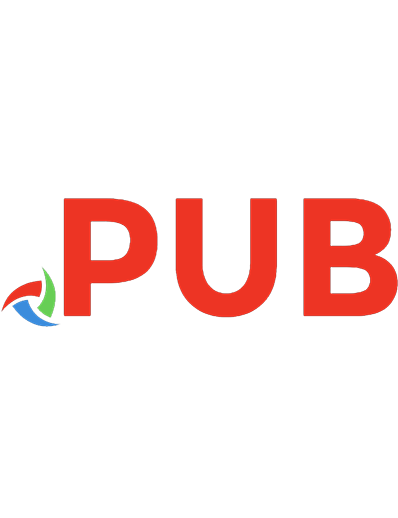

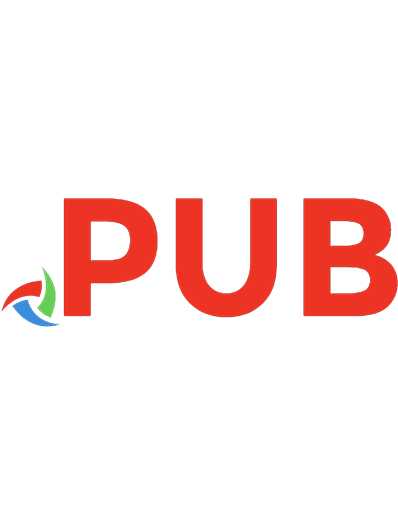
![Data Structures using C: A Practical Approach for Beginners [1 ed.]
0367616319, 9780367616311](https://dokumen.pub/img/200x200/data-structures-using-c-a-practical-approach-for-beginners-1nbsped-0367616319-9780367616311.jpg)
![Making Data Visual: A Practical Guide to Using Visualization for Insight [1 ed.]
1491928468, 9781491928462](https://dokumen.pub/img/200x200/making-data-visual-a-practical-guide-to-using-visualization-for-insight-1nbsped-1491928468-9781491928462.jpg)

![Applied Statistics Using Stata: A Guide for the Social Sciences [1 ed.]
1473913225, 9781473913226](https://dokumen.pub/img/200x200/applied-statistics-using-stata-a-guide-for-the-social-sciences-1nbsped-1473913225-9781473913226.jpg)
![Data Structure and Algorithms Using C++: A Practical Implementation [1 ed.]
1119750547, 9781119750543](https://dokumen.pub/img/200x200/data-structure-and-algorithms-using-c-a-practical-implementation-1nbsped-1119750547-9781119750543.jpg)
![Data Management Using Stata: A Practical Handbook [1 ed.]
1597180769](https://dokumen.pub/img/200x200/data-management-using-stata-a-practical-handbook-1nbsped-1597180769.jpg)