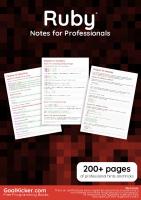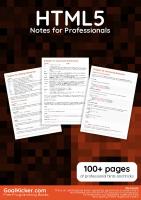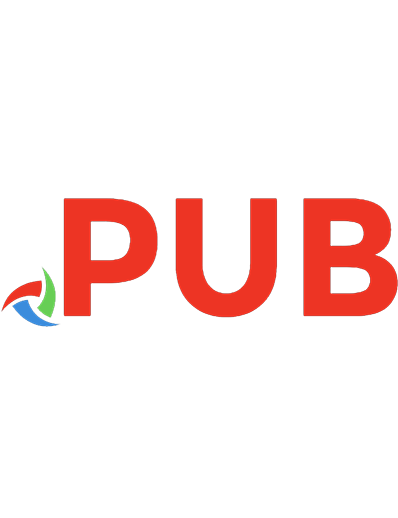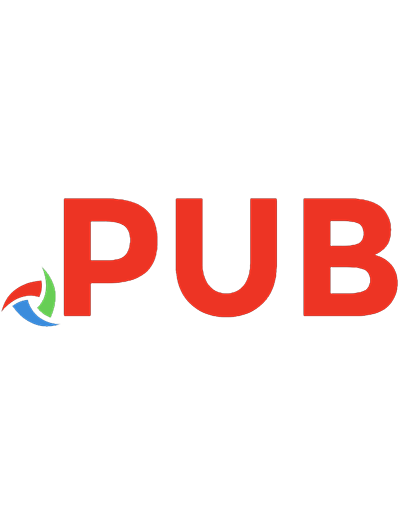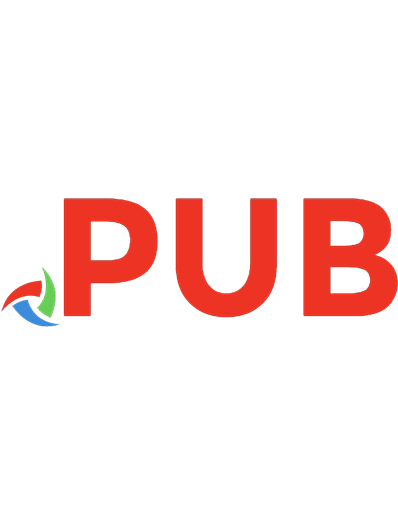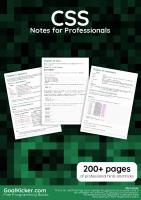CSS notes for professionals
1,272 701 3MB
English Pages [244]
Polecaj historie
Table of contents :
Content list
About
Chapter 1: Getting started with CSS
Section 1.1: External Stylesheet
Section 1.2: Internal Styles
Section 1.3: CSS @import rule (one of CSS at-rule)
Section 1.4: Inline Styles
Section 1.5: Changing CSS with JavaScript
Section 1.6: Styling Lists with CSS
Chapter 2: Structure and Formatting of a CSS Rule
Section 2.1: Property Lists
Section 2.2: Multiple Selectors
Section 2.3: Rules, Selectors, and Declaration Blocks
Chapter 3: Comments
Section 3.1: Single Line
Section 3.2: Multiple Line
Chapter 4: Selectors
Section 4.1: Basic selectors
Section 4.2: Attribute Selectors
Section 4.3: Combinators
Section 4.4: Pseudo-classes
Section 4.5: Child Pseudo Class
Section 4.6: Class Name Selectors
Section 4.7: Select element using its ID without the high specificity of the ID selector
Section 4.8: The :last-of-type selector
Section 4.9: CSS3 :in-range selector example
Section 4.10: A. The :not pseudo-class example & B. :focus-within CSS pseudo-class
Section 4.11: Global boolean with checkbox:checked and ~ (general sibling combinator)
Section 4.12: ID selectors
Section 4.13: How to style a Range input
Section 4.14: The :only-child pseudo-class selector example
Chapter 5: Backgrounds
Section 5.1: Background Color
Section 5.2: Background Gradients
Section 5.3: Background Image
Section 5.4: Background Shorthand
Section 5.5: Background Size
Section 5.6: Background Position
Section 5.7: The background-origin property
Section 5.8: Multiple Background Image
Section 5.9: Background Attachment
Section 5.10: Background Clip
Section 5.11: Background Repeat
Section 5.12: background-blend-mode Property
Section 5.13: Background Color with Opacity
Chapter 6: Centering
Section 6.1: Using Flexbox
Section 6.2: Using CSS transform
Section 6.3: Using margin: 0 auto;
Section 6.4: Using text-align
Section 6.5: Using position: absolute
Section 6.6: Using calc()
Section 6.7: Using line-height
Section 6.8: Vertical align anything with 3 lines of code
Section 6.9: Centering in relation to another item
Section 6.10: Ghost element technique (Michał Czernow's hack)
Section 6.11: Centering vertically and horizontally without worrying about height or width
Section 6.12: Vertically align an image inside div
Section 6.13: Centering with fixed size
Section 6.14: Vertically align dynamic height elements
Section 6.15: Horizontal and Vertical centering using table layout
Chapter 7: The Box Model
Section 7.1: What is the Box Model?
Section 7.2: box-sizing
Chapter 8: Margins
Section 8.1: Margin Collapsing
Section 8.2: Apply Margin on a Given Side
Section 8.3: Margin property simplification
Section 8.4: Horizontally center elements on a page using margin
Section 8.5: Example 1:
Section 8.6: Negative margins
Chapter 9: Padding
Section 9.1: Padding Shorthand
Section 9.2: Padding on a given side
Chapter 10: Border
Section 10.1: border-radius
Section 10.2: border-style
Section 10.3: Multiple Borders
Section 10.4: border (shorthands)
Section 10.5: border-collapse
Section 10.6: border-image
Section 10.7: Creating a multi-colored border using border-image
Section 10.8: border-[left|right|top|bottom]
Chapter 11: Outlines
Section 11.1: Overview
Section 11.2: outline-style
Chapter 12: Overflow
Section 12.1: overflow-wrap
Section 12.2: overflow-x and overflow-y
Section 12.3: overflow: scroll
Section 12.4: overflow: visible
Section 12.5: Block Formatting Context Created with Overflow
Chapter 13: Media Queries
Section 13.1: Terminology and Structure
Section 13.2: Basic Example
Section 13.3: mediatype
Section 13.4: Media Queries for Retina and Non Retina Screens
Section 13.5: Width vs Viewport
Section 13.6: Using Media Queries to Target Dierent Screen Sizes
Section 13.7: Use on link tag
Section 13.8: Media queries and IE8
Chapter 14: Floats
Section 14.1: Float an Image Within Text
Section 14.2: clear property
Section 14.3: Clearfix
Section 14.4: In-line DIV using float
Section 14.5: Use of overflow property to clear floats
Section 14.6: Simple Two Fixed-Width Column Layout
Section 14.7: Simple Three Fixed-Width Column Layout
Section 14.8: Two-Column Lazy/Greedy Layout
Chapter 15: Typography
Section 15.1: The Font Shorthand
Section 15.2: Quotes
Section 15.3: Font Size
Section 15.4: Text Direction
Section 15.5: Font Stacks
Section 15.6: Text Overflow
Section 15.7: Text Shadow
Section 15.8: Text Transform
Section 15.9: Letter Spacing
Section 15.10: Text Indent
Section 15.11: Text Decoration
Section 15.12: Word Spacing
Section 15.13: Font Variant
Chapter 16: Flexible Box Layout (Flexbox)
Section 16.1: Dynamic Vertical and Horizontal Centering (align-items, justify-content)
Section 16.2: Sticky Variable-Height Footer
Section 16.3: Optimally fit elements to their container
Section 16.4: Holy Grail Layout using Flexbox
Section 16.5: Perfectly aligned buttons inside cards with flexbox
Section 16.6: Same height on nested containers
Chapter 17: Cascading and Specificity
Section 17.1: Calculating Selector Specificity
Section 17.2: The !important declaration
Section 17.3: Cascading
Section 17.4: More complex specificity example
Chapter 18: Colors
Section 18.1: currentColor
Section 18.2: Color Keywords
Section 18.3: Hexadecimal Value
Section 18.4: rgb() Notation
Section 18.5: rgba() Notation
Section 18.6: hsl() Notation
Section 18.7: hsla() Notation
Chapter 19: Opacity
Section 19.1: Opacity Property
Section 19.2: IE Compatibility for `opacity`
Chapter 20: Length Units
Section 20.1: Creating scalable elements using rems and ems
Section 20.2: Font size with rem
Section 20.3: vmin and vmax
Section 20.4: vh and vw
Section 20.5: using percent %
Chapter 21: Pseudo-Elements
Section 21.1: Pseudo-Elements
Section 21.2: Pseudo-Elements in Lists
Chapter 22: Positioning
Section 22.1: Overlapping Elements with z-index
Section 22.2: Absolute Position
Section 22.3: Fixed position
Section 22.4: Relative Position
Section 22.5: Static positioning
Chapter 23: Layout Control
Section 23.1: The display property
Section 23.2: To get old table structure using div
Chapter 24: Grid
Section 24.1: Basic Example
Chapter 25: Tables
Section 25.1: table-layout
Section 25.2: empty-cells
Section 25.3: border-collapse
Section 25.4: border-spacing
Section 25.5: caption-side
Chapter 26: Transitions
Section 26.1: Transition shorthand
Section 26.2: cubic-bezier
Section 26.3: Transition (longhand)
Chapter 27: Animations
Section 27.1: Animations with keyframes
Section 27.2: Animations with the transition property
Section 27.3: Syntax Examples
Section 27.4: Increasing Animation Performance Using the `will-change` Attribute
Chapter 28: 2D Transforms
Section 28.1: Rotate
Section 28.2: Scale
Section 28.3: Skew
Section 28.4: Multiple transforms
Section 28.5: Translate
Section 28.6: Transform Origin
Chapter 29: 3D Transforms
Section 29.1: Compass pointer or needle shape using 3D transforms
Section 29.2: 3D text eect with shadow
Section 29.3: backface-visibility
Section 29.4: 3D cube
Chapter 30: Filter Property
Section 30.1: Blur
Section 30.2: Drop Shadow (use box-shadow instead if possible)
Section 30.3: Hue Rotate
Section 30.4: Multiple Filter Values
Section 30.5: Invert Color
Chapter 31: Cursor Styling
Section 31.1: Changing cursor type
Section 31.2: pointer-events
Section 31.3: caret-color
Chapter 32: box-shadow
Section 32.1: bottom-only drop shadow using a pseudo-element
Section 32.2: drop shadow
Section 32.3: inner drop shadow
Section 32.4: multiple shadows
Chapter 33: Shapes for Floats
Section 33.1: Shape Outside with Basic Shape – circle()
Section 33.2: Shape margin
Chapter 34: List Styles
Section 34.1: Bullet Position
Section 34.2: Removing Bullets / Numbers
Section 34.3: Type of Bullet or Numbering
Chapter 35: Counters
Section 35.1: Applying roman numerals styling to the counter output
Section 35.2: Number each item using CSS Counter
Section 35.3: Implementing multi-level numbering using CSS counters
Chapter 36: Functions
Section 36.1: calc() function
Section 36.2: attr() function
Section 36.3: var() function
Section 36.4: radial-gradient() function
Section 36.5: linear-gradient() function
Chapter 37: Custom Properties (Variables)
Section 37.1: Variable Color
Section 37.2: Variable Dimensions
Section 37.3: Variable Cascading
Section 37.4: Valid/Invalids
Section 37.5: With media queries
Chapter 38: Single Element Shapes
Section 38.1: Trapezoid
Section 38.2: Triangles
Section 38.3: Circles and Ellipses
Section 38.4: Bursts
Section 38.5: Square
Section 38.6: Cube
Section 38.7: Pyramid
Chapter 39: Columns
Section 39.1: Simple Example (column-count)
Section 39.2: Column Width
Chapter 40: Multiple columns
Section 40.1: Create Multiple Columns
Section 40.2: Basic example
Chapter 41: Inline-Block Layout
Section 41.1: Justified navigation bar
Chapter 42: Inheritance
Section 42.1: Automatic inheritance
Section 42.2: Enforced inheritance
Chapter 43: CSS Image Sprites
Section 43.1: A Basic Implementation
Chapter 44: Clipping and Masking
Section 44.1: Clipping and Masking: Overview and Dierence
Section 44.2: Simple mask that fades an image from solid to transparent
Section 44.3: Clipping (Circle)
Section 44.4: Clipping (Polygon)
Section 44.5: Using masks to cut a hole in the middle of an image
Section 44.6: Using masks to create images with irregular shapes
Chapter 45: Fragmentation
Section 45.1: Media print page-break
Chapter 46: CSS Object Model (CSSOM)
Section 46.1: Adding a background-image rule via the CSSOM
Section 46.2: Introduction
Chapter 47: Feature Queries
Section 47.1: Basic @supports usage
Section 47.2: Chaining feature detections
Chapter 48: Stacking Context
Section 48.1: Stacking Context
Chapter 49: Block Formatting Contexts
Section 49.1: Using the overflow property with a value dierent to visible
Chapter 50: Vertical Centering
Section 50.1: Centering with display: table
Section 50.2: Centering with Flexbox
Section 50.3: Centering with Transform
Section 50.4: Centering Text with Line Height
Section 50.5: Centering with Position: absolute
Section 50.6: Centering with pseudo element
Chapter 51: Object Fit and Placement
Section 51.1: object-fit
Chapter 52: CSS design patterns
Section 52.1: BEM
Chapter 53: Browser Support & Prefixes
Section 53.1: Transitions
Section 53.2: Transform
Chapter 54: Normalizing Browser Styles
Section 54.1: normalize.css
Section 54.2: Approaches and Examples
Chapter 55: Internet Explorer Hacks
Section 55.1: Adding Inline Block support to IE6 and IE7
Section 55.2: High Contrast Mode in Internet Explorer 10 and greater
Section 55.3: Internet Explorer 6 & Internet Explorer 7 only
Section 55.4: Internet Explorer 8 only
Chapter 56: Performance
Section 56.1: Use transform and opacity to avoid trigger layout
Credits
You may also like
Now
Citation preview
CSS CSS Notes for Professionals
Notes for Professionals
200+ pages
of professional hints and tricks
GoalKicker.com
Free Programming Books
Disclaimer This is an unocial free book created for educational purposes and is not aliated with ocial CSS group(s) or company(s). All trademarks and registered trademarks are the property of their respective owners
Contents About ................................................................................................................................................................................... 1 Chapter 1: Getting started with CSS .................................................................................................................... 2 Section 1.1: External Stylesheet ..................................................................................................................................... 2 Section 1.2: Internal Styles ............................................................................................................................................ 3 Section 1.3: CSS @import rule (one of CSS at-rule) ................................................................................................... 4 Section 1.4: Inline Styles ................................................................................................................................................. 4 Section 1.5: Changing CSS with JavaScript ................................................................................................................. 4 Section 1.6: Styling Lists with CSS ................................................................................................................................. 5
Chapter 2: Structure and Formatting of a CSS Rule .................................................................................. 7 Section 2.1: Property Lists ............................................................................................................................................. 7 Section 2.2: Multiple Selectors ...................................................................................................................................... 7 Section 2.3: Rules, Selectors, and Declaration Blocks ............................................................................................... 7
Chapter 3: Comments ................................................................................................................................................. 8 Section 3.1: Single Line ................................................................................................................................................... 8 Section 3.2: Multiple Line ............................................................................................................................................... 8
Chapter 4: Selectors ................................................................................................................................................... 9 Section 4.1: Basic selectors ........................................................................................................................................... 9 Section 4.2: Attribute Selectors .................................................................................................................................... 9 Section 4.3: Combinators ............................................................................................................................................ 12 Section 4.4: Pseudo-classes ....................................................................................................................................... 13 Section 4.5: Child Pseudo Class ................................................................................................................................. 15 Section 4.6: Class Name Selectors ............................................................................................................................ 16 Section 4.7: Select element using its ID without the high specificity of the ID selector ....................................... 17 Section 4.8: The :last-of-type selector ...................................................................................................................... 17 Section 4.9: CSS3 :in-range selector example .......................................................................................................... 17 Section 4.10: A. The :not pseudo-class example & B. :focus-within CSS pseudo-class ......................................... 18 Section 4.11: Global boolean with checkbox:checked and ~ (general sibling combinator) .................................. 19 Section 4.12: ID selectors ............................................................................................................................................ 20 Section 4.13: How to style a Range input .................................................................................................................. 21 Section 4.14: The :only-child pseudo-class selector example ................................................................................. 21
Chapter 5: Backgrounds ......................................................................................................................................... 22 Section 5.1: Background Color ................................................................................................................................... 22 Section 5.2: Background Gradients ........................................................................................................................... 24 Section 5.3: Background Image ................................................................................................................................. 25 Section 5.4: Background Shorthand .......................................................................................................................... 26 Section 5.5: Background Size ..................................................................................................................................... 27 Section 5.6: Background Position .............................................................................................................................. 31 Section 5.7: The background-origin property .......................................................................................................... 32 Section 5.8: Multiple Background Image .................................................................................................................. 34 Section 5.9: Background Attachment ....................................................................................................................... 35 Section 5.10: Background Clip .................................................................................................................................... 36 Section 5.11: Background Repeat ............................................................................................................................... 37 Section 5.12: background-blend-mode Property ..................................................................................................... 37 Section 5.13: Background Color with Opacity ........................................................................................................... 38
Chapter 6: Centering ................................................................................................................................................. 39 Section 6.1: Using Flexbox ........................................................................................................................................... 39 Section 6.2: Using CSS transform .............................................................................................................................. 40
Section 6.3: Using margin: 0 auto; ............................................................................................................................. 41 Section 6.4: Using text-align ....................................................................................................................................... 42 Section 6.5: Using position: absolute ......................................................................................................................... 42 Section 6.6: Using calc() ............................................................................................................................................. 43 Section 6.7: Using line-height ..................................................................................................................................... 43 Section 6.8: Vertical align anything with 3 lines of code ......................................................................................... 44 Section 6.9: Centering in relation to another item ................................................................................................... 44 Section 6.10: Ghost element technique (Michał Czernow's hack) ........................................................................... 45 Section 6.11: Centering vertically and horizontally without worrying about height or width ............................... 46 Section 6.12: Vertically align an image inside div ..................................................................................................... 47 Section 6.13: Centering with fixed size ....................................................................................................................... 47 Section 6.14: Vertically align dynamic height elements .......................................................................................... 49 Section 6.15: Horizontal and Vertical centering using table layout ........................................................................ 49
Chapter 7: The Box Model ...................................................................................................................................... 51 Section 7.1: What is the Box Model? .......................................................................................................................... 51 Section 7.2: box-sizing ................................................................................................................................................. 52
Chapter 8: Margins .................................................................................................................................................... 55 Section 8.1: Margin Collapsing .................................................................................................................................... 55 Section 8.2: Apply Margin on a Given Side ............................................................................................................... 57 Section 8.3: Margin property simplification .............................................................................................................. 58 Section 8.4: Horizontally center elements on a page using margin ...................................................................... 58 Section 8.5: Example 1: ................................................................................................................................................ 59 Section 8.6: Negative margins ................................................................................................................................... 59
Chapter 9: Padding .................................................................................................................................................... 61 Section 9.1: Padding Shorthand ................................................................................................................................. 61 Section 9.2: Padding on a given side ........................................................................................................................ 62
Chapter 10: Border ..................................................................................................................................................... 63 Section 10.1: border-radius ......................................................................................................................................... 63 Section 10.2: border-style ........................................................................................................................................... 64 Section 10.3: Multiple Borders .................................................................................................................................... 65 Section 10.4: border (shorthands) ............................................................................................................................. 66 Section 10.5: border-collapse ..................................................................................................................................... 66 Section 10.6: border-image ........................................................................................................................................ 67 Section 10.7: Creating a multi-colored border using border-image ...................................................................... 67 Section 10.8: border-[left|right|top|bottom] .............................................................................................................. 68
Chapter 11: Outlines ................................................................................................................................................... 69 Section 11.1: Overview .................................................................................................................................................. 69 Section 11.2: outline-style ............................................................................................................................................ 69
Chapter 12: Overflow ................................................................................................................................................ 71 Section 12.1: overflow-wrap ........................................................................................................................................ 71 Section 12.2: overflow-x and overflow-y ................................................................................................................... 72 Section 12.3: overflow: scroll ....................................................................................................................................... 73 Section 12.4: overflow: visible ..................................................................................................................................... 73 Section 12.5: Block Formatting Context Created with Overflow ............................................................................. 74
Chapter 13: Media Queries ...................................................................................................................................... 76 Section 13.1: Terminology and Structure ................................................................................................................... 76 Section 13.2: Basic Example ........................................................................................................................................ 77 Section 13.3: mediatype .............................................................................................................................................. 77 Section 13.4: Media Queries for Retina and Non Retina Screens ........................................................................... 78
Section 13.5: Width vs Viewport ................................................................................................................................. 79 Section 13.6: Using Media Queries to Target Dierent Screen Sizes ..................................................................... 79 Section 13.7: Use on link tag ....................................................................................................................................... 80 Section 13.8: Media queries and IE8 ........................................................................................................................... 80
Chapter 14: Floats ...................................................................................................................................................... 81 Section 14.1: Float an Image Within Text ................................................................................................................... 81 Section 14.2: clear property ........................................................................................................................................ 82 Section 14.3: Clearfix .................................................................................................................................................... 83 Section 14.4: In-line DIV using float ............................................................................................................................ 84 Section 14.5: Use of overflow property to clear floats ............................................................................................ 86 Section 14.6: Simple Two Fixed-Width Column Layout ............................................................................................ 86 Section 14.7: Simple Three Fixed-Width Column Layout ......................................................................................... 87 Section 14.8: Two-Column Lazy/Greedy Layout ...................................................................................................... 88
Chapter 15: Typography ......................................................................................................................................... 89 Section 15.1: The Font Shorthand ............................................................................................................................... 89 Section 15.2: Quotes .................................................................................................................................................... 90 Section 15.3: Font Size ................................................................................................................................................. 90 Section 15.4: Text Direction ......................................................................................................................................... 90 Section 15.5: Font Stacks ............................................................................................................................................ 91 Section 15.6: Text Overflow ......................................................................................................................................... 91 Section 15.7: Text Shadow .......................................................................................................................................... 91 Section 15.8: Text Transform ...................................................................................................................................... 92 Section 15.9: Letter Spacing ........................................................................................................................................ 92 Section 15.10: Text Indent ............................................................................................................................................ 93 Section 15.11: Text Decoration ..................................................................................................................................... 93 Section 15.12: Word Spacing ....................................................................................................................................... 94 Section 15.13: Font Variant .......................................................................................................................................... 94
Chapter 16: Flexible Box Layout (Flexbox) ..................................................................................................... 96 Section 16.1: Dynamic Vertical and Horizontal Centering (align-items, justify-content) ...................................... 96 Section 16.2: Sticky Variable-Height Footer ........................................................................................................... 102 Section 16.3: Optimally fit elements to their container .......................................................................................... 103 Section 16.4: Holy Grail Layout using Flexbox ........................................................................................................ 104 Section 16.5: Perfectly aligned buttons inside cards with flexbox ........................................................................ 105 Section 16.6: Same height on nested containers .................................................................................................... 107
Chapter 17: Cascading and Specificity .......................................................................................................... 109 Section 17.1: Calculating Selector Specificity ........................................................................................................... 109 Section 17.2: The !important declaration ................................................................................................................. 111 Section 17.3: Cascading ............................................................................................................................................. 112 Section 17.4: More complex specificity example .................................................................................................... 113
Chapter 18: Colors .................................................................................................................................................... 115 Section 18.1: currentColor .......................................................................................................................................... 115 Section 18.2: Color Keywords ................................................................................................................................... 116 Section 18.3: Hexadecimal Value ............................................................................................................................. 122 Section 18.4: rgb() Notation ...................................................................................................................................... 122 Section 18.5: rgba() Notation ................................................................................................................................... 123 Section 18.6: hsl() Notation ....................................................................................................................................... 123 Section 18.7: hsla() Notation ..................................................................................................................................... 124
Chapter 19: Opacity ................................................................................................................................................. 126 Section 19.1: Opacity Property .................................................................................................................................. 126 Section 19.2: IE Compatibility for `opacity` .............................................................................................................. 126
Chapter 20: Length Units ...................................................................................................................................... 127 Section 20.1: Creating scalable elements using rems and ems ........................................................................... 127 Section 20.2: Font size with rem .............................................................................................................................. 128 Section 20.3: vmin and vmax ................................................................................................................................... 129 Section 20.4: vh and vw ............................................................................................................................................ 129 Section 20.5: using percent % .................................................................................................................................. 129
Chapter 21: Pseudo-Elements ............................................................................................................................. 131 Section 21.1: Pseudo-Elements ................................................................................................................................. 131 Section 21.2: Pseudo-Elements in Lists .................................................................................................................... 131
Chapter 22: Positioning .......................................................................................................................................... 133 Section 22.1: Overlapping Elements with z-index ................................................................................................... 133 Section 22.2: Absolute Position ................................................................................................................................ 134 Section 22.3: Fixed position ...................................................................................................................................... 135 Section 22.4: Relative Position ................................................................................................................................. 135 Section 22.5: Static positioning ................................................................................................................................ 135
Chapter 23: Layout Control ................................................................................................................................. 137 Section 23.1: The display property ........................................................................................................................... 137 Section 23.2: To get old table structure using div ................................................................................................. 139
Chapter 24: Grid ........................................................................................................................................................ 141 Section 24.1: Basic Example ..................................................................................................................................... 141
Chapter 25: Tables ................................................................................................................................................... 143 Section 25.1: table-layout ......................................................................................................................................... 143 Section 25.2: empty-cells ......................................................................................................................................... 143 Section 25.3: border-collapse .................................................................................................................................. 143 Section 25.4: border-spacing ................................................................................................................................... 144 Section 25.5: caption-side ........................................................................................................................................ 144
Chapter 26: Transitions ......................................................................................................................................... 145 Section 26.1: Transition shorthand ........................................................................................................................... 145 Section 26.2: cubic-bezier ......................................................................................................................................... 145 Section 26.3: Transition (longhand) ........................................................................................................................ 147
Chapter 27: Animations ......................................................................................................................................... 148 Section 27.1: Animations with keyframes ................................................................................................................ 148 Section 27.2: Animations with the transition property .......................................................................................... 149 Section 27.3: Syntax Examples ................................................................................................................................ 150 Section 27.4: Increasing Animation Performance Using the `will-change` Attribute .......................................... 151
Chapter 28: 2D Transforms ................................................................................................................................. 152 Section 28.1: Rotate ................................................................................................................................................... 152 Section 28.2: Scale .................................................................................................................................................... 153 Section 28.3: Skew ..................................................................................................................................................... 153 Section 28.4: Multiple transforms ............................................................................................................................ 153 Section 28.5: Translate ............................................................................................................................................. 154 Section 28.6: Transform Origin ................................................................................................................................ 155
Chapter 29: 3D Transforms ................................................................................................................................. 156 Section 29.1: Compass pointer or needle shape using 3D transforms ................................................................ 156 Section 29.2: 3D text eect with shadow ................................................................................................................ 157 Section 29.3: backface-visibility ............................................................................................................................... 158 Section 29.4: 3D cube ............................................................................................................................................... 159
Chapter 30: Filter Property ................................................................................................................................. 161 Section 30.1: Blur ........................................................................................................................................................ 161
Section 30.2: Drop Shadow (use box-shadow instead if possible) ...................................................................... 161 Section 30.3: Hue Rotate .......................................................................................................................................... 162 Section 30.4: Multiple Filter Values .......................................................................................................................... 162 Section 30.5: Invert Color ......................................................................................................................................... 163
Chapter 31: Cursor Styling .................................................................................................................................... 164 Section 31.1: Changing cursor type .......................................................................................................................... 164 Section 31.2: pointer-events ..................................................................................................................................... 164 Section 31.3: caret-color ............................................................................................................................................ 165
Chapter 32: box-shadow ....................................................................................................................................... 166 Section 32.1: bottom-only drop shadow using a pseudo-element ...................................................................... 166 Section 32.2: drop shadow ....................................................................................................................................... 167 Section 32.3: inner drop shadow ............................................................................................................................. 167 Section 32.4: multiple shadows ................................................................................................................................ 168
Chapter 33: Shapes for Floats ........................................................................................................................... 170 Section 33.1: Shape Outside with Basic Shape – circle() ........................................................................................ 170 Section 33.2: Shape margin ...................................................................................................................................... 171
Chapter 34: List Styles ........................................................................................................................................... 173 Section 34.1: Bullet Position ...................................................................................................................................... 173 Section 34.2: Removing Bullets / Numbers ............................................................................................................ 173 Section 34.3: Type of Bullet or Numbering ............................................................................................................. 173
Chapter 35: Counters .............................................................................................................................................. 175 Section 35.1: Applying roman numerals styling to the counter output ............................................................... 175 Section 35.2: Number each item using CSS Counter ............................................................................................. 175 Section 35.3: Implementing multi-level numbering using CSS counters ............................................................. 176
Chapter 36: Functions ............................................................................................................................................. 178 Section 36.1: calc() function ...................................................................................................................................... 178 Section 36.2: attr() function ...................................................................................................................................... 178 Section 36.3: var() function ...................................................................................................................................... 178 Section 36.4: radial-gradient() function .................................................................................................................. 179 Section 36.5: linear-gradient() function .................................................................................................................. 179
Chapter 37: Custom Properties (Variables) ................................................................................................ 180 Section 37.1: Variable Color ...................................................................................................................................... 180 Section 37.2: Variable Dimensions .......................................................................................................................... 180 Section 37.3: Variable Cascading ............................................................................................................................ 180 Section 37.4: Valid/Invalids ...................................................................................................................................... 181 Section 37.5: With media queries ............................................................................................................................. 182
Chapter 38: Single Element Shapes ................................................................................................................ 184 Section 38.1: Trapezoid ............................................................................................................................................. 184 Section 38.2: Triangles .............................................................................................................................................. 184 Section 38.3: Circles and Ellipses ............................................................................................................................. 187 Section 38.4: Bursts ................................................................................................................................................... 188 Section 38.5: Square ................................................................................................................................................. 190 Section 38.6: Cube ..................................................................................................................................................... 190 Section 38.7: Pyramid ............................................................................................................................................... 191
Chapter 39: Columns ............................................................................................................................................... 193 Section 39.1: Simple Example (column-count) ....................................................................................................... 193 Section 39.2: Column Width ..................................................................................................................................... 193
Chapter 40: Multiple columns ............................................................................................................................ 195 Section 40.1: Create Multiple Columns .................................................................................................................... 195
Section 40.2: Basic example .................................................................................................................................... 195
Chapter 41: Inline-Block Layout ........................................................................................................................ 196 Section 41.1: Justified navigation bar ...................................................................................................................... 196
Chapter 42: Inheritance ........................................................................................................................................ 197 Section 42.1: Automatic inheritance ........................................................................................................................ 197 Section 42.2: Enforced inheritance .......................................................................................................................... 197
Chapter 43: CSS Image Sprites ......................................................................................................................... 198 Section 43.1: A Basic Implementation ...................................................................................................................... 198
Chapter 44: Clipping and Masking .................................................................................................................. 199 Section 44.1: Clipping and Masking: Overview and Dierence ............................................................................. 199 Section 44.2: Simple mask that fades an image from solid to transparent ....................................................... 201 Section 44.3: Clipping (Circle) .................................................................................................................................. 201 Section 44.4: Clipping (Polygon) .............................................................................................................................. 202 Section 44.5: Using masks to cut a hole in the middle of an image .................................................................... 203 Section 44.6: Using masks to create images with irregular shapes .................................................................... 204
Chapter 45: Fragmentation ................................................................................................................................ 206 Section 45.1: Media print page-break ..................................................................................................................... 206
Chapter 46: CSS Object Model (CSSOM) ....................................................................................................... 207 Section 46.1: Adding a background-image rule via the CSSOM ........................................................................... 207 Section 46.2: Introduction ......................................................................................................................................... 207
Chapter 47: Feature Queries .............................................................................................................................. 208 Section 47.1: Basic @supports usage ...................................................................................................................... 208 Section 47.2: Chaining feature detections .............................................................................................................. 208
Chapter 48: Stacking Context ........................................................................................................................... 209 Section 48.1: Stacking Context ................................................................................................................................. 209
Chapter 49: Block Formatting Contexts ....................................................................................................... 212 Section 49.1: Using the overflow property with a value dierent to visible ........................................................ 212
Chapter 50: Vertical Centering .......................................................................................................................... 213 Section 50.1: Centering with display: table .............................................................................................................. 213 Section 50.2: Centering with Flexbox ...................................................................................................................... 213 Section 50.3: Centering with Transform ................................................................................................................. 214 Section 50.4: Centering Text with Line Height ........................................................................................................ 214 Section 50.5: Centering with Position: absolute ..................................................................................................... 214 Section 50.6: Centering with pseudo element ........................................................................................................ 215
Chapter 51: Object Fit and Placement ........................................................................................................... 217 Section 51.1: object-fit ................................................................................................................................................ 217
Chapter 52: CSS design patterns ..................................................................................................................... 220 Section 52.1: BEM ....................................................................................................................................................... 220
Chapter 53: Browser Support & Prefixes ...................................................................................................... 222 Section 53.1: Transitions ............................................................................................................................................ 222 Section 53.2: Transform ........................................................................................................................................... 222
Chapter 54: Normalizing Browser Styles ..................................................................................................... 223 Section 54.1: normalize.css ....................................................................................................................................... 223 Section 54.2: Approaches and Examples ............................................................................................................... 223
Chapter 55: Internet Explorer Hacks .............................................................................................................. 226 Section 55.1: Adding Inline Block support to IE6 and IE7 ....................................................................................... 226 Section 55.2: High Contrast Mode in Internet Explorer 10 and greater ............................................................... 226 Section 55.3: Internet Explorer 6 & Internet Explorer 7 only ................................................................................. 227
Section 55.4: Internet Explorer 8 only ..................................................................................................................... 227
Chapter 56: Performance ..................................................................................................................................... 228 Section 56.1: Use transform and opacity to avoid trigger layout ........................................................................ 228
Credits ............................................................................................................................................................................ 231 You may also like ...................................................................................................................................................... 236
About
Please feel free to share this PDF with anyone for free, latest version of this book can be downloaded from: https://goalkicker.com/CSSBook
This CSS Notes for Professionals book is compiled from Stack Overflow Documentation, the content is written by the beautiful people at Stack Overflow. Text content is released under Creative Commons BY-SA, see credits at the end of this book whom contributed to the various chapters. Images may be copyright of their respective owners unless otherwise specified This is an unofficial free book created for educational purposes and is not affiliated with official CSS group(s) or company(s) nor Stack Overflow. All trademarks and registered trademarks are the property of their respective company owners The information presented in this book is not guaranteed to be correct nor accurate, use at your own risk Please send feedback and corrections to [email protected]
GoalKicker.com – CSS Notes for Professionals
1
Chapter 1: Getting started with CSS Version Release Date 1 1996-12-17 2
1998-05-12
3
2015-10-13
Section 1.1: External Stylesheet An external CSS stylesheet can be applied to any number of HTML documents by placing a element in each HTML document. The attribute rel of the tag has to be set to "stylesheet", and the href attribute to the relative or absolute path to the stylesheet. While using relative URL paths is generally considered good practice, absolute paths can be used, too. In HTML5 the type attribute can be omitted. It is recommended that the tag be placed in the HTML file's tag so that the styles are loaded before the elements they style. Otherwise, users will see a flash of unstyled content. Example hello-world.html
Hello world!
I ♥ CSS
style.css h1 { color: green; text-decoration: underline; } p { font-size: 25px; font-family: 'Trebuchet MS', sans-serif; }
Make sure you include the correct path to your CSS file in the href. If the CSS file is in the same folder as your HTML file then no path is required (like the example above) but if it's saved in a folder, then specify it like this href="foldername/style.css".
External stylesheets are considered the best way to handle your CSS. There's a very simple reason for this: when you're managing a site of, say, 100 pages, all controlled by a single stylesheet, and you want to change your link GoalKicker.com – CSS Notes for Professionals
2
colors from blue to green, it's a lot easier to make the change in your CSS file and let the changes "cascade" throughout all 100 pages than it is to go into 100 separate pages and make the same change 100 times. Again, if you want to completely change the look of your website, you only need to update this one file. You can load as many CSS files in your HTML page as needed.
CSS rules are applied with some basic rules, and order does matter. For example, if you have a main.css file with some code in it: p.green { color: #00FF00; }
All your paragraphs with the 'green' class will be written in light green, but you can override this with another .css file just by including it after main.css. You can have override.css with the following code follow main.css, for example: p.green { color: #006600; }
Now all your paragraphs with the 'green' class will be written in darker green rather than light green. Other principles apply, such as the '!important' rule, specificity, and inheritance. When someone first visits your website, their browser downloads the HTML of the current page plus the linked CSS file. Then when they navigate to another page, their browser only needs to download the HTML of that page; the CSS file is cached, so it does not need to be downloaded again. Since browsers cache the external stylesheet, your pages load faster.
Section 1.2: Internal Styles CSS enclosed in tags within an HTML document functions like an external stylesheet, except that it lives in the HTML document it styles instead of in a separate file, and therefore can only be applied to the document in which it lives. Note that this element must be inside the element for HTML validation (though it will work in all current browsers if placed in body).
Hello world!
I ♥ CSS
GoalKicker.com – CSS Notes for Professionals
3
Section 1.3: CSS @import rule (one of CSS at-rule) The @import CSS at-rule is used to import style rules from other style sheets. These rules must precede all other types of rules, except @charset rules; as it is not a nested statement, @import cannot be used inside conditional group at-rules. @import. How to use @import You can use @import rule in following ways: A. With internal style tag
B. With external stylesheet The following line imports a CSS file named additional-styles.css in the root directory into the CSS file in which it appears: @import '/additional-styles.css';
Importing external CSS is also possible. A common use case are font files. @import 'https://fonts.googleapis.com/css?family=Lato';
An optional second argument to @import rule is a list of media queries: @import '/print-styles.css' print; @import url('landscape.css') screen and (orientation:landscape);
Section 1.4: Inline Styles Use inline styles to apply styling to a specific element. Note that this is not optimal. Placing style rules in a
GoalKicker.com – CSS Notes for Professionals
17
The border for this value will be blue
The :in-range CSS pseudo-class matches when an element has its value attribute inside the specified range limitations for this element. It allows the page to give a feedback that the value currently defined using the element is inside the range limits.[1]
Section 4.10: A. The :not pseudo-class example & B. :focuswithin CSS pseudo-class A. The syntax is presented above. The following selector matches all elements in an HTML document that are not disabled and don't have the class .example: HTML:
Phone: E-mail: Password:
CSS: input:not([disabled]):not(.example){ background-color: #ccc; }
The :not() pseudo-class will also support comma-separated selectors in Selectors Level 4: CSS: input:not([disabled], .example){ background-color: #ccc; }
Live Demo on JSBin See background syntax here. B. The :focus-within CSS pseudo-class HTML: Background is blue if the input is focused .
CSS: div { height: 80px; } input{ margin:30px;
GoalKicker.com – CSS Notes for Professionals
18
} div:focus-within { background-color: #1565C0; }
Section 4.11: Global boolean with checkbox:checked and ~ (general sibling combinator) With the ~ selector, you can easily implement a global accessible boolean without using JavaScript. Add boolean as a checkbox To the very beginning of your document, add as much booleans as you want with a unique id and the hidden attribute set:
GoalKicker.com – CSS Notes for Professionals
19
Change the boolean's value You can toggle the boolean by adding a label with the for attribute set: Show/Hide the sidebar!
Accessing boolean value with CSS The normal selector (like .color-red) specifies the default properties. They can be overridden by following true / false selectors: /* true: */ :checked ~ [sibling of checkbox & parent of target] /* false: */ :not(:checked) ~ [sibling of checkbox & parent of target]
Note that , [sibling ...] and should be replaced by the proper selectors. [sibling ...] can be a specific selector, (often if you're lazy) simply * or nothing if the target is already a sibling of the checkbox. Examples for the above HTML structure would be: #sidebarShown:checked ~ #container #sidebar { margin-left: 300px; } #darkThemeUsed:checked ~ #container, #darkThemeUsed:checked ~ #footer { background: #333; }
In action See this fiddle for a implementation of these global booleans.
Section 4.12: ID selectors ID selectors select DOM elements with the targeted ID. To select an element by a specific ID in CSS, the # prefix is used. For example, the following HTML div element…
Example
…can be selected by #exampleID in CSS as shown below: #exampleID { width: 20px; }
Note: The HTML specs do not allow multiple elements with the same ID
GoalKicker.com – CSS Notes for Professionals
20
Section 4.13: How to style a Range input HTML
CSS Effect
Pseudo Selector
Thumb
input[type=range]::-webkit-slider-thumb, input[type=range]::-moz-range-thumb, input[type=range]::-ms-thumb
Track
input[type=range]::-webkit-slider-runnable-track, input[type=range]::-moz-range-track, input[type=range]::-ms-track
OnFocus
input[type=range]:focus
Lower part of input[type=range]::-moz-range-progress, input[type=range]::-ms-fill-lower (not possible the track in WebKit browsers currently - JS needed)
Section 4.14: The :only-child pseudo-class selector example The :only-child CSS pseudo-class represents any element which is the only child of its parent. HTML:
This paragraph is the only child of the div, it will have the color blue
This paragraph is one of the two children of the div
This paragraph is one of the two children of its parent
CSS: p:only-child { color: blue; }
The above example selects the
element that is the unique child from its parent, in this case a . Live Demo on JSBin
GoalKicker.com – CSS Notes for Professionals
21
Chapter 5: Backgrounds With CSS you can set colors, gradients, and images as the background of an element. It is possible to specify various combinations of images, colors, and gradients, and adjust the size, positioning, and repetition (among others) of these.
Section 5.1: Background Color The background-color property sets the background color of an element using a color value or through keywords, such as transparent, inherit or initial. transparent, specifies that the background color should be transparent. This is default. inherit, inherits this property from its parent element. initial, sets this property to its default value. This can be applied to all elements, and ::first-letter/::first-line pseudo-elements. Colors in CSS can be specified by different methods.
Color names CSS div { background-color: red; }
/* red */
HTML This will have a red background
The example used above is one of several ways that CSS has to represent a single color.
Hex color codes Hex code is used to denote RGB components of a color in base-16 hexadecimal notation. #ff0000, for example, is bright red, where the red component of the color is 256 bits (ff) and the corresponding green and blue portions of the color is 0 (00). If both values in each of the three RGB pairings (R, G, and B) are the same, then the color code can be shortened into three characters (the first digit of each pairing). #ff0000 can be shortened to #f00, and #ffffff can be shortened to #fff. Hex notation is case-insensitive. body { background-color: #de1205; /* red */ } .main {
GoalKicker.com – CSS Notes for Professionals
22
background-color: #00f; /* blue */ }
RGB / RGBa Another way to declare a color is to use RGB or RGBa. RGB stands for Red, Green and Blue, and requires of three separate values between 0 and 255, put between brackets, that correspond with the decimal color values for respectively red, green and blue. RGBa allows you to add an additional alpha parameter between 0.0 and 1.0 to define opacity. header { background-color: rgb(0, 0, 0); /* black */ } footer { background-color: rgba(0, 0, 0, 0.5); /* black with 50% opacity */ }
HSL / HSLa Another way to declare a color is to use HSL or HSLa and is similar to RGB and RGBa. HSL stands for hue, saturation, and lightness, and is also often called HLS: Hue is a degree on the color wheel (from 0 to 360). Saturation is a percentage between 0% and 100%. Lightness is also a percentage between 0% and 100%. HSLa allows you to add an additional alpha parameter between 0.0 and 1.0 to define opacity. li a { background-color: hsl(120, 100%, 50%); /* green */ } #p1 { background-color: hsla(120, 100%, 50%, .3); /* green with 30% opacity */ }
Interaction with background-image The following statements are all equivalent: body { background: red; background-image: url(partiallytransparentimage.png); } body { background-color: red; background-image: url(partiallytransparentimage.png); } body { background-image: url(partiallytransparentimage.png); background-color: red;
GoalKicker.com – CSS Notes for Professionals
23
} body { background: red url(partiallytransparentimage.png); }
They will all lead to the red color being shown underneath the image, where the parts of the image are transparent, or the image is not showing (perhaps as a result of background-repeat). Note that the following is not equivalent: body { background-image: url(partiallytransparentimage.png); background: red; }
Here, the value of background overrides your background-image. For more info on the background property, see Background Shorthand
Section 5.2: Background Gradients Gradients are new image types, added in CSS3. As an image, gradients are set with the background-image property, or the background shorthand. There are two types of gradient functions, linear and radial. Each type has a non-repeating variant and a repeating variant: linear-gradient() repeating-linear-gradient() radial-gradient() repeating-radial-gradient()
linear-gradient() A linear-gradient has the following syntax background: linear-gradient( ?, , , ...);
Value
Meaning Could be an argument like to top, to bottom, to right or to left; or an angle as 0deg, 90deg... . The angle starts from to top and rotates clockwise. Can be specified in deg, grad, rad, or turn. If omitted, the gradient flows from top to bottom List of colors, optionally followed each one by a percentage or length to display it at. For example, yellow 10%, rgba(0,0,0,.5) 40px, #fff 100%...
For example, this creates a linear gradient that starts from the right and transitions from red to blue .linear-gradient { background: linear-gradient(to left, red, blue); /* you can also use 270deg */ }
You can create a diagonal gradient by declaring both a horizontal and vertical starting position. .diagonal-linear-gradient { background: linear-gradient(to left top, red, yellow 10%);
GoalKicker.com – CSS Notes for Professionals
24
}
It is possible to specify any number of color stops in a gradient by separating them with commas. The following examples will create a gradient with 8 color stops .linear-gradient-rainbow { background: linear-gradient(to left, red, orange, yellow, green, blue, indigo, violet) }
radial-gradient() .radial-gradient-simple { background: radial-gradient(red, blue); } .radial-gradient { background: radial-gradient(circle farthest-corner at top left, red, blue); }
Value
Meaning Shape of gradient. Values are circle or ellipse, default is ellipse.
circle farthest-corner
Keywords describing how big the ending shape must be. Values are closest-side, farthestside, closest-corner, farthest-corner
top left
Sets the position of the gradient center, in the same way as background-position.
Repeating gradients Repeating gradient functions take the same arguments as the above examples, but tile the gradient across the background of the element. .bullseye { background: repeating-radial-gradient(red, red 10%, white 10%, white 20%); } .warning { background: repeating-linear-gradient(-45deg, yellow, yellow 10%, black 10%, black 20% ); }
Value -45deg to left
Meaning Angle unit. The angle starts from to top and rotates clockwise. Can be specified in deg, grad, rad, or turn. Direction of gradient, default is to bottom. Syntax: to [y-axis(top OR bottom)] [x-axis(left OR right)] ie to top right
yellow 10% Color, optionally followed by a percentage or length to display it at. Repeated two or more times.
Note that HEX, RGB, RGBa, HSL, and HSLa color codes may be used instead of color names. Color names were used for the sake of illustration. Also note that the radial-gradient syntax is much more complex than linear-gradient, and a simplified version is shown here. For a full explanation and specs, see the MDN Docs
Section 5.3: Background Image The background-image property is used to specify a background image to be applied to all matched elements. By default, this image is tiled to cover the entire element, excluding margin. .myClass { background-image: url('/path/to/image.jpg'); }
GoalKicker.com – CSS Notes for Professionals
25
To use multiple images as background-image, define comma separated url() .myClass { background-image: url('/path/to/image.jpg'), url('/path/to/image2.jpg'); }
The images will stack according to their order with the first declared image on top of the others and so on. Value
Result Specify background image's path(s) or an image resource specified with data URI url('/path/to/image.jpg') schema (apostrophes can be omitted), separate multiples by comma none
No background image
initial
Default value
inherit
Inherit parent's value
More CSS for Background Image This following attributes are very useful and almost essential too. background-size: xpx ypx | x% y%; background-repeat: no-repeat | repeat | repeat-x | repeat-y; background-position: left offset (px/%) right offset (px/%) | center center | left top | right bottom;
Section 5.4: Background Shorthand The background property can be used to set one or more background related properties: Value background-image
Background image to use
CSS Ver. 1+
background-color
Background color to apply
1+
background-position
Background image's position
1+
background-size
Background image's size
3+
background-repeat
How to repeat background image
1+
background-origin
How the background is positioned (ignored when background-attachment is fixed)
3+
background-clip
Description
How the background is painted relative to the content-box, border-box, or the padding-box
3+
background-attachment
How the background image behaves, whether it scrolls along with its containing 1+ block or has a fixed position within the viewport
initial
Sets the property to value to default
3+
inherit
Inherits property value from parent
2+
The order of the values does not matter and every value is optional Syntax The syntax of the background shorthand declaration is: background: [] [] []/[] [] [] [] [] [];
GoalKicker.com – CSS Notes for Professionals
26
Examples background: red;
Simply setting a background-color with the redvalue. background: border-box red;
Setting a background-clip to border-box and a background-color to red. background: no-repeat center url("somepng.jpg");
Sets a background-repeat to no-repeat, background-origin to center and a background-image to an image. background: url('pattern.png') green;
In this example, the background-color of the element would be set to green with pattern.png, if it is available, overlayed on the colour, repeating as often as necessary to fill the element. If pattern.png includes any transparency then the green colour will be visible behind it. background: #000000 url("picture.png") top left / 600px auto no-repeat;
In this example we have a black background with an image 'picture.png' on top, the image does not repeat in either axis and is positioned in the top left corner. The / after the position is to be able to include the size of the background image which in this case is set as 600px width and auto for the height. This example could work well with a feature image that can fade into a solid colour. NOTE: Use of the shorthand background property resets all previously set background property values, even if a value is not given. If you wish only to modify a background property value previously set, use a longhand property instead.
Section 5.5: Background Size General overview The background-size property enables one to control the scaling of the background-image. It takes up to two values, which determine the scale/size of the resulting image in vertical and and horizontal direction. If the property is missing, its deemed auto in both width and height. auto will keep the image's aspect ratio, if it can be determined. The height is optional and can be considered auto.
Therefore, on a 256 px × 256 px image, all the following background-size settings would yield an image with height and width of 50 px: background-size: background-size: background-size: background-size:
50px; 50px auto; /* same as above */ auto 50px; 50px 50px;
So if we started with the following picture (which has the mentioned size of 256 px × 256 px),
GoalKicker.com – CSS Notes for Professionals
27
we'll end up with a 50 px × 50 px on the user's screen, contained in the background of our element:
One can also use percentage values to scale the image with respect of the element. The following example would yield a 200 px × 133 px drawn image: #withbackground { background-image: url(to/some/background.png); background-size: 100% 66%; width: 200px; height: 200px; padding: 0; margin: 0; }
The behaviour depends on the background-origin. Keeping the aspect ratio The last example in the previos section lost its original aspect ratio. The circle got into an ellipse, the square into a rectangle, the triangle into another triangle. The length or percentage approach isn't flexible enough to keep the aspect ratio at all times. auto doesn't help, since you might not know which dimension of your element will be larger. However, to cover certain areas with an GoalKicker.com – CSS Notes for Professionals
28
image (and correct aspect ratio) completely or to contain an image with correct aspect ratio completely in a background area, the values, contain and cover provide the additional functionality. Eggsplanation for contain and cover Sorry for the bad pun, but we're going to use a picture of the day by Biswarup Ganguly for demonstration. Lets say that this is your screen, and the gray area is outside of your visible screen. For demonstration, We're going to assume a 16 × 9 ratio.
We want to use the aforementioned picture of the day as a background. However, we cropped the image to 4x3 for some reason. We could set the background-size property to some fixed length, but we will focus on contain and cover. Note that I also assume that we didn't mangle the width and/or height of body. contain contain
Scale the image, while preserving its intrinsic aspect ratio (if any), to the largest size such that both its width and its height can fit inside the background positioning area. This makes sure that the background image is always completely contained in the background positioning area, however, there could be some empty space filled with your background-color in this case:
GoalKicker.com – CSS Notes for Professionals
29
cover cover
Scale the image, while preserving its intrinsic aspect ratio (if any), to the smallest size such that both its width and its height can completely cover the background positioning area. This makes sure that the background image is covering everything. There will be no visible background-color, however depending on the screen's ratio a great part of your image could be cut off:
Demonstration with actual code div > div { background-image: url(http://i.stack.imgur.com/r5CAq.jpg); background-repeat: no-repeat; background-position: center center; background-color: #ccc; border: 1px solid; width: 20em; height: 10em; } div.contain { background-size: contain; } div.cover { background-size: cover; } /******************************************** Additional styles for the explanation boxes *********************************************/ div > div { margin: 0 1ex 1ex 0; float: left; } div + div { clear: both; border-top: 1px dashed silver; padding-top:1ex; } div > div::after { background-color: #000; color: #fefefe;
GoalKicker.com – CSS Notes for Professionals
30
margin: 1ex; padding: 1ex; opacity: 0.8; display: block; width: 10ex; font-size: 0.7em; content: attr(class); }
Note the grey background. The image does not cover the whole region, but it's fully contained.
Note the ducks/geese at the bottom of the image. Most of the water is cut, as well as a part of the sky. You don't see the complete image anymore, but neither do you see any background color; the image covers all of the .
Section 5.6: Background Position The background-position property is used to specify the starting position for a background image or gradient .myClass { background-image: url('path/to/image.jpg'); background-position: 50% 50%; }
The position is set using an X and Y co-ordinate and be set using any of the units used within CSS. Unit
GoalKicker.com – CSS Notes for Professionals
Description
31
A percentage for the horizontal offset is relative to (width of background positioning area - width of background image). value% value% A percentage for the vertical offset is relative to (height of background positioning area - height of background image) The size of the image is the size given by background-size. valuepx valuepx
Offsets background image by a length given in pixels relative to the top left of the background positioning area
Units in CSS can be specified by different methods (see here).
Longhand Background Position Properties In addition to the shorthand property above, one can also use the longhand background properties backgroundposition-x and background-position-y. These allow you to control the x or y positions separately.
NOTE: This is supported in all browsers except Firefox (versions 31-48) 2. Firefox 49, to be released September 2016, will support these properties. Until then, there is a Firefox hack within this Stack Overflow answer.
Section 5.7: The background-origin property The background-origin property specifies where the background image is positioned. Note: If the background-attachment property is set to fixed, this property has no effect. Default value: padding-box Possible values: padding-box - The position is relative to the padding box border-box - The position is relative to the border box content-box - The position is relative to the content box initial inherit
CSS .example { width: 300px; border: 20px solid black; padding: 50px; background: url(https://static.pexels.com/photos/6440/magazines-desk-work-workspace-medium.jpg); background-repeat: no-repeat; } .example1 {} .example2 { background-origin: border-box; } .example3 { background-origin: content-box; }
HTML
No background-origin (padding-box is default):
GoalKicker.com – CSS Notes for Professionals
32
Lorem Ipsum Dolor
Lorem ipsum dolor sit amet, consectetuer adipiscing elit, sed diam nonummy nibh euismod tincidunt ut laoreet dolore magna aliquam erat volutpat.
Ut wisi enim ad minim veniam, quis nostrud exerci tation ullamcorper suscipit lobortis nisl ut aliquip ex ea commodo consequat.
background-origin: border-box:
Lorem Ipsum Dolor
Lorem ipsum dolor sit amet, consectetuer adipiscing elit, sed diam nonummy nibh euismod tincidunt ut laoreet dolore magna aliquam erat volutpat.
Ut wisi enim ad minim veniam, quis nostrud exerci tation ullamcorper suscipit lobortis nisl ut aliquip ex ea commodo consequat.
background-origin: content-box:
Lorem Ipsum Dolor
Lorem ipsum dolor sit amet, consectetuer adipiscing elit, sed diam nonummy nibh euismod tincidunt ut laoreet dolore magna aliquam erat volutpat.
Ut wisi enim ad minim veniam, quis nostrud exerci tation ullamcorper suscipit lobortis nisl ut aliquip ex ea commodo consequat.
Result:
GoalKicker.com – CSS Notes for Professionals
33
More: https://www.w3.org/TR/css3-background/#the-background-origin https://developer.mozilla.org/en-US/docs/Web/CSS/background-origin
Section 5.8: Multiple Background Image In CSS3, we can stack multiple background in the same element. #mydiv { background-image: url(img_1.png), /* top image */ url(img_2.png), /* middle image */ url(img_3.png); /* bottom image */ background-position: right bottom, left top, right top; background-repeat: no-repeat, repeat, no-repeat; }
Images will be stacked atop one another with the first background on top and the last background in the back. img_1 will be on top, the img_2 and img_3 is on bottom.
GoalKicker.com – CSS Notes for Professionals
34
We can also use background shorthand property for this: #mydiv { background: url(img_1.png) right bottom no-repeat, url(img_2.png) left top repeat, url(img_3.png) right top no-repeat; }
We can also stack images and gradients: #mydiv { background: url(image.png) right bottom no-repeat, linear-gradient(to bottom, #fff 0%,#000 100%); }
Demo
Section 5.9: Background Attachment The background-attachment property sets whether a background image is fixed or scrolls with the rest of the page. body { background-image: url('img.jpg'); background-attachment: fixed; }
Value Description scroll The background scrolls along with the element. This is default. fixed
The background is fixed with regard to the viewport.
local
The background scrolls along with the element's contents.
initial Sets this property to its default value. inherit Inherits this property from its parent element. Examples background-attachment: scroll The default behaviour, when the body is scrolled the background scrolls with it: body { background-image: url('image.jpg'); background-attachment: scroll; }
background-attachment: fixed The background image will be fixed and will not move when the body is scrolled: body { background-image: url('image.jpg'); background-attachment: fixed; }
background-attachment: local The background image of the div will scroll when the contents of the div is scrolled. div {
GoalKicker.com – CSS Notes for Professionals
35
background-image: url('image.jpg'); background-attachment: local; }
Section 5.10: Background Clip Definition and Usage: The background-clip property specifies the painting area of the background. Default value: border-box Values border-box is the default value. This allows the background to extend all the way to the outside edge of the
element's border. padding-box clips the background at the outside edge of the element's padding and does not let it extend
into the border; content-box clips the background at the edge of the content box. inherit applies the setting of the parent to the selected element.
CSS .example { width: 300px; border: 20px solid black; padding: 50px; background: url(https://static.pexels.com/photos/6440/magazines-desk-work-workspace-medium.jpg); background-repeat: no-repeat; } .example1 {} .example2 { background-origin: border-box; } .example3 { background-origin: content-box; }
HTML
No background-origin (padding-box is default):
Lorem Ipsum Dolor
Lorem ipsum dolor sit amet, consectetuer adipiscing elit, sed diam nonummy nibh euismod tincidunt ut laoreet dolore magna aliquam erat volutpat.
Ut wisi enim ad minim veniam, quis nostrud exerci tation ullamcorper suscipit lobortis nisl ut aliquip ex ea commodo consequat.
background-origin: border-box:
Lorem Ipsum Dolor
Lorem ipsum dolor sit amet, consectetuer adipiscing elit, sed diam nonummy nibh euismod tincidunt ut laoreet dolore magna aliquam erat volutpat.
Ut wisi enim ad minim veniam, quis nostrud exerci tation ullamcorper suscipit lobortis nisl ut aliquip ex ea commodo consequat.
background-origin: content-box:
Lorem Ipsum Dolor
GoalKicker.com – CSS Notes for Professionals
36
Lorem ipsum dolor sit amet, consectetuer adipiscing elit, sed diam nonummy nibh euismod tincidunt ut laoreet dolore magna aliquam erat volutpat.
Ut wisi enim ad minim veniam, quis nostrud exerci tation ullamcorper suscipit lobortis nisl ut aliquip ex ea commodo consequat.
Section 5.11: Background Repeat The background-repeat property sets if/how a background image will be repeated. By default, a background-image is repeated both vertically and horizontally. div { background-image: url("img.jpg"); background-repeat: repeat-y; }
Here's how a background-repeat: repeat-y looks like:
Section 5.12: background-blend-mode Property .my-div { width: 300px; height: 200px; background-size: 100%; background-repeat: no-repeat; background-image: linear-gradient(to right, black 0%,white 100%), url('https://static.pexels.com/photos/54624/strawberry-fruit-red-sweet-54624-medium.jpeg'); background-blend-mode:saturation; } Lorem ipsum
GoalKicker.com – CSS Notes for Professionals
37
See result here: https://jsfiddle.net/MadalinaTn/y69d28Lb/ CSS Syntax: background-blend-mode: normal | multiply | screen | overlay | darken | lighten | color-dodge | saturation | color | luminosity;
Section 5.13: Background Color with Opacity If you set opacity on an element it will affect all its child elements. To set an opacity just on the background of an element you will have to use RGBA colors. Following example will have a black background with 0.6 opacity. /* Fallback for web browsers that don't support RGBa */ background-color: rgb(0, 0, 0); /* RGBa with 0.6 opacity */ background-color: rgba(0, 0, 0, 0.6); /* For IE 5.5 - 7*/ filter: progid:DXImageTransform.Microsoft.gradient(startColorstr=#99000000, endColorstr=#99000000); /* For IE 8*/ -ms-filter: "progid:DXImageTransform.Microsoft.gradient(startColorstr=#99000000, endColorstr=#99000000)";
GoalKicker.com – CSS Notes for Professionals
38
Chapter 6: Centering Section 6.1: Using Flexbox HTML:
CSS: html, body, .container { height: 100%; } .container { display: flex; justify-content: center; /* horizontal center */ } img { align-self: center; /* vertical center */ }
View Result HTML:
CSS: html, body { height: 100%; } body { display: flex; justify-content: center; /* horizontal center */ align-items: center; /* vertical center */ }
View Result See Dynamic Vertical and Horizontal Centering under the Flexbox documentation for more details on flexbox and what the styles mean. Browser Support Flexbox is supported by all major browsers, except IE versions before 10. Some recent browser versions, such as Safari 8 and IE10, require vendor prefixes. For a quick way to generate prefixes there is Autoprefixer, a third-party tool. For older browsers (like IE 8 & 9) a Polyfill is available. For a more detailed look at flexbox browser support, see this answer. GoalKicker.com – CSS Notes for Professionals
39
Section 6.2: Using CSS transform CSS transforms are based on the size of the elements so if you don't know how tall or wide your element is, you can position it absolutely 50% from the top and left of a relative container and translate it by 50% left and upwards to center it vertically and horizontally. Keep in mind that with this technique, the element could end being rendered at a non-integer pixel boundary, making it look blurry. See this answer in SO for a workaround. HTML
CSS .container { position: relative; } .element { position: absolute; top: 50%; left: 50%; transform: translate(-50%, -50%); }
View example in JSFiddle CROSS BROWSER COMPATIBILITY The transform property needs prefixes to be supported by older browsers. Prefixes are needed for Chrome