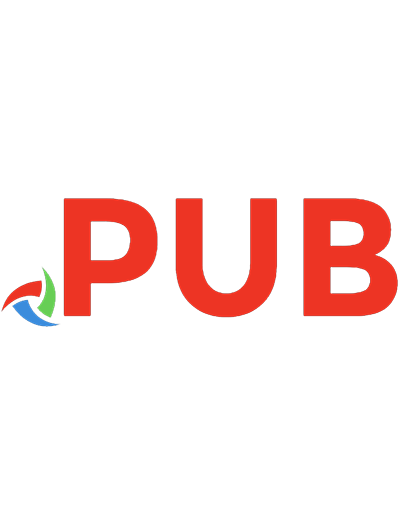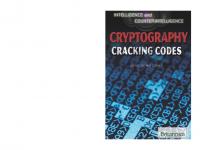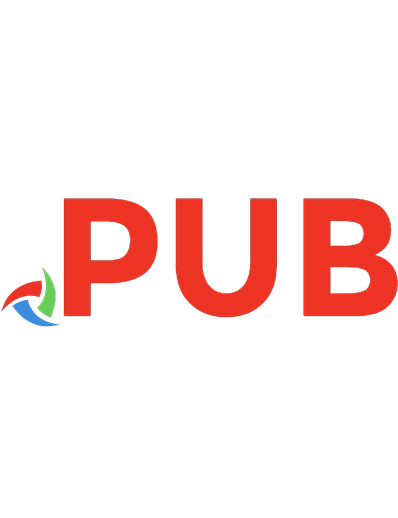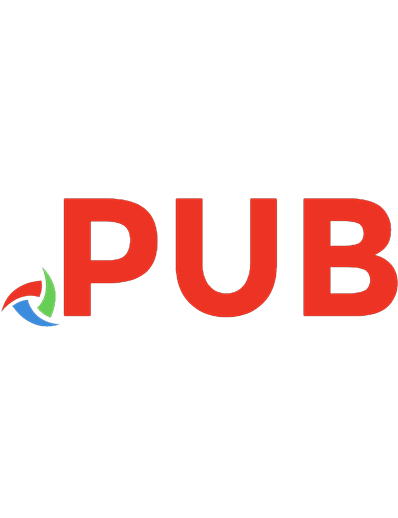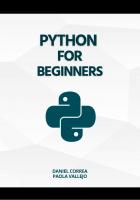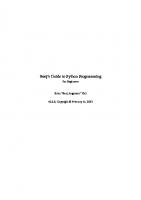Cracking Codes with Python: A Beginner's Guide to Cryptography and Computer Programming 1593278225, 9781593278229, 2017035704, 2017047589, 9781593278694, 1593278691
In Cracking Codes with Python, you'll learn how to program in Python while making and breaking ciphers, which are u
431 147 4MB
English Pages 416 [466] Year 2018
Polecaj historie
Table of contents :
Title Page
Copyright Page
Dedication
About the Author
About the Technical Reviewers
Brief Contents
Contents in Detail
Acknowledgments
Introduction
Who Should Read This Book?
What’s in This Book?
How to Use This Book
Downloading and Installing Python
Downloading pyperclip.py
Starting IDLE
Summary
Chapter 1: Making Paper Cryptography Tools
What Is Cryptography?
Codes vs. Ciphers
The Caesar Cipher
Why Double Encryption Doesn’t Work
Summary
Practice Questions
Chapter 2: Programming in the Interactive Shell
Some Simple Math Expressions
Storing Values with Variables
Summary
Practice Questions
Chapter 3: Strings and Writing Programs
Working with Text Using String Values
Printing Values with the print() Function
Printing Escape Characters
Quotes and Double Quotes
Writing Programs in IDLE’s File Editor
Source Code for the “Hello, World!” Program
Checking Your Source Code with the Online Diff Tool
Using IDLE to Access Your Program Later
How the “Hello, World!” Program Works
Summary
Practice Questions
Chapter 4: The Reverse Cipher
Source Code for the Reverse Cipher Program
Sample Run of the Reverse Cipher Program
Setting Up Comments and Variables
Finding the Length of a String
Introducing the while Loop
Improving the Program with an input() Prompt
Summary
Practice Questions
Chapter 5: The Caesar Cipher
Source Code for the Caesar Cipher Program
Sample Run of the Caesar Cipher Program
Importing Modules and Setting Up Variables
Constants and Variables
The for Loop Statement
The if Statement
The in and not in Operators
The find() String Method
Encrypting and Decrypting Symbols
Displaying and Copying the Translated String
Encrypting Other Symbols
Summary
Practice Questions
Chapter 6: Hacking the Caesar Cipher with Brute-Force
Source Code for the Caesar Cipher Hacker Program
Sample Run of the Caesar Cipher Hacker Program
Setting Up Variables
Looping with the range() Function
Decrypting the Message
Using String Formatting to Display the Key and Decrypted Messages
Summary
Practice Question
Chapter 7: Encrypting with the Transposition Cipher
How the Transposition Cipher Works
Source Code for the Transposition Cipher Encryption Program
Sample Run of the Transposition Cipher Encryption Program
Creating Your Own Functions with def Statements
Passing the Key and Message As Arguments
The List Data Type
The Transposition Encryption Algorithm
Augmented Assignment Operators
Moving currentIndex Through the Message
The join() String Method
Return Values and return Statements
The __name__ Variable
Summary
Practice Questions
Chapter 8: Decrypting with the Transposition Cipher
How to Decrypt with the Transposition Cipher on Paper
Source Code for the Transposition Cipher Decryption Program
Sample Run of the Transposition Cipher Decryption Program
Importing Modules and Setting Up the main() Function
Decrypting the Message with the Key
Calling the main() Function
Summary
Practice Questions
Chapter 9: Programming a Program to Test Your Program
Source Code for the Transposition Cipher Tester Program
Sample Run of the Transposition Cipher Tester Program
Importing the Modules
Creating Pseudorandom Numbers
Creating a Random String
Testing Each Message
Checking Whether the Cipher Worked and Ending the Program
Calling the main() Function
Testing the Test Program
Summary
Practice Questions
Chapter 10: Encrypting and Decrypting Files
Plain Text Files
Source Code for the Transposition File Cipher Program
Sample Run of the Transposition File Cipher Program
Working with Files
Setting Up the main() Function
Checking Whether a File Exists
Using String Methods to Make User Input More Flexible
Reading the Input File
Measuring the Time It Took to Encrypt or Decrypt
Writing the Output File
Calling the main() Function
Summary
Practice Questions
Chapter 11: Detecting English Programmatically
How Can a Computer Understand English?
Source Code for the Detect English Module
Sample Run of the Detect English Module
Instructions and Setting Up Constants
The Dictionary Data Type
Implementing the Dictionary File
Counting the Number of English Words in message
Removing Non-Letter Characters
Detecting English Words
Summary
Practice Questions
Chapter 12: Hacking the Transposition Cipher
Source Code of the Transposition Cipher Hacker Program
Sample Run of the Transposition Cipher Hacker Program
Importing the Modules
Multiline Strings with Triple Quotes
Displaying the Results of Hacking the Message
Getting the Hacked Message
Calling the main() Function
Summary
Practice Questions
Chapter 13: A Modular Arithmetic Module for the Affine Cipher
Modular Arithmetic
The Modulo Operator
Finding Factors to Calculate the Greatest Common Divisor
Multiple Assignment
Euclid’s Algorithm for Finding the GCD
Understanding How the Multiplicative and Affine Ciphers Work
Source Code for the Cryptomath Module
Summary
Practice Questions
Chapter 14: Programming the Affine Cipher
Source Code for the Affine Cipher Program
Sample Run of the Affine Cipher Program
Setting Up Modules, Constants, and the main() Function
Calculating and Validating the Keys
Writing the Encryption Function
Writing the Decryption Function
Generating Random Keys
Calling the main() Function
Summary
Practice Questions
Chapter 15: Hacking the Affine Cipher
Source Code for the Affine Cipher Hacker Program
Sample Run of the Affine Cipher Hacker Program
Setting Up Modules, Constants, and the main() Function
The Affine Cipher Hacking Function
Calling the main() Function
Summary
Practice Questions
Chapter 16: Programming the Simple Substitution Cipher
How the Simple Substitution Cipher Works
Source Code for the Simple Substitution Cipher Program
Sample Run of the Simple Substitution Cipher Program
Setting Up Modules, Constants, and the main() Function
The sort() List Method
Wrapper Functions
The translateMessage() Function
Generating a Random Key
Calling the main() Function
Summary
Practice Questions
Chapter 17: Hacking the Simple Substitution Cipher
Using Word Patterns to Decrypt
Overview of the Hacking Process
The Word Pattern Modules
Source Code for the Simple Substitution Hacking Program
Sample Run of the Simple Substitution Hacking Program
Setting Up Modules and Constants
Finding Characters with Regular Expressions
Setting Up the main() Function
Displaying Hacking Results to the User
Creating a Cipherletter Mapping
The hackSimpleSub() Function
Calling the main() Function
Summary
Practice Questions
Chapter 18: Programming the Vigenère Cipher
Using Multiple Letter Keys in the Vigenère Cipher
Source Code for the Vigenère Cipher Program
Sample Run of the Vigenère Cipher Program
Setting Up Modules, Constants, and the main() Function
Building Strings with the List-Append-Join Process
Encrypting and Decrypting the Message
Calling the main() Function
Summary
Practice Questions
Chapter 19: Frequency Analysis
Analyzing the Frequency of Letters in Text
Matching Letter Frequencies
Source Code for Matching Letter Frequencies
Storing the Letters in ETAOIN Order
Counting the Letters in a Message
Getting the First Member of a Tuple
Ordering the Letters in the Message by Frequency
Calculating the Frequency Match Score of the Message
Summary
Practice Questions
Chapter 20: Hacking the Vigenère Cipher
Using a Dictionary Attack to Brute-Force the Vigenère Cipher
Source Code for the Vigenère Dictionary Hacker Program
Sample Run of the Vigenère Dictionary Hacker Program
About the Vigenère Dictionary Hacker Program
Using Kasiski Examination to Find the Key’s Length
Source Code for the Vigenère Hacking Program
Sample Run of the Vigenère Hacking Program
Importing Modules and Setting Up the main() Function
Finding Repeated Sequences
Calculating the Factors of the Spacings
Finding the Most Likely Key Lengths
Getting Letters Encrypted with the Same Subkey
Attempting Decryption with a Likely Key Length
Returning the Hacked Message
Calling the main() Function
Modifying the Constants of the Hacking Program
Summary
Practice Questions
Chapter 21: The One-Time Pad Cipher
The Unbreakable One-Time Pad Cipher
Summary
Practice Questions
Chapter 22: Finding and Generating Prime Numbers
What Is a Prime Number?
Source Code for the Prime Numbers Module
Sample Run of the Prime Numbers Module
How the Trial Division Algorithm Works
Implementing the Trial Division Algorithm Test
The Sieve of Eratosthenes
Generating Prime Numbers with the Sieve of Eratosthenes
The Rabin-Miller Primality Algorithm
Finding Large Prime Numbers
Generating Large Prime Numbers
Summary
Practice Questions
Chapter 23: Generating Keys for the Public Key Cipher
Public Key Cryptography
The Problem with Authentication
Steps for Generating Public and Private Keys
Source Code for the Public Key Generation Program
Sample Run of the Public Key Generation Program
Creating the main() Function
Generating Keys with the generateKey() Function
Creating Key Files with the makeKeyFiles() Function
Calling the main() Function
Hybrid Cryptosystems
Summary
Practice Questions
Chapter 24: Programming the Public Key Cipher
How the Public Key Cipher Works
Source Code for the Public Key Cipher Program
Sample Run of the Public Key Cipher Program
Setting Up the Program
How the Program Determines Whether to Encrypt or Decrypt
Converting Strings to Blocks with getBlocksFromText()
Using getTextFromBlocks() to Decrypt
Writing the encryptMessage() Function
Writing the decryptMessage() Function
Reading in the Public and Private Keys from Their Key Files
Writing the Encryption to a File
Decrypting from a File
Calling the main() Function
Summary
Appendix Debugging Python Code
How the Debugger Works
Debugging the Reverse Cipher Program
Setting Breakpoints
Summary
Index
Resources
Citation preview
CRACKING CODES WITH PYTHON
CRACKING CODES WITH PYTHON An Introduction to Building and Breaking Ciphers
by Al Sweigart
San Francisco
CRACKING CODES WITH PYTHON. Copyright © 2018 by Al Sweigart. Some rights reserved. This work is licensed under the Creative Commons AttributionNonCommercial-ShareAlike 3.0 United States License. To view a copy of this license, visit http://creativecommons.org/licenses/by-nc-sa/3.0/us/ or send a letter to Creative Commons, PO Box 1866, Mountain View, CA 94042, USA. ISBN-10: 1-59327-822-5 ISBN-13: 978-1-59327-822-9 Publisher: William Pollock Production Editor: Riley Hoffman Cover Illustration: Josh Ellingson Interior Design: Octopod Studios Developmental Editors: Jan Cash and Annie Choi Technical Reviewers: Ari Lacenski and Jean-Philippe Aumasson Copyeditor: Anne Marie Walker Compositors: Riley Hoffman and Meg Sneeringer Proofreader: Paula L. Fleming For information on distribution, translations, or bulk sales, please contact No Starch Press, Inc. directly: No Starch Press, Inc. 245 8th Street, San Francisco, CA 94103 phone: 1.415.863.9900; [email protected] www.nostarch.com Library of Congress Cataloging-in-Publication Data Names: Sweigart, Al, author. Title: Cracking codes with Python : an introduction to building and breaking ciphers / Al Sweigart. Description: San Francisco : No Starch Press,Inc., [2018] Identifiers: LCCN 2017035704 (print) | LCCN 2017047589 (ebook) | ISBN 9781593278694 (epub) | ISBN 1593278691 (epub) | ISBN 9781593278229 (pbk.) | ISBN 1593278225 (pbk.) Subjects: LCSH: Data encryption (Computer science) | Python (Computer program language) | Computer security. | Hacking. Classification: LCC QA76.9.A25 (ebook) | LCC QA76.9.A25 S9317 2018 (print) | DDC 005.8/7--dc23 LC record available at https://lccn.loc.gov/2017035704 No Starch Press and the No Starch Press logo are registered trademarks of No Starch Press, Inc. Other product and company names mentioned herein may be the trademarks of their respective owners. Rather than use a trademark symbol with every occurrence of a trademarked name, we are using the names only in an editorial fashion and to the benefit of the trademark owner, with no intention of infringement of the trademark. The information in this book is distributed on an “As Is” basis, without warranty. While every precaution has been taken in the preparation of this work, neither the author nor No Starch Press, Inc. shall have any liability to any person or entity with respect to any loss or damage caused or alleged to be caused directly or indirectly by the information contained in it.
Dedicated to Aaron Swartz, 1986–2013 “Aaron was part of an army of citizens that believes democracy only works when the citizenry are informed, when we know about our rights—and our obligations. An army that believes we must make justice and knowledge available to all—not just the well born or those that have grabbed the reins of power—so that we may govern ourselves more wisely. When I see our army, I see Aaron Swartz and my heart is broken. We have truly lost one of our better angels.” —Carl Malamud
About the Author Al Sweigart is a software developer and tech book author living in San Francisco. Python is his favorite programming language, and he is the developer of several open source modules for it. His other books are freely available under a Creative Commons license on his website https://inventwithpython.com/. His cat weighs 12 pounds.
About the Technical Reviewers Ari Lacenski creates mobile apps and Python software. She lives in Seattle. Jean-Philippe Aumasson (Chapters 22–24) is Principal Research Engineer at Kudelski Security, Switzerland. He speaks regularly at information security conferences such as Black Hat, DEF CON, Troopers, and Infiltrate. He is the author of Serious Cryptography (No Starch Press, 2017).
BRIEF CONTENTS Acknowledgments Introduction Chapter 1: Making Paper Cryptography Tools Chapter 2: Programming in the Interactive Shell Chapter 3: Strings and Writing Programs Chapter 4: The Reverse Cipher Chapter 5: The Caesar Cipher Chapter 6: Hacking the Caesar Cipher with Brute-Force Chapter 7: Encrypting with the Transposition Cipher Chapter 8: Decrypting with the Transposition Cipher Chapter 9: Programming a Program to Test Your Program Chapter 10: Encrypting and Decrypting Files Chapter 11: Detecting English Programmatically Chapter 12: Hacking the Transposition Cipher Chapter 13: A Modular Arithmetic Module for the Affine Cipher Chapter 14: Programming the Affine Cipher Chapter 15: Hacking the Affine Cipher Chapter 16: Programming the Simple Substitution Cipher Chapter 17: Hacking the Simple Substitution Cipher Chapter 18: Programming the Vigenère Cipher Chapter 19: Frequency Analysis Chapter 20: Hacking the Vigenère Cipher Chapter 21: The One-Time Pad Cipher
Chapter 22: Finding and Generating Prime Numbers Chapter 23: Generating Keys for the Public Key Cipher Chapter 24: Programming the Public Key Cipher Appendix: Debugging Python Code Index
CONTENTS IN DETAIL ACKNOWLEDGMENTS INTRODUCTION Who Should Read This Book? What’s in This Book? How to Use This Book Typing Source Code Checking for Typos Coding Conventions in This Book Online Resources Downloading and Installing Python Windows Instructions macOS Instructions Ubuntu Instructions Downloading pyperclip.py Starting IDLE Summary 1 MAKING PAPER CRYPTOGRAPHY TOOLS What Is Cryptography? Codes vs. Ciphers The Caesar Cipher The Cipher Wheel Encrypting with the Cipher Wheel Decrypting with the Cipher Wheel Encrypting and Decrypting with Arithmetic Why Double Encryption Doesn’t Work Summary Practice Questions 2 PROGRAMMING IN THE INTERACTIVE SHELL Some Simple Math Expressions
Integers and Floating-Point Values Expressions Order of Operations Evaluating Expressions Storing Values with Variables Overwriting Variables Variable Names Summary Practice Questions 3 STRINGS AND WRITING PROGRAMS Working with Text Using String Values String Concatenation with the + Operator String Replication with the * Operator Getting Characters from Strings Using Indexes Printing Values with the print() Function Printing Escape Characters Quotes and Double Quotes Writing Programs in IDLE’s File Editor Source Code for the “Hello, World!” Program Checking Your Source Code with the Online Diff Tool Using IDLE to Access Your Program Later Saving Your Program Running Your Program Opening the Programs You’ve Saved How the “Hello, World!” Program Works Comments Printing Directions to the User Taking a User’s Input Ending the Program Summary Practice Questions 4 THE REVERSE CIPHER Source Code for the Reverse Cipher Program
Sample Run of the Reverse Cipher Program Setting Up Comments and Variables Finding the Length of a String Introducing the while Loop The Boolean Data Type Comparison Operators Blocks The while Loop Statement “Growing” a String Improving the Program with an input() Prompt Summary Practice Questions 5 THE CAESAR CIPHER Source Code for the Caesar Cipher Program Sample Run of the Caesar Cipher Program Importing Modules and Setting Up Variables Constants and Variables The for Loop Statement An Example for Loop A while Loop Equivalent of a for Loop The if Statement An Example if Statement The else Statement The elif Statement The in and not in Operators The find() String Method Encrypting and Decrypting Symbols Handling Wraparound Handling Symbols Outside of the Symbol Set Displaying and Copying the Translated String Encrypting Other Symbols Summary Practice Questions 6 HACKING THE CAESAR CIPHER WITH BRUTE-FORCE
Source Code for the Caesar Cipher Hacker Program Sample Run of the Caesar Cipher Hacker Program Setting Up Variables Looping with the range() Function Decrypting the Message Using String Formatting to Display the Key and Decrypted Messages Summary Practice Question 7 ENCRYPTING WITH THE TRANSPOSITION CIPHER How the Transposition Cipher Works Encrypting a Message by Hand Creating the Encryption Program Source Code for the Transposition Cipher Encryption Program Sample Run of the Transposition Cipher Encryption Program Creating Your Own Functions with def Statements Defining a Function that Takes Arguments with Parameters Changes to Parameters Exist Only Inside the Function Defining the main() Function Passing the Key and Message As Arguments The List Data Type Reassigning the Items in Lists Lists of Lists Using len() and the in Operator with Lists List Concatenation and Replication with the + and * Operators The Transposition Encryption Algorithm Augmented Assignment Operators Moving currentIndex Through the Message The join() String Method Return Values and return Statements A return Statement Example Returning the Encrypted Ciphertext The __name__ Variable Summary Practice Questions
8 DECRYPTING WITH THE TRANSPOSITION CIPHER How to Decrypt with the Transposition Cipher on Paper Source Code for the Transposition Cipher Decryption Program Sample Run of the Transposition Cipher Decryption Program Importing Modules and Setting Up the main() Function Decrypting the Message with the Key The round(), math.ceil(), and math.floor() Functions The decryptMessage() Function Boolean Operators Adjusting the column and row Variables Calling the main() Function Summary Practice Questions 9 PROGRAMMING A PROGRAM TO TEST YOUR PROGRAM Source Code for the Transposition Cipher Tester Program Sample Run of the Transposition Cipher Tester Program Importing the Modules Creating Pseudorandom Numbers Creating a Random String Duplicating a String a Random Number of Times List Variables Use References Passing References Using copy.deepcopy() to Duplicate a List The random.shuffle() Function Randomly Scrambling a String Testing Each Message Checking Whether the Cipher Worked and Ending the Program Calling the main() Function Testing the Test Program Summary Practice Questions 10 ENCRYPTING AND DECRYPTING FILES
Plain Text Files Source Code for the Transposition File Cipher Program Sample Run of the Transposition File Cipher Program Working with Files Opening Files Writing to and Closing Files Reading from a File Setting Up the main() Function Checking Whether a File Exists The os.path.exists() Function Checking Whether the Input File Exists with the os.path.exists() Function Using String Methods to Make User Input More Flexible The upper(), lower(), and title() String Methods The startswith() and endswith() String Methods Using These String Methods in the Program Reading the Input File Measuring the Time It Took to Encrypt or Decrypt The time Module and time.time() Function Using the time.time() Function in the Program Writing the Output File Calling the main() Function Summary Practice Questions 11 DETECTING ENGLISH PROGRAMMATICALLY How Can a Computer Understand English? Source Code for the Detect English Module Sample Run of the Detect English Module Instructions and Setting Up Constants The Dictionary Data Type The Difference Between Dictionaries and Lists Adding or Changing Items in a Dictionary Using the len() Function with Dictionaries Using the in Operator with Dictionaries Finding Items Is Faster with Dictionaries than with Lists
Using for Loops with Dictionaries Implementing the Dictionary File The split() Method Splitting the Dictionary File into Individual Words Returning the Dictionary Data Counting the Number of English Words in message Divide-by-Zero Errors Counting the English Word Matches The float(), int(), and str() Functions and Integer Division Finding the Ratio of English Words in the Message Removing Non-Letter Characters The append() List Method Creating a String of Letters Detecting English Words Using Default Arguments Calculating Percentages Summary Practice Questions 12 HACKING THE TRANSPOSITION CIPHER Source Code of the Transposition Cipher Hacker Program Sample Run of the Transposition Cipher Hacker Program Importing the Modules Multiline Strings with Triple Quotes Displaying the Results of Hacking the Message Getting the Hacked Message The strip() String Method Applying the strip() String Method Failing to Hack the Message Calling the main() Function Summary Practice Questions 13 A MODULAR ARITHMETIC MODULE FOR THE AFFINE CIPHER
Modular Arithmetic The Modulo Operator Finding Factors to Calculate the Greatest Common Divisor Multiple Assignment Euclid’s Algorithm for Finding the GCD Understanding How the Multiplicative and Affine Ciphers Work Choosing Valid Multiplicative Keys Encrypting with the Affine Cipher Decrypting with the Affine Cipher Finding Modular Inverses The Integer Division Operator Source Code for the Cryptomath Module Summary Practice Questions 14 PROGRAMMING THE AFFINE CIPHER Source Code for the Affine Cipher Program Sample Run of the Affine Cipher Program Setting Up Modules, Constants, and the main() Function Calculating and Validating the Keys The Tuple Data Type Checking for Weak Keys How Many Keys Can the Affine Cipher Have? Writing the Encryption Function Writing the Decryption Function Generating Random Keys Calling the main() Function Summary Practice Questions 15 HACKING THE AFFINE CIPHER Source Code for the Affine Cipher Hacker Program Sample Run of the Affine Cipher Hacker Program Setting Up Modules, Constants, and the main() Function The Affine Cipher Hacking Function
The Exponent Operator Calculating the Total Number of Possible Keys The continue Statement Using continue to Skip Code Calling the main() Function Summary Practice Questions 16 PROGRAMMING THE SIMPLE SUBSTITUTION CIPHER How the Simple Substitution Cipher Works Source Code for the Simple Substitution Cipher Program Sample Run of the Simple Substitution Cipher Program Setting Up Modules, Constants, and the main() Function The sort() List Method Wrapper Functions The translateMessage() Function The isupper() and islower() String Methods Preserving Cases with isupper() Generating a Random Key Calling the main() Function Summary Practice Questions 17 HACKING THE SIMPLE SUBSTITUTION CIPHER Using Word Patterns to Decrypt Finding Word Patterns Finding Potential Decryption Letters Overview of the Hacking Process The Word Pattern Modules Source Code for the Simple Substitution Hacking Program Sample Run of the Simple Substitution Hacking Program Setting Up Modules and Constants Finding Characters with Regular Expressions Setting Up the main() Function Displaying Hacking Results to the User
Creating a Cipherletter Mapping Creating a Blank Mapping Adding Letters to a Mapping Intersecting Two Mappings How the Letter-Mapping Helper Functions Work Identifying Solved Letters in Mappings Testing the removeSolvedLetterFromMapping() Function The hackSimpleSub() Function The replace() String Method Decrypting the Message Decrypting in the Interactive Shell Calling the main() Function Summary Practice Questions 18 PROGRAMMING THE VIGENÈRE CIPHER Using Multiple Letter Keys in the Vigenère Cipher Longer Vigenère Keys Are More Secure Choosing a Key That Prevents Dictionary Attacks Source Code for the Vigenère Cipher Program Sample Run of the Vigenère Cipher Program Setting Up Modules, Constants, and the main() Function Building Strings with the List-Append-Join Process Encrypting and Decrypting the Message Calling the main() Function Summary Practice Questions 19 FREQUENCY ANALYSIS Analyzing the Frequency of Letters in Text Matching Letter Frequencies Calculating the Frequency Match Score for the Simple Substitution Cipher Calculating the Frequency Match Score for the Transposition Cipher Using Frequency Analysis on the Vigenère Cipher
Source Code for Matching Letter Frequencies Storing the Letters in ETAOIN Order Counting the Letters in a Message Getting the First Member of a Tuple Ordering the Letters in the Message by Frequency Counting the Letters with getLetterCount() Creating a Dictionary of Frequency Counts and Letter Lists Sorting the Letter Lists in Reverse ETAOIN Order Sorting the Dictionary Lists by Frequency Creating a List of the Sorted Letters Calculating the Frequency Match Score of the Message Summary Practice Questions 20 HACKING THE VIGENÈRE CIPHER Using a Dictionary Attack to Brute-Force the Vigenère Cipher Source Code for the Vigenère Dictionary Hacker Program Sample Run of the Vigenère Dictionary Hacker Program About the Vigenère Dictionary Hacker Program Using Kasiski Examination to Find the Key’s Length Finding Repeated Sequences Getting Factors of Spacings Getting Every Nth Letters from a String Using Frequency Analysis to Break Each Subkey Brute-Forcing Through the Possible Keys Source Code for the Vigenère Hacking Program Sample Run of the Vigenère Hacking Program Importing Modules and Setting Up the main() Function Finding Repeated Sequences Calculating the Factors of the Spacings Removing Duplicates with the set() Function Removing Duplicate Factors and Sorting the List Finding the Most Common Factors Finding the Most Likely Key Lengths The extend() List Method Extending the repeatedSeqSpacings Dictionary
Getting the Factors from factorsByCount Getting Letters Encrypted with the Same Subkey Attempting Decryption with a Likely Key Length The end Keyword Argument for print() Running the Program in Silent Mode or Printing Information to the User Finding Possible Combinations of Subkeys Printing the Decrypted Text with the Correct Casing Returning the Hacked Message Breaking Out of the Loop When a Potential Key Is Found Brute-Forcing All Other Key Lengths Calling the main() Function Modifying the Constants of the Hacking Program Summary Practice Questions 21 THE ONE-TIME PAD CIPHER The Unbreakable One-Time Pad Cipher Making Key Length Equal Message Length Making the Key Truly Random Avoiding the Two-Time Pad Why the Two-Time Pad Is the Vigenère Cipher Summary Practice Questions 22 FINDING AND GENERATING PRIME NUMBERS What Is a Prime Number? Source Code for the Prime Numbers Module Sample Run of the Prime Numbers Module How the Trial Division Algorithm Works Implementing the Trial Division Algorithm Test The Sieve of Eratosthenes Generating Prime Numbers with the Sieve of Eratosthenes The Rabin-Miller Primality Algorithm Finding Large Prime Numbers
Generating Large Prime Numbers Summary Practice Questions 23 GENERATING KEYS FOR THE PUBLIC KEY CIPHER Public Key Cryptography The Problem with Authentication Digital Signatures Beware the MITM Attack Steps for Generating Public and Private Keys Source Code for the Public Key Generation Program Sample Run of the Public Key Generation Program Creating the main() Function Generating Keys with the generateKey() Function Calculating an e Value Calculating a d Value Returning the Keys Creating Key Files with the makeKeyFiles() Function Calling the main() Function Hybrid Cryptosystems Summary Practice Questions 24 PROGRAMMING THE PUBLIC KEY CIPHER How the Public Key Cipher Works Creating Blocks Converting a String into a Block The Mathematics of Public Key Cipher Encryption and Decryption Converting a Block to a String Why We Can’t Hack the Public Key Cipher Source Code for the Public Key Cipher Program Sample Run of the Public Key Cipher Program Setting Up the Program How the Program Determines Whether to Encrypt or Decrypt
Converting Strings to Blocks with getBlocksFromText() The min() and max() Functions Storing Blocks in blockInt Using getTextFromBlocks() to Decrypt Using the insert() List Method Merging the Message List into One String Writing the encryptMessage() Function Writing the decryptMessage() Function Reading in the Public and Private Keys from Their Key Files Writing the Encryption to a File Decrypting from a File Calling the main() Function Summary APPENDIX DEBUGGING PYTHON CODE How the Debugger Works Debugging the Reverse Cipher Program Setting Breakpoints Summary INDEX
ACKNOWLEDGMENTS This book would not have been possible without the exceptional work of the No Starch Press team. Thanks to my publisher, Bill Pollock; thanks to my editors, Riley Hoffman, Jan Cash, Annie Choi, Anne Marie Walker, and Laurel Chun, for their incredible help throughout the process; thanks to my technical editor, Ari Lacenski, for her help in this edition and back when it was just a stack of printouts I showed her at Shotwell’s; thanks to JP Aumasson for lending his expertise in the public key chapters; and thanks to Josh Ellingson for a great cover.
INTRODUCTION “I couldn’t help but overhear, probably because I was eavesdropping.” —Anonymous
If you could travel back to the early 1990s with this book, the contents of Chapter 23 that implement part of the RSA cipher would be illegal to export out of the United States. Because messages encrypted with RSA are impossible to hack, the export of encryption software like RSA was deemed a matter of national security and required State Department approval. In fact, strong cryptography was regulated at the same level as tanks, missiles, and flamethrowers. In 1990, Daniel J. Bernstein, a student at the University of California, Berkeley, wanted to publish an academic paper that featured source code of his Snuffle encryption system. The US government informed him that he would need to become a licensed arms dealer before he could post his source code on the internet. The government also told him that it would deny him an export license if he applied for one because his technology was too secure. The Electronic Frontier Foundation, a young digital civil liberties organization, represented Bernstein in Bernstein v. United States. For the first time ever, the courts ruled that written software code was speech protected by the First Amendment and that the export control laws on encryption violated Bernstein’s First Amendment rights. Now, strong cryptography is at the foundation of a large part of the global economy, safeguarding businesses and e-commerce sites used by millions of internet shoppers every day. The intelligence community’s predictions that encryption software would become a grave national security threat were unfounded. But as recently as the 1990s, spreading this knowledge freely (as this book does) would have landed you in prison for arms trafficking. For a
more detailed history of the legal battle for freedom of cryptography, read Steven Levy’s book Crypto: How the Code Rebels Beat the Government, Saving Privacy in the Digital Age (Penguin, 2001).
Who Should Read This Book? Many books teach beginners how to write secret messages using ciphers. A couple of books teach beginners how to hack ciphers. But no books teach beginners how to program computers to hack ciphers. This book fills that gap. This book is for those who are curious about encryption, hacking, or cryptography. The ciphers in this book (except for the public key cipher in Chapters 23 and 24) are all centuries old, but any laptop has the computational power to hack them. No modern organizations or individuals use these ciphers anymore, but by learning them, you’ll learn the foundations cryptography was built on and how hackers can break weak encryption.
NOTE The ciphers you’ll learn in this book are fun to play with, but they don’t provide true security. Don’t use any of the encryption programs in this book to secure your actual files. As a general rule, you shouldn’t trust the ciphers that you create. Real-world ciphers are subject to years of analysis by professional cryptographers before being put into use. This book is also for people who have never programmed before. It teaches basic programming concepts using the Python programming language, which is one of the best languages for beginners. It has a gentle learning curve that novices of all ages can master, yet it’s also a powerful language used by professional software developers. Python runs on Windows, macOS, Linux, and even the Raspberry Pi, and it’s free to download and use. (See “Downloading and Installing Python” on page xxv for instructions.) In this book, I’ll use the term hacker often. The word has two definitions. A hacker can be a person who studies a system (such as the rules of a cipher or a piece of software) to understand it so well that they’re not limited by that system’s original rules and can modify it in creative ways. A hacker can also be a criminal who breaks into computer
systems, violates people’s privacy, and causes damage. This book uses the term in the first sense. Hackers are cool. Criminals are just people who think they’re being clever by breaking stuff.
What’s in This Book? The first few chapters introduce basic Python and cryptography concepts. Thereafter, chapters generally alternate between explaining a program for a cipher and then explaining a program that hacks that cipher. Each chapter also includes practice questions to help you review what you’ve learned. Chapter 1: Making Paper Cryptography Tools covers some simple paper tools, showing how encryption was done before computers. Chapter 2: Programming in the Interactive Shell explains how to use Python’s interactive shell to play around with code one line at a time. Chapter 3: Strings and Writing Programs covers writing full programs and introduces the string data type used in all programs in this book. Chapter 4: The Reverse Cipher explains how to write a simple program for your first cipher. Chapter 5: The Caesar Cipher covers a basic cipher first invented thousands of years ago. Chapter 6: Hacking the Caesar Cipher with Brute-Force explains the brute-force hacking technique and how to use it to decrypt messages without the encryption key. Chapter 7: Encrypting with the Transposition Cipher introduces the transposition cipher and a program that encrypts messages with it. Chapter 8: Decrypting with the Transposition Cipher covers the second half of the transposition cipher: being able to decrypt messages with a key. Chapter 9: Programming a Program to Test Your Program introduces the programming technique of testing programs with other programs. Chapter 10: Encrypting and Decrypting Files explains how to
write programs that read files from and write files to the hard drive. Chapter 11: Detecting English Programmatically describes how to make the computer detect English sentences. Chapter 12: Hacking the Transposition Cipher combines the concepts from previous chapters to hack the transposition cipher. Chapter 13: A Modular Arithmetic Module for the Affine Cipher explains the math concepts behind the affine cipher. Chapter 14: Programming the Affine Cipher covers writing an affine cipher encryption program. Chapter 15: Hacking the Affine Cipher explains how to write a program to hack the affine cipher. Chapter 16: Programming the Simple Substitution Cipher covers writing a simple substitution cipher encryption program. Chapter 17: Hacking the Simple Substitution Cipher explains how to write a program to hack the simple substitution cipher. Chapter 18: Programming the Vigenère Cipher explains a program for the Vigenère cipher, a more complex substitution cipher. Chapter 19: Frequency Analysis explores the structure of English words and how to use it to hack the Vigenère cipher. Chapter 20: Hacking the Vigenère Cipher covers a program for hacking the Vigenère cipher. Chapter 21: The One-Time Pad Cipher explains the one-time pad cipher and why it’s mathematically impossible to hack. Chapter 22: Finding and Generating Prime Numbers covers how to write a program that quickly determines whether a number is prime. Chapter 23: Generating Keys for the Public Key Cipher describes public key cryptography and how to write a program that generates public and private keys. Chapter 24: Programming the Public Key Cipher explains how to write a program for a public key cipher, which you can’t hack using a mere laptop. The appendix, Debugging Python Code, shows you how to use IDLE’s debugger to find and fix bugs in your programs.
How to Use This Book Cracking Codes with Python is different from other programming books because it focuses on the source code of complete programs. Instead of teaching you programming concepts and leaving it up to you to figure out how to make your own programs, this book shows you complete programs and explains how they work. In general, you should read the chapters in this book in order. The programming concepts build on those in the previous chapters. However, Python is such a readable language that after the first few chapters, you can probably jump ahead to later chapters and piece together what the code does. If you jump ahead and feel lost, return to earlier chapters.
Typing Source Code As you read through this book, I encourage you to manually type the source code from this book into Python. Doing so will definitely help you understand the code better. When typing the source code, don’t include the line numbers that appear at the beginning of each line. These numbers are not part of the actual programs, and we use them only to refer to specific lines in the code. But aside from the line numbers, be sure to enter the code exactly as it appears, including the uppercase and lowercase letters. You’ll also notice that some of the lines don’t begin at the leftmost edge of the page but are indented by four, eight, or more spaces. Be sure to enter the correct number of spaces at the beginning of each line to avoid errors. But if you would rather not type the code, you can download the source code files from this book’s website at https://www.nostarch.com/crackingcodes/.
Checking for Typos Although manually entering the source code for the programs is helpful for learning Python, you might occasionally make typos that cause errors. These typos can be difficult to spot, especially when your source code is very long. To quickly and easily check for mistakes in your typed source code, you can copy and paste the text into the online diff tool on the book’s website at https://www.nostarch.com/crackingcodes/. The diff tool shows any
differences between the source code in the book and yours.
Coding Conventions in This Book This book is not designed to be a reference manual; it’s a hands-on guide for beginners. For this reason, the coding style sometimes goes against best practices, but that’s a conscious decision to make the code easier to learn. This book also skips theoretical computer science concepts. Veteran programmers may point out ways the code in this book could be changed to improve efficiency, but this book is mostly concerned with getting programs to work with the least amount of effort.
Online Resources This book’s website (https://www.nostarch.com/crackingcodes/) includes many useful resources, including downloadable files of the programs and sample solutions to the practice questions. This book covers classical ciphers thoroughly, but because there is always more to learn, I’ve also included suggestions for further reading on many of the topics introduced in this book.
Downloading and Installing Python Before you can begin programming, you’ll need to install the Python interpreter, which is software that executes the instructions you’ll write in the Python language. I’ll refer to “the Python interpreter” as “Python” from now on. Download Python for Windows, macOS, and Ubuntu for free from https://www.python.org/downloads/. If you download the latest version, all of the programs in this book should work.
NOTE Be sure to download a version of Python 3 (such as 3.6). The programs in this book are written to run on Python 3 and may not run correctly, if at all, on Python 2.
Windows Instructions
On Windows, download the Python installer, which should have a filename ending with .msi, and double-click it. Follow the instructions the installer displays on the screen to install Python, as listed here: 1. Select Install Now to begin the installation. 2. When the installation is finished, click Close.
macOS Instructions On macOS, download the .dmg file for your version of macOS from the website and double-click it. Follow the instructions the installer displays on the screen to install Python, as listed here: 1. When the DMG package opens in a new window, double-click the Python.mpkg file. You may have to enter your computer’s administrator password. 2. Click Continue through the Welcome section and click Agree to accept the license. 3. Select HD Macintosh (or the name of your hard drive) and click Install.
Ubuntu Instructions If you’re running Ubuntu, install Python from the Ubuntu Software Center by following these steps: 1. 2. 3. 4.
Open the Ubuntu Software Center. Type Python in the search box in the top-right corner of the window. Select IDLE (using Python 3.6), or whatever is the latest version. Click Install.
You may have to enter the administrator password to complete the installation.
Downloading pyperclip.py Almost every program in this book uses a custom module I wrote called pyperclip.py. This module provides functions that let your programs copy and paste text to the clipboard. It doesn’t come with Python, so you’ll
need to download it from https://www.nostarch.com/crackingcodes/. This file must be in the same folder (also called directory) as the Python program files you write. Otherwise you’ll see the following error message when you try to run your programs: ImportError: No module named pyperclip
Now that you’ve downloaded and installed the Python interpreter and the pyperclip.py module, let’s look at where you’ll be writing your programs.
Starting IDLE While the Python interpreter is the software that runs your Python programs, the interactive development environment (IDLE) software is where you’ll write your programs, much like a word processor. IDLE is installed when you install Python. To start IDLE, follow these steps: On Windows 7 or newer, click the Start icon in the lower-left corner of your screen, enter IDLE in the search box, and select IDLE (Python 3.6 64-bit). On macOS, open Finder, click Applications, click Python 3.6, and then click the IDLE icon. On Ubuntu, select Applications▸Accessories▸Terminal and then enter idle3. (You may also be able to click Applications at the top of the screen, select Programming, and then click IDLE 3.) No matter which operating system you’re running, the IDLE window should look something like Figure 1. The header text may be slightly different depending on your specific version of Python.
Figure 1: The IDLE window
This window is called the interactive shell. A shell is a program that lets you type instructions into the computer, much like the Terminal on macOS or the Windows Command Prompt. Sometimes you’ll want to run short snippets of code instead of writing a full program. Python’s interactive shell lets you enter instructions for the Python interpreter software, which the computer reads and runs immediately. For example, type the following into the interactive shell next to the >>> prompt: >>> print('Hello, world!')
Press enter, and the interactive shell should display this in response: Hello, world!
Summary Before the introduction of computers ushered in modern cryptography, breaking many codes was impossible using just pencil and paper. Although computing made many of the old, classical ciphers vulnerable to attack, they’re still fun to learn about. Writing cryptanalysis programs that crack these ciphers is a great way to learn how to program. In Chapter 1, we’ll start with some basic cryptography tools to encrypt and decrypt messages without the aid of computers. Let’s get hacking.
1 MAKING PAPER CRYPTOGRAPHY TOOLS “The encryption genie is out of the bottle.” —Jan Koum, WhatsApp founder
Before we start writing cipher programs, let’s look at the process of encrypting and decrypting with just pencil and paper. This will help you understand how ciphers work and the math that goes into producing their secret messages. In this chapter, you’ll learn what we mean by cryptography and how codes are different from ciphers. Then you’ll use a simple cipher called the Caesar cipher to encrypt and decrypt messages using paper and pencil.
TOPICS COVERED IN THIS CHAPTER What is cryptography? Codes and ciphers The Caesar cipher Cipher wheels Doing cryptography with arithmetic Double encryption
What Is Cryptography? Historically, anyone who has needed to share secrets with others, such as
spies, soldiers, hackers, pirates, merchants, tyrants, and political activists, has relied on cryptography to make sure their secrets stay secret. Cryptography is the science of using secret codes. To understand what cryptography looks like, look at the following two pieces of text:
The text on the left is a secret message that has been encrypted, or turned into a secret code. It’s completely unreadable to anyone who doesn’t know how to decrypt it, or turn it back into the original English message. The message on the right is random gibberish with no hidden meaning. Encryption keeps a message secret from other people who can’t decipher it, even if they get their hands on the encrypted message. An encrypted message looks exactly like random nonsense. A cryptographer uses and studies secret codes. Of course, these secret messages don’t always remain secret. A cryptanalyst, also called a code breaker or hacker, can hack secret codes and read other people’s encrypted messages. This book teaches you how to encrypt and decrypt messages using various techniques. But unfortunately (or fortunately), the type of hacking you’ll learn in this book isn’t dangerous enough to get you in trouble with the law.
Codes vs. Ciphers Unlike ciphers, codes are made to be understandable and publicly available. Codes substitute messages with symbols that anyone should be able to look up to translate into a message. In the early 19th century, one well-known code came from the development of the electric telegraph, which allowed for near-instant communication across continents through wires. Sending messages by telegraph was much faster than the previous alternative of sending a horseback rider carrying a bag of letters. However, the telegraph couldn’t directly send written letters drawn on paper. Instead, it could send only two types of electric pulses: a short pulse called a “dot” and a long pulse called a “dash.” To convert letters of the alphabet into these dots and dashes, you need
an encoding system to translate English to electric pulses. The process of converting English into dots and dashes to send over a telegraph is called encoding, and the process of translating electric pulses to English when a message is received is called decoding. The code used to encode and decode messages over telegraphs (and later, radio) was called Morse code, as shown in Table 1-1. Morse code was developed by Samuel Morse and Alfred Vail. Table 1-1: International Morse Code Encoding
Letter Encoding Letter Encoding Number Encoding A
● ▬
N
▬ ●
1
● ▬ ▬ ▬ ▬
B
▬ ● ● ●
O
▬ ▬ ▬
2
● ● ▬ ▬ ▬
C
▬ ● ▬ ●
P
● ▬ ▬ ●
3
● ● ● ▬ ▬
D
▬ ● ●
Q
▬ ▬ ● ▬
4
● ● ● ● ▬
E
●
R
● ▬ ●
5
● ● ● ● ●
F
● ● ▬ ●
S
● ● ●
6
▬ ● ● ● ●
G
▬ ▬ ●
T
▬
7
▬ ▬ ● ● ●
H
● ● ● ●
U
● ● ▬
8
▬ ▬ ▬ ● ●
I
● ●
V
● ● ● ▬
9
▬ ▬ ▬ ▬ ●
J
● ▬ ▬ ▬
W
● ▬ ▬
0
▬ ▬ ▬ ▬ ▬
K
▬ ● ▬
X
▬ ● ● ▬
L
● ▬ ● ●
Y
▬ ● ▬ ▬
M
▬ ▬
Z
▬ ▬ ● ●
By tapping dots and dashes with a one-button telegraph, a telegraph operator could communicate an English message to someone on the other side of the world almost instantly! (To learn more about Morse code, visit https://www.nostarch.com/crackingcodes/.) In contrast with codes, a cipher is a specific type of code meant to keep
messages secret. You can use a cipher to turn understandable English text, called plaintext, into gibberish that hides a secret message, called the ciphertext. A cipher is a set of rules for converting between plaintext and ciphertext. These rules often use a secret key to encrypt or decrypt that only the communicators know. In this book, you’ll learn several ciphers and write programs to use these ciphers to encrypt and decrypt text. But first, let’s encrypt messages by hand using simple paper tools.
The Caesar Cipher The first cipher you’ll learn is the Caesar cipher, which is named after Julius Caesar who used it 2000 years ago. The good news is that it’s simple and easy to learn. The bad news is that because it’s so simple, it’s also easy for a cryptanalyst to break. However, it’s still a useful learning exercise. The Caesar cipher works by substituting each letter of a message with a new letter after shifting the alphabet over. For example, Julius Caesar substituted letters in his messages by shifting the letters in the alphabet down by three, and then replacing every letter with the letters in his shifted alphabet. For example, every A in the message would be replaced by a D, every B would be an E, and so on. When Caesar needed to shift letters at the end of the alphabet, such as Y, he would wrap around to the beginning of the alphabet and shift three places to B. In this section, we’ll encrypt a message by hand using the Caesar cipher.
The Cipher Wheel To make converting plaintext to ciphertext using the Caesar cipher easier, we’ll use a cipher wheel, also called a cipher disk. The cipher wheel consists of two rings of letters; each ring is split up into 26 slots (for a 26-letter alphabet). The outer ring represents the plaintext alphabet, and the inner ring represents the corresponding letters in the ciphertext. The inner ring also numbers the letters from 0 to 25. These numbers represent the encryption key, which in this case is the number of letters required to shift from A to the corresponding letter on the inner ring. Because the shift is circular, shifting with a key greater than 25 makes the alphabets wrap around, so shifting by 26 would be the same as shifting by 0, shifting by 27 would be the same as shifting by 1, and so on.
You can access a virtual cipher wheel online at https://www.nostarch.com/crackingcodes/. Figure 1-1 shows what it looks like. To spin the wheel, click it and then move the mouse cursor around until the configuration you want is in place. Then click the mouse again to stop the wheel from spinning.
Figure 1-1: The online cipher wheel
A printable paper cipher wheel is also available from the book’s website. Cut out the two circles and lay them on top of each other, placing the smaller one in the middle of the larger one. Insert a pin or brad through the center of both circles so you can spin them around in place. Using either the paper or the virtual wheel, you can encrypt secret messages by hand.
Encrypting with the Cipher Wheel To begin encrypting, write your message in English on a piece of paper. For this example, we’ll encrypt the message THE SECRET PASSWORD IS ROSEBUD. Next, spin the inner wheel of the cipher wheel until its slots match up with slots in the outer wheel. Notice the dot next to the letter A in the outer wheel. Take note of the number in the inner wheel next to this dot. This is the encryption key. For example, in Figure 1-1, the outer circle’s A is over the inner
circle’s number 8. We’ll use this encryption key to encrypt the message in our example, as shown in Figure 1-2.
Figure 1-2: Encrypting a message with a Caesar cipher key of 8
For each letter in the message, find it in the outer circle and replace it with the corresponding letter in the inner circle. In this example, the first letter in the message is T (the first T in “THE SECRET…”), so find the letter T in the outer circle and then find the corresponding letter in the inner circle, which is the letter B. So the secret message always replaces a T with a B. (If you were using a different encryption key, each T in the plaintext would be replaced with a different letter.) The next letter in the message is H, which turns into P. The letter E turns into M. Each letter on the outer wheel always encrypts to the same letter on the inner wheel. To save time, after you look up the first T in “THE SECRET…” and see that it encrypts to B, you can replace every T in the message with B, so you only need to look up a letter once. After you encrypt the entire message, the original message, THE SECRET PASSWORD IS ROSEBUD, becomes BPM AMKZMB XIAAEWZL QA ZWAMJCL. Notice that non-letter characters, such as the spaces, are not changed. Now you can send this encrypted message to someone (or keep it for yourself), and nobody will be able to read it unless you tell them the secret encryption key. Be sure to keep the encryption key a secret; the ciphertext can be read by anyone who knows that the message was encrypted with key 8.
Decrypting with the Cipher Wheel To decrypt a ciphertext, start from the inner circle of the cipher wheel and then move to the outer circle. For example, let’s say you receive the ciphertext IWT CTL EPHHLDGS XH HLDGSUXHW. You wouldn’t be able to decrypt the message unless you knew the key (or unless you were a clever hacker). Luckily, your friend has already told you that they use the key 15 for their messages. The cipher wheel for this key is shown in Figure 1-3.
Figure 1-3: A cipher wheel set to key 15
Now you can line up the letter A on the outer circle (the one with the dot below it) over the letter on the inner circle that has the number 15 (which is the letter P). Then, find the first letter in the secret message on the inner circle, which is I, and look at the corresponding letter on the outer circle, which is T. The second letter in the ciphertext, W, decrypts to the letter H. Decrypt the rest of the letters in the ciphertext back to the plaintext, and you’ll get the message THE NEW PASSWORD IS SWORDFISH, as shown in Figure 1-4.
Figure 1-4: Decrypting a message with a Caesar cipher key of 15
If you used an incorrect key, like 16, the decrypted message would be SGD MDV OZRRVNQC HR RVNQCEHRG, which is unreadable. Unless the correct key is used, the decrypted message won’t be understandable.
Encrypting and Decrypting with Arithmetic The cipher wheel is a convenient tool for encrypting and decrypting with the Caesar cipher, but you can also encrypt and decrypt using arithmetic. To do so, write the letters of the alphabet from A to Z with the numbers from 0 to 25 under each letter. Begin with 0 under the A, 1 under the B, and so on until 25 is under the Z. Figure 1-5 shows what it should look like.
Figure 1-5: Numbering the alphabet from 0 to 25
You can use this letters-to-numbers code to represent letters. This is a powerful concept, because it allows you to do math on letters. For example, if you represent the letters CAT as the numbers 2, 0, and 19, you can add 3 to get the numbers 5, 3, and 22. These new numbers represent the letters FDW, as shown in Figure 1-5. You have just “added” 3 to the word cat! Later, we’ll be able to program a computer to do this math for us. To use arithmetic to encrypt with the Caesar cipher, find the number under the letter you want to encrypt and add the key number to it. The resulting sum is the number under the encrypted letter. For example, let’s encrypt HELLO. HOW ARE YOU? using the key 13. (You can use any number from 1 to 25 for the key.) First, find the number under H, which is 7. Then add 13 to this number: 7 + 13 = 20. Because the number 20 is under the letter U, the letter H encrypts to U. Similarly, to encrypt the letter E (4), add 4 + 13 = 17. The number above 17 is R, so E gets encrypted to R, and so on. This process works fine until the letter O. The number under O is 14. But 14 plus 13 is 27, and the list of numbers only goes up to 25. If the sum of the letter’s number and the key is 26 or more, you need to subtract 26 from it. In this case, 27 – 26 = 1. The letter above the number 1 is B, so O encrypts to B using the key 13. When you encrypt each letter in the message, the ciphertext will be URYYB. UBJ NER LBH? To decrypt the ciphertext, subtract the key instead of adding it. The number of the ciphertext letter B is 1. Subtract 13 from 1 to get –12. Like our “subtract 26” rule for encrypting, when the result is less than 0 when decrypting, we need to add 26. Because –12 + 26 = 14, the ciphertext letter B decrypts to O.
NOTE If you don’t know how to add and subtract with negative numbers, you can read about it at https://www.nostarch.com/crackingcodes/. As you can see, you don’t need a cipher wheel to use the Caesar cipher. All you need is a pencil, a piece of paper, and some simple arithmetic!
Why Double Encryption Doesn’t Work You might think encrypting a message twice using two different keys would double the strength of the encryption. But this isn’t the case with the Caesar cipher (and most other ciphers). In fact, the result of double encryption is the same as what you would get after one normal encryption. Let’s try double encrypting a message to see why. For example, if you encrypt the word KITTEN using the key 3, you’re adding 3 to the plaintext letter’s number, and the resulting ciphertext would be NLWWHQ. If you then encrypt NLWWHQ, this time using the key 4, the resulting ciphertext would be RPAALU because you’re adding 4 to the plaintext letter’s number. But this is the same as encrypting the word KITTEN once with a key of 7. For most ciphers, encrypting more than once doesn’t provide additional strength. In fact, if you encrypt some plaintext with two keys that add up to 26, the resulting ciphertext will be the same as the original plaintext!
Summary The Caesar cipher and other ciphers like it were used to encrypt secret information for several centuries. But if you wanted to encrypt a long message—say, an entire book—it could take days or weeks to encrypt it all by hand. This is where programming can help. A computer can encrypt and decrypt a large amount of text in less than a second! To use a computer for encryption, you need to learn how to program, or instruct, the computer to do the same steps we just did using a language the computer can understand. Fortunately, learning a programming language like Python isn’t nearly as difficult as learning a foreign language like Japanese or Spanish. You also don’t need to know much math besides addition, subtraction, and multiplication. All you need is a computer and this book! Let’s move on to Chapter 2, where we’ll learn how to use Python’s interactive shell to explore code one line at a time.
PRACTICE QUESTIONS Answers to the practice questions can be found on the book’s website at https://www.nostarch.com/crackingcodes/.
1. Encrypt the following entries from Ambrose Bierce’s The Devil’s Dictionary with the given keys: a. With key 4: “AMBIDEXTROUS: Able to pick with equal skill a right-hand pocket or a left.” b. With key 17: “GUILLOTINE: A machine which makes a Frenchman shrug his shoulders with good reason.” c. With key 21: “IMPIETY: Your irreverence toward my deity.” 2. Decrypt the following ciphertexts with the given keys: a. With key 15: “ZXAI: P RDHIJBT HDBTIXBTH LDGC QN HRDIRWBTC XC PBTGXRP PCS PBTGXRPCH XC HRDIAPCS.” b. With key 4: “MQTSWXSV: E VMZEP EWTMVERX XS TYFPMG LSRSVW.” 3. Encrypt the following sentence with the key 0: “This is a silly example.” 4. Here are some words and their encryptions. Which key was used for each word? a. ROSEBUD – LIMYVOX b. YAMAMOTO – PRDRDFKF c. ASTRONOMY – HZAYVUVTF 5. What does this sentence encrypted with key 8 decrypt to with key 9? “UMMSVMAA: Cvkwuuwv xibqmvkm qv xtivvqvo i zmdmvom bpib qa ewzbp epqtm.”
2 PROGRAMMING IN THE INTERACTIVE SHELL “The Analytical Engine has no pretensions whatever to originate anything. It can do whatever we know how to order it to perform.” —Ada Lovelace, October 1842
Before you can write encryption programs, you need to learn some basic programming concepts. These concepts include values, operators, expressions, and variables.
TOPICS COVERED IN THIS CHAPTER Operators Values Integers and floating-point numbers Expressions Evaluating expressions Storing values in variables Overwriting variables
Let’s start by exploring how to do some simple math in Python’s interactive shell. Be sure to read this book next to your computer so you can enter the short code examples and see what they do. Developing muscle memory from typing programs will help you remember how Python code is constructed.
Some Simple Math Expressions Start by opening IDLE (see “Starting IDLE” on page xxvii). You’ll see the interactive shell and the cursor blinking next to the >>> prompt. The interactive shell can work just like a calculator. Type 2 + 2 into the shell and press enter on your keyboard. (On some keyboards, this is the return key.) The computer should respond by displaying the number 4, as shown in Figure 2-1.
Figure 2-1: Type 2 + 2 into the shell.
In the example in Figure 2-1, the + sign tells the computer to add the numbers 2 and 2, but Python can do other calculations as well, such as subtract numbers using the minus sign (–), multiply numbers with an asterisk (*), or divide numbers with a forward slash (/). When used in this way, +, -, *, and / are called operators because they tell the computer to perform an operation on the numbers surrounding them. Table 2-1 summarizes the Python math operators. The 2s (or other numbers) are called values. Table 2-1: Math Operators in Python
Operator Operation +
Addition
-
Subtraction
*
Multiplication
/
Division
By itself, 2 + 2 isn’t a program; it’s just a single instruction. Programs are made of many of these instructions.
Integers and Floating-Point Values In programming, whole numbers, such as 4, 0, and 99, are called integers. Numbers with decimal points (3.5, 42.1, and 5.0) are called floating-point numbers. In Python, the number 5 is an integer, but if you wrote it as 5.0, it would be a floating-point number. Integers and floating points are data types. The value 42 is a value of the integer, or int, data type. The value 7.5 is a value of the floating point, or float, data type. Every value has a data type. You’ll learn about a few other data types (such as strings in Chapter 3), but for now just remember that any time we talk about a value, that value is of a certain data type. It’s usually easy to identify the data type just by looking at how the value is written. Ints are numbers without decimal points. Floats are numbers with decimal points. So 42 is an int, but 42.0 is a float.
Expressions You’ve already seen Python solve one math problem, but Python can do a lot more. Try typing the following math problems into the shell, pressing the enter key after each one: ➊ >>> 2+2+2+2+2 10 >>> 8*6 48 ➋ >>> 10-5+6 11 ➌ >>> 2 + 2 4
Figure 2-2: An expression is made up of values (like 2) and operators (like +).
These math problems are called expressions. Computers can solve millions of these problems in seconds. Expressions are made up of values (the numbers) connected by operators (the math signs), as shown in
Figure 2-2. You can have as many numbers in an expression as you want ➊, as long as they’re connected by operators; you can even use multiple types of operators in a single expression ➋. You can also enter any number of spaces between the integers and these operators ➌. But be sure to always start an expression at the beginning of the line, with no spaces in front, because spaces at the beginning of a line change how Python interprets instructions. You’ll learn more about spaces at the beginning of a line in “Blocks” on page 45.
Order of Operations You might remember the phrase “order of operations” from your math class. For example, multiplication is done before addition. The expression 2 + 4 * 3 evaluates to 14 because multiplication is done first to evaluate 4 * 3, and then 2 is added. Parentheses can make different operators go first. In the expression (2 + 4) * 3, the addition is done first to evaluate (2 + 4), and then that sum is multiplied by 3. The parentheses make the expression evaluate to 18 instead of 14. The order of operations (also called precedence) of Python math operators is similar to that of mathematics. Operations inside parentheses are evaluated first; next the * and / operators are evaluated from left to right; and then the + and - operators are evaluated from left to right.
Evaluating Expressions When a computer solves the expression 10 + 5 and gets the value 15, we say it has evaluated the expression. Evaluating an expression reduces the expression to a single value, just like solving a math problem reduces the problem to a single number: the answer. The expressions 10 + 5 and 10 + 3 + 2 have the same value, because they both evaluate to 15. Even single values are considered expressions: the expression 15 evaluates to the value 15. Python continues to evaluate an expression until it becomes a single value, as in the following:
Python evaluates an expression starting with the innermost, leftmost parentheses. Even when parentheses are nested in each other, the parts of expressions inside them are evaluated with the same rules as any other expression. So when Python encounters ((7 + 1) / (3 - 1)), it first solves the expression in the leftmost inner parentheses, (7 + 1), and then solves the expression on the right, (3 - 1). When each expression in the inner parentheses is reduced to a single value, the expressions in the outer parentheses are then evaluated. Notice that division evaluates to a floating-point value. Finally, when there are no more expressions in parentheses, Python performs any remaining calculations in the order of operations. In an expression, you can have two or more values connected by operators, or you can have just one value, but if you enter one value and an operator into the interactive shell, you’ll get an error message: >>> 5 + SyntaxError: invalid syntax
This error happens because 5 + is not an expression. Expressions with multiple values need operators to connect those values, and in the Python language, the + operator expects to connect two values. A syntax error means that the computer doesn’t understand the instruction you gave it because you typed it incorrectly. This may not seem important, but computer programming isn’t just about telling the computer what to do— it’s also about knowing the correct way to give the computer instructions that it can follow.
ERRORS ARE OKAY!
It’s perfectly fine to make errors! You won’t break your computer by entering code that causes errors. Python will simply tell you an error has occurred and then display the >>> prompt again. You can continue entering new code into the interactive shell. Until you gain more programming experience, error messages might not make a lot of sense to you. However, you can always google the error message text to find web pages that explain that specific error. You can also go to https://www.nostarch.com/crackingcodes/ to see a list of common Python error messages and their meanings.
Storing Values with Variables Programs often need to save values to use later in the program. You can store values in variables by using the = sign (called the assignment operator). For example, to store the value 15 in a variable named spam, enter spam = 15 into the shell: >>> spam = 15
You can think of the variable like a box with the value 15 inside it (as shown in Figure 2-3). The variable name spam is the label on the box (so we can tell one variable from another), and the value stored in it is like a note inside the box. When you press enter, you won’t see anything except a blank line in response. Unless you see an error message, you can assume that the instruction executed successfully. The next >>> prompt appears so you can enter the next instruction. This instruction with the = assignment operator (called an assignment statement) creates the variable spam and stores the value 15 in it. Unlike expressions, statements are instructions that don’t evaluate to any value; instead, they just perform an action. This is why no value is displayed on the next line in the shell. Figuring out which instructions are expressions and which are statements might be confusing. Just remember that if a Python instruction evaluates to a single value, it’s an expression. If it doesn’t, it’s a statement.
Figure 2-3: Variables are like boxes with names that can hold value.
An assignment statement is written as a variable, followed by the = operator, followed by an expression, as shown in Figure 2-4. The value that the expression evaluates to is stored inside the variable.
Figure 2-4: The parts of an assignment statement
Keep in mind that variables store single values, not the expressions they are assigned. For example, if you enter the statement spam = 10 + 5, the expression 10 + 5 is first evaluated to 15 and then the value 15 is stored in the variable spam, as we can see by entering the variable name into the shell: >>> spam = 10 + 5 >>> spam 15
A variable by itself is an expression that evaluates to the value stored in the variable. A value by itself is also an expression that evaluates to itself: >>> 15 15
And here’s an interesting twist. If you now enter spam you’ll get the integer 20: >>> spam = 15 >>> spam + 5
+ 5 into the shell,
20
As you can see, variables can be used in expressions the same way values can. Because the value of spam is 15, the expression spam + 5 evaluates to the expression 15 + 5, which then evaluates to 20.
Overwriting Variables You can change the value stored in a variable by entering another assignment statement. For example, enter the following: ➊ ➋ ➌ ➍ ➎
>>> spam = 15 >>> spam + 5 20 >>> spam = 3 >>> spam + 5 8
The first time you enter spam + 5 ➊, the expression evaluates to 20 ➋ because you stored the value 15 inside the variable spam. But when you enter spam = 3 ➌, the value 15 is overwritten (that is, replaced) with the value 3, as shown in Figure 2-5. Now when you enter spam + 5 ➍, the expression evaluates to 8 ➎ because spam + 5 evaluates to 3 + 5. The old value in spam is forgotten.
Figure 2-5: The value 15 in spam is over-written by the value 3.
You can even use the value in the spam variable to assign spam a new value: >>> spam = 15 >>> spam = spam + 5 >>> spam 20
The assignment statement spam = spam + 5 tells the computer that “the new value of the spam variable is the current value of spam plus five.” The variable on the left side of the = sign is assigned the value of the expression on the right side. You can keep increasing the value in spam by 5 several times: >>> >>> >>> >>> >>> 30
spam spam spam spam spam
= = = =
15 spam + 5 spam + 5 spam + 5
The value in spam is changed each time spam value stored in spam ends up being 30.
= spam + 5 is executed. The
Variable Names Although the computer doesn’t care what you name your variables, you should. Giving variables names that reflect what type of data they contain makes it easier to understand what a program does. You could give your variables names like abrahamLincoln or monkey even if your program had nothing to do with Abraham Lincoln or monkeys—the computer would still run the program (as long as you consistently used abrahamLincoln or monkey). But when you return to a program after not seeing it for a long time, you might not remember what each variable does. A good variable name describes the data it contains. Imagine that you moved to a new house and labeled all of your moving boxes Stuff. You’d never find anything! The variable names spam, eggs, bacon, and so on (inspired by the Monty Python “Spam” sketch) are used as generic names for the examples in this book and in much of Python’s documentation, but in your programs, a descriptive name helps make your code more readable. Variable names (as well as everything else in Python) are case sensitive. Case sensitive means the same variable name in a different case is considered an entirely different variable. For example, spam, SPAM, Spam, and
sPAM
are considered four different variables in Python. They each can contain their own separate values and can’t be used interchangeably.
Summary So when are we going to start making encryption programs? Soon. But before you can hack ciphers, you need to learn just a few more basic programming concepts so there’s one more programming chapter you need to read. In this chapter, you learned the basics of writing Python instructions in the interactive shell. Python needs you to tell it exactly what to do in a way it expects, because computers only understand very simple instructions. You learned that Python can evaluate expressions (that is, reduce the expression to a single value) and that expressions are values (such as 2 or 5) combined with operators (such as + or -). You also learned that you can store values inside variables so your program can remember them to use later on. The interactive shell is a useful tool for learning what Python instructions do because it lets you enter them one at a time and see the results. In Chapter 3, you’ll create programs that contain many instructions that are executed in sequence rather than one at a time. We’ll discuss some more basic concepts, and you’ll write your first program!
PRACTICE QUESTIONS Answers to the practice questions can be found on the book’s website at https://www.nostarch.com/crackingcodes/. 1. Which is the operator for division, / or \ ? 2. Which of the following is an integer value, and which is a floating-point value? 42 3.141592
3. Which of the following lines are not expressions? 4 x 10 + 2 3 * 7 + 1 2 + 42 2 + 2
spam = 42
4. If you enter the following lines of code into the interactive shell, what do lines ➊ and ➋ print? spam = 20 ➊ spam + 20 SPAM = 30 ➊ spam
3 STRINGS AND WRITING PROGRAMS “The only way to learn a new programming language is by writing programs in it.” —Brian Kernighan and Dennis Ritchie, The C Programming Language
Chapter 2 gave you enough integers and math for now. Python is more than just a calculator. Because cryptography is all about dealing with text values by turning plaintext into ciphertext and back again, you’ll learn how to store, combine, and display text on the screen in this chapter. You’ll also make your first program, which greets the user with the text “Hello, world!” and lets the user input their name.
TOPICS COVERED IN THIS CHAPTER Strings String concatenation and replication Indexes and slices The print() function Writing source code with IDLE Saving and running programs in IDLE Comments The input() function
Working with Text Using String Values
In Python, we work with little chunks of text called string values (or simply strings). All of our cipher and hacking programs deal with string values to turn plaintext like 'One if by land, two if by space' into ciphertext like 'b1rJvsJo!Jyn1q,J702JvsJo!J63nprM'. The plaintext and ciphertext are represented in our program as string values, and there are many ways in which Python code can manipulate these values. You can store string values inside variables just as you can with integer and floating-point values. When you type a string, put it between two single quotes (') to show where the string starts and ends. Enter the following into the interactive shell: >>> spam = 'hello'
The single quotes are not part of the string value. Python knows that 'hello' is a string and spam is a variable because strings are surrounded by quotes and variable names are not. If you enter spam into the shell, you will see the contents of the spam variable (the 'hello' string): >>> spam = 'hello' >>> spam 'hello'
This is because Python evaluates a variable to the value stored inside it: in this case, the string 'hello'. Strings can have almost any keyboard character in them. These are all examples of strings: >>> 'hello' 'hello' >>> 'KITTENS' 'KITTENS' >>> '' '' >>> '7 apples, 14 oranges, 3 lemons' '7 apples, 14 oranges, 3 lemons' >>> 'Anything not pertaining to elephants is irrelephant.' 'Anything not pertaining to elephants is irrelephant.' >>> 'O*&#wY%*&OcfsdYO*&gfC%YO*&%3yc8r2' 'O*&#wY%*&OcfsdYO*&gfC%YO*&%3yc8r2'
Notice that the '' string has zero characters in it; there is nothing between the single quotes. This is known as a blank string or empty string.
String Concatenation with the + Operator You can add two string values to create one new string by using the + operator. Doing so is called string concatenation. Enter 'Hello,' + 'world!'
into the shell: >>> 'Hello,' + 'world!' 'Hello,world!'
Python concatenates exactly the strings you tell it to concatenate, so it won’t put a space between strings when you concatenate them. If you want a space in the resulting string, there must be a space in one of the two original strings. To put a space between 'Hello,' and 'world!', you can put a space at the end of the 'Hello,' string and before the second single quote, like this: >>> 'Hello, ' + 'world!' 'Hello, world!'
The + operator can concatenate two string values into a new string value ('Hello, ' + 'world!' to 'Hello, world!'), just like it can add two integer values to result in a new integer value (2 + 2 to 4). Python knows what the + operator should do because of the data types of the values. As you learned in Chapter 2, the data type of a value tells us (and the computer) what kind of data the value is. You can use the + operator in an expression with two or more strings or integers as long as the data types match. If you try to use the operator with one string and one integer, you’ll get an error. Enter this code into the interactive shell: >>> 'Hello' + 42 Traceback (most recent call last): File "", line 1, in TypeError: must be str, not int >>> 'Hello' + '42' 'Hello42'
The first line of code causes an error because 'Hello' is a string and 42 is an integer. But in the second line of code, '42' is a string, so Python concatenates it.
String Replication with the * Operator You can also use the * operator on a string and an integer to do string replication. This replicates (that is, repeats) a string by however many times the integer value is. Enter the following into the interactive shell: ➊ >>> 'Hello' * 3 'HelloHelloHello' >>> spam = 'Abcdef'
➋ >>> spam = spam * 3 >>> spam 'AbcdefAbcdefAbcdef'
To replicate a string, type the string, then the * operator, and then the number of times you want the string to repeat ➊. You can also store a string, like we’ve done with the spam variable, and then replicate the variable instead ➋. You can even store a replicated string back into the same variable or a new variable. As you saw in Chapter 2, the * operator can work with two integer values to multiply them. But it can’t work with two string values, which would cause an error, like this: >>> 'Hello' * 'world!' Traceback (most recent call last): File "", line 1, in TypeError: can't multiply sequence by non-int of type 'str'
String concatenation and string replication show that operators in Python can do different tasks based on the data types of the values they operate on. The + operator can do addition or string concatenation. The * operator can do multiplication or string replication.
Getting Characters from Strings Using Indexes Your encryption programs often need to get a single character from a string, which you can accomplish through indexing. With indexing, you add square brackets [ and ] to the end of a string value (or a variable containing a string) with a number between them to access one character. This number is called the index, and it tells Python which position in the string has the character you want. Python indexes start at 0, so the index of the first character in a string is 0. The index 1 is for the second character, the index 2 is for the third character, and so on. Enter the following into the interactive shell: >>> >>> 'H' >>> 'e' >>> 'l'
spam = 'Hello' spam[0] spam[1] spam[2]
Figure 3-1: The string 'Hello' and its indexes
Notice that the expression spam[0] evaluates to the string value 'H', because H is the first character in the string 'Hello' and indexes start at 0, not 1 (see Figure 3-1). You can use indexing with a variable containing a string value, as we did with the previous example, or a string value by itself, like this: >>> 'Zophie'[2] 'p'
The expression 'Zophie'[2] evaluates to the third string value, which is a 'p'. This 'p' string is just like any other string value and can be stored in a variable. Enter the following into the interactive shell: >>> eggs = 'Zophie'[2] >>> eggs 'p'
If you enter an index that is too large for the string, Python displays an "index out of range" error message, as you can see in the following code: >>> 'Hello'[10] Traceback (most recent call last): File "", line 1, in IndexError: string index out of range
There are five characters in the string 'Hello', so if you try to use the index 10, Python displays an error.
Figure 3-2: The string 'Hello' and its negative indexes
Negative Indexes Negative indexes start at the end of a string and go backward. The negative index -1 is the index of the last character in a string. The index -2 is the index of the second to last character, and so on, as shown in Figure 3-2. Enter the following into the interactive shell: >>> 'Hello'[-1] 'o' >>> 'Hello'[-2] 'l' >>> 'Hello'[-3] 'l'
>>> 'Hello'[-4] 'e' >>> 'Hello'[-5] 'H' >>> 'Hello'[0] 'H'
Notice that -5 and 0 are the indexes for the same character. Most of the time, your code will use positive indexes, but sometimes it’s easier to use negative ones.
Getting Multiple Characters from Strings Using Slices If you want to get more than one character from a string, you can use slicing instead of indexing. A slice also uses the [ and ] square brackets but has two integer indexes instead of one. The two indexes are separated by a colon (:) and tell Python the index of the first and last characters in the slice. Enter the following into the interactive shell: >>> 'Howdy'[0:3] 'How'
The string that the slice evaluates to begins at the first index value and goes up to, but does not include, the second index value. Index 0 of the string value 'Howdy' is H and index 3 is d. Because a slice goes up to but does not include the second index, the slice 'Howdy'[0:3] evaluates to the string value 'How'. Enter the following into the interactive shell: >>> 'Hello, 'Hello' >>> 'Hello, 'world!' >>> 'Hello, 'world' >>> 'Hello, 'r'
world!'[0:5] world!'[7:13] world!'[-6:-1] world!'[7:13][2]
Notice that the expression 'Hello, world!'[7:13][2] first evaluates the list slice to 'world!'[2] and then further evaluates to 'r'. Unlike indexes, slicing never gives you an error if you give too large an index for the string. It’ll just return the widest matching slice it can: >>> 'Hello'[0:999] 'Hello' >>> 'Hello'[2:999] 'llo' >>> 'Hello'[1000:2000]
''
The expression 'Hello'[1000:2000] returns a blank string because the index 1000 is after the end of the string, so there are no possible characters this slice could include. Although our examples don’t show this, you can also slice strings stored in variables.
Blank Slice Indexes If you omit the first index of a slice, Python will automatically use index 0 for the first index. The expressions 'Howdy'[0:3] and 'Howdy'[:3] evaluate to the same string: >>> 'Howdy'[:3] 'How' >>> 'Howdy'[0:3] 'How'
If you omit the second index, Python will automatically use the rest of the string starting from the first index: >>> 'Howdy'[2:] 'wdy'
You can use blank indexes in many different ways. Enter the following into the shell: >>> myName = 'Zophie the Fat Cat' >>> myName[-7:] 'Fat Cat' >>> myName[:10] 'Zophie the' >>> myName[7:] 'the Fat Cat'
As you can see, you can even use negative indexes with a blank index. Because -7 is the starting index in the first example, Python counts backward seven characters from the end and uses that as its starting index. Then it returns everything from that index to the end of the string because of the second blank index.
Printing Values with the print() Function Let’s try another type of Python instruction: a print() function call. Enter the following into the interactive shell:
>>> print('Hello!') Hello! >>> print(42) 42
A function (like print() in this example) has code inside it that performs a task, such as printing values onscreen. Many different functions come with Python and can perform useful tasks for you. To call a function means to execute the code inside the function. The instructions in this example pass a value to print() between the parentheses, and the print() function prints the value to the screen. The values that are passed when a function is called are arguments. When you write programs, you’ll use print() to make text appear on the screen. You can pass an expression to print() instead of a single value. This is because the value that is actually passed to print() is the evaluated value of that expression. Enter this string concatenation expression into the interactive shell: >>> spam = 'Al' >>> print('Hello, ' + spam) Hello, Al
The 'Hello, ' + spam expression evaluates to 'Hello, ' + 'Al', which then evaluates to the string value 'Hello, Al'. This string value is what is passed to the print() call.
Printing Escape Characters You might want to use a character in a string value that would confuse Python. For example, you might want to use a single quote character as part of a string. But you’d get an error message because Python thinks that single quote is the quote ending the string value and the text after it is bad Python code, instead of the rest of the string. Enter the following into the interactive shell to see the error in action: >>> print('Al's cat is named Zophie.') SyntaxError: invalid syntax
To use a single quote in a string, you need to use an escape character. An escape character is a backslash character followed by another character— for example, \t, \n, or \'. The slash tells Python that the character after the slash has a special meaning. Enter the following into the interactive shell.
>>> print('Al\'s cat is named Zophie.') Al's cat is named Zophie.
Now Python will know the apostrophe is a character in the string value, not Python code marking the end of the string. Table 3-1 shows some escape characters you can use in Python. Table 3-1: Escape Characters
Escape character Printed result \\
Backslash (\)
\'
Single quote (')
\"
Double quote (")
\n
Newline
\t
Tab
The backslash always precedes an escape character. Even if you just want a backslash in your string, you can’t add a backslash alone because Python will interpret the next character as an escape character. For example, this line of code wouldn’t work correctly: >>> print('It is a green\teal color.') It is a green eal color.
The 't' in 'teal' is identified as an escape character because it comes after a backslash. The escape character \t simulates pushing the tab key on your keyboard. Instead, enter this code: >>> print('It is a green\\teal color.') It is a green\teal color.
This time the string will print as you intended, because putting a second backslash in the string makes the backslash the escape character.
Quotes and Double Quotes Strings don’t always have to be between two single quotes in Python. You can use double quotes instead. These two lines print the same thing: >>> print('Hello, world!')
Hello, world! >>> print("Hello, world!") Hello, world!
But you can’t mix single and double quotes. This line gives you an error: >>> print('Hello, world!") SyntaxError: EOL while scanning string literal
I prefer to use single quotes because they’re a bit easier to type than double quotes and Python doesn’t care either way. But just like you have to use the escape character \' to have a single quote in a string surrounded by single quotes, you need the escape character \" to have a double quote in a string surrounded by double quotes. For example, look at these two lines: >>> print('Al\'s cat is Al's cat is Zophie. She >>> print("Zophie said, Zophie said, "I can say
Zophie. She says, "Meow."') says, "Meow." \"I can say things other than 'Meow' you know.\"") things other than 'Meow' you know."
You don’t need to escape double quotes in single-quote strings, and you don’t need to escape single quotes in double-quote strings. The Python interpreter is smart enough to know that if a string starts with one kind of quote, the other kind of quote doesn’t mean the string is ending.
Writing Programs in IDLE’s File Editor Until now, you’ve been entering instructions one at a time into the interactive shell. But when you write programs, you’ll enter several instructions and have them run without waiting on you for the next one. It’s time to write your first program! The name of the software program that provides the interactive shell is called IDLE (Integrated DeveLopment Environment). In addition to the interactive shell, IDLE also has a file editor, which we’ll open now. At the top of the Python shell window, select File▸New Window. A new blank window, the file editor, will appear for you to enter a program, as shown in Figure 3-3. The bottom-right corner of the file editor window shows you what line and column the cursor currently is on.
Figure 3-3: The file editor window with the cursor at line 1, column 0
You can tell the difference between the file editor window and the interactive shell window by looking for the >>> prompt. The interactive shell always displays the prompt, and the file editor doesn’t.
Source Code for the “Hello, World!” Program Traditionally, programmers who are learning a new language make their first program display the text "Hello, world!" on the screen. We’ll create our own “Hello, world!” program next by entering text into the new file editor window. We call this text the program’s source code because it contains the instructions that Python will follow to determine exactly how the program should behave. You can download the “Hello, world!” source code from https://www.nostarch.com/crackingcodes/. If you get errors after entering this code, compare it to the book’s code using the online diff tool (see “Checking Your Source Code with the Online Diff Tool” next). Remember that you don’t type the line numbers; they only appear in this book to aid explanation. hello.py 1. 2. 3. 4. 5.
# This program says hello and asks for my name. print('Hello, world!') print('What is your name?') myName = input() print('It is good to meet you, ' + myName)
The IDLE program will display different types of instructions in different colors. When you’re done entering this code, the window should
look like Figure 3-4.
Figure 3-4: The file editor window will look like this after you enter the code.
Checking Your Source Code with the Online Diff Tool Even though you could copy and paste or download the hello.py code from this book’s website, you should still type this program manually. Doing so will give you more familiarity with the code in the program. However, you might make some mistakes while typing it into the file editor. To compare the code you typed to the code in this book, use the online diff tool shown in Figure 3-5. Copy the text of your code and then navigate to the diff tool on the book’s website at https://www.nostarch.com/crackingcodes/. Select the hello.py program from the drop-down menu. Paste your code into the text field on this web page and click the Compare button. The diff tool shows any differences between your code and the code in this book. This is an easy way to find any typos causing errors in your program.
Figure 3-5: The online diff tool
Using IDLE to Access Your Program Later When you write programs, you might want to save them and come back to them later, especially after you’ve typed a very long program. IDLE has features for saving and opening programs just like a word processer has features to save and reopen your documents.
Saving Your Program After you’ve entered your source code, save it so you won’t have to retype it each time you want to run it. Choose File▸Save As from the menu at the top of the file editor window. The Save As dialog should open, as shown in Figure 3-6. Enter hello.py in the File Name field and click Save.
Figure 3-6: Saving the program
You should save your programs often as you type them so you won’t lose your work if the computer crashes or if you accidentally exit from IDLE. As a shortcut, you can press ctrl-S on Windows and Linux or -S on macOS to save your file.
Running Your Program Now it’s time to run your program. Select Run▸Run Module or just press the F5 key on your keyboard. Your program should run in the shell window that appeared when you first started IDLE. Remember that you must press F5 from the file editor’s window, not the interactive shell’s window. When the program asks for your name, enter it, as shown in Figure 37.
Figure 3-7: The interactive shell looks like this when running the “Hello, world!” program.
Now when you press enter, the program should greet you (the user, that is, the one using the program) by name. Congratulations! You’ve written your first program. You are now a beginning computer programmer. (If you like, you can run this program again by pressing F5 again.) If instead you get an error that looks like this, it means you are running the program with Python 2 instead of Python 3: Hello, world! What is your name? Albert Traceback (most recent call last): File "C:/Python27/hello.py", line 4, in myName = input() File "", line 1, in NameError: name 'Albert' is not defined
The error is caused by the input() function call, which behaves differently in Python 2 and 3. Before continuing, install Python 3 by following the instructions in “Downloading and Installing Python” on page xxv.
Opening the Programs You’ve Saved Close the file editor by clicking the X in the top corner. To reload a saved program, choose File▸Open from the menu. Do that now, and in the window that appears, choose hello.py. Then click the Open button. Your saved hello.py program should open in the file editor window.
How the “Hello, World!” Program Works Each line in the “Hello, world!” program is an instruction that tells Python exactly what to do. A computer program is a lot like a recipe. Do the first step first, then the second, and so on until you reach the end. When the program follows instructions step-by-step, we call it the program execution, or just the execution. Each instruction is followed in sequence, beginning from the top of the program and working down the list of instructions. The execution starts at the first line of code and then moves downward. But the execution can also skip around instead of just going from top to bottom; you’ll find out how to do this in Chapter 4. Let’s look at the “Hello, world!” program one line at a time to see what it’s doing, beginning with line 1.
Comments Any text following a hash mark (#) is a comment: 1. # This program says hello and asks for my name.
Comments are not for the computer but instead are for you, the programmer. The computer ignores them. They’re used to remind you what the program does or to tell others who might look at your code what your code does. Programmers usually put a comment at the top of their code to give the program a title. The IDLE program displays comments in red text to help them stand out. Sometimes, programmers will put a # in front of a line of code to temporarily skip it while testing a program. This is called commenting out code, and it can be useful when you’re trying to figure out why a program doesn’t work. You can remove the # later when you’re ready to put the line back in.
Printing Directions to the User The next two lines display directions to the user with the print() function. A function is like a mini-program inside your program. The great benefit of using functions is that we only need to know what the function does, not how it does it. For instance, you need to know that print() displays text onscreen, but you don’t need to know the exact code inside the function that does this. A function call is a piece of code that tells the program to run the code inside a function. Line 2 of hello.py is a call to print() (with the string to be printed inside the parentheses). Line 3 is another print() call. This time the program displays 'What is your name?' 2. print('Hello, world!') 3. print('What is your name?')
We add parentheses to the end of function names to make it clear that we’re referring to a function named print(), not a variable named print. The parentheses at the end of the function tell Python we’re using a function, much as the quotes around the number '42' tell Python that we’re using the string '42', not the integer 42.
Taking a User’s Input
Line 4 has an assignment statement with a variable (myName) and the new function call input(): 4. myName = input()
When input() is called, the program waits for the user to type in some text and press enter. The text string that the user enters (their name) becomes the string value that is stored in myName. Like expressions, function calls evaluate to a single value. The value that the call evaluates to is called the return value. (In fact, we can also use the word “returns” to mean the same thing as “evaluates” for function calls.) In this case, the return value of input() is the string that the user entered, which should be their name. If the user entered Albert, the input() call evaluates to (that is, returns) the string 'Albert'. Unlike print(), the input() function doesn’t need any arguments, which is why there is nothing between the parentheses. The last line of the code in hello.py is another print() call: 5. print('It is good to meet you, ' + myName)
For line 5’s print() call, we use the plus operator (+) to concatenate the string 'It is good to meet you, ' and the string stored in the myName variable, which is the name that the user input into the program. This is how we get the program to greet the user by name.
Ending the Program When the program executes the last line, it stops. At this point it has terminated or exited, and all the variables are forgotten by the computer, including the string stored in myName. If you try running the program again and entering a different name, it will print that name. Hello, world! What is your name? Zophie It is good to meet you, Zophie
Remember that the computer only does exactly what you program it to do. In this program, it asks you for your name, lets you enter a string, and then says hello and displays the string you entered. But computers are dumb. The program doesn’t care if you enter your name, someone else’s name, or just something silly. You can type in anything you want, and the computer will treat it the same way:
Hello, world! What is your name? poop It is good to meet you, poop
Summary Writing programs is just about knowing how to speak the computer’s language. You learned a bit about how to do this in Chapter 2, and now you’ve put together several Python instructions to make a complete program that asks for the user’s name and greets that user. In this chapter, you learned several new techniques to manipulate strings, like using the + operator to concatenate strings. You can also use indexing and slicing to create a new string from part of a different string. The rest of the programs in this book will be more complex and sophisticated, but they’ll all be explained line by line. You can always enter instructions into the interactive shell to see what they do before you put them into a complete program. Next, we’ll start writing our first encryption program: the reverse cipher.
PRACTICE QUESTIONS Answers to the practice questions can be found on the book’s website at https://www.nostarch.com/crackingcodes/. 1. If you assign spam
= 'Cats', what do the following lines print?
spam + spam + spam spam * 3
2. What do the following lines print? print("Dear Alice,\nHow are you?\nSincerely,\nBob") print('Hello' + 'Hello')
3. If you assign spam = 'Four score and seven years is eighty years.', what would each of the following lines print? print(spam[5]) print(spam[-3]) print(spam[0:4] + spam[5]) print(spam[-3:-1])
seven
print(spam[:10]) print(spam[-5:]) print(spam[:])
4. Which window displays the >>> prompt, the interactive shell or the file editor? 5. What does the following line print? #print('Hello, world!')
4 THE REVERSE CIPHER “Every man is surrounded by a neighborhood of voluntary spies.” —Jane Austen, Northanger Abbey
The reverse cipher encrypts a message by printing it in reverse order. So “Hello, world!” encrypts to “!dlrow ,olleH”. To decrypt, or get the original message, you simply reverse the encrypted message. The encryption and decryption steps are the same. However, this reverse cipher is weak, making it easy to figure out the plaintext. Just by looking at the ciphertext, you can figure out the message is in reverse order. .syas ti tahw tuo erugif llits ylbaborp nac uoy ,detpyrcne si siht hguoht neve ,elpmaxe roF But the code for the reverse cipher program is easy to explain, so we’ll use it as our first encryption program.
TOPICS COVERED IN THIS CHAPTER The len() function while loops Boolean data type Comparison operators Conditions Blocks
Source Code for the Reverse Cipher Program In IDLE, click File▸New Window to create a new file editor window. Enter the following code, save it as reverseCipher.py, and press F5 to run it, but remember not to type the numbers before each line: reverseCipher.py 1. 2. 3. 4. 5. 6. 7. 8. 9. 10. 11. 12.
# Reverse Cipher # https://www.nostarch.com/crackingcodes/ (BSD Licensed) message = 'Three can keep a secret, if two of them are dead.' translated = '' i = len(message) - 1 while i >= 0: translated = translated + message[i] i = i - 1 print(translated)
Sample Run of the Reverse Cipher Program When you run the reverseCipher.py program, the output looks like this: .daed era meht fo owt fi ,terces a peek nac eerhT
To decrypt this message, copy the .daed era meht fo owt fi ,terces a peek nac eerhT text to the clipboard by highlighting the message and pressing ctrl-C on Windows and Linux or -C on macOS. Then paste it (using ctrl-V on Windows and Linux or -V on macOS) as the string value stored in message on line 4. Be sure to retain the single quotes at the beginning and end of the string. The new line 4 looks like this (with the change in bold): 4. message = '.daed era meht fo owt fi ,terces a peek nac eerhT'
Now when you run the reverseCipher.py program, the output decrypts to the original message: Three can keep a secret, if two of them are dead.
Setting Up Comments and Variables
The first two lines in reverseCipher.py are comments explaining what the program is and the website where you can find it. 1. # Reverse Cipher 2. # https://www.nostarch.com/crackingcodes/ (BSD Licensed)
The BSD Licensed part means this program is free to copy and modify by anyone as long as the program retains the credits to the original author (in this case, the book’s website at https://www.nostarch.com/crackingcodes/ in the second line). I like to have this info in the file so if it gets copied around the internet, a person who downloads it always knows where to look for the original source. They’ll also know this program is open source software and free to distribute to others. Line 3 is just a blank line, and Python skips it. Line 4 stores the string we want to encrypt in a variable named message: 4. message = 'Three can keep a secret, if two of them are dead.'
Whenever we want to encrypt or decrypt a new string, we just type the string directly into the code on line 4. The translated variable on line 5 is where our program will store the reversed string: 5. translated = ''
At the start of the program, the translated variable contains this blank string. (Remember that the blank string is two single quote characters, not one double quote character.)
Finding the Length of a String Line 7 is an assignment statement storing a value in a variable named i: 7. i = len(message) - 1
The expression evaluated and stored in the variable is len(message) - 1. The first part of this expression, len(message), is a function call to the len() function, which accepts a string argument, just like print(), and returns an integer value of how many characters are in the string (that is, the length of the string). In this case, we pass the message variable to len(), so len(message) returns how many characters are in the string value stored in message.
Let’s experiment with the len() function in the interactive shell. Enter the following into the interactive shell: >>> 5 >>> 0 >>> >>> 2 >>> 13
len('Hello') len('') spam = 'Al' len(spam) len('Hello,' + ' ' + 'world!')
From the return value of len(), we know the string 'Hello' has five characters in it and the blank string has zero characters in it. If we store the string 'Al' in a variable and then pass the variable to len(), the function returns 2. If we pass the expression 'Hello,' + ' ' + 'world!' to the len() function, it returns 13. The reason is that 'Hello,' + ' ' + 'world!' evaluates to the string value 'Hello, world!', which has 13 characters in it. (The space and the exclamation point count as characters.) Now that you understand how the len() function works, let’s return to line 7 of the reverseCipher.py program. Line 7 finds the index of the last character in message by subtracting 1 from len(message). It has to subtract 1 because the indexes of, for example, a 5-character length string like 'Hello' are from 0 to 4. This integer is then stored in the i variable.
Introducing the while Loop Line 8 is a type of Python instruction called a statement:
while
loop or
8. while i >= 0:
A while loop is made up of four parts (as shown in Figure 4-1).
while
Figure 4-1: The parts of a while loop
A condition is an expression used in a while statement. The block of code in the while statement will execute as long as the condition is true. To understand while loops, you first need to learn about Booleans, comparison operators, and blocks.
The Boolean Data Type The Boolean data type has only two values: True or False. These Boolean values, or bools, are case sensitive (you always need to capitalize the T and F, while leaving the rest in lowercase). They are not string values, so you don’t put quotes around True or False. Try out some bools by entering the following into the interactive shell: >>> spam = True >>> spam True >>> spam = False >>> spam False
Like a value of any other data type, bools can be stored in variables.
Comparison Operators In line 8 of the reverseCipher.py program, look at the expression after the while keyword: 8. while i >= 0:
The expression that follows the while keyword (the i >= 0 part) contains two values (the value in the variable i and the integer value 0) connected by the >= sign, called the “greater than or equal” operator. The >= operator is a comparison operator. We use comparison operators to compare two values and evaluate to a True or False Boolean value. Table 4-1 lists the comparison operators. Table 4-1: Comparison Operators
Operator sign Operator name
Greater than
=
Greater than or equal to
==
Equal to
!=
Not equal to
Enter the following expressions in the interactive shell to see the Boolean value they evaluate to: >>> 0 < 6 True >>> 6 < 0 False >>> 50 < 10.5 False >>> 10.5 < 11.3 True >>> 10 < 10 False
The expression 0 < 6 returns the Boolean value True because the number 0 is less than the number 6. But because 6 is not less than 0, the expression 6 < 0 evaluates to False. The expression 50 < 10.5 is False because 50 isn’t less than 10.5. The expression 10 < 11.3 evaluates to True because 10.5 is less than 11.3. Look again at 10 < 10. It’s False because the number 10 isn’t less than the number 10. They are exactly the same. (If Alice were the same height as Bob, you wouldn’t say that Alice was shorter than Bob. That statement would be false.) Enter some expressions using the = (greater than or equal to) operators: >>> 10 True >>> 10 True >>> 10 False >>> 20 True
= 20
Notice that 10 sign always comes before the = sign. Now enter some expressions that use the == (equal to) and != (not equal to) operators into the shell to see how they work:
>>> 10 True >>> 10 False >>> 11 False >>> 10 False >>> 10 True
== 10 == 11 == 10 != 10 != 11
These operators work as you would expect for integers. Comparing integers that are equal to each other with the == operator evaluates as True and unequal values as False. When you compare with the != operator, it’s the opposite. String comparisons work similarly: >>> 'Hello' == 'Hello' True >>> 'Hello' == 'Goodbye' False >>> 'Hello' == 'HELLO' False >>> 'Goodbye' != 'Hello' True
Capitalization matters to Python, so string values that don’t match capitalization exactly are not the same string. For example, the strings 'Hello' and 'HELLO' are not equal to each other, so comparing them with == evaluates to False. Notice the difference between the assignment operator (=) and the “equal to” comparison operator (==). The single equal sign (=) is used to assign a value to a variable, and the double equal sign (==) is used in expressions to check whether two values are the same. If you’re asking Python whether two things are equal, use ==. If you’re telling Python to set a variable to a value, use =. In Python, string and integer values are always considered different values and will never be equal to each other. For example, enter the following into the interactive shell: >>> 42 == 'Hello' False >>> 42 == '42' False >>> 10 == 10.0 True
Even though they look alike, the integer 42 and the string '42' aren’t considered equal because a string isn’t the same as a number. Integers and
floating-point numbers can be equal to each other because they’re both numbers. When you’re working with comparison operators, just remember that every expression always evaluates to a True or False value.
Blocks A block is one or more lines of code grouped together with the same minimum amount of indentation (that is, the number of spaces in front of the line). A block begins when a line is indented by four spaces. Any following line that is also indented by at least four spaces is part of the block. When a line is indented with another four spaces (for a total of eight spaces in front of the line), a new block begins inside the first block. A block ends when there is a line of code with the same indentation as before the block started. Let’s look at some imaginary code (it doesn’t matter what the code is, because we’re only going to focus on the indentation of each line). The indented spaces are replaced with gray dots here to make them easier to count.
You can see that line 1 has no indentation; that is, there are zero spaces in front of the line of code. But line 2 has four spaces of indentation. Because this is a larger amount of indentation than the previous line, we know a new block has begun. Line 3 also has four spaces of indentation, so we know the block continues on line 3. Line 4 has even more indentation (eight spaces), so a new block has begun. This block is inside the other block. In Python, you can have blocks within blocks. On line 5, the amount of indentation has decreased to four, so we know that the block on the previous line has ended. Line 4 is the only line
in that block. Because line 5 has the same amount of indentation as the block in lines 2 and 3, it’s still part of the original outer block, even though it’s not part of the block on line 4. Line 6 is a blank line, so we just skip it; it doesn’t affect the blocks. Line 7 has four spaces of indentation, so we know that the block that started on line 2 has continued to line 7. Line 8 has zero spaces of indentation, which is less indentation than the previous line. This decrease in indentation tells us that the previous block, the block that started on line 2, has ended. This code shows two blocks. The first block goes from line 2 to line 7. The second block just consists of line 4 (and is inside the other block).
NOTE Blocks don’t always have to be delineated by four spaces. Blocks can use any number of spaces, but the convention is to use four per indentation.
The while Loop Statement Let’s look at the full while statement starting on line 8 of reverseCipher.py: 8. while i >= 0: 9. translated = translated + message[i] 10. i = i - 1 11. 12. print(translated)
A while statement tells Python to first check what the condition evaluates to, which on line 8 is i >= 0. You can think of the while statement while i >= 0: as meaning “While the variable i is greater than or equal to zero, keep executing the code in the following block.” If the condition evaluates to True, the program execution enters the block following the while statement. By looking at the indentation, you can see that this block is made up of lines 9 and 10. When it reaches the bottom of the block, the program execution jumps back to the while statement on line 8 and checks the condition again. If it’s still True, the execution jumps into the start of the block and runs the code in the block again. If the while statement’s condition evaluates to False, the program execution skips the code inside the following block and jumps down to the first line after the block (which is line 12).
“Growing” a String Keep in mind that on line 7, the i variable is first set to the length of the message minus 1, and the while loop on line 8 keeps executing the lines inside the following block until the condition i >= 0 is False: 7. i = len(message) - 1 8. while i >= 0: 9. translated = translated + message[i] 10. i = i – 1 11. 12. print(translated)
Line 9 is an assignment statement that stores a value in the translated variable. The value that is stored is the current value of translated concatenated with the character at the index i in message. As a result, the string value stored in translated “grows” one character at a time until it becomes the fully encrypted string. Line 10 is also an assignment statement. It takes the current integer value in i and subtracts 1 from it (this is called decrementing the variable). Then it stores this value as the new value of i. The next line is 12, but because this line has less indentation, Python knows that the while statement’s block has ended. So rather than moving on to line 12, the program execution jumps back to line 8 where the while loop’s condition is checked again. If the condition is True, the lines inside the block (lines 9 and 10) are executed again. This keeps happening until the condition is False (that is, when i is less than 0), in which case the program execution goes to the first line after the block (line 12). Let’s think about the behavior of this loop to understand how many times it runs the code in the block. The variable i starts with the value of the last index of message, and the translated variable starts as a blank string. Then inside the loop, the value of message[i] (which is the last character in the message string, because i will have the value of the last index) is added to the end of the translated string. Then the value in i is decremented (that is, reduced) by 1, meaning that message[i] will be the second to last character. So while i as an index keeps moving from the back of the string in message to the front, the string message[i] is added to the end of translated. This is how translated ends up holding the reverse of the string in the message. When i is finally set to -1, which happens when we reach index 0 of the message, the while loop’s condition is False, and the execution jumps to line 12: 12. print(translated)
At the end of the program on line 12, we print the contents of the translated variable (that is, the string '.daed era meht fo owt fi ,terces a peek nac eerhT') to the screen. This shows the user what the reversed string looks like. If you’re still having trouble understanding how the code in the while loop reverses the string, try adding the new line (shown in bold) to the loop’s block: 8. while i >= 0: 9. translated = translated + message[i] 10. print('i is', i, ', message[i] is', message[i], ', translated is', translated) 11. i = i - 1 12. 13. print(translated)
Line 10 prints the values of i, message[i], and translated along with string labels each time the execution goes through the loop (that is, on each iteration of the loop). This time, we aren’t using string concatenation but something new. The commas tell the print() function that we’re printing six separate things, so the function adds a space between them. Now when you run the program, you can see how the translated variable “grows.” The output looks like this: i i i i i i i i i i i i i i i i i i i i i i i i i i i i i
is is is is is is is is is is is is is is is is is is is is is is is is is is is is is
48 47 46 45 44 43 42 41 40 39 38 37 36 35 34 33 32 31 30 29 28 27 26 25 24 23 22 21 20
, , , , , , , , , , , , , , , , , , , , , , , , , , , , ,
message[i] message[i] message[i] message[i] message[i] message[i] message[i] message[i] message[i] message[i] message[i] message[i] message[i] message[i] message[i] message[i] message[i] message[i] message[i] message[i] message[i] message[i] message[i] message[i] message[i] message[i] message[i] message[i] message[i]
is is is is is is is is is is is is is is is is is is is is is is is is is is is is is
. d a e d e r a m e h t f o o w t f i , t e r
, , , , , , , , , , , , , , , , , , , , , , , , , , , , ,
translated translated translated translated translated translated translated translated translated translated translated translated translated translated translated translated translated translated translated translated translated translated translated translated translated translated translated translated translated
is is is is is is is is is is is is is is is is is is is is is is is is is is is is is
. .d .da .dae .daed .daed .daed .daed .daed .daed .daed .daed .daed .daed .daed .daed .daed .daed .daed .daed .daed .daed .daed .daed .daed .daed .daed .daed .daed
e er era era era era era era era era era era era era era era era era era era era era era
m me meh meht meht meht meht meht meht meht meht meht meht meht meht meht meht meht meht
f fo fo fo fo fo fo fo fo fo fo fo fo fo
o ow owt owt owt owt owt owt owt owt owt
f fi fi fi fi fi fi
, ,t ,te ,ter
i is 19 , message[i] is c , translated is .daed era meht fo owt fi ,terc i is 18 , message[i] is e , translated is .daed era meht fo owt fi ,terce i is 17 , message[i] is s , translated is .daed era meht fo owt fi ,terces i is 16 , message[i] is , translated is .daed era meht fo owt fi ,terces i is 15 , message[i] is a , translated is .daed era meht fo owt fi ,terces a i is 14 , message[i] is , translated is .daed era meht fo owt fi ,terces a i is 13 , message[i] is p , translated is .daed era meht fo owt fi ,terces a p i is 12 , message[i] is e , translated is .daed era meht fo owt fi ,terces a pe i is 11 , message[i] is e , translated is .daed era meht fo owt fi ,terces a pee i is 10 , message[i] is k , translated is .daed era meht fo owt fi ,terces a peek i is 9 , message[i] is , translated is .daed era meht fo owt fi ,terces a peek i is 8 , message[i] is n , translated is .daed era meht fo owt fi ,terces a peek n i is 7 , message[i] is a , translated is .daed era meht fo owt fi ,terces a peek na i is 6 , message[i] is c , translated is .daed era meht fo owt fi ,terces a peek nac i is 5 , message[i] is , translated is .daed era meht fo owt fi ,terces a peek nac i is 4 , message[i] is e , translated is .daed era meht fo owt fi ,terces a peek nac e i is 3 , message[i] is e , translated is .daed era meht fo owt fi ,terces a peek nac ee i is 2 , message[i] is r , translated is .daed era meht fo owt fi ,terces a peek nac eer i is 1 , message[i] is h , translated is .daed era meht fo owt fi ,terces a peek nac eerh i is 0 , message[i] is T , translated is .daed era meht fo owt fi ,terces a peek nac eerhT
The line of output, "i is 48 , message[i] is . , translated is .", shows what the expressions i, message[i], and translated evaluate to after the string message[i] has been added to the end of translated but before i is decremented. You can see that the first time the program execution goes through the loop, i is set to 48, so message[i] (that is, message[48]) is the string '.'. The translated variable started as a blank string, but when message[i] was added to the end of it on line 9, it became the string value '.'. On the next iteration of the loop, the output is "i is 47 , message[i] is d , translated is .d". You can see that i has been decremented from 48 to 47, so now message[i] is message[47], which is the 'd' string. (That’s the second 'd' in 'dead'.) This 'd' gets added to the end of translated, so translated is now the value '.d'. Now you can see how the translated variable’s string is slowly “grown” from a blank string to the reversed message.
Improving the Program with an input() Prompt The programs in this book are all designed so the strings that are being encrypted or decrypted are typed directly into the source code as assignment statements. This is convenient while we’re developing the programs, but you shouldn’t expect users to be comfortable modifying the source code themselves. To make the programs easier to use and share,
you can modify the assignment statements so they call the input() function. You can also pass a string to input() so it will display a prompt for the user to enter a string to encrypt. For example, change line 4 in reverseCipher.py to this: 4. message = input('Enter message: ')
When you run the program, it prints the prompt to the screen and waits for the user to enter a message. The message that the user enters will be the string value that is stored in the message variable. When you run the program now, you can put in any string you’d like and get output like this: Enter message: Hello, world! !dlrow ,olleH
Summary We’ve just completed our second program, which manipulates a string into a new string using techniques from Chapter 3, such as indexing and concatenation. A key part of the program was the len() function, which takes a string argument and returns an integer of how many characters are in the string. You also learned about the Boolean data type, which has only two values, True and False. Comparison operators ==, !=, , = can compare two values and evaluate to a Boolean value. Conditions are expressions that use comparison operators and evaluate to a Boolean data type. They are used in while loops, which will execute code in the block following the while statement until the condition evaluates as False. A block is made up of lines with the same level of indentation, including any blocks inside them. Now that you’ve learned how to manipulate text, you can start making programs that the user can run and interact with. This is important because text is the main way the user and the computer communicate with each other.
PRACTICE QUESTIONS Answers to the practice questions can be found on the book’s website at https://www.nostarch.com/crackingcodes/.
1. What does the following piece of code print to the screen? print(len('Hello') + len('Hello'))
2. What does this code print? i = 0 while i < 3: print('Hello') i = i + 1
3. How about this code? i = 0 spam = 'Hello' while i < 5: spam = spam + spam[i] i = i + 1 print(spam)
4. And this? i = 0 while i < 4: while i < 6: i = i + 2 print(i)
5 THE CAESAR CIPHER “BIG BROTHER IS WATCHING YOU.” —George Orwell, Nineteen Eighty-Four
In Chapter 1, we used a cipher wheel and a chart of letters and numbers to implement the Caesar cipher. In this chapter, we’ll implement the Caesar cipher in a computer program. The reverse cipher we made in Chapter 4 always encrypts the same way. But the Caesar cipher uses keys, which encrypt the message differently depending on which key is used. The keys for the Caesar cipher are the integers from 0 to 25. Even if a cryptanalyst knows the Caesar cipher was used, that alone doesn’t give them enough information to break the cipher. They must also know the key.
TOPICS COVERED IN THIS CHAPTER The import statement Constants for loops if, else, and elif statements The in and not in operators The find() string method
Source Code for the Caesar Cipher Program
Enter the following code into the file editor and save it as caesarCipher.py. Then download the pyperclip.py module from https://www.nostarch.com/crackingcodes/ and place it in the same directory (that is, the same folder) as the file caesarCipher.py. This module will be imported by caesarCipher.py; we’ll discuss this in more detail in “Importing Modules and Setting Up Variables” on page 56. When you’re finished setting up the files, press F5 to run the program. If you run into any errors or problems with your code, you can compare it to the code in the book using the online diff tool at https://www.nostarch.com/crackingcodes/. caesarCipher.py 1. 2. 3. 4. 5. 6. 7. 8. 9. 10. 11. 12. 13. 14. 15. 16.
# Caesar Cipher # https://www.nostarch.com/crackingcodes/ (BSD Licensed) import pyperclip # The string to be encrypted/decrypted: message = 'This is my secret message.' # The encryption/decryption key: key = 13 # Whether the program encrypts or decrypts: mode = 'encrypt' # Set to either 'encrypt' or 'decrypt'. # Every possible symbol that can be encrypted: SYMBOLS = 'ABCDEFGHIJKLMNOPQRSTUVWXYZabcdefghijklmnopqrstuvwxyz12345 67890 !?.'
17. 18. # Store the encrypted/decrypted form of the message: 19. translated = '' 20. 21. for symbol in message: 22. # Note: Only symbols in the SYMBOLS string can be encrypted/decrypted. 23. if symbol in SYMBOLS: 24. symbolIndex = SYMBOLS.find(symbol) 25. 26. # Perform encryption/decryption: 27. if mode == 'encrypt': 28. translatedIndex = symbolIndex + key 29. elif mode == 'decrypt': 30. translatedIndex = symbolIndex - key 31. 32. # Handle wraparound, if needed: 33. if translatedIndex >= len(SYMBOLS): 34. translatedIndex = translatedIndex - len(SYMBOLS) 35. elif translatedIndex < 0: 36. translatedIndex = translatedIndex + len(SYMBOLS) 37. 38. translated = translated + SYMBOLS[translatedIndex] 39. else: 40. # Append the symbol without encrypting/decrypting: 41. translated = translated + symbol 42.
43. # Output the translated string: 44. print(translated) 45. pyperclip.copy(translated)
Sample Run of the Caesar Cipher Program When you run the caesarCipher.py program, the output looks like this: guv6Jv6Jz!J6rp5r7Jzr66ntrM
The output is the string 'This is my secret message.' encrypted with the Caesar cipher using a key of 13. The Caesar cipher program you just ran automatically copies this encrypted string to the clipboard so you can paste it in an email or text file. As a result, you can easily send the encrypted output from the program to another person. You might see the following error message when you run the program: Traceback (most recent call last): File "C:\caesarCipher.py", line 4, in import pyperclip ImportError: No module named pyperclip
If so, you probably haven’t downloaded the pyperclip.py module into the right folder. If you confirm that pyperclip.py is in the folder with caesarCipher.py but still can’t get the module to work, just comment out the code on lines 4 and 45 (which have the text pyperclip in them) from the caesarCipher.py program by placing a # in front of them. This makes Python ignore the code that depends on the pyperclip.py module and should allow the program to run successfully. Note that if you comment out that code, the encrypted or decrypted text won’t be copied to the clipboard at the end of the program. You can also comment out the pyperclip code from the programs in future chapters, which will remove the copy-to-clipboard functionality from those programs, too. To decrypt the message, just paste the output text as the new value stored in the message variable on line 7. Then change the assignment statement on line 13 to store the string 'decrypt' in the variable mode: 6. 7. 8. 9. 10. 11. 12. 13.
# The string to be encrypted/decrypted: message = 'guv6Jv6Jz!J6rp5r7Jzr66ntrM' # The encryption/decryption key: key = 13 # Whether the program encrypts or decrypts: mode = 'decrypt' # Set to either 'encrypt' or 'decrypt'.
When you run the program now, the output looks like this: This is my secret message.
Importing Modules and Setting Up Variables Although Python includes many built-in functions, some functions exist in separate programs called modules. Modules are Python programs that contain additional functions that your program can use. We import modules with the appropriately named import statement, which consists of the import keyword followed by the module name. Line 4 contains an import statement: 1. # Caesar Cipher 2. # https://www.nostarch.com/crackingcodes/ (BSD Licensed) 3. 4. import pyperclip
In this case, we’re importing a module named pyperclip so we can call the pyperclip.copy() function later in this program. The pyperclip.copy() function will automatically copy strings to your computer’s clipboard so you can conveniently paste them into other programs. The next few lines in caesarCipher.py set three variables: 6. 7. 8. 9. 10. 11. 12. 13.
# The string to be encrypted/decrypted: message = 'This is my secret message.' # The encryption/decryption key: key = 13 # Whether the program encrypts or decrypts: mode = 'encrypt' # Set to either 'encrypt' or 'decrypt'.
The message variable stores the string to be encrypted or decrypted, and the key variable stores the integer of the encryption key. The mode variable stores either the string 'encrypt', which makes code later in the program encrypt the string in message, or 'decrypt', which makes the program decrypt rather than encrypt.
Constants and Variables Constants are variables whose values shouldn’t be changed when the program runs. For example, the Caesar cipher program needs a string that contains every possible character that can be encrypted with this Caesar cipher. Because that string shouldn’t change, we store it in the constant
variable named SYMBOLS in line 16: 15. # Every possible symbol that can be encrypted: 16. SYMBOLS = 'ABCDEFGHIJKLMNOPQRSTUVWXYZabcdefghijklmnopqrstuvwxyz12345 67890 !?.'
Symbol is a common term used in cryptography for a single character that a cipher can encrypt or decrypt. A symbol set is every possible symbol a cipher is set up to encrypt or decrypt. Because we’ll use the symbol set many times in this program, and because we don’t want to type the full string value each time it appears in the program (we might make typos, which would cause errors), we use a constant variable to store the symbol set. We enter the code for the string value once and place it in the SYMBOLS constant. Note that SYMBOLS is in all uppercase letters, which is the naming convention for constants. Although we could change SYMBOLS just like any other variable, the all uppercase name reminds the programmer not to write code that does so. As with all conventions, we don’t have to follow this one. But doing so makes it easier for other programmers to understand how these variables are used. (It can even help you when you’re looking at your own code later.) On line 19, the program stores a blank string in a variable named translated that will later store the encrypted or decrypted message: 18. # Store the encrypted/decrypted form of the message: 19. translated = ''
Just as in the reverse cipher in Chapter 5, by the end of the program, the translated variable will contain the completely encrypted (or decrypted) message. But for now it starts as a blank string.
The for Loop Statement At line 21, we use a type of loop called a for loop: 21. for symbol in message:
Recall that a while loop will loop as long as a certain condition is True. The for loop has a slightly different purpose and doesn’t have a condition like the while loop. Instead, it loops over a string or a group of values. Figure 5-1 shows the six parts of a for loop.
Figure 5-1: The six parts of a for loop statement
Each time the program execution goes through the loop (that is, on each iteration through the loop) the variable in the for statement (which in line 21 is symbol) takes on the value of the next character in the variable containing a string (which in this case is message). The for statement is similar to an assignment statement because the variable is created and assigned a value except the for statement cycles through different values to assign the variable.
An Example for Loop For example, type the following into the interactive shell. Note that after you type the first line, the >>> prompt will disappear (represented in our code as ...) because the shell is expecting a block of code after the for statement’s colon. In the interactive shell, the block will end when you enter a blank line: >>> ... ... The The The The The
for letter in 'Howdy': print('The letter is ' + letter) letter letter letter letter letter
is is is is is
H o w d y
This code loops over each character in the string 'Howdy'. When it does, the variable letter takes on the value of each character in 'Howdy' one at a time in order. To see this in action, we’ve written code in the loop that prints the value of letter for each iteration.
A while Loop Equivalent of a for Loop The for loop is very similar to the while loop, but when you only need to iterate over characters in a string, using a for loop is more efficient. You
could make a while loop act like a for loop by writing a bit more code: ➊ ➋ ➌ ➍ ➎
>>> i = 0 >>> while i < len('Howdy'): ... letter = 'Howdy'[i] ... print('The letter is ' + letter) ... i = i + 1 ... The letter is H The letter is o The letter is w The letter is d The letter is y
Notice that this while loop works the same as the for loop but is not as short and simple as the for loop. First, we set a new variable i to 0 before the while statement ➊. This statement has a condition that will evaluate to True as long as the variable i is less than the length of the string 'Howdy' ➋. Because i is an integer and only keeps track of the current position in the string, we need to declare a separate letter variable to hold the character in the string at the i position ➌. Then we can print the current value of letter to get the same output as the for loop ➍. When the code is finished executing, we need to increment i by adding 1 to it to move to the next position ➎. To understand lines 23 and 24 in caesarCipher.py, you need to learn about the if, elif, and else statements, the in and not in operators, and the find() string method. We’ll look at these in the following sections.
The if Statement Line 23 in the Caesar cipher has another kind of Python instruction—the if statement: 23.
if symbol in SYMBOLS:
You can read an if statement as, “If this condition is True, execute the code in the following block. Otherwise, if it is False, skip the block.” An if statement is formatted using the keyword if followed by a condition, followed by a colon (:). The code to execute is indented in a block just as with loops.
An Example if Statement
Let’s try an example of an if statement. Open a new file editor window, enter the following code, and save it as checkPw.py: checkPw.py print('Enter your password.') ➊ typedPassword = input() ➋ if typedPassword == 'swordfish': ➌ print('Access Granted') ➍ print('Done')
When you run this program, it displays the text Enter your password. and lets the user type in a password. The password is then stored in the variable typedPassword ➊. Next, the if statement checks whether the password is equal to the string 'swordfish' ➋. If it is, the execution moves inside the block following the if statement to display the text Access Granted to the user ➌; otherwise, if typedPassword isn’t equal to 'swordfish', the execution skips the if statement’s block. Either way, the execution continues on to the code after the if block to display Done ➍.
The else Statement Often, we want to test a condition and execute one block of code if the condition is True and another block of code if it’s False. We can use an else statement after an if statement’s block, and the else statement’s block of code will be executed if the if statement’s condition is False. For an else statement, you just write the keyword else and a colon (:). It doesn’t need a condition because it will be run if the if statement’s condition isn’t true. You can read the code as, “If this condition is True, execute this block, or else, if it is False, execute this other block.” Modify the checkPw.py program to look like the following (the new lines are in bold): checkPw.py print('Enter your password.') typedPassword = input() ➊ if typedPassword == 'swordfish': print('Access Granted') else: ➋ print('Access Denied') ➌ print('Done')
This version of the program works almost the same as the previous
version. The text Access Granted will still display if the if statement’s condition is True ➊. But now if the user types something other than swordfish, the if statement’s condition will be False, causing the execution to enter the else statement’s block and display Access Denied ➋. Either way, the execution will still continue and display Done ➌.
The elif Statement Another statement, called the elif statement, can also be paired with if. Like an if statement, it has a condition. Like an else statement, it follows an if (or another elif) statement and executes if the previous if (or elif) statement’s condition is False. You can read if, elif, and else statements as, “If this condition is True, run this block. Or else, check if this next condition is True. Or else, just run this last block.” Any number of elif statements can follow an if statement. Modify the checkPw.py program again to make it look like the following: checkPw.py
➊ ➋ ➌ ➍
print('Enter your password.') typedPassword = input() if typedPassword == 'swordfish': print('Access Granted') elif typedPassword == 'mary': print('Hint: the password is a fish.') elif typedPassword == '12345': print('That is a really obvious password.') else: print('Access Denied') print('Done')
This code contains four blocks for the if, elif, and else statements. If the user enters 12345, then typedPassword == 'swordfish' evaluates to False ➊, so the first block with print('Access Granted') ➋ is skipped. The execution next checks the typedPassword == 'mary' condition, which also evaluates to False ➌, so the second block is also skipped. The typedPassword == '12345' condition is True ➍, so the execution enters the block following this elif statement to run the code print('That is a really obvious password.') and skips any remaining elif and else statements. Notice that one and only one of these blocks will be executed. You can have zero or more elif statements following an if statement. You can have zero or one but not multiple else statements, and the else statement always comes last because it only executes if none of the
conditions evaluate to True. The first statement with a True condition has its block executed. The rest of the conditions (even if they’re also True) aren’t checked.
The in and not in Operators Line 23 in caesarCipher.py also uses the in operator: 23.
if symbol in SYMBOLS:
An in operator can connect two strings, and it will evaluate to True if the first string is inside the second string or evaluate to False if not. The in operator can also be paired with not, which will do the opposite. Enter the following into the interactive shell: >>> 'hello' in 'hello world!' True >>> 'hello' not in 'hello world!' False >>> 'ello' in 'hello world!' True ➊ >>> 'HELLO' in 'hello world!' False ➋ >>> '' in 'Hello' True
Notice that the in and not in operators are case sensitive ➊. Also, a blank string is always considered to be in any other string ➋. Expressions using the in and not in operators are handy to use as conditions of if statements to execute some code if a string exists inside another string. Returning to caesarCipher.py, line 23 checks whether the string in symbol (which the for loop on line 21 set to a single character from the message string) is in the SYMBOLS string (the symbol set of all characters that can be encrypted or decrypted by this cipher program). If symbol is in SYMBOLS, the execution enters the block that follows starting on line 24. If it isn’t, the execution skips this block and instead enters the block following line 39’s else statement. The cipher program needs to run different code depending on whether the symbol is in the symbol set.
The find() String Method Line 24 finds the index in the SYMBOLS string where symbol is:
24.
symbolIndex = SYMBOLS.find(symbol)
This code includes a method call. Methods are just like functions except they’re attached to a value with a period (or in line 24, a variable containing a value). The name of this method is find(), and it’s being called on the string value stored in SYMBOLS. Most data types (such as strings) have methods. The find() method takes one string argument and returns the integer index of where the argument appears in the method’s string. Enter the following into the interactive shell: >>> 1 >>> 4 >>> >>> ➊ 0
'hello'.find('e') 'hello'.find('o') spam = 'hello' spam.find('h')
You can use the find() method on either a string or a variable containing a string value. Remember that indexing in Python starts with 0, so when the index returned by find() is for the first character in the string, a 0 is returned ➊. If the string argument can’t be found, the find() method returns the integer -1. Enter the following into the interactive shell: >>> 'hello'.find('x') -1 ➊ >>> 'hello'.find('H') -1
Notice that the find() method is also case sensitive ➊. The string you pass as an argument to find() can be more than one character. The integer that find() returns will be the index of the first character where the argument is found. Enter the following into the interactive shell: >>> 'hello'.find('ello') 1 >>> 'hello'.find('lo') 3 >>> 'hello hello'.find('e') 1
The find() string method is like a more specific version of using the in operator. It not only tells you whether a string exists in another string but
also tells you where.
Encrypting and Decrypting Symbols Now that you understand if, elif, and else statements; the in operator; and the find() string method, it will be easier to understand how the rest of the Caesar cipher program works. The cipher program can only encrypt or decrypt symbols that are in the symbol set: 23. 24.
if symbol in SYMBOLS: symbolIndex = SYMBOLS.find(symbol)
So before running the code on line 24, the program must figure out whether symbol is in the symbol set. Then it can find the index in SYMBOLS where symbol is located. The index returned by the find() call is stored in symbolIndex. Now that we have the current symbol’s index stored in symbolIndex, we can do the encryption or decryption math on it. The Caesar cipher adds the key number to the symbol’s index to encrypt it or subtracts the key number from the symbol’s index to decrypt it. This value is stored in translatedIndex because it will be the index in SYMBOLS of the translated symbol. caesarCipher.py 26. 27. 28. 29. 30.
# Perform encryption/decryption: if mode == 'encrypt': translatedIndex = symbolIndex + key elif mode == 'decrypt': translatedIndex = symbolIndex - key
The mode variable contains a string that tells the program whether it should be encrypting or decrypting. If this string is 'encrypt', then the condition for line 27’s if statement will be True, and line 28 will be executed to add the key to symbolIndex (and the block after the elif statement will be skipped). Otherwise, if mode is 'decrypt', then line 30 is executed to subtract the key.
Handling Wraparound When we were implementing the Caesar cipher with paper and pencil in Chapter 1, sometimes adding or subtracting the key would result in a
number greater than or equal to the size of the symbol set or less than zero. In those cases, we have to add or subtract the length of the symbol set so that it will “wrap around,” or return to the beginning or end of the symbol set. We can use the code len(SYMBOLS) to do this, which returns 66, the length of the SYMBOLS string. Lines 33 to 36 handle this wraparound in the cipher program. 32. 33. 34. 35. 36.
# Handle wraparound, if needed: if translatedIndex >= len(SYMBOLS): translatedIndex = translatedIndex - len(SYMBOLS) elif translatedIndex < 0: translatedIndex = translatedIndex + len(SYMBOLS)
If translatedIndex is greater than or equal to 66, the condition on line 33 is True and line 34 is executed (and the elif statement on line 35 is skipped). Subtracting the length of SYMBOLS from translatedIndex points the index of the variable back to the beginning of the SYMBOLS string. Otherwise, Python will check whether translatedIndex is less than 0. If that condition is True, line 36 is executed, and translatedIndex wraps around to the end of the SYMBOLS string. You might be wondering why we didn’t just use the integer value 66 directly instead of len(SYMBOLS). By using len(SYMBOLS) instead of 66, we can add to or remove symbols from SYMBOLS and the rest of the code will still work. Now that you have the index of the translated symbol in translatedIndex, SYMBOLS[translatedIndex] will evaluate to the translated symbol. Line 38 adds this encrypted/decrypted symbol to the end of the translated string using string concatenation: 38.
translated = translated + SYMBOLS[translatedIndex]
Eventually, the translated string will be the whole encoded or decoded message.
Handling Symbols Outside of the Symbol Set The message string might contain characters that are not in the SYMBOLS string. These characters are outside of the cipher program’s symbol set and can’t be encrypted or decrypted. Instead, they will just be appended to the translated string as is, which happens in lines 39 to 41: 39. 40. 41.
else: # Append the symbol without encrypting/decrypting: translated = translated + symbol
The else statement on line 39 has four spaces of indentation. If you look at the indentation of the lines above, you’ll see that it’s paired with the if statement on line 23. Although there’s a lot of code in between this if and else statement, it all belongs in the same block of code. If line 23’s if statement’s condition were False, the block would be skipped, and the program execution would enter the else statement’s block starting at line 41. This else block has just one line in it. It adds the unchanged symbol string to the end of translated. As a result, symbols outside of the symbol set, such as '%' or '(', are added to the translated string without being encrypted or decrypted.
Displaying and Copying the Translated String Line 43 has no indentation, which means it’s the first line after the block that started on line 21 (the for loop’s block). By the time the program execution reaches line 44, it has looped through each character in the message string, encrypted (or decrypted) the characters, and added them to translated: 43. # Output the translated string: 44. print(translated) 45. pyperclip.copy(translated)
Line 44 calls the print() function to display the translated string on the screen. Notice that this is the only print() call in the entire program. The computer does a lot of work encrypting every letter in message, handling wraparound, and handling non-letter characters. But the user doesn’t need to see this. The user just needs to see the final string in translated. Line 45 calls copy(), which takes one string argument and copies it to the clipboard. Because copy() is a function in the pyperclip module, we must tell Python this by putting pyperclip. in front of the function name. If we type copy(translated) instead of pyperclip.copy(translated), Python will give us an error message because it won’t be able to find the function. Python will also give an error message if you forget the import pyperclip line (line 4) before trying to call pyperclip.copy(). That’s the entire Caesar cipher program. When you run it, notice how your computer can execute the entire program and encrypt the string in less than a second. Even if you enter a very long string to store in the message variable, your computer can encrypt or decrypt the message within a second or two. Compare this to the several minutes it would take to do
this with a cipher wheel. The program even automatically copies the encrypted text to the clipboard so the user can simply paste it into an email to send to someone.
Encrypting Other Symbols One problem with the Caesar cipher that we’ve implemented is that it can’t encrypt characters outside its symbol set. For example, if you encrypt the string 'Be sure to bring the $$$.' with the key 20, the message will encrypt to 'VyQ?A!yQ.9Qv!381Q.2yQ$$$T'. This encrypted message doesn’t hide that you are referring to $$$. However, we can modify the program to encrypt other symbols. By changing the string that is stored in SYMBOLS to include more characters, the program will encrypt them as well, because on line 23, the condition symbol in SYMBOLS will be True. The value of symbolIndex will be the index of symbol in this new, larger SYMBOLS constant variable. The “wraparound” will need to add or subtract the number of characters in this new string, but that’s already handled because we use len(SYMBOLS) instead of typing 66 directly into the code (which is why we programmed it this way). For example, you could expand line 16 to be: SYMBOLS = 'ABCDEFGHIJKLMNOPQRSTUVWXYZabcdefghijklmnopqrstuvwxyz12345 67890 !?.`~@#$%^&*()_+-=[]{}|;:,/'
Keep in mind that a message must be encrypted and decrypted with the same symbol set to work.
Summary You’ve learned several programming concepts and read through quite a few chapters to get to this point, but now you have a program that implements a secret cipher. And more important, you understand how this code works. Modules are Python programs that contain useful functions. To use these functions, you must first import them using an import statement. To call functions in an imported module, put the module name and a period before the function name, like so: module.function(). Constant variables are written in uppercase letters by convention. These variables are not meant to have their values changed (although
nothing prevents the programmer from writing code that does so). Constants are helpful because they give a “name” to specific values in your program. Methods are functions that are attached to a value of a certain data type. The find() string method returns an integer of the position of the string argument passed to it inside the string it is called on. You learned about several new ways to manipulate which lines of code run and how many times each line runs. A for loop iterates over all the characters in a string value, setting a variable to each character on each iteration. The if, elif, and else statements execute blocks of code based on whether a condition is True or False. The in and not in operators check whether one string is or isn’t in another string and evaluate to True or False accordingly. Knowing how to program gives you the ability to write down a process like encrypting or decrypting with the Caesar cipher in a language that a computer can understand. And once the computer understands how to execute the process, it can do it much faster than any human can and with no mistakes (unless mistakes are in your programming). Although this is an incredibly useful skill, it turns out the Caesar cipher can easily be broken by someone who knows how to program. In Chapter 6, you’ll use the skills you’ve learned to write a Caesar cipher hacker so you can read ciphertext that other people have encrypted. Let’s move on and learn how to hack encryption.
PRACTICE QUESTIONS Answers to the practice questions can be found on the book’s website at https://www.nostarch.com/crackingcodes/. 1. Using caesarCipher.py, encrypt the following sentences with the given keys: a. '"You can show black is white by argument," said Filby, "but you will never convince me."' with key 8 b. '1234567890' with key 21 2. Using caesarCipher.py, decrypt the following ciphertexts with the given keys: a. 'Kv?uqwpfu?rncwukdng?gpqwijB' with key 2 b. 'XCBSw88S18A1S 2SB41SE .8zSEwAS50D5A5x81V' with key 22
3. Which Python instruction would import a module named watermelon.py? 4. What do the following pieces of code display on the screen? a.
spam = 'foo' for i in spam: spam = spam + i print(spam)
b.
if 10 < 5: print('Hello') elif False: print('Alice') elif 5 != 5: print('Bob') else: print('Goodbye')
c.
print('f' not in 'foo')
d.
print('foo' in 'f')
e.
print('hello'.find('oo'))
6 HACKING THE CAESAR CIPHER WITH BRUTEFORCE “Arab scholars . . . invented cryptanalysis, the science of unscrambling a message without knowledge of the key.” —Simon Singh, The Code Book
We can hack the Caesar cipher by using a cryptanalytic technique called brute-force. A brute-force attack tries every possible decryption key for a cipher. Nothing stops a cryptanalyst from guessing one key, decrypting the ciphertext with that key, looking at the output, and then moving on to the next key if they didn’t find the secret message. Because the brute-force technique is so effective against the Caesar cipher, you shouldn’t actually use the Caesar cipher to encrypt secret information. Ideally, the ciphertext would never fall into anyone’s hands. But Kerckhoffs’s principle (named after the 19th-century cryptographer Auguste Kerckhoffs) states that a cipher should still be secure even if everyone knows how the cipher works and someone else has the ciphertext. This principle was restated by the 20th-century mathematician Claude Shannon as Shannon’s maxim: “The enemy knows the system.” The part of the cipher that keeps the message secret is the key, and for the Caesar cipher this information is very easy to find.
TOPICS COVERED IN THIS CHAPTER Kerckhoffs’s principle and Shannon’s maxim The brute-force technique
The range() function String formatting (string interpolation)
Source Code for the Caesar Cipher Hacker Program Open a new file editor window by selecting File▸New File. Enter the following code into the file editor and save it as caesarHacker.py. Then download the pyperclip.py module if you haven’t already (https://www.nostarch.com/crackingcodes/) and place it in the same directory (that is, the same folder) as the caesarCipher.py file. This module will be imported by caesarCipher.py. When you’re finished setting up the files, press F5 to run the program. If you run into any errors or problems with your code, you can compare it to the code in the book using the online diff tool at https://www.nostarch.com/crackingcodes/. caesarHacker.py 1. 2. 3. 4. 5.
# Caesar Cipher Hacker # https://www.nostarch.com/crackingcodes/ (BSD Licensed) message = 'guv6Jv6Jz!J6rp5r7Jzr66ntrM' SYMBOLS = 'ABCDEFGHIJKLMNOPQRSTUVWXYZabcdefghijklmnopqrstuvwxyz12345 67890 !?.'
6. 7. # Loop through every possible key: 8. for key in range(len(SYMBOLS)): 9. # It is important to set translated to the blank string so that the 10. # previous iteration's value for translated is cleared: 11. translated = '' 12. 13. # The rest of the program is almost the same as the Caesar program: 14. 15. # Loop through each symbol in message: 16. for symbol in message: 17. if symbol in SYMBOLS: 18. symbolIndex = SYMBOLS.find(symbol) 19. translatedIndex = symbolIndex - key 20. 21. # Handle the wraparound: 22. if translatedIndex < 0: 23. translatedIndex = translatedIndex + len(SYMBOLS) 24. 25. # Append the decrypted symbol: 26. translated = translated + SYMBOLS[translatedIndex] 27. 28. else: 29. # Append the symbol without encrypting/decrypting: 30. translated = translated + symbol 31.
32. 33.
# Display every possible decryption: print('Key #%s: %s' % (key, translated))
Notice that much of this code is the same as the code in the original Caesar cipher program. This is because the Caesar cipher hacker program uses the same steps to decrypt the message.
Sample Run of the Caesar Cipher Hacker Program The Caesar cipher hacker program prints the following output when you run it. It breaks the ciphertext guv6Jv6Jz!J6rp5r7Jzr66ntrM by decrypting the ciphertext with all 66 possible keys: Key #0: guv6Jv6Jz!J6rp5r7Jzr66ntrM Key #1: ftu5Iu5Iy I5qo4q6Iyq55msqL Key #2: est4Ht4Hx0H4pn3p5Hxp44lrpK Key #3: drs3Gs3Gw9G3om2o4Gwo33kqoJ Key #4: cqr2Fr2Fv8F2nl1n3Fvn22jpnI --snip-Key #11: Vjku?ku?o1?ugetgv?oguucigB Key #12: Uijt!jt!nz!tfdsfu!nfttbhfA Key #13: This is my secret message. Key #14: Sghr0hr0lx0rdbqds0ldrrZfd? Key #15: Rfgq9gq9kw9qcapcr9kcqqYec! --snip-Key #61: lz1 O1 O5CO wu0w!O5w sywR Key #62: kyz0Nz0N4BN0vt9v N4v00rxvQ Key #63: jxy9My9M3AM9us8u0M3u99qwuP Key #64: iwx8Lx8L2.L8tr7t9L2t88pvtO Key #65: hvw7Kw7K1?K7sq6s8K1s77ousN
Because the decrypted output for key 13 is plain English, we know the original encryption key must have been 13.
Setting Up Variables The hacker program will create a message variable that stores the ciphertext string the program tries to decrypt. The SYMBOLS constant variable contains every character that the cipher can encrypt: 1. 2. 3. 4. 5.
# Caesar Cipher Hacker # https://www.nostarch.com/crackingcodes/ (BSD Licensed) message = 'guv6Jv6Jz!J6rp5r7Jzr66ntrM' SYMBOLS = 'ABCDEFGHIJKLMNOPQRSTUVWXYZabcdefghijklmnopqrstuvwxyz12345 67890 !?.'
The value for SYMBOLS needs to be the same as the value for SYMBOLS used in the Caesar cipher program that encrypted the ciphertext we’re trying to hack; otherwise, the hacker program won’t work. Note that there is a
single space between the 0 and ! in the string value.
Looping with the range() Function Line 8 is a for loop that doesn’t iterate over a string value but instead iterates over the return value from a call to the range() function: 7. # Loop through every possible key: 8. for key in range(len(SYMBOLS)):
The range() function takes one integer argument and returns a value of the range data type. Range values can be used in for loops to loop a specific number of times according to the integer you give the function. Let’s try an example. Enter the following into the interactive shell: >>> for i in range(3): ... print('Hello') ... Hello Hello Hello
The for loop will loop three times because we passed the integer 3 to range(). More specifically, the range value returned from the range() function call will set the for loop’s variable to the integers from 0 to (but not including) the argument passed to range(). For example, enter the following into the interactive shell: >>> for i in range(6): ... print(i) ... 0 1 2 3 4 5
This code sets the variable i to the values from 0 to (but not including) 6, which is similar to what line 8 in caesarHacker.py does. Line 8 sets the key variable with the values from 0 to (but not including) 66. Instead of hardcoding the value 66 directly into our program, we use the return value from len(SYMBOLS) so the program will still work if we modify SYMBOLS. The first time the program execution goes through this loop, key is set to 0, and the ciphertext in message is decrypted with key 0. (Of course, if 0 is not the real key, message just “decrypts” to nonsense.) The code inside the
for loop from lines 9 through 31, which we’ll explain next, are similar to
the original Caesar cipher program and do the decrypting. On the next iteration of line 8’s for loop, key is set to 1 for the decryption. Although we won’t use it in this program, you can also pass two integer arguments to the range() function instead of just one. The first argument is where the range should start, and the second argument is where the range should stop (up to but not including the second argument). The arguments are separated by a comma: >>> for i in range(2, 6): ... print(i) ... 2 3 4 5
The variable i will take the value from 2 (including 2) up to the value 6 (but not including 6).
Decrypting the Message The decryption code in the next few lines adds the decrypted text to the end of the string in translated. On line 11, translated is set to a blank string: 7. # Loop through every possible key: 8. for key in range(len(SYMBOLS)): 9. # It is important to set translated to the blank string so that the 10. # previous iteration's value for translated is cleared: 11. translated = ''
It’s important that we reset translated to a blank string at the beginning of this for loop; otherwise, the text that was decrypted with the current key will be added to the decrypted text in translated from the last iteration in the loop. Lines 16 to 30 are almost the same as the code in the Caesar cipher program in Chapter 5 but are slightly simpler because this code only has to decrypt: 13. 14. 15. 16. 17. 18.
# The rest of the program is almost the same as the Caesar program: # Loop through each symbol in message: for symbol in message: if symbol in SYMBOLS: symbolIndex = SYMBOLS.find(symbol)
In line 16, we loop through every symbol in the ciphertext string
stored in message. On each iteration of this loop, line 17 checks whether symbol exists in the SYMBOLS constant variable and, if so, decrypts it. Line 18’s find() method call locates the index where symbol is in SYMBOLS and stores it in a variable called symbolIndex. Then we subtract the key from symbolIndex on line 19 to decrypt: 19. 20. 21. 22. 23.
translatedIndex = symbolIndex - key # Handle the wraparound: if translatedIndex < 0: translatedIndex = translatedIndex + len(SYMBOLS)
This subtraction operation may cause translatedIndex to become less than zero and require us to “wrap around” the SYMBOLS constant when we find the position of the character in SYMBOLS to decrypt to. Line 22 checks for this case, and line 23 adds 66 (which is what len(SYMBOLS) returns) if translatedIndex is less than 0. Now that translatedIndex has been modified, SYMBOLS[translatedIndex] will evaluate to the decrypted symbol. Line 26 adds this symbol to the end of the string stored in translated: 25. 26. 27. 28. 29. 30.
# Append the decrypted symbol: translated = translated + SYMBOLS[translatedIndex] else: # Append the symbol without encrypting/decrypting: translated = translated + symbol
Line 30 just adds the unmodified symbol to the end of translated if the value was not found in the SYMBOL set.
Using String Formatting to Display the Key and Decrypted Messages Although line 33 is the only print() function call in our Caesar cipher hacker program, it will execute several lines because it gets called once per iteration of the for loop in line 8: 32. 33.
# Display every possible decryption: print('Key #%s: %s' % (key, translated))
The argument for the print() function call is a string value that uses string formatting (also called string interpolation). String formatting with the %s text places one string inside another one. The first %s in the string gets replaced by the first value in the parentheses at the end of the string.
Enter the following into the interactive shell: >>> 'Hello %s!' % ('world') 'Hello world!' >>> 'Hello ' + 'world' + '!' 'Hello world!' >>> 'The %s ate the %s that ate the %s.' % ('dog', 'cat', 'rat') 'The dog ate the cat that ate the rat.'
In this example, first the string 'world' is inserted into the string 'Hello %s!' in place of the %s. It works as though you had concatenated the part of the string before the %s with the interpolated string and the part of the string after the %s. When you interpolate multiple strings, they replace each %s in order. String formatting is often easier to type than string concatenation using the + operator, especially for large strings. And, unlike with string concatenation, you can insert non-string values such as integers into the string. Enter the following into the interactive shell: >>> '%s had %s pies.' % ('Alice', 42) 'Alice had 42 pies.' >>> 'Alice' + ' had ' + 42 + ' pies.' Traceback (most recent call last): File "", line 1, in TypeError: Can't convert 'int' object to str implicitly
The integer 42 is inserted into the string without any issues when you use interpolation, but when you try to concatenate the integer, it causes an error. Line 33 of caesarHacker.py uses string formatting to create a string that has the values in both the key and translated variables. Because key stores an integer value, we use string formatting to put it in a string value that is passed to print().
Summary The critical weakness of the Caesar cipher is that there aren’t many possible keys that can be used to encrypt. Any computer can easily decrypt with all 66 possible keys, and it takes a cryptanalyst only a few seconds to look through the decrypted messages to find the one in English. To make our messages more secure, we need a cipher that has more potential keys. The transposition cipher discussed in Chapter 7 can provide this security for us.
PRACTICE QUESTION Answers to the practice questions can be found on the book’s website at https://www.nostarch.com/crackingcodes/. 1. Break the following ciphertext, decrypting one line at a time because each line has a different key. Remember to escape any quote characters: qeFIP?eGSeECNNS, 5coOMXXcoPSZIWoQI, avnl1olyD4l'ylDohww6DhzDjhuDil, z.GM?.cEQc. 70c.7KcKMKHA9AGFK, ?MFYp2pPJJUpZSIJWpRdpMFY, ZqH8sl5HtqHTH4s3lyvH5zH5spH4t pHzqHlH3l5K Zfbi,!tif!xpvme!qspcbcmz!fbu!nfA
7 ENCRYPTING WITH THE TRANSPOSITION CIPHER “Arguing that you don’t care about the right to privacy because you have nothing to hide is no different than saying you don’t care about free speech because you have nothing to say.” —Edward Snowden, 2015
The Caesar cipher isn’t secure; it doesn’t take much for a computer to brute-force through all 66 possible keys. The transposition cipher, on the other hand, is more difficult to brute-force because the number of possible keys depends on the message’s length. There are many different types of transposition ciphers, including the rail fence cipher, route cipher, Myszkowski transposition cipher, and disrupted transposition cipher. This chapter covers a simple transposition cipher called the columnar transposition cipher.
TOPICS COVERED IN THIS CHAPTER Creating functions with def statements Arguments and parameters Variables in global and local scopes main() functions The list data type Similarities in lists and strings Lists of lists Augmented assignment operators (+=, -=,
*=, /=)
The join() string method Return values and the return statement The __name__ variable
How the Transposition Cipher Works Instead of substituting characters with other characters, the transposition cipher rearranges the message’s symbols into an order that makes the original message unreadable. Because each key creates a different ordering, or permutation, of the characters, a cryptanalyst doesn’t know how to rearrange the ciphertext back into the original message. The steps for encrypting with the transposition cipher are as follows: 1. Count the number of characters in the message and the key. 2. Draw a row of a number of boxes equal to the key (for example, 8 boxes for a key of 8). 3. Start filling in the boxes from left to right, entering one character per box. 4. When you run out of boxes but still have more characters, add another row of boxes. 5. When you reach the last character, shade in the unused boxes in the last row. 6. Starting from the top left and going down each column, write out the characters. When you get to the bottom of a column, move to the next column to the right. Skip any shaded boxes. This will be the ciphertext. To see how these steps work in practice, we’ll encrypt a message by hand and then translate the process into a program.
Encrypting a Message by Hand Before we start writing code, let’s encrypt the message “Common sense is not so common.” using pencil and paper. Including the spaces and punctuation, this message has 30 characters. For this example, you’ll use the number 8 as the key. The range for possible keys for this cipher type is from 2 to half the message size, which is 15. But the longer the
message, the more keys are possible. Encrypting an entire book using the columnar transposition cipher would allow for thousands of possible keys. The first step is to draw eight boxes in a row to match the key number, as shown in Figure 7-1.
Figure 7-1: The number of boxes in the first row should match the key number.
The second step is to start writing the message you want to encrypt into the boxes, placing one character into each box, as shown in Figure 72. Remember that spaces are also characters (indicated here with ▪).
Figure 7-2: Fill in one character per box, including spaces.
You have only eight boxes, but there are 30 characters in the message. When you run out of boxes, draw another row of eight boxes under the first row. Continue creating new rows until you’ve written the entire message, as shown in Figure 7-3.
Figure 7-3: Add more rows until the entire message is filled in.
Shade in the two boxes in the last row as a reminder to ignore them. The ciphertext consists of the letters read from the top-left box going down the column. C, e, n, and o are from the 1st column, as labeled in the diagram. When you get to the last row of a column, move to the top row of the next column to the right. The next characters are o, n, o, m. Ignore the shaded boxes. The ciphertext is “Cenoonommstmme oo snnio. s s c”, which is sufficiently scrambled to prevent someone from figuring out the original message by looking at it.
Creating the Encryption Program To make a program for encrypting, you need to translate these paperand-pencil steps into Python code. Let’s look again at how to encrypt the string 'Common sense is not so common.' using the key 8. To Python, a character’s position inside a string is its numbered index, so add the index of each letter in the string to the boxes in your original encrypting diagram, as shown in Figure 7-4. (Remember that indexes begin with 0, not 1.)
Figure 7-4: Add the index number to each box, starting with 0.
These boxes show that the first column has the characters at indexes 0, 8, 16, and 24 (which are 'C', 'e', 'n', and 'o'). The next column has the characters at indexes 1, 9, 17, and 25 (which are 'o', 'n', 'o', and 'm'). Notice the pattern emerging: the nth column has all the characters in the string at indexes 0 + (n – 1), 8 + (n – 1), 16 + (n – 1), and 24 + (n – 1), as shown in Figure 7-5.
Figure 7-5: The index of each box follows a predictable pattern.
There is an exception for the last row in the 7th and 8th columns,
because 24 + (7 – 1) and 24 + (8 – 1) would be greater than 29, which is the largest index in the string. In those cases, you only add 0, 8, and 16 to n (and skip 24). What’s so special about the numbers 0, 8, 16, and 24? These are the numbers you get when, starting from 0, you add the key (which in this example is 8). So, 0 + 8 is 8, 8 + 8 is 16, 16 + 8 is 24. The result of 24 + 8 would be 32, but because 32 is larger than the length of the message, you’ll stop at 24. For the nth column’s string, start at index (n – 1) and continue adding 8 (the key) to get the next index. Keep adding 8 as long as the index is less than 30 (the message length), at which point move to the next column. If you imagine each column is a string, the result would be a list of eight strings, like this: 'Ceno', 'onom', 'mstm', 'me o', 'o sn', 'nio.', ' s ', 's c'. If you concatenated the strings together in order, the result would be the ciphertext: 'Cenoonommstmme oo snnio. s s c'. You’ll learn about a concept called lists later in the chapter that will let you do exactly this.
Source Code for the Transposition Cipher Encryption Program Open a new file editor window by selecting File▸New File. Enter the following code into the file editor and then save it as transpositionEncrypt.py. Remember to place the pyperclip.py module in the same directory as the transpositionEncrypt.py file. Then press F5 to run the program. transposition Encrypt.py 1. 2. 3. 4. 5. 6. 7. 8. 9. 10. 11. 12. 13. 14. 15. 16. 17.
# Transposition Cipher Encryption # https://www.nostarch.com/crackingcodes/ (BSD Licensed) import pyperclip def main(): myMessage = 'Common sense is not so common.' myKey = 8 ciphertext = encryptMessage(myKey, myMessage) # Print the encrypted string in ciphertext to the screen, with # a | ("pipe" character) after it in case there are spaces at # the end of the encrypted message: print(ciphertext + '|') # Copy the encrypted string in ciphertext to the clipboard:
18. 19. 20. 21. 22. 23. 24. 25. 26. 27. 28. 29. 30. 31. 32. 33. 34. 35. 36. 37. 38. 39. 40. 41. 42. 43. 44. 45.
pyperclip.copy(ciphertext) def encryptMessage(key, message): # Each string in ciphertext represents a column in the grid: ciphertext = [''] * key # Loop through each column in ciphertext: for column in range(key): currentIndex = column # Keep looping until currentIndex goes past the message length: while currentIndex < len(message): # Place the character at currentIndex in message at the # end of the current column in the ciphertext list: ciphertext[column] += message[currentIndex] # Move currentIndex over: currentIndex += key # Convert the ciphertext list into a single string value and return it: return ''.join(ciphertext) # If transpositionEncrypt.py is run (instead of imported as a module) call # the main() function: if __name__ == '__main__': main()
Sample Run of the Transposition Cipher Encryption Program When you run the transpositionEncrypt.py program, it produces this output: Cenoonommstmme oo snnio. s s c|
The vertical pipe character (|) marks the end of the ciphertext in case there are spaces at the end. This ciphertext (without the pipe character at the end) is also copied to the clipboard, so you can paste it into an email to someone. If you want to encrypt a different message or use a different key, change the value assigned to the myMessage and myKey variables on lines 7 and 8. Then run the program again.
Creating Your Own Functions with def Statements After importing the pyperclip module, you’ll use a def statement to create a custom function, main(), on line 6. 1. # Transposition Cipher Encryption 2. # https://www.nostarch.com/crackingcodes/ (BSD Licensed)
3. 4. import pyperclip 6. def main(): 7. myMessage = 'Common sense is not so common.' 8. myKey = 8
The def statement means you’re creating, or defining, a new function that you can call later in the program. The block of code after the def statement is the code that will run when the function is called. When you call this function, the execution moves inside the block of code following the function’s def statement. As you learned in Chapter 3, in some cases, functions will accept arguments, which are values that the function can use with its code. For example, print() can take a string value as an argument between its parentheses. When you define a function that takes arguments, you put a variable name between its parentheses in its def statement. These variables are called parameters. The main() function defined here has no parameters, so it takes no arguments when it’s called. If you try to call a function with too many or too few arguments for the number of parameters the function has, Python will raise an error message.
Defining a Function that Takes Arguments with Parameters Let’s create a function with a parameter and then call it with an argument. Open a new file editor window and enter the following code into it: hello Function.py ➊ ➋ ➌ ➍ ➎ ➏ ➐
def hello(name): print('Hello, ' + name) print('Start.') hello('Alice') print('Call the function again:') hello('Bob') print('Done.')
Save this program as helloFunction.py and run it by pressing F5. The output looks like this: Start. Hello, Alice Call the function again: Hello, Bob Done.
When the helloFunction.py program runs, the execution starts at the top. The def statement ➊ defines the hello() function with one parameter, which is the variable name. The execution skips the block after the def statement ➋ because the block is only run when the function is called. Next, it executes print('Start.') ➌, which is why 'Start.' is the first string printed when you run the program. The next line after print('Start.') is the first function call to hello(). The program execution jumps to the first line in the hello() function’s block ➋. The string 'Alice' is passed as the argument and is assigned to the parameter name. This function call prints the string 'Hello, Alice' to the screen. When the program execution reaches the bottom of the def statement’s block, the execution jumps back to the line with the function call ➍ and continues executing the code from there, so 'Call the function again:' is printed ➎. Next is a second call to hello() ➏. The program execution jumps back to the hello() function’s definition ➋ and executes the code there again, displaying 'Hello, Bob' on the screen. Then the function returns and the execution goes to the next line, which is the print('Done.') statement ➐, and executes it. This is the last line in the program, so the program exits.
Changes to Parameters Exist Only Inside the Function Enter the following code into the interactive shell. This code defines and then calls a function named func(). Note that the interactive shell requires you to enter a blank line after param = 42 to close the def statement’s block: >>> def func(param): param = 42 >>> spam = 'Hello' >>> func(spam) >>> print(spam) Hello
The func() function takes a parameter called param and sets its value to 42. The code outside the function creates a spam variable and sets it to a string value, and then the function is called on spam and spam is printed. When you run this program, the print() call on the last line will print 'Hello', not 42. When func() is called with spam as the argument, only the
value inside spam is being copied and assigned to param. Any changes made to param inside the function will not change the value in the spam variable. (There is an exception to this rule when you are passing a list or dictionary value, but this is explained in “List Variables Use References” on page 119.) Every time a function is called, a local scope is created. Variables created during a function call exist in this local scope and are called local variables. Parameters always exist in a local scope (they are created and assigned a value when the function is called). Think of a scope as a container the variables exist inside. When the function returns, the local scope is destroyed, and the local variables that were contained in the scope are forgotten. Variables created outside of every function exist in the global scope and are called global variables. When the program exits, the global scope is destroyed, and all the variables in the program are forgotten. (All the variables in the reverse cipher and Caesar cipher programs in Chapters 5 and 6, respectively, were global.) A variable must be local or global; it cannot be both. Two different variables can have the same name as long as they’re in different scopes. They’re still considered two different variables, similar to how Main Street in San Francisco is a different street from Main Street in Birmingham. The important idea to understand is that the argument value that is “passed” into a function call is copied to the parameter. So even if the parameter is changed, the variable that provided the argument value is not changed.
Defining the main() Function In lines 6 through 8 in transpositionEncrypt.py, you can see that we’ve defined a main() function that will set values for the variables myMessage and myKey when called: 6. def main(): 7. myMessage = 'Common sense is not so common.' 8. myKey = 8
The rest of the programs in this book will also have a function named main() that is called at the start of each program. The reason we have a main() function is explained at the end of this chapter, but for now just know that main() is always called soon after the programs in this book are
run. Lines 7 and 8 are the first two lines in the block of code defining main(). In these lines, the variables myMessage and myKey store the plaintext message to encrypt and the key used to do the encryption. Line 9 is a blank line but is still part of the block and separates lines 7 and 8 from line 10 to make the code more readable. Line 10 assigns the variable ciphertext as the encrypted message by calling a function that takes two arguments: 10.
ciphertext = encryptMessage(myKey, myMessage)
The code that does the actual encrypting is in the encryptMessage() function defined later on line 21. This function takes two arguments: an integer value for the key and a string value for the message to encrypt. In this case, we pass the variables myMessage and myKey, which we just defined in lines 7 and 8. When passing multiple arguments to a function call, separate the arguments with a comma. The return value of encryptMessage() is a string value of the encrypted ciphertext. This string is stored in ciphertext. The ciphertext message is printed to the screen on line 15 and copied to the clipboard on line 18: 12. 13. 14. 15. 16. 17. 18.
# Print the encrypted string in ciphertext to the screen, with # a | ("pipe" character) after it in case there are spaces at # the end of the encrypted message: print(ciphertext + '|') # Copy the encrypted string in ciphertext to the clipboard: pyperclip.copy(ciphertext)
The program prints a pipe character (|) at the end of the message so the user can see any empty space characters at the end of the ciphertext. Line 18 is the last line of the main() function. After it executes, the program execution returns to the line after the line that called it.
Passing the Key and Message As Arguments The key and message variables between the parentheses on line 21 are parameters: 21. def encryptMessage(key, message):
When the encryptMessage() function is called in line 10, two argument values are passed (the values in myKey and myMessage). These values get
assigned to the parameters key and message when the execution moves to the top of the function. You might wonder why you even have the key and message parameters, since you already have the variables myKey and myMessage in the main() function. We need different variables because myKey and myMessage are in the main() function’s local scope and can’t be used outside of main().
The List Data Type Line 23 in the transpositionEncrypt.py program uses a data type called a list: 22. 23.
# Each string in ciphertext represents a column in the grid: ciphertext = [''] * key
Before we can move on, you need to understand how lists work and what you can do with them. A list value can contain other values. Similar to how strings begin and end with quotes, a list value begins with an open bracket, [, and ends with a closed bracket, ]. The values stored inside the list are between the brackets. If more than one value is in the list, the values are separated by commas. To see a list in action, enter the following into the interactive shell: >>> animals = ['aardvark', 'anteater', 'antelope', 'albert'] >>> animals ['aardvark', 'anteater', 'antelope', 'albert']
The animals variable stores a list value, and in this list value are four string values. The individual values inside a list are also called items or elements. Lists are ideal to use when you have to store multiple values in one variable. Many of the operations you can do with strings also work with lists. For example, indexing and slicing work on list values the same way they work on string values. Instead of individual characters in a string, the index refers to an item in a list. Enter the following into the interactive shell: >>> animals = ['aardvark', 'anteater', 'albert'] ➊ >>> animals[0] 'aardvark' >>> animals[1] 'anteater' >>> animals[2] 'albert' ➋ >>> animals[1:3] ['anteater', 'albert']
Keep in mind that the first index is 0, not 1 ➊. Similar to how using slices with a string gives you a new string that is part of the original string, using slices with a list gives you a list that is part of the original list. And remember that if a slice has a second index, the slice only goes up to but doesn’t include the item at the second index ➋. A for loop can also iterate over the values in a list, just like it can iterate over the characters in a string. The value stored in the for loop’s variable is a single value from the list. Enter the following into the interactive shell: >>> ... ... For For For
for spam in ['aardvark', 'anteater', 'albert']: print('For dinner we are cooking ' + spam) dinner we are cooking aardvark dinner we are cooking anteater dinner we are cooking albert
Each time the loop iterates, the spam variable is assigned a new value from the list starting with the list’s 0 index until the end of the list.
Reassigning the Items in Lists You can also modify the items inside a list by using the list’s index with a normal assignment statement. Enter the following into the interactive shell: >>> animals = ['aardvark', 'anteater', 'albert'] ➊ >>> animals[2] = 9999 >>> animals ➋ ['aardvark', 'anteater', 9999]
To modify the third member of the animals list, we use the index to get the third value with animals[2] and then use an assignment statement to change its value from 'albert' to the value 9999 ➊. When we check the contents of the list again, 'albert' is no longer contained in the list ➋.
REASSIGNING CHARACTERS IN STRINGS Although you can reassign items in a list, you can’t reassign a character in a string value. Enter the following code into the interactive shell: >>> 'Hello world!'[6] = 'X'
You’ll see the following error: Traceback (most recent call last): File , line 1, in 'Hello world!'[6] = 'X' TypeError: 'str' object does not support item assignment
The reason you see this error is that Python doesn’t let you use assignment statements on a string’s index value. Instead, to change a character in a string, you need to create a new string using slices. Enter the following into the interactive shell: >>> spam = 'Hello world!' >>> spam = spam[:6] + 'X' + spam[7:] >>> spam 'Hello Xorld!'
You would first take a slice that starts at the beginning of the string and goes up to the character to change. Then you could concatenate that to the string of the new character and a slice from the character after the new character to the end of the string. This results in the original string with just one changed character.
Lists of Lists List values can even contain other lists. Enter the following into the interactive shell: >>> spam = [['dog', 'cat'], [1, 2, 3]] >>> spam[0] ['dog', 'cat'] >>> spam[0][0] 'dog' >>> spam[0][1] 'cat' >>> spam[1][0] 1 >>> spam[1][1] 2
The value of spam[0] evaluates to the list ['dog', 'cat'], which has its own indexes. The double index brackets used for spam[0][0] indicates that we’re taking the first item from the first list: spam[0] evaluates to ['dog', 'cat'] and ['dog', 'cat'][0] evaluates to 'dog'.
Using len() and the in Operator with Lists
You’ve used len() to indicate the number of characters in a string (that is, the length of the string). The len() function also works on list values and returns an integer of the number of items in a list. Enter the following into the interactive shell: >>> animals = ['aardvark', 'anteater', 'antelope', 'albert'] >>> len(animals) 4
Similarly, you’ve used the in and not in operators to indicate whether a string exists inside another string value. The in operator also works for checking whether a value exists in a list, and the not in operator checks whether a value does not exist in a list. Enter the following into the interactive shell: >>> animals = ['aardvark', 'anteater', 'antelope', 'albert'] >>> 'anteater' in animals True >>> 'anteater' not in animals False ➊ >>> 'anteat' in animals False ➋ >>> 'anteat' in animals[1] True >>> 'delicious spam' in animals False
Why does the expression at ➊ return False while the expression at ➋ returns True? Remember that animals is a list value, while animals[1] evaluates to the string value 'anteater'. The expression at ➊ evaluates to False because the string 'anteat' does not exist in the animals list. However, the expression at ➋ evaluates to True because animals[1] is the string 'anteater' and 'anteat' exists within that string. Similar to how a set of empty quotes represents a blank string value, a set of empty brackets represents a blank list. Enter the following into the interactive shell: >>> animals = [] >>> len(animals) 0
The animals list is empty, so its length is 0.
List Concatenation and Replication with the + and * Operators
You know that the + and * operators can concatenate and replicate strings; the same operators can also concatenate and replicate lists. Enter the following into the interactive shell. >>> ['hello'] + ['world'] ['hello', 'world'] >>> ['hello'] * 5 ['hello', 'hello', 'hello', 'hello', 'hello']
That’s enough about the similarities between strings and lists. Just remember that most operations you can do with string values also work with list values.
The Transposition Encryption Algorithm We’ll use lists in our encryption algorithm to create our ciphertext. Let’s return to the code in the transpositionEncrypt.py program. In line 23, which we saw earlier, the ciphertext variable is a list of empty string values: 22. 23.
# Each string in ciphertext represents a column in the grid: ciphertext = [''] * key
Each string in the ciphertext variable represents a column of the transposition cipher’s grid. Because the number of columns is equal to the key, you can use list replication to multiply a list with one blank string value in it by the value in key. This is how line 23 evaluates to a list with the correct number of blank strings. The string values will be assigned all the characters that go into one column of the grid. The result will be a list of string values that represent each column, as discussed earlier in the chapter. Because list indexes start with 0, you’ll need to also label each column starting at 0. So ciphertext[0] is the leftmost column, ciphertext[1] is the column to the right of that, and so on. To see how this would work, let’s again look at the grid from the “Common sense is not so common.” example from earlier in this chapter (with column numbers corresponding to the list indexes added to the top), as shown in Figure 7-6.
Figure 7-6: The example message grid with list indexes for each column
If we manually assigned the string values to the ciphertext variable for this grid, it would look like this: >>> ciphertext = ['Ceno', 'onom', 'mstm', 'me o', 'o sn', 'nio.', ' s ', 's c'] >>> ciphertext[0] 'Ceno'
The next step adds text to each string in ciphertext, as we just did in the manual example, except this time we added some code to make the computer do it programmatically: 25. 26. 27.
# Loop through each column in ciphertext: for column in range(key): currentIndex = column
The for loop on line 26 iterates once for each column, and the column variable has the integer value to use for the index to ciphertext. On the first iteration through the for loop, the column variable is set to 0; on the second iteration, it’s set to 1; then 2; and so on. We have the index for the string values in ciphertext that we want to access later using the expression ciphertext[column]. Meanwhile, the currentIndex variable holds the index for the message string the program looks at on each iteration of the for loop. On each iteration through the loop, line 27 sets currentIndex to the same value as column. Next, we’ll create the ciphertext by concatenating the scrambled message together one character at a time.
Augmented Assignment Operators So far, when we’ve concatenated or added values to each other, we’ve used the + operator to add the new value to the variable. Often, when you’re assigning a new value to a variable, you want it to be based on the variable’s current value, so you use the variable as the part of the
expression that is evaluated and assigned to the variable, as in this example in the interactive shell: >>> spam = 40 >>> spam = spam + 2 >>> print(spam) 42
There are other ways to manipulate values in variables based on the variable’s current value. For example, you can do this by using augmented assignment operators. The statement spam += 2, which uses the += augmented assignment operator, does the same thing as spam = spam + 2. It’s just a little shorter to type. The += operator works with integers to do addition, strings to do string concatenation, and lists to do list concatenation. Table 7-1 shows the augmented assignment operators and their equivalent assignment statements. Table 7-1: Augmented Assignment Operators
Augmented assignment Equivalent normal assignment spam += 42
spam = spam + 42
spam -= 42
spam = spam - 42
spam *= 42
spam = spam * 42
spam /= 42
spam = spam / 42
We’ll use augmented assignment operators to concatenate characters to our ciphertext.
Moving currentIndex Through the Message The currentIndex variable holds the index of the next character in the message string that will be concatenated to the ciphertext lists. The key is added to currentIndex on each iteration of line 30’s while loop to point to different characters in message and, at each iteration of line 26’s for loop, currentIndex is set to the value in the column variable. To scramble the string in the message variable, we need to take the first character of message, which is 'C', and put it into the first string of ciphertext. Then, we would skip eight characters into message (because key is equal to 8) and concatenate that character, which is 'e', to the first string of the ciphertext. We would continue to skip characters according to the key and concatenate each character until we reach the end of the message.
Doing so would create the string 'Ceno', which is the first column of the ciphertext. Then we would do this again but start at the second character in message to make the second column. Inside the for loop that starts on line 26 is a while loop that starts on line 30. This while loop finds and concatenates the right character in message to make each column. It loops while currentIndex is less than the length of message: 29. 30. 31. 32. 33. 34. 35. 36.
# Keep looping until currentIndex goes past the message length: while currentIndex < len(message): # Place the character at currentIndex in message at the # end of the current column in the ciphertext list: ciphertext[column] += message[currentIndex] # Move currentIndex over: currentIndex += key
For each column, the while loop iterates through the original message variable and picks out characters in intervals of key by adding key to currentIndex. On line 27 for the first iteration of the for loop, currentIndex was set to the value of column, which starts at 0. As you can see in Figure 7-7, message[currentIndex] is the first character of message on its first iteration. The character at message[currentIndex] is concatenated to ciphertext[column] to start the first column at line 33. Line 36 adds the value in key (which is 8) to currentIndex each time through the loop. The first time it is message[0], the second time message[8], the third time message[16], and the fourth time message[24].
Figure 7-7: Arrows pointing to what message[currentIndex] refers to during the first iteration of the for loop when column is set to 0
Although the value in currentIndex is less than the length of the message string, you want to continue concatenating the character at message[currentIndex] to the end of the string at the column index in ciphertext. When currentIndex is greater than the length of message, the execution exits the while loop and goes back to the for loop. Because there isn’t code in the for block after the while loop, the for loop iterates, column is set to 1, and currentIndex starts at the same value as column. Now when line 36 adds 8 to currentIndex on each iteration of line 30’s
while loop, the indexes will be 1, 9, 17, and 25, as shown in Figure 7-8.
Figure 7-8: Arrows pointing to what message[currentIndex] refers to during the second iteration of the for loop when column is set to 1
As message[1], message[9], message[17], and message[25] are concatenated to the end of ciphertext[1], they form the string 'onom'. This is the second column of the grid. When the for loop has finished looping through the rest of the columns, the value in ciphertext is ['Ceno', 'onom', 'mstm', 'me o', 'o sn', 'nio.', ' s ', 's c']. After we have the list of string columns, we need to join them together to make one string that is the whole ciphertext: 'Cenoonommstmme oo snnio. s s c'.
The join() String Method The join() method is used on line 39 to join the individual column strings of ciphertext into one string. The join() method is called on a string value and takes a list of strings. It returns one string that has all of the members in the list joined by the string that join() is called on. (This is a blank string if you just want to join the strings together.) Enter the following into the interactive shell: >>> eggs = ['dogs', 'cats', 'moose'] ➊ >>> ''.join(eggs) 'dogscatsmoose' ➋ >>> ', '.join(eggs) 'dogs, cats, moose' ➌ >>> 'XYZ'.join(eggs) 'dogsXYZcatsXYZmoose'
When you call join() on an empty string and join the list eggs ➊, you get the list’s strings concatenated with no string between them. In some cases, you might want to separate each member in a list to make it more readable, which we’ve done at ➋ by calling join() on the string ', '. This inserts the string ', ' between each member of the list. You can insert any string you want between list members, as you can see at ➌.
Return Values and return Statements A function (or method) call always evaluates to a value. This is the value returned by the function or method call, also called the return value of the function. When you create your own functions using a def statement, a return statement tells Python what the return value for the function is. Line 39 is a return statement: 38. 39.
# Convert the ciphertext list into a single string value and return it: return ''.join(ciphertext)
Line 39 calls join() on the blank string and passes ciphertext as the argument so the strings in the ciphertext list are joined into a single string.
A return Statement Example A return statement is the return keyword followed by the value to be returned. You can use an expression instead of a value, as in line 39. When you do so, the return value is whatever that expression evaluates to. Open a new file editor window, enter the following program, save it as addNumbers.py, and then press F5 to run it: addNumbers.py 1. def addNumbers(a, b): 2. return a + b 3. 4. print(addNumbers(2, 40))
When you run the addNumbers.py program, this is the output: 42
That’s because the function call addNumbers(2, 40) at line 4 evaluates to 42. The return statement in addNumbers() at line 2 evaluates the expression a + b and then returns the evaluated value.
Returning the Encrypted Ciphertext In the transpositionEncrypt.py program, the encryptMessage() function’s return statement returns a string value that is created by joining all of the strings in the ciphertext list. If the list in ciphertext is ['Ceno', 'onom', 'mstm', 'me o', 'o sn', 'nio.', ' s ', 's c'], the join() method call will return 'Cenoonommstmme oo snnio. s s c'. This final string, the result of the encryption code, is
returned by our encryptMessage() function. The great advantage of using functions is that a programmer has to know what the function does but doesn’t need to know how the function’s code works. A programmer can understand that when they call the encryptMessage() function and pass it an integer as well as a string for the key and message parameters, the function call evaluates to an encrypted string. They don’t need to know anything about how the code in encryptMessage() actually does this, which is similar to how you know that when you pass a string to print(), it will print the string even though you’ve never seen the print() function’s code.
The __name__ Variable You can turn the transposition encryption program into a module using a special trick involving the main() function and a variable named __name__. When you run a Python program, __name__ (that’s two underscores before name and two underscores after) is assigned the string value '__main__' (again, two underscores before and after main) even before the first line of your program runs. The double underscore is often referred to as dunder in Python, and __main__ is called dunder main dunder. At the end of the script file (and, more important, after all of the def statements), you want to have some code that checks whether the __name__ variable has the '__main__' string assigned to it. If so, you want to call the main() function. The if statement on line 44 is actually one of the first lines of code executed when you run the program (after the import statement on line 4 and the def statements on lines 6 and 21). 42. # If transpositionEncrypt.py is run (instead of imported as a module) call 43. # the main() function: 44. if __name__ == '__main__': 45. main()
The reason the code is set up this way is that although Python sets __name__ to '__main__' when the program is run, it sets it to the string 'transpositionEncrypt' if the program is imported by another Python program. Similar to how the program imports the pyperclip module to call the functions in it, other programs might want to import transpositionEncrypt.py to call its encryptMessage() function without the main() function running. When an import statement is executed, Python looks for the module’s file by adding .py to the end of the filename (which is why
import pyperclip
imports the pyperclip.py file). This is how our program knows whether it’s being run as the main program or imported by a different program as a module. (You’ll import transpositionEncrypt.py as a module in Chapter 9.) When you import a Python program and before the program is executed, the __name__ variable is set to the filename part before .py. When the transpositionEncrypt.py program is imported, all the def statements are run (to define the encryptMessage() function that the importing program wants to use), but the main() function isn’t called, so the encryption code for 'Common sense is not so common.' with key 8 isn’t executed. That’s why the code that encrypts the myMessage string with the myKey key is inside a function (which by convention is named main()). This code inside main() won’t run when transpositionEncrypt.py is imported by other programs, but these other programs can still call its encryptMessage() function. This is how the function’s code can be reused by other programs.
NOTE One useful way of learning how a program works is by following its execution step-by-step as it runs. You can use an online program-tracing tool to view traces of the Hello Function and Transposition Cipher Encryption programs at https://www.nostarch.com/crackingcodes/. The tracing tool will give you a visual representation of what the programs are doing as each line of code is executed.
Summary Whew! You learned several new programming concepts in this chapter. The transposition cipher program is more complicated (but much more secure) than the Caesar cipher program in Chapter 6. The new concepts, functions, data types, and operators you’ve learned in this chapter let you manipulate data in more sophisticated ways. Just remember that much of what goes into understanding a line of code is evaluating it step-by-step in the same way Python will. You can organize code into groups called functions, which you create with def statements. Argument values can be passed to functions as the function’s parameters. Parameters are local variables. Variables outside of
all functions are global variables. Local variables are different from global variables, even if they have the same name as the global variable. Local variables in one function are also separate from local variables in another function, even if they have the same name. List values can store multiple other values, including other list values. Many of the operations you can use on strings (such as indexing, slicing, and using the len() function) can be used on lists. And augmented assignment operators provide a nice shortcut to regular assignment operators. The join() method can join a list that contains multiple strings to return a single string. It might be best to review this chapter if you’re not yet comfortable with these programming concepts. In Chapter 8, you’ll learn how to decrypt using the transposition cipher.
PRACTICE QUESTIONS Answers to the practice questions can be found on the book’s website at https://www.nostarch.com/crackingcodes/. 1. With paper and pencil, encrypt the following messages with the key 9 using the transposition cipher. The number of characters has been provided for your convenience. Underneath a huge oak tree there was of swine a huge company, (61 characters) That grunted as they crunched the mast: For that was ripe and fell full fast. (77 characters) Then they trotted away for the wind grew high: One acorn they left, and no more might you spy. (94 characters) 2. In the following program, is each spam a global or local variable? spam = 42 def foo(): global spam spam = 99 print(spam)
3. What value does each of the following expressions evaluate to? [0, 1, 2, 3, 4][2] [[1, 2], [3, 4]][0]
[[1, 2], [3, 4]][0][1] ['hello'][0][1] [2, 4, 6, 8, 10][1:3] list('Hello world!') list(range(10))[2]
4. What value does each of the following expressions evaluate to? len([2, 4]) len([]) len(['', '', '']) [4, 5, 6] + [1, 2, 3] 3 * [1, 2, 3] + [9] 42 in [41, 42, 42, 42]
5. What are the four augmented assignment operators?
8 DECRYPTING WITH THE TRANSPOSITION CIPHER “Weakening encryption or creating backdoors to encrypted devices and data for use by the good guys would actually create vulnerabilities to be exploited by the bad guys.” —Tim Cook, CEO of Apple, 2015
Unlike the Caesar cipher, the decryption process for the transposition cipher is different from the encryption process. In this chapter, you’ll create a separate program named transpositionDecrypt.py to handle decryption.
TOPICS COVERED IN THIS CHAPTER Decrypting with the transposition cipher The round(), math.ceil(), and math.floor() functions The and and or Boolean operators Truth tables
How to Decrypt with the Transposition Cipher on Paper Pretend you’ve sent the ciphertext “Cenoonommstmme oo snnio. s s c” to a friend (and they already know that the secret key is 8). The first step for them to decrypt the ciphertext is to calculate the number of boxes they
need to draw. To determine this number, they must divide the length of the ciphertext message by the key and round up to the nearest whole number if the result isn’t already a whole number. The length of the ciphertext is 30 characters (the same as the plaintext) and the key is 8, so 30 divided by 8 is 3.75.
Figure 8-1: Decrypting the message by reversing the grid
Rounding up 3.75 to 4, your friend will draw a grid of boxes with four columns (the number they just calculated) and eight rows (the key). Your friend also needs to calculate the number of boxes to shade in. Using the total number of boxes (32), they subtract the length of the ciphertext (which is 30): 32 – 30 = 2. They shade in the bottom two boxes in the rightmost column. Then they start filling in the boxes, placing one character of the ciphertext in each box. Starting at the top left, they fill in toward the right, as you did when you were encrypting. The ciphertext is “Cenoonommstmme oo snnio. s s c”, so “Ceno” goes in the first row, “onom” goes in the second row, and so on. When they’re done, the boxes will look like Figure 8-1 (a ▪ represents a space). Your friend who received the ciphertext notices that when they read
the text going down the columns, the original plaintext is restored: “Common sense is not so common.” To recap, the steps for decrypting are as follows: 1. Calculate the number of columns you need by dividing the length of the message by the key and then rounding up. 2. Draw boxes in columns and rows. Use the number of columns you calculated in step 1. The number of rows is the same as the key. 3. Calculate the number of boxes to shade in by taking the total number of boxes (the number of rows multiplied by the number of columns) and subtracting the length of the ciphertext message. 4. Shade in the number of boxes you calculated in step 3 at the bottom of the rightmost column. 5. Fill in the characters of the ciphertext starting at the top row and going from left to right. Skip any of the shaded boxes. 6. Get the plaintext by reading the leftmost column from top to bottom, and continuing to do the same in each column. Note that if you used a different key, you’d draw the wrong number of rows. Even if you followed the other steps in the decryption process correctly, the plaintext would be random garbage (similar to if you used the wrong key with the Caesar cipher).
Source Code for the Transposition Cipher Decryption Program Open a new file editor window by clicking File▸New File. Enter the following code into the file editor and then save it as transpositionDecrypt.py. Remember to place pyperclip.py in the same directory. Press F5 to run the program. transposition Decrypt.py 1. 2. 3. 4. 5. 6. 7. 8. 9.
# Transposition Cipher Decryption # https://www.nostarch.com/crackingcodes/ (BSD Licensed) import math, pyperclip def main(): myMessage = 'Cenoonommstmme oo snnio. s s c' myKey = 8
10. plaintext = decryptMessage(myKey, myMessage) 11. 12. # Print with a | (called "pipe" character) after it in case 13. # there are spaces at the end of the decrypted message: 14. print(plaintext + '|') 15. 16. pyperclip.copy(plaintext) 17. 18. 19. def decryptMessage(key, message): 20. # The transposition decrypt function will simulate the "columns" and 21. # "rows" of the grid that the plaintext is written on by using a list 22. # of strings. First, we need to calculate a few values. 23. 24. # The number of "columns" in our transposition grid: 25. numOfColumns = int(math.ceil(len(message) / float(key))) 26. # The number of "rows" in our grid: 27. numOfRows = key 28. # The number of "shaded boxes" in the last "column" of the grid: 29. numOfShadedBoxes = (numOfColumns * numOfRows) - len(message) 30. 31. # Each string in plaintext represents a column in the grid: 32. plaintext = [''] * numOfColumns 33. 34. # The column and row variables point to where in the grid the next 35. # character in the encrypted message will go: 36. column = 0 37. row = 0 38. 39. for symbol in message: 40. plaintext[column] += symbol 41. column += 1 # Point to the next column. 42. 43. # If there are no more columns OR we're at a shaded box, go back 44. # to the first column and the next row: 45. if (column == numOfColumns) or (column == numOfColumns - 1 and row >= numOfRows - numOfShadedBoxes): 46. column = 0 47. row += 1 48. 49. return ''.join(plaintext) 50. 51. 52. # If transpositionDecrypt.py is run (instead of imported as a module), 53. # call the main() function: 54. if __name__ == '__main__': 55. main()
Sample Run of the Transposition Cipher Decryption Program When you run the transpositionDecrypt.py program, it produces this output: Common sense is not so common.|
If you want to decrypt a different message or use a different key,
change the value assigned to the myMessage and myKey variables on lines 7 and 8.
Importing Modules and Setting Up the main() Function The first part of the transpositionDecrypt.py program is similar to the first part of transpositionEncrypt.py: 1. 2. 3. 4. 5. 6. 7. 8. 9. 10. 11. 12. 13. 14. 15. 16.
# Transposition Cipher Decryption # https://www.nostarch.com/crackingcodes/ (BSD Licensed) import math, pyperclip def main(): myMessage = 'Cenoonommstmme oo snnio. s s c' myKey = 8 plaintext = decryptMessage(myKey, myMessage) # Print with a | (called "pipe" character) after it in case # there are spaces at the end of the decrypted message: print(plaintext + '|') pyperclip.copy(plaintext)
The pyperclip module is imported along with another module named math on line 4. If you separate the module names with commas, you can import multiple modules with one import statement. The main() function, which we start defining on line 6, creates variables named myMessage and myKey and then calls the decryption function decryptMessage(). The return value of decryptMessage() is the decrypted plaintext of the ciphertext and key. This is stored in a variable named plaintext, which is printed to the screen (with a pipe character at the end in case there are spaces at the end of the message) and then copied to the clipboard.
Decrypting the Message with the Key The decryptMessage() function follows the six decrypting steps described on page 100 and then returns the results of decryption as a string. To make decryption easier, we’ll use functions from the math module, which we imported earlier in the program.
The round(), math.ceil(), and math.floor() Functions Python’s round() function will round a floating-point number (a number
with a decimal point) to the closest integer. The math.ceil() and math.floor() functions (in Python’s math module) will round a number up and down, respectively. When you divide numbers using the / operator, the expression returns a floating-point number (a number with a decimal point). This happens even if the number divides evenly. For example, enter the following into the interactive shell: >>> 21 / 7 3.0 >>> 22 / 5 4.4
If you want to round a number to the nearest integer, you can use the round() function. To see how the function works, enter the following: >>> 4 >>> 5 >>> 5 >>> 4
round(4.2) round(4.9) round(5.0) round(22 / 5)
If you only want to round up, you need to use the math.ceil() function, which represents “ceiling.” If you only want to round down, use math.floor(). These functions exist in the math module, which you need to import before calling them. Enter the following into the interactive shell: >>> >>> 4 >>> 4 >>> 4 >>> 4 >>> 5 >>> 5
import math math.floor(4.0) math.floor(4.2) math.floor(4.9) math.ceil(4.0) math.ceil(4.2) math.ceil(4.9)
The math.floor() function will always remove the decimal point from the float and convert it to an integer to round down, and math.ceil() will instead increment the ones place of the float and convert it to an integer to round up.
The decryptMessage() Function The decryptMessage() function implements each of the decryption steps as Python code. It takes an integer key and a message string as arguments. The math.ceil() function is used for the transposition decryption in decryptMessage() when the columns are calculated to determine the number of boxes that need to be made: 19. def decryptMessage(key, message): 20. # The transposition decrypt function will simulate the "columns" and 21. # "rows" of the grid that the plaintext is written on by using a list 22. # of strings. First, we need to calculate a few values. 23. 24. # The number of "columns" in our transposition grid: 25. numOfColumns = int(math.ceil(len(message) / float(key))) 26. # The number of "rows" in our grid: 27. numOfRows = key 28. # The number of "shaded boxes" in the last "column" of the grid: 29. numOfShadedBoxes = (numOfColumns * numOfRows) - len(message)
Line 25 calculates the number of columns by dividing len(message) by the integer in key. This value is passed to the math.ceil() function, and that return value is stored in numOfColumns. To make this program compatible with Python 2, we call float() so the key becomes a floating-point value. In Python 2, the result of dividing two integers is automatically rounded down. Calling float() avoids this behavior without affecting the behavior under Python 3. Line 27 calculates the number of rows, which is the integer stored in key. This value gets stored in the variable numOfRows. Line 29 calculates the number of shaded boxes in the grid, which is the number of columns times rows, minus the length of the message. If you’re decrypting “Cenoonommstmme oo snnio. s s c” with a key of 8, numOfColumns is set to 4, numOfRows is set to 8, and numOfShadedBoxes is set to 2. Just like the encryption program had a variable named ciphertext that was a list of strings to represent the grid of ciphertext, decryptMessage() also has a list-of-strings variable named plaintext: 31. 32.
# Each string in plaintext represents a column in the grid: plaintext = [''] * numOfColumns
These strings are blank at first, with one string for each column of the grid. Using list replication, you can multiply a list of one blank string by numOfColumns to make a list of several blank strings equal to the number of columns needed. Keep in mind that this plaintext is different from the plaintext in the
main() function. Because the decryptMessage() function and the main() function
each has its own local scope, the functions’ plaintext variables are different and just happen to have the same name. Remember that the grid for the 'Cenoonommstmme oo snnio. s s c' example looks like Figure 8-1 on page 100. The plaintext variable will have a list of strings, and each string in the list will be a single column of this grid. For this decryption, you want plaintext to end up with the following value: ['Common s', 'ense is ', 'not so c', 'ommon.']
That way, you can join all the list’s strings together to return the 'Common sense is not so common.' string value. To make the list, we first need to place each symbol in message in the correct string inside the plaintext list one at a time. We’ll create two variables named column and row to track the column and row where the next character in message should go; these variables should start at 0 to begin at the first column and first row. Lines 36 and 37 do this: 34. 35. 36. 37.
# The column and row variables point to where in the grid the next # character in the encrypted message will go: column = 0 row = 0
Line 39 starts a for loop that iterates over the characters in the message string. Inside this loop, the code will adjust the column and row variables so it concatenates symbol to the correct string in the plaintext list: 39. 40. 41.
for symbol in message: plaintext[column] += symbol column += 1 # Point to the next column.
Line 40 concatenates symbol to the string at index column in the plaintext list, because each string in plaintext represents a column. Then line 41 adds 1 to column (that is, it increments column) so that on the next iteration of the loop, symbol will be concatenated to the next string in the plaintext list. We’ve handled incrementing column and row, but we’ll also need to reset the variables to 0 in some cases. To understand the code that does that, you’ll need to understand Boolean operators.
Boolean Operators Boolean operators compare Boolean values (or expressions that evaluate to a
Boolean value) and evaluate to a Boolean value. The Boolean operators and and or can help you form more complicated conditions for if and while statements. The and operator connects two expressions and evaluates to True if both expressions evaluate to True. The or operator connects two expressions and evaluates to True if one or both expressions evaluate to True; otherwise, these expressions evaluate to False. Enter the following into the interactive shell to see how the and operator works: >>> 10 > 5 and 2 < 4 True >>> 10 > 5 and 4 != 4 False
The first expression evaluates to True because the expressions on either side of the and operator both evaluate to True. In other words, the expression 10 > 5 and 2 < 4 evaluates to True and True, which in turn evaluates to True. However, in the second expression, although 10 > 5 evaluates to True, the expression 4 != 4 evaluates to False. This means the expression evaluates to True and False. Because both expressions have to be True for the and operator to evaluate to True, the whole expression evaluates to False. If you ever forget how a Boolean operator works, you can look at its truth table, which shows what different combinations of Boolean values evaluate to based on the operator used. Table 8-1 is a truth table for the and operator. Table 8-1: The and Operator Truth Table
A and B
Evaluates to
True and True
True
True and False
False
False and True
False
False and False False
To see how the interactive shell:
or
operator works, enter the following into the
>>> 10 > 5 or 4 != 4 True >>> 10 < 5 or 4 != 4 False
When you’re using the or operator, only one side of the expression
must be True for the or operator to evaluate the whole expression as True, which is why 10 > 5 or 4 != 4 evaluates to True. However, because both the expression 10 < 5 and the expression 4 != 4 are False, the second expression evaluates to False or False, which in turn evaluates to False. The or operator’s truth table is shown in Table 8-2. Table 8-2: The or Operator Truth Table
A or B
Evaluates to
True or True
True
True or False
True
False or True
True
False or False False
The third Boolean operator is not. The not operator evaluates to the opposite Boolean value of the value it operates on. So not True is False and not False is True. Enter the following into the interactive shell: >>> not False >>> not True >>> not True >>> not False >>> not True
10 > 5 10 < 5 False not False not not not not False
As you can see in the last two expressions, you can even use multiple not operators. The not operator’s truth table is shown in Table 8-3. Table 8-3: The not Operator Truth Table
not A
Evaluates to
not True
False
not False True
The and and or Operators Are Shortcuts Similar to how for loops let you do the same task as while loops but with less code, the and and or operators also let you shorten your code. Enter the following two pieces of code, which have the same result, into the
interactive shell: >>> if 10 > 5: ... if 2 < 4: ... print('Hello!') ... Hello! >>> if 10 > 5 and 2 < 4: ... print('Hello!') ... Hello!
The and operator can take the place of two if statements that check each part of the expression separately (where the second if statement is inside the first if statement’s block). You can also replace an if and elif statement with the or operator. To give this a try, enter the following into the interactive shell: >>> if 4 != 4: ... print('Hello!') ... elif 10 > 5: ... print('Hello!') ... Hello! >>> if 4 != 4 or 10 > 5: ... print('Hello!') ... Hello!
The if and elif statements will each check a different part of the expression, whereas the or operator can check both statements in one line.
Order of Operations for Boolean Operators You know that math operators have an order of operations, and so do the and, or, and not operators. First, not is evaluated, then and, and then or. Enter the following into the interactive shell: >>> not False and False # not False evaluates first False >>> not (False and False) # (False and False) evaluates first True
In the first line of code, not False is evaluated first, so the expression becomes True and False, which evaluates to False. In the second line, parentheses are evaluated first, even before the not operator, so False and False is evaluated as False, and the expression becomes not (False), which is True.
Adjusting the column and row Variables Now that you know how Boolean operators work, you can learn how the column and row variables are reset in transpositionDecrypt.py. There are two cases in which you’ll want to reset column to 0 so that on the next iteration of the loop, symbol is added to the first string in the list in plaintext. In the first case, you want to do this if column is incremented past the last index in plaintext. In this situation, the value in column will be equal to numOfColumns. (Remember that the last index in plaintext will be numOfColumns minus one. So when column is equal to numOfColumns, it’s already past the last index.) The second case is if column is at the last index and the row variable is pointing to a row that has a shaded box in the last column. As a visual example of that, the decryption grid with the column indexes along the top and the row indexes down the side is shown in Figure 8-2.
Figure 8-2: Decryption grid with column and row indexes
You can see that the shaded boxes are in the last column (whose index will be numOfColumns - 1) in rows 6 and 7. To calculate which row indexes potentially have shaded boxes, use the expression row >= numOfRows -
numOfShadedBoxes. In our example with eight rows (with indexes 0 to 7), rows
6 and 7 are shaded. The number of unshaded boxes is the total number of rows (in our example, 8) minus the number of shaded boxes (in our example, 2). If the current row is equal to or greater than this number (8 – 2 = 6), we can know we have a shaded box. If this expression is True and column is also equal to numOfColumns - 1, then Python has encountered a shaded box; at this point, you want to reset column to 0 for the next iteration: 43. 44. 45. 46. 47.
# If there are no more columns OR we're at a shaded box, go back # to the first column and the next row: if (column == numOfColumns) or (column == numOfColumns - 1 and row >= numOfRows - numOfShadedBoxes): column = 0 row += 1
These two cases are why the condition on line 45 is (column == numOfColumns) or (column == numOfColumns - 1 and row >= numOfRows numOfShadedBoxes). Although that looks like a big, complicated expression, remember that you can break it down into smaller parts. The expression (column == numOfColumns) checks whether the column variable is past the index range, and the second part of the expression checks whether we’re at a column and row index that is a shaded box. If either of these two expressions is true, the block of code that executes will reset column to the first column by setting it to 0. You’ll also increment the row variable. By the time the for loop on line 39 has finished looping over every character in message, the plaintext list’s strings have been modified so they’re now in the decrypted order (if the correct key was used). The strings in the plaintext list are joined together (with a blank string between each string) by the join() string method on line 49: 49.
return ''.join(plaintext)
Line 49 also returns the string that the decryptMessage() function returns. For decryption, plaintext will be ['Common s', 'ense is ', 'not so c', 'ommon.'], so ''.join(plaintext) will evaluate to 'Common sense is not so common.'
Calling the main() Function The first line that our program runs after importing modules and executing the def statements is the if statement on line 54. 52. # If transpositionDecrypt.py is run (instead of imported as a module), 53. # call the main() function:
54. if __name__ == '__main__': 55. main()
As with the transposition encryption program, Python checks whether this program has been run (instead of imported by a different program) by checking whether the __name__ variable is set to the string value '__main__'. If so, the code executes the main() function.
Summary That’s it for the decryption program. Most of the program is in the decryptMessage() function. The programs we’ve written can encrypt and decrypt the message “Common sense is not so common.” with the key 8; however, you should try several other messages and keys to check that a message that is encrypted and then decrypted results in the same original message. If you don’t get the results you expect, you’ll know that either the encryption code or the decryption code doesn’t work. In Chapter 9, we’ll automate this process by writing a program to test our programs. If you’d like to see a step-by-step trace of the transposition cipher decryption program’s execution, visit https://www.nostarch.com/crackingcodes/.
PRACTICE QUESTIONS Answers to the practice questions can be found on the book’s website at https://www.nostarch.com/crackingcodes/. 1. Using paper and pencil, decrypt the following messages with the key 9. The ▪ marks a single space. The total number of characters has been counted for you. H▪cb▪▪irhdeuousBdi▪▪▪prrtyevdgp▪nir▪▪eerit▪eatoreechadihf en▪ge▪b▪te▪dih▪aoa.da▪tts▪tn (89 characters) A▪b▪▪drottthawa▪nwar▪eci▪t▪nlel▪ktShw▪leec,hheat▪.na▪▪ mah▪a▪▪ateniAcgakh▪dmnor▪▪ (86 characters) Bmmsrl▪dpnaua!toeboo’ktn▪uknrwos.▪yaregonr▪w▪nd,tu▪▪oiady gtRwt▪▪▪A▪hhanhhasthtev▪▪e▪t▪e▪▪eo (93 characters) 2. When you enter the following code into the interactive shell, what does each line print?
>>> >>> >>> >>> >>> >>> >>>
math.ceil(3.0) math.floor(3.1) round(3.1) round(3.5) False and False False or False not not True
3. Draw the complete truth tables for the and, or, and not operators. 4. Which of the following is correct? if if if if
__name__ == '__main__': __main__ == '__name__': _name_ == '_main_': _main_ == '_name_':
9 PROGRAMMING A PROGRAM TO TEST YOUR PROGRAM “It is poor civic hygiene to install technologies that could someday facilitate a police state.” —Bruce Schneier, Secrets and Lies
The transposition programs seem to work pretty well at encrypting and decrypting different messages with various keys, but how do you know they always work? You can’t be absolutely sure the programs always work unless you test the encryptMessage() and decryptMessage() functions with all sorts of message and key parameter values. But this would take a lot of time because you’d have to type a message in the encryption program, set the key, run the encryption program, paste the ciphertext into the decryption program, set the key, and then run the decryption program. You’d also need to repeat that process with several different keys and messages, resulting in a lot of boring work! Instead, let’s write another program that generates a random message and a random key to test the cipher programs. This new program will encrypt the message with encryptMessage() from transpositionEncrypt.py and then pass the ciphertext to decryptMessage() from transpositionDecrypt.py. If the plaintext returned by decryptMessage() is the same as the original message, the program will know that the encryption and decryption programs work. The process of testing a program automatically using another program is called automated testing. Several different message and key combinations need to be tried, but it takes the computer only a minute or so to test thousands of combinations. If all of those tests pass, you can be more certain that your code works.
TOPICS COVERED IN THIS CHAPTER The random.randint() function The random.seed() function List references The copy.deepcopy() functions The random.shuffle() function Randomly scrambling a string The sys.exit() function
Source Code for the Transposition Cipher Tester Program Open a new file editor window by selecting File▸New File. Enter the following code into the file editor and save it as transpositionTest.py. Then press F5 to run the program. transposition Test.py 1. 2. 3. 4. 5. 6. 7. 8. 9. 10. 11. 12. 13. 14. 15. 16. 17. 18. 19. 20. 21. 22. 23. 24. 25. 26. 27. 28.
# Transposition Cipher Test # https://www.nostarch.com/crackingcodes/ (BSD Licensed) import random, sys, transpositionEncrypt, transpositionDecrypt def main(): random.seed(42) # Set the random "seed" to a static value. for i in range(20): # Run 20 tests. # Generate random messages to test. # The message will have a random length: message = 'ABCDEFGHIJKLMNOPQRSTUVWXYZ' * random.randint(4, 40) # Convert the message string to a list to shuffle it: message = list(message) random.shuffle(message) message = ''.join(message) # Convert the list back to a string. print('Test #%s: "%s..."' % (i + 1, message[:50])) # Check all possible keys for each message: for key in range(1, int(len(message)/2)): encrypted = transpositionEncrypt.encryptMessage(key, message) decrypted = transpositionDecrypt.decryptMessage(key, encrypted) # If the decryption doesn't match the original message, display # an error message and quit:
29. 30.
if message != decrypted: print('Mismatch with key %s and message %s.' % (key, message)) print('Decrypted as: ' + decrypted) sys.exit()
31. 32. 33. 34. print('Transposition cipher test passed.') 35. 36. 37. # If transpositionTest.py is run (instead of imported as a module) call 38. # the main() function: 39. if __name__ == '__main__': 40. main()
Sample Run of the Transposition Cipher Tester Program When you run the transpositionTest.py program, the output should look like this: Test #1: "JEQLDFKJZWALCOYACUPLTRRMLWHOBXQNEAWSLGWAGQQSRSIUIQ..." Test #2: "SWRCLUCRDOMLWZKOMAGVOTXUVVEPIOJMSBEQRQOFRGCCKENINV..." Test #3: "BIZBPZUIWDUFXAPJTHCMDWEGHYOWKWWWSJYKDQVSFWCJNCOZZA..." Test #4: "JEWBCEXVZAILLCHDZJCUTXASSZZRKRPMYGTGHBXPQPBEBVCODM..." --snip-Test #17: "KPKHHLPUWPSSIOULGKVEFHZOKBFHXUKVSEOWOENOZSNIDELAWR..." Test #18: "OYLFXXZENDFGSXTEAHGHPBNORCFEPBMITILSSJRGDVMNSOMURV..." Test #19: "SOCLYBRVDPLNVJKAFDGHCQMXIOPEJSXEAAXNWCCYAGZGLZGZHK..." Test #20: "JXJGRBCKZXPUIEXOJUNZEYYSEAEGVOJWIRTSSGPUWPNZUBQNDA..." Transposition cipher test passed.
The tester program works by importing the transpositionEncrypt.py and transpositionDecrypt.py programs as modules. Then the tester program calls encryptMessage() and decryptMessage() from the encryption and decryption programs. The tester program creates a random message and chooses a random key. It doesn’t matter that the message is just random letters, because the program only needs to check that encrypting and then decrypting the message results in the original message. Using a loop, the program repeats this test 20 times. If at any point the string returned from transpositionDecrypt() isn’t the same as the original message, the program prints an error and exits. Let’s explore the source code in more detail.
Importing the Modules The program starts by importing modules, including two you’ve already seen that come with Python, random and sys:
1. # Transposition Cipher Test 2. # https://www.nostarch.com/crackingcodes/ (BSD Licensed) 3. 4. import random, sys, transpositionEncrypt, transpositionDecrypt
We also need to import the transposition cipher programs (that is, transpositionEncrypt.py and transpositionDecrypt.py) by just typing their names without the .py extension.
Creating Pseudorandom Numbers To create random numbers to generate the messages and keys, we’ll use the random module’s seed() function. Before we delve into what the seed does, let’s look at how random numbers work in Python by trying out the random.randint() function. The random.randint() function that we’ll use later in the program takes two integer arguments and returns a random integer between those two integers (including the integers). Enter the following into the interactive shell: >>> >>> 20 >>> 18 >>> 107
import random random.randint(1, 20) random.randint(1, 20) random.randint(100, 200)
Of course, the numbers you get will probably be different from those shown here because they’re random numbers. But the numbers generated by Python’s random.randint() function are not truly random. They’re produced from a pseudorandom number generator algorithm, which takes an initial number and produces other numbers based on a formula. The initial number that the pseudorandom number generator starts with is called the seed. If you know the seed, the rest of the numbers the generator produces are predictable, because when you set the seed to a specific number, the same numbers will be generated in the same order. These random-looking but predictable numbers are called pseudorandom numbers. Python programs for which you don’t set a seed use the computer’s current clock time to set a seed. You can reset Python’s random seed by calling the random.seed() function. To see proof that the pseudorandom numbers aren’t completely random, enter the following into the interactive shell:
>>> import random ➊ >>> random.seed(42) ➋ >>> numbers = [] >>> for i in range(20): ... numbers.append(random.randint(1, 10)) ... ➌ [2, 1, 5, 4, 4, 3, 2, 9, 2, 10, 7, 1, 1, 2, 4, 4, 9, 10, 1, 9] >>> random.seed(42) >>> numbers = [] >>> for i in range(20): ... numbers.append(random.randint(1, 10)) ... ➍ [2, 1, 5, 4, 4, 3, 2, 9, 2, 10, 7, 1, 1, 2, 4, 4, 9, 10, 1, 9]
In this code, we generate 20 numbers twice using the same seed. First, we import random and set the seed to 42 ➊. Then we set up a list called numbers ➋ where we’ll store our generated numbers. We use a for loop to generate 20 numbers and append each one to the numbers list, which we print so we can see every number that was generated ➌. When the seed for Python’s pseudorandom number generator is set to 42, the first “random” number between 1 and 10 will always be 2. The second number will always be 1, the third number will always be 5, and so on. When you reset the seed to 42 and generate numbers with the seed again, the same set of pseudorandom numbers is returned from random.randint(), as you can see by comparing the numbers list at ➌ and ➍. Random numbers will become important for ciphers in later chapters, because they’re used not only for testing ciphers but also for encrypting and decrypting in more complex ciphers. Random numbers are so important that one common security flaw in encryption software is using predictable random numbers. If the random numbers in your programs can be predicted, a cryptanalyst can use this information to break your cipher. Selecting encryption keys in a truly random manner is necessary for the security of a cipher, but for other uses, such as this code test, pseudorandom numbers are fine. We’ll use pseudorandom numbers to generate test strings for our tester program. You can generate truly random numbers with Python by using the random.SystemRandom().randint() function, which you can learn more about at https://www.nostarch.com/crackingcodes/.
Creating a Random String
Now that you’ve learned how to use random.randint() and random.seed() to create random numbers, let’s return to the source code. To completely automate our encryption and decryption programs, we’ll need to automatically generate random string messages. To do this, we’ll take a string of characters to use in the messages, duplicate it a random number of times, and store that as a string. Then, we’ll take the string of the duplicated characters and scramble them to make them more random. We’ll generate a new random string for each test so we can try many different letter combinations. First, let’s set up the main() function, which contains code that tests the cipher programs. It starts by setting a seed for the pseudorandom string: 6. def main(): 7. random.seed(42) # Set the random "seed" to a static value.
Setting the random seed by calling random.seed() is useful for the tester program because you want predictable numbers so the same pseudorandom messages and keys are chosen each time the program is run. As a result, if you notice one message fails to encrypt and decrypt properly, you’ll be able to reproduce this failing test case. Next, we’ll duplicate a string using a for loop.
Duplicating a String a Random Number of Times We’ll use a for loop to run 20 tests and to generate our random message: 9. 10. 11. 12. 13.
for i in range(20): # Run 20 tests. # Generate random messages to test. # The message will have a random length: message = 'ABCDEFGHIJKLMNOPQRSTUVWXYZ' * random.randint(4, 40)
Each time the for loop iterates, the program will create and test a new message. We want this program to run multiple tests because the more tests we try, the more certain we’ll be that the programs work. Line 13 is the first line of testing code and creates a message of a random length. It takes a string of uppercase letters and uses randint() and string replication to duplicate the string a random number of times between 4 and 40. Then it stores the new string in the message variable. If we leave the message string as it is now, it will always just be the alphabet string repeated a random number of times. Because we want to test different combinations of characters, we’ll need to take things a step
further and scramble the characters in message. To do that, let’s first learn a bit more about lists.
List Variables Use References Variables store lists differently than they store other values. A variable will contain a reference to the list, rather than the list itself. A reference is a value that points to some bit of data, and a list reference is a value that points to a list. This results in slightly different behavior for your code. You already know that variables store strings and integer values. Enter the following into the interactive shell: >>> >>> >>> >>> 100 >>> 42
spam = 42 cheese = spam spam = 100 spam cheese
We assign 42 to the spam variable, and then copy the value in spam and assign it to the variable cheese. When we later change the value in spam to 100, the new number doesn’t affect the value in cheese because spam and cheese are different variables that store different values. But lists don’t work this way. When we assign a list to a variable, we are actually assigning a list reference to the variable. The following code makes this distinction easier to understand. Enter this code into the interactive shell: ➊ >>> spam = [0, 1, 2, 3, 4, 5] ➋ >>> cheese = spam ➌ >>> cheese[1] = 'Hello!' >>> spam [0, 'Hello!', 2, 3, 4, 5] >>> cheese [0, 'Hello!', 2, 3, 4, 5]
This code might look odd to you. The code changed only the cheese list, but both the cheese and spam lists have changed. When we create the list ➊, we assign a reference to it in the spam variable. But the next line ➋ copies only the list reference in spam to cheese, not the list value. This means the values stored in spam and cheese now both refer to the same list. There is only one underlying list because the actual list was never actually copied. So when we modify the first element of
cheese ➌, we are modifying the same list that spam refers to.
Remember that variables are like boxes that contain values. But list variables don’t actually contain lists—they contain references to lists. (These references will have ID numbers that Python uses internally, but you can ignore them.) Using boxes as a metaphor for variables, Figure 9-1 shows what happens when a list is assigned to the spam variable.
Figure 9-1: spam = [0, 1, 2, 3, 4, 5] stores a reference to a list, not the actual list.
Then, in Figure 9-2, the reference in spam is copied to cheese. Only a new reference was created and stored in cheese, not a new list. Notice that both references refer to the same list.
Figure 9-2: spam = cheese copies the reference, not the list.
When we alter the list that cheese refers to, the list that spam refers to also changes, because both cheese and spam refer to the same list. You can see this in Figure 9-3. Although Python variables technically contain references to list values, people often casually say that the variable “contains the list.”
Figure 9-3: cheese[1] = 'Hello!' modifies the list that both variables refer to.
Passing References References are particularly important for understanding how arguments are passed to functions. When a function is called, the arguments’ values are copied to the parameter variables. For lists, this means a copy of the reference is used for the parameter. To see the consequences of this action, open a new file editor window, enter the following code, and save it as passingReference.py. Press F5 to run the code. passing Reference.py def eggs(someParameter): someParameter.append('Hello') spam = [1, 2, 3] eggs(spam) print(spam)
When you run the code, notice that when eggs() is called, a return value isn’t used to assign a new value to spam. Instead, the list is modified directly. When run, this program produces the following output:
[1, 2, 3, 'Hello']
Even though spam and someParameter contain separate references, they both refer to the same list. This is why the append('Hello') method call inside the function affects the list even after the function call has returned. Keep this behavior in mind: forgetting that Python handles list variables this way can lead to confusing bugs.
Using copy.deepcopy() to Duplicate a List If you want to copy a list value, you can import the copy module to call the copy.deepcopy() function, which returns a separate copy of the list it is passed: >>> >>> >>> >>> >>> [0, >>> [0,
spam = [0, 1, 2, 3, 4, 5] import copy cheese = copy.deepcopy(spam) cheese[1] = 'Hello!' spam 1, 2, 3, 4, 5] cheese 'Hello!', 2, 3, 4, 5]
Because the copy.deepcopy() function was used to copy the list in spam to cheese, when an item in cheese is changed, spam is unaffected. We’ll use this function in Chapter 17 when we hack the simple substitution cipher.
The random.shuffle() Function With a foundation in how references work, you can now understand how the random.shuffle() function that we’ll use next works. The random.shuffle() function is part of the random module and accepts a list argument whose items it randomly rearranges. Enter the following into the interactive shell to see how random.shuffle() works: >>> >>> >>> [0, >>> >>> [3, >>> >>> [1,
import random spam = [0, 1, 2, 3, 4, 5, 6, 7, 8, 9] spam 1, 2, 3, 4, 5, 6, 7, 8, 9] random.shuffle(spam) spam 0, 5, 9, 6, 8, 2, 4, 1, 7] random.shuffle(spam) spam 2, 5, 9, 4, 7, 0, 3, 6, 8]
An important detail to note is that shuffle() does not return a list value. Instead, it changes the list value that is passed to it (because shuffle() modifies the list directly from the list reference value it is passed). The shuffle() function modifies the list in place, which is why we execute random.shuffle(spam) instead of spam = random.shuffle(spam).
Randomly Scrambling a String Let’s return to transpositionTest.py. To shuffle the characters in a string value, we first need to convert the string to a list using list(): 15. 16. 17. 18.
# Convert the message string to a list to shuffle it: message = list(message) random.shuffle(message) message = ''.join(message) # Convert the list back to a string.
The return value from list() is a list value with one-character strings of each character in the string passed to it; so on line 16, we’re reassigning message to be a list of its characters. Next, shuffle() randomizes the order of the items in message. Then the program converts the list of strings back to a string value using the join() string method. This shuffling of the message string allows us to test many different messages.
Testing Each Message Now that the random message has been made, the program tests the encryption and decryption functions with it. We’ll have the program print some feedback so we can see what it’s doing while it’s testing: 20.
print('Test #%s: "%s..."' % (i + 1, message[:50]))
Line 20 has a print() call that displays which test number the program is on (we need to add 1 to i because i starts at 0 and the test numbers should start at 1). Because the string in message can be long, we use string slicing to show only the first 50 characters of message. Line 20 also uses string interpolation. The value that i + 1 evaluates to replaces the first %s in the string, and the value that message[:50] evaluates to replaces the second %s. When using string interpolation, be sure the number of %s in the string matches the number of values that are between the parentheses after it. Next, we’ll test all the possible keys. Although the key for the Caesar cipher could be an integer from 0 to 65 (the length of the symbol set), the
key for the transposition cipher can be between 1 and half the length of the message. The for loop on line 23 runs the test code with the keys 1 up to (but not including) the length of the message. 22. 23. 24. 25.
# Check all possible keys for each message: for key in range(1, int(len(message)/2)): encrypted = transpositionEncrypt.encryptMessage(key, message) decrypted = transpositionDecrypt.decryptMessage(key, encrypted)
Line 24 encrypts the string in message using the encryptMessage() function. Because this function is inside the transpositionEncrypt.py file, we need to add transpositionEncrypt. (with the period at the end) to the front of the function name. The encrypted string that is returned from encryptMessage() is then passed to decryptMessage(). We need to use the same key for both function calls. The return value from decryptMessage() is stored in a variable named decrypted. If the functions worked, the string in message should be the same as the string in decrypted. We’ll look at how the program checks this next.
Checking Whether the Cipher Worked and Ending the Program After we’ve encrypted and decrypted the message, we need to check whether both processes worked correctly. To do that, we simply need to check whether the original message is the same as the decrypted message. 27. 28. 29. 30. 31. 32. 33. 34.
# If the decryption doesn't match the original message, display # an error message and quit: if message != decrypted: print('Mismatch with key %s and message %s.' % (key, message)) print('Decrypted as: ' + decrypted) sys.exit() print('Transposition cipher test passed.')
Line 29 tests whether message and decrypted are equal. If they aren’t, Python displays an error message on the screen. Lines 30 and 31 print the key, message, and decrypted values as feedback to help us figure out what went wrong. Then the program exits. Normally, programs exit when the execution reaches the end of the code and there are no more lines to execute. However, when sys.exit() is called, the program ends immediately and stops testing new messages (because you’ll want to fix your cipher programs if even one test fails!).
But if the values in message and decrypted are equal, the program execution skips the if statement’s block and the call to sys.exit(). The program continues looping until it finishes running all of its tests. After the loop ends, the program runs line 34, which you know is outside of line 9’s loop because it has different indentation. Line 34 prints 'Transposition cipher test passed.'.
Calling the main() Function As with our other programs, we want to check whether the program is being imported as a module or being run as the main program. 37. # If transpositionTest.py is run (instead of imported as a module) call 38. # the main() function: 39. if __name__ == '__main__': 40. main()
Lines 39 and 40 do the trick, checking whether the special variable __name__ is set to '__main__' and if so, calling the main() function.
Testing the Test Program We’ve written a program that tests the transposition cipher programs, but how do we know that the test program works? What if the test program has a bug, and it just indicates that the transposition cipher programs work when they really don’t? We can test the test program by purposely adding bugs to the encryption or decryption functions. Then, if the test program doesn’t detect a problem, we know that it isn’t running as expected. To add a bug to the program, we open transpositionEncrypt.py and add + 1 to line 36: transposition Encrypt.py 35. 36.
# Move currentIndex over: currentIndex += key + 1
Now that the encryption code is broken, when we run the test program, it should print an error, like this: Test #1: "JEQLDFKJZWALCOYACUPLTRRMLWHOBXQNEAWSLGWAGQQSRSIUIQ..." Mismatch with key 1 and message JEQLDFKJZWALCOYACUPLTRRMLWHOBXQNEAWSLGWAGQQSRSIUIQTRGJHDVCZECRESZJARAVIPFOBWZ XXTBFOFHVSIGBWIBBHGKUWHEUUDYONYTZVKNVVTYZPDDMIDKBHTYJAHBNDVJUZDCEMFMLUXEONCZX
WAWGXZSFTMJNLJOKKIJXLWAPCQNYCIQOFTEAUHRJODKLGRIZSJBXQPBMQPPFGMVUZHKFWPGNMRYXR OMSCEEXLUSCFHNELYPYKCNYTOUQGBFSRDDMVIGXNYPHVPQISTATKVKM. Decrypted as: JQDKZACYCPTRLHBQEWLWGQRIITGHVZCEZAAIFBZXBOHSGWBHKWEUYNTVNVYPDIKHYABDJZCMMUENZ WWXSTJLOKJLACNCQFEUROKGISBQBQPGVZKWGMYRMCELSFNLPKNTUGFRDVGNPVQSAKK
The test program failed at the first message after we purposely inserted a bug, so we know that it’s working exactly as we planned!
Summary You can use your new programming skills for more than just writing programs. You can also program the computer to test programs you write to make sure they work for different inputs. Writing code to test code is a common practice. In this chapter, you learned how to use the random.randint() function to produce pseudorandom numbers and how to use random.seed() to reset the seed to create more pseudorandom numbers. Although pseudorandom numbers aren’t random enough to use in cryptography programs, they’re good enough to use in this chapter’s testing program. You also learned the difference between a list and list reference and that the copy.deepcopy() function will create copies of list values instead of reference values. Additionally, you learned how the random.shuffle() function can scramble the order of items in a list value by shuffling list items in place using references. All of the programs we’ve created so far encrypt only short messages. In Chapter 10, you’ll learn how to encrypt and decrypt entire files.
PRACTICE QUESTIONS Answers to the practice questions can be found on the book’s website at https://www.nostarch.com/crackingcodes/. 1. If you ran the following program and it printed the number 8, what would it print the next time you ran it? import random random.seed(9) print(random.randint(1, 10))
2. What does the following program print?
spam = [1, 2, 3] eggs = spam ham = eggs ham[0] = 99 print(ham == spam)
3. Which module contains the deepcopy() function? 4. What does the following program print? import copy spam = [1, 2, 3] eggs = copy.deepcopy(spam) ham = copy.deepcopy(eggs) ham[0] = 99 print(ham == spam)
10 ENCRYPTING AND DECRYPTING FILES “Why do security police grab people and torture them? To get their information. And hard disks put up no resistance to torture. You need to give the hard disk a way to resist. That’s cryptography.” —Patrick Ball, Human Rights Data Analysis Group
In previous chapters, our programs have only worked on small messages that we type directly into the source code as string values. The cipher program we’ll make in this chapter will allow you to encrypt and decrypt entire files, which can be millions of characters in size.
TOPICS COVERED IN THIS CHAPTER The open() function Reading and writing files The write(), close(), and read() file object methods The os.path.exists() function The upper(), lower(), and title() string methods The startswith() and endswith() string methods The time module and time.time() function
Plain Text Files The transposition file cipher program encrypts and decrypts plain (unformatted) text files. These are the kind of files that only have text data
and usually have the .txt file extension. You can write your own text files with programs such as Notepad on Windows, TextEdit on macOS, and gedit on Linux. (Word processing programs can produce plain text files as well, but keep in mind that they won’t save any font, size, color, or other formatting.) You can even use IDLE’s file editor by saving the files with a .txt extension instead of the usual .py extension. For some samples, you can download text files from https://www.nostarch.com/crackingcodes/. These sample text files are of books that are now in the public domain and legal to download and use. For example, Mary Shelley’s classic novel Frankenstein has more than 78,000 words in its text file! To type this book into an encryption program would take a lot of time, but by using the downloaded file, the program can do the encryption in a couple of seconds.
Source Code for the Transposition File Cipher Program As with the transposition cipher–testing program, the transposition file cipher program imports the transpositionEncrypt.py and transpositionDecrypt.py files so it can call the encryptMessage() and decryptMessage() functions. As a result, you don’t have to retype the code for these functions in the new program. Open a new file editor window by selecting File▸New File. Enter the following code into the file editor and save it as transpositionFileCipher.py. Then download frankenstein.txt from https://www.nostarch.com/crackingcodes/ and place this file in the same folder as the transpositionFileCipher.py file. Press F5 to run the program. transposition FileCipher.py 1. 2. 3. 4. 5. 6. 7. 8. 9. 10. 11. 12. 13. 14. 15.
# Transposition Cipher Encrypt/Decrypt File # https://www.nostarch.com/crackingcodes/ (BSD Licensed) import time, os, sys, transpositionEncrypt, transpositionDecrypt def main(): inputFilename = 'frankenstein.txt' # BE CAREFUL! If a file with the outputFilename name already exists, # this program will overwrite that file: outputFilename = 'frankenstein.encrypted.txt' myKey = 10 myMode = 'encrypt' # Set to 'encrypt' or 'decrypt'. # If the input file does not exist, the program terminates early: if not os.path.exists(inputFilename):
16. 17. 18. 19. 20. 21. 22. 23. 24. 25. 26. 27. 28. 29. 30. 31. 32. 33. 34. 35. 36. 37. 38. 39. 40. 41. 42. 43. 44. 45. 46. 47.
print('The file %s does not exist. Quitting...' % (inputFilename)) sys.exit() # If the output file already exists, give the user a chance to quit: if os.path.exists(outputFilename): print('This will overwrite the file %s. (C)ontinue or (Q)uit?' % (outputFilename)) response = input('> ') if not response.lower().startswith('c'): sys.exit() # Read in the message from the input file: fileObj = open(inputFilename) content = fileObj.read() fileObj.close() print('%sing...' % (myMode.title())) # Measure how long the encryption/decryption takes: startTime = time.time() if myMode == 'encrypt': translated = transpositionEncrypt.encryptMessage(myKey, content) elif myMode == 'decrypt': translated = transpositionDecrypt.decryptMessage(myKey, content) totalTime = round(time.time() - startTime, 2) print('%sion time: %s seconds' % (myMode.title(), totalTime)) # Write out the translated message to the output file: outputFileObj = open(outputFilename, 'w') outputFileObj.write(translated) outputFileObj.close() print('Done %sing %s (%s characters).' % (myMode, inputFilename, len(content))) print('%sed file is %s.' % (myMode.title(), outputFilename))
48. 49. 50. 51. # If transpositionCipherFile.py is run (instead of imported as a module), 52. # call the main() function: 53. if __name__ == '__main__': 54. main()
Sample Run of the Transposition File Cipher Program When you run the transpositionFileCipher.py program, it should produce this output: Encrypting... Encryption time: 1.21 seconds Done encrypting frankenstein.txt (441034 characters). Encrypted file is frankenstein.encrypted.txt.
A new frankenstein.encrypted.txt file is created in the same folder as transpositionFileCipher.py. When you open this file with IDLE’s file editor, you’ll see the encrypted contents of frankenstein.py. It should look something like this:
PtFiyedleo a arnvmt eneeGLchongnes Mmuyedlsu0#uiSHTGA r sy,n t ys s nuaoGeL sc7s, --snip--
Once you have an encrypted text, you can send it to someone else to decrypt it. The recipient will also need to have the transposition file cipher program. To decrypt the text, make the following changes to the source code (in bold) and run the transposition file cipher program again: 7. 8. 9. 10. 11. 12.
inputFilename = 'frankenstein.encrypted.txt' # BE CAREFUL! If a file with the outputFilename name already exists, # this program will overwrite that file: outputFilename = 'frankenstein.decrypted.txt' myKey = 10 myMode = 'decrypt' # Set to 'encrypt' or 'decrypt'.
This time when you run the program, a new file named frankenstein.decrypted.txt that is identical to the original frankenstein.txt file will appear in the folder.
Working with Files Before we dive into the code for transpositionFileCipher.py, let’s examine how Python works with files. The three steps to reading the contents of a file are opening the file, reading the file content into a variable, and closing the file. Similarly, to write new content in a file, you must open (or create) the file, write the new content, and close the file.
Opening Files Python can open a file to read from or write to using the open() function. The open() function’s first parameter is the name of the file to open. If the file is in the same folder as the Python program, you can just use the file’s name, such as 'thetimemachine.txt'. The command to open thetimemachine.txt if it existed in the same folder as your Python program would look like this: fileObj = open('thetimemachine.txt')
A file object is stored in the fileObj variable, which will be used to read from or write to the file. You can also specify the absolute path of the file, which includes the
folders and parent folders that the file is in. For example, 'C:\\Users\\Al\\frankenstein.txt' (on Windows) and '/Users/Al/frankenstein.txt' (on macOS and Linux) are absolute paths. Remember that on Windows the backslash (\) must be escaped by typing another backslash before it. For example, if you wanted to open the frankenstein.txt file, you would pass the path of the file as a string for the open() function’s first parameter (and format the absolute path according to your operating system): fileObj = open('C:\\Users\\Al\\frankenstein.txt')
The file object has several methods for writing to, reading from, and closing the file.
Writing to and Closing Files For the encryption program, after reading in the text file’s content, you’ll need to write the encrypted (or decrypted) content to a new file, which you’ll do by using the write() method. To use write() on a file object, you need to open the file object in write mode, which you do by passing open() the string 'w' as a second argument. (This second argument is an optional parameter because the open() function can still be used without passing two arguments.) For example, enter the following line of code into the interactive shell: >>> fileObj = open('spam.txt', 'w')
This line creates a file named spam.txt in write mode so you can edit it. If a file of the same name exists where the open() function creates the new file, the old file is overwritten, so be careful when using open() in write mode. With spam.txt now open in write mode, you can write to the file by calling the write() method on it. The write() method takes one argument: a string of text to write to the file. Enter the following into the interactive shell to write 'Hello, world!' to spam.txt: >>> fileObj.write('Hello, world!') 13
Passing the string 'Hello, world!' to the write() method writes that string to the spam.txt file and then prints 13, the number of characters in the string written to the file. When you’re finished working with a file, you need to tell Python
you’re done with the file by calling the close() method on the file object: >>> fileObj.close()
There is also an append mode, which is like write mode except append mode doesn’t overwrite the file. Instead, strings are written to the end of the content already in the file. Although we won’t use it in this program, you can open a file in append mode by passing the string 'a' as the second argument to open(). If you get an io.UnsupportedOperation: not readable error message when you try calling write() on a file object, you might not have opened the file in write mode. When you don’t include the open() function’s optional parameter, it automatically opens the file object in read mode ('r') instead, which allows you to use only the read() method on the file object.
Reading from a File The read() method returns a string containing all the text in the file. To try it out, we’ll read the spam.txt file we created earlier with the write() method. Run the following code from the interactive shell: >>> fileObj = open('spam.txt', 'r') >>> content = fileObj.read() >>> print(content) Hello world! >>> fileObj.close()
The file is opened, and the file object that is created is stored in the fileObj variable. Once you have the file object, you can read the file using the read() method and store it in the content variable, which you then print. When you’re done with the file object, you need to close it with close(). If you get the error message IOError: [Errno 2] No such file or directory, make sure the file actually is where you think it is and double-check that you typed the filename and folder name correctly. (Directory is another word for folder.) We’ll use open(), read(), write(), and close() on the files that we open to encrypt or decrypt in transpositionFileCipher.py.
Setting Up the main() Function The first part of the transpositionFileCipher.py program should look familiar. Line 4 is an import statement for the programs
transpositionEncrypt.py and transpositionDecrypt.py as well as Python’s time, os, and sys modules. Then we start main() by setting up some variables to use in the program. 1. 2. 3. 4. 5. 6. 7. 8. 9. 10. 11. 12.
# Transposition Cipher Encrypt/Decrypt File # https://www.nostarch.com/crackingcodes/ (BSD Licensed) import time, os, sys, transpositionEncrypt, transpositionDecrypt def main(): inputFilename = 'frankenstein.txt' # BE CAREFUL! If a file with the outputFilename name already exists, # this program will overwrite that file: outputFilename = 'frankenstein.encrypted.txt' myKey = 10 myMode = 'encrypt' # Set to 'encrypt' or 'decrypt'.
The inputFilename variable holds a string of the file to read, and the encrypted (or decrypted) text is written to the file named in outputFilename. The transposition cipher uses an integer for a key, which is stored in myKey. The program expects myMode to store 'encrypt' or 'decrypt' to tell it to encrypt or decrypt the inputFilename file. But before we can read from the inputFilename file, we need to check that it exists using os.path.exists().
Checking Whether a File Exists Reading files is always harmless, but you need to be careful when writing to files. Calling the open() function in write mode on a filename that already exists overwrites the original content. Using the os.path.exists() function, your programs can check whether or not that file already exists.
The os.path.exists() Function The os.path.exists() function takes a single string argument for a filename or a path to a file and returns True if the file already exists and False if it doesn’t. The os.path.exists() function exists inside the path module, which exists inside the os module, so when we import the os module, the path module is imported, too. Enter the following into the interactive shell: >>> import os ➊ >>> os.path.exists('spam.txt') False >>> os.path.exists('C:\\Windows\\System32\\calc.exe') # Windows True >>> os.path.exists('/usr/local/bin/idle3') # macOS False
>>> os.path.exists('/usr/bin/idle3') # Linux False
In this example, the os.path.exists() function confirms that the calc.exe file exists in Windows. Of course, you’ll only get these results if you’re running Python on Windows. Remember to escape the backslash in a Windows file path by typing another backslash before it. If you’re using macOS, only the macOS example will return True, and only the last example will return True for Linux. If the full file path isn’t given ➊, Python will check the current working directory. For IDLE’s interactive shell, this is the folder that Python is installed in.
Checking Whether the Input File Exists with the os.path.exists() Function We use the os.path.exists() function to check that the filename in inputFilename exists. Otherwise, we have no file to encrypt or decrypt. We do this in lines 14 to 17: 14. 15. 16. 17.
# If the input file does not exist, then the program terminates early: if not os.path.exists(inputFilename): print('The file %s does not exist. Quitting...' % (inputFilename)) sys.exit()
If the file doesn’t exist, we display a message to the user and then quit the program.
Using String Methods to Make User Input More Flexible Next, the program checks whether a file with the same name as outputFilename exists, and if so, it asks the user to type C if they want to continue running the program or Q to quit the program. Because a user might type various responses, such as 'c', 'C', or even the word 'Continue', we want to make sure the program will accept all of these versions. To do this, we’ll use more string methods.
The upper(), lower(), and title() String Methods The upper() and lower() string methods will return the string they are called on in all uppercase or all lowercase letters, respectively. Enter the following into the interactive shell to see how the methods work on the
same string: >>> 'Hello'.upper() 'HELLO' >>> 'Hello'.lower() 'hello'
Just as the lower() and upper() string methods return a string in lowercase or uppercase, the title() string method returns a string in title case. Title case is where the first character of every word is uppercase and the rest of the characters are lowercase. Enter the following into the interactive shell: >>> 'hello'.title() 'Hello' >>> 'HELLO'.title() 'Hello' >>> 'extra! extra! man bites shark!'.title() 'Extra! Extra! Man Bites Shark!'
We’ll use title() a little later in the program to format messages we output for the user.
The startswith() and endswith() String Methods The startswith() method returns True if its string argument is found at the beginning of the string. Enter the following into the interactive shell: >>> 'hello'.startswith('h') True >>> 'hello'.startswith('H') False >>> spam = 'Albert' ➊ >>> spam.startswith('Al') True
The startswith() method is case sensitive and can also be used on strings with multiple characters ➊. The endswith() string method is used to check whether a string value ends with another specified string value. Enter the following into the interactive shell: >>> 'Hello world!'.endswith('world!') True ➋ >>> 'Hello world!'.endswith('world') False
The string values must match perfectly. Notice that the lack of the
exclamation mark in 'world' ➋ causes endswith() to return False.
Using These String Methods in the Program As noted, we want the program to accept any response that starts with a C regardless of capitalization. This means that we want the file to be overwritten whether the user types c, continue, C, or another string that begins with C. We’ll use the string methods lower() and startswith() to make the program more flexible when taking user input: 19. 20. 21. 22. 23. 24.
# If the output file already exists, give the user a chance to quit: if os.path.exists(outputFilename): print('This will overwrite the file %s. (C)ontinue or (Q)uit?' % (outputFilename)) response = input('> ') if not response.lower().startswith('c'): sys.exit()
On line 23, we take the first letter of the string and check whether it is a C using the startswith() method. The startswith() method that we use is case sensitive and checks for a lowercase 'c', so we use the lower() method to modify the response string’s capitalization to always be lowercase. If the user didn’t enter a response starting with a C, then startswith() returns False, which makes the if statement evaluate to True (because of the not in the if statement), and sys.exit() is called to end the program. Technically, the user doesn’t have to enter Q to quit; any string that doesn’t begin with C causes the sys.exit() function to be called to quit the program.
Reading the Input File On line 27, we start using the file object methods discussed at the beginning of this chapter. 26. 27. 28. 29. 30. 31.
# Read in the message from the input file: fileObj = open(inputFilename) content = fileObj.read() fileObj.close() print('%sing...' % (myMode.title()))
Lines 27 to 29 open the file stored in inputFilename, read its contents into the content variable, and then close the file. After reading in the file, line 31 outputs a message for the user telling them that the encryption or decryption has begun. Because myMode should either contain the string 'encrypt' or 'decrypt', calling the title() string method capitalizes the first
letter of the string in myMode and splices the string into the '%sing' string, so it displays either 'Encrypting...' or 'Decrypting...'.
Measuring the Time It Took to Encrypt or Decrypt Encrypting or decrypting an entire file can take much longer than a short string. A user might want to know how long the process takes for a file. We can measure the length of the encryption or decryption process by using the time module.
The time Module and time.time() Function The time.time() function returns the current time as a float value of the number of seconds since January 1, 1970. This moment is called the Unix Epoch. Enter the following into the interactive shell to see how this function works: >>> import time >>> time.time() 1540944000.7197928 >>> time.time() 1540944003.4817972
Because time.time() returns a float value, it can be precise to a millisecond (that is, 1/1000 of a second). Of course, the numbers that time.time() displays depend on the moment in time that you call this function and may be difficult to interpret. It might not be clear that 1540944000.7197928 is Tuesday, October 30, 2018, at approximately 5 pm. However, the time.time() function is useful for comparing the number of seconds between calls to time.time(). We can use this function to determine how long a program has been running. For example, if you subtract the floating-point values returned when I called time.time() previously in the interactive shell, you would get the amount of time in between those calls while I was typing: >>> 1540944003.4817972 - 1540944000.7197928 2.7620043754577637
If you need to write code that handles dates and times, see https://www.nostarch.com/crackingcodes/ for information on the datetime module.
Using the time.time() Function in the Program On line 34, time.time() returns the current time to store in a variable named startTime. Lines 35 to 38 call encryptMessage() or decryptMessage(), depending on whether 'encrypt' or 'decrypt' is stored in the myMode variable. 33. 34. 35. 36. 37. 38. 39. 40.
# Measure how long the encryption/decryption takes: startTime = time.time() if myMode == 'encrypt': translated = transpositionEncrypt.encryptMessage(myKey, content) elif myMode == 'decrypt': translated = transpositionDecrypt.decryptMessage(myKey, content) totalTime = round(time.time() - startTime, 2) print('%sion time: %s seconds' % (myMode.title(), totalTime))
Line 39 calls time.time() again after the program decrypts or encrypts and subtracts startTime from the current time. The result is the number of seconds between the two calls to time.time(). The time.time() - startTime expression evaluates to a value that is passed to the round() function, which rounds to the nearest two decimal points, because we don’t need millisecond precision for the program. This value is stored in totalTime. Line 40 uses string splicing to print the program mode and displays to the user the amount of time it took for the program to encrypt or decrypt.
Writing the Output File The encrypted (or decrypted) file contents are now stored in the translated variable. But this string is forgotten when the program terminates, so we want to store the string in a file to have even after the program has finished running. The code on lines 43 to 45 does this by opening a new file (and passing 'w' to the open() function) and then calling the write() file object method: 42. 43. 44. 45.
# Write out the translated message to the output file: outputFileObj = open(outputFilename, 'w') outputFileObj.write(translated) outputFileObj.close()
Then, lines 47 and 48 print more messages to the user indicating that the process is done and the name of the written file: 47. 48.
print('Done %sing %s (%s characters).' % (myMode, inputFilename, len(content))) print('%sed file is %s.' % (myMode.title(), outputFilename))
Line 48 is the last line of the main() function.
Calling the main() Function Lines 53 and 54 (which are executed after the def statement on line 6 is executed) call the main() function if this program is being run instead of being imported: 51. # If transpositionCipherFile.py is run (instead of imported as a module), 52. # call the main() function: 53. if __name__ == '__main__': 54. main()
This is explained in detail in “The __name__ Variable” on page 95.
Summary Congratulations! There wasn’t much to the transpositionFileCipher.py program aside from the open(), read(), write(), and close() functions, which let us encrypt large text files on a hard drive. You learned how to use the os.path.exists() function to check whether a file already exists. As you’ve seen, we can extend our programs’ capabilities by importing their functions for use in new programs. This greatly increases our ability to use computers to encrypt information. You also learned some useful string methods to make a program more flexible when accepting user input and how to use the time module to measure how fast your program runs. Unlike the Caesar cipher program, the transposition file cipher has too many possible keys to attack by simply using brute force. But if we can write a program that recognizes English (as opposed to strings of gibberish), the computer could examine the output of thousands of decryption attempts and determine which key can successfully decrypt a message to English. You’ll learn how to do this in Chapter 11.
PRACTICE QUESTIONS Answers to the practice questions can be found on the book’s website at https://www.nostarch.com/crackingcodes/. 1. Which is correct: os.exists() or os.path.exists()? 2. When is the Unix Epoch? 3. What do the following expressions evaluate to?
'Foobar'.startswith('Foo') 'Foo'.startswith('Foobar') 'Foobar'.startswith('foo') 'bar'.endswith('Foobar') 'Foobar'.endswith('bar') 'The quick brown fox jumped over the yellow lazy dog.'.title()
11 DETECTING ENGLISH PROGRAMMATICALLY The gaffer says something longer and more complicated. After a while, Waterhouse (now wearing his cryptoanalyst hat, searching for meaning midst apparent randomness, his neural circuits exploiting the redundancies in the signal) realizes that the man is speaking heavily accented English. —Neal Stephenson, Cryptonomicon
Previously, we used the transposition file cipher to encrypt and decrypt entire files, but we haven’t tried writing a brute-force program to hack the cipher yet. Messages encrypted with the transposition file cipher can have thousands of possible keys, which your computer can still easily bruteforce, but you’d then have to look through thousands of decryptions to find the one correct plaintext. As you can imagine, this can be a big problem, but there is a work-around. When the computer decrypts a message using the wrong key, the resulting string is garbage text instead of English text. We can program the computer to recognize when a decrypted message is English. That way, if the computer decrypts using the wrong key, it knows to go on and try the next possible key. Eventually, when the computer tries a key that decrypts to English text, it can stop and bring that key to your attention, sparing you from having to look through thousands of incorrect decryptions.
TOPICS COVERED IN THIS CHAPTER The dictionary data type The split() method The None value
Divide-by-zero errors The float(), int(), and str() functions and integer division The append() list method Default arguments Calculating percentages
How Can a Computer Understand English? A computer can’t understand English, at least, not in the way that human beings understand English. Computers don’t understand math, chess, or human rebellions either, any more than a clock understands lunchtime. Computers just execute instructions one after another. But these instructions can mimic complex behaviors to solve math problems, win at chess, or hunt down the future leaders of the human resistance. Ideally, what we need to create is a Python function (let’s call it the isEnglish() function) that we can pass a string to and get a return value of True if the string is English text or False if it’s random gibberish. Let’s look at some English text and some garbage text to see what patterns they might have: Robots are your friends. Except for RX-686. She will try to eat you. ai-pey e. xrx ne augur iirl6 Rtiyt fhubE6d hrSei t8..ow eo.telyoosEs t
Notice that the English text is made up of words that you would find in a dictionary, but the garbage text isn’t. Because words are usually separated by spaces, one way of checking whether a message string is English is to split the message into smaller strings at each space and to check whether each substring is a dictionary word. To split the message strings into substrings, we can use the Python string method named split(), which checks where each word begins and ends by looking for spaces between characters. (“The split() Method” on page 150 covers this in more detail.) We can then compare each substring to each word in the dictionary using an if statement, as in the following code: if word == 'aardvark' or word == 'abacus' or word == 'abandon' or word == 'abandoned' or word == 'abbreviate' or word == 'abbreviation' or word == 'abdomen' or ...
We could write code like that, but we probably wouldn’t because it
would be tedious to type it all out. Fortunately, we can use English dictionary files, which are text files that contain nearly every word in English. I’ll provide you with a dictionary file to use, so we just need to write the isEnglish() function that checks whether the substrings in the message are in the dictionary file. Not every word exists in our dictionary file. The dictionary file might be incomplete; for example, it might not have the word aardvark. There are also perfectly good decryptions that might have non-English words in them, such as RX-686 in our example English sentence. The plaintext could also be in a different language, but we’ll assume it’s in English for now. So the isEnglish() function won’t be foolproof, but if most of the words in the string argument are English words, it’s a good bet the string is English text. There’s a very low probability that a ciphertext decrypted using the wrong key will decrypt to English. You can download the dictionary file we’ll use for this book (which has more than 45,000 words) from https://www.nostarch.com/crackingcodes/. The dictionary text file lists one word per line in uppercase. Open it, and you’ll see something like this: AARHUS AARON ABABA ABACK ABAFT ABANDON ABANDONED ABANDONING ABANDONMENT ABANDONS --snip--
Our isEnglish() function will split a decrypted string into individual substrings and check whether each substring exists as a word in the dictionary file. If a certain number of the substrings are English words, we’ll identify that text as English. And if the text is in English, there’s a good chance that we’ll have successfully decrypted the ciphertext with the correct key.
Source Code for the Detect English Module Open a new file editor window by selecting File▸New File. Enter the following code into the file editor and then save it as detectEnglish.py. Make sure dictionary.txt is in the same directory as detectEnglish.py or this
code won’t work. Press F5 to run the program. detectEnglish.py 1. 2. 3. 4. 5. 6. 7. 8. 9. 10. 11. 12. 13. 14. 15. 16. 17. 18. 19. 20. 21. 22. 23. 24. 25. 26. 27. 28. 29. 30. 31. 32. 33. 34. 35. 36. 37. 38. 39. 40. 41. 42. 43. 44. 45. 46. 47. 48. 49. 50. 51. 52. 53. 54. 55.
# Detect English module # https://www.nostarch.com/crackingcodes/ (BSD Licensed) # To use, type this code: # import detectEnglish # detectEnglish.isEnglish(someString) # Returns True or False # (There must be a "dictionary.txt" file in this directory with all # English words in it, one word per line. You can download this from # https://www.nostarch.com/crackingcodes/.) UPPERLETTERS = 'ABCDEFGHIJKLMNOPQRSTUVWXYZ' LETTERS_AND_SPACE = UPPERLETTERS + UPPERLETTERS.lower() + ' \t\n' def loadDictionary(): dictionaryFile = open('dictionary.txt') englishWords = {} for word in dictionaryFile.read().split('\n'): englishWords[word] = None dictionaryFile.close() return englishWords ENGLISH_WORDS = loadDictionary() def getEnglishCount(message): message = message.upper() message = removeNonLetters(message) possibleWords = message.split() if possibleWords == []: return 0.0 # No words at all, so return 0.0 matches = 0 for word in possibleWords: if word in ENGLISH_WORDS: matches += 1 return float(matches) / len(possibleWords) def removeNonLetters(message): lettersOnly = [] for symbol in message: if symbol in LETTERS_AND_SPACE: lettersOnly.append(symbol) return ''.join(lettersOnly) def isEnglish(message, wordPercentage=20, letterPercentage=85): # By default, 20% of the words must exist in the dictionary file, and # 85% of all the characters in the message must be letters or spaces # (not punctuation or numbers). wordsMatch = getEnglishCount(message) * 100 >= wordPercentage numLetters = len(removeNonLetters(message)) messageLettersPercentage = float(numLetters) / len(message) * 100 lettersMatch = messageLettersPercentage >= letterPercentage return wordsMatch and lettersMatch
Sample Run of the Detect English Module The detectEnglish.py program we’ll write in this chapter won’t run by itself. Instead, other encryption programs will import detectEnglish.py so they can call the detectEnglish.isEnglish() function, which returns True when the string is determined to be English. This is why we don’t give detectEnglish.py a main() function. The other functions in detectEnglish.py are helper functions that the isEnglish() function will call. All the work we’ll do in this chapter will allow any program to import the detectEnglish module with an import statement and use the functions in it. You’ll also be able to use this module in the interactive shell to check whether an individual string is in English, as shown here: >>> import detectEnglish >>> detectEnglish.isEnglish('Is this sentence English text?') True
In this example, the function determined that the string 'Is English text?' is indeed in English, so it returns True.
this sentence
Instructions and Setting Up Constants Let’s look at the first portion of the detectEnglish.py program. The first nine lines of code are comments that give instructions on how to use this module. 1. 2. 3. 4. 5. 6. 7. 8. 9. 10. 11.
# Detect English module # https://www.nostarch.com/crackingcodes/ (BSD Licensed) # To use, type this code: # import detectEnglish # detectEnglish.isEnglish(someString) # Returns True or False # (There must be a "dictionary.txt" file in this directory with all # English words in it, one word per line. You can download this from # https://www.nostarch.com/crackingcodes/.) UPPERLETTERS = 'ABCDEFGHIJKLMNOPQRSTUVWXYZ' LETTERS_AND_SPACE = UPPERLETTERS + UPPERLETTERS.lower() + ' \t\n'
The first nine lines of code are comments that give instructions on how to use this module. They remind users that this module won’t work unless a file named dictionary.txt is in the same directory as detectEnglish.py. Lines 10 and 11 set up a few variables as constants, which are in uppercase. As you learned in Chapter 5, constants are variables whose values should never be changed after they’re set. UPPERLETTERS is a constant containing the 26 uppercase letters that we set up for convenience and to save time typing. We use the UPPERLETTERS constant to set up
LETTERS_AND_SPACE, which contains all the uppercase and lowercase letters of
the alphabet as well as the space character, the tab character, and the newline character. Instead of typing out all the uppercase and lowercase letters, we just concatenate UPPERLETTERS with the lowercase letters returned by UPPERLETTERS.lower() and the additional non-letter characters. The tab and newline characters are represented with the escape characters \t and \n.
The Dictionary Data Type Before we continue with the rest of the detectEnglish.py code, you need to learn more about the dictionary data type to understand how to convert the text in the file into a string value. The dictionary data type (not to be confused with the dictionary file) stores values, which can contain multiple other values just as lists do. In lists, we use an integer index to retrieve items in the list, such as spam[42]. But for each item in the dictionary value, we instead use a key to retrieve a value. Although we can use only integers to retrieve items from a list, the key in a dictionary value can be an integer or a string, such as spam['hello'] or spam[42]. Dictionaries let us organize our program’s data with more flexibility than lists and don’t store items in any particular order. Instead of using square brackets as lists do, dictionaries use braces. For example, an empty dictionary looks like this {}.
NOTE Keep in mind that dictionary files and dictionary values are completely different concepts that just happen to have similar names. A Python dictionary value can contain multiple other values. A dictionary file is a text file containing English words. A dictionary’s items are typed as key-value pairs, in which the keys and values are separated by colons. Multiple key-value pairs are separated by commas. To retrieve values from a dictionary, use square brackets with the key between them, similar to when indexing with lists. To try retrieving values from a dictionary using keys, enter the following into the interactive shell: >>> spam = {'key1': 'This is a value', 'key2': 42} >>> spam['key1']
'This is a value'
First, we set up a dictionary called spam with two key-value pairs. We then access the value associated with the 'key1' string key, which is another string. As with lists, you can store all kinds of data types in your dictionaries. Note that, as with lists, variables don’t store dictionary values; instead, they store references to dictionaries. The following example code shows two variables with references to the same dictionary: >>> spam = {'hello': 42} >>> eggs = spam >>> eggs['hello'] = 99 >>> eggs {'hello': 99} >>> spam {'hello': 99}
The first line of code sets up another dictionary called spam, this time with only one key-value pair. You can see that it stores an integer value 42 associated with the 'hello' string key. The second line assigns that dictionary key-value pair to another variable called eggs. You can then use eggs to change the original dictionary value associated with the 'hello' string key to 99. Now both variables, eggs and spam, should return the same dictionary key-value pair with the updated value.
The Difference Between Dictionaries and Lists Dictionaries are like lists in many ways, but there are a few important differences: Dictionary items are not in any order. There is no first or last item in a dictionary as there is in a list. You can’t concatenate dictionaries with the + operator. If you want to add a new item, use indexing with a new key. For example, foo['a new key'] = 'a string'. Lists only have integer index values that range from 0 to the length of the list minus one, but dictionaries can use any key. If you have a dictionary stored in a variable spam, you can store a value in spam[3] without needing values for spam[0], spam[1], or spam[2].
Adding or Changing Items in a Dictionary
You can also add or change values in a dictionary by using the dictionary keys as indexes. Enter the following into the interactive shell to see how this works: >>> spam = {42: 'hello'} >>> print(spam[42]) hello >>> spam[42] = 'goodbye' >>> print(spam[42]) goodbye
This dictionary has an existing dictionary string value 'hello' associated with the key 42. We can reassign a new string value 'goodbye' to that key using spam[42] = 'goodbye'. Assigning a new value to an existing dictionary key overwrites the original value associated with that key. For example, when we try to access the dictionary with the key 42, we get the new value associated with it. And just as lists can contain other lists, dictionaries can also contain other dictionaries (or lists). To see an example, enter the following into the interactive shell: >>> foo = {'fizz': {'name': 'Al', 'age': 144}, 'moo':['a', 'brown', 'cow']} >>> foo['fizz'] {'age': 144, 'name': 'Al'} >>> foo['fizz']['name'] 'Al' >>> foo['moo'] ['a', 'brown', 'cow'] >>> foo['moo'][1] 'brown'
This example code shows a dictionary (named foo) that contains two keys 'fizz' and 'moo', each corresponding to a different value and data type. The 'fizz' key holds another dictionary, and the 'moo' key holds a list. (Remember that dictionary values don’t keep their items in order. This is why foo['fizz'] shows the key-value pairs in a different order from what you typed.) To retrieve a value from a dictionary nested within another dictionary, you first specify the key of the larger data set you want to access using square brackets, which is 'fizz' in this example. Then you use square brackets again and enter the key 'name' corresponding to the nested string value 'Al' that you want to retrieve.
Using the len() Function with Dictionaries The len() function shows you the number of items in a list or the number of characters in a string. It can also show you the number of items in a
dictionary. Enter the following code into the interactive shell to see how to use the len() function to count items in a dictionary: >>> >>> 0 >>> >>> >>> >>> 3
spam = {} len(spam) spam['name'] = 'Al' spam['pet'] = 'Zophie the cat' spam['age'] = 89 len(spam)
The first line of this example shows an empty dictionary called spam. The len() function correctly shows the length of this empty dictionary is 0. However, after you introduce the following three values, 'Al', 'Zophie the cat', and 89, into the dictionary, the len() function now returns 3 for the three key-value pairs you’ve just assigned to the variable.
Using the in Operator with Dictionaries You can use the in operator to see whether a certain key exists in a dictionary. It’s important to remember that the in operator checks keys, not values. To see this operator in action, enter the following into the interactive shell: >>> eggs = {'foo': 'milk', 'bar': 'bread'} >>> 'foo' in eggs True >>> 'milk' in eggs False >>> 'blah blah blah' in eggs False >>> 'blah blah blah' not in eggs True
We set up a dictionary called eggs with some key-value pairs and then check which keys exist in the dictionary using the in operator. The key 'foo' is a key in eggs, so True is returned. Whereas 'milk' returns False because it is a value, not a key, 'blah blah blah' evaluates to False because no such item exists in this dictionary. The not in operator works with dictionary values as well, which you can see in the last command.
Finding Items Is Faster with Dictionaries than with Lists Imagine the following list and dictionary values in the interactive shell:
>>> listVal = ['spam', 'eggs', 'bacon'] >>> dictionaryVal = {'spam':0, 'eggs':0, 'bacon':0}
Python can evaluate the expression 'bacon' in dictionaryVal a bit faster than 'bacon' in listVal. This is because for a list, Python must start at the beginning of the list and then move through each item in order until it finds the search item. If the list is very large, Python must search through numerous items, a process that can take a lot of time. But a dictionary, also called a hash table, directly translates where in the computer’s memory the value for the key-value pair is stored, which is why a dictionary’s items don’t have an order. No matter how large the dictionary is, finding any item always takes the same amount of time. This difference in speed is hardly noticeable when searching short lists and dictionaries. But our detectEnglish module will have tens of thousands of items, and the expression word in ENGLISH_WORDS, which we’ll use in our code, will be evaluated many times when the isEnglish() function is called. Using dictionary values speeds up this process when handling a large number of items.
Using for Loops with Dictionaries You can also iterate over the keys in a dictionary using for loops, just as you can iterate over the items in a list. Enter the following into the interactive shell: >>> spam = {'name': 'Al', 'age': 99} >>> for k in spam: ... print(k, spam[k]) ... Age 99 name Al
To use a for statement to iterate over the keys in a dictionary, start with the for keyword. Set the variable k, use the in keyword to specify that you want to loop over spam and end the statement with a colon. As you can see, entering print(k, spam[k]) returns each key in the dictionary along with its corresponding value.
Implementing the Dictionary File Now let’s return to detectEnglish.py and set up the dictionary file. The dictionary file sits on the user’s hard drive, but unless we load the text in this file as a string value, our Python code can’t use it. We’ll create a
loadDictionary() helper function to do this: 13. def loadDictionary(): 14. dictionaryFile = open('dictionary.txt') 15. englishWords = {}
First, we get the dictionary’s file object by calling open() and passing the string of the filename 'dictionary.txt'. Then we name the dictionary variable englishWords and set it to an empty dictionary. We’ll store all the words in the dictionary file (the file that stores the English words) in a dictionary value (the Python data type). The similar names are unfortunate, but the two are completely different. Even though we could have used a list to store the string values of each word in the dictionary file, we’re using a dictionary instead because the in operator works faster on dictionaries than lists. Next, you’ll learn about the split() string method, which we’ll use to split our dictionary file into substrings.
The split() Method The split() string method takes one string and returns a list of several strings by splitting the passed string at each space. To see an example of how this works, enter the following into the interactive shell: >>> 'My very energetic mother just served us Nutella.'.split() ['My', 'very', 'energetic', 'mother', 'just', 'served', 'us', 'Nutella.']
The result is a list of eight strings, one string for each of the words in the original string. Spaces are dropped from the items in the list, even if there is more than one space. You can pass an optional argument to the split() method to tell it to split on a different string other than a space. Enter the following into the interactive shell: >>> 'helloXXXworldXXXhowXXXareXXyou?'.split('XXX') ['hello', 'world', 'how', 'areXXyou?']
Notice that the string doesn’t have any spaces. Using split('XXX') splits the original string wherever 'XXX' occurs, resulting in a list of four strings. The last part of the string, 'areXXyou?', isn’t split because 'XX' isn’t the same as 'XXX'.
Splitting the Dictionary File into Individual Words
Let’s return to our source code in detectEnglish.py to see how we split the string in the dictionary file and store each word in a key. 16. 17.
for word in dictionaryFile.read().split('\n'): englishWords[word] = None
Let’s break down line 16. The dictionaryFile variable stores the file object of the opened file. The dictionaryFile.read() method call reads the entire file and returns it as one large string value. We then call the split() method on this long string and split on newline characters. Because the dictionary file has one word per line, splitting on newline characters returns a list value made up of each word in the dictionary file. The for loop at the beginning of the line iterates over each word to store each one in a key. But we don’t need values associated with the keys since we’re using the dictionary data type, so we’ll just store the None value for each key. None is a type of value that you can assign to a variable to represent the lack of a value. Whereas the Boolean data type has only two values, the NoneType has only one value, None. It’s always written without quotes and with a capital N. For example, say you had a variable named quizAnswer, which holds a user’s answer to a true-false pop quiz question. If the user skips a question and doesn’t answer it, it makes the most sense to assign quizAnswer to None as a default value rather than to True or False. Otherwise, it might look like the user answered the question when they didn’t. Likewise, function calls that exit by reaching the end of the function and not from a return statement evaluate to None because they don’t return anything. Line 17 uses the word that is being iterated over as a key in englishWords and stores None as a value for that key.
Returning the Dictionary Data After the for loop finishes, the englishWords dictionary should have tens of thousands of keys in it. At this point, we close the file object because we’re done reading from it, and then return englishWords: 18. 19.
dictionaryFile.close() return englishWords
Then we call loadDictionary() and store the dictionary value it returns in a variable named ENGLISH_WORDS:
21. ENGLISH_WORDS = loadDictionary()
We want to call loadDictionary() before the rest of the code in the detectEnglish module, but Python must execute the def statement for loadDictionary() before we can call the function. This is the reason the assignment for ENGLISH_WORDS comes after the loadDictionary() function’s code.
Counting the Number of English Words in message Lines 24 through 27 of the program’s code define the getEnglishCount() function, which takes a string argument and returns a float value indicating the ratio of recognized English words to total words. We’ll represent the ratio as a value between 0.0 and 1.0. A value of 0.0 means none of the words in message are English words, and 1.0 means all of the words in message are English words. Most likely, getEnglishCount() will return a float value between 0.0 and 1.0. The isEnglish() function uses this return value to determine whether to evaluate as True or False. 24. def getEnglishCount(message): 25. message = message.upper() 26. message = removeNonLetters(message) 27. possibleWords = message.split()
To code this function, first we create a list of individual word strings from the string in message. Line 25 converts the string to uppercase letters. Then line 26 removes the non-letter characters from the string, such as numbers and punctuation, by calling removeNonLetters(). (You’ll see how this function works later.) Finally, the split() method on line 27 splits the string into individual words and stores them in a variable named possibleWords. For example, if the string 'Hello there. How are you?' is passed after calling getEnglishCount(), the value stored in possibleWords after lines 25 to 27 execute would be ['HELLO', 'THERE', 'HOW', 'ARE', 'YOU']. If the string in message is made up of integers, such as '12345', the call to removeNonLetters() would return a blank string, which split() would be called on to return an empty list. In the program, an empty list is the equivalent of zero words being English, which could cause a divide-by-zero error.
Divide-by-Zero Errors To return a float value between 0.0 and 1.0, we divide the number of words in possibleWords recognized as English by the total number of words
in possibleWords. Although this is mostly straightforward, we need to make sure possibleWords is not an empty list. If possibleWords is empty, it means the total number of words in possibleWords is 0. Because in mathematics dividing by zero has no meaning, dividing by zero in Python results in a divide-by-zero error. To see an example of this error, enter the following into the interactive shell: >>> 42 / 0 Traceback (most recent call last): File "", line 1, in 42 / 0 ZeroDivisionError: division by zero
You can see that 42 divided by 0 results in a ZeroDivisionError and a message explaining what went wrong. To avoid a divide-by-zero error, we’ll need to make sure the possibleWords list is never empty. Line 29 checks whether possibleWords is an empty list, and line 30 returns 0.0 if no words are in the list. 29. 30.
if possibleWords == []: return 0.0 # No words at all, so return 0.0
This check is necessary to avoid a divide-by-zero error.
Counting the English Word Matches To produce the ratio of English words to total words, we’ll divide the number of words in possibleWords that are recognized as English by the total number of words in possibleWords. To do this, we need to count the number of recognized English words in possibleWords. Line 32 sets the variable matches to 0. Line 33 uses the for loop to iterate over each word in possibleWords and check whether the word exists in the ENGLISH_WORDS dictionary. If the word exists in the dictionary, the value in matches is incremented on line 35. 32. 33. 34. 35.
matches = 0 for word in possibleWords: if word in ENGLISH_WORDS: matches += 1
After the for loop is complete, the number of English words in the string is stored in the matches variable. Remember that we’re relying on the dictionary file to be accurate and complete for the detectEnglish module to work correctly. If a word isn’t in the dictionary text file, it won’t be counted as English, even if it’s a real word. Conversely, if a word is
misspelled in the dictionary, words that aren’t English might accidentally be counted as real words. Right now, the number of the words in possibleWords that are recognized as English and the total number of words in possibleWords are represented by integers. To return a float value between 0.0 and 1.0 by dividing these two integers, we’ll need to change one or the other into a float.
The float(), int(), and str() Functions and Integer Division Let’s look at how to change an integer into a float because the two values we’ll need to divide to find the ratio are both integers. Python 3 always does regular division regardless of the value type, whereas Python 2 performs integer division when both values in the division operation are integers. Because users might use Python 2 to import detectEnglish.py, we’ll need to pass at least one integer variable to float() to make sure a float is returned when doing division. Doing so ensures that regular division will be performed no matter which version of Python is used. This is an example of making the code backward compatible with previous versions. Although we won’t use them in this program, let’s review some other functions that convert values into other data types. The int() function returns an integer version of its argument, and the str() function returns a string. To see how these functions work, enter the following into the interactive shell: >>> float(42) 42.0 >>> int(42.0) 42 >>> int(42.7) 42 >>> int('42') 42 >>> str(42) '42' >>> str(42.7) '42.7'
You can see that the float() function changes the integer 42 into a float value. The int() function can turn the floats 42.0 and 42.7 into integers by truncating their decimal values, or it can turn a string value '42' into an integer. The str() function changes numerical values into string values. These functions are helpful if you need a value’s equivalent to be a
different data type.
Finding the Ratio of English Words in the Message To find the ratio of English words to total words, we divide the number of matches we found by the total number of possibleWords. Line 36 uses the / operator to divide these two numbers: 36.
return float(matches) / len(possibleWords)
After we pass the integer matches to the float() function, it returns a float version of that number, which we divide by the length of the possibleWords list. The only way return float(matches) / len(possibleWords) would lead to a divide-by-zero error is if len(possibleWords) evaluated to 0. The only way that would be possible is if possibleWords were an empty list. However, lines 29 and 30 specifically check for this case and return 0.0 if the list is empty. If possibleWords were set to the empty list, the program execution would never get past line 30, so we can be confident that line 36 won’t cause a ZeroDivisionError.
Removing Non-Letter Characters Certain characters, such as numbers or punctuation marks, will cause our word detection to fail because words won’t look exactly as they’re spelled in our dictionary file. For example, if the last word in message is 'you.' and we didn’t remove the period at the end of the string, it wouldn’t be counted as an English word because 'you' wouldn’t be spelled with a period in the dictionary file. To avoid such misinterpretation, numbers and punctuation marks need to be removed. The previously explained getEnglishCount() function calls the function removeNonLetters() on a string to remove any numbers and punctuation characters from it. 39. def removeNonLetters(message): 40. lettersOnly = [] 41. for symbol in message: 42. if symbol in LETTERS_AND_SPACE: 43. lettersOnly.append(symbol)
Line 40 creates a blank list called lettersOnly, and line 41 uses a for loop to loop over each character in the message argument. Next, the for loop
checks whether the character exists in the string LETTERS_AND_SPACE. If the character is a number or punctuation mark, it won’t exist in the LETTERS_AND_SPACE string and won’t be added to the list. If the character does exist in the string, it’s added to the end of the list using the append() method, which we’ll look at next.
The append() List Method When we add a value to the end of a list, we say we’re appending the value to the list. This is done with lists so frequently in Python that there is an append() list method that takes a single argument to append to the end of the list. Enter the following into the interactive shell: >>> eggs = [] >>> eggs.append('hovercraft') >>> eggs ['hovercraft'] >>> eggs.append('eels') >>> eggs ['hovercraft', 'eels']
After creating an empty list named eggs, we can enter eggs.append ('hovercraft') to add the string value 'hovercraft' to this list. Then when we enter eggs, it returns the only value stored in this list, which is 'hovercraft'. If you use append() again to add 'eels' to the end of the list, eggs now returns 'hovercraft' followed by 'eels'. Similarly, we can use the append() list method to add items to the lettersOnly list we created in our code earlier. This is what lettersOnly.append(symbol) on line 43 does in the for loop.
Creating a String of Letters After finishing the for loop, lettersOnly should be a list of each letter and space character from the original message string. Because a list of onecharacter strings isn’t useful for finding English words, line 44 joins the character strings in the lettersOnly list into one string and returns it: 44.
return ''.join(lettersOnly)
To concatenate the list elements in lettersOnly into one large string, we call the join() string method on a blank string ''. This joins the strings in lettersOnly with a blank string between them. This string value is then returned as the removeNonLetters() function’s return value.
Detecting English Words When a message is decrypted with the wrong key, it will often produce far more non-letter and non-space characters than are found in a typical English message. Also, the words it produces will often be random and not found in a dictionary of English words. The isEnglish() function can check for both of these issues in a given string. 47. def isEnglish(message, wordPercentage=20, letterPercentage=85): 48. # By default, 20% of the words must exist in the dictionary file, and 49. # 85% of all the characters in the message must be letters or spaces 50. # (not punctuation or numbers).
Line 47 sets up the isEnglish() function to accept a string argument and return a Boolean value of True when the string is English text and False when it’s not. This function has three parameters: message, wordPercentage=20, and letterPercentage=85. The first parameter contains the string to be checked, and the second and third parameters set default percentages for words and letters, which the string must contain in order to be confirmed as English. (A percentage is a number between 0 and 100 that shows how much of something is proportional to the total number of those things.) We’ll explore how to use default arguments and calculate percentages in the following sections.
Using Default Arguments Sometimes a function will almost always have the same values passed to it when called. Instead of including these for every function call, you can specify a default argument in the function’s def statement. Line 47’s def statement has three parameters, with default arguments of 20 and 85 provided for wordPercentage and letterPercentage, respectively. The isEnglish() function can be called with one to three arguments. If no arguments are passed for wordPercentage or letterPercentage, then the values assigned to these parameters will be their default arguments. The default arguments define what percent of the message string needs to be made up of real English words for isEnglish() to determine that message is an English string and what percent of the message needs to be made up of letters or spaces instead of numbers or punctuation marks. For example, if isEnglish() is called with only one argument, the default arguments are used for the wordPercentage (the integer 20) and letterPercentage (the integer 85) parameters, which means 20 percent of the string needs to be made up of English words and 85 percent of the string needs to be
made up of letters. These percentages work for detecting English in most cases, but you might want to try other argument combinations in specific cases when isEnglish() needs looser or more restrictive thresholds. In those situations, a program can just pass arguments for wordPercentage and letterPercentage instead of using the default arguments. Table 11-1 shows function calls to isEnglish() and what they’re equivalent to. Table 11-1: Function Calls with and without Default Arguments
Function call
Equivalent to
isEnglish('Hello')
isEnglish('Hello', 20, 85)
isEnglish('Hello', 50)
isEnglish('Hello', 50, 85)
isEnglish('Hello', 50, 60)
isEnglish('Hello', 50, 60)
isEnglish('Hello', letterPercentage=60) isEnglish('Hello', 20, 60)
For instance, the third example in Table 11-1 shows that when the function is called with the second and third parameters specified, the program will use those arguments, not the default arguments.
Calculating Percentages Once we know the percentages our program will use, we’ll need to calculate the percentages for the message string. For example, the string value 'Hello cat MOOSE fsdkl ewpin' has five “words,” but only three are English. To calculate the percentage of English words in this string, you divide the number of English words by the total number of words and multiply the result by 100. The percentage of English words in 'Hello cat MOOSE fsdkl ewpin' is 3 / 5 * 100, which is 60 percent. Table 11-2 shows a few examples of calculated percentages. Table 11-2: Calculating Percentages of English Words
Number of English words
Total number Ratio of of words English words
× 100
= Percentage
3
5
0.6
× 100 = 60
6
10
0.6
× 100 = 60
300
500
0.6
× 100 = 60
32
87
0.3678
× 100 = 36.78
87
87
1.0
× 100 = 100
0
10
0
× 100 = 0
The percentage will always be between 0 percent (meaning no words are English) and 100 percent (meaning all of the words are English). Our isEnglish() function will consider a string English if at least 20 percent of the words exist in the dictionary file and 85 percent of the characters in the string are letters or spaces. This means the message will still be detected as English even if the dictionary file isn’t perfect or if some words in the message are something other than what we define as English words. Line 51 calculates the percentage of recognized English words in message by passing message to getEnglishCount(), which does the division and returns a float between 0.0 and 1.0: 51.
wordsMatch = getEnglishCount(message) * 100 >= wordPercentage
To get a percentage from this float, multiply it by 100. If the resulting number is greater than or equal to the wordPercentage parameter, True is stored in wordsMatch. (Recall that the >= comparison operator evaluates expressions to a Boolean value.) Otherwise, False is stored in wordsMatch. Lines 52 to 54 calculate the percentage of letter characters in the message string by dividing the number of letter characters by the total number of characters in message. 52. 53. 54.
numLetters = len(removeNonLetters(message)) messageLettersPercentage = float(numLetters) / len(message) * 100 lettersMatch = messageLettersPercentage >= letterPercentage
Earlier in the code, we wrote the removeNonLetters() function to find all the letter and space characters in a string, so we can just reuse it. Line 52 calls removeNonLetters(message) to get a string of just the letter and space characters in message. Passing this string to len() should return the total number of letter and space characters in message, which we store as an integer in the numLetters variable. Line 53 determines the percentage of letters by getting a float version of the integer in numLetters and dividing it by len(message). The return value of len(message) will be the total number of characters in message. As discussed previously, the call to float() is made to make sure that line 53
performs regular division instead of integer division just in case the programmer who imports the detectEnglish module is running Python 2. Line 54 checks whether the percentage in messageLettersPercentage is greater than or equal to the letterPercentage parameter. This expression evaluates to a Boolean value that is stored in lettersMatch. We want isEnglish() to return True only if both the wordsMatch and lettersMatch variables contain True. Line 55 combines these values into an expression using the and operator: 55.
return wordsMatch and lettersMatch
If both the wordsMatch and lettersMatch variables are True, isEnglish() will declare the message is English and return True. Otherwise, isEnglish() will return False.
Summary The transposition file cipher is an improvement over the Caesar cipher because it can have hundreds or thousands of possible keys for messages instead of just 26 different keys. Even though a computer has no problem decrypting a message with thousands of potential keys, we need to write code that can determine whether a decrypted string is valid English and therefore the original message. In this chapter, we created an English-detecting program using a dictionary text file to create a dictionary data type. The dictionary data type is useful because it can contain multiple values just as a list does. However, unlike with a list, you can index values in a dictionary using string values as keys instead of only integers. Most of the tasks you can do with a list you can also do with a dictionary, such as passing it to len() or using the in and not in operators on it. However, the in operator executes on a very large dictionary value much faster than on a very large list. This proved particularly useful for us because our dictionary data contained thousands of values that we needed to sift through quickly. This chapter also introduced the split() method, which can split strings into a list of strings, and the NoneType data type, which has only one value: None. This value is useful for representing a lack of a value. You learned how to avoid divide-by-zero errors when using the / operator; convert values into other data types using the int(), float(), and str() functions; and use the append() list method to add a value to the end of a list.
When you define functions, you can give some of the parameters default arguments. If no argument is passed for these parameters when the function is called, the program uses the default argument value, which can be a useful shortcut in your programs. In Chapter 12, you’ll learn to hack the transposition cipher using the English detection code!
PRACTICE QUESTIONS Answers to the practice questions can be found on the book’s website at https://www.nostarch.com/crackingcodes/. 1. What does the following code print? spam = {'name': 'Al'} print(spam['name'])
2. What does this code print? spam = {'eggs': 'bacon'} print('bacon' in spam)
3. What for loop code would print the values in the following spam dictionary? spam = {'name': 'Zophie', 'species':'cat', 'age':8}
4. What does the following line print? print('Hello, world!'.split())
5. What will the following code print? def spam(eggs=42): print(eggs) spam() spam('Hello')
6. What percentage of words in this sentence are valid English words? "Whether it's flobulllar in the mind to quarfalog the slings and arrows of outrageous guuuuuuuuur."
12 HACKING THE TRANSPOSITION CIPHER “Ron Rivest, one of the inventors of RSA, thinks that restricting cryptography would be foolhardy: ‘It is poor policy to clamp down indiscriminately on a technology just because some criminals might be able to use it to their advantage.’” — Simon Singh, The Code Book
In this chapter, we’ll use a brute-force approach to hack the transposition cipher. Of the thousands of keys that could possibly be associated with the transposition cipher, the correct key should be the only one that results in legible English. Using the detectEnglish.py module we wrote in Chapter 11, our transposition cipher hacker program will help us find the correct key.
TOPICS COVERED IN THIS CHAPTER Multiline strings with triple quotes The strip() string method
Source Code of the Transposition Cipher Hacker Program Open a new file editor window by selecting File▸New File. Enter the following code into the file editor and save it as transpositionHacker.py. As with previous programs, make sure the pyperclip.py module, the transpositionDecrypt.py module (Chapter 8), and the detectEnglish.py module
and dictionary.txt file (Chapter 11) are in the same directory as the transpositionHacker.py file. Then press F5 to run the program. transposition Hacker.py 1. 2. 3. 4. 5. 6. 7. 8. 9.
# Transposition Cipher Hacker # https://www.nostarch.com/crackingcodes/ (BSD Licensed) import pyperclip, detectEnglish, transpositionDecrypt def main(): # You might want to copy & paste this text from the source code at # https://www.nostarch.com/crackingcodes/: myMessage = """AaKoosoeDe5 b5sn ma reno ora'lhlrrceey e enlh na indeit n uhoretrm au ieu v er Ne2 gmanw,forwnlbsya apor tE.no euarisfatt e mealefedhsppmgAnlnoe(c -or)alat r lw o eb nglom,Ain one dtes ilhetcdba. t tg eturmudg,tfl1e1 v nitiaicynhrCsaemie-sp ncgHt nie cetrgmnoa yc r,ieaa toesa- e a0m82e1w shcnth ekh gaecnpeutaaieetgn iodhso d ro hAe snrsfcegrt NCsLc b17m8aEheideikfr aBercaeu thllnrshicwsg etriebruaisss d iorr."""
10. 11. hackedMessage = hackTransposition(myMessage) 12. 13. if hackedMessage == None: 14. print('Failed to hack encryption.') 15. else: 16. print('Copying hacked message to clipboard:') 17. print(hackedMessage) 18. pyperclip.copy(hackedMessage) 19. 20. 21. def hackTransposition(message): 22. print('Hacking...') 23. 24. # Python programs can be stopped at any time by pressing 25. # Ctrl-C (on Windows) or Ctrl-D (on macOS and Linux): 26. print('(Press Ctrl-C (on Windows) or Ctrl-D (on macOS and Linux) to quit at any time.)') 27. 28. # Brute-force by looping through every possible key: 29. for key in range(1, len(message)): 30. print('Trying key #%s...' % (key)) 31. 32. decryptedText = transpositionDecrypt.decryptMessage(key, message) 33. 34. if detectEnglish.isEnglish(decryptedText): 35. # Ask user if this is the correct decryption: 36. print() 37. print('Possible encryption hack:') 38. print('Key %s: %s' % (key, decryptedText[:100])) 39. print() 40. print('Enter D if done, anything else to continue hacking:') 41. response = input('> ') 42. 43. if response.strip().upper().startswith('D'): 44. return decryptedText 45. 46. return None 47. 48. if __name__ == '__main__': 49. main()
Sample Run of the Transposition Cipher Hacker Program When you run the transpositionHacker.py program, the output should look like this: Hacking... (Press Ctrl-C (on Windows) or Ctrl-D (on macOS and Linux) to quit at any time.) Trying key #1... Trying key #2... Trying key #3... Trying key #4... Trying key #5... Trying key #6... Possible encryption hack: Key 6: Augusta Ada King-Noel, Countess of Lovelace (10 December 1815 - 27 November 1852) was an English mat Enter D if done, anything else to continue hacking: > D Copying hacked message to clipboard: Augusta Ada King-Noel, Countess of Lovelace (10 December 1815 - 27 November 1852) was an English mathematician and writer, chiefly known for her work on Charles Babbage's early mechanical general-purpose computer, the Analytical Engine. Her notes on the engine include what is recognised as the first algorithm intended to be carried out by a machine. As a result, she is often regarded as the first computer programmer.
After trying key #6, the program returns a snippet of the decrypted message for the user to confirm that it has found the right key. In this example, the message looks promising. When the user confirms the decryption is correct by entering D, the program returns the entire hacked message. You can see it’s a biographical note about Ada Lovelace. (Her algorithm for calculating Bernoulli numbers, devised in 1842 and 1843, made her the first computer programmer.) If the decryption is a false positive, the user can press anything else, and the program will continue to try other keys. Run the program again and skip the correct decryption by pressing anything other than D. The program assumes that it didn’t find the correct decryption and continues its brute-force approach through the other possible keys. --snip-Trying key #417... Trying key #418... Trying key #419... Failed to hack encryption.
Eventually, the program runs through all the possible keys and then gives up, informing the user that it was unable to hack the ciphertext.
Let’s take a closer look at the source code to see how the program works.
Importing the Modules The first few lines of the code tell the user what this program will do. Line 4 imports several modules that we’ve written or seen in previous chapters: pyperclip.py, detectEnglish.py, and transpositionDecrypt.py. 1. # Transposition Cipher Hacker 2. # https://www.nostarch.com/crackingcodes/ (BSD Licensed) 3. 4. import pyperclip, detectEnglish, transpositionDecrypt
The transposition cipher hacker program, containing approximately 50 lines of code, is fairly short because much of it exists in other programs that we’re using as modules.
Multiline Strings with Triple Quotes The myMessage variable stores the ciphertext we’re trying to hack. Line 9 stores a string value that begins and ends with triple quotes. Notice that it’s a very long string. 6. def main(): 7. # You might want to copy & paste this text from the source code at 8. # https://www.nostarch.com/crackingcodes/: 9. myMessage = """AaKoosoeDe5 b5sn ma reno ora'lhlrrceey e enlh na indeit n uhoretrm au ieu v er Ne2 gmanw,forwnlbsya apor tE.no euarisfatt e mealefedhsppmgAnlnoe(c -or)alat r lw o eb nglom,Ain one dtes ilhetcdba. t tg eturmudg,tfl1e1 v nitiaicynhrCsaemie-sp ncgHt nie cetrgmnoa yc r,ieaa toesa- e a0m82e1w shcnth ekh gaecnpeutaaieetgn iodhso d ro hAe snrsfcegrt NCsLc b17m8aEheideikfr aBercaeu thllnrshicwsg etriebruaisss d iorr."""
Triple quote strings are also called multiline strings because they span multiple lines and can contain line breaks within them. Multiline strings are useful for putting large strings into a program’s source code and because single and double quotes don’t need to be escaped within them. To see an example of a multiline string, enter the following into the interactive shell: >>> spam = """Dear Alice, Why did you dress up my hamster in doll clothing? I look at Mr. Fuzz and think, "I know this was Alice's doing." Sincerely, Brienne""" >>> print(spam)
Dear Alice, Why did you dress up my hamster in doll clothing? I look at Mr. Fuzz and think, "I know this was Alice's doing." Sincerely, Brienne
Notice that this string value, like our ciphertext string, spans multiple lines. Everything after the opening triple quotes will be interpreted as part of the string until the program reaches the triple quotes ending it. You can make multiline strings using either three double-quote characters or three single-quote characters.
Displaying the Results of Hacking the Message The ciphertext-hacking code exists inside the hackTransposition() function, which is called on line 11 and which we’ll define on line 21. This function takes one string argument: the encrypted ciphertext message we’re trying to hack. If the function can hack the ciphertext, it returns a string of the decrypted text. Otherwise, it returns the None value. 11. 12. 13. 14. 15. 16. 17. 18.
hackedMessage = hackTransposition(myMessage) if hackedMessage == None: print('Failed to hack encryption.') else: print('Copying hacked message to clipboard:') print(hackedMessage) pyperclip.copy(hackedMessage)
Line 11 calls the hackTransposition() function to return the hacked message if the attempt is successful or the None value if the attempt is unsuccessful, and it stores the returned value in hackedMessage. Lines 13 and 14 tell the program what to do if the function is unable to hack the ciphertext. If None was stored in hackedMessage, the program lets the user know by printing that it was unable to break the encryption on the message. The next four lines show what the program does if the function is able to hack the ciphertext. Line 17 prints the decrypted message, and line 18 copies it to the clipboard. However, for this code to work, we also need to define the hackTransposition() function, which we’ll do next.
Getting the Hacked Message The hackTransposition() function starts with a couple print() statements.
21. def hackTransposition(message): 22. print('Hacking...') 23. 24. # Python programs can be stopped at any time by pressing 25. # Ctrl-C (on Windows) or Ctrl-D (on macOS and Linux): 26. print('(Press Ctrl-C (on Windows) or Ctrl-D (on macOS and Linux) to quit at any time.)')
Because the program can try many keys, the program displays a message telling the user that the hacking has started and that it might take a moment to finish the process. The print() call on line 26 tells the user to press ctrl-C (on Windows) or ctrl-D (on macOS and Linux) to exit the program at any point. You can actually press these keys to exit any running Python program. The next couple lines tell the program which keys to loop through by specifying the range of possible keys for the transposition cipher: 28. 29. 30.
# Brute-force by looping through every possible key: for key in range(1, len(message)): print('Trying key #%s...' % (key))
The possible keys for the transposition cipher range between 1 and the length of the message. The for loop on line 29 runs the hacking part of the function with each of these keys. Line 30 uses string interpolation to print the key currently being tested using string interpolation to provide feedback to the user. Using the decryptMessage() function in the transpositionDecrypt.py program that we’ve already written, line 32 gets the decrypted output from the current key being tested and stores it in the decryptedText variable: 32.
decryptedText = transpositionDecrypt.decryptMessage(key, message)
The decrypted output in decryptedText will be English only if the correct key was used. Otherwise, it will appear as garbage text. Then the program passes the string in decryptedText to the detectEnglish.isEnglish() function we wrote in Chapter 11 and prints part of decryptedText, the key used, and instructions for the user: 34. 35. 36. 37. 38. 39. 40. 41.
if detectEnglish.isEnglish(decryptedText): # Ask user if this is the correct decryption: print() print('Possible encryption hack:') print('Key %s: %s' % (key, decryptedText[:100])) print() print('Enter D if done, anything else to continue hacking:') response = input('> ')
But just because detectEnglish.isEnglish() returns True and moves the execution to line 35 doesn’t mean the program has found the correct key. It could be a false positive, meaning the program detected some text as English that is actually garbage text. To make sure, line 38 gives a preview of the text so the user can confirm that the text is indeed English. It uses the slice decryptedText[:100] to print out the first 100 characters of decryptedText. The program pauses when line 41 executes, waits for the user to enter either D or anything else, and then stores this input as a string in response.
The strip() String Method When a program gives a user specific instructions but the user doesn’t follow them exactly, an error results. When the transpositionHacker.py program prompts the user to enter D to confirm the hacked message, it means the program won’t accept any input other than D. If a user enters an extra space or character along with D, the program won’t accept it. Let’s look at how to use the strip() string method to make the program accept other inputs as long as they’re similar enough to D. The strip() string method returns a version of the string with any whitespace characters at the beginning and end of the string stripped out. The whitespace characters are the space character, the tab character, and the newline character. Enter the following into the interactive shell to see how this works: >>> ' Hello'.strip() 'Hello' >>> 'Hello '.strip() 'Hello' >>> ' Hello World '.strip() 'Hello World'
In this example, strip() removes the space characters at the beginning or the end of the first two strings. If a string like ' Hello World ' includes spaces at the beginning and end of the string, the method removes them from both sides but doesn’t remove any spaces between other characters. The strip() method can also have a string argument passed to it that tells the method to remove characters other than whitespace from the beginning and end of the string. To see an example, enter the following into the interactive shell: >>> 'aaaaaHELLOaa'.strip('a')
'HELLO' >>> 'ababaHELLObaba'.strip('ab') 'HELLO' >>> 'abccabcbacbXYZabcXYZacccab'.strip('abc') 'XYZabcXYZ'
Notice that passing the string arguments 'a' and 'ab' removes these characters when they occur at the beginning or end of the string. However, strip() doesn’t remove characters embedded in the middle of the string. As you can see in the third example, the string 'abc' remains in 'XYZabcXYZ'.
Applying the strip() String Method Let’s return to the source code in transpositionHacker.py to see how to apply strip() in the program. Line 43 sets a condition using the if statement to give the user some input flexibility: 43. 44.
if response.strip().upper().startswith('D'): return decryptedText
If the condition for the statement were simply response == 'D', the user would have to enter D exactly and nothing else to end the program. For example, if the user enters 'd', ' D', or 'Done', the condition would be False and the program would continue checking other keys instead of returning the hacked message. To avoid this issue, the string in response removes whitespace from the start or end of the string with the call to strip(). Then the string that response.strip() evaluates to has the upper() method called on it. Whether the user enters 'd' or 'D', the string returned from upper() will always be capitalized as 'D'. Adding flexibility in the type of input the program can accept makes it easier to use. To make the program accept user input that starts with 'D' but is a full word, we use startswith() to check only the first letter. For example, if the user inputs ' done' as response, the whitespace would be stripped and then the string 'done' would be passed to upper(). After upper() capitalizes the whole string to 'DONE', the string is passed to startswith(), which returns True because the string does start with the substring 'D'. If the user indicates that the decrypted string is correct, the function hackTransposition() on line 44 returns the decrypted text.
Failing to Hack the Message
Line 46 is the first line after the for loop that began on line 29: 46.
return None
If the program execution reaches this point, it means the program never reached the return statement on line 44, which would happen if the correctly decrypted text was never found for any of the keys that were tried. In that case, line 46 returns the None value to indicate that the hacking failed.
Calling the main() Function Lines 48 and 49 call the main() function if this program was run by itself rather than being imported by another program using its hackTransposition() function: 48. if __name__ == '__main__': 49. main()
Remember that the __name__ variable is set by Python. The main() function will not be called if transpositionHacker.py is imported as a module.
Summary Like Chapter 6, this chapter was short because most of the code was already written in other programs. Our hacking program can use functions from other programs by importing them as modules. You learned how to use triple quotes to include a string value that spans multiple lines in the source code. You also learned that the strip() string method is useful for removing whitespace or other characters from the beginning or end of a string. Using the detectEnglish.py program saved us a lot of time we would have had to spend manually inspecting every decrypted output to see if it was English. It allowed us to use the brute-force technique to hack a cipher that has thousands of possible keys.
PRACTICE QUESTIONS Answers to the practice questions can be found on the book’s
website at https://www.nostarch.com/crackingcodes/. 1. What does this expression evaluate to? '
Hello world'.strip()
2. Which characters are whitespace characters? 3. Why does 'Hello world'.strip('o') evaluate to a string that still has Os in it? 4. Why does 'xxxHelloxxx'.strip('X') evaluate to a string that still has Xs in it?
13 A MODULAR ARITHMETIC MODULE FOR THE AFFINE CIPHER “People have been defending their own privacy for centuries with whispers, darkness, envelopes, closed doors, secret handshakes, and couriers. The technologies of the past did not allow for strong privacy, but electronic technologies do.” —Eric Hughes, “A Cypherpunk’s Manifesto” (1993)
In this chapter, you’ll learn about the multiplicative cipher and the affine cipher. The multiplicative cipher is similar to the Caesar cipher but encrypts using multiplication rather than addition. The affine cipher combines the multiplicative cipher and the Caesar cipher, resulting in a stronger and more reliable encryption. But first, you’ll learn about modular arithmetic and greatest common divisors—two mathematical concepts that are required to understand and implement the affine cipher. Using these concepts, we’ll create a module to handle wraparound and find valid keys for the affine cipher. We’ll use this module when we create a program for the affine cipher in Chapter 14.
TOPICS COVERED IN THIS CHAPTER • Modular arithmetic • The modulo operator (%) • The greatest common divisor (GCD) • Multiple assignment • Euclid’s algorithm for finding the GCD • The multiplicative and affine ciphers
• Euclid’s extended algorithm for finding modular inverses
Modular Arithmetic Modular arithmetic, or clock arithmetic, refers to math in which numbers wrap around when they reach a particular value. We’ll use modular arithmetic to handle wraparound in the affine cipher. Let’s see how it works.
Figure 13-1: 3 o’clock + 5 hours = 8 o’clock
Imagine a clock with just an hour hand and the 12 replaced with a 0. (If programmers designed clocks, the first hour would begin at 0.) If the current time is 3 o’clock, what time will it be in 5 hours? This is easy enough to figure out: 3 + 5 = 8. It will be 8 o’clock in 5 hours. Think of the hour hand starting at 3 and then moving 5 hours clockwise, as shown in Figure 13-1. If the current time is 10 o’clock, what time will it be in 5 hours? Adding 5 + 10 = 15, but 15 o’clock doesn’t make sense for clocks that show only 12 hours. To find out what time it will be, you subtract 15 – 12 = 3, so it will be 3 o’clock. (Normally, you would distinguish between 3 am and 3 pm, but that doesn’t matter in modular arithmetic.)
Figure 13-2: 10 o’clock + 5 hours = 3 o’clock
Double-check this math by moving the hour hand clockwise 5 hours,
starting from 10. It does indeed land on 3, as shown in Figure 13-2. If the current time is 10 o’clock, what time will it be in 200 hours? Adding 200 + 10 = 210, and 210 is certainly larger than 12. Because one full rotation brings the hour hand back to its original position, we can solve this problem by subtracting by 12 (which is one full rotation) until the result is a number less than 12. Subtracting 210 – 12 = 198. But 198 is still larger than 12, so we continue to subtract 12 until the difference is less than 12; in this case the final answer will be 6. If the current time is 10 o’clock, the time 200 hours later will be 6 o’clock, as shown in Figure 133. If you want to double-check the 10 o’clock + 200 hours math, you can repeatedly move the hour hand around the clock face. When you move the hour hand for the 200th hour, it should land on 6. However, it’s easier to have the computer do this modular arithmetic for us with the modulo operator.
Figure 13-3: 10 o’clock + 200 hours = 6 o’clock
The Modulo Operator You can use the modulo operator, abbreviated as mod, to write modular expressions. In Python, the mod operator is the percent sign (%). You can think of the mod operator as a kind of division remainder operator; for example, 21 ÷ 5 = 4 with a remainder of 1, and 21 % 5 = 1. Similarly, 15 % 12 is equal to 3, just as 15 o’clock would be 3 o’clock. Enter the following into the interactive shell to see the mod operator in action: >>> 1 >>> 6 >>> 0 >>> 0
21 % 5 (10 + 200) % 12 10 % 10 20 % 10
Just as 10 o’clock plus 200 hours will wrap around to 6 o’clock on a clock with 12 hours, (10 + 200) % 12 will evaluate to 6. Notice that numbers that divide evenly will mod to 0, such as 10 % 10 or 20 % 10. Later, we’ll use the mod operator to handle wraparound in the affine cipher. It’s also used in the algorithm that we’ll use to find the greatest common divisor of two numbers, which will enable us to find valid keys for the affine cipher.
Finding Factors to Calculate the Greatest Common Divisor Factors are the numbers that are multiplied to produce a particular number. Consider 4 × 6 = 24. In this equation, 4 and 6 are factors of 24. Because a number’s factors can also be used to divide that number without leaving a remainder, factors are also called divisors. The number 24 also has some other factors:
So the factors of 24 are 1, 2, 3, 4, 6, 8, 12, and 24. Let’s look at the factors of 30:
The factors of 30 are 1, 2, 3, 5, 6, 10, 15, and 30. Note that any number will always have 1 and itself as its factors because 1 times a number is equal to that number. Notice too that the list of factors for 24 and 30 have 1, 2, 3, and 6 in common. The greatest of these common factors is 6, so 6 is the greatest common factor, more commonly known as the greatest common divisor (GCD), of 24 and 30. It’s easiest to find a GCD of two numbers by visualizing their factors. We’ll visualize factors and the GCD using Cuisenaire rods. A Cuisenaire rod is made up of squares equal to the number the rod represents, and the
rods help us visualize math operations. Figure 13-4 uses Cuisenaire rods to visualize 3 + 2 = 5 and 5 × 3 = 15.
Figure 13-4: Using Cuisenaire rods to demonstrate addition and multiplication
A rod of 3 added to a rod of 2 is the same length as a rod of 5. You can even use rods to find answers to multiplication problems by making a rectangle with sides made from rods of the numbers you want to multiply. The number of squares in the rectangle is the answer to the multiplication problem. If a rod 20 units long represents the number 20, a number is a factor of 20 if that number’s rods can evenly fit inside the 20-square rod. Figure 13-5 shows that 4 and 10 are factors of 20 because they fit evenly into 20.
Figure 13-5: Cuisenaire rods demonstrating 4 and 10 are factors of 20
But 6 and 7 are not factors of 20, because the 6-square and 7-square rods won’t evenly fit into the 20-square rod, as shown in Figure 13-6.
Figure 13-6: Cuisenaire rods demonstrating 6 and 7 are not factors of 20
The GCD of two rods, or two numbers represented by those rods, is the longest rod that can evenly fit into both rods, as shown in Figure 13-7.
Figure 13-7: Cuisenaire rods demonstrating the GCD of 16 and 24
In this example, the 8-square rod is the longest rod that can fit evenly into 24 and 32. Therefore, 8 is their GCD. Now that you know how factors and the GCD work, let’s find the GCD of two numbers using a function we can write in Python.
Multiple Assignment The gcd() function we’ll write finds the GCD of two numbers. But before you learn how to code it, let’s look at a trick in Python called multiple assignment. The multiple assignment trick lets you assign values to more than one variable at once in a single assignment statement. Enter the following into the interactive shell to see how this works: >>> spam, eggs = 42, 'Hello' >>> spam 42 >>> eggs 'Hello' >>> a, b, c, d = ['Alice', 'Brienne', 'Carol', 'Danielle'] >>> a 'Alice' >>> d 'Danielle'
You can separate the variable names on the left side of the = operator as well as the values on the right side of the = operator using commas. You can also assign each of the values in a list to its own variable as long as the number of items in the list is the same as the number of variables on the left side of the = operator. If you don’t have the same number of variables as you have values, Python will raise an error that indicates the call needs more or has too many values. One of the main uses of multiple assignment is to swap the values in two variables. Enter the following into the interactive shell to see an example:
>>> spam = 'hello' >>> eggs = 'goodbye' >>> spam, eggs = eggs, spam >>> spam 'goodbye' >>> eggs 'hello'
After assigning 'hello' to spam and 'goodbye' to eggs, we swap those values using multiple assignment. Let’s look at how to use this swapping trick to implement Euclid’s algorithm for finding the GCD.
Euclid’s Algorithm for Finding the GCD Finding the GCD seems simple enough: identify all the factors of the two numbers you’ll use and then find the largest factor they have in common. But it isn’t so easy to find the GCD of larger numbers. Euclid, a mathematician who lived 2000 years ago, came up with a short algorithm for finding the GCD of two numbers using modular arithmetic. Here’s a gcd() function that implements his algorithm in Python code, returning the GCD of integers a and b: def gcd(a, b): while a != 0: a, b = b % a, a return b
The gcd() function takes two numbers a and b, and then uses a loop and multiple assignment to find the GCD. Figure 13-8 shows how the gcd() function finds the GCD of 24 and 32. Exactly how Euclid’s algorithm works is beyond the scope of this book, but you can rely on this function to return the GCD of the two integers you pass it. If you call this function from the interactive shell and pass it 24 and 32 for the parameters a and b, the function will return 8: >>> gcd(24, 32) 8
Figure 13-8: How the gcd() function works
The great benefit of this gcd() function, though, is that it can easily handle large numbers: >>> gcd(409119243, 87780243) 6837
This gcd() function will come in handy when choosing valid keys for the multiplicative and affine ciphers, as you’ll learn in the next section.
Understanding How the Multiplicative and Affine Ciphers Work In the Caesar cipher, encrypting and decrypting symbols involved converting them to numbers, adding or subtracting the key, and then converting the new number back to a symbol. When encrypting with the multiplicative cipher, you’ll multiply the index by the key. For example, if you encrypted the letter E with the key 3, you would find E’s index (4) and multiply it by the key (3) to get the index of the encrypted letter (4 × 3 = 12), which would be M. When the product exceeds the total number of letters, the multiplicative cipher has a wraparound issue similar to the Caesar cipher, but now we can use the mod operator to solve that issue. For example, the Caesar cipher’s SYMBOLS variable contained the string 'ABCDEFGHIJKLMNOPQRSTUVWXYZabcdefghijklmnopqrstuvwxyz1234567890 !?.'. The following is a table of the first and last few characters of SYMBOLS along with their indexes:
Let’s calculate what these symbols encrypt to when the key is 17. To encrypt the symbol F with key 17, multiply its index 5 by 17 and mod the result by 66 to handle the wraparound of the 66-symbol set. The result of (5 × 17) mod 66 is 19, and 19 corresponds to the symbol T. So F encrypts to T in the multiplicative cipher with key 17. The following two strings show all the characters in plaintext and their corresponding ciphertext symbols. The symbol at a given index in the first string encrypts to the symbol at that same index in the second string: 'ABCDEFGHIJKLMNOPQRSTUVWXYZabcdefghijklmnopqrstuvwxyz1234567890 !?.' 'ARizCTk2EVm4GXo6IZq8Kbs0Mdu!Ofw.QhyBSj1DUl3FWn5HYp7Jar9Lct Nev?Pgx'
Compare this encryption output to the one you’d get when you encrypt using the Caesar cipher, which simply shifts the plaintext symbols over to create the ciphertext symbols: 'ABCDEFGHIJKLMNOPQRSTUVWXYZabcdefghijklmnopqrstuvwxyz1234567890 !?.' 'RSTUVWXYZabcdefghijklmnopqrstuvwxyz1234567890 !?.ABCDEFGHIJKLMNOPQ'
As you can see, the multiplicative cipher with key 17 results in ciphertext that is more randomized and harder to crack. However, you’ll need to be careful when choosing keys for the multiplicative ciphers. I’ll discuss why next.
Choosing Valid Multiplicative Keys You can’t just use any number for the multiplicative cipher’s key. For example, if you chose the key 11, here’s the mapping you would end up with: 'ABCDEFGHIJKLMNOPQRSTUVWXYZabcdefghijklmnopqrstuvwxyz1234567890 !?.' 'ALWhs4ALWhs4ALWhs4ALWhs4ALWhs4ALWhs4ALWhs4ALWhs4ALWhs4ALWhs4ALWhs4'
Notice that this key doesn’t work because the symbols A, G, and M all encrypt to the same letter, A. When you encounter an A in the ciphertext, you wouldn’t know which symbol it decrypts to. Using this key, you would run into the same problem when encrypting letters A, N, F, S, and others. In the multiplicative cipher, the key and the size of the symbol set must be relatively prime to each other. Two numbers are relatively prime (or coprime) if their GCD is 1. In other words, they have no factors in common except 1. For example, the numbers num1 and num2 are relatively prime if gcd(num1, num2) == 1, where num1 is the key and num2 is the size of the
symbol set. In the previous example, because 11 (the key) and 66 (the symbol set size) have a GCD that isn’t 1, they are not relatively prime, which means that the key 11 cannot be used for the multiplicative cipher. Note that numbers don’t actually have to be prime numbers to be relatively prime to each other. Knowing how to use modular arithmetic and the gcd() function is important when using the multiplicative cipher. You can use the gcd() function to figure out whether a pair of numbers is relatively prime, which you need to know to choose valid keys for the multiplicative cipher. The multiplicative cipher has only 20 different keys for a set of 66 symbols, even fewer than the Caesar cipher! However, you can combine the multiplicative cipher and the Caesar cipher to get the more powerful affine cipher, which I explain next.
Encrypting with the Affine Cipher One downside to using the multiplicative cipher is that the letter A always maps to the letter A. The reason is that A’s number is 0, and 0 multiplied by anything will always be 0. You can fix this issue by adding a second key to perform a Caesar cipher encryption after the multiplicative cipher’s multiplication and modding is done. This extra step changes the multiplicative cipher into the affine cipher. The affine cipher has two keys: Key A and Key B. Key A is the integer you use to multiply the letter’s number. After you multiply the plaintext by Key A, you add Key B to the product. Then you mod the sum by 66, as you did in the original Caesar cipher. This means the affine cipher has 66 times as many possible keys as the multiplicative cipher. It also ensures that the letter A doesn’t always encrypt to itself. The decryption process for the affine cipher mirrors the encryption process; both are shown in Figure 13-9.
Figure 13-9: The affine cipher’s encryption and decryption processes
We decrypt the affine cipher using the opposite operations used for encryption. Let’s look at the decryption process and how to calculate the modular inverse in more detail.
Decrypting with the Affine Cipher In the Caesar cipher, you used addition to encrypt and subtraction to decrypt. In the affine cipher, you use multiplication to encrypt. Naturally, you might think you can divide to decrypt with the affine cipher. But if you try this, you’ll see that it doesn’t work. To decrypt with the affine cipher, you need to multiply by the key’s modular inverse. This reverses the mod operation from the encryption process. A modular inverse of two numbers is represented by the expression (a * i) % m == 1, where i is the modular inverse and a and m are the two numbers. For example, the modular inverse of 5 mod 7 would be some number i where (5 * i) % 7 is equal to 1. You can brute-force this calculation like this: 1 isn’t the modular inverse of 5 mod 7, because (5 * 1) % 7 = 5. 2 isn’t the modular inverse of 5 mod 7, because (5 * 2) % 7 = 3. 3 is the modular inverse of 5 mod 7, because (5 * 3) % 7 = 1. Although the encryption and decryption keys for the Caesar cipher part of the affine cipher are the same, the encryption key and decryption keys for the multiplicative cipher are two different numbers. The encryption key can be anything you choose as long as it’s relatively prime to the size of the symbol set, which in this case is 66. If you choose the key 53 for encrypting with the affine cipher, the decryption key is the modular inverse of 53 mod 66: 1 isn’t the modular inverse of 53 mod 66, because (53 * 1) % 66 = 53. 2 isn’t the modular inverse of 53 mod 66, because (53 * 2) % 66 = 40. 3 isn’t the modular inverse of 53 mod 66, because (53 * 3) % 66 = 27. 4 isn’t the modular inverse of 53 mod 66, because (53 * 4) % 66 = 14. 5 is the modular inverse of 53 mod 66, because (53 * 5) % 66 = 1. Because 5 is the modular inverse of 53 and 66, you know that the affine cipher decryption key is also 5. To decrypt a ciphertext letter, multiply that letter’s number by 5 and then mod 66. The result is the number of
the original plaintext’s letter. Using the 66-character symbol set, let’s encrypt the word Cat using the key 53. C is at index 2, and 2 * 53 is 106, which is larger than the symbol set size, so we mod 106 by 66, and the result is 40. The character at index 40 in the symbol set is 'o', so the symbol C encrypts to o. We’ll use the same steps for the next letter, a. The string 'a' is at index 26 in the symbol set, and 26 * 53 % 66 is 58, which is the index of '7'. So the symbol a encrypts to 7. The string 't' is at index 45, and 45 * 53 % 66 is 9, which is the index of 'J'. Therefore, the word Cat encrypts to o7J. To decrypt, we multiply by the modular inverse of 53 % 66, which is 5. The symbol o is at index 40, and 40 * 5 % 66 is 2, which is the index of 'C'. The symbol 7 is at index 58, and 58 * 5 % 66 is 26, which is the index of 'a'. The symbol J is at index 9, and 9 * 5 % 66 is 45, which is the index of 't'. The ciphertext o7J decrypts to Cat, which is the original plaintext, just as expected.
Finding Modular Inverses To calculate the modular inverse to determine the decryption key, you could take a brute-force approach and start testing the integer 1, and then 2, and then 3, and so on. But this is time-consuming for large keys such as 8,953,851. Fortunately, you can use Euclid’s extended algorithm to find the modular inverse of a number, which in Python looks like this: def findModInverse(a, m): if gcd(a, m) != 1: return None # No mod inverse if a & m aren't relatively prime. u1, u2, u3 = 1, 0, a v1, v2, v3 = 0, 1, m while v3 != 0: q = u3 // v3 # Note that // is the integer division operator. v1, v2, v3, u1, u2, u3 = (u1 - q * v1), (u2 - q * v2), (u3 - q * v3), v1, v2, v3 return u1 % m
You don’t have to understand how Euclid’s extended algorithm works to use the findModInverse() function. As long as the two arguments you pass to the findModInverse() function are relatively prime, findModInverse() will return the modular inverse of the a parameter. You can learn more about how Euclid’s extended algorithm works at https://www.nostarch.com/crackingcodes/.
The Integer Division Operator You may have noticed the // operator used in the findModInverse() function in the preceding section. This is the integer division operator. It divides two numbers and rounds down to the nearest integer. Enter the following into the interactive shell to see how the // operator works: >>> 41 / 7 5.857142857142857 >>> 41 // 7 5 >>> 10 // 5 2
Whereas 41 / 7 evaluates to 5.857142857142857, using 41 // 7 evaluates to 5. For division expressions that do not divide evenly, the // operator is useful for getting the whole number part of the answer (sometimes called the quotient), while the % operator gets the remainder. An expression that uses the // integer division operator always evaluates to an int, not a float. As you can see when evaluating 10 // 5, the result is 2 instead of 2.0.
Source Code for the Cryptomath Module We’ll use gcd() and findModInverse() in more cipher programs later in this book, so let’s put both functions into a module. Open a new file editor window, enter the following code, and save the file as cryptomath.py: cryptomath.py 1. 2. 3. 4. 5. 6. 7. 8. 9. 10. 11. 12. 13. 14. 15. 16. 17. 18. 19. 20. 21. 22. 23.
# Cryptomath Module # https://www.nostarch.com/crackingcodes/ (BSD Licensed) def gcd(a, b): # Return the GCD of a and b using Euclid's algorithm: while a != 0: a, b = b % a, a return b def findModInverse(a, m): # Return the modular inverse of a % m, which is # the number x such that a*x % m = 1. if gcd(a, m) != 1: return None # No mod inverse if a & m aren't relatively prime. # Calculate using the extended Euclidean algorithm: u1, u2, u3 = 1, 0, a v1, v2, v3 = 0, 1, m while v3 != 0: q = u3 // v3 # Note that // is the integer division operator. v1, v2, v3, u1, u2, u3 = (u1 - q * v1), (u2 - q * v2),
24.
(u3 - q * v3), v1, v2, v3 return u1 % m
This program contains the gcd() function described earlier in this chapter and the findModInverse() function that implements Euclid’s extended algorithm. After importing the cryptomath.py module, you can try out these functions from the interactive shell. Enter the following into the interactive shell: >>> >>> 8 >>> 1 >>> 15 >>> 17
import cryptomath cryptomath.gcd(24, 32) cryptomath.gcd(37, 41) cryptomath.findModInverse(7, 26) cryptomath.findModInverse(8953851, 26)
As you can see, you can call the gcd() function and the findModInverse() function to find the GCD or modular inverse of two numbers.
Summary This chapter covered some useful math concepts. The % operator finds the remainder after dividing one number by another. The gcd() function returns the largest number that can evenly divide two numbers. If the GCD of two numbers is 1, you know that those numbers are relatively prime to each other. The most useful algorithm to find the GCD of two numbers is Euclid’s algorithm. Unlike the Caesar cipher, the affine cipher uses multiplication and addition instead of just addition to encrypt letters. However, not all numbers work as keys for the affine cipher. The key number and the size of the symbol set must be relatively prime to each other. To decrypt with the affine cipher, you multiply the ciphertext’s index by the modular inverse of the key. The modular inverse of a % m is a number i such that (a * i) % m == 1. You can use Euclid’s extended algorithm to calculate modular inverses. Chapter 23’s public key cipher also uses modular inverses. Using the math concepts you learned in this chapter, you’ll write a program for the affine cipher in Chapter 14. Because the multiplicative cipher is the same thing as the affine cipher using a Key B of 0, you won’t have a separate multiplicative cipher program. And because the
multiplicative cipher is just a less secure version of the affine cipher, you shouldn’t use it anyway.
PRACTICE QUESTIONS Answers to the practice questions can be found on the book’s website at https://www.nostarch.com/crackingcodes/. 1. What do the following expressions evaluate to? 17 % 1000 5 % 5
2. What is the GCD of 10 and 15? 3. What does spam contain after executing spam, eggs = 'hello', 'world'? 4. The GCD of 17 and 31 is 1. Are 17 and 31 relatively prime? 5. Why aren’t 6 and 8 relatively prime? 6. What is the formula for the modular inverse of A mod C?
14 PROGRAMMING THE AFFINE CIPHER “I should be able to whisper something in your ear, even if your ear is 1000 miles away, and the government disagrees with that.” —Philip Zimmermann, creator of Pretty Good Privacy (PGP), the most widely used email encryption software in the world
In Chapter 13, you learned that the affine cipher is actually the multiplicative cipher combined with the Caesar cipher (Chapter 5), and the multiplicative cipher is similar to the Caesar cipher except it uses multiplication instead of addition to encrypt messages. In this chapter, you’ll build and run programs to implement the affine cipher. Because the affine cipher uses two different ciphers as part of its encryption process, it needs two keys: one for the multiplicative cipher and another for the Caesar cipher. For the affine cipher program, we’ll split a single integer into two keys.
TOPICS COVERED IN THIS CHAPTER The tuple data type How many different keys can the affine cipher have? Generating random keys
Source Code for the Affine Cipher Program Open a new file editor window by selecting File▸New File. Enter the
following code into the file editor and then save it as affineCipher.py. Make sure the pyperclip.py module and the cryptomath.py module you made in Chapter 13 are in the same folder as the affineCipher.py file. affineCipher.py 1. 2. 3. 4. 5.
# Affine Cipher # https://www.nostarch.com/crackingcodes/ (BSD Licensed) import sys, pyperclip, cryptomath, random SYMBOLS = 'ABCDEFGHIJKLMNOPQRSTUVWXYZabcdefghijklmnopqrstuvwxyz12345 67890 !?.'
6. 7. 8. def main(): 9. myMessage = """"A computer would deserve to be called intelligent if it could deceive a human into believing that it was human." -Alan Turing""" 10. myKey = 2894 11. myMode = 'encrypt' # Set to either 'encrypt' or 'decrypt'. 12. 13. if myMode == 'encrypt': 14. translated = encryptMessage(myKey, myMessage) 15. elif myMode == 'decrypt': 16. translated = decryptMessage(myKey, myMessage) 17. print('Key: %s' % (myKey)) 18. print('%sed text:' % (myMode.title())) 19. print(translated) 20. pyperclip.copy(translated) 21. print('Full %sed text copied to clipboard.' % (myMode)) 22. 23. 24. def getKeyParts(key): 25. keyA = key // len(SYMBOLS) 26. keyB = key % len(SYMBOLS) 27. return (keyA, keyB) 28. 29. 30. def checkKeys(keyA, keyB, mode): 31. if keyA == 1 and mode == 'encrypt': 32. sys.exit('Cipher is weak if key A is 1. Choose a different key.') 33. if keyB == 0 and mode == 'encrypt': 34. sys.exit('Cipher is weak if key B is 0. Choose a different key.') 35. if keyA < 0 or keyB < 0 or keyB > len(SYMBOLS) - 1: 36. sys.exit('Key A must be greater than 0 and Key B must be between 0 and %s.' % (len(SYMBOLS) - 1)) 37. if cryptomath.gcd(keyA, len(SYMBOLS)) != 1: 38. sys.exit('Key A (%s) and the symbol set size (%s) are not relatively prime. Choose a different key.' % (keyA, len(SYMBOLS))) 39. 40. 41. def encryptMessage(key, message): 42. keyA, keyB = getKeyParts(key) 43. checkKeys(keyA, keyB, 'encrypt') 44. ciphertext = '' 45. for symbol in message: 46. if symbol in SYMBOLS: 47. # Encrypt the symbol: 48. symbolIndex = SYMBOLS.find(symbol) 49. ciphertext += SYMBOLS[(symbolIndex * keyA + keyB) % len(SYMBOLS)]
50. else: 51. ciphertext += symbol # Append the symbol without encrypting. 52. return ciphertext 53. 54. 55. def decryptMessage(key, message): 56. keyA, keyB = getKeyParts(key) 57. checkKeys(keyA, keyB, 'decrypt') 58. plaintext = '' 59. modInverseOfKeyA = cryptomath.findModInverse(keyA, len(SYMBOLS)) 60. 61. for symbol in message: 62. if symbol in SYMBOLS: 63. # Decrypt the symbol: 64. symbolIndex = SYMBOLS.find(symbol) 65. plaintext += SYMBOLS[(symbolIndex - keyB) * modInverseOfKeyA % len(SYMBOLS)] 66. else: 67. plaintext += symbol # Append the symbol without decrypting. 68. return plaintext 69. 70. 71. def getRandomKey(): 72. while True: 73. keyA = random.randint(2, len(SYMBOLS)) 74. keyB = random.randint(2, len(SYMBOLS)) 75. if cryptomath.gcd(keyA, len(SYMBOLS)) == 1: 76. return keyA * len(SYMBOLS) + keyB 77. 78. 79. # If affineCipher.py is run (instead of imported as a module), call 80. # the main() function: 81. if __name__ == '__main__': 82. main()
Sample Run of the Affine Cipher Program From the file editor, press F5 to run the affineCipher.py program; the output should look like this: Key: 2894 Encrypted text: "5QG9ol3La6QI93!xQxaia6faQL9QdaQG1!!axQARLa!!AuaRLQADQALQG93!xQxaGaAfaQ1QX3o1R QARL9Qda!AafARuQLX1LQALQI1iQX3o1RN"Q-5!1RQP36ARuFull encrypted text copied to clipboard.
In the affine cipher program, the message, "A computer would deserve to be called intelligent if it could deceive a human into believing that it was human." Alan Turing, gets encrypted with the key 2894 into ciphertext. To decrypt this ciphertext, you can copy and paste it as the new value to be stored in myMessage on line 9 and change myMode on line 13 to the string 'decrypt'.
Setting Up Modules, Constants, and the main() Function
Lines 1 and 2 of the program are comments describing what the program is. There’s also an import statement for the modules used in this program: 1. # Affine Cipher 2. # https://www.nostarch.com/crackingcodes/ (BSD Licensed) 3. 4. import sys, pyperclip, cryptomath, random
The four modules imported in this program serve the following functions: The sys module is imported for the exit() function. The pyperclip module is imported for the copy() clipboard function. The cryptomath module that you created in Chapter 13 is imported for the gcd() and findModInverse() functions. The random module is imported for the random.randint() function to generate random keys. The string stored in the SYMBOLS variable is the symbol set, which is the list of all characters that can be encrypted: 5. SYMBOLS = 'ABCDEFGHIJKLMNOPQRSTUVWXYZabcdefghijklmnopqrstuvwxyz12345 67890 !?.'
Any characters in the message that don’t appear in SYMBOLS remain unencrypted in the ciphertext. For example, in the sample run of affineCipher.py, the quotation marks and the hyphen (-) don’t get encrypted in the ciphertext because they don’t belong in the symbol set. Line 8 calls the main() function, which is almost exactly the same as the one in the transposition cipher programs. Lines 9, 10, and 11 store the message, key, and mode in variables, respectively: 8. def main(): 9. myMessage = """"A computer would deserve to be called intelligent if it could deceive a human into believing that it was human." -Alan Turing""" 10. myKey = 2894 11. myMode = 'encrypt' # Set to either 'encrypt' or 'decrypt'.
The value stored in myMode determines whether the program encrypts or decrypts the message: 13. 14. 15. 16.
if myMode == 'encrypt': translated = encryptMessage(myKey, myMessage) elif myMode == 'decrypt': translated = decryptMessage(myKey, myMessage)
If myMode is set to 'encrypt', line 14 executes and the return value of encryptMessage() is stored in translated. But if myMode is set to 'decrypt', decryptMessage() is called on line 16 and the return value is stored in translated. I’ll cover how the encryptMessage() and decryptMessage() functions work when we define them later in the chapter. After the execution passes line 16, the translated variable has the encrypted or decrypted version of the message in myMessage. Line 17 displays the key used for the cipher using the %s placeholder, and line 18 tells the user whether the output is encrypted or decrypted text: 17. 18. 19. 20. 21.
print('Key: %s' % (myKey)) print('%sed text:' % (myMode.title())) print(translated) pyperclip.copy(translated) print('Full %sed text copied to clipboard.' % (myMode))
Line 19 prints the string in translated, which is the encrypted or decrypted version of the string in myMessage, and line 20 copies it to the clipboard. Line 21 notifies the user that it is on the clipboard.
Calculating and Validating the Keys Unlike the Caesar cipher, which uses addition with only one key, the affine cipher uses multiplication and addition with two integer keys, which we’ll call Key A and Key B. Because it’s easier to remember just one number, we’ll use a mathematical trick to convert two keys into one key. Let’s look at how this works in affineCipher.py. The getKeyParts() function on line 24 splits a single integer key into two integers for Key A and Key B: 24. def getKeyParts(key): 25. keyA = key // len(SYMBOLS) 26. keyB = key % len(SYMBOLS) 27. return (keyA, keyB)
The key to split is passed to the key parameter. On line 25, Key A is calculated by using integer division to divide key by len(SYMBOLS), the size of the symbol set. Integer division (//) returns the quotient without a remainder. The mod operator (%) on line 26 calculates the remainder, which we’ll use for Key B. For example, with 2894 as the key parameter and a SYMBOLS string of 66 characters, Key A would be 2894 // 66 = 43 and Key B would be 2894 % 66 =
56.
To combine Key A and Key B back into a single key, multiply Key A by the size of the symbol set and add Key B to the product: (43 * 66) + 56 evaluates to 2894, which is the integer key we started with.
NOTE Keep in mind that according to Shannon’s Maxim (“The enemy knows the system!”) we must assume hackers know everything about the encryption algorithm, including the symbol set and the size of the symbol set. We assume that the only piece a hacker doesn’t know is the key that was used. The security of our cipher program should depend only on the secrecy of the key, not the secrecy of the symbol set or the program’s source code.
The Tuple Data Type Line 27 looks like it returns a list value, except parentheses are used instead of square brackets. This is a tuple value. 27.
return (keyA, keyB)
A tuple value is similar to a list value in that it can store other values, which can be accessed with indexes or slices. However, unlike list values, tuple values cannot be modified. There’s no append() method for tuple values. Because affineCipher.py doesn’t need to modify the value returned by getKeyParts(), using a tuple is more appropriate than a list.
Checking for Weak Keys Encrypting with the affine cipher involves a character’s index in SYMBOLS being multiplied by Key A and added to Key B. But if keyA is 1, the encrypted text is very weak because multiplying the index by 1 results in the same index. In fact, as defined by the multiplicative identity property, the product of any number and 1 is that number. Similarly, if keyB is 0, the encrypted text is weak because adding 0 to the index doesn’t change it. If keyA is 1 and keyB is 0 at the same time, the “encrypted” output would be identical to the original message. In other words, it wouldn’t be encrypted at all!
We check for weak keys using the checkKeys() function on line 30. The if statements on lines 31 and 33 check whether keyA is 1 or keyB is 0. 30. def checkKeys(keyA, keyB, mode): 31. if keyA == 1 and mode == 'encrypt': 32. sys.exit('Cipher is weak if key A is 1. Choose a different key.') 33. if keyB == 0 and mode == 'encrypt': 34. sys.exit('Cipher is weak if key B is 0. Choose a different key.')
If these conditions are met, the program exits with a message indicating what went wrong. Lines 32 and 34 each pass a string to the sys.exit() call. The sys.exit() function has an optional parameter that lets you print a string to the screen before terminating the program. You can use this function to display an error message on the screen before the program quits. These checks prevent you from encrypting with weak keys, but if your mode is set to 'decrypt', the checks on lines 31 and 33 don’t apply. The condition on line 35 checks whether keyA is a negative number (that is, whether it’s less than 0) or whether keyB is greater than 0 or less than the size of the symbol set minus one: 35. 36.
if keyA < 0 or keyB < 0 or keyB > len(SYMBOLS) - 1: sys.exit('Key A must be greater than 0 and Key B must be between 0 and %s.' % (len(SYMBOLS) - 1))
The reason the keys are in these ranges is described in the next section. If any of these conditions is True, the keys are invalid and the program exits. Additionally, Key A must be relatively prime to the symbol set size. This means that the greatest common divisor (GCD) of keyA and len(SYMBOLS) must be equal to 1. Line 37 checks for this using an if statement, and line 38 exits the program if the two values are not relatively prime: 37. 38.
if cryptomath.gcd(keyA, len(SYMBOLS)) != 1: sys.exit('Key A (%s) and the symbol set size (%s) are not relatively prime. Choose a different key.' % (keyA, len(SYMBOLS)))
If all the conditions in the checkKeys() function return False, nothing is wrong with the key, and the program doesn’t exit. Program execution returns to the line that originally called checkKeys().
How Many Keys Can the Affine Cipher Have?
Let’s try to calculate the number of possible keys the affine cipher has. The affine cipher’s Key B is limited to the size of the symbol set, where len(SYMBOLS) is 66. At first glance, it seems like Key A could be as large as you want it to be as long as it’s relatively prime to the symbol set size. Therefore, you might think that the affine cipher has an infinite number of keys and cannot be brute-forced. But this is not the case. Recall how large keys in the Caesar cipher ended up being the same as smaller keys due to the wraparound effect. With a symbol set size of 66, the key 67 in the Caesar cipher would produce the same encrypted text as the key 1. The affine cipher also wraps around in this way. Because the Key B part of the affine cipher is the same as the Caesar cipher, its range is limited from 1 to the size of the symbol set. To determine whether the affine cipher’s Key A is also limited, we’ll write a short program to encrypt a message using several different integers for Key A and see what the ciphertext looks like. Open a new file editor window and enter the following source code. Save this file as affineKeyTest.py in the same folder as affineCipher.py and cryptomath.py. Then press F5 to run it. affineKeyTest.py 1. 2. 3. 4. 5. 6. 7. 8. 9. 10. 11.
# This program proves that the keyspace of the affine cipher is limited # to less than len(SYMBOLS) ^ 2. import affineCipher, cryptomath message = 'Make things as simple as possible, but not simpler.' for keyA in range(2, 80): key = keyA * len(affineCipher.SYMBOLS) + 1 if cryptomath.gcd(keyA, len(affineCipher.SYMBOLS)) == 1: print(keyA, affineCipher.encryptMessage(key, message))
This program imports the affineCipher module for its encryptMessage() function and the cryptomath module for its gcd() function. We’ll always encrypt the string stored in the message variable. The for loop remains in a range between 2 and 80, because 0 and 1 are not allowed as valid Key A integers, as explained earlier. On each iteration of the loop, line 8 calculates the key from the current keyA value and always uses 1 for Key B, which is why 1 is added at the end of line 8. Keep in mind that Key A must be relatively prime with the symbol set size to be valid. Key A is relatively prime with the symbol set size if the GCD of the key and the symbol set size is equal to 1. So if
the GCD of the key and the symbol set size is not equal to 1, the if statement on line 10 will skip the call to encryptMessage() on line 11. In short, this program prints the same message encrypted with several different integers for Key A. The output of this program looks like this: 5 0.xTvcin?dXv.XvXn8I3Tv.XvIDXXnE3T,vEhcv?DcvXn8I3TS 7 Tz4Nn1ipKbtnztntpDY NnztnYRttp7 N,n781nKR1ntpDY Nm9 13 ZJH0P7ivuVtPJtPtvhGU0PJtPG8ttvWU0,PWF7Pu87PtvhGU0g3 17 HvTx.oizERX.vX.Xz2mkx.vX.mVXXz?kx,.?6o.EVo.Xz2mkxGy --snip-67 Nblf!uijoht!bt!tjnqmf!bt!qpttjcmf,!cvu!opu!tjnqmfsA 71 0.xTvcin?dXv.XvXn8I3Tv.XvIDXXnE3T,vEhcv?DcvXn8I3TS 73 Tz4Nn1ipKbtnztntpDY NnztnYRttp7 N,n781nKR1ntpDY Nm9 79 ZJH0P7ivuVtPJtPtvhGU0PJtPG8ttvWU0,PWF7Pu87PtvhGU0g3
Look carefully at the output, and you’ll notice that the ciphertext for Key A of 5 is the same as the ciphertext for Key A of 71! In fact, the ciphertext from keys 7 and 73 are the same, as are the ciphertext from keys 13 and 79! Notice also that subtracting 5 from 71 results in 66, the size of our symbol set. This is why a Key A of 71 does the same thing as a Key A of 5: the encrypted output repeats itself, or wraps around, every 66 keys. As you can see, the affine cipher has the same wraparound effect for Key A as it does for Key B. In sum, Key A is also limited to the symbol set size. When you multiply 66 possible Key A keys by 66 possible Key B keys, the result is 4356 possible combinations. Then when you subtract the integers that can’t be used for Key A because they’re not relatively prime with 66, the total number of possible key combinations for the affine cipher drops to 1320.
Writing the Encryption Function To encrypt the message in affineCipher.py, we first need the key and the message to encrypt, which the encryptMessage() function takes as parameters: 41. def encryptMessage(key, message): 42. keyA, keyB = getKeyParts(key) 43. checkKeys(keyA, keyB, 'encrypt')
Then we need to get the integer values for Key A and Key B from the getKeyParts() function by passing it key on line 42. Next, we check whether these values are valid keys by passing them to the checkKeys() function. If the checkKeys() function doesn’t cause the program to exit, the keys are valid and the rest of the code in the encryptMessage() function after line 43
can proceed. On line 44, the ciphertext variable starts as a blank string but will eventually hold the encrypted string. The for loop that begins on line 45 iterates through each of the characters in message and then adds the encrypted character to ciphertext: 44. 45.
ciphertext = '' for symbol in message:
By the time the for loop is done looping, the ciphertext variable will contain the complete string of the encrypted message. On each iteration of the loop, the symbol variable is assigned a single character from message. If this character exists in SYMBOLS, which is our symbol set, the index in SYMBOLS is found and assigned to symbolIndex on line 48: 46. 47. 48. 49. 50. 51.
if symbol in SYMBOLS: # Encrypt the symbol: symbolIndex = SYMBOLS.find(symbol) ciphertext += SYMBOLS[(symbolIndex * keyA + keyB) % len(SYMBOLS)] else: ciphertext += symbol # Append the symbol without encrypting.
To encrypt the text, we need to calculate the index of the encrypted letter. Line 49 multiplies this symbolIndex by keyA and adds keyB to the product. Then it mods the result by the size of the symbol set, represented by the expression len(SYMBOLS). Modding by len(SYMBOLS) handles the wraparound by ensuring the calculated index is always between 0 and up to, but not including, len(SYMBOLS). The resulting number will be the index in SYMBOLS of the encrypted character, which is concatenated to the end of the string in ciphertext. Everything in the previous paragraph is done on line 49, using a single line of code! If symbol isn’t in our symbol set, symbol is concatenated to the end of the ciphertext string on line 51. For example, the quotation marks and hyphen in the original message are not in the symbol set and therefore are concatenated to the string. After the code has iterated through each character in the message string, the ciphertext variable should contain the full encrypted string. Line 52 returns the encrypted string from encryptMessage(): 52.
return ciphertext
Writing the Decryption Function The decryptMessage() function that decrypts the text is almost the same as encryptMessage(). Lines 56 to 58 are equivalent to lines 42 to 44. 55. def decryptMessage(key, message): 56. keyA, keyB = getKeyParts(key) 57. checkKeys(keyA, keyB, 'decrypt') 58. plaintext = '' 59. modInverseOfKeyA = cryptomath.findModInverse(keyA, len(SYMBOLS))
However, instead of multiplying by Key A, the decryption process multiplies by the modular inverse of Key A. The mod inverse is calculated by calling cryptomath.findModInverse(), as explained in Chapter 13. Lines 61 to 68 are almost identical to the encryptMessage() function’s lines 45 to 52. The only difference is on line 65. 61. 62. 63. 64. 65. 66. 67. 68.
for symbol in message: if symbol in SYMBOLS: # Decrypt the symbol: symbolIndex = SYMBOLS.find(symbol) plaintext += SYMBOLS[(symbolIndex - keyB) * modInverseOfKeyA % len(SYMBOLS)] else: plaintext += symbol # Append the symbol without decrypting. return plaintext
In the encryptMessage() function, the symbol index was multiplied by Key A and then Key B was added to it. In the decryptMessage() function’s line 65, the symbol index first subtracts Key B from the symbol index and then multiplies it by the modular inverse. Then it mods this number by the size of the symbol set, len(SYMBOLS). This is how the decryption process in affineCipher.py undoes the encryption. Now let’s look at how we can change affineCipher.py so that it randomly selects valid keys for the affine cipher.
Generating Random Keys It can be difficult to come up with a valid key for the affine cipher, so you can instead use the getRandomKey() function to generate a random but valid key. To do this, simply change line 10 to store the return value of getRandomKey() in the myKey variable: 10. 17.
myKey = getRandomKey() --snip-print('Key: %s' % (myKey))
Now the program randomly selects the key and prints it to the screen when line 17 executes. Let’s look at how the getRandomKey() function works. The code on line 72 enters a while loop where the condition is True. This infinite loop will loop forever until it is told to return or the user terminates the program. If your program gets stuck in an infinite loop, you can terminate the program by pressing ctrl-C (ctrl-D on Linux or macOS). The getRandomKey() function will eventually exit the infinite loop with a return statement. 71. def getRandomKey(): 72. while True: 73. keyA = random.randint(2, len(SYMBOLS)) 74. keyB = random.randint(2, len(SYMBOLS))
Lines 73 and 74 determine random numbers between 2 and the size of the symbol set for keyA and for keyB. This code ensures that there’s no chance that Key A or Key B will be equal to the invalid values 0 or 1. The if statement on line 75 checks to make sure that keyA is relatively prime with the size of the symbol set by calling the gcd() function in the cryptomath module. 75. 76.
if cryptomath.gcd(keyA, len(SYMBOLS)) == 1: return keyA * len(SYMBOLS) + keyB
If keyA is relatively prime with the size of the symbol set, these two randomly selected keys are combined into a single key by multiplying keyA by the symbol set size and adding keyB to the product. (Note that this is the opposite of the getKeyParts() function, which splits a single integer key into two integers.) Line 76 returns this value from the getRandomKey() function. If the condition on line 75 returns False, the code loops back to the start of the while loop on line 73 and picks random numbers for keyA and keyB again. The infinite loop ensures that the program continues looping until it finds random numbers that are valid keys.
Calling the main() Function Lines 81 and 82 call the main() function if this program was run by itself rather than being imported by another program: 79. # If affineCipher.py is run (instead of imported as a module), call 80. # the main() function: 81. if __name__ == '__main__': 82. main()
This ensures that the main() function runs when the program is run but not when the program is imported as a module.
Summary Just as we did in Chapter 9, in this chapter we wrote a program (affineKeyTest.py) that can test our cipher program. Using this test program, you learned that the affine cipher has approximately 1320 possible keys, which is a number you can easily hack using brute-force. This means that we’ll have to toss the affine cipher onto the heap of easily hackable weak ciphers. So the affine cipher isn’t much more secure than the previous ciphers we’ve looked at. The transposition cipher can have more possible keys, but the number of possible keys is limited to the size of the message. For a message with only 20 characters, the transposition cipher can have at most 18 keys, with keys ranging from 2 to 19. You can use the affine cipher to encrypt short messages with more security than the Caesar cipher provides, because its number of possible keys is based on the symbol set. In Chapter 15, we’ll write a brute-force program that can break affine cipher–encrypted messages!
PRACTICE QUESTIONS Answers to the practice questions can be found on the book’s website at https://www.nostarch.com/crackingcodes/. 1. The affine cipher is the combination of which two other ciphers? 2. What is a tuple? How is a tuple different from a list? 3. If Key A is 1, why does it make the affine cipher weak? 4. If Key B is 0, why does it make the affine cipher weak?
15 HACKING THE AFFINE CIPHER “Cryptanalysis could not be invented until a civilization had reached a sufficiently sophisticated level of scholarship in several disciplines, including mathematics, statistics, and linguistics.” —Simon Singh, The Code Book
In Chapter 14, you learned that the affine cipher is limited to only a few thousand keys, which means we can easily perform a brute-force attack against it. In this chapter, you’ll learn how to write a program that can break affine cipher–encrypted messages.
TOPICS COVERED IN THIS CHAPTER The exponent operator (**) The continue statement
Source Code for the Affine Cipher Hacker Program Open a new file editor window by selecting File▸New File. Enter the following code into the file editor and then save it as affineHacker.py. Entering the string for the myMessage variable by hand might be tricky, so you can copy and paste it from the affineHacker.py file available at https://www.nostarch.com/crackingcodes/ to save time. Make sure dictionary.txt as well as pyperclip.py, affineCipher.py, detectEnglish.py, and cryptomath.py are in the same directory as affineHacker.py. affineHacker.py
1. 2. 3. 4. 5. 6. 7. 8. 9. 10. 11.
# Affine Cipher Hacker # https://www.nostarch.com/crackingcodes/ (BSD Licensed) import pyperclip, affineCipher, detectEnglish, cryptomath SILENT_MODE = False def main(): # You might want to copy & paste this text from the source code at # https://www.nostarch.com/crackingcodes/. myMessage = """5QG9ol3La6QI93!xQxaia6faQL9QdaQG1!!axQARLa!!A uaRLQADQALQG93!xQxaGaAfaQ1QX3o1RQARL9Qda!AafARuQLX1LQALQI1 iQX3o1RN"Q-5!1RQP36ARu"""
12. 13. hackedMessage = hackAffine(myMessage) 14. 15. if hackedMessage != None: 16. # The plaintext is displayed on the screen. For the convenience of 17. # the user, we copy the text of the code to the clipboard: 18. print('Copying hacked message to clipboard:') 19. print(hackedMessage) 20. pyperclip.copy(hackedMessage) 21. else: 22. print('Failed to hack encryption.') 23. 24. 25. def hackAffine(message): 26. print('Hacking...') 27. 28. # Python programs can be stopped at any time by pressing Ctrl-C (on 29. # Windows) or Ctrl-D (on macOS and Linux): 30. print('(Press Ctrl-C or Ctrl-D to quit at any time.)') 31. 32. # Brute-force by looping through every possible key: 33. for key in range(len(affineCipher.SYMBOLS) ** 2): 34. keyA = affineCipher.getKeyParts(key)[0] 35. if cryptomath.gcd(keyA, len(affineCipher.SYMBOLS)) != 1: 36. continue 37. 38. decryptedText = affineCipher.decryptMessage(key, message) 39. if not SILENT_MODE: 40. print('Tried Key %s... (%s)' % (key, decryptedText[:40])) 41. 42. if detectEnglish.isEnglish(decryptedText): 43. # Check with the user if the decrypted key has been found: 44. print() 45. print('Possible encryption hack:') 46. print('Key: %s' % (key)) 47. print('Decrypted message: ' + decryptedText[:200]) 48. print() 49. print('Enter D for done, or just press Enter to continue hacking:') 50. response = input('> ') 51. 52. if response.strip().upper().startswith('D'): 53. return decryptedText 54. return None 55. 56. 57. # If affineHacker.py is run (instead of imported as a module), call 58. # the main() function: 59. if __name__ == '__main__': 60. main()
Sample Run of the Affine Cipher Hacker Program Press F5 from the file editor to run the affineHacker.py program; the output should look like this: Hacking... (Press Ctrl-C or Ctrl-D to quit at any time.) Tried Key 95... (U&' d Copying hacked message to clipboard: "A computer would deserve to be called intelligent if it could deceive a human into believing that it was human." –Alan Turing
Let’s take a closer look at how the affine cipher hacker program works.
Setting Up Modules, Constants, and the main() Function The affine cipher hacker program is 60 lines long because we’ve already written much of the code it uses. Line 4 imports the modules we created in previous chapters: 1. 2. 3. 4. 5. 6.
# Affine Cipher Hacker # https://www.nostarch.com/crackingcodes/ (BSD Licensed) import pyperclip, affineCipher, detectEnglish, cryptomath SILENT_MODE = False
When you run the affine cipher hacker program, you’ll see that it produces lots of output as it works its way through all the possible decryptions. However, printing all this output slows down the program. If you want to speed up the program, set the SILENT_MODE variable on line 6 to True to stop it from printing all these messages. Next, we set up the main() function: 8. def main(): 9. # You might want to copy & paste this text from the source code at 10. # https://www.nostarch.com/crackingcodes/. 11. myMessage = """5QG9ol3La6QI93!xQxaia6faQL9QdaQG1!!axQARLa!!A
uaRLQADQALQG93!xQxaGaAfaQ1QX3o1RQARL9Qda!AafARuQLX1LQALQI1 iQX3o1RN"Q-5!1RQP36ARu""" 12. 13.
hackedMessage = hackAffine(myMessage)
The ciphertext to be hacked is stored as a string in myMessage on line 11, and this string is passed to the hackAffine() function, which we’ll look at in the next section. The return value from this call is either a string of the original message if the ciphertext was hacked or the None value if the hack failed. The code on lines 15 to 22 checks whether hackedMessage was set to None: 15. 16. 17. 18. 19. 20. 21. 22.
if hackedMessage != None: # The plaintext is displayed on the screen. For the convenience of # the user, we copy the text of the code to the clipboard: print('Copying hacked message to clipboard:') print(hackedMessage) pyperclip.copy(hackedMessage) else: print('Failed to hack encryption.')
If hackedMessage is not equal to None, the message is printed to the screen on line 19 and copied to the clipboard on line 20. Otherwise, the program simply prints feedback to the user that it was unable to hack the ciphertext. Let’s take a closer look at how the hackAffine() function works.
The Affine Cipher Hacking Function The hackAffine() function begins on line 25 and contains the code for decryption. It starts by printing some instructions for the user: 25. def hackAffine(message): 26. print('Hacking...') 27. 28. # Python programs can be stopped at any time by pressing Ctrl-C (on 29. # Windows) or Ctrl-D (on macOS and Linux): 30. print('(Press Ctrl-C or Ctrl-D to quit at any time.)')
The decryption process can take a while, so if the user wants to exit the program early, they can press ctrl-C (on Windows) or ctrl-D (on macOS and Linux). Before we continue with the rest of the code, you need to learn about the exponent operator.
The Exponent Operator A useful math operator you need to know to understand the affine cipher
hacker program (besides the basic +, -, *, /, and // operators) is the exponent operator (**). The exponent operator raises a number to the power of another number. For example, two to the power of five would be 2 ** 5 in Python. This is equivalent to two multiplied by itself five times: 2 * 2 * 2 * 2 * 2. Both expressions, 2 ** 5 and 2 * 2 * 2 * 2 * 2, evaluate to the integer 32. Enter the following into the interactive shell to see how the ** operator works: >>> 5 ** 2 25 >>> 2 ** 5 32 >>> 123 ** 10 792594609605189126649
The expression 5 ** 2 evaluates to 25 because 5 multiplied by itself is equivalent to 25. Likewise, 2 ** 5 returns 32 because 2 multiplied by itself five times evaluates to 32. Let’s return to the source code to see what the ** operator does in the program.
Calculating the Total Number of Possible Keys Line 33 uses the ** operator to calculate the total number of possible keys: 32. 33. 34.
# Brute-force by looping through every possible key: for key in range(len(affineCipher.SYMBOLS) ** 2): keyA = affineCipher.getKeyParts(key)[0]
We know there are at most len(affineCipher.SYMBOLS) possible integers for Key A and len(affineCipher.SYMBOLS) possible integers for Key B. To get the entire range of possible keys, we multiply these values together. Because we’re multiplying the same value by itself, we can use the ** operator in the expression len(affineCipher.SYMBOLS) ** 2. Line 34 calls the getKeyParts() function that we used in affineCipher.py to split a single integer key into two integers. In this example, we’re using the function to get the Key A part of the key we’re testing. Recall that the return value of this function call is a tuple of two integers: one for Key A and one for Key B. Line 34 stores the tuple’s first integer in keyA by placing the [0] after the hackAffine() function call. For example, affineCipher.getKeyParts(key)[0] evaluates to the tuple and the index (42, 22)[0], which then evaluates to 42, the value at index 0 of the
tuple. This gets just the Key A part of the return value and stores it in the variable keyA. The Key B part (the second value in the returned tuple) is ignored because we don’t need Key B to calculate whether Key A is valid. Lines 35 and 36 check whether keyA is a valid Key A for the affine cipher, and if not, the program continues to the next key to try. To understand how the execution moves back to the start of the loop, you need to learn about the continue statement.
The continue Statement The continue statement uses the continue keyword by itself and takes no parameters. We use a continue statement inside a while or for loop. When a continue statement executes, the program execution immediately jumps to the start of the loop for the next iteration. This also happens when the program execution reaches the end of the loop’s block. But a continue statement makes the program execution jump back to the start of the loop before it reaches the end of the loop. Enter the following into the interactive shell: >>> for i in range(3): ... print(i) ... print('Hello!') ... 0 Hello! 1 Hello! 2 Hello!
The for loop loops through the range object, and the value in i becomes each integer from 0 up to, but not including, 3. On each iteration, the print('Hello!') function call displays Hello! on the screen. Now contrast that for loop with the next example, which is the same as the previous example except it has a continue statement before the print('Hello!') line. >>> for i in range(3): ... print(i) ... continue ... print('Hello!') ... 0 1 2
Notice that Hello! never gets printed, because the continue statement
causes the program execution to jump back to the start of the for loop for the next iteration and the execution never reaches the print('Hello!') line. A continue statement is often placed inside an if statement’s block so that execution continues at the beginning of the loop under certain conditions. Let’s return to our code to see how it uses the continue statement to skip execution depending on the key used.
Using continue to Skip Code In the source code, line 35 uses the gcd() function in the cryptomath module to determine whether Key A is relatively prime to the symbol set size: 35. 36.
if cryptomath.gcd(keyA, len(affineCipher.SYMBOLS)) != 1: continue
Recall that two numbers are relatively prime if their greatest common divisor (GCD) is 1. If Key A and the symbol set size are not relatively prime, the condition on line 35 is True and the continue statement on line 36 executes. This causes the program execution to jump back to the start of the loop for the next iteration. As a result, the program skips the call to decryptMessage() on line 38 if the key is invalid and continues to try other keys until it finds the right one. When the program finds the right key, the message is decrypted by calling decryptMessage() with the key on line 38: 38. 39. 40.
decryptedText = affineCipher.decryptMessage(key, message) if not SILENT_MODE: print('Tried Key %s... (%s)' % (key, decryptedText[:40]))
If SILENT_MODE was set to False, the Tried Key message is printed on the screen, but if it was set to True, the print() call on line 40 is skipped. Next, line 42 uses the isEnglish() function from the detectEnglish module to check whether the decrypted message is recognized as English: 42. 43. 44. 45. 46. 47. 48.
if detectEnglish.isEnglish(decryptedText): # Check with the user if the decrypted key has been found: print() print('Possible encryption hack:') print('Key: %s' % (key)) print('Decrypted message: ' + decryptedText[:200]) print()
If the wrong decryption key was used, the decrypted message would look like random characters and isEnglish() would return False. But if the decrypted message is recognized as readable English (by the isEnglish()
function’s standards), the program displays it to the user. We display a snippet of the decrypted message that is recognized as English, because the isEnglish() function might mistakenly identify text as English even though it hasn’t found the correct key. If the user decides that this is indeed the correct decryption, they can type D and then press enter. 49.
print('Enter D for done, or just press Enter to continue hacking:') response = input('> ')
50. 51. 52. 53.
if response.strip().upper().startswith('D'): return decryptedText
Otherwise, the user can just press enter to return a blank string from the input() call, and the hackAffine() function would continue trying more keys. From the indentation at the beginning of line 54, you can see that this line executes after the for loop on line 33 has completed: 54.
return None
If the for loop finishes and reaches line 54, then it has gone through every possible decryption key without finding the correct one. At this point, the hackAffine() function returns the None value to signal that it was unsuccessful at hacking the ciphertext. If the program had found the correct key, the execution would have previously returned from the function on line 53 and never reached line 54.
Calling the main() Function If we run affineHacker.py as a program, the special __name__ variable will be set to the string '__main__' instead of 'affineHacker'. In this case, we call the main() function. 57. # If affineHacker.py is run (instead of imported as a module), call 58. # the main() function: 59. if __name__ == '__main__': 60. main()
That concludes the affine cipher hacking program.
Summary
This chapter is fairly short because it doesn’t introduce any new hacking techniques. As you’ve seen, as long as the number of possible keys is only a few thousand, it won’t take long for computers to brute-force through every possible key and use the isEnglish() function to search for the right key. You learned about the exponent operator (**), which raises a number to the power of another number. You also learned how to use the continue statement to send the program execution back to the beginning of the loop instead of waiting until the execution reaches the end of the block. Conveniently, we already wrote much of the code used for the affine cipher hacker in affineCipher.py, detectEnglish.py, and cryptomath.py. The main() function trick helps us reuse the code in our programs. In Chapter 16, you’ll learn about the simple substitution cipher, which computers can’t brute-force. The number of possible keys for this cipher is more than trillions of trillions! A single laptop couldn’t possibly go through a fraction of those keys in our lifetime, which makes the cipher immune to a brute-force attack.
PRACTICE QUESTIONS Answers to the practice questions can be found on the book’s website at https://www.nostarch.com/crackingcodes/. 1. What does 2 ** 5 evaluate to? 2. What does 6 ** 2 evaluate to? 3. What does the following code print? for i in range(5): if i == 2: continue print(i)
4. Does the main() function of affineHacker.py get called if another program runs import affineHacker?
16 PROGRAMMING THE SIMPLE SUBSTITUTION CIPHER “The internet is the most liberating tool for humanity ever invented, and also the best for surveillance. It’s not one or the other. It’s both.” —John Perry Barlow, co-founder of the Electronic Frontier Foundation
In Chapter 15, you learned that the affine cipher has about a thousand possible keys but that computers can still brute-force through all of them easily. We need a cipher that has so many possible keys that no computer can brute-force through them all. The simple substitution cipher is one such cipher that is effectively invulnerable to a brute-force attack because it has an enormous number of possible keys. Even if your computer could try a trillion keys every second, it would still take 12 million years for it to try every one! In this chapter, you’ll write a program to implement the simple substitution cipher and learn some useful Python functions and string methods as well.
TOPICS COVERED IN THIS CHAPTER The sort() list method Getting rid of duplicate characters from a string Wrapper functions The isupper() and islower() string methods
How the Simple Substitution Cipher Works To implement the simple substitution cipher, we choose a random letter to encrypt each letter of the alphabet, using each letter only once. The key for the simple substitution cipher is always a string of 26 letters of the alphabet in random order. There are 403,291,461,126,605,635,584,000,000 different possible key orderings for the simple substitution cipher. That’s a lot of keys! More important, this number is so large that it’s impossible to brute-force. (To see how this number was calculated, go to https://www.nostarch.com/crackingcodes/.) Let’s try using the simple substitution cipher with paper and pencil first. For this example, we’ll encrypt the message “Attack at dawn.” using the key VJZBGNFEPLITMXDWKQUCRYAHSO. First, write out the letters of the alphabet and the corresponding key underneath each letter, as in Figure 16-1.
Figure 16-1: Encryption letters for the example key
To encrypt a message, find the letter in the plaintext in the top row and substitute it with the letter in the bottom row. A encrypts to V, T encrypts to C, C encrypts to Z, and so on. So the message “Attack at dawn.” encrypts to “Vccvzi vc bvax.” To decrypt the encrypted message, find the letter in the ciphertext in the bottom row and replace it with the corresponding letter in the top row. V decrypts to A, C decrypts to T, Z decrypts to C, and so on. Unlike the Caesar cipher, in which the bottom row shifts but remains in alphabetical order, in the simple substitution cipher the bottom row is completely scrambled. This results in far more possible keys, which is a huge advantage of using the simple substitution cipher. The disadvantage is that the key is 26 characters long and more difficult to memorize. You may need to write down the key, but if you do, make sure no one else ever reads it!
Source Code for the Simple Substitution Cipher Program Open a new file editor window by selecting File▸New File. Enter the following code into the file editor and save it as simpleSubCipher.py. Be
sure to place the pyperclip.py file in the same directory as the simpleSubCipher.py file. Press F5 to run the program. simpleSub Cipher.py 1. 2. 3. 4. 5. 6. 7. 8. 9. 10.
# Simple Substitution Cipher # https://www.nostarch.com/crackingcodes/ (BSD Licensed) import pyperclip, sys, random LETTERS = 'ABCDEFGHIJKLMNOPQRSTUVWXYZ'
def main(): myMessage = 'If a man is offered a fact which goes against his instincts, he will scrutinize it closely, and unless the evidence is overwhelming, he will refuse to believe it. If, on the other hand, he is offered something which affords a reason for acting in accordance to his instincts, he will accept it even on the slightest evidence. The origin of myths is explained in this way. -Bertrand Russell' 11. myKey = 'LFWOAYUISVKMNXPBDCRJTQEGHZ' 12. myMode = 'encrypt' # Set to 'encrypt' or 'decrypt'. 13. 14. if keyIsValid(myKey): 15. sys.exit('There is an error in the key or symbol set.') 16. if myMode == 'encrypt': 17. translated = encryptMessage(myKey, myMessage) 18. elif myMode == 'decrypt': 19. translated = decryptMessage(myKey, myMessage) 20. print('Using key %s' % (myKey)) 21. print('The %sed message is:' % (myMode)) 22. print(translated) 23. pyperclip.copy(translated) 24. print() 25. print('This message has been copied to the clipboard.') 26. 27. 28. def keyIsValid(key): 29. keyList = list(key) 30. lettersList = list(LETTERS) 31. keyList.sort() 32. lettersList.sort() 33. 34. return keyList == lettersList 35. 36. 37. def encryptMessage(key, message): 38. return translateMessage(key, message, 'encrypt') 39. 40. 41. def decryptMessage(key, message): 42. return translateMessage(key, message, 'decrypt') 43. 44. 45. def translateMessage(key, message, mode): 46. translated = '' 47. charsA = LETTERS 48. charsB = key 49. if mode == 'decrypt': 50. # For decrypting, we can use the same code as encrypting. We
51. # just need to swap where the key and LETTERS strings are used. 52. charsA, charsB = charsB, charsA 53. 54. # Loop through each symbol in the message: 55. for symbol in message: 56. if symbol.upper() in charsA: 57. # Encrypt/decrypt the symbol: 58. symIndex = charsA.find(symbol.upper()) 59. if symbol.isupper(): 60. translated += charsB[symIndex].upper() 61. else: 62. translated += charsB[symIndex].lower() 63. else: 64. # Symbol is not in LETTERS; just add it: 65. translated += symbol 66. 67. return translated 68. 69. 70. def getRandomKey(): 71. key = list(LETTERS) 72. random.shuffle(key) 73. return ''.join(key) 74. 75. 76. if __name__ == '__main__': 77. main()
Sample Run of the Simple Substitution Cipher Program When you run the simpleSubCipher.py program, the encrypted output should look like this: Using key LFWOAYUISVKMNXPBDCRJTQEGHZ The encrypted message is: Sy l nlx sr pyyacao l ylwj eiswi upar lulsxrj isr sxrjsxwjr, ia esmm rwctjsxsza sj wmpramh, lxo txmarr jia aqsoaxwa sr pqaceiamnsxu, ia esmm caytra jp famsaqa sj. Sy, px jia pjiac ilxo, ia sr pyyacao rpnajisxu eiswi lyypcor l calrpx ypc lwjsxu sx lwwpcolxwa jp isr sxrjsxwjr, ia esmm lwwabj sj aqax px jia rmsuijarj aqsoaxwa. Jia pcsusx py nhjir sr agbmlsxao sx jisr elh. -Facjclxo Ctrramm This message has been copied to the clipboard.
Notice that if the letter in the plaintext is lowercase, it’s lowercase in the ciphertext. Likewise, if the letter is uppercase in the plaintext, it’s uppercase in the ciphertext. The simple substitution cipher doesn’t encrypt spaces or punctuation marks and simply returns those characters as is. To decrypt this ciphertext, paste it as the value for the myMessage variable on line 10 and change myMode to the string 'decrypt'. When you run the program again, the decryption output should look like this:
Using key LFWOAYUISVKMNXPBDCRJTQEGHZ The decrypted message is: If a man is offered a fact which goes against his instincts, he will scrutinize it closely, and unless the evidence is overwhelming, he will refuse to believe it. If, on the other hand, he is offered something which affords a reason for acting in accordance to his instincts, he will accept it even on the slightest evidence. The origin of myths is explained in this way. -Bertrand Russell This message has been copied to the clipboard.
Setting Up Modules, Constants, and the main() Function Let’s look at the first lines of simple substitution cipher program’s source code. 1. 2. 3. 4. 5. 6. 7.
# Simple Substitution Cipher # https://www.nostarch.com/crackingcodes/ (BSD Licensed) import pyperclip, sys, random LETTERS = 'ABCDEFGHIJKLMNOPQRSTUVWXYZ'
Line 4 imports the pyperclip, sys, and random modules. The LETTERS constant variable is set to a string of all the uppercase letters, which is the symbol set for the simple substitution cipher program. The main() function in simpleSubCipher.py, which is similar to the main() function of cipher programs in the previous chapters, is called when the program is first run. It contains the variables that store the message, key, and mode used for the program. 9. def main(): 10. myMessage = 'If a man is offered a fact which goes against his instincts, he will scrutinize it closely, and unless the evidence is overwhelming, he will refuse to believe it. If, on the other hand, he is offered something which affords a reason for acting in accordance to his instincts, he will accept it even on the slightest evidence. The origin of myths is explained in this way. -Bertrand Russell' 11. myKey = 'LFWOAYUISVKMNXPBDCRJTQEGHZ' 12. myMode = 'encrypt' # Set to 'encrypt' or 'decrypt'.
The keys for simple substitution ciphers are easy to get wrong because they’re fairly long and need to have every letter in the alphabet. For example, it’s easy to enter a key that is missing a letter or a key that has the same letter twice. The keyIsValid() function makes sure the key is usable by the encryption and decryption functions, and the function exits
the program with an error message if the key is not valid: 14. 15.
if keyIsValid(myKey): sys.exit('There is an error in the key or symbol set.')
If line 14 returns False from keyIsValid(), then myKey contains an invalid key and line 15 terminates the program. Lines 16 through 19 check whether the myMode variable is set to 'encrypt' or 'decrypt' and calls either encryptMessage() or decryptMessage() accordingly: 16. 17. 18. 19.
if myMode == 'encrypt': translated = encryptMessage(myKey, myMessage) elif myMode == 'decrypt': translated = decryptMessage(myKey, myMessage)
The return value of encryptMessage() and decryptMessage() is a string of the encrypted or decrypted message that is stored in the translated variable. Line 20 prints the key that was used to the screen. The encrypted or decrypted message is printed to the screen and also copied to the clipboard. 20. 21. 22. 23. 24. 25.
print('Using key %s' % (myKey)) print('The %sed message is:' % (myMode)) print(translated) pyperclip.copy(translated) print() print('This message has been copied to the clipboard.')
Line 25 is the last line of code in the main() function, so the program execution returns after line 25. When the main() call is done on the last line of the program, the program exits. Next, we’ll look at how the keyIsValid() function uses the sort() method to test whether the key is valid.
The sort() List Method Lists have a sort() method that rearranges the list’s items into numerical or alphabetical order. This ability to sort items in a list comes in handy when you have to check whether two lists contain the same items but don’t list them in the same order. In simpleSubCipher.py, a simple substitution key string value is valid only if it has each of the characters in the symbol set with no duplicate or missing letters. We can check whether a string value is a valid key by sorting it and checking whether it’s equal to the sorted LETTERS. But because we can sort only lists, not strings (recall that strings are
immutable, meaning their values cannot be changed), we’ll obtain list versions of the string values by passing them to list(). Then, after sorting these lists, we can compare the two to see whether or not they’re equal. Although LETTERS is already in alphabetical order, we’ll sort it because we’ll expand it to contain other characters later on. 28. def keyIsValid(key): 29. keyList = list(key) 30. lettersList = list(LETTERS) 31. keyList.sort() 32. lettersList.sort()
The string in key is passed to list() on line 29. The list value returned is stored in a variable named keyList. On line 30, the LETTERS constant variable (which contains the string 'ABCDEFGHIJKLMNOPQRSTUVWXYZ') is passed to list(), which returns the list in the following format: ['A', 'B', 'C', 'D', 'E', 'F', 'G', 'H', 'I', 'J', 'K', 'L', 'M', 'N', 'O', 'P', 'Q', 'R', 'S', 'T', 'U', 'V', 'W', 'X', 'Y', 'Z']. On lines 31 and 32, the lists in keyList and lettersList are then sorted in alphabetical order by calling the sort() list method on them. Note that similar to the append() list method, the sort() list method modifies the list in place and doesn’t have a return value. When sorted, the keyList and lettersList values should be the same, because keyList was simply the characters in LETTERS with the order scrambled. Line 34 checks whether the values keyList and lettersList are equal: 34.
return keyList == lettersList
If keyList and lettersList are equal, you can be sure that keyList and the key parameter don’t have any duplicated characters, because LETTERS doesn’t have duplicates in it. In that case, line 34 returns True. But if keyList and lettersList don’t match, the key is invalid and line 34 returns False.
Wrapper Functions The encryption code and the decryption code in the simpleSubCipher.py program are almost identical. When you have two very similar pieces of code, it’s best to put them into a function and call it twice rather than enter the code twice. Not only does this save time, but more important, it avoids introducing bugs while copying and pasting code. It’s also advantageous because if there’s ever a bug in the code, you only have to
fix the bug in one place instead of in multiple places. Wrapper functions help you avoid having to enter duplicate code by wrapping the code of another function and returning the value the wrapped function returns. Often, the wrapper function makes a slight change to the arguments or return value of the wrapped function. Otherwise, there would be no need for wrapping because you could just call the function directly. Let’s look at an example of using wrapper functions in our code to understand how they work. In this case, encryptMessage() and decryptMessage() on lines 37 and 41 are the wrapper functions: 37. def encryptMessage(key, message): 38. return translateMessage(key, message, 'encrypt') 39. 40. 41. def decryptMessage(key, message): 42. return translateMessage(key, message, 'decrypt')
Each of these wrapper functions calls translateMessage(), which is the wrapped function, and returns the value that translateMessage() returns. (We’ll look at the translateMessage() function in the next section.) Because both wrapper functions use the same translateMessage() function, we need to modify only that one function instead of the encryptMessage() and decryptMessage() functions if we need to make any changes to the cipher. With these wrapper functions, someone who imports the program simpleSubCipher.py can call the functions named encryptMessage() and decryptMessage() just as they can with all the other cipher programs in this book. The wrapper functions have clear names that tell others who use the functions what they do without having to look at the code. As a result, if we want to share our code, others can use it more easily. Other programs can encrypt a message in various ciphers by importing the cipher programs and calling their encryptMessage() functions, as shown here: import affineCipher, simpleSubCipher, transpositionCipher --snip-ciphertext1 = affineCipher.encryptMessage(encKey1, 'Hello!') ciphertext2 = transpositionCipher.encryptMessage(encKey2, 'Hello!') ciphertext3 = simpleSubCipher.encryptMessage(encKey3, 'Hello!')
Naming consistency is helpful, because it makes it easier for someone familiar with one of the cipher programs to use the other cipher programs. For example, you can see that the first parameter is always the key and the second parameter is always the message, which is the
convention used for most of the cipher programs in this book. Using the translateMessage() function instead of separate encryptMessage() and decryptMessage() functions would be inconsistent with the other programs. Let’s look at the translateMessage() function next.
The translateMessage() Function The translateMessage() function is used for both encryption and decryption. 45. def translateMessage(key, message, mode): 46. translated = '' 47. charsA = LETTERS 48. charsB = key 49. if mode == 'decrypt': 50. # For decrypting, we can use the same code as encrypting. We 51. # just need to swap where the key and LETTERS strings are used. 52. charsA, charsB = charsB, charsA
Notice that translateMessage() has the parameters key and message but also a third parameter named mode. When we call translateMessage(), the call in the encryptMessage() function passes 'encrypt' for the mode parameter, and the call in the decryptMessage() function passes 'decrypt'. This is how the translateMessage() function knows whether it should encrypt or decrypt the message passed to it. The actual encryption process is simple: for each letter in the message parameter, the function looks up that letter’s index in LETTERS and replaces the character with the letter at that same index in the key parameter. Decryption does the opposite: it looks up the index in key and replaces the character with the letter at the same index in LETTERS. Instead of using LETTERS and key, the program uses the variables charsA and charsB, which allow it to replace the letter in charsA with the letter at the same index in charsB. Being able to change which values are assigned to charsA and charsB makes it easy for the program to switch between encrypting and decrypting. Line 47 sets the characters in charsA to the characters in LETTERS, and line 48 sets the characters in charsB to the characters in key. The following figures show how the same code can be used to either encrypt or decrypt a letter. Figure 16-2 illustrates the encryption process. The top row in this figure shows the characters in charsA (set to LETTERS), the middle row shows the characters in charsB (set to key), and the bottom row shows the integer indexes corresponding to the characters.
Figure 16-2: Using the index to encrypt plaintext
The code in translateMessage() always looks up the message character’s index in charsA and replaces it with the corresponding character in charsB at that index. So to encrypt, we just leave charsA and charsB as they are. Using the variables charsA and charsB replaces the character in LETTERS with the character in key, because charsA is set to LETTERS and charsB is set to key. To decrypt, the values in charsA and charsB are switched using charsA, charsB = charsB, charsA on line 52. Figure 16-3 shows the decryption process.
Figure 16-3: Using the index to decrypt ciphertext
Keep in mind that the code in translateMessage() always replaces the character in charsA with the character at that same index in charsB. So when line 52 swaps the values, the code in translateMessage() does the decryption process instead of the encryption process. The next lines of code show how the program finds the index to use for encryption and decryption. 54. 55. 56. 57. 58.
# Loop through each symbol in the message: for symbol in message: if symbol.upper() in charsA: # Encrypt/decrypt the symbol: symIndex = charsA.find(symbol.upper())
The for loop on line 55 sets the symbol variable to a character in the message string on each iteration through the loop. If the uppercase form of this symbol exists in charsA (recall that key and LETTERS have only uppercase characters in them), line 58 finds the index of the uppercase form of symbol in charsA. The symIndex variable stores this index. We already know that the find() method would never return -1 (a -1 from the find() method means the argument could not be found in the string) because the if statement on line 56 guarantees that symbol.upper() exists in charsA. Otherwise, line 58 wouldn’t have been executed. Next, we’ll use each encrypted or decrypted symbol to build the string that is returned by the translateMessage() function. But because key and
LETTERS
are both only in uppercase, we’ll need to check whether the original symbol in message was lowercase and then adjust the decrypted or encrypted symbol to lowercase if it was. To do this, you need to learn two string methods: isupper() and islower().
The isupper() and islower() String Methods The isupper() and islower() methods check whether a string is in uppercase or lowercase. More specifically, the isupper() string method returns True if both of these conditions are met: The string has at least one uppercase letter. The string does not have any lowercase letters in it. The islower() string method returns True if both of these conditions are met: The string has at least one lowercase letter. The string does not have any uppercase letters in it. Non-letter characters in the string don’t affect whether these methods return True or False, although both methods evaluate to False if only nonletter characters exist in the string. Enter the following into the interactive shell to see how these methods work: >>> 'HELLO'.isupper() True ➊ >>> 'HELLO WORLD 123'.isupper() True ➋ >>> 'hello'.islower() True >>> '123'.isupper() False >>> ''.islower() False
The example at ➊ returns True because 'HELLO WORLD 123' has at least one uppercase letter in it and no lowercase letters. The numbers in that string don’t affect the evaluation. At ➋, 'hello'.islower() returns True because the string 'hello' has at least one lowercase letter in it and no uppercase letters. Let’s return to our code to see how it uses the isupper() and islower()
string methods.
Preserving Cases with isupper() The simpleSubCipher.py program uses the isupper() and islower() string methods to help ensure that the cases of the plaintext are reflected in the ciphertext. 59. 60. 61. 62.
if symbol.isupper(): translated += charsB[symIndex].upper() else: translated += charsB[symIndex].lower()
Line 59 tests whether symbol has an uppercase letter. If it does, line 60 concatenates the uppercase version of the character at charsB[symIndex] to translated. This results in the uppercase version of the key character corresponding to the uppercase input. If symbol instead has a lowercase letter, line 62 concatenates the lowercase version of the character at charsB[symIndex] to translated. If symbol is not a character in the symbol set, such as '5' or '?', line 59 would return False, and line 62 would execute instead of line 60. The reason is that the conditions for isupper() wouldn’t be met because those strings don’t have at least one uppercase letter. In this case, the lower() method call on line 62 would have no effect on the string because it has no letters at all. The lower() method doesn’t change non-letter characters like '5' and '?'. It simply returns the original non-letter characters. Line 62 in the else block accounts for any lowercase characters and non-letter characters in our symbol string. The indentation on line 63 indicates that the else statement is paired with the if symbol.upper() in charsA: statement on line 56, so line 63 executes if symbol is not in LETTERS. 63. 64. 65.
else: # Symbol is not in LETTERS; just add it: translated += symbol
If symbol is not in LETTERS, line 65 executes. This means we cannot encrypt or decrypt the character in symbol, so we simply concatenate it to the end of translated as is. At the end of the translateMessage() function, line 67 returns the value in the translated variable, which contains the encrypted or decrypted message:
67.
return translated
Next, we’ll look at how to use the getRandomKey() function to generate a valid key for the simple substitution cipher.
Generating a Random Key Typing a string for a key that contains each letter of the alphabet can be difficult. To help us with this, the getRandomKey() function returns a valid key to use. Lines 71 to 73 randomly scramble the characters in the LETTERS constant. 70. def getRandomKey(): 71. key = list(LETTERS) 72. random.shuffle(key) 73. return ''.join(key)
NOTE Read “Randomly Scrambling a String” on page 123 for an explanation of how to scramble a string using the list(), random.shuffle(), and join() methods.
=
To use the getRandomKey() function, we need to change line 11 from myKey 'LFWOAYUISVKMNXPBDCRJTQEGHZ' to this:
11.
myKey = getRandomKey()
Because line 20 in our simple substitution cipher program prints the key being used, you’ll be able to see the key the getRandomKey() function returned.
Calling the main() Function Lines 76 and 77 at the end of the program call main() if simpleSubCipher.py is being run as a program instead of being imported as a module by another program. 76. if __name__ == '__main__': 77. main()
This concludes our study of the simple substitution cipher program.
Summary In this chapter, you learned how to use the sort() list method to order items in a list and how to compare two ordered lists to check for duplicate or missing characters from a string. You also learned about the isupper() and islower() string methods, which check whether a string value is made up of uppercase or lowercase letters. You learned about wrapper functions, which are functions that call other functions, usually adding only slight changes or different arguments. The simple substitution cipher has far too many possible keys to bruteforce through. This makes it impervious to the techniques you used to hack previous cipher programs. You’ll have to make smarter programs to break this code. In Chapter 17, you’ll learn how to hack the simple substitution cipher. Instead of brute-forcing through all the keys, you’ll use a more intelligent and sophisticated algorithm.
PRACTICE QUESTIONS Answers to the practice questions can be found on the book’s website at https://www.nostarch.com/crackingcodes/. 1. Why can’t a brute-force attack be used against a simple substitution cipher, even with a powerful supercomputer? 2. What does the spam variable contain after running this code? spam = [4, 6, 2, 8] spam.sort()
3. 4. 5. 6.
What is a wrapper function? What does 'hello'.islower() evaluate to? What does 'HELLO 123'.isupper() evaluate to? What does '123'.islower() evaluate to?
17 HACKING THE SIMPLE SUBSTITUTION CIPHER “Encryption is fundamentally a private act. The act of encryption, in fact, removes information from the public realm. Even laws against cryptography reach only so far as a nation’s border and the arm of its violence.” —Eric Hughes, “A Cypherpunk’s Manifesto” (1993)
In Chapter 16, you learned that the simple substitution cipher is impossible to crack using brute force because it has too many possible keys. To hack the simple substitution cipher, we need to create a more sophisticated program that uses dictionary values to map the potential decryption letters of a ciphertext. In this chapter, we’ll write such a program to narrow down the list of potential decryption outputs to the right one.
TOPICS COVERED IN THIS CHAPTER Word patterns, candidates, potential decryption letters, and cipherletter mappings Regular expressions The sub() regex method
Using Word Patterns to Decrypt In brute-force attacks, we try each possible key to check whether it can decrypt the ciphertext. If the key is correct, the decryption results in readable English. But by analyzing the ciphertext first, we can reduce the
number of possible keys to try and maybe even find a full or partial key. Let’s assume the original plaintext consists mostly of words in an English dictionary file, like the one we used in Chapter 11. Although a ciphertext won’t be made of real English words, it will still contain groups of letters broken up by spaces, just like words in regular sentences. We’ll call these cipherwords in this book. In a substitution cipher, every letter of the alphabet has exactly one unique corresponding encryption letter. We’ll call the letters in the ciphertext cipherletters. Because each plaintext letter can encrypt to only one cipherletter, and we’re not encrypting spaces in this version of the cipher, the plaintext and ciphertext will share the same word patterns. For example, if we had the plaintext MISSISSIPPI SPILL, the corresponding ciphertext might be RJBBJBBJXXJ BXJHH. The number of letters in the first word of the plaintext and the first cipherword are the same. The same is true for the second plaintext word and the second cipherword. The plaintext and ciphertext share the same pattern of letters and spaces. Also notice that letters that repeat in the plaintext repeat the same number of times and in the same places as the ciphertext. We could therefore assume that a cipherword corresponds to a word in the English dictionary file and that their word patterns would match. Then, if we can find which word in the dictionary the cipherword decrypts to, we can figure out the decryption of each cipherletter in that word. And if we figure out enough cipherletter decryptions using this technique, we may be able to decrypt the entire message.
Finding Word Patterns Let’s examine the word pattern of the cipherword HGHHU. You can see that the cipherword has certain characteristics, which the original plaintext word must share. Both words must have the following in common. 1. They should be five letters long. 2. The first, third, and fourth letters should be the same. 3. They should have exactly three different letters; the first, second, and fifth letters should all be different. Let’s think of words in the English language that fit this pattern. Puppy is one such word, which is five letters long (P, U, P, P, Y) and uses three
different letters (P, U, Y) arranged in that same pattern (P for the first, third, and fourth letter; U for the second letter; and Y for the fifth letter). Mommy, bobby, lulls, and nanny fit the pattern, too. These words, along with any other word in the English dictionary file that matches the criteria, are all possible decryptions of HGHHU. To represent a word pattern in a way the program can understand, we’ll make each pattern into a set of numbers separated by periods that indicates the pattern of letters. Creating word patterns is easy: the first letter gets the number 0, and the first occurrence of each different letter thereafter gets the next number. For example, the word pattern for cat is 0.1.2, and the word pattern for classification is 0.1.2.3.3.4.5.4.0.2.6.4.7.8. In simple substitution ciphers, no matter which key is used to encrypt, a plaintext word and its cipherword always have the same word pattern. The word pattern for the cipherword HGHHU is 0.1.0.0.2, which means the word pattern of the plaintext corresponding to HGHHU is also 0.1.0.0.2.
Finding Potential Decryption Letters To decrypt HGHHU, we need to find all the words in an English dictionary file whose word pattern is also 0.1.0.0.2. In this book, we’ll call the plaintext words that have the same word pattern as the cipherword the candidates for that cipherword. Here is a list of candidates for HGHHU: puppy mommy bobby lulls nanny Using word patterns, we can guess which plaintext letters cipherletters might decrypt to, which we’ll call the cipherletter’s potential decryption letters. To crack a message encrypted with the simple substitution cipher, we need to find all the potential decryption letters of each word in the message and determine the actual decryption letters through the process of elimination. Table 17-1 lists the potential decryption letters for HGHHU. Table 17-1: Potential Decryption Letters of the Cipherletters in HGHHU
Cipherletters
H G H H U
Potential decryption letters P U P P Y M O M M Y B O B B Y L U L L S N A N N Y The following is a cipherletter mapping created using Table 17-1: 1. H has the potential decryption letters P, M, B, L, and N. 2. G has the potential decryption letters U, O, and A. 3. U has the potential decryption letters Y and S. 4. All of the other cipherletters besides H, G, and U have no potential decryption letters in this example. A cipherletter mapping shows all the letters of the alphabet and their potential decryption letters. As we start to gather encrypted messages, we’ll find potential decryption letters for every letter in the alphabet, but because only the cipherletters H, G, and U were part of our example ciphertext, we don’t have the potential decryption letters of other cipherletters. Notice also that U has only two potential decryption letters (Y and S) because there are overlaps between the candidates, many of which end in the letter Y. The more overlaps there are, the fewer potential decryption letters there will be, and the easier it will be to figure out what that cipherletter decrypts to. To represent Table 17-1 in Python code, we’ll use a dictionary value to represent cipherletter mappings as follows (the key-value pairs for 'H', 'G', and 'U' are in bold): {'A': [], 'B': [], 'C': [], 'D': [], 'E': [], 'F': [], 'G': ['U', 'O', 'A'], 'H': ['P', 'M', 'B', 'L', 'N'], 'I': [], 'J': [], 'K': [], 'L': [], 'M': [], 'N': [], 'O': [], 'P': [], 'Q': [], 'R': [], 'S': [], 'T': [], 'U': ['Y', 'S'], 'V': [], 'W': [], 'X': [], 'Y': [], 'Z': []}
This dictionary has 26 key-value pairs, one key for each letter of the alphabet and a list of potential decryption letters for each letter. It shows
potential decryption letters for keys 'H', 'G', and 'U'. The other keys have empty lists, [], for values, because they have no potential decryption letters so far. If we can reduce the number of potential decryption letters for a cipherletter to just one letter by cross-referencing cipherletter mappings of other encrypted words, we can find what that cipherletter decrypts to. Even if we can’t solve all 26 cipherletters, we might be able to hack most of the cipherletter mappings to decrypt most of the ciphertext. Now that we’ve covered some of the basic concepts and terminology we’ll be using in this chapter, let’s look at the steps involved in the hacking process.
Overview of the Hacking Process Hacking the simple substitution cipher is pretty easy using word patterns. We can summarize the major steps of the hacking process as follows: 1. Find the word pattern for each cipherword in the ciphertext. 2. Find the English word candidates that each cipherword could decrypt to. 3. Create a dictionary showing potential decryption letters for each cipherletter to act as the cipherletter mapping for each cipherword. 4. Combine the cipherletter mappings into a single mapping, which we’ll call an intersected mapping. 5. Remove any solved cipherletters from the combined mapping. 6. Decrypt the ciphertext with the solved cipherletters. The more cipherwords in a ciphertext, the more likely it is for the mappings to overlap with one another and the fewer the potential decryption letters for each cipherletter. This means that in the simple substitution cipher, the longer the ciphertext message, the easier it is to hack. Before diving into the source code, let’s look at how we can make the first two steps of the hacking process easier. We’ll use the dictionary file we used in Chapter 11 and a module called wordPatterns.py to get the word pattern for every word in the dictionary file and sort them in a list.
The Word Pattern Modules
To calculate word patterns for every word in the dictionary.txt dictionary file, download makeWordPatterns.py from https://www.nostarch.com/crackingcodes/. Make sure this program and dictionary.txt are both in the folder where you’ll be saving this chapter’s simpleSubHacker.py program. The makeWordPatterns.py program has a getWordPattern() function that takes a string (such as 'puppy') and returns its word pattern (such as '0.1.0.0.2'). When you run makeWordPatterns.py, it should create the Python module wordPatterns.py. The module contains a single variable assignment statement, as shown here, and is more than 43,000 lines long: allPatterns = {'0.0.1': ['EEL'], '0.0.1.2': ['EELS', 'OOZE'], '0.0.1.2.0': ['EERIE'], '0.0.1.2.3': ['AARON', 'LLOYD', 'OOZED'], --snip--
The allPatterns variable contains a dictionary value with the word pattern strings as keys and a list of English words that match the pattern as its values. For example, to find all the English words with the pattern 0.1.2.1.3.4.5.4.6.7.8, enter the following into the interactive shell: >>> import wordPatterns >>> wordPatterns.allPatterns['0.1.2.1.3.4.5.4.6.7.8'] ['BENEFICIARY', 'HOMOGENEITY', 'MOTORCYCLES']
In the allPatterns dictionary, the key '0.1.2.1.3.4.5.4.6.7.8' has the list value ['BENEFICIARY', 'HOMOGENEITY', 'MOTORCYCLES'], which contains three English words with this particular word pattern. Now let’s import the wordPatterns.py module to start building the simple substitution hacking program!
NOTE If you get a ModuleNotFoundError error message when importing wordPatterns into the interactive shell, enter the following into the interactive shell first: >>> import sys >>> sys.path.append('name_of_folder')
Replace name_of_folder with the location where wordPatterns.py is saved. This tells the interactive shell to look for modules in the folder you specify.
Source Code for the Simple Substitution Hacking Program Open a file editor window by selecting File▸New File. Enter the following code into the file editor and save it as simpleSubHacker.py. Be sure to place the pyperclip.py, simpleSubCipher.py, and wordPatterns.py files in the same directory as simpleSubHacker.py. Press F5 to run the program. simpleSub Hacker.py 1. # Simple Substitution Cipher Hacker 2. # https://www.nostarch.com/crackingcodes/ (BSD Licensed) 3. 4. import os, re, copy, pyperclip, simpleSubCipher, wordPatterns, makeWordPatterns 5. 6. 7. 8. 9. 10. LETTERS = 'ABCDEFGHIJKLMNOPQRSTUVWXYZ' 11. nonLettersOrSpacePattern = re.compile('[^A-Z\s]') 12. 13. def main(): 14. message = 'Sy l nlx sr pyyacao l ylwj eiswi upar lulsxrj isr sxrjsxwjr, ia esmm rwctjsxsza sj wmpramh, lxo txmarr jia aqsoaxwa sr pqaceiamnsxu, ia esmm caytra jp famsaqa sj. Sy, px jia pjiac ilxo, ia sr pyyacao rpnajisxu eiswi lyypcor l calrpx ypc lwjsxu sx lwwpcolxwa jp isr sxrjsxwjr, ia esmm lwwabj sj aqax px jia rmsuijarj aqsoaxwa. Jia pcsusx py nhjir sr agbmlsxao sx jisr elh. -Facjclxo Ctrramm' 15. 16. # Determine the possible valid ciphertext translations: 17. print('Hacking...') 18. letterMapping = hackSimpleSub(message) 19. 20. # Display the results to the user: 21. print('Mapping:') 22. print(letterMapping) 23. print() 24. print('Original ciphertext:') 25. print(message) 26. print() 27. print('Copying hacked message to clipboard:') 28. hackedMessage = decryptWithCipherletterMapping(message, letterMapping) 29. pyperclip.copy(hackedMessage) 30. print(hackedMessage) 31. 32. 33. def getBlankCipherletterMapping(): 34. # Returns a dictionary value that is a blank cipherletter mapping: 35. return {'A': [], 'B': [], 'C': [], 'D': [], 'E': [], 'F': [], 'G': [], 'H': [], 'I': [], 'J': [], 'K': [], 'L': [], 'M': [], 'N': [], 'O': [], 'P': [], 'Q': [], 'R': [], 'S': [], 'T': [], 'U': [], 'V': [], 'W': [], 'X': [], 'Y': [], 'Z': []} 36. 37. 38. def addLettersToMapping(letterMapping, cipherword, candidate):
39. # The letterMapping parameter takes a dictionary value that 40. # stores a cipherletter mapping, which is copied by the function. 41. # The cipherword parameter is a string value of the ciphertext word. 42. # The candidate parameter is a possible English word that the 43. # cipherword could decrypt to. 44. 45. # This function adds the letters in the candidate as potential 46. # decryption letters for the cipherletters in the cipherletter 47. # mapping. 48. 49. 50. for i in range(len(cipherword)): 51. if candidate[i] not in letterMapping[cipherword[i]]: 52. letterMapping[cipherword[i]].append(candidate[i]) 53. 54. 55. 56. def intersectMappings(mapA, mapB): 57. # To intersect two maps, create a blank map and then add only the 58. # potential decryption letters if they exist in BOTH maps: 59. intersectedMapping = getBlankCipherletterMapping() 60. for letter in LETTERS: 61. 62. # An empty list means "any letter is possible". In this case just 63. # copy the other map entirely: 64. if mapA[letter] == []: 65. intersectedMapping[letter] = copy.deepcopy(mapB[letter]) 66. elif mapB[letter] == []: 67. intersectedMapping[letter] = copy.deepcopy(mapA[letter]) 68. else: 69. # If a letter in mapA[letter] exists in mapB[letter], 70. # add that letter to intersectedMapping[letter]: 71. for mappedLetter in mapA[letter]: 72. if mappedLetter in mapB[letter]: 73. intersectedMapping[letter].append(mappedLetter) 74. 75. return intersectedMapping 76. 77. 78. def removeSolvedLettersFromMapping(letterMapping): 79. # Cipherletters in the mapping that map to only one letter are 80. # "solved" and can be removed from the other letters. 81. # For example, if 'A' maps to potential letters ['M', 'N'], and 'B' 82. # maps to ['N'], then we know that 'B' must map to 'N', so we can 83. # remove 'N' from the list of what 'A' could map to. So 'A' then maps 84. # to ['M']. Note that now that 'A' maps to only one letter, we can 85. # remove 'M' from the list of letters for every other letter. 86. # (This is why there is a loop that keeps reducing the map.) 87. 88. loopAgain = True 89. while loopAgain: 90. # First assume that we will not loop again: 91. loopAgain = False 92. 93. # solvedLetters will be a list of uppercase letters that have one 94. # and only one possible mapping in letterMapping: 95. solvedLetters = [] 96. for cipherletter in LETTERS: 97. if len(letterMapping[cipherletter]) == 1: 98. solvedLetters.append(letterMapping[cipherletter][0]) 99. 100. # If a letter is solved, then it cannot possibly be a potential 101. # decryption letter for a different ciphertext letter, so we 102. # should remove it from those other lists:
103. 104. 105.
for cipherletter in LETTERS: for s in solvedLetters: if len(letterMapping[cipherletter]) != 1 and s in letterMapping[cipherletter]: letterMapping[cipherletter].remove(s) if len(letterMapping[cipherletter]) == 1: # A new letter is now solved, so loop again: loopAgain = True return letterMapping
106. 107. 108. 109. 110. 111. 112. 113. def hackSimpleSub(message): 114. intersectedMap = getBlankCipherletterMapping() 115. cipherwordList = nonLettersOrSpacePattern.sub('', message.upper()).split() 116. for cipherword in cipherwordList: 117. # Get a new cipherletter mapping for each ciphertext word: 118. candidateMap = getBlankCipherletterMapping() 119. 120. wordPattern = makeWordPatterns.getWordPattern(cipherword) 121. if wordPattern not in wordPatterns.allPatterns: 122. continue # This word was not in our dictionary, so continue. 123. 124. # Add the letters of each candidate to the mapping: 125. for candidate in wordPatterns.allPatterns[wordPattern]: 126. addLettersToMapping(candidateMap, cipherword, candidate) 127. 128. # Intersect the new mapping with the existing intersected mapping: 129. intersectedMap = intersectMappings(intersectedMap, candidateMap) 130. 131. # Remove any solved letters from the other lists: 132. return removeSolvedLettersFromMapping(intersectedMap) 133. 134. 135. def decryptWithCipherletterMapping(ciphertext, letterMapping): 136. # Return a string of the ciphertext decrypted with the letter mapping, 137. # with any ambiguous decrypted letters replaced with an underscore. 138. 139. # First create a simple sub key from the letterMapping mapping: 140. key = ['x'] * len(LETTERS) 141. for cipherletter in LETTERS: 142. if len(letterMapping[cipherletter]) == 1: 143. # If there's only one letter, add it to the key: 144. keyIndex = LETTERS.find(letterMapping[cipherletter][0]) 145. key[keyIndex] = cipherletter 146. else: 147. ciphertext = ciphertext.replace(cipherletter.lower(), '_') 148. ciphertext = ciphertext.replace(cipherletter.upper(), '_') 149. key = ''.join(key) 150. 151. # With the key we've created, decrypt the ciphertext: 152. return simpleSubCipher.decryptMessage(key, ciphertext) 153. 154. 155. if __name__ == '__main__': 156. main()
Sample Run of the Simple Substitution Hacking Program
When you run this program, it attempts to hack the ciphertext in the message variable. Its output should look like this: Hacking... Mapping: {'A': ['E'], 'B': ['Y', 'P', 'B'], 'C': ['R'], 'D': [], 'E': ['W'], 'F': ['B', 'P'], 'G': ['B', 'Q', 'X', 'P', 'Y'], 'H': ['P', 'Y', 'K', 'X', 'B'], 'I': ['H'], 'J': ['T'], 'K': [], 'L': ['A'], 'M': ['L'], 'N': ['M'], 'O': ['D'], 'P': ['O'], 'Q': ['V'], 'R': ['S'], 'S': ['I'], 'T': ['U'], 'U': ['G'], 'V': [], 'W': ['C'], 'X': ['N'], 'Y': ['F'], 'Z': ['Z']} Original ciphertext: Sy l nlx sr pyyacao l ylwj eiswi upar lulsxrj isr sxrjsxwjr, ia esmm rwctjsxsza sj wmpramh, lxo txmarr jia aqsoaxwa sr pqaceiamnsxu, ia esmm caytra jp famsaqa sj. Sy, px jia pjiac ilxo, ia sr pyyacao rpnajisxu eiswi lyypcor l calrpx ypc lwjsxu sx lwwpcolxwa jp isr sxrjsxwjr, ia esmm lwwabj sj aqax px jia rmsuijarj aqsoaxwa. Jia pcsusx py nhjir sr agbmlsxao sx jisr elh. -Facjclxo Ctrramm Copying hacked message to clipboard: If a man is offered a fact which goes against his instincts, he will scrutinize it closel_, and unless the evidence is overwhelming, he will refuse to _elieve it. If, on the other hand, he is offered something which affords a reason for acting in accordance to his instincts, he will acce_t it even on the slightest evidence. The origin of m_ths is e__lained in this wa_. -_ertrand Russell
Now let’s explore the source code in detail.
Setting Up Modules and Constants Let’s look at the first few lines of the simple substitution hacking program. Line 4 imports seven different modules, more than any other program so far. The global variable LETTERS on line 10 stores the symbol set, which consists of the uppercase letters of the alphabet. 1. # Simple Substitution Cipher Hacker 2. # https://www.nostarch.com/crackingcodes/ (BSD Licensed) 3. 4. import os, re, copy, pyperclip, simpleSubCipher, wordPatterns, makeWordPatterns --snip-10. LETTERS = 'ABCDEFGHIJKLMNOPQRSTUVWXYZ'
The re module is the regular expression module, which allows for sophisticated string manipulation using regular expressions. Let’s look at how regular expressions work.
Finding Characters with Regular Expressions Regular expressions are strings that define a specific pattern that matches certain strings. For example, the string '[^A-Z\s]' on line 11 is a regular
expression that tells Python to find any character that is not an uppercase letter from A to Z or a whitespace character (such as a space, tab, or newline character). 11. nonLettersOrSpacePattern = re.compile('[^A-Z\s]')
The re.compile() function creates a regular expression pattern object (abbreviated as regex object or pattern object) that the re module can use. We’ll use this object to remove any non-letter characters from the ciphertext in “The hackSimpleSub() Function” on page 241. You can perform many sophisticated string manipulations with regular expressions. To learn more about regular expressions, go to https://www.nostarch.com/crackingcodes/.
Setting Up the main() Function As with the previous hacking programs in this book, the main() function stores the ciphertext in the message variable, and line 18 passes this variable to the hackSimpleSub() function: 13. def main(): 14. message = 'Sy l nlx sr pyyacao l ylwj eiswi upar lulsxrj isr sxrjsxwjr, ia esmm rwctjsxsza sj wmpramh, lxo txmarr jia aqsoaxwa sr pqaceiamnsxu, ia esmm caytra jp famsaqa sj. Sy, px jia pjiac ilxo, ia sr pyyacao rpnajisxu eiswi lyypcor l calrpx ypc lwjsxu sx lwwpcolxwa jp isr sxrjsxwjr, ia esmm lwwabj sj aqax px jia rmsuijarj aqsoaxwa. Jia pcsusx py nhjir sr agbmlsxao sx jisr elh. -Facjclxo Ctrramm' 15. 16. # Determine the possible valid ciphertext translations: 17. print('Hacking...') 18. letterMapping = hackSimpleSub(message)
Instead of returning the decrypted message or None if unable to decrypt it, hackSimpleSub() returns an intersected cipherletter mapping with the decrypted letters removed. (We’ll look at how to create an intersected mapping in “Intersecting Two Mappings” on page 234.) This intersected cipherletter mapping then gets passed to decryptWithCipherletterMapping() to decrypt the ciphertext stored in message into a readable format, as you’ll see in more detail in “Decrypting the Message” on page 243. The cipherletter mapping stored in letterMapping is a dictionary value that has 26 uppercase single-letter strings as keys that represent the cipherletters. It also lists the uppercase letters of potential decryption letters for each cipherletter as the dictionary’s values. When every cipherletter has just one potential decryption letter associated with it, we
have a fully solved mapping and can decrypt any ciphertext using the same cipher and key. Each cipherletter mapping generated depends on the ciphertext used. In some cases, we’ll have only a partially solved mapping in which some cipherletters have no potential decryptions and other cipherletters have multiple potential decryptions. Shorter ciphertexts that don’t contain every letter of the alphabet are more likely to result in incomplete mappings.
Displaying Hacking Results to the User The program then calls the print() function to display letterMapping, the original message, and the decrypted message on the screen: 20. 21. 22. 23. 24. 25. 26. 27. 28. 29. 30.
# Display the results to the user: print('Mapping:') print(letterMapping) print() print('Original ciphertext:') print(message) print() print('Copying hacked message to clipboard:') hackedMessage = decryptWithCipherletterMapping(message, letterMapping) pyperclip.copy(hackedMessage) print(hackedMessage)
Line 28 stores the decrypted message in the variable hackedMessage, which is copied to the clipboard and printed to the screen so the user can compare it to the original message. We use decryptWithCipherletterMapping() to find the decrypted message, which is defined later in the program. Next, let’s look at all the functions that create the cipherletter mappings.
Creating a Cipherletter Mapping The program needs a cipherletter mapping for each cipherword in the ciphertext. To create a complete mapping, we’ll need several helper functions. One of those helper functions will set up a new cipherletter mapping so we can call it for every cipherword. Another function will take a cipherword, its current letter mapping, and a candidate decryption word to find all the candidate decryption words. We’ll call this function for each cipherword and each candidate. The function will then add all the potential decryption letters from the candidate word to the cipherword’s letter mapping and return the letter
mapping. When we have letter mappings for several words from the ciphertext, we’ll use a function to merge them together. Then, we’ll use one final helper function to solve as many cipherletters’ decryptions as we can by matching one decryption letter to each cipherletter. As noted, we won’t always be able to solve all the cipherletters, but you’ll find out how to deal with this issue in “Decrypting the Message” on page 243.
Creating a Blank Mapping First, we’ll need to create a blank cipherletter mapping. 33. def getBlankCipherletterMapping(): 34. # Returns a dictionary value that is a blank cipherletter mapping: 35. return {'A': [], 'B': [], 'C': [], 'D': [], 'E': [], 'F': [], 'G': [], 'H': [], 'I': [], 'J': [], 'K': [], 'L': [], 'M': [], 'N': [], 'O': [], 'P': [], 'Q': [], 'R': [], 'S': [], 'T': [], 'U': [], 'V': [], 'W': [], 'X': [], 'Y': [], 'Z': []}
When called, the getBlankCipherletterMapping() function returns a dictionary with the keys set to one-character strings of the 26 letters of the alphabet.
Adding Letters to a Mapping To add letters to a mapping, we define the addLettersToMapping() function on line 38. 38. def addLettersToMapping(letterMapping, cipherword, candidate):
This function takes three parameters: a cipherletter mapping (letterMapping), a cipherword to map (cipherword), and a candidate decryption word the cipherword could decrypt to (candidate). The function maps every letter in candidate to the cipherletter at the corresponding index position in the cipherword and adds that letter to letterMapping if it isn’t already there. For example, if 'PUPPY' is the candidate for the cipherword 'HGHHU', the addLettersToMapping() function adds the value 'P' to the key 'H' in letterMapping. Then the function moves to the next letter and appends 'U' to the list value paired with the key 'G', and so on. If the letter is already in the list of potential decryption letters, then addLettersToMapping() doesn’t add that letter to the list again. For example, in 'PUPPY' it would skip adding 'P' to the 'H' key for the next two instances of
'P' because it’s already there. Finally, the function changes the value for
key 'U' so it has 'Y' in its list of potential decryption letters. The code in addLettersToMapping() assumes that len(cipherword) is the same as len(candidate) because we should only pass a cipherword and candidate pair with matching word patterns. Then the program iterates over each index in the string in cipherword to check if a letter has already been added to the list of potential decryption letters: 50. 51. 52.
for i in range(len(cipherword)): if candidate[i] not in letterMapping[cipherword[i]]: letterMapping[cipherword[i]].append(candidate[i])
We’ll use the variable i to iterate through each letter of cipherword and its corresponding potential decryption letter in candidate through indexing. We can do this because the potential decryption letter to be added is candidate[i] for the cipherletter cipherword[i]. For example, if the cipherword was 'HGHHU' and the candidate was 'PUPPY', i would start at index 0, and we would use cipherword[0] and candidate[0] to access the first letters in each string. Then the execution would move on to the if statement on line 51. The if statement checks that the potential decryption letter, candidate[i], is not already in the list of potential decryption letters for the cipherletter and doesn’t add it if it’s already in the list. It does this by accessing the cipherletter in the mapping with letterMapping[cipherword[i]], because cipherword[i] is the key in letterMapping that needs to be accessed. This check prevents duplicate letters in the list of potential decryption letters. For example, the first 'P' in 'PUPPY' might be added to the letterMapping at the first iteration of the loop, but when i is equal to 2 in the third iteration, the 'P' from candidate[2] wouldn’t be added to the mapping because it was already added at the first iteration. If the potential decryption letter isn’t already in the mapping, line 52 adds the new letter, candidate[i], to the list of potential decryption letters in the cipherletter mapping at letterMapping[cipherword[i]]. Recall that because Python passes a copy of the reference to a dictionary passed for the parameter, instead of a copy of the dictionary itself, any changes made to letterMapping in this function will be done outside the addLettersToMapping() function as well. This is because both copies of the reference still refer to the same dictionary passed for the letterMapping parameter in the call to addLettersToMapping() on line 126.
After looping through all the indexes in cipherword, the function is done adding letters to the mapping in the letterMapping variable. Now let’s look at how the program compares this mapping to that of other cipherwords to check for overlaps.
Intersecting Two Mappings The hackSimpleSub() function uses the intersectMappings() function to take two cipherletter mappings passed as its mapA and mapB parameters and return a merged mapping of mapA and mapB. The intersectMappings() function instructs the program to combine mapA and mapB, create a blank map, and then add the potential decryption letters to the blank map only if they exist in both maps to prevent duplicates. 56. def intersectMappings(mapA, mapB): 57. # To intersect two maps, create a blank map and then add only the 58. # potential decryption letters if they exist in BOTH maps: 59. intersectedMapping = getBlankCipherletterMapping()
First, line 59 creates a cipherletter mapping to store the merged mapping by calling getBlankCipherletterMapping() and storing the returned value in the intersectedMapping variable. The for loop on line 60 loops through the uppercase letters in the LETTERS constant variable and uses the letter variable as the keys of the mapA and mapB dictionaries: 60. 61. 62. 63. 64. 65. 66. 67.
for letter in LETTERS: # An empty list means "any letter is possible". In this case just # copy the other map entirely: if mapA[letter] == []: intersectedMapping[letter] = copy.deepcopy(mapB[letter]) elif mapB[letter] == []: intersectedMapping[letter] = copy.deepcopy(mapA[letter])
Line 64 checks whether the list of potential decryption letters for mapA is blank. A blank list means that this cipherletter could potentially decrypt to any letter. In this case, the intersected cipherletter mapping just copies the other mapping’s list of potential decryption letters. For example, if the list of potential decryption letters in mapA is blank, then line 65 sets the intersected mapping’s list to be a copy of the list in mapB, and vice versa on line 67. Note that if both mappings’ lists are blank, the condition on line 64 is still True, and then line 65 simply copies the blank list in mapB to the intersected mapping. The else block on line 68 handles the case in which neither mapA nor
mapB is blank: 68. 69. 70. 71. 72. 73. 74. 75.
else: # If a letter in mapA[letter] exists in mapB[letter], # add that letter to intersectedMapping[letter]: for mappedLetter in mapA[letter]: if mappedLetter in mapB[letter]: intersectedMapping[letter].append(mappedLetter) return intersectedMapping
When the maps are not blank, line 71 loops through the uppercase letter strings in the list at mapA[letter]. Line 72 checks whether the uppercase letter in mapA[letter] also exists in the list of uppercase letter strings in mapB[letter]. If it does, then intersectedMapping[letter] on line 73 adds this common letter to the list of potential decryption letters. After the for loop that started on line 60 has finished, the cipherletter mapping in intersectedMapping should only have the potential decryption letters that exist in the lists of potential decryption letters of both mapA and mapB. Line 75 returns this completely intersected cipherletter mapping. Next, let’s look at an example output of an intersected mapping.
How the Letter-Mapping Helper Functions Work Now that we’ve defined the letter-mapping helper functions, let’s try using them in the interactive shell to better understand how they work together. Let’s create an intersected cipherletter map for the ciphertext 'OLQIHXIRCKGNZ PLQRZKBZB MPBKSSIPLC', which contains just three cipherwords. We’ll do this by creating a mapping for each word and then combining the mappings. Import simpleSubHacker.py into the interactive shell: >>> import simpleSubHacker
Next, we call getBlankCipherletterMapping() to create a blank letter mapping and store this mapping in a variable named letterMapping1: >>> letterMapping1 = simpleSubHacker.getBlankCipherletterMapping() >>> letterMapping1 {'A': [], 'C': [], 'B': [], 'E': [], 'D': [], 'G': [], 'F': [], 'I': [], 'H': [], 'K': [], 'J': [], 'M': [], 'L': [], 'O': [], 'N': [], 'Q': [], 'P': [], 'S': [], 'R': [], 'U': [], 'T': [], 'W': [], 'V': [], 'Y': [], 'X': [], 'Z': []}
Let’s start hacking the first cipherword, 'OLQIHXIRCKGNZ'. First, we need to get the word pattern for this cipherword by calling the makeWordPattern
module’s getWordPattern() function, as shown here: >>> import makeWordPatterns >>> makeWordPatterns.getWordPattern('OLQIHXIRCKGNZ') 0.1.2.3.4.5.3.6.7.8.9.10.11
To figure out which English words in the dictionary have the word pattern 0.1.2.3.4.5.3.6.7.8.9.10.11 (that is, to figure out the candidates for the cipherword 'OLQIHXIRCKGNZ'), we import the wordPatterns module and look up this pattern: >>> import wordPatterns >>> candidates = wordPatterns.allPatterns['0.1.2.3.4.5.3.6.7.8.9.10.11'] >>> candidates ['UNCOMFORTABLE', 'UNCOMFORTABLY']
Two English words match the word pattern for 'OLQIHXIRCKGNZ'; therefore, the only two words the first cipherword could decrypt to are 'UNCOMFORTABLE' and 'UNCOMFORTABLY'. These words are our candidates, so we’ll store them in the candidates variable (not to be confused with the candidate parameter in the addLettersToMapping() function) as a list. Next, we need to map their letters to the cipherword’s letters using addLettersToMapping(). First, we’ll map 'UNCOMFORTABLE' by accessing the first member of the candidates list, like so: >>> letterMapping1 = simpleSubHacker.addLettersToMapping(letterMapping1, 'OLQIHXIRCKGNZ', candidates[0]) >>> letterMapping1 {'A': [], 'C': ['T'], 'B': [], 'E': [], 'D': [], 'G': ['B'], 'F': [], 'I': ['O'], 'H': ['M'], 'K': ['A'], 'J': [], 'M': [], 'L': ['N'], 'O': ['U'], 'N': ['L'], 'Q': ['C'], 'P': [], 'S': [], 'R': ['R'], 'U': [], 'T': [], 'W': [], 'V': [], 'Y': [], 'X': ['F'], 'Z': ['E']}
From the letterMapping1 value, you can see that the letters in 'OLQIHXIRCKGNZ' map to the letters in 'UNCOMFORTABLE': 'O' maps to ['U'], 'L' maps to ['N'], 'Q' maps to ['C'], and so on. But because the letters in 'OLQIHXIRCKGNZ' could also possibly decrypt to 'UNCOMFORTABLY', we also need to add it to the cipherletter mapping. Enter the following into the interactive shell: >>> letterMapping1 = simpleSubHacker.addLettersToMapping(letterMapping1, 'OLQIHXIRCKGNZ', candidates[1]) >>> letterMapping1 {'A': [], 'C': ['T'], 'B': [], 'E': [], 'D': [], 'G': ['B'], 'F': [], 'I': ['O'], 'H': ['M'], 'K': ['A'], 'J': [], 'M': [], 'L': ['N'], 'O': ['U'], 'N': ['L'], 'Q': ['C'], 'P': [], 'S': [], 'R': ['R'], 'U': [], 'T': [], 'W': [], 'V': [], 'Y': [], 'X': ['F'], 'Z': ['E', 'Y']}
Notice that not much has changed in
letterMapping1
except the
cipherletter mapping in letterMapping1 now has 'Z' map to 'Y' in addition to 'E'. That’s because addLettersToMapping() adds the letter to the list only if the letter is not already there. Now we have a cipherletter mapping for the first of the three cipherwords. We need to get a new mapping for the second cipherword, 'PLQRZKBZB’, and repeat the process: >>> letterMapping2 = simpleSubHacker.getBlankCipherletterMapping() >>> wordPat = makeWordPatterns.getWordPattern('PLQRZKBZB') >>> candidates = wordPatterns.allPatterns[wordPat] >>> candidates ['CONVERSES', 'INCREASES', 'PORTENDED', 'UNIVERSES'] >>> for candidate in candidates: ... letterMapping2 = simpleSubHacker.addLettersToMapping(letterMapping2, 'PLQRZKBZB', candidate) ... >>> letterMapping2 {'A': [], 'C': [], 'B': ['S', 'D'], 'E': [], 'D': [], 'G': [], 'F': [], 'I': [], 'H': [], 'K': ['R', 'A', 'N'], 'J': [], 'M': [], 'L': ['O', 'N'], 'O': [], 'N': [], 'Q': ['N', 'C', 'R', 'I'], 'P': ['C', 'I', 'P', 'U'], 'S': [], 'R': ['V', 'R', 'T'], 'U': [], 'T': [], 'W': [], 'V': [], 'Y': [], 'X': [], 'Z': ['E']}
Instead of entering four calls to addLettersToMapping() for each of these four candidate words, we can write a for loop that goes through the list in candidates and calls addLettersToMapping() on each of them. This finishes the cipherletter mapping for the second cipherword. Next, we need to get the intersection of the cipherletter mappings in letterMapping1 and letterMapping2 by passing them to intersectMappings(). Enter the following into the interactive shell: >>> intersectedMapping = simpleSubHacker.intersectMappings(letterMapping1, letterMapping2) >>> intersectedMapping {'A': [], 'C': ['T'], 'B': ['S', 'D'], 'E': [], 'D': [], 'G': ['B'], 'F': [], 'I': ['O'], 'H': ['M'], 'K': ['A'], 'J': [], 'M': [], 'L': ['N'], 'O': ['U'], 'N': ['L'], 'Q': ['C'], 'P': ['C', 'I', 'P', 'U'], 'S': [], 'R': ['R'], 'U': [], 'T': [], 'W': [], 'V': [], 'Y': [], 'X': ['F'], 'Z': ['E']}
Now the list of potential decryption letters for any cipherletter in the intersected mapping should be only the potential decryption letters that are in both letterMapping1 and letterMapping2. For example, the list in intersectedMapping for the 'Z' key is just ['E'] because letterMapping1 had ['E', 'Y'] but letterMapping2 had only ['E']. Next, we repeat all the preceding steps for the third cipherword, 'MPBKSSIPLC', as follows: >>> letterMapping3 = simpleSubHacker.getBlankCipherletterMapping() >>> wordPat = makeWordPatterns.getWordPattern('MPBKSSIPLC')
>>> candidates = wordPatterns.allPatterns[wordPat] >>> for i in range(len(candidates)): ... letterMapping3 = simpleSubHacker.addLettersToMapping(letterMapping3, 'MPBKSSIPLC', candidates[i]) ... >>> letterMapping3 {'A': [], 'C': ['Y', 'T'], 'B': ['M', 'S'], 'E': [], 'D': [], 'G': [], 'F': [], 'I': ['E', 'O'], 'H': [], 'K': ['I', 'A'], 'J': [], 'M': ['A', 'D'], 'L': ['L', 'N'], 'O': [], 'N': [], 'Q': [], 'P': ['D', 'I'], 'S': ['T', 'P'], 'R': [], 'U': [], 'T': [], 'W': [], 'V': [], 'Y': [], 'X': [], 'Z': []}
Enter the following into the interactive shell to intersect letterMapping3 with intersectedMapping, which is the intersected mapping of letterMapping1 and letterMapping2: >>> intersectedMapping = simpleSubHacker.intersectMappings(intersectedMapping, letterMapping3) >>> intersectedMapping {'A': [], 'C': ['T'], 'B': ['S'], 'E': [], 'D': [], 'G': ['B'], 'F': [], 'I': ['O'], 'H': ['M'], 'K': ['A'], 'J': [], 'M': ['A', 'D'], 'L': ['N'], 'O': ['U'], 'N': ['L'], 'Q': ['C'], 'P': ['I'], 'S': ['T', 'P'], 'R': ['R'], 'U': [], 'T': [], 'W': [], 'V': [], 'Y': [], 'X': ['F'], 'Z': ['E']}
In this example, we’re able to find solutions for the keys that have only one value in their list. For example, 'K' decrypts to 'A'. But notice that key 'M' could decrypt to 'A' or 'D'. Because we know that 'K' decrypts to 'A', we can deduce that key 'M' must decrypt to 'D', not 'A'. After all, if the solved letter is used by one cipherletter, it can’t be used by another cipherletter, because the simple substitution cipher encrypts a plaintext letter to exactly one cipherletter. Let’s look at how the removeSolvedLettersFromMapping() function finds these solved letters and removes them from the list of potential decryption letters. We’ll need the intersectedMapping we just created, so don’t close the IDLE window just yet.
Identifying Solved Letters in Mappings The removeSolvedLettersFromMapping() function searches for any cipherletters in the letterMapping parameter that have only one potential decryption letter. These cipherletters are considered solved, which means that any other cipherletters with this solved letter in their list of potential decryption letters can’t possibly decrypt to this letter. This could cause a chain reaction, because when one potential decryption letter is removed from other lists of potential decryption letters holding just two letters, the result could be a new solved cipherletter. The program handles this situation by looping and removing the newly solved letter from the entire cipherletter mapping.
78. def removeSolvedLettersFromMapping(letterMapping): --snip-88. loopAgain = True 89. while loopAgain: 90. # First assume that we will not loop again: 91. loopAgain = False
Because a reference to a dictionary is passed for the letterMapping parameter, that dictionary will contain the changes made in the function removeSolvedLettersFromMapping() even after the function returns. Line 88 creates loopAgain, a variable that holds a Boolean value, which determines whether the code needs to loop again when it finds another solved letter. If the loopAgain variable is set to True on line 88, the program execution enters the while loop on line 89. At the beginning of the loop, line 91 sets loopAgain to False. The code assumes that this is the last iteration through the while loop on line 89. The loopAgain variable is only set to True if the program finds a new solved cipherletter during this iteration. The next part of the code creates a list of cipherletters that have exactly one potential decryption letter. These are the solved letters that will be removed from the mapping. 93. 94. 95. 96. 97. 98.
# solvedLetters will be a list of uppercase letters that have one # and only one possible mapping in letterMapping: solvedLetters = [] for cipherletter in LETTERS: if len(letterMapping[cipherletter]) == 1: solvedLetters.append(letterMapping[cipherletter][0])
The for loop on line 96 goes through all 26 possible cipherletters and looks at the cipherletter mapping’s list of potential decryption letters for that cipherletter (that is, the list at letterMapping[cipherletter]). Line 97 checks whether the length of this list is 1. If it is, we know there’s only one letter that the cipherletter could decrypt to and the cipherletter is solved. Line 98 adds the solved decryption letter to the solvedLetters list. The solved letter is always at letterMapping[cipherletter][0] because letterMapping[cipherletter] is a list of potential decryption letters that has only one string value in it at index 0 of the list. After the previous for loop that started on line 96 has finished, the solvedLetters variable should contain a list of all the decryptions of a cipherletter. Line 98 stores these decrypted strings in solvedLetters as a list. At this point, the program is done identifying all the solved letters. Then it checks whether they’re listed as potential decryption letters for other cipherletters and removes them. To do this, the for loop on line 103 loops through all 26 possible
cipherletters and looks at the cipherletter mapping’s list of potential decryption letters. 103. 104. 105. 106. 107. 108. 109. 110.
for cipherletter in LETTERS: for s in solvedLetters: if len(letterMapping[cipherletter]) != 1 and s in letterMapping[cipherletter]: letterMapping[cipherletter].remove(s) if len(letterMapping[cipherletter]) == 1: # A new letter is now solved, so loop again: loopAgain = True return letterMapping
For each cipherletter examined, line 104 loops through the letters in solvedLetters to check whether any of them exists in the list of potential decryption letters for letterMapping[cipherletter]. Line 105 checks whether a list of potential decryption letters isn’t solved by checking whether len(letterMapping[cipherletter]) != 1 and by checking whether the solved letter exists in the list of potential decryption letters. If both criteria are met, this condition returns True, and line 106 removes the solved letter in s from the list of potential decryption letters. If this removal leaves only one letter in the list of potential decryption letters, line 109 sets the loopAgain variable to True so the code can remove this newly solved letter from the cipherletter mapping on the next iteration of the loop. After the while loop on line 89 has gone through a full iteration without loopAgain being set to True, the program moves beyond the loop and line 110 returns the cipherletter mapping stored in letterMapping. The variable letterMapping should now contain a partially or potentially fully solved cipherletter mapping.
Testing the removeSolvedLetterFromMapping() Function Let’s see removeSolvedLetterFromMapping() in action by testing it in the interactive shell. Return to the interactive shell window you had open when you created intersectedMapping. (If you closed the window, don’t worry; you can just reenter the instructions in “How the Letter-Mapping Helper Functions Work” on page 235 and then follow along with this example.) To remove the solved letters from intersectedMapping, enter the following into the interactive shell:
>>> letterMapping = simpleSubHacker.removeSolvedLettersFromMapping( intersectedMapping) >>> intersectedMapping {'A': [], 'C': ['T'], 'B': ['S'], 'E': [], 'D': [], 'G': ['B'], 'F': [], 'I': ['O'], 'H': ['M'], 'K': ['A'], 'J': [], 'M': ['D'], 'L': ['N'], 'O': ['U'], 'N': ['L'], 'Q': ['C'], 'P': ['I'], 'S': ['P'], 'R': ['R'], 'U': [], 'T': [], 'W': [], 'V': [], 'Y': [], 'X': ['F'], 'Z': ['E']}
When you remove the solved letters from intersectedMapping, notice that 'M' now has just one potential decryption letter, 'D', which is what we predicted would be the case. Now each cipherletter has just one potential decryption letter, so we can use the cipherletter mapping to start decrypting. We’ll need to return to this interactive shell example one more time, so keep its window open.
The hackSimpleSub() Function Now that you’ve seen how the functions getBlankCipherletterMapping(), addLettersToMapping(), intersectMappings(), and removeSolvedLettersFromMapping() manipulate the cipherletter mappings you pass them, let’s use them in our simpleSubHacker.py program to decrypt a message. Line 113 defines the hackSimpleSub() function, which takes a ciphertext message and uses the letter-mapping helper functions to return a partially or fully solved cipherletter mapping: 113. def hackSimpleSub(message): 114. intersectedMap = getBlankCipherletterMapping() 115. cipherwordList = nonLettersOrSpacePattern.sub('', message.upper()).split()
On line 114, we create a new cipherletter mapping that we store in the intersectedMap variable. This variable will eventually hold the intersected mappings of each of the cipherwords. On line 115, we remove any non-letter characters from message. The regex object in nonLettersOrSpacePattern matches any string that isn’t a letter or whitespace character. The sub() method is called on a regular expression and takes two arguments. The function searches the string in the second argument for matches, and it replaces those matches with the string in the first argument. Then it returns a string with all these replacements. In this example, the sub() method tells the program to go through the uppercased message string and replace all the non-letter characters with a blank string (''). This makes sub() return a string with all punctuation and number characters removed, and this string is stored in the cipherwordList variable.
After line 115 executes, the cipherwordList variable should contain a list of uppercase strings of the individual cipherwords previously in message. The for loop on line 116 assigns each string in the message list to the cipherword variable. Inside this loop, the code creates a blank map, gets the cipherword’s candidates, adds the candidates’ letters to a cipherletter mapping, and then intersects this mapping with intersectedMap. 116. 117. 118. 120. 121. 122. 124. 125. 126. 128. 129.
for cipherword in cipherwordList: # Get a new cipherletter mapping for each ciphertext word: candidateMap = getBlankCipherletterMapping() wordPattern = makeWordPatterns.getWordPattern(cipherword) if wordPattern not in wordPatterns.allPatterns: continue # This word was not in our dictionary, so continue. # Add the letters of each candidate to the mapping: for candidate in wordPatterns.allPatterns[wordPattern]: addLettersToMapping(candidateMap, cipherword, candidate) # Intersect the new mapping with the existing intersected mapping: intersectedMap = intersectMappings(intersectedMap, candidateMap)
Line 118 gets a new, blank cipherletter mapping from the function getBlankCipherletterMapping() and stores it in the candidateMap variable. To find the candidates for the current cipherword, line 120 calls getWordPattern() in the makeWordPatterns module. In some cases, the cipherword may be a name or a very uncommon word that doesn’t exist in the dictionary, in which case, its word pattern likely won’t exist in wordPatterns either. If the word pattern of the cipherword doesn’t exist in the keys of the wordPatterns.allPatterns dictionary, the original plaintext word doesn’t exist in the dictionary file. In that case, the cipherword doesn’t get a mapping, and the continue statement on line 122 returns to the next cipherword in the list on line 116. If the execution reaches line 125, we know the word pattern exists in wordPatterns.allPatterns. The values in the allPatterns dictionary are lists of strings of the English words with the pattern in wordPattern. Because the values are in the form of a list, we use a for loop to iterate over them. The variable candidate is set to each of these English word strings on each iteration of the loop. The for loop on line 125 calls addLettersToMapping() on line 126 to update the cipherletter mapping in candidateMap using the letters in each of the candidates. The addLettersToMapping() function modifies the list directly, so candidateMap is modified by the time the function call returns. After all the letters in the candidates are added to the cipherletter mapping in candidateMap, line 129 intersects candidateMap with intersectedMap and returns the new value of intersectedMap.
At this point, the program execution returns to the beginning of the for loop on line 116 to create a new mapping for the next cipherword in the cipherwordList list, and the mapping for the next cipherword is also intersected with intersectedMap. The loop continues mapping cipherwords until it reaches the last word in cipherWordList. When we have the final intersected cipherletter mapping that contains the mappings of all the cipherwords in the ciphertext, we pass it to removeSolvedLettersFromMapping() on line 132 to remove any solved letters. 131. 132.
# Remove any solved letters from the other lists: return removeSolvedLettersFromMapping(intersectedMap)
The cipherletter mapping returned from removeSolvedLettersFromMapping() is then returned for the hackSimpleSub() function. Now we have part of the cipher’s solution, so we can start decrypting the message.
The replace() String Method The replace() string method returns a new string with replaced characters. The first argument is the substring to look for, and the second argument is the string to replace those substrings with. Enter the following into the interactive shell to see an example: >>> 'mississippi'.replace('s', 'X') 'miXXiXXippi' >>> 'dog'.replace('d', 'bl') 'blog' >>> 'jogger'.replace('ger', 's') 'jogs'
We’ll use the replace() string method in simpleSubHacker.py program.
decryptMessage()
in the
Decrypting the Message To
decrypt
our
message, we’ll use the function simpleSubstitutionCipher.decryptMessage() that we already programmed in simpleSubstitutionCipher.py. But simpleSubstitutionCipher.decryptMessage() decrypts using keys only, not letter mappings, so we can’t use the function directly. To address this issue, we’ll create a decryptWithCipherletterMapping() function that takes a letter mapping, converts the mapping into a key, and then passes the key and message to simpleSubstitutionCipher.decryptMessage(). The function decryptWithCipherletterMapping() will return a decrypted string. Recall that the simple substitution keys are strings of 26 characters and
the character at index 0 in the key string is the encrypted character for A, the character at index 1 is the encrypted character for B, and so on. To convert a mapping into a decryption output we can read easily, we’ll need to first create a placeholder key, which will look like this: ['x', 'x', 'x', 'x', 'x', 'x', 'x', 'x', 'x', 'x', 'x', 'x', 'x', 'x', 'x', 'x', 'x', 'x', 'x', 'x', 'x', 'x', 'x', 'x', 'x', 'x']. The lowercase 'x' can be used in
the placeholder key because the actual key uses only uppercase letters. (You can use any character that isn’t an uppercase letter as a placeholder.) Because not all the letters will have a decryption, we need to be able to distinguish between parts of the key list that have been filled with the decryption letters and those where the decryption hasn’t been solved. The 'x' indicates letters that haven’t been solved. Let’s see how this all comes together in the source code: 135. def decryptWithCipherletterMapping(ciphertext, letterMapping): 136. # Return a string of the ciphertext decrypted with the letter mapping, 137. # with any ambiguous decrypted letters replaced with an underscore. 138. 139. # First create a simple sub key from the letterMapping mapping: 140. key = ['x'] * len(LETTERS) 141. for cipherletter in LETTERS: 142. if len(letterMapping[cipherletter]) == 1: 143. # If there's only one letter, add it to the key: 144. keyIndex = LETTERS.find(letterMapping[cipherletter][0]) 145. key[keyIndex] = cipherletter
Line 140 creates the placeholder list by replicating the single-item list ['x'] 26 times. Because LETTERS is a string of the letters of the alphabet, len(LETTERS) evaluates to 26. When used on a list and integer, the multiplication operator (*) performs list replication. The for loop on line 141 checks each of the letters in LETTERS for the cipherletter variable, and if the cipherletter is solved (that is, letterMapping[cipherletter] has only one letter in it), it replaces the 'x' placeholder with that letter. The letterMapping[cipherletter][0] on line 144 is the decryption letter, and keyIndex is the index of the decryption letter in LETTERS, which is returned from the find() call. Line 145 sets this index in the key list to the decryption letter. However, if the cipherletter doesn’t have a solution, the function inserts an underscore for that cipherletter to indicate which characters remain unsolved. Line 147 replaces the lowercase letters in cipherletter with an underscore, and line 148 replaces the uppercase letters with an underscore:
146. 147. 148.
else: ciphertext = ciphertext.replace(cipherletter.lower(), '_') ciphertext = ciphertext.replace(cipherletter.upper(), '_')
After replacing all the parts in the list in key with the solved letters, the function combines the list of strings into a single string using the join() method to create a simple substitution key. This string is passed to the decryptMessage() function in the simpleSubCipher.py program. 149. 150. 151. 152.
key = ''.join(key) # With the key we've created, decrypt the ciphertext: return simpleSubCipher.decryptMessage(key, ciphertext)
Finally, line 152 returns the decrypted message string from the decryptMessage() function. We now have all the functions we need to find an intersected letter mapping, hack a key, and decrypt a message. Let’s look at a quick example of how these functions work in the interactive shell.
Decrypting in the Interactive Shell Let’s return to the example we used in “How the Letter-Mapping Helper Functions Work” on page 235. We’ll use the intersectedMapping variable we created in our earlier shell examples to decrypt the ciphertext message 'OLQIHXIRCKGNZ PLQRZKBZB MPBKSSIPLC'. Enter the following into the interactive shell: >>> simpleSubHacker.decryptWithCipherletterMapping('OLQIHXIRCKGNZ PLQRZKBZB MPBKSSIPLC', intersectedMapping) UNCOMFORTABLE INCREASES DISAPPOINT
The ciphertext decrypts to the message “Uncomfortable increases disappoint”. As you can see, the decryptWithCipherletterMapping() function worked perfectly and returned the fully decrypted string. But this example doesn’t show what happens when we don’t have all the letters that appear in the ciphertext solved. To see what happens when we’re missing a cipherletter’s decryption, let’s remove the solution for the cipherletters 'M' and 'S' from intersectedMapping by using the following instructions: >>> intersectedMapping['M'] = [] >>> intersectedMapping['S'] = []
Then try to decrypt the ciphertext with intersectedMapping again: >>> simpleSubHacker.decryptWithCipherletterMapping('OLQIHXIRCKGNZ PLQRZKBZB MPBKSSIPLC', intersectedMapping)
UNCOMFORTABLE INCREASES _ISA__OINT
This time, part of the ciphertext wasn’t decrypted. The cipherletters without a decryption letter were replaced with underscores. This is a rather short ciphertext to hack. Normally, encrypted messages would be much longer. (This example was specifically chosen to be hackable. Messages as short as this example usually cannot be hacked using the word pattern method.) To hack longer encryptions, you’ll need to create a cipherletter mapping for each cipherword in the longer messages and then intersect them all together. The hackSimpleSub() function calls the other functions in our program to do exactly this.
Calling the main() Function Lines 155 and 156 call the main() function to run simpleSubHacker.py if it’s being run directly instead of being imported as a module by another Python program: 155. if __name__ == '__main__': 156. main()
That completes our discussion of all the functions the simpleSubHacker.py program uses.
NOTE Our hacking approach works only if the spaces are not encrypted. You can expand the symbol set so the cipher program encrypts spaces, numbers, and punctuation characters as well as letters, making your encrypted messages even harder (but not impossible) to hack. Hacking such messages would involve updating the frequencies of not just letters, but all the symbols in the symbol set. This makes hacking more complicated, which is the reason this book encrypted letters only.
Summary Whew! The simpleSubHacker.py program is fairly complicated. You learned how to use cipherletter mapping to model the possible decryption letters for each ciphertext letter. You also learned how to narrow down the number of possible keys by adding potential letters to the mapping,
intersecting them, and removing solved letters from other lists of potential decryption letters. Instead of brute-forcing 403,291,461,126,605,635,584,000,000 possible keys, you can use some sophisticated Python code to figure out most (if not all) of the original simple substitution key. The main advantage of the simple substitution cipher is its large number of possible keys. The disadvantage is that it’s relatively easy to compare cipherwords to words in a dictionary file to determine which cipherletters decrypt to which letters. In Chapter 18, we’ll explore a more powerful polyalphabetic substitution cipher called the Vigenère cipher, which was considered impossible to break for several hundred years.
PRACTICE QUESTIONS Answers to the practice questions can be found on the book’s website at https://www.nostarch.com/crackingcodes/. 1. What is the word pattern for the word hello? 2. Do mammoth and goggles have the same word pattern? 3. Which word could be the possible plaintext word for the cipherword PYYACAO? Alleged, efficiently, or poodle?
18 PROGRAMMING THE VIGENÈRE CIPHER “I believed then, and continue to believe now, that the benefits to our security and freedom of widely available cryptography far, far outweigh the inevitable damage that comes from its use by criminals and terrorists.” —Matt Blaze, AT&T Labs, September 2001
The Italian cryptographer Giovan Battista Bellaso was the first person to describe the Vigenère cipher in 1553, but it was eventually named after the French diplomat Blaise de Vigenère, one of many people who reinvented the cipher in subsequent years. It was known as “le chiffre indéchiffrable,” which means “the indecipherable cipher,” and remained unbroken until British polymath Charles Babbage broke it in the 19th century. Because the Vigenère cipher has too many possible keys to brute-force, even with our English detection module, it’s one of the strongest ciphers discussed so far in this book. It’s even invincible to the word pattern attack you learned in Chapter 17.
TOPICS COVERED IN THIS CHAPTER Subkeys Building strings using the list-append-join process
Using Multiple Letter Keys in the Vigenère Cipher Unlike the Caesar cipher, the Vigenère cipher has multiple keys. Because
it uses more than one set of substitutions, the Vigenère cipher is a polyalphabetic substitution cipher. Unlike with the simple substitution cipher, frequency analysis alone will not defeat the Vigenère cipher. Instead of using a numeric key between 0 and 25 as we did in the Caesar cipher, we use a letter key for the Vigenère. The Vigenère key is a series of letters, such as a single English word, that is split into multiple single-letter subkeys that encrypt letters in the plaintext. For example, if we use a Vigenère key of PIZZA, the first subkey is P, the second subkey is I, the third and fourth subkeys are both Z, and the fifth subkey is A. The first subkey encrypts the first letter of the plaintext, the second subkey encrypts the second letter, and so on. When we get to the sixth letter of the plaintext, we return to the first subkey. Using the Vigenère cipher is the same as using multiple Caesar ciphers, as shown in Figure 18-1. Instead of encrypting the whole plaintext with one Caesar cipher, we apply a different Caesar cipher to each letter of the plaintext.
Figure 18-1: Multiple Caesar ciphers combine to make the Vigenère cipher
Each subkey is converted into an integer and serves as a Caesar cipher key. For example, the letter A corresponds to the Caesar cipher key 0. The letter B corresponds to key 1, and so on up to Z for key 25, as shown in Figure 18-2.
Figure 18-2: Caesar cipher keys and their corresponding letters
Let’s look at an example. The following is the message COMMON SENSE IS NOT SO COMMON shown alongside the Vigenère key PIZZA. The plaintext is shown with the corresponding subkey that encrypts each letter underneath it. COMMONSENSEISNOTSOCOMMON PIZZAPIZZAPIZZAPIZZAPIZZ
To encrypt the first C in the plaintext with the subkey P, encrypt it with the Caesar cipher using the subkey’s corresponding numeric key 15, which results in the cipherletter R, and repeat the process for each letter of the plaintext by cycling through the subkeys. Table 18-1 shows this process. The integer for the plaintext letter and subkey (given in parentheses) are added together to produce the integer for the ciphertext letter. Table 18-1: Encrypting Letters with Vigenère Subkeys
Plaintext letter Subkey Ciphertext letter C (2)
P (15)
R (17)
O (14)
I (8)
W (22)
M (12)
Z (25)
L (11)
M (12)
Z (25)
L (11)
O (14)
A (0)
O (14)
N (13)
P (15)
C (2)
S (18)
I (8)
A (0)
E (4)
Z (25)
D (3)
N (13)
Z (25)
M (12)
S (18)
A (0)
S (18)
E (4)
P (15)
T (19)
I (8)
I (8)
Q (16)
S (18)
Z (25)
R (17)
N (13)
Z (25)
M (12)
O (14)
A (0)
O (14)
T (19)
P (15)
I (8)
S (18)
I (8)
A (0)
O (14)
Z (25)
N (13)
C (2)
Z (25)
B (1)
O (14)
A (0)
O (14)
M (12)
P (15)
B (1)
M (12)
I (8)
U (20)
O (14)
Z (25)
N (13)
N (13)
Z (25)
M (12)
Using the Vigenère cipher with the key PIZZA (which is made up of the subkeys 15, 8, 25, 25, 0) encrypts the plaintext COMMON SENSE IS NOT SO COMMON into the ciphertext RWLLOC ADMST QR MOI AN BOBUNM.
Longer Vigenère Keys Are More Secure The more letters in the Vigenère key, the stronger the encrypted message will be against a brute-force attack. PIZZA is a poor choice for a Vigenère key because it has only five letters. A key with five letters has 11,881,376 possible combinations (because 26 letters to the power of 5 is 265 = 26 × 26 × 26 × 26 × 26 = 11,881,376). Eleven million keys are far too many for a human to brute-force, but a computer can try them all in just a few hours. It would first try to decrypt the message using the key AAAAA and check whether the resulting decryption was in English. Then it could try AAAAB, then AAAAC, and so on until it got to PIZZA. The good news is that for every additional letter the key has, the number of possible keys multiplies by 26. Once there are quadrillions of possible keys, the cipher would take a computer many years to break. Table 18-2 shows how many possible keys there are for each key length. Table 18-2: Number of Possible Keys Based on Vigenère Key Length
Key length
Equation
Possible keys
1
26
= 26
2
26 × 26
= 676
3
676 × 26
= 17,576
4
17,576 × 26
= 456,976
5
456,976 × 26
= 11,881,376
6
11,881,376 × 26
= 308,915,776
7
308,915,776 × 26
= 8,031,810,176
8
8,031,810,176 × 26
= 208,827,064,576
9
208,827,064,576 × 26
= 5,429,503,678,976
10
5,429,503,678,976 × 26
= 141,167,095,653,376
11
141,167,095,653,376 × 26
= 3,670,344,486,987,776
12
3,670,344,486,987,776 × 26
= 95,428,956,661,682,176
13
95,428,956,661,682,176 × 26
= 2,481,152,873,203,736,576
14
2,481,152,873,203,736,576 × 26
= 64,509,974,703,297,150,976
With keys that are twelve or more letters long, it becomes impossible for a mere laptop to crack them in a reasonable amount of time.
Choosing a Key That Prevents Dictionary Attacks A Vigenère key doesn’t have to be a real word like PIZZA. It can be any combination of letters of any length, such as the twelve-letter key DURIWKNMFICK. In fact, not using a word that can be found in the dictionary is best. Even though the word RADIOLOGISTS is also a twelve-letter key that is easier to remember than DURIWKNMFICK, a cryptanalyst might anticipate that the cryptographer is using an English word as a key. Attempting a brute-force attack using every English word in the dictionary is known as a dictionary attack. There are 95,428,956,661,682,176 possible twelve-letter keys, but there are only about 1800 twelve-letter words in our dictionary file. If we use a twelveletter word from the dictionary as a key, it would be easier to brute-force than a random three-letter key (which has 17,576 possible keys). Of course, the cryptographer has an advantage in that the cryptanalyst doesn’t know the length of the Vigenère key. But the cryptanalyst could try all one-letter keys, then all two-letter keys, and so on, which would
still allow them to find a dictionary word key very quickly.
Source Code for the Vigenère Cipher Program Open a new file editor window by selecting File▸New File. Enter the following code into the file editor, save it as vigenereCipher.py, and make sure pyperclip.py is in the same directory. Press F5 to run the program. vigenereCipher.py 1. 2. 3. 4. 5. 6. 7. 8. 9.
# Vigenere Cipher (Polyalphabetic Substitution Cipher) # https://www.nostarch.com/crackingcodes/ (BSD Licensed) import pyperclip LETTERS = 'ABCDEFGHIJKLMNOPQRSTUVWXYZ'
def main(): # This text can be downloaded from https://www.nostarch.com/ crackingcodes/: 10. myMessage = """Alan Mathison Turing was a British mathematician, logician, cryptanalyst, and computer scientist.""" 11. myKey = 'ASIMOV' 12. myMode = 'encrypt' # Set to either 'encrypt' or 'decrypt'. 13. 14. if myMode == 'encrypt': 15. translated = encryptMessage(myKey, myMessage) 16. elif myMode == 'decrypt': 17. translated = decryptMessage(myKey, myMessage) 18. 19. print('%sed message:' % (myMode.title())) 20. print(translated) 21. pyperclip.copy(translated) 22. print() 23. print('The message has been copied to the clipboard.') 24. 25. 26. def encryptMessage(key, message): 27. return translateMessage(key, message, 'encrypt') 28. 29. 30. def decryptMessage(key, message): 31. return translateMessage(key, message, 'decrypt') 32. 33. 34. def translateMessage(key, message, mode): 35. translated = [] # Stores the encrypted/decrypted message string. 36. 37. keyIndex = 0 38. key = key.upper() 39. 40. for symbol in message: # Loop through each symbol in message. 41. num = LETTERS.find(symbol.upper()) 42. if num != -1: # -1 means symbol.upper() was not found in LETTERS. 43. if mode == 'encrypt': 44. num += LETTERS.find(key[keyIndex]) # Add if encrypting. 45. elif mode == 'decrypt': 46. num -= LETTERS.find(key[keyIndex]) # Subtract if decrypting.
47. 48. num %= len(LETTERS) # Handle any wraparound. 49. 50. # Add the encrypted/decrypted symbol to the end of translated: 51. if symbol.isupper(): 52. translated.append(LETTERS[num]) 53. elif symbol.islower(): 54. translated.append(LETTERS[num].lower()) 55. 56. keyIndex += 1 # Move to the next letter in the key. 57. if keyIndex == len(key): 58. keyIndex = 0 59. else: 60. # Append the symbol without encrypting/decrypting: 61. translated.append(symbol) 62. 63. return ''.join(translated) 64. 65. 66. # If vigenereCipher.py is run (instead of imported as a module), call 67. # the main() function: 68. if __name__ == '__main__': 69. main()
Sample Run of the Vigenère Cipher Program When you run the program, its output will look like this: Encrypted message: Adiz Avtzqeci Tmzubb wsa m Pmilqev halpqavtakuoi, lgouqdaf, kdmktsvmztsl, izr xoexghzr kkusitaaf. The message has been copied to the clipboard.
The program prints the encrypted message and copies the encrypted text to the clipboard.
Setting Up Modules, Constants, and the main() Function The beginning of the program has the usual comments describing the program, an import statement for the pyperclip module, and a variable called LETTERS that holds a string of every uppercase letter. The main() function for the Vigenère cipher is like the other main() functions in this book: it starts by defining the variables for message, key, and mode. 1. 2. 3. 4. 5. 6. 7.
# Vigenere Cipher (Polyalphabetic Substitution Cipher) # https://www.nostarch.com/crackingcodes/ (BSD Licensed) import pyperclip LETTERS = 'ABCDEFGHIJKLMNOPQRSTUVWXYZ'
8. def main(): 9. # This text can be downloaded from https://www.nostarch.com/ crackingcodes/: 10. myMessage = """Alan Mathison Turing was a British mathematician, logician, cryptanalyst, and computer scientist.""" 11. myKey = 'ASIMOV' 12. myMode = 'encrypt' # Set to either 'encrypt' or 'decrypt'. 13. 14. if myMode == 'encrypt': 15. translated = encryptMessage(myKey, myMessage) 16. elif myMode == 'decrypt': 17. translated = decryptMessage(myKey, myMessage) 18. 19. print('%sed message:' % (myMode.title())) 20. print(translated) 21. pyperclip.copy(translated) 22. print() 23. print('The message has been copied to the clipboard.')
The user sets these variables on lines 10, 11, and 12 before running the program. The encrypted or decrypted message (depending on what myMode is set to) is stored in a variable named translated so it can be printed to the screen (line 20) and copied to the clipboard (line 21).
Building Strings with the List-Append-Join Process Almost all the programs in this book have built a string with code in some form. That is, the program creates a variable that starts as a blank string and then adds characters using string concatenation. This is what the previous cipher programs have done with the translated variable. Open the interactive shell and enter the following code: >>> building = '' >>> for c in 'Hello world!': >>> building += c >>> print(building)
This code loops through each character in the string 'Hello world!' and concatenates it to the end of the string stored in building. At the end of the loop, building holds the complete string. Although string concatenation seems like a straightforward technique, it’s very inefficient in Python. It’s much faster to start with a blank list and then use the append() list method. When you’re done building the list of strings, you can convert the list to a single string value using the join() method. The following code does the same thing as the previous example, but faster. Enter the code into the interactive shell: >>> building = [] >>> for c in 'Hello world!': >>> building.append(c)
>>> building = ''.join(building) >>> print(building)
Using this approach to build up strings instead of modifying a string will result in much faster programs. You can see the difference by timing the two approaches using time.time(). Open a new file editor window and enter the following code: stringTest.py import time startTime = time.time() for trial in range(10000): building = '' for i in range(10000): building += 'x' print('String concatenation: ', (time.time() - startTime)) startTime = time.time() for trial in range(10000): building = [] for i in range(10000): building.append('x') building = ''.join(building) print('List appending: ', (time.time() - startTime))
Save this program as stringTest.py and run it. The output will look something like this: String concatenation: 40.317070960998535 List appending: 10.488219022750854
The program stringTest.py sets a variable startTime as the current time, runs code to append 10,000 characters to a string using concatenation, and then prints the time it took to finish the concatenation. Then the program resets startTime to the current time, runs code to use the listappending method to build a string of the same length, and then prints the total time it took to finish. On my computer, using string concatenation to build 10,000 strings that are 10,000 characters each took about 40 seconds, but using the list-append-join process to do the same task took only 10 seconds. If your program builds a lot of strings, using lists can make your program much faster. We’ll use the list-append-join process to build strings for the remaining programs in this book.
Encrypting and Decrypting the Message
Because the encryption and decryption code is mostly the same, we’ll create two wrapper functions called encryptMessage() and decryptMessage() for the function translateMessage(), which will hold the actual code to encrypt and decrypt. 26. def encryptMessage(key, message): 27. return translateMessage(key, message, 'encrypt') 28. 29. 30. def decryptMessage(key, message): 31. return translateMessage(key, message, 'decrypt')
The translateMessage() function builds the encrypted (or decrypted) string one character at a time. The list in translated stores these characters so they can be joined when the string building is done. 34. def translateMessage(key, message, mode): 35. translated = [] # Stores the encrypted/decrypted message string. 36. 37. keyIndex = 0 38. key = key.upper()
Keep in mind that the Vigenère cipher is just the Caesar cipher except a different key is used depending on the position of the letter in the message. The keyIndex variable, which keeps track of which subkey to use, starts at 0 because the letter used to encrypt or decrypt the first character of the message is key[0]. The program assumes that the key is in all uppercase letters. To make sure the key is valid, line 38 calls upper() on key. The rest of the code in translateMessage() is similar to the Caesar cipher code: 40. 41. 42. 43. 44. 45. 46.
for symbol in message: # Loop through each symbol in message. num = LETTERS.find(symbol.upper()) if num != -1: # -1 means symbol.upper() was not found in LETTERS. if mode == 'encrypt': num += LETTERS.find(key[keyIndex]) # Add if encrypting. elif mode == 'decrypt': num -= LETTERS.find(key[keyIndex]) # Subtract if decrypting.
The for loop on line 40 sets the characters in message to the variable symbol on each iteration of the loop. Line 41 finds the index of the uppercase version of symbol in LETTERS, which is how we translate a letter into a number. If num isn’t set to -1 on line 41, the uppercase version of symbol was found in LETTERS (meaning that symbol is a letter). The keyIndex variable keeps track
of which subkey to use, and the subkey is always what key[keyIndex] evaluates to. Of course, this is just a single letter string. We need to find this letter’s index in LETTERS to convert the subkey to an integer. This integer is then added (if encrypting) to the symbol’s number on line 44 or subtracted (if decrypting) to the symbol’s number on line 46. In the Caesar cipher code, we checked whether the new value of num was less than 0 (in which case, we added len(LETTERS) to it) or whether the new value of num was len(LETTERS) or greater (in which case, we subtracted len(LETTERS) from it). These checks handle the wraparound cases. However, there is a simpler way to handle both of these cases. If we mod the integer stored in num by len(LETTERS), we can accomplish the same calculation in a single line of code: 48.
num %= len(LETTERS) # Handle any wraparound.
For example, if num was -8, we’d want to add 26 (that is, len(LETTERS)) to it to get 18, and that can be expressed as -8 % 26, which evaluates to 18. Or if num was 31, we’d want to subtract 26 to get 5, and 31 % 26 evaluates to 5. The modular arithmetic on line 48 handles both wraparound cases. The encrypted (or decrypted) character exists at LETTERS[num]. However, we want the encrypted (or decrypted) character’s case to match the original case of symbol. 50. 51. 52. 53. 54.
# Add the encrypted/decrypted symbol to the end of translated: if symbol.isupper(): translated.append(LETTERS[num]) elif symbol.islower(): translated.append(LETTERS[num].lower())
So if symbol is an uppercase letter, the condition on line 51 is True, and line 52 appends the character at LETTERS[num] to translated because all the characters in LETTERS are already in uppercase. However, if symbol is a lowercase letter, the condition on line 53 is True instead, and line 54 appends the lowercase form of LETTERS[num] to translated. This is how we make the encrypted (or decrypted) message match the original message casing. Now that we’ve translated the symbol, we want to ensure that on the next iteration of the for loop, we use the next subkey. Line 56 increments keyIndex by 1, so the next iteration uses the index of the next subkey: 56. 57.
keyIndex += 1 # Move to the next letter in the key. if keyIndex == len(key):
58.
keyIndex = 0
However, if we were on the last subkey in the key, keyIndex would be equal to the length of key. Line 57 checks for this condition and resets keyIndex back to 0 on line 58 if that’s the case so that key[keyIndex] points back to the first subkey. The indentation indicates that the else statement on line 59 is paired with the if statement on line 42: 59. 60. 61.
else: # Append the symbol without encrypting/decrypting: translated.append(symbol)
The code on line 61 executes if the symbol was not found in the LETTERS string. This happens if symbol is a number or punctuation mark, such as '5' or '?'. In this case, line 61 appends the unmodified symbol to translated. Now that we’re done building the string in translated, we call the join() method on the blank string: 63.
return ''.join(translated)
This line makes the function return the whole encrypted or decrypted message when the function is called.
Calling the main() Function Lines 68 and 69 finish the program’s code: 68. if __name__ == '__main__': 69. main()
These lines call the main() function if the program was run by itself rather than being imported by another program that wants to use its encryptMessage() and decryptMessage() functions.
Summary You’re close to the end of this book, but notice that the Vigenère cipher isn’t that much more complicated than the Caesar cipher, which was one of the first cipher programs you learned. With just a few changes to the Caesar cipher, we created a cipher that has exponentially more possible keys than can be brute-forced. The Vigenère cipher isn’t vulnerable to the dictionary word pattern
attack that the simple substitution hacker program uses. For hundreds of years, the “indecipherable” Vigenère cipher kept messages secret, but this cipher, too, eventually became vulnerable. In Chapters 19 and 20, you’ll learn frequency analysis techniques that will enable you to hack the Vigenère cipher.
PRACTICE QUESTIONS Answers to the practice questions can be found on the book’s website at https://www.nostarch.com/crackingcodes/. 1. Which cipher is the Vigenère cipher similar to, except that the Vigenère cipher uses multiple keys instead of just one key? 2. How many possible keys are there for a Vigenère key with a key length of 10? a. Hundreds b. Thousands c. Millions d. More than a trillion 3. What kind of cipher is the Vigenère cipher?
19 FREQUENCY ANALYSIS “The ineffable talent for finding patterns in chaos cannot do its thing unless he immerses himself in the chaos first. If they do contain patterns, he does not see them just now, in any rational way. But there may be some subrational part of his mind that can go to work . . .” —Neal Stephenson, Cryptonomicon
In this chapter, you’ll learn how to determine the frequency of each English letter in a particular text. You’ll then compare these frequencies to the letter frequencies of your ciphertext to get information about the original plaintext, which will help you break the encryption. This process of determining how frequently a letter appears in plaintexts and in ciphertexts is called frequency analysis. Understanding frequency analysis is an important step in hacking the Vigenère cipher. We’ll use letter frequency analysis to break the Vigenère cipher in Chapter 20.
TOPICS COVERED IN THIS CHAPTER Letter frequency and ETAOIN The sort() method’s key and reverse keyword arguments Passing functions as values instead of calling functions Converting dictionaries to lists using the keys(), values(), and items() methods
Analyzing the Frequency of Letters in Text
When you flip a coin, about half the time it comes up heads and half the time it comes up tails. That is, the frequency of heads and tails should be about the same. We can represent the frequency as a percentage by dividing the total number of times an event occurs (how many times we flip a heads, for example) by the total number of attempts at an event (which is the total number of times we flipped the coin) and multiplying the quotient by 100. We can learn much about a coin from its frequency of heads or tails: whether the coin is fair or unfairly weighted or even if it’s a two-headed coin. We can also learn much about a ciphertext from the frequency of its letters. Some letters in the English alphabet are used more often than others. For example, the letters E, T, A, and O appear most frequently in English words, whereas the letters J, X, Q, and Z appear less frequently in English. We’ll use this difference in letter frequencies in the English language to crack Vigenère-encrypted messages. Figure 19-1 shows the letter frequencies found in standard English. The graph was compiled using text from books, newspapers, and other sources. When we sort these letter frequencies in order of greatest frequency to least, E is the most frequent letter, followed by T, then A, and so on, as shown in Figure 19-2. The six most frequently occurring letters in English are ETAOIN. The full list of letters ordered by frequency is ETAOINSHRDLCUMWFGYPBVKJXQZ. Recall that the transposition cipher encrypts messages by arranging the letters of the original English plaintext in a different order. This means that the letter frequencies in the ciphertext are no different from those in the original plaintext. For example, E, T, and A should appear more often than Q and Z in a transposition ciphertext. Likewise, the letters that appear most often in a Caesar ciphertext and a simple substitution ciphertext are more likely to have been encrypted from the most commonly found English letters, such as E, T, or A. Similarly, the letters that appear least often in the ciphertext are more likely to have been encrypted from to X, Q, and Z in plaintext.
Figure 19-1: Frequency analysis of each letter in typical English text
Figure 19-2: Most frequent and least frequent letters in typical English text
Frequency analysis is very useful when hacking the Vigenère cipher because it lets us brute-force each subkey one at a time. For example, if a message was encrypted with the key PIZZA, we would need to bruteforce 265 or 11,881,376 keys to find the entire key at once. To brute-force only one of the five subkeys, however, we only need to try 26 possibilities. Doing this for each of the five subkeys means we only need to brute-force 26 × 5 or 130 subkeys. Using the key PIZZA, every fifth letter in the message starting with the first letter would be encrypted with P, every fifth letter starting with the second letter with I, and so on. We can brute-force for the first subkey by decrypting every fifth letter in the ciphertext with all 26 possible subkeys. For the first subkey, we would find that P produced decrypted letters that matched the letter frequency of English more than the other 25 possible subkeys. This would be a strong indicator that P was the first subkey. We could then repeat this for the other subkeys until we had the entire key.
Matching Letter Frequencies To find the letter frequencies in a message, we’ll use an algorithm that simply orders the letters in a string by highest frequency to lowest frequency. Then the algorithm uses this ordered string to calculate what this book calls a frequency match score, which we’ll use to determine how similar a string’s letter frequency is to that of standard English. To calculate the frequency match score for a ciphertext, we start with 0 and then add a point each time one of the most frequent English letters (E, T, A, O, I, N) appears among the six most frequent letters of the ciphertext. We’ll also add a point to the score each time one of the least frequent letters (V, K, J, X, Q, or Z) appears among the six least frequent letters of the ciphertext. The frequency match score for a string can range from 0 (the string’s letter frequency is completely unlike the English letter frequency) to 12 (the string’s letter frequency is identical to that of regular English). Knowing the frequency match score of a ciphertext can reveal important information about the original plaintext.
Calculating the Frequency Match Score for the Simple Substitution Cipher
We’ll use the following ciphertext to calculate the frequency match score of a message encrypted using the simple substitution cipher: Sy l nlx sr pyyacao l ylwj eiswi upar lulsxrj isr sxrjsxwjr, ia esmm rwctjsxsza sj wmpramh, lxo txmarr jia aqsoaxwa sr pqaceiamnsxu, ia esmm caytra jp famsaqa sj. Sy, px jia pjiac ilxo, ia sr pyyacao rpnajisxu eiswi lyypcor l calrpx ypc lwjsxu sx lwwpcolxwa jp isr sxrjsxwjr, ia esmm lwwabj sj aqax px jia rmsuijarj aqsoaxwa. Jia pcsusx py nhjir sr agbmlsxao sx jisr elh. -Facjclxo Ctrramm
When we count the frequency of each letter in this ciphertext and sort from highest to lowest frequency, the result is ASRXJILPWMCYOUEQNTHBFZGKVD. A is the most frequent letter, S is the second most frequent letter, and so on to the letter D, which appears least frequently. Of the six most frequent letters in this example (A, S, R, X, J, and I), two of these letters (A and I) are also among the six most frequently appearing letters in the English language, which are E, T, A, O, I, and N. So we add two points to the frequency match score. The six least frequent letters in the ciphertext are F, Z, G, K, V, and D. Three of these letters (Z, K, and V) appear in the set of least frequently occurring letters, which are V, K, J, X, Q, and Z. So we add three more points to the score. Based on the frequency ordering derived from this ciphertext, ASRXJILPWMCYOUEQNTHBFZGKVD, the frequency match score is 5, as shown in Figure 19-3.
Figure 19-3: Calculating the frequency match score of the simple substitution cipher
The ciphertext encrypted using a simple substitution cipher won’t have a very high frequency match score. The letter frequencies of a simple substitution ciphertext don’t match those of regular English because the plaintext letters are substituted one for one with cipherletters. For example, if the letter T is encrypted to the letter J, then J would be more likely to appear frequently in the ciphertext, even though it’s one of the least frequently appearing letters in English.
Calculating the Frequency Match Score for the Transposition Cipher
This time let’s calculate the frequency match score for a ciphertext encrypted using the transposition cipher: "I rc ascwuiluhnviwuetnh,osgaa ice tipeeeee slnatsfietgi tittynecenisl. e fo f fnc isltn sn o a yrs sd onisli ,l erglei trhfmwfrogotn,l stcofiit. aea wesn,lnc ee w,l eIh eeehoer ros iol er snh nl oahsts ilasvih tvfeh rtira id thatnie.im ei-dlmf i thszonsisehroe, aiehcdsanahiec gv gyedsB affcahiecesd d lee onsdihsoc nin cethiTitx eRneahgin r e teom fbiotd n ntacscwevhtdhnhpiwru"
The most frequent to least frequent letters in this ciphertext are EISNTHAOCLRFDGWVMUYBPZXQJK. E is the most frequent letter, I is the second most frequent letter, and so on. The four most frequently appearing letters in this ciphertext (E, I, N, and T) also happen to be among the most frequent letters in standard English (ETAOIN). Similarly, the five least frequent letters in the ciphertext (Z, X, Q, J, and K) also appear in VKJXQZ, resulting in a total frequency match score of 9, as shown in Figure 19-4.
Figure 19-4: Calculating the frequency match score of the transposition cipher
The ciphertext encrypted using a transposition cipher should have a much higher frequency match score than a simple substitution ciphertext. The reason is that unlike the simple substitution cipher, the transposition cipher uses the same letters found in the original plaintext but arranged in a different order. Therefore, the frequency of each letter remains the same.
Using Frequency Analysis on the Vigenère Cipher To hack the Vigenère cipher, we need to decrypt the subkeys individually. That means we can’t rely on using English word detection, because we won’t be able to decrypt enough of the message using just one subkey. Instead, we’ll decrypt the letters encrypted with one subkey and perform frequency analysis to determine which decrypted ciphertext produces a letter frequency that most closely matches that of regular English. In other words, we need to find which decryption has the highest frequency match score, which is a good indication that we’ve found the correct subkey. We repeat this process for the second, third, fourth, and fifth subkey as
well. For now, we’re just guessing that the key length is five letters. (In Chapter 20, you’ll learn how to use Kasiski examination to determine the key length.) Because there are 26 decryptions for each subkey (the total number of letters in the alphabet) in the Vigenère cipher, the computer only has to perform 26 + 26 + 26 + 26 + 26, or 156, decryptions for a fiveletter key. This is much easier than performing decryptions for every possible subkey combination, which would total 11,881,376 decryptions (26 × 26 × 26 × 26 × 26)! There are more steps to hack the Vigenère cipher, which you’ll learn in Chapter 20 when we write the hacking program. For now, let’s write a module that performs frequency analysis using the following helpful functions: getLetterCount() Takes a string parameter and returns a dictionary that has the count of how often each letter appears in the string getFrequencyOrder() Takes a string parameter and returns a string of the 26 letters ordered from most frequent to least frequent in the string parameter englishFreqMatchScore() Takes a string parameter and returns an integer from 0 to 12, indicating a letter’s frequency match score
Source Code for Matching Letter Frequencies Open a new file editor window by selecting File▸New File. Enter the following code into the file editor, save it as freqAnalysis.py, and make sure pyperclip.py is in the same directory. Press F5 to run the program. freqAnalysis.py 1. 2. 3. 4. 5. 6. 7. 8. 9. 10.
11. 12. 13. 14. 15.
# Frequency Finder # https://www.nostarch.com/crackingcodes/ (BSD Licensed) ETAOIN = 'ETAOINSHRDLCUMWFGYPBVKJXQZ' LETTERS = 'ABCDEFGHIJKLMNOPQRSTUVWXYZ' def getLetterCount(message): # Returns a dictionary with keys of single letters and values of the # count of how many times they appear in the message parameter: letterCount = {'A': 0, 'B': 0, 'C': 0, 'D': 0, 'E': 0, 'F': 0, 'G': 0, 'H': 0, 'I': 0, 'J': 0, 'K': 0, 'L': 0, 'M': 0, 'N': 0, 'O': 0, 'P': 0, 'Q': 0, 'R': 0, 'S': 0, 'T': 0, 'U': 0, 'V': 0, 'W': 0, 'X': 0, 'Y': 0, 'Z': 0} for letter in message.upper(): if letter in LETTERS: letterCount[letter] += 1
16. return letterCount 17. 18. 19. def getItemAtIndexZero(items): 20. return items[0] 21. 22. 23. def getFrequencyOrder(message): 24. # Returns a string of the alphabet letters arranged in order of most 25. # frequently occurring in the message parameter. 26. 27. # First, get a dictionary of each letter and its frequency count: 28. letterToFreq = getLetterCount(message) 29. 30. # Second, make a dictionary of each frequency count to the letter(s) 31. # with that frequency: 32. freqToLetter = {} 33. for letter in LETTERS: 34. if letterToFreq[letter] not in freqToLetter: 35. freqToLetter[letterToFreq[letter]] = [letter] 36. else: 37. freqToLetter[letterToFreq[letter]].append(letter) 38. 39. # Third, put each list of letters in reverse "ETAOIN" order, and then 40. # convert it to a string: 41. for freq in freqToLetter: 42. freqToLetter[freq].sort(key=ETAOIN.find, reverse=True) 43. freqToLetter[freq] = ''.join(freqToLetter[freq]) 44. 45. # Fourth, convert the freqToLetter dictionary to a list of 46. # tuple pairs (key, value), and then sort them: 47. freqPairs = list(freqToLetter.items()) 48. freqPairs.sort(key=getItemAtIndexZero, reverse=True) 49. 50. # Fifth, now that the letters are ordered by frequency, extract all 51. # the letters for the final string: 52. freqOrder = [] 53. for freqPair in freqPairs: 54. freqOrder.append(freqPair[1]) 55. 56. return ''.join(freqOrder) 57. 58. 59. def englishFreqMatchScore(message): 60. # Return the number of matches that the string in the message 61. # parameter has when its letter frequency is compared to English 62. # letter frequency. A "match" is how many of its six most frequent 63. # and six least frequent letters are among the six most frequent and 64. # six least frequent letters for English. 65. freqOrder = getFrequencyOrder(message) 66. 67. matchScore = 0 68. # Find how many matches for the six most common letters there are: 69. for commonLetter in ETAOIN[:6]: 70. if commonLetter in freqOrder[:6]: 71. matchScore += 1 72. # Find how many matches for the six least common letters there are: 73. for uncommonLetter in ETAOIN[-6:]: 74. if uncommonLetter in freqOrder[-6:]: 75. matchScore += 1 76. 77. return matchScore
Storing the Letters in ETAOIN Order Line 4 creates a variable named ETAOIN, which stores the 26 letters of the alphabet ordered from most to least frequent: 1. # Frequency Finder 2. # https://www.nostarch.com/crackingcodes/ (BSD Licensed) 3. 4. ETAOIN = 'ETAOINSHRDLCUMWFGYPBVKJXQZ'
Of course, not all English text reflects this exact frequency ordering. You could easily find a book that has a set of letter frequencies where Z is used more often than Q. For example, the novel Gadsby by Ernest Vincent Wright never uses the letter E, which gives it an odd set of letter frequencies. But in most cases, including in our module, the ETAOIN order should be accurate enough. The module also needs a string of all the uppercase letters in alphabetical order for a few different functions, so we set the LETTERS constant variable on line 5. 5. LETTERS = 'ABCDEFGHIJKLMNOPQRSTUVWXYZ' LETTERS
serves the same purpose as the SYMBOLS variables did in our previous programs: providing a mapping between string letters and integer indexes. Next, we’ll look at how the getLettersCount() function counts the frequency of each letter stored in the message string.
Counting the Letters in a Message The getLetterCount() function takes the message string and returns a dictionary value whose keys are single uppercase letter strings and whose values are integers that store the number of times that letter occurs in the message parameter. Line 10 creates the letterCount variable by assigning to it a dictionary that has all keys set to an initial value of 0: 7. def getLetterCount(message): 8. # Returns a dictionary with keys of single letters and values of the 9. # count of how many times they appear in the message parameter: 10. letterCount = {'A': 0, 'B': 0, 'C': 0, 'D': 0, 'E': 0, 'F': 0, 'G': 0, 'H': 0, 'I': 0, 'J': 0, 'K': 0, 'L': 0, 'M': 0, 'N': 0, 'O': 0, 'P': 0, 'Q': 0, 'R': 0, 'S': 0, 'T': 0, 'U': 0, 'V': 0, 'W': 0, 'X': 0, 'Y': 0, 'Z': 0}
We increment the values associated with the keys until they represent the counts of each letter by checking each character in message using a for loop on line 12. 12. 13. 14.
for letter in message.upper(): if letter in LETTERS: letterCount[letter] += 1
The for loop iterates through each character in the uppercase version of message and assigns the character to the letter variable. On line 13, we check whether the character exists in the LETTERS string, because we don’t want to count the non-letter characters in message. When the letter is part of the LETTERS string, line 14 increments the value at letterCount[letter]. After the for loop on line 12 finishes, the letterCount dictionary on line 16 should have a count showing how often each letter appeared in message. This dictionary is returned from getLetterCount(): 16.
return letterCount
For example, in this chapter we’ll use the following string (from https://en.wikipedia.org/wiki/Alan_Turing): """Alan Mathison Turing was a British mathematician, logician, cryptanalyst, and computer scientist. He was highly influential in the development of computer science, providing a formalisation of the concepts of "algorithm" and "computation" with the Turing machine. Turing is widely considered to be the father of computer science and artificial intelligence. During World War II, Turing worked for the Government Code and Cypher School (GCCS) at Bletchley Park, Britain's codebreaking centre. For a time he was head of Hut 8, the section responsible for German naval cryptanalysis. He devised a number of techniques for breaking German ciphers, including the method of the bombe, an electromechanical machine that could find settings for the Enigma machine. After the war he worked at the National Physical Laboratory, where he created one of the first designs for a stored-program computer, the ACE. In 1948 Turing joined Max Newman's Computing Laboratory at Manchester University, where he assisted in the development of the Manchester computers and became interested in mathematical biology. He wrote a paper on the chemical basis of morphogenesis, and predicted oscillating chemical reactions such as the Belousov-Zhabotinsky reaction, which were first observed in the 1960s. Turing's homosexuality resulted in a criminal prosecution in 1952, when homosexual acts were still illegal in the United Kingdom. He accepted treatment with female hormones (chemical castration)
as an alternative to prison. Turing died in 1954, just over two weeks before his 42nd birthday, from cyanide poisoning. An inquest determined that his death was suicide; his mother and some others believed his death was accidental. On 10 September 2009, following an Internet campaign, British Prime Minister Gordon Brown made an official public apology on behalf of the British government for "the appalling way he was treated." As of May 2012 a private member's bill was before the House of Lords which would grant Turing a statutory pardon if enacted."""
For this string value, which has 135 instances of A, 30 instances of B, and so on, getLetterCount() would return a dictionary that looks like this: {'A': 135, 'B': 30, 'C': 74, 'D': 58, 'E': 196, 'F': 37, 'G': 39, 'H': 87, 'I': 139, 'J': 2, 'K': 8, 'L': 62, 'M': 58, 'N': 122, 'O': 113, 'P': 36, 'Q': 2, 'R': 106, 'S': 89, 'T': 140, 'U': 37, 'V': 14, 'W': 30, 'X': 3, 'Y': 21, 'Z': 1}
Getting the First Member of a Tuple The getItemAtIndexZero() function on line 19 returns the items at index 0 when a tuple is passed to it: 19. def getItemAtIndexZero(items): 20. return items[0]
Later in the program, we’ll pass this function to the sort() method to sort the frequencies of the letters into numerical order. We’ll look at this in detail in “Converting the Dictionary Items to a Sortable List” on page 275.
Ordering the Letters in the Message by Frequency The getFrequencyOrder() function takes a message string as an argument and returns a string with the 26 uppercase letters of the alphabet arranged by how frequently they appear in the message parameter. If message is readable English instead of random gibberish, it’s likely that this string will be similar, if not identical, to the string in the ETAOIN constant. The code in the getFrequencyOrder() function does most of the work of calculating a string’s frequency match score, which we’ll use in the Vigenère hacking program in Chapter 20. For example, if we pass the """Alan Mathison Turing...""" string to getFrequencyOrder(), the function would return the string
'ETIANORSHCLMDGFUPBWYVKXQJZ' because E is the most common letter in that
string, followed by T, then I, then A, and so on. The getFrequencyOrder() function consists of five steps: 1. Counting the letters in the string 2. Creating a dictionary of frequency counts and letter lists 3. Sorting the letter lists in reverse ETAOIN order 4. Converting this data to a list of tuples 5. Converting the list into the final string to return from the function getFrequencyOrder()
Let’s look at each step in turn.
Counting the Letters with getLetterCount() The first step of getFrequencyOrder() calls getLetterCount() on line 28 with the message parameter to get a dictionary, named letterToFreq, containing the count of every letter in message: 23. def getFrequencyOrder(message): 24. # Returns a string of the alphabet letters arranged in order of most 25. # frequently occurring in the message parameter. 26. 27. # First, get a dictionary of each letter and its frequency count: 28. letterToFreq = getLetterCount(message)
If we pass the """Alan Mathison Turing...""" string as the message parameter, line 28 assigns letterToFreq the following dictionary value: {'A': 135, 'C': 74, 'B': 30, 'E': 196, 'D': 58, 'G': 39, 'F': 37, 'I': 139, 'H': 87, 'K': 8, 'J': 2, 'M': 58, 'L': 62, 'O': 113, 'N': 122, 'Q': 2, 'P': 36, 'S': 89, 'R': 106, 'U': 37, 'T': 140, 'W': 30, 'V': 14, 'Y': 21, 'X': 3, 'Z': 1}
Creating a Dictionary of Frequency Counts and Letter Lists The second step of getFrequencyOrder() creates a dictionary, freqToLetter, whose keys are the frequency count and whose values are a list of letters with those frequency counts. Whereas the letterToFreq dictionary maps letter keys to frequency values, the freqToLetter dictionary maps frequency keys to the list of letter values, so we’ll need to flip the key and values in the letterToFreq dictionary. We flip the keys and values because multiple
letters could have the same frequency count: 'B' and 'W' both have a frequency count of 30 in our example, so we need to put them in a dictionary that looks like {30: ['B', 'W']} because dictionary keys must be unique. Otherwise, a dictionary value that looks like {30: 'B', 30: 'W'} will simply overwrite one of these key-value pairs with the other. To make the freqToLetter dictionary, line 32 first creates a blank dictionary: 30. 31. 32. 33. 34. 35. 36. 37.
# Second, make a dictionary of each frequency count to the letter(s) # with that frequency: freqToLetter = {} for letter in LETTERS: if letterToFreq[letter] not in freqToLetter: freqToLetter[letterToFreq[letter]] = [letter] else: freqToLetter[letterToFreq[letter]].append(letter)
Line 33 loops over all the letters in LETTERS, and the if statement on line 34 checks whether the letter’s frequency, or letterToFreq[letter], already exists as a key in freqToLetter. If not, then line 35 adds this key with a list of the letter as the value. If the letter’s frequency already exists as a key in freqToLetter, line 37 simply appends the letter to the end of the list already in letterToFreq[letter]. Using the example value of letterToFreq created using the """Alan Mathison Turing...""" string, freqToLetter should now return something like this: {1: ['Z'], 2: ['J', 'Q'], 3: ['X'], 135: ['A'], 8: ['K'], 139: ['I'], 140: ['T'], 14: ['V'], 21: ['Y'], 30: ['B', 'W'], 36: ['P'], 37: ['F', 'U'], 39: ['G'], 58: ['D', 'M'], 62: ['L'], 196: ['E'], 74: ['C'], 87: ['H'], 89: ['S'], 106: ['R'], 113: ['O'], 122: ['N']}
Notice that the dictionary’s keys now contain the frequency counts and its values contain lists of letters that have those frequencies.
Sorting the Letter Lists in Reverse ETAOIN Order The third step of getFrequencyOrder() involves sorting the letter strings in each list of freqToLetter. Recall that freqToLetter[freq] evaluates to a list of letters that has a frequency count of freq. We use a list because it’s possible for two or more letters to have the same frequency count, in which case the list would have strings made up of two or more letters. When multiple letters have the same frequency counts, we want to sort those letters in reverse order compared to the order in which they appear in the ETAOIN string. This makes the ordering consistent and minimizes the likelihood of increasing the frequency match score by chance.
For example, let’s say the frequency counts for the letters V, I, N, and K are all the same for a string we’re trying to score. Let’s also say that four letters in the string have higher frequency counts than V, I, N, and K and eighteen letters have lower frequency counts. I’ll just use x as a placeholder for these letters in this example. Figure 19-5 shows what putting these four letters in ETAOIN order would look like.
Figure 19-5: The frequency match score will gain two points if the four letters are in ETAOIN order.
The I and N add two points to the frequency match score in this case because I and N are among the top six most frequent letters, even though they don’t appear more frequently than V and K in this example string. Because the frequency match scores only range from 0 to 12, these two points can make quite a difference! But by putting letters of identical frequency in reverse ETAOIN order, we minimize the chances of overscoring a letter. Figure 19-6 shows these four letters in reverse ETAOIN order.
Figure 19-6: The frequency match score will not increase if the four letters are in reverse ETAOIN order.
By arranging the letters in reverse ETAOIN order, we avoid artificially increasing the frequency match score through a chance ordering of I, N, V, and K. This is also true if there are eighteen letters with higher frequency counts and four letters with lower frequency counts, as shown in Figure 19-7.
Figure 19-7: Reversing ETAOIN order for less frequent letters also avoids increasing the match score.
The reverse sort order ensures that K and V don’t match any of the six least frequent letters in English and again avoids increasing the frequency match score by two points. To sort each list value in the freqToLetter dictionary in reverse ETAOIN order, we’ll need to pass a method to Python’s sort() function. Let’s look at how to pass a function or method to another function.
Passing Functions as Values On line 42, instead of calling the find() method, we pass find as a value to the sort() method call: 42.
freqToLetter[freq].sort(key=ETAOIN.find, reverse=True)
We can do this because in Python, functions can be treated as values. In fact, defining a function named spam is the same as storing the function definition in a variable named spam. To see an example, enter the following code into the interactive shell: >>> def spam(): ... print('Hello!') ... >>> spam() Hello! >>> eggs = spam >>> eggs() Hello!
In this example code, we define a function named spam() that prints the string 'Hello!'. This also means that the variable spam holds the function definition. Then we copy the function in the spam variable to the variable eggs. After doing so, we can call eggs() just like we can call spam()! Note that the assignment statement does not include parentheses after spam. If it did, it would instead call the spam() function and set the variable eggs to the return value that gets evaluated from the spam() function. Since functions are values, we can pass them as arguments in function calls. Enter the following into the interactive shell to see an example: >>> def doMath(func): ... return func(10, 5) ... >>> def adding(a, b): ... return a + b ... >>> def subtracting(a, b): ... return a - b ...
➊ >>> doMath(adding) 15 >>> doMath(subtracting) 5
Here we define three functions: doMath(), adding(), and subtracting(). When we pass the function in adding to the doMath() call ➊, we are assigning adding to the variable func, and func(10, 5) is calling adding() and passing 10 and 5 to it. So the call func(10, 5) is effectively the same as the call adding(10, 5). This is why doMath(adding) returns 15. Similarly, when we pass subtracting to the doMath() call, doMath(subtracting) returns 5 because func(10, 5) is the same as subtracting(10, 5).
Passing a Function to the sort() Method Passing a function or method to the sort() method lets us implement different sorting behavior. Normally, sort() sorts the values in a list in alphabetical order: >>> spam = ['C', 'B', 'A'] >>> spam.sort() >>> spam ['A', 'B', 'C']
But if we pass a function (or method) for the key keyword argument, the values in the list are sorted by the function’s return value when each value in the list is passed to that function. For example, we can also pass the ETAOIN.find() string method as the key to a sort() call, as follows: >>> ETAOIN = 'ETAOINSHRDLCUMWFGYPBVKJXQZ' >>> spam.sort(key=ETAOIN.find) >>> spam ['A', 'C', 'B']
When we pass ETAOIN.find to the sort() method, instead of sorting the strings in alphabetical order, the sort() method first calls the find() method on each string so that ETAOIN.find('A'), ETAOIN.find('B'), and ETAOIN.find('C') return the indexes 2, 19, and 11, respectively—each string’s position in the ETAOIN string. Then sort() uses these returned indexes, rather the original 'A', 'B', and 'C' strings, to sort the items in the spam list. This is why the 'A', 'B', and 'C' strings get sorted as 'A', 'C', and 'B', reflecting the order in which they appear in ETAOIN.
Reversing the Letter Lists with the sort() Method
To sort letters in reverse ETAOIN order, we first need to sort them based on the ETAOIN string by assigning ETAOIN.find to key. After the method has been called on all the letters so that they’re all indexes, the sort() method sorts the letters based on their numerical index. Usually, the sort() function sorts whatever list it’s called on in alphabetical or numerical order, which is known as ascending order. To sort items in descending order, which is in reverse alphabetical or reverse numerical order, we pass True for the sort() method’s reverse keyword argument. We do all of this on line 42: 39. 40. 41. 42. 43.
# Third, put each list of letters in reverse "ETAOIN" order, and then # convert it to a string: for freq in freqToLetter: freqToLetter[freq].sort(key=ETAOIN.find, reverse=True) freqToLetter[freq] = ''.join(freqToLetter[freq])
Recall that at this point, freqToLetter is a dictionary that stores integer frequency counts as its keys and lists of letter strings as its values. The letter strings at key freq are being sorted, not the freqToLetter dictionary itself. Dictionaries cannot be sorted because they have no order: there is no “first” or “last” key-value pair as there is for list items. Using the """Alan Mathison Turing...""" example value for freqToLetter again, when the loop finishes, this would be the value stored in freqToLetter: {1: 'Z', 2: 'QJ', 3: 'X', 135: 'A', 8: 'K', 139: 'I', 140: 'T', 14: 'V', 21: 'Y', 30: 'BW', 36: 'P', 37: 'FU', 39: 'G', 58: 'MD', 62: 'L', 196: 'E', 74: 'C', 87: 'H', 89: 'S', 106: 'R', 113: 'O', 122: 'N'}
Notice that the strings for the 30, 37, and 58 keys are all sorted in reverse ETAOIN order. Before the loop executed, the key-value pairs looked like this: {30: ['B', 'W'], 37: ['F', 'U'], 58: ['D', 'M'], ...}. After the loop, they should look like this: {30: 'BW', 37: 'FU', 58: 'MD', ...}. The join() method call on line 43 changes the list of strings into a single string. For example, the value in freqToLetter[30] is ['B', 'W'], which is joined as 'BW'.
Sorting the Dictionary Lists by Frequency The fourth step of getFrequencyOrder() is to sort the strings from the freqToLetter dictionary by the frequency count and to convert the strings to a list. Keep in mind that because the key-value pairs in dictionaries are
unordered, a list value of all the keys or values in a dictionary will be a list of items in random order. This means that we’ll also need to sort this list.
Using the keys(), values(), and items() Dictionary Methods The keys(), values(), and items() dictionary methods each convert parts of a dictionary into a non-dictionary data type. After a dictionary is converted to another data type, it can be converted into a list using the list() function. Enter the following into the interactive shell to see an example: >>> spam = {'cats': 10, 'dogs': 3, 'mice': 3} >>> spam.keys() dict_keys(['mice', 'cats', 'dogs']) >>> list(spam.keys()) ['mice', 'cats', 'dogs'] >>> list(spam.values()) [3, 10, 3]
To get a list value of all the keys in a dictionary, we can use the keys() method to return a dict_keys object that we can then pass to the list() function. A similar dictionary method named values() returns a dict_values object. These examples give us a list of the dictionary’s keys and a list of its values, respectively. To get both the keys and the values, we can use the items() dictionary method to return a dict_items object, which makes the key-value pairs into tuples. We can then pass the tuples to list(). Enter the following into the interactive shell to see this in action: >>> spam = {'cats': 10, 'dogs': 3, 'mice': 3} >>> list(spam.items()) [('mice', 3), ('cats', 10), ('dogs', 3)]
By calling items() and list(), we convert the spam dictionary’s key-value pairs into a list of tuples. This is exactly what we need to do with the freqToLetter dictionary so we can sort the letter strings in numerical order by frequency.
Converting the Dictionary Items to a Sortable List The freqToLetter dictionary has integer frequency counts as its keys and lists of single-letter strings as its values. To sort the strings in frequency
order, we call the items() method and the list() function to create a list of tuples of the dictionary’s key-value pairs. Then we store this list of tuples in a variable named freqPairs on line 47: 45. 46. 47.
# Fourth, convert the freqToLetter dictionary to a list of # tuple pairs (key, value), and then sort them: freqPairs = list(freqToLetter.items())
On line 48, we pass the getItemAtIndexZero function value that we defined earlier in the program to the sort() method call: 48.
freqPairs.sort(key=getItemAtIndexZero, reverse=True)
The getItemAtIndexZero() function gets the first item in a tuple, which in this case is the frequency count integer. This means that the items in freqPairs are sorted by the numeric order of the frequency count integers. Line 48 also passes True for the reverse keyword argument so the tuples are reverse ordered from largest frequency count to smallest. Continuing with the """Alan Mathison Turing...""" example, after line 48 executes, this would be the value of freqPairs: [(196, 'E'), (140, 'T'), (139, 'I'), (135, 'A'), (122, 'N'), (113, 'O'), (106, 'R'), (89, 'S'), (87, 'H'), (74, 'C'), (62, 'L'), (58, 'MD'), (39, 'G'), (37, 'FU'), (36, 'P'), (30, 'BW'), (21, 'Y'), (14, 'V'), (8, 'K'), (3, 'X'), (2, 'QJ'), (1, 'Z')]
The freqPairs variable is now a list of tuples ordered from the most frequent to least frequent letters: the first value in each tuple is an integer representing the frequency count, and the second value is a string containing the letters associated with that frequency count.
Creating a List of the Sorted Letters The fifth step of getFrequencyOrder() is to create a list of all the strings from the sorted list in freqPairs. We want to end up with a single string value whose letters are in the order of their frequency, so we don’t need the integer values in freqPairs. The variable freqOrder starts as a blank list on line 52, and the for loop on line 53 appends the string at index 1 of each tuple in freqPairs to the end of freqOrder: 50. 51. 52. 53. 54.
# Fifth, now that the letters are ordered by frequency, extract all # the letters for the final string: freqOrder = [] for freqPair in freqPairs: freqOrder.append(freqPair[1])
Continuing with the example, after line 53’s loop has finished, freqOrder should contain ['E', 'T', 'I', 'A', 'N', 'O', 'R', 'S', 'H', 'C', 'L', 'MD', 'G', 'FU', 'P', 'BW', 'Y', 'V', 'K', 'X', 'QJ', 'Z'] as its value. Line 56 creates a string from the list of strings in freqOrder by joining them using the join() method: 56.
return ''.join(freqOrder)
For the """Alan Mathison Turing...""" example, getFrequencyOrder() returns the string 'ETIANORSHCLMDGFUPBWYVKXQJZ'. According to this ordering, E is the most frequent letter in the example string, T is the second most frequent letter, I is the third most frequent, and so on. Now that we have the letter frequency of the message as a string value, we can compare it to the string value of English’s letter frequency ('ETAOINSHRDLCUMWFGYPBVKJXQZ') to see how closely they match.
Calculating the Frequency Match Score of the Message The englishFreqMatchScore() function takes a string for message and then returns an integer between 0 and 12 representing the string’s frequency match score. The higher the score, the more closely the letter frequency in message matches the frequency of normal English text. 59. def englishFreqMatchScore(message): 60. # Return the number of matches that the string in the message 61. # parameter has when its letter frequency is compared to English 62. # letter frequency. A "match" is how many of its six most frequent 63. # and six least frequent letters are among the six most frequent and 64. # six least frequent letters for English. 65. freqOrder = getFrequencyOrder(message)
The first step in calculating the frequency match score is to get the letter frequency ordering of message by calling the getFrequencyOrder() function, which we do on line 65. We store the ordered string in the variable freqOrder. The matchScore variable starts at 0 on line 67 and is incremented by the for loop beginning on line 69, which compares the first six letters of the ETAOIN string and the first six letters of freqOrder, giving a point for each letter they have in common: 67. 68. 69.
matchScore = 0 # Find how many matches for the six most common letters there are: for commonLetter in ETAOIN[:6]:
70. 71.
if commonLetter in freqOrder[:6]: matchScore += 1
Recall that the [:6] slice is the same as [0:6], so lines 69 and 70 slice the first six letters of the ETAOIN and freqOrder strings, respectively. If any of the letters E, T, A, O, I, or N is also in the first six letters in the freqOrder string, the condition on line 70 is True, and line 71 increments matchScore. Lines 73 to 75 are similar to lines 69 to 71, except in this case they check whether the last six letters in the ETAOIN string (V, K, J, X, Q, and Z) are in the last six letters in the freqOrder string. If they are, matchScore is incremented. 72. 73. 74. 75.
# Find how many matches for the six least common letters there are: for uncommonLetter in ETAOIN[-6:]: if uncommonLetter in freqOrder[-6:]: matchScore += 1
Line 77 returns the integer in matchScore: 77.
return matchScore
We ignore the 14 letters in the middle of the frequency order when calculating the frequency match score. The frequencies of these middle letters are too similar to each other to give meaningful information.
Summary In this chapter, you learned how to use the sort() function to sort list values in alphabetical or numerical order and how to use the reverse and key keyword arguments to sort list values in different ways. You learned how to convert dictionaries to lists using the keys(), values(), and items() dictionary methods. You also learned that you can pass functions as values in function calls. In Chapter 20, we’ll use the frequency analysis module we wrote in this chapter to hack the Vigenère cipher!
PRACTICE QUESTIONS Answers to the practice questions can be found on the book’s website at https://www.nostarch.com/crackingcodes/. 1. What is frequency analysis?
2. What are the six most commonly used letters in English? 3. What does the spam variable contain after you run the following code? spam = [4, 6, 2, 8] spam.sort(reverse=True)
4. If the spam variable contains a dictionary, how can you get a list value of the keys in the dictionary?
20 HACKING THE VIGENÈRE CIPHER “Privacy is an inherent human right, and a requirement for maintaining the human condition with dignity and respect.” —Bruce Schneier, cryptographer, 2006
Two methods exist to hack the Vigenère cipher. One method uses a brute-force dictionary attack to try every word in the dictionary file as the Vigenère key, which works only if the key is an English word, such as RAVEN or DESK. The second, more sophisticated method, which was used by the 19th-century mathematician Charles Babbage, works even when the key is a random group of letters, such as VUWFE or PNFJ. In this chapter, we’ll write programs to hack the Vigenère cipher using both methods.
TOPICS COVERED IN THIS CHAPTER Dictionary attacks Kasiski examination Calculating factors The set data type and set() function The extend() list method The itertools.product() function
Using a Dictionary Attack to Brute-Force the Vigenère
Cipher We’ll first use the dictionary attack to hack the Vigenère cipher. The dictionary file dictionary.txt (available on this book’s website at https://www.nostarch.com/crackingcodes/) has approximately 45,000 English words. It takes less than five minutes for my computer to run through all these decryptions for a message the size of a long paragraph. This means that if an English word is used to encrypt a Vigenère ciphertext, the ciphertext is vulnerable to a dictionary attack. Let’s look at the source code for a program that uses a dictionary attack to hack the Vigenère cipher.
Source Code for the Vigenère Dictionary Hacker Program Open a new file editor window by selecting File▸New File. Enter the following code into the file editor, and then save it as vigenereDictionaryHacker.py. Be sure to place the detectEnglish.py, vigenereCipher.py, and pyperclip.py files in the same directory as the vigenereDictionaryHacker.py file. Then press F5 to run the program. vigenere Dictionary Hacker.py 1. 2. 3. 4. 5. 6. 7. 8. 9. 10. 11. 12. 13. 14. 15. 16. 17. 18. 19. 20. 21. 22. 23. 24. 25. 26.
# Vigenere Cipher Dictionary Hacker # https://www.nostarch.com/crackingcodes/ (BSD Licensed) import detectEnglish, vigenereCipher, pyperclip def main(): ciphertext = """Tzx isnz eccjxkg nfq lol mys bbqq I lxcz.""" hackedMessage = hackVigenereDictionary(ciphertext) if hackedMessage != None: print('Copying hacked message to clipboard:') print(hackedMessage) pyperclip.copy(hackedMessage) else: print('Failed to hack encryption.') def hackVigenereDictionary(ciphertext): fo = open('dictionary.txt') words = fo.readlines() fo.close() for word in lines: word = word.strip() # Remove the newline at the end. decryptedText = vigenereCipher.decryptMessage(word, ciphertext) if detectEnglish.isEnglish(decryptedText, wordPercentage=40):
27. 28. 29. 30. 31. 32.
# Check with user to see if the decrypted key has been found: print() print('Possible encryption break:') print('Key ' + str(word) + ': ' + decryptedText[:100]) print() print('Enter D for done, or just press Enter to continue breaking:') response = input('> ')
33. 34. 35. if response.upper().startswith('D'): 36. return decryptedText 37. 38. if __name__ == '__main__': 39. main()
Sample Run of the Vigenère Dictionary Hacker Program When you run the vigenereDictionaryHacker.py program, the output should look like this: Possible encryption break: Key ASTROLOGY: The recl yecrets crk not the qnks I tell. Enter D for done, or just press Enter to continue breaking: > Possible encryption break: Key ASTRONOMY: The real secrets are not the ones I tell. Enter D for done, or just press Enter to continue breaking: > d Copying hacked message to clipboard: The real secrets are not the ones I tell.
The first keyword the program suggests (ASTROLOGY) doesn’t work, so the user presses enter to let the hacking program continue until it finds the correct decryption key (ASTRONOMY).
About the Vigenère Dictionary Hacker Program Because the source code for the vigenereDictionaryHacker.py program is similar to previous hacking programs in this book, I won’t explain it line by line. Briefly, the hackVigenereDictionary() function attempts to use each word in the dictionary file to decrypt the ciphertext, and when the decrypted text looks like English (according to the detectEnglish module), it prints the decryption and prompts the user to quit or continue. Note that this program uses the readlines() method on file objects returned from open(): 20.
words = fo.readlines()
Unlike the read() method, which returns the full contents of the file as a single string, the readlines() method returns a list of strings, where each string is a single line from the file. Since there is one word in each line of the dictionary file, the words variable contains a list of every English word from Aarhus to Zurich. The rest of the program, from lines 23 to 36, works similarly to the transposition cipher–hacking program in Chapter 12. A for loop will iterate over each word in the words list, decrypt the message with the word as the key, and then call detectEnglish.isEnglish() to see whether the result is understandable English text. Now that we’ve written a program that hacks the Vigenère cipher using a dictionary attack, let’s look at how to hack the Vigenère cipher even when the key is a random group of letters rather than a dictionary word.
Using Kasiski Examination to Find the Key’s Length Kasiski examination is a process that we can use to determine the length of the Vigenère key used to encrypt a ciphertext. We can then use frequency analysis to break each of the subkeys independently. Charles Babbage was the first person to have broken the Vigenère cipher using this process, but he never published his results. His method was later published by Friedrich Kasiski, an early 20th-century mathematician who became the namesake of the method. Let’s look at the steps involved in Kasiski examination. These are the steps that our Vigenère hacking program will take.
Finding Repeated Sequences The first step of Kasiski examination is to find every repeated set of at least three letters in the ciphertext. These repeated sequences could be the same letters of plaintext encrypted using the same subkeys of the Vigenère key. For example, if you encrypted the plaintext THE CAT IS OUT OF THE BAG with the key SPILLTHEBEANS, you’d get: THECATISOUTOFTHEBAG SPILLTHEBEANSSPILLT LWMNLMPWPYTBXLWMMLZ
Notice that the letters LWM repeat twice. The reason is that in the ciphertext, LWM is the plaintext word THE encrypted using the same
letters of the key—SPI—because the key happens to repeat at the second THE. The number of letters from the beginning of the first LWM to the beginning of the second LWM, which we’ll call the spacing, is 13. This suggests that the key used for this ciphertext is 13 letters long. By just looking at the repeated sequences, you can figure out the length of the key. However, in most ciphertexts, the key won’t conveniently align with a repeated sequence of letters, or the key might repeat more than once between repeated sequences, meaning that the number of letters between the repeated letters would be equal to a multiple of the key rather than the key itself. To try to address these problems, let’s look at a longer example in which we don’t know what the key is. When we remove the non-letters in the ciphertext PPQCA XQVEKG YBNKMAZU YBNGBAL JON I TSZM JYIM. VRAG VOHT VRAU C TKSG. DDWUO XITLAZU VAVV RAZ C VKB QP IWPOU, it would look like the string shown in Figure 20-1. The figure also shows the repeated sequences in this string—VRA, AZU, and YBN—and the number of letters between each sequence pair.
Figure 20-1: The repeated sequences in the example string
In this example, there are several potential key lengths. The next step of the Kasiski examination is to calculate all the factors of these counts to narrow down the potential key lengths.
Getting Factors of Spacings The spacings between the sequences are 8, 8, 24, 32, and 48 in the example. But the factors of the spacings are more important than the spacings. To see why, look at the message THEDOGANDTHECAT in Table 20-1 and try to encrypt it with the nine-letter key ABCDEFGHI and the three-letter key XYZ. Each key repeats for the length of the message. Table 20-1: Encrypting THEDOGANDTHECAT with Two Different Keys
Encrypting with ABCDEFGHI
Encrypting with XYZ
THEDOGANDTHECAT
THEDOGANDTHECAT
Key (repeating) ABCDEFGHIABCDEF
XYZXYZXYZXYZXYZ
Ciphertext
QFDAMFXLCQFDZYS
Plaintext message
TIGGSLGULTIGFEY
The two keys produce two different ciphertexts, as expected. Of course, the hacker won’t know the original message or the key, but they will see in the TIGGSLGULTIGFEY ciphertext that the sequence TIG appears at index 0 and index 9. Because 9 – 0 = 9, the spacing between these sequences is 9, which would seem to indicate that the original key was a nine-letter key; in this case, that indication is correct. However, the QFDAMFXLCQFDZYS ciphertext also produces a repeated sequence (QFD) that appears at index 0 and index 9. The spacing between these sequences is also 9, indicating that the key used in this ciphertext was also nine letters long. But we know that the key is only three letters long: XYZ. The repeated sequences occur when the same letters in the message (THE in our example) are encrypted with the same letters of the key (ABC and XYZ in our example), which happens when the similar letters in the message and key “line up” and encrypt to the same sequence. This alignment can happen at any multiple of the real key length (such as 3, 6, 9, 12, and so on), which is why the three-letter key can produce a repeated sequence with a spacing of 9. So the possible key length is due not just to the spacing but any factor of that spacing. The factors of 9 are 9, 3, and 1. Therefore, if you find repeated sequences with a spacing of 9, you must consider that the key could be of length 9 or 3. We can ignore 1 because a Vigenère cipher with a one-letter key is just the Caesar cipher. Step 2 of Kasiski examination involves finding each of the spacings’ factors (excluding 1), as shown in Table 20-2. Table 20-2: Factors of Each Spacing
Spacing Factors 8
2, 4, 8
24
2, 4, 6, 8, 12, 24
32
2, 4, 8, 16
48
2, 4, 6, 8, 12, 24, 48
Collectively, the numbers 8, 8, 24, 32, and 48 have the following factors: 2, 2, 2, 2, 4, 4, 4, 4, 6, 6, 8, 8, 8, 8, 12, 12, 16, 24, 24, and 48. The key is most likely to be the most frequently occurring factors, which you can determine by counting. Because 2, 4, and 8 are the most frequently occurring factors of the spacings, they are the most likely lengths of the Vigenère key.
Getting Every Nth Letters from a String Now that we have possible lengths of the Vigenère key, we can use this information to decrypt the message one subkey at a time. For this example, let’s assume that the key length is 4. If we’re unable to crack this ciphertext, we can try again assuming the key length is 2 or 8. Because the key is cycled through to encrypt the plaintext, a key length of 4 would mean that starting from the first letter, every fourth letter in the ciphertext is encrypted using the first subkey, every fourth letter starting from the second letter of the plaintext is encrypted using the second subkey, and so on. Using this information, we’ll form strings from the ciphertext of the letters that have been encrypted by the same subkey. First, let’s identify what every fourth letter in the string would be if we started from different letters. Then we’ll combine the letters into a single string. In these examples, we’ll bold every fourth letter. Identify every fourth letter starting with the first letter: PPQCAXQVEKGYBNKMAZUYBNGBALJONITSZMJYIMVRAGVOHTVRAUCTKSGDDWUOXITLAZUVAVVRAZCV KBQPIWPOU
Next, we find every fourth letter starting with the second letter: PPQCAXQVEKGYBNKMAZUYBNGBALJONITSZMJYIMVRAGVOHTVRAUCTKSGDDWUOXITLAZUVAVVRAZCV KBQPIWPOU
Then we do the same starting with the third letter and fourth letter until we reach the length of the subkey we’re testing. Table 20-3 shows the combined strings of the bolded letters for each iteration. Table 20-3: Strings of Every Fourth Letter
Starting with String First letter
PAEBABANZIAHAKDXAAAKIU
Second letter
PXKNZNLIMMGTUSWIZVZBW
Third letter
QQGKUGJTJVVVCGUTUVCQP
Fourth letter
CVYMYBOSYRORTDOLVRVPO
Using Frequency Analysis to Break Each Subkey If we guessed the correct key length, each of the four strings we created in the previous section would have been encrypted with one subkey. This means that when a string is decrypted with the correct subkey and undergoes frequency analysis, the decrypted letters are likely to have a high English frequency match score. Let’s see how this process works using the first string, PAEBABANZIAHAKDXAAAKIU, as an example. First, we decrypt the string 26 times (once for each of the 26 possible subkeys) using the Vigenère decryption function in Chapter 18, vigenereCipher.decryptMessage(). Then we test each decrypted string using the English frequency analysis function in Chapter 19, freqAnalysis.englishFreqMatchScore(). Run the following code in the interactive shell: >>> import freqAnalysis, vigenereCipher >>> for subkey in 'ABCDEFGHJIJKLMNOPQRSTUVWXYZ': ... decryptedMessage = vigenereCipher.decryptMessage(subkey, 'PAEBABANZIAHAKDXAAAKIU') ... print(subkey, decryptedMessage, freqAnalysis.englishFreqMatchScore(decryptedMessage)) ... A PAEBABANZIAHAKDXAAAKIU 2 B OZDAZAZMYHZGZJCWZZZJHT 1 --snip--
Table 20-4 shows the results. Table 20-4: English Frequency Match Score for Each Decryption
Subkey Decryption
English frequency match score
'A'
'PAEBABANZIAHAKDXAAAKIU'
2
'B'
'OZDAZAZMYHZGZJCWZZZJHT'
1
'C'
'NYCZYZYLXGYFYIBVYYYIGS'
1
'D'
'MXBYXYXKWFXEXHAUXXXHFR'
0
'E'
'LWAXWXWJVEWDWGZTWWWGEQ'
1
'F'
'KVZWVWVIUDVCVFYSVVVFDP'
0
'G'
'JUYVUVUHTCUBUEXRUUUECO'
1
'H'
'ITXUTUTGSBTATDWQTTTDBN'
1
'I'
'HSWTSTSFRASZSCVPSSSCAM'
2
'J'
'GRVSRSREQZRYRBUORRRBZL'
0
'K'
'FQURQRQDPYQXQATNQQQAYK'
1
'L'
'EPTQPQPCOXPWPZSMPPPZXJ'
0
'M'
'DOSPOPOBNWOVOYRLOOOYWI'
1
'N'
'CNRONONAMVNUNXQKNNNXVH'
2
'O'
'BMQNMNMZLUMTMWPJMMMWUG'
1
'P'
'ALPMLMLYKTLSLVOILLLVTF'
1
'Q'
'ZKOLKLKXJSKRKUNHKKKUSE'
0
'R'
'YJNKJKJWIRJQJTMGJJJTRD'
1
'S'
'XIMJIJIVHQIPISLFIIISQC'
1
'T'
'WHLIHIHUGPHOHRKEHHHRPB'
1
'U'
'VGKHGHGTFOGNGQJDGGGQOA'
1
'V'
'UFJGFGFSENFMFPICFFFPNZ'
1
'W'
'TEIFEFERDMELEOHBEEEOMY'
2
'X'
'SDHEDEDQCLDKDNGADDDNLX'
2
'Y'
'RCGDCDCPBKCJCMFZCCCMKW'
0
'Z'
'QBFCBCBOAJBIBLEYBBBLJV'
0
The subkeys that produce decryptions with the closest frequency
match to English are most likely to be the real subkey. In Table 20-4, the subkeys 'A', 'I', 'N', 'W', and 'X' result in the highest frequency match scores for the first string. Note that these scores are low in general because there isn’t enough ciphertext to give us a large sample of text, but they work well enough for this example. The next step is to repeat this process for the other three strings to find their most likely subkeys. Table 20-5 shows the final results. Table 20-5: Most Likely Subkeys for the Example Strings
Ciphertext string Most likely subkeys PAEBABANZIAHAKDXAAAKIU
A, I, N, W, X
PXKNZNLIMMGTUSWIZVZBW
I, Z
QQGKUGJTJVVVCGUTUVCQP
C
CVYMYBOSYRORTDOLVRVPO
K, N, R, V, Y
Because there are five possible subkeys for the first subkey, two for the second subkey, one for the third subkey, and five for the fourth subkey, the total number of combinations is 50 (which we get from multiplying all the possible subkeys 5 × 2 × 1 × 5). In other words, we need to brute-force 50 possible keys. But this is much better than brute-forcing through 26 × 26 × 26 × 26 (or 456,976) possible keys, our task had we not narrowed down the list of possible subkeys. This difference becomes even greater if the Vigenère key is longer!
Brute-Forcing Through the Possible Keys To brute-force the key, we’ll try every combination of the likely subkeys. All 50 possible subkey combinations are listed as follows:
The final step in our Vigenère hacking program will be to test all 50 of these decryption keys on the full ciphertext to see which produces readable English plaintext. Doing so should reveal that the key to the “PPQCA XQVEKG…” ciphertext is WICK.
Source Code for the Vigenère Hacking Program Open a new file editor window by selecting File▸New File. Make sure the detectEnglish.py, freqAnalysis.py, vigenereCipher.py, and pyperclip.py files are in the same directory as the vigenereHacker.py file. Then enter the following code into the file editor and save it as vigenereHacker.py. Press F5 to run the program. The ciphertext on line 17 in this program is difficult to copy from the book. To avoid typos, copy and paste it from the book’s website at https://www.nostarch.com/crackingcodes/. You can check for any differences between the text in your program and the text of the program in this book by using the online diff tool on the book’s website. vigenere Hacker.py 1. 2. 3. 4. 5. 6. 7. 8. 9. 10. 11. 12. 13. 14.
# Vigenere Cipher Hacker # https://www.nostarch.com/crackingcodes/ (BSD Licensed) import itertools, re import vigenereCipher, pyperclip, freqAnalysis, detectEnglish LETTERS = 'ABCDEFGHIJKLMNOPQRSTUVWXYZ' MAX_KEY_LENGTH = 16 # Will not attempt keys longer than this. NUM_MOST_FREQ_LETTERS = 4 # Attempt this many letters per subkey. SILENT_MODE = False # If set to True, program doesn't print anything. NONLETTERS_PATTERN = re.compile('[^A-Z]') def main():
15. 16. 17.
# Instead of typing this ciphertext out, you can copy & paste it # from https://www.nostarch.com/crackingcodes/: ciphertext = """Adiz Avtzqeci Tmzubb wsa m Pmilqev halpqavtakuoi, lgouqdaf, kdmktsvmztsl, izr xoexghzr kkusitaaf. Vz wsa twbhdg ubalmmzhdad qz --snip-azmtmd'g widt ion bwnafz tzm Tcpsw wr Zjrva ivdcz eaigd yzmbo Tmzubb a kbmhptgzk dvrvwz wa efiohzd.""" hackedMessage = hackVigenere(ciphertext)
18. 19. 20. if hackedMessage != None: 21. print('Copying hacked message to clipboard:') 22. print(hackedMessage) 23. pyperclip.copy(hackedMessage) 24. else: 25. print('Failed to hack encryption.') 26. 27. 28. def findRepeatSequencesSpacings(message): 29. # Goes through the message and finds any 3- to 5-letter sequences 30. # that are repeated. Returns a dict with the keys of the sequence and 31. # values of a list of spacings (num of letters between the repeats). 32. 33. # Use a regular expression to remove non-letters from the message: 34. message = NONLETTERS_PATTERN.sub('', message.upper()) 35. 36. # Compile a list of seqLen-letter sequences found in the message: 37. seqSpacings = {} # Keys are sequences; values are lists of int spacings. 38. for seqLen in range(3, 6): 39. for seqStart in range(len(message) - seqLen): 40. # Determine what the sequence is and store it in seq: 41. seq = message[seqStart:seqStart + seqLen] 42. 43. # Look for this sequence in the rest of the message: 44. for i in range(seqStart + seqLen, len(message) - seqLen): 45. if message[i:i + seqLen] == seq: 46. # Found a repeated sequence: 47. if seq not in seqSpacings: 48. seqSpacings[seq] = [] # Initialize blank list. 49. 50. # Append the spacing distance between the repeated 51. # sequence and the original sequence: 52. seqSpacings[seq].append(i - seqStart) 53. return seqSpacings 54. 55. 56. def getUsefulFactors(num): 57. # Returns a list of useful factors of num. By "useful" we mean factors 58. # less than MAX_KEY_LENGTH + 1 and not 1. For example, 59. # getUsefulFactors(144) returns [2, 3, 4, 6, 8, 9, 12, 16]. 60. 61. if num < 2: 62. return [] # Numbers less than 2 have no useful factors. 63. 64. factors = [] # The list of factors found. 65. 66. # When finding factors, you only need to check the integers up to 67. # MAX_KEY_LENGTH: 68. for i in range(2, MAX_KEY_LENGTH + 1): # Don't test 1: it's not useful. 69. if num % i == 0: 70. factors.append(i) 71. otherFactor = int(num / i) 72. if otherFactor < MAX_KEY_LENGTH + 1 and otherFactor != 1: 73. factors.append(otherFactor)
74. 75. 76. 77. 78. 79. 80. 81. 82. 83. 84. 85. 86. 87. 88. 89. 90. 91. 92. 93. 94. 95. 96. 97. 98. 99. 100. 101. 102. 103. 104. 105. 106. 107. 108. 109. 110. 111. 112. 113. 114. 115. 116. 117. 118. 119. 120. 121. 122. 123. 124. 125. 126. 127. 128. 129. 130. 131. 132. 133. 134. 135. 136. 137.
return list(set(factors)) # Remove duplicate factors. def getItemAtIndexOne(x): return x[1] def getMostCommonFactors(seqFactors): # First, get a count of how many times a factor occurs in seqFactors: factorCounts = {} # Key is a factor; value is how often it occurs. # seqFactors keys are sequences; values are lists of factors of the # spacings. seqFactors has a value like {'GFD': [2, 3, 4, 6, 9, 12, # 18, 23, 36, 46, 69, 92, 138, 207], 'ALW': [2, 3, 4, 6, ...], ...}. for seq in seqFactors: factorList = seqFactors[seq] for factor in factorList: if factor not in factorCounts: factorCounts[factor] = 0 factorCounts[factor] += 1 # Second, put the factor and its count into a tuple and make a list # of these tuples so we can sort them: factorsByCount = [] for factor in factorCounts: # Exclude factors larger than MAX_KEY_LENGTH: if factor d Copying hacked message to clipboard: Alan Mathison Turing was a British mathematician, logician, cryptanalyst, and computer scientist. He was highly influential in the development of computer --snip--
Importing Modules and Setting Up the main() Function Let’s look at the source code for the Vigenère hacking program. The hacking program imports many different modules, including a new module named itertools, which you’ll learn more about soon:
1. 2. 3. 4. 5.
# Vigenere Cipher Hacker # https://www.nostarch.com/crackingcodes/ (BSD Licensed) import itertools, re import vigenereCipher, pyperclip, freqAnalysis, detectEnglish
In addition, the program sets up several constants on lines 7 to 11, which I’ll explain later when they’re used in the program. The main() function of the hacking program is similar to the main() functions in previous hacking functions: 14. def main(): 15. # Instead of typing this ciphertext out, you can copy & paste it 16. # from https://www.nostarch.com/crackingcodes/: 17. ciphertext = """Adiz Avtzqeci Tmzubb wsa m Pmilqev halpqavtakuoi, lgouqdaf, kdmktsvmztsl, izr xoexghzr kkusitaaf. Vz wsa twbhdg ubalmmzhdad qz --snip-azmtmd'g widt ion bwnafz tzm Tcpsw wr Zjrva ivdcz eaigd yzmbo Tmzubb a kbmhptgzk dvrvwz wa efiohzd.""" 18. hackedMessage = hackVigenere(ciphertext) 19. 20. if hackedMessage != None: 21. print('Copying hacked message to clipboard:') 22. print(hackedMessage) 23. pyperclip.copy(hackedMessage) 24. else: 25. print('Failed to hack encryption.')
The ciphertext is passed to the hackVigenere() function, which either returns the decrypted string if the hack is successful or the None value if the hack fails. If successful, the program prints the hacked message to the screen and copies it to the clipboard.
Finding Repeated Sequences The findRepeatSequencesSpacings() function accomplishes the first step of the Kasiski examination by locating all the repeated sequences of letters in the message string and counting the spacings between the sequences: 28. def findRepeatSequencesSpacings(message): --snip-33. # Use a regular expression to remove non-letters from the message: 34. message = NONLETTERS_PATTERN.sub('', message.upper()) 35. 36. # Compile a list of seqLen-letter sequences found in the message: 37. seqSpacings = {} # Keys are sequences; values are lists of int spacings.
Line 34 converts the message to uppercase and removes any non-letter characters from message using the sub() regular expression method. The seqSpacings dictionary on line 37 holds repeated sequence strings as
its keys and a list with integers representing the number of letters between all the occurrences of that sequence as its values. For example, if we pass the 'PPQCAXQV...' example string as message, the findRepeatSequenceSpacings() function would return {'VRA': [8, 24, 32], 'AZU': [48], 'YBN': [8]}. The for loop on line 38 checks whether each sequence repeats by finding the sequences in message and calculating the spacings between repeated sequences: 38. 39. 40. 41.
for seqLen in range(3, 6): for seqStart in range(len(message) - seqLen): # Determine what the sequence is and store it in seq: seq = message[seqStart:seqStart + seqLen]
Figure 20-2: Values of seq from message depending on the value in seqStart
On the first iteration of the loop, the code finds sequences that are exactly three letters long. On the next iteration, it finds sequences exactly four letters long, and then five letters long. You can change what sequence lengths the code searches for by modifying the range(3, 6) call on line 38; however, finding repeated sequences of length three, four, and five seems to work for most ciphertexts. The reason is that these are long enough that repeats in the ciphertext aren’t likely to be coincidence but short enough that repeats are likely to be found. The sequence length the for loop is currently checking is stored in seqLen. The for loop on line 39 slices message into every possible substring of length seqLen. We’ll use this for loop to determine the start of the slice and slice message into a substring seqLen characters long. For example, if seqLen is 3 and message is 'PPQCAXQ', we would want to start at the first index, which is 0, and slice three characters to get the substring 'PPQ'. Then we would want to go to the next index, which is 1, and slice three characters to get the substring 'PQC'. We need to do this for every index up to the last three characters, which is the index equivalent to len(message) – seqLen. Doing this, you would get the sequences shown in Figure 20-2. The for loop on line 39 loops through every index up to len(message) – seqLen and assigns the current index to start the substring slice to the variable seqStart. After we have the starting index, line 41 sets the seq
variable to the substring slice. We’ll search through the message for repeats of that slice using the for loop on line 44. 43. 44. 45.
# Look for this sequence in the rest of the message: for i in range(seqStart + seqLen, len(message) - seqLen): if message[i:i + seqLen] == seq:
The for loop on line 44 is inside the for loop on line 39 and sets i to be the indexes of every possible sequence of length seqLen in message. These indexes start at seqStart + seqLen, or after the sequence currently in seq, and go up to len(message) - seqLen, which is the last index where a sequence of length seqLen can be found. For example, if message was 'PPQCAXQVEKGYBNKMAZUYBN', seqStart was 11, and seqLen was 3, line 41 would set seq to 'YBN'. The for loop would begin looking at message starting from index 14. The expression message[i:i + seqLen] on line 45 evaluates to a substring of message, which is compared to seq to check whether the substring is a repeat of seq. If it is, lines 46 to 52 calculate the spacing and add it to the seqSpacings dictionary. On the first iteration, line 45 compares 'KMA' to seq, then 'MAZ' to seq on the next iteration, then 'AZU' to seq on the next, and so on. When i is 19, line 45 finds 'YBN' is equal to seq, and the execution runs lines 46 to 52: 46. 47. 48. 49. 50. 51. 52.
# Found a repeated sequence: if seq not in seqSpacings: seqSpacings[seq] = [] # Initialize blank list. # Append the spacing distance between the repeated # sequence and the original sequence: seqSpacings[seq].append(i - seqStart)
Lines 47 and 48 check whether the seq variable exists as a key in seqSpacings. If not, seqSpacings[seq] is set as a key with a blank list as its value. The number of letters between the sequence at message[i:i + seqLen] and the original sequence at message[seqStart:seqStart+seqLen] is simply i seqStart. Notice that i and seqStart are the beginning indexes before the colons. So the integer that i - seqStart evaluates to is the number of letters between the two sequences, which we append to the list stored at seqSpacings[seq]. When all these for loops have finished, the seqSpacings dictionary should contain every repeated sequence of length 3, 4, and 5 as well as the number of letters between repeated sequences. The seqSpacings dictionary is returned from findRepeatSequencesSpacings() on line 53:
53.
return seqSpacings
Now that you’ve seen how the program performs the first step of the Kasiski examination by finding repeated sequences in the ciphertext and counting the number of letters between them, let’s look at how the program conducts the next step of the Kasiski examination.
Calculating the Factors of the Spacings Recall that the next step of the Kasiski examination involves finding the factors of the spacings. We’re looking for factors between 2 and MAX_KEY_LENGTH in length. To do this, we’ll create the getUsefulFactors() function, which takes a num parameter and returns a list of only those factors that meet this criteria. 56. def getUsefulFactors(num): --snip-61. if num < 2: 62. return [] # Numbers less than 2 have no useful factors. 63. 64. factors = [] # The list of factors found.
Line 61 checks for the special case where num is less than 2. In this case, line 62 returns the empty list because num would have had no useful factors if it were less than 2. If num is larger than 2, we would need to calculate all the factors of num and store them in a list. At line 64, we create an empty list called factors to store the factors. The for loop on line 68 loops through the integers from 2 up to MAX_KEY_LENGTH, including the value in MAX_KEY_LENGTH. Remember that because range() causes the for loop to iterate up to but not including the second argument, we pass MAX_KEY_LENGTH + 1 so that MAX_KEY_LENGTH is included. This loop finds all the factors of num. 68. 69. 70. 71.
for i in range(2, MAX_KEY_LENGTH + 1): # Don't test 1: it's not useful. if num % i == 0: factors.append(i) otherFactor = int(num / i)
Line 69 tests whether num % i is equal to 0; if it is, we know that i divides num evenly with no remainder, which means i is a factor of num. In this case, line 70 appends i to the list of factors in the factors variable. Because we know that num / i must also divide num evenly, line 71 stores the integer form of it in otherFactor. (Remember that the / operator always evaluates to
a float value, such as 21 / 7 evaluating to the float 3.0 instead of the int 3.) If the resulting value is 1, the program doesn’t include it in the factors list, so line 72 checks for this case: 72. 73.
if otherFactor < MAX_KEY_LENGTH + 1 and otherFactor != 1: factors.append(otherFactor)
Line 73 appends the value if it isn’t 1. We exclude 1 because if the Vigenère key had a length of 1, the Vigenère cipher would be no different than the Caesar cipher!
Removing Duplicates with the set() Function Recall that we need to know the most common factor as part of the Kasiski examination because the most common factor will almost certainly be the length of the Vigenère key. However, before we can analyze the frequency of each factor, we’ll need to use the set() function to remove any duplicate factors from the factors list. For example, if getUsefulFactors() was passed 9 for the num parameter, then 9 % 3 == 0 would be True and both i and otherFactor would have been appended to factors. But both i and int(num / i) are equal to 3, so 3 would be appended to the list twice. To prevent duplicate numbers, we can pass the list to set(), which returns a list as a set data type. The set data type is similar to the list data type except a set value can only contain unique values. You can pass any list value to the set() function to get a set value that doesn’t have any duplicate values in it. Conversely, if you pass a set value to list(), it would return a list value version of the set. To see examples of this, enter the following into the interactive shell: >>> set([1, 2, 3, 3, 4]) set([1, 2, 3, 4]) >>> spam = list(set([2, 2, 2, 'cats', 2, 2])) >>> spam [2, 'cats']
Any repeated list values are removed when a list is converted to a set. Even when a set converted from a list is reconverted to a list, it will still not have any repeated values.
Removing Duplicate Factors and Sorting the List Line 74 passes the list value in factors to set() to remove any duplicate factors:
74.
return list(set(factors)) # Remove duplicate factors.
The function getItemAtIndexOne() on line 77 is almost identical to getItemAtIndexZero() in the freqAnalysis.py program you wrote in Chapter 19 (see “Getting the First Member of a Tuple” on page 268): 77. def getItemAtIndexOne(x): 78. return x[1]
This function will be passed to sort() later in the program to sort based on the item at index 1 of the items being sorted.
Finding the Most Common Factors To find the most common factors, which are the most likely key lengths, we need to write the getMostCommonFactors() function, which begins on line 81. 81. def getMostCommonFactors(seqFactors): 82. # First, get a count of how many times a factor occurs in seqFactors: 83. factorCounts = {} # Key is a factor; value is how often it occurs.
The seqFactors parameter on line 81 takes a dictionary value created using the kasiskiExamination() function, which I’ll explain shortly. This dictionary has strings of sequences as its keys and a list of integer factors as the value of each key. (These are factors of the spacing integers that findRepeatSequencesSpacings() returned previously.) For example, seqFactors could contain a dictionary value that looks something like this: {'VRA': [8, 2, 4, 2, 3, 4, 6, 8, 12, 16, 8, 2, 4], 'AZU': [2, 3, 4, 6, 8, 12, 16, 24], 'YBN': [8, 2, 4]}
The getMostCommonFactors() function orders the most common factors in seqFactors from the most frequently occurring to the least occurring and returns them as a list of two-integer tuples. The first integer in the tuple is the factor, and the second integer is how many times it appeared in seqFactors. For example, getMostCommonFactors() might return a list value, such as this: [(3, 556), (2, 541), (6, 529), (4, 331), (12, 325), (8, 171), (9, 156), (16, 105), (5, 98), (11, 86), (10, 84), (15, 84), (7, 83), (14, 68), (13, 52)]
This list shows that in the seqFactors dictionary that was passed to getMostCommonFactors(), the factor 3 occurred 556 times, the factor 2 occurred 541 times, the factor 6 occurred 529 times, and so on. Note that 3 appears
first in the list because it’s the most frequent factor; 13 is the least frequent factor and therefore is last in the list. For the first step of getMostCommonFactors(), we’ll set up the factorCounts dictionary on line 83, which we’ll use to store the counts of each factor. The key of factorCounts will be the factor, and the values associated with the keys will be the counts of those factors. Next, the for loop on line 88 loops over every sequence in seqFactors, storing it in a variable named seq on each iteration. The list of factors in seqFactors for seq is stored in a variable named factorList on line 89: 88. 89. 90. 91. 92. 93.
for seq in seqFactors: factorList = seqFactors[seq] for factor in factorList: if factor not in factorCounts: factorCounts[factor] = 0 factorCounts[factor] += 1
The factors in this list are looped over with a for loop on line 90. If a factor doesn’t exist as a key in factorCounts, it’s added on line 92 with a value of 0. Line 93 increments factorCounts[factor], which is the factor’s value in factorCounts. For the second step of getMostCommonFactors(), we need to sort the values in the factorCounts dictionary by their count. But because dictionary values aren’t ordered, we must first convert the dictionary to a list of two-integer tuples. (We did something similar in Chapter 19 in the getFrequencyOrder() function in the freqAnalaysis.py module.) We store this list value in a variable named factorsByCount, which starts as an empty list on line 97: 97. 98. 99. 100. 101. 102. 103.
factorsByCount = [] for factor in factorCounts: # Exclude factors larger than MAX_KEY_LENGTH: if factor >> spam = ['cat', 'dog', 'mouse'] >>> eggs = [1, 2, 3] >>> spam.append(eggs) >>> spam ['cat', 'dog', 'mouse', [1, 2, 3]]
In contrast, the extend() method adds each item in the list argument to the end of a list. Enter the following into the interactive shell to see an example: >>> spam = ['cat', 'dog', 'mouse'] >>> eggs = [1, 2, 3] >>> spam.extend(eggs) >>> spam ['cat', 'dog', 'mouse', 1, 2, 3]
As you can see, all the values in eggs (1, 2, and 3) are appended to spam as discrete items.
Extending the repeatedSeqSpacings Dictionary Although repeatedSeqSpacings is a dictionary that maps sequence strings to lists of integer spacings, we actually need a dictionary that maps sequence strings to lists of factors of those integer spacings. (See “Getting Factors of Spacings” on page 283 for the reason why.) Lines 118 to 122 do this: 118. 119. 120. 121. 122.
seqFactors = {} for seq in repeatedSeqSpacings: seqFactors[seq] = [] for spacing in repeatedSeqSpacings[seq]: seqFactors[seq].extend(getUsefulFactors(spacing))
Line 118 starts with an empty dictionary in seqFactors. The for loop on line 119 iterates over every key, which is a sequence string, in the dictionary repeatedSeqSpacings. For each key, line 120 sets a blank list to be the value in seqFactors. The for loop on line 121 iterates over all the spacings integers by passing each to a getUsefulFactors() call. Each of the items in the list returned from getUsefulFactors() is added to seqFactors[seq] using the extend() method. When all the for loops are finished, seqFactors should be a dictionary that maps sequence strings to lists of factors of integer spacings. This allows us to have the factors of the spacings, not just the spacings. Line 125 passes the seqFactors dictionary to the getMostCommonFactors() function and returns a list of two-integer tuples whose first integer represents the factor and whose second integer shows how often that factor appears in seqFactors. Then the tuple gets stored in factorsByCount. 125.
factorsByCount = getMostCommonFactors(seqFactors)
But we want the kasiskiExamination() function to return a list of integer
factors, not a list of tuples with factors and the count of how often they appeared. Because these factors are stored as the first item of the twointeger tuples list in factorsByCount, we need to pull these factors from the tuples and put them in a separate list.
Getting the Factors from factorsByCount Lines 130 to 134 store the separate list of factors in allLikelyKeyLengths. 130. 131. 132. 133. 134.
allLikelyKeyLengths = [] for twoIntTuple in factorsByCount: allLikelyKeyLengths.append(twoIntTuple[0]) return allLikelyKeyLengths
The for loop on line 131 iterates over each of the tuples in factorsByCount and appends the tuple’s index 0 item to the end of allLikelyKeyLengths. After this for loop completes, the allLikelyKeyLengths variable should contain all the integer factors in factorsByCount, which gets returned as a list from kasiskiExamination(). Although we now have the ability to find the likely key lengths the message was encrypted with, we need to be able to separate letters from the message that were encrypted with the same subkey. Recall that encrypting 'THEDOGANDTHECAT' with the key 'XYZ' ends up using the 'X' from the key to encrypt the message letters at index 0, 3, 6, 9, and 12. Because these letters from the original English message are encrypted with the same subkey ('X'), the decrypted text should have a letter frequency count similar to English. We can use this information to figure out the subkey.
Getting Letters Encrypted with the Same Subkey To pull out the letters from a ciphertext that were encrypted with the same subkey, we need to write a function that can create a string using the 1st, 2nd, or nth letters of a message. After the function has the starting index, the key length, and the message passed to it, the first step is to remove the non-letter characters from message using a regular expression object and its sub() method on line 145.
NOTE Regular expressions are discussed in “Finding Characters with Regular
Expressions” on page 230. This letters-only string is then stored as the new value in message: 137. def getNthSubkeysLetters(nth, keyLength, message): --snip-145. message = NONLETTERS_PATTERN.sub('', message)
Next, we build a string by appending the letter strings to a list and then use join() to merge the list into a single string: 147. 148. 149. 150. 151. 152.
i = nth - 1 letters = [] while i < len(message): letters.append(message[i]) i += keyLength return ''.join(letters)
The i variable points to the index of the letter in message that you want to append to the string-building list, which is stored in a variable named letters. The i variable starts with the value nth - 1 on line 147, and the letters variable starts with a blank list on line 148. The while loop on line 149 continues to run as long as i is less than the length of message. On each iteration, the letter at message[i] is appended to the list in letters. Then i is updated to point to the next letter in the subkey by adding keyLength to i on line 151. After this loop finishes, line 152 joins the single-letter string values in the letters list into a one string, and this string is returned from getNthSubkeysLetters(). Now that we can pull out letters that were encrypted with the same subkey, we can use getNthSubkeysLetters() to try decrypting with some potential key lengths.
Attempting Decryption with a Likely Key Length Recall that the kasiskiExamination() function isn’t guaranteed to return the actual length of the Vigenère key but rather a list of several possible lengths sorted in order of most likely to least likely key length. If the code has determined the wrong key length, it will try again using a different key length. The attemptHackWithKeyLength() function does this when passed the ciphertext and the determined key length. If successful, this function returns a string of the hacked message. If the hacking fails, the function returns None.
The hacking code works only on uppercase letters, but we want to return any decrypted string with its original casing, so we need to preserve the original string. To do this, we store the uppercase form of the ciphertext string in a separate variable named ciphertextUp on line 157. 155. def attemptHackWithKeyLength(ciphertext, mostLikelyKeyLength): 156. # Determine the most likely letters for each letter in the key: 157. ciphertextUp = ciphertext.upper()
If we assume the value in the mostLikelyKeyLength is the correct key length, the hacking algorithm calls getNthSubkeysLetters() for each subkey and then brute-forces through the 26 possible letters to find the one that produces decrypted text whose letter frequency most closely matches the letter frequency of English for that subkey. First, an empty list is stored in allFreqScores on line 160, which will store the frequency match scores returned by freqAnalysis.englishFreqMatchScore(): 160. 161. 162.
allFreqScores = [] for nth in range(1, mostLikelyKeyLength + 1): nthLetters = getNthSubkeysLetters(nth, mostLikelyKeyLength, ciphertextUp)
The for loop on line 161 sets the nth variable to each integer from 1 to the mostLikelyKeyLength value. Recall that when range() is passed two arguments, the range goes up to, but not including, the second argument. The + 1 is put into the code so the integer value in mostLikelyKeyLength is included in the range object returned. The letters of the nth subkey are returned from getNthSubkeysLetters() on line 162. Next, we need to decrypt the letters of the nth subkey with all 26 possible subkeys to see which ones produce English-like letter frequencies. A list of English frequency match scores is stored in a list in a variable named freqScores. This variable starts as an empty list on line 168 and then the for loop on line 169 loops through each of the 26 uppercase letters from the LETTERS string: 168. 169. 170.
The
freqScores = [] for possibleKey in LETTERS: decryptedText = vigenereCipher.decryptMessage(possibleKey, nthLetters) possibleKey
value decrypts the ciphertext by calling vigenereCipher.decryptMessage() on line 170. The subkey in possibleKey is only
one letter, but the string in nthLetters is made up of only the letters from message that would have been encrypted with that subkey if the code has determined the key length correctly. The decrypted text is then passed to freqAnalysis.englishFreqMatchScore() to see how closely the frequency of the letters in decryptedText matches the letter frequency of regular English. As you learned in Chapter 19, the return value is an integer between 0 and 12: recall that a higher number means a closer match. Line 171 puts this frequency match score and the key used to decrypt into a tuple and stores it in the keyAndFreqMatchTuple variable. This tuple is appended to the end of freqScores on line 172: 171. 172.
keyAndFreqMatchTuple = (possibleKey, freqAnalysis.englishFreqMatchScore(decryptedText)) freqScores.append(keyAndFreqMatchTuple)
After the for loop on line 169 completes, the freqScores list should contain 26 key-and-frequency-match-score tuples: one tuple for each of the 26 subkeys. We need to sort this list so the tuples with the largest English frequency match scores come first. This means that we want to sort the tuples in freqScores by the value at index 1 and in reverse (descending) order. We call the sort() method on the freqScores list, passing the function value getItemAtIndexOne for the key keyword argument. Note that we’re not calling the function, as you can tell from the lack of parentheses. The value True is passed for the reverse keyword argument to sort in descending order. 174.
freqScores.sort(key=getItemAtIndexOne, reverse=True)
Initially, the NUM_MOST_FREQ_LETTERS constant was set to the integer value 4 on line 9. After sorting the tuples in freqScores in reverse order, line 176 appends a list containing only the first three tuples, or the tuples with the three highest English frequency match scores, to allFreqScores. As a result, allFreqScores[0] contains the frequency scores for the first subkey, allFreqScores[1] contains the frequency scores for the second subkey, and so on. 176.
allFreqScores.append(freqScores[:NUM_MOST_FREQ_LETTERS])
After the for loop on line 161 completes, allFreqScores should contain a number of list values equal to the integer value in mostLikelyKeyLength. For
example, if mostLikelyKeyLength was 3, allFreqScores would be a list of three lists. The first list value holds the tuples for the top three highest matching subkeys for the first subkey of the full Vigenère key. The second list value holds the tuples for the top three highest matching subkeys for the second subkey of the full Vigenère key, and so on. Originally, if we wanted to brute-force through the full Vigenère key, the number of possible keys would be 26 raised to the power of key length. For example, if the key was ROSEBUD with a length of 7, there would be 267, or 8,031,810,176, possible keys. But checking the English frequency matching helped determine the four most likely letters for each subkey. Continuing with the ROSEBUD example, this means that we only need to check 47, or 16,384, possible keys, which is a huge improvement over 8 billion possible keys!
The end Keyword Argument for print() Next, we want to print output to the user. To do this, we use print() but pass an argument to an optional parameter we haven’t used before. Whenever the print() function is called, it prints to the screen the string passed to it along with a newline character. To print something else at the end of the string instead of a newline character, we can specify the string for the print() function’s end keyword argument. Enter the following into the interactive shell to see how to use the print() function’s end keyword argument: ➊ ➋ ➌
>>> def printStuff(): print('Hello', end='\n') print('Howdy', end='') print('Greetings', end='XYZ') print('Goodbye') >>> printStuff() Hello HowdyGreetingsXYZGoodbye
Passing end='\n' prints the string normally ➊. However, passing end='' ➋ or end='XYZ' ➌ replaces the usual newline character, so subsequent print() calls are not displayed on a new line.
Running the Program in Silent Mode or Printing Information to the User At this point, we want to know which letters are the top three candidates
for each subkey. If the SILENT_MODE constant was set to False earlier in the program, the code on lines 178 to 184 would print the values in allFreqScores to the screen: 178. 179. 180. 181. 182. 183. 184.
if not SILENT_MODE: for i in range(len(allFreqScores)): # Use i + 1 so the first letter is not called the "0th" letter: print('Possible letters for letter %s of the key: ' % (i + 1), end='') for freqScore in allFreqScores[i]: print('%s ' % freqScore[0], end='') print() # Print a newline.
If SILENT_MODE were set to True, the code in the if statement’s block would be skipped. We’ve now reduced the number of subkeys to a small enough number that we can brute-force all of them. Next, you’ll learn how to use the itertools.product() function to generate every possible combination of subkeys to brute-force.
Finding Possible Combinations of Subkeys Now that we have possible subkeys, we need to put them together to find the whole key. The problem is that, even though we’ve found letters for each subkey, the most likely letter might not actually be the right letter. Instead, the second most likely or third most likely letter might be the right subkey letter. This means we can’t just combine the most likely letters for each subkey into one key: we need to try different combinations of likely letters to find the right key. The vigenereHacker.py program uses the itertools.product() function to test every possible combination of subkeys.
The itertools.product() Function The itertools.product() function produces every possible combination of items in a list or list-like value, such as a string or tuple. Such a combination of items is called a Cartesian product, which is where the function gets its name. The function returns an itertools product object value, which can also be converted to a list by passing it to list(). Enter the following into the interactive shell to see an example: >>> import itertools >>> itertools.product('ABC', repeat=4) ➊
>>> list(itertools.product('ABC', repeat=4)) [('A', 'A', 'A', 'A'), ('A', 'A', 'A', 'B'), ('A', 'A', 'A', 'C'), ('A', 'A', 'B', 'A'), ('A', 'A', 'B', 'B'), ('A', 'A', 'B', 'C'), ('A', 'A', 'C', 'A'), ('A', 'A', 'C', 'B'), ('A', 'A', 'C', 'C'), ('A', 'B', 'A', 'A'), ('A', 'B', 'A', 'B'), ('A', 'B', 'A', 'C'), ('A', 'B', 'B', 'A'), ('A', 'B', 'B', 'B'), --snip-('C', 'B', 'C', 'B'), ('C', 'B', 'C', 'C'), ('C', 'C', 'A', 'A'), ('C', 'C', 'A', 'B'), ('C', 'C', 'A', 'C'), ('C', 'C', 'B', 'A'), ('C', 'C', 'B', 'B'), ('C', 'C', 'B', 'C'), ('C', 'C', 'C', 'A'), ('C', 'C', 'C', 'B'), ('C', 'C', 'C', 'C')]
Passing 'ABC' and the integer 4 for the repeat keyword argument to itertools.product() returns an itertools product object ➊ that, when converted to a list, has tuples of four values with every possible combination of 'A', 'B', and 'C'. This results in a list that has a total of 34, or 81, tuples. You can also pass list values to itertools.product() and some values similar to lists, such as range objects returned from range(). Enter the following into the interactive shell to see what happens when lists and objects like lists are passed to this function: >>> import itertools >>> list(itertools.product(range(8), repeat=5)) [(0, 0, 0, 0, 0), (0, 0, 0, 0, 1), (0, 0, 0, 0, 2), (0, 0, 0, 0, 3), (0, 0, 0, 0, 4), (0, 0, 0, 0, 5), (0, 0, 0, 0, 6), (0, 0, 0, 0, 7), (0, 0, 0, 1, 0), (0, 0, 0, 1, 1), (0, 0, 0, 1, 2), (0, 0, 0, 1, 3), (0, 0, 0, 1, 4), --snip-(7, 7, 7, 6, 6), (7, 7, 7, 6, 7), (7, 7, 7, 7, 0), (7, 7, 7, 7, 1), (7, 7, 7, 7, 2), (7, 7, 7, 7, 3), (7, 7, 7, 7, 4), (7, 7, 7, 7, 5), (7, 7, 7, 7, 6), (7, 7, 7, 7, 7)]
When the range object returned from range(8) is passed to itertools.product(), along with 5 for the repeat keyword argument, it generates a list that has tuples of five values, integers ranging from 0 to 7. We can’t just pass itertools.product() a list of the potential subkey letters, because the function creates combinations of the same values and each of the subkeys will probably have different potential letters. Instead, because our subkeys are stored in tuples in allFreqScores, we’ll access those letters by index values, which will range from 0 to the number of letters we want to try minus 1. We know that the number of letters in each tuple is equal to NUM_MOST_FREQ_LETTERS because we only stored that number of potential letters in each tuple earlier on line 176. So the range of indexes we’ll need to access is from 0 to NUM_MOST_FREQ_LETTERS, which is what we’ll pass to itertools.product(). We’ll also pass itertools.product() a likely key length as a second argument, creating tuples as long as the potential key length. For example, if we wanted to try only the first three most likely letters
of each subkey (which is determined by NUM_MOST_FREQ_LETTERS) for a key that’s likely five letters long, the first value itertools.product() would produce would be (0, 0, 0, 0, 0). The next value would be (0, 0, 0, 0, 1), then (0, 0, 0, 0, 2), and values would be generated until reaching (2, 2, 2, 2, 2). Each integer in the five-value tuples represents an index to allFreqScores.
Accessing the Subkeys in allFreqScores The value in allFreqScores is a list that holds the most likely letters of each subkey along with their frequency match scores. To see how this list works, let’s create a hypothetical allFreqScores value in IDLE. For example, allFreqScores might look like this for a six-letter key where we found the four most likely letters for each subkey: >>> allFreqScores = [[('A', 9), ('E', 5), ('O', 4), ('P', 4)], [('S', 10), ('D', 4), ('G', 4), ('H', 4)], [('I', 11), ('V', 4), ('X', 4), ('B', 3)], [('M', 10), ('Z', 5), ('Q', 4), ('A', 3)], [('O', 11), ('B', 4), ('Z', 4), ('A', 3)], [('V', 10), ('I', 5), ('K', 5), ('Z', 4)]]
This may look complex, but we can drill down to specific values of the lists and tuples with indexing. When allFreqScores is accessed at an index, it evaluates to a list of tuples of possible letters for a single subkey and their frequency match scores. For example, allFreqScores[0] has a list of tuples for the first subkey along with the frequency match scores of each potential subkey, allFreqScores[1] has a list of tuples for the second subkey and frequency match scores, and so on: >>> allFreqScores[0] [('A', 9), ('E', 5), ('O', 4), ('P', 4)] >>> allFreqScores[1] [('S', 10), ('D', 4), ('G', 4), ('H', 4)]
You can also access each tuple of the possible letters for each subkey by adding an additional index reference. For example, we would get a tuple of the most likely letter to be the second subkey and its frequency match score if we accessed allFreqScores[1][0], the second most likely letter from allFreqScores[1][1], and so on: >>> allFreqScores[1][0] ('S', 10) >>> allFreqScores[1][1] ('D', 4)
Because these values are tuples, we would need to access the first value
in the tuple to get just the possible letter without its frequency match score value. Each letter is stored in the first index of the tuples, so we would use allFreqScores[1][0][0] to access the most likely letter of the first subkey, allFreqScores[1][1][0] to access the most likely letter of the second subkey, and so on: >>> allFreqScores[1][0][0] 'S' >>> allFreqScores[1][1][0] 'D'
Once you’re able to access potential subkeys in allFreqScores, you need to combine them to find potential keys.
Creating Subkey Combinations with itertools.product() The tuples produced by itertools.product() each represent one key where the position in the tuple corresponds to the first index we access in allFreqScores, and the integers in the tuple represent the second index we access in allFreqScores. Because we set the NUM_MOST_FREQ_LETTERS constant to 4 earlier, itertools.product(range(NUM_MOST_FREQ_LETTERS), repeat=mostLikelyKeyLength) on line 188 causes the for loop to have a tuple of integers (from 0 to 3) representing the four most likely letters for each subkey for the indexes variable: 188. 189. 190. 191. 192.
for indexes in itertools.product(range(NUM_MOST_FREQ_LETTERS), repeat=mostLikelyKeyLength): # Create a possible key from the letters in allFreqScores: possibleKey = '' for i in range(mostLikelyKeyLength): possibleKey += allFreqScores[i][indexes[i]][0]
We construct full Vigenère keys using indexes, which takes the value of one tuple created by itertools.product() on each iteration. The key starts as a blank string on line 190, and the for loop on line 191 iterates through the integers from 0 up to, but not including, mostLikelyKeyLength for each tuple to construct a key. As the i variable changes for each iteration of the for loop, the value at indexes[i] is the index of the tuple we want to use in allFreqScores[i]. This is why allFreqScores[i][indexes[i]] evaluates to the correct tuple we want. When we have the correct tuple, we need to access index 0 in that tuple to get the subkey letter. If SILENT_MODE is False, line 195 prints the key that was created by the for
loop on line 191: 194. 195.
if not SILENT_MODE: print('Attempting with key: %s' % (possibleKey))
Now that we have a complete Vigenère key, lines 197 to 208 decrypt the ciphertext and check whether the decrypted text is readable English. If it is, the program prints it to the screen for the user to confirm that it is indeed English to check for false positives.
Printing the Decrypted Text with the Correct Casing Because decryptedText is in uppercase, lines 201 to 207 build a new string by appending an uppercase or lowercase form of the letters in decryptedText to the origCase list: 197.
decryptedText = vigenereCipher.decryptMessage(possibleKey, ciphertextUp)
198. 199. 200. 201. 202. 203. 204. 205. 206. 207.
if detectEnglish.isEnglish(decryptedText): # Set the hacked ciphertext to the original casing: origCase = [] for i in range(len(ciphertext)): if ciphertext[i].isupper(): origCase.append(decryptedText[i].upper()) else: origCase.append(decryptedText[i].lower()) decryptedText = ''.join(origCase)
The for loop on line 202 goes through each of the indexes in the ciphertext string, which, unlike ciphertextUp, has the original casing of the ciphertext. If ciphertext[i] is uppercase, the uppercase form of decryptedText[i] is appended to origCase. Otherwise, the lowercase form of decryptedText[i] is appended. The list in origCase is then joined on line 207 to become the new value of decryptedText. The next lines of code print the decryption output to the user to check whether the key has been found: 210. 211. 212. 213. 214. 215. 216. 217.
print('Possible encryption hack with key %s:' % (possibleKey)) print(decryptedText[:200]) # Only show first 200 characters. print() print('Enter D if done, anything else to continue hacking:') response = input('> ') if response.strip().upper().startswith('D'): return decryptedText
The correctly cased decrypted text is printed to the screen for the user to confirm it is English. If the user enters 'D', the function returns the
decryptedText string.
Otherwise, if none of the decryptions look like English, the hacking has failed and the None value is returned: 220.
return None
Returning the Hacked Message Finally, all of the functions we’ve defined will be used by the hackVigenere() function, which accepts a ciphertext string as an argument and returns the hacked message (if hacking was successful) or None (if it wasn’t). It starts by getting the likely key lengths with kasiskiExamination(): 223. def hackVigenere(ciphertext): 224. # First, we need to do Kasiski examination to figure out what the 225. # length of the ciphertext's encryption key is: 226. allLikelyKeyLengths = kasiskiExamination(ciphertext)
The hackVignere() function’s output depends on whether the program is in SILENT_MODE: 227. 228. 229. 230. 231.
if not SILENT_MODE: keyLengthStr = '' for keyLength in allLikelyKeyLengths: keyLengthStr += '%s ' % (keyLength) print('Kasiski examination results say the most likely key lengths are: ' + keyLengthStr + '\n')
The likely key lengths are printed to the screen if SILENT_MODE is False. Next, we need to find likely subkey letters for each key length. We’ll do that with another loop that attempts to hack the cipher with each key length we found.
Breaking Out of the Loop When a Potential Key Is Found We want the code to continue looping and checking key lengths until it finds a potentially correct key length. When it finds a key length that seems correct, we’ll stop the loop with a break statement. Similar to how the continue statement is used inside a loop to go back to the start of the loop, the break statement is used inside a loop to immediately exit the loop. When the program execution breaks out of a loop, it immediately moves to the first line of code after the loop ends. We’ll break out of the loop whenever the program finds a potentially
correct key and needs to ask the user to confirm that the key is correct. 232. 233. 234. 235. 236. 237. 238.
hackedMessage = None for keyLength in allLikelyKeyLengths: if not SILENT_MODE: print('Attempting hack with key length %s (%s possible keys)...' % (keyLength, NUM_MOST_FREQ_LETTERS ** keyLength)) hackedMessage = attemptHackWithKeyLength(ciphertext, keyLength) if hackedMessage != None: break
For each possible key length, the code calls attemptHackWithKeyLength() on line 236. If attemptHackWithKeyLength() does not return None, the hack is successful, and the program execution should break out of the for loop on line 238.
Brute-Forcing All Other Key Lengths If the hack fails all the possible key lengths that kasiskiExamination() returned, hackedMessage is set to None when the if statement on line 242 executes. In this case, all the other key lengths up to MAX_KEY_LENGTH are tried. If Kasiski examination fails to calculate the correct key length, we can just brute-force through the key lengths with the for loop on line 245: 242. 243. 244. 245. 246. 247. 248. 249. 250. 251. 252.
if hackedMessage == None: if not SILENT_MODE: print('Unable to hack message with likely key length(s). Bruteforcing key length...') for keyLength in range(1, MAX_KEY_LENGTH + 1): # Don't recheck key lengths already tried from Kasiski: if keyLength not in allLikelyKeyLengths: if not SILENT_MODE: print('Attempting hack with key length %s (%s possible keys)...' % (keyLength, NUM_MOST_FREQ_LETTERS ** keyLength)) hackedMessage = attemptHackWithKeyLength(ciphertext, keyLength) if hackedMessage != None: break
Line 245 starts a for loop that calls attemptHackWithKeyLength() for each value of keyLength (which ranges from 1 to MAX_KEY_LENGTH) as long as it’s not in allLikelyKeyLengths. The reason is that the key lengths in allLikelyKeyLengths have already been tried in the code on lines 233 to 238. Finally, the value in hackedMessage is returned on line 253: 253.
return hackedMessage
Calling the main() Function Lines 258 and 259 call the main() function if this program was run by itself rather than being imported by another program: 256. # If vigenereHacker.py is run (instead of imported as a module), call 257. # the main() function: 258. if __name__ == '__main__': 259. main()
That’s the full Vigenère hacking program. Whether it’s successful depends on the characteristics of the ciphertext. The closer the original plaintext’s letter frequency is to regular English’s letter frequency and the longer the plaintext, the more likely the hacking program will work.
Modifying the Constants of the Hacking Program We can modify a few details if the hacking program doesn’t work. Three constants we set on lines 8 to 10 affect how the hacking program runs: 8. MAX_KEY_LENGTH = 16 # Will not attempt keys longer than this. 9. NUM_MOST_FREQ_LETTERS = 4 # Attempt this many letters per subkey. 10. SILENT_MODE = False # If set to True, program doesn't print anything.
If the Vigenère key is longer than the integer in MAX_KEY_LENGTH on line 8, there is no way the hacking program will find the correct key. If the hacking program fails to hack the ciphertext, try increasing this value and running the program again. Keep in mind that trying to hack an incorrect key length that is short takes a short amount of time. But if MAX_KEY_LENGTH is set very high and the kasiskiExamination() function mistakenly thinks that the key length could be an enormous integer, the program could spend hours, or even months, attempting to hack the ciphertext using the wrong key lengths. To prevent this, NUM_MOST_FREQ_LETTERS on line 9 limits the number of possible letters tried for each subkey. By increasing this value, the hacking program tries many more keys, which you might need to do if the freqAnalysis.englishFreqMatchScore() was inaccurate for the original plaintext message, but this also causes the program to slow down. And setting NUM_MOST_FREQ_LETTERS to 26 would cause the program to skip narrowing down the number of possible letters for each subkey entirely! For both MAX_KEY_LENGTH and NUM_MOST_FREQ_LETTERS, a smaller value is faster to execute but less likely to succeed in hacking the cipher, and a larger value is slower to execute but more likely to succeed.
Finally, to increase the speed of your program, you can set SILENT_MODE to True on line 10 so the program doesn’t waste time printing information to the screen. Although your computer can perform calculations quickly, displaying characters on the screen can be relatively slow. The downside of not printing information is that you won’t know how the program is doing until it has completely finished running.
Summary Hacking the Vigenère cipher requires you to follow several detailed steps. Also, many parts of the hacking program could fail: for example, perhaps the Vigenère key used for encryption is longer than MAX_KEY_LENGTH, or perhaps the English frequency–matching function received inaccurate results because the plaintext doesn’t follow normal letter frequency, or maybe the plaintext has too many words that aren’t in the dictionary file and isEnglish() doesn’t recognize it as English. As you identify different ways in which the hacking program could fail, you can change the code to handle such cases. But the hacking program in this book does a pretty good job of reducing billions or trillions of possible keys to mere thousands. However, there is one trick that makes the Vigenère cipher mathematically impossible to break, no matter how powerful your computer or how clever your hacking program is. You’ll learn about this trick, which is called a one-time pad, in Chapter 21.
PRACTICE QUESTIONS Answers to the practice questions can be found on the book’s website at https://www.nostarch.com/crackingcodes/. 1. What is a dictionary attack? 2. What does Kasiski examination of a ciphertext reveal? 3. What two changes happen when converting a list value to a set value with the set() function? 4. If the spam variable contains ['cat', 'dog', 'mouse', 'dog'], this list has four items in it. How many items does the list returned from list(set(spam)) have? 5. What does the following code print?
print('Hello', end='') print('World')
21 THE ONE-TIME PAD CIPHER “I’ve been over it a thousand times,” Waterhouse says, “and the only explanation I can think of is that they are converting their messages into large binary numbers and then combining them with other large binary numbers—one-time pads, most likely.” “In which case your project is doomed,” Alan says, “because you can’t break a one-time pad.” —Neal Stephenson, Cryptonomicon
In this chapter, you’ll learn about a cipher that is impossible to crack, no matter how powerful your computer is, how much time you spend trying to crack it, or how clever a hacker you are. It’s called the one-time pad cipher, and the good news is that we don’t have to write a new program to use it! The Vigenère cipher program you wrote in Chapter 18 can implement this cipher without any changes. But the one-time pad cipher is so inconvenient to use on a regular basis that it’s often reserved for the most top-secret of messages.
TOPICS COVERED IN THIS CHAPTER • The unbreakable one-time pad cipher • The two-time pad is the Vigenère cipher
The Unbreakable One-Time Pad Cipher The one-time pad cipher is a Vigenère cipher that becomes unbreakable when the key meets the following criteria: 1. It is exactly as long as the encrypted message.
2. It is made up of truly random symbols. 3. It is used only once and never again for any other message. By following these three rules, you can make your encrypted message invulnerable to any cryptanalyst’s attack. Even with infinite computing power, the cipher cannot be broken. The key for the one-time pad cipher is called a pad because the keys used to be printed on pads of paper. After the top sheet of paper was used, it would be torn off the pad to reveal the next key to use. Usually, a large list of one-time pad keys is generated and shared in person, and the keys are marked for specific dates. For example, if we received a message from our collaborator on October 31, we would just look through the list of one-time pads to find the corresponding key for that day.
Making Key Length Equal Message Length
To understand why the one-time pad cipher is unbreakable, let’s think about what makes the regular Vigenère cipher vulnerable to attack. Recall that the Vigenère cipher–hacking program works by using frequency analysis. But if the key is the same length as the message, each plaintext letter’s subkey is unique, meaning that each plaintext letter could be encrypted to any ciphertext letter with equal probability. For example, to encrypt the message IF YOU WANT TO SURVIVE OUT HERE, YOU’VE GOT TO KNOW WHERE YOUR TOWEL IS, we remove the spaces and punctuation to get a message that has 55 letters. To encrypt this message using a one-time pad, we need a key that is also 55 letters long. Using the example key KCQYZHEPXAUTIQEKXEJMORETZHZTRWWQDYLBTTVEJMEDBSANYB to encrypt the string would result in the ciphertext SHOMTDECQTILCHZSSIXGHYIKDFNNMACEWRZLGHRAQQVHZGUER as shown in Figure 21-1.
Figure 21-1: Encrypting an example message using a one-time pad
Now imagine that a cryptanalyst gets hold of the ciphertext (SHOM TDEC...). How could they attack the cipher? Brute-forcing through the keys wouldn’t work, because there are too many even for a computer. The
number of keys would be equal to 26 raised to the power of the total number of letters in the message. So if the message has 55 letters as in our example, there would be a total of 2655, or 666,091,878,431,395,624,153,823,182, 526,730,590,376,250,379,528,249,805,353,030,484,209,594,192,101,376 possible keys. Even if the cryptanalyst had a computer powerful enough to try all the keys, it still wouldn’t be able to break the one-time pad cipher because for any ciphertext, all possible plaintext messages are equally likely. For example, the ciphertext SHOMTDEC... could have easily resulted from a completely different plaintext the same number of letters in length, such as THE MYTH OF OSIRIS WAS OF IMPORTANCE IN ANCIENT EGYPTIAN RELIGION encrypted using the key ZAKAVKXOLFQDLZHWSQJBZMTWMMNAKWURWEXDCUYWKSGORGH as shown in Figure 21-2.
Figure 21-2: Encrypting a different example message using a different key but producing the same ciphertext as before
The reason we can hack any encryption at all is that we know there is usually only one key that decrypts the message to sensible English. But we’ve just seen in the preceding example that the same ciphertext could have been made using two very different plaintext messages. When we use the one-time pad, the cryptanalyst has no way of telling which is the original message. In fact, any readable English plaintext message that is exactly 55 letters long is just as likely to be the original plaintext. Just because a certain key can decrypt the ciphertext to readable English doesn’t mean it is the original encryption key. Because any English plaintext could have been used to create a ciphertext with equal likelihood, it’s impossible to hack a message encrypted using a one-time pad.
Making the Key Truly Random As you learned in Chapter 9, the random module built into Python doesn’t generate truly random numbers. They are computed using an algorithm that creates numbers that only appear random, which is good enough in
most cases. However, for the one-time pad to work, the pad must be generated from a truly random source; otherwise, it loses its mathematically perfect secrecy. Python 3.6 and later have the secrets module, which uses the operating system’s source of truly random numbers (often gathered from random events, such as the time between the user’s keystrokes). The function secrets.randbelow() can return truly random numbers between 0 and up to but not including the argument passed to it, as in this example: >>> >>> 2 >>> 0 >>> 6
import secrets secrets.randbelow(10) secrets.randbelow(10) secrets.randbelow(10)
The functions in secrets are slower than the functions in random, so the functions in random are preferred when true randomness is not needed. You can also use the secrets.choice() function, which returns a randomly chosen value from the string or list passed to it, as in this example: >>> import secrets >>> secrets.choice('ABCDEFGHIJKLMNOPQRSTUVWXYZ') 'R' >>> secrets.choice(['cat', 'dog', 'mouse']) 'dog'
To create a truly random one-time pad that is 55 characters long, for example, use the following code: >>> import secrets >>> otp = '' >>> for i in range(55): otp += secrets.choice('ABCDEFGHIJKLMNOPQRSTUVWXYZ') >>> otp 'MVOVAAYDPELIRNRUZNNQHDNSOUWWNWPJUPIUAIMKFKNHQANIIYCHHDC'
There’s one more detail we must keep in mind when using the onetime pad. Let’s examine why we need to avoid using the same one-time pad key more than once.
Avoiding the Two-Time Pad A two-time pad cipher refers to using the same one-time pad key to encrypt two different messages. This creates a weakness in an encryption. As mentioned earlier, just because a key decrypts the one-time pad
ciphertext to readable English doesn’t mean it is the correct key. However, when you use the same key for two different messages, you’re giving crucial information to the hacker. If you encrypt two messages using the same key and a hacker finds a key that decrypts the first ciphertext to readable English but decrypts the second message to random garbage text, the hacker will know that the key they found must not be the original key. In fact, it is highly likely that there is only one key that decrypts both messages to English, as you’ll see in the next section. If the hacker has only one of the two messages, that message is still perfectly encrypted. But we must always assume that all of our encrypted messages are being intercepted by hackers and governments. Otherwise, we wouldn’t bother encrypting messages in the first place. Shannon’s maxim is important to keep in mind: the enemy knows the system! This includes all of your ciphertext.
Why the Two-Time Pad Is the Vigenère Cipher You’ve already learned how to break Vigenère ciphers. If we can show that a two-time pad cipher is the same as a Vigenère cipher, we can prove that it’s breakable using the same techniques used to break the Vigenère cipher. To explain why the two-time pad is hackable just like the Vigenère cipher, let’s review how the Vigenère cipher works when it encrypts a message that is longer than the key. When we run out of letters in the key to encrypt with, we go back to the first letter of the key and continue encrypting. For example, to encrypt a 20-letter message like BLUE IODINE INBOUND CAT with a 10-letter key such as YZNMPZXYXY, the first 10 letters (BLUE IODINE) are encrypted with YZNMPZXYXY, and then the next 10 letters (INBOUND CAT) are also encrypted with YZNMPZXYXY. Figure 21-3 shows this wraparound effect.
Figure 21-3: The Vigenère cipher’s wraparound effect
Using the one-time pad cipher, let’s say the 10-letter message BLUE IODINE is encrypted using the one-time pad key YZNMPZXYXY. Then the cryptographer makes the mistake of encrypting a second 10-
letter message, INBOUND CAT, with the same one-time pad key, YZNMPZXYXY, as shown in Figure 21-4.
Figure 21-4: Encrypting plaintext using a one-time pad produces the same ciphertext as the Vigenère cipher.
When we compare the ciphertext of the Vigenère cipher shown in Figure 21-3 (ZKHQXNAGKCGMOAJMAAXR) to the ciphertexts of the one-time pad cipher shown in Figure 21-4 (ZKHQXNAGKC GMOAJMAAXR), we can see they are exactly the same. This means that because the two-time pad cipher has the same properties as the Vigenère cipher, we can use the same techniques to hack it!
Summary In short, a one-time pad is a way to make Vigenère cipher encryptions invulnerable to hacking by using a key that has the same length as the message, is truly random, and is used only once. When these three conditions are met, it’s impossible to break the one-time pad. However, because it’s so inconvenient to use, it’s not used for everyday encryption. Usually, the one-time pad is distributed in person and contains a list of keys. But be sure this list doesn’t fall into the wrong hands!
PRACTICE QUESTIONS Answers to the practice questions can be found on the book’s website at https://www.nostarch.com/crackingcodes/. 1. Why isn’t a one-time pad program presented in this chapter? 2. Which cipher is the two-time pad equivalent to? 3. Would using a key twice as long as the plaintext message make the onetime pad twice as secure?
22 FINDING AND GENERATING PRIME NUMBERS “Mathematicians have tried in vain to this day to discover some order in the sequence of prime numbers, and we have reason to believe that it is a mystery into which the human mind will never penetrate.” —Leonhard Euler, 18th-century mathematician
All the ciphers described in this book so far have been in existence for hundreds of years. These ciphers worked well when hackers had to rely on pencil and paper, but they’re more vulnerable now that computers can manipulate data trillions of times faster than a person can. Another problem with these classical ciphers is that they use the same key for encryption and decryption. Using one key causes problems when you’re trying to send an encrypted message: for example, how can you securely send the key to decrypt it? In Chapter 23, you’ll learn how the public key cipher improves on the old ciphers by using very large prime numbers to create two keys: a public key for encryption and a private key for decryption. To generate prime numbers for the public key cipher’s keys, you’ll need to learn about some properties of prime numbers (and the difficulty of factoring large numbers) that make the cipher possible. In this chapter, you’ll exploit these features of prime numbers to create the primeNum.py module, which can generate keys by quickly determining whether or not a number is prime.
TOPICS COVERED IN THIS CHAPTER • Prime and composite numbers • The trial division primality test • The sieve of Eratosthenes
• The Rabin-Miller primality test
What Is a Prime Number? A prime number is an integer that is greater than 1 and has only two factors: 1 and itself. Recall that the factors of a number are those numbers that can be multiplied to equal the original number. For example, the numbers 3 and 7 are factors of 21. The number 12 has factors 2 and 6 as well as 3 and 4. Every number has factors of 1 and itself because 1 multiplied by any number will always equal that number. For example, 1 and 21 are factors of 21, and the numbers 1 and 12 are factors of 12. If no other factors exist for a number, the number is prime. For example, 2 is a prime number because it has only 1 and 2 as its factors. Here is a short list of prime numbers (note that 1 is not considered a prime number): 2, 3, 5, 7, 11, 13, 17, 19, 23, 29, 31, 37, 41, 43, 47, 53, 59, 61, 67, 71, 73, 79, 83, 89, 97, 101, 103, 107, 109, 113, 127, 131, 137, 139, 149, 151, 157, 163, 167, 173, 179, 181, 191, 193, 197, 199, 211, 223, 227, 229, 233, 239, 241, 251, 257, 263, 269, 271, 277, 281, and so on. There is an infinite number of prime numbers, which means there is no such thing as the largest prime number. They continue to get bigger and bigger, just like regular numbers. The public key cipher uses large prime numbers to make the key too big to brute-force. Prime numbers can be difficult to find, and large prime numbers, such as those used for public keys, are even harder to find. To generate large prime numbers as public keys, we’ll find a random large number and then check whether the number is prime by using a primality test. If the number is prime according to the primality test, we’ll use it; otherwise, we’ll continue creating and testing large numbers until we find one that is prime. Let’s look at some very large numbers to illustrate how big the prime numbers used in the public key cipher can be. A googol is 10 raised to the power of 100 and is written as a 1 followed by 100 zeros: 10,000,000,000,000,000,000,000,000,000,000,000,000,000,000, 000,000,000,000,000,000,000,000,000,000,000,000,000,000,000, 000,000,000,000
A billion billion billion googols have 27 more zeros than a googol: 10,000,000,000,000,000,000,000,000,000,000,000,000,000,000, 000,000,000,000,000,000,000,000,000,000,000,000,000,000,000, 000,000,000,000,000,000,000,000,000,000,000,000,000 But these are tiny numbers compared to the prime numbers the public key cipher uses. For example, a typical prime number used in the public key program has hundreds of digits and might look something like this: 112,829,754,900,439,506,175,719,191,782,841,802,172,556,768, 253,593,054,977,186,2355,84,979,780,304,652,423,405,148,425, 447,063,090,165,759,070,742,102,132,335,103,295,947,000,718, 386,333,756,395,799,633,478,227,612,244,071,875,721,006,813, 307,628,061,280,861,610,153,485,352,017,238,548,269,452,852, 733,818,231,045,171,038,838,387,845,888,589,411,762,622,041, 204,120,706,150,518,465,720,862,068,595,814,264,819 This number is so big that I bet you didn’t even notice the typo in it. A few other interesting features of prime numbers are also useful to know. Because all even numbers are multiples of two, 2 is the only possible even prime number. Also, multiplying two prime numbers should result in a number whose only factors are 1, itself, and the two prime numbers that were multiplied. (For example, multiplying prime numbers 3 and 7 results in 21, whose only factors are 1, 21, 3, and 7.) Integers that are not prime are called composite numbers because they’re composed of at least two factors besides 1 and the number. Every composite number has a prime factorization, which is a factorization composed of only prime numbers. For example, the composite number 1386 is composed of the prime numbers 2, 3, 7, and 11, because 2 × 3 × 3 × 7 × 11 = 1386. Each composite number’s prime factorization is unique to that composite number. We’ll use this information about what makes a number prime to write a module that can determine whether a small number is prime and generate prime numbers. The module, primeNum.py, will define the following functions: isPrimeTrialDiv() uses the trial division algorithm to return True if the number passed to it is prime or False if the number passed to it is not prime.
primeSieve() uses the sieve of Eratosthenes algorithm to generate prime numbers. rabinMiller() uses the Rabin-Miller algorithm to check whether the number passed to it is prime. This algorithm, unlike the trial division algorithm, can work quickly on very large numbers. This function is called not directly but rather by isPrime(). isPrime() is called when the user must determine whether a large integer is prime or not. generateLargePrime() returns a large prime number that is hundreds of digits long. This function will be used in the makePublicPrivateKeys.py program in Chapter 23.
Source Code for the Prime Numbers Module Like cryptomath.py, introduced in Chapter 13, the primeNum.py program is meant to be imported as a module by other programs and doesn’t do anything when run on its own. The primeNum.py module imports Python’s math and random modules to use when generating prime numbers. Open a new file editor window by selecting File▸New File. Enter the following code into the file editor and then save it as primeNum.py. primeNum.py 1. 2. 3. 4. 5. 6. 7. 8. 9. 10. 11. 12. 13. 14. 15. 16. 17. 18. 19. 20. 21. 22. 23. 24. 25. 26. 27.
# Prime Number Sieve # https://www.nostarch.com/crackingcodes/ (BSD Licensed) import math, random def isPrimeTrialDiv(num): # Returns True if num is a prime number, otherwise False. # Uses the trial division algorithm for testing primality. # All numbers less than 2 are not prime: if num < 2: return False # See if num is divisible by any number up to the square root of num: for i in range(2, int(math.sqrt(num)) + 1): if num % i == 0: return False return True def primeSieve(sieveSize): # Returns a list of prime numbers calculated using # the Sieve of Eratosthenes algorithm. sieve = [True] * sieveSize
28. 29. 30. 31. 32. 33. 34. 35. 36. 37. 38. 39. 40. 41. 42. 43. 44. 45. 46. 47. 48. 49. 50. 51. 52. 53. 54. 55. 56. 57. 58. 59. 60. 61. 62. 63. 64. 65. 66. 67. 68. 69. 70. 71. 72. 73. 74. 75. 76. 77. 78. 79. 80. 81. 82. 83. 84. 85. 86. 87. 88. 89. 90. 91.
sieve[0] = False # Zero and one are not prime numbers. sieve[1] = False # Create the sieve: for i in range(2, int(math.sqrt(sieveSize)) + 1): pointer = i * 2 while pointer < sieveSize: sieve[pointer] = False pointer += i # Compile the list of primes: primes = [] for i in range(sieveSize): if sieve[i] == True: primes.append(i) return primes def rabinMiller(num): # Returns True if num is a prime number. if num % 2 == 0 or num < 2: return False # Rabin-Miller doesn't work on even integers. if num == 3: return True s = num - 1 t = 0 while s % 2 == 0: # Keep halving s until it is odd (and use t # to count how many times we halve s): s = s // 2 t += 1 for trials in range(5): # Try to falsify num's primality 5 times. a = random.randrange(2, num - 1) v = pow(a, s, num) if v != 1: # This test does not apply if v is 1. i = 0 while v != (num - 1): if i == t - 1: return False else: i = i + 1 v = (v ** 2) % num return True # Most of the time we can quickly determine if num is not prime # by dividing by the first few dozen prime numbers. This is quicker # than rabinMiller() but does not detect all composites. LOW_PRIMES = primeSieve(100) def isPrime(num): # Return True if num is a prime number. This function does a quicker # prime number check before calling rabinMiller(). if (num < 2): return False # 0, 1, and negative numbers are not prime. # See if any of the low prime numbers can divide num: for prime in LOW_PRIMES: if (num % prime == 0): return False # If all else fails, call rabinMiller() to determine if num is prime: return rabinMiller(num)
92. 93. def generateLargePrime(keysize=1024): 94. # Return a random prime number that is keysize bits in size: 95. while True: 96. num = random.randrange(2**(keysize-1), 2**(keysize)) 97. if isPrime(num): 98. return num
Sample Run of the Prime Numbers Module To see sample output of the primeNum.py module, enter the following into the interactive shell: >>> import primeNum >>> primeNum.generateLargePrime() 122881168342211041030523683515443239007484290600701555369488271748378054744009 463751312511471291011945732413378446666809140502037003673211052153493607681619 990563076859566835016382556518967124921538212397036345815983641146000671635019 637218348455544435908428400192565849620509600312468757953899553441648428119 >>> primeNum.isPrime(45943208739848451) False >>> primeNum.isPrime(13) True
Importing the primeNum.py module lets us generate a very large prime number using the generateLargePrime() function. It also lets us pass any number, large or small, to the isPrime() function to determine whether it’s a prime number.
How the Trial Division Algorithm Works To find out whether or not a given number is prime, we use the trial division algorithm. The algorithm continues to divide a number by integers (starting with 2, 3, and so on) to see whether any of them evenly divides the number with 0 as the remainder. For example, to test whether 49 is prime, we can try dividing it by integers starting with 2: 49 ÷ 2 = 24 remainder 1 49 ÷ 3 = 16 remainder 1 49 ÷ 4 = 12 remainder 1 49 ÷ 5 = 9 remainder 4 49 ÷ 6 = 8 remainder 1 49 ÷ 7 = 7 remainder 0 Because 7 evenly divides 49 with a remainder of 0, we know that 7 is a
factor of 49. This means that 49 can’t be a prime number, because it has at least one factor other than 1 and itself. We can expedite this process by dividing by prime numbers only, not composite numbers. As mentioned earlier, composite numbers are nothing more than composites of prime numbers. This means that if 2 can’t divide 49 evenly, then a composite number such as 6, whose factors include 2, won’t be able to divide 49 evenly either. In other words, any number that 6 divides evenly can also be divided by 2 evenly, because 2 is a factor of 6. Figure 22-1 illustrates this concept.
Figure 22-1: Any number that divides evenly by 6 also divides evenly by 2.
As another example, let’s test whether 13 is prime: 13 ÷ 2 = 6 remainder 1 13 ÷ 3 = 4 remainder 1 We only have to test integers up to (and including) the square root of the number we’re testing for primality. The square root of a number refers to the number that when multiplied by itself results in that original number. For example, the square root of 25 is 5 because 5 × 5 = 25. Because a number can’t have two factors greater than its square root, we can limit the trial division algorithm test to integers less than the number’s square root. The square root of 13 is about 3.6, so we only need to divide by 2 and 3 to determine that 13 is prime. As another example, the number 16 has a square root of 4. Multiplying two numbers greater than 4 will always result in a number greater than 16, and any factors of 16 greater than 4 will always be paired with factors smaller than 4, such as 8 × 2. Therefore, you’ll find all the factors greater than the square root by finding any factors less than the square root.
To find a number’s square root in Python, you can use the math.sqrt() function. Enter the following into the interactive shell to see some examples of how this function works: >>> import math >>> 5 * 5 25 >>> math.sqrt(25) 5.0 >>> math.sqrt(10) 3.1622776601683795
Notice that math.sqrt() always returns a floating-point value.
Implementing the Trial Division Algorithm Test The isPrimeTrialDiv() function on line 7 in primeNum.py takes a number as the parameter num and uses the trial division algorithm test to check whether the number is prime. The function returns False if num is a composite number and True if num is a prime number. 7. def isPrimeTrialDiv(num): 8. # Returns True if num is a prime number, otherwise False. 9. 10. # Uses the trial division algorithm for testing primality. 11. 12. # All numbers less than 2 are not prime: 13. if num < 2: 14. return False
Line 13 checks whether num is less than 2, and if it is, the function returns False, because a number less than 2 cannot be prime. Line 17 begins the for loop that implements the trial division algorithm. It also takes the square root of num using math.sqrt() and uses the returned floating-point value to set the upper limit of the range of integers we’ll test. 16. 17. 18. 19. 20.
# See if num is divisible by any number up to the square root of num: for i in range(2, int(math.sqrt(num)) + 1): if num % i == 0: return False return True
Line 18 checks whether the remainder is 0 using the mod operator (%). If the remainder is 0, num is divisible by i and is therefore not a prime number, and the loop returns False. If the for loop on line 17 never returns False, the function returns True on line 20 to indicate that num is likely a prime number.
The trial division algorithm in the isPrimeTrialDiv() function is useful, but it’s not the only way to test for primality. You can also find prime numbers using the sieve of Eratosthenes.
The Sieve of Eratosthenes The sieve of Eratosthenes (pronounced “era-taws-thuh-knees”) is an algorithm that finds all the prime numbers within a range of numbers. To see how this algorithm works, imagine a group of boxes. Each box holds an integer from 1 to 50, all marked as prime, as shown in Figure 22-2. To implement the sieve of Eratosthenes, we eliminate non-prime numbers from our range until only prime numbers remain. Because 1 is never prime, let’s start by marking number 1 as “not prime.” Then let’s mark all the multiples of two (except for 2) as “not prime.” This means we’ll mark the integers 4 (2 × 2), 6 (2 × 3), 8 (2 × 4), 10, 12, and so on up to 50 as “not prime,” as shown in Figure 22-3.
Figure 22-2: Setting up the sieve of Eratosthenes for numbers 1 through 50
Figure 22-3: Eliminating the number 1 and all even numbers
Then we repeat the process using multiples of three: we exclude 3 and mark 6, 9, 12, 15, 18, 21, and so on as “not prime.” We repeat this process for the multiples of four excluding 4, the multiples of five except for 5, and so on until we get through multiples of eight. We stop at 8 because it is larger than 7.071, which is the square root of 50. All the multiples of 9, 10, 11, and so on will already have been marked, because any number that is a factor larger than the square root will be paired with a factor smaller than the square root, which we’ve already marked. The completed sieve should look like Figure 22-4, with prime numbers shown in white boxes.
Figure 22-4: Prime numbers found using the sieve of Eratosthenes
Using the sieve of Eratosthenes, we found that the prime numbers less than 50 are 2, 3, 5, 7, 11, 13, 17, 19, 23, 29, 31, 37, 41, 43, and 47. This sieve algorithm is best used when you want to quickly find all the prime numbers in a certain range of numbers. It’s much faster than using the previous trial division algorithm to check each number individually.
Generating Prime Numbers with the Sieve of Eratosthenes The primeSieve() function on line 23 of the primeNum.py module uses the sieve of Eratosthenes algorithm to return a list of all prime numbers between 1 and sieveSize: 23. def primeSieve(sieveSize): 24. # Returns a list of prime numbers calculated using 25. # the Sieve of Eratosthenes algorithm. 26. 27. sieve = [True] * sieveSize 28. sieve[0] = False # Zero and one are not prime numbers. 29. sieve[1] = False
Line 27 creates a list of Boolean True values that represent the length of sieveSize. The 0 and 1 indexes are marked as False because 0 and 1 are not prime numbers. The for loop on line 32 goes through each integer from 2 up to the square root of sieveSize: 31. 32. 33. 34. 35. 36.
# Create the sieve: for i in range(2, int(math.sqrt(sieveSize)) + 1): pointer = i * 2 while pointer < sieveSize: sieve[pointer] = False pointer += i
The variable pointer starts at the first multiple of i after i, which is i * 2 on line 33. Then the while loop sets the pointer index in the sieve list to False, and line 36 changes pointer to point to the next multiple of i. After the for loop on line 32 finishes, the sieve list should now contain True for each index that is a prime number. We create a new list, which starts as an empty list in primes, loop over the entire sieve list, and append numbers when sieve[i] is True or when i is prime: 38. 39. 40. 41. 42.
# Compile the list of primes: primes = [] for i in range(sieveSize): if sieve[i] == True: primes.append(i)
Line 44 returns the list of prime numbers: 44.
return primes
The primeSieve() function can find all prime numbers within a small range, and the isPrimeTrialDiv() function can quickly determine whether a small number is prime. But what about a large integer that is hundreds of digits long? If we pass a large integer to isPrimeTrialDiv(), it would take several seconds to determine whether or not it’s prime. And if the number is hundreds of digits long, like the prime numbers we’ll use for the public key cipher program in Chapter 23, it would take more than a trillion years just to figure out whether that number is prime. In the next section, you’ll learn how to determine whether a very large number is prime using the Rabin-Miller primality test.
The Rabin-Miller Primality Algorithm The main benefit of the Rabin-Miller algorithm is that it is a relatively simple primality test and takes only a few seconds to run on a normal computer. Even though the algorithm’s Python code is just a few lines long, the explanation of the mathematical proof for why it works would be too long for this book. The Rabin-Miller algorithm is not a surefire test for primality. Instead, it finds numbers that are very likely to be prime but are not guaranteed to be prime. But the chance of a false positive is small enough that this approach is good enough for the purposes of this book. To learn more about how the Rabin-Miller algorithm works, you can read about it at https://en.wikipedia.org/wiki/Miller-Rabin_primality_test. The rabinMiller() function implements this algorithm to find prime numbers: 46. def rabinMiller(num): 47. # Returns True if num is a prime number. 48. if num % 2 == 0 or num < 2: 49. return False # Rabin-Miller doesn't work on even integers. 50. if num == 3: 51. return True 52. s = num - 1 53. t = 0 54. while s % 2 == 0: 55. # Keep halving s until it is odd (and use t 56. # to count how many times we halve s): 57. s = s // 2 58. t += 1 59. for trials in range(5): # Try to falsify num's primality 5 times.
60. 61. 62. 63. 64. 65. 66. 67. 68. 69. 70.
a = random.randrange(2, num - 1) v = pow(a, s, num) if v != 1: # This test does not apply if v is 1. i = 0 while v != (num - 1): if i == t - 1: return False else: i = i + 1 v = (v ** 2) % num return True
Don’t worry about how this code works. The important concept to keep in mind is that if the rabinMiller() function returns True, the num argument is very likely to be prime. If rabinMiller() returns False, num is definitely composite.
Finding Large Prime Numbers We’ll create another function named isPrime() that will call rabinMiller(). The Rabin-Miller algorithm isn’t always the most efficient way to check whether a number is prime; therefore, at the beginning of the isPrime() function, we’ll do some simple checks as shortcuts to figure out whether the number stored in the parameter num is prime. Let’s store a list of all the primes less than 100 in the constant variable LOW_PRIMES. We can use the primeSieve() function to calculate this list: 72. 73. 74. 75.
# Most of the time we can quickly determine if num is not prime # by dividing by the first few dozen prime numbers. This is quicker # than rabinMiller() but does not detect all composites. LOW_PRIMES = primeSieve(100)
We’ll use this list just as we did in isPrimeTrialDiv() and discount any numbers less than 2 (lines 81 and 82): 78. def isPrime(num): 79. # Return True if num is a prime number. This function does a quicker 80. # prime number check before calling rabinMiller(). 81. if (num < 2): 82. return False # 0, 1, and negative numbers are not prime.
When num isn’t less than 2, we can use the LOW_PRIMES list as a shortcut to test num, too. Checking whether num is divisible by all the primes less than 100 won’t definitively tell us whether the number is prime, but it might help us find composite numbers. About 90 percent of large integers passed to isPrime() can be detected as composite by dividing by the prime numbers less than 100. The reason is that if the number can be evenly divided by a prime number, such as 3, you don’t have to check whether
the number can be evenly divided by composite numbers 6, 9, 12, 15, or any other multiple of 3. Dividing the number by smaller primes is much faster than executing the slower Rabin-Miller algorithm on the number, so this shortcut helps the program execute more quickly about 90 percent of the time isPrime() is called. Line 85 loops through each of the prime numbers in the LOW_PRIMES list: 84. 85. 86. 87.
# See if any of the low prime numbers can divide num: for prime in LOW_PRIMES: if (num % prime == 0): return False
The integer in num is modded by each prime number using the mod operator on line 86, and if the result evaluates to 0, we know that prime divides num so num is not prime. In that case, line 87 returns False. Those are the two quick tests we’ll perform to determine whether a number is prime. If the execution continues past line 87, the rabinMiller() function checks num’s primality. Line 90 calls the rabinMiller() function to determine whether the number is prime; then the rabinMiller() function takes its return value and returns it from the isPrime() function: 89. 90.
# If all else fails, call rabinMiller() to determine if num is prime: return rabinMiller(num)
Now that you know how to determine whether a number is prime, we’ll use these primality tests to generate prime numbers. These will be used by the public key program in Chapter 23.
Generating Large Prime Numbers Using an infinite loop, the generateLargePrime() function on line 93 returns an integer that is prime. It does this by generating a large random number, storing it in num, and then passing num to isPrime(). The isPrime() function then tests whether num is prime. 93. def generateLargePrime(keysize=1024): 94. # Return a random prime number that is keysize bits in size: 95. while True: 96. num = random.randrange(2**(keysize-1), 2**(keysize)) 97. if isPrime(num): 98. return num
If num is prime, line 98 returns num. Otherwise, the infinite loop goes back to line 96 to try a new random number. This loop continues until it
finds a number that the isPrime() function determines is prime. The generateLargePrime() function’s keysize parameter has a default value of 1024. The larger the keysize, the more possible keys there are and the harder the cipher is to brute-force. Public key sizes are usually calculated in terms of numbers called bits, which you’ll learn more about in Chapters 23 and 24. For now, just know that a 1024-bit number is very large: it’s about 300 digits!
Summary Prime numbers have fascinating properties in mathematics. As you’ll learn in Chapter 23, they’re also the backbone of ciphers used in professional encryption software. The definition of a prime number is simple enough: it’s a number that has only 1 and itself as factors. But determining which numbers are prime takes some clever code. In this chapter, we wrote the isPrimeTrialDiv() function to determine whether or not a number is prime by modding a number by all the numbers between 2 and the square root of the number. This is the trial division algorithm. A prime number should never have a remainder of 0 when modded by any number other than its factors, 1 and itself. So we know that a number that has a 0 remainder is not prime. You learned that the sieve of Eratosthenes can quickly find all prime numbers in a range of numbers, though it uses too much memory for finding large primes. Because the sieve of Eratosthenes and the trial division algorithm in primeNum.py aren’t fast enough to find large prime numbers, we needed another algorithm for the public key cipher, which uses extremely large prime numbers that are hundreds of digits long. As a workaround, you learned to use the Rabin-Miller algorithm, which uses complex mathematical reasoning to determine whether a very large number is prime. In Chapter 23, you’ll use the primeNum.py module to write the public key cipher program. At last, you’ll create a cipher that’s easier to use than the one-time pad cipher but cannot be hacked by the simple hacker techniques introduced in this book!
PRACTICE QUESTIONS
Answers to the practice questions can be found on the book’s website at https://www.nostarch.com/crackingcodes/. 1. How many prime numbers are there? 2. What are integers that are not prime called? 3. What are two algorithms for finding prime numbers?
23 GENERATING KEYS FOR THE PUBLIC KEY CIPHER “Use deliberately compromised cryptography, that has a back door that only the ‘good guys’ are supposed to have the keys to, and you have effectively no security. You might as well skywrite it as encrypt it with prebroken, sabotaged encryption.” —Cory Doctorow, science fiction author, 2015
All the ciphers you’ve learned about in this book so far have one feature in common: the encryption key is the same as the decryption key. This leads to a tricky problem: how do you share encrypted messages with someone you’ve never talked to before? Any eavesdroppers would be able to intercept an encryption key you send just as easily as they could intercept the encrypted messages. In this chapter, you’ll learn about public key cryptography, which allows strangers to share encrypted messages using a public key and a private key. You’ll learn about the public key cipher, which in this book is based on the RSA cipher. Because the RSA cipher is complex and involves multiple steps, you’ll write two programs. In this chapter, you’ll write the public key generation program to generate your public and private keys. Then, in Chapter 24, you’ll write a second program to encrypt and decrypt messages using the public key cipher and applying the keys generated here. Before we dive into the program, let’s explore how public key cryptography works.
TOPICS COVERED IN THIS CHAPTER • Public key cryptography
• Authentication • Digital signatures • MITM attacks • Generating public and private keys • Hybrid cryptosystems
Public Key Cryptography Imagine that someone on the other side of the world wants to communicate with you. You both know that spy agencies are monitoring all emails, letters, texts, and phone calls. To send encrypted messages to that person, you both must agree on a secret key to use. But if one of you emails the secret key to the other, the spy agency will intercept this key and then decrypt any future messages encrypted using that key. Secretly meeting in person to exchange the key is impossible. You can try encrypting the key, but this requires sending that secret key for that message to the other person, which will also be intercepted. Public key cryptography solves this encryption problem by using two keys, one for encryption and one for decryption, and is an example of an asymmetric cipher. Ciphers that use the same key for encryption and decryption, like many of the previous ciphers in this book, are symmetric ciphers. It’s important to know that a message encrypted using the encryption key (public key) can only be decrypted using the decryption key (private key). So even if someone obtains the encryption key, they won’t be able to read the original message because the encryption key can’t decrypt the message. The encryption key is called the public key because it can be shared with the entire world. In contrast, the private key, or the decryption key, must be kept secret. For example, if Alice wants to send Bob a message, Alice finds Bob’s public key or Bob can give it to her. Then Alice encrypts her message to Bob using Bob’s public key. Because the public key cannot decrypt messages, it doesn’t matter that everyone else has access to Bob’s public key. When Bob receives Alice’s encrypted message, he uses his private key to decrypt it. Only Bob has the private key that can decrypt messages encrypted using his public key. If Bob wants to reply to Alice, he finds her
public key and uses it to encrypt his reply. Because only Alice knows her private key, Alice is the only person who can decrypt the encrypted response from Bob. Even if Alice and Bob are on opposite sides of the world, they can exchange messages without fear of interception. The particular public key cipher we’ll implement in this chapter is based on the RSA cipher, which was invented in 1977 and is named using the initials of the last names of its inventors: Ron Rivest, Adi Shamir, and Leonard Adleman. The RSA cipher uses large prime numbers hundreds of digits long in its algorithm. It is the reason we discussed the mathematics of prime numbers in Chapter 22. The public key algorithm creates two random prime numbers and then uses complicated math (including finding a modular inverse, which you learned how to do in Chapter 13) to create the public and private keys.
THE DANGERS OF USING TEXTBOOK RSA Although we don’t write a program in this book to hack the public key cipher program, keep in mind that the publicKeyCipher.py program you’ll write in Chapter 24 is not secure . Getting cryptography right is very difficult, and a lot of experience is required to know whether a cipher (and a program that implements it) is truly secure . The RSA-based program in this chapter is known as textbook RSA, because even though it technically implements the RSA algorithm correctly using large prime numbers, it’s vulnerable to hacking . For example, using pseudorandom instead of truly random number generation functions makes the cipher vulnerable, and as you learned in Chapter 22, the Rabin-Miller primality test isn’t guaranteed to always be correct . So although you might not be able to hack the ciphertext created by publicKeyCipher.py, others might be able to . To paraphrase the highly accomplished cryptographer Bruce Schneier, anyone can create a cryptographic algorithm that they can’t break themselves . What’s challenging is creating an algorithm that no one else can break, even after years of analysis . The program in this book is just a fun example that is intended to teach you the basics of the RSA cipher . But be sure to use professional encryption software to secure
your files . You can find a list of (usually free) encryption software at https://www.nostarch.com/crackingcodes/.
The Problem with Authentication As ingenious as the public key ciphers might sound, there’s a slight problem. For example, imagine you received this email: “Hello. I am Emmanuel Goldstein, leader of the resistance. I would like to communicate secretly with you about important matters. Attached is my public key.” Using this public key, you can be sure that the messages you send cannot be read by anyone other than the sender of the public key. But how do you know the sender is actually Emmanuel Goldstein? You don’t know whether you’re sending encrypted messages to Emmanuel Goldstein or to a spy agency pretending to be Emmanuel Goldstein to lure you into a trap! Although public key ciphers and, in fact, all the ciphers in this book can provide confidentiality (keeping the message a secret), they don’t always provide authentication (proof that who you’re communicating with is who they say they are). Normally, this isn’t a problem with symmetric ciphers, because when you exchange keys with a person, you can see who that person is. However, when you use public key encryption, you don’t need to see a person to get their public key and begin sending them encrypted messages. Authentication is critical to keep in mind when you’re using public key cryptography. An entire field called public key infrastructure (PKI) manages authentication so you can match public keys to people with some level of security; however, this topic is beyond the scope of this book.
Digital Signatures Digital signatures allow you to electronically sign documents using encryption. To understand why digital signatures are necessary, let’s look at the following example email from Alice to Bob: Dear Bob, I promise to buy your old broken laptop for one million dollars.
Sincerely, Alice This is great news for Bob because he wants to get rid of his worthless laptop for any price. But what if Alice later claims that she didn’t make this promise and that the email Bob received is a fake that she didn’t send. After all, Bob could have easily created this email. If they met in person, Alice and Bob could simply sign a contract agreeing to the sale. A handwritten signature is not as easy to forge and provides some proof that Alice did make this promise. But even if Alice signed such a contract, took a photo of it with her digital camera, and sent Bob the image file, it’s still conceivable that the image could have been altered. The RSA cipher (like other public key ciphers) not only encrypts messages but also allows us to digitally sign a file or string. For example, Alice can encrypt a message using her private key, producing ciphertext that only Alice’s public key can decrypt. This ciphertext becomes the digital signature for the file. It isn’t actually a secret because everyone in the world has access to Alice’s public key to decrypt it. But by encrypting a message using her private key, Alice can digitally sign the message in a way that cannot be forged. Because only Alice has access to her private key, only Alice could have produced this ciphertext, and she couldn’t say that Bob forged or altered it! The guarantee that someone who has authored a message won’t be able to deny authoring that message at a later time is called nonrepudiation. People use digital signatures for many important activities, including cryptocurrency, authentication of public keys, and anonymous web surfing. To find out more, go to https://www.nostarch.com/crackingcodes/. Read on to understand why authentication is as important as a secure cipher.
Beware the MITM Attack Even more insidious than someone hacking our encrypted messages is a man-in-the-middle or machine-in-the-middle (MITM) attack. In this type of attack, someone intercepts your message and passes it along without your knowledge. For example, let’s say Emmanuel Goldstein really does want to communicate with you and sends you an unencrypted message with his
public key, but the spy agency’s routers intercept it. The agency can replace the public key Emmanuel attached to the email with its own public key, and then send the message on to you. You would have no way of knowing whether the key you received is Emmanuel’s key or the spy agency’s key! Then when you encrypt a reply to Emmanuel, you’re actually encrypting using the spy agency’s public key, not Emmanuel’s public key. The spy agency would be able to intercept that message, decrypt it and read it, and then reencrypt it using Emmanuel’s actual public key before sending your message to Emmanuel. The agency could do the same with any replies that Emmanuel sends to you. Figure 23-1 shows how the MITM attack works.
Figure 23-1: An MITM attack
To you and Emmanuel, it looks like you’re communicating with each other in secret. But the spy agency is reading all your messages because you and Emmanuel are encrypting your messages using public keys generated by the spy agency! Again, this problem exists because a public key cipher only provides confidentiality, not authentication. An in-depth discussion of authentication and public key infrastructure is beyond the scope of this book. But now that you know how public key cryptography provides confidentiality, let’s look at how to generate keys for the public key cipher.
Steps for Generating Public and Private Keys Each key in the public key scheme is made of two numbers. The public key will be the two numbers n and e. The private key will be the two numbers n and d.
The three steps to create these numbers are as follows: 1. Create two random, distinct, very large prime numbers: p and q. Multiply these two numbers to get a number called n. 2. Create a random number, called e, which is relatively prime to (p – 1) × (q – 1). 3. Calculate the modular inverse of e, which we’ll call d. Notice that n is used in both keys. The d number must be kept secret because it can decrypt messages. Now you’re ready to write a program that generates these keys.
Source Code for the Public Key Generation Program Open a new file editor window by selecting File▸New File. Make sure the primeNum.py and cryptomath.py modules are in the same folder as the program file. Enter the following code into the file editor and save it as makePublicPrivateKeys.py. makePublic PrivateKeys.py 1. 2. 3. 4. 5. 6. 7. 8. 9. 10. 11. 12. 13. 14. 15. 16. 17. 18. 19. 20. 21. 22. 23. 24. 25. 26. 27. 28. 29. 30.
# Public Key Generator # https://www.nostarch.com/crackingcodes/ (BSD Licensed) import random, sys, os, primeNum, cryptomath def main(): # Create a public/private keypair with 1024-bit keys: print('Making key files...') makeKeyFiles('al_sweigart', 1024) print('Key files made.') def generateKey(keySize): # Creates public/private keys keySize bits in size. p = 0 q = 0 # Step 1: Create two prime numbers, p and q. Calculate n = p * q: print('Generating p prime...') while p == q: p = primeNum.generateLargePrime(keySize) q = primeNum.generateLargePrime(keySize) n = p * q # Step 2: Create a number e that is relatively prime to (p-1)*(q-1): print('Generating e that is relatively prime to (p-1)*(q-1)...') while True: # Keep trying random numbers for e until one is valid: e = random.randrange(2 ** (keySize - 1), 2 ** (keySize)) if cryptomath.gcd(e, (p - 1) * (q - 1)) == 1: break
31. 32. # Step 3: Calculate d, the mod inverse of e: 33. print('Calculating d that is mod inverse of e...') 34. d = cryptomath.findModInverse(e, (p - 1) * (q - 1)) 35. 36. publicKey = (n, e) 37. privateKey = (n, d) 38. 39. print('Public key:', publicKey) 40. print('Private key:', privateKey) 41. 42. return (publicKey, privateKey) 43. 44. 45. def makeKeyFiles(name, keySize): 46. # Creates two files 'x_pubkey.txt' and 'x_privkey.txt' (where x 47. # is the value in name) with the n,e and d,e integers written in 48. # them, delimited by a comma. 49. 50. # Our safety check will prevent us from overwriting our old key files: 51. if os.path.exists('%s_pubkey.txt' % (name)) or os.path.exists('%s_privkey.txt' % (name)): 52. sys.exit('WARNING: The file %s_pubkey.txt or %s_privkey.txt already exists! Use a different name or delete these files and rerun this program.' % (name, name)) 53. 54. publicKey, privateKey = generateKey(keySize) 55. 56. print() 57. print('The public key is a %s and a %s digit number.' % (len(str(publicKey[0])), len(str(publicKey[1])))) 58. print('Writing public key to file %s_pubkey.txt...' % (name)) 59. fo = open('%s_pubkey.txt' % (name), 'w') 60. fo.write('%s,%s,%s' % (keySize, publicKey[0], publicKey[1])) 61. fo.close() 62. 63. print() 64. print('The private key is a %s and a %s digit number.' % (len(str(publicKey[0])), len(str(publicKey[1])))) 65. print('Writing private key to file %s_privkey.txt...' % (name)) 66. fo = open('%s_privkey.txt' % (name), 'w') 67. fo.write('%s,%s,%s' % (keySize, privateKey[0], privateKey[1])) 68. fo.close() 69. 70. 71. # If makePublicPrivateKeys.py is run (instead of imported as a module), 72. # call the main() function: 73. if __name__ == '__main__': 74. main()
Sample Run of the Public Key Generation Program When we run the makePublicPrivateKeys.py program, the output should look similar to the following (of course, the numbers for your keys will look different because they’re randomly generated): Making key files... Generating p prime... Generating q prime...
Generating e that is relatively prime to (p-1)*(q-1)... Calculating d that is mod inverse of e... Public key: (210902406316700502401968491406579417405090396754616926135810621 2161161913380865678407459875355468897928072386270510720443827324671435893274 8583937496850624116776147241821152026946322876869404394483922202407821672864 2424789208131826990008473526711744296548563866768454251404951960805224682425 498975230488955908086491852116348777849536270685085446970952915640050522212 204221803744494065881010331486468305317449607027884787770315729959789994713 265311327663776167710077018340036668306612665759417207845823479903440572724 068125211002329298338718615859542093721097258263595617482450199200740185492 04468791300114315056117093, 17460230769175161021731845459236833553832403910869 129054954200373678580935247606622265764388235752176654737805849023006544732896 308685513669509917451195822611398098951306676600958889189564599581456460070270 393693277683404354811575681605990659145317074127084557233537504102479937142530 0216777273298110097435989) Private key: (21090240631670050240196849140657941740509039675461692613581062 1216116191338086567840745987535546889792807238627051072044382732467143589327 4858393749685062411677614724182115202694632287686940439448392220240782167286 4242478920813182699000847352671174429654856386676845425140495196080522468242 5498975230488955908086491852116348777849536270685085446970952915640050522212 204221803744494065881010331486468305317449607027884787770315729959789994713 265311327663776167710077018340036668306612665759417207845823479903440572724 068125211002329298338718615859542093721097258263595617482450199200740185492 04468791300114315056117093, 47676735798137710412166884916983765043173120289416 904341295971552286870991874666099933371008075948549008551224760695942666962465 968168995404993934508399014283053710676760835948902312888639938402686187075052 360773062364162664276144965652558545331166681735980981384493349313058750259417 68372702963348445191139635826000818122373486213256488077192893119257248107794 25681884603640028673273135292831170178614206817165802812291528319562200625082 55726168047084560706359601833919317974375031636011432177696164717000025430368 26990539739057474642785416933878499897014777481407371328053001838085314443545 845219087249544663398589) The public key is a 617 and a 309 digit number. Writing public key to file al_sweigart_pubkey.txt... The private key is a 617 and a 309 digit number. Writing private key to file al_sweigart_privkey.txt...
Because the two keys are very large, they’re each written to their own files, al_sweigart_pubkey.txt and al_sweigart_privkey.txt. We’ll use both files in the public key cipher program in Chapter 24 to encrypt and decrypt messages. These filenames come from the string 'al_sweigart', which is passed to the makeKeyFiles() function on line 10 of the program. You can specify different filenames by passing a different string. If we run makePublicPrivateKeys.py again and pass the same string to makeKeyFiles(), the output of the program should look like this: Making key files... WARNING: The file al_sweigart_pubkey.txt or al_sweigart_privkey.txt already exists! Use a different name or delete these files and rerun this program.
This warning is provided so we don’t accidentally overwrite our key files, which would make any files encrypted with them impossible to recover. Be sure to keep these key files safe!
Creating the main() Function When we run makePublicPrivateKeys.py, the main() function is called, which creates the public and private key files using the makeKeyFiles() function that we’ll define shortly. 7. def main(): 8. # Create a public/private keypair with 1024-bit keys: 9. print('Making key files...') 10. makeKeyFiles('al_sweigart', 1024) 11. print('Key files made.')
Because the computer might take a while to generate the keys, we print a message on line 9 before the makeKeyFiles() call to let the user know what the program is doing. The makeKeyFiles() call on line 10 passes the string 'al_sweigart' and the integer 1024, which generates keys that are 1024 bits and stores them in the files al_sweigart_pubkey.txt and al_sweigart_privkey.txt. The larger the key size, the more possible keys there are and the stronger the security of the cipher. However, large key sizes mean that it takes longer to encrypt or decrypt messages. I chose the size of 1024 bits as a balance between speed and security for this book’s examples; but in reality, a key size of 2048 bits or even 3072 bits is necessary for secure public key encryption.
Generating Keys with the generateKey() Function The first step in creating keys is coming up with the two random prime numbers p and q. These numbers must be two large and distinct prime numbers. 13. def generateKey(keySize): 14. # Creates public/private keys keySize bits in size. 15. p = 0 16. q = 0 17. # Step 1: Create two prime numbers, p and q. Calculate n = p * q: 18. print('Generating p prime...') 19. while p == q: 20. p = primeNum.generateLargePrime(keySize) 21. q = primeNum.generateLargePrime(keySize) 22. n = p * q
The generateLargePrime() function you wrote in the primeNum.py program in Chapter 22 returns two prime numbers as integer values on lines 20 and 21, which we store in the variables p and q. This is done inside a while loop that continues to loop as long as p and q are the same. If generateLargePrime() returns the same integer for both p and q, the program
will try again to find unique primes for p and q. The value in keySize determines the sizes of p and q. On line 22, we multiply p and q, and store the product in n. Next, in step 2, we calculate the other piece of the public key: e.
Calculating an e Value The value for e is calculated by finding a number that is relatively prime to (p – 1) × (q – 1). We won’t go into detail about why e is calculated this way, but we want e to be relatively prime to (p – 1) × (q – 1) because this ensures that e will always result in a unique ciphertext. Using an infinite while loop, line 26 calculates a number e, which is relatively prime to the product of p – 1 and q – 1. 24. 25. 26. 27. 28. 29. 30.
# Step 2: Create a number e that is relatively prime to (p-1)*(q-1): print('Generating e that is relatively prime to (p-1)*(q-1)...') while True: # Keep trying random numbers for e until one is valid: e = random.randrange(2 ** (keySize - 1), 2 ** (keySize)) if cryptomath.gcd(e, (p - 1) * (q - 1)) == 1: break
The random.randrange() call on line 28 returns a random integer and stores it in the e variable. Then line 29 tests whether e is relatively prime to (p - 1) * (q - 1) using the cryptomath module’s gcd() function. If e is relatively prime, the break statement on line 30 breaks out of the infinite loop. Otherwise, the program execution jumps back to line 26 and keeps trying different random numbers until it finds one that is relatively prime to (p - 1) * (q - 1). Next, we calculate the private key.
Calculating a d Value The third step is to find the other half of the private key used to decrypt, which is d. The d is just the modular inverse of e, and we already have the findModInverse() function in the cryptomath module, which we used in Chapter 13, to calculate that. Line 34 calls findModInverse() and stores the result in variable d. 32. 33. 34.
# Step 3: Calculate d, the mod inverse of e: print('Calculating d that is mod inverse of e...') d = cryptomath.findModInverse(e, (p - 1) * (q - 1))
We’ve now defined all the numbers we need to generate the public and
private keys.
Returning the Keys Recall that in the public key cipher, the public and private keys consist of two numbers each. The integers stored in n and e represent the public key, and the integers stored in n and d represent the private key. Lines 36 and 37 store these integer pairs as tuple values in publicKey and privateKey. 36. 37.
publicKey = (n, e) privateKey = (n, d)
The remaining lines in the generateKey() function print the keys on the screen using print() calls on lines 39 and 40. 39. 40. 41. 42.
print('Public key:', publicKey) print('Private key:', privateKey) return (publicKey, privateKey)
Then when generateKey() is called, line 42 returns a tuple containing publicKey and privateKey. After we’ve generated the public and private keys, we also want to store them in files so our public key cipher program can use them later to encrypt and decrypt. In addition, storing the keys in files is very useful because the two integers that make up each key are hundreds of digits long, making them difficult to memorize or conveniently write down.
Creating Key Files with the makeKeyFiles() Function The makeKeyFiles() function stores the keys in files by taking a filename and a key size as parameters. 45. def makeKeyFiles(name, keySize): 46. # Creates two files 'x_pubkey.txt' and 'x_privkey.txt' (where x 47. # is the value in name) with the n,e and d,e integers written in 48. # them, delimited by a comma.
The function creates two files in the format _pubkey.txt and _privkey.txt that store the public and private keys, respectively. The name parameter passed to the function determines the part of the files. To prevent accidentally deleting key files by running the program again, line 51 checks whether the public or private key files with the given
name already exist. If they do, the program exits with a warning message. 50. 51. 52.
# Our safety check will prevent us from overwriting our old key files: if os.path.exists('%s_pubkey.txt' % (name)) or os.path.exists('%s_privkey.txt' % (name)): sys.exit('WARNING: The file %s_pubkey.txt or %s_privkey.txt already exists! Use a different name or delete these files and rerun this program.' % (name, name))
After this check, line 54 calls generateKey() and passes keySize to create the public and private keys of the size specified. 54.
publicKey, privateKey = generateKey(keySize)
The generateKey() function returns a tuple of two tuples that it assigns to the publicKey and privateKey variables using multiple assignment. The first tuple has two integers for the public key, and the second tuple has two integers for the private key. Now that we’ve finished the setup for creating the key files, we can make the actual key files. We’ll store the two numbers that make up each key in text files. Line 56 prints an empty line, and then line 57 prints information about the public key for the user. 56. 57. 58.
print() print('The public key is a %s and a %s digit number.' % (len(str(publicKey[0])), len(str(publicKey[1])))) print('Writing public key to file %s_pubkey.txt...' % (name))
Line 57 indicates how many digits are in the integer at publicKey[0] and publicKey[1] by converting those values to strings using the str() function and then finding the length of the string using the len() function. Then, line 58 reports that the public key is being written to the file. The key file’s contents include the key size, a comma, the n integer, another comma, and the e (or d) integer. For example, the file’s contents should look like this: key size integer, n integer, e or d integer, as in the following al_sweigart_pubkey.txt file:
Lines 59 to 61 open the _pubkey.txt file in write mode, write the keys to the file, and close it. 59. 60. 61.
fo = open('%s_pubkey.txt' % (name), 'w') fo.write('%s,%s,%s' % (keySize, publicKey[0], publicKey[1])) fo.close()
Lines 63 to 68 do the same thing as lines 56 to 61 except they write the private key to the _privkey.txt file. 63. 64. 65. 66. 67. 68.
print() print('The private key is a %s and a %s digit number.' % (len(str(publicKey[0])), len(str(publicKey[1])))) print('Writing private key to file %s_privkey.txt...' % (name)) fo = open('%s_privkey.txt' % (name), 'w') fo.write('%s,%s,%s' % (keySize, privateKey[0], privateKey[1])) fo.close()
Be sure that nobody hacks your computer and copies these key files. If they obtain your private key file, they’ll be able to decrypt all your messages!
Calling the main() Function At the end of the program, lines 73 and 74 call the main() function if makePublicPrivateKeys.py is being run as a program instead of being imported as a module by another program. 71. # If makePublicPrivateKeys.py is run (instead of imported as a module), 72. # call the main() function: 73. if __name__ == '__main__': 74. main()
Now you have a program that can generate public and private keys. Although the public key cipher is useful for starting communications between two people who don’t have a way to securely exchange keys, it’s usually not used for all encrypted communication because of the drawbacks of public key cryptography. Often, public key ciphers are instead used in hybrid cryptosystems.
Hybrid Cryptosystems RSA and public key encryption take lots of time to compute. This is especially true for servers that need to make thousands of encrypted connections with other computers per second. As a workaround, people can use public key encryption to encrypt and distribute the key for a much
faster symmetric key cipher, which is any type of cipher where the decryption and encryption keys are the same. After securely sending the symmetric cipher’s key to the receiver using a public key–encrypted message, the sender can use the symmetric cipher for future messages. Using both a symmetric key cipher and an asymmetric key cipher to communicate is called a hybrid cryptosystem. You can read more about hybrid cryptosystems at https://en.wikipedia.org/wiki/Hybrid_cryptosystem.
Summary In this chapter, you learned how public key cryptography works and how to write a program that generates the public and private keys. In Chapter 24, you’ll use these keys to perform encryption and decryption using the public key cipher.
PRACTICE QUESTIONS Answers to the practice questions can be found on the book’s website at https://www.nostarch.com/crackingcodes/. 1. What is the difference between a symmetric cipher and an asymmetric cipher? 2. Alice generates a public key and a private key . Unfortunately, she later loses her private key. a. Will other people be able to send her encrypted messages? b. Will she be able to decrypt messages previously sent to her? c. Will she be able to digitally sign documents? d. Will other people be able to verify her previously signed documents? 3. What are authentication and confidentiality? How are they different? 4. What is non-repudiation?
24 PROGRAMMING THE PUBLIC KEY CIPHER “A colleague once told me that the world was full of bad security systems designed by people who read Applied Cryptography.” —Bruce Schneier, author of Applied Cryptography
In Chapter 23, you learned how public key cryptography works and how to generate public and private key files using the public key generation program. Now you’re ready to send your public key file to others (or post it online) so they can use it to encrypt their messages before sending them to you. In this chapter, you’ll write the public key cipher program that encrypts and decrypts messages using the public and private keys you generated.
WARNING The implementation of public key cipher in this book is based on the RSA cipher. However, many additional details that we won’t cover here make this cipher unsuitable for real-world use. Although the public key cipher is impervious to the cryptanalysis techniques in this book, it is vulnerable to the advanced techniques professional cryptographers use today.
TOPICS COVERED IN THIS CHAPTER The pow() function The min() and max() functions The insert() list method
How the Public Key Cipher Works Similar to the previous ciphers we’ve programmed, the public key cipher converts characters into numbers and then performs math on those numbers to encrypt them. What sets the public key cipher apart from other ciphers you’ve learned about is that it converts multiple characters into one integer called a block and then encrypts one block at a time. The reason the public key cipher needs to work on a block that represents multiple characters is that if we used the public key encryption algorithm on a single character, the same plaintext characters would always encrypt to the same ciphertext characters. Therefore, the public key cipher would be no different from a simple substitution cipher with fancy mathematics.
Creating Blocks In cryptography, a block is a large integer that represents a fixed number of text characters. The publicKeyCipher.py program we’ll create in this chapter converts the message string value into blocks, and each block is an integer that represents 169 text characters. The maximum block size depends on the symbol set size and key size. In our program, the symbol set, which contains the only characters a message can have, will be the 66 character string 'ABCDEFGHIJKLMNOPQRSTUVWXYZabcdefghijklmnopqrstuvwxyz1234567890 !?.'. The equation 2key size > symbol set sizeblock size must hold true. For example, when you use a 1024-bit key and a symbol set of 66 characters, the maximum block size is an integer up to 169 characters because 21024 is greater than 66169. However, 21024 is not greater than 66170. If you use blocks that are too large, the math of the public key cipher won’t work, and you won’t be able to decrypt the ciphertext the program produced. Let’s explore how to convert a message string into a large integer block.
Converting a String into a Block As in our previous cipher programs, we can use the index of the symbol set string to convert text characters to integers and vice versa. We’ll store
the symbol set in a constant named SYMBOLS where the character at index 0 is 'A', the character at index 1 is 'B', and so on. Enter the following into the interactive shell to see how this conversion works: >>> SYMBOLS = 'ABCDEFGHIJKLMNOPQRSTUVWXYZabcdefghijklmnopqrstuvwxyz123456 7890 !?.' >>> len(SYMBOLS) 66 >>> SYMBOLS[0] 'A' >>> SYMBOLS[30] 'e'
We can represent text characters by their integer indexes in the symbol set. However, we also need a way to combine these small integers into a large integer that represents a block. To create a block, we multiply the symbol set index of a character by the symbol set size raised to increasing powers. The block is the sum of all of these numbers. Let’s look at an example of combining small integers into one large block for the string 'Howdy' using the following steps. The integer for the block starts at 0, and the symbol set is 66 characters long. Enter the following into the interactive shell using these numbers as an example: >>> blockInteger = 0 >>> len(SYMBOLS) 66
The first character in the 'Howdy' message is 'H', so we find the symbol set index for that character, like this: >>> SYMBOLS.index('H') 7
Because this is the first character of the message, we multiply its symbol set index by 660 (in Python, the exponent operator is **), which evaluates to 7. We add that value to the block: >>> 7 * (66 ** 0) 7 >>> blockInteger = blockInteger + 7
Then we find the symbol set index for 'o', the second character in 'Howdy'. Because this is the second character of the message, we multiply the symbol set index for 'o' by 661 instead of 660, and then add it to the block:
>>> SYMBOLS.index('o') 40 >>> blockInteger += 40 * (66 ** 1) >>> blockInteger 2647
The block is now 2647. We can shorten the process of finding the symbol set index for each character using a single line of code: >>> blockInteger += SYMBOLS.index('w') * (len(SYMBOLS) ** 2) >>> blockInteger += SYMBOLS.index('d') * (len(SYMBOLS) ** 3) >>> blockInteger += SYMBOLS.index('y') * (len(SYMBOLS) ** 4) >>> blockInteger 957285919
Encoding 'Howdy' into a single large integer block yields the integer 957,285,919, which uniquely refers to the string. By continuing to use larger and larger powers of 66, we can use a large integer to represent a string of any length up to the block size. For example, 277,981 is a block that represents the string '42!' and 10,627,106,169,278,065,987,481,042,235,655,809,080,528 represents the string 'I named my cat Zophie.'. Because our block size is 169, we can only encrypt up to 169 characters in a single block. If the message we want to encode is longer than 169 characters, we can just use more blocks. In the publicKeyCipher.py program, we’ll use commas to separate the blocks so the user can identify when one block ends and the next one begins. Table 24-1 contains an example message split into blocks and shows the integer that represents each block. Each block can store at most 169 characters of the message. Table 24-1: A Message Split into Blocks
Message 1st block
Alan Mathison Turing was a British (169 cryptanalyst and characters) computer scientist. He was highly influential in the development of computer science and provided a formalisation of
Block integer 3013810338120027658120611166332270159047154 7608326152595431391575797140707837485089852 659286061395648657712401264848061468979996 871106525448961558640277994456848107158423 162065952633246425985956987627719631460939 2565956887693059829154012923414594664511373 093526087354321666137736234609864038110994 85392482698
2nd block
the concepts of algorithm and (169 characters) computation with the Turing machine. Turing is widely considered to be the father of computer science and artificial intelligence. During W
1106890780922147455215935080195634373132680 102708192713651484085475402677752791958075 872272026708702634070281109709555761008584 1376819190225258032442691476944762174257333 902148064107269871669093655004577014280290 4244524711751435049117398986044838791597315 078937194860112574798016587564452792451567 15863348631
3rd block
1583679754961601914428952447217583697875837 635974864128047509439056559022732095918077 290541944859809053286915764228326887495095 27709935741799076979034
orld War II he worked for the (82 characters) Government Code and Cypher School at Bletchley Park.
In this example, the 420-character message consists of two 169character blocks and needs a third block for the remaining 82 characters.
The Mathematics of Public Key Cipher Encryption and Decryption Now that you know how to convert characters into block integers, let’s explore how the public key cipher uses math to encrypt each block. Here are the general equations for the public key cipher: C = Me mod n M = Cd mod n We use the first equation to encrypt each integer block and the second equation to decrypt. M represents a message block integer, and C is a ciphertext block integer. The numbers e and n make up the public key for encryption, and the numbers d and n make up the private key. Recall that everyone, including the cryptanalyst, has access to the public key (e, n). Typically, we create the encrypted message by raising every block integer, like those we calculated in the previous section, to the e power and modding the result by n. This calculation results in an integer that represents the encrypted block C. Combining all the blocks results in the
complete encrypted message. For example, let’s encrypt the five-character string 'Howdy' and send it to Alice. When converted to an integer block, the message is [957285919] (the full message fits into one block, so there is only one integer in the list value). Alice’s public key is 64 bits, which is too small to be secure, but we’ll use it to simplify our output in this example. Its n is 116,284,564,958,604,315,258,674,918,142,848,831,759 and e is 13,805,220,545,651,593,223. (These numbers would be much larger for 1024-bit keys.) To encrypt, we calculate (957,285,91913,805,220,545,651,593,223) % 116,284,564,958,604,315,258,674,918,142,848,831,759 by passing these numbers to Python’s pow() function, like this: >>> pow(957285919, 13805220545651593223, 116284564958604315258674918142848831759) 43924807641574602969334176505118775186
Python’s pow() function uses a mathematical trick called modular exponentiation to quickly calculate such a large exponent. In fact, evaluating the expression (957285919 ** 13805220545651593223) % 116284564958604315258674918142848831759 would yield the same answer but take hours to complete. The integer that pow() returns is a block that represents the encrypted message. To decrypt, the encrypted message’s recipient needs to have the private key (d, n), raise each encrypted block integer to the d power, and then mod by n. When all the decrypted blocks are decoded into characters and combined, the recipient would get the original plaintext message. For example, Alice tries to decrypt the block integer 43,924,807,641,574,602,969,334,176,505,118,775,186. Her private key’s n is the same as her public key’s n, but her private key has a d of 72,424,475,949,690,145,396,970,707,764,378,340,583. To decrypt, she runs the following: >>> pow(43924807641574602969334176505118775186, 72424475949690145396970707764378340583, 116284564958604315258674918142848831759) 957285919
When we convert the block integer 957285919 to a string, we get 'Howdy', which is the original message. Next, you’ll learn how to convert a block into a string.
Converting a Block to a String To decrypt a block to the original block integer, the first step is to convert it to the small integers for each text character. This process starts with the last character that was added to the block. We use floor division and mod operators to calculate the small integers for each text character. Recall that the block integer in the previous 'Howdy' example was 957285919; the original message was five characters long, making the last character’s index 4; and the symbol set used for the message was 66 characters long. To determine the symbol set index of the last character, we calculate 957,285,919 / 664 and round down, which results in 50. We can use the integer division operator (//) to divide and round down. The character at index 50 in the symbol set (SYMBOLS[50]) is 'y', which is indeed the last character of the 'Howdy' message. In the interactive shell, we calculate this block integer using the following code: >>> blockInteger = 957285919 >>> SYMBOLS = 'ABCDEFGHIJKLMNOPQRSTUVWXYZabcdefghijklmnopqrstuvwxyz123456 7890 !?.' >>> blockInteger // (66 ** 4) 50 >>> SYMBOLS[50] 'y'
The next step is to mod the block integer by 664 to get the next block integer. Calculating 957,285,919 % (664) results in 8,549,119, which happens to be the block integer value for the string 'Howd'. We can determine the last character of this block by using floor division of (663). Enter the following into the interactive shell to do this: >>> blockInteger = 8549119 >>> SYMBOLS[blockInteger // (len(SYMBOLS) ** 3)] 'd'
The last character of this block is 'd', making the converted string so far 'dy'. We can remove this character from the block integer as we did before: >>> blockInteger = blockInteger % (len(SYMBOLS) ** 3) >>> blockInteger 211735
The integer 211735 is the block for the string 'How'. By continuing the process, we can recover the full string from the block, like so:
>>> 'w' >>> >>> 'o' >>> >>> 'H'
SYMBOLS[blockInteger // (len(SYMBOLS) ** 2)] blockInteger = blockInteger % (len(SYMBOLS) ** 2) SYMBOLS[blockInteger // (len(SYMBOLS) ** 1)] blockInteger = blockInteger % (len(SYMBOLS) ** 1) SYMBOLS[blockInteger // (len(SYMBOLS) ** 0)]
Now you know how the characters from the string 'Howdy' are retrieved from the original block integer value 957285919.
Why We Can’t Hack the Public Key Cipher All the different types of cryptographic attacks we’ve used in this book are useless against the public key cipher when it’s implemented correctly. Here are a few reasons why: 1. The brute-force attack won’t work because there are too many possible keys to check. 2. A dictionary attack won’t work because the keys are based on numbers, not words. 3. A word pattern attack won’t work because the same plaintext word can be encrypted differently depending on where in the block it appears. 4. Frequency analysis won’t work because a single encrypted block represents several characters; we can’t get a frequency count of the individual characters. Because the public key (e, n) is known to all, if a cryptanalyst can intercept the ciphertext, they would know e, n, and C. But without knowing d, it’s mathematically impossible to solve for M, the original message. Recall from Chapter 23 that e is relatively prime with the number (p – 1) × (q – 1) and that d is the modular inverse of e and (p – 1) × (q – 1). In Chapter 13, you learned that the modular inverse of two numbers is calculated by finding i for the equation (ai) % m = 1, where a and m are two numbers in the modular problem a mod m. This means that the cryptanalyst knows that d is the inverse of e mod (p – 1) × (q – 1), so we can find d to get the whole decryption key by solving the equation (ed) mod (p – 1) × (q – 1) = 1; however, there’s no way of knowing what (p – 1) × (q – 1) is.
We know the key sizes from the public key file, so the cryptanalyst knows that p and q are less than 21024 and that e is relatively prime with (p – 1) × (q – 1). But e is relatively prime with a lot of numbers, and finding (p – 1) × (q – 1) from a range of 0 to 21024 possible numbers is too large a problem to brute-force. Although it isn’t enough to crack the code, the cryptanalyst can glean another hint from the public key. The public key is made up of the two numbers (e, n), and we know n = p × q because that was how we calculated n when we created the public and private keys in Chapter 23. And because p and q are prime numbers, for a given number n, there can be exactly two numbers that can be p and q. Recall that a prime number has no factors besides 1 and itself. Therefore, if you multiply two prime numbers, the product will have 1 and itself and the two prime numbers you started with as its only factors. Therefore, to hack the public key cipher, all we need to do is figure out the factors of n. Because we know that two and only two numbers can be multiplied to get n, we won’t have too many different numbers to choose from. After we figure out which two prime numbers (p and q) when multiplied evaluate to n, we can calculate (p – 1) × (q – 1) and then use that result to calculate d. This calculation seems pretty easy to do. Let’s use the isPrime() function we wrote in the primeNum.py program in Chapter 22 to do the calculation. We can modify isPrime() to return the first factors it finds, because we know that there can be only two factors of n besides 1 and n: def isPrime(num): # Returns (p,q) where p and q are factors of num. # See if num is divisible by any number up to the square root of num: for i in range(2, int(math.sqrt(num)) + 1): if num % i == 0: return (i, num / i) return None # No factors exist for num; num must be prime.
If we wrote a public key cipher hacker program, we could just call this function, pass n to it (which we would get from the public key file), and wait for it to find the factors p and q. Then we could find what (p – 1) × (q – 1) is, which means that we could calculate the mod inverse of e mod (p – 1) × (q – 1) to get d, the decryption key. Then it would be easy to calculate M, the plaintext message. But there’s a problem. Recall that n is a number that is approximately 600 digits long. Python’s math.sqrt() function can’t handle a number that big, so it gives you an error message. But even if it could process this
number, Python would be executing that for loop for a very long time. For example, even if your computer continued to run 5 billion years from now, there’s still almost no chance that it would find the factors of n. That’s how big these numbers are. And this is exactly the strength of the public key cipher: mathematically, there is no shortcut to finding the factors of a number. It’s easy to come up with two prime numbers p and q and multiply them together to get n. But it’s nearly impossible to take a number n and figure out what p and q would be. For example, when you look at a small number like 15, you can easily say that 5 and 3 are two numbers that when multiplied equal 15. But it’s another thing entirely to try to figure out the factors of a number like 178,565,887,643,607,245,654,502,737. This fact makes the public key cipher virtually impossible to break.
Source Code for the Public Key Cipher Program Open a new file editor window by selecting File▸New File. Enter the following code into the file editor and save it as publicKeyCipher.py. publicKey Cipher.py 1. 2. 3. 4. 5. 6. 7. 8. 9. 10.
# Public Key Cipher # https://www.nostarch.com/crackingcodes/ (BSD Licensed) import sys, math # The public and private keys for this program are created by # the makePublicPrivateKeys.py program. # This program must be run in the same folder as the key files. SYMBOLS = 'ABCDEFGHIJKLMNOPQRSTUVWXYZabcdefghijklmnopqrstuvwxyz12345 67890 !?.'
11. 12. def main(): 13. # Runs a test that encrypts a message to a file or decrypts a message 14. # from a file. 15. filename = 'encrypted_file.txt' # The file to write to/read from. 16. mode = 'encrypt' # Set to either 'encrypt' or 'decrypt'. 17. 18. if mode == 'encrypt': 19. message = 'Journalists belong in the gutter because that is where the ruling classes throw their guilty secrets. Gerald Priestland. The Founding Fathers gave the free press the protection it must have to bare the secrets of government and inform the people. Hugo Black.' 20. pubKeyFilename = 'al_sweigart_pubkey.txt' 21. print('Encrypting and writing to %s...' % (filename)) 22. encryptedText = encryptAndWriteToFile(filename, pubKeyFilename, message) 23. 24. print('Encrypted text:')
25. print(encryptedText) 26. 27. elif mode == 'decrypt': 28. privKeyFilename = 'al_sweigart_privkey.txt' 29. print('Reading from %s and decrypting...' % (filename)) 30. decryptedText = readFromFileAndDecrypt(filename, privKeyFilename) 31. 32. print('Decrypted text:') 33. print(decryptedText) 34. 35. 36. def getBlocksFromText(message, blockSize): 37. # Converts a string message to a list of block integers. 38. for character in message: 39. if character not in SYMBOLS: 40. print('ERROR: The symbol set does not have the character %s' % (character)) 41. sys.exit() 42. blockInts = [] 43. for blockStart in range(0, len(message), blockSize): 44. # Calculate the block integer for this block of text: 45. blockInt = 0 46. for i in range(blockStart, min(blockStart + blockSize, len(message))): 47. blockInt += (SYMBOLS.index(message[i])) * (len(SYMBOLS) ** (i % blockSize)) 48. blockInts.append(blockInt) 49. return blockInts 50. 51. 52. def getTextFromBlocks(blockInts, messageLength, blockSize): 53. # Converts a list of block integers to the original message string. 54. # The original message length is needed to properly convert the last 55. # block integer. 56. message = [] 57. for blockInt in blockInts: 58. blockMessage = [] 59. for i in range(blockSize - 1, -1, -1): 60. if len(message) + i < messageLength: 61. # Decode the message string for the 128 (or whatever 62. # blockSize is set to) characters from this block integer: 63. charIndex = blockInt // (len(SYMBOLS) ** i) 64. blockInt = blockInt % (len(SYMBOLS) ** i) 65. blockMessage.insert(0, SYMBOLS[charIndex]) 66. message.extend(blockMessage) 67. return ''.join(message) 68. 69. 70. def encryptMessage(message, key, blockSize): 71. # Converts the message string into a list of block integers, and then 72. # encrypts each block integer. Pass the PUBLIC key to encrypt. 73. encryptedBlocks = [] 74. n, e = key 75. 76. for block in getBlocksFromText(message, blockSize): 77. # ciphertext = plaintext ^ e mod n 78. encryptedBlocks.append(pow(block, e, n)) 79. return encryptedBlocks 80. 81. 82. def decryptMessage(encryptedBlocks, messageLength, key, blockSize): 83. # Decrypts a list of encrypted block ints into the original message 84. # string. The original message length is required to properly decrypt 85. # the last block. Be sure to pass the PRIVATE key to decrypt.
86. decryptedBlocks = [] 87. n, d = key 88. for block in encryptedBlocks: 89. # plaintext = ciphertext ^ d mod n 90. decryptedBlocks.append(pow(block, d, n)) 91. return getTextFromBlocks(decryptedBlocks, messageLength, blockSize) 92. 93. 94. def readKeyFile(keyFilename): 95. # Given the filename of a file that contains a public or private key, 96. # return the key as a (n,e) or (n,d) tuple value. 97. fo = open(keyFilename) 98. content = fo.read() 99. fo.close() 100. keySize, n, EorD = content.split(',') 101. return (int(keySize), int(n), int(EorD)) 102. 103. 104. def encryptAndWriteToFile(messageFilename, keyFilename, message, blockSize=None): 105. # Using a key from a key file, encrypt the message and save it to a 106. # file. Returns the encrypted message string. 107. keySize, n, e = readKeyFile(keyFilename) 108. if blockSize == None: 109. # If blockSize isn't given, set it to the largest size allowed by the key size and symbol set size. 110. blockSize = int(math.log(2 ** keySize, len(SYMBOLS))) 111. # Check that key size is large enough for the block size: 112. if not (math.log(2 ** keySize, len(SYMBOLS)) >= blockSize): 113. sys.exit('ERROR: Block size is too large for the key and symbol set size. Did you specify the correct key file and encrypted file?') 114. # Encrypt the message: 115. encryptedBlocks = encryptMessage(message, (n, e), blockSize) 116. 117. # Convert the large int values to one string value: 118. for i in range(len(encryptedBlocks)): 119. encryptedBlocks[i] = str(encryptedBlocks[i]) 120. encryptedContent = ','.join(encryptedBlocks) 121. 122. # Write out the encrypted string to the output file: 123. encryptedContent = '%s_%s_%s' % (len(message), blockSize, encryptedContent) 124. fo = open(messageFilename, 'w') 125. fo.write(encryptedContent) 126. fo.close() 127. # Also return the encrypted string: 128. return encryptedContent 129. 130. 131. def readFromFileAndDecrypt(messageFilename, keyFilename): 132. # Using a key from a key file, read an encrypted message from a file 133. # and then decrypt it. Returns the decrypted message string. 134. keySize, n, d = readKeyFile(keyFilename) 135. 136. 137. # Read in the message length and the encrypted message from the file: 138. fo = open(messageFilename) 139. content = fo.read() 140. messageLength, blockSize, encryptedMessage = content.split('_') 141. messageLength = int(messageLength) 142. blockSize = int(blockSize) 143. 144. # Check that key size is large enough for the block size:
145. 146. 147. 148. 149. 150. 151. 152. 153. 154.
if not (math.log(2 ** keySize, len(SYMBOLS)) >= blockSize): sys.exit('ERROR: Block size is too large for the key and symbol set size. Did you specify the correct key file and encrypted file?') # Convert the encrypted message into large int values: encryptedBlocks = [] for block in encryptedMessage.split(','): encryptedBlocks.append(int(block)) # Decrypt the large int values: return decryptMessage(encryptedBlocks, messageLength, (n, d), blockSize)
155. 156. 157. # If publicKeyCipher.py is run (instead of imported as a module), call 158. # the main() function. 159. if __name__ == '__main__': 160. main()
Sample Run of the Public Key Cipher Program Let’s try running the publicKeyCipher.py program to encrypt a secret message. To send a secret message to someone using this program, get that person’s public key file and place it in the same directory as the program file. To encrypt a message, make sure the mode variable on line 16 is set to the string 'encrypt'. Update the message variable on line 19 to the message string you want to encrypt. Then set the pubKeyFilename variable on line 20 to the public key file’s filename. The filename variable on line 21 holds a filename that the ciphertext is written to. The filename, pubKeyFilename, and message variables are all passed to encryptAndWriteToFile() to encrypt the message and save it to a file. When you run the program, the output should look like this: Encrypting and writing to encrypted_file.txt... Encrypted text: 258_169_45108451524907138236859816039483721219475907590237903918239237768643699 4856660301323157253724978022861702098324427738284225530186213380188880577329634 8339229890890464969556937797072434314916522839692277034579463594713843559898418 9307234650088689850744361262707129971782407610450208047927129687841621734776965 7018277918490297215785759257290855812221088907016904983025542174471606494779673 6015310089155876234277883381345247353680624585629672939709557016107275469388284 5124192568409483737233497304087969624043516158221689454148096020738754656357140 74772465708958607695479122809498585662785064751254235489968738346795649,1253384 3336975115539761332250402699868835150623017582438116840049236083573741817645933 3719456453133658476271176035248597021972316454526545069452838766387599839340542 4066877721135511313454252589733971962219016066614978390378611175964456773669860 9429545605901714339082542725015140530985685117232598778176545638141403657010435 3859244660091910391099621028192177415196156469972977305212676293746827002983231 4668240693230032141097312556400629961518635799478652196072316424918648787555631 6339424948975804660923616682767242948296301678312041828934473786824809308122356 133539825048880814063389057192492939651199537310635280371
The program writes this output to a file named encrypted_file.txt. This is the encryption of the string in the message variable on line 19. Because the public key you’re using is likely different from mine, the output you get may be different, but the output’s format should be the same. As you can see in this example, the encryption is divided into two blocks, or two large integers, separated by a comma. The number 258 at the start of the encryption represents the original message length and is followed by an underscore and another number 169, which represents the block size. To decrypt this message, change the mode variable to 'decrypt' and run the program again. As with encryption, make sure privKeyFilename on line 28 is set to the private key filename and that this file is in the same folder as publicKeyCipher.py. In addition, make sure that the encrypted file, encrypted_file.txt, is in the same folder as publicKeyCipher.py. When you run the program, the encrypted message in encrypted_file.txt is decrypted, and the output should look like this: Reading from encrypted_file.txt and decrypting... Decrypted text: Journalists belong in the gutter because that is where the ruling classes throw their guilty secrets. Gerald Priestland. The Founding Fathers gave the free press the protection it must have to bare the secrets of government and inform the people. Hugo Black.
Note that the publicKeyCipher.py program can only encrypt and decrypt plain (simple) text files. Let’s take a closer look at the source code of the publicKeyCipher.py program.
Setting Up the Program The public key cipher works with numbers, so we’ll convert our string message into an integer. This integer is calculated based on indexes in the symbol set, which is stored in the SYMBOLS variable on line 10. 1. 2. 3. 4. 5. 6. 7. 8. 9. 10.
# Public Key Cipher # https://www.nostarch.com/crackingcodes/ (BSD Licensed) import sys, math # The public and private keys for this program are created by # the makePublicPrivateKeys.py program. # This program must be run in the same folder as the key files. SYMBOLS = 'ABCDEFGHIJKLMNOPQRSTUVWXYZabcdefghijklmnopqrstuvwxyz12345 67890 !?.'
How the Program Determines Whether to Encrypt or Decrypt The publicKeyCipher.py program determines whether to encrypt or decrypt a file, and which key file to use, by storing values in variables. While we’re looking at how these variables work, we’ll also look at how the program prints the encryption and decryption output. We tell the program whether it should encrypt or decrypt inside main(): 12. def main(): 13. # Runs a test that encrypts a message to a file or decrypts a message 14. # from a file. 15. filename = 'encrypted_file.txt' # The file to write to/read from. 16. mode = 'encrypt' # Set to either 'encrypt' or 'decrypt'.
If mode on line 16 is set to 'encrypt', the program encrypts a message by writing it to the file specified in filename. If mode is set to 'decrypt', the program reads the contents of an encrypted file (specified by filename) to decrypt it. Lines 18 to 25 specify what the program should do if it confirms that the user wants to encrypt a file. 18. 19.
20. 21. 22. 23. 24. 25.
if mode == 'encrypt': message = 'Journalists belong in the gutter because that is where the ruling classes throw their guilty secrets. Gerald Priestland. The Founding Fathers gave the free press the protection it must have to bare the secrets of government and inform the people. Hugo Black.' pubKeyFilename = 'al_sweigart_pubkey.txt' print('Encrypting and writing to %s...' % (filename)) encryptedText = encryptAndWriteToFile(filename, pubKeyFilename, message) print('Encrypted text:') print(encryptedText)
The message variable on line 19 contains the text to be encrypted, and pubKeyFilename on line 20 contains the filename of the public key file, which is al_sweigart_pubkey.txt in this example. Keep in mind that the message can only contain characters in the SYMBOLS variable, the symbol set for this cipher. Line 22 calls the encryptAndWriteToFile() function, which encrypts message using the public key and writes the encrypted message to the file specified by filename. Lines 27 to 28 tell the program what to do if mode is set to 'decrypt'. Instead of encrypting, the program reads from the private key file in privKeyFilename on line 28.
27. 28. 29. 30. 31. 32. 33.
elif mode == 'decrypt': privKeyFilename = 'al_sweigart_privkey.txt' print('Reading from %s and decrypting...' % (filename)) decryptedText = readFromFileAndDecrypt(filename, privKeyFilename) print('Decrypted text:') print(decryptedText)
Then we pass the filename and privKeyFilename variables to the readFromFileAndDecrypt() function (defined later in the program), which returns the decrypted message. Line 30 stores the return value from readFromFileAndDecrypt() in decryptedText, and line 33 prints it to the screen. This is the end of the main() function. Now let’s look at how to perform the other steps of the public key cipher, such as converting the message into blocks.
Converting Strings to Blocks with getBlocksFromText() Let’s look at how the program converts a message string into 128-byte blocks. The getBlocksFromText() function on line 36 takes a message and a block size as parameters to return a list of blocks, or a list of large integer values, that represents the message. 36. def getBlocksFromText(message, blockSize): 37. # Converts a string message to a list of block integers. 38. for character in message: 39. if character not in SYMBOLS: 40. print('ERROR: The symbol set does not have the character %s' % (character)) 41. sys.exit()
Lines 38 to 41 ensure that the message parameter contains only text characters that are in the symbol set in the SYMBOLS variable. The blockSize parameter is optional and can take any block size. To create blocks, we first convert the string to bytes. To make a block, we combine all the symbol set indexes into one large integer, as we did in “Converting a String into a Block” on page 350. We’ll use the blockInts empty list on line 42 to store the blocks when we create them. 42.
blockInts = []
We want the blocks to be blockSize bytes long, but when a message isn’t evenly divisible by blockSize, the last block will be less than blockSize characters long. To handle that situation, we use the min() function.
The min() and max() Functions The min() function returns the smallest value of its arguments. Enter the following into the interactive shell to see how the min() function works: >>> min(13, 32, 13, 15, 17, 39) 13
You can also pass a single list or tuple value as an argument to min(). Enter the following into the interactive shell to see an example: >>> min([31, 26, 20, 13, 12, 36]) 12 >>> spam = (10, 37, 37, 43, 3) >>> min(spam) 3
In this case, min(spam) returns the smallest value in the list or tuple. The opposite of min() is max(), which returns the largest value of its arguments, like this: >>> max(18, 15, 22, 30, 31, 34) 34
Let’s return to our code to see how the publicKeyCipher.py program uses min() to make sure the last block of message is truncated to the appropriate size.
Storing Blocks in blockInt The code inside the for loop on line 43 creates the integers for each block by setting the value in blockStart to the index of the block being created. 43. 44. 45. 46.
for blockStart in range(0, len(message), blockSize): # Calculate the block integer for this block of text: blockInt = 0 for i in range(blockStart, min(blockStart + blockSize, len(message))):
We’ll store the block we create in blockInt, which we initially set to 0 on line 45. The for loop on line 46 sets i to be the indexes of all the characters that will be in the block from message. The indexes should start at blockStart and go up to blockStart + blockSize or len(message), whichever is smaller. The min() call on line 46 returns the smaller of these two expressions. The second argument to range() on line 46 should be the smaller of blockStart + blockSize and len(message) because each block is always made up
of 128 (or whatever value is in blockSize) characters except for the last block. The last block might be exactly 128 characters, but it’s more likely that it will be less than the full 128 characters. In that case, we want i to stop at len(message) because that is the last index in message. After we have the characters that make up the block, we use math to turn the characters into one large integer. Recall in “Converting a String into a Block” on page 350 that we created a large integer by multiplying the symbol set index integer value of each character by 66index-of-character (66 is the length of the SYMBOLS string). To do this in code, we calculate SYMBOLS.index(message[i]) (the symbol set index integer value of the character) multiplied by (len(SYMBOLS) ** (i % blockSize)) for each character and add each result to blockInt. 47.
blockInt += (SYMBOLS.index(message[i])) * (len(SYMBOLS) ** (i % blockSize))
We want the exponent to be the index relative to the current iteration’s block, which is always from 0 to blockSize. We can’t use the variable i directly as the index-of-character part of the equation, because it refers to the index in the entire message string, which has indexes from 0 up to len(message). Using i would result in an integer much larger than 66. By modding i by blockSize, we can get the index relative to the block, which is why line 47 is len(SYMBOLS) ** (i % blockSize) instead of simply len(SYMBOLS) ** i. After the for loop on line 46 completes, the integer for the block has been calculated. We use the code on line 48 to append this block integer to the blockInts list. The next iteration of the for loop on line 43 calculates the block integer for the next block of the message. 48. 49.
blockInts.append(blockInt) return blockInts
After the for loop on line 43 finishes, all the block integers should have been calculated and stored in the blockInts list. Line 49 returns blockInts from getBlocksFromText(). At this point, we’ve converted the entire message string into block integers, but we also need a way to turn block integers back into the original plaintext message for the decryption process, which is what we’ll do next.
Using getTextFromBlocks() to Decrypt
The
getTextFromBlocks()
function on line 52 does the opposite of getBlocksFromText(). This function takes a list of block integers as the blockInts parameter, the message’s length, and the blockSize to return the string value that these blocks represent. We need the length of the encoded message in messageLength, because the getTextFromBlocks() function uses this information to get the string from the last block integer when it’s not blockSize characters in size. This process was described in “Converting a Block to a String” on page 354. 52. def getTextFromBlocks(blockInts, messageLength, blockSize): 53. # Converts a list of block integers to the original message string. 54. # The original message length is needed to properly convert the last 55. # block integer. 56. message = []
The message list, which is created as a blank list on line 56, stores a string value for each character, which we’ll compute from the block integers in blockInts. The for loop on line 57 iterates over each block integer in the blockInts list. Inside the for loop, the code on lines 58 to 65 calculates the letters that are in the current iteration’s block. 57. 58. 59.
for blockInt in blockInts: blockMessage = [] for i in range(blockSize - 1, -1, -1):
The code in getTextFromBlocks() splits each block integer into blockSize integers, where each represents the symbol set index for a character. We must work backward to extract the symbol set indexes from blockInt because when we encrypted the message, we started with the smaller exponents (660, 661, 662, and so on), but when decrypting, we must divide and mod using the larger exponents first. This is why the for loop on line 59 starts at blockSize - 1 and then subtracts 1 on each iteration down to, but not including, -1. This means the value of i on the last iteration is 0. Before we convert the symbol set index to a character, we need to make sure we aren’t decoding blocks past the length of the message. To do this, we check that the number of characters that have been translated from blocks so far, len(message) + i, is still less than messageLength on line 60. 60. 61. 62. 63. 64.
if len(message) + i < messageLength: # Decode the message string for the 128 (or whatever # blockSize is set to) characters from this block integer. charIndex = blockInt // (len(SYMBOLS) ** i) blockInt = blockInt % (len(SYMBOLS) ** i)
To get the characters from the block, we follow the process described in “Converting a Block to a String” on page 354. We put each character into the message list. Encoding each block actually reverses the characters, which you saw earlier, so we can’t just append the decoded character to message. Instead, we insert the character at the front of message, which we’ll need to do with the insert() list method.
Using the insert() List Method The append() list method only adds values to the end of a list, but the insert() list method can add a value anywhere in the list. The insert() method takes an integer index of where in the list to insert the value and the value to be inserted as its arguments. Enter the following into the interactive shell to see how the insert() method works: >>> spam = [2, 4, 6, 8] >>> spam.insert(0, 'hello') >>> spam ['hello', 2, 4, 6, 8] >>> spam.insert(2, 'world') >>> spam ['hello', 2, 'world', 4, 6, 8]
In this example, we create a spam list and then insert the string 'hello' at the 0 index. As you can see, we can insert values at any existing index in the list, such as at index 2.
Merging the Message List into One String We can use the SYMBOLS string to convert the symbol set index in charIndex to its corresponding character and insert that character at the beginning of the list at index 0. 65. 66. 67.
blockMessage.insert(0, SYMBOLS[charIndex]) message.extend(blockMessage) return ''.join(message)
This string is then returned from getTextFromBlocks().
Writing the encryptMessage() Function The encryptMessage() function encrypts each block using the plaintext string in message along with the two-integer tuple of the public key stored in key, which is created with the readKeyFile() function we’ll write later in this
chapter. The encryptMessage() function returns a list of encrypted blocks. 70. def encryptMessage(message, key, blockSize): 71. # Converts the message string into a list of block integers, and then 72. # encrypts each block integer. Pass the PUBLIC key to encrypt. 73. encryptedBlocks = [] 74. n, e = key
Line 73 creates the encryptedBlocks variable, which starts as an empty list that will hold the integer blocks. Then line 74 assigns the two integers in key to the variables n and e. Now that we have the public key variables set up, we can perform math on each message block to encrypt. To encrypt each block, we perform some math operations on it that result in a new integer, which is the encrypted block. We raise the block to the e power and then mod it by n using pow(block, e, n) on line 78. 76. 77. 78. 79.
for block in getBlocksFromText(message, blockSize): # ciphertext = plaintext ^ e mod n encryptedBlocks.append(pow(block, e, n)) return encryptedBlocks
The encrypted block integer is then appended to encryptedBlocks.
Writing the decryptMessage() Function The decryptMessage() function on line 82 decrypts the blocks and returns the decrypted message string. It takes the list of encrypted blocks, the message length, the private key, and the block size as parameters. The decryptedBlocks variable we set up on line 86 stores a list of the decrypted blocks, and using the multiple assignment trick, the two integers of the key tuple are placed in n and d, respectively. 82. def decryptMessage(encryptedBlocks, messageLength, key, blockSize): 83. # Decrypts a list of encrypted block ints into the original message 84. # string. The original message length is required to properly decrypt 85. # the last block. Be sure to pass the PRIVATE key to decrypt. 86. decryptedBlocks = [] 87. n, d = key
The math for decryption is the same as the encryption’s math except the integer block is being raised to d instead of e, as you can see on line 90. 88. 89. 90.
for block in encryptedBlocks: # plaintext = ciphertext ^ d mod n decryptedBlocks.append(pow(block, d, n))
The decrypted blocks along with the
messageLength
and
blockSize
parameters are passed to getTextFromBlocks() so that decryptMessage() returns the decrypted plaintext as a string on line 91. 91.
return getTextFromBlocks(decryptedBlocks, messageLength, blockSize)
Now that you’ve learned about the math that makes encryption and decryption possible, let’s look at how the readKeyFile() function reads in the public and private key files to create tuple values that we passed to encryptMessage() and decryptMessage().
Reading in the Public and Private Keys from Their Key Files The readKeyFile() function is called to read values from key files created with the makePublicPrivateKeys.py program, which we created in Chapter 23. The filename to open is passed to keyFilename, and the file must be in the same folder as the publicKeyCipher.py program. Lines 97 to 99 open this file and read in the contents as a string into the content variable. 94. def readKeyFile(keyFilename): 95. # Given the filename of a file that contains a public or private key, 96. # return the key as a (n,e) or (n,d) tuple value. 97. fo = open(keyFilename) 98. content = fo.read() 99. fo.close() 100. keySize, n, EorD = content.split(',') 101. return (int(keySize), int(n), int(EorD))
The key file stores the key size in bytes as n, and either e or d, depending on whether the key file is for an encryption key or decryption key. As you learned in the previous chapter, these values were stored as text and separated by commas, so we use the split() string method to split the string in content at the commas. The list that split() returns has three items in it, and the multiple assignment on line 100 places each of these items into the keySize, n, and EorD variables, respectively. Recall that content was a string when it was read from the file, and the items in the list that split() returns will also be string values. To change these string values into integers, we pass the keySize, n, and EorD values to int(). The readKeyFile() function then returns three integers, int(keySize), int(n), and int(EorD), which you’ll use for encryption or decryption.
Writing the Encryption to a File On line 104, the encryptAndWriteToFile() function calls encryptMessage() to encrypt the string with the key and creates the file that contains the encrypted contents. 104. def encryptAndWriteToFile(messageFilename, keyFilename, message, blockSize=None): 105. # Using a key from a key file, encrypt the message and save it to a 106. # file. Returns the encrypted message string. 107. keySize, n, e = readKeyFile(keyFilename)
The encryptAndWriteToFile() function takes three string arguments: a filename to write the encrypted message in (messageFilename), a filename of the public key to use (keyFilename), and a message to be encrypted (message). The blockSize parameter is specified as the fourth argument. The first step of the encryption process is to read in the values for keySize, n, and e from the key file by calling readKeyFile() on line 107. The blockSize parameter has a default argument of None: 108. 109. 110.
if blockSize == None: # If blockSize isn't given, set it to the largest size allowed by the key size and symbol set size. blockSize = int(math.log(2 ** keySize, len(SYMBOLS)))
If no argument is passed for the blockSize parameter, the blockSize will be set to the largest size that the symbol set and key size will allow. Keep in mind that the equation 2key size > symbol set size block size must be true. To calculate the largest possible block size, Python’s math.log() function is called to calculate the logarithm of 2key size with a base of len(SYMBOLS) on line 110. The mathematics of the public key cipher work correctly only if the key size is equal to or greater than the block size, so it’s essential that we check this on line 112 before proceeding. 111. 112. 113.
# Check that key size is large enough for the block size: if not (math.log(2 ** keySize, len(SYMBOLS)) >= blockSize): sys.exit('ERROR: Block size is too large for the key and symbol set size. Did you specify the correct key file and encrypted file?')
If keySize is too small, the program exits with an error message. The user must either decrease the value passed for blockSize or use a larger key. Now that we have the n and e values for the key, we call the function encryptMessage() on line 115, which returns a list of integer blocks.
114. 115.
# Encrypt the message encryptedBlocks = encryptMessage(message, (n, e), blockSize)
The encryptMessage() function expects a two-integer tuple for the key, which is why the n and e variables are placed inside a tuple that is then passed as the second argument for encryptMessage(). Next, we convert the encrypted blocks into a string that we can write to a file. We do this by joining the blocks into a string with each block separated with a comma. Using ','.join(encryptedBlocks) to do this won’t work because join() only works on lists with string values. Because encryptedBlocks is a list of integers, we have to first convert these integers to strings: 117. 118. 119. 120.
# Convert the large int values to one string value: for i in range(len(encryptedBlocks)): encryptedBlocks[i] = str(encryptedBlocks[i]) encryptedContent = ','.join(encryptedBlocks)
The for loop on line 118 iterates through each index in encryptedBlocks, replacing the integer at encryptedBlocks[i] with a string form of the integer. When the loop completes, encryptedBlocks should contain a list of string values instead of a list of integer values. Then we can pass the list of string values in encryptedBlocks to the join() method, which returns the list’s strings joined together into a single string with each block separated by commas. Line 120 stores this combined string in the encryptedContent variable. We also write the length of the message and the block size to the file in addition to the encrypted integer blocks: 122. 123.
# Write out the encrypted string to the output file: encryptedContent = '%s_%s_%s' % (len(message), blockSize, encryptedContent)
Line 123 changes the encryptedContent variable to include the size of the message as an integer, len(message), followed by an underscore, the blockSize, another underscore, and finally, the encrypted integer blocks (encryptedContent). The last step of the encryption process is to write the contents to the file. The filename provided by the messageFilename parameter is created with the call to open() on line 124. Note that if a file with this name already exists, the new file will overwrite it. 124. 125.
fo = open(messageFilename, 'w') fo.write(encryptedContent)
126. 127. 128.
fo.close() # Also return the encrypted string: return encryptedContent
The string in encryptedContent is written to the file by calling the write() method on line 125. After the program is done writing the file’s contents, line 126 closes the file object in fo. Finally, the string in encryptedContent is returned from the function encryptAndWriteToFile() on line 128. (This is so the code that calls the function can use this string to, for example, print it onscreen.) Now you know how the encryptAndWriteToFile() function encrypts a message string and writes the results to a file. Let’s look at how the program uses the readFromFileAndDecrypt() function to decrypt an encrypted message.
Decrypting from a File Similar to encryptAndWriteToFile(), the readFromFileAndDecrypt() function has parameters for the encrypted message file’s filename and the key file’s filename. Be sure to pass the filename of the private key for keyFilename, not the public key. 131. def readFromFileAndDecrypt(messageFilename, keyFilename): 132. # Using a key from a key file, read an encrypted message from a file 133. # and then decrypt it. Returns the decrypted message string. 134. keySize, n, d = readKeyFile(keyFilename)
The first step is the same as encryptAndWriteToFile(): the readKeyFile() function is called to get the values for the keySize, n, and d variables. The second step is to read in the contents of the file. Line 138 opens the messageFilename file for reading. 137. 138. 139. 140. 141. 142.
# Read in the message length and the encrypted message from the file: fo = open(messageFilename) content = fo.read() messageLength, blockSize, encryptedMessage = content.split('_') messageLength = int(messageLength) blockSize = int(blockSize)
The read() method call on line 139 returns a string of the full contents of the file, which is what you would see if you opened the text file in a program like Notepad or TextEdit, copied the entire contents, and pasted it as a string value into your program. Recall that the encrypted file’s format has three integers separated by underscores: an integer representing the message length, an integer for
the block size used, and the encrypted integer blocks. Line 140 calls the split() method to return a list of these three values, and the multiple assignment trick places the three values into the messageLength, blockSize, and encryptedMessage variables, respectively. Because the values returned by split() are strings, lines 141 and 142 use int() to change messageLength and blockSize to their integer form, respectively. The readFromFileAndDecrypt() function also checks, on line 145, that the block size is equal to or less than the key size. 144. 145. 146.
# Check that key size is large enough for the block size: if not (math.log(2 ** keySize, len(SYMBOLS)) >= blockSize): sys.exit('ERROR: Block size is too large for the key and symbol set size. Did you specify the correct key file and encrypted file?')
This check should always pass, because if the block size was too large, it would have been impossible to create the encrypted file in the first place. Most likely the wrong private key file was specified for the keyFilename parameter, which means that the key would not have decrypted the file correctly anyway. The encryptedMessage string contains many blocks joined together with commas, which we convert back to integers and store in the variable encryptedBlocks. 148. 149. 150. 151.
# Convert the encrypted message into large int values: encryptedBlocks = [] for block in encryptedMessage.split(','): encryptedBlocks.append(int(block))
The for loop on line 150 iterates over the list created from calling the split() method on encryptedMessage. This list contains strings of individual blocks. The integer form of these strings is appended to the encryptedBlocks list (which was an empty list on line 149) each time line 151 is executed. After the for loop on line 150 completes, the encryptedBlocks list should contain integer values of the numbers that were in the encryptedMessage string. On line 154, the list in encryptedBlocks is passed to the decryptMessage() function along with messageLength, the private key (a tuple value of two integers n and d), and the block size. 153. 154.
# Decrypt the large int values: return decryptMessage(encryptedBlocks, messageLength, (n, d), blockSize)
The decryptMessage() function on line 154 returns a single string value of the decrypted message, which itself is a value returned from readFileAndDecrypt().
Calling the main() Function Finally, lines 159 and 160 call the main() function if publicKeyCipher.py is being run as a program instead of being imported as a module by another program. 157. # If publicKeyCipher.py is run (instead of imported as a module), call 158. # the main() function. 159. if __name__ == '__main__': 160. main()
That completes our discussion of how the publicKeyCipher.py program performs encryption and decryption using the public key cipher.
Summary Congratulations, you’re done with the book! There’s no “Hacking the Public Key Cipher” chapter because there’s no simple attack against the public key cipher that wouldn’t take trillions of years. In this chapter, the RSA algorithm was greatly simplified, but it’s still a real cipher used in professional encryption software. When you log into a website or buy something on the internet, for example, ciphers like this keep passwords and credit card numbers secret from anyone who might be intercepting your network traffic. Although the basic mathematics used for professional encryption software is the same as that described in this chapter, you shouldn’t use this program to secure your secret files. The hacks against an encryption program like publicKeyCipher.py are very sophisticated, but they do exist. (For example, because the random numbers random.randint() created aren’t truly random and can be predicted, a hacker could figure out which numbers were used for the prime numbers of your private key.) All the previous ciphers discussed in this book can be hacked and rendered worthless. In general, avoid writing your own cryptography code to secure your secrets, because you’ll probably make subtle mistakes in the implementation of these programs. Hackers and spy agencies can exploit these mistakes to hack your encrypted messages. A cipher is secure only if everything but the key can be revealed while
still keeping the message a secret. You cannot rely on a cryptanalyst’s not having access to the same encryption software or not knowing which cipher you used. Always assume that the enemy knows the system! Professional encryption software is written by cryptographers who have spent years studying the mathematics and potential weaknesses of various ciphers. Even then, the software they write is inspected by other cryptographers to check for mistakes or potential weaknesses. You’re perfectly capable of learning about these cipher systems and cryptographic mathematics. It’s not about being the smartest hacker, but spending the time to study to become the most knowledgeable hacker. I hope this book gave you the foundations you need to become an elite hacker and programmer. There’s a lot more to programming and cryptography than what this book covers, so I encourage you explore and learn more! I highly recommend The Code Book: The Science of Secrecy from Ancient Egypt to Quantum Cryptography by Simon Singh, which is a great book about the general history of cryptography. You can go to https://www.nostarch.com/crackingcodes/ for a list of other books and websites to learn more about cryptography. Feel free to email me your programming or cryptography questions at [email protected] or post them on https://reddit.com/r/inventwithpython/. Good luck!
DEBUGGING PYTHON CODE
IDLE includes a built-in debugger that allows you to execute your program one line at a time, making the debugger a valuable tool for finding bugs in your program. By running your program in debug mode, you can take as much time as you want to examine the values in the variables at any given point while the program is running. In this appendix, you’ll learn about how the debugger works, then practice debugging a program from the book, and finally learn how to set breakpoints in your code for easier debugging.
How the Debugger Works To enable IDLE’s debugger, click Debug▸Debugger in the interactive shell window. The Debug Control window should appear, as shown in Figure A-1.
Figure A-1: The Debug Control window
In the Debug Control window, select the Stack, Locals, Source, and Globals checkboxes to display the full set of debugging information. When the Debug Control window is visible, anytime you run a program from the file editor, the debugger pauses execution before the first instruction and displays the following: The line of code that is about to be executed A list of all local variables and their values A list of all global variables and their values When you run a program in debug mode, you’ll notice that within the list of global variables are several variables you haven’t defined in your program, such as __builtins__, __doc__, __file__, and so on. The meaning of these variables is beyond the scope of this book, so just ignore them. The program will remain paused until you click one of the five buttons in the Debug Control window: Go, Step, Over, Out, or Quit. Let’s explore each button in turn. The Go button The Go button executes the program normally until it terminates or reaches a breakpoint. A breakpoint is a specific line of code you
designate to force the debugger to pause whenever the program execution reaches that line. We’ll look at breakpoints in more detail in “Setting Breakpoints” on page 379. When you want the program to continue execution after a pausing at a breakpoint, click the Go button again. The Step button Clicking the Step button executes just the next line of code. After that line executes, the program pauses again. The Debug Control window’s list of global and local variables will update at this point if their values have changed. If the next line of code is a function call, the debugger will step into that function and jump to that function’s first line of code. It will do this even if the function is contained in a separate module or is one of Python’s built-in functions. The Over button Similar to the Step button, the Over button also executes the next line of code; however, when the next line of code is a function call, clicking the Over button steps over the code inside the function. The code inside the function will execute at full speed, and the debugger will pause as soon as the function call returns. For example, if the next line of code is a print() call, you don’t need to review code inside the built-in print() function: you just want the string you pass it printed to the screen. For this reason, you’ll use the Over button more often than the Step button. The Out button Clicking the Out button causes the debugger to execute lines of code at full speed until it returns from the current function. If you’ve stepped into a function call using the Step button and then want to continue executing instructions until you get back out, you can click the Out button to step out of the current function call. The Quit button To stop debugging entirely and exit the program right away, click the Quit button. The Quit button immediately terminates the program. To run your program normally again, click Debug▸Debugger to disable the debugger.
Debugging the Reverse Cipher Program Let’s try to debug one of the programs in the book. Open the reverseCipher.py program from Chapter 4. If you haven’t read Chapter 4 yet, enter the following source code into a file editor window and save it as reverseCipher.py. You can also download this file from https://www.nostarch.com/crackingcodes/. reverseCipher.py 1. 2. 3. 4. 5. 6. 7. 8. 9. 10. 11. 12.
# Reverse Cipher # https://www.nostarch.com/crackingcodes/ (BSD Licensed) message = 'Three can keep a secret, if two of them are dead.' translated = '' i = len(message) - 1 while i >= 0: translated = translated + message[i] i = i - 1 print(translated)
Click Debug▸Debugger in the interactive shell window. When you press F5 or click Run▸Run Module to run the program, it should start in a paused state on line 4. Lines 1 to 3 in this program are comments and blank lines, so the debugger automatically skips them. The debugger always pauses on the line of code it is about to execute. Figure A-2 shows what the Debug Control window should look like.
Figure A-2: The Debug Control window when the program first starts in the debugger
Click the Over button once to execute line 4, which assigns 'Three can keep a secret, if two of them are dead.' to the message variable. In the Debug Control window’s Globals section, message should now be listed along with the value it contains. The Debug Control window then updates to line 5, and line 5 in the file editor window is highlighted, as shown in Figure A-3.
Figure A-3: The reverseCipher.py window with the debugger paused on line 5
The highlight indicates where the program execution is currently. You can continue to execute lines of code one instruction at a time by clicking the Over button. If you want to resume the program at normal speed, click the Go button. Whenever the debugger pauses, you can look at the values in the program’s variables to see how they have changed with each instruction. When your program has bugs or isn’t doing what you expect, this detailed view of your program as it runs can help you figure out what is going on.
Setting Breakpoints You can set a breakpoint on a specific line of code to force the debugger to pause whenever the program execution reaches that line. Setting a breakpoint allows you to quickly place the debugger near the code you want to debug. To set a breakpoint, right-click the line in the file editor and then click Set Breakpoint. In the reverseCipher.py program, set a breakpoint on line 9, as shown in Figure A-4.
Figure A-4: Setting a breakpoint on line 9 of reverseCipher.py
The line on which you set the breakpoint should now be highlighted in yellow in the file editor. You can set as many breakpoints as you want. When you run the program in the debugger, it will start in a paused state at the first line, as usual. But when you click Go, the program will run at full speed until it pauses on the line with the breakpoint, as shown in Figure A-5. You can then click Go, Over, Step, or Out to continue program execution. Each time you click Go, the execution continues until it encounters the next breakpoint or the end of the program. In this case, the Globals section will show the translated variable getting longer every time you click Go as new letters are encrypted.
Figure A-5: The debugger pauses the program at the breakpoint on line 9.
To remove a breakpoint, right-click the line in the file editor and then click Clear Breakpoint. The yellow highlight is deleted, and the debugger will not break on that line in the future.
Summary The debugger is a useful tool that lets you step through your program one line at a time. You can use the debugger to run your program at normal speed and pause execution whenever it reaches a line on which you’ve set a breakpoint. The debugger also allows you to see the state of any variable’s value at any point during the program’s execution. Accidentally introducing bugs into your code is a fact of life, no matter how many years of coding experience you have. Use the debugger to help you understand exactly what is going on in your program so you can fix those bugs.
INDEX Symbols + (addition and concatenation operator), 12, 23–24, 89–90 += (augmented addition assignment operator), 91–92 /= (augmented division assignment operator), 92 *= (augmented multiplication assignment operator), 92 -= (augmented subtraction assignment operator), 92 \ (backslash), 28–29 : (colon), 26 / (division operator), 12 " (double quote), 29–30 __ (double underscore), 95 == (equal to comparison operator), 43–45 ** (exponent operator), 201 > (greater than comparison operator), 43–44 >= (greater than or equal to comparison operator), 43–44 # (hash mark), 34 // (integer division operator), 181 < (less than comparison operator), 43–44 ), 43–44 greater than or equal to (>=) operator, 43–44 greatest common divisor (GCD), 173–175, 176–177. See also factors
H hacker, 2 hacking affine cipher, 201–204 Caesar cipher, 69 public key cipher, why we can’t, 355–357 simple substitution cipher, 222–225, 241–245 transposition cipher, 166–168 Vigenère cipher, 280–282 hash mark (#), 34 hello.py, 31 hybrid cryptosystems, 347
I IDLE, xxvii, 12, 30 debugging with, 375–379 opening programs, 34 running programs, 33 saving programs, 32 if statement, 59–60 ImportError, 55 import statement, 55, 56 IndexError, 25 indexing, 24–27 infinite loop, 195 in operator, 61–62 in place modification, of lists, 122 input() function, 35, 50 insert() list method, 367 installing Python, xxv–xxvi integer division operator (//), 181 integer (int) data type, 13 interactive shell, xxvii, 12 intersected mapping, 225, 234–235 int() function, 154 islower() string method, 216–217 isupper() string method, 216–217 itertools module, 307–308
J join() string method, 93–94, 253–254
K Kasiski examination, 282–284 Kasiski, Friedrich, 282 Kerckhoffs, Auguste, 70
Kerckhoffs’s principle, 70 key, encryption, 4 key keyword argument, for sort(), 273
L len() function, 41–42
using with dictionaries, 148 using with lists, 89 less than operator (
![Cracking Codes with Python: An Introduction to Building and Breaking Ciphers [1 ed.]
1593278225, 9781593278229, 2017035704, 2017047589, 9781593278694, 1593278691](https://dokumen.pub/img/200x200/cracking-codes-with-python-an-introduction-to-building-and-breaking-ciphers-1nbsped-1593278225-9781593278229-2017035704-2017047589-9781593278694-1593278691.jpg)
![Cracking Codes with Python: An Introduction to Building and Breaking Ciphers (Supplementary Materials) [1 ed.]
1593278225, 9781593278229, 2017035704, 2017047589, 9781593278694, 1593278691](https://dokumen.pub/img/200x200/cracking-codes-with-python-an-introduction-to-building-and-breaking-ciphers-supplementary-materials-1nbsped-1593278225-9781593278229-2017035704-2017047589-9781593278694-1593278691.jpg)